Motorola Mobility T6DQ1 Portable PCS GSM Transceiver User Manual Exhibit 8 Preliminary Users Manual
Motorola Mobility LLC Portable PCS GSM Transceiver Exhibit 8 Preliminary Users Manual
Exhibit 8 Preliminary Users Manual

APPLICANT: MOTOROLA, INC. FCC ID: IHDT6DQ1
EXHIBIT 8
INSTRUCTION MANUAL
A preliminary draft copy of the Users Manual follows:
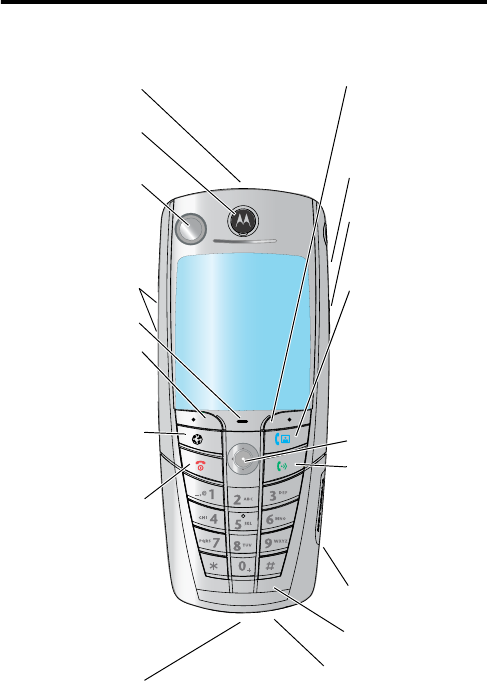
1
PRELIMINARY
Welcome
This user guide introduces you to the many features in your phone.
031430a
Power/End Key
Press & hold to
power phone on
& off.
Press & release to
end calls, exit
menu system.
Send Key
Make and
answer calls,
view recent /
dialed calls list.
Video Call Key
Make video calls.
Left Soft Key
Perform functions
identified by left
display prompt.
Earpiece
Camera
Microphone
UICC or SIM Slot
Insert Card
Navigation Key
Scroll through
menus and lists,
set feature
values.
Browser Key
Opens Web page
browser.
Right Soft Key
Perform functions
identified by right
display prompt.
Menu Key
Volume Keys
Camera Key
Take pictures.
Serial/USB Connector
Attach accessories.
Power Connector
Insert charger.
Headset Jack
Infrared Data Port
2
PRELIMINARY
Personal Communications Sector
600 North U.S. Highway 45
Libertyville, Illinois 60048
1-800-331-6456 (United States)
1-888-390-6456 (TTY/TDD United States)
1-800-461-4575 (Canada)
www.motorola.com
(United States)
www.motorola.ca
(Canada)
MOTOROLA and the Stylized M Logo are registered in the US Patent &
Trademark Office. All other product or service names are the property of
their respective owners. The Bluetooth trademarks are owned by their
proprietor and used by Motorola, Inc. under license. Java and all other
Java-based marks are trademarks or registered trademarks of Sun
Microsystems, Inc. in the U.S. and other countries. © Motorola, Inc.
2003.
Software Copyright Notice
The Motorola products described in this manual may include copyrighted
Motorola and third party software stored in semiconductor memories or
other media. Laws in the United States and other countries preserve for
Motorola and third party software providers certain exclusive rights for
copyrighted software, such as the exclusive rights to distribute or
reproduce the copyrighted software. Accordingly, any copyrighted
software contained in the Motorola products may not be modified,
reverse-engineered, distributed, or reproduced in any manner to the
extent allowed by law. Furthermore, the purchase of the Motorola
products shall not be deemed to grant either directly or by implication,
estoppel, or otherwise, any license under the copyrights, patents, or
patent applications of Motorola or any third party software provider,
except for the normal, non-exclusive, royalty-free license to use that
arises by operation of law in the sale of a product.
Manual number:
Cover number:

3
PRELIMINARY
Contents
Getting Started
. . . . . . . . . . . . . . . . . . . . . . . . . . . . . . . . . 13
What’s in the Box? . . . . . . . . . . . . . . . . . . . . . . . . . . . . . 13
About This Guide . . . . . . . . . . . . . . . . . . . . . . . . . . . . . . 13
Installing the UICC or SIM Card . . . . . . . . . . . . . . . . . . . 14
Installing the Battery . . . . . . . . . . . . . . . . . . . . . . . . . . . . 15
Charging the Battery . . . . . . . . . . . . . . . . . . . . . . . . . . . 16
Battery Use . . . . . . . . . . . . . . . . . . . . . . . . . . . . . . . . . . 17
Turning Your Phone On . . . . . . . . . . . . . . . . . . . . . . . . . 18
Adjusting Volume . . . . . . . . . . . . . . . . . . . . . . . . . . . . . . 19
Making and Answering Calls . . . . . . . . . . . . . . . . . . . . . 20
Viewing Your Phone Number . . . . . . . . . . . . . . . . . . . . . 21
Learning to Use Your Phone
. . . . . . . . . . . . . . . . . . . . . . 22
Using the Display . . . . . . . . . . . . . . . . . . . . . . . . . . . . . . 22
Using the 5-Way Navigation Key . . . . . . . . . . . . . . . . . . 26
Using the Video Call and Browser Keys . . . . . . . . . . . . . 26
Using Menus . . . . . . . . . . . . . . . . . . . . . . . . . . . . . . . . . 27
Entering and Editing Text . . . . . . . . . . . . . . . . . . . . . . . . 30
Choosing a Text Entry Method . . . . . . . . . . . . . . . . . . . . 40
Locking and Unlocking Your Phone . . . . . . . . . . . . . . . . 41
Changing Your Unlock Code . . . . . . . . . . . . . . . . . . . . . 43
If You Forget Your Unlock Code . . . . . . . . . . . . . . . . . . . 44
Locking and Unlocking the Keypad . . . . . . . . . . . . . . . . 45
Taking and Viewing Pictures . . . . . . . . . . . . . . . . . . . . . 46
Recording and Viewing Videos . . . . . . . . . . . . . . . . . . . 48
Making Video Calls . . . . . . . . . . . . . . . . . . . . . . . . . . . . . 51
Using Location Information . . . . . . . . . . . . . . . . . . . . . . . 52
Setting Up Your Phone
. . . . . . . . . . . . . . . . . . . . . . . . . . . 53
Storing Your Name and Phone Number . . . . . . . . . . . . . 53
4
PRELIMINARY
Setting the Time and Date . . . . . . . . . . . . . . . . . . . . . . . 53
Setting a Ring Style . . . . . . . . . . . . . . . . . . . . . . . . . . . . 53
Setting a Wallpaper Image . . . . . . . . . . . . . . . . . . . . . . . 54
Setting a Screen Saver Image . . . . . . . . . . . . . . . . . . . . 55
Setting Display Color . . . . . . . . . . . . . . . . . . . . . . . . . . . 55
Adjusting Lights on Your Phone . . . . . . . . . . . . . . . . . . . 56
Setting Your Display Timeout . . . . . . . . . . . . . . . . . . . . . 57
Conserving Battery Power . . . . . . . . . . . . . . . . . . . . . . . 57
Calling Features
. . . . . . . . . . . . . . . . . . . . . . . . . . . . . . . . 58
Changing the Active Line . . . . . . . . . . . . . . . . . . . . . . . . 58
Redialing a Number . . . . . . . . . . . . . . . . . . . . . . . . . . . . 58
Using Automatic Redial . . . . . . . . . . . . . . . . . . . . . . . . . 58
Using Caller ID . . . . . . . . . . . . . . . . . . . . . . . . . . . . . . . . 59
Canceling an Incoming Call . . . . . . . . . . . . . . . . . . . . . . 60
Turning Off a Call Alert . . . . . . . . . . . . . . . . . . . . . . . . . . 60
Calling an Emergency Number . . . . . . . . . . . . . . . . . . . 61
Dialing International Numbers . . . . . . . . . . . . . . . . . . . . 61
Viewing Recent Calls . . . . . . . . . . . . . . . . . . . . . . . . . . . 62
Returning an Unanswered Call . . . . . . . . . . . . . . . . . . . 64
Using the Notepad . . . . . . . . . . . . . . . . . . . . . . . . . . . . . 65
Attaching a Number . . . . . . . . . . . . . . . . . . . . . . . . . . . . 66
Calling with Speed Dial . . . . . . . . . . . . . . . . . . . . . . . . . 66
Calling with 1-Touch Dial . . . . . . . . . . . . . . . . . . . . . . . . 66
Using Voicemail . . . . . . . . . . . . . . . . . . . . . . . . . . . . . . . 67
Using Call Waiting . . . . . . . . . . . . . . . . . . . . . . . . . . . . . 68
Putting a Call on Hold . . . . . . . . . . . . . . . . . . . . . . . . . . 69
Transferring a Call . . . . . . . . . . . . . . . . . . . . . . . . . . . . . 69
Phone Features
. . . . . . . . . . . . . . . . . . . . . . . . . . . . . . . . . 71
Main Menu . . . . . . . . . . . . . . . . . . . . . . . . . . . . . . . . . . . 71
Feature Quick Reference . . . . . . . . . . . . . . . . . . . . . . . . 73
5
PRELIMINARY
Specific Absorption Rate Data
. . . . . . . . . . . . . . . . . . . . 86
Warranty
. . . . . . . . . . . . . . . . . . . . . . . . . . . . . . . . . . . . . . 88
Index
. . . . . . . . . . . . . . . . . . . . . . . . . . . . . . . . . . . . . . . . . . 93
Wireless Phone Safety Tips
. . . . . . . . . . . . . . . . . . . . . . 101

6
PRELIMINARY
Safety and General Information
IMPORTANT INFORMATION ON SAFE AND EFFICIENT OPERATION.
READ THIS INFORMATION BEFORE USING YOUR PHONE.
The information provided in this document supersedes the general safety
information in user guides published prior to December 1, 2002.
Exposure To Radio Frequency (RF) Energy
Your phone contains a transmitter and a receiver. When it is ON, it
receives and transmits RF energy. When you communicate with your
phone, the system handling your call controls the power level at which
your phone transmits.
Your Motorola phone is designed to comply with local regulatory
requirements in your country concerning exposure of human beings to RF
energy.
Operational Precautions
To assure optimal phone performance and make sure human exposure to
RF energy is within the guidelines set forth in the relevant standards,
always adhere to the following procedures.
External Antenna Care
Use only the supplied or Motorola-approved replacement antenna.
Unauthorized antennas, modifications, or attachments could damage the
phone.
Do NOT hold the external antenna when the phone is IN USE. Holding
the external antenna affects call quality and may cause the phone to
operate at a higher power level than needed. In addition, use of
unauthorized antennas may result in non-compliance with the local
regulatory requirements in your country.
7
PRELIMINARY
Phone Operation
When placing or receiving a phone call, hold your phone as you would a
wireline telephone.
Body-Worn Operation
To maintain compliance with RF energy exposure guidelines, if you wear a
phone on your body when transmitting, always place the phone in a
Motorola-supplied or approved clip, holder, holster, case, or body harness
for this phone, where available. Use of accessories not approved by
Motorola may exceed RF energy exposure guidelines. If you do not use
one of the body-worn accessories approved or supplied by Motorola, and
are not using the phone held in the normal use position, ensure the phone
and its antenna are at least 1 inch (2.5 centimeters) from your body when
transmitting.
Data Operation
When using any data feature of the phone, with or without an accessory
cable, position the phone and its antenna at least 1 inch (2.5 centimeters)
from your body.
Approved Accessories
Use of accessories not approved by Motorola, including but not limited to
batteries and antenna, may cause your phone to exceed RF energy
exposure guidelines. For a list of approved Motorola accessories, visit our
website at
www.Motorola.com
.
RF Energy Interference/Compatibility
Note:
Nearly every electronic device is susceptible to RF energy
interference from external sources if inadequately shielded, designed, or
otherwise configured for RF energy compatibility. In some circumstances
your phone may cause interference.
Facilities
Turn off your phone in any facility where posted notices instruct you to do
so. These facilities may include hospitals or health care facilities that may
be using equipment that is sensitive to external RF energy.
8
PRELIMINARY
Aircraft
When instructed to do so, turn off your phone when on board an aircraft.
Any use of a phone must be in accordance with applicable regulations per
airline crew instructions.
Medical Devices
Pacemakers
Pacemaker manufacturers recommend that a minimum separation of
6 inches (15 centimeters) be maintained between a handheld wireless
phone and a pacemaker.
Persons with pacemakers should:
•
ALWAYS keep the phone more than 6 inches (15 centimeters) from
your pacemaker when the phone is turned ON.
•
NOT carry the phone in the breast pocket.
•
Use the ear opposite the pacemaker to minimize the potential for
interference.
•
Turn OFF the phone immediately if you have any reason to suspect
that interference is taking place.
Hearing Aids
Some digital wireless phones may interfere with some hearing aids. In the
event of such interference, you may want to consult your hearing aid
manufacturer to discuss alternatives.
Other Medical Devices
If you use any other personal medical device, consult the manufacturer of
your device to determine if it is adequately shielded from RF energy. Your
physician may be able to assist you in obtaining this information.
Use While Driving
Check the laws and regulations on the use of phones in the area where
you drive. Always obey them.
9
PRELIMINARY
When using your phone while driving, please:
•
Give full attention to driving and to the road.
•
Use hands-free operation, if available.
•
Pull off the road and park before making or answering a call if driving
conditions so require.
Responsible driving best practices may be found in the “Wireless Phone
Safety Tips” at the end of this manual and at the Motorola website:
www.Motorola.com/callsmart
.
Operational Warnings
For Vehicles With an Air Bag
Do not place a phone in the area over an air bag or in the air bag
deployment area. Air bags inflate with great force. If a phone is placed in
the air bag deployment area and the air bag inflates, the phone may be
propelled with great force and cause serious injury to occupants of the
vehicle.
Potentially Explosive Atmospheres
Turn off your phone prior to entering any area with a potentially explosive
atmosphere, unless it is a phone type especially qualified for use in such
areas and certified as “Intrinsically Safe.” Do not remove, install, or charge
batteries in such areas. Sparks in a potentially explosive atmosphere can
cause an explosion or fire resulting in bodily injury or even death.
Note:
The areas with potentially explosive atmospheres referred to above
include fueling areas such as below decks on boats, fuel or chemical
transfer or storage facilities, areas where the air contains chemicals or
particles, such as grain, dust, or metal powders. Areas with potentially
explosive atmospheres are often but not always posted.
Blasting Caps and Areas
To avoid possible interference with blasting operations, turn OFF your
phone when you are near electrical blasting caps, in a blasting area, or in
areas posted “Turn off electronic devices.” Obey all signs and instructions.
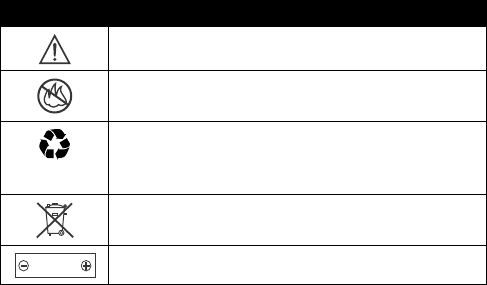
10
PRELIMINARY
Batteries
Batteries can cause property damage and/or bodily injury such as burns if
a conductive material such as jewelry, keys, or beaded chains touch
exposed terminals. The conductive material may complete an electrical
circuit (short circuit) and become quite hot. Exercise care in handling any
charged battery, particularly when placing it inside a pocket, purse, or
other container with metal objects.
Use only Motorola original batteries
and chargers.
Your battery or phone may contain symbols, defined as follows:
Seizures/Blackouts
Some people may be susceptible to epileptic seizures or blackouts when
exposed to blinking lights, such as when watching television or playing
video games. These seizures or blackouts may occur even if a person
never had a previous seizure or blackout.
If you have experienced seizures or blackouts, or if you have a family
history of such occurrences, please consult with your doctor before
playing video games on your phone or enabling a blinking-lights feature
on your phone. (The blinking-light feature is not available on all products.)
Symbol Definition
Important safety information will follow.
Your battery or phone should not be disposed of in a
fire.
Your battery or phone may require recycling in
accordance with local laws. Contact your local
regulatory authorities for more information.
Your battery or phone should not be thrown in the
trash.
Your phone contains an internal lithium ion battery.
LiIon BATT
11
PRELIMINARY
Parents should monitor their children's use of video game or other
features that incorporate blinking lights on the phones. All persons should
discontinue use and consult a doctor if any of the following symptoms
occur: convulsion, eye or muscle twitching, loss of awareness, involuntary
movements, or disorientation.
To limit the likelihood of such symptoms, please take the following safety
precautions:
•
Do not play or use a blinking-lights feature if you are tired or need
sleep.
•
Take a minimum of a 15-minute break hourly.
•
Play in a room in which all lights are on.
•
Play at the farthest distance possible from the screen.
Repetitive Motion Injuries
When you play games on your phone, you may experience occasional
discomfort in your hands, arms, shoulders, neck, or other parts of your
body. Follow these instructions to avoid problems such as tendonitis,
carpal tunnel syndrome, or other musculoskeletal disorders:
•
Take a minimum 15-minute break every hour of game playing.
•
If your hands, wrists, or arms become tired or sore while playing,
stop and rest for several hours before playing again.
•
If you continue to have sore hands, wrists, or arms during or after
play, stop playing and see a doctor.
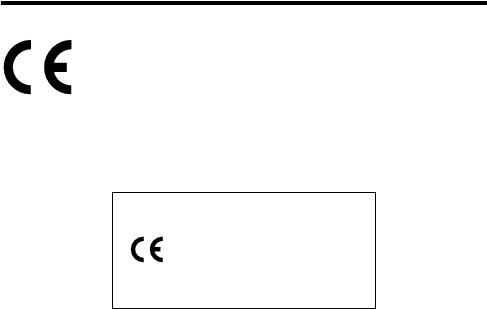
12
PRELIMINARY
European Union Directives
Conformance Statement
Hereby, Motorola declares that this product is in compliance
with
•
The essential requirements and other relevant provisions
of Directive 1999/5/EC
•
All other relevant EU Directives
The above gives an example of a typical Product Approval Number.
You can view your product’s Declaration of Conformity (DoC) to Directive
1999/5/EC (to R&TTE Directive) at www.motorola.com/rtte. To find your
DoC, enter the product Approval Number from your product’s label in the
“Search” bar on the web site.
IMEI: 350034/40/394721/9
0168
Type: MC2-41H14
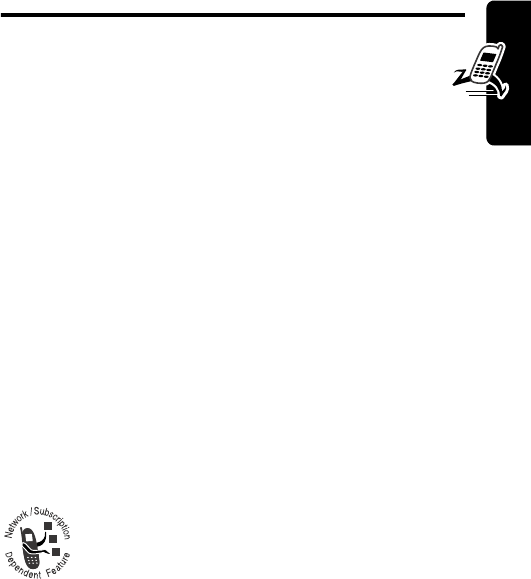
13
PRELIMINARY
Getting Started
Getting Started
What’s in the Box?
Your digital wireless phone has a battery and typically
comes equipped with a charger. Other accessories can
customize your phone for maximum performance and
portability.
To purchase Motorola Original™ accessories, please
contact the Motorola Customer Call Center at
1-800-331-6456 in the United States or 1-800-461-4575 in
Canada.
For more information, visit:
www.motorola.com
(United States)
www.motorola.ca
(Canada)
About This Guide
Optional Features
Features marked with this label are optional
network, SIM card, and/or subscription-
dependent features. These features may not be
offered by all service providers in all
geographical areas. Contact your service provider for
information about availability.
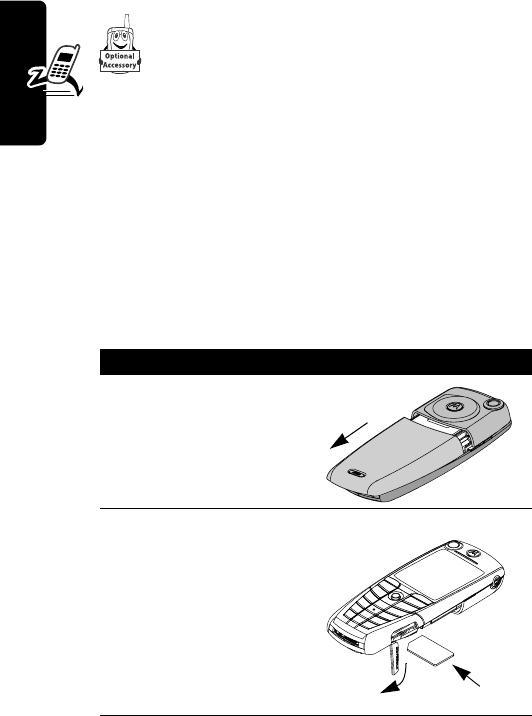
14
PRELIMINARY
Getting Started
Optional Accessories
Features marked with this label require an
optional Motorola Original™ accessory.
Installing the UICC or SIM
Card
Your 3G UICC (Universal IC Card) contains your phone
number, service details, and phonebook/message
memory. Your phone can use GSM SIM (Subscriber
Identity Module) cards, but not all features will be available.
Caution:
Do not bend or scratch your card. Avoid
exposing your card to static electricity, water, or dirt.
Do This
1
Push the battery
door down to
release it from the
phone.
2
Open the card door
on the right side of
your phone.
3
Insert the card with
the gold plate
facing down and
the notch as
shown.
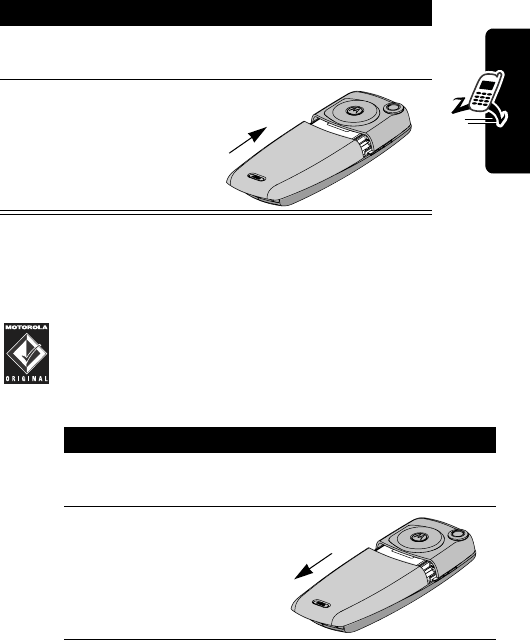
15
PRELIMINARY
Getting Started
Installing the Battery
You must install and charge the battery to use your phone.
Caution:
Your phone is designed to be used only
with Motorola Original batteries and accessories.
We recommend that you store batteries in their
protective cases when not in use.
4
Close the card
door.
5
Place the battery
door back on the
phone and push it
up to snap it into
place.
Do This
1
Remove the battery from its protective clear
plastic case.
2
Push the battery
door down to
release it from the
phone.
Do This
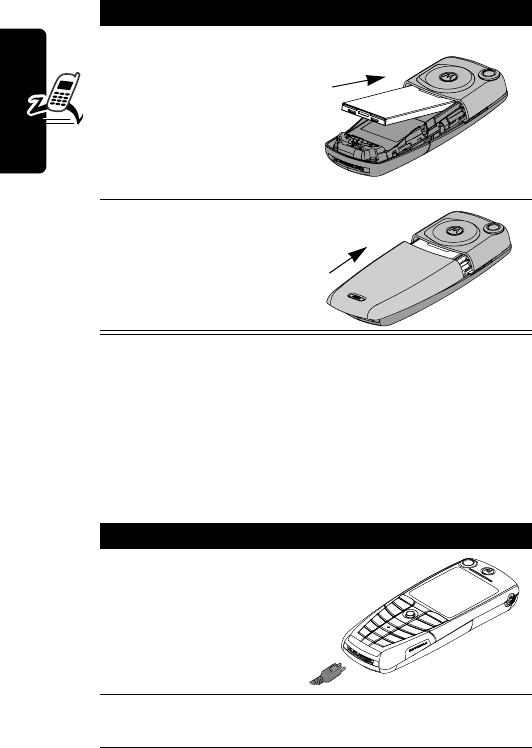
16
PRELIMINARY
Getting Started
Charging the Battery
New batteries are partially charged. Before you can use
your phone, install and charge the battery, as follows.
Note:
Some batteries perform best after several full
charge/discharge cycles.
3
Insert the battery,
printed arrow first,
under the tab
at
the top of the
battery
compartment and
push down.
4
Place the battery
door back on the
phone and push it
up to snap it into
place.
Do This
1
Plug the travel
charger into your
phone with the
release tab up.
2
Plug the other end of the travel charger into the
appropriate electrical outlet.
Do This
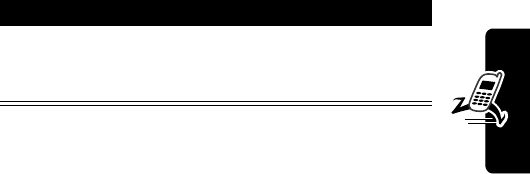
17
PRELIMINARY
Getting Started
Note:
When you charge the battery, the battery level
indicator in the upper right corner of the display shows the
status of the charging process.
Battery Use
Battery performance depends on many factors, including
your wireless carrier’s network configuration; signal
strength; the temperature at which you operate your
phone; the features and/or settings you select and use;
and your voice, data, and other application usage patterns.
Battery Care
Caution:
To prevent injuries or burns, do not allow metal
objects to contact or short-circuit the battery terminals.
To maximize performance:
•
Always use Motorola Original™ batteries and battery
chargers. The phone warranty does not cover damage
caused from using non-Motorola batteries and/or
battery chargers.
•
New batteries or batteries that have been stored for
long periods of time may require a longer charge time.
•
Maintain the battery at or near room temperature
when charging.
3
When your phone indicates
Charge Complete
,
press the release tab and remove the travel
charger.
Do This
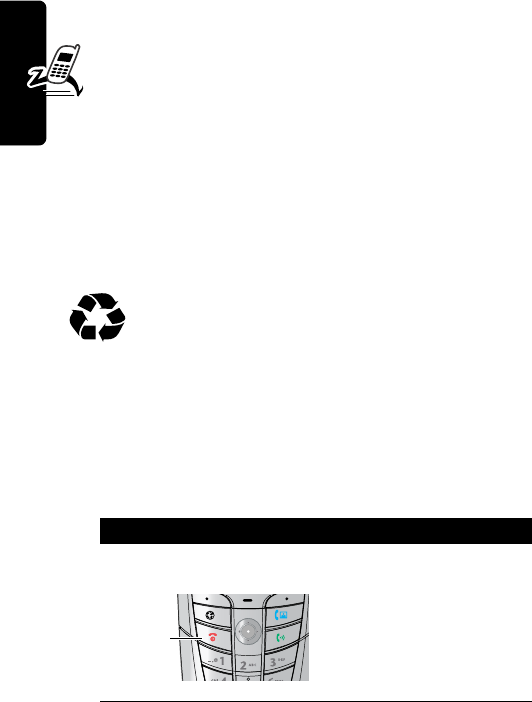
18
PRELIMINARY
Getting Started
•
Do not expose batteries to temperatures below -10°C
(14°F) or above 45°C (113°F). Always take your
phone with you when you leave your vehicle.
•
When you do not intend to use a battery for a
while, store it uncharged in a cool, dark, dry place,
such as a refrigerator.
•
Over extended periods of time, batteries gradually
wear down and require longer charging times. This is
normal. If you charge your battery regularly and notice
a decrease in talk time or an increase in charging
time, then it is probably time to purchase a new
battery.
The rechargeable batteries that power this
product must be disposed of properly and may
need to be recycled. Refer to your battery’s label
for battery type. Contact your local recycling center for
proper disposal methods. Never dispose of batteries in a
fire because they may explode.
Turning Your Phone On
Do This To
1
Press and hold the
power key
turn on your phone
Power
key
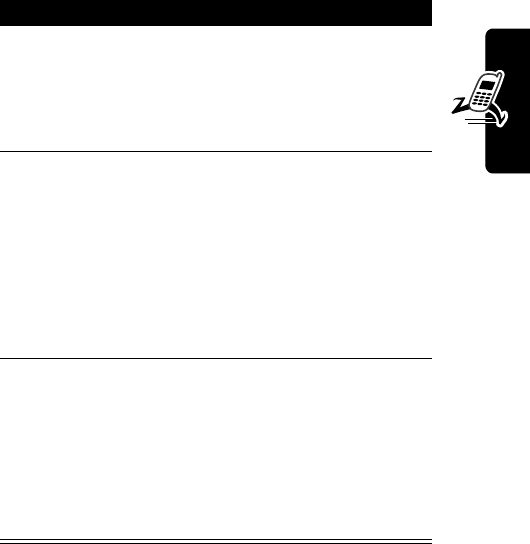
19
PRELIMINARY
Getting Started
Adjusting Volume
Press the upper or lower volume keys to:
•
increase and decrease earpiece or speakerphone
volume during a call
•
increase and decrease the ringer volume setting when
the idle display is visible
2
If necessary, press
S
to scroll to the
User Account you
want, then press
SELECT
(
+
)
select the user account
you want from the list of
accounts (stored on the
SIM card)
3
If necessary, enter
your SIM card PIN
code and press
OK
(
+
)
unlock your SIM card
Caution:
If you enter an
incorrect PIN code three
times in a row, your SIM
card is disabled and your
phone displays
SIM Blocked
. Contact your
service provider.
4
If necessary, enter
your four-digit
unlock code and
press
OK
(
+
)
unlock your phone
The unlock code is
originally set to 1234.
Your service provider
may change this number
before you receive your
phone.
Do This To
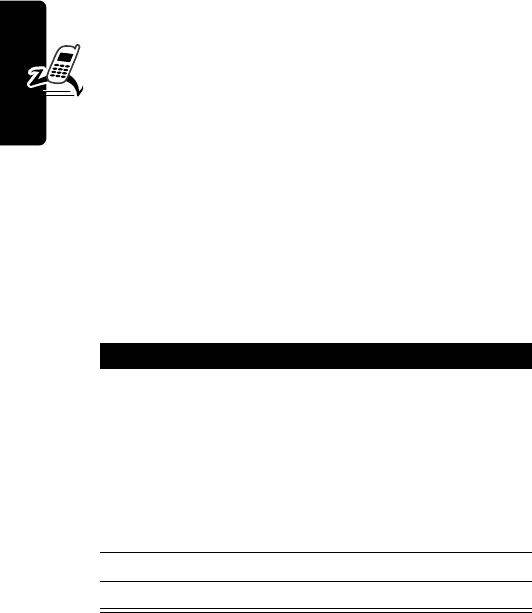
20
PRELIMINARY
Getting Started
•
turn off an incoming call alert
Making and Answering Calls
This section describes basic calling features. To make
video calls, see page 51.
Making a Call
To call a number, your phone must:
•
be turned on with the phone and keypad unlocked
•
have a SIM card inserted and unlocked
•
have a network connection with adequate signal
strength
Note:
You can make an emergency call even when the
phone is locked, or when a SIM card is not inserted. See
page 61.
Press To
1
keypad keys dial the phone number (up to
32 digits)
Tip:
If you make a mistake,
press
DELETE
(
+
) to delete
the last digit, or press and
hold
DELETE
(
+
) to clear all
digits.
2
N
(send key) make the call
3
O
(end key) end the call
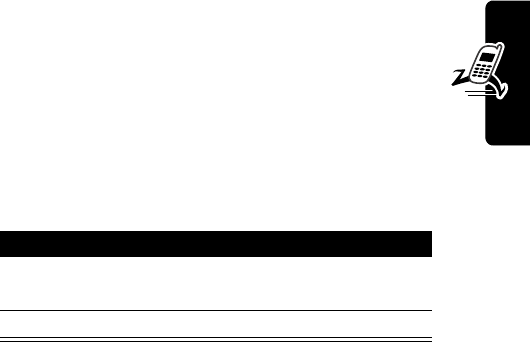
21
PRELIMINARY
Getting Started
Answering a Call
To answer a call, your phone must:
•
be turned on with the phone unlocked
•
have a SIM card inserted and unlocked
•
have a network connection with adequate signal
strength
When you receive a call, your phone rings and/or vibrates
and displays an incoming call message.
Viewing Your Phone Number
To view your phone number in idle, press
M#
.
While you are on a call, press
M
>
My Tel. Numbers
.
Your phone number must be stored on your SIM card to
use this feature. To store your phone number on the SIM
card, see page 53. If you do not know your phone number,
contact your service provider.
Press To
1
N
or
ANSWER
(
+
)
answer the call
2
O
(end key) end the call
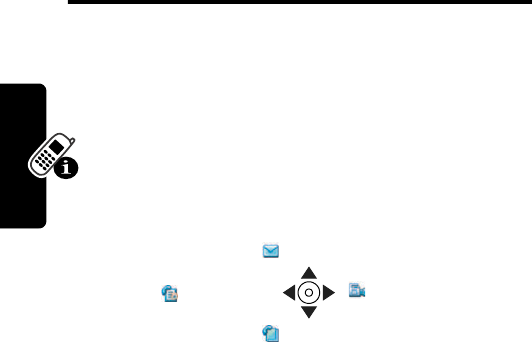
22
PRELIMINARY
Learning to Use Your Phone
Learning to Use Your
Phone
See page 1 for a basic phone diagram.
Using the Display
The idle display (shown below) is the standard display
when you are not on a call or using the menu.
Move the navigation key (
S
) up, down, left, or right for
quick access:
The menu indicator (
G
) at the bottom center of the display
indicates that you can press the menu key (
M
) to
display a menu.
Labels at the bottom corners of the display show the
current soft key functions. Press the left soft key (
-
) or
right soft key (
+
) to perform the function indicated by
the left or right soft key label.
Messages
Phonebook
Recent Calls Video Camera
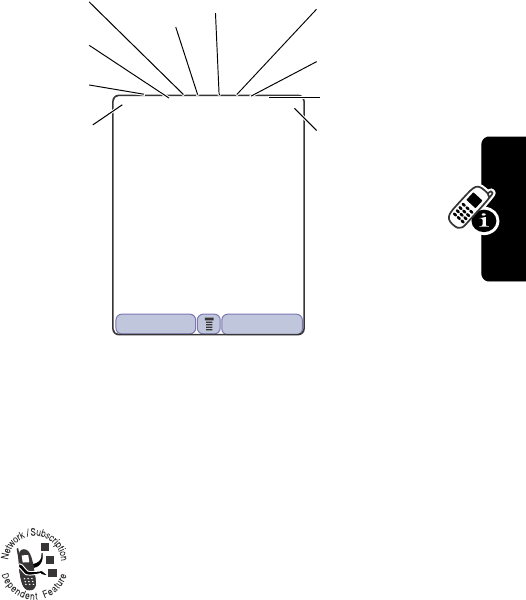
23
PRELIMINARY
Learning to Use Your Phone
At the top of the display are the following status indicators:
n
Signal Strength Indicator
Indicates the strength of
your phone’s connection with the network.
You cannot make or answer calls when the “no signal”
indicator is displayed.
o
Data Service Indicator
Indicates when a
packet data connection is available. This type of
connection may be used by your service
provider to allow faster data transfer speeds.
The indicator does not mean that you are on a call; it
indicates only that you are registered on the network with a
packet data connection.
Strong
5
4
3
2
1
0
No signal
5DGk ÜJiY9î
FASTMENU STYLES
1/1/02 12:00
➋
Data
Service
➌
Signal
Security
➎
Current
Line
➍
Service
➓
Battery
Level
➑
Location
➏
Tex t Ca s e
➒
Alert Type
➐
Messages
or Entry
Method
➊
Signal
Strength
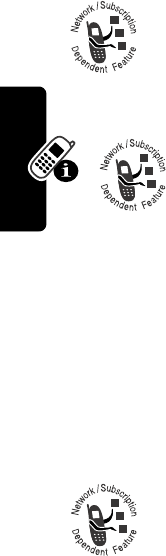
24
PRELIMINARY
Learning to Use Your Phone
p
Signal Security Indicator
Indicates when you have a
secure connection for packet data transfers, embedded
application connections, or circuit switch data calls.
q
Service Indicator
Indicates when your
phone uses your home network (
K
) or another
network (
k
). When you leave your home
network area, your phone roams or seeks
another network.
r
Current Line Indicator
Indicates when
you have Voice Privacy on, a call in
progress, or Call Forwarding on. This icon
also indicates which line is active (if you
have a call on hold), and whether you have Caps Lock,
Numeric Entry, or Symbol Entry switched on (when
entering text).
➏
Text Case Indicator
Indicates the text case when you
are in a text editor.
To change the case in a text entry display, press
0
.
➐
Message or Entry Method Indicator
Indicates when you have a new voice (
f
) or
text (
g
) message waiting. When you enter a
text message, a number here indicates how
many more characters can fit in the message.
Ü
No capital letters
Ö
All capital letters
Ñ
Next letter capital

25
PRELIMINARY
Learning to Use Your Phone
Any time you enter text, an icon here indicates the entry
method:
Symbol
(
å
),
Numeric
(
á
),
Primary
, or
Secondary
:
To change the entry method, press
#
(see page 40).
➑
Location Indicator
Indicates when Location
information is off (grey icon), on (white icon), or on and
finding your location (green icon).
v
Alert Type Indicator
Indicates the current selected
alert profile. The default alert setting is a ringer.
w
Battery Level Indicator
Indicates the amount of
charge left in the battery. The more bars visible, the
greater the charge.
Recharge your battery as soon as possible when you see
the
Low Battery
warning message and hear the low battery
alert.
Primary Secondary
ïõ
Tap, no capital letters
óù
Tap, next letter capital
ñú
Tap, all capital letters
ôü
iTAP, no capital letters
†°
iTAP, next letter capital
òû
iTAP, all capital letters
Y
= loud ring
X
=soft ring
W
=vibrate
Z
= ring and vibrate
a
= silent
High
9
876
Empty
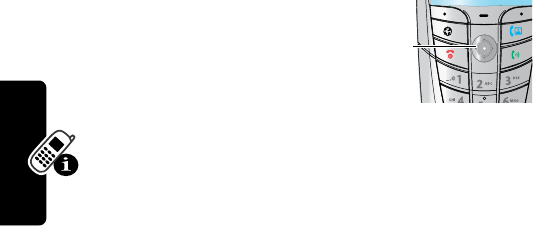
26
PRELIMINARY
Learning to Use Your Phone
Note:
When you charge the battery, the battery level
indicator instead indicates how much of the charging
process is complete. See page 16.
Using the 5-Way
Navigation Key
Use the 5-way navigation key like a
joystick to navigate the menu
system, change feature settings, and play games.
Press it in to select a highlighted menu item. This press
usually performs the same function as the right soft key
(
+
).
Tip:
Down and up are the primary movements within
menus. Move left and right to change feature settings,
navigate the datebook, and edit text.
Using the Video Call and
Browser Keys
Your phone has special keys that provide access to
important features. Enter a phone number and press the
Video Call key (
K
) to make a video call (see page 51).
Pressing the Browser key (
L
) opens a Web session. You
can use these keys any time you are not on a call.
5-way
key
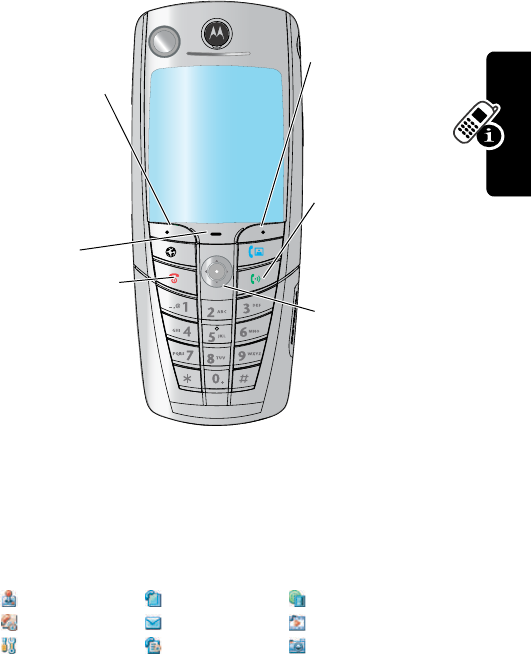
27
PRELIMINARY
Learning to Use Your Phone
Using Menus
From the idle display, press
M
to display the main
menu.
Press
S
to highlight a menu feature icon in the main
menu. The following icons represent features that may
appear in the main menu, depending on your service
provider and service subscription options.
Games & Apps Phonebook Web Access
Tools Messages Multimedia
Settings Recent Calls Camera
031430a
Right Soft Key
Perform
functions
identified by
right display
prompt.
Menu Key
Power/End Key
Press & hold to
power phone on
& off.
Press & release
to end phone
calls, exit menu
system.
Send Key
Make and
answer calls,
view recent /
dialed calls list.
Navigation Key
Scroll up and
down, left and
right through
menus and lists,
set feature
values.
Left Soft Key
Perform
functions
identified by
left display
prompt.
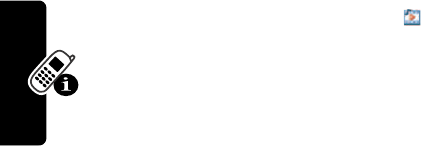
28
PRELIMINARY
Learning to Use Your Phone
Selecting a Menu Feature
Select a menu feature as follows, starting from the idle
display:
This example shows that from the idle display, you must
press
M
, scroll to and select
Multimedia
( ) from the
main menu, then scroll to and select
Pictures
. Use
S
to scroll, and the left/right soft keys to select the
functions listed in the bottom left and right corners of
the display.
Find the Feature
M
>
Multimedia
>
Pictures
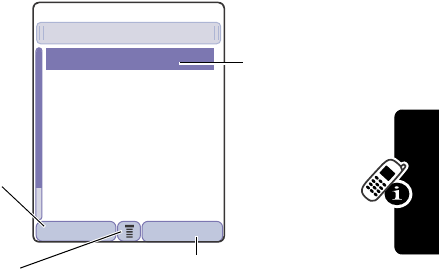
29
PRELIMINARY
Learning to Use Your Phone
Selecting a Feature Option
Some features require you to select an item from a list.
Select an item by highlighting it using one of the following:
•
Press
S
to scroll up or down to highlight an item.
•
In a numbered list, press a key repeatedly to cycle
through the letters on the key and highlight the closest
matching list item.
•
When an item has a list of possible values, press
S
to the left or right to scroll and select a value.
•
When an item has a list of possible numeric values,
press a number key to set the value.
03142
6o
BACK VIEW
Dialed Calls
10) John Smith
9) Lisa Owens
8) Adda Thomas
7) Jack Bradshaw
6) Mary Smith
5) Dave Thompson
4) Dave Thompson
59
Press
BACK
(
+
)
to return to
the previous
screen.
A sub-menu is
available. Press
M
to open
the sub-menu.
Highlighted
item
Press
VIEW
(
+
) to view details
of the highlighted item. If no details are
available,
STORE
(
+
) and
DELETE
(
+
) appear. Press
STORE
to
store the item in your phonebook, or
DELETE
to delete the item from the
list.to delete the item from the list.
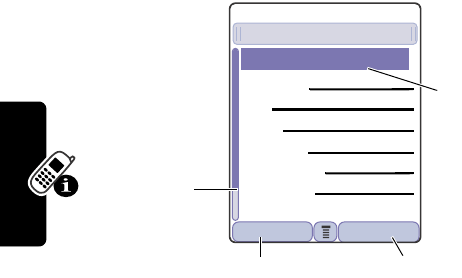
30
PRELIMINARY
Learning to Use Your Phone
Entering and Editing Text
Some features require you to enter information.
03142
6o
59
Entry Details
Name:John Smith
Category:General
No.:2125551212
Type:Work T
Store To:Phone
Voice Name:
Speed No.:2#
DONE CHANGE
Press
S
to
scroll down
to additional
items.
Press
CANCEL
(
+
) to exit without
making changes.
DONE
(
+
) displays when you
enter or edit information.
Press
CHANGE
(
+
)
to edit the
information.
Highlighted
item
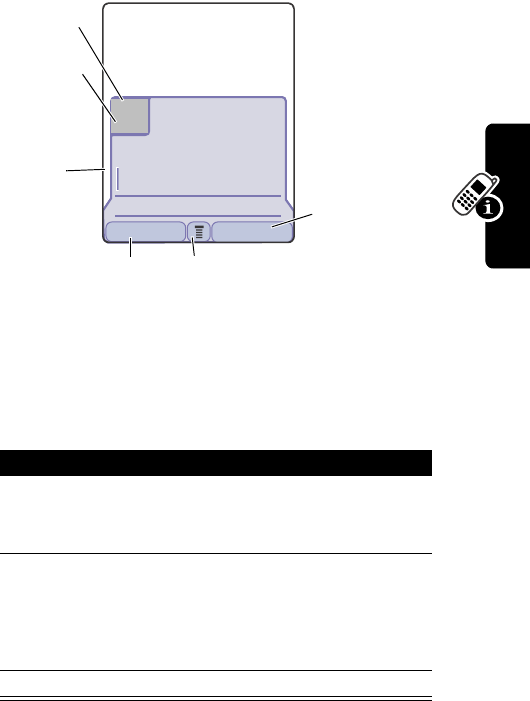
31
PRELIMINARY
Learning to Use Your Phone
The message center lets you compose and send text
messages. A flashing cursor shows where text will appear.
Using the Tap Method
This is the standard entry method for entering text on your
phone.
Press To
1
A number key
(one or more
times)
select a letter, number, or
symbol shown in the chart on
page 33.
2
Number keys enter remaining characters
Tip:
Press
S
right to accept
a word completion, or
*
to insert a space
3
OK
(
+
) store the text
031428o
Msg:
CANCEL INSERT
59
450
Üô
Press
INSERT
(
+
)
to insert a
picture or
other object.
Press
CANCEL
(
+
)
to exit without
making changes.
Flashing
cursor
indicates
insertion
point.
Press
M
to open the
sub-menu.
Characters
remaining
Tex t Ca s e
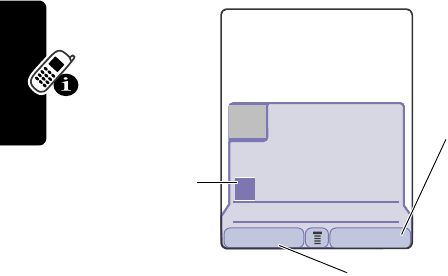
32
PRELIMINARY
Learning to Use Your Phone
In a text entry screen, you can press
#
to switch entry
methods. An indicator tells you which method is active
(see page 23). If
Tap Method
(
ï
or
õ
) is not available, see
page 41.
When you enter text using the standard tap method, the
flashing cursor changes to a block cursor, and the soft key
functions change.
031428o
Msg:
P
DELETE OK
59
449
Üô
Press
OK
(
+
)
to accept
and store
the text.
Press
DELETE
(
+
) to
delete the character to
the left of the insertion
point.
Block cursor
indicates
current
highlighted
character.
After 2 seconds, the
block cursor reverts to a
flashing cursor and moves
to the next position.
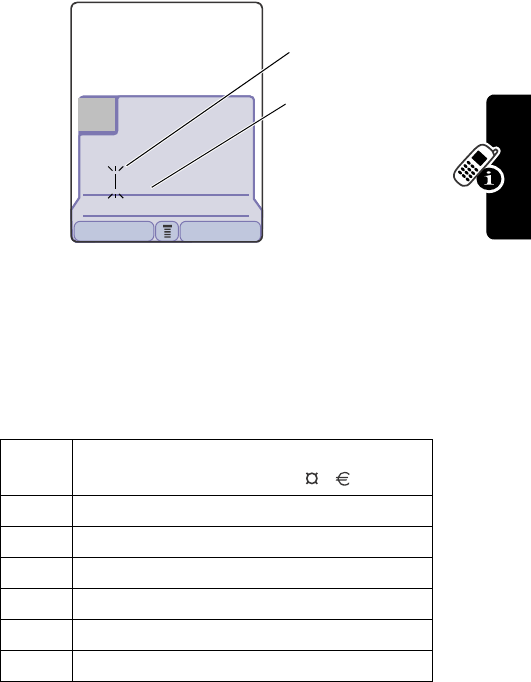
33
PRELIMINARY
Learning to Use Your Phone
When you enter 3 or more characters in a row, your phone
may guess the rest of the word. For example, if you enter
prog
you might see:
If you want a different word, such as
progress
, continue
pressing number keys to enter the remaining characters.
Character Chart
Use this chart as a guide for entering spaces, numbers,
letters, symbols, and other characters with the Tap
method.
1
space . 1 ? ! , @ _ & ~ : ; "
- ( ) ' ¿ ¡ % £ $ ¥
2
a b c 2 ä å á à â ã
α
β
ç
3
d e f 3
δ
ë é è ê
φ
4
g h i 4 ï í î
γ
5
j k l 5
λ
6
m n o 6 ñ ö ø ó ò ô õ
ω
7
p q r s 7
π
ß
σ
031428
Msg:
Prog ram
DELETE OK
59
446
Üô
Flashing cursor
indicates insertion
point.
In
Tap
, press
S
right to accept the
word, or press
*
to reject it and
enter a space after
prog
.
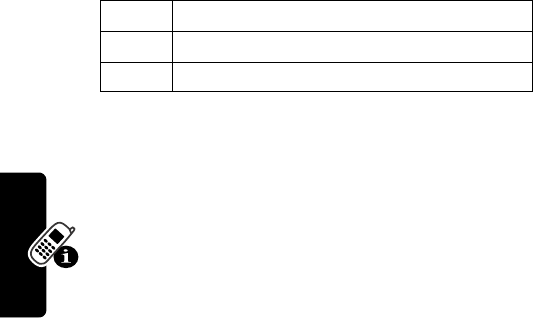
34
PRELIMINARY
Learning to Use Your Phone
Note:
This chart may not reflect the exact character set on
your phone. In an email address or URL editor,
1
shows
the common characters for that editor first.
Tap Method Text Entry Rules
•
Press a number key repeatedly to cycle through its
characters. See the character chart on page 33.
•
If you do not press a key for 2 seconds, the
character in the block cursor is accepted, and the
cursor moves to the next position.
•
Press
S
left or right to move the flashing cursor to
the left or right in a text message.
•
The first character of every sentence is capitalized. To
force the character to lowercase while it is highlighted
by the block cursor, press
S
down.
•
Your phone may support multiple languages. The
current language setting determines whether a new
message begins on the left or right side of the display.
You can switch languages within a message. Press
M
to select the text entry method and language.
•
If you enter or edit information and do not want to save
your changes, press
O
to exit without saving.
8
t u v 8
θ
ü ú ù û
9
w x y z 9
ξ ψ
0
+ - 0 x * / \ [ ] = > < # §
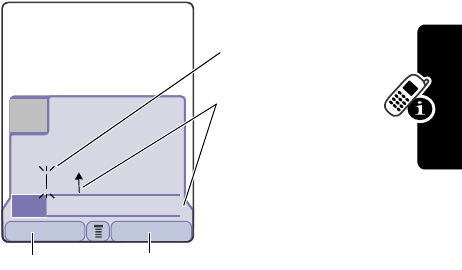
35
PRELIMINARY
Learning to Use Your Phone
Using iTAP™ Text Entry Method
iTAP™ is a predictive text entry method that lets you enter
a word using one keypress per letter.
For example, if you press
7764
, letter
combinations that match your key presses appear:
If you want a different word, such as
progress
, continue
pressing number keys to enter the remaining characters.
Entering Words
In a text entry screen, you can press
#
to switch entry
methods. An indicator tells you which method is active
031428o
Msg:
Prog ram
Prog Proh Spoi Proi Pro4c
DELETE SELECT
59
446
Üô
Press
SELECT
(
+
)
to insert the
highlighted word.
Press
DELETE
(
+
) to
clear the last letter
Flashing cursor
indicates insertion
point.
Press
S
up to
accept
Program
,
or right to highlight
another option.
Press
*
to enter
Prog
and a space.
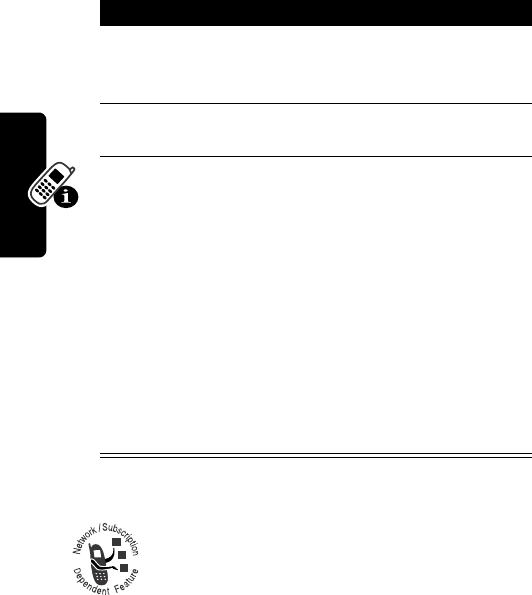
36
PRELIMINARY
Learning to Use Your Phone
(see page 23). If
iTAP
(
ô
or
ü
) is not available, see
page 41.
If you enter a word your phone does not
recognize, your phone stores it to use as one of
your word options. When you fill memory space
for unrecognized words, your phone deletes the
oldest words as you add new words.
Press To
1
Number keys
(one press per
letter)
show possible letter
combinations at the bottom of
the display
2
S
right or left highlight the combination you
want
3
SELECT
(
+
) lock a highlighted
combination
You can press number keys
to add more letters to the end
of the combination.
or
*
enter the highlighted
combination when it spells a
word
A space appears after the
word.
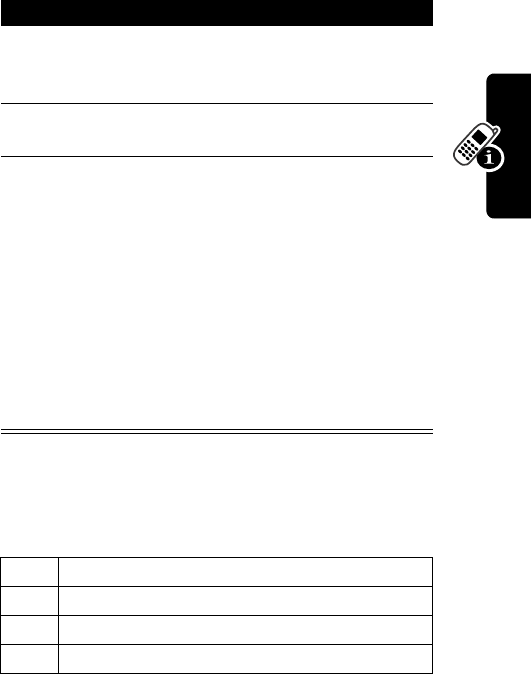
37
PRELIMINARY
Learning to Use Your Phone
Using the Symbol Entry Method
In a text-entry screen, press
#
to switch entry methods
until you see the Symbol icon (
å
) in the status bar.
Symbol Chart
Use this chart as a guide for entering symbols in symbol
method.
Press To
1
Number keys
(one press per
symbol)
show possible symbol
combinations at the bottom of
the display
2
S
right or left highlight the combination you
want
3
SELECT
(
+
) lock a highlighted
combination
You can press number keys
to add more symbols to the
end of the combination
or
*
enter the highlighted
combination
A space appears after the
combination.
1
. ? ! , @ _ & ~ : ; " - ( ) ' ¿ ¡ % £ $ ¥
¢
£
2
@ _ \
3
/ : ;
4
" & '
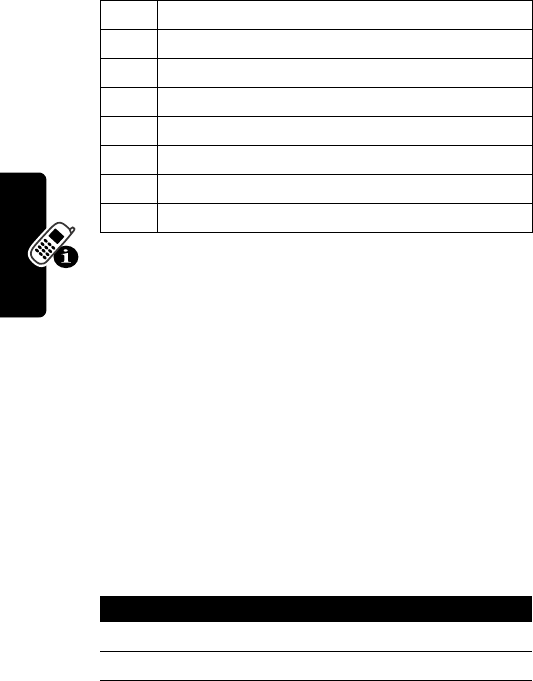
38
PRELIMINARY
Learning to Use Your Phone
Note:
In an email address or URL editor,
1
shows the
common characters for that editor first.
Using the Numeric Method
In a text entry screen, press
#
to switch entry methods
until you see the Numeric icon (
á
) in the status bar.
Press keypad keys to enter the numbers you want. When
you finish entering numbers, press
#
to switch to another
entry method.
Deleting Letters and Words
Place the cursor to the right of the text you want to delete,
and then:
5
( ) [ ] { }
6
¿ ¡ ~
7
< > =
8
$ £ ¥
¢
£
9
# % *
0
+ - x * / = > < # §
*
enter a space (hold to enter a return)
#
change text entry method (hold for default)
Do This To
Press
DELETE
(
+
) delete one letter at a time
Hold
DELETE
(
+
) delete the entire message
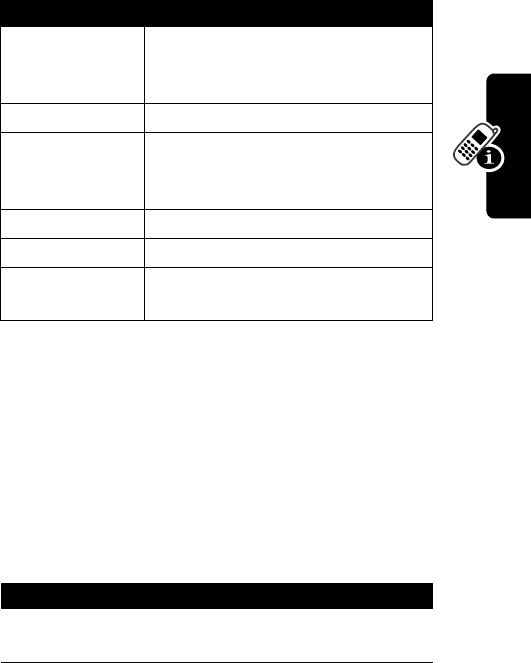
39
PRELIMINARY
Learning to Use Your Phone
Copying, Cutting, and Pasting Text
Press
M
from a text entry screen to display these
options:
Note:
Copy All Text
also appears in the menu (press
M
)
when you are viewing details for a Phonebook entry,
Datebook event, Browser page, Text Message, or Recent
Calls entry.
Highlighting Text
In a text editor, to highlight and copy or cut text:
Option Description
Copy Text
tells your phone to copy the text
you are about to highlight (see
“Highlighting Text” below)
Copy All Text
copies all text in the editor
Cut Text
tells your phone to cut the text you
are about to highlight (see
“Highlighting Text” below)
Cut All Text
cuts all text in the editor
Paste
pastes the text you cut or copied
Undo
undoes the last copy, cut, or paste
in the current text editor
Find the Feature
M
>
Copy Text
or
Cut Text
Press To
1
S
scroll to the beginning of the
text you want to copy or cut
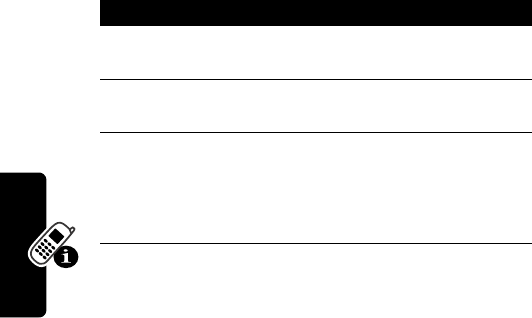
40
PRELIMINARY
Learning to Use Your Phone
Text remains on your clipboard, available to paste, until
you copy or cut other text or until you turn off your phone.
Choosing a Text Entry Method
Multiple text entry methods make it easy for you to enter
names, numbers, and messages. The method you select
remains active until you select another method.
Press
#
in any text entry screen to change to one of the
following entry methods:
Press
0
in any text entry screen to change your entry
case. An icon in the status bar indicates when you select
2
START
(
+
) turn on the highlighting
marker
3
S
scroll to the end of the text
you want to copy or cut
4
COPY
(
+
)
or
CUT
(
+
)
copy or cut the text you
selected
You can now paste the text in
another location or file.
Primary
The primary text entry method you
set up (see the next section).
Numeric
(
á
) Enter numbers only.
Symbol
(
å
) Enter symbols only (see page 37).
Secondary
The secondary text entry method
you set up (see the next section).
Press To

41
PRELIMINARY
Learning to Use Your Phone
no capital letters (
Ü
), next letter capital only (
Ñ
), or all
capital letters (
Ö
).
Setting Up a Text Entry Method
To set the primary or secondary text entry methods, press
M
>
Entry Setup
from any text entry screen. Select
Primary Setup
or
Secondary Setup
, and choose:
Locking and Unlocking Your
Phone
You can lock your phone manually or set it to lock
automatically whenever you turn it off.
When you try to use a locked phone, it prompts you for the
unlock code. A locked phone still rings or vibrates for
incoming calls or messages, but you must unlock it to
answer.
You can make emergency calls on your phone even when
it is locked. See page 61.
(None)
Hide the
Secondary
setting (only
available for
Secondary Setup
).
iTAP
Let the phone predict each word
as you press keys (see page 35).
Tap Method
Enter letters, numbers, and
symbols by pressing a key 1 or
more times (see page 31).
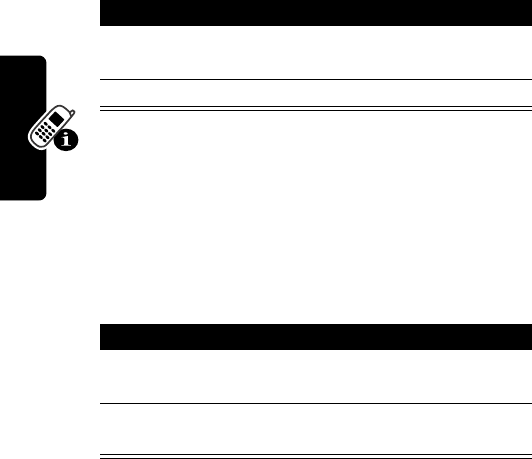
42
PRELIMINARY
Learning to Use Your Phone
Locking Your Phone Manually
Setting Your Phone to Lock
Automatically
You can set your phone to lock every time you turn it off:
Find the Feature
M
>
Settings
>
Security
>
Phone Lock
>
Lock Now
Press To
1
keypad keys enter your four-digit unlock
code
2
OK
(
+
) lock the phone
Find the Feature
M
>
Settings
>
Security
>
Phone Lock
>
Automatic Lock
>
On
Press To
1
keypad keys enter your four-digit unlock
code
2
OK
(
+
) set the phone to lock
automatically
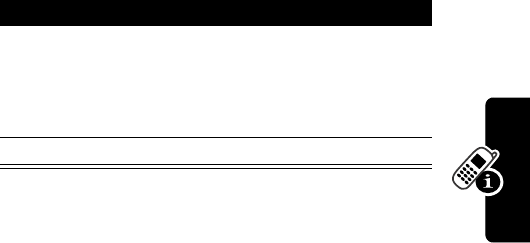
43
PRELIMINARY
Learning to Use Your Phone
Unlocking Your Phone
At the
Enter Unlock Code
prompt:
Changing Your Unlock Code
Your phone’s four-digit unlock code is originally set to
1234, and the six-digit security code is originally set to
000000. Your service provider may reset these numbers
before you receive your phone.
If your service provider has not reset these numbers, we
recommend that you change them to prevent other users
from accessing your personal information or modifying
your phone settings. The unlock code must contain four
digits, and the security code must contain six digits. Be
sure to note the new numbers.
Notes:
•
Your service provider may retain your phone’s security
code for customer service purposes. In this case, you
cannot use phone features that require the security
code (such as master clear, master reset, and the
unlock code bypass feature).
Press To
1
keypad keys enter your four-digit unlock
code
If you forget your unlock
code, see page 44.
2
OK
(
+
) unlock your phone
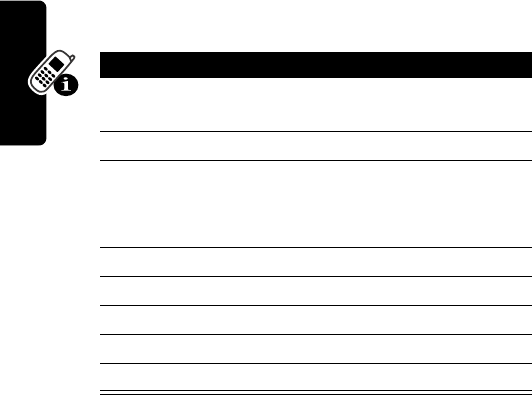
44
PRELIMINARY
Learning to Use Your Phone
•
If the only password you can change is the unlock
code, the
New Passwords
menu is unavailable and the
Unlock Code
option appears on the
Phone Lock
menu. In
this case, open the unlock code editor by selecting:
M
>
Settings
>
Security
>
Phone Lock
>
Unlock Code
.
To change a code or password:
If You Forget Your Unlock Code
If you forget your security code (originally set to 000000),
SIM PIN, SIM PIN2, or call barring password, contact your
service provider.
Find the Feature
M
>
Settings
>
Security
>
New Passwords
Press To
1
S
scroll to the code or
password you want to change
2
CHANGE
(
+
) select the code or password
3
keypad keys enter your old code
If you forget your unlock
code, see page 44.
4
OK
(
+
) submit your old code
5
keypad keys enter the new code
6
OK
(
+
) assign the new code
7
keypad keys re-enter the new code
8
OK
(
+
) confirm the new code
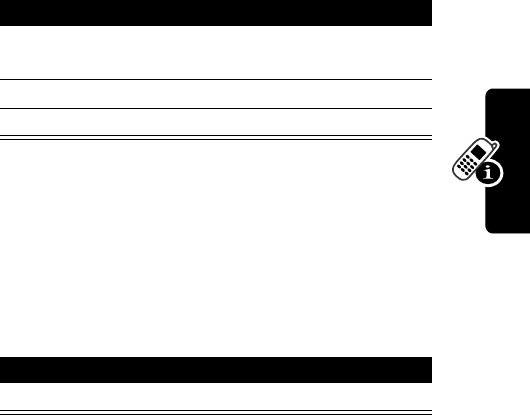
45
PRELIMINARY
Learning to Use Your Phone
If you forget your unlock code, try entering 1234 or the last
four digits of your phone number. If that does not work,
when you see the
Enter Unlock Code
message:
Locking and Unlocking the
Keypad
This feature prevents an accidental keypress from
inadvertently dialing an emergency number or one-touch
dial number (for example, when carrying your phone in a
purse or pocket).
Note:
Incoming calls and messages unlock the keypad.
Press To
1
M
go to the unlock code bypass
screen
2
keypad keys enter your security code
3
OK
(
+
) submit your security code
Press To
M
*
lock or unlock keypad
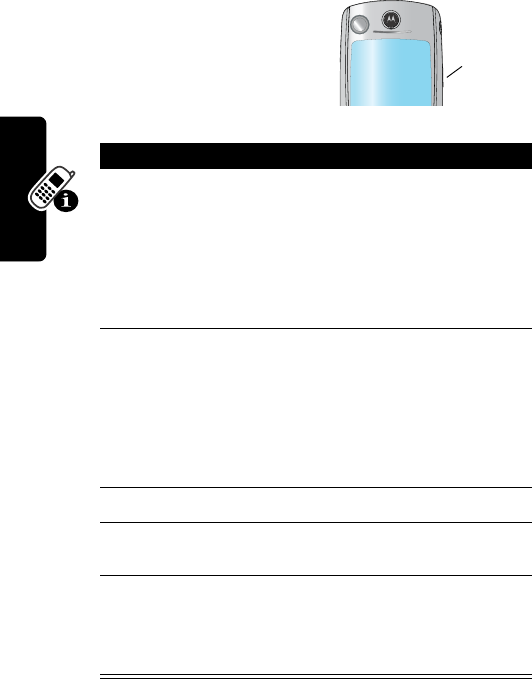
46
PRELIMINARY
Learning to Use Your Phone
Taking and Viewing Pictures
Taking Pictures
You can use your phone’s
camera key to take pictures
quickly and easily.
Do This To
1
Press the
camera key
display the camera’s image.
To change cameras, press
M
>
Internal View
(camera
on the front of the phone) or
External View
(camera on the
back of the phone).
2
Point your phone
at the subject of
the picture
find the picture you want to
take
Note:
Press
M
for a menu
that lets you change the
camera view or set up the
picture resolution.
3
Press
S
zoom the picture in and out
4
Press
CAPTURE
(
+
)
freeze the picture in your
phone’s display
5
Press
STORE
(
+
)
save the captured picture as
a file, wallpaper, screen
saver, or message
attachment
Camera
Key
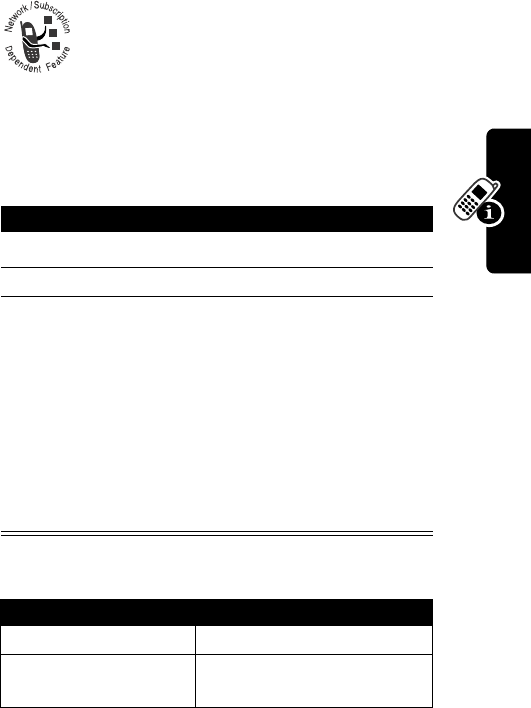
47
PRELIMINARY
Learning to Use Your Phone
Downloading Pictures
You can download pictures and animations to
your phone and use them as wallpaper or a
screen saver.
Viewing Pictures
The
Picture Viewer
menu provides the following options:
Find the Feature
M
>
Multimedia
>
Pictures
Press To
1
S
scroll to the picture
2
SELECT
(
+
) view the picture
3
S
left or right
or
DETAILS
(
+
)
or
M
view the previous/next picture
view picture information
open the
Picture Viewer
menu
to perform other procedures
as described in the following
list
Option Description
New Picture
Capture a new picture.
New Slideshow
Create a slideshow from a
series of stored pictures.
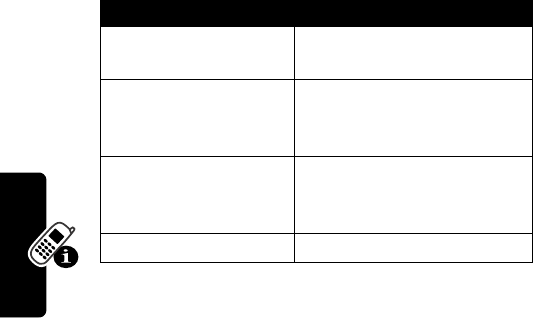
48
PRELIMINARY
Learning to Use Your Phone
To adjust your phone’s wallpaper and screen saver
images, see page 54.
Recording and Viewing Videos
Recording Videos
The image in the camera’s viewfinder appears on your
phone’s display. To change cameras, press
Set as Wallpaper
Set the picture as your
phone’s wallpaper image.
Set as Screen Saver
Set the picture as your
phone’s screen saver
image.
Set as Power-
Up Animation
Set the picture as the image
that appears when you turn
on your phone.
Details
View picture information.
Find the Feature
M
>
Multimedia
>
Videos
>
[New Video]
Option Description
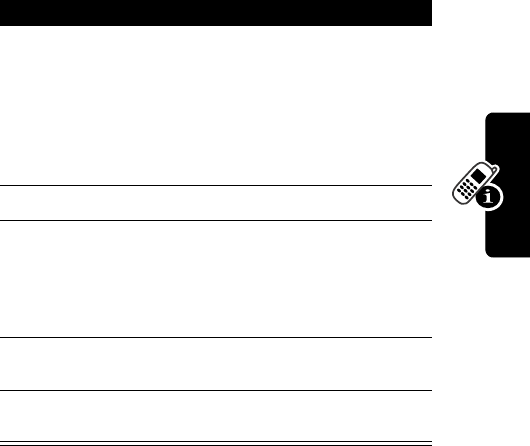
49
PRELIMINARY
Learning to Use Your Phone
M
>
Internal View
(camera on the front of the phone) or
External View
(camera on the back of the phone).
Do This To
1
Point your phone
at the subject of
the video
find the scene you want to
record
Note:
Press
M
for a menu
that lets you change the
camera view or set the video
quality, length, or sound.
2
Press
S
zoom the image in and out
3
Press
CAPTURE
(
+
)
start recording the scene in
your phone’s display
Tip:
Press
S
to zoom in
and out during the video.
4
Press
STOP
(
+
)
stop recording
5
Press
STORE
(
+
)
save the captured video as a
file or message attachment
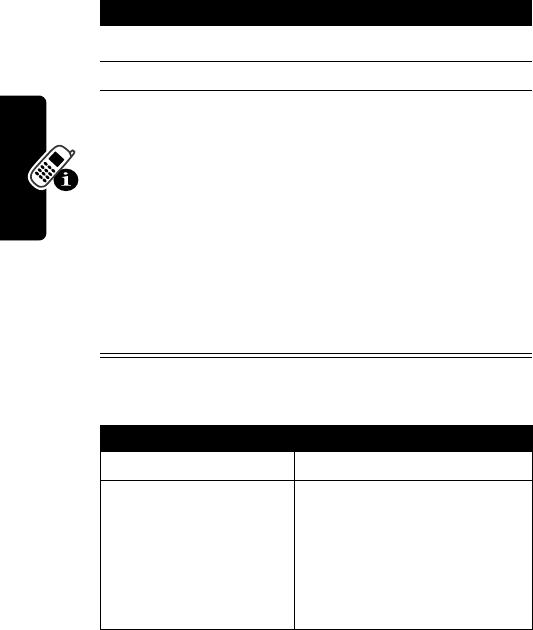
50
PRELIMINARY
Learning to Use Your Phone
Watching Videos
The
Video Player
menu includes the following options:
Find the Feature
M
>
Multimedia
>
Videos
Press To
1
S
scroll to the video
2
PLAY
(
+
) view the video
3S
control the video:
d
pause
bc
rewind or fast forward
e
stop
or
DETAILS
(
+
) view video information
or
M
open the
Video Player
menu to
perform other procedures as
described in the following list
Option Description
Details
View video information.
Setup
Change the settings for
Auto
Repeat
, which tells your
phone to play a video
repeatedly until you stop it,
and
Timer
, which shows a
timer in your phone display.
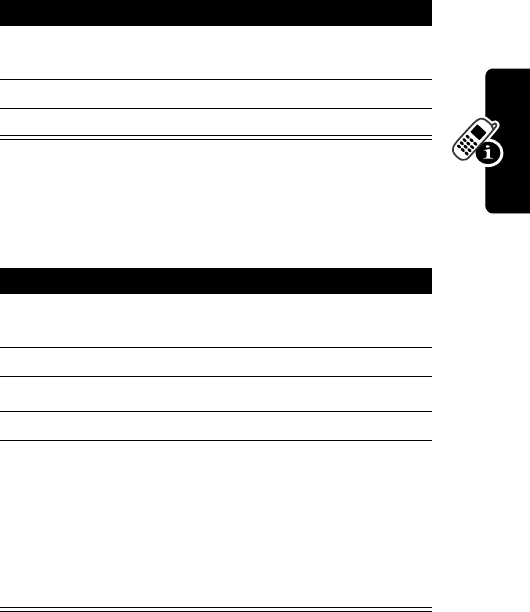
51
PRELIMINARY
Learning to Use Your Phone
Making Video Calls
If you call someone else who has a video phone, you can
see each other while you talk.
Previewing Video Calls
You can preview your phone’s image to see how you look
before you make a video call:
Press To
1
keypad keys dial the phone number (up to
32 digits)
2
K
make the call
3
O
(end key) end the call
Press To
1
keypad keys dial the phone number (up to
32 digits)
2
M
open the dialing menu
3
S
scroll to
Preview Video Call
4
SELECT
(
+
) display your camera’s image
5
CALL
(
+
) place the call
or
M
display the preview menu
This menu lets you turn your
camera off, or to change
camera images.

52
PRELIMINARY
Learning to Use Your Phone
Setting Up Video Calls
To make video calls, your phone uses a video gateway
number that you can enter.
Note:
Your service provider may have already
programmed the text message inbox settings for you.
Enter the number provided by your service provider.
Using Location Information
Your phone can use Assisted Global Positioning Service
(AGPS) to tell the network where you are physically
located.
Note:
AGPS may not work in all locations and may not be
available due to network, environmental, or interference
issues. You cannot use your camera while your phone is
checking your location.
Hiding or Showing Location Information
When
Location
is turned
On
, services may use your known
location to provide useful information (for example, driving
directions, or the location of the nearest bank). Contact
your service provider for details.
When
Location
is turned
Off
, it does not send location
information.
Find the Feature
M
>
Settings
>
Initial Setup
>
VideoGateway
Find the Feature
M
>
Settings
>
Phone Status
>
Location
>
On
or
Off
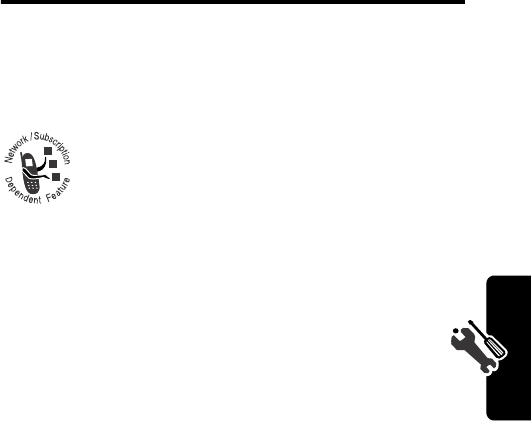
53
PRELIMINARY
Setting Up Your Phone
Setting Up Your Phone
Storing Your Name and Phone
Number
To store or edit user name and phone number
information on your SIM card:
If you do not know your phone number, contact your
service provider. To view your phone number from the
idle display or during a call, see page 21.
Setting the Time and Date
You must set the time and date to use the datebook.
Setting a Ring Style
Your phone rings or vibrates to notify you of an incoming
call or other event. This ring or vibration is called an alert.
The ring style indicator in your display shows the current
ring style (see page 23).
Find the Feature
M
>
Settings
>
Phone Status
>
My Tel. Numbers
Find the Feature
M
>
Settings
>
Initial Setup
>
Time and Date
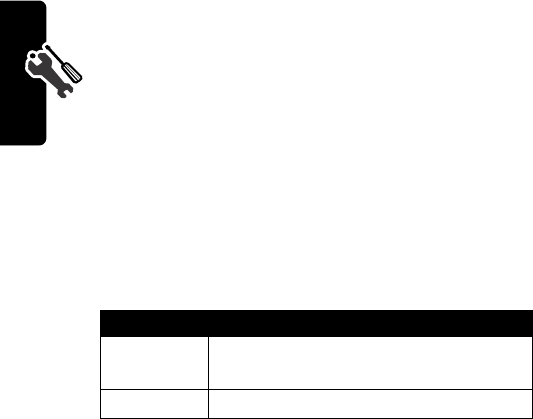
54
PRELIMINARY
Setting Up Your Phone
To set a ring style
Each ring style contains settings for specific event alerts,
ringer ID, and ringer and keypad volume. To change these
settings, press
M
>
Ring Styles
> Style
Detail
.
Note:
Some ring tones vibrate automatically. If you use
one of these tones, your phone vibrates even when it is not
set to
Vibrate
or
Vibe&Ring
. To turn off these vibrations, see
page 78.
To turn off alerts for messages that arrive during a call.
Setting a Wallpaper Image
You can set a picture or animation as a wallpaper
(background) image in your phone’s idle display.
Note:
When you set an animation as a wallpaper image,
only the first frame of the animation is displayed.
Find the Feature
M
>
Settings
>
Ring Styles
>
Style
>theprofileyouwant
Find the Feature
M
>
Settings
>
In-Call Setup
>
Msg Alert
Find the Feature
M
>
Settings
>
Personalize
>
Wallpaper
Setting Description
Picture
select the picture or animation for the
background image in your idle display
Layout
select
Center
or
Tile
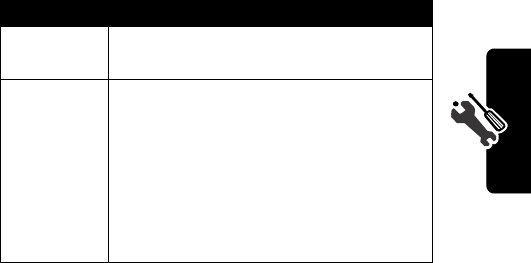
55
PRELIMINARY
Setting Up Your Phone
Setting a Screen Saver Image
You can set a picture or animation as a screen saver
image. The image is displayed when no activity is detected
for a specified time period.
The screen saver image is shrunk to fill the display, if
necessary. An animation repeats for one minute, then the
first frame of the animation is displayed.
Note:
Using a screen saver can reduce battery life.
Setting Display Color
You can select the color palette that your phone uses to
display indicators, highlights, and soft key labels.
Find the Feature
M
>
Settings
>
Personalize
>
Screen Saver
Setting Description
Picture
select the picture that appears when
your phone is idle
Delay
select how long your phone must be
idle before the screen saver picture
appears
Note:
If this setting is longer than your
Display Timeout setting, then your
display will turn off before you ever see
the screen saver.
Find the Feature
M
>
Settings
>
Personalize
>
Color Style
>the style you want

56
PRELIMINARY
Setting Up Your Phone
Note:
To restore default colors, press
M0
“COLORS”
(
M
+
0
+
2
+
6
+
5
+
6
+
7
+
7
)
Adjusting Lights on Your Phone
You can adjust the lights that appear in your phone’s
display, behind the keypad, and when you receive
incoming calls or messages.
Setting the Display Backlight
You can set the amount of time that the display backlight
remains on, or turn off the backlight to conserve battery
power:
Setting Caller ID Lights for Calls
You can tell your phone backlight to change when you
receive incoming calls.
Note:
If you set a
Call-Light ID
for a single phonebook entry
or category, your phone uses those patterns for those
entries. See page 25 to set a pattern for a phonebook
entry, and page 34 for a category. If you select
Off
here,
though, your phone does not use any Call-Light IDs.
Find the Feature
M
>
Settings
>
Initial Setup
>
Backlight
Find the Feature
M
>
Settings
>
Lights
>
Call-Light ID

57
PRELIMINARY
Setting Up Your Phone
Setting Notice Lights for Messages
You can tell your phone backlight to change when you
receive incoming text or email messages, voicemail, and
alarms.
Setting Your Display Timeout
This is a power-saving feature that turns off your phone’s
display when it is inactive for a selected idle time. Your
display reactivates if you press a key or receive a call.
Conserving Battery Power
Some networks and phones include a battery save setting
to conserve battery power.
Find the Feature
M
>
Settings
>
Lights
>
Notice Lights
Find the Feature
M
>
Settings
>
Initial Setup
>
Display Timeout
>selected idle time
Find the Feature
M
>
Settings
>
Initial Setup
>
Battery Save
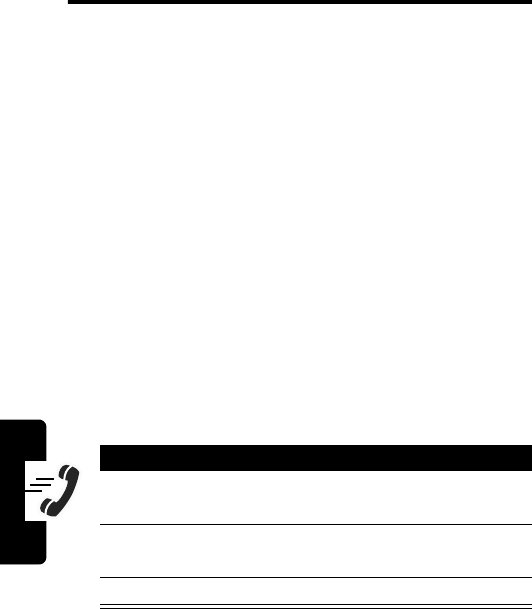
58
PRELIMINARY
Calling Features
Calling Features
For basic instructions on how to make and answer calls,
see page 20.
Changing the Active Line
Change the active phone line to make and receive calls
from your other phone number.
Note:
This feature is available only for dual-line enabled
SIM cards.
The active line indicator in the display shows the current
active phone line. See page 23.
Redialing a Number
Using Automatic Redial
If you receive a busy signal, your phone displays
Call Failed
.
Find the Feature
M
>
Settings
>
Phone Status
>
Active Line
Press To
1
N
go directly to the dialed calls
list
2
S
scroll to the entry you want to
call
3
N
redial the highlighted number
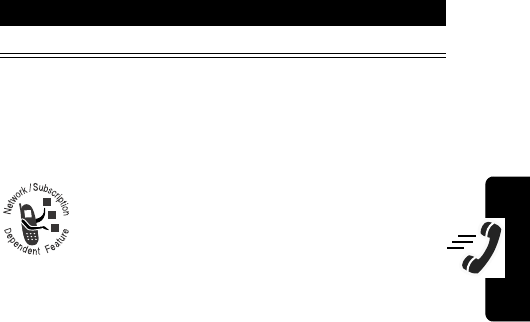
59
PRELIMINARY
Calling Features
With automatic redial, your phone automatically redials the
number. When the call goes through, your phone rings or
vibrates one time, displays the message
Redial Successful
,
and then connects the call.
To turn automatic redial on or off:
When automatic redial is turned off, you can manually
activate the feature to redial a phone number. When you
hear a busy signal and see
Call Failed
:
Using Caller ID
Incoming Calls
Calling line identification (caller ID) displays the
phone number for incoming calls.
The phone displays the caller’s name when
the name is stored in your phonebook, or
Incoming Call
when caller ID information is not available.
Find the Feature
M
>
Settings
>
Initial Setup
>
Auto Redial
Press To
N
or
RETRY
(
+
) activate automatic redial
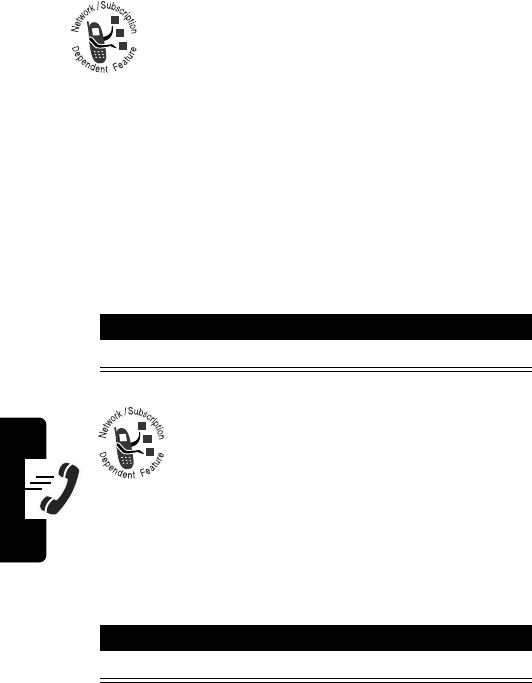
60
PRELIMINARY
Calling Features
Outgoing Calls
You can show or hide your phone number as an
ID for the calls that you make.
You can override the default caller ID setting when you
make a call. While dialing (with digits visible in the display),
press
M
>
Hide ID/Show ID
Canceling an Incoming Call
While the phone is ringing or vibrating:
Depending on your phone settings and the
type of subscription you have, the call may
be forwarded to another number, or the
caller may hear a busy signal.
Turning Off a Call Alert
You can turn off your phone’s incoming call alert before
answering the call.
Find the Feature
M
>
Settings
>
In-Call Setup
>
My Caller ID
Press To
O
or
IGNORE
(
+
) cancel the incoming call
Press To
either volume key turn off the alert
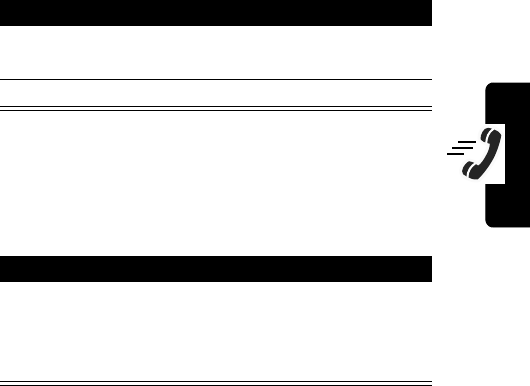
61
PRELIMINARY
Calling Features
Calling an Emergency Number
Your service provider may program one or more
emergency phone numbers, such as 911, that you can call
under any circumstances, even when your phone is locked
or the SIM card is not inserted. Your service provider can
program additional emergency numbers into your SIM
card. However, your SIM card must be inserted in your
phone in order to use the numbers stored on it. See your
service provider for additional information on this issue.
Note:
Emergency numbers vary by country. Your phone’s
preprogrammed emergency number(s) may not work in all
locations, and sometimes an emergency call cannot be
placed due to network, environmental, or interference
issues.
Dialing International
Numbers
To dial the local international access code:
Press To
1
keypad keys dial the emergency number
(such as 112)
2
N
call the emergency number
Do This To
Press and hold
0
insert the international
access code (
+
) for the
country from which you are
dialing
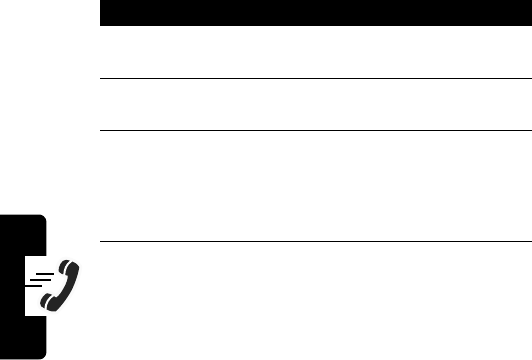
62
PRELIMINARY
Calling Features
Viewing Recent Calls
Your phone keeps lists of the calls you recently received
and dialed, even if the calls did not connect. The lists are
sorted from newest to oldest entries. The oldest entries
are deleted as new ones are added.
Shortcut:
Press
N
to go directly to the dialed calls list
from the idle display.
Find the Feature
M
>
Recent Calls
Press To
1
S
scroll to
Received Calls
or
Dialed Calls
2
SELECT
(
+
) select
Received Calls
or
Dialed Calls
3
S
scroll to an entry you want to
call, store, or delete
Note:
\
means the call
connected.
4
N
call the entry’s number
Tip:
Press and hold
N
for
two seconds to send the
entry number as DTMF
tones. To activate DTMF
tones, see page 80.
or
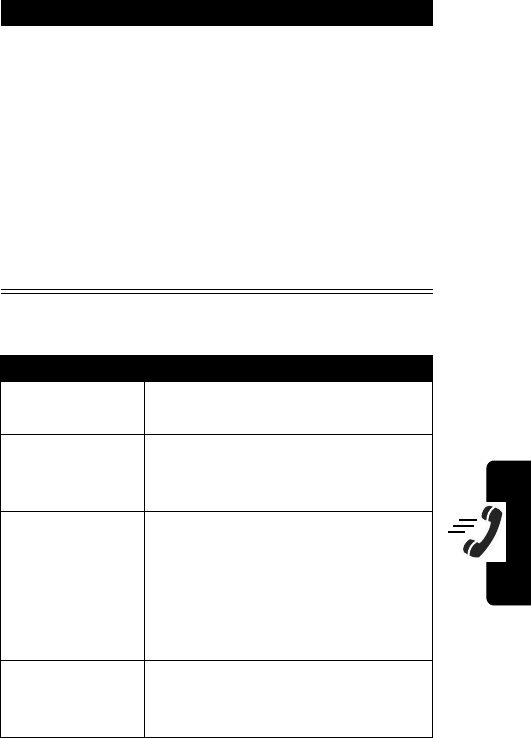
63
PRELIMINARY
Calling Features
The
Last Calls Menu
can include the following options:
+
if
View
appears above the
+
key—view the entry’s
details
if
Store
appears above the
+
key—store the entry’s
details in the phonebook
or
M
open the
Last Calls Menu
to
perform other procedures as
described in the following list
Option Description
Video Call
Make a video call to the selected
number.
Preview Video Call
Preview your phone’s camera
image before making a video call
to the selected number.
Store
Create a phonebook entry with
the selected number in the
No.
field. (This option does not appear
if
STORE
appears above the
+
key, or if the number is already
stored as a phonebook entry.)
Delete
Delete the entry. (This option
does not appear if
DELETE
appears
above the
+
key.)
Press To
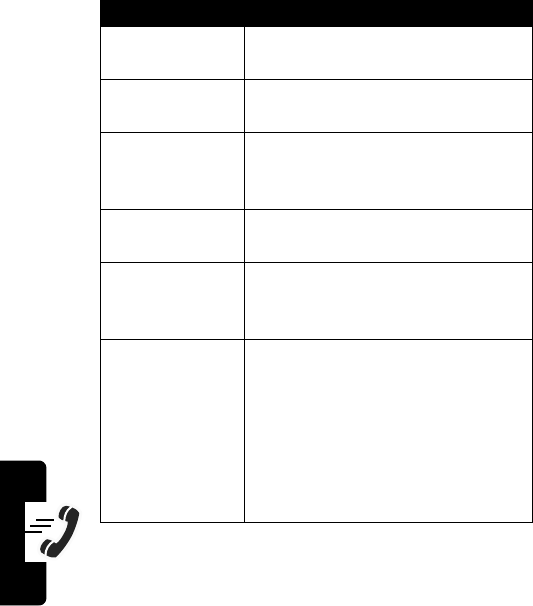
64
PRELIMINARY
Calling Features
Returning an Unanswered
Call
Your phone keeps a record of your unanswered calls, and
displays:
•
the
N
(missed call) indicator
Delete All
Delete all entries in the current
list.
Hide ID
/
Show ID
Hide (or show) your caller ID for
the next call.
Send Message
Create a new text message, with
the selected number in the
Tel No.
field.
Add Digits
Add digits to the end of the
selected number.
Attach Number
Attach another number from the
phonebook or recent calls list to
the end of the selected number.
Send Tones
Send the selected number to the
network as DTMF tones, for credit
card calling or password entry.
(This option is available only
during an active call.)
To activate DTMF tones, see
page 80.
Option Description
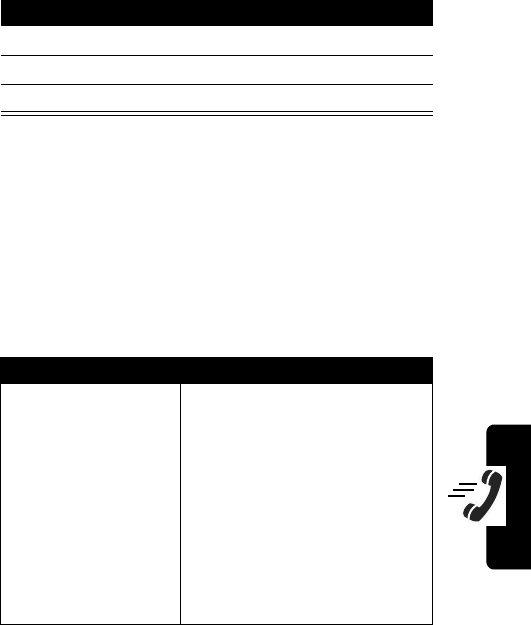
65
PRELIMINARY
Calling Features
•
X
Missed Calls
, where
X
is the number of missed calls
Using the Notepad
Your phone stores the most recent string of digits entered
on the keypad in a temporary memory location called the
notepad. This can be a phone number that you called, or a
number that you entered but did not call. To retrieve the
number stored in the notepad:
Press To
1
VIEW
(
+
) see the received calls list
2
S
select a call to return
3
N
make the call
Find the Feature
M
>
Recent Calls
>
Notepad
Press To
N
call the number
or
M
open the Dialing Menu to
attach a number or insert a
special character
or
STORE
(
+
) create a phonebook entry
with the number in the
No.
field
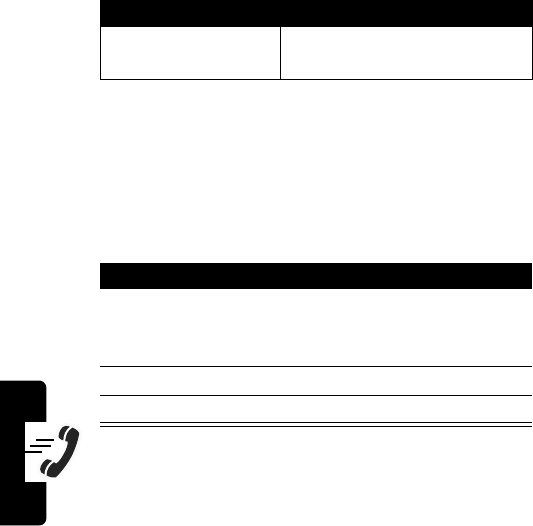
66
PRELIMINARY
Calling Features
Attaching a Number
While dialing (with digits visible in the display):
Calling with Speed Dial
Each entry you store in your phonebook is assigned a
unique speed dial number that identifies the location
where the entry is stored in phone memory or on the SIM
card. To speed dial a phonebook entry:
Calling with 1-Touch Dial
To call phonebook entries 1 through 9, press and hold the
one-digit speed dial number for one second.
You must specify which phone number list you want to use
with this feature: phone memory phonebook, fixed dial list,
or SIM card phonebook:
Press To
M
>
Attach Number
attach a number from the
phonebook or recent call lists
Press To
1
keypad keys enter the one-, two-, or
three-digit speed dial number
for the entry you want to dial
2
#
submit the number
3
N
call the entry
Find the Feature
M
>
Settings
>
Initial Setup
>
1-Touch Dial
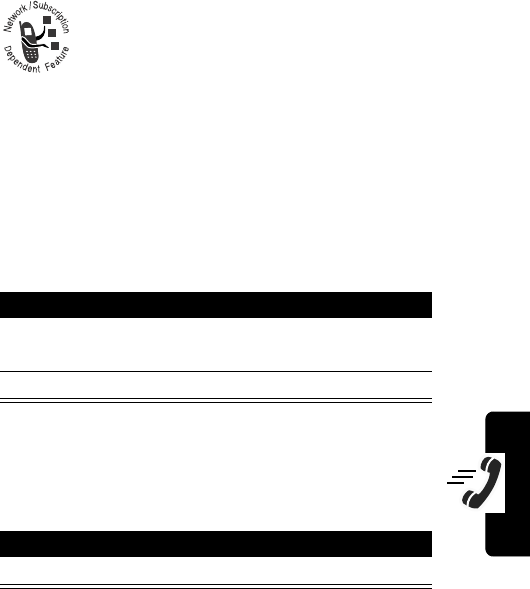
67
PRELIMINARY
Calling Features
Using Voicemail
You can listen to your voicemail messages by
calling your network voicemail phone number.
Voicemail messages are stored on the
network—not on your phone.
Storing Your Voicemail Number
Storing your voicemail number in your phone makes it
easy for you to listen to voicemail messages. Your service
provider may have already done this for you.
Receiving a New Voicemail Message
When you receive a voicemail message, your phone
displays
f
(voice message waiting) and
New VoiceMail
.
Find the Feature
M
>
Messages
M
>
VoiceMail Setup
Press To
1
keypad keys enter the phone number for
your voicemail
2
OK
(
+
) store the number
Press To
CALL
(
+
) listen to the message
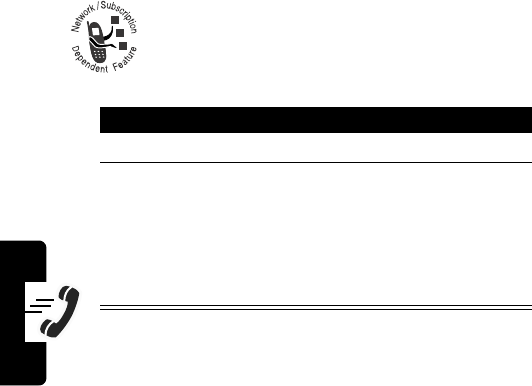
68
PRELIMINARY
Calling Features
Listening to a Voicemail Message
The phone calls your voicemail phone number. If no
voicemail number is stored, the phone prompts you to
store one.
Using Call Waiting
When you are on a call, an alert tone sounds to
indicate that you have received a second call.
You must turn on call waiting to use the feature.
Find the Feature
M
>
Messages
>
VoiceMail
Press To
1
N
answer the new call
2
SWITCH
(
+
)
or
LINK
(
+
)
switch back to the first call
Note:
You can press
SWITCH
(
+
) at any time to
switch between calls.
connect the two calls
Find the Feature
M
>
Settings
>
In-Call Setup
>
Call Waiting
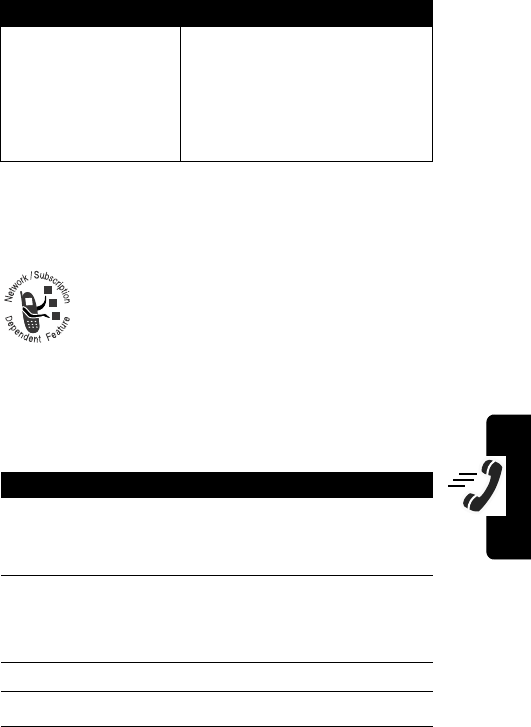
69
PRELIMINARY
Calling Features
Putting a Call on Hold
Transferring a Call
You can announce that you are transferring an
active call to another party, or you can directly
transfer the call.
Announce the Call Transfer
Do This To
Press
HOLD
(
+
) (if
available)
or
Press
M
>
Hold
put a call on hold
Your phone displays a
=
(flashing phone) indicator to
indicate that the call is on
hold.
Find the Feature
M
>
Hold
Press To
1
keypad keys enter the phone number
where you are transferring
the call
2
N
dial the phone number
Speak to the person who
answers the target phone.
3
M
open the menu
4
S
scroll to
Transfer
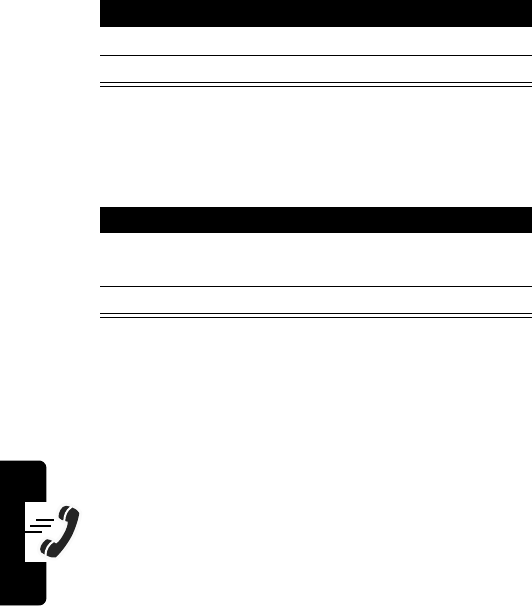
70
PRELIMINARY
Calling Features
Do Not Announce the Call Transfer
5
SELECT
(
+
) select
Transfer
6
OK
(
+
) confirm the transfer
Find the Feature
M
>
Transfer
Press To
1
keypad keys dial that number where you
are transferring the call
2
N
transfer the call
Press To
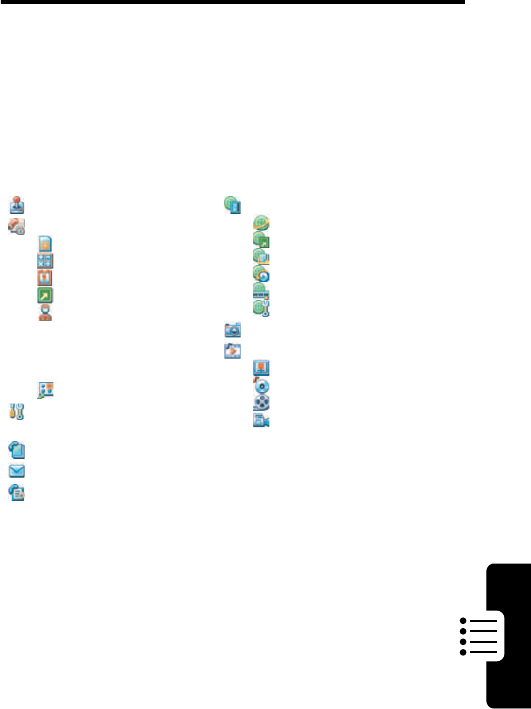
71
PRELIMINARY
Phone Features
Phone Features
Main Menu
This is the standard main menu layout.
Menu
organization and feature names may vary on your
phone.
Games & Apps
Tools
SIM Apps
Calculator
Datebook
Shortcuts
Dialing Services
• Barred Dial
• Fixed Dial
• Service Dial
•Quick Dial
Fast Menu
Settings
(see next page)
Phonebook
Messages
Recent Calls
Web Access
Browser
Web Shortcuts
Stored Pages
History
Goto URL
Browser Setup
Camera
Multimedia
Pictures
Sounds
Videos
Video Camera
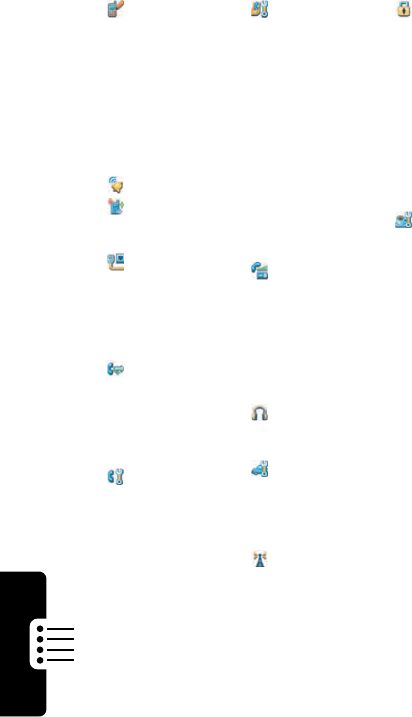
72
PRELIMINARY
Phone Features
Settings Menu
Personalize
Main Menu
Home Keys
Color Style
Greeting
Banner
Banner Graphic
Wallpaper
Screen Saver
Quick Dial
Ring Styles
Lights
Call-Light ID
Notice Lights
Connection
IrDA Link
Active Call
Bluetooth Link
Sync
Incoming Call
Call Forward
Voice Calls
Fax Calls
Data Calls
Cancel All
Forward Status
In-Call Setup
In-Call Timer
Call Cost Setup
My Caller ID
Answer Options
Call Waiting
Msg Alert
Initial Setup
Time and Date
VideoGateway
1-Touch Dial
Auto Redial
Display Timeout
Backlight
Scroll
Animation
Vibe Sync
Language
Battery Save
DTMF
Master Reset
Master Clear
Phone Status
My Tel. Number
Active Line
Battery Meter
User Account
Storage Devices
Location
Other Info...
Headset
Auto Answer
Ringer Options
Car Settings
Auto Answer
Auto Handsfree
Power Off Delay
Charger Time
Network
New Network
Network Setup
Available Net...
My Network List
Service Tone
Call Drop Tone
Security
Phone Lock
Lock Keypad
Lock Application
Fixed Dial
Restrict Calls
Call Barring
SIM PIN
SIM PIN2
Universal PIN
WIM PINs
New Passwords
Java Settings
Java System
Network Access
DNS IP
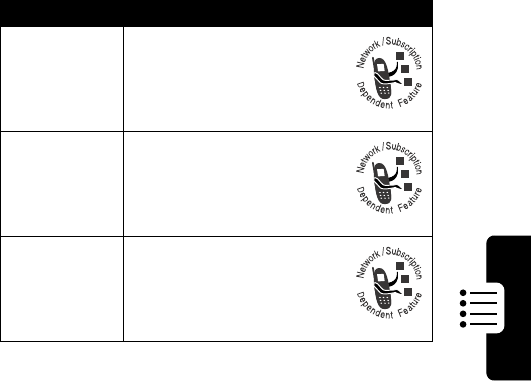
73
PRELIMINARY
Phone Features
Feature Quick Reference
You can do more with your phone than make and receive
phone calls! For example, you can store frequently called
numbers in the phonebook for easy dialing, organize your
meetings and other events in the datebook, browse the
Web, download applications, send messages and email,
and more.
This chapter provides information to help you locate
features on your phone that are not described in this user
guide. For more detailed information, see the reference
guide.
Calling Features
Feature Description
Conference
Call
During a call:
M
>
Hold
, dial next
number, press
N
, press
LINK
(
-
)
Call
Forwarding
Set up or cancel call
forwarding:
M
>
Settings
>
Call Forward
Call Barring
Restrict outgoing or
incoming calls:
M
>
Settings
>
Security
>
Call Barring
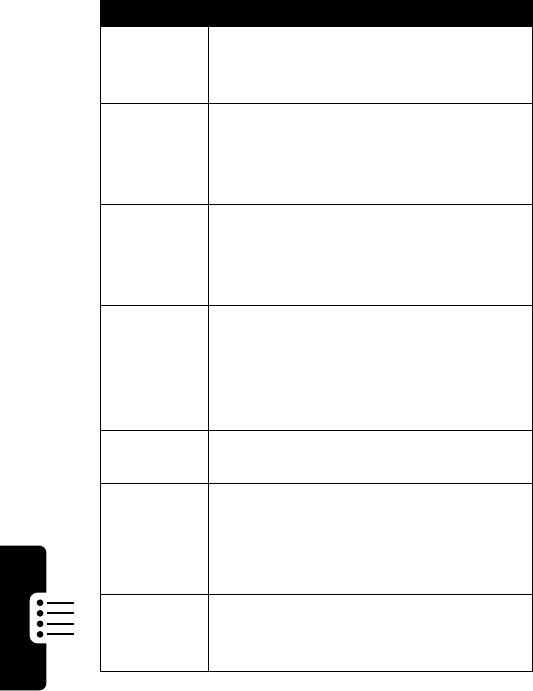
74
PRELIMINARY
Phone Features
Messages
Feature Description
Send
Message
Send a text message:
Press
MM
>
Messages
>
Messages
M
>
Create Message
Receive
Message
Read a new text message or MMS
picture message that you have
received:
Press
READ
(
+
)
Inbox
Setup
Set up or edit the text message inbox
settings:
M
>
Messages
M
>
Setup
>
Message Setup
Insert
Pictures,
Sounds, &
Quick
Notes
While composing a message:
M
>
Insert
Note:
To insert another object, select
M
>
Insert
again.
Sent
Messages
View sent messages:
M
>
Messages
>
Outbox
Received
Messages
Read received messages:
M
>
Messages
>
Message Inbox
Press
M
to perform various
operations on the selected message.
Store
Pictures &
Sounds
Highlight a picture or sound in a
message, then:
M
>
Store
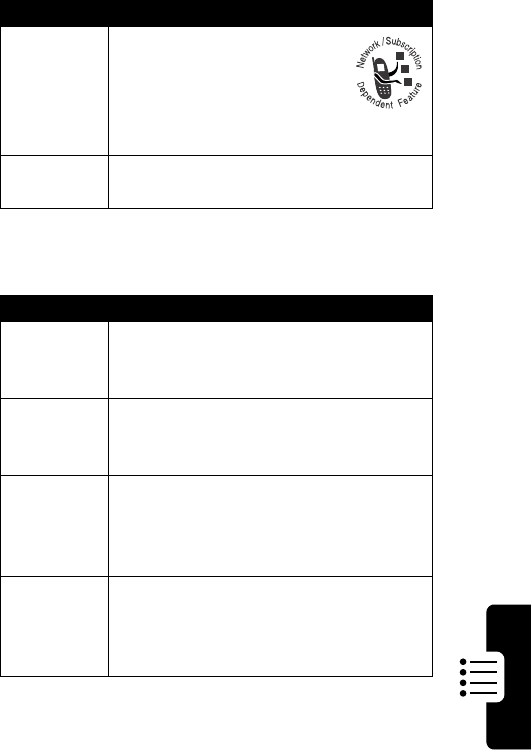
75
PRELIMINARY
Phone Features
Email
Info
Services
Read subscription-based
information services
messages:
M
>
Messages
>
Info Services
Drafts
View messages saved in drafts folder:
M
>
Messages
>
Drafts
Feature Description
Send
Email
Message
Send an email message:
M
>
Messages
>
Email Messages
M
>
New Email
Receive
Email
Message
Read a new email message that you
have received:
Press
READ
(
+
)
Email
Inbox
Setup
Set up or edit the email message inbox
settings:
M
>
Messages
M
>
Setup
>
Email Msg Setup
Manually
Send &
Receive
Manually send and receive email
messages:
M
>
Messages M
>
Send/
Receive Mail
Feature Description
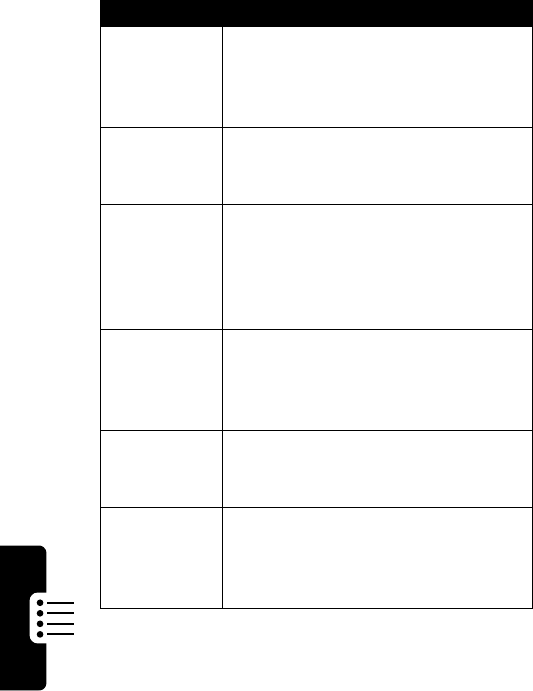
76
PRELIMINARY
Phone Features
Phonebook
Feature Description
Create
Entry
Create a new phonebook entry:
M
>
Phonebook
M
>
New
>
Phone Number
,
Email Address
, or
Mailing List
Dial Number
Call a number stored in the
phonebook:
M
>
Phonebook
> entry to call
Voice Dial
Number
Voice dial a number stored in the
phonebook:
M
>
Voice Dial
Say the entry’s name (in two
seconds)
Edit Entry
Edit a phonebook entry:
M
>
Phonebook
> entry to edit
Press
VIEW
(
+
), then press
EDIT
(
+
)
Delete Entry
Delete a phonebook entry:
M
>
Phonebook
> entry to delete
M
>
Delete
Sort
Phonebook
List
Set the order in which phonebook
entries are listed:
M
>
Phonebook
M
>
Setup
>
Sort by
> sort order
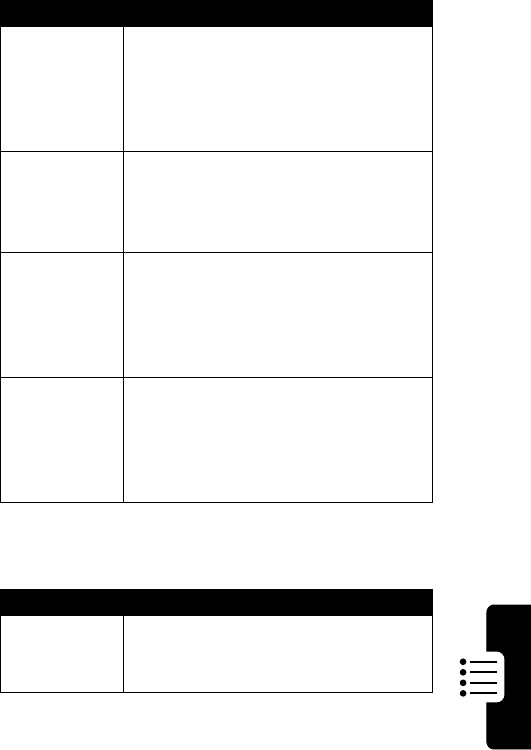
77
PRELIMINARY
Phone Features
Personalizing Features
Set Primary
Number
Set the primary number for a
phonebook entry with multiple
numbers:
M
>
Phonebook
> entry
M
>
Set Primary
> phone number
Copy
Phonebook
Entry
Copy a phonebook entry between
the phone and SIM card:
M
>
Phonebook
> entry
M
>
Copy Entry
Check
Phonebook
Capacity
Check how much space remains for
storing phonebook entries on the
phone or SIM card:
M
>
Phonebook
M
>
Phone Capacity
or
SIM Capacity
1-Touch Dial
Set 1-touch dial to call entries stored
in your phone memory phonebook or
the SIM card phonebook:
M
>
Settings
>
Initial Setup
>
1-Touch Dial
Feature Description
Event Alert
Change an event alert:
M
>
Settings
>
Ring Styles
>Alert
Detail
> event name
Feature Description
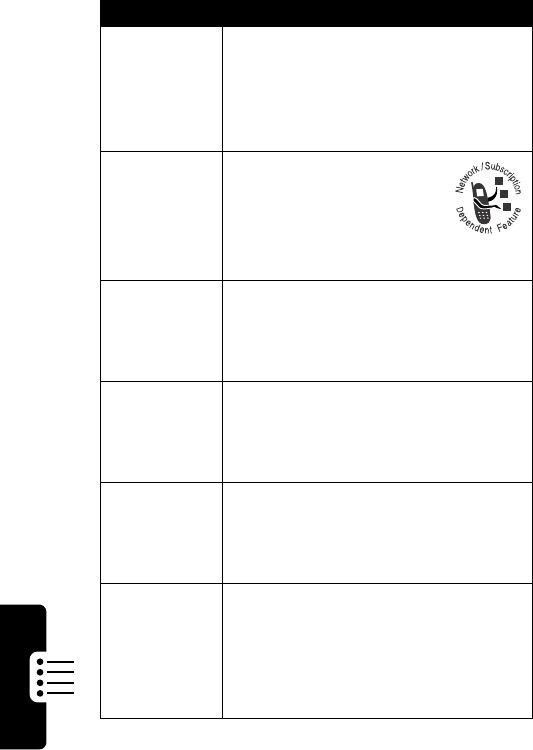
78
PRELIMINARY
Phone Features
My Tones
Compose your own ring tones,
manage ring tones that you have
composed or downloaded:
M
>
Settings
>
Ring Styles
>
My Tones
Greeting
Text
Change the greeting text
that appears when you
turn on your phone:
M
>
Settings
>
Personalize
>
Greeting
Vibe Sync
Vibrations
Turn on or off the vibrations in
special games and ring tones:
M
>
Settings
>
Initial Setup
>
Vibe Sync
Menu View
Display the main menu as graphic
icons or as a text-based list:
M
>
Settings
>
Personalize
>
Main Menu
>
View
Soft Keys &
Menu Icons
Change soft key labels and menu
feature icons in the idle display:
M
>
Settings
>
Personalize
>
Home Keys
Shortcuts
Create a shortcut to a menu item:
Highlight the menu item, then press
and hold
M
Select a shortcut:
M
>
Shortcuts
> shortcut name
Feature Description
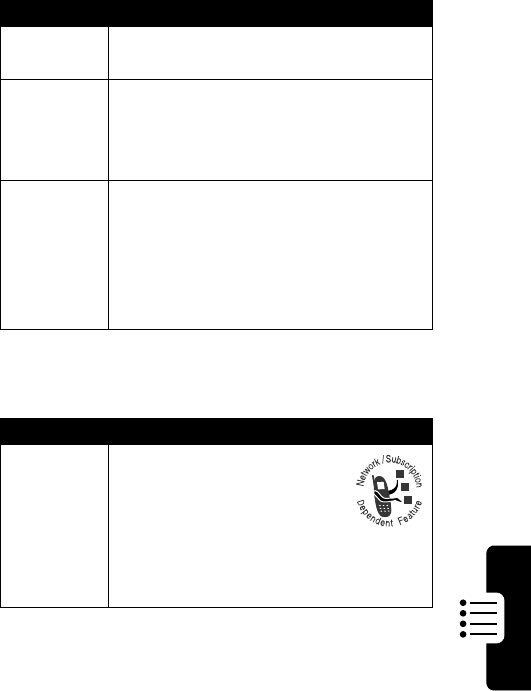
79
PRELIMINARY
Phone Features
Menu Features
Dialing Features
Feature Description
Language
Set menu language:
M
>
Settings
>
Initial Setup
>
Language
Master
Reset
Reset all options except unlock code,
security code, lifetime timer:
M
>
Settings
>
Initial Setup
>
Master Reset
Master
Clear
Reset all options except unlock code,
security code, lifetime timer, clear all
user settings and entries except SIM
card information:
M
>
Settings
>
Initial Setup
>
Master Clear
Feature Description
Fixed Dial
Turn fixed dialing on or off:
M
>
Settings
>
Security
>
Fixed Dial
Use the fixed dial list:
M
>
Tools
>
Dialing Services
>
Fixed Dial
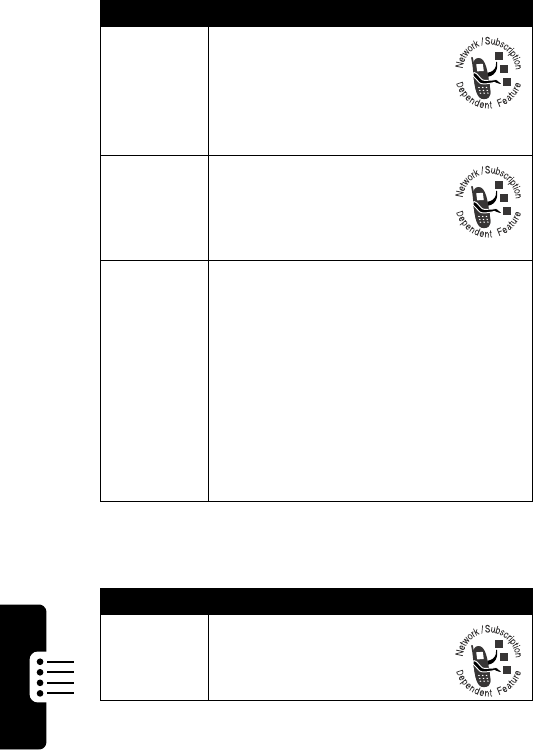
80
PRELIMINARY
Phone Features
Call Monitoring
Service
Dial
Dial service phone
numbers:
M
>
Tools
>
Dialing Services
>
Service Dial
Quick Dial
Dial pre-programmed phone
numbers:
M
>
Tools
>
Dialing Services
>
Quick Dial
DTMF
Tones
Activate DTMF tones:
M
>
Settings
>
Initial Setup
>
DTMF
Send DTMF tones during a call:
Press number keys
Send stored numbers as DTMF tones
during a call:
Highlight a number in the phonebook
or recent call lists, then press
M
>
Send Tones
Feature Description
Call Times
View call timers:
M
>
Recent Calls
>
Call Times
Feature Description
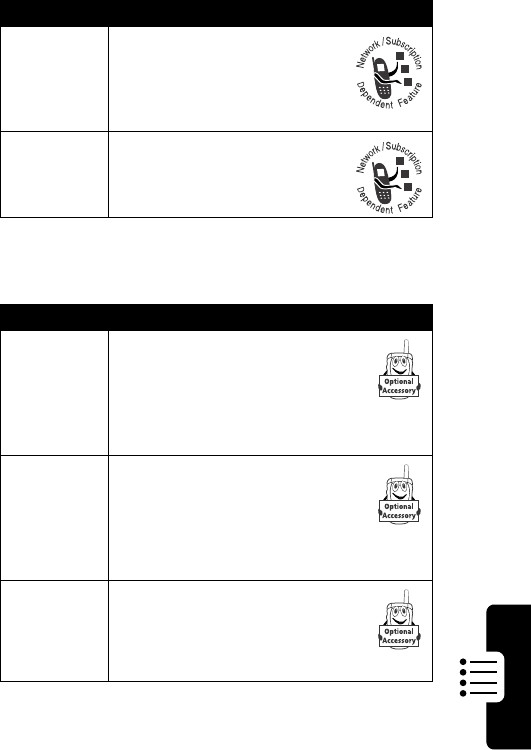
81
PRELIMINARY
Phone Features
Handsfree Features
In-Call
Timer
Display time or cost
information during a call:
M
>
Settings
>
In-Call Setup
>
In-Call Timer
Call Cost
View call cost trackers:
M
>
Recent Calls
>
Call Cost
Feature Description
Speaker-
phone
Activate a connected external
speakerphone during a call:
Press
SPEAKER
(
+
) (if
available) or
M
>
Spkrphone On
Auto
Answer
(car kit or
headset)
Automatically answer calls
when connected to a car kit or
headset:
M
>
Settings
>
Car Settings
or
Headset
>
Auto Answer
Auto
Hands-
Free
(car kit)
Automatically route calls to a
car kit when connected:
M
>
Settings
>
Car Settings
>
Auto Handsfree
Feature Description
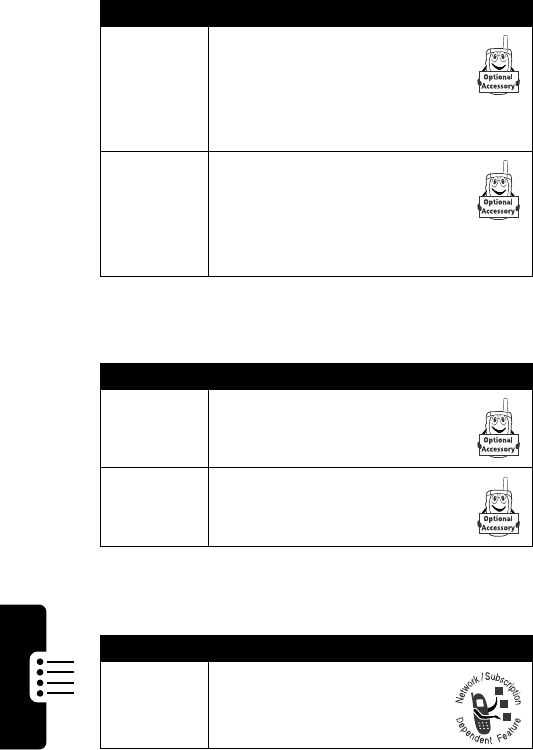
82
PRELIMINARY
Phone Features
Data Calls
Network Features
Power-Off
Delay
(car kit)
Set the phone to stay on for a
period of time after the ignition
is switched off:
M
>
Settings
>
Car Settings
>
Power-Off Delay
Charger
Time
(car kit)
Charge the phone for a period
of time after the ignition is
switched off:
M
>
Settings
>
Car Settings
>
Charger Time
Feature Description
Send Data
Connect your phone to the
device, then place the call
through the device application
Receive
Data
Connect your phone to the
device, then answer the call
through the device application
Feature Description
Network
Settings
View network information
and adjust network settings:
M
>
Settings
>
Network
Feature Description
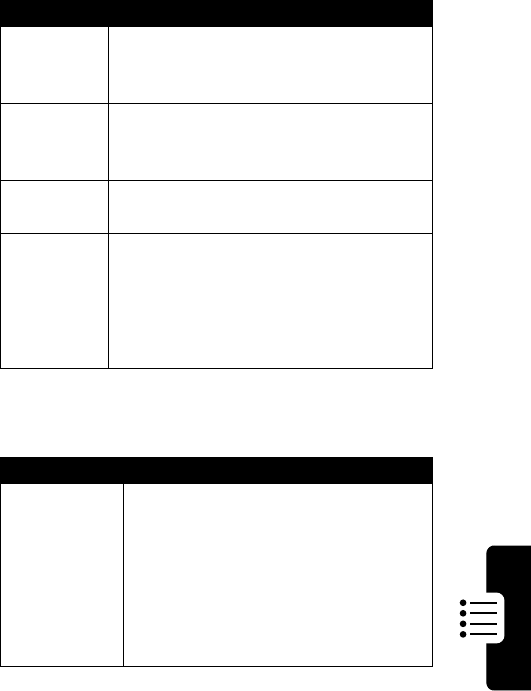
83
PRELIMINARY
Phone Features
Personal Organizer Features
Security
Feature Description
Add
Datebook
Event
Add an event to the datebook:
M
>
Tools
>
Datebook
> day
M
>
New
View
Datebook
Event
View or edit event details:
M
>
Tools
>
Datebook
> day
>event name
Calculator
Calculate numbers:
M
>
Tools
>
Calculator
Currency
Converter
Convert currency:
M
>
Tools
>
Calculator
M
>
Exchange Rate
Enter exchange rate, press
OK
(
+
),
enter amount, select
$
function
Feature Description
SIM PIN
Lock or unlock the SIM card:
M
>
Settings
>
Security
>
SIM PIN
Caution:
If you enter an incorrect
PIN code three times in a row, your
SIM card is disabled and your phone
displays
SIM Blocked
. Contact your
service provider.
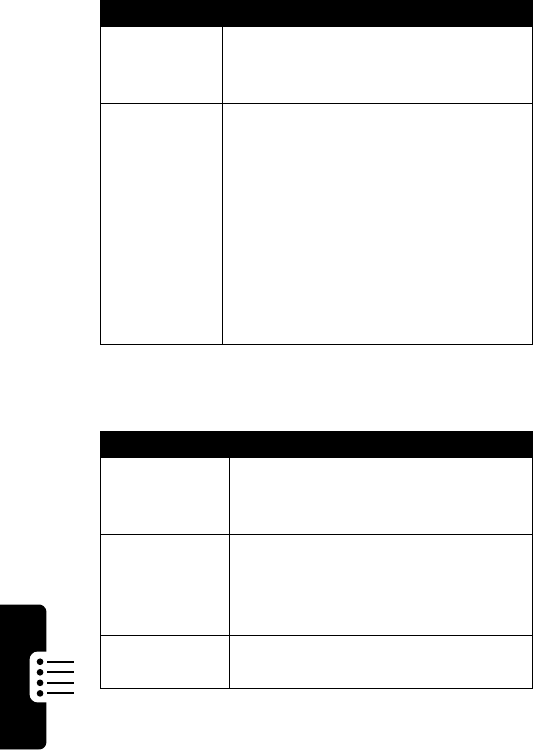
84
PRELIMINARY
Phone Features
News and Entertainment
Lock
Application
Lock phone applications:
M
>
Settings
>
Security
>
Lock Application
Show or
Hide Private
Phonebook
Entries
You can show or hide private
phonebook entries:
M
>
Settings
>
Security
>
Show/Hide Private Entries
To change your private entry code:
M
>
Settings
>
Security
>
New Passwords
>
Private Entries Code
To mark an entry private, open it and
change its
Private
setting to
On
.
Feature Description
Launch
Micro-
Browser
Start a micro-browser session:
M
>
WebAccess
>
Browser
Download
Picture or
Sound
Download a picture, animation, or
sound file from a Web page:
highlight the file, press
SELECT
(
+
), press
STORE
(
+
)
Web
Sessions
Select or create a Web session:
M
>
WebAccess
>
Web Sessions
Feature Description
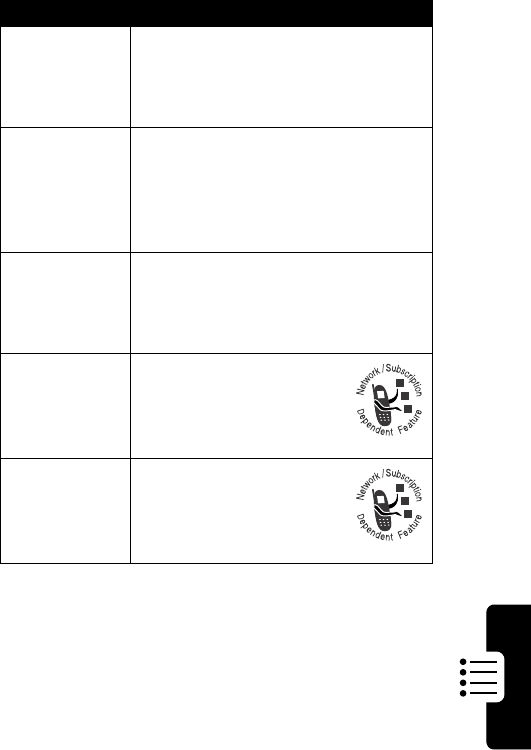
85
PRELIMINARY
Phone Features
Launch
Game or
Java
Application
Launch a Java game or application:
M
>
Games & Apps
, highlight the
application, press
SELECT
(
+
)
Download
Game or
Java
Application
Download a Java game or
application:
M
>
WebAccess
>
Browser
, highlight
the application, press
SELECT
(
+
),
press
DWNLOAD
(
+
)
Network
Access
Edit network connection settings for
Java games and applications:
M
>
Settings
>
Java Settings
>
Network Access
SIM
Applications
Use SIM card
applications:
M
>
Tools
>
SIM Applications
Picture
Viewer
Manage pictures and
animations:
M
>
Multimedia
>
Pictures
Feature Description
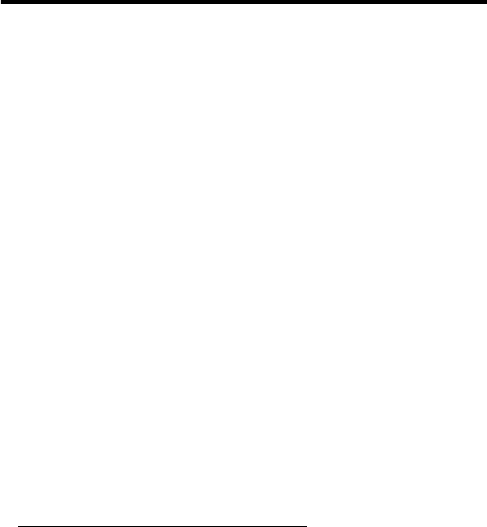
86
PRELIMINARY
Specific Absorption
Rate Data
This model phone meets the government’s requirements for
exposure to radio waves.
Your mobile phone is a radio transmitter and receiver. It is designed and
manufactured not to exceed limits for exposure to radio frequency (RF)
energy. These limits are part of comprehensive guidelines and establish
permitted levels of RF energy for the general population. The guidelines
are based on standards that were developed by independent scientific
organizations through periodic and thorough evaluation of scientific
studies. The guidelines include a substantial safety margin designed to
assure the safety of all persons, regardless of age and health.
The exposure standard for mobile phones employs a unit of measurement
known as the Specific Absorption Rate, or SAR. Under the guidelines for
your phone model, the SAR limit is 2.0 W/kg.
1
Tests for SAR are
conducted in accordance with CENELEC
2
testing procedures using
standard operating positions with the phone transmitting at its highest
certified power level in all tested frequency bands. Although the SAR is
determined at the highest certified power level, the actual SAR of the
phone while operating can be well below the maximum value. This is
because the phone is designed to operate at multiple power levels so as
to use only the power required to reach the network. In general, the closer
you are to a base station, the lower the power output of the phone.
1. The SAR limit recommended by international guidelines (ICNIRP) for mobile
phones used by the public is 2.0 watts/kilogram (W/kg) averaged over ten
grams of tissue. The limit incorporates a substantial margin for safety to give
additional protection for the public and to account for any variations in
measurements.
2. CENELEC is a European Union standards body.

87
PRELIMINARY
Before a phone model is available for sale to the public, it is tested to
confirm compliance with the guidelines. The tests are performed in
positions and locations (e.g., at the ear and worn on the body) that
conform to a uniform testing methodology determined by an expert
standards body. The highest SAR value for this model phone when tested
for use at the ear is ____ W/kg.
1
While there may be differences between the SAR levels of various phones
and at various positions, they all meet the governmental requirements for
safe exposure. Please note that improvements to this product model
could cause differences in the SAR value for later products; in all cases,
products are designed to be within the guidelines.
1. Additional related information includes the Motorola testing protocol,
assessment procedure, and measurement uncertainty range for this product.
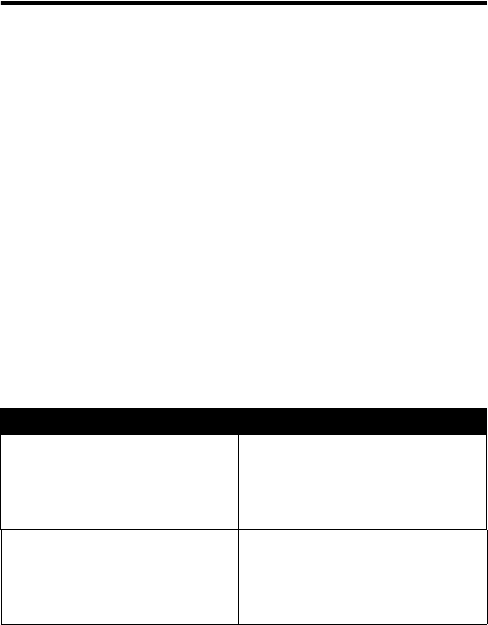
88
PRELIMINARY
Motorola Limited Warranty for
the United States and Canada
Warranty
What Does this Warranty Cover?
Subject to the exclusions contained below, Motorola, Inc. warrants its
telephones, pagers, messaging devices, and consumer and professional
two-way radios (excluding commercial, government or industrial radios)
that operate via Family Radio Service or General Mobile Radio Service,
Motorola-branded or certified accessories sold for use with these
Products (“Accessories”) and Motorola software contained on CD-ROMs
or other tangible media and sold for use with these Products (“Software”)
to be free from defects in materials and workmanship under normal
consumer usage for the period(s) outlined below. This limited warranty is
a consumer's exclusive remedy, and applies as follows to new Motorola
Products, Accessories and Software purchased by consumers in the
United States or Canada, which are accompanied by this written
warranty:
Products and Accessories
Products Covered Length of Coverage
Products and Accessories
as
defined above, unless otherwise
provided for below.
One (1) year
from the date of
purchase by the first consumer
purchaser of the product unless
otherwise provided for below.
Decorative Accessories and
Cases
. Decorative covers,
bezels, PhoneWrap™ covers
and cases.
Limited lifetime warranty
for the
lifetime of ownership by the first
consumer purchaser of the
product.
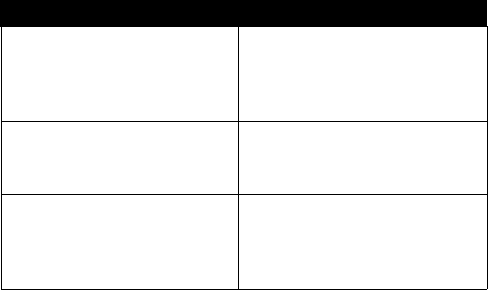
89
PRELIMINARY
Exclusions
Normal Wear and Tear.
Periodic maintenance, repair and replacement of
parts due to normal wear and tear are excluded from coverage.
Batteries.
Only batteries whose fully charged capacity falls below 80% of
their rated capacity and batteries that leak are covered by this limited
warranty.
Abuse & Misuse.
Defects or damage that result from: (a) improper
operation, storage, misuse or abuse, accident or neglect, such as physical
damage (cracks, scratches, etc.) to the surface of the product resulting
from misuse; (b) contact with liquid, water, rain, extreme humidity or
heavy perspiration, sand, dirt or the like, extreme heat, or food; (c) use of
the Products or Accessories for commercial purposes or subjecting the
Product or Accessory to abnormal usage or conditions; or (d) other acts
which are not the fault of Motorola, are excluded from coverage.
Use of Non-Motorola Products and Accessories.
Defects or damage
that result from the use of Non-Motorola branded or certified Products,
Accessories, Software or other peripheral equipment are excluded from
coverage.
Monaural Headsets.
Ear buds
and boom headsets that transmit
mono sound through a wired
connection.
Limited lifetime warranty
for the
lifetime of ownership by the first
consumer purchaser of the
product.
Consumer and Professional
Two-Way Radio Accessories.
Ninety (90) days
from the date of
purchase by the first consumer
purchaser of the product.
Products and Accessories that
are Repaired or Replaced.
The balance of the original
warranty or for ninety (90) days
from the date returned to the
consumer, whichever is longer.
Products Covered Length of Coverage
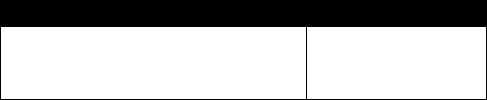
90
PRELIMINARY
Unauthorized Service or Modification.
Defects or damages resulting
from service, testing, adjustment, installation, maintenance, alteration, or
modification in any way by someone other than Motorola, or its authorized
service centers, are excluded from coverage.
Altered Products.
Products or Accessories with (a) serial numbers or
date tags that have been removed, altered or obliterated; (b) broken seals
or that show evidence of tampering; (c) mismatched board serial
numbers; or (d) nonconforming or non-Motorola housings, or parts, are
excluded from coverage.
Communication Services.
Defects, damages, or the failure of Products,
Accessories or Software due to any communication service or signal you
may subscribe to or use with the Products Accessories or Software is
excluded from coverage.
Software
Exclusions
Software Embodied in Physical Media.
No warranty is made that the
software will meet your requirements or will work in combination with any
hardware or software applications provided by third parties, that the
operation of the software products will be uninterrupted or error free, or
that all defects in the software products will be corrected.
Software NOT Embodied in Physical Media.
Software that is not
embodied in physical media (e.g. software that is downloaded from the
internet), is provided “as is” and without warranty.
Who is Covered?
This warranty extends only to the first consumer purchaser, and is not
transferable.
Products Covered Length of Coverage
Software.
Applies only to physical defects
in the media that embodies the copy of the
software (e.g. CD-ROM, or floppy disk).
Ninety (90) days
from
the date of purchase.
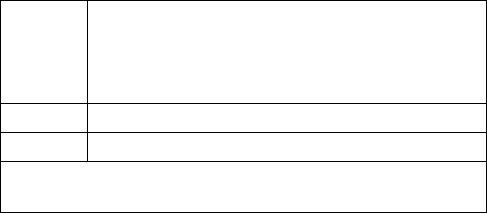
91
PRELIMINARY
What Will Motorola Do?
Motorola, at its option, will at no charge repair, replace or refund the
purchase price of any Products, Accessories or Software that does not
conform to this warranty. We may use functionally equivalent
reconditioned/refurbished/pre-owned or new Products, Accessories or
parts. No data, software or applications added to your Product, Accessory
or Software, including but not limited to personal contacts, games and
ringer tones, will be reinstalled. To avoid losing such data, software and
applications please create a back up prior to requesting service.
How to Obtain Warranty Service or Other
Information
You will receive instructions on how to ship the Products, Accessories or
Software, at your expense, to a Motorola Authorized Repair Center. To
obtain service, you must include: (a) a copy of your receipt, bill of sale or
other comparable proof of purchase; (b) a written description of the
problem; (c) the name of your service provider, if applicable; (d) the name
and location of the installation facility (if applicable) and, most importantly;
(e) your address and telephone number.
What Other Limitations Are There?
ANY IMPLIED WARRANTIES, INCLUDING WITHOUT LIMITATION THE
IMPLIED WARRANTIES OF MERCHANTABILITY AND FITNESS FOR A
PARTICULAR PURPOSE, SHALL BE LIMITED TO THE DURATION OF
USA
Phones
1-800-331-6456
Pagers
1-800-548-9954
Two-Way Radios
and Messaging Devices
1-800-353-2729
Canada
All Products
1-800-461-4575
TTY
1-888-390-6456
For
Accessories
and
Software
, please call the telephone number
designated above for the product with which they are used.
92
PRELIMINARY
THIS LIMITED WARRANTY, OTHERWISE THE REPAIR,
REPLACEMENT, OR REFUND AS PROVIDED UNDER THIS EXPRESS
LIMITED WARRANTY IS THE EXCLUSIVE REMEDY OF THE
CONSUMER, AND IS PROVIDED IN LIEU OF ALL OTHER
WARRANTIES, EXPRESS OR IMPLIED. IN NO EVENT SHALL
MOTOROLA BE LIABLE, WHETHER IN CONTRACT OR TORT
(INCLUDING NEGLIGENCE) FOR DAMAGES IN EXCESS OF THE
PURCHASE PRICE OF THE PRODUCT, ACCESSORY OR SOFTWARE,
OR FOR ANY INDIRECT, INCIDENTAL, SPECIAL OR
CONSEQUENTIAL DAMAGES OF ANY KIND, OR LOSS OF REVENUE
OR PROFITS, LOSS OF BUSINESS, LOSS OF INFORMATION OR
DATA, SOFTWARE OR APPLICATIONS OR OTHER FINANCIAL LOSS
ARISING OUT OF OR IN CONNECTION WITH THE ABILITY OR
INABILITY TO USE THE PRODUCTS, ACCESSORIES OR SOFTWARE
TO THE FULL EXTENT THESE DAMAGES MAY BE DISCLAIMED BY
LAW.
Some states and jurisdictions do not allow the limitation or
exclusion of incidental or consequential damages, or limitation on
the length of an implied warranty, so the above limitations or
exclusions may not apply to you. This warranty gives you specific
legal rights, and you may also have other rights that vary from state
to state or from one jurisdiction to another.
Laws in the United States and other countries preserve for Motorola
certain exclusive rights for copyrighted Motorola software such as the
exclusive rights to reproduce and distribute copies of the Motorola
software. Motorola software may only be copied into, used in, and
redistributed with, the Products associated with such Motorola software.
No other use, including without limitation disassembly of such Motorola
software or exercise of the exclusive rights reserved for Motorola, is
permitted.

93
PRELIMINARY
Index
A
accessories
connector ports 1
optional 14
standard 13
Add Digits
feature 64
AGPS 52
alert
creating 78
defined 53
indicators 25, 53
muting 20
turning off 54, 60
animation
inserting in message 74
screen saver, setting 48
storing 74, 84
using 47
viewing 85
wallpaper 54
wallpaper, setting 48
application, locking and
unlocking 84
Attach Number
feature 64, 66
automatic redial 58
B
backlight 56
barring calls 73
battery
car kit charger time 82
charging 16
extending battery life 17,
56
installing 15
level indicator 17, 25
block cursor, defined 32
C
calculator 83
call
adding digits after phone
number 64
alert profile, setting 54
alert, muting 20
alert, turning off 60
answering 21
barring 73
call waiting 68
canceling 60
costs 81
deleting 62
dialed calls list 62
dialing
dialing a recent call 62
emergency number 61
94
PRELIMINARY
ending 20, 21
forwarding 73
hold 69
ignoring 60
making
placing
prefix digits, inserting 66
received calls list 62
receiving 21
recent calls 62
speakerphone 81
storing 62
terminating 60
timers 80, 81
transferring 69
unanswered call 64
video 51, 63
video preview 51
Call Failed
message 58
call waiting 68
caller ID
incoming calls 59
lights 56
outgoing calls 64
calling line identification. See
caller ID
call-light ID 56, 57
camera 46, 51
car kit
automatic answer 81
automatic hands-free 81
charger time 82
power-off delay 82
codes 19
conference call 73
copy text 39
cursor 31
customizing the menu 78
cut text 39
D
data call
receive 82
send 82
date, setting 53
datebook 83
default passwords 43
deleting a call 62
dialed calls list 62
dialing
fixed numbers 79
quick dial numbers 80
service numbers 80
dialing a number
display
backlight 56
described 22
greeting 78
language 79
menu icons, personalizing
78
drafts folder 75
DTMF tones 62, 64
activating 80
95
PRELIMINARY
sending 80
E
earpiece
volume, adjusting 19
email
inbox setup 75
receiving 75
sending 75
sending manually 75
emergency number 61
end key
functions 1, 20, 21, 27
ending a call 20, 21
Enter Unlock Code
message
43, 45
F
fixed dial 79
flashing cursor, defined 31
forwarding calls 73
G
games 85
greeting 78
H
hands free use
automatic answer 81
automatic call routing 81
charger time 82
power-off delay 82
speakerphone, activating
81
headset
automatic answer 81
Hide ID
feature 64
hold a call 69
home keys, personalizing 78
I
ignoring a call 60
incoming call
canceling 60
ignoring 60
terminating 60
Incoming Call
message 59
indicators
alert setting 25, 53
battery level 17, 25
menu 22
message 24
missed call 64
ring alert 25
service 24
signal strength 23
silent alert 25
text entry 24
vibrate alert 25
information services 75
iTAP software
deleting text 38
entering words 35
96
PRELIMINARY
J
Java applications 85
joystick 26
K
key
end 1, 20, 21, 27
left soft key 1, 27, 78
menu 1, 27
power 18
right soft key 1, 27, 78
send 1, 20, 21, 27, 62
video 51
volume control 19
L
language, setting 79
Last Calls Menu
opening 63
options 63
left soft key
functions 1, 27
personalizing 78
lights 56
location 52
lock
application 84
phone 41
SIM card 83
loud ring alert 25
M
making a call
master clear 79
master reset 79
menu
entering text 30
icons, changing in idle
display 78
icons, converting to text
78
indicator 22
language, setting 79
Last Calls Menu
63
lists 29
navigating 26, 28
Picture Viewer
47, 50
view, changing 78
menu key 1, 27
message
alerts during calls 54
deleting 74
drafts 75
inbox setup 74
information services 75
lights 57
locking 74
outbox 74
picture 74
reading 74
status 74
text 74
voicemail 67
97
PRELIMINARY
message indicator
defined 24
micro-browser
browser setup 84
Java applications 85
using 84
Web sessions 84
microphone 1
missed call indicator 64
Missed Calls
message 65
my tones 78
N
network settings 82
notepad
defined 65
entering digits 65
notice lights 57
numeric text entry method
40
O
1-touch dial
defined 66
setting preference 66, 77
using 66
optional accessory, defined
14
optional feature, defined 13
outbox 74
P
passwords
changing 43
default 43
paste text 39
phone
accessories, optional 14
accessories, standard 13
alert, turning off 60
clear stored information
79
date, setting 53
language, setting 79
locking 41
network settings 82
1-touch dial 66
passwords 43
reset all options 79
security code 44
speed dial, using 66
text entry indicator 24
time, setting 53
turning on/off 18
unlock code 19, 45
unlocking 19, 41
phone number
adding digits after 64
attaching to prefix digits
66
attaching two numbers 64
redialing 58
storing in phonebook 76
98
PRELIMINARY
phonebook
attaching two numbers 64
capacity, checking 77
copying entries 77
deleting an entry 76
dialing a number 76
editing an entry 76
1-touch dial 66
prefix digits, inserting 66
primary number, setting
77
private entries 84
sorting entries 76
speed dial number 66
speed dial, using 66
storing an entry 76
voice dialing 76
picture
inserting in message 74
screen saver, setting 48
storing 74, 84
using 47
viewing 85
wallpaper, setting 48, 54
PIN code
entering 83
power key 18
predictive text entry
deleting text 38
entering words 35
profile 54
Q
quick dial 80
R
received calls list 62
receiving a call 21
recent calls 62
redial
automatic redial 58
busy number 58
right soft key
functions 1, 27
personalizing 78
ring alert
indicators 25
muting 20
setting 54
turning off 60
ring and vibrate alert
indicator 25
muting 20
turning off 60
ring style 77
ring tone, creating 78
ringer
setting 54
volume, adjusting 19
roam. See service indicator
S
screen saver 48
99
PRELIMINARY
security code 44
send key 1, 20, 21, 27, 62
sending a call. See making a
call
service dial 80
service indicator 24
shortcuts
creating 78
Show ID
feature 64
signal strength indicator 23
silent alert indicator 25
SIM applications 85
SIM Blocked
message 19, 83
SIM card
applications 85
defined 14
installing 14
locking 83
PIN code entry 19
precautions 14
SIM Blocked
message 19,
83
unlocking 19
SIM PIN code
entering 83
soft keys
illustration 1, 27
personalizing 78
soft ring alert 25
sound
inserting in message 74
storing 74, 84
speakerphone 19, 81
speed dial
number, defined 66
using 66
storing a call 62
symbol text method 38
symbol text mode 37
symbols, entering 37, 38
T
tap method text entry 31
text
block cursor 32
character chart 33
copy 39
cut 39
entering from keypad 30
entry method, setup 41
entry mode, changing 40
flashing cursor 31
iTAP software predictive
text entry 35
numeric entry method 40
paste 39
symbol chart 37
symbol method 38
symbol mode 37
tap method 31
undo 39
text entry indicator
defined 24
text method, setup 41
100
PRELIMINARY
time, setting 53
timers 80, 81
transfer a call 69
travel charger, using 16
U
undo copy, cut, or paste 39
unlock application 84
unlock code 19, 41, 45
V
vibe sync 78
vibrate alert
indicator 25
muting 20
setting 54, 78
turning off 60, 78
video 51
video call key 51
voice dial
dialing a number 76
voice key
dialing a number 76
voicemail 67
volume
earpiece 19
keys 19
ringer 19
speakerphone 19
W
wallpaper 48, 54
warranty 88
Web pages 84
Web sessions 84
U.S. patent Re. 34,976
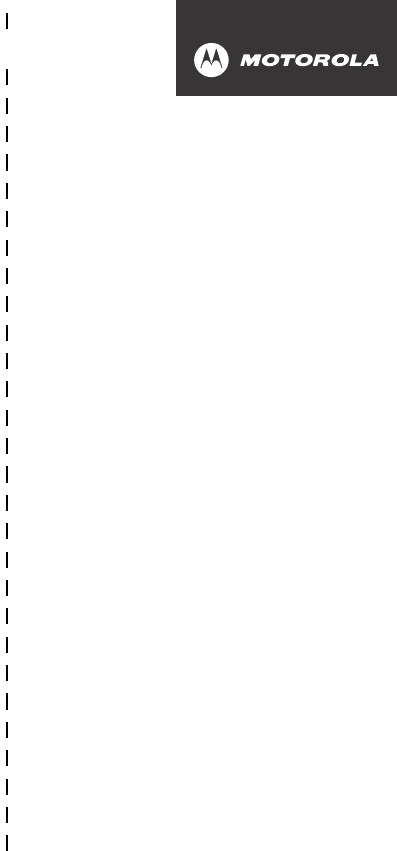
✂
PRELIMINARY
101
art# 020827-O.eps
Wireless Phone Safety
Tips
“Safety is your most important call!”
Your Motorola wireless telephone gives you
the powerful ability to communicate by voice—
almost anywhere, anytime, wherever wireless
phone service is available and safe conditions allow.
But an important responsibility accompanies the
benefits of wireless phones, one that every user
must uphold.
When driving a car, driving is your first
responsibility. If you find it necessary to use your
wireless phone while behind the wheel of a car,
practice good common sense and remember the
following tips:
1 Get to know your Motorola wireless phone and its
features such as speed dial and redial.
If available,
these features help you to place your call without taking
your attention off the road.
2 When available, use a hands-free device.
If possible,
add an additional layer of convenience to your wireless

✂
PRELIMINARY
102
phone with one of the many Motorola Original™ hands-
free accessories available today.
3 Position your wireless phone within easy reach.
Be
able to access your wireless phone without removing
your eyes from the road. If you receive an incoming call
at an inconvenient time, if possible, let your voice mail
answer it for you.
4 Let the person you are speaking with know you are
driving; if necessary, suspend the call in heavy
traffic or hazardous weather conditions.
Rain, sleet,
snow, ice, and even heavy traffic can be hazardous.
5 If you receive an incoming call at an inconvenient
time do not take notes or look up phone numbers
while driving.
Jotting down a “to do” list or going
through your address book takes attention away from
your primary responsibility—driving safely.
6 Dial sensibly and assess the traffic; if possible,
place calls when you are not moving or before
pulling into traffic.
Try to plan calls when your car will
be stationary. If you need to make a call while moving,
dial only a few numbers, check the road and your
mirrors, then continue.
7 Do not engage in stressful or emotional
conversations that may be distracting.
Make people
you are talking with aware you are driving and suspend
conversations which have the potential to divert your
attention away from the road.
8 Use your wireless phone to call for help.
Dial 9-1-1 or
other local emergency number in the case of fire, traffic
accident or medical emergencies.*

✂
PRELIMINARY
103
9 Use your wireless phone to help others in
emergencies.
If you see an auto accident, crime in
progress or other serious emergency where lives are in
danger, call 9-1-1 or other local emergency number, as
you would want others to do for you.*
10 Call roadside assistance or a special
non-emergency wireless assistance number when
necessary.
If you see a broken-down vehicle posing no
serious hazard, a broken traffic signal, a minor traffic
accident where no one appears injured, or a vehicle you
know to be stolen, call roadside assistance or other
special non-emergency wireless number.*
* Wherever wireless phone service is available.
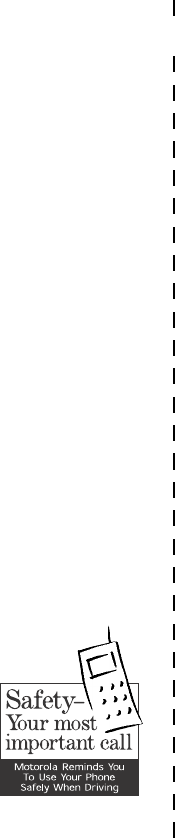
✂
PRELIMINARY
104
Check the laws and regulations on the use of
wireless telephones and their accessories in the
areas where you drive. Always obey them. The
use of these devices may be prohibited or
restricted in certain areas.
For more information,
please call
1-888-901-SAFE
or visit the
CTIA Web site at
www.wow-com.com™