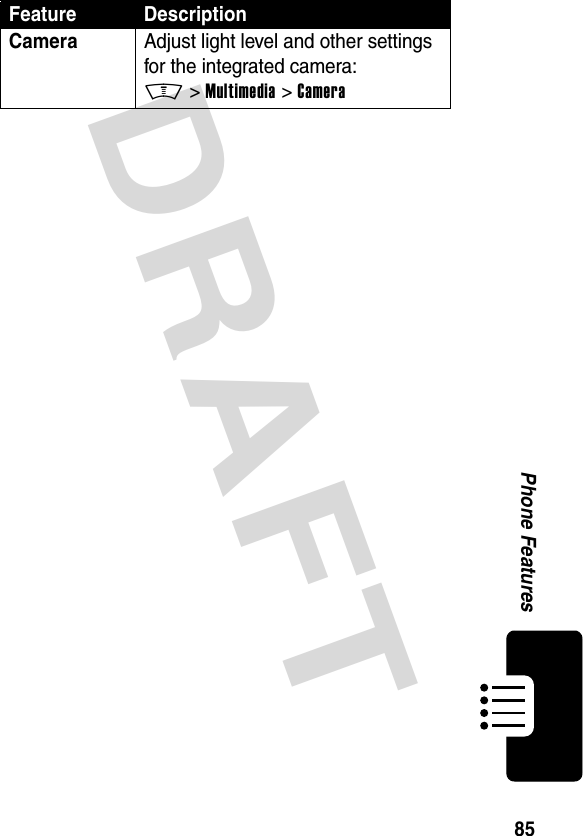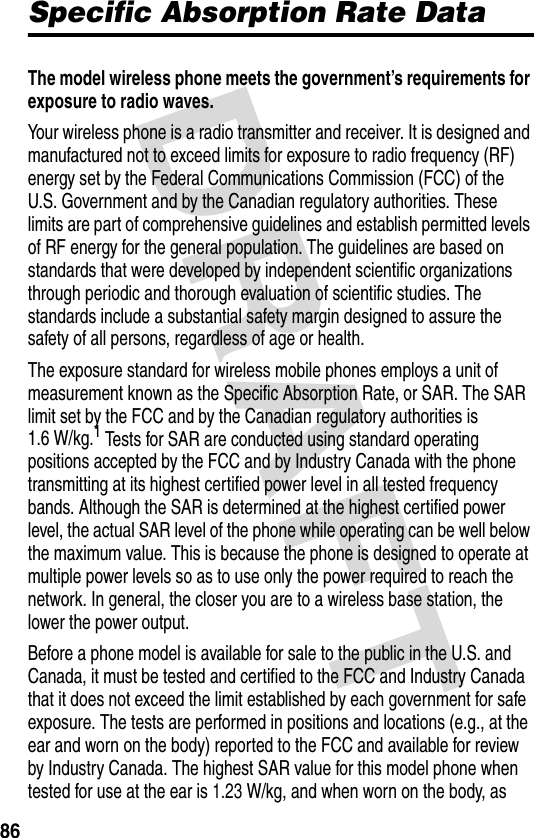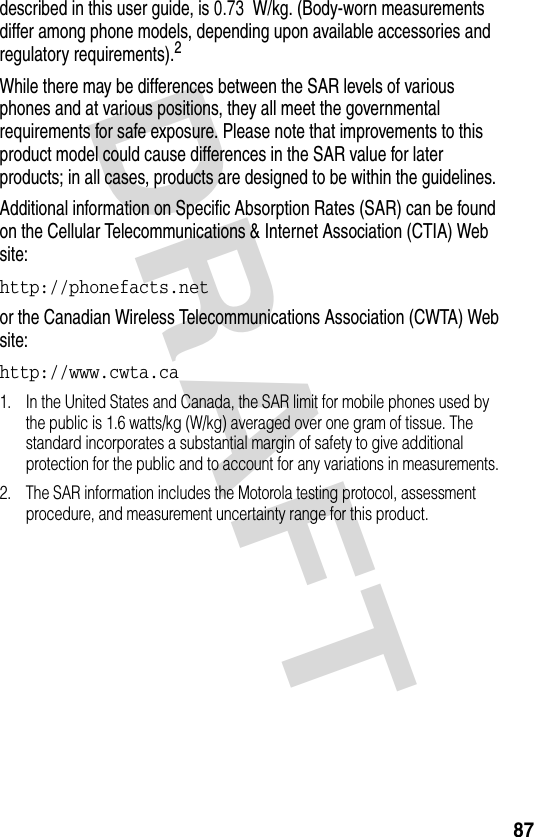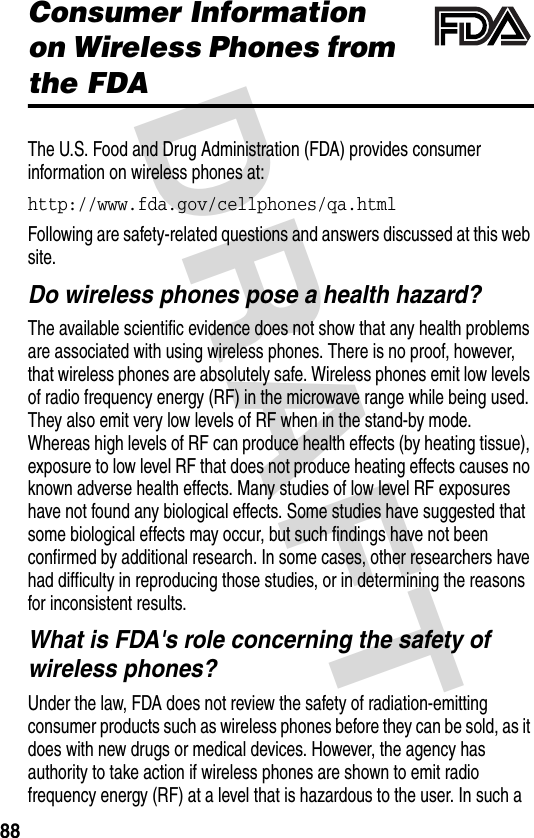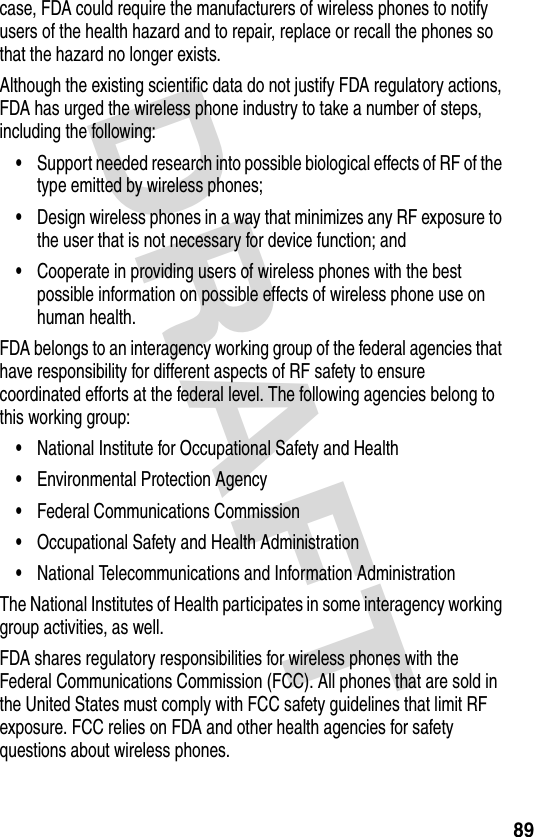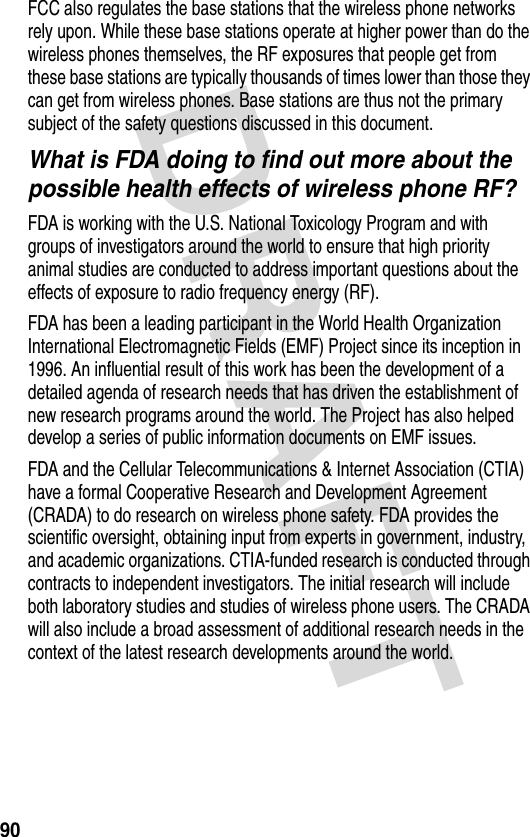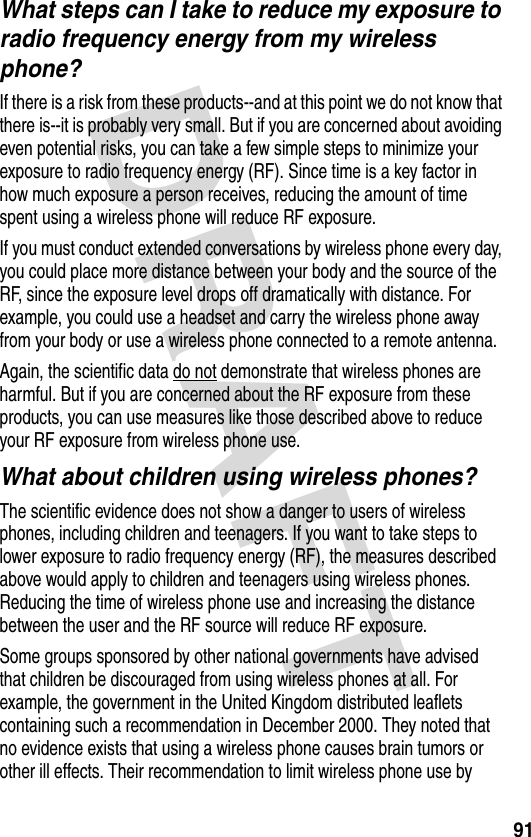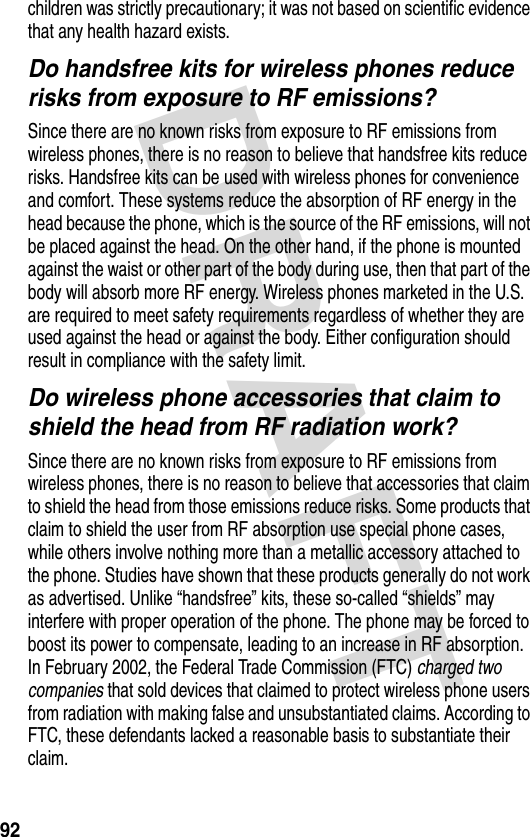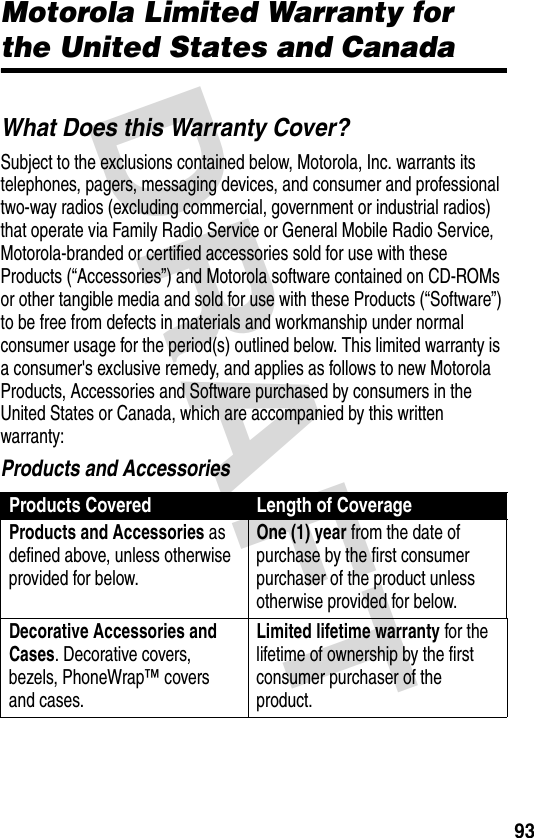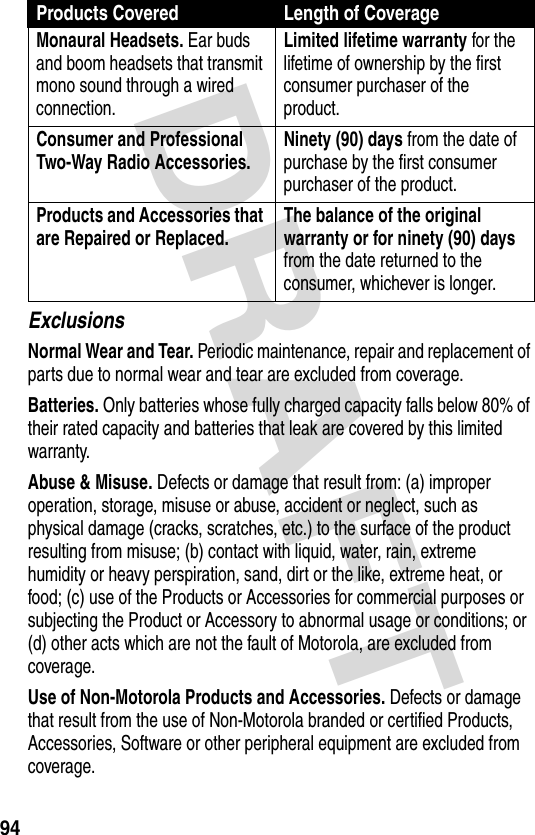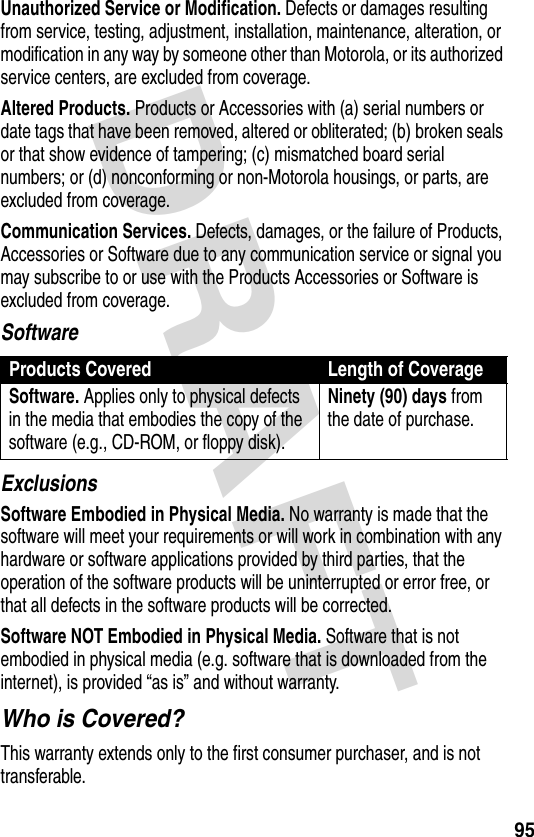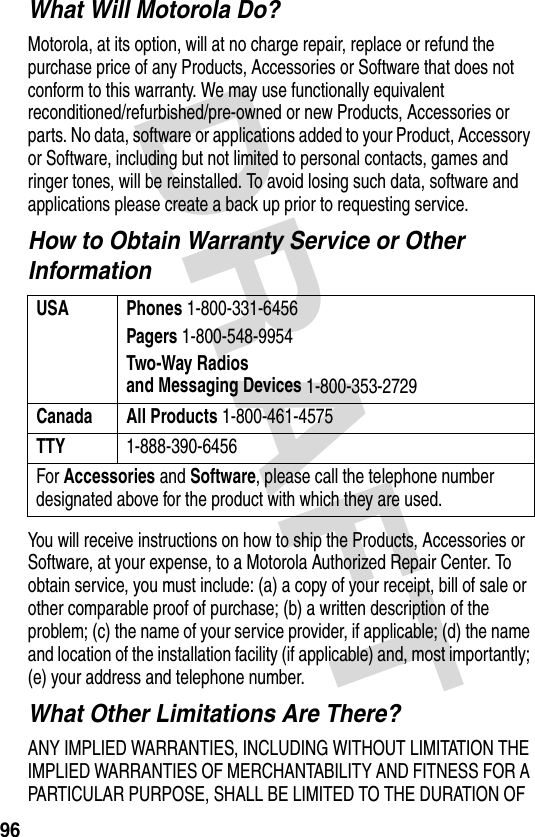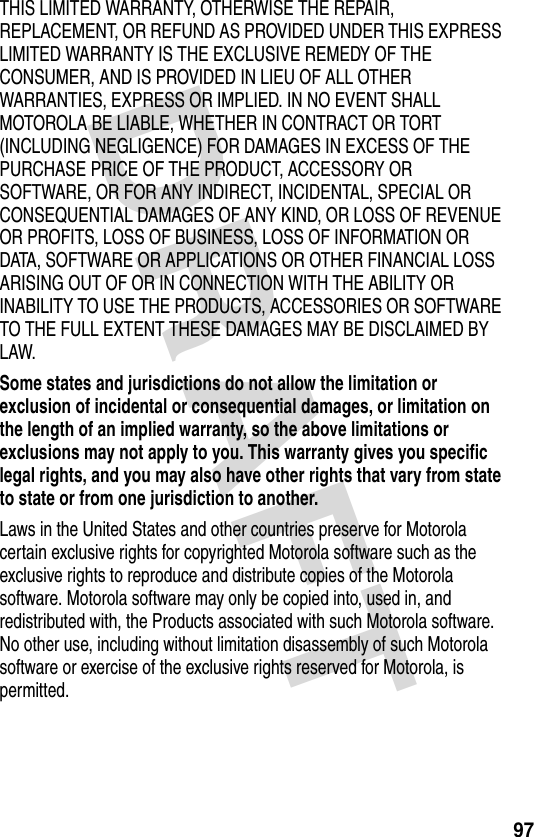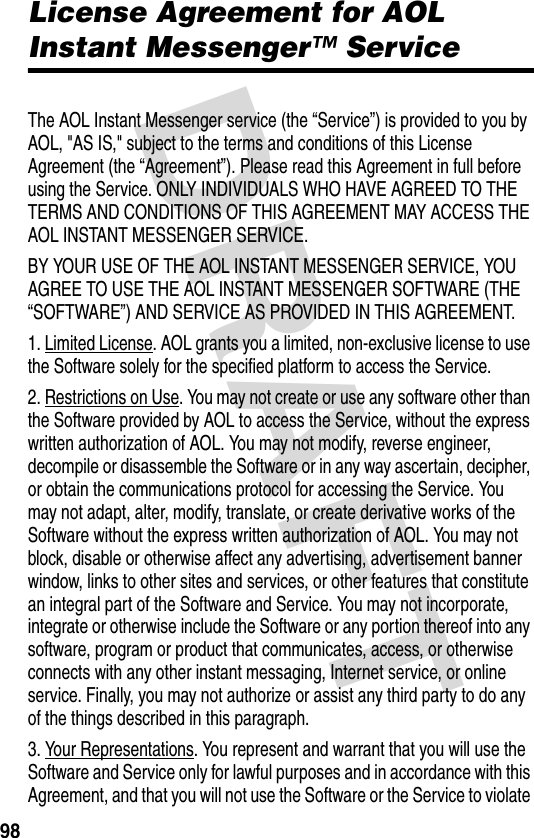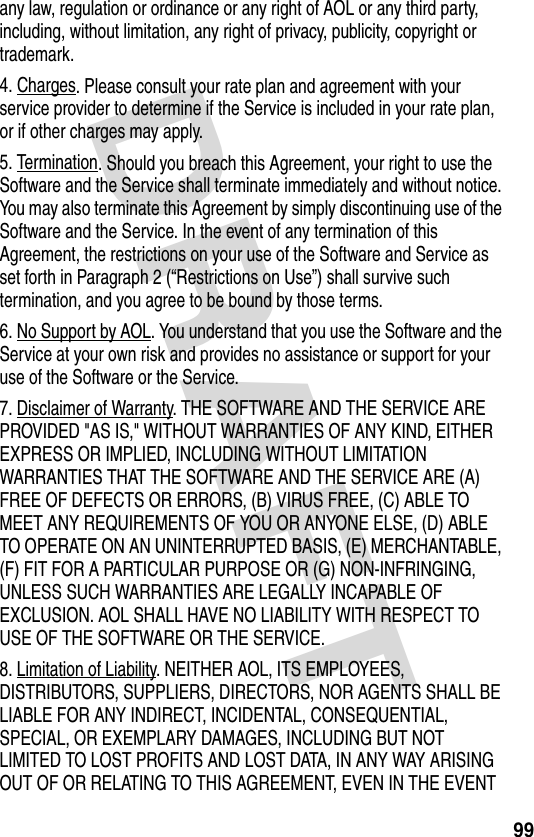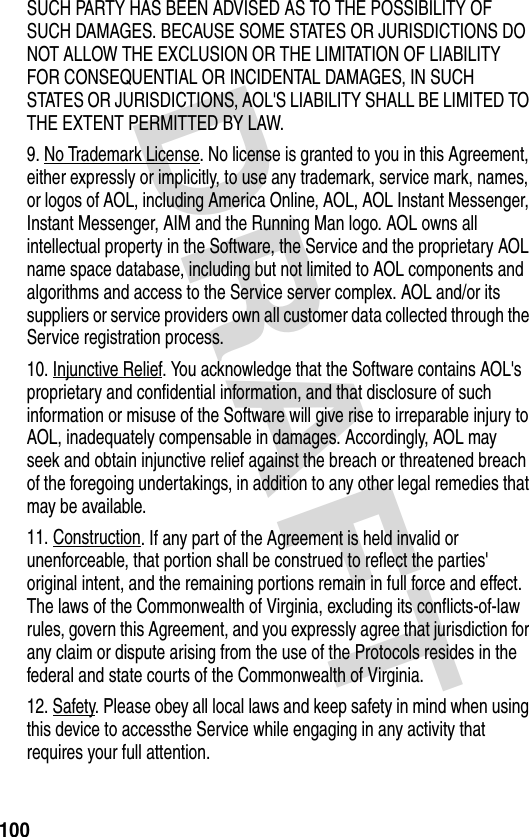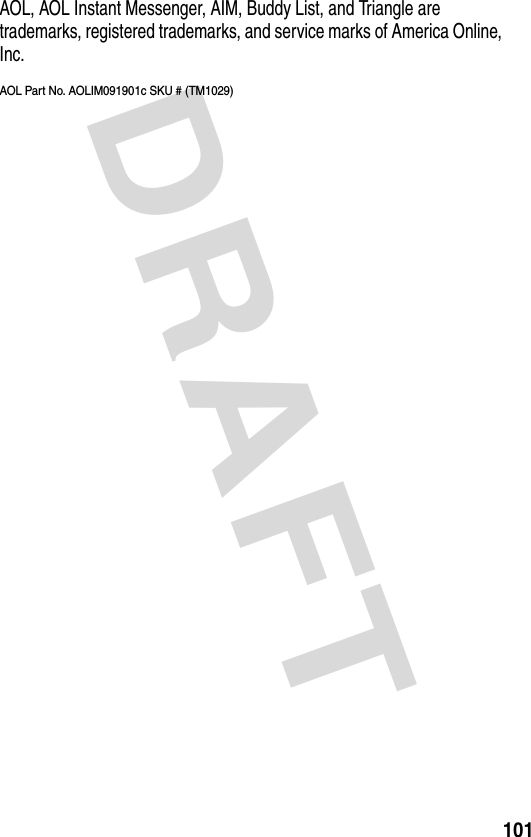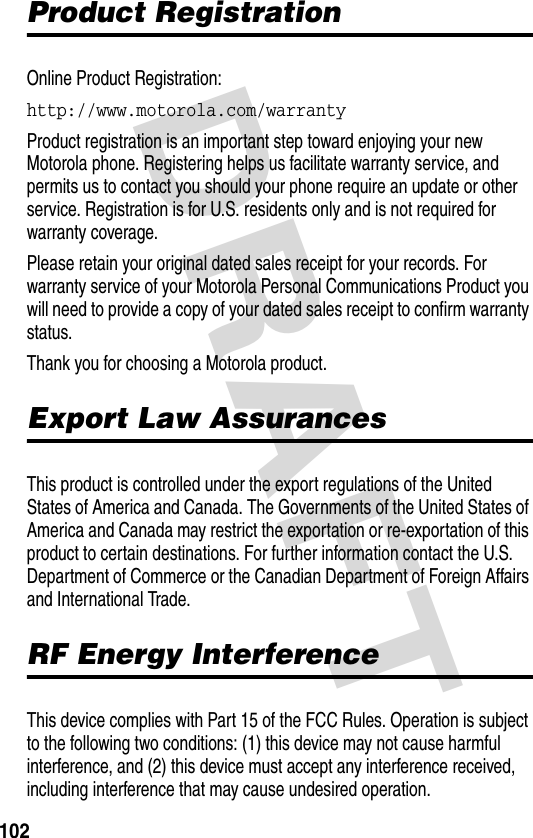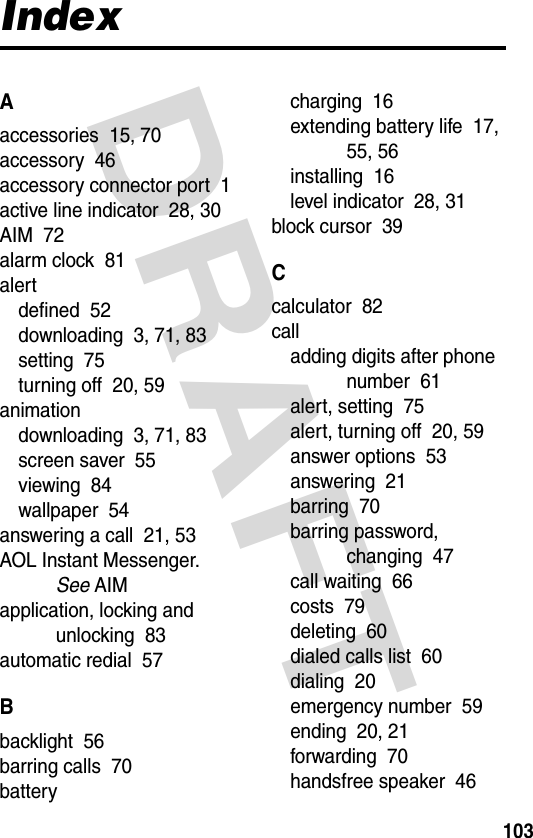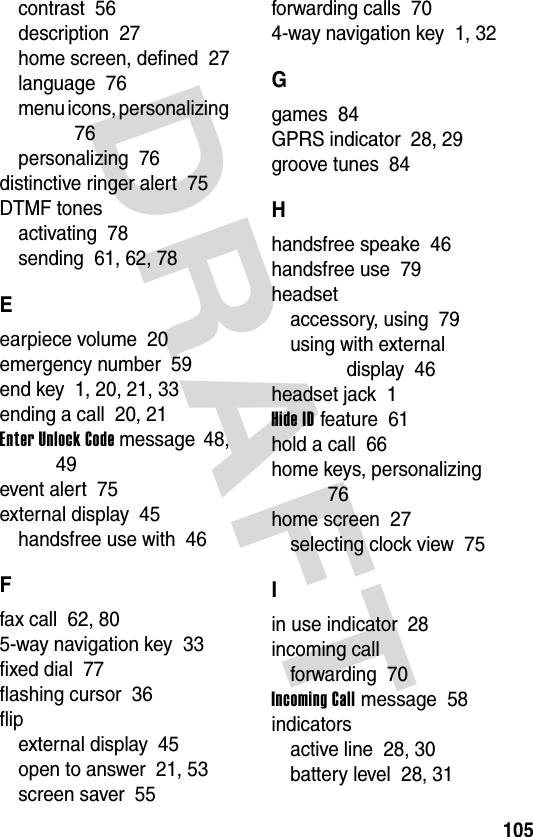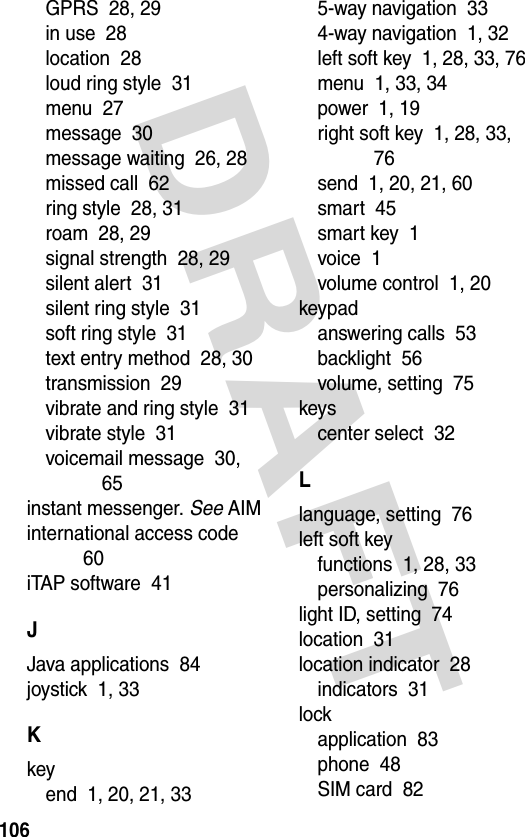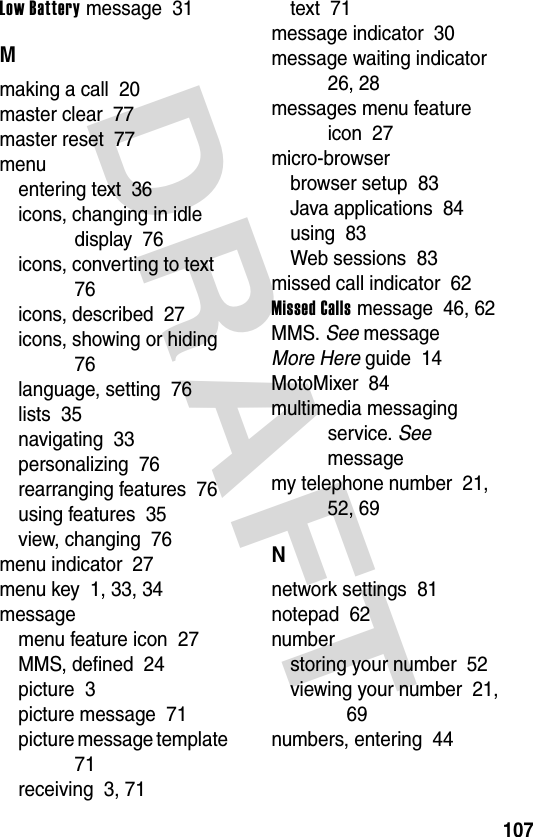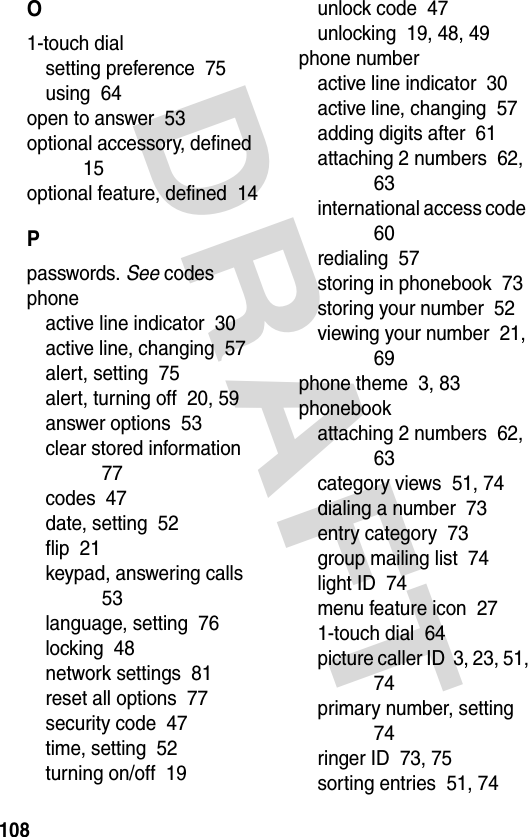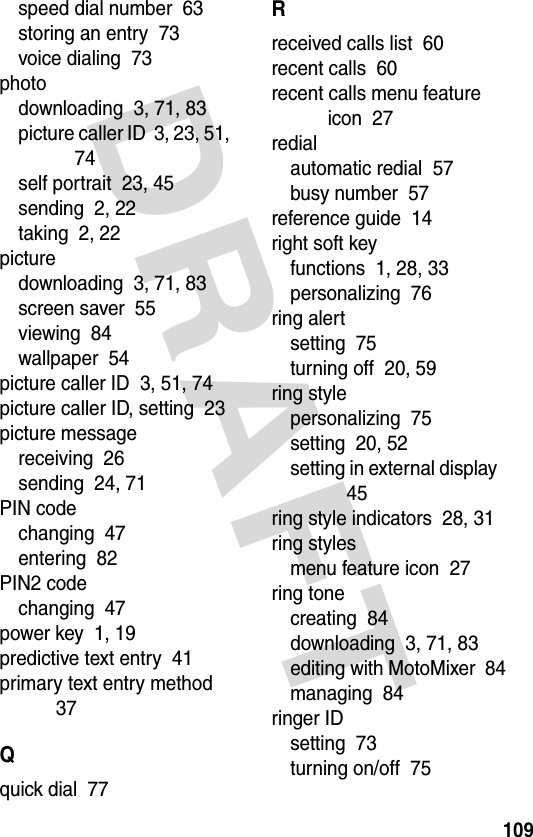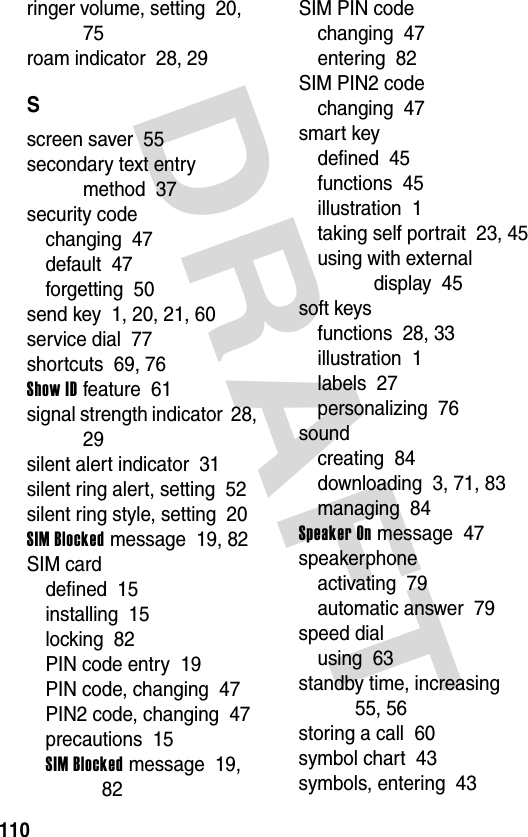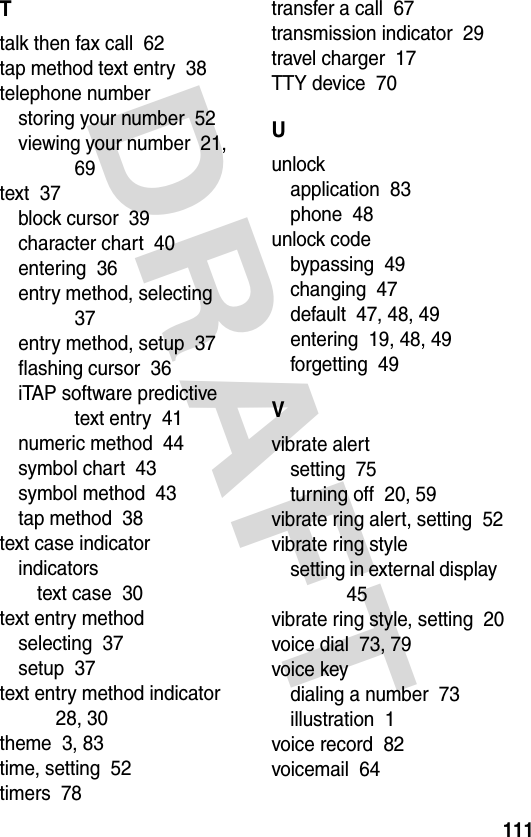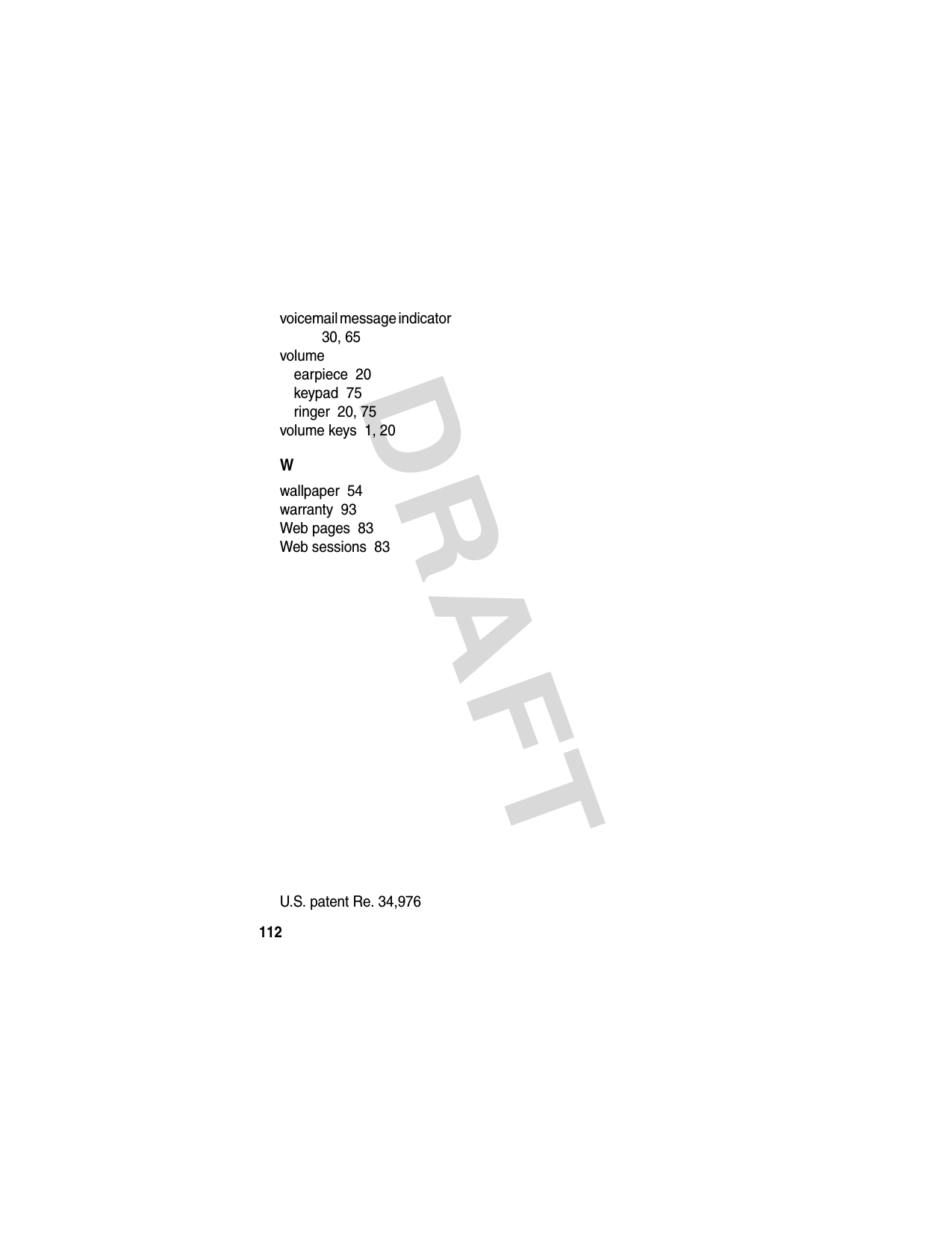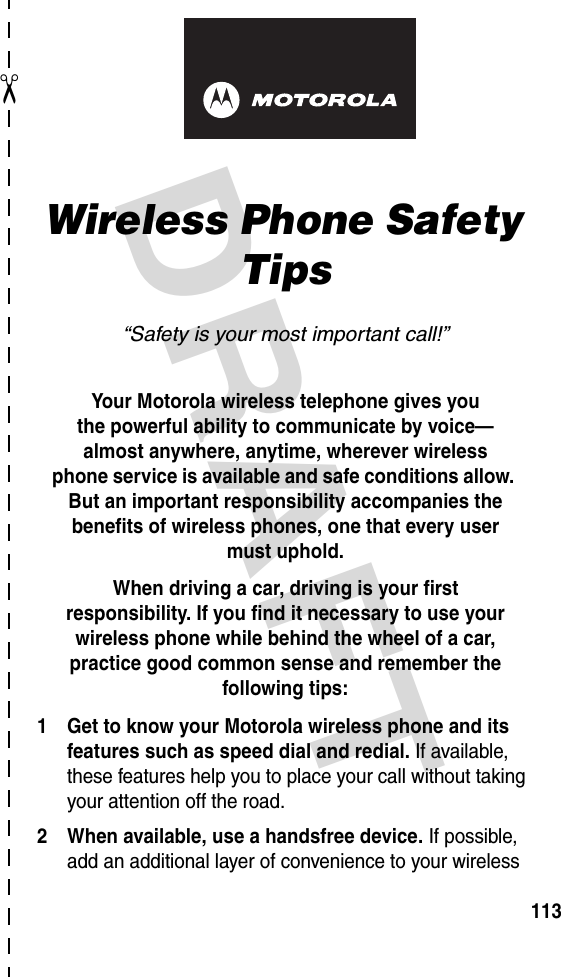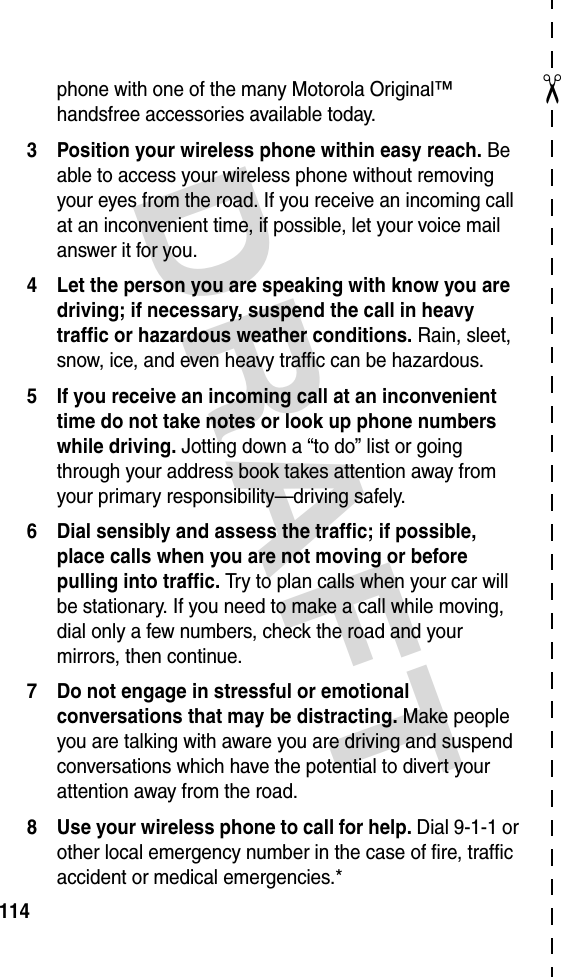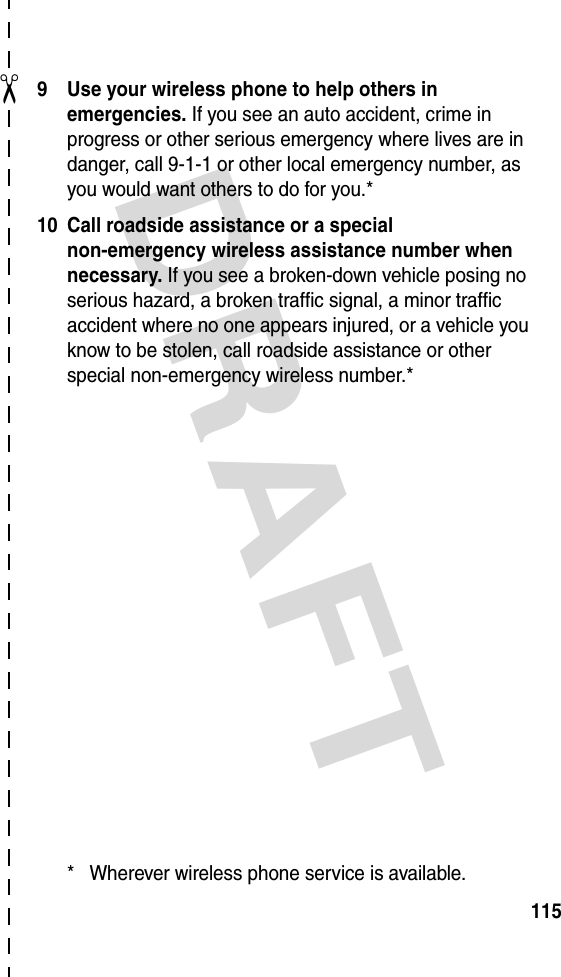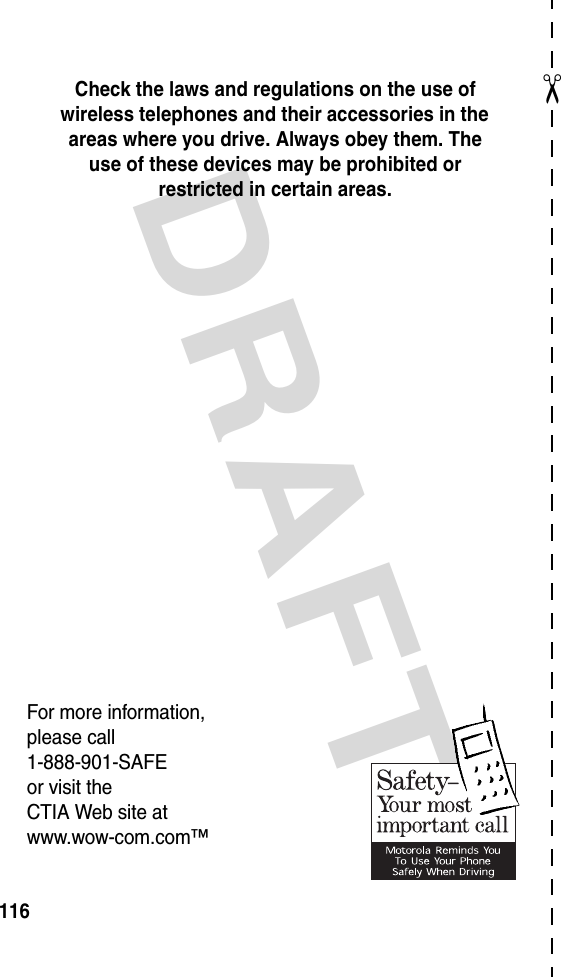Motorola Mobility T6DT1 Portable Cellular / PCS GSM Transceiver User Manual UG C330 GSM
Motorola Mobility LLC Portable Cellular / PCS GSM Transceiver UG C330 GSM
Contents
- 1. Exhibit 8 Users Manual Draft
- 2. Exhibit 8 Users Manual
- 3. Supplemental Response to TC 4162
Exhibit 8 Users Manual Draft
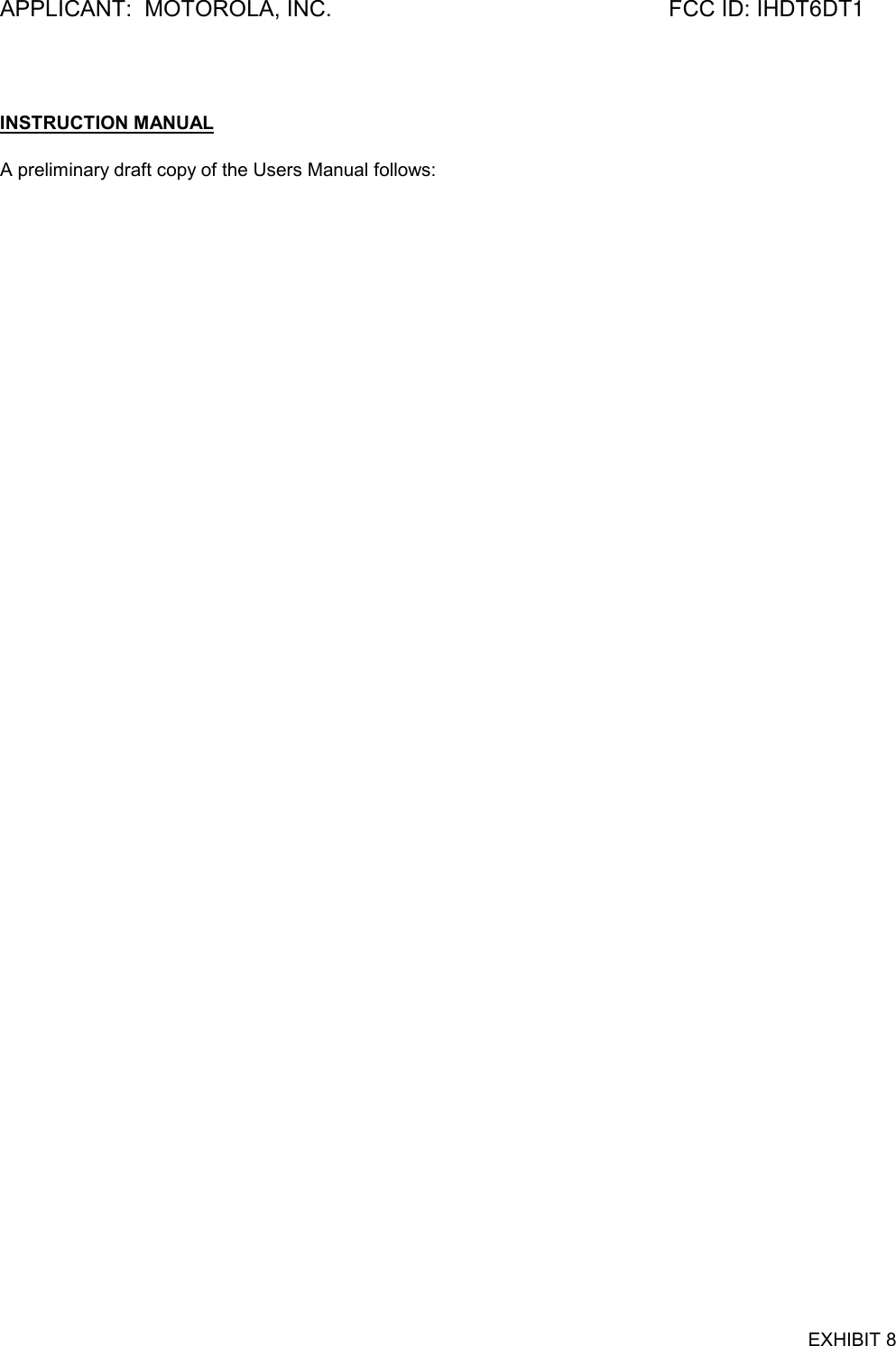
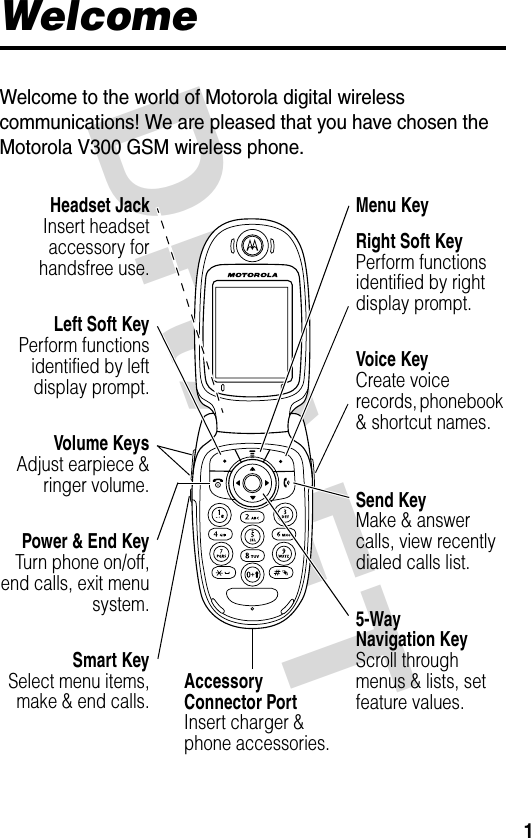
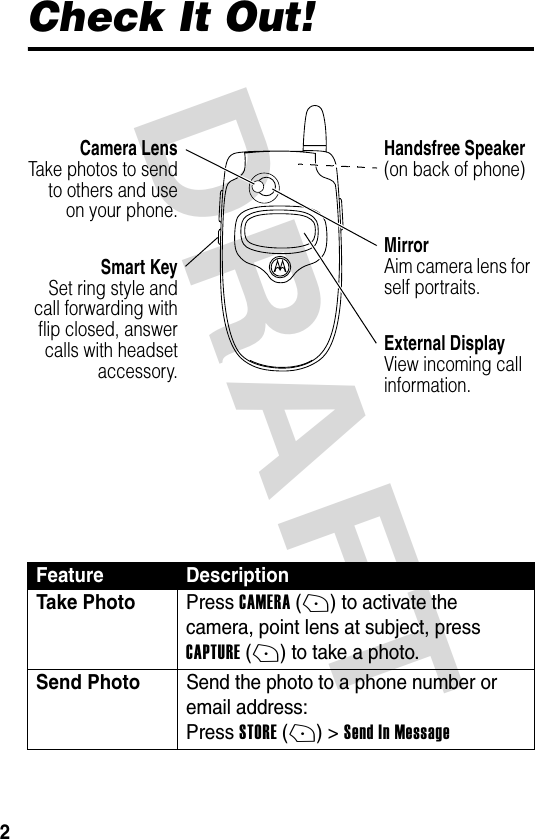
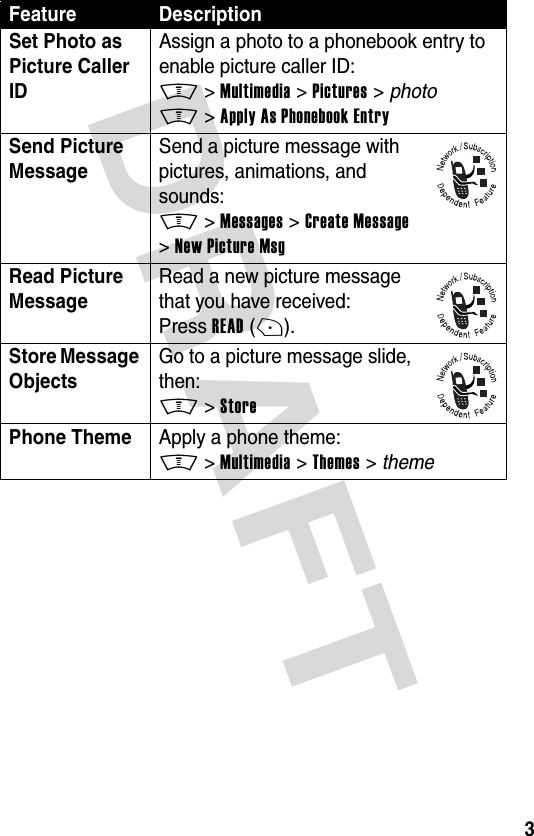
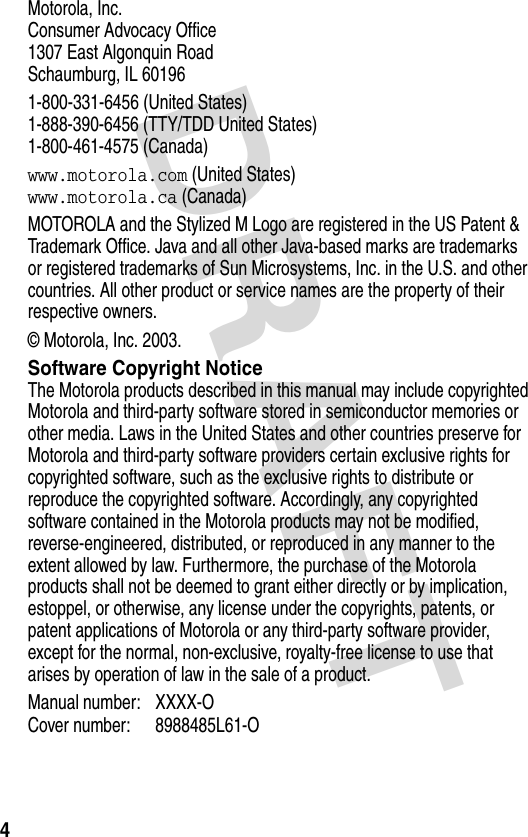
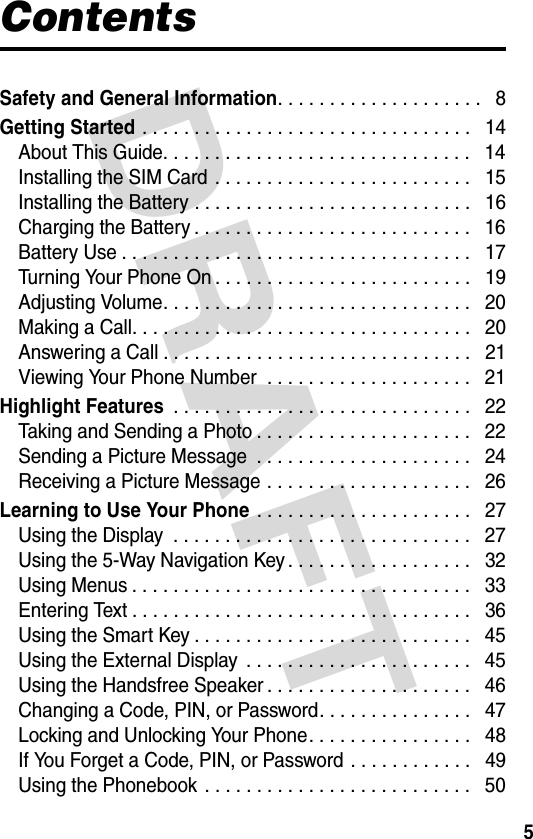
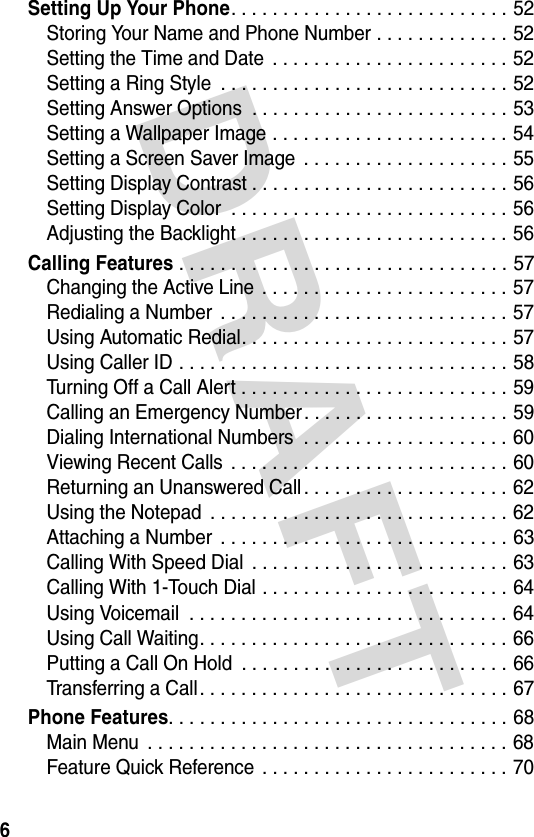
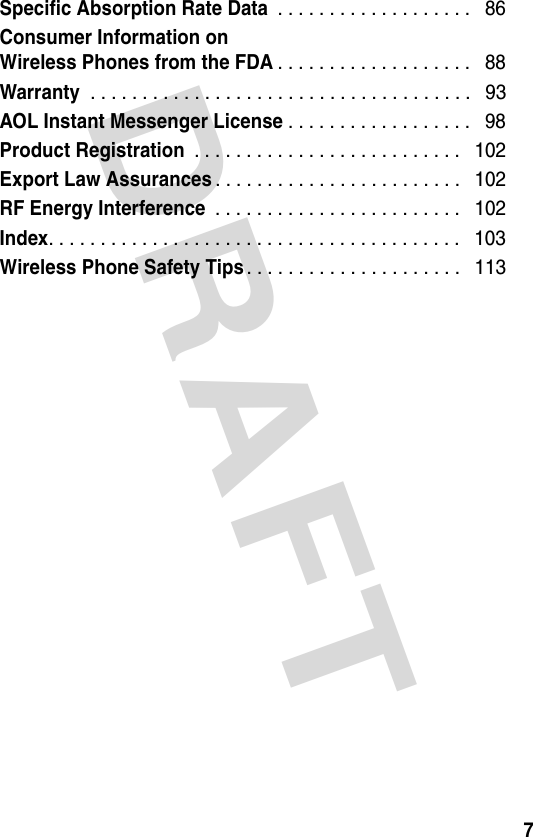
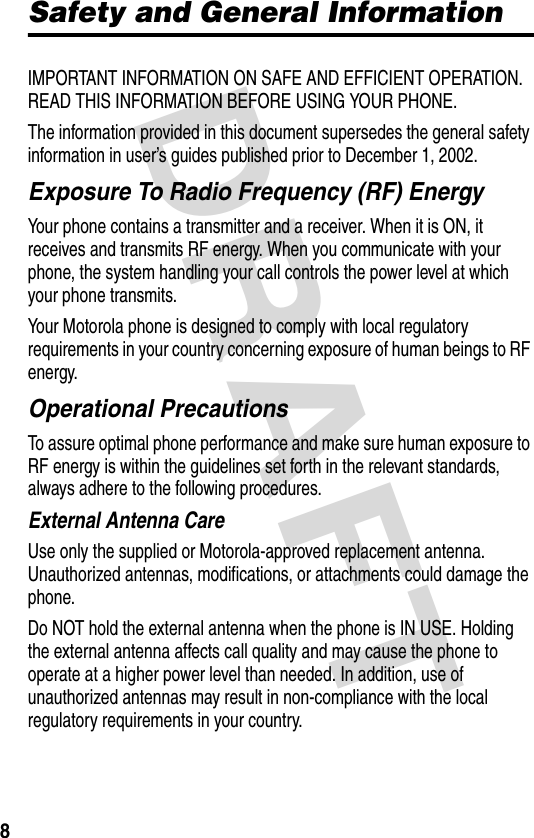
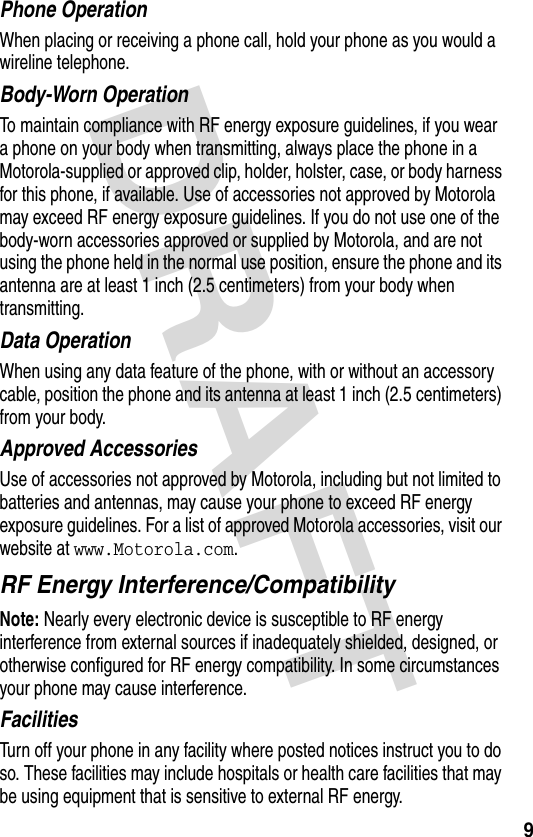
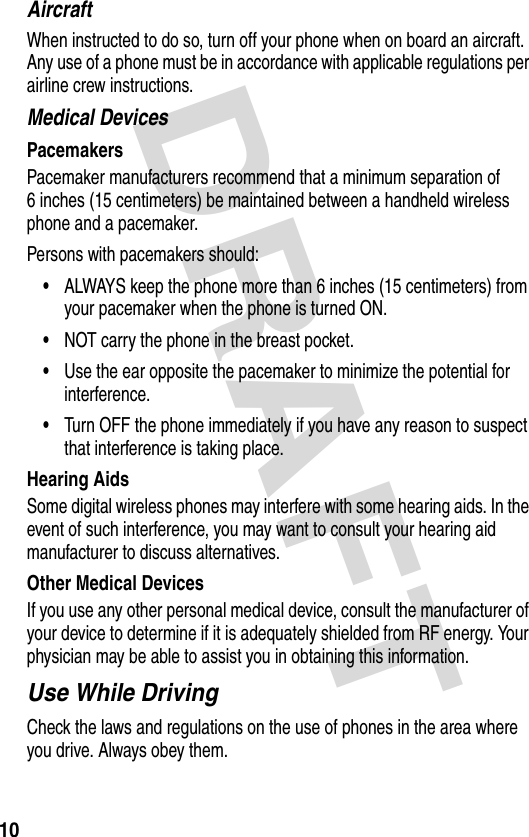
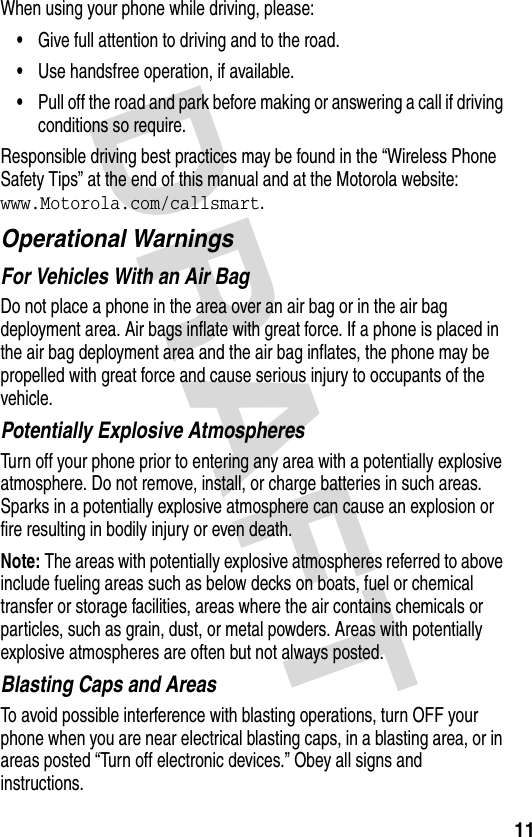
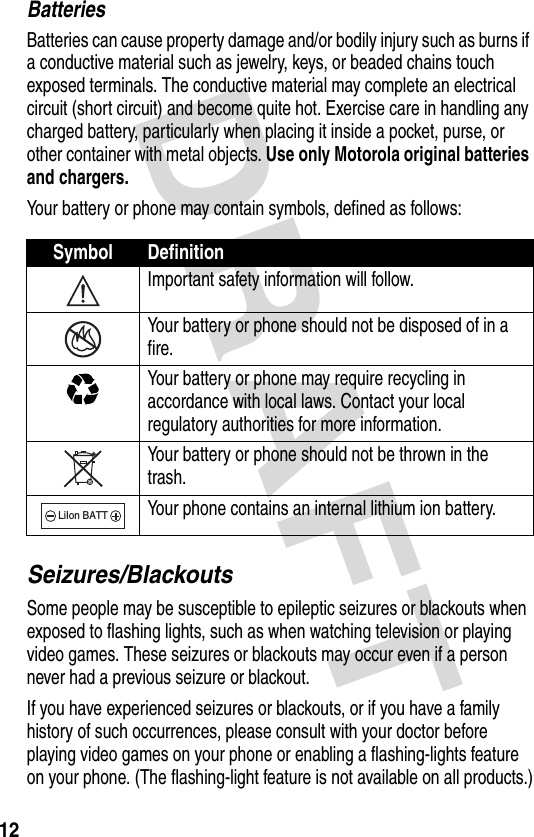
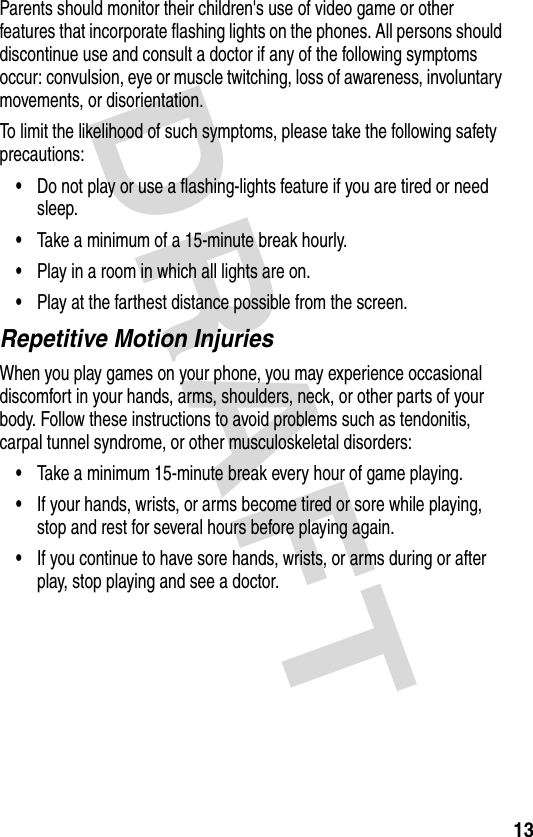
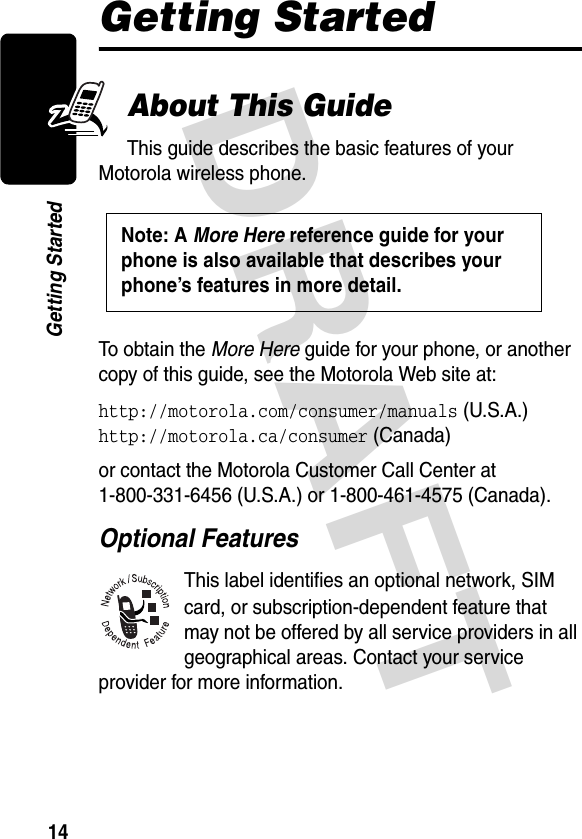
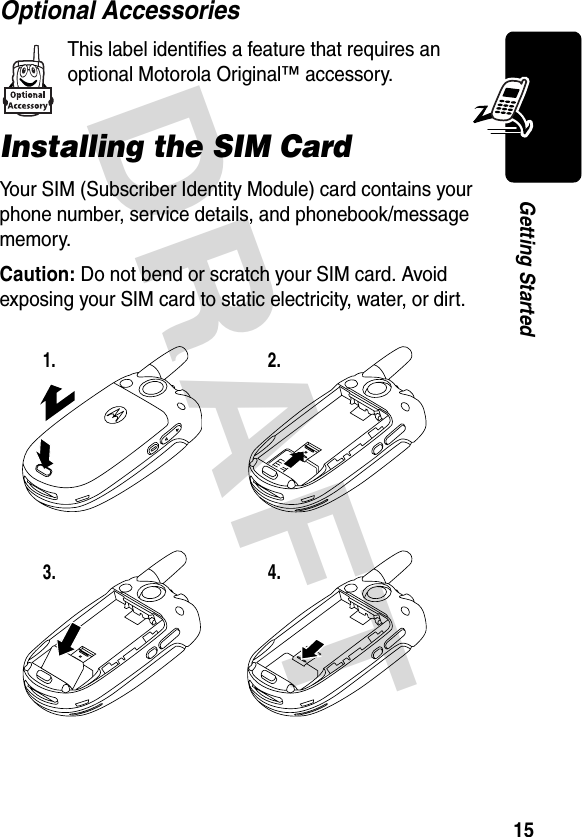
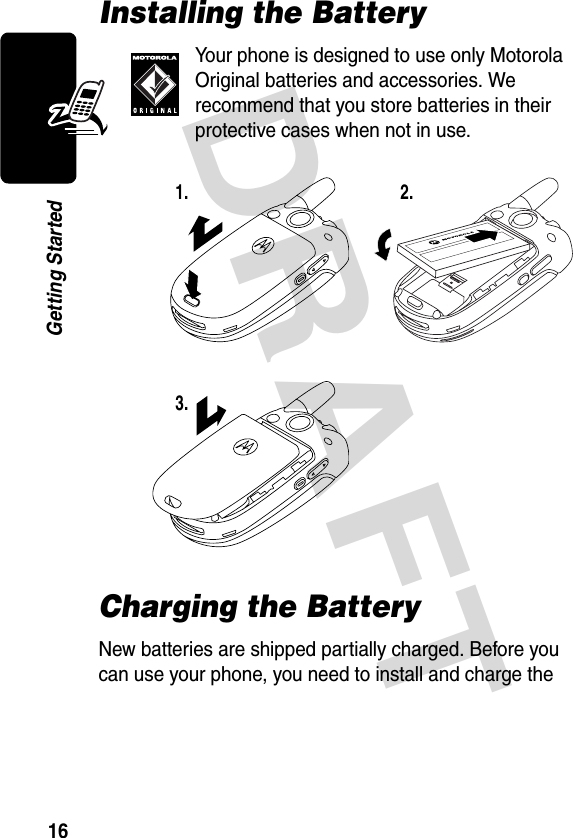
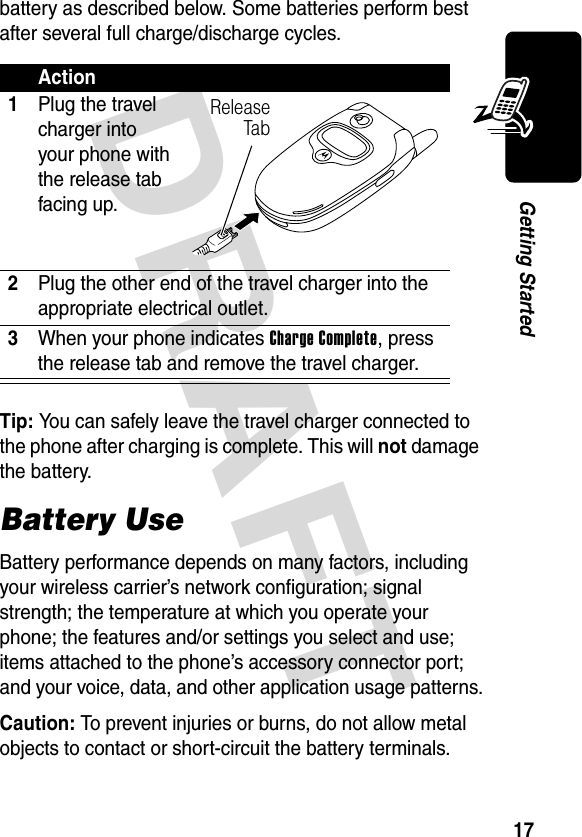
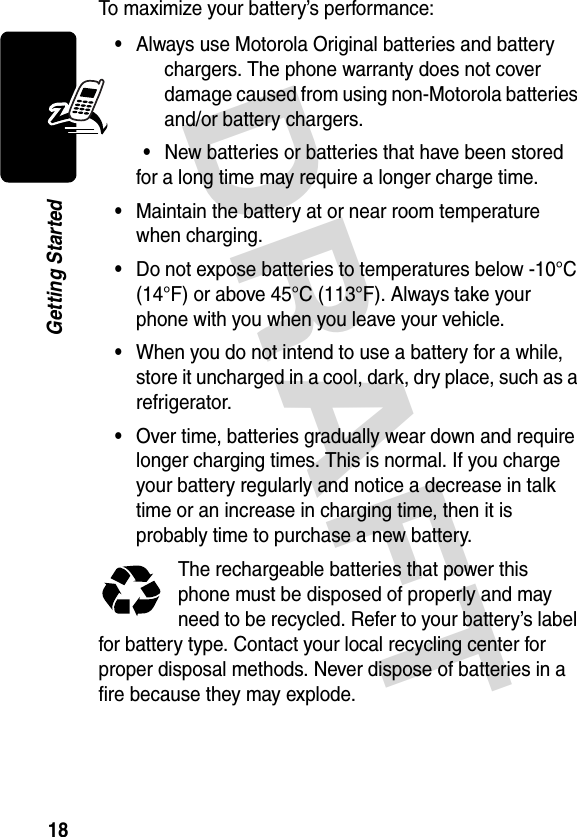
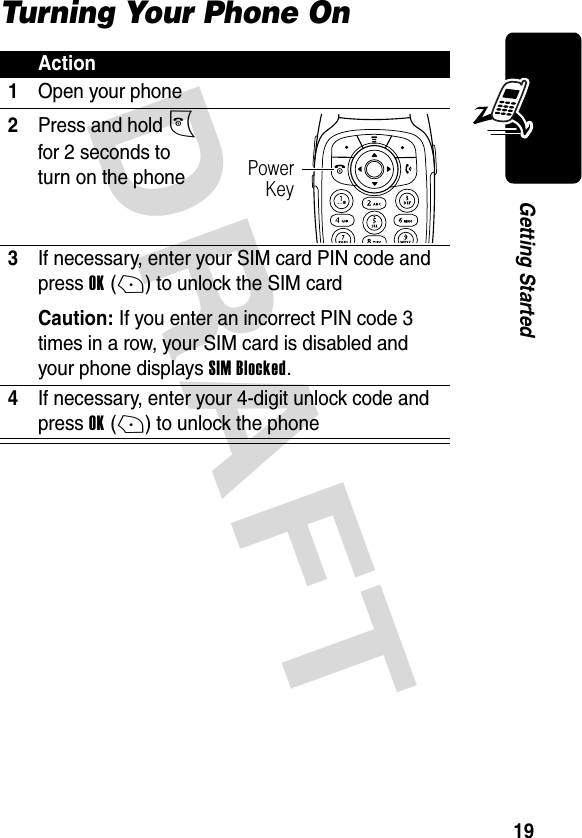
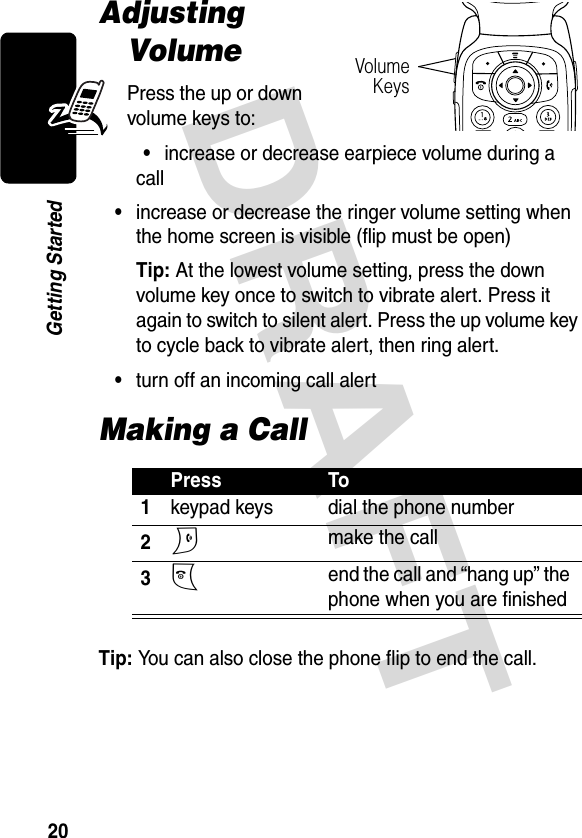
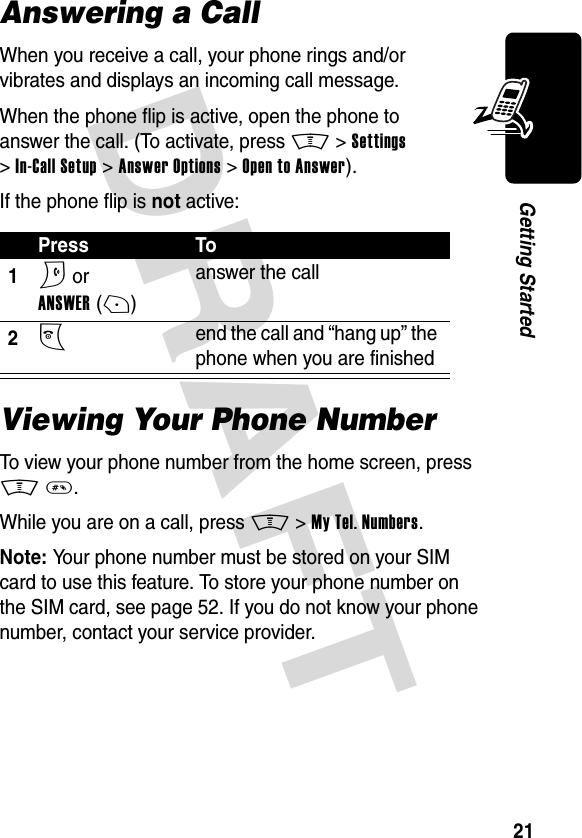
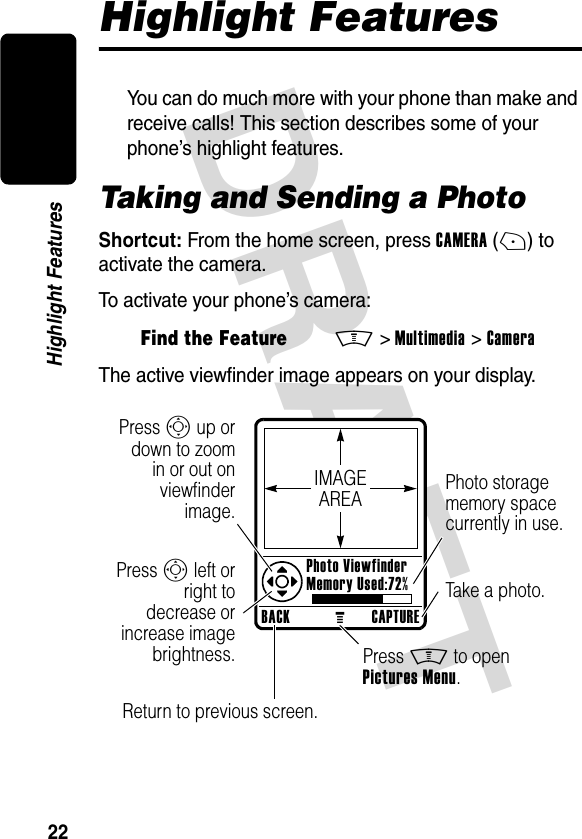
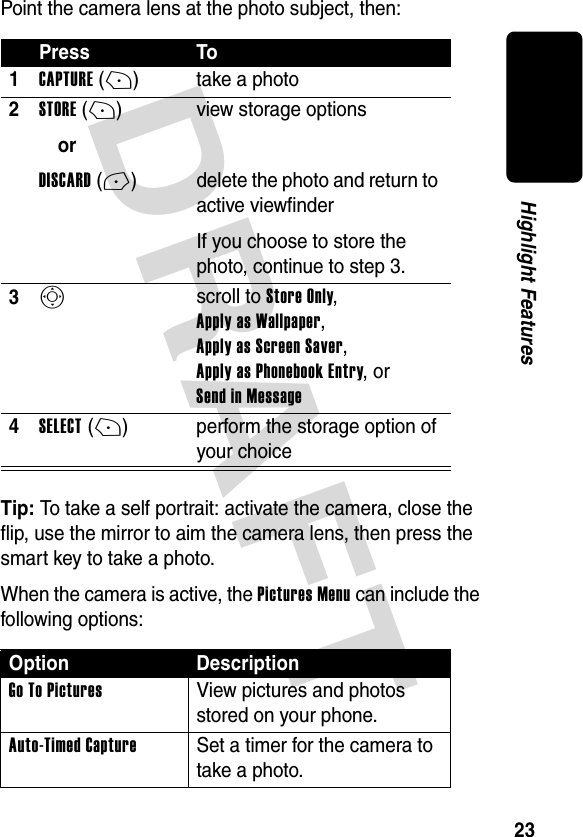
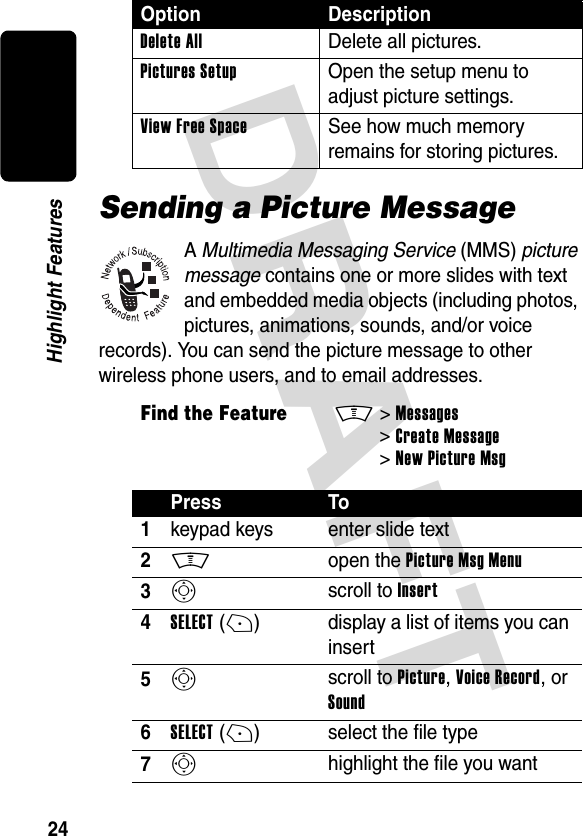

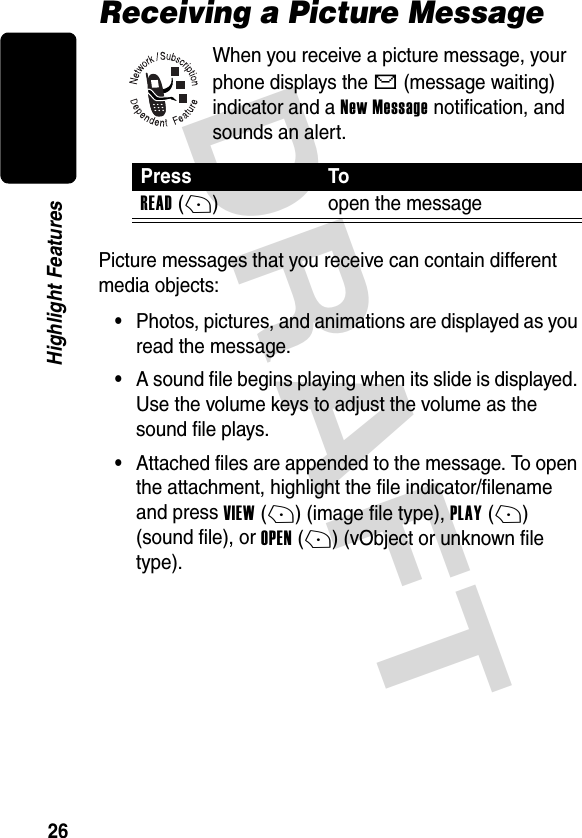
![DRAFT 27Learning to Use Your PhoneLearning to Use Your PhoneSee page 1 for a basic phone diagram.Using the DisplayThe home screen is displayed when you are not on a call or using the menu. You must be in the home screen to dial a phone number.Press the 5-way navigation key (S) left, right, up, or down to select 1 of the menu feature icons in the home screen. If you select a menu icon by mistake, press O to return to the home screen.Note: Your service provider may customize the home screen so that it looks different than the display shown above. For example, your service provider may hide the STYLESMCAMERAService Provider10/15/03ents+49@ ] Ñr(yÉClockMenu IndicatorLeft Soft KeyLabelDateRight Soft Key LabelRing Styles *MessagesPhonebookRecent Calls](https://usermanual.wiki/Motorola-Mobility/T6DT1.Exhibit-8-Users-Manual-Draft/User-Guide-362129-Page-28.png)
![DRAFT 28Learning to Use Your Phonehome screen menu icons to allow a better view of the wallpaper image. You can still select the menu icons when they are hidden from view. To show or hide the menu icons, see page 76.The e (menu) indicator in the bottom center of the display indicates you can press the menu key (M) to enter the main menu.Labels at the bottom corners of the display show the current soft key functions. Press the left soft key (-) or right soft key (+) to perform the function indicated by the left or right soft key label.Your phone can display an analog or digital clock in the home screen. See page 75.The following status indicators can appear:STYLESMCAMERAService Provider 10/15/03 2.GPRS3.Signal Strength6.Tex t Status7.Message or Entry Method8.Battery Level1.Data Transmission4.Roam5.Active Line9.Ring Style10.Location+49@ ] Ñr(yÉ](https://usermanual.wiki/Motorola-Mobility/T6DT1.Exhibit-8-Users-Manual-Draft/User-Guide-362129-Page-29.png)
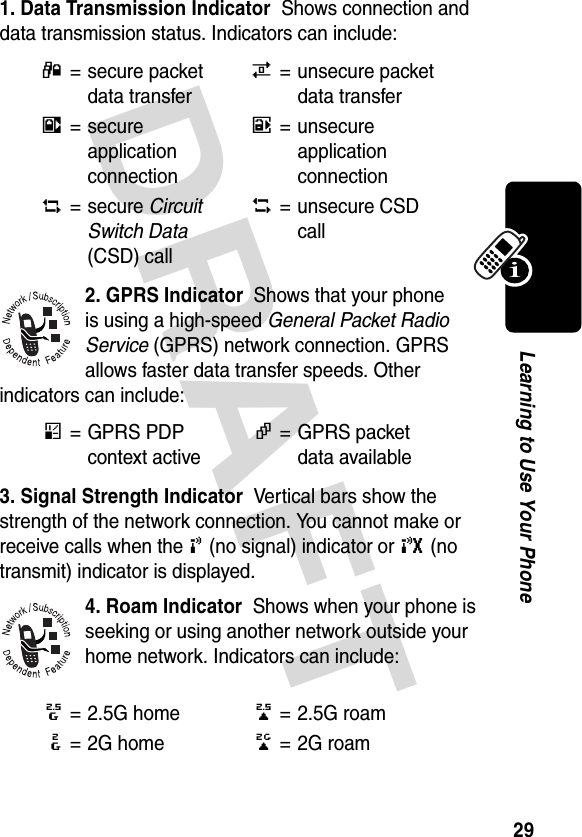
![DRAFT 30Learning to Use Your Phone5. Active Line Indicator Shows @ or B to indicate the current active phone line. Other indicators can include:6. Text or AIM® Status Indicator Shows text entry method or case when you are in a text entry screen:When AIM® instant messaging is active:When a Java application is active, a ` (java midlet) indicator can display in this location.7. Message or Text Entry Method Indicator Displays when you receive a new message. Indicators can include:A= line 1 active, call forward onC= line 2 active, call forward onE= alarm activated[= symbol methodW= numeric method]=text method\= Tap methodR= iTAP methodU= no capital lettersV= capitalize next letter onlyT= all capital lettersG=AIM activeF=away from AIMr= text messaget=voicemail message](https://usermanual.wiki/Motorola-Mobility/T6DT1.Exhibit-8-Users-Manual-Draft/User-Guide-362129-Page-31.png)
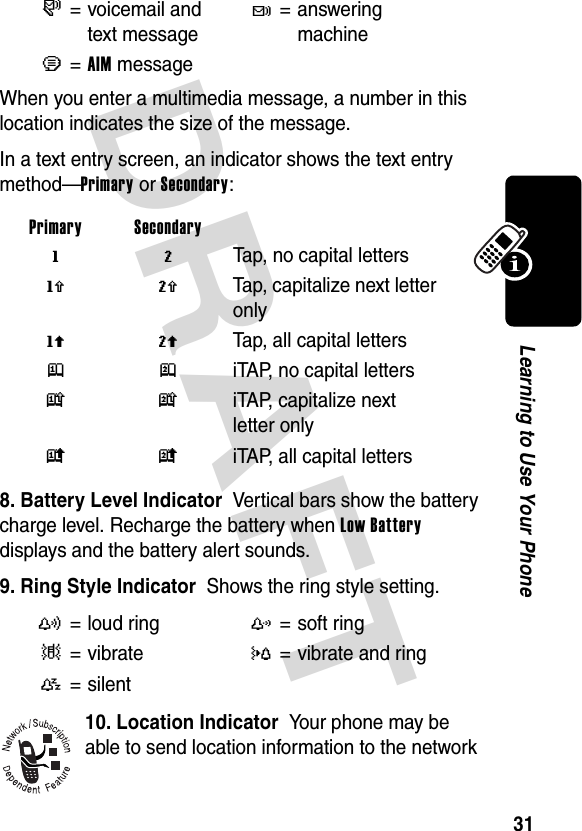
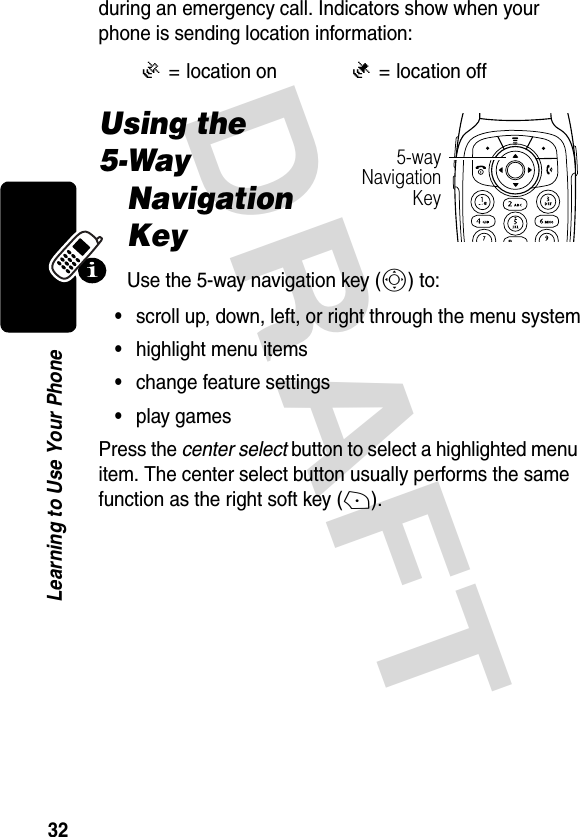
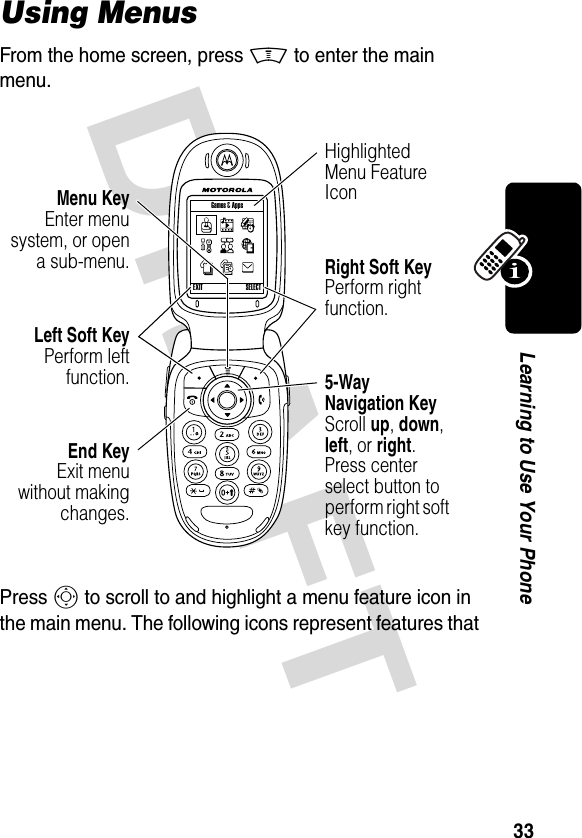
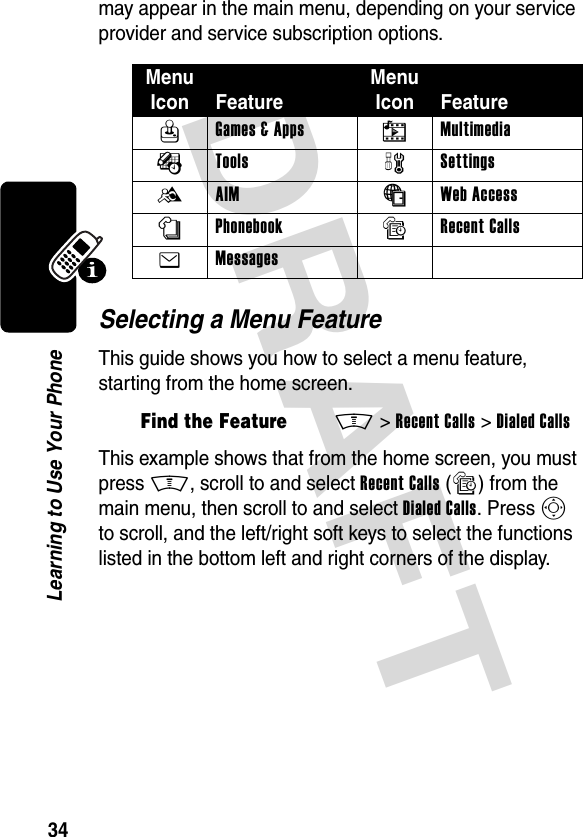
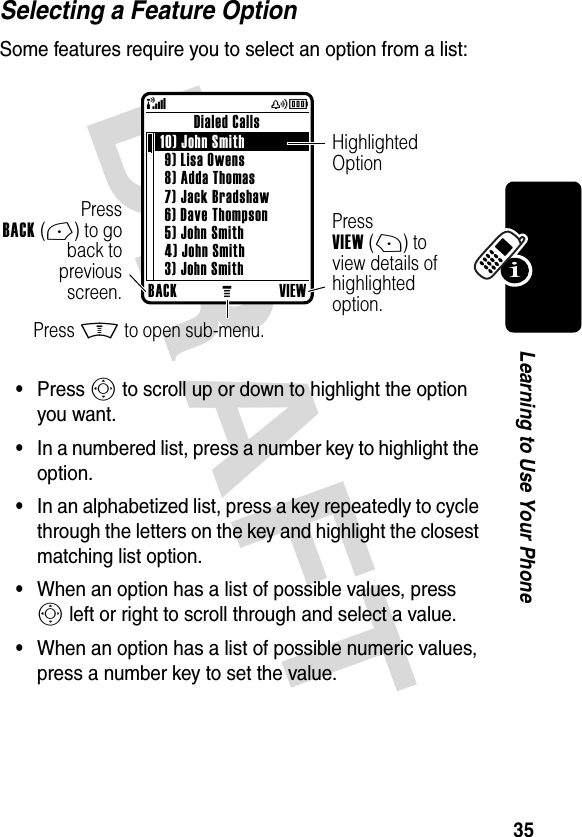
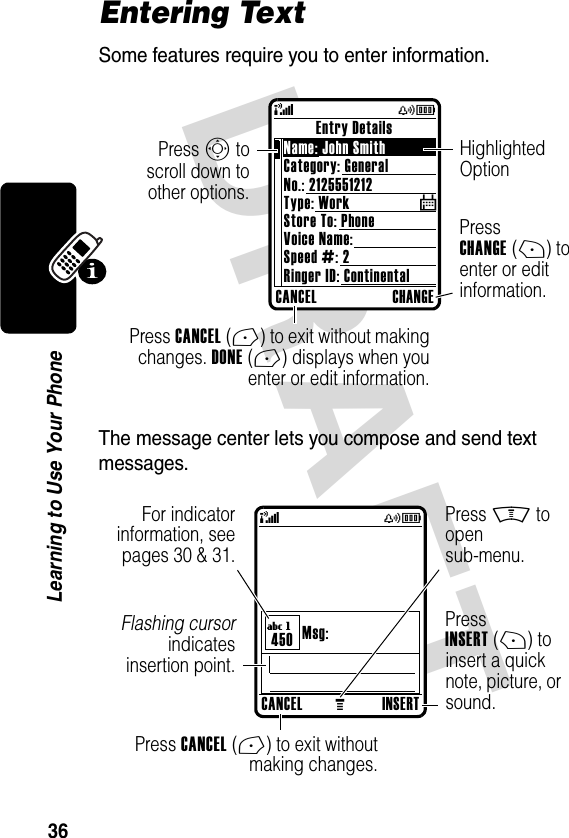
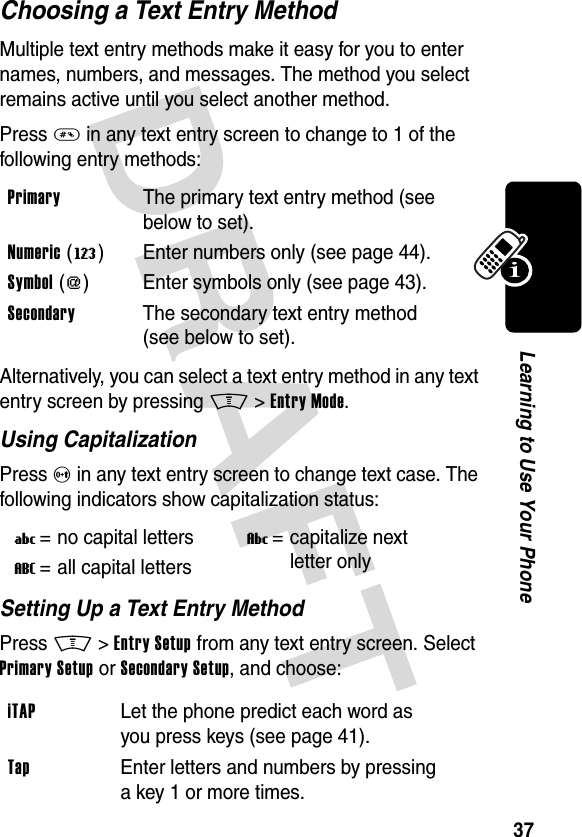
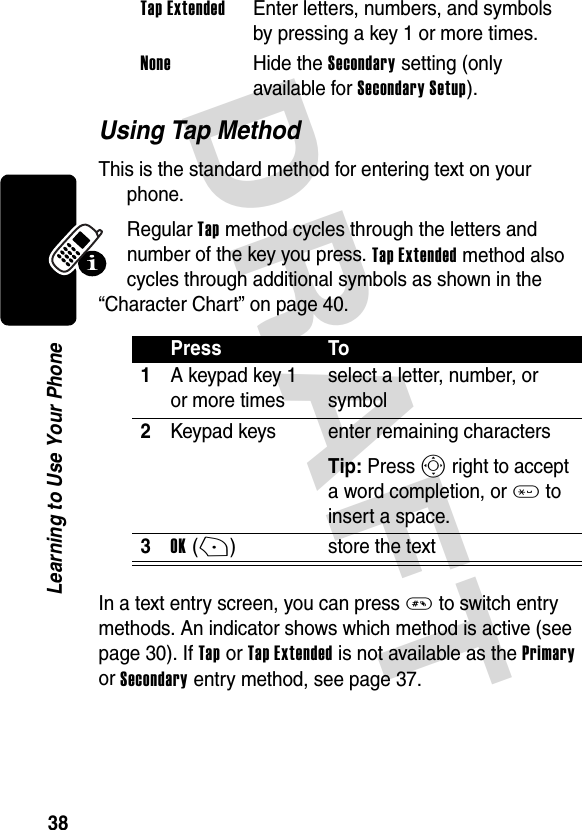
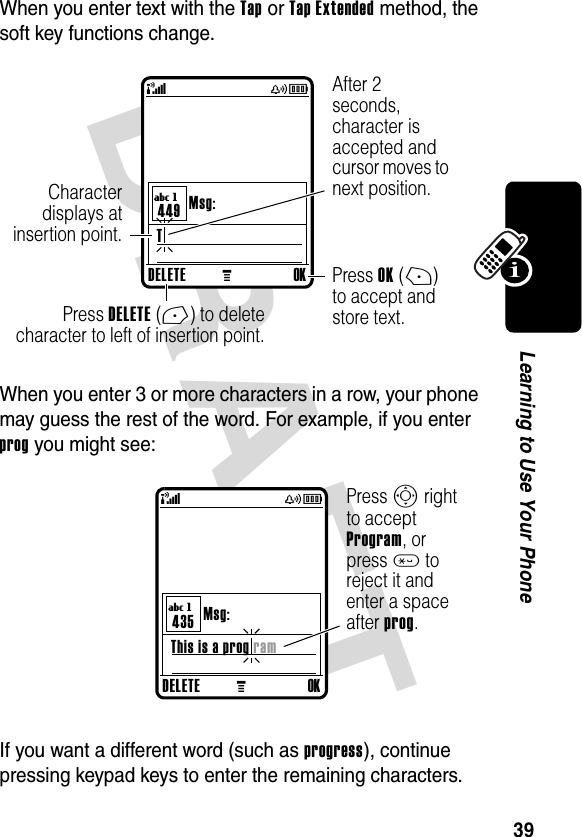
![DRAFT 40Learning to Use Your PhoneCharacter ChartUse this chart as a guide for entering characters with the Tap Extended method.Note: This chart may not reflect the exact character set available on your phone. In an email address or URL editor, 1 first shows the common characters for that editor.Tap Method Text Entry Rules•Press a keypad key repeatedly to cycle through its characters.•Press S left or right to move the flashing cursor to the left or right in a text message.1 . 1 ? ! , @ _ & ~ : ; " - ( ) '¿ ¡ % £ $ ¥ + x * / \ [ ]= > < # §2 a b c 2 ä å á à â ã α β ç3 d e f 3 δ ë é è ê φ4 g h i 4 ï í î γ5 j k l 5 λ6 m n o 6 ñ ö ø ó ò ô õ ω7 p q r s 7 π ß σ8 t u v 8 θ ü ú ù û9 w x y z 9 ξ ψ0 change text case, for capital letters * enter a space (hold to enter a return) # change text entry method (hold for default)](https://usermanual.wiki/Motorola-Mobility/T6DT1.Exhibit-8-Users-Manual-Draft/User-Guide-362129-Page-41.png)
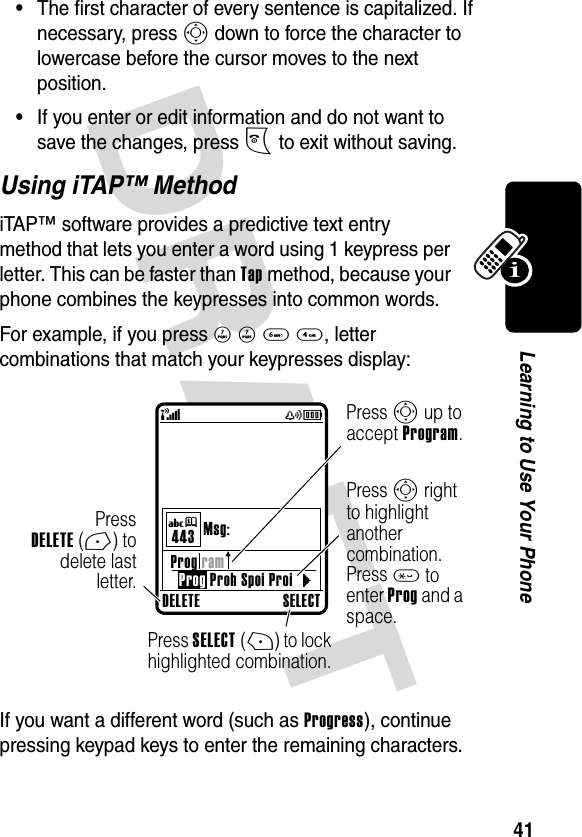

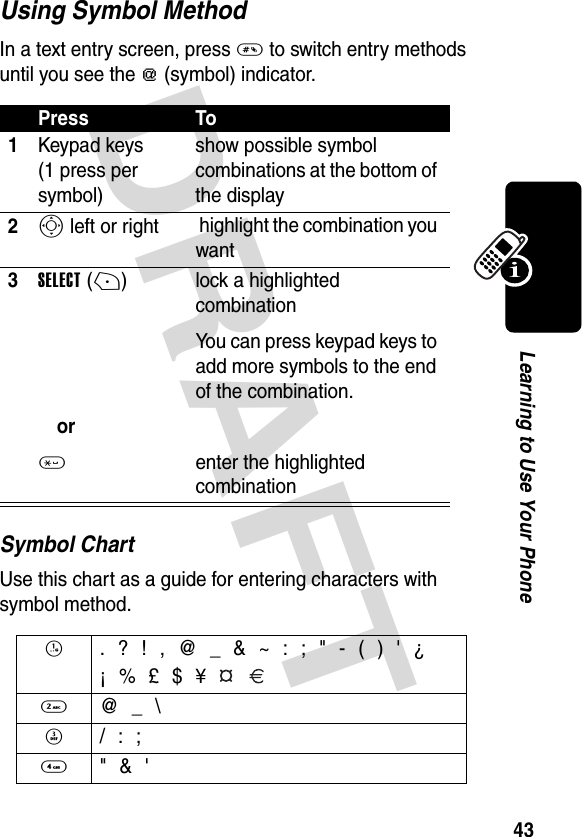
![DRAFT 44Learning to Use Your PhoneNote: This chart may not reflect the exact character set available on your phone. In an email address or URL editor, 1 first shows the common characters for that editor.Using Numeric MethodIn a text entry screen, press # to switch entry methods until you see the W (numeric) indicator.Press keypad keys to enter the numbers you want. When you finish entering numbers, press # to switch to another entry method.Deleting Letters and WordsPlace the cursor to the right of the text you want to delete, and then:5 ( ) [ ] { }6 ¿ ¡ ~7 < > =8 $ £ ¥ 9 # % *0 + - x * / = > < # §* enter a space (hold to enter a return) # change text entry method (hold for default) ActionPress DELETE(-) to delete 1 letter at a time.Hold DELETE(-) to delete the entire message.](https://usermanual.wiki/Motorola-Mobility/T6DT1.Exhibit-8-Users-Manual-Draft/User-Guide-362129-Page-45.png)
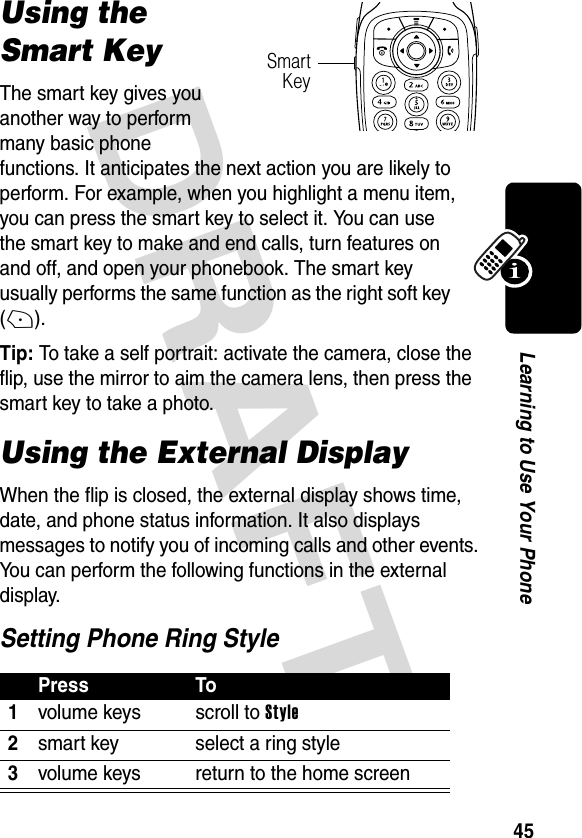
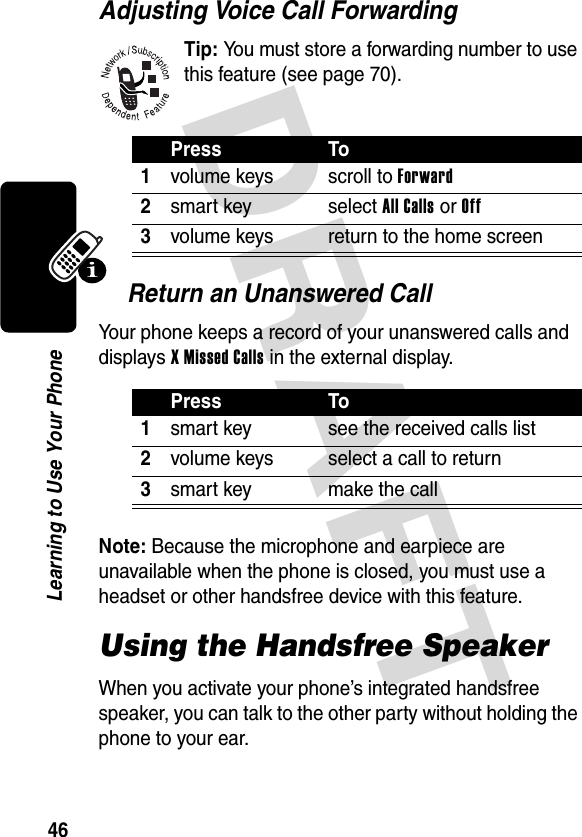
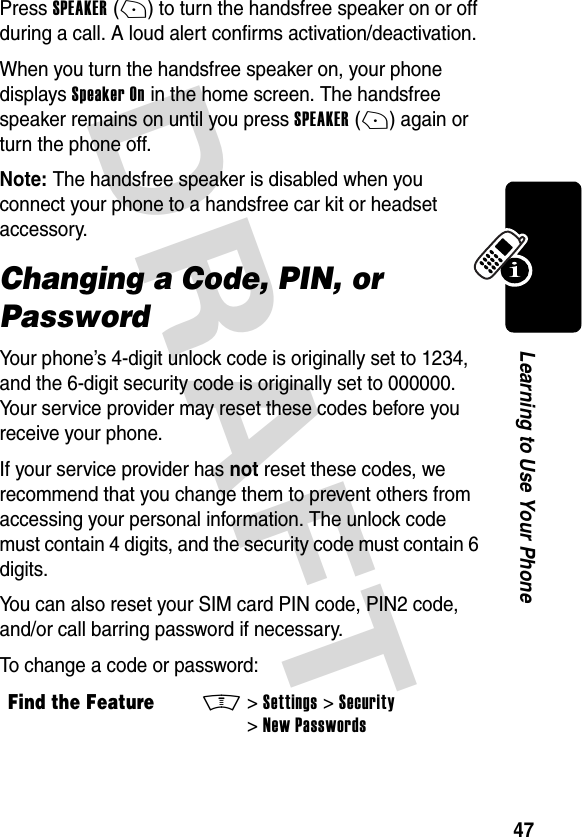
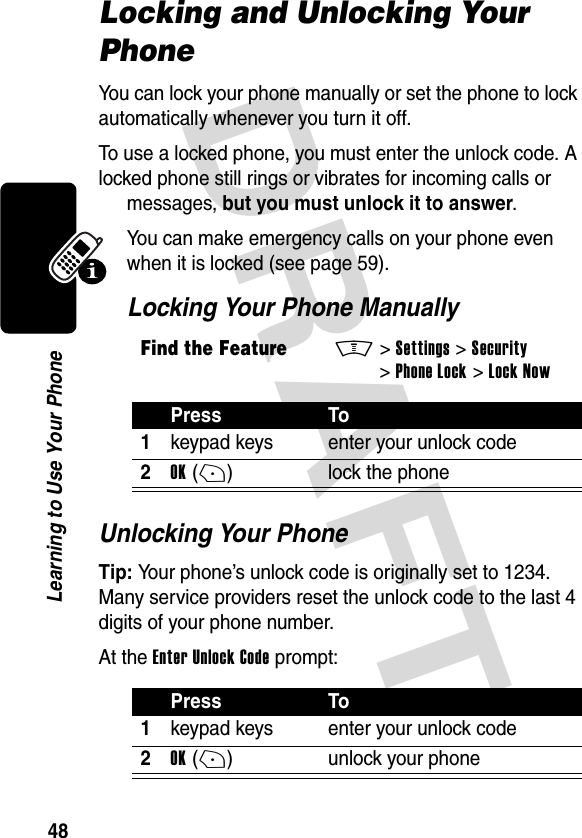
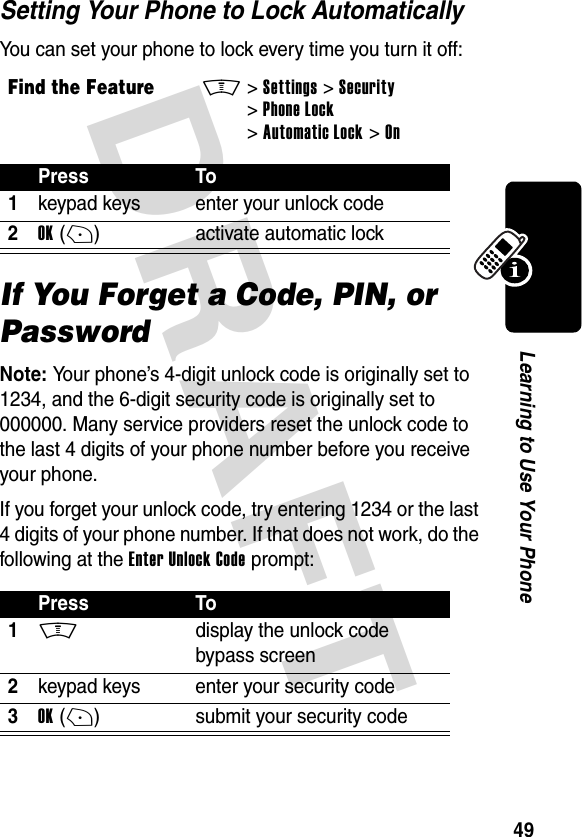
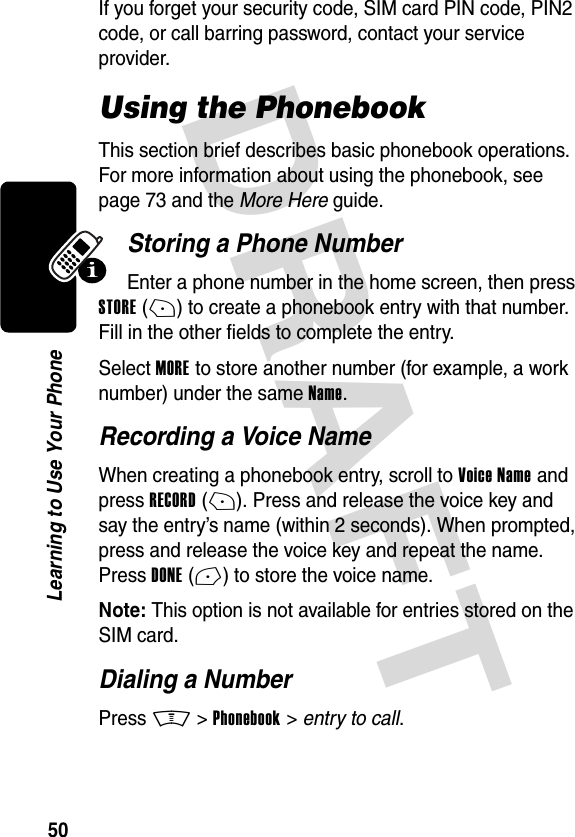
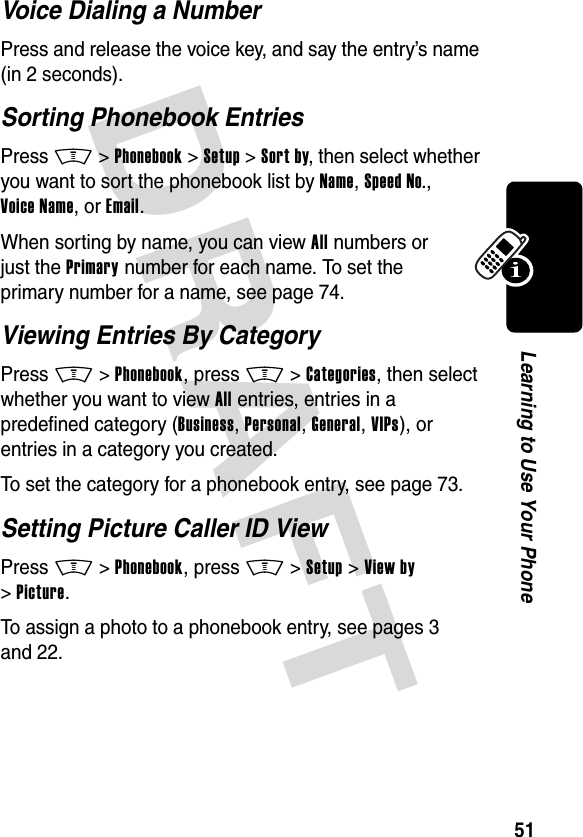
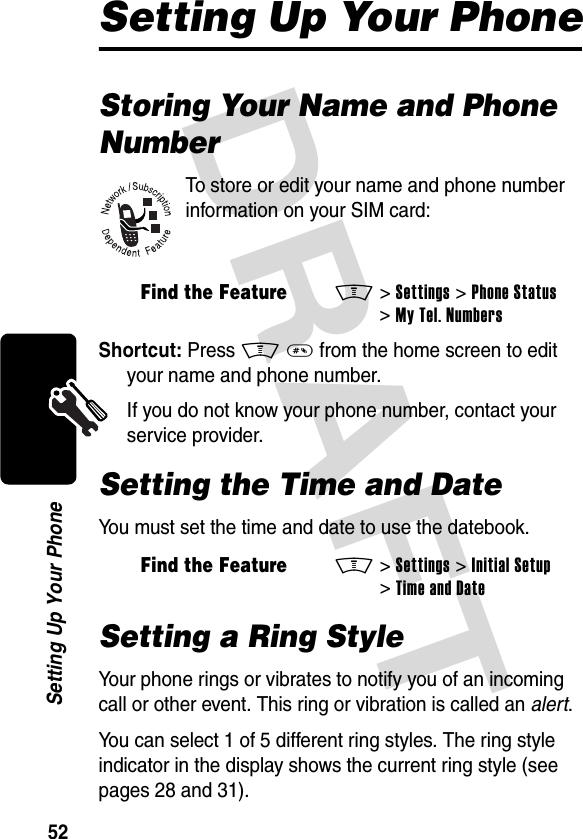
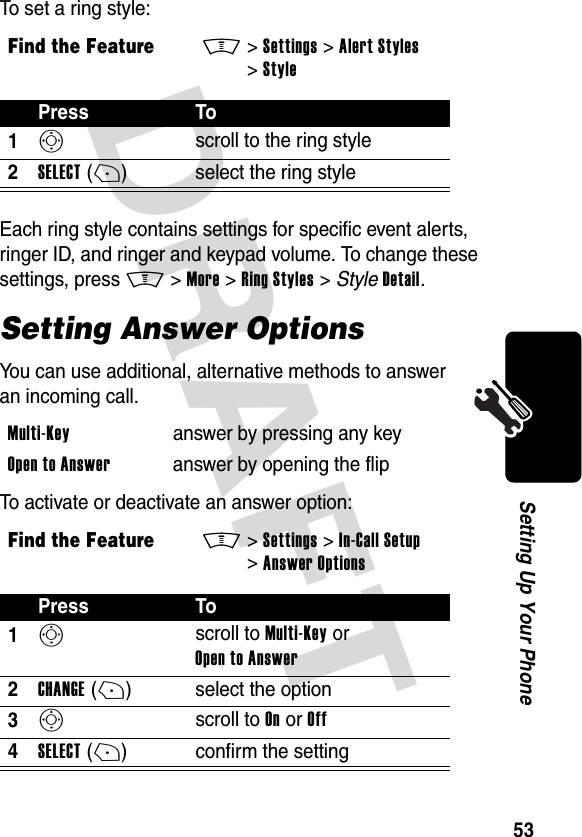
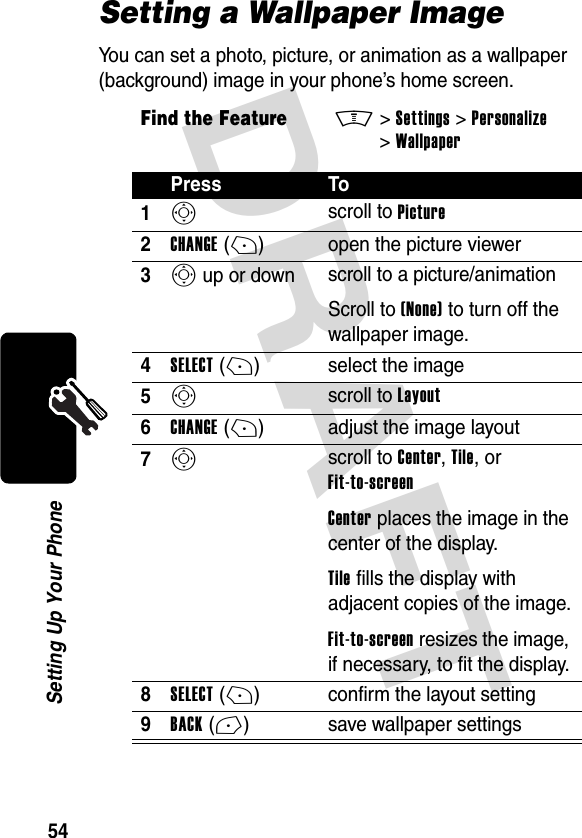
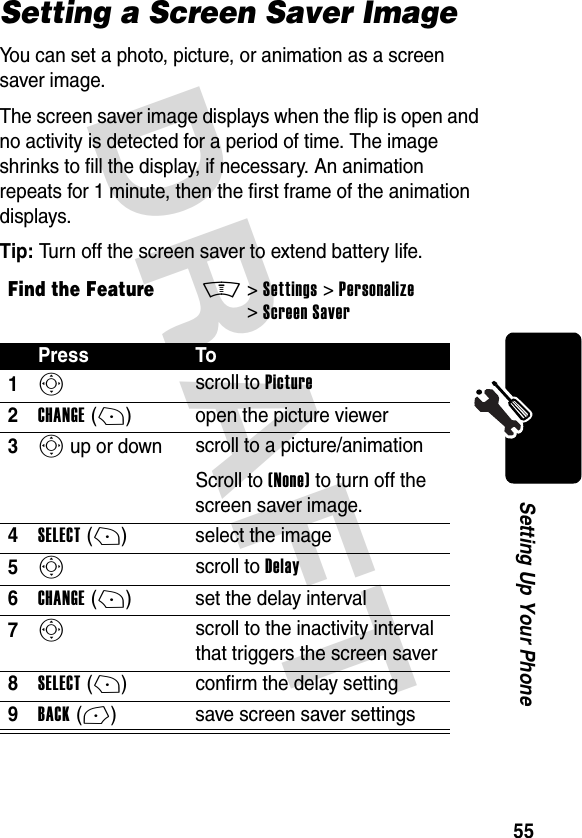
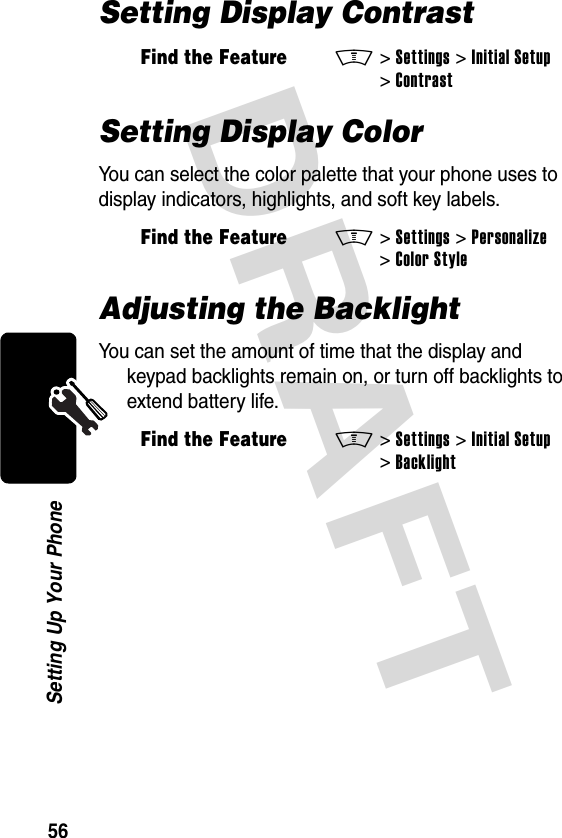
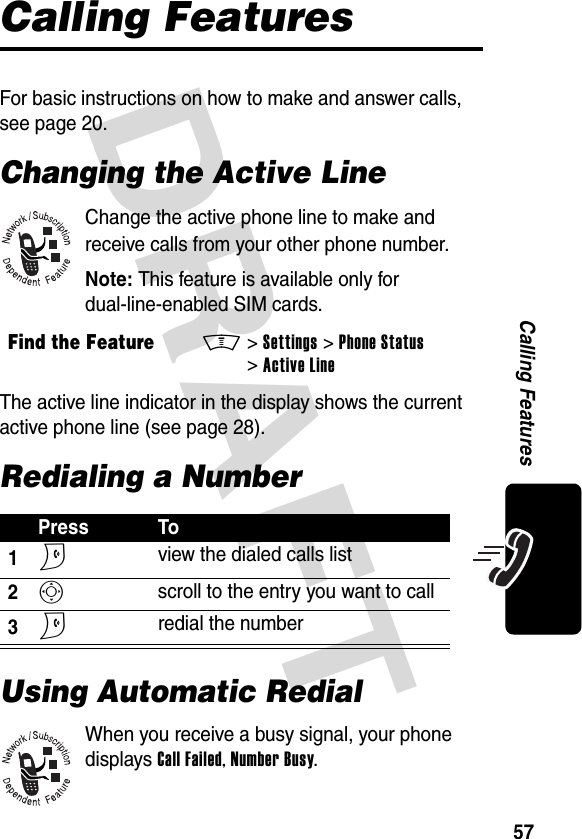
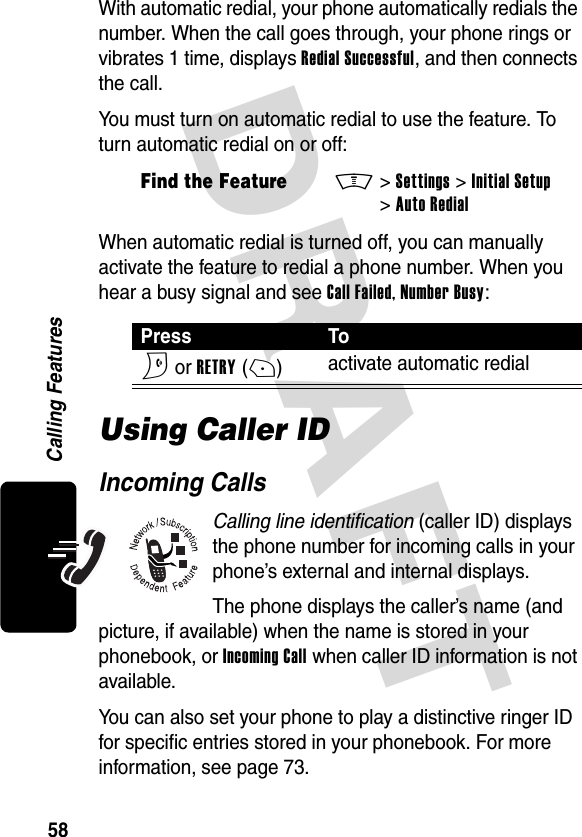
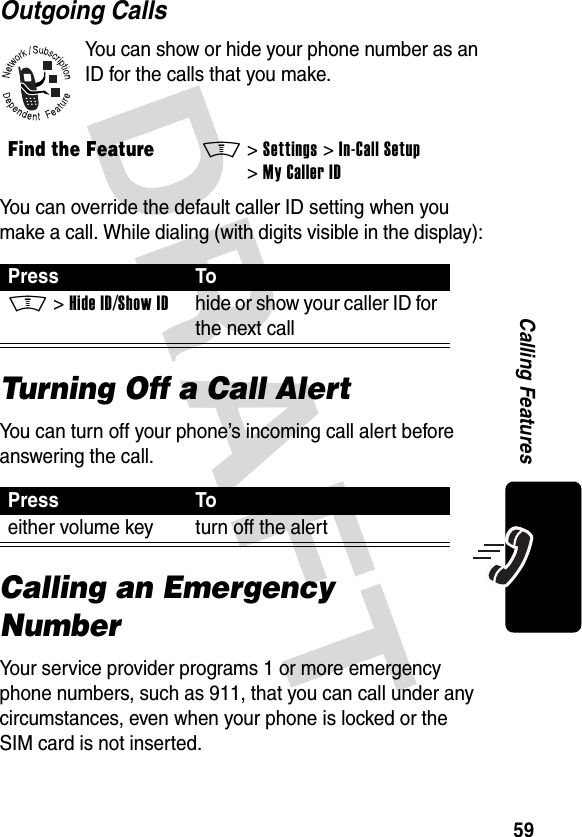
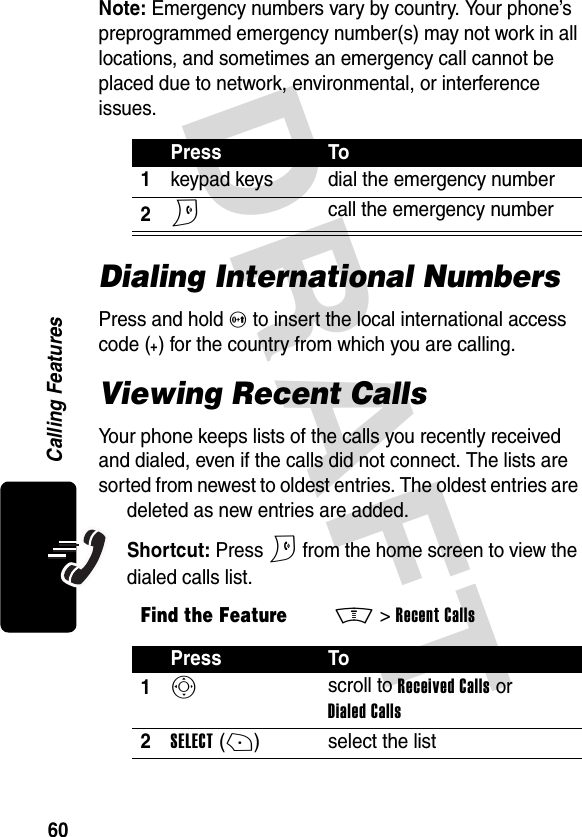
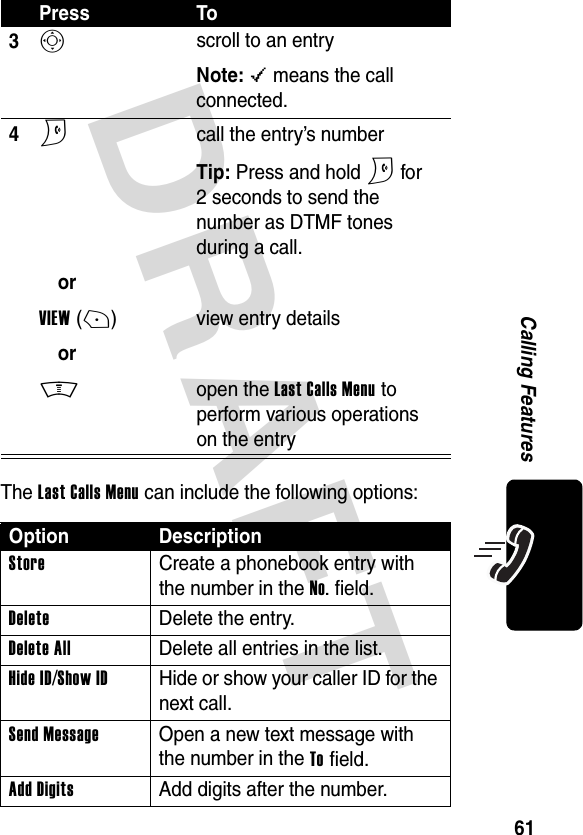
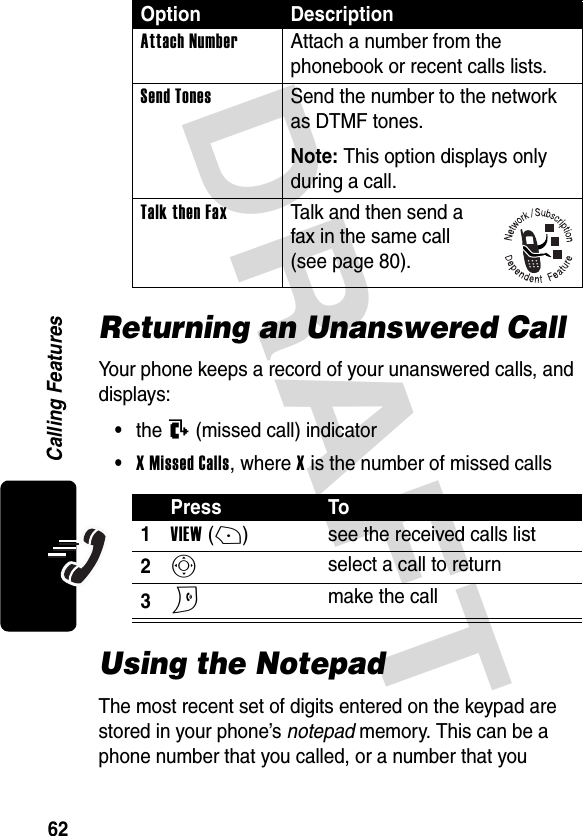
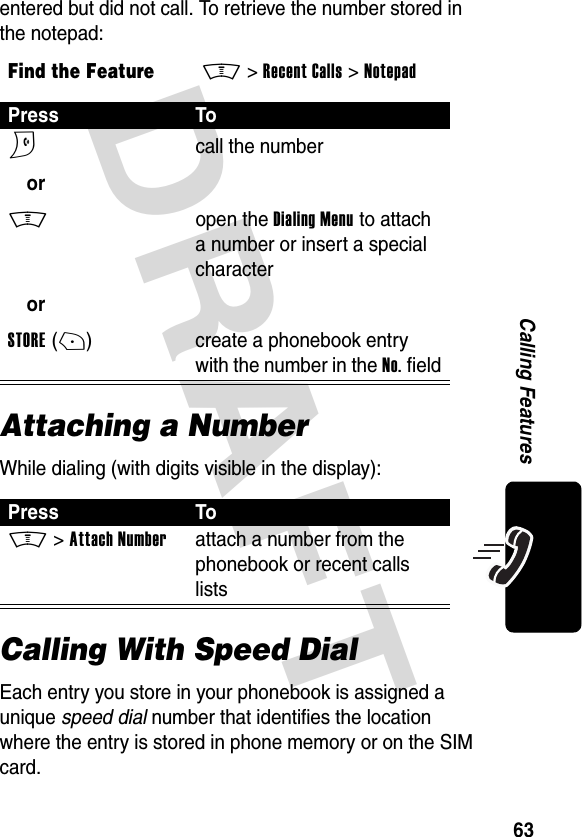
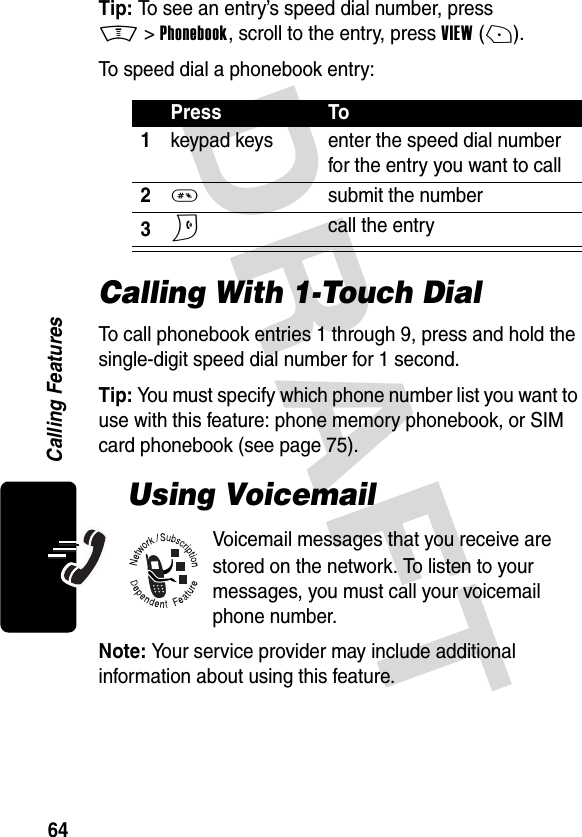
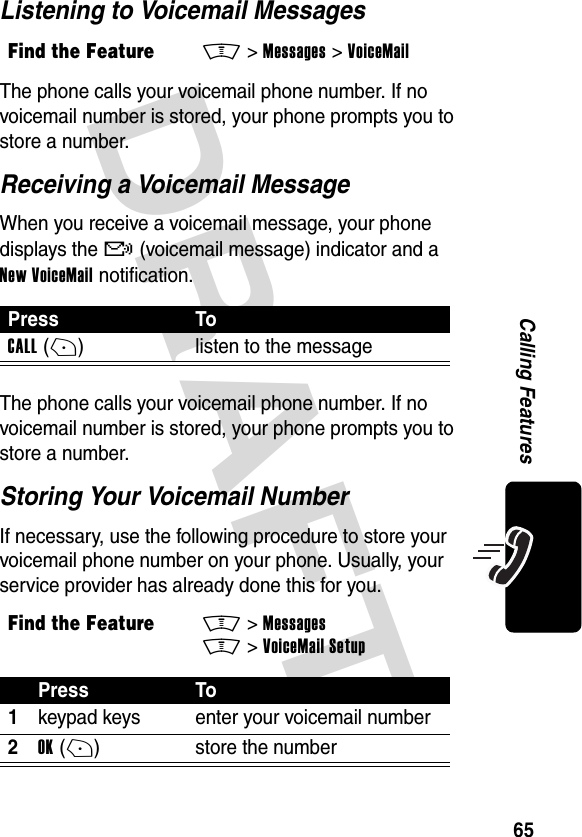
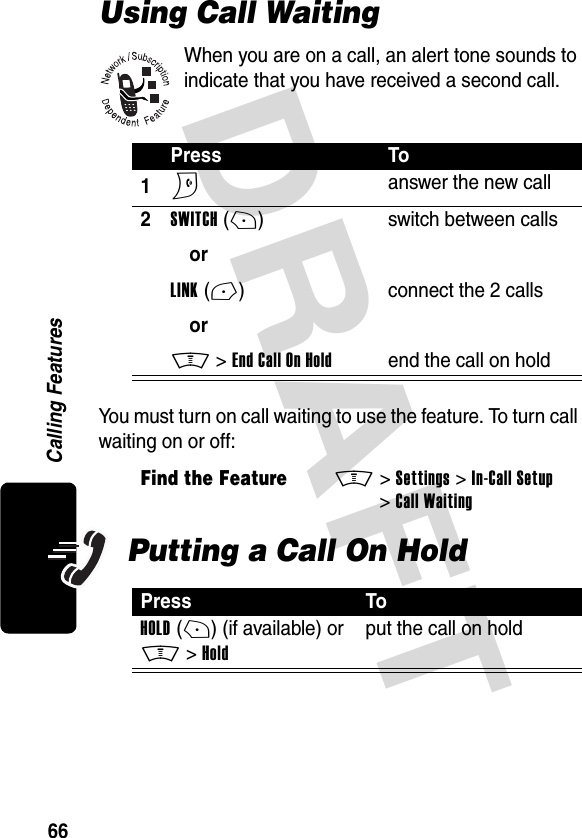
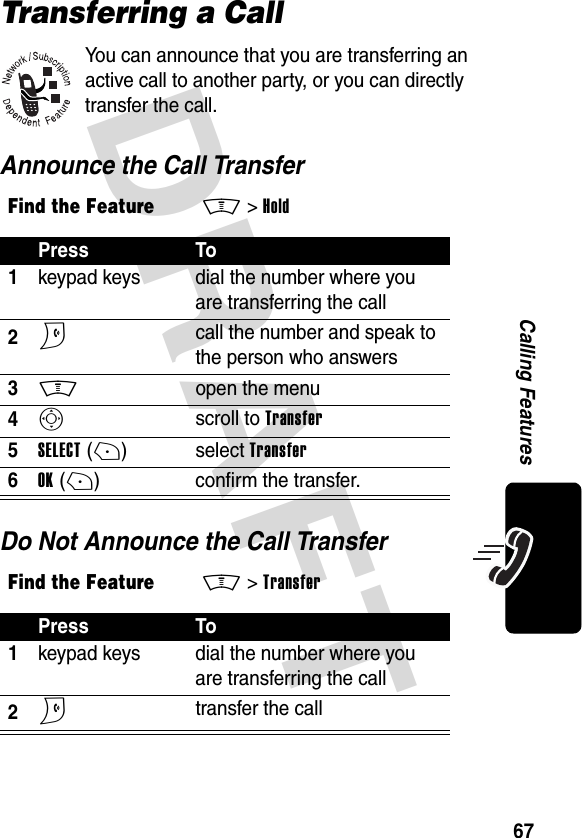
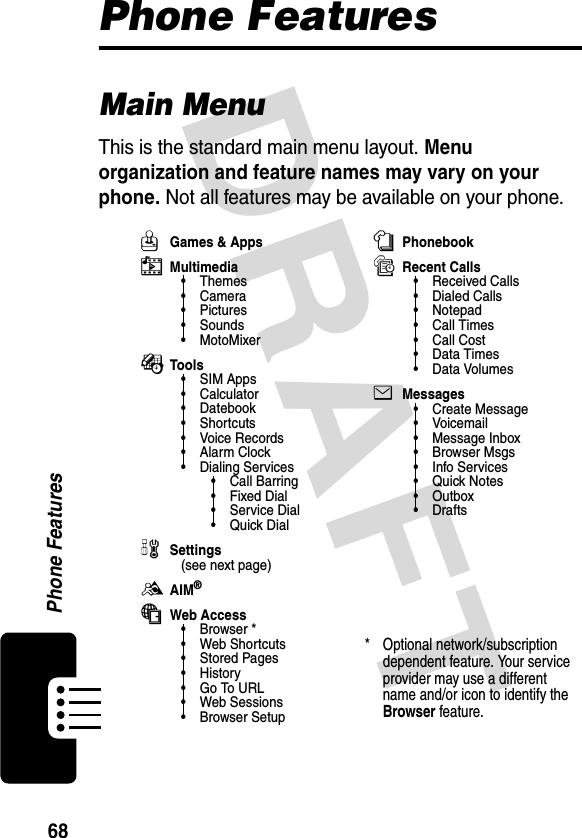
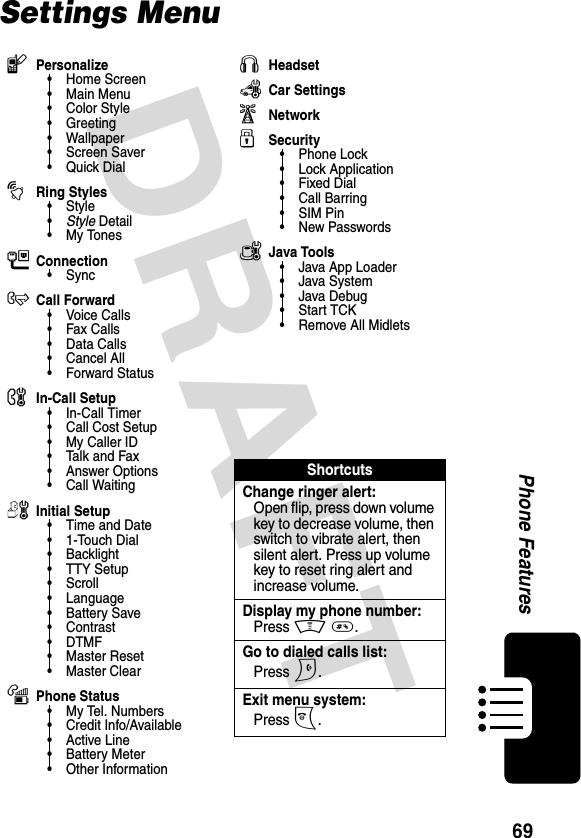
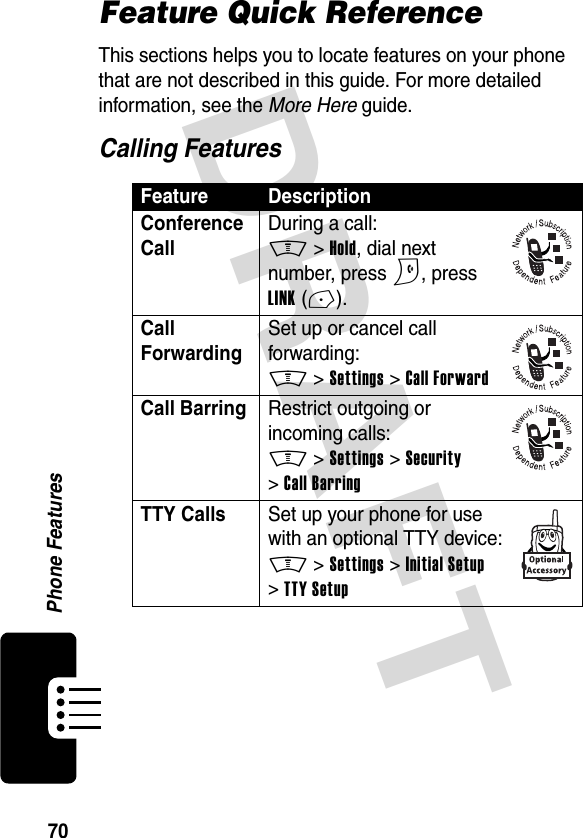
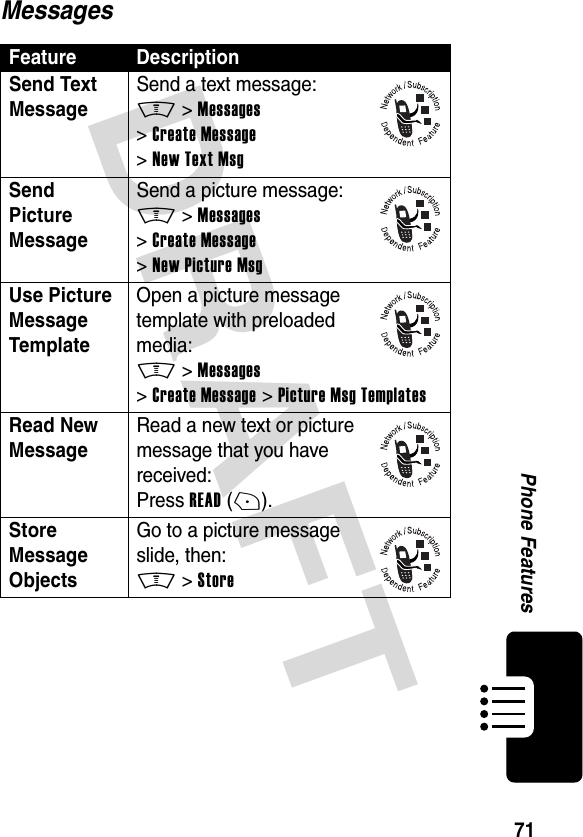
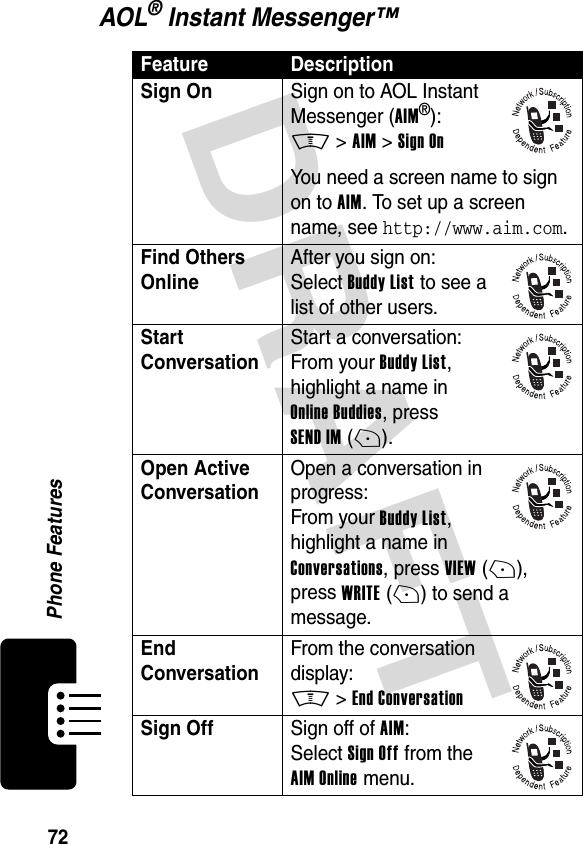
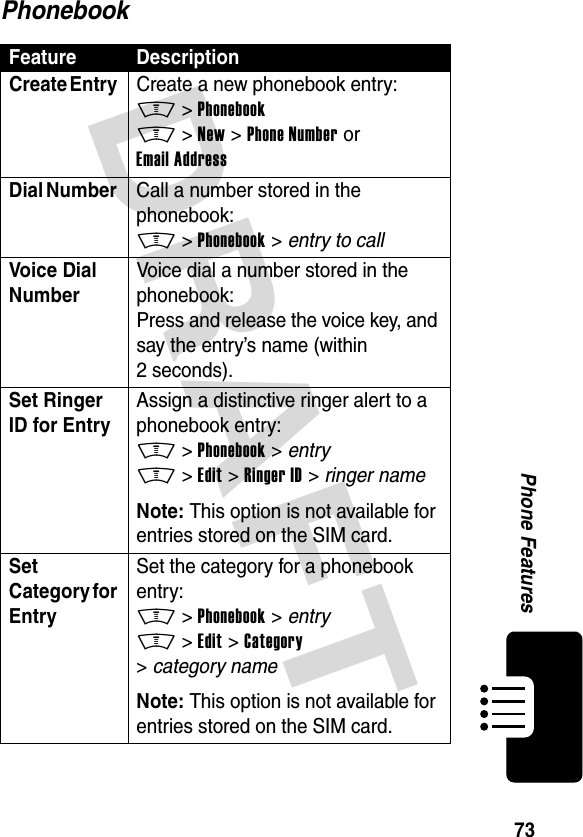
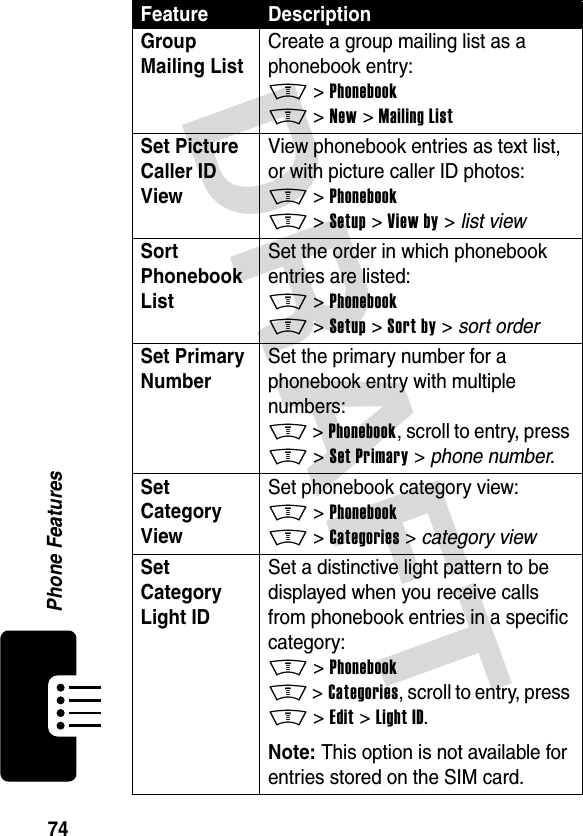
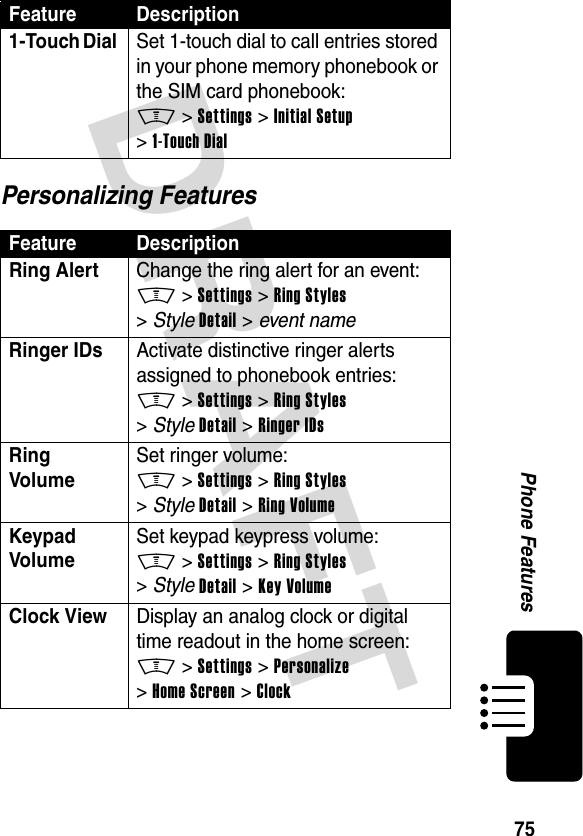
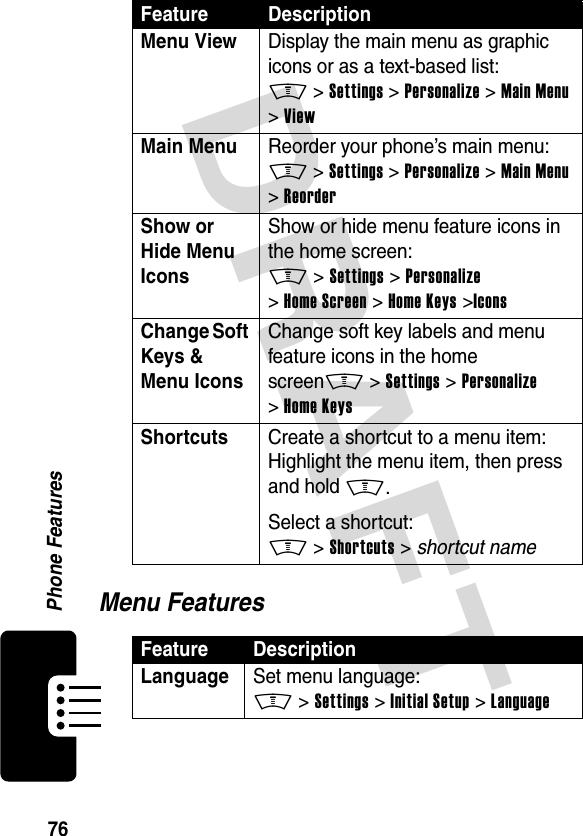
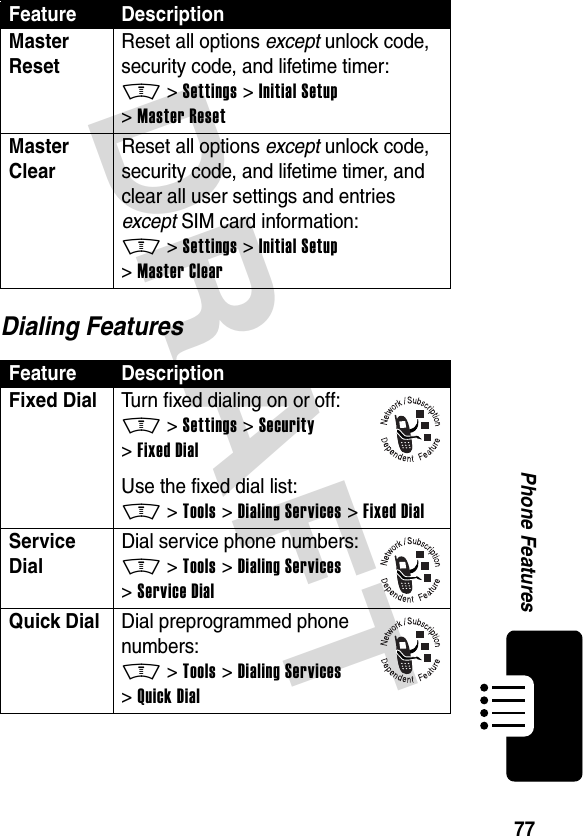
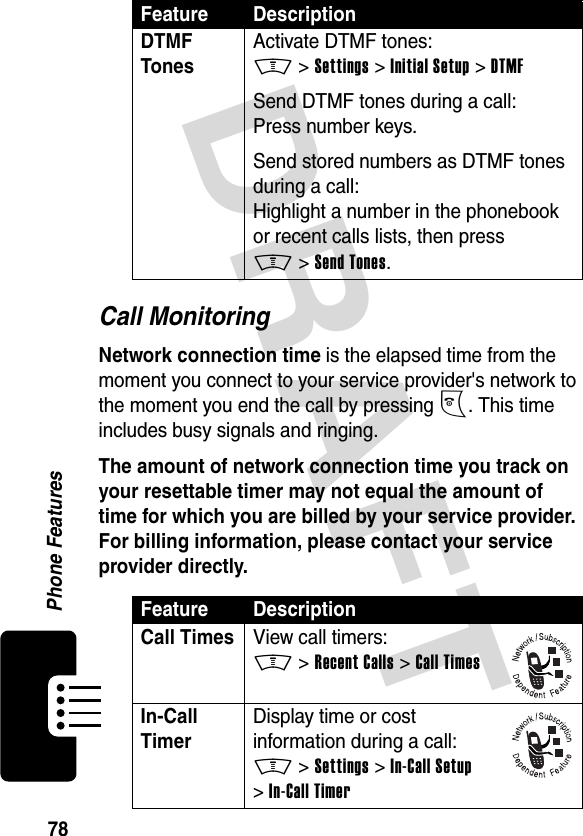
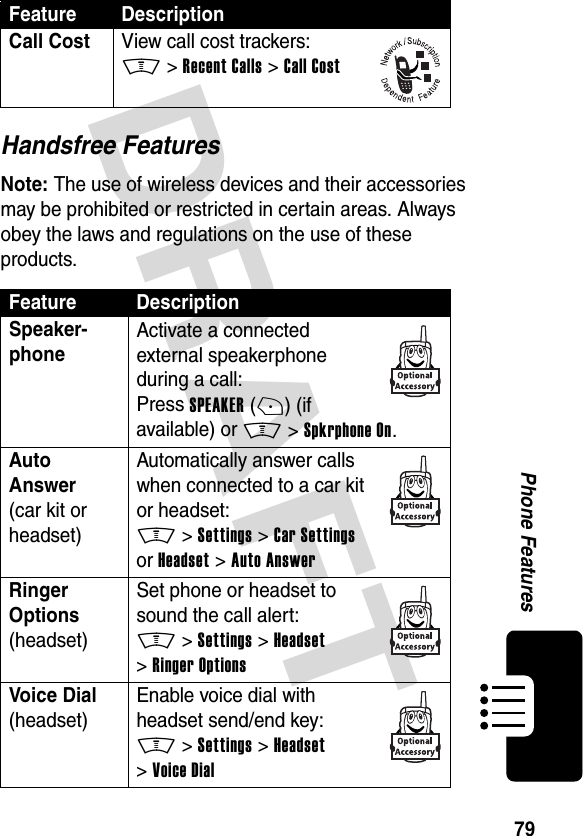
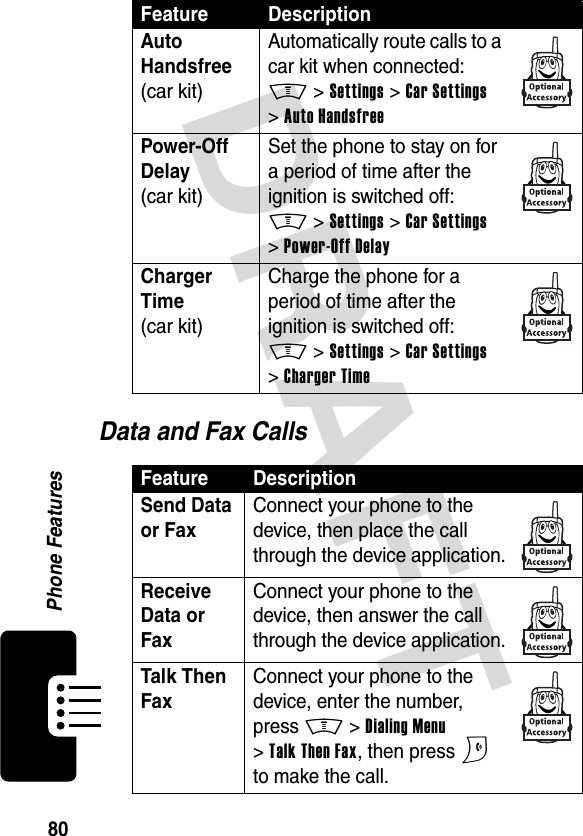
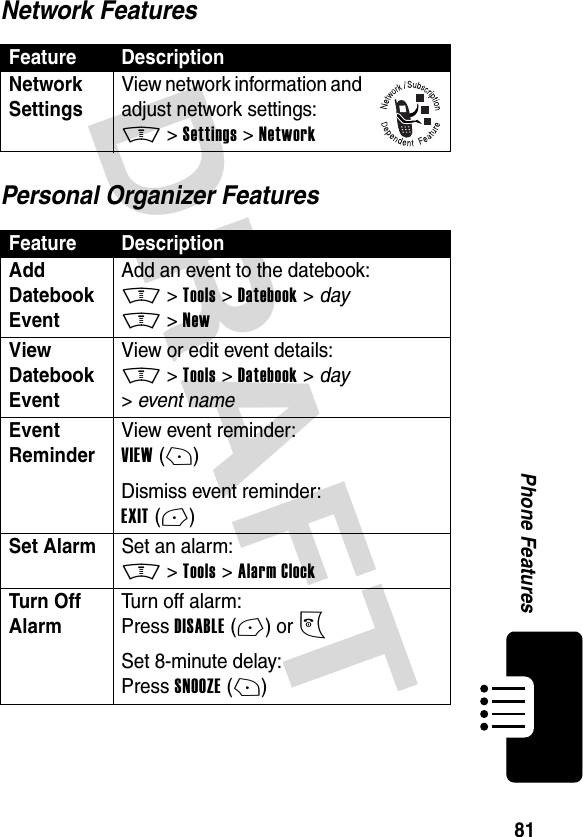
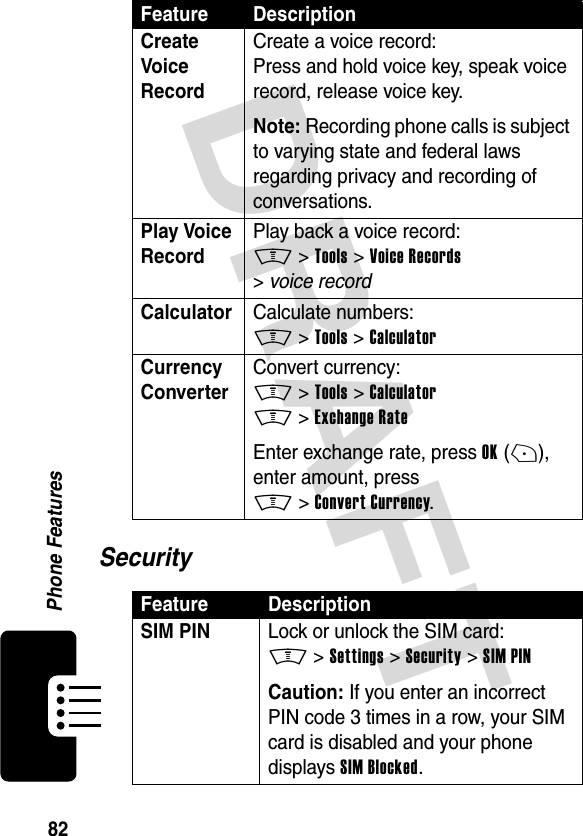
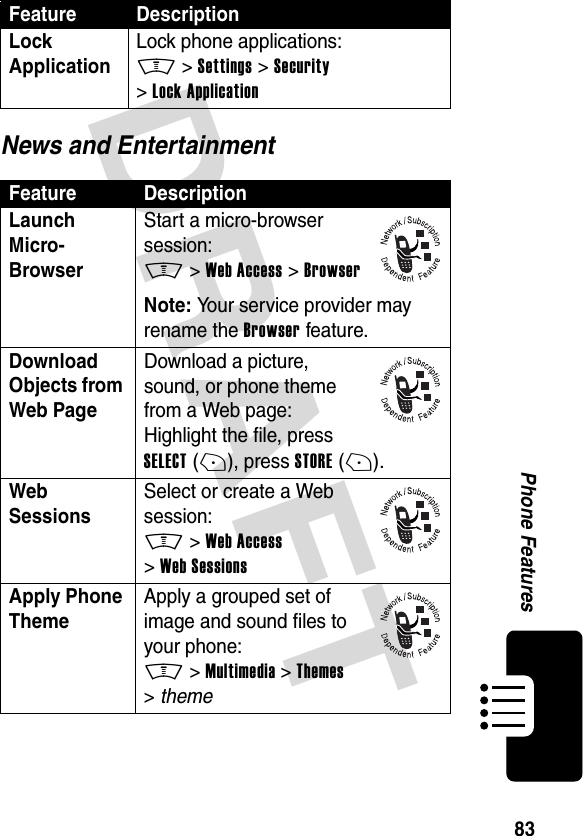
![DRAFT 84Phone FeaturesDownload Game or Application Download a Java game or application:M >Web Access >Browser, highlight the application, press SELECT(+), press DWNLOAD(+).Note: Your service provider may rename the Browser feature.Launch Game or Application Launch a Java game or application:M >Games & Apps, highlight the application, press SELECT(+).Manage Pictures Manage pictures and animations:M >Multimedia >PicturesManage Sounds Manage ring tones, sounds that you have composed or downloaded:M >Multimedia >SoundsEdit Sounds With MotoMixer Edit MIDI-based sound files that you can use with your phone:M >Multimedia >MotoMixer >[New Mix] or mix file nameCreate Ring Tones Create ring tones that you can use with your phone:M >Settings >Ring Styles >My Tones >[New Tone]Feature Description](https://usermanual.wiki/Motorola-Mobility/T6DT1.Exhibit-8-Users-Manual-Draft/User-Guide-362129-Page-85.png)