Motorola Mobility T6DZ1 Portable PCS GSM Transceiver w/ Embedded Bluetooth User Manual UG GSM A630
Motorola Mobility LLC Portable PCS GSM Transceiver w/ Embedded Bluetooth UG GSM A630
Exhibit 8 Users Manual

APPLICANT: MOTOROLA, INC. FCC ID: IHDT6DZ1
EXHIBIT 8
INSTRUCTION MANUAL
A preliminary draft copy of the Users Manual follows:
DRAFT
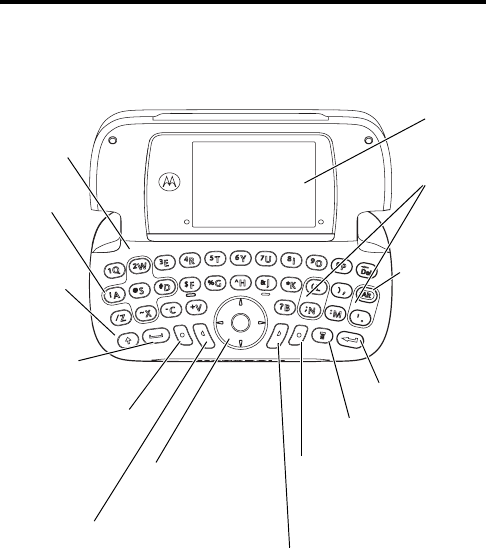
DRAFT
1
Welcome
Welcome to the world of Motorola digital wireless
communications! We are pleased that you have chosen the
Motorola A630 GSM wireless phone.
Note:
There are some functions that can be done with the
A630 flip open or closed. In those cases, we will show you
both key press options in parentheses.
Power & End Key
Turn phone on/off,
end calls, exit
menu system.
Right Soft Key
Perform functions identified
by right display prompt.
Menu Key
Left Soft Key
Perform functions
identified by left
display prompt.
Send Key
Make & answer calls, view
recently dialed calls list.
5-Way
Navigation Key
Scroll through
menus & lists, set
feature values.
Space Key
Shift Key
Enter Key
Game
Keys
Game
Keys
Alt Key
Enter
symbols
in text
messages.
Home
Screen
Internal
Keyboard
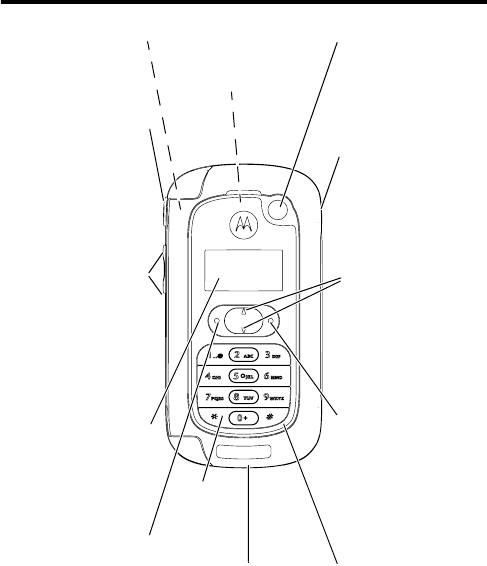
DRAFT
2
Check It Out!
Camera Lens
Take photos to
send to others &
use on your phone.
External Display
View call & menu
information.
Camera Button
Turn camera on &
take photos. Press
& hold to record
voice memos.
External Keys
For closed flip
operation.
Handsfree Speaker
(on back of phone)
Volume Keys
Adjust earpiece,
ringer volume, &
ring style. Zoom in
& out when taking
a photo.
Headset Jack
Insert headset
accessory for
handsfree use.
OK and Send Key
Move forward in
menus, make &
answer calls, &
view recent calls
list.
Back, End, &
Power Key
Go back in menus,
end calls, & turn the
phone On or Off.
Menu &
Up & Down Keys
Access the menu
and scroll up and
down.
Accessory
Connector Port
Insert charger &
phone accessories.
Antenna
(on back of phone;
internal antenna)
External
Keypad
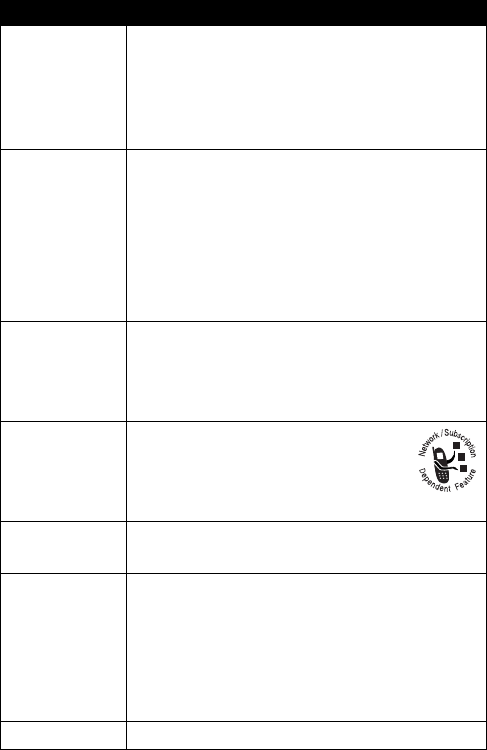
DRAFT
3
Feature Description
Take Photo
with Flip
Open 90
Degrees
Scroll up to the Camera Icon. Rotate
handset to view image properly (see page
21 of this user guide for more details). Point
lens at subject and press the camera
button to take a photo.
Send Photo
Send the photo to a phone number or email
address: Use the external Volume Down
button to scroll to
e
. Press the external
camera button to select. Type message
below photo and press
OK
. Scroll to select
Send To number or address and press
Add
,
Done
, and then
Send
.
Set Photo as
Picture
Caller ID
Assign a photo to a phonebook entry to
enable picture caller ID:
m
>
Multimedia
>
Pictures
> photo
m
>
Apply As
>
Phonebook Entry
Send Picture
Message
Send a picture message with
pictures, animations, sounds:
>
Messages
>
Create Message
>
New Picture Msg
Play Video
Clip
Play a video clip:
m
>
Multimedia
>
Videos
>
video clip Press
PLAY
r
.
Wireless
Connection
Set up a Bluetooth™ wireless connection to a
headset accessory, car kit, or external device.
Make sure the Bluetooth device is powered
on and is in discover mode:
m
>
Settings
>
Connection
>
Bluetooth Link
>
Handsfree
>
[Look For Devices]
Play Games
Play a game:
m
>
Games & Apps
> game
DRAFT
4
Motorola, Inc.
Consumer Advocacy Office
1307 East Algonquin Road
Schaumburg, IL 60196
www.motorola.com
(United States)
1-800-331-6456 (United States)
1-888-390-6456 (TTY/TDD United States for hearing impaired)
1-800-461-4575 (Canada)
MOTOROLA and the Stylized M Logo are registered in the US Patent &
Trademark Office. The Bluetooth trademarks are owned by their proprietor and
used by Motorola, Inc. under license. Java and all other Java-based marks are
trademarks or registered trademarks of Sun Microsystems, Inc. in the U.S. and
other countries. All other product or service names are the property of their
respective owners.
© Motorola, Inc., 2004.
Caution:
Changes or modifications made in the radio phone, not
expressly approved by Motorola, will void the user’s authority to operate
the equipment.
The information contained in Motorola’s user’s guides is believed to be
correct at the time of printing. Motorola reserves the right to change or
modify any information or specifications without notice. The contents of
Motorola’s user manuals are provided “as is.” Except as required by
applicable by law, no warranties of any kind, either expressed or implied,
including, but not limited to, the implied warranties of merchantability and
fitness for a particular purpose, are made in relation to the accuracy,
reliability or contents of this guide.
Manual number: 6809576A58-O

DRAFT
5
Contents
Getting Started
. . . . . . . . . . . . . . . . . . . . . . . . . . . . . . . . . . 8
About This Guide . . . . . . . . . . . . . . . . . . . . . . . . . . . . . . . 8
Installing the SIM Card . . . . . . . . . . . . . . . . . . . . . . . . . . . 9
Installing the Battery . . . . . . . . . . . . . . . . . . . . . . . . . . . . 10
Charging the Battery. . . . . . . . . . . . . . . . . . . . . . . . . . . . 10
Battery Use. . . . . . . . . . . . . . . . . . . . . . . . . . . . . . . . . . . 12
Turning Your Phone On. . . . . . . . . . . . . . . . . . . . . . . . . . 13
Using the Display . . . . . . . . . . . . . . . . . . . . . . . . . . . . . . 14
Adjusting Volume . . . . . . . . . . . . . . . . . . . . . . . . . . . . . . 14
Making a Call . . . . . . . . . . . . . . . . . . . . . . . . . . . . . . . . . 15
Answering a Call. . . . . . . . . . . . . . . . . . . . . . . . . . . . . . . 15
Viewing Your Phone Number . . . . . . . . . . . . . . . . . . . . . 15
Activate/Deactivate Keylock . . . . . . . . . . . . . . . . . . . . . . 16
Setting the Time and Date . . . . . . . . . . . . . . . . . . . . . . . 16
Highlight Features
. . . . . . . . . . . . . . . . . . . . . . . . . . . . . . 18
Taking and Sending a Photo. . . . . . . . . . . . . . . . . . . . . . 18
Using Email. . . . . . . . . . . . . . . . . . . . . . . . . . . . . . . . . . . 23
Using AOL Instant Messenger . . . . . . . . . . . . . . . . . . . . 25
Sending a Picture Message . . . . . . . . . . . . . . . . . . . . . . 26
Receiving a Picture Message . . . . . . . . . . . . . . . . . . . . . 28
Playing Video Clips. . . . . . . . . . . . . . . . . . . . . . . . . . . . . 29
Using a Bluetooth Wireless Connection . . . . . . . . . . . . . 30
Playing Games . . . . . . . . . . . . . . . . . . . . . . . . . . . . . . . . 31
Learning to Use Your Phone
. . . . . . . . . . . . . . . . . . . . . . 32
Using the External Display . . . . . . . . . . . . . . . . . . . . . . . 32
DRAFT
6
Using the Internal Display . . . . . . . . . . . . . . . . . . . . . . . 38
Using the 5-Way Navigation Key on the Internal Keyboard.
42
Using Menus . . . . . . . . . . . . . . . . . . . . . . . . . . . . . . . . . 43
Entering Text . . . . . . . . . . . . . . . . . . . . . . . . . . . . . . . . . 46
Using the Camera Button . . . . . . . . . . . . . . . . . . . . . . . 51
Changing a Code, PIN, or Password. . . . . . . . . . . . . . . 53
Locking and Unlocking Your Phone. . . . . . . . . . . . . . . . 54
If You Forget a Code, PIN, or Password . . . . . . . . . . . . 55
Using the Phonebook . . . . . . . . . . . . . . . . . . . . . . . . . . 56
Setting Up Your Phone
. . . . . . . . . . . . . . . . . . . . . . . . . . 58
Storing Your Name and Phone Number . . . . . . . . . . . . 58
Setting the Time and Date . . . . . . . . . . . . . . . . . . . . . . 58
Setting a Ring Style. . . . . . . . . . . . . . . . . . . . . . . . . . . . 59
Setting Answer Options. . . . . . . . . . . . . . . . . . . . . . . . . 59
Setting a Wallpaper Image . . . . . . . . . . . . . . . . . . . . . . 60
Setting a Screen Saver Image . . . . . . . . . . . . . . . . . . . 61
Setting Display Color. . . . . . . . . . . . . . . . . . . . . . . . . . . 62
Adjusting the Backlight . . . . . . . . . . . . . . . . . . . . . . . . . 62
Calling Features
. . . . . . . . . . . . . . . . . . . . . . . . . . . . . . . 63
Redialing a Number . . . . . . . . . . . . . . . . . . . . . . . . . . . 63
Using Caller ID . . . . . . . . . . . . . . . . . . . . . . . . . . . . . . . 63
Turning Off a Call Alert . . . . . . . . . . . . . . . . . . . . . . . . . 64
Calling an Emergency Number . . . . . . . . . . . . . . . . . . . 64
Dialing International Numbers. . . . . . . . . . . . . . . . . . . . 65
Viewing Recent Calls . . . . . . . . . . . . . . . . . . . . . . . . . . 65
Returning an Unanswered Call . . . . . . . . . . . . . . . . . . . 67
Using the Notepad . . . . . . . . . . . . . . . . . . . . . . . . . . . . 67
DRAFT
7
Attaching a Number . . . . . . . . . . . . . . . . . . . . . . . . . . . . 68
Calling With Speed Dial . . . . . . . . . . . . . . . . . . . . . . . . . 68
Using Voicemail . . . . . . . . . . . . . . . . . . . . . . . . . . . . . . . 69
Using Call Waiting. . . . . . . . . . . . . . . . . . . . . . . . . . . . . . 71
Putting a Call On Hold . . . . . . . . . . . . . . . . . . . . . . . . . . 71
Phone Features
. . . . . . . . . . . . . . . . . . . . . . . . . . . . . . . . 72
Main Menu . . . . . . . . . . . . . . . . . . . . . . . . . . . . . . . . . . . 72
Feature Quick Reference . . . . . . . . . . . . . . . . . . . . . . . . 74
Specific Absorption Rate Data
. . . . . . . . . . . . . . . . . . . . 90
Index
. . . . . . . . . . . . . . . . . . . . . . . . . . . . . . . . . . . . . . . . . 92
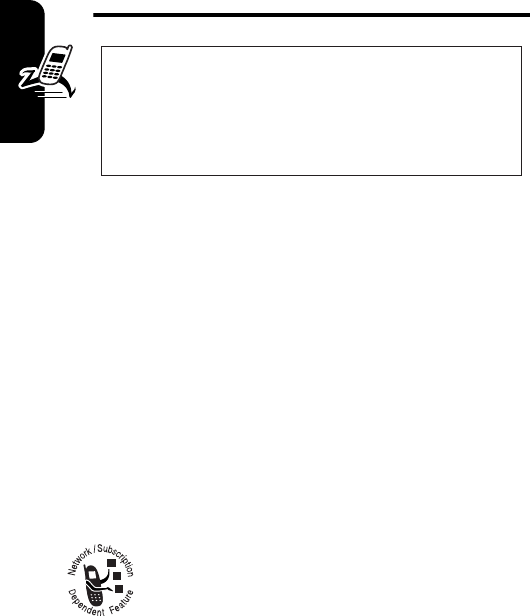
DRAFT
8
Getting Started
Getting Started
About This Guide
This guide describes the basic features of your Motorola
wireless phone.
To obtain more information for your phone, or another copy
of this guide, see the Motorola Web site at:
http://motorola.com/consumer/manuals
(U.S.A.)
http://motorola.ca/consumer
(Canada)
or contact the Motorola Customer Call Center at
1-800-331-6456 (U.S.A.) or 1-800-461-4575 (Canada).
Optional Features
This label identifies an optional network, SIM
card, or subscription-dependent feature that
may not be offered by all service providers in all
geographical areas. Contact your service
provider for more information.
CAUTION:
Before using the phone for the
first time, read the
Important Safety and
Legal Information
included in the
gray-edged pages at the back of this guide.
032259o
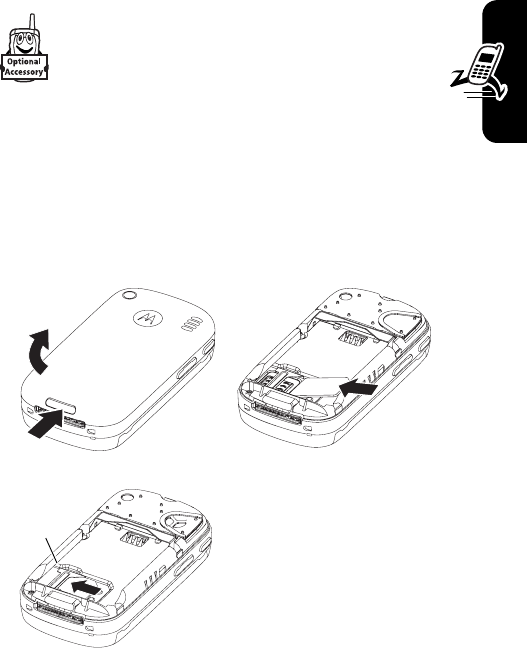
DRAFT
9
Getting Started
Optional Accessories
This label identifies a feature that requires an
optional Motorola Original™ accessory.
Installing the SIM Card
Your Subscriber Identity Module (SIM) card contains your
phone number, service details, and phonebook/message
memory.
Caution:
Do not bend or scratch your SIM card. Avoid
exposing your SIM card to static electricity, water, or dirt.
Note:
Hold your SIM card with the gold contact side face
down. Carefully slide the SIM card into your phone until the
SIM card lies flat in the SIM card holder.
1. 2.
3.
SIM Card
Holder
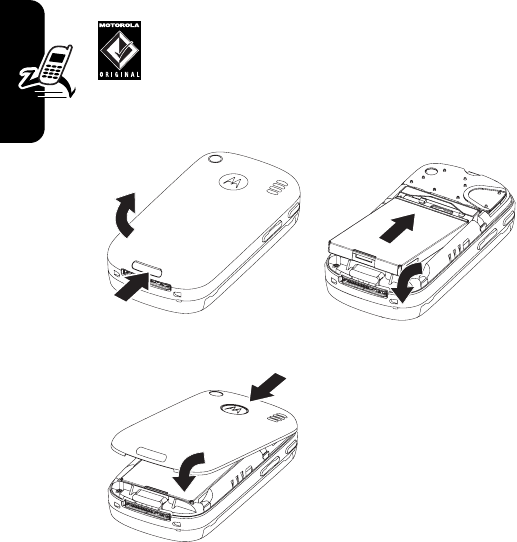
DRAFT
10
Getting Started
Installing the Battery
Your phone is designed to use only Motorola
Original batteries and accessories. We
recommend that you store batteries in their
protective cases when not in use.
Charging the Battery
New batteries are shipped partially charged. Before you
can use your phone, you need to install and charge the
battery as described in the following table. Some batteries
perform best after several full charge/discharge cycles.
1. 2.
3.
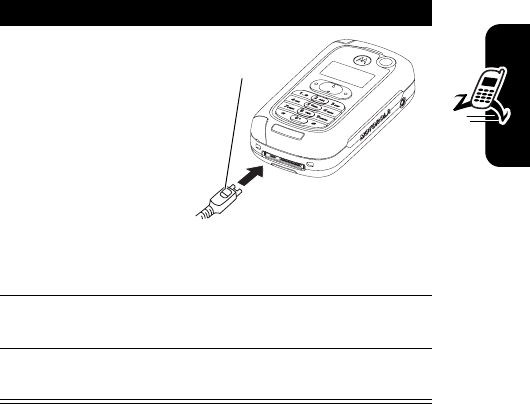
DRAFT
11
Getting Started
Note:
Upon insertion of the charger plug into the handset,
the handset will respond with an indication that the battery
is charging (Battery Icon Flashing and/or Battery Indication
Tone). If the battery has been deeply discharged or stored
in a discharged state for an extended period of time, there
may be a delay of up to 10 seconds before the Battery Icon
and/or Battery Tone is activated. This is normal operation
and does not indicate a fault.
Tip:
You can safely leave the travel charger connected to
the phone after charging is complete. This will
not
damage
the battery.
Action
1
Plug the travel
charger into
your phone with
the release tab
facing up. Be
sure to insert
the plug’s
connector hooks
straight into the
phone’s charger slots, so that both hooks
engage to lock the plug in place.
2
Plug the other end of the travel charger into the
appropriate electrical outlet.
3
When your phone indicates
Charge Complete
, press
the release tab and remove the travel charger.
Release
Tab

DRAFT
12
Getting Started
Battery Use
Battery performance depends on many factors,
including your wireless carrier’s network configuration;
signal strength; the temperature at which you operate
your phone; the features and/or settings you select and
use; items attached to the phone’s accessory connector
port; and your voice, data, and other application usage
patterns.
Caution:
To prevent injuries or burns, do not allow metal
objects to contact or short-circuit the battery terminals.
To maximize your battery’s performance:
•
Always use Motorola Original batteries and battery
chargers. The phone warranty does not cover damage
caused from using non-Motorola batteries and/or
battery chargers.
•
New batteries or batteries that have been stored for a
long time may require a longer charge time.
•
Maintain the battery at or near room temperature
when charging.
•
Do not expose batteries to temperatures below -10°C
(14°F) or above 45°C (113°F). Always take your
phone with you when you leave your vehicle.
•
When you do not intend to use a battery for a while,
store it uncharged in a cool, dark, dry place, such as a
refrigerator.
•
Over time, batteries gradually wear down and require
longer charging times. This is normal. If you charge
your battery regularly and notice a decrease in talk
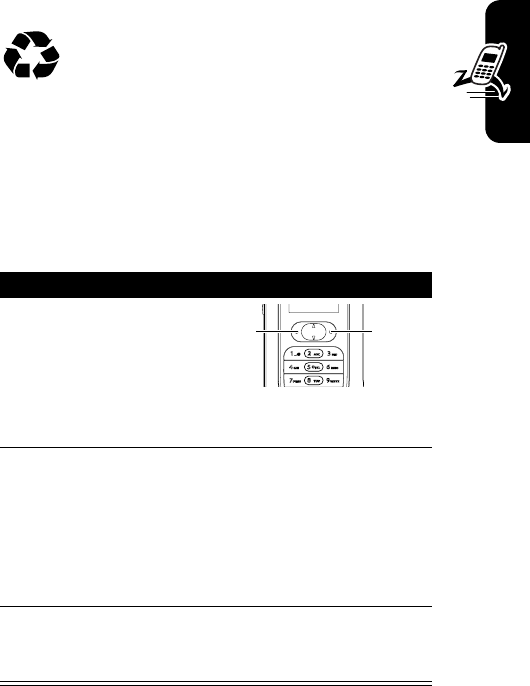
DRAFT
13
Getting Started
time or an increase in charging time, then it is
probably time to purchase a new battery.
The rechargeable batteries that power this
phone must be disposed of properly and may
need to be recycled. Refer to your battery’s
label for battery type. Contact your local recycling
center for proper disposal methods.
Caution:
Never dispose of batteries in a fire because they
may explode.
Turning Your Phone On
Action
1
Press and hold the
Power key (
j
or
e
) for 2 seconds to
turn on the phone.
It may take up to four seconds for the display to
illuminate after you turn on the phone.
2
If necessary, enter your SIM card PIN code and
press the Send key (
k
or
n
) to unlock the
SIM card.
Caution:
If you enter an incorrect PIN code 3
times in a row, your SIM card is disabled and
your phone displays
SIM Blocked
.
3
If necessary, enter your 4-digit unlock code and
press the Send key (
k
or
n
) to unlock the
phone.
Power
Key
Send
Key
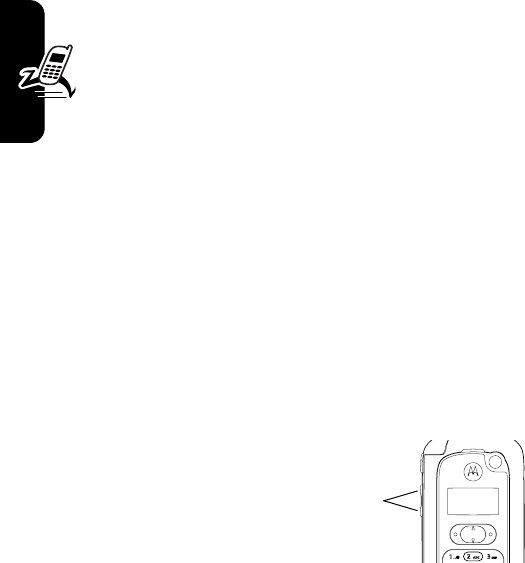
DRAFT
14
Getting Started
Using the Display
Your phone’s display normally is visible only when the
display backlight is on, or when the display is viewed in
direct sunlight.
To extend battery life, the display backlight turns off
automatically when no activity is detected for a period of
time. The backlight turns back on when you open the flip or
press any key. To set the time that the backlight stays on,
open the flip and press
m
>
Settings
>
Initial Setup
>
Backlight
. You can set the backlight to stay on for 20, 40,
or 60 seconds.
To further extend battery life, you can set the display to
turn off after a period of inactivity. The display turns back
on when you open the flip or press any key. To set the time
that the display stays on, press
m
> S
ettings
>
Initial Setup
>
Display Timeout
. You can set the display to stay on for 1 or 2
minutes, or set Off to deactivate display timeout.
Adjusting
Volume
Press the up or down
volume keys to:
•
Increase or decrease earpiece volume during a call.
•
Increase or decrease the ringer volume setting when
the home screen is visible.
•
Turn off an incoming call alert.
Volume
Keys

DRAFT
15
Getting Started
Making a Call
Answering a Call
When you receive a call, your phone rings and/or vibrates
and displays an incoming call message.
Viewing Your Phone Number
To view your phone number from the home screen, open
the flip and press
m
>
Settings
>
Phone Status
>
My Tel. Numbers
.
While on a call, press
m
>
My Tel. Numbers
.
Note:
Your phone number must be stored on your SIM
card to use this feature. To store your phone number on
the SIM card, see page 58. If you do not know your phone
number, contact your service provider.
Press To
1
keypad keys dial the phone number
2
k
or
n
make the call
3
j
or
e
end the call and “hang up” the
phone when you are finished
Press To
1
k
or
n
or
ANSWER
(
r
)
answer the call
2
j
or
e
end the call and “hang up” the
phone when you are finished
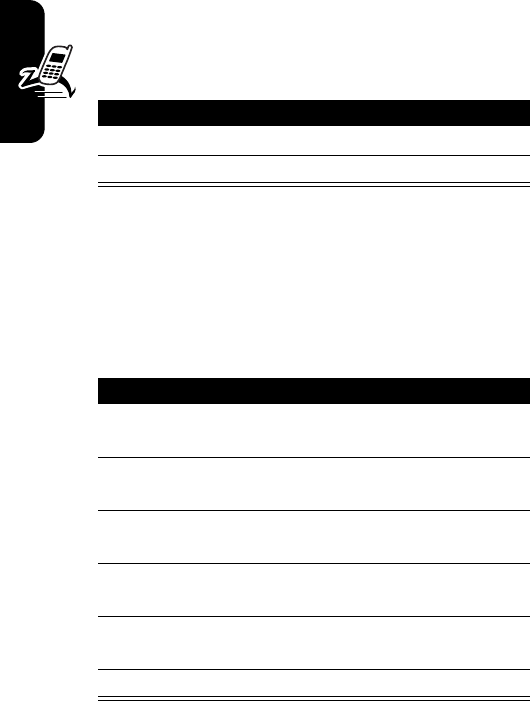
DRAFT
16
Getting Started
Activate/Deactivate Keylock
Keylock is used to prevent unintentional pressing of
keys. You can make emergency calls when keylock is
activated.
Setting the Time and Date
You need to set the time and date to fully use your phone
features. Set the time:
Press To
1
i
+
*
activate keylock
2
i
+
*
deactivate keylock
Find the Feature
m
>
Settings
>
Initial Setup
>
Time and Date
>
Time
Press To
1
S
scroll up or down to change
hours
2
S
press right to highlight
minutes
3
S
scroll up or down to change
minutes
4
S
press right to highlight the
way time is displayed
5
S
scroll up or down to choose
am
,
pm
or
24h
6
OK
(
r
) close time setting
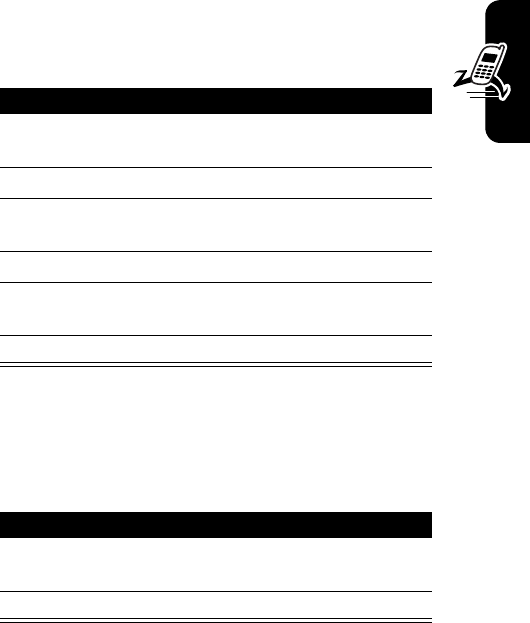
DRAFT
17
Getting Started
Set the date:
Set the date format:
Note:
To manually change the time and date, see page 58.
Find the Feature
m
>
Settings
>
Initial Setup
>
Time and Date
>
Date
>
Date:
Press To
1
S
scroll up or down to change
month
2
S
press right to highlight day
3
S
scroll up or down to change
day
4
S
press right to highlight year
5
S
scroll up or down to change
year
6
OK
(
r
) close date setting
Find the Feature
m
>
Settings
>
Initial Setup
>
Time and Date
>
Date
>
Format
Press To
1
S
scroll up or down to highlight
date format
2
SELECT
(
r
) choose the format
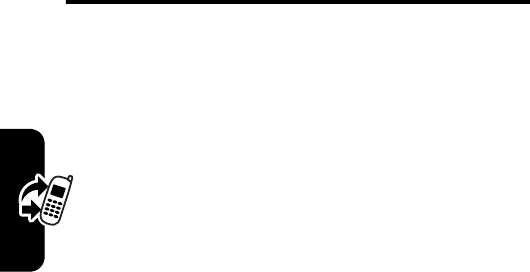
DRAFT
18
Highlight Features
Highlight Features
You can do much more with your phone than make and
receive calls! This section describes some of your phone’s
highlight features.
Taking and Sending a Photo
You can use your phone’s camera to take a photo with
the flip closed, flip fully open, or flip open 90 degrees.
See page 3.
To activate your phone’s camera with the flip closed, press
the camera button.
To activate your phone's camera
with the flip open, scroll “up” with the 5-way
navigation key
.
Tip:
Access the camera using the keyboard:
Tip:
To take a self portrait with flip closed: Activate the
camera by pressing the camera button, aim the camera
lens, then press the camera button again to take a photo.
To view the photo, open the flip and press
m
>
Go To Pictures
> pictures.
Find the Feature
m
>
Mimedia
>
Camera
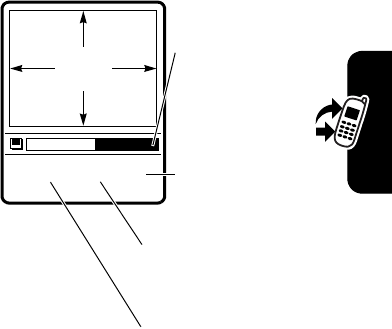
DRAFT
19
Highlight Features
The active viewfinder image appears on your display.
To
view the image area properly, with the flip open,
rotate the phone towards the ground left side first.
See page 21.
xzy
Press the Volume
key up or down to
zoom in or out on
viewfinder image.
Return to previous
screen (
l
).
Press
S
up or
down to highlight a
camera option &
press camera
button to make
your selection (or
center select
S
). Press
m
to open
Pictures Menu
.
Take a photo
(
r
) or press
camera button.
IMAGE
AREA
Photo storage
memory space
currently in use,
brightness, or
zoom selection.
Press
S
left or right to highlight a camera option. Press
S
right or left to change image brightness.
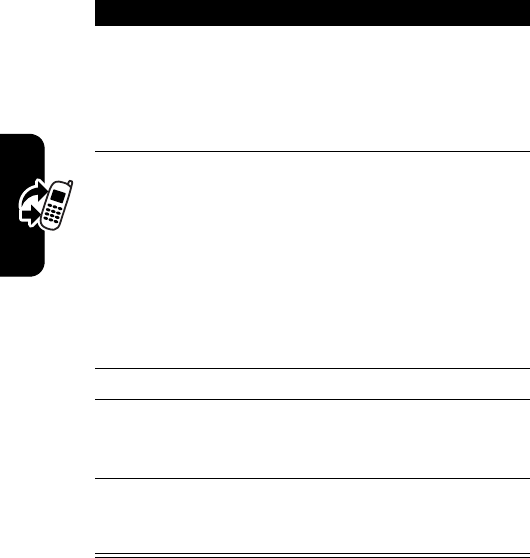
DRAFT
20
Highlight Features
Point the camera lens at the photo subject, then:
Press To
1
camera button
or
y
(
r
)
or
t
take a photo
2
OK
(
r
)
or
w
(
l
)
or
X
save the photo and return to
active viewfinder
delete the photo and return
to active viewfinder
send the photo immediately
in Picture Msg or Email (see
pages 23 and 26).
3
S
highlight your options
4
camera button
or
S
(center select)
make your selection
5
x
(
l
)
or
e
exit the camera (in
viewfinder)
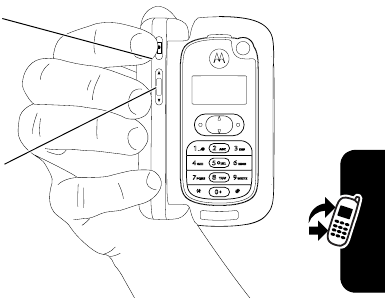
DRAFT
21
Highlight Features
To take a photo using the camera button or volume keys:
Tip:
To take a self portrait with the flip closed,
activate the camera, aim the camera lens, and when
the display reads “Camera Ready,” press the
camera button again to take the photo. The display
will read “Please Wait” and then “Picture Taken!” To
view the photo, open the flip, press m,
Go To Pictures
,
then
Picture
.
Use volume keys
to zoom in and out
or to select options
after taking a
picture.
Press once to turn
camera on. Press
again to take
picture or confirm
a selection.
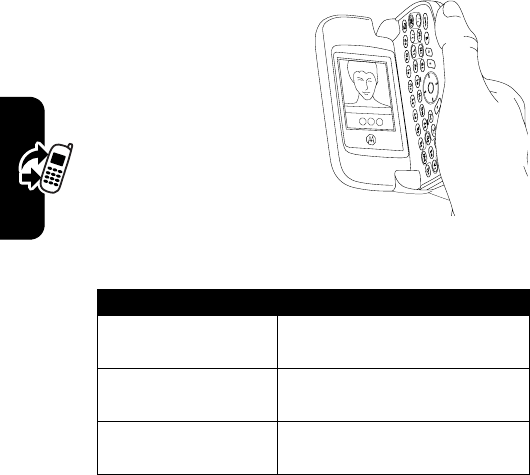
DRAFT
22
Highlight Features
To access the camera using keyboard:
m
>
Multimedia
>
Camera
.
When the camera is active, the
Camera Menu
z
can include
the following options:
Option Description
Pictures Setup
Open the setup menu to
adjust picture settings.
Go To Pictures
View pictures and photos
stored on your phone.
View Free Space
See how much memory
remains for storing pictures.
Taking and saving a picture
at vertical position will
ensure the correct image
positioning when using the
photos for example in
phonebook, MMS or image
viewer application.
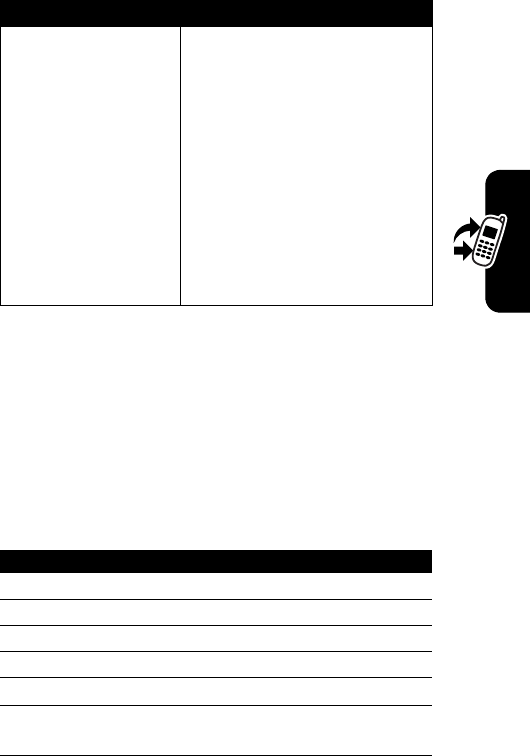
DRAFT
23
Highlight Features
Using Email
You can send and receive email by connecting directly to
an email server through your internet service provider
(ISP).
To Configure Your Email Account
Auto-Timed Capture
Set a timer for the camera to
take a photo.
To use this
feature, the flip must
remain open.
To set the timer, highlight and
select
Auto-Timed Capture.
When
the timer has been set, press
the camera button and an
audible tone plays for 5
seconds before the picture is
taken.
Find the Feature
m
>
Email Messages
Press To
1
SELECT
(
r
)
SETUP
2
SELECT
(
r
)
Add mailbox
3
keyboard keys enter your email address
4
OK
(
r
)
store address
5
S
scroll to
Password
6
keyboard keys enter your email address
password
Option Description
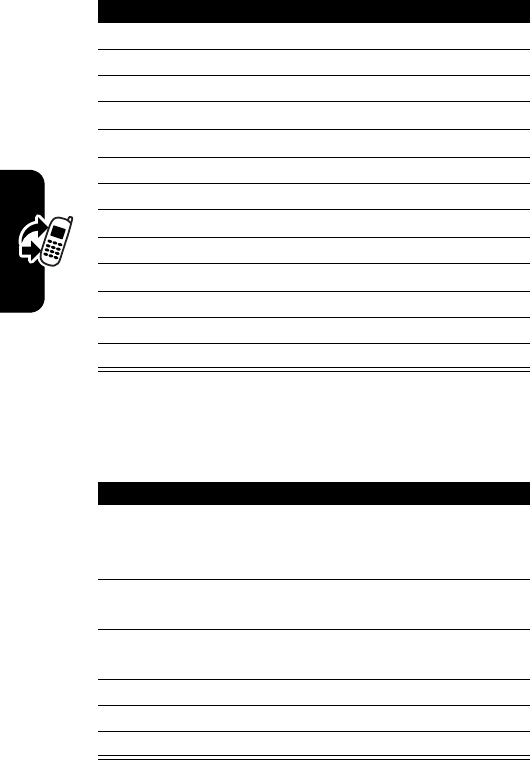
DRAFT
24
Highlight Features
To Read an Email Message
7
OK
(
r
)enter password
8
keyboard keys re-enter password to confirm
9
OK
(
r
)enter confirmed password
10
S
scroll to
Save Password
11
S
select
Yes or No
12
SELECT
(
l
)confirm
Yes or No
13
SELECT
(
r
)save selection
14
S
Time zone
15
SELECT
(
l
)select time zone
16
S
scroll to your time zone
17
SELECT
(
r
)save your time zone selection
18
NEXT
(
r
)read Terms of Service
19
ACCEPT
(
r
)accept terms of service
Find the Feature
m
>
Email Messages
Press To
1
YES
(
r
) Connect
to remote
mailbox(es)
download new email
messages
2
NO
(
l
) view previously downloaded
email messages
3
S
scroll to the desired email
message
4
READ
(
r
)read your email address
5
REPLY
(
r
)reply to your email message
6
BACK
(
l
) return to previous screen
Press To
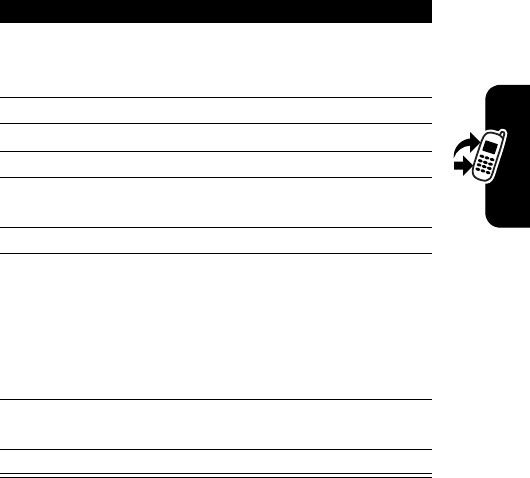
DRAFT
25
Highlight Features
To Send an Email Message
Using AOL Instant Messenger
Find the Feature
m
>
Email Messages
Press To
1
NO
(
r
) Connect
to remote
mailbox(es)
view previously downloaded
email messages
2
m
view email menu
3
S
scroll to
Create Email
4
SELECT
(
r
)view message screen
5
keyboard keys to compose your email
message
6
OK
(
r
)view email address screen
7
keyboard keys enter recipients email
address
or
PHBOOK
(
r
) to select email
address from your
phonebook
8
OK
(
r
)accept email selected
address
9
SEND
(
r
)send email
Find the Feature
S
>
AOL
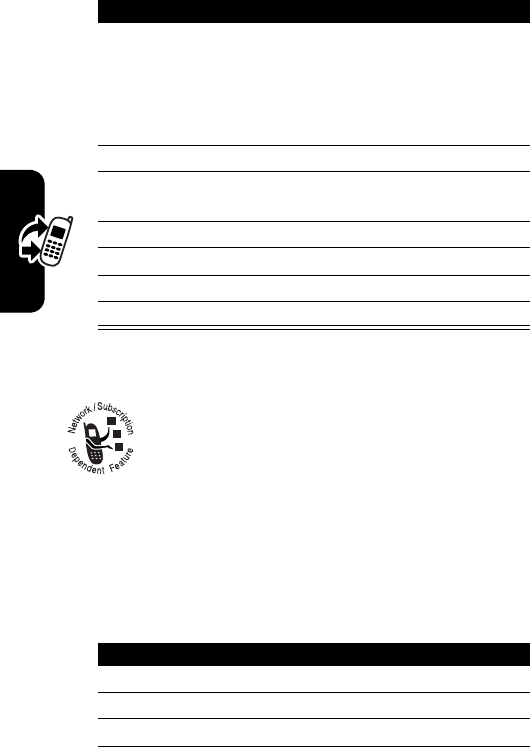
DRAFT
26
Highlight Features
Sending a Picture Message
A Multimedia Messaging Service (MMS) picture
message contains one or more slides with text
and embedded media objects (including photos,
pictures, animations, sounds, voice records,
and/or video clips). You can send the picture message to
another MMS capable phone or email addresses.
Press To
1
SELECT
(
r
) enter screen name
You need a screen name to
sign on to AIM. To set up a
screen name, see http://
www.aim.com.
2
OK
(
r
) enter your password
3
S
scroll to
Buddy list
to see a list
of users
4
SELECT
(
r
)select Buddy list
5
S
scroll desired on line Buddy
6
SEND IM
(
r
)send an instant message
7
BACK
(
l
) return to previous screen
Find the Feature
>
Messages
>
Create Message
>
New Picture Msg
Press To
1
keyboard keys enter slide text
2
m
open the
MMS menu
3
S
scroll to
Insert
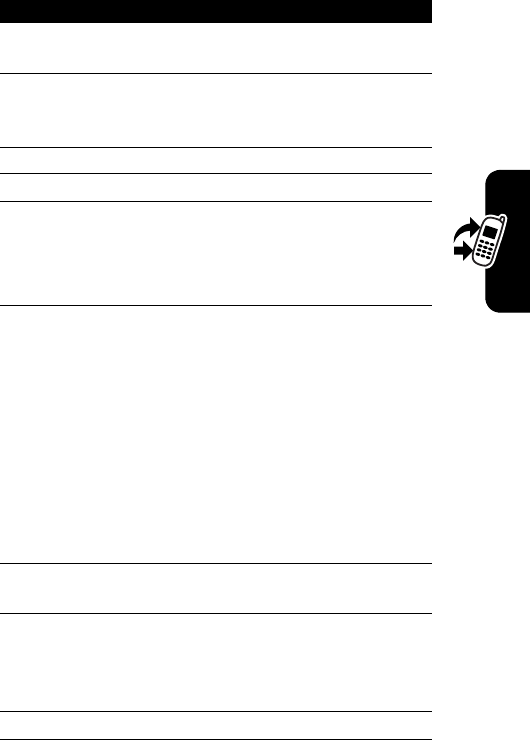
DRAFT
27
Highlight Features
4
SELECT
(
r
) display a list of items you can
insert
5
S
scroll to
Picture
,
Voice Record
,
Sound, Video, New Page,
Quick Note,
or
Contact Info
6
SELECT
(
r
)select the file type
7
S
highlight the file you want
8
SELECT
(
r
)insert the file
Repeat steps 1 to 8 to enter
more contents for your
message.
9
OK
(
r
)go to
Send To
menu.
Highlight
[One Time Entry]
to
enter 1 or more phone
numbers and/or email
addresses.
Highlight
[New Phonebook Entry]
to
enter a number or addresses.
or
highlight an existing
phonebook entry.
10
SELECT
(
r
)
select
[One Time Entry]
or
[New
Phonebook Entry]
11
DONE
(
r
)
or
OK
(
r
)
store the numbers/addresses
in the phonebook.
to enter the
[One Time Entry]
.
12
S
scroll to
Subject
Press To
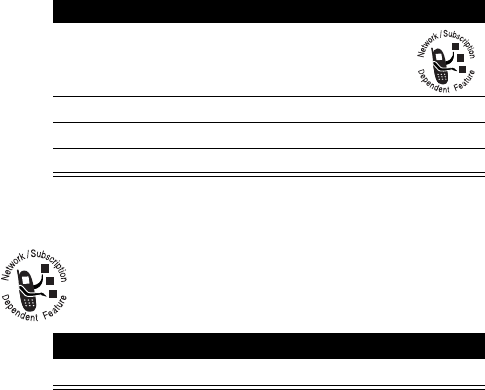
DRAFT
28
Receiving a Picture Message
When you receive a picture message or letter, your
phone displays the
X
(message waiting) indicator
and a
New Message
notification, and sounds an alert.
Picture messages that you receive can contain different
media objects:
•
Photos, pictures, and animations are displayed as you
read the message.
•
A sound file or video clip begins playing when its slide is
displayed. Use the volume keys to adjust the volume as
the sound file or video clip plays.
Note:
In a picture message, you may have to highlight
an indicator in the text to play a sound file or video clip.
•
To open an attached file, highlight the file indicator/
filename and press
VIEW
(
r
) (image file type),
PLAY
(
r
)
(sound file or video clip type), or
OPEN
(
r
) (object or
unknown file type).
13
CHANGE
(
l
)select the
Subject
14
keyboard keys enter the subject
15
OK
(
r
)store the subject
16
SEND
(
r
)send the message
Press To
READ
(
r
)open the message
Press To
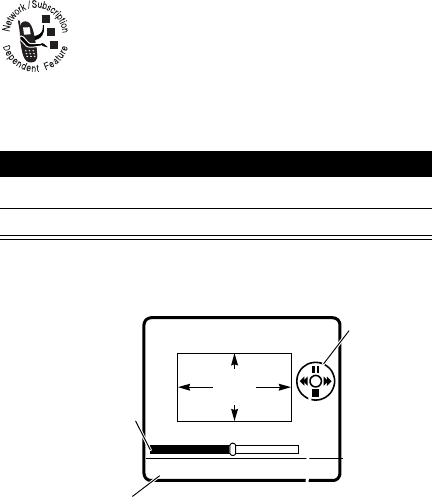
DRAFT
29
Note:
To hear a sound file, your phone ring style can not
be set to Vibrate or Silent.
Playing Video Clips
You can download video clips with the
micro-browser, and send and receive video clips in
picture messages.
To play a video clip stored on your phone:
The video clip displays in the video clip playback screen.
Find the Feature
m
>
Multimedia
>
Videos
Press To
1
S
scroll to the video clip
2
PLAY
(
r
)start video clip playback
BACK
VIDEO
CLIP
Timer indicates
% played.
Return to previous
screen.
Press
S
up
to pause or
play the video
clip.
Press
S
down to stop
the video clip.
DRAFT
30
Using a Bluetooth Wireless
Connection
Your phone supports Bluetooth™ wireless connections. You
can set up a wireless link with a Bluetooth-enabled headset
accessory, speakerphone, or handsfree car kit, or connect to
a computer or hand-held device to exchange and
synchronize data.
To connect your phone to a headset accessory or handsfree
device:
Note:
Bluetooth™ power must be turned on in the phone to
perform search. Select
m
>
Settings
>
Connection
>
Bluetooth Link
>
Setup
>
Power
, and press
CHANGE
(
r
).
Your phone displays a list of device(s) located within range of
the phone. If your phone is already connected to a device,
your phone lists the connected device and identifies it with a
o
(in use) indicator.
To connect to a device, highlight the device name and press
SELECT
(
r
).
The device may request permission to bond with your phone.
Select
YES
(
r
) and enter the correct PIN code to create a
secure connection with the device.
The correct PIN code
can be found in that device's user guide.
When the
connection is made, the
à
(Bluetooth) indicator displays in
the home screen.
Find the Feature
m
>
Settings
>
Connection
>
Bluetooth Link
>
Handsfree
>
[Look For Devices]
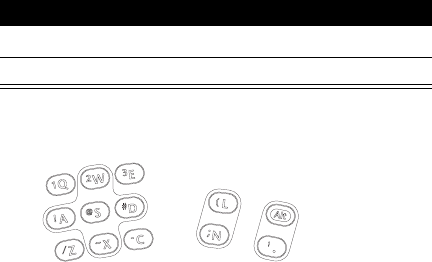
DRAFT
31
Playing Games
To play a game:
Keyboard keys W, A, D, X, L, N, ALT, and . (dot) are
dedicated for playing games.
Note:
Depending on the games, you can use the Q, E, Z, and
C keys (as well as the 5-way navigation key) for playing
games. The S key (
S
) has no function in playing games.
Find the Feature
m
>
Games & Apps
> game
Press To
1
S
scroll to the game
2
SELECT
(
r
)start the game
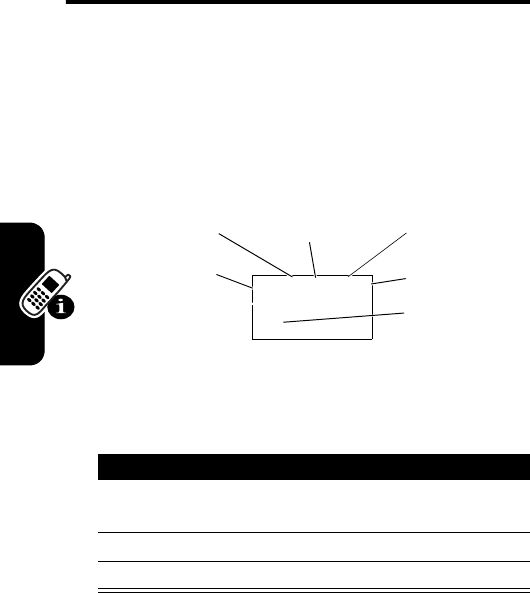
DRAFT
32
Learning to Use Your Phone
Learning to Use Your
Phone
See page 2 for a basic phone diagram.
Using the External Display
When the flip is closed, the external display shows time
and phone status information. It also displays messages to
notify you of incoming calls and other events.
Using External Main Menu
Press To
1
i
or
h
scroll up or down between
menu items
2k
select an item
3j
return to the previous screen
à
r
(yÉ
10:20am
s
Service Provider
Signal
Strength
Message
Keylock
Bluetooth
Ring Style
Battery

DRAFT
33
Learning to Use Your Phone
The external Main Menu provides the following selections:
Phonebook
,
Call Info
,
Messages
, and
Ring Styles
.
Phonebook
Tip:
To enter the phonebook, press
i
(long press).
Message
When a new message arrives, a notification displays
on the screen. On the external display you can read
SMS messages.
Press To
1
i
or
h
scroll up or down between
phone numbers
2k
select a number to make a
call
3j
return to previous screen or
end a call
Press To
1
k
or
j
read an SMS message
dismiss the notification
2j
return to previous screen

DRAFT
34
Learning to Use Your Phone
Call Info
Call Info list includes all phone calls, including dialed,
received, and missed calls. When a phone number
displays, press the
k
key to call the number.
Tip:
Press
k
once to access the Call Info List from the
home screen.
To enter the dialing menu, press the
i
or
h
keys at
any time, or press number keys during a call or when the
phone is in the idle state before activating the main menu.
Ring Styles
To select an ring style for the list, press the
k
key. Ring
styles are:
Loud Ring
,
Soft Ring
,
Vibrate
,
Vibrate+Ring
, and
Silent
.
Tip:
Press and hold
h
to access the styles directly.
Dialing Menu
To enter the dialing menu, press the
i
or
h
keys
at any time, or press number keys during a call or when the
phone is in the idle state before activating the main menu.
Note:
The dialing menu options can only be accessed
when the flip is open, and only from within the
Received Calls
or
Dialed Calls
sub-menus.
Dialing menu options and descriptions are:
Delete
Delete All

DRAFT
35
Learning to Use Your Phone
Call Menu
Call menu is entered during outgoing call by pressing the
i
or
h
keys. Menu items are:
Hide ID
Hide caller ID for the next call.
Send Message
Send a text message.
Add Digits
Attach Number
Attach a number from the
phonebook or recent calls lists.
My Tel Number
Mute
Mute your current phone call.
Hold
Put the current call on hold.
Use Bluetooth
New Call
Puts current call on hold and allows
you to dial another number to LINK
or SWITCH.
Dialed Calls
Received Calls
Messages
Datebook
AIM
Other Informatio
n
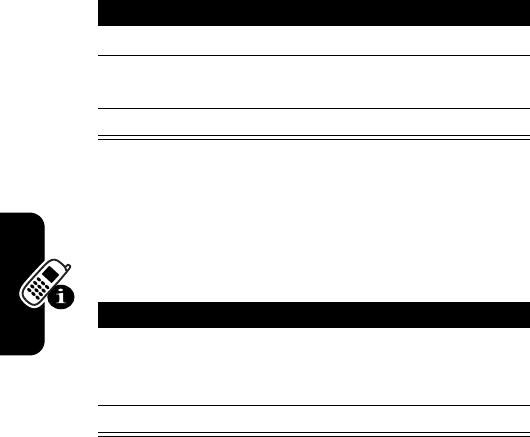
DRAFT
36
Learning to Use Your Phone
Return an Unanswered Call
Your phone keeps a record of your unanswered calls and
displays
X Missed Calls
in the external display.
Using Voice Dialing
Use voice dialing to initiate phone calls (stored in phone
memory only) by voice recognition.
Make a voice dial call:
Use the internal keyboard to set voice dialing (see
page 56).
Press To
1
k
see the received calls list
2
!
scroll up or down to select a
call
3
k
make the call
Action
1
Press and hold the
k
key (or
n
) to activate
voice recognition and say the entry’s name
(within 2 seconds).
2
Release the
k
key (or
n
) to initiate the call.
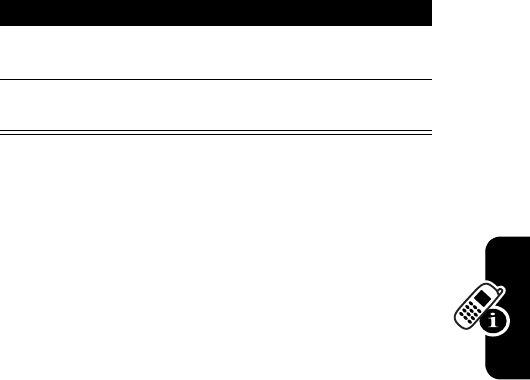
DRAFT
37
Learning to Use Your Phone
Using Voice Record
Record a voice memo:
Note:
You can replay voice records only by using the
internal keyboard (see page 86).
Action
1
Press and hold the camera button to start
recording and speak to the phone.
2
Release the camera button to stop the recording.
A text label “
Stored: Voice Record #
” is displayed.
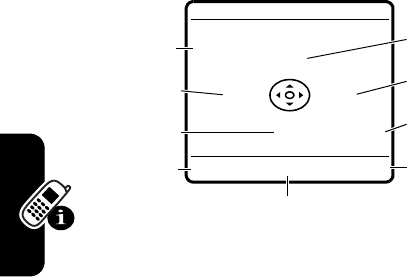
DRAFT
38
Learning to Use Your Phone
Using the Internal Display
See page 1 for a basic phone diagram.
The home screen is displayed when you are
not
on a call
or using the menu.
When the flip is open, you must
be
in the home screen to dial a phone number.
Press the 5-way navigation key (
S
) left, right, up, or down
to select 1 of the menu feature icons in the home screen. If
you select a menu icon by mistake, press
e
to return to
the home screen.
Note:
Your service provider may customize the home
screen so that it looks different from the display shown
above. For example, your service provider may hide the
home screen menu icons to allow a better view of the
wallpaper image. You can still select the menu icons when
they are hidden from view. To show or hide the menu
icons, see page 79.
CAMERA
M
MESSAGE
Service Provider
10/15/04
e
n
à
s
+4 Pr(yÉ
Clock
Menu Indicator
Left Soft
Key Label
Date
Right Soft Key
Label
Browser
Message
Phonebook
Recent Calls
12:53pm
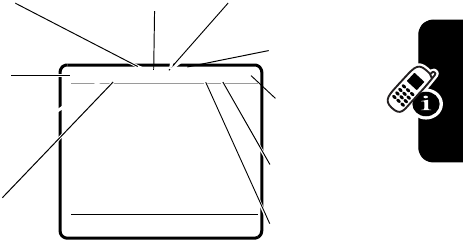
DRAFT
39
Learning to Use Your Phone
The
e
(menu) indicator at the bottom center of the display
indicates you can press the Menu key (
m
) to enter the
main menu.
Labels at the bottom corners of the display show the
current soft key functions. Press the left soft key (
l
) or
right soft key (
r
) to perform the function indicated by the
left or right soft key label.
Your phone can display an analog or digital clock in the
home screen (see page 79).
The following status indicators can display:
1. Data Transmission Indicator
Shows connection and
data transmission status. Indicators can include:
4
= secure packet
data transfer
7
= unsecure packet
data transfer
3
= secure
application
connection
6
= unsecure
application
connection
CAMERA
M
RECENT CALLS
Service Provider
10/15/04
2.
Signal
Strength
4.
Java Midlet
5.
AOL
®
Instant
Messenger™
7.
Battery
Level
1.
Data
Transmission
3.
Roam
8.
Ring
Style
9.
Bluetooth
+4 àr(yÉ`
12:53pm
6.
Message
9P
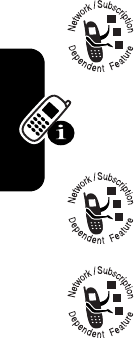
DRAFT
40
Learning to Use Your Phone
2. Signal Strength Indicator
Vertical bars show the
strength of the network connection. You cannot make or
receive calls when the
!
(no signal) indicator or
)
(no
transmit) indicator is displayed.
3. Roam Indicator
Shows when your phone is
seeking or using another network outside your
home network. Indicators can include:
4. Java Midlet Indicator
When a Java™
application is active, a (
`
) indicator displays
in this location.
5. AOL
®
Instant Messenger Indicator™ –
Shows when AIM
®
instant messaging is active.
Indicators can include:
When a Java™ application is active, a
`
(Java midlet)
indicator can display in this location.
2
= secure Circuit
Switch Data
(CSD) call
5
= unsecure CSD
call
à
=Bluetooth
connection
8
= 2.5G home
9
= 2.5G roam
:
= 2G home
;
= 2G roam
G
=
AIM
active
F
=away from
AIM
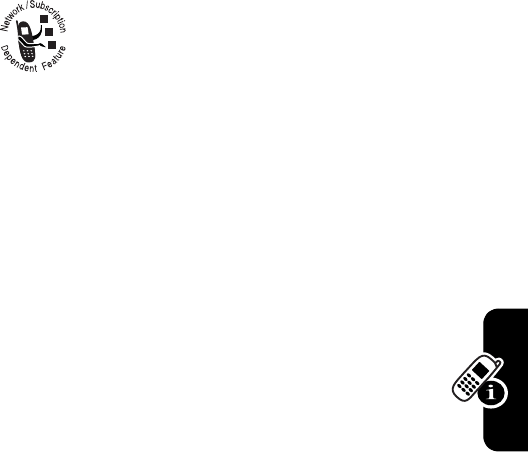
DRAFT
41
Learning to Use Your Phone
6. Message Indicator
Displays when you
receive a new message.
Indicators can include:
When you enter a message, a number in this location
shows the number of characters left on the current page
(text message), or the message size (picture message or
letter).
7. Battery Level Indicator
Vertical bars show the
battery charge level. Recharge the battery when
Low Battery
displays and the battery alert sounds.
8. Bluetooth
Indicator
Shows a Bluetooth connection has
been established with another Bluetooth device.
9. Ring Style Indicator
Shows the ring alert setting.
r
= text message
t
= voicemail
message
s
= voicemail and
text message
t
= answering
machine
d
= IM message
a
= active chat
session
à
=Bluetooth
connection
y
= loud ring
z
=soft ring
|
=vibrate
}
= vibrate and ring
{
= silent
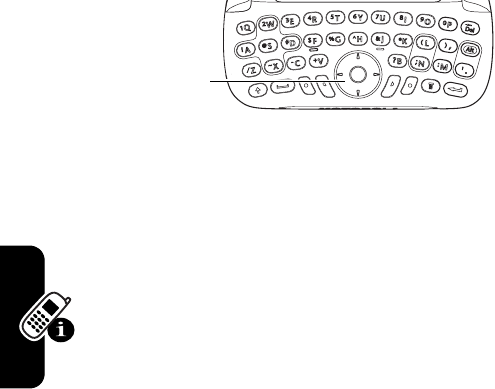
DRAFT
42
Learning to Use Your Phone
Using the 5-Way Navigation
Key on the Internal Keyboard
Use the 5-way navigation key (
S
) to:
•
scroll up, down, left, or right through the menu system
•
highlight menu items
•
change feature settings
•
play games
Press the center select button to select a highlighted
menu item. The center select button usually performs
the same function as the right soft key (
r
).
5-way
Navigation Key
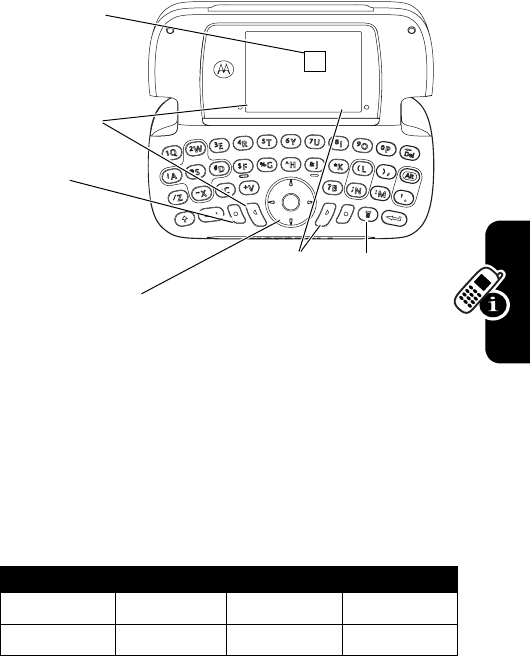
DRAFT
43
Learning to Use Your Phone
Using Menus
From the home screen, press
m
to enter the main menu.
Press
S
to scroll to and highlight a menu feature icon in
the main menu. The following icons represent features that
may display in the main menu, depending on your service
provider and service subscription options.
Menu Icon Feature Menu Icon Feature
h
Multimedia
e
Messages
Get More
Q
Games & Apps
Highlighted
Menu Feature
Icon
End Key
Exit menu
without making
changes.
Left Soft Key
Perform left soft
key function.
Menu Key
Enter menu
system, or
open a
sub-menu.
5-Way Navigation Key
Scroll
up
,
down
,
left
, or
right
.
Press the center select
button to perform right soft
key function.
Right Soft Key
Perform right
soft key
function.
Message
EXIT SELECT
e
nsÉ
Qá hw
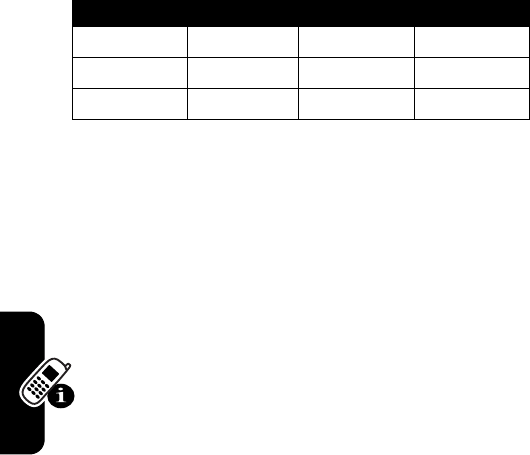
DRAFT
44
Learning to Use Your Phone
Selecting a Menu Feature
This section describes how to select a menu feature,
starting from the home screen.
This example shows that from the home screen, you must
press
m
, scroll to and select
Recent Calls
(
s
) from the
menu, then scroll to and select
Dialed Calls
. Press
S
to
scroll, and the left/right soft keys to select the functions
listed in the bottom left and right corners of the display.
É
Office Tools
n
Phonebook
w
Settings
t
Ring Styles
s
Recent Calls
Find the Feature
m
>
Settings
>
Recent Calls
>
Dialed Calls
Menu Icon Feature Menu Icon Feature
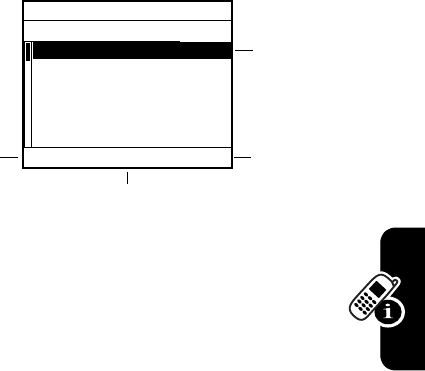
DRAFT
45
Learning to Use Your Phone
Selecting a Feature Option
Some features require you to select an option from a list.
•
Press
S
to scroll up or down to highlight the
option you want.
•
In a numbered list, press a number key to highlight
the option.
•
When an option has a list of possible values, press
S
left or right to scroll through and select a value.
•
When an option has a list of possible numeric values,
press a number key to set the value.
(yÉ
BACK
M
VIEW
Dialed Calls
10) John Smith
9) Lisa Owens
8) Adda Thomas
7) Jack Bradshaw
6) Dave Thompson
5) John Smith
Press
BACK
(
l
) to go
back to
previous
screen.
Highlighted
Option
Press
m
to
open sub-menu.
Press
VIEW
(
r
) to view
details of
highlighted
option.
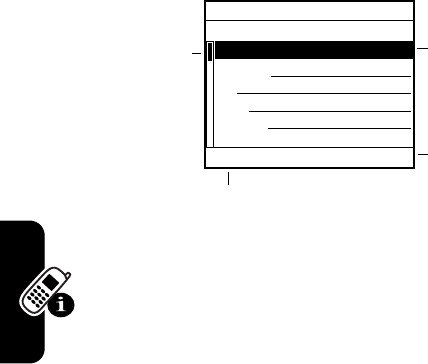
DRAFT
46
Learning to Use Your Phone
Entering Text
Some features require you to enter information.
Note:
Keep scrolling down to see additional choices:
Speed No., Ringer ID, and Picture.
Press
CANCEL
(
l
) to exit without making
changes.
DONE
(
l
) displays when you
enter or edit information.
Press
CHANGE
(
r
)
to enter
or edit
information.
Press
S
to
scroll down
to other
options.
Highlighted
Option
(yÉ
CANCEL
M
CHANGE
Entry Details
Name: John Smith
Category: General
No.: 2125551212
Type: Work
Store To: Phone
Voice Name:
$
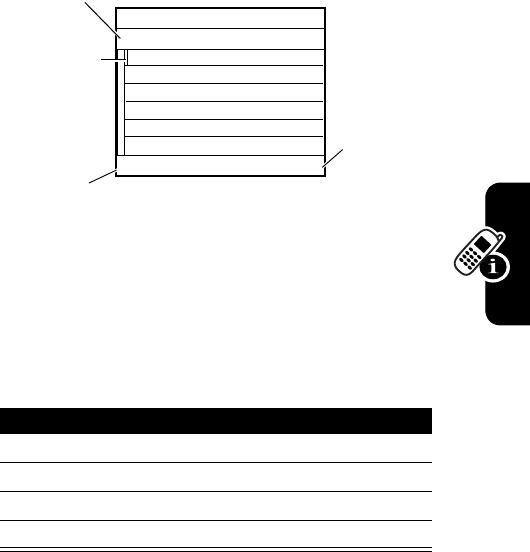
DRAFT
47
Learning to Use Your Phone
Use the message center to compose and send text
messages.
Entering Letters, Numbers and
Characters
Multitap text entry makes it easy for you to enter names,
numbers, and messages.
Tip:
To lock Alt or Shift key press the key twice.
Press To
letter keys enter letters
f
+ letter key enter capital letter
f
+ number enter a number
a
+ symbol key enter symbol (!@# etc.)
450
En
Press
INSERT
(
r
)
to insert a
quick note,
picture,
animation,
sound, or
contact info.
Press
CANCEL
(
l
) to exit
without making changes.
Press
m
to open sub-menu.
Flashing
cursor
indicates
insertion
point.
For indicator
descriptions, see
previous section.
(yÉ
CANCEL
M
INSERT
Msg
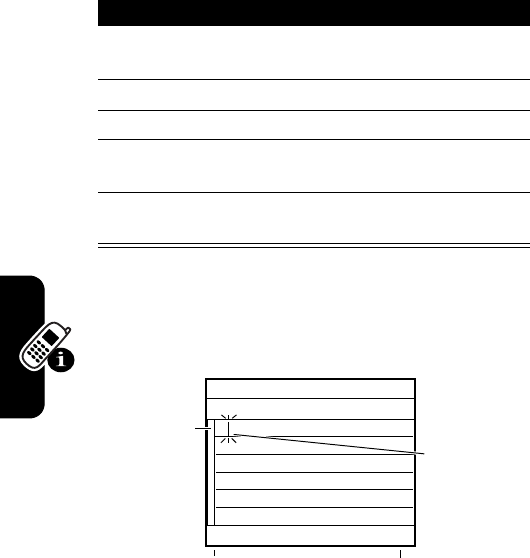
DRAFT
48
Learning to Use Your Phone
To enter symbol characters not visible on keyboard:
Press and hold
a
to enter symbol window directly.
When you enter text with the multitap method, the soft
key functions change.
Press To
1
m
enter symbol not visible on
keyboard
2
S
scroll to
Symbol
3
Select
r
go to symbol window
4
S
highlight the symbol
character
5
Select
r
enter the symbol character
into text entry
Add a new
row by
pressing
t
.
Press
CANCEL
(
l
) to
exit without saving
the message.
Character
displays at
insertion
point.
Press
OK
(
r
) to
accept and store
text.
449
En
(yÉ
CANCEL
M
OK
Msg
T
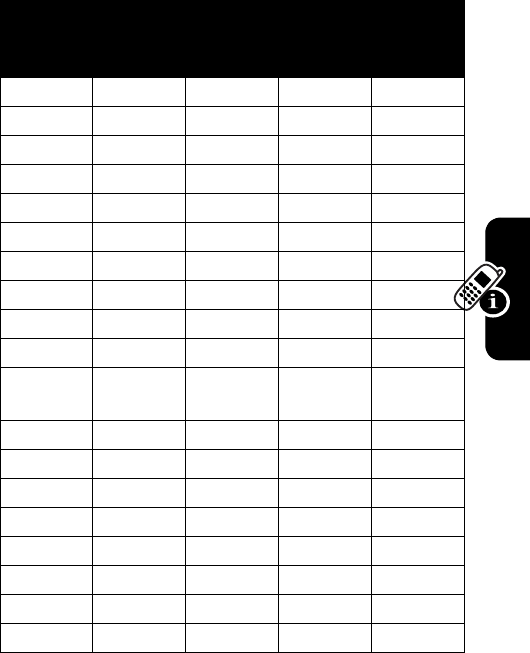
DRAFT
49
Learning to Use Your Phone
Character Chart
Use this chart as a guide for entering characters with the
multitap method.
Key
Name Key
SHIFT
+ Key
ALT
+ Key
SHIFT
+ ALT
+ Key
Q
q Q 1 1
W
w W 2 2
E
e E 3 3
R
r R 4 4
T
t T 5 5
Y
y Y 6 6
U
u U 7 7
I
i I 8 8
O
o O 9 9
P
p P 0 0
d
Back-
space
Back-
space
Back-
space
Back-
space
A
a A ! !
S
s S @ @
D
d D # #
F
f F $ $
G
g G % %
H
h H ^ ^
J
j J & &
K
k K * *
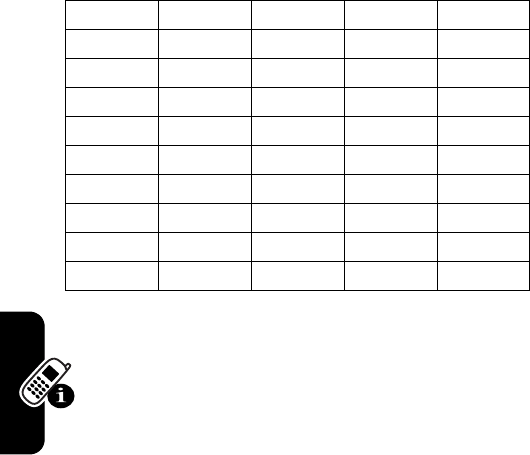
DRAFT
50
Learning to Use Your Phone
Note:
This chart may not reflect the exact character set
available on your phone.
Multitap Text Entry Rules
•
Press
S
left or right to move the flashing cursor
to the left or right in a text message.
•
Press
S
up or down to move the flashing cursor to
next or previous row in a text message.
•
If you enter or edit information and do not want to save
the changes, press
e
to exit without saving.
L
l L ( (
,
´ ´ ) )
Z
z Z / /
X
x X ~ ~
C
c C - -
V
v V + +
B
b B ? ?
N
n N ; ;
M
m M : :
o
. . , ,
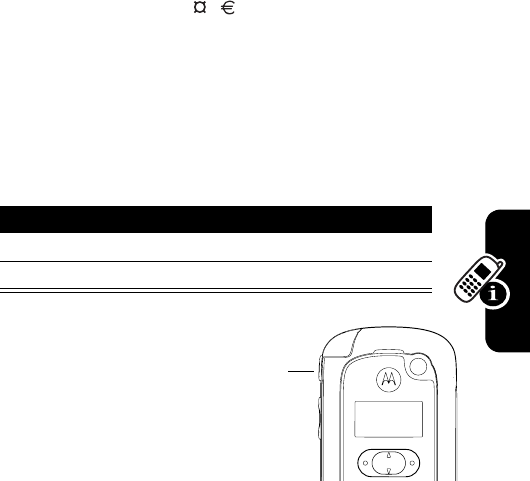
DRAFT
51
Learning to Use Your Phone
Symbol Chart
Use this chart as a guide for entering characters not visible
on keyboard.
Note:
This chart may not reflect the exact character set
available on your phone.
Deleting Letters and Words
Place the cursor to the right of the text you want to delete,
and then:
Using the
Camera
Button
With the camera button
you can activate the
camera and take a
picture. Also a long press activates the voice recording
(memo).
_ " ' ¿ ¡ £ ¥ \ [ ] { } ~ < > =
Action
Press
d
to delete 1 letter at a time.
Hold
d
to delete the entire message.
Camera
Button

DRAFT
52
Learning to Use Your Phone
Using the Handsfree Speaker
With the phone’s integrated handsfree speaker, you can
talk to the other party without holding the phone to your
ear.
When a call is accepted and you open the flip, the phone
automatically switches the integrated handsfree speaker
on. You can turn the handsfree speaker off during the call
by pressing
SPEAKER
(
r
) or closing the flip.
In this last case, the call will not be terminated and you can
continue talking as you normally would.
Note:
The handsfree speaker is disabled when you
connect your phone to a handsfree car kit or headset
accessory.

DRAFT
53
Learning to Use Your Phone
Changing a Code, PIN, or
Password
Your phone’s 4-digit unlock code is originally set to 1234,
and the 6-digit security code is originally set to 000000.
Your service provider may reset these codes before you
receive your phone.
If your service provider has
not
reset these codes, we
recommend that you change them to prevent others from
accessing your personal information. The unlock code
must contain 4 digits, and the security code must contain 6
digits.
You can also reset your SIM card PIN code and PIN2 code
if necessary.
To change a code or password:
Find the Feature
m
>
Settings
>
Security
>
New Passwords
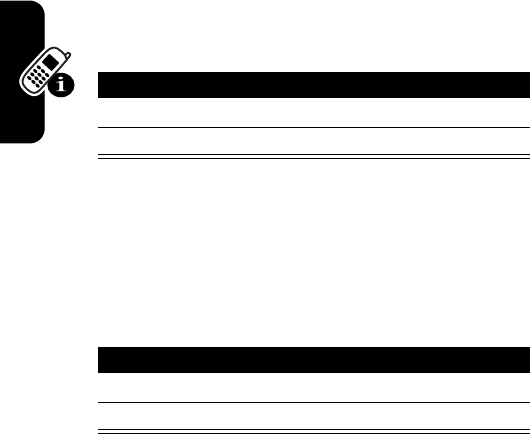
DRAFT
54
Learning to Use Your Phone
Locking and Unlocking Your
Phone
You can lock your phone manually or set the phone to lock
automatically whenever you turn it off.
To use a locked phone, you must enter the unlock code. A
locked phone still rings or vibrates for incoming calls or
messages,
but you must unlock it to answer
.
You can make emergency calls on your phone even when
it is locked (see page 64).
Locking Your Phone Manually
Unlocking Your Phone
Tip:
Your phone’s unlock code is originally set to 1234.
Many service providers reset the unlock code to the last 4
digits of your phone number.
At the
Enter Unlock Code
prompt:
Find the Feature
m
>
Settings
>
Security
>
Phone Lock
>
Lock Now
Press To
1
keyboard keys enter the unlock code
2
OK
(
r
)lock the phone
Press To
1
keyboard keys enter your unlock code
2
OK
(
r
)unlock your phone
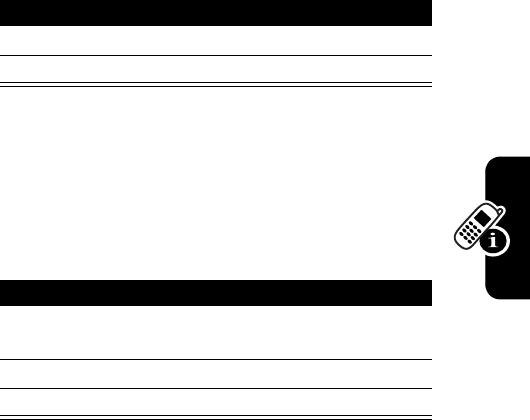
DRAFT
55
Learning to Use Your Phone
Setting Your Phone to Lock Automatically
You can set your phone to lock every time you turn it off.
If You Forget a Code, PIN, or
Password
If you forget your unlock code, try entering 1234 or the
last 4 digits of your phone number. If that does not
work, at the
Enter Unlock Code
prompt:
If you forget your security code, SIM card PIN code, or
PIN2 code, contact your service provider.
Find the Feature
m
>
Settings
>
Security
>
Phone Lock
>
Automatic Lock
>
On
Press To
1
keyboard keys enter your unlock code
2
OK
(
r
)activate automatic lock
Press To
1
m
display the unlock code
bypass screen
2
keyboard keys enter the security code
3
OK
(
r
)submit the security code

DRAFT
56
Learning to Use Your Phone
Using the Phonebook
This section briefly describes basic phonebook operations.
For more information about using the phonebook, see
page 77.
Storing a Phone Number
Enter a phone number in the home screen, then press
STORE
(
r
) to create a phonebook entry with that number.
Fill in the other fields to complete the entry.
Select
MORE
to store another number (for example, a work
number) under the same
Name
.
Recording a Voice Name (for Voice Dialing)
When creating an phonebook entry, scroll to
Voice Name
(
m
>
Phonebook
> phonebook entry >
View
>
Edit
>
Voice
name:
) and press
RECORD
(
r
). Press and release the
camera button and say the entry’s name (within 2
seconds). When prompted, press and release the camera
button and repeat the name. Press
DONE
(
r
) to store the
voice name.
Note:
This option is not available for entries stored on the
SIM card.
Voice Dialing a Number
Press and hold
SEND
(
n
or
k
), and say the entry’s
name (within 2 seconds).

DRAFT
57
Learning to Use Your Phone
Dialing a Number
Press
m
>
Phonebook
> entry and press
n
to call.
Sorting Phonebook Entries
Press
m
>
Phonebook
> press
m
>
Setup
>
Sort by
, then
select whether you want to sort the phonebook list by
Name
,
Speed No.
,
Voice Name
, or
Email
.
When sorting by name, you can view
All
numbers or just
the
Primary
number for each name. To set the primary
number for a name, see page 78.
Viewing Entries By Category
Press
m
>
Phonebook
, press
m
>
Categories
, then
select whether you want to view
All
entries, entries in a
predefined category (
Business
,
Personal
,
General
,
VIPs
).
To set the category for a phonebook entry, see
page 77.
Setting Picture Caller ID View
Press
m
>
Phonebook
, press
m
>
Setup
>
View by
>
Picture
.
To assign a photo to a phonebook entry, see page 3.
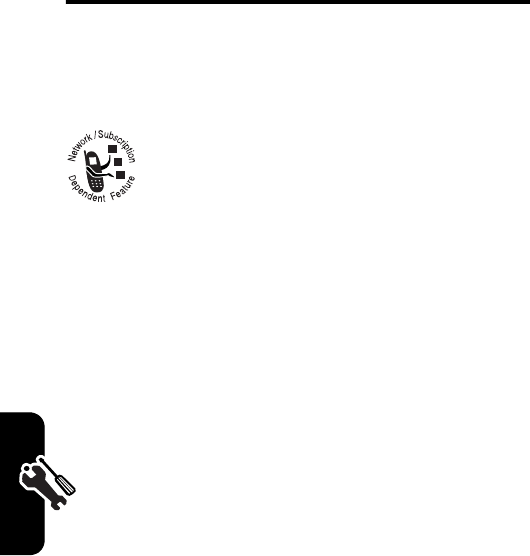
DRAFT
58
Setting Up Your Phone
Setting Up Your Phone
Storing Your Name and Phone
Number
To store or edit your name and phone number
information on your SIM card:
Shortcut:
Press
m
D
from the home screen to edit
your name and phone number.
If you do not know your phone number, contact your
service provider.
Setting the Time and Date
Turn the autoupdate feature off to manually change
time and date.
Find the Feature
m
>
Settings
>
Phone Status
>
My Tel. Numbers
Find the Feature
m
>
Settings
>
Initial Setup
>
Time and Date
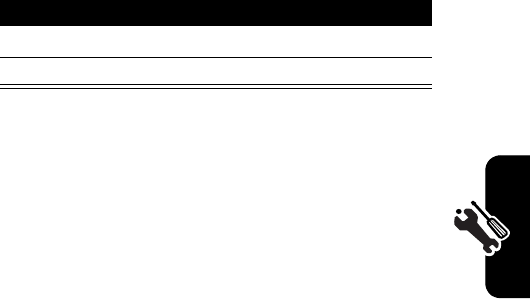
DRAFT
59
Setting Up Your Phone
Setting a Ring Style
Your phone rings or vibrates to notify you of an incoming
call or other event. This ring or vibration is called an alert.
You can select 1 of 5 different ring styles. The ring style
indicator in the display shows the current ring style (see
pages 38 and 41).
To set an ring style:
Note:
You can change settings for specific event alerts,
ringer ID, and ringer and keypad volume etc. To change
these settings:
m
>
Extra
>
Settings
>
Ring Styles
>
Style Detail
, select the highlighted item and press
CHANGE
(
r
).
Setting Answer Options
You can use additional, alternative methods to answer an
incoming call.
Find the Feature
m
>
Settings
>
Ring Styles
>
Style
Press To
1
S
scroll to the ring style
2
CHANGE
(
r
)select the ring style
Multi-Key
answer by pressing any key
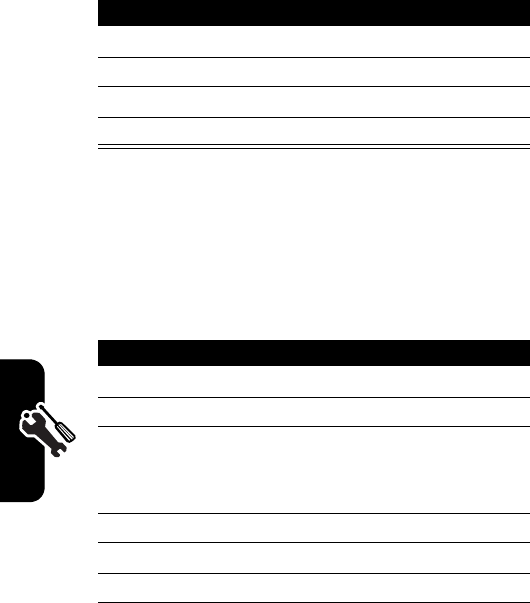
DRAFT
60
Setting Up Your Phone
To activate or deactivate an answer option:
Setting a Wallpaper Image
You can set a photo, picture, or animation as a wallpaper
(background) image in your phone’s home screen.
Find the Feature
m
>
Settings
>
In-Call Setup
>
Answer Options
Press To
1
S
scroll to
Multi-Key
2
CHANGE
(
r
)select the option
3
S
scroll to
On
or
Off
4
SELECT
(
r
)confirm the setting
Find the Feature
m
>
Settings
>
Personalize
>
Wallpaper
Press To
1
S
scroll to
Picture
2
CHANGE
(
r
)open the picture viewer
3
S
up or down scroll to a picture/animation
Scroll to
(None)
to turn off the
wallpaper image.
4
SELECT
(
r
)select the image
5
S
scroll to
Layout
6
CHANGE
(
r
)adjust the image layout
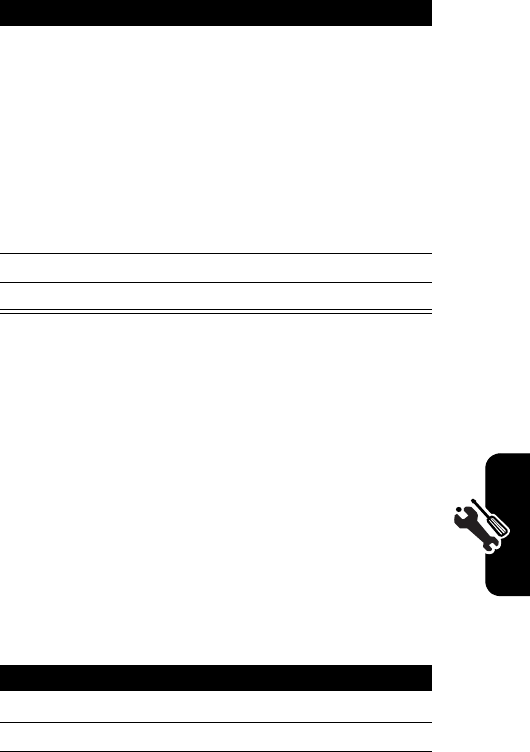
DRAFT
61
Setting Up Your Phone
Setting a Screen Saver Image
You can set a photo, picture, or animation as a screen
saver image.
The screen saver image displays when the flip is open and
no activity is detected for a specified time. The image
shrinks to fill the display, if necessary. An animation
repeats for 1 minute, then the first frame of the
animation displays.
Tip:
Turn off the screen saver to extend battery life.
7
S
scroll to
Center
,
Tile
, or
Fit-to-screen
Center
places the image in the
center of the display.
Tile
fills the display with
adjacent copies of the image.
Fit-to-screen
resizes the image,
if necessary, to fit the display.
8
SELECT
(
r
)confirm the layout setting
9
BACK
(
l
)save wallpaper settings
Find the Feature
m
>
Settings
>
Personalize
>
Screen Saver
Press To
1
S
scroll to
Picture
2
CHANGE
(
r
)open the picture viewer
Press To
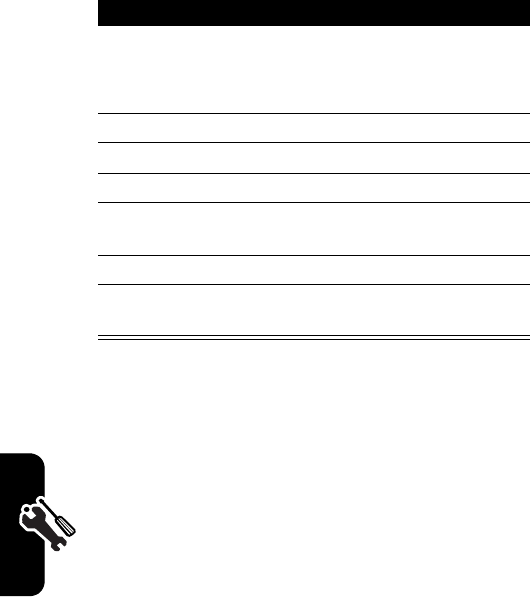
DRAFT
62
Setting Up Your Phone
Setting Display Color
You can select the color palette that your phone uses to
display indicators, highlights, and soft key labels.
Adjusting the Backlight
You can set the amount of time that the display and keypad
backlights remain on, or turn off backlights to extend
battery life.
3
S
up or down scroll to a picture/animation
Scroll to
(None)
to turn off the
screen saver image.
4
SELECT
(
r
)select the image
5
S
scroll to
Delay
6
CHANGE
(
r
)set the delay interval
7
S
scroll to the inactivity interval
that triggers the screen saver
8
SELECT
(
r
)confirm the delay setting
9
BACK
(
l
)save the screen saver
settings
Find the Feature
m
>
Settings
>
Personalize
>
Color Style
Find the Feature
m
>
Settings
>
Initial Setup
>
Backlight
Press To
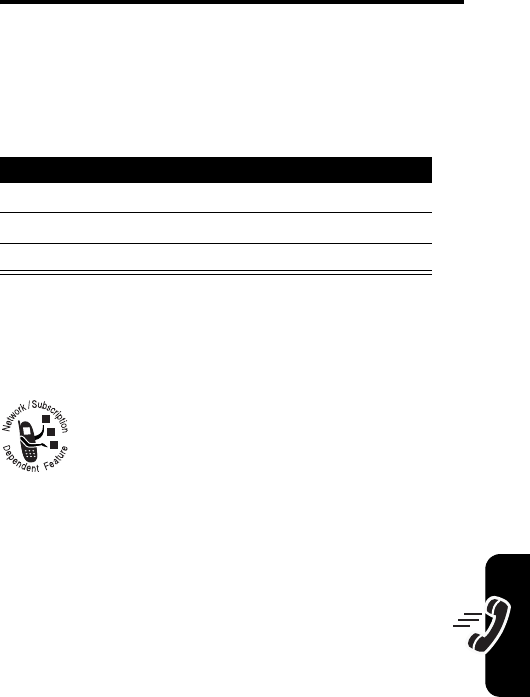
DRAFT
63
Calling Features
Calling Features
For basic instructions on how to make and answer calls,
see page 15.
Redialing a Number
Using Caller ID
Incoming Calls
Calling line identification (caller ID) displays the
phone number for incoming calls in your phone’s
external and internal displays.
The phone displays the caller’s name (and
picture, if available and you are in the home screen view)
when the name is stored in your phonebook.
W
hen caller
ID information is not available, the phone displays
Incoming Call
.
You can also set your phone to play a distinctive ringer
ID for specific entries stored in your phonebook. For
more information, see page 77.
Press To
1
n
or
k
view the dialed calls list
2
S
or
!
scroll to the entry you want to call
3
n
or
k
redial the number

DRAFT
64
Calling Features
Outgoing Calls
You can show or hide your phone number as an
ID for the calls that you make.
You can override the default caller ID setting when you
make a call. While dialing (with digits visible in the display):
Turning Off a Call Alert
You can turn off your phone’s incoming call alert before
answering the call.
Calling an Emergency Number
Your service provider programs 1 or more emergency
phone numbers, such as 911, that you can call under
any circumstances, even when your phone is locked or
the SIM card is not inserted.
Note:
Emergency numbers vary by country. Your
phone’s preprogrammed emergency number(s) may not
Find the Feature
m
>
Settings
>
In-Call Setup
>
My Caller ID
Press To
m
>
Hide ID
/
Show ID
hide or show your caller ID for
the next call
Press To
either volume key turn off the alert
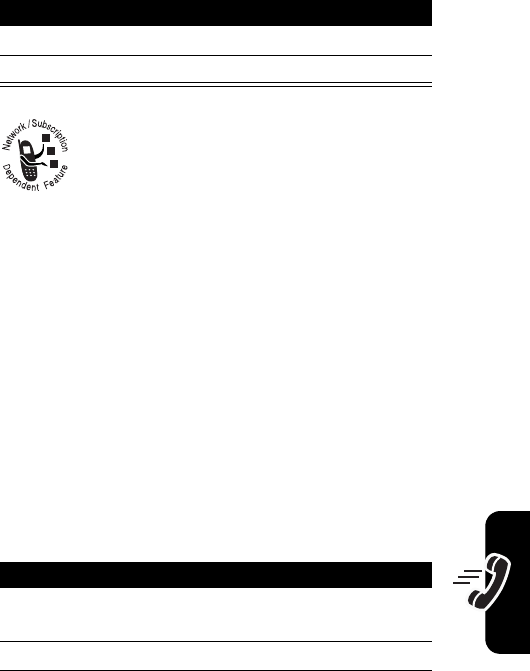
DRAFT
65
Calling Features
work in all locations, and sometimes an emergency call
cannot be placed due to network, environmental, or
interference issues.
Dialing International
Numbers
Press and hold
0
(external keypad) or
V
(internal
keyboard) to insert the local international access code (
+
)
for the country you are calling from.
Viewing Recent Calls
Your phone keeps lists of the calls you recently received
and dialed, even if the calls did not connect. The lists are
sorted from newest to oldest entries. The oldest entries
are deleted as new entries are added.
Shortcut:
Press
l
(or
k
) from the home screen to view
the dialed calls list.
Press To
1
keypad keys dial the emergency number
2
n
or
k
call the emergency number
Find the Feature
m
>
Settings
>
Office Tools
>
Recent Calls
Press To
1
S
scroll to
Received Calls
or
Dialed Calls
2
SELECT
(
r
)select the list
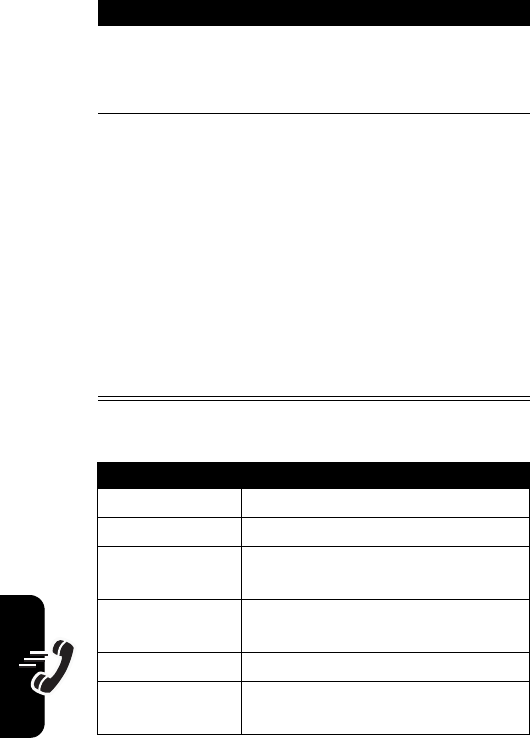
DRAFT
66
Calling Features
The
Last Calls Menu
can include the following options:
3
S
scroll to an entry
Note:
<
means the call
connected.
4
n
or
VIEW
(
r
)
or
m
call the entry’s number
Tip:
Press keyboard keys to
send numbers as DTMF
tones during a call. See
options below.
view entry details
open the
Last Calls Menu
to
perform various operations
on the entry
Option Description
Delete
Delete the entry.
Delete All
Delete all entries in the list.
Hide ID
/
Show ID
Hide or show your caller ID for the
next call.
Send Message
Open a new text message with the
number in the
To
field.
Add Digits
Add digits after the number.
Attach Number
Attach a number from the
phonebook or recent calls lists.
Press To
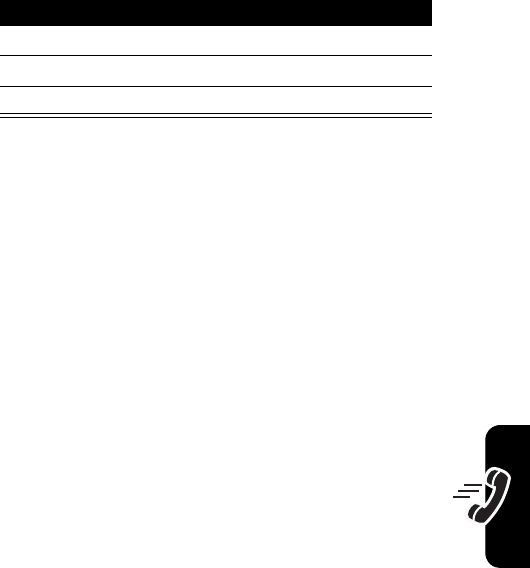
DRAFT
67
Calling Features
Returning an Unanswered Call
Your phone keeps a record of your unanswered calls, and
displays:
•
the
q
(missed call) indicator
•
X Missed Calls
, where
X
is the number of missed calls
Using the Notepad
The most recent set of digits entered on the keypad or
keyboard are stored in your phone’s notepad memory. This
can be a phone number that you called, or a number that
you entered but did not call. To retrieve the number stored
in the notepad:
Press To
1
VIEW
(
r
) or
k
see the received calls list
2
S
or
!
select a call to return
3
n
or
k
make the call
Find the Feature
m
>
Settings
>
Tools
>
Recent Calls
>
Notepad
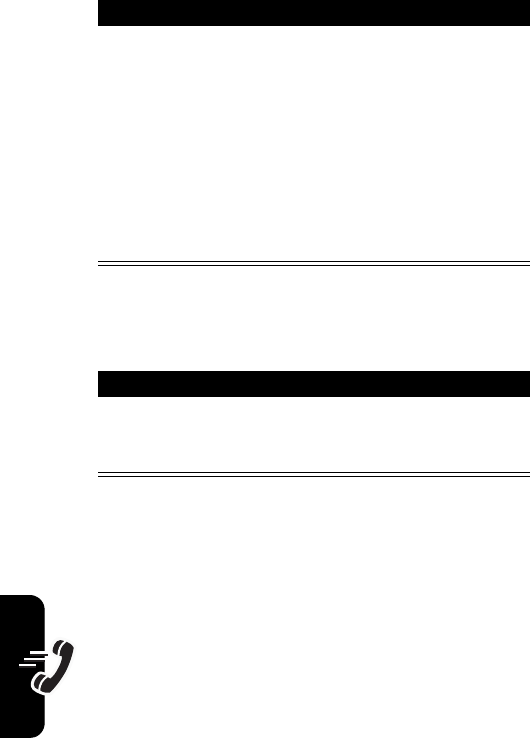
DRAFT
68
Calling Features
Attaching a Number
While dialing (with digits visible in the display):
Calling With Speed Dial
Each entry you store in your phonebook is assigned a
unique speed dial number (1-99) in phone memory or on
the SIM card.
Tip:
To see an entry’s speed dial number, press
m
>
Phonebook
, scroll to the entry, press
VIEW
(
r
).
Press To
n
or
m
or
STORE
(
r
)
call the number
open the
Dialing Menu
to attach
a number or insert a special
character
create an phonebook entry
with the number in the
No.
field
Press To
m
>
Attach Number
attach a number from the
phonebook or recent calls
lists
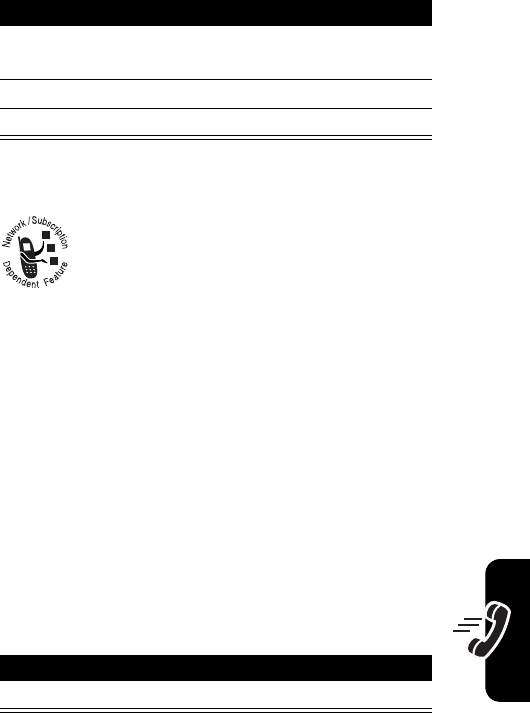
DRAFT
69
Calling Features
To speed dial a phonebook entry:
Using Voicemail
Voicemail messages that you receive are stored
on the network. To listen to your messages, you
must call your voicemail phone number.
Note:
Your service provider may include
additional information about using this feature.
Listening to Voicemail Messages
Press
CALL
(
r
) to call your voicemail phone number. If no
voicemail number is stored, your phone prompts you to
store a number.
Receiving a Voicemail Message
When you receive a voicemail message, your phone
displays the
&
(voicemail message) indicator and a
New Voicemail
notification.
Press To
1
keypad or
keyboard keys
enter the speed dial number
for the entry you want to call
2
# submit the number
3
k
or
n
call the entry
Find the Feature
>
Messages
>
Voicemail
Press To
CALL
(
n
)listen to the message
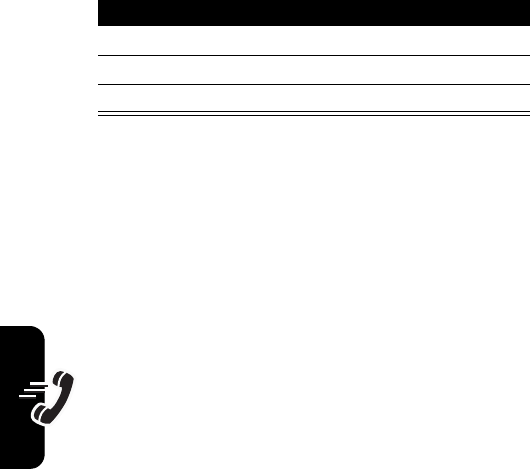
DRAFT
70
Calling Features
The phone calls your voicemail phone number. If no
voicemail number is stored, your phone prompts you to
store a number.
Storing Your Voicemail Number
If necessary, use the following procedure to store your
voicemail phone number on your phone. Usually, your
service provider has already done this for you.
Find the Feature
>
Messages
m
>
Voicemail Setup
Press To
1
CHANGE
(
r
)open the
Voicemail No.
2
keypad keys enter your voicemail number
3
OK
(
r
)store the number
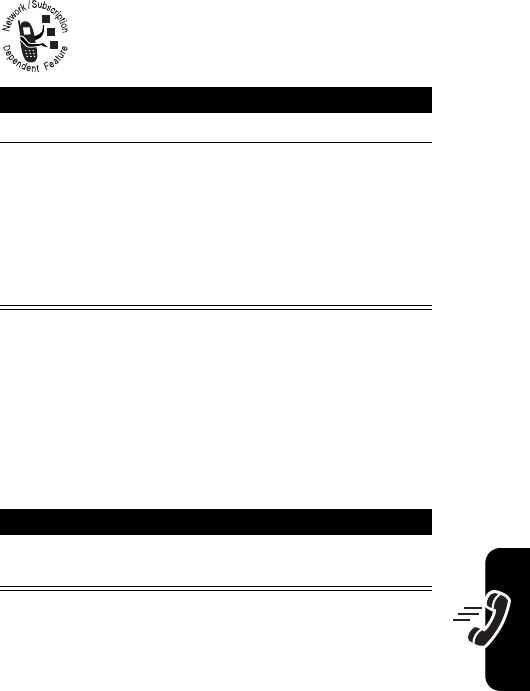
DRAFT
71
Calling Features
Using Call Waiting
When you are on a call, an alert tone sounds to
indicate that you have received a second call.
You must turn on call waiting to use the feature. To turn call
waiting on or off:
Putting a Call On Hold
Press To
1
n
answer the new call
2
SWITCH
(
r
)
or
LINK
(
l
)
or
m
>
End Call On Hold
switch between calls
connect the 2 calls
end the call on hold
Find the Feature
m
>
Settings
>
In-Call Setup
>
Call Waiting
Press To
HOLD
(
r
) (if available) or
m
>
Hold
put the call on hold
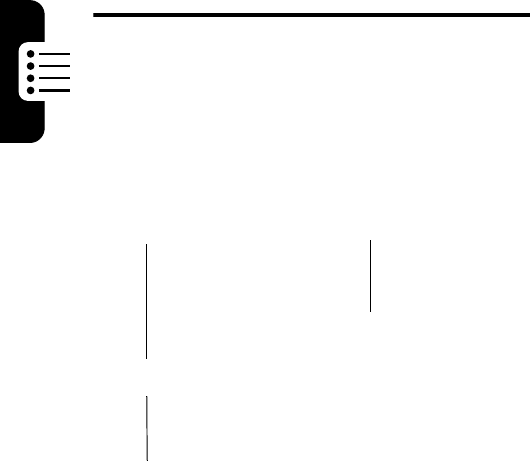
DRAFT
72
Phone Features
Phone Features
Main Menu
This is the standard main menu layout.
Menu
organization and feature names may vary on your
phone.
Not all features may be available on your phone.
n
Phonebook
e
Messages
• Create Message
• Message Inbox
• Email Msgs
•Voicemail
• Drafts
•Outbox
•Quick Notes
• Picture Msg Template
•Browser Msgs
h
Multimedia
•Camera
•Pictures
• Sounds
• MotoMixer
• Videos
w
Settings
(see next page)
Email
Get More
•My Album
•My Journal
•My E-Mail
•Games
• Megatones
• Wallpaper
Q
Games & Apps
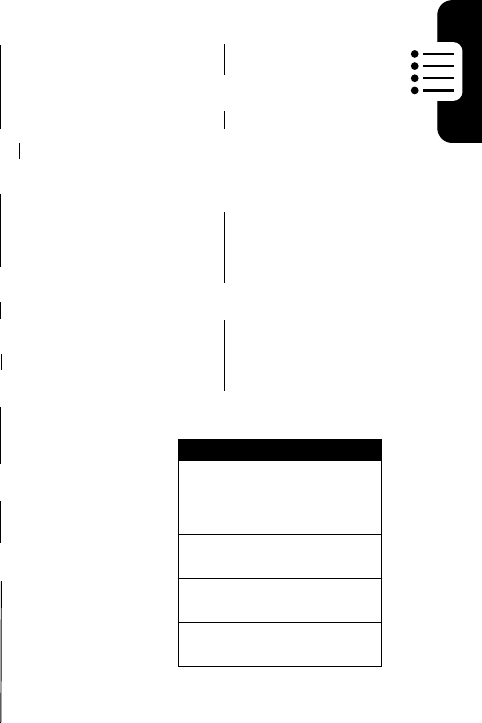
DRAFT
73
Phone Features
Settings Menu
É
Office Tools
• Web Access
•Calculator
• Datebook
• Shortcuts
•Voice Records
•Alarm Clock
• Dialing Services
•Fixed Dial
• Service Dial
l
Personalize
• Home Screen
• Main Menu
•Color Style
•Greeting
• Wallpaper
• Screen Saver
t
Ring Styles
•Style
•Style Detail
L
Connection
• Bluetooth Link
•Sync
H
Call Forward
•Voice Calls
•Fax Calls
•Data Calls
•Cancel All
• Forward Status
U
In-Call Setup
• In-Call Timer
• My Caller ID
• Answer Options
• Call Waiting
Z
Initial Setup
• Time and Date
•1-Touch Dial
• Display Timeout
• Backlight
•Scroll
• Language
• Battery Save
• Brightness
•DTMF
•Master Reset
• Master Clear
m
Phone Status
•My Tel. Numbers
• Battery Meter
• Other Information
S
Headset
• Auto Answer
• Voice dial
J
Car settings
j
Network
u
Security
• Phone Lock
• Lock Application
•Fixed Dial
• SIM PIN
•New Passwords
• Certificate Mgt
c
Java Settings
• Java App Loader
•Java System
• Delete All Apps
• App Vibration
• App Volume
• App Backlight
Airplane Mode
Shortcuts
Change ringer style:
With flip closed, press the
volume keys up or down to
change the style.
Display my phone number:
Press
m
D
.
Go to dialed calls list:
Press
n
(or
k
).
Exit menu system:
Press
e
(or
j
).
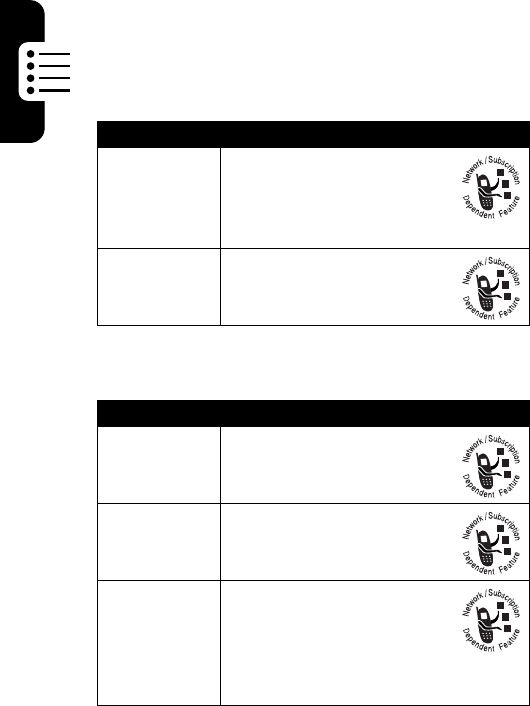
DRAFT
74
Phone Features
Feature Quick Reference
This sections helps you to locate features on your
phone that are not described elsewhere in this guide.
Calling Features
Message
Feature Description
Conference
Call
During a call:
m
>
Hold
, dial next
number, press
n
, press
LINK
(
l
)
Call
Forwarding
Set up or cancel call
forwarding:
m
>
Settings
>
Call Forward
Feature Description
Send Text
Message
Send a text message:
>
Messages
>
Create Message
>
New Text Msg
Send
Picture
Message
Send a picture message:
>
Messages
>
Create Message
>
New Picture Msg
Use
Picture Msg
Template
Open a picture message
template with preloaded
media:
>
Messages
>
Create Message
>
Picture Msg Template
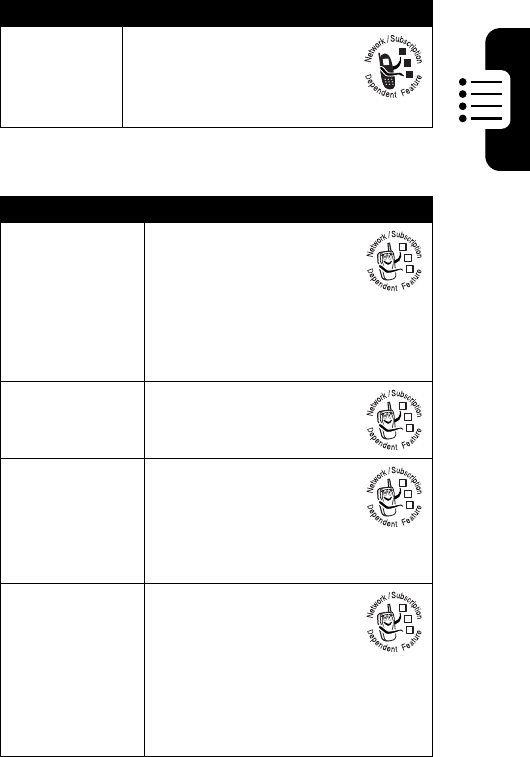
DRAFT
75
Phone Features
AOL
®
Instant Messenger™
Read
Message
Read a new text or picture
message that you have
received:
Press
READ
(
r
).
Feature Description
Sign On
Sign on to AOL Instant
Messenger (
AIM
®
):
M
>
AIM
>
Sign On
You need a screen name to sign
on to
AIM
. To set up a screen
name, see
http://www.aim.com
.
Find Others
Online
After you sign on:
Select
Buddy List
to see a
list of other users.
Start
Conversation
Start a conversation:
From your
Buddy List
,
highlight a name in
Online Buddies
, press
SEND IM
(
+
).
Open Active
Conversation
Open a conversation in
progress:
From your
Buddy List
,
highlight a name in
Conversations
, press
VIEW
(
+
),
press
WRITE
(
+
) to send a
message.
Feature Description
032380o
032380o
032380o
032380o
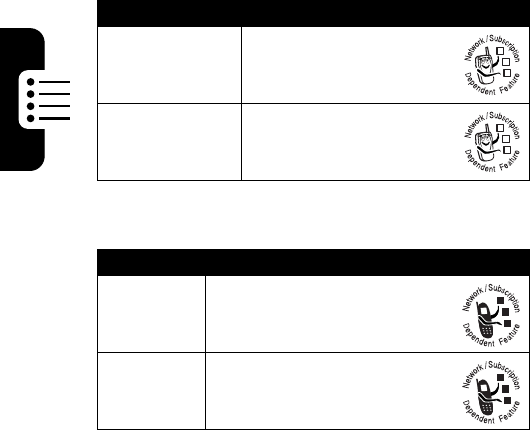
DRAFT
76
Phone Features
Email
End
Conversation
From the conversation
display:
M
>
End Conversation
Sign Off
Sign off of
AIM
:
Select
Sign Off
from the
AIM Online
menu.
Feature Description
Send
Email
Message
Send an email message:
>
m
>
Email
Receive
Email
Message
Read a new email message
that you have received:
Press
READ
(
r
).
Feature Description
032380o
032380o
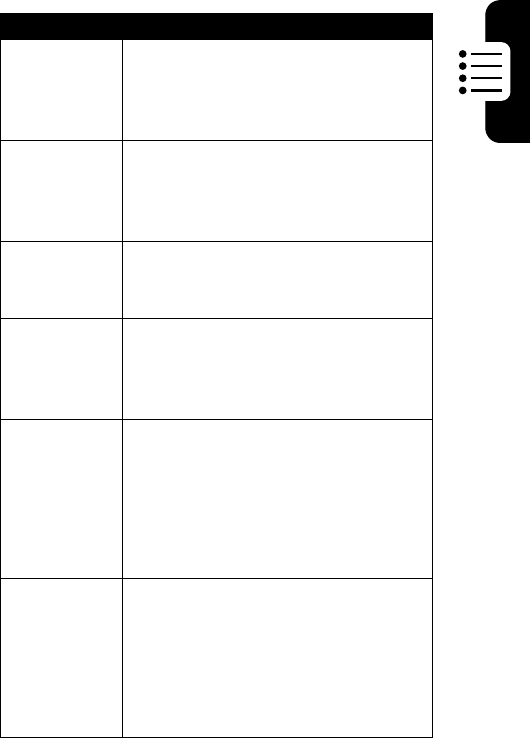
DRAFT
77
Phone Features
Phonebook
Feature Description
Create
Entry
Create a new phonebook entry:
m
>
Phonebook
> [
New Entry
], press
SELECT
(
r
) >
Phone Number
or
Email Address
or
Mailing List
Group
Mailing List
Create a group mailing list as an
phonebook entry:
m
>
Phonebook
m
>
New
>
Mailing List
Dial Number
Call a number stored in the
phonebook:
m
>
Phonebook
> entry to call
Voice Dia l
Number
Voice dial a number stored in the
phonebook:
Press and hold
k
(or
n
), and say
the entry’s name (within 2 seconds).
Set Ringer
ID for Entry
Assign a distinctive ringer alert to an
phonebook entry:
m
>
Phonebook
> entry
m
>
Edit
>
Ringer ID
> ringer name
Note:
This option is not available for
entries stored on the SIM card.
Set
Category for
Entry
Set the category for a phonebook
entry:
m
>
Phonebook
> entry
m
>
Edit
>
Category
> category name
Note:
This option is not available for
entries stored on the SIM card.
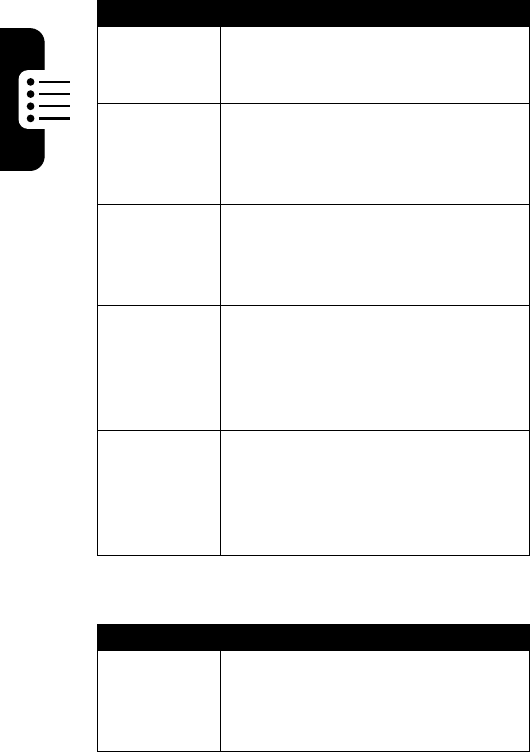
DRAFT
78
Phone Features
Personalizing Features
Set
Category
View
Set phonebook category view:
m
>
Phonebook
m
>
Categories
> category view
Set Picture
Caller ID or
List View
View phonebook entries as text list,
or with picture caller ID photos:
m
>
Phonebook
m
>
Setup
>
View by
> list view
Sort
Phonebook
List
Set the order in which phonebook
entries are listed:
m
>
Phonebook
m
>
Setup
>
Sort by
> sort order
Set Primary
Number
Set a primary number for an
phonebook entry with multiple
numbers:
m
>
Phonebook
, scroll to entry, press
m
>
Set Primary
> phone number
Copy
Phonebook
Entry to
Another
Device
Copy a phonebook entry to another
phone, computer, or device:
m
>
Phonebook,
highlight the entry,
press
m
>
Send
>
Bluetooth
Feature Description
Ring Style
Change the ring style settings for an
event:
m
>
Settings
>
Ring Styles
> Style
Detail
Feature Description
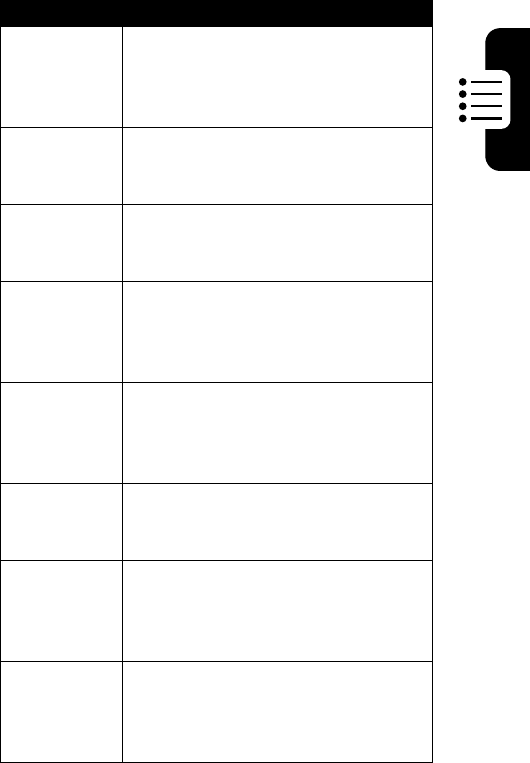
DRAFT
79
Phone Features
Ringer IDs
Activate distinctive ringer styles
assigned to phonebook entries:
m
>
Settings
>
Ring Styles
> Style
Detail
>
Ringer IDs
Ring
Volume
Set ringer volume:
m
>
Settings
>
Ring Styles
> Style
Detail
>
Ring Volume
Keypad
Volume
Set keypad keypress volume:
m
>
Settings
>
Ring Styles
> Style
Detail
>
Key Volume
Clock View
Display an analog clock or digital
time readout in the home screen:
m
>
Settings
>
Personalize
>
Home Screen
>
Clock
Menu View
Display the main menu as graphic
icons or as a text-based list:
m
>
Settings
>
Personalize
>
Main Menu
>
View
Main Menu
Reorder your phone’s main menu:
m
>
Settings
>
Personalize
>
Main Menu
>
Reorder
Show or
Hide Menu
Icons
Show or hide menu feature icons in
the home screen:
m
>
Settings
>
Personalize
>
Home Screen
>
Home Keys
>
Icons
Change Soft
Keys &
Menu Icons
Change soft key labels and menu
feature icons in the home screen:
m
>
Settings
>
Personalize
>
Home Screen
>
Home Keys
Feature Description
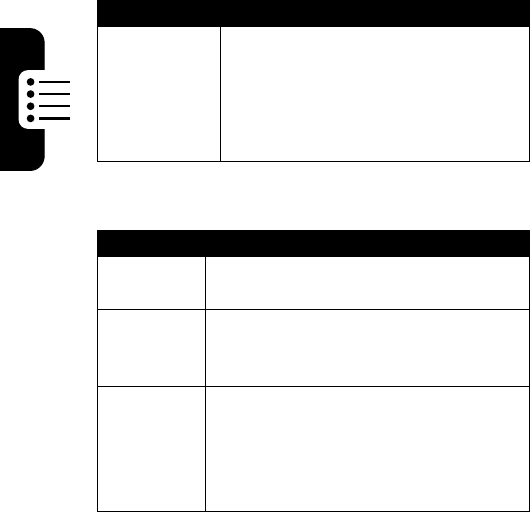
DRAFT
80
Phone Features
Menu Features
Shortcuts
Create a shortcut to a menu item:
Highlight the menu item, then press
and hold
m
.
Select a shortcut:
m
+ one or two digits (1-99)
Feature Description
Language
Set menu language:
m
>
Settings
>
Initial Setup
>
Language
Master
Reset
Reset all options except unlock code,
security code, and lifetime timer:
m
>
Settings
>
Initial Setup
>
Master Reset
Master
Clear
Reset all options except unlock code,
security code, and lifetime timer, and
clear all user settings and entries
except SIM card information:
m
>
Settings
>
Initial Setup
>
Master Clear
Feature Description
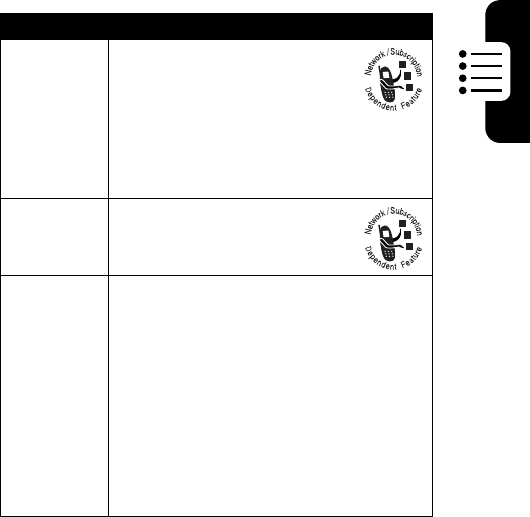
DRAFT
81
Phone Features
Dialing Features
Feature Description
Fixed Dial
Turn fixed dialing on or off:
m
>
Settings
>
Security
>
Fixed Dial
Use the fixed dial list:
m
>
Settings
>
Tools
>
Dialing Services
>
Fixed Dial
Service
Dial
Dial service phone numbers:
m
>
Settings
>
Tools
>
Dialing Services
>
Service Dial
DTMF
Tones
Activate DTMF tones:
m
>
Settings
>
Initial Setup
>
DTMF
Send DTMF tones during a call:
Press the number keys.
Send stored numbers as DTMF tones
during a call:
Highlight a number in the phonebook
or recent calls lists, then press
m
>
Send Tones
.
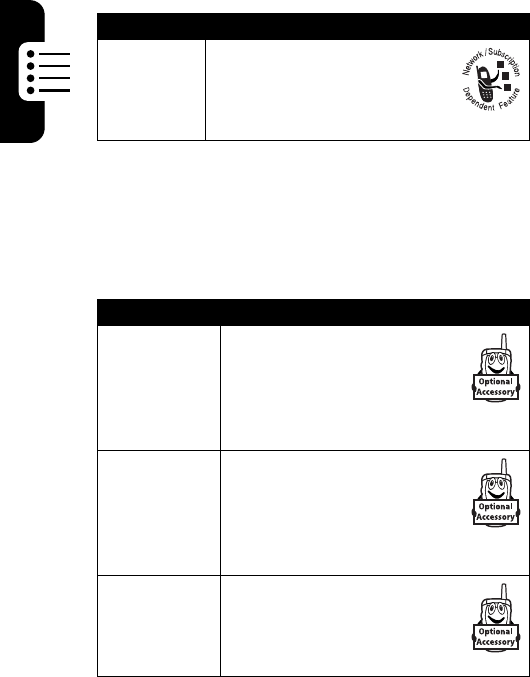
DRAFT
82
Phone Features
Call Monitoring
Handsfree Features
Note:
The use of wireless devices and their accessories
may be prohibited or restricted in certain areas. Always obey
the laws and regulations on the use of these products.
Feature Description
In-Call
Timer
Display time information
during a call:
m
>
Settings
>
In-Call Setup
>
In-Call Timer
Feature Description
Speaker-
phone
Activate a connected
external speakerphone
during a call:
Press
SPEAKER
(
r
) (if
available) or
m
>
Spkrphone On
.
Auto
Answer
(car kit or
headset)
Automatically answer calls
when connected to a car kit
or headset:
m
>
Settings
>
Car Settings
or
Headset
>
Auto Answer
Voice Dia l
(headset)
Enable voice dial with
headset send/end key:
m
>
Settings
>
Headset
>
Voice Dial
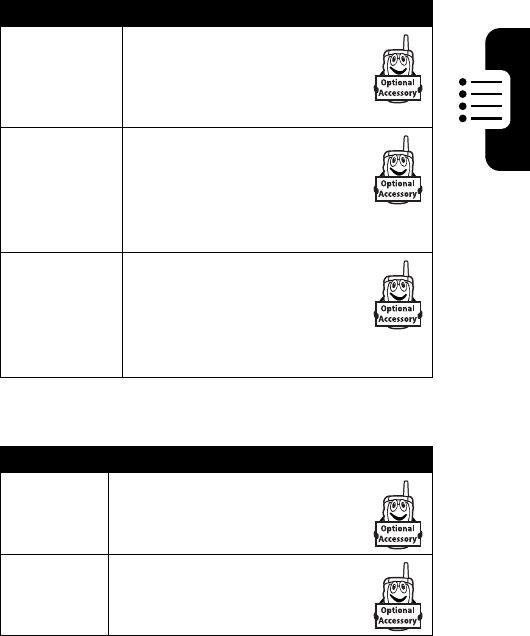
DRAFT
83
Phone Features
Data and Fax Calls
Auto
Handsfree
(car kit)
Automatically route calls to a
car kit when connected:
m
>
Settings
>
Car Settings
>
Auto Handsfree
Power-Off
Delay
(car kit)
Set the phone to stay on for
a specified time after the
ignition is switched off:
m
>
Settings
>
Car Settings
>
Power-Off Delay
Charger
Time
(car kit)
Charge the phone for a
specified time after the
ignition is switched off:
m
>
Settings
>
Car Settings
>
Charger Time
Feature Description
Send Data
or Fax
Connect your phone to the
device, then place the call
through the device application.
Receive
Data or
Fax
Connect your phone to the
device, then answer the call
through the device application.
Feature Description
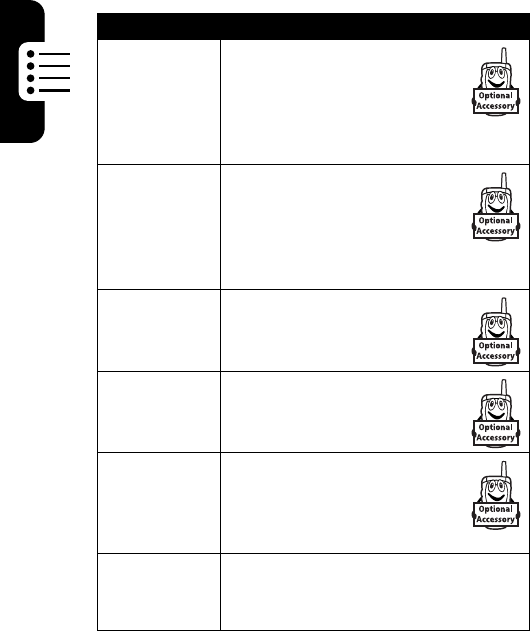
DRAFT
84
Phone Features
Bluetooth™ Wireless Connections
Feature Description
Make Phone
Visible to
Other
Device
Allow an unknown Bluetooth
device to discover your
phone:
m
>
Settings
>
Connection
>
Bluetooth Link
>
Setup
>
Find Me
Connect to
Recognized
Device
Connect to a recognized
handsfree device:
m
>
Settings
>
Connection
>
Bluetooth Link
>
Handsfree
> device name
Disconnect
From
Device
Disconnect from a device:
Highlight the device name
and press
DROP
(
r
).
Switch to
Device
During Call
Switch to a headset or car kit
during a call:
m
>
Use Bluetooth
Edit Device
Properties
Edit the properties of a
recognized device:
Highlight the device name
and press
m
>
Edit
.
Set
Bluetooth
Options
Set your phone’s Bluetooth options:
m
>
Settings
>
Connection
>
Bluetooth Link
>
Setup
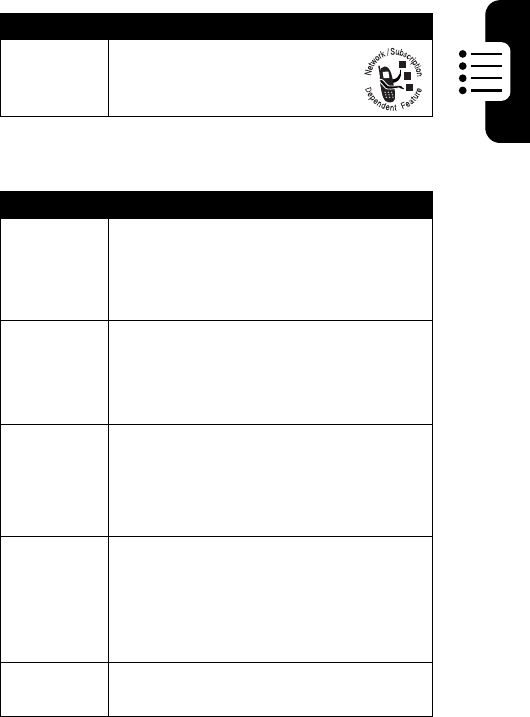
DRAFT
85
Phone Features
Network Features
Personal Organizer Features
Feature Description
Network
Settings
View network information and
adjust network settings:
m
>
Settings
>
Network
Feature Description
Add
Datebook
Event
Add an event to the datebook:
m
>
Settings
> Office
Tools
>
Datebook
> day
m
>
New
View
Datebook
Event
View or edit event details:
m
>
Settings
> Office
Tools
>
Datebook
> day >
S
> event name,
press
VIEW
(
r
)
Event
Reminder
View event reminder:
VIEW
(
r
)
Dismiss event reminder:
EXIT
(
l
)
Copy
Datebook
Event to
Another
Device
Copy a datebook entry to another
phone, computer, or device:
m
>
Settings
> Office
Tools
>
Datebook
> day, highlight the entry, press
m
>
Send
>
Bluetooth
Set Alarm
Set an alarm:
m
>
Settings
> Office
Tools
>
Alarm Clock
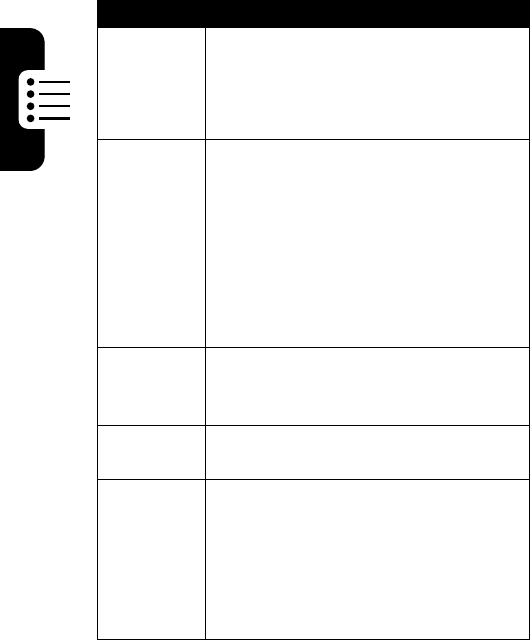
DRAFT
86
Phone Features
Turn Off
Alarm
Turn off alarm:
Press
DISABLE
(
l
) or
j
.
Set 8-minute delay:
Press
SNOOZE
(
r
) or
k
.
Create
Voice
Record
Create a voice record:
Press and hold the camera button,
speak into the phone, and release the
camera button.
Note:
Recording phone calls is subject
to varying state and federal laws
regarding privacy and recording of
conversations.
Play Voice
Record
Play back a voice record:
m
>
Settings
> Office
Tools
>
Voice Records
> voice record
Calculator
Calculate numbers:
m
>
Settings
> Office
Tools
>
Calculator
Currency
Converter
Convert currency:
m
>
Settings
> Office
Tools
>
Calculator
m
>
Exchange Rate
Enter exchange rate, press
OK
(
r
),
enter amount, press
m
>
Convert Currency
.
Feature Description

DRAFT
87
Phone Features
Security
Feature Description
SIM PIN
Lock or unlock the SIM card:
m
>
Settings
>
Security
>
SIM PIN
Caution:
If you enter an incorrect
PIN code 3 times in a row, your SIM
card is disabled and your phone
displays
SIM Blocked
.
Lock
Application
Lock phone applications:
m
>
Settings
>
Security
>
Lock Application
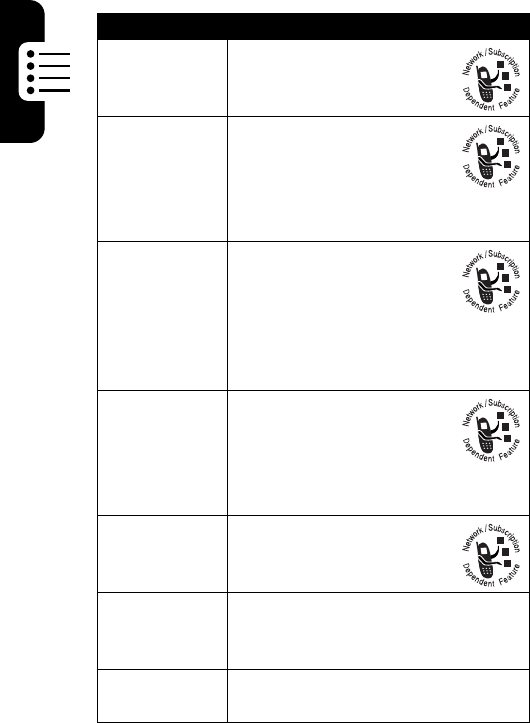
DRAFT
88
Phone Features
News and Entertainment
Feature Description
Launch
Micro-
Browser
Select Left Soft Key
t-zones
:
m
>
MEdia Net
>
Browser
Download
Objects from
Web Page
Download a picture,
sound, or phone theme
from a Web page:
Highlight the file, press
SELECT
(
r
), press
STORE
(
r
).
Download
Game or
Application
Download a Java™ game
or application:
m
>
Games & Apps
>
New Games
, highlight the
application, press
SELECT
(
r
), press
DOWNLOAD
(
r
)
Launch
Game or
Application
Launch a Java game or
application:
m
>
Games
& Apps
,
highlight the application,
press
SELECT
(
r
)
Manage
Pictures
Manage pictures and
animations:
m
>
Multimedia
>
Pictures
Manage
Sounds
Manage ring tones, sounds that you
have composed or downloaded:
m
>
Multimedia
>
Sounds
Manage
Video Clips
Manage video clips:
m
>
Multimedia
>
Videos
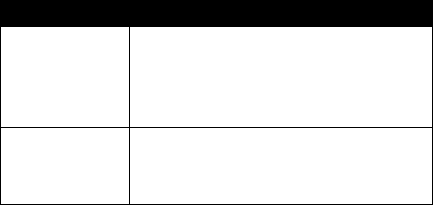
DRAFT
89
Edit Sounds
With
MotoMixer
Edit MIDI-based sound files that you
can use with your phone:
m
>
Multimedia
>
MotoMixer
>
[New Mix]
or mix file name
Camera
Adjust light level and other settings
for the integrated camera:
m
>
Multimedia
>
Camera
Feature Description

DRAFT
90
Specific Absorption Rate Data
This model wireless phone meets the government’s requirements
for exposure to radio waves.
Your wireless phone is a radio transmitter and receiver. It is designed and
manufactured not to exceed limits for exposure to radio frequency (RF)
energy set by the Federal Communications Commission (FCC) of the U.S.
Government and by the Canadian regulatory authorities. These limits are
part of comprehensive guidelines and establish permitted levels of RF
energy for the general population. The guidelines are based on standards
that were developed by independent scientific organizations through
periodic and thorough evaluation of scientific studies. The standards
include a substantial safety margin designed to assure the safety of all
persons, regardless of age or health.
The exposure standard for wireless mobile phones employs a unit of
measurement known as the Specific Absorption Rate, or SAR. The SAR
limit set by the FCC and by the Canadian regulatory authorities is 1.6 W/
kg.
1
Tests for SAR are conducted using standard operating positions
accepted by the FCC and by Industry Canada with the phone transmitting
at its highest certified power level in all tested frequency bands. Although
the SAR is determined at the highest certified power level, the actual SAR
level of the phone while operating can be well below the maximum value.
This is because the phone is designed to operate at multiple power levels
so as to use only the power required to reach the network. In general, the
closer you are to a wireless base station, the lower the power output.
Before a phone model is available for sale to the public in the U.S. and
Canada, it must be tested and certified to the FCC and Industry Canada
that it does not exceed the limit established by each government for safe
exposure. The tests are performed in positions and locations (e.g., at the
ear and worn on the body) reported to the FCC and available for review by
Industry Canada. The highest SAR value for this model phone when
tested for use at the ear is 0.23 W/kg, and when worn on the body, as
described in this user guide, is 0.94 W/kg. The SAR value for this product
DRAFT
91
in its data transmission mode (body-worn use) is 0.96 W/kg. (Body-worn
measurements differ among phone models, depending upon available
accessories and regulatory requirements).
2
While there may be differences between the SAR levels of various phones
and at various positions, they all meet the governmental requirements for
safe exposure. Please note that improvements to this product model
could cause differences in the SAR value for later products; in all cases,
products are designed to be within the guidelines.
Additional information on Specific Absorption Rates (SAR) can be found
on the Cellular Telecommunications & Internet Association (CTIA) Web
site:
http://www.phonefacts.net
or the Canadian Wireless Telecommunications Association (CWTA) Web
site:
http://www.cwta.ca
1. In the United States and Canada, the SAR limit for mobile phones used by
the public is 1.6 watts/kg (W/kg) averaged over one gram of tissue. The
standard incorporates a substantial margin of safety to give additional
protection for the public and to account for any variations in measurements.
2. The SAR information includes the Motorola testing protocol, assessment
procedure, and measurement uncertainty range for this product.

DRAFT
92
Index
A
accessories 9
accessory connector port 2
AIM 75
AIM indicator 39
alarm clock 85
alert
defined 59
downloading 88
setting 78
turning off 14, 64
alt key 1
animation
downloading 88
screen saver 61
viewing 88
wallpaper 60
answering a call 15, 59
AOL Instant Messenger.
See AIM
application, locking and
unlocking 87
B
backlight 62
battery
charging 10
extending battery life 12,
61, 62
installing 10
level indicator 39, 41
block cursor 48
Bluetooth 84
Bluetooth wireless
connection 84
C
calculator 86
call
adding digits after phone
number 66
alert, setting in internal
display 78
alert, turning off 14, 64
answer options 59
answering 15
call waiting 71
deleting 65
dialed calls list 65
dialing 15
emergency number 64
ending 15
forwarding 74
handsfree speaker,
activating 52
DRAFT
93
hold 71
international access code
65
making 15
received calls list 65
receiving 15
recent calls 65
ring style
in internal display 59
speakerphone 82
storing 65
timers 82
unanswered call 36, 67
call forwarding
in internal display 74
call waiting 71
caller ID 3, 57, 63, 66, 78
calling line identification.
See caller ID
camera
self portrait 22
settings 89
taking a photo 3, 18
camera button 2, 51
functions 51
taking self portrait 22
using with external
display 32
capitalization 47
car kit 82
center select button 42
character chart 49
clock
illustration 38
selecting analog or digital
79
setting 58
codes
changing 53
default 53, 54
forgetting 55
color, setting 62
conference call 74
cursor 47
customizing the menu 79
D
data call 83
date
setting 17, 58
date format
setting 17
datebook 85
defined 38
deleting a call 65
dialed calls list 65
dialing
fixed numbers 81
service numbers 81
dialing a number 15
display
backlight 14, 62
color 62
DRAFT
94
description 38
home screen 38
language 80
personalizing 79
timeout 14
DTMF tones
activating 81
sending 66, 81
E
earpiece volume 14
email
receiving 76
sending 76
emergency number 64
end key 1, 2, 15, 43
ending a call 15
Enter Unlock Code
message 54, 55
event alert 78
external display 32
F
fax call 83
5-way navigation key 1, 42
fixed dial 81
flashing cursor 47
forwarding calls 74
G
games 88
game keys 1
playing 31
groove tunes 89
H
handsfree speaker 52
handsfree use 82
headset
accessory, using 82
headset jack 2
Hide ID feature 66
hold a call 71
home keys, personalizing
79
home screen 1, 38
selecting clock view 79
I
in use indicator 39
incoming call
answering 15
forwarding 74
Incoming Call message 63
indicators
AIM 39
battery level 39, 41
in use 39
loud ring style 41
menu 38
message 41
message waiting 28
DRAFT
95
messaging presence 39,
40
missed call 67
ring style 39, 41
roam 40
signal strength 32, 39, 40
silent alert 41
silent ring style 41
soft ring style 41
text entry method 41
transmission 39
vibrate and ring style 41
vibrate style 41
voicemail message 41,
69
instant messenger. See AIM
international access code
65
J
Java applications 88
joystick 1, 43
K
key
camera button 2, 51
center select 42
end 1, 2, 15, 43
5-way navigation 1, 42,
43
left soft key 1, 39, 43, 79
menu 1, 43, 44
power 1, 2, 13
right soft key 1, 39, 43,
79
send 1, 2, 15, 65
volume control 2, 14
keylock 16
keypad
answering calls 59
backlight 62
volume, setting 79
L
language, setting 80
left soft key
functions 1, 39, 43
personalizing 79
lid
external display 32
screen saver 61
lock
application 87
phone 54
SIM card 87
Low Battery message 41
M
making a call 15
master clear 80
master reset 80
menu
DRAFT
96
entering text 46
icons 79
icons, changing in idle
display 79
icons, converting to text
79
icons, described 38
icons, showing or hiding
79
language, setting 80
lists 45
navigating 43
personalizing 79
rearranging features 79
using features 45
view, changing 79
menu icons 79
menu indicator 38
menu key 1, 43, 44
message
menu feature icon 38
MMS template 74
multimedia message 74
text 74
message indicator 41
message waiting indicator
28
messages menu feature
icon 38
messaging presence
indicator 39
micro-browser
Java applications 88
menu feature icon 38
using 88
missed call indicator 67
Missed Calls message 36,
67
MMS, defined 26
MMS. See message
MotoMixer 89
multimedia message
sending 74
multimedia messaging
service. See
message
my telephone number 15,
58, 73
N
network settings 85
notepad 67
number
storing your number 58
viewing your number 15,
73
numbers, entering 47
O
optional accessory, defined
9
optional feature, defined 8
DRAFT
97
P
passwords. See codes
personalize 79
phone
alert, setting 78
alert, turning off 14, 64
answer options 59
clear stored information
80
codes 53
date 58
keypad, answering calls
59
language, setting 80
locking 54
network settings 85
reset all options 80
security code 53
time 58
turning on/off 13
unlock code 53
unlocking 13, 54, 55
phone number
adding digits after 66
attaching 2 numbers 35,
66, 68
international access code
65
redialing 63
storing in phonebook 77
storing your number 58
viewing your number 15,
73
phonebook
attaching 2 numbers 35,
66, 68
category views 57, 78
dialing a number 77
entry category 77
group mailing list 77
menu feature icon 38
picture caller ID 3, 57, 78
primary number, setting
78
ringer ID 77
sorting entries 57, 78
speed dial number 68
storing an entry 77
voice dialing 77
photo
downloading 88
picture caller ID 3, 57, 78
self portrait 22
sending 3, 18
taking 3, 18
picture
downloading 88
screen saver 61
viewing 88
wallpaper 60
picture caller ID 3, 57, 78
picture message
receiving 28
DRAFT
98
sending 26
PIN code
changing 53
entering 87
PIN2 code
changing 53
power key 1, 2, 13
R
received calls list 65
recent calls 65
recent calls menu feature
icon 38
redial
busy number 63
right soft key
functions 1, 39, 43
personalizing 79
ring alert
turning off 64
ring style
in internal display 59, 78
personalizing 78
turning off 14
ring style indicators 39, 41
ring tone
downloading 88
editing with MotoMixer 89
managing 88
ringer ID
setting 77
ringer volume, setting 14,
79
roam indicator 40
S
screen saver 61
security code
changing 53
default 53
forgetting 55
send key 1, 2, 15, 65
service dial 81
setting 59
shortcuts 73, 80
Show ID feature 66
signal strength indicator 32,
39, 40
silent alert indicator 41
silent ring style, setting 59
SIM Blocked message 13,
87
SIM card
defined 9
installing 9
locking 87
PIN code entry 13
PIN code, changing 53
PIN2 code, changing 53
precautions 9
SIM Blocked message
13, 87
DRAFT
99
SIM PIN code
changing 53
entering 87
SIM PIN2 code
changing 53
soft keys
functions 39, 43
illustration 1
labels 38
personalizing 79
sound
downloading 88
managing 88
speakerphone
activating 82
automatic answer 82
speed dial
using 68
standby time, increasing
61, 62
storing a call 65
symbol chart 51
T
telephone number
storing your number 58
viewing your number 15,
73
text
block cursor 48
character chart 49
entering 46
flashing cursor 47
symbol chart 51
text entry method indicator
41
time
setting 16, 58
timers 82
transmission indicator 39
travel charger 11
U
unlock
application 87
phone 54
unlock code
bypassing 55
changing 53
default 53, 54
entering 13, 54, 55
forgetting 55
V
vibrate alert
setting in internal display
78
turning off 14, 64
video clip
downloading 88
managing 88
playing 3, 29
motorola.com

IMPORTANT SAFETY AND LEGAL
INFORMATION>

2
Software Copyright Notice
The Motorola products described in this manual may include copyrighted
Motorola and third party software stored in semiconductor memories or
other media. Laws in the United States and other countries preserve for
Motorola and third party software providers certain exclusive rights for
copyrighted software, such as the exclusive rights to distribute or
reproduce the copyrighted software. Accordingly, any copyrighted
software contained in the Motorola products may not be modified,
reverse-engineered, distributed, or reproduced in any manner to the
extent allowed by law. Furthermore, the purchase of the Motorola
products shall not be deemed to grant either directly or by implication,
estoppel, or otherwise, any license under the copyrights, patents, or
patent applications of Motorola or any third party software provider,
except for the normal, non-exclusive, royalty-free license to use that
arises by operation of law in the sale of a product.
Part Number: 6809476A21-O
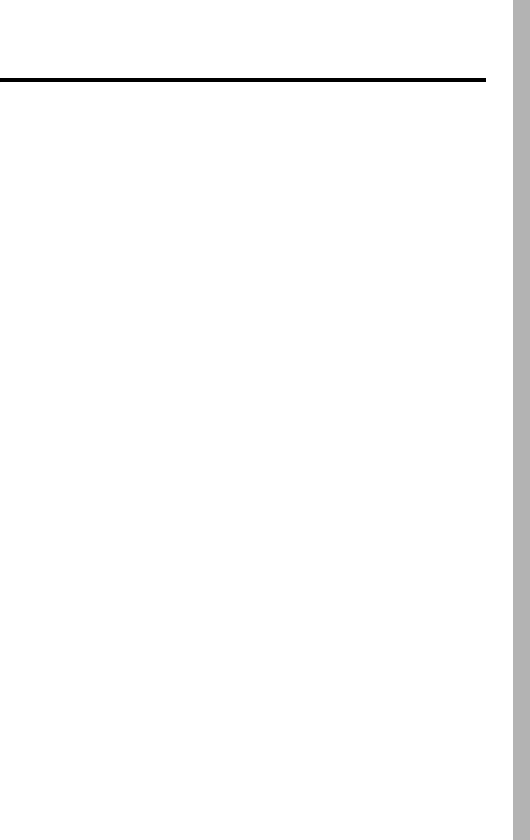
3
Contents
Safety and General Information
. . . . . . . . . . . . . . . . . . . . 4
FDA Consumer Information on Wireless Phones
. . . . . 10
Product Registration
. . . . . . . . . . . . . . . . . . . . . . . . . . . . 20
RF Energy Interference
. . . . . . . . . . . . . . . . . . . . . . . . . . 20
Export Law Assurances
. . . . . . . . . . . . . . . . . . . . . . . . . . 20
Wireless: The New Recyclable
. . . . . . . . . . . . . . . . . . . . 21
Wireless Phone Safety Tips
. . . . . . . . . . . . . . . . . . . . . . 23
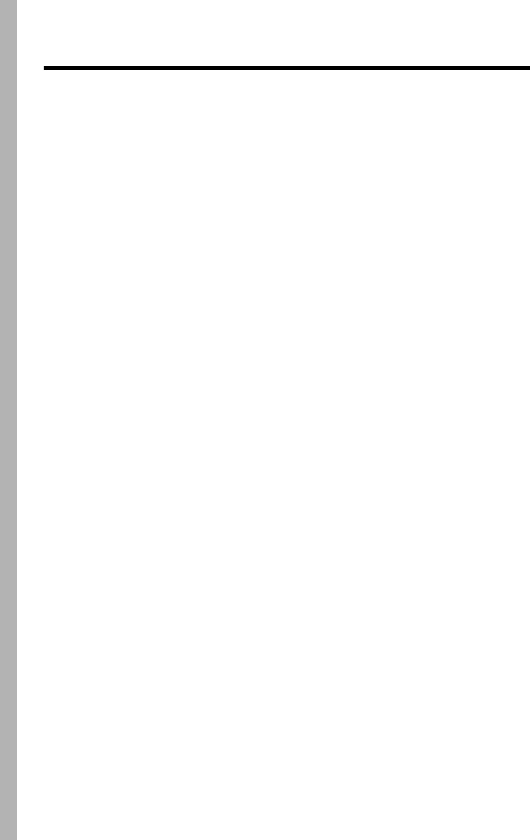
4
Safety and General Information
IMPORTANT INFORMATION ON SAFE AND EFFICIENT OPERATION.
READ THIS INFORMATION BEFORE USING YOUR PHONE.
The information provided in this document supersedes the general safety
information in user’s guides published prior to December 1, 2002.
Exposure To Radio Frequency (RF) Energy
Your phone contains a transmitter and a receiver. When it is ON, it
receives and transmits RF energy. When you communicate with your
phone, the system handling your call controls the power level at which
your phone transmits.
Your Motorola phone is designed to comply with local regulatory
requirements in your country concerning exposure of human beings to RF
energy.
Operational Precautions
To assure optimal phone performance and make sure human exposure to
RF energy is within the guidelines set forth in the relevant standards,
always adhere to the following procedures.
External Antenna Care
Use only the supplied or Motorola-approved replacement antenna.
Unauthorized antennas, modifications, or attachments could damage the
phone.
Do NOT hold the external antenna when the phone is IN USE. Holding
the external antenna affects call quality and may cause the phone to
operate at a higher power level than needed. In addition, use of
unauthorized antennas may result in non-compliance with the local
regulatory requirements in your country.

5
Phone Operation
When placing or receiving a phone call, hold your phone as you would a
wireline telephone.
Body-Worn Operation
To maintain compliance with RF energy exposure guidelines, if you wear a
phone on your body when transmitting, always place the phone in a
Motorola-supplied or approved clip, holder, holster, case, or body harness
for this phone, if available. Use of accessories not approved by Motorola
may exceed RF energy exposure guidelines. If you do not use one of the
body-worn accessories approved or supplied by Motorola, and are not
using the phone held in the normal use position, ensure the phone and its
antenna are at least 1 inch (2.5 centimeters) from your body when
transmitting.
Data Operation
When using any data feature of the phone, with or without an accessory
cable, position the phone and its antenna at least 1 inch (2.5 centimeters)
from your body.
Approved Accessories
Use of accessories not approved by Motorola, including but not limited to
batteries and antennas, may cause your phone to exceed RF energy
exposure guidelines. For a list of approved Motorola accessories, visit our
website at
www.Motorola.com
.
RF Energy Interference/Compatibility
Note:
Nearly every electronic device is susceptible to RF energy
interference from external sources if inadequately shielded, designed, or
otherwise configured for RF energy compatibility. In some circumstances
your phone may cause interference.

6
Facilities
Turn off your phone in any facility where posted notices instruct you to do
so. These facilities may include hospitals or health care facilities that may
be using equipment that is sensitive to external RF energy.
Aircraft
When instructed to do so, turn off your phone when on board an aircraft.
Any use of a phone must be in accordance with applicable regulations per
airline crew instructions.
Medical Devices
Pacemakers
Pacemaker manufacturers recommend that a minimum separation of
6 inches (15 centimeters) be maintained between a handheld wireless
phone and a pacemaker.
Persons with pacemakers should:
•
ALWAYS keep the phone more than 6 inches (15 centimeters) from
your pacemaker when the phone is turned ON.
•
NOT carry the phone in the breast pocket.
•
Use the ear opposite the pacemaker to minimize the potential for
interference.
•
Turn OFF the phone immediately if you have any reason to suspect
that interference is taking place.
Hearing Aids
Some digital wireless phones may interfere with some hearing aids. In the
event of such interference, you may want to consult your hearing aid
manufacturer to discuss alternatives.
Other Medical Devices
If you use any other personal medical device, consult the manufacturer of
your device to determine if it is adequately shielded from RF energy. Your
physician may be able to assist you in obtaining this information.

7
Use While Driving
Check the laws and regulations on the use of phones in the area where
you drive. Always obey them.
When using your phone while driving, please:
•
Give full attention to driving and to the road.
•
Use handsfree operation, if available.
•
Pull off the road and park before making or answering a call if driving
conditions so require.
Responsible driving best practices may be found in the “Wireless Phone
Safety Tips” at the end of this manual and at the Motorola website:
www.Motorola.com/callsmart
.
Operational Warnings
For Vehicles With an Air Bag
Do not place a phone in the area over an air bag or in the air bag
deployment area. Air bags inflate with great force. If a phone is placed in
the air bag deployment area and the air bag inflates, the phone may be
propelled with great force and cause serious injury to occupants of the
vehicle.
Potentially Explosive Atmospheres
Turn off your phone prior to entering any area with a potentially explosive
atmosphere. Do not remove, install, or charge batteries in such areas.
Sparks in a potentially explosive atmosphere can cause an explosion or
fire resulting in bodily injury or even death.
Note:
The areas with potentially explosive atmospheres referred to above
include fueling areas such as below decks on boats, fuel or chemical
transfer or storage facilities, areas where the air contains chemicals or
particles, such as grain, dust, or metal powders. Areas with potentially
explosive atmospheres are often but not always posted.
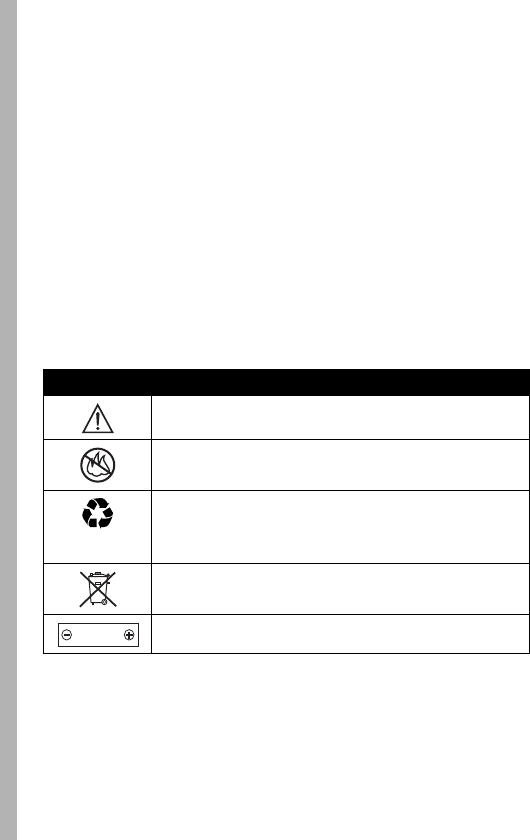
8
Blasting Caps and Areas
To avoid possible interference with blasting operations, turn OFF your
phone when you are near electrical blasting caps, in a blasting area, or in
areas posted “Turn off electronic devices.” Obey all signs and instructions.
Batteries
Batteries can cause property damage and/or bodily injury such as burns if
a conductive material such as jewelry, keys, or beaded chains touch
exposed terminals. The conductive material may complete an electrical
circuit (short circuit) and become quite hot. Exercise care in handling any
charged battery, particularly when placing it inside a pocket, purse, or
other container with metal objects.
Use only Motorola original batteries
and chargers.
Your battery or phone may contain symbols, defined as follows:
Seizures/Blackouts
Some people may be susceptible to epileptic seizures or blackouts when
exposed to flashing lights, such as when watching television or playing
Symbol Definition
Important safety information will follow.
Your battery or phone should not be disposed of in a
fire.
Your battery or phone may require recycling in
accordance with local laws. Contact your local
regulatory authorities for more information.
Your battery or phone should not be thrown in the
trash.
Your phone contains an internal lithium ion battery.
LiIon BATT

9
video games. These seizures or blackouts may occur even if a person
never had a previous seizure or blackout.
If you have experienced seizures or blackouts, or if you have a family
history of such occurrences, please consult with your doctor before
playing video games on your phone or enabling a flashing-lights feature
on your phone. (The flashing-light feature is not available on all products.)
Parents should monitor their children's use of video game or other
features that incorporate flashing lights on the phones. All persons should
discontinue use and consult a doctor if any of the following symptoms
occur: convulsion, eye or muscle twitching, loss of awareness, involuntary
movements, or disorientation.
To limit the likelihood of such symptoms, please take the following safety
precautions:
•
Do not play or use a flashing-lights feature if you are tired or need
sleep.
•
Take a minimum of a 15-minute break hourly.
•
Play in a room in which all lights are on.
•
Play at the farthest distance possible from the screen.
Repetitive Motion Injuries
When you play games on your phone, you may experience occasional
discomfort in your hands, arms, shoulders, neck, or other parts of your
body. Follow these instructions to avoid problems such as tendonitis,
carpal tunnel syndrome, or other musculoskeletal disorders:
•
Take a minimum 15-minute break every hour of game playing.
•
If your hands, wrists, or arms become tired or sore while playing,
stop and rest for several hours before playing again.
•
If you continue to have sore hands, wrists, or arms during or after
play, stop playing and see a doctor.
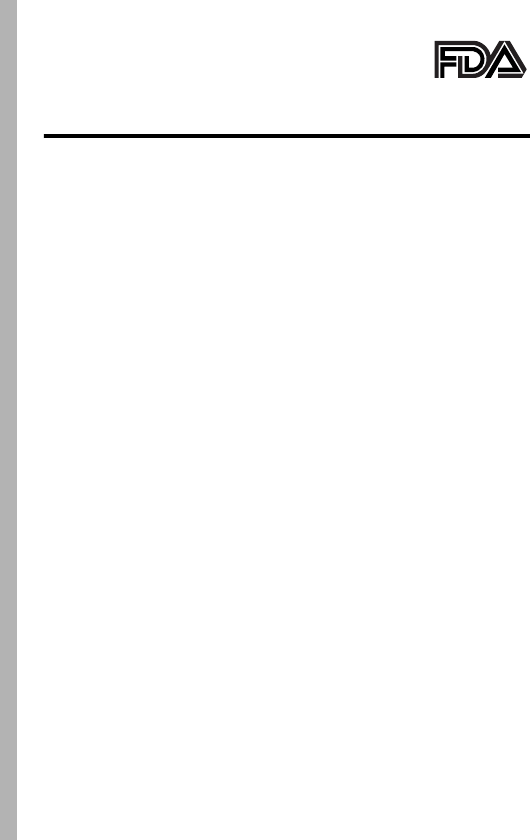
10
FDA Consumer
Information on Wireless
Phones
The U.S. Food and Drug Administration (FDA) provides consumer
information on wireless phones at:
http://www.fda.gov/cellphones/qa.html
Following are safety-related questions and answers discussed at this web
site.
Do wireless phones pose a health hazard?
The available scientific evidence does not show that any health problems
are associated with using wireless phones. There is no proof, however,
that wireless phones are absolutely safe. Wireless phones emit low levels
of radio frequency energy (RF) in the microwave range while being used.
They also emit very low levels of RF when in the stand-by mode. Whereas
high levels of RF can produce health effects (by heating tissue), exposure
to low level RF that does not produce heating effects causes no known
adverse health effects. Many studies of low level RF exposures have not
found any biological effects. Some studies have suggested that some
biological effects may occur, but such findings have not been confirmed
by additional research. In some cases, other researchers have had
difficulty in reproducing those studies, or in determining the reasons for
inconsistent results.
What is FDA's role concerning the safety of
wireless phones?
Under the law, FDA does not review the safety of radiation-emitting
consumer products such as wireless phones before they can be sold, as it
does with new drugs or medical devices. However, the agency has
authority to take action if wireless phones are shown to emit radio

11
frequency energy (RF) at a level that is hazardous to the user. In such a
case, FDA could require the manufacturers of wireless phones to notify
users of the health hazard and to repair, replace or recall the phones so
that the hazard no longer exists.
Although the existing scientific data do not justify FDA regulatory actions,
FDA has urged the wireless phone industry to take a number of steps,
including the following:
•
Support needed research into possible biological effects of RF of the
type emitted by wireless phones;
•
Design wireless phones in a way that minimizes any RF exposure to
the user that is not necessary for device function; and
•
Cooperate in providing users of wireless phones with the best
possible information on possible effects of wireless phone use on
human health.
FDA belongs to an interagency working group of the federal agencies that
have responsibility for different aspects of RF safety to ensure
coordinated efforts at the federal level. The following agencies belong to
this working group:
•
National Institute for Occupational Safety and Health
•
Environmental Protection Agency
•
Federal Communications Commission
•
Occupational Safety and Health Administration
•
National Telecommunications and Information Administration
The National Institutes of Health participates in some interagency working
group activities, as well.
FDA shares regulatory responsibilities for wireless phones with the
Federal Communications Commission (FCC). All phones that are sold in
the United States must comply with FCC safety guidelines that limit RF
exposure. FCC relies on FDA and other health agencies for safety
questions about wireless phones.

12
FCC also regulates the base stations that the wireless phone networks
rely upon. While these base stations operate at higher power than do the
wireless phones themselves, the RF exposures that people get from
these base stations are typically thousands of times lower than those they
can get from wireless phones. Base stations are thus not the primary
subject of the safety questions discussed in this document.
What is FDA doing to find out more about the
possible health effects of wireless phone RF?
FDA is working with the U.S. National Toxicology Program and with
groups of investigators around the world to ensure that high priority
animal studies are conducted to address important questions about the
effects of exposure to radio frequency energy (RF).
FDA has been a leading participant in the World Health Organization
International Electromagnetic Fields (EMF) Project since its inception in
1996. An influential result of this work has been the development of a
detailed agenda of research needs that has driven the establishment of
new research programs around the world. The Project has also helped
develop a series of public information documents on EMF issues.
FDA and the Cellular Telecommunications & Internet Association (CTIA)
have a formal Cooperative Research and Development Agreement
(CRADA) to do research on wireless phone safety. FDA provides the
scientific oversight, obtaining input from experts in government, industry,
and academic organizations. CTIA-funded research is conducted through
contracts to independent investigators. The initial research will include
both laboratory studies and studies of wireless phone users. The CRADA
will also include a broad assessment of additional research needs in the
context of the latest research developments around the world.
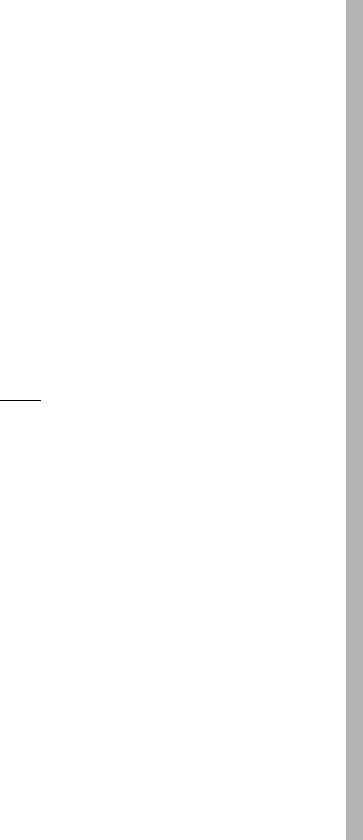
13
What steps can I take to reduce my exposure to
radio frequency energy from my wireless
phone?
If there is a risk from these products--and at this point we do not know that
there is--it is probably very small. But if you are concerned about avoiding
even potential risks, you can take a few simple steps to minimize your
exposure to radio frequency energy (RF). Since time is a key factor in how
much exposure a person receives, reducing the amount of time spent
using a wireless phone will reduce RF exposure.
If you must conduct extended conversations by wireless phone every day,
you could place more distance between your body and the source of the
RF, since the exposure level drops off dramatically with distance. For
example, you could use a headset and carry the wireless phone away
from your body or use a wireless phone connected to a remote antenna
Again, the scientific data do not demonstrate that wireless phones are
harmful. But if you are concerned about the RF exposure from these
products, you can use measures like those described above to reduce
your RF exposure from wireless phone use.
What about children using wireless phones?
The scientific evidence does not show a danger to users of wireless
phones, including children and teenagers. If you want to take steps to
lower exposure to radio frequency energy (RF), the measures described
above would apply to children and teenagers using wireless phones.
Reducing the time of wireless phone use and increasing the distance
between the user and the RF source will reduce RF exposure.
Some groups sponsored by other national governments have advised that
children be discouraged from using wireless phones at all. For example,
the government in the United Kingdom distributed leaflets containing such
a recommendation in December 2000. They noted that no evidence exists
that using a wireless phone causes brain tumors or other ill effects. Their
recommendation to limit wireless phone use by children was strictly

14
precautionary; it was not based on scientific evidence that any health
hazard exists.
Do hands-free kits for wireless phones reduce
risks from exposure to RF emissions?
Since there are no known risks from exposure to RF emissions from
wireless phones, there is no reason to believe that hands-free kits reduce
risks. Hands-free kits can be used with wireless phones for convenience
and comfort. These systems reduce the absorption of RF energy in the
head because the phone, which is the source of the RF emissions, will not
be placed against the head. On the other hand, if the phone is mounted
against the waist or other part of the body during use, then that part of the
body will absorb more RF energy. Wireless phones marketed in the U.S.
are required to meet safety requirements regardless of whether they are
used against the head or against the body. Either configuration should
result in compliance with the safety limit.
Do wireless phone accessories that claim to
shield the head from RF radiation work?
Since there are no known risks from exposure to RF emissions from
wireless phones, there is no reason to believe that accessories that claim
to shield the head from those emissions reduce risks. Some products that
claim to shield the user from RF absorption use special phone cases,
while others involve nothing more than a metallic accessory attached to
the phone. Studies have shown that these products generally do not work
as advertised. Unlike “hand-free” kits, these so-called “shields” may
interfere with proper operation of the phone. The phone may be forced to
boost its power to compensate, leading to an increase in RF absorption.
In February 2002, the Federal Trade Commission (FTC) charged two
companies that sold devices that claimed to protect wireless phone users
from radiation with making false and unsubstantiated claims. According to
FTC, these defendants lacked a reasonable basis to substantiate their
claim.

15
Motorola Limited Warranty for
the United States and Canada
What Does this Warranty Cover?
Subject to the exclusions contained below, Motorola, Inc. warrants its
telephones, pagers, messaging devices, and consumer and professional
two-way radios (excluding commercial, government or industrial radios)
that operate via Family Radio Service or General Mobile Radio Service,
Motorola-branded or certified accessories sold for use with these
Products (“Accessories”) and Motorola software contained on CD-ROMs
or other tangible media and sold for use with these Products (“Software”)
to be free from defects in materials and workmanship under normal
consumer usage for the period(s) outlined below. This limited warranty is
a consumer's exclusive remedy, and applies as follows to new Motorola
Products, Accessories and Software purchased by consumers in the
United States or Canada, which are accompanied by this written
warranty:
Products and Accessories
Products Covered Length of Coverage
Products and Accessories
as defined above, unless
otherwise provided for below.
One (1) year
from the date of
purchase by the first consumer
purchaser of the product unless
otherwise provided for below.
Decorative Accessories and
Cases
. Decorative covers,
bezels, PhoneWrap™ covers
and cases.
Limited lifetime warranty
for the
lifetime of ownership by the first
consumer purchaser of the
product.
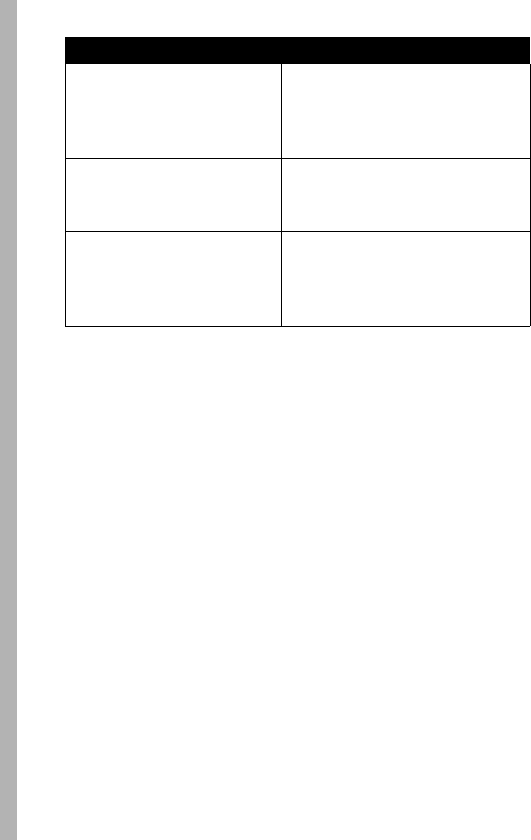
16
Exclusions
Normal Wear and Tear.
Periodic maintenance, repair and replacement of
parts due to normal wear and tear are excluded from coverage.
Batteries.
Only batteries whose fully charged capacity falls below 80% of
their rated capacity and batteries that leak are covered by this limited
warranty.
Abuse & Misuse.
Defects or damage that result from: (a) improper
operation, storage, misuse or abuse, accident or neglect, such as physical
damage (cracks, scratches, etc.) to the surface of the product resulting
from misuse; (b) contact with liquid, water, rain, extreme humidity or
heavy perspiration, sand, dirt or the like, extreme heat, or food; (c) use of
the Products or Accessories for commercial purposes or subjecting the
Product or Accessory to abnormal usage or conditions; or (d) other acts
which are not the fault of Motorola, are excluded from coverage.
Use of Non-Motorola Products and Accessories.
Defects or damage
that result from the use of Non-Motorola branded or certified Products,
Accessories, Software or other peripheral equipment are excluded from
coverage.
Monaural Headsets.
Ear
buds and boom headsets that
transmit mono sound through
a wired connection.
Limited lifetime warranty
for the
lifetime of ownership by the first
consumer purchaser of the
product.
Consumer and Professional
Two-Way Radio
Accessories.
Ninety (90) days
from the date of
purchase by the first consumer
purchaser of the product.
Products and Accessories
that are Repaired or
Replaced.
The balance of the original
warranty or for ninety (90) days
from the date returned to the
consumer, whichever is longer.
Products Covered Length of Coverage
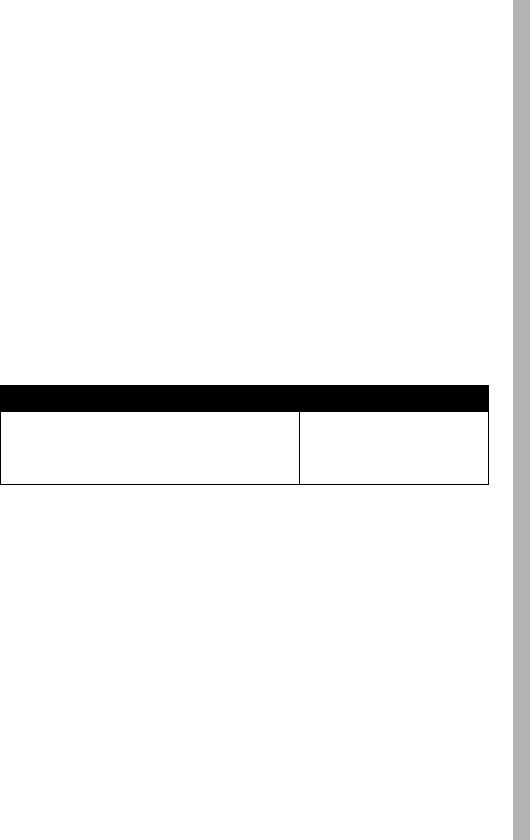
17
Unauthorized Service or Modification.
Defects or damages resulting
from service, testing, adjustment, installation, maintenance, alteration, or
modification in any way by someone other than Motorola, or its authorized
service centers, are excluded from coverage.
Altered Products.
Products or Accessories with (a) serial numbers or
date tags that have been removed, altered or obliterated; (b) broken seals
or that show evidence of tampering; (c) mismatched board serial
numbers; or (d) nonconforming or non-Motorola housings, or parts, are
excluded from coverage.
Communication Services.
Defects, damages, or the failure of Products,
Accessories or Software due to any communication service or signal you
may subscribe to or use with the Products Accessories or Software is
excluded from coverage.
Software
Exclusions
Software Embodied in Physical Media.
No warranty is made that the
software will meet your requirements or will work in combination with any
hardware or software applications provided by third parties, that the
operation of the software products will be uninterrupted or error free, or
that all defects in the software products will be corrected.
Software NOT Embodied in Physical Media.
Software that is not
embodied in physical media (e.g. software that is downloaded from the
internet), is provided “as is” and without warranty.
Who is Covered?
This warranty extends only to the first consumer purchaser, and is not
transferable.
Products Covered Length of Coverage
Software.
Applies only to physical defects
in the media that embodies the copy of the
software (e.g. CD-ROM, or floppy disk).
Ninety (90) days
from the
date of purchase.
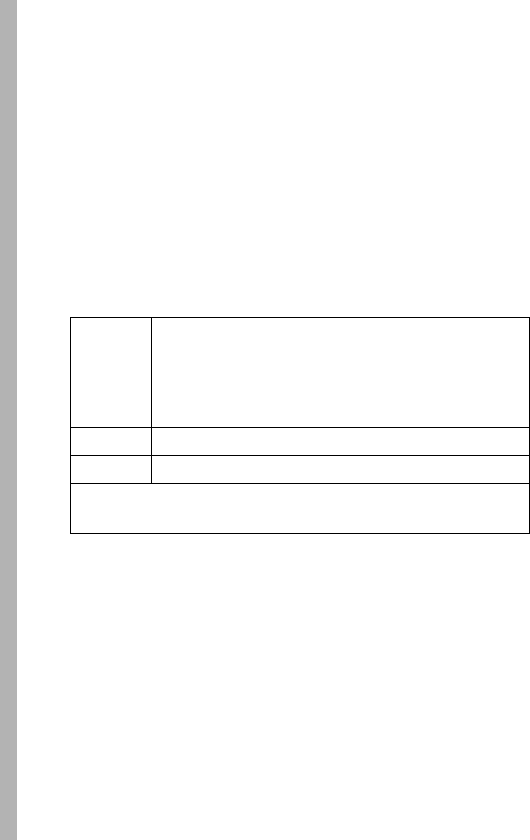
18
What Will Motorola Do?
Motorola, at its option, will at no charge repair, replace or refund the
purchase price of any Products, Accessories or Software that does not
conform to this warranty. We may use functionally equivalent
reconditioned/refurbished/pre-owned or new Products, Accessories or
parts. No data, software or applications added to your Product, Accessory
or Software, including but not limited to personal contacts, games and
ringer tones, will be reinstalled. To avoid losing such data, software and
applications please create a back up prior to requesting service.
How to Obtain Warranty Service or Other
Information
You will receive instructions on how to ship the Products, Accessories or
Software, at your expense, to a Motorola Authorized Repair Center. To
obtain service, you must include: (a) a copy of your receipt, bill of sale or
other comparable proof of purchase; (b) a written description of the
problem; (c) the name of your service provider, if applicable; (d) the name
and location of the installation facility (if applicable) and, most importantly;
(e) your address and telephone number.
What Other Limitations Are There?
ANY IMPLIED WARRANTIES, INCLUDING WITHOUT LIMITATION THE
IMPLIED WARRANTIES OF MERCHANTABILITY AND FITNESS FOR A
USA
Phones
1-800-331-6456
Pagers 1-800-548-9954
Two-Way Radios and
Messaging Devices
1-800-353-2729
Canada
All Products
1-800-461-4575
TTY
TTY
1-888-390-6456
For
Accessories
and
Software
, please call the telephone number
designated above for the product with which they are used.

19
PARTICULAR PURPOSE, SHALL BE LIMITED TO THE DURATION OF
THIS LIMITED WARRANTY, OTHERWISE THE REPAIR,
REPLACEMENT, OR REFUND AS PROVIDED UNDER THIS EXPRESS
LIMITED WARRANTY IS THE EXCLUSIVE REMEDY OF THE
CONSUMER, AND IS PROVIDED IN LIEU OF ALL OTHER
WARRANTIES, EXPRESS OR IMPLIED. IN NO EVENT SHALL
MOTOROLA BE LIABLE, WHETHER IN CONTRACT OR TORT
(INCLUDING NEGLIGENCE) FOR DAMAGES IN EXCESS OF THE
PURCHASE PRICE OF THE PRODUCT, ACCESSORY OR SOFTWARE,
OR FOR ANY INDIRECT, INCIDENTAL, SPECIAL OR
CONSEQUENTIAL DAMAGES OF ANY KIND, OR LOSS OF REVENUE
OR PROFITS, LOSS OF BUSINESS, LOSS OF INFORMATION OR
DATA, SOFTWARE OR APPLICATIONS OR OTHER FINANCIAL LOSS
ARISING OUT OF OR IN CONNECTION WITH THE ABILITY OR
INABILITY TO USE THE PRODUCTS, ACCESSORIES OR SOFTWARE
TO THE FULL EXTENT THESE DAMAGES MAY BE DISCLAIMED BY
LAW.
Some states and jurisdictions do not allow the limitation or
exclusion of incidental or consequential damages, or limitation on
the length of an implied warranty, so the above limitations or
exclusions may not apply to you. This warranty gives you specific
legal rights, and you may also have other rights that vary from state
to state or from one jurisdiction to another.
Laws in the United States and other countries preserve for Motorola
certain exclusive rights for copyrighted Motorola software such as the
exclusive rights to reproduce and distribute copies of the Motorola
software. Motorola software may only be copied into, used in, and
redistributed with, the Products associated with such Motorola software.
No other use, including without limitation disassembly of such Motorola
software or exercise of the exclusive rights reserved for Motorola, is
permitted.
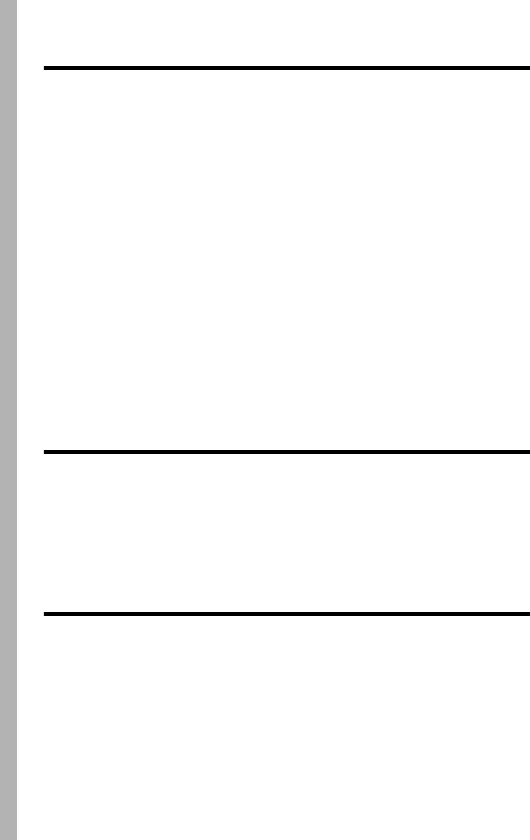
20
Product Registration
Online Product Registration:
http://www.motorola.com/warranty
Product registration is an important step toward enjoying your new
Motorola product. Registering helps us facilitate warranty service, and
permits us to contact you should your product require an update or other
service. Registration is for U.S. residents only and is not required for
warranty coverage.
Please retain your original dated sales receipt for your records. For
warranty service of your Motorola Personal Communications Product you
will need to provide a copy of your dated sales receipt to confirm warranty
status.
Thank you for choosing a Motorola product.
RF Energy Interference
This device complies with Part 15 of the FCC Rules. Operation is subject
to the following two conditions: (1) this device may not cause harmful
interference, and (2) this device must accept any interference received,
including interference that may cause undesired operation.
Export Law Assurances
This product is controlled under the export regulations of the United
States of America and Canada. The Governments of the United States of
America and Canada may restrict the exportation or re-exportation of this
product to certain destinations. For further information contact the U.S.
Department of Commerce or the Canadian Department of Foreign Affairs
and International Trade.
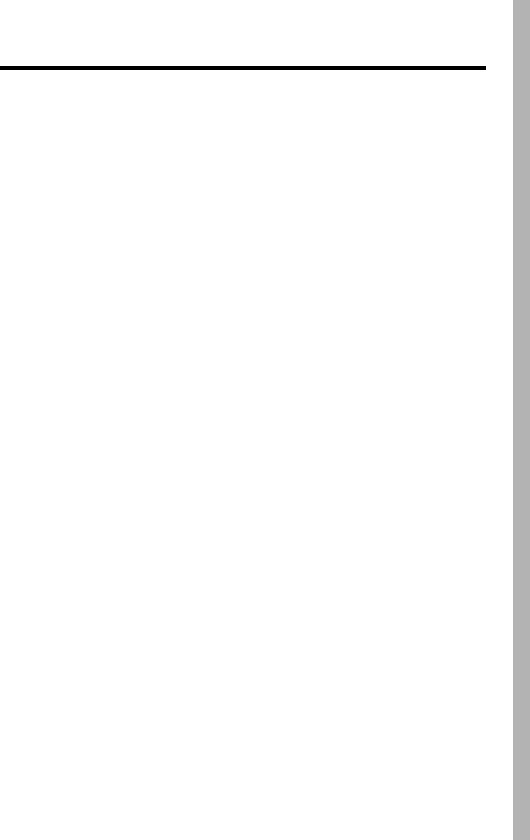
21
Wireless: The New Recyclable
Your wireless phone can be recycled. Recycling your wireless phone
reduces the amount of waste disposed in landfills and allows recycled
materials to be incorporated into new products.
The Cellular Telecommunications Industry Association (CTIA) and its
members encourage consumers to recycle their phones and have taken
steps to promote the collection and environmentally sound recycling of
end-of-life wireless devices.
As a wireless phone user, you have an important role in ensuring that this
phone is recycled properly. When it comes time to give this phone up or
trade it in for a new one, please remember that the phone, the charger,
and many of its accessories can be recycled. It's easy. To learn more
about CTIA's Recycling Program for Used Wireless Devices in the United
States, including information on where to recycle wireless devices near
you, please visit
www.recyclewirelessphones.com
.

22
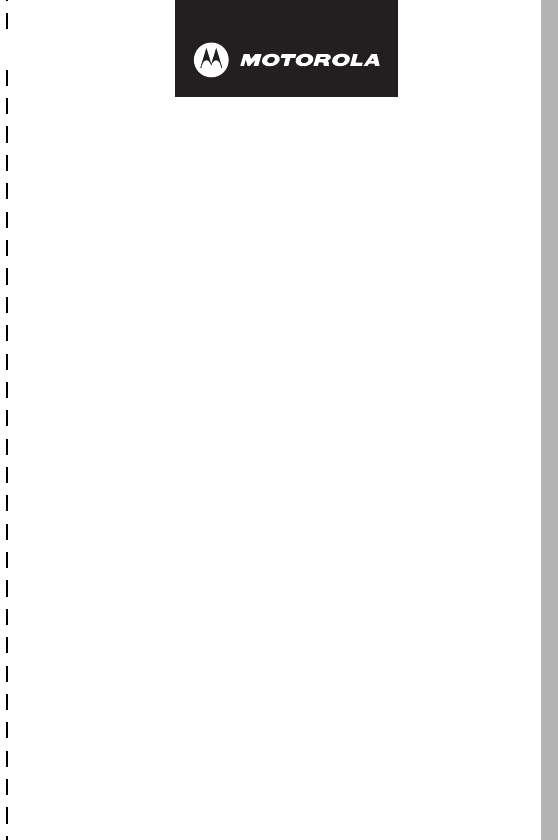
✂
23
art# 020827-O.eps
Wireless Phone Safety
Tips
“Safety is your most important call!”
Your Motorola wireless telephone gives you
the powerful ability to communicate by voice—
almost anywhere, anytime, wherever wireless
phone service is available and safe conditions allow.
But an important responsibility accompanies the
benefits of wireless phones, one that every user
must uphold.
When driving a car, driving is your first
responsibility. If you find it necessary to use your
wireless phone while behind the wheel of a car,
practice good common sense and remember the
following tips:
1 Get to know your Motorola wireless phone and its
features such as speed dial and redial.
If available,
these features help you to place your call without taking
your attention off the road.
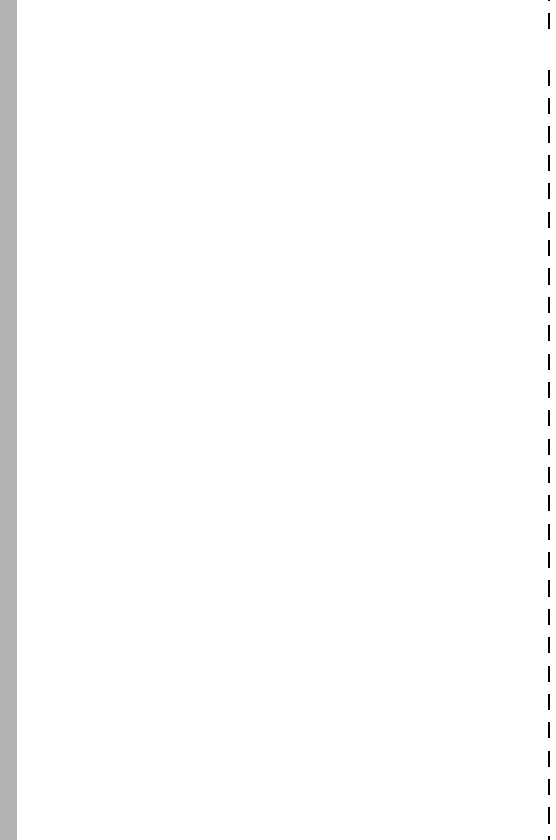
24
✂
2 When available, use a hands-free device.
If possible,
add an additional layer of convenience to your wireless
phone with one of the many Motorola Original™ hands-
free accessories available today.
3 Position your wireless phone within easy reach.
Be
able to access your wireless phone without removing
your eyes from the road. If you receive an incoming call
at an inconvenient time, if possible, let your voice mail
answer it for you.
4 Let the person you are speaking with know you are
driving; if necessary, suspend the call in heavy traffic
or hazardous weather conditions.
Rain, sleet, snow,
ice, and even heavy traffic can be hazardous.
5 If you receive an incoming call at an inconvenient
time do not take notes or look up phone numbers
while driving.
Jotting down a “to do” list or going through
your address book takes attention away from your
primary responsibility—driving safely.
6 Dial sensibly and assess the traffic; if possible, place
calls when you are not moving or before pulling into
traffic.
Try to plan calls when your car will be stationary.
If you need to make a call while moving, dial only a few
numbers, check the road and your mirrors, then continue.
7 Do not engage in stressful or emotional
conversations that may be distracting.
Make people
you are talking with aware you are driving and suspend
conversations which have the potential to divert your
attention away from the road.
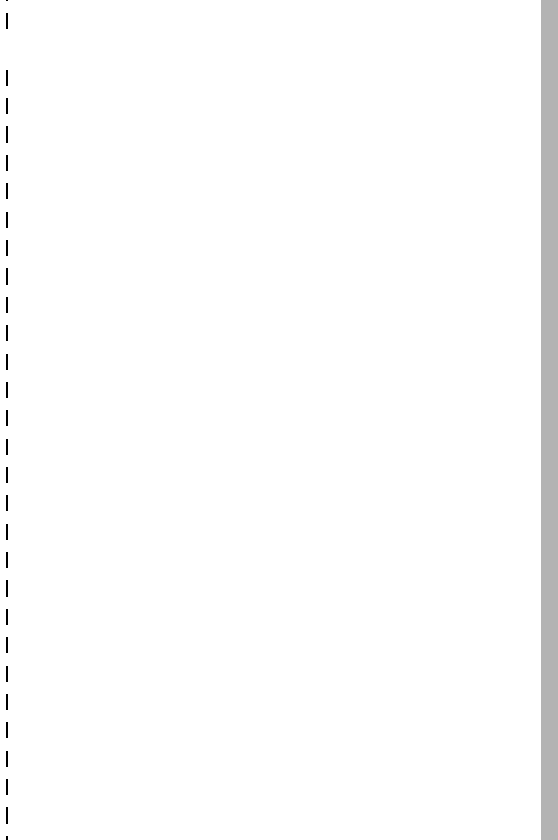
25
✂
8 Use your wireless phone to call for help.
Dial 9-1-1 or
other local emergency number in the case of fire, traffic
accident or medical emergencies.*
9 Use your wireless phone to help others in
emergencies.
If you see an auto accident, crime in
progress or other serious emergency where lives are in
danger, call 9-1-1 or other local emergency number, as
you would want others to do for you.*
10 Call roadside assistance or a special non-emergency
wireless assistance number when necessary.
If you
see a broken-down vehicle posing no serious hazard, a
broken traffic signal, a minor traffic accident where no
one appears injured, or a vehicle you know to be stolen,
call roadside assistance or other special non-emergency
wireless number.*
* Wherever wireless phone service is available.
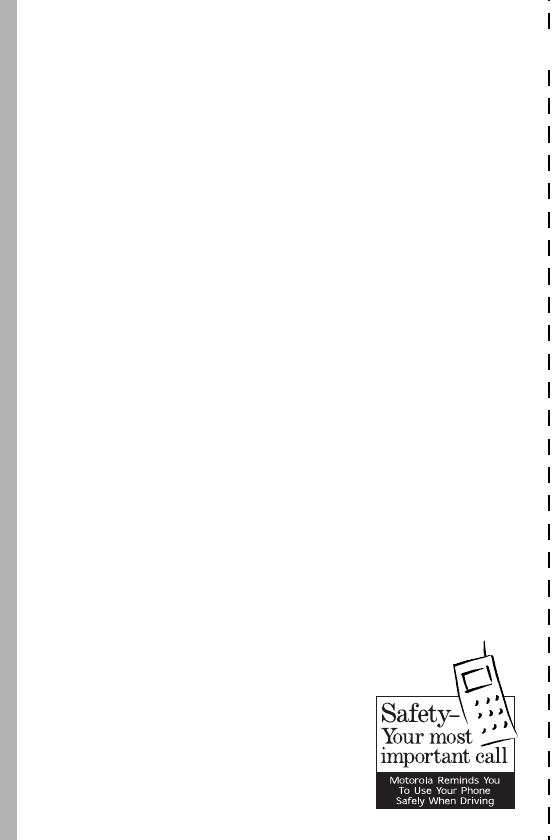
26
✂
Check the laws and regulations on the use of
wireless telephones and their accessories in the
areas where you drive. Always obey them. The
use of these devices may be prohibited or
restricted in certain areas.
For more information,
please call
1-888-901-SAFE
or visit the
CTIA Web site at
www.wow-com.com
™