Motorola Mobility T6EC1 Portable PCS GSM Transceiver User Manual Exhibit 8 Users Manual
Motorola Mobility LLC Portable PCS GSM Transceiver Exhibit 8 Users Manual
Exhibit 8 Users Manual

APPLICANT: MOTOROLA, INC. FCC ID: IHDT6EC1
INSTRUCTION MANUAL
An English version preliminary draft copy of the Users Manual follows:
EXHIBIT 8
DRAFT
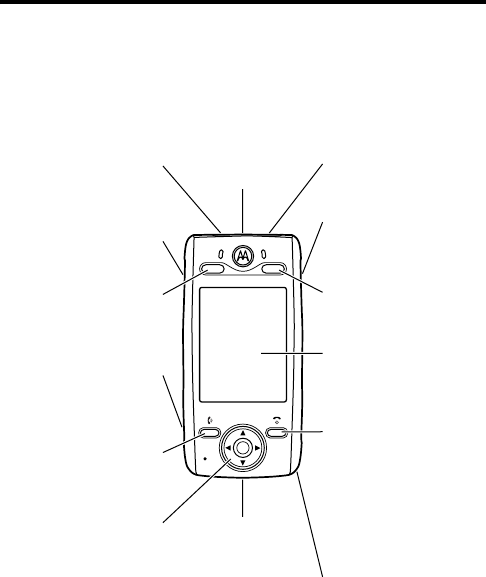
DRAFT
1
Welcome
Welcome to the world of Motorola digital wireless
communications! We are pleased that you have chosen the
Motorola E680 GSM wireless phone.
Note:
Your phone may not appear exactly as shown above.
All features and functions remain the same regardless of your
phone’s appearance.
040112o
Game Card &
Memory Card
Slot
Phone Lock
Switch
Up Volume &
Right Game Key
Down Volume &
Left Game Key
4-Way Navigation
Key with Center
Select
Headset Jack
Game Key "A"
Send Key
Make & answer
calls.
Touchscreen
Display
Camera Key
Game Key "B"
Stylus
Power & End Key
Turn phone
on/off, end calls,
return to main
screen.
USB Connector
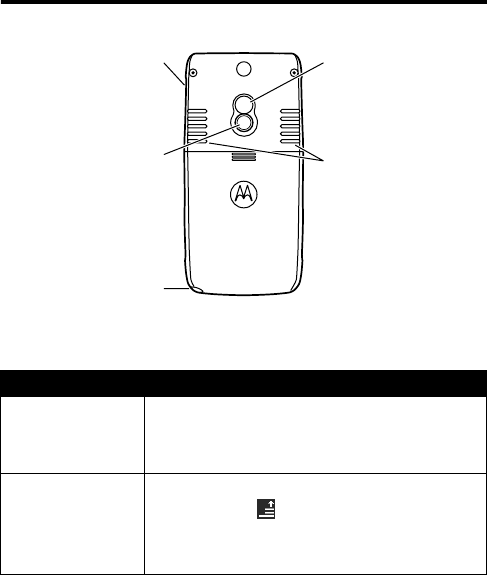
DRAFT
2
Check It Out!
Feature Description
Take Photo
Press the camera key to activate the
camera, point lens at subject, then press
the camera key to take a photo.
Record Video
Press the camera key to activate the
camera. Tap , then tap
Record Video
. Tap
Record
to start video recording. Tap
Done
to
stop video recording.
041013o
Stylus
Camera Key
Activate camera
& take photos.
Mirror
Aim camera lens
for self portraits.
Camera Lens Stereo Speakers
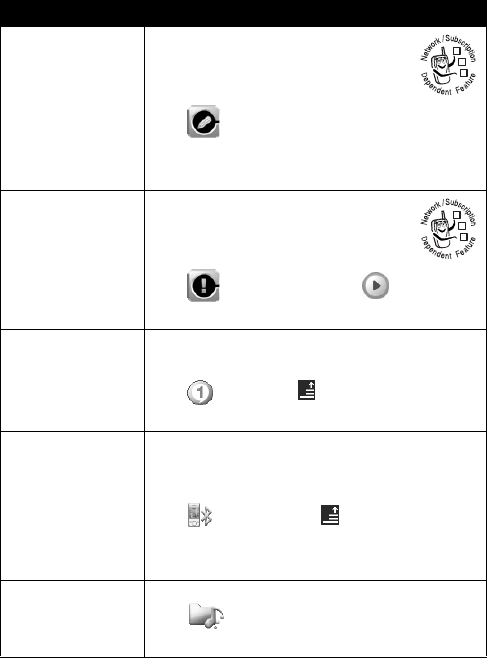
DRAFT
3
Send
Multimedia
Message
Send a multimedia message
with pictures, animations,
sounds, and videos:
Tap , then tap
Compose
. Tap
the message type pull-down menu, then
tap
MMS
.
Read
Multimedia
Message
Read a new multimedia
message that you have
received:
Tap , tap
Download
, tap
to play.
Play Music or
Video Clip
Play a song or watch a video clip stored
on your phone:
Ta p
Media
, tap , then tap
Open
. Tap
File
, then tap filename to play.
Wireless
Connection
Set up a Bluetooth
®
wireless connection
to a headset accessory, car kit, or
external device:
Ta p
Bluetooth
, tap , tap
Setup
. Tap
Turn On
. Tap
Search
to locate the Bluetooth
device.
Phone Theme
Apply a phone theme:
Ta p
Theme
, tap and hold
theme name, tap
Set to Current
.
Feature Description
032380o
032380o
DRAFT
4
Motorola, Inc.
Consumer Advocacy Office
1307 East Algonquin Road
Schaumburg, IL 60196
www.motorola.com
1-800-331-6456 (United States)
1-888-390-6456 (TTY/TDD United States for hearing impaired)
1-800-461-4575 (Canada)
MOTOROLA and the Stylized M Logo are registered in the US Patent &
Trademark Office. The Bluetooth trademarks are owned by their proprietor and
used by Motorola, Inc. under license. Java and all other Java-based marks are
trademarks or registered trademarks of Sun Microsystems, Inc. in the U.S. and
other countries. Microsoft, Windows, ActiveSync and Windows Media are
registered trademarks of Microsoft Corporation; and Windows XP and
Windows Mobile are trademarks of Microsoft Corporation. All other product or
service names are the property of their respective owners.
©
Motorola, Inc. 2004.
Caution:
Changes or modifications made in the radio phone, not expressly
approved by Motorola, will void the user’s authority to operate the equipment.
Manual number: 68XXXXXX46-O

DRAFT
5
Contents
Safety and General Information
. . . . . . . . . . . . . . . . . . . . 8
Getting Started
. . . . . . . . . . . . . . . . . . . . . . . . . . . . . . . . . 15
About This Guide . . . . . . . . . . . . . . . . . . . . . . . . . . . . . . 15
Installing the SIM Card . . . . . . . . . . . . . . . . . . . . . . . . . . 16
Installing a Memory Card . . . . . . . . . . . . . . . . . . . . . . . . 18
Battery Use . . . . . . . . . . . . . . . . . . . . . . . . . . . . . . . . . . . 18
Installing the Battery . . . . . . . . . . . . . . . . . . . . . . . . . . . . 19
Charging the Battery. . . . . . . . . . . . . . . . . . . . . . . . . . . . 21
Turning Your Phone On. . . . . . . . . . . . . . . . . . . . . . . . . . 22
Turning Your Phone Off. . . . . . . . . . . . . . . . . . . . . . . . . . 22
Adjusting Volume . . . . . . . . . . . . . . . . . . . . . . . . . . . . . . 23
Making a Call . . . . . . . . . . . . . . . . . . . . . . . . . . . . . . . . . 23
Answering a Call. . . . . . . . . . . . . . . . . . . . . . . . . . . . . . . 24
Changing the Call Alert. . . . . . . . . . . . . . . . . . . . . . . . . . 24
Viewing Your Phone Number . . . . . . . . . . . . . . . . . . . . . 25
Locking and Unlocking Your Phone . . . . . . . . . . . . . . . . 25
Highlight Features
. . . . . . . . . . . . . . . . . . . . . . . . . . . . . . 26
Using the Camera. . . . . . . . . . . . . . . . . . . . . . . . . . . . . . 26
Sending a Multimedia Message . . . . . . . . . . . . . . . . . . . 29
Receiving a Multimedia Message . . . . . . . . . . . . . . . . . . 32
Using the RealOne Media Player . . . . . . . . . . . . . . . . . . 34
Using a Bluetooth® Wireless Connection. . . . . . . . . . . . 35
Learning to Use Your Phone
. . . . . . . . . . . . . . . . . . . . . . 39
Using the Touchscreen Display. . . . . . . . . . . . . . . . . . . . 39
Using the 4-Way Navigation Key. . . . . . . . . . . . . . . . . . . 42
Using the Game Keys. . . . . . . . . . . . . . . . . . . . . . . . . . . 43
Opening Phone Features . . . . . . . . . . . . . . . . . . . . . . . . 43
Entering Text. . . . . . . . . . . . . . . . . . . . . . . . . . . . . . . . . . 45
DRAFT
6
Using the Handsfree Speaker . . . . . . . . . . . . . . . . . . . . 48
Changing a Code, PIN, or Password. . . . . . . . . . . . . . . 48
Locking and Unlocking Your Phone. . . . . . . . . . . . . . . . 49
If You Forget a Code, PIN, or Password . . . . . . . . . . . . 50
Using the Address Book . . . . . . . . . . . . . . . . . . . . . . . . 50
Setting Up Your Phone
. . . . . . . . . . . . . . . . . . . . . . . . . . 52
Storing Your Name and Phone Number . . . . . . . . . . . . 52
Setting the Date and Time . . . . . . . . . . . . . . . . . . . . . . 53
Setting a Ring Style. . . . . . . . . . . . . . . . . . . . . . . . . . . . 53
Setting a Phone Theme . . . . . . . . . . . . . . . . . . . . . . . . 54
Setting Backlight Brightness and Duration . . . . . . . . . . 56
Conserving Battery Power . . . . . . . . . . . . . . . . . . . . . . 57
Calling Features
. . . . . . . . . . . . . . . . . . . . . . . . . . . . . . . 58
Changing the Active Line . . . . . . . . . . . . . . . . . . . . . . . 58
Redialing a Number . . . . . . . . . . . . . . . . . . . . . . . . . . . 58
Using Automatic Redial. . . . . . . . . . . . . . . . . . . . . . . . . 59
Using Caller ID . . . . . . . . . . . . . . . . . . . . . . . . . . . . . . . 59
Canceling an Incoming Call . . . . . . . . . . . . . . . . . . . . . 60
Turning Off a Call Alert . . . . . . . . . . . . . . . . . . . . . . . . . 60
Calling an Emergency Number . . . . . . . . . . . . . . . . . . . 60
Dialing International Numbers. . . . . . . . . . . . . . . . . . . . 61
Direct Dialing an Extension or Voicemail Number. . . . . 61
Dialing an Extension Number During a Call . . . . . . . . . 62
Dialing Recent Calls . . . . . . . . . . . . . . . . . . . . . . . . . . . 62
Calling With Turbo Dial . . . . . . . . . . . . . . . . . . . . . . . . . 63
Putting a Call On Hold. . . . . . . . . . . . . . . . . . . . . . . . . . 63
Muting a Call . . . . . . . . . . . . . . . . . . . . . . . . . . . . . . . . . 63
Dialing Another Number During a Call . . . . . . . . . . . . . 64
Transferring a Call . . . . . . . . . . . . . . . . . . . . . . . . . . . . . 65
DRAFT
7
Phone Features
. . . . . . . . . . . . . . . . . . . . . . . . . . . . . . . . 66
Calling Features . . . . . . . . . . . . . . . . . . . . . . . . . . . . . . . 66
Messages . . . . . . . . . . . . . . . . . . . . . . . . . . . . . . . . . . . . 67
Instant Messaging. . . . . . . . . . . . . . . . . . . . . . . . . . . . . . 69
Email. . . . . . . . . . . . . . . . . . . . . . . . . . . . . . . . . . . . . . . . 70
Address Book . . . . . . . . . . . . . . . . . . . . . . . . . . . . . . . . . 70
Personalizing Features . . . . . . . . . . . . . . . . . . . . . . . . . . 73
Special Dialing Features. . . . . . . . . . . . . . . . . . . . . . . . . 75
Call Monitoring . . . . . . . . . . . . . . . . . . . . . . . . . . . . . . . . 75
Handsfree Features . . . . . . . . . . . . . . . . . . . . . . . . . . . . 76
Sending and Receiving Data . . . . . . . . . . . . . . . . . . . . . 77
Network Features . . . . . . . . . . . . . . . . . . . . . . . . . . . . . . 78
File Management . . . . . . . . . . . . . . . . . . . . . . . . . . . . . . 78
Voice Instruction . . . . . . . . . . . . . . . . . . . . . . . . . . . . . . . 79
Personal Organizer Features . . . . . . . . . . . . . . . . . . . . . 79
Security. . . . . . . . . . . . . . . . . . . . . . . . . . . . . . . . . . . . . . 82
News and Entertainment . . . . . . . . . . . . . . . . . . . . . . . . 82
Specific Absorption Rate Data
. . . . . . . . . . . . . . . . . . . . 84
Software Copyright Notice
. . . . . . . . . . . . . . . . . . . . . . . 86
RF Energy Interference
. . . . . . . . . . . . . . . . . . . . . . . . . . 86
Index
. . . . . . . . . . . . . . . . . . . . . . . . . . . . . . . . . . . . . . . . . 87

DRAFT
8
Safety and General Information
IMPORTANT INFORMATION ON SAFE AND EFFICIENT OPERATION.
READ THIS INFORMATION BEFORE USING YOUR PHONE.
The information provided in this document supersedes the general safety
information in user’s guides published prior to December 1, 2002.
Exposure To Radio Frequency (RF) Energy
Your phone contains a transmitter and a receiver. When it is ON, it
receives and transmits RF energy. When you communicate with your
phone, the system handling your call controls the power level at which
your phone transmits.
Your Motorola phone is designed to comply with local regulatory
requirements in your country concerning exposure of human beings to RF
energy.
Operational Precautions
To assure optimal phone performance and make sure human exposure to
RF energy is within the guidelines set forth in the relevant standards,
always adhere to the following procedures.
External Antenna Care
Use only the supplied or Motorola-approved replacement antenna.
Unauthorized antennas, modifications, or attachments could damage the
phone.
Do NOT hold the external antenna when the phone is IN USE. Holding
the external antenna affects call quality and may cause the phone to
operate at a higher power level than needed. In addition, use of
unauthorized antennas may result in non-compliance with the local
regulatory requirements in your country.
DRAFT
9
Phone Operation
When placing or receiving a phone call, hold your phone as you would a
wireline telephone.
Body-Worn Operation
To maintain compliance with RF energy exposure guidelines, if you wear a
phone on your body when transmitting, always place the phone in a
Motorola-supplied or approved clip, holder, holster, case, or body harness
for this phone, if available. Use of accessories not approved by Motorola
may exceed RF energy exposure guidelines. If you do not use one of the
body-worn accessories approved or supplied by Motorola, and are not
using the phone held in the normal use position, ensure the phone and its
antenna are at least 1 inch (2.5 centimeters) from your body when
transmitting.
Data Operation
When using any data feature of the phone, with or without an accessory
cable, position the phone and its antenna at least 1 inch (2.5 centimeters)
from your body.
Approved Accessories
Use of accessories not approved by Motorola, including but not limited to
batteries and antennas, may cause your phone to exceed RF energy
exposure guidelines. For a list of approved Motorola accessories, visit our
website at
www.Motorola.com
.
RF Energy Interference/Compatibility
Note:
Nearly every electronic device is susceptible to RF energy
interference from external sources if inadequately shielded, designed, or
otherwise configured for RF energy compatibility. In some circumstances
your phone may cause interference.
DRAFT
10
Facilities
Turn off your phone in any facility where posted notices instruct you to do
so. These facilities may include hospitals or health care facilities that may
be using equipment that is sensitive to external RF energy.
Aircraft
When instructed to do so, turn off your phone when on board an aircraft.
Any use of a phone must be in accordance with applicable regulations per
airline crew instructions.
Medical Devices
Pacemakers
Pacemaker manufacturers recommend that a minimum separation of
6 inches (15 centimeters) be maintained between a handheld wireless
phone and a pacemaker.
Persons with pacemakers should:
•
ALWAYS keep the phone more than 6 inches (15 centimeters) from
your pacemaker when the phone is turned ON.
•
NOT carry the phone in the breast pocket.
•
Use the ear opposite the pacemaker to minimize the potential for
interference.
•
Turn OFF the phone immediately if you have any reason to suspect
that interference is taking place.
Hearing Aids
Some digital wireless phones may interfere with some hearing aids. In the
event of such interference, you may want to consult your hearing aid
manufacturer to discuss alternatives.
Other Medical Devices
If you use any other personal medical device, consult the manufacturer of
your device to determine if it is adequately shielded from RF energy. Your
physician may be able to assist you in obtaining this information.
DRAFT
11
Use While Driving
Check the laws and regulations on the use of phones in the area where
you drive. Always obey them.
When using your phone while driving, please:
•
Give full attention to driving and to the road.
•
Use handsfree operation, if available.
•
Pull off the road and park before making or answering a call if driving
conditions so require.
Responsible driving best practices may be found in the “Wireless Phone
Safety Tips” at the end of this manual and at the Motorola website:
www.Motorola.com/callsmart
.
Operational Warnings
For Vehicles With an Air Bag
Do not place a phone in the area over an air bag or in the air bag
deployment area. Air bags inflate with great force. If a phone is placed in
the air bag deployment area and the air bag inflates, the phone may be
propelled with great force and cause serious injury to occupants of the
vehicle.
Potentially Explosive Atmospheres
Turn off your phone prior to entering any area with a potentially explosive
atmosphere. Do not remove, install, or charge batteries in such areas.
Sparks in a potentially explosive atmosphere can cause an explosion or
fire resulting in bodily injury or even death.
Note:
The areas with potentially explosive atmospheres referred to above
include fueling areas such as below decks on boats, fuel or chemical
transfer or storage facilities, areas where the air contains chemicals or
particles, such as grain, dust, or metal powders. Areas with potentially
explosive atmospheres are often but not always posted.
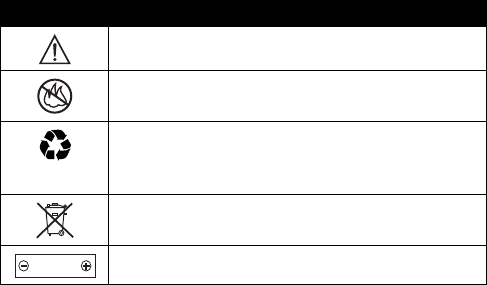
DRAFT
12
Blasting Caps and Areas
To avoid possible interference with blasting operations, turn OFF your
phone when you are near electrical blasting caps, in a blasting area, or in
areas posted “Turn off electronic devices.” Obey all signs and instructions.
Batteries
Batteries can cause property damage and/or bodily injury such as burns if
a conductive material such as jewelry, keys, or beaded chains touch
exposed terminals. The conductive material may complete an electrical
circuit (short circuit) and become quite hot. Exercise care in handling any
charged battery, particularly when placing it inside a pocket, purse, or
other container with metal objects.
Use only Motorola original batteries
and chargers.
Your battery or phone may contain symbols, defined as follows:
Seizures/Blackouts
Some people may be susceptible to epileptic seizures or blackouts when
exposed to flashing lights, such as when watching television or playing
Symbol Definition
Important safety information will follow.
Your battery or phone should not be disposed of in a
fire.
Your battery or phone may require recycling in
accordance with local laws. Contact your local
regulatory authorities for more information.
Your battery or phone should not be thrown in the
trash.
Your phone contains an internal lithium ion battery.
LiIon BATT
DRAFT
13
video games. These seizures or blackouts may occur even if a person
never had a previous seizure or blackout.
If you have experienced seizures or blackouts, or if you have a family
history of such occurrences, please consult with your doctor before
playing video games on your phone or enabling a flashing-lights feature
on your phone. (The flashing-light feature is not available on all products.)
Parents should monitor their children's use of video game or other
features that incorporate flashing lights on the phones. All persons should
discontinue use and consult a doctor if any of the following symptoms
occur: convulsion, eye or muscle twitching, loss of awareness, involuntary
movements, or disorientation.
To limit the likelihood of such symptoms, please take the following safety
precautions:
•
Do not play or use a flashing-lights feature if you are tired or need
sleep.
•
Take a minimum of a 15-minute break hourly.
•
Play in a room in which all lights are on.
•
Play at the farthest distance possible from the screen.
Repetitive Motion Injuries
When you play games on your phone, you may experience occasional
discomfort in your hands, arms, shoulders, neck, or other parts of your
body. Follow these instructions to avoid problems such as tendonitis,
carpal tunnel syndrome, or other musculoskeletal disorders:
•
Take a minimum 15-minute break every hour of game playing.
•
If your hands, wrists, or arms become tired or sore while playing,
stop and rest for several hours before playing again.
•
If you continue to have sore hands, wrists, or arms during or after
play, stop playing and see a doctor.
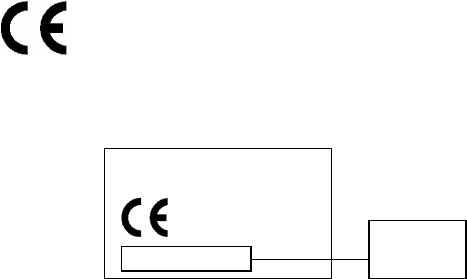
DRAFT
14
European Union Directives Conformance
Statement
Hereby, Motorola declares that this product is in compliance
with
•
The essential requirements and other relevant provisions of
Directive 1999/5/EC
•
All other relevant EU Directives
The above gives an example of a typical Product Approval Number.
You can view your product’s Declaration of Conformity (DoC) to Directive
1999/5/EC (the R&TTE Directive) at
www.motorola.com/rtte
- to
find your DoC, enter the product Approval Number from your product’s
label in the “Search” bar on the Web site.
IMEI: 350034/40/394721/9
0168
Type: MC2-41H14
Product
Approval
Number
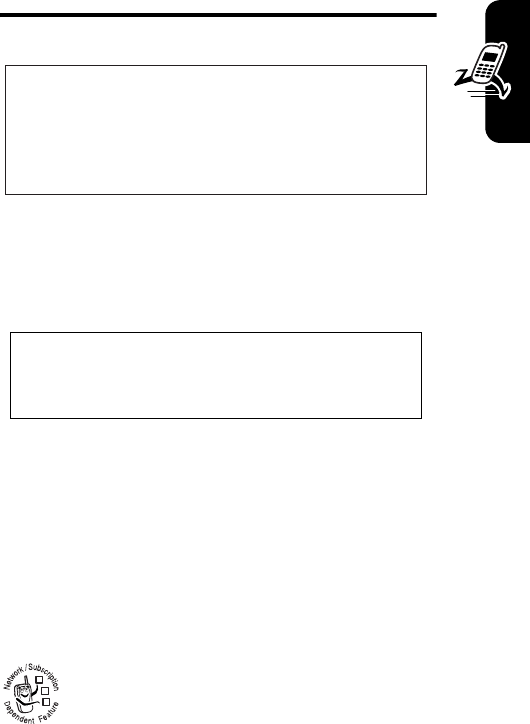
DRAFT
15
Getting Started
Getting Started
About This Guide
This guide describes the basic features of your Motorola
wireless phone.
To obtain the More Here guide for your phone, or another
copy of this guide, see the Motorola Web site at:
http://motorola.com/consumer/manuals
(U.S.A.)
http://motorola.ca/consumer
(Canada)
or contact the Motorola Customer Call Center at
1-800-331-6456 (U.S.A.) or 1-800-461-4575 (Canada).
Optional Features
This label identifies an optional network, SIM
card, or subscription-dependent feature that may
CAUTION:
Before using the phone for the
first time, read the
Important Safety and
Legal Information
included in the
gray-edged pages at the back of this guide.
032259o
Note: A More Here reference guide for your
phone is also available that describes your
phone’s features in more detail.
032380o
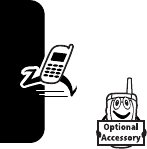
DRAFT
16
Getting Started
not be offered by all service providers in all geographical
areas. Contact your service provider for more information.
Optional Accessories
This label identifies a feature that requires an
optional Motorola Original™ accessory.
Installing the SIM Card
Yo u r Subscriber Identity Module (SIM) card contains your
phone number, service details, address book, and
messages.
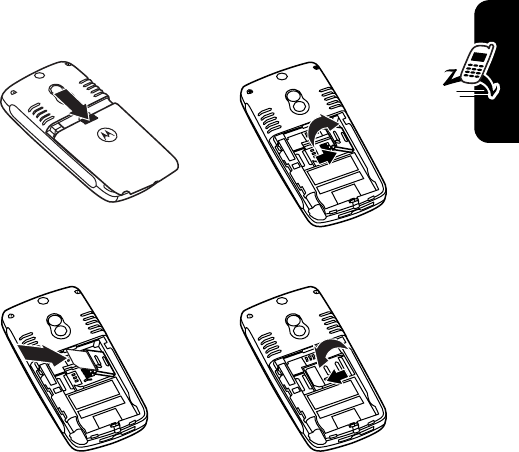
DRAFT
17
Getting Started
Caution:
Do not bend or scratch your SIM card. Avoid
exposing your SIM card to static electricity, water, or dirt.
1. 2.
3. 4.
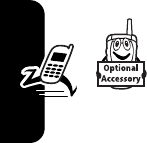
DRAFT
18
Getting Started
Installing a Memory Card
You can insert a Secure Digital (SD) memory
card or MultiMedia Card (MMC) memory card
into the game card slot on your phone, and
use the memory card to store and retrieve
multimedia objects (such as photos, videos, and MP3
music files).
Note:
Due to a known Microsoft
®
Windows
®
USB driver
issue, a computer running Windows 2000 with Service
Pack 1 or Service Pack 2 will not recognize a memory card
inserted into your phone when you attempt to transfer or
synchronize data between your phone and computer
through a USB cable connection.
Battery Use
Battery performance depends on many factors, including
your wireless carrier’s network configuration; signal
strength; the temperature at which you operate your
phone; the features and/or settings you select and use;
accessory items attached to the phone; and your voice,
data, and other application usage patterns.
Caution:
To prevent injuries or burns, do not allow metal
objects to contact or short-circuit the battery terminals.
To maximize your battery’s performance:
•
Always use Motorola Original batteries and battery
chargers. The phone warranty does not cover damage
caused from using non-Motorola batteries and/or
battery chargers.
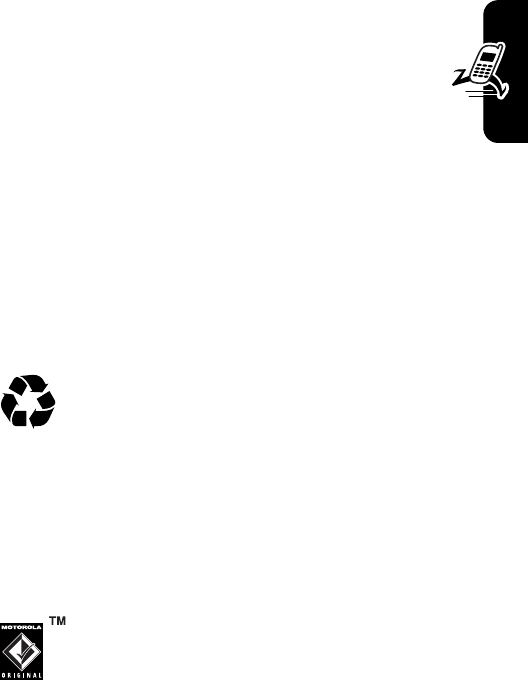
DRAFT
19
Getting Started
•
New batteries or batteries that have been stored for a
long time may require a longer charge time.
•
Maintain the battery at or near room temperature
when charging.
•
Do not expose batteries to temperatures below
-10°C (14°F) or above 45°C (113°F). Always take
your phone with you when you leave your vehicle.
•
When you do not intend to use a battery for a while,
store it uncharged in a cool, dark, dry place, such as a
refrigerator.
•
Batteries gradually wear down and require longer
charging times. This is normal. If you charge your
battery regularly and notice a decrease in talk time or
an increase in charging time, then it is probably time
to purchase a new battery.
The rechargeable batteries that power this phone
must be disposed of properly and may need to be
recycled. Refer to your battery’s label for battery
type. Contact your local recycling center for proper
disposal methods.
Warning:
Never dispose of batteries in a fire because they
may explode.
Installing the Battery
Your phone is designed to use only
Motorola Original batteries and accessories. We
recommend that you store batteries in their
protective cases when not in use.
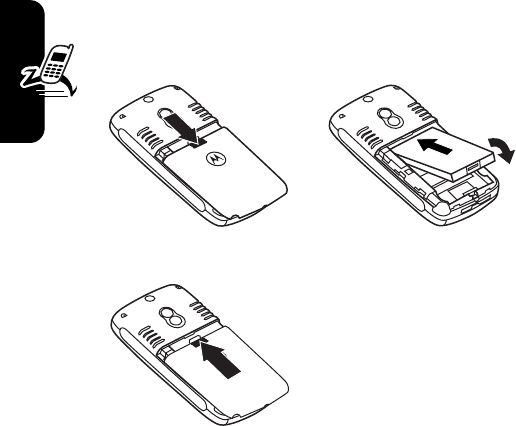
DRAFT
20
Getting Started
Note:
Your phone battery may be enclosed in a protective
clear plastic case. Remove the battery from the case
before attempting to install it.
1. 2.
3.
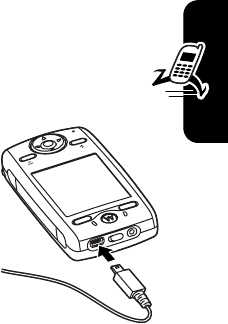
DRAFT
21
Getting Started
Charging the Battery
New batteries are shipped partially charged. Before
you can use your phone, you need to install and charge
the battery as described below. Some batteries
perform best after several full charge/discharge cycles.
1
Plug the travel charger into the
USB connector port on your
phone as shown.
Note:
It may take up to 10
seconds for your phone to
provide a visible or audible
indication that the battery is
charging.
2
Plug the other end of the travel
charger into the appropriate electrical outlet.
3
When your phone indicates
Charge Complete
, remove the
travel charger.
Tip:
You can safely leave the travel charger connected to
the phone after charging is complete. This will
not
damage
the battery.
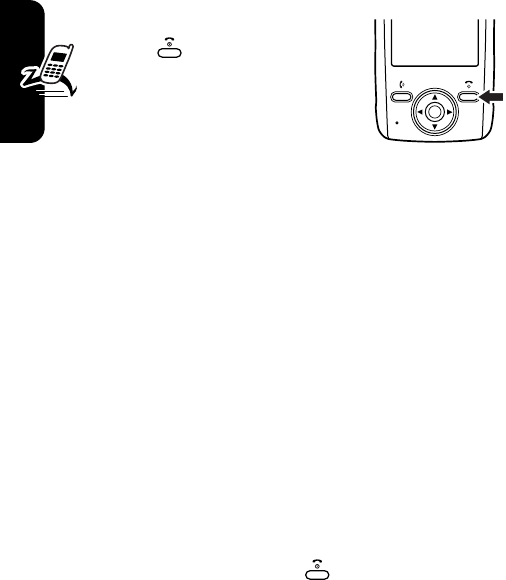
DRAFT
22
Getting Started
Turning Your Phone On
1
Press and hold the power
key for 2 seconds to
turn the phone on.
Note:
It may take up to 4
seconds for the display to
illuminate after you turn the
phone on.
2
If necessary, enter your SIM card PIN code and tap
OK
to unlock the SIM card.
Caution:
If you enter an incorrect PIN code 3 times in
a row, your SIM card is disabled and your phone
displays
SIM Blocked
.
3
If necessary, enter your 4-digit unlock code and tap
OK
to unlock the phone.
Note:
If you do not insert a SIM card, your phone displays
No SIM Card
. You can select
Antenna On
(to make an emergency
call) or
Antenna Off
(to play games or use your phone’s
personal organizer features).
Turning Your Phone Off
Press and hold the power key for 2 seconds to turn the
phone off.
040125o
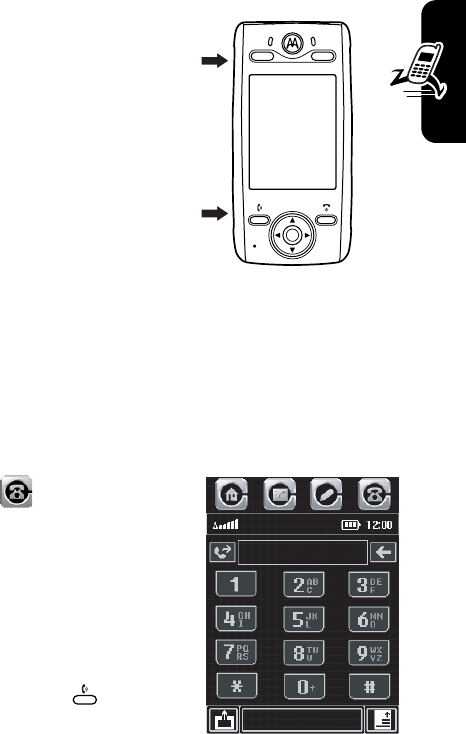
DRAFT
23
Getting Started
Adjusting Volume
Press the up or down volume
keys to:
•
turn off an incoming call
alert
•
increase or decrease
earpiece volume during
a call
•
increase or decrease
volume when you play
an audio file or have the
radio playing in the background
Tip:
At the lowest volume setting, press the down
volume key once to switch to vibrate alert. Press it
again to switch to silent alert. Press the up volume key
to cycle back to vibrate alert, then ring alert.
Making a Call
1
Tap in the top
application selector bar to
display the phone keypad.
2
Tap the keypad keys to dial
the phone number.
3
Tap
Send
to make the call.
Alternatively, you can press
the send key to make
the call.
040126o
Send
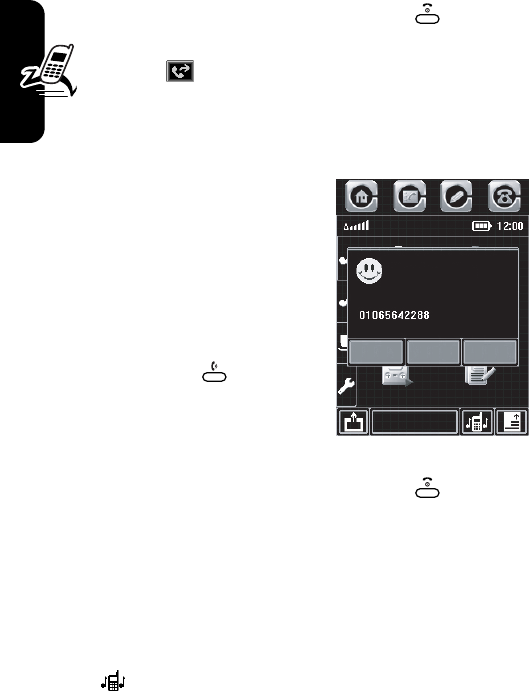
DRAFT
24
Getting Started
4
When you are finished, tap
End
to end the call.
Alternatively, you can press the end key to end the
call.
Tip:
Tap to select a number from a list of recent
received or dialed calls.
Answering a Call
When you receive a call, your
phone rings and/or vibrates and
displays an incoming call
message.
1
Tap
Answer
to answer the
call.
Alternatively, you can press
the send key to answer
the call.
2
When you are finished, tap
End
to end the call.
Alternatively, you can press the end key to end the
call.
Tip:
If you prefer not to answer the call, you can tap
Ignore
to hang up on the caller, or tap
Busy
to transmit a busy tone
signal to the caller.
Changing the Call Alert
Tap in the bottom button bar in the home screen to
change the call alert setting.
Recorder
Incoming Call...
Busy AnswerIgnore
Note Pad
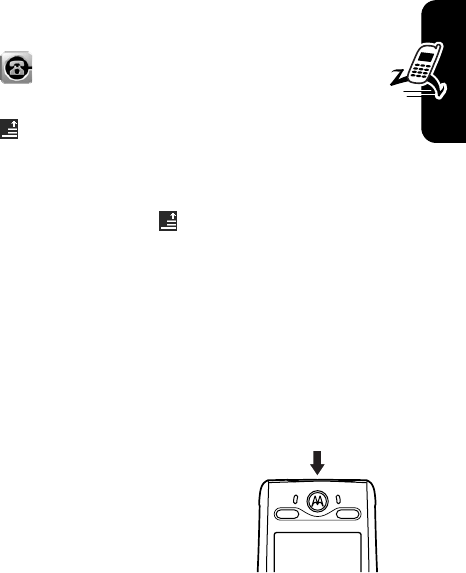
DRAFT
25
Getting Started
Viewing Your Phone Number
To view your phone number:
1
Tap in the top application selector bar to
display the phone keypad.
2
Tap in the bottom button bar to open the phone
menu.
3
Tap
My Number
to view your phone number.
While you are on a call, tap and then tap
My Number
.
Note:
Your phone number must be stored on your SIM
card to use this feature. To store your phone number on
the SIM card, see page 52. If you do not know your phone
number, contact your service provider.
Locking and Unlocking Your
Phone
You can lock your phone to prevent
accidental keypresses (for example,
when carrying your phone in a
purse or pocket).
•
Slide the lock key to the
right
to
lock the phone.
•
Slide the lock key to the
left
to unlock the phone.
040251o
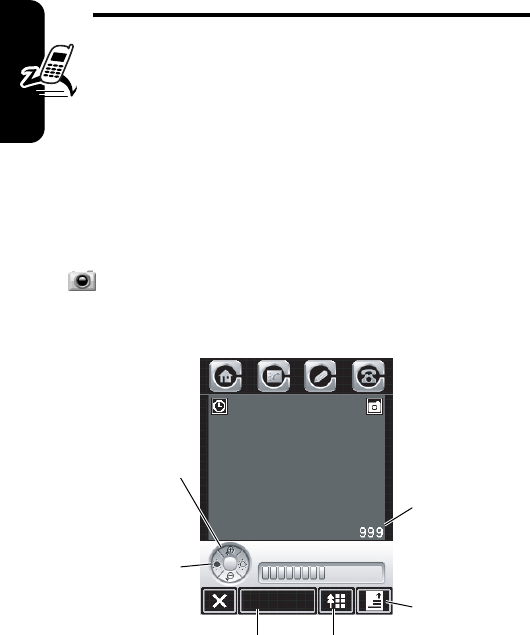
DRAFT
26
Highlight Features
Highlight Features
You can do much more with your phone than make and
receive calls! This section describes some of your
phone’s highlight features.
Using the Camera
Shortcut:
Press the camera key to activate the camera.
Press the camera key again to take a photo.
To activate the camera from the main screen, tap
Camera
.
The active viewfinder image appears on your display.
Tap to view
photo or
video.
Press
S
left or right
to decrease
or increase
image
brightness.
Press
S
up or down
to zoom in
or out.
Tap to open
camera
menu.
Number of
Additional
Photos/
Minutes of
Video
Storage
Space Left
Tap to take
photo or
record video.
Capture
Zoom 1x
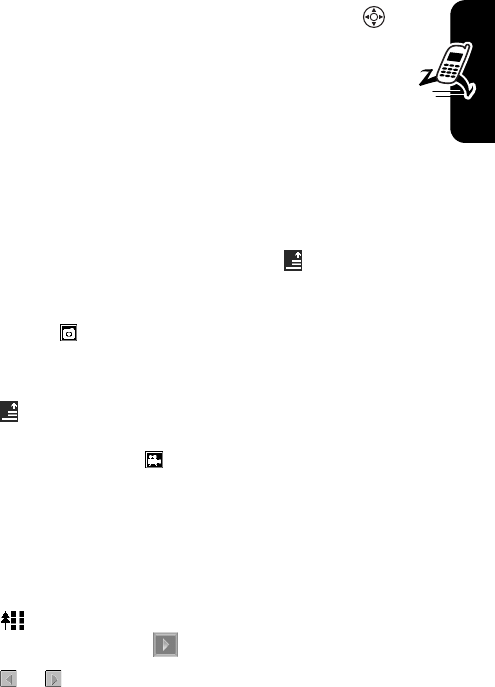
DRAFT
27
Highlight Features
Using the Viewfinder
Point the camera lens at the photo subject. Press as
indicated to zoom in/out and adjust image brightness.
The number in the lower-right corner of the viewfinder
represents the number of additional photos, or the
minutes and seconds of additional video, that can be
stored in the current selected memory storage location.
Taking a Photo
Tap
Capture
or press the camera key to take a photo.
Tip:
If the camera is in video mode, tap , then tap
Capture Photo
to put the camera in photo mode. The mode
indicator in the upper-right corner of the viewfinder
changes to to show that the camera is in photo mode.
Recording a Video
Tap , then tap
Record Video
to put the camera in video
mode. The mode indicator in the upper-right corner of the
viewfinder changes to to show that the camera is in
video mode.
Tap
Record
to start recording a video. Tap
Done
to stop video
recording.
Previewing a Photo or Video
Tap to preview your new photo or video. When
previewing a video, tap to play the video.
Tap or at the top of the display to view the previous
or next photo or video.
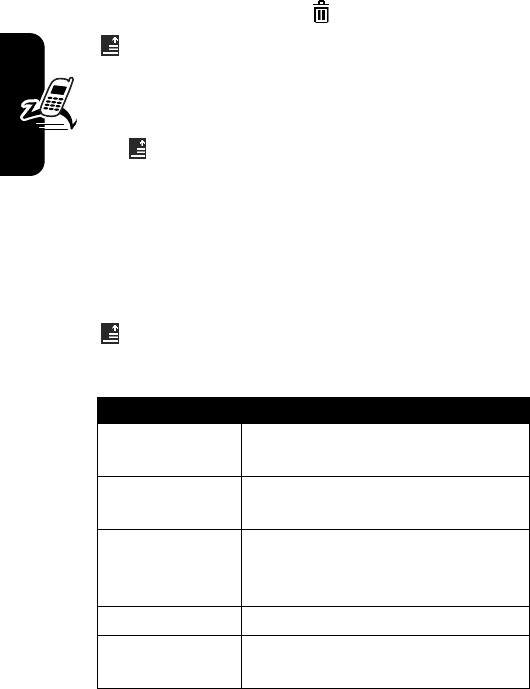
DRAFT
28
Highlight Features
To delete a photo or video, tap .
Tap to perform various operations on your photo and
video files.
Using Effects
Tap , then tap
Effects
to open the camera effects
menu.
You can adjust the
Brightness
of your photo or video, specify
the
Light
conditions, and select a photo
Style
(such as
Black and White
or
Sepia
tones).
Adjusting Setup Options
Tap , then tap
Setup
to open the camera setup menu.
You can set or adjust the following options:
Option Description
Photo
Set the
Size
and image
Quality
of the
photos you take.
Video
Set the
Size
and image
Quality
of the
videos you record.
Default Name
Apply a date and time stamp, or
specify a text prefix for the photos
and videos you take.
Shutter Sound
Set the shutter sound.
Save To
Specify the location where your
photos/videos are saved.
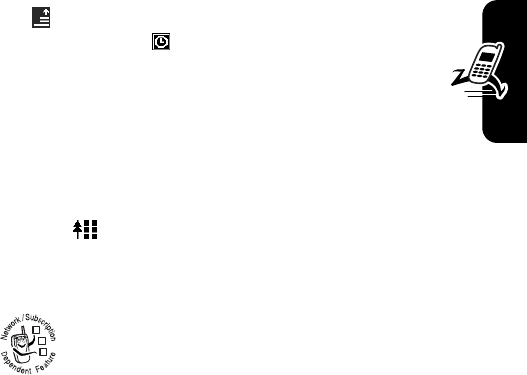
DRAFT
29
Highlight Features
Using the Delay Timer
Tap , then tap
Delay Timer On
to activate the delay timer.
The timer indicator displays in the upper-left corner
of the viewfinder.
Tap
Start
to activate the timer. The timer counts down
from 10 seconds, and then takes a photo. You can tap
Stop
to stop the timer at any time during the countdown.
Tip:
To take a self-portrait: Activate the timer, and use the
mirror to aim the camera lens. When you hear the camera
click, tap to view your photo.
Sending a Multimedia Message
A Multimedia Messaging Service (MMS)
multimedia message contains one or more pages
with text and embedded media objects (including
photos, pictures, animations, sounds, voice
records, and/or video clips). You can send an MMS
message to other wireless phone users, and to email
addresses.
032380o
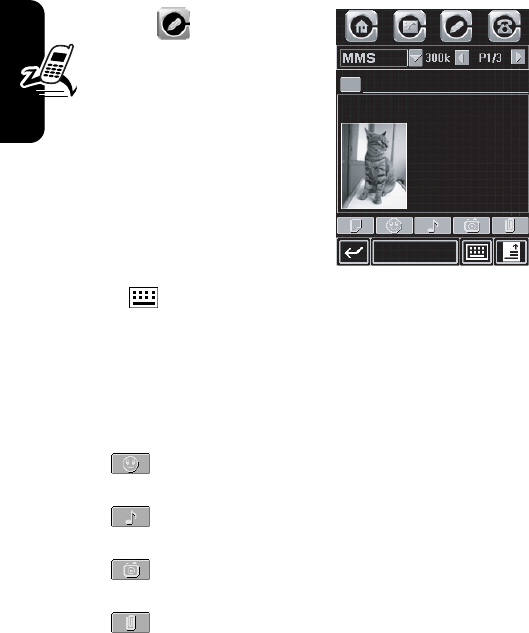
DRAFT
30
Highlight Features
To compose and send an MMS message:
1
Tap in the top
application selector bar
to go to the message
center.
2
Tap
Compose
.
3
Tap the message type
pull-down menu, then tap
MMS
to open the MMS
message composition
screen (shown at right).
4
Tap , then tap a text entry method to enter text on
the page. When you are finished, tap
Hide Keyboard
to
hide the text entry keyboard or pad.
5
Tap a button in the media toolbar at the bottom of the
screen to insert media objects on the page or attach
files to the message.
Tap to insert a picture, video, or new
drawing on the page.
Tap to insert a sound file or new voice
record on the page.
Tap to activate the
Camera
, take a photo,
and insert it on the page.
Tap to attach a contact, event, task, or file
to the message.
Send
Roger
To:
Hi, This is my cat...
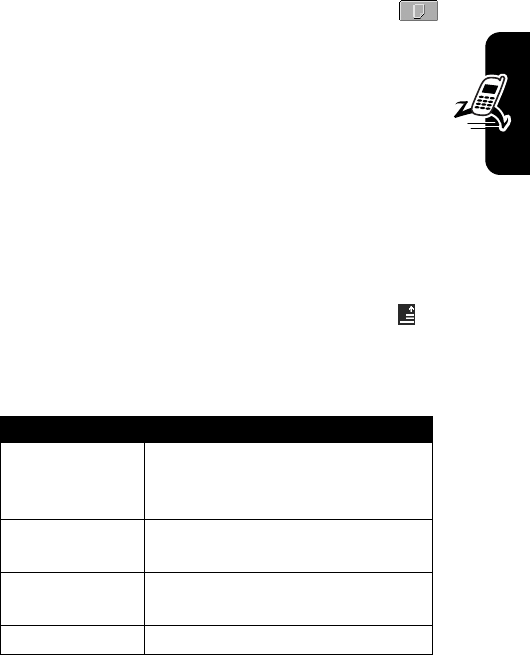
DRAFT
31
Highlight Features
6
To add a new page after the current page, tap .
Repeat steps 4 and 5 to enter contents for the new
page.
7
To enter the message recipient(s), tap
To
to select
numbers or addresses from your address book, or
tap the direct line in the
To
field to enter a phone
number or email address.
8
Tap
Cc
,
Bcc
, or
Subject
to enter additional recipients or a
message subject. (Use the MMS menu, described
below, to show or hide these fields.)
9
Tap
Send
to send the message.
When composing an MMS message, you can tap to
perform various operations on the message prior to
sending it. The MMS menu can include the following
options:
Option Description
Load
Insert a quick card, quick text
note, or auto-signature on the
page.
Save To
Save the message to the
Drafts
folder, or save it as a quick card.
Page Duration
Set the number of seconds each
page is displayed.
Preview
Preview the MMS message.
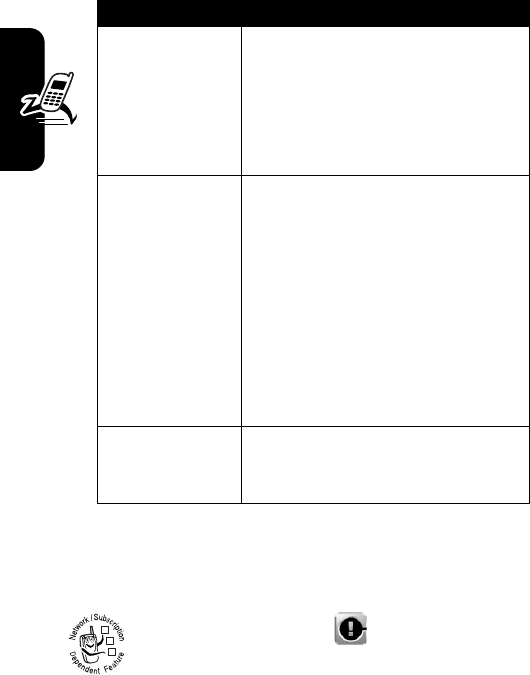
DRAFT
32
Highlight Features
Receiving a Multimedia
Message
Your phone displays the
Prompt
icon in the
top application selector bar to notify you that you
have received a new MMS message.
Show
Show or hide the
Cc
,
Bcc
, and/or
Subject
header fields. Use
Cc
or
Bcc
to carbon-copy or
blind-carbon-copy the message to
additional recipients. Use
Subject
to
specify a subject for the message.
Send Options
Receipt Request
: Request a delivery
report or read report for the
message.
Expire After
: Set the expiration time
for an undelivered message.
Priority
: Set message priority.
Send Later
: Set a time and date for
your network server to send the
message.
Delete
Delete the current page, delete an
object on the page, or delete the
message.
Option Description
032380o
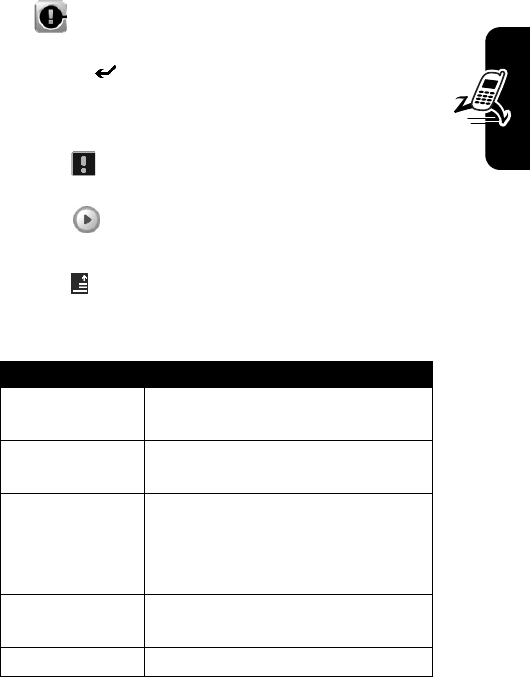
DRAFT
33
Highlight Features
Tap to display message details (sender, subject, time,
and size). Tap
Download
to download the message to your
phone. Tap to return to the previous screen without
downloading the message.
When you download an MMS message:
•
Tap to display message details (sender, subject,
time, and size).
•
Tap to play the message.
•
Tap
Reply
to send an MMS reply to the message.
•
Tap to perform various operations on the message.
The received MMS message menu can include the
following options:
Option Description
ReplyBySMS
Send an SMS reply to the
message.
Save File
Save a media object in the
message.
Save As Quick Card
Save the current MMS page as a
quick card. You can insert the
quick card into MMS messages
that you compose.
Move To Folder
Move the message to another
message center folder.
Delete Message
Delete the message.
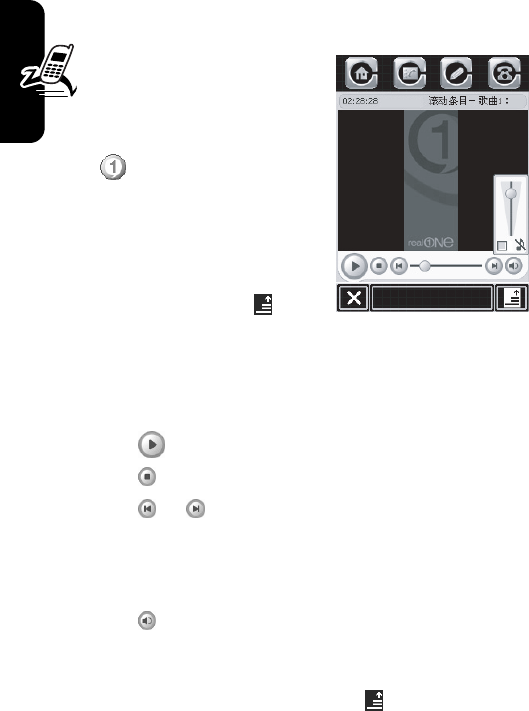
DRAFT
34
Highlight Features
Using the RealOne Media
Player
Your phone includes a
RealOne Media Player that
you can use to play audio
and video files.
Tap
Media
in the main screen
to launch the media player.
Alternatively, you can press
game key “A” at any time to
launch the media player.
To play a media file, tap , then
tap
Open
. Tap
File
to play a media
file stored on your phone, or tap
URL
to download and play a
media file from a Web site.
In the media player window:
•
Tap to play the current media file.
•
Tap to stop playing.
•
Tap or to play the previous or next file.
•
Tap the volume slider to adjust the volume.
Alternatively, you can press the volume keys to adjust
volume.
•
Tap to mute the sound. Tap it again to resume.
Tap
Now Playing
to display the name of the current media file.
When the now playing list is displayed, tap
My Lib.
to add
other files to the now playing list. Tap to play other
Playlist
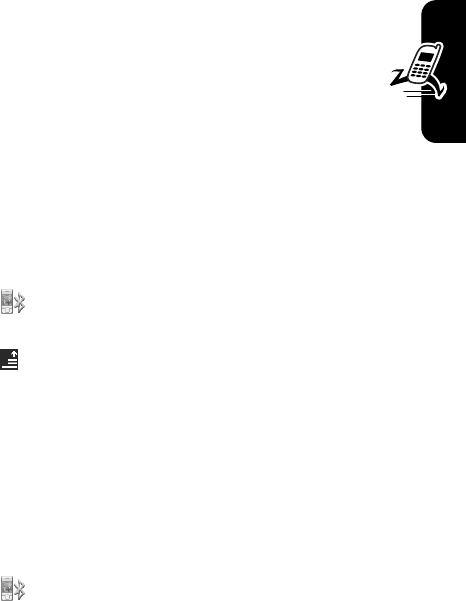
DRAFT
35
Highlight Features
media files, combine media files to create playlists, and
perform other media-related operations.
Using a Bluetooth
®
Wireless
Connection
Your phone supports Bluetooth wireless connections. You
can set up a wireless link with a Bluetooth headset
accessory, speakerphone, or handsfree car kit, or connect
to a computer or hand-held device to exchange and
synchronize data.
Turning Bluetooth On/Off
1
Tap
Bluetooth
in the main screen to display the
device list.
2
Tap , then tap
Setup
to open the Bluetooth setup
menu.
3
Tap
Turn On
or
Turn Off
to activate or deactivate Bluetooth.
4
Tap
Done
to save the setting.
Searching for Other Devices
To connect your phone to a headset accessory or
handsfree device:
1
Tap
Bluetooth
in the main screen to display the
device list.
2
If necessary, turn Bluetooth on.
3
Tap
Search
to search for available Bluetooth devices.
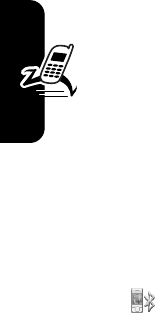
DRAFT
36
Highlight Features
Your phone displays a list of device(s) located within range
of the phone. If your phone is already connected to a
device, your phone identifies the connected device.
To connect to a device, select it from the list. The
device may request permission to bond with your
phone. Enter the correct PIN code to create a secure
connection with the device.
Making Your Phone Visible to Other
Devices
To allow an unknown Bluetooth device to discover and
connect to your phone:
1
Tap
Bluetooth
in the main screen to display the
device list.
2
If necessary, turn Bluetooth on.
3
Tap
Discoverable
to put your phone into discoverable
mode until a connection is made, or until 60 seconds
elapse.
The device may request permission to bond with your
phone. Enter the correct PIN code to create a secure
connection with the device.
Connecting to a Recognized Device,
Your phone stores the names of previously connected
devices. The device list shows the recognized devices
located within range of the phone. If your phone is already
connected to a device, your phone identifies the connected
device.

DRAFT
37
Highlight Features
Tap a device name to view its details. Tap and hold the
device name to open a pop-up menu from which you can
choose to
Create Bond
,
Connect
,
Delete
, or
Lock
/
Unlock
the
device.
For a Motorola headset or other audio device, your
phone automatically attempts to connect to the device.
Disconnecting From a Device
To disconnect from a device, tap and hold the device name
to open a pop-up menu, then select
Drop
to drop the
connection.
Exchanging Objects With Another Device
You can use a Bluetooth wireless connection to exchange
a multimedia object or vObject (such as a vCard address
book entry or vCalendar calendar event) with another
phone, computer, or hand-held device.
Sending an Object
Turn on Bluetooth, then:
1
Tap and hold the object to open a pop-up menu, then
select
Share
to display a list of share options.
2
Tap
Bluetooth
to display the device list.
3
Tap the device name on the list, or tap
Search
to locate
the device.
4
Tap
Send
to send the object. If necessary, enter the
correct PIN code to create a secure connection with
the device.

DRAFT
38
Highlight Features
Receiving an Object
Turn on Bluetooth. Your phone alerts you when it receives
a data transfer request from the other device.
Ta p
OK
to accept the data. If necessary, enter the
correct PIN code to create a secure connection with
the device.
Your phone notifies you when object transfer is complete,
and may prompt you to specify the location where you wish
to store the file.
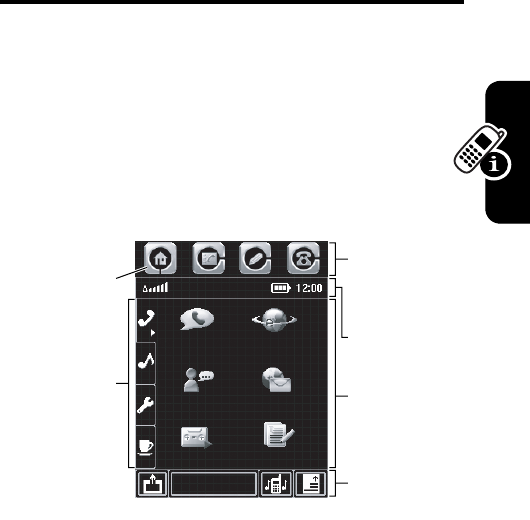
DRAFT
39
Learning to Use Your Phone
Learning to Use Your
Phone
See page 1 for a basic phone diagram.
Using the Touchscreen
Display
Main screen page 1 is displayed when you turn on your
phone.
You can use all of your phone’s features by tapping on
feature icons, buttons, and text with the provided stylus.
Tap a page label on the left side of the screen to display
main screen pages 1, 2, 3, or 4. Tap on a feature icon to
select the feature.
Main Screen
Icon
(Selected)
Main Screen
Page Labels
Application
Selector Bar
Status Bar
Feature
Icons
Button Bar
Recent
IM
Recorder
Browser
Email
Note Pad
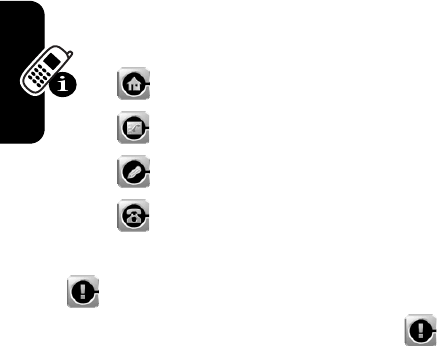
DRAFT
40
Learning to Use Your Phone
Note:
Your home screen may look different than the
display shown above. For example, phone features can be
displayed as a text-based list view instead of as feature
icons, and the background image changes based on the
phone theme you select.
Application Selector Bar
Icons in the application selector bar give you easy access
to commonly used applications:
In addition to the standard icons, your phone displays a
Prompt
icon in the application selector bar to notify
you of a missed call or new message. Tap to view
information about the call or message.
Main Screen
Go to the main screen
Address Book
Go to the address book
Message
Go to the message center
Phone
Display the phone keypad
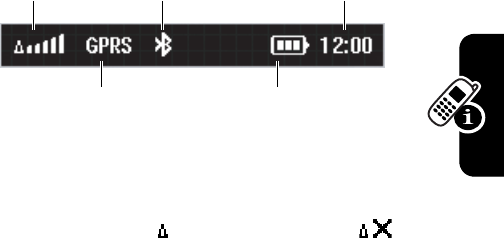
DRAFT
41
Learning to Use Your Phone
Status Bar
The following indicators can display in the status bar:
1. Signal Strength Indicator –
Vertical bars show the
strength of the network connection. You cannot make or
receive calls when the (no signal) indicator or (no
transmit) indicator is displayed.
2. GPRS Indicator –
Shows that your phone is using a
high-speed General Packet Radio Service (GPRS)
network connection. GPRS allows faster data transfer
speeds. A darkened indicator shows that a GPRS
connection is not available.
3. Bluetooth
®
Indicator –
Shows that your phone has
established a Bluetooth wireless connection with a
headset accessory or other external device.
4. Battery Level Indicator –
Vertical bars show the
battery charge level. Recharge the battery when
Low Battery
displays and the battery alert sounds.
5. Clock –
Shows the current time.
1.
Signal
Strength
4.
Battery
Level
2.
GPRS
3.
Bluetooth
5.
Clock
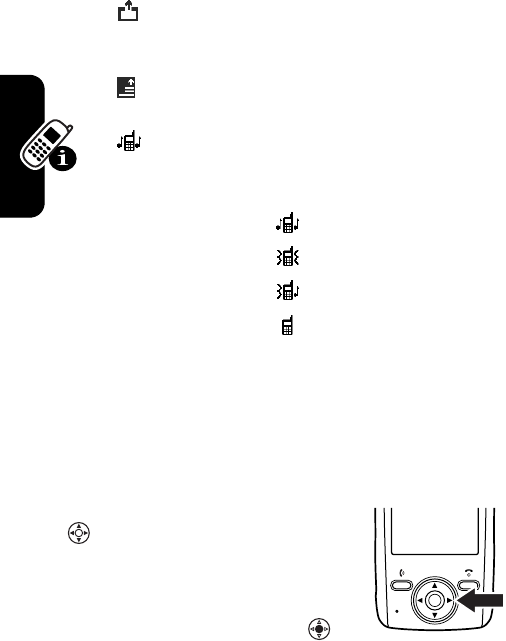
DRAFT
42
Learning to Use Your Phone
Button Bar
The button bar shows functions you can select in the active
application.
The button bar also displays the name of your service
provider when your SIM card is inserted in the phone.
Using the 4-Way Navigation
Key
Press the 4-way navigation key
up, down, left, or right to scroll
through screens and feature
icons, highlight items, change
feature settings, and play games.
Press the center select button
Return
Tap to return to the previous
screen, or to exit a feature or
application.
Menu
Press to open a context
sensitive menu.
Ring Style
Tap to set the ring style, and
select one of the following
settings:
= ring alert
= vibrate alert
= vibrate then ring
= silent
040127o

DRAFT
43
Learning to Use Your Phone
in the center of the 4-way navigation key to select a
highlighted item.
Note:
This guide describes how to use the stylus and
touchscreen control to use phone features. In most cases,
it does not include the equivalent navigation key for using
the feature.
Using the Game Keys
You can use the up/down volume keys and dedicated
game keys “A” and “B” (see page 1) to control games
that you play on your phone. See the game’s playing
instructions for additional information.
When you are
not
playing a game, you can perform the
following actions:
•
Press game key “A” at any time to launch the
RealOne Media Player (see page 34).
•
Press game key “B” at any time to to turn on the radio
and/or access the radio controls (see page 83).
Opening Phone Features
Your phone has many built-in features for communications,
personal organization, and entertainment. Every feature
has an associated icon.
You can open a feature in the following ways:
•
Tap one of the icons in the application selector bar at
the top of the screen. These icons are always visible
on the screen.
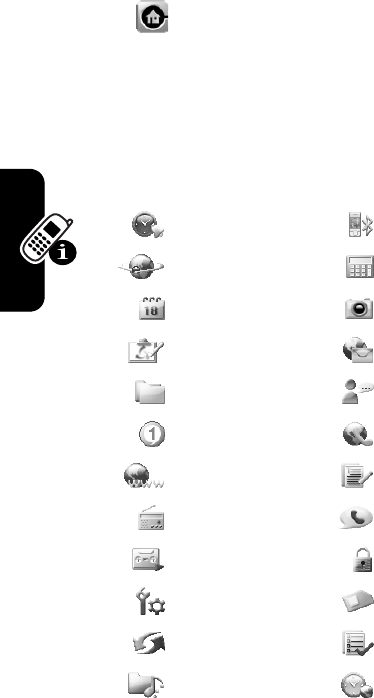
DRAFT
44
Learning to Use Your Phone
•
Tap in the top application selector bar to go to the
main screen. The main screen displays icons for all of
your phone’s features. Tap a page label on the left
side of the screen to display main screen pages 1, 2,
3, or 4. Tap on a feature icon to select the feature.
The following icons identify features available on the main
screens:
Alarm
Bluetooth
Browser
Calculator
Calendar
Camera
Drawing
Email
File Manager
IM
Media
Modem
Network
Note Pad
Radio
Recent
Recorder
Security
Setup
STK
Sync
Tasks
Theme
Time
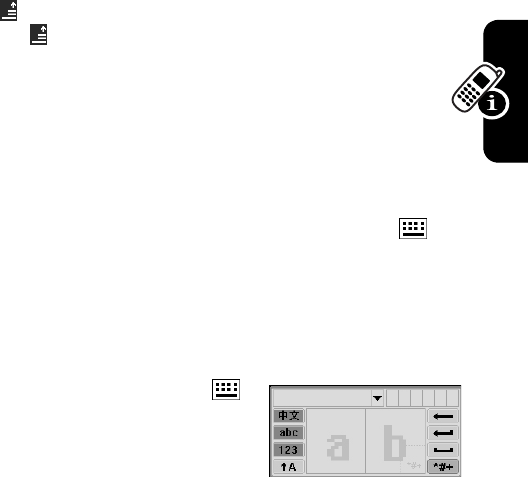
DRAFT
45
Learning to Use Your Phone
Your phone may contain additional Java™ games or
applications that add features and functionality to your
phone. Java games and applications are accessed from
the main screen on your phone.
Tip:
You can set your phone to display the main screen
features as a text-based list rather than graphic icons. Tap
, then tap
List View
to change to list view. From list view,
tap , then tap
Thumbnail View
to reset the graphic icons.
Entering Text
Multiple text entry methods make it easy for you to
enter names, numbers, and messages. The method you
select remains active until you select another method.
Tap a text entry area on the screen to bring up a text entry
window. If necessary, tap the entry method button at
the bottom of the screen to select a text entry method.
Handwriting
You can use the stylus as a pen to write letters, numbers,
and punctuation directly on the screen.
In a text entry window, tap
and tap
Handwriting
to open the
handwriting pad (shown at
right). Tap a button on the
handwriting pad to select
Chinese characters, English text, or numbers as the type
of text you want to enter.
Use the stylus to write in one of the 2 writing spaces. For
best performance, alternate between the writing spaces so
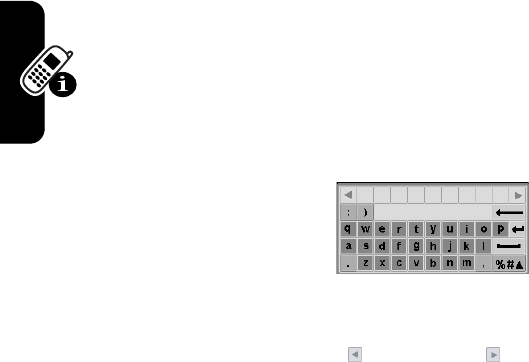
DRAFT
46
Learning to Use Your Phone
that recognition can occur in one while you are writing in
the other.
Write a text character, then wait for your phone to
recognize and place it in the text entry window. If your
phone places an incorrect character, tap the character in
the choice area that you want to replace it.
Your phone uses a predictive text function to predict the
word you are writing. Tap a word in the prediction area
to place it in the text entry window.
To enter special characters or edit text, use the function
buttons described on page 47.
Pinyin Keyboard
Use the Pinyin keyboard (shown
at right) to enter Chinese
characters. Tap keyboard
characters in sequence to spell
the pinyin. The letters you enter
display in the pinyin area, and corresponding Chinese
characters display in the choice area. To see additional
characters, tap the previous button or next button .
Tap the desired character to place it at the cursor location
in the entry window.
Your phone predicts the pinyin you are spelling, and
highlights the next letters you can type to finish the word.
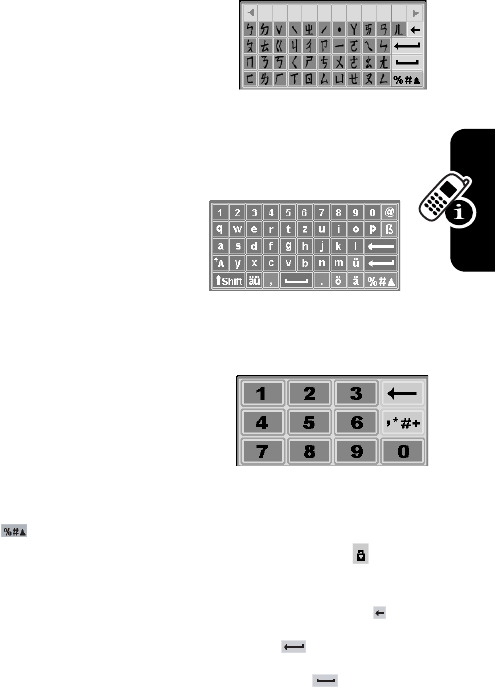
DRAFT
47
Learning to Use Your Phone
Zhuyin Keyboard
Use the Zhuyin keyboard
(shown at right) to enter Chinese
characters using Zhuyin
symbols. Keyboard operation is
similar to the Pinyin keyboard
described above.
English Keyboard
Use the English keyboard
(shown at right) to enter
letters and numbers at the
cursor location in the text
entry window.
Numeric Pad
Use the numeric pad (shown at
right) to enter digits and/or
numeric symbols at the cursor
location in the text entry window.
Function Buttons
Tap with any text entry method to open the symbol
pad, to enter a symbol at the cursor location. Tap to lock
or hide the symbol pad.
To delete the character to the left of the cursor, tap .
To move the cursor to the next line, tap .
To enter a space at the cursor location, tap .

DRAFT
48
Learning to Use Your Phone
Tip:
Tap a location in the text entry window to move the
cursor to that location.
Using the Handsfree Speaker
When you activate your phone’s handsfree speaker, you
can talk to the other party without holding the phone to
your ear.
Ta p
Spkr
to turn the handsfree speaker on or off during
a call. The handsfree speaker remains on until you tap
Spkr
again or turn the phone off.
Note:
The handsfree speaker is disabled when you
connect your phone to a handsfree car kit or headset
accessory.
Changing a Code, PIN, or
Password
Your phone’s 4-digit unlock code is originally set to 1234,
and the 6-digit security code is originally set to 000000.
Your service provider may reset these codes before you
receive your phone.
If your service provider has
not
reset these codes, we
recommend that you change them to prevent others from
accessing your personal information. The unlock code
must contain 4 digits, and the security code must contain 6
digits.
You can also reset your SIM card PIN code, PIN2 code,
and/or call barring password if necessary.
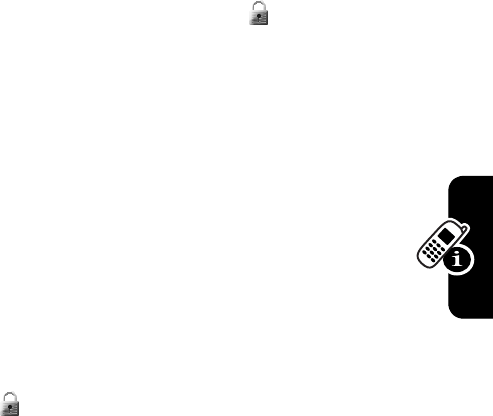
DRAFT
49
Learning to Use Your Phone
To change a code or password, tap
Security
in the main
screen, tap the
Security
button in the bottom button bar,
then tap
Password
to open the change passwords screen.
Locking and Unlocking Your
Phone
You can lock your phone to prevent unauthorized use.
To use a locked phone, you must enter the unlock
code. A locked phone still rings or vibrates for incoming
calls or messages,
but you must unlock it to answer
.
You can make emergency calls on your phone even when
it is locked (see page 60).
Locking Your Phone
Tap
Security
in the main screen, then tap
Phone Lock On
.
Your phone prompts you to enter the unlock code. Enter
your unlock code to lock the phone.
Unlocking Your Phone
When you see the
Enter Unlock Code
prompt, enter your
unlock code to unlock the phone.
Tip:
Your phone’s unlock code is originally set to 1234.
Many service providers reset the unlock code to the last 4
digits of your phone number.
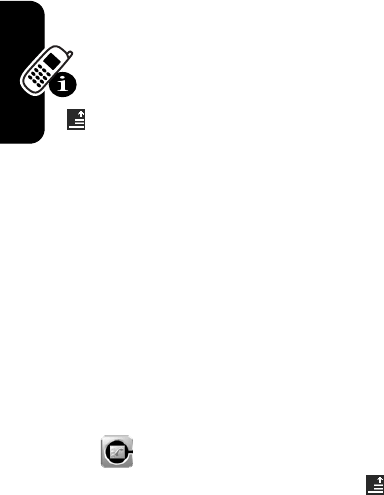
DRAFT
50
Learning to Use Your Phone
If You Forget a Code, PIN, or
Password
Note:
Your phone’s 4-digit unlock code is originally set to
1234, and the 6-digit security code is originally set to
000000. Many service providers reset the unlock code to
the last 4 digits of your phone number before you receive
your phone.
If you forget your unlock code, try entering 1234 or the
last 4 digits of your phone number. If that does not
work, do the following at the
Enter Unlock Code
prompt: Tap
to display the unlock code bypass screen. Enter your
security code, then tap
OK
to submit the security code.
If you forget your security code, SIM card PIN code, PIN2
code, or call barring password, contact your service
provider.
Using the Address Book
This section describes basic address book operations. For
more information about using the address book, see
page 70 and the More Here guide (described on page 15).
Viewing Your Contact List
Tap in the top application selector bar. To change the
way your contact list is displayed, tap and select
List View
or
Thumbnail View
.
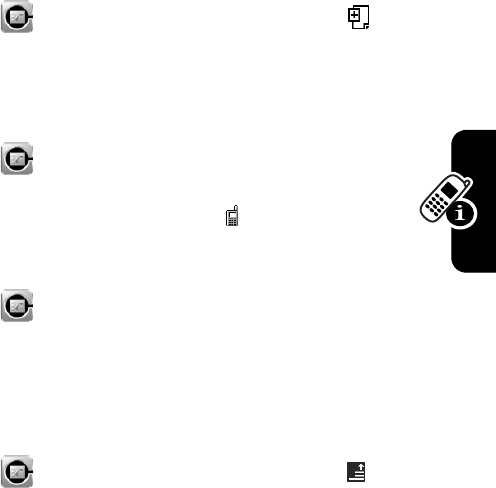
DRAFT
51
Learning to Use Your Phone
Adding a New Contact
Tap in the top application selector bar. Tap , then
tap
New Contact
. Tap the direct line in each field to enter
contact details. Tap
Done
to store the contact.
Calling a Number
Tap in the top application selector bar. Tap a
contact name to display its details. Tap the phone
number next to the call indicator to call the number.
Viewing Entries By Category
Tap in the top application selector bar. Tap the
category button in the bottom button bar and select a
category name (
All
,
Unfiled
, or
SIM Card
) to display only the
contacts in that category.
Searching For a Contact
Tap in the top application selector bar. Tap , then
tap
Find Contacts
. Select
Contact’s Name
,
Number
, or
Other
, enter
the desired information in the
Find For
field, then tap
Find
.
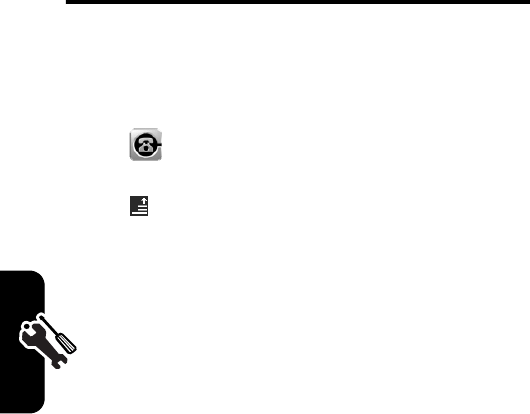
DRAFT
52
Setting Up Your Phone
Setting Up Your Phone
Storing Your Name and Phone
Number
1
Tap in the top application selector bar to display
the phone keypad.
2
Tap in the bottom button bar to open the phone
menu.
3
Tap
Setup
to open the phone setup menu.
4
Ta p
My Number
to open the number editor.
5
Enter your name and number (for line 1
and
line 2,
if applicable), then tap
Done
to store the information.
If you do not know your phone number, contact your
service provider.
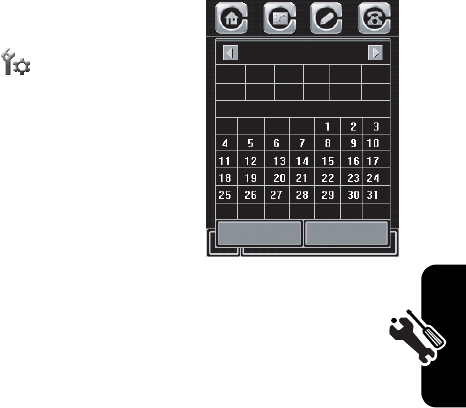
DRAFT
53
Setting Up Your Phone
Setting the Date and Time
You must set the date and time
to use the calendar application.
1
Tap
Setup
in the main
screen, then tap
Date and Time
.
2
Tap
Date
to set the date on
the date setup calendar
(shown at right).
3
Tap
Time
to set the current
time. When you are finished,
tap
Done
to return to the
setup screen.
Setting a Ring Style
Your phone rings or vibrates to notify you of an
incoming call or other event. This ring or vibration is called
an alert.
You can select one of 3 different ring styles, or turn off the
incoming call alert. To set a ring style, tap the ring style
button in the main screen and select one of the ring styles
described on page 42.
Cancel
2004
OK
JunJun Feb Apr MayMar
SSFTWTM
DecJul Aug Oct NovSep
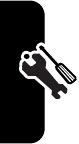
DRAFT
54
Setting Up Your Phone
Setting a Phone Theme
A phone theme consists of a set of images, sounds, and
user interface settings that you can apply collectively to
your phone. A phone theme includes the following
components:
•
wallpaper image
•
screen font size
•
incoming call ring tones (lines 1 and 2)
•
incoming message ring tone
•
general alert tone
•
power up screen image
•
power down screen image
The wallpaper image is a photo, picture, or animation
that appears in your phone’s display when no feature or
application is selected.
Ring tones are alerts that notify you of incoming calls,
messages, and phone events.
You can modify a theme’s components to customize the
theme for your phone.
Your phone includes several preloaded themes. You can
download and install additional themes on your phone.
Note:
The background image that appears in your phone’s
main screen changes based on the phone theme you
select. You cannot change the background image for a
selected theme.
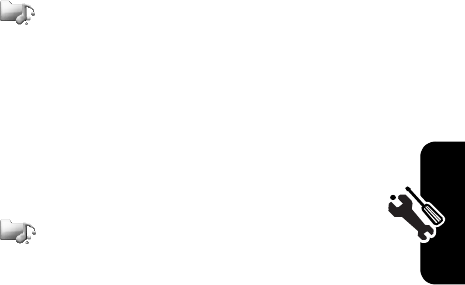
DRAFT
55
Setting Up Your Phone
Downloading a Theme
To download a theme from the micro-browser, see
page 82.
Selecting a Theme
You can apply any of the themes installed on your phone.
1
Tap
Theme
in the main screen to display the theme
screen.
2
Tap and hold the theme name to open a pop-up menu,
then tap
Set to Current
.
Configuring a Theme
You can change a theme’s settings to customize the
theme for your phone.
1
Tap
Theme
in the main screen to display the
theme screen.
2
Tap the theme name to open the theme edit menu.
3
Edit theme settings as desired, then tap
Done
to save
your changes.
Tip:
To reset the default theme settings, tap and hold the
theme name to open a pop-up menu, then tap
Reset to Default
.
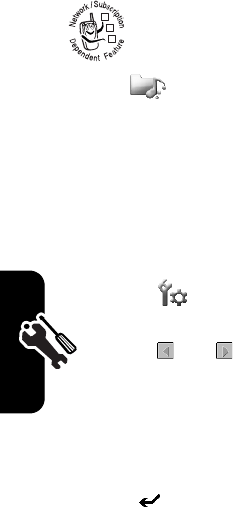
DRAFT
56
Setting Up Your Phone
Deleting a Theme
You cannot delete the preloaded themes on your
phone. To delete a theme that you have
downloaded and installed:
1
Tap
Theme
in the main screen to display the theme
screen.
2
Tap and hold the theme name to open a pop-up menu,
then tap
Delete
.
Setting Backlight Brightness
and Duration
1
Ta p
Setup
in the main screen, then tap
Backlight Setup
.
2
Tap and to decrease or increase backlight
brightness.
3
Tap
LCD Sleep Time
to set the amount of time that the
backlight remains on.
4
Tap
Done
to save your settings.
Tip:
Tap to return to the setup screen without saving
your changes.
Note:
Your phone’s display normally is visible only when
the display backlight is on, or when the display is viewed in
direct sunlight. To extend battery life, the backlight turns off
automatically when no activity is detected for a period of
time. The backlight turns back on when you tap the screen
or press any key.
032380o
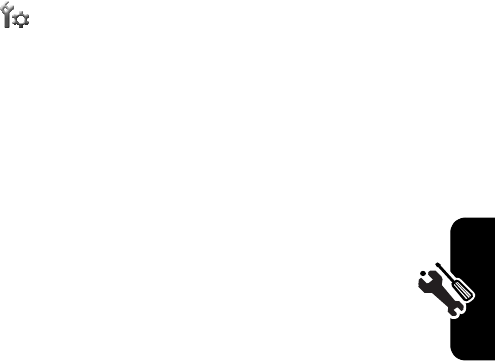
DRAFT
57
Setting Up Your Phone
Conserving Battery Power
Your phone includes several features designed to help
extend battery life.
Tap
Setup
in the main screen, then tap
Power Management
.
Your phone displays a battery charge meter that indicates
the remaining battery power.
The
Battery Save
feature automatically adjusts phone
settings to maximize battery life. Set
Battery Save
to
On
or
Off
to activate or deactivate the feature.
The
Auto Power Off
feature automatically turns your phone off
after a period of inactivity. Tap
On
to activate the feature,
then tap Off Time to specify the period of inactivity, in
hours and minutes, after which your phone turns itself
off.
Tap
Done
to save your settings and return to the setup
screen.
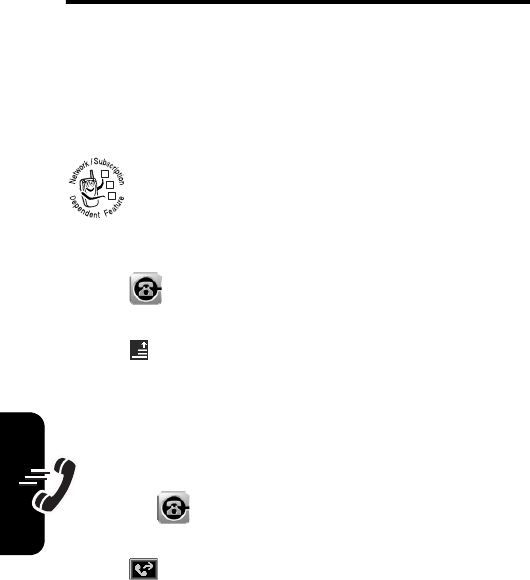
DRAFT
58
Calling Features
Calling Features
For basic instructions on how to make and answer calls,
see page 23.
Changing the Active Line
Change the active phone line to make and
receive calls from your other phone number.
Note:
This feature is available only for
dual-line-enabled SIM cards.
1
Tap in the top application selector bar to display
the phone keypad.
2
Tap in the bottom button bar to open the phone
menu.
3
Tap
Switch to Line 2
(or
Line 1
) to switch to the other line.
Redialing a Number
1
Tap in the top application selector bar to
display the phone keypad.
2
Tap , then tap
Dialed Calls
to go to the dialed calls list.
3
Tap the number you want to redial.
032380o
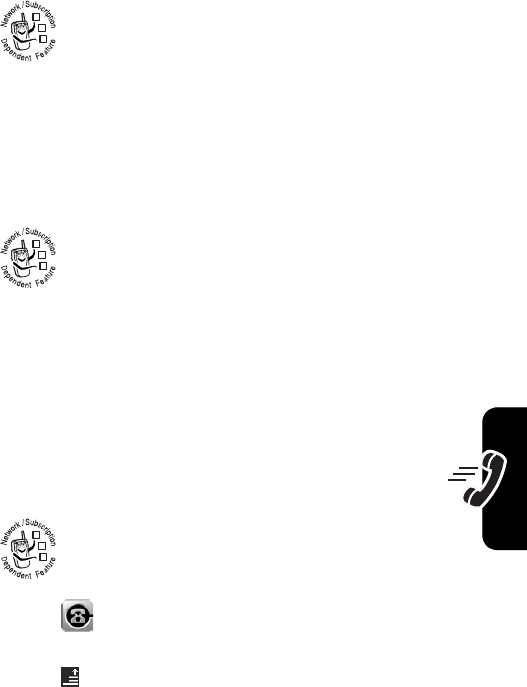
DRAFT
59
Calling Features
Using Automatic Redial
When you receive a busy signal, your phone
displays
Call Failed, Number Busy
.
To redial the phone number, tap
Redial
.
Your phone automatically redials the number.
Using Caller ID
Incoming Calls
Calling line identification (caller ID) displays the
phone number for incoming calls in your phone’s
external and internal displays.
The phone displays the caller’s name (and picture ID, if
available) when the name is stored in your address book,
or
Incoming Call
when caller ID information is not available.
You can also set your phone to play a distinctive ring tone
for specific contacts stored in your address book. For more
information, see page 70.
Outgoing Calls
You can show or hide your phone number as
an ID for the calls that you make.
1
Tap in the top application selector bar to display
the phone keypad.
2
Tap in the bottom button bar to open the phone
menu.
032380o
032380o
032380o
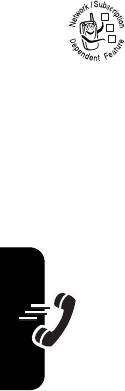
DRAFT
60
Calling Features
3
Tap
Setup
to open the setup menu.
4
Tap
Show ID
, then tap
On
or
Off
to show or hide your caller
ID with outgoing phone calls.
Tip:
Select
Network Controlled
to let the network determine
your caller ID status.
Canceling an Incoming Call
While the phone is ringing or vibrating, tap
Ignore
to cancel the incoming call.
Depending on your phone settings and/or service
subscription, the call may be forwarded to another number,
or the caller may hear a busy signal.
Turning Off a Call Alert
You can turn off your phone’s incoming call alert before
answering the call.
Press either volume key to turn off the alert.
Calling an Emergency
Number
Your service provider programs one or more emergency
phone numbers, such as 911 or 112, that you can call
under any circumstances, even when your phone is locked
or the SIM card is not inserted.
Note:
Emergency numbers vary by country. Your phone’s
preprogrammed emergency number(s) may not work in all
locations, and sometimes an emergency call cannot be
032380o
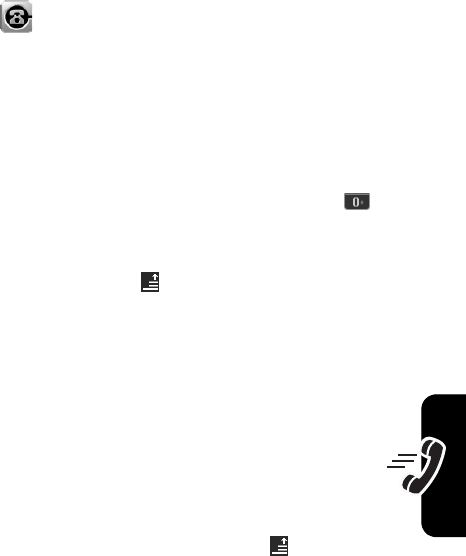
DRAFT
61
Calling Features
placed due to network, environmental, or interference
issues.
1
Tap in the top application selector bar to display
the phone keypad.
2
Tap the keypad keys to dial the emergency number.
3
Tap
Send
to make the call.
Dialing International Numbers
When the phone keypad is displayed, tap and hold to
insert the local international access code (
+
) for the
country from which you are calling.
Alternatively, you can tap , tap
Insert
, then select
Insert +
to insert the local international access code.
Direct Dialing an Extension or
Voicemail Number
To dial an extension or voicemail number directly, you
can insert a pause (
P
) character into the dialing
sequence.
1
Use the keypad to dial the phone number.
2
When you need to insert a pause, tap , tap
Insert
,
then select
Insert Pause
to insert a
P
at the cursor
location.
3
Dial the extension number.
4
Tap
Send
to make the call.
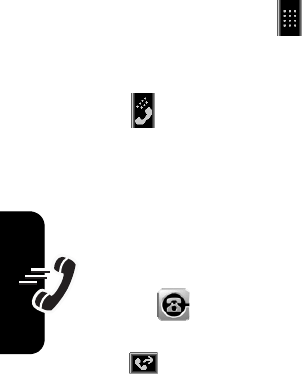
DRAFT
62
Calling Features
Your phone dials the phone number, waits for the call to
connect, then dials the remaining digits.
Tip:
Use the same procedure to insert a wait (
W
) character
in the dialing sequence. Your phone dials the number,
waits for the call to collect, then prompts you for
confirmation before it dials the remaining digits.
Dialing an Extension Number
During a Call
1
Tap the keypad button to display the phone
keypad.
2
Dial the extension number.
3
Tap to return to the on-call status screen.
Dialing Recent Calls
Your phone keeps lists of the calls you recently received
and dialed, even if the calls did not connect. The lists are
sorted from newest to oldest entries. The oldest entries
are deleted as new entries are added.
1
Tap in the top application selector bar to
display the phone keypad.
2
Tap to open the recent calls menu.
3
Tap
Answered Calls
,
Missed Calls
, or
Dialed Calls
to view the
corresponding call list.
4
Tap an entry to call the entry’s number.
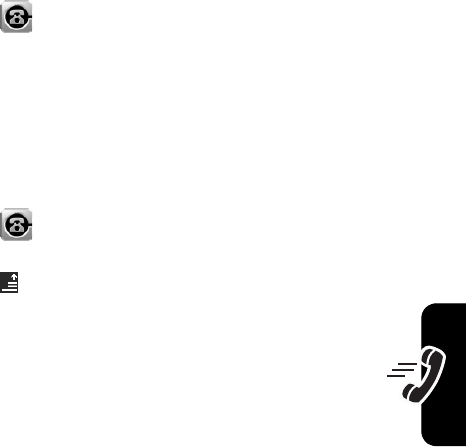
DRAFT
63
Calling Features
Calling With Turbo Dial
You can store up to 9 frequently used phone numbers in
the turbo dial list, then dial the numbers by tapping and
holding a single keypad number key.
To turbo dial a phone number:
1
Tap in the top application selector bar to display
the phone keypad.
2
Tap and hold a keypad key to dial the phone number
assigned to the key.
If no number is stored, your phone prompts you to store a
phone number in the turbo dial list.
To setup the turbo dial numbers list:
1
Tap in the top application selector bar to display
the phone keypad.
2
Tap , then tap
Setup
to open the setup menu.
3
Tap
Turbo Dialing
to open the turbo dial list.
4
Enter phone numbers in the turbo dial list.
Putting a Call On Hold
During a call, tap
Hold
to put the call on hold. Tap
Hold
again
to resume the call.
Muting a Call
During a call, tap
Mute
to turn off your phone’s microphone.
Tap
Mute
again to resume the call.
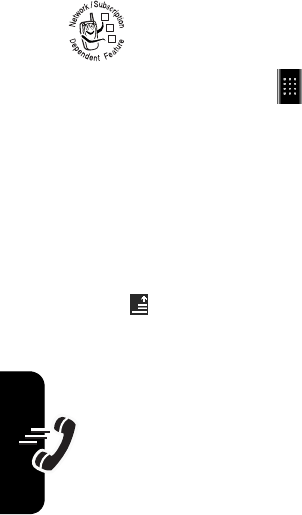
DRAFT
64
Calling Features
Dialing Another Number During
a Call
During a call, you can make a call to another
phone number.
1
Tap the keypad button to display the phone
keypad.
2
Tap the keypad keys to dial the phone number.
3
Tap
Send
to make the call.
When the new call connects, the first call is put on hold
while you talk to the third party.
To switch between the 2 calls:
1
Tap , then tap
Switch
to put the current active call on
hold and switch to the other call.
2
Tap
End
to end the current active call.
032380o
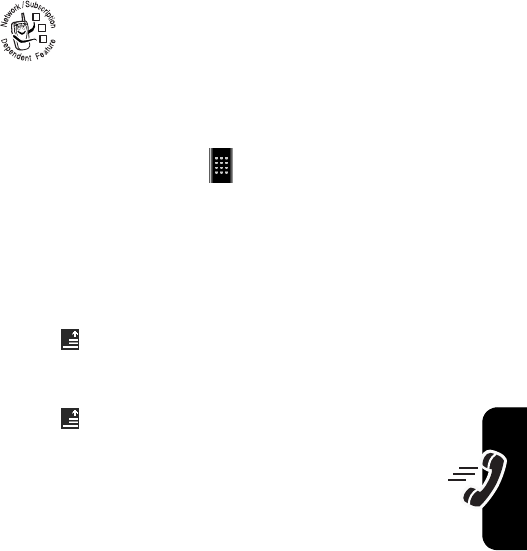
DRAFT
65
Calling Features
Transferring a Call
You can announce that you are transferring an
active call to another party, or you can directly
transfer the call.
Announce the Call Transfer
1
Tap
Hold
to put the call on hold.
2
Tap the keypad button to display the phone
keypad.
3
Tap the keypad keys to dial the number where you are
transferring the call.
4
Tap
Send
to make the call and speak to the person who
answers.
5
Tap , then tap
Transfer to Hold
.
Do Not Announce the Call Transfer
1
Tap , then tap
Transfer
.
2
Tap the keypad keys to dial the number where you
are transferring the call.
3
Tap
Send
to transfer the call.
032380o
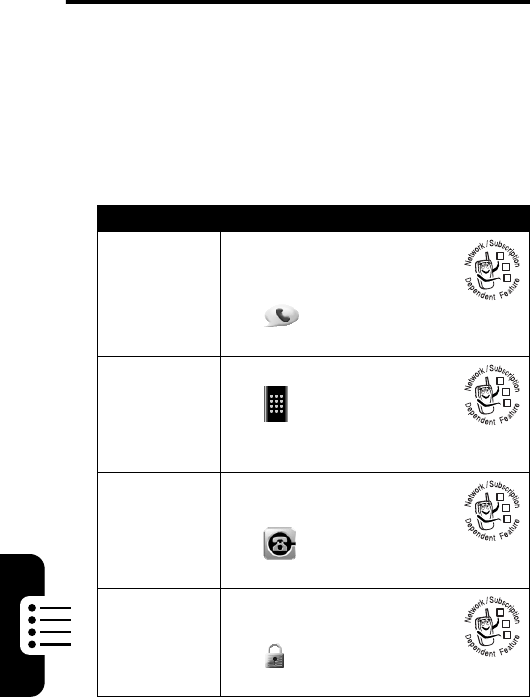
DRAFT
66
Phone Features
Phone Features
This section helps you locate and use additional phone
features that are not described in this guide. For more
detailed information, see the More Here guide (described
on page 15).
Calling Features
Feature Description
Recent
Calls
View recent answered calls,
missed calls, and dialed
calls:
Ta p
Recent
, tap a call
list.
Conference
Call
During a call:
Tap , tap keypad keys to
dial next number, tap
Send
,
tap
Link
.
Call
Forwarding
Set up or cancel call
forwarding:
Tap , tap
Setup
, tap
Call Divert
Call Barring
Restrict outgoing or
incoming calls:
Ta p
Security
, tap
Call Barring
032380o
032380o
032380o
032380o
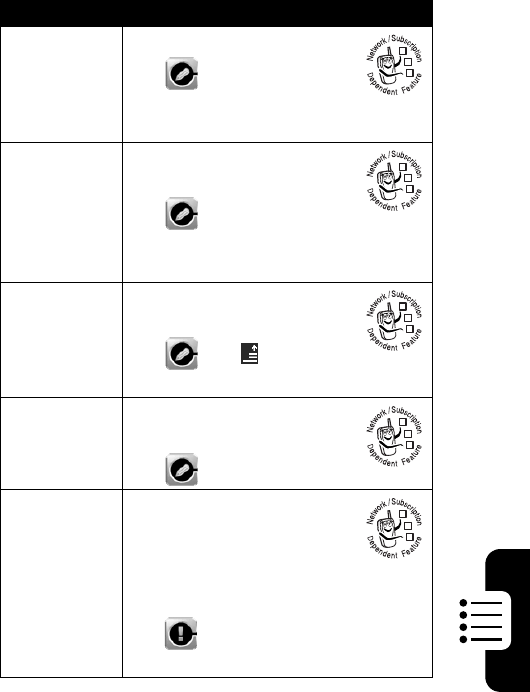
DRAFT
67
Phone Features
Messages
Feature Description
Send Text
Message
Send a text SMS message:
Tap , tap
Compose
, tap
the message type menu
and select
SMS
.
Send
Multimedia
Message
Send a multimedia MMS
message:
Tap , tap
Compose
, tap
the message type menu and select
MMS
.
Signature
Create a signature for
messages you send:
Tap , tap , tap
Signature Editing
.
View Unsent
Messages
View the status of unsent
outgoing messages:
Tap , tap
Outbox
.
Receive
Message
When your phone notifies
you that you have received
a new text SMS message
or multimedia MMS
message:
Ta p , t a p
Read
(SMS message) or
Download
(MMS message).
032380o
032380o
032380o
032380o
032380o
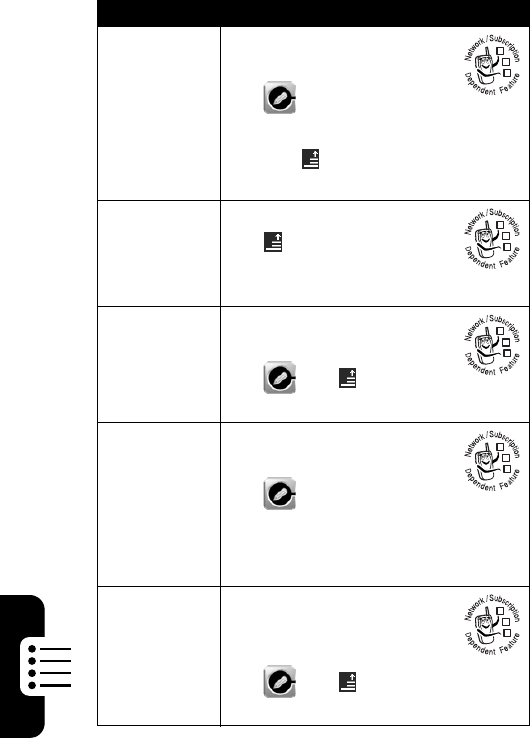
DRAFT
68
Phone Features
Read
Message
Read a received message
stored in your inbox:
Tap , tap
Inbox
, tap the
message.
Tip:
Tap to perform various
operations on the message.
Store
Message
Objects
Open the message, then:
Tap , tap
Store
(SMS message) or
Save File
(MMS message).
Create
Personal
Folder
Create a personal folder to
store your messages:
Tap , tap , tap
New Folder
.
Move
Messages
Move a message to a new
folder:
Tap , tap the folder
containing the message, tap and
hold the message, then select
Move to Folder
.
Inbox Setup
Set up or edit SMS and
MMS message inbox
settings:
Tap , tap , tap
Service Setup
.
Feature Description
032380o
032380o
032380o
032380o
032380o
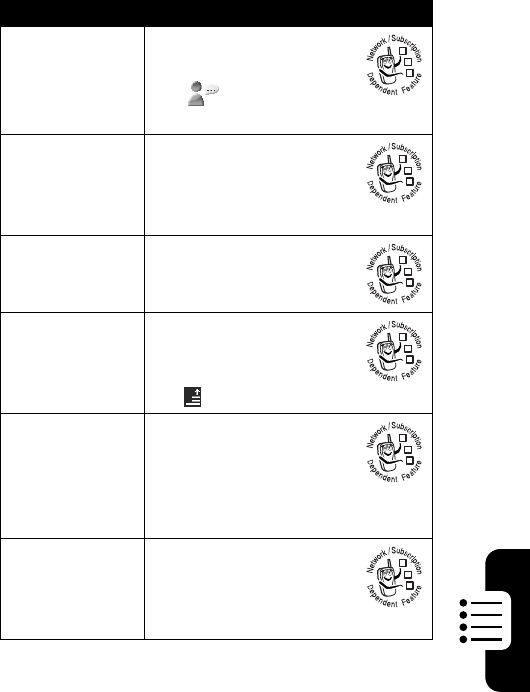
DRAFT
69
Phone Features
Instant Messaging
Feature Description
Log In
Log in to instant
messaging:
Ta p
IM
, enter your
User ID
and
Password
, tap
Login
.
Start
Conversation
Start a conversation:
From your contact list,
tap a name in
Online Contacts
, tap
Write IM
.
Set Online
Status
Show your online status
to other IM users:
Ta p
My Status
.
Add Contact
Add a buddy to your
contact list:
From your contact list,
tap , tap
Add Buddy
.
Remove
Contact
Remove a buddy from
your contact list:
From your contact list,
tap and hold the contact
name, then select
Delete Buddy
.
Log Out
Log out of instant
messaging:
Ta p
Log Out
from the
IM online screen.
032380o
032380o
032380o
032380o
032380o
032380o
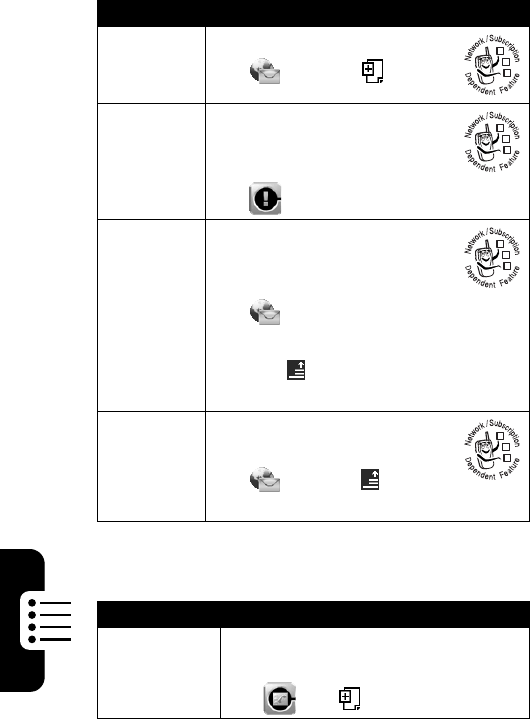
DRAFT
70
Phone Features
Email
Address Book
Feature Description
Send
Email
Message
Send an email message:
Ta p
Email
, tap .
Receive
Email
Message
When your phone notifies you
that you have received a new
email message:
Tap , tap
Download
.
Read
Email
Message
Read a received email
message stored in your
inbox:
Ta p
Email
, tap
Inbox
, tap
the message.
Tip:
Tap to perform various
operations on the message.
Email
Inbox
Setup
Set up or edit the email
message inbox settings:
Ta p
Email
, tap , tap
Mailbox Setup
.
Feature Description
Add New
Contact
Add a new contact to the address
book:
Tap , tap , tap
New Contact
.
032380o
032380o
032380o
032380o
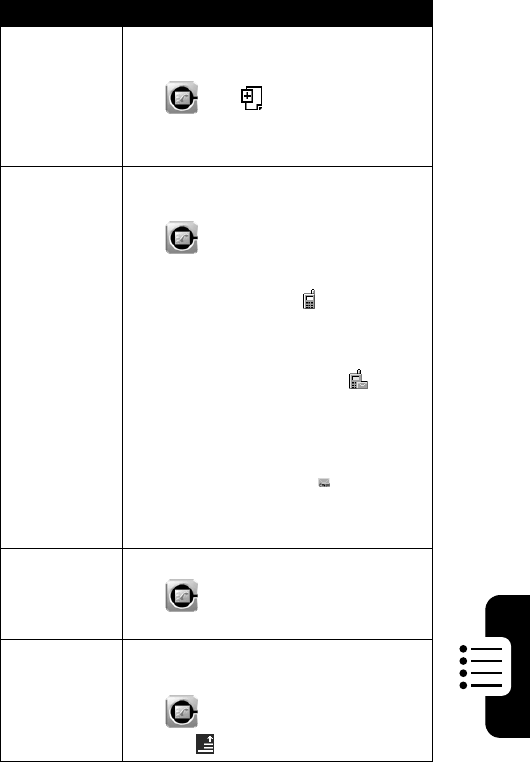
DRAFT
71
Phone Features
Create
Group
Create a group mailing list as an
address book entry:
Tap , tap , then tap
New SMS Group
,
New MMS Group
, or
New Email Group
.
Call or Send
Message
Call or send a message to an
address book contact:
Tap , then tap the contact name.
•
Tap the phone number next to
the call indicator to call the
number.
•
Tap the phone number next to
the message indicator to
send an SMS or MMS message
to the number.
•
Tap the email address next to
the email indicator to send an
email or MMS message to the
address.
Fast Dial a
Contact
Call a contact’s fast dial number:
Tap , then tap and hold the
contact name.
Set the Fast
Dial Number
Set the fast dial number for a contact
stored in phone memory:
Tap , tap the contact name, tap
Edit
, tap , tap
Select Fast Dial
.
Feature Description
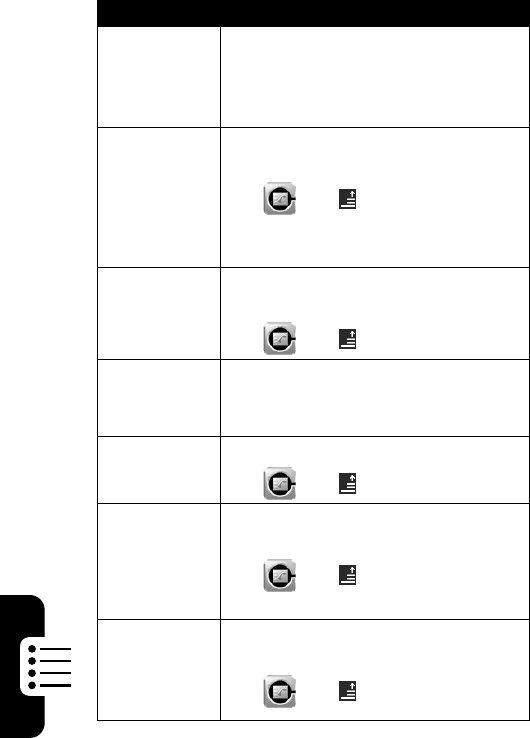
DRAFT
72
Phone Features
Set
Category
View
Display contacts by category:
From the contact list, tap the
category button and select
All
,
Unfiled
,
or
SIM Card
.
Set
Category
Ring Tone
Assign a distinctive ring tone to an
address book category:
Tap , tap , tap
Category Setting
,
tap
Categories
and select the category,
tap
Ring Tones
and select a ring tone.
Search For
Contact
Locate a contact in the address
book:
Tap , tap , tap
Find Contacts
.
Edit Contact
Edit an address book contact:
From the contact list, tap a contact
name, then tap
Edit
.
Delete
Contact
Delete an address book contact:
Tap , tap , tap
Delete Contacts
.
Copy
Contact
Copy a phonebook entry between
the phone and SIM card:
Tap , tap , tap
Copy To
and
select
Phone to SIM
or
SIM to Phone
.
Check
Address
Book
Capacity
Check the number of entries you can
store on the SIM card:
Tap , tap , tap
Memory Status
.
Feature Description
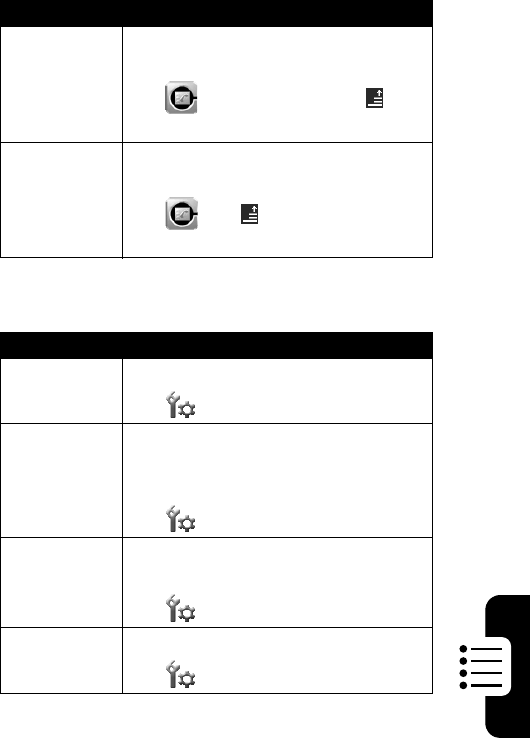
DRAFT
73
Phone Features
Personalizing Features
Share
Contact
Information
Send contact information to another
phone, computer, or device:
Tap , tap the contact, tap , tap
Share Via
.
Store
Owner’s
Information
Store your personal contact
information in the address book:
Tap , tap , tap
Owner’s Information
.
Feature Description
Language
Set the display language:
Ta p
Setup
, tap
Language
.
Sound
Volu me
Set the volume for phone system
sounds, incoming call ring tones,
event alerts, stereo speakers:
Ta p
Setup
, tap
Sound Volume
.
Text Input
Adjust text entry settings for the
touchscreen display:
Ta p
Setup
, tap
Input Setting
.
Screen
Calibration
Re-calibrate the touchscreen display:
Ta p
Setup
, tap
Screen Calibration
.
Feature Description
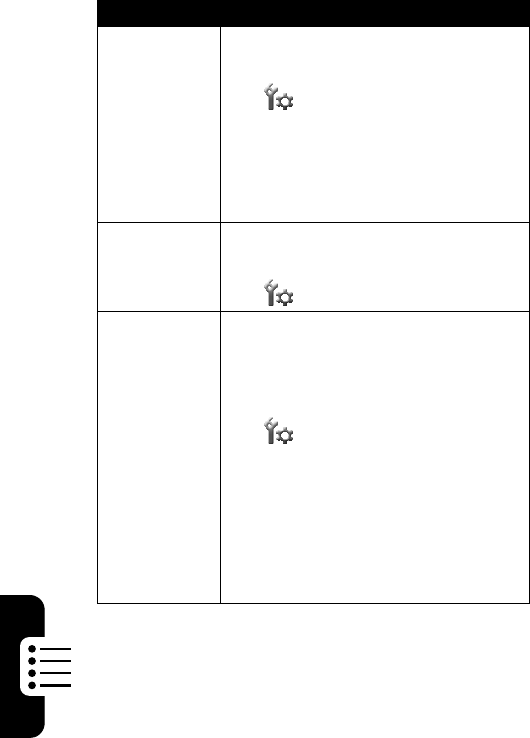
DRAFT
74
Phone Features
Voic e
Command
Set your phone to recite messages
you open:
Ta p
Setup
, tap
Voice Command
, set
Voice
to
On
.
Note:
You must install the voice
instruction application to use this
function. See page 79.
Master
Reset
Reset all options except unlock code,
security code, and lifetime timer:
Ta p
Setup
, tap
Master Reset
.
Master
Clear
Reset all options except unlock code,
security code, and lifetime timer, and
clear all user settings and entries
except SIM card information:
Ta p
Setup
, tap
Master Clear
.
Caution:
Master clear
erases all
user-downloaded content and
user-entered information
stored in
your phone’s memory. It does
not
delete any information stored on the
SIM card.
Feature Description
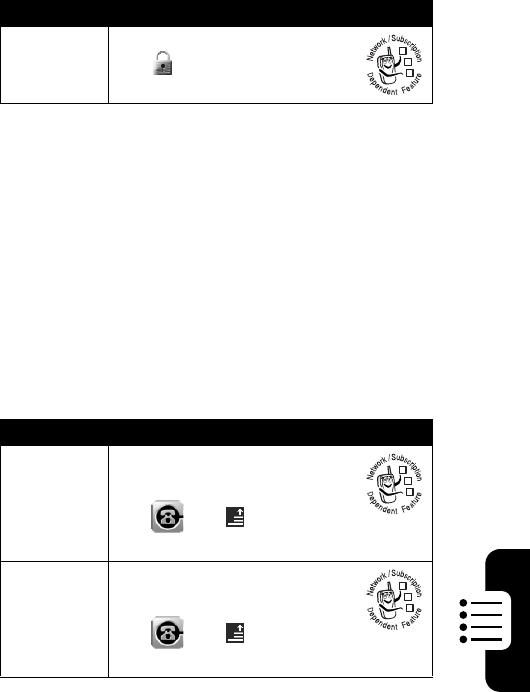
DRAFT
75
Phone Features
Special Dialing Features
Call Monitoring
Network connection time
is the elapsed time from the
moment you connect to your service provider's network to
the moment you end the call by pressing
End
. This time
includes busy signals and ringing.
The amount of network connection time you track on
your resettable timer may not equal the amount of time
for which you are billed by your service provider. For
billing information, please contact your service
provider directly.
Feature Description
Fixed Dial
Turn fixed dialing on or off:
Ta p
Security
, tap
Fixed Dialing
.
Feature Description
Call
Meters
View and reset call timers
and cost trackers:
Tap , tap , tap
Setup
,
tap
Call Meters
.
In-Call
Timer
Display time or cost
information during a call:
Tap , tap , tap
Setup
,
tap
Display
.
032380o
032380o
032380o
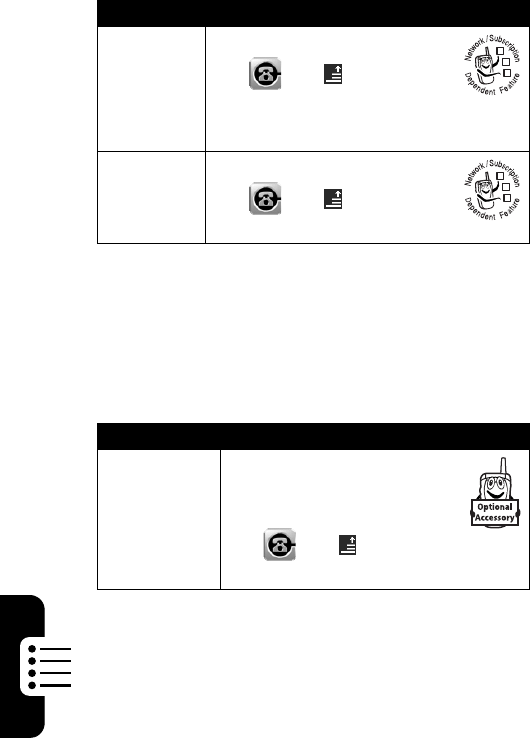
DRAFT
76
Phone Features
Handsfree Features
Note:
The use of wireless devices and their accessories
may be prohibited or restricted in certain areas. Always
obey the laws and regulations on the use of these
products.
Credit
Available
(advice of
charge
option)
View credit available:
Tap , tap , tap
Setup
,
tap
Available Credit
.
Call Cost
Setup
Set a credit limit:
Tap , tap , tap
Setup
,
tap
Call Cost Setup
.
Feature Description
Auto
Answer
(car kit or
headset)
Automatically answer calls
when connected to a car kit
or headset:
Tap , tap , tap
Setup
,
set
Auto Answer
to
On
.
Feature Description
032380o
032380o
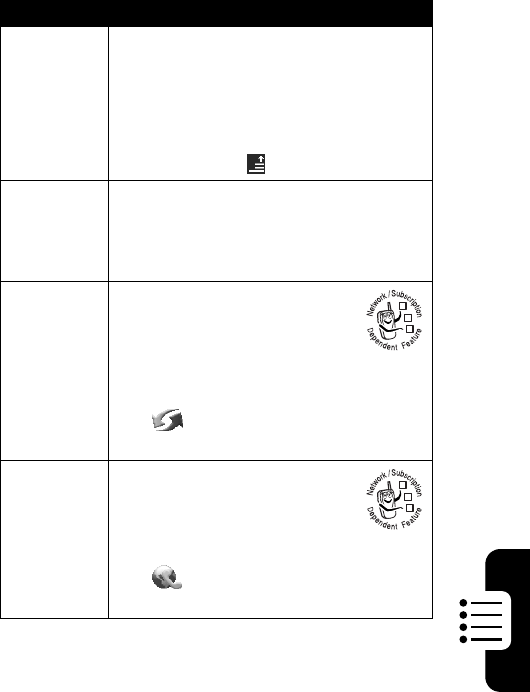
DRAFT
77
Phone Features
Sending and Receiving Data
Feature Description
Send Data
Send address book/calendar/task/note
pad entry, voice record, picture, photo,
or sound file to another device through
a Bluetooth
®
wireless connection, or
in an MMS or email message:
Select data, tap , tap
Share
.
Receive
Data
Receive data from another device:
If necessary, activate Bluetooth to let
the other device establish a wireless
link, and tap
OK
to accept the data.
Sync
Synchronize address
book/calendar/task entries
with another phone,
computer, or hand-held
device:
Ta p
Sync
, then select a
USB Cable
or
over-the-air (
OTA
) connection.
Modem
Use your phone as a modem
to connect your computer to
the Internet or transfer data
to/from the computer:
Ta p
Modem
, tap
Use
, then select a
USB Cable
or
Bluetooth
connection.
032380o
032380o
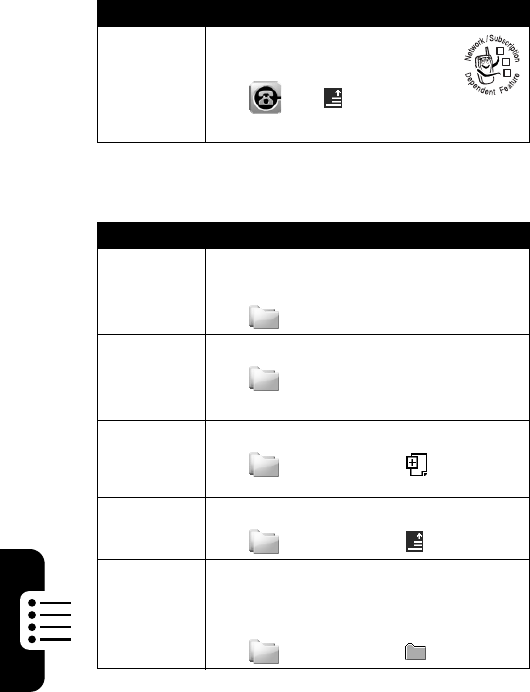
DRAFT
78
Phone Features
Network Features
File Management
Feature Description
Network
Settings
View network information and
adjust network settings:
Tap , tap , tap
Setup
,
tap
Network Setup
.
Feature Description
Use
Folders
Store and manage your files and
applications:
Ta p
File Manager
.
Edit Files
& Folders
Edit a file or folder on your phone:
Ta p
File Manager
, tap and hold the
file or folder to open the edit menu.
Create
New
Folder
Create a new folder:
Ta p
File Manager
, tap .
Search for
File
Search for a specific file:
Ta p
File Manager
, tap , tap
Search
.
View
Folder
Tree
Display the folder structure and
organization of your phone, SIM card,
or storage device:
Ta p
File Manager
, tap .
032380o
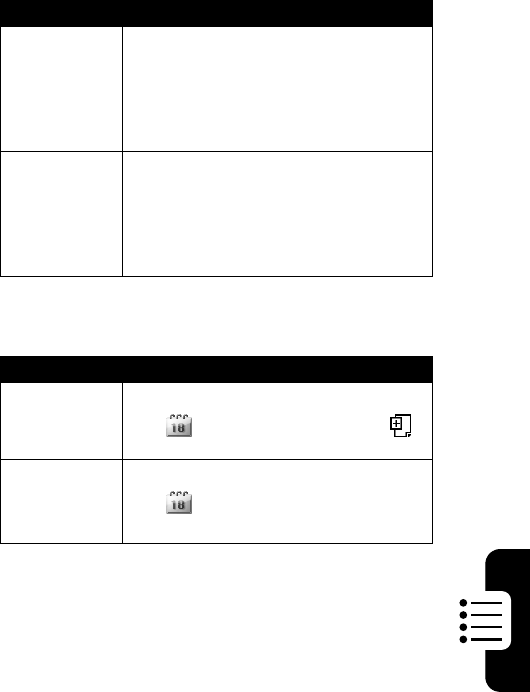
DRAFT
79
Phone Features
Voice Instruction
Personal Organizer Features
Feature Description
Load Voice
Recognition
Load the voice recognition
application to use voice instructions
with your phone:
Press and hold the camera key until
Loading VR
displays on the screen.
Use Voice
Instructions
Use voice instructions to operate
your phone:
Press and hold the camera key,
speak a voice instruction, release
camera key.
Feature Description
Add New
Calendar
Event
Add a new event to the calendar:
Ta p
Calendar
, tap the day, tap .
View
Calendar
Event
View or edit event details:
Ta p
Calendar
, tap the day, tap the
event.
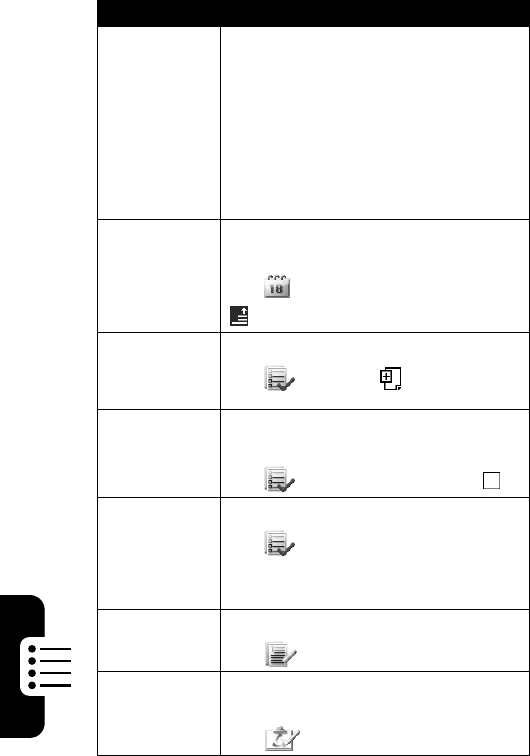
DRAFT
80
Phone Features
Calendar
Event
Reminder
When you set a reminder alarm for a
calendar event, your phone displays
a reminder when the event occurs.
Delay event reminder:
Ta p
Snooze
.
Dismiss event reminder:
Ta p
Done
.
Share
Calendar
Event
Information
Send event information to another
phone, computer, or device:
Ta p
Calendar
, tap the event, tap
, tap
Share
.
Add New
Task to Task
Checklist
Add a new event to the calendar:
Ta p
Tasks
, tap .
Mark
Completed
Task
Indicate that you have completed a
task on the task checklist:
Ta p
Tasks
, tap the task, tap .
Sort Task
List
Sort the task checklist:
Ta p
Tasks
, tap the sort order
button and select
All Tasks
,
Unchecked
,
Due Tasks
, or
Completed
tasks.
Note Pad
Store a note on your phone:
Ta p
Note Pad
.
Drawing
Pad
Create an illustration, edit a photo or
image stored on your phone:
Ta p
Drawing
.
Feature Description
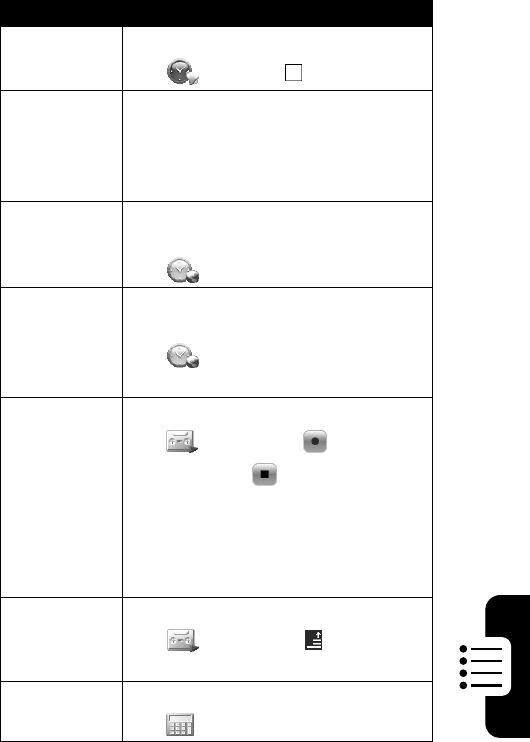
DRAFT
81
Phone Features
Set Alarm
Set an alarm:
Ta p
Alarm
, tap , set time.
Turn Off
Alarm
Delay alarm:
Ta p
Snooze
.
Turn off alarm:
Ta p
Cancel
.
Display
World Times
Display the current time for multiple
cities around the world:
Ta p
Time
.
Change
World Time
City
Replace a city listing in the world
time screen:
Ta p
Time
, tap city name, tap city
name again, select a new city.
Create
Voic e
Record
Create a voice record:
Ta p
Recorder
, tap , speak into
the phone, tap .
Note:
Recording phone calls is
subject to varying state and federal
laws regarding privacy and recording
of conversations.
Play Voice
Record
Play back a voice record:
Ta p
Recorder
, tap , tap
Open
,
tap voice record, tap
Open
.
Calculator
Calculate numbers:
Ta p
Calculator
.
Feature Description
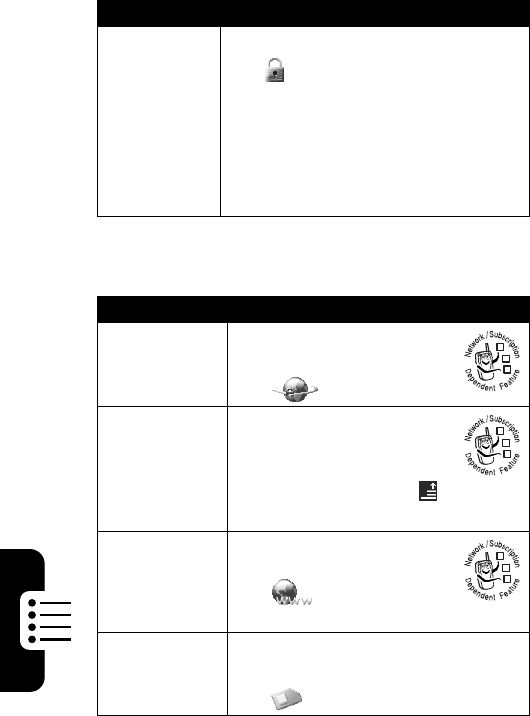
DRAFT
82
Phone Features
Security
News and Entertainment
Feature Description
SIM PIN
Lock or unlock the SIM card:
Ta p
Security
, tap
PIN Request On
or
PIN Request Off
.
Caution:
If you enter an incorrect
PIN code 3 times in a row, your SIM
card is disabled and your phone
displays
SIM Blocked
.
Feature Description
Launch
Micro-
Browser
Start a micro-browser
session:
Ta p
Browser
.
Disconnect
from Internet
Disconnect from the
Internet and exit the
micro-browser application:
From a Web page, tap ,
tap
Exit
.
Select
Network
Connection
Profile
Select or create a network
connection profile:
Ta p
Network
.
STK
Use applications stored on your SIM
card:
Ta p
STK
.
032380o
032380o
032380o
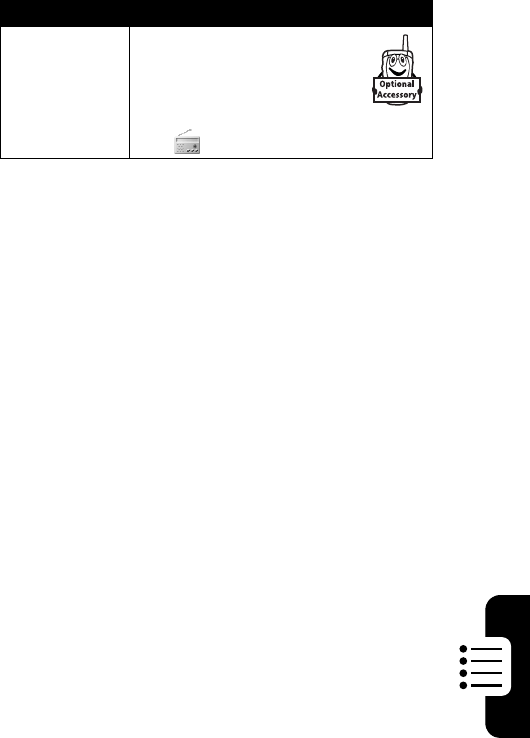
DRAFT
83
Phone Features
Radio
Use the optional
Motorola Original™ FM
Stereo Radio Headset
accessory:
Ta p
Radio
.
Feature Description

DRAFT
84
Specific Absorption Rate Data
This model phone meets the international standards for exposure to
radio waves.
Your mobile phone is a radio transmitter and receiver. It is designed and
manufactured not to exceed limits for exposure to radio frequency (RF)
energy. These limits are part of comprehensive guidelines and establish
permitted levels of RF energy for the general population. The guidelines
are based on standards that were developed by independent scientific
organizations through periodic and thorough evaluation of scientific
studies. The guidelines include a substantial safety margin designed to
assure the safety of all persons, regardless of age and health.
The exposure standard for mobile phones employs a unit of measurement
known as the Specific Absorption Rate, or SAR. Under the guidelines for
your phone model, the SAR limit is 2.0 W/kg.
1
Tests for SAR are
conducted in accordance with CENELEC
2
testing procedures using
standard operating positions with the phone transmitting at its highest
certified power level in all tested frequency bands. Although the SAR is
determined at the highest certified power level, the actual SAR of the
phone while operating can be well below the maximum value. This is
because the phone is designed to operate at multiple power levels so as
to use only the power required to reach the network. In general, the closer
you are to a base station, the lower the power output of the phone.
Before a phone model is available for sale to the public, it is tested to
confirm compliance with the guidelines. The tests are performed in
positions that conform to a uniform testing methodology determined by an
expert standards body. The highest SAR value for this model phone when
tested for use at the ear is ____ W/kg.
3
While there may be differences between the SAR levels of various phones
and at various positions, they all meet the governmental requirements for
safe exposure. Please note that improvements to this product model
DRAFT
85
could cause differences in the SAR value for later products; in all cases,
products are designed to be within the guidelines.
1. The SAR limit recommended by international guidelines (ICNIRP) for mobile
phones used by the public is 2.0 watts/kilogram (W/kg) averaged over ten
grams of tissue. The limit incorporates a substantial margin for safety to give
additional protection for the public and to account for any variations in
measurements.
2. CENELEC is a European Union standards body.
3.
Additional related information includes the Motorola testing protocol,
assessment procedure, and measurement uncertainty range for this product.
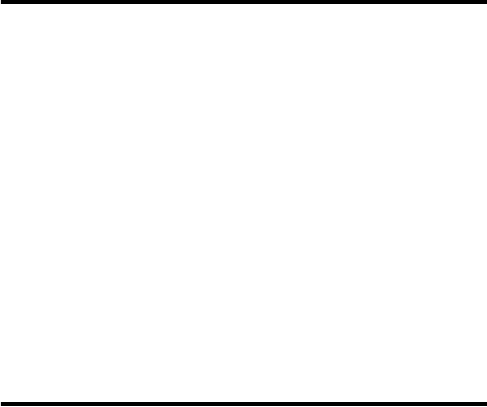
DRAFT
86
Software Copyright Notice
The Motorola products described in this manual may include copyrighted
Motorola and third-party software stored in semiconductor memories or
other media. Laws in the United States and other countries preserve for
Motorola and third-party software providers certain exclusive rights for
copyrighted software, such as the exclusive rights to distribute or
reproduce the copyrighted software. Accordingly, any copyrighted
software contained in the Motorola products may not be modified,
reverse-engineered, distributed, or reproduced in any manner to the
extent allowed by law. Furthermore, the purchase of the Motorola
products shall not be deemed to grant either directly or by implication,
estoppel, or otherwise, any license under the copyrights, patents, or
patent applications of Motorola or any third-party software provider,
except for the normal, non-exclusive, royalty-free license to use that
arises by operation of law in the sale of a product.
RF Energy Interference
This device complies with Part 15 of the FCC Rules. Operation is subject
to the following two conditions: (1) this device may not cause harmful
interference, and (2) this device must accept any interference received,
including interference that may cause undesired operation.

DRAFT
87
Index
A
accessories 16
active line, changing 58
address book 50, 70
alarm clock 81
alert
defined 53
setting 23, 53
turning off 23, 24, 60
volume, setting 73
animation
downloading 68, 82
sending 29
wallpaper 54
answered calls list 62, 66
answering a call 24
automatic redial 59
B
backlight 56
barring calls 66
battery
charging 21
extending battery life 18,
56, 57
installing 19
level indicator 41
Bluetooth 3, 35
Bluetooth indicator 41
brightness, setting 56
browser. See micro-browser
C
calculator 81
calendar 79
call
alert, turning off 23, 24,
60
answered calls 62, 66
answering 24
barring 66
barring password,
changing 48
canceling 60
conference call 66
cost 75
costs 76
credit limit 76
dialed calls 62, 66
dialing another call 64
diverting 66
emergency number 60
ending 24
forwarding 66
handsfree speaker 48
DRAFT
88
call (continued)
hold 63
international access code
61
missed calls 62, 66
mute 63
receiving 24
ring style 23, 53
ring tone, setting 54
timing 75
transferring 65
Call Failed, Number Busy
message 59
call meters 75
call timers 75
caller ID 59
calling line identification.
See caller ID
camera
illustration 2
recording a video 2, 26
taking a photo 2, 26
camera key 2, 26
car kit 76
center select button 43
clock 41, 53
codes
changing 48
default 48, 49, 50
forgetting 50
conference call 66
contact list 70
cost trackers 75
credit information 76
D
data, sharing 77
date, setting 53
dialed calls list 62, 66
dialing a number 75
display
backlight 56
brightness 56
description 39
language 73
main screen 39
diverting calls 66
drawing pad 80
E
earpiece volume 23
email 70
emergency number 60
end key 24
ending a call 24
Enter Unlock Code
message 49, 50
extension number, dialing
61, 62
F
file manager 78
fixed dial 75
DRAFT
89
FM Stereo Radio Headset
83
forwarding calls 66
4-way navigation key 42
G
game keys 43
GPRS indicator 41
H
handsfree speaker 48
handsfree use 76
handwriting 73
headset
accessory, using 76
FM Stereo Radio Headset
83
hold a call 63
I
IM 69
incoming call
answering 24
canceling 60
forwarding 66
Incoming Call message 59
indicators
battery level 41
Bluetooth 41
GPRS 41
signal strength 41
information, sharing 77
input settings 73
instant messaging. See IM
international access code
61
K
key
camera 2, 26
center select button 43
end 24
4-way navigation 42
game 43
lock 25
power 22
send 23, 24
volume control 23, 34
L
language, setting 73
line, changing 58
lock
phone 25, 49
SIM card 82
lock key 25
Low Battery message 41
M
main screen
contents 44
defined 39
DRAFT
90
master clear 74
master reset 74
media player 34
memory card 18
menu
entering text 45
language, setting 73
message
inbox setup 68
MMS, defined 29
moving to another folder
68
multimedia message 67
outbox 67
personal folder 68
reading 68
receiving 67
ring tone alert, setting 54
signature, creating 67
status 67
text 67, 68
micro-browser
network connection
settings 82
using 82
missed calls list 62, 66
MMC card 18
MMS. See message
modem 77
More Here guide 15
multimedia message
receiving 3, 32, 67
sending 3, 29, 67
multimedia messaging
service. See
message
music
playing 3, 34
sending 29
mute 63
my telephone number 25,
52
N
network connection settings
82
network settings 78
note pad 80
number
storing in address book
51, 70
storing your number 52
viewing your number 25
O
objects, sharing 77
optional accessory, defined
16
optional feature, defined 15
organizing files 78
outbox 67
DRAFT
91
P
passwords. See codes
personal folder 68
phone
active line, changing 58
alert, turning off 23, 24,
60
clear stored information
74
codes 48
credit information 76
date, setting 53
language, setting 73
locking 49
locking and unlocking 25
network settings 78
reset all options 74
ring style 23, 53
security code 48
time, setting 53
turning on/off 22
unlock code 48
unlocking 22, 49, 50
phone number
active line, changing 58
international access code
61
redialing 58
storing in address book
51, 70
storing your number 52
viewing your number 25
phone theme 3, 54
phonebook
category views 51
picture ID 59
photo
downloading 68, 82
picture ID 59
sending 29
taking 2, 26
wallpaper 54
picture
downloading 68, 82
sending 29
wallpaper 54
picture ID 59
PIN code
changing 48
entering 82
PIN2 code, changing 48
power key 22
profile, creating 82
Q
quick card
inserting in MMS
message 31
saving 33
DRAFT
92
R
radio 23, 83
RealOne media player 34
recent calls 62, 66
recorder 81
redial
automatic redial 59
busy number 58
reference guide 15
ring alert
turning off 24
ring style, setting 23, 53
ring tone
downloading 68, 82
playing 3, 34
sending 29
setting 54
volume, setting 73
S
SD card 18
security code
changing 48
default 48
forgetting 50
send key 23, 24
signal strength indicator 41
silent alert, setting 23, 53
SIM Blocked message 22,
82
SIM card
applications 82
defined 16
installing 16
locking 82
PIN code entry 22
PIN code, changing 48
PIN2 code, changing 48
precautions 17
SIM Blocked message
22, 82
SIM PIN code
changing 48
entering 82
SIM PIN2 code, changing
48
song
playing 3, 34
sending 29
sound
downloading 68, 82
playing 3, 34
sending 29
speaker 2, 73
speakerphone
automatic answer 76
standby time, increasing 56
STK 82
stylus
illustration 2
using 39
DRAFT
93
synchronizing data 77
system volume 73
T
tasks 80
telephone number
storing in address book
51, 70
storing your number 52
viewing your number 25
text, entering 45
theme 3, 54
time, setting 53
touchscreen
calibrating 73
input settings 73
volume, setting 73
transfer a call 65
travel charger 21
turbo dial 63
U
unlock
phone 25, 49
unlock code
bypassing 50
changing 48
default 48, 49, 50
entering 22, 49
forgetting 50
V
vibrate alert
setting 23, 53
turning off 23, 24, 60
video
playing 3, 34
recording 2, 26
video clip
downloading 82
voice command 74, 79
voice instruction 74, 79
voicemail 61
volume keys 23, 34
volume, setting 23, 73
W
wallpaper 54
Web pages 82
world time 81
U.S. patent Re. 34,976
DRAFT
94