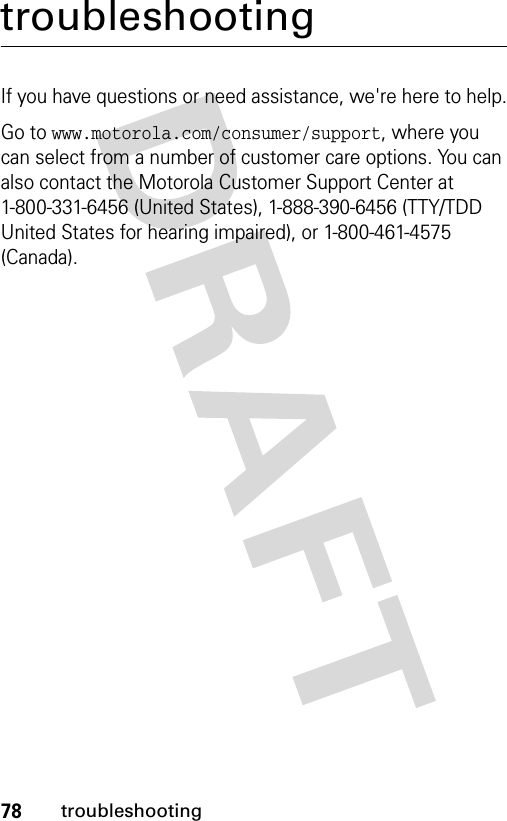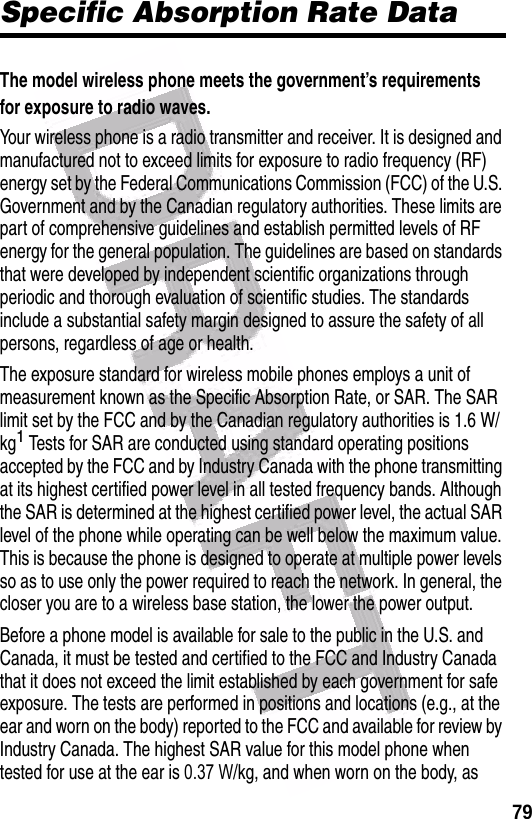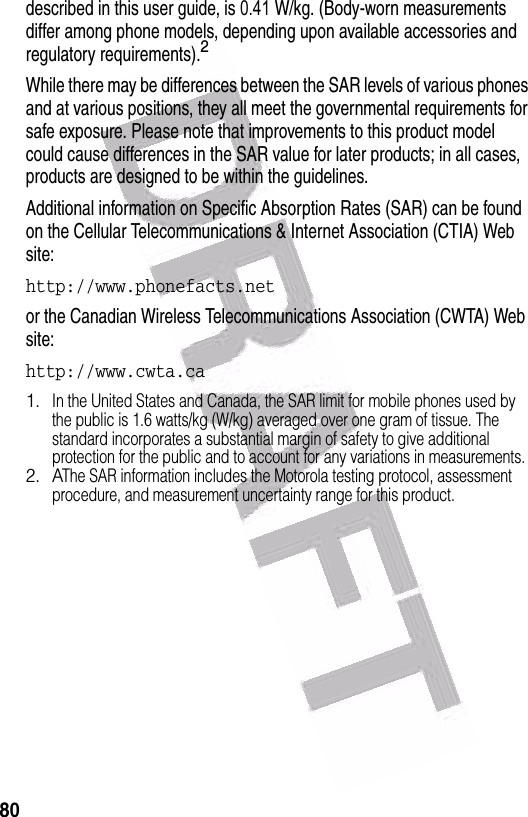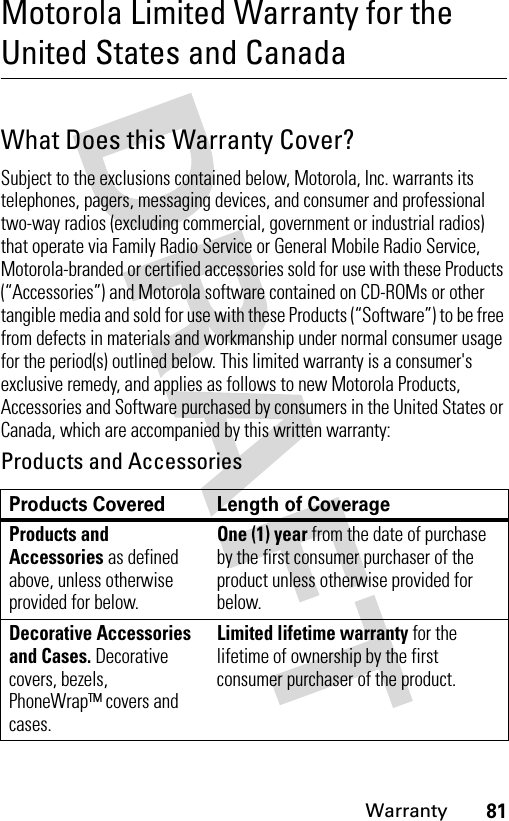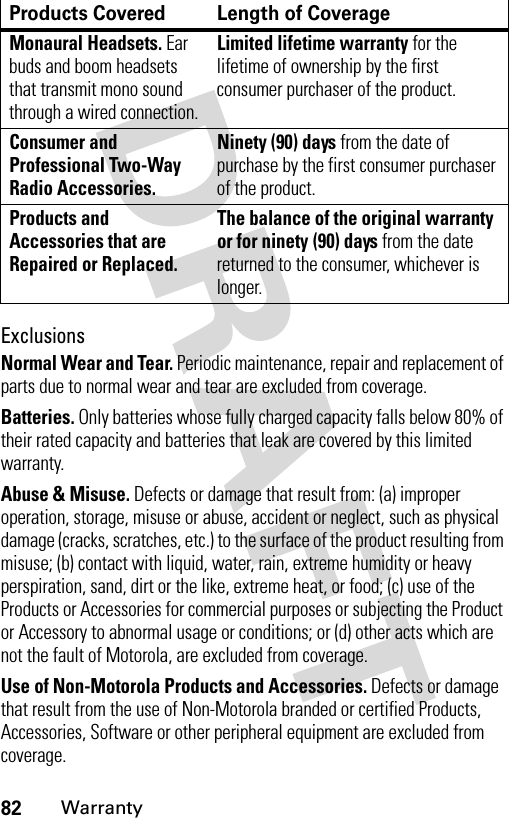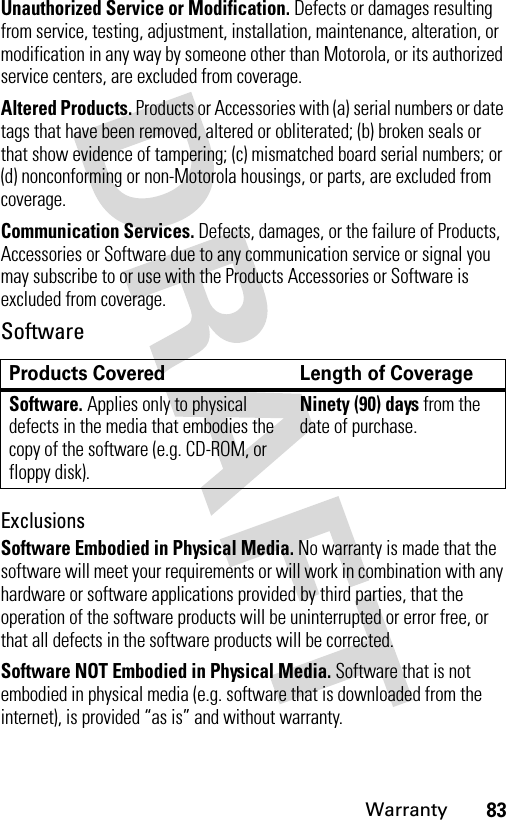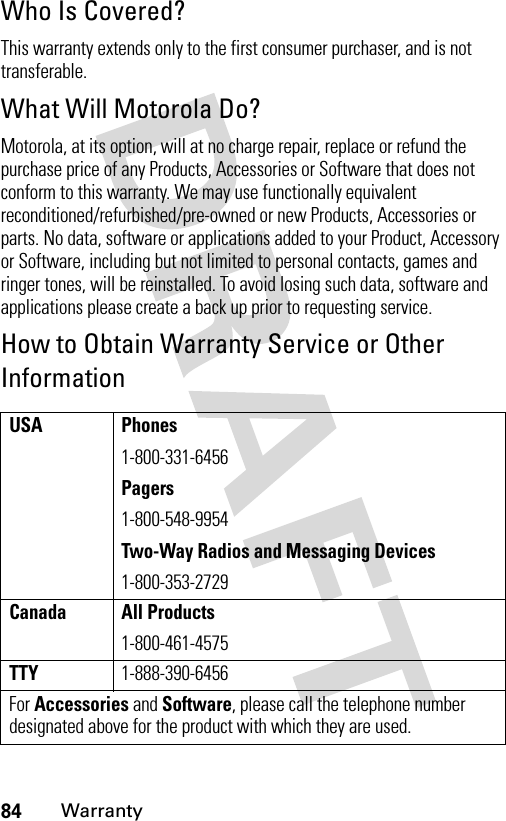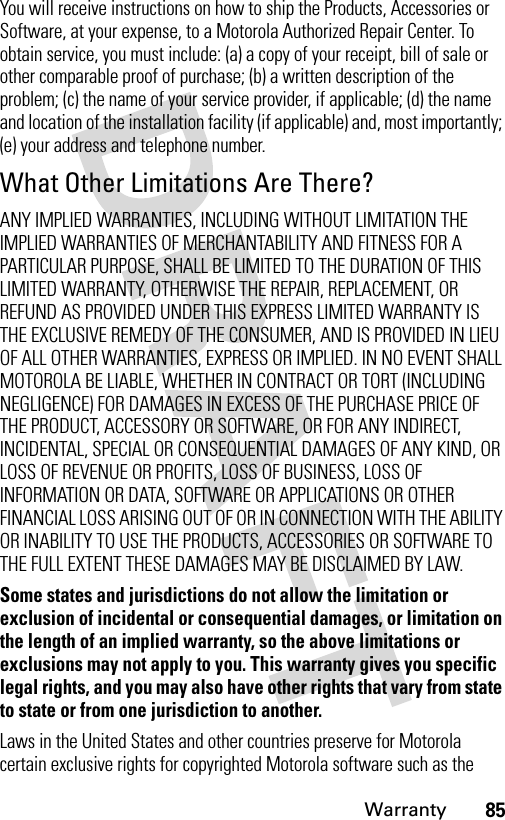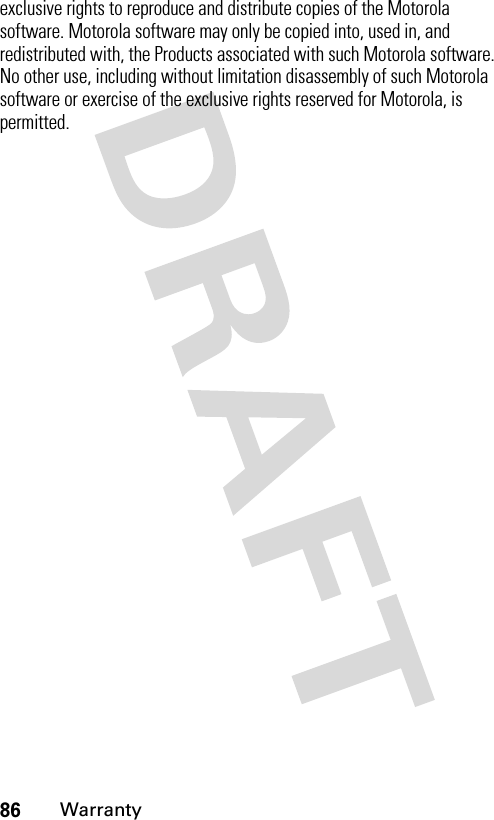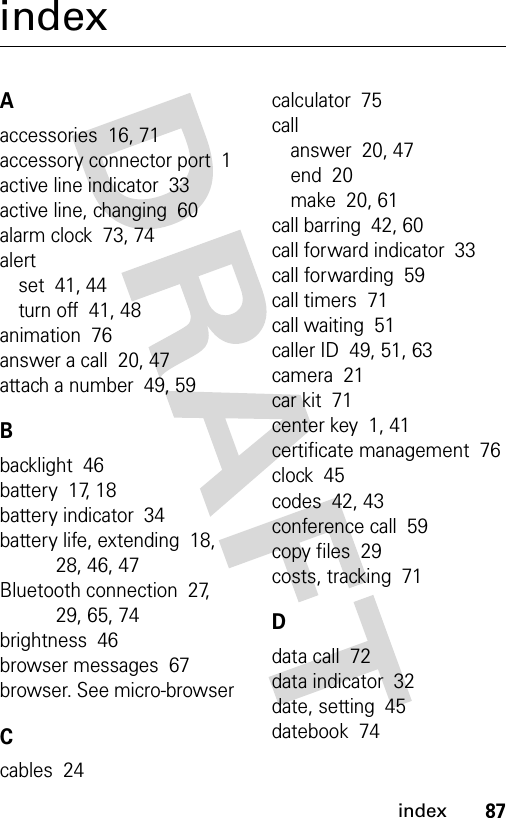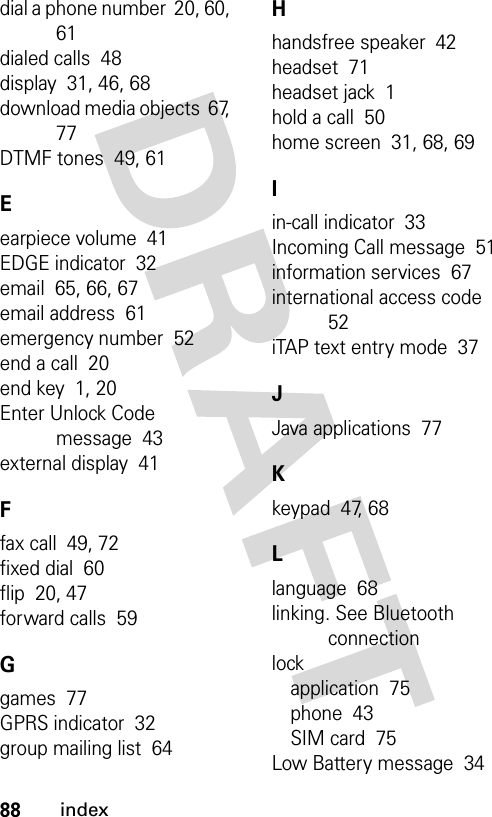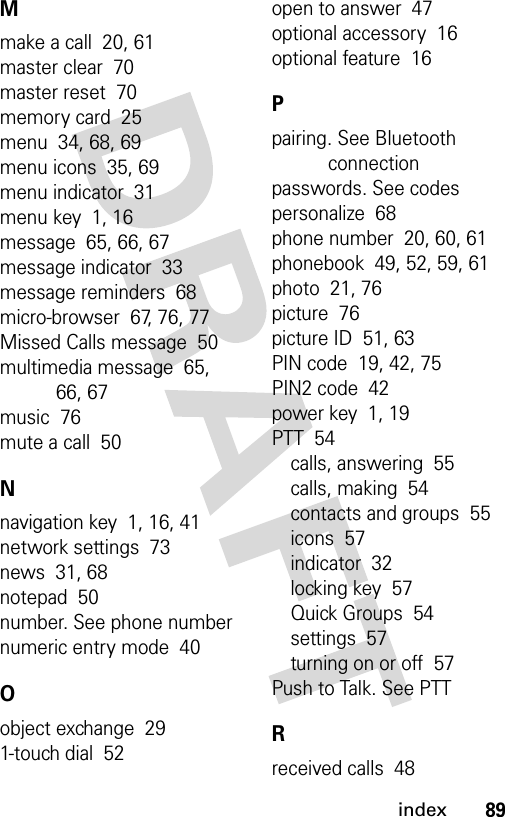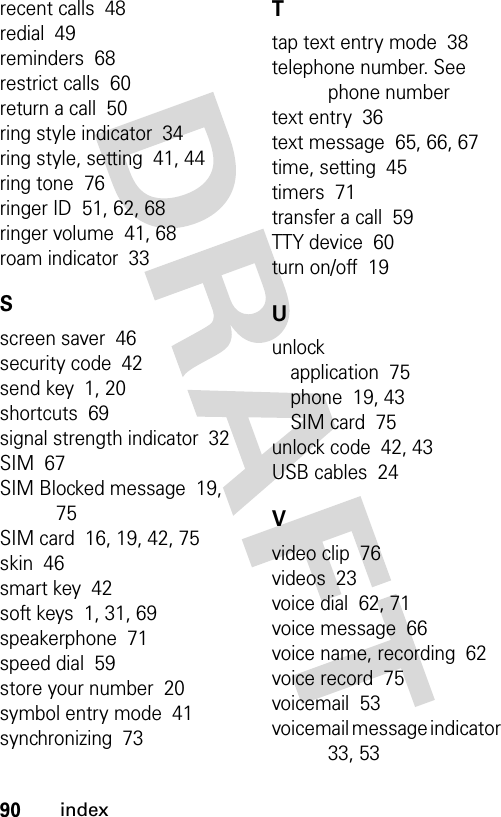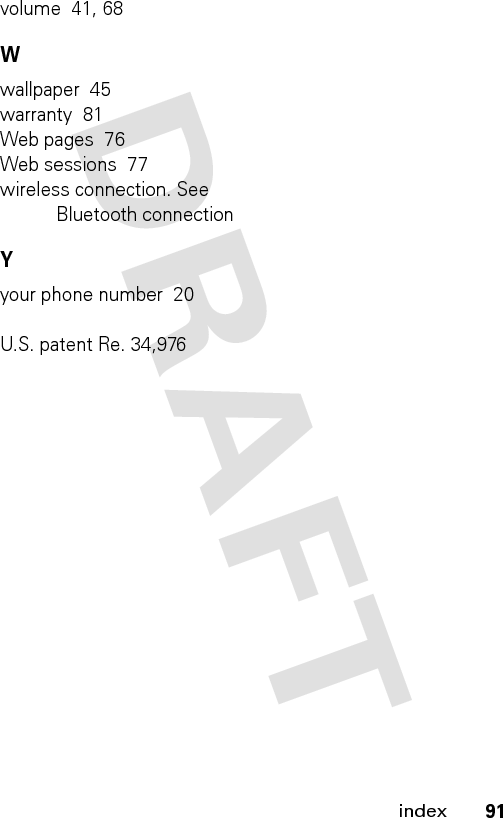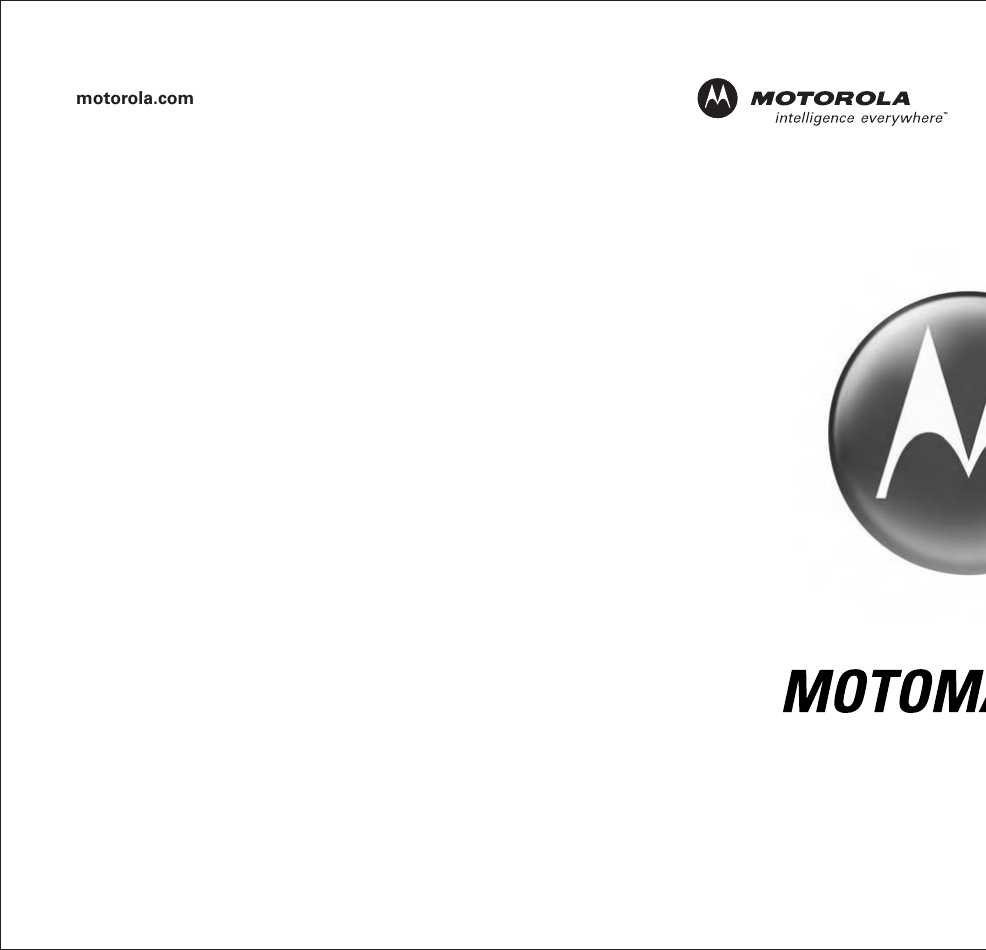Motorola Mobility T6FF1 Portable PCS GSM/ EDGE Transceiver w/ Bluetooth User Manual Exhibit 8 Users Manual
Motorola Mobility LLC Portable PCS GSM/ EDGE Transceiver w/ Bluetooth Exhibit 8 Users Manual
Contents
- 1. Exhibit 8 Users Manual
- 2. Exhibit 8b Supplemental Users Manual
Exhibit 8 Users Manual

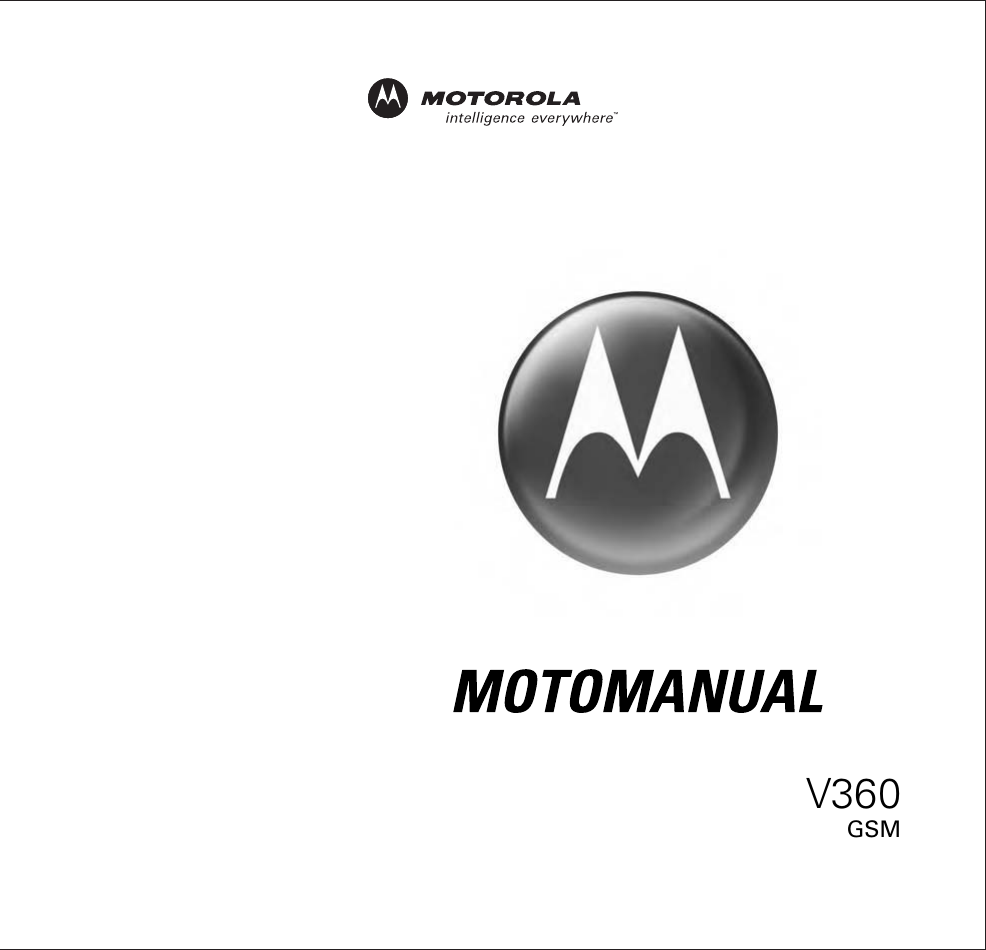
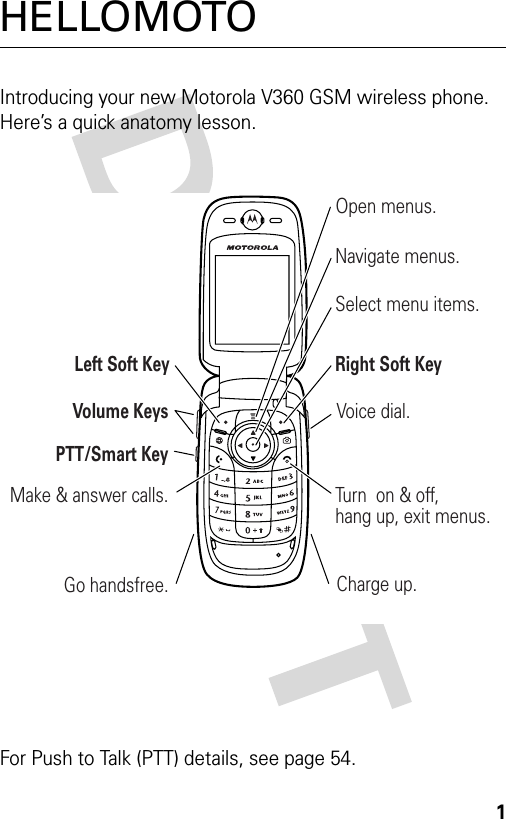
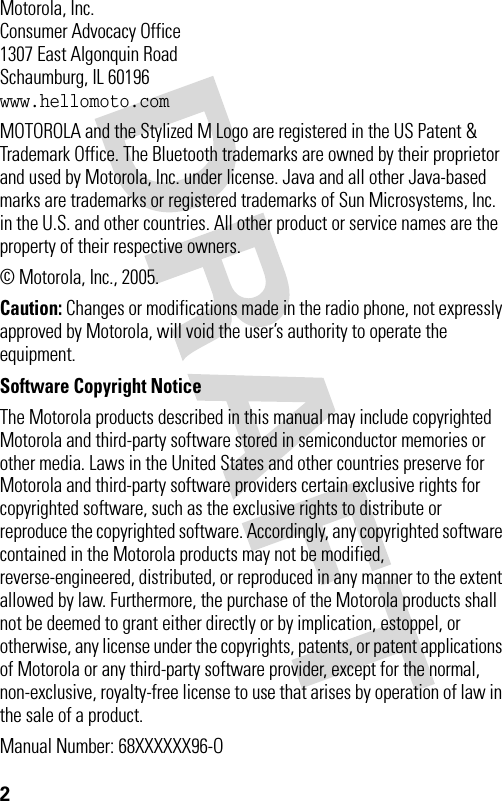
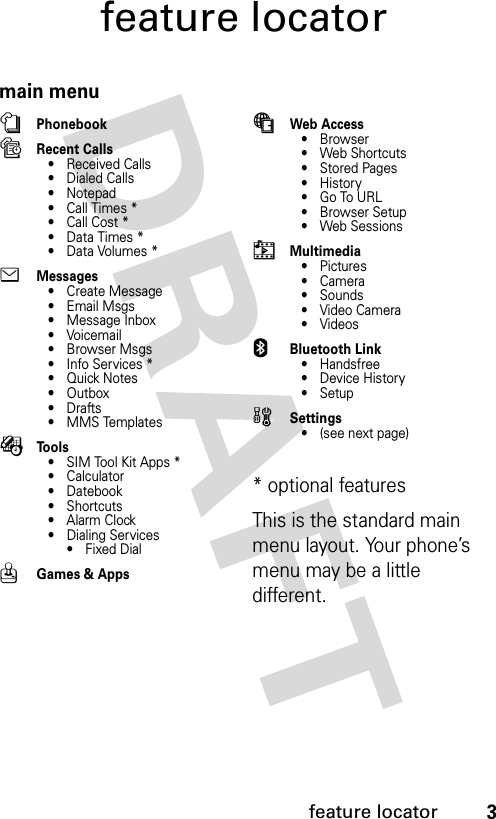
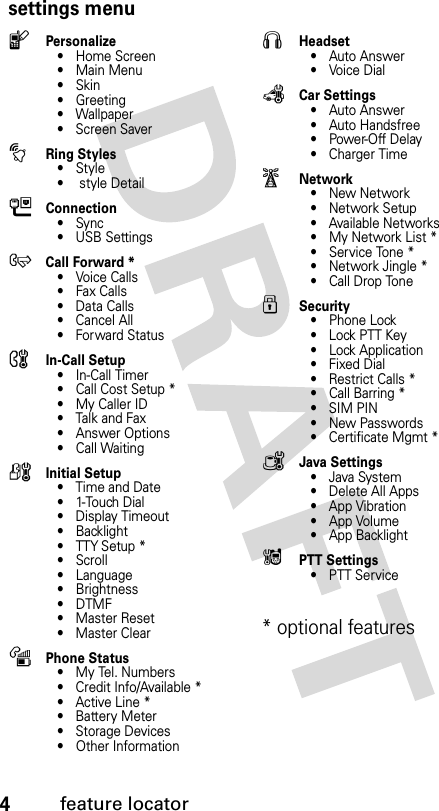
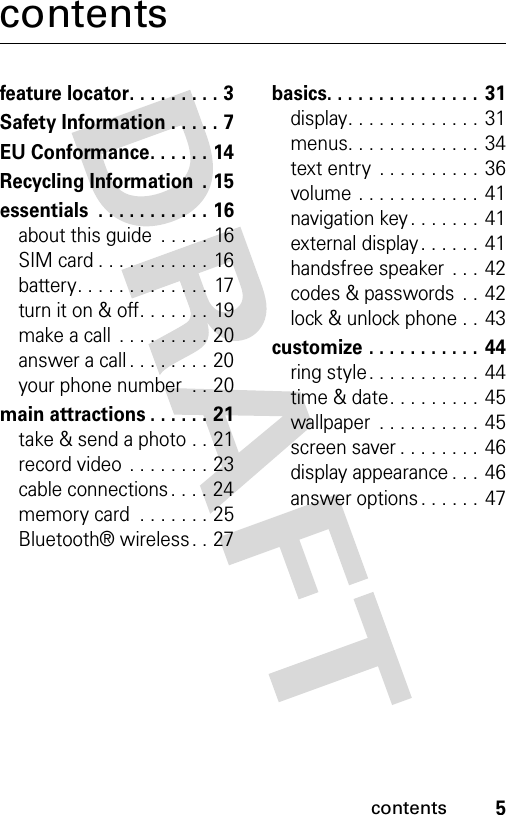
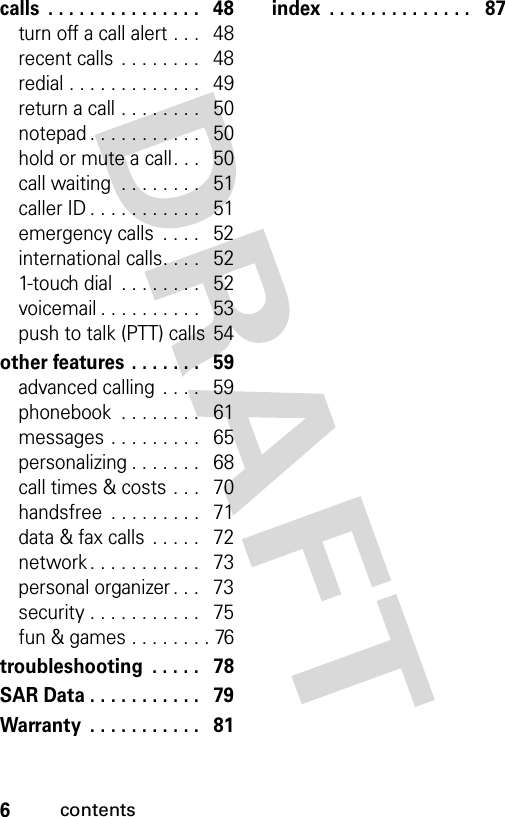
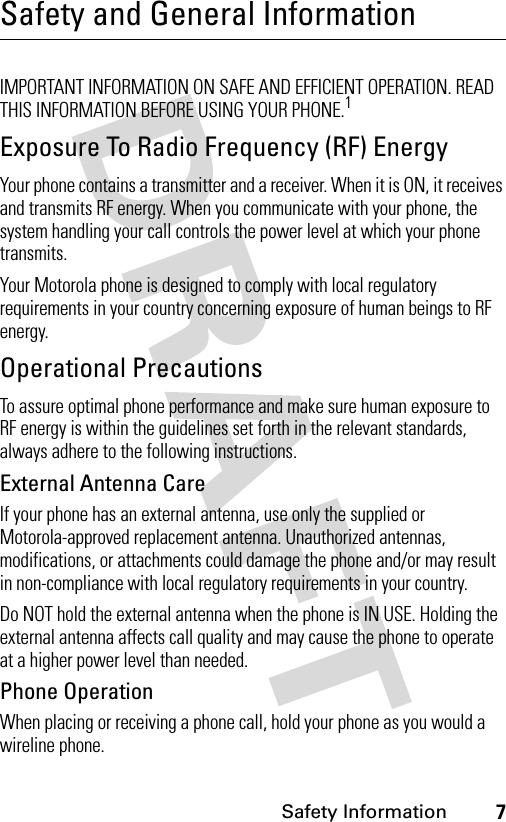
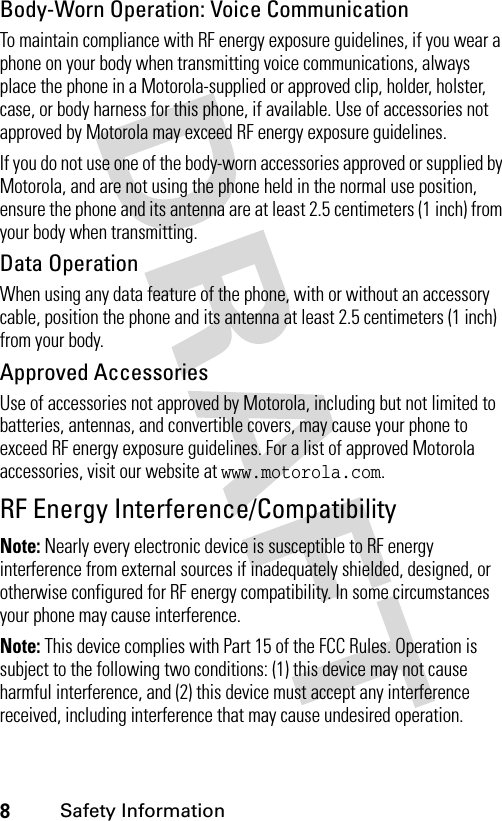
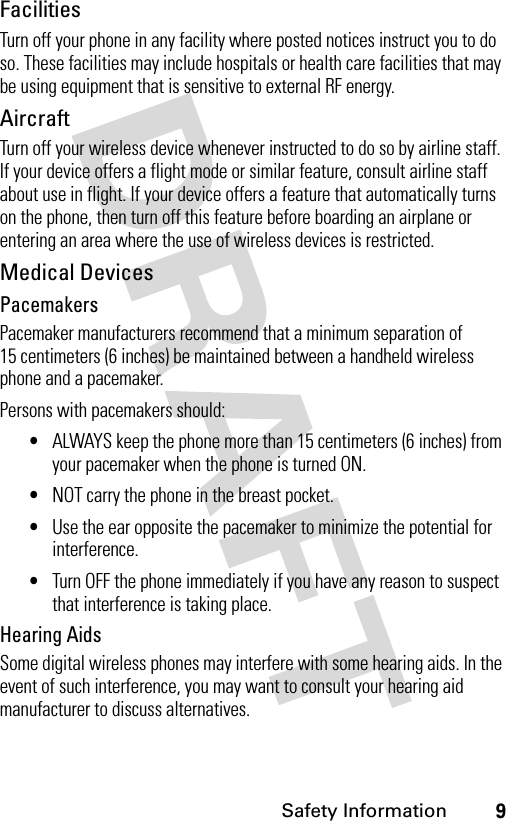
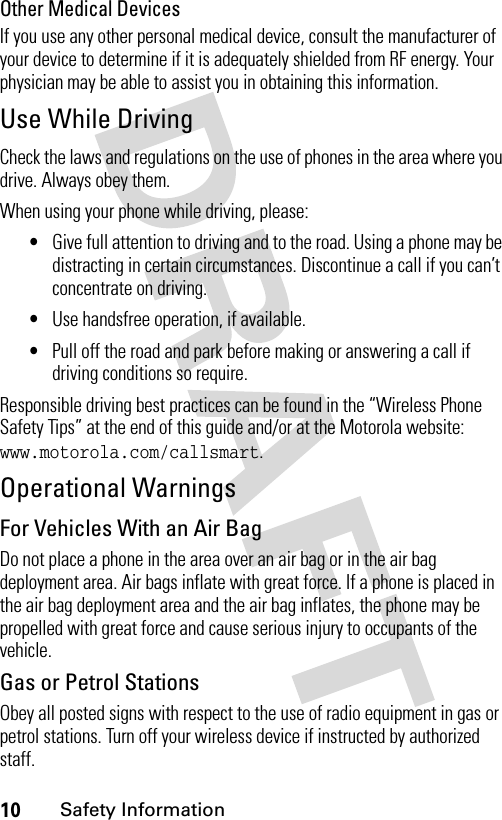
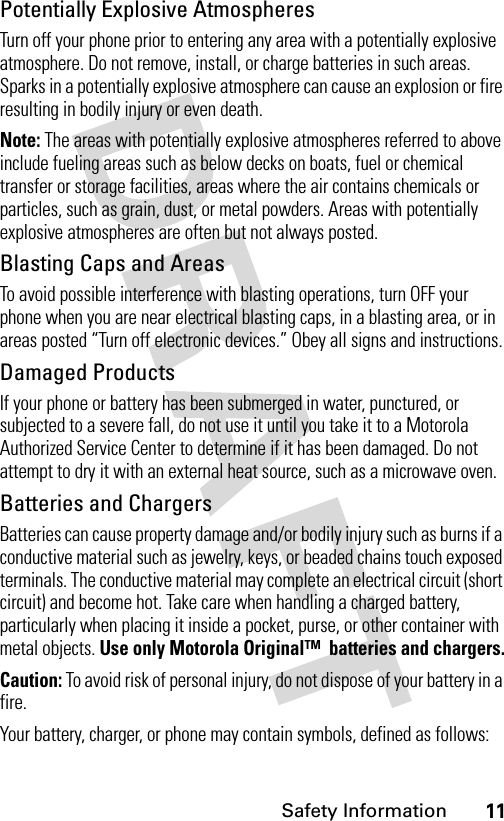
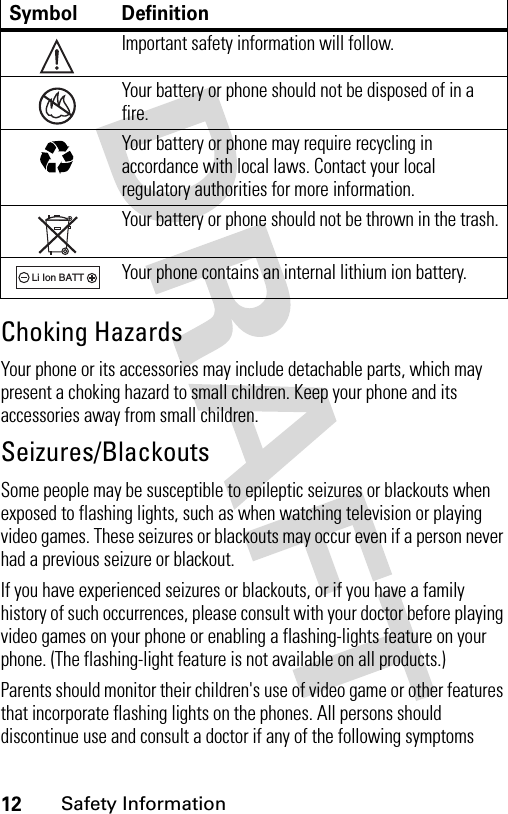
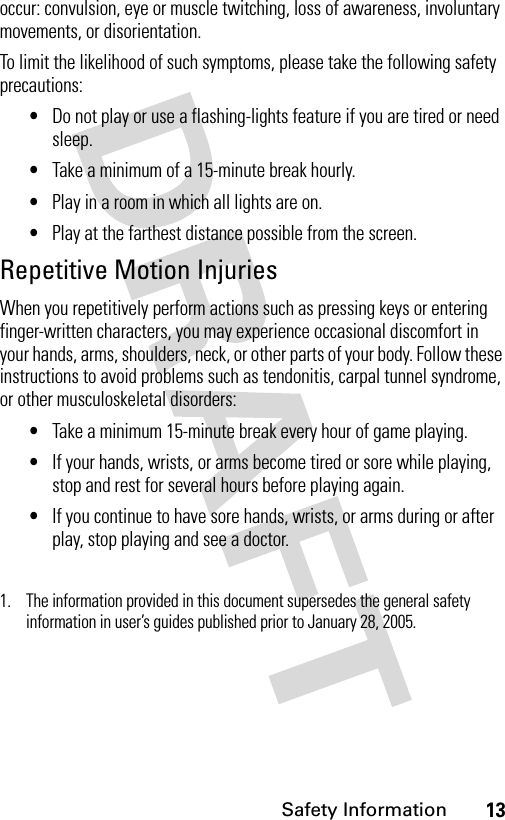
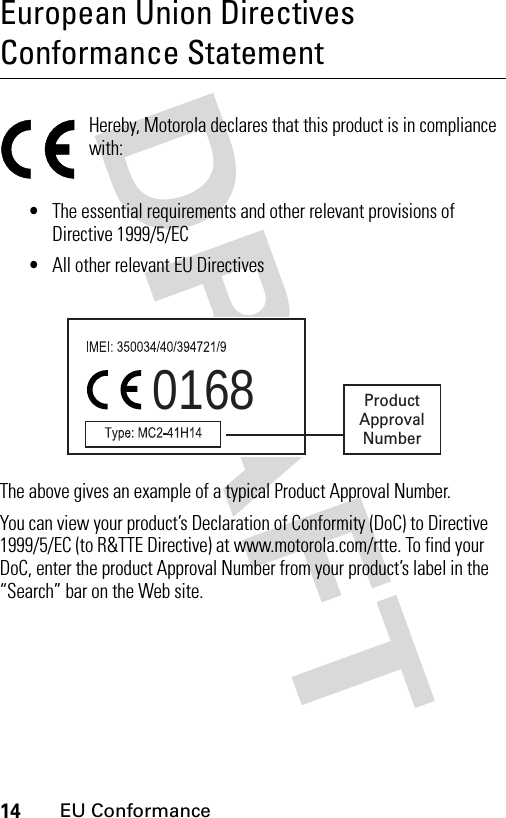
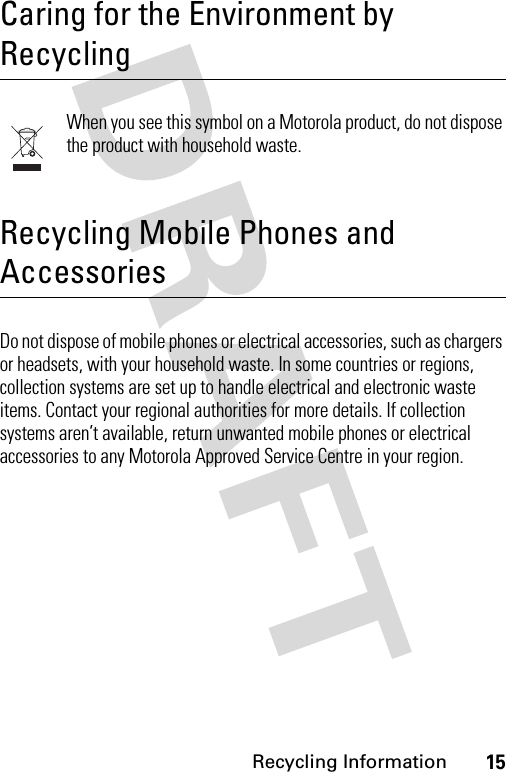
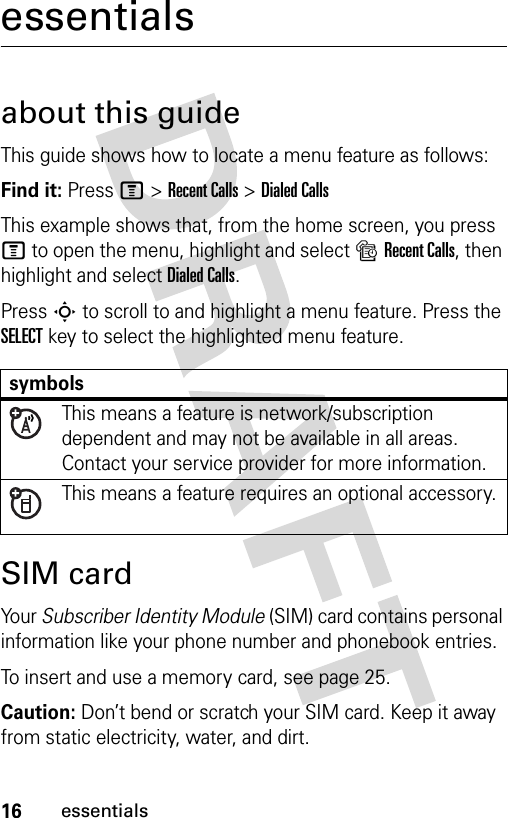
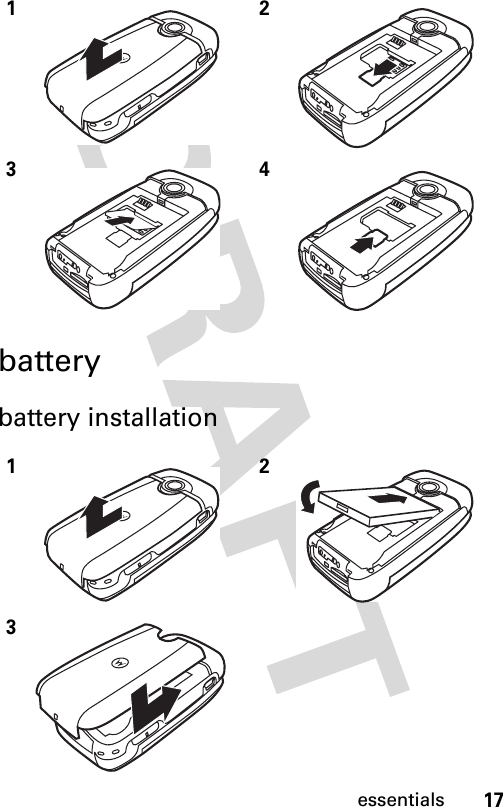
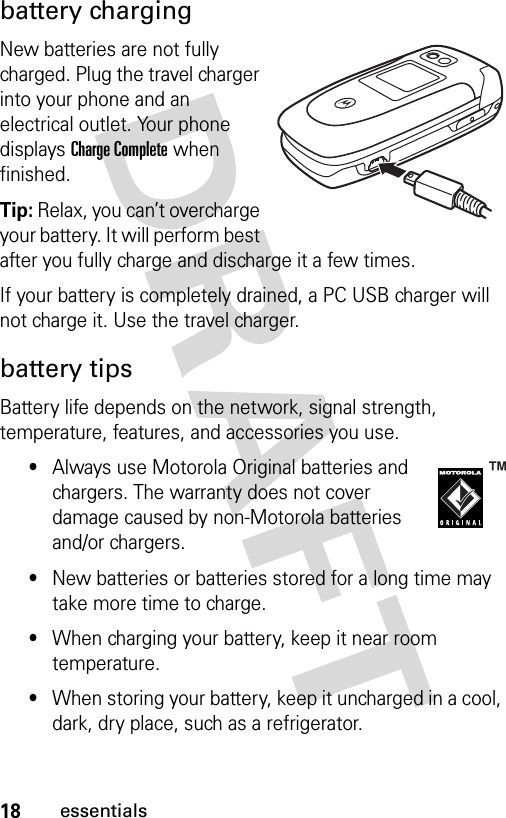
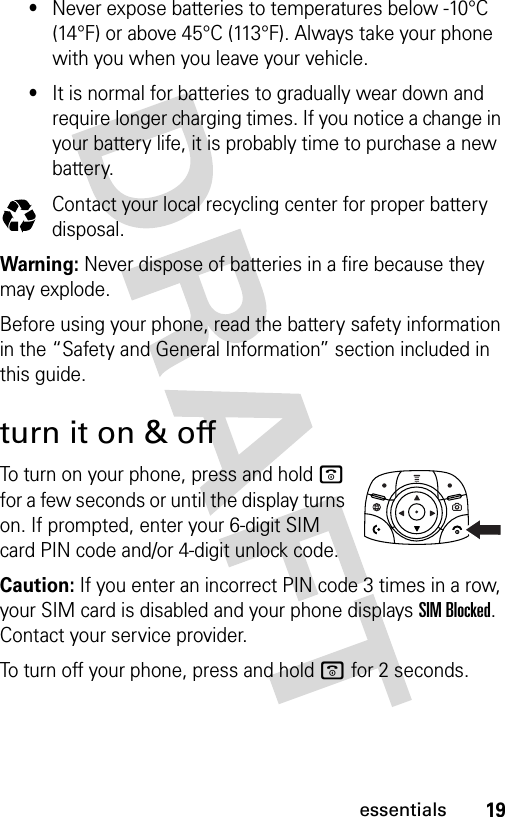
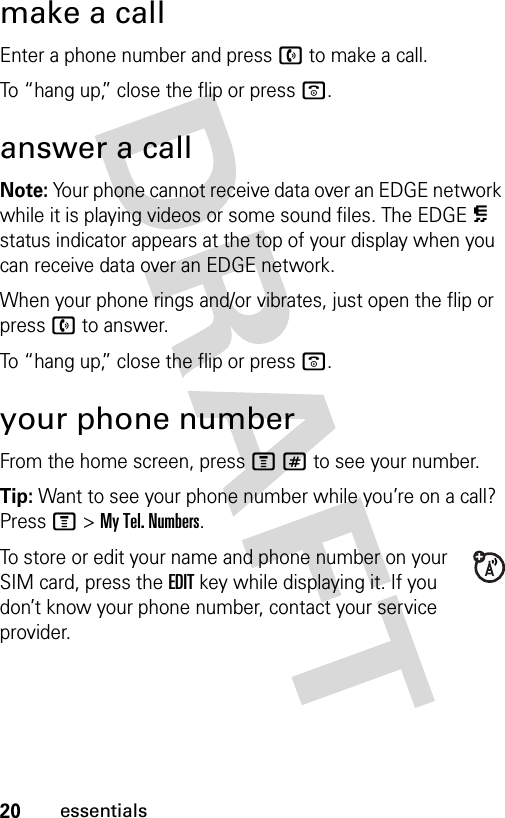
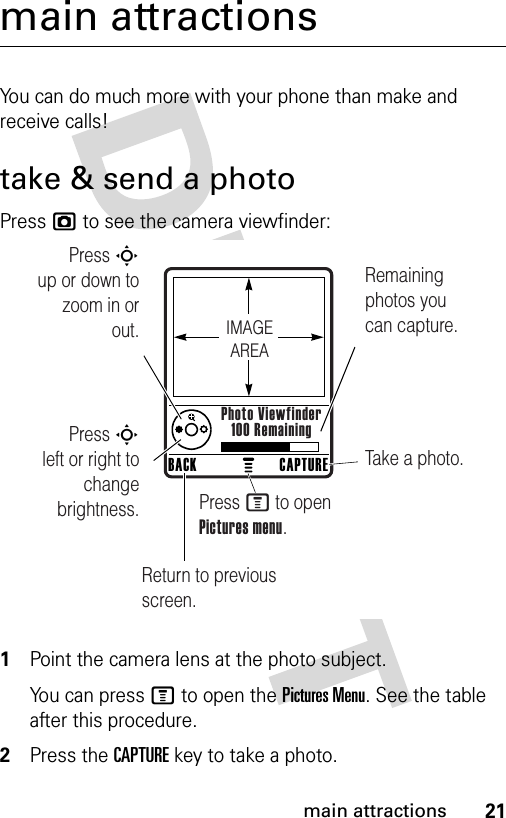
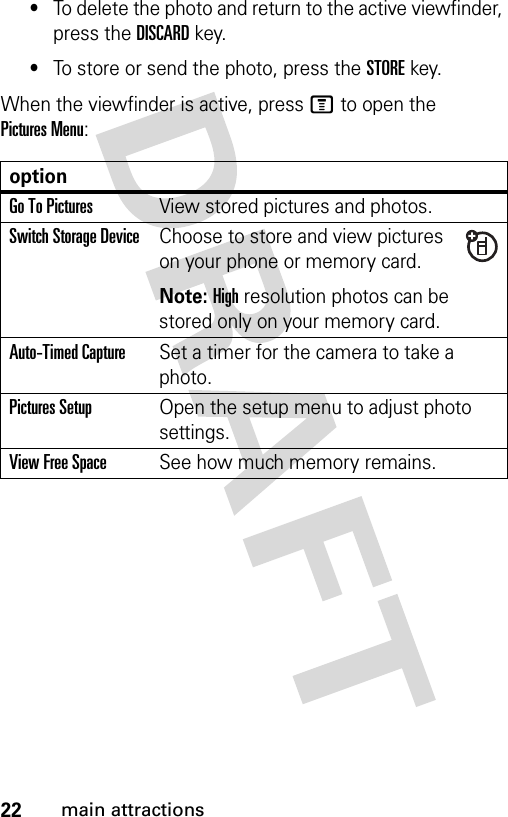
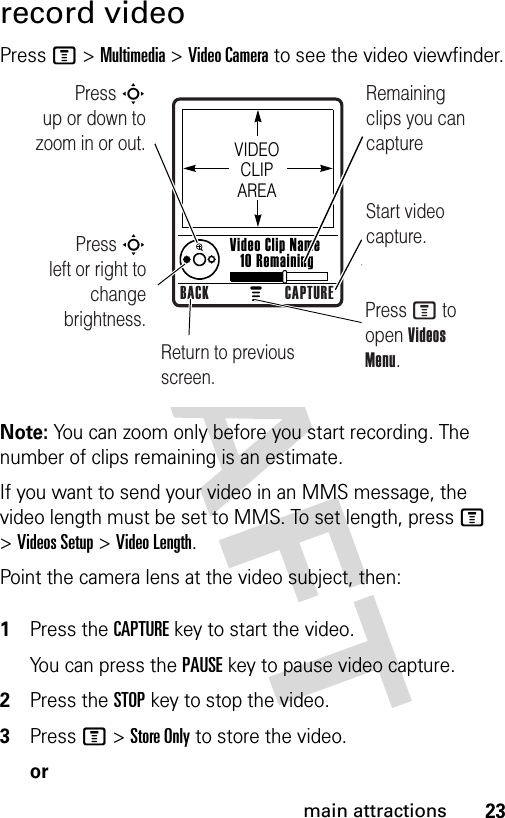
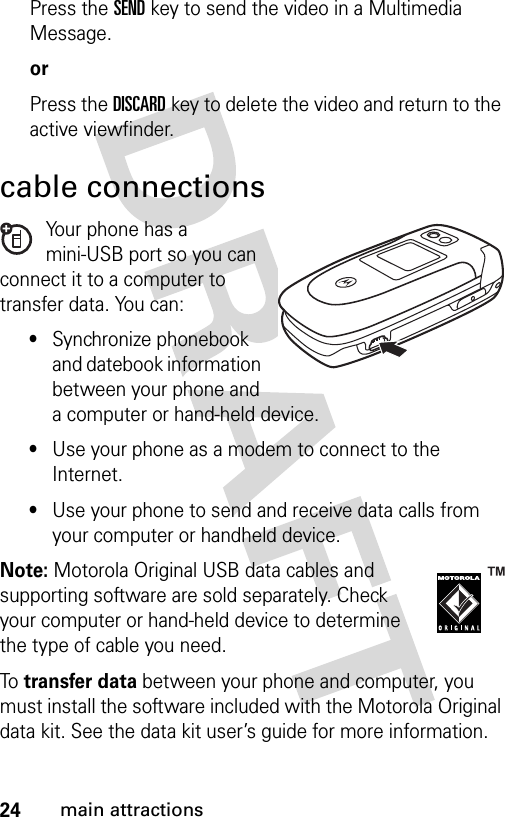
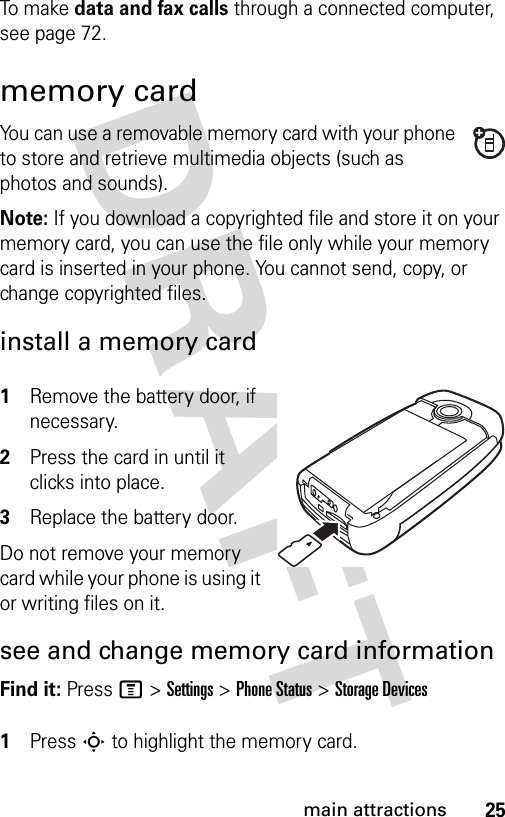
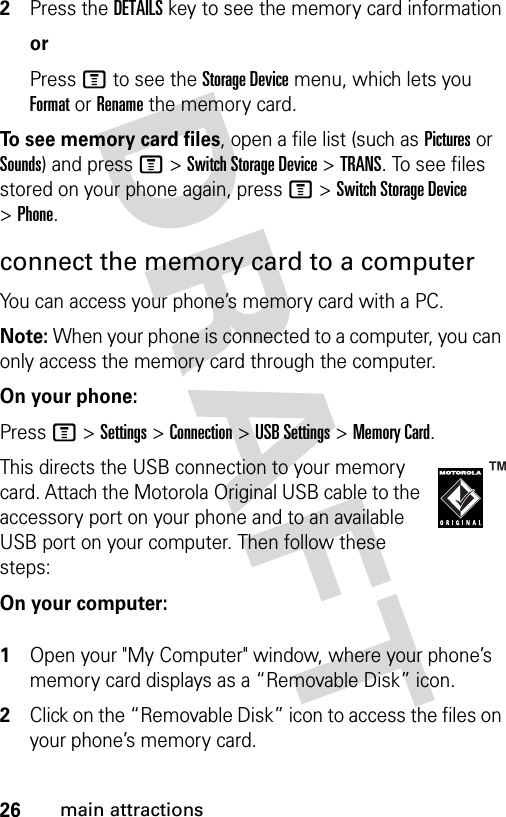
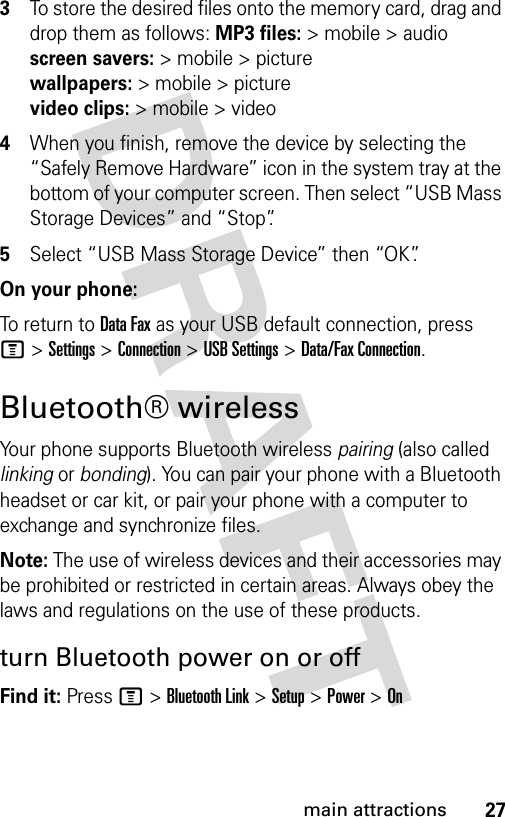
![28main attractionsIf Bluetooth Power is On, your phone can automatically pair with the handsfree device you have used before. Just turn on the device or move it near the phone.Note: To extend battery life, use the above procedure and set Bluetooth Power to Off when not in use. Your phone will not pair with devices until you set Bluetooth Power back to On and pair your phone with the devices again.pair with a headset or handsfree deviceBefore you try to pair your phone with a device, make sure your phone’s Bluetooth power is on and the device is on and ready in pairing or bonding mode (see the user’s guide for the device). You can pair your phone with only one device at a time.Find it: Press M >Bluetooth Link >Handsfree >[Look For Devices]Your phone lists the devices it finds within range. 1Highlight a device in the list and press the SELECTkey.2Press the YesorOKkey to pair with the device.3If necessary, enter the device passkey (such as 0000) and press the OKkey.When your phone is paired, the Bluetooth indicator à displays in the home screen.Tip: We can’t see the device you’re holding. For specific information about a device, refer to the instructions that came with it.](https://usermanual.wiki/Motorola-Mobility/T6FF1.Exhibit-8-Users-Manual/User-Guide-565125-Page-31.png)
![29main attractionscopy objects to another deviceYou can use Bluetooth pairing to copy a media object, phonebook entry, datebook event, or bookmark from your phone to a computer or other device. 1Highlight the object on your phone that you want to copy to the other device.2Press M and select Copy (for media objects), Send (for datebook events), or Share Phonebook Entry (for phonebook entries).3Select a recognized device name, or [Look For Devices] to search for the device where you want to copy the object.advanced Bluetooth featuresfeaturemake phone visible to other deviceAllow a Bluetooth device to discover your phone:M >Bluetooth Link >Setup >Find Mepair with recognized devicePair your phone with a recognized handsfree device:M >Bluetooth Link >Handsfree > device namedrop pairing with deviceHighlight the device name and press the DROPkey.switch to device during callSwitch to a headset or car kit during a call:M >Use Bluetooth](https://usermanual.wiki/Motorola-Mobility/T6FF1.Exhibit-8-Users-Manual/User-Guide-565125-Page-32.png)
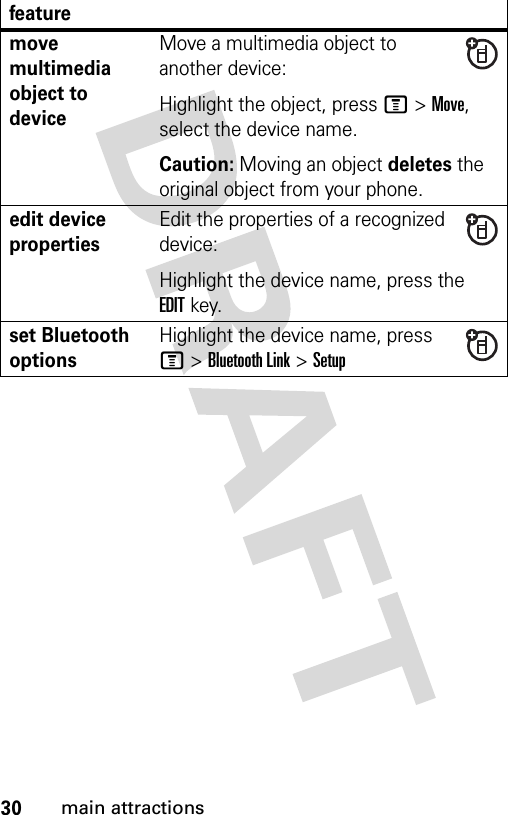
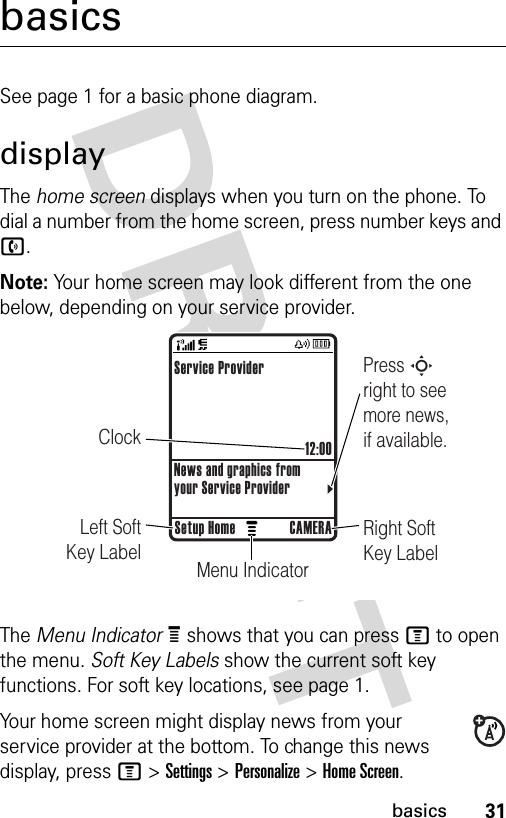
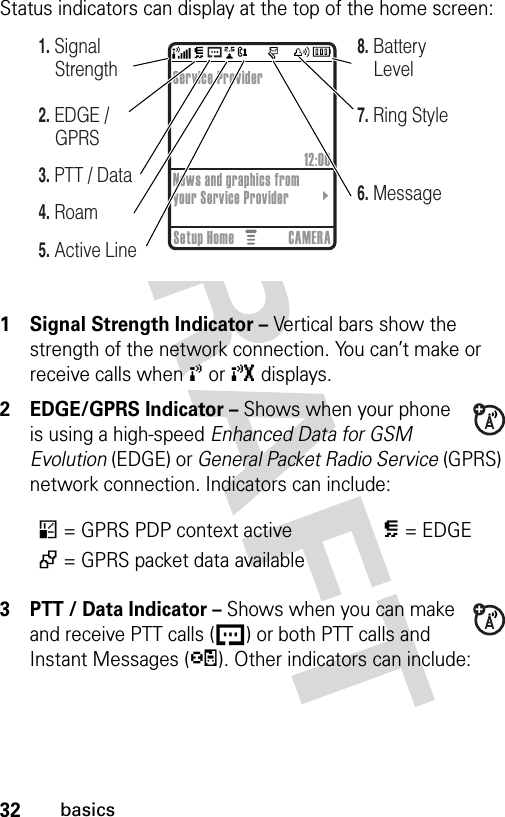
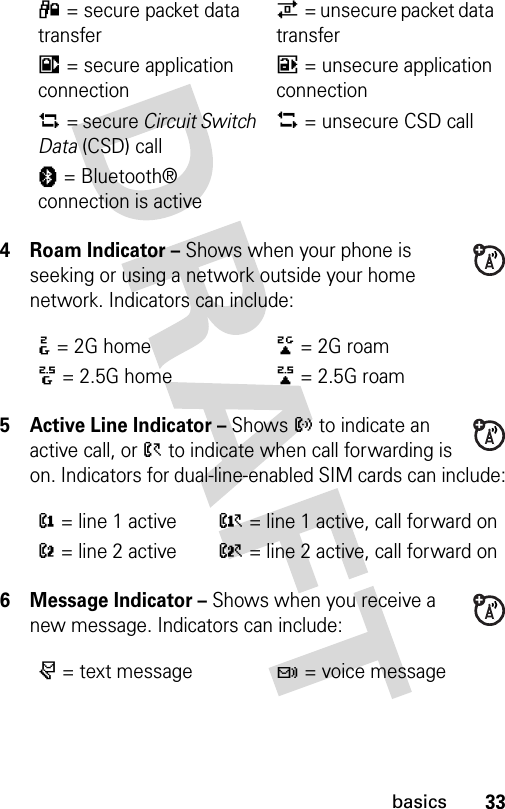
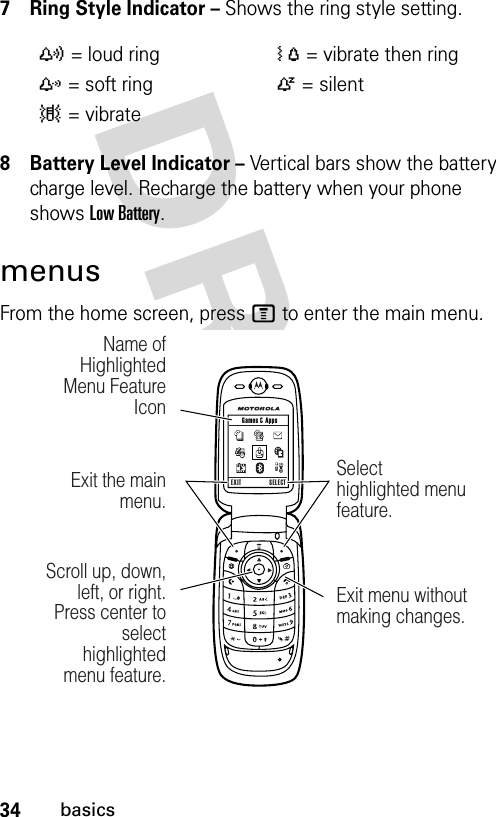
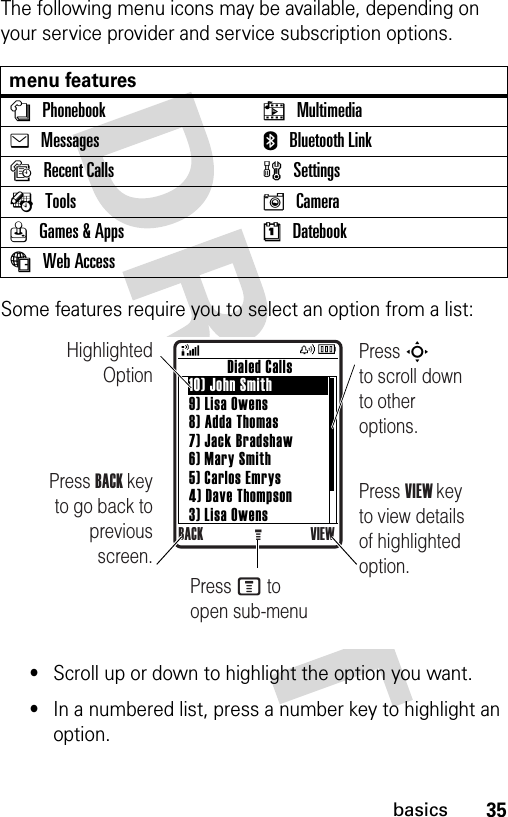
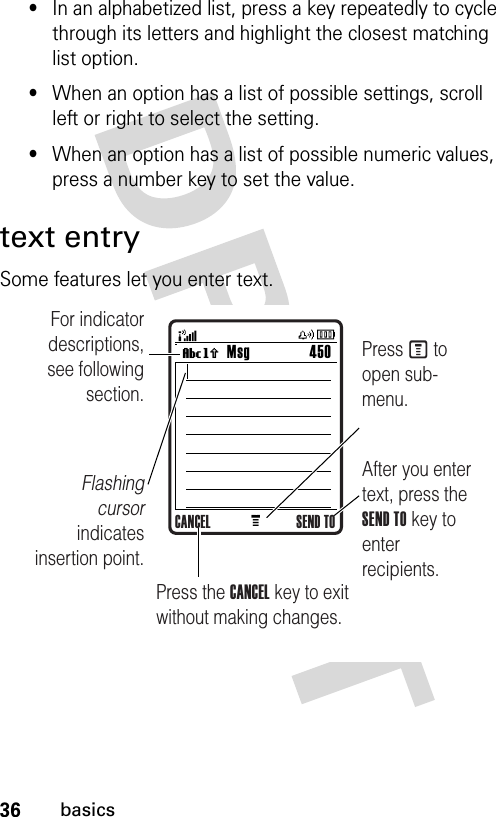
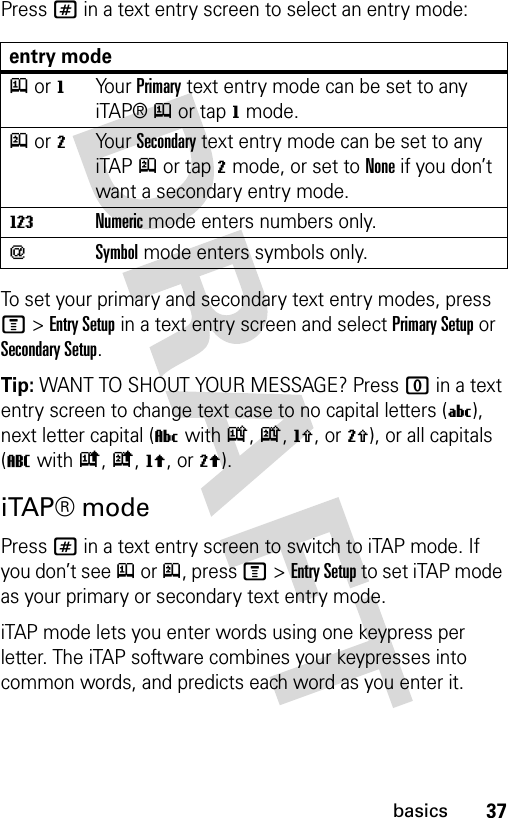
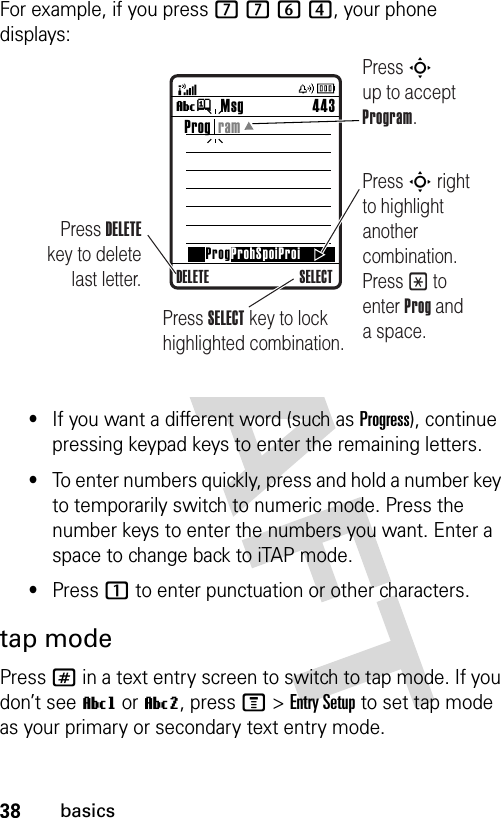
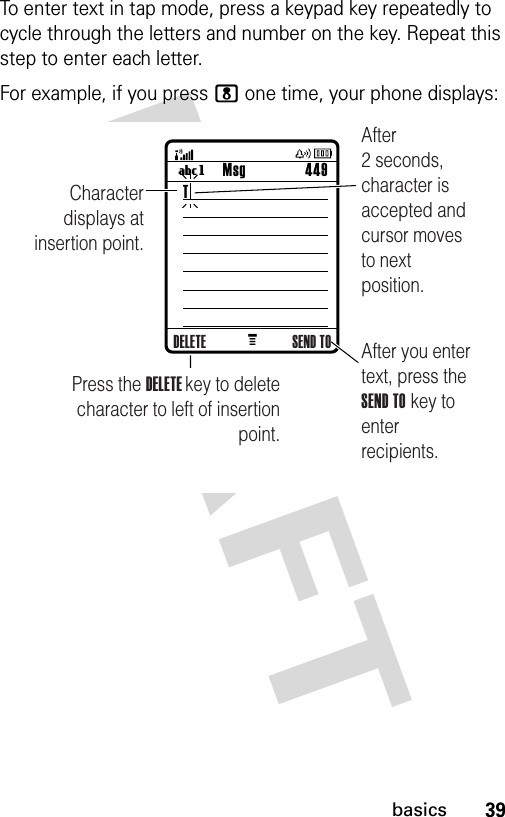
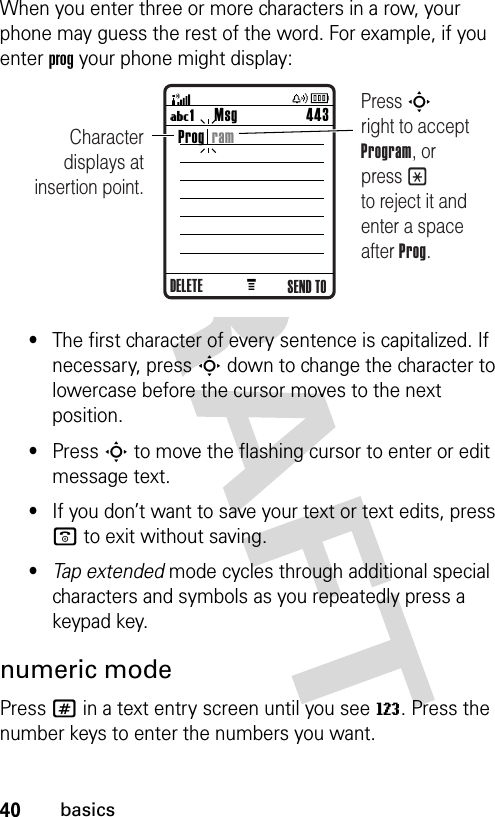
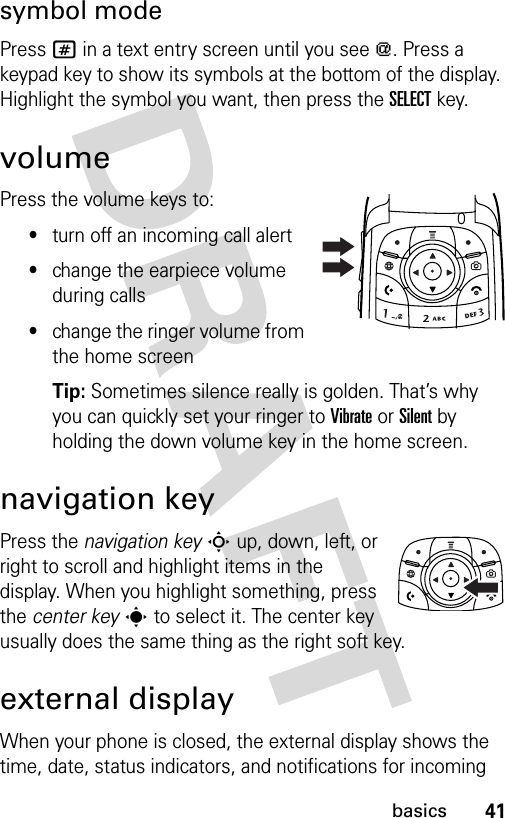
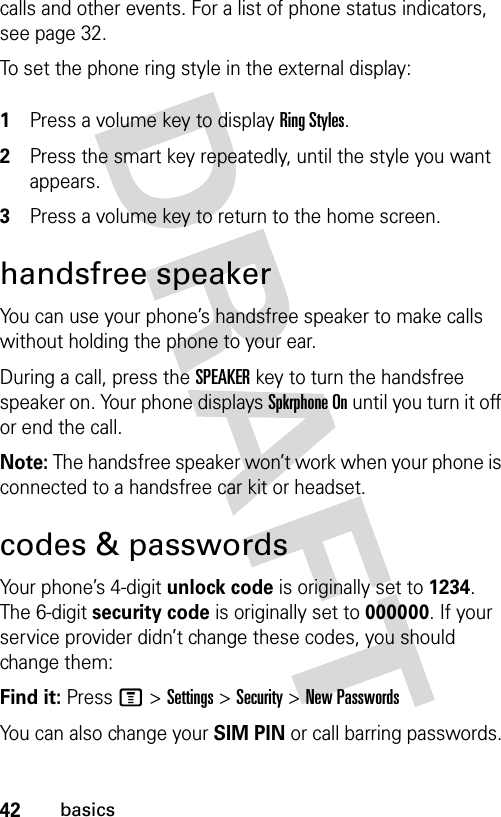
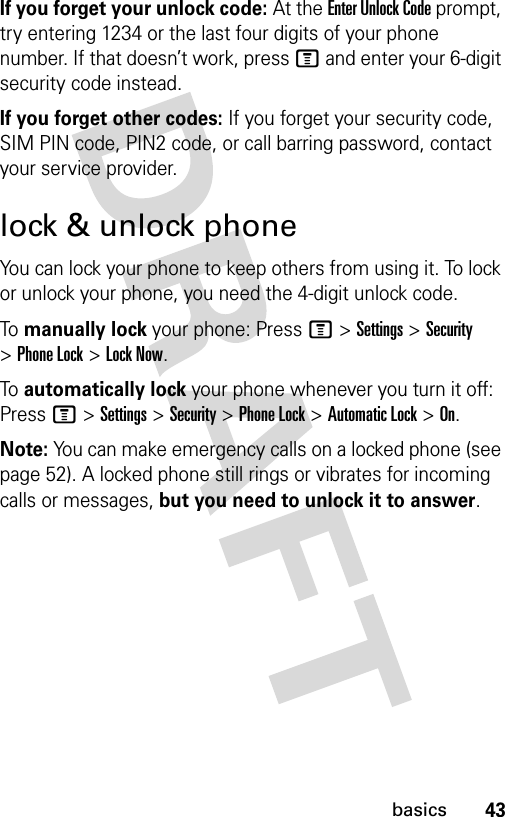
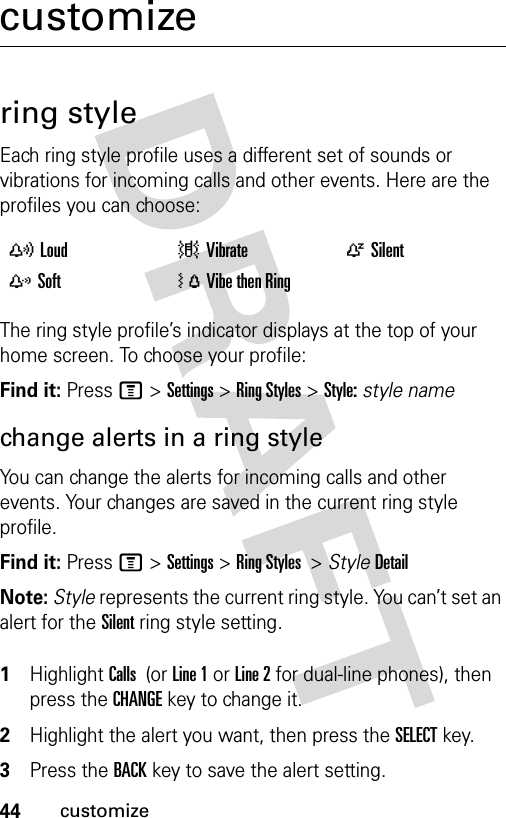
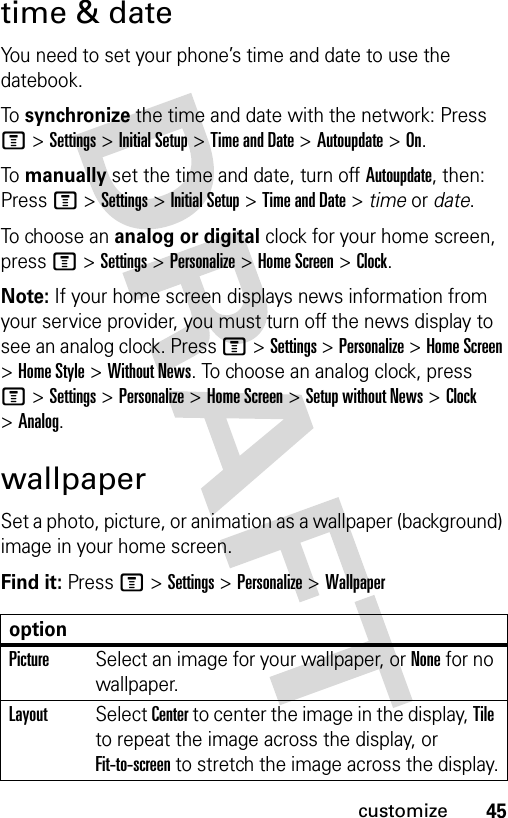
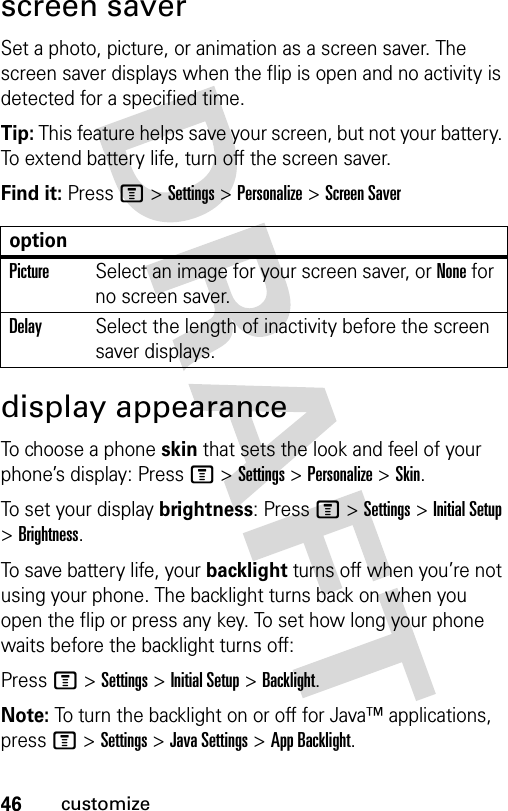
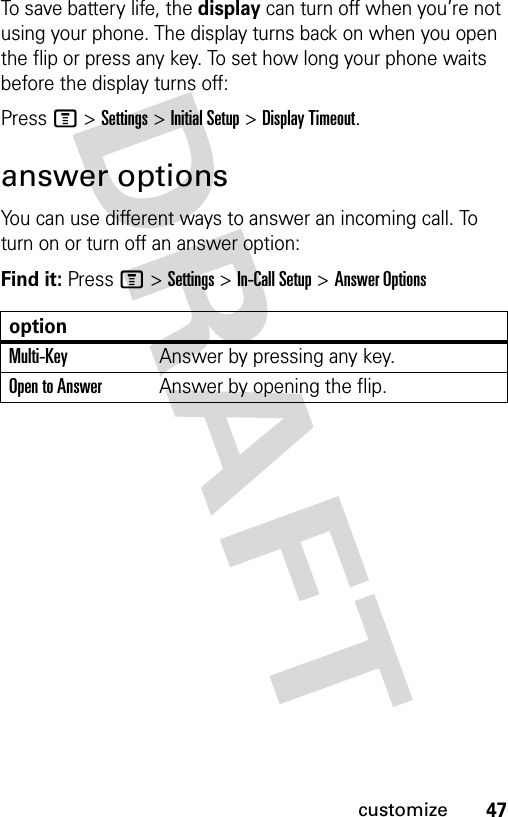
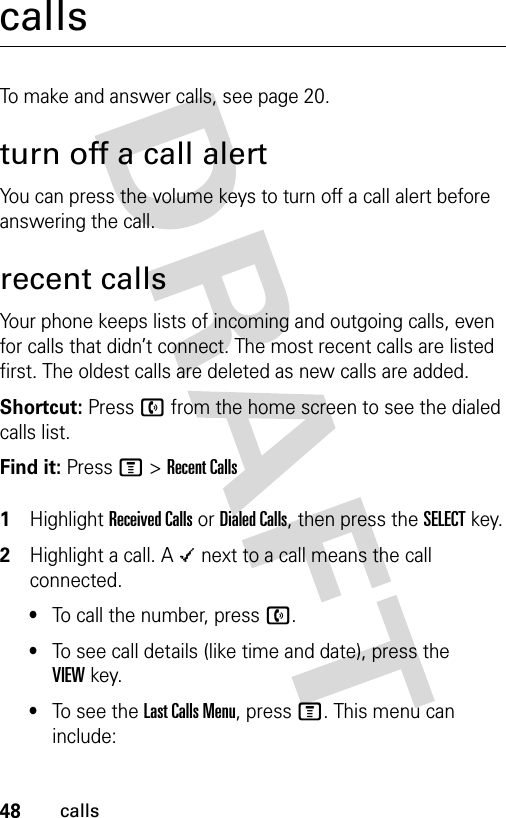
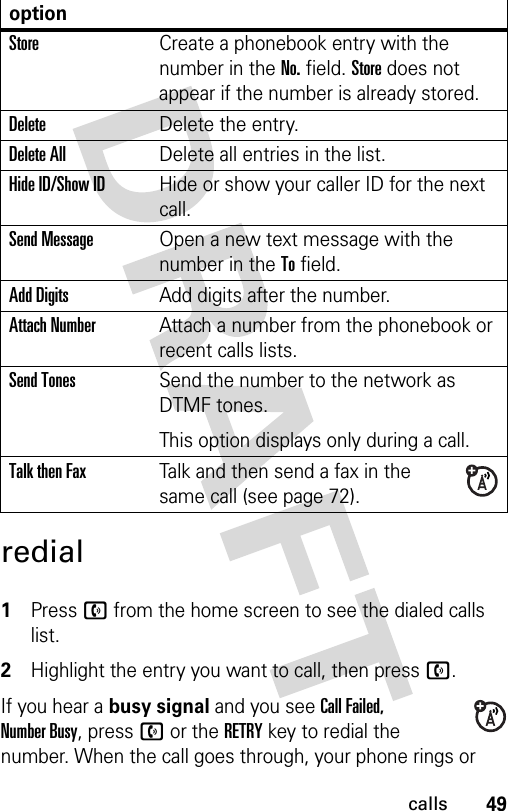
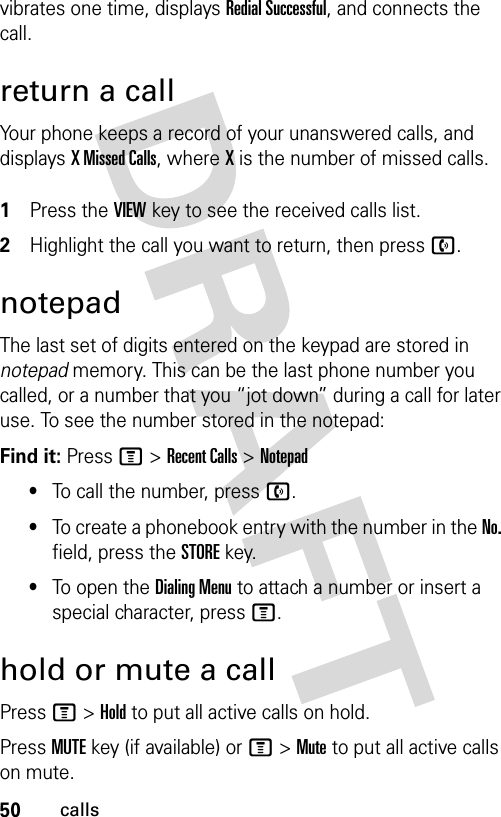
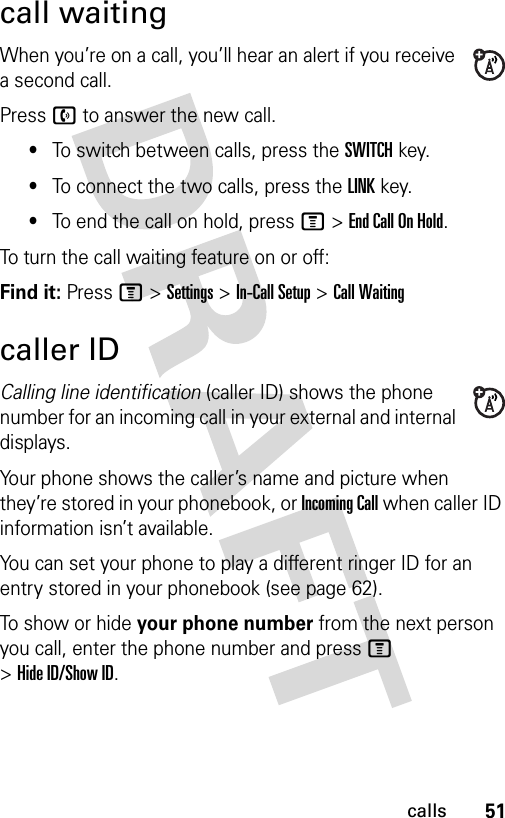
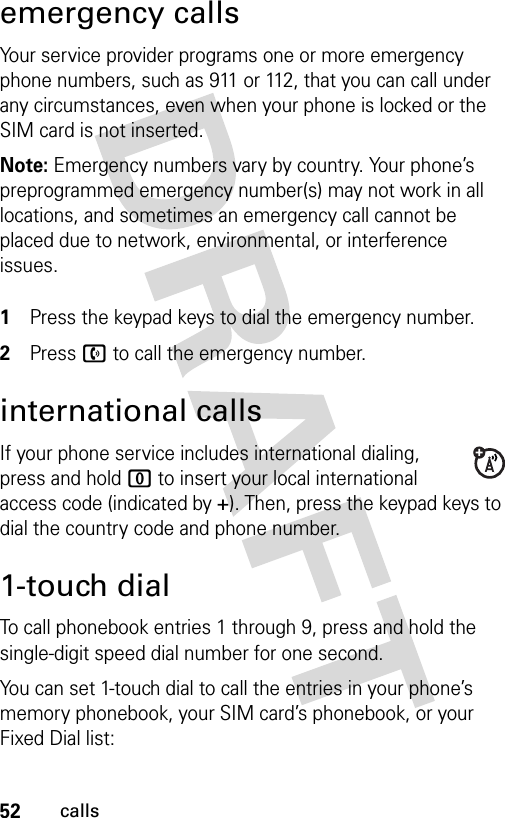
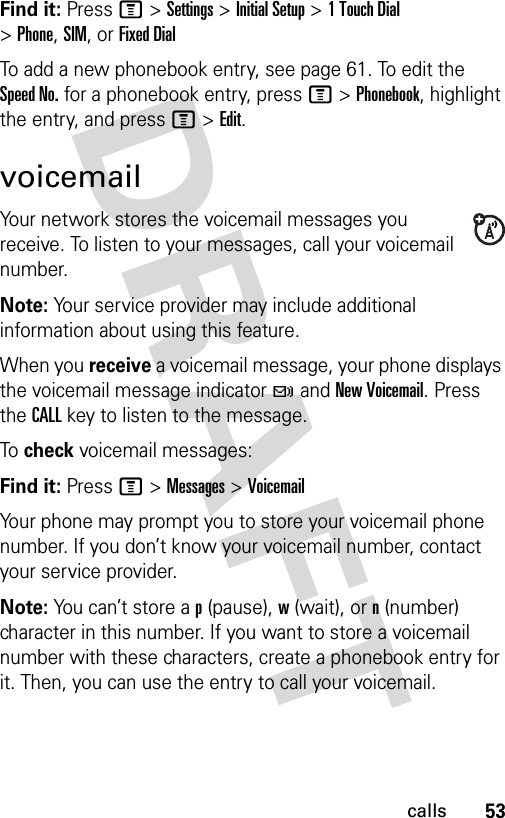
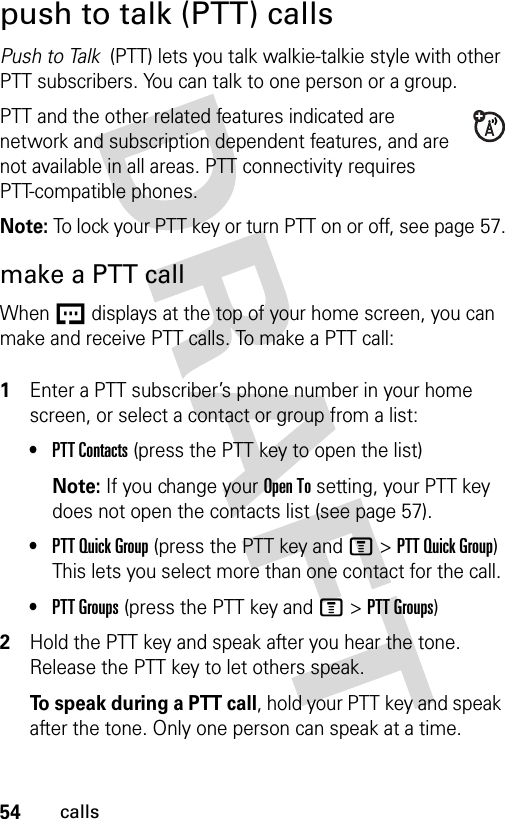
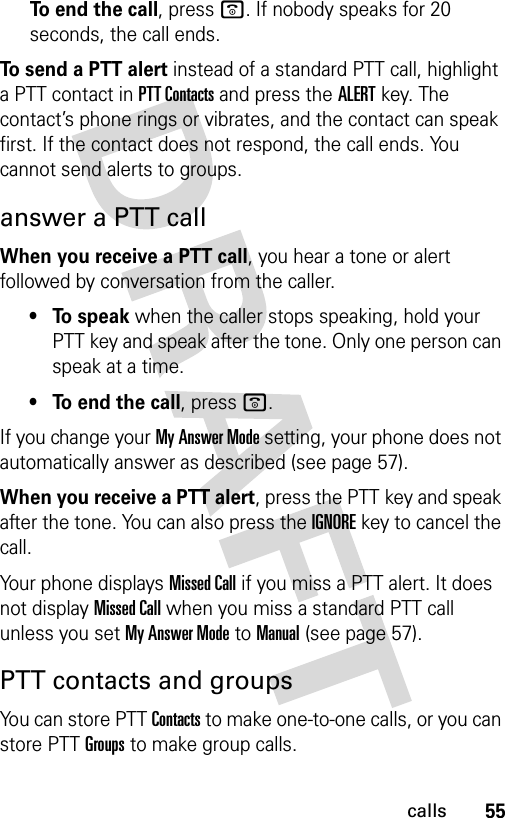
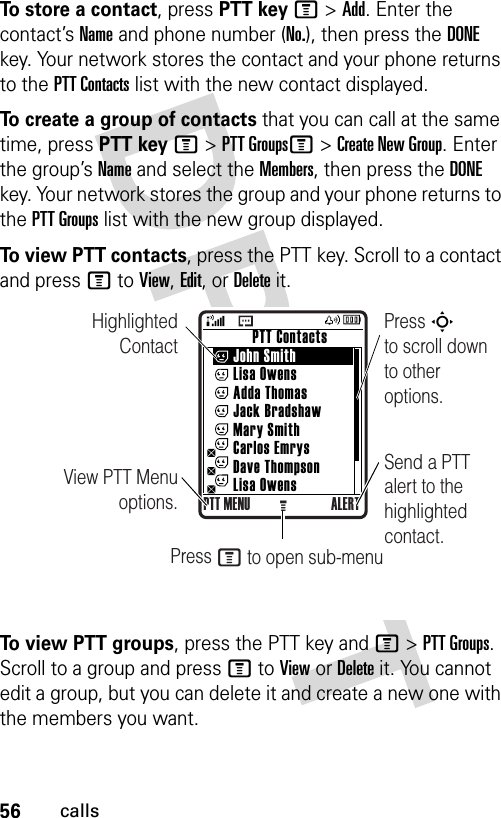
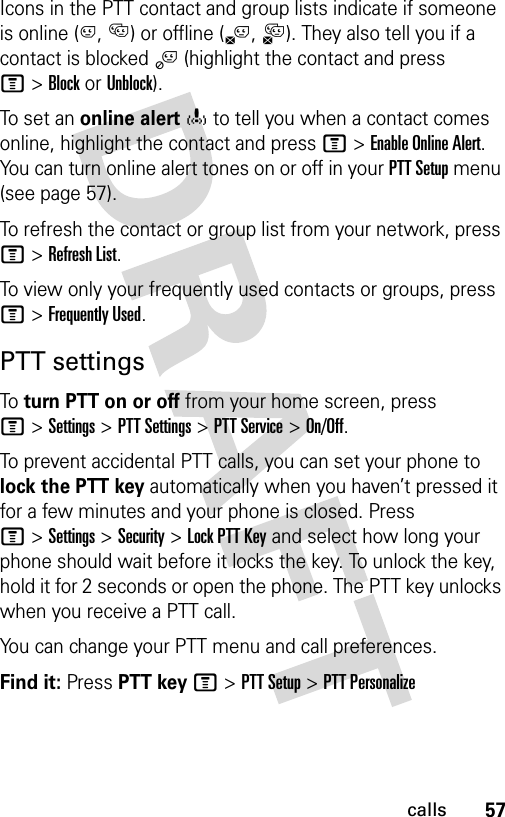
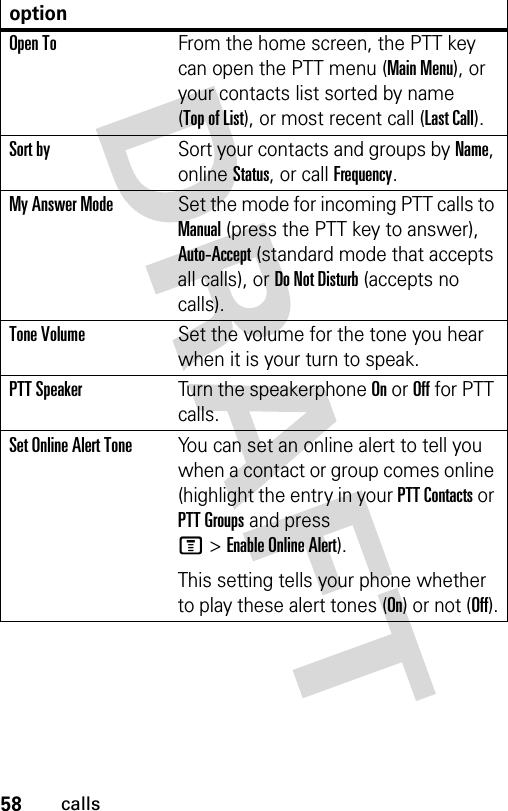
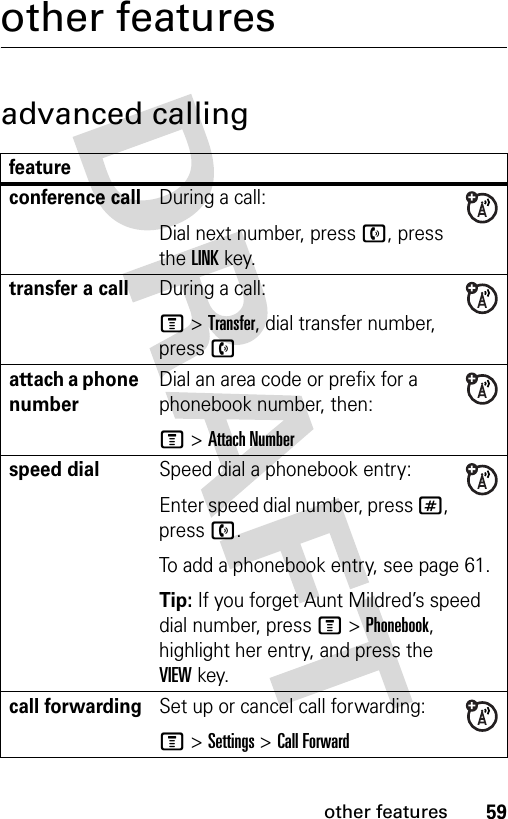
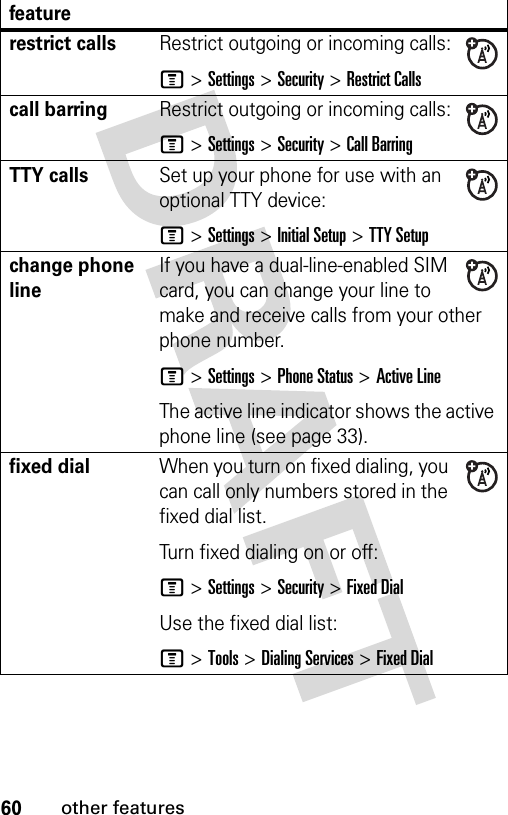
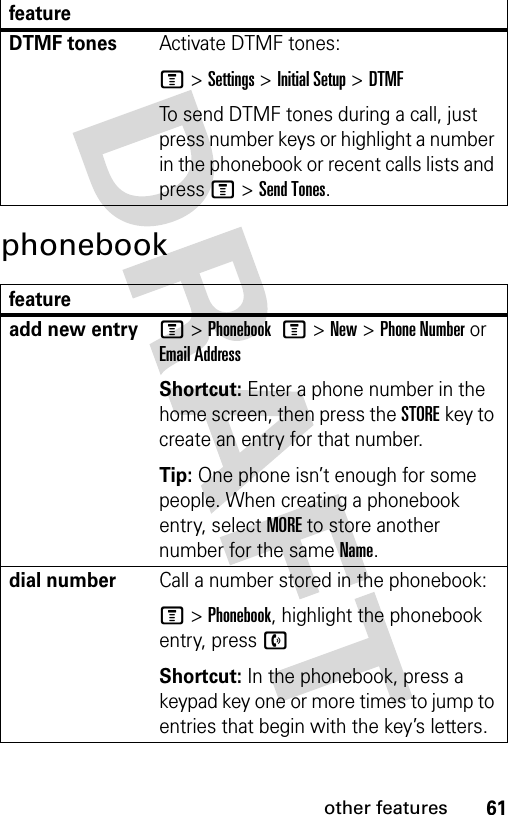
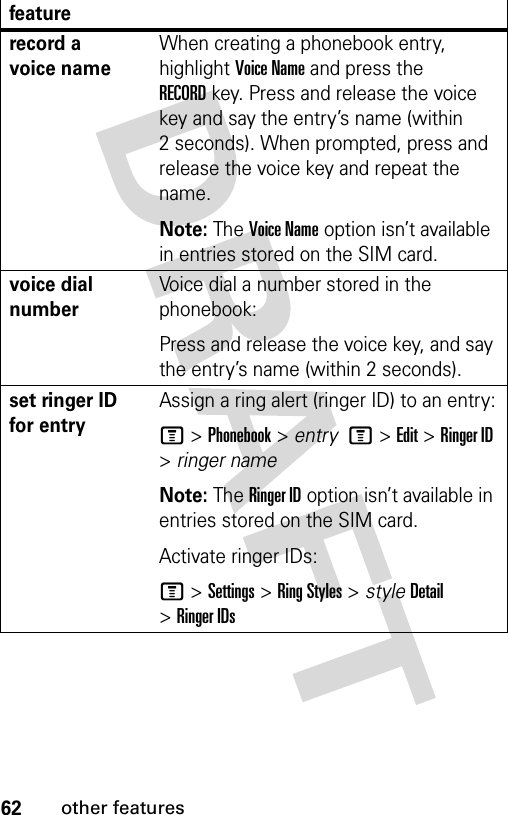
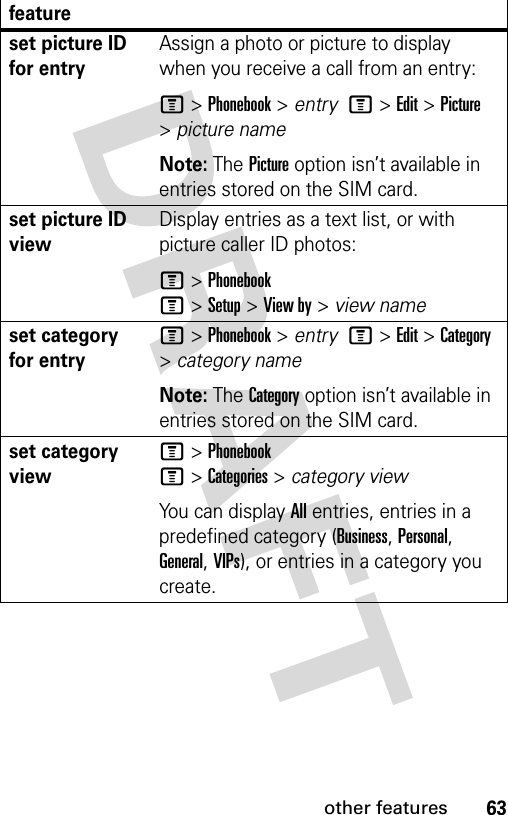
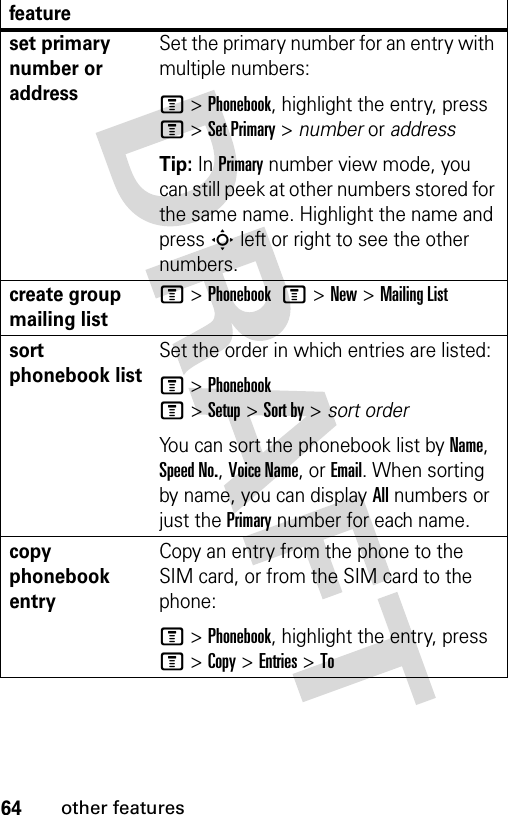
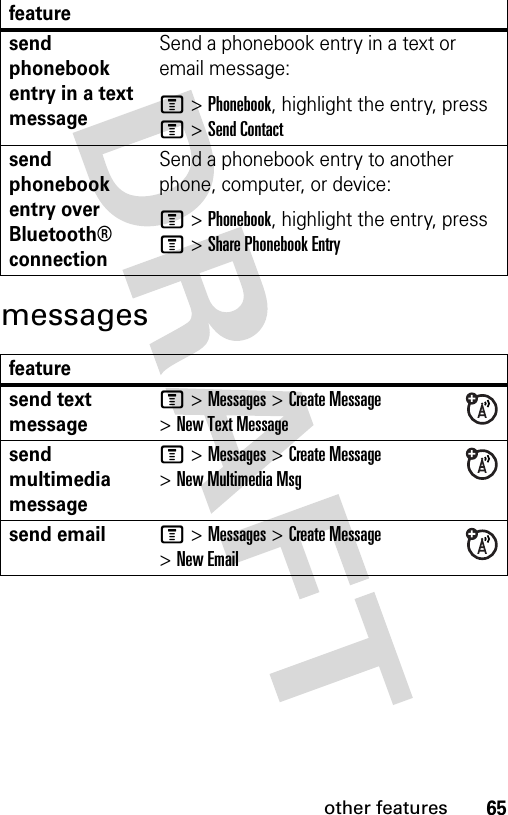

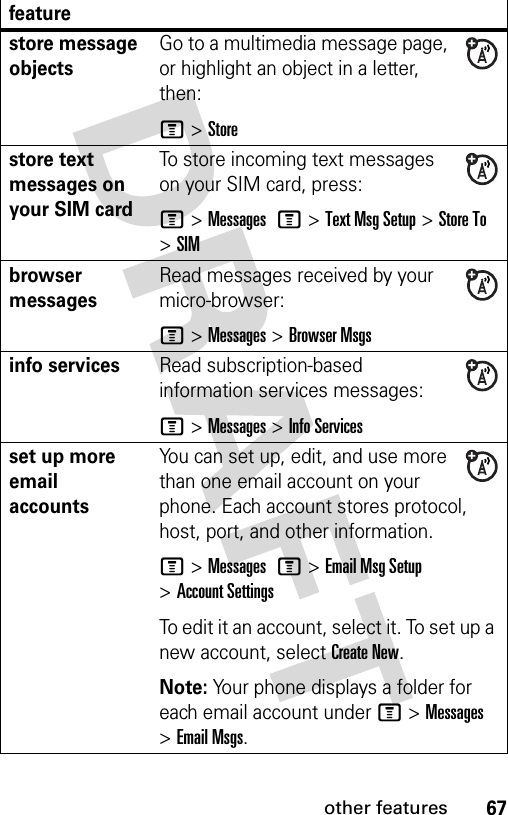
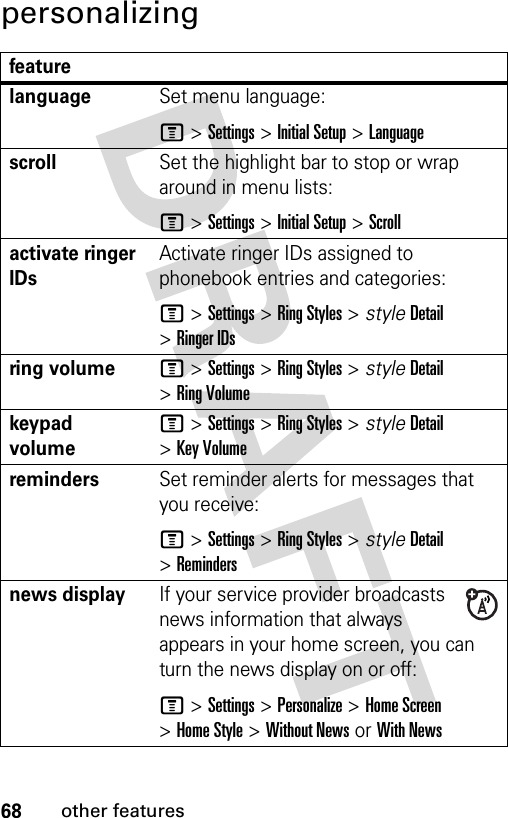
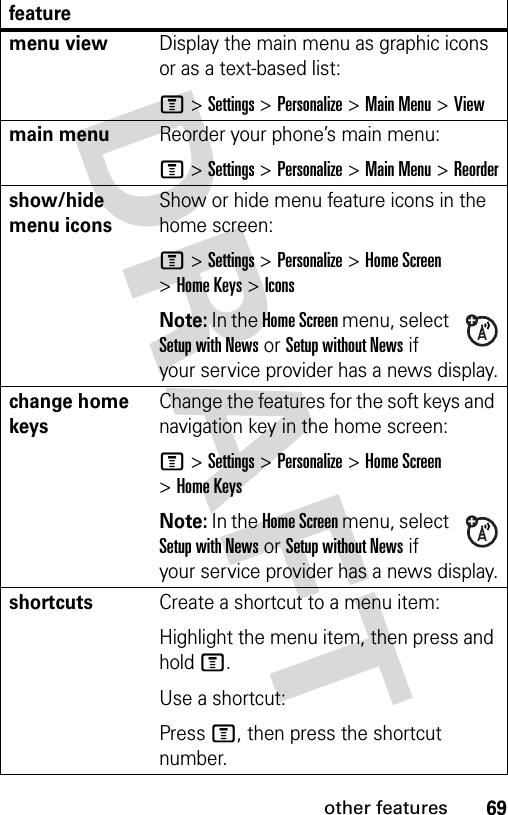
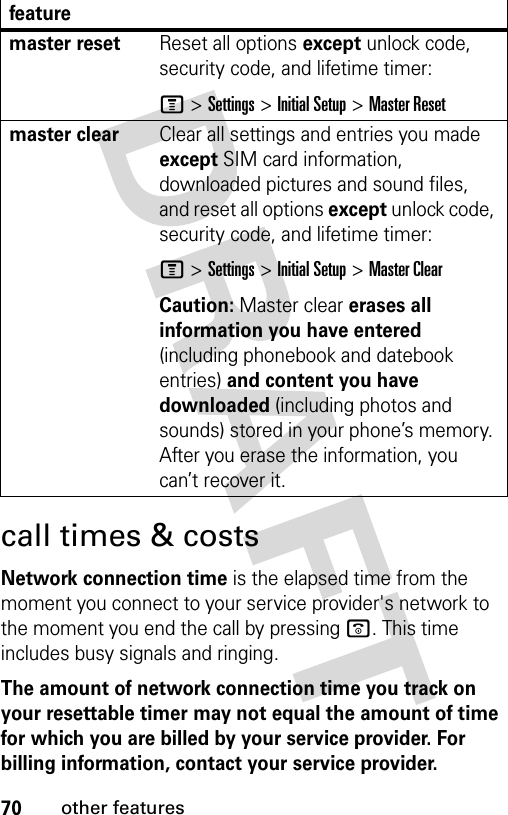
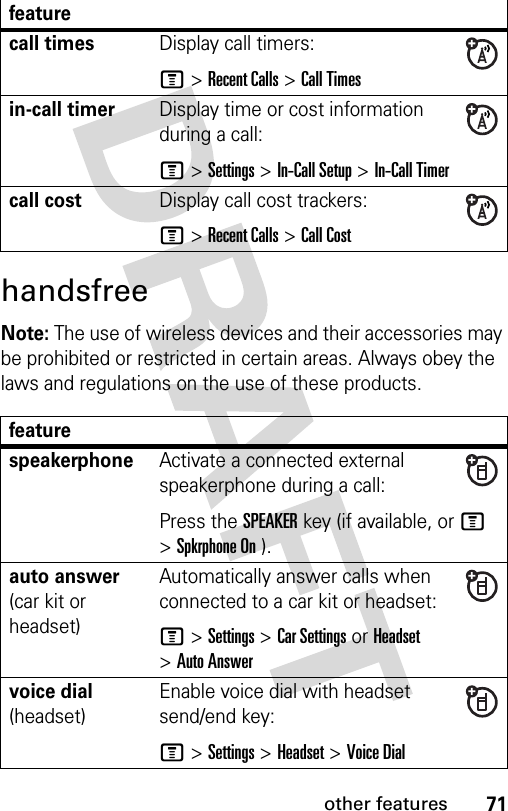
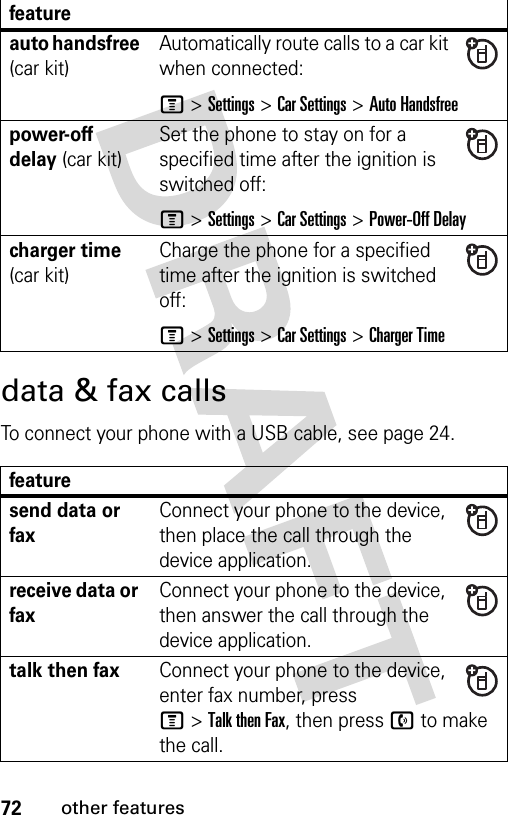
![73other featuresnetworkpersonal organizerusing syncYou can call an Internet server and synchronize your phonebook and datebook entries with the server.To set up an Internet sync partner, press M>Settings >Connection >Sync >[New Entry]. Enter the server details, including Server URL (you can omit http://) and Data Path (the folder below the URL where your data is stored).To synchronize files with a partner you set up, select the partner from the list in M>Settings >Connection >Sync.featurenetwork settings Display network information and adjust network settings:M >Settings >Networkfeatureset alarmM >Tools >Alarm Clockfeature](https://usermanual.wiki/Motorola-Mobility/T6FF1.Exhibit-8-Users-Manual/User-Guide-565125-Page-76.png)
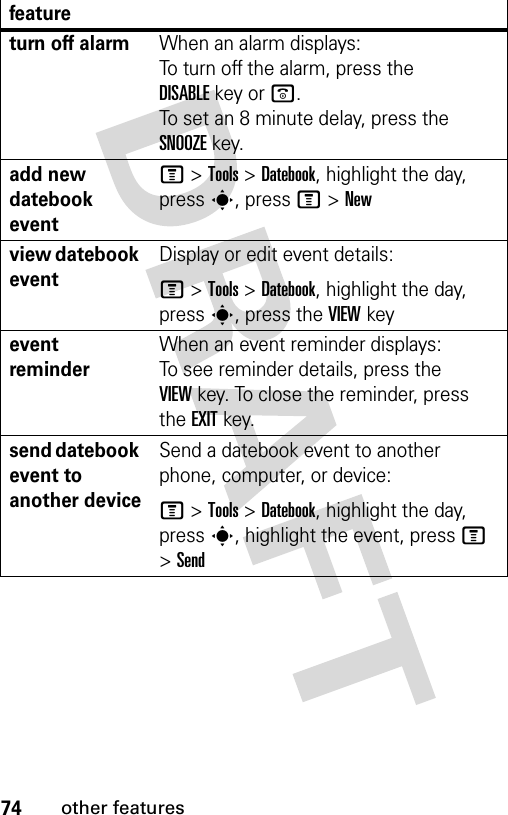
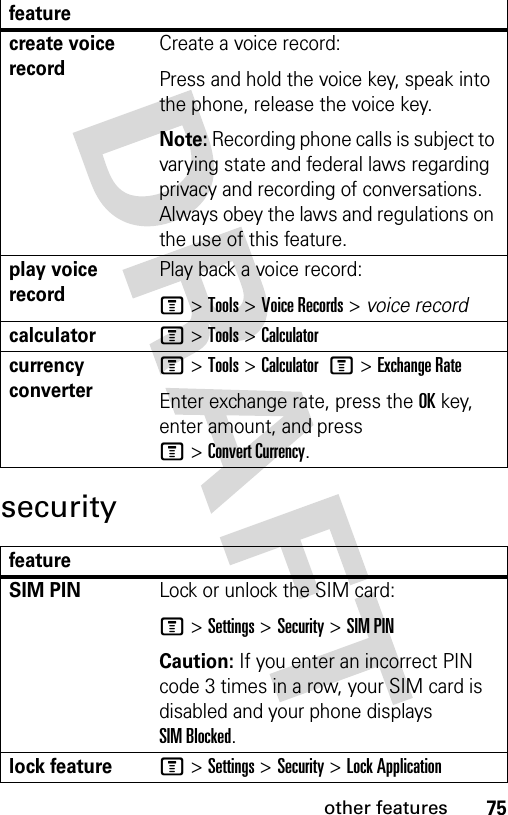
![76other featuresfun & gamesFor basic information on the camera, see page 21.manage certificatesEnable or disable Internet access certificates stored on your phone:M >Settings >Security >Certificate MgmtCertificates are used to verify the identity and security of Web sites when you download files or share information.featuremanage picturesManage photos, pictures, and animations:M >Multimedia >Picturesmanage video clipsM >Multimedia >Videosmanage soundsManage ring tones and music that you have downloaded or composed:M >Multimedia >Soundscreate ring tones Create ring tones that you can use with your phone:M >Multimedia >Sounds >[New iMelody]start micro-browserM >Web Access >Browserfeature](https://usermanual.wiki/Motorola-Mobility/T6FF1.Exhibit-8-Users-Manual/User-Guide-565125-Page-79.png)
![77other featuresdownload objects from Web page Download a picture, sound, or other object from a Web page:Go to the page that links to the file, highlight the file, press the SELECTkey, and press the STOREkey.Note: Normal airtime and/or carrier usage charges apply.web sessions Select or create a Web session:M >Web Access >Web Sessionsdownload game or applicationDownload a Java™ game or application with the micro-browser:M >Web Access >Browser, go to the page that links to the application, highlight the application, press the SELECTkey, and press the DWNLOADkeyNote: Normal airtime and/or carrier usage charges apply.start game or application Start a Java™ game or application:M >Games & Apps, highlight the game or application, press the SELECTkeyNote: To install and run games stored on your memory card, press M >Games & Apps >[Install New]. feature](https://usermanual.wiki/Motorola-Mobility/T6FF1.Exhibit-8-Users-Manual/User-Guide-565125-Page-80.png)