Motorola Mobility T6FH1 Portable GSM Transceiver w/ Bluetooth Transmitter User Manual UG C330 GSM
Motorola Mobility LLC Portable GSM Transceiver w/ Bluetooth Transmitter UG C330 GSM
Contents
- 1. Exhibit 8 Users Manual
- 2. Exhibit 8a Supplemental Users Manual
- 3. Exhibit 8b Supplemental Users Manual
Exhibit 8 Users Manual

APPLICANT: MOTOROLA, INC. FCC ID: IHDT6FH1
EXHIBIT 8
INSTRUCTION MANUAL
A preliminary draft copy of the Users Manual follows:
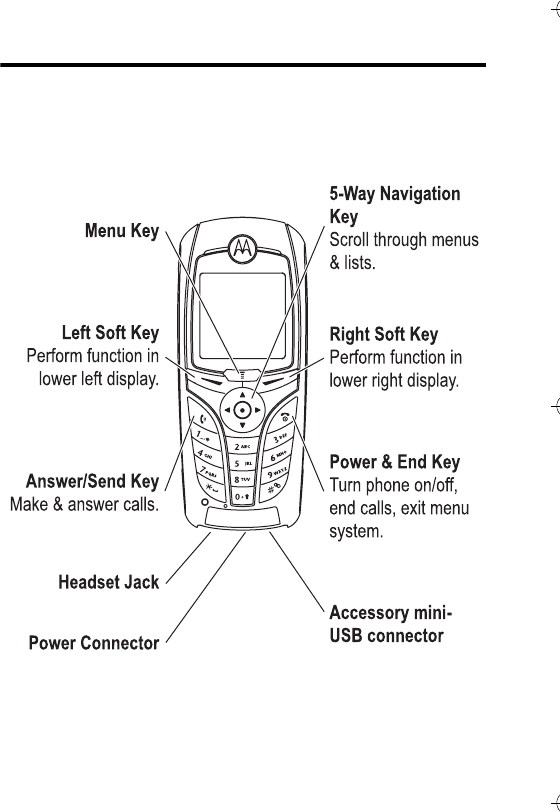
Welcome - 1
Welcome
Welcome to the world of Motorola digital wireless communications!
We are pleased that you have chosen the Motorola C390 GSM
wireless phone.
Note: Your model number may vary based on where you
purchased your phone.
040071o
C390 User Guide.book Page 1 Monday, July 4, 2005 6:01 PM

2 - Welcome
www.hellomoto.com
MOTOROLA and the Stylised M Logo are registered in the US Patent
& Trademark Office.
Java and all other Java-based marks are trademarks or registered
trademarks of Sun Microsystems, Inc. in the U.S. and other countries.
All other product or service names are the property of their respective
owners.
© Motorola, Inc., 2003.
The Bluetooth trademarks are owned by their proprietor and used by
Motorola, Inc. under licence.
Software Copyright Notice
The Motorola products described in this manual may include
copyrighted Motorola and third-party software stored in
semiconductor memories or other media. Laws in the United States
and other countries preserve for Motorola and third-party software
providers certain exclusive rights for copyrighted software, such as
the exclusive rights to distribute or reproduce the copyrighted
software. Accordingly, any copyrighted software contained in the
Motorola products may not be modified, reverse-engineered,
distributed, or reproduced in any manner to the extent allowed by law.
Furthermore, the purchase of the Motorola products shall not be
deemed to grant either directly or by implication, estoppel, or
otherwise, any licence under the copyrights, patents, or patent
applications of Motorola or any third-party software provider, except
for the normal, non-exclusive, royalty-free licence to use that arises
by operation of law in the sale of a product.
While Products specifications and features may be subject to change
without notice, we are making every possible effort to ensure that
user manuals are updated on a regular basis to reflect product
functionality revisions. However, in the unlikely event that your
manual version does not fully reflect the core functionality of your
product, please let us know. You may also be able to access up-to-
date versions of our manuals in the consumer section of our Motorola
web site, at http://www.motorola.com.
C390 User Guide.book Page 2 Monday, July 4, 2005 6:01 PM
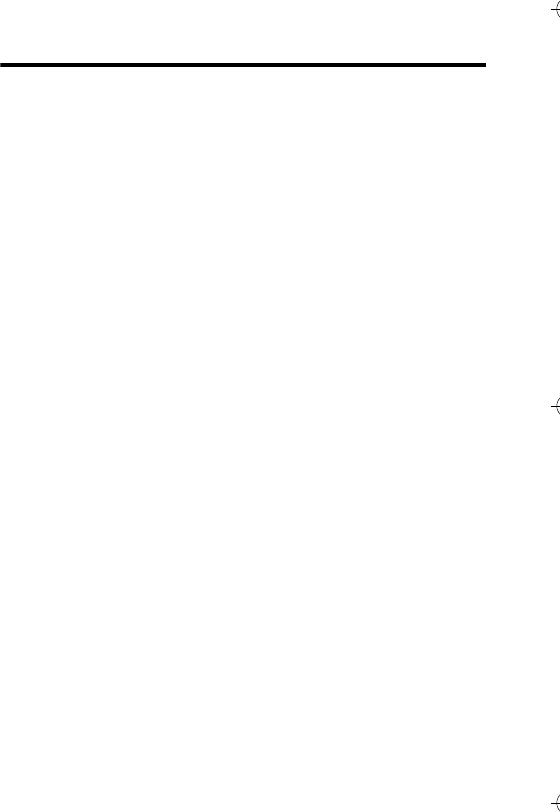
Contents - 3
Contents
Safety and General Information . . . . . . . . . . . . . . . . . . . . . . . . .5
Menu Map. . . . . . . . . . . . . . . . . . . . . . . . . . . . . . . . . . . . . . . . . .13
Getting Started. . . . . . . . . . . . . . . . . . . . . . . . . . . . . . . . . . . . . .15
About This Guide. . . . . . . . . . . . . . . . . . . . . . . . . . . . . . . . . . .15
Installing the SIM Card . . . . . . . . . . . . . . . . . . . . . . . . . . . . . .15
Battery Use . . . . . . . . . . . . . . . . . . . . . . . . . . . . . . . . . . . . . . .16
Installing the Battery . . . . . . . . . . . . . . . . . . . . . . . . . . . . . . . .17
Charging the Battery . . . . . . . . . . . . . . . . . . . . . . . . . . . . . . . .18
Turning Your Phone On . . . . . . . . . . . . . . . . . . . . . . . . . . . . . .19
Adjusting Volume. . . . . . . . . . . . . . . . . . . . . . . . . . . . . . . . . . .19
Making a Call. . . . . . . . . . . . . . . . . . . . . . . . . . . . . . . . . . . . . .20
Answering a Call . . . . . . . . . . . . . . . . . . . . . . . . . . . . . . . . . . .20
Viewing Your Phone Number. . . . . . . . . . . . . . . . . . . . . . . . . .20
Highlight Features. . . . . . . . . . . . . . . . . . . . . . . . . . . . . . . . . . .21
Sending a Multimedia Message. . . . . . . . . . . . . . . . . . . . . . . .21
Receiving a Multimedia Message . . . . . . . . . . . . . . . . . . . . . .23
Playing Video Clips . . . . . . . . . . . . . . . . . . . . . . . . . . . . . . . . .24
Learning to Use Your Phone. . . . . . . . . . . . . . . . . . . . . . . . . . .25
Using the Display. . . . . . . . . . . . . . . . . . . . . . . . . . . . . . . . . . .25
Using the 5-Way Navigation Key . . . . . . . . . . . . . . . . . . . . . . .29
Using Menus . . . . . . . . . . . . . . . . . . . . . . . . . . . . . . . . . . . . . .29
Entering Text . . . . . . . . . . . . . . . . . . . . . . . . . . . . . . . . . . . . . .32
Using the Handsfree Speaker . . . . . . . . . . . . . . . . . . . . . . . . .41
Changing a Code, PIN, or Password. . . . . . . . . . . . . . . . . . . .41
Locking and Unlocking Your Phone. . . . . . . . . . . . . . . . . . . . .42
If You Forget a Code, PIN, or Password . . . . . . . . . . . . . . . . .43
Locking and Unlocking the Keypad . . . . . . . . . . . . . . . . . . . . .44
Using the Phonebook . . . . . . . . . . . . . . . . . . . . . . . . . . . . . . .44
C390 User Guide.book Page 3 Monday, July 4, 2005 6:01 PM

4 - Contents
Setting Up Your Phone . . . . . . . . . . . . . . . . . . . . . . . . . . . . . . .47
Storing Your Name and Phone Number . . . . . . . . . . . . . . . . .47
Setting the Time and Date. . . . . . . . . . . . . . . . . . . . . . . . . . . .47
Setting a Ring Style. . . . . . . . . . . . . . . . . . . . . . . . . . . . . . . . .48
Setting a Wallpaper Image . . . . . . . . . . . . . . . . . . . . . . . . . . .48
Setting a Screen Saver Image. . . . . . . . . . . . . . . . . . . . . . . . .49
Setting Display Colour. . . . . . . . . . . . . . . . . . . . . . . . . . . . . . .50
Adjusting the Backlight . . . . . . . . . . . . . . . . . . . . . . . . . . . . . .50
Setting Display Timeout. . . . . . . . . . . . . . . . . . . . . . . . . . . . . .51
Calling Features. . . . . . . . . . . . . . . . . . . . . . . . . . . . . . . . . . . . .52
Changing the Active Line. . . . . . . . . . . . . . . . . . . . . . . . . . . . .52
Redialling a Number . . . . . . . . . . . . . . . . . . . . . . . . . . . . . . . .52
Using Automatic Redial . . . . . . . . . . . . . . . . . . . . . . . . . . . . . .53
Using Caller ID. . . . . . . . . . . . . . . . . . . . . . . . . . . . . . . . . . . . .53
Cancelling an Incoming Call . . . . . . . . . . . . . . . . . . . . . . . . . .54
Calling an Emergency Number . . . . . . . . . . . . . . . . . . . . . . . .54
Dialling International Numbers. . . . . . . . . . . . . . . . . . . . . . . . .55
Viewing Recent Calls. . . . . . . . . . . . . . . . . . . . . . . . . . . . . . . .55
Returning an Unanswered Call . . . . . . . . . . . . . . . . . . . . . . . .56
Using the Notepad. . . . . . . . . . . . . . . . . . . . . . . . . . . . . . . . . .57
Attaching a Number. . . . . . . . . . . . . . . . . . . . . . . . . . . . . . . . .57
Calling With Speed Dial. . . . . . . . . . . . . . . . . . . . . . . . . . . . . .57
Calling With 1-Touch Dial. . . . . . . . . . . . . . . . . . . . . . . . . . . . .58
Using Voicemail. . . . . . . . . . . . . . . . . . . . . . . . . . . . . . . . . . . .58
Using Call Waiting . . . . . . . . . . . . . . . . . . . . . . . . . . . . . . . . . .60
Putting a Call On Hold. . . . . . . . . . . . . . . . . . . . . . . . . . . . . . .60
Transferring a Call . . . . . . . . . . . . . . . . . . . . . . . . . . . . . . . . . .61
Phone Features . . . . . . . . . . . . . . . . . . . . . . . . . . . . . . . . . . . . .62
Feature Quick Reference. . . . . . . . . . . . . . . . . . . . . . . . . . . . .62
Specific Absorption Rate Data. . . . . . . . . . . . . . . . . . . . . . . . .77
Index . . . . . . . . . . . . . . . . . . . . . . . . . . . . . . . . . . . . . . . . . . . . . .79
C390 User Guide.book Page 4 Monday, July 4, 2005 6:01 PM
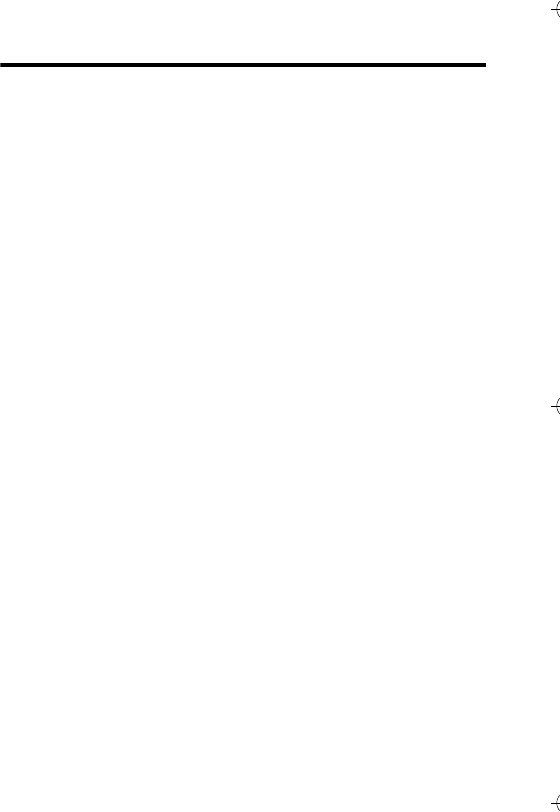
Safety and General Information - 5
Safety and General Information
IMPORTANT INFORMATION ON SAFE AND EFFICIENT
OPERATION. READ THIS INFORMATION BEFORE USING
YOUR PHONE.
The information provided in this document supersedes the general
safety information in user guides published prior to
December 1, 2002.
Exposure To Radio Frequency (RF) Energy
Your phone contains a transmitter and a receiver. When it is ON, it
receives and transmits RF energy. When you communicate with
your phone, the system handling your call controls the power level
at which your phone transmits.
Your Motorola phone is designed to comply with local regulatory
requirements in your country concerning exposure of human
beings to RF energy.
Operational Precautions
To assure optimal phone performance and make sure human
exposure to RF energy is within the guidelines set forth in the
relevant standards, always adhere to the following procedures.
External Antenna Care
Use only the supplied or Motorola-approved replacement antenna.
Unauthorised antennas, modifications, or attachments could
damage the phone.
Do NOT hold the external antenna when the phone is IN USE.
Holding the external antenna affects call quality and may cause the
phone to operate at a higher power level than needed. In addition,
use of unauthorised antennas may result in non-compliance with
the local regulatory requirements in your country.
C390 User Guide.book Page 5 Monday, July 4, 2005 6:01 PM

6 - Safety and General Information
Phone Operation
When placing or receiving a phone call, hold your phone as you
would a wireline telephone.
Body-Worn Operation
To maintain compliance with RF energy exposure guidelines, if you
wear a phone on your body when transmitting, always place the
phone in a Motorola-supplied or approved clip, holder, holster,
case, or body harness for this phone, if available. Use of
accessories not approved by Motorola may exceed RF energy
exposure guidelines. If you do not use one of the body-worn
accessories approved or supplied by Motorola, and are not using
the phone held in the normal use position, ensure the phone and its
antenna are at least 1 inch (2.5 centimetres) from your body when
transmitting.
Data Operation
When using any data feature of the phone, with or without an
accessory cable, position the phone and its antenna at least 1 inch
(2.5 centimetres) from your body.
Approved Accessories
Use of accessories not approved by Motorola, including but not
limited to batteries and antenna, may cause your phone to exceed
RF energy exposure guidelines. For a list of approved Motorola
accessories, visit our website at www.Motorola.com.
RF Energy Interference/Compatibility
Note: Nearly every electronic device is susceptible to RF energy
interference from external sources if inadequately shielded,
designed, or otherwise configured for RF energy compatibility. In
some circumstances your phone may cause interference.
C390 User Guide.book Page 6 Monday, July 4, 2005 6:01 PM

Safety and General Information - 7
Facilities
Turn off your phone in any facility where posted notices instruct you
to do so. These facilities may include hospitals or health care
facilities that may be using equipment that is sensitive to external
RF energy.
Aircraft
When instructed to do so, turn off your phone when on board an
aircraft. Any use of a phone must be in accordance with applicable
regulations per airline crew instructions.
Medical Devices
Pacemakers
Pacemaker manufacturers recommend that a minimum separation
of 6 inches (15 centimetres) be maintained between a handheld
wireless phone and a pacemaker.
Persons with pacemakers should:
•ALWAYS keep the phone more than 6 inches (15 centimetres)
from your pacemaker when the phone is turned ON.
•NOT carry the phone in the breast pocket.
•Use the ear opposite the pacemaker to minimise the potential
for interference.
•Turn OFF the phone immediately if you have any reason to
suspect that interference is taking place.
Hearing Aids
Some digital wireless phones may interfere with some hearing aids.
In the event of such interference, you may want to consult your
hearing aid manufacturer to discuss alternatives.
Other Medical Devices
If you use any other personal medical device, consult the
manufacturer of your device to determine if it is adequately
shielded from RF energy. Your GP may be able to assist you in
obtaining this information.
C390 User Guide.book Page 7 Monday, July 4, 2005 6:01 PM

8 - Safety and General Information
Use While Driving
Check the laws and regulations on the use of phones in the area
where you drive. Always obey them.
When using your phone while driving, please:
•Give full attention to driving and to the road.
•Use hands-free operation, if available.
•Pull off the road and park before making or answering a call if
driving conditions so require.
Operational Warnings
For Vehicles With an Air Bag
Do not place a phone in the area over an air bag or in the air bag
deployment area. Air bags inflate with great force. If a phone is
placed in the air bag deployment area and the air bag inflates, the
phone may be propelled with great force and cause serious injury
to occupants of the vehicle.
Potentially Explosive Atmospheres
Turn off your phone prior to entering any area with a potentially
explosive atmosphere, unless it is a phone type especially qualified
for use in such areas and certified as “Intrinsically Safe.” Do not
remove, install, or charge batteries in such areas. Sparks in a
potentially explosive atmosphere can cause an explosion or fire
resulting in bodily injury or even death.
Note: The areas with potentially explosive atmospheres referred to
above include fuelling areas such as below decks on boats, fuel or
chemical transfer or storage facilities, areas where the air contains
chemicals or particles, such as grain, dust, or metal powders.
Areas with potentially explosive atmospheres are often but not
always posted.
C390 User Guide.book Page 8 Monday, July 4, 2005 6:01 PM
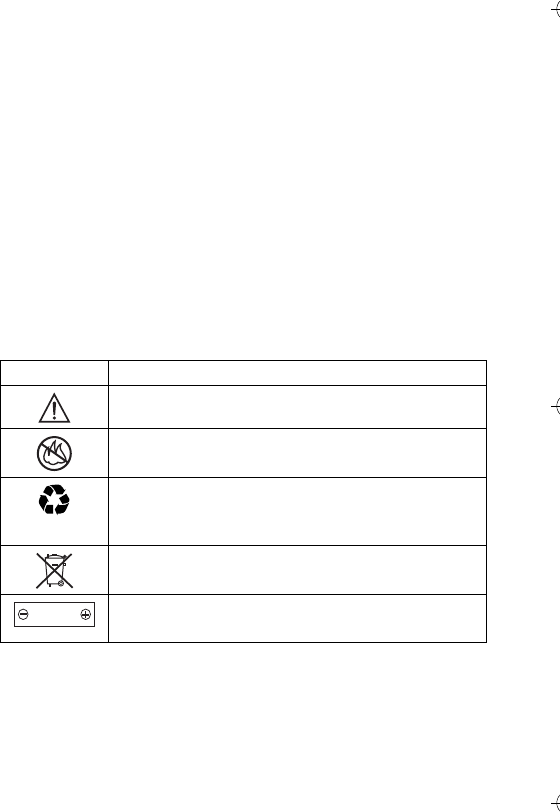
Safety and General Information - 9
Blasting Caps and Areas
To avoid possible interference with blasting operations, turn OFF
your phone when you are near electrical blasting caps, in a blasting
area, or in areas posted “Turn off electronic devices.” Obey all
signs and instructions.
Batteries
Batteries can cause property damage and/or bodily injury such as
burns if a conductive material such as jewellery, keys, or beaded
chains touch exposed terminals. The conductive material may
complete an electrical circuit (short circuit) and become quite hot.
Exercise care in handling any charged battery, particularly when
placing it inside a pocket, bag, or other container with metal
objects. Use only Motorola original batteries and chargers.
Your battery or phone may contain symbols, defined as follows:
Seizures/Blackouts
Some people may be susceptible to epileptic seizures or blackouts
when exposed to blinking lights, such as when watching television
Symbol Definition
Important safety information will follow.
Your battery or phone should not be disposed of in
a fire.
Your battery or phone may require recycling in
accordance with local laws. Contact your local
regulatory authorities for more information.
Your battery or phone should not be thrown in the
trash.
Your phone contains an internal lithium ion
battery.
LiIon BATT
C390 User Guide.book Page 9 Monday, July 4, 2005 6:01 PM

10 - Safety and General Information
or playing video games. These seizures or blackouts may occur
even if a person never had a previous seizure or blackout.
If you have experienced seizures or blackouts, or if you have a
family history of such occurrences, please consult with your doctor
before playing video games on your phone or enabling a blinking-
lights feature on your phone. (The blinking-light feature is not
available on all products.)
Parents should monitor their children's use of video game or other
features that incorporate blinking lights on the phones. All persons
should discontinue use and consult a doctor if any of the following
symptoms occur: convulsion, eye or muscle twitching, loss of
awareness, involuntary movements, or disorientation.
To limit the likelihood of such symptoms, please take the following
safety precautions:
•Do not play or use a blinking-lights feature if you are tired or
need sleep.
•Take a minimum of a 15-minute break hourly.
•Play in a room in which all lights are on.
•Play at the farthest distance possible from the screen.
Repetitive Motion Injuries
When you play games on your phone, you may experience
occasional discomfort in your hands, arms, shoulders, neck, or
other parts of your body. Follow these instructions to avoid
problems such as tendonitis, carpal tunnel syndrome, or other
musculoskeletal disorders:
•Take a minimum 15-minute break every hour of game playing.
•If your hands, wrists, or arms become tired or sore while
playing, stop and rest for several hours before playing again.
•If you continue to have sore hands, wrists, or arms during or
after play, stop playing and see a doctor.
C390 User Guide.book Page 10 Monday, July 4, 2005 6:01 PM
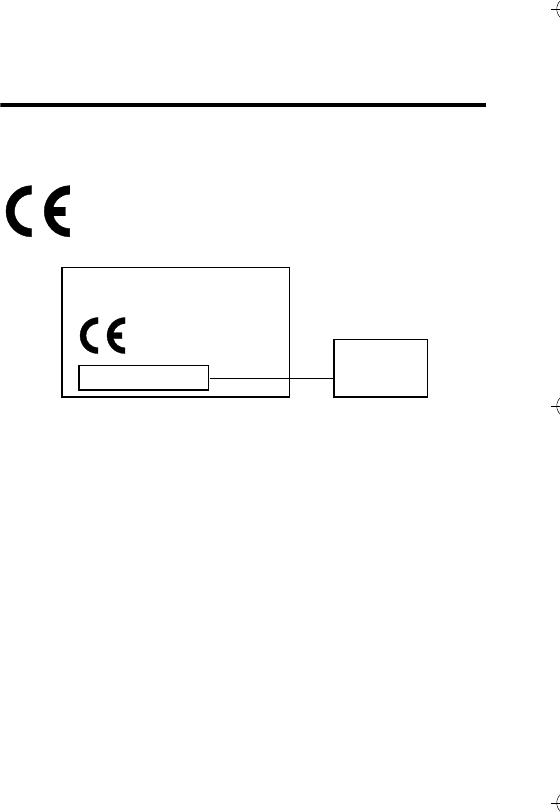
Safety and General Information - 11
European Union Directives
Conformance Statement
Hereby, Motorola declares that this product is in compliance with
•The essential requirements and other relevant
provisions of Directive 1999/5/EC
•All other relevant EU Directives
The above gives an example of a typical Product Approval Number.
You can view your product's Declaration of Conformity (DoC) to
Directive 1999/5/EC (the R&TTE Directive) at www.motorola.com/
rtte - to find your DoC, enter the product Approval Number from
your product's label in the "Search" bar on the Web site
IMEI: 350034/40/394721/9
0168
Type: MC2-41H14
Product
Approval
Number
C390 User Guide.book Page 11 Monday, July 4, 2005 6:01 PM
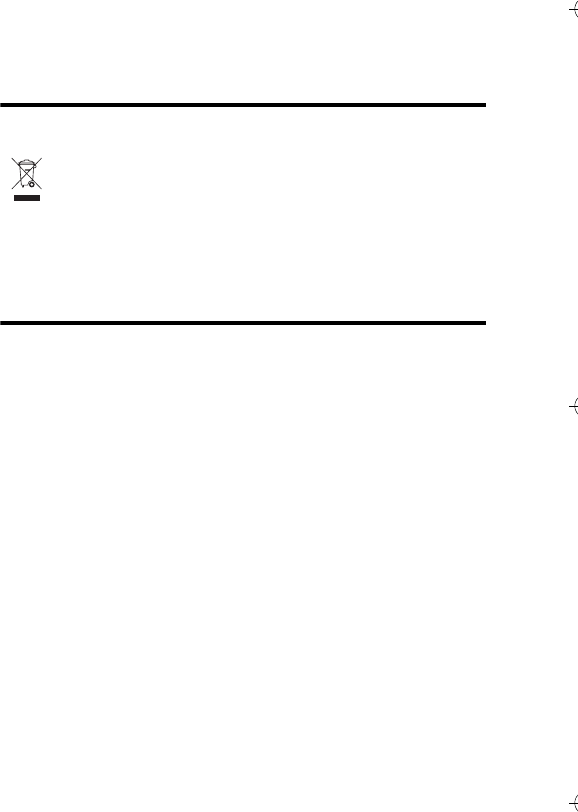
12
- Safety and General Information
Caring for the Environment by
Recycling
When you see this symbol on a Motorola product, do not
dispose the product with household waste.
Recycling Mobile Phones and
Accessories
Do not dispose of mobile phones or electrical accessories, such as
chargers or headsets, with your household waste. In some countries
or regions, collection systems are set up to handle electrical and
electronic waste items. Contact your regional authorities for more
details. If collection systems aren’t available, return unwanted
mobile phones or electrical accessories to any Motorola Approved
Service Centre in your region.
C390 User Guide.book Page 12 Monday, July 4, 2005 6:01 PM

Menu Map - 13
Menu Map
Main Menu
n
Phonebook
s
Recent Calls
• Received Calls
• Dialled Calls
• Notepad
• Call Times
•Data Times
•Data Volumes
e
Messages
• Create Message
• Message Inbox
•Voicemail
•Browser Msgs
• Info Services
• Quick Notes
• Outbox
• Drafts
• MMS Templates
É
Office Tools
• SIM Tool Kit Apps *
•Calculator
• Datebook
• Shortcuts
•Alarm Clock
•Chat
• Dialling Services
• Voice Dial
• Fixed Dial
•Quick Dial
• Service Dial *
Q
Games & Apps
á
Web Access
•Browser
• Web Shortcuts
• Stored Pages
•History
•Go To URL
• Browser Setup
• Web Sessions
h
Multimedia
•Themes
•Pictures
• Sounds
• Videos *
à
Bluetooth Link
w
Settings
• (see next page)
* optional features
This is the standard main menu
layout. Menu organisation and
feature names may vary on
your phone. Not all features
may be available on your
phone.
C390 User Guide.book Page 13 Monday, July 4, 2005 6:01 PM

14 - Menu Map
Settings Menu
l
Personalise
• Home Screen
• Main Menu
• Colour Style
•Greeting
• Wallpaper
• Screen Saver
• Quick Dial
t
Ring Styles
•Style
• style Detail
H
Call Divert
• Voice Calls
• Fax Calls
• Data Calls
• Cancel All
• Divert Status
U
In-Call Setup
•In-Call Timer
• My Caller ID
• Talk and Fax
• Answer Options
• Call Waiting
Z
Initial Setup
• Time and Date
•1-Touch Dial
• Display Timeout
• Backlight
•Scroll
• Language
• Contrast
•DTMF
•Master Reset
• Master Clear
m
Phone Status
•My Tel. Numbers
• Active Line
• Battery Meter
• Other Information
S
Headset
• Auto Answer
• Voice Dial
J
Car Settings
• Auto Answer
• Auto Handsfree
• Power-Off Delay
• Charger Time
j
Network
• New Network
• Network Setup
• Available Networks
• My Network List
• Service Tone
• Call Drop Tone
u
Security
• Phone Lock
• Lock Keypad
• Lock Application
•Fixed Dial
• Call Barring
• SIM PIN
• New Passwords
• Certificate Mgmt
c
Java Settings
• Java App Loader
• Java System
• Delete All Apps
• App Vibration
• App Volume
• App Priority
• App Backlight
• Set Standby App
•DNS IP
C390 User Guide.book Page 14 Monday, July 4, 2005 6:01 PM
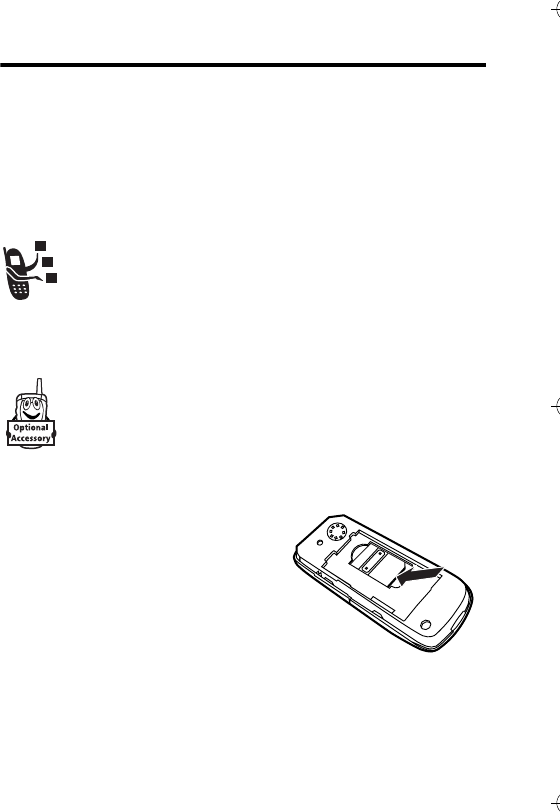
Getting Started - 15
Getting Started
About This Guide
This guide describes the basic features of your Motorola wireless
phone.
Optional Features
This label identifies an optional network, SIM card, or
subscription-dependent feature that may not be offered
by all service providers in all geographical areas. Contact
your service provider for more information.
Optional Accessories
This label identifies a feature that requires an optional
Motorola Original™ accessory.
Installing the SIM Card
Your SIM (Subscriber Identity
Module) card contains your phone
number, service details, and
phonebook/message memory.
Caution: Do not bend or scratch
your SIM card. Avoid exposing your
SIM card to static electricity, water, or
dirt.
040075o
C390 User Guide.book Page 15 Monday, July 4, 2005 6:01 PM
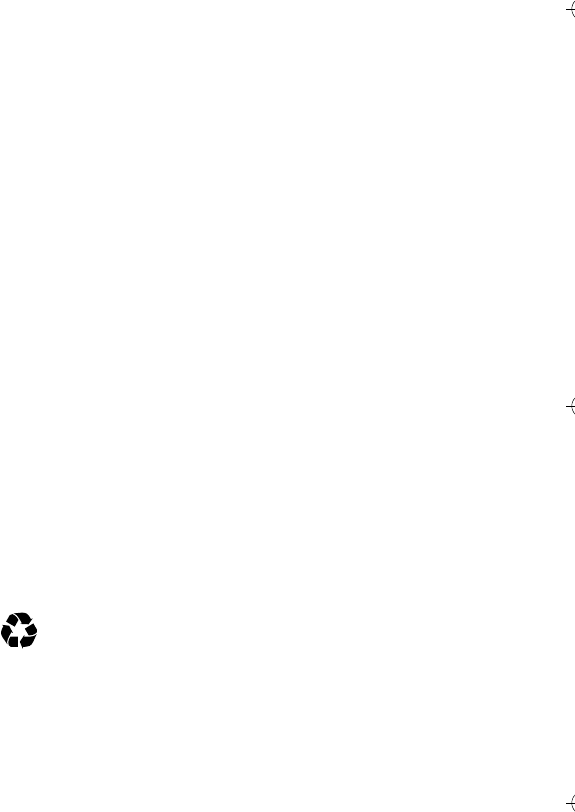
16 - Getting Started
Battery Use
Battery performance depends on many factors, including your wireless
carrier’s network configuration; signal strength; the temperature at
which you operate your phone; the features and/or settings you select
and use; items attached to your phone’s accessory connector; and
your voice, data, and other application usage patterns.
Caution: To prevent injuries or burns, do not allow metal objects to
contact or short-circuit the battery terminals.
To maximise your battery’s performance:
•Always use Motorola Original batteries and battery chargers.
The phone warranty does not cover damage caused from
using non-Motorola batteries and/or battery chargers.
•New batteries or batteries that have been stored for a long
time may require a longer charge time.
•Maintain the battery at or near room temperature when charging.
•Do not expose batteries to temperatures below -10°C (14°F)
or above 45°C (113°F). Always take your phone with you
when you leave your vehicle.
•When you do not intend to use a battery for a while, store it
uncharged in a cool, dark, dry place, such as a refrigerator.
•Batteries gradually wear down and require longer charging
times. This is normal. If you charge your battery regularly and
notice a decrease in talk time or an increase in charging time,
then it is probably time to purchase a new battery.
The rechargeable batteries that power this phone must be
disposed of properly and may need to be recycled. Refer to
your battery’s label for battery type. Contact your local
recycling centre for proper disposal methods.
Warning: Never dispose of batteries in a fire because they may
explode.
C390 User Guide.book Page 16 Monday, July 4, 2005 6:01 PM
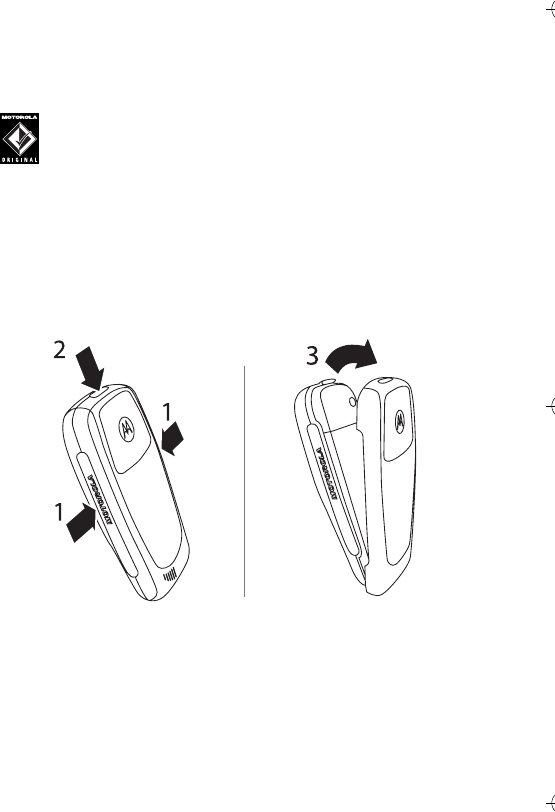
Getting Started - 17
Installing the Battery
Note: If necessary, remove the battery from its protective clear
plastic case.
Your phone is designed to use only Motorola Original
batteries and accessories. We recommend that you store
batteries in their protective cases when not in use.
1Squeeze the sides of the front housing in the middle of the
"Motorola" logo as shown in the diagram;
2Simultaneously press the release button on the top of the
phone with the thumb of your free hand;
3While implementing Steps 1 and 2, pull the rear housing away
from the phone.
C390 User Guide.book Page 17 Monday, July 4, 2005 6:01 PM
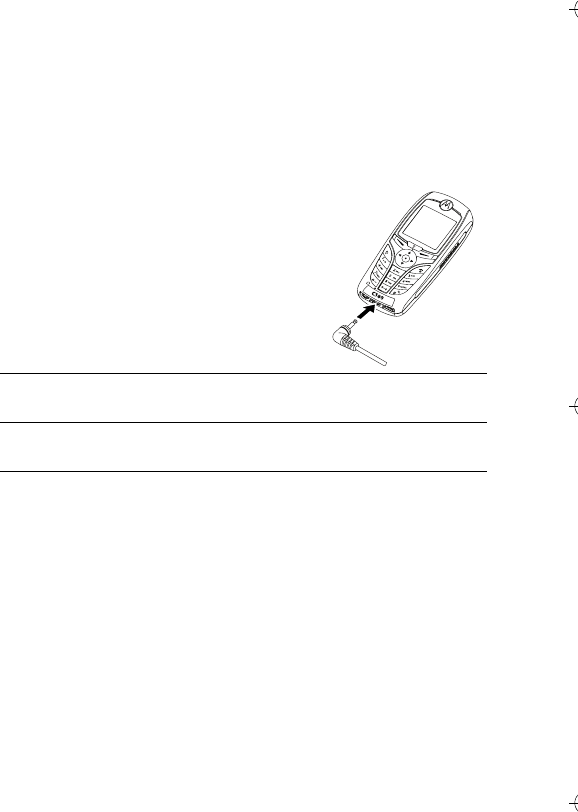
18 - Getting Started
Charging the Battery
New batteries are shipped partially charged. Before you can use
your phone, you need to install and charge the battery as described
below. Some batteries perform best after several full charge/
discharge cycles.
Tip: You can safely leave the travel charger connected to your
phone after charging is complete. This will not damage the battery.
Action
1Plug the travel charger into the bottom
of your phone.
2Plug the other end of the travel charger into the appropriate
electrical outlet.
3When your phone indicates Charge Complete, remove the travel
charger.
040076o
C390 User Guide.book Page 18 Monday, July 4, 2005 6:01 PM
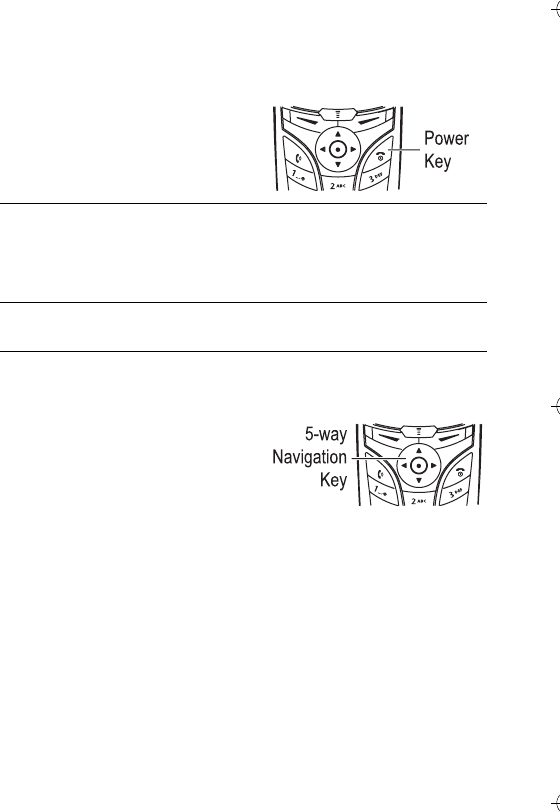
Getting Started - 19
Turning Your Phone On
Adjusting Volume
Press the 5-way Navigation key
(S) left or right to increase or
decrease volume.
•increase or decrease earpiece
volume during a call
•increase or decrease the ringer volume setting when the home
screen is visible
Tip: At the lowest volume setting, press the key left once to
switch to vibrate alert. Press it again to switch to silent alert.
Press the key right to switch back to vibrate alert, then ring
alert.
•turn off an incoming call alert
Alternatively the volume can also be accessed by pressing menu
M > Settings > Ring Styles.
Action
1Press and hold O for 2
seconds to turn on the
phone.
2If necessary, enter your SIM card PIN code and press OK
(+) to unlock the SIM card.
Caution: If you enter an incorrect PIN code 3 times in a row, your
SIM card is disabled and your phone displays SIM Blocked.
3If necessary, enter your 4-digit unlock code and press OK
(+) to unlock the phone.
040077o
040077o
C390 User Guide.book Page 19 Monday, July 4, 2005 6:01 PM
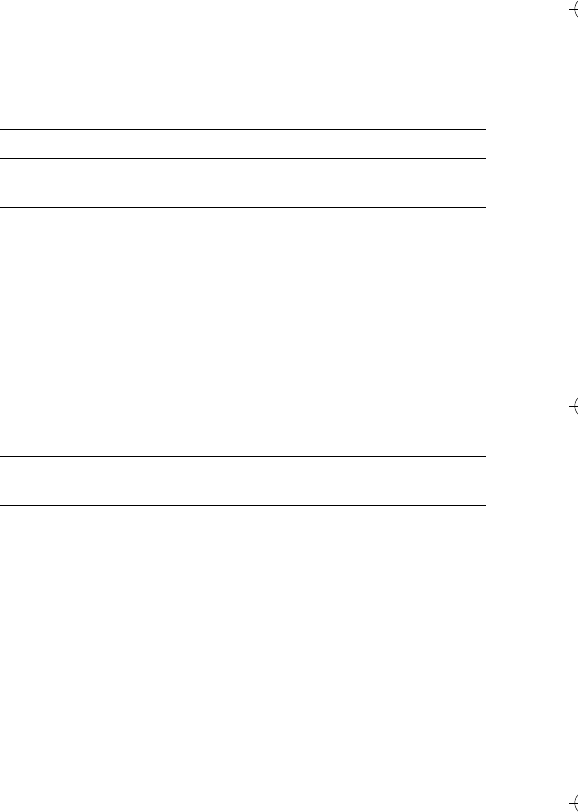
20 - Getting Started
Making a Call
Alternatively access the Phonebook by pressing menu M
>Phone Book > scroll through to required entry > Send N.
Answering a Call
When you receive a call, your phone rings and/or vibrates and
displays an incoming call message.
Viewing Your Phone Number
To view your phone number from the home screen, press
M#.
While you are on a call, press M>My Tel. Numbers.
Note: Your phone number must be stored on your SIM card to use
this feature. To store your phone number on the SIM card, see
page 47. If you do not know your phone number, contact your
service provider.
Press To
1keypad keys dial the phone number
2Nmake the call
3Oend the call and “hang up” the phone
when you are finished
Press To
1N or
ANSWER (-)answer the call
2Oend the call and “hang up” the phone
when you are finished
C390 User Guide.book Page 20 Monday, July 4, 2005 6:01 PM
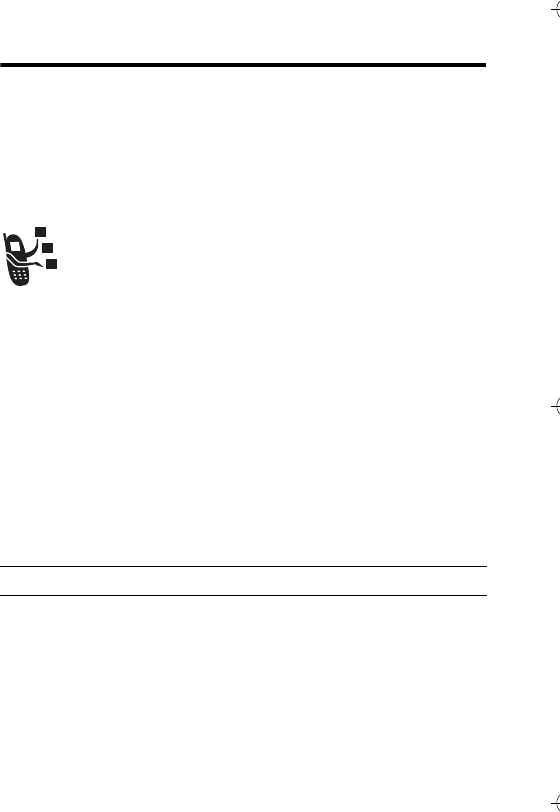
Highlight Features - 21
Highlight Features
You can do much more with your phone than make and receive
calls! This section describes some of your phone’s highlight
features.
Sending a Multimedia Message
A Multimedia Messaging Service (MMS) message
contains one or more slides with text and embedded
media objects (including pictures, animations, sounds,
voice records and/or video clips). You can send the
multimedia message to other wireless phone users, and
to email addresses.
Find the Feature M>Messages > New Message
>New Multimedia Msg
Press To
1keypad keys enter slide text
Press M to open the MMS Menu
and insert a Picture, Voice Record, Sound,
Video, New Page, Quick Note, or
Contact Info.
2OK (+) store the message
C390 User Guide.book Page 21 Monday, July 4, 2005 6:01 PM
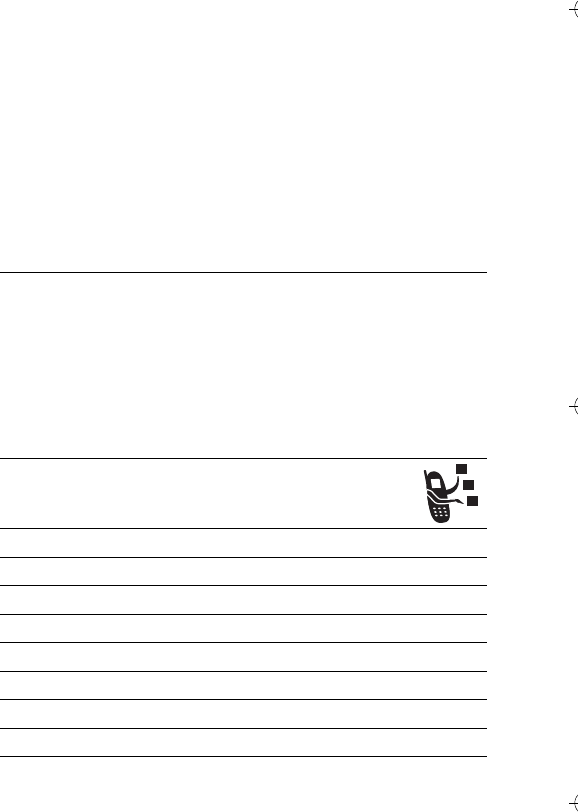
22 - Highlight Features
3Sscroll to a Send To option:
•Highlight [One Time Entry] to enter
one or more phone numbers
and/or email addresses.
•Highlight [New Phonebook Entry] to
enter a number/address and
add it to the phonebook.
•Or highlight an existing
phonebook entry.
4SELECT (+) select [One Time Entry] or
[New Phonebook Entry] and enter a
number/address. Press OK (+) or
DONE (-) when you are finished.
or
ADD (+) add a phonebook entry to the list of
recipients. Press DONE (-) when
you are finished.
5Sscroll to Subject
6CHANGE (-) select Subject
7keypad keys enter the subject
8OK (+) store the subject
9CHANGE (-) select Attachments
10 Sscroll to Picture, Sounds or Video
11 SELECT (+) select the file type
12 Shighlight the file you want
13 SELECT (+) attach the file
Press To
C390 User Guide.book Page 22 Monday, July 4, 2005 6:01 PM
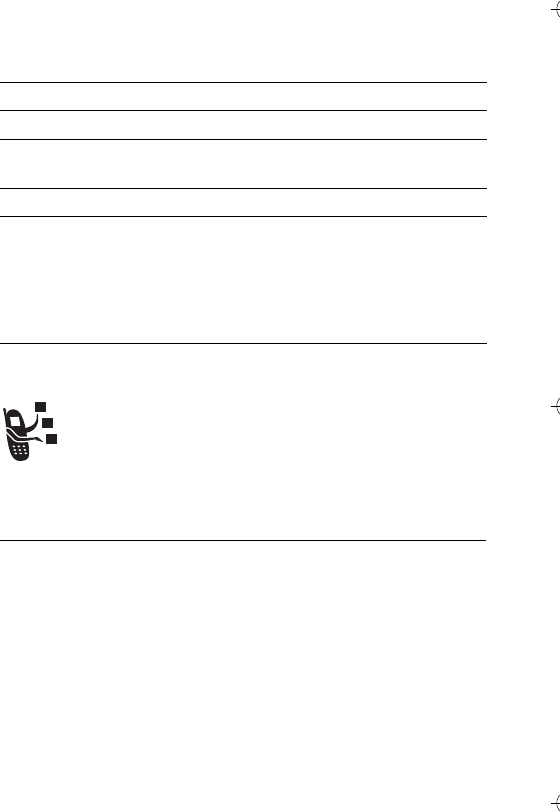
Highlight Features - 23
Receiving a Multimedia Message
When you receive an MMS message, your phone
displays the
r
(message waiting) indicator and a
New Message notification, and sounds an alert.
MMS messages that you receive can contain the following media
objects:
•Pictures, and animations are displayed as you read the message.
•A sound file or video clip begins playing when its slide is displayed.
Attached files are added to the end of the message. To open the
attachment, highlight the file indicator/filename and press VIEW (+)
(image file type), PLAY (+) (sound file or video clip), or OPEN (+)
(object such as phonebook or datebook entry, or unknown file type).
14 BACK (-) return to the message editor
15 Sscroll to Receipt
16 CHANGE (-) select Receipt
17 ADD (+) or
REMOVE (+)activate/deactivate the delivery
report
18 DONE (-) return to the message editor
19 SEND (+)
or
send the message
Msend the message, view message
details, save the message in the
drafts folder, or cancel the message
Press To
READ (+) open the message
Press To
C390 User Guide.book Page 23 Monday, July 4, 2005 6:01 PM
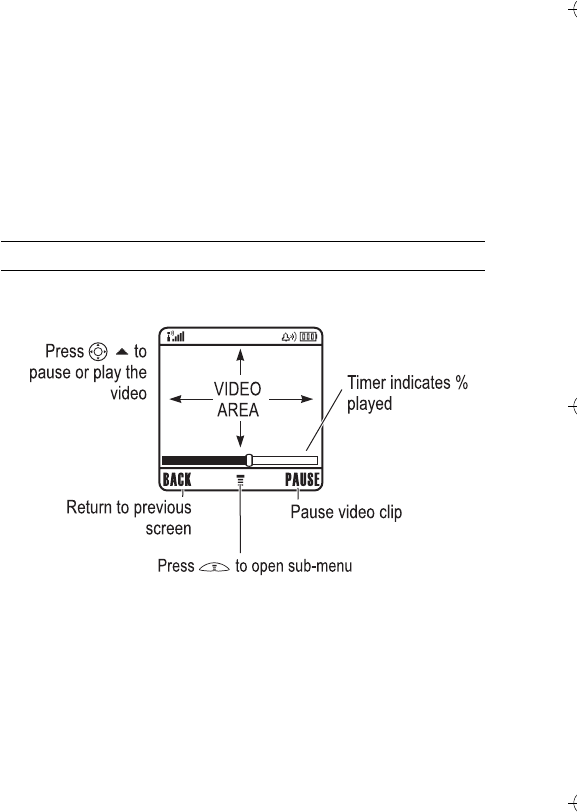
24 - Highlight Features
Playing Video Clips
You can download video clips with the micro-browser, and send
and receive video clips in multimedia messages.
To play a video clip stored on your phone:
The video clip displays in the video clip playback screen.
Note: Your phone may not have this feature enabled. Please
contact your Service Provider should you have any questions on
your particular model's capability with their network.
Find the Feature M>Multimedia > Videos
Press To
1Sscroll to the video clip
2PLAY (+) start video clip playback
032349a
C390 User Guide.book Page 24 Monday, July 4, 2005 6:01 PM
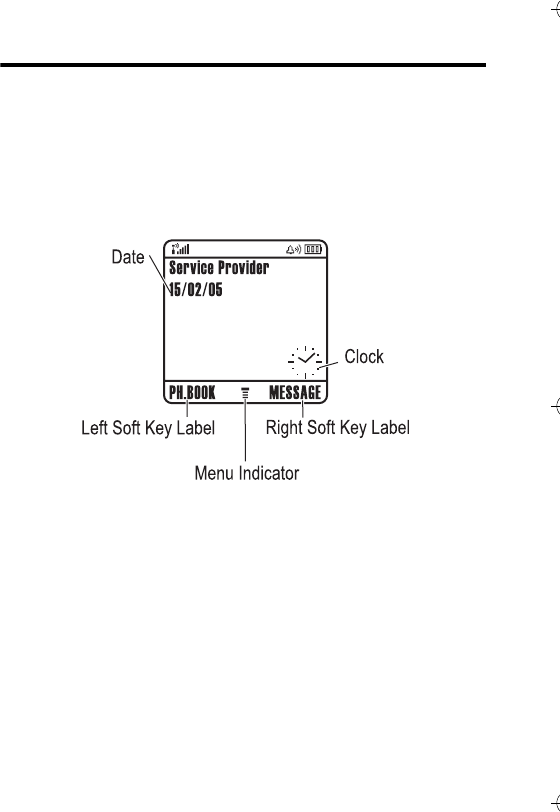
Learning to Use Your Phone - 25
Learning to Use Your Phone
See page 1 for a basic phone diagram.
Using the Display
The home screen displays when you are not on a call or using the
menu. You must be in the home screen to dial a phone number.
The H (menu) indicator indicates that you can press the menu key
(M) to enter the main menu.
Labels at the bottom corners of the display show the current soft
key functions. Press the left soft key (-) or right soft key (+)
to perform the function indicated by the left or right soft key label.
Your phone can display an analogue or digital clock in the home
screen (see page 67).
040078o
C390 User Guide.book Page 25 Monday, July 4, 2005 6:01 PM
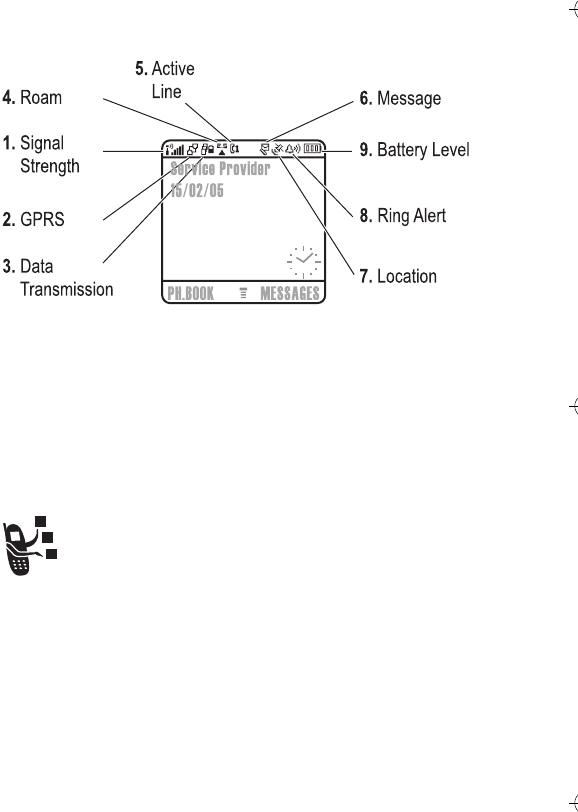
26 - Learning to Use Your Phone
The following status indicators can display:
1. Signal Strength Indicator
Vertical bars show the strength of the network connection. You
cannot make or receive calls when the 0 (no signal) indicator or
0> (no transmit) indicator displays.
2. GPRS Indicator
Shows that your phone is using a high-speed General
Packet Radio Service (GPRS) network connection.
GPRS allows faster data transfer speeds. Indicators can
include:
Å= GPRS PDP context
active
Ç= GPRS packet data
available
C390 User Guide.book Page 26 Monday, July 4, 2005 6:01 PM
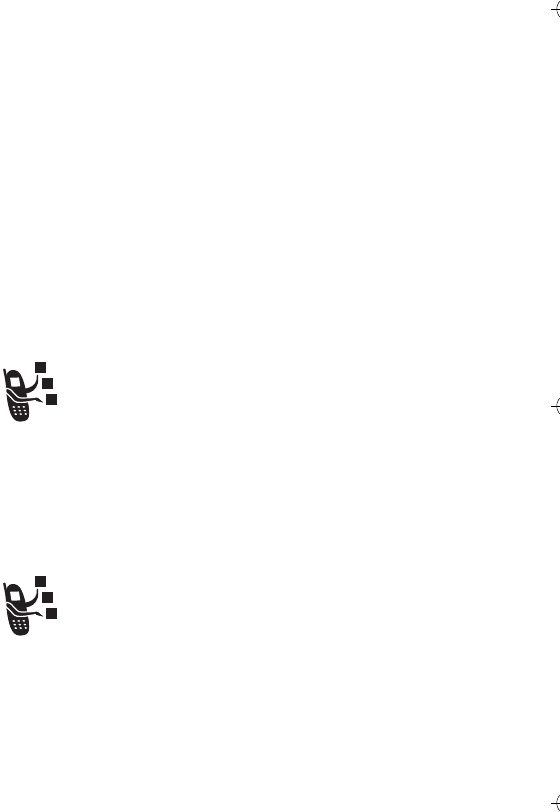
Learning to Use Your Phone - 27
3. Data Transmission Indicator
Shows connection and data transmission status. Indicators can
include:
4. Roam Indicator
Shows when your phone is seeking or using another
network outside your home network. Indicators can
include:
5. Active Line Indicator
Shows
@
or
B
to indicate the current active phone line.
Other indicators can include:
4
= secure packet data
transfer
7
= insecure packet data
transfer
3
= secure application
connection
6
= insecure application
connection
2
= secure Circuit Switch
Data (CSD) call
5
= insecure CSD call
à
= Bluetooth® connection
8
= 2.5G home
9
= 2.5G roam
:
= 2G home
;
= 2G roam
A
= line 1 active, call divert on
C
= line 2 active, call divert on
E
= alarm activated
C390 User Guide.book Page 27 Monday, July 4, 2005 6:01 PM
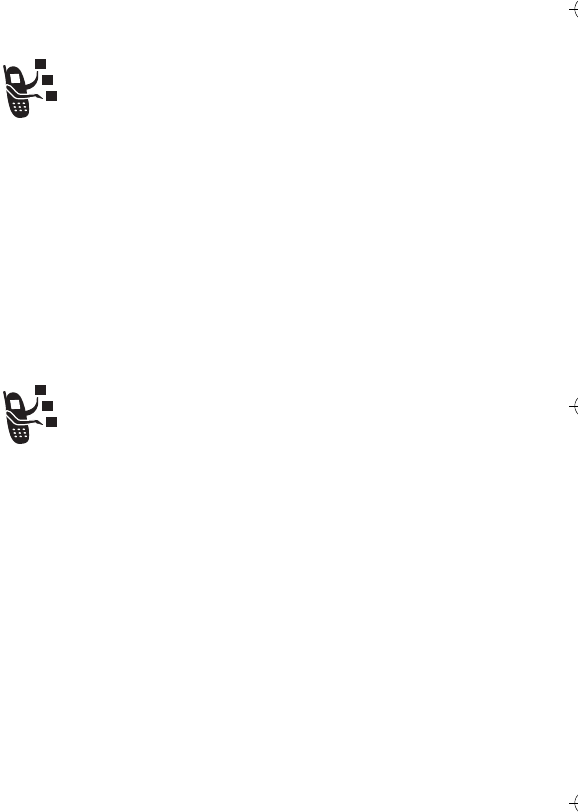
28 - Learning to Use Your Phone
6. Message Indicator
Displays when you receive a new message. Indicators
can include:
When you enter a message, a number in this location shows the
number of characters left on the current page (text message), or
the message size (multimedia message).
7. Location Indicator
Your phone may be able to send location information to
the network during an emergency call. Indicators show
when your phone is sending location information:
8. Ring Style Indicator
Shows the ring style setting.
r
= text message
t
= voicemail message
a
= active chat session
s
= voicemail and text
message
Ö
= location on
Ñ
= location off
y
= loud ring
z
= soft ring
|
= vibrate
}
= vibrate and ring
{
= silent
C390 User Guide.book Page 28 Monday, July 4, 2005 6:01 PM
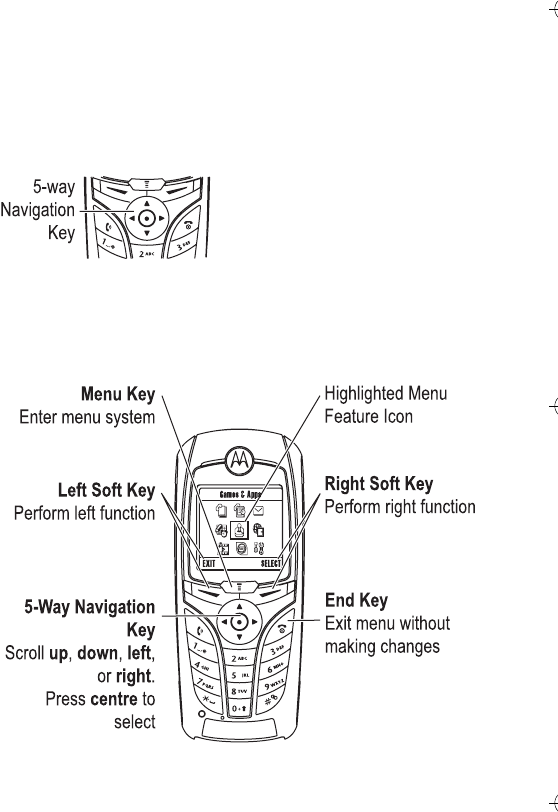
Learning to Use Your Phone - 29
9. Battery Level Indicator
Vertical bars show the battery charge level. Recharge the battery
when Low Battery displays and the battery alert sounds.
Using the 5-Way Navigation Key
Use the 5-way navigation key (S)
to scroll up, down, left, or right
through the menu system, highlight
menu items, change feature
settings, and play games. Press the
centre select button to select a
highlighted menu item.
Using Menus
From the home screen, press M to enter the main menu.
040077o
040081o
C390 User Guide.book Page 29 Monday, July 4, 2005 6:01 PM
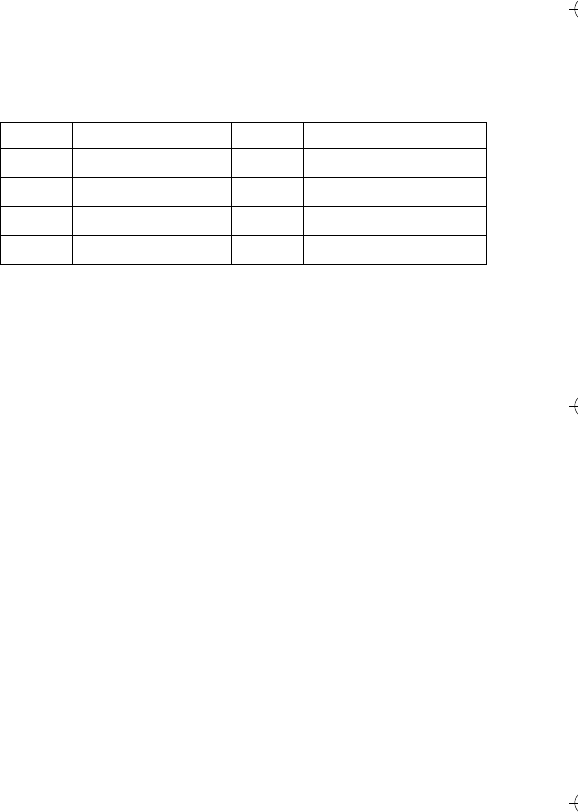
30 - Learning to Use Your Phone
Press S to scroll to and highlight a menu feature icon in the main
menu. The following icons represent features that may appear in
the main menu, depending on your service provider and service
subscription options.
Selecting a Menu Feature
To select a menu feature, starting from the home screen:
This example shows that from the home screen, you must press
M, scroll to and select
s
Recent Calls from the main menu, then
scroll to and select Dialled Calls. Press S to scroll, and the left/right
soft keys to select the functions listed in the bottom left and right
corners of the display.
Icon Feature Icon Feature
Q
Games & Apps
h
Multimedia
É
Office Tools
w
Settings
n
Phonebook
á
Web Access
e
Messages
s
Recent Calls
Find the Feature M>Recent Calls > Dialled Calls
C390 User Guide.book Page 30 Monday, July 4, 2005 6:01 PM
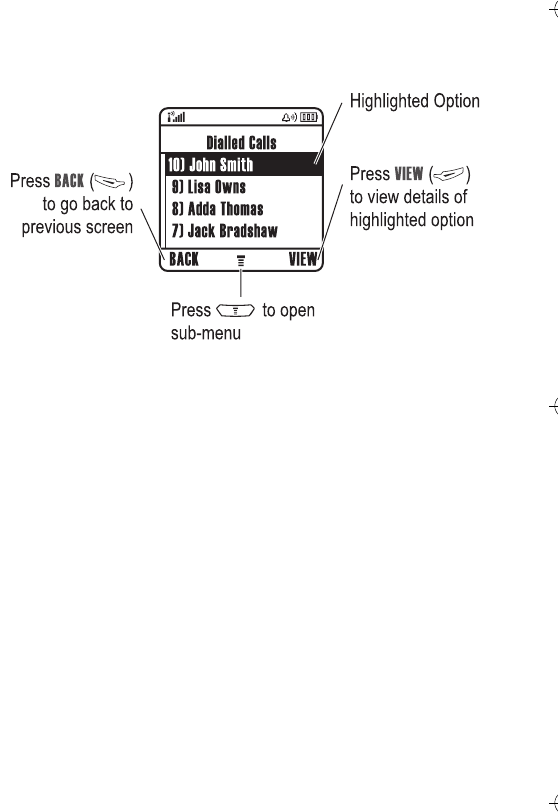
Learning to Use Your Phone - 31
Selecting a Feature Option
Some features require you to select an option from a list:
Press S to scroll up or down to highlight the option you want.
•In a numbered list, press a number key to highlight the option.
•In an alphabetised list, press a key repeatedly to cycle through
the letters on the key and highlight the closest matching list
option.
When an option displays a list of possible values, press S left or
right to scroll through and select a value.
When an option displays a list of possible numeric values, press a
number key to set the value.
C390 User Guide.book Page 31 Monday, July 4, 2005 6:01 PM
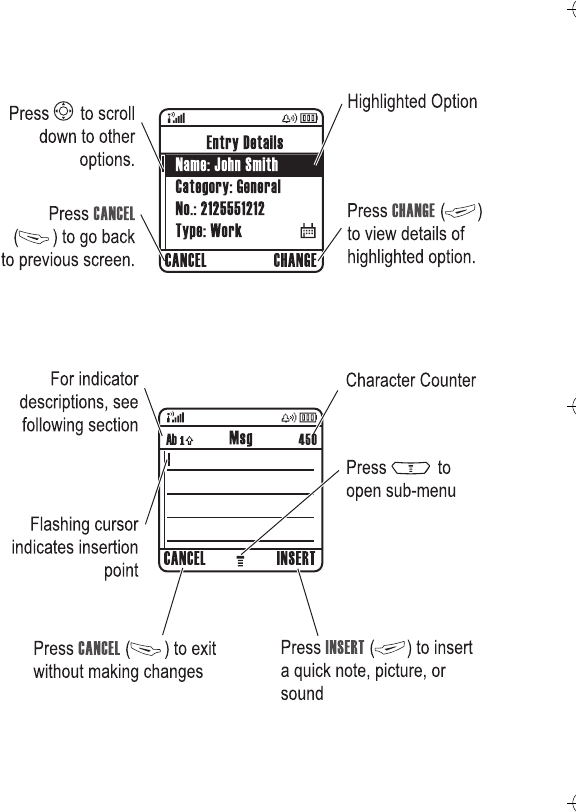
32 - Learning to Use Your Phone
Entering Text
Some features require you to enter information.
The message centre lets you compose and send text messages. A
Character Counter indicates how many more characters will fit in a
message.
040083o
032356b
C390 User Guide.book Page 32 Monday, July 4, 2005 6:01 PM

Learning to Use Your Phone - 33
Choosing a Text Entry Mode
Multiple text entry modes make it easy for you to enter names,
numbers, and messages. The method (for example, iTAP
predictive text or TAP input mode) you select remains active until
you select another method.
Press # in any text entry screen to select one of the following
entry modes:
Alternatively, you can select a text entry mode in any text entry
screen by pressing M>Entry Mode.
Tip: You can switch between text Entry Methods by pressing #
whilst in edit mode.
Setting Up a Text Entry Mode
Press M>Entry Setup from any text entry screen. Select
Primary Setup or Secondary Setup, and choose:
Primary The primary text entry mode (see below to set).
Numeric Enter numbers only (see page 39).
Symbol Enter symbols only (see page 39).
Secondary The secondary text entry mode (see below to set).
iTAP Let the phone predict each word as you
press keys (see page 37).
Tap Enter letters and numbers by pressing a key
one or more times.
Tap Extended Enter letters, numbers, and symbols by
pressing a key one or more times.
None Hide the Secondary setting (available only
for Secondary Setup).
C390 User Guide.book Page 33 Monday, July 4, 2005 6:01 PM
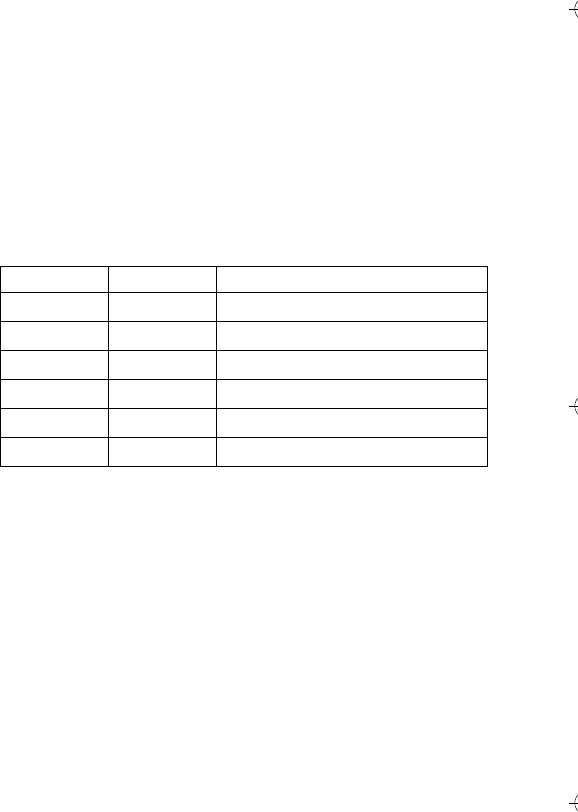
34 - Learning to Use Your Phone
Using Capitalisation
Press 0 in any text entry screen to change text case. The
following indicators show capitalisation status:
Text Entry Mode Indicators
When you select the Primary or Secondary text entry mode, the
following indicators identify the text entry setting:
The following indicators identify Numeric or Symbol entry mode:
W
= numeric method
[
= symbol method
Using Tap Method
This is the standard method for entering text on your phone.
Tap method cycles through the letters and number of the key you
press. Tap Extended method also cycles through additional
symbols as shown in the chart on page 36.
U
= no capital letters
V
= capitalise next letter only
T
= all capital letters
Primary Secondary Description
gm
Tap, no capital letters
hq
Tap, capitalise next letter only
fl
Tap, all capital letters
jp
iTAP, no capital letters
kn
iTAP, capitalise next letter only
io
iTAP, all capital letters
C390 User Guide.book Page 34 Monday, July 4, 2005 6:01 PM
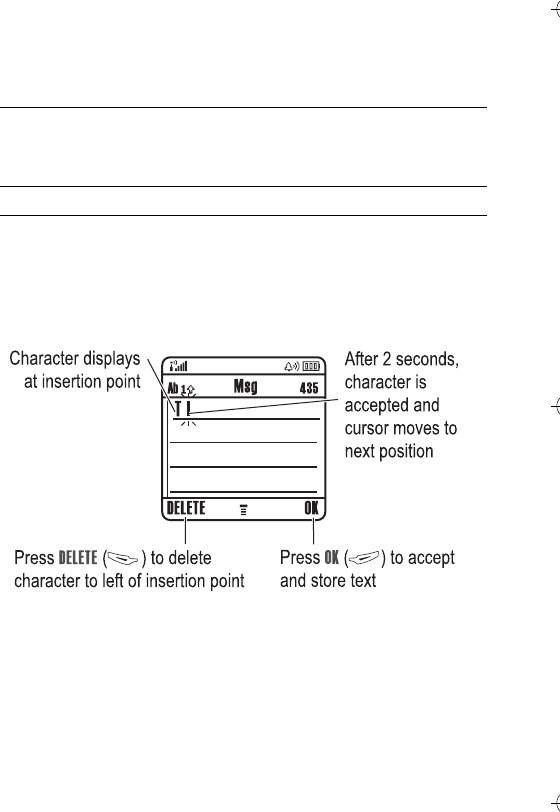
Learning to Use Your Phone - 35
In a text entry screen, you can press # to switch entry modes. If
Tap or Tap Extended is not available as the Primary or Secondary entry
mode, see page 33.
When you enter text with Tap or Tap Extended method, the soft key
functions change.
Press To
1A keypad key one or
more times select a letter, number, or symbol
2keypad keys enter remaining characters
Tip: Press S right to accept a word
completion, or * to insert a space.
3OK (+) store the text
C390 User Guide.book Page 35 Monday, July 4, 2005 6:01 PM
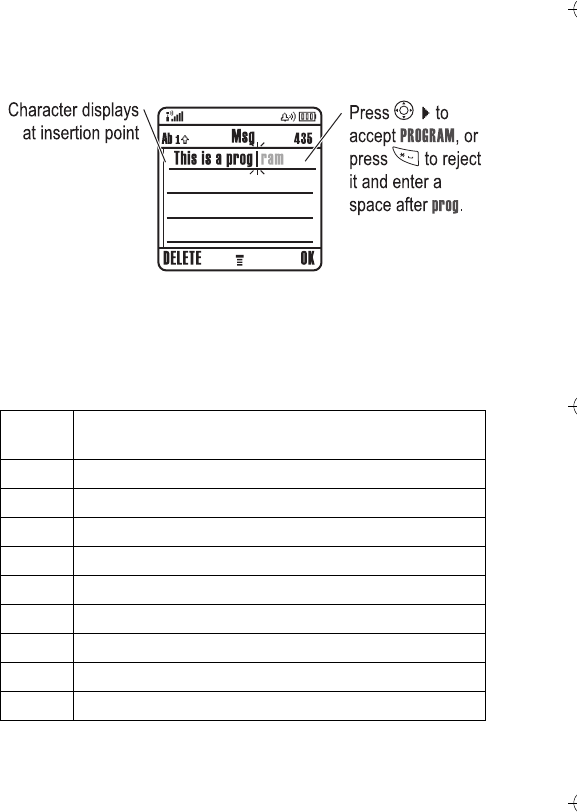
36 - Learning to Use Your Phone
When you enter 3 or more characters in a row, your phone may
guess the rest of the word. For example, if you enter prog you might
see:
If you want a different word (such as progress), continue pressing
keypad keys to enter the remaining characters.
Character Chart
Use this chart as a guide for entering characters with Tap Extended method.
1. ? ! , @ ' - _ : ; ( ) & " ~ 1 0 ¿ ¡ % £ $ ¥ ¤ £ + x * / \ [ ] =
> < # §
2a b c 2 á à â ã ç æ
3d e f 3 é è ê ë
4g h i 4 í î ï
5j k l 5
6m n o 6 ñ ó ò ô õ œ
7p q r s 7
8t u v 8 ú ù û ü
9w x y z 9
0change text case, for capital letters
C390 User Guide.book Page 36 Monday, July 4, 2005 6:01 PM
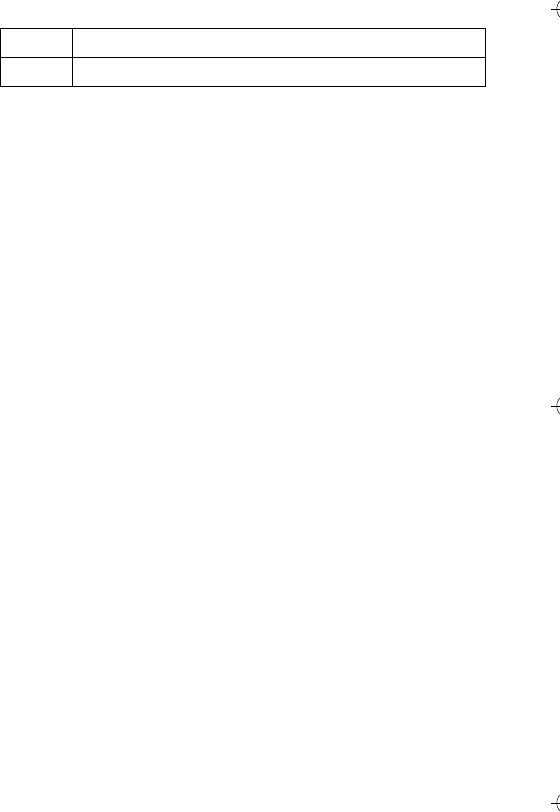
Learning to Use Your Phone - 37
Note: This chart may not reflect the exact character set available
on your phone. In an email address or URL editor,
1
first shows
common characters for that editor.
Tap Method Text Entry Rules
•Press a keypad key repeatedly to cycle through its characters.
•Press S left or right to move the flashing cursor to the left or
right in a text message.
•The first character of every sentence is capitalised. If
necessary, press S down to force the character to lowercase
before the cursor moves to the next position.
•If you enter or edit information and do not want to save the
changes, press O to exit without saving.
Using iTAP™ Method
iTAP
™
software provides a predictive text entry mode that lets you
enter a word using one keypress per letter. This can be faster than
Tap method, because your phone combines the key presses into
common words.
*enter a space (hold to enter a return)
#change text entry mode (hold for default)
C390 User Guide.book Page 37 Monday, July 4, 2005 6:01 PM
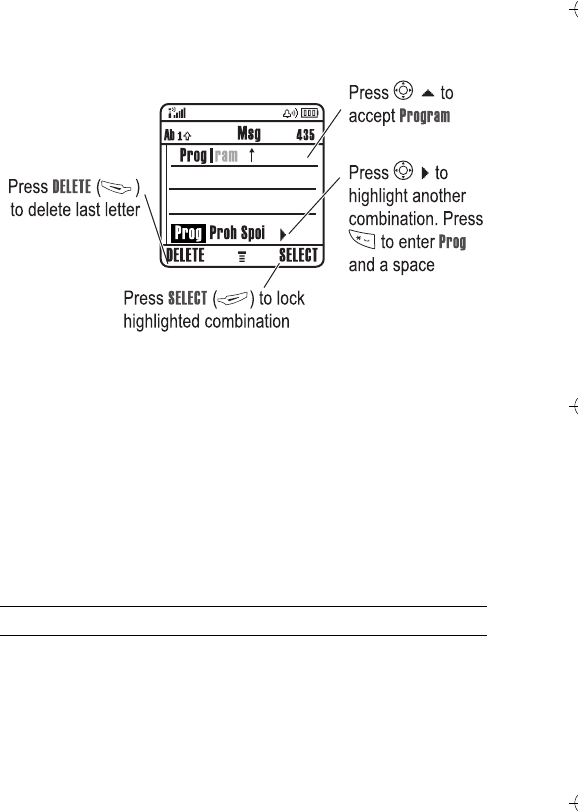
38 - Learning to Use Your Phone
For example, if you press 7764, letter combinations
that match your keypresses display:
If you want a different word (such as Progress), continue pressing
keypad keys to enter the remaining characters.
Entering Words
In a text entry screen, you can press # to switch entry modes. An
indicator shows which method is active (see page 34). If iTAP
method is not available as the Primary or Secondary entry mode, see
page 33.
Press To
1keypad keys (one
press per letter) show possible letter combinations at
the bottom of the display
2S left or right highlight the combination you want
C390 User Guide.book Page 38 Monday, July 4, 2005 6:01 PM
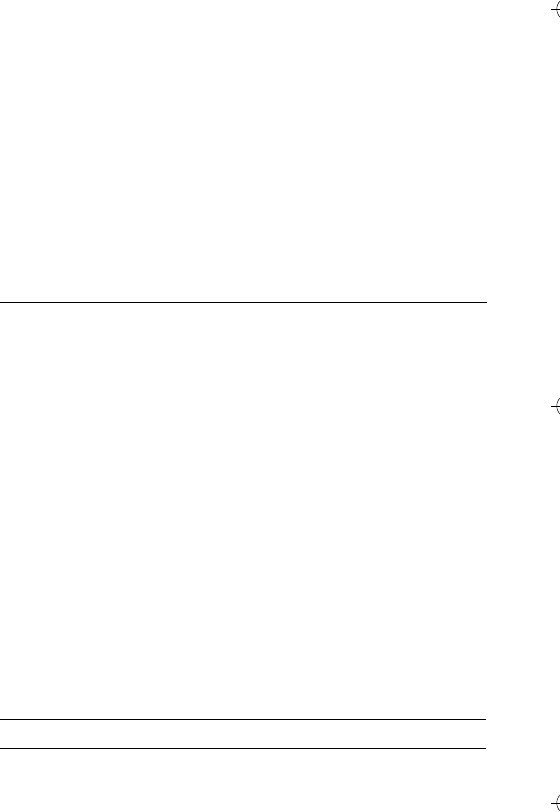
Learning to Use Your Phone - 39
If you enter a word your phone does not recognise, the phone
stores it to use as one of your word options. When you fill memory
space for unrecognised words, your phone deletes the oldest
words to add new words.
Using Numeric Method
In a text entry screen, press # to switch entry modes until the
W
(numeric) indicator displays.
Press keypad keys to enter the numbers you want. When you finish
entering numbers, press # to switch to another entry mode.
Using Symbol Method
In a text entry screen, press # to switch entry modes until the
[
(symbol) indicator displays.
3SELECT (+)
or
lock a highlighted combination
You can press keypad keys to add
more letters to the end of the
combination.
*enter the highlighted combination
when it spells a word
A space is automatically inserted
after the word.
Press To
1keypad keys (one
press per symbol) show possible symbol combinations
at the bottom of the display
2S left or right highlight the combination you want
Press To
C390 User Guide.book Page 39 Monday, July 4, 2005 6:01 PM
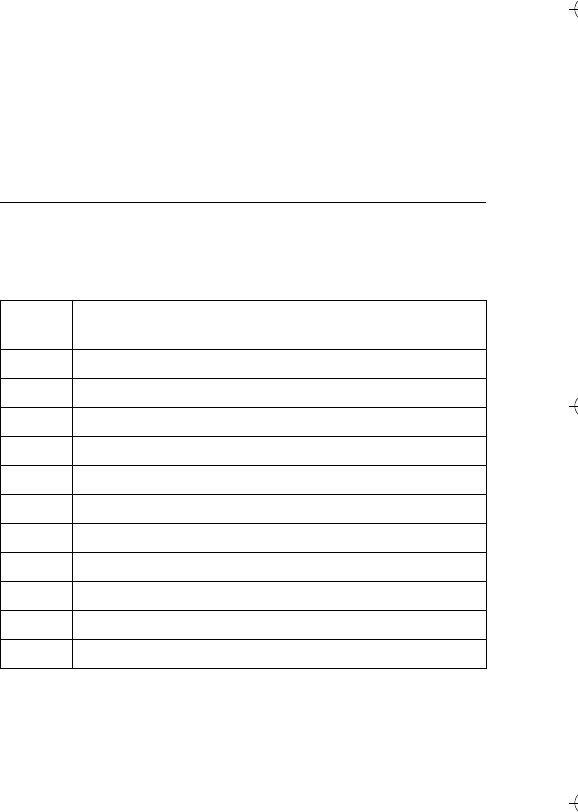
40 - Learning to Use Your Phone
Symbol Chart
Use this chart as a guide for entering characters with symbol
method.
Note: This chart may not reflect the exact character set available
on your phone. In an email address or URL editor,
1
first shows
common characters for that editor.
3SELECT (+)
or
lock a highlighted combination
You can press keypad keys to add
more symbols to the end of the
combination.
*enter the highlighted combination
1. ? ! , @ ' - _ : ; ( ) & " ~ 1 0 ¿ ¡ % £ $ ¥ ¤ £ + x * / \ [ ] =
> < # §
2@ _ \ ß
3/ : ;
4" & '
5( ) [ ] { }
6¿ ¡ ~
7< > =
8$ £ ¥ ¤
9# % *
0+ - x * / = > < # §
*enter a space (hold to enter a return)
#change text entry mode (hold for default)
Press To
C390 User Guide.book Page 40 Monday, July 4, 2005 6:01 PM
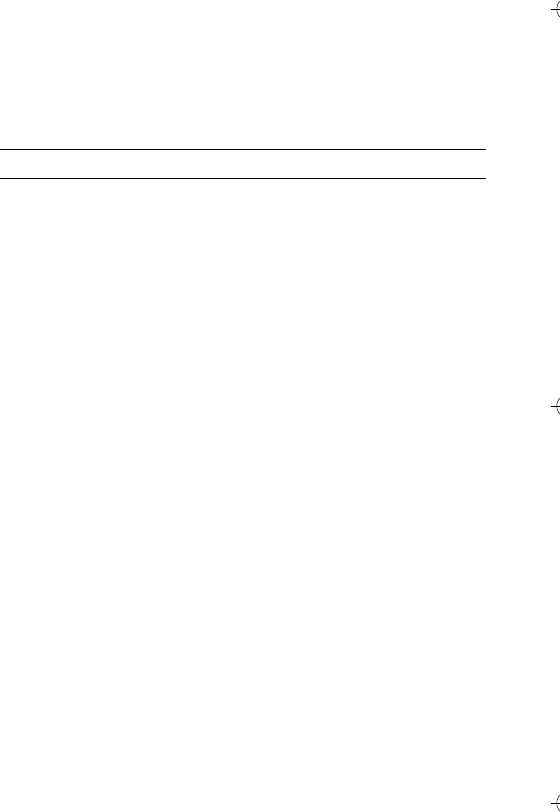
Learning to Use Your Phone - 41
Deleting Letters and Words
Place the cursor to the right of the text you want to delete, and then:
Using the Handsfree Speaker
When you activate your phone’s integrated handsfree speaker, you
can talk to the other party without holding the phone to your ear.
Press SPEAKER (+) to turn the handsfree speaker on or off while
either dialling a call or during a call.
When you turn the handsfree speaker on, your phone displays
Speaker On in the home screen. The handsfree speaker remains on
until you press SPEAKER (+) again or turn the phone off.
Note: The handsfree speaker is disabled when you connect your
phone to a handsfree car kit or headset accessory.
Changing a Code, PIN, or Password
Your phone’s 4-digit unlock code is originally set to 1234, and the
6-digit security code is originally set to 000000. Your service
provider may reset these codes before you receive your phone.
If your service provider has not reset these codes, we recommend
that you change them to prevent others from accessing your
personal information. The unlock code must contain 4 digits, and
the security code must contain 6 digits.
You can also reset your SIM card PIN code, PIN2 code, and/or call
barring password if necessary.
Action
Press DELETE (-) to delete one letter at a time.
Hold DELETE (-) to delete the entire message.
C390 User Guide.book Page 41 Monday, July 4, 2005 6:01 PM
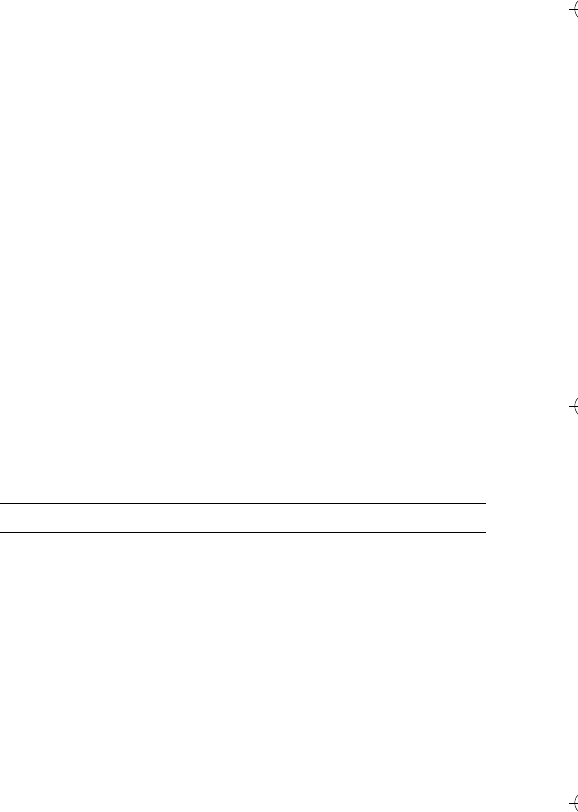
42 - Learning to Use Your Phone
To change a code or password:
Locking and Unlocking Your Phone
You can lock your phone manually or set the phone to lock
automatically whenever you turn it off.
To use a locked phone, you must enter the unlock code. A locked
phone still rings or vibrates for incoming calls or messages, but you
must unlock it to answer.
You can make emergency calls on your phone even when it is
locked (see page 54).
Locking Your Phone Manually
Unlocking Your Phone
Your phone’s unlock code is originally set to 1234. Your service
provider may reset the unlock code to the last 4 digits of your
phone number.
Find the Feature M>Settings > Security
>New Passwords
Find the Feature M>Settings > Security > Phone Lock
>Lock Now
Press To
1keypad keys enter your unlock code
2OK (+) lock the phone
C390 User Guide.book Page 42 Monday, July 4, 2005 6:01 PM
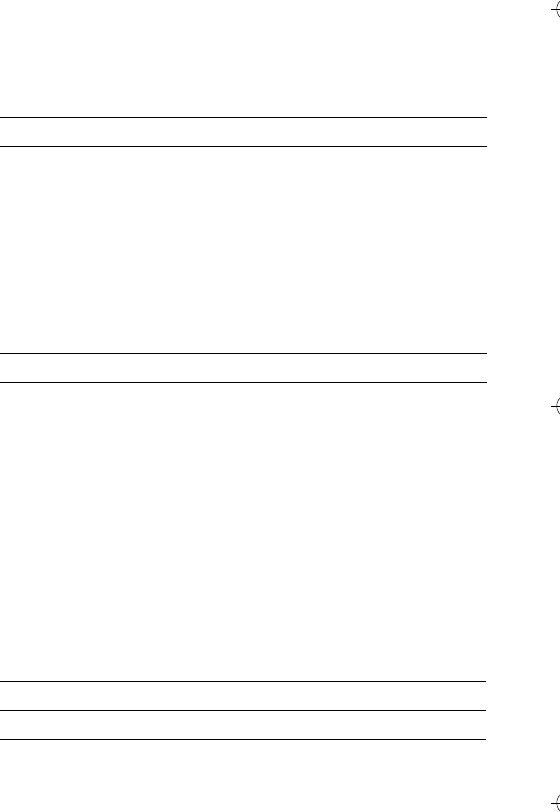
Learning to Use Your Phone - 43
At the Enter Unlock Code prompt:
Setting Your Phone to Lock Automatically
You can set your phone to lock every time you turn it off:
If You Forget a Code, PIN, or Password
Your phone’s 4-digit unlock code is originally set to 1234, and the 6-
digit security code is originally set to 000000. Your service provider
may reset the unlock code to the last 4 digits of your phone number
before you receive your phone.
If you forget your unlock code, try entering 1234 or the last 4 digits
of your phone number. If that does not work, at the Enter Unlock Code
prompt:
Press To
1keypad keys enter your unlock code
2OK (+) unlock your phone
Find the Feature M>Settings > Security > Phone Lock
>Automatic Lock > On
Press To
1keypad keys enter your unlock code
2OK (+) activate automatic lock
Press To
1Mdisplay the unlock code bypass
screen
2keypad keys enter your security code
3OK (+) submit your security code
C390 User Guide.book Page 43 Monday, July 4, 2005 6:01 PM
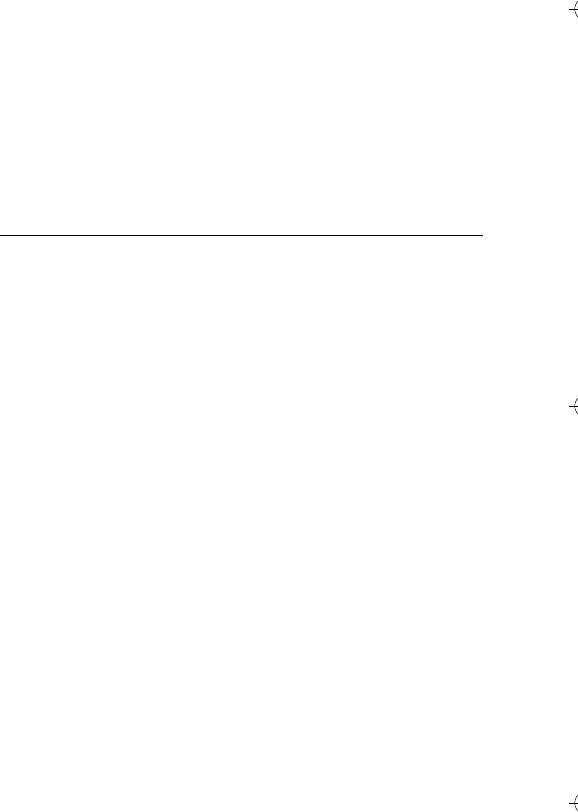
44 - Learning to Use Your Phone
If you forget your security code, SIM card PIN code, PIN2 code, or
call barring password, contact your service provider.
Locking and Unlocking the Keypad
You can lock the keypad to prevent accidental key presses (for
example, when carrying your phone in a purse or pocket).
Note: Incoming calls and messages temporarily unlock the keypad.
Using the Phonebook
This section briefly describes basic phonebook operations. For
more information about using the phonebook, see page 64.
Shortcut: To open your phonebook from the home screen, press
S up or down.
Storing a Phone Number
Enter a phone number in the home screen, then press STORE (+)
to create a phonebook entry with that number. Fill in the other fields
to complete the entry.
Select MORE to store another number (for example, a work number)
for the same Name.
Recording a Voice Name
Note: This option is not available for entries stored on the SIM
card.
Press To
M* lock or unlock the keypad
C390 User Guide.book Page 44 Monday, July 4, 2005 6:01 PM

Learning to Use Your Phone - 45
When creating a phonebook entry, scroll to Voice Name and press
RECORD (+). When you are ready, press RECORD (+) again and
say the entry’s name (within 2 seconds). When prompted, press
RECORD (+) and repeat the name. Press DONE (-) to store the
voice name.
Storing a Picture for Caller ID
Note: This option is not available for entries stored on the SIM
card.
You can store a picture for a phonebook entry. The picture displays
when you receive calls from the entry.
When creating a phonebook entry, scroll to Picture and press
CHANGE (+). Press S to select a picture, and press SELECT (+)
to store it for the entry.
Dialling a Number
Press M > Phonebook > entry to call N.
Note: You can also access the Phonebook from idle display by
pressing
S
, depending on local settings.
Tip: To quickly highlight entries in your Phonebook list: If your entries
are sorted by Speed No., press an entry’s speed number to highlight it.
For example, press 15 for entry number 15. If your entries
are sorted by Name, Voice Name, or Email, enter the first letter of the
entry’s name to highlight it. For example, press 55 for the
first entry that starts with “K”.
C390 User Guide.book Page 45 Monday, July 4, 2005 6:01 PM

46 - Learning to Use Your Phone
Voice Dialling a Number
Press M>Office Tools, press Dialling Services >Voice Dial, and say
the entry’s name (within 2 seconds).
Tip: To create a shortcut to Voice Dial, press
M>Office Tools >Dialling Services, scroll to Voice Dial, and hold the
M. Your phone prompts you to save the shortcut. To use a
shortcut, press M and the shortcut key number.
Sorting Phonebook Entries
Press M>Phonebook, press M>Setup >Sort by, then select
whether you want to sort the phonebook list by Name, Speed No.,
Voice Name, or Email.
When sorting by name, you can view All numbers or just the Primary
number for each name. To set the primary number for a name, see
page 65.
Viewing Entries By Category
Press M>Phonebook, press M>Categories, then select
whether you want to view All entries, entries in a predefined
category (Business, Personal, General, VIPs), or entries in a category you
created.
To set the category for a phonebook entry, see page 65.
C390 User Guide.book Page 46 Monday, July 4, 2005 6:01 PM
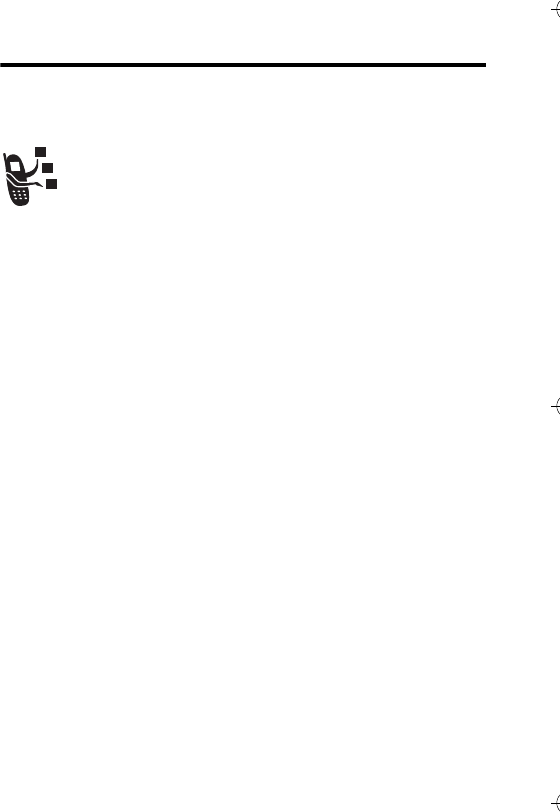
Setting Up Your Phone - 47
Setting Up Your Phone
Storing Your Name and Phone Number
To store or edit your name and phone number information
on your SIM card:
Shortcut: Press M# from the home screen to edit your
name and phone number.
If you do not know your phone number, contact your service
provider.
Setting the Time and Date
Your phone uses the time and date for the Datebook. Your phone can
synchronise its time and date with the network:
To set the time and date manually, set Autoupdate to Off and then set
the Time and Date options:
Find the Feature M>Settings > Phone Status
>My Tel. Numbers
Find the Feature M>Settings > Initial Setup
>Time and Date > Autoupdate > On
Find the Feature M>Settings > Initial Setup
>Time and Date > Time or Date
C390 User Guide.book Page 47 Monday, July 4, 2005 6:01 PM
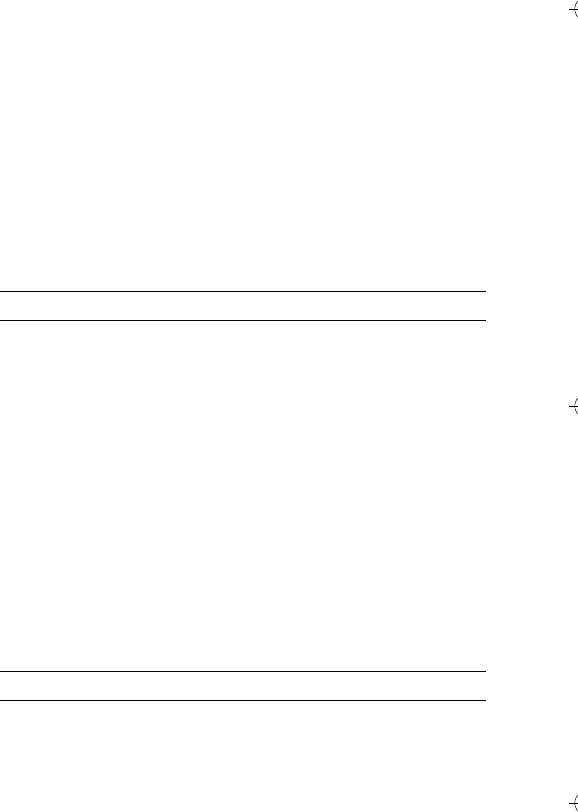
48 - Setting Up Your Phone
Setting a Ring Style
Your phone rings or vibrates to notify you of an incoming call or
other event. This ring or vibration is called an alert.
You can select one of five different ring styles. The ring style
indicator in the display shows the current ring style (see page 28).
To set a ring style:
Each ring style contains settings for specific event alerts, ringer ID,
and ringer and keypad volume. To change these settings, press
M>Settings >Ring Styles >styleDetail.
Shortcut: To change your ring volume from the home screen,
press S left or right.
Setting a Wallpaper Image
You can set a picture or animation as a wallpaper (background)
image in your phone’s home screen. The wallpaper image appears
as a faint watermark in text and menu displays.
Find the Feature M>Settings > Ring Styles > Style
Press To
1Sscroll to the ring style
2SELECT (+) select the ring style
Find the Feature M>Settings > Personalise > Wallpaper
Press To
1Sscroll to Picture
2CHANGE (+) open the picture viewer
C390 User Guide.book Page 48 Monday, July 4, 2005 6:01 PM
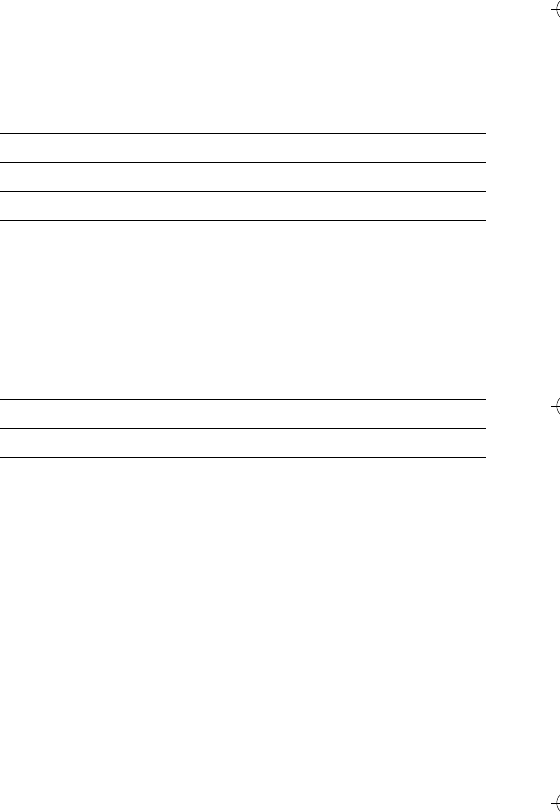
Setting Up Your Phone - 49
Setting a Screen Saver Image
Set a picture or animation as a screen saver image.
The screen saver image displays when the phone is on and no
activity is detected for a specified time. The image shrinks to fill the
display, if necessary. An animation repeats for one minute, then the
first frame of the animation displays.
Turn off the screen saver to extend battery life.
3S up or down scroll to a picture/animation
Scroll to (None) to turn off the
wallpaper image.
4SELECT (+) select the image
5Sscroll to Layout
6CHANGE (+) change the image layout
7Sscroll to Centre, Tile, or Fit-to-screen
Centre places the image in the centre
of the display.
Tile fills the display with multiple
copies of the image.
Fit-to-screen resizes the image, if
necessary, to fit the display.
8SELECT (+) confirm the layout setting
9BACK (-) save wallpaper settings
Find the Feature M>Settings > Personalise
>Screen Saver
Press To
C390 User Guide.book Page 49 Monday, July 4, 2005 6:01 PM
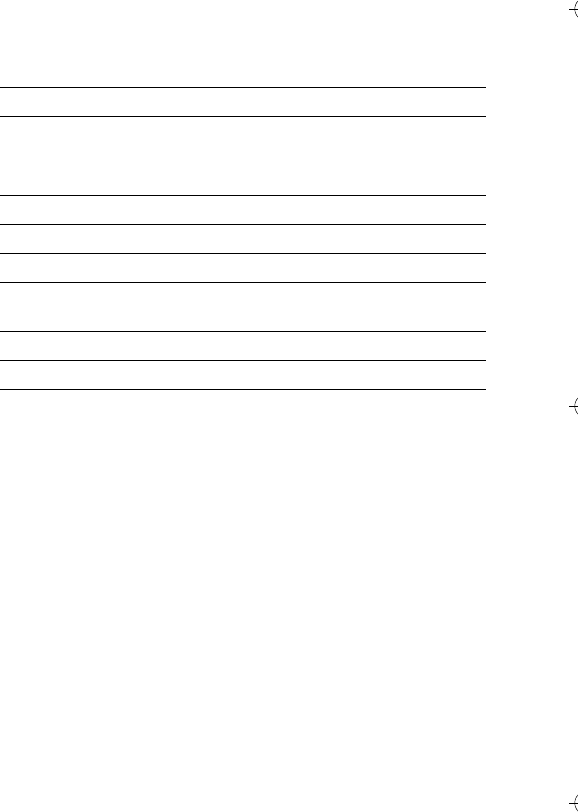
50 - Setting Up Your Phone
Setting Display Colour
Select the colour palette that your phone uses to display indicators,
highlights, and soft key labels.
Adjusting the Backlight
Set the amount of time that the display and keypad backlights
remain on.
Press To
1Sscroll to Picture
2CHANGE (+) open the picture viewer
3S up or down scroll to a picture/animation
Scroll to (None) to turn off the screen
saver image.
4SELECT (+) select the image
5Sscroll to Delay
6CHANGE (+) set the delay interval
7Sscroll to the inactivity interval that
starts the screen saver
8SELECT (+) confirm the delay setting
9BACK (-) save screen saver settings
Find the Feature M>Settings > Personalise
>Colour Style
Find the Feature M>Settings > Initial Setup > Backlight
C390 User Guide.book Page 50 Monday, July 4, 2005 6:01 PM

Setting Up Your Phone - 51
Setting Display Timeout
Set the display to turn itself off when no activity is detected for a
specified time.
Find the Feature M>Settings > Initial Setup
>Display Timeout
C390 User Guide.book Page 51 Monday, July 4, 2005 6:01 PM
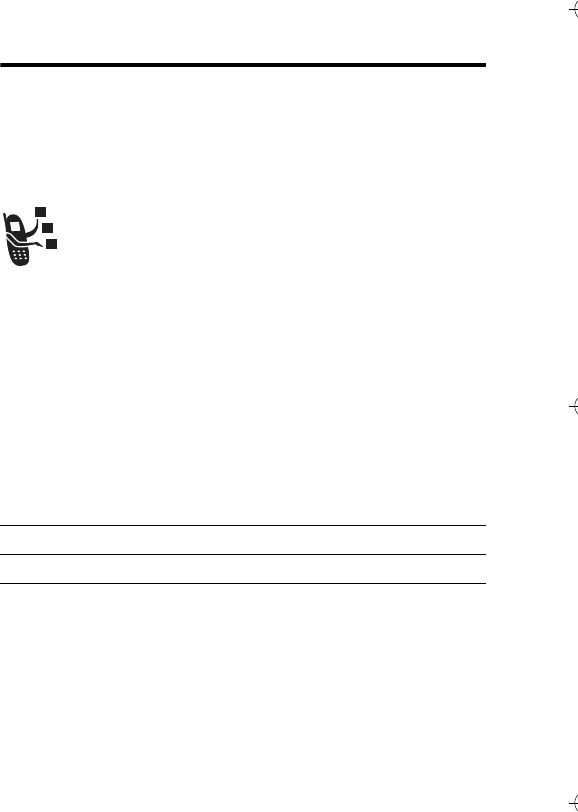
52 - Calling Features
Calling Features
For basic instructions on how to make and answer calls, see
page 20.
Changing the Active Line
Change the active phone line to make and receive calls
from your other phone number.
Note: This feature is available only for dual-line-enabled
SIM cards.
The active line indicator in the display shows the currently active
phone line (see page 27).
Redialling a Number
Find the Feature M>Settings > Phone Status
>Active Line
Press To
1Nview the last 10 diallled calls list
2Sscroll to the entry you want to call
3Nredial the number
C390 User Guide.book Page 52 Monday, July 4, 2005 6:01 PM
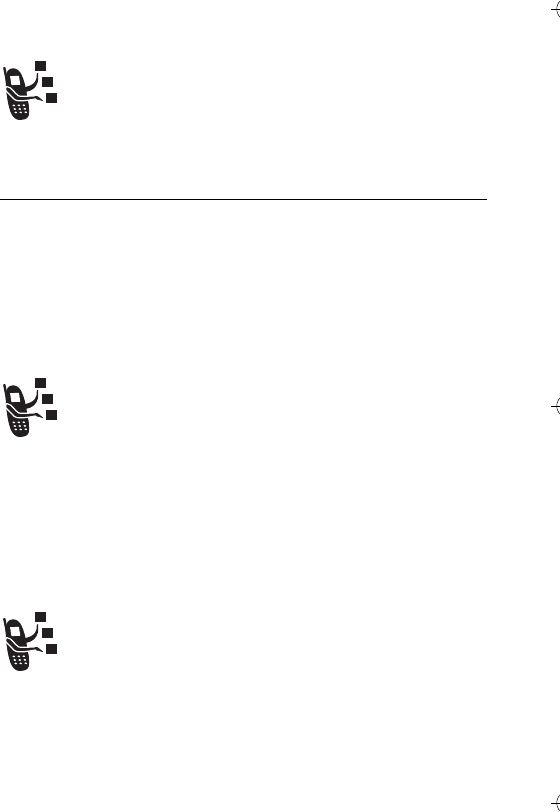
Calling Features - 53
Using Automatic Redial
When you receive a busy signal, your phone displays Call
Failed, Number Busy.
To redial the phone number:
Your phone redials the number. When the call goes through, your
phone rings or vibrates one time, displays Redial Successful, and then
connects the call.
Using Caller ID
Incoming Calls
Calling line identification (Caller ID) displays the phone
number for incoming calls in your phone’s display.
The phone displays the caller’s name (and picture, if
available) when the name is stored in your phonebook, or
Incoming Call when caller ID information is not available.
You can also set your phone to play a distinctive ringer ID and/or
light ID for specific entries stored in your phonebook. For more
information, see page 64.
Outgoing Calls
You can show or hide your phone number as an ID for the
calls that you make.
Press To
N or RETRY (+) activate automatic redial
Find the Feature M>Settings > In-Call Setup
>My Caller ID
C390 User Guide.book Page 53 Monday, July 4, 2005 6:01 PM
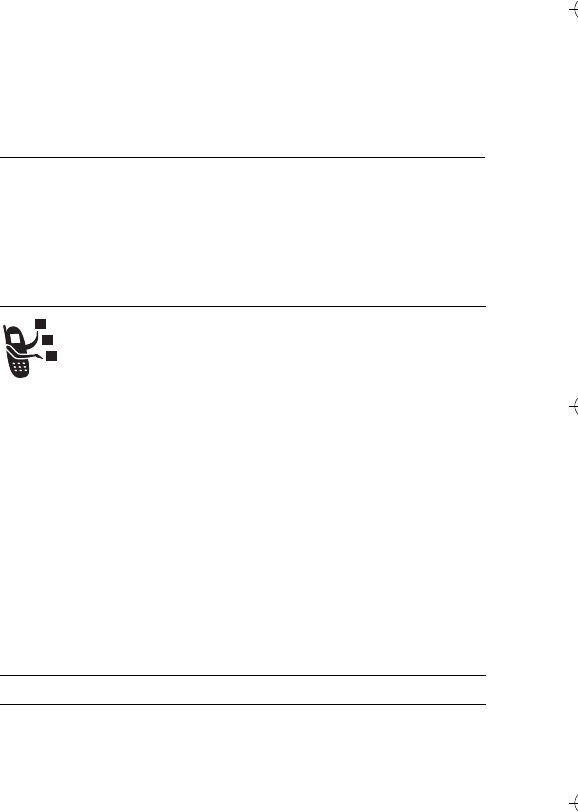
54 - Calling Features
You can override the default caller ID setting when you make a call.
While dialling (with digits visible in the display):
Cancelling an Incoming Call
While the phone is ringing or vibrating:
Depending on your phone settings and/or service
subscription, the call may be diverted to another number,
go directly to your voice-mail, or the caller may hear a
busy signal.
Calling an Emergency Number
Your service provider programs one or more emergency phone
numbers, such as 999, that you can call under any circumstances,
even when your phone is locked or the SIM card is not inserted.
Emergency numbers vary by country. Your phone’s
preprogrammed emergency number(s) may not work in all
locations, and sometimes an emergency call cannot be placed due
to network, environmental, or interference issues.
Press To
M>Hide ID/Show ID hide or show your caller ID for the
next call
Press To
IGNORE (+) cancel the incoming call
Press To
1keypad keys dial the emergency number
2Ncall the emergency number
C390 User Guide.book Page 54 Monday, July 4, 2005 6:01 PM
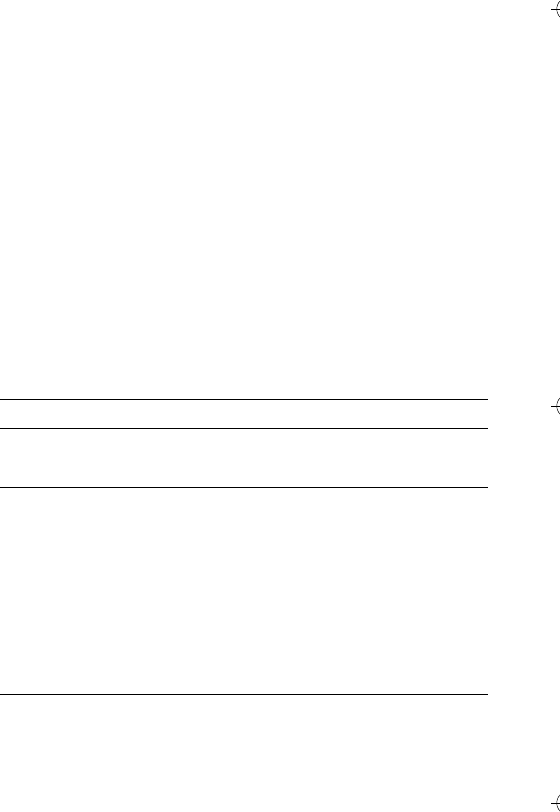
Calling Features - 55
Dialling International Numbers
Press and hold 0 to insert the local international access code (+)
for the country from which you are calling.
Viewing Recent Calls
Your phone keeps lists of the calls you recently received and
dialled, even if the calls did not connect. The lists are sorted from
newest to oldest entries. The oldest entries are deleted as new
entries are added.
Shortcut: Press N from the home screen to view the dialled calls
list.
Find the Feature M>Recent Calls
Press To
1Sscroll to Received Calls or Dialled Calls
2SELECT (+) select the list
3Sscroll to an entry
\ means the call connected.
4N
or
call the entry’s number
Press and hold N for 2 seconds to
send the number as DTMF tones
during a call.
VIEW (+)
or
view entry details
Mopen the Last Calls Menu to view the
options avalable for the entry
C390 User Guide.book Page 55 Monday, July 4, 2005 6:01 PM
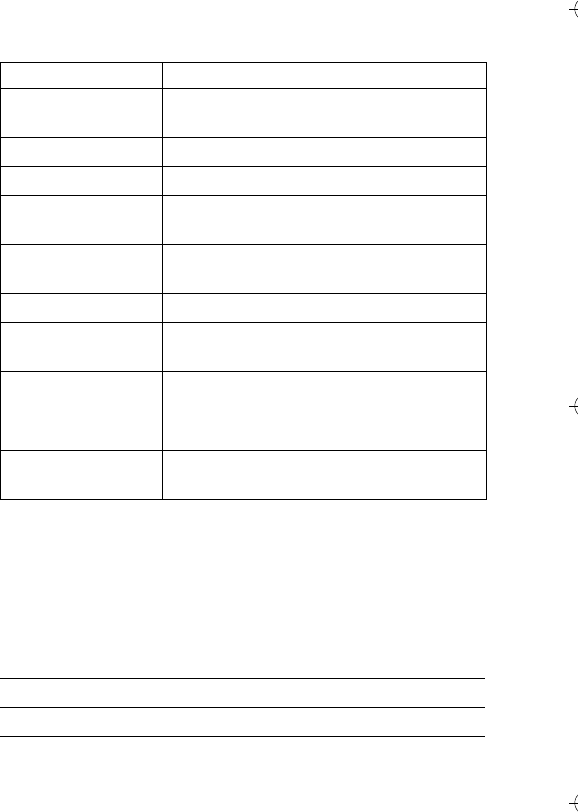
56 - Calling Features
The Last Calls Menu can include the following options:
Returning an Unanswered Call
Your phone keeps a record of your unanswered calls, and displays:
•X Missed Calls, where X is the number of missed calls
Option Description
Store Create a phonebook entry with the
number in the No. field.
Delete Delete the entry.
Delete All Delete all entries in the list.
Hide ID/Show ID Hide or show your caller ID for the next
call.
Send Message Open a new text message with the
number in the To field.
Add Digits Add digits after the number.
Attach Number Attach a number from the phonebook or
recent calls lists.
Send Tones Send the number to the network as DTMF
tones.
This option displays only during a call.
Talk then Fax Talk and then send a fax in the same call
(see page 71).
Press To
1VIEW (+) see the received calls list
2Sselect a call to return
3Nmake the call
C390 User Guide.book Page 56 Monday, July 4, 2005 6:01 PM
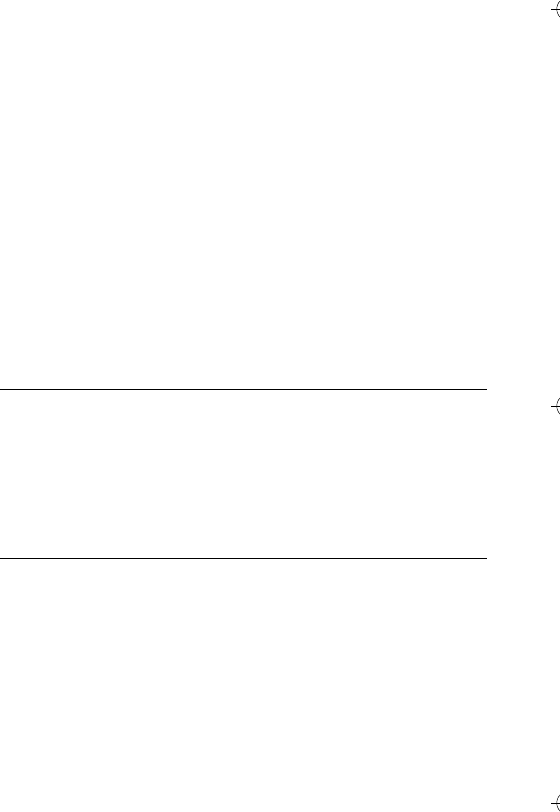
Calling Features - 57
Using the Notepad
The most recent set of digits entered on the keypad are stored in
your phone’s notepad memory. This can be a phone number that
you called, or a number that you entered but did not call. To retrieve
the number stored in the notepad:
Attaching a Number
While dialling (with digits visible in the display):
Calling With Speed Dial
Each entry you store in your phonebook is assigned a unique
speed dial number.
To see an entry’s speed dial number, press M > Phonebook, scroll
to the entry, press VIEW (+).
Find the Feature M>Recent Calls > Notepad
Press To
N
or
call the number
M
or
open the Dialling Menu to attach a
number or insert a special character
STORE (+) create a phonebook entry with the
number in the No. field
Press To
M > Attach Number attach a number from the phonebook
or recent calls lists
C390 User Guide.book Page 57 Monday, July 4, 2005 6:01 PM
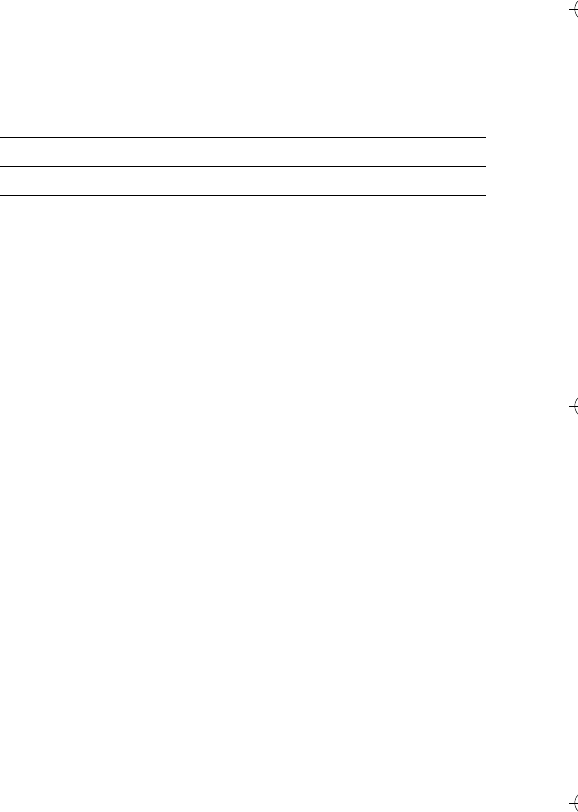
58 - Calling Features
To speed dial a phonebook entry:
Calling With 1-Touch Dial
To call phonebook entries 1 to 9, press and hold the single-digit
speed dial number for one second.
Tip: You must specify which phone number list you want to use
with this feature: phone memory phonebook or SIM card
phonebook (see page 64).
Using Voicemail
Voicemail messages that you receive are stored on the network. To
listen to your messages, you must call your voicemail phone
number.
Your service provider may include additional information about
using this feature.
Listening to Voicemail Messages
The phone calls your voicemail phone number. If no voicemail
number is stored, your phone prompts you to store a number.
Press To
1keypad keys enter the speed dial number for the
entry you want to call
2#submit the number
3Ncall the entry
Find the Feature M>Messages > Voicemail
C390 User Guide.book Page 58 Monday, July 4, 2005 6:01 PM
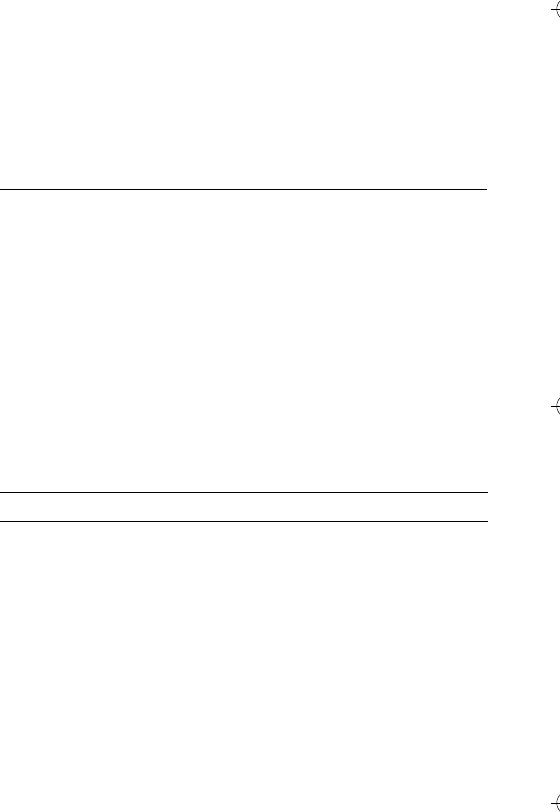
Calling Features - 59
Receiving a Voicemail Message
When you receive a voicemail message, your phone displays the
f (voicemail message) indicator and a New Voicemail
notification.
The phone calls your voicemail phone number. If no voicemail
number is stored, your phone prompts you to store a number.
Storing Your Voicemail Number
If necessary, use the following procedure to store your voicemail
phone number on your phone. Usually, your service provider has
already done this for you.
You cannot store a p (pause), w (wait), or n (number) character in
this number. If you want to store a voicemail number with these
characters, create a phonebook entry for it. Then, you can use the
entry to call your voicemail.
Press To
CALL (+) listen to the message
Find the Feature M>Messages
M>Voicemail Setup
Press To
1keypad keys enter your voicemail number
2OK (+) store the number
C390 User Guide.book Page 59 Monday, July 4, 2005 6:01 PM
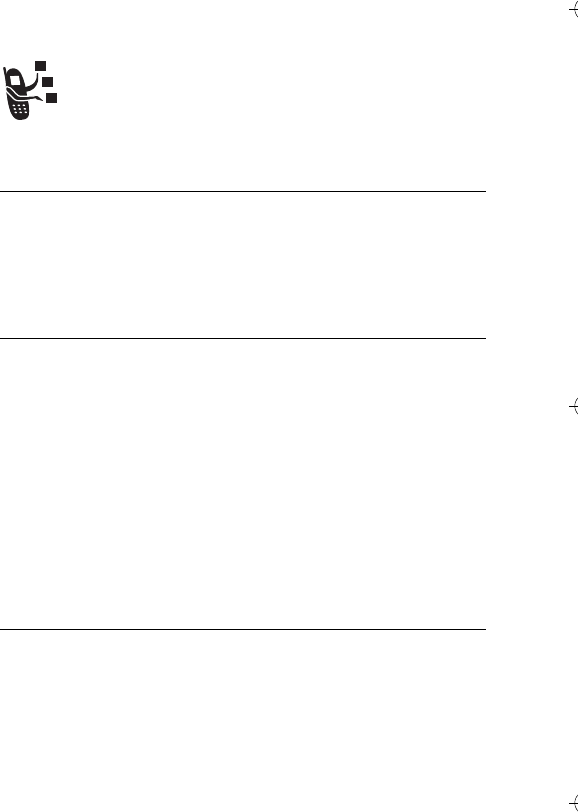
60 - Calling Features
Using Call Waiting
When you are on a call, an alert tone sounds to indicate
that you have received another call.
You must turn on call waiting to use the feature. To turn call waiting
on or off:
Putting a Call On Hold
Press To
1Nanswer the new call
2SWITCH (+)
or
switch between calls
LINK (-)
or
connect the 2 calls
M > EndCallOnHold end the call on hold
Find the Feature M>Settings > In-Call Setup
>Call Waiting
Press To
HOLD (+) (if available)
or
M>Hold
put the call on hold
C390 User Guide.book Page 60 Monday, July 4, 2005 6:01 PM
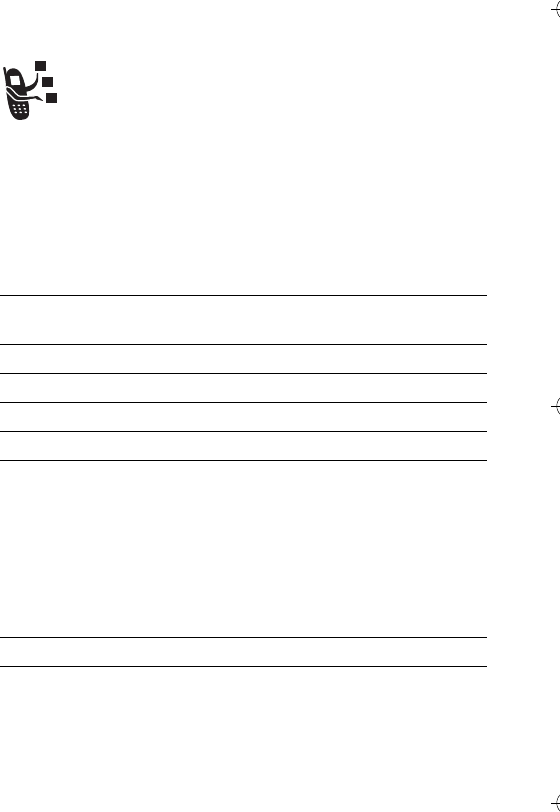
Calling Features - 61
Transferring a Call
You can announce that you are transferring an active call
to another party, or you can transfer the call without
announcing the transfer.
Announce the Call Transfer
Do Not Announce the Call Transfer
Find the Feature M>Hold
Press To
1keypad keys dial the number where you are
transferring the call
2Ncall the number and speak to the
person who answers
3Mopen the menu
4Sscroll to Transfer
5SELECT (+) select Transfer
6OK (+) confirm the transfer
Find the Feature M>Transfer
Press To
1keypad keys dial the number where you are
transferring the call
2Ntransfer the call
C390 User Guide.book Page 61 Monday, July 4, 2005 6:01 PM
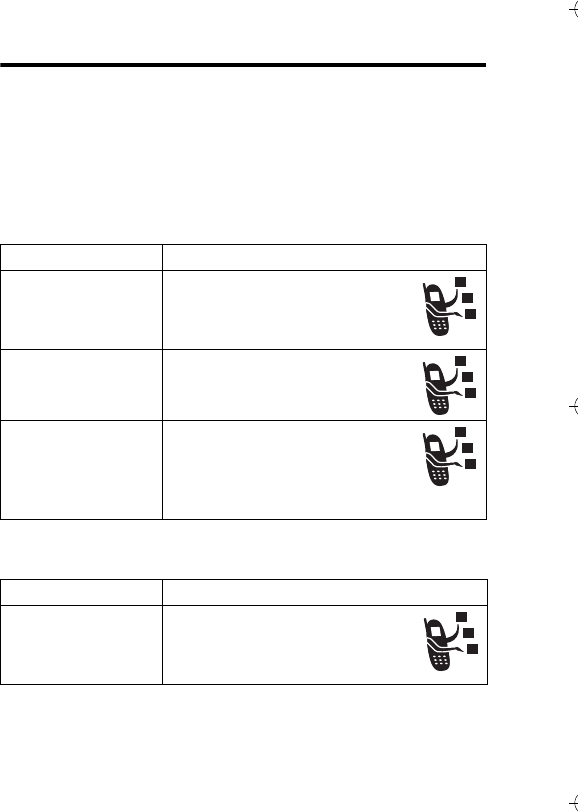
62 - Phone Features
Phone Features
Feature Quick Reference
This section helps you locate features on your phone that are not
described in this guide.
Calling Features
Messages
Feature Description
Conference Call During a call:
M>Hold, dial next number,
press N, press LINK (-)
Call Diverting Set up or cancel call diverting:
M > Settings > Call Divert
Call Barring Restrict outgoing or incoming
calls:
M > Settings > Security
>Call Barring
Feature Description
Send Text
Message Send a text message:
M > Messages > New Message
>New Short Msg
C390 User Guide.book Page 62 Monday, July 4, 2005 6:01 PM
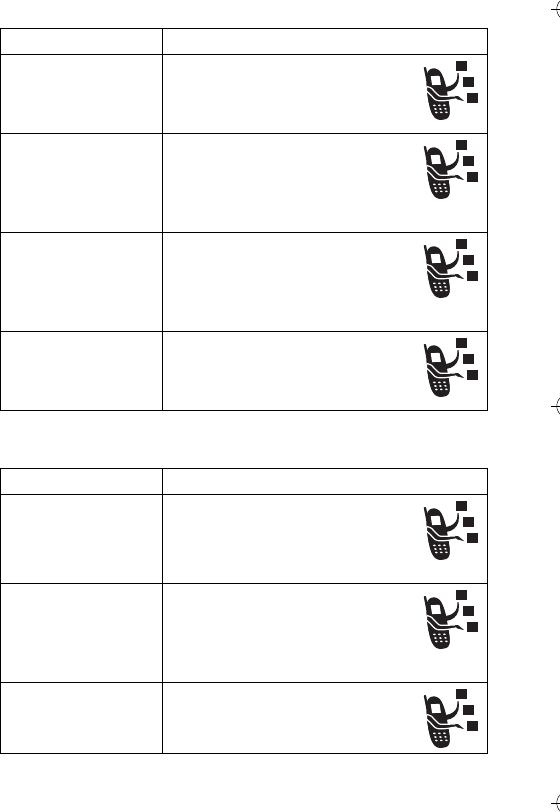
Phone Features - 63
Chat
Send Multimedia
Message Send a multimedia message:
M > Messages > New Message
>New Multimedia Msg
Use MMS
Template Open an MMS template with
preloaded media:
M > Messages > New Message
>MMS Templates
Read Message Read a new text or multimedia
message that you have
received:
Press READ (+).
Store Message
Objects Go to a multimedia message
slide, then:
M > Store
Feature Description
Start Chat Start a new chat session:
M > Office Tools > Chat
M > New Chat
Receive Chat
Request When you receive a chat
request:
Press ACCEPT (+) or
IGNORE (-).
End Chat During a chat session:
M > End Chat
Feature Description
C390 User Guide.book Page 63 Monday, July 4, 2005 6:01 PM
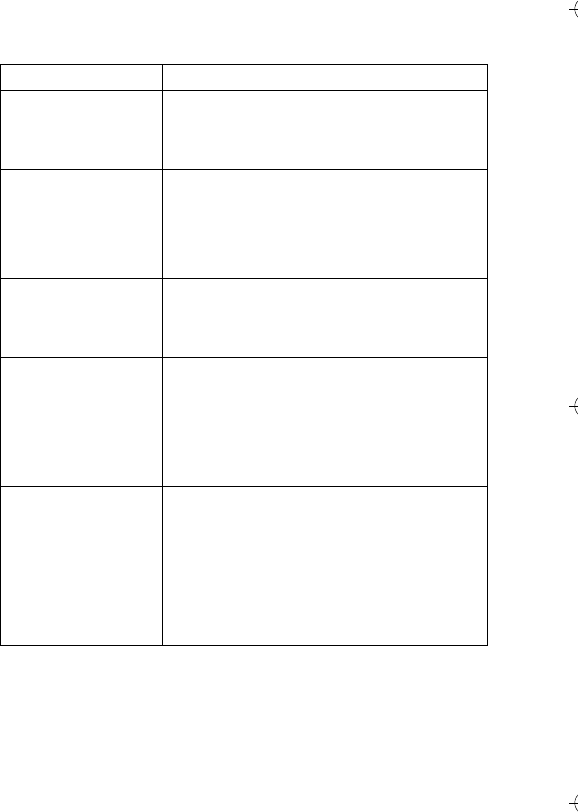
64 - Phone Features
Phonebook
Feature Description
Create Entry Create a new phonebook entry:
Type in telephone number
>Store > enter other details
Create Group
Mailing List Create a group mailing list as a phonebook
entry:
M > Phonebook
M > New > Mailing List
Dial Number Call a number stored in the phonebook:
M > Phonebook, highlight the phonebook
entry, press N to call
Voice Dial Number Voice dial a number stored in the
phonebook:
>Office Tools > Dialling Services > Voice Dial
When prompted, say the entry’s name
(within 2 seconds).
Set Ringer ID for
Entry Assign a distinctive ringer alert to a
phonebook entry:
M > Phonebook > entry
M > Edit > Ringer ID > ringer name
Note: The Ringer ID option is not available
for entries stored on the SIM card.
C390 User Guide.book Page 64 Monday, July 4, 2005 6:01 PM
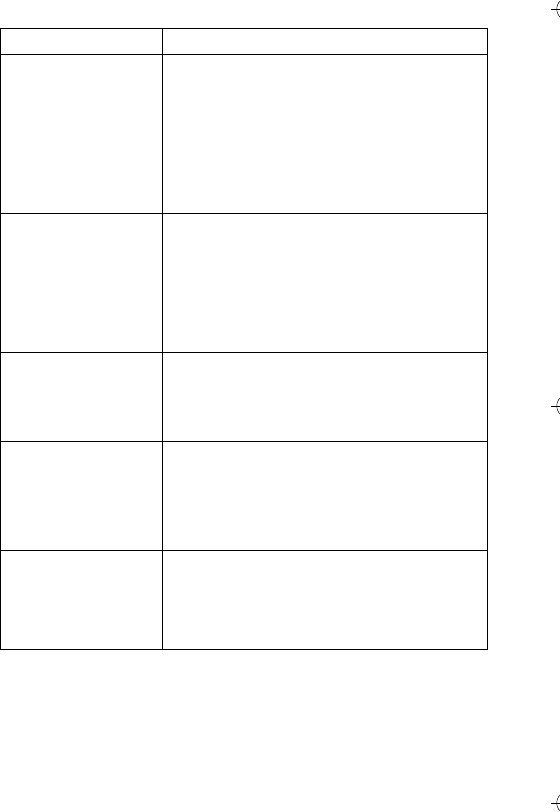
Phone Features - 65
Set Picture ID for
Entry Assign a picture to display when you
receive calls from an entry:
M > Phonebook > entry
M > Edit > Picture > picture
Note: The Picture option is not available for
entries stored on the SIM card.
Set Category for
Entry Set the category for a phonebook entry:
M > Phonebook > entry
M > Edit > Category > category name
Note: The Category option is not available
for entries stored on the SIM card.
Set Category View Set a phonebook category view:
M > Phonebook
M > Categories > category view
Sort Phonebook
List Set the order in which phonebook entries
are listed:
M > Phonebook
M > Setup > Sort by > sort order
Set Primary
Number Set the primary number for a phonebook
entry with multiple numbers:
M > Phonebook, scroll to entry, press
M > Set Primary > phone number
Feature Description
C390 User Guide.book Page 65 Monday, July 4, 2005 6:01 PM
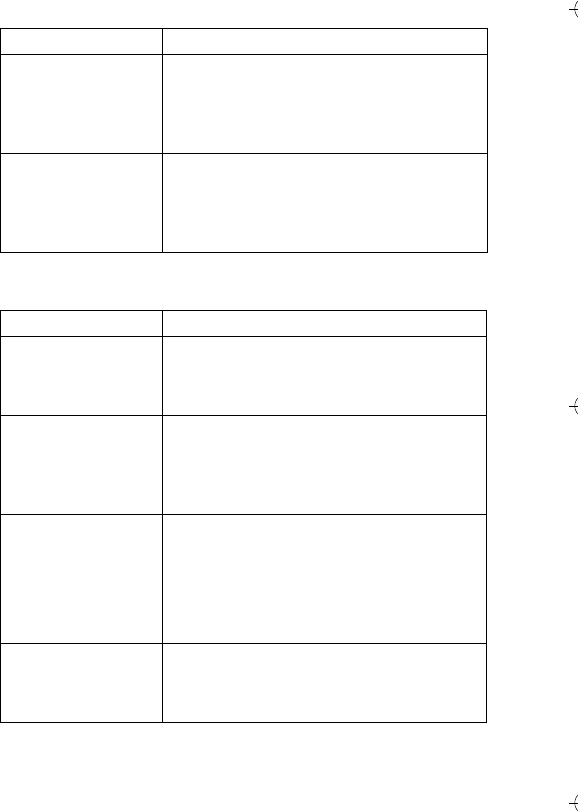
66 - Phone Features
Personalising Features
Copy Phonebook
Entry to Another
Device
Copy a phonebook entry to another
phone, computer, or device:
M > Phonebook, highlight the entry, press
M > Send > Bluetooth
1-Touch Dial Set 1-touch dial to call entries stored in
your phone memory phonebook or the
SIM card phonebook:
M > Settings > Initial Setup > 1-Touch Dial
Feature Description
Ring Style Change the ring alert for an event:
M > Settings > Ring Styles > style Detail
>select chosen alerts
Ringer IDs Activate distinctive ring alerts assigned to
phonebook entries:
M > Settings > Ring Styles > style Detail
>Ringer IDs
Ring Volume Set ringer volume:
M > Settings > Ring Styles > style Detail
>Ring Volume
Shortcut: Press S right or left in the
home screen.
Keypad Volume Set keypad keypress volume:
M > Settings > Ring Styles > style Detail
>Key Volume
Feature Description
C390 User Guide.book Page 66 Monday, July 4, 2005 6:01 PM
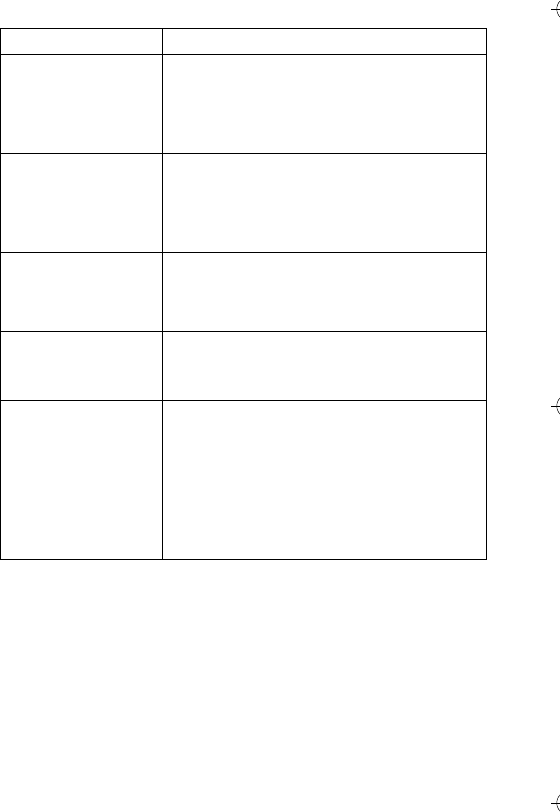
Phone Features - 67
Clock View Display an analogue clock or digital time
readout in the home screen:
M > Settings > Personalise > Home Screen
>Clock
Menu View Display the main menu as graphic icons or
as a text-based list:
M > Settings > Personalise > Main Menu
>View
Main Menu Reorder your phone’s main menu:
M > Settings > Personalise > Main Menu
>Reorder
Change Soft Key
Labels Change soft key labels in the home screen
M>Settings >Personalise > Home Screen
>Home Keys
Shortcuts Create a shortcut to a menu item:
Highlight the menu item, then press and
hold M.
Select a shortcut:
M>Office Tools >Shortcuts
>shortcut name
Feature Description
C390 User Guide.book Page 67 Monday, July 4, 2005 6:01 PM
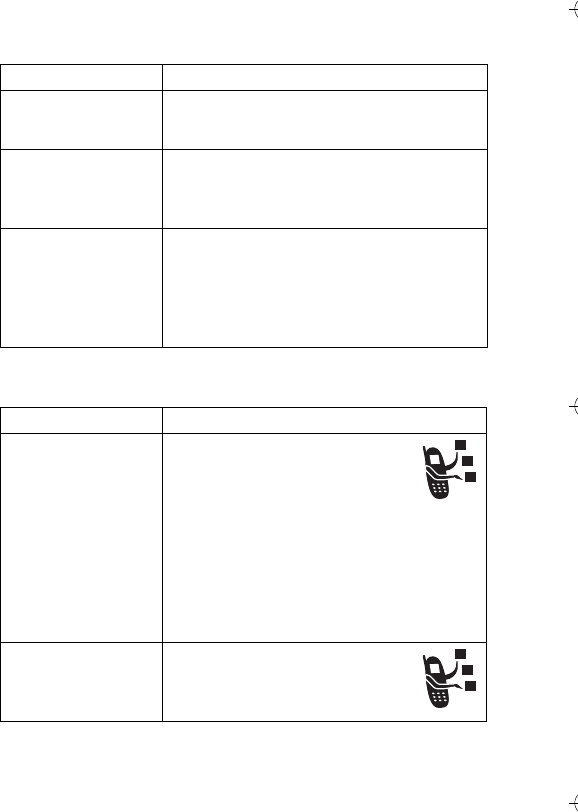
68 - Phone Features
Menu Features
Dialling Features
Feature Description
Language Set menu language:
M > Settings > Initial Setup > Language
Master Reset Reset all options except unlock code,
security code, and lifetime timer:
M > Settings > Initial Setup > Master Reset
Master Clear Reset all options except unlock code,
security code, and lifetime timer, and clear
all user settings and entries except SIM
card information:
M > Settings > Initial Setup > Master Clear
Feature Description
Fixed Dial When you turn on fixed dialling,
you can call only numbers stored
in the fixed dial list.
Turn fixed dialling on or off:
M > Settings > Security > Fixed Dial
Use the fixed dial list:
M > Office Tools >Dialling Services
>Fixed Dial
Service Dial Dial service phone numbers:
M > Office Tools
>Dialling Services > Service Dial
C390 User Guide.book Page 68 Monday, July 4, 2005 6:01 PM
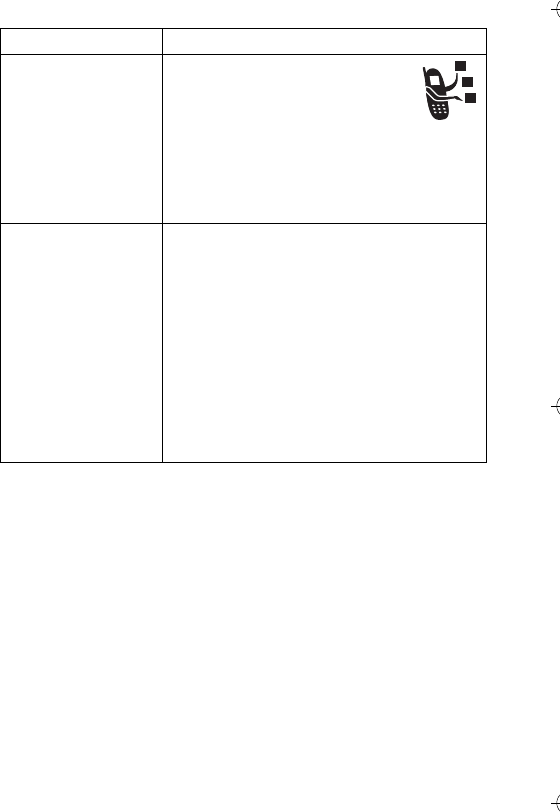
Phone Features - 69
Call Monitoring
Network connection time is the elapsed time from the moment you
connect to your service provider's network to the moment you end
the call by pressing O. This time includes busy signals and
ringing.
The amount of network connection time you track on your
resettable timer may not equal the amount of time for which
you are billed by your service provider. For billing information,
contact your service provider.
Quick Dial Your service provider may
program your phone with one or
more quick dial numbers, such
as the customer service number.
Dial preprogrammed phone numbers:
M > Office Tools > Dialling Services
>Quick Dial
DTMF Tones Activate DTMF tones:
M > Settings > Initial Setup > DTMF
Send DTMF tones during a call:
Press number keys.
Send stored numbers as DTMF tones
during a call:
Highlight a number in the phonebook or
recent calls lists, then press M
>Send Tones.
Feature Description
C390 User Guide.book Page 69 Monday, July 4, 2005 6:01 PM
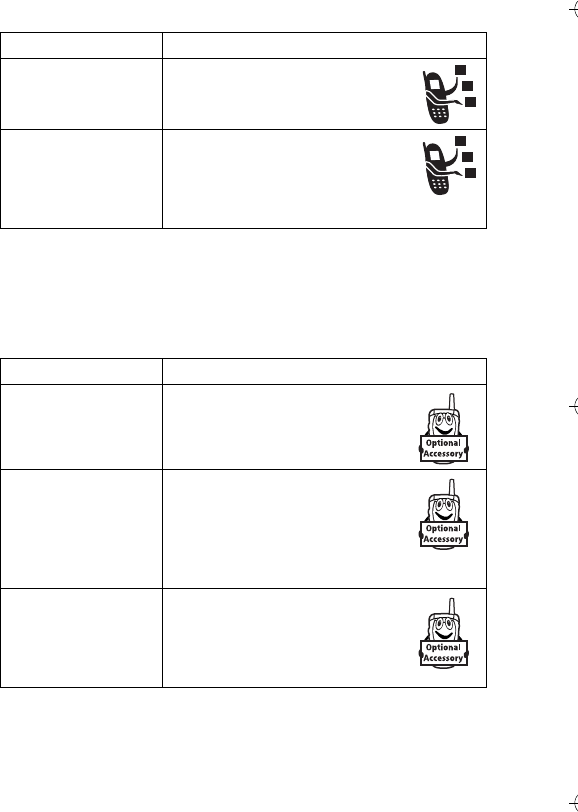
70 - Phone Features
Handsfree Features
Note: The use of wireless devices and their accessories may be
prohibited or restricted in certain areas. Always obey the laws and
regulations on the use of these products.
Feature Description
Call Times View call timers:
M > Recent Calls > Call Times
In-Call Timer Display time or cost information
during a call:
M > Settings > In-Call Setup
>In-Call Timer
Feature Description
Speaker-phone When in an active call, press
SPEAKER (+).
Auto Answer
(car kit or headset)
Automatically answer calls
when connected to a car kit or
headset:
M > Settings > Car Settings or
Headset > Auto Answer
Voice Dial
(headset)
Enable voice dial with headset
send/end key:
M > Settings > Headset
>Voice Dial
C390 User Guide.book Page 70 Monday, July 4, 2005 6:01 PM
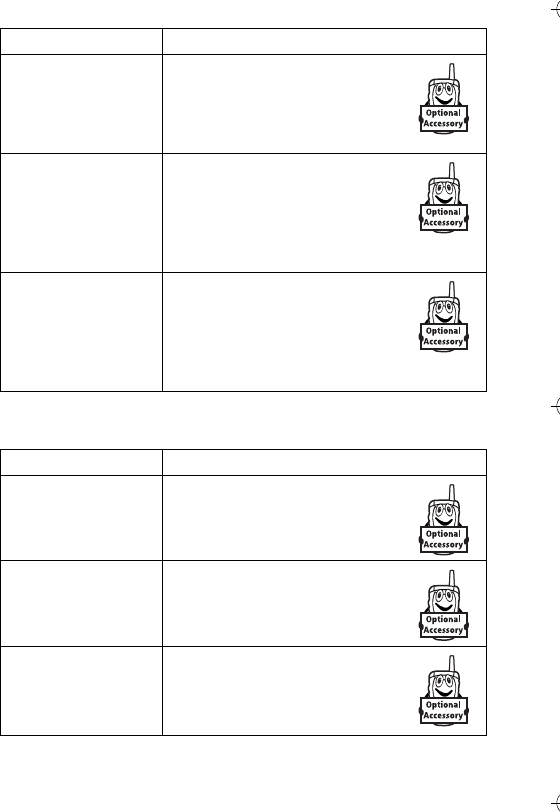
Phone Features - 71
Data and Fax Calls
Auto Handsfree
(car kit)
Automatically route calls to a
car kit when connected:
M > Settings > Car Settings
>Auto Handsfree
Power-Off Delay
(car kit)
Set the phone to stay on for a
specified time after the ignition
is switched off:
M > Settings > Car Settings
>Power-Off Delay
Charger Time
(car kit)
Charge the phone for a
specified time after the ignition
is switched off:
M > Settings > Car Settings
>Charger Time
Feature Description
Send Data or Fax Connect your phone to the
device, then place the call
through the device application.
Receive Data or
Fax Connect your phone to the
device, then answer the call
through the device application.
Talk Then Fax Connect your phone to the
device, enter the number, then
press M>Talk Then Fax, then
press N to make the call.
Feature Description
C390 User Guide.book Page 71 Monday, July 4, 2005 6:01 PM
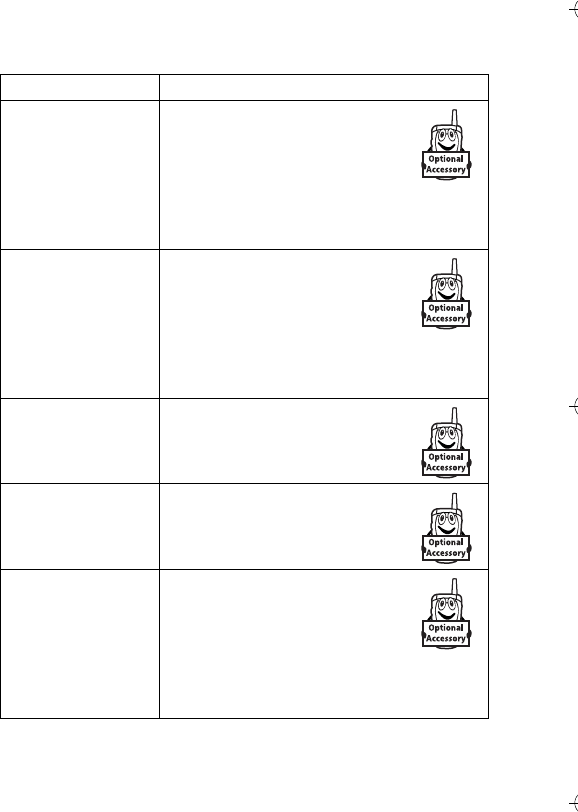
72 - Phone Features
Bluetooth® Wireless Connections
Feature Description
Make Phone
Visible to Other
Device
Allow an unknown Bluetooth
device to discover your phone:
M > Bluetooth Link > Setup
>Find Me
Tip: After the first connection, you do not
need to select Find Me to reconnect.
Connect to a
Handsfree Device Connect to a handsfree device:
M > Bluetooth Link > Handsfree
>[Look for Devices]
Note: If necessary, enter the
Bluetooth PIN code for the device (consult
the device user’s guide, or try 0000).
Connect to a
Handsfree Device
During a Call
Switch to a headset or car kit
during a call:
M > Use Bluetooth
Disconnect From
Device Disconnect from a device:
Highlight the device name and
press the DROP key.
Set Bluetooth
Options Set your phone’s Bluetooth
options:
M > Bluetooth Link > Setup
Tip: If you leave Power set to On
all the time, your battery will not last as
long.
C390 User Guide.book Page 72 Monday, July 4, 2005 6:01 PM
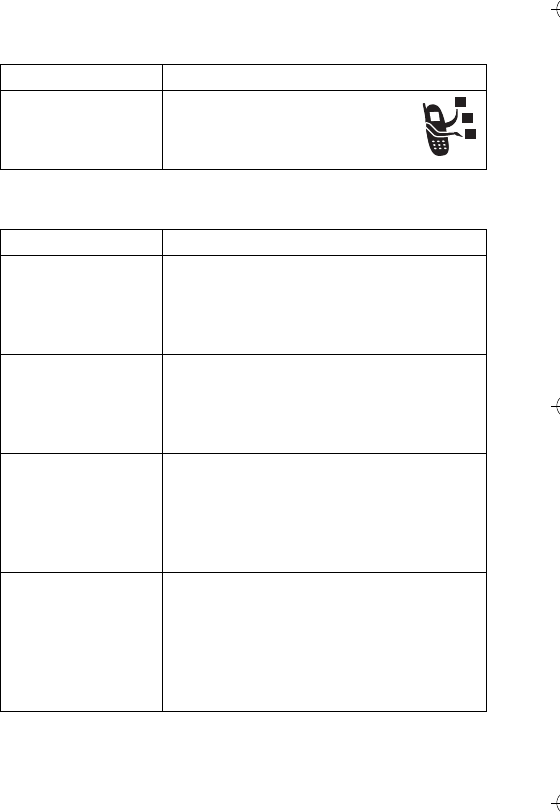
Phone Features - 73
Network Features
Personal Organiser Features
Feature Description
Network Settings View network information and
adjust network settings:
M > Settings > Network
Feature Description
Create Datebook
Event Create a new datebook event:
M > Office Tools > Datebook, highlight the
day, press the centre select button, press
M > New
View or Edit
Datebook Event View or edit event details:
M > Office Tools > Datebook, highlight the
day, press the centre select button, press
VIEW (+)
Event Reminder View event reminder:
VIEW (+)
Close event reminder:
BACK (-)
Copy Datebook
Event to Another
Device
Copy a datebook event to another phone,
computer, or device:
M > Office Tools > Datebook, highlight the
day, press the centre select button,
highlight the event, press M > Send
>Bluetooth
C390 User Guide.book Page 73 Monday, July 4, 2005 6:01 PM
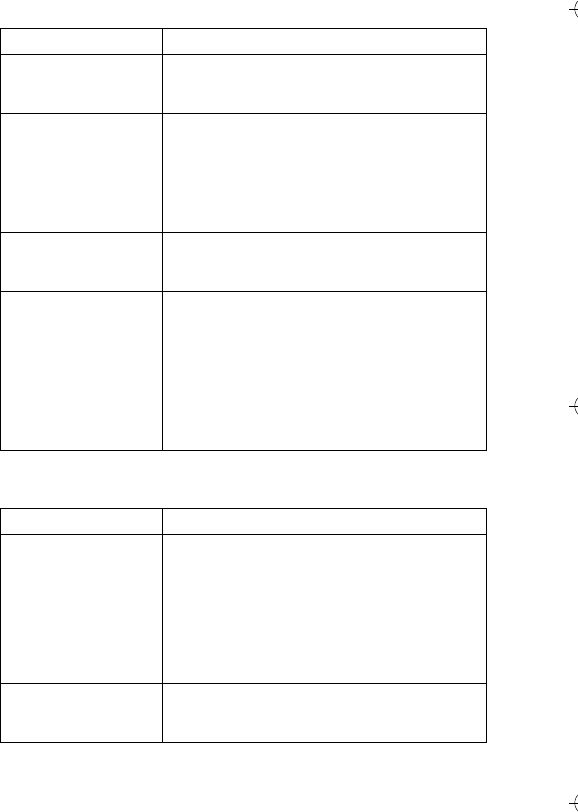
74 - Phone Features
Security
Set Alarm Set an alarm:
M > Office Tools > Alarm Clock
Turn Off Alarm Turn off alarm:
Press DISABLE (-) or O.
Set 8-minute delay:
Press SNOOZE (+).
Calculator Calculate numbers:
M > Office Tools > Calculator
Currency
Converter Convert currency:
M > Office Tools > Calculator
M > Exchange Rate
Enter exchange rate, press OK (+),
enter amount, and select $ in the bottom of
the display.
Feature Description
SIM PIN Lock or unlock the SIM card:
M > Settings > Security > SIM PIN
Caution: If you enter an incorrect PIN
code 3 times in a row, your SIM card is
disabled and your phone displays
SIM Blocked.
Lock Application Lock phone applications:
M > Settings > Security > Lock Application
Feature Description
C390 User Guide.book Page 74 Monday, July 4, 2005 6:01 PM
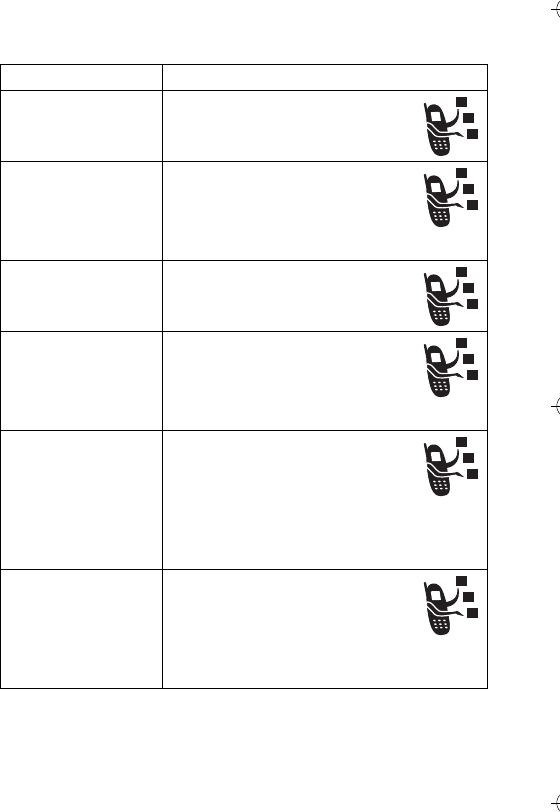
Phone Features - 75
News and Entertainment
Feature Description
Launch Micro-
Browser Start a micro-browser session:
M > Web Access > Browser
Download Objects
from Web Page Download a picture, sound, or
phone theme from a Web page:
Highlight the file, press
SELECT (+), press STORE (+).
Web Sessions Select or create a Web session:
M > Web Access > Web Sessions
Apply Phone
Theme Apply a grouped set of image
and sound files to your phone:
M > Multimedia > Themes
> theme
Download Game
or Application
(micro-browser)
Download a Java game or
application with the micro-
browser:
M > Web Access > Browser,
highlight the application, press
SELECT (+), press DWNLOAD (+)
Download Game
or Application
(computer)
Download a Java game or
application from a computer:
Connect your phone to the
computer, press M > Settings
>Java Settings > Java App Loader.
C390 User Guide.book Page 75 Monday, July 4, 2005 6:01 PM
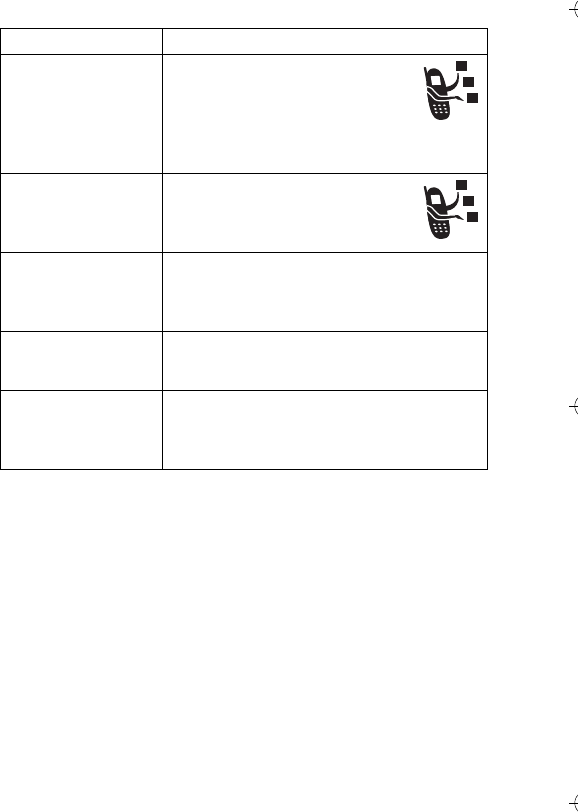
76 - Phone Features
Launch Game or
Application Launch a Java game or
application:
M > Games & Apps, highlight
the application, press
SELECT (+)
Manage Pictures Manage pictures and
animations:
M > Multimedia > Pictures
Manage Sounds Manage ring tones, sounds that you have
composed or downloaded:
M > Multimedia > Sounds
Manage Video
Clips Manage video clips:
M > Multimedia > Videos
Create Ring Tones Create ring tones that you can use with
your phone:
M > Multimedia > Sounds > [New iMelody]
Feature Description
C390 User Guide.book Page 76 Monday, July 4, 2005 6:01 PM
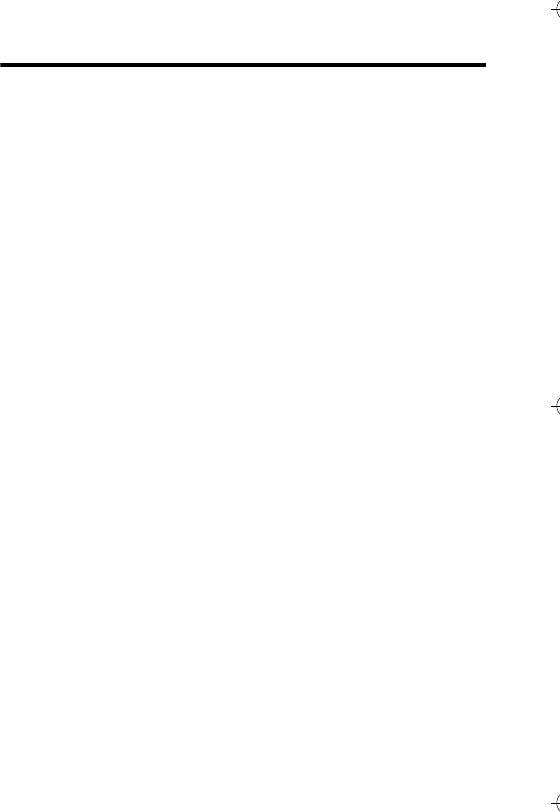
Specific Absorption Rate Data - 77
Specific Absorption Rate Data
THIS MODEL MEETS INTERNATIONAL GUIDELINES FOR
EXPOSURE TO RADIO WAVES
Your wireless phone is a radio transmitter and receiver. It is designed
and manufactured not to exceed limits for exposure to radio frequency
(RF) energy set by the Federal Communications Commission (FCC) of
the U.S. Government and by the Canadian regulatory authorities. These
limits are part of comprehensive guidelines and establish permitted levels
of RF energy for the general population. The guidelines are based on
standards that were developed by independent scientific organizations
through periodic and thorough evaluation of scientific studies. The
standards include a substantial safety margin designed to assure the
safety of all persons, regardless of age or health.
The exposure standard for wireless mobile phones employs a unit of
measurement known as the Specific Absorption Rate, or SAR. The
SAR limit set by the FCC and by the Canadian regulatory authorities is
1.6 W/kg1 Tests for SAR are conducted using standard operating
positions accepted by the FCC and by Industry Canada with the phone
transmitting at its highest certified power level in all tested frequency
bands. Although the SAR is determined at the highest certified power
level, the actual SAR level of the phone while operating can be well below
the maximum value. This is because the phone is designed to operate at
multiple power levels so as to use only the power required to reach the
network. In general, the closer you are to a wireless base station, the lower
the power output.
Before a phone model is available for sale to the public in the U.S. and
Canada, it must be tested and certified to the FCC and Industry Canada
that it does not exceed the limit established by each government for safe
exposure. The tests are performed in positions and locations (e.g., at the
ear and worn on the body) reported to the FCC and available for review by
C390 User Guide.book Page 77 Monday, July 4, 2005 6:01 PM
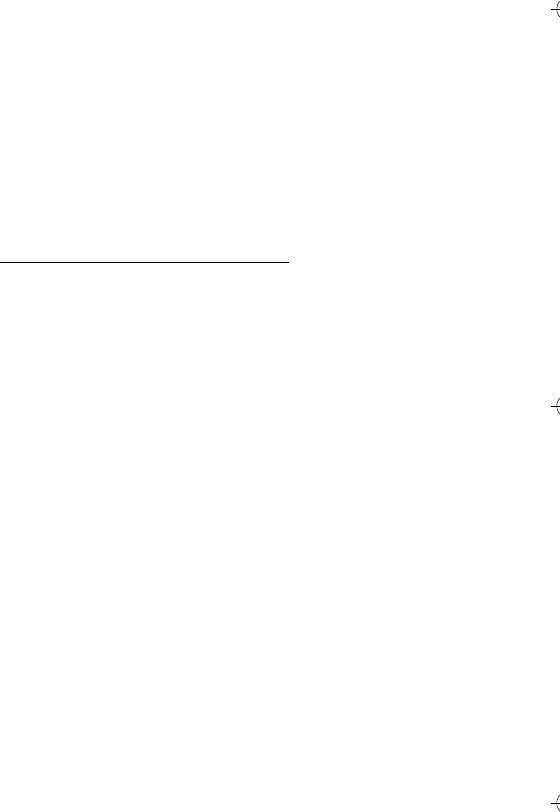
78 - Specific Absorption Rate Data
Industry Canada. The highest SAR value for this model phone when tested
for use at the ear is 0.60 W/kg,and when worn on the body, as described in
this user guide, is 0.41W/kg. (Body-worn measurements differ among phone
models, depending upon available accessories and regulatory
requirements).2
While there may be differences between the SAR levels of various
phones and at various positions, they all meet the governmental
requirementsfor safe exposure. Please note that improvements to this product
model could cause differences in the SAR value for later products; in all cases,
products are designed to be within the guidelines.
Additional information on Specific Absorption Rates (SAR) can be found on
the Cellular Telecommunications & Internet Association (CTIA) Web
site:
http://www.phonefacts.net
or the Canadian Wireless Telecommunications Association (CWTA) Web
site:
http://www.cwta.ca
1. In the United States and Canada, the SAR limit for mobile phones used by
the public is 1.6 watts/kg (W/kg) averaged over one gram of tissue. The
standard incorporates a substantial margin of safety to give additional
protection for the public and to account for any variations in measurements.
2. The SAR information includes the Motorola testing protocol, assessment
procedure, and measurement uncertainty range for this product.
C390 User Guide.book Page 78 Monday, July 4, 2005 6:01 PM
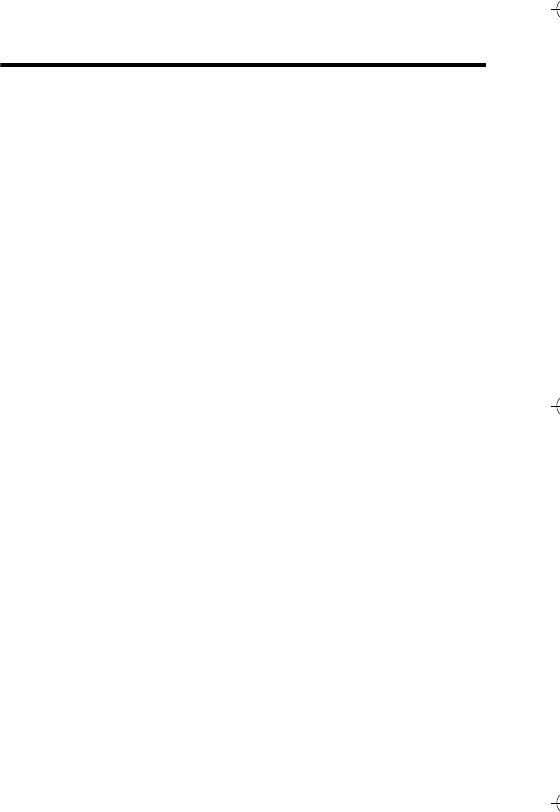
Index - 79
Index
A
accessories 15
accessory mini-USB connector
1
active line indicator 27
active line, changing 52
alarm clock 74
alert
creating 76
defined 48
setting 19, 48, 66
turning off 19
animation
downloading 75
screen saver 49
viewing 76
wallpaper 48
answer/send key 1
answering a call 20
application, locking and
unlocking 74
automatic redial 53
B
backlight 50
barring calls 62
battery
charging 18
extending battery life 16, 50
installing 17
level indicator 29
Bluetooth 66, 72, 73
browser. See micro-browser
C
calculator 74
call
alert, turning off 19
answering 20
barring 62
barring password, changing
41
call waiting 60
dialled calls list 55
dialling 20
diverting 62
emergency number 54
ending 20
handsfree speaker 41
hold 60
international access code 55
making 20
received calls list 55
C390 User Guide.book Page 79 Monday, July 4, 2005 6:01 PM

80 - Index
receiving 20
ring style 19, 48, 66
speakerphone 70
timers 70
transferring 61
unanswered call 56
Call Failed, Number Busy
message 53
call waiting 60
caller ID 53
calling line identification. See
caller ID
category
phonebook entry 65
view 65
centre select button 29
character chart 36
chat 63
clock
selecting analogue or digital
67
setting 47
codes
Bluetooth PIN 72
changing 41
default 41, 43
forgetting 43
colour, setting 50
conference call 62
customising the menu 67
D
data call 71
date, setting 47
datebook 73
dialled calls list 55
dialling a number 20, 68, 69
display
backlight 50
colour 50
description 25
home screen 25
language 68
personalising 67
timeout 51
distinctive ringer alert 66
diverting calls 62
DTMF tones
activating 69
sending 69
E
earpiece volume 19
emergency number 54
end key 1
ending a call 20
Enter Unlock Code message
43
C390 User Guide.book Page 80 Monday, July 4, 2005 6:01 PM

Index - 81
F
fax call 71
5-way navigation key 1, 29
fixed dial 68
G
games 75
GPRS indicator 26
H
handsfree speaker 41
headset jack 1
hold a call 60
home keys, personalising 67
home screen
defined 25
selecting clock view 67
I
incoming call
answering 20
diverting 62
Incoming Call message 53
indicators
active line 27
battery level 29
GPRS 26
location 28
message 28
message waiting 23
ring style 28
roam 27
signal strength 26
text case 34
text entry method 28, 34
transmission 27
voicemail message 28, 59
international access code 55
iTAP software 37
J
Java applications 75
joystick 1
K
key
answer/send 1
centre select button 29
end 1
5-way navigation 1, 29
left soft key 1, 25, 67
menu 1
power 1
right soft key 1, 25, 67
voice 1
volume control 1, 19
keypad
volume, setting 66
C390 User Guide.book Page 81 Monday, July 4, 2005 6:01 PM

82 - Index
L
language, setting 68
left soft key
functions 1, 25
personalising 67
line, changing 52
location indicator 28
lock
application 74
phone 42
SIM card 74
Low Battery message 29
M
making a call 20
master clear 68
master reset 68
menu
entering text 32
icons, changing in home
screen 67
icons, converting to text 67
language, setting 68
personalising 67
rearranging features 67
using 29
view, changing 67
menu key 1
message
chat 63
MMS template 63
MMS, defined 21
multimedia message 63
reading 63
text 62, 63
message indicator 28
message waiting indicator 23
micro-browser
browser setup 75
Java applications 75
using 75
Web sessions 75
MMS template 63
MMS. See message
multimedia message
receiving 23
sending 21, 63
multimedia messaging service.
See message
my telephone number 20, 47
N
network settings 73
notepad 57
number
storing your number 47
viewing your number 20
numbers, entering 39
C390 User Guide.book Page 82 Monday, July 4, 2005 6:01 PM

Index - 83
O
1-touch dial
setting preference 66
using 58
optional accessory, defined 15
optional feature, defined 15
P
passwords. See codes
phone
active line indicator 27
active line, changing 52
alert, turning off 19
clear stored information 68
codes 41
date, setting 47
language, setting 68
locking 42
network settings 73
open to answer 20
reset all options 68
ring style 19, 48, 66
security code 41
time, setting 47
turning on/off 19
unlock code 41
unlocking 19, 42
phone number
active line indicator 27
active line, changing 52
attaching 2 numbers 57
international access code 55
redialling 52
storing in phonebook 64
storing your number 47
viewing your number 20
phone theme 75
phonebook
attaching 2 numbers 57
category for entry 65
category view 65
copying entries 66
dialling a number 64
group mailing list 64
1-touch dial 58
picture ID 45, 53, 65
primary number, setting 65
ringer ID 64, 66
sorting entries 46, 65
speed dial number 57
storing an entry 64
voice dialling 64
photo
downloading 75
picture ID 53
picture
downloading 75
screen saver 49
viewing 76
wallpaper 48
C390 User Guide.book Page 83 Monday, July 4, 2005 6:01 PM

84 - Index
picture ID
caller ID 53
setting 45, 65
PIN code
changing 41
entering 74
PIN2 code, changing 41
power key 1
predictive text entry 37
primary text entry method 33
Q
quick dial 69
R
received calls list 55
recent calls 55
redial
automatic redial 53
busy number 52
right soft key
functions 1, 25
personalising 67
ring style indicators 28
ring style, setting 19, 48, 66
ring tone
creating 76
downloading 75
managing 76
ringer ID
setting 64
turning on/off 66
ringer volume, setting 19, 66
roam indicator 27
S
screen saver 49
secondary text entry method
33
security code
changing 41
default 41
service dial 68
shortcuts 67
signal strength indicator 26
silent alert, setting 19, 48, 66
SIM Blocked message 19, 74
SIM card
defined 15
installing 15
locking 74
PIN code entry 19
PIN code, changing 41
PIN2 code, changing 41
precautions 15
SIM Blocked message 19,
74
SIM PIN code
changing 41
entering 74
C390 User Guide.book Page 84 Monday, July 4, 2005 6:01 PM

Index - 85
SIM PIN2 code, changing 41
soft keys
functions 25
illustration 1
personalising 67
sound
creating 76
downloading 75
managing 76
Speaker On message 41
speakerphone
activating 70
automatic answer 70
speed dial 57
standby time, increasing 50
symbol chart 40
symbols, entering 39
T
tap method text entry 34
telephone number
storing your number 47
viewing your number 20
text
capitalisation, changing 34
character chart 36
entering 32
entry method, selecting 33
entry method, setup 33
iTAP software predictive text
entry 37
numeric method 39
symbol chart 40
symbol method 39
tap method 34
text case indicator 34
text entry method
selecting 33
setup 33
text entry method indicator 28,
34
theme 75
time, setting 47
timers 70
transfer a call 61
transmission indicator 27
travel charger 18
U
unlock
application 74
phone 42
unlock code
bypassing 43
changing 41
default 41, 43
entering 19
C390 User Guide.book Page 85 Monday, July 4, 2005 6:01 PM

86 - Index
V
vibrate alert
setting 19, 48, 66
turning off 19
video clip
downloading 63
managing 76
playing 24
voice dial 64, 70
voice key
dialling a number 64
illustration 1
voicemail 58
voicemail message indicator
28, 59
volume
earpiece 19
keypad 66
ringer 19, 66
volume keys 1, 19
W
wallpaper 48
Web pages 75
Web sessions 75
Welcome 1
6803638C08
C390 User Guide.book Page 86 Monday, July 4, 2005 6:01 PM