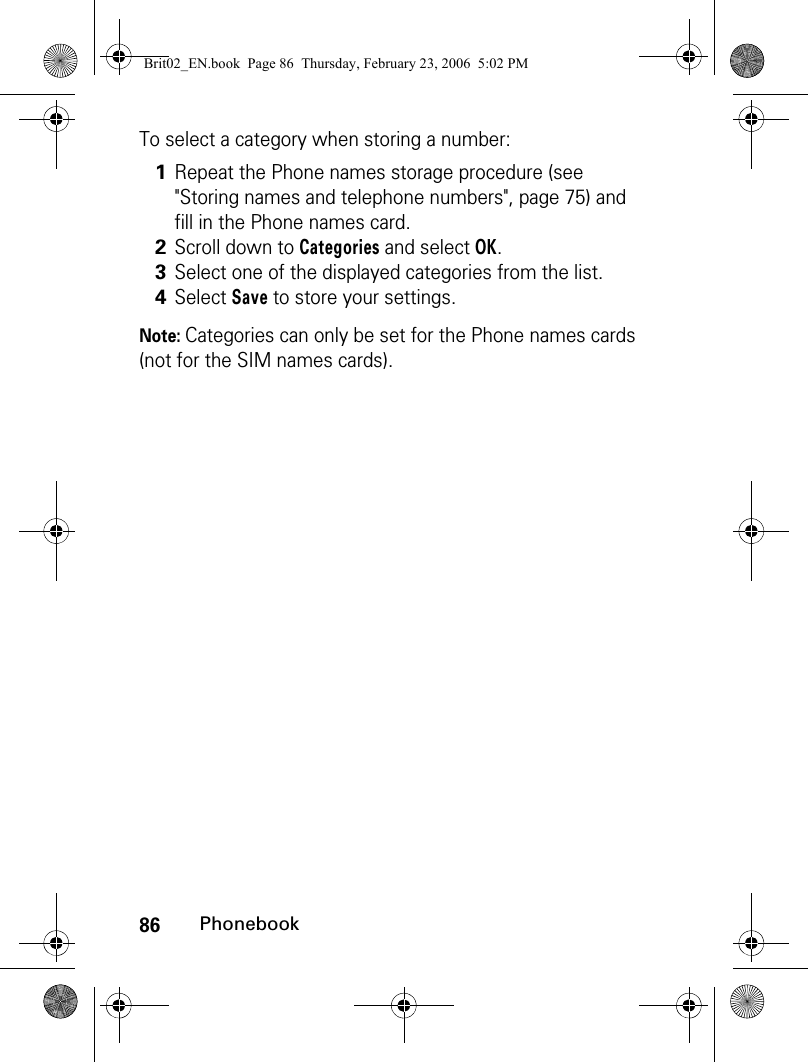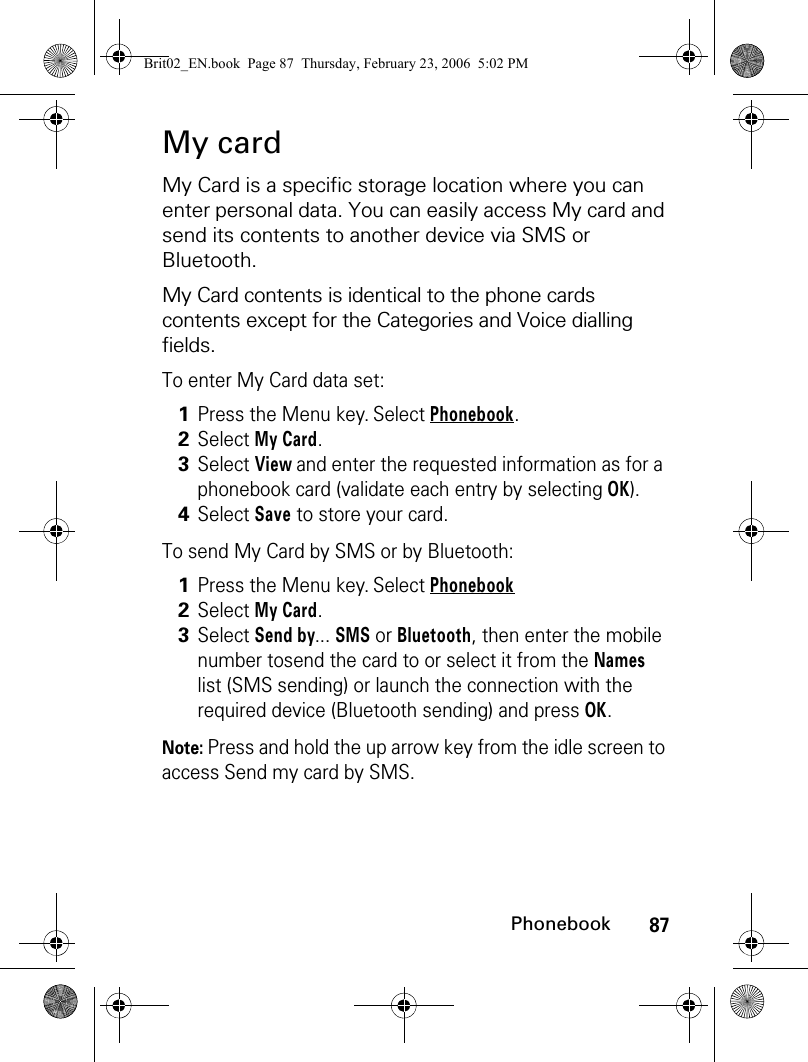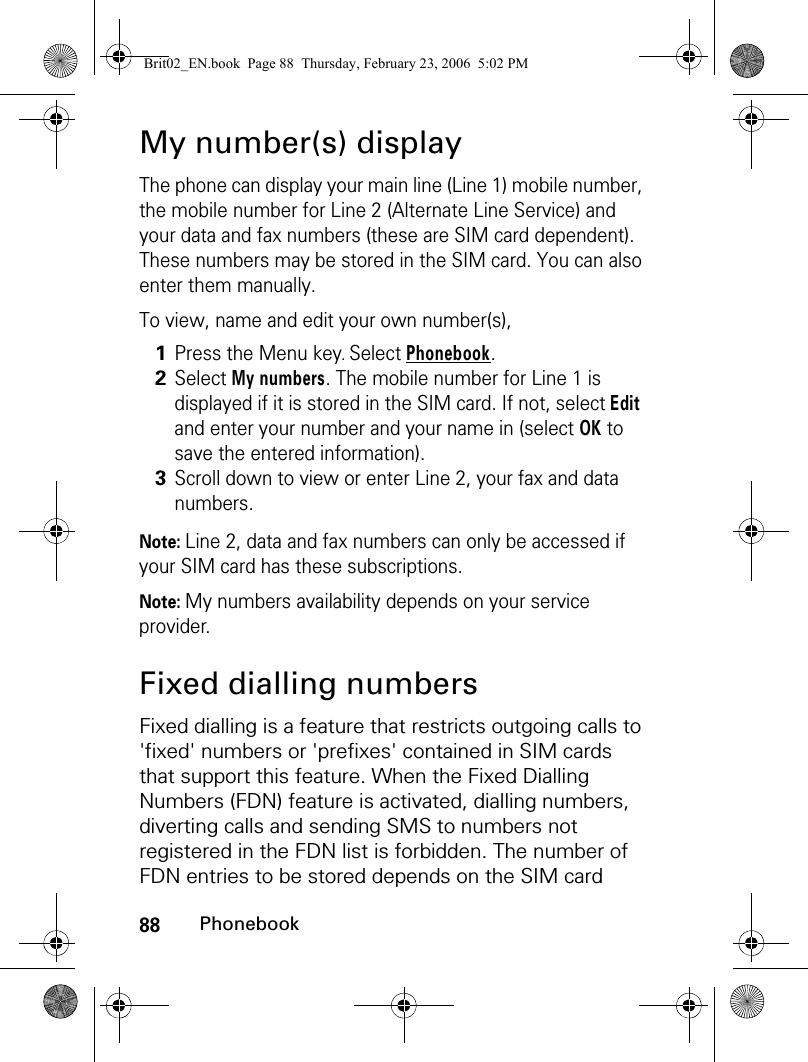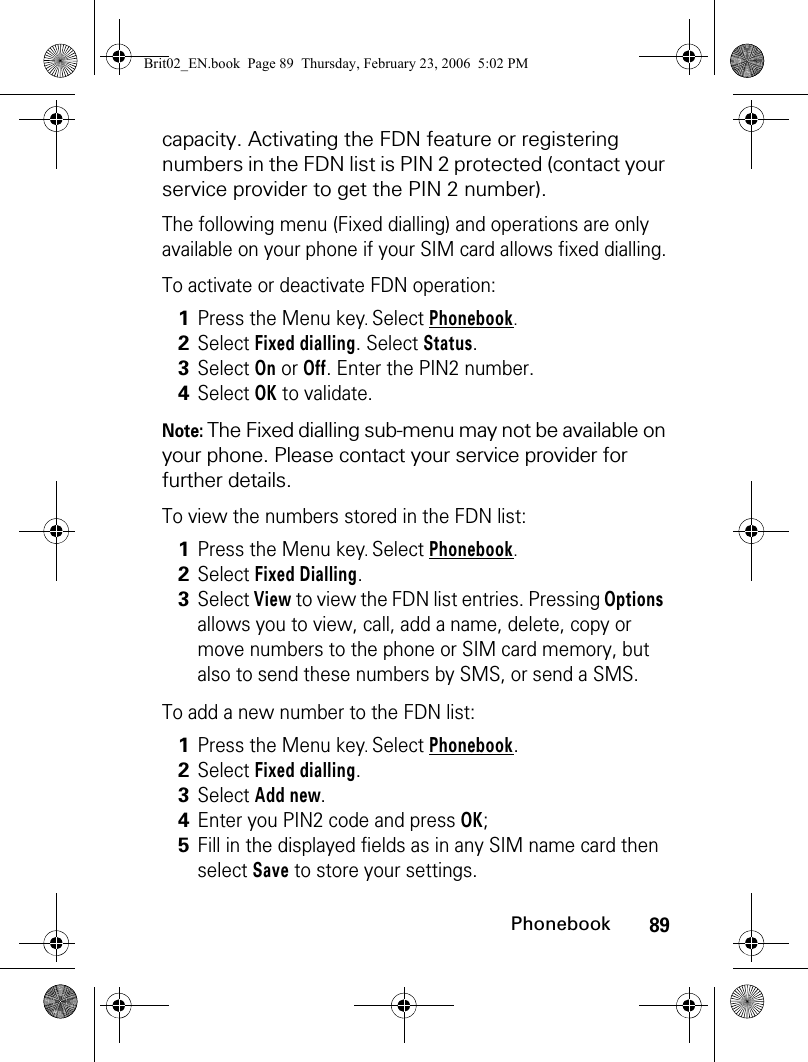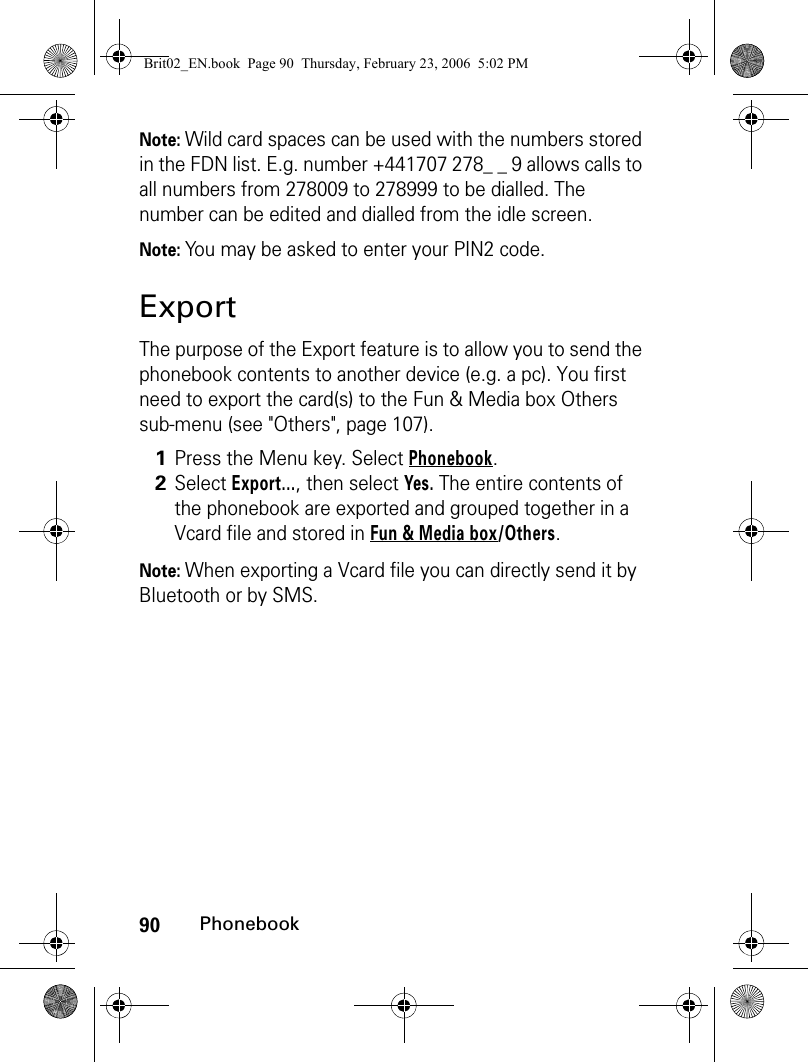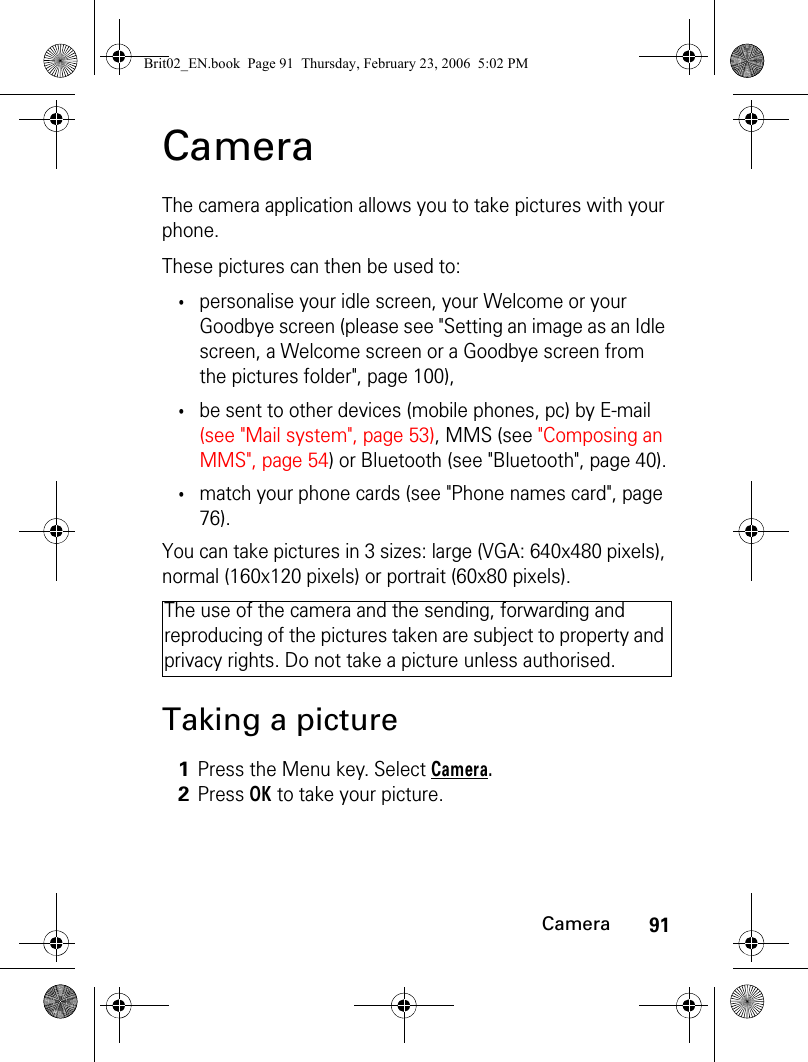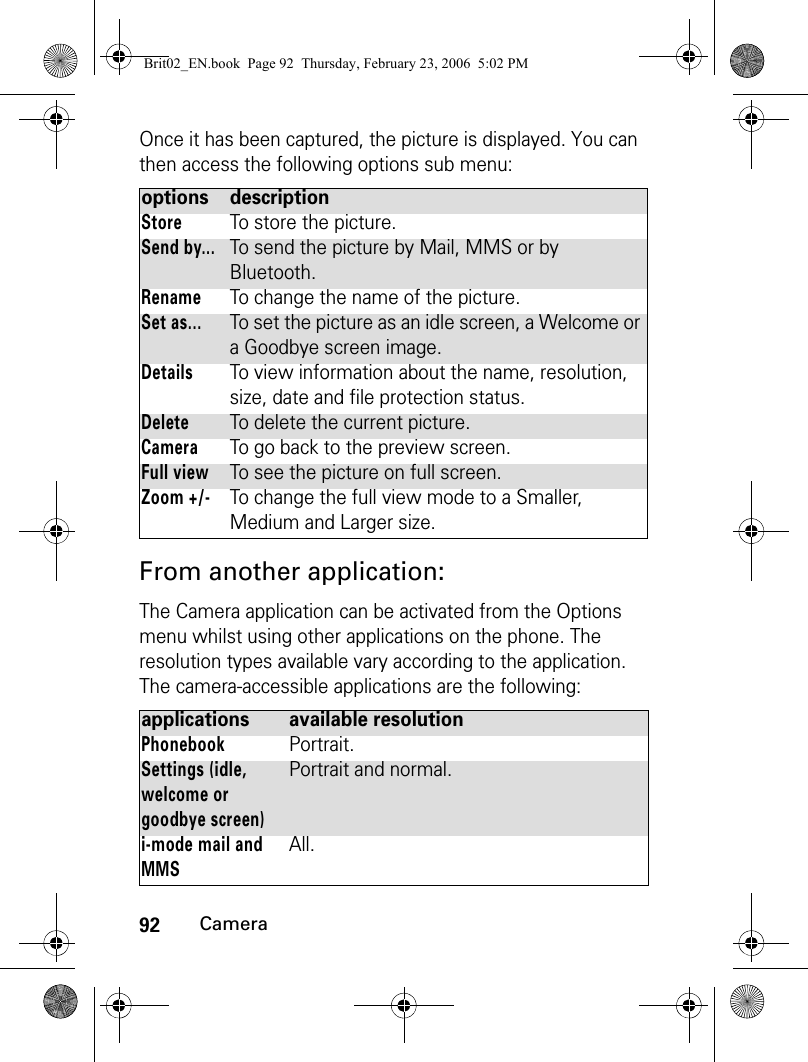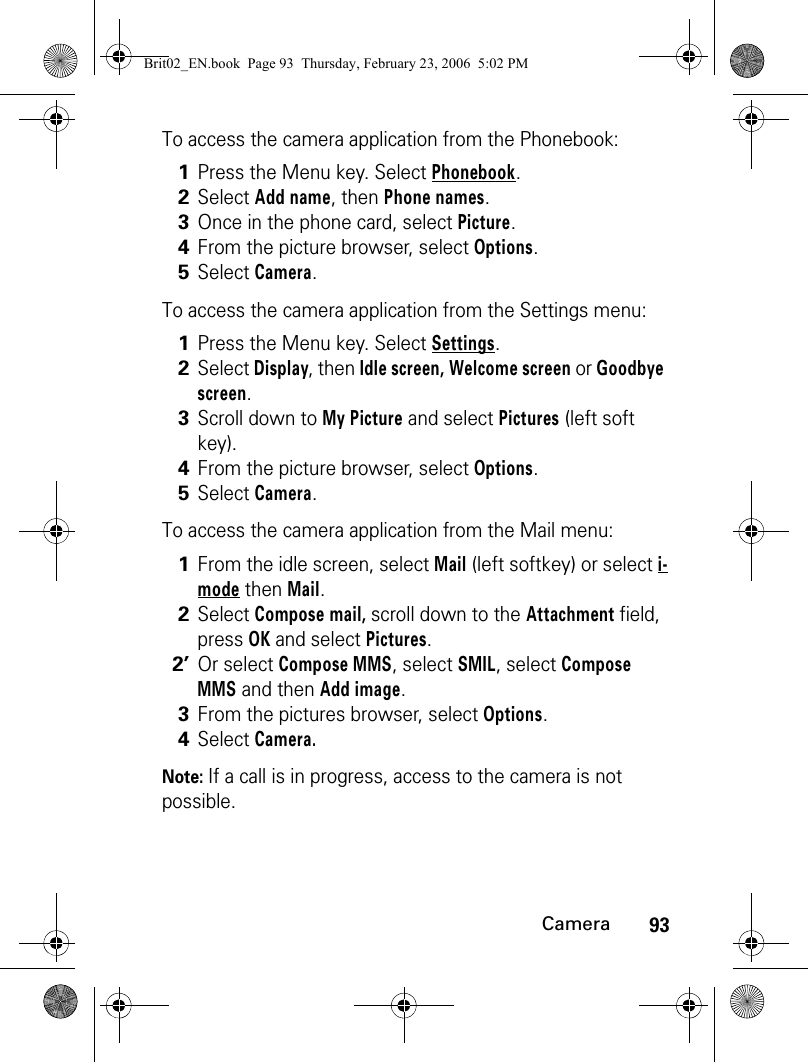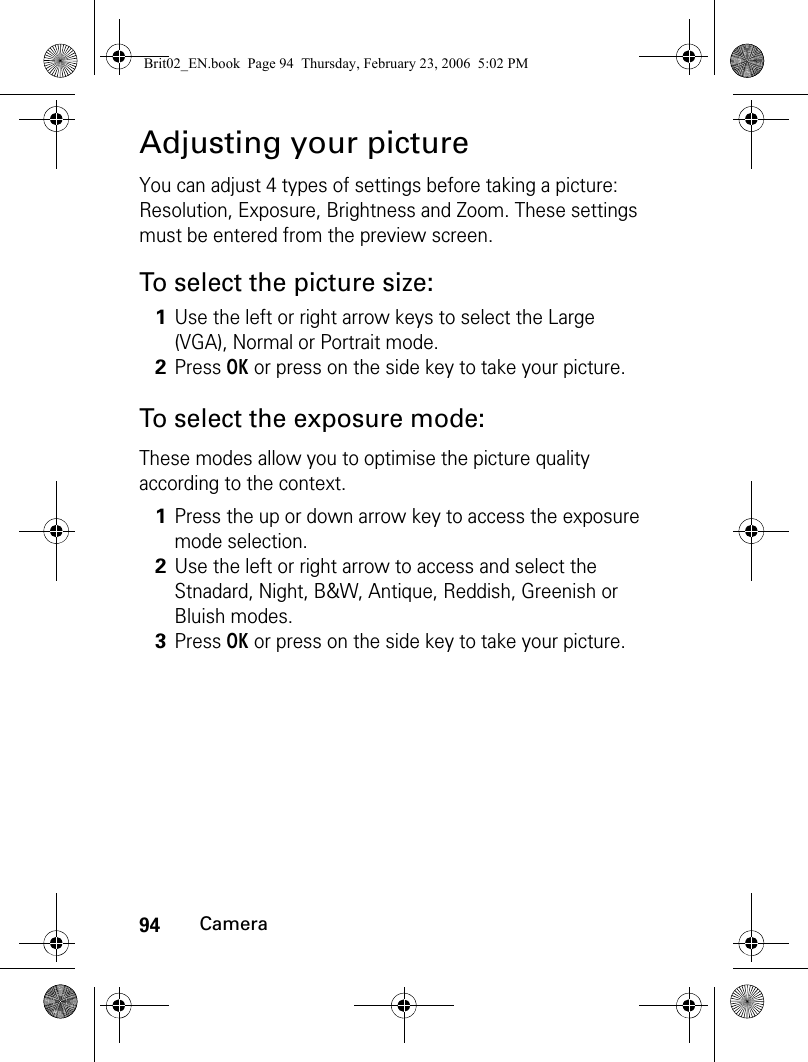Motorola Mobility T6GG1 Portable PCS GSM Transceiver with Bluetooth User Manual Brit02 EN
Motorola Mobility LLC Portable PCS GSM Transceiver with Bluetooth Brit02 EN
Contents
- 1. Exhibit 8 Users Manual
- 2. Exhibit 8 Users Manual 1
- 3. Exhibit 8 Users Manual 2
Exhibit 8 Users Manual
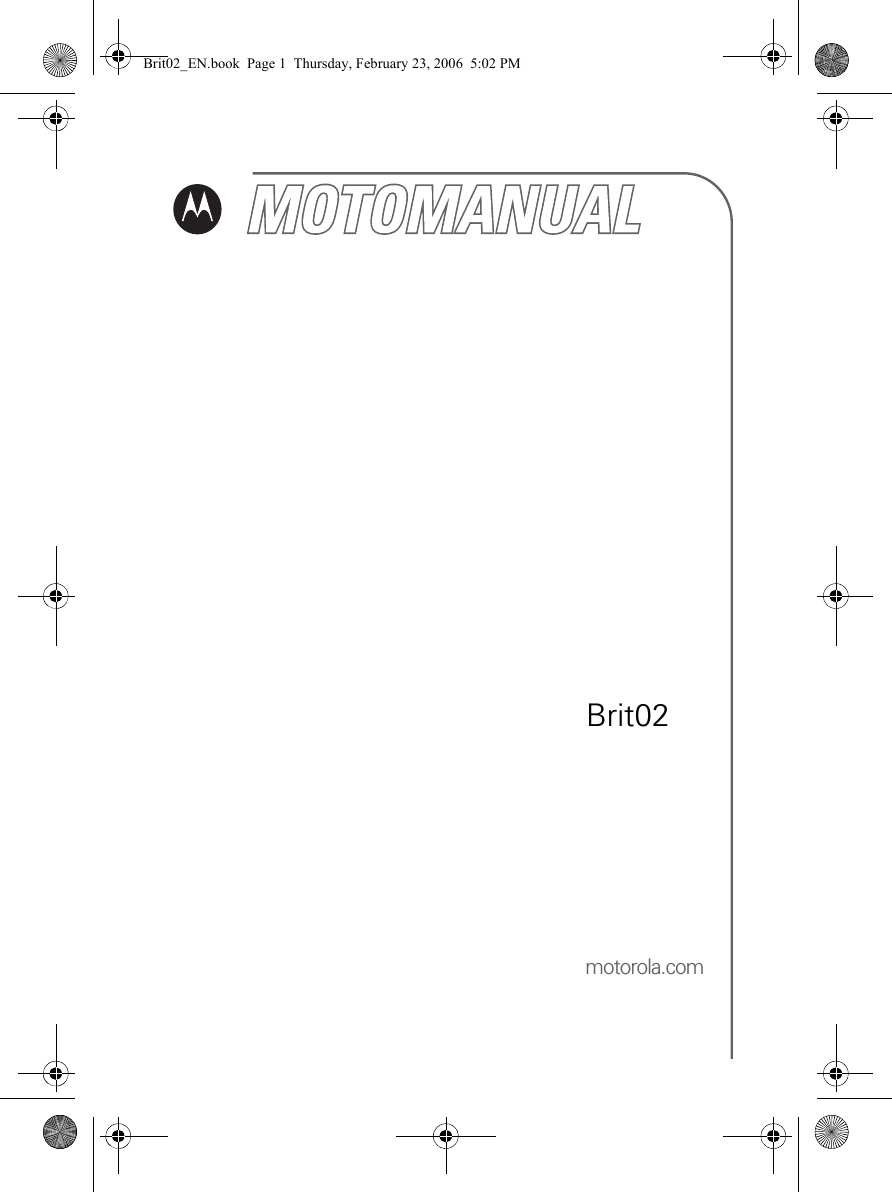
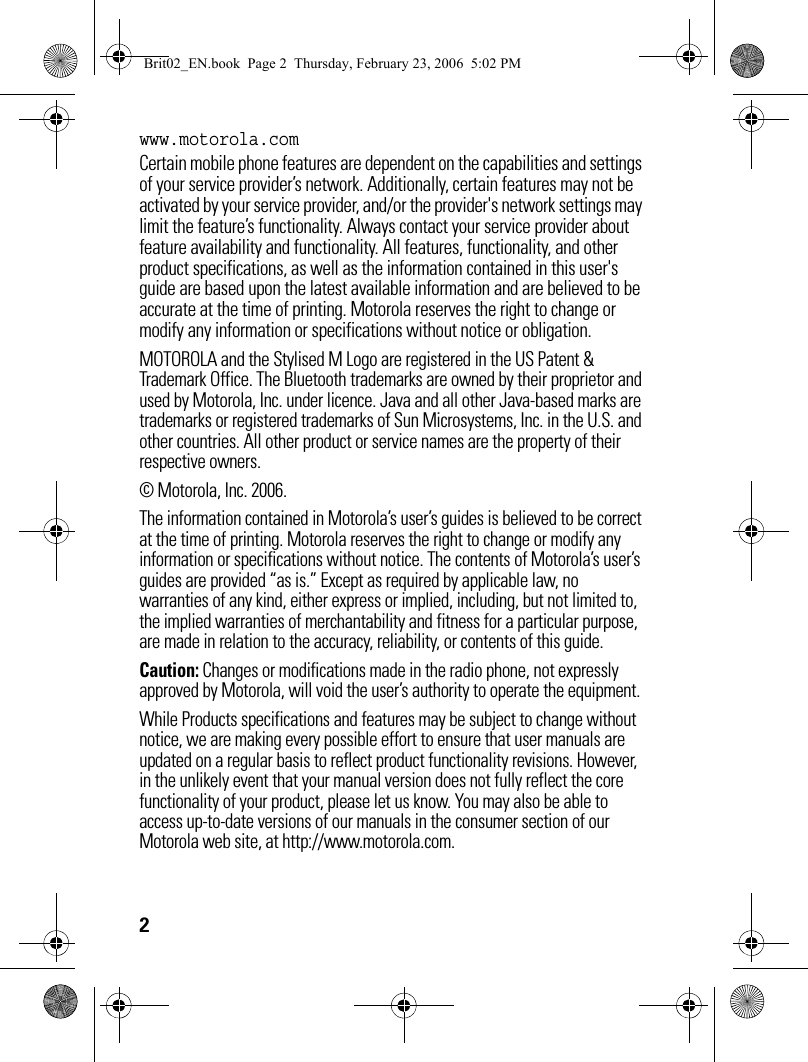
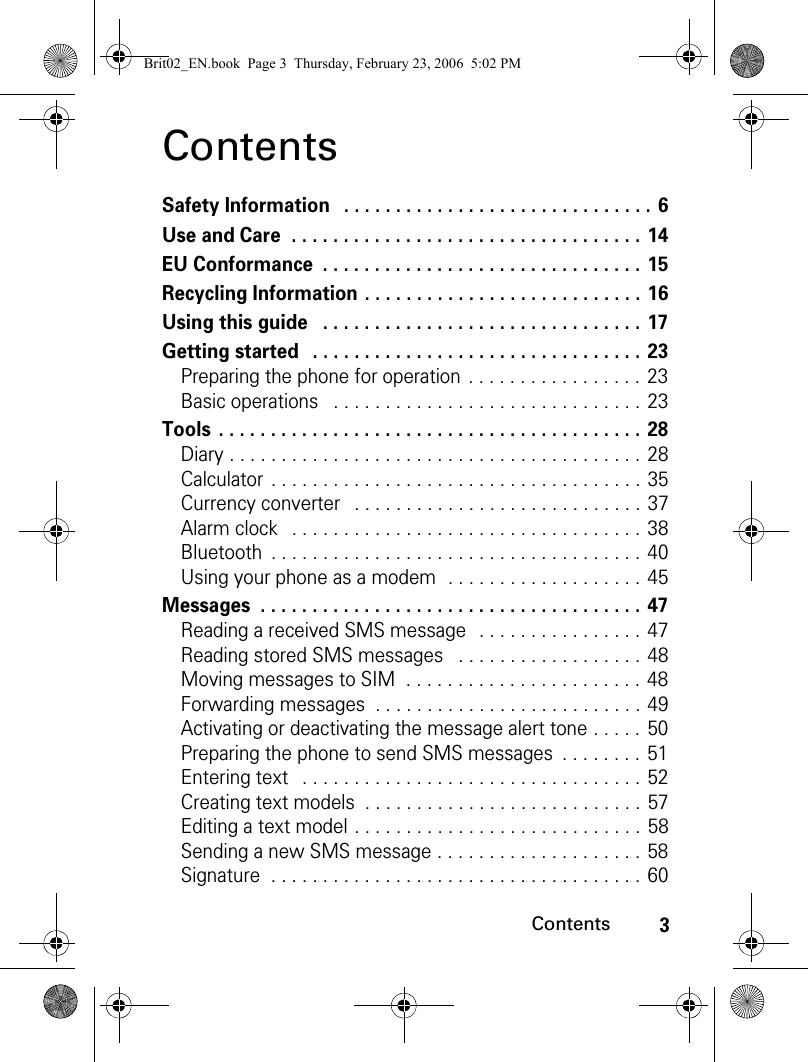
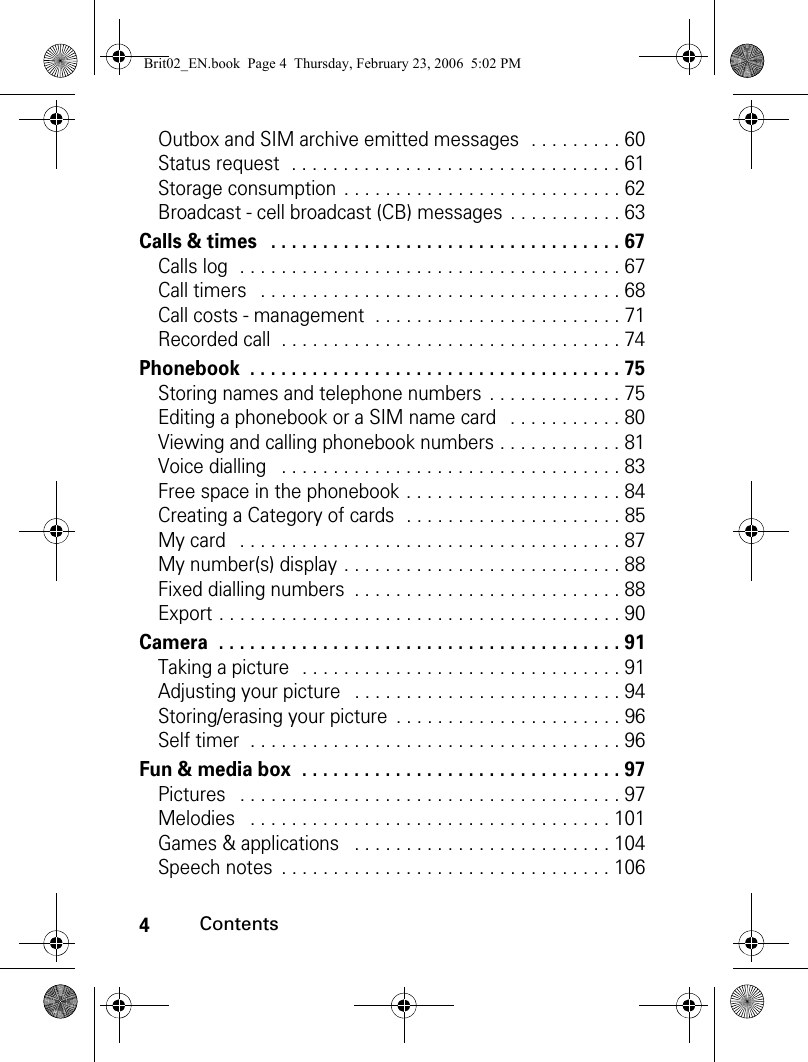
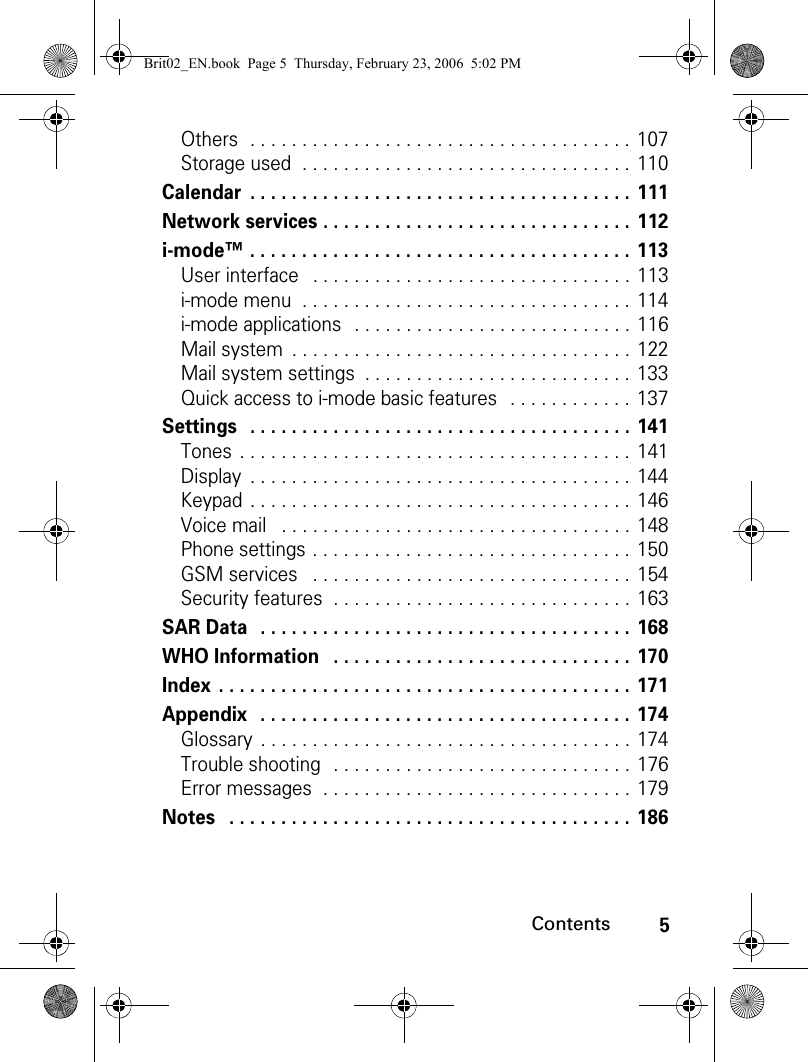
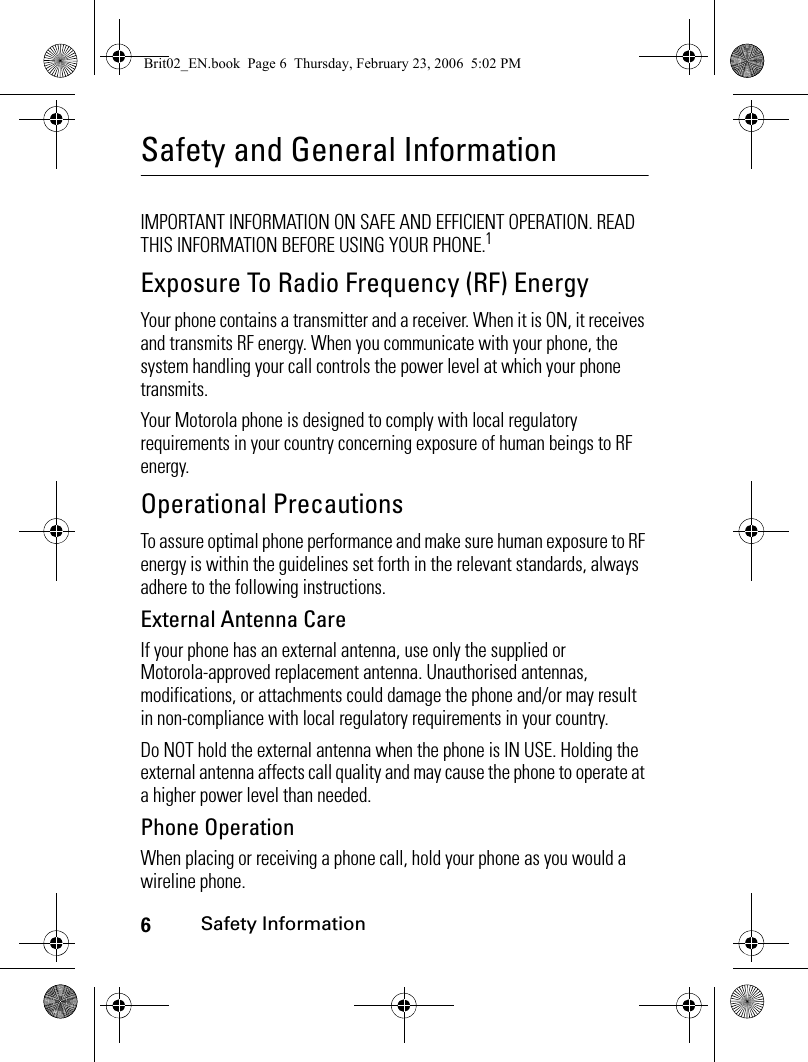
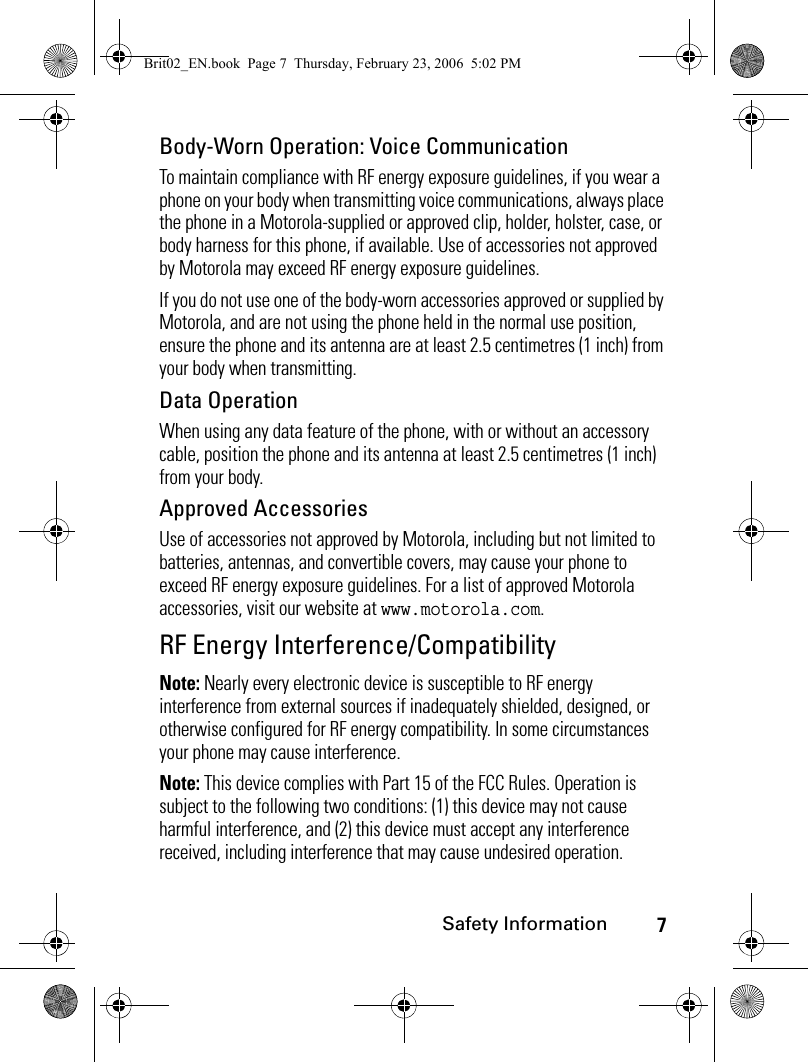
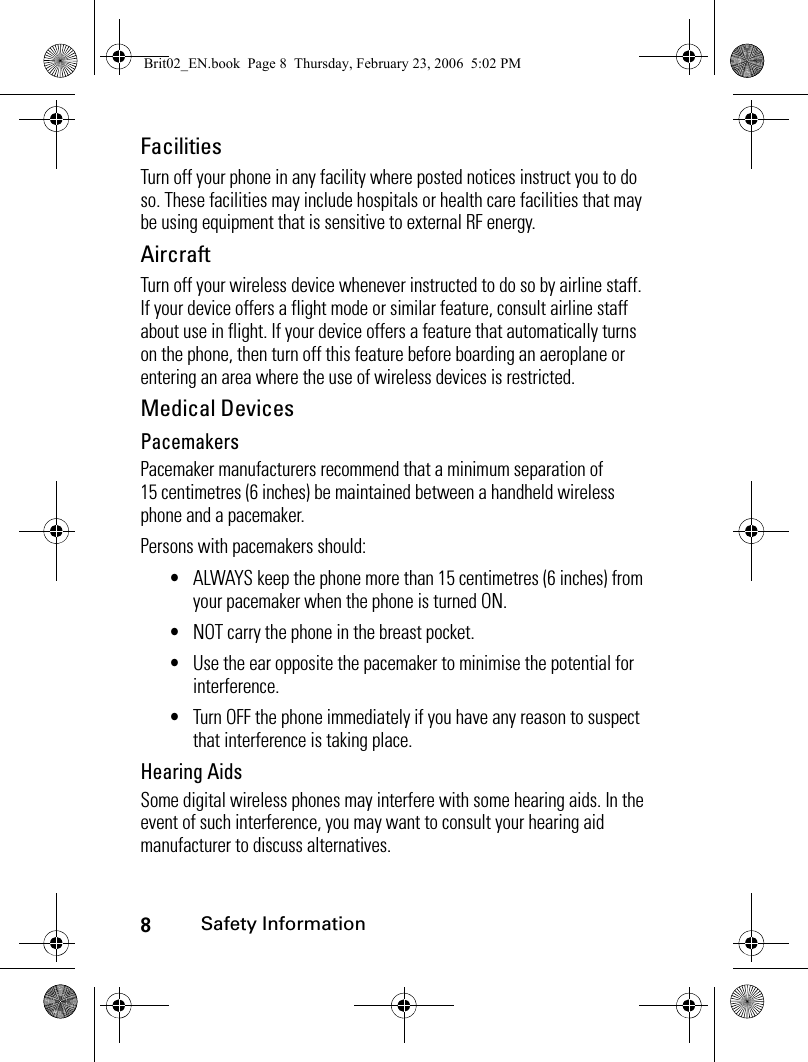
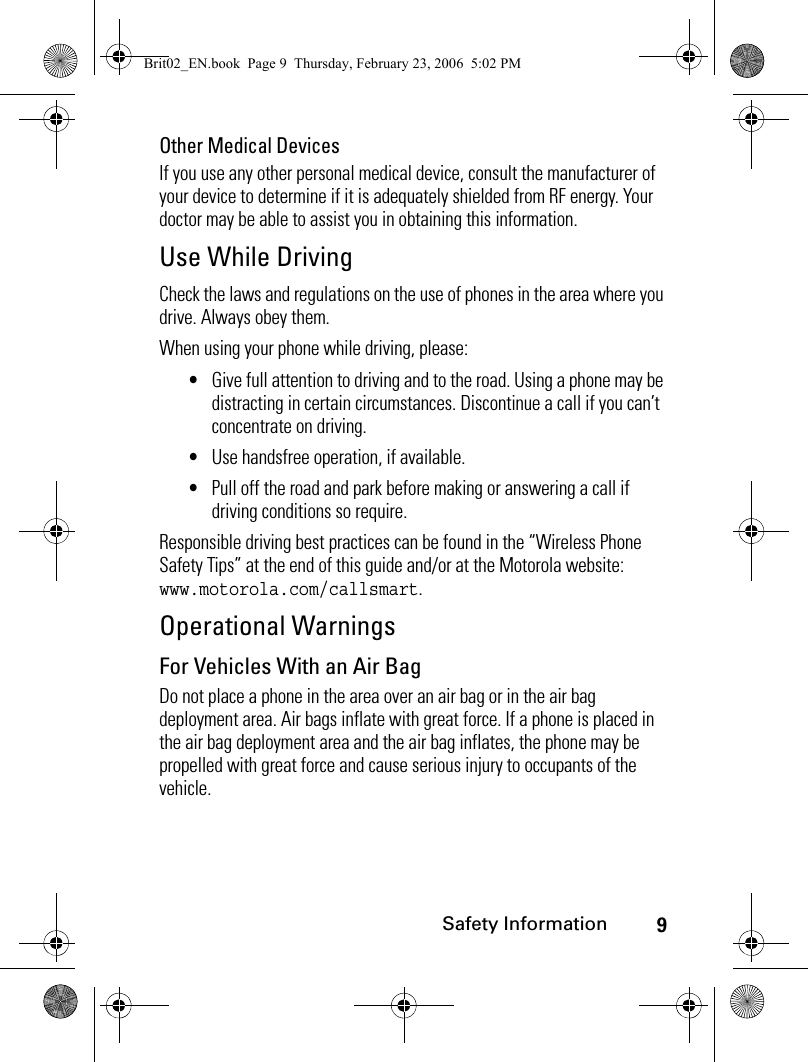
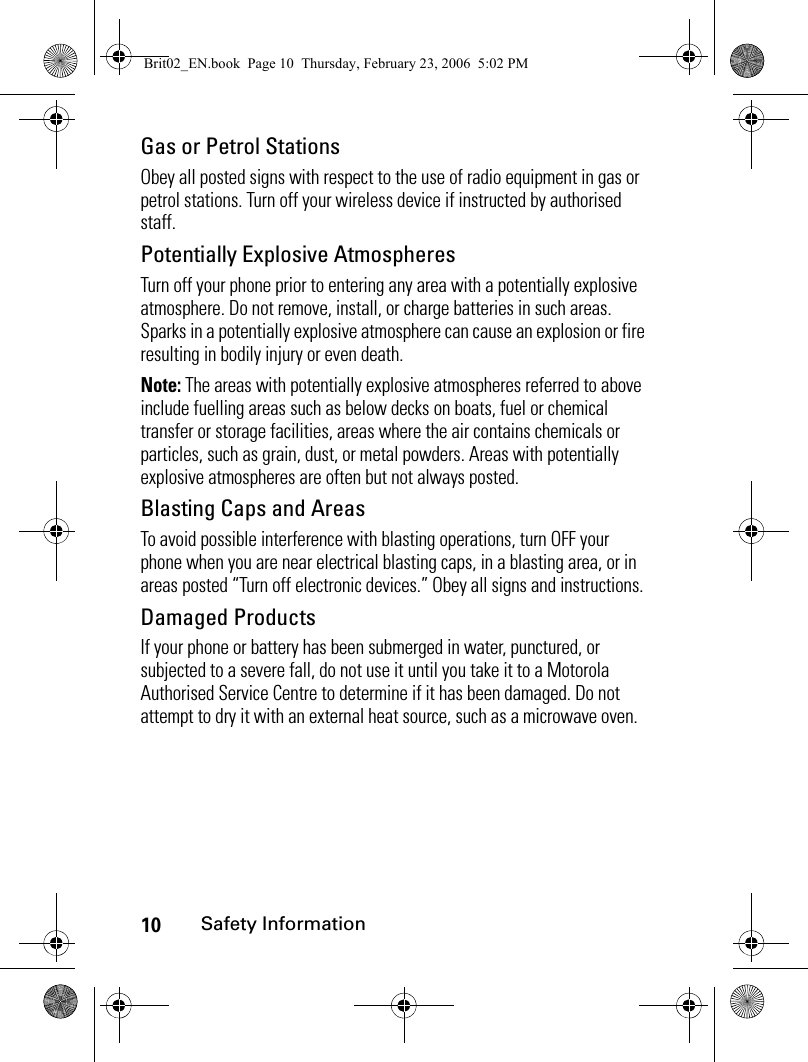
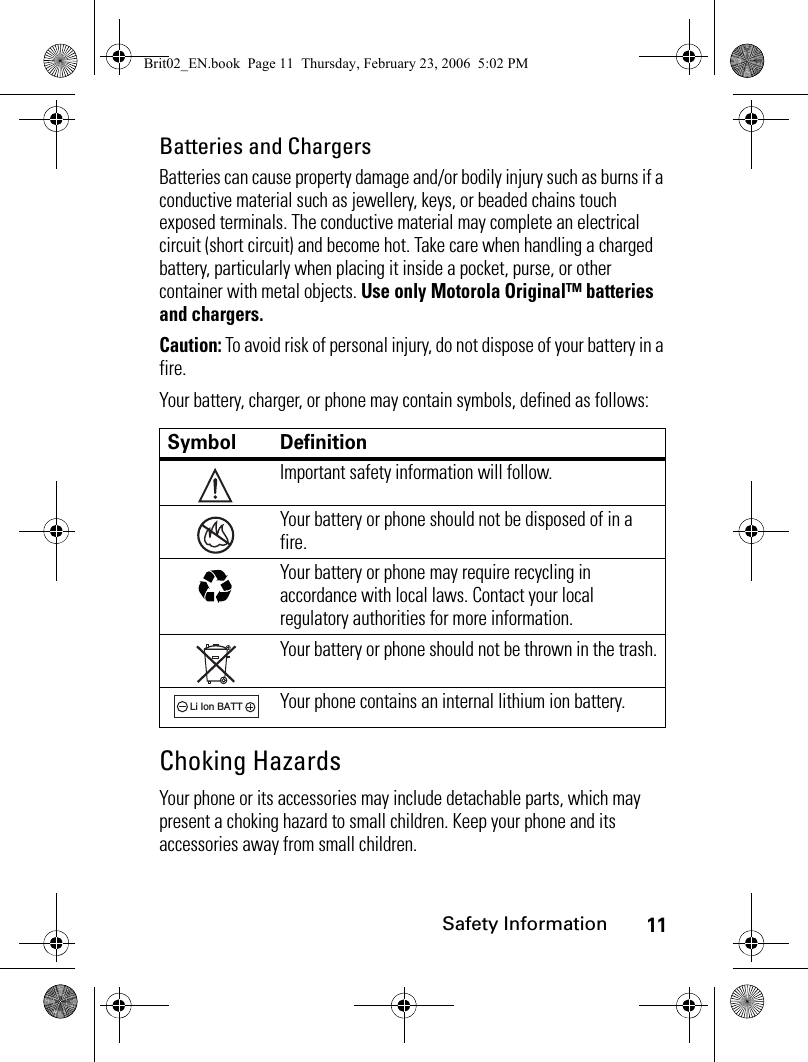
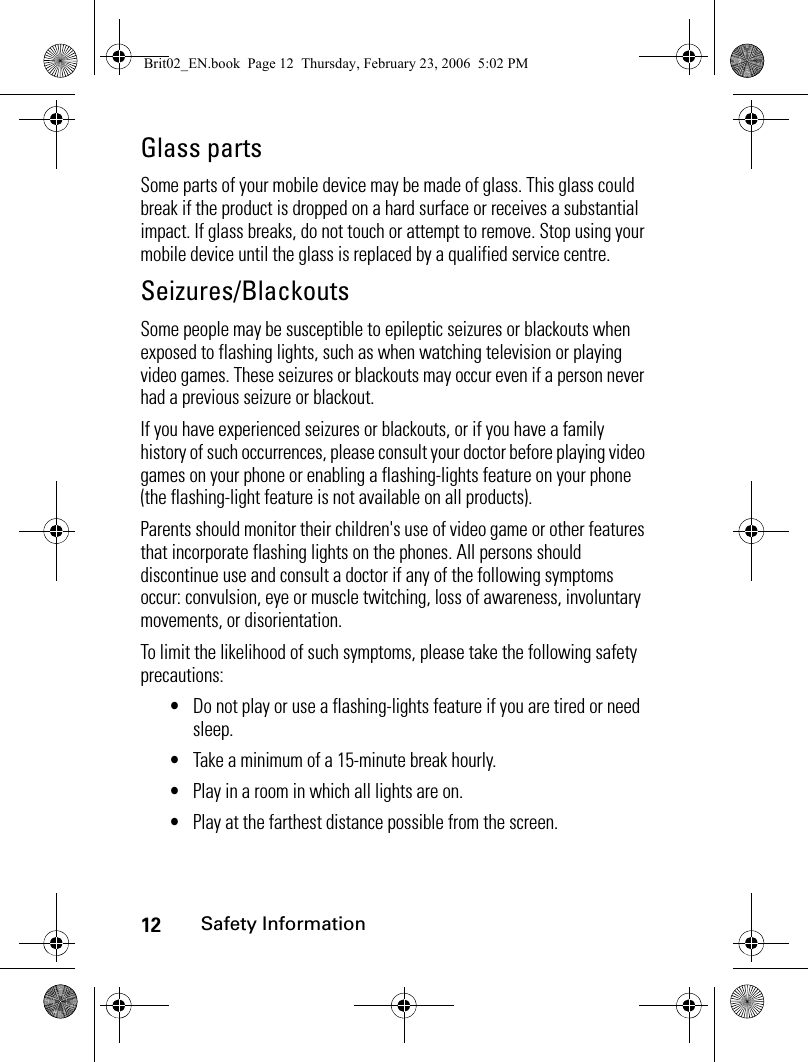
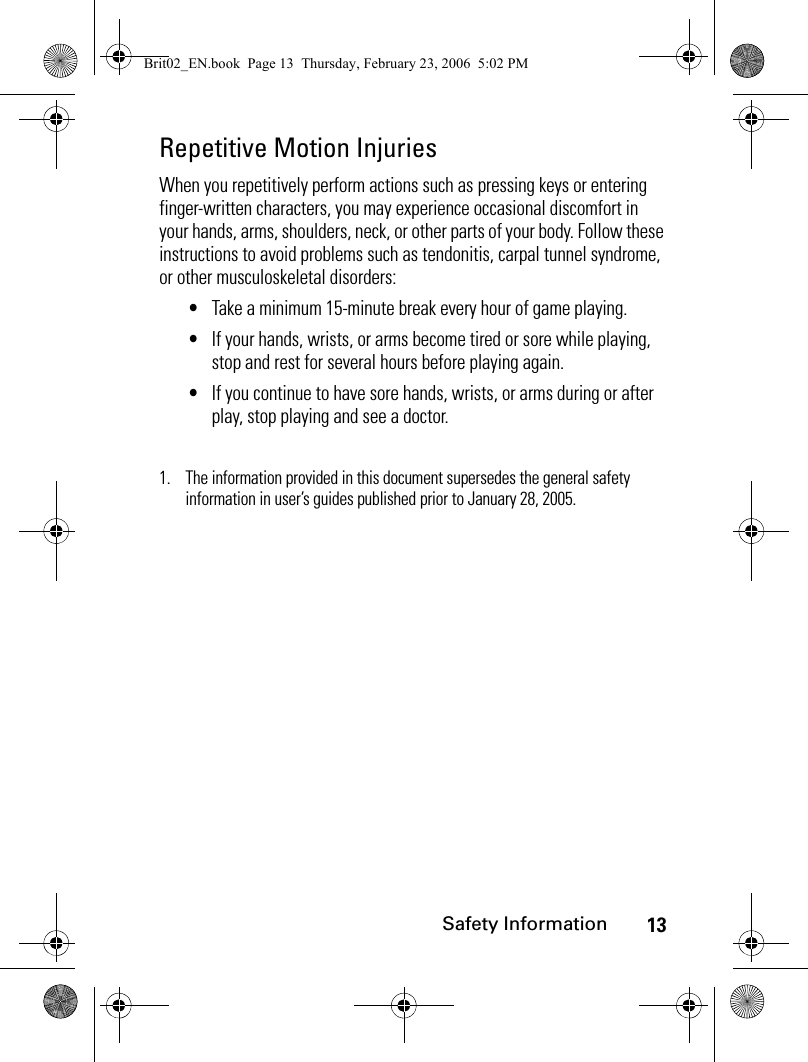
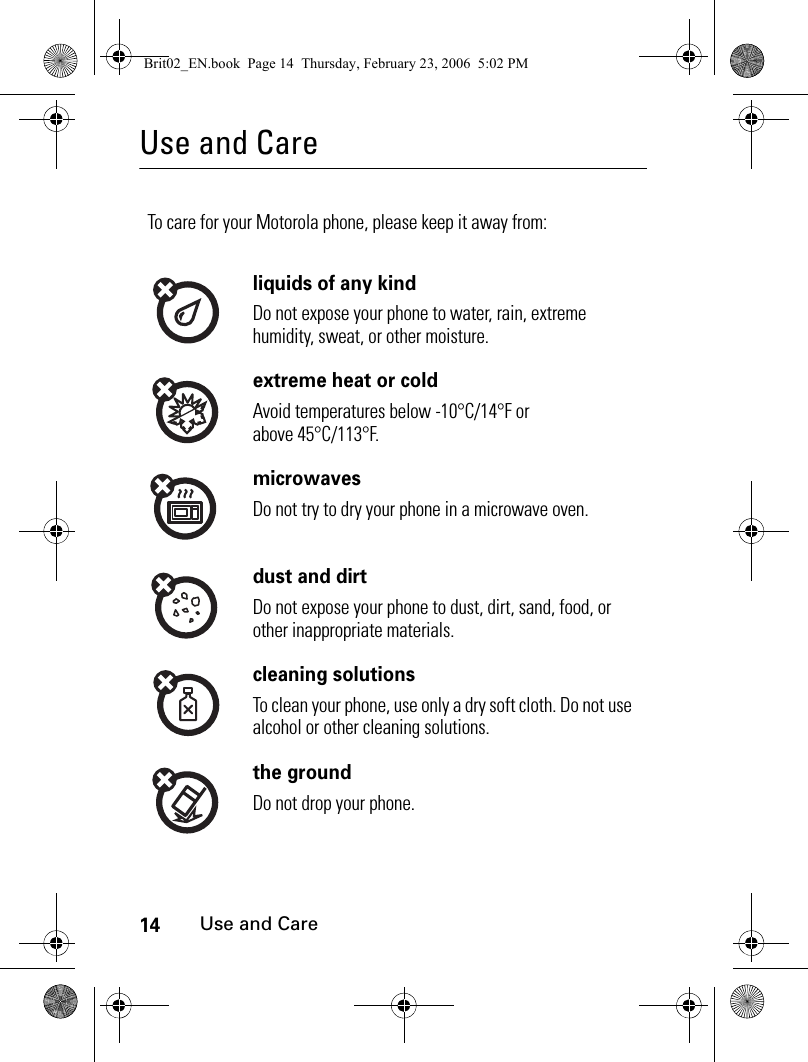
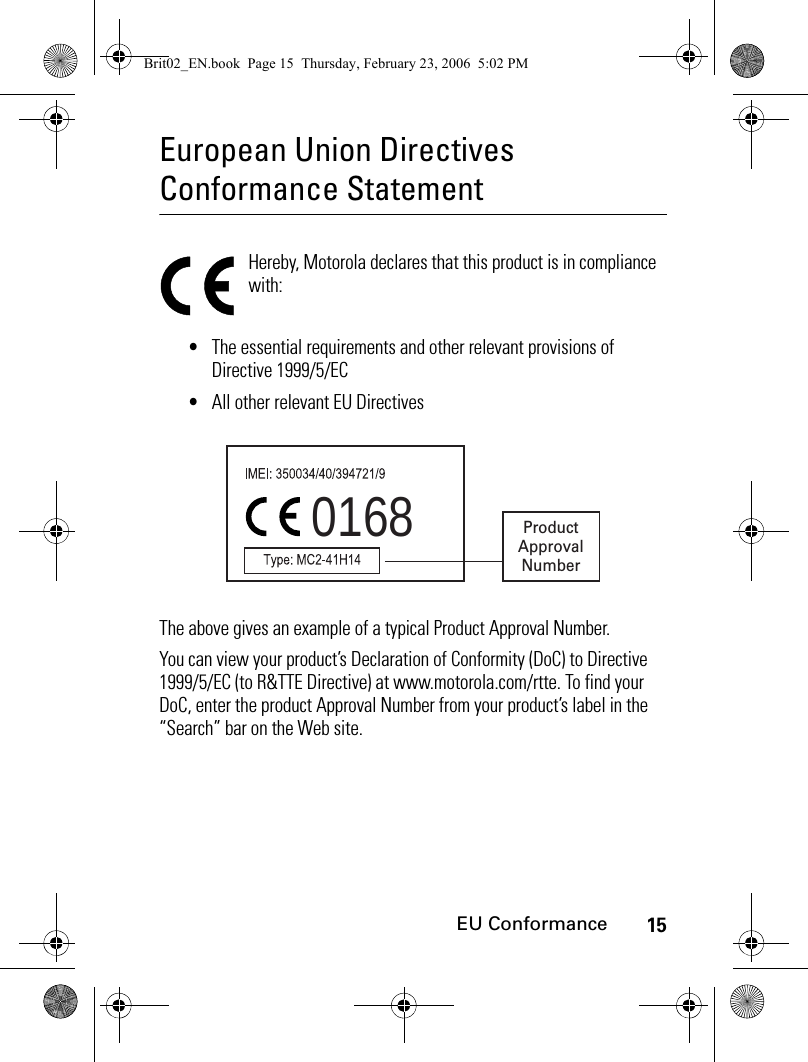
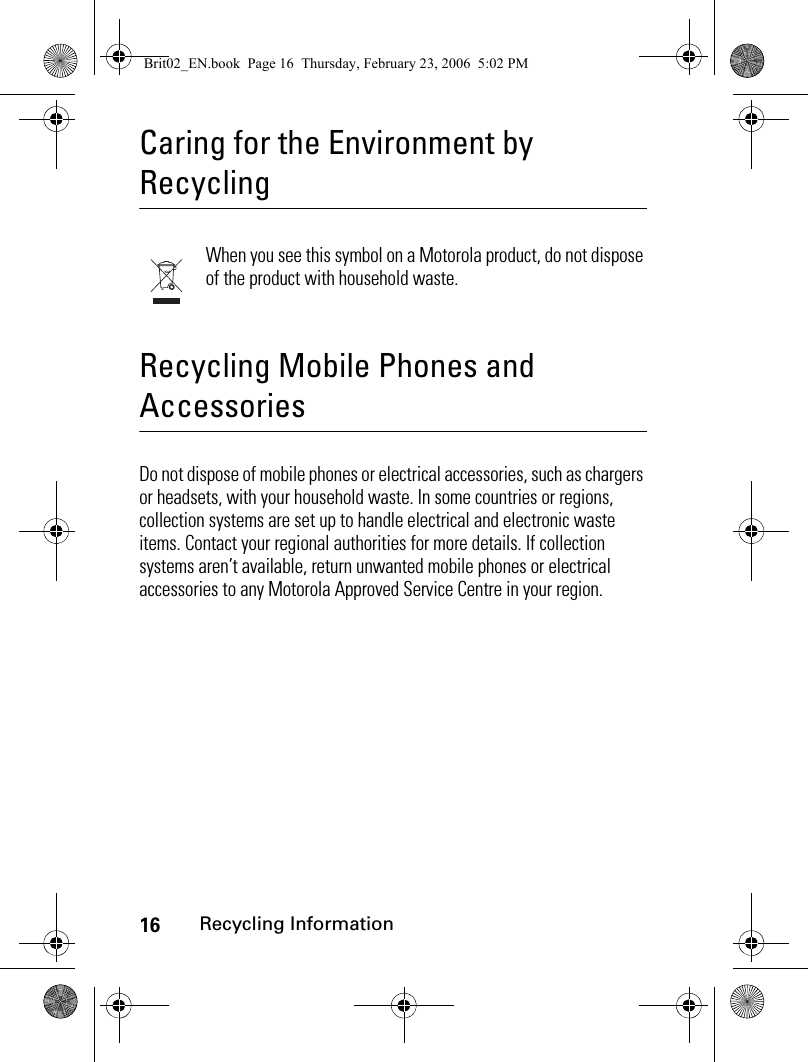
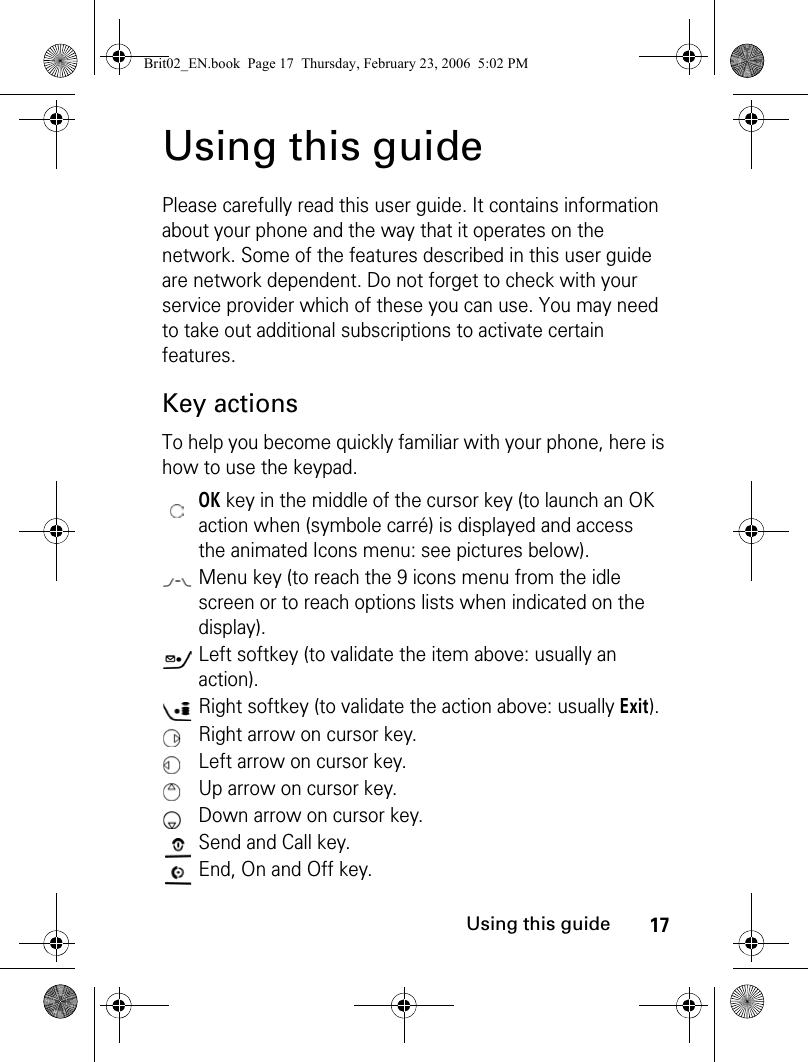
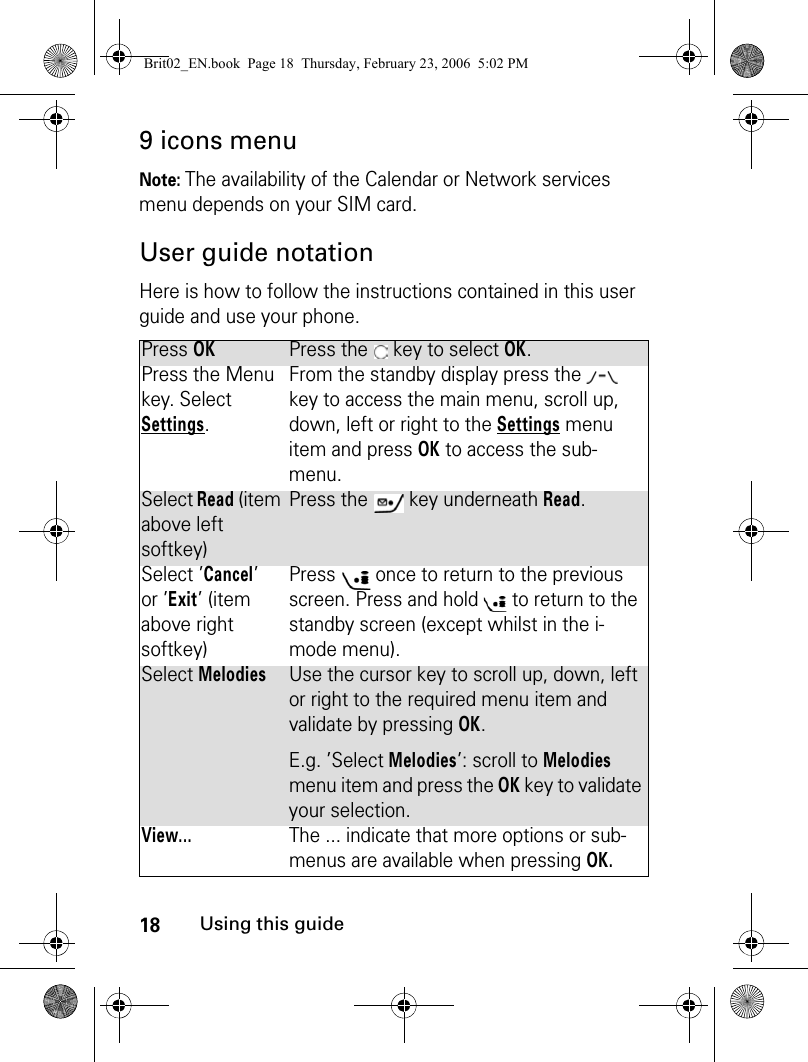
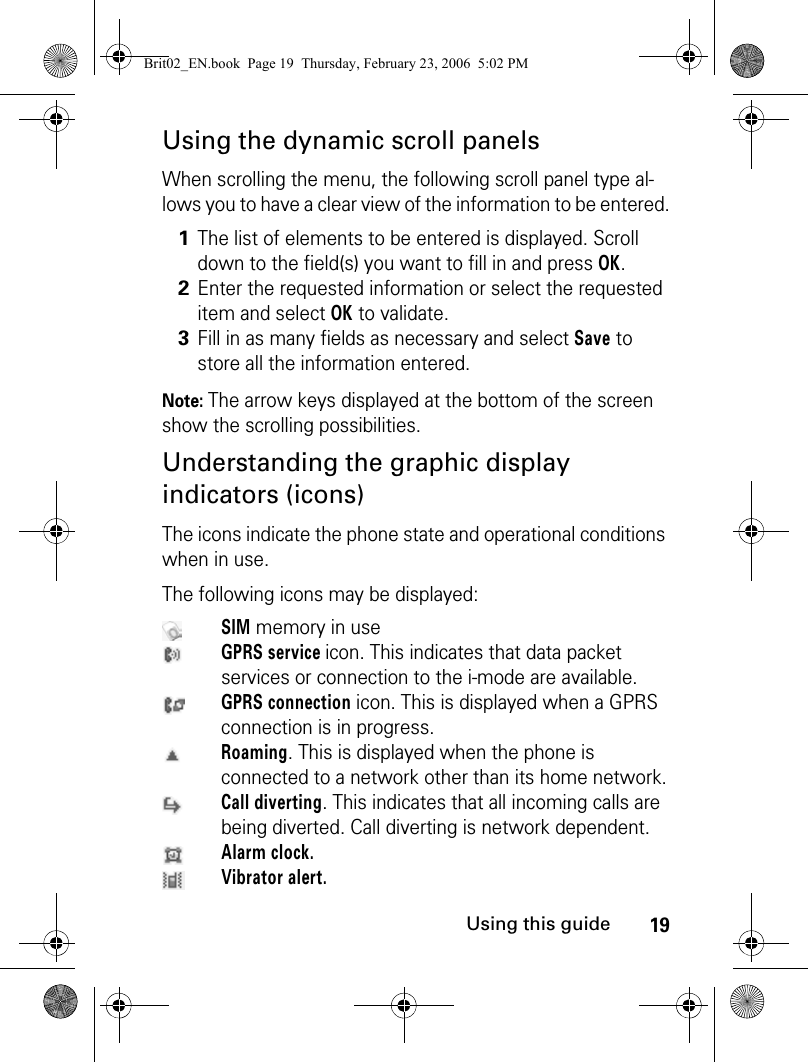
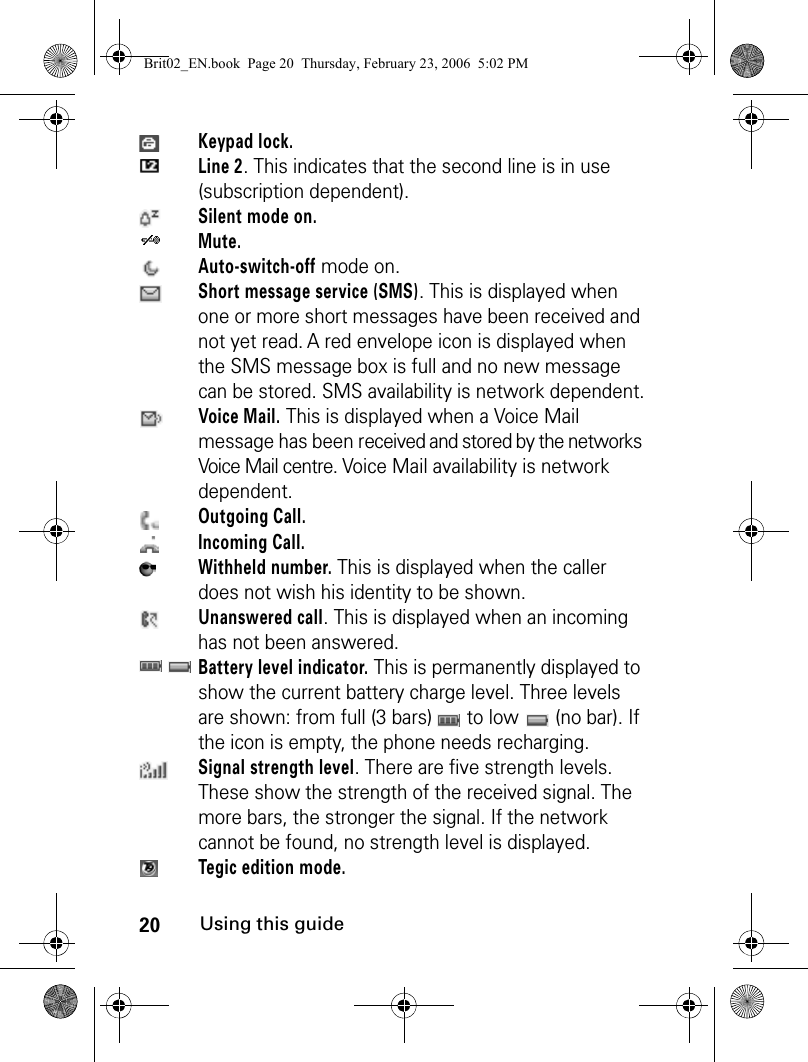
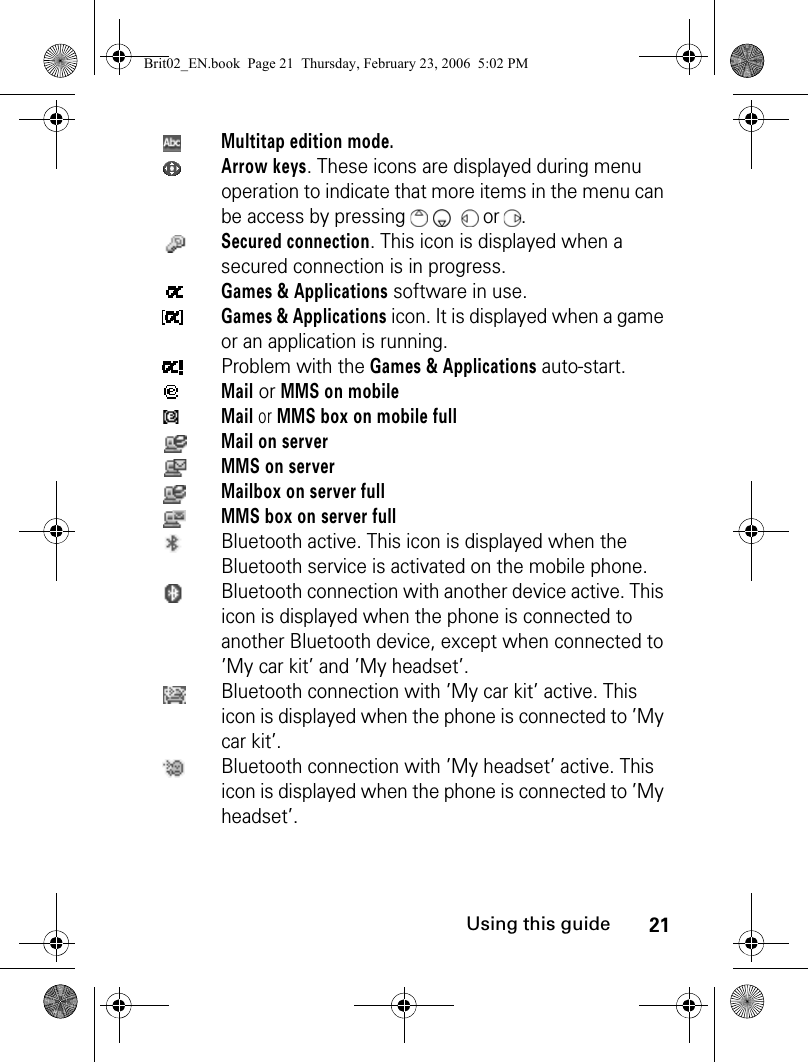
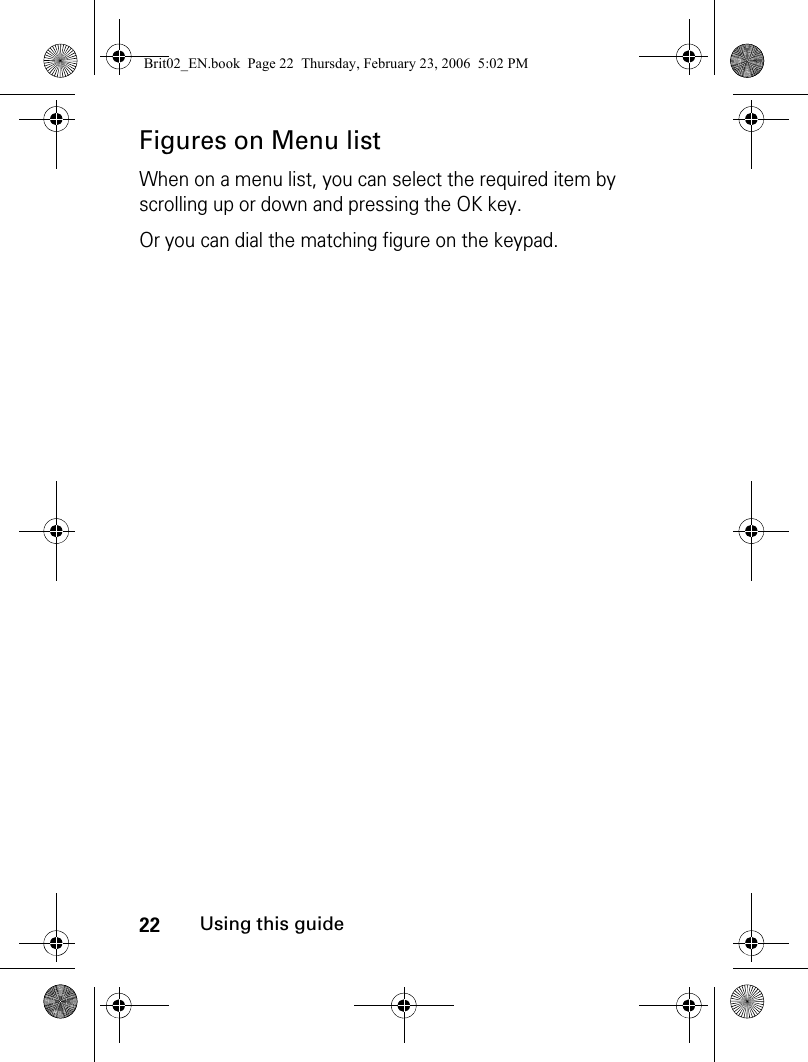
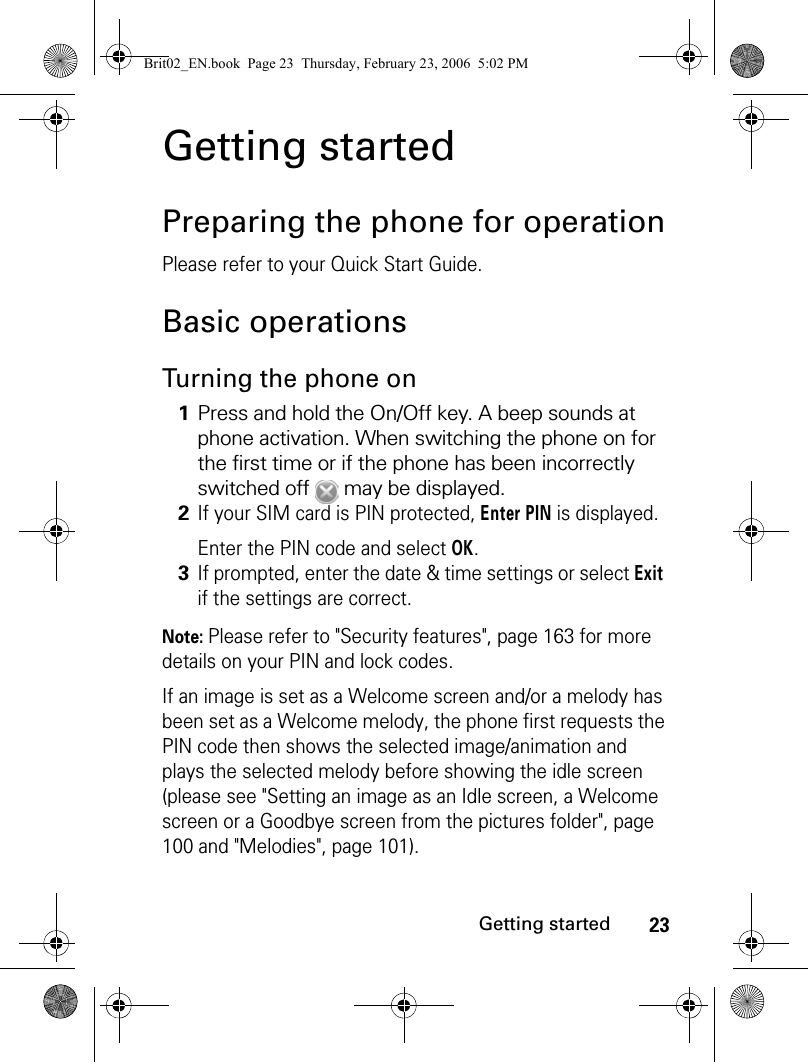
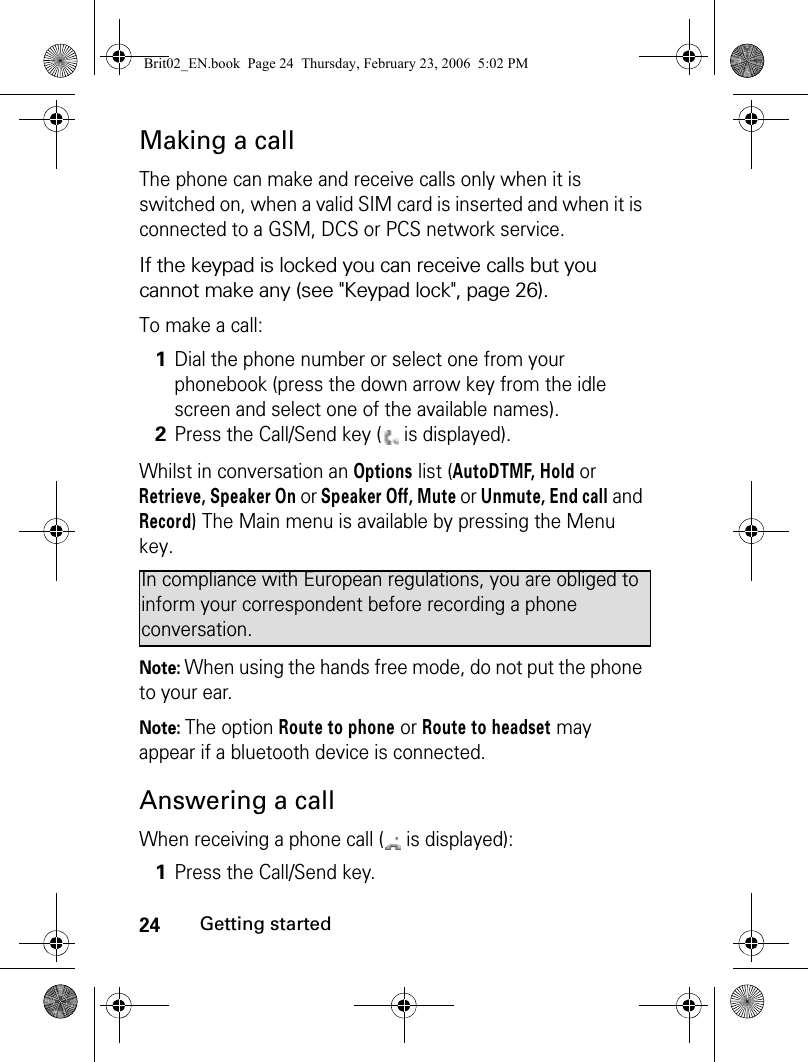
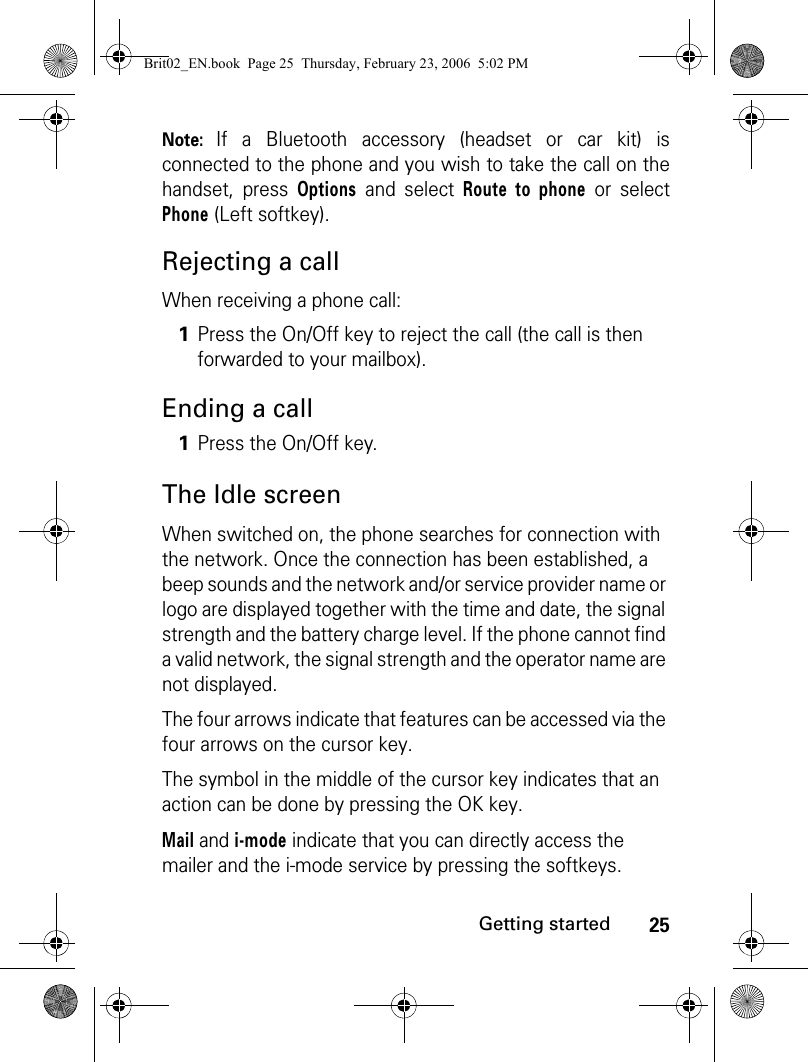
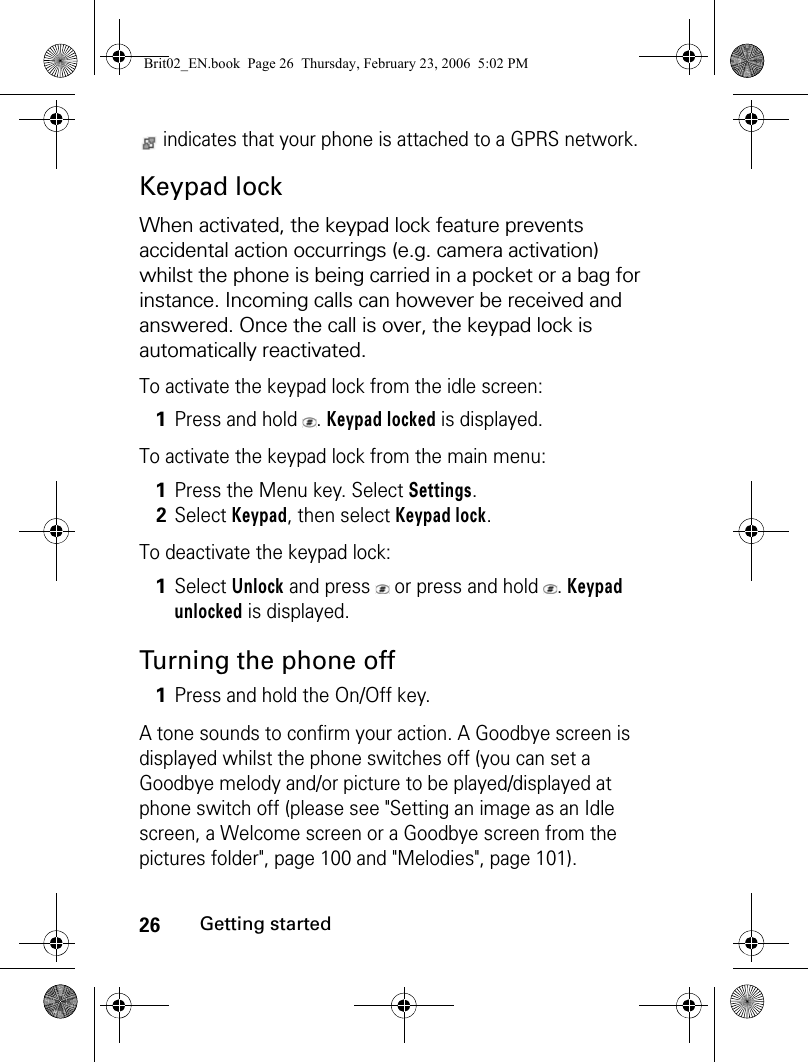
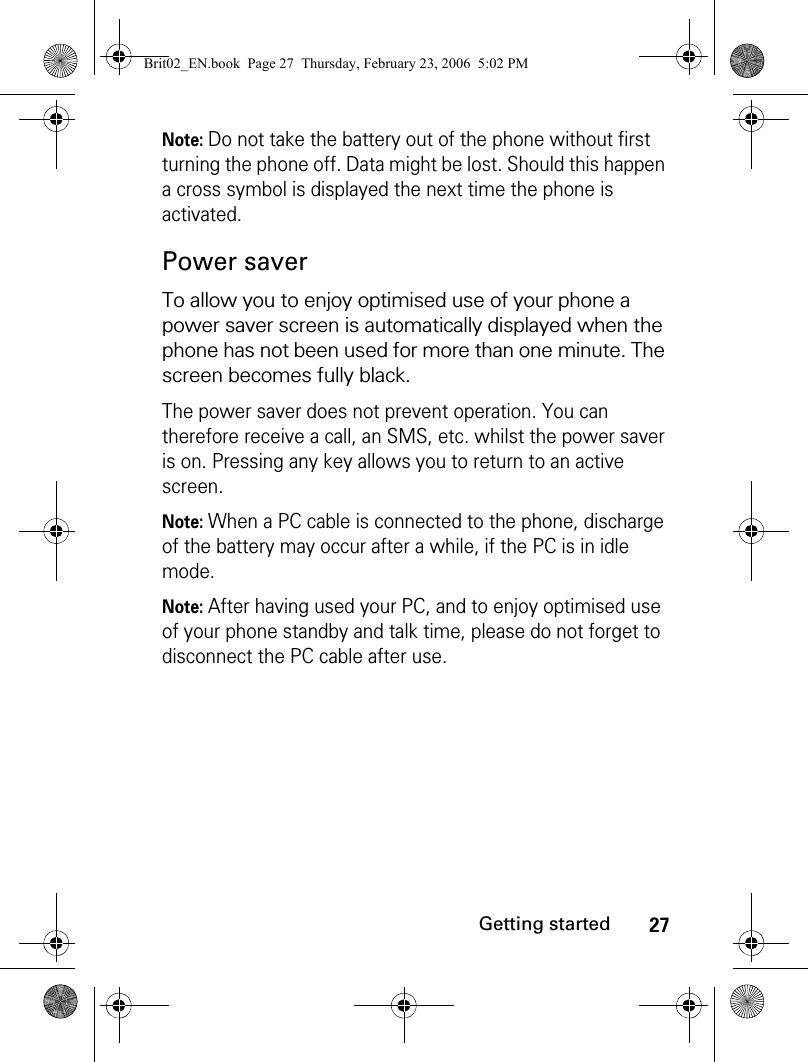
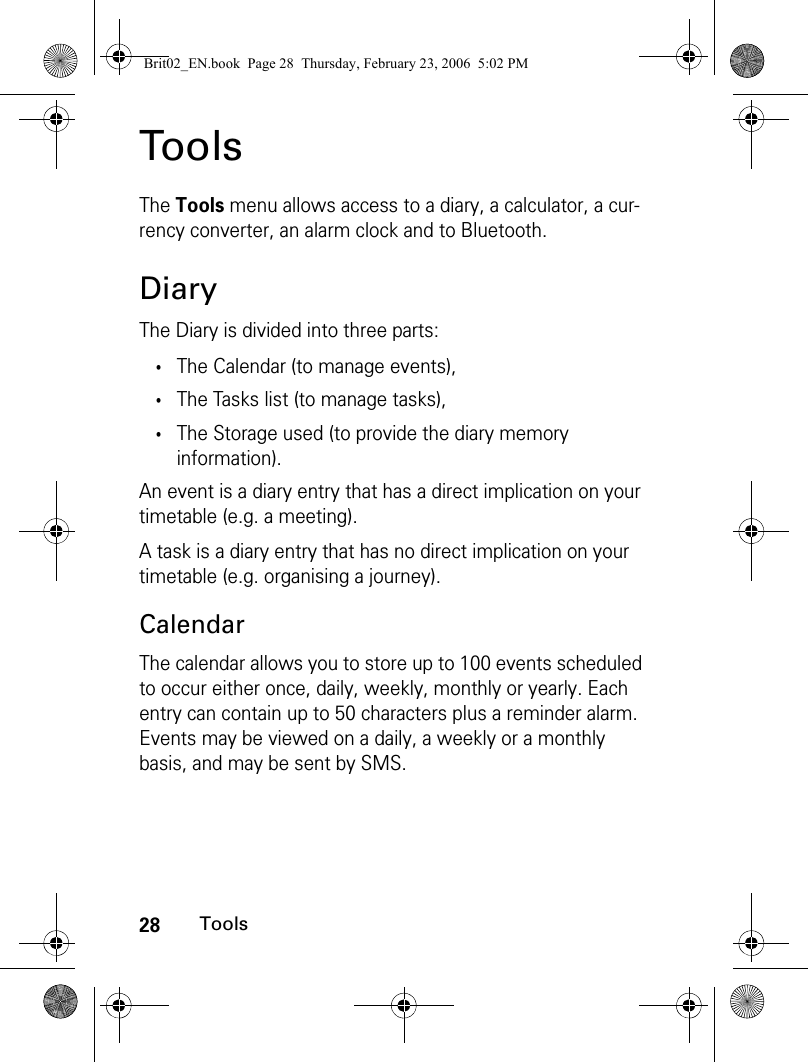
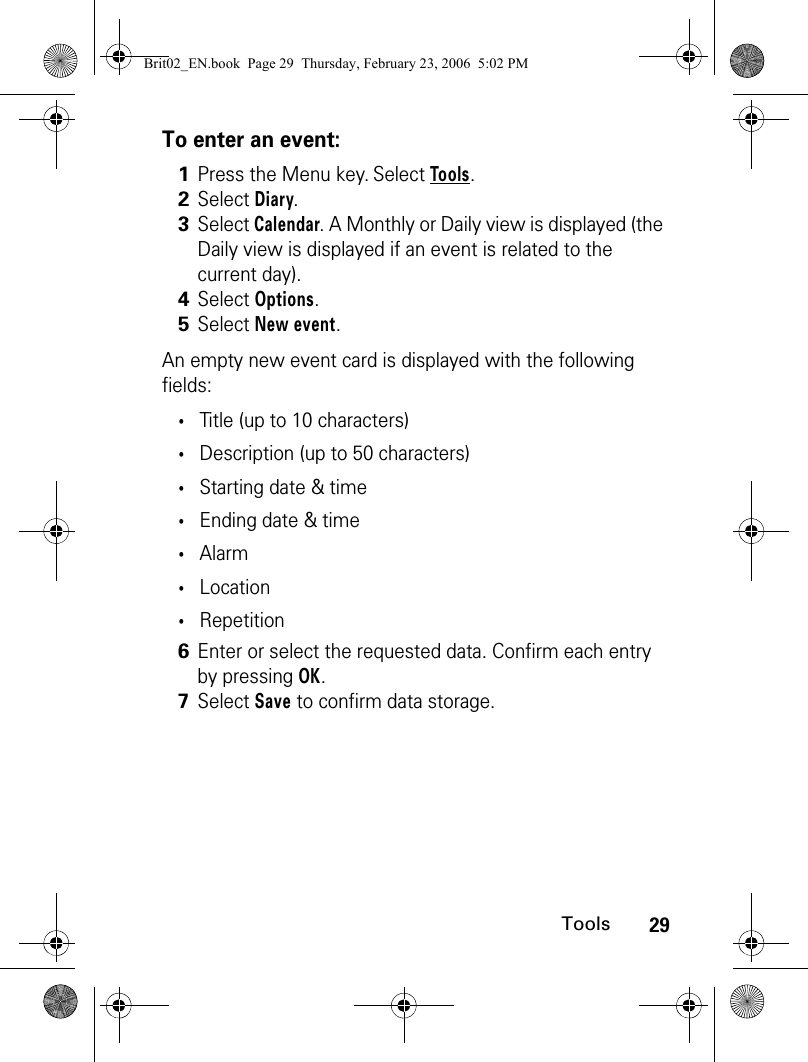
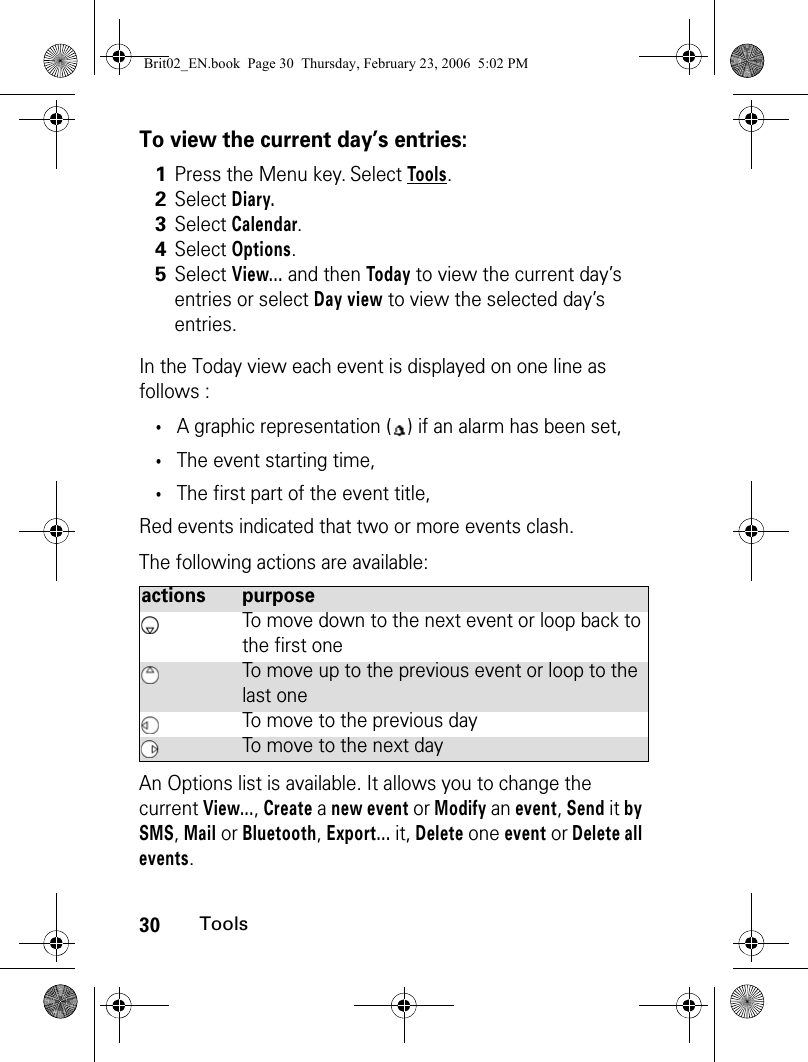
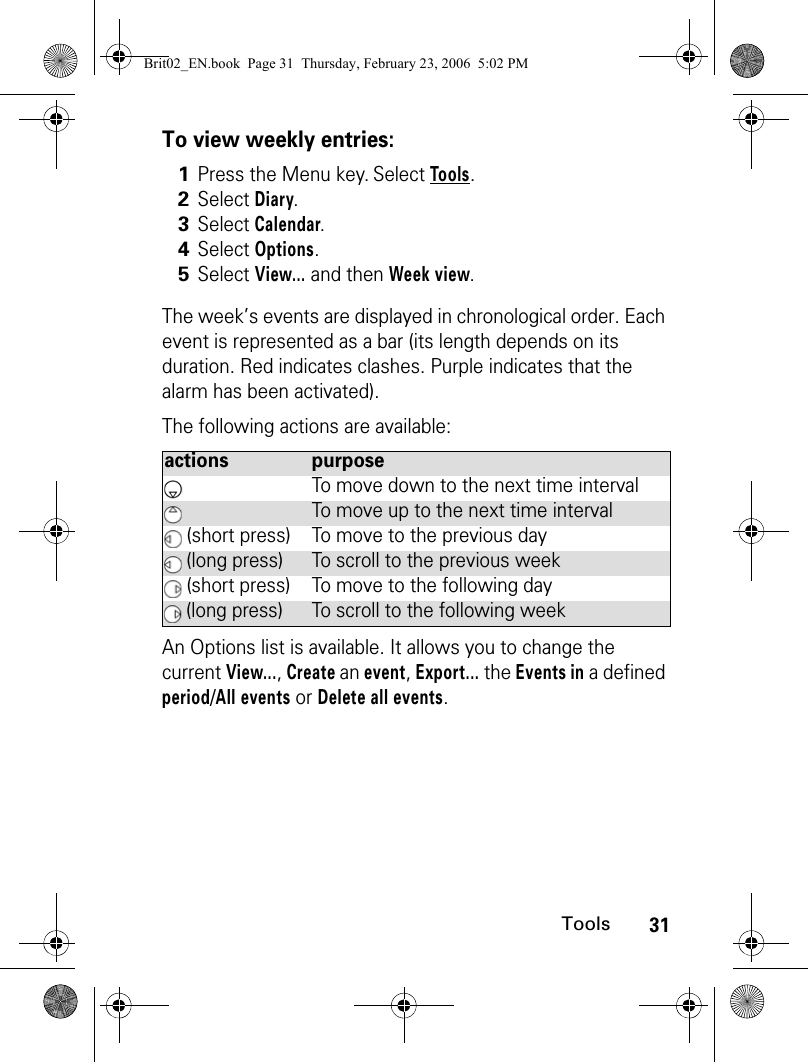
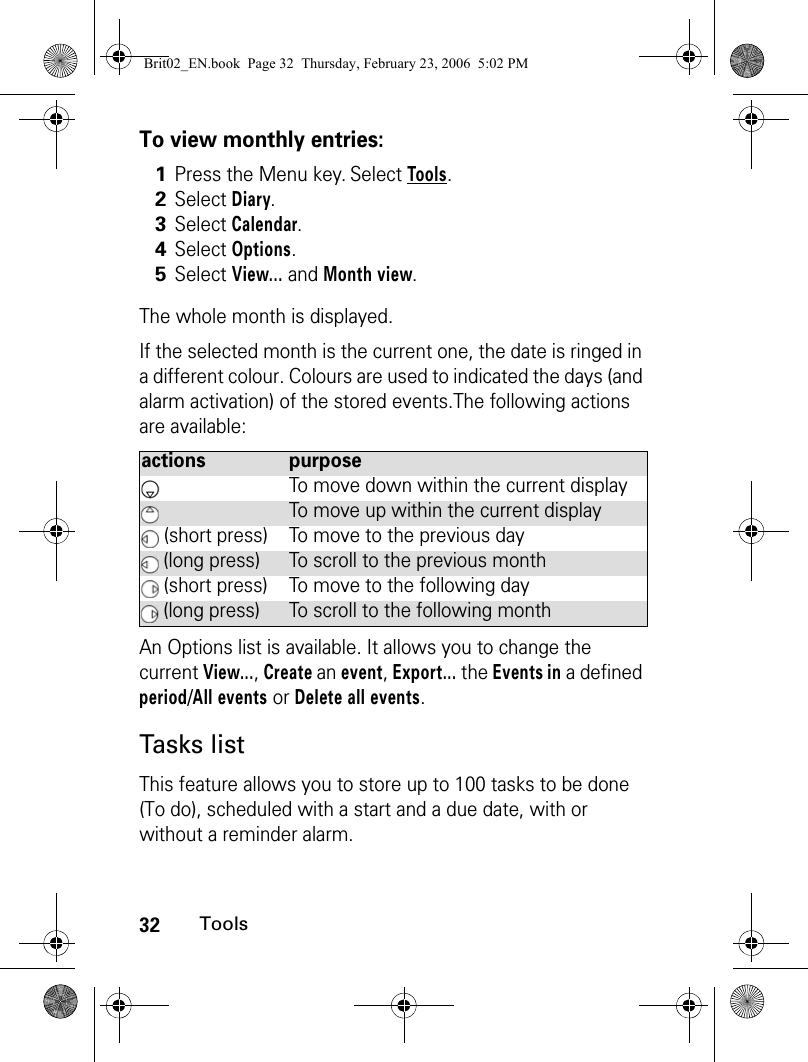
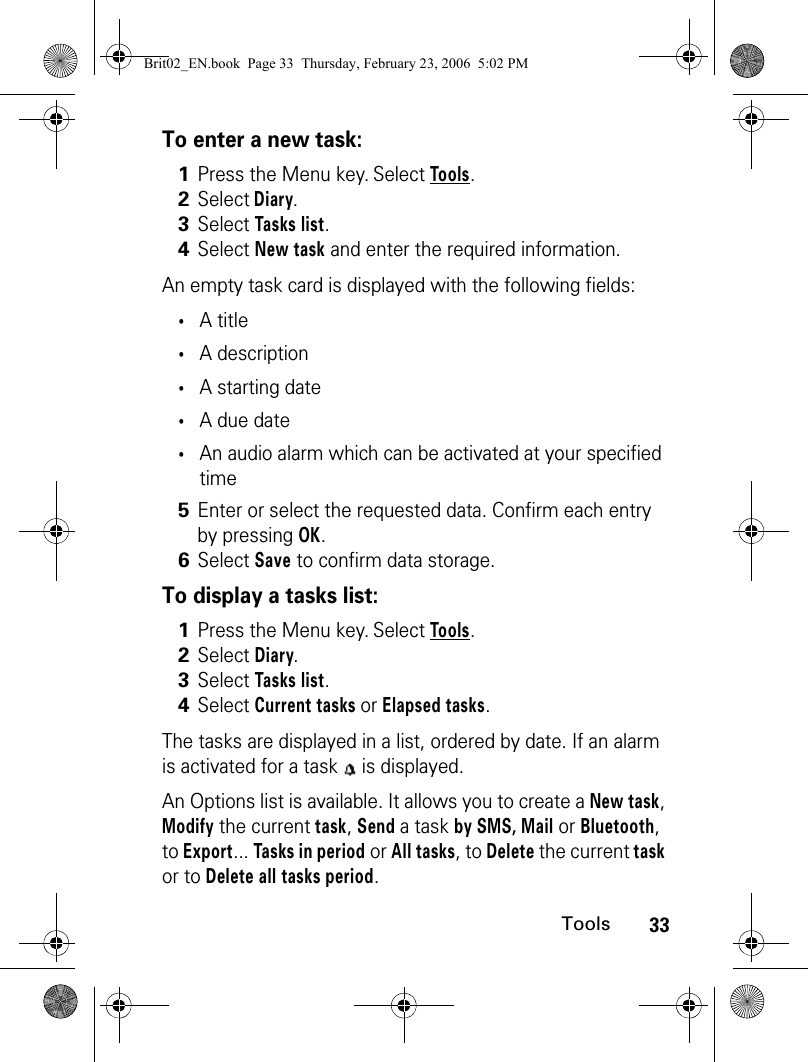
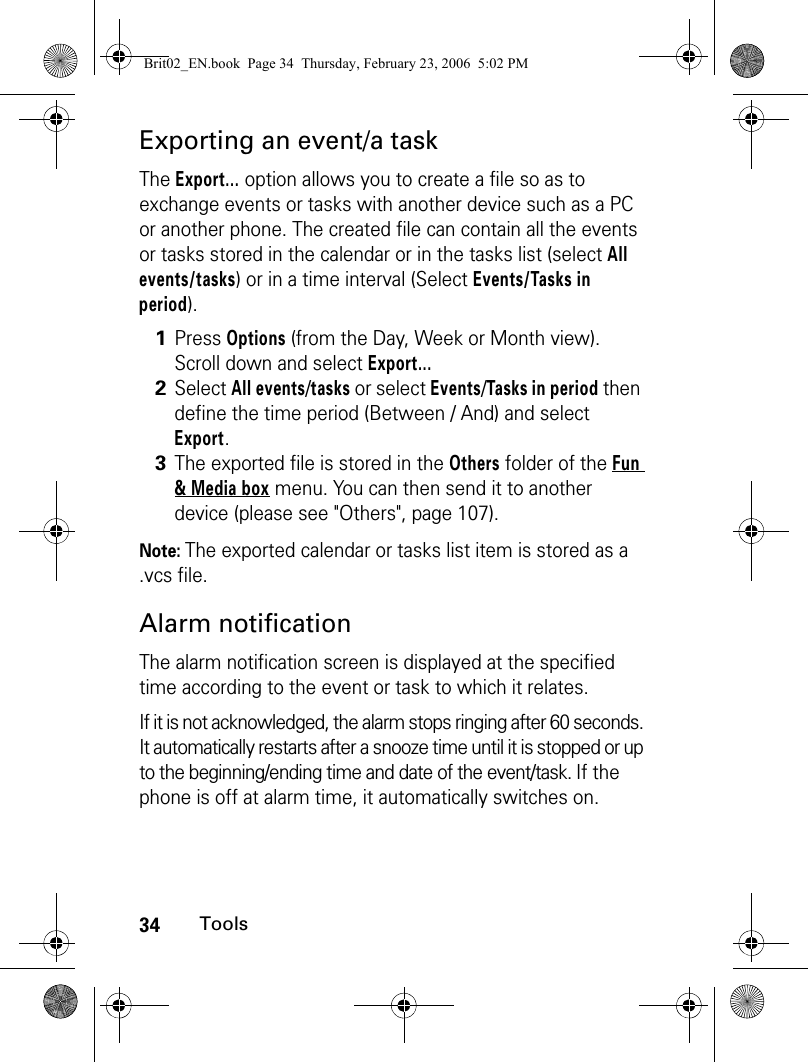
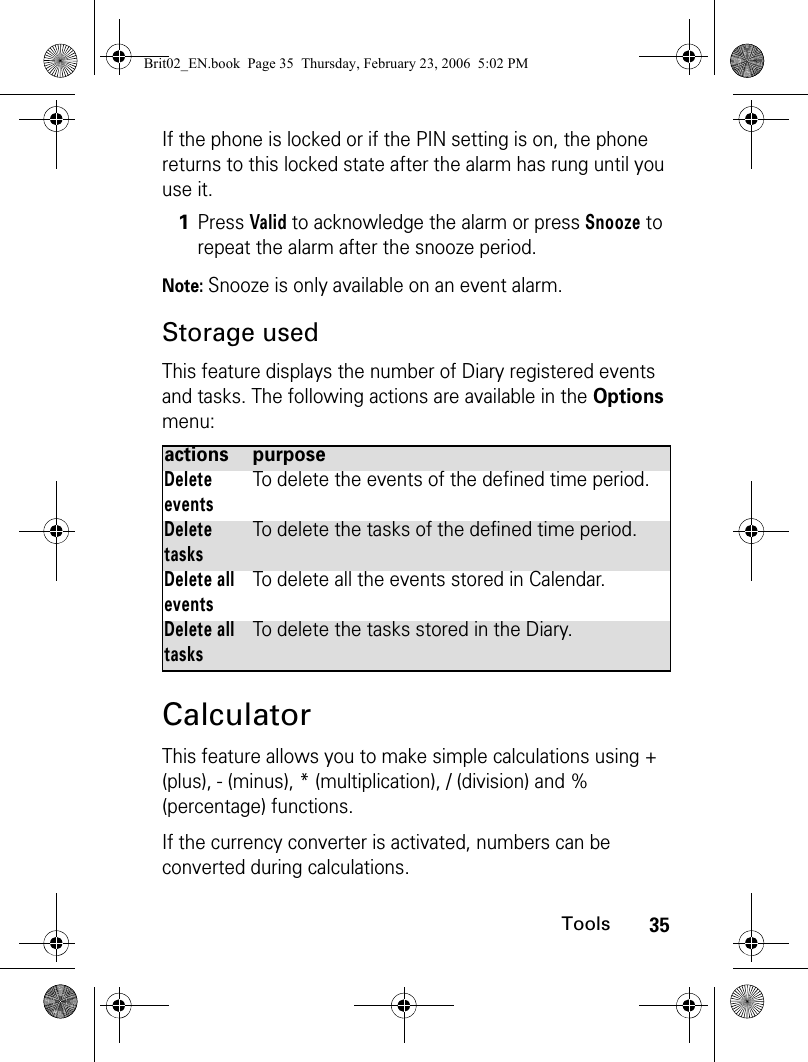
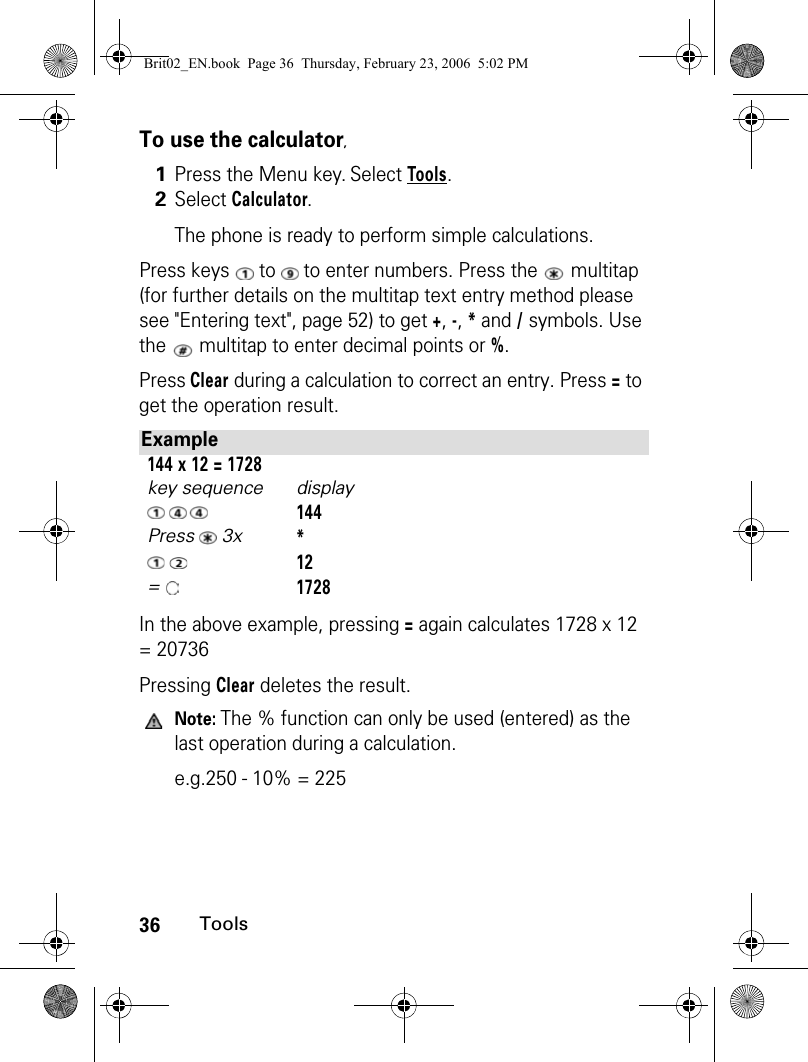
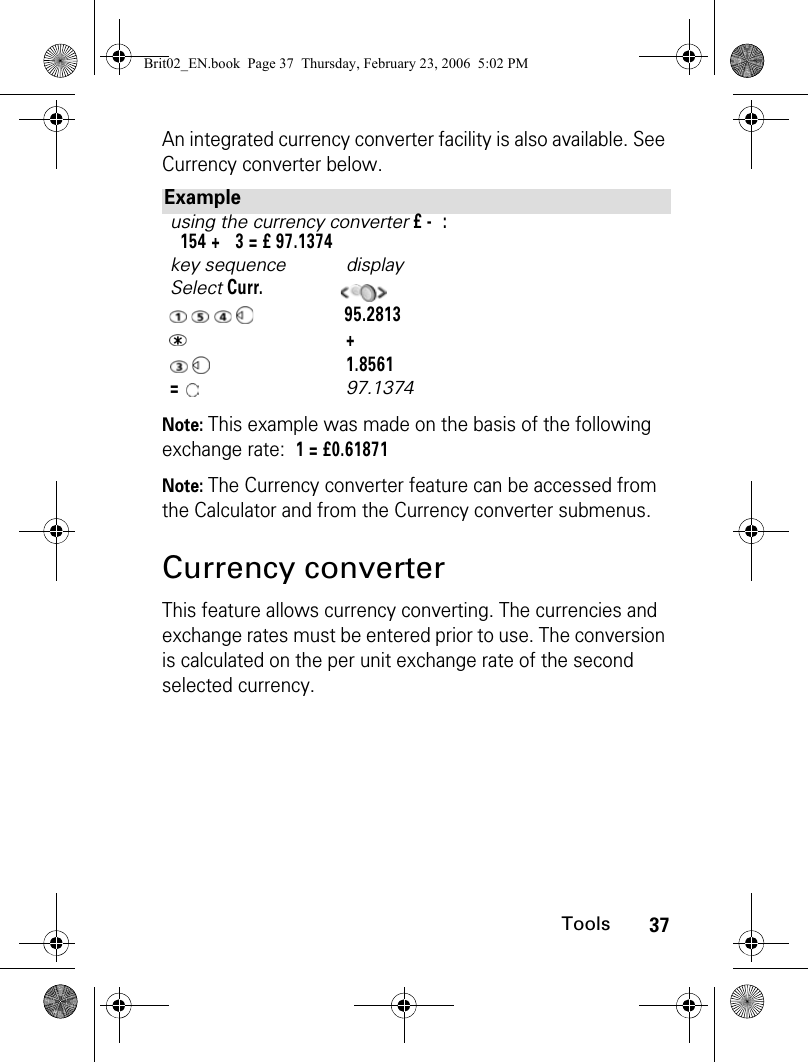
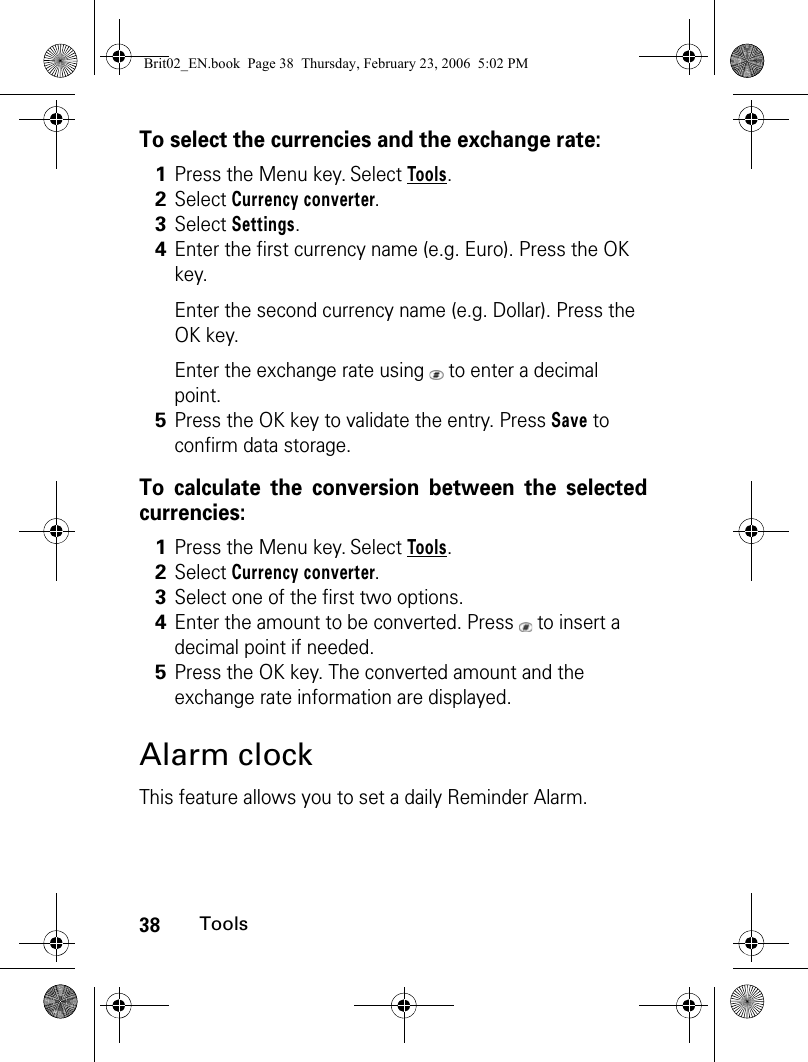
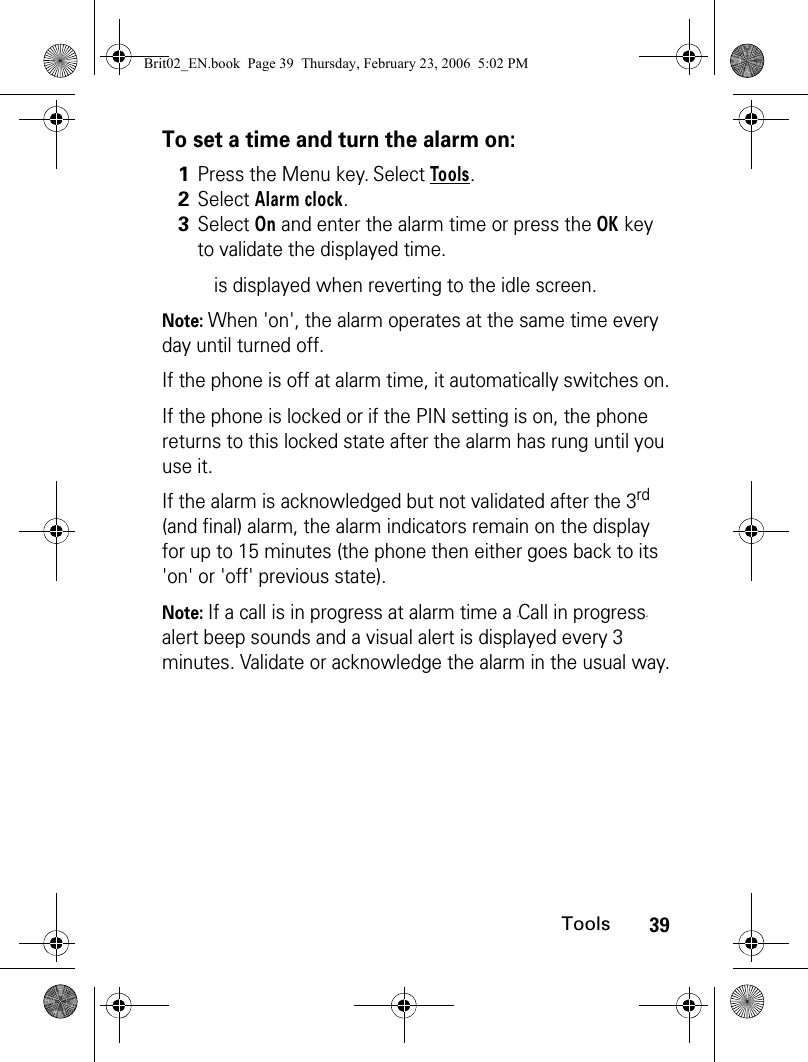
![40ToolsTo use the alarm as a Reminder or a Snooze Alarm:To turn the alarm off:BluetoothBluetooth connections are radio connections. Bluetooth connections allow to exchange data and to launch wireless connections between the phone and another phone, a computer, a headset, a car kit or other devices (provided they are Bluetooth compatible). You can for instance receive or send files such as images for your idle screen (see "Pictures", page 97), send or receive name cards, melodies, use a Bluetooth headset...You can send files via Bluetooth from several menus or sub-menus (e.g. by pressing on the [Options] key after having captured a picture, then by selecting Send by... Bluetooth).To initiate a connection via Bluetooth, your phone must be close to another Bluetooth compatible device.1Press No ring, or any other key (except Valid. and OK) to snooze the alarm. The alarm icons remain on the display and the alarm starts ringing again 3 minutes later.Or press Valid or OK to acknowledge the alarm and stop the alarm clock process.1Press the Menu key. Select Tools.2Select Alarm clock.3Select Off. Brit02_EN.book Page 40 Thursday, February 23, 2006 5:02 PM](https://usermanual.wiki/Motorola-Mobility/T6GG1.Exhibit-8-Users-Manual/User-Guide-657790-Page-40.png)
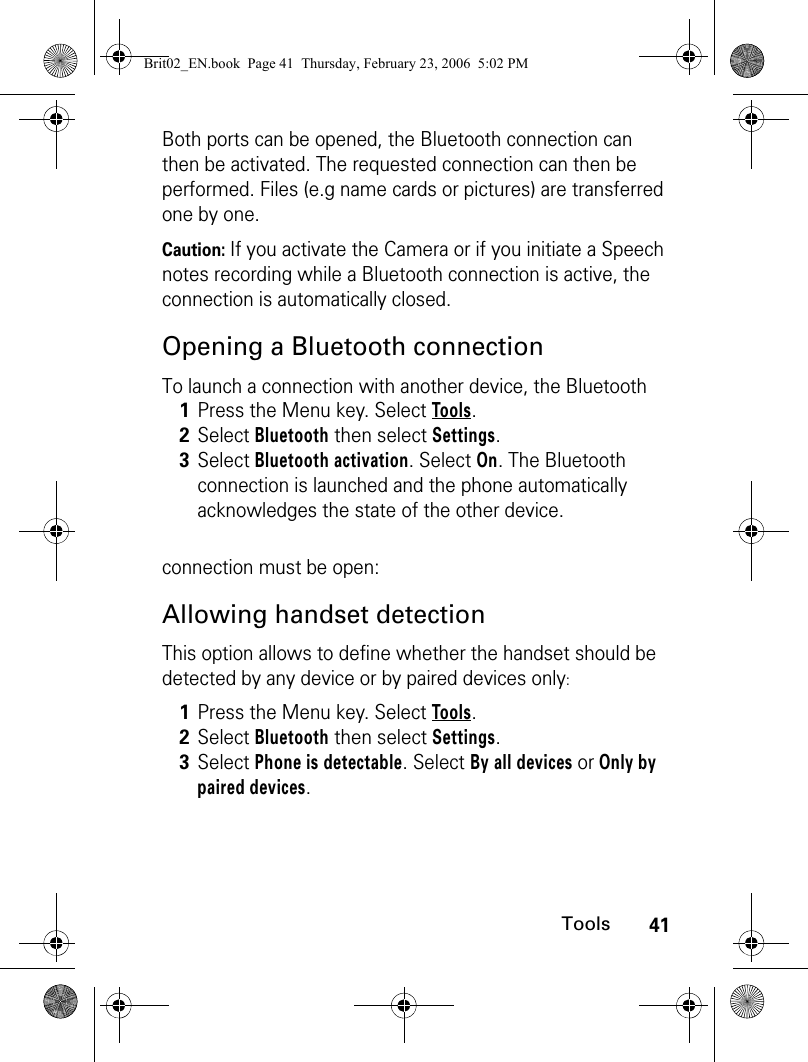
![42ToolsNaming your handset for other devices detectionExporting a file to another deviceWhen on one or several files you wish to export: Searching Bluetooth connectionsYou may wish to search connections with surrounding Bluetooth devices (provided their Bluetooth connection is open and the connection is allowed):1Press the Menu key. Select Tools.2Select Bluetooth then select Settings.3Select Phone name then type the required name into the edition screen. 1Press Options. Select Send by.... Bluetooth.2If the ’Send to’ list is empty, select the type of device to send the file to (A phone, A computer, Other device).2’If the ’Send to’ list bears items, select the required one or select Search to find the Bluetooth connection with the other device.3The Bluetooth connection is automatically launched, and the file is transferred.1Press the [Menu] key. Select Tools.Brit02_EN.book Page 42 Thursday, February 23, 2006 5:02 PM](https://usermanual.wiki/Motorola-Mobility/T6GG1.Exhibit-8-Users-Manual/User-Guide-657790-Page-42.png)
![43ToolsNote: A ’Bluetooth passkey’ may be required by one or the other devices. The connection cannot be established if the typed code is wrong.Accessing the list of paired device(s)The paired devices are other Bluetooth compatible devices already registered in the phone:2Select Bluetooth.2’Press Paired devices and select Search.Select My headset, My car kit, A phone, A computer or Other device.3The list of the found devices is displayed or the ’No peer found’ message is displayed if no Bluetooth device was found.1Press the [Menu] key. Select Tools.2Select Bluetooth.3Select Paired devices. The list of registered paired devices is displayed. The following option menu is available if devices names are registered into the list:option descriptionEditTo view/modify informations on the selected device.ConnectTo connect the phone to the selected device.DisconnectTo disconnect the phone from the selected device.Brit02_EN.book Page 43 Thursday, February 23, 2006 5:02 PM](https://usermanual.wiki/Motorola-Mobility/T6GG1.Exhibit-8-Users-Manual/User-Guide-657790-Page-43.png)
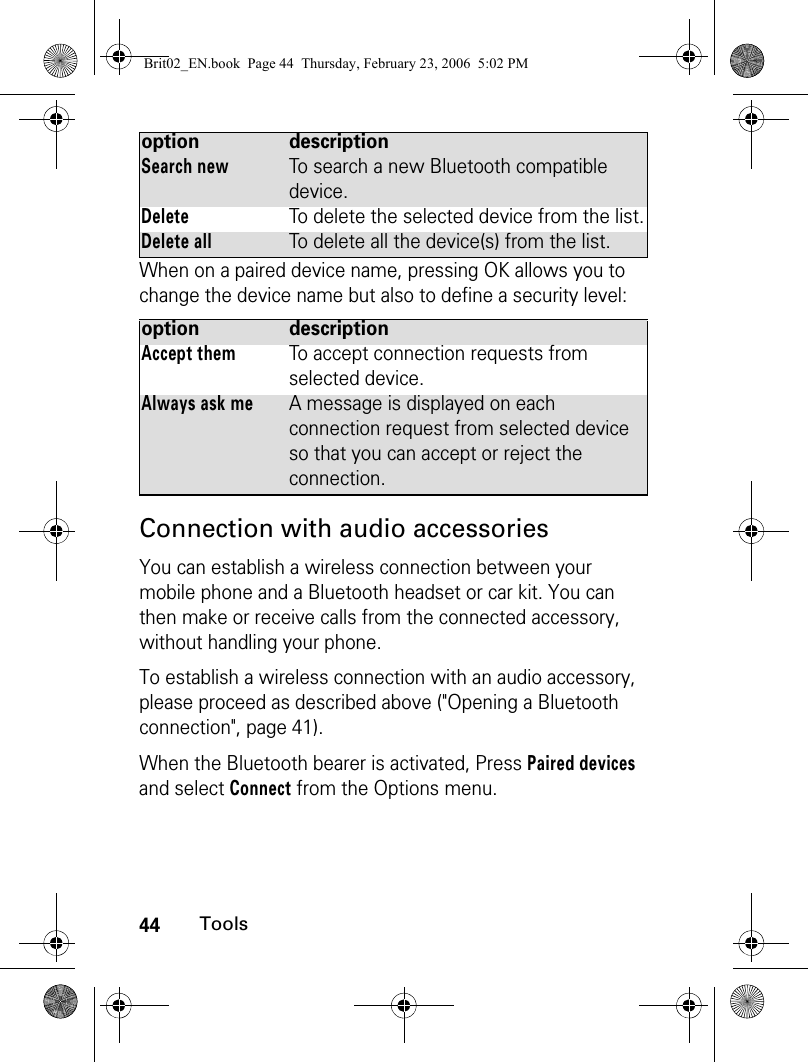
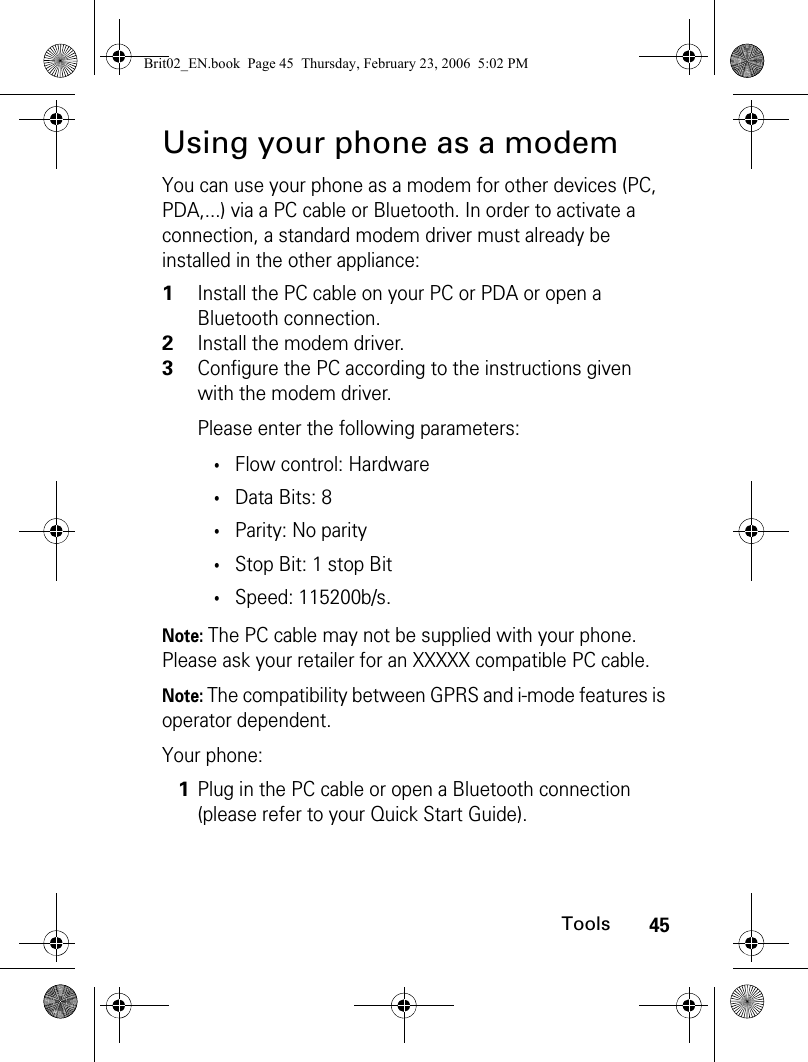
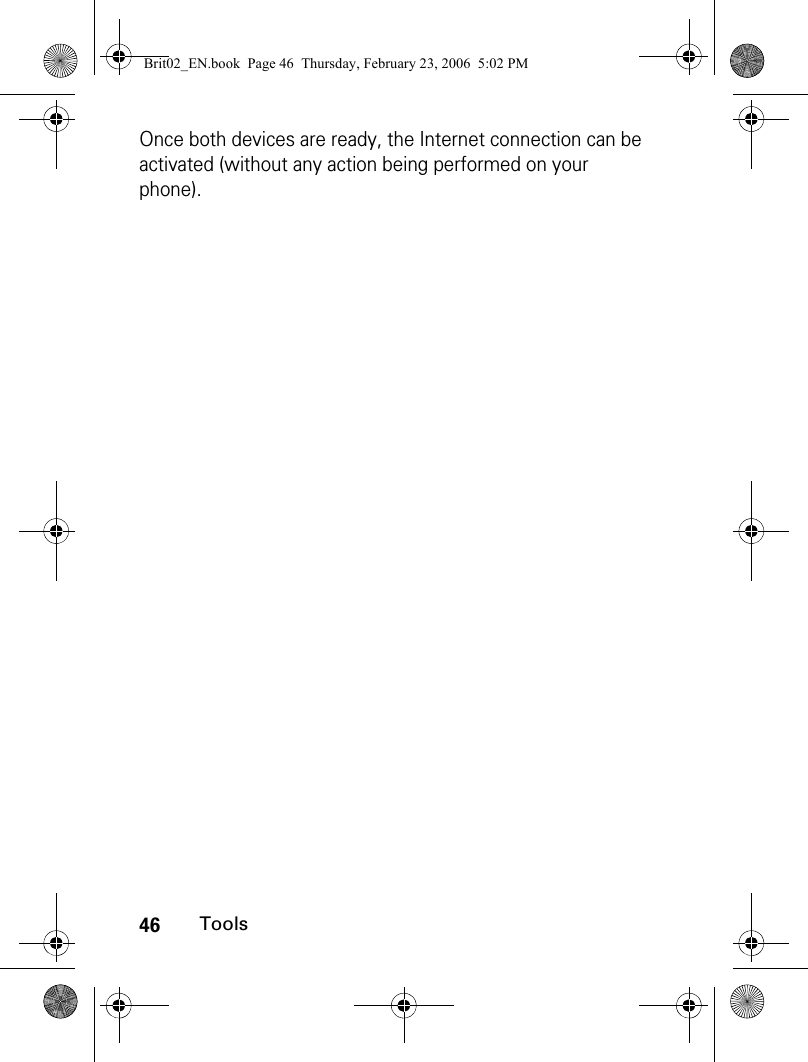
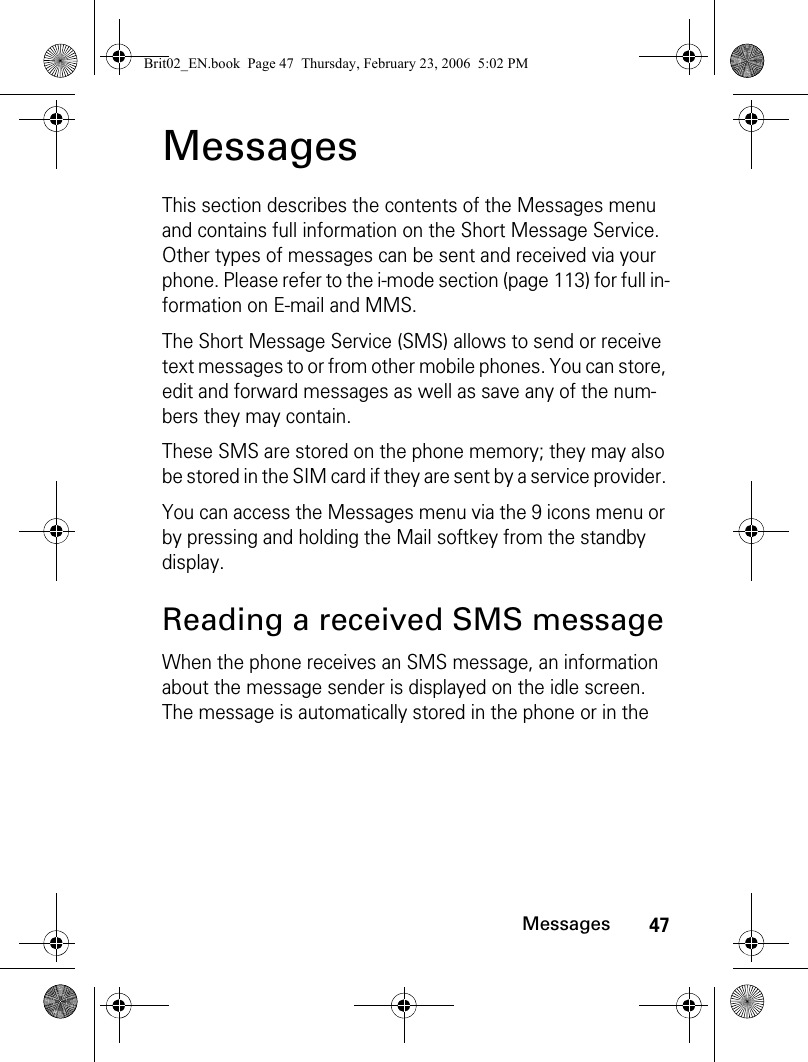
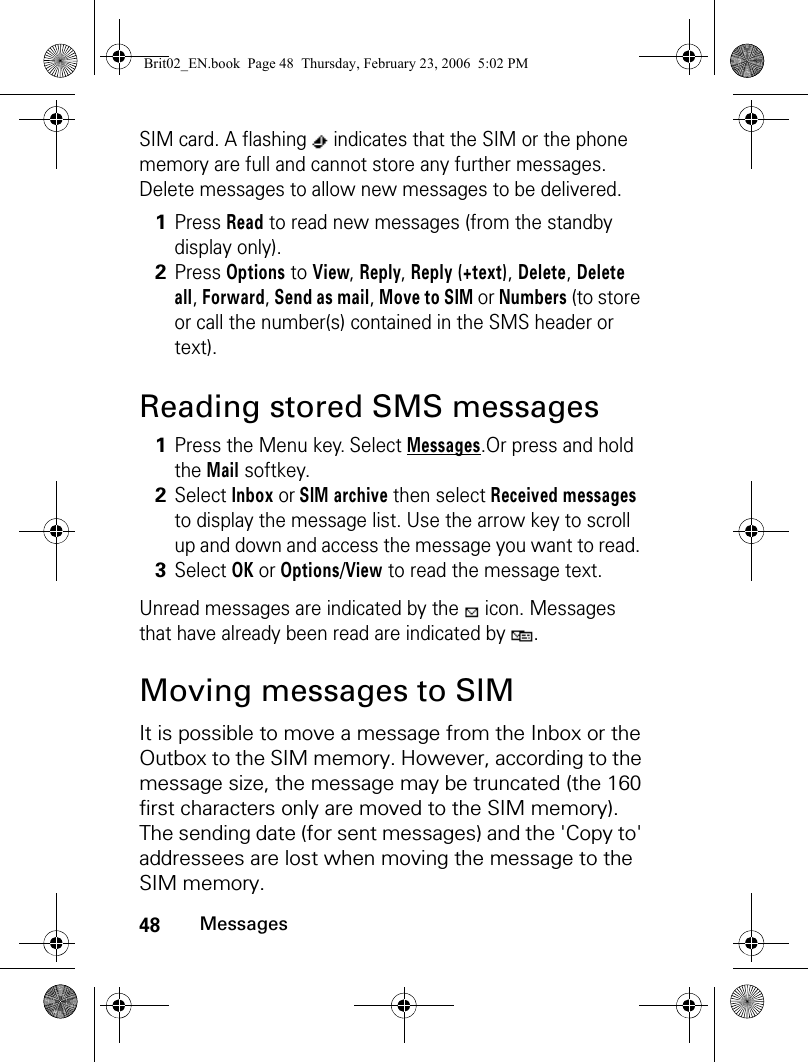
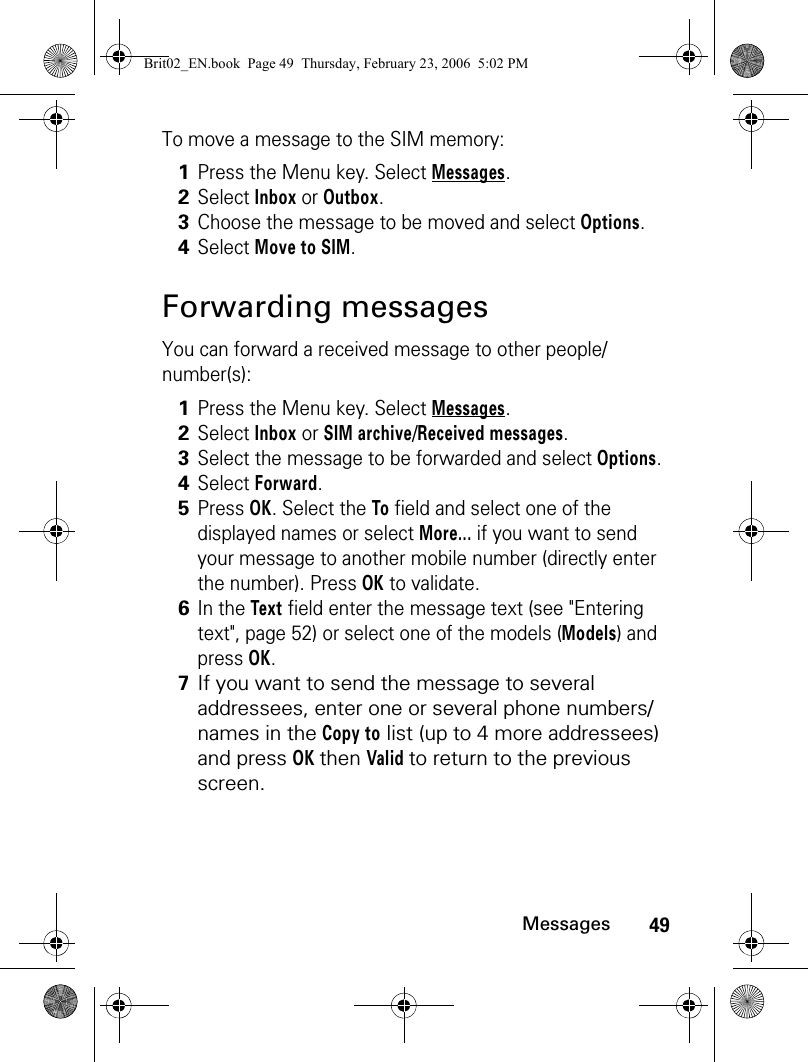
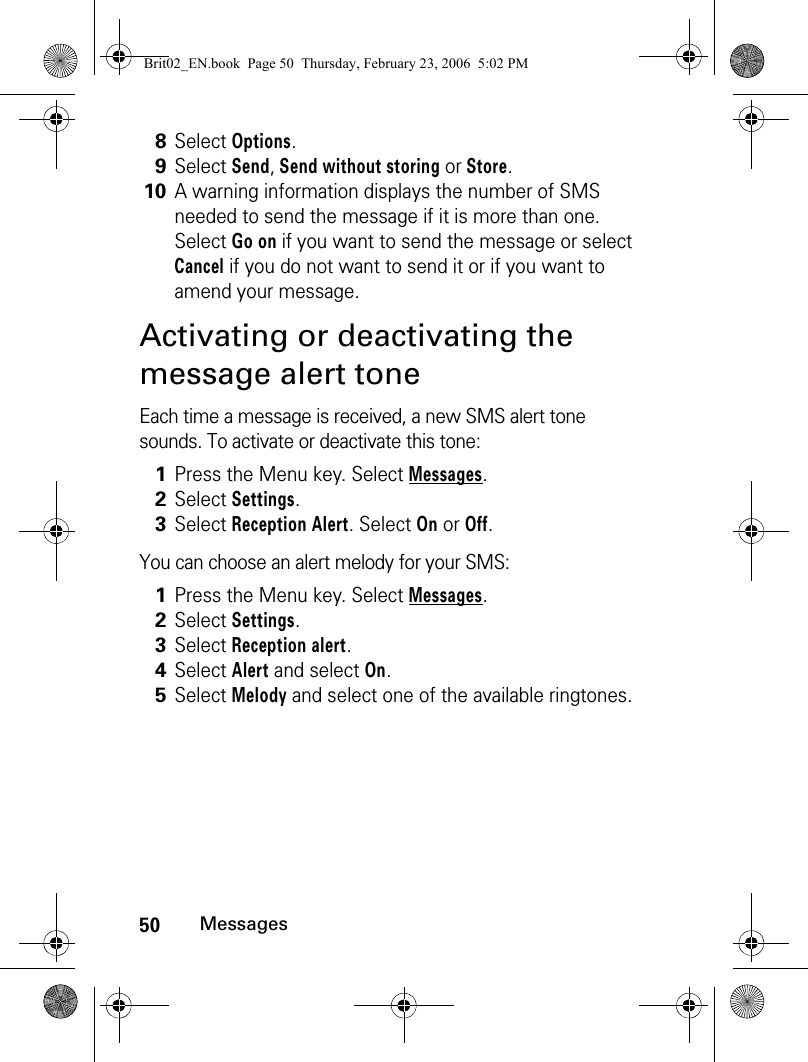
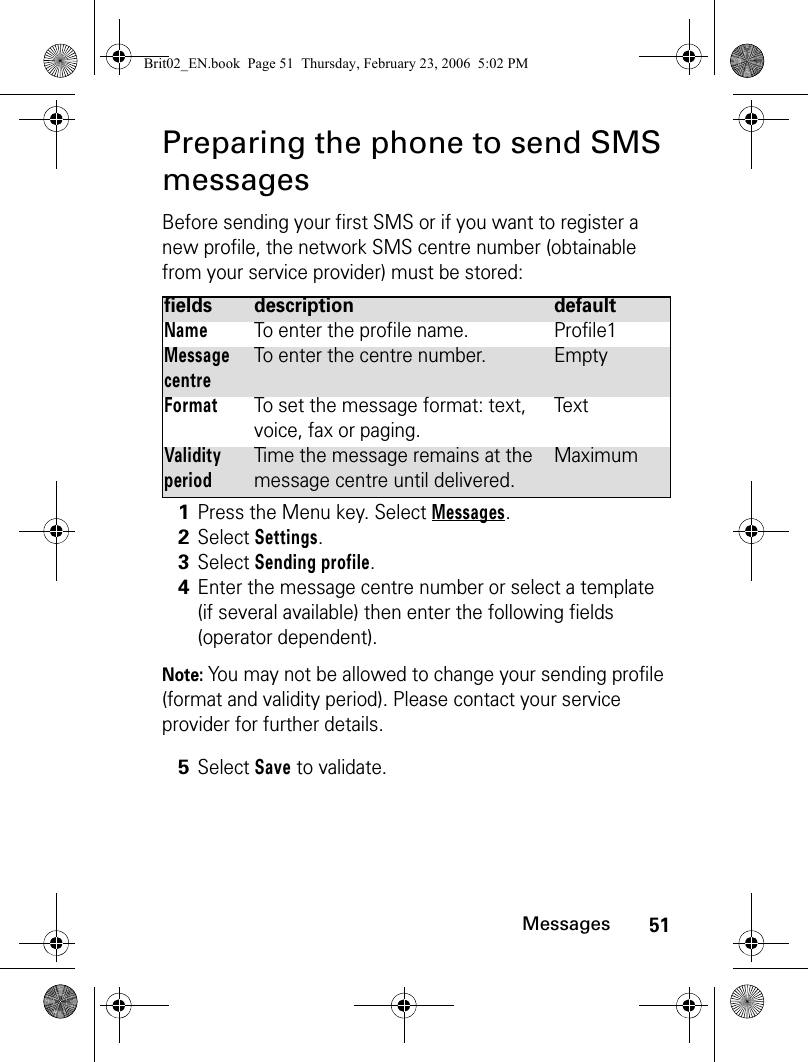
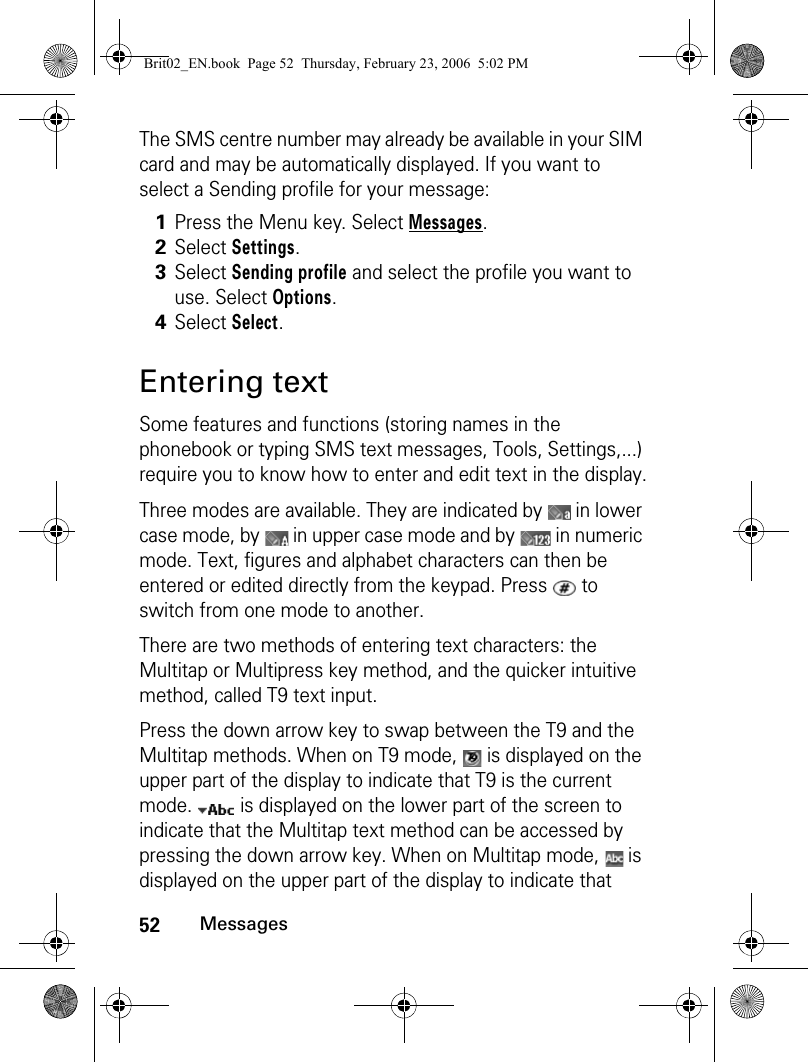
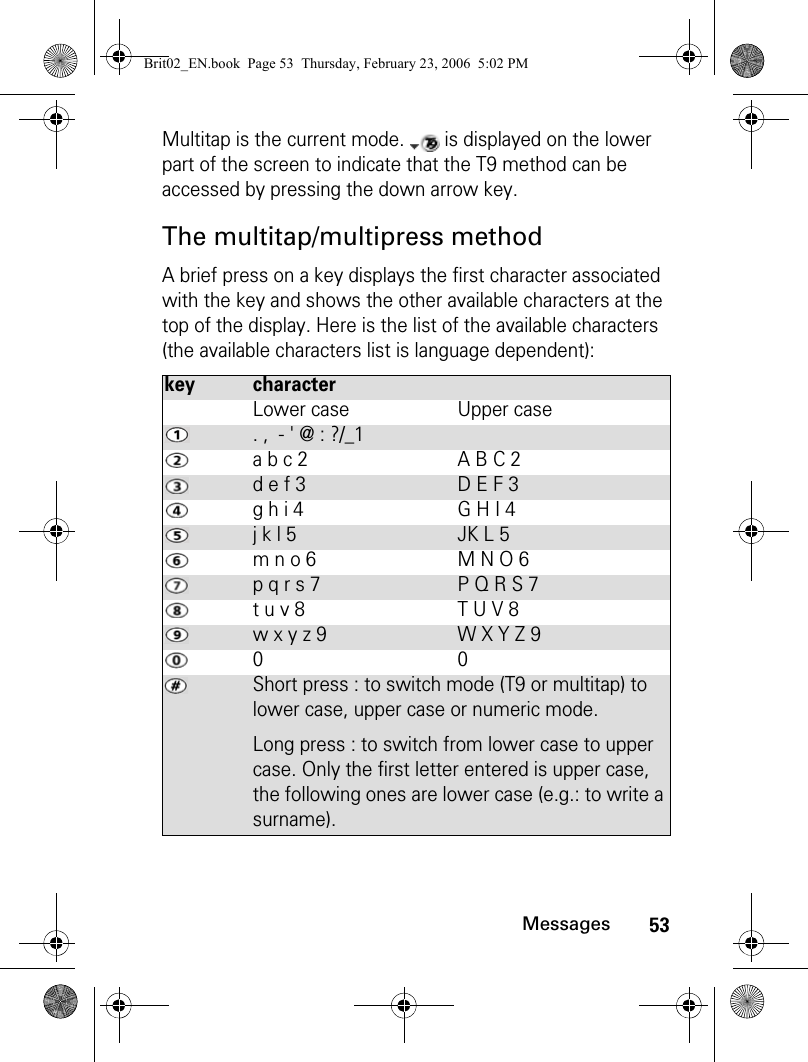
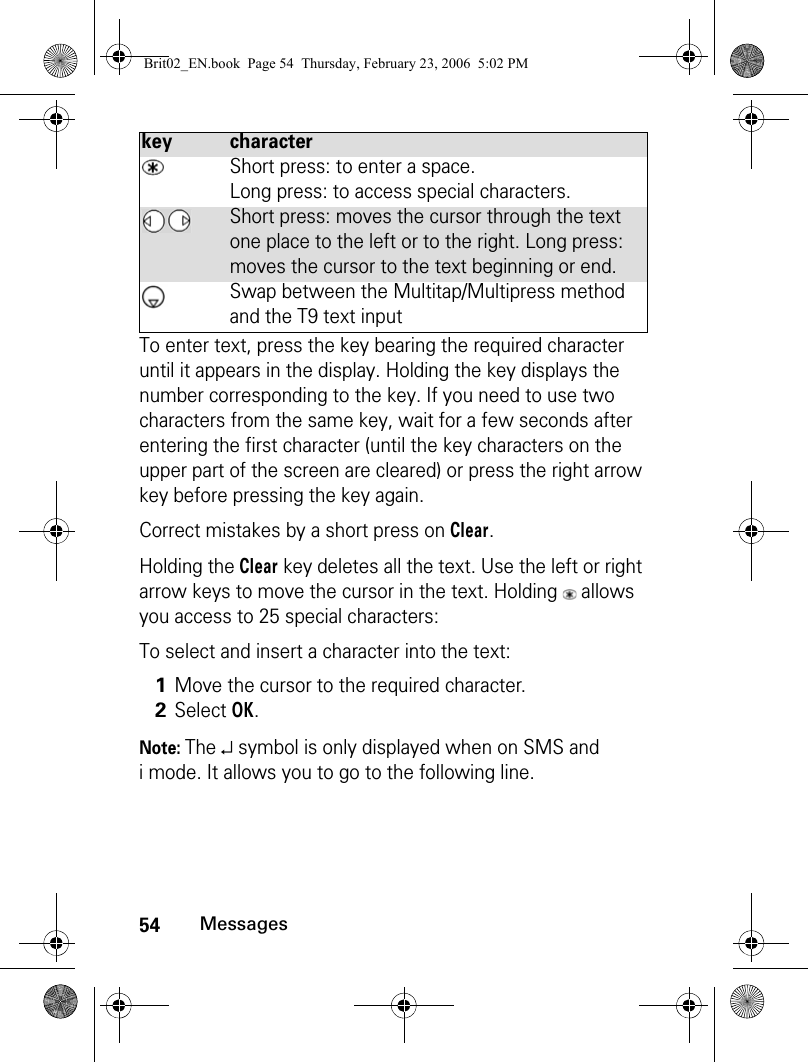
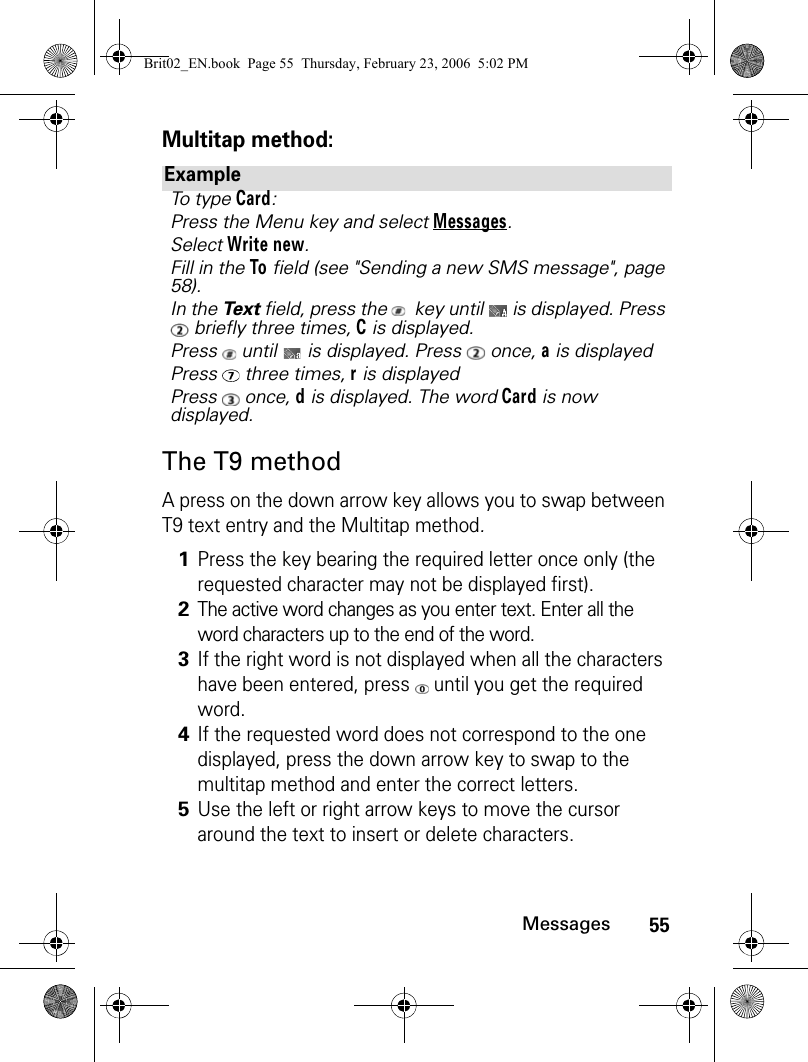
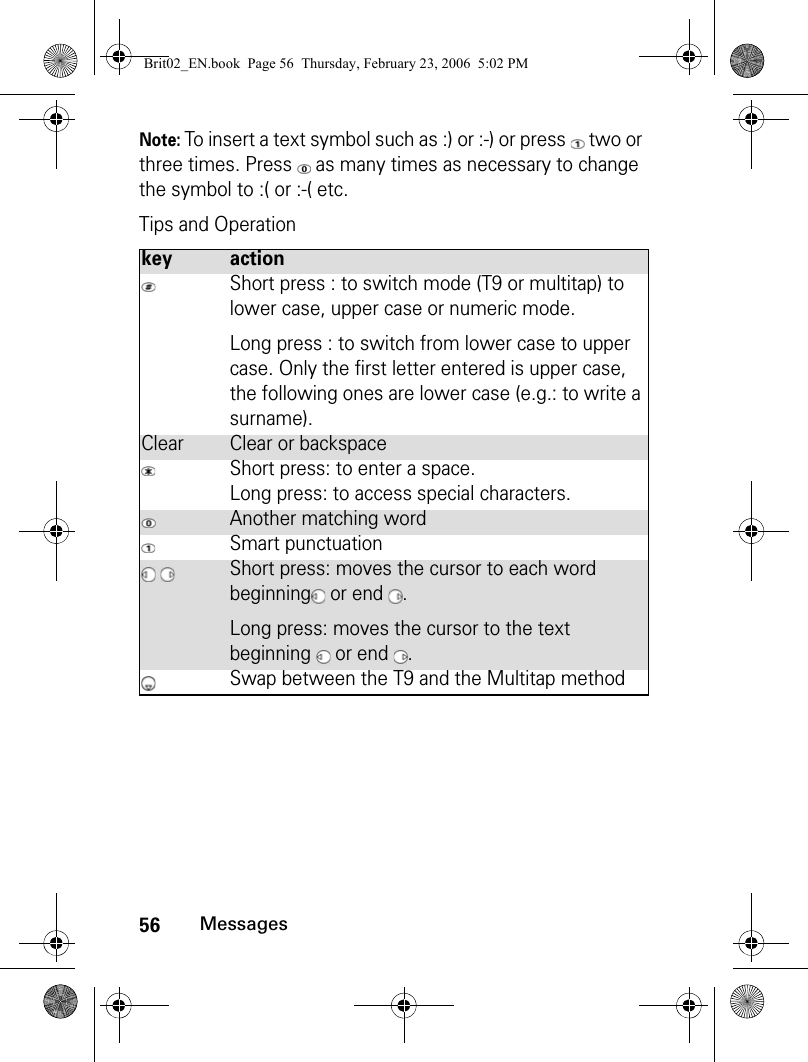
![57MessagesCreating text modelsYou can create a set of messages to be used as models. These texts can contain up to 50 characters and allows you to add text when you want to use them. These templates are stored in the phone memory.To create text models:Exampleto write card:Press the Menu key and select Messages.Select Write new.Fill in the To field (see "Sending a new SMS message", page 58).In the Te x t field, press the down arrow key until is displayed. Press , a appears.Press , cc appears.Press , car appears.Press , case appears.If the displayed word is not the one you want, press as many times as necessary to view card.1Press the Menu key. Select Messages.2Select Text models.3Choose any blank template ([...]) and press OK.4Enter the template text and press OK.Brit02_EN.book Page 57 Thursday, February 23, 2006 5:02 PM](https://usermanual.wiki/Motorola-Mobility/T6GG1.Exhibit-8-Users-Manual/User-Guide-657790-Page-57.png)
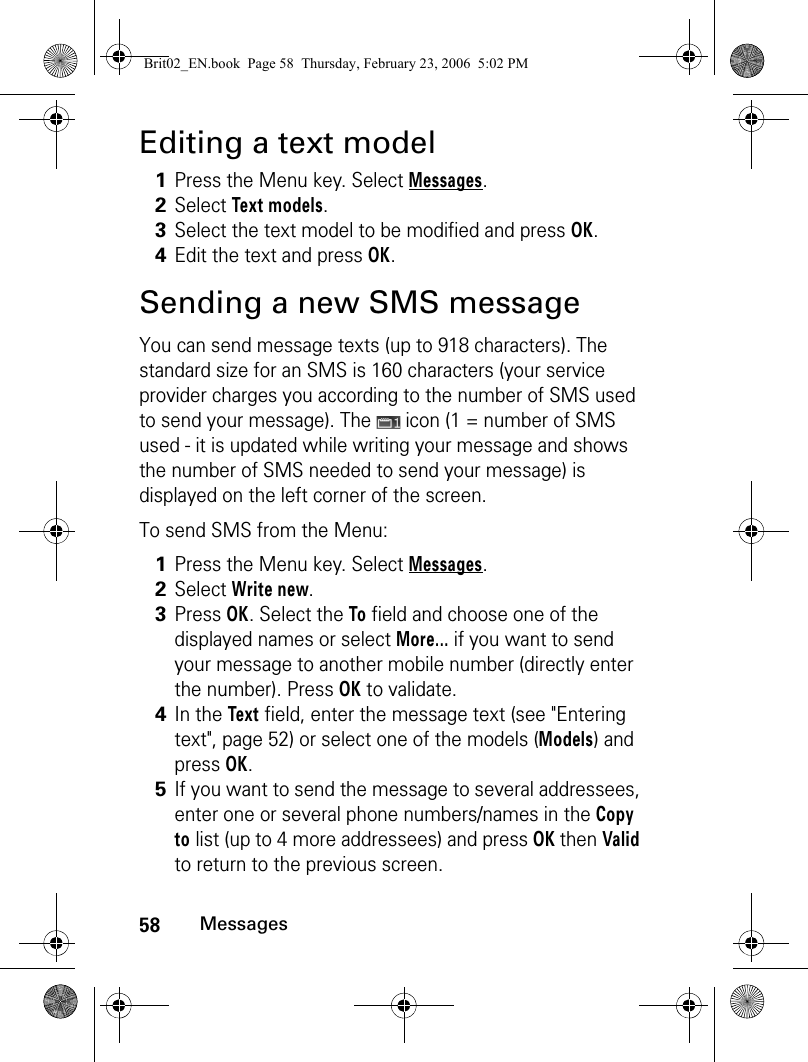
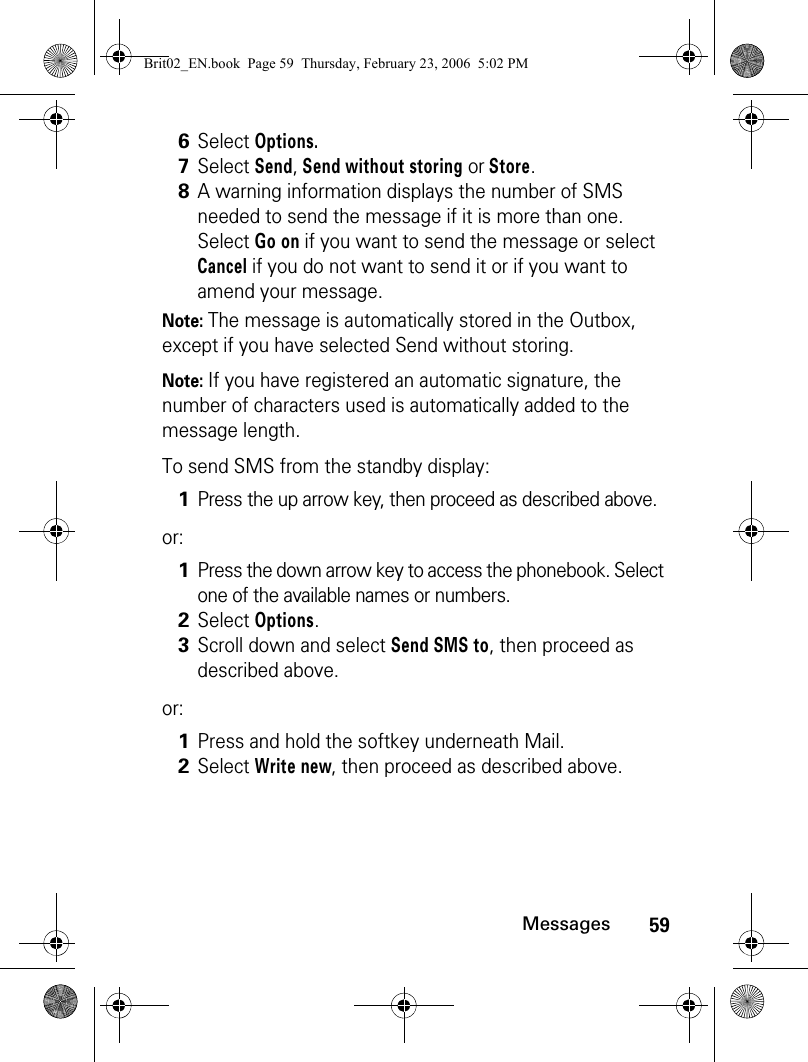
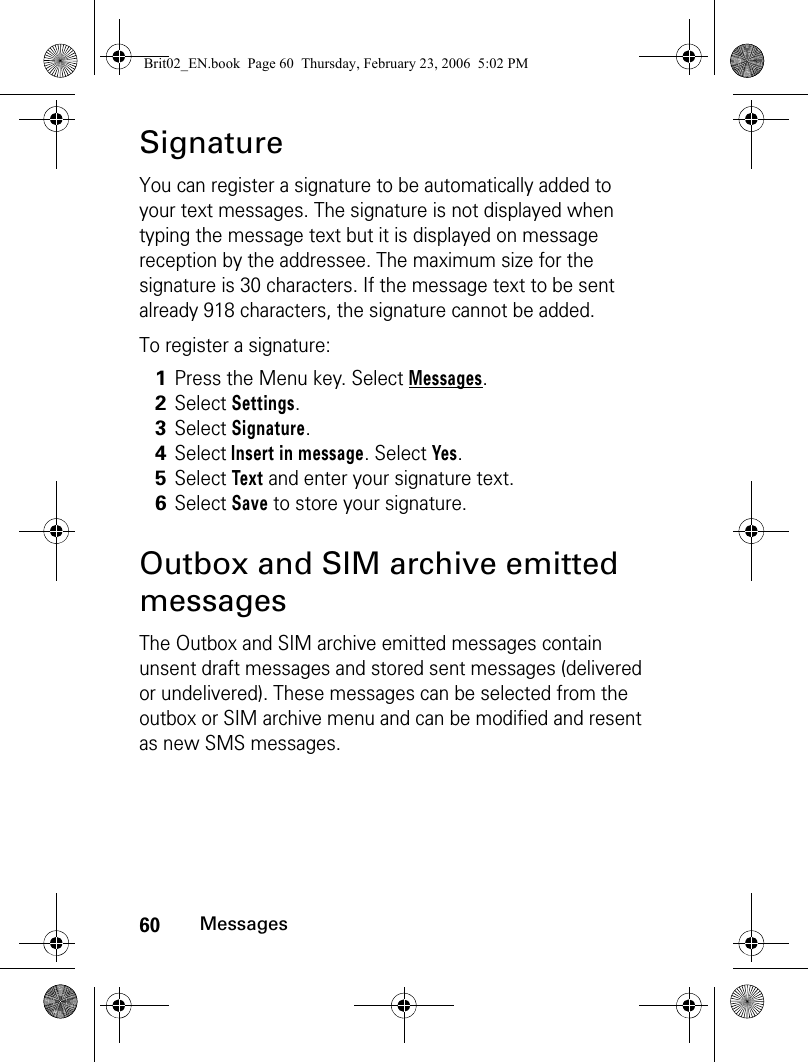
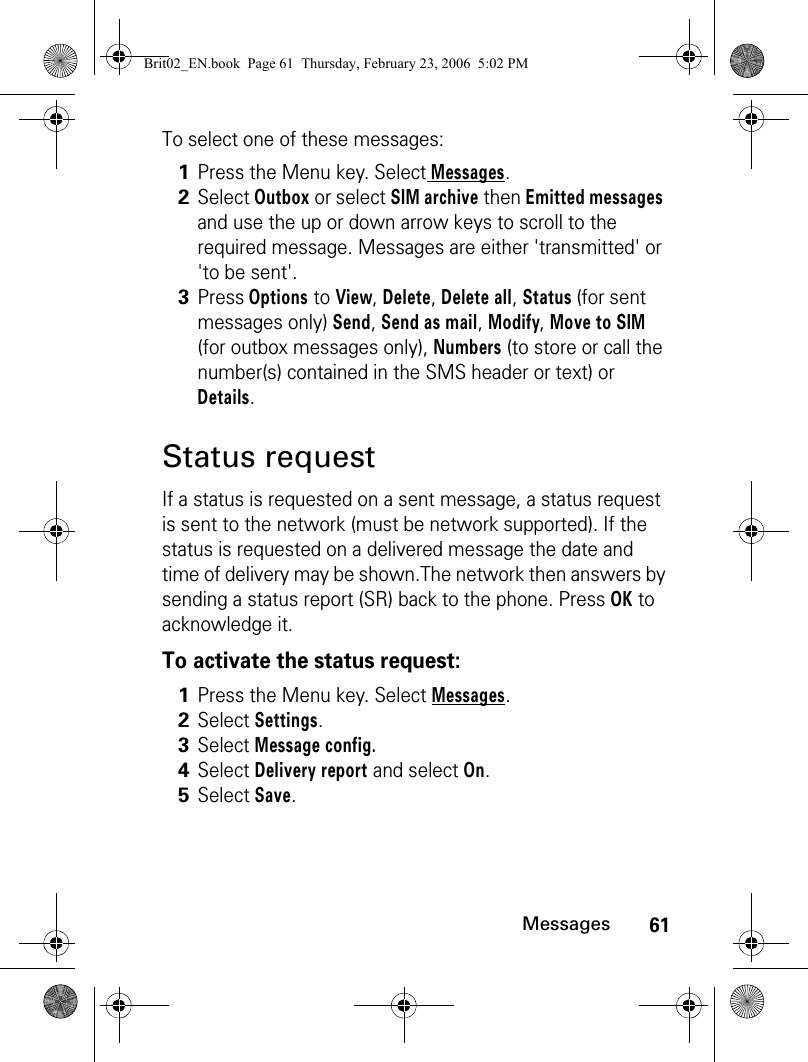
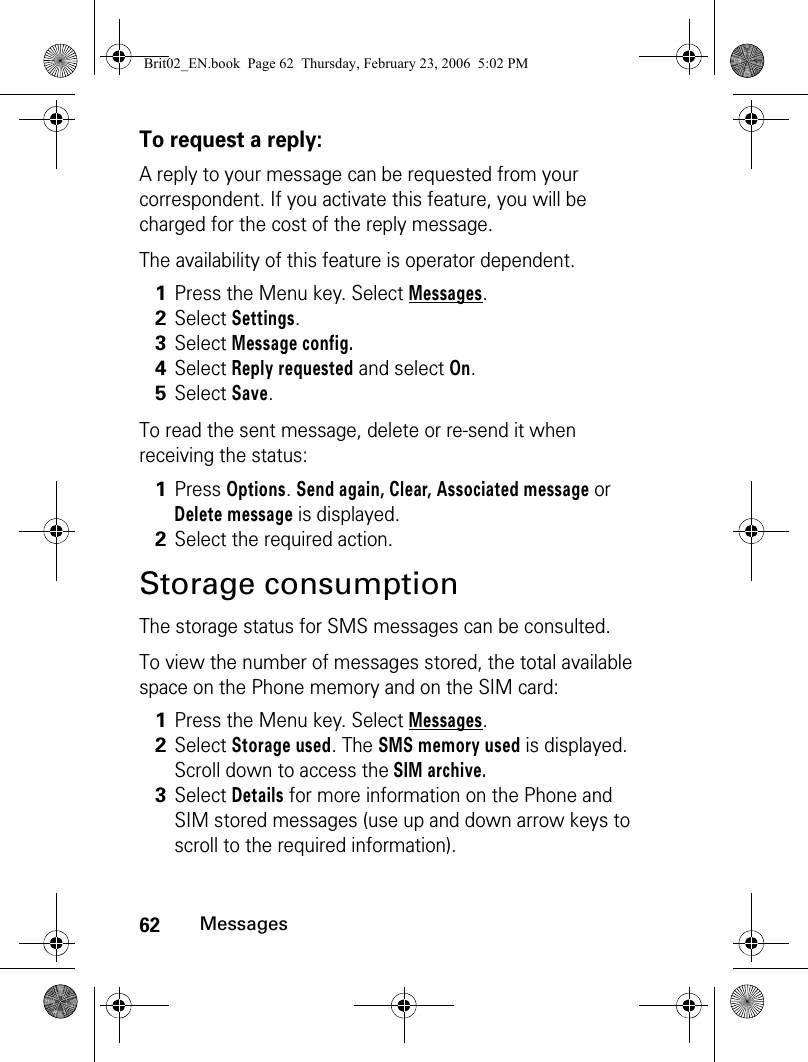
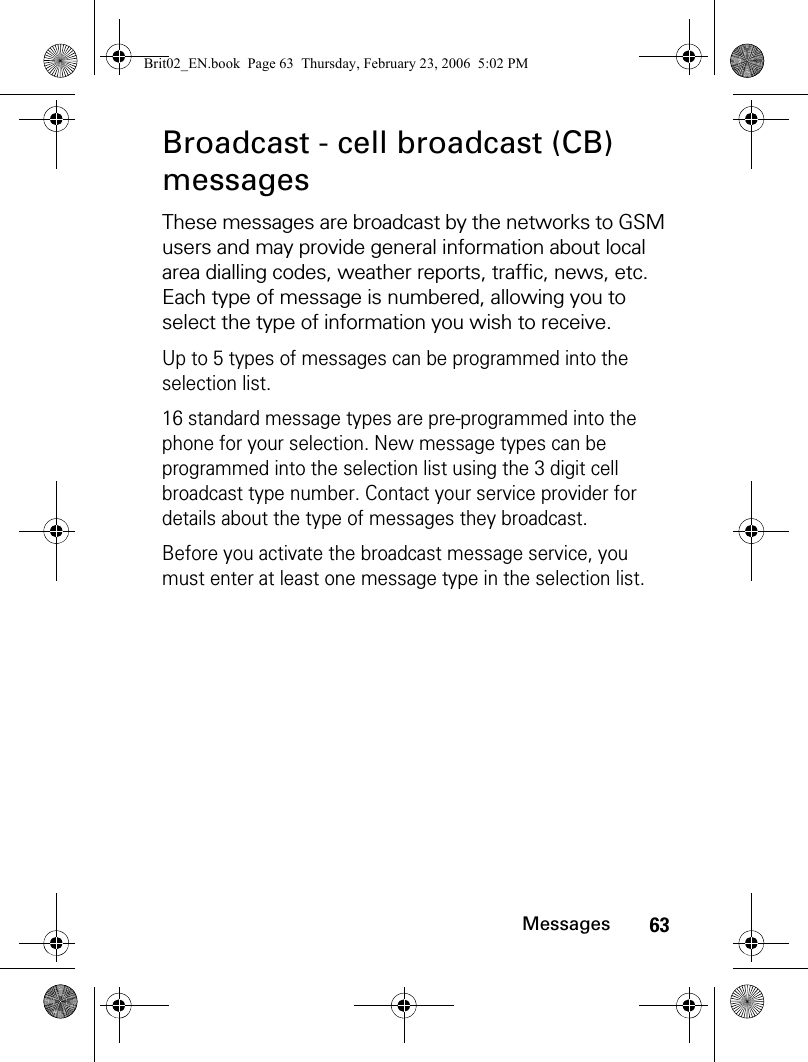
![64MessagesEntering a message type in the selection listActivating / deactivating the broadcast serviceReading broadcast messagesBroadcast messages are displayed whilst the phone is on standby. If a broadcast message is received whilst in conversation or operating the menu, it only become visible once the phone revert to the standby display. A message can contain up to 93 characters and may be displayed on several pages.1Press the Menu key. Select Messages.2Select Settings.3Select Broadcast.4Select Message types and select one of the empty types ([...]). Select OK.5Select Modify by list (or Modify by code if the type number is known).6Select the message type(s) you wish to receive and select Valid.7Select Save to store your setting.1Press the Menu key. Select Messages.2Select Settings.3Select Broadcast.4Select Reception and select On or Off.5Select Save to store your setting.Brit02_EN.book Page 64 Thursday, February 23, 2006 5:02 PM](https://usermanual.wiki/Motorola-Mobility/T6GG1.Exhibit-8-Users-Manual/User-Guide-657790-Page-64.png)
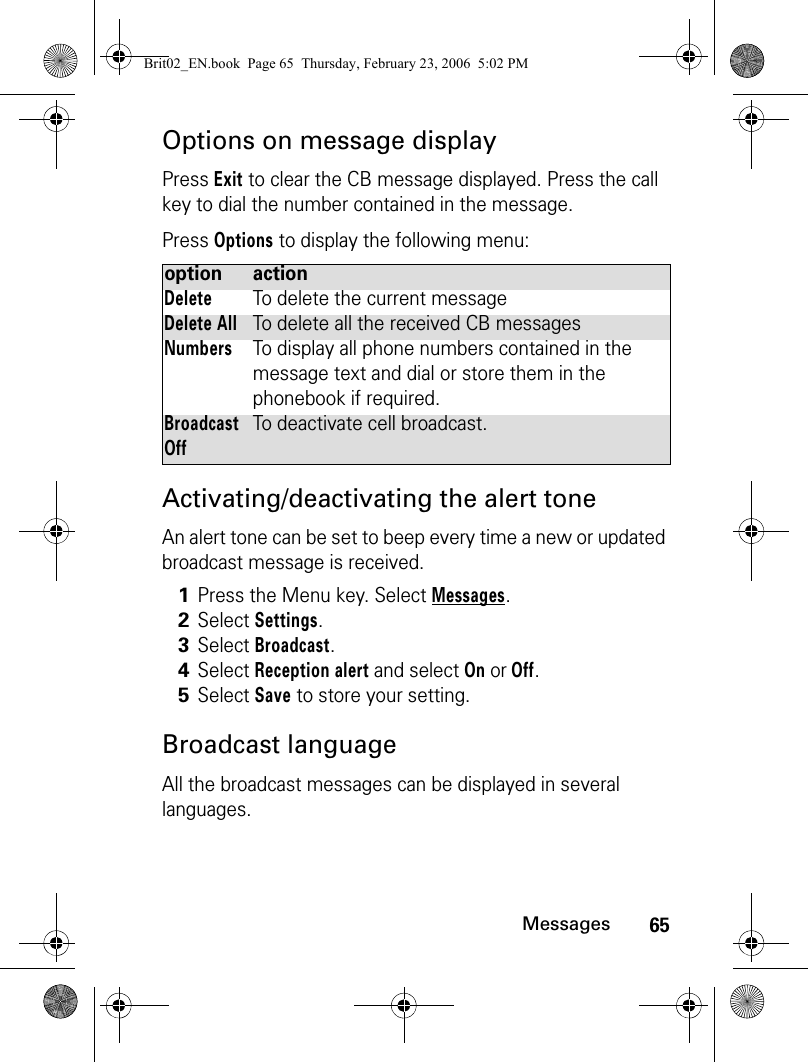
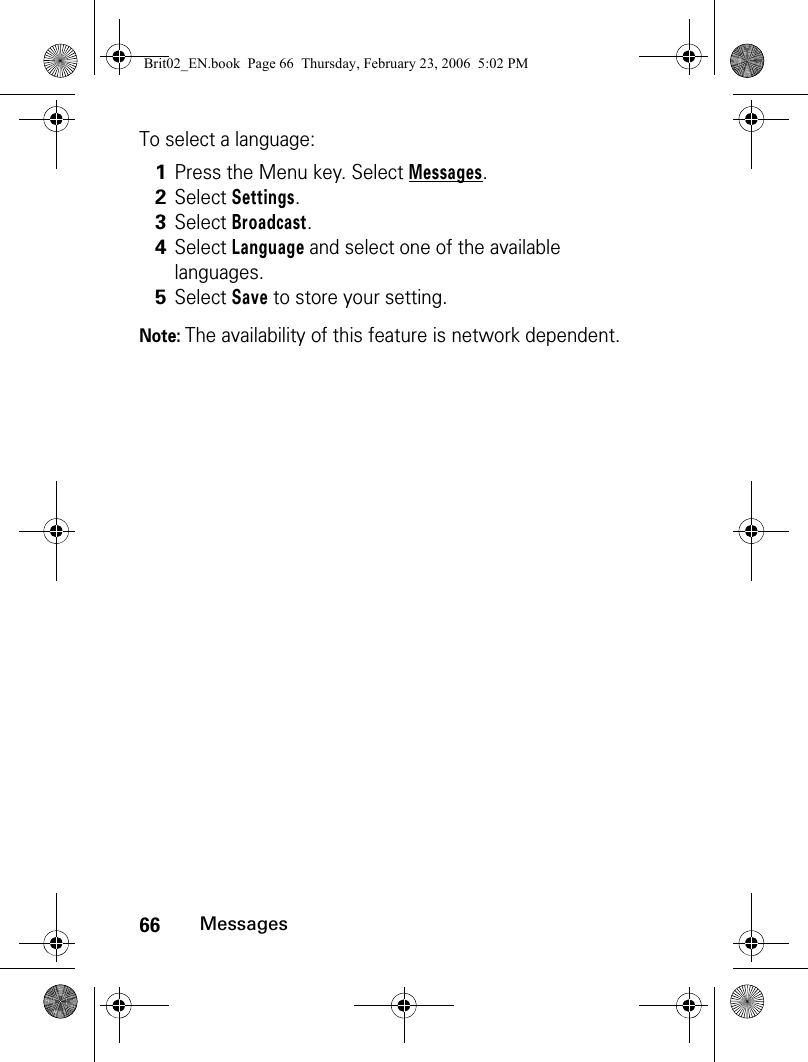
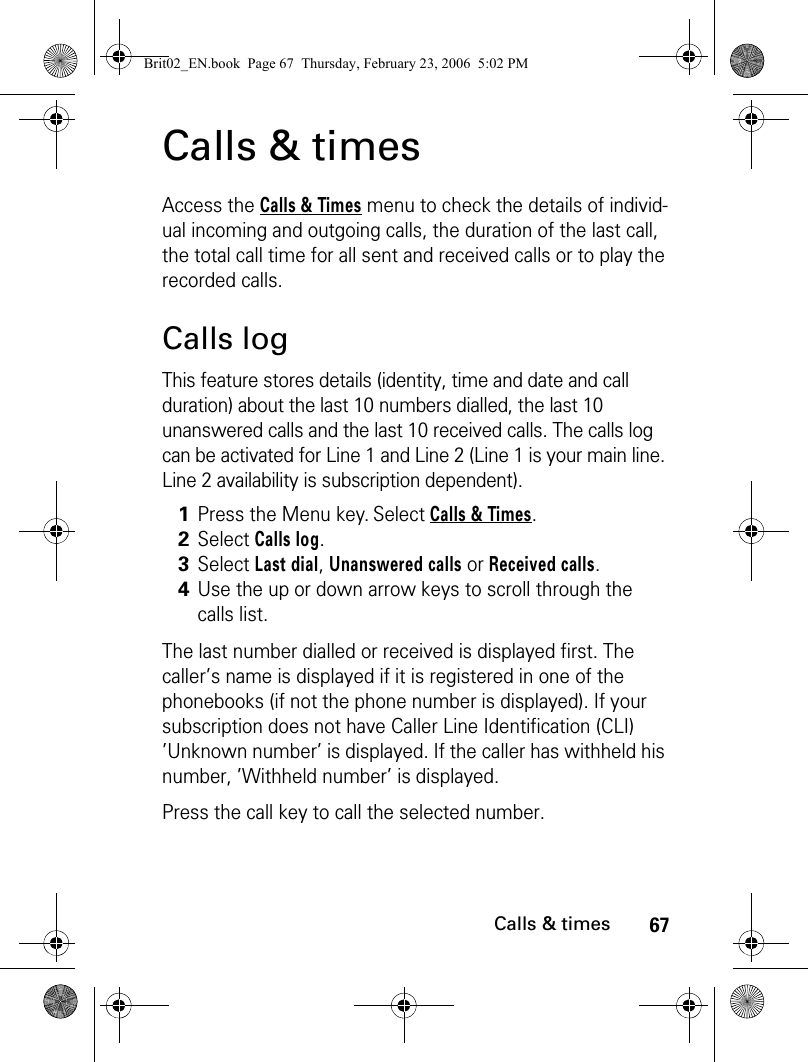
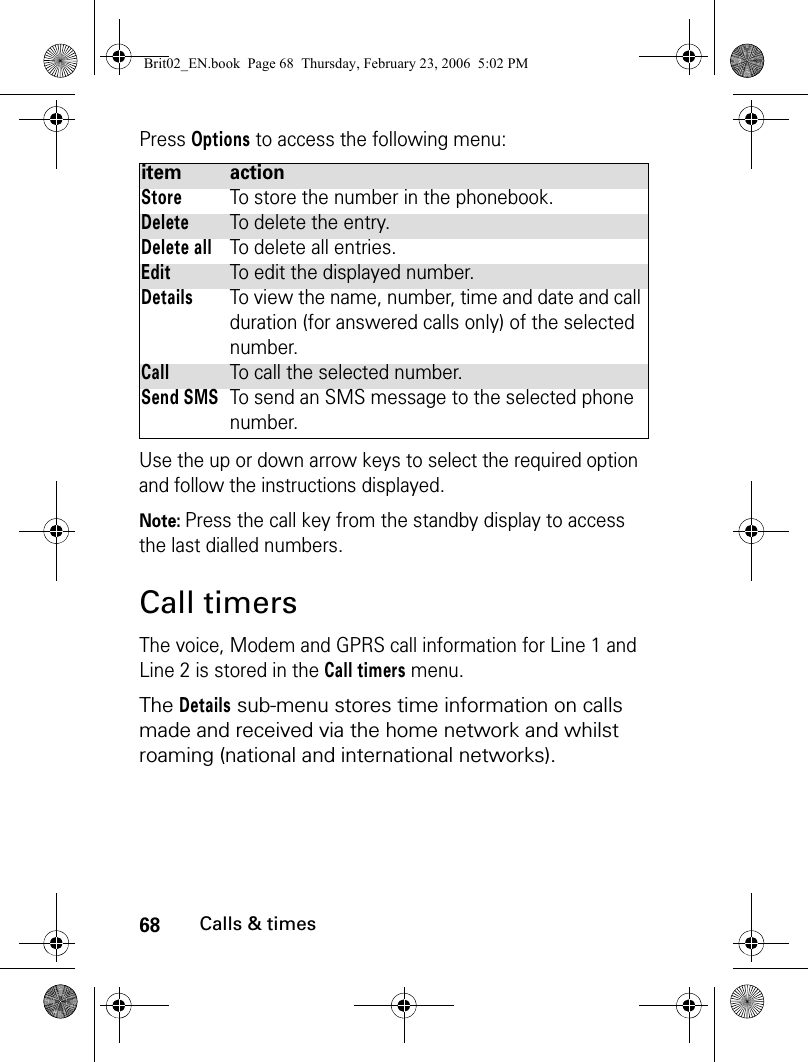
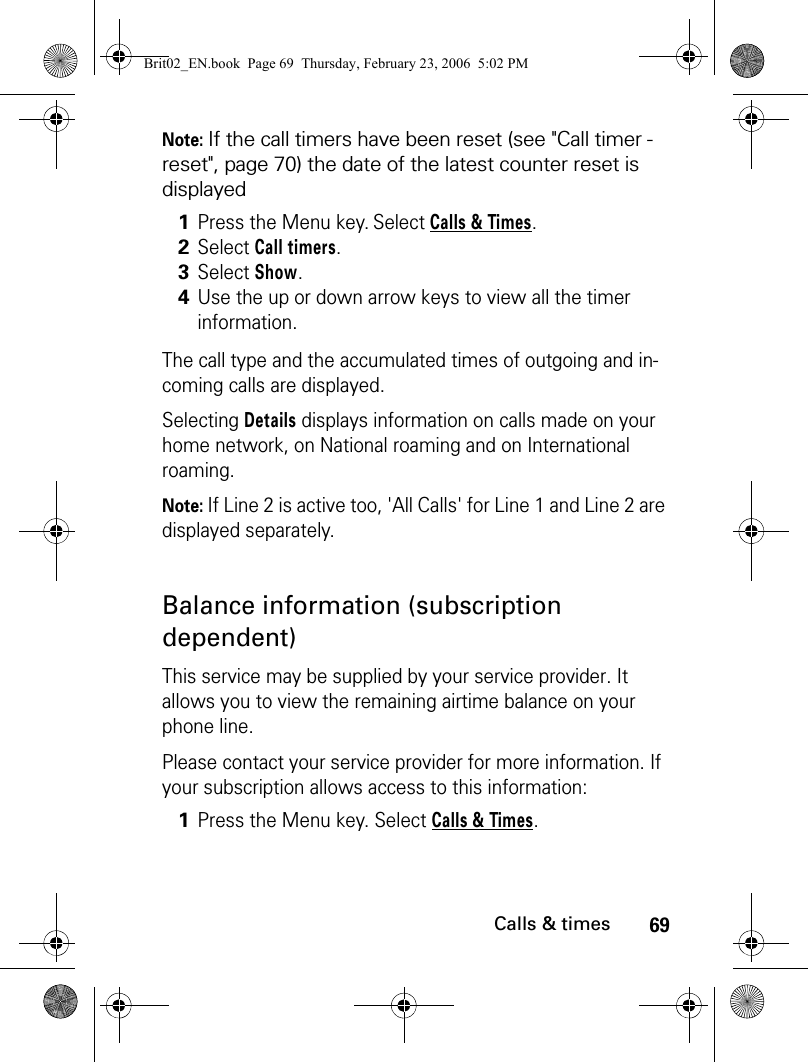
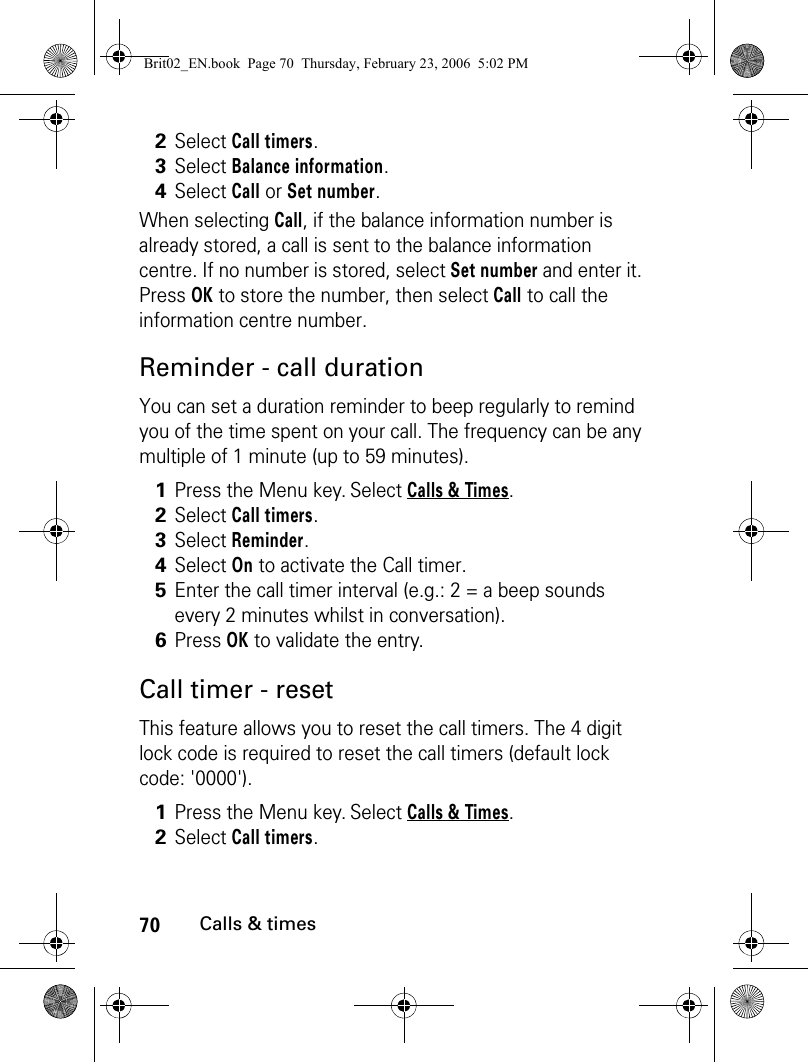
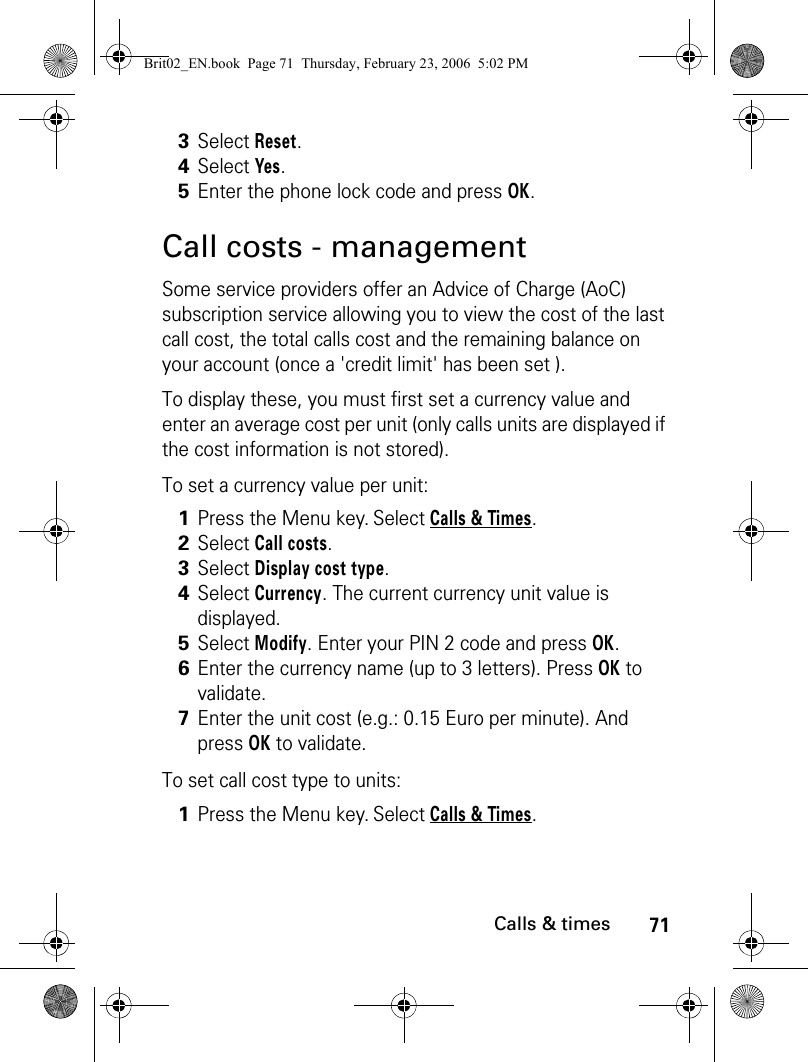
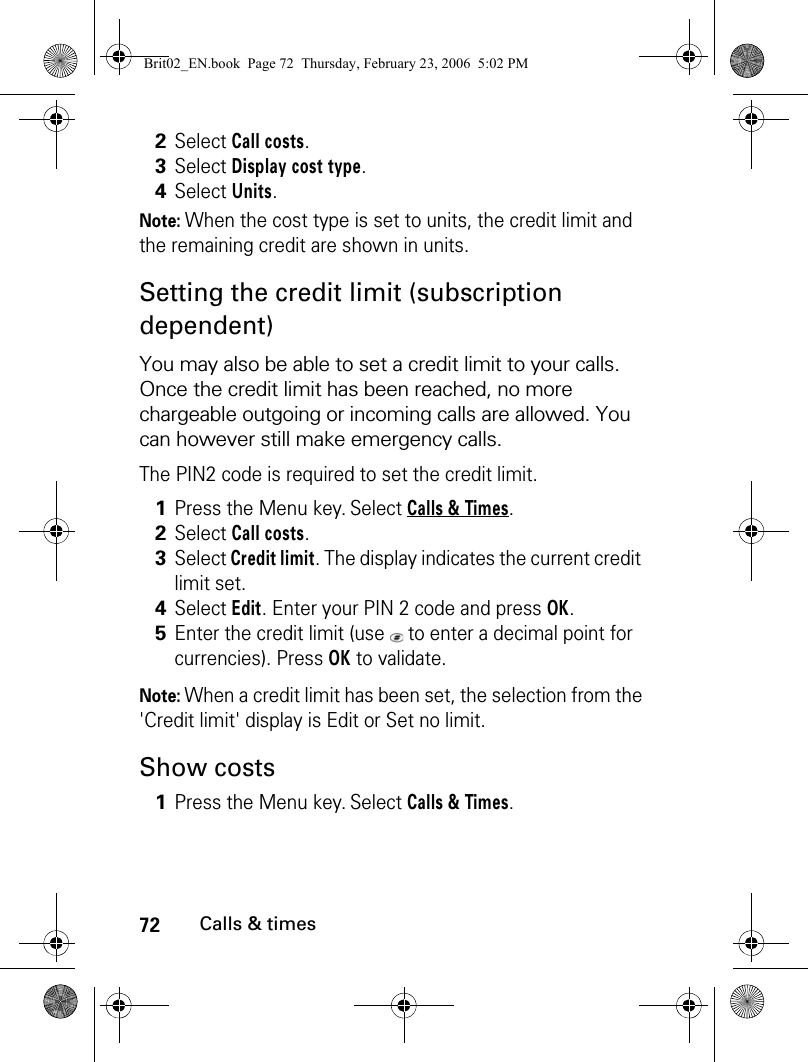
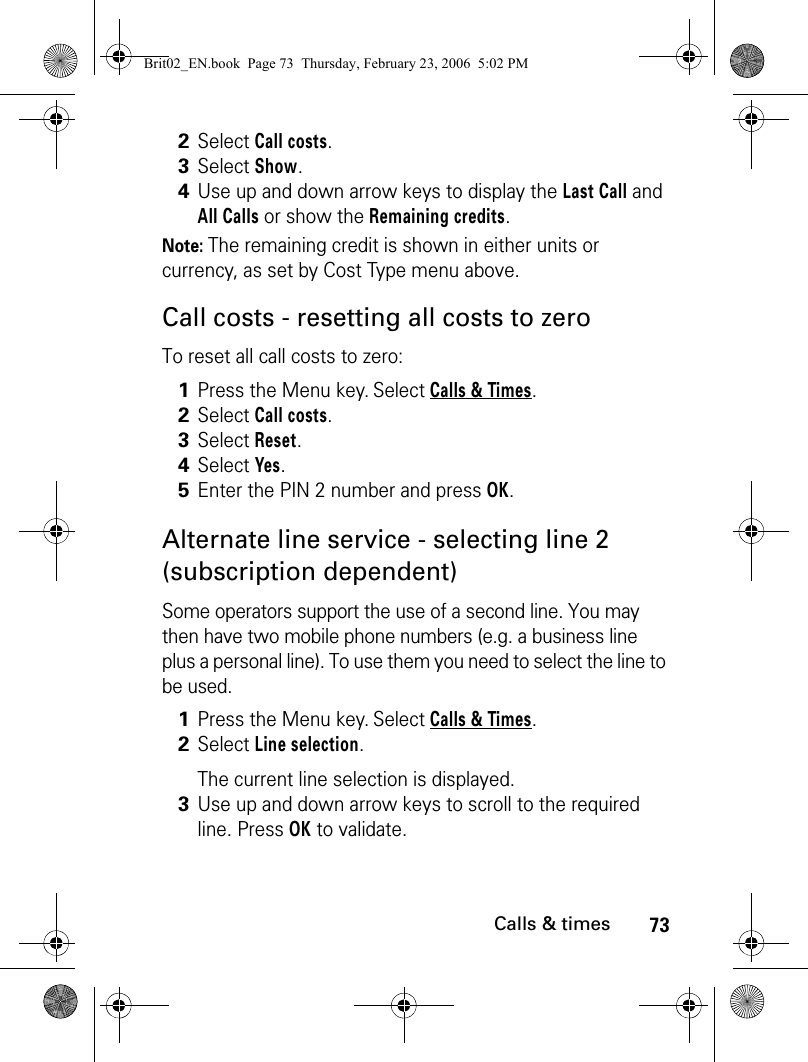
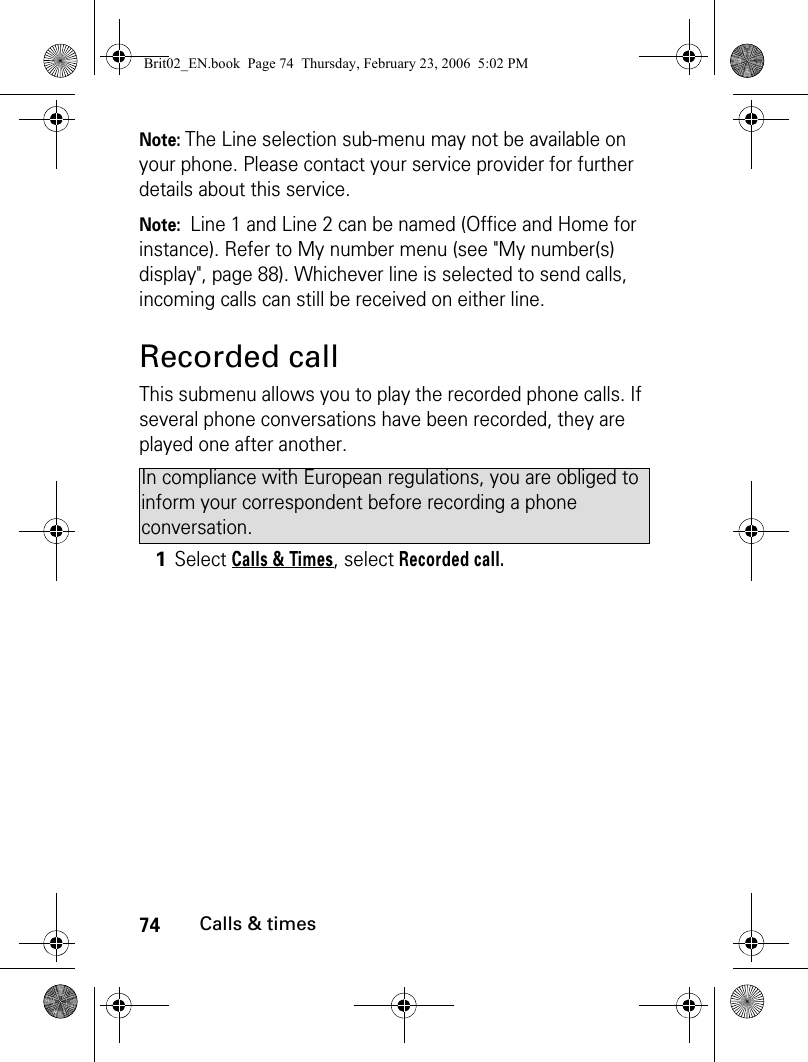
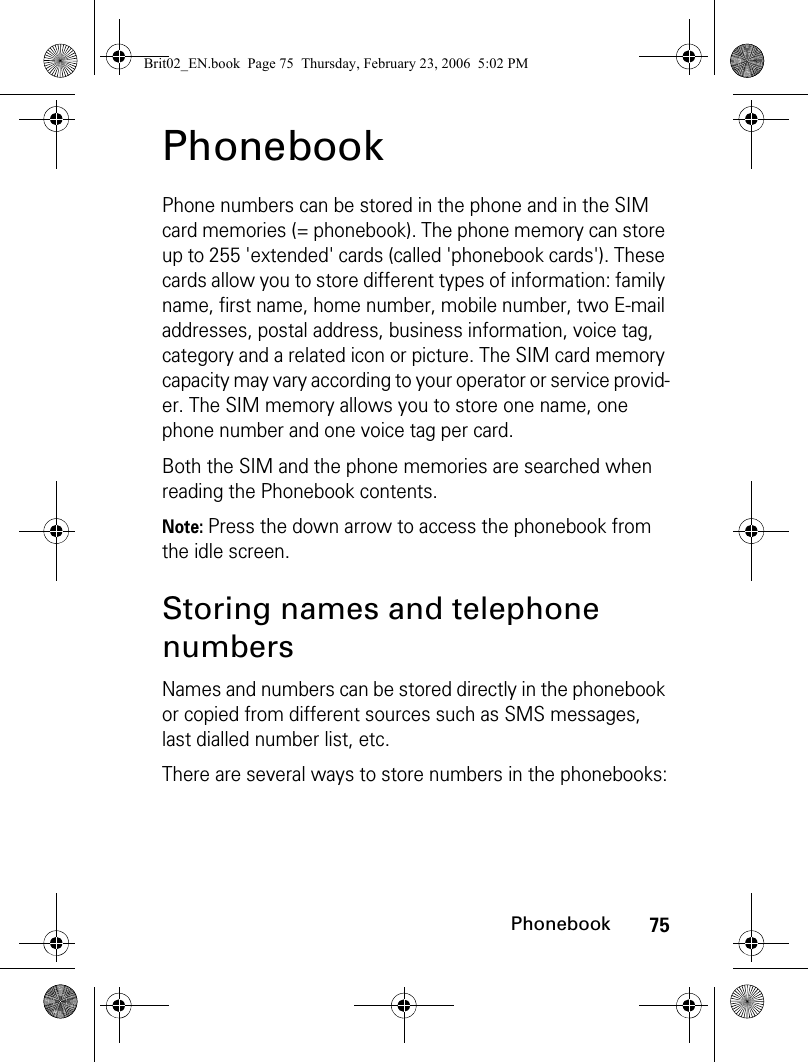
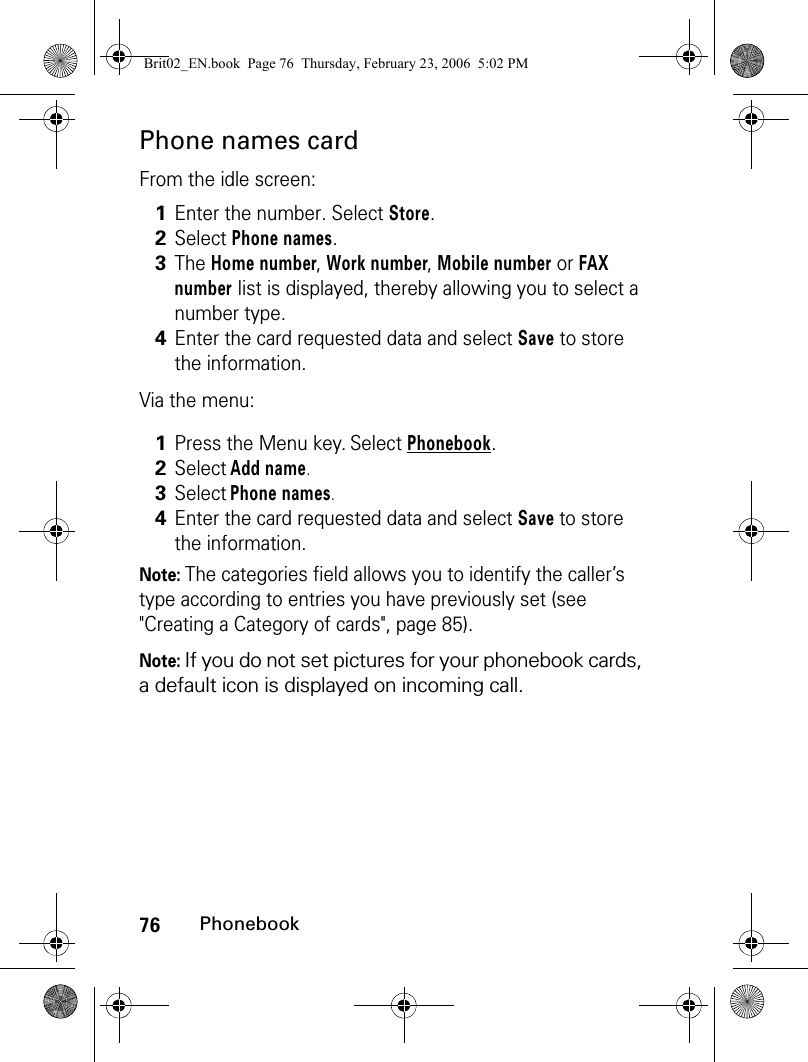
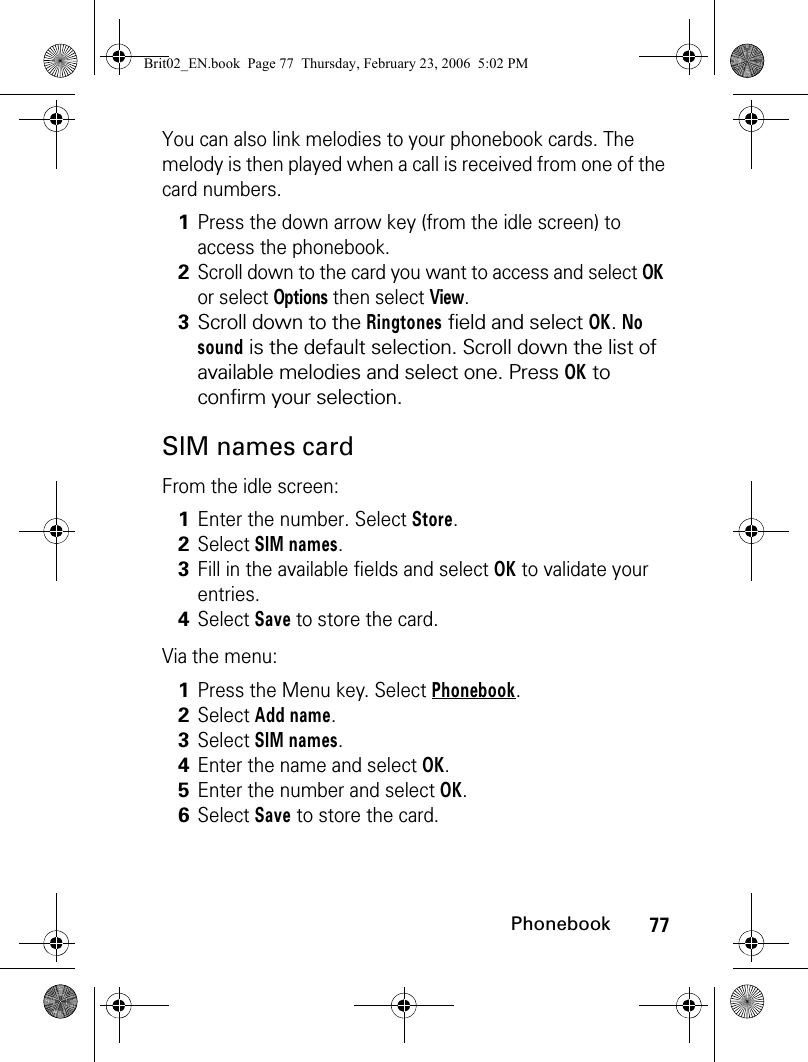
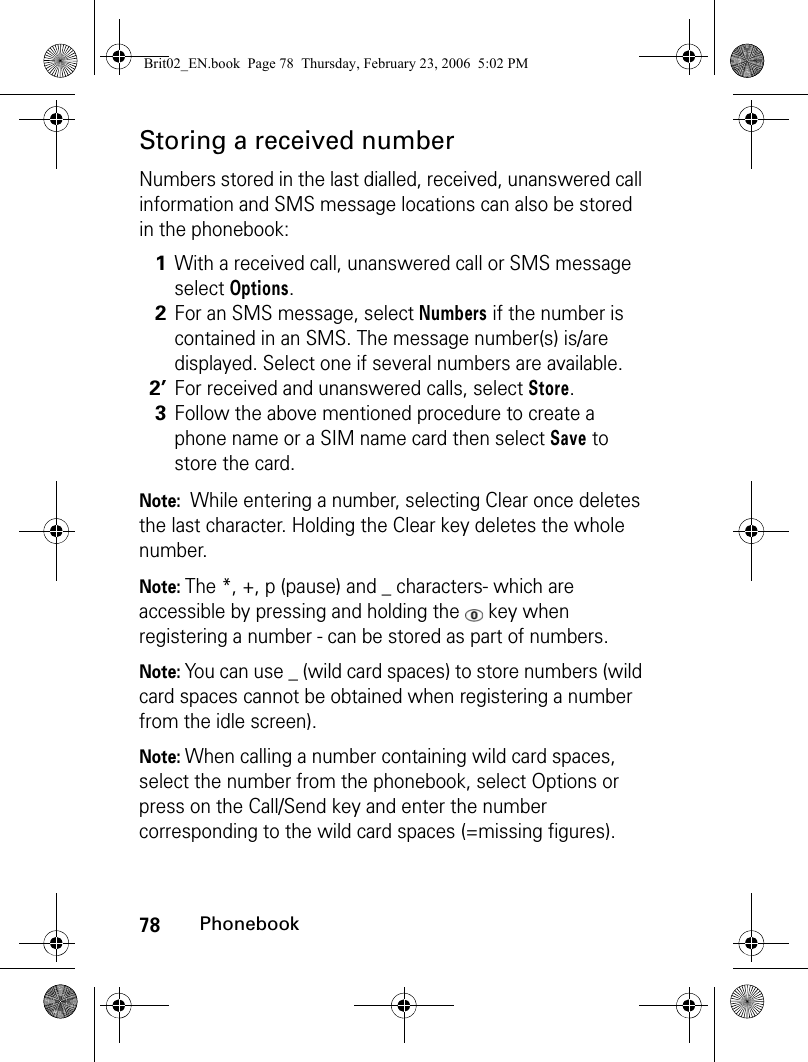
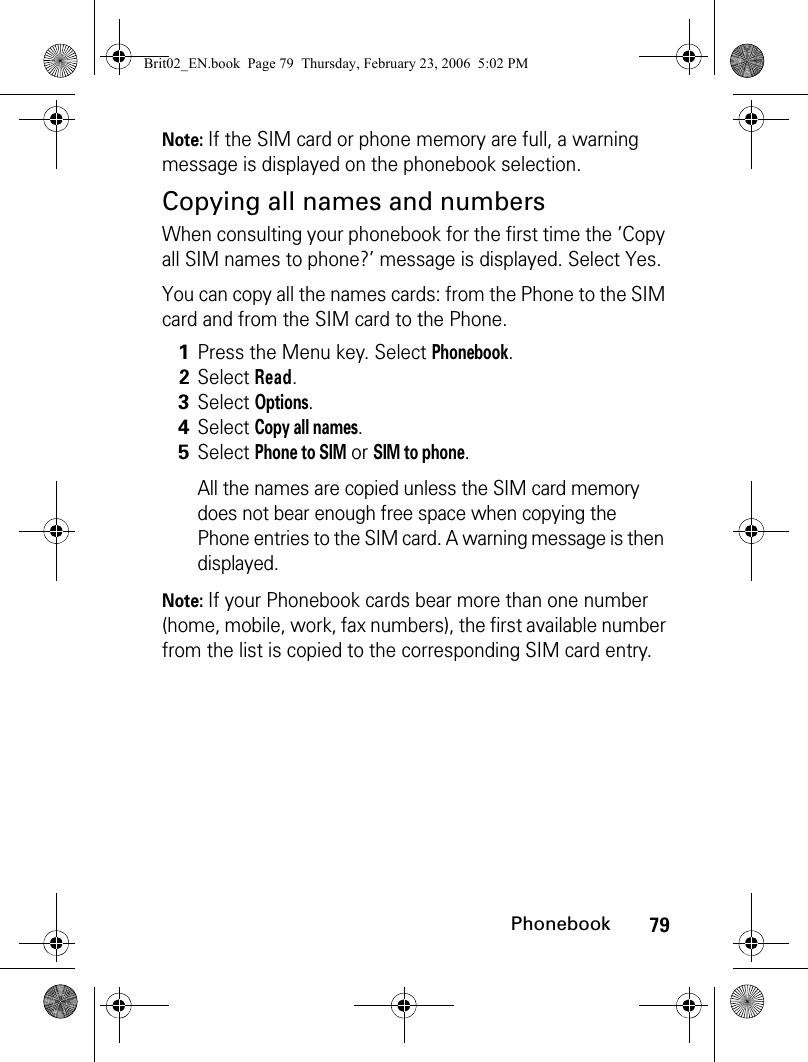
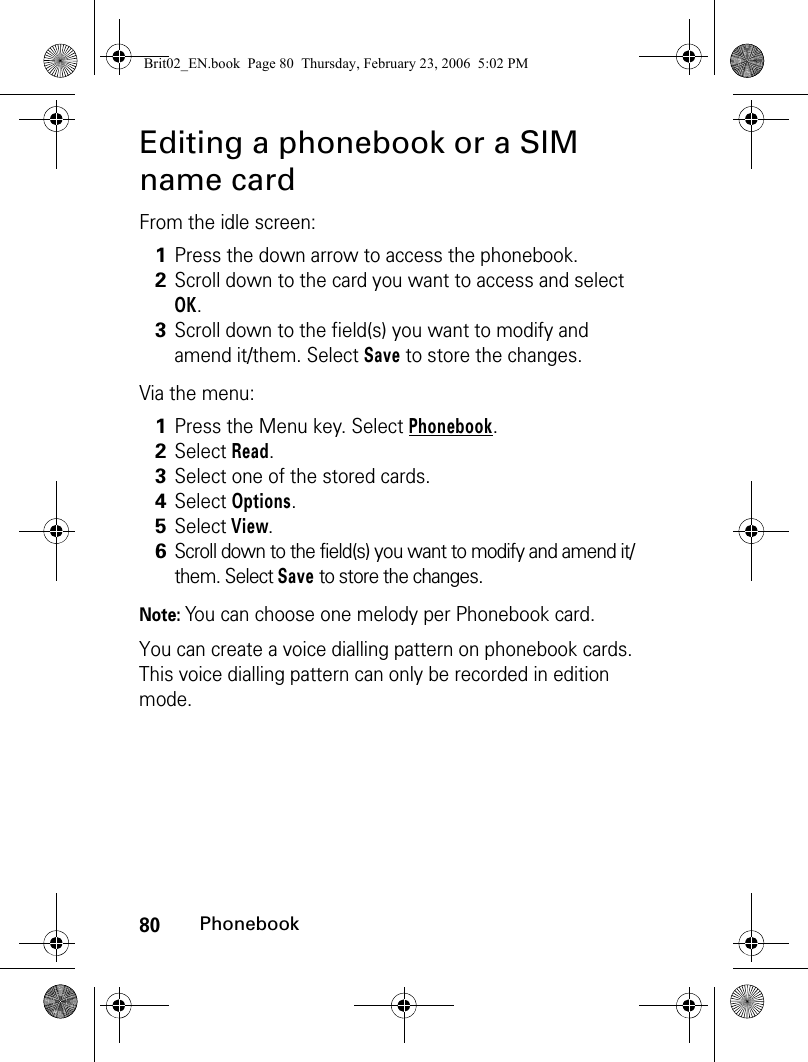
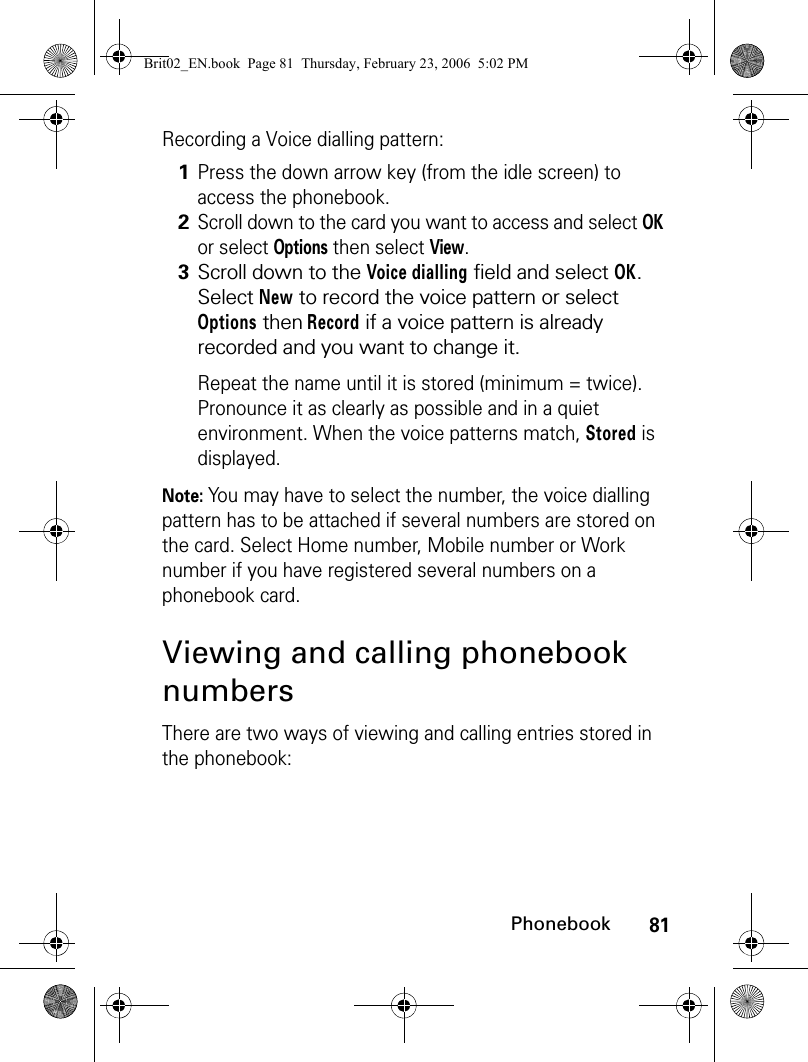
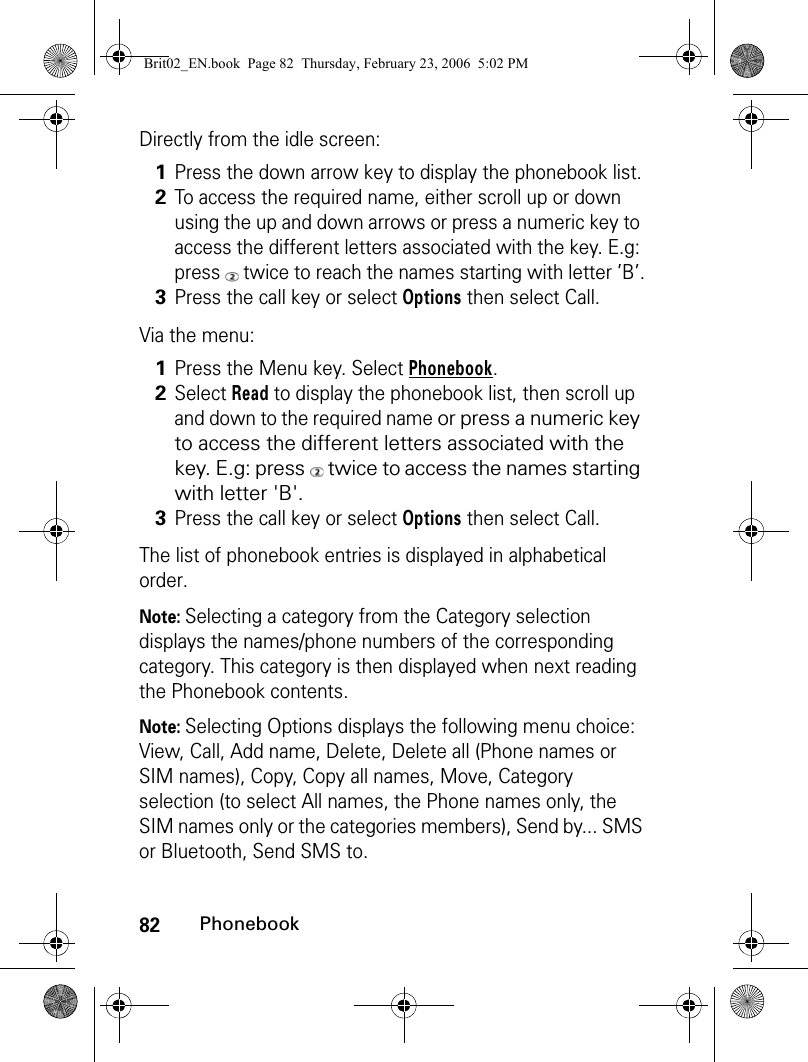
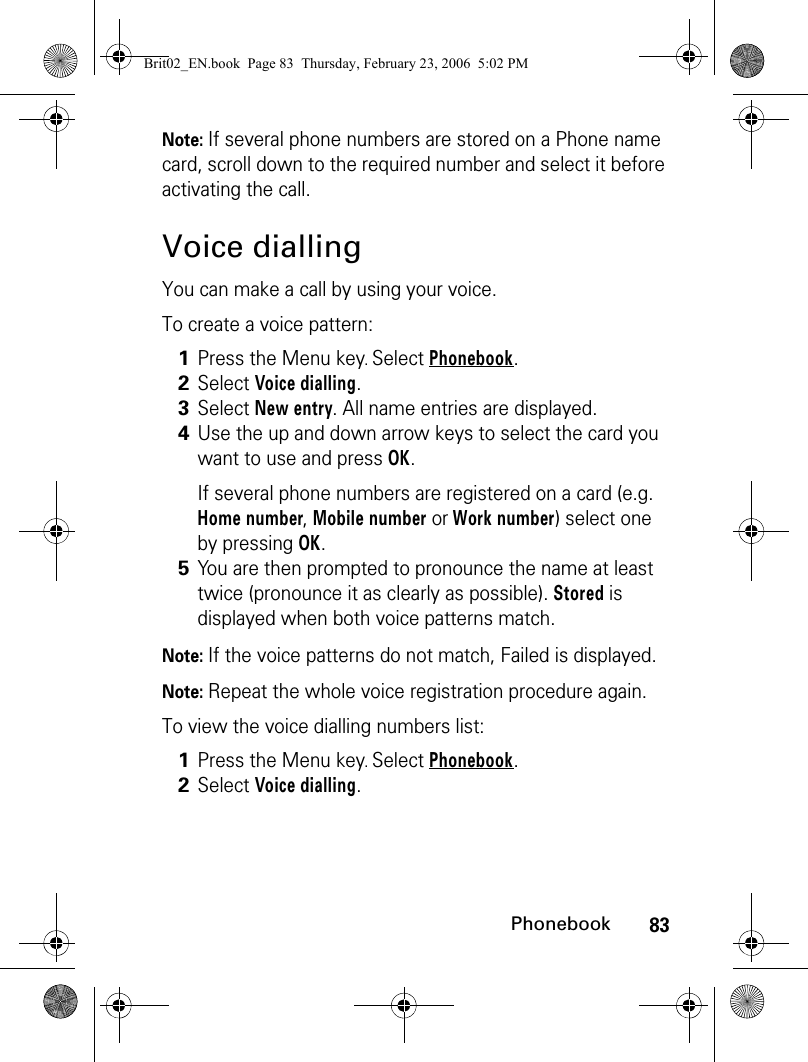
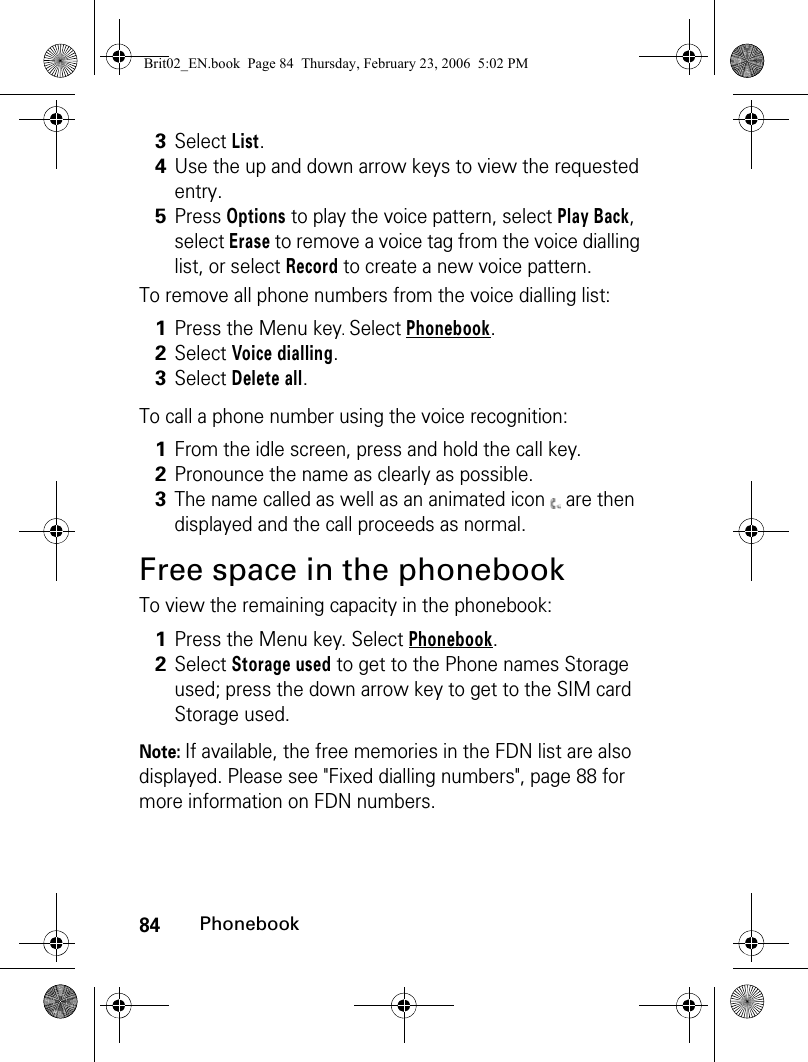
![85PhonebookCreating a Category of cardsCategories of cards can be defined for the phonebook. This feature allows you to group certain cards and to play a specific melody on receiving an incoming call from one of the category members.To create a Category: Categories characteristics can be modified or deleted (when in the Categories menu, select OK to amend the settings or select Delete to erase the category).To modify a category:1Press the Menu key. Select Phonebook.2Select Categories.3Select any blank template [...] and select OK. The following items are displayed:item functionCategory nameTo enter and store a category name.MelodyTo select a melody to be used as a ringtone on Category member calls.4Enter or select the requested data. Press OK to validate.5Press Save to store the defined category.1Press the Menu key. Select Phonebook.2Select Categories.3Select the category to be modified and select OK then select the category name and/or the melody. Select the new parameters (name/melody).4Select Save to store your settings.Brit02_EN.book Page 85 Thursday, February 23, 2006 5:02 PM](https://usermanual.wiki/Motorola-Mobility/T6GG1.Exhibit-8-Users-Manual/User-Guide-657790-Page-85.png)