Motorola Mobility T6PD1 SM1 User Manual User Guide
Motorola Mobility LLC SM1 User Guide
Contents
- 1. manual response
- 2. manual pt 1
- 3. manual pt 2
manual pt 1
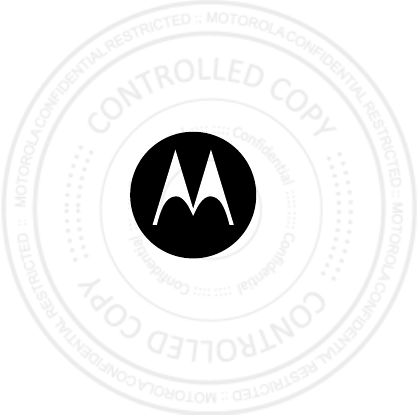
en
more text
<tracks air>
let’s get started
2013.07.01
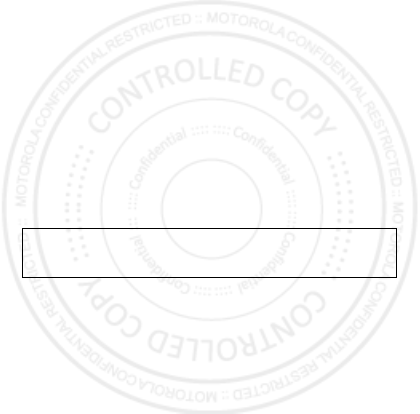
1en
Check it out
here’s what you can do
Use your TRACKS AIR wireless Bluetooth® headset to move
freely around the house listening to high quality wireless
music with simple controls and a comfortable design. Enjoy
crystal clear conversations on your phone in high definition.
Go ahead, check it out:
Assemble . . . . . . . . . . . . . . . . . . . . . . . . . . . . . . . . . . . . . . . . . . . . . . . . 2
At a glance. . . . . . . . . . . . . . . . . . . . . . . . . . . . . . . . . . . . . . . . . . . . . . . 3
Connect & go . . . . . . . . . . . . . . . . . . . . . . . . . . . . . . . . . . . . . . . . . . . . 4
Basics . . . . . . . . . . . . . . . . . . . . . . . . . . . . . . . . . . . . . . . . . . . . . . . . . . . 7
Advanced. . . . . . . . . . . . . . . . . . . . . . . . . . . . . . . . . . . . . . . . . . . . . . . . 9
Connect with Motorola. . . . . . . . . . . . . . . . . . . . . . . . . . . . . . . . . . . 11
Regulatory markings . . . . . . . . . . . . . . . . . . . . . . . . . . . . . . . . . . . . . 12
Safety, Regulatory & Legal . . . . . . . . . . . . . . . . . . . . . . . . . . . . . . . . 13
Note: Your battery is designed to last the life of the product. It
should only be removed by a recycling facility. Any attempt to
remove or replace your battery may damage the product and
void your warranty.
Caution: Before using your device, please read the safety,
regulatory and legal information at the back of this guide.
2013.07.01

2en Assemble
Assemble
let’s get going
Note: To get the best call performance from your headset,
ensure that the right (R) and left (L) sound engines are placed
over the corresponding ears.
Headband
Power supply
Remote cable with microphone
Sound engines
Carry case
Left (L)
marker
Important: Insert the right (R) and left
(L) headband in to the corresponding
sound engine.
Right (R)
marker
2013.07.01

3At a glance en
At a glance
the important bits, quick and easy
S
O
L
R
E
P
U
B
L
I
C
Volume buttons
Microphone
Power button
Notification light
Red/Yellow = charging
Green = fully charged
R
Music/Call button
Micro USB charging port
Microphone
Wired audio ports
2013.07.01
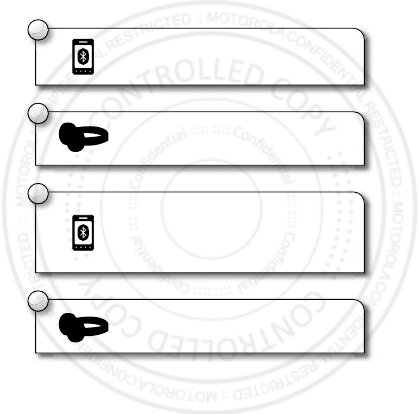
4en Connect & go
Connect & go
let’s get you connected
Easypair
™
method
NFC
Use Near Field Communication (NFC) technology to pair your
headset and device just by touching them together.
1
Turn on Bluetooth on your device.
3
Go to the Bluetooth menu on your
device to pair & connect with the
headset. Enter passcode 0000
if prompted.
2
Turn on your headset and follow the
voice prompts.
4
When the device and headset connect,
you’ll hear “device 1 connected”.
2013.07.01

5Connect & go en
1Turn on Bluetooth and NFC on your device.
2Tu r n o n y o u r h e a dset .
3Tap the device (display must be on) on the top of the right
(R) sound engine. The device notifies you when pairing is
complete.
Notes:
•Your device must support NFC Bluetooth pairing. If you
can’t use NFC with your device, use the “Easypair™
method” on page 4 to connect your headset and device.
•NFC reader location and functionality may vary between
devices. See your device user’s guide for details.
Use NFC with your headset to:
•Tap to pair
L
R
L
L
2013.07.01

6en Connect & go
•Tap to audio transfer
Multi-point connection
Your headset will allow a new device to connect as long as
only one device is connected, multi-point is enabled, and the
headset does not have call activity.
Wired mode
If you’d prefer to stay wired up, use the Remote Cable with
Microphone to create a wired connection.
Insert the right (R) and left (L) Remote Cable with Microphone
in to the corresponding sound engine.
Note: To save your battery, the Bluetooth connection will
switch off when you’re in wired mode.
2013.07.01
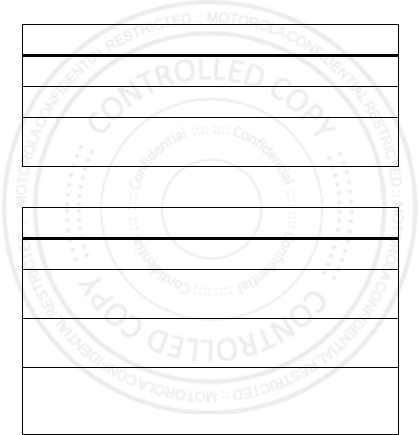
7Basics en
Basics
standard features, advanced quality
Music
Calls
To…
play/pause music Press the Music/Call button once.
skip to next track
Press the Music/Call button two times.
skip to previous
track
Press the Music/Call button three
times.
To…
answer a call Press the Music/Call button.
reject a call Press and hold a Volume button until
you hear a tone.
make a voice dial
call
Press and hold the Music/Call button
until you hear a tone.
mute or unmute a
call
Press and hold both Volume buttons at
the same time until you hear “mute on”
or “mute off”.
2013.07.01
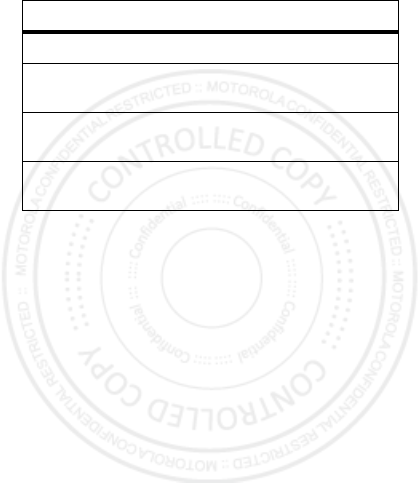
8en Basics
Note: Some features are phone/network dependent.
Note: Using a mobile device or accessory while driving may
cause distraction and may be illegal. Always obey the laws and
drive safely.
end a call Press the Music/Call button.
answer second
incoming call
Press the Music/Call button.
reject second
incoming call
Use the phone keypad to reject a
second incoming call.
hear remaining
music play time
Press Volume buttons while in
standby.
To…
2013.07.01
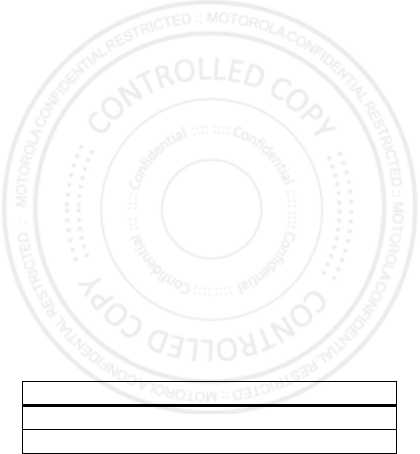
9Advanced en
Advanced
more clever stuff
Second device?
Do you use two phones? Or maybe a tablet and a phone?
We’ve got you covered:
•See “Connect & go” on page 4 to pair the second device.
•Once paired, to connect to both devices simply turn them
on.
Calls
Follow the voice prompts for features such as voice dial,
answer call, and end call.
Music
Select a music source to listen to by streaming music from that
phone. To switch to the other phone for music, just start
streaming music from that phone.
Note: Your headset will only stream one music connection at a
time.
Notification light
An easy way to check your headset.
If light shows… your headset is…
blue flash turning on and in pairing mode
steady blue connected to your device(s)
2013.07.01
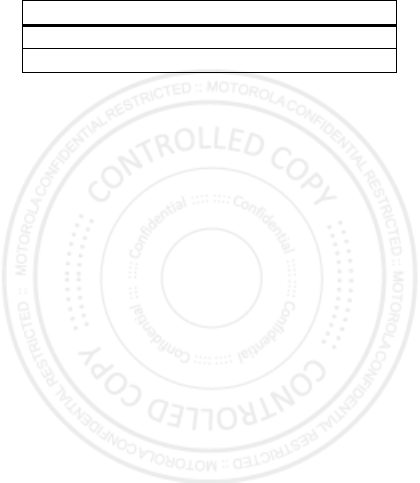
10en Advanced
Settings
Press and hold the Power and Music/Call buttons together to
hear settings. Follow the voice prompts to change them:
•Factory reset
Caution: Reset erases all paired devices stored in your
headset.
•Voice interface on/off
•Multi-point on/off
•Wideband audio on/off
red flash in a low battery state
fading blue turning off
If light shows… your headset is…
2013.07.01

11 Connect with Motorola en
Connect with Motorola
•Answers: Guides, online help, and more at
www.motorola.com/support.
•Support: Visit www.motorola.com/support or contact the
Motorola Customer Support Center at: 1-800-331-6456
(United States), 1-888-390-6456 (TTY/TDD United States for
hearing impaired), or 1-800-461-4575 (Canada).
•Bluetooth: If you have questions or need assistance,
contact us at 1-877-MOTOBLU, or visit
www.motorola.com/bluetoothsupport or
www.motorola.com/bluetoothconnect.
2013.07.01