Motorola Solutions 89FT3798 Hand Held Portable Radio. User Manual ELP Display
Motorola Solutions, Inc. Hand Held Portable Radio. ELP Display
Instructional Manual
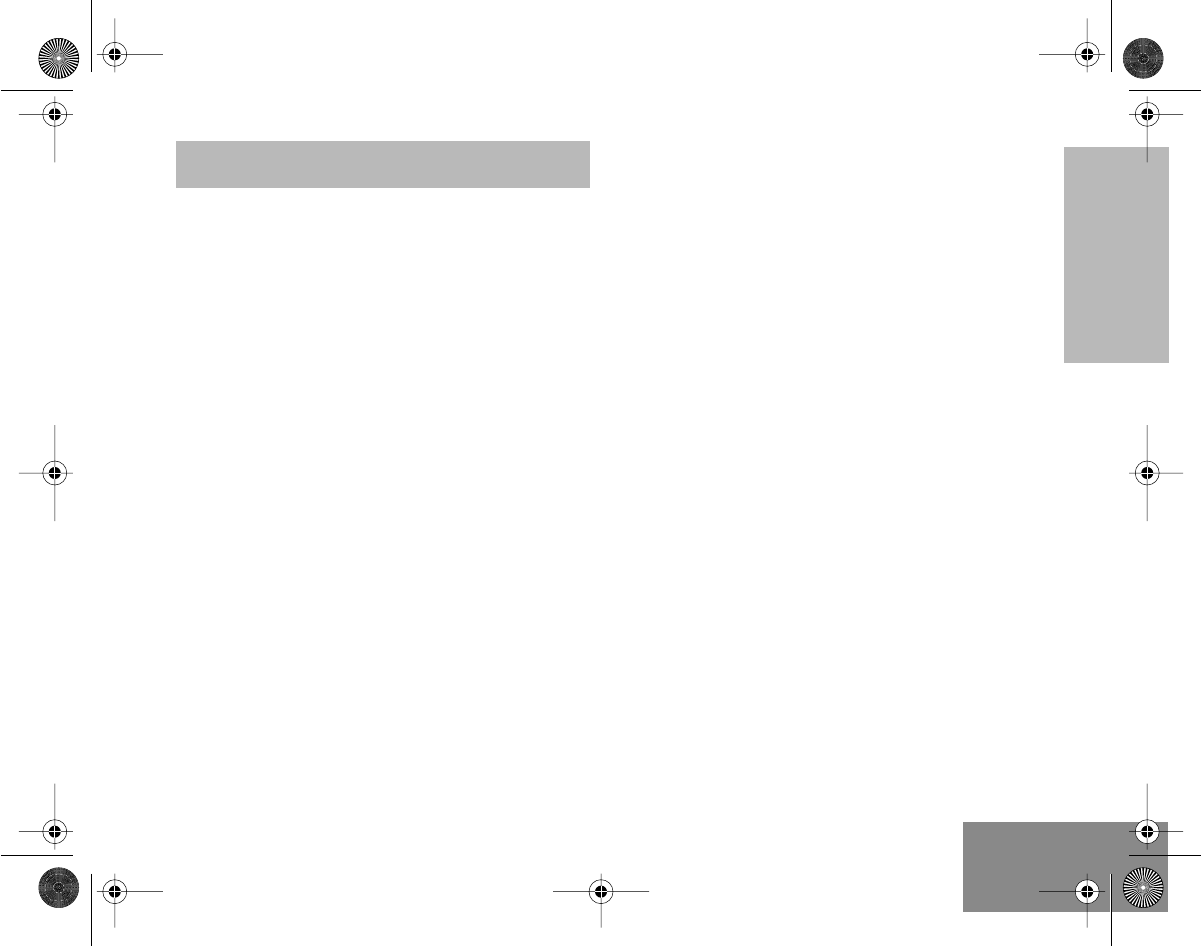
1
English
CONTENTS
CONTENTS
Radio Overview . . . . . . . . . . . . . . . . . . . . 3
Parts of the Radio . . . . . . . . . . . . . . . . . . . 3
On-Off/Volume Knob. . . . . . . . . . . . . . . 4
Channel Selector Knob . . . . . . . . . . . . . 4
Push-to-Talk (PTT) Button . . . . . . . . . . 4
Microphone . . . . . . . . . . . . . . . . . . . . . . 4
LED Indicator . . . . . . . . . . . . . . . . . . . . 4
Programmable Buttons . . . . . . . . . . . . . 4
Menu Keys . . . . . . . . . . . . . . . . . . . . . . 6
Keypad Keys. . . . . . . . . . . . . . . . . . . . . 6
LCD Screen . . . . . . . . . . . . . . . . . . . . . 6
Indicator Tones . . . . . . . . . . . . . . . . . . . . . 8
Programmable Buttons’ Audio Indicators. . 8
Getting Started . . . . . . . . . . . . . . . . . . . . . 9
Battery Information. . . . . . . . . . . . . . . . . . . 9
Charging your Battery . . . . . . . . . . . . . . 9
Accessory Information . . . . . . . . . . . . . . . 10
Attaching the Battery. . . . . . . . . . . . . . 10
Removing the Battery . . . . . . . . . . . . . 10
Attaching the Antenna. . . . . . . . . . . . . 11
Removing the Antenna . . . . . . . . . . . . 11
Attaching the Belt Clip. . . . . . . . . . . . . 12
Removing the Belt Clip . . . . . . . . . . . . 12
Turning the Radio On or Off . . . . . . . . . . .13
Adjusting the Radio’s Volume . . . . . . . . . .13
Selecting a Radio Channel . . . . . . . . . . . .13
Sending a Call . . . . . . . . . . . . . . . . . . . . . .14
Receiving a Call. . . . . . . . . . . . . . . . . . . . .14
Radio Call Information . . . . . . . . . . . . . .15
Repeater or Talkaround Mode. . . . . . . . . .15
Setting Tight or Normal Squelch . . . . . . . .15
Setting the Power Level. . . . . . . . . . . . . . .16
Scan . . . . . . . . . . . . . . . . . . . . . . . . . . . . .18
Starting or Stopping a Scan Operation . . .18
Talkback . . . . . . . . . . . . . . . . . . . . . . . . . .19
Deleting a Nuisance Channel . . . . . . . . . .19
Adding a Deleted Nuisance Channel back to
the Scan List . . . . . . . . . . . . . . . . . . . . . . .19
Prioritization of a Scan List member . . . . .19
Phone . . . . . . . . . . . . . . . . . . . . . . . . . . . .21
Making a Phone Call . . . . . . . . . . . . . . . . .21
Entering the Phone Mode. . . . . . . . . . .21
Sending the Access Code . . . . . . . . . .21
Sending the Phone Number . . . . . . . . .22
The Phone Conversation . . . . . . . . . . .23
Ending the Phone Call . . . . . . . . . . . . .23
#ELP_Display.book Page 1 Friday, May 14, 1999 5:39 PM
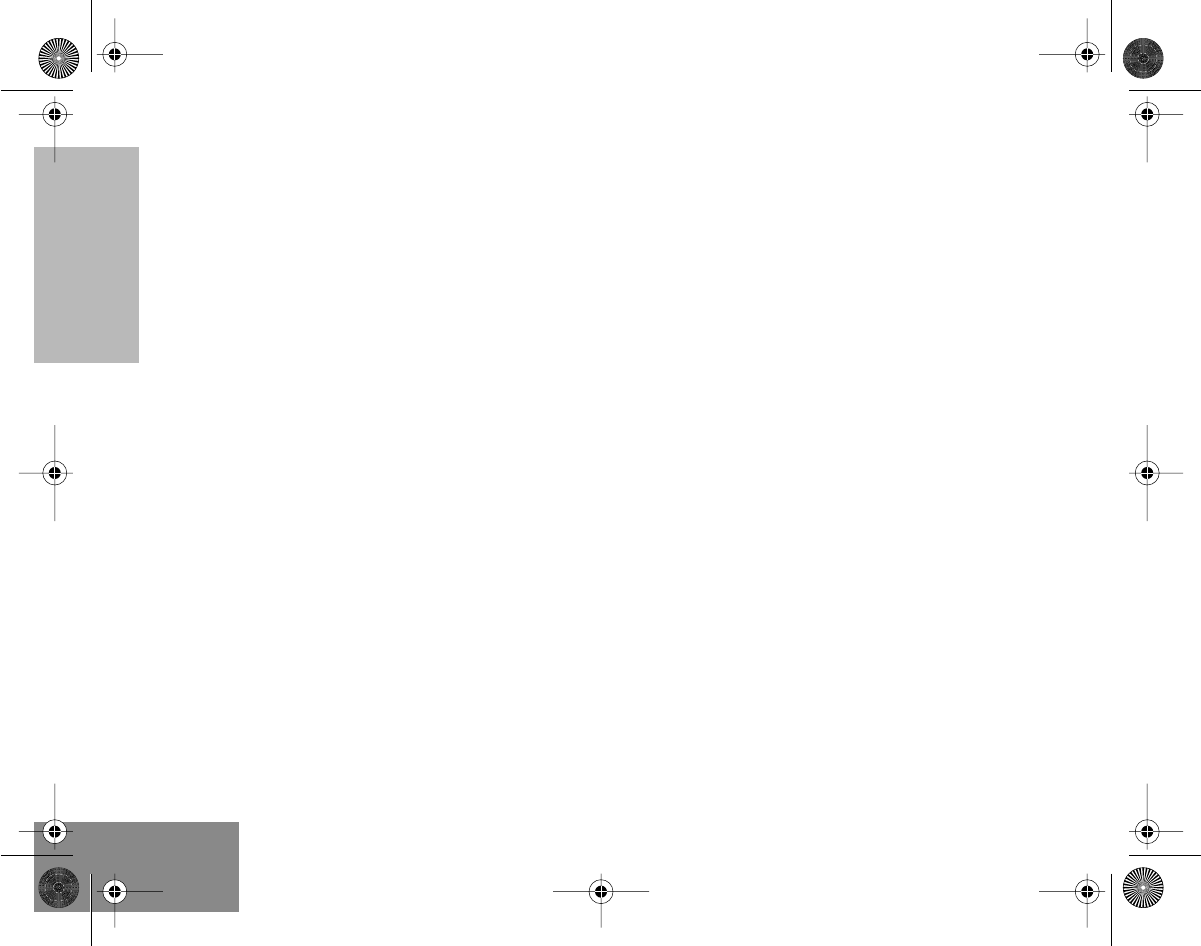
2
English
CONTENTS
Phone List . . . . . . . . . . . . . . . . . . . . . . . . 24
Adding an Entry to the Phone List . . . 24
Deleting an Entry . . . . . . . . . . . . . . . . 24
Editing an Entry. . . . . . . . . . . . . . . . . . 25
Audio/Tone Settings . . . . . . . . . . . . . . . 27
General Instructions. . . . . . . . . . . . . . . . . 27
Utilities . . . . . . . . . . . . . . . . . . . . . . . . . . 28
General Instructions. . . . . . . . . . . . . . . . . 28
Safety Information . . . . . . . . . . . . . . . . . 29
Safe And Efficient Operation Of Motorola Two-
Way Radios . . . . . . . . . . . . . . . . . . . . . . . 29
Exposure To Radio Frequency Energy 29
Portable Radio Operation
and EME Exposure . . . . . . . . . . . . . . . 30
Electromagnetic
Interference/Compatibility . . . . . . . . . . 30
Operational Warnings . . . . . . . . . . . . . 30
Operational Cautions . . . . . . . . . . . . . 31
Recycling/Disposal of NiCd Batteries. . . . 32
#ELP_Display.book Page 2 Friday, May 14, 1999 5:39 PM
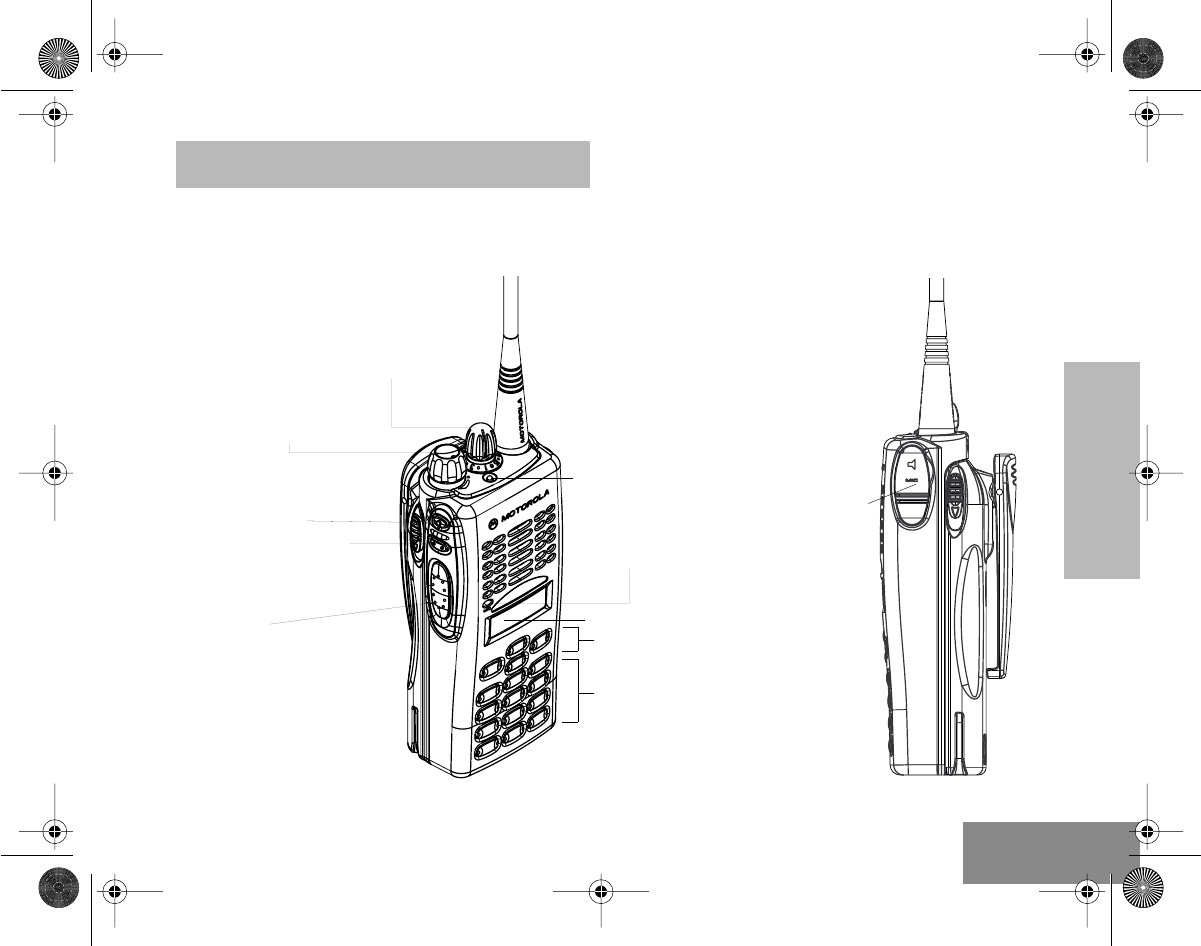
RADIO OVERVIEW
3
English
RADIO OVERVIEW
PARTS OF THE RADIO
On-Off/Volume
Knob
Microphone
(programmable)
Side Button 1
Push-to-Talk
(PTT) Button
LED Indicator
(programmable)
Side Button 2
Channel Selector
Knob
LCD Screen
Menu Keys
Keypad
Dust Cover
covering the
Accessories
Port
#ELP_Display.book Page 3 Friday, May 14, 1999 5:39 PM
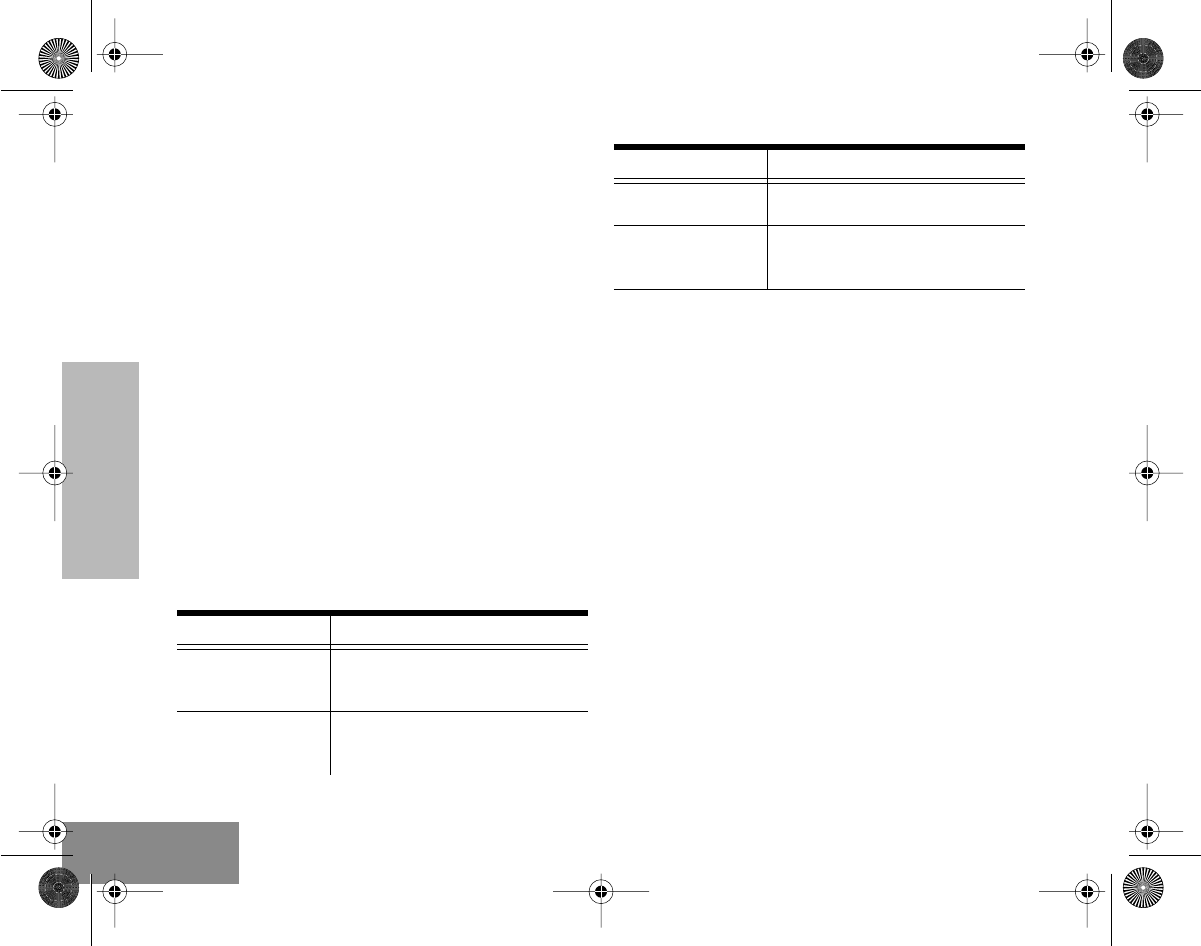
RADIO OVERVIEW
4
English
On-Off/Volume Knob
Turns the radio on or off, and adjusts the radio’s
volume.
Channel Selector Knob
Switches the radio to different channels.
Push-to-Talk (PTT) Button
Press and hold down this button to talk; release
it to listen.
Microphone
Speak clearly into the microphone when sending
a message.
LED Indicator
Indicates power-up, radio call and scan status.
Programmable Buttons
Your radio’s two side buttons can be
programmed by your dealer as short-cut buttons
for many of the radio’s features.
Check with your dealer for a complete list of the
functions your radio’s programmable buttons
support.
The table on page 5 shows the functions
available by
•
short press
- quickly pressing and releasing
the programmable buttons, or
•
long press
- pressing and holding the
programmable buttons for a period of time (at
least 1.5 seconds) before releasing, or
•
hold down
- pressing and holding down the
programmable buttons while checking status
or making adjustments.
LED State/Color Indication
Radio Call
Continuous Red
Blinking Red
Sending message.
Receiving message.
Power Level
*Continuous Red
*Continuous Green
Sending message in high power.
Sending message in low power.
Scan
Blinking Green* Scanning for activity.
Low Battery
Blinking Red when
sending message
Low battery level.
* Only if this feature is programmed into your radio.
Check with your dealer for more details.
LED State/Color Indication
#ELP_Display.book Page 4 Friday, May 14, 1999 5:39 PM
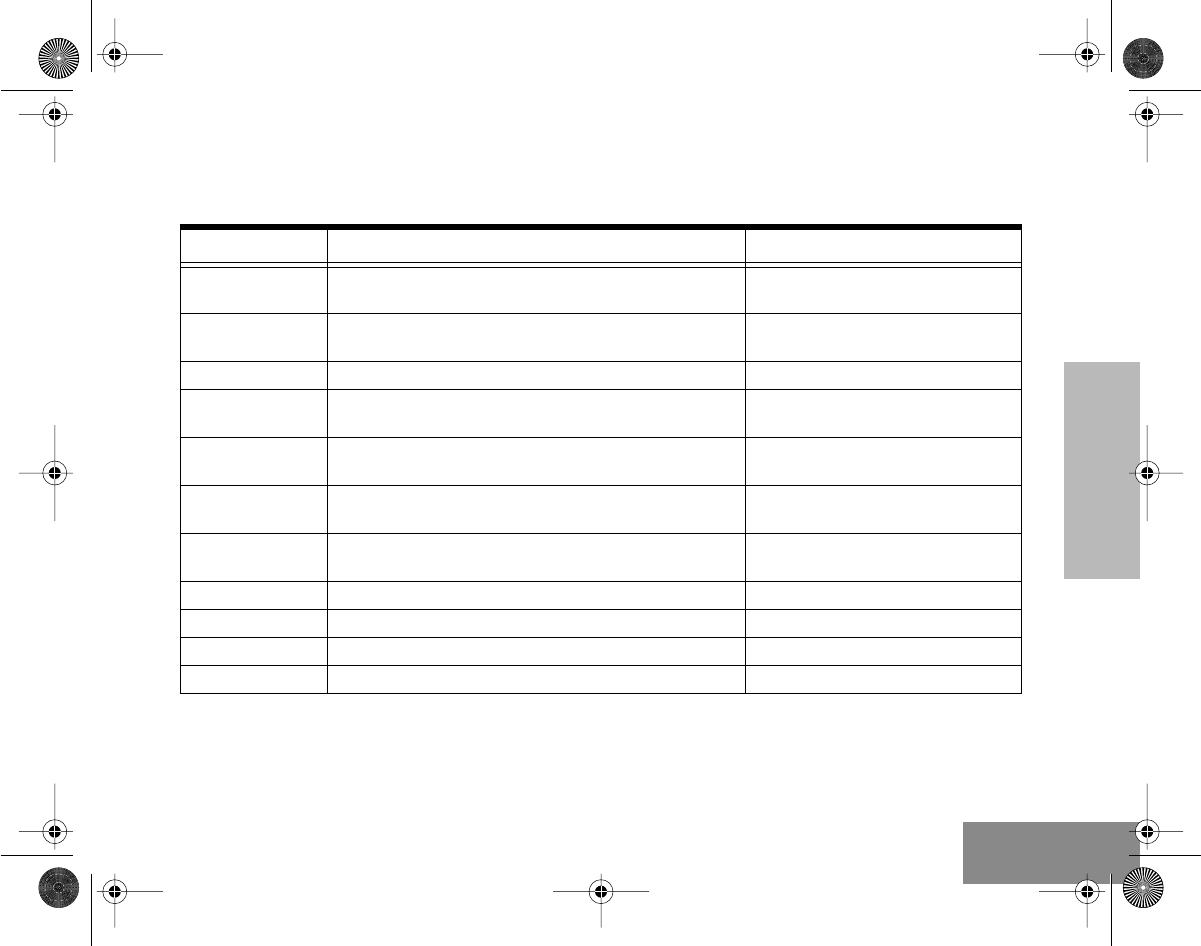
RADIO OVERVIEW
5
English
Depending on how your radio has been
programmed by your dealer, these functions are activated
EITHER
through short press
OR
long
press, but
NOT
both.
Button Short Press/Long Press Hold Down
Monitor — Monitors the selected channel for
any activity.
Volume Set — Sounds a tone for adjusting the
radio’s volume level.
Scan Starts or stops the Scan operation. —
Nuisance Channel
Delete Deletes a nuisance channel while scanning. —
Power Level Toggles your radio’s transmit power level between High
and Low power. —
Repeater/
Talkaround
Toggles between using a repeater and transmitting
directly to another radio. —
Squelch Toggles your radio’s squelch level between tight and
normal squelch. —
Keypad Lock Locks or unlocks your radio’s keypad. —
Phone Makes a Phone Call. —
Speed Dial Accesses the phone numbers in your phone list. —
Light Turns on your radio’s backlight. —
#ELP_Display.book Page 5 Friday, May 14, 1999 5:39 PM
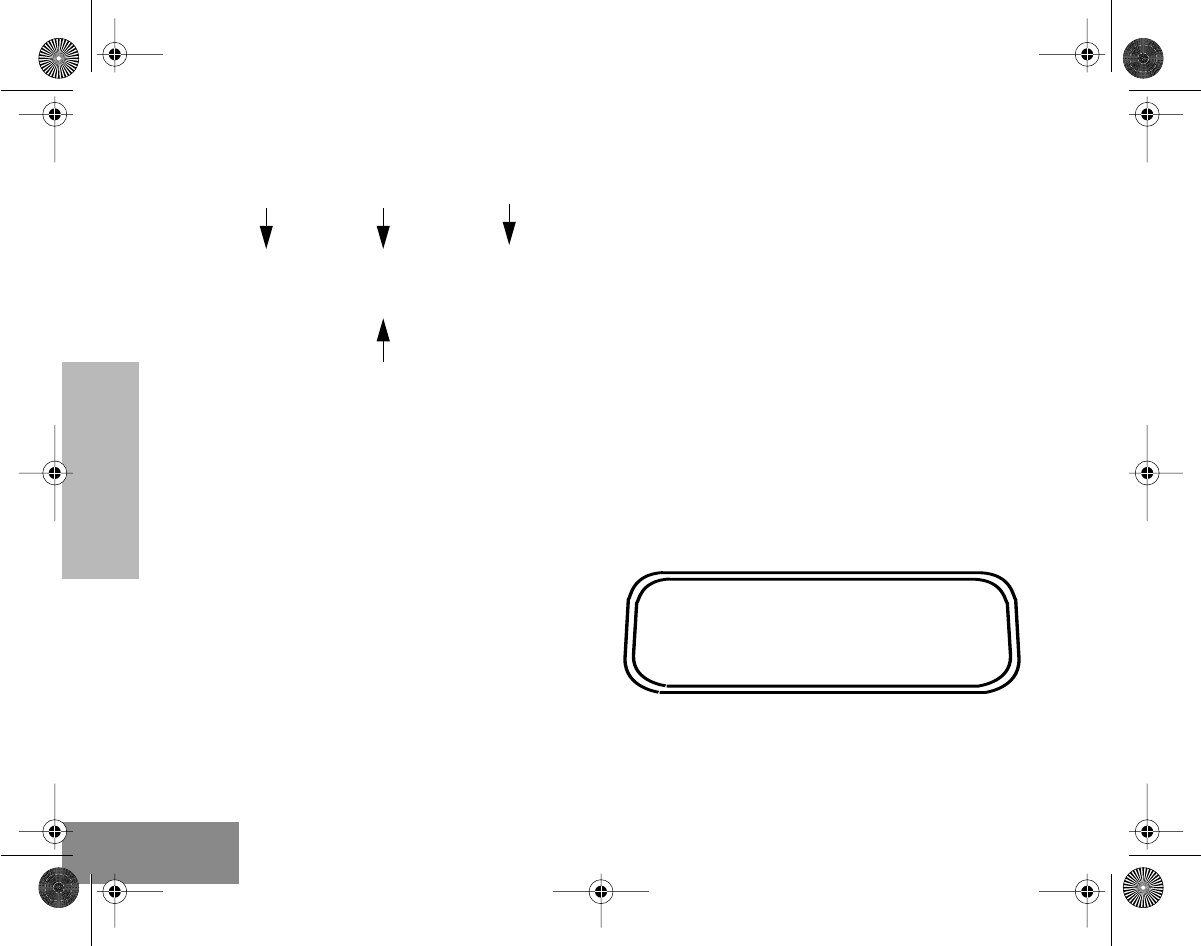
RADIO OVERVIEW
6
English
Menu Keys
Menu/Select Key
Enters Menu Mode. When already in Menu
Mode, makes Menu selections.
Exit Key
Backs up one level in the Menu hierarchy (short
press); also exits the Menu Mode (long press).
Up Key
Used for scrolling when in Menu Mode. Used as
a backspace key when editing.
Down Key
Used for scrolling when in Menu Mode. Moves
the cursor right or inserts a space when editing.
Keypad Keys
Used to dial a phone number or enter
programming list entries.
When entering information for the programming
lists, each key can generate numeric
information.
LCD Screen
Used to display channel, menu as well as other
iconic information.
(<)
>
Down
Exit Up Menu/Select 123
456
789
*0#
ABCDEFGHJ
GuidePics Page 6 Friday, May 14, 1999 6:06 PM
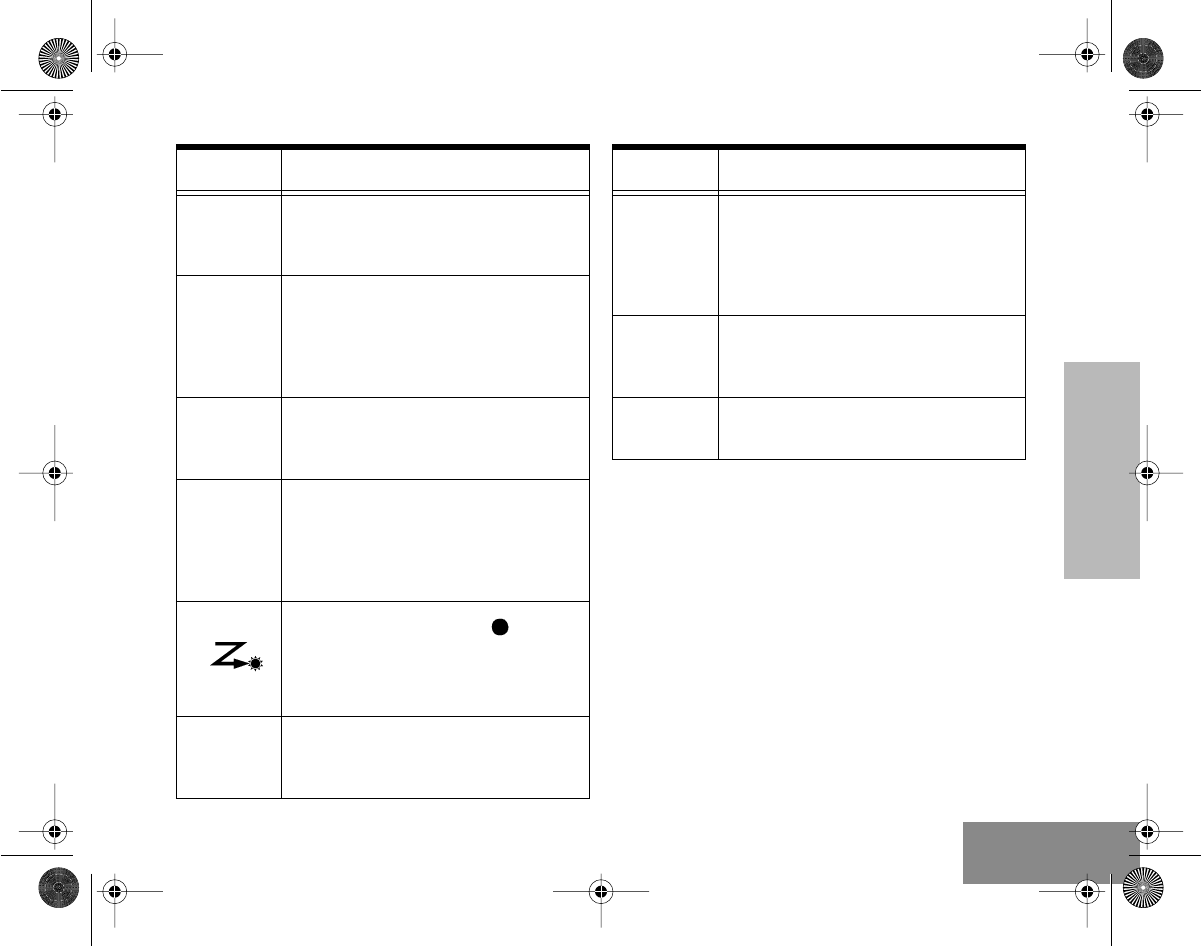
RADIO OVERVIEW
7
English
Symbol Name and Description
A
Companding Indicator
Indicates that you have activated the
companding feature.
B
Power Level Indicator
“L” is lit up when your radio is
configured to transmit in Low Power,
while “H” is lit up when your radio is
configured to transmit in High Power.
D
Phone Indicator
Indicates that you are performing a
Phone operation.
E
Scan Indicator
Indicates that you have activated the
Scan feature. Also during Scan,
indicates that there is some activity
on a non-priority channel.
Priority 1 Scan Indicator (
flashing)
During Scan, indicates that there is
some activity on a Priority 1 channel.
C
Monitor Indicator
Indicates that you are monitoring the
selected channel.
F
Talkaround Indicator
When lit, indicates that you are not
transmitting through the repeater.
When not lit, you are transmitting
through the repeater.
G
Programming Mode Indicator
Indicates that you are editing one of
the Program Lists.
H
Keypad Lock Indicator
Indicates that your keypad is locked.
Symbol Name and Description
#ELP_Display.book Page 7 Friday, May 14, 1999 5:39 PM
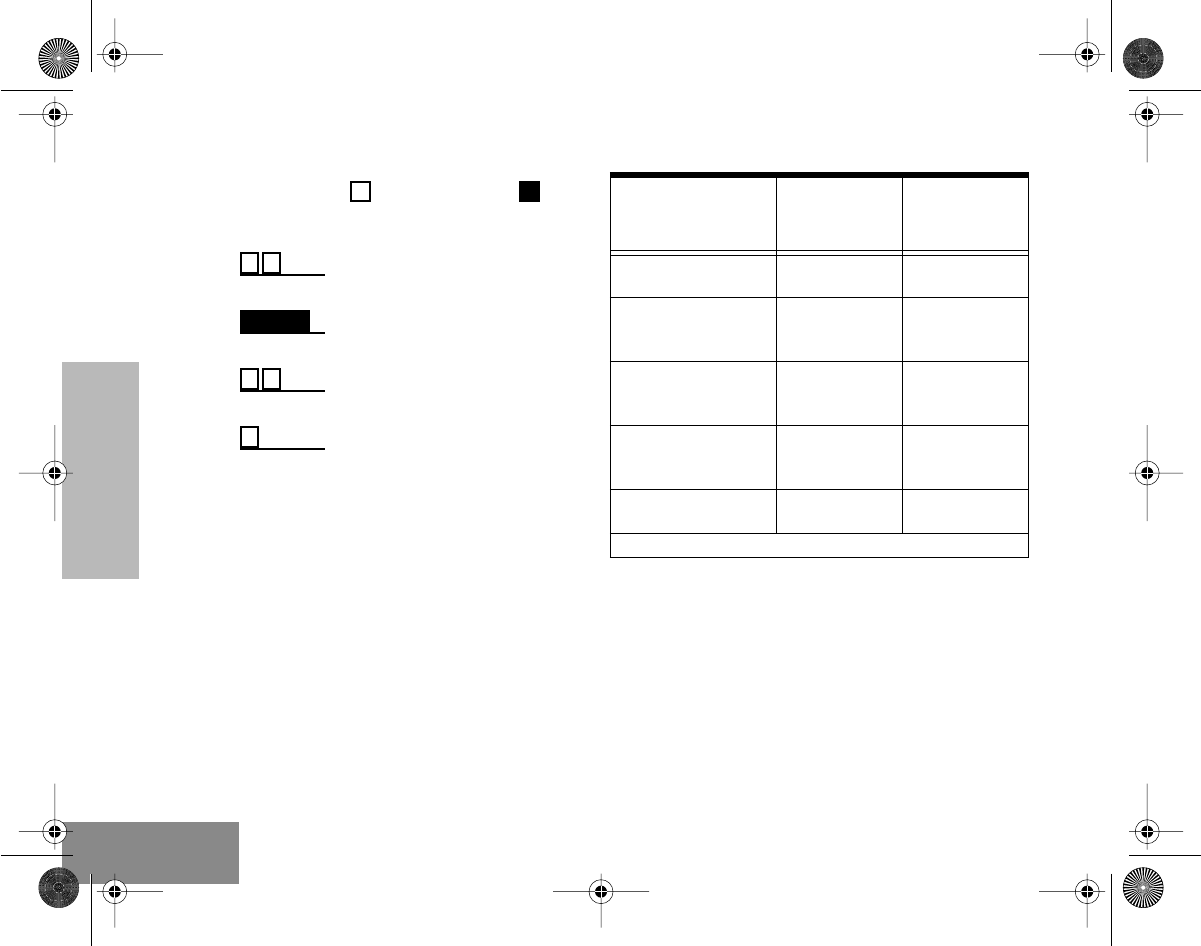
RADIO OVERVIEW
8
English
INDICATOR TONES
High pitched tone Low pitched tone
PROGRAMMABLE BUTTONS’
AUDIO INDICATORS
Some programmable keys function as toggles
(alternating between two different choices).
These keys use audio indicators to indicate the
change.
Self Test Pass Tone
Self Test Fail Tone
Positive Indicator Tone
Negative Indicator Tone
Button Positive
Indicator
Tone
Negative
Indicator
Tone
Scan
Start
Scan
operation
Stop
Scan
operation
Power Level
Radio
transmits at
high
power
Radio
transmits at
low
power
Squelch*
Radio operates
in
tight
squelch
Radio operates
in
normal
squelch
Repeater/Talkaround
Radio
DOES
NOT
use the
repeater
Radio uses the
repeater
Keypad Lock Radio’s keypad
is
locked
.
Radio’s keypad
is
unlocked
.
* There is no visual indicator for the Squelch function.
#ELP_Display.book Page 8 Friday, May 14, 1999 5:39 PM
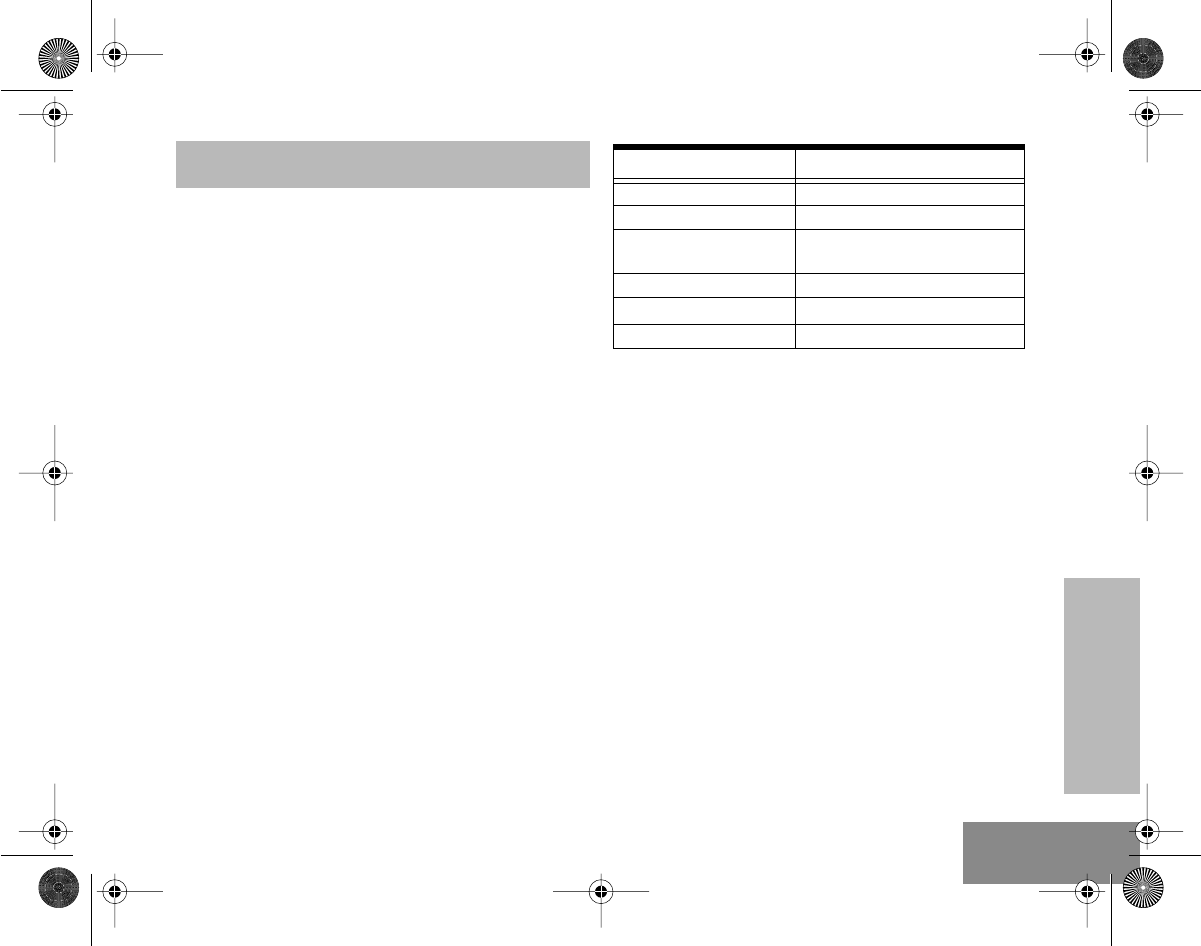
GETTING STARTED
9
English
GETTING STARTED
BATTERY INFORMATION
Charging your Battery
When the battery level is very low, a blinking red
LED indicator lights up during transmit mode,
and an alert tone sounds. You will need to
recharge the battery before you can continue to
use your radio.
Place the radio with the battery attached or the
battery alone in the charger. The charger’s LED
indicator will indicate the charging progress.
NOTE:
Since new batteries or batteries that have
not been used for several months could
prematurely indicate full charge (solid green
LED), charge the batteries for 14 to 16 hours
prior to initial use to achieve optimal
performance.
LED color Status
Single flash of Green Successful charger power-up.
Flashing Red* Battery is unchargeable.
Flashing Yellow Charger is getting ready to
charge.
Red Battery is charging.
Flashing Green
†
Battery is 90% charged.
Green Battery is fully charged.
* Remove the battery from charger and use a pencil eraser to
clean the four metal contacts on the bottom of the battery.
Place the battery back into the charger. If the LED indicator
continues to flash red, replace the battery.
† A standard battery may require one hour to charge to 90%
capacity.
#ELP_Display.book Page 9 Friday, May 14, 1999 5:39 PM
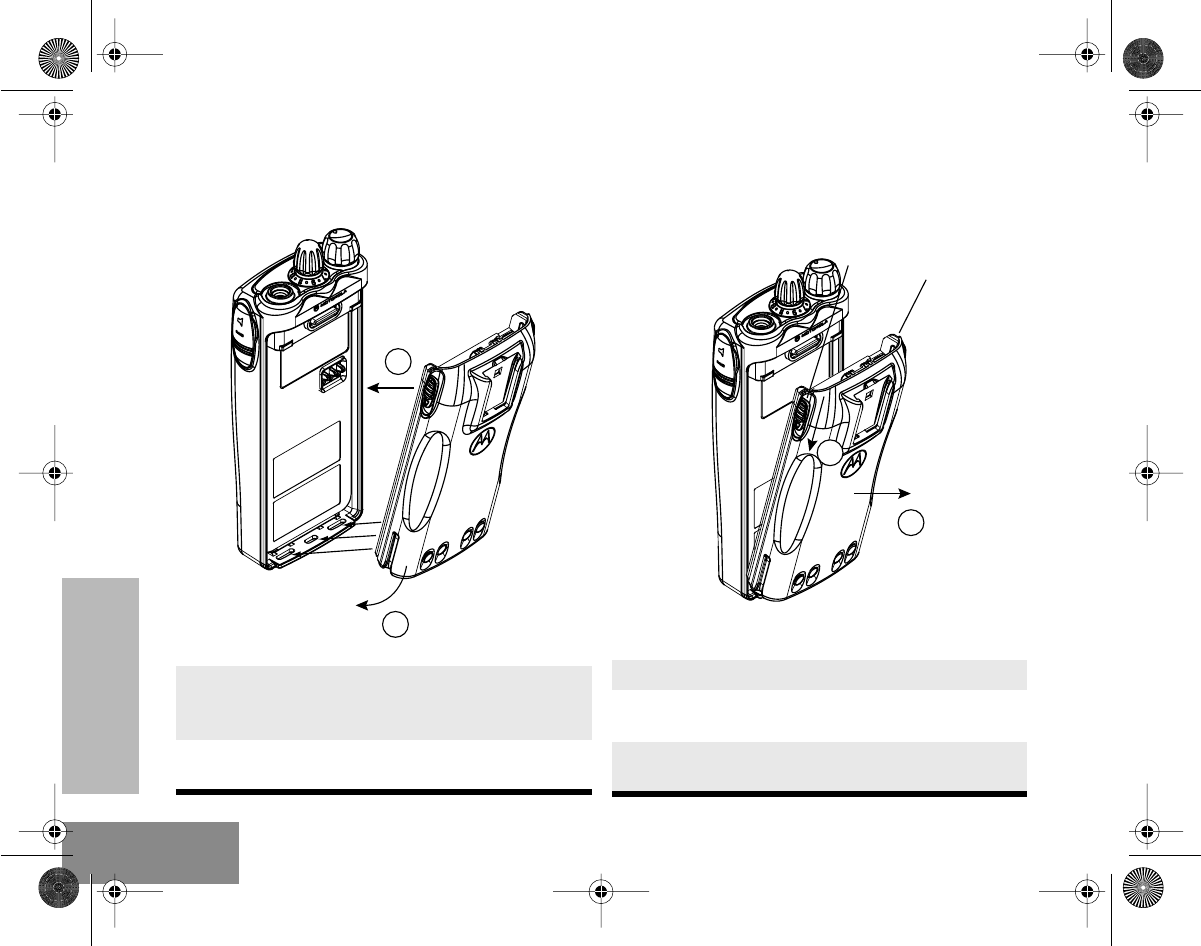
GETTING STARTED
10
English
ACCESSORY INFORMATION
Attaching the Battery Removing the Battery
1.
Fit the extensions at the bottom of the battery
into the slots at the bottom of the radio’s
body.
2.
Press the top part of the battery toward the
radio until you hear a click.
1
2
1.
Turn off the radio, if it is turned on.
2.
Slide the battery latches on both sides of the
battery downwards.
3.
Pull the top part of the battery away from the
radio body.
3
2
#ELP_Display.book Page 10 Friday, May 14, 1999 5:39 PM
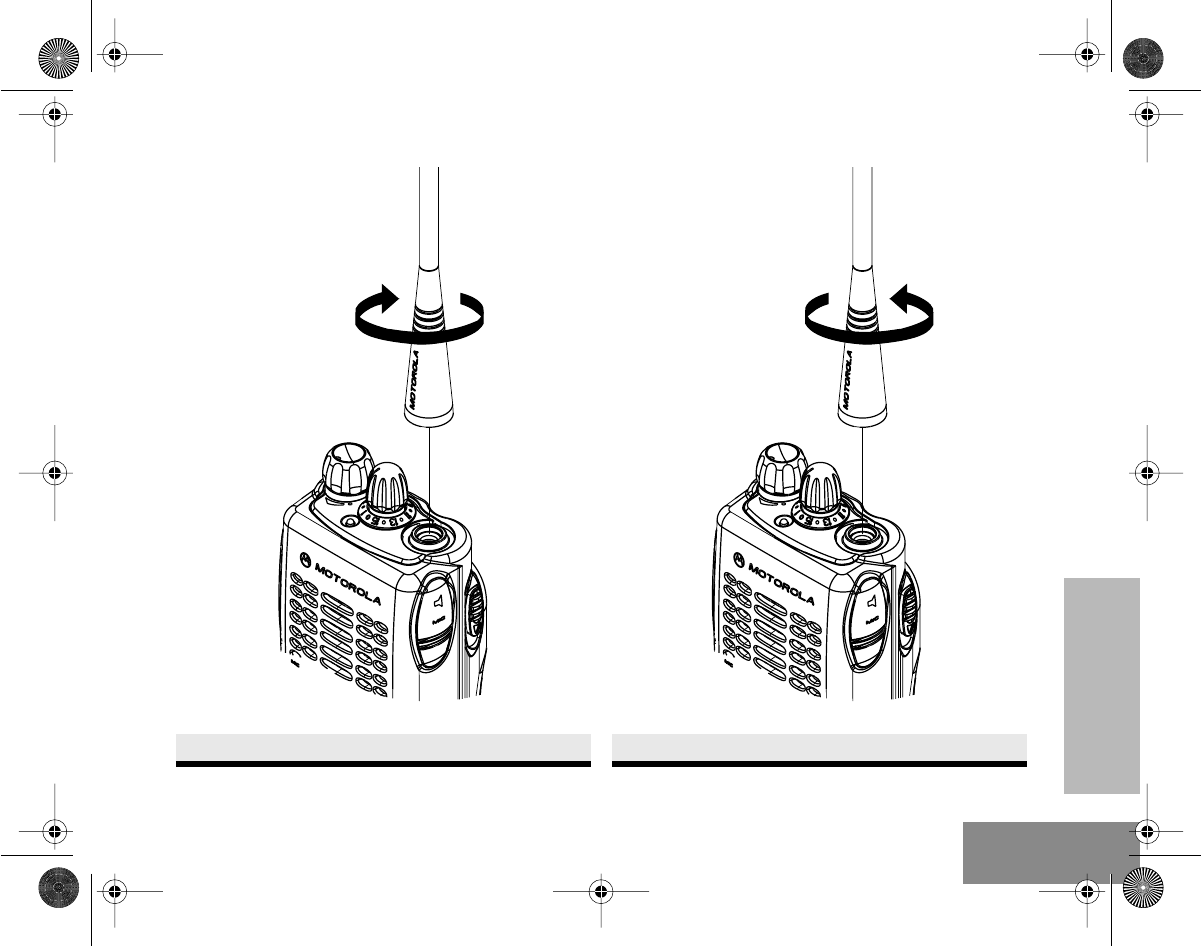
GETTING STARTED
11
English
Attaching the Antenna Removing the Antenna
Turn the antenna clockwise to attach it.
Turn the antenna counter-clockwise to remove it.
#ELP_Display.book Page 11 Friday, May 14, 1999 5:39 PM
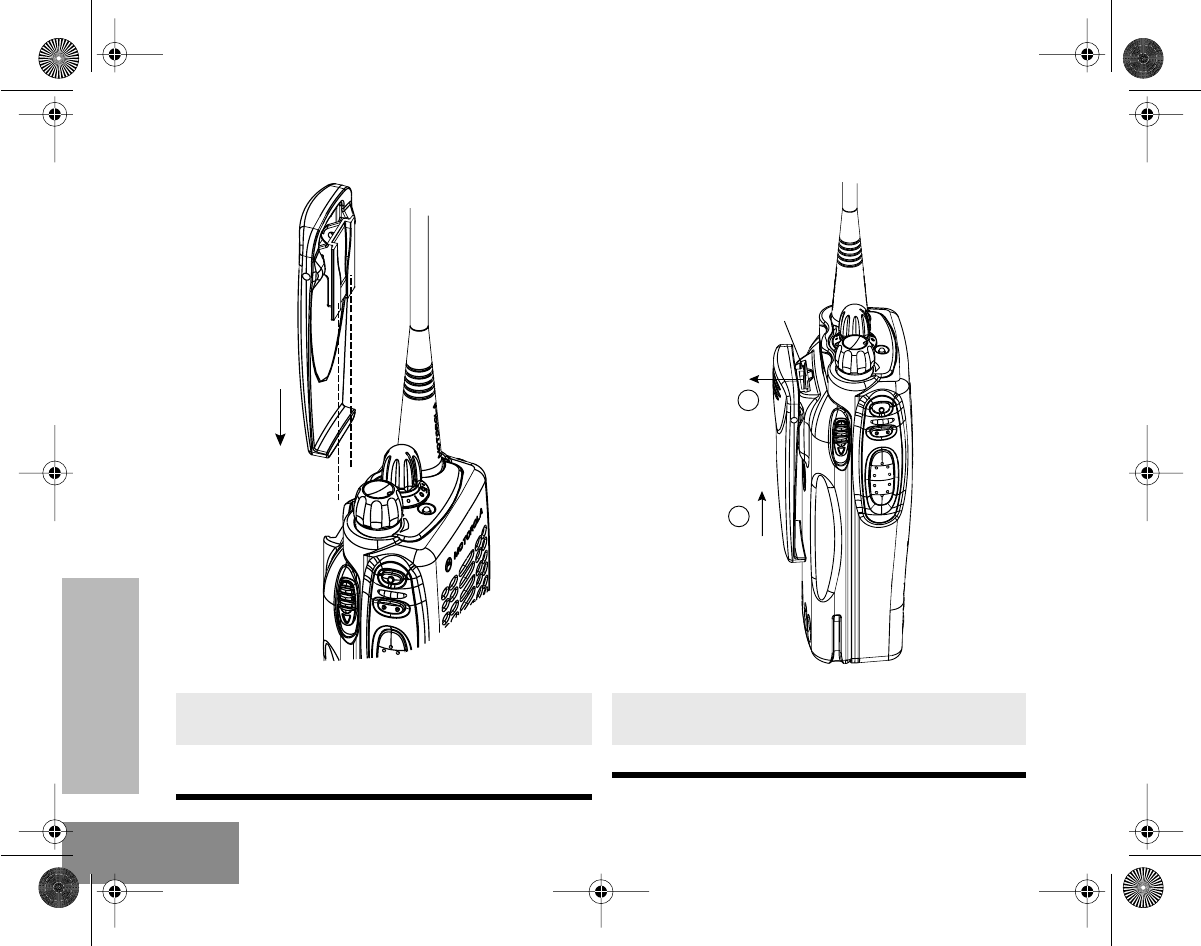
GETTING STARTED
12
English
Attaching the Belt Clip Removing the Belt Clip
1.
Align the grooves of the belt clip with those of
the battery.
2.
Press the belt clip downward until you hear a
click is heard.
1.
Use a key to press the belt clip tab away
from the battery.
2.
Slide the belt clip upward to remove it.
2
1
#ELP_Display.book Page 12 Friday, May 14, 1999 5:39 PM
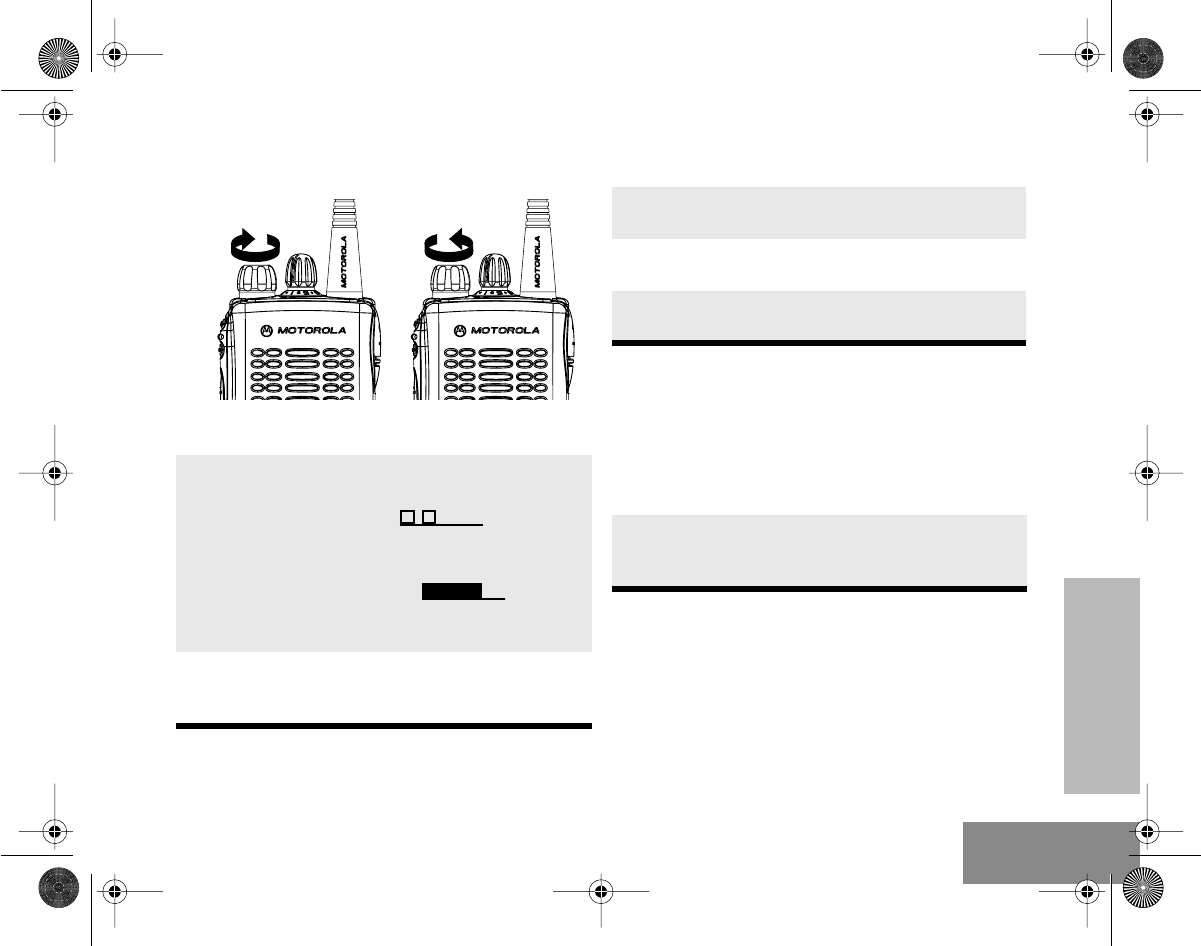
GETTING STARTED
13
English
TURNING THE RADIO ON OR OFF ADJUSTING THE RADIO’S VOLUME
SELECTING A RADIO CHANNEL
Your radio offers 16 channels for easy access to
required conventional channels. Some channels
on your radio may not be programmed. Check
with your dealer for more information.
1.
Turn the
On-Off/Volume Control
knob clock-
wise to turn on the radio. You will hear the
Self Test Pass Tone ( ) and see a
green LED if the radio powers up success-
fully. If the radio fails its self test, you will hear
the Self Test Fail Tone ( ). Switch
off and on again and if fault persists contact
your dealer.
2.
To turn off the radio, turn the
On-Off/Volume
Control
knob counter-clockwise, until you
hear a click.
ON OFF
1.
Press and hold the preprogrammed
Volume
Set
button; you will hear a continuous tone.
2.
Turn the
On-Off/Volume Control
knob and
adjust the volume level.
3.
Release the preprogrammed
Volume Set
button.
Turn the
Channel Selector
knob clockwise or
counter-clockwise until you reach the desired
channel.
#ELP_Display.book Page 13 Friday, May 14, 1999 5:39 PM
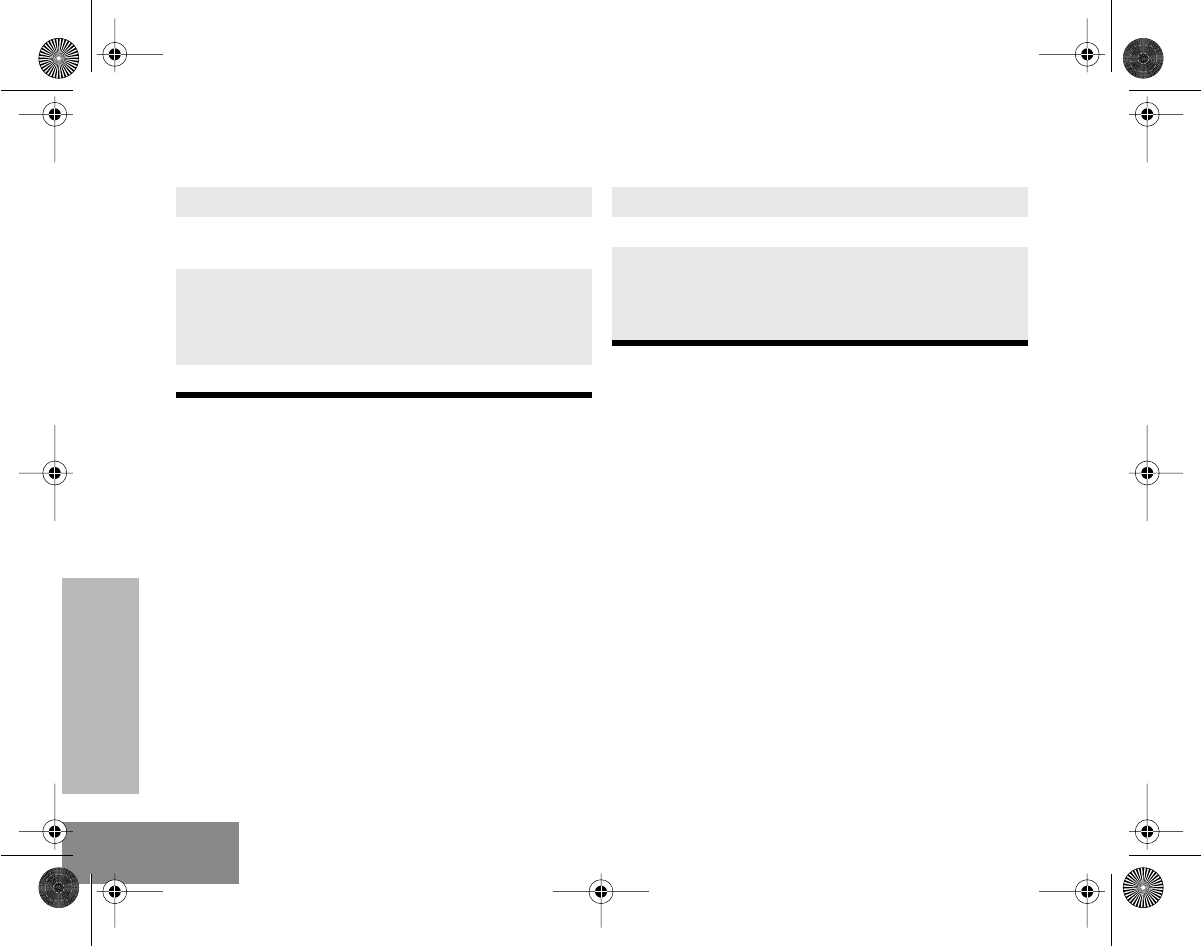
GETTING STARTED
14
English
SENDING A CALL RECEIVING A CALL
1.
Turn your radio on.
2.
Use the
Channel Selector
knob to select the
desired channel.
3.
Hold the radio in a vertical position, press the
PTT
button, and talk at a distance of about
2.5 to 5 cm (one to two inches) from the
microphone.
4.
Release the
PTT
button to listen.
1.
Turn your radio on.
2.
Adjust the radio’s volume.
3.
Switch to the desired channel. Hold the radio
in a vertical position with its microphone 2.5
to 5 cm (one to two inches) away from your
mouth.
#ELP_Display.book Page 14 Friday, May 14, 1999 5:39 PM
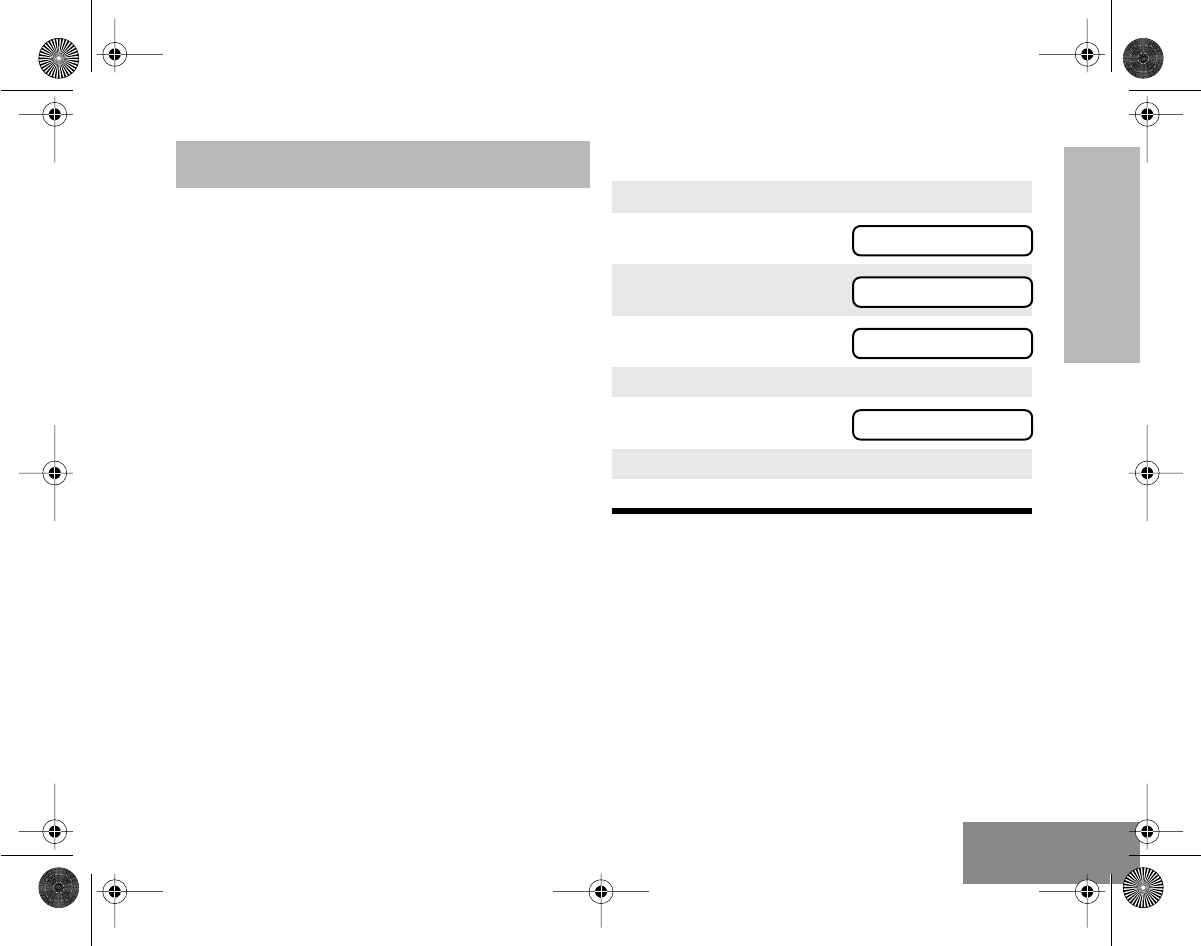
RADIO CALL
INFORMATION
15
English
RADIO CALL INFORMATION
REPEATER OR TALKAROUND
MODE
Talkaround Mode enables you to communicate
with another radio when either:
• the repeater is not operating
—or—
• your radio is out of the repeater’s range but
within communicating distance of another
radio.
NOTE: The F symbol will appear on the LCD
screen when Talkaround Mode is selected.
To select either Repeater Mode or Talkaround
Mode:
Press the preprogrammed Repeater/
Talkaround button to toggle between the two
modes. A positive indicator tone indicates that
the radio is in talkaround mode, while a negative
indicator tone indicates that the radio is in
repeater mode.
—or—
SETTING TIGHT OR NORMAL
SQUELCH
Use this feature to filter out nuisance (unwanted)
calls and/or background noise. However,
tightening squelch could cause calls from
remote locations to be filtered out as well. In this
case, normal squelch may be more desirable.
To select tight or normal squelch:
Press the preprogrammed Squelch button to
toggle between tight and normal squelch. A
1. ) to enter Menu Mode.
2. <
or
> until
3. ) to select
4. <
or
> until
(talk through repeater)
or
until
(talk directly without going through repeater).
5. ) to select the desired option.
TLK ARD
TLK ARD
OFF
ON
#ELP_Display.book Page 15 Friday, May 14, 1999 5:39 PM
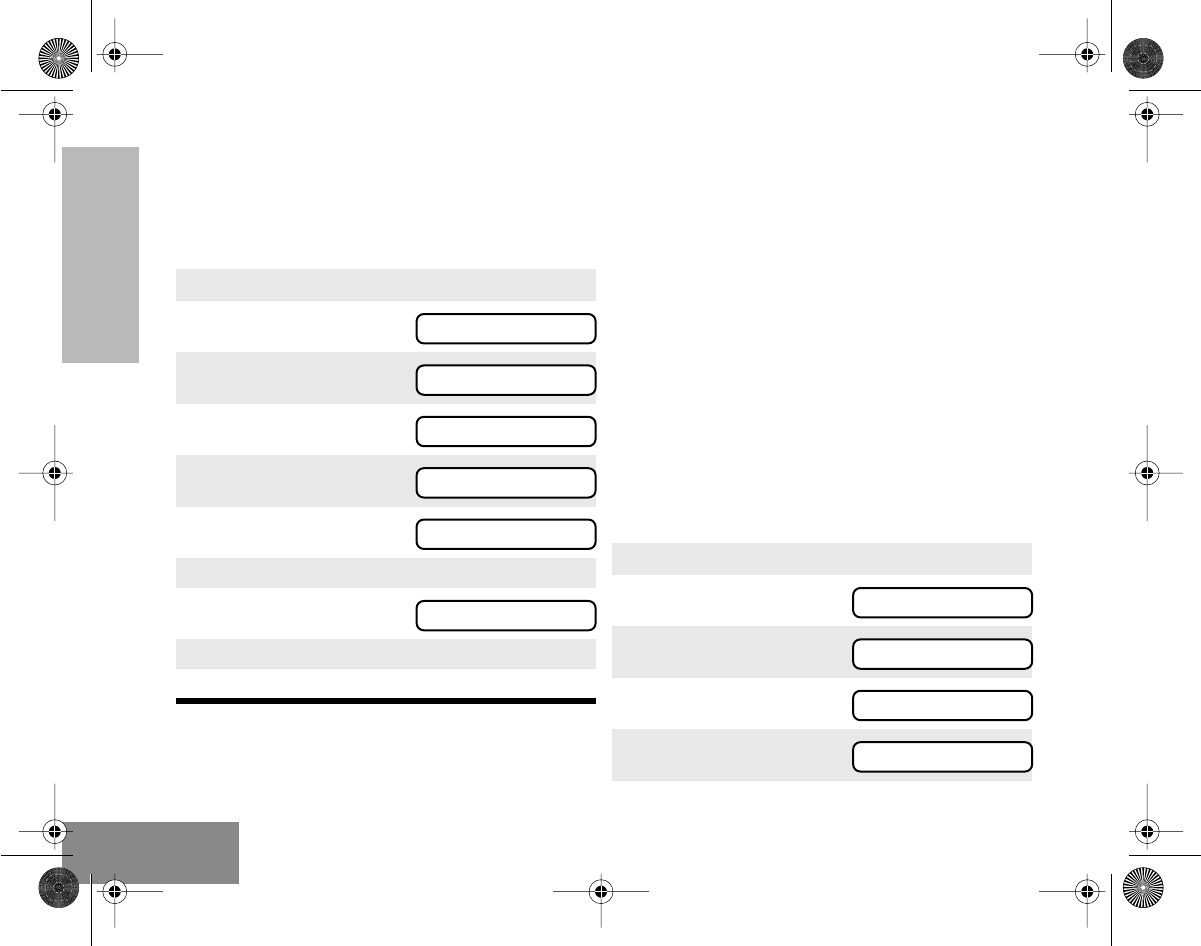
RADIO CALL
INFORMATION
16
English
positive indicator tone indicates that the radio is
operating in tight squelch, while a negative
indicator tone indicates that the radio is
operating in normal squelch.
—or—
SETTING THE POWER LEVEL
Each channel in your radio has a predefined
transmit power level that can be changed.
•
High power
(H) allows you to reach a radio
that is farther away.
•
Low power
(L) conserves the battery’s
charge.
To set the power level:
Press the preprogrammed Power Level button
to toggle between
low
and
high
transmit power
level. A positive indicator tone indicates that the
radio is in high power mode, while a negative
indicator tone indicates that the radio is in low
power mode.
—or—
1. ) to enter Menu Mode.
2. <
or
> until
3. ) to select
4. <
or
> until
5. ) to select
6. <
or
> until
(tighten channel’s squelch),
or
until
(channel operates under normal squelch).
7. ) to select the squelch setting.
UTILITY
UTILITY
SQUELCH
SQUELCH
TIGHT
NORMAL
1. ) to enter Menu Mode.
2. <
or
> until
3. ) to select
4. <
or
> until
5. ) to select
UTILITY
UTILITY
TX PWR
TX PWR
#ELP_Display.book Page 16 Friday, May 14, 1999 5:39 PM
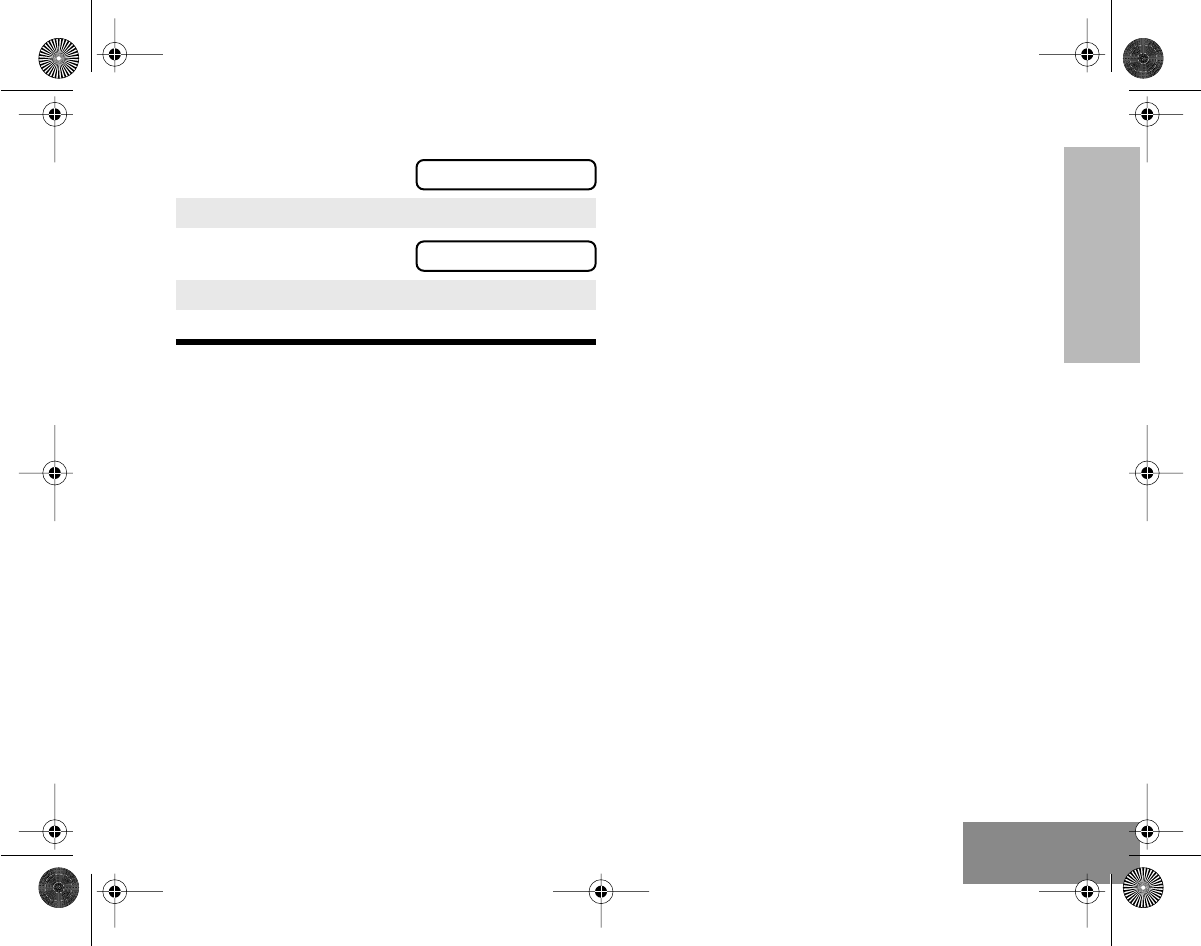
RADIO CALL
INFORMATION
17 English
6. <
or
> until
(to transmit at high power),
or
until
(to transmit at low power).
7. ) to select the power level.
HIGH
LOW
#ELP_Display.book Page 17 Friday, May 14, 1999 5:39 PM
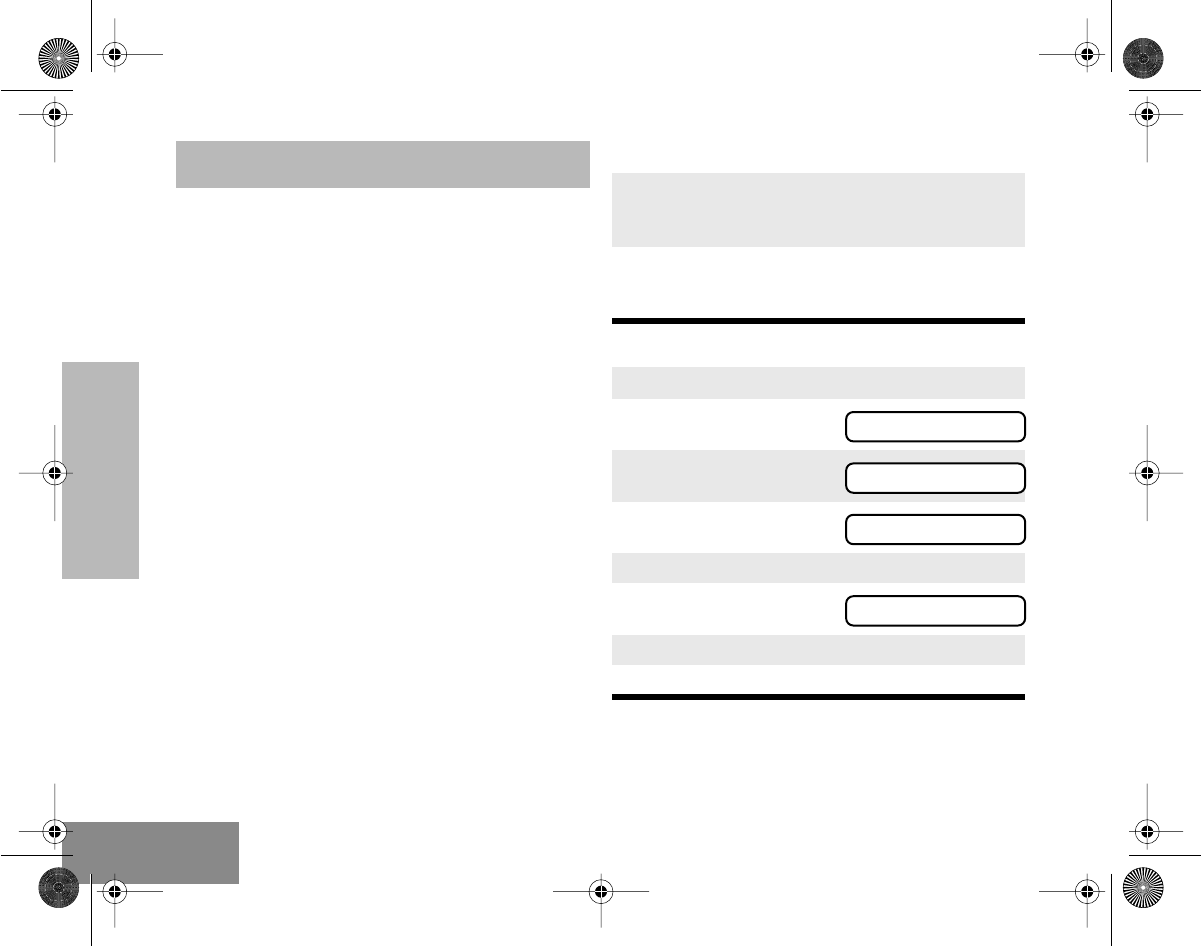
SCAN
18
English
SCAN
You can monitor several channels in order to
receive any call that is transmitted on any of
these channels. Sixteen different channels can
be programmed into each scan list by the dealer.
Once the radio’s scan operation is activated and
the radio detects a call coming through a
channel in its scan list, it switches to that
channel for you to receive the call.
NOTE: The same channels can be assigned to
different scan lists.
STARTING OR STOPPING A SCAN
OPERATION
The E symbol, and the channel you are
transmitting on, will appear on the LCD screen
when you start a scan operation.
The LED indicator blinks green during a scan
operation, and stops blinking when the radio
switches to a channel.
NOTE: If you enter Menu Mode while the radio is
scanning, scanning will stop. It will resume when
you exit Menu Mode.
To start or stop a scan operation:
—or—
NOTE: The LED indicator will blink (green) during a
scan operation. It will stop blinking when the
radio switches to a channel.
1. Press the preprogrammed Scan button to
start a scan operation. You will hear a positive
indicator tone.
2. Press the preprogrammed Scan button again
to stop the scan operation. You will hear a
negative indicator tone.
1. ) to enter Menu Mode.
2. <
or
> until
3. ) to select
4. <
or
> until
(to start a scan operation),
or
until
(to stop a scan operation).
5. ) to select the desired option.
SCAN
SCAN
ON
OFF
#ELP_Display.book Page 18 Friday, May 14, 1999 5:39 PM
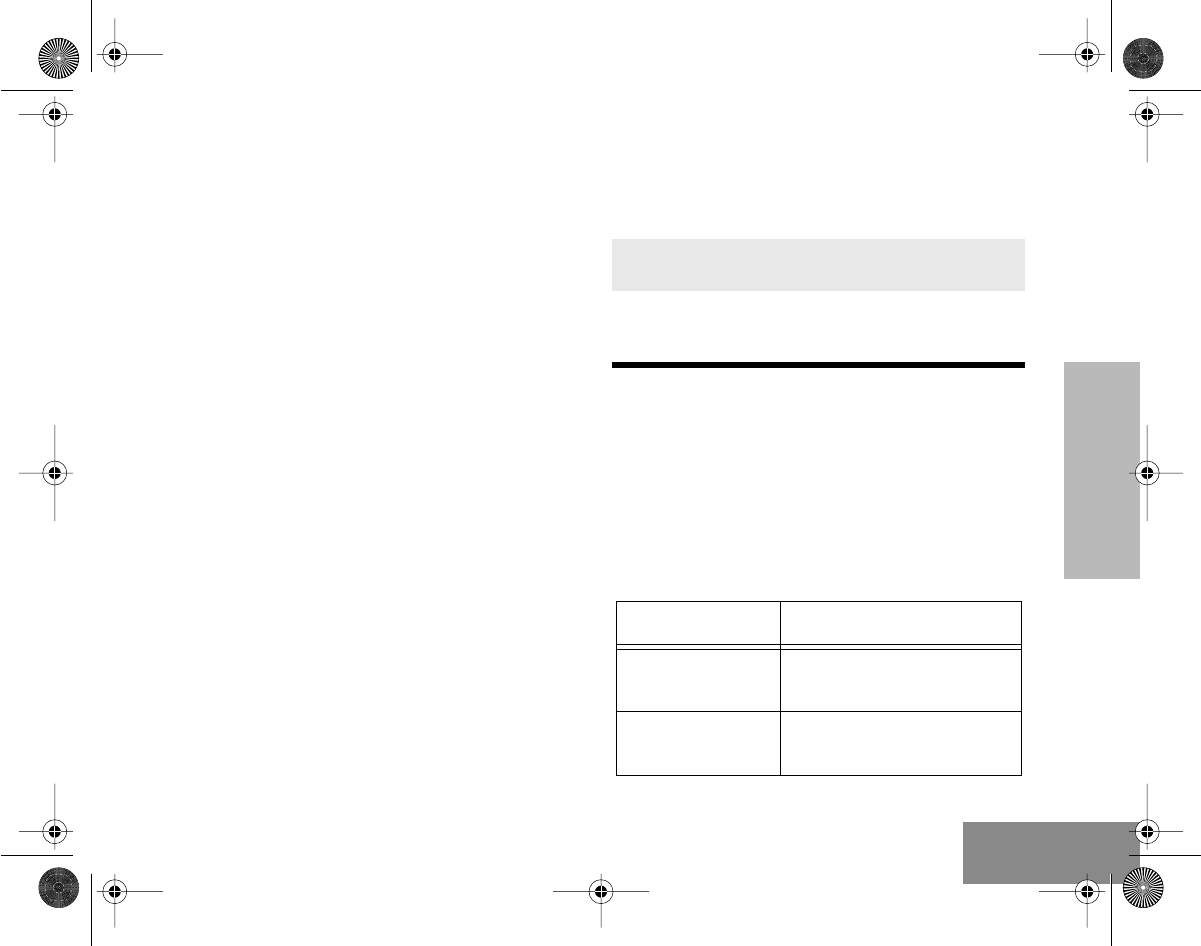
SCAN
19 English
TALKBACK
If the programmable Talkback option is set, you
can respond to any calls received during the
scan operation by pressing the PTT before the
programmed hang-time ends. Check with your
dealer for details.
DELETING A NUISANCE CHANNEL
If a channel continually generates unwanted
calls or noise (a “nuisance” Channel), you can
temporarily remove it from the scan list by
performing a
Nuisance Channel Delete
operation.
1. While the radio is on the Nuisance Channel,
press the preprogrammed Nuisance Channel
Delete button until you hear a tone.
2. Release the Nuisance Channel Delete button.
The nuisance channel is deleted.
NOTE: You cannot perform a
Nuisance Channel
Delete
on a priority channel or if there is only
one remaining channel in the scan list.
ADDING A DELETED NUISANCE
CHANNEL BACK TO THE SCAN
LIST
PRIORITIZATION OF A SCAN LIST
MEMBER
You may want your radio to check a particular
channel more frequently for calls. Prioritization
of scan list members is done by your dealer
using the Customer Programming Software.
Check with your dealer for details.
1. Press the Scan button to stop the scan oper-
ation.
2. Press the Scan button again to re-start the
scan operation. The Deleted Nuisance Chan-
nel is reinstated to the scan list.
Priority Channel Scanning Sequence
None specified Ch1➠Ch2➠Ch3➠
Ch4➠...Ch1
Channel 2Ch2➠Ch1➠Ch2➠Ch3➠
Ch2➠Ch4➠Ch2➠...Ch1
#ELP_Display.book Page 19 Friday, May 14, 1999 5:39 PM
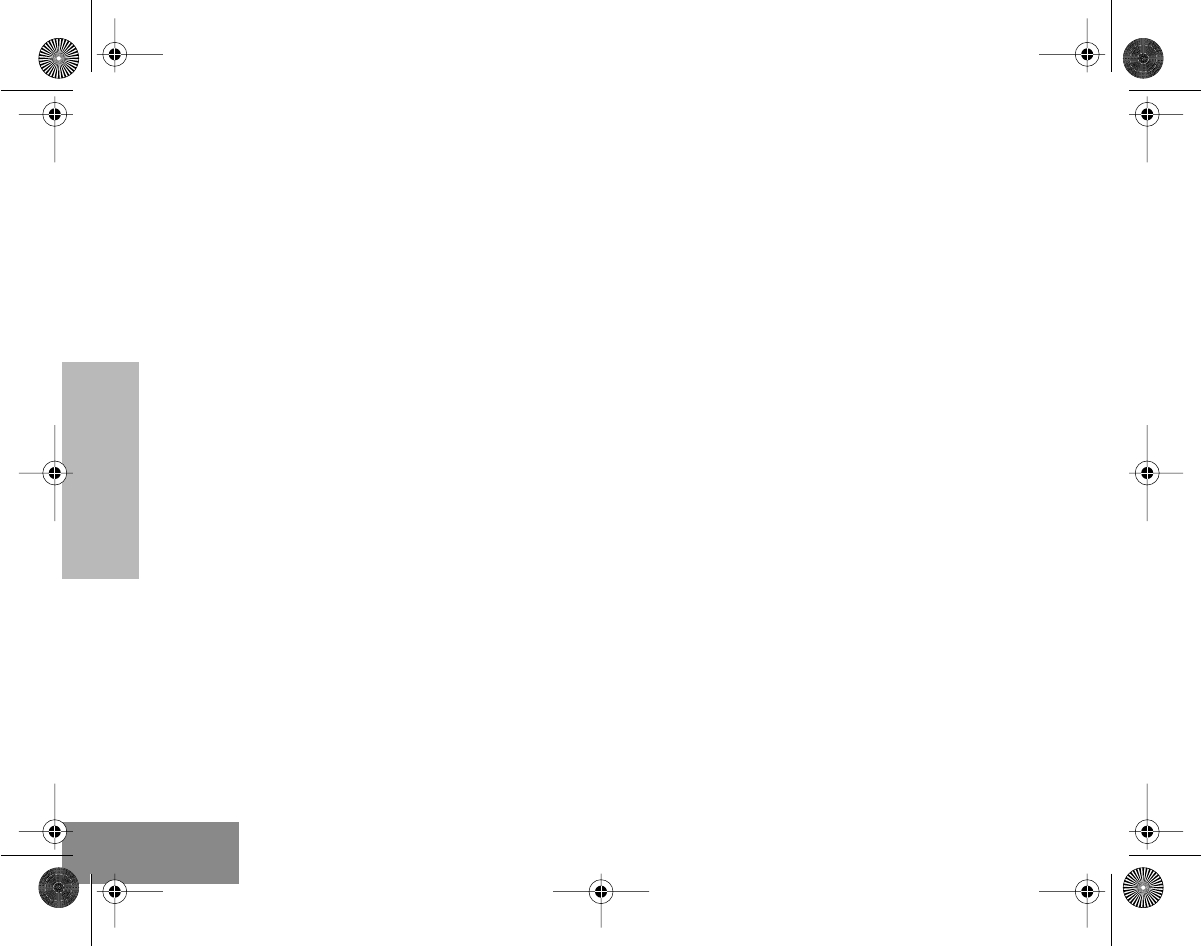
SCAN
20
English
Even though your radio has switched to a non-
priority channel, your radio will still check for
activity on the priority channel. If activity is
detected the radio will switch to the priority
channel.
#ELP_Display.book Page 20 Friday, May 14, 1999 5:39 PM
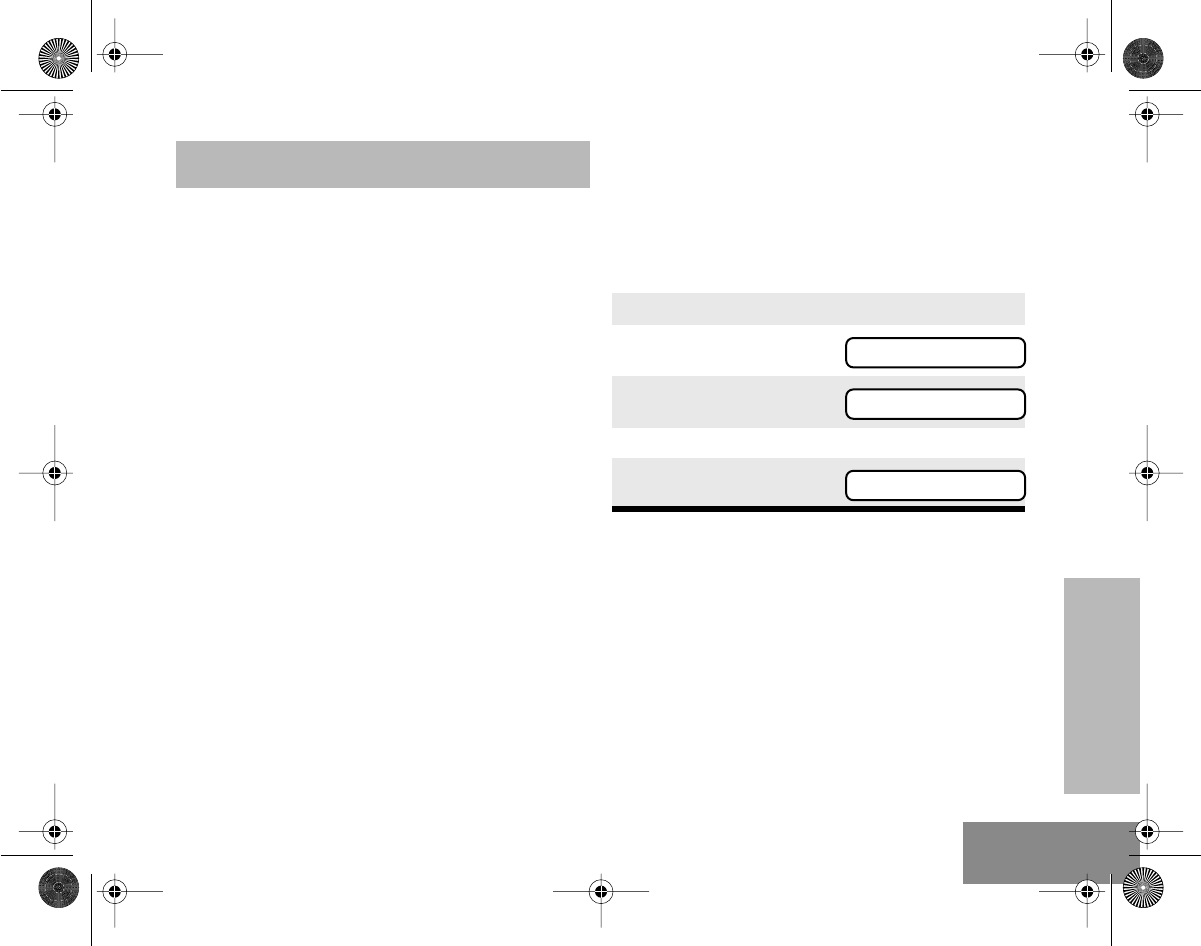
PHONE
21 English
PHONE
You can use your radio to connect to a phone
line to make a phone call.
To do this, your radio must send an access code
to a station that connects it to a phone line. After
you have finished your call, the radio has to send
a deaccess code to shutdown the connection to
the phone line.
MAKING A PHONE CALL
You can make a phone call by using the menu or
by using the programmed Phone button. The D
icon will light up on the LCD screen when you
are in Phone mode.
A complete phone session consists of
• entering the Phone mode
• sending the access code
• sending the phone number
• having the phone conversation
• ending the phone call.
Entering the Phone Mode
Before you can make a phone call, you must
enter the radio’s Phone mode.
1. Press the Phone button.
To enter the Phone mode via the menu:
Sending the Access Code
Your radio can be programmed to send the
access code in any of the following ways:
• manual (for radios with keypad only)
• automatic delayed
• automatic immediate.
Check with your dealer for more details.
1. ) to enter Menu Mode.
2. <
or
> until
3. ) to select
You will see the last phone number dialed;
shown here as
PHONE
PHONE
5554567
#ELP_Display.book Page 21 Friday, May 14, 1999 5:39 PM
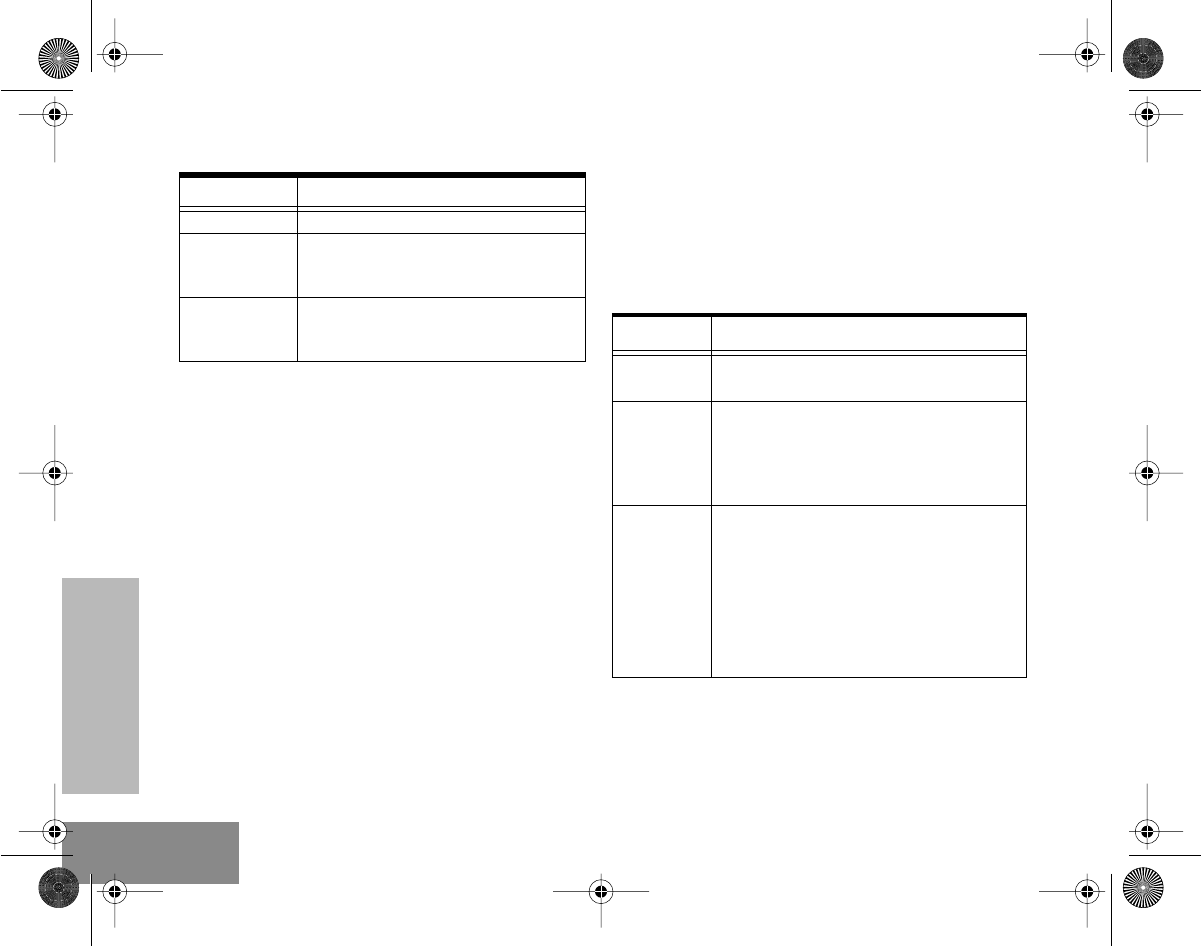
PHONE
22
English
Sending the Phone Number
After the access code is sent, you should wait for
a dialing tone before sending your phone
number.
You can send
• a phone number that is stored in the radio, or
• a new number (for radios with keypad only).
Additionally, depending on how your radio is
programmed, if you use the keypad to send a
number, the radio can send the numbers in one
of the following ways:
• live dial
• buffered dial.
Check with your dealer for details.
Sending a Stored Phone Number
You can access the stored phone numbers by
• recalling the last number dialed,
• using the phone list, or
• using the speed dial feature (for radios with
keypad only).
Method Steps to Take
Manual*Dial the access code from the keypad.
Automatic
Delayed
Press and release the PTT; the radio
automatically sends the prepro-
grammed access code.
Automatic
Immediate
You do not have to do anything; the
radio immediately sends the access
code when it enters phone mode.
* for radios with keypad only
Method Steps to Take
Last Num-
ber Redial*Press and release the PTT; the radio sends
the last number dialed.
Phone List
1. Press < or > to scroll the phone list
until you reach the desired phone
number.†
2. Press and release the PTT to send the
number.
Speed Dial
1. Press and release the programmed
Speed Dial button.
2. Press the numbered keys (1-9)
corresponding to the first nine phone
numbers in the phone list. Press “0” if
you want the last number dialed.
3. If your radio uses buffered dial, press
and release the PTT.
4. The radio sends out the phone number.
* The method described is not applicable for radios which
manually send the access code; these radios can access this
number from the phone list or the speed dial.
† For radios that manually send the access code, press the Down
Key once to access the last number dialed.
#ELP_Display.book Page 22 Friday, May 14, 1999 5:39 PM
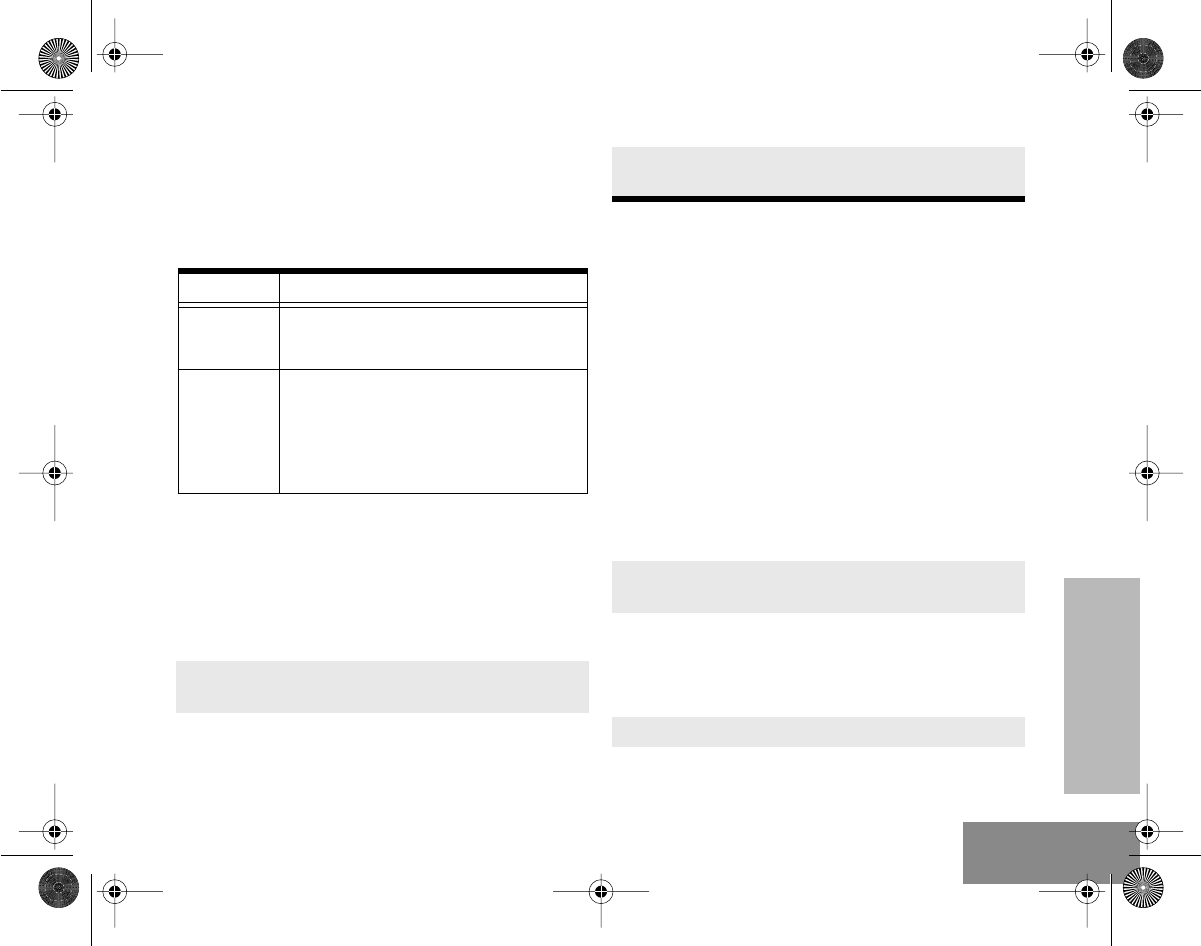
PHONE
23 English
Sending a New Number (for radios
with keypad only)
You enter the phone number by pressing the
relevant keys on the keypad.
The Phone Conversation
Once the radio has connected to the intended
party, you can begin the conversation. Even
though this is a phone call, your conversation
mimics a radio call (that is, both parties speak in
turn).
NOTE: The radio starts a programmable Time-Out-
Timer the moment both parties stop transmitting
(talking). If the Time-Out-Timer expires, the radio
will end the phone call.
Ending the Phone Call
Just as the radio needs to send the access code
when starting a phone call, the radio needs to
send the deaccess code to end the phone call.
The radio can send the deaccess code in any of
the following ways:
• manual (for radios with keypad only), and
• automatic.
Check with your dealer for details.
Method Steps to Take
Live Dial
Enter the phone number by using the
keypad; the radio sends out the numbers
as the keys are pressed.
Buffered
Dial
1. Enter the phone number by using
the keypad; the radio saves the
selected numbers in a buffer.
2. Press and release the PTT; the
radio sends out the numbers in its
buffer.
1. Press and hold the PTT, while talking into the
microphone.
2. Release the PTT when you finish what you
want to say, and wait for the response.
3. Repeat steps 1 and 2 until the conversation
ends.
1. If your radio sends the deaccess code manu-
ally, dial the deaccess code from the keypad.
2. Press the Phone button to exit phone mode.
NOTE: Radios using the automatic method
will send the deaccess code
automatically.
or
2. Exit the phone mode using the menu:
#ELP_Display.book Page 23 Friday, May 14, 1999 5:39 PM
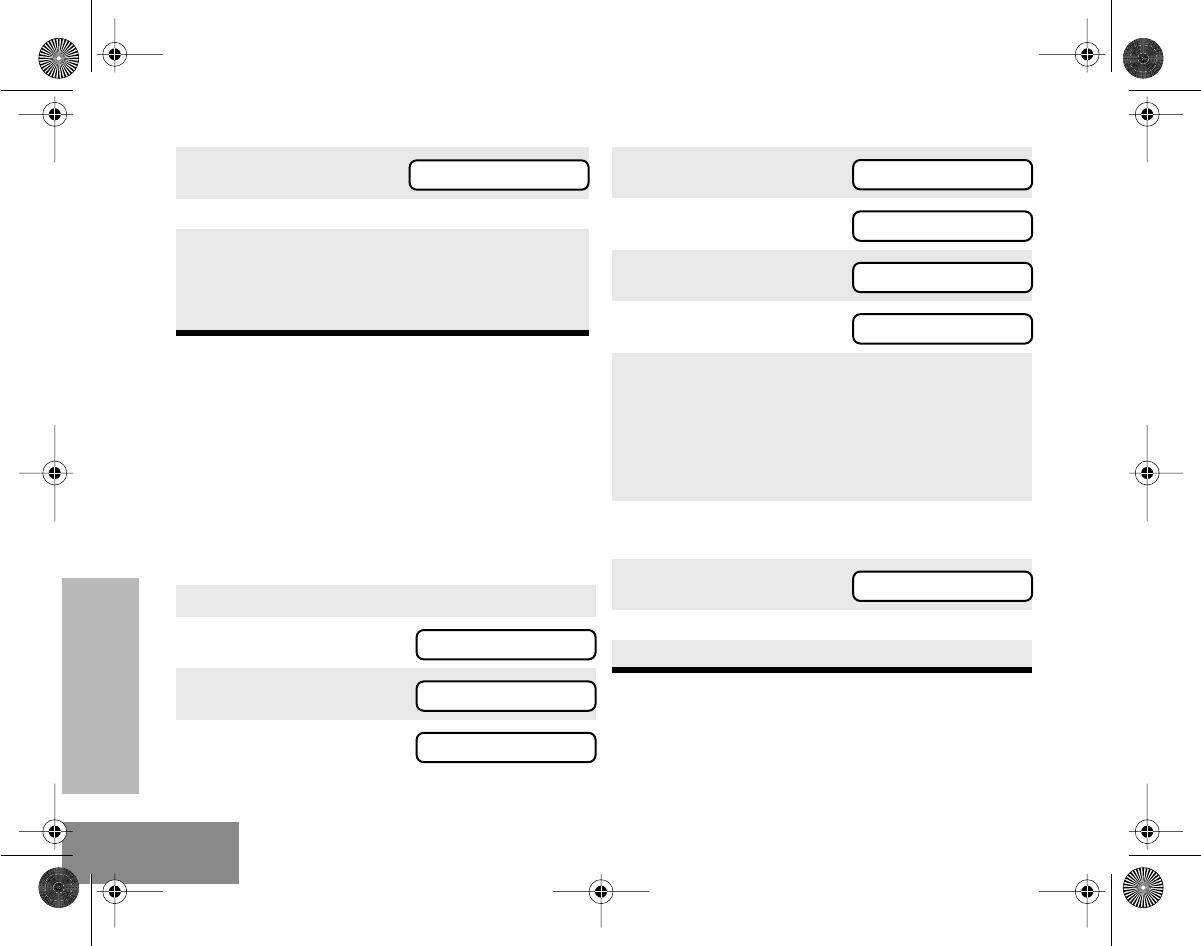
PHONE
24
English
PHONE LIST
Your radio can store a list of frequently accessed
phone numbers. The
G
icon will light up on the
LCD screen when you edit the phone list.
NOTE:
The radio will not receive any calls when
you are editing the phone list.
Adding an Entry to the Phone List
(
to exit phone
mode and return to
or
Hold
(
to exit the
Menu Mode.
NOTE:
Radios using the automatic method
will send the deaccess code
automatically.
1.
)
to enter Menu Mode.
2.
<
or
>
until
3.
)
to select
4.
<
or
>
until
PHONE
PROGRAM
PROGRAM
PHONE
5.
)
to select
6.
<
or
>
until
7.
)
to select
You will see
8.
Use the keypad to enter the phone number.
Press the numeric keys to enter the numbers.
You can also add a dash (press
>
) and a
Pause Indicator (press and hold
#
the key
until the
#
character on the LCD screen changes
to a “
P
”).
9.
)
to store the phone number.
)
again to confirm its storage.
10.
(
to return to
or
Hold
(
to exit Menu Mode.
PHONE
ADD
ADD
NUMBER
ADD
Phone Page 24 Friday, May 14, 1999 6:17 PM
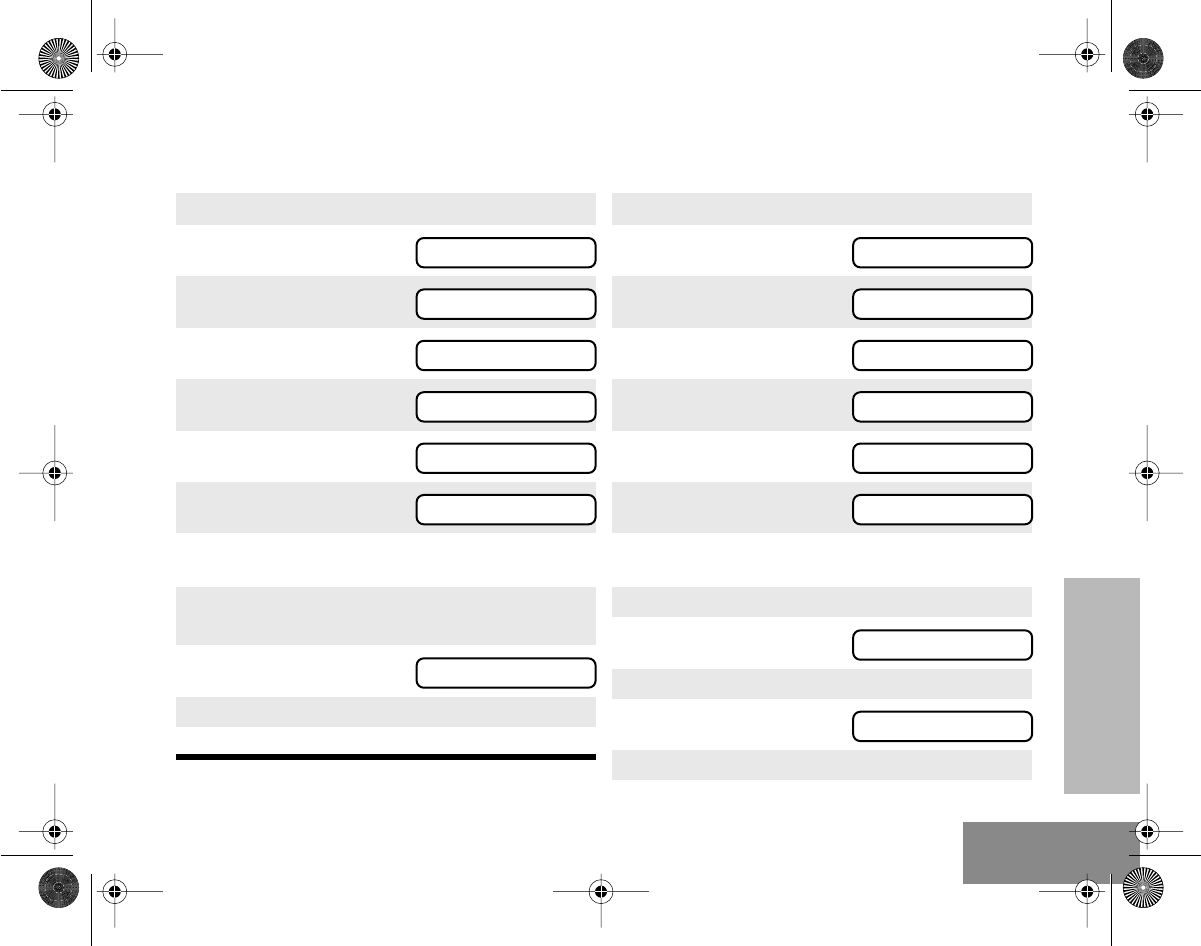
PHONE
25
English
Deleting an Entry Editing an Entry
1.
)
to enter Menu Mode.
2.
<
or
>
until
3.
)
to select
4.
<
or
>
until
5.
)
to select
6.
<
or
>
until
7.
)
to select
8.
<
or
>
until you see the entry you wish
to delete.
9.
)
to select the entry.
)
again to confirm the deletion.
10.
(
to return to
or
Hold
(
to exit Menu Mode.
PROGRAM
PROGRAM
PHONE
PHONE
DELETE
DELETE
DELETE
1.
)
to enter Menu Mode.
2.
<
or
>
until
3.
)
to select
4.
<
or
> until
5. ) to select
6. <
or
> until
7. ) to select
8. <
or
> until you see the entry you wish
to edit.
9. ) to select the entry.
or
until
(to edit the entry’s phone number),
or
until
(to edit the entry’s location in the phone list).
PROGRAM
PROGRAM
PHONE
PHONE
EDIT
EDIT
NUMBER
LOCATN
Phone Page 25 Friday, May 14, 1999 6:17 PM
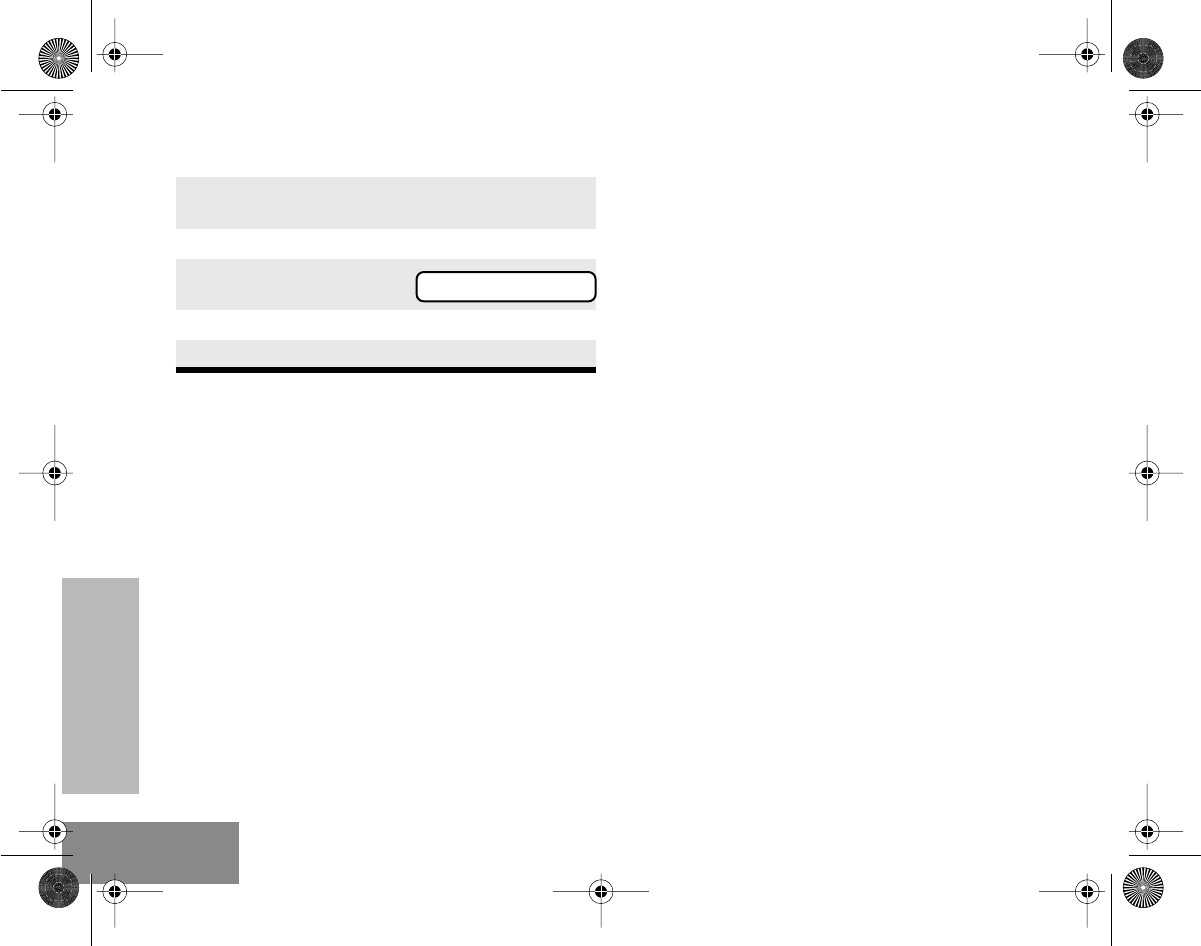
PHONE
26
English
11. ) to select the edit type.
12. Use the keypad to edit the entry. See
Keypad
Keys
on page 6.
13. ) to store the information.
14. ( to return to
or
Hold
(
to exit Menu Mode.
EDIT
Phone Page 26 Friday, May 14, 1999 6:17 PM
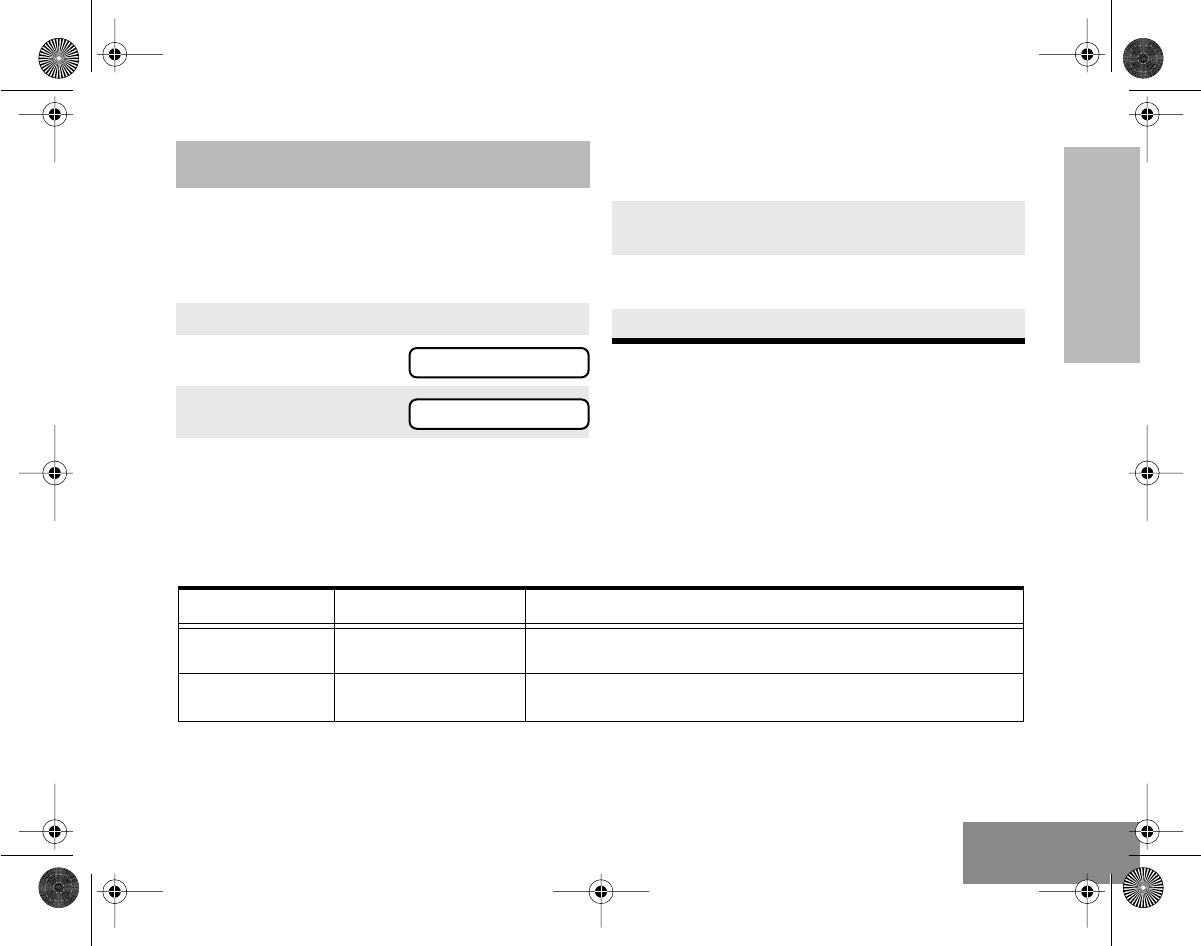
AUDIO/TONE
SETTINGS
27 English
AUDIO/TONE SETTINGS
The Audio/Tones menu allows you to customize
the audio and tone settings on your radio.
GENERAL INSTRUCTIONS
Use instructions above to change your radio’s
audio and tones settings shown in the table
below.
1. ) to enter Menu Mode.
2. <
or
> until
3. ) to select
TONES
TONES
4. <
or
> until you see the audio/tone
setting you wish to change.
5. ) to select the tones setting. You will see
the current status of the setting.
6. <
or
> to see the available optional
settings.
7. ) to select the desired setting.
Menu Items Optional Settings Function
ALERT ON
OFF Allows you to turn all tones on or off.
KEYPAD ON
OFF Allows you to turn the tones associated with the radio keys on or off.
#ELP_Display.book Page 27 Friday, May 14, 1999 5:39 PM
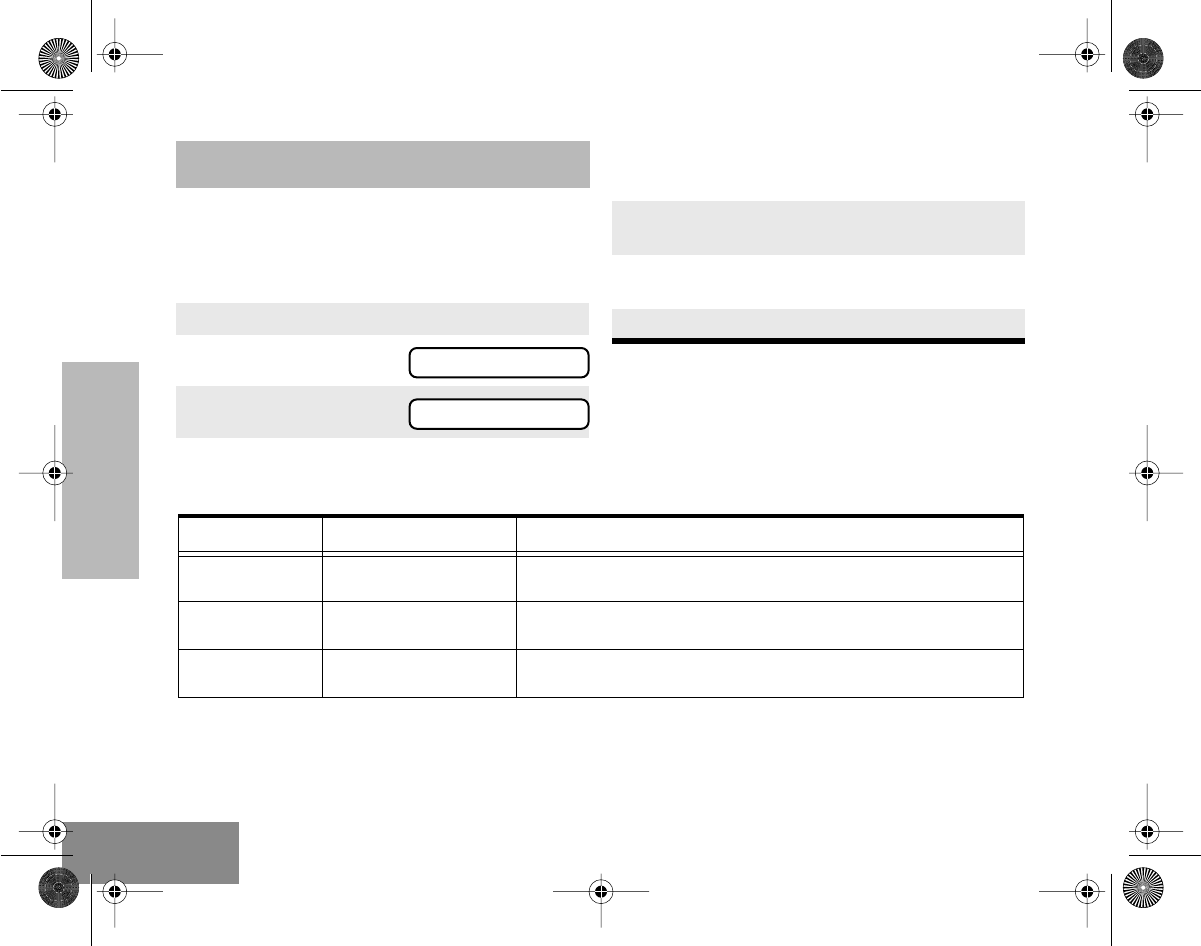
UTILITIES
28
English
UTILITIES
The Utilities menu allows you to customize some
general settings on your radio.
GENERAL INSTRUCTIONS
Use the instructions above to change your radio
settings shown in the table below.
1. ) to enter Menu Mode.
2. <
or
> until
3. ) to select
UTILITY
UTILITY
4. <
or
> until you see the setting that
you wish to change.
5. ) to select the setting to change. You will
see the current status of the setting.
6. <
or
> to see the available optional
settings.
7. ) to select the desired setting.
Menu Items Optional Settings Function
SQUELCH NORMAL
TIGHT
Allows you to change the squelch setting of the radio between normal
and tight.
TX LEVEL HIGH
LOW Allows you to change the power level of the radio between high or low.
LIGHT ON
OFF Allows you to turn the back-light feature of the radio on or off.
#ELP_Display.book Page 28 Friday, May 14, 1999 5:39 PM
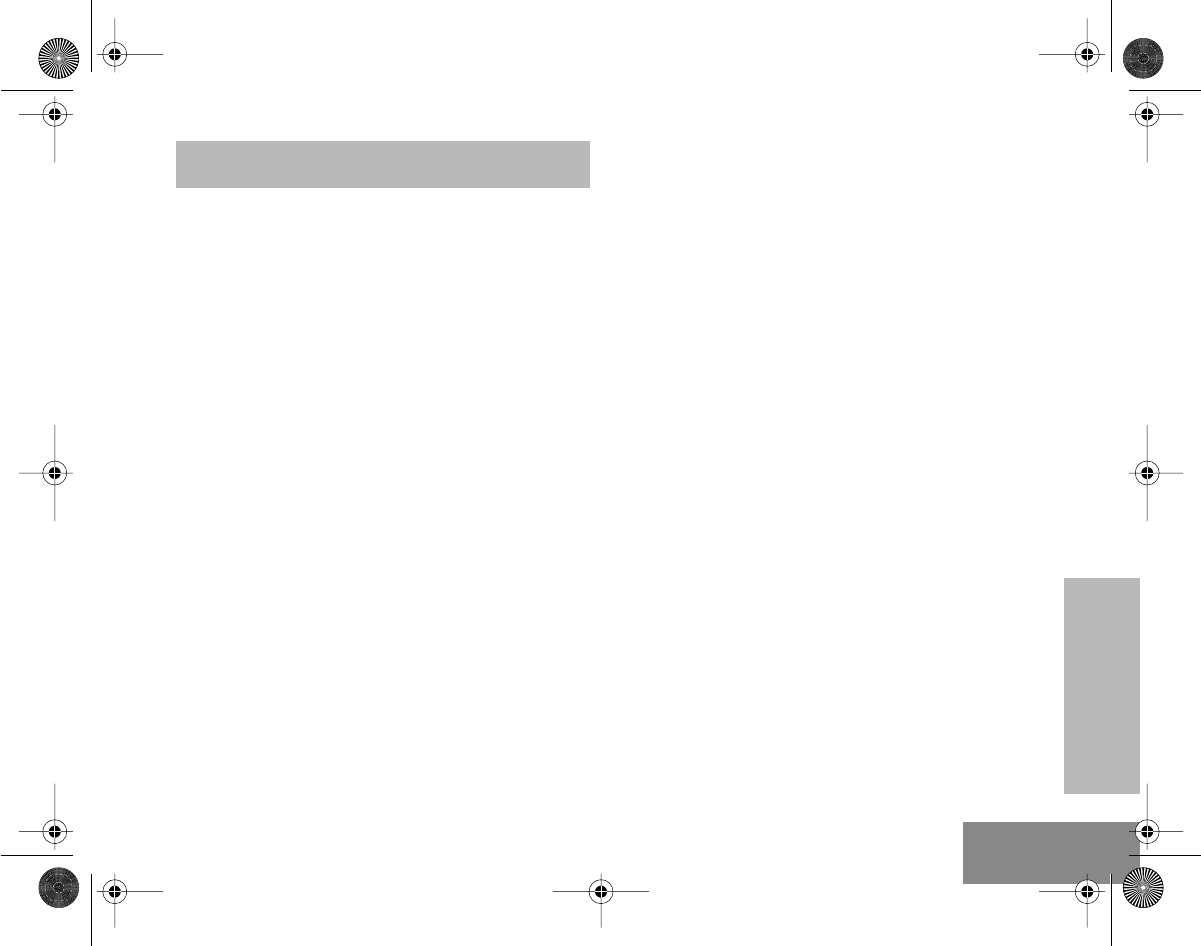
SAFETY
INFORMATION
29 English
SAFETY INFORMATION
SAFE AND EFFICIENT OPERATION
OF MOTOROLA TWO-WAY RADIOS
This document provides information and
instructions for the safe and efficient operation of
Motorola Portable Two-Way Radios.
For information regarding radio use in hazardous
areas, please refer to the Factory Mutual (FM)
approval manual supplement or Instruction Card
which is included with radio models that offer this
capability.
Exposure To Radio Frequency Energy
Your Motorola Two-Way Radio, which generates
and radiates radio frequency (RF)
electromagnetic energy (EME) is designed to
comply with the following National and
International Standards and Guidelines
regarding exposure of human beings to radio
frequency electromagnetic energy:
• Federal Communications Commission
Report and Order No. FCC 96-326 (August
1996)
• American National Standards Institute
(C95.1 - 1992)
• National Council on Radiation Protection and
Measurements (NCRP-1986)
• International Commission on Non-Ionizing
Radiation Protection (ICNRP- 1986)
• European Committee for Electrotechnical
Standardisation (CENELEC):
To assure optimal radio performance and to
ensure that your exposure to radio frequency
electromagnetic energy is within the guidelines
in the above standards, always adhere to the
following procedures:
ENV 50166-1
1995 E Human exposure to electro-
magnetic fields Low fre-
quency (0 Hz to 10 kHz)
ENV 50166-2
1995 E Human exposure to electro-
magnetic fields High fre-
quency (10 kHz to 300 GHz)
Proceedings of
SC211/B 1996 “Safety Considerations for
Human Exposure to EMFs
from Mobile Telecommunica-
tion Equipment (MTE) in the
Frequency Range 30MHz - 6
GHz.”(EMF - Electro-Mag-
netic Fields)
#ELP_Display.book Page 29 Friday, May 14, 1999 5:39 PM
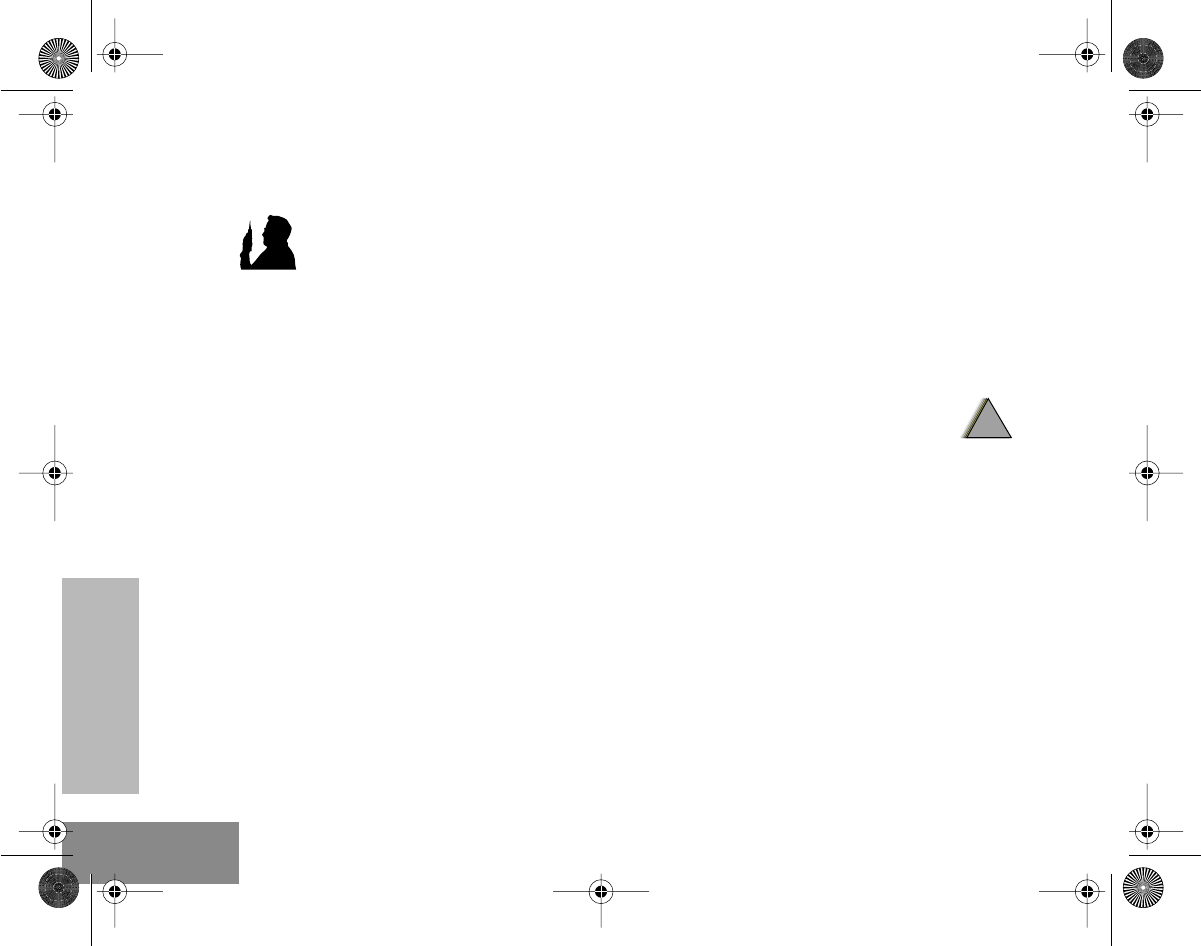
SAFETY
INFORMATION
30
English
Portable Radio Operation
and EME Exposure
•When transmitting with a
portable radio, hold radio in a
vertical position with the
microphone 2.5 to 5 centimeters
(one or two inches) away from
the mouth. Keep antenna at least 2.5
centimeters (one inch) from your head or
body when transmitting.
• If you wear a portable Two-Way radio on your
body, ensure that the antenna is at least 2.5
centimeters (one inch) from the body when
transmitting.
Electromagnetic
Interference/Compatibility
Note:Nearly every electronic device is susceptible
to electromagnetic interference (EMI) if
inadequately shielded, designed or otherwise
configured for electromagnetic compatibility.
• To avoid electromagnetic interference and/or
compatibility conflicts, turn off your radio in
any facility where posted notices instruct you
to do so. Hospital or health facilities may be
using equipment that is sensitive to external
RF energy.
• When instructed to do so, turn off your radio
when on board an aircraft. Any use of a radio
must be in accordance with airline
regulations or crew instructions.
Operational Warnings
Vehicles with an air bag
• Do not place a portable radio in
the area over an airbag or in the
air bag deployment area. Air bags inflate with
great force. If a portable radio is placed in the
air bag deployment area and the air bag
inflates, the radio may be propelled with
great force and cause serious injury to
occupants of vehicle.
MAN WITH RADIO
!
W A R N I N G
!
#ELP_Display.book Page 30 Friday, May 14, 1999 5:39 PM
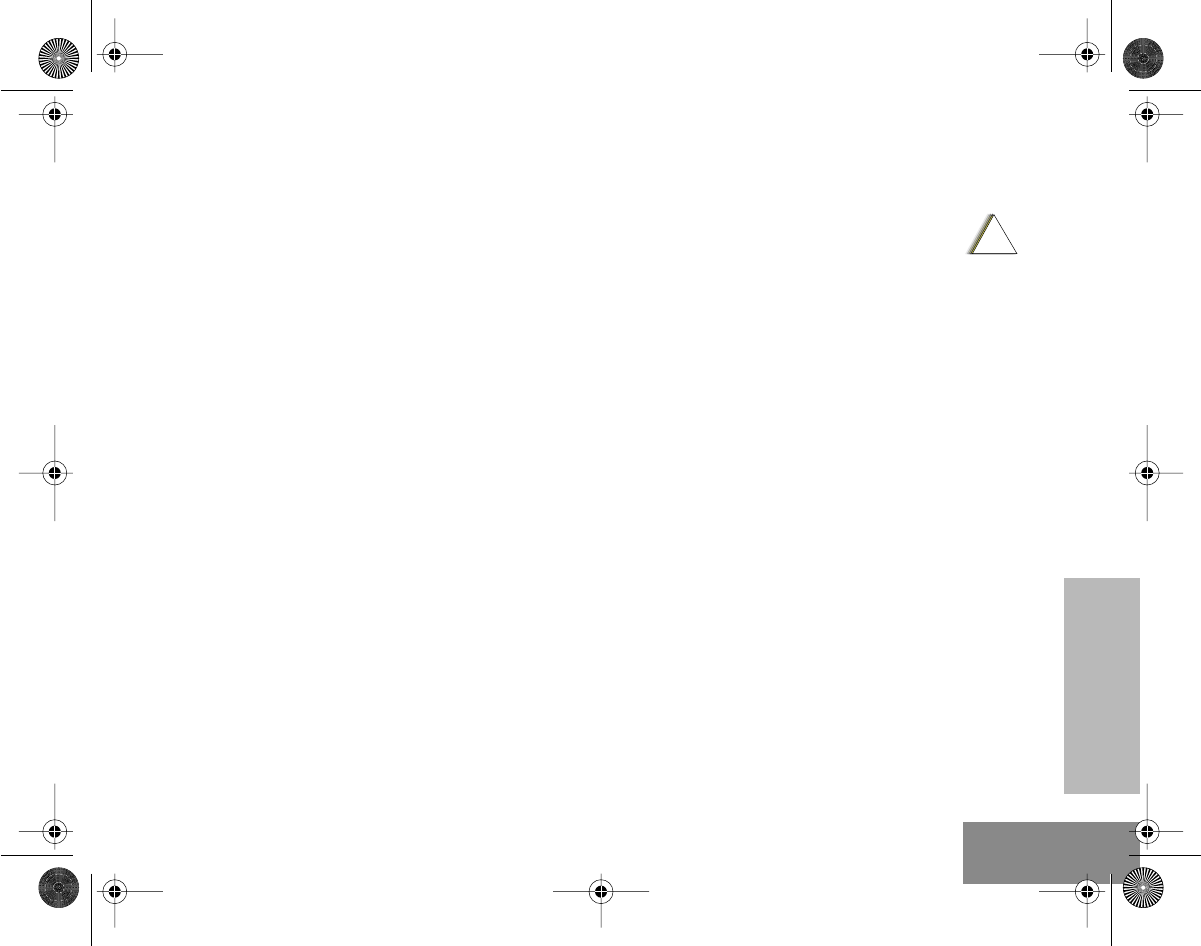
SAFETY
INFORMATION
31 English
Potentially explosive atmospheres
• Turn off your Two-Way radio when you are in
any area with a potentially explosive
atmosphere, unless it is a radio type
especially qualified for use in such areas
(e.g. FM or Cenelec approved). Sparks in a
potentially explosive atmosphere can cause
an explosion or fire resulting in bodily injury
or even death.
Batteries
• Do not replace or recharge batteries in a
potentially explosive atmosphere. Contact
sparking may occur while installing or
removing batteries and cause an explosion.
Blasting caps and areas
• To avoid possible interference with blasting
operations, turn off your radio when you are
near electrical blasting caps. In a “
blasting
area
” or in areas posted “
turn off two-way
radio
”, obey all signs and instructions.
Note: The areas with potentially explosive
atmospheres referred to above include
fuelling areas such as: below decks on boats;
fuel or chemical transfer or storage facilities;
areas where the air contains chemicals or
particles, such as grain, dust or metal
powders; and any other area where you
would normally be advised to turn off your
vehicle engine. Areas with potentially
explosive atmospheres are often but not
always posted.
Operational Cautions
Damaged antennas
• Do not use any portable two-way
radio that has a damaged antenna.
If a damaged antenna comes into contact
with your skin, a minor burn can result.
Batteries
• All batteries can cause property damage
and/or bodily injury such as burns if a
conductive material such as jewellery, keys
or beaded chains touch exposed terminals.
The conductive material may complete an
electrical circuit (short circuit) and become
quite hot. Exercise care in handling any
charged battery, particularly when placing it
inside a pocket, purse or other container with
metal objects.
!
C a u t i o n
#ELP_Display.book Page 31 Friday, May 14, 1999 5:39 PM
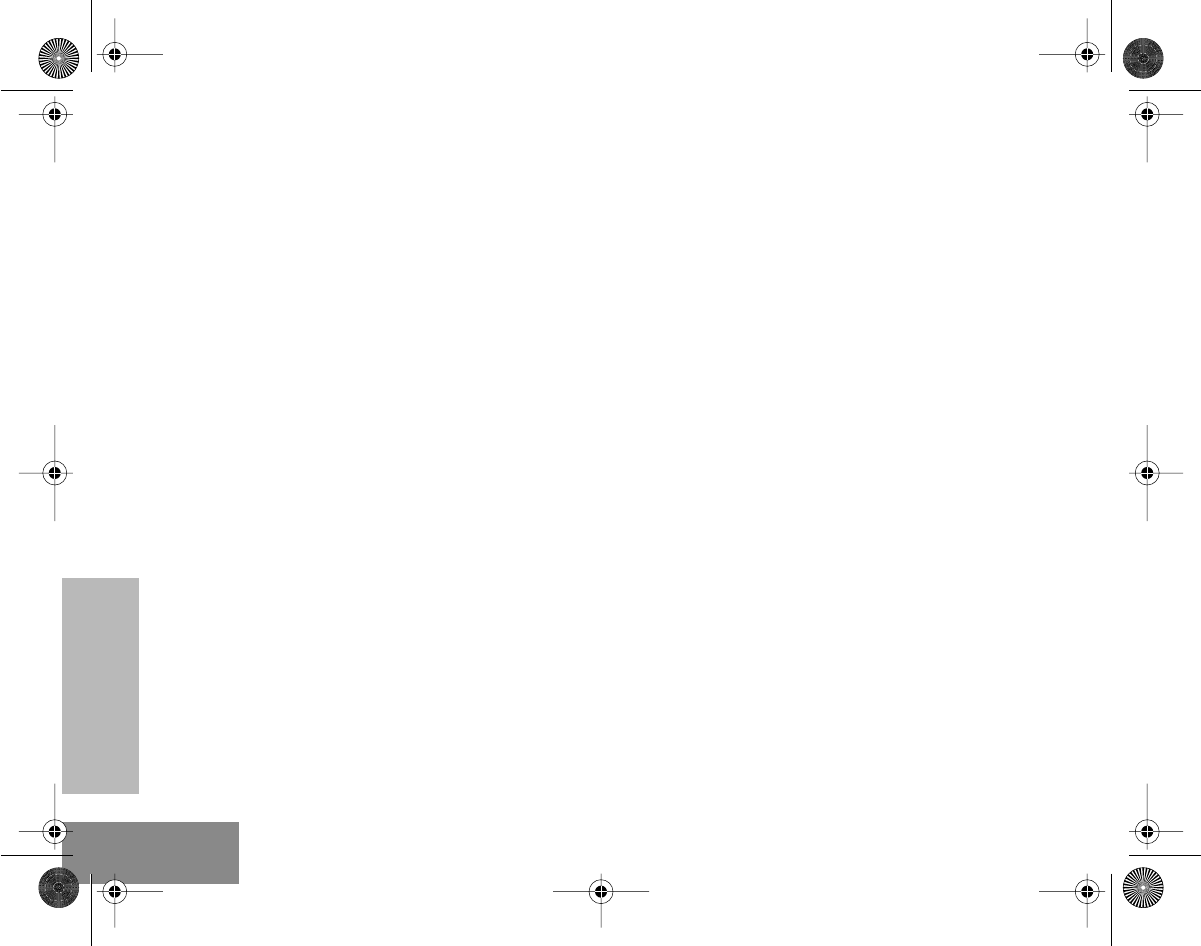
SAFETY
INFORMATION
32
English
RECYCLING/DISPOSAL OF NICD
BATTERIES
The Basel Convention classifies used NiCd
batteries as hazardous waste, unless certain
exemptions apply.
At the end of your battery’s useful life, it can be
recycled. However, recycling facilities may not be
available in all areas. Under various state or local
laws, such batteries must be recycled or
disposed of properly, and cannot be dumped in
landfills or incinerators.
Motorola fully endorses and encourages the
recycling of NiCd batteries. The following is a list
of recycling facilities around the world, where you
can ship your NiCd batteries to be recycled:
United States
INMETCO
P.O. Box 720
245 Porteville Road
Ellwood City, PA 16117
Tel:(412) 758-5515
Fax:(412) 758-9311
Europe
S.N.A.M.
Rue de la Garenne
Z.I. Chesnes Tharabie -BP733
Saint Quentin Fallavier
38297 La Verpilliere Cedex,
France
Tel: 033-74-94-59-85
Fax: 033-74-94-13-18
Asia
Hanil Metal Recycle Co. Ltd.
2404 Palryong-dong
Changwon-Shi
Kyongsangnam-Do, Korea
Tel: 082-551-93-1911
Fax: 082-551-96-0050
Japan
Onahama Refinery of Toho Zinc Co., Ltd.,
10 Aza-Yoshihama,
Onahama,
Iwaki-City Fukushima Prefecture,
Japan
Marubeni Co.
Head Office/Attn. B6B2
4-2 Ohtemachi 1-Choma
Ciyoda-Ku, Tokyo, Japan
Nippon Recycle Ctr., Corp.
6-3-19, Nishitamma, Kita-Ku
Osaka, 530, Japan
Tel: 081-6-311-9071
Fax: 081-311-0949
You should consider the methods of collecting,
labeling, and shipping used NiCd batteries.
Consult your federal, state, or local
environmental authority for specific legal
requirements and for recycling options in your
area.
Motorola, as a responsible corporate citizen, has
always been concerned with the protection of the
environment. Please feel free to call our toll-free
number,1-800-422-4210, for further battery
information.
#ELP_Display.book Page 32 Friday, May 14, 1999 5:39 PM