Motorola Solutions 89FT3820 PORTABLE 2-WAY RADIO User Manual 63M01 A BRUS en
Motorola Solutions, Inc. PORTABLE 2-WAY RADIO 63M01 A BRUS en
USERS MANUAL

Motorola, the Stylized M Logo, and all other trademarks indicated as such herein are Trademarks of Motorola,
Inc. Reg. U.S. Pat. & Tm. Off. © 2007 Motorola, Inc. All rights reserved.
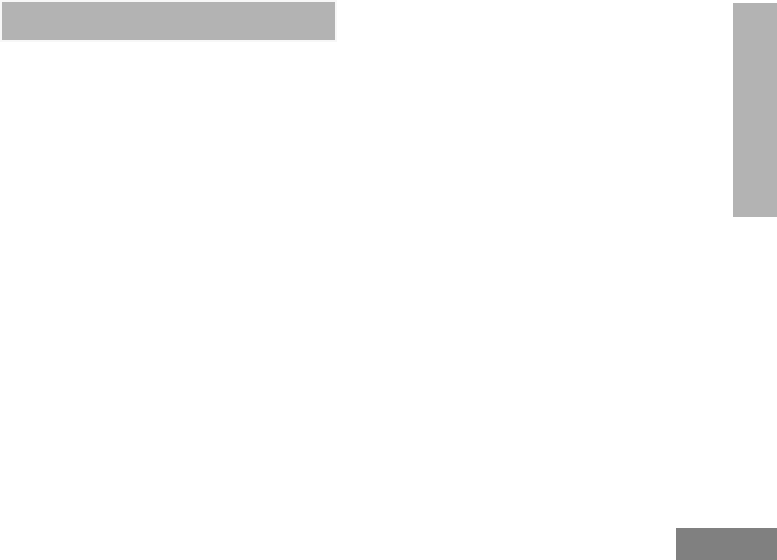
CONTENTS
English
1
CONTENTS
Contents. . . . . . . . . . . . . . . . . . . . . . . . . . . . 1
Safety . . . . . . . . . . . . . . . . . . . . . . . . . . . . . . 4
Introduction . . . . . . . . . . . . . . . . . . . . . . . . . 5
Package Contents. . . . . . . . . . . . . . . . . . . . . .5
Batteries and Chargers Safety
Information. . . . . . . . . . . . . . . . . . . . . . . . . . 7
Operational Safety Guidelines. . . . . . . . . . . . .8
FCC Licensing Information . . . . . . . . . . . . 9
Interference Information . . . . . . . . . . . . . . . . .9
Radio Overview . . . . . . . . . . . . . . . . . . . . . 11
Parts of the Radio . . . . . . . . . . . . . . . . . . . . .11
On/Off/Volume Knob. . . . . . . . . . . . . . . .12
Channel Selector Knob. . . . . . . . . . . . . .12
Accessory Connector . . . . . . . . . . . . . . .12
Model Label . . . . . . . . . . . . . . . . . . . . . .12
Microphone . . . . . . . . . . . . . . . . . . . . . . .12
Antenna. . . . . . . . . . . . . . . . . . . . . . . . . .12
LED Indicator . . . . . . . . . . . . . . . . . . . . . 12
Side Buttons . . . . . . . . . . . . . . . . . . . . . 12
The Lithium-Ion (Li-Ion) Battery . . . . . . . 12
Battery Features. . . . . . . . . . . . . . . . . . . . . . 14
About the Li-Ion Battery . . . . . . . . . . . . . 14
Battery Recycling and Disposal . . . . . . . 15
Installing the Lithium-Ion (Li-Ion)
Battery . . . . . . . . . . . . . . . . . . . . . . . . . . 16
Removing the Lithium-Ion (Li-Ion)
Battery . . . . . . . . . . . . . . . . . . . . . . . . . . 16
Alkaline Battery Pack (Optional
Accessory) . . . . . . . . . . . . . . . . . . . . . . . 17
Installing Alkaline Batteries . . . . . . . . . . 17
Removing Alkaline Batteries . . . . . . . . . 17
Attaching and Removing Antenna . . . . . 18
Attaching the Antenna . . . . . . . . . . . . . . 18
Removing the Antenna . . . . . . . . . . . . . 18
Installing Spring Action Belt Clip . . . . . . 19
Power Supply, Adaptor and Drop-in
Tray Charger . . . . . . . . . . . . . . . . . . . . . 19
Battery Life Information . . . . . . . . . . . . . 20
Alkaline Battery Life . . . . . . . . . . . . . . . . 21
Charging the Battery . . . . . . . . . . . . . . . 22

CONTENTS
English 2
Getting Started . . . . . . . . . . . . . . . . . . . . . 29
Turning radio ON/OFF. . . . . . . . . . . . . . . . . .29
Adjusting Volume . . . . . . . . . . . . . . . . . . . . .29
Selecting a Channel . . . . . . . . . . . . . . . . . . .29
Talking and Monitoring . . . . . . . . . . . . . . . . .29
Receiving a Call . . . . . . . . . . . . . . . . . . . . . .30
Talk Range . . . . . . . . . . . . . . . . . . . . . . . . . .30
Radio LED Indicators . . . . . . . . . . . . . . . . . .32
Hands-Free Use/VOX . . . . . . . . . . . . . . . . . .33
With Compatible VOX Accessories. . . . .33
Setting VOX Sensitivity. . . . . . . . . . . . . .34
Microphone Gain. . . . . . . . . . . . . . . . . . .34
Battery Save . . . . . . . . . . . . . . . . . . . . . .34
Reset to Factory Defaults . . . . . . . . . . . .34
End of Transmission Tone (Roger
Beep Tone) . . . . . . . . . . . . . . . . . . . . . . .35
Programming Features . . . . . . . . . . . . . . . 36
Programming Mode. . . . . . . . . . . . . . . . . . . .36
Learning to Read the Values the
Radio Signals You . . . . . . . . . . . . . . . . .36
Entering Programming Mode . . . . . . . . .39
Reading Frequencies Values . . . . . . . . .39
Reading CTCSS/DPL Values . . . . . . . . 40
Reading Auto-Scan Values . . . . . . . . . . 41
Programming Frequencies, Codes and
Auto-Scan . . . . . . . . . . . . . . . . . . . . . . . 41
Programming Mode FAQ. . . . . . . . . . . . 42
Programming Values Example. . . . . . . . . . . 43
Example of Programming a Frequency . 43
Example of Programming a Code . . . . . 44
Example of Programming Auto-Scan . . 45
Other Programming Features . . . . . . . . . . . 46
Scan. . . . . . . . . . . . . . . . . . . . . . . . . . . . 46
Editing Scan List . . . . . . . . . . . . . . . . . . 47
Nuisance Channel Delete . . . . . . . . . . . 47
CPS (Computer Programming Software). . . 48
Bandwidth Select . . . . . . . . . . . . . . . . . . 49
Time-Out Timer . . . . . . . . . . . . . . . . . . . 49
Power Select . . . . . . . . . . . . . . . . . . . . . 49
Battery Type Setting . . . . . . . . . . . . . . . 49
Call Tones . . . . . . . . . . . . . . . . . . . . . . . 49
Scramble L. . . . . . . . . . . . . . . . . . . . . . . 50
Reverse Burst . . . . . . . . . . . . . . . . . . . . 50
Cloning Radios. . . . . . . . . . . . . . . . . . . . . . . 51

CONTENTS
English
3
Cloning with a Multi Unit Charger
(MUC) . . . . . . . . . . . . . . . . . . . . . . . . . . .51
Cloning Radio using the Radio to
Radio (R2R) Cloning Cable
(Optional Accessory). . . . . . . . . . . . . . . .53
Cloning using the CPS (Computer
Programming Software) . . . . . . . . . . . . .55
Troubleshooting . . . . . . . . . . . . . . . . . . . . 56
Use and Care . . . . . . . . . . . . . . . . . . . . . . . 60
Frequency and Code Charts . . . . . . . . . . 61
RDX VHF Frequencies Chart . . . . . . . . . . . .61
RDV2020 - VHF Default Frequencies
Chart . . . . . . . . . . . . . . . . . . . . . . . . . . . . . . .63
Making XTN Compatible with RDX
Radios - Quick Instructions . . . . . . . . . . . . . .64
RDV5100 - VHF Default Frequencies
Chart . . . . . . . . . . . . . . . . . . . . . . . . . . . . . . .65
RDX UHF Frequencies Chart . . . . . . . . . . . .66
RDU2020 - UHF Default Frequencies
Chart . . . . . . . . . . . . . . . . . . . . . . . . . . . . . . .70
RDU4100 - UHF Default Frequencies
Chart . . . . . . . . . . . . . . . . . . . . . . . . . . . . . . .71
CTCSS and PL/DPL Codes . . . . . . . . . . . . . 72
Programming Customized Frequencies
on 4W/5W RDX models . . . . . . . . . . . . . . . . 75
Motorola Limited Warranty for the
United States and Canada. . . . . . . . . . . . . 76
Accessories . . . . . . . . . . . . . . . . . . . . . . . . 80
Antennas . . . . . . . . . . . . . . . . . . . . . . . . . . . 80
Audio Accessories . . . . . . . . . . . . . . . . . . . . 80
Battery . . . . . . . . . . . . . . . . . . . . . . . . . . . . . 80
Carry Accessories . . . . . . . . . . . . . . . . . . . . 81
Power Supplies AC Pin Adaptors. . . . . . . . . 81
Software Applications. . . . . . . . . . . . . . . . . . 81
Cables . . . . . . . . . . . . . . . . . . . . . . . . . . . . . 81
Chargers . . . . . . . . . . . . . . . . . . . . . . . . . . . 81
Power Supplies . . . . . . . . . . . . . . . . . . . . . . 82
RDX Series™ Features Summary. . . . . . . 83
Programmable Buttons Chart . . . . . . . . . 92
Icons Chart . . . . . . . . . . . . . . . . . . . . . . . . . 93
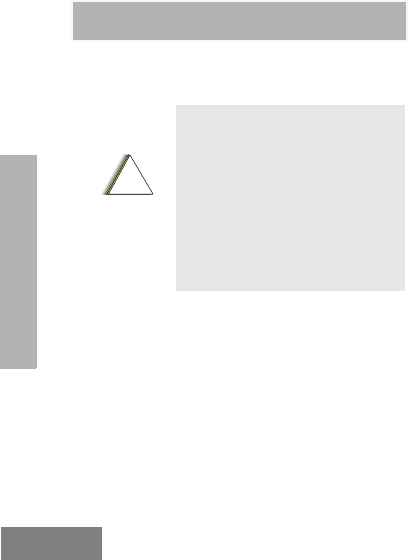
SAFETY
English 4
SAFETY
PRODUCT SAFETY AND RF
EXPOSURE COMPLIANCE
ATTENTION!
This radio is restricted to occupational use only
to satisfy FCC RF energy exposure
requirements.
For a list of Motorola-approved antennas,
batteries, and other accessories, visit the
following website which lists approved
accessories:
http://www.motorola.com/RDX
Before using this product,
read the operating
instructions and RF energy
awareness information
contained in the Product
Safety and RF Exposure
booklet enclosed with your
radio.
!
C
a u t i o
n
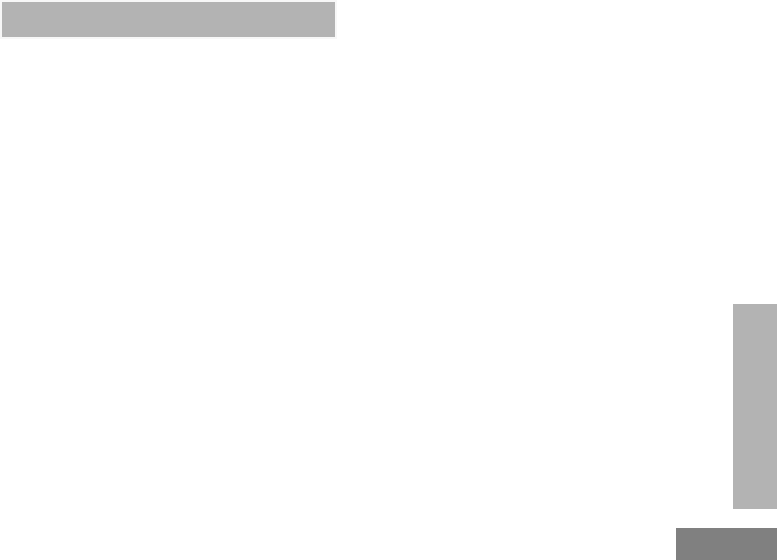
INTRODUCTION
English
5
INTRODUCTION
Thank you for purchasing the Motorola® RDX
Series™ Radio. This radio is a product of
Motorola's 75 plus years of experience as a
world leader in the designing and
manufacturing of communications equipment.
The RDX Series™ radios provide cost-effective
communications for businesses such as retail
stores, restaurants, schools, construction sites,
manufacturing, property and hotel
management and more. Motorola professional
two-way radios are the perfect communications
solution for all of today's fast-paced industries.
Note: Read this user guide carefully to ensure you
know how to properly operate the radio
before use
Business Radios,
RPSD 1C15, Motorola
8000 West Sunrise Boulevard
Plantation, Florida 33322
PACKAGE CONTENTS
• Radio
• Antenna (only for RDU4100 and RDV5100)
• Spring Action Belt-Clip
• Lithium-Ion Battery
• Power Supply
• User Guide
• Warranty Card
• Drop-in Tray Charger
• Product Safety & RF Exposure Booklet
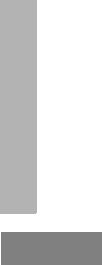
INTRODUCTION
English 6
For a copy of a large-print version of this user
guide or for product-related questions, contact:
1-800-448-6686 in the USA
1-800-461-4575 in Canada
1-866-522-5210 on your TTY (Text
Telephone)
For product information visit us at:
www.motorola.com/radios/business
or visit our microsite at:
www.motorola.com/RDX
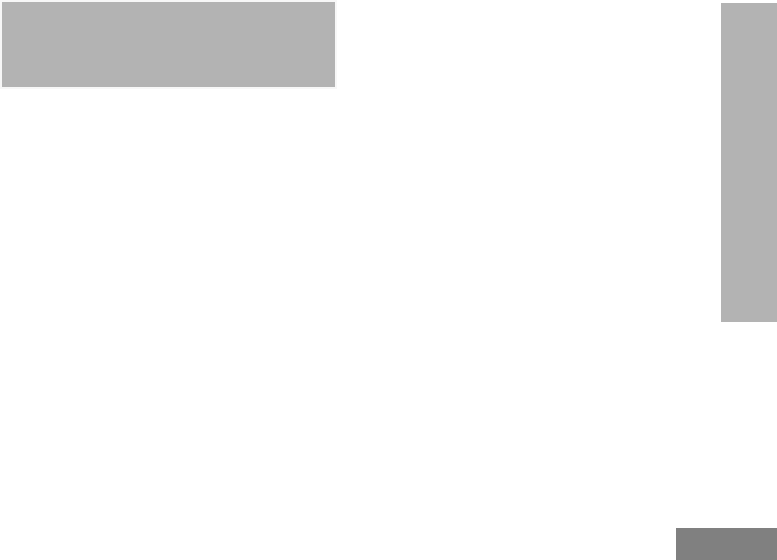
BATTERIES AND CHARGERS
SAFETY INFORMATION
English
7
BATTERIES AND
CHARGERS SAFETY
INFORMATION
This document contains important safety and
operating instructions. Read these instructions
carefully and save them for future reference.
Before using the battery charger, read all the
instructions and cautionary markings on
• the charger,
• the battery, and
• the radio using the battery
1. To reduce risk of injury, charge only the
rechargeable Motorola-authorized batteries.
Other batteries may explode, causing personal
injury and damage.
2. Use of accessories not recommended by
Motorola may result in risk of fire, electric
shock, or injury.
3. To reduce risk of damage to the electric plug
and cord, pull by the plug rather than the cord
when disconnecting the charger.
4. An extension cord should not be used unless
absolutely necessary. Use of an improper
extension cord could result in risk of fire and
electric shock. If an extension cord must be
used, make sure that the cord size is 18AWG
for lengths up to 100 feet (30.48 m), and
16AWG for lengths up to 150 feet (45.72 m).
5. To reduce risk of fire, electric shock, or injury, do
not operate the charger if it has been broken or
damaged in any way. Take it to a qualified
Motorola service representative.
6. Do not disassemble the charger; it is not
repairable and replacement parts are not
available. Disassembly of the charger may
result in risk of electrical shock or fire.
7. To reduce risk of electric shock, unplug the
charger from the AC outlet before attempting
any maintenance or cleaning

BATTERIES AND CHARGERS
SAFETY INFORMATION
English 8
OPERATIONAL SAFETY
GUIDELINES
• Turn the radio OFF when charging battery.
• The charger is not suitable for outdoor use. Use
only in dry locations/conditions.
• Connect charger only to an appropriately fused
and wired supply of the correct voltage (as
specified on the product).
• Disconnect charger from line voltage by removing
main plug.
• The outlet to which this equipment is connected
should be nearby and easily accessible.
• In equipment using fuses, replacements must
comply with the type and rating specified in the
equipment instructions.
• Maximum ambient temperature around the power
supply equipment must not exceed 40°C (104°F).
• Power output from the power supply unit must not
exceed the ratings stated on the product label
located at the bottom of the charger.
• Make sure that the cord is located where it will
not be stepped on, tripped over, or subjected to
water, damage, or stress.
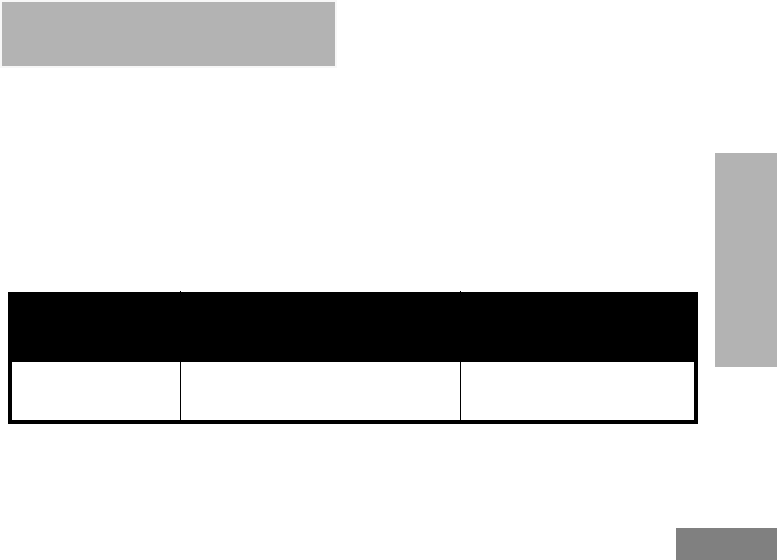
FCC LICENSING
INFORMATION
English
9
FCC LICENSING
INFORMATION
INTERFERENCE INFORMATION
This device complies with Part 15 of the FCC
Rules. Operation is subject to the condition that
this device does not cause harmful
interference.
RDX Series™ professional two-way radios
operate on radio frequencies that are regulated
by the Federal Communications Commission
(FCC). To transmit on these frequencies, you
are required to have a license issued by the
FCC. Application is made available on FCC
Form 601 and Schedules D, H, and Remittance
Form 159.
To obtain these FCC forms, request document
000601 which includes all forms and
instructions. If you wish to have the document
faxed, mailed or have questions, use the
following contact information.
Faxed contact the
Fax-On- Demand
system at:
Mailed call the FCC forms hotline at: Questions regarding FCC
license contact the FCC at:
1-202-418-0177 1-800-418-FORM
1-800-418-3676 1-888-CALL-FCC
1-888-225-5322
Or: http://www.fcc.gov
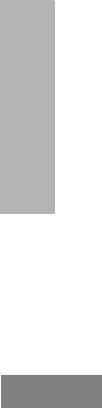
FCC LICENSING
INFORMATION
English 10
Before filling out your application, you must
decide which frequency(ies) you can operate
on. See “Frequencies and Code Charts”. For
questions on determining the radio frequency,
call Motorola Product Services at:
1-800-448-6686
Changes or modifications not expressly
approved by Motorola may void the user’s
authority granted by the FCC to operate this
radio and should not be made. To comply with
FCC requirements, transmitter adjustments
should be made only by or under the
supervision of a person certified as technically
qualified to perform transmitter maintenance
and repairs in the private land mobile and fixed
services as certified by an organization
representative of the user of those services.
Replacement of any transmitter component
(crystal, semiconductor, etc.) not authorized by
the FCC equipment authorization for this radio
could violate FCC rules.
Use of this radio outside the country where it
was intended to be distributed is subject to
government regulations and may be prohibited
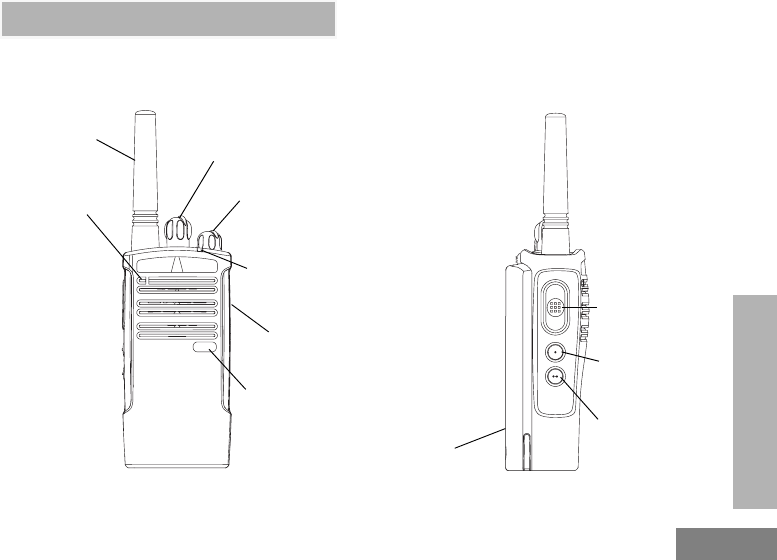
RADIO OVERVIEW
English
11
RADIO OVERVIEW
PARTS OF THE RADIO
Channel Selector
Knob
PTT Button
SB1-Monitor
Button
SB2- Scan/
Nuisance
Channel
Delete
Antenna
Microphone On/Off/Volume
Knob
LED Indicator
Accessory
Connector
Model Label
Lithium-Ion
Battery
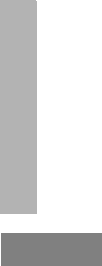
RADIO OVERVIEW
English 12
On/Off/Volume Knob
Used to turn the radio ON or OFF and to adjust
the radio’s volume.
Channel Selector Knob
Used to switch the radio to different channels.
Accessory Connector
Used to connect compatible audio accessories.
Model Label
Indicates the model of the radio.
Microphone
Speaks clearly into the microphone when
sending a message.
Antenna
For models RDU2020, and RDV2020 the
antennas are non-removable. For RDV5100,
RDU4100 antennas are removable.
LED Indicator
Used to give battery status, power-up status,
radio call information and scan status.
Side Buttons
Push-to-Talk (PTT) Button
• Press and hold down this button to talk, release it
to listen.
Side Button 1 (SB1)
• The Side Button 1 is a general button that can be
configured by the Computer Programming
Software - CPS. The default setting of SB1 is
‘Monitor’.
Side Button 2 (SB2)
• The Side Button 2 is a general button that can be
configured by the CPS. The SB2 default setting is
‘Scan/Nuisance Channel Delete’.
The Lithium-Ion (Li-Ion) Battery
RDX Series™ provides different types of
batteries. For more information, see “Battery
Features” on page 14.
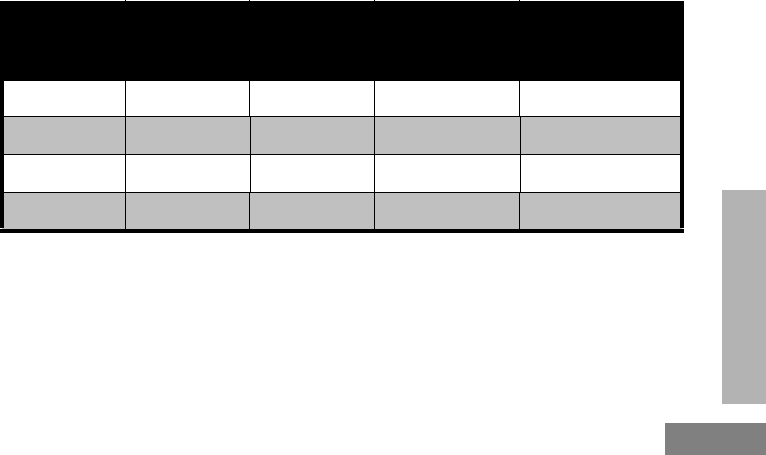
RADIO OVERVIEW
English
13
This User Guide covers multiple RDX Series™
models, and may detail some features your
radio does not have. The radio’s model is
shown on the front of the radio, underneath the
speaker, and provides you the following
information:
Model Frequency
Band
Transmit
Power
(Watts)
Number of
Channels Antenna
RDV2020 VHF 2 2 Non-removable
RDU2020 UHF 2 2 Non-removable
RDU4100 UHF 4 10 removable
RDV5100 VHF 510 removable
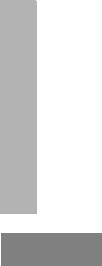
RADIO OVERVIEW
English 14
BATTERY FEATURES
RDX Series™ radios provide Lithium-Ion
batteries that come in different capacities that
will define the battery life. It also offers the
option to use Alkaline batteries.
About the Li-Ion Battery
The RDX Series™ radio comes equipped with
a rechargeable Li-Ion battery. This battery
should be charged before initial use to ensure
optimum capacity and performance.
Battery life is determined by several factors.
Among the more critical are the regular
overcharge of batteries and the average depth
of discharge with each cycle. Typically, the
greater the overcharge and the deeper the
average discharge, the fewer cycles a battery
will last. For example, a battery which is
overcharged and discharged 100% several
times a day, lasts fewer cycles than a battery
that receives less of an overcharge and is
discharged to 50% per day. Further, a battery
which receives minimal overcharging and
averages only 25% discharge, lasts even
longer.
Motorola batteries are designed specifically to
be used with a Motorola charger and vice
versa. Charging in non-Motorola equipment
may lead to battery damage and void the
battery warranty. The battery should be at
about 77°F (25°C) (room temperature),
whenever possible. Charging a cold battery
(below 50° F [10°C]) may result in leakage of
electrolyte and ultimately in failure of the
battery. Charging a hot battery (above 95°F
[35°C]) results in reduced discharge capacity,
affecting the performance of the radio.
Motorola rapid-rate battery chargers contain a
temperature-sensing circuit to ensure that
batteries are charged within the temperature
limits stated above.
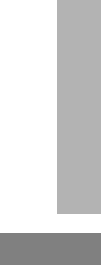
RADIO OVERVIEW
English
15
Battery Recycling and Disposal
Li-Ion rechargeable batteries can be recycled.
However, recycling facilities may not be
available in all areas. Under various U.S. state
laws and the laws of several other countries,
batteries must be recycled and cannot be
disposed of in landfills or incinerators. Contact
your local waste management agency for
specific requirements and information in your
area. Motorola fully endorses and encourages
the recycling of Li-Ion batteries. In the U.S. and
Canada, Motorola participates in the
nationwide Rechargeable Battery Recycling
Corporation (RBRC) program for Li-Ion battery
collection and recycling.
Many retailers and dealers participate in this
program. For the location of the drop-off facility
closest to you, access RBRC's Internet web
site at:
www.rbrc.com
or call:
1-800-8-BATTERY
This internet site and telephone number also
provides other useful information concerning
recycling options for consumers, businesses
and governmental agencies.
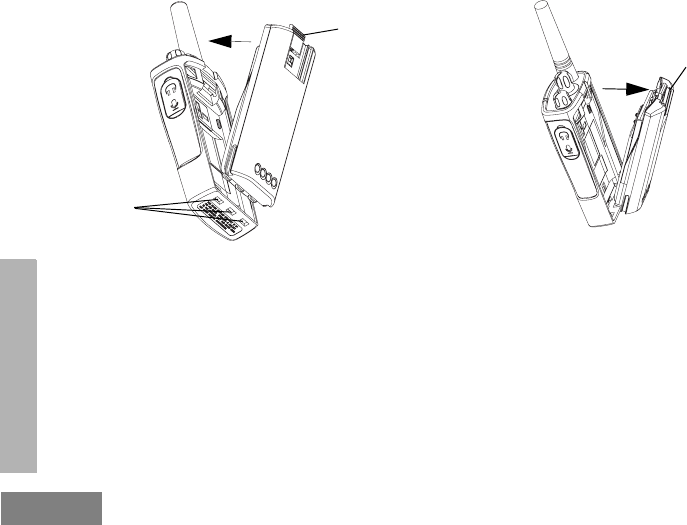
RADIO OVERVIEW
English 16
Installing the Lithium-Ion (Li-Ion) Battery
1. Turn OFF the radio.
2. With the Motorola logo side up on the battery
pack, fit the tabs at the bottom of the battery
into the slots at the bottom of the radio’s body.
3. Press the top part of the battery towards the
radio until a click is heard.
Note: To learn about the Li-Ion Battery Life
features, refer to “About the Li-Ion Battery”
on page 14
Removing the Lithium-Ion (Li-Ion) Battery
1. Turn OFF the radio.
2. Push down the battery latch and hold it
depressed while removing the battery.
3. Pull the battery away from the radio.
Battery
Latch
slots
Battery
Latch
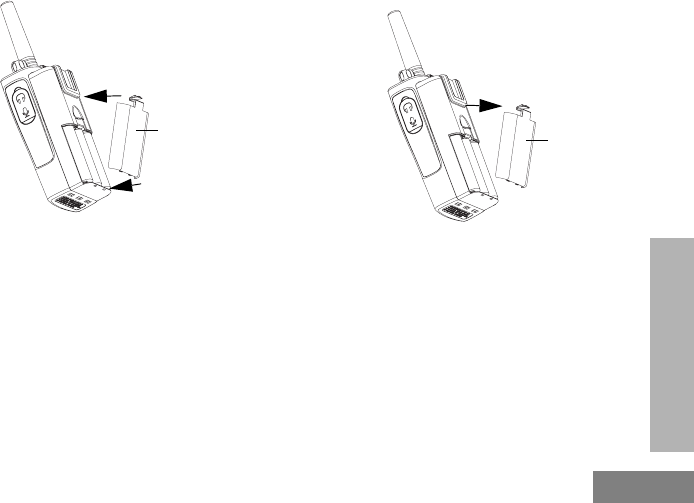
RADIO OVERVIEW
English
17
Alkaline Battery Pack (Optional Accessory)
Installing Alkaline Batteries
1. Turn OFF the radio, if it is turned ON.
2. Remove Li-Ion battery.
3. Assemble alkaline battery pack in the same
steps as installing the Li-Ion battery pack.
4. Remove battery door from alkaline battery pack.
5. Slide the 5 AA alkaline batteries into the frame,
matching the markings inside the compartment
Removing Alkaline Batteries
1. Turn OFF the radio, if it is turned ON.
2. Slide the battery latches, on both sides of the
battery, downwards.
3. Pull the top of the battery away from the radio’s
body, and lift the battery from the radio’s body.
Alkaline
Battery
Door
Alkaline
Battery
Door
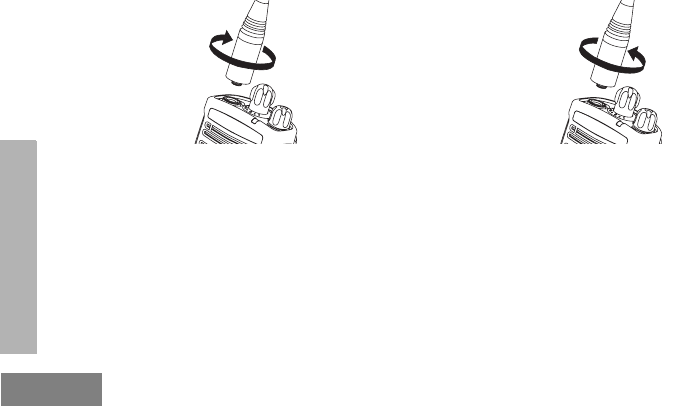
RADIO OVERVIEW
English 18
Attaching and Removing Antenna
Attaching the Antenna
1. Align the threaded end of the antenna with the
radio’s antenna connector.
2. Turn the antenna clockwise to fasten it.
Removing the Antenna
1. Turn the antenna counterclockwise until you
can remove it.
These instructions apply ONLY to models RDU4100 and RDV5100. Do not attempt to remove the
antenna if your radio is not one of these models.
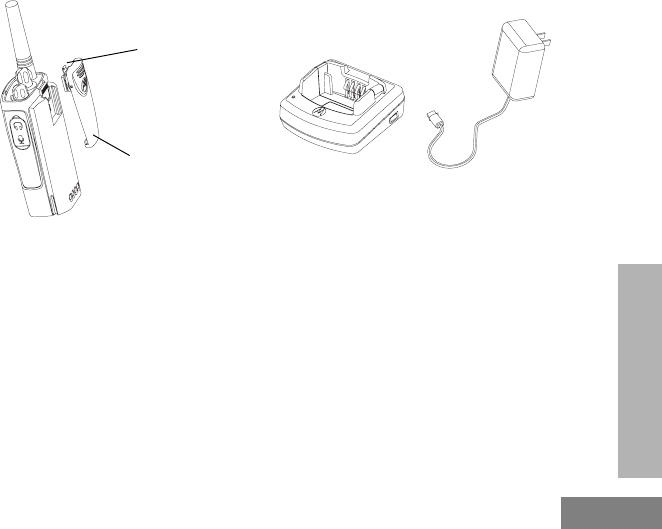
RADIO OVERVIEW
English
19
Installing Spring Action Belt Clip
1. Slide the spring action belt clip rails into the belt
clip grooves on the back of the battery pack and
slide it down until the belt clip tab snaps into
place.
2. To remove, pull back the metal release tab on
the belt clip tab and push the spring action belt
clip upward to remove.
Power Supply, Adaptor and Drop-in Tray
Charger
The radio is equipped with one Drop-in Tray
Charger and one Power Supply with Adaptor.
For details, see “Chargers” on page 81.
Belt Clip
Tab
Spring
Action Belt
Clip
Drop-in Tray Charger
Power Supply
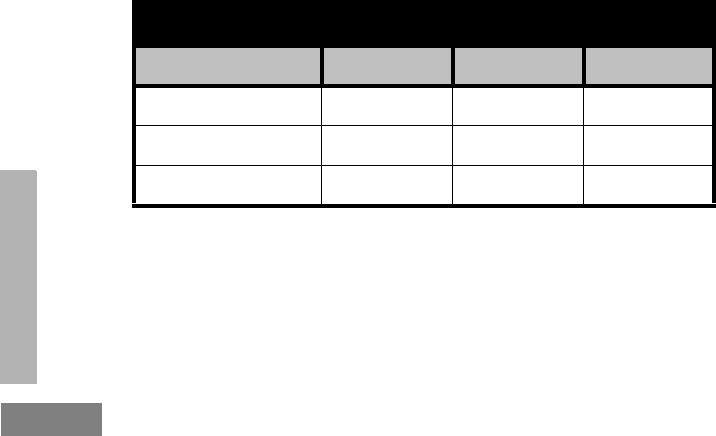
RADIO OVERVIEW
English 20
Battery Life Information
When the Battery Save feature is ON (enabled by default) the battery life will be longer. The
following chart summarizes battery life estimations:
Li-Ion Battery Life with Battery Save feature ON
Battery Type 5 Watts 4 Watts 2 Watts
Standard 8.5 hours 8.5 hours 12 hours
High 17 hours 17 hours 24 hours
Ultra High 18.5 hours 18.5 hours 26 hours
Note: Battery life is estimated based on 5% transmit/ 5% receive/ 90% standby
standard duty cycle

RADIO OVERVIEW
English
21
Alkaline Battery Life
Th
e
f
o
ll
ow
i
ng c
h
ar
t
es
ti
ma
t
es
th
e
Alk
a
li
ne
b
a
tt
ery
lif
e:
Alkaline Battery Life
Battery Save Feature 5 Watts 4 Watts 2 Watts
ON 26 hours* 26 hours* 26 hours
Notes:
• Battery life are being estimated based on 5% transmit/ 5% receive/ 90% standby
standard duty cycle.
• * When using Alkaline battery, the radio is set to 2W by default
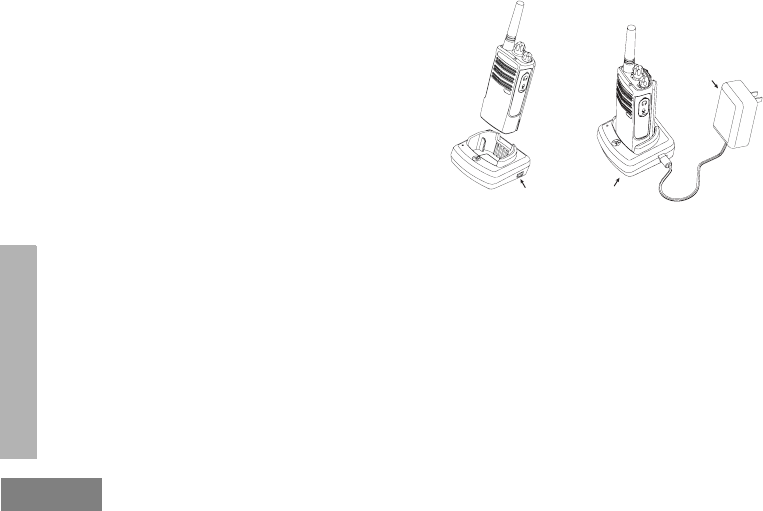
RADIO OVERVIEW
English 22
Charging the Battery
RDX Series™ offers two types of chargers :
• Standard Charger and,
• Rapid Charger.
Note: The radio comes equipped with a Standard
Charger
To charge the battery (with the radio attached),
place it in a Motorola-approved Drop-in Tray
Single Unit Charger or Drop-in Tray Multi Unit
Charger.
Note: When acquiring additional chargers or
power supplies, make sure you have similar
drop-in tray chargers and power supplies
sets (all “rapid” or all “standard”). For part
number details, refer to “Chargers” on
page 81
Charging with the Drop-in Tray
Single Unit Charger (SUC)
1. Place the drop-in tray charger on a flat surface.
2. Insert the connector of the power supply into the
port on the side of the drop-in tray charger.
3. Plug the AC adaptor into a power outlet.
4. Insert the radio into the tray with the front of the
radio facing the front of the charger, as shown.
Note: When charging a battery attached to a radio,
turn the radio OFF to ensure a full charge.
See “Operational Safety Guidelines” on
page 8 for more information
Power Supply
(Transformer)
Drop-in Tray Charger
Drop-in Tray
Charger Port
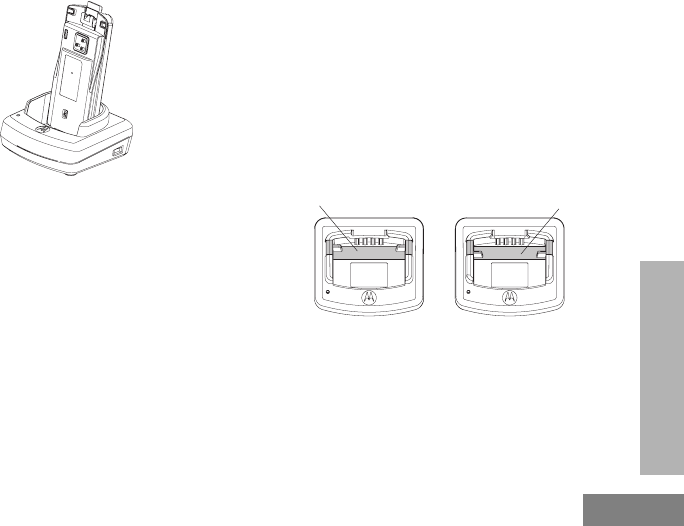
RADIO OVERVIEW
English
23
Charging a Standalone Battery
To charge only the battery - at step 4, insert the
battery into the tray, with the inside surface of
the battery facing the front of the charger, as
shown. Ensure the slots in the battery correctly
engage in the charger
Note: Ensure that the bracket in the charger is
adjusted to the correct position for either
Standard or High capacity battery. See
“Charging a Standard Battery” on page 23
Charging a Standard Battery
The drop-in tray charger has a removable
bracket that is adjustable depending on the
type of battery that needs to be charged. It is
designed to charge either the battery (with the
radio) or a standalone battery. The drop-in tray
charger's default position will charge a
standard battery. The following image shows
the orientation for each battery:
Figure 1: Identifying the Drop-In Charger’s Position Before
Charging the Battery
A
djustable bracket
Standard High and Ultra High Capacity
Adjustable bracket
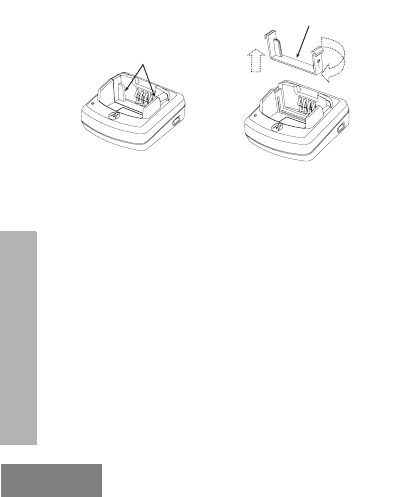
RADIO OVERVIEW
English 24
Charging a High Capacity or Ultra
High Capacity Battery
To convert the charger from the default setup to
accommodate the High capacity or Ultra High
capacity battery:
1. Squeeze both tabs on each side of the
removable bracket in the drop-in charger tray
and lift the bracket from the charger tray.
2. Rotate the removable bracket 180 degrees and
replace it by fitting it in the charger slot until it
snaps. The label on the removable bracket
should show ‘High & Ultra Capacity Battery’
facing front of the charger.
3. Repeat same procedure to return to the
charging a Standard Battery position. Label on
the removable bracket should show ‘Standard
Battery’ facing front.
Note: Make sure the bracket is assembled
correctly for both standalone battery and
battery (with radio)
Removable
Piece
Removable
Piece
Turn around
horizontal
180 degree
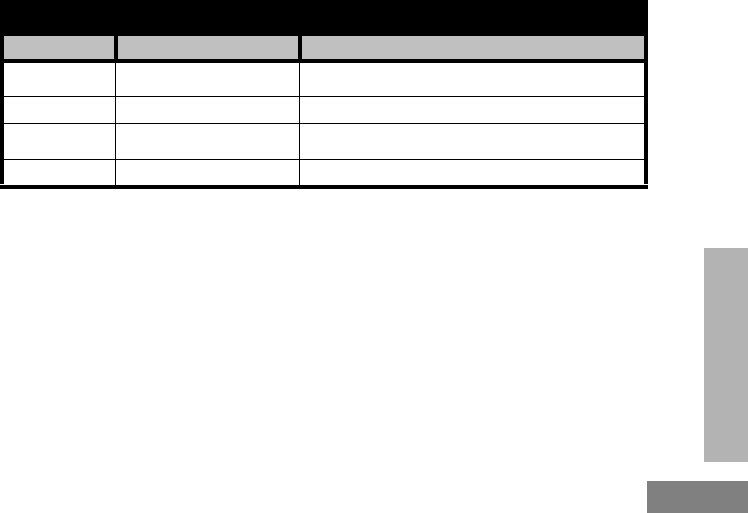
RADIO OVERVIEW
English
25
Drop-in Tray Charger LED Indicators
Standard Charger LED Indicator
Status LED Status Comments
Power ON Steady red indication for 3
seconds The charger has powered up
Charging Blinking red (slow) The charger is currently charging
Charging
Complete Steady red indication Battery is fully charged
Battery Fault(*) Blinking red (fast) Battery had a fault when battery was inserted
Notes:
• (*) Normally re-seating the battery pack will correct this issue.
• (**) Battery temperature is too warm or too cold or wrong power supply is being used
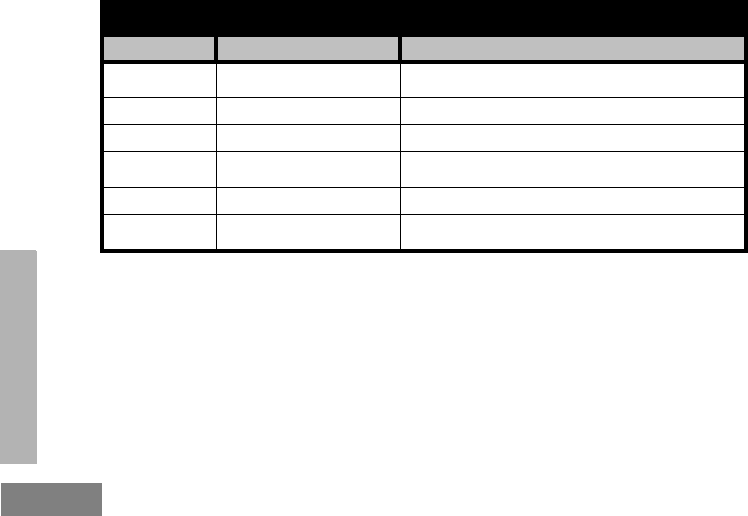
RADIO OVERVIEW
English 26
Rapid Charger LED Indicator
Status LED Status Comments
Power ON Steady green indication for 3
seconds The charger has powered up
Charging Blinking green The charger is currently charging
Top-off Charging Blinking green (slow) Battery is near fully charged
Charge
Complete Steady green indication Battery is fully charged
Battery Fault (*) Blinking red (fast) Battery has a fault when battery was inserted
Waiting to
Charge (**)
Double-blink yellow
indications Battery charging conditions not suitable
Notes:
• (*) Normally re-seating the battery pack will correct this issue.
• (**) Battery temperature is too warm or too cold or wrong power supply is being used
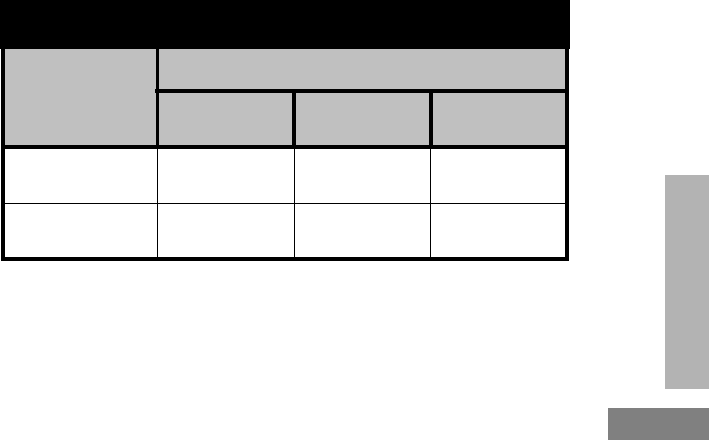
RADIO OVERVIEW
English
27
Estimated Charging Time
The following table provides the estimated charging time of the battery. For further details, see
“Battery” on page 80.
Estimated Charging Time
Charging
Solution
Battery Type
Standard High Capacity Ultra High
Capacity
Standard Charging
Solution 7 hours 12 hours 13 hours
Rapid Charging
Solution 1.5 hours 3 hours 3.5 hours
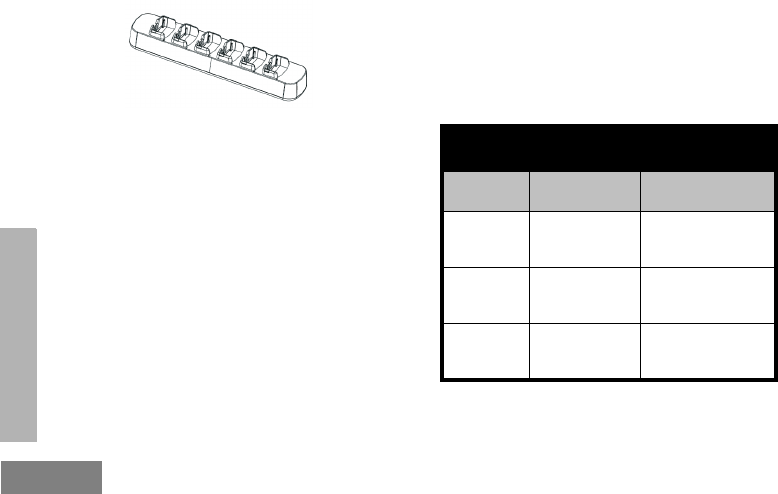
RADIO OVERVIEW
English 28
Charging a Radio and Battery using
a Multi Unit Charger- MUC (Optional
Accessory)
The Multi Unit Charger (MUC) allows drop-in
charging of up to 6 radios or batteries. Batteries
can be charged with the radios or removed and
placed in the MUC separately. Each of the 6
charging pockets can hold a radio or battery,
but not both.
1. Place the charger on a flat surface.
2. Insert the power cord plug into the MUC’s jack.
3. Plug the cord into an AC outlet.
4. Turn the radio OFF.
5. Set removable bracket for battery type.
6. Insert the radio or battery into the charging
pocket.
Notes:
• This Multi Unit Charger also allows you to clone
up to 3 radios (3 Source radios and 3 Target
radios). Refer to page 51 for details.
• Further details on MUC’s operation are explained
in the Instructions Sheet provided with the MUC.
For part number details, refer to the Accessories
section.
MUC LED Indicator
Status LED Status Comments
Charging Steady Red
Indication
The charger is
currently charging
Charge
Complete
Steady Green
Indication
Battery is fully
charged
Battery
Fault (*)
Blinking red
(fast)
Battery was faulty
when inserted
Note: (*) Normally re-seating the battery pack
will correct this issue.
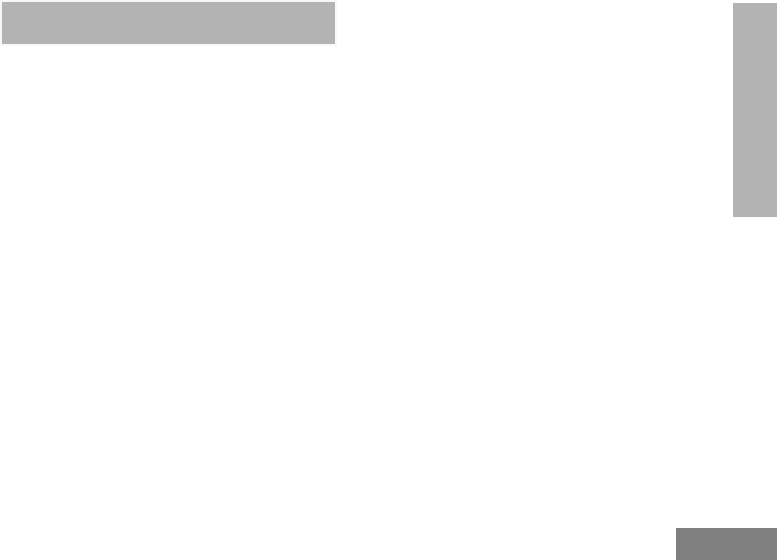
GETTING STARTED
English
29
GETTING STARTED
For the following explanations, refer to “Parts of
the Radio” on page 11.
TURNING RADIO ON/OFF
To turn ON the radio, rotate the On/Off/Volume
Knob clockwise. The radio will chirp and the
LED Indicator will briefly blink red.
To turn the radio OFF, rotate the On/Off/Volume
Knob counterclockwise until you hear a ‘click’
and the radio LED Indicator turns OFF.
ADJUSTING VOLUME
Turn the On/Off/Volume Knob clockwise to
increase the volume, or counterclockwise to
decrease the volume.
Note: Do not hold the radio too close to the ear
when the volume is high or when adjusting
the volume
SELECTING A CHANNEL
To select a channel, rotate the Channel
Selector Knob and select the desired channel
number.
Program each channel separately. Each
channel has its own Frequency, Interference
Eliminator Code and Scan Settings.
TALKING AND MONITORING
It is important to monitor for traffic before
transmitting to avoid ‘talking over’ someone
who is already transmitting
To monitor, long press and hold the SB1(*)
button to access channel traffic. If no activity is
present, you will hear ‘static’. To release, press
SB1 again. Once channel traffic has cleared,
proceed with your call by pressing the PTT
button. When transmitting, the LED Indicator
will blink red every 3 seconds.
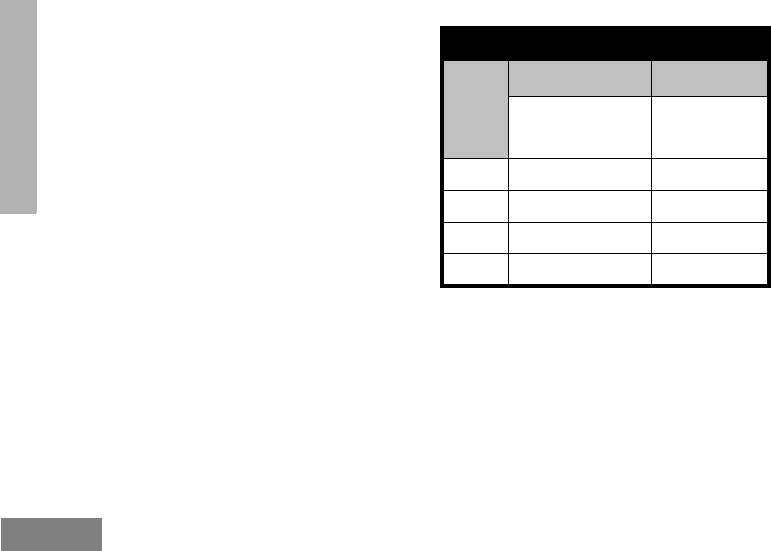
GETTING STARTED
English 30
Notes:
• To listen to all activity on a current channel, short
press the SB1 to set the CTCSS/DPL code to 0.
This feature is called ‘CTCSS/DPL Defeat
(Squelch set to SILENT)’.
• (*) This assumes SB1 is not being programmed
for a different mode.
RECEIVING A CALL
1. Select a channel by rotating the Channel
Selector Knob until you reach the desired
channel.
2. Make sure the PTT button is released and listen
for voice activity.
3. The LED Indicator blinks red while the radio is
receiving a call.
4. To respond, hold the radio vertically 1 to 2
inches (2.5 to 5cm) from mouth. Press the PTT
button to talk; release it to listen.
TALK RANGE
TALK RANGE
Model
Industrial Multi-Level
Inside steel/concrete
Industrial buildings
Inside multi-level
buildings
UHF 4W Up to 350,000 Sq. Ft. Up to 30 Floors
VHF 5W Up to 300,000 Sq. Ft. Up to 18 Floors
UHF 2W Up to 250,000 Sq. Ft. Up to 20 Floors
VHF 2W Up to 220,000 Sq. Ft. Up to 13 Floors

GETTING STARTED
English
31
To establish a proper two-way communication,
the channel, frequency, and interference
eliminator codes must be the same on both
radios. This depends on the stored profile that
has been preprogrammed on the radio:
1. Channel: Current channel that the radio is
using, depending on radio model.
2. Frequency: The frequency the radio uses to
transmit/receive.
3. Interference Eliminator Code: These codes
help minimize interference by providing a
choice of code combinations.
4. Scramble Code: Codes that make the
transmissions sound garbled to anyone
listening who is not set to that specific code.
5. Bandwidth: Some frequencies have selectable
channel spacing, which must match other
radios for optimum audio quality.
For details on how to set up frequencies and
CTCSS/DPL codes in the channels, refer to
“Programming Selection Mode” in page 36.
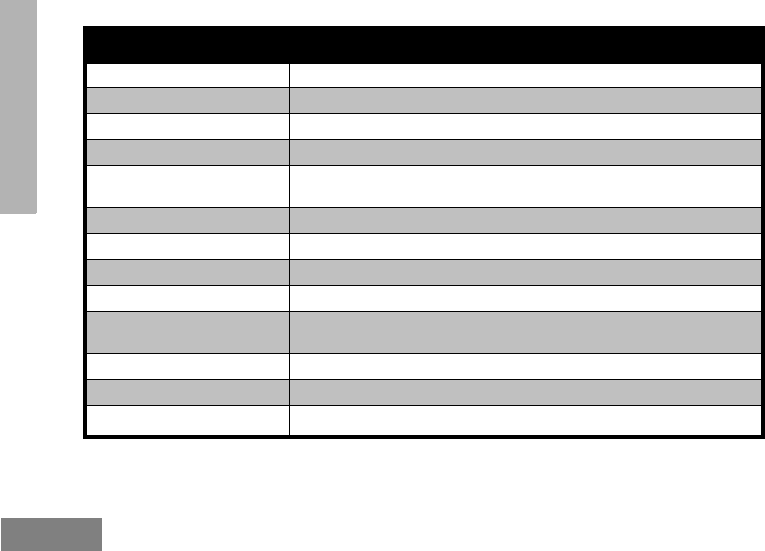
GETTING STARTED
English 32
RADIO LED INDICATORS
RADIO STATUS LED INDICATION
Channel Alias Edit Red heartbeat
Channel Busy Solid orange
Cloning Mode Two orange heartbeats
Cloning In Progress Solid orange
Fatal Error at Power up One green blink, one orange blink, one green blink, then repeat for 4
seconds
Low Battery Orange blink
Low Battery Shutdown Orange heartbeat
Monitor LED is OFF
Power-Up Solid red for 2 seconds
‘Idle’ Programming Mode /
Channel Mode Green heartbeat
Scan Mode Red heartbeat
Transmit (Tx)/Receive (RX) Red heartbeat
Transmit in Low Power Select Orange heartbeat
Note: Channel Alias Edit only applies to Display Models
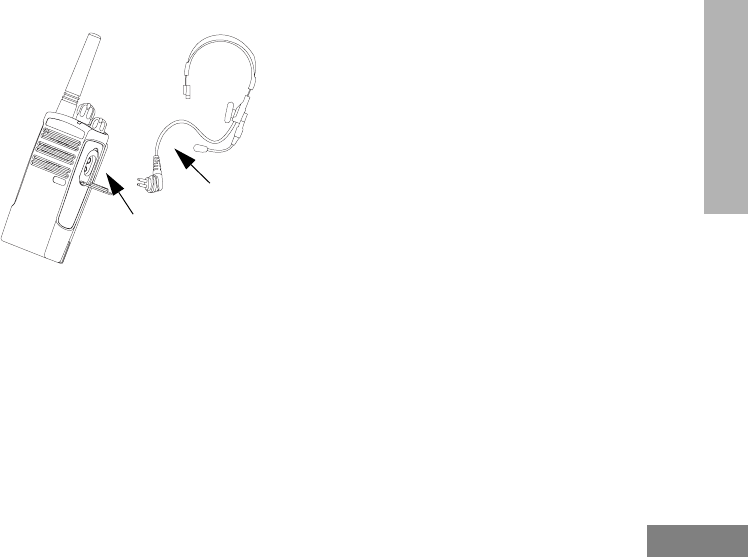
GETTING STARTED
English
33
HANDS-FREE USE/VOX
Motorola RDX Series™ radios can operate
hands-free (VOX) when used with compatible
VOX accessories.
With Compatible VOX Accessories
The default factory setting for VOX sensitivity
level is OFF (level ‘0’). Before using VOX, set
VOX level to a level different from ‘0’ via the
CPS. Then, perform the following steps:
1. Turn the radio OFF.
2. Open accessory cover.
3. Insert the audio accessory’s plug firmly into
accessory port.
4. Turn radio ON. The LED Indicator will blink
double red
5. Lower radio volume BEFORE placing
accessory near ear.
6. To transmit, speak into accessory microphone
and to receive, stop talking.
7. VOX can be temporarily disabled by pressing
the PTT button or by removing the audio
accessory.
Note: To order accessories, refer to:
www.motorola.com/radios/professional,
call 1 (800) 448-6686, or contact your
Motorola point of purchase
VOX
Accessory
Accessory
Port/
Connector

GETTING STARTED
English 34
Setting VOX Sensitivity
The sensitivity of the radio's accessory or
microphone can be adjusted to suit different
operating environments. VOX sensitivity can
be programmed via the CPS.
Default value is OFF (level 0). If you want to
use the VOX feature, VOX level should be set
at a level different from 0.
• 1 = Low sensitivity
• 2 = Medium sensitivity
• 3 = High sensitivity
Microphone Gain
The sensitivity of the microphone can be
adjusted to fit different users or operating
environments.
This feature can be adjusted only through the
CPS. Microphone default setting is set to level
2 (medium gain).
Battery Save
Battery Save feature extends battery life as
your radio goes into ‘Idle’ state. To enable/
disable press SB1 and SB2 buttons
simultaneously for 2 or 3 seconds while
powering up the radio until you hear a quick
series of beeps. To have a slightly better attack
time, set Battery Save feature to OFF so that
the radio is always ready to transmit or receive
without any delays.
Note: Battery Save feature is set to ON by default
Reset to Factory Defaults
Reset to Factory Defaults will set back all radio
features to the original factory default settings.
To do so, press PTT, SB2 and SB1
simultaneously while turning ON the radio until
you hear a high tone chirp.

GETTING STARTED
English
35
End of Transmission Tone (Roger Beep
Tone)
To enable/disable End of Transmission Tone,
short press the SB1 button while turning ON
the radio .
Note: This setting is set to OFF by default

PROGRAMMING
FEATURES
English 36
PROGRAMMING
FEATURES
To easily program all the features in your radio,
it is recommended to use the CPS
Programming Cable and CPS software.
CPS software download is available for free at
www.motorola.com/RDX
PROGRAMMING MODE
Programming Mode is a special radio mode to
program basic radio's features by using the
radio’s panel.
When the radio is set to Programming Mode,
you are able to read and modify three features:
• Frequencies,
• Codes (CTCSS/DPL) and,
• Auto-Scan.
The Programming Frequencies feature allows
you to select frequencies for each channel.
The Interference Eliminator Code (CTCSS/
DPL) helps minimize interference by providing
you with a choice of code combinations that
filter out static, noise, and unwanted
messages.
The Auto-Scan feature allows you to set a
particular channel to automatically enable Scan
each time you switch to that channel.
Learning to Read the Values the Radio
Signals You
As the non-display model does not have a
display to show the values that are being
programmed, the radio will communicate this
information using beeps and LED indications.
The radio's LEDs will blink two colors:
• Orange to signal '0' and,
• Red for other values from '1' to '9'.
Short and long red blinks differentiate the
specific number the radio is signaling you.
Please refer to “Programming Mode: Reading
the Values” table on page 38.
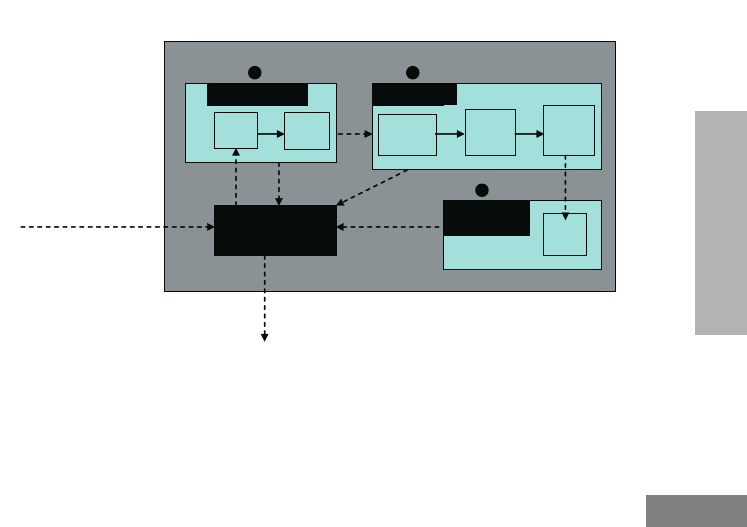
PROGRAMMING
FEATURES
English
37
Enter Programming Mode
Idle
Programming
Mode “Roll Over”
key chirp
PTT
PTT
First
Digit
Second
Digit
PTT
Fre
q
uencies
Second
Digit
Third
Digit
PTT
First
Digit
PTT
CTCSS/DP
L
ON /
OFF
Auto - Scan
PTT
PROGRAMMING MODE
PTT
(PTT + SB1 + Turn ON radio)
Long
PTT
Exit
Long
PTT
Long
PTT
1 2
3
Figure 1: Entering Programming Mode
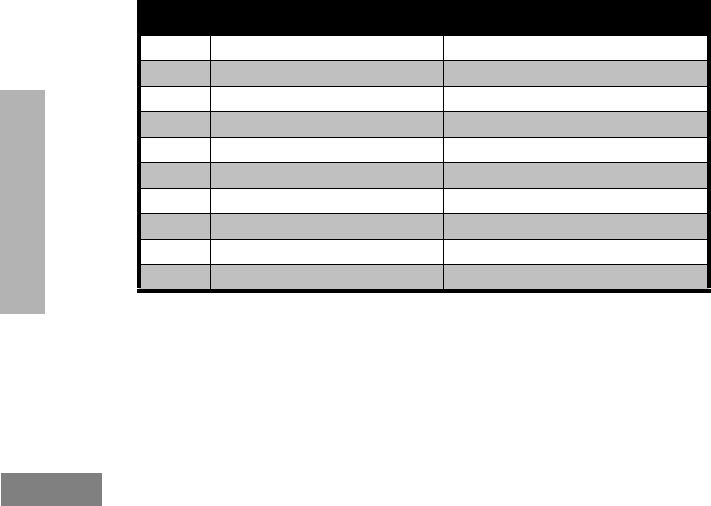
PROGRAMMING
FEATURES
English 38
Programming Mode: Reading the Values
Number Confirmation Beep LED Indication
0 Zero beep One orange blink
1 One beep One short red blink
2 Two beeps Two short red blinks
3 Three beeps Three short red blinks
4 Four beeps Four short red blinks
5 Long beep One long red blink
6 Long beep and one beep One long and one short red blinks
7 Long beep and two beeps One long and two short red blinks
8 Long beep and three beeps One long and three short red blinks
9 Long beep and four beeps One long and four short red blinks
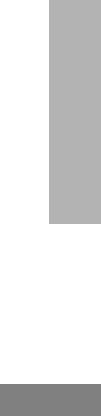
PROGRAMMING
FEATURES
English
39
Entering Programming Mode
Note: Before programming the features, make
sure your radio is set to the channel you
wish to program. You can do so before
entering Programming Mode or at any time
during the Programming Mode by turning
the Channel Selector Knob to the desired
channel
To read or modify Frequencies, Codes and
Auto-Scan, set the radio to 'Programming
Mode' by long pressing both the PTT and the
SB1 button simultaneously while turning ON
the radio for 3 to 5 seconds until a ‘chirp’
sounds to indicate that you have entered 'Idle'
Programming Mode (*).The LED Indicator will
start blinking a green heartbeat.
Note: (*)'Idle' Programming Mode is the stage of
the Programming Mode in which the radio is
waiting for the user to start the radio
programming cycle (refer “Entering
Programming Mode” on page 37)
Once you are in the 'Idle' Programming Mode,
you will be able to read the Frequencies,
Codes and Auto-Scan setting by short pressing
the PTT button to move along the different
programmable features.
Reading Frequencies Values
When reading frequencies values you need to
read two digits as RDX Series™ radios have
27 frequencies for VHF and 89 frequencies for
UHF.
Once in ‘Idle’ Programming Mode, the radio will
signal the first value it was programmed when
you short press the PTT button (see Figure 2:
Reading Frequencies Values on page 40). This
value corresponds to the frequency's first digit
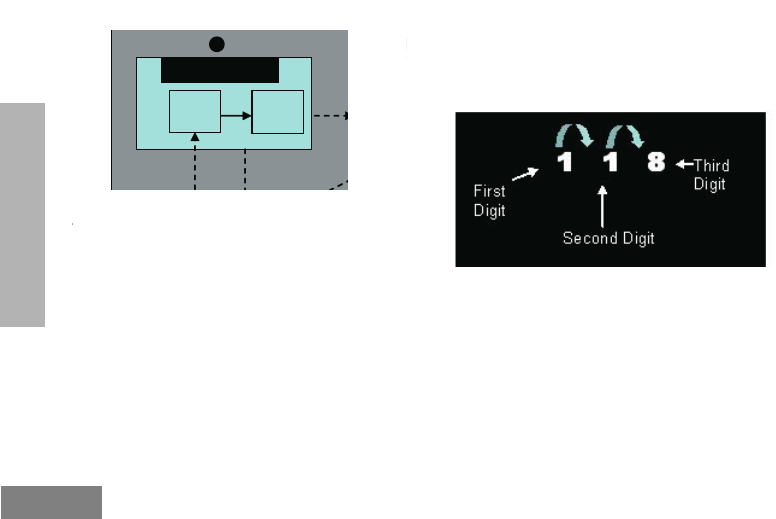
PROGRAMMING
FEATURES
English 40
value. If you short press the PTT button again,
the radio will signal you the second digit value.
Figure 2: Reading Frequencies Values
Reading CTCSS/DPL Values
If you continue short pressing the PTT button
as shown in Figure 1: Entering Programming
Mode on page 37 (stage 2), the radio will move
forward to programming CTCSS/PL Codes.
When reading the values for CTCSS/PL Codes
the radio signals you the digit codes each time
you short press the PTT button.
You will have to read three digits as RDX
Series™ have up to 122 codes available (refer
to “Frequencies and Codes Charts” Section).
The following is an example of the order in
which your radio will be signaling the ‘118’
CTCSS/DPL code:
Figure 3: Example of How to Program Values
• Short press the PTT button. The radio will signal
you the first digit ‘1’.
• Short press PTT button again and the radio will
show the second digit ‘1’ and,
• Finally, short press PTT again and radio will show
the third digit ‘8’.
Mode
Idle
Programming
PTT
First
Digit
Second
Digit
PTT
Fre
q
uencies
First
Digit
CTCSS
PTT
PROGRAMMING M
PTT
Long
PTT
Long
PTT
1 2

PROGRAMMING
FEATURES
English
41
Reading Auto-Scan Values
After reading the CTCSS/DPL codes, short
press the PTT button and the radio will take
you to Auto-Scan (refer to Stage 3 of Figure 3:
Entering Programming Mode on page 40).
Auto-Scan only has two values:
Note: While in Auto-Scan Mode, if you short press
PTT button, the radio will return to the ‘Idle’
Programming Mode. It will then generate a
‘roll-over’ chirp and it will start blinking a
green heartbeat
Programming Frequencies, Codes and
Auto-Scan
Each time your radio signals and beeps the
current setting you can change this setting by
either increasing it by short pressing SB1 or
decreasing it by short pressing SB2 . The
radio will then signal the new setting it has
been programmed.
Saving Settings
If you are satisfied with the setting, you can
either:
• short press PTT to continue programming,
• long press PTT to save and return to 'Idle'
Programming Mode, or
• long press the PTT button twice to exit 'Idle'
Programming Mode and return to the normal
radio operation.
Note:
• If you do not wish to save the value you just
programmed, turn radio OFF or change channel
using the channel knob.
If the radio signals
the value...
It means Auto-
Scan is...
0OFF
1ON
• Auto-Scan is set to OFF by default.
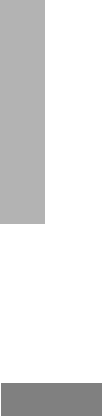
PROGRAMMING
FEATURES
English 42
• If you ‘roll-over’ to the beginning at Idle
Programming Mode you will hear a ‘chirp’ and the
LED Indicator will start blinking green again. All
values that were changed will be automatically
saved.
Programming Mode FAQ
1. I got distracted while programming and
forgot which digit I was programming.
What should I do?
Return to 'Idle' Programming Mode and start
over, as you will not be able to return to the
Programming Mode (the radio does not provide
further way to let you know the specific stage
you are at when programming). Therefore you
can:
• Long press the PTT button. The radio will return
to the 'Idle' Programming Mode or,
• Turn OFF the radio and enter Programming
Mode again (see instructions in the beginning of
this section)
2. I am trying to program a frequency (or
code) value but the radio would not do it.
It rolled over and took me back to value
‘0’.
The radio will not allow you to program any
values that are not available in the frequencies
and codes pool. For example, if you try to
program code 128, the radio would not accept
it, as the maximum value allowed is 122. Same
thing will happen with frequencies. Check the
Frequencies and Codes Charts section to
make sure you are programming a valid
number.
3. I am trying to enter the Programming
Mode but the radio would not do it.
The radio might be locked using the CPS to not
allow Front Panel Programming. To re-enable,
use the CPS.
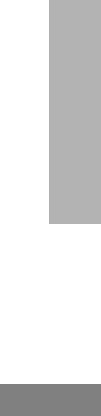
PROGRAMMING
FEATURES
English
43
4. When I was programming I made a
mistake and programmed the wrong
value. How can I erase it or re-program
it?
If you make a mistake while programming a
value you have two choices:
• The radio roll-over (and generates a 'wrap-
around' sound) each time it reaches a maximum
(9) or minimum (0) value. Keep increasing (short
press SB1) or decreasing (short pressing SB2)
until you get the desired value or,
• Turn OFF the radio and start-over.
5. I just programmed the value I wanted.
How do I exit Programming Mode?
• If you are in Programming Mode you can exit by
long pressing the PTT button twice.
• If you are already in the ‘Idle’ Programming
Mode, long press the PTT button once.
6. I am done programming the features in
this channel and want to program another
channel.
Switch to the new channel you wish to program
by using the Channel Selector Knob. The radio
will enter 'Idle' Programming Mode. If you wish
to save the changes, make sure you are in the
‘Idle’ Programming Mode before switching the
channel as otherwise you will lose the changes
made.
PROGRAMMING VALUES EXAMPLE
Example of Programming a Frequency
Assuming current frequency value is set to
Channel 1, with the UHF default frequency ‘02’
(equivalent to 464.5500 MHz), and you want to
change it to Frequency Number = ‘13’ (which is
mapped to 461.1375 MHz), follow this
sequence:
• Enter Programming Mode
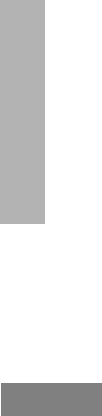
PROGRAMMING
FEATURES
English 44
• Short press the PTT button to enter Frequency
Mode. Radio will signal current value ‘0’ (orange
blink)
• Press the SB1 button once to increase first digit
to ‘1’.
• Short press the PTT button once to move ahead
and program the frequency’s second digit. Radio
will signal current value which is ‘2’ (two red
blinks).
• Press the SB1 button to increase the digit value
to ‘3’.
• Long press the PTT button. LED Indicator will
show a green heartbeat to indicate 'Idle' state.
• Long press the PTT button to exit Programming
Mode or turn radio OFF.
Example of Programming a Code
Assuming current code value is set to factory
default ‘001’, and you want to change it to
CTCSS/DPL Code = 103 follow the sequence
below:
• Enter Programming Mode
• Short press the PTT button three times (Enter
CTCSS/DPL Programming Selection Mode). The
LED Indicator will blink orange to indicate that
current value is ‘0’
• Press the SB1 button once (to change first digit to
‘1’) LED Indicator will blink red. Short press the
PTT button (to move forward and program
second digit). The LED Indicator will blink orange
to indicate current value is ‘0’.
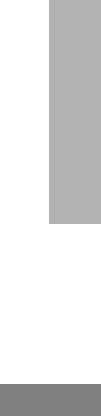
PROGRAMMING
FEATURES
English
45
• Short press the PTT button and move ahead to
program the third digit. LED Indicator will blink
red to indicate current value is ‘1’.
• Press the SB1 button to change the ‘third digit’ to
‘2’. Press the SB1 button to change again this
‘third digit’ to ‘3’. Radio will signal the chosen
value.
• Long press the PTT button to save changes and
return to 'Idle' Programming Mode.
• Once in 'Idle' Programming Mode, LED Indicator
will start blinking a green heartbeat.
• Long press the PTT button to exit Programming
Mode.
Example of Programming Auto-Scan
Auto-Scan is the last Programming Mode and
can be set to either ON or OFF on a particular
channel.
To set Auto-Scan to ON:
• Enter Programming Mode and select the desired
channel (see Figure 1: Entering Programming
Mode on page 37).
• Short press the PTT button six times to enter
Auto-Scan Programming Selection Mode. The
radio will signal beeps and will show the current
Auto-Scan setting (please refer to “Reading Auto-
scan Settings” on page 41).
• Short press the SB1 button to toggle ON/OFF the
Auto-Scan feature in the channel. When ON, the
LED Indicator will blink RED once. When OFF,
the LED Indicator will blink ORANGE once.
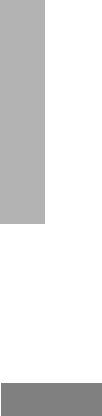
PROGRAMMING
FEATURES
English 46
OTHER PROGRAMMING FEATURES
Scan
Scan allows you to monitor other channels to
detect conversations. When the radio detects a
transmission, it will stop scanning and will stop
on the active channel. This will allow you to
listen and talk to people on that channel without
having to change the channel knob. If there is
talking on Channel 2 during this time, the radio
will stay on Channel 1 and you will not hear
Channel 2. After talking has stopped in
Channel 1, the radio waits for 5 seconds before
resuming scan again.
• To start scanning, press the SB2 button (*). When
the radio detects channel activity, it will stops on
that channel until the activity ends. You can talk
to the person(s) transmitting without having to
switch channels by pressing PTT.
• To stop scanning, short press the SB2 button
again.
• By pressing the PTT button while the radio is
scanning, the radio will transmit on the channel
which was selected before Scan was activated. If
no transmission occurs within five seconds,
scanning will resume.
• If you want to scan a channel without Interference
Eliminator Codes (CTCSS/DPL), set the code
settings for the channels to ‘0’ in the CTCSS/DPL
Programming Selection Mode.
Whenever the radio is set up in Scan, the LED
Indicator will signal a red blink.
Note: (*)Assumes the SB2 button is not
programmed to other function different from
the default. If Auto-Scan has been enabled
for a particular channel, do not press SB2 to
scan the channel, as the radio will do it
automatically.
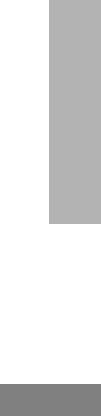
PROGRAMMING
FEATURES
English
47
Editing Scan List
Scan Lists can be edited by using the CPS
(refer to CPS section on page 48)
Nuisance Channel Delete
Nuisance Channel Delete allows you to
temporarily remove channels from the Scan
List. This feature is useful when irrelevant
conversations on a ‘nuisance’ channel tie up
the radio's scanning feature.
To delete a channel from the Scan List:
• Start Scan by short pressing the SB2 button (*)
• Wait until the radio stops on the channel you wish
to eliminate, then long press the SB2 button to
delete it.
• The channel will not be removed until you exit
Scan by short pressing the SB2 button again or
by turning the radio OFF.
Note: (*) Assumes the SB2 button is not
programmed to another function different
from the default.
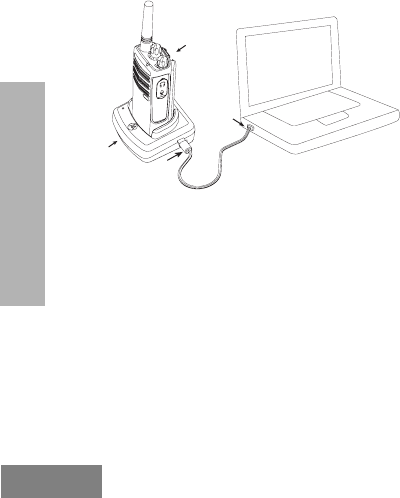
PROGRAMMING
FEATURES
English 48
CPS (COMPUTER PROGRAMMING
SOFTWARE)
The easiest way to program or change features
in your radio is by using the Computer
Programming Software (CPS) and the CPS
Programming Cable(*). CPS Software is
available for free as web based downloadable
software at:
www.motorola.com/RDX
To program, connect the RDX Series™ radio
via the Drop-in Charger Tray and CPS
Programming Cable as shown in the picture
above.
CPS allows the user to program frequencies,
PL/DPL codes, as well as other features such
as: Bandwidth Select, Time-out Timer, Power
Select, Battery Type Select, Scan List, Call
Tones, Scramble, Reverse Burst, etc. CPS is a
very useful tool as it can also lock the Front-
Panel Radio Programming or restrict any
specific radio feature to be changed (to avoid
accidentally erasing the preset radio values). It
also provides security by giving the option to
set up a password for profile radio's
management. Please refer to Features
Summary Chart Section at the end of the user
guide for more details.
Note: (*) CPS Programming Cable (P/N RKN4155)
is an accessory sold separately. Please
contact your Motorola point of purchase for
more information.
Radio to be
programmed
CPS
Programming
Cable
Drop-in
Charger
Tray
CPS Software
USB
Connector
Mini
Connector
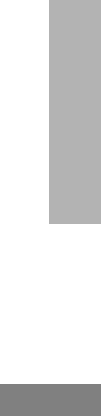
PROGRAMMING
FEATURES
English
49
Bandwidth Select
Default setting for Bandwidth Select depends
on the specific frequency and channel. Some
frequencies have selectable channel spacing,
which must match with other radios for
optimum audio quality.
For details, refer to Frequency and Code
Charts section.
Time-Out Timer
When pressing the PTT button, transmissions
can be terminated by setting up a 'time-out’
timer.
Power Select
Power Select allows you to select between
high and low transmission power per frequency
in each channel. The power levels for RDX
Series™ 2W toggle between 1W and 2W or
2W and 4W/5W depends on the model.
Note: Some frequencies may have FCC transmit
power restrictions that do not allow them to
be set at a higher power level. For details
see the Frequencies and Code Chart
Section.
Battery Type Setting
The RDX Series™ radio can be powered by
either Alkaline or Lithium-Ion batteries.
Call Tones
Call Tones feature allows you to transmit to
other radios in your group by alerting them that
you are about to talk or alerting them without
speaking.
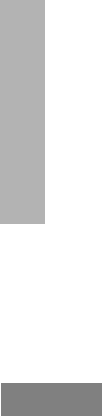
PROGRAMMING
FEATURES
English 50
Scramble L
The Scramble feature makes transmissions
sound garbled to anyone listening without the
same code. Scramble default value is OFF.
Reverse Burst
Reverse Burst eliminates unwanted noise
(squelch tail) during loss of carrier detection.
You can select values of either 180/240.
Notes:
• The features described in previous pages are just
some of the features CPS has. CPS offers more
capabilities. For more information refer to the
HELP file in the CPS.
• Some of the features available with the CPS
software may vary depending on the radio model.

PROGRAMMING
FEATURES
English
51
CLONING RADIOS
You can clone RDX Series™ radio profiles from
one Source radio to a Target radio by using any
one of these 3 methods:
• a Multi Unit Charger (optional accessory),
• Two Single Unit Chargers (SUC) and a Radio-to-
Radio cloning cable (optional accessory),
• the CPS (free software download)
Cloning with a Multi Unit Charger (MUC)
To clone radios using the MUC, there must be
at least two radios:
• a Source radio (radio which profiles will be cloned
or copied from) and
• a Target radio (the radio which profile will be
cloned from the source radio.)
The Source radio has to be in Pocket 1, 3 or 5
while the Target radio has to be in Pocket 2, 4
or 6, matching in the MUCs pockets by pairs as
follows:
• 1 and 2 or,
• 3 and 4 or,
• 5 and 6 (*).
When cloning, the MUC does not need to be
plugged into a power source, but ALL radios
require charged batteries.
1. Turn ON the Target radio and place it into one of
the MUC Target Pockets
2. Power the Source radio following the sequence
below:
• Long press the PTT button and SB2
simultaneously while turning the radio
ON.
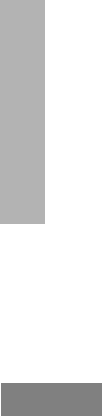
PROGRAMMING
FEATURES
English 52
• Wait for 3 seconds before releasing the
buttons until a distinctive audible tone is
heard.
3. Place the Source radio in the source pocket that
pairs with the target pocket you chose in step 1.
Press and release SB1.
4. After cloning is completed, the Source radio will
sound either a ‘pass’ tone (cloning was
successful) or a ‘fail’ tone (cloning process has
failed). The ‘pass’ tone sounds like a good key
‘chirp’ whereas the ‘fail’ tone sounds similar to a
‘bonk’ tone. If the Source radio is a display
model, it will either show ‘Pass’ or ‘Fail’ on the
display (a tone will be heard within 5 seconds).
5. Once you have completed the cloning process,
turn the radios OFF and ON to exit the ‘cloning’
mode.
• If cloning fails please refer to “What To Do if
Cloning Fails” on page 54.
Further details on how to clone radios are
explained in the Instructions Sheet provided
with the MUC.
When ordering the MUC, please refer to P/N
RLN6309.
Notes:
• Paired Target radios and Source radios must be
of the same band type in order for the cloning to
run successfully.
• (*) MUC pockets numbers should be read from
left to right with the Motorola logo facing front.
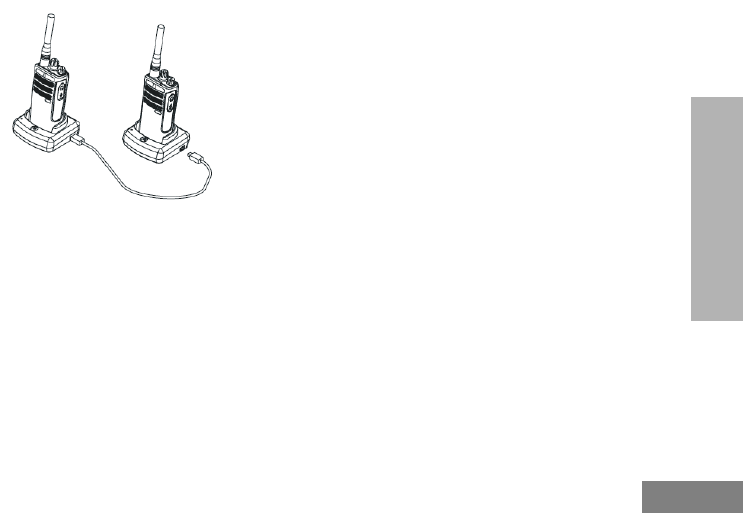
PROGRAMMING
FEATURES
English
53
Cloning Radio using the Radio to Radio
(R2R) Cloning Cable (Optional Accessory)
Operating Instructions
1. Before beginning the cloning process, make
sure you have:
• A fully charged battery on each one of
the radios.
• Two Single Unit Chargers (SUC).
• Turned OFF the radios and,
• Both radios are of the same radio
model.
2. Unplug any cables (power supply or USB
cables) from the SUCs.
3. Plug one side of the cloning cable mini
connector to one SUC. Plug the other end to
the second SUC.
Note: During the cloning process no power is
being applied to the SUC. The batteries will
not be charged. A data communication is
being established between the two radios.
4. Turn ON the Target radio and place it into one of
the SUCs.
5. On the Source radio, power the radio following
the sequence below:
• Long press the PTT button and SB2
simultaneously while turning the radio
ON.
• Wait for 3 seconds before releasing the
buttons until a distinctive audible tone is
heard.
6. Place the Source radio in its SUC, press and
release SB1.
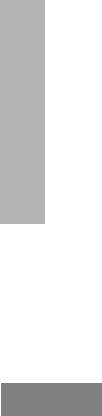
PROGRAMMING
FEATURES
English 54
7. After cloning is completed, the Source radio will
sound either a ‘pass’ tone (cloning was
successful) or a ‘fail’ tone (cloning process has
failed). The ‘pass’ tone sounds like a good key
‘chirp’ whereas the ‘fail’ tone sounds similar to a
‘bonk’ tone. If the Source radio is a display
model, it will either show ‘Pass’ or ‘Fail’ on the
display (a tone will be heard within 5 seconds).
8. Once you have completed the cloning process,
turn the radios OFF and ON to exit ‘clone’
mode.
What To Do if Cloning Fails
The radio will emit an audible ‘bonk’ indicating
that the cloning process has failed. In the event
that cloning fails, try performing each of the
following before trying to start the cloning
process again:
1. Ensure that the batteries on both radios are fully
charged.
2. Check the cloning cable connection on both
SUCs.
3. Ensure that the battery is engaged properly on
to the radio.
4. Ensure that there is no debris in the charging
tray or on the radio contacts.
5. Ensure that the Source radio is in cloning mode.
6. Ensure that the Target radio is turned ON.
7. Ensure that radios are both from the same type
(same frequency band, same front panel
(display/non display), same region and same
transmission power).
Note: This cloning cable is designed to operate
only with compatible Motorola RLN6175
(Standard) and RLN6304 (Rapid) Single
Unit Chargers.
When ordering Cloning Cable please refer to P/
N RLN6303. For details about accessories
refer to Accessories section.

PROGRAMMING
FEATURES
English
55
Cloning using the CPS (Computer
Programming Software)
When cloning using this method, you will need
to have the CPS software, a Drop-in Tray
Charger and the CPS Programming Cable.
To order the CPS Programming Cable, please
refer to P/N RKN4155.
Information on how to clone using the CPS is
available either in:
• the CPS Help File --> Content and Index -->
Cloning Radios, or
• in the CPS Programming Cable Accessory
Leaflet.
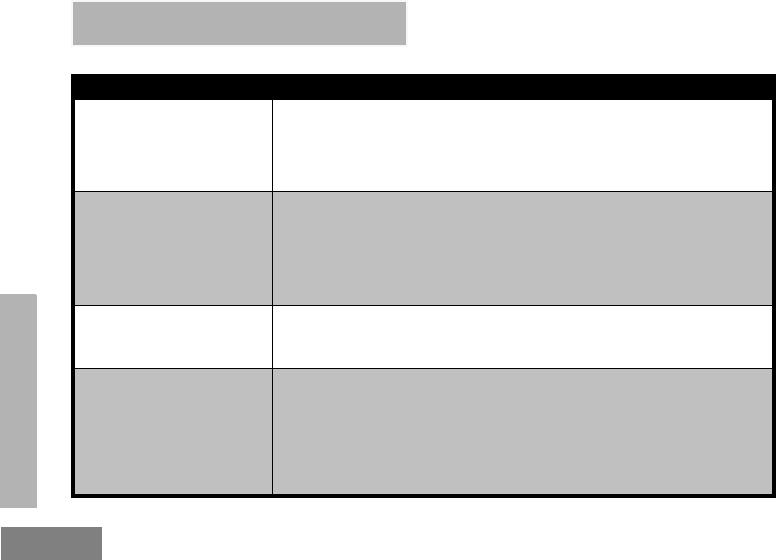
TROUBLESHOOTING
English 56
TROUBLESHOOTING
Symptom Try This...
No Power
Recharge or replace the Li-Ion battery.
Reposition or replace AA batteries.
Extreme operating temperatures may affect battery life.
Refer to See “About the Li-Ion Battery” on page 14.
Hearing other noises or
conversation on a channel
Confirm Interference Eliminator Code is set.
Frequency or Interference Eliminator Code may be in use.
Change settings: either change frequencies or codes on all radios.
Make sure radio is at the right frequency and code when transmitting.
Refer to “Talking and Monitoring” on page 29
Message Scrambled Scramble Code might be ON, and/or setting does not match the other radios'
settings.
Audio quality not good enough Radio settings might not be matching up correctly. Double check frequencies,
codes and bandwidths to make sure they are identical in all radios
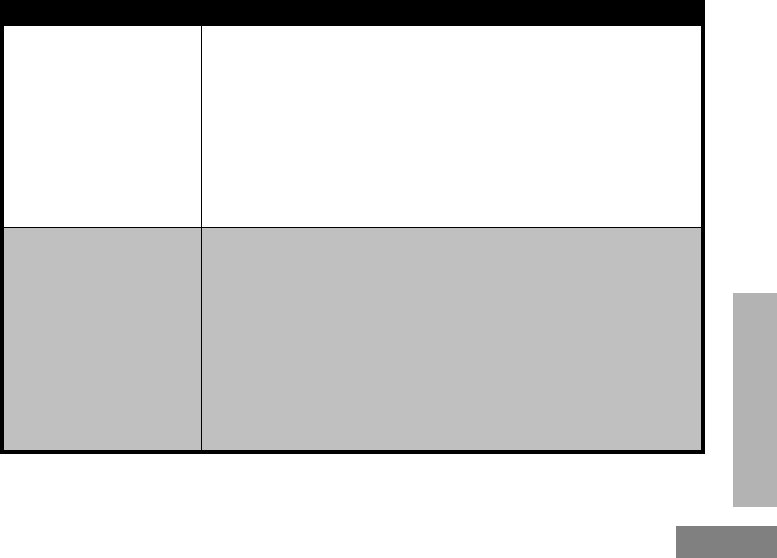
TROUBLESHOOTING
English
57
Limited talk range
Steel and/or concrete structures, heavy foliage, buildings or vehicles decrease
range. Check for clear line of sight to improve transmission.
Wearing radio close to body such as in a pocket or on a belt decreases range.
Change location of radio. To increase range and coverage, you can either
reduce obstructions, increase power, or use UHF radio instead of VHF radio.
UHF radios provide greater coverage in industrial and commercial buildings.
VHF is designed for outdoor or smaller or wood structures. Increasing power
provides greater signal range and increased penetration through obstructions.
Refer to See “Talking and Monitoring” on page 29.
Message not transmitted or
received
Make sure the PTT button is completely pressed when transmitting.
Confirm that the radios have the same Channel, Frequency, Interference
Eliminator Code and Scramble Code settings. Refer to “Talking and Monitoring”
section on page 29 for further information.
Recharge, replace and/or reposition batteries. Refer to “About your Li-Ion
Battery” section on page 14.
Obstructions and operating indoors, or in vehicles, may interfere. Change
location. Refer to “Talking and Monitoring” Section on page 29.
Verify that the radio is not in Scan. Refer to “Scan” on page 46 and “Nuisance
Channel Delete” on page 47.
Symptom Try This...
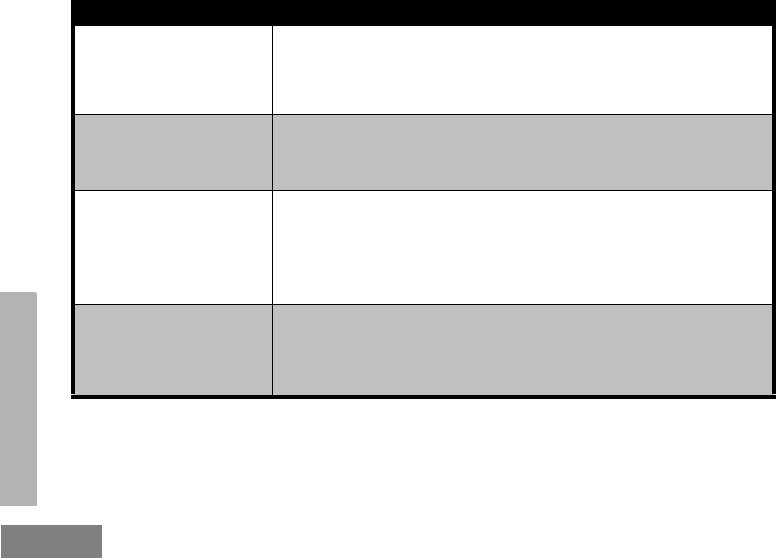
TROUBLESHOOTING
English 58
Heavy static or interference
Radios are too close; they must be at least five feet apart.
Radios are too far apart or obstacles are interfering with transmission.
Refer to “Talking and Monitoring” on page 29.
Low batteries
Recharge or replace Li-Ion battery. Replace AA batteries.
Extreme operating temperatures affect battery life.
Refer to “About the Li-Ion Battery” on page 14.
Drop-in Charger LED light
does not blink
Check that the radio/battery is properly inserted and check the battery/charger
contacts to ensure that they are clean and charging pin is inserted correctly.
Refer to “Charging the Battery” section on page 22, “Drop-in Tray Charger LED
Indicators” section on page 25 and “Installing the Lithium-Ion Battery” section
on page 16.
Low battery indicator is
blinking although new
batteries are inserted
Verify that the radio is set to the correct battery type.
Refer to “Installing the Li-Ion Battery” section on page 16, “Installing Alkaline
Batteries” section on page 17 and “About your Li-Ion Battery” section on
page 14.
Symptom Try This...

TROUBLESHOOTING
English
59
Cannot activate VOX
VOX feature might be set to OFF.
Use the CPS to ensure that the VOX Sensitivity level is not set to ‘0’.
Accessory not working or not compatible.
Refer to “Hands-Free Use/VOX” section on page 33.
Battery does not charge
although it has been placed in
the drop-in charger for a while
Check drop-in tray charger is properly connected and correspond to a
compatible power supply.
Ensure that you have the drop-in tray charger adjustable piece placed on the
right position.
Refer to “Charging with the Drop-In Tray Single Unit Charger” section on
page 22 and “Charging a Standalone Battery” section on page 23.
Check the charger’s LEDs indicators to see if the battery has a problem. Refer
to “Drop-in Tray Charger LED Indicators” section on page 25.
Note: Whenever a feature in the radio seems to not correspond to the default or preprogrammed values, check
to see if the radio has been programmed using the CPS with a customized profile.
Symptom Try This...
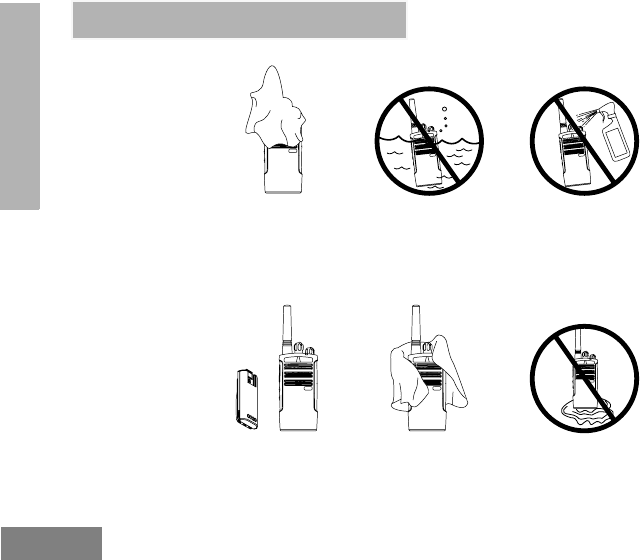
USE AND CARE
English 60
Use a soft damp cloth
to clean the exterior
Do not immerse
in water
Do not use alcohol or
cleaning solutions
Turn radio OFF and
remove batteries
Dry with soft cloth Do not use radio until
completely dry
If the radio is submerged in water...
USE AND CARE
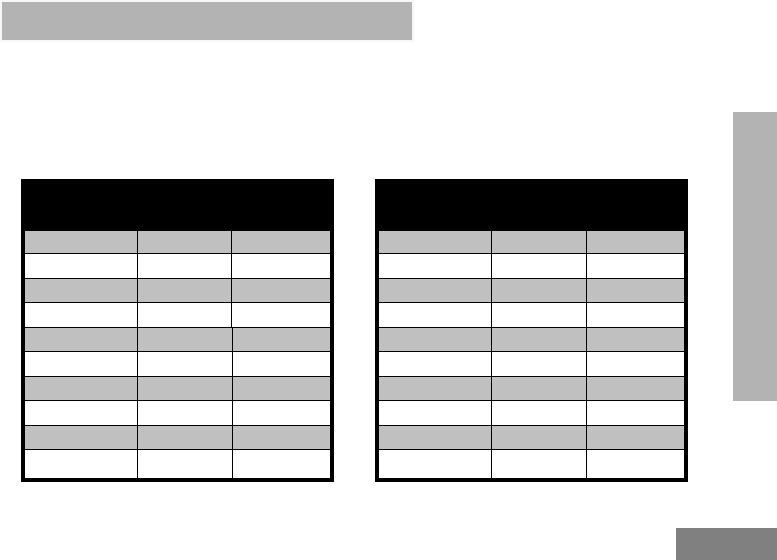
FREQUENCY AND CODE
English
61
FREQUENCY AND CODE CHARTS
RDX VHF FREQUENCIES CHART
The charts in this section provide Frequency and Code information. These charts are useful when
using Motorola RDX Series™ two-way radios with other business radios. Most of the frequency’s
positions are the same as Spirit M, GT, S, and XTN Series Frequencies.
RDX VHF Frequencies
Frequency # Frequency
(MHz) Bandwidth Frequency # Frequency
(MHz) Bandwidth
1151.6250 25.0 kHz 11 151.6550 25.0 kHz
2151.9550 25.0 kHz 12 151.6850 25.0 kHz
3152.8850 25.0 kHz 13 151.7150 25.0 kHz
4152.9150 25.0 kHz 14 151.7450 25.0 kHz
5151.7000 12.5 kHz 15 151.7750 25.0 kHz
6151.7600 12.5 kHz 16 151.8650 25.0 kHz
*7 152.9450 12.5/25.0 kHz 17 151.8950 25.0 kHz
*8 151.8350 12.5/25.0 kHz 18 151.9250 25.0 kHz
*9 151.8050 12.5/25.0 kHz 19 152.7000 25.0 kHz
†10 151.5125 12.5 kHz 20 154.4900 25.0 kHz
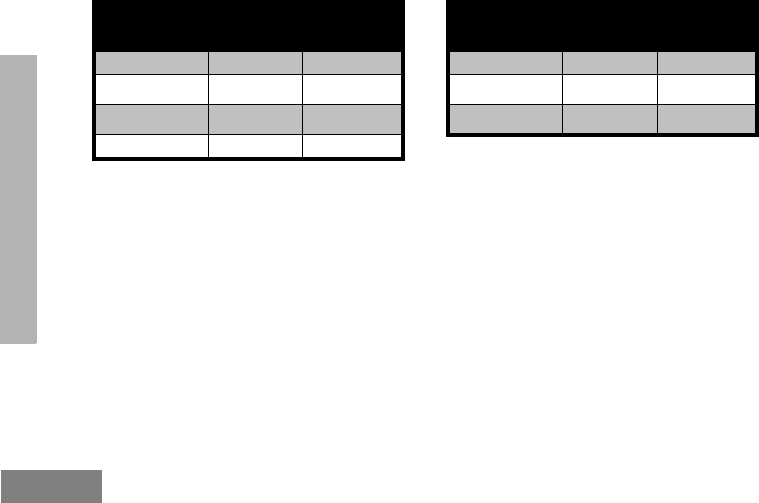
FREQUENCY AND CODE
English 62
RDX VHF Frequencies (cont.)
Frequency # Frequency
(MHz) Bandwidth Frequency # Frequency
(MHz) Bandwidth
21 154.5150 25.0 kHz 25 154.6550 25.0 kHz
†22 154.5275 12.5 kHz 26 158.4000 25.0 kHz
23 154.5400 25.0 kHz †27 158.4075 12.5 kHz
24 153.0050 25.0 kHz
Notes:
•(†) Bandwidth for frequencies 10, 22 and 27 are not selectable and different from XTN. You might
notice the communication quality differences when using these frequencies to interoperate with XTN
radios.
• (*) Due to FCC regulations these frequencies (six in total) are different from the previous Motorola
Legacy Series radios. This means that if you select the RDX radio in one of these frequencies the
radio will not inter-operate with an XTN radio. In order for a RDX radio to inter-operate with an XTN
radio, make sure you choose any of the frequencies (21 in total) that are common for both radios.

FREQUENCY AND CODE
English
63
RDV2020 - VHF DEFAULT FREQUENCIES CHART
The following are the default frequencies programmed in your RDX Radio. Note that the VHF default
frequencies programmed in channels 1 and 2 are different from the XTN Series default values. In
order for a RDX radio to inter-operate with an XTN radio, you must make sure you choose any of the
frequencies (21 in total, read User Guide for details) that are common for both radios.
BRUS RDX VHF 2CH Radios Default Frequencies - RDV2020
Channel Frequency # Frequency
(MHz) Code # Code Bandwidth
1 20 154.4900 1 67.0 Hz 25.0 kHz
221 154.5150 167.0 Hz 25.0 kHz
Note: For RDV2020, refer to Channel # 1 and # 2.
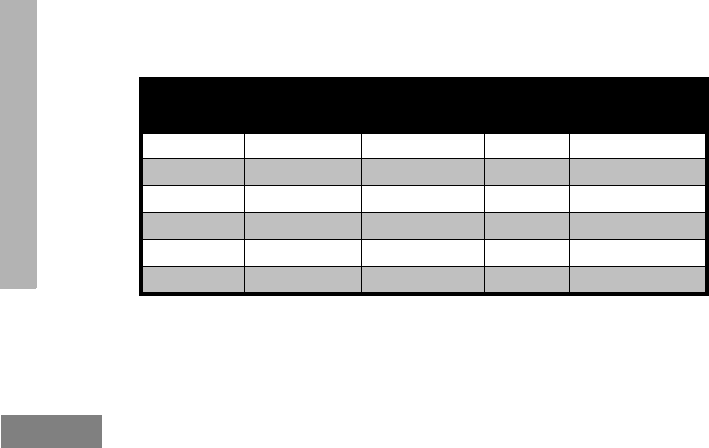
FREQUENCY AND CODE
English 64
MAKING XTN COMPATIBLE WITH RDX RADIOS - QUICK INSTRUCTIONS
The following instructions are a quick and easy way to make your XTN (XV1100, XV2100 and
XV2600 models) compatible with RDX Series™ default frequencies:
1. Make sure your XTN is programmed to the factory default frequencies (Turn your radio ON while holding the
MENU and PTT buttons simultaneously for three seconds).
2. Program Channel 1 with Frequency # 20 (154.4900 Mhz) and Channel 2 (for models XV2100 and XV2600
only) with Frequency # 21 (154.5150 Mhz).
XTN VHF Default Frequencies
Channel Frequency # Frequency
(Mhz) Code Bandwidth
1 **3 154.5700 67.0 Hz 25.0 kHz
2**4 154.6000 67.0 Hz 25.0 kHz
3 1 151.6250 67.0 Hz 25.0 kHz
4 2 151.9550 67.0 Hz 25.0 kHz
5 10 151.5125 67.0 Hz 25.0 kHz
612 151.6850 67.0 Hz 25.0 kHz
• Due to FCC regulations, the highlighted frequencies are different from the XTN default
values. Make sure to choose a compatible frequency whenever you need to
interoperate with XTN series.
• (**) Former XTN frequencies # 3 (154.5700 MHz) and # 4 (154.6000 MHz) are
considered MURS frequencies and are not available in the RDX Series™.
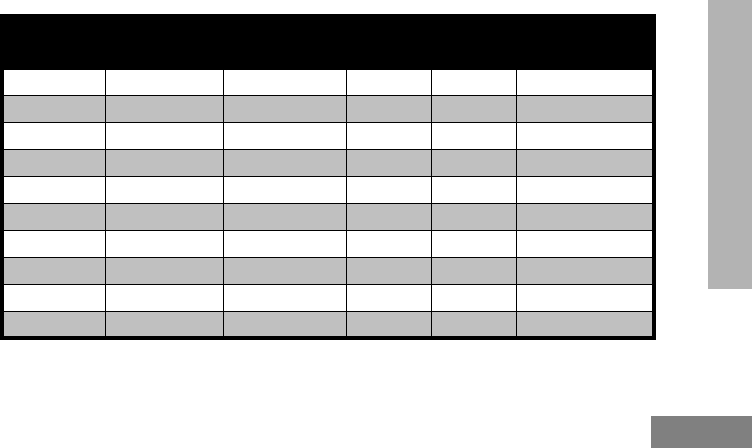
FREQUENCY AND CODE
English
65
RDV5100 - VHF DEFAULT FREQUENCIES CHART
Default frequencies for the RDV5100 are fully compatible with the AXV5100 radios (AX Series). If
you need to make this radio compatible with XTN series, please re-program RDV5100 frequencies
to match XTN frequencies defaults.
RDX VHF 10CH Radios Default Frequencies - RDV5100
Channel Frequency # Frequency
(MHz) Code # Code Bandwidth
1 1 151.6250 1 67.0 Hz 25.0 kHz
2 1 151.6250 477.0 Hz 25.0 kHz
3 1 151.6250 8 88.5 Hz 25.0 kHz
4 1 151.6250 29 179.9 Hz 25.0 kHz
5 1 151.6250 0 - 25.0 kHz
6 2 151.9550 167.0 Hz 25.0 kHz
7 2 151.9550 6 82.5 Hz 25.0 kHz
8 2 151.9550 10 94.8 Hz 25.0 kHz
9 2 151.9550 29 179.9 Hz 25.0 kHz
10 2151.9550 0 - 25.0 kHz
Note: Compatible with AXV5100 radios (AX series)

FREQUENCY AND CODE
English 66
RDX UHF FREQUENCIES CHART
RDX UHF Frequencies (cont.)
Frequency # Frequency
(MHz) Bandwidth Frequency # Frequency
(MHz) Bandwidth
1 464.5000 12.5/25.0 kHz 14 461.1625 12.5 kHz
2464.5500 12.5/25.0 kHz 15 461.1875 12.5 kHz
*3 467.7625 12.5 kHz 16 461.2125 12.5 kHz
*4 467.8125 12.5 kHz 17 461.2375 12.5 kHz
*5 467.8500 12.5/25.0 kHz 18 461.2625 12.5 kHz
*6 467.8750 12.5/25.0 kHz 19 461.2875 12.5 kHz
*7 467.9000 12.5/25.0 kHz 20 461.3125 12.5 kHz
*8 467.9250 12.5/25.0 kHz 21 461.3375 12.5 kHz
9 461.0375 12.5 kHz 22 461.3625 12.5 kHz
10 461.0625 12.5 kHz *23 462.7625 12.5 kHz
11 461.0875 12.5 kHz *24 462.7875 12.5 kHz
12 461.1125 12.5 kHz *25 462.8125 12.5 kHz
13 461.1375 12.5 kHz *26 462.8375 12.5 kHz
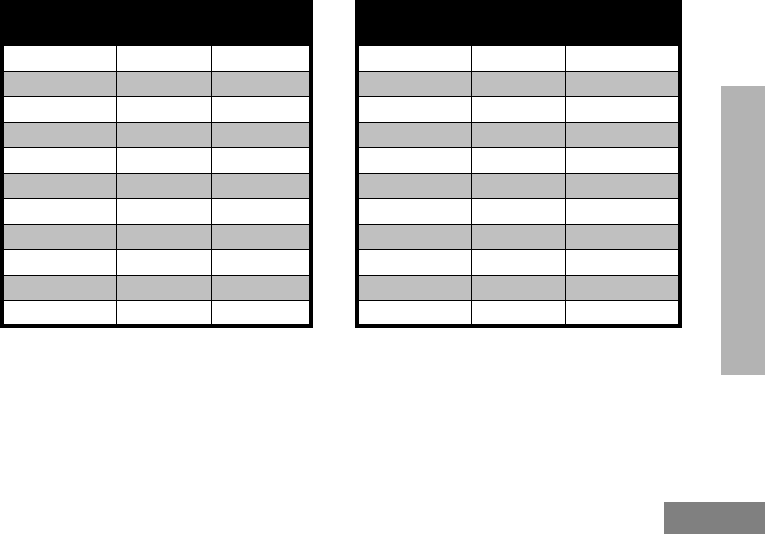
FREQUENCY AND CODE
English
67
*27 462.8625 12.5 kHz 38 466.1375 12.5 kHz
*28 462.8875 12.5 kHz 39 466.1625 12.5 kHz
*29 462.9125 12.5 kHz 40 466.1875 12.5 kHz
30 464.4875 12.5 kHz 41 466.2125 12.5 kHz
31 464.5125 12.5 kHz 42 466.2375 12.5 kHz
32 464.5375 12.5 kHz 43 466.2625 12.5 kHz
33 464.5625 12.5 kHz 44 466.2875 12.5 kHz
34 466.0375 12.5 kHz 45 466.3125 12.5 kHz
35 466.0625 12.5 kHz 46 466.3375 12.5 kHz
36 466.0875 12.5 kHz 47 466.3625 12.5 kHz
37 466.1125 12.5 kHz *48 467.7875 12.5 kHz
RDX UHF Frequencies (cont.)
Frequency # Frequency
(MHz) Bandwidth Frequency # Frequency
(MHz) Bandwidth
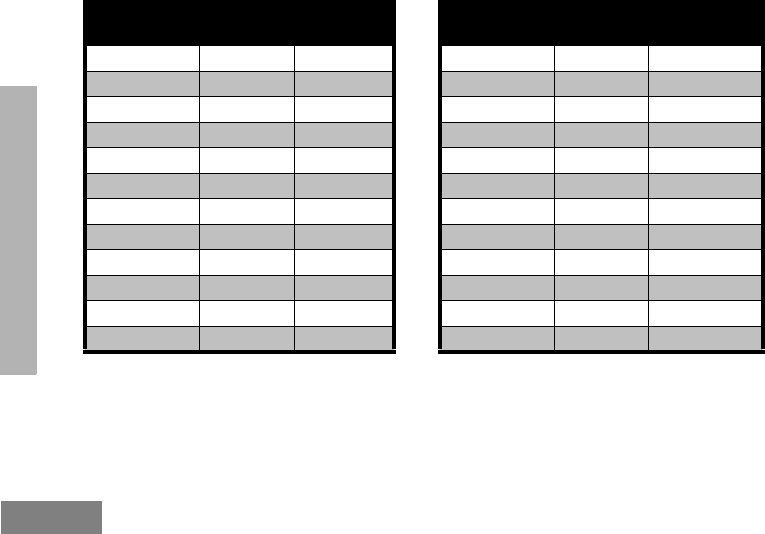
FREQUENCY AND CODE
English 68
*49 467.8375 12.5 kHz 61 467.1875 12.5 kHz
*50 467.8625 12.5 kHz 62 467.4625 12.5 kHz
*51 467.8875 12.5 kHz 63 467.4875 12.5 kHz
*52 467.9125 12.5 kHz 64 467.5125 12.5 kHz
53 469.4875 12.5 kHz 65 451.1875 12.5 kHz
54 469.5125 12.5 kHz 66 451.2375 12.5 kHz
55 469.5375 12.5 kHz 67 451.2875 12.5 kHz
56 469.5625 12.5 kHz 68 451.3375 12.5 kHz
57 462.1875 12.5 kHz 69 451.4375 12.5 kHz
58 462.4625 12.5 kHz 70 451.5375 12.5 kHz
59 462.4875 12.5 kHz 71 451.6375 12.5 kHz
60 462.5125 12.5 kHz 72 452.3125 12.5 kHz
RDX UHF Frequencies (cont.)
Frequency # Frequency
(MHz) Bandwidth Frequency # Frequency
(MHz) Bandwidth

FREQUENCY AND CODE
English
69
RDX UHF Frequencies (cont.)
Frequency # Frequency
(MHz) Bandwidth Frequency # Frequency
(MHz) Bandwidth
73 452.5375 12.5 kHz 82 456.4375 12.5 kHz
74 452.4125 12.5 kHz 83 456.5375 12.5 kHz
75 452.5125 12.5 kHz 84 456.6375 12.5 kHz
76 452.7625 12.5 kHz 85 457.3125 12.5 kHz
77 452.8625 12.5 kHz 86 457.4125 12.5 kHz
78 456.1875 12.5 kHz 87 457.5125 12.5 kHz
79 456.2375 12.5 kHz 88 457.7625 12.5 kHz
80 456.2875 12.5 kHz 89 457.8625 12.5 kHz
81 456.3375 12.5 kHz ---
Notes:
• (*) Frequency limited to 2W maximum power output
• When referring to XTN radios, note that frequencies from # 57 to # 89 are 33 new additional frequencies
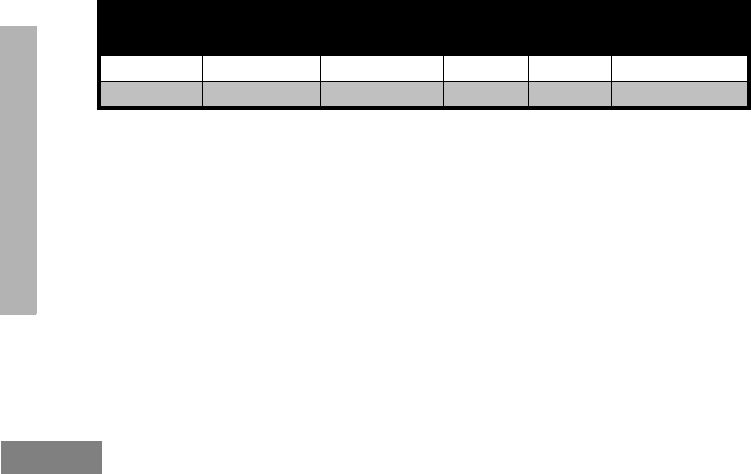
FREQUENCY AND CODE
English 70
RDU2020 - UHF DEFAULT FREQUENCIES CHART
RDX UHF 2CH Radios Default Frequencies - RDU2020
Channel Frequency # Frequency
(MHz) Code # Code Bandwidth
1 2 464.5500 1 67.0 Hz 25.0 kHz
2 8 467.9250 167.0 Hz 25.0 kHz
Note: Compatible with XTN series radios

FREQUENCY AND CODE
English
71
RDU4100 - UHF DEFAULT FREQUENCIES CHART
Default frequencies for the RDU4100 are fully compatible with the AXU4100 radios (AX Series). If
you need to make this radio compatible with XTN series, please re-program RDU4100 frequencies
to match XTN UHF frequencies defaults.
RDX UHF 10 CH Radios Default Frequencies - RDU4100
Channel Frequency # Frequency
(MHz) Code # Code Bandwidth
1 1 464.5000 1 67.0 Hz 25.0 kHz
2 1 464.5000 477.0 Hz 25.0 kHz
3 1 464.5000 8 88.5 Hz 25.0 kHz
4 1 464.5000 29 179.9 Hz 25.0 kHz
5 1 464.5000 0 - 25.0 kHz
6 2 464.5500 167.0 Hz 25.0 kHz
7 2 464.5500 6 82.5 Hz 25.0 kHz
8 2 464.5500 10 94.8 Hz 25.0 kHz
9 2 464.5500 29 179.9 Hz 25.0 kHz
10 2464.5500 0 - 25.0 kHz
Note: Compatible with AXU4100 radios series (AX series)
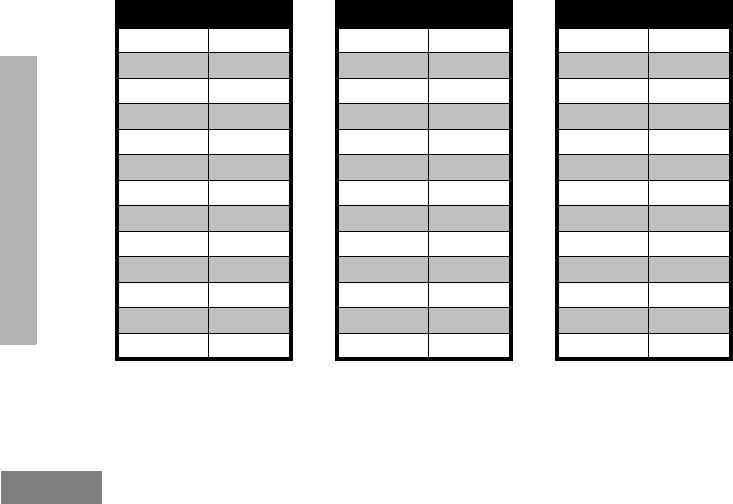
FREQUENCY AND CODE
English 72
CTCSS AND PL/DPL CODES
CTCSS Codes
CTCSS Hz CTCSS Hz CTCSS Hz
1 67.0 14 107.2 27 167.9
271.9 15 110.9 28 173.8
3 74.4 16 114.8 29 179.9
477.0 17 118.8 30 186.2
5 79.7 18 123 31 192.8
682.5 19 127.3 32 203.5
7 85.4 20 131.8 33 210.7
888.5 21 136.5 34 218.1
9 91.5 22 141.3 35 225.7
10 94.8 23 146.2 36 233.6
11 97.4 24 151.4 37 241.8
12 100.0 25 156.7 38 250.3
13 103.5 26 162.2 122 (*) 69.3
Note: (*) New CTCSS code.
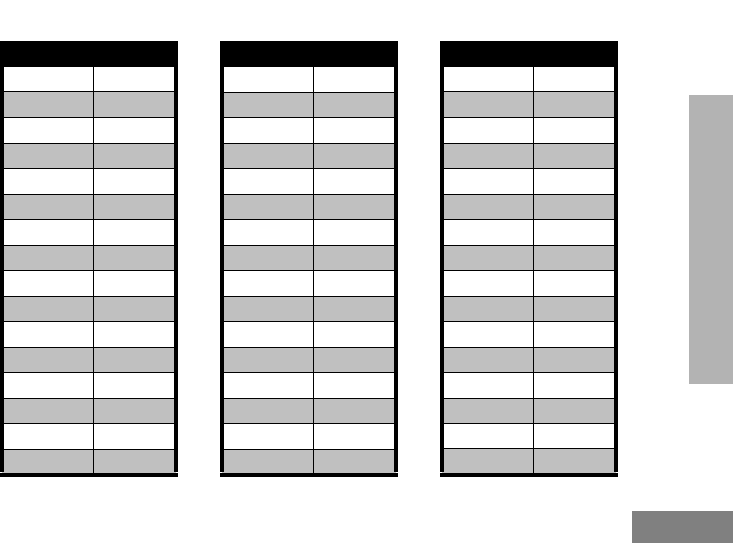
FREQUENCY AND CODE
English
73
PL/DPL Codes (cont.)
DPL Code DPL Code DPL Code
39 23 55 116 71 243
40 25 56 125 72 244
41 26 57 131 73 245
42 31 58 132 74 251
43 32 59 134 75 261
44 43 60 143 76 263
45 47 61 152 77 265
46 51 62 155 78 271
47 54 63 156 79 306
48 65 64 162 80 311
49 71 65 165 81 315
50 72 66 172 82 331
51 73 67 174 83 343
52 74 68 205 84 346
53 114 69 223 85 351
54 115 70 226 86 364
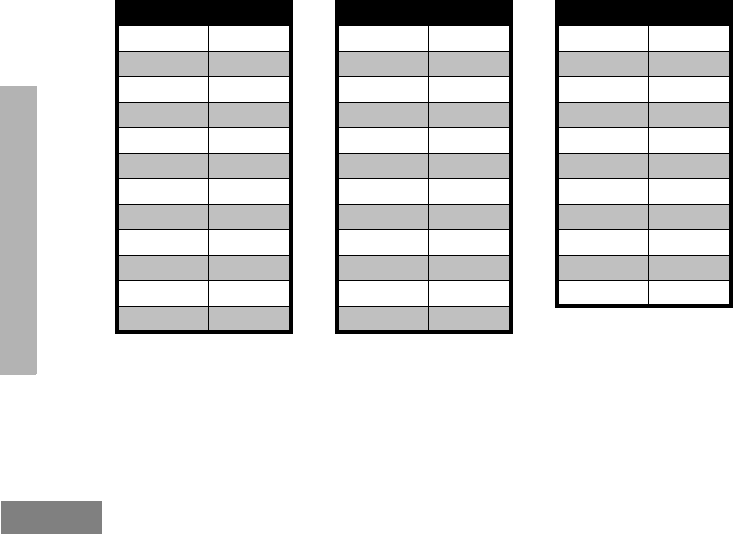
FREQUENCY AND CODE
English 74
87 365 99 503 111 654
88 371 100 506 112 662
89 411 101 516 113 664
90 412 102 532 114 703
91 413 103 546 115 712
92 423 104 565 116 723
93 431 105 606 117 731
94 432 106 612 118 732
95 445 107 624 119 734
96 464 108 627 120 743
97 465 109 631 121 754
98 466 110 632
PL/DPL Codes (cont.)
DPL Code DPL Code DPL Code
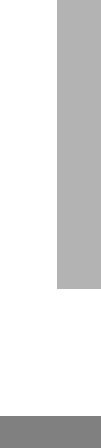
FREQUENCY AND CODE
English
75
PROGRAMMING CUSTOMIZED FREQUENCIES ON 4W/5W RDX MODELS
Certain 4W/5W Models can be programmed to have customized frequencies (different from the
ones shown in the VHF and UHF charts in previous pages). VHF range is 146 -174 MHz and UHF
438 - 470 MHz.
Certain 4W/5W models can also be programmed to work with repeaters.
Please contact your Motorola point of purchase for details.
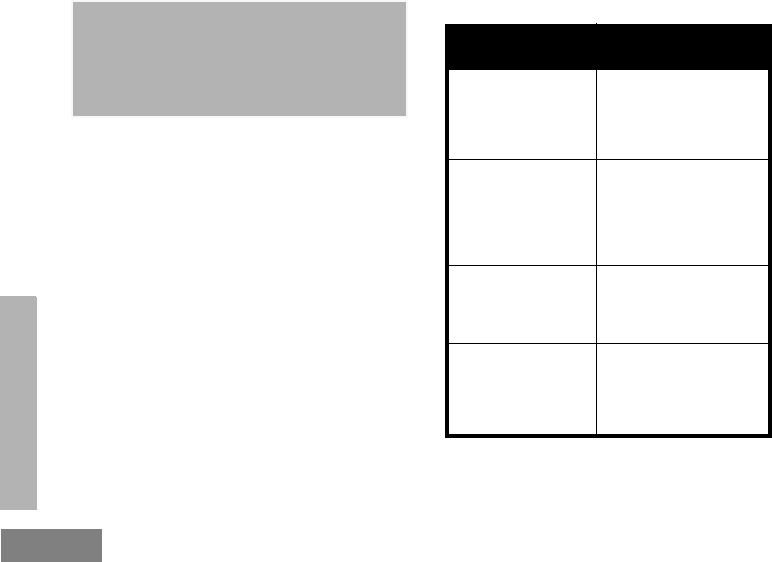
WARRANTY
English 76
MOTOROLA LIMITED
WARRANTY FOR THE
UNITED STATES AND
CANADA
What Does this Warranty Cover?
Subject to the exclusions contained below,
Motorola, Inc. warrants its telephones, pagers, and
consumer and business two-way radios (excluding
commercial, government or industrial radios) that
operate via Family Radio Service or General
Mobile Radio Service, Motorola-branded or
certified accessories sold for use with these
Products (“Accessories”) and Motorola software
contained on CD-ROMs or other tangible media
and sold for use with these Products (“Software”)
to be free from defects in materials and
workmanship under normal consumer usage for
the period(s) outlined below.
This limited warranty is a consumer's exclusive
remedy, and applies as follows to new Motorola
Products, Accessories and Software purchased by
consumers in the United States, which are
accompanied by this written warranty.
Products and Accessories
Products Covered Length of Coverage
Products and
Accessories as defined
above, unless otherwise
provided for below.
One (1) year from the date
of purchase by the first
consumer purchaser of the
product unless otherwise
provided for below.
Decorative
Accessories and
Cases.
Decorative covers,
bezels, PhoneWrap™
covers and cases.
Limited lifetime warranty
for the lifetime of ownership
by the first consumer
purchaser of the product.
Business Two-way
Radio Accessories
One (1) year from the date
of purchase by the first
consumer purchaser of the
product.
Products and
Accessories that are
Repaired or Replaced.
The balance of the original
warranty or for ninety (90)
days from the date returned
to the consumer, whichever
is longer.
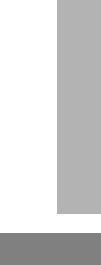
WARRANTY
English
77
Exclusions
Normal Wear and Tear. Periodic maintenance,
repair and replacement of parts due to normal
wear and tear are excluded from coverage.
Batteries. Only batteries whose fully charged
capacity falls below 80% of their rated capacity
and batteries that leak are covered by this limited
warranty.
Abuse & Misuse. Defects or damage that result
from: (a) improper operation, storage, misuse or
abuse, accident or neglect, such as physical
damage (cracks, scratches, etc.) to the surface of
the product resulting from misuse; (b) contact with
liquid, water, rain, extreme humidity or heavy
perspiration, sand, dirt or the like, extreme heat, or
food; (c) use of the Products or Accessories for
commercial purposes or subjecting the Product or
Accessory to abnormal usage or conditions; or (d)
other acts which are not the fault of Motorola, are
excluded from coverage.
Use of Non-Motorola Products and
Accessories. Defects or damage that result from
the use of Non-Motorola branded or certified
Products, Accessories, Software or other
peripheral equipment are excluded from coverage.
Unauthorized Service or Modification. Defects
or damages resulting from service, testing,
adjustment, installation, maintenance, alteration,
or modification in any way by someone other than
Motorola, or its authorized service centers, are
excluded from coverage.
Altered Products. Products or Accessories with
(a) serial numbers or date tags that have been
removed, altered or obliterated; (b) broken seals
or that show evidence of tampering; (c)
mismatched board serial numbers; or (d)
nonconforming or non-Motorola housings, or
parts, are excluded form coverage.
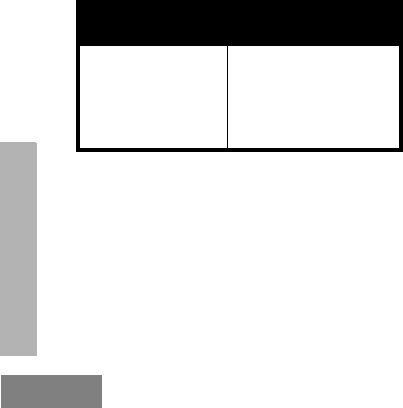
WARRANTY
English 78
Communication Services. Defects, damages, or
the failure of Products, Accessories or Software
due to any communication service or signal you
may subscribe to or use with the Products
Accessories or Software is excluded from
coverage.
Software
Exclusions
Software Embodied in Physical Media. No
warranty is made that the software will meet your
requirements or will work in combination with any
hardware or software applications provided by
third parties, that the operation of the software
products will be uninterrupted or error free, or that
all defects in the software products will be
corrected.
Software NOT Embodied in Physical Media.
Software that is not embodied in physical media
(e.g. software that is downloaded from the
internet), is provided “as is” and without warranty.
WHO IS COVERED?
This warranty extends only to the first consumer
purchaser, and is not transferable.
HOW TO OBTAIN WARRANTY SERVICE OR
OTHER INFORMATION?
Contact your Motorola point of purchase.
SOFTWARE COPYRIGHT NOTICE
The Motorola products described in this manual
may include copyrighted Motorola and third party
software stored in semiconductor memories or
other media. Laws in the United States and other
countries preserve for Motorola and third party
software providers certain exclusive rights for
copyrighted software, such as the exclusive rights
to distribute or reproduce the copyrighted
software. Accordingly, any copyrighted software
contained in the Motorola products may not be
modified, reverse-engineered, distributed, or
reproduced in any manner to the extent allowed by
law.
Products Covered Length of Coverage
Software. Applies only
to physical defects in
the media that
embodies the copy of
the software (e.g. CD-
ROM, or floppy disk).
Ninety (90) days from the
date of purchase.
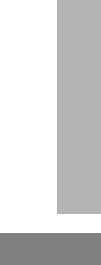
WARRANTY
English
79
Furthermore, the purchase of the Motorola
products shall not be deemed to grant either
directly or by implication, estoppel, or otherwise,
any license under the copyrights, patents, or
patent applications of Motorola or any third party
software provider, except for the normal, non-
exclusive, royalty-free license to use that arises by
operation of law in the sale of a product.
PATENT NOTICE
This product is covered by one or more of the
following United States patents.
5896277 5894292 5864752 5699006 5742484
D408396 D399821 D387758 D389158 5894592
5893027 5789098 5734975 5861850 D395882
D383745 D389827 D389139 5929825 5926514
5953640 6071640 D413022 D416252 D416893
D433001
EXPORT LAW ASSURANCES
This product is controlled under the export
regulations of the United States of America. The
Governments of the United States of America may
restrict the exportation or re-exportation of this
product to certain destinations. For further
information contact the U.S. Department of
Commerce.

ACCESSORIES
English 80
ACCESSORIES
ANTENNAS
AUDIO ACCESSORIES
BATTERY
Part No. Description
RAN4033 UHF Stubby Antenna 450-470
MHz
RAN4041 VHF Helical Antenna 146-174
MHz
RAN4031 UHF Whip Antenna 438 - 470
MHz
Part No. Description
53815 Headset w/Boom Mic BR
53862 Remote Speaker Mic BR
53863 Earpiece w/Mic BR
53865 Headset w/Swivel Boom Mic
53866 Earbud w/Clip PTT Mic BR
56517 Earpiece w/Inline Mic
56518 Earpiece w/Boom Mic
Part No. Description
RLN6306 Alkaline Battery Frame
RLN6351 Standard Li-Ion Battery
RLN6305 High Capacity Li-Ion
Battery
RLN6308 Ultra High Capacity Li-Ion
Battery
Part No. Description
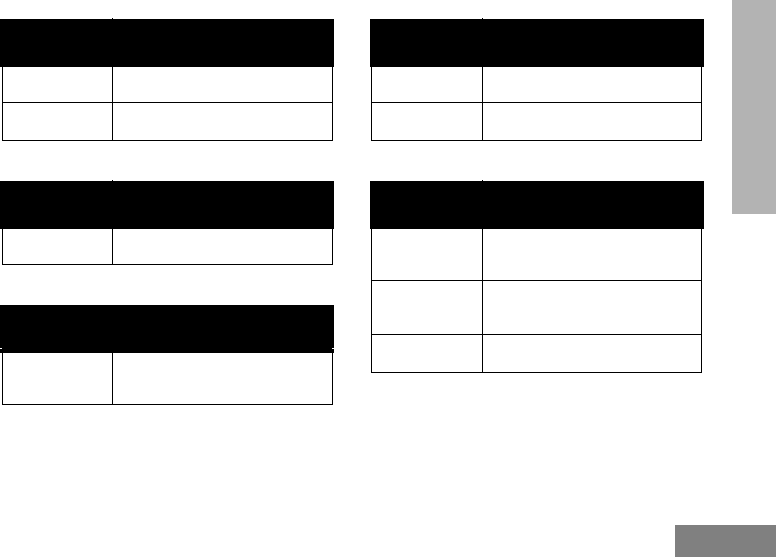
ACCESSORIES
English
81
CARRY ACCESSORIES
POWER SUPPLIES AC PIN ADAPTORS
SOFTWARE APPLICATIONS
CABLES
CHARGERS
Part No. Description
RLN6302 Hard Leather Carry Case
RLN6307 Spring Action Belt Clip
Part No. Description
RLN6349 North America AC Pin Adaptor
Part No. Description
RVN5147 Computer Programming
Software (CPS)
Part No. Description
RLN6303 Radio to Radio Cloning Cable
RKN4155 CPS Programming Cable
Part No. Description
RLN6304 Rapid ACCY Charging Kit -
Americas (*)
RLN6309 Multi Unit Charger (MUC) Kit -
North America
RLN6175 Standard Drop-in Tray Charger
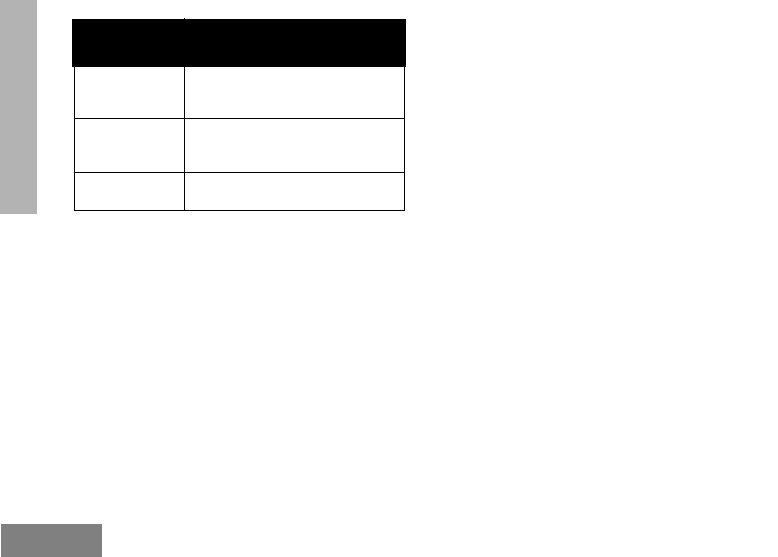
ACCESSORIES
English 82
POWER SUPPLIES
Part No. Description
RPN4054 Standard US Fixed Power
Supply
RPN4058 Standard Exchg AC pin Pwr
Supply
RLN6170 Rapid Exchg AC pin Pwr Supply
Attention: Certain accessories may be or may not be
available at the time of purchase. For latest
information on accessories, contact your Motorola
point of purchase or visit:
www.motorola.com/RDX or www.motorola.com/
radios/business
(*) Americas Rapid Charging Kit includes Power
Supply, Drop-in Tray Charger, and AC Pin adaptors.

83
RDX Series™ Features Summary
Features
Programmable Via
RADIO PANEL
Programmable via
CPS
Default Value Programming Tips
Display Non-
Display Display Non-
Display
Backlight No N/A Yes N/A 5 Seconds Choose the backlight’s time out by using the CPS.
Bandwidth
Select Yes No Yes Yes Frequency
Dependable
Front panel programming available only on display
models by entering Programming Mode (1).
Bandwidth is programmable according to FCC
frequency regulations. Refer to the Frequencies and
Code Charts Section for details.
Battery Save
(2) Yes Yes Yes Yes ON To enable/disable Battery Save, press SB1 and SB2
simultaneously while turning ON the radio.
Battery Type Yes No Yes Yes Li-Ion
Front panel radio programming is available in
display models by pressing the MENU button and
scrolling down/up with and buttons to set
value. Long press PTT to save and exit.
Buttons Reset No No Yes Yes ON
Available only via CPS. Allows to reset the radio
buttons to factory default values. Refer to Radio
Buttons Summary Table.
M
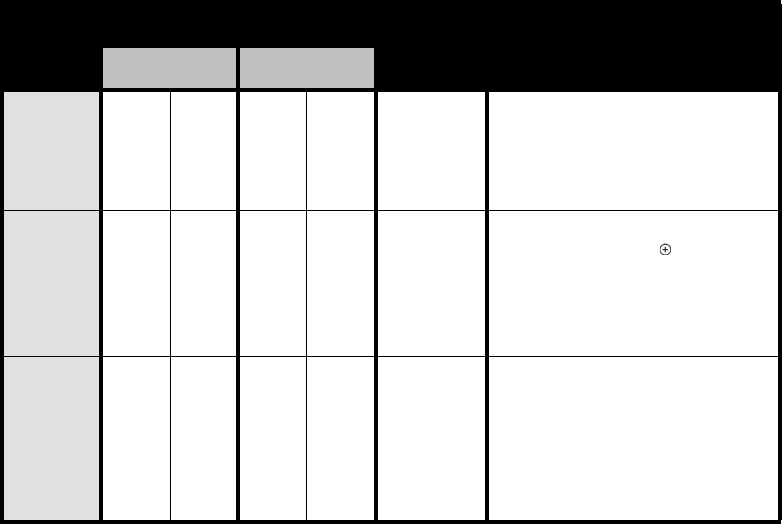
84
Call Tones (4) Yes No Yes Yes OFF /
BUTTON A
Front panel radio programming available only for
Display Models by going into Programming
Mode(1). Values available are 0 (OFF),1, 2 and 3.
To enable/disable Call Tones press Button A (default
button).
Channel
Aliasing Yes N/A Yes N/A OFF
Only Display Models. To enter or exit Channel
Aliasing mode press PTT and buttons
simultaneously while turning radio ON for 3 sec.
After editing, to exit and save, long press PTT.
Note: To edit, refer to Programming Features/
Editing Channels.
Channels Yes Yes Yes Yes Model Dependant
You can select channels using the Channel Selector
Knob (non-display models) or the MENU button
(display models). You can also add or delete
channels by using the CPS.
Note: Enabling/disabling channels via CPS will
automatically affect the Max Channels you are able
to program via front panel.
Features
Programmable Via
RADIO PANEL
Programmable via
CPS
Default Value Programming Tips
Display Non-
Display Display Non-
Display

85
Cloning Mode Yes Yes Yes Yes OFF
Enables radio to enter cloning mode in order to
clone its profile settings into other radios (using
Radio to Radio Cloning Cable or Multi-Unit
Charger). Press PTT, SB2 while turning radio ON.
Note: You can clone radios using the CPS.
CPS Manager
Lock No No Yes Yes N/A
This feature is referred in the CPS software as
“Codeplug Password”. It prevents unauthorized
access to the CPS to the radio’s programmed
configuration. Make sure you set up a 4 digits
password that is easy to remember.
End of Tx
Tone (or
Roger Beep)
(2)
Yes Yes Yes Yes OFF
To enable/disable press SB1 while powering up the
radio
Frequencies Yes Yes Yes Yes Channel and
Model Dependant
There are 27 VHF frequencies and 89 UHF
frequencies available. Use Programming Mode (1)
for front panel radio programming. Refer to
Frequencies and Codes Charts Section for details.
Features
Programmable Via
RADIO PANEL
Programmable via
CPS
Default Value Programming Tips
Display Non-
Display Display Non-
Display

86
Frequencies,
Direct Input
(3)
No No Yes Yes
Any value within
radio frequency
band
Allows you to customize frequencies in your radio.
Available only for certain 4W/5W radio models.
Bandwidth
Range N/A N/A N/A N/A Model Dependant
Radios Bandwidth is fixed and non-programmable.
Bandwidth Range for 2W radios: VHF 150.8 - 160
Mhz / UHF 450-470 Mhz Bandwidth Range for 4W/
5W radios: VHF: 146-174 Mhz / UHF 438-470 Mhz.
Codes,
Interference
Eliminator
Codes
(CTCSS/DPL)
Yes Yes Yes Yes Channel and
Model Dependant
Use Programming Mode for front panel radio
programming. There are 122 codes available.For
details refer to Frequencies and Codes Charts
Section.
IVOX, enable/
disable Yes N/A N/A N/A OFF
Hands free without accessories, available for
display models only. To enable IVOX long press the
PTT button while turning radio ON and until the
IVOX icon blinks.
Features
Programmable Via
RADIO PANEL
Programmable via
CPS
Default Value Programming Tips
Display Non-
Display Display Non-
Display
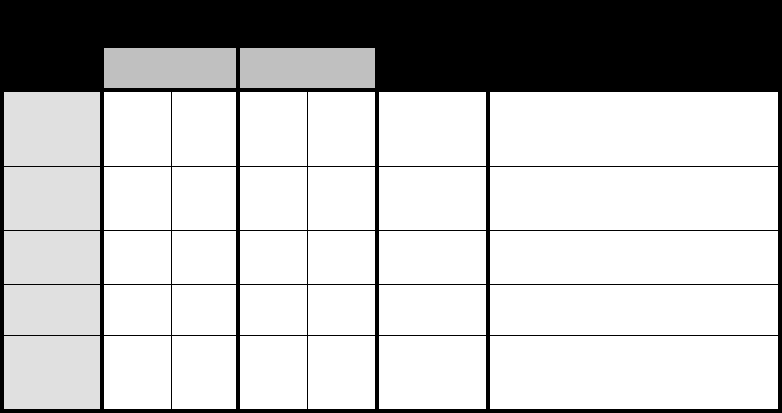
87
IVOX,
sensitivity
Level
Yes N/A Yes N/A HIGH
(Level 3)
Available for Display models only. Allows user to
specify IVOX sensitivity level. For front panel radio
programming use the MENU button.
Keypad Beep (
or Keypad
Tone) (2)
Yes Yes Yes Yes ON
Press SB2 while turning ON radio to enable/disable
keypad beep.
Keypad Lock
(2) Yes N/A Yes N/A UNLOCKED Press and hold MENU for 4 seconds to lock the
radio keypad.To unlock, press MENU for 4 seconds.
LEDs Enabled/
Disabled No No Yes Yes Enabled Using CPS you can disable radio LEDs
Low Battery
Alert -
Shutdown
N/A N/A N/A N/A ON
Gives a sequence of loud and high beep tones to
alert battery level is low. LED will blink orange
several times. This a non-programmable feature.
Features
Programmable Via
RADIO PANEL
Programmable via
CPS
Default Value Programming Tips
Display Non-
Display Display Non-
Display
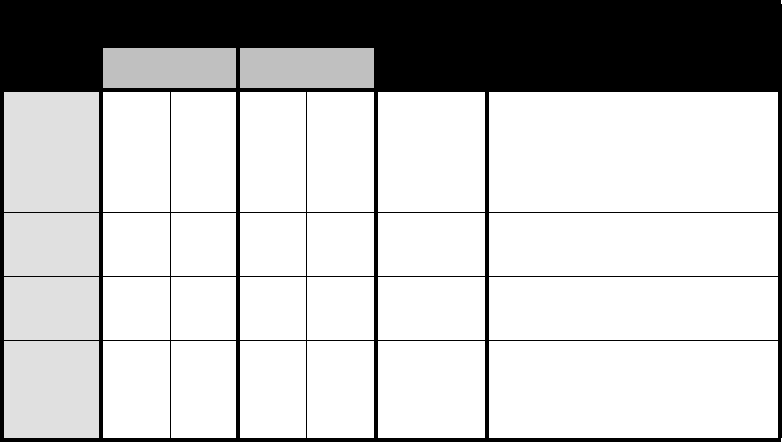
88
Maximum
Channels (2) Yes No Yes Yes
Model and CPS
programmable
dependant
Front panel radio programming (only Display
models): Set radio to Programming Mode(1) to get
the Maximum Channels Menu option.
Note: Default value is set to the maximum number
of channels that the radio supports.
Microphone
Gain Level,
ACCESSORY
Yes No Yes Yes M edi um
(Level 2)
For front panel programming enter Programming
Mode (1).
Microphone
Gain Level,
RADIO
Yes No Yes Yes M edi um
(Level 2)
For front panel programming enter Programming
Mode (1).
Monitor (4) Yes Yes Yes Yes SB1 Button
Long Press SB1 to monitor and press SB1 again to
release.
Note: PL/DPL defeat feature should be disabled in
order to monitor.
Features
Programmable Via
RADIO PANEL
Programmable via
CPS
Default Value Programming Tips
Display Non-
Display Display Non-
Display
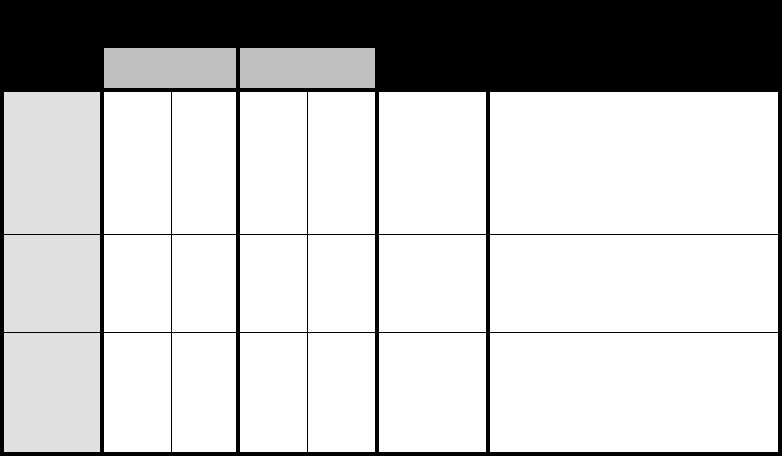
89
Nuisance Ch
Delete (4) Yes Yes Yes Yes SB2 Button
Press SB2 to start scanning and wait until the radio
lands on the channel you want to delete. Long press
SB2 to delete the channel.
Note: The nuisance deleted channel will be restored
into the scan list when the radio is turned OFF or
you exit SCAN.
PL Defeat Yes Yes Yes Yes SB1 Button
Also known as ‘Squelch defeat’. Short Press SB1 to
enable PL/DPL defeat so you can listen or monitor
any activity in the channel without noise. Press SB1
again to disable PL/DPL defeat.
Power Select
(4) No No Yes Yes
High Power
(Model
dependant)
Use CPS for selecting the transmission power level
you want for each channel. Power level default
depends on maximum power the radio supports.
Note: There may be power restrictions depending
on the frequency chosen in each channel.
Features
Programmable Via
RADIO PANEL
Programmable via
CPS
Default Value Programming Tips
Display Non-
Display Display Non-
Display
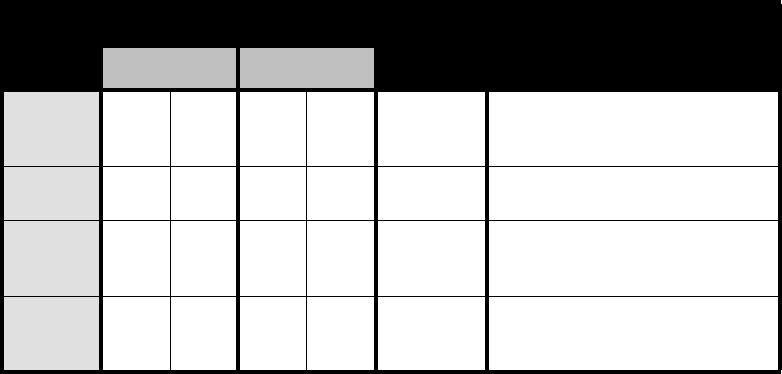
90
Power up Text No N/A Yes N/A MOTOROLA
Text that shows up in the radio display when turned
ON. Default text is MOTOROLA. Programmable via
CPS.
Repeater/
Talkaround (3) No No Yes Yes OFF Available only for RDU4163d and RDU4160d radio
models.
Reset to
Factory
Defaults (2)
Yes Yes Yes Yes Enabled
Allows to restore radio's factory defaults. Press PTT,
SB1, SB2 simultaneously for 3 seconds while
turning ON radio.
Reverse Burst No No Yes Yes 180
Reverse Burst eliminates unwanted noise (squelch
tail) during loss of carrier detection. Use CPS to
select values 180 or 240.
Features
Programmable Via
RADIO PANEL
Programmable via
CPS
Default Value Programming Tips
Display Non-
Display Display Non-
Display
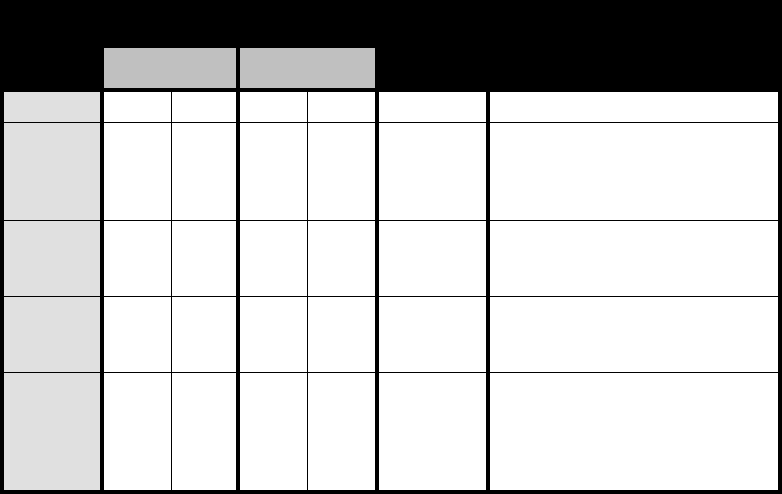
91
Scan Yes Yes N/A N/A SB2 Button Short press SB2 to enable/disable scan.
Scan List Yes No Yes Yes ON - All
Channels
Use CPS for editing Scan List (adding/removing
channels to be scanned). For display models only:
you can add/delete channels in the scan list using
front panel by going into Programming Mode(1).
Scan, Auto
Scan No Yes No Yes OFF
Feature available only for Non Display Models. For
front programming using front panel radio enter
Programming Mode(1)
Scramble (4) Yes No Yes Yes O F F
(level 0)
Display models only: you can program scramble
using front panel by going into Programming
Mode(1).
Time-Out
Timer No No Yes Yes 60 seconds
Use CPS to program to program how long the PTT
can be pressed before the transmission is
automatically terminated. Values are 60, 120 and
180 seconds. (Pressing again PTT will start the
transmission again).
Features
Programmable Via
RADIO PANEL
Programmable via
CPS
Default Value Programming Tips
Display Non-
Display Display Non-
Display
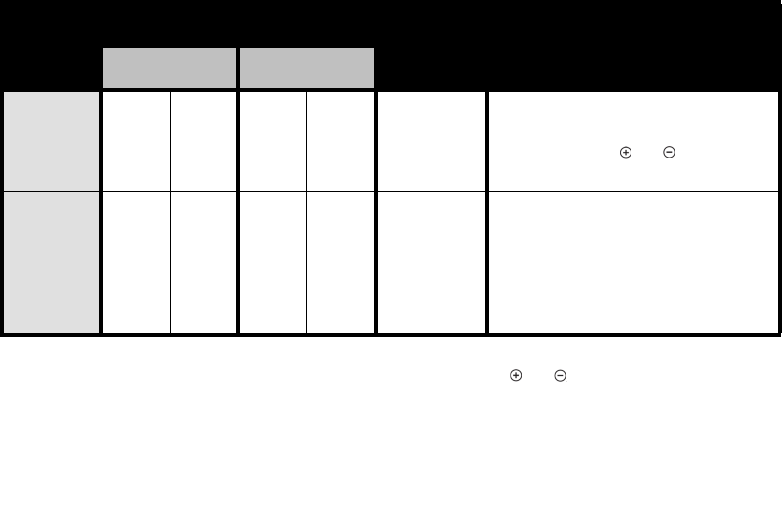
92
VOX
Sensitivity
Level
Yes No Yes Yes O F F
(level 0)
Front panel radio programming available in display
models by pressing PTT or MENU buttons and
scrolling down/up with and buttons to set
value. Long press PTT to save.
VOX, enable/
disable Yes Yes Yes Yes OFF
Allows to use ‘hands-free’ mode connecting
microphone accessories. To enable connect
external accessory and power up radio.
Note: The VOX sensitivity level default value is set
to OFF in the CPS settings. Before using this
feature, check VOX sensitivity level.
(1) To enter Programming Mode, press and hold both PTT and SB1 simultaneously for 3-5 seconds while turning radio ON (LED will start to blink
green). Short press PTT to get to the different programming options. For setting values, press and buttons.
(2) Using CPS you can prevent this feature to be programmed via front panel radio.
(3) Contact your Motorola Point of purchase for enabling this feature and/or for radio models details.
(4) For Non-Display Models, feature can be enabled for front panel programming by assigning feature to SB1 or SB2. For Display models:
Feature can be enabled to any of the programmable buttons rather than the default ones. For more details refer to Programming Buttons Chart
or CPS Menus.
Features
Programmable Via
RADIO PANEL
Programmable via
CPS
Default Value Programming Tips
Display Non-
Display Display Non-
Display
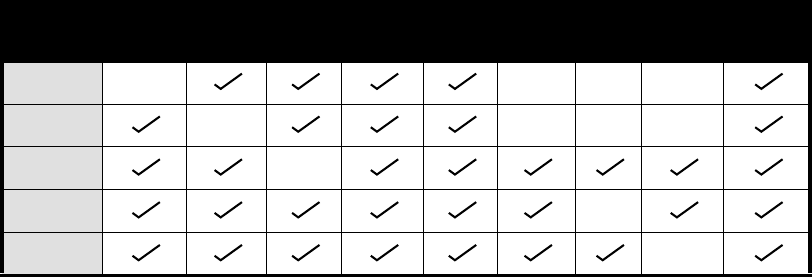
93
Programmable Buttons Chart
Button Monitor
Scan /
Nuisance
Delete
Call Tone Power Select Scramble Backlight Channel
Preset 1
Channel
Preset 2 No Operation
SB1 Default N/A N/A N/A
SB2 Default N/A N/A N/A
BUTTON A (*) Default
BUTTON B (*) Default
BUTTON C (*) Default
Notes:
• Buttons come programmed to default functions. Using CPS you can assign one of the features shown in the chart, so the button can toggle values
using radio front panel
• (*) Display models only.
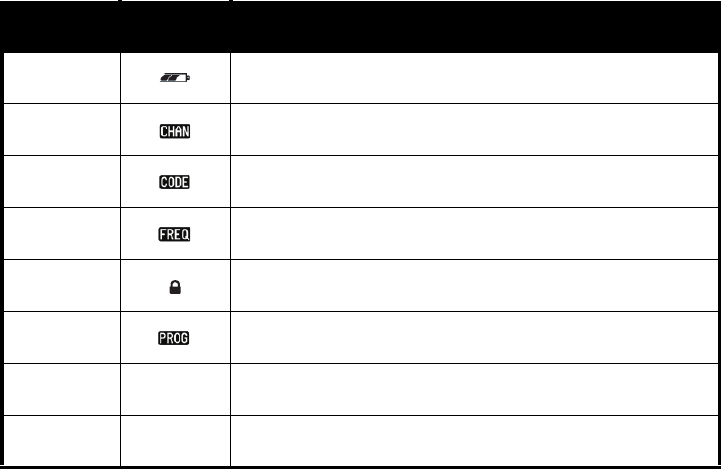
94
Icons Chart
Icon Symbol Comments
Battery Level Displayed during normal radio mode operation, displays battery life remaining
Channel Displayed during normal radio operation and when programming channel features
Code Displayed during normal radio operation and when programming codes features
Frequency Displayed during normal radio operation and when programming frequency features
Keypad lock Displayed whenever the Keypad lock feature is enabled (keypad is locked)
Program Displayed whenever the radio is set up to Programming Mode.
Scan Displayed whenever the radio is set to SCAN mode.
Scramble Displayed whenever scramble is enabled.
G
L
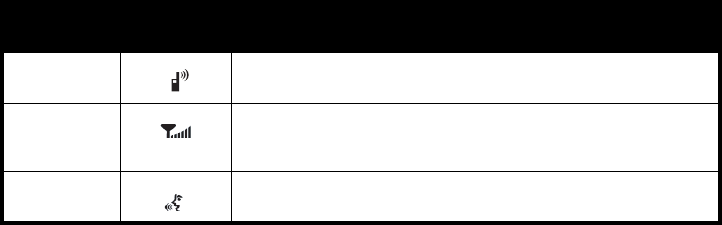
95
Power Select Displayed whenever the channel is transmitting or set to a high-power selection
Signal
Strength
RSSI Display Icon numbers of bars will indicate the strength of the received signal.
Vox/IVox Displayed when IVOX/VOX enabled or when programming MIC / MIC gain features.
Icon Symbol Comments
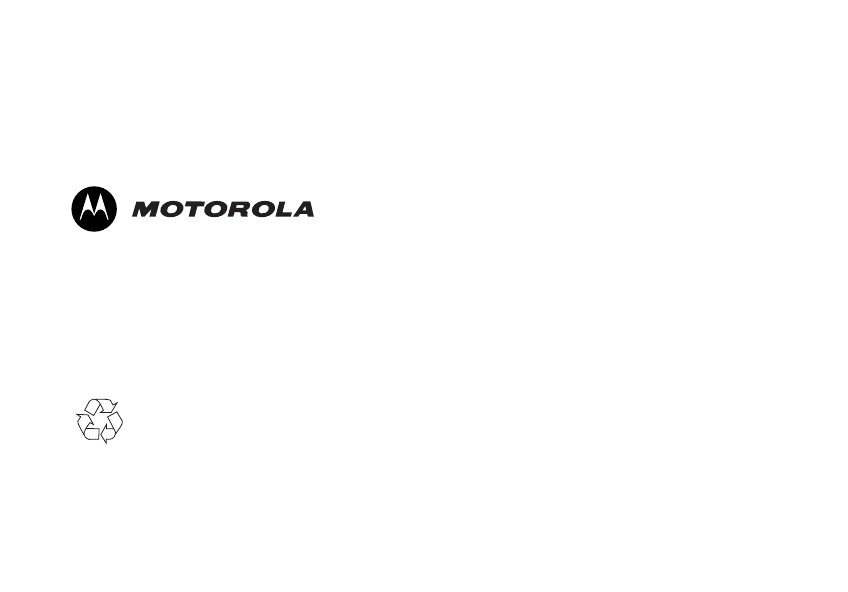
© 2007 Motorola Inc. All rights reserved.
Motorola Technology Sdn Bhd (Co. No. 455657-H)
Plot 2 Bayan Lepas Technoplex Industrial Park
Mukim 12 S.W.D
11900 Penang, Malaysia
Printed in Malaysia
September 2007
*6871663M01*
6871663M01-A