Motorola Solutions 89FT3837 2-way portable VHF radio (MURS) User Manual BRUS display
Motorola Solutions, Inc. 2-way portable VHF radio (MURS) BRUS display
Contents
- 1. User Manual Safety
- 2. User Manual
User Manual

.
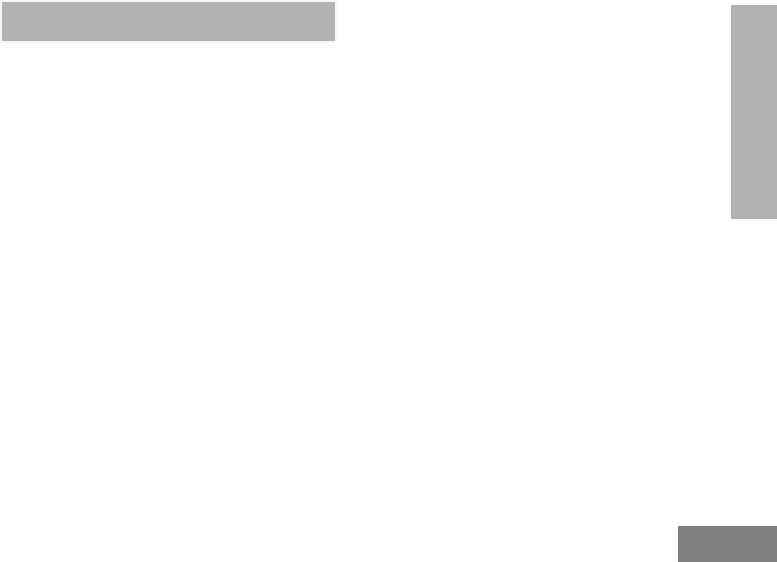
i
CONTENTS
English
CONTENTS
Safety . . . . . . . . . . . . . . . . . . . . . . . . . . . . . . 1
Batteries and Chargers Safety Information 2
Operational Safety Guidelines. . . . . . . . . . . . .3
Introduction . . . . . . . . . . . . . . . . . . . . . . . . . 4
Package Contents . . . . . . . . . . . . . . . . . . . . . .4
FCC Licensing Information . . . . . . . . . . . . 5
Regulation on MURS (
Multi-Use Radio Service) Frequencies . . . . . .5
Radio Overview . . . . . . . . . . . . . . . . . . . . . . 6
Parts of the Radio . . . . . . . . . . . . . . . . . . . . . .6
On/Off/Volume Knob. . . . . . . . . . . . . . . . .7
Accessory Connector . . . . . . . . . . . . . . . .7
Model Label . . . . . . . . . . . . . . . . . . . . . . .7
Microphone . . . . . . . . . . . . . . . . . . . . . . . .7
Antenna. . . . . . . . . . . . . . . . . . . . . . . . . . .7
LED Indicator . . . . . . . . . . . . . . . . . . . . . .7
Front Buttons . . . . . . . . . . . . . . . . . . . . . .7
Side Buttons . . . . . . . . . . . . . . . . . . . . . . .8
The Lithium-Ion (Li-Ion) Battery . . . . . . . . 8
Battery Features. . . . . . . . . . . . . . . . . . . . . . . 8
About the Li-Ion Battery . . . . . . . . . . . . . . 8
Battery Recycling and Disposal . . . . . . . . 9
Installing the Lithium-Ion
(Li-Ion) Battery . . . . . . . . . . . . . . . . . . . . 10
Removing the Lithium-Ion
(Li-Ion) Battery . . . . . . . . . . . . . . . . . . . 10
Installing Spring Action Belt Clip . . . . . . 11
Power Supply, Adaptor and
Drop-in Tray Charger. . . . . . . . . . . . . . . 11
Charging the Battery . . . . . . . . . . . . . . . 11
Getting Started . . . . . . . . . . . . . . . . . . . . . . 15
Turning Radio ON/OFF . . . . . . . . . . . . . . . . 15
Adjusting Volume . . . . . . . . . . . . . . . . . . . . . 15
Reading the Display . . . . . . . . . . . . . . . . . . . 15
Selecting a Channel . . . . . . . . . . . . . . . . . . . 15
Talking and Monitoring. . . . . . . . . . . . . . . . . 16
Receiving a Call . . . . . . . . . . . . . . . . . . . . . . 16
Signal Strength Indicator and
Channel Busy Indicators. . . . . . . . . . . . 16
Talk Range. . . . . . . . . . . . . . . . . . . . . . . . . . 17
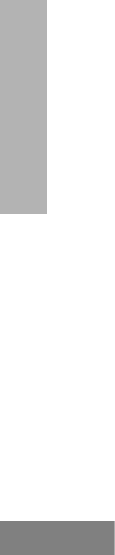
CONTENTS
English
ii
Hands-Free Use/VOX . . . . . . . . . . . . . . . . . .19
With Compatible VOX Accessories. . . . .19
Battery Save . . . . . . . . . . . . . . . . . . . . . .19
Reset to Factory Defaults . . . . . . . . . . . .20
End of Transmission Tone
(Roger Beep Tone) . . . . . . . . . . . . . . . . .20
Keypad Beeps. . . . . . . . . . . . . . . . . . . . .20
Keypad Lock/Unlock . . . . . . . . . . . . . . . .20
MENU Options . . . . . . . . . . . . . . . . . . . .20
Programming PL/DPL Codes . . . . . . . . . . 21
Cloning Radios . . . . . . . . . . . . . . . . . . . . . 23
Cloning Radios . . . . . . . . . . . . . . . . . . . . . . .23
Cloning with a Multi-Unit
Charger (MUC) . . . . . . . . . . . . . . . . . . . .23
Cloning Radios Using the
Radio to Radio (R2R) Cloning
Cable (Optional Accessory) . . . . . . . . . .24
Troubleshooting . . . . . . . . . . . . . . . . . . . . 27
Use and Care . . . . . . . . . . . . . . . . . . . . . . . 31
Frequency and Code Charts . . . . . . . . . . 32
RDM2070d Channels Default Settings . . . . 32
Re-Programming XTN Radios
to Operate with RDM2070d. . . . . . . . . . . . . 33
Programming More Than One
Radio (Cloning Into Other Radios) . . . . . . . 34
Service Support . . . . . . . . . . . . . . . . . . . . . . 34
CTCSS and PL/DPL Codes . . . . . . . . . . . . . 35
Motorola Limited Warranty for the United
States and Canada . . . . . . . . . . . . . . . . . . . 38
Accessories . . . . . . . . . . . . . . . . . . . . . . . . 43
Audio Accessories . . . . . . . . . . . . . . . . . . . . 43
Battery . . . . . . . . . . . . . . . . . . . . . . . . . . . . . 43
Carry Accessories . . . . . . . . . . . . . . . . . . . . 43
Cables . . . . . . . . . . . . . . . . . . . . . . . . . . . . . 43
Chargers . . . . . . . . . . . . . . . . . . . . . . . . . . . 44
Power Supplies . . . . . . . . . . . . . . . . . . . . . . 44
Icons Chart . . . . . . . . . . . . . . . . . . . . . . . . . 45
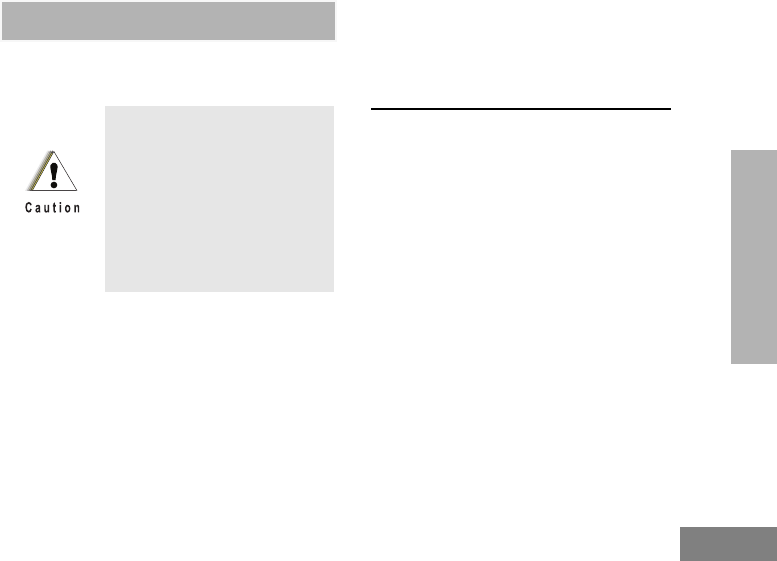
1
SAFETY
English
SAFETY
PRODUCT SAFETY AND RF
EXPOSURE COMPLIANCE
ATTENTION!
This radio is restricted to occupational use only
to satisfy FCC RF energy exposure
requirements.
For a list of Motorola-approved antennas,
batteries, and other accessories, visit the
following website which lists approved
accessories:
https://www.motorolasolutions.com/rdx
Before using this product,
read the operating
instructions and RF energy
awareness information
contained in the Product
Safety and RF Exposure
booklet enclosed with your
radio.
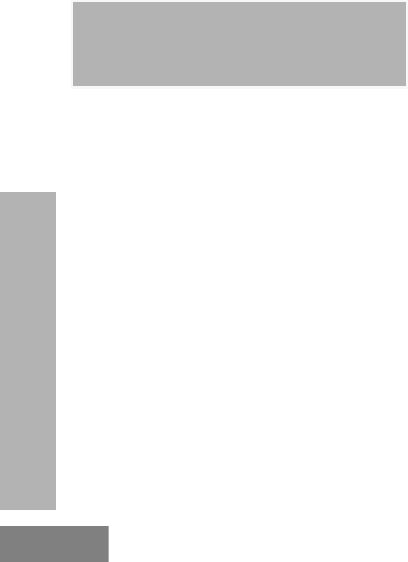
2
BATTERIES AND CHARGERS
SAFETY INFORMATION
English
BATTERIES AND
CHARGERS SAFETY
INFORMATION
This document contains important safety and
operating instructions. Read these instructions
carefully and save them for future reference.
Before using the battery charger, read all the
instructions and cautionary markings on
• the charger,
• the battery, and
• the radio using the battery
1. To reduce risk of injury, charge only the
rechargeable Motorola-authorized batteries.
Other batteries may explode, causing personal
injury and damage.
2. Use of accessories not recommended by
Motorola may result in risk of fire, electric
shock, or injury.
3. To reduce risk of damage to the electric plug
and cord, pull by the plug rather than the cord
when disconnecting the charger.
4. An extension cord should not be used unless
absolutely necessary. Use of an improper
extension cord could result in risk of fire and
electric shock. If an extension cord must be
used, make sure that the cord size is 18AWG
for lengths up to 6.5 feet (2.0 m), and 16AWG
for lengths up to 9.8 feet (3.0 m).
5. To reduce risk of fire, electric shock, or injury, do
not operate the charger if it has been broken or
damaged in any way. Take it to a qualified
Motorola service representative.
6. Do not disassemble the charger; it is not
repairable and replacement parts are not
available. Disassembly of the charger may
result in risk of electrical shock or fire.
7. To reduce risk of electric shock, unplug the
charger from the AC outlet before attempting
any maintenance or cleaning
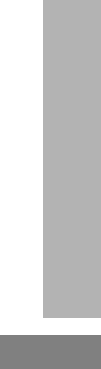
3
BATTERIES AND CHARGERS
SAFETY INFORMATION
English
OPERATIONAL SAFETY
GUIDELINES
• Turn the radio OFF when charging battery.
• The charger is not suitable for outdoor use. Use
only in dry locations/conditions.
• Connect charger only to an appropriately fused
and wired supply of the correct voltage (as
specified on the product).
• Disconnect charger from line voltage by removing
main plug.
• The outlet to which this equipment is connected
should be nearby and easily accessible.
• Maximum ambient temperature around the power
supply equipment must not exceed 40°C (104°F).
• Power output from the power supply unit must not
exceed the ratings stated on the product label
located at the bottom of the charger.
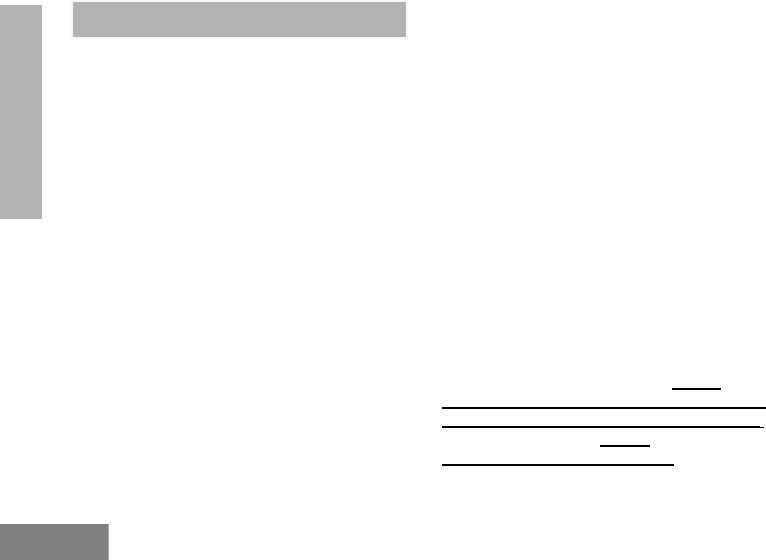
INTRODUCTION
English
4
INTRODUCTION
Thank you for purchasing the Motorola® RDX
Series™ Radio. This radio is a product of
Motorola's 80 plus years of experience as a
world leader in the designing and
manufacturing of communications equipment.
The RDX Series™ radios provide cost-effective
communications for businesses such as retail
stores, restaurants, schools, construction sites,
manufacturing, property and hotel
management and more. Motorola Business
two-way radios are the perfect communications
solution for all of today's fast-paced industries.
Note: Read this user guide carefully to ensure you
know how to properly operate the radio
before use.
Business Radios,
RPSD 1C15, Motorola
8000 West Sunrise Boulevard
Plantation, Florida 33322
PACKAGE CONTENTS
• Radio
• Spring Action Belt-Clip
• Lithium-Ion Battery
• Power Supply
• User Guide
• Warranty Card
• Drop-in Tray Charger
• Product Safety & RF Exposure Booklet
For a copy of a large-print version of this user
guide or for product-related questions, contact:
1-800-461-4575 in Canada
1-800-501-8614 Menu option # 9 in the USA
For product information visit us at: https://
www.motorolasolutions.com/en_us/products/
two-way-radios/on-site-business-radios.html
or visit our microsite at: https://
www.motorolasolutions.com/rdx
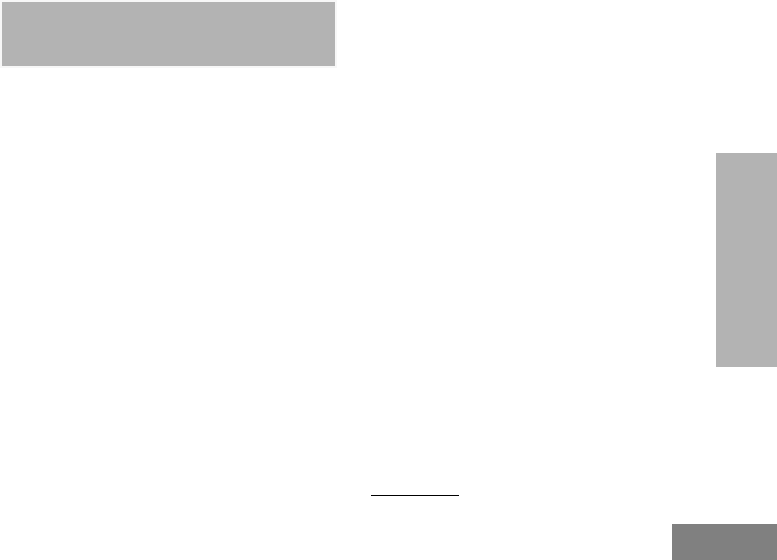
5
FCC LICENSING
INFORMATION
English
FCC LICENSING
INFORMATION
REGULATION ON MURS (MULTI-USE
RADIO SERVICE) FREQUENCIES
RDM2070d radio is exclusively a MURS
frequencies radio. This device complies with
Part 15 of the FCC Rules. Operation is subject
to the following two conditions:
1. This device does not cause harmful
interference, and
2. this device must accept any interference
received, including interference that may
cause undesired operation.
FCC License is not required. This device
operates on frequencies authorized for use in
the Multi-Use Radio Service (MURS). MURS
frequencies are available for unlicensed
business or personal use.
Take into account that change or modifications
not expressly approved by Motorola may void
the user’s authority granted by the FCC to
operate this radio and should not be made. To
comply with FCC requirements, transmitter
adjustments should be made only by or under
the supervision of a person certified as
technically qualified to perform transmitter
maintenance and repairs in the private land
mobile and fixed services as certified by an
organization representative of the user of those
services. Replacement of any transmitter
component (crystal, semiconductor, etc.) not
authorized by the FCC equipment authorization
for this radio could violate FCC rules. Use of
this radio outside the country where it was
intended to be distributed is subject to
government regulations and may be prohibited.
For questions regarding FCC license, call
1-888-CALL-FCC (1-888-225-5322) or go to
www.fcc.gov.
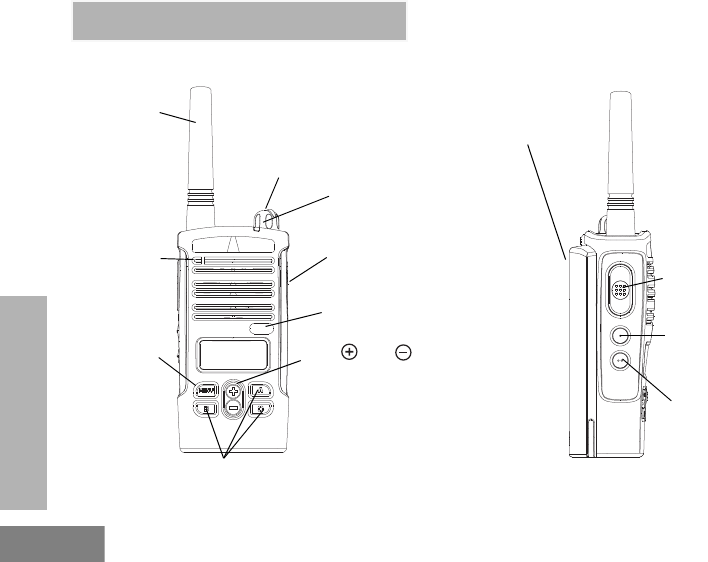
6
RADIO OVERVIEW
English
RADIO OVERVIEW
On/Off/
Volume
Knob
Antenna
Microphone
LED Indicator
Accessory
Connector
Model Label
Use and to scroll up/
down through channels and
menu setting
Front Buttons
PTT (Push-to-
Tal k) Bu tt on
SB1 - Monitor
Button
SB2
Lithium-Ion
Battery
Use ‘Menu’ button
to lock keypad
PARTS OF THE RADIO

7
RADIO OVERVIEW
English
On/Off/Volume Knob
Used to turn the radio ON or OFF and to adjust
the radio’s volume.
Accessory Connector
Used to connect compatible audio accessories.
Model Label
Indicates the model of the radio
Microphone
Speaks clearly into the microphone when
sending a message.
Antenna
The antenna is a non-removable antenna.
LED Indicator
Used to give battery status, power-up status,
radio call information and scan status.
Front Buttons
•Button
No options are enabled under the button
for this radio model.
• Toggle up/down Buttons
Allows you to change channels or set up values
in Programming Mode. These buttons are not
programmable buttons.
• Programmable Buttons(*)
Disabled by default. Use CPS to program
function (*).
MENU
MENU
A
B
C
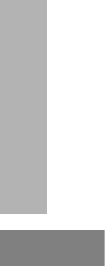
8
RADIO OVERVIEW
English
Note: (*) You can assign different functions to
these buttons via the CPS. For example:
Backlight Time Out, Reverse Burst, Power
Select, Scan/Nuisance Channel Delete,
Monitor and Call Tones. Contact the
Motorola Service Support Center at 1-800-
501-8614 option # 9 for programming
support.
Side Buttons
Push-to-Talk (PTT) Button
Press and hold down this button to talk, release
it to listen.
Side Button 1 (SB1)
The Side Button 1 is a general button that can
be configured by the CPS. The default setting
of the SB1 button is ‘Monitor’.
Side Button 2 (SB2)
Disabled by default. Use CPS to program
function (*).
The Lithium-Ion (Li-Ion) Battery
RDX Series™ provides different types of
batteries. For more information, refer to
“Battery Features” on page 8 and
“Accessories” on page 43.
BATTERY FEATURES
RDX Series™ radios provide Lithium-Ion
batteries that come in different capacities that
will define the battery life. It also offers the
option to use Alkaline batteries.
About the Li-Ion Battery
The RDX Series™ radio comes equipped with
a rechargeable Li-Ion battery. This battery
should be charged before initial use to ensure
optimum capacity and performance.
Battery life is determined by several factors.
Among the more critical are the regular
overcharge of batteries and the average depth
of discharge with each cycle. Typically, the
greater the overcharge and the deeper the
average discharge, the fewer cycles a battery
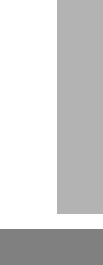
9
RADIO OVERVIEW
English
will last. For example, a battery which is
overcharged and discharged 100% several
times a day, lasts fewer cycles than a battery
that receives less of an overcharge and is
discharged to 50% per day. Further, a battery
which receives minimal overcharging and
averages only 25% discharge, lasts even
longer.
Motorola batteries are designed specifically to
be used with a Motorola charger and vice
versa. Charging in non-Motorola equipment
may lead to battery damage and void the
battery warranty. The battery should be at
about 77°F (25°C) (room temperature),
whenever possible. Charging a cold battery
(below 50° F [10°C]) may result in leakage of
electrolyte and ultimately in failure of the
battery. Charging a hot battery (above 95°F
[35°C]) results in reduced discharge capacity,
affecting the performance of the radio.
Motorola rapid-rate battery chargers contain a
temperature-sensing circuit to ensure that
batteries are charged within the temperature
limits stated above.
Battery Recycling and Disposal
Li-Ion rechargeable batteries can be recycled.
However, recycling facilities may not be
available in all areas.
Under various U.S. state laws and the laws of
several other countries, batteries must be
recycled and cannot be disposed of in landfills
or incinerators. Contact your local waste
management agency for specific requirements
and information in your area. Motorola fully
endorses and encourages the recycling of Li-
Ion batteries. In the U.S. and Canada, Motorola
participates in the nationwide Rechargeable
Battery Recycling Corporation (RBRC)
program for Li-Ion battery collection and
recycling.
Many retailers and dealers participate in this
program. For the location of the drop-off facility
closest to you, access RBRC's Internet web
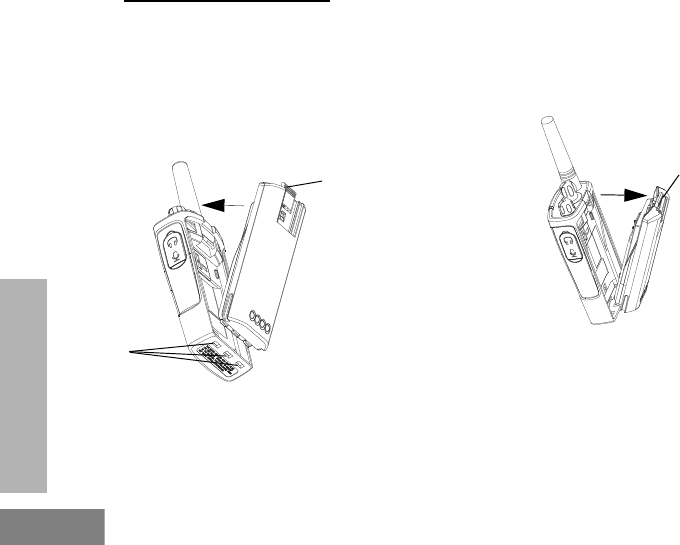
10
RADIO OVERVIEW
English
site at: http://www.call2recycle.org or call toll
free: (877) 723-1297.
This internet site and telephone number also
provides other useful information concerning
recycling options for consumers, businesses
and governmental agencies.
Installing the Lithium-Ion (Li-Ion) Battery
1. Turn OFF the radio.
2. With the Motorola logo side up on the battery
pack, fit the tabs at the bottom of the battery
into the slots at the bottom of the radio’s body.
3. Press the top part of the battery towards the
radio until a click is heard.
To learn about the Li-Ion Battery Life features, refer to
“About the Li-Ion Battery” on page 8.
Removing the Lithium-Ion (Li-Ion) Battery
1. Turn OFF the radio.
2. Push down the battery latch and hold it
depressed while removing the battery.
3. Pull the battery away from the radio.
Battery
Latch
slots
Battery
Latch
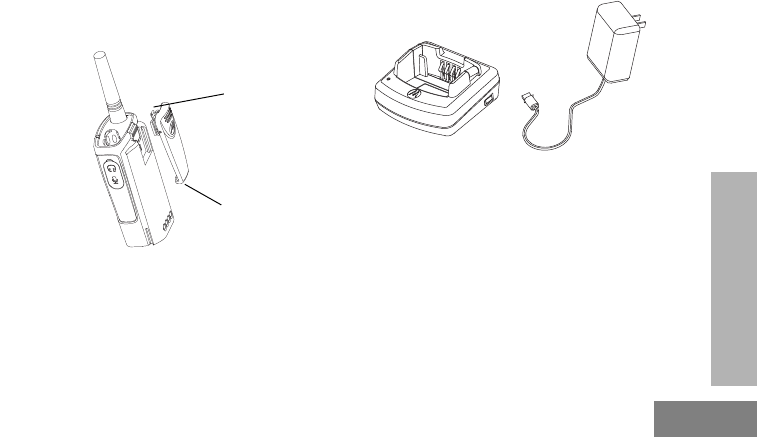
11
RADIO OVERVIEW
English
Note: RDX Series offers an Alkaline Battery
Frame accessory (P/N RLN6306A) as an
alternative battery solution. If you plan to
use this accessory, please contact Motorola
Service Support Center (1-800-501-8614
Option # 9) to ensure your radio settings are
updated to work will alkaline batteries.
Installing Spring Action Belt Clip
1. Slide the spring action belt clip rails into the belt
clip grooves on the back of the battery pack and
slide it down until the belt clip tab snaps into
place.
2. To remove, pull back the metal release tab on
the belt clip tab and push the spring action belt
clip upward to remove.
Power Supply, Adaptor and Drop-in Tray
Charger
The radio is equipped with one Drop-in Tray
Charger and one Power Supply with Adaptor.
For details, see “Chargers” on page 44.
Charging the Battery
RDX Series™ offers two types of chargers:
• Standard Charger and,
• Rapid Charger.
Belt Clip
Tab
Spring
Action Belt
Clip
Drop-in Tray Charger
Power Supply
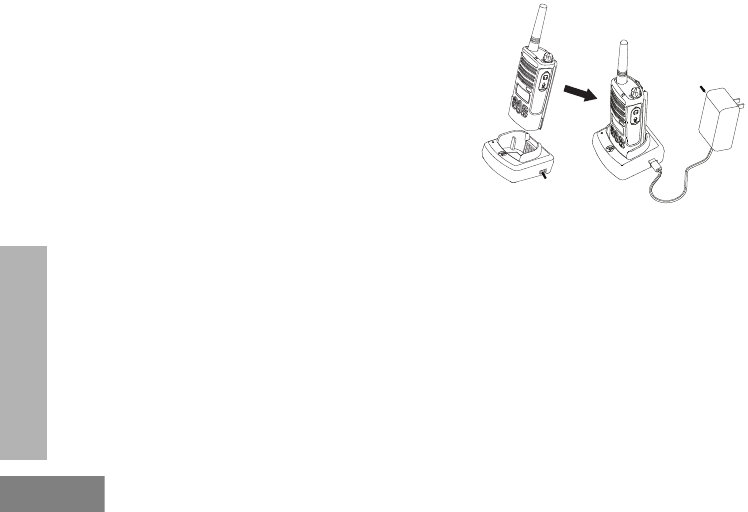
12
RADIO OVERVIEW
English
The radio comes equipped with a Standard
Charger.
To charge the battery (with the radio attached),
place it in a Motorola-approved Drop-in Tray
Single Unit Charger or Drop-in Tray Multi Unit
Charger.
Note: When acquiring additional chargers or
power supplies, make sure you have similar
drop-in tray chargers and power supplies
sets (all “rapid” or all “standard”). For part
number details, refer to “Chargers” on
page 44.
Charging with the Drop-in Tray
Single Unit Charger (SUC)
1. Place the drop-in tray charger on a flat surface.
2. Insert the connector of the power supply into the
port on the side of the drop-in tray charger.
3. Plug the AC adaptor into a power outlet.
4. Insert the radio into the tray with the front of the
radio facing the front of the charger, as shown.
Note: When charging a battery attached to a radio,
turn the radio OFF to ensure a full charge.
See “Operational Safety Guidelines” on
page 3 for more information.
Power Supply
(Transformer)
Drop-in Tray
Charger Port

13
RADIO OVERVIEW
English
Charging a Standalone Battery
To charge only the battery – at step 4, insert
the battery into the tray, with the inside surface
of the battery facing the front of the charger, as
shown. Ensure the slots in the battery correctly
engage in the charger.
Note: Ensure that the bracket in the charger is
adjusted to the correct position for either
Standard or High capacity battery. See
“Charging a Standard Battery” on page 13.
Charging the Standard Battery
The drop-in tray charger has a removable
bracket that is adjustable depending on the
type of battery that needs to be charged. It is
designed to charge either the battery (with the
radio) or a standalone battery. The drop-in tray
charger's default position will charge a
standard battery. The following image shows
the orientation for each battery:
Note: Identify the drop-in charger’s position before
charging the battery
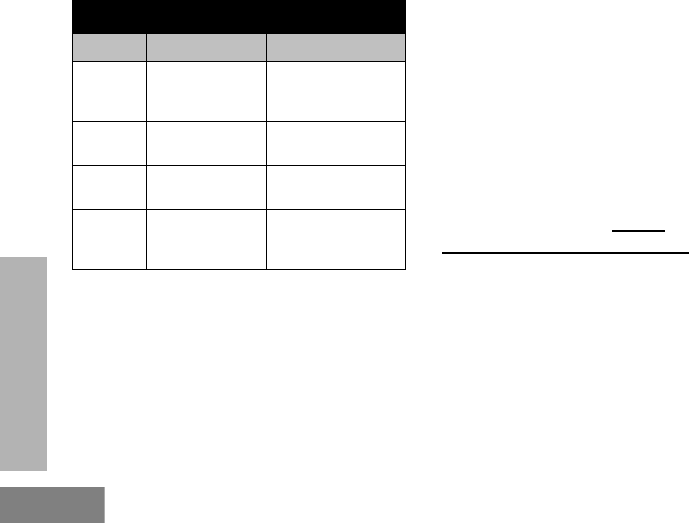
14
RADIO OVERVIEW
English
Drop-in Tray Charger LED Indicators Estimated Charging Time and
Battery Life
The battery meter located in the upper left
corner of the display indicates how much
battery power you have remaining. Estimated
battery life for the standard battery in
RDM2070d is 12 hours. Charging time with the
standard drop in tray charger is estimated at 7
hours.
For more information on different batteries and
chargers refer to the Accessories booklet or go
to the Motorola website https://
www.motorolasolutions.com/rdx
Standard Charger LED Indicator
Status LED Status Comments
Power ON
Steady red
indication for 3
seconds
The charger has
powered up
Charging Blinking red (slow) The charger is
currently charging
Charging
Complete
Steady red
indication
Battery is fully
charged
Battery
Fault(*) Blinking red (fast)
Battery had a fault
when battery was
inserted
Notes:
• (*) Normally re-seating the battery pack will
correct this issue, or battery temperature is too
warm or too cold or wrong power supply is
being used.
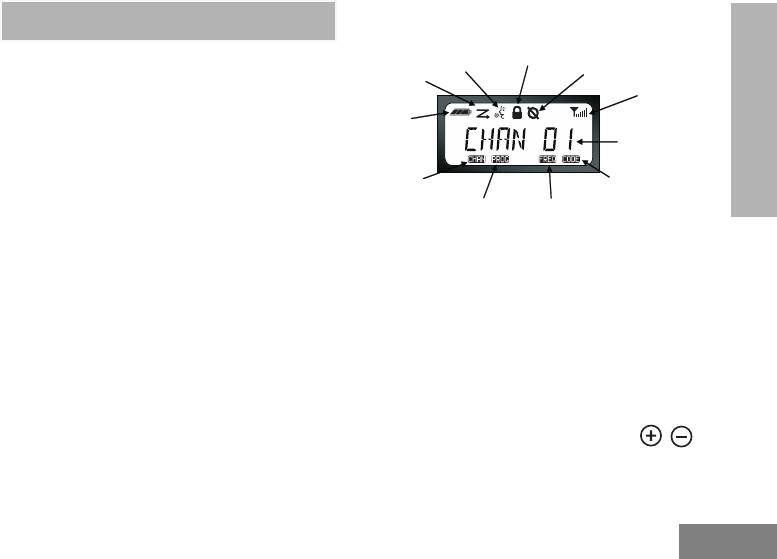
15
GETTING STARTED
English
GETTING STARTED
For the following explanations refer to "Parts of
the Radio" on page page 6.
TURNING RADIO ON/OFF
Turn the On/Off/Volume knob clockwise to turn
ON the radio. The radio will chirp and the LED
will briefly blink a red light.
To turn the radio OFF rotate the On/Off/Volume
knob counterclockwise until you hear a ‘click’
and the radio LED indicator turn OFF.
ADJUSTING VOLUME
Turn the On/Off/Volume knob clockwise to
increase the volume, or counterclockwise to
decrease the volume.
Note: Do not hold the radio too close to your ear
when adjusting the volume or if it is at a high
volume setting.
READING THE DISPLAY
Note: The radio display shown here is for icon
location only. Each radio display may
appear different (channel and code) based
on the preprogrammed radio defaults.
Pressing any button, except the PTT, will
turn on the backlight.
SELECTING A CHANNEL
Your radio offers 7 different MURS channels.
To select a channel, press the toggle /
buttons until you reach the desired channel.
Channel
Indicator
Frequency
Indicator
Interference
Eliminator Code
Indicator
Signal
Strength
Scramble
Channel Number
Programming
Mode Indicator
Scan
Battery
Level
Vox /
iVox
Keypad
Lock
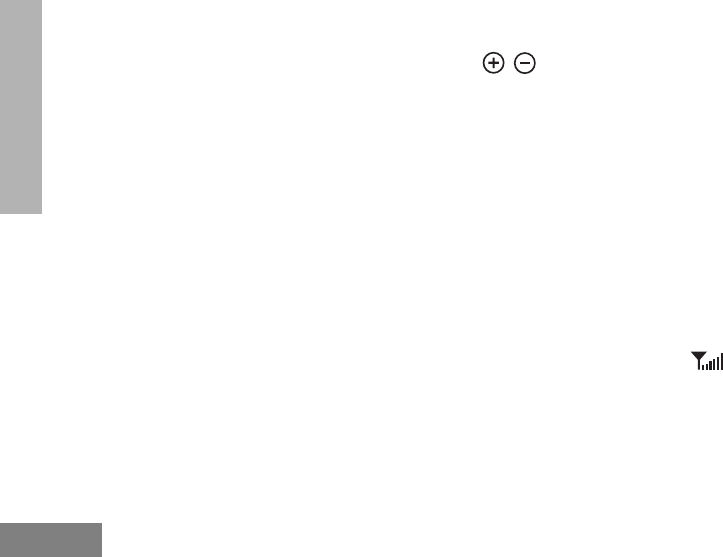
16
GETTING STARTED
English
Program each channel separately. Each
channel has its own Frequency and
Interference Eliminator Code.
TALKING AND MONITORING
It is important to monitor traffic before
transmitting to ensure that you do not ‘talk over’
someone who is already transmitting
For monitoring press and hold the SB1 (*)
button to access channel traffic. If no activity is
present, you will hear ‘static’. Press again SB1
to release.
Once channel traffic has cleared, proceed with
your call by pressing the PTT button.
When transmitting, the radio LED blinks red.
Note: To listen to all activity on a current channel,
short press the SB1 to set the PL/DPL code
to 0. This feature is called ‘PL/DPL Defeat’
(Squelch set to SILENT).
(*) This assumes SB1 is not being programmed
to a different mode.
RECEIVING A CALL
1. Select a channel by pressing the toggle
/ buttons until you reach the desired
channel.
2. Make sure the PTT button is released and listen
for voice activity.
3. The LED indicator blinks RED while your radio
is receiving.
4. To respond, hold the radio vertically 1 to 2
inches (2.5 to 5cm) from your mouth. Press the
PTT button to talk; release it to listen.
Signal Strength Indicator and Channel Busy
Indicators
When there is activity on a frequency the radio
displays the strength indicator icon while
radio LED blinks faster. When there is activity
on the same frequency and code as your radio
(your radio is receiving), the radio signal
strength icon can change from 1 (weakest) to 6
(strongest) depending on the radio reception
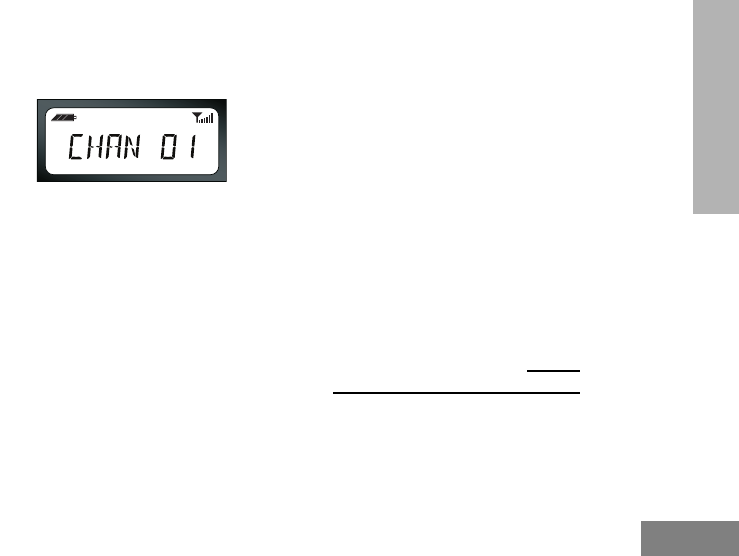
17
GETTING STARTED
English
coverage. This can help determine when a
radio is moving out of range.
Note: Obstacles that block the signal path may
affect the strength of the incoming signal.
TALK RANGE
Estimated talk range for RDM2070d is up to
220,000 sq ft (inside steel/concrete industrial
buildings) and up to 13 floors (inside multi-level
buildings).
To talk with someone on your two-way radio,
the channel, frequency, and interference
eliminator code must be the same on both
radios, which will depend on the stored profile
that has been preprogrammed on the radio:
1. Channel: Current channel that the radio is
using.
2. Frequency: The frequency your radio uses to
transmit/receive.
3. Interference Eliminator Code: These codes help
minimize interference by providing you with a
choice of code combinations.
4. Scramble Code: Codes that make your
transmissions sound garbled to anyone
listening who is not set to that specific code.
5. Bandwidth: Frequencies have selectable
channel spacing, which must match other
radios for optimum audio quality.
For details of how to set up frequencies and
PL/DPL codes in your channels refer to the
‘Programming Mode’ Section.
(*) For information on other RDX models with
higher talk range visit us at https://
www.motorolasolutions.com/rdx
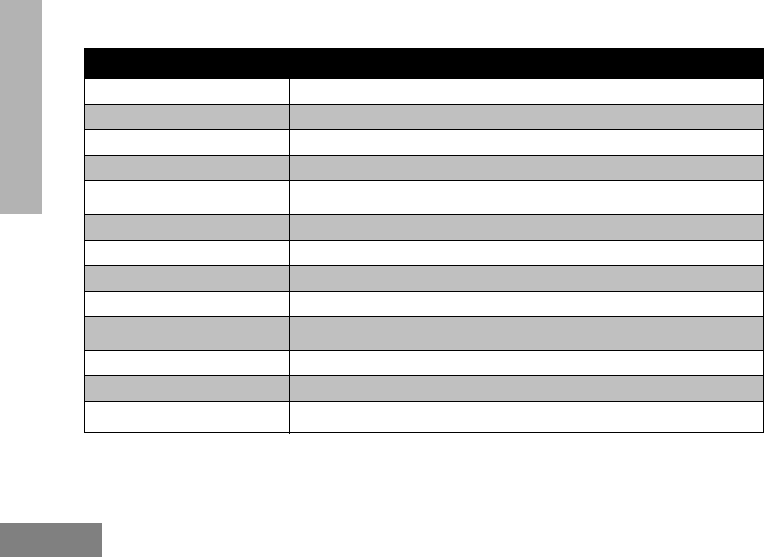
18
GETTING STARTED
English
RADIO LED INDICATORS
RADIO STATUS LED INDICATION
Channel Alias Edit Red heartbeat
Channel Busy Solid orange
Cloning Mode Two orange heartbeats
Cloning In Progress Solid orange
Fatal Error at Power up One green blink, one orange blink, one green blink, then repeat for 4
seconds
Low Battery Orange blink
Low Battery Shutdown Orange heartbeat
Monitor LED is OFF
Power-Up Solid red for 2 seconds
‘Idle’ Programming Mode /
Channel Mode Green heartbeat
Scan Mode Red heartbeat
Transmit (TX)/Receive (RX) Red heartbeat
Transmit in Low Power Select Orange heartbeat
Note: Channel Alias Edit only applies to Display Models
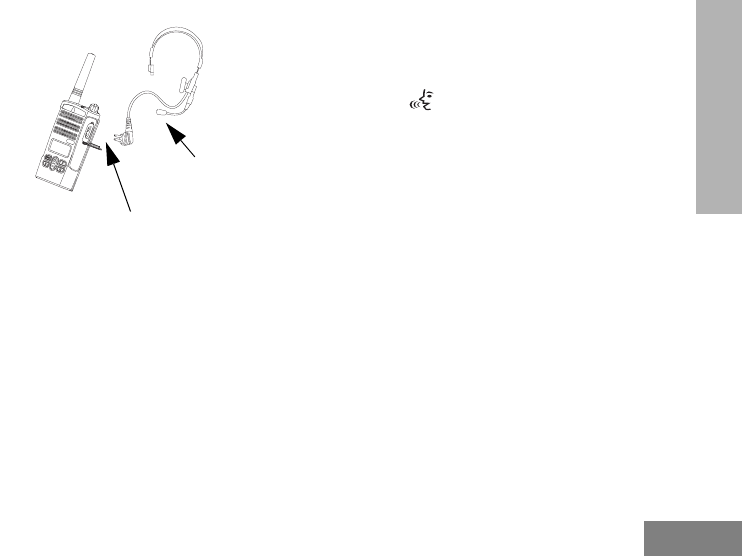
19
GETTING STARTED
English
HANDS-FREE USE/VOX
Motorola RDX™ radios can operate hands-free
(VOX) when used with compatible audio
accessories. Refer to “Accessories” on
page 43 for part number details.
With Compatible VOX Accessories
Follow these steps when using accessories:
1. Turn the radio OFF.
2. Open accessory cover.
3. Insert audio accessory’s plug firmly into
accessory port.
4. Turn the radio ON. Radio will beep and LED will
blink double red. The display will show the
VOX icon.
5. Lower radio volume BEFORE placing
accessory near ear.
6. To transmit, speak into accessory microphone
and to receive, stop talking.
7. You can disable VOX operation by pressing the
PTT button or removing the audio accessory.
Note: Please contact the Motorola Service
Support Center at 1-800-501-8614 option #
9 to modify sensitivity levels for the audio
accessories in your radios.
Battery Save
Battery Save feature extends battery life as
your radio goes into ‘Idle’ state each time there
is no radio activity. Battery save mode is
enabled by default.
Accessory
Connector
VOX
Accessory
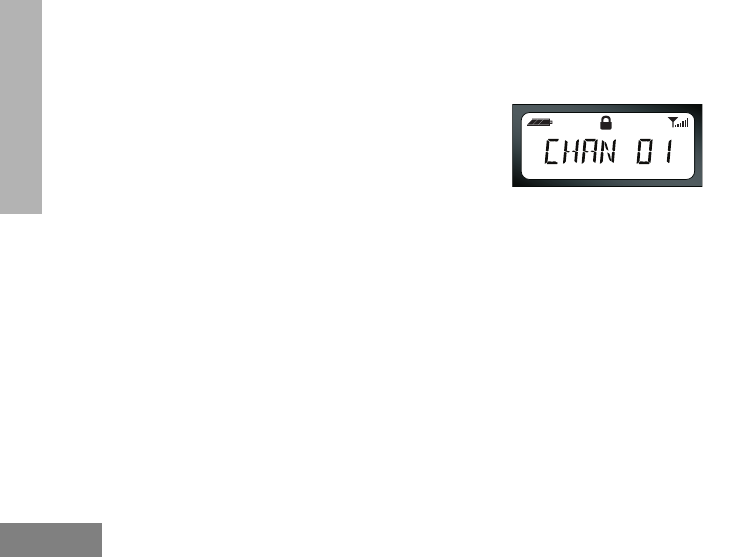
20
GETTING STARTED
English
Reset to Factory Defaults
Reset to Factory Defaults will set back all radio
features to the original factory default settings.
To do so press PTT, SB2 and SB1
simultaneously while turning ON the radio until
you hear a high tone chirp.
End of Transmission Tone (Roger Beep
Tone)
This setting is set to OFF by default (*).
Keypad Beeps
Keypad Beeps can be enabled/disabled by
short pressing SB2 button (until radio ‘chirps’)
while turning ON the radio.
Keypad Lock/Unlock
You can lock the keypad to avoid accidentally
changing your radio settings. Press and hold
MENU for 4 seconds to lock the radio keypad
or until the lock icon appears on the radio
display. To unlock, press MENU for 4 seconds
or until the lock icon disappears from the radio
display.
Note: The only buttons that cannot be locked
using this feature are the PTT button and
Button A (if Call Tone feature has been
assigned).
MENU Options
There are no MENU options available for
RDM2070d (*).
Note: (*) Contact the Motorola Service Support
Center at 1-800-501-8614 option # 9 if you
require special programming support.
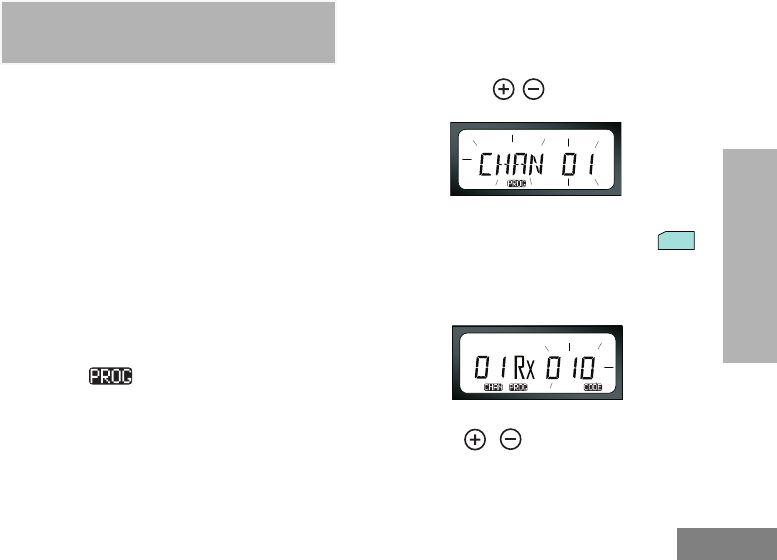
21
English
PROGRAMMING
PL/DPL CODES
PROGRAMMING PL/DPL
CODES
1. Before you can program PL/DPL codes, you
should first enter “Programming Mode” by
pressing and holding both the PTT button and
the SB1 button simultaneously for three
seconds, while turning ON the radio. A unique
tone will sound, indicating that the radio has
entered ’Programming Mode’ and the radio
LED will signal a green heartbeat.
2. Once the radio enters the ‘Programming Mode’,
(which defaults to ‘Idle’ Programming Mode)
the LED will blink a continuous green
heartbeat.
Note: Whenever you enter ’Programming Mode’
the icon will be displayed and the
current channel aliasing name will be
blinking to indicate that you can select the
channel you want to program.
To exit ‘Programming Mode’, long press the PTT
button to return to normal operation.
3. Once you are in Programming Mode, scroll up/
down to select the different channels by
pressing the / buttons:
4. Once you have chosen the channel you want to
program, short press the PTT button or
button in order to access the PL/DPL
programming option. The radio display will
show the blinking PL/DPL code as follows:
5. To program the desired code, scroll up/down
with the / buttons until you get the PL/
DPL code value you want to set up.
MENU
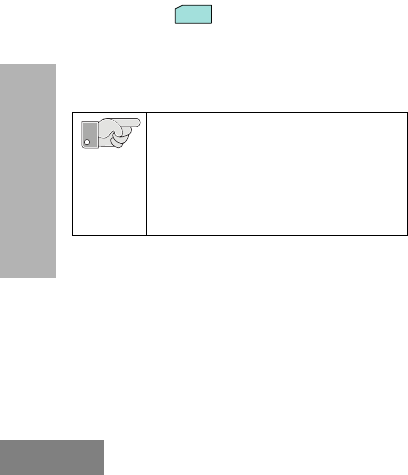
22
English
PROGRAMMING
PL/DPL CODES
PROGRAMMING
PL/DPL CODES
6. To save changes, long press the PTT button.
The radio will return to ‘Idle’ Programming
Mode.
Note: If you don’t want to save changes, short
press or the PTT button to go back.
Alternatively, you can exit Programming
Mode without saving changes by turning the
radio OFF.
RDM2070d has many programmable
features like Channel Alias, Scramble,
Call Tones, Channel Nuisance Delete,
Scan, Bandwidth, Time Out Timer, etc.
Please contact the Motorola Support
Center at 1800-501-8614 option # 9 for
radio features customization details.
MENU
Important
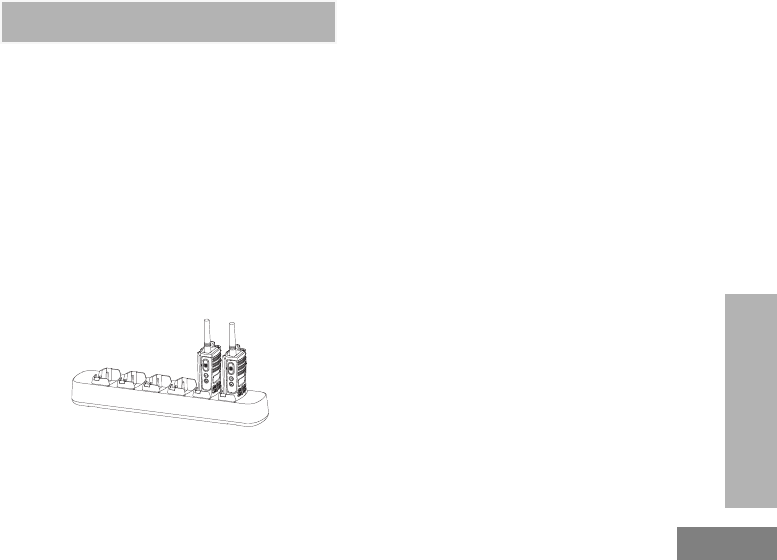
23
CLONING RADIOS
English
CLONING RADIOS
CLONING RADIOS
You can clone RDX™ Series radio profiles from
one radio (also known as the ‘Source’ radio) to
a second radio (also known as the ‘Target’
radio) by using any one of these 2 methods:
• One Multi Unit Charger (optional accessory
P/N RLN6309)
• Two Single Unit Chargers and a Radio-to-
Radio cloning cable (optional accessory P/N
RLN6303)
Cloning with a Multi-Unit Charger (MUC)
The MUC is capable of cloning radios. To do
so, there must be at least two radios:
• a Source radio (radio which profiles will be
cloned or copied from) and
• a Target radio (the radio which profile will be
cloned from the source radio).
The Source radio has to be in Pocket 1, 3 or 5
while the Source radio to be cloned has to be in
Pockets 2, 4 or 6, matching in the MUCs
pockets by pairs as follows: 1 and 2 or 3 and 4
or 5 and 6 (*).
When cloning, the MUC does not need to be
plugged into a power source, but ALL radios
require charged batteries.
1. Turn ON the Target radio and place it into one of
the MUC Target Pockets
2. Power the Source radio following the sequence
below:
• Long press the PTT button and SB2
simultaneously while turning the radio ON.
• Wait for 3 seconds before releasing the
buttons until a distinctive audible tone is
heard.
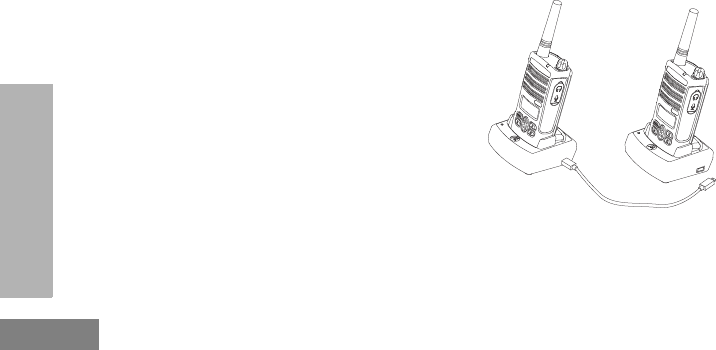
24
CLONING RADIOS
English
3. Place the Source radio in the source pocket that
pairs with the target pocket you chose in step 1.
Press and release SB1.
4. After cloning is completed, the Source radio will
sound either a ‘pass’ tone (cloning was
successful) or a ‘fail’ tone (cloning process has
failed). The ‘pass’ tone sounds like a good key
‘chirp’ whereas the ‘fail’ tone sounds similar to a
‘bonk’ tone. If the Source radio is a display
model, it will either show ‘Pass’ or ‘Fail’ on the
display (a tone will be heard within 5 seconds).
5. Once you have completed the cloning process,
turn the radios OFF and ON to exit the ‘cloning’
mode.
Note: If cloning fails please refer to “What to Do If
Cloning Fails” on page 26.
Further details on how to clone units are
explained in the instructions sheet provided
with the MUC.
See accessories details on “Chargers” on
page 44.
Notes:
• Paired target radios and source radios must
be of the same type in order for cloning to run
successfully.
• (*) MUC pockets numbers should be read
from left to right with the Motorola logo facing
front.
Cloning Radios Using the Radio to Radio
(R2R) Cloning Cable (Optional Accessory)
Operating Instructions
Source Radio: Radio to be cloned.
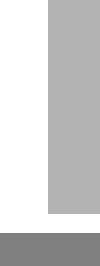
25
CLONING RADIOS
English
Target Radio: Radio to which the configuration
of the “Source Radio” will be copied (cloned).
1. Before beginning the cloning process, make
sure you have:
• A fully charged battery on each one of the
radios.
• Two Single Unit Chargers (SUC).
• Both radios are turned OFF.
• Both radios are of the same radio model.
2. Unplug any cables (power supply or USB
cables) from the SUCs.
3. Plug one side of the cloning cable mini
connector to one SUC. Plug the other end to
the second SUC.
Note: During the cloning process no power is
being applied to the SUC. The batteries will
not be charged. A data communication is
being established between the two radios.
4. Turn ON the “Target Radio” and place it into one
of the SUCs.
5. On the “Source Radio”, power the radio
following the sequence below:
• Long press the Push-to-Talk (PTT) and Side
Button 2 (SB2) simultaneously while turning
the radio ON.
• Wait for 3 seconds before releasing the
buttons until a distinctive audible tone is
heard.
6. Place the “Source Radio” in its SUC, press and
release Side Button 1 (SB1).
7. After cloning is completed, the “Source Radio”
will sound either a “pass” tone (cloning was
successful) or a “fail” tone (cloning process has
failed). The pass tone sounds like a good key
“chirp” whereas the “fail” tone sounds similar to
a “bonk” tone. If the “Source Radio” is a radio
with a display, it will either show “Pass” or “Fail”
on the display. (A tone will be heard in no more
than 5 seconds).
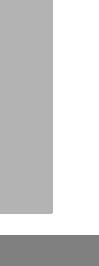
26
CLONING RADIOS
English
8. Once you have completed the cloning process,
you should turn the radios “OFF” and “ON” to
bring them to normal user mode (exit “clone”
mode).
What to Do If Cloning Fails
The radio will emit an audible “bonk” indicating
that the cloning process has failed. In the event
that cloning fails, try performing each of the
following before trying to start the cloning
process again.
1. Make sure that the radio batteries on both
radios are fully charged.
2. Verify the cloning cable connection on both
SUCs.
3. Make sure that the battery is engaged properly
on to the radio.
4. Make sure that there is no debris in the
charging tray or on the radio contacts.
5. Verify that the source radio is in cloning mode.
6. Make sure that the radio to be cloned is turned
ON.
7. Make sure that radios are both from the same
type (same frequency band, same front panel
(display/non display), same region and same
transmission power).
Note: This cloning cable is designed to operate
only with compatible Motorola RLN6175
(Standard) and RLN6304 (Rapid) Single
Unit Chargers.
Note: When ordering Cloning Cable please refer
to P/N RLN6303. For details about
accessories refer to Accessories section.
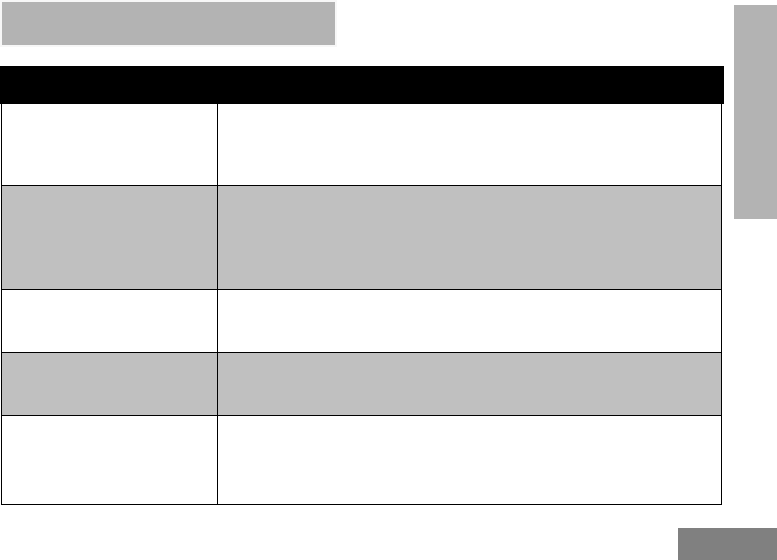
27
TROUBLESHOOTING
English
TROUBLESHOOTING
Symptom Try This...
No Power
Recharge or replace the Li-Ion battery. Reposition or replace AA batteries.
Extreme operating temperatures may affect battery life. Refer to See “About the
Li-Ion Battery” on page 16.
Hearing other noises or
conversation on a channel
Confirm Interference Eliminator Code is set. Frequency or Interference
Eliminator Code may be in use. Change settings: either change frequencies or
codes on all radios. Make sure radio is at the right frequency and code when
transmitting. Refer to “Talking and Monitoring” on page 16
Message Scrambled Scramble Code might be ON, and/or setting does not match the other radios'
settings.
Audio quality not good enough Radio settings might not be matching up correctly. Double check frequencies,
codes and bandwidths to make sure they are identical in all radios
Heavy static or interference
Radios are too close; they must be at least five feet apart.
Radios are too far apart or obstacles are interfering with transmission.
Refer to “Talking and Monitoring” on page 16.
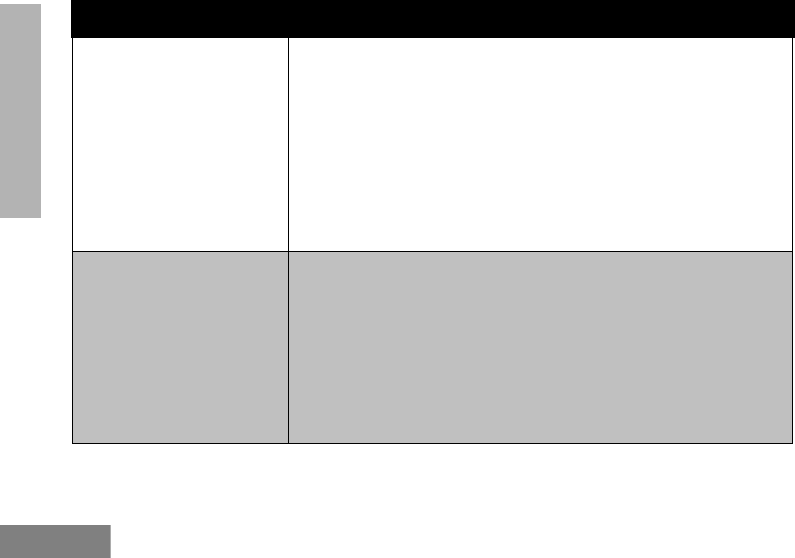
TROUBLESHOOTING
English
28
Limited talk range
Steel and/or concrete structures, heavy foliage, buildings or vehicles decrease
range. Check for clear line of sight to improve transmission. Wearing radio close
to body such as in a pocket or on a belt decreases range. Change location of
radio. To increase range and coverage, you can either reduce obstructions,
increase power, or use UHF radio instead of VHF radio. UHF radios provide
greater coverage in industrial and commercial buildings. VHF is designed for
outdoor or smaller or wood structures. Increasing power provides greater signal
range and increased penetration through obstructions.
Refer to See Talking and Monitoring on page 16.
Message not transmitted or
received
Make sure the PTT button is completely pressed when transmitting.
Confirm that the radios have the same Channel, Frequency, Interference
Eliminator Code and Scramble Code settings. Refer to “Talking and Monitoring”
section on page 16 for further information.
Recharge, replace and/or reposition batteries. Refer to “About your Li-Ion
Battery” section on page 16.
Obstructions and operating indoors, or in vehicles, may interfere. Change
location. Refer to “Talking and Monitoring” Section on page 16.
Symptom Try This...
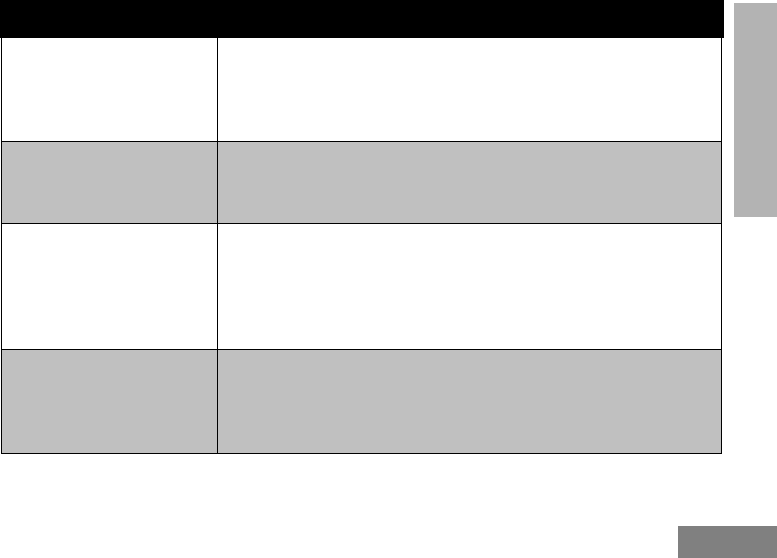
29
TROUBLESHOOTING
English
Cannot activate VOX
VOX feature might be set to OFF.
Use the CPS to ensure that the VOX Sensitivity level is not set to ‘0’.
Accessory not working or not compatible.
Refer to “Hands-Free Use/VOX” section on page 17.
Low batteries
Recharge or replace Li-Ion battery. Replace AA batteries.
Extreme operating temperatures affect battery life.
Refer to “About the Li-Ion Battery” on page 16.
Drop-in Charger LED light does
not blink
Check that the radio/battery is properly inserted and check the battery/charger
contacts to ensure that they are clean and charging pin is inserted correctly.
Refer to “Charging the Battery” section on page 25, “Drop-in Tray Charger LED
Indicators” section on page 28 and “Installing the Lithium-Ion Battery” section on
page 18.
Low battery indicator is blinking
although new batteries are
inserted
Verify that the radio is set to the correct battery type.
Refer to “Installing the Li-Ion Battery” section on page 18, “Installing Alkaline
Batteries” section on page 19 and “About your Li-Ion Battery” section on
page 16.
Symptom Try This...
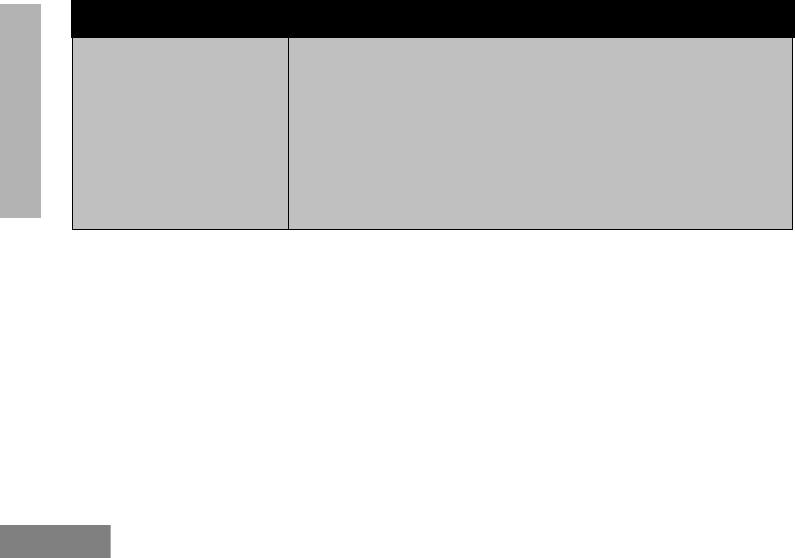
TROUBLESHOOTING
English
30
Battery does not charge
although it has been placed in
the drop-in charger for a while
Check drop-in tray charger is properly connected and correspond to a
compatible power supply.
Ensure that you have the drop-in tray charger adjustable piece placed on the
right position.
Refer to “Charging with the Drop-In Tray Single Unit Charger” section on
page 25 and “Charging a Standalone Battery” section on page 26.
Check the charger’s LEDs indicators to see if the battery has a problem. Refer
to “Drop-in Tray Charger LED Indicators” section on page 28.
Note: Whenever a feature in the radio seems to not correspond to the default or preprogrammed values, check to
see if the radio has been programmed using the CPS with a customized profile.
Symptom Try This...
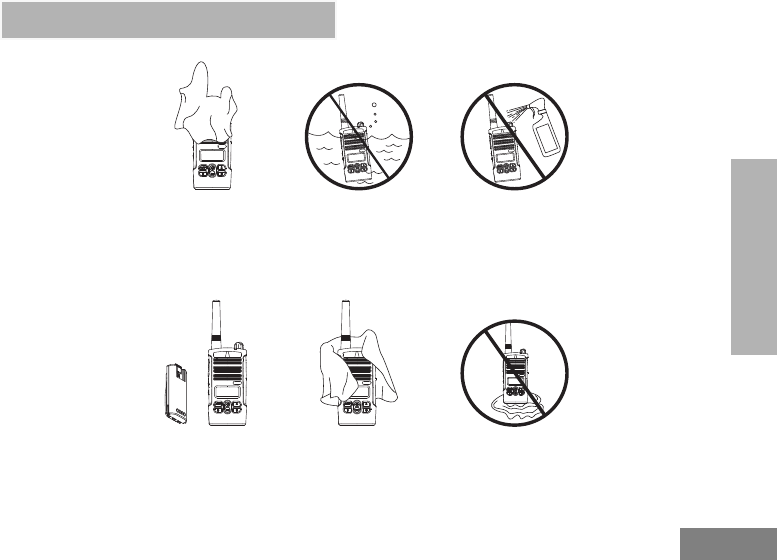
31
USE AND CARE
English
USE AND CARE
Use a soft damp cloth
to clean the exterior
Do not immerse
in water
Do not use alcohol or
cleaning solutions
Turn radio OFF and
remove batteries
Dry with soft cloth Do not use radio until
completely dry
If the radio is submerged in water...
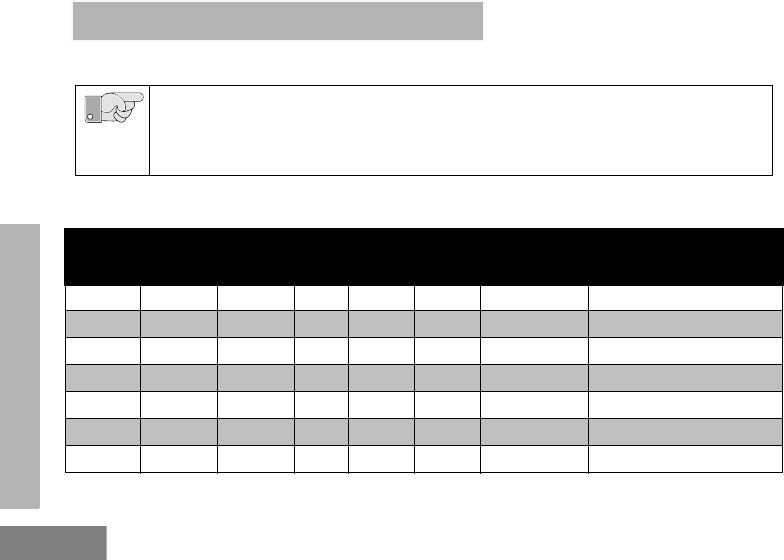
FREQUENCY AND CODE
English
32
FREQUENCY AND CODE CHARTS
RDM2070d CHANNELS DEFAULT SETTINGS
The following are the default frequencies, codes and bandwidth settings programmed in the
RDM2070d (RDX) radio, which complies with latest FCC regulations. In order for the RDM2070d
to inter-operate with the Walmart XV2600 (XTN) or CP100 radios, you must make sure you
choose the exactly the SAME channel settings (frequency, code and bandwidth) for all radios.
Table 1: XV2600 Channel Factory Default Settings
Channel Frequency
#
Frequency
(MHz) Code Code
Value
Channel
Name/
Alias
Bandwidth
Setting
Bandwidth
Selectable
13 154.5700 0 OFF Channel 1 25.0 KHz Selectable (25.0 KHz/12.5 KHz)
24154.6000 0OFF Channel 2 25.0 KHz Selectable (25.0 KHz/12.5 KHz)
37 151.8200 57 131 Channel 3 12.5 KHz Fixed (12.5 Khz)
48151.8800 57 131 Channel 4 12.5 KHz Fixed (12.5 Khz)
59 151.9400 57 131 Channel 5 12.5 KHz Fixed (12.5 Khz)
63154.5700 57 131 Channel 6 25.0 KHz Selectable (25.0 KHz/12.5 KHz)
74 154.6000 57 131 Channel 7 25.0 KHz Selectable (25.0 KHz/12.5 KHz)
Important
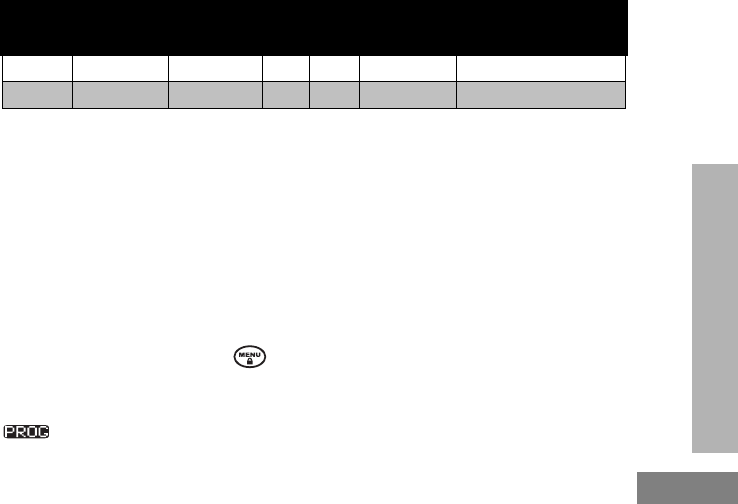
33
FREQUENCY AND CODE
English
RE-PROGRAMMING XTN RADIOS TO OPERATE WITH RDM2070d
Factory defaults for both XV2600 and RDM2070d are identical on Channels 1 and 2. If you want to
make sure you’re operating with these settings you can turn your radio ON while holding the MENU
and PTT buttons simultaneously for three seconds in order to do a Factory Reset.
Please note that sometimes using other frequencies and codes different from the factory default
settings may reduce unwanted interference on the radio. To program Channel 1 or 2 of XV2600 to
operate on any settings (different from the factory defaults) and available on the RDM2070d, follow
these instructions:
1. Disconnect any audio accessories from the radio.
2. Factory Reset. Make sure your XTN is programmed to the factory default frequencies. If you’re not sure,
turn your radio ON while holding the and PTT buttons simultaneously for three seconds.
3. Programming Mode. Place your XTN radio in Programming Mode by pressing and holding the PTT button
and SB1 button at the same time for 3 seconds while turning ON your radio. The radio beeps and displays
.
Table 2: XV2600 Channel Factory Default Settings
Channel Frequency # Frequency
(MHz) Code Code
Value
Channel
Name/Alias
Bandwidth
Setting
13 154.570 0 OFF Channel 1 25.0 KHz (Fixed)
24154.600 0OFF Channel 2 25.0 KHz (Fixed)
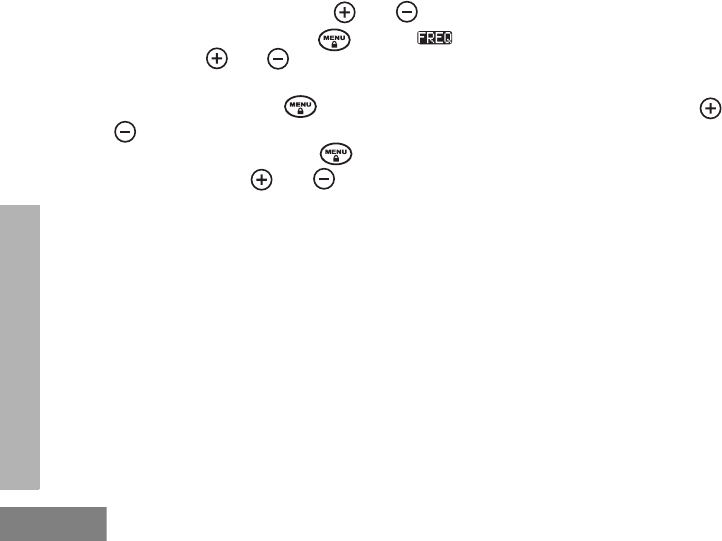
FREQUENCY AND CODE
English
34
4. Select Channel. Once you enter the Programming Mode, the channel number blinks. Frequency and Code
will be displayed alternately. Press or until the desired channel is selected.
5. Program the Frequency. Press until the indicator illuminates and the frequency number
blinks. Press or to select the frequency. Refer to “Table 1: XV2600 Channel Factory Default
Settings” on page 32 for frequencies.
6. Program the Code. Press until the Code Number display begins to blink. Then, press or
to choose the Code # 57 (131).
7. Program the Bandwidth. Press until the “b” displays begins to blink. Bandwidth is only selectable
when blinking. Press or to choose either “HI” (High 25.0 KHz) or “LO” (Low: 12.5 KHz). Refer
to “Table 1: XV2600 Channel Factory Default Settings” on page 32 for frequencies.
8. Exit Programming Mode. Press PTT button or turn OFF the radio to exit programming mode.
PROGRAMMING MORE THAN ONE RADIO (CLONING INTO OTHER RADIOS)
The settings for frequency and code must match for radios to operate together. To save time in
programming additional radios, use either a Multi Unit Charger (P/N RLN6309) or a Cloning Cable
(P/N RLN6303). Refer to “Cloning Radios” on page 23 for radio cloning instructions.
SERVICE SUPPORT
Please call 1-800-501- 8614 # 9 (for Walmart Associates) in order to obtain service support or to
inquire for any other information.
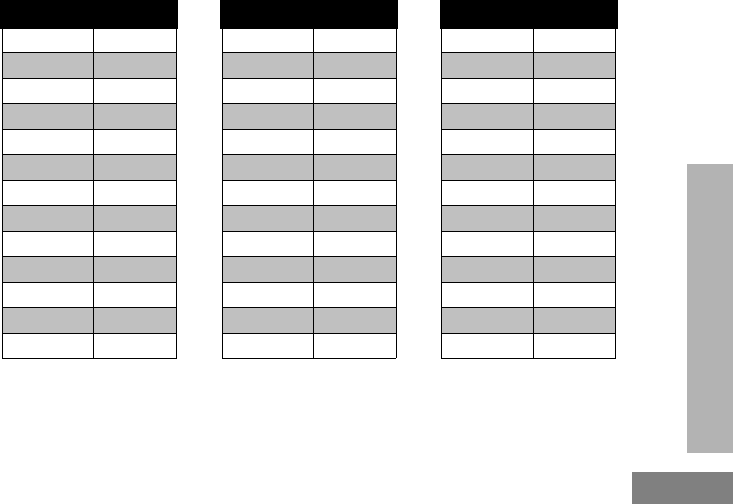
35
FREQUENCY AND CODE
English
CTCSS AND PL/DPL CODES
CTCSS Codes
CTCSS Hz CTCSS Hz CTCSS Hz
1 67.0 14 107.2 27 167.9
271.9 15 110.9 28 173.8
3 74.4 16 114.8 29 179.9
477.0 17 118.8 30 186.2
5 79.7 18 123 31 192.8
682.5 19 127.3 32 203.5
7 85.4 20 131.8 33 210.7
888.5 21 136.5 34 218.1
9 91.5 22 141.3 35 225.7
10 94.8 23 146.2 36 233.6
11 97.4 24 151.4 37 241.8
12 100.0 25 156.7 38 250.3
13 103.5 26 162.2 122 (*) 69.3
Note: (*) New CTCSS code.
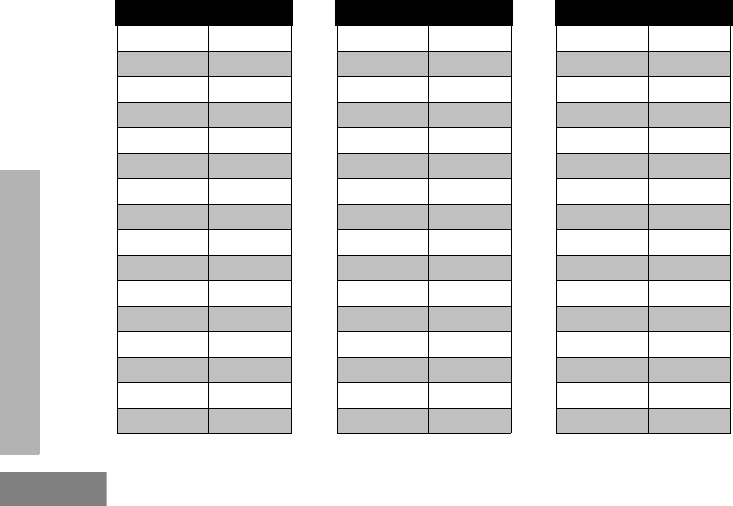
FREQUENCY AND CODE
English
36
PL/DPL Codes (cont.)
DPL Code DPL Code DPL Code
39 23 55 116 71 243
40 25 56 125 72 244
41 26 57 131 73 245
42 31 58 132 74 251
43 32 59 134 75 261
44 43 60 143 76 263
45 47 61 152 77 265
46 51 62 155 78 271
47 54 63 156 79 306
48 65 64 162 80 311
49 71 65 165 81 315
50 72 66 172 82 331
51 73 67 174 83 343
52 74 68 205 84 346
53 114 69 223 85 351
54 115 70 226 86 364
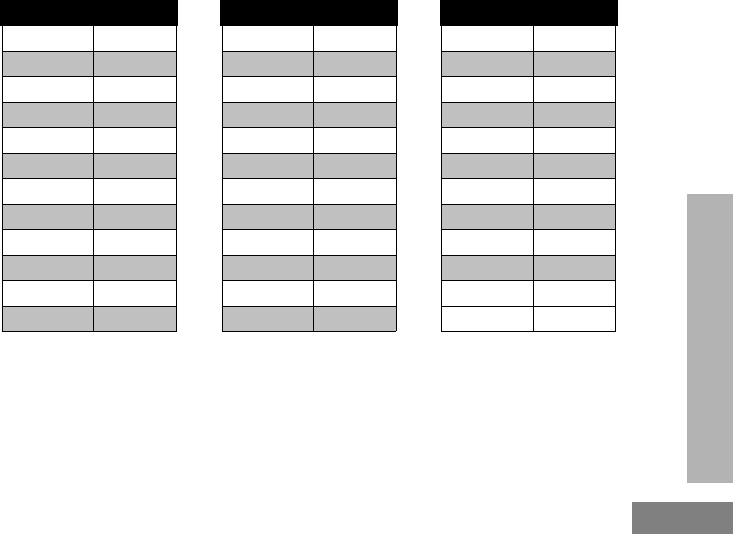
37
FREQUENCY AND CODE
English
87 365 99 503 111 654
88 371 100 506 112 662
89 411 101 516 113 664
90 412 102 532 114 703
91 413 103 546 115 712
92 423 104 565 116 723
93 431 105 606 117 731
94 432 106 612 118 732
95 445 107 624 119 734
96 464 108 627 120 743
97 465 109 631 121 754
98 466 110 632
PL/DPL Codes (cont.)
DPL Code DPL Code DPL Code
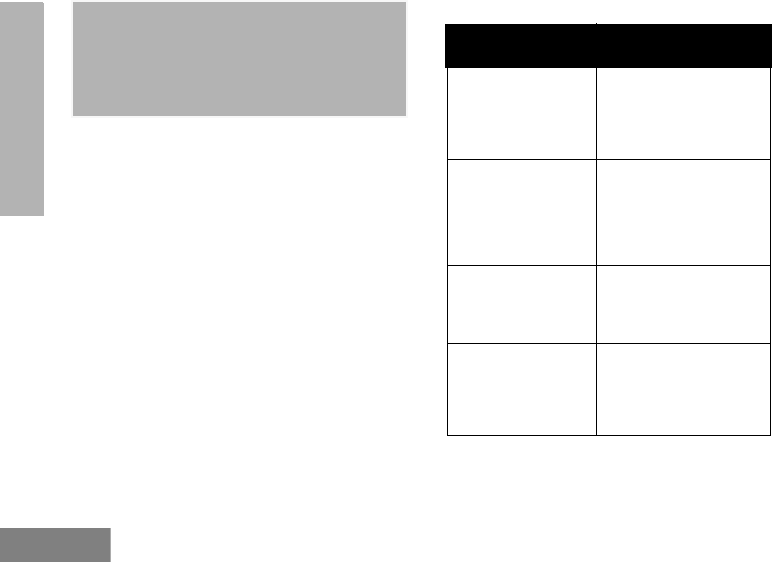
38
WARRANTY
English
MOTOROLA LIMITED
WARRANTY FOR THE
UNITED STATES AND
CANADA
What Does this Warranty Cover?
Subject to the exclusions contained below,
Motorola, Inc. warrants its telephones, pagers, and
consumer and business two-way radios (excluding
commercial, government or industrial radios) that
operate via Family Radio Service or General
Mobile Radio Service, Motorola-branded or
certified accessories sold for use with these
Products (“Accessories”) and Motorola software
contained on CD-ROMs or other tangible media
and sold for use with these Products (“Software”)
to be free from defects in materials and
workmanship under normal consumer usage for
the period(s) outlined below.
This limited warranty is a consumer's exclusive
remedy, and applies as follows to new Motorola
Products, Accessories and Software purchased by
consumers in the United States, which are
accompanied by this written warranty.
Products and Accessories
Products Covered Length of Coverage
Products and
Accessories as defined
above, unless otherwise
provided for below.
One (1) year from the date
of purchase by the first
consumer purchaser of the
product unless otherwise
provided for below.
Decorative
Accessories and
Cases.
Decorative covers,
bezels, PhoneWrap™
covers and cases.
Limited lifetime warranty
for the lifetime of ownership
by the first consumer
purchaser of the product.
Business Two-way
Radio Accessories
One (1) year from the date
of purchase by the first
consumer purchaser of the
product.
Products and
Accessories that are
Repaired or Replaced.
The balance of the original
warranty or for ninety (90)
days from the date returned
to the consumer, whichever
is longer.

39
WARRANTY
English
Exclusions
Normal Wear and Tear. Periodic maintenance,
repair and replacement of parts due to normal
wear and tear are excluded from coverage.
Batteries. Only batteries whose fully charged
capacity falls below 80% of their rated capacity
and batteries that leak are covered by this limited
warranty.
Abuse & Misuse. Defects or damage that result
from: (a) improper operation, storage, misuse or
abuse, accident or neglect, such as physical
damage (cracks, scratches, etc.) to the surface of
the product resulting from misuse; (b) contact with
liquid, water, rain, extreme humidity or heavy
perspiration, sand, dirt or the like, extreme heat, or
food; (c) use of the Products or Accessories for
commercial purposes or subjecting the Product or
Accessory to abnormal usage or conditions; or (d)
other acts which are not the fault of Motorola, are
excluded from coverage.
Use of Non-Motorola Products and
Accessories. Defects or damage that result from
the use of Non-Motorola branded or certified
Products, Accessories, Software or other
peripheral equipment are excluded from coverage.
Unauthorized Service or Modification. Defects
or damages resulting from service, testing,
adjustment, installation, maintenance, alteration,
or modification in any way by someone other than
Motorola, or its authorized service centers, are
excluded from coverage.
Altered Products. Products or Accessories with
(a) serial numbers or date tags that have been
removed, altered or obliterated; (b) broken seals
or that show evidence of tampering; (c)
mismatched board serial numbers; or (d)
nonconforming or non-Motorola housings, or
parts, are excluded form coverage.
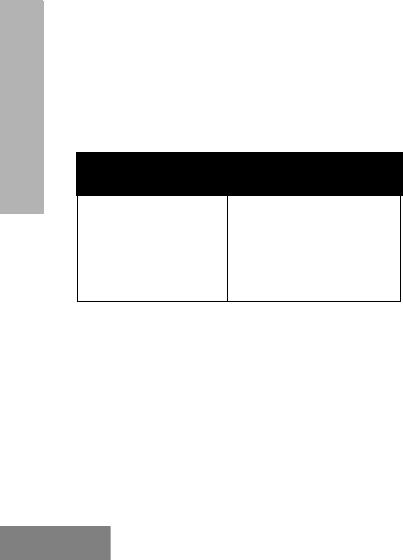
40
WARRANTY
English
Communication Services. Defects, damages, or
the failure of Products, Accessories or Software
due to any communication service or signal you
may subscribe to or use with the Products
Accessories or Software is excluded from
coverage.
Software
Exclusions
Software Embodied in Physical Media. No
warranty is made that the software will meet your
requirements or will work in combination with any
hardware or software applications provided by
third parties, that the operation of the software
products will be uninterrupted or error free, or that
all defects in the software products will be
corrected.
Software NOT Embodied in Physical Media.
Software that is not embodied in physical media
(e.g. software that is downloaded from the
internet), is provided “as is” and without warranty.
WHO IS COVERED?
This warranty extends only to the first consumer
purchaser, and is not transferable.
HOW TO OBTAIN WARRANTY SERVICE OR
OTHER INFORMATION?
Contact your Motorola Service Support Center at
1-800-501-8614 option # 9 for Warranty
Information.
SOFTWARE COPYRIGHT NOTICE
The Motorola products described in this manual
may include copyrighted Motorola and third party
software stored in semiconductor memories or
other media. Laws in the United States and other
countries preserve for Motorola and third party
software providers certain exclusive rights for
copyrighted software, such as the exclusive rights
to distribute or reproduce the copyrighted
software. Accordingly, any copyrighted software
contained in the Motorola products may not be
modified, reverse-engineered, distributed, or
Products Covered Length of Coverage
Software. Applies only
to physical defects in
the media that
embodies the copy of
the software (e.g. CD-
ROM, or floppy disk).
Ninety (90) days from the
date of purchase.

41
WARRANTY
English
reproduced in any manner to the extent allowed by
law.
Furthermore, the purchase of the Motorola
products shall not be deemed to grant either
directly or by implication, estoppel, or otherwise,
any license under the copyrights, patents, or
patent applications of Motorola or any third party
software provider, except for the normal, non-
exclusive, royalty-free license to use that arises by
operation of law in the sale of a product.
PATENT NOTICE
This product is covered by one or more of the
following United States patents.
5896277 5894292 5864752 5699006 5742484
D408396 D399821 D387758 D389158 5894592
5893027 5789098 5734975 5861850 D395882
D383745 D389827 D389139 5929825 5926514
5953640 6071640 D413022 D416252 D416893
D433001
EXPORT LAW ASSURANCES
This product is controlled under the export
regulations of the United States of America. The
Governments of the United States of America may
restrict the exportation or re-exportation of this
product to certain destinations. For further
information contact the U.S. Department of
Commerce.

42
WARRANTY
English
NOTES
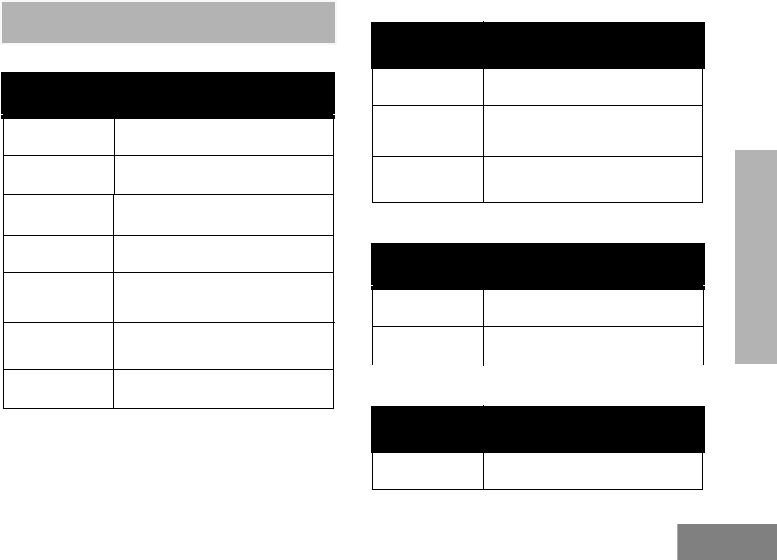
43
ACCESSORIES
English
ACCESSORIES
AUDIO ACCESSORIES
BATTERY
CARRY ACCESSORIES
CABLES
Part No. Description
HKLN4606 Remote Speaker Mic
HKLN4599 Earpiece w/Inline Mic
HKLN4601 Dual Pin Surveillance with
PTT
HKLN4604 Swivel Earpiece with PTT
Part No. Description
RLN6351 Standard Li-Ion Battery
RLN6308 Ultra High Capacity Li-Ion
Battery
Part No. Description
RLN6307 Spring Action Belt Clip
Part No. Description
RLN6303 Radio to Radio Cloning Cable
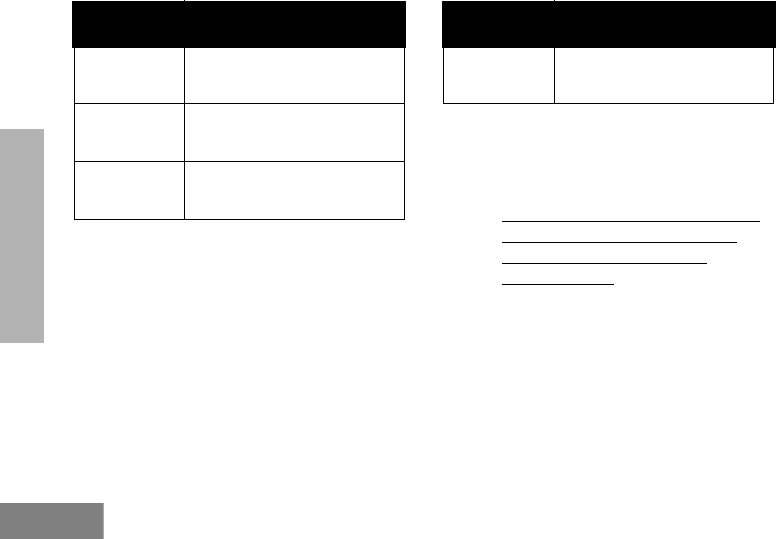
44
ACCESSORIES
English
CHARGERS POWER SUPPLIES
Note: Certain accessories may be or may not
be available at the time of purchase. For
latest information on accessories, contact
your Motorola point of purchase or visit:
https://www.motorolasolutions.com/rdx or
https://www.motorolasolutions.com/
en_us/products/two-way-radio-
accessories.html
Note: (*) Americas Rapid Charging Kit includes
Power Supply, Drop-in Tray Charger, and
AC Pin adaptors.
Part No. Description
RLN6304 Rapid ACCY Charging Kit -–
Americas (*)
RLN6309 Multi Unit Charger (MUC) Kit
– North America
RLN6175 Standard Drop-in Tray
Charger
Part No. Description
RPN4054 Standard US Fixed Power
Supply
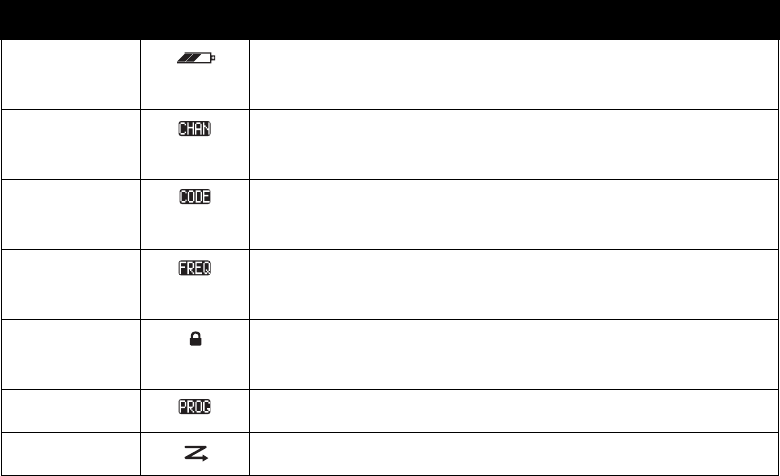
45
Icons Chart
Icon Symbol Comments
Battery Level Displayed during normal radio mode operation, displays battery life
remaining.
Channel Displayed during normal radio operation and when programming channel
features.
Code Displayed during normal radio operation and when programming codes
features.
Frequency Displayed during normal radio operation and when programming
frequency features.
Keypad lock Displayed whenever the Keypad lock feature is enabled (keypad is
locked).
Program Displayed whenever the radio is set up to Programming Mode.
Scan Displayed whenever the radio is set to SCAN mode.
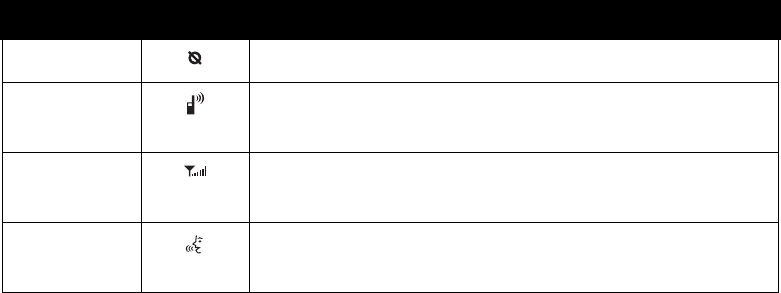
46
Scramble Displayed whenever scramble is enabled.
Power Select Displayed whenever the radio is transmitting or set to a high-power
selection.
Signal
Strength
RSSI Display Icon numbers of bars will indicate the strength of the
received signal.
VOX/IVOX Displayed when VOX/IVOX enabled or when programming MIC/MIC gain
features.
Icon Symbol Comments

M
Motorola Inc.
1301 E. Algonquin Rd.
Schaumburg, IL 60196-1078 U.S.A.
MOTOROLA, MOTO, MOTOROLA SOLUTIONS and the Stylized M logo are trademarks or registered trademarks of
Motorola Trademark Holdings, LLC and are used under license. All other trademarks are the property of their
respective owners.
© 2016 by Motorola Solutions, Inc.
All rights reserved.
Printed in Malaysia.
*68007024073*
68007024073-AB