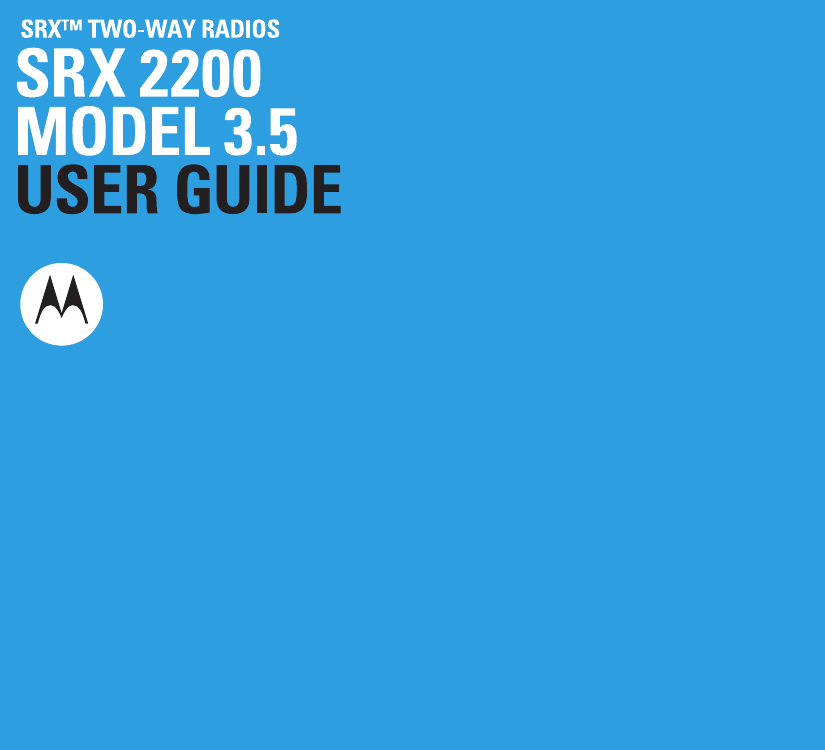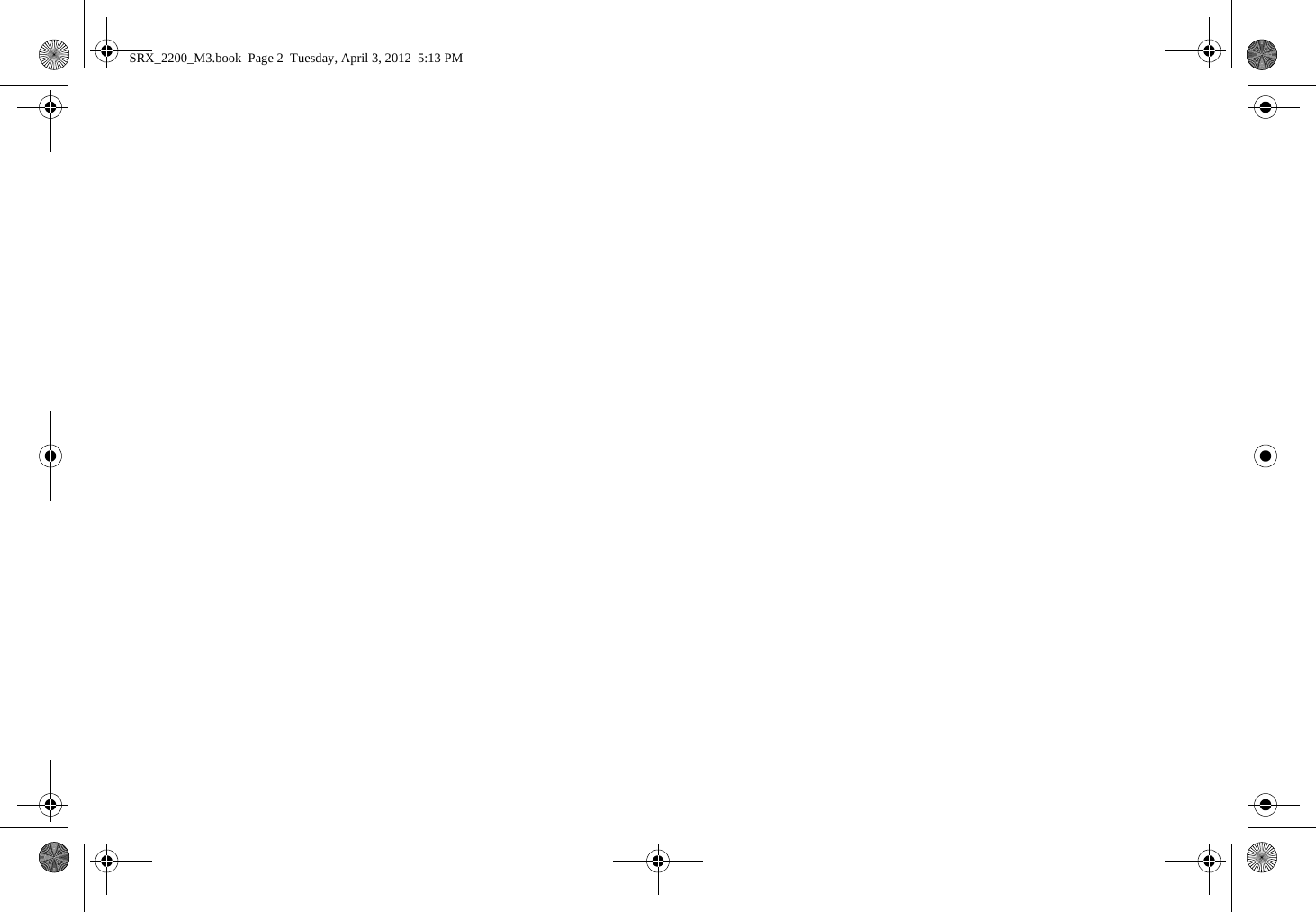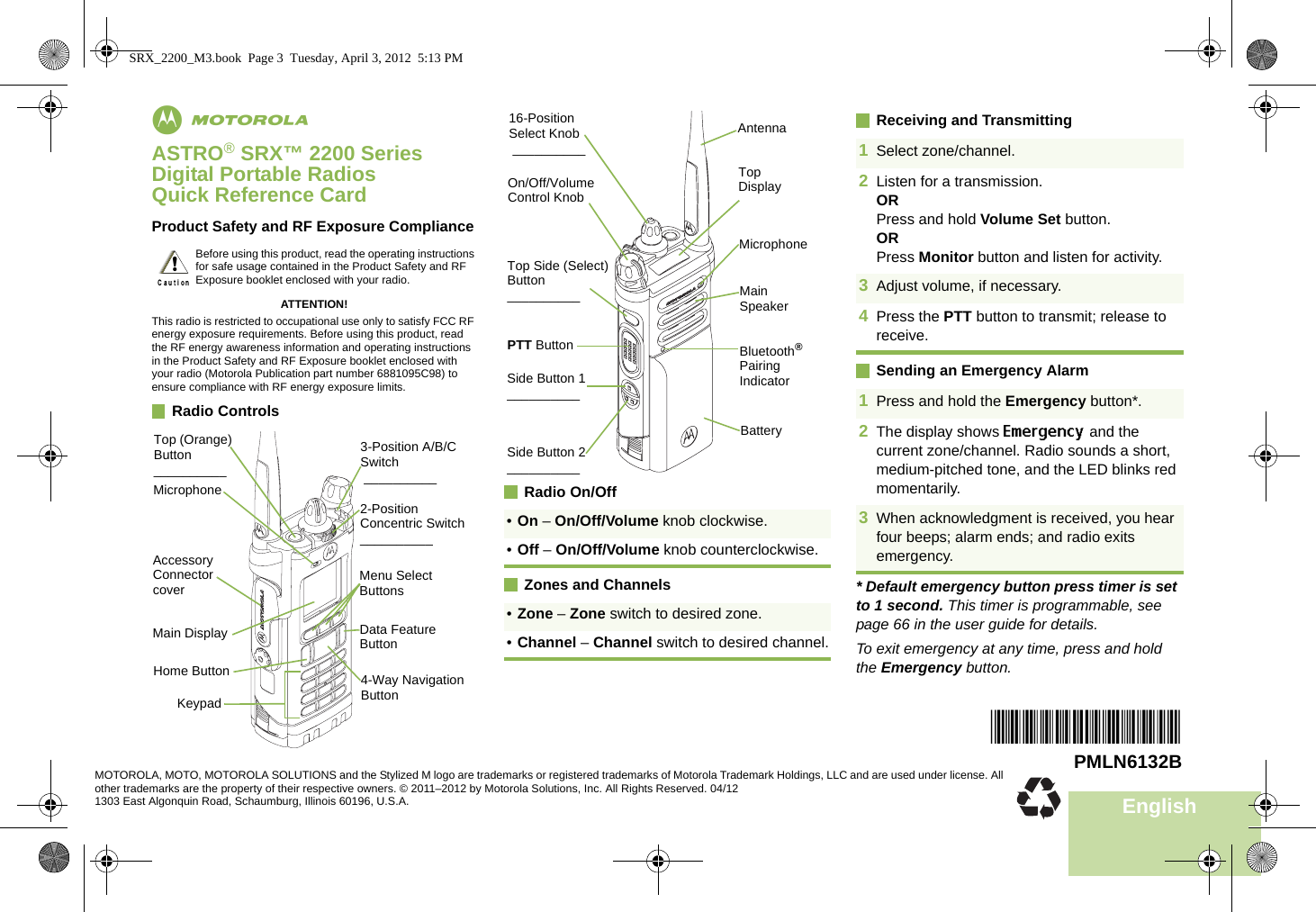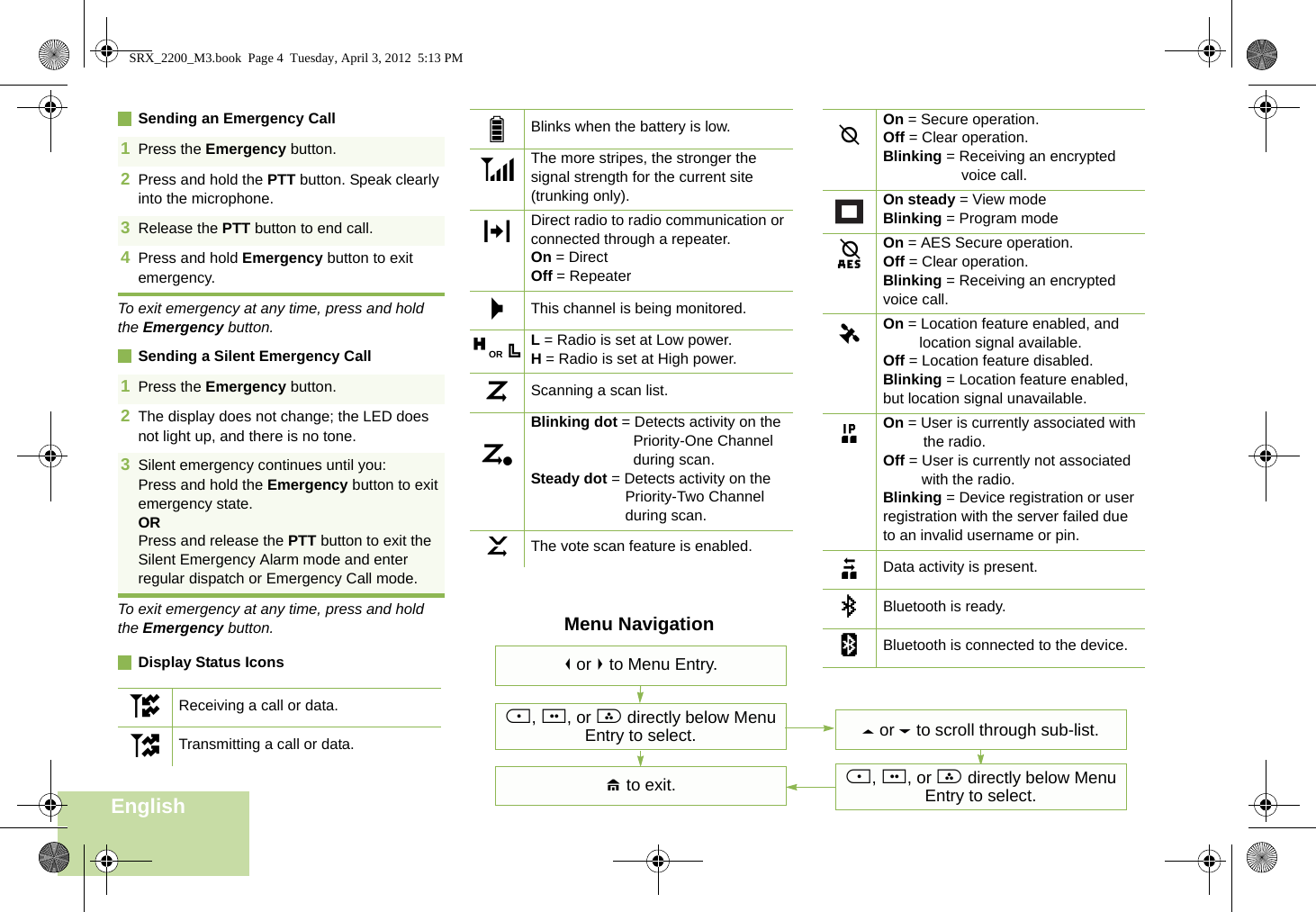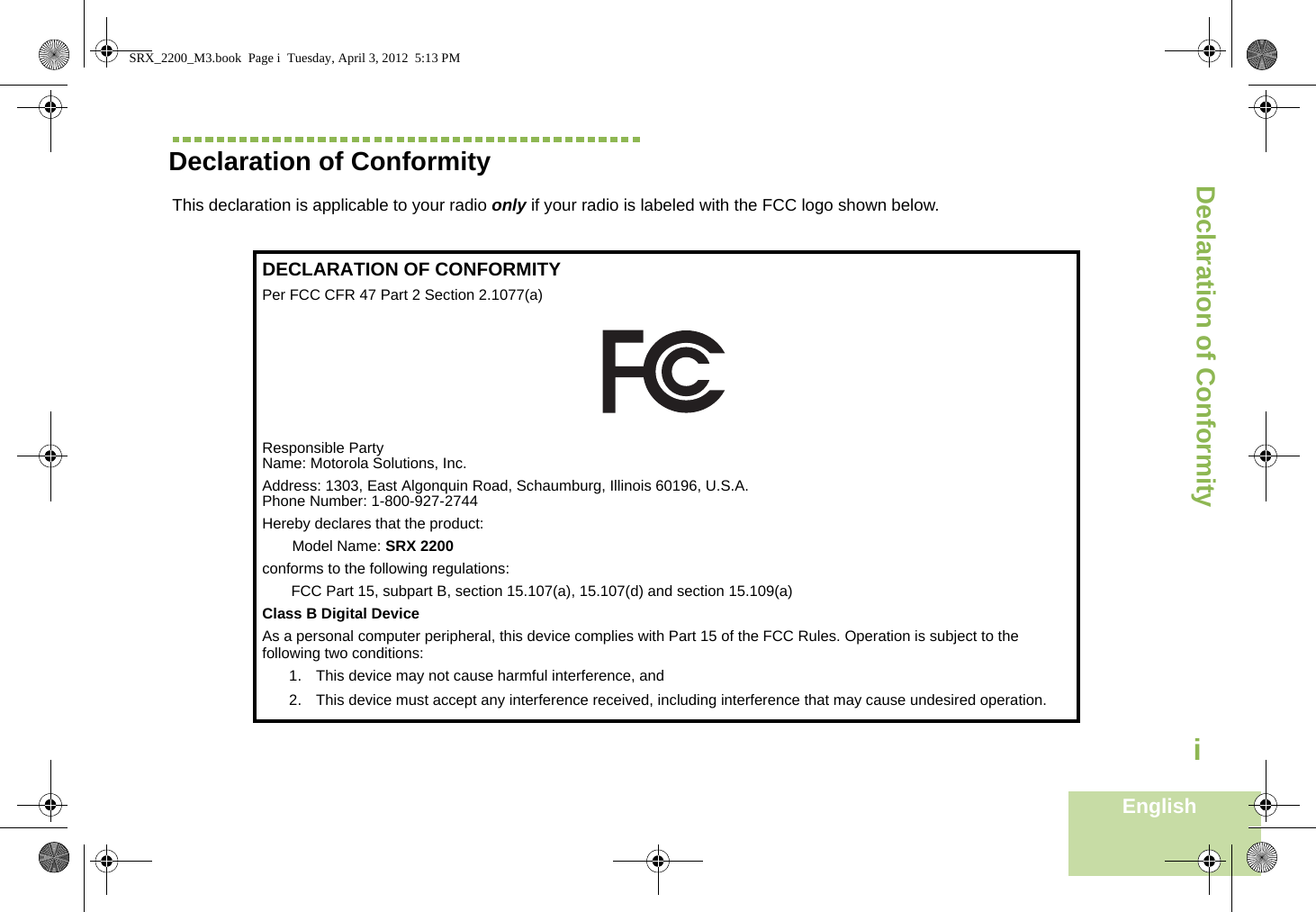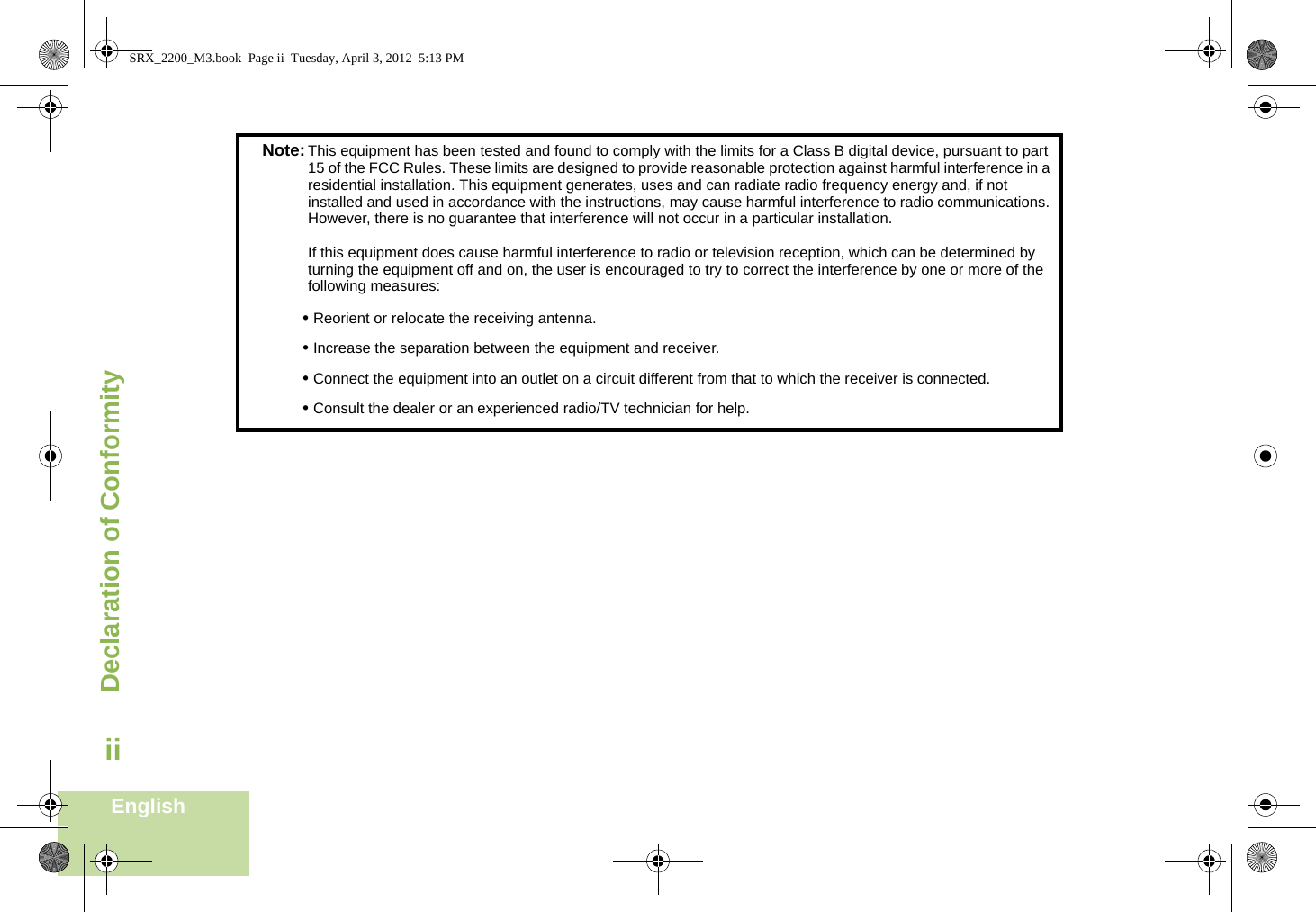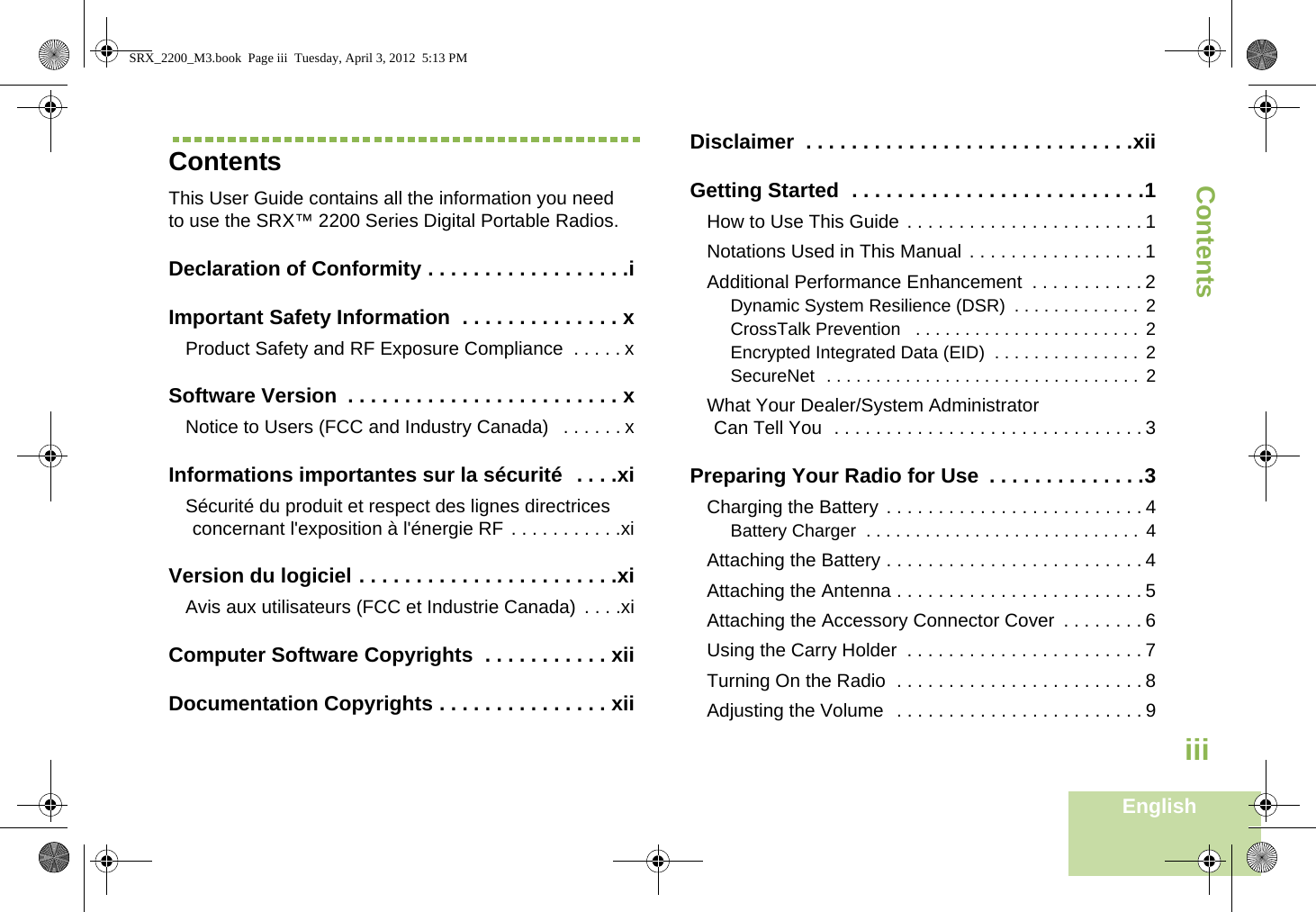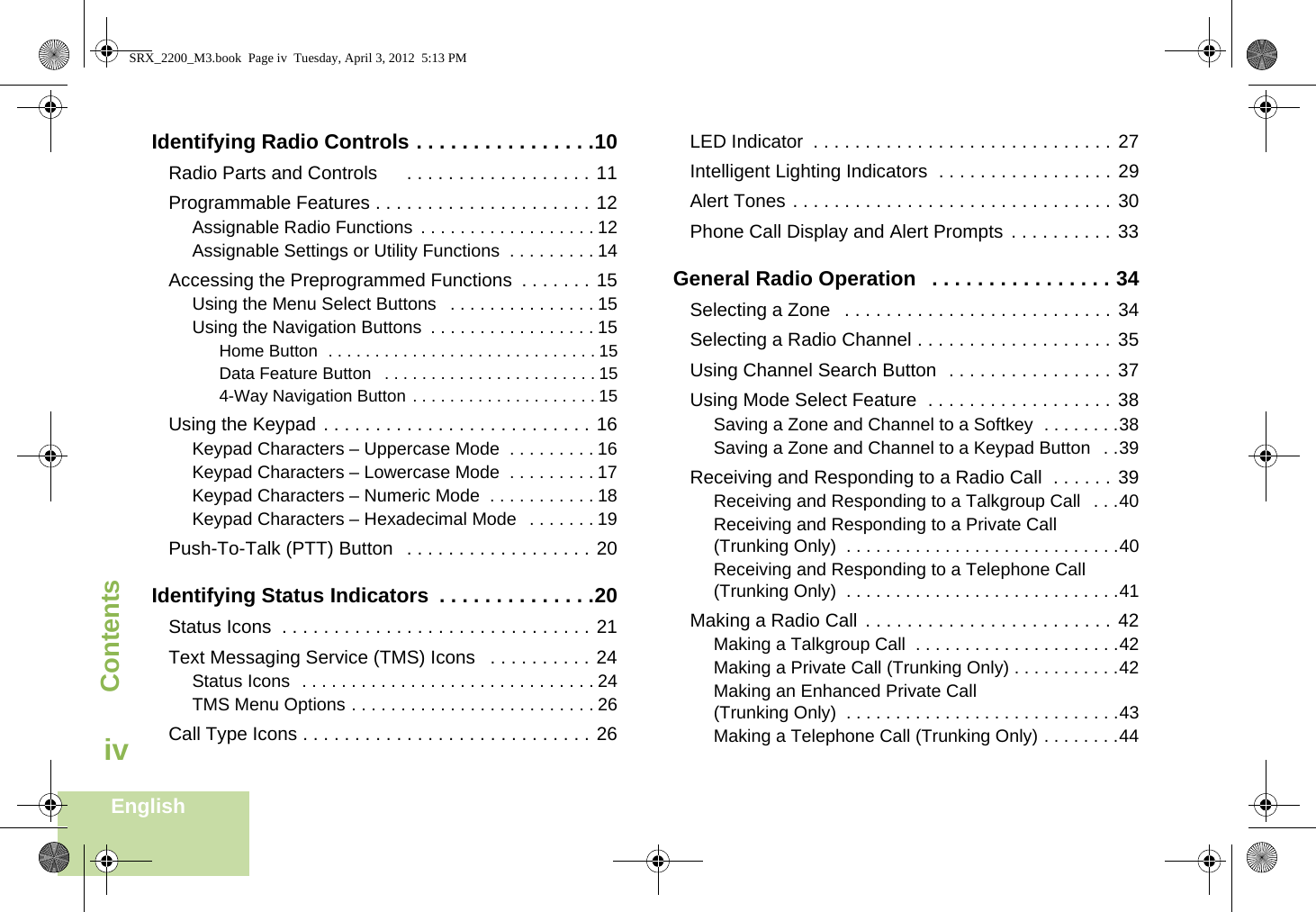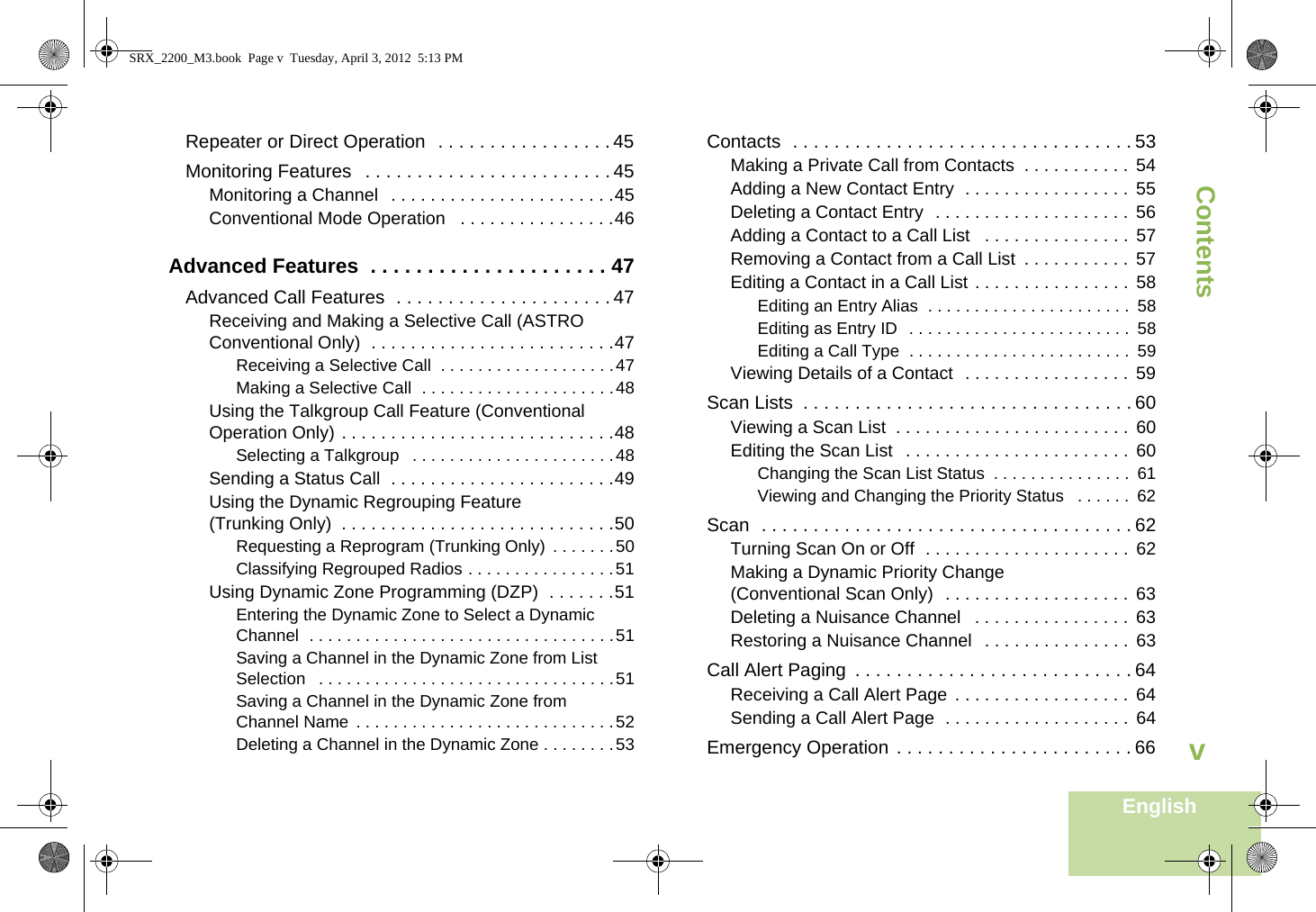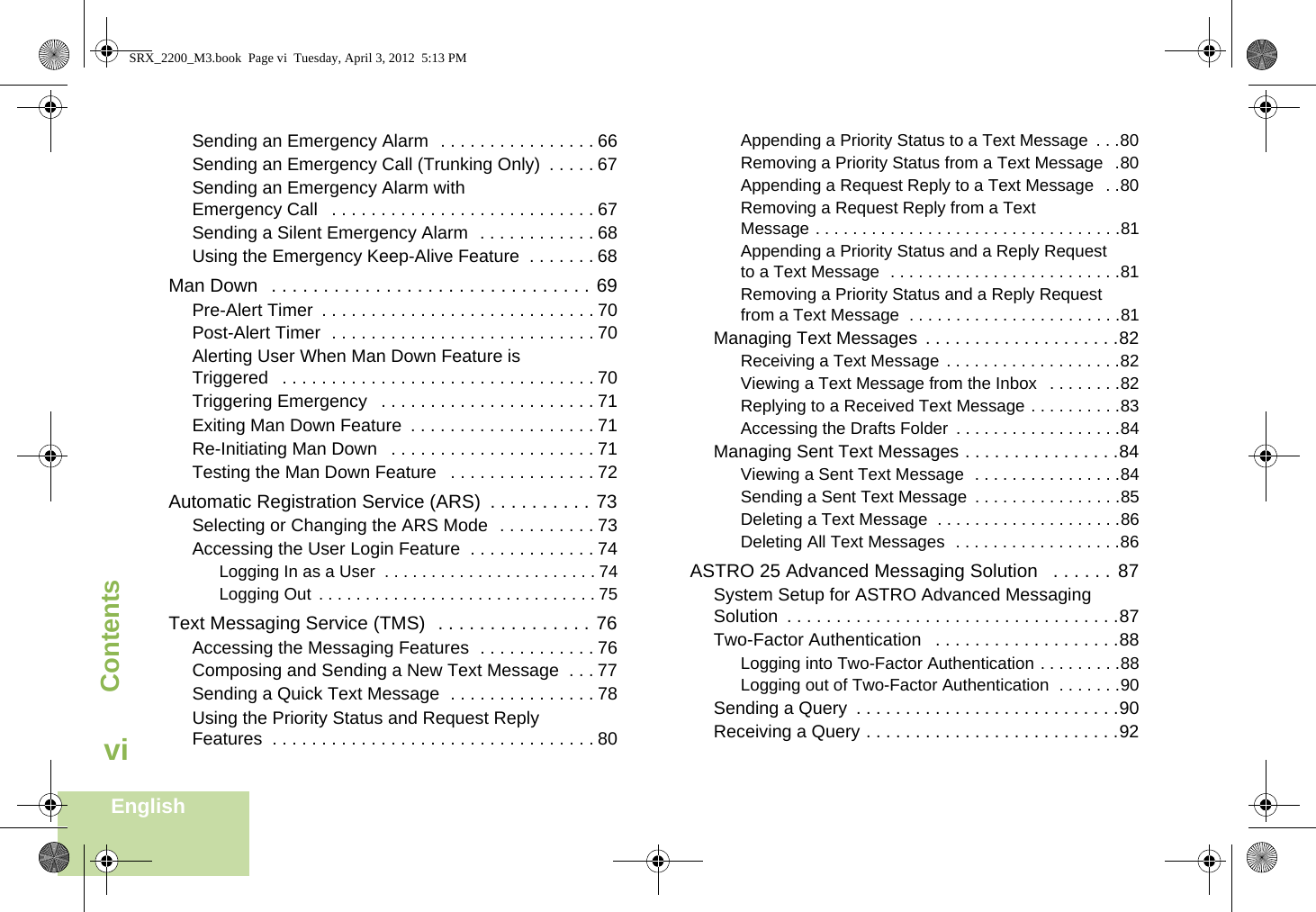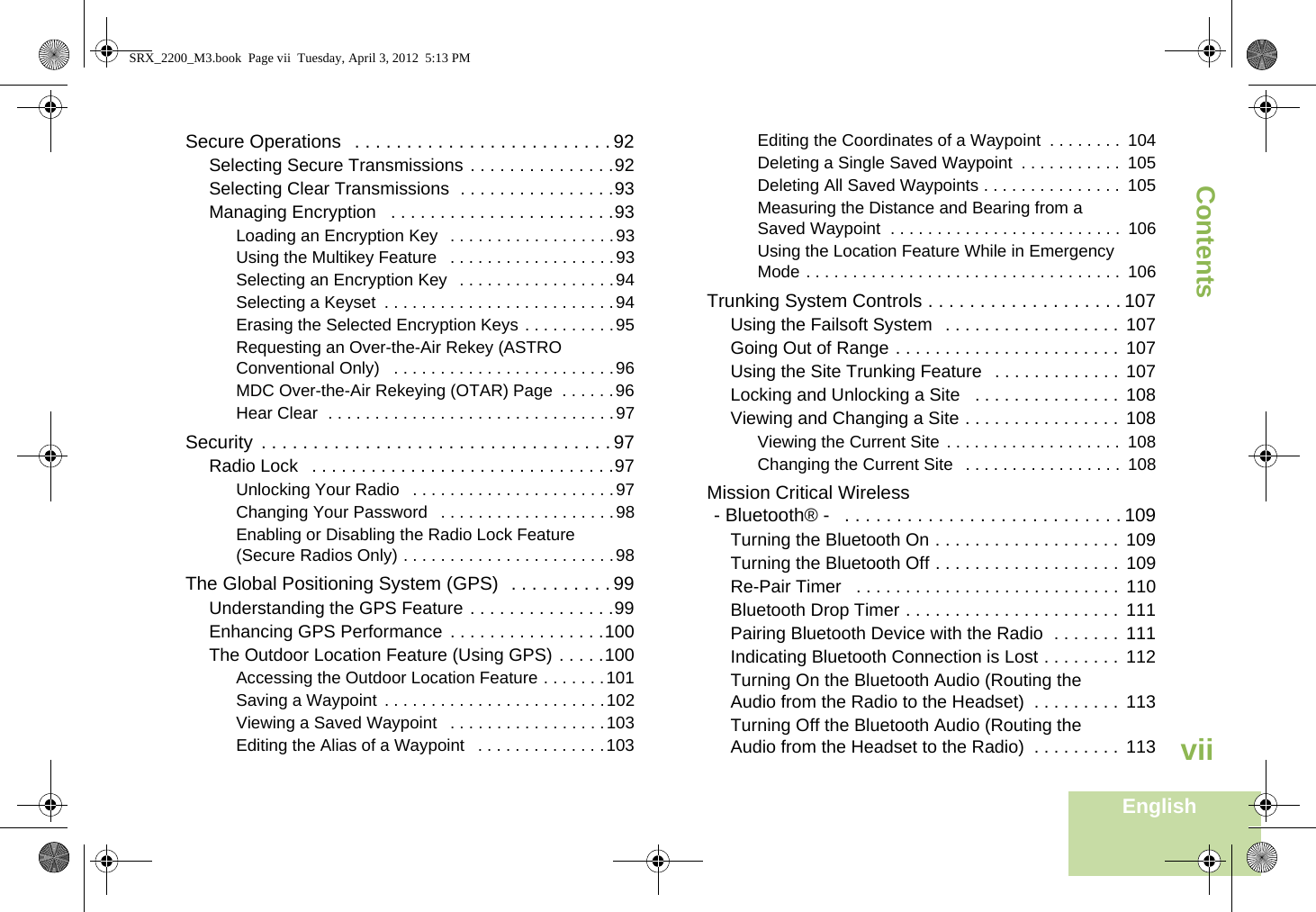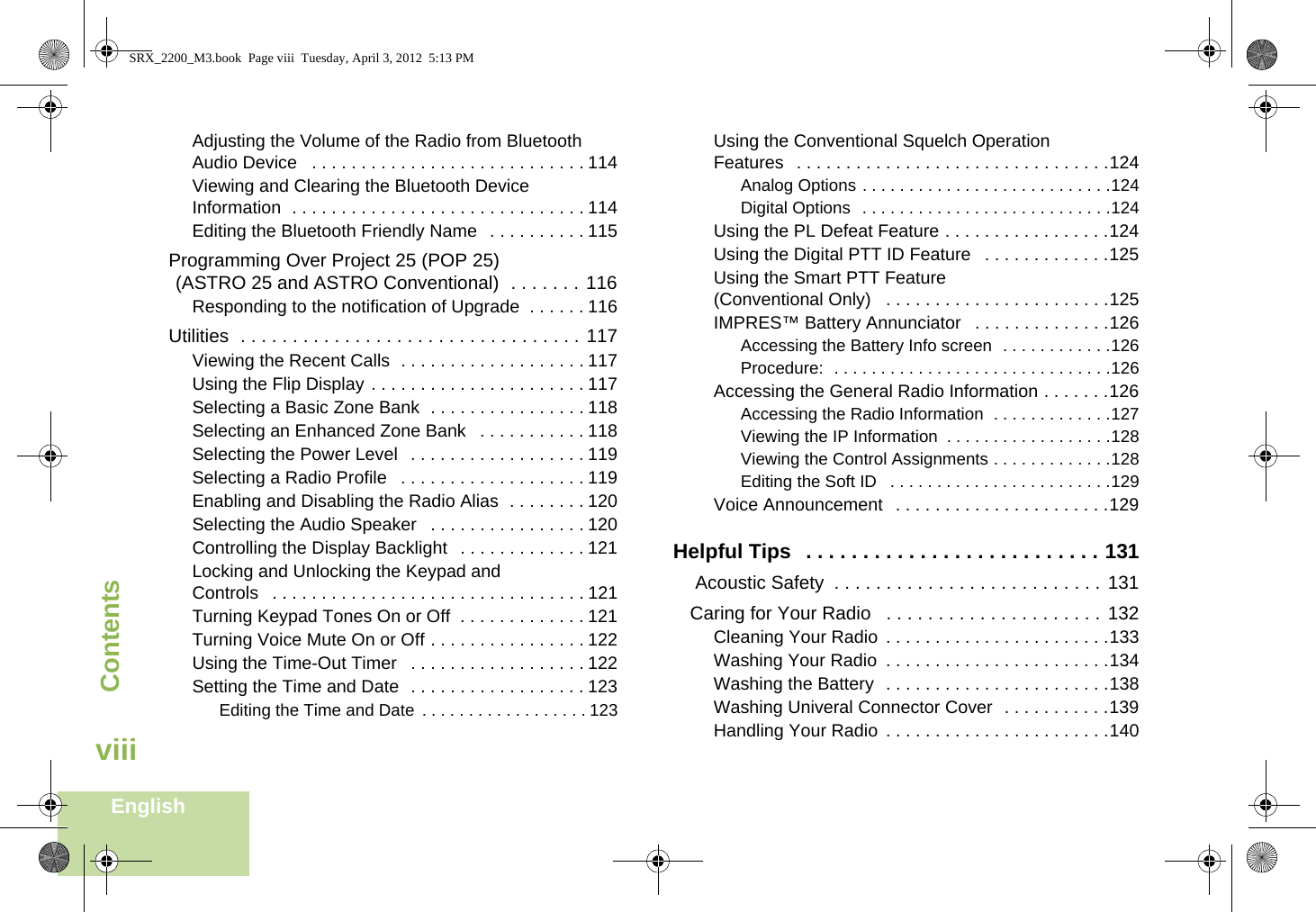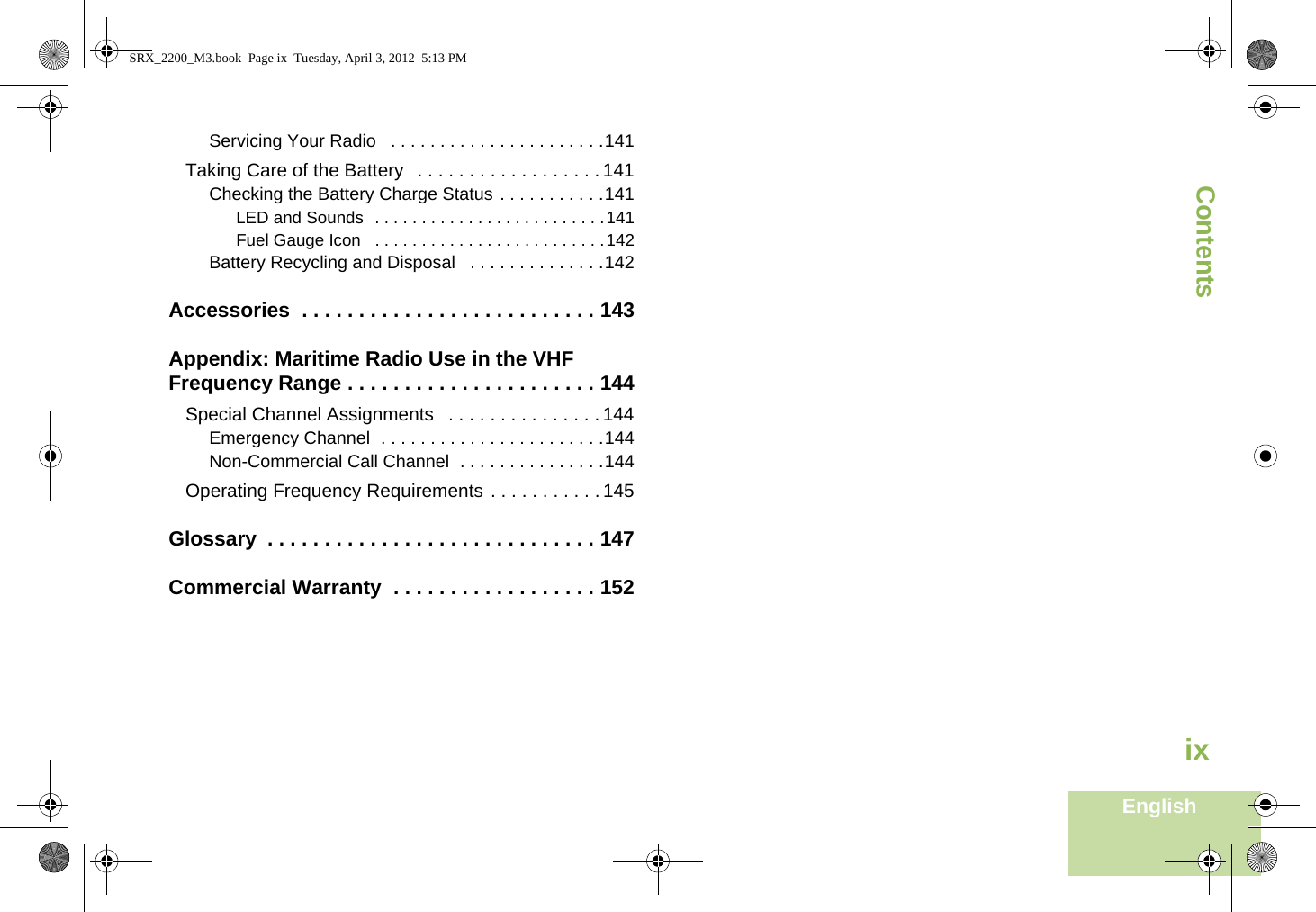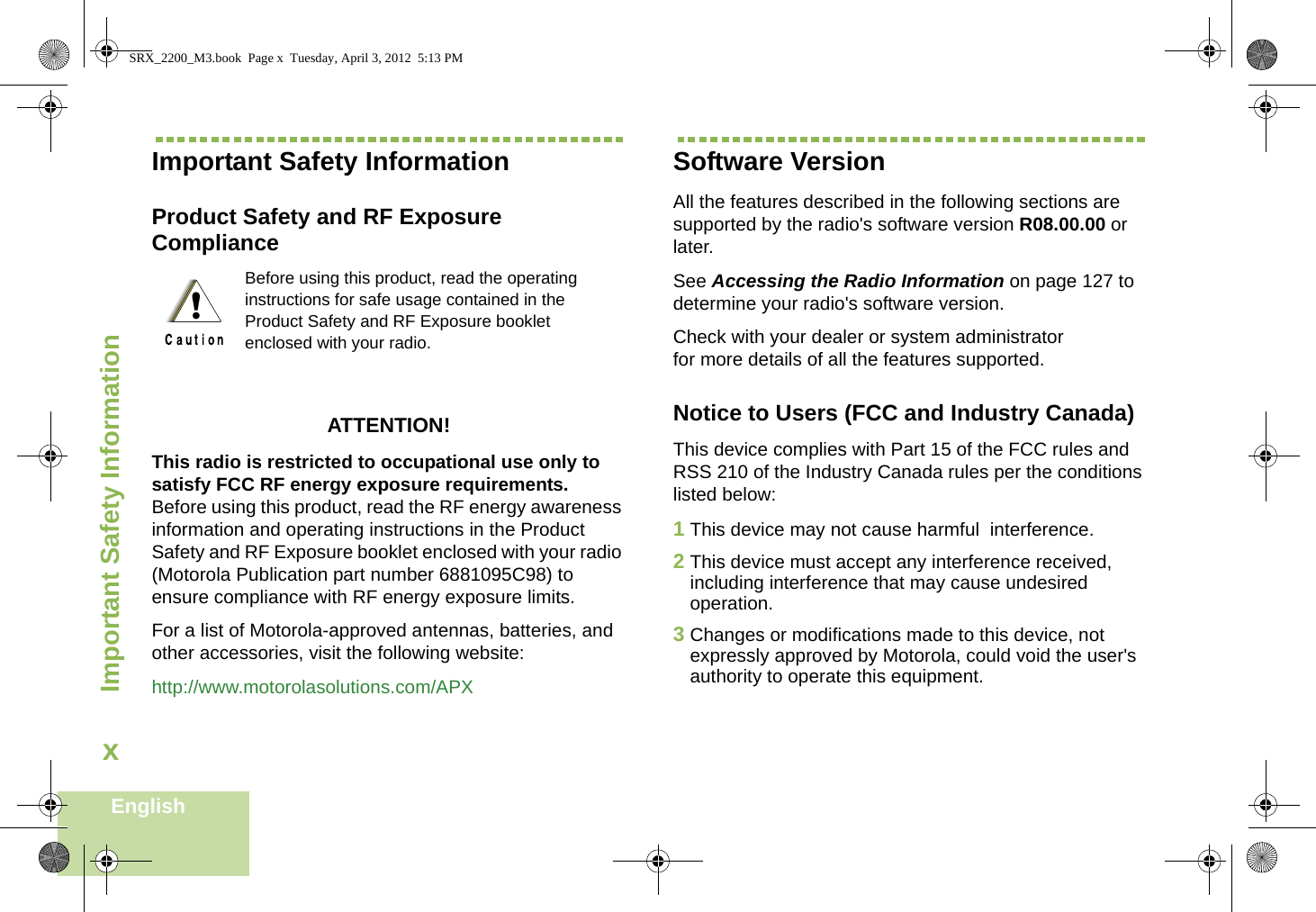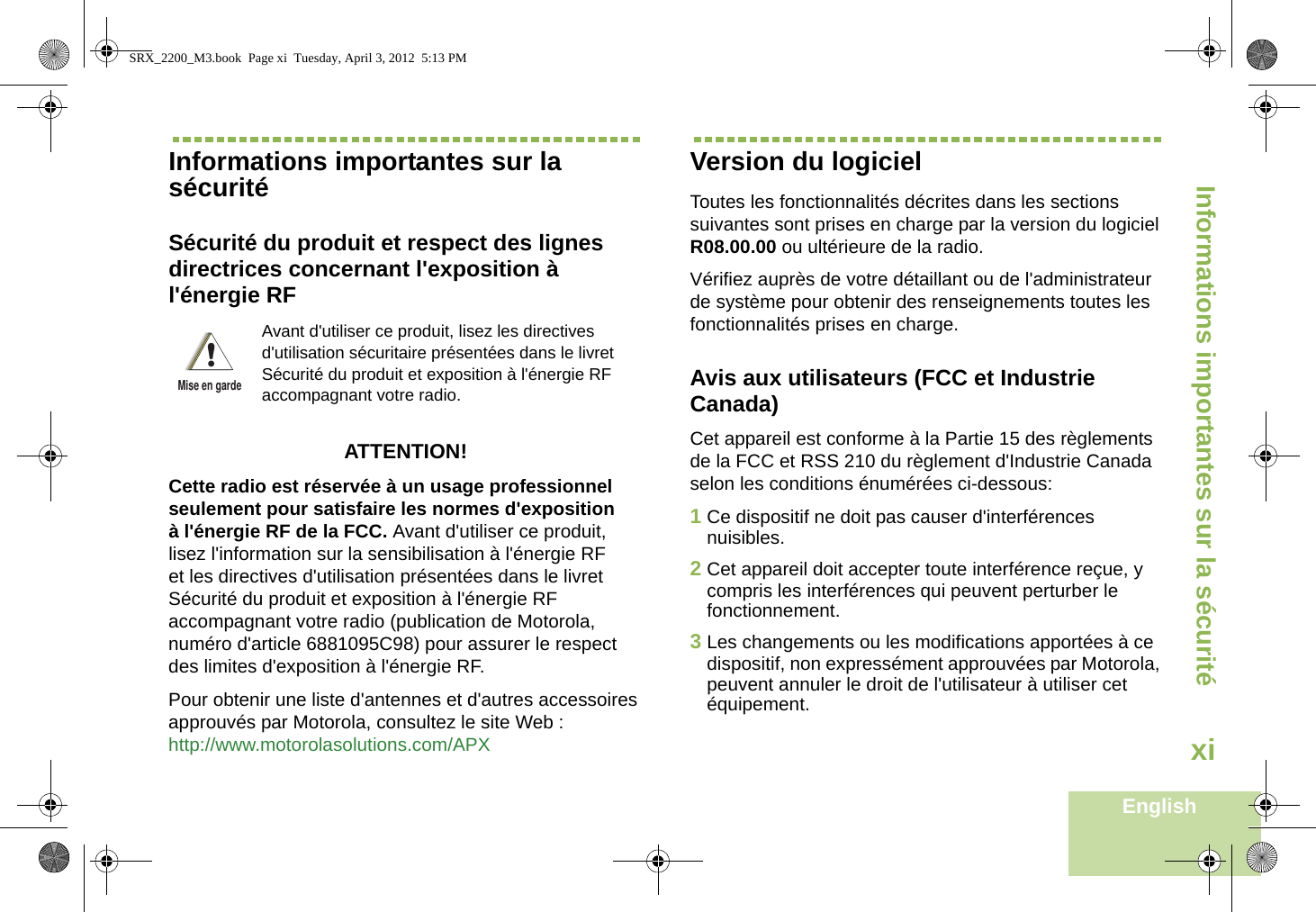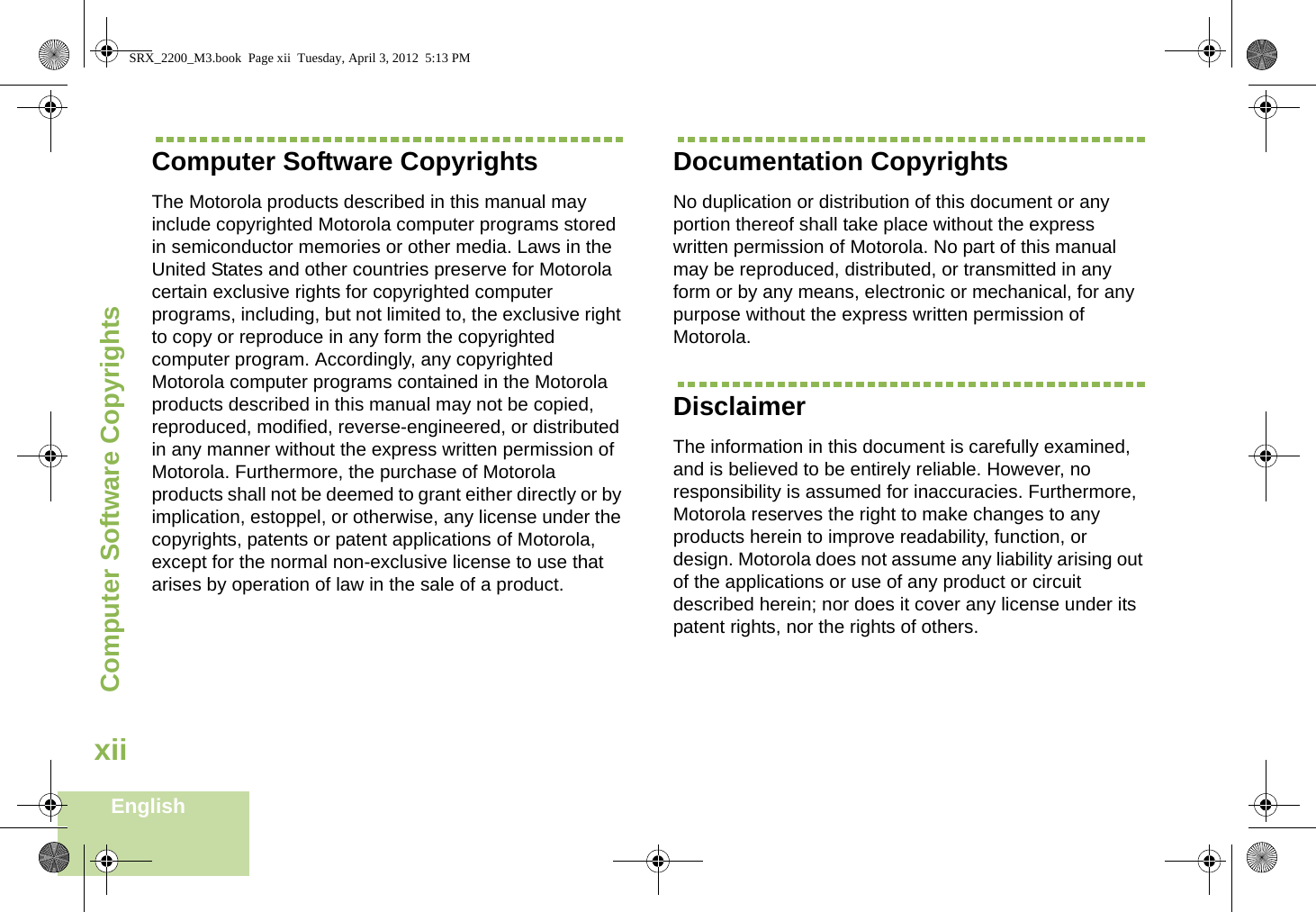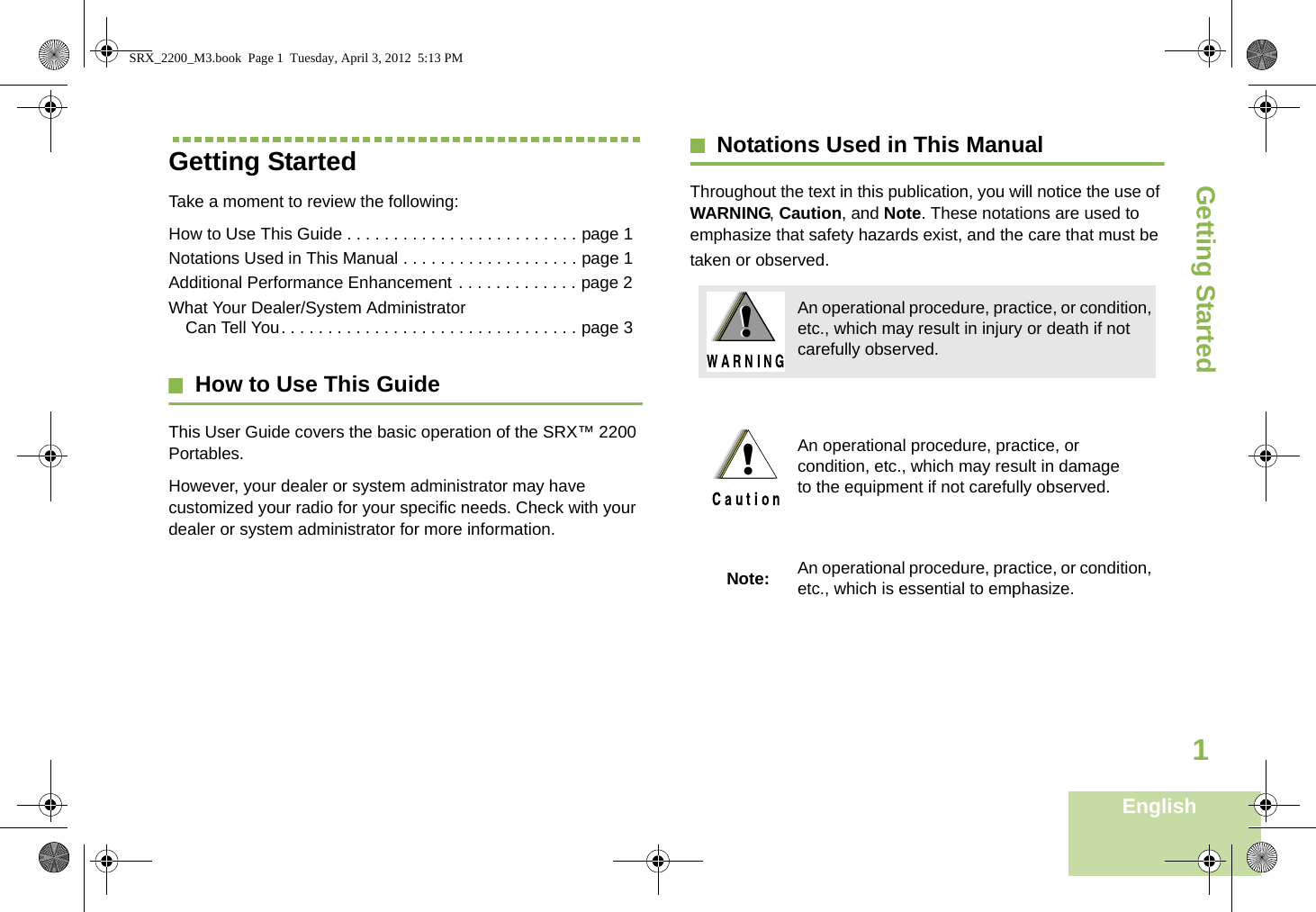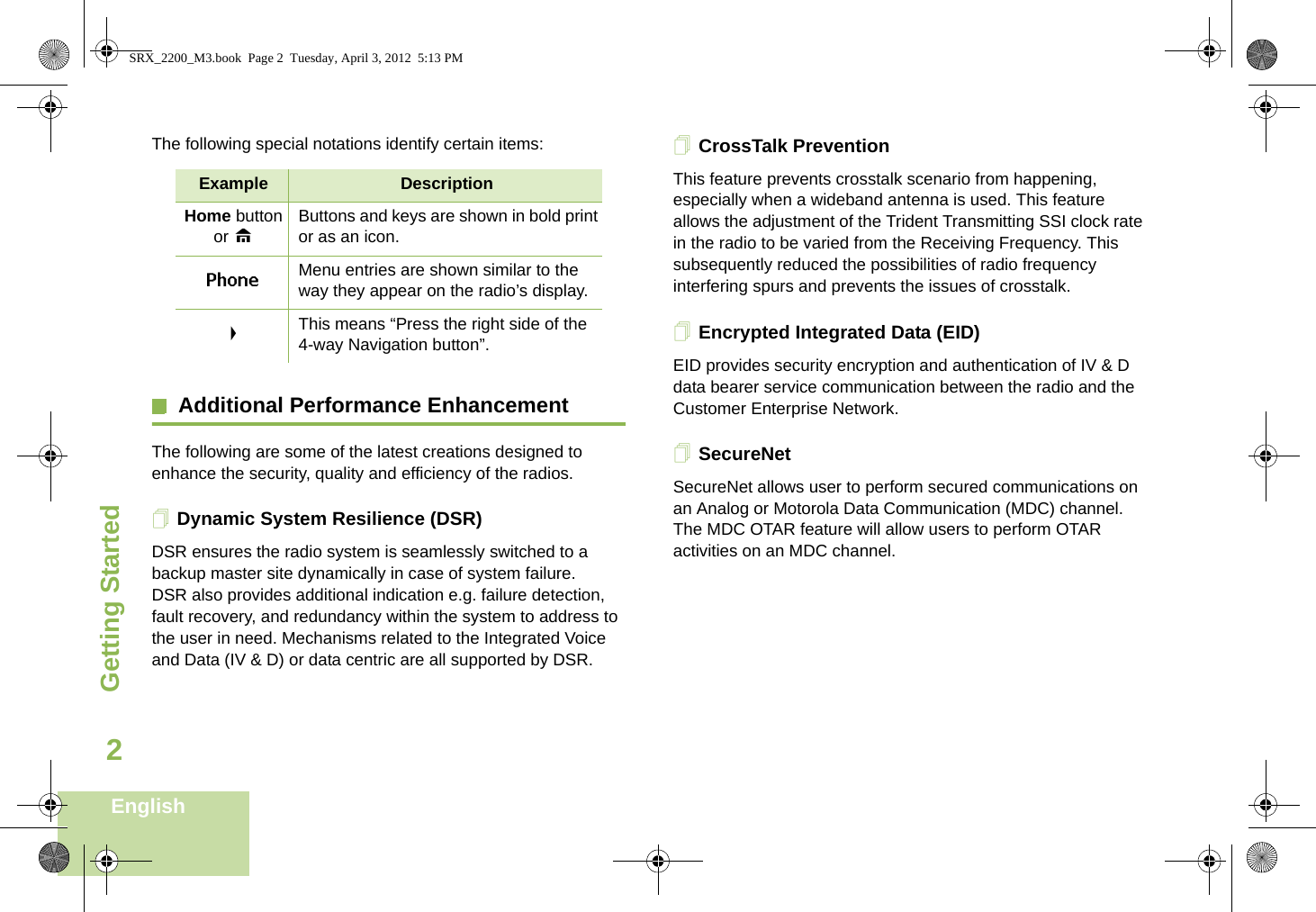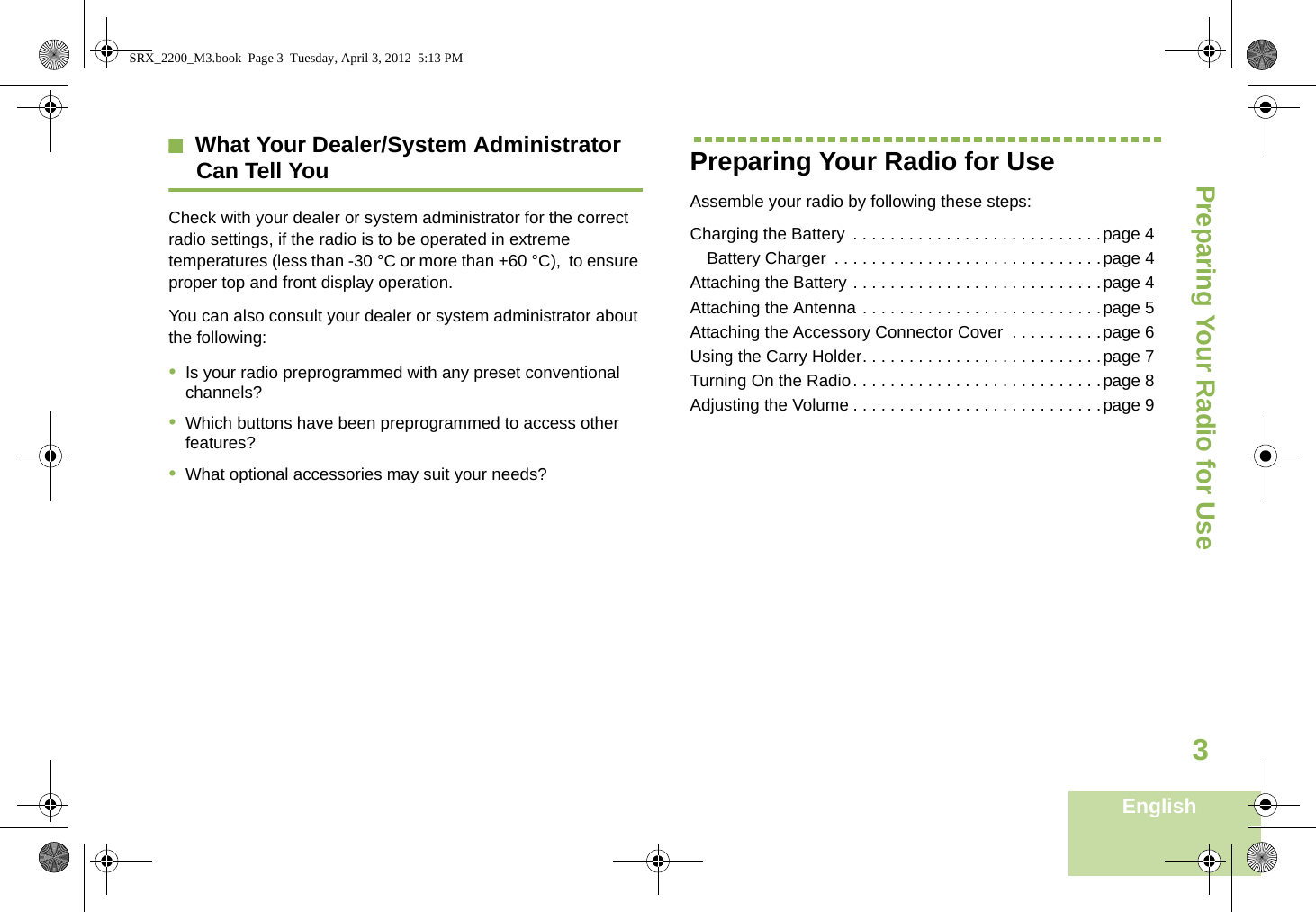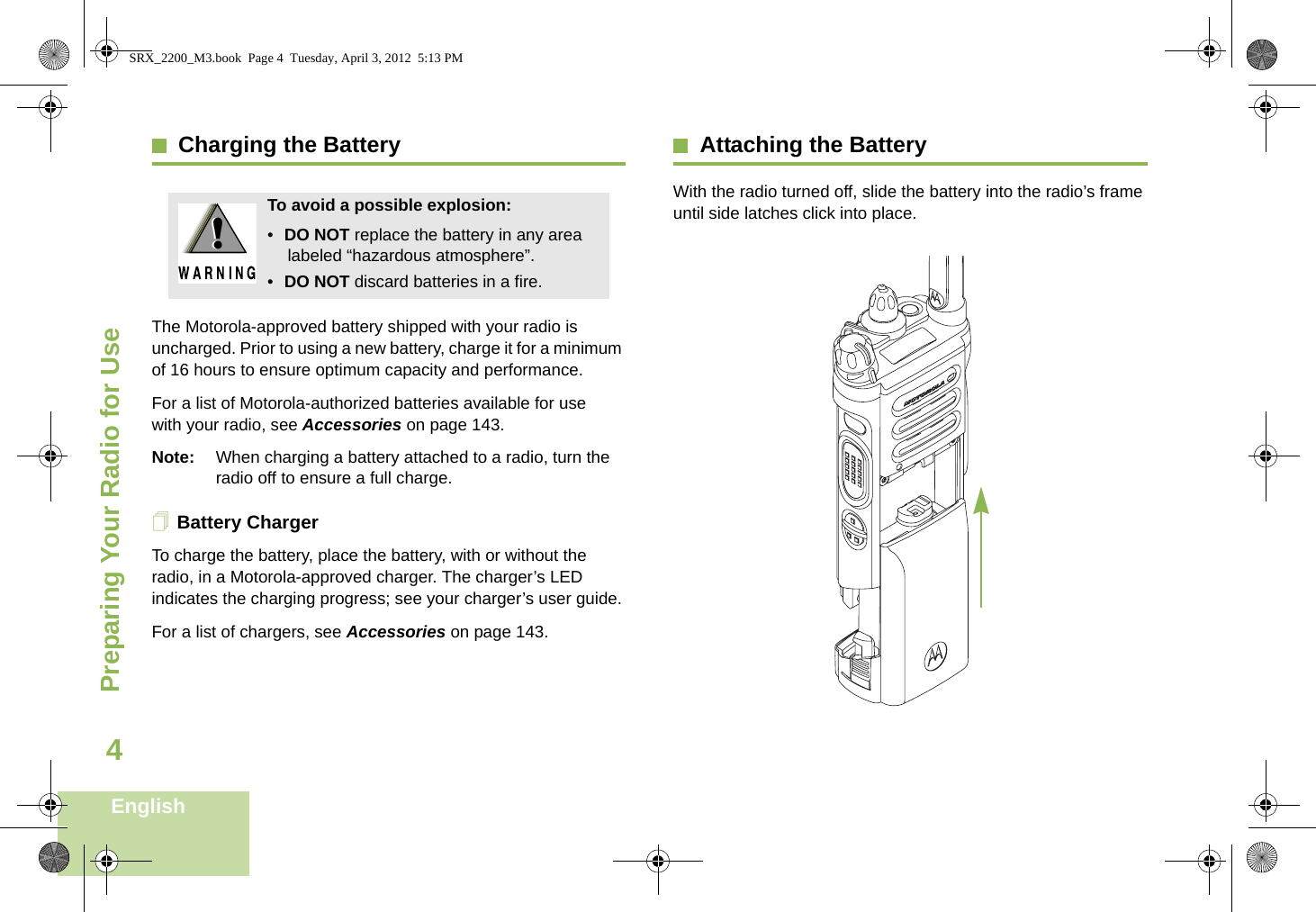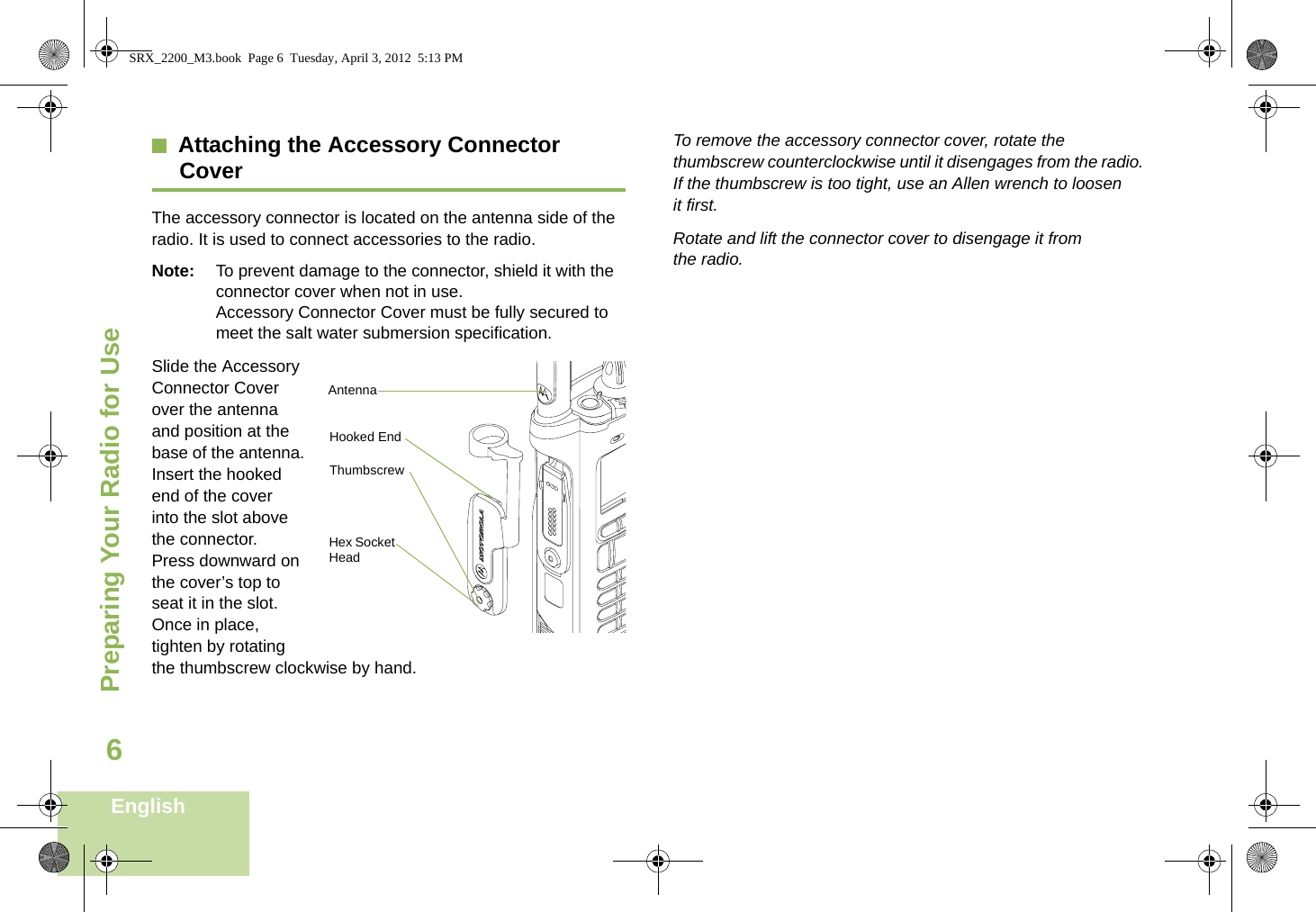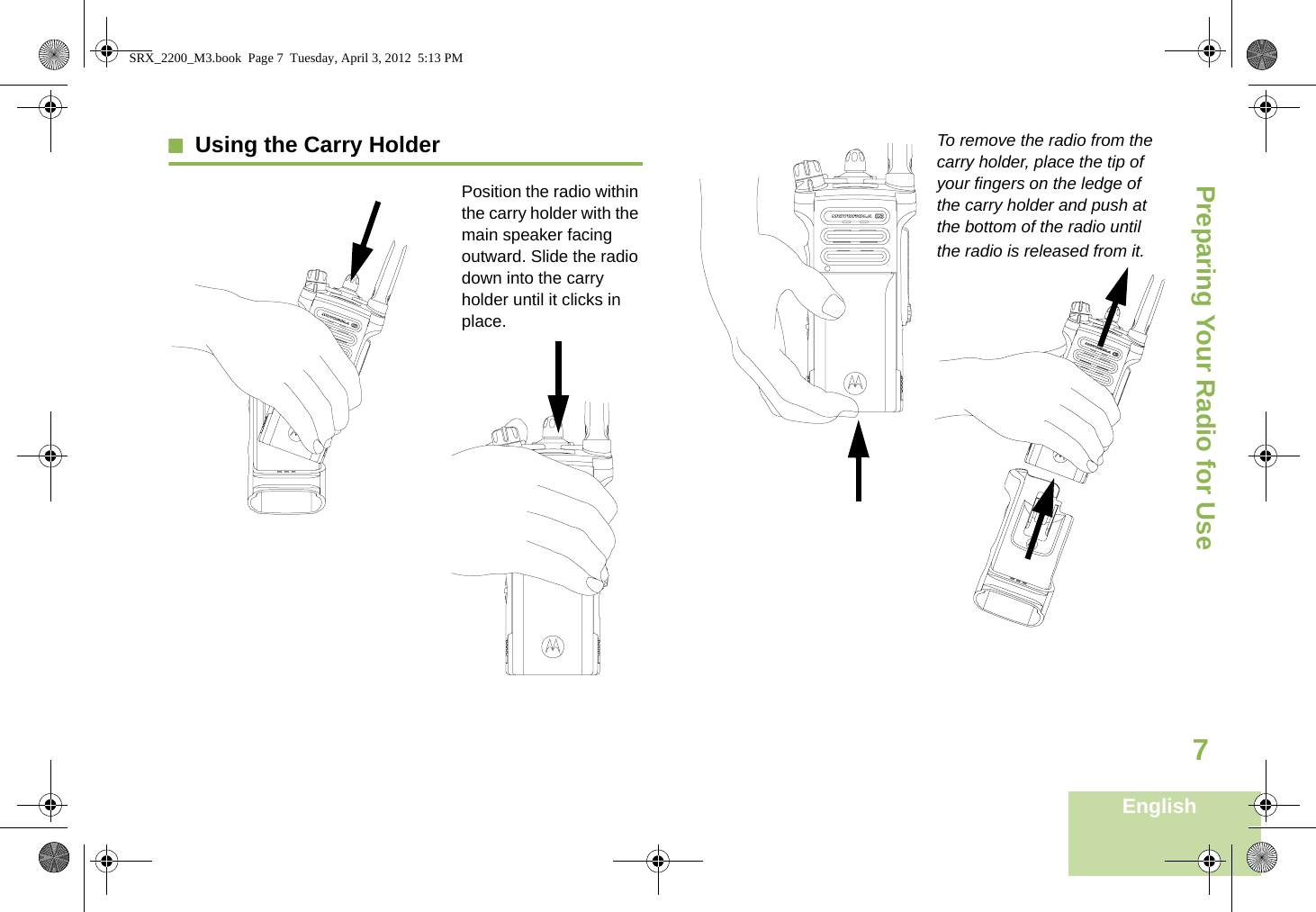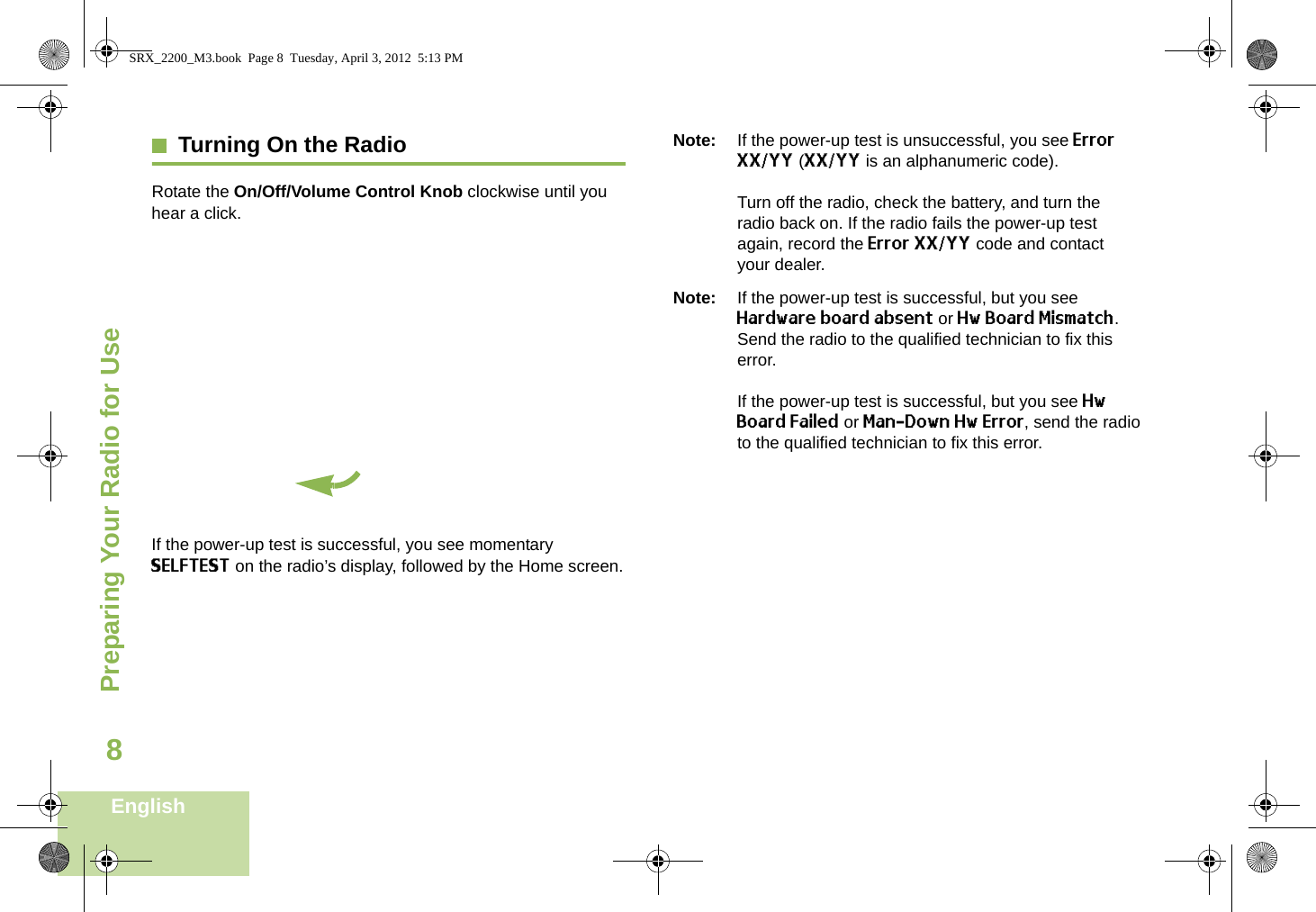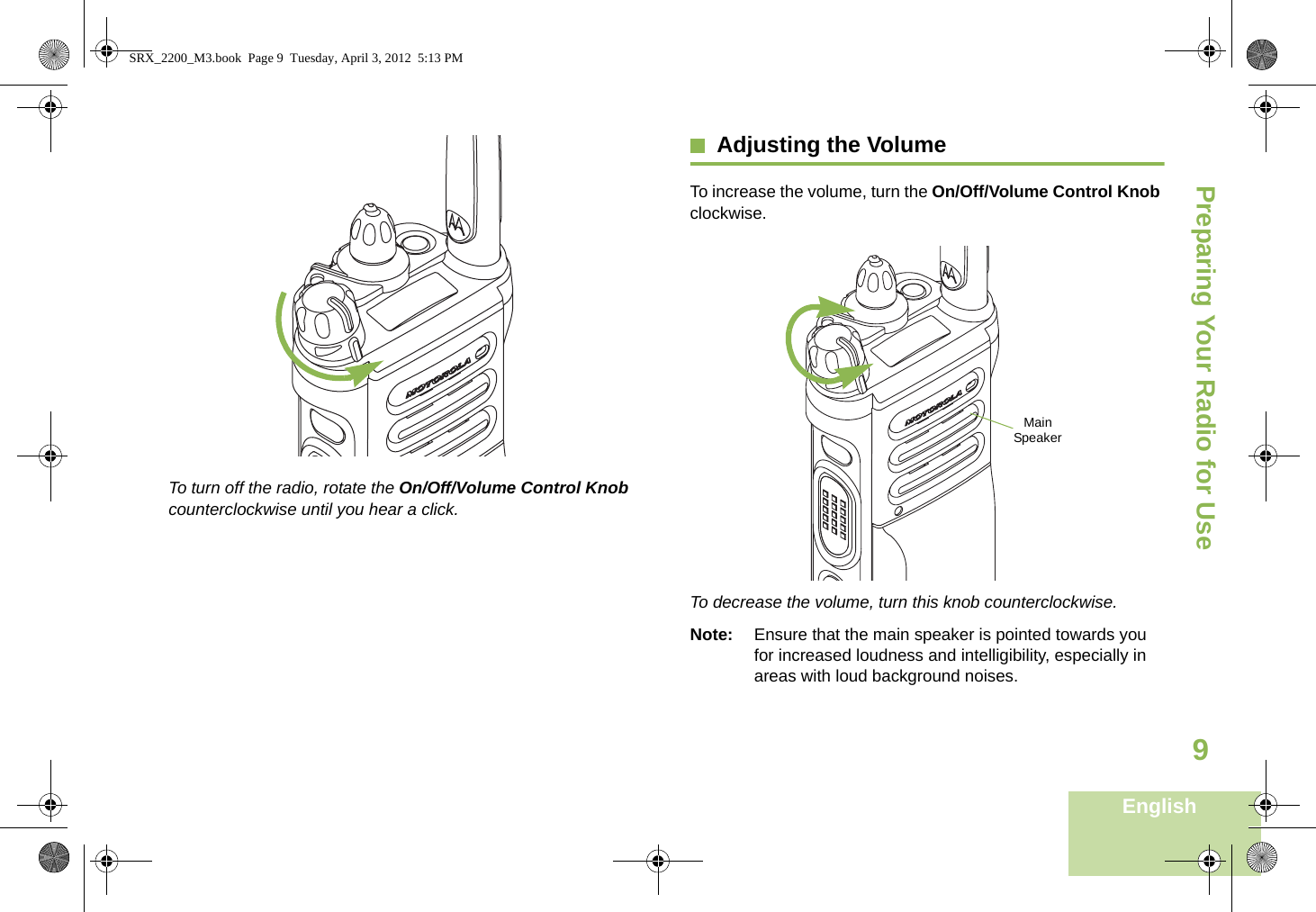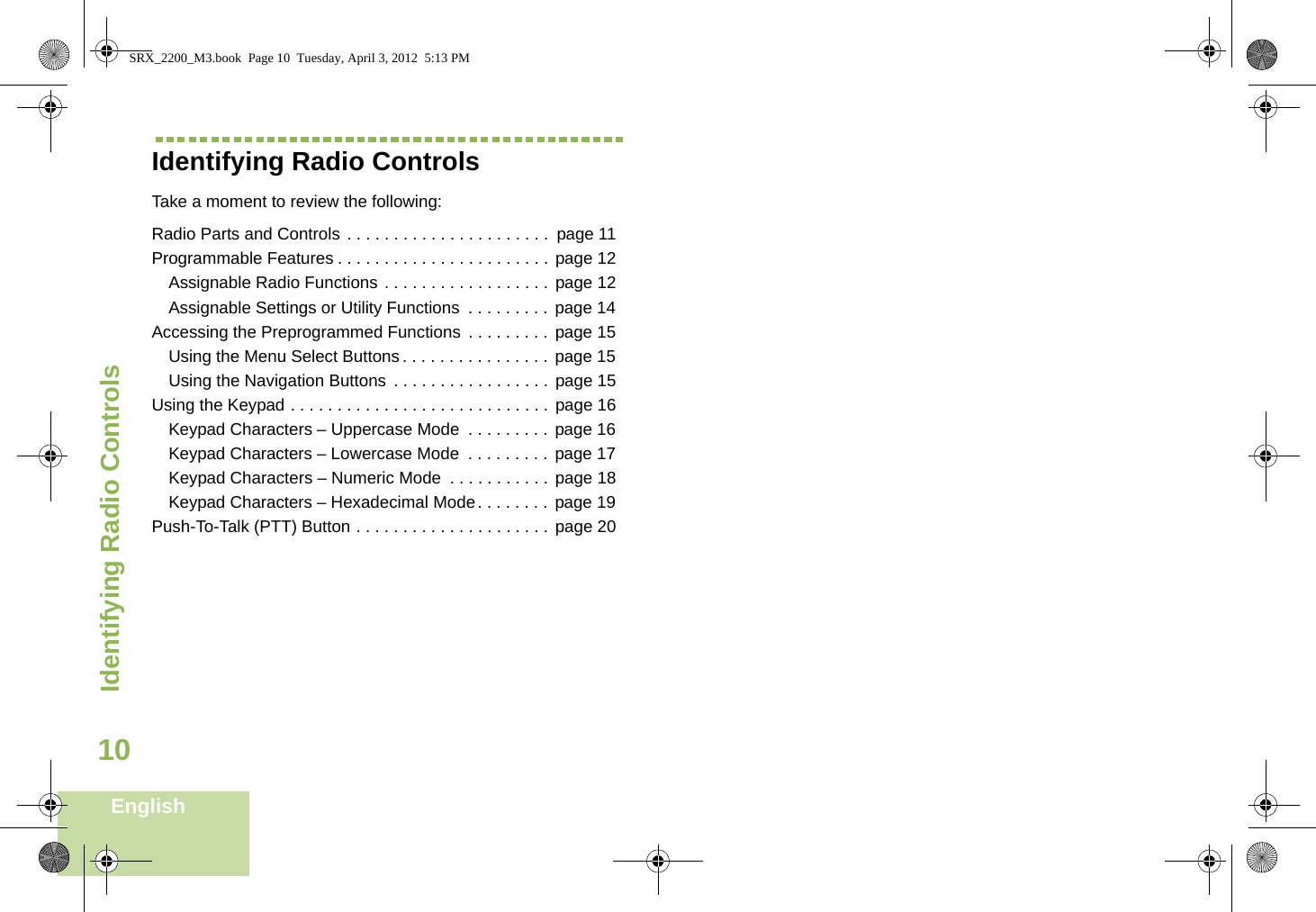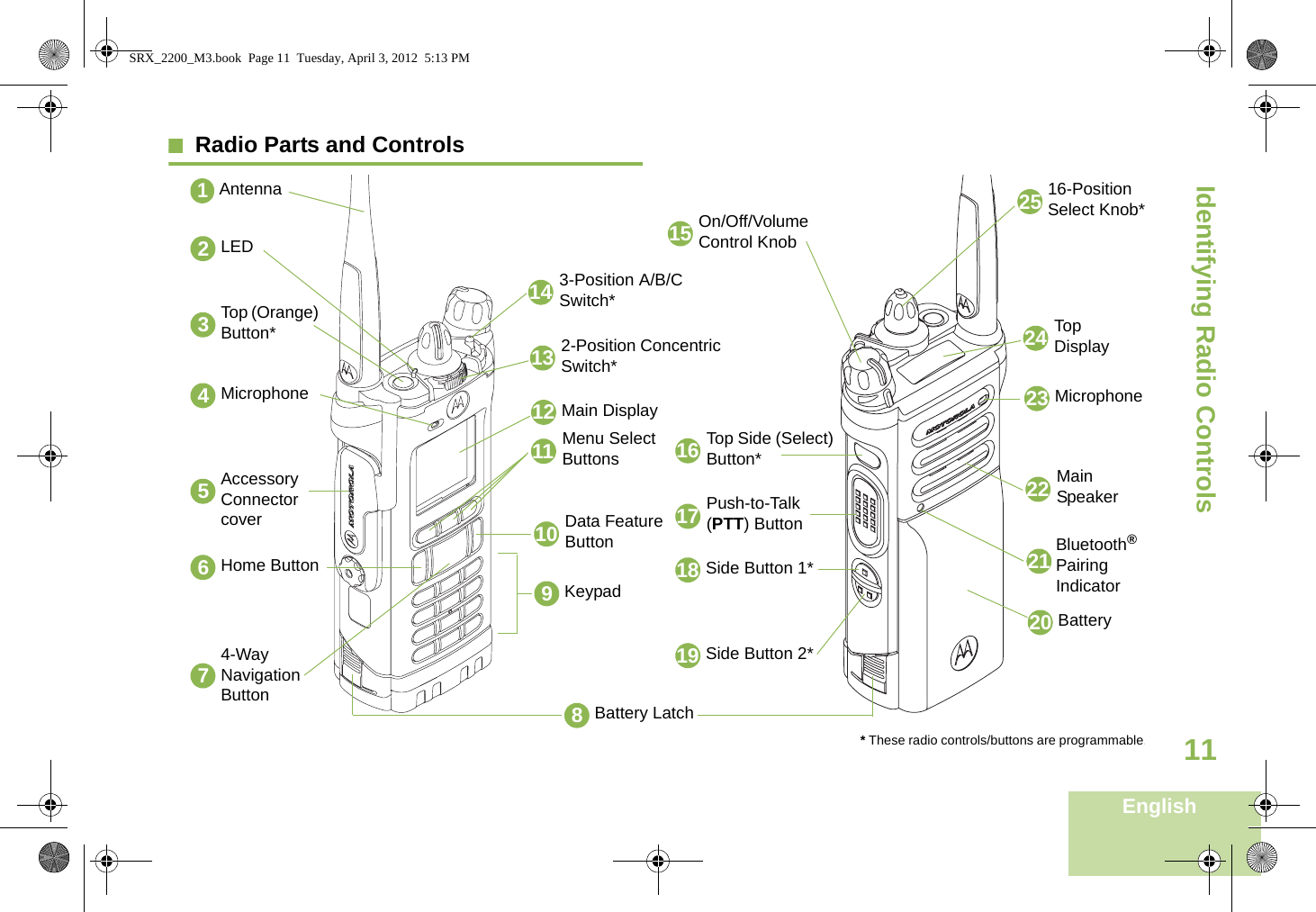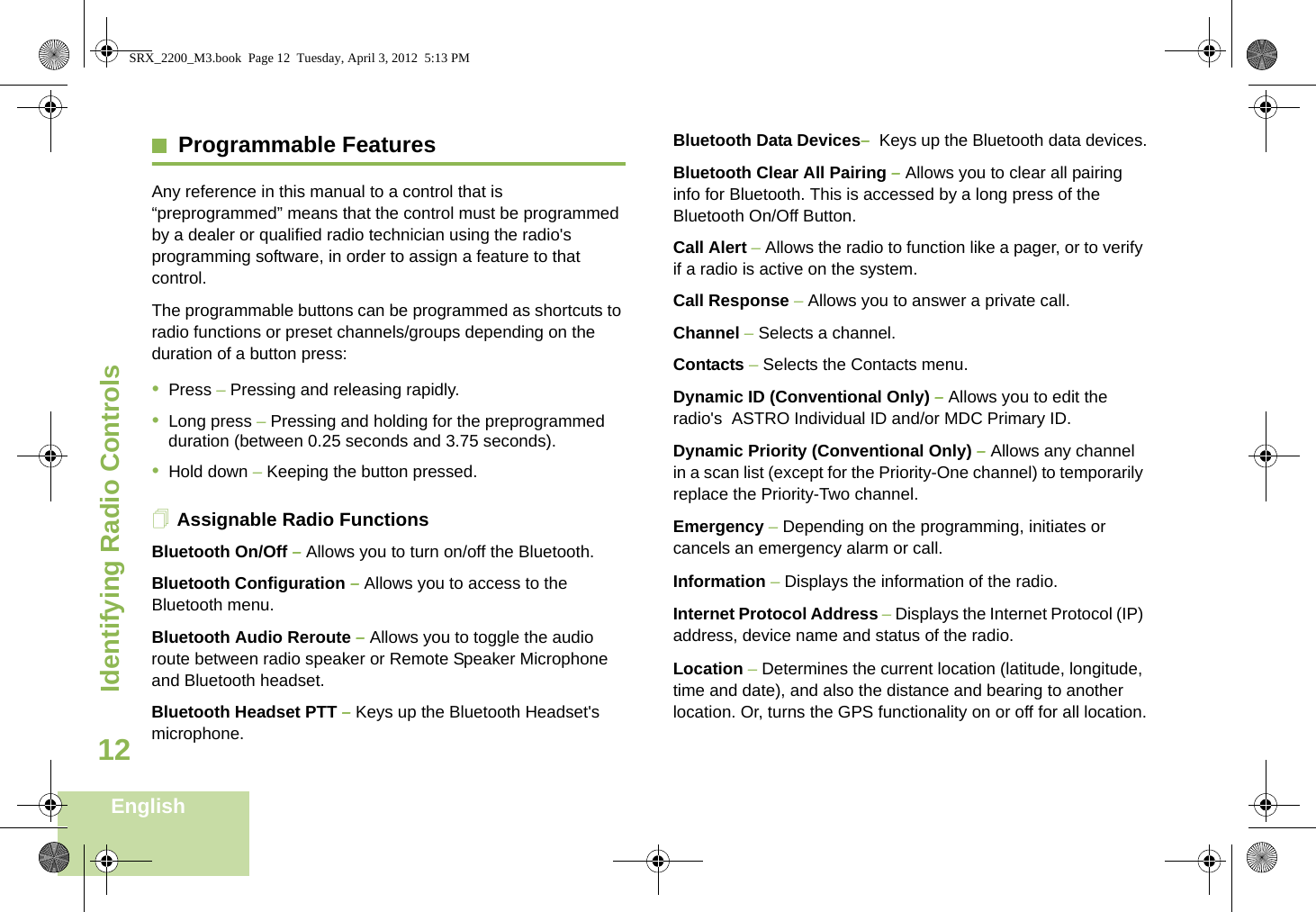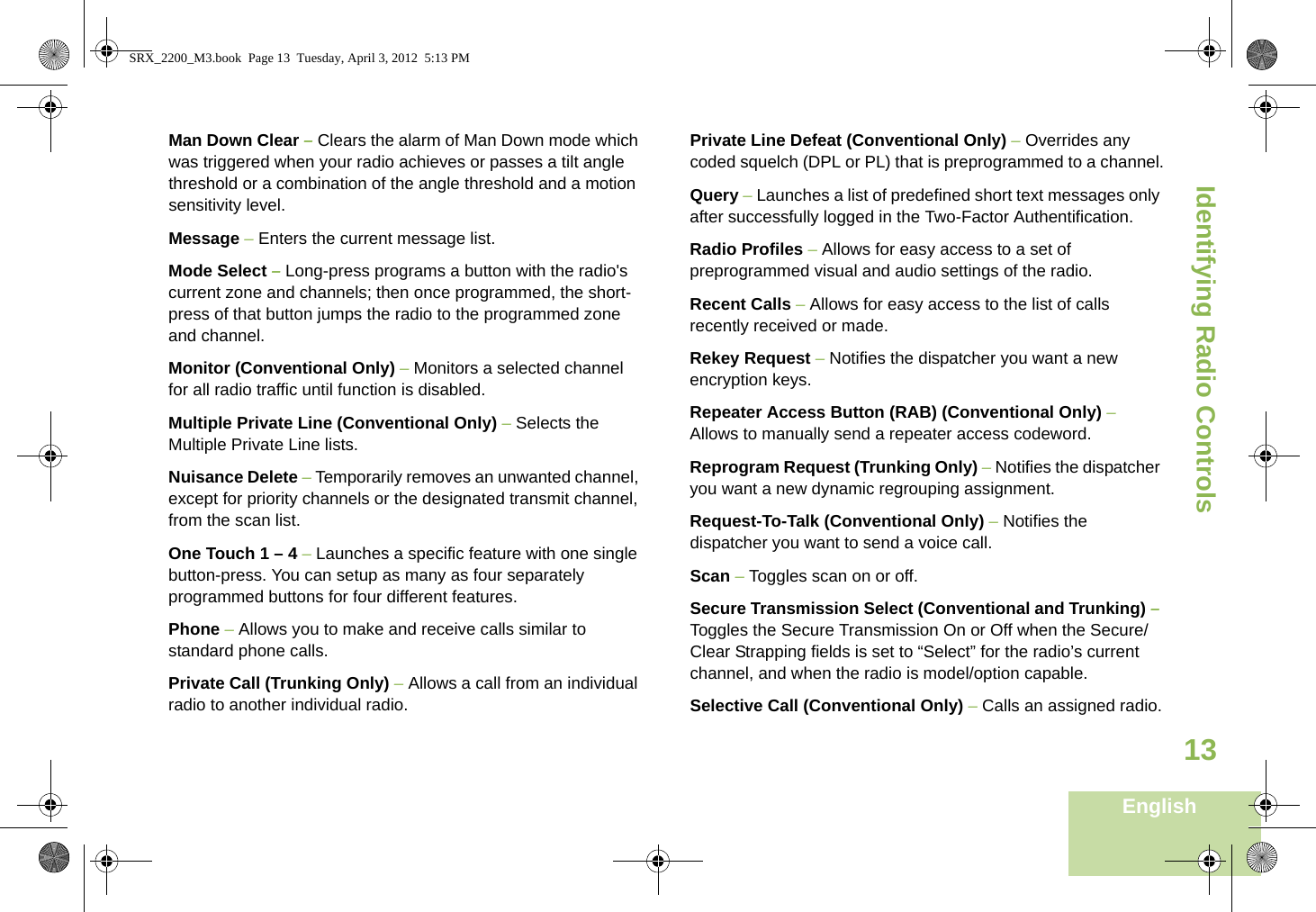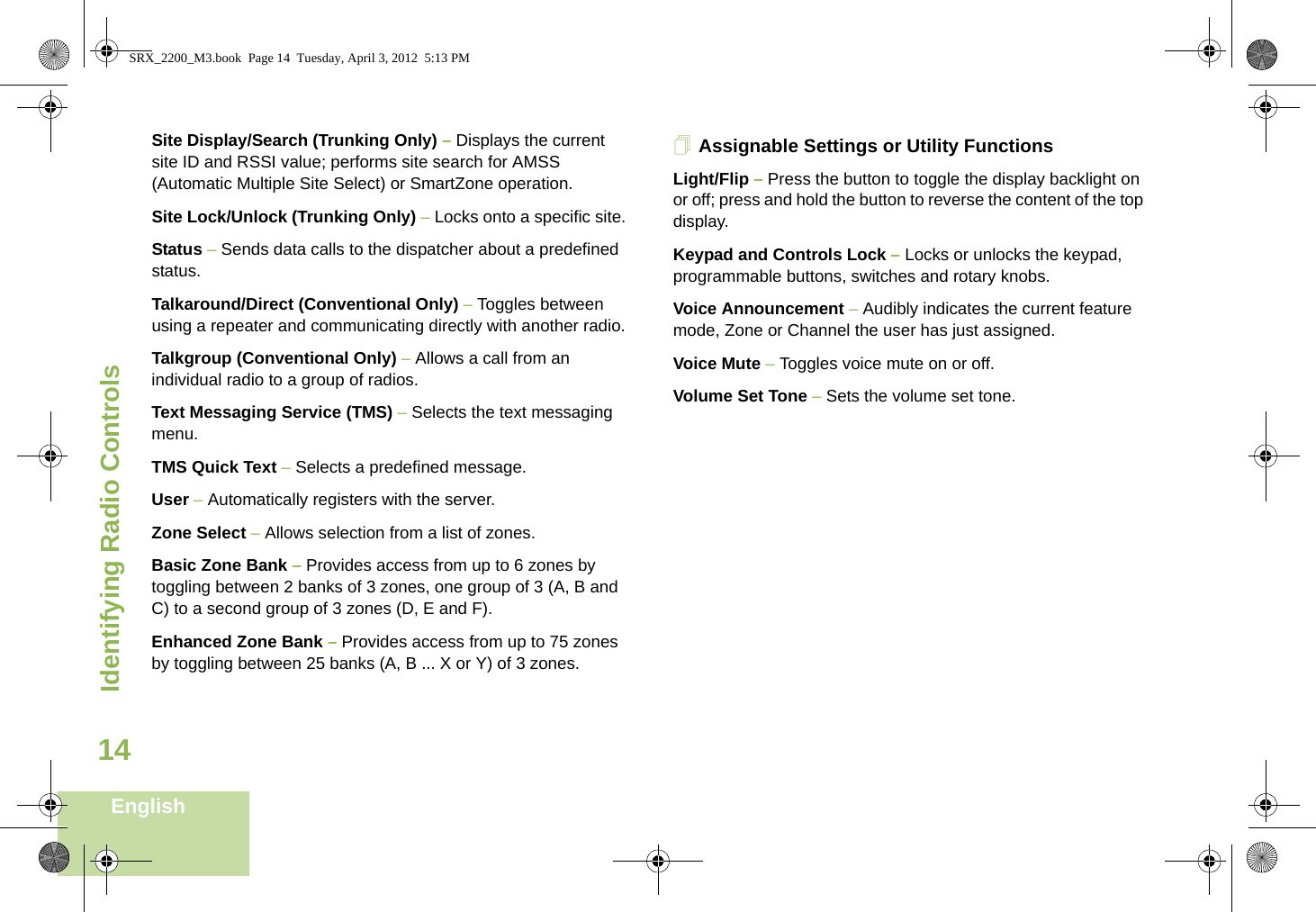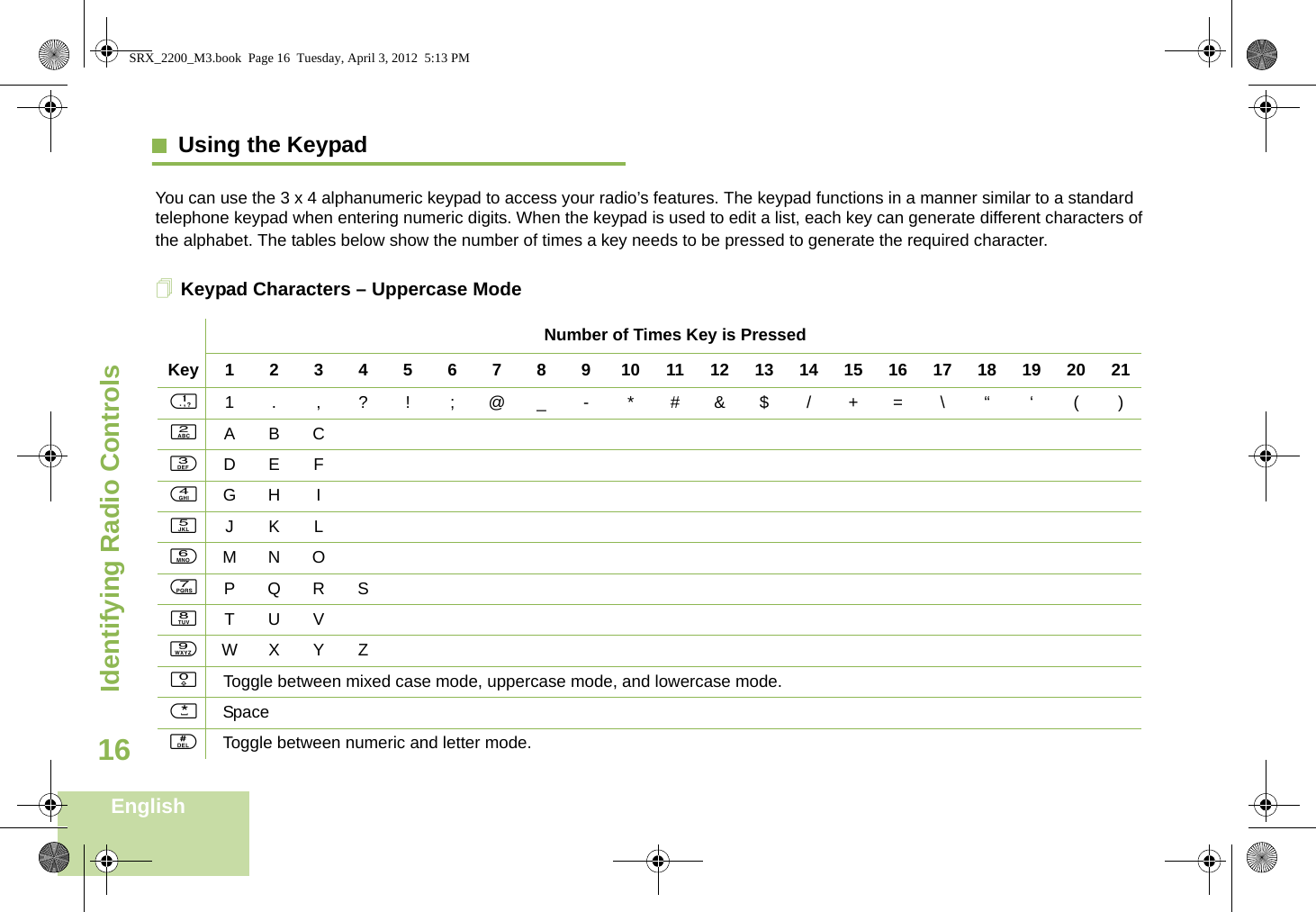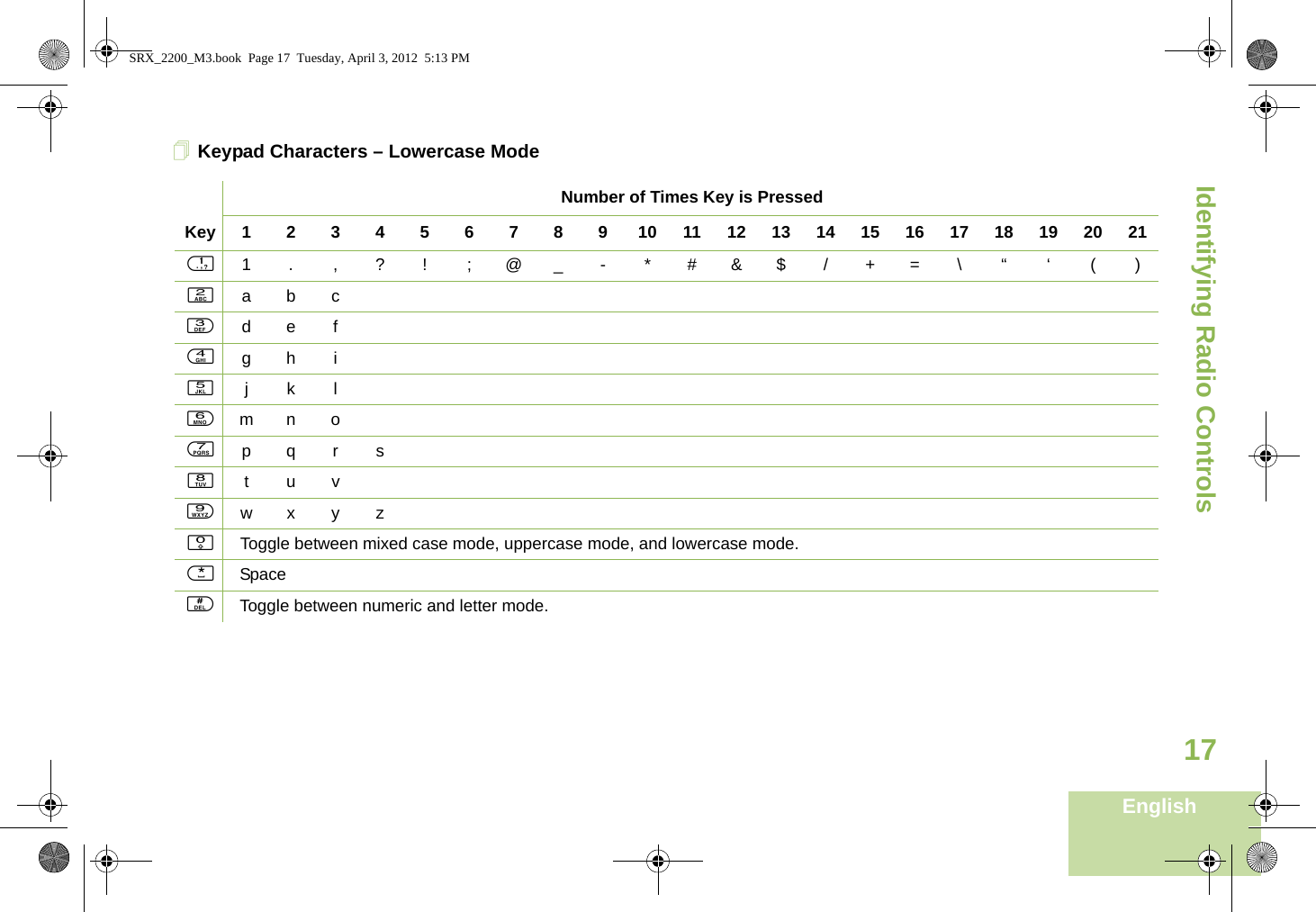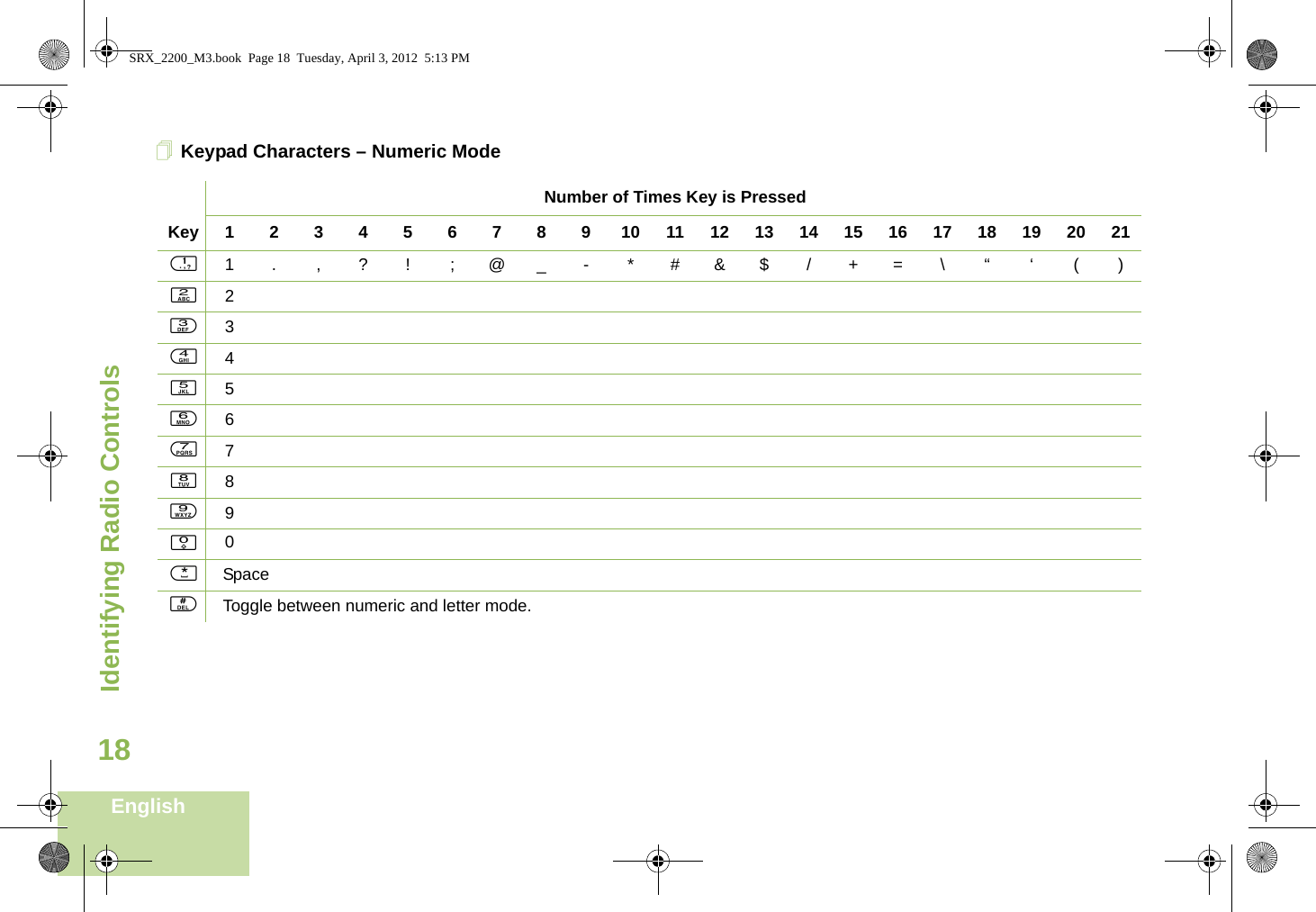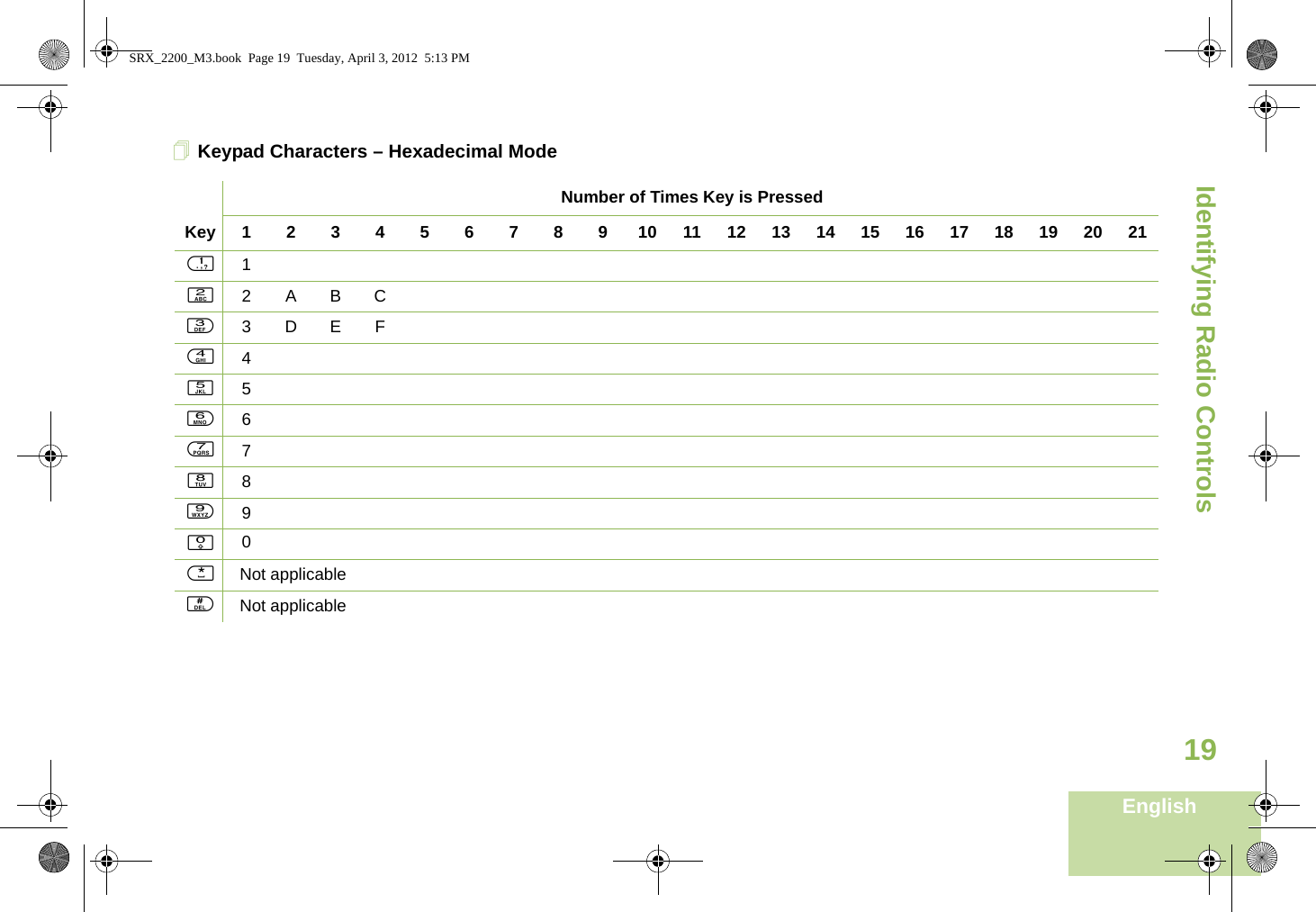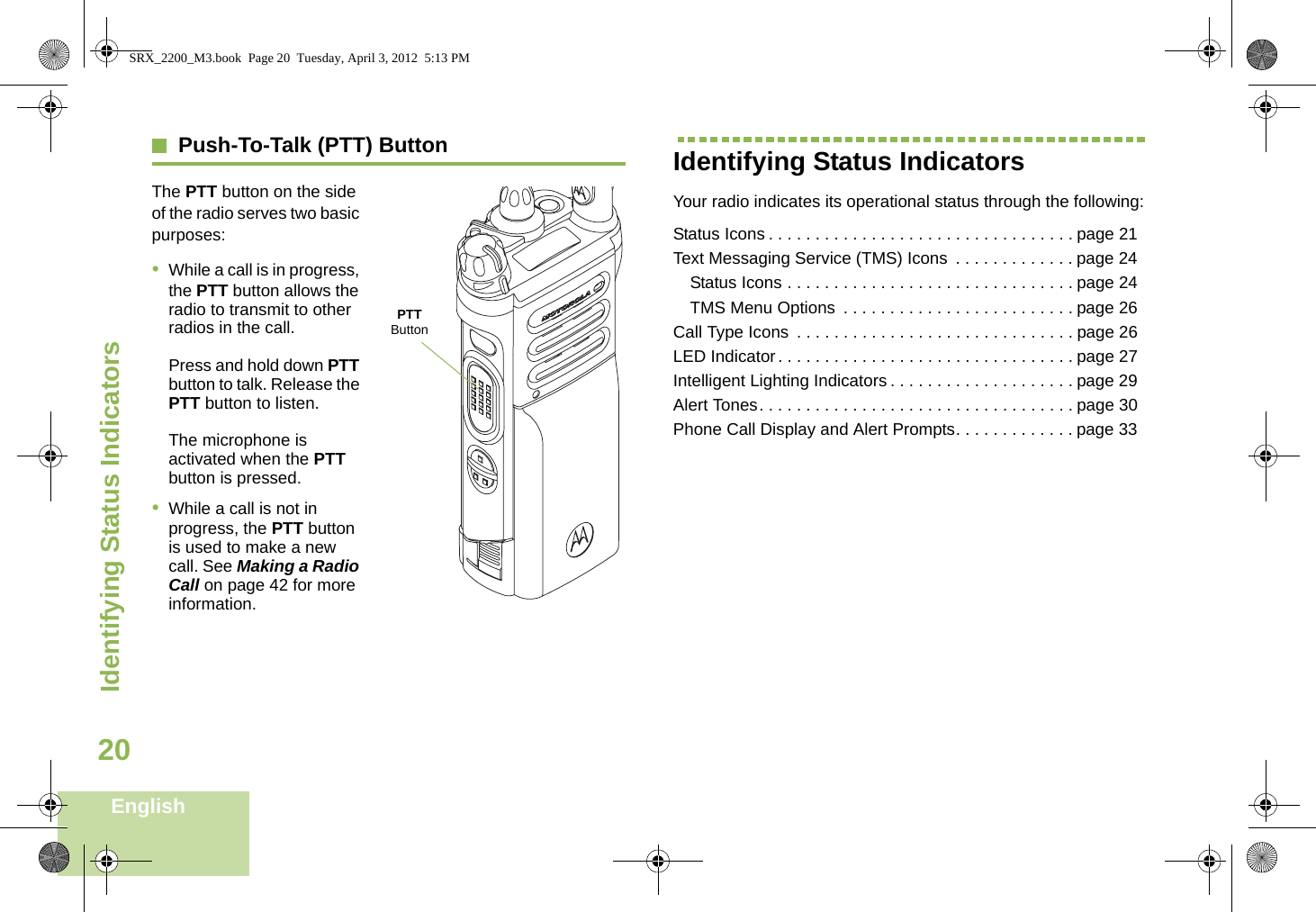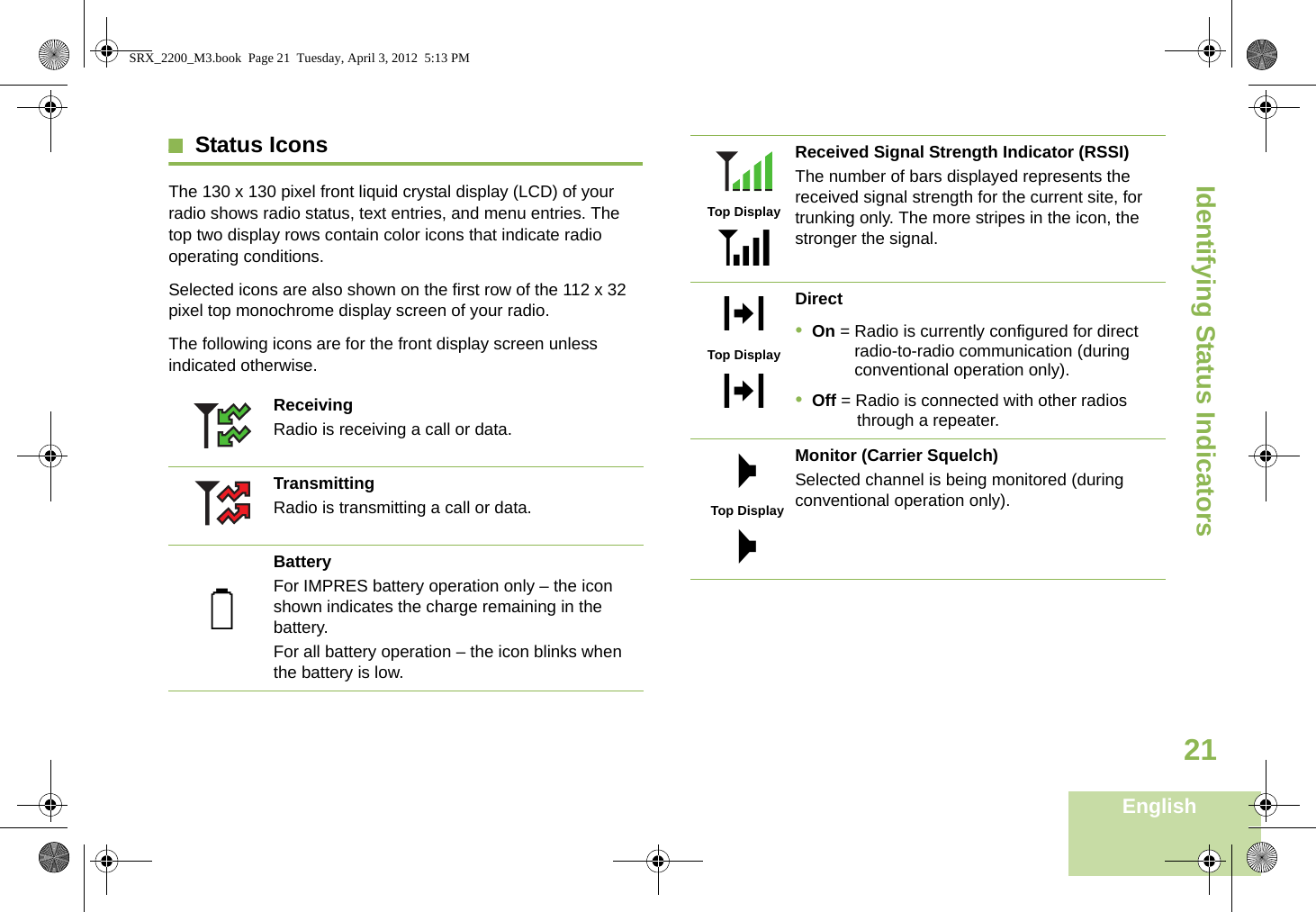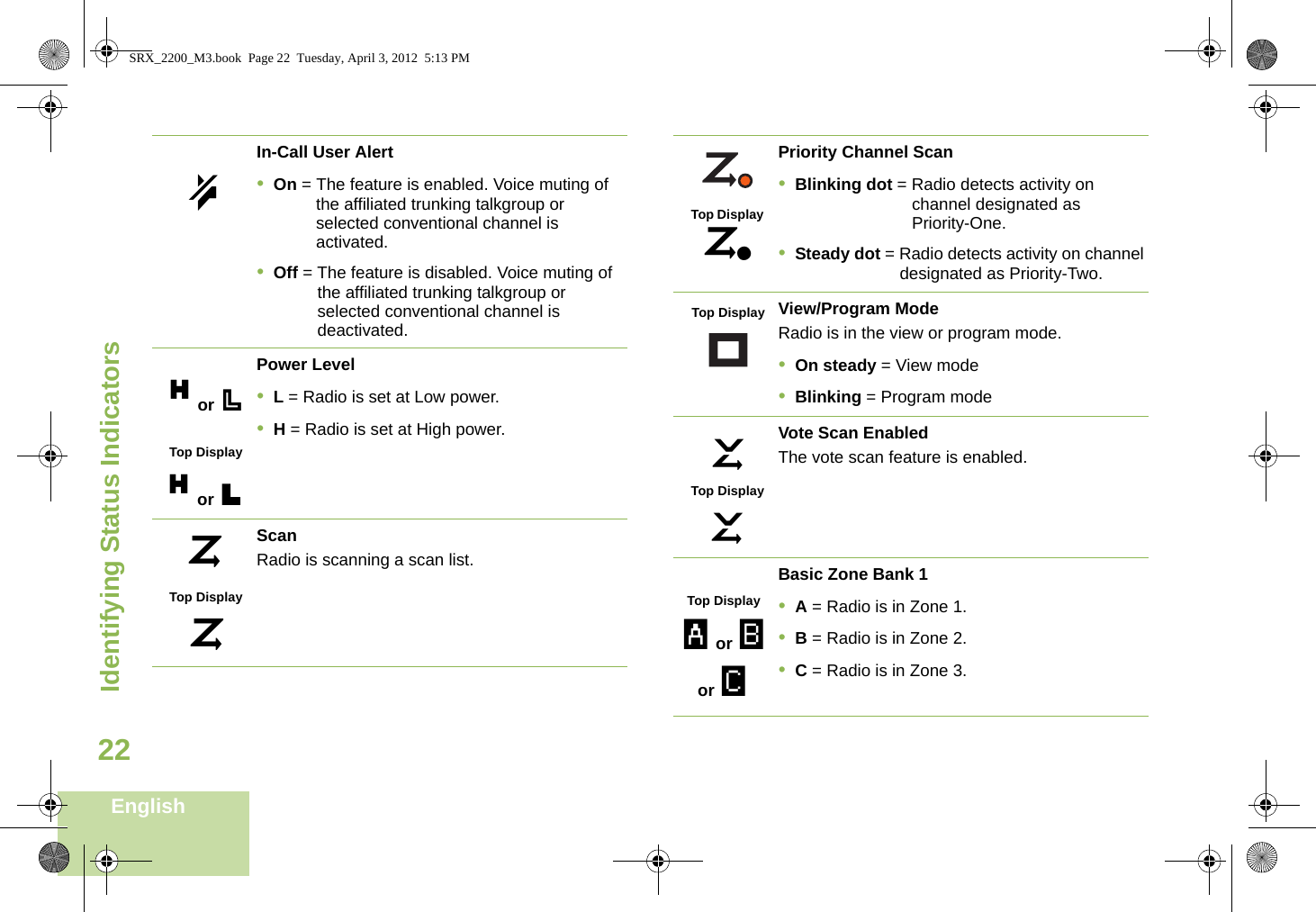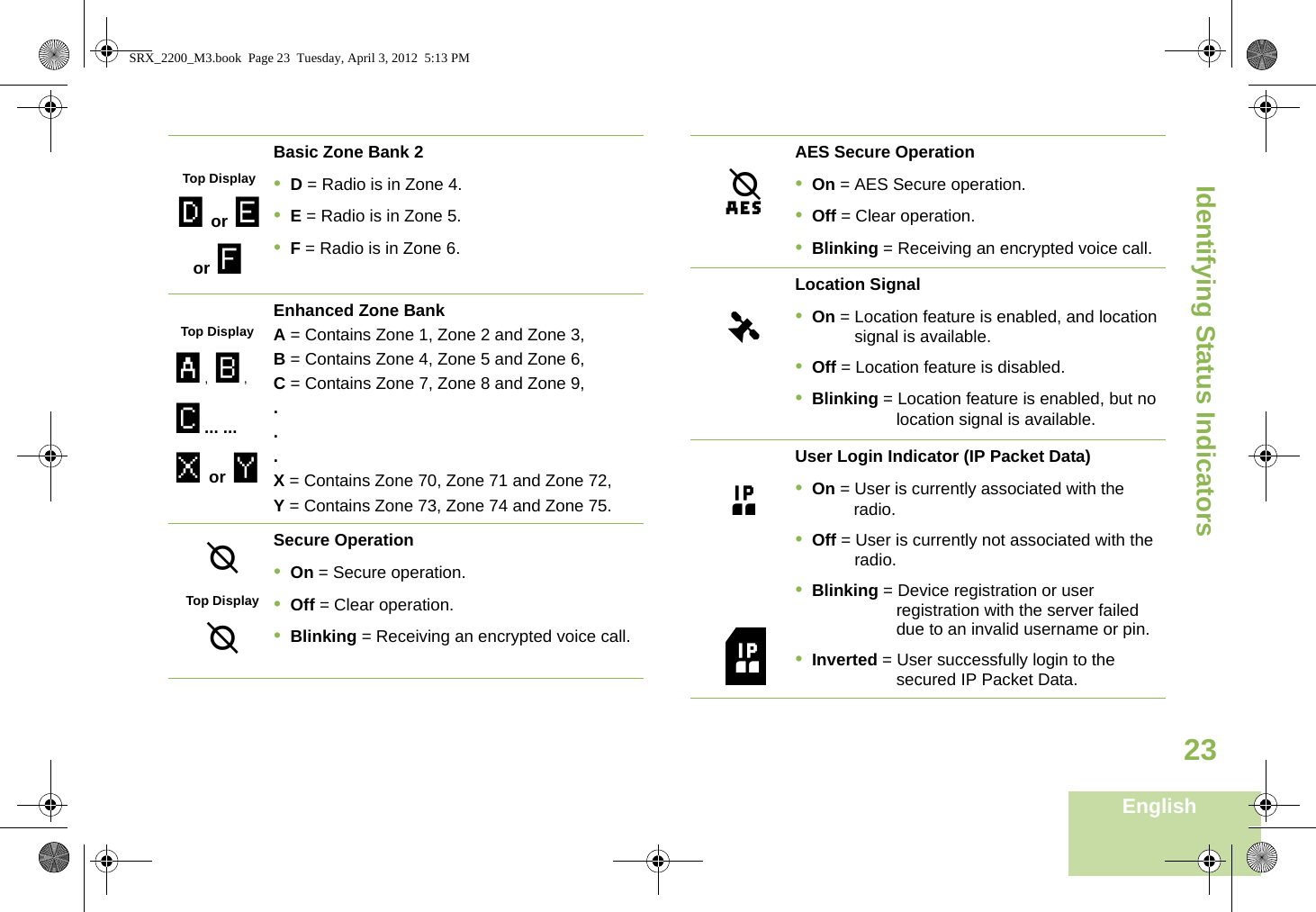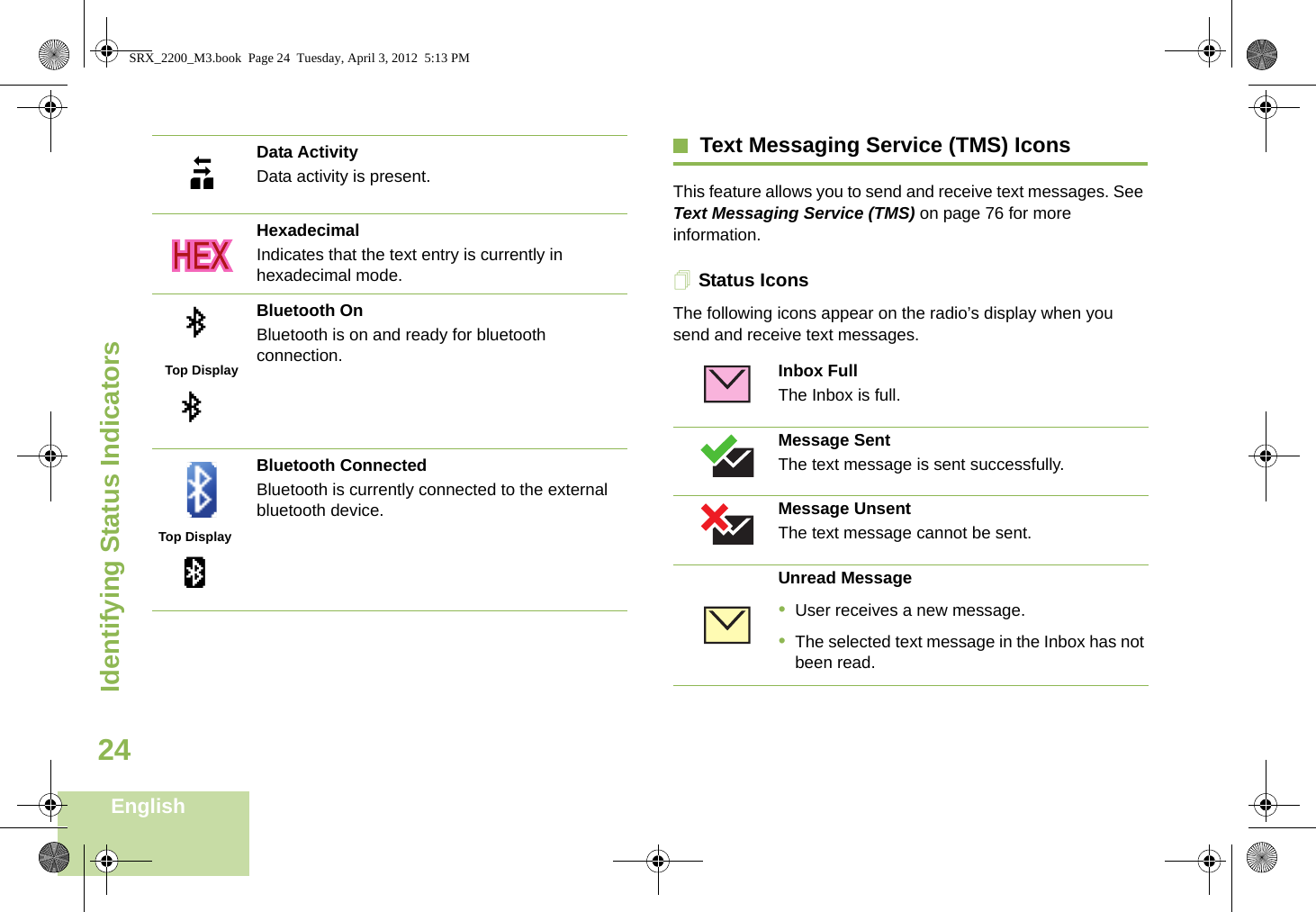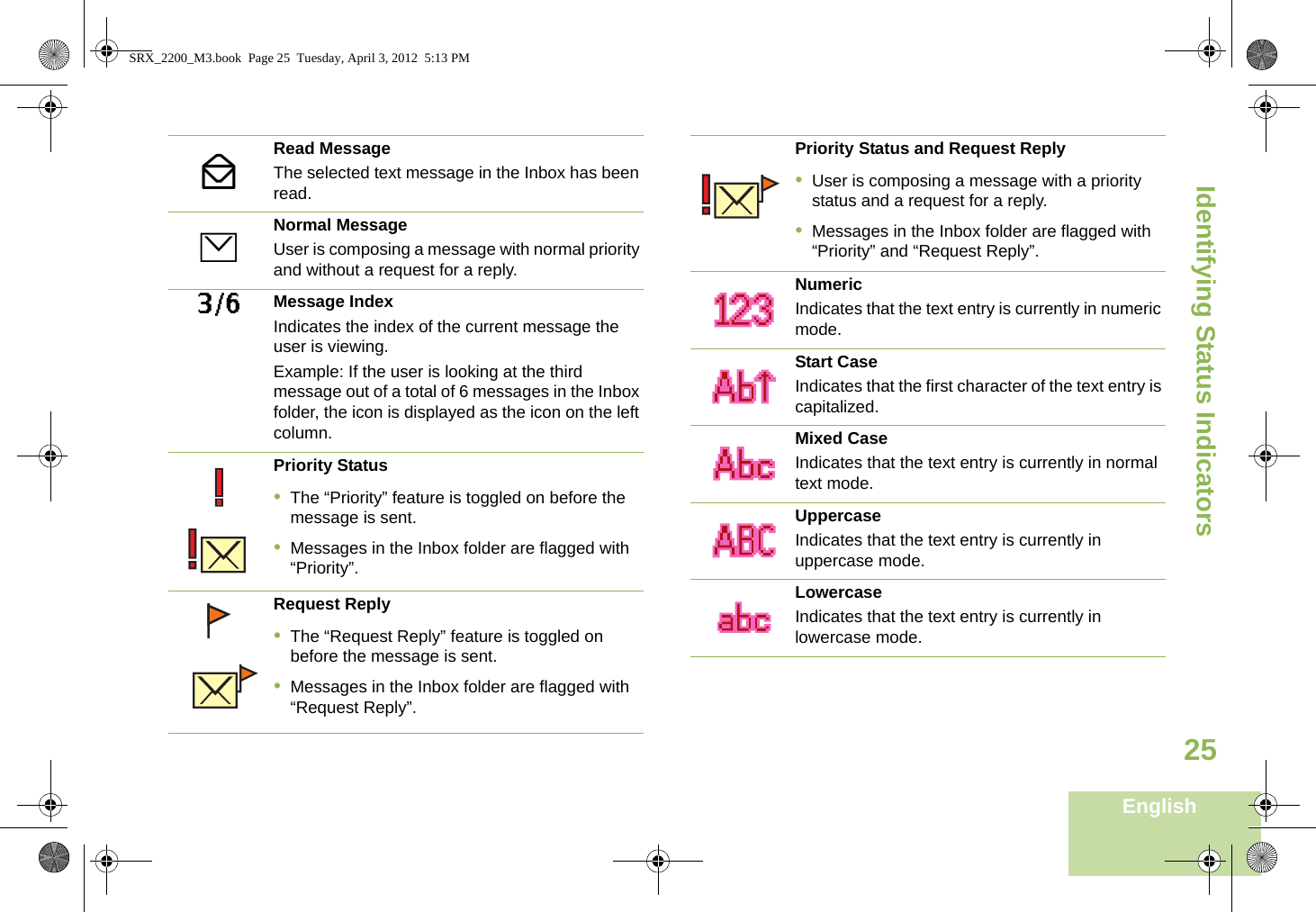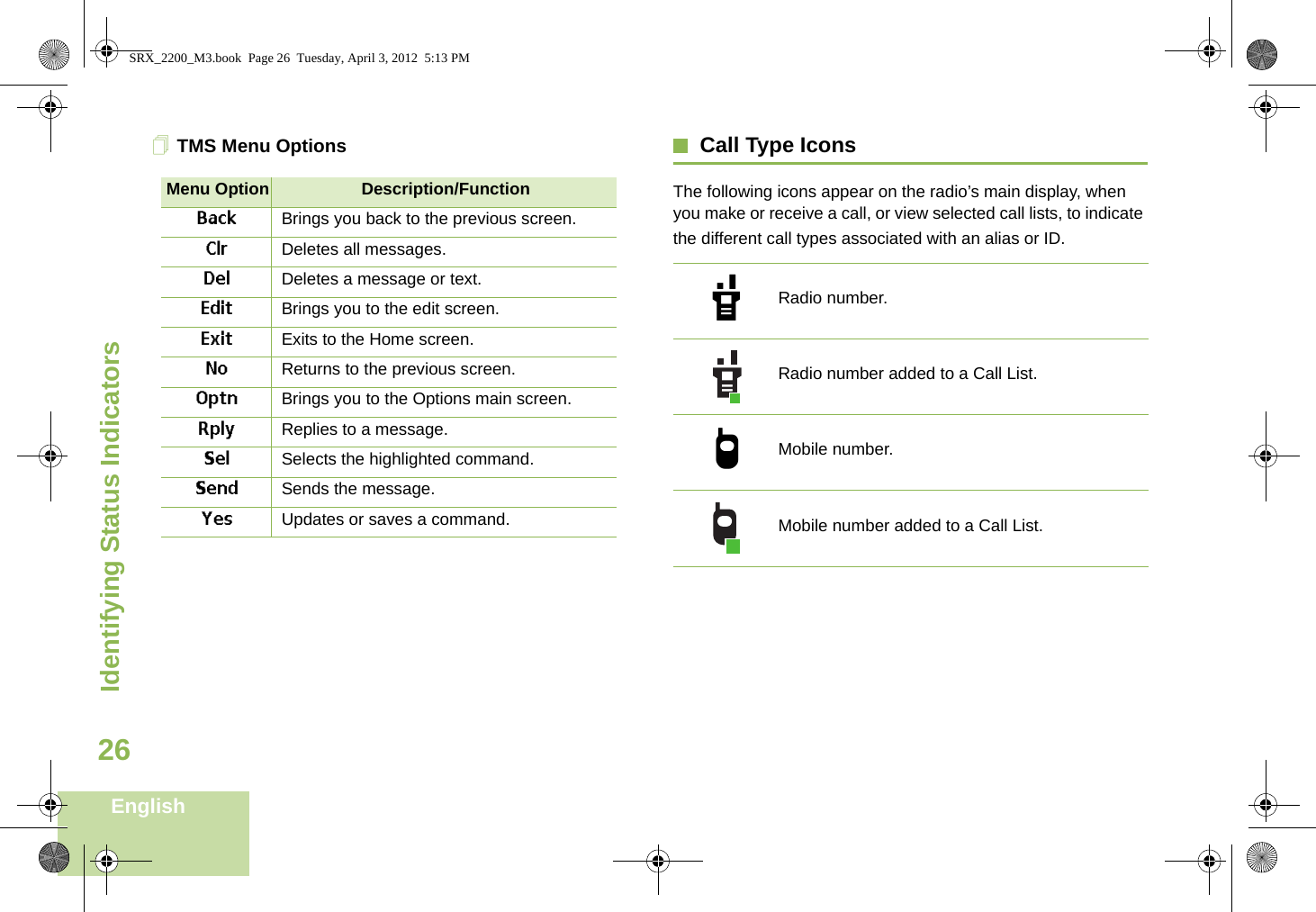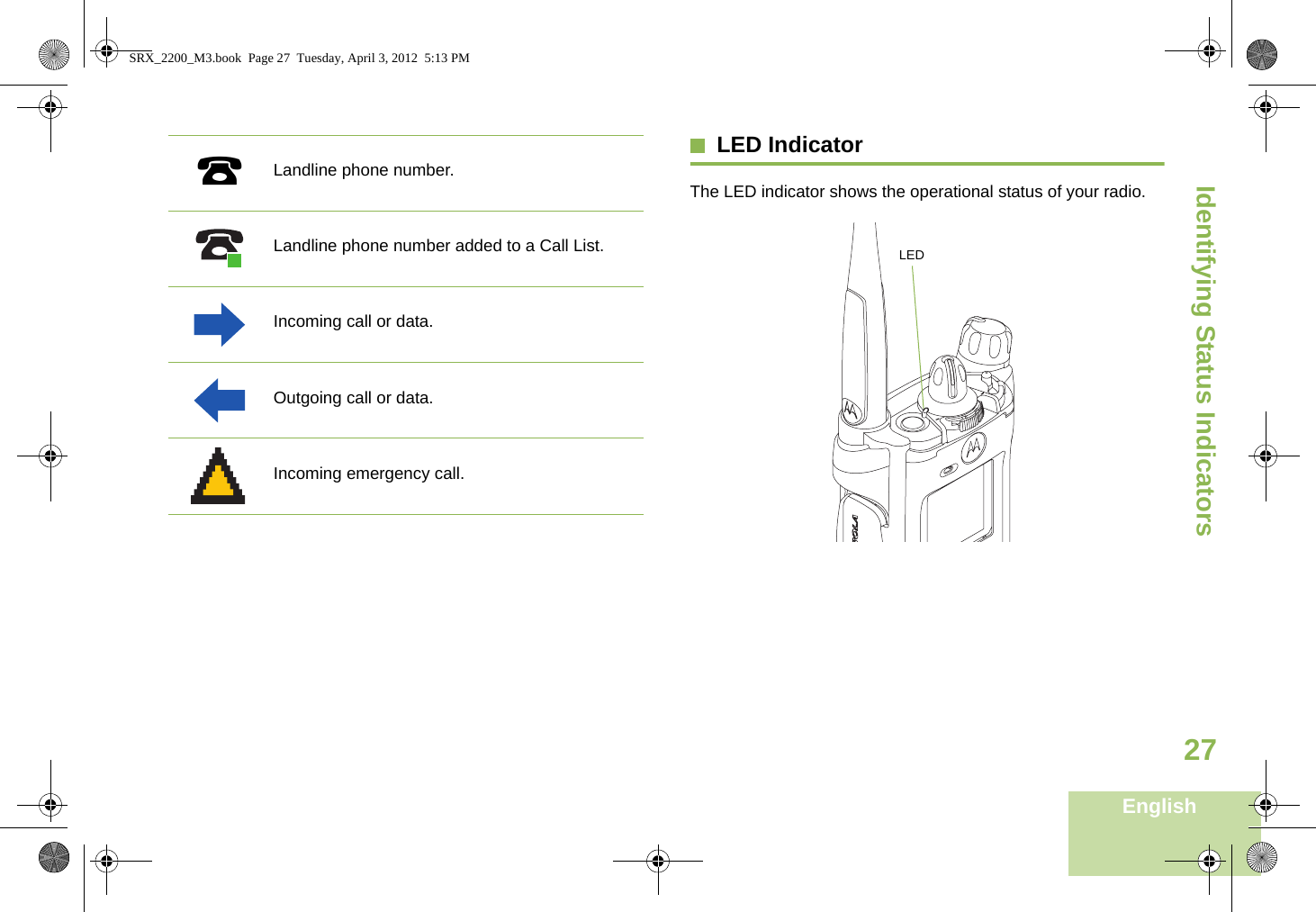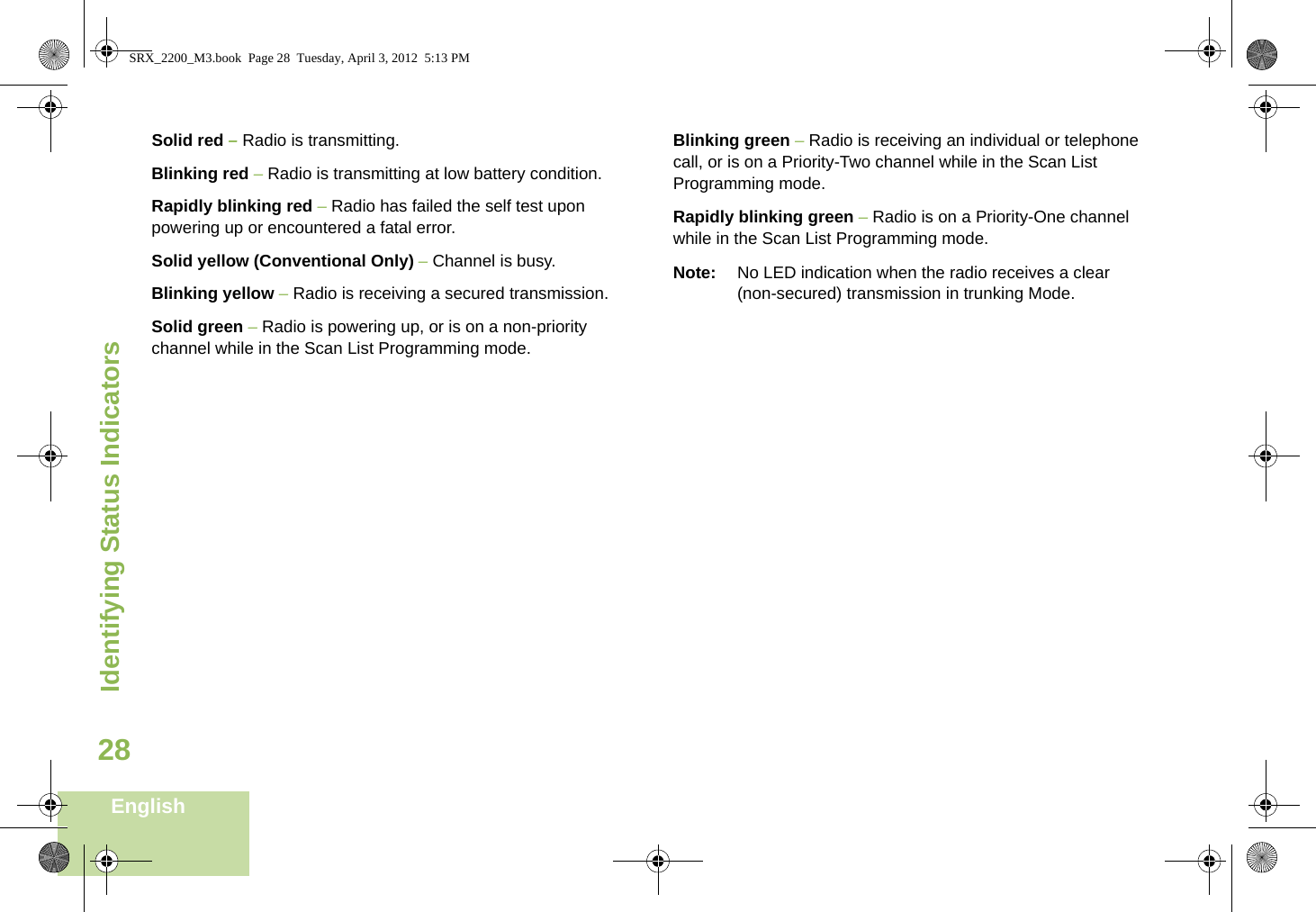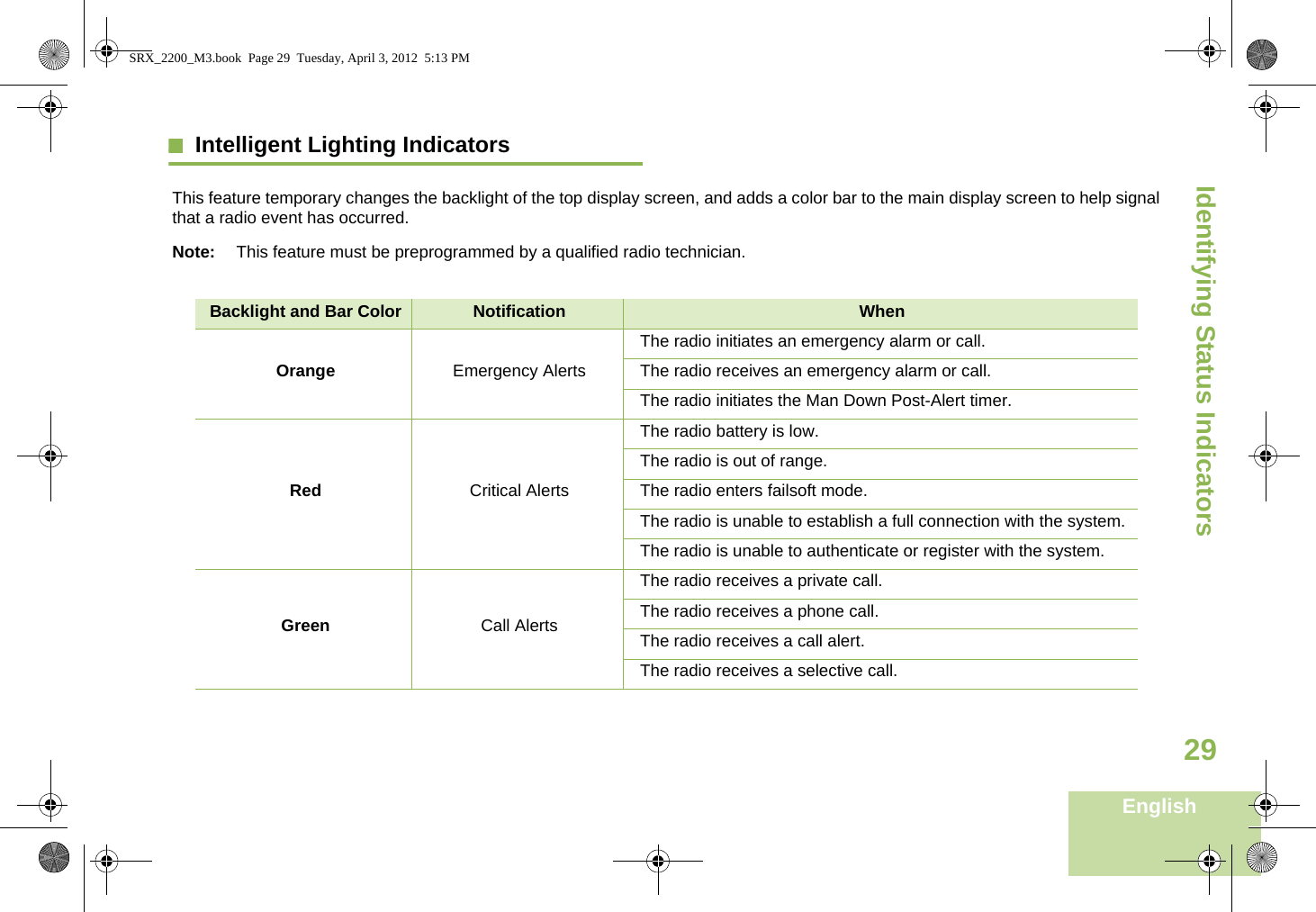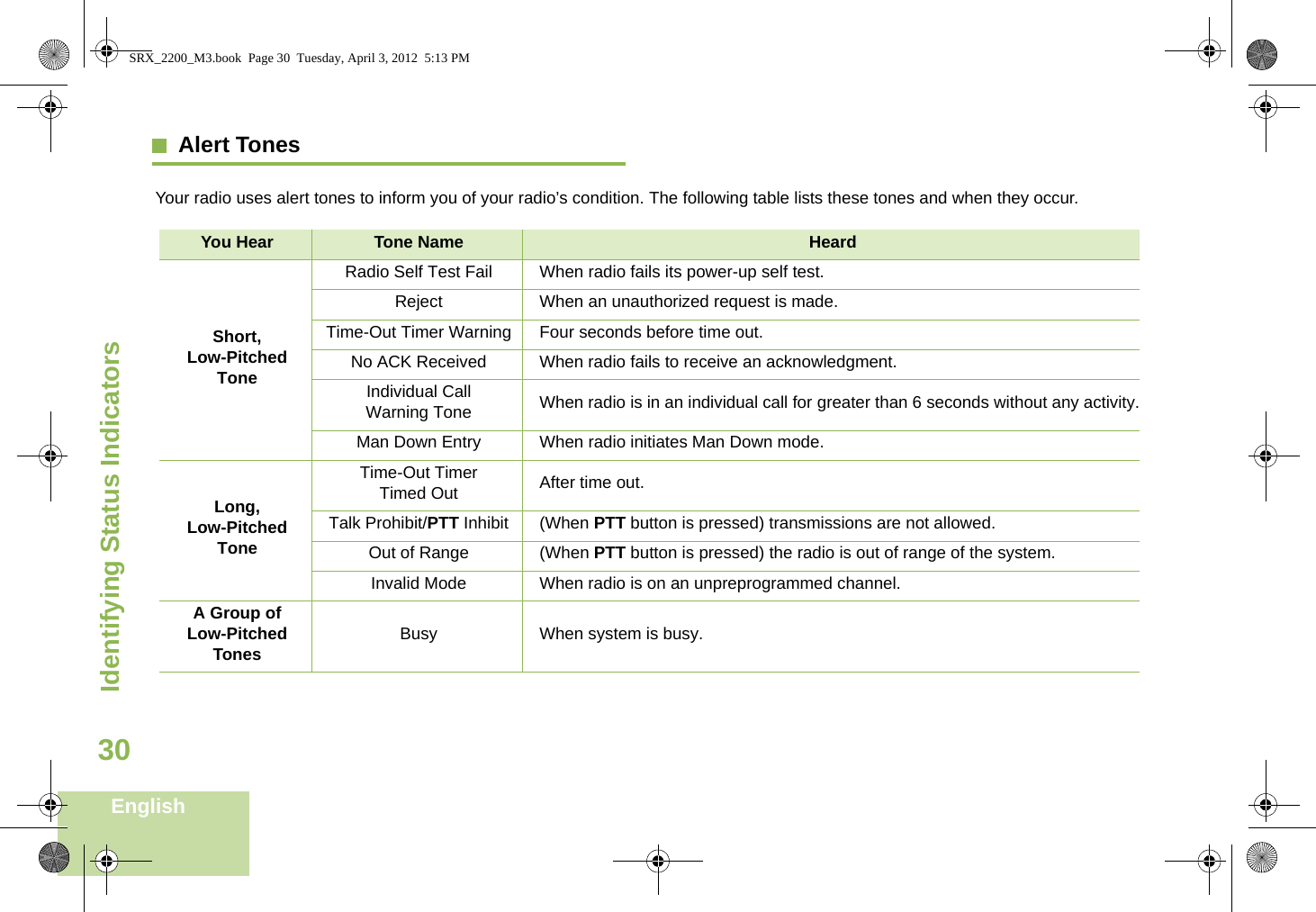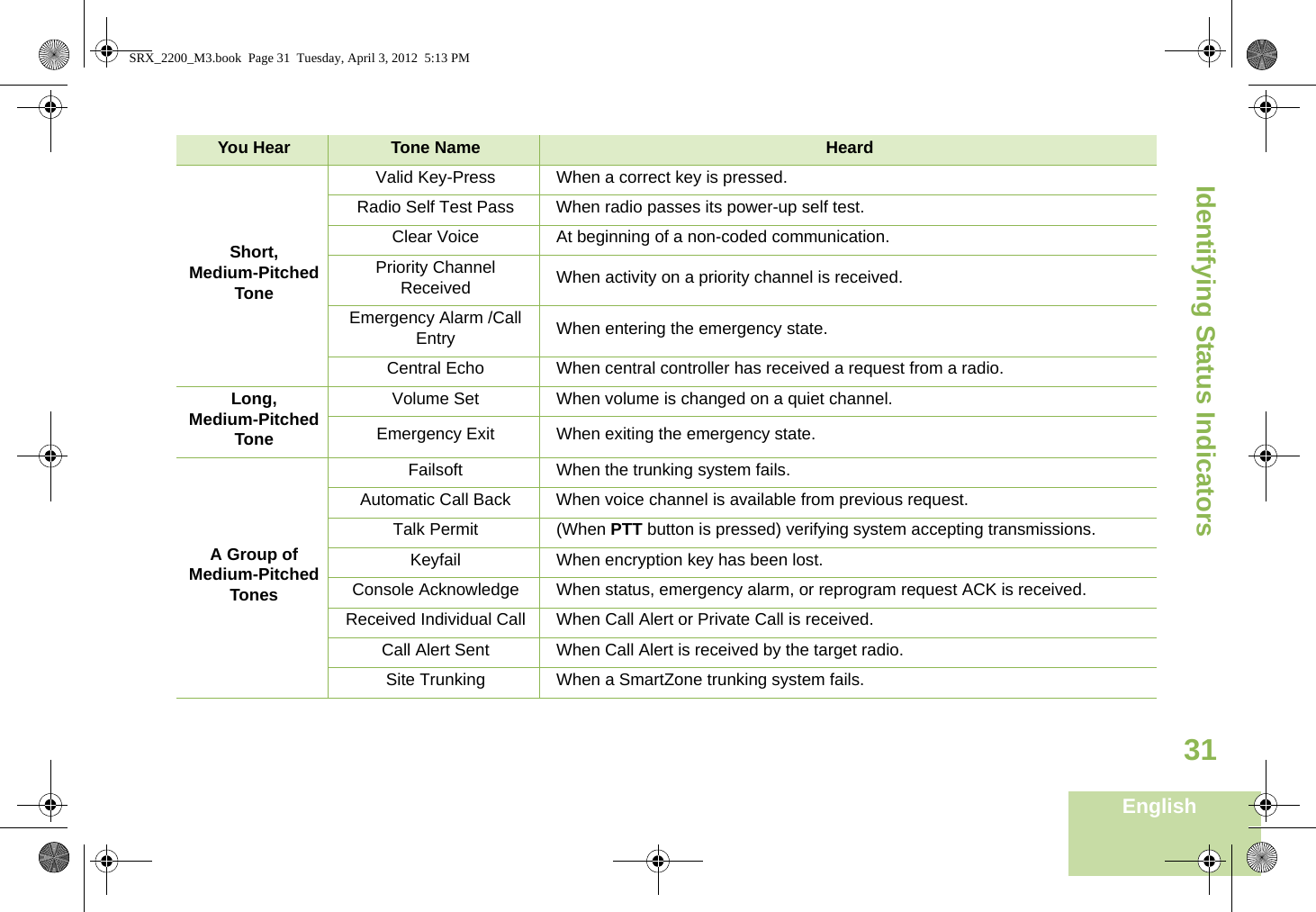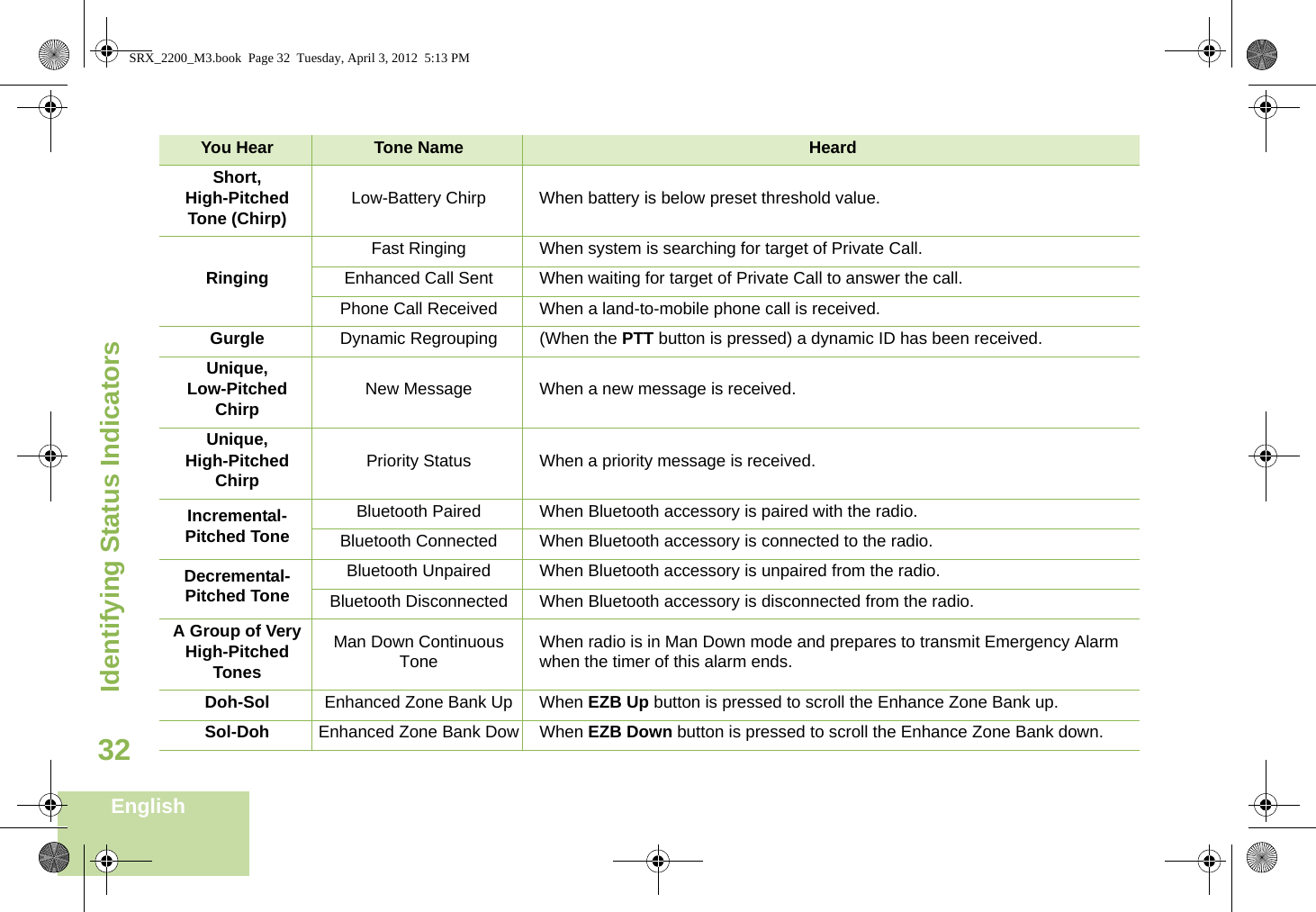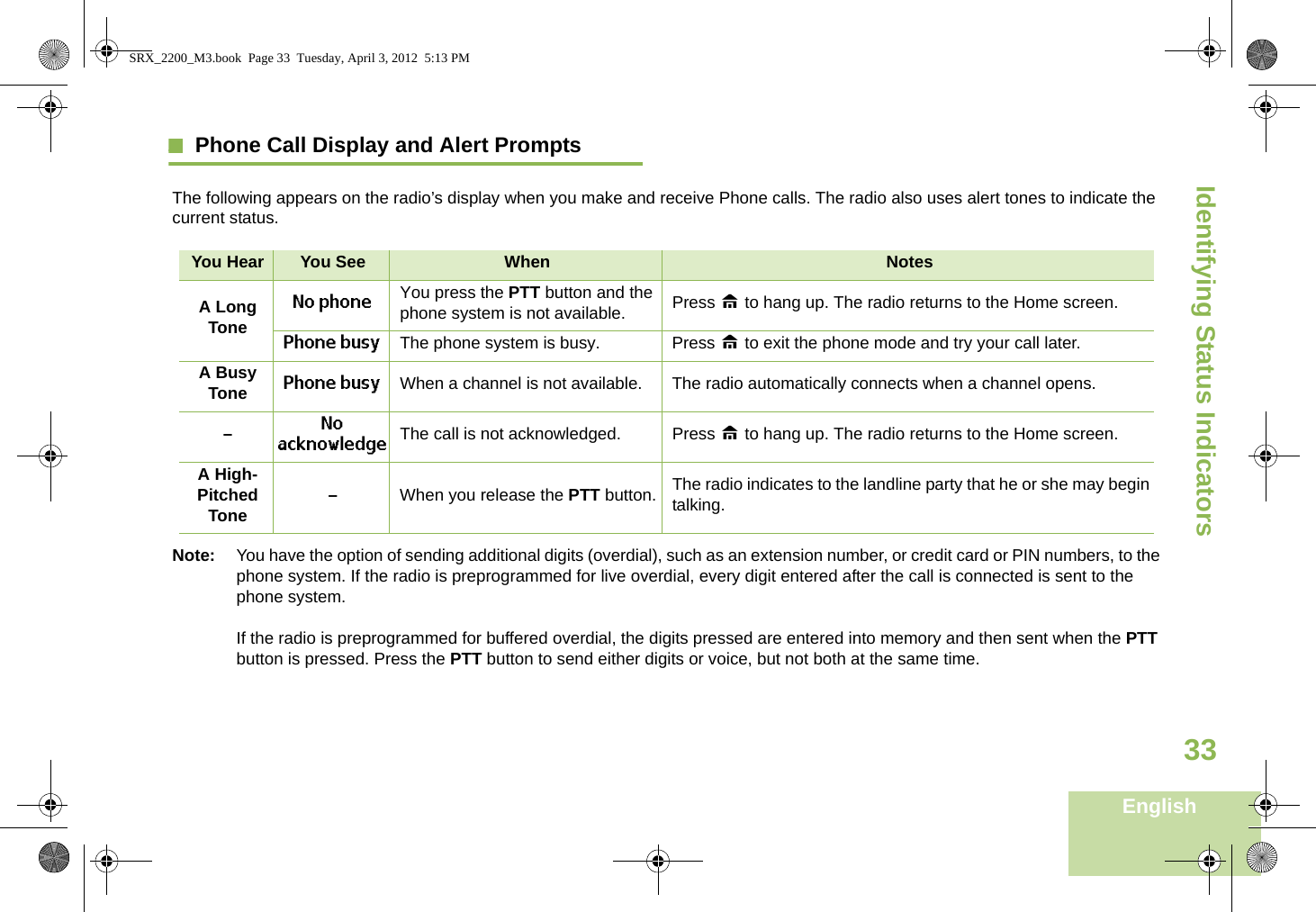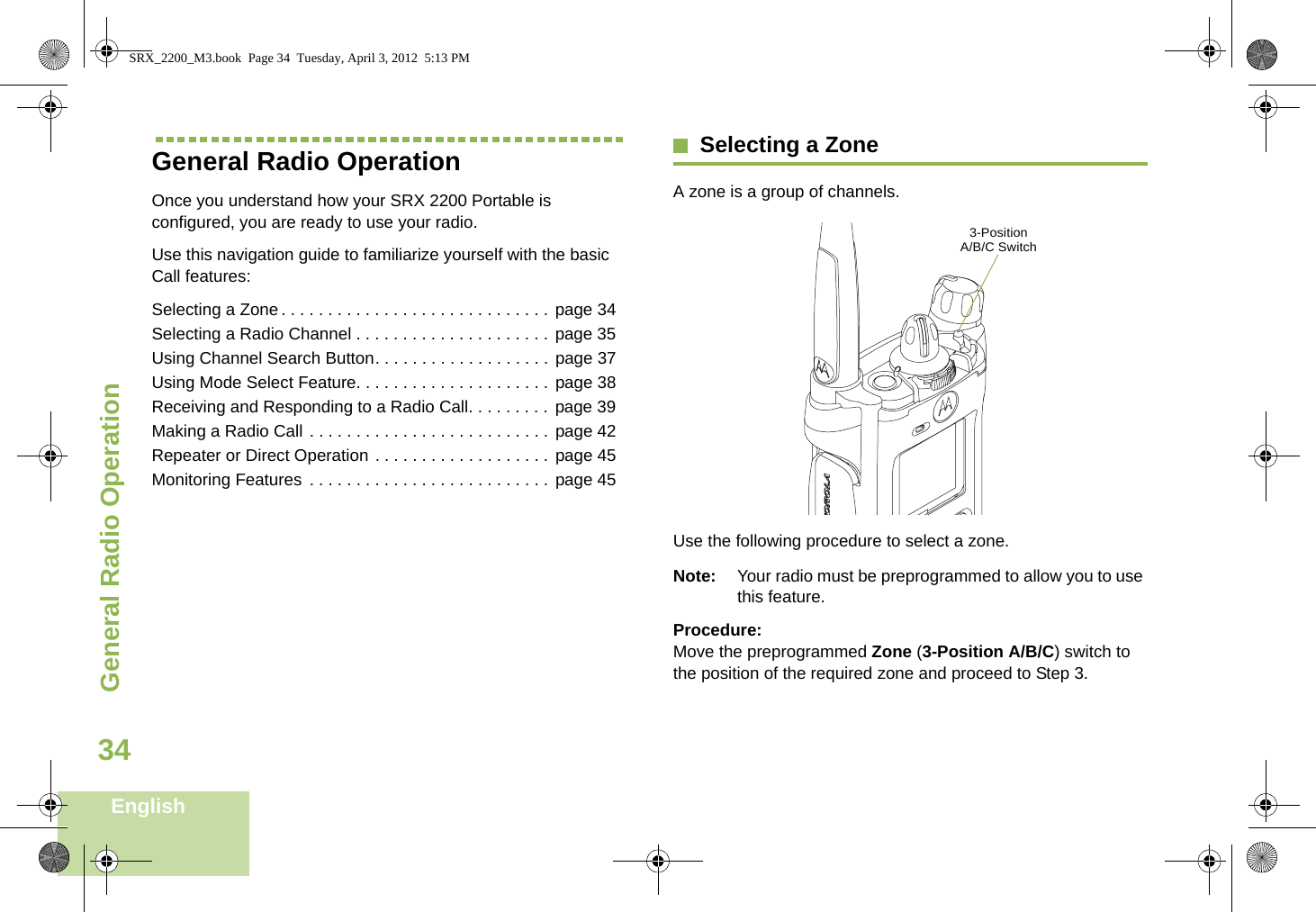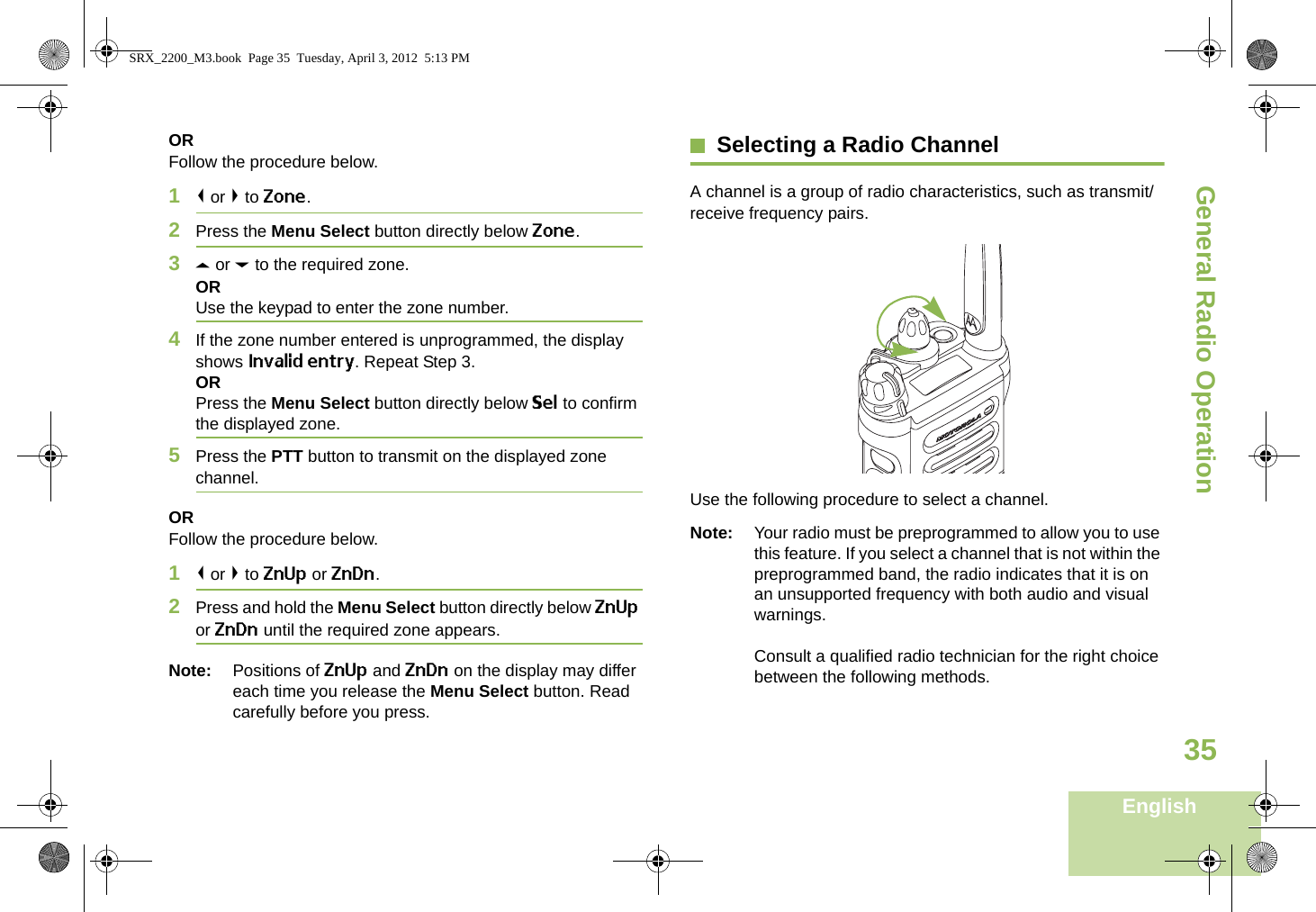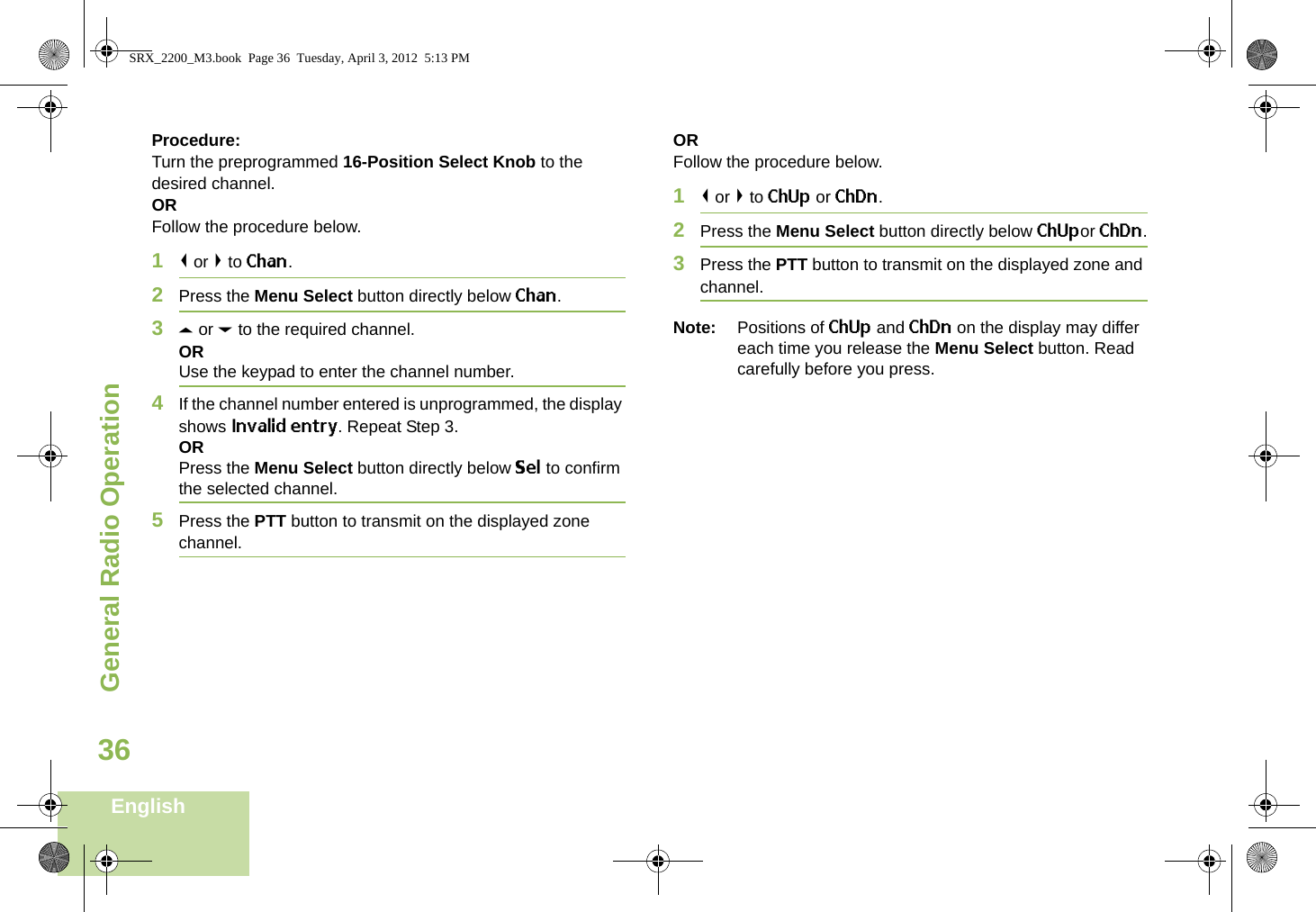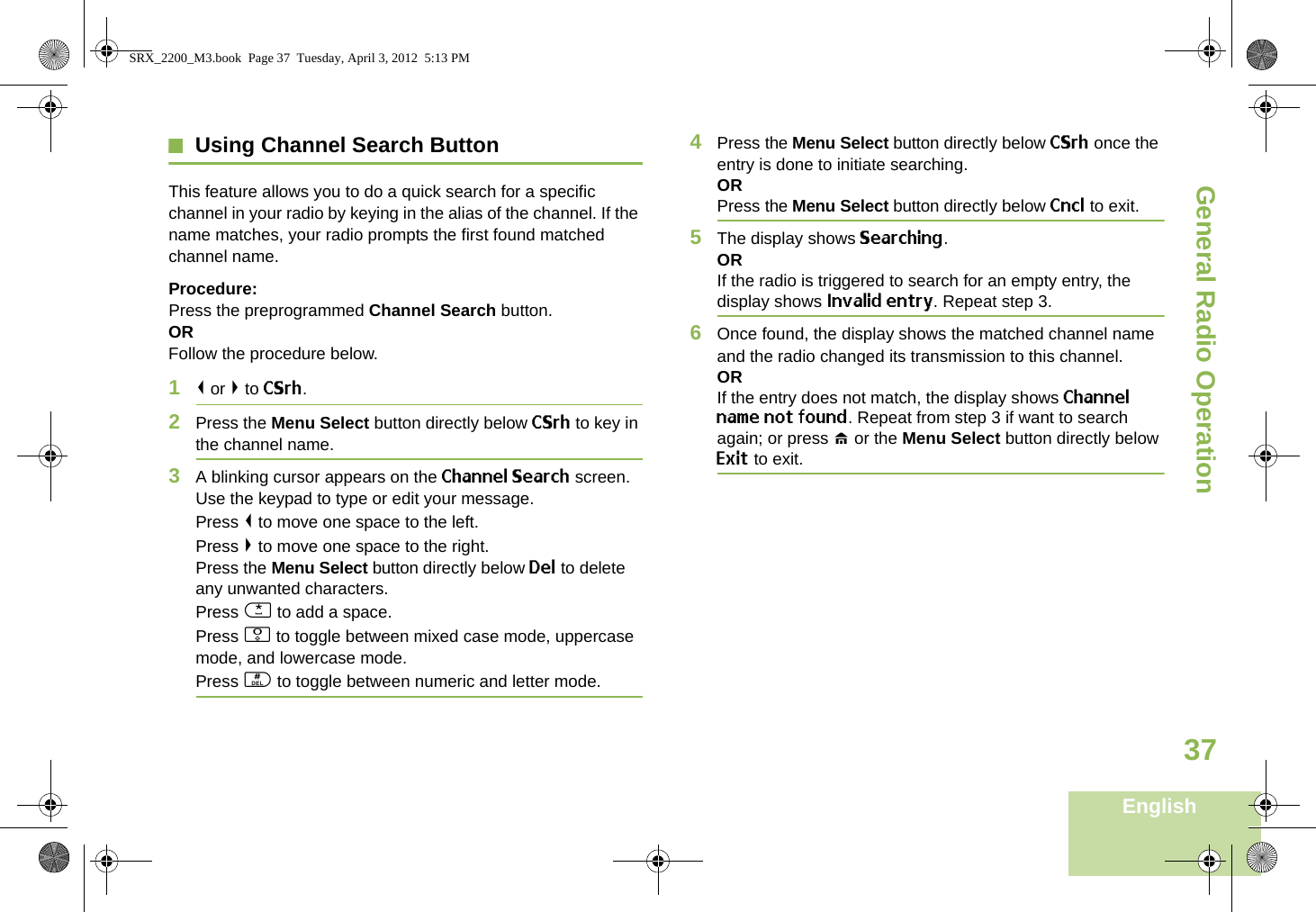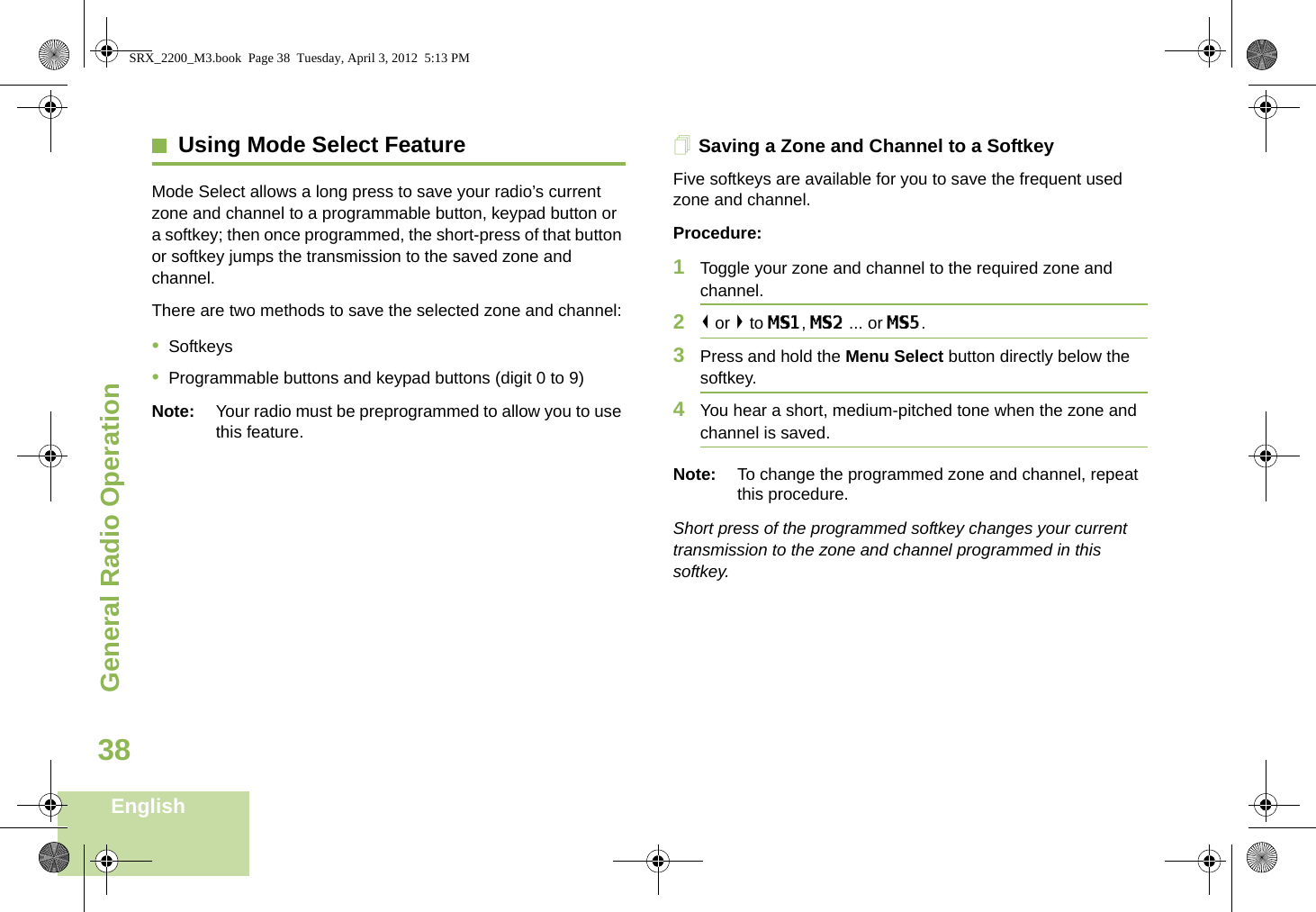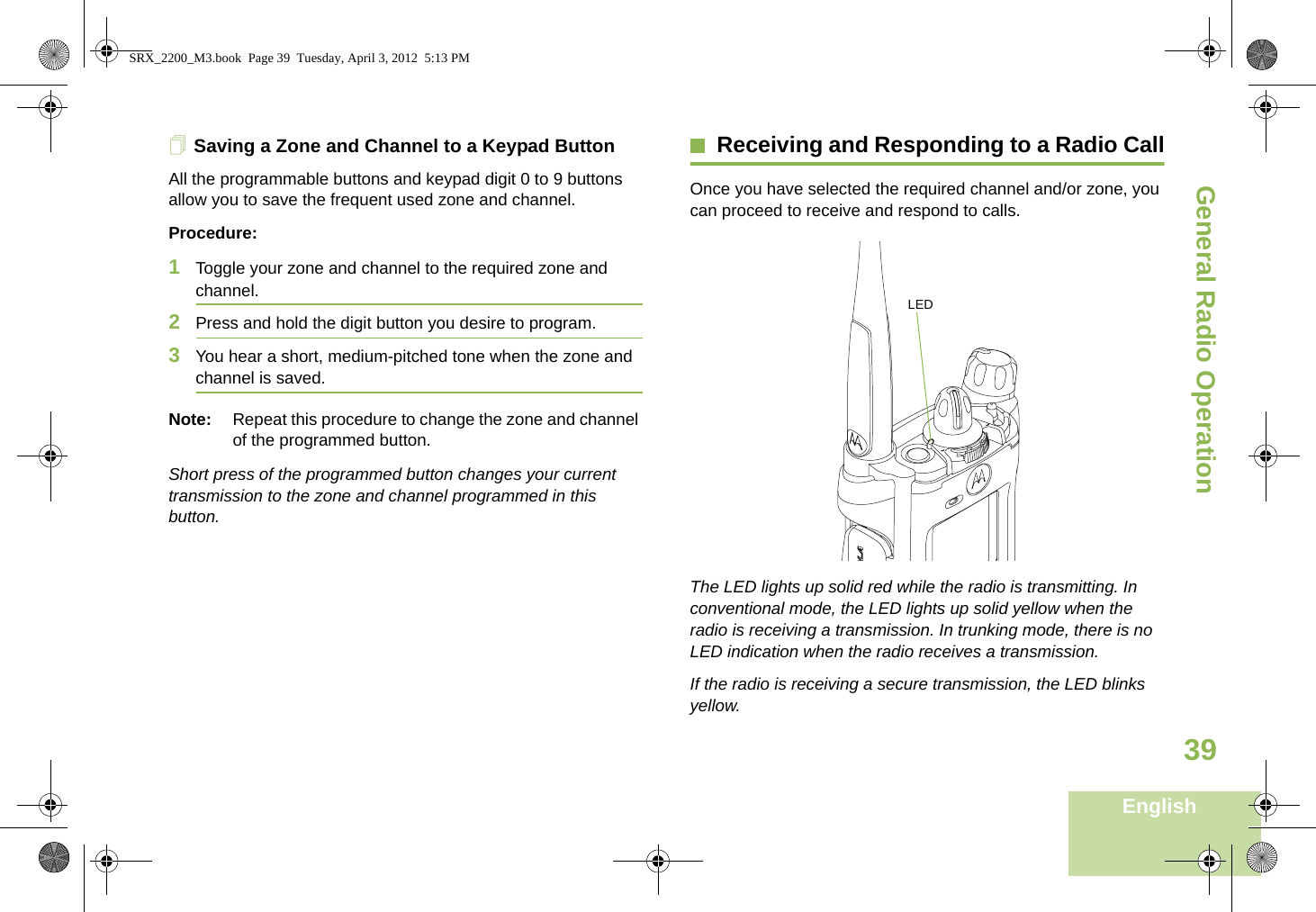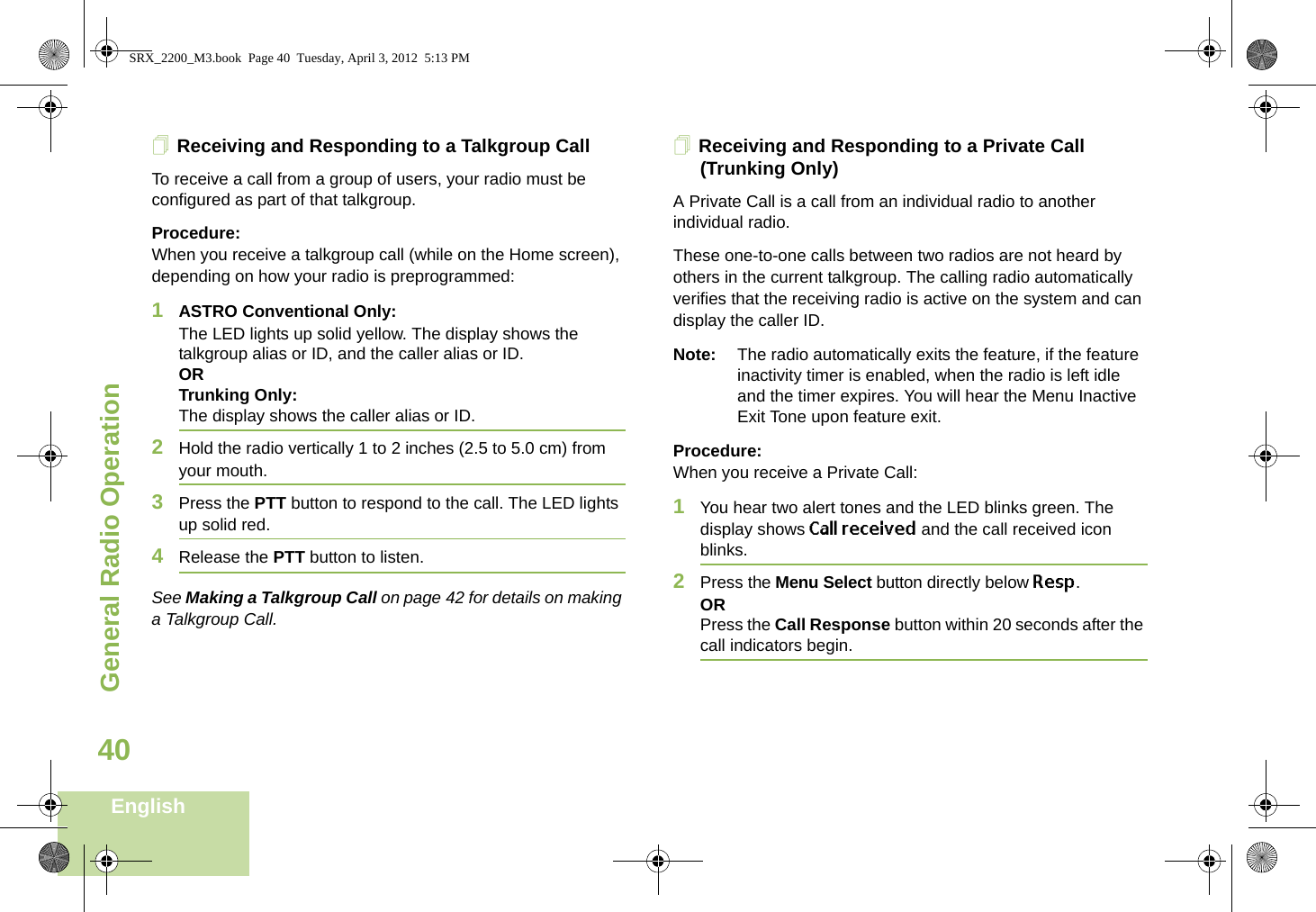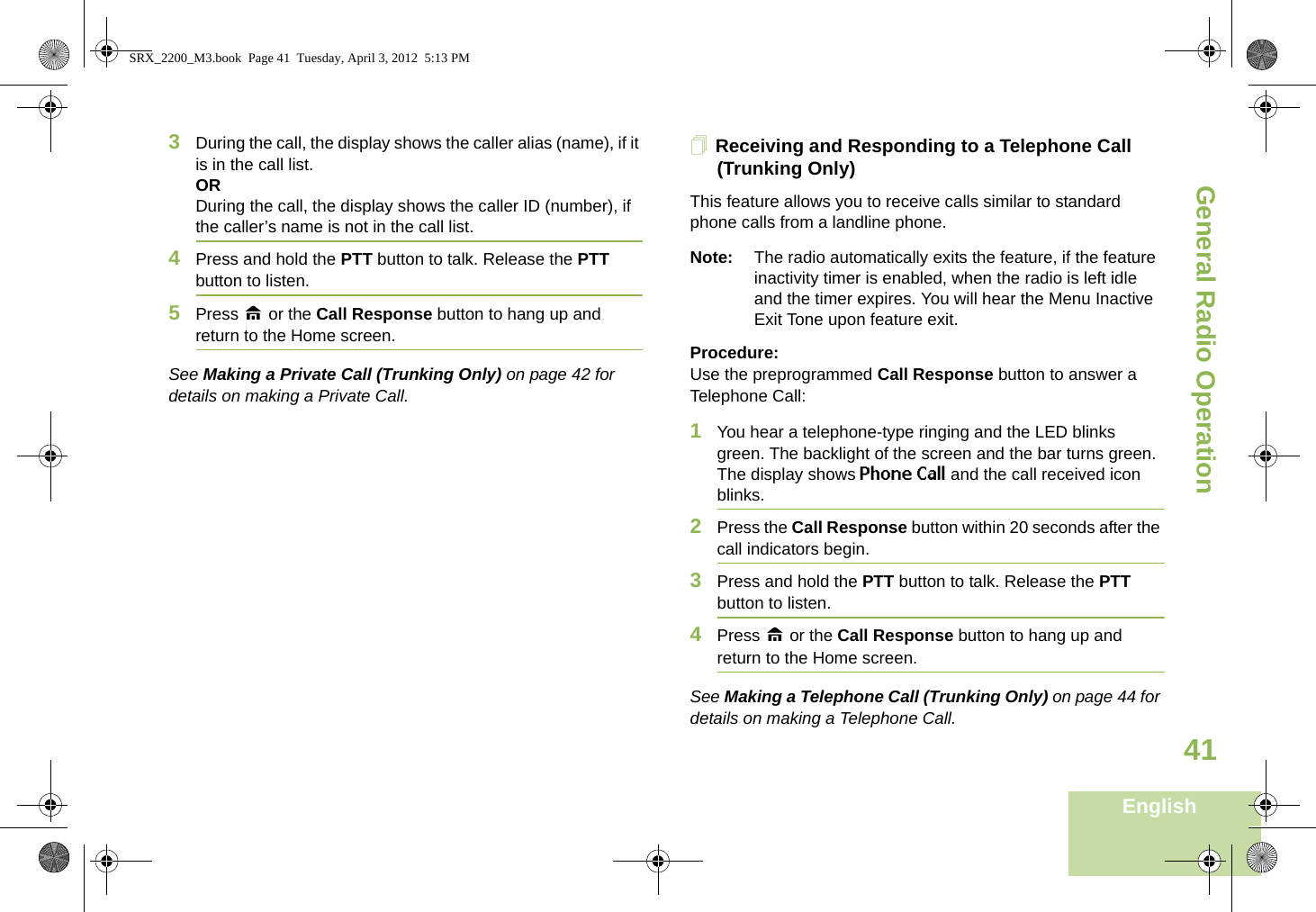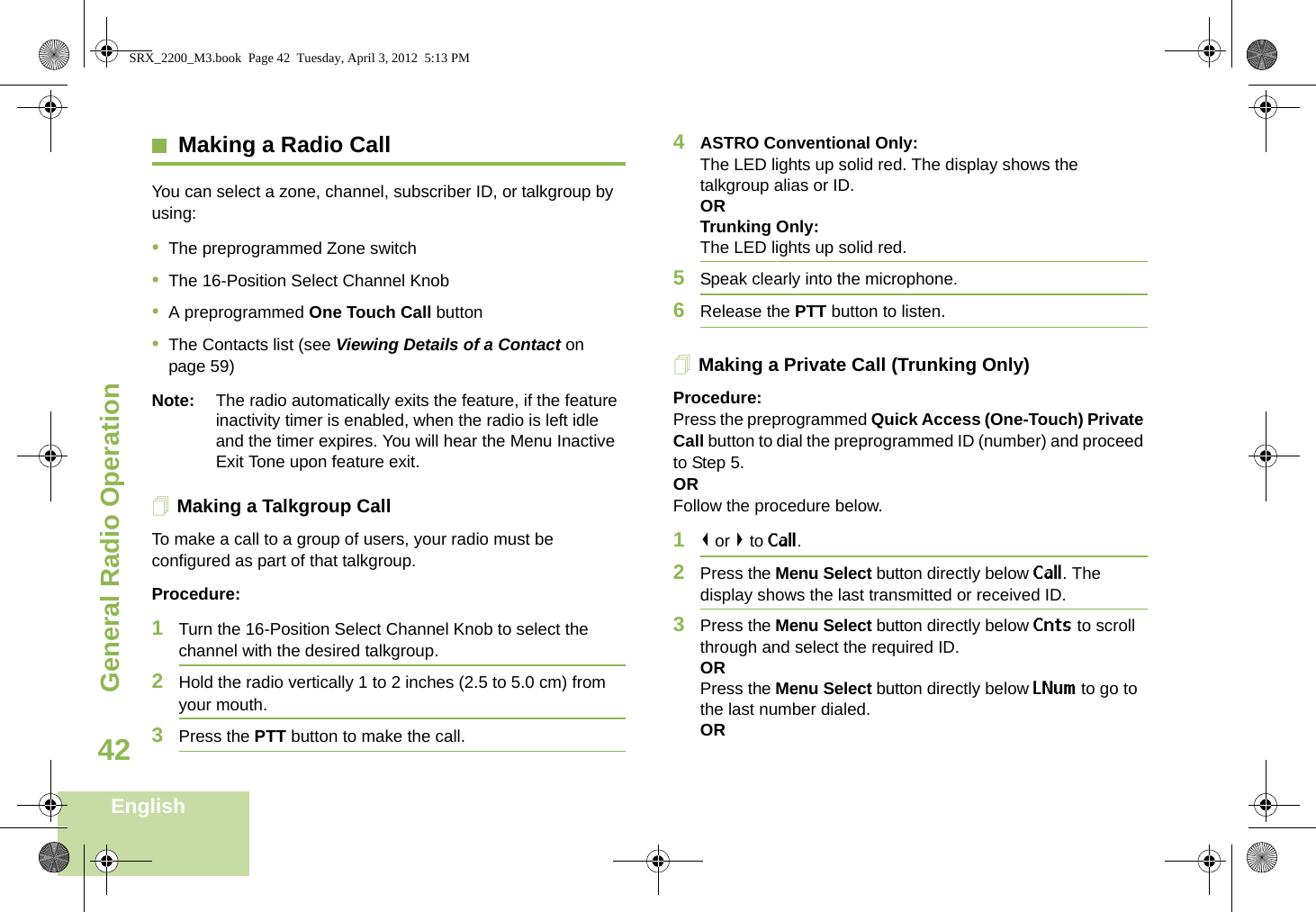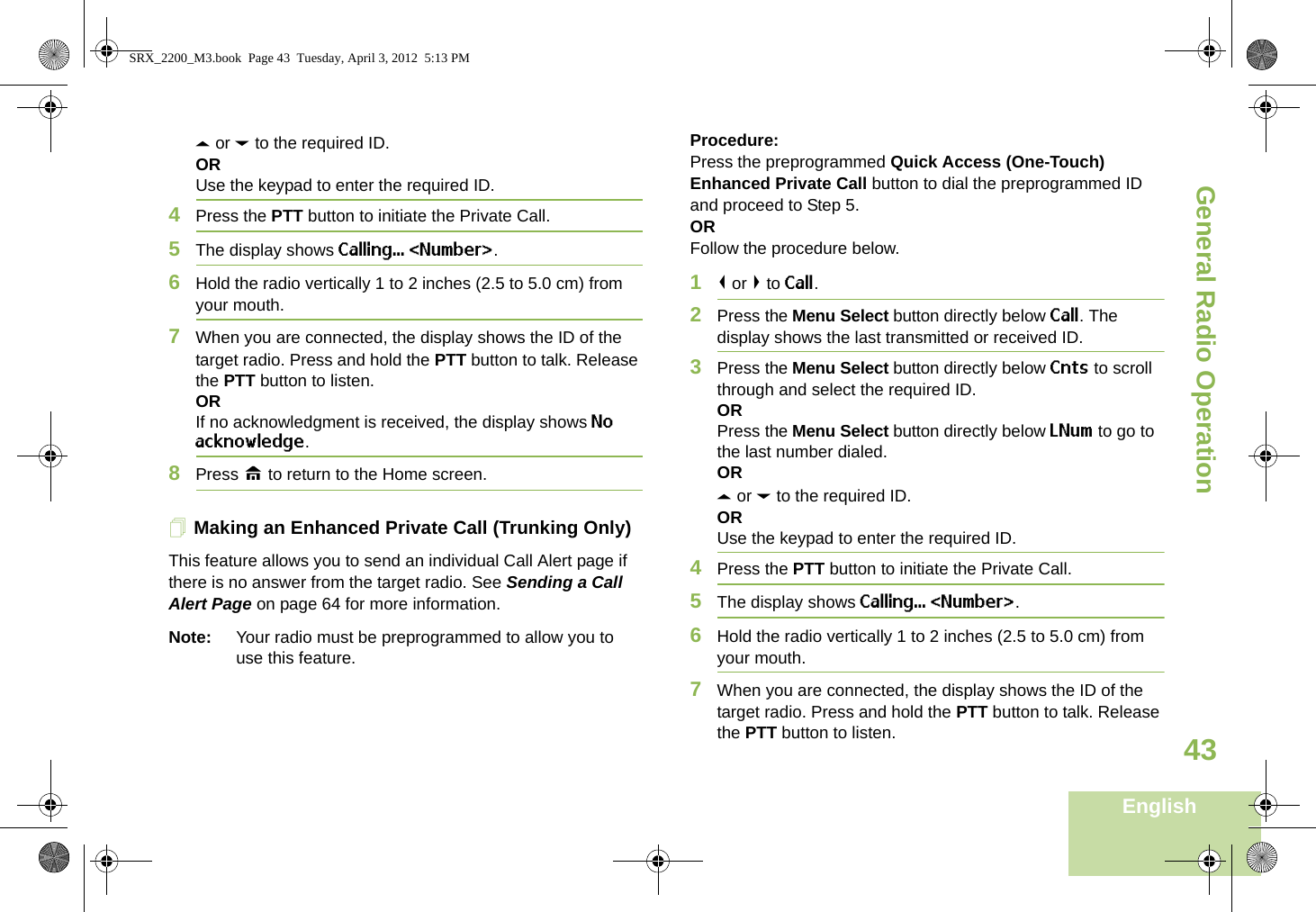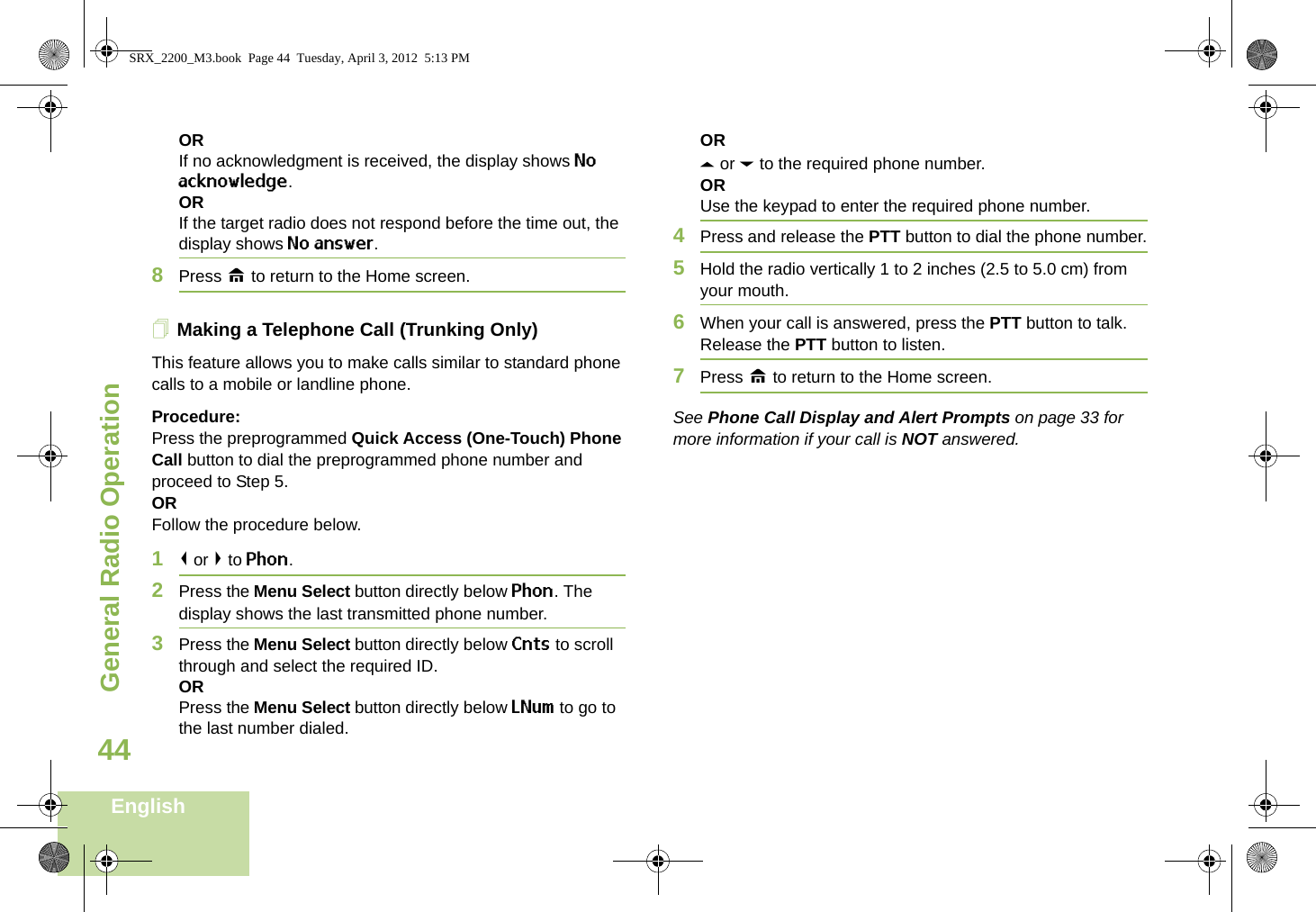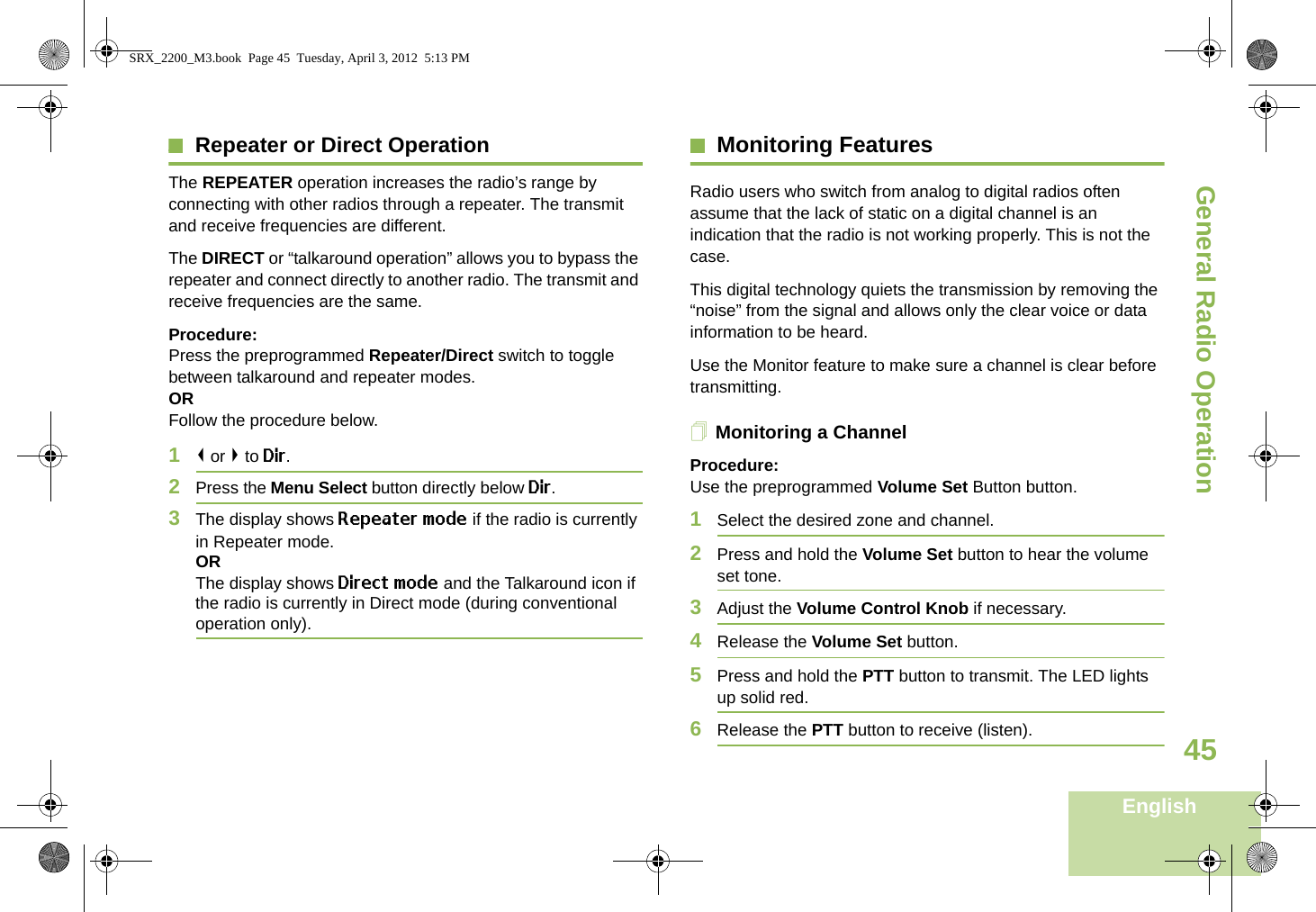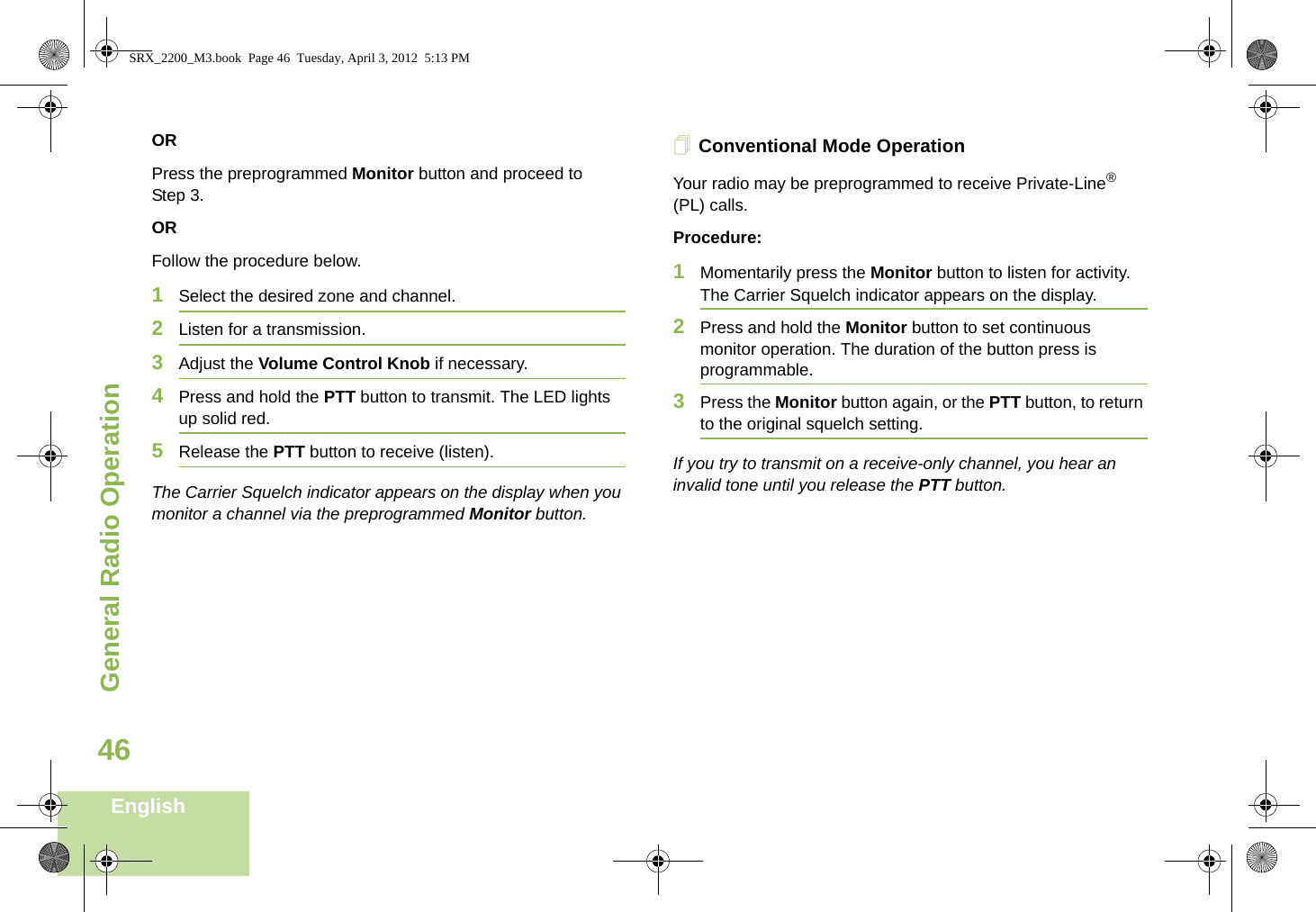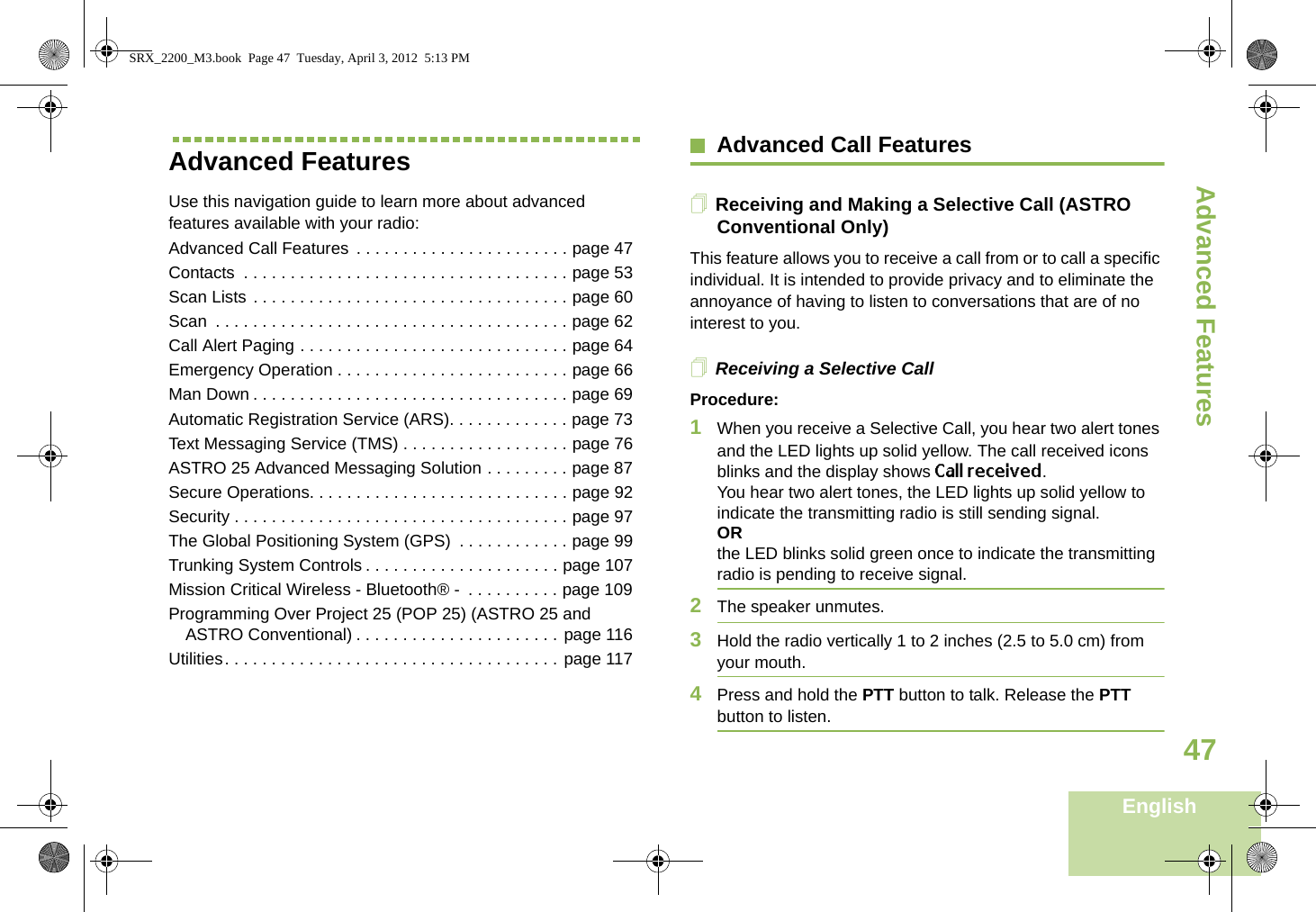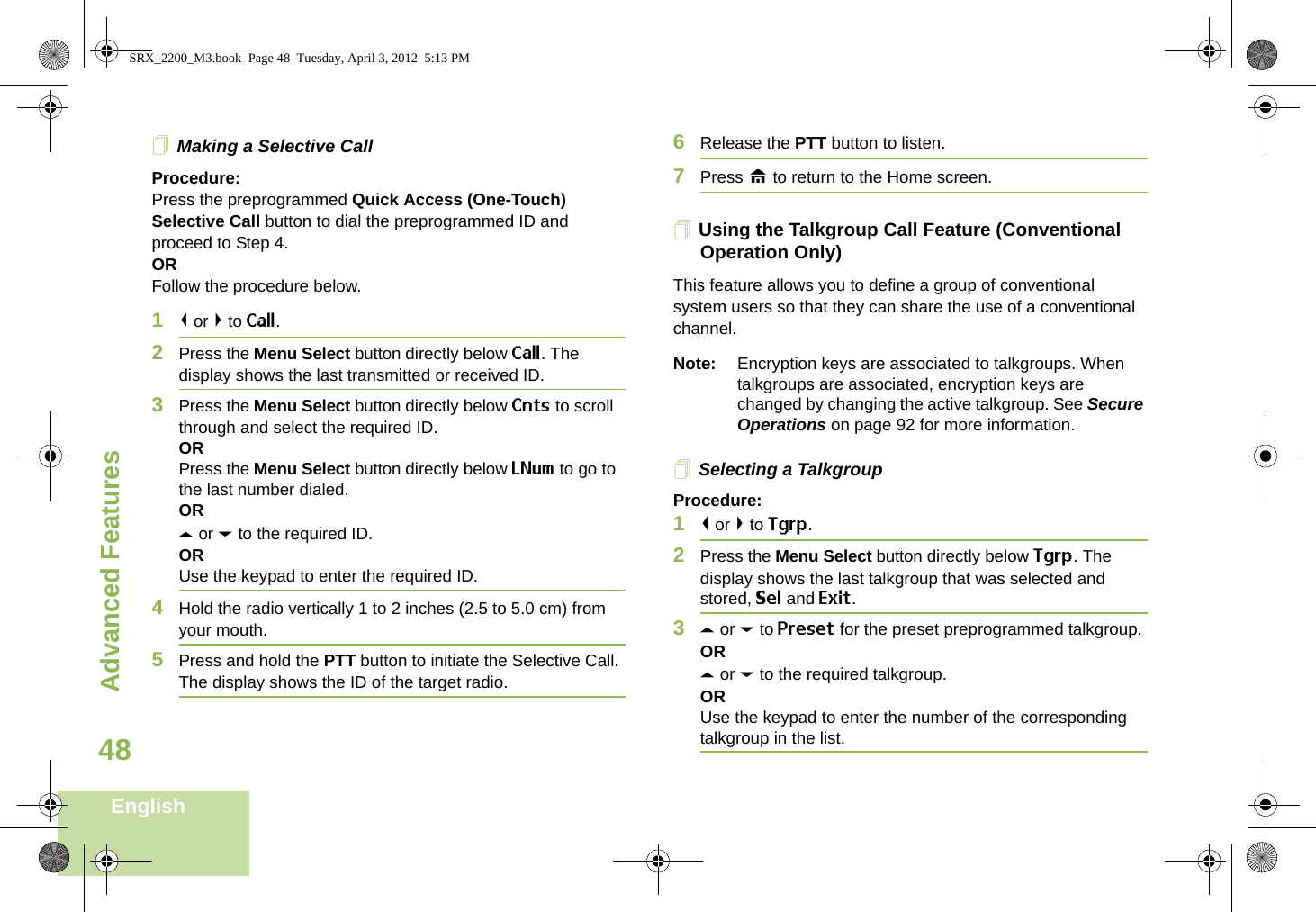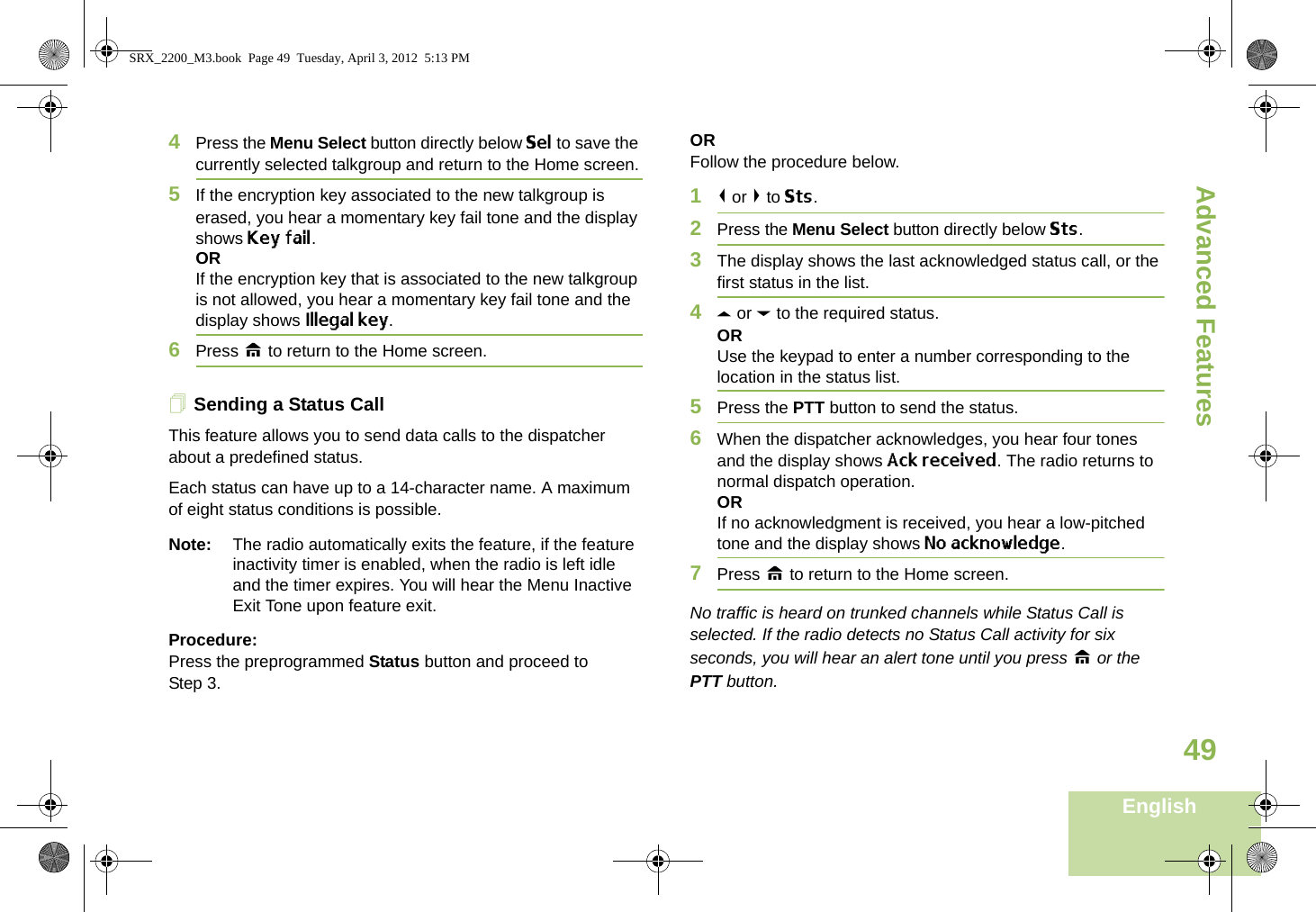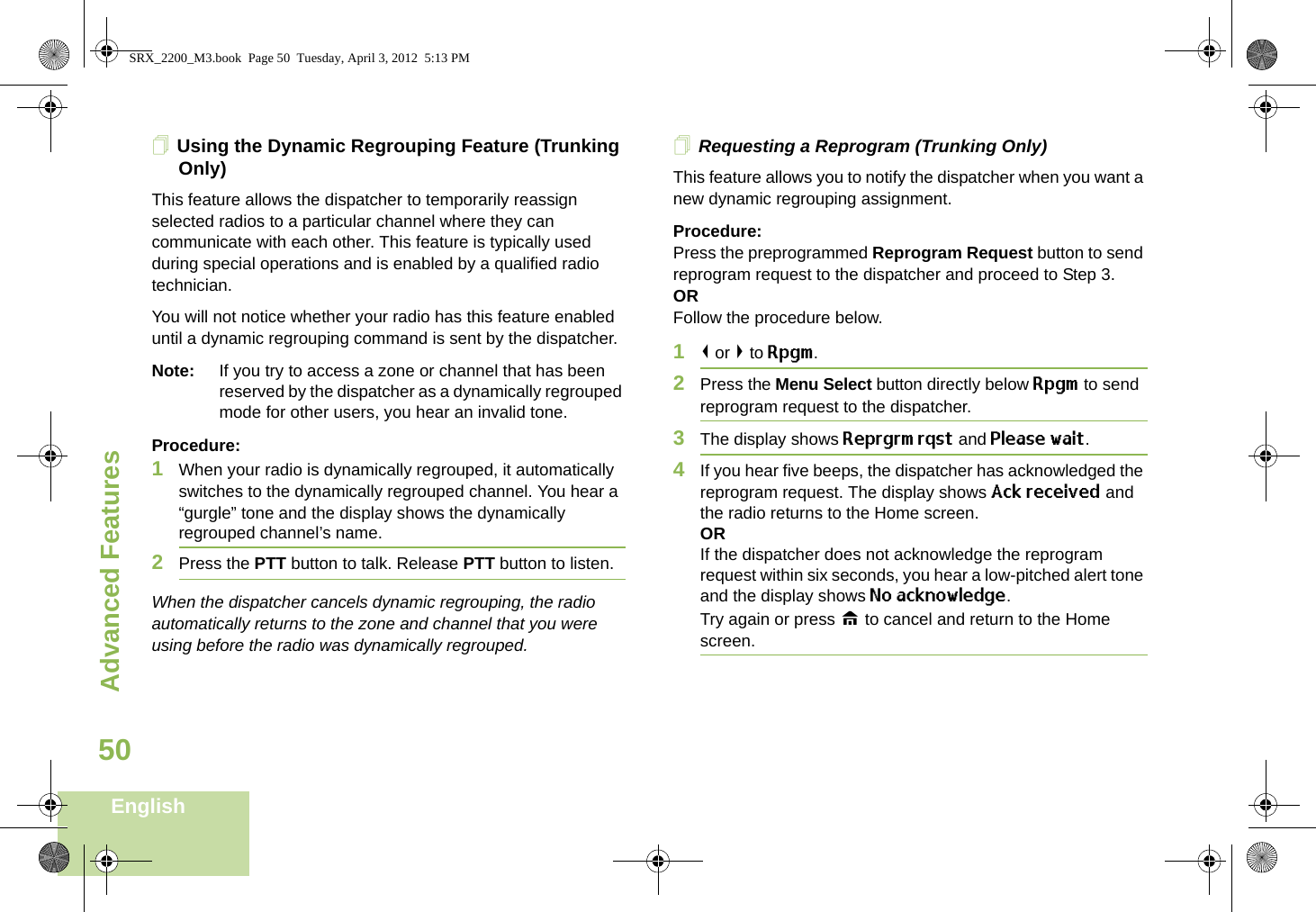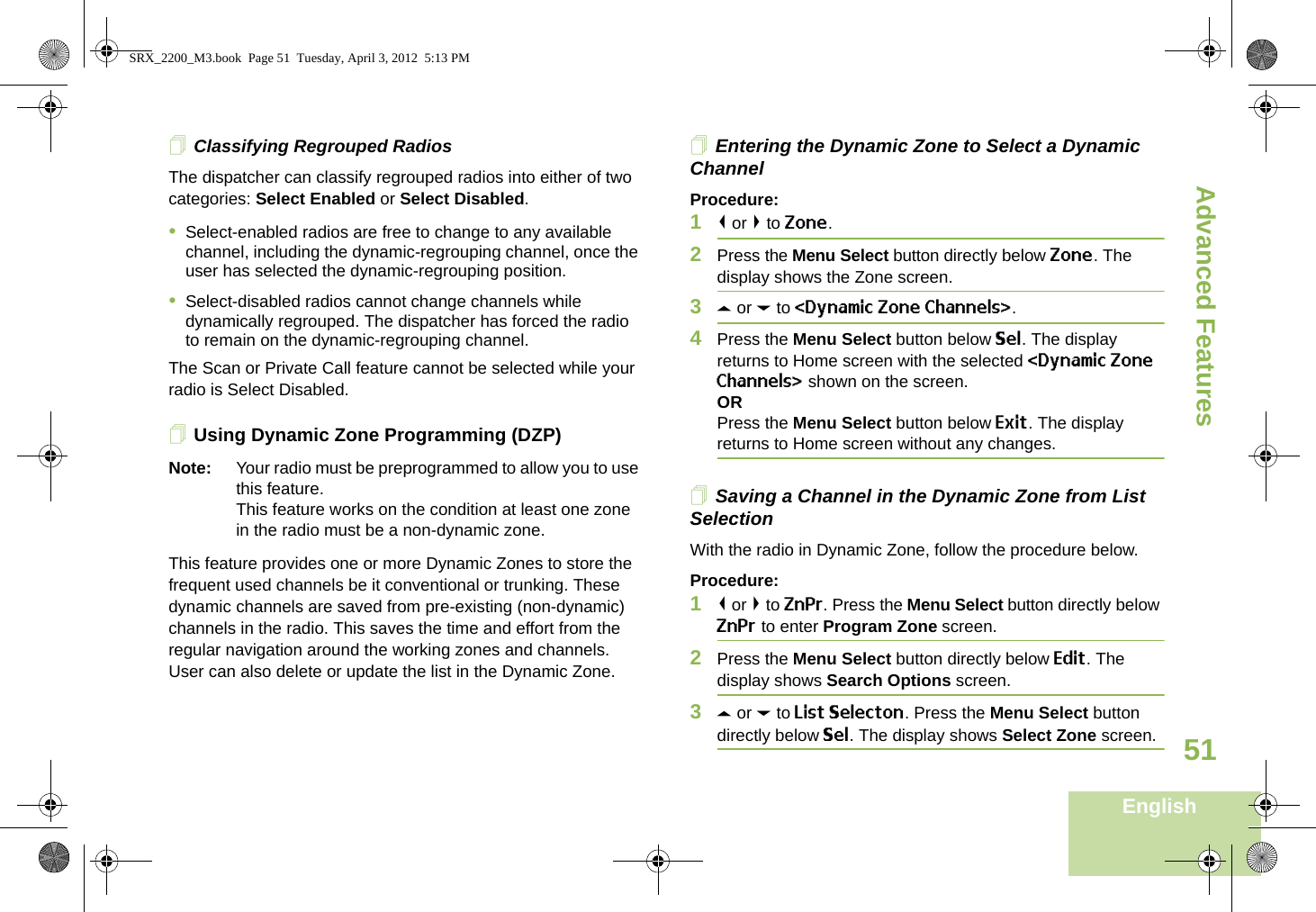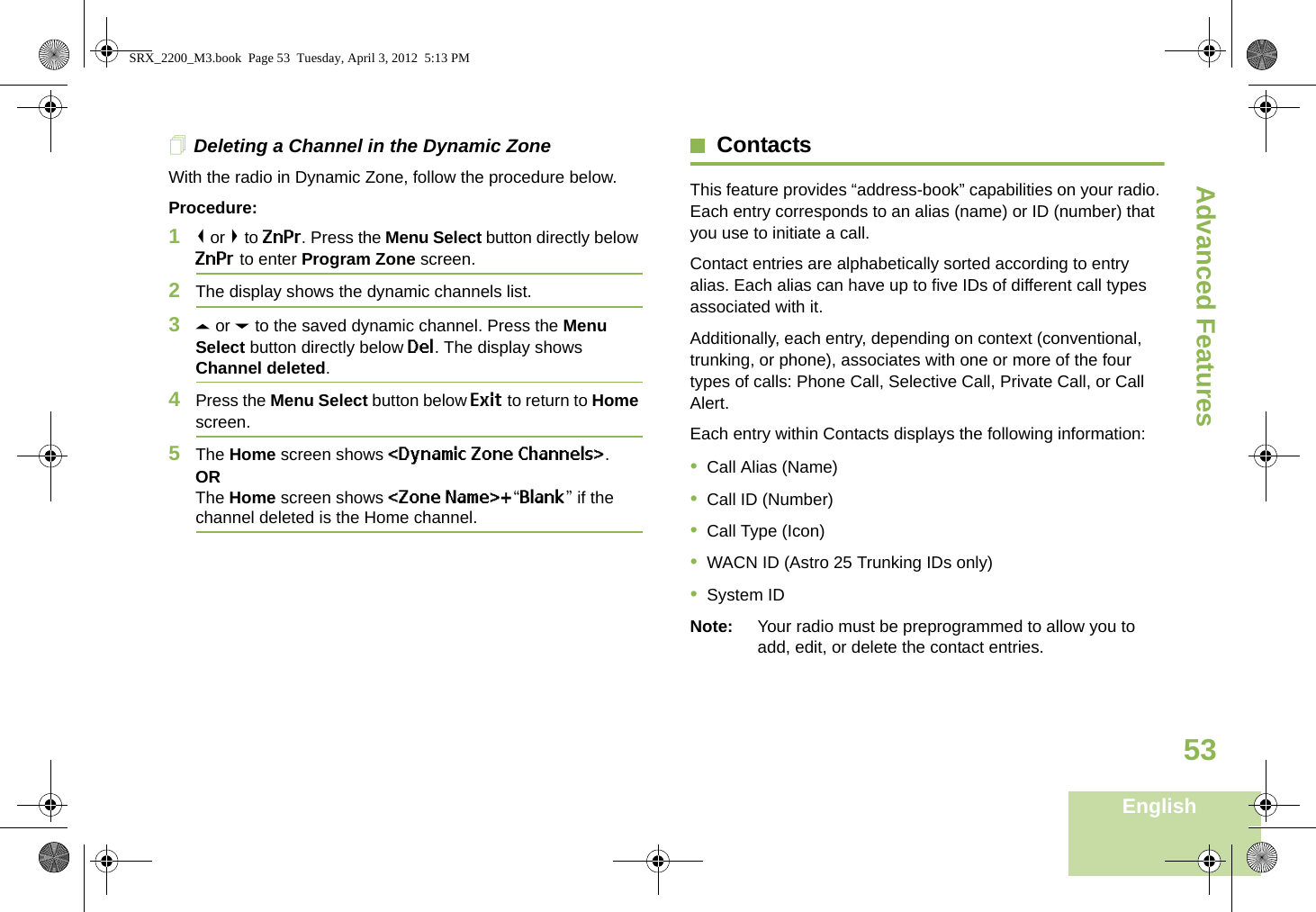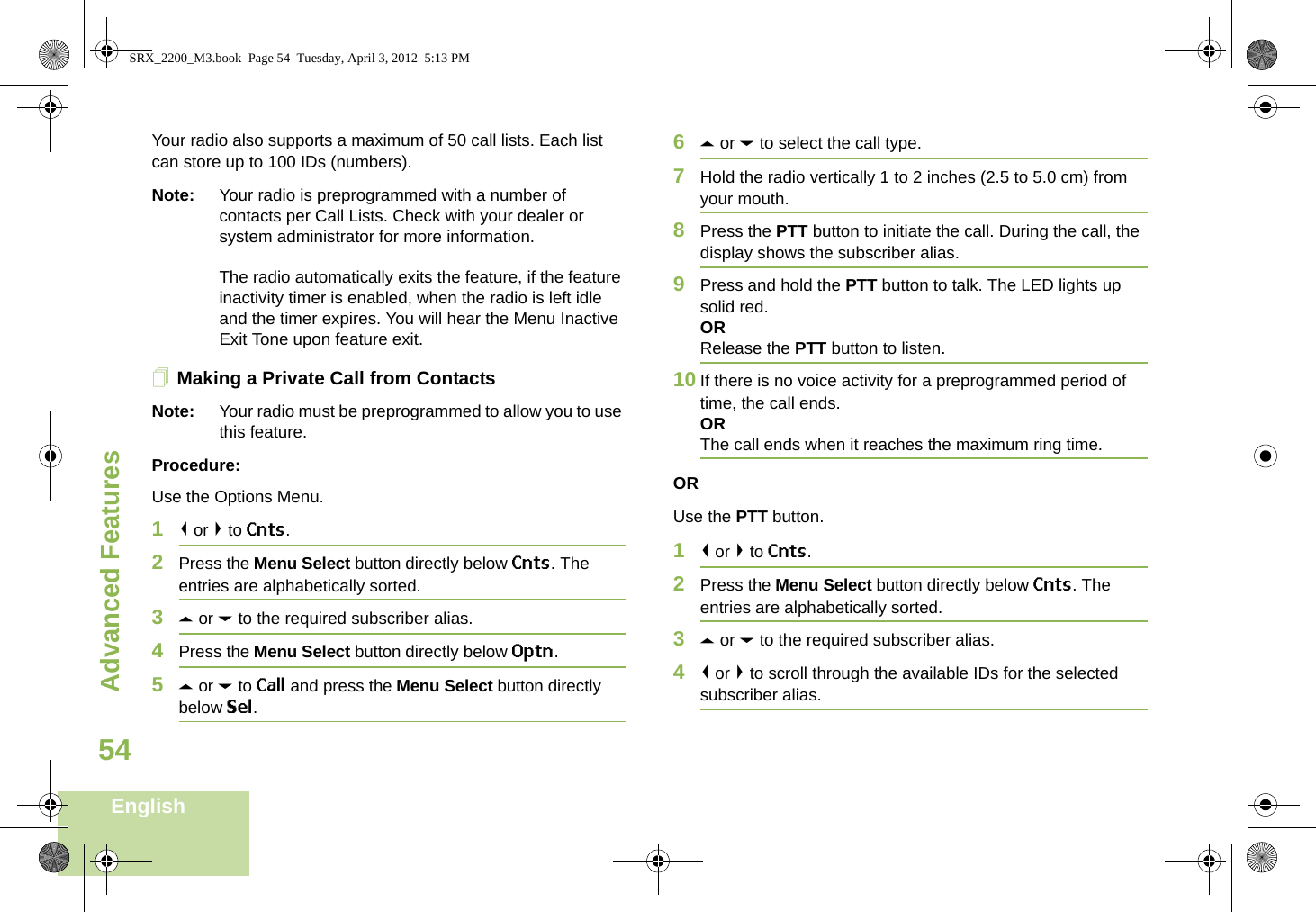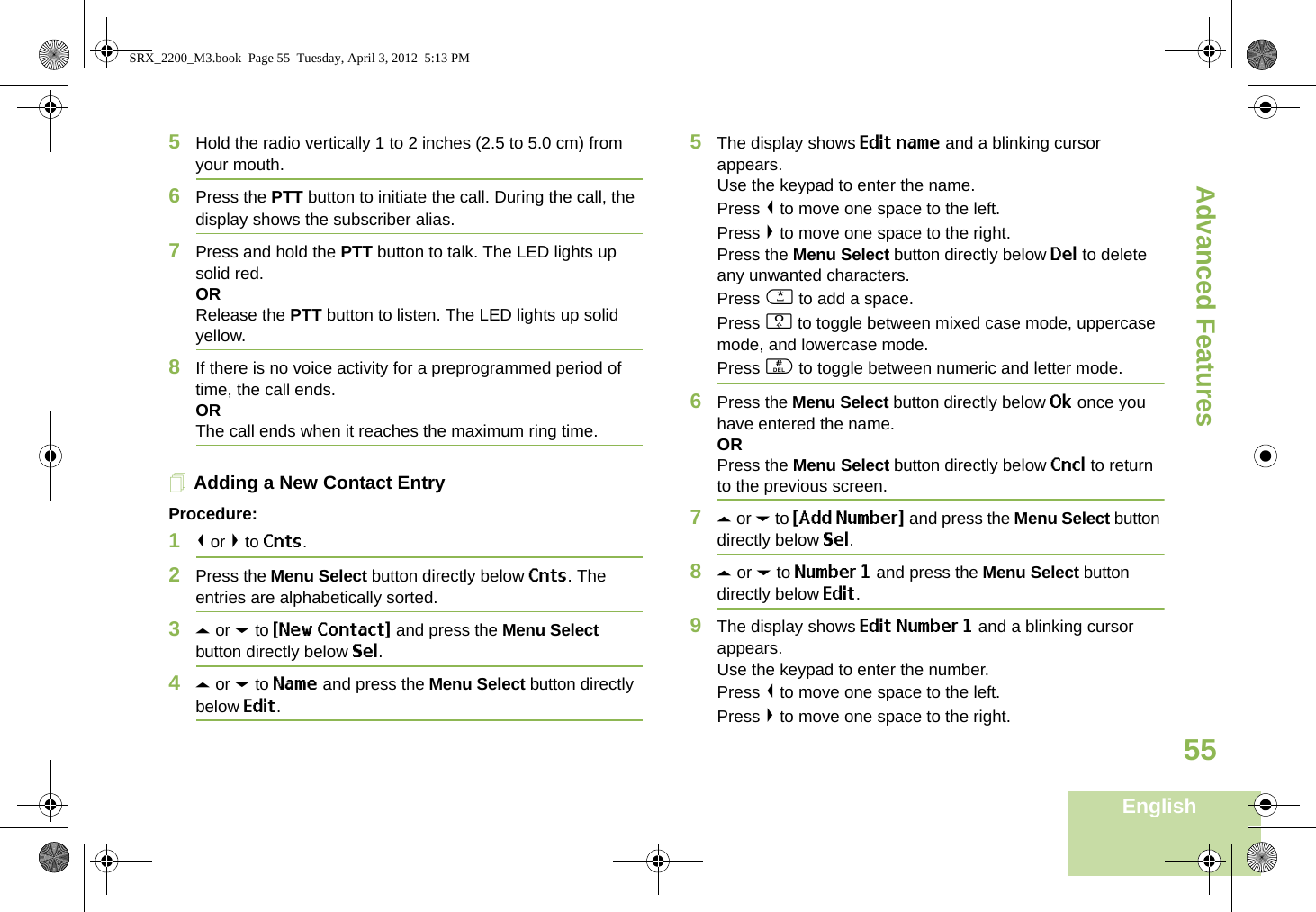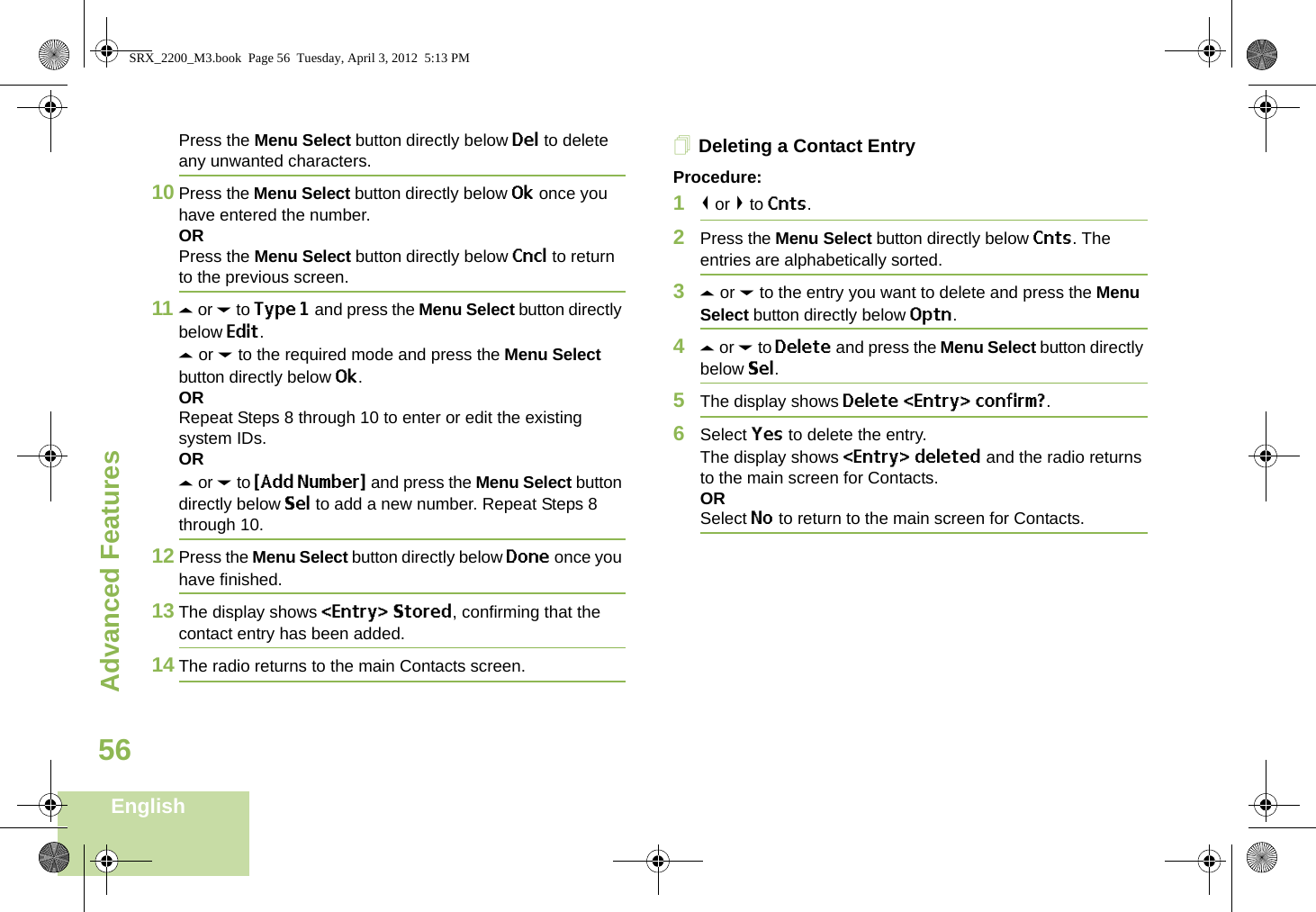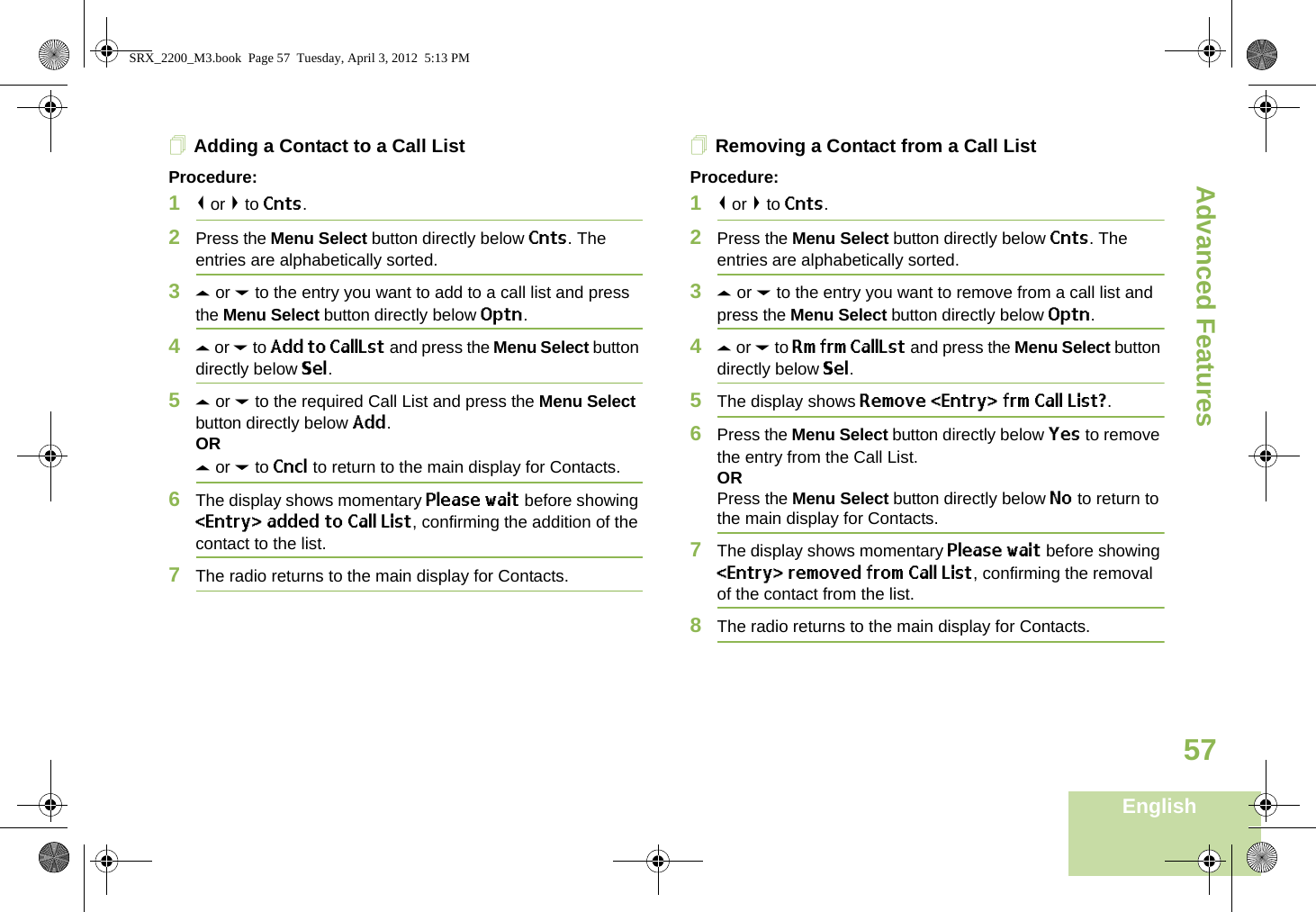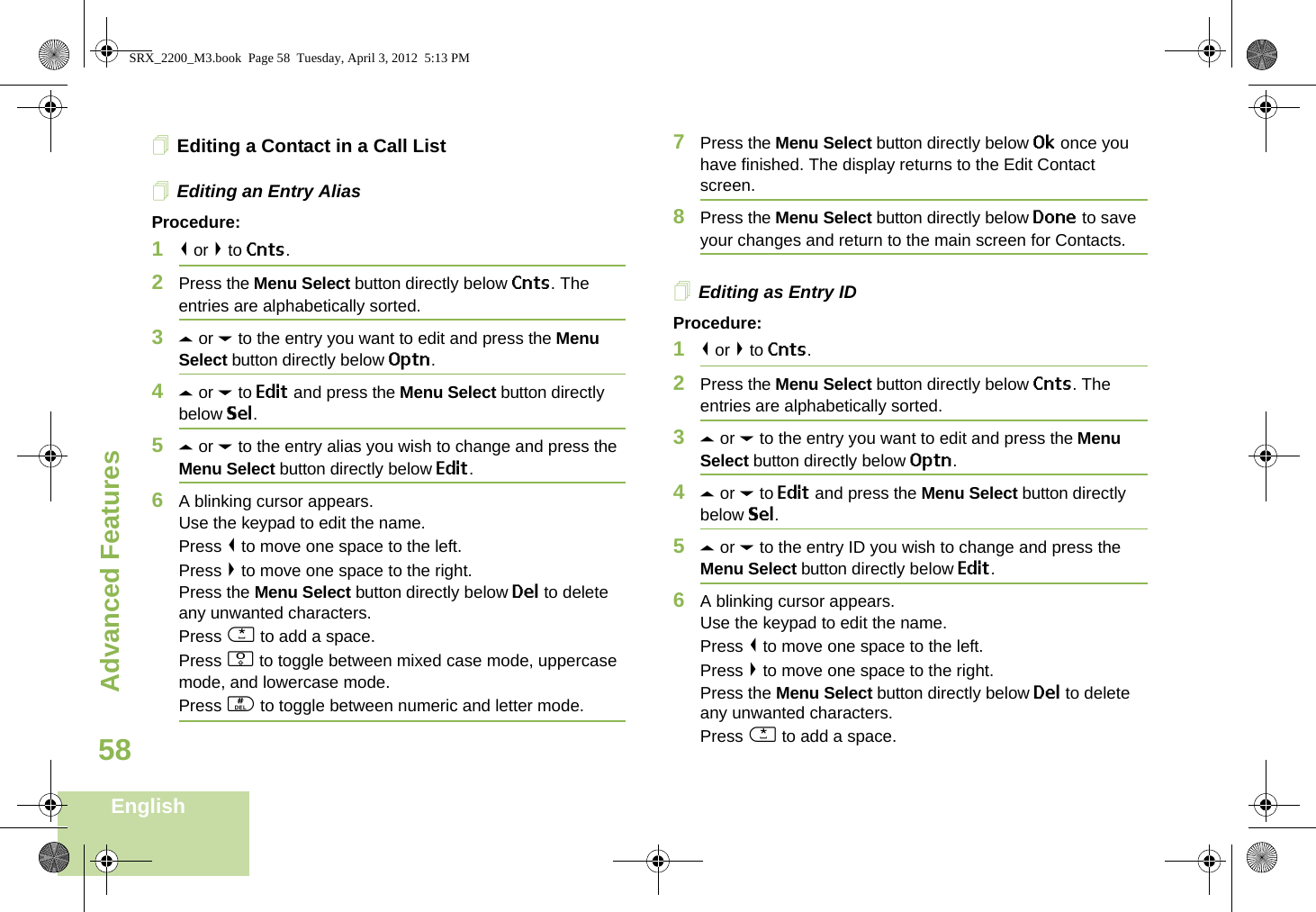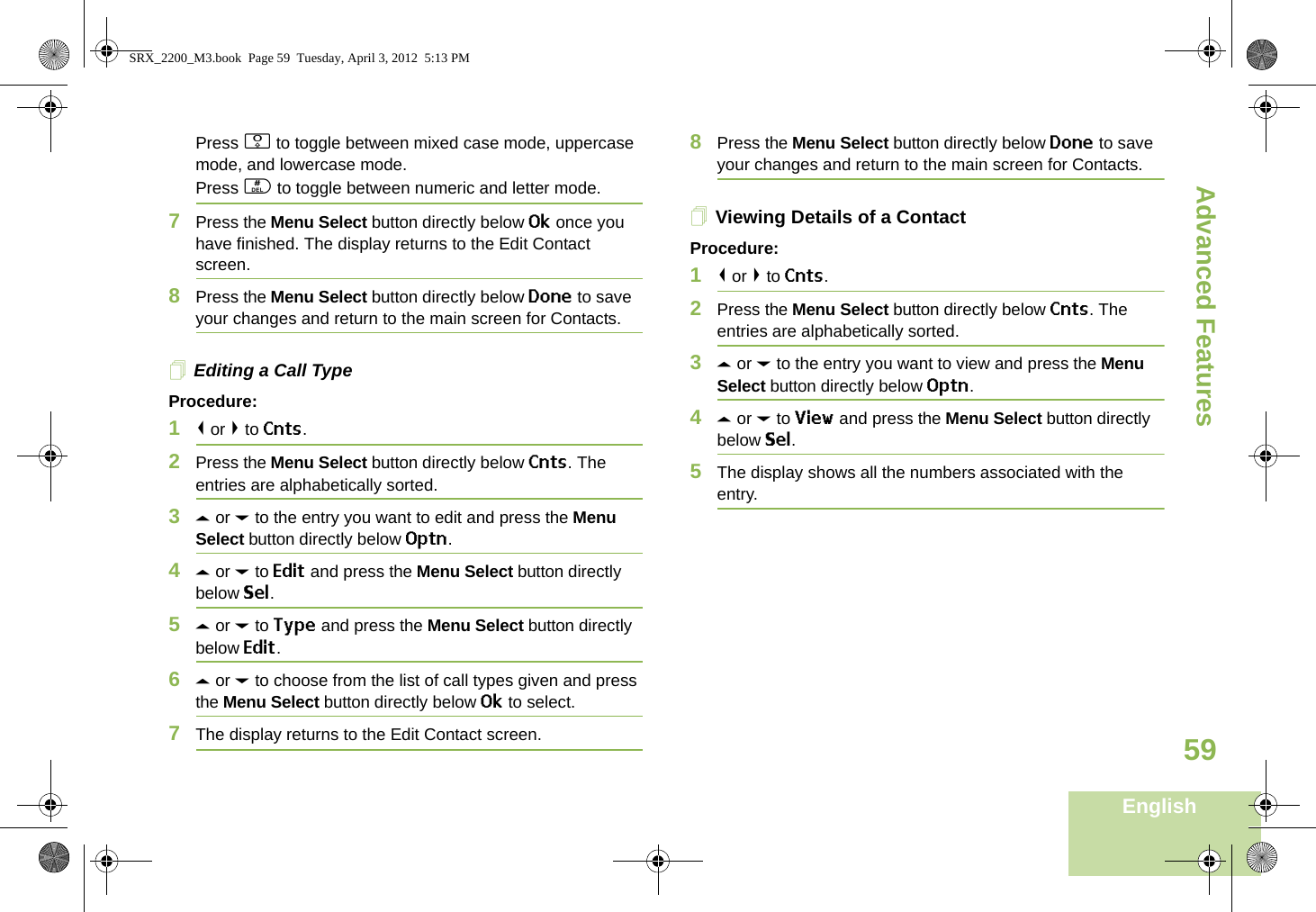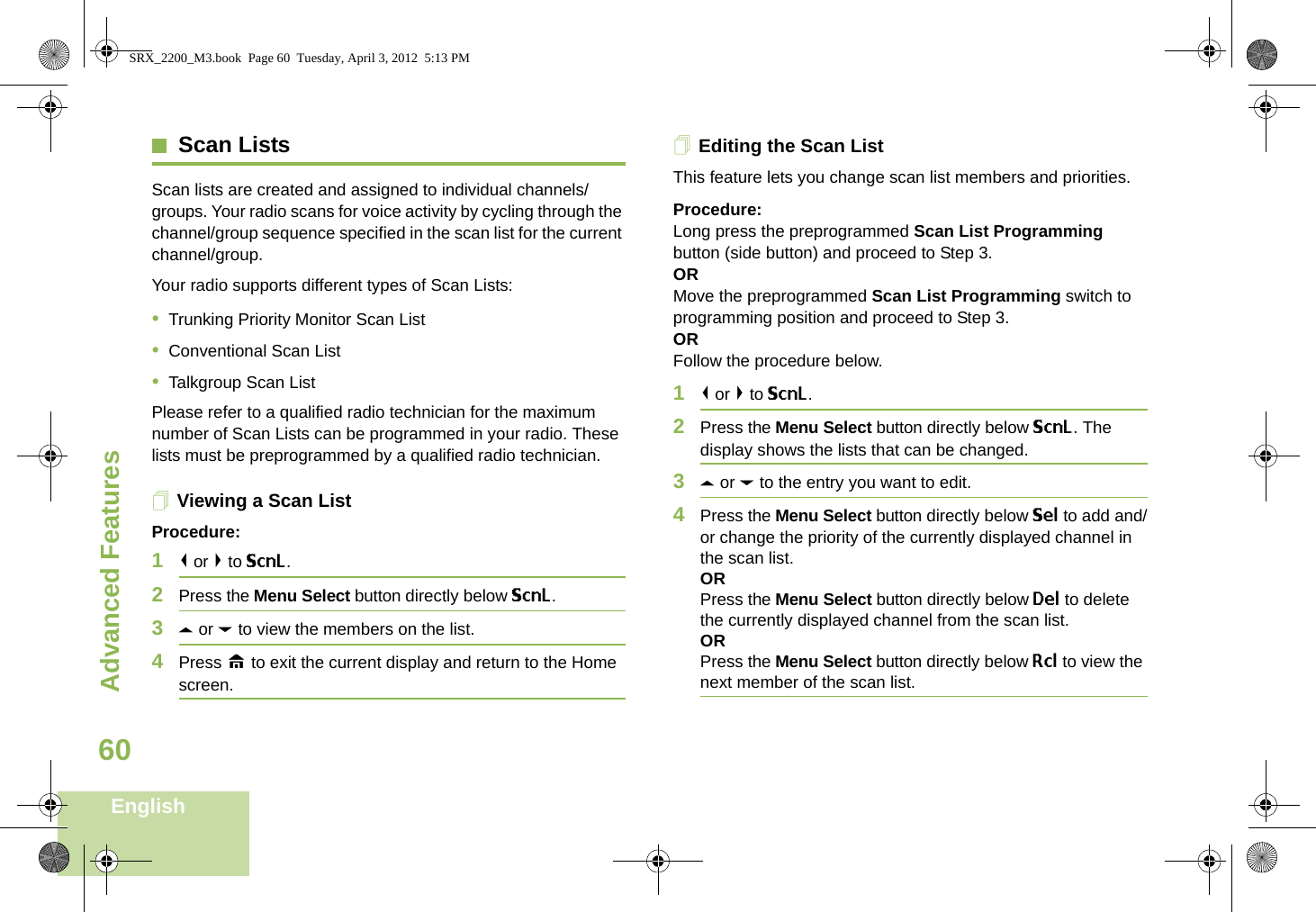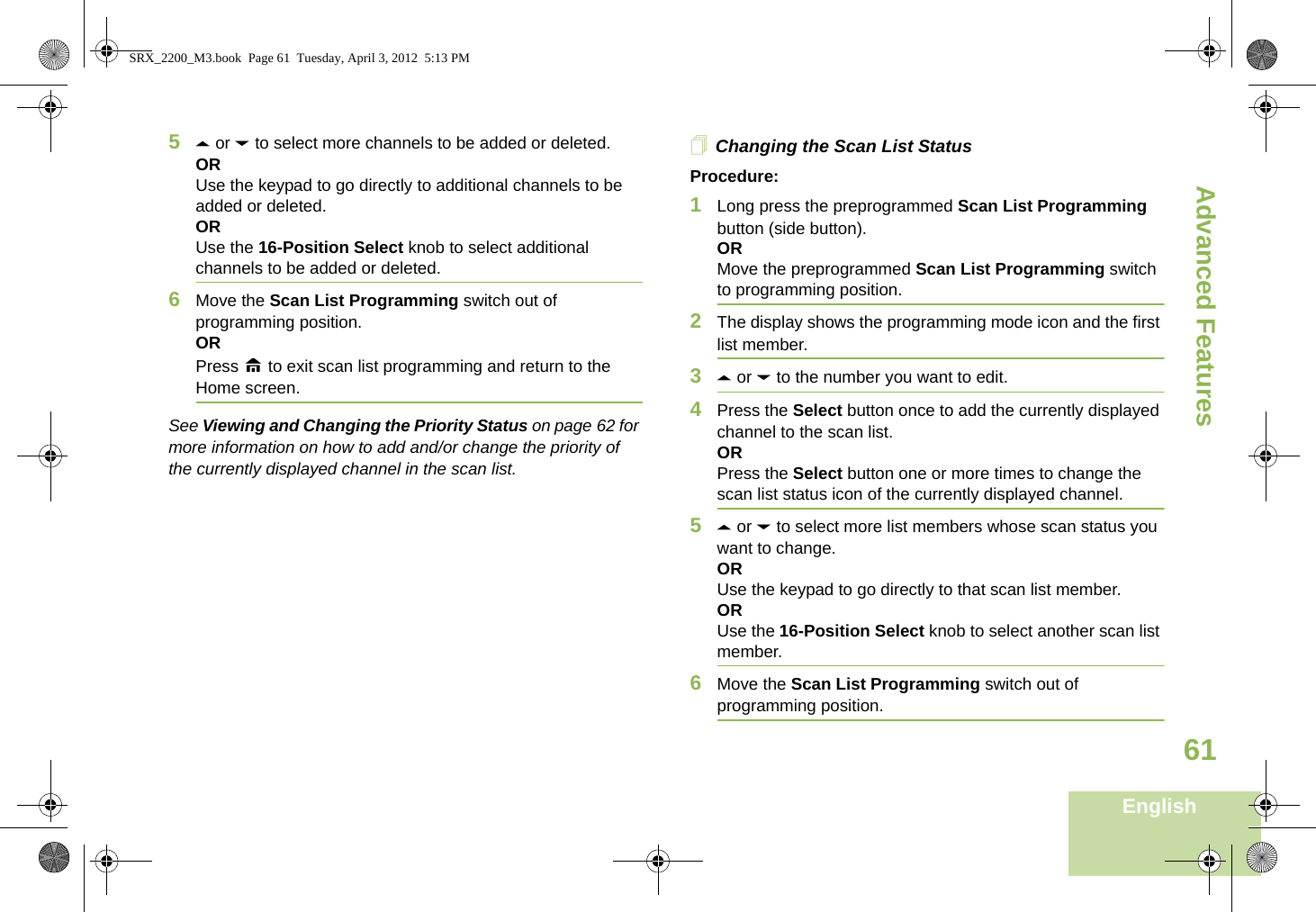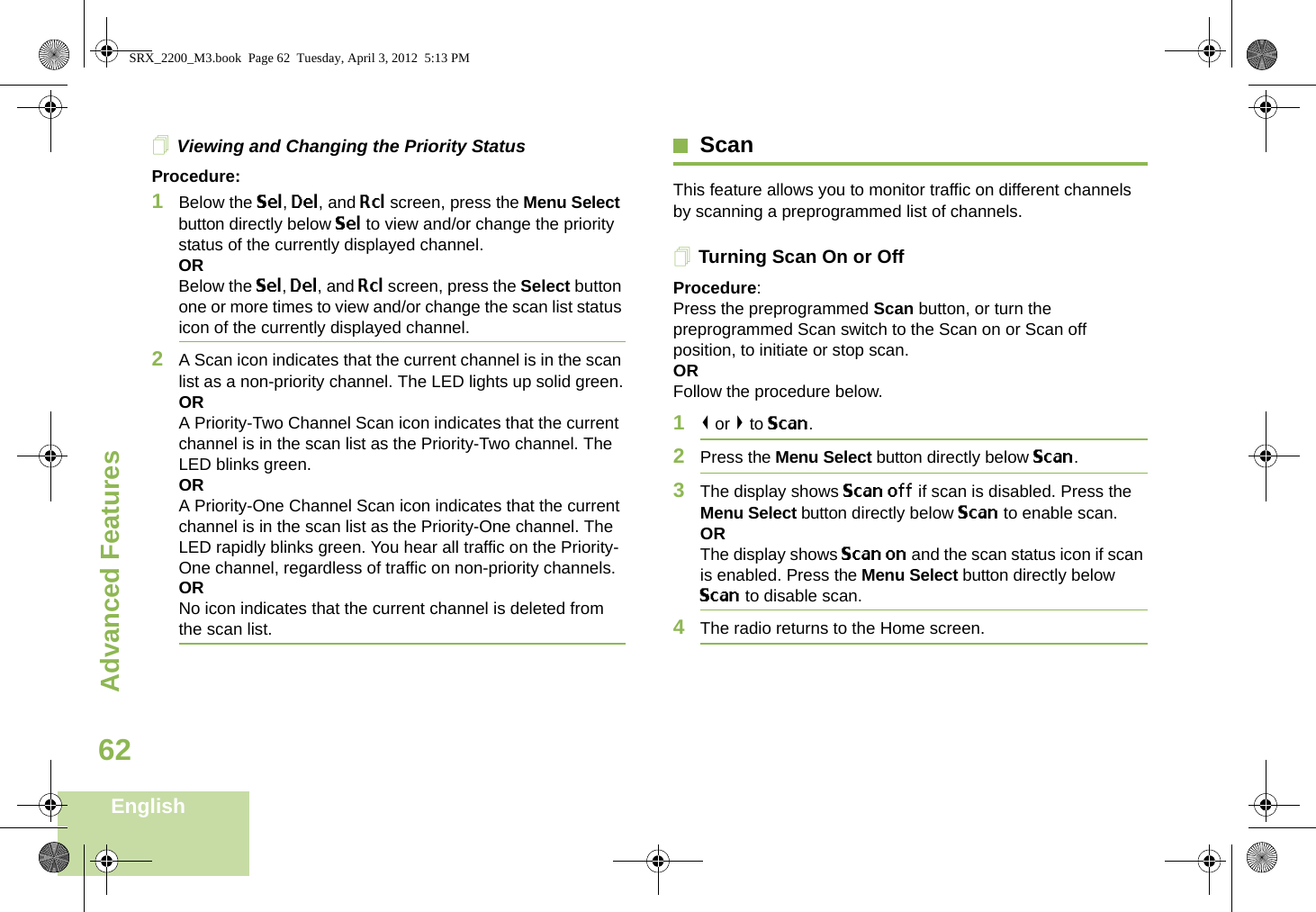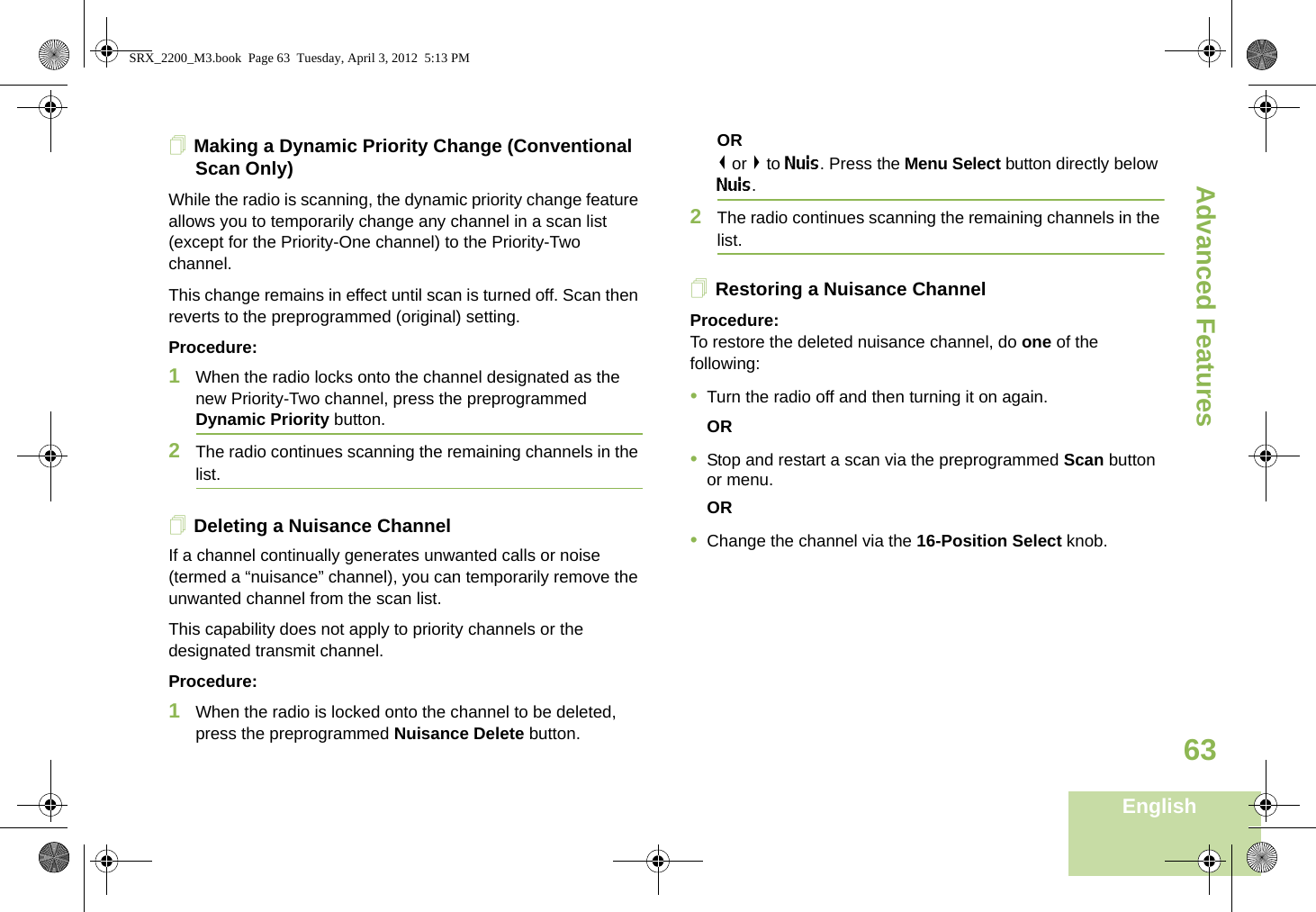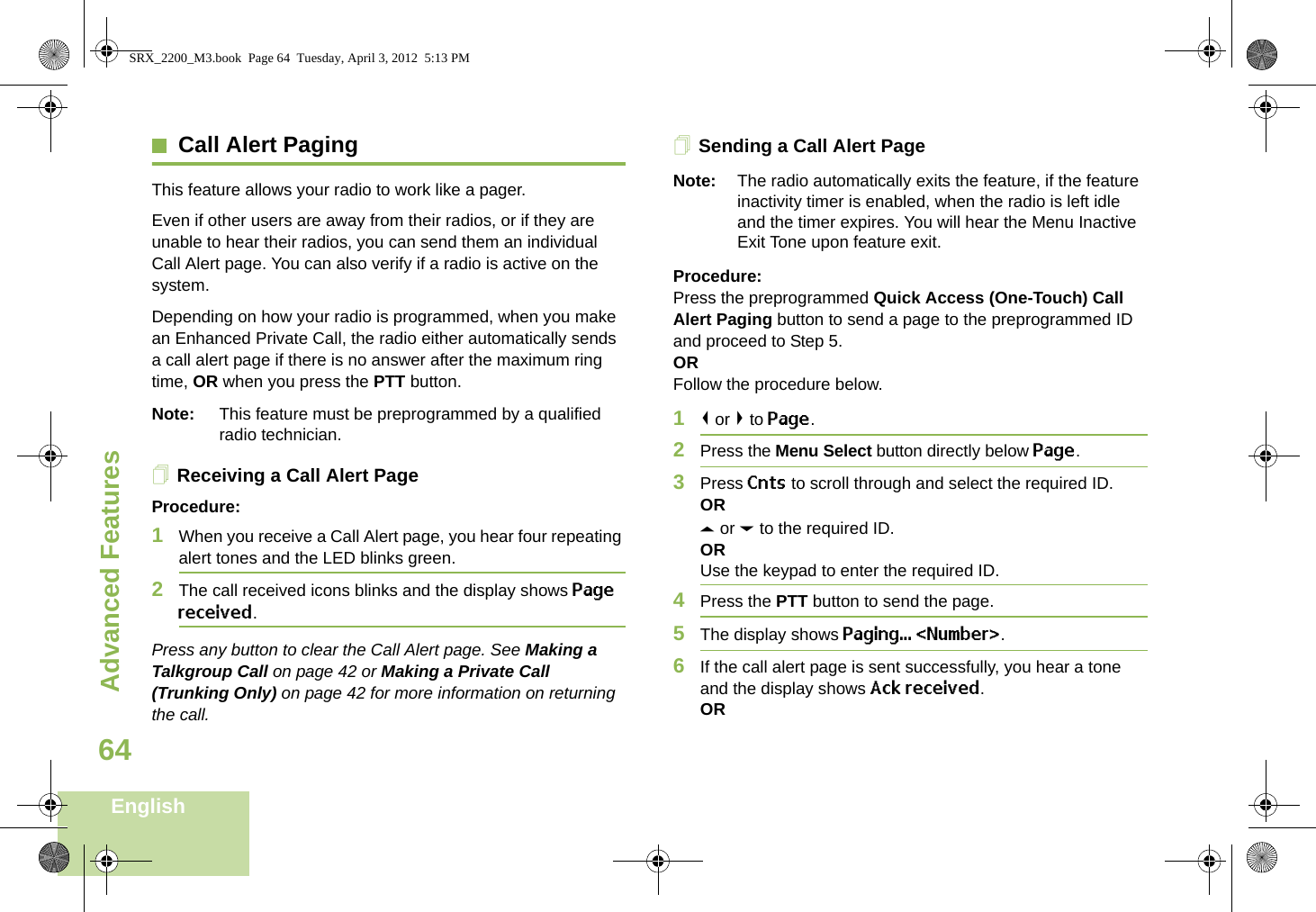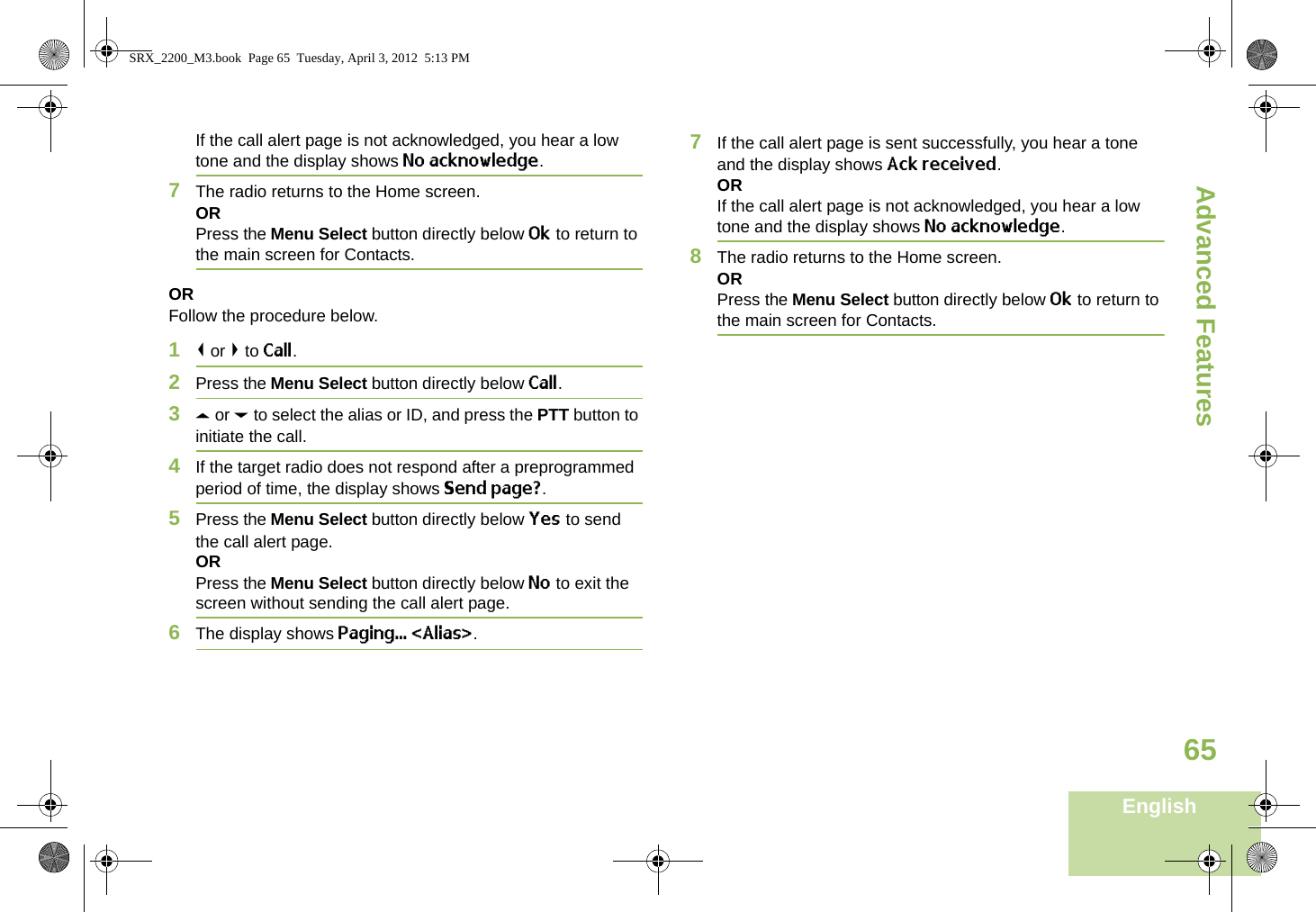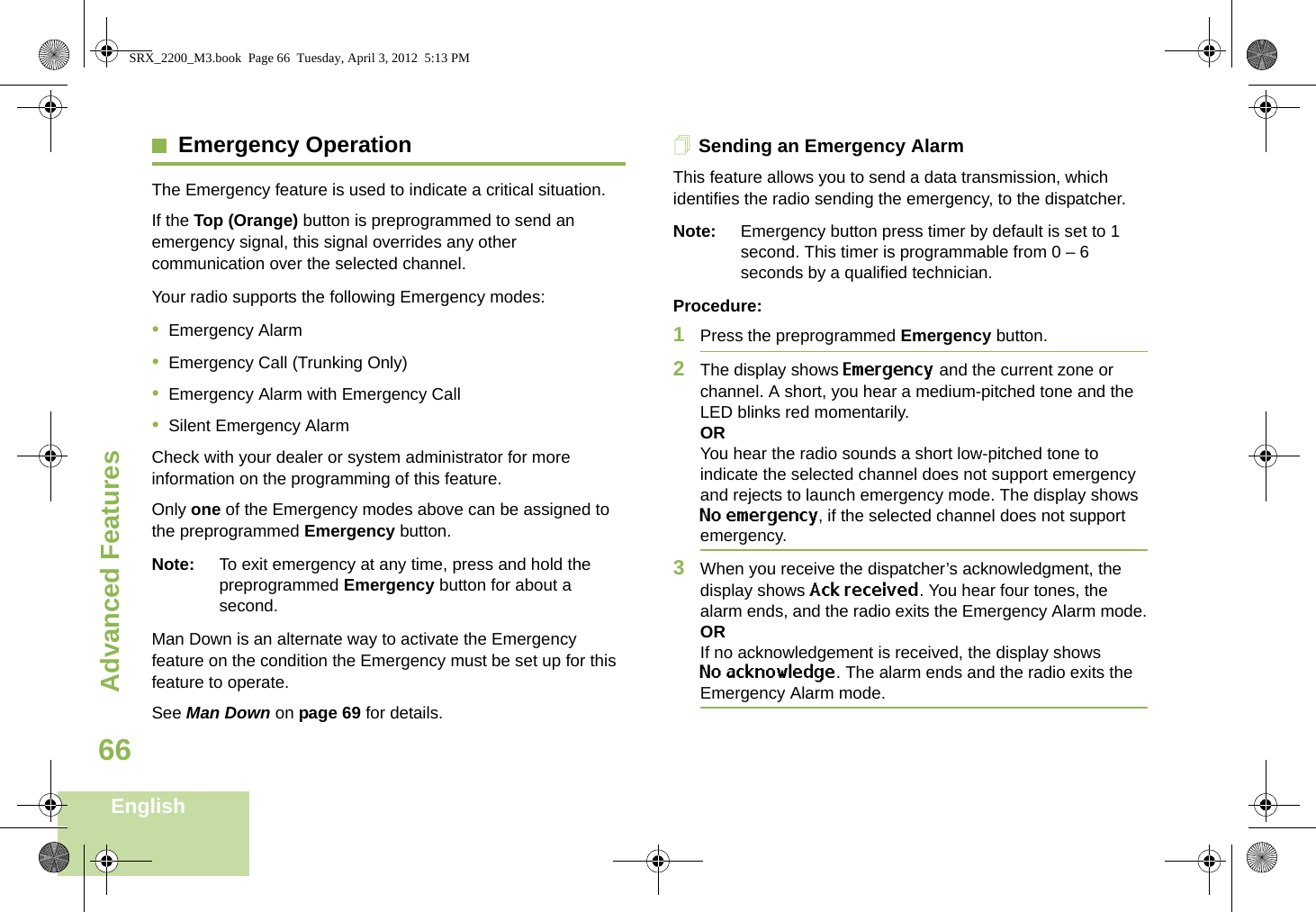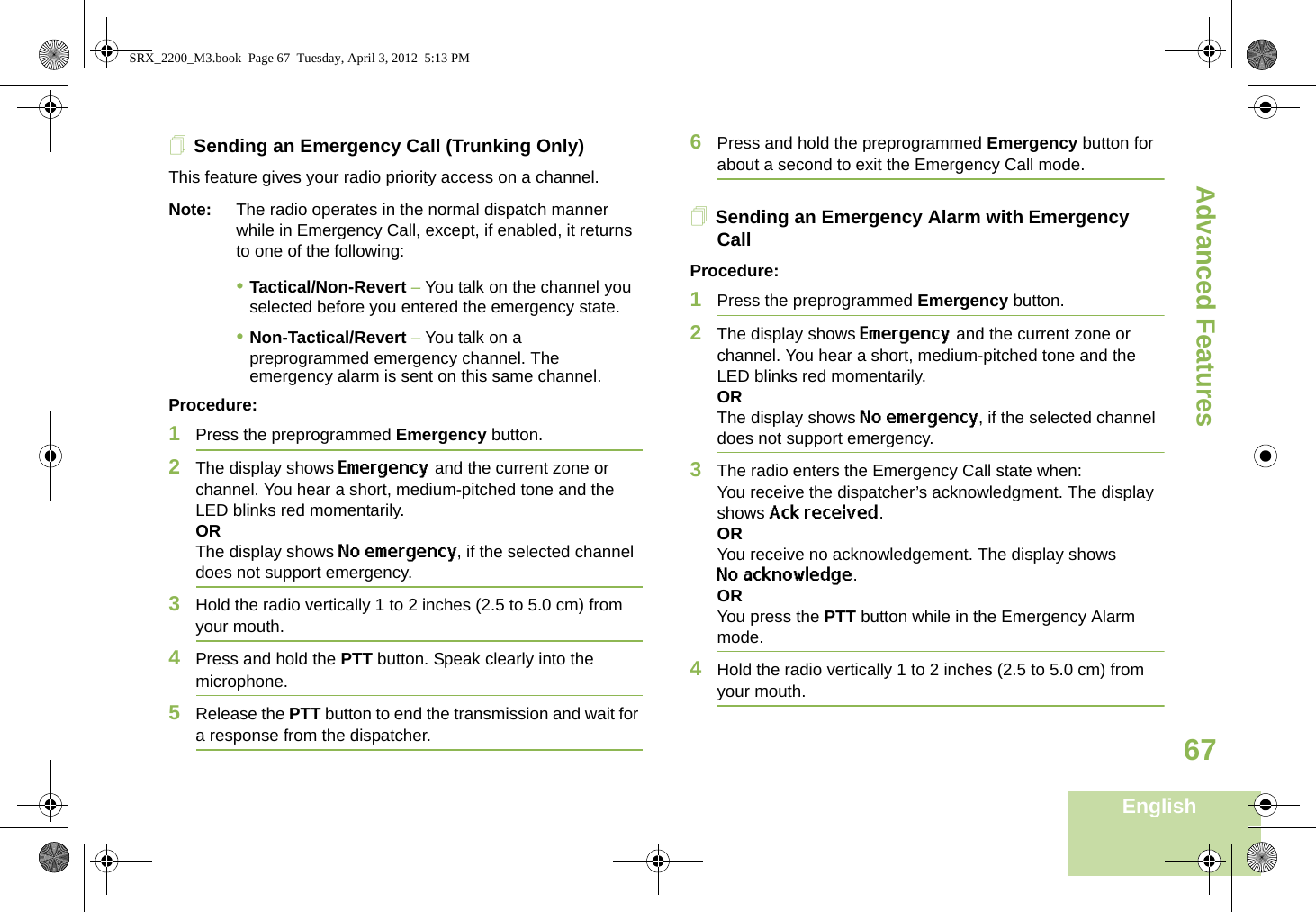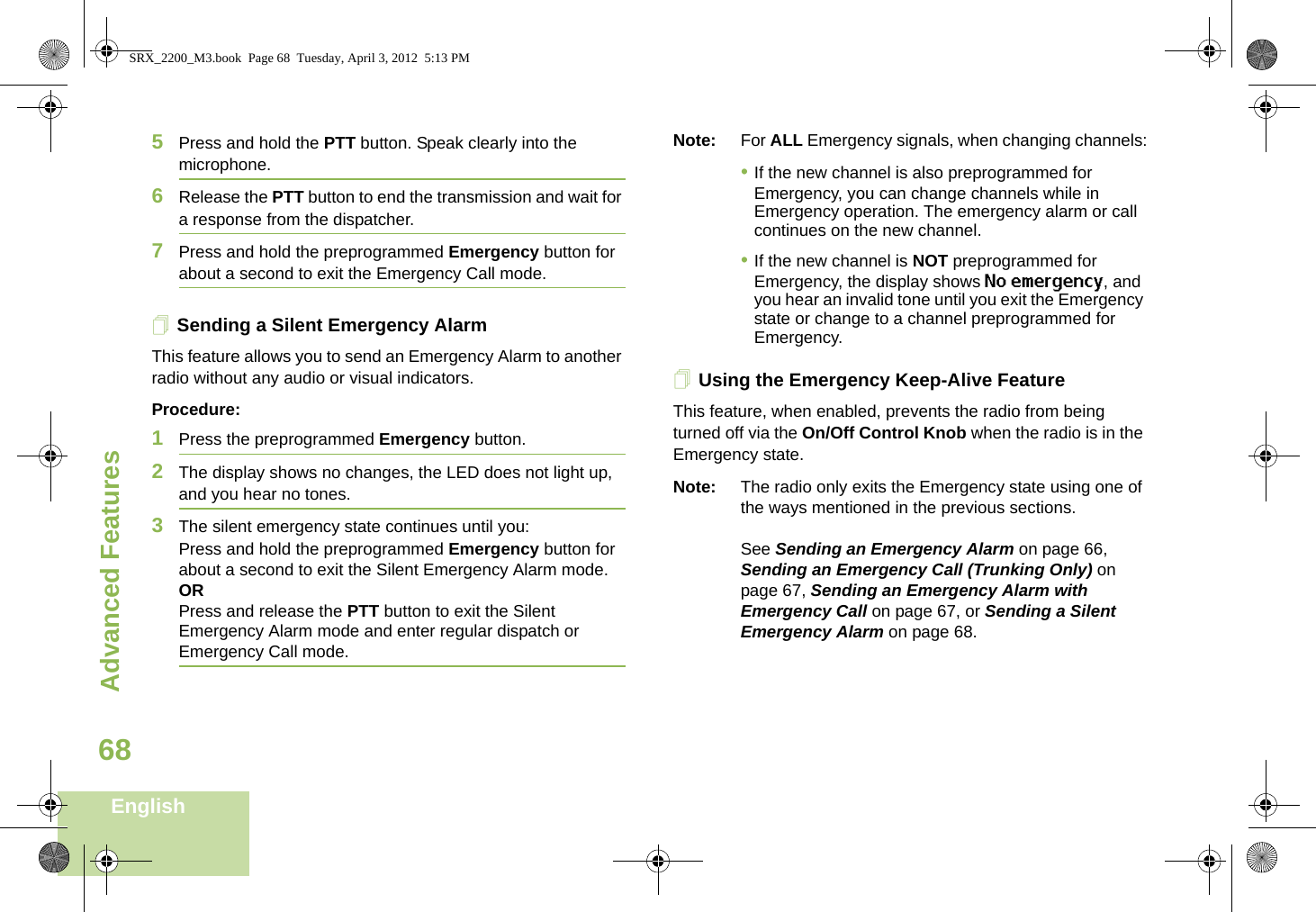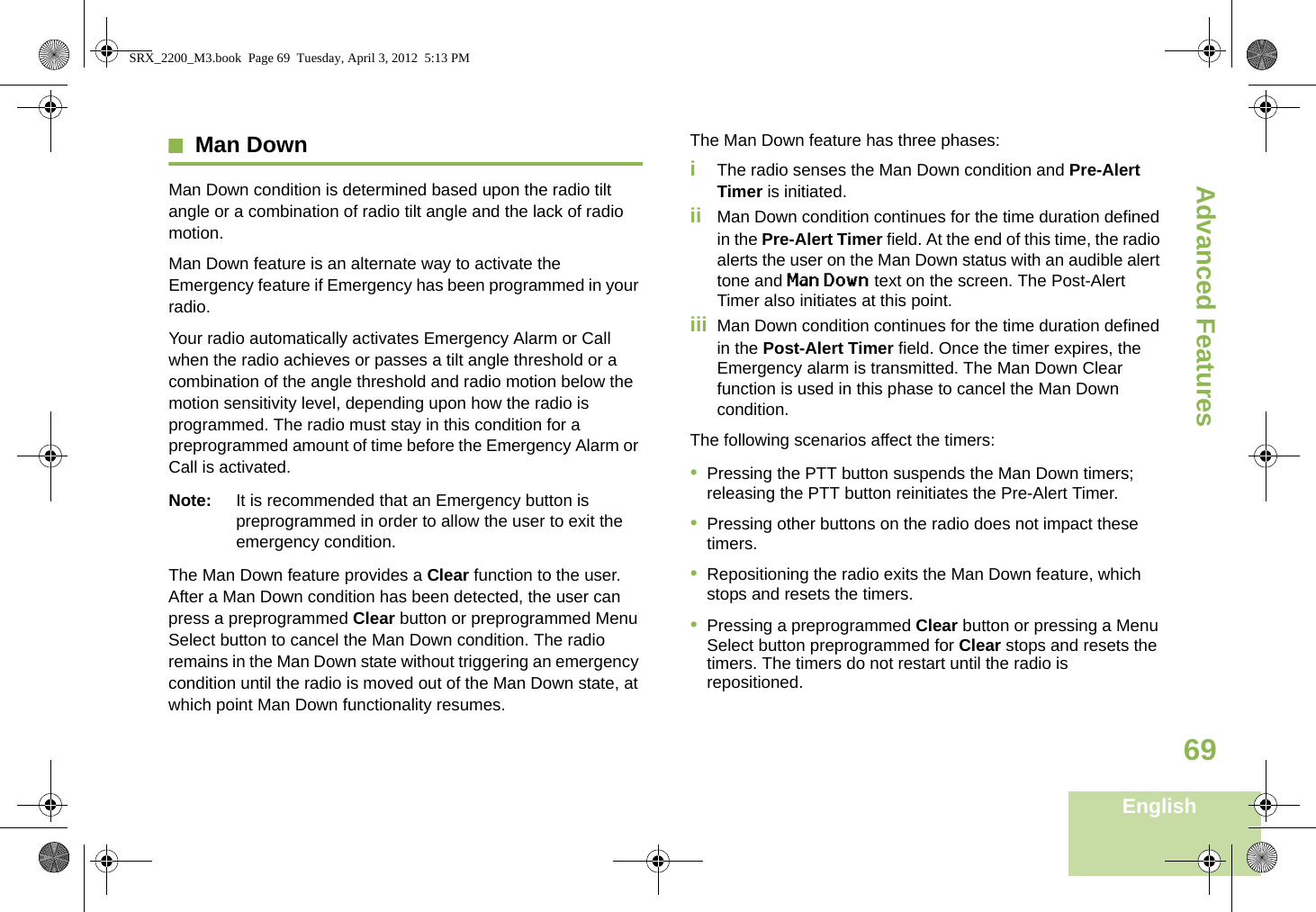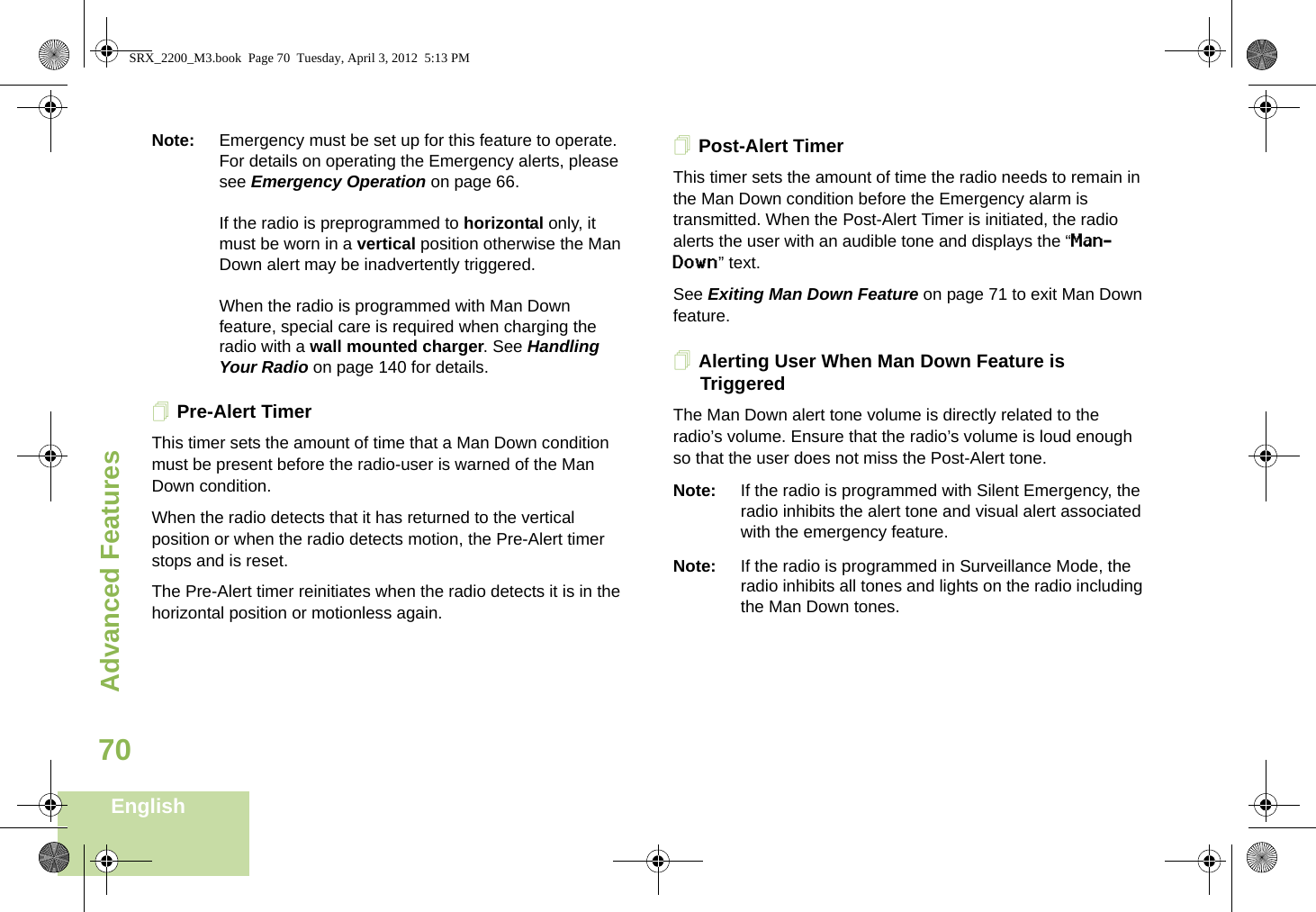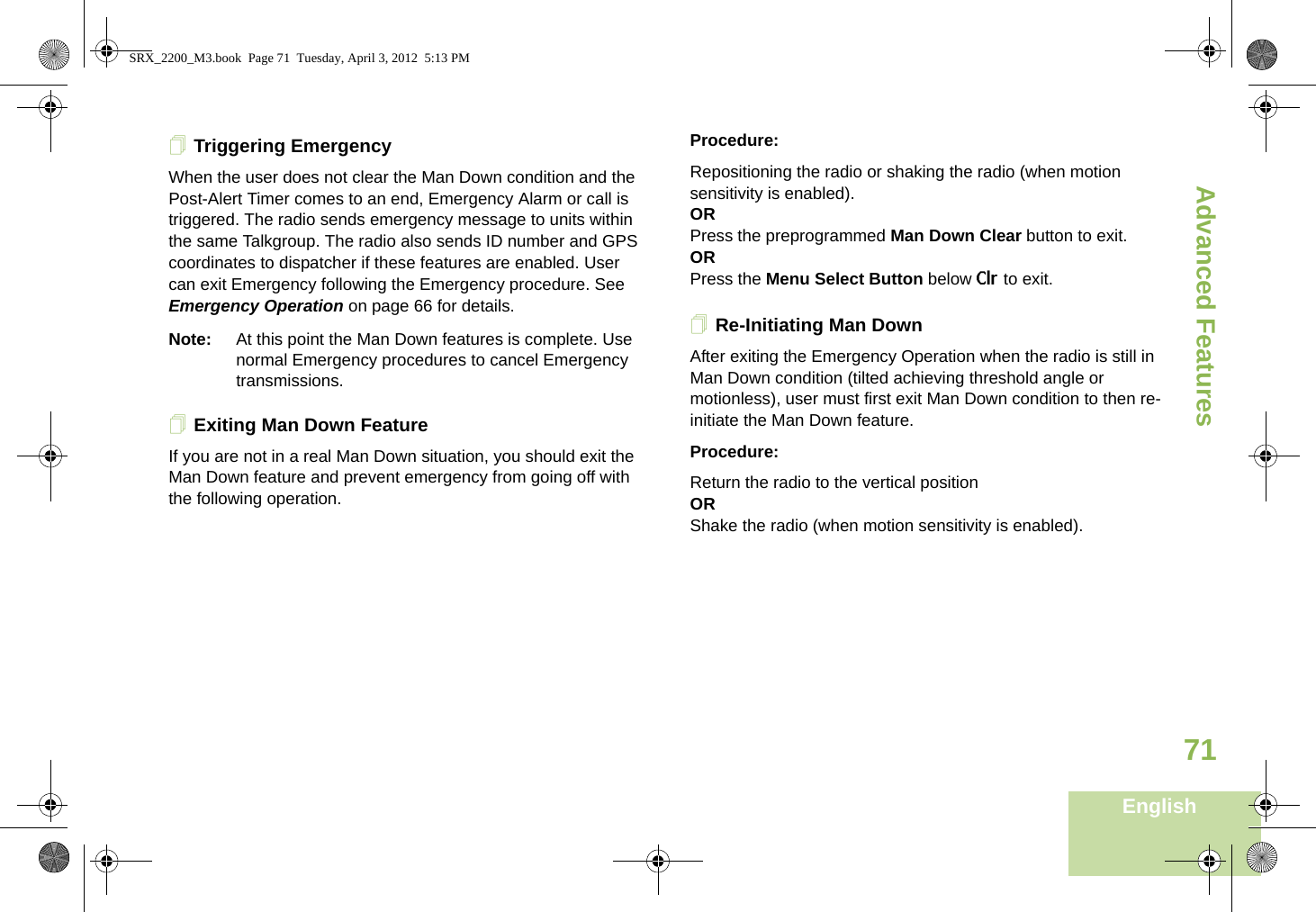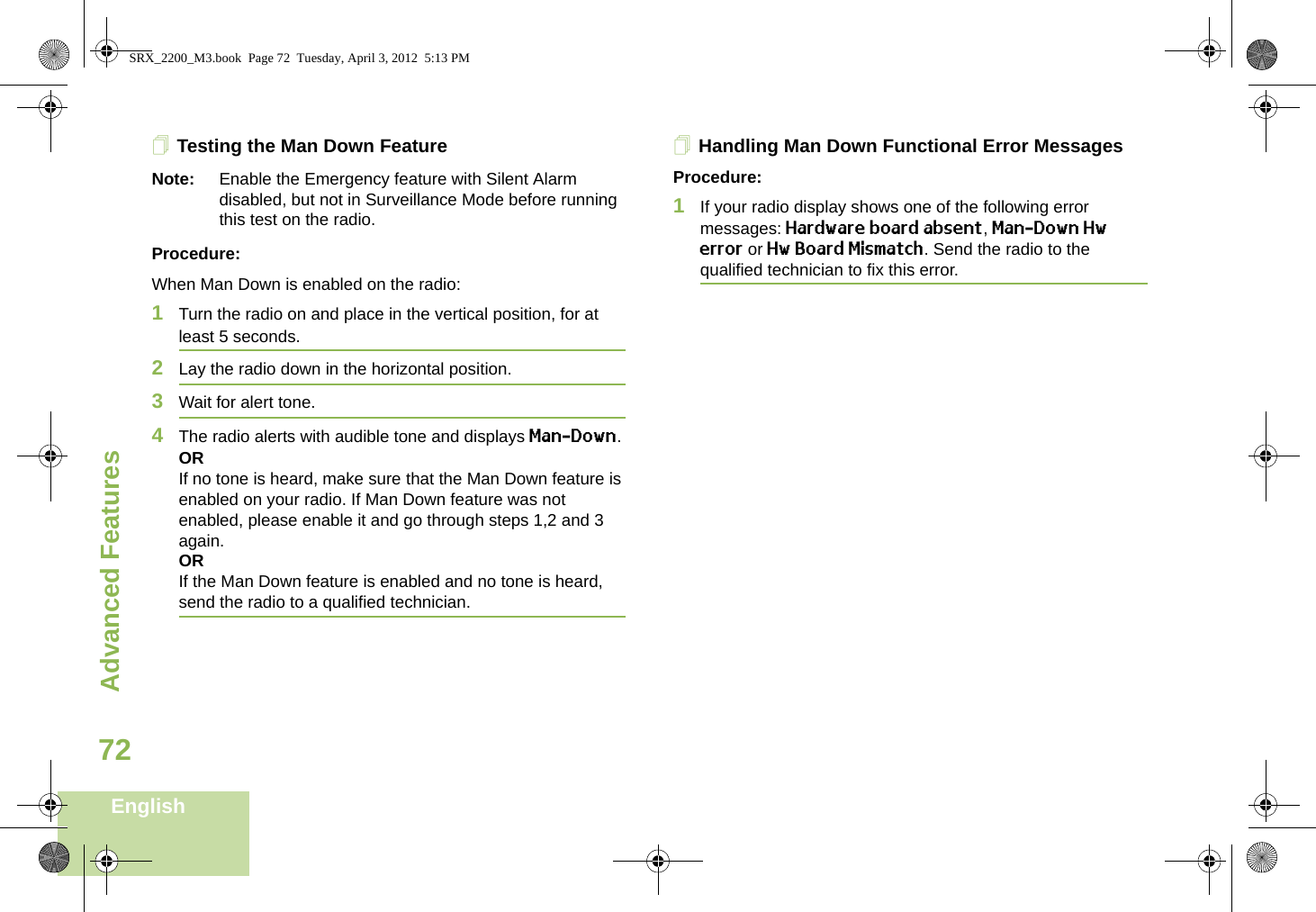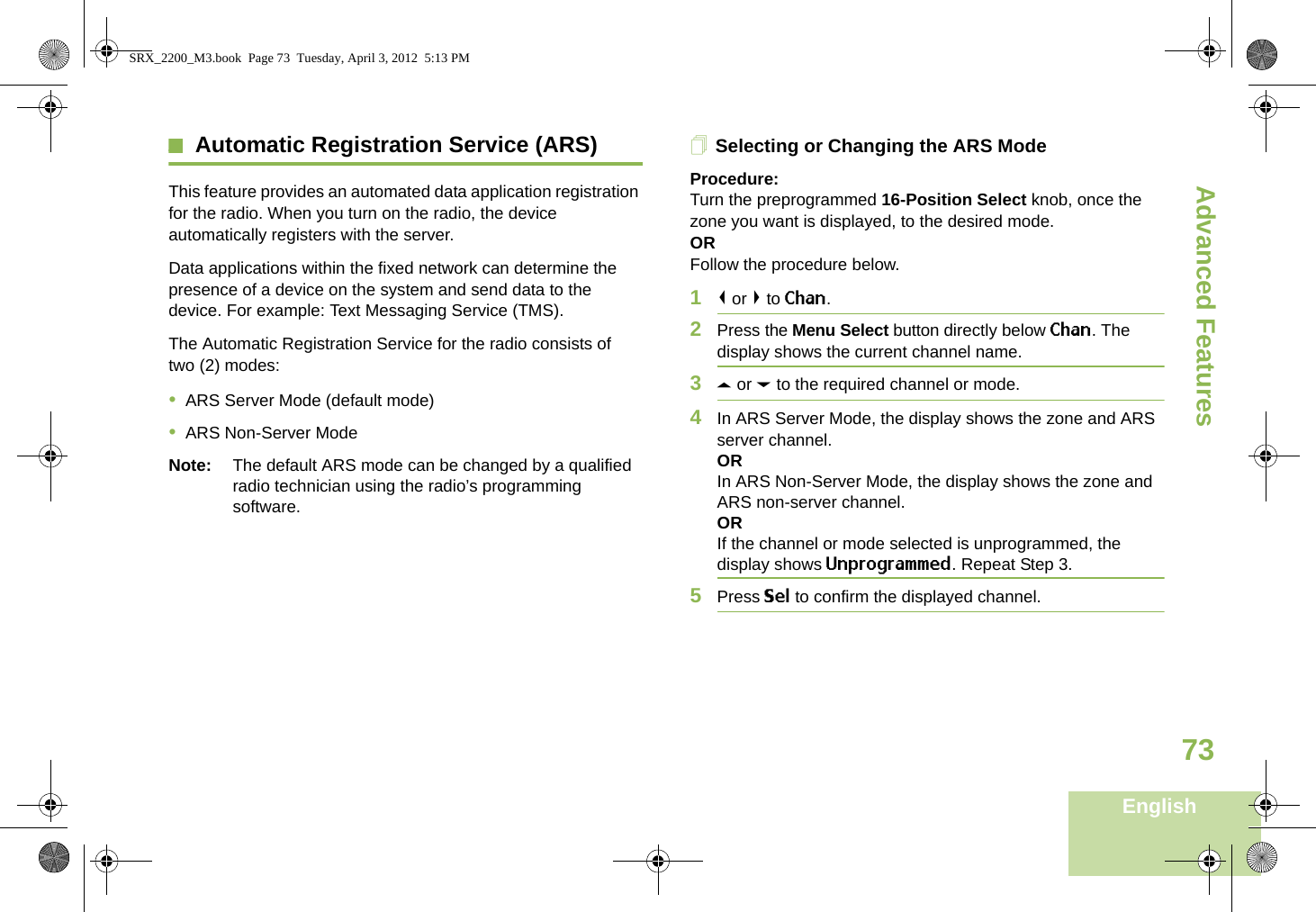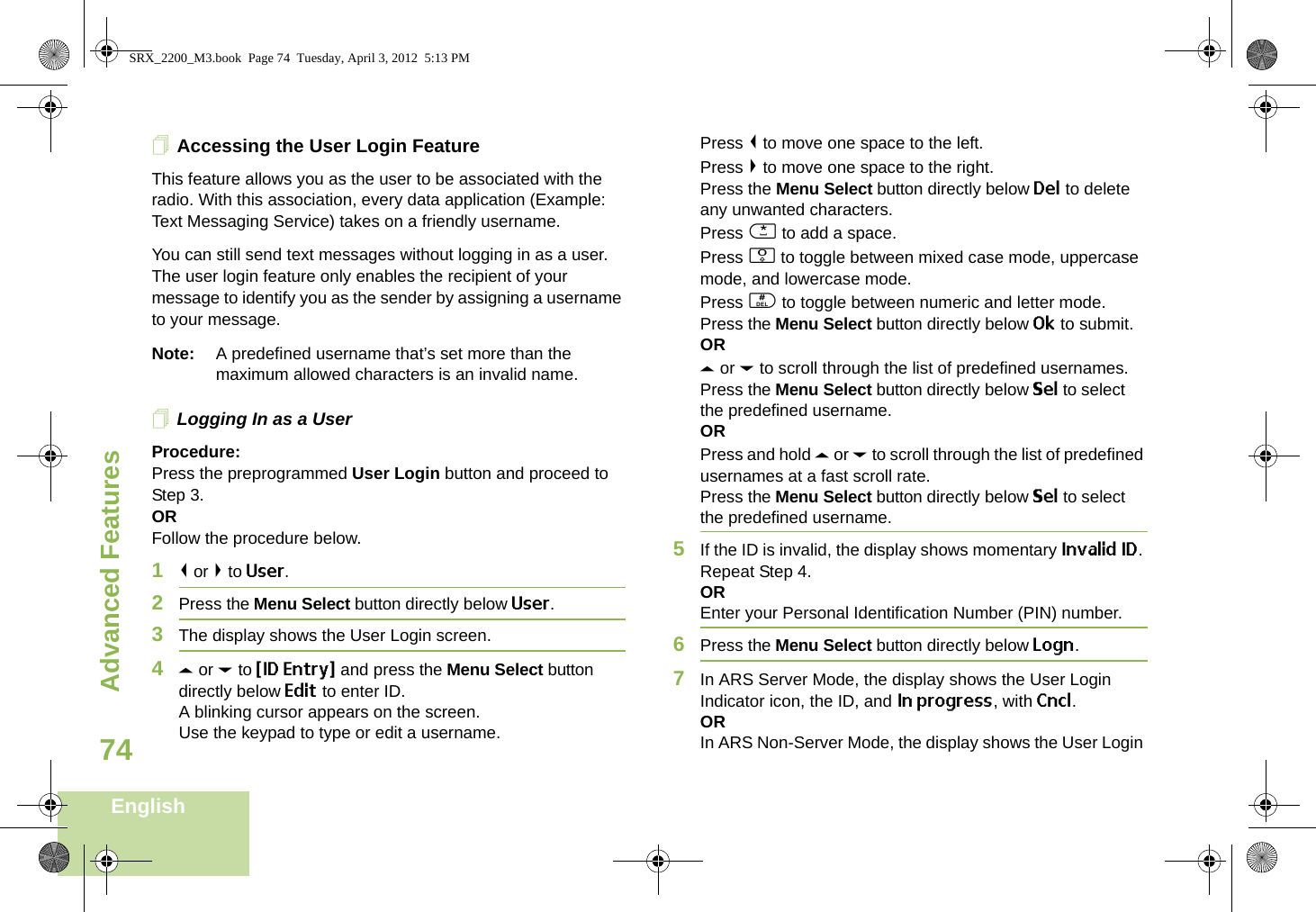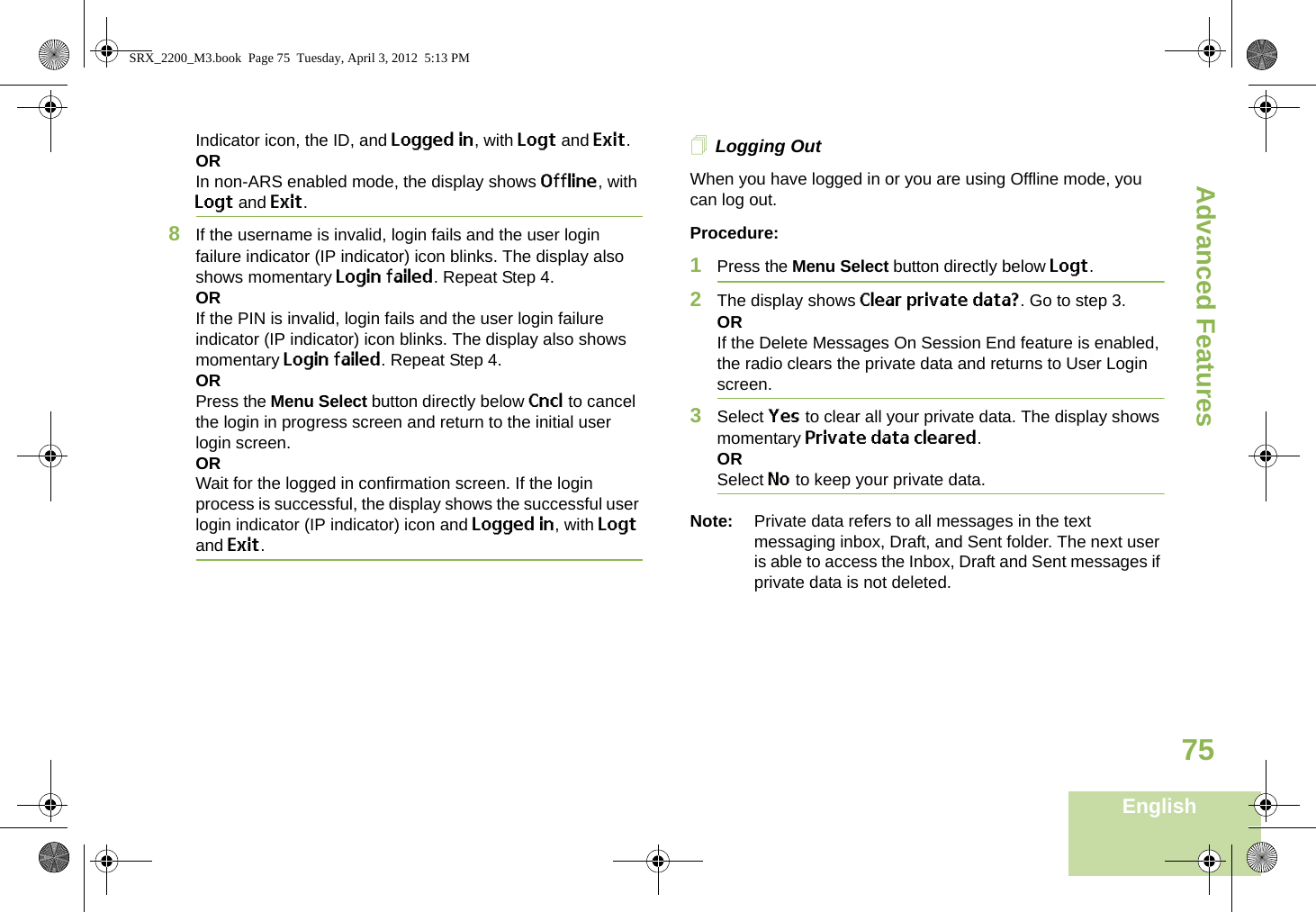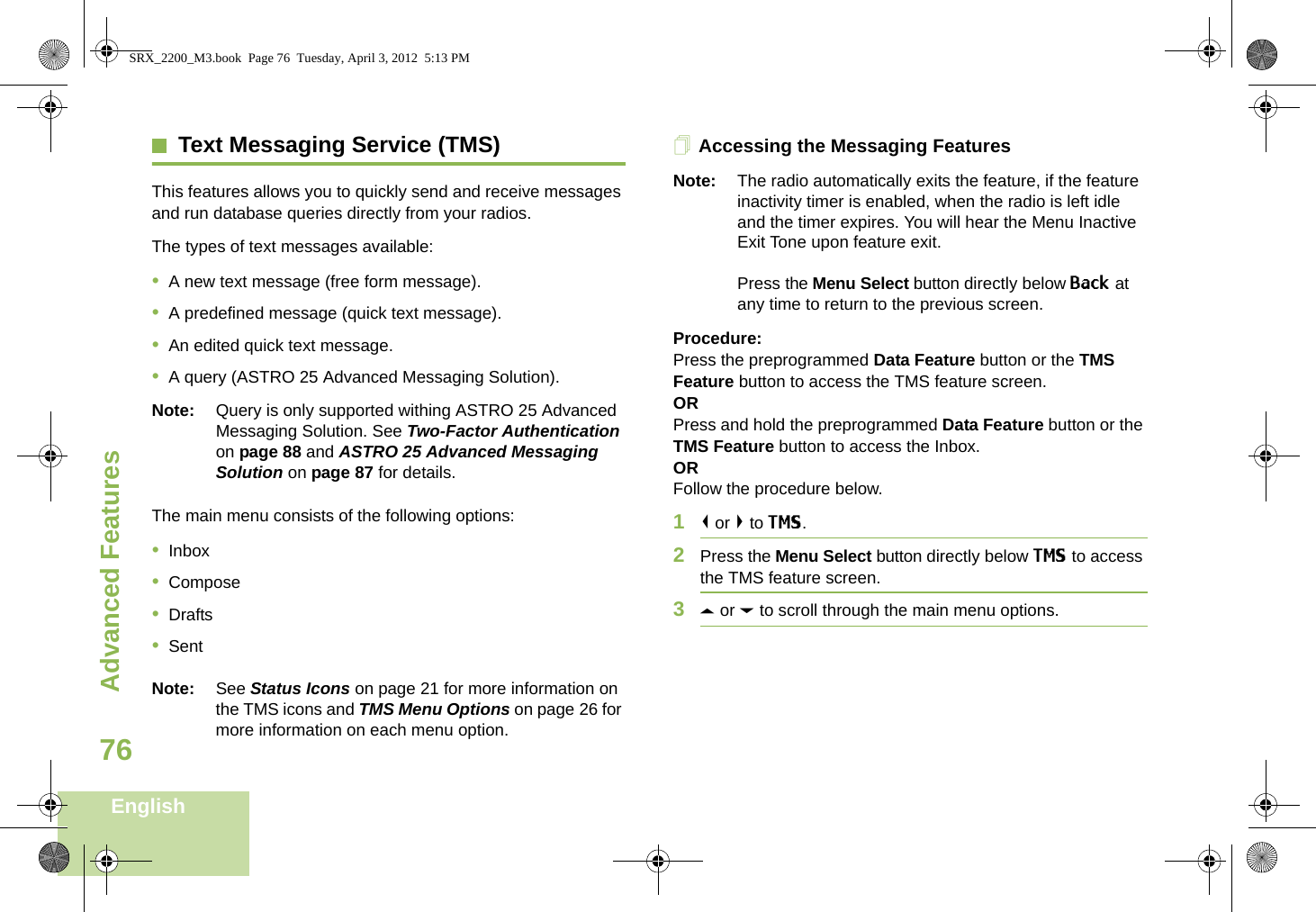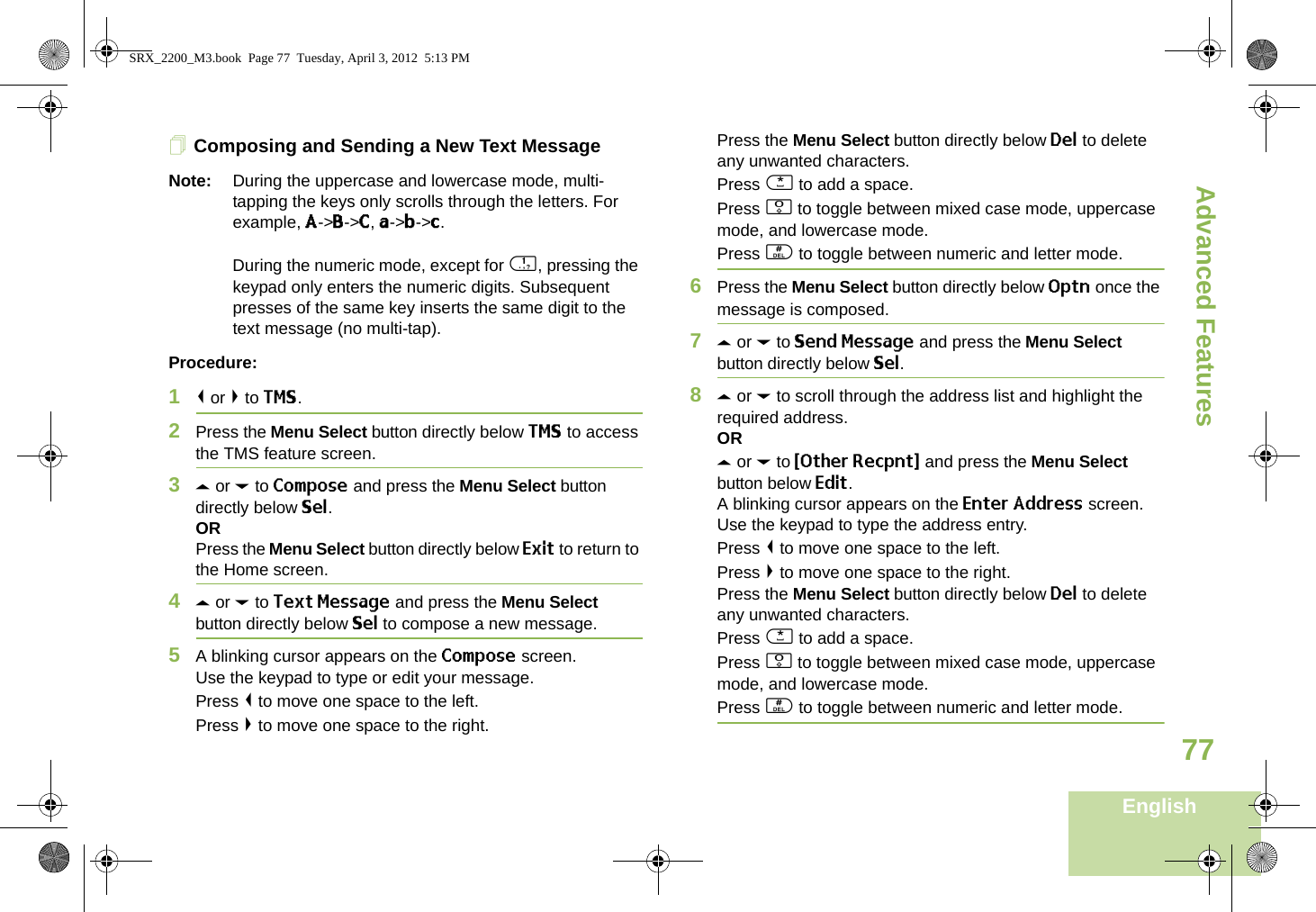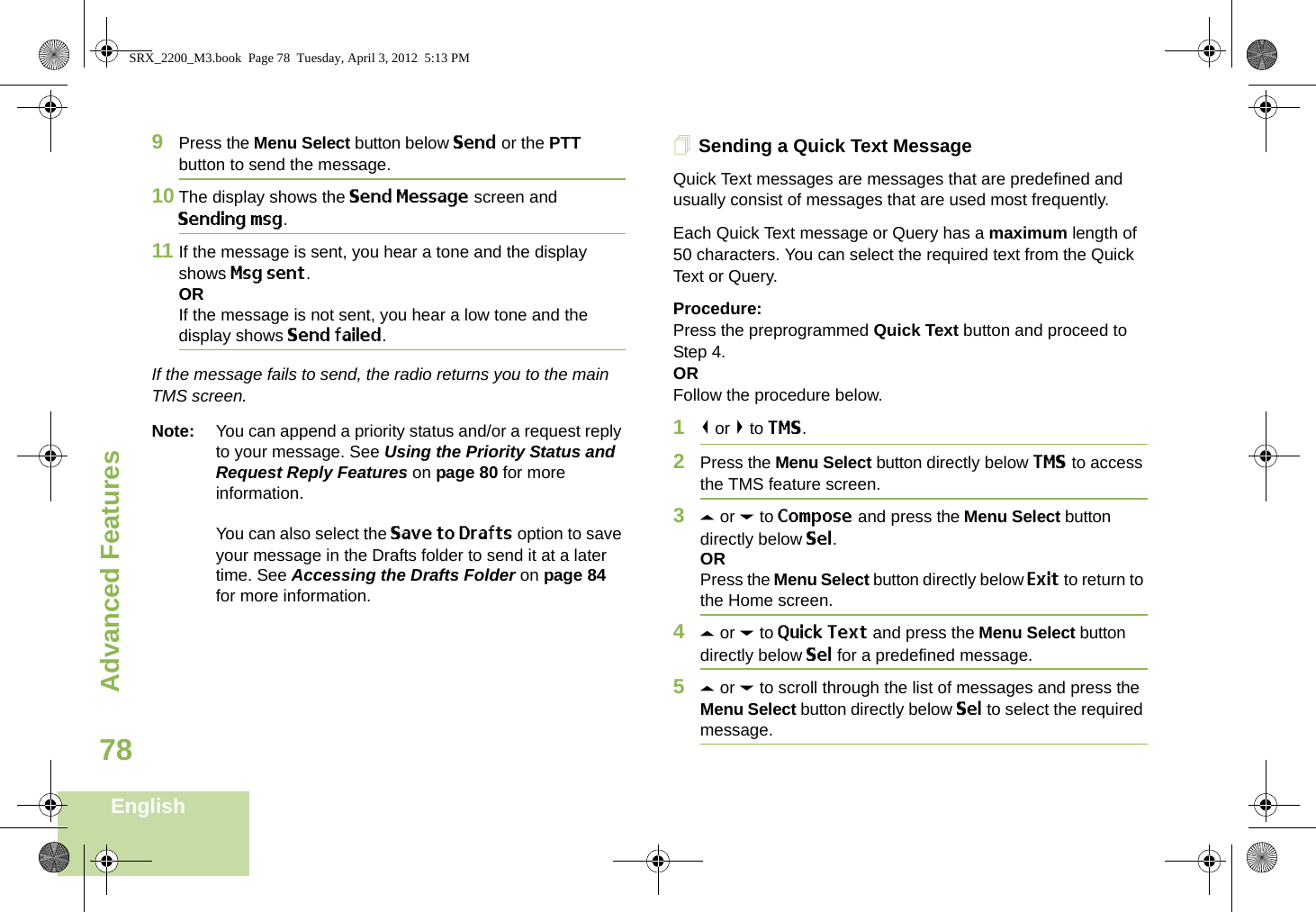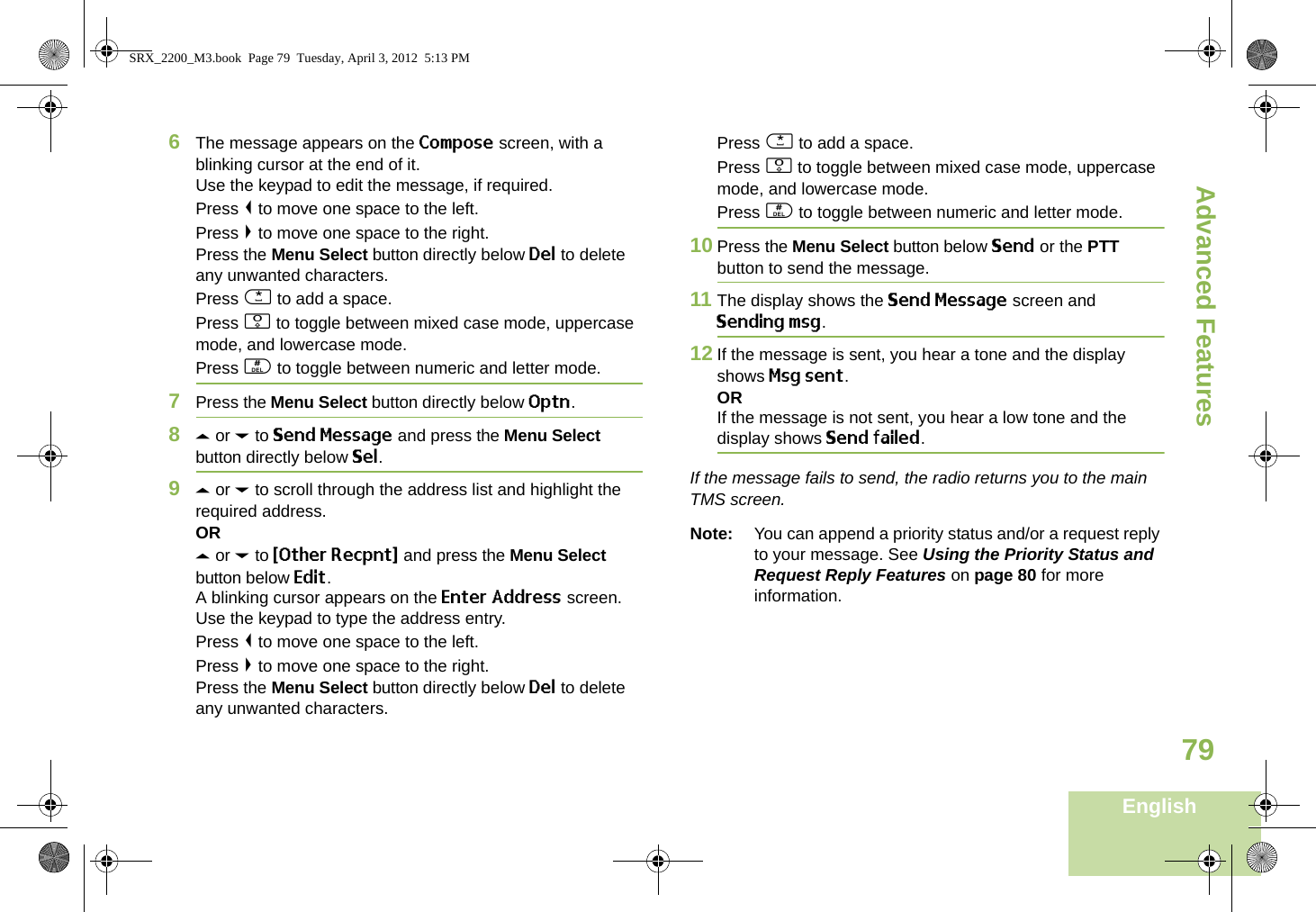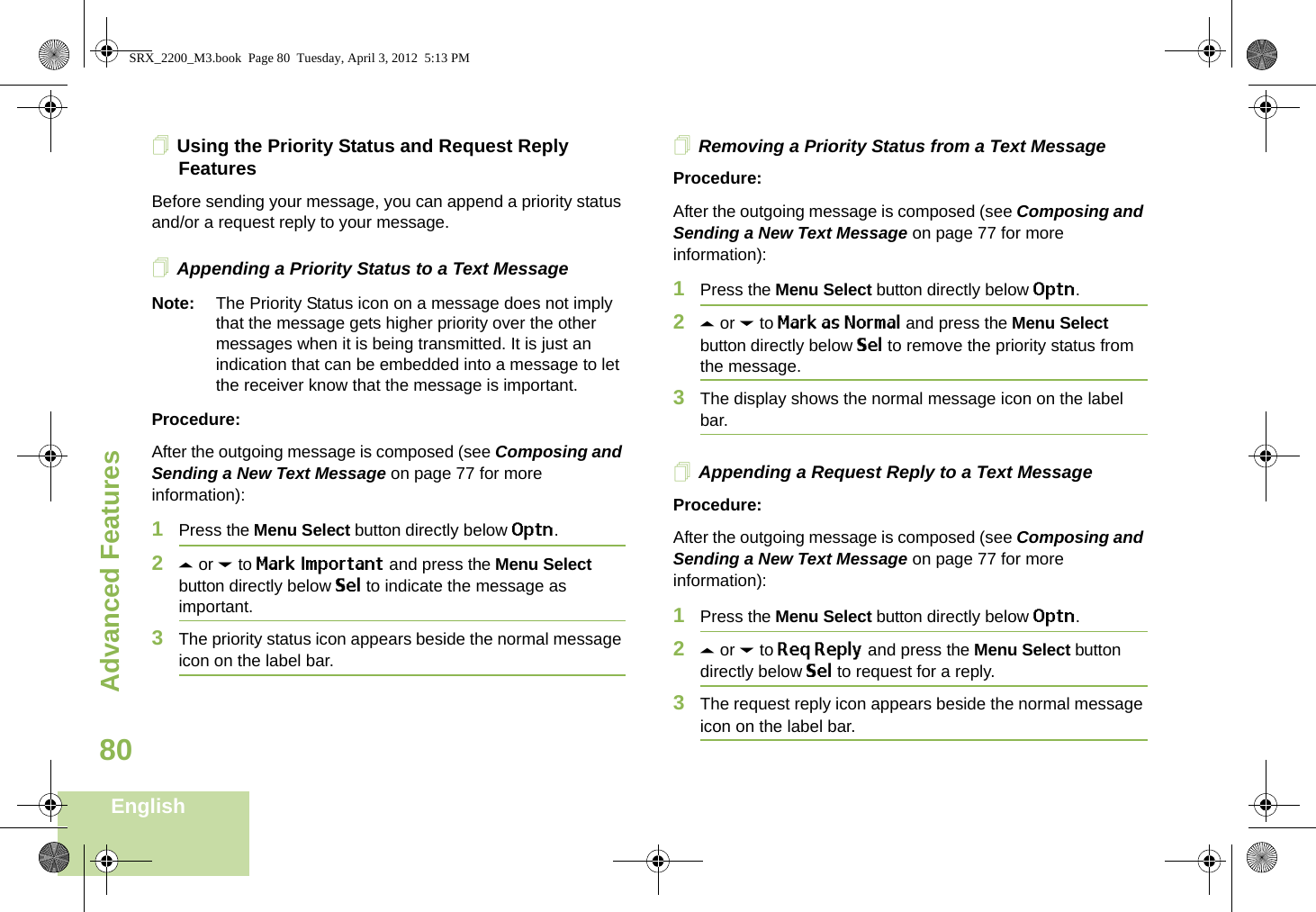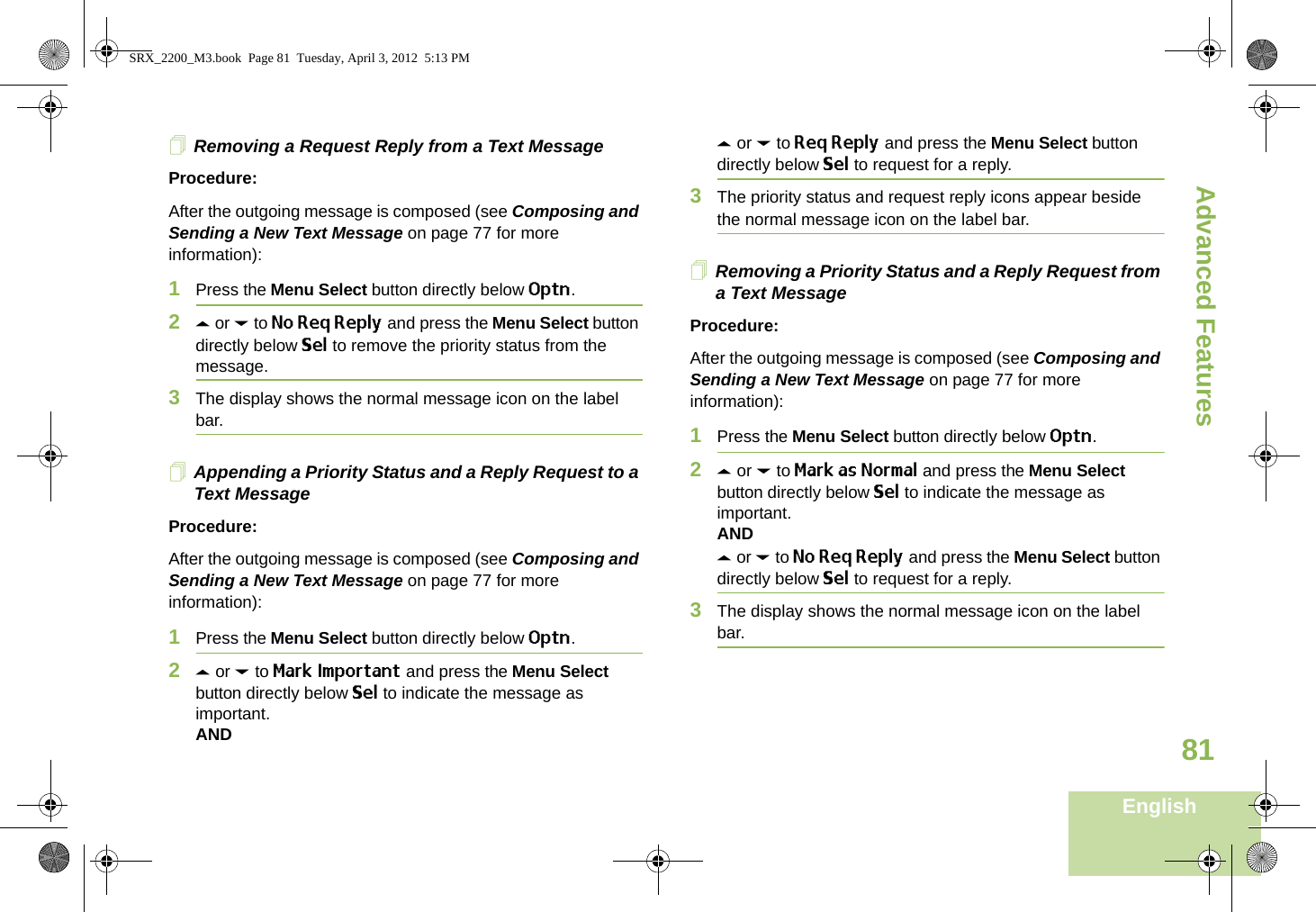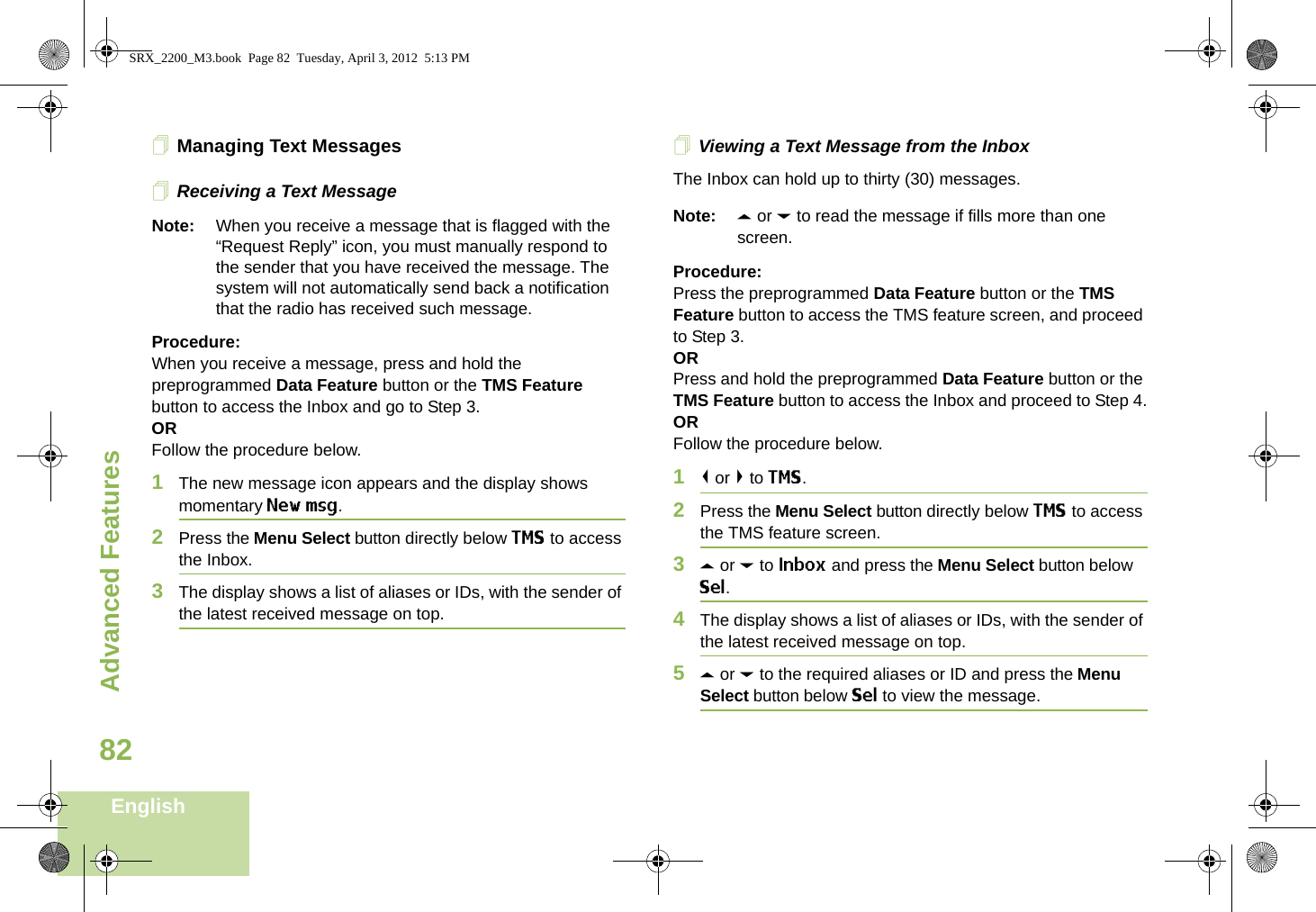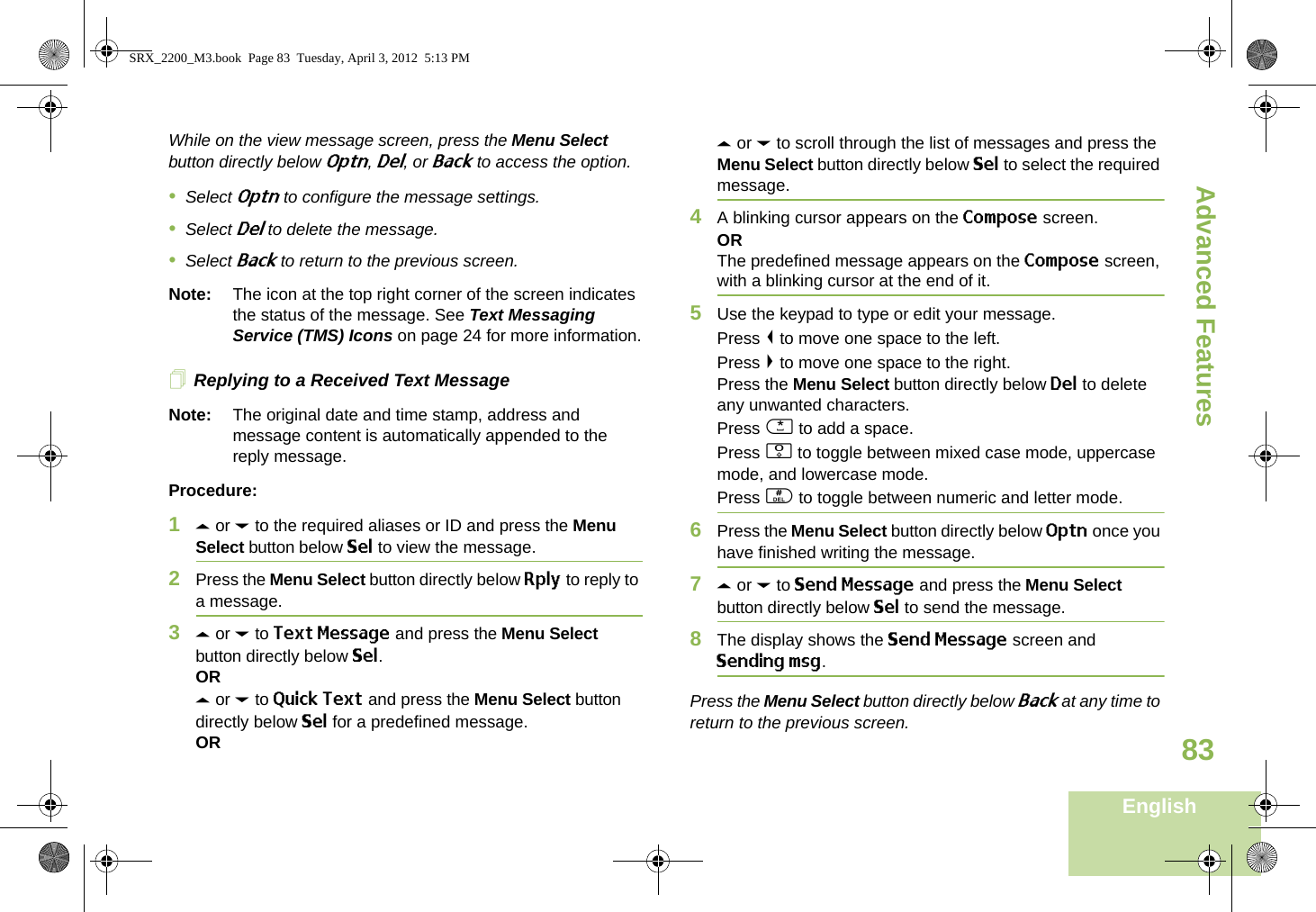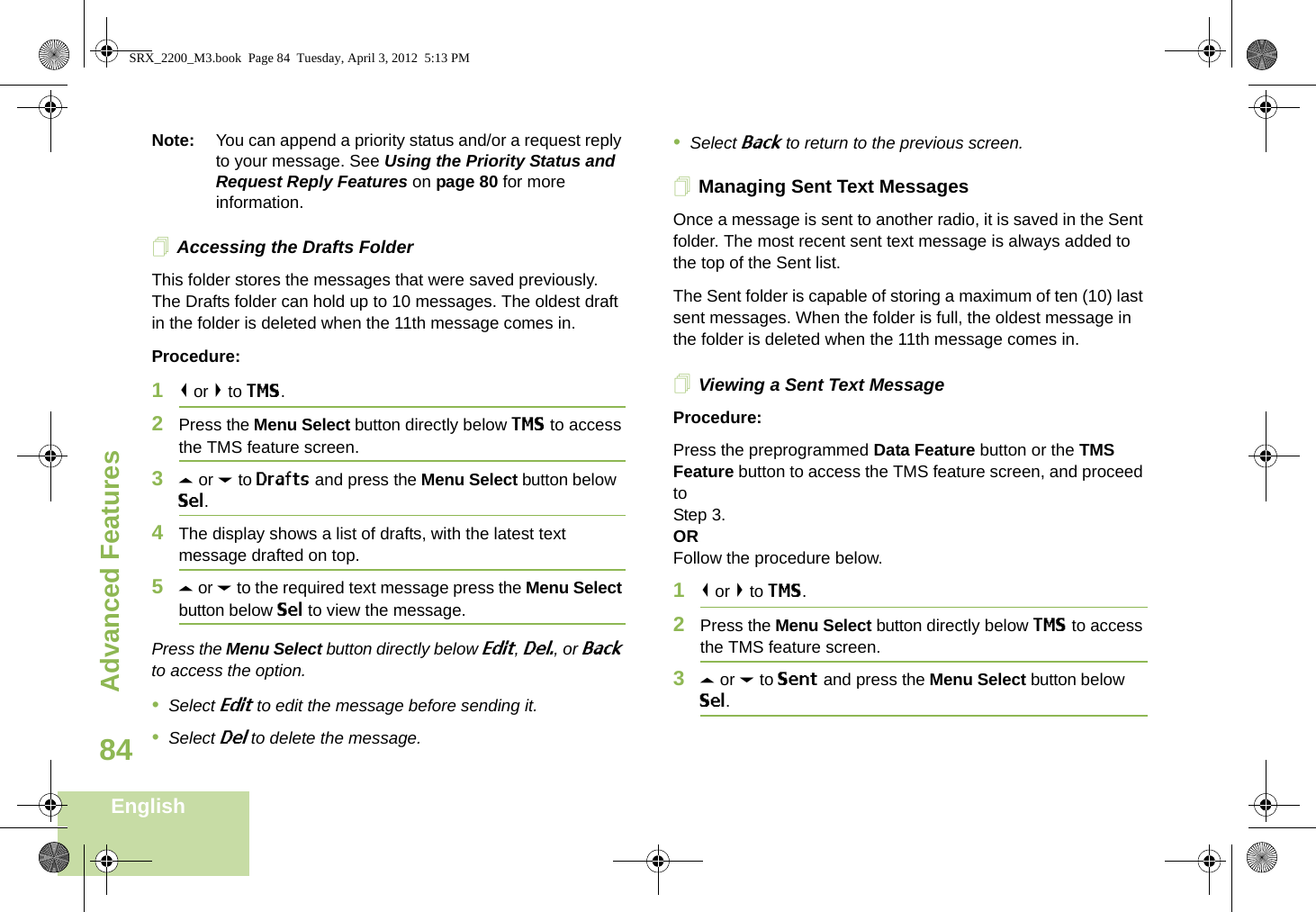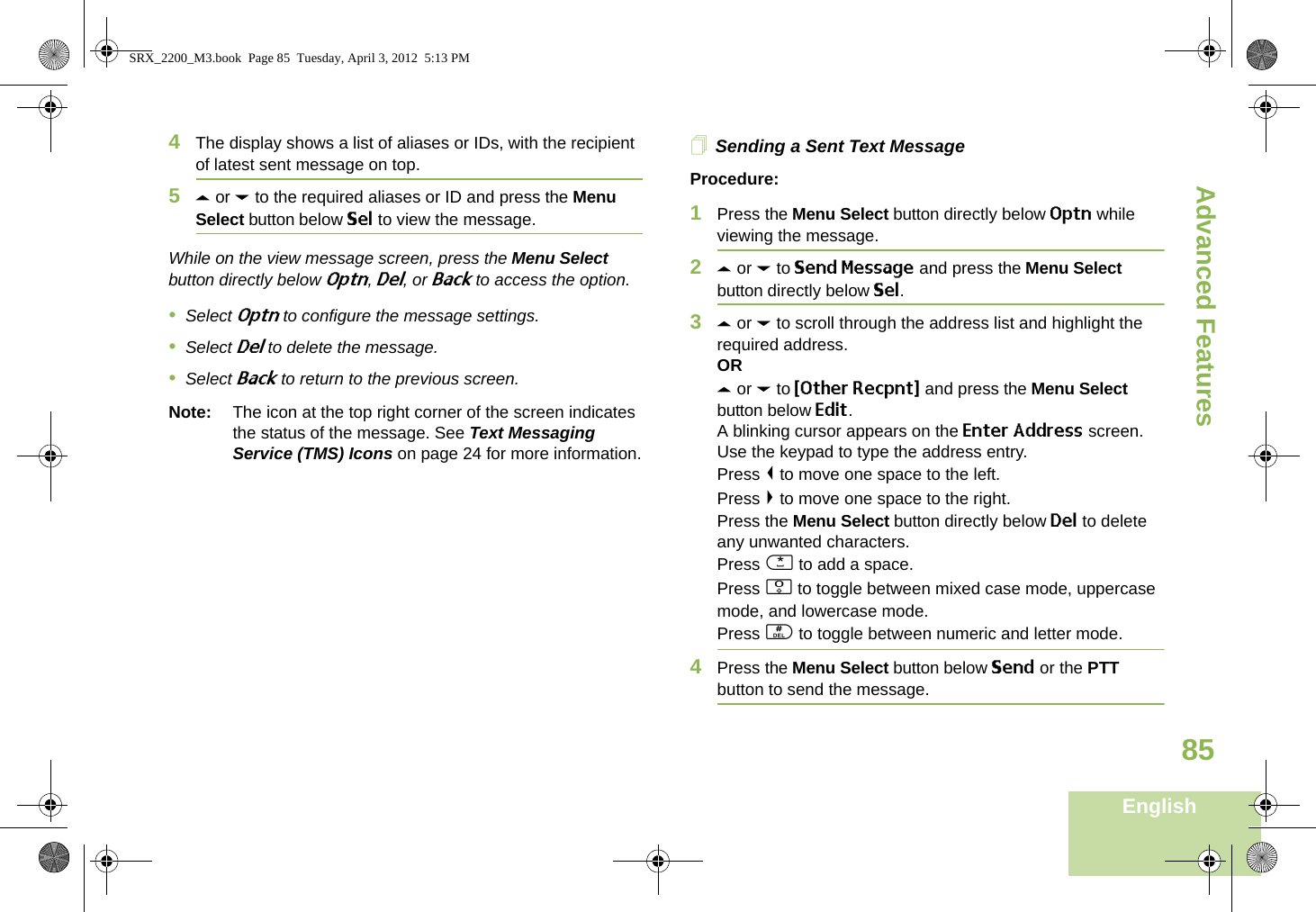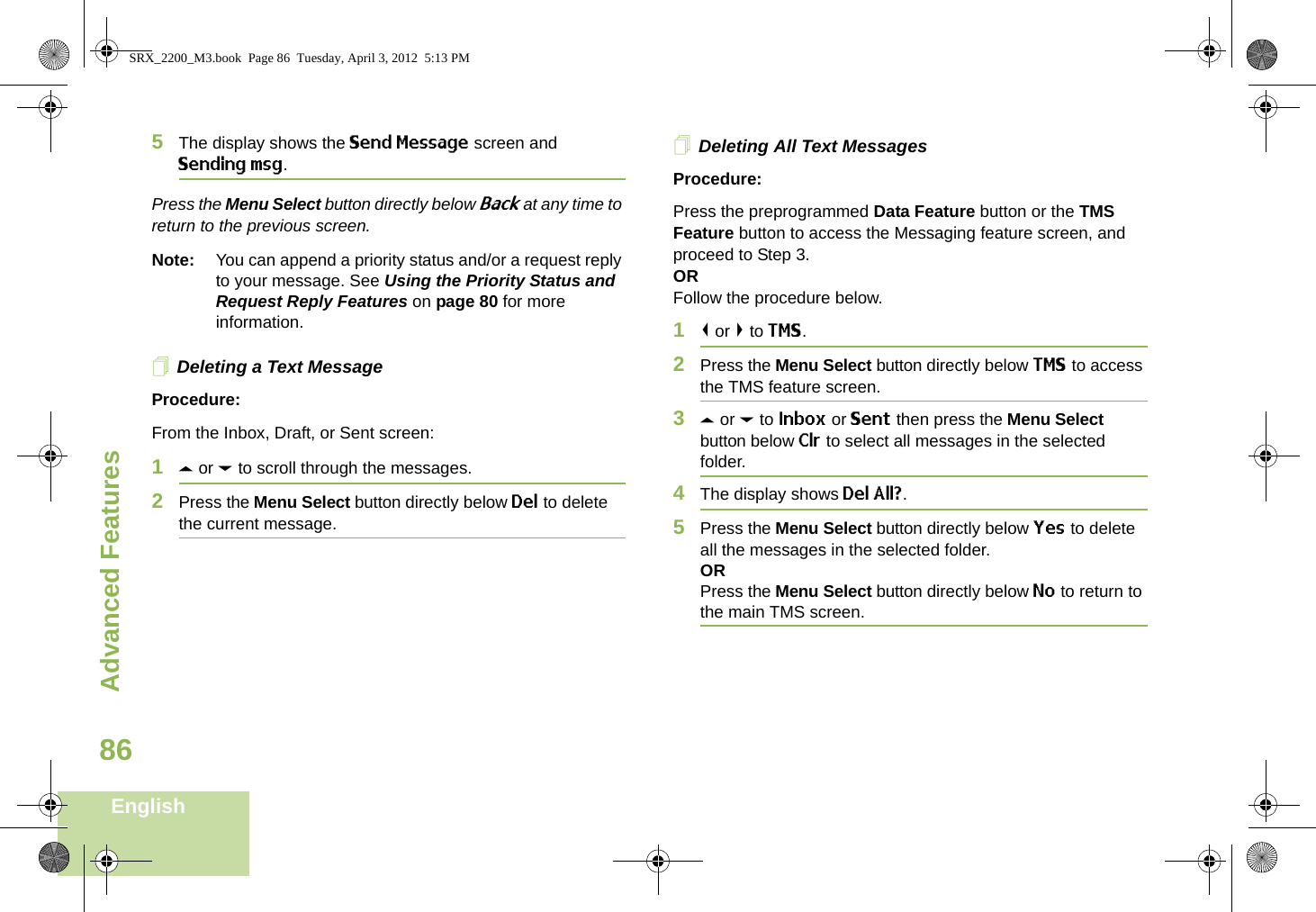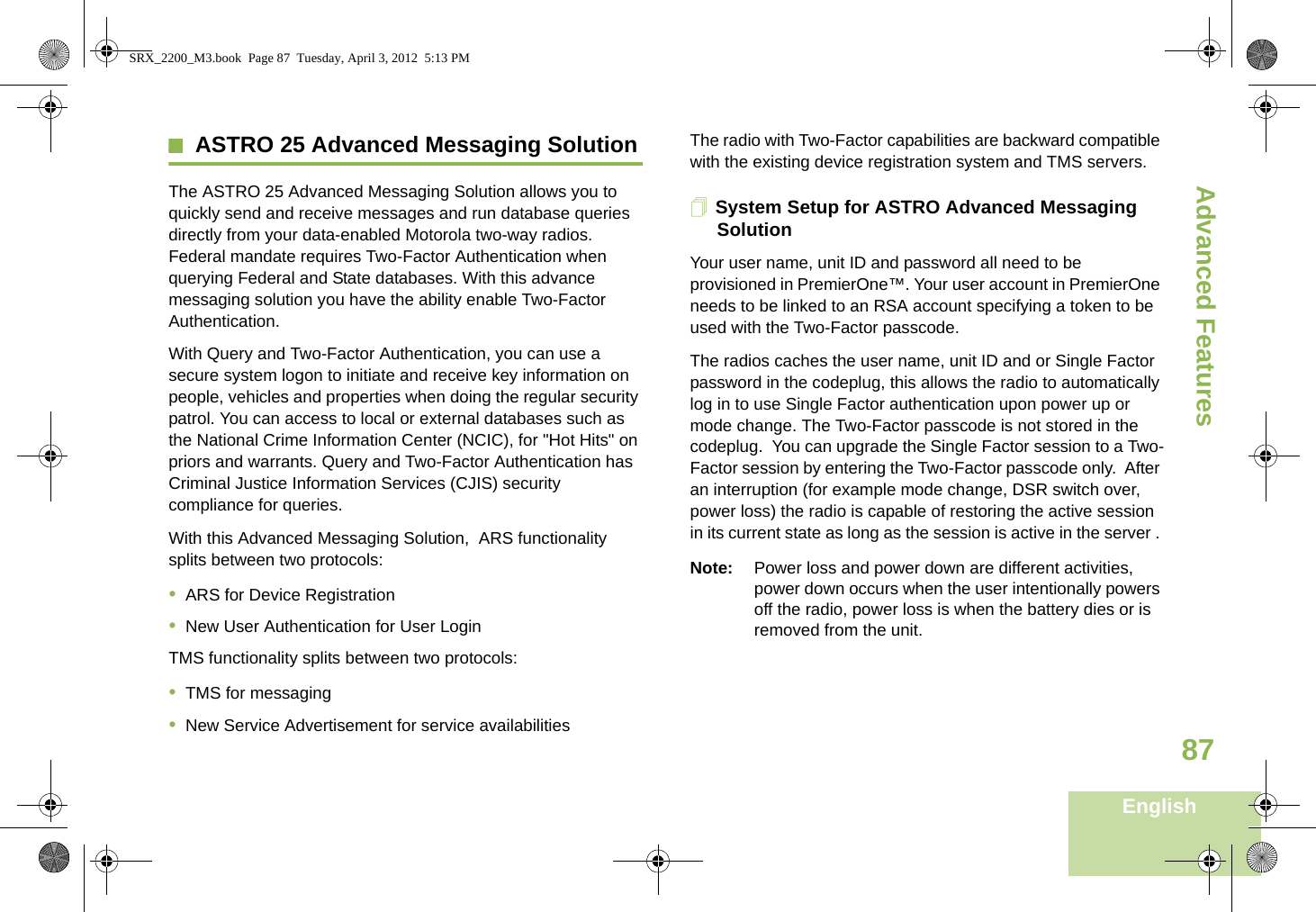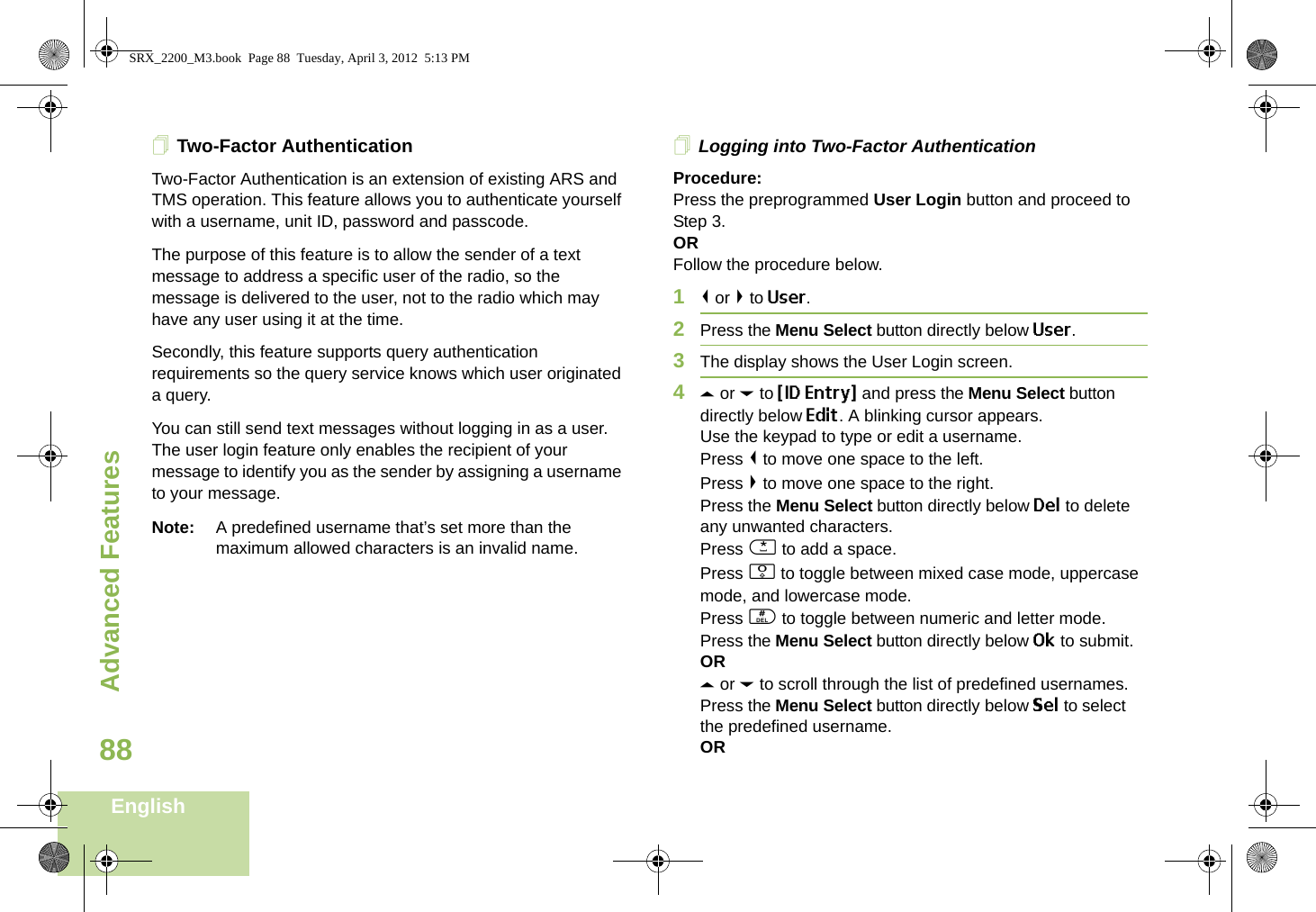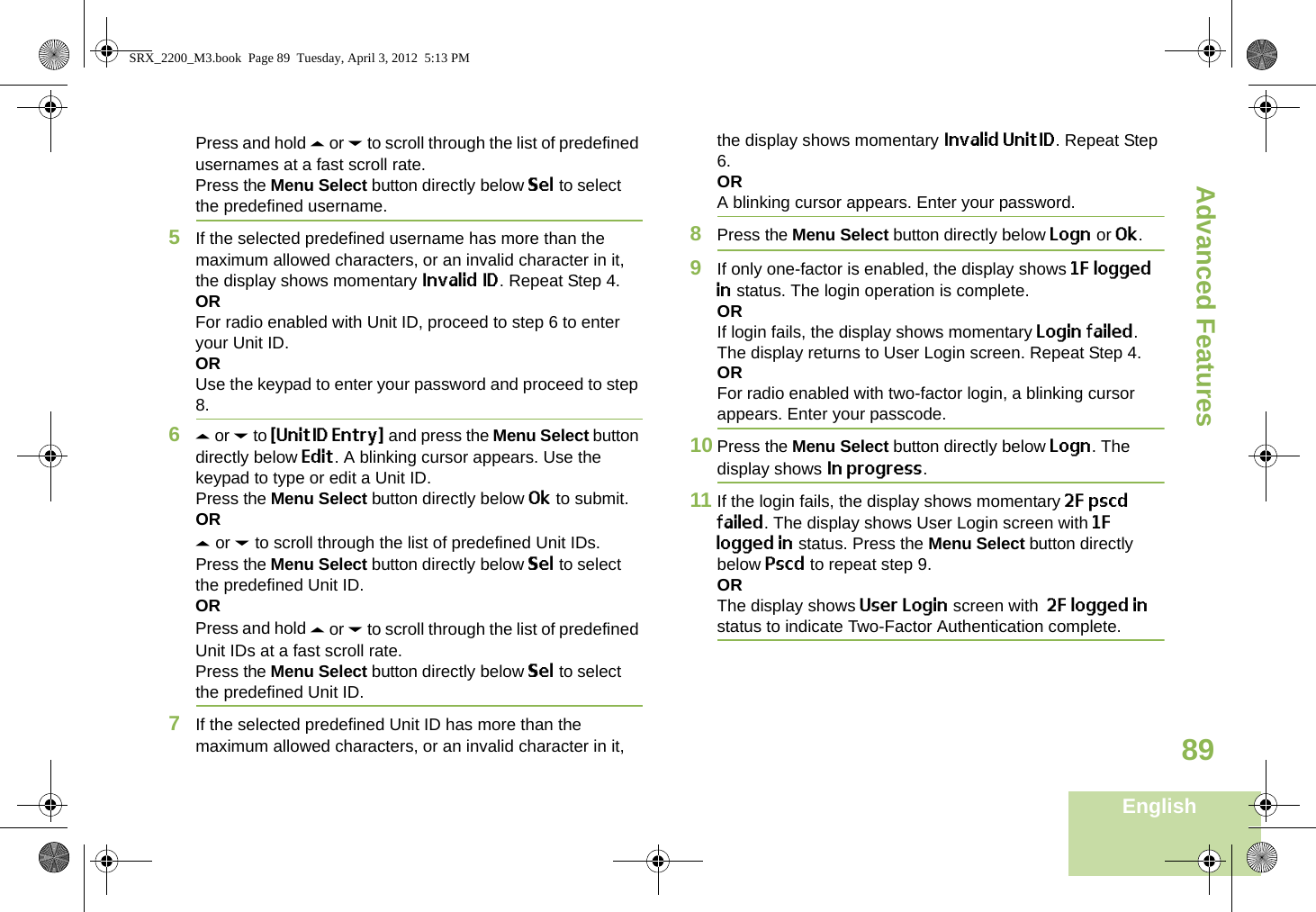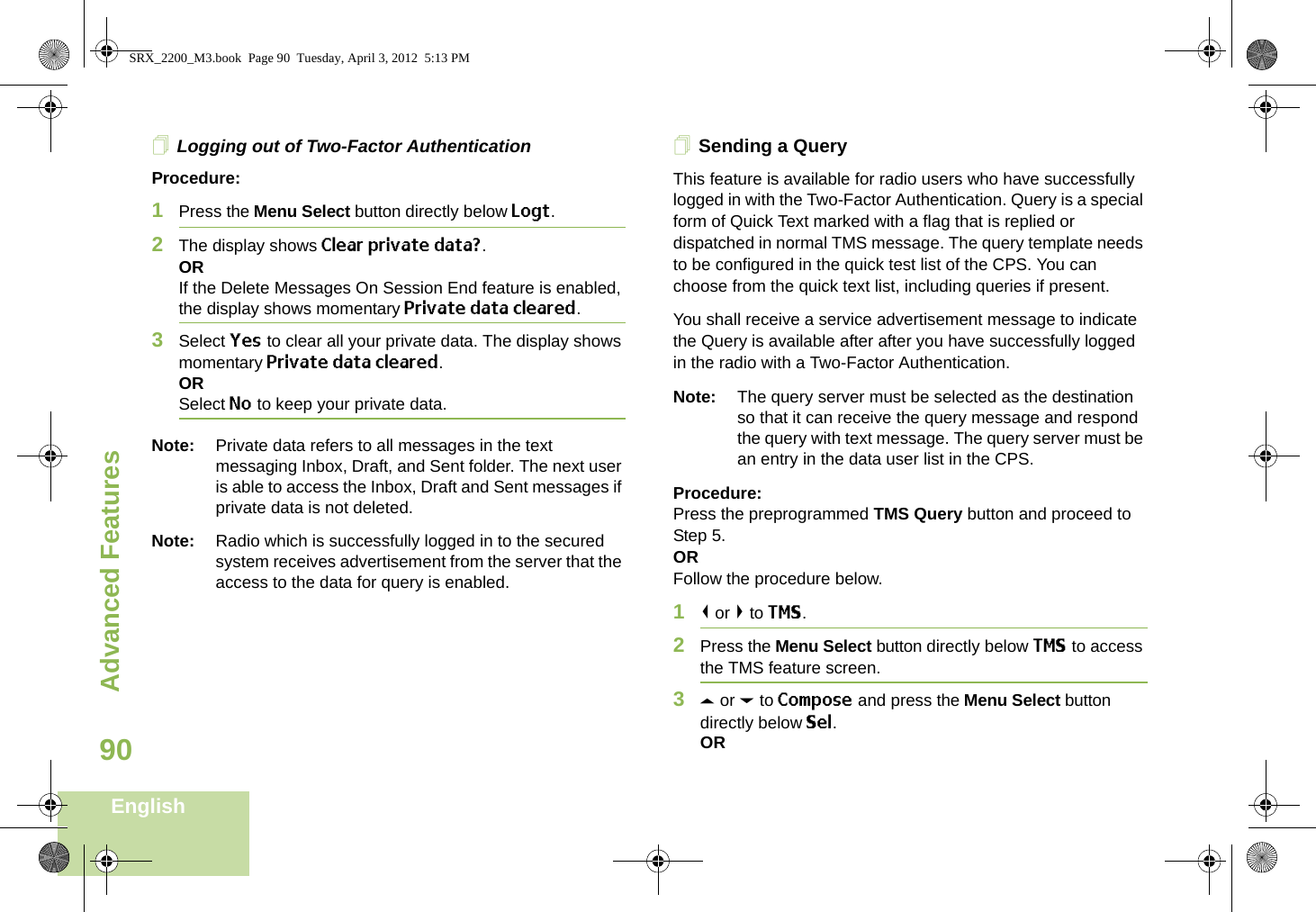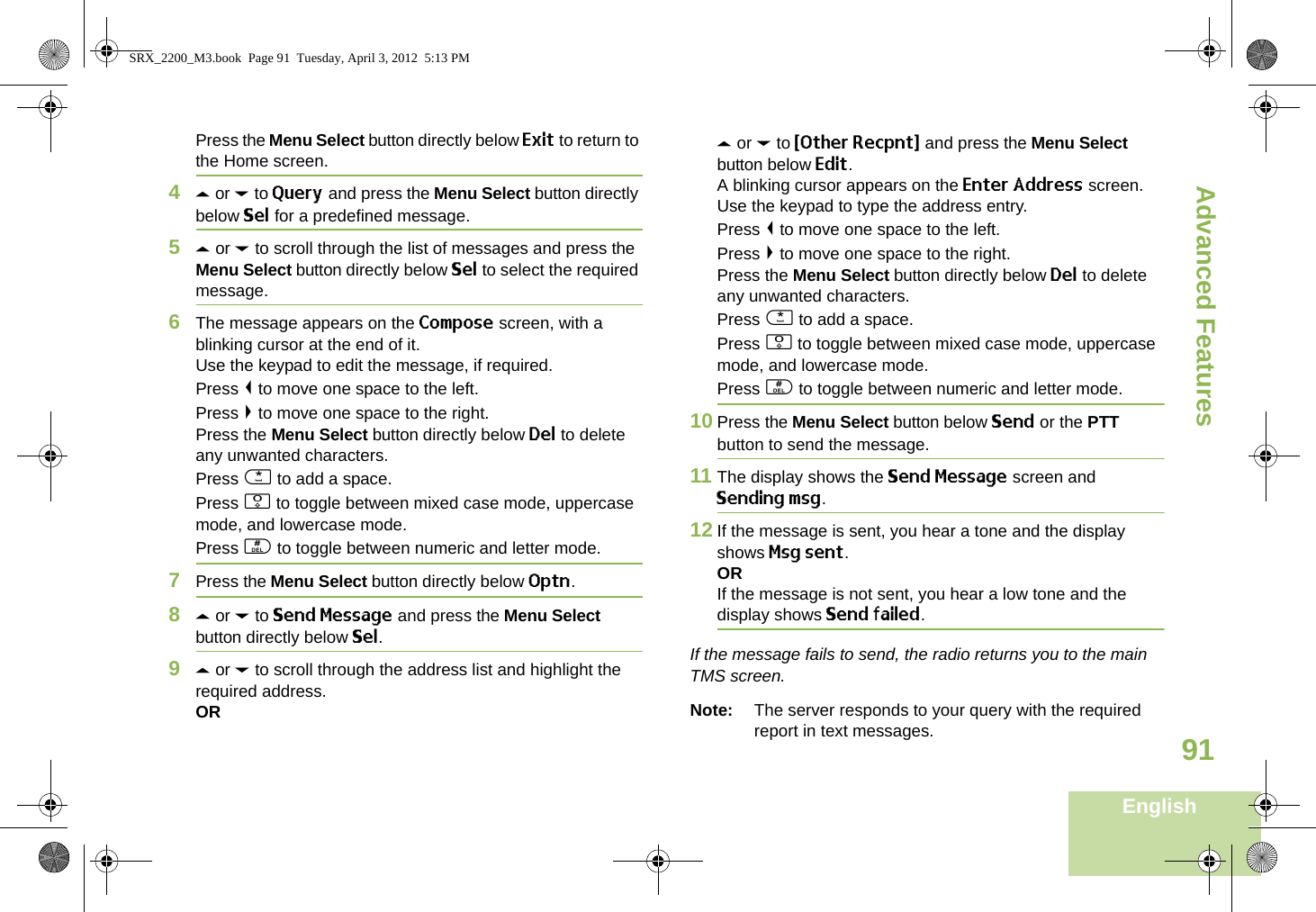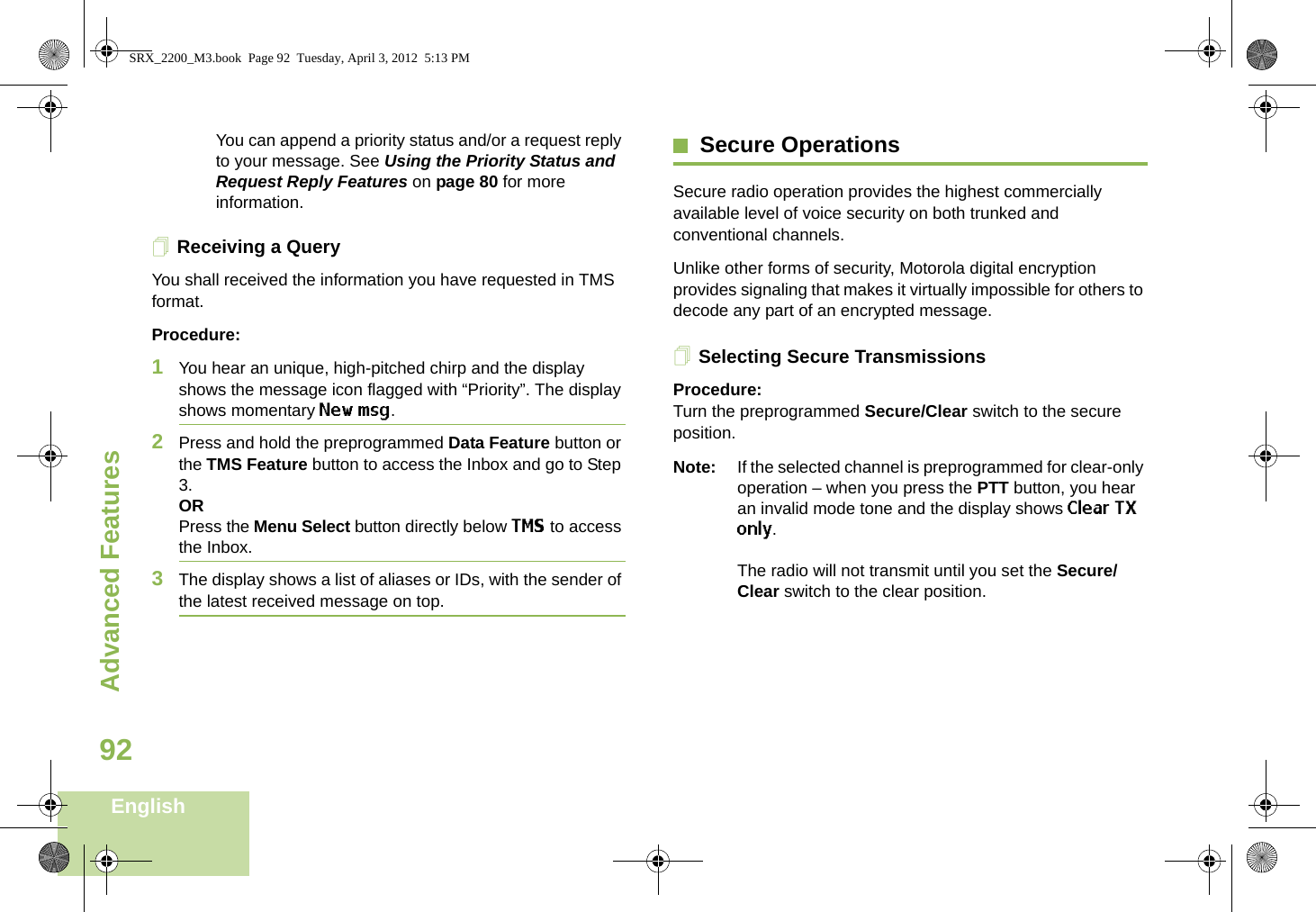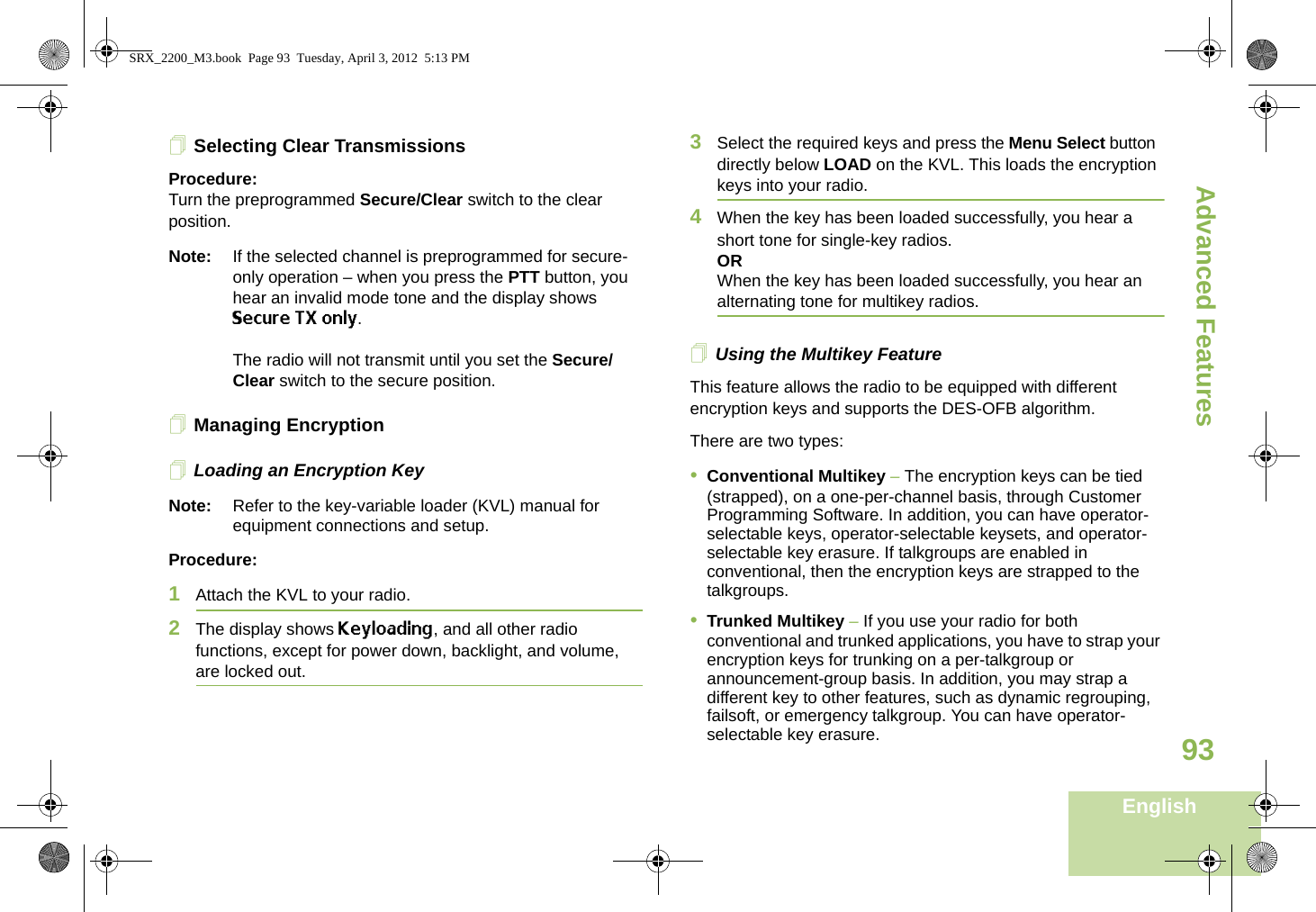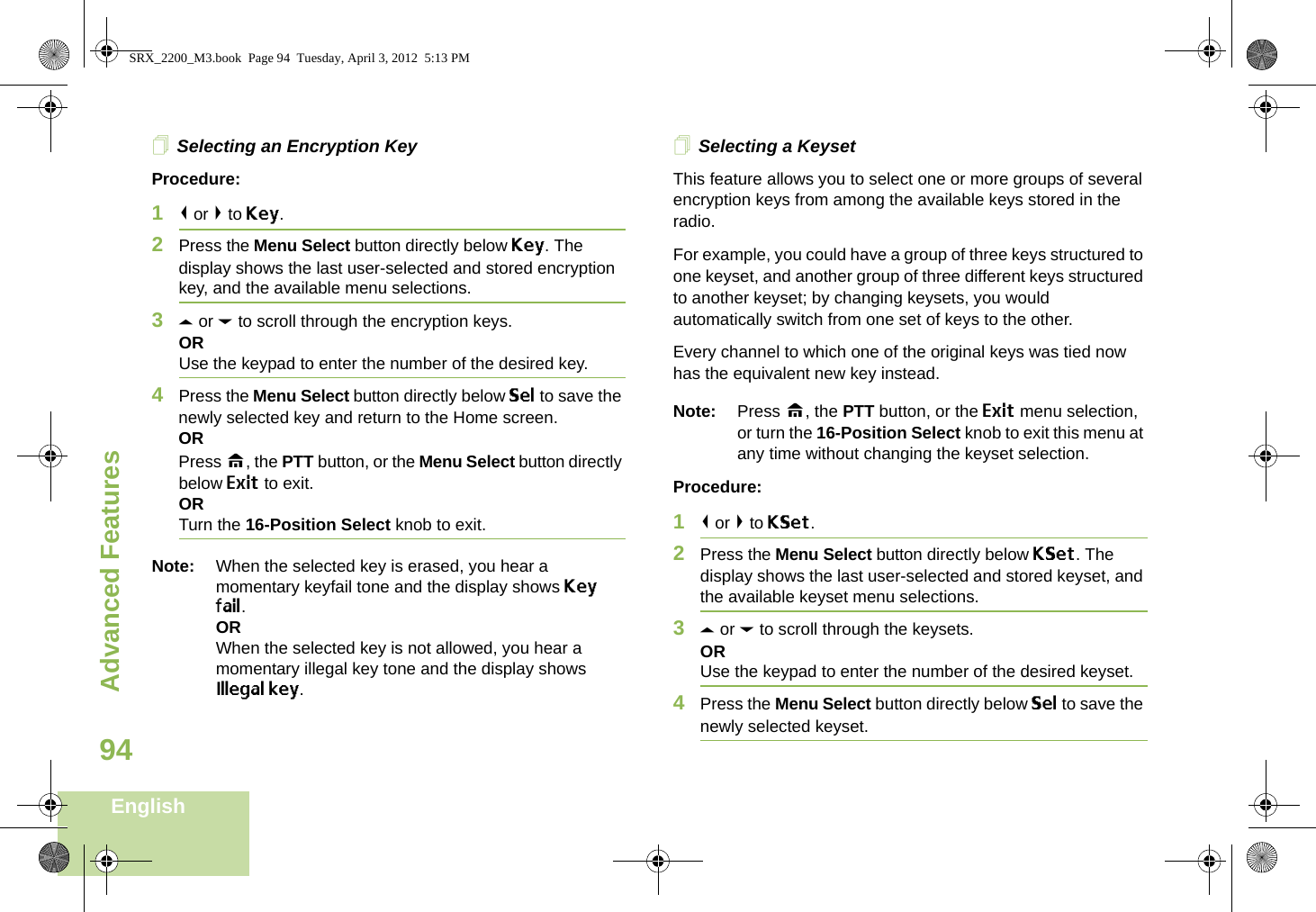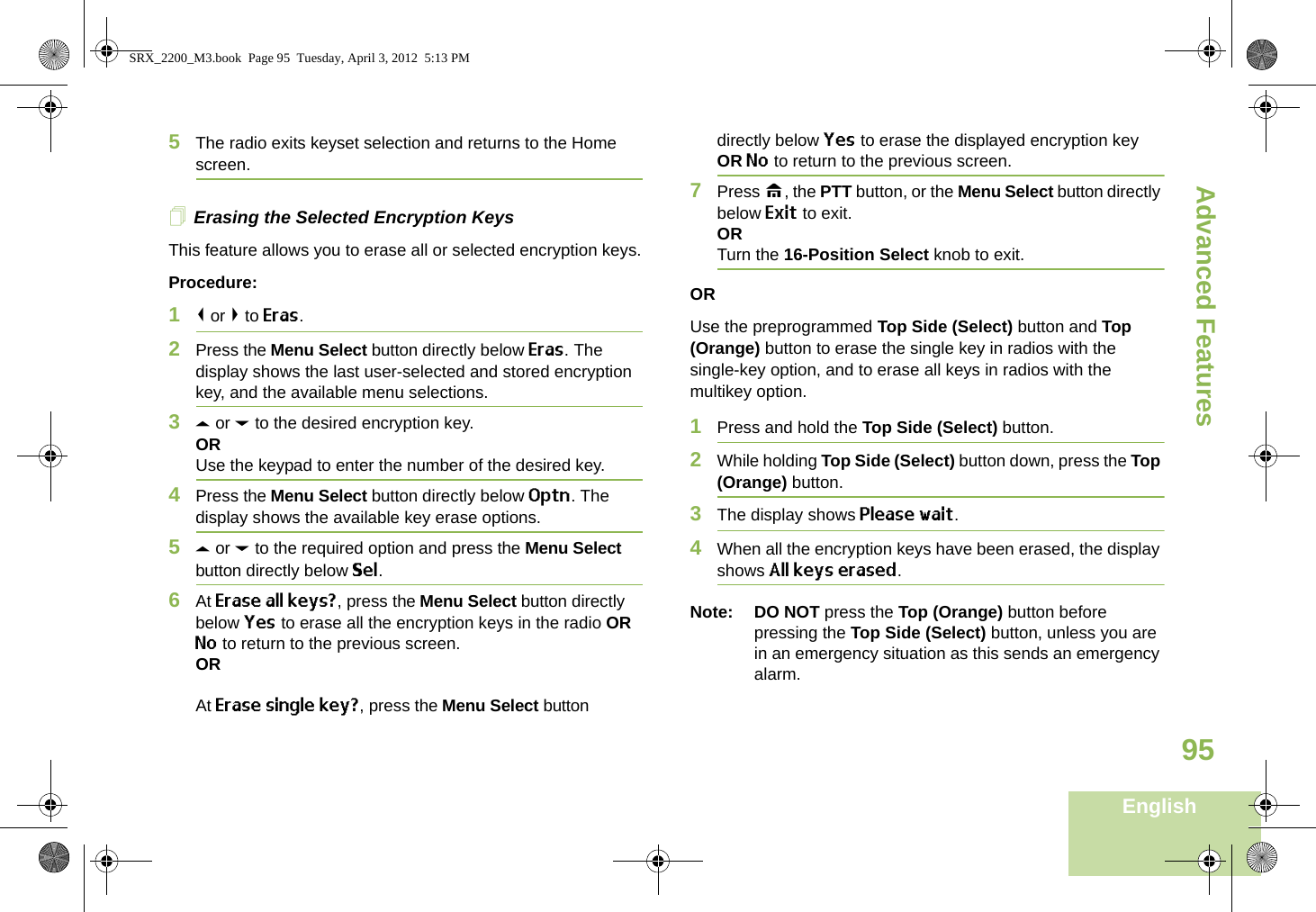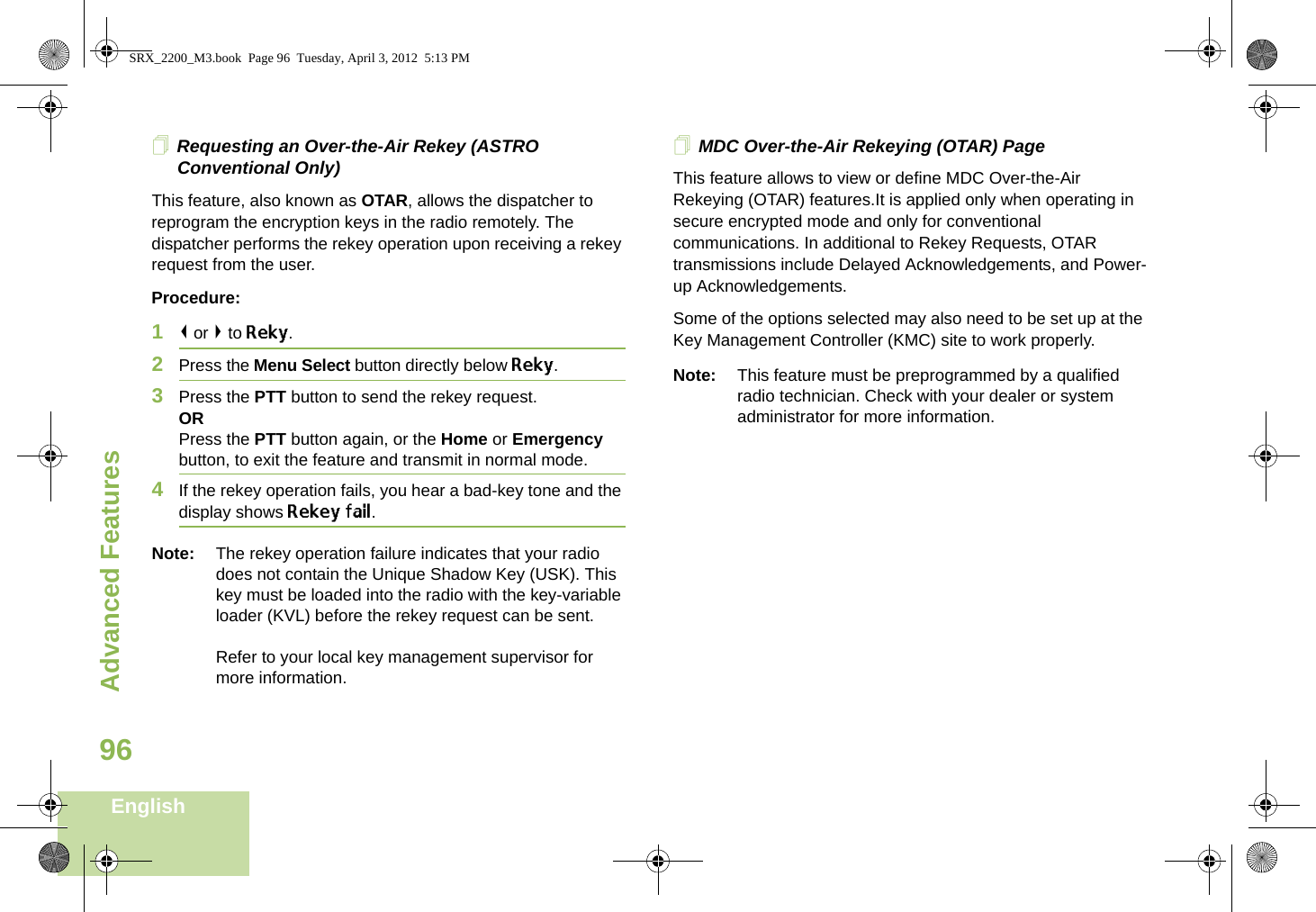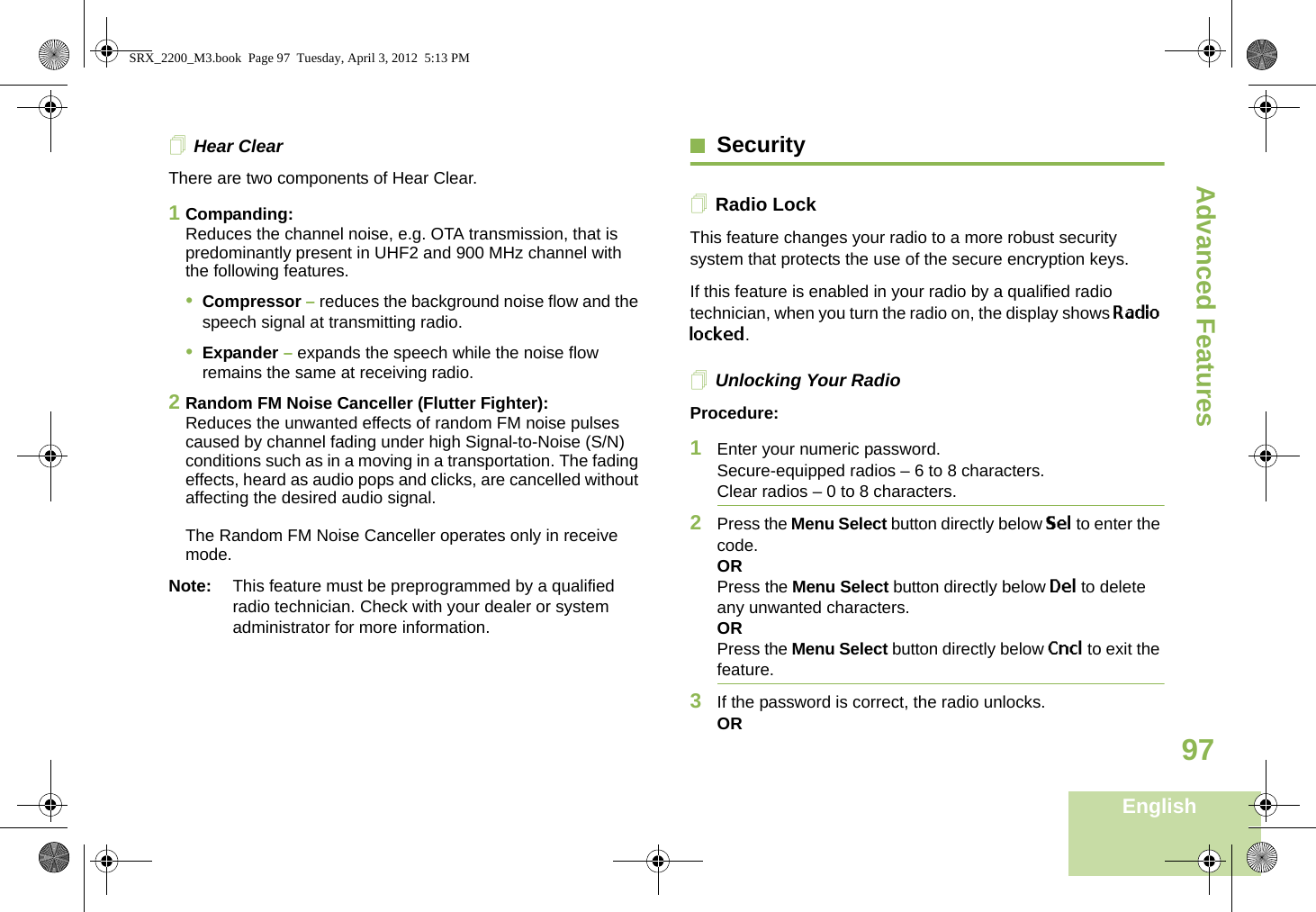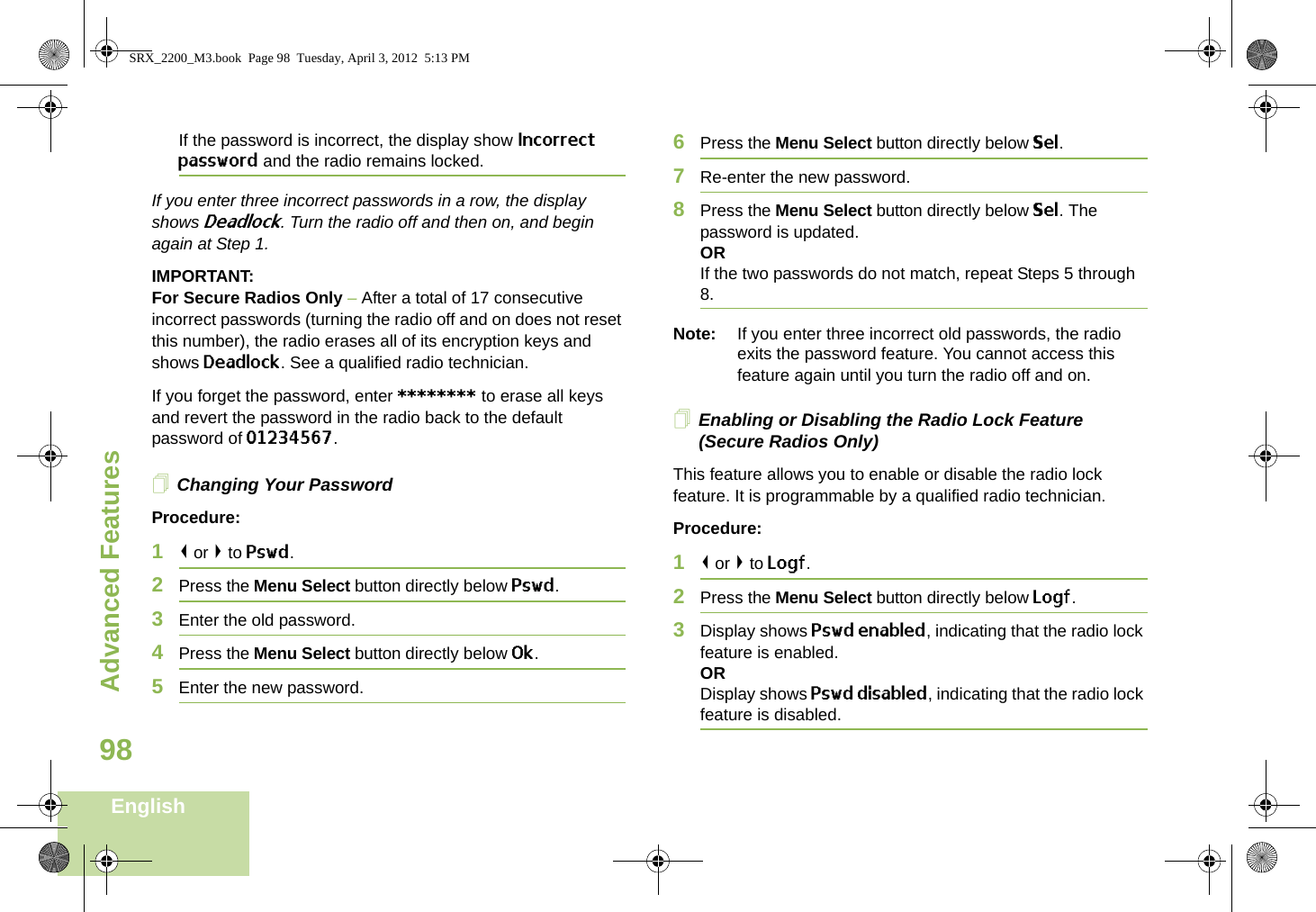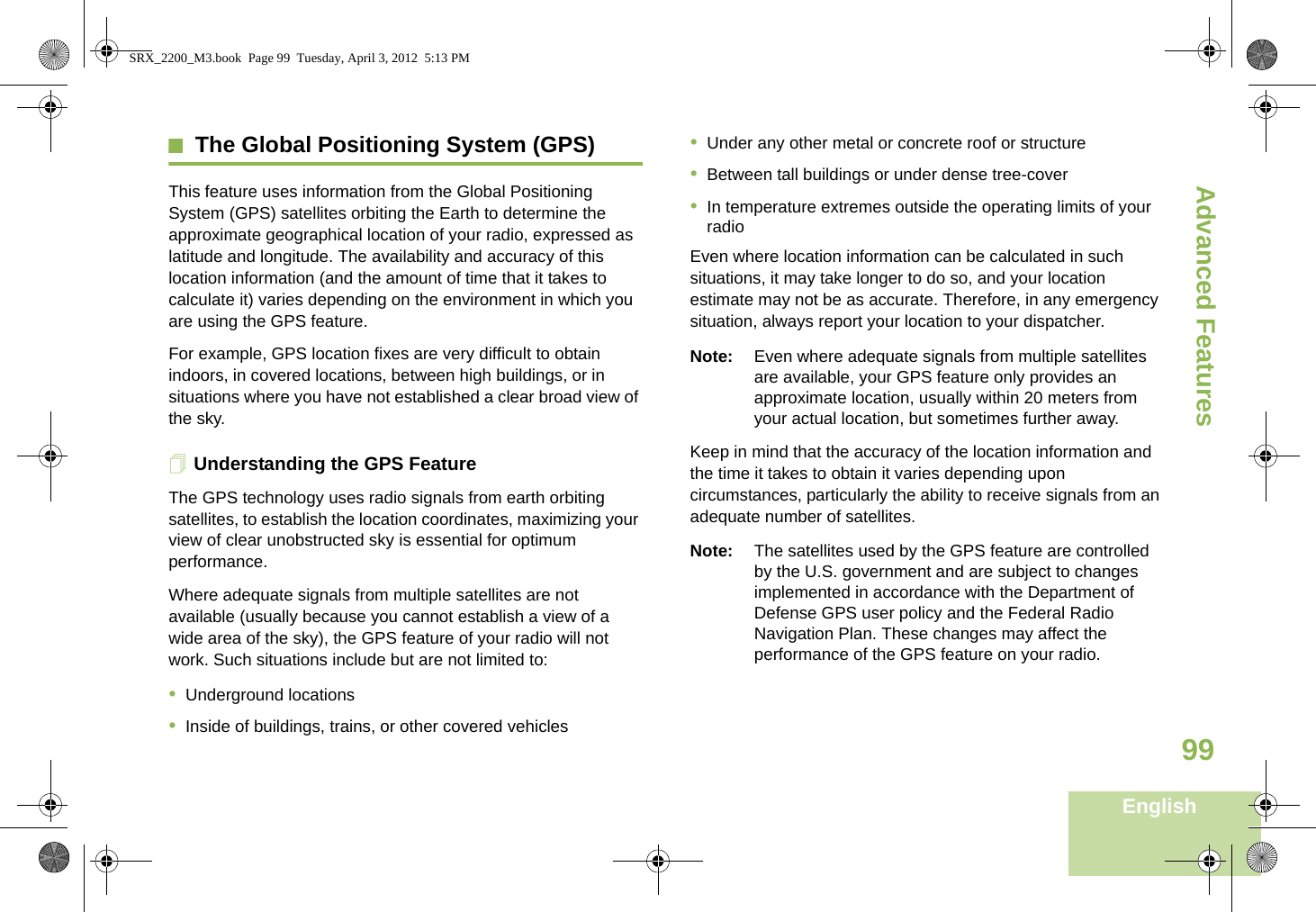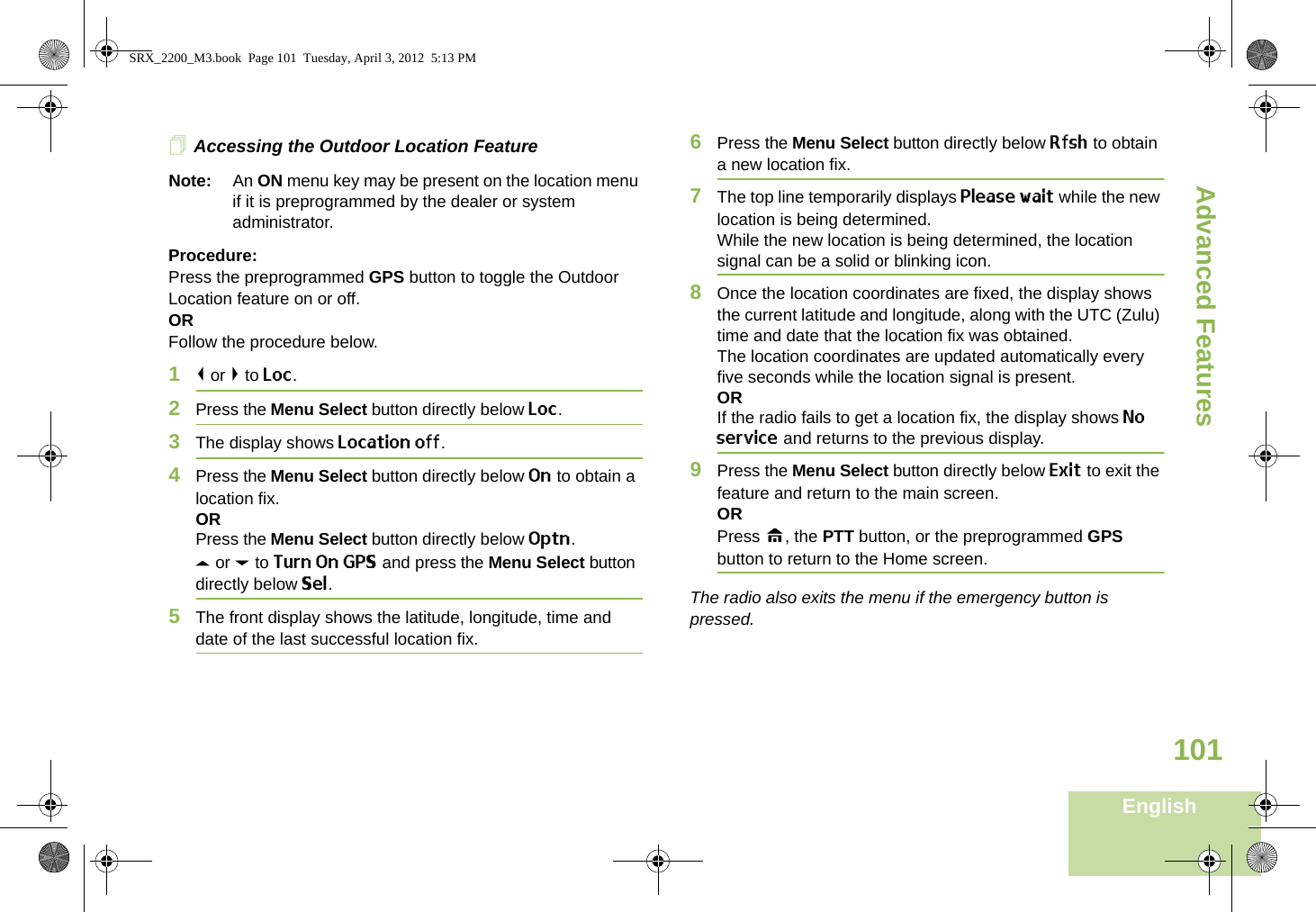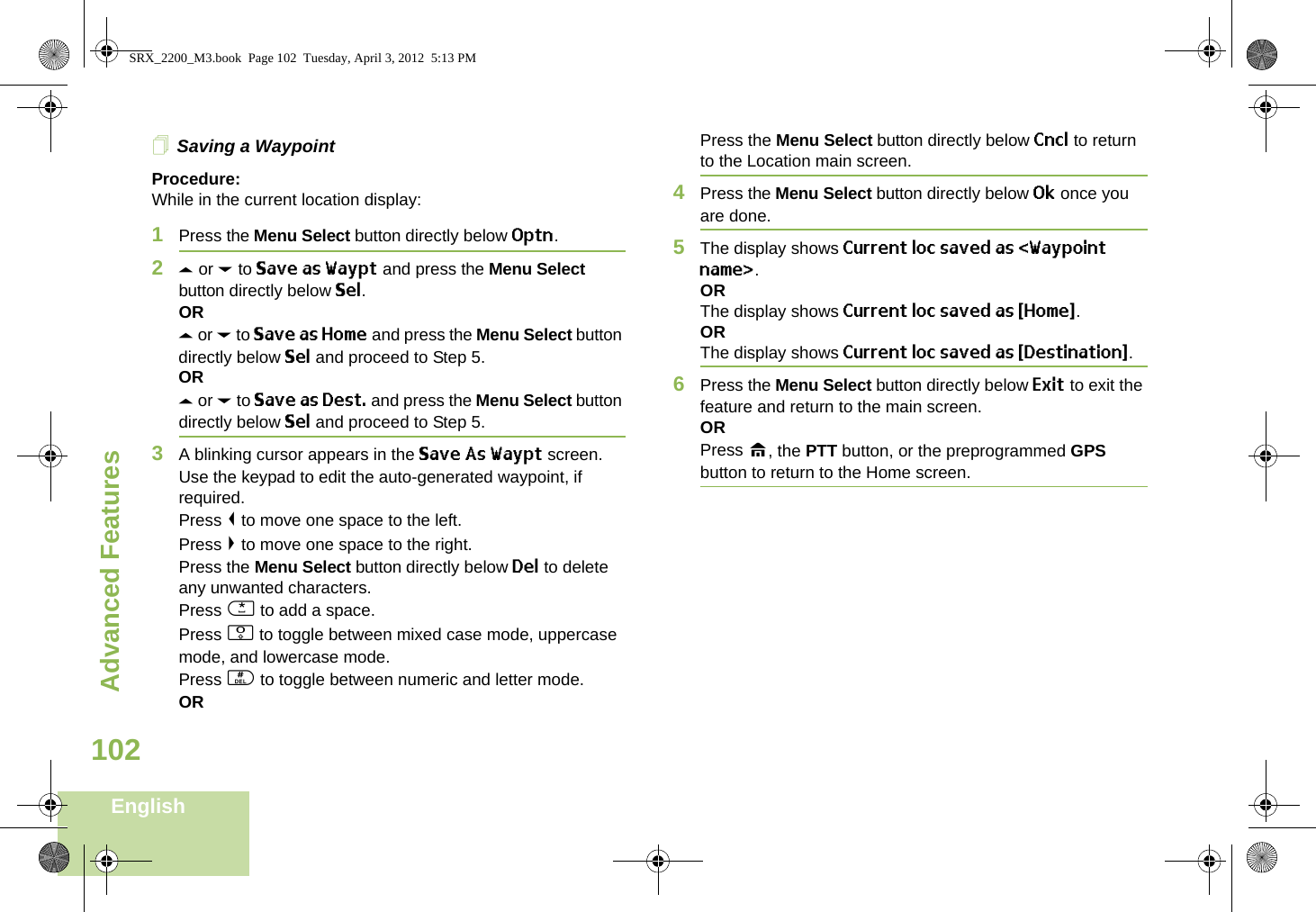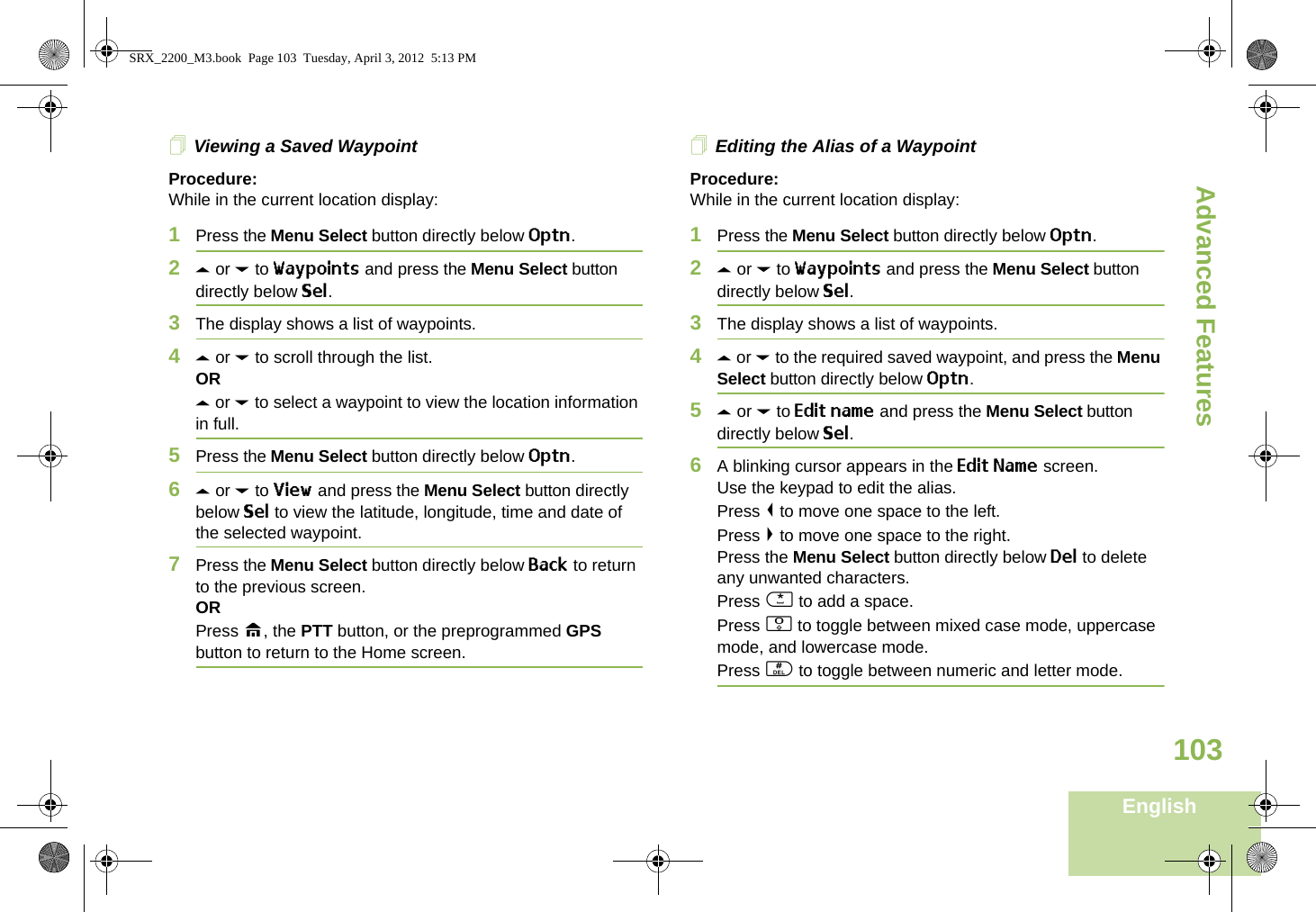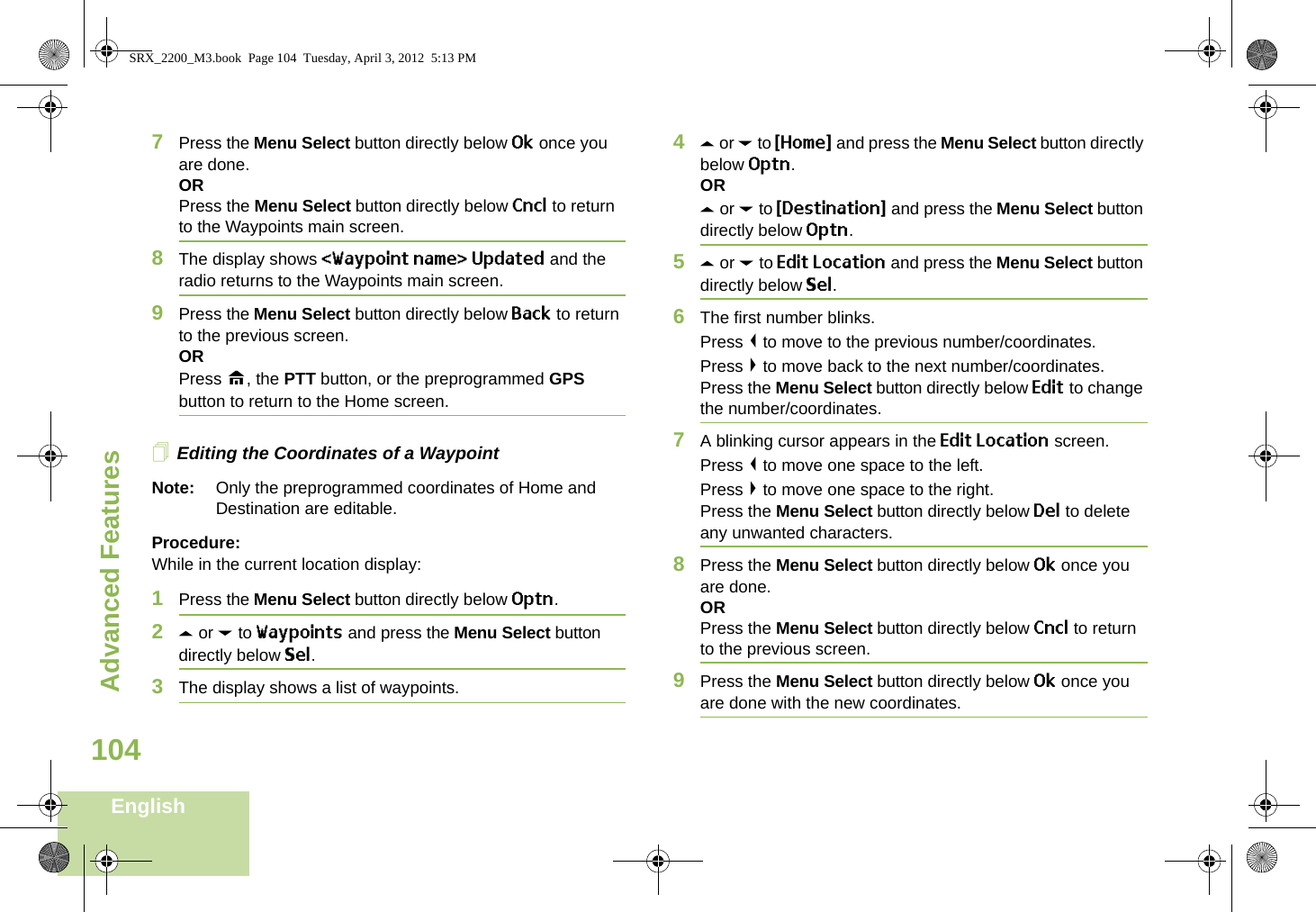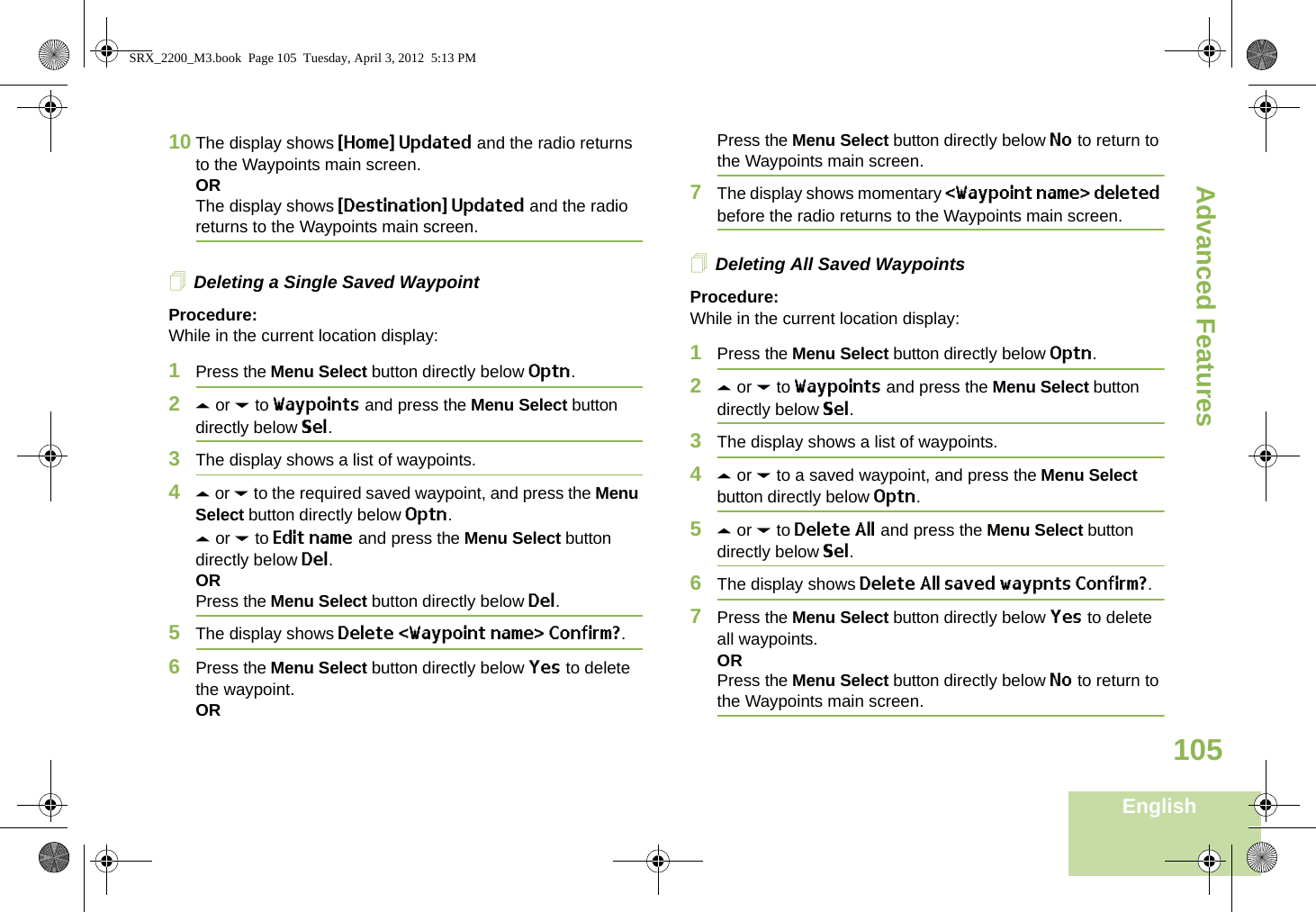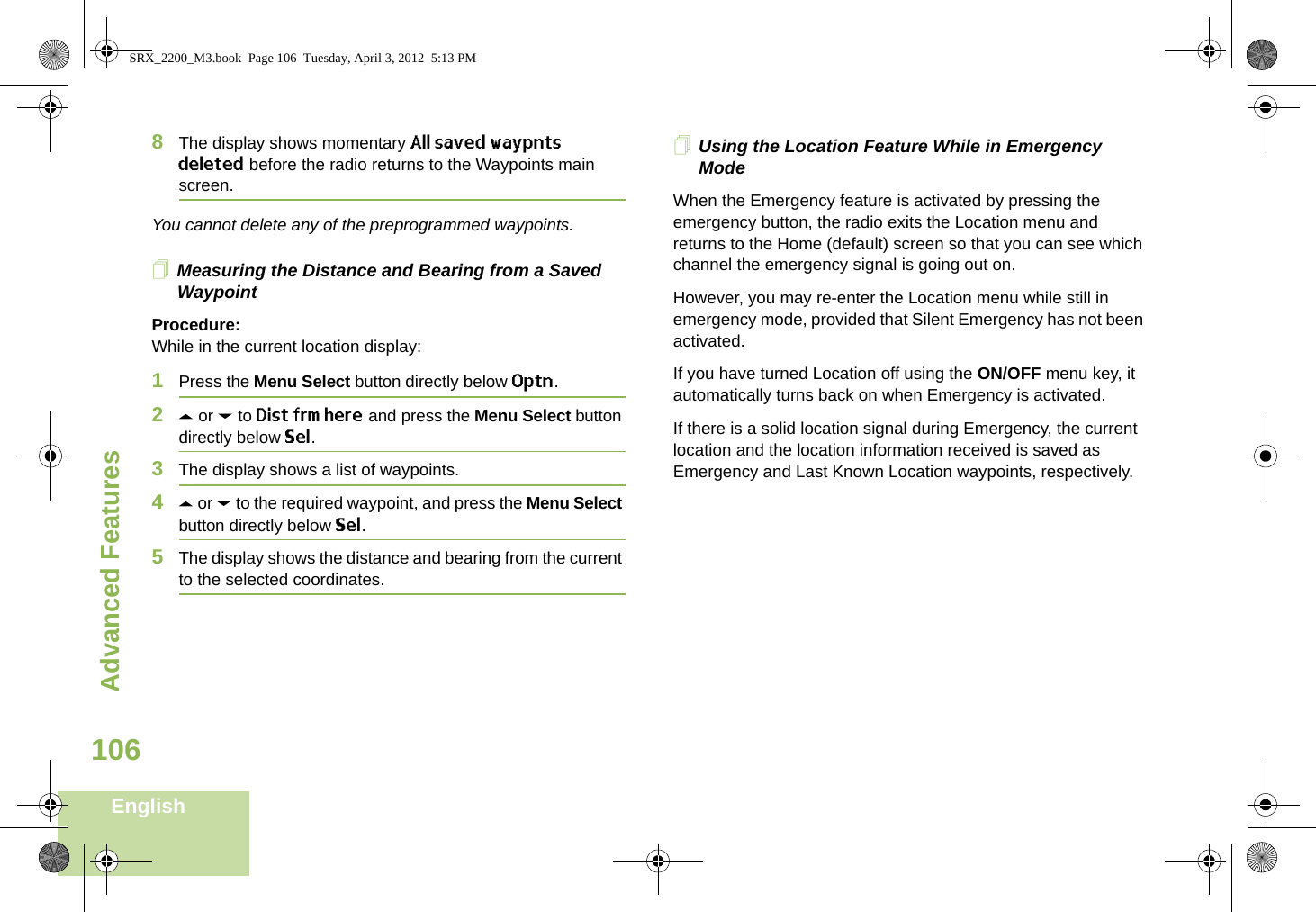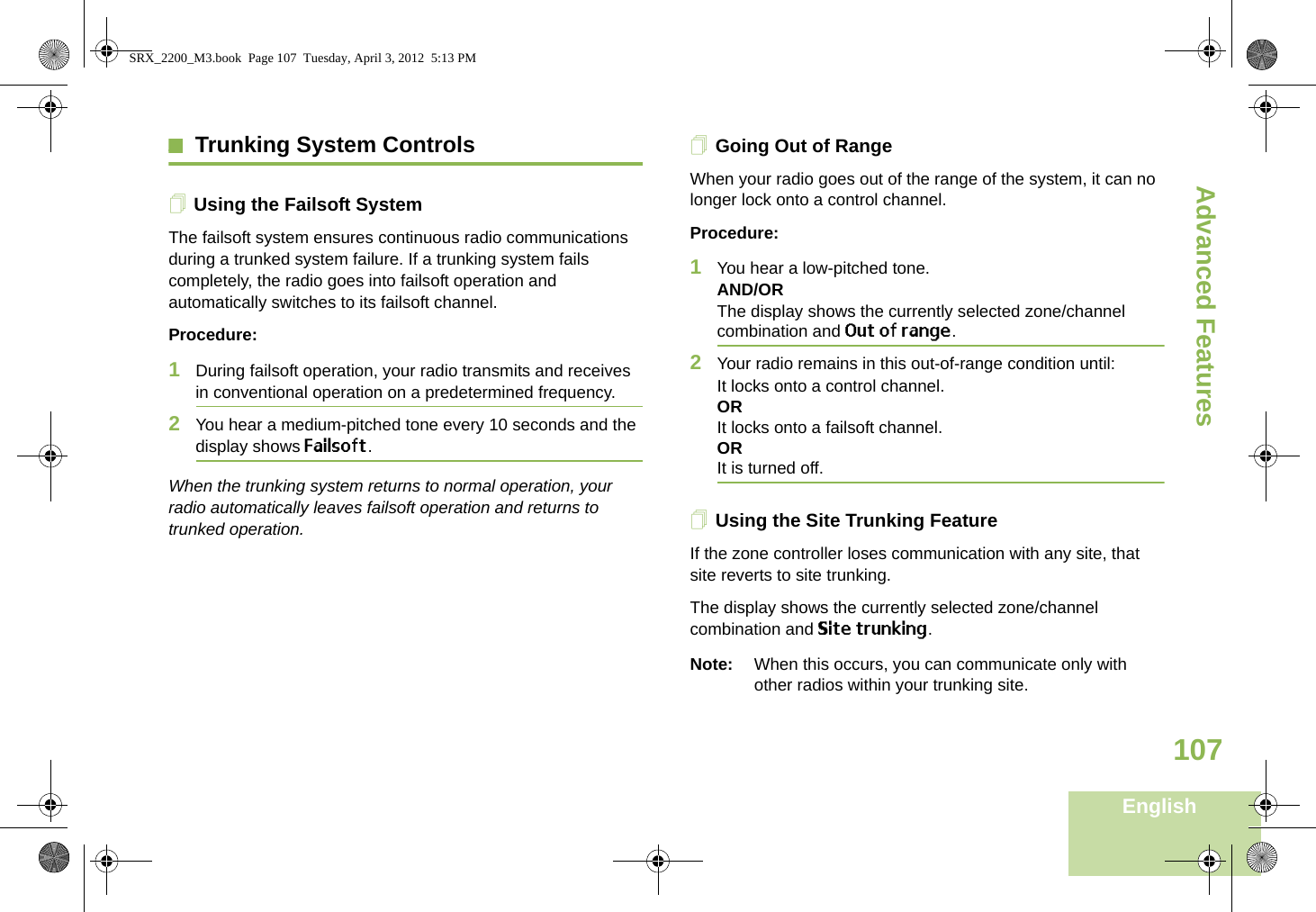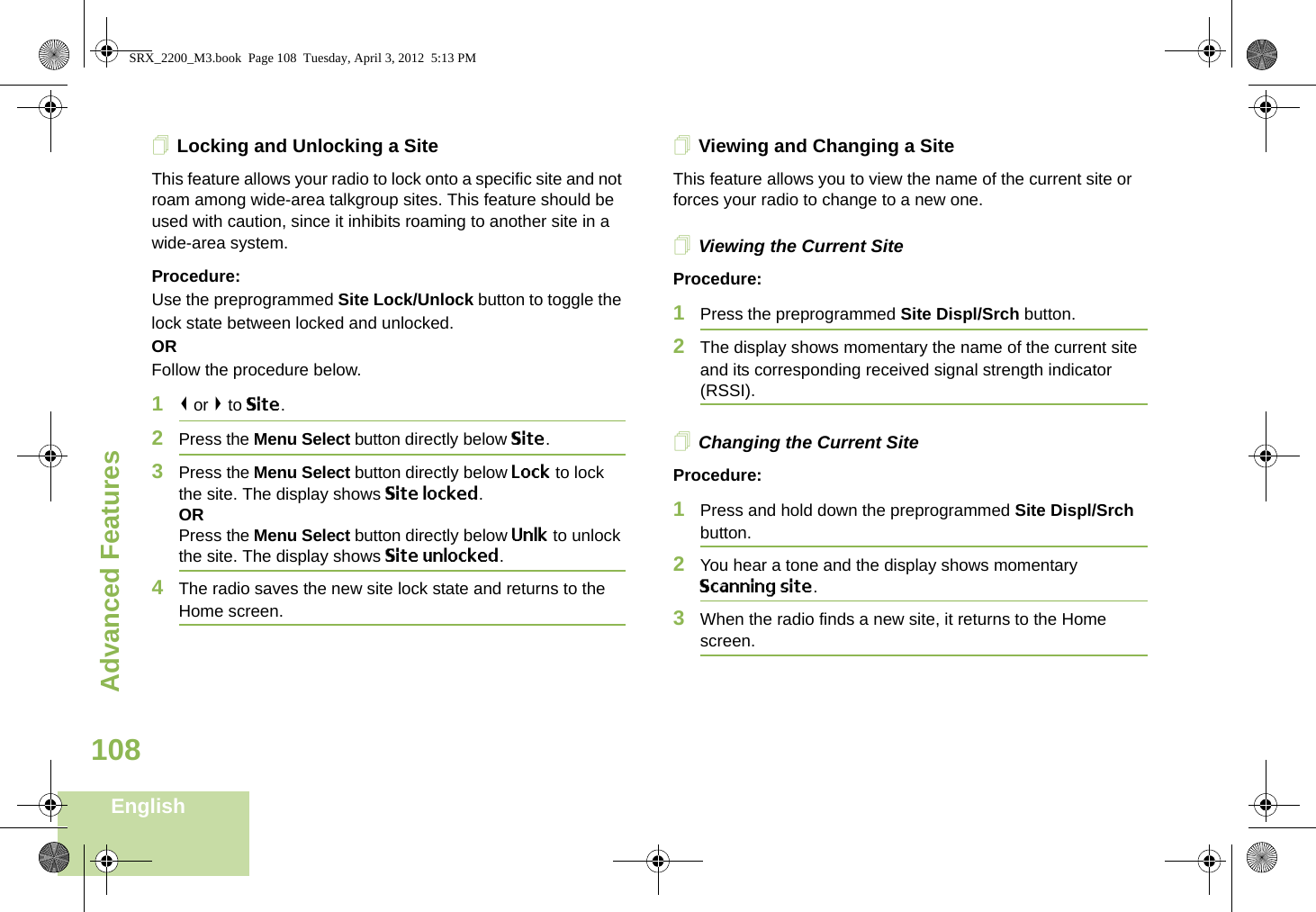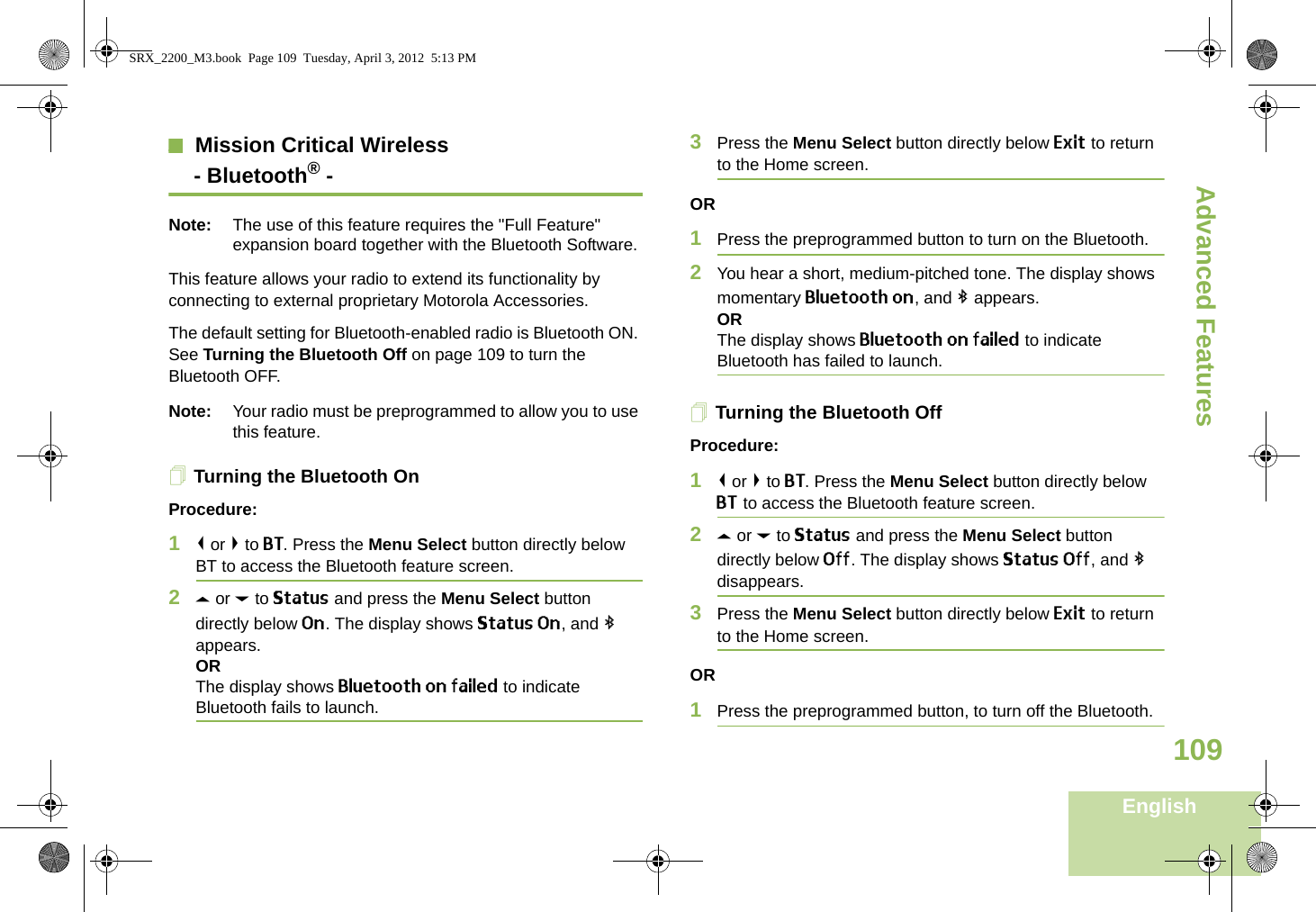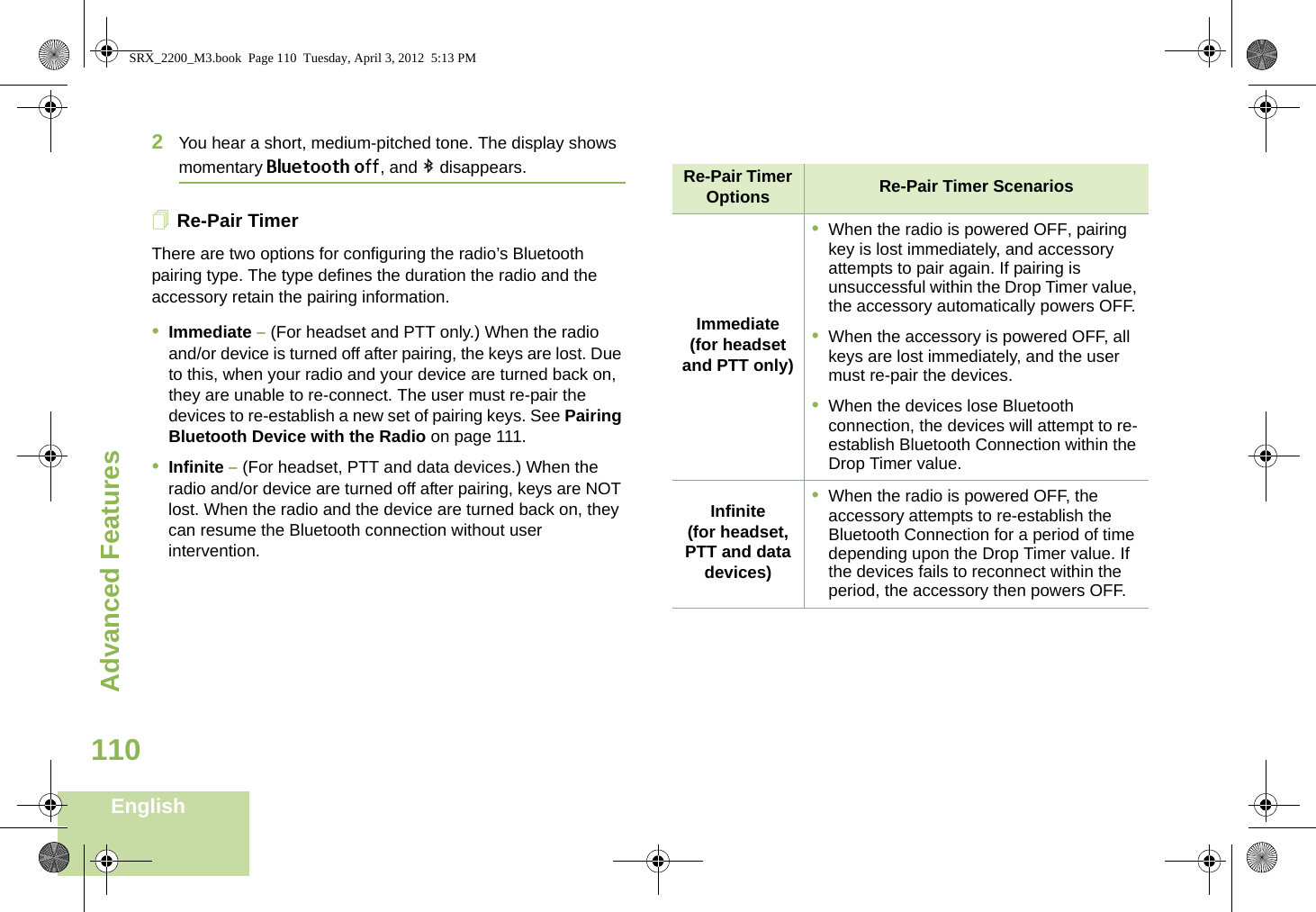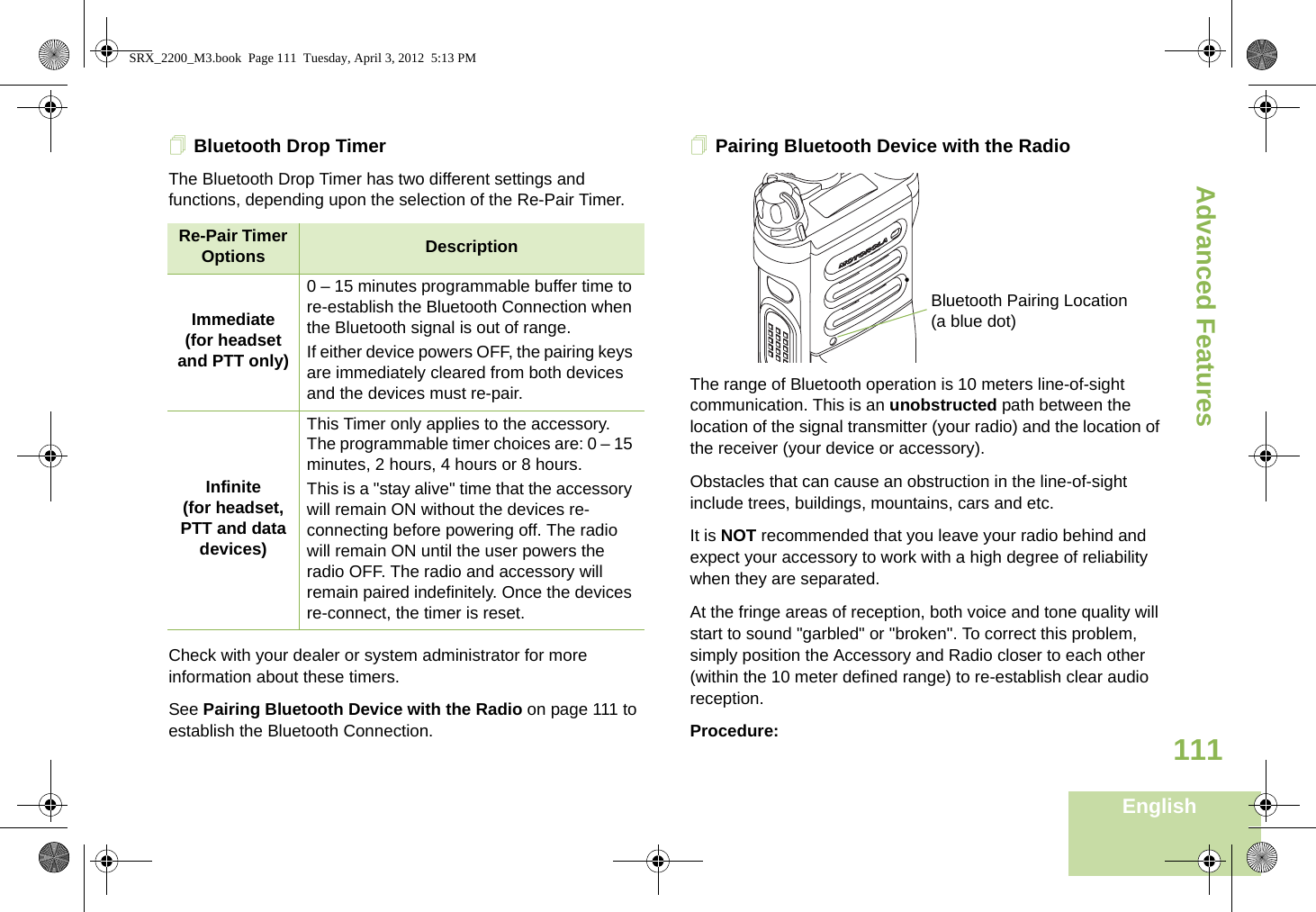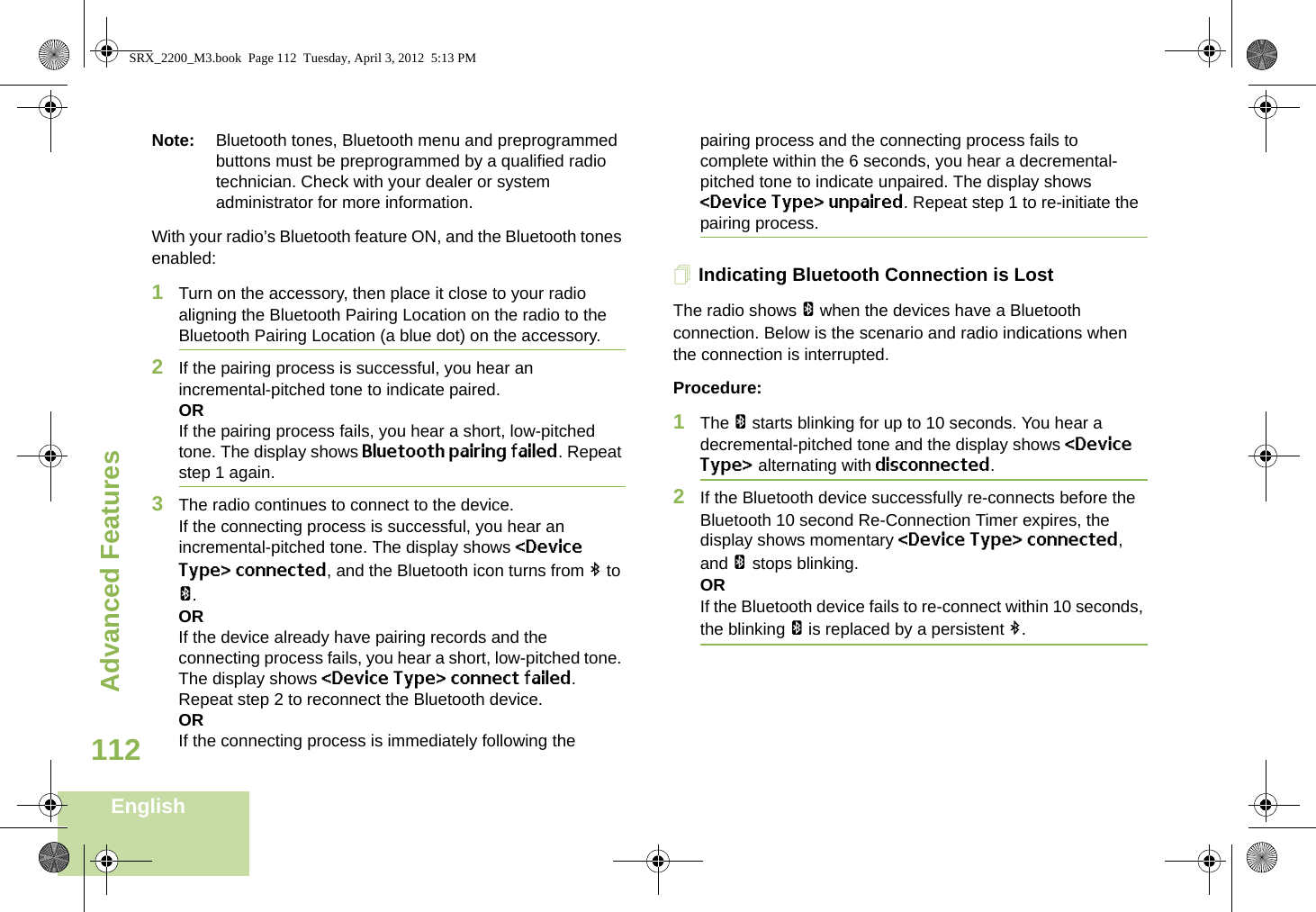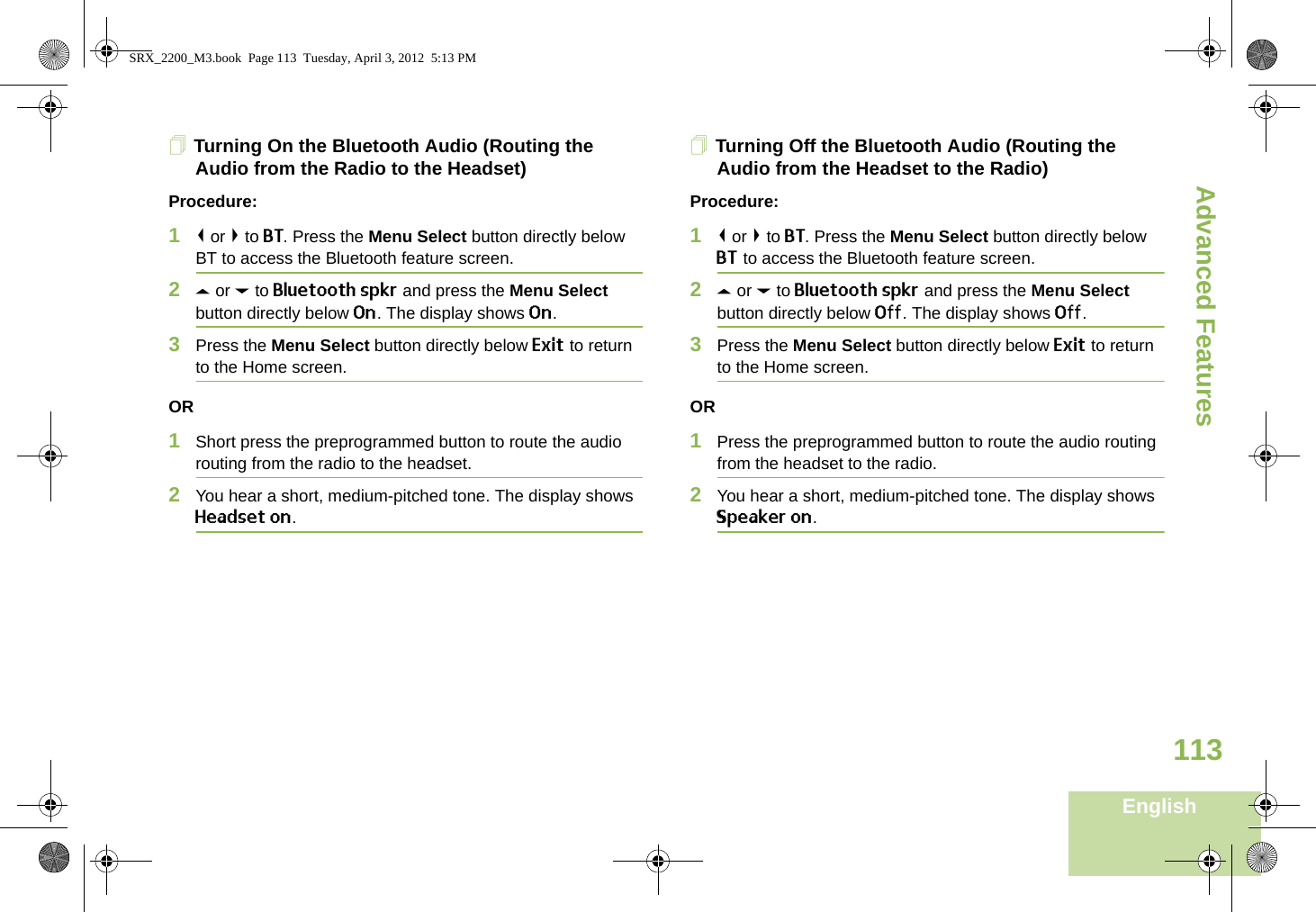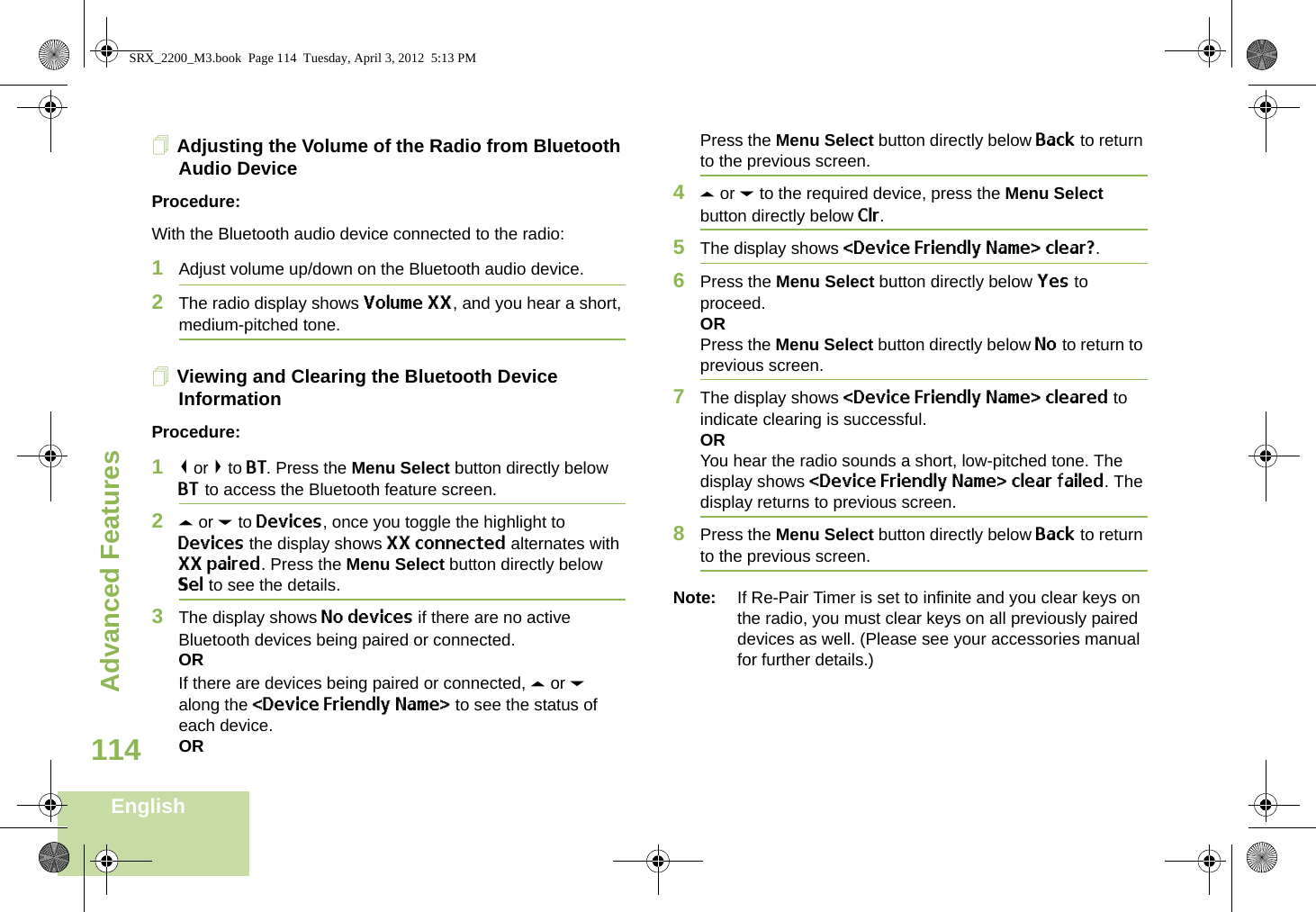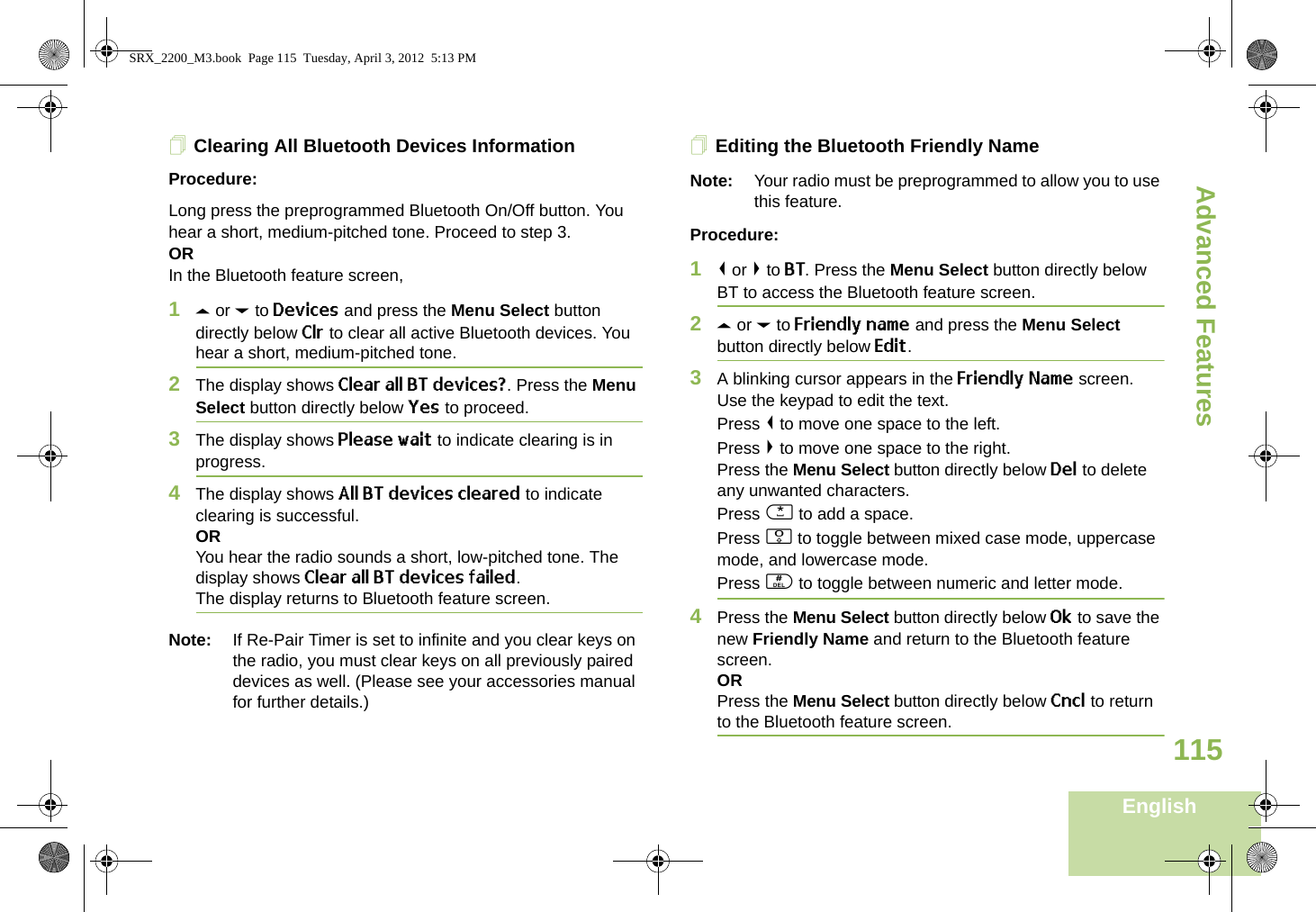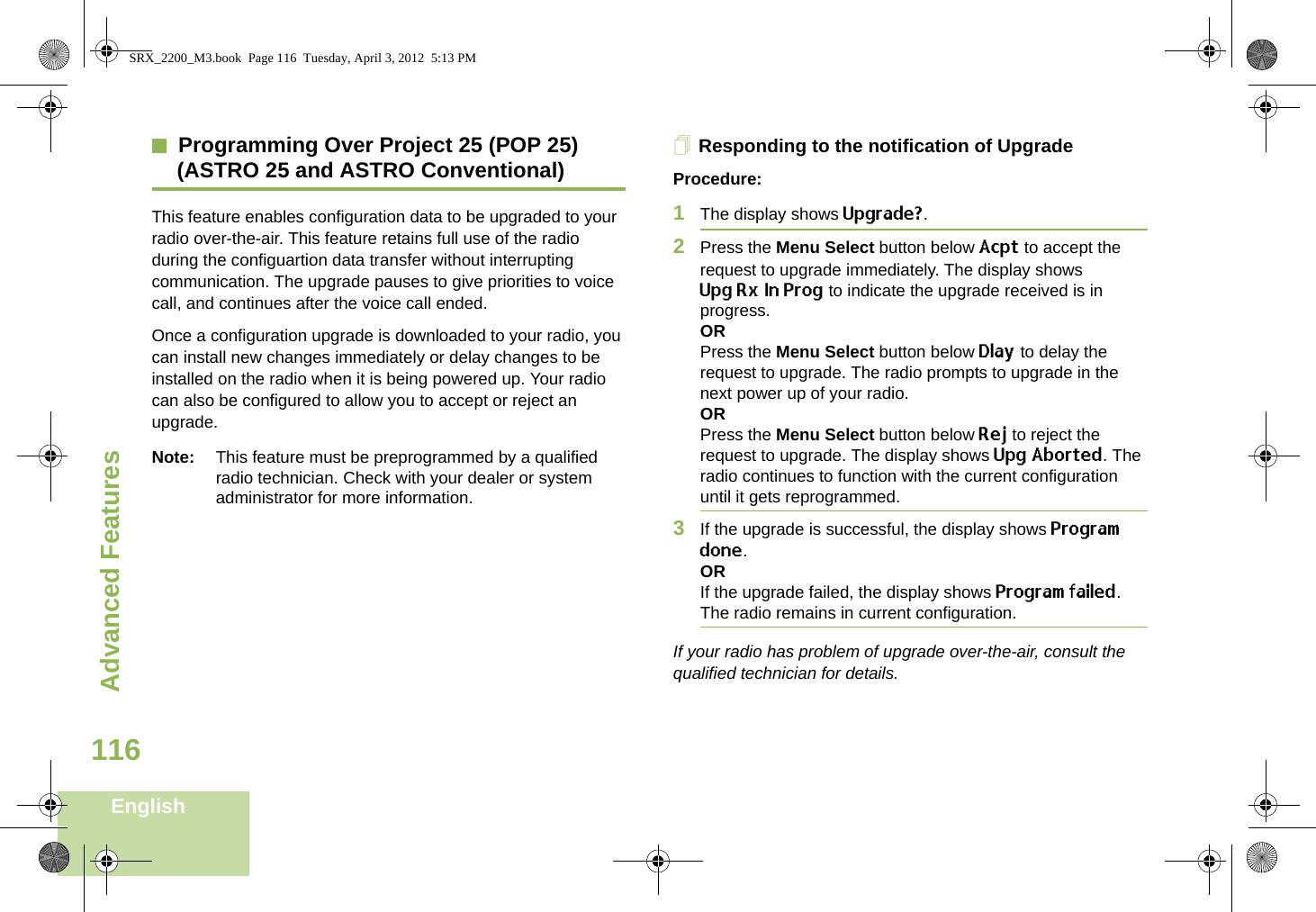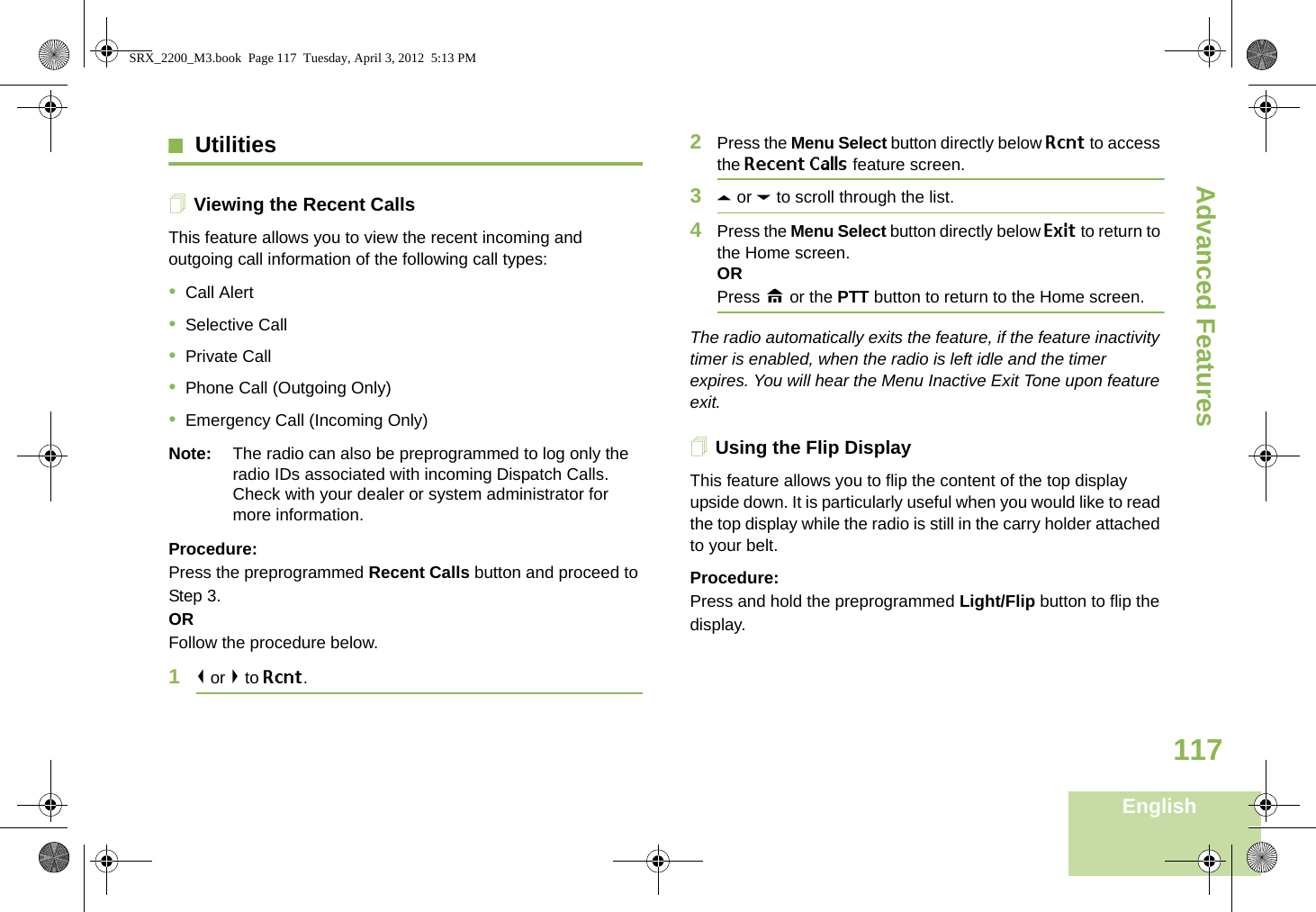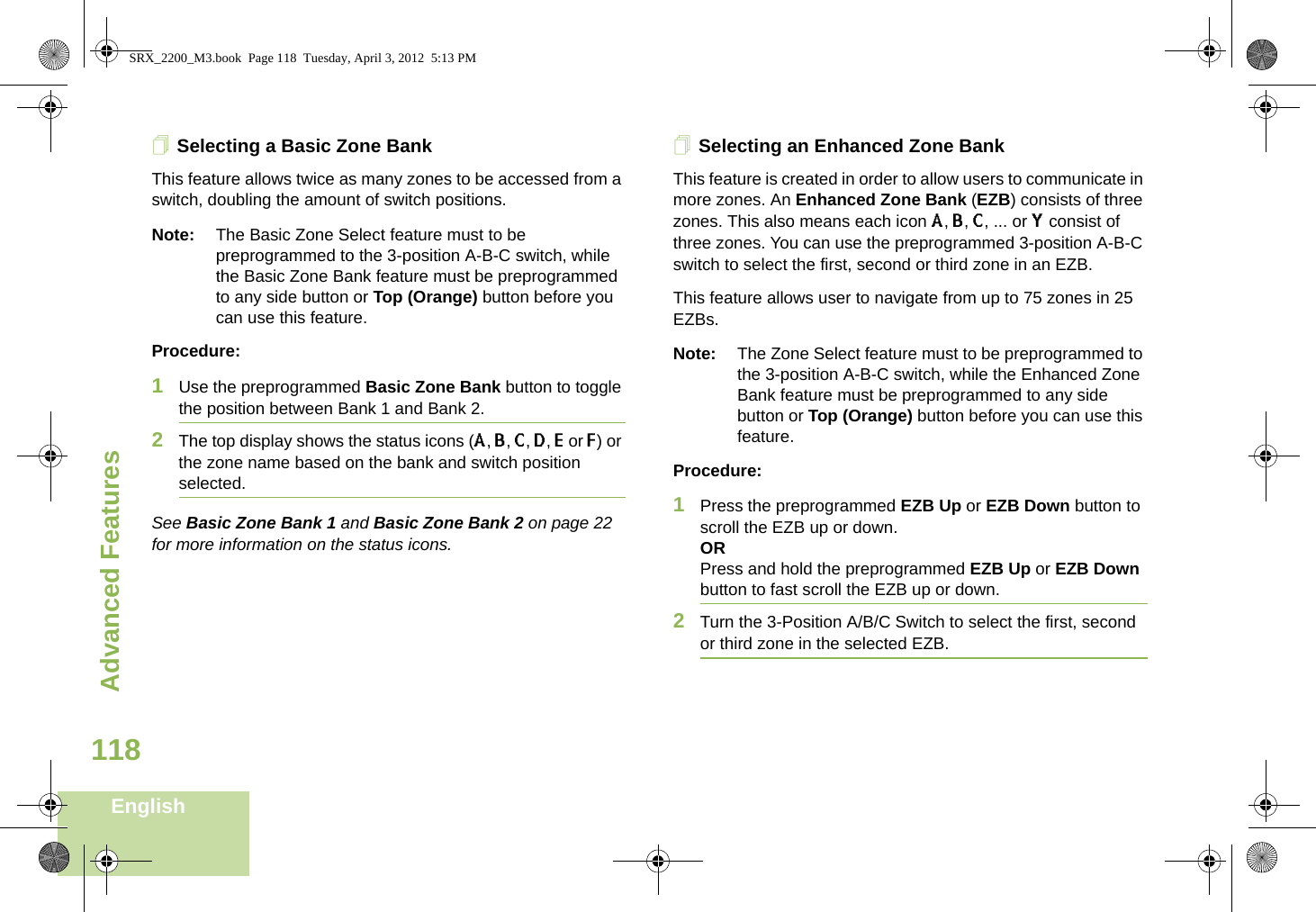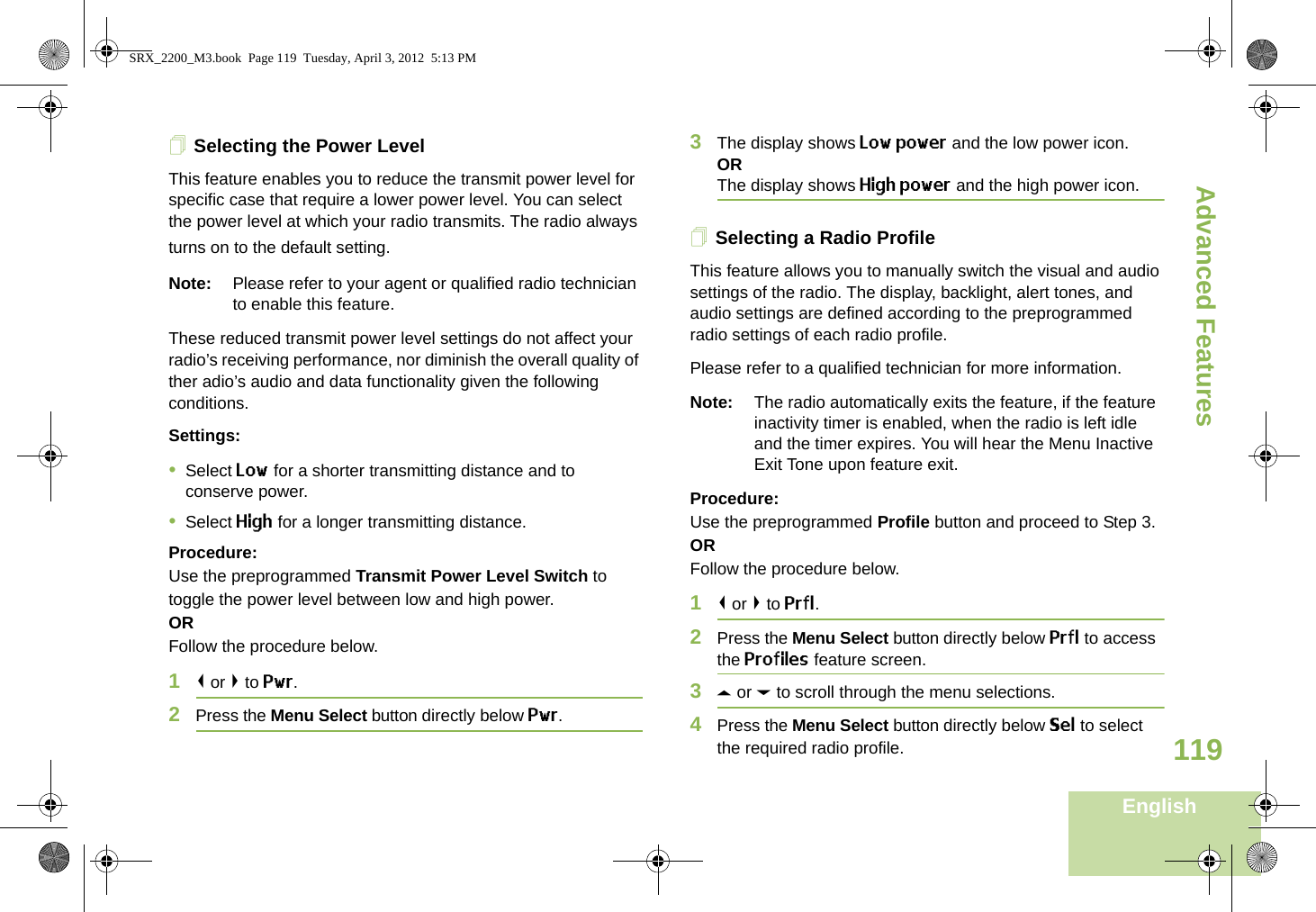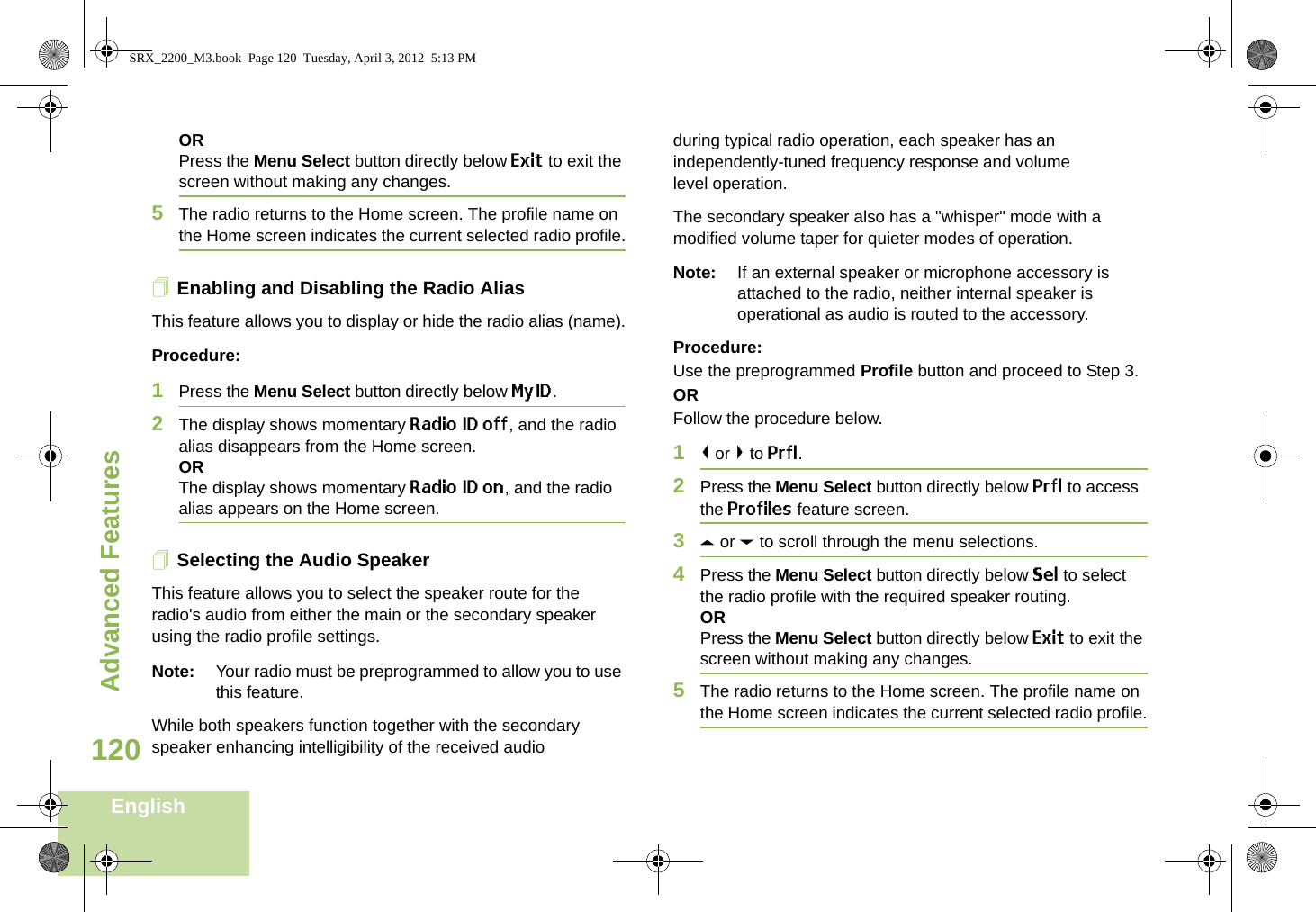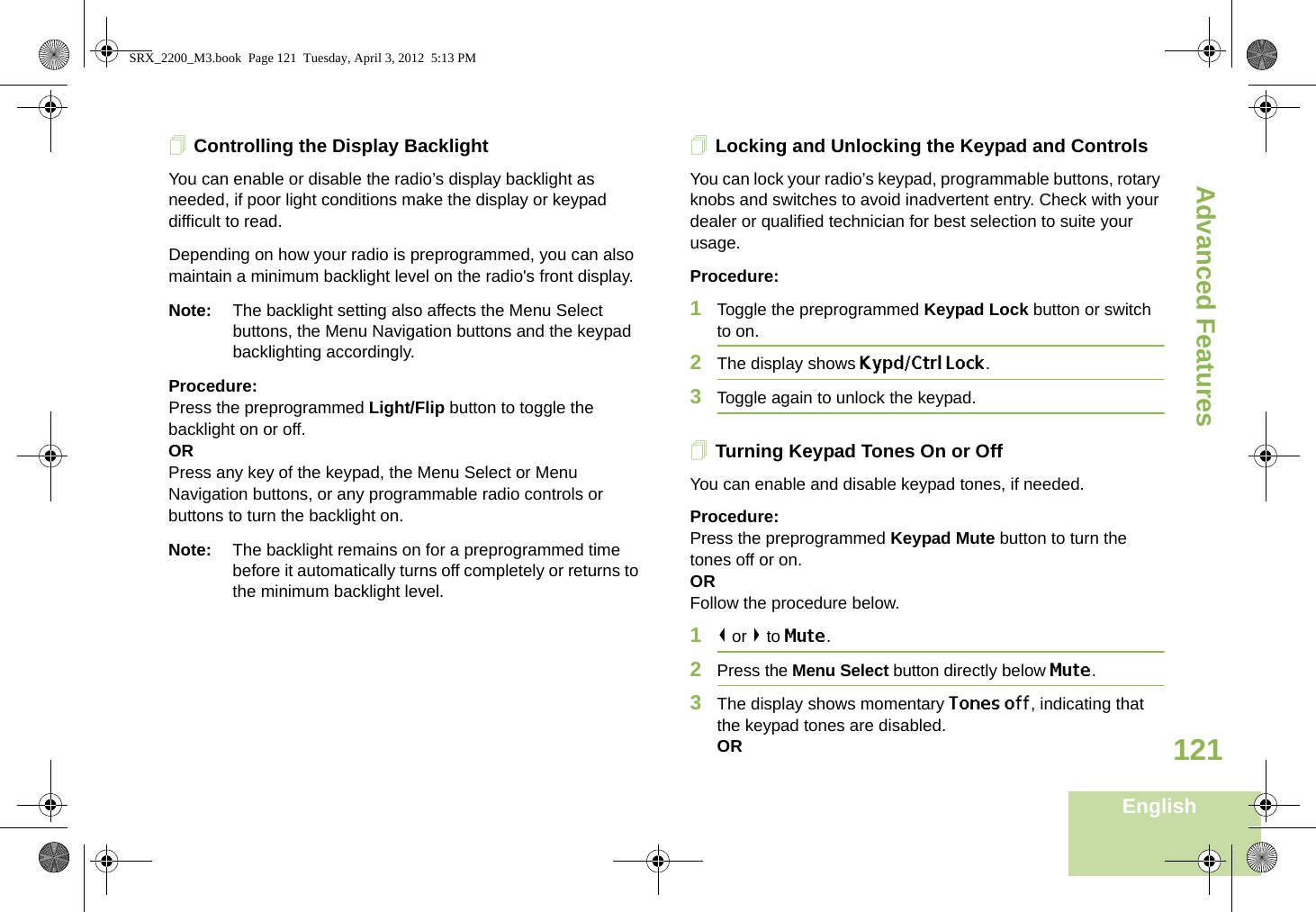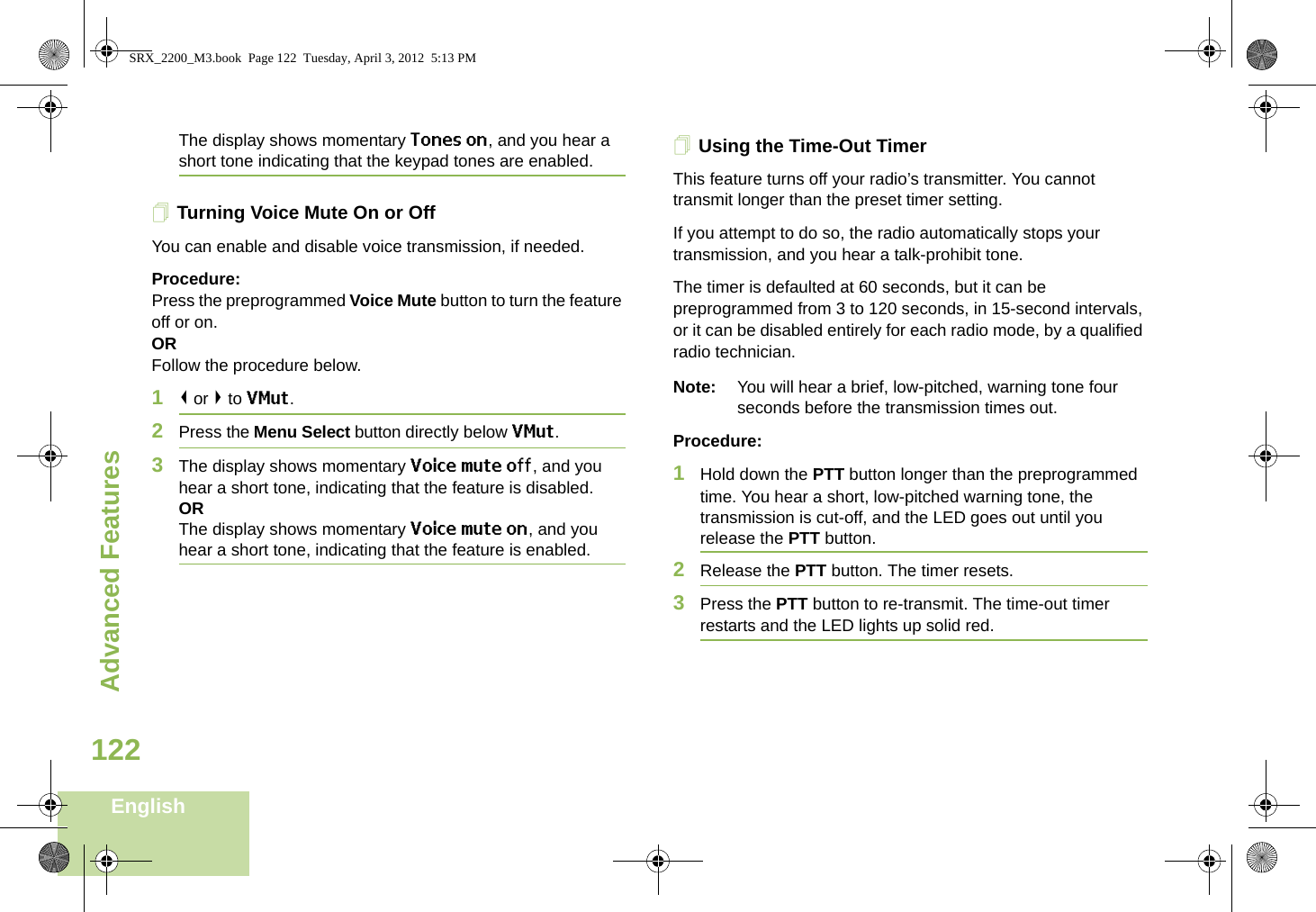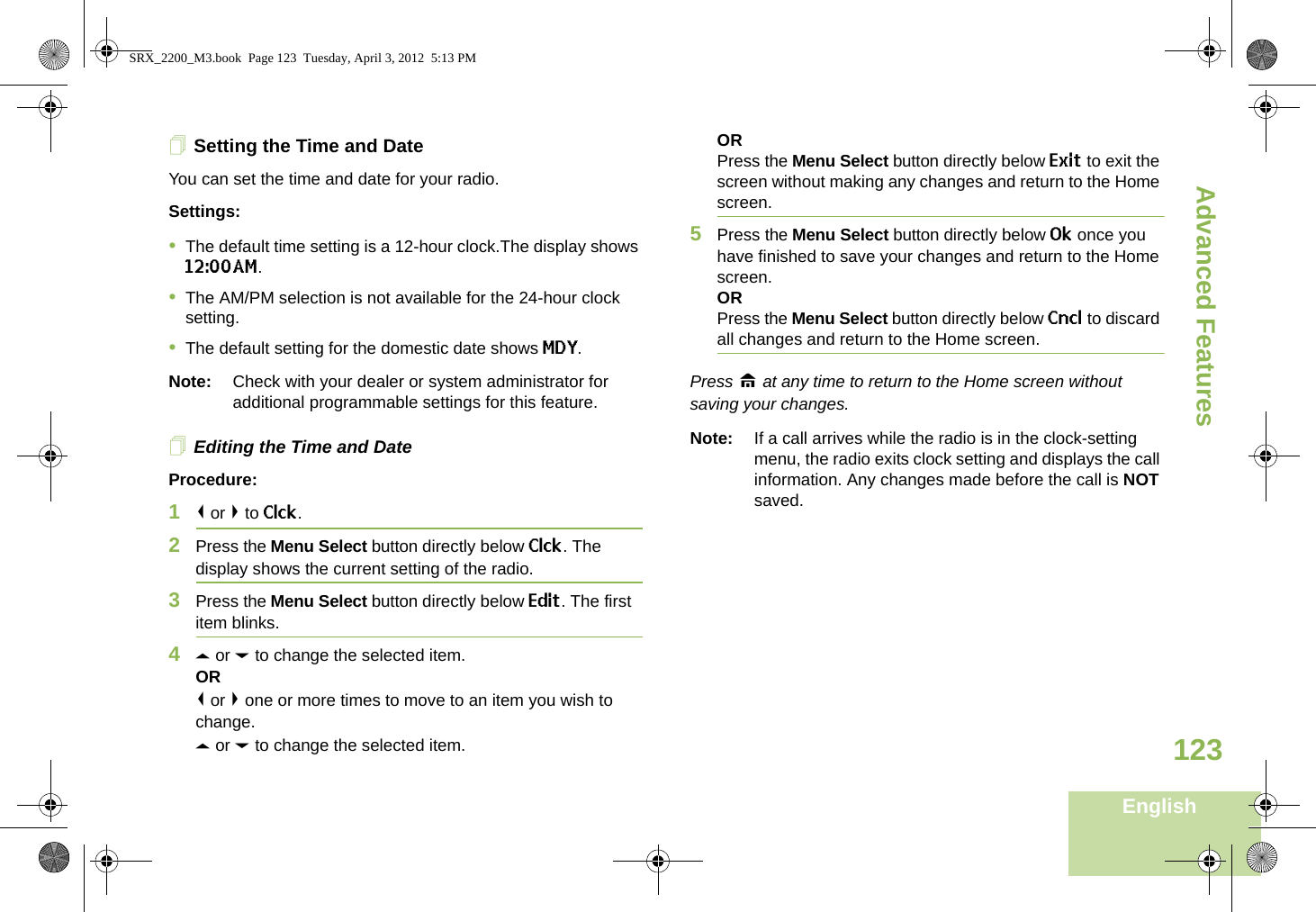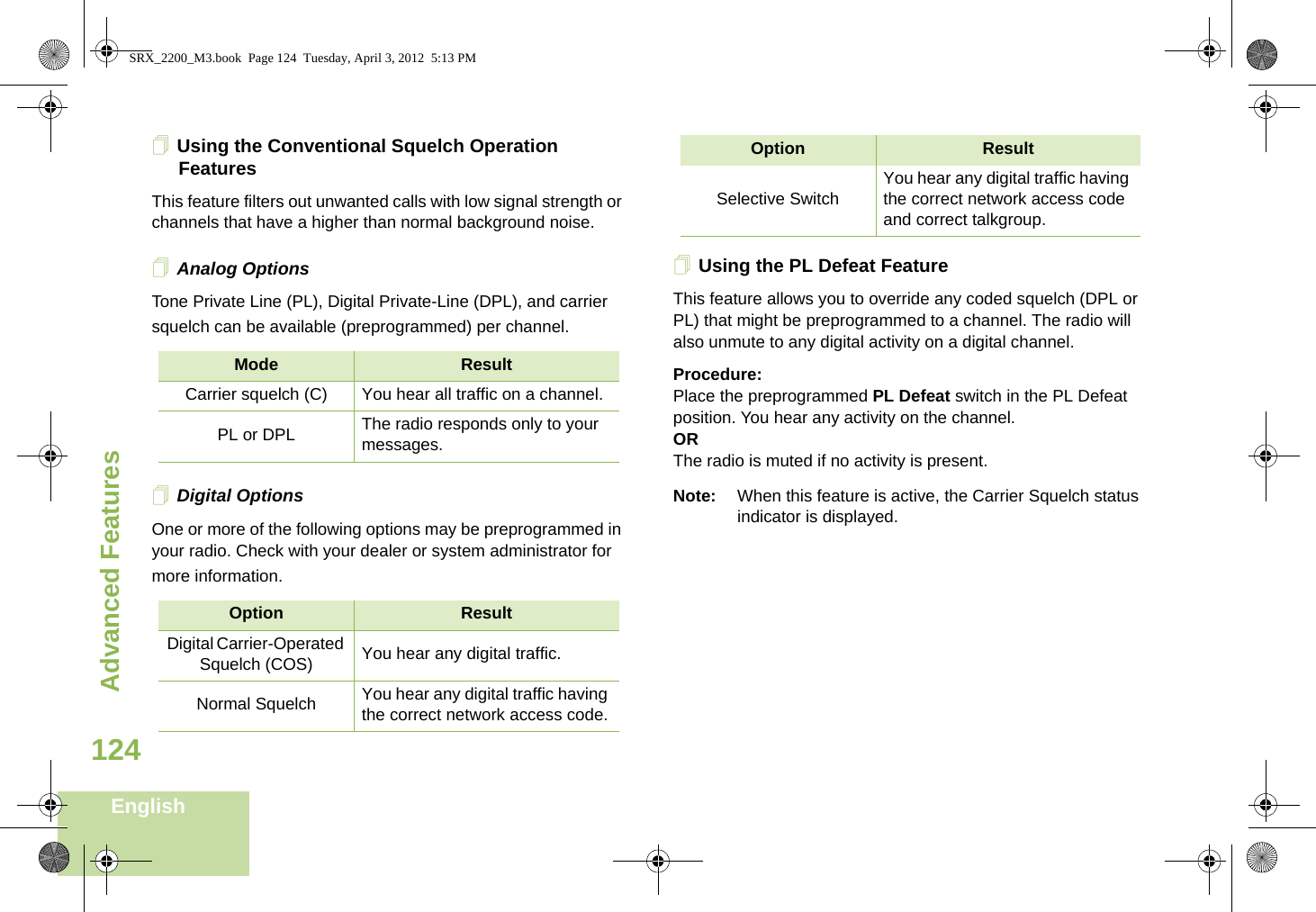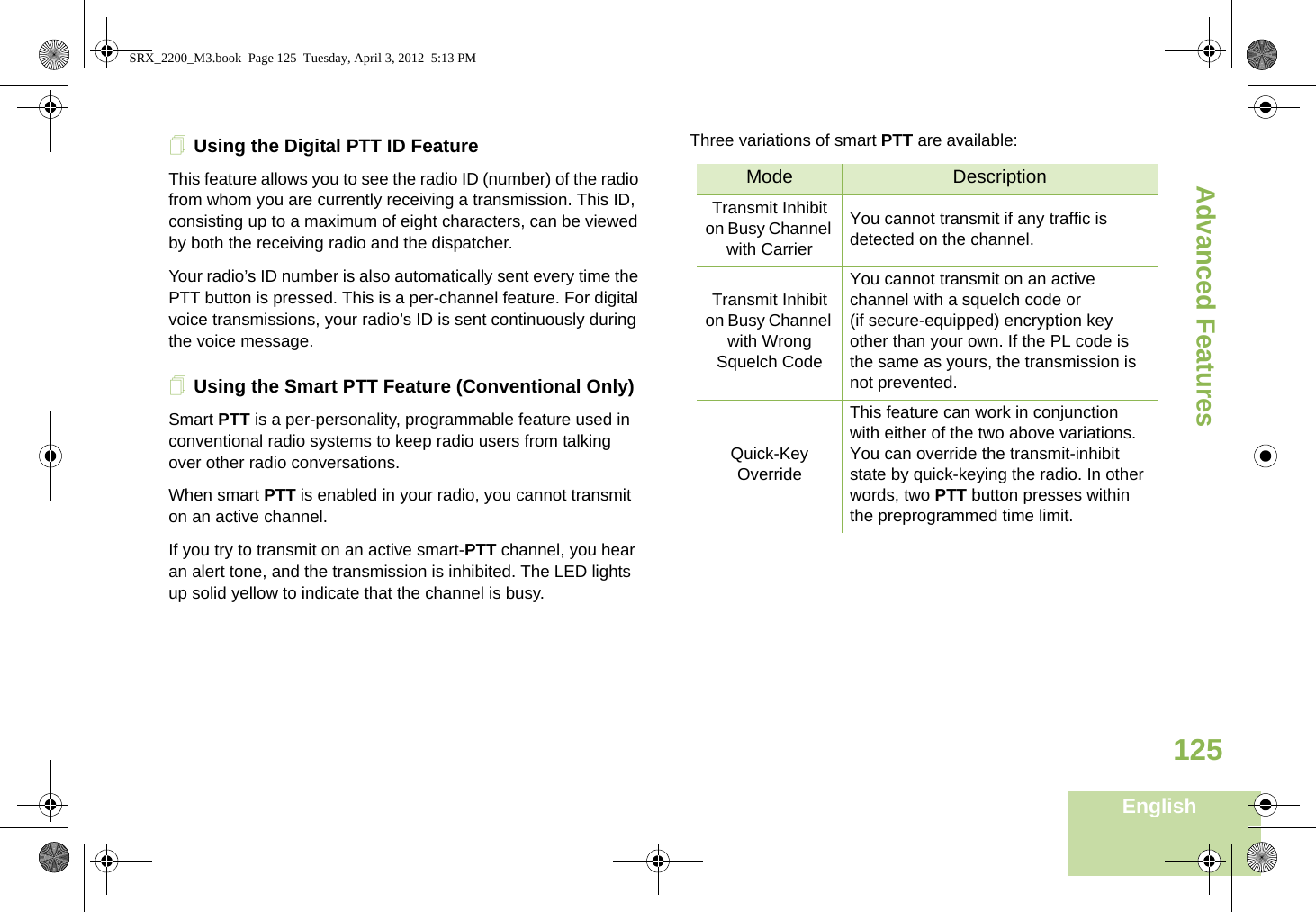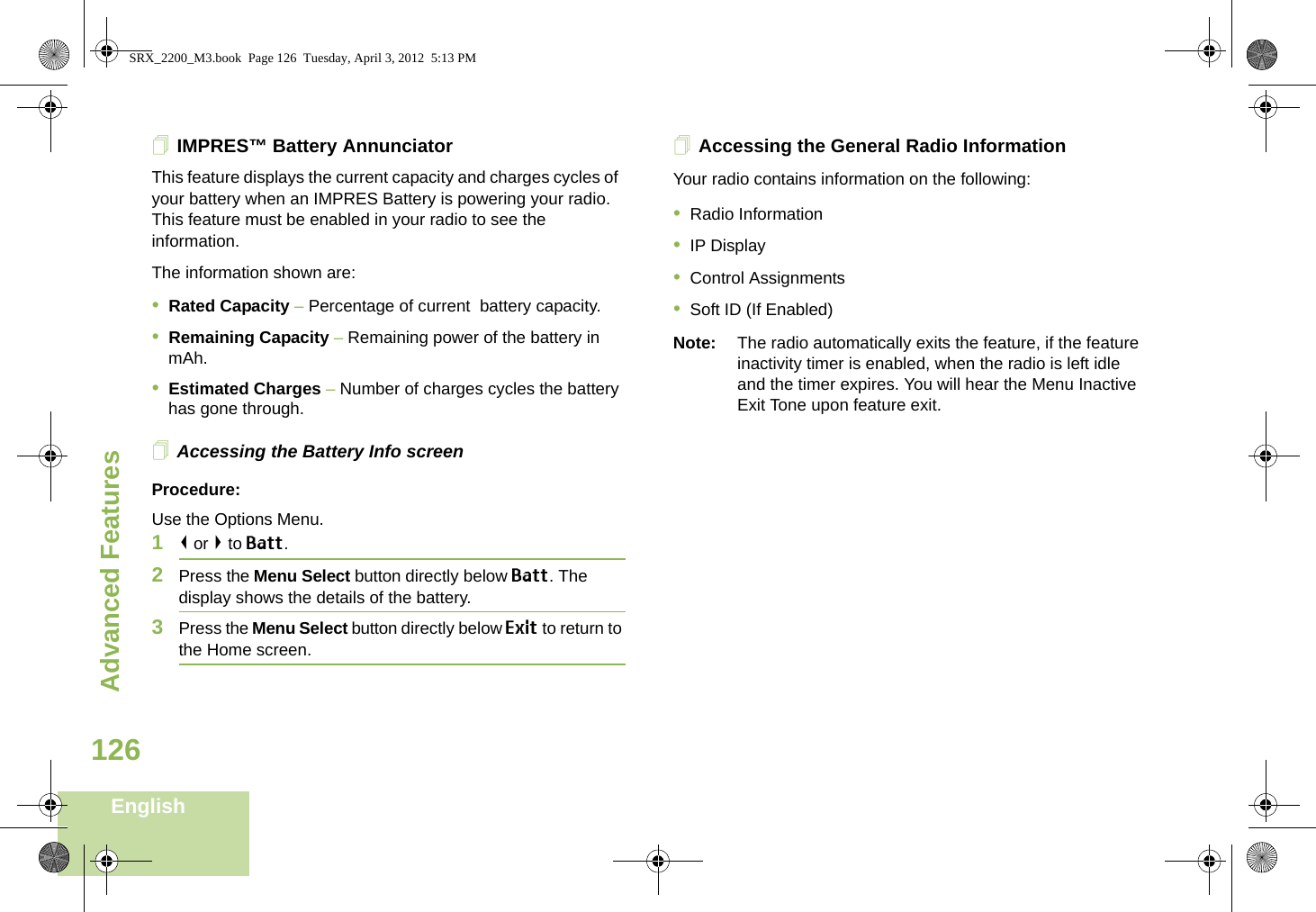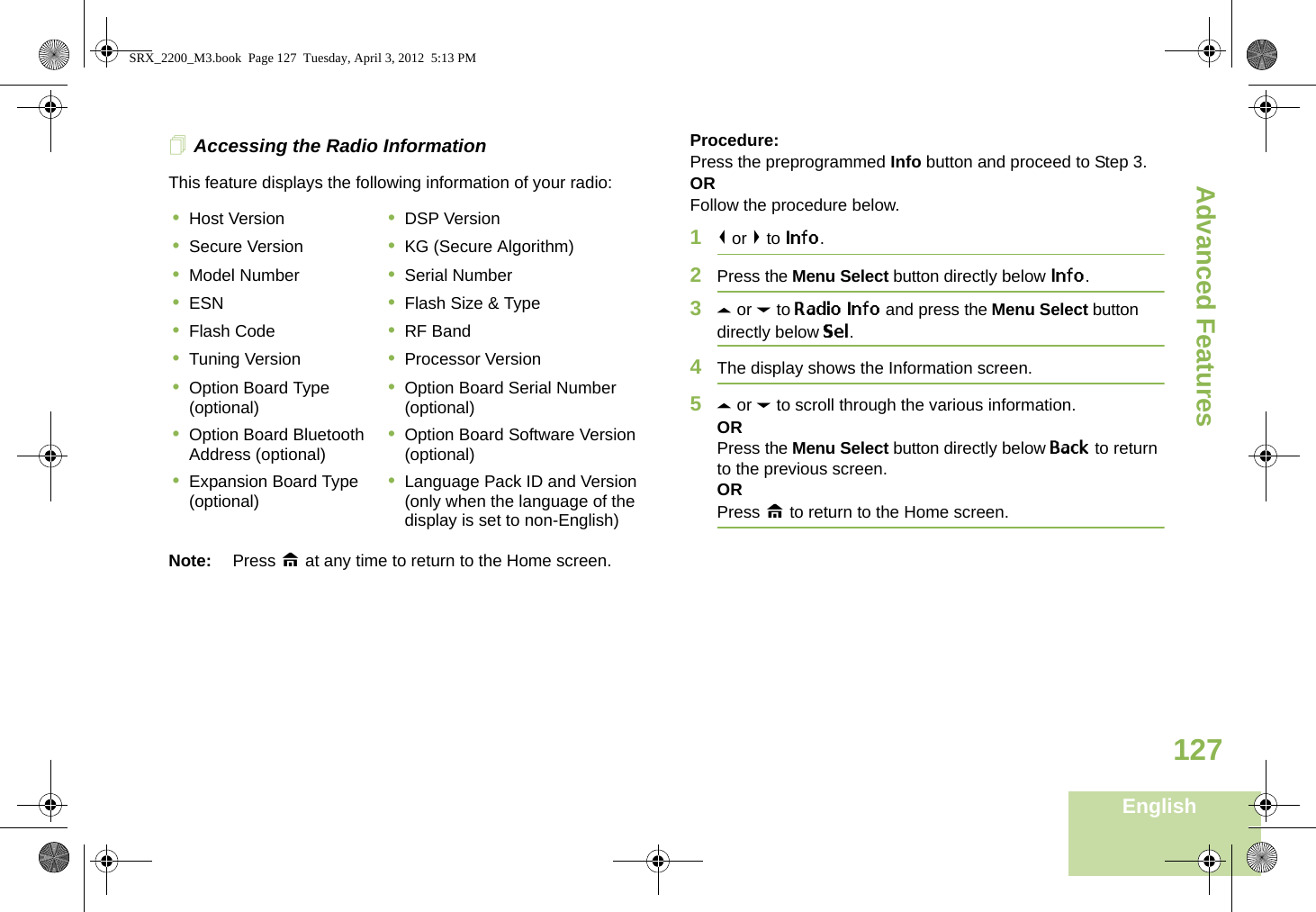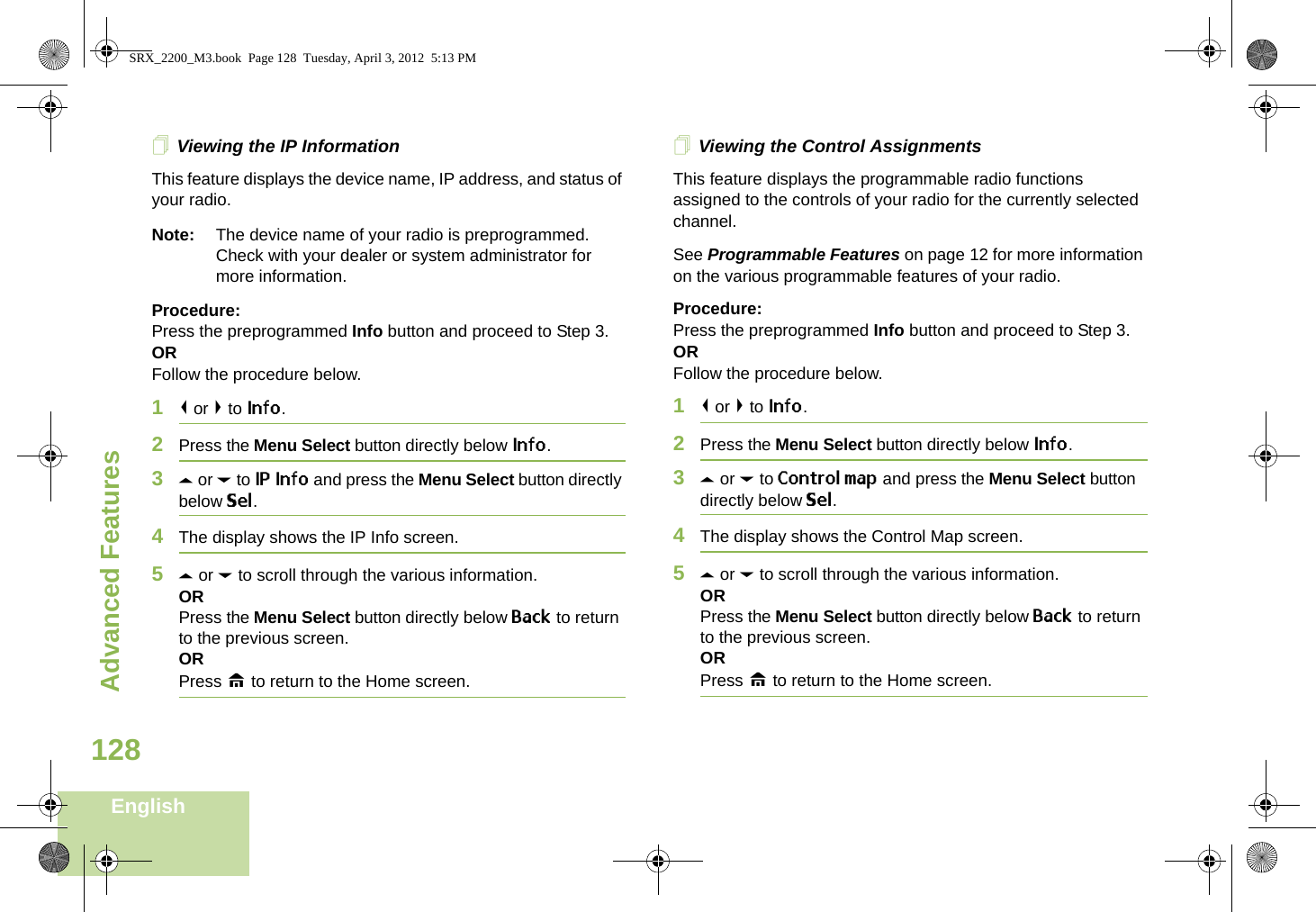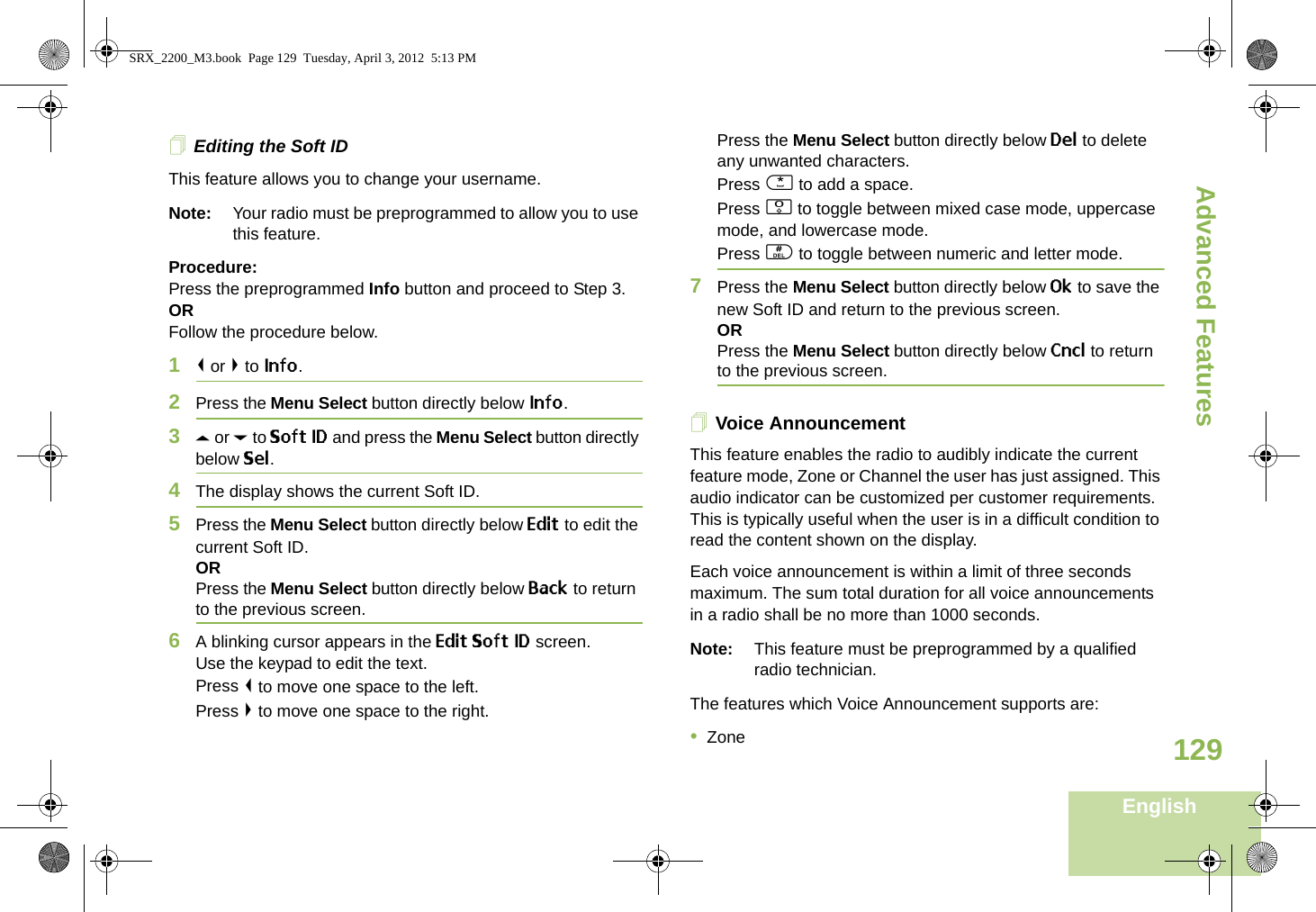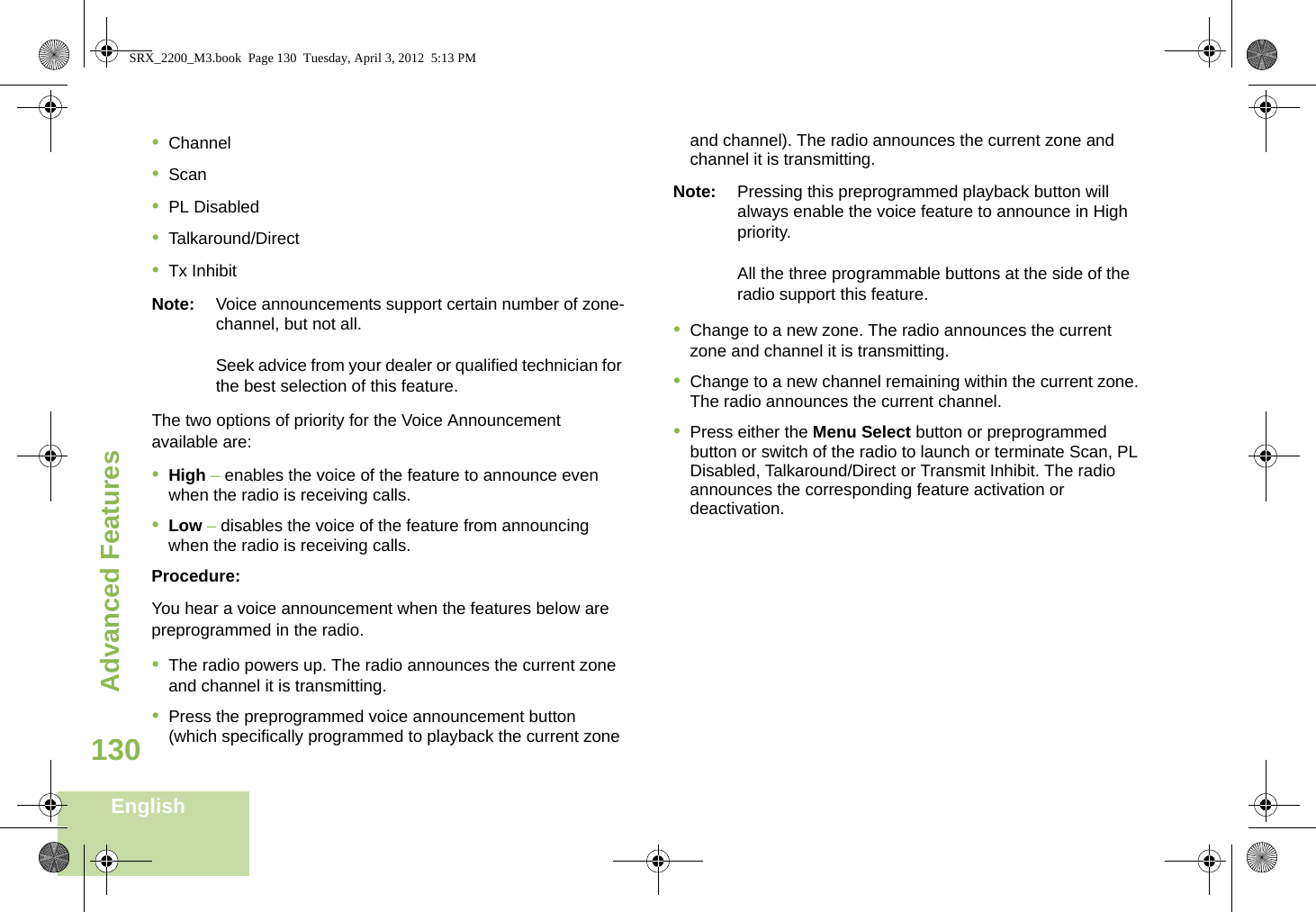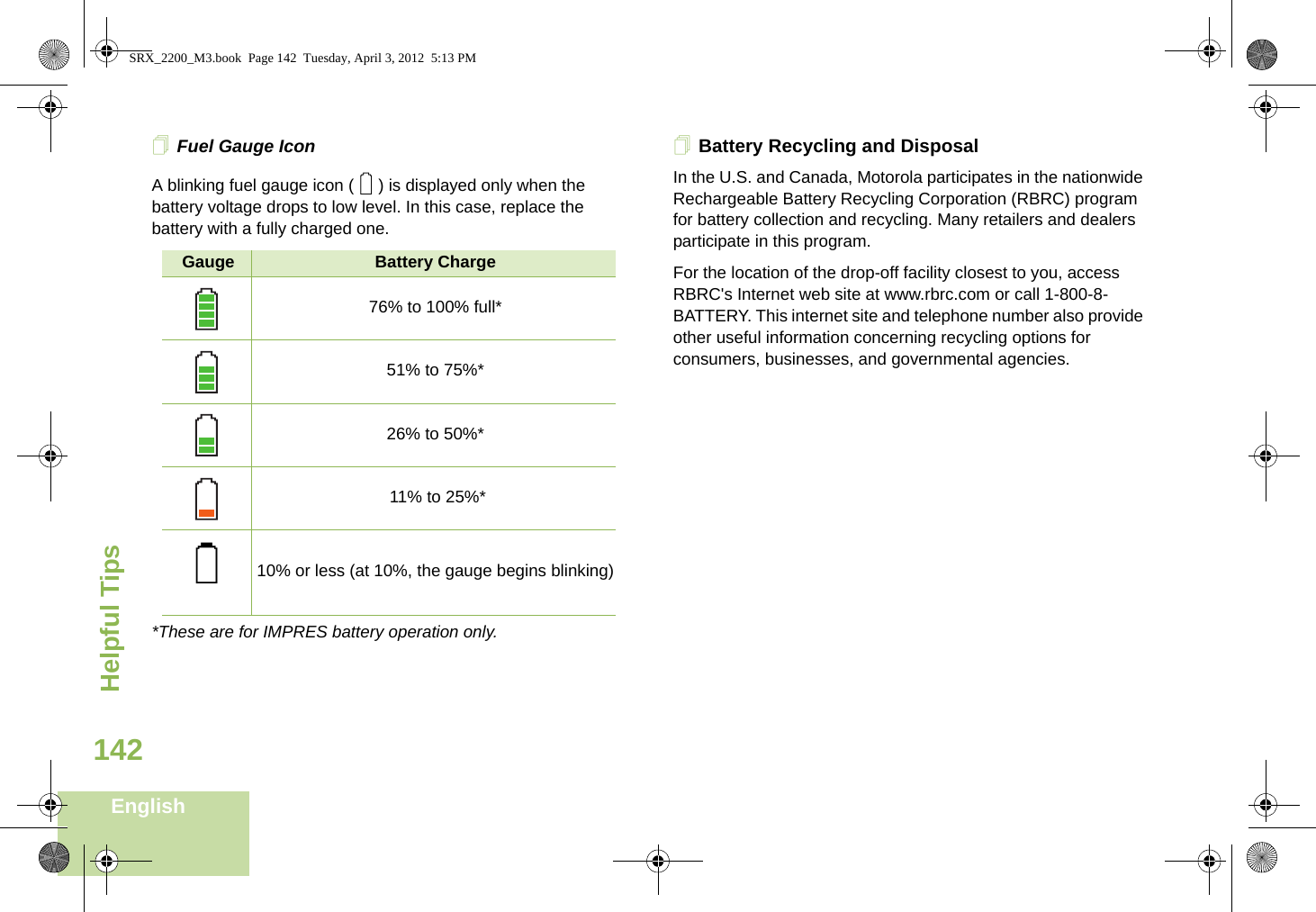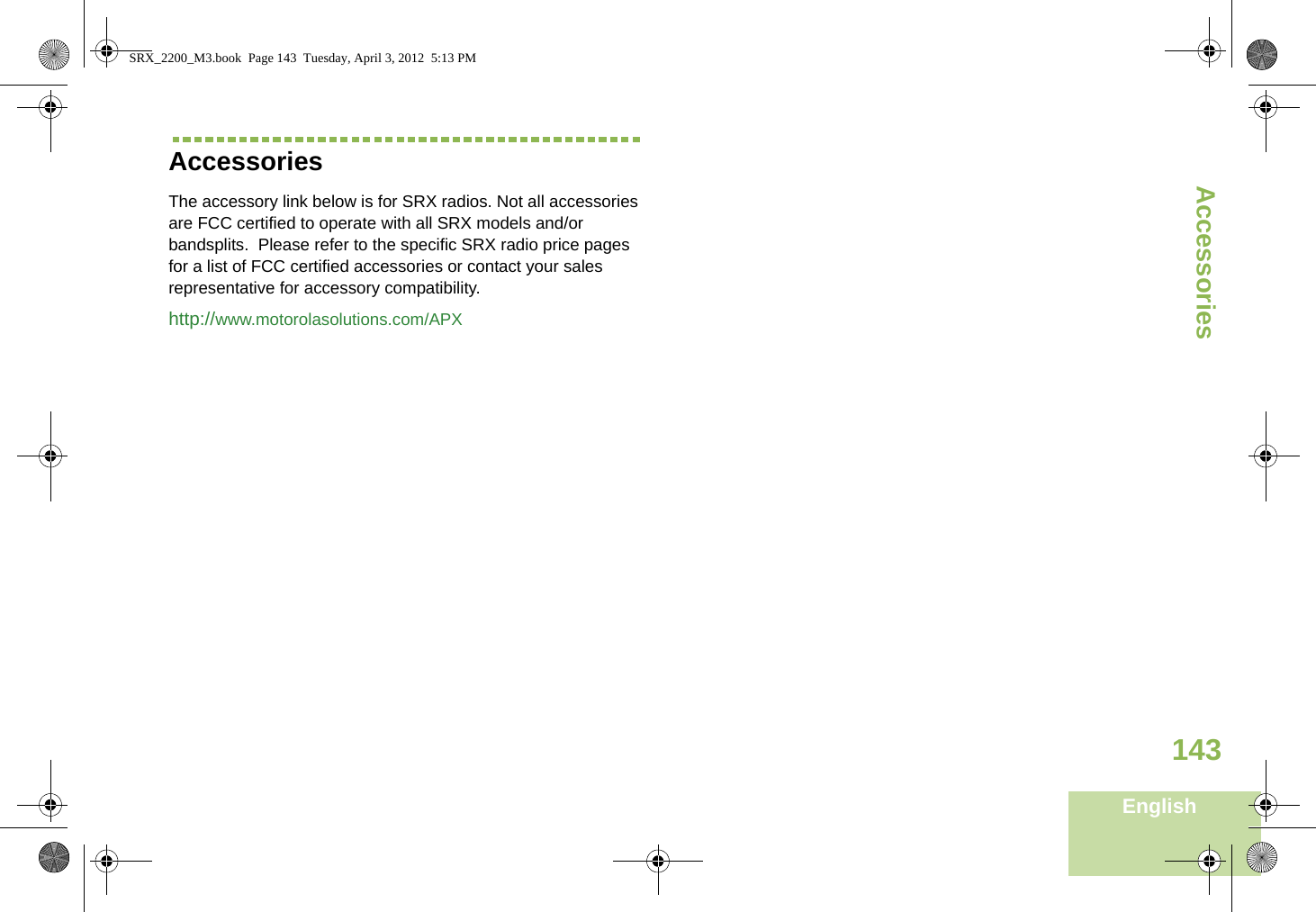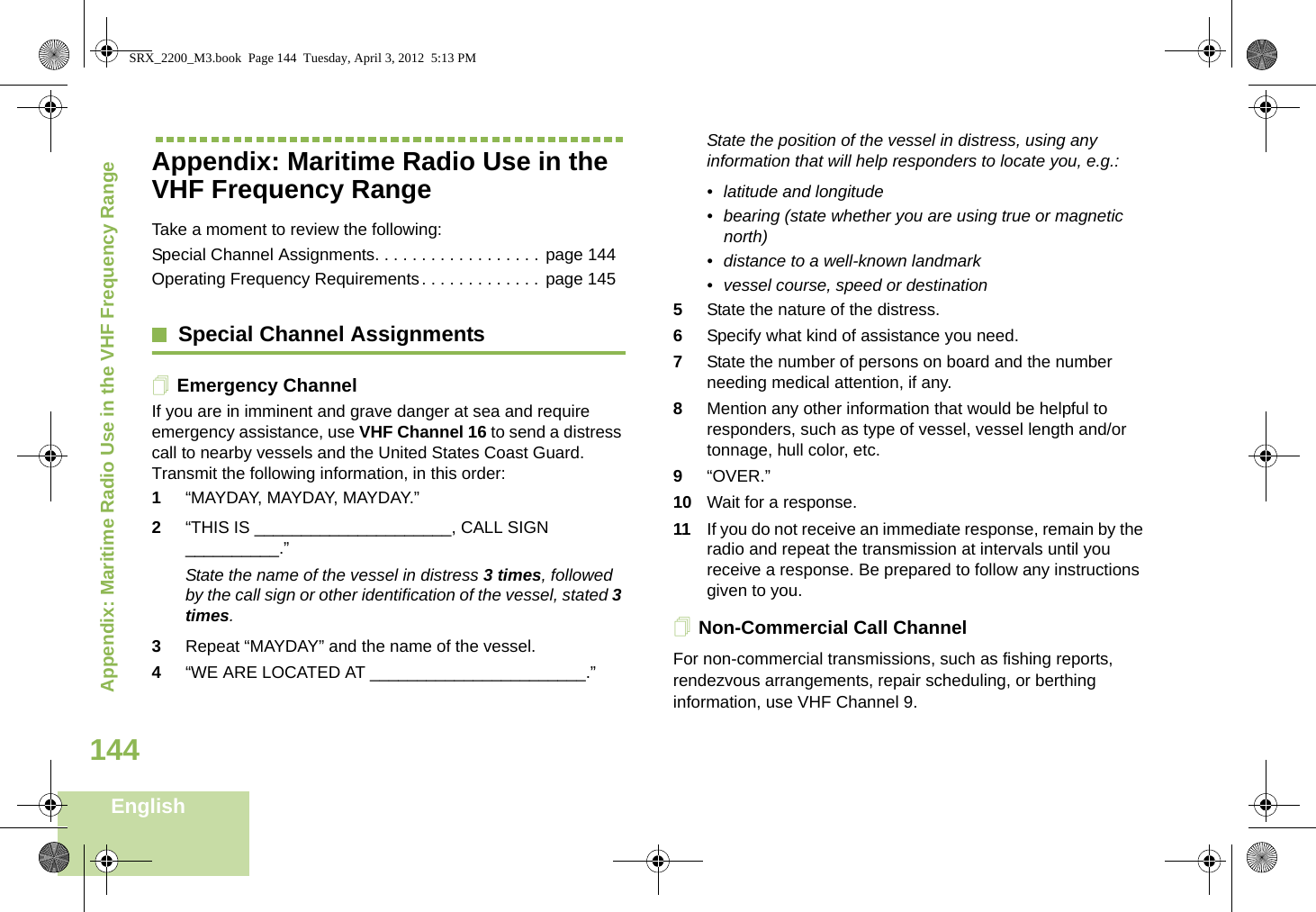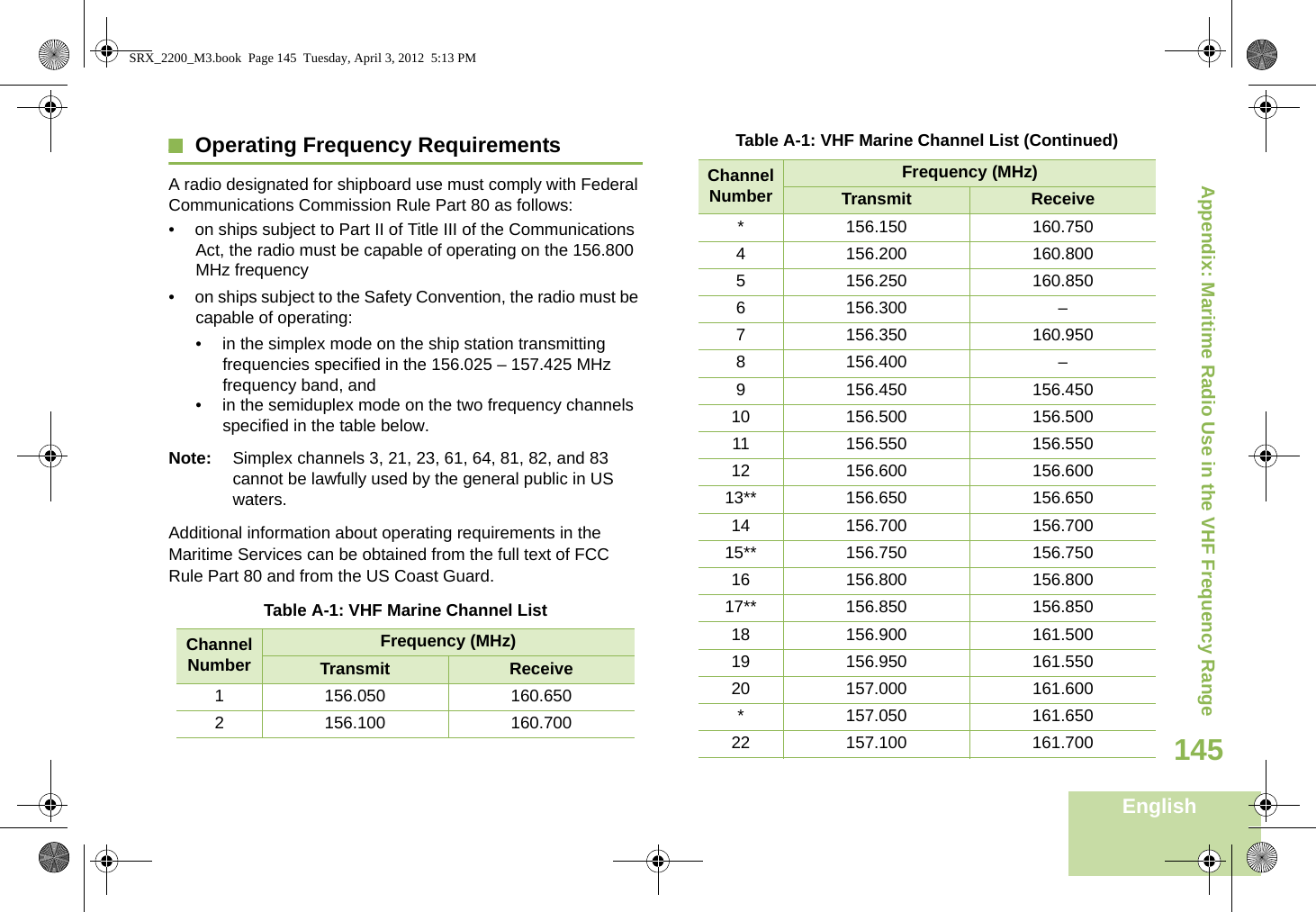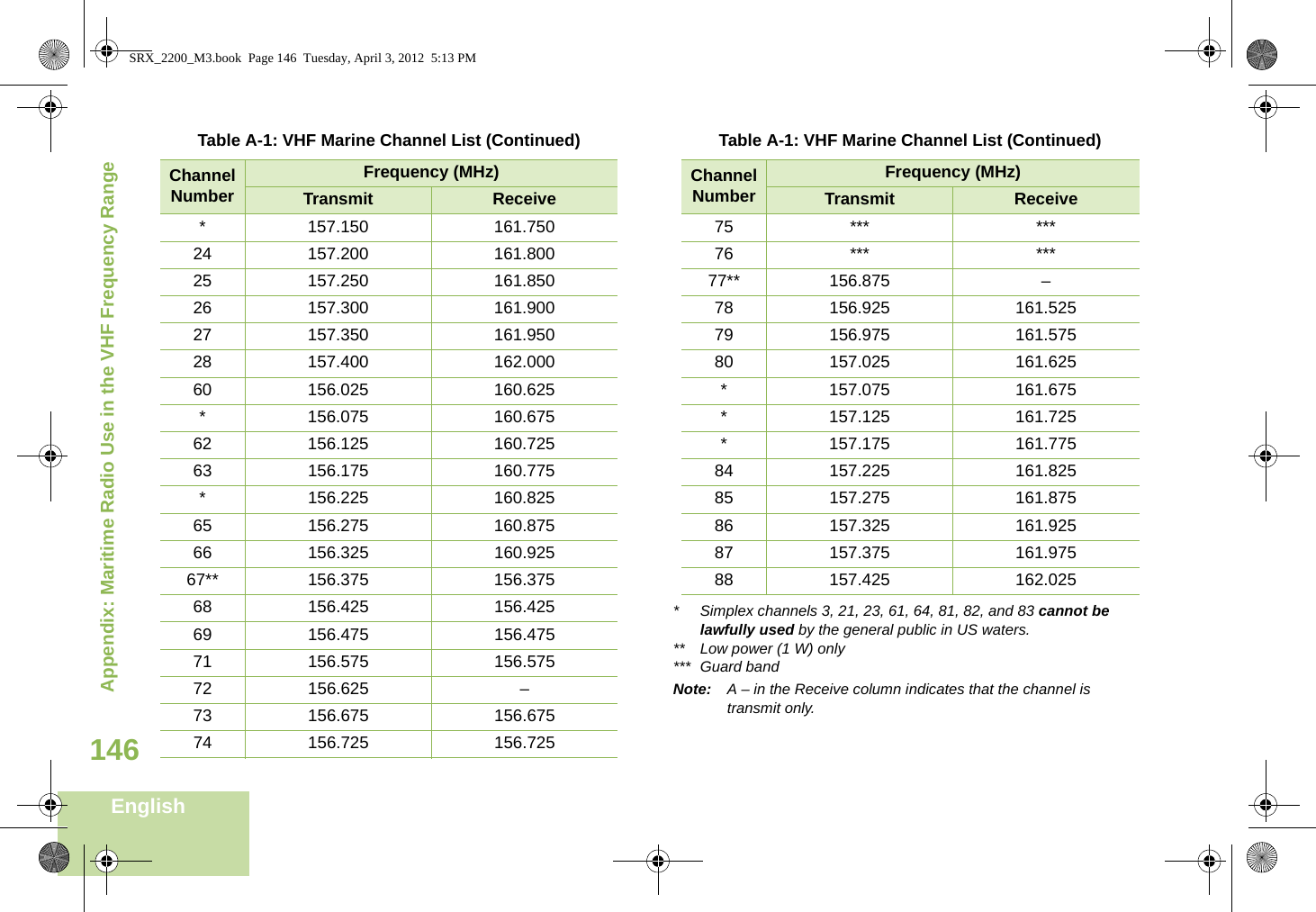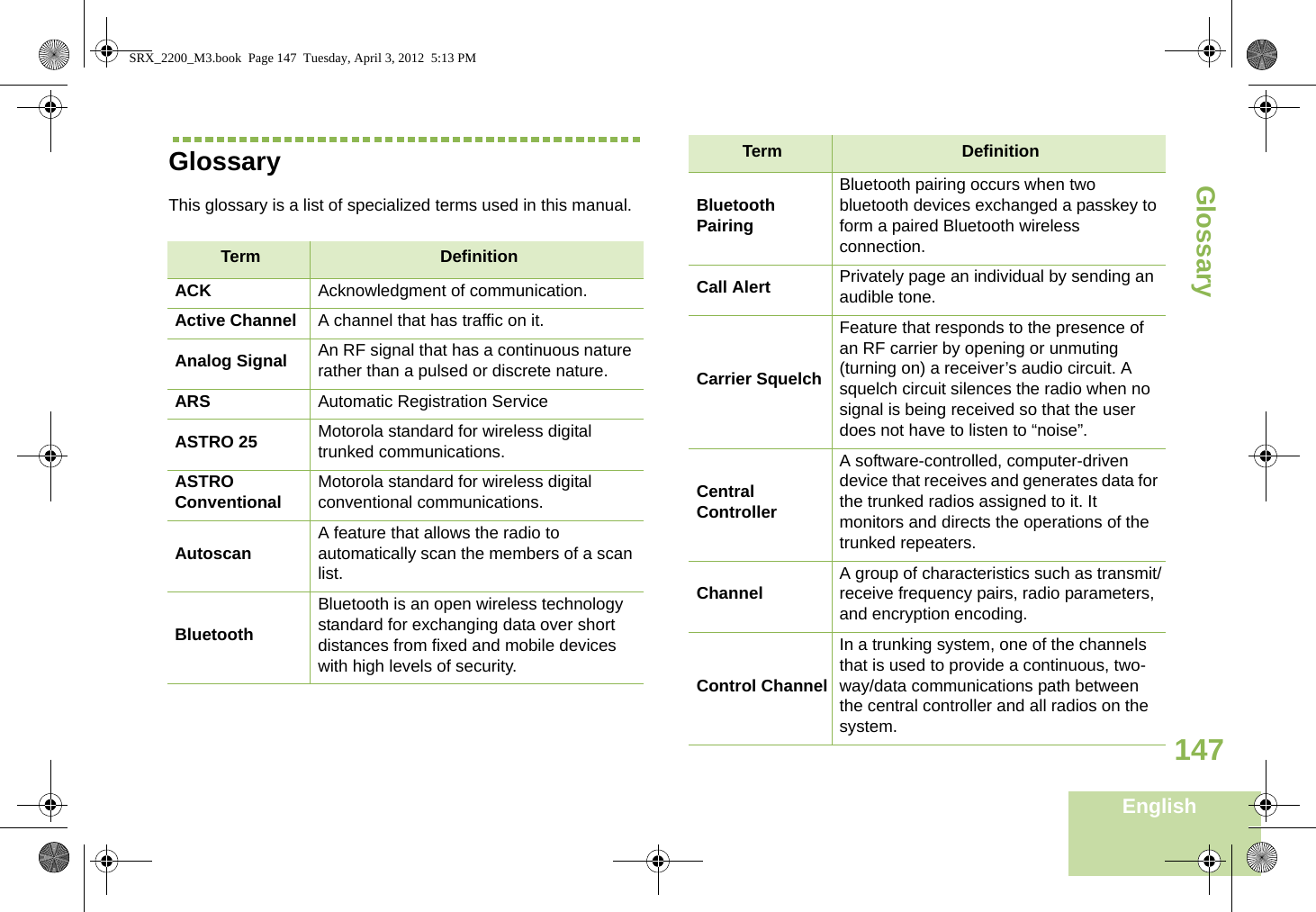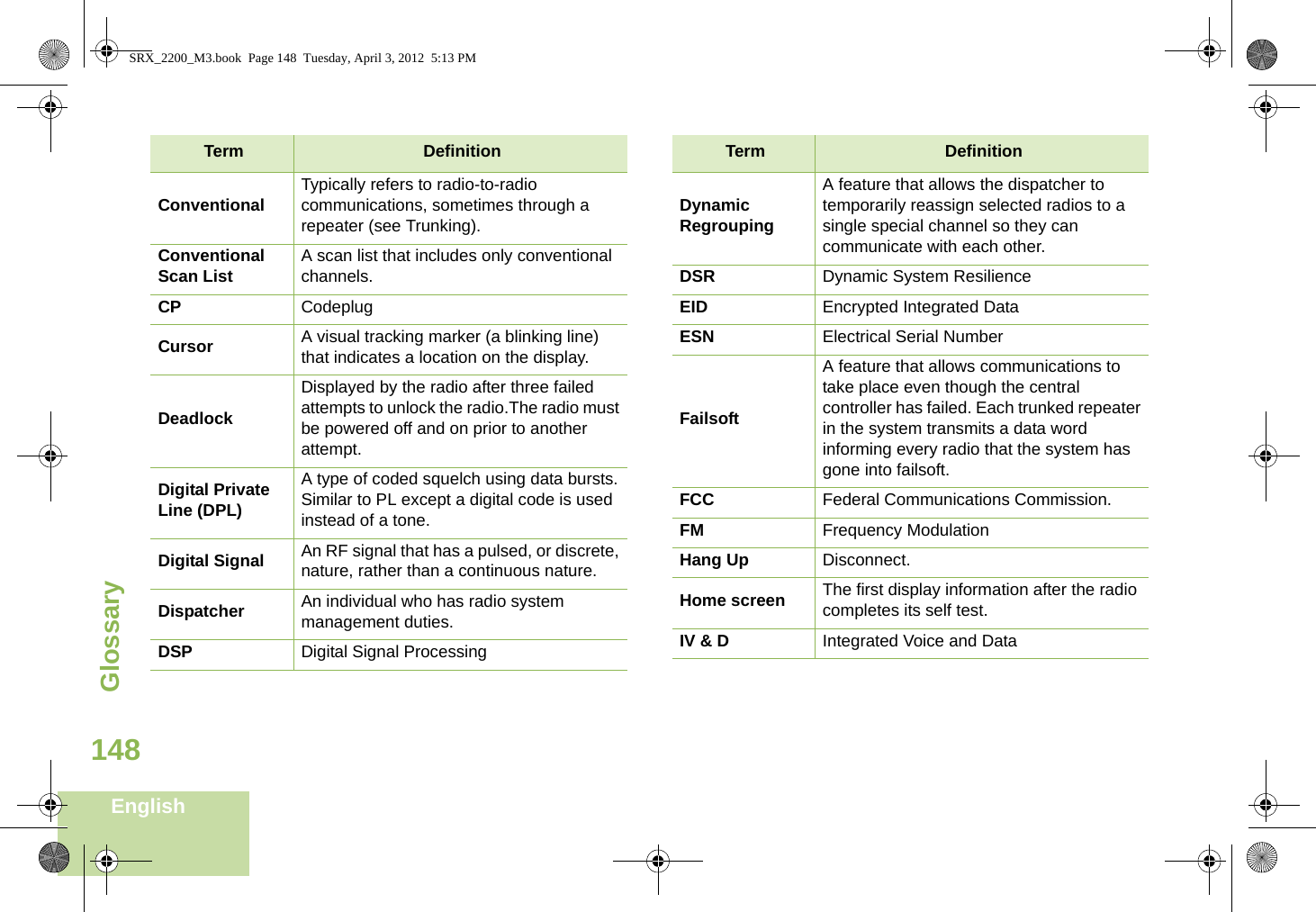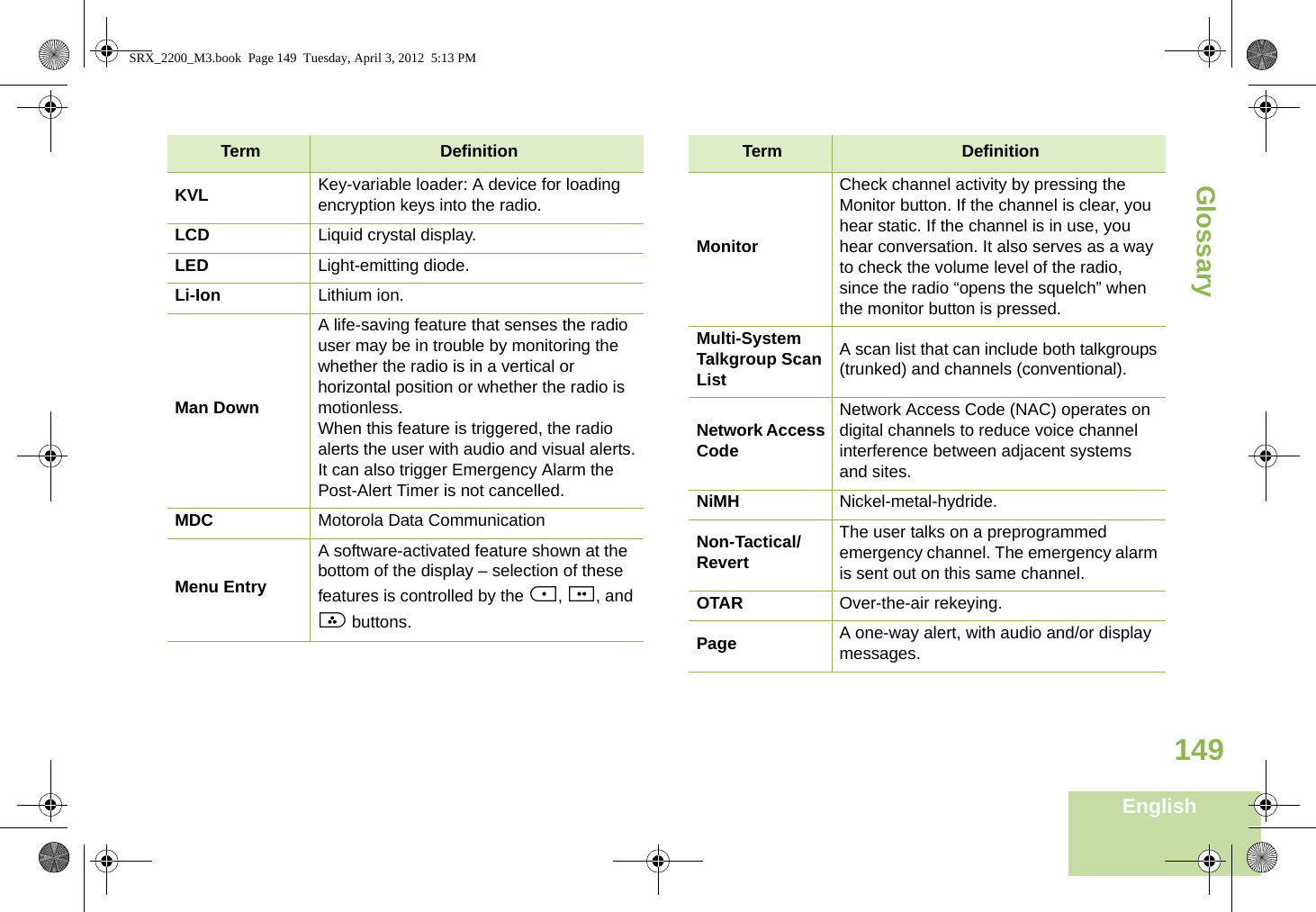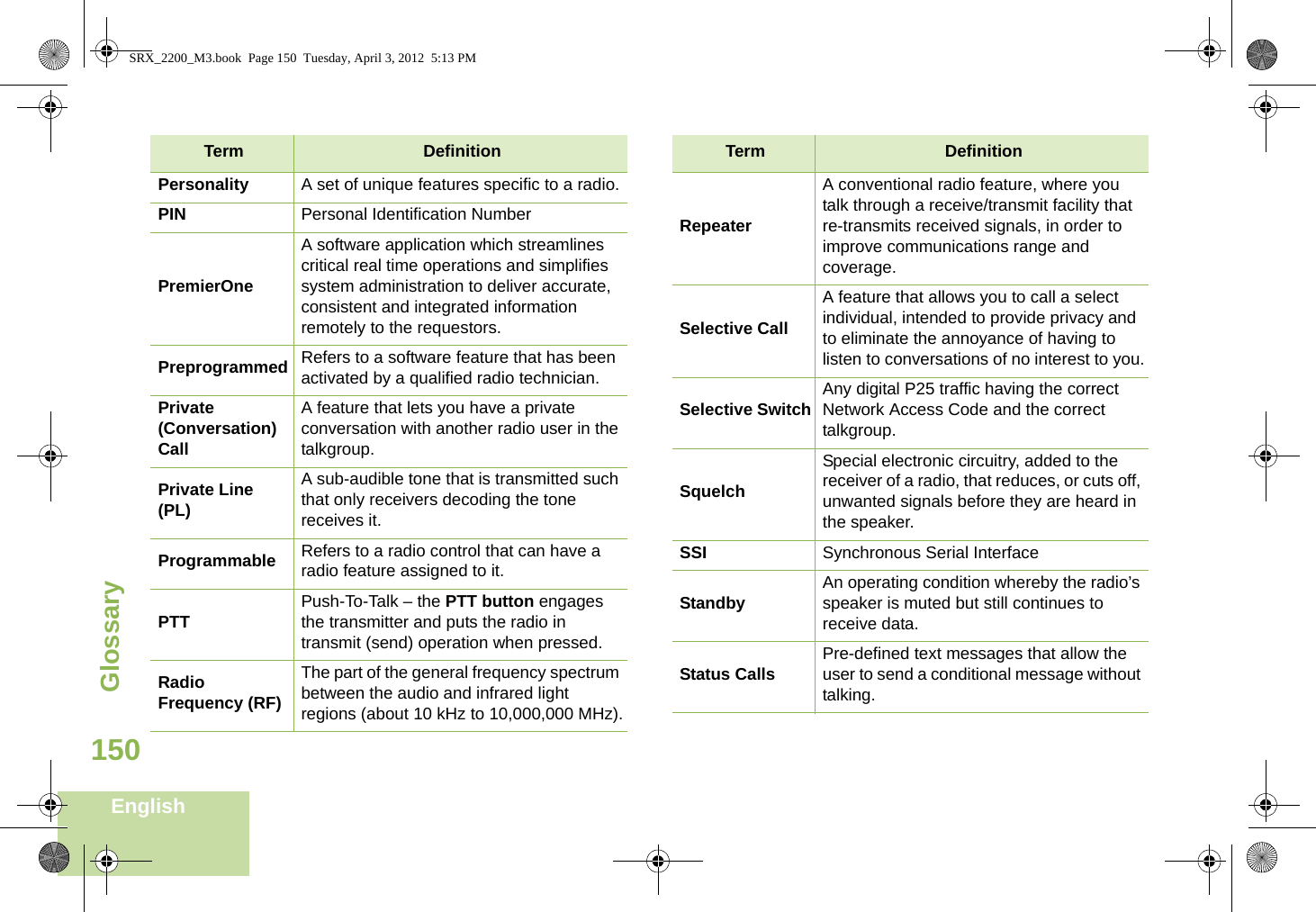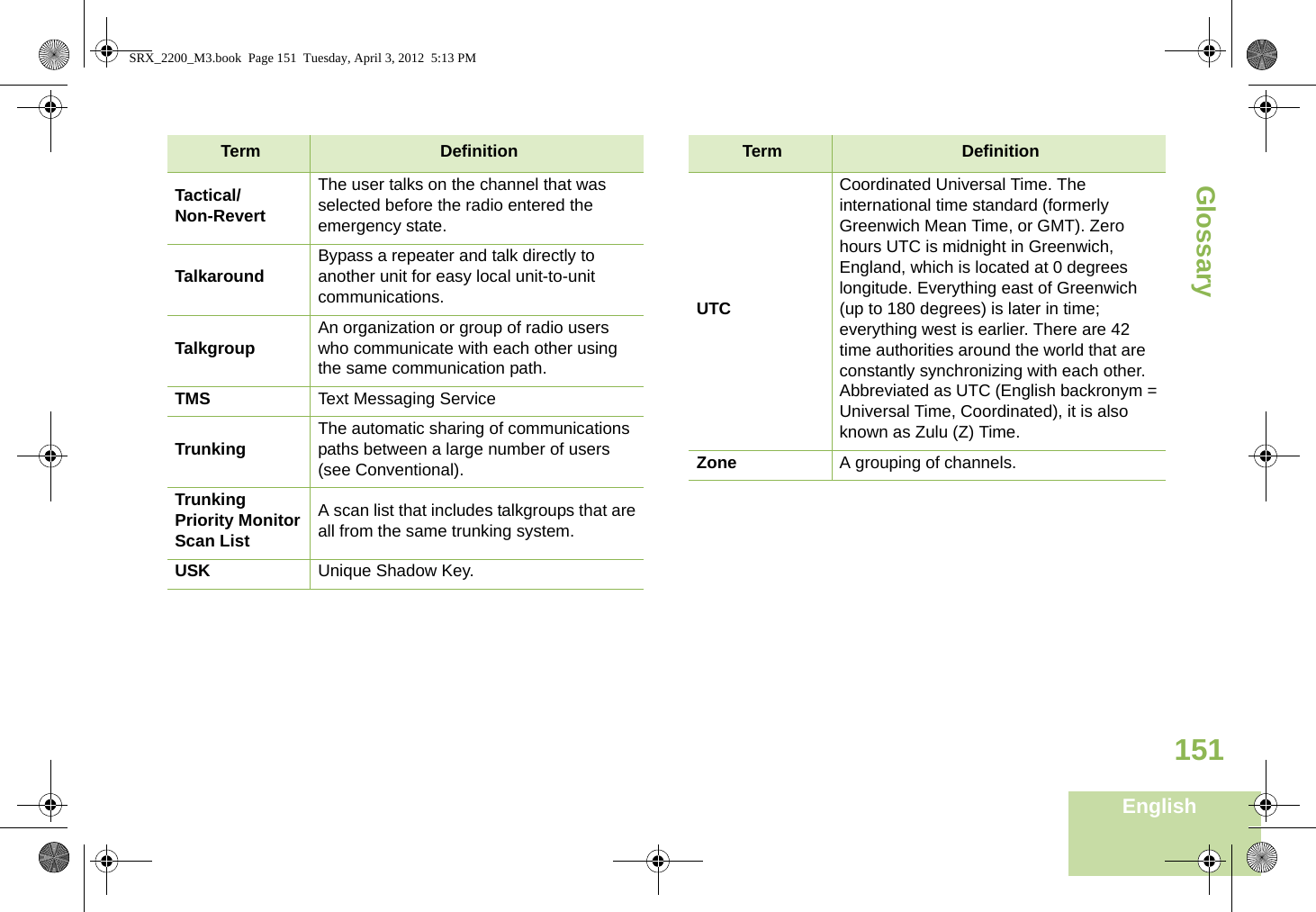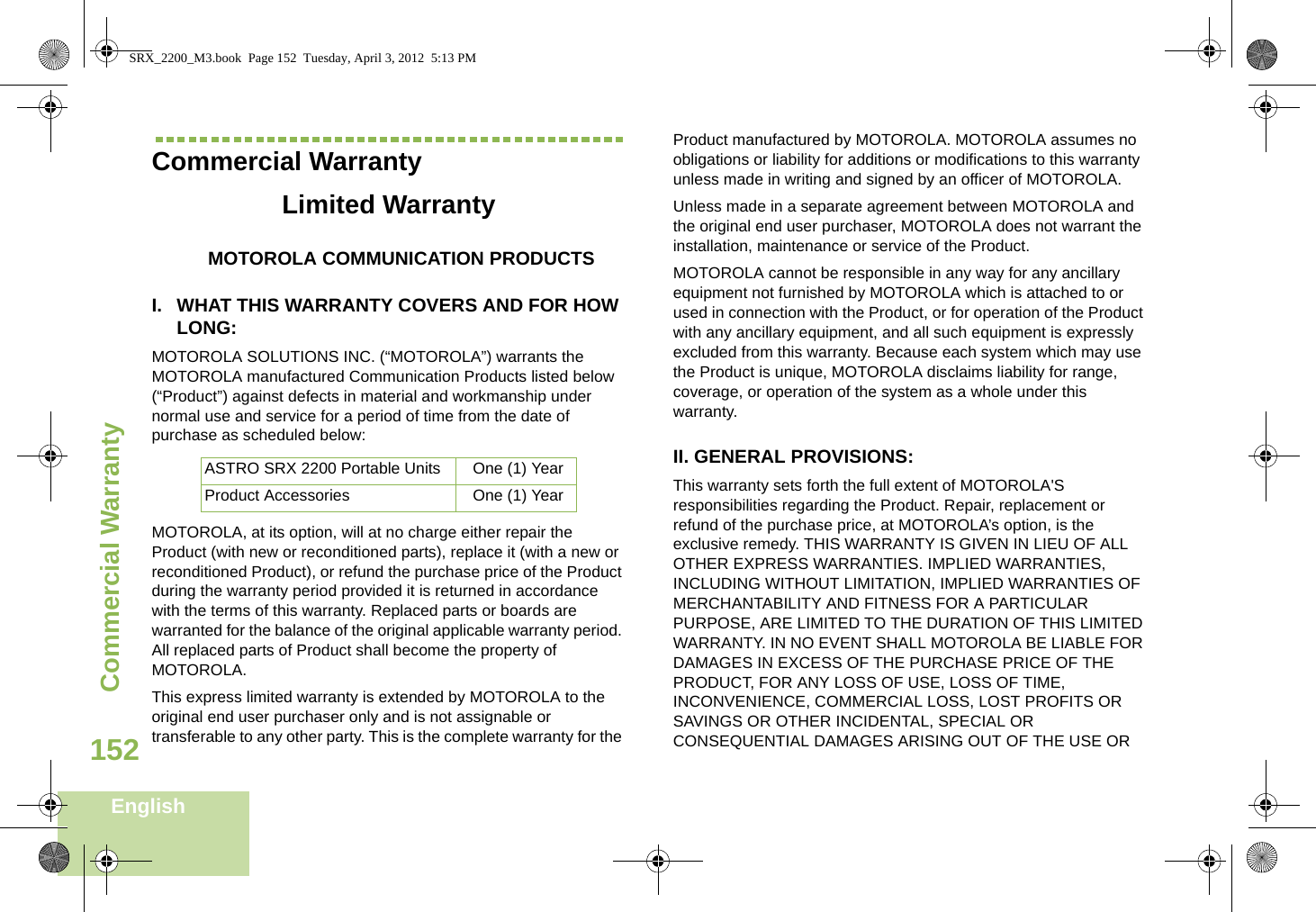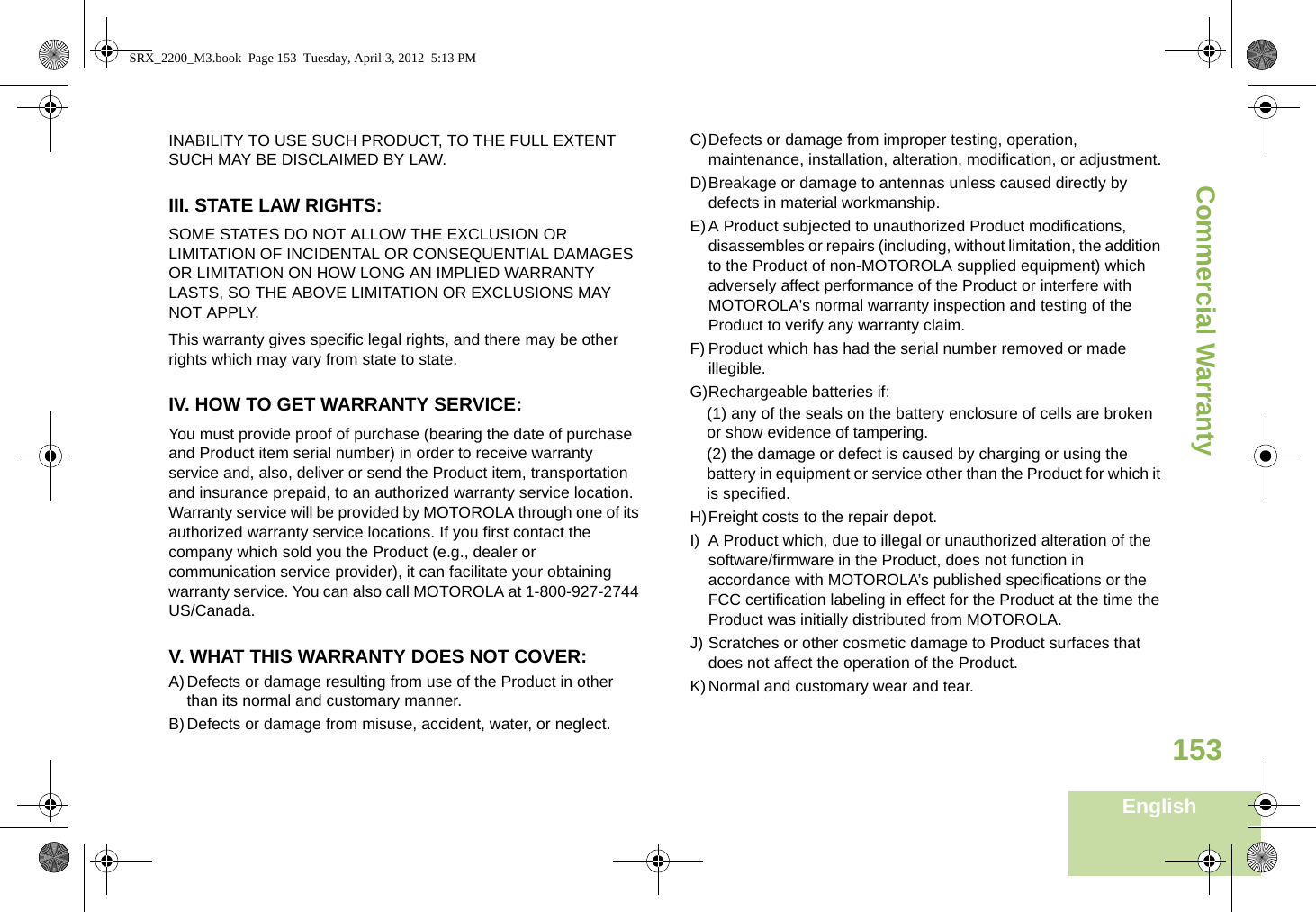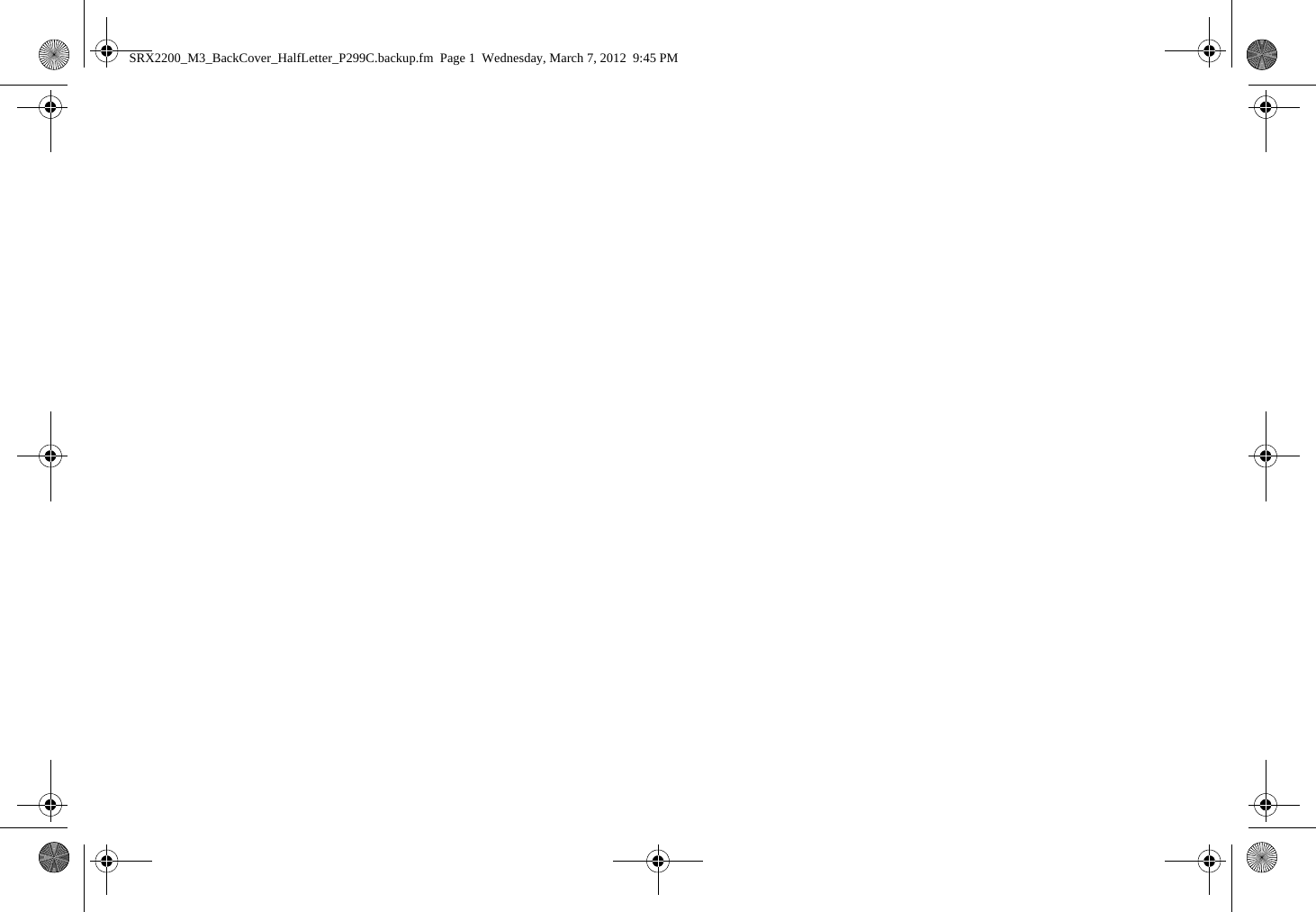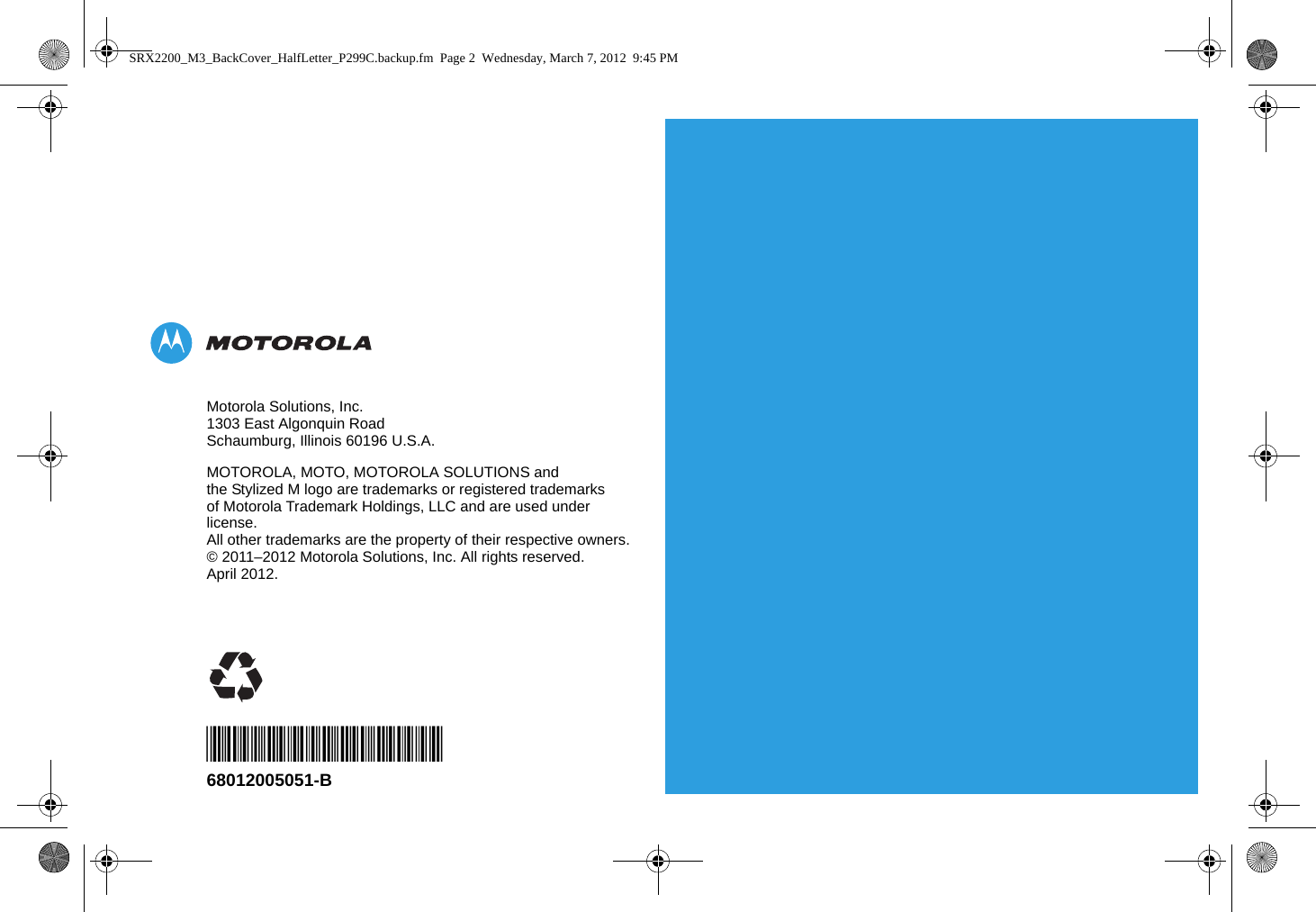Motorola Solutions 89FT4908 Bluetooth Transmitter User Manual SRX 2200 Model 3 Portable Radio User Guide
Motorola Solutions, Inc. Bluetooth Transmitter SRX 2200 Model 3 Portable Radio User Guide
Contents
- 1. Users Manual
- 2. RF Safety Guide
Users Manual