Motorola Solutions 89FT5817 XTS5000 Hand Held Portable Radios User Manual 95C08 O XTS5k 800MHz Mdl3
Motorola Solutions, Inc. XTS5000 Hand Held Portable Radios 95C08 O XTS5k 800MHz Mdl3
Contents
- 1. Preliminary Users Manual
- 2. Updated User Manual
- 3. Addendum to User Manual
Updated User Manual
ASTRO
®
Digital XTS 5000™ Model III
User Guide
68P81095C08-O
Document Creation Date: 8/21/01
Document Modification Date: 8/27/01
95C08-O_XTS5k_800MHz_Mdl3.book Page 1 Monday, August 27, 2001 9:09 AM
Preface
Before operating your radio, please review the “Safety and
General Information” section in the front of this user guide.
Also,
be sure to retain this publication for future reference.
Computer Software Copyrights
The Motorola products described in this manual may include
copyrighted Motorola computer programs stored in semiconductor
memories or other media. Laws in the United States and other
countries preserve for Motorola certain exclusive rights for
copyrighted computer programs, including, but not limited to, the
exclusive right to copy or reproduce in any form the copyrighted
computer program. Accordingly, any copyrighted Motorola computer
programs contained in the Motorola products described in this
manual may not be copied, reproduced, modified, reverse-
engineered, or distributed in any manner without the express written
permission of Motorola. Furthermore, the purchase of Motorola
products shall not be deemed to grant either directly or by implication,
estoppel, or otherwise, any license under the copyrights, patents or
patent applications of Motorola, except for the normal non-exclusive
license to use that arises by operation of law in the sale of a product.
95C08-O_XTS5k_800MHz_Mdl3.book Page 2 Monday, August 27, 2001 9:09 AM
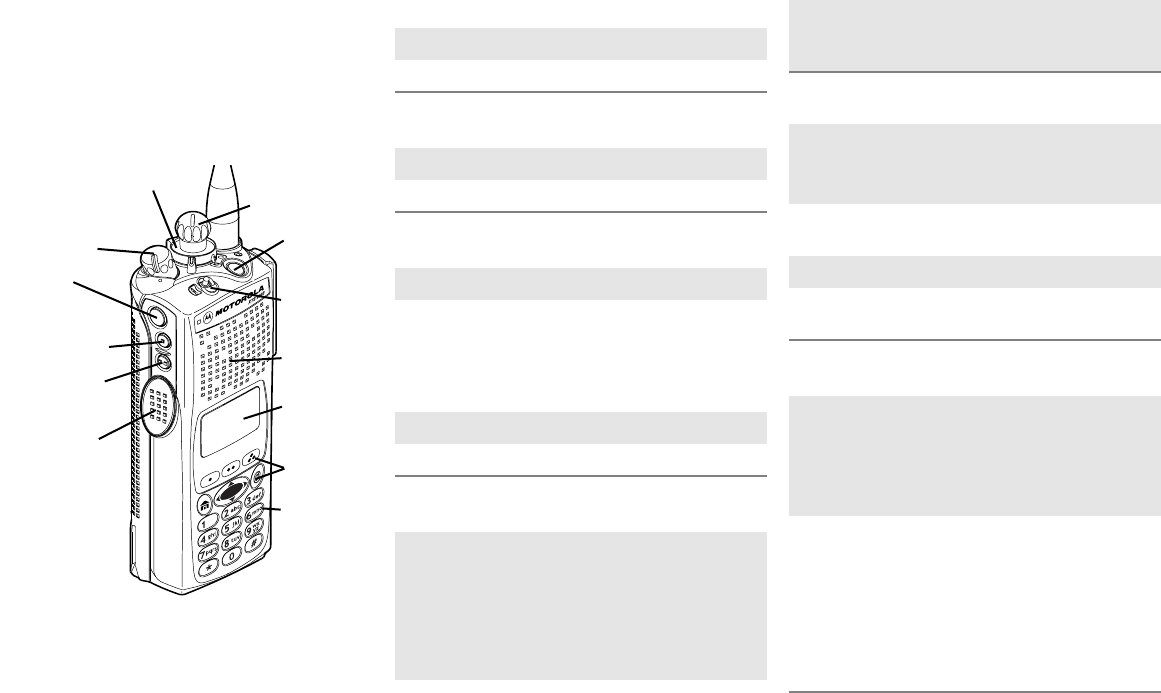
ASTRO
®
Digital XTS 5000™
Model III Radio
Quick Reference Card
Write your radio’s programmed features on the
dotted lines.
Radio On/Off
Zones/Channels
Receive/Transmit
Send Emergency Alarm
Send Emergency Call
Send Silent Emergency Alarm
16-Position
Select Knob
_ _ _ _ _ _ _
Speaker/Mic
Top Button
_ _ _ _ _ _ _
Concentric
Switch
_ _ _ _ _ _
Display
Keypad
Menu Select,
4-Way Nav,
and Home
Top Side
Button
_ _ _ _ _ _ _
On/Off/
Volume Knob
Side Button 1
_ _ _ _ _ _ _
Side Button 2
_ _ _ _ _ _ _
PTT Button
3-Position
Switch
_ _ _ _ _ _ _
1 On -
On/Off/Volume
knob clockwise.
2 Off -
On/Off/Volume
knob counterclockwise.
1 Zone -
Zone
switch to desired zone.
2 Channel -
Channel
switch to desired channel.
1 Radio on and select zone/channel.
2 Listen for a transmission.
- or -
Press and hold
Volume Set
button.
- or -
Press
Monitor
button and listen for activity.
3 Adjust volume, if necessary.
4 Press
PTT
to transmit; release to receive.
Radio on and press
Emergency
button.
Display shows current zone/channel,
EE
EEMM
MMEE
EERR
RRGG
GGEE
EENN
NNCC
CCYY
YY
, and
e
. Red LED lights; you
hear short, medium-pitched tone.
Note: To exit emergency at any time, press
and hold
Emergency
button.
When acknowledgment is received, you hear
four beeps; alarm ends; radio exits emer-
gency.
1 Radio on and press
Emergency
button.
Note: To exit emergency at any time, press
and hold
Emergency
button.
2 Press and hold
PTT
. Announce your
emergency into the microphone.
3 Release
PTT
to end call.
4 Press and hold
Emergency
button to exit
emergency.
1 Radio on and press
Emergency
button.
Display does not change; you see no LED;
you hear no tone.
Note: To exit emergency at any time, press
and hold
Emergency
button.
2 Silent emergency continues until you:
• Press and hold
Emergency
button to exit
emergency state.
- or -
• Press and release
PTT
to exit silent
emergency and enter regular emergency
(alarm, call, or alarm with call).
QRcard.fm Page 1 Tuesday, August 21, 2001 3:20 PM
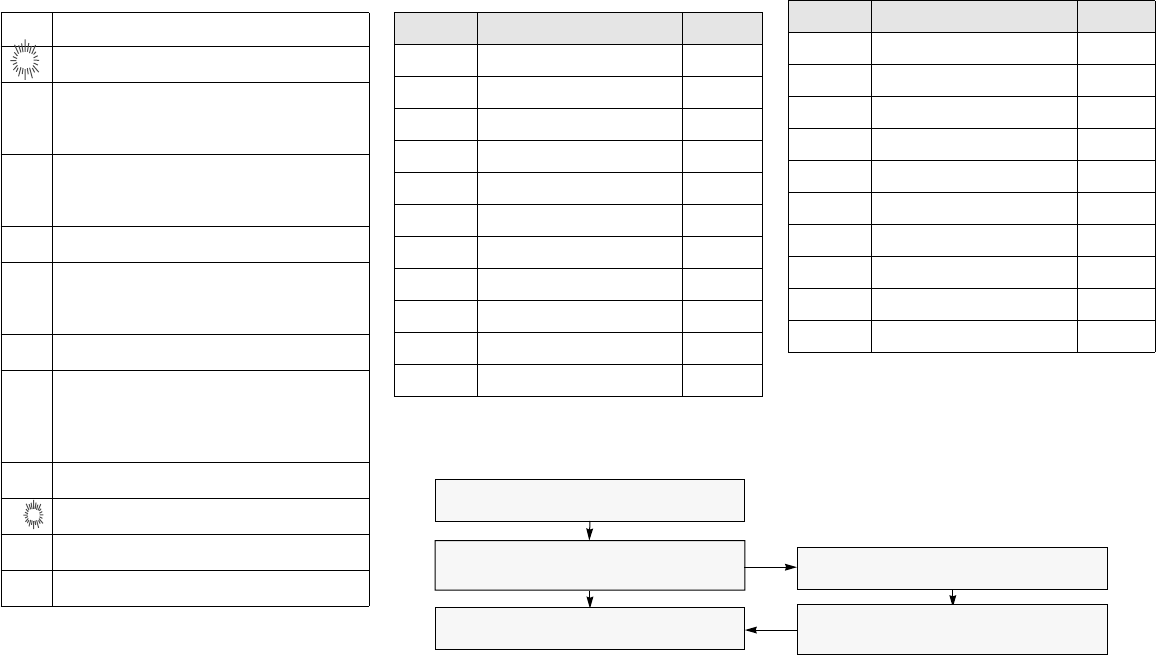
Display Status Symbols Menu Entries (Use With Menu Navigation)
H
L
Power Level.
H
= high power;
L
= low power
m
Receiving an individual call
p
The radio is in the view or program mode;
On Steady
= view mode;
Flashing
=
program mode
s
Received signal strength for the current
site (trunking only). The more stripes in the
symbol, the stronger the signal.
b
Flashes when the battery is low.
r
You are talking directly to another radio or
through a repeater;
On
= direct;
Off
= repeater
C
This channel is being monitored.
c
Your radio is in secure operation;
On
= secure operation;
Off
= clear operation;
Flashing
=
receiving an encrypted voice call
T
The radio is scanning a scan list
S
Priority 1 Channel during scan
S
Priority 2 Channel during scan
e
The radio is in Emergency state
Entry Menu Selection Page
BB
BBAA
AATT
TTTT
TT
Smart Battery 16
CC
CCAA
AALL
LLLL
LL
Private Call 62
CC
CCHH
HHAA
AANN
NN
Select a Channel 23
CC
CCLL
LLCC
CCKK
KK
Set the Real Time Clock 84
DD
DDII
IIRR
RR
Repeater/Direct 71
LL
LLOO
OOGG
GGFF
FF
Radio Lock 32
MM
MMUU
UUTT
TTEE
EE
Keypad Mute 33
NN
NNAA
AAMM
MMEE
EE
Text Select 43
NN
NNUU
UUMM
MM
Number Select 41
PP
PPAA
AAGG
GGEE
EE
Call Alert Page 65
PP
PPHH
HHOO
OONN
NN
Phone 58
Entry Menu Selection Page
PP
PPRR
RROO
OOGG
GG
Editing 41
PP
PPSS
SSWW
WWDD
DD
Password 31
PP
PPWW
WWRR
RR
TX Power Level 29
RR
RRPP
PPGG
GGMM
MM
Reprogram Request 77
SS
SSCC
CCAA
AANN
NN
Scan On/Off 54
SS
SSII
IITT
TTEE
EE
Site Lock 81
SS
SSTT
TTSS
SS
Status Call 69
TT
TTGG
GGRR
RRPP
PP
Talkgroup Call 67
VV
VVII
IIEE
EEWW
WW
Viewing a List 40
ZZ
ZZOO
OONN
NNEE
EE
Select a Zone 22
Menu Navigation
U
to find Menu Entry
D
, or
E
, or
F
directly below
Menu Entry to select
h
to exit
V
or
U
to scroll through sub-list
D
, or
E
, or
F
directly below
Menu Entry to select
QRcard.fm Page 2 Tuesday, August 21, 2001 3:20 PM
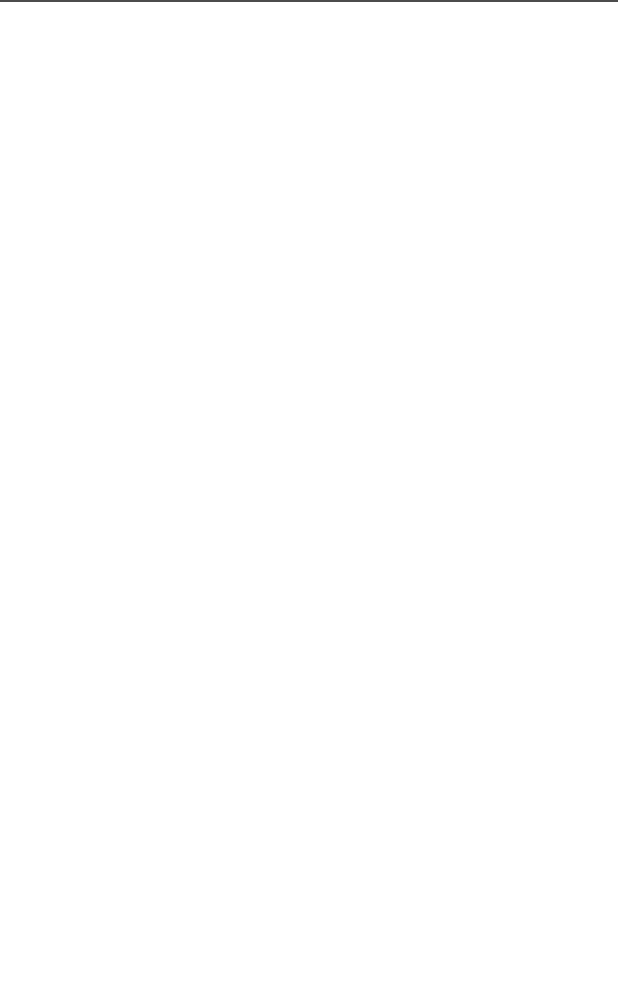
ASTRO Digital XTS 5000 Model III i
Contents
Safety and General Information
Transmit and Receive Procedure .....................................................vii
Exposure to Radio Frequency Energy .............................................vii
Two-Way Radio Operation .......................................................viii
Body-Worn Operation ...............................................................viii
Antenna Care ............................................................................ ix
Approved Accessories ............................................................... ix
Electromagnetic Interference/Compatibility ...................................... ix
Facilities ..................................................................................... ix
Aircraft ....................................................................................... ix
Medical Devices ........................................................................ ix
Use While Driving .............................................................................. x
Operational Warnings ....................................................................... xi
Operational Cautions .......................................................................xii
Intrinsically Safe Radio Information .................................................xiii
FMRC Approved Equipment .....................................................xiii
Repair of FMRC Approved Products ........................................ xv
General Radio Operation
Notations Used in This Manual ......................................................... 1
Your XTS 5000 Model III Radio .........................................................2
Physical Features of the XTS 5000 Model III Radio ......................... 3
Programmable Controls .................................................................... 3
Display .............................................................................................. 4
Light ............................................................................................ 5
Status Symbols ........................................................................... 5
Text ............................................................................................. 7
Menu Entry (Softkey) .................................................................. 7
Menu Select Buttons .................................................................. 7
© 2001 by Motorola, Inc.
Commercial, Government and Industrial
Solutions Sector
8000 W. Sunrise Blvd., Ft. Lauderdale, FL 33322
Printed in U.S.A. 9/01. All Rights Reserved.
User Guide
68P81095C08-O
A, Motorola, ASTRO, XTS 5000, Private Conversation, and SmartZone are
trademarks of Motorola, Inc.
P25 radios contain technology patented by Digital Voice Systems, Inc.
W@P is a trademark of the Wireless Application Protocol Forum Ltd.
95C08-O_XTS5k_800MHz_Mdl3.book Page i Monday, August 27, 2001 9:09 AM

ii
Contents
Menu Entry Features ..................................................................8
Home Button ...............................................................................8
W@P™ Button ............................................................................8
4-Way Navigation Button ............................................................8
Keypad ...............................................................................................9
LED Indicators .................................................................................10
Alert Tones .......................................................................................11
Standard Accessories .....................................................................14
Battery .......................................................................................14
Smart Battery Condition ............................................................16
Antenna .....................................................................................17
Belt Clip .....................................................................................18
Universal Connector Cover .......................................................19
Radio On and Off .............................................................................21
Turn the Radio On ....................................................................21
Turn the Radio Off ....................................................................21
Zones and Channels .......................................................................22
Select a Zone ............................................................................22
Select a Channel .......................................................................23
Receive / Transmit ...........................................................................25
Without Using the Volume Set and Monitor Buttons .................25
Use the Preprogrammed Volume Set Button ............................25
Use the Preprogrammed Monitor Button ..................................26
Conventional Mode Operation ..................................................26
Common Radio Features
Selectable Power Level ...................................................................29
Use the Menu ............................................................................29
Use the Preprogrammed Transmit Power Level Switch ...........29
Radio Lock .......................................................................................30
Unlock Your Radio ....................................................................30
Change Your Password ............................................................31
Enable or Disable the Radio Lock Feature
(Secure Radios Only) ............................................................32
Mute or Unmute Keypad Tones .......................................................33
Use the Menu ............................................................................33
Use the Preprogrammed Keypad Mute Button .........................33
Conventional Squelch Operation .....................................................34
Analog Options .........................................................................34
Digital Options ...........................................................................34
95C08-O_XTS5k_800MHz_Mdl3.book Page ii Monday, August 27, 2001 9:09 AM

ASTRO Digital XTS 5000 Model III iii
Contents
PL Defeat ........................................................................................ 35
Time-out Timer ................................................................................36
Emergency ...................................................................................... 37
Send an Emergency Alarm ....................................................... 37
Send an Emergency Call .......................................................... 38
Send a Silent Emergency Alarm ............................................... 39
Emergency Keep-Alive ............................................................. 39
Lists ................................................................................................. 40
View a List ................................................................................ 40
Scan List Empty ....................................................................... 40
Edit a Call, Page, or Phone List Number .................................. 41
Edit a Call, Page, or Phone List Name ..................................... 43
Edit a Scan List ......................................................................... 46
Scan ................................................................................................ 53
Types of Scan Lists .................................................................. 53
Types of Scanning .................................................................... 53
Turn Scan On or Off ................................................................. 54
Delete a Nuisance Channel ...................................................... 55
Conventional Scan Only ........................................................... 56
Individual Calls ................................................................................ 57
Quick Access (One-Touch) ...................................................... 57
Telephone Calls ........................................................................ 57
Enhanced Private Conversation Calls
(Trunked Channels Only) ...................................................... 61
Call Alert Paging ....................................................................... 64
Conventional Talkgroup Calls (Conventional Operation Only) ......67
Status Calls (Trunked Radios Only) ................................................ 69
Send a Status Call .................................................................... 69
Repeater or Direct Operation .......................................................... 71
Select Repeater or Direct ......................................................... 71
Smart PTT (Conventional Only) ...................................................... 73
Special Radio Features
Secure Operations .......................................................................... 75
Select Secure Transmissions ................................................... 75
Select Clear Transmissions ...................................................... 75
PTT ID ............................................................................................. 76
Receive ..................................................................................... 76
Transmit .................................................................................... 76
View Your Radio’s ID Number .................................................. 76
95C08-O_XTS5k_800MHz_Mdl3.book Page iii Monday, August 27, 2001 9:09 AM

iv
Contents
Dynamic Regrouping (Trunking Only) ..............................................77
Reprogram Request ..................................................................77
Select Enable / Disable .............................................................79
Trunking System Controls ................................................................80
Failsoft ......................................................................................80
Out-of-Range ............................................................................80
Site Lock ...................................................................................81
Site Trunking .............................................................................82
Site View and Change ..............................................................83
Real Time Clock ..............................................................................84
Helpful Tips
Radio Care ......................................................................................87
Things to Avoid .........................................................................87
Cleaning ....................................................................................88
Handling ....................................................................................88
Service ............................................................................................89
Battery .............................................................................................90
Battery Life ................................................................................90
Charging the Battery .................................................................90
Battery Recycling and Disposal ................................................91
Antenna ...........................................................................................93
Radio Operating Frequencies ...................................................93
Accessories
Antennas .........................................................................................95
Audio Adapters ................................................................................95
Batteries ..........................................................................................95
Carry Accessories ...........................................................................95
Belt Clips ...................................................................................95
Belt Loops .................................................................................95
Carry Cases ..............................................................................95
Chargers ..........................................................................................96
Enhanced and Multi-Unit Line Cords ........................................96
Commport Integrated Microphone/Receiver .............................96
Headset / Surveillance Accessories ................................................97
Beige .........................................................................................97
Headset Accessories ................................................................97
Ear Microphones (Require Radio Interface Module) .................98
Radio Interface Modules for Ear Microphones ..........................98
95C08-O_XTS5k_800MHz_Mdl3.book Page iv Monday, August 27, 2001 9:09 AM

ASTRO Digital XTS 5000 Model III v
Contents
Remote Speaker and Public Safety Microphones .................... 98
Vehicular Adapters .......................................................................... 99
Accessories .............................................................................. 99
Allied Models ............................................................................ 99
Glossary
Commercial Warranty
Index
95C08-O_XTS5k_800MHz_Mdl3.book Page v Monday, August 27, 2001 9:09 AM

ASTRO Digital XTS 5000 Model III vii
Safety and General Information
IMPORTANT INFORMATION ON SAFE AND EFFICIENT
OPERATION
READ THIS INFORMATION BEFORE USING YOUR MOTOROLA
TWO-WAY RADIO
The information provided in this document supersedes the general
safety information contained in user guides published prior to June
2001. For information regarding radio use in a hazardous atmosphere
please refer to the Factory Mutual (FM) Approval Manual Supplement
or Instruction Card, which is included with radio models that offer this
capability.
Transmit and Receive Procedure
Your two-way radio contains a transmitter and a receiver. To
transmit (talk) you must push the Push-To-Talk button; to receive
(listen) you must release the Push-To-Talk button.
Exposure to Radio Frequency Energy
Your Motorola radio is designed to comply with the following national
and international standards and guidelines regarding exposure of
human beings to radio frequency electromagnetic energy (EME):
• United States Federal Communications Commission, Code of
Federal Regulations; 47 CFR part 2 sub-part J
• American National Standards Institute (ANSI) / Institute of
Electrical and Electronic Engineers (IEEE) C95. 1-1992
• Institute of Electrical and Electronic Engineers (IEEE) C95.1-1999
Edition
• National Council on Radiation Protection and Measurements
(NCRP) of the United States, Report 86, 1986
• International Commission on Non-Ionizing Radiation Protection
(ICNIRP) 1998
• Ministry of Health (Canada) Safety Code 6. Limits of Human
Exposure to Radiofrequency Electromagnetic Fields in the
Frequency Range from 3 kHz to 300 GHz, 1999
95C08-O_XTS5k_800MHz_Mdl3.book Page vii Monday, August 27, 2001 9:09 AM
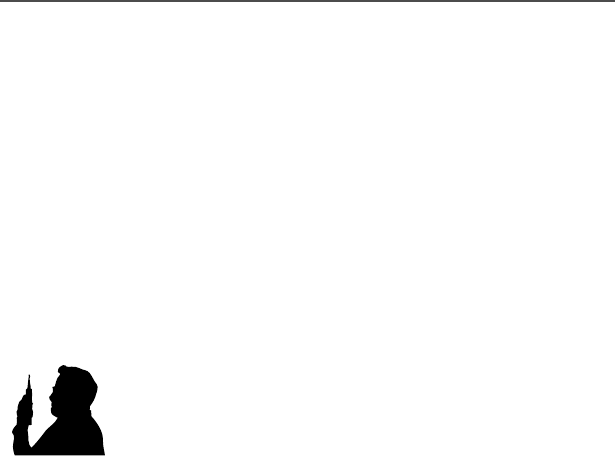
viii
Safety and General Information
• Australian Communications Authority Radiocommunications
(Electromagnetic Radiation - Human Exposure) Standard 1999
(applicable to wireless phones only)
• ANATEL, Brasil Regulatory Authority, Resolution 256 (April 11,
2001) “additional requirements for SMR, cellular and PCS product
certification.”
To assure optimal radio performance and make sure human
exposure to radio frequency electromagnetic energy (EME) is
within the guidelines set forth in the above standards, always
adhere to the following procedures:
Two-Way Radio Operation
When using your radio as a traditional two-way radio,
hold the radio in a vertical position with the
microphone 1 to 2 inches (2.5 to 5.0 cm) away from
your lips.
Body-Worn Operation
To maintain compliance with FCC RF exposure guidelines, if you
wear a radio on your body when transmitting, always place the radio
in a Motorola approved clip, holder, holster, case, or body
harness for this product. Use of non-Motorola-approved
accessories may exceed FCC RF exposure guidelines. If you do not
use a Motorola approved body-worn accessory and are not
using the radio in the intended use positions along side of the
head in the phone mode or in front of the face in the two-way
radio mode, then ensure the antenna and radio is kept the
following minimum distances from the body when transmitting:
• Phone or Two-way radio mode: one inch (2.5 centimeters)
• Data operation using any data feature with or without an
accessory cable: one inch (2.5 centimeters)
MAN WITH RAD
I
95C08-O_XTS5k_800MHz_Mdl3.book Page viii Monday, August 27, 2001 9:09 AM

ASTRO Digital XTS 5000 Model III ix
Safety and General Information
Antenna Care
Use only the supplied or an approved replacement antenna.
Unauthorized antennas, modifications, or attachments could damage
the radio and may violate FCC regulations.
DO NOT hold the antenna when the radio is “IN USE.” Holding the
antenna affects call quality and may cause the radio to operate at a
higher power level than needed.
Approved Accessories
For a list of approved Motorola accessories look in the appendix or
accessory section of this manual.
Electromagnetic Interference/Compatibility
Note: Nearly every electronic device is susceptible to
electromagnetic interference (EMI) if inadequately shielded,
designed, or otherwise configured for electromagnetic
compatibility.
Facilities
To avoid electromagnetic interference and/or compatibility conflicts,
turn off your radio in any facility where posted notices instruct you to
do so. Hospitals or health care facilities may be using equipment that
is sensitive to external RF energy.
Aircraft
When instructed to do so, turn off your radio when on board an
aircraft. Any use of a radio must be in accordance with applicable
regulations per airline crew instructions.
Medical Devices
Pacemakers
The Health Industry Manufacturers Association recommends that a
minimum separation of 6 inches (15 centimeters) be maintained
between a handheld wireless radio and a pacemaker. These
95C08-O_XTS5k_800MHz_Mdl3.book Page ix Monday, August 27, 2001 9:09 AM

x
Safety and General Information
recommendations are consistent with those of the U.S. Food and
Drug Administration.
Persons with pacemakers should:
• ALWAYS keep the radio more than 6 inches (15 centimeters)
from their pacemaker when the radio is turned ON.
• not carry the radio in the breast pocket.
• use the ear opposite the pacemaker to minimize the potential
for interference.
• turn the radio OFF immediately if you have any reason to
suspect that interference is taking place.
Hearing Aids
Some digital wireless radios may interfere with some hearing aids. In
the event of such interference, you may want to consult your hearing
aid manufacturer to discuss alternatives.
Other Medical Devices
If you use any other personal medical device, consult the
manufacturer of your device to determine if it is adequately shielded
from RF energy. Your physician may be able to assist you in obtaining
this information.
Use While Driving
Check the laws and regulations on the use of radios in the area where
you drive. Always obey them.
When using your radio while driving, please:
• Give full attention to driving and to the road.
• Use hands-free operation, if available.
• Pull off the road and park before making or answering a call if
driving conditions so require.
95C08-O_XTS5k_800MHz_Mdl3.book Page x Monday, August 27, 2001 9:09 AM
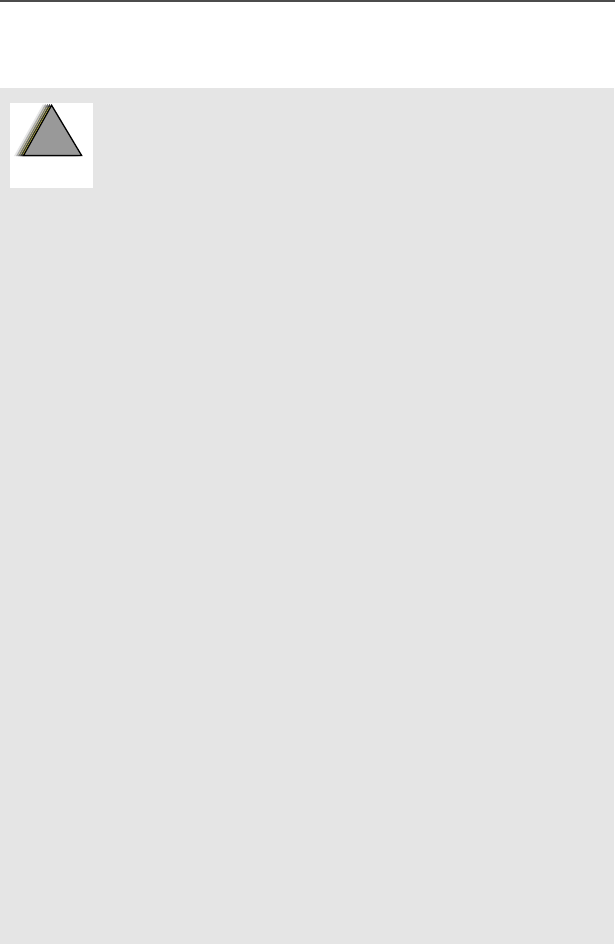
ASTRO Digital XTS 5000 Model III xi
Safety and General Information
Operational Warnings
For Vehicles With an Air Bag
Do not place a portable radio in the area over an air
bag or in the air bag deployment area. Air bags inflate
with great force. If a portable radio is placed in the air
bag deployment area and the air bag inflates, the radio
may be propelled with great force and cause serious
injury to occupants of the vehicle.
Potentially Explosive Atmospheres
Turn off your radio prior to entering any area with a
potentially explosive atmosphere, unless it is a radio
type especially qualified for use in such areas as
“Intrinsically Safe” (for example, Factory Mutual, CSA,
UL, or CENELEC). Do not remove, install, or charge
batteries in such areas. Sparks in a potentially
explosive atmosphere can cause an explosion or fire
resulting in bodily injury or even death.
Note: The areas with potentially explosive
atmospheres referred to above include fueling
areas such as below decks on boats, fuel or
chemical transfer or storage facilities, areas
where the air contains chemicals or particles,
such as grain, dust or metal powders, and any
other area where you would normally be
advised to turn off your vehicle engine. Areas
with potentially explosive atmospheres are
often but not always posted.
Blasting Caps and Blasting Areas
To avoid possible interference with blasting operations,
turn off your radio when you are near electrical blasting
caps, in a blasting area, or in areas posted: “Turn off
two-way radio.” Obey all signs and instructions.
!
W A R N I N G
!
95C08-O_XTS5k_800MHz_Mdl3.book Page xi Monday, August 27, 2001 9:09 AM
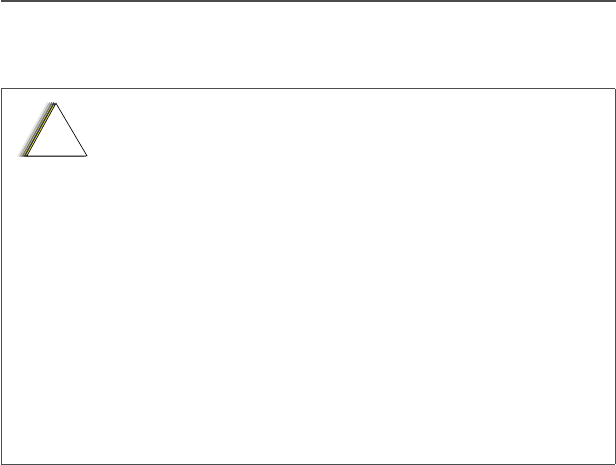
xii
Safety and General Information
Operational Cautions
Antennas
Do not use any portable radio that has a damaged
antenna. If a damaged antenna comes into contact
with your skin, a minor burn can result.
Batteries
All batteries can cause property damage and/or bodily
injury such as burns if a conductive material such as
jewelry, keys, or beaded chains touches exposed
terminals. The conductive material may complete an
electrical circuit (short circuit) and become quite hot.
Exercise care in handling any charged battery,
particularly when placing it inside a pocket, purse, or
other container with metal objects.
!
C a u t i o n
95C08-O_XTS5k_800MHz_Mdl3.book Page xii Monday, August 27, 2001 9:09 AM
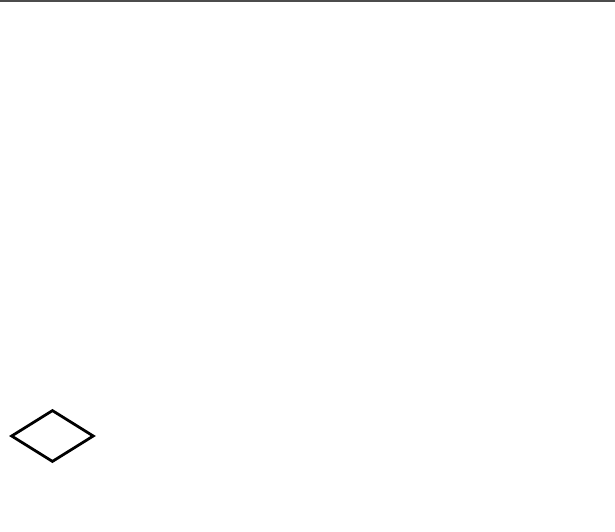
ASTRO Digital XTS 5000 Model III xiii
Safety and General Information
Intrinsically Safe Radio Information
FMRC Approved Equipment
Anyone intending to use a radio in a location where hazardous
concentrations of flammable materials exist (hazardous atmosphere)
is advised to become familiar with the subject of intrinsic safety and
with the National Electric Code NFPA 70 (National Fire Protection
Association) Article 500 (hazardous [classified] locations).
An Approval Guide, issued by Factory Mutual Research Corporation
(FMRC), lists manufacturers and the products approved by FMRC for
use in such locations. FMRC has also issued a voluntary approval
standard for repair service (“Class Number 3605”).
FMRC Approval labels are attached to the radio to
identify the unit as being FM Approved for specified
hazardous atmospheres. This label specifies the
hazardous Class/Division/Group along with the part
number of the battery that must be used. Depending on
the design of the portable unit, this FM label can be
found on the back or the bottom of the radio housing.
The FM Approval mark is shown here.
FM
APPROVED
MAEPF-24560-O
95C08-O_XTS5k_800MHz_Mdl3.book Page xiii Monday, August 27, 2001 9:09 AM
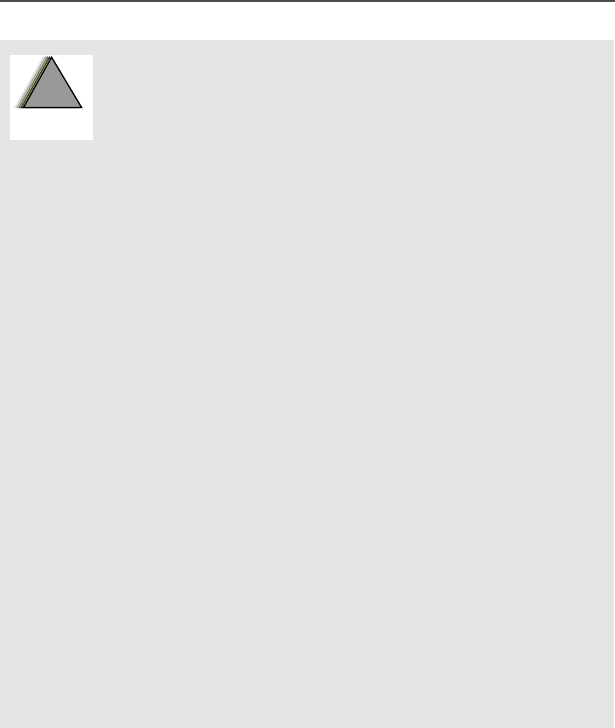
xiv
Safety and General Information
Radios must ship from the Motorola manufacturing facility with the
hazardous atmosphere capability and FM Approval labeling. Radios
will not be “upgraded” to this capability and labeled in the field.
A modification changes the unit’s hardware from its original design
configuration. Modifications can only be made by the original product
manufacturer at one of its FMRC-audited manufacturing facilities.
• Do not operate radio communications
equipment in a hazardous atmosphere unless it
is a type especially qualified (for example,
FMRC Approved) for such use. An explosion or
fire may result.
• Do not operate an FMRC Approved Product in a
hazardous atmosphere if it has been physically
damaged (for example, cracked housing). An
explosion or fire may result.
• Do not replace or charge batteries in a
hazardous atmosphere. Contact sparking may
occur while installing or removing batteries and
cause an explosion or fire.
• Do not replace or change accessories in a
hazardous atmosphere. Contact sparking may
occur while installing or removing accessories
and cause an explosion or fire.
• Do not operate an FMRC Approved Product unit
in a hazardous location with the accessory
contacts exposed. Keep the connector cover in
place when accessories are not used.
• Turn a radio off before removing or installing a
battery or accessory.
• Do not disassemble an FMRC Approved
Product unit in any way that exposes the
internal electrical circuits of the unit.
!
W A R N I N G
!
95C08-O_XTS5k_800MHz_Mdl3.book Page xiv Monday, August 27, 2001 9:09 AM
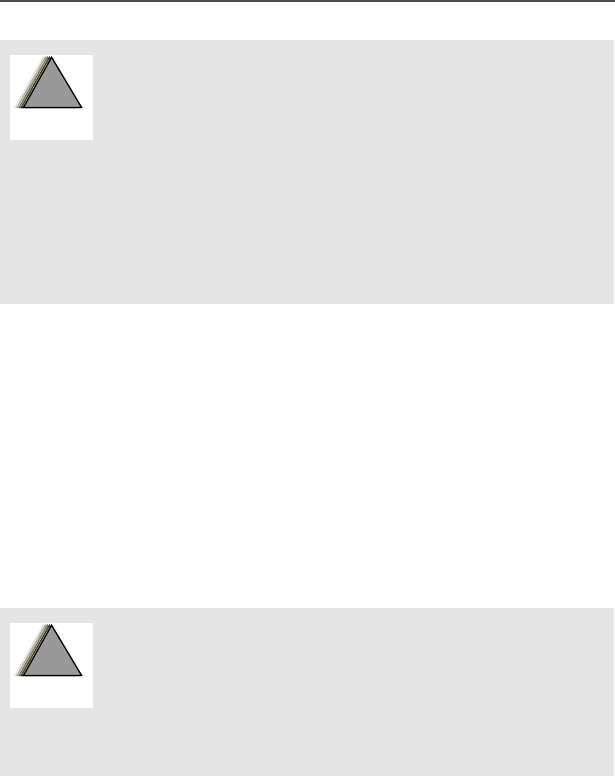
ASTRO Digital XTS 5000 Model III xv
Safety and General Information
Repair of FMRC Approved Products
REPAIRS FOR MOTOROLA PRODUCTS WITH FMRC APPROVAL
ARE THE RESPONSIBILITY OF THE USER.
You should not repair or relabel any Motorola- manufactured
communication equipment bearing the FMRC Approval label (“FMRC
Approved Product”) unless you are familiar with the current FMRC
Approval standard for repairs and service (“Class Number 3605”).
You may want to consider using a repair facility that operates under
3605 repair service approval.
FMRC’s Approval Standard Class Number 3605 is subject to change
at any time without notice to you, so you may want to obtain a current
copy of 3605 from FMRC. Per the December 1994 publication of
3605, some key definitions and service requirements are as follows:
• Failure to use an FMRC Approved Product unit
with an FMRC Approved battery or FMRC
Approved accessories specifically approved for
that product may result in the dangerously
unsafe condition of an unapproved radio
combination being used in a hazardous
location.
• Unauthorized or incorrect modification of an
FMRC Approved Product unit will negate the
Approval rating of the product.
• Incorrect repair or relabeling of any FMRC
Approved Product unit could adversely affect
the Approval rating of the unit.
• Use of a radio that is not intrinsically safe in a
hazardous atmosphere could result in serious
injury or death.
!
W A R N I N G
!
!
W A R N I N G
!
95C08-O_XTS5k_800MHz_Mdl3.book Page xv Monday, August 27, 2001 9:09 AM

xvi
Safety and General Information
Repair
A repair constitutes something done internally to the unit that would bring it
back to its original condition—Approved by FMRC. A repair should be done
in an FMRC Approved facility.
Items not considered as repairs are those in which an action is performed on
a unit which does not require the outer casing of the unit to be opened in a
manner which exposes the internal electrical circuits of the unit. You do not
have to be an FMRC Approved Repair Facility to perform these actions.
Relabeling
The repair facility shall have a method by which the replacement of FMRC
Approval labels are controlled to ensure that any relabeling is limited to units
that were originally shipped from the Manufacturer with an FM Approval
label in place. FMRC Approval labels shall not be stocked by the repair
facility. An FMRC Approval label shall be ordered from the original
manufacturer, as needed, to repair a specific unit. Replacement labels may
be obtained and applied by the repair facility, provided there is satisfactory
evidence that the unit being relabeled was originally an FMRC Approved
unit. Verification may include, but is not limited to: a unit with a damaged
Approval label, a unit with a defective housing displaying an Approval label,
or a customer invoice indicating the serial number of the unit and purchase
of an FMRC Approved model.
Do Not Substitute Options or Accessories
The Motorola communications equipment certified by Factory Mutual is
tested as a system and consists of the FM Approved portable, FM Approved
battery, and FM Approved accessories or options, or both. This FM
Approved portable and battery combination must be strictly observed. There
must be no substitution of items, even if the substitute has been previously
Approved with a different Motorola communications equipment unit.
Approved configurations are listed in the FM Approval Guide published by
FMRC, or in the product FM Supplement. This FM Supplement is shipped
from the manufacturer with the FM Approved radio and battery combination.
The Approval Guide, or the Approval Standard Class Number 3605
document for repairs and service, can be ordered directly from Factory
Mutual Research Corporation located in Norwood, Massachusetts.
95C08-O_XTS5k_800MHz_Mdl3.book Page xvi Monday, August 27, 2001 9:09 AM
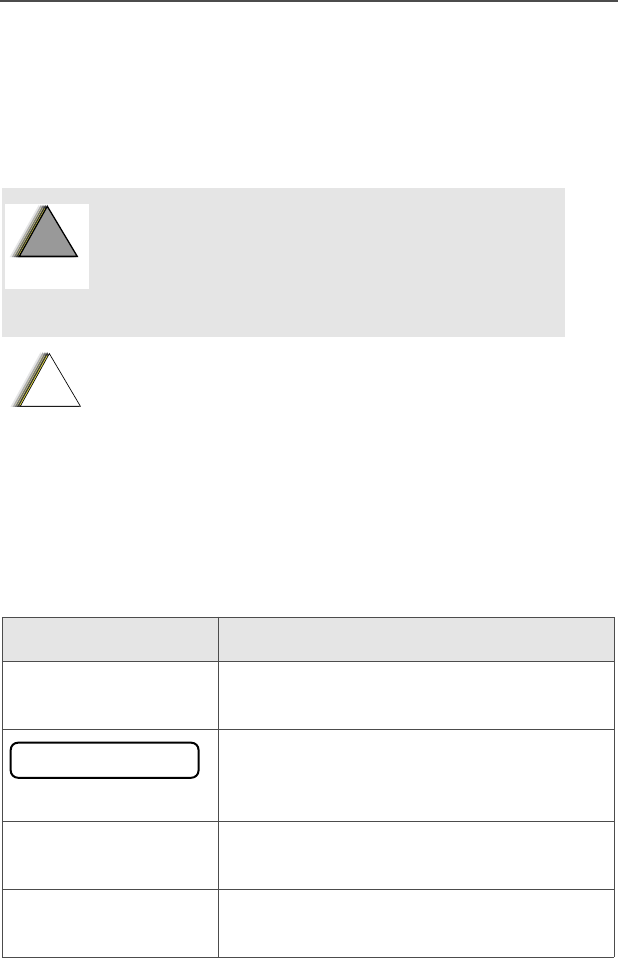
ASTRO Digital XTS 5000 Model III 1
General Radio Operation
Notations Used in This Manual
Throughout the text in this publication, you will notice the use of
WARNINGS, Cautions, and Notes. These notations are used to
emphasize that safety hazards exist, and the care that must be taken
or observed.
The following special notations identify certain items:
An operational procedure, practice, or
condition, etc., which may result in injury or
death if not carefully observed.
An operational procedure, practice, or condition,
etc., which may result in damage to the equipment
if not carefully observed.
Note: An operational procedure, practice, or condition,
etc., which is essential to emphasize.
Example Description
Light button or DButtons and keys are shown in bold print or
as a key symbol.
Information appearing on the radio’s
display is shown using the special display
font.
PP
PPHH
HHOO
OONN
NNEE
EE Menu entries are shown similar to the way
they appear on the radio’s display.
Press UThis means “Press the right side of the
4-way Navigation button.”
!
W A R N I N G
!
!
C a u t i o n
PP
PPHH
HHOO
OONN
NNEE
EE
CC
CCAA
AALL
LLLL
LL
95C08-O_XTS5k_800MHz_Mdl3.book Page 1 Monday, August 27, 2001 9:09 AM
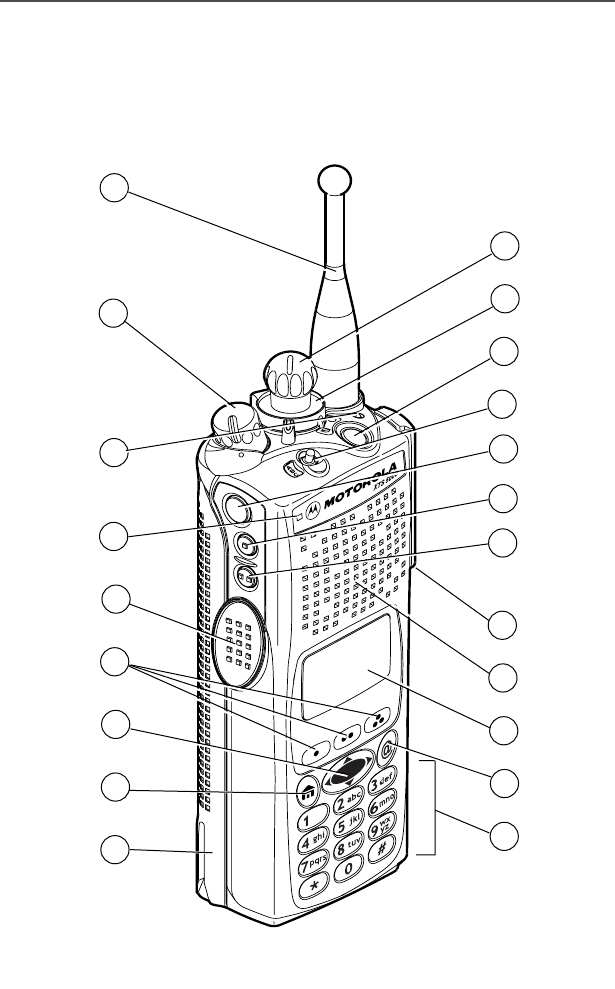
2
General Radio Operation
Your XTS 5000 Model III Radio
MAEPF-27193-O
1
21
2
4
5
7
8
10
13
15
16
17
18
3
6
9
12
11
14
19
20
95C08-O_XTS5k_800MHz_Mdl3.book Page 2 Monday, August 27, 2001 9:09 AM
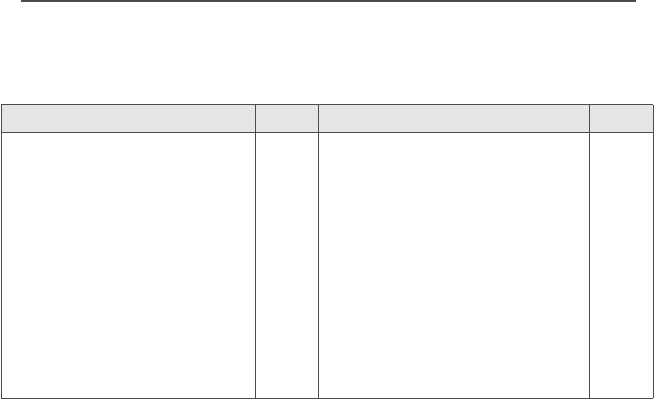
ASTRO Digital XTS 5000 Model III 3
General Radio Operation
Physical Features of the XTS 5000 Model III
Radio
Programmable Controls
The radio controls that can be programmed to perform various tasks,
the features that can be assigned to them (by a qualified radio
technician), and the pages where these features can be found are
listed below and in “Programmable Features” on page 4.
No. Feature Page No. Feature Page
1Antenna
2On/Off/Volume Control
Knob
3LED
4Microphone
5PTT (Push-to-Talk)
Button
6Menu Select Buttons
17
21
10
7
74-Way Navigation Button
8Home Button
9Battery
10 Keypad
11 W@P™ Button
12 Display
13 Speaker
14 Universal Connector
8
8
14
9
8
4
19
15 Side Button 2
16 Side Button 1
17 Top Side (Select) Button
18 3-Position A/B/C Switch
19 Top Button
20 2-Position Concentric
Switch
21 16-Position Select Knob
95C08-O_XTS5k_800MHz_Mdl3.book Page 3 Monday, August 27, 2001 9:09 AM
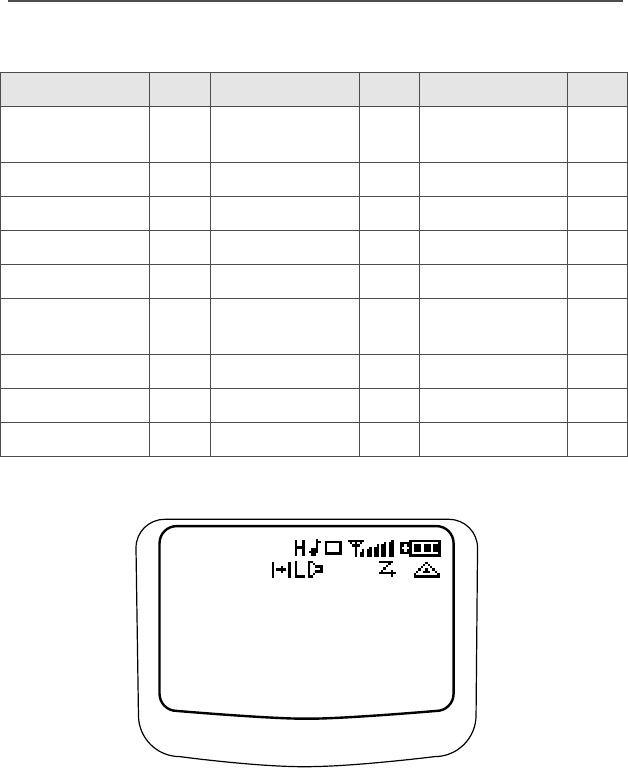
4
General Radio Operation
Display
The above screen is typical of what you will see on your radio. The
64 x 96 pixel liquid crystal display (LCD) shows radio status, text, and
menu entries. The top two screen rows display radio status, the
middle rows show text for messages and other information, and the
bottom row contains menu entries.
Table 1: Programmable Features
Feature Page Feature Page Feature Page
Call Alert 66 Number Select 42 Site Lock/
Unlock 81
Call Response 61 Phone 59 Site Search 83
Channel 23 PL Defeat 35 Smart Battery 16
Dynamic Priority 56 Private Call 63 Status 70
Emergency 37 Repeater/Direct 72 Text Select 45
Keypad Mute 33 Reprogram
Request 78 TX Power Level 29
Light 5 Scan On/Off 54 Volume Set 25
Monitor 26 Secure/Clear 75 Zone 22
Nuisance Delete 55 Select 48
88:88AM
ABCDEFGHIJKL
MNOPQRSTUVWX
SITE LOCKED
c
LOCK UNLK
95C08-O_XTS5k_800MHz_Mdl3.book Page 4 Monday, August 27, 2001 9:09 AM
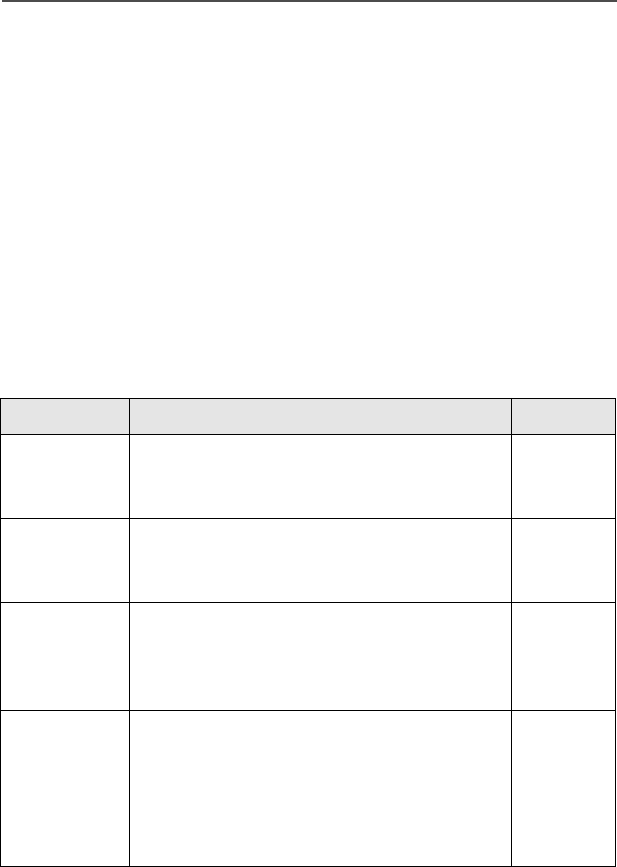
ASTRO Digital XTS 5000 Model III 5
General Radio Operation
Light
If poor light conditions make the display, keypad, or channel numbers
(around the 16-Position Select knob) difficult to read, turn on the
radio’s backlights by pressing the preprogrammed Light button.
These lights will remain on for a preprogrammed time before they turn
off automatically, or you can turn them off immediately by pressing the
Light button again.
Status Symbols
The top two display rows contain symbols that indicate radio
operating conditions.
Table 2: Status Symbols
Symbol Indication Page No.
H L Power Level
• High Power “HH
HH”, or
• Low Power “LL
LL” is activated 29
mCall Received
Flashes when an Individual Call is
received.
57, 61,
64
pView/Program Mode
The radio is in the view or program mode.
• On steady = view mode
• Flashing = program mode
40,41,42,
43,45,46,
48,49,51
s
Received Signal Strength Indication
(RSSI)
The received signal strength for the
current site, for trunking only. The more
stripes in the symbol, the stronger the
signal.
83
95C08-O_XTS5k_800MHz_Mdl3.book Page 5 Monday, August 27, 2001 9:09 AM
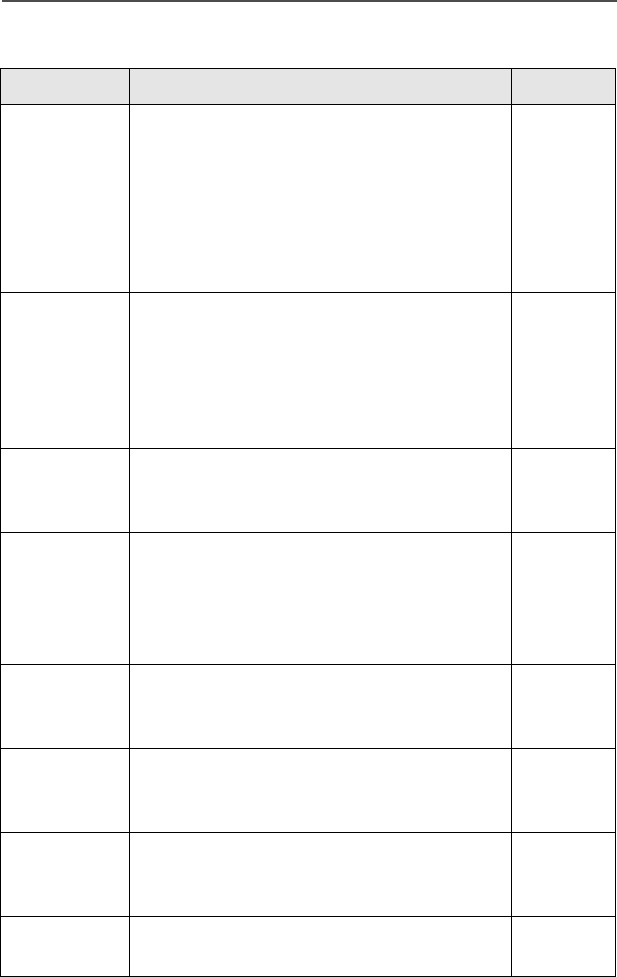
6
General Radio Operation
b
Battery
• Conventional = flashes when battery
is low
• Smart = the number of bars (0-3)
shown indicates the charge remaining
in your battery; flashes when battery
is low
91
r
Talkaround
• On = you are talking directly to
another radio, not through a repeater,
during conventional operation only
• Off = you are talking through a
repeater
71
CMonitor
The selected channel is being monitored
during conventional operation only.
26, 34,
35
c
Secure Operation
• On = secure operation
• Off = clear operation
• Flashing = receiving an encrypted
voice call
75
TScan
The radio is scanning a scan list. 47, 48,
50, 51,
54
S (Dot
Flashing)
Priority-One Channel Scan
One channel is assigned as the priority
channel during scan operation.
47, 48,
50, 51
S (Dot
Steady)
Priority-Two Channel Scan
Two channels are assigned as the priority
channels during scan operation.
47, 48,
50, 51
eEmergency
The radio is in the Emergency State. 37
Table 2: Status Symbols (Continued)
Symbol Indication Page No.
95C08-O_XTS5k_800MHz_Mdl3.book Page 6 Monday, August 27, 2001 9:09 AM
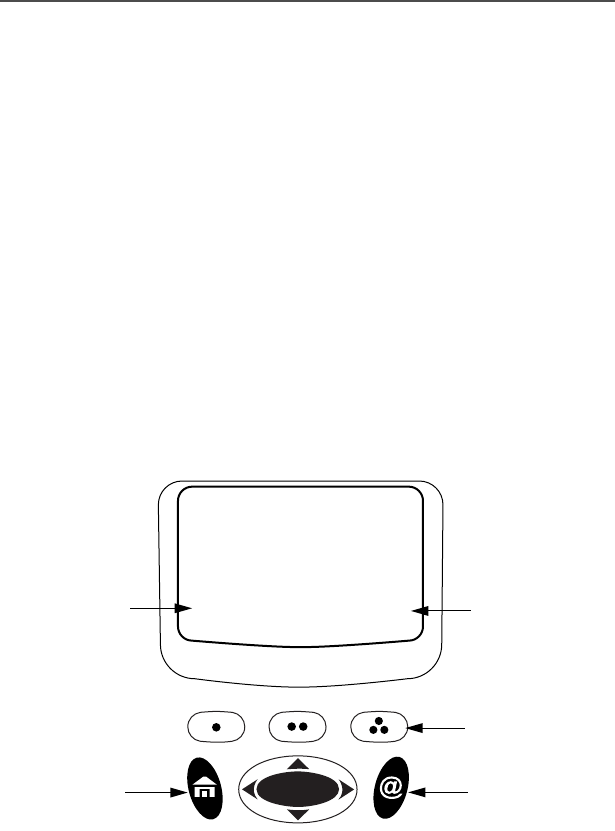
ASTRO Digital XTS 5000 Model III 7
General Radio Operation
Text
Depending on the information being shown, the display can have
several rows of text.
Menu Entry (Softkey)
The bottom row of the display contains one to three menu entries
(also known as softkeys). The menu entries allow you to select one of
several menus to access the radio’s features. The menu entries are
accessed through the Menu Select buttons.
Menu Select Buttons
The Menu Select buttons access the menu entries of features that
have been activated by a qualified radio technician. Your radio may be
programmed differently from the following example, but the display for
turning Scan on or off might look like the example below. For
instance, to turn Scan on, press D directly below OO
OONN
NN.
OO
OONN
NN OO
OOFF
FFFF
FF
SS
SSCC
CCAA
AANN
NN
T
menu entry
3 Menu Select
Buttons
(softkey) menu entry
(softkey)
4-Way Navigation
Button
W@P
Button
Home
Button
95C08-O_XTS5k_800MHz_Mdl3.book Page 7 Monday, August 27, 2001 9:09 AM
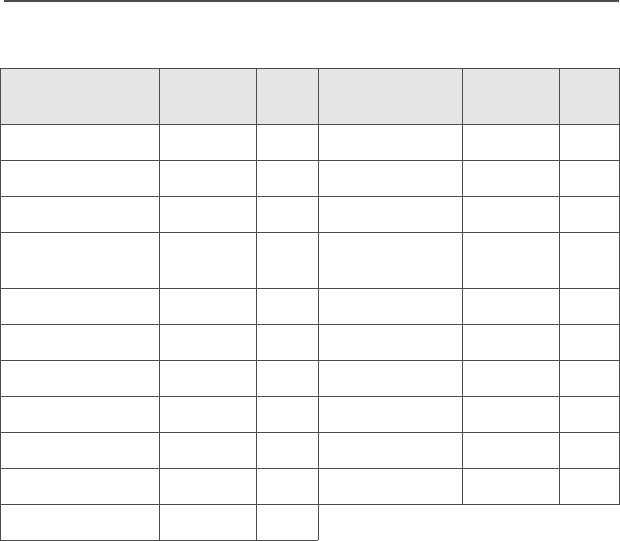
8
General Radio Operation
Menu Entry Features
Home Button
The Home button always returns you to the home (default) display. In
most cases, this is the current mode.
Some radio features require saving information in memory. Pressing
the Home button while using those features causes information to be
saved before going to the home display.
Some features do not require you to press the Home button to go to
the home display. This reduces the required number of key presses.
W@P™ Button
Reserved for future use.
4-Way Navigation Button
This button is used to scroll through the radio’s lists or items in the
display, or both.
Feature Menu
Entry Page Feature Menu
Entry Page
Smart Battery BB
BBAA
AATT
TTTT
TT 16 Editing PP
PPRR
RROO
OOGG
GG 41
Private Call CC
CCAA
AALL
LLLL
LL 62 Password PP
PPSS
SSWW
WWDD
DD 31
Channel CC
CCHH
HHAA
AANN
NN 23 TX Power Level PP
PPWW
WWRR
RR 29
Clock CC
CCLL
LLCC
CCKK
KK 84 Reprogram
Request
RR
RRPP
PPGG
GGMM
MM 77
Repeater/Direct DD
DDII
IIRR
RR 71 Scan On/Off SS
SSCC
CCAA
AANN
NN 54
Radio Lock LL
LLOO
OOGG
GGFF
FF 32 Site Lock SS
SSII
IITT
TTEE
EE 81
Keypad Mute MM
MMUU
UUTT
TTEE
EE 33 Status SS
SSTT
TTSS
SS 69
Text Select NN
NNAA
AAMM
MMEE
EE 43 Talkgroup TT
TTGG
GGRR
RRPP
PP 67
Number Select NN
NNUU
UUMM
MM 41 Viewing a List VV
VVII
IIEE
EEWW
WW 40
Call Alert Page PP
PPAA
AAGG
GGEE
EE 65 Zone ZZ
ZZOO
OONN
NNEE
EE 22
Phone PP
PPHH
HHOO
OONN
NN 58
95C08-O_XTS5k_800MHz_Mdl3.book Page 8 Monday, August 27, 2001 9:09 AM
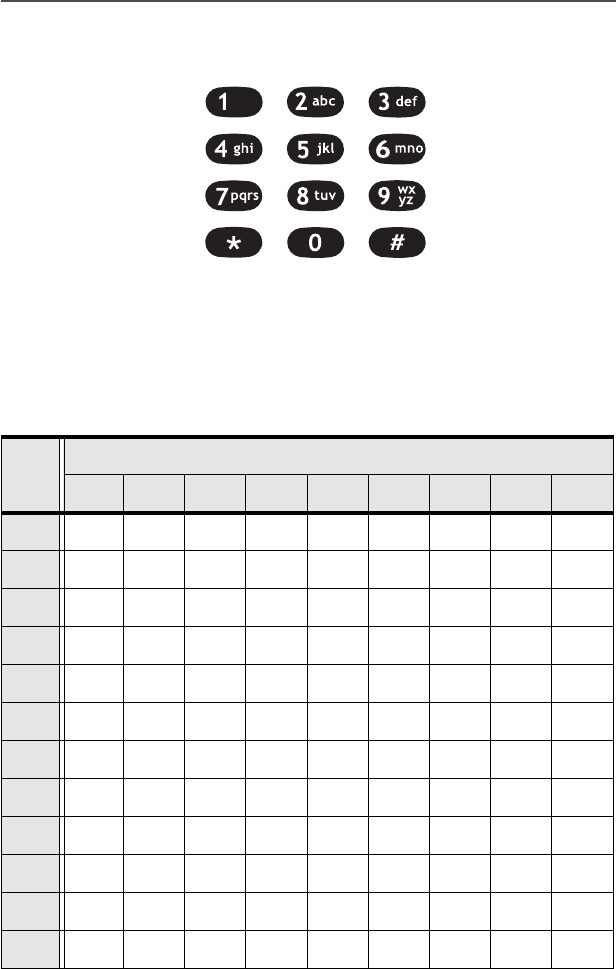
ASTRO Digital XTS 5000 Model III 9
General Radio Operation
Keypad
The 3 x 4-key alphanumeric keypad provides an interface to your
radio’s features. It is arranged similar to a standard telephone keypad.
When the keypad is used to edit a list, each key can generate several
different characters. For example, to enter the character “C,” press the
2 key three times. Refer to the following table.
Key Number of times the key is pressed
123456789
00()<>
11&%
2ABC2abc
3DEF3def
4GHI 4gh i
5JKL5jkl
6MNO6mno
7PQRS7pqrs
8TUV8tuv
9WXYZ9wxyz
**/+-=
##.!?, ;
95C08-O_XTS5k_800MHz_Mdl3.book Page 9 Monday, August 27, 2001 9:09 AM
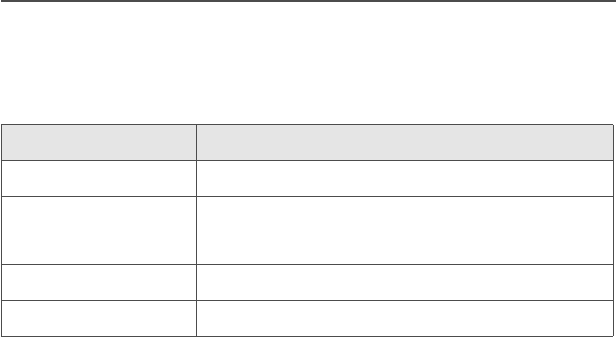
10
General Radio Operation
LED Indicators
The LED on top of the radio indicates the radio’s operating status:
LED Indicator What it Means
Red Radio transmitting
Flashing red • Channel busy, or
• Low battery (while transmitting)
Double flashing red Receiving encrypted audio
Flashing green Receiving an individual call
95C08-O_XTS5k_800MHz_Mdl3.book Page 10 Monday, August 27, 2001 9:09 AM
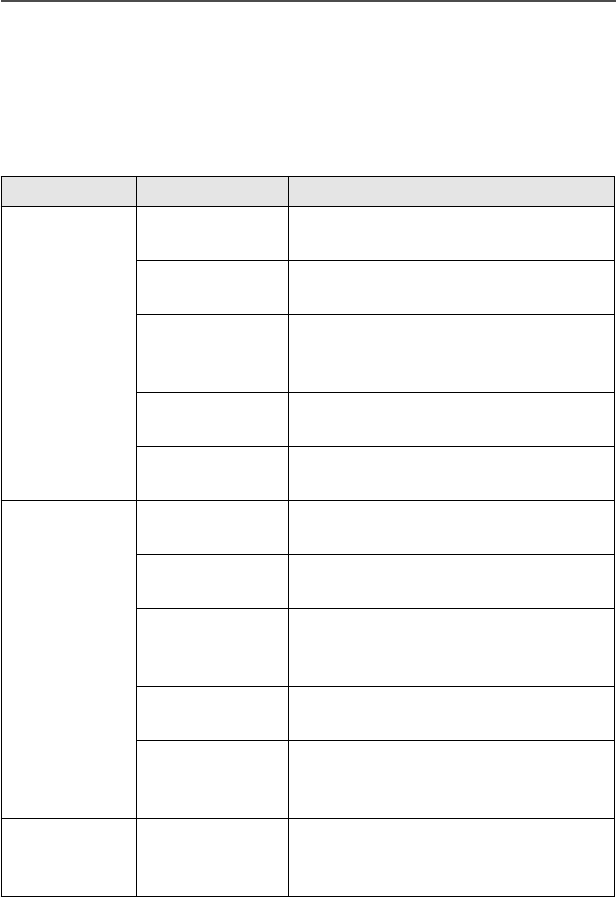
ASTRO Digital XTS 5000 Model III 11
General Radio Operation
Alert Tones
An alert tone is a sound or group of sounds. Your radio uses alert
tones to inform you of your radio’s conditions. The following table lists
these tones and when they occur.
You Hear Tone Name Heard
Short,
Low-Pitched
Tone
Invalid
Key-Press when wrong key is pressed
Radio Self-Test
Fail when radio fails its power-up self
test
No ACK
Received when radio fails to receive an
acknowledgment from the
dispatcher
Reject when unauthorized request is
made
Time-Out Timer
Warning four seconds before time out
Long, Low-
Pitched Tone
Time-Out Timer
Timed Out after time out
Talk Prohibit/
PTT Inhibit when PTT button is pressed and
transmissions are not allowed
Out-of-Range when PTT button is pressed and
the radio is out of range of the
system
Invalid Mode when radio is on an unprogrammed
channel
Individual Call
Warning Tone when radio is in an individual call
for greater than 6 seconds without
any activity
A Group of
Low-Pitched
Tones
Busy when system is busy
95C08-O_XTS5k_800MHz_Mdl3.book Page 11 Monday, August 27, 2001 9:09 AM
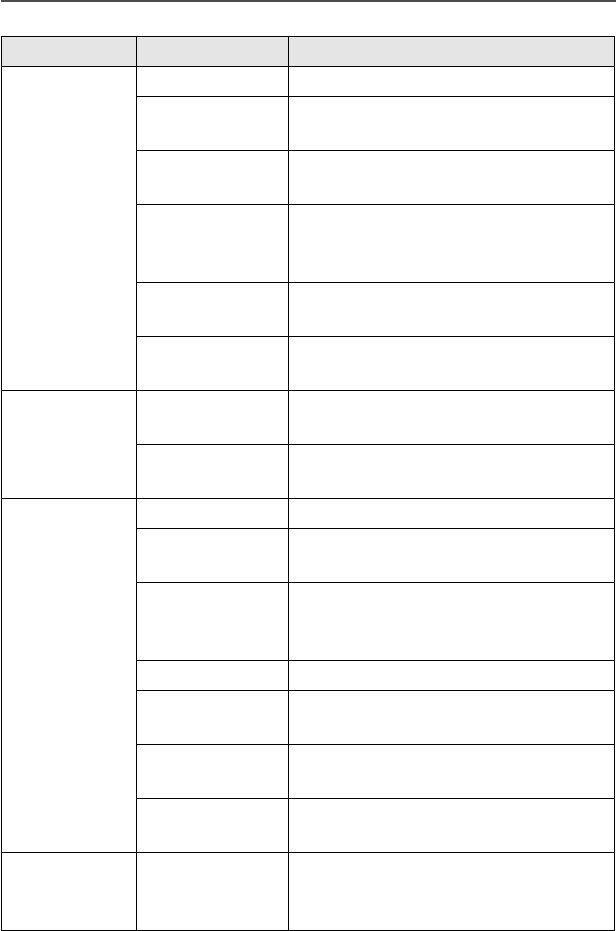
12
General Radio Operation
Short,
Medium-
Pitched
Tone
Valid Key-Press when correct key is pressed
Radio Self-Test
Pass when radio passes its power-up
self test
Clear Voice at beginning of a non-coded
communication
Priority
Channel
Received
when activity on a priority channel
is received
Emergency
Alarm Entry when entering the emergency state
Central Echo when central controller has
received a request from a radio
Long,
Medium-
Pitched
Tone
Volume Set when volume is changed on a quiet
channel
Emergency
Exit when exiting the emergency state
A Group of
Medium-
Pitched
Tones
Failsoft when system fails
Automatic Call
Back when voice channel is available
from previous request
Talk Permit when PTT button is pressed;
verifying system accepting
transmissions
Keyfail when encryption key has been lost
Console
Acknowledge when status, emergency alarm, or
reprogram request ACK is received
Received
Individual Call when Call Alert or Private
Conversation call is received
Call Alert Sent when Call Alert is received by the
target radio
Short,
High-Pitched
Tone (Chirp)
Low-Battery
Chirp when battery is below preset
threshold value
You Hear Tone Name Heard
95C08-O_XTS5k_800MHz_Mdl3.book Page 12 Monday, August 27, 2001 9:09 AM
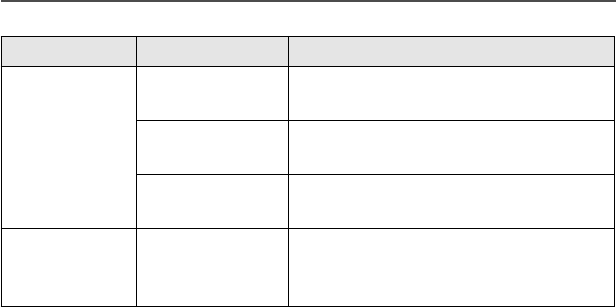
ASTRO Digital XTS 5000 Model III 13
General Radio Operation
Ringing
Fast Ringing when system is searching for target
of Private Conversation call
Enhanced Call
Sent when waiting for target of Private
Conversation call to answer the call
Phone Call
Received when a land-to-mobile phone call is
received
Gurgle Dynamic
Regrouping when a dynamic ID has been
received and the PTT button is
pressed
You Hear Tone Name Heard
95C08-O_XTS5k_800MHz_Mdl3.book Page 13 Monday, August 27, 2001 9:09 AM
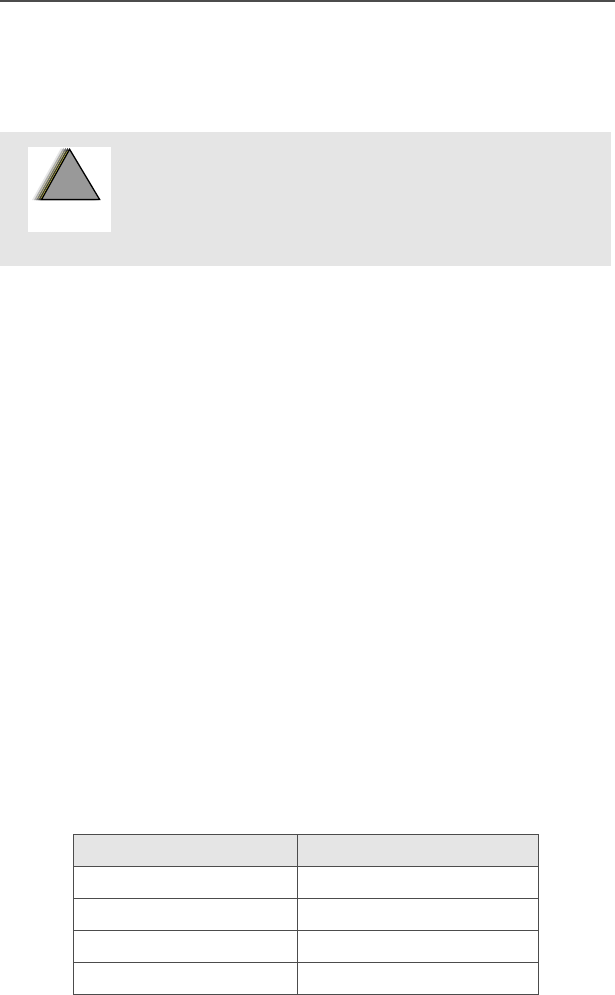
14
General Radio Operation
Standard Accessories
Battery
Charging the Battery
The Motorola-approved battery shipped with your radio is uncharged.
Prior to using a new battery, charge it for a minimum of 16 hours to
ensure optimum capacity and performance.
For a list of Motorola-authorized batteries available for use with your
XTS 5000 radio, see “Batteries” on page 95.
Note: When charging a battery attached to a radio, turn the radio off
to ensure a full charge.
Battery Charger
To charge the battery, place the battery, with or without the radio, in a
Motorola-approved charger. The charger’s LED indicates the charging
progress; see your charger’s user guide. For a list of chargers, see
“Chargers” on page 96.
Battery Charge Status
If programmed by a qualified radio technician, you can check your
battery’s charge status by holding down the pre-programmed Battery
Gauge button on the radio. Charge status is shown by the color of the
radio’s LED.
To avoid a possible explosion:
• DO NOT replace the battery in any area
labeled “hazardous atmosphere”.
• DO NOT discard batteries in a fire.
Battery Level LED Indicator
High Green
Sufficient Yellow
Low Flashing Red
Very low None
!
W A R N I N G
!
95C08-O_XTS5k_800MHz_Mdl3.book Page 14 Monday, August 27, 2001 9:09 AM
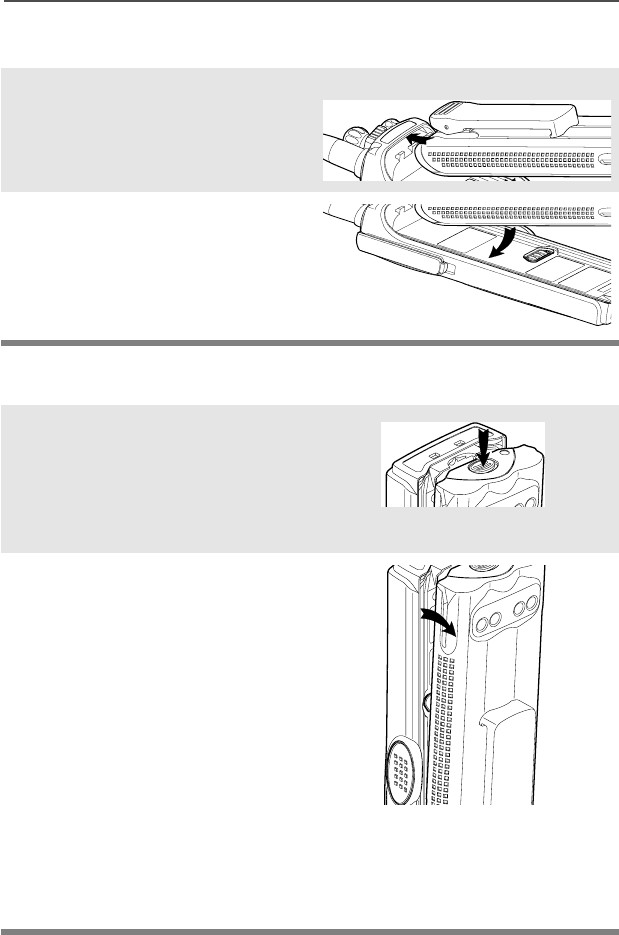
ASTRO Digital XTS 5000 Model III 15
General Radio Operation
Attach the Battery
Remove the Battery
1With the radio turned off,
insert the top edge of the
battery into the radio’s frame
as shown.
2Rotate the battery toward the
radio and press down until
the battery clicks into place.
1With the radio turned off,
press the release button on
the bottom of the battery until
the battery releases from the
radio.
2Remove the battery from the
radio.
Note: If your radio is programmed with volatile-key retention,
encryption keys will be retained for approximately 30
seconds after battery removal. Consult a qualified radio
technician for details.
95C08-O_XTS5k_800MHz_Mdl3.book Page 15 Monday, August 27, 2001 9:09 AM
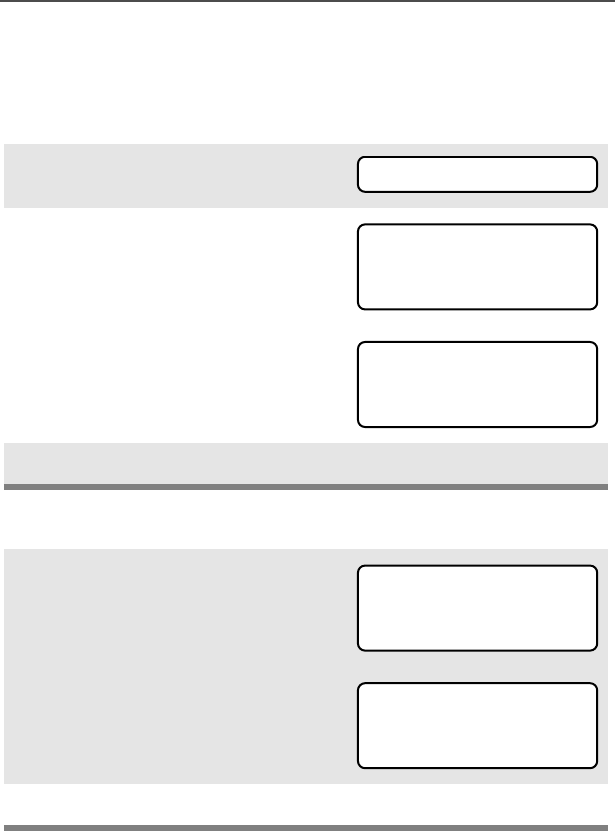
16
General Radio Operation
Smart Battery Condition
This feature lets you view the condition of your Smart Battery.
Use the Menu
Use the Preprogrammed Smart Battery Button
1Press U to find BB
BBAA
AATT
TTTT
TT.
2Press D, E, or F
directly below BB
BBAA
AATT
TTTT
TT.
Note: If a Smart Battery is not
powering your radio.
3Press h to exit.
1Press the Smart Battery
button.
Note: If a Smart Battery is not
powering your radio.
2Press h to exit.
BB
BBAA
AATT
TTTT
TT
CC
CCAA
AAPP
PPAA
AACC
CCII
IITT
TTYY
YY
77
7700
00%%
%%
II
IINN
NNII
IITT
TT
11
1100
00//
//00
0011
11
EE
EESS
SSTT
TT
CC
CCHH
HHGG
GGSS
SS
11
1111
11
SS
SSMM
MMAA
AARR
RRTT
TT
BB
BBAA
AATT
TTTT
TT
DD
DDAA
AATT
TTAA
AA
NN
NNOO
OOTT
TT
AA
AAVV
VVAA
AAII
IILL
LLAA
AABB
BBLL
LLEE
EE..
..
CC
CCAA
AAPP
PPAA
AACC
CCII
IITT
TTYY
YY
77
7700
00%%
%%
II
IINN
NNII
IITT
TT
11
1100
00//
//00
0011
11
EE
EESS
SSTT
TT
CC
CCHH
HHGG
GGSS
SS
11
1111
11
SS
SSMM
MMAA
AARR
RRTT
TT
BB
BBAA
AATT
TTTT
TT
DD
DDAA
AATT
TTAA
AA
NN
NNOO
OOTT
TT
AA
AAVV
VVAA
AAII
IILL
LLAA
AABB
BBLL
LLEE
EE..
..
95C08-O_XTS5k_800MHz_Mdl3.book Page 16 Monday, August 27, 2001 9:09 AM
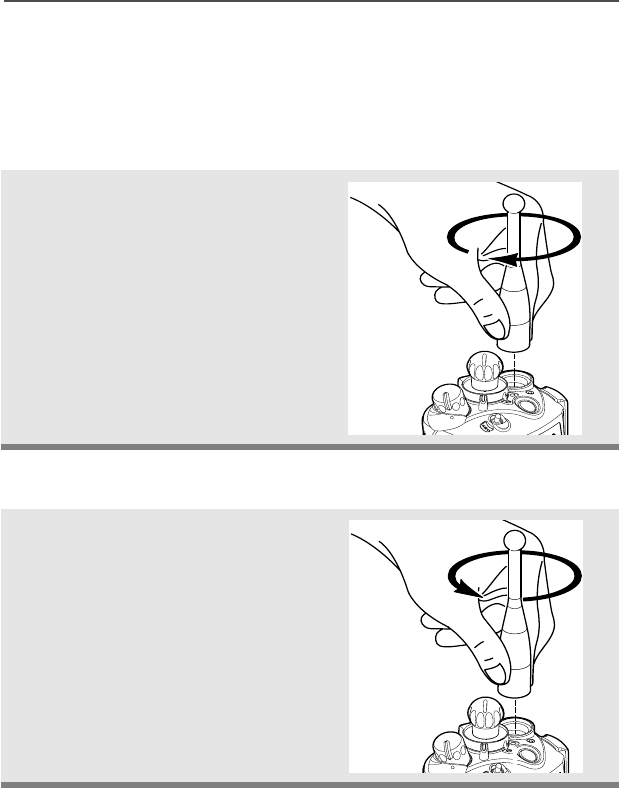
ASTRO Digital XTS 5000 Model III 17
General Radio Operation
Antenna
Your radio’s operating frequency is 806 to 870 MHz. For information
regarding available antennas, see page 93.
Attach the Antenna
Remove the Antenna
With the radio turned off, turn the
antenna clockwise to attach it.
With the radio turned off, turn the
antenna counter-clockwise to
remove it.
95C08-O_XTS5k_800MHz_Mdl3.book Page 17 Monday, August 27, 2001 9:09 AM
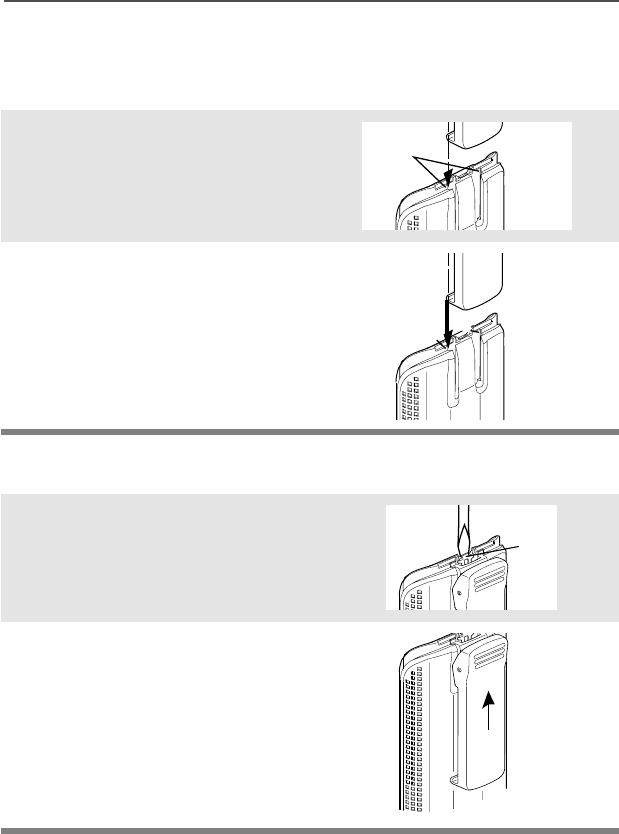
18
General Radio Operation
Belt Clip
Attach the Belt Clip
Remove the Belt Clip
1Align the grooves of the belt
clip with those of the battery.
2Press the belt clip downward
until you clear a click.
1Use a flat-bladed object to
press the belt clip tab away
from the battery.
2Slide the belt clip upward to
remove it.
Slots
Battery
Battery
Grooves
Slots
Battery
Battery
Metal
Tab
Tab
95C08-O_XTS5k_800MHz_Mdl3.book Page 18 Monday, August 27, 2001 9:09 AM
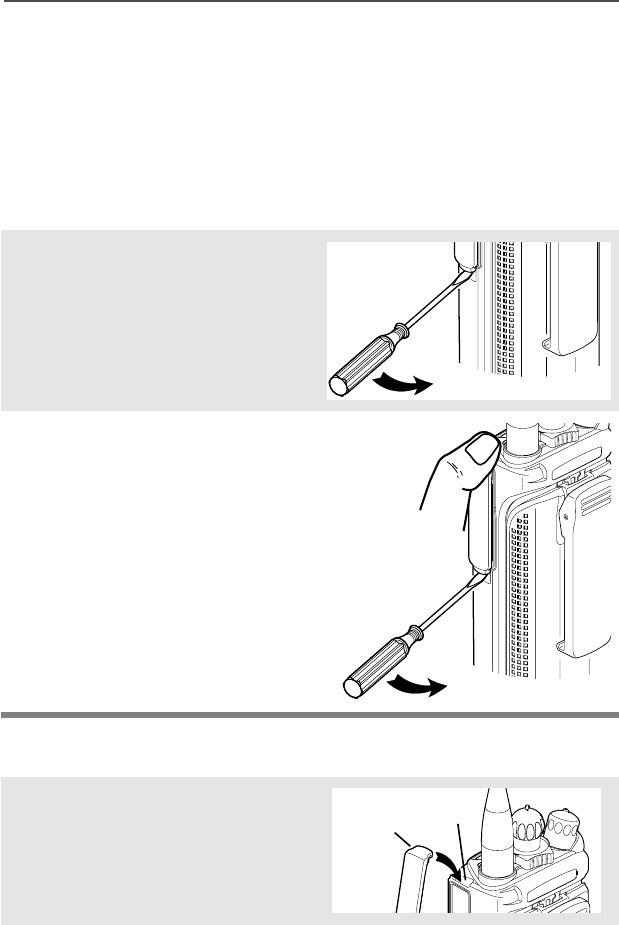
ASTRO Digital XTS 5000 Model III 19
General Radio Operation
Universal Connector Cover
The universal connector is located on the antenna side of the radio. It
is used to connect accessories to the radio.
Note: To prevent damage to the connector, shield it with the
connector cover when not in use.
Remove the Universal Connector Cover
Attach the Universal Connector Cover
1Insert a flat-blade
screwdriver into the area
between the bottom of the
cover and the slot below the
connector.
2Hold the top of the cover with
your thumb while you pry the
bottom of the cover away
from the radio with the
screwdriver.
1Insert the hooked end of the
cover into the slot above the
connector. Press downward
on the cover’s top to seat it in
the slot.
Top
Slot
Top
Hooked End
95C08-O_XTS5k_800MHz_Mdl3.book Page 19 Monday, August 27, 2001 9:09 AM
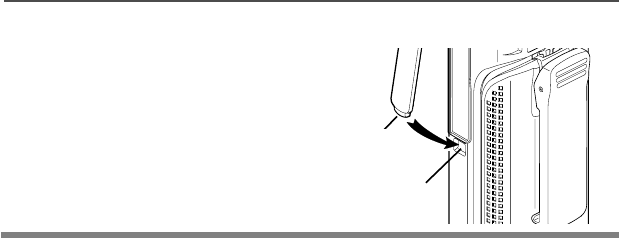
20
General Radio Operation
2Press the cover’s lower tab
into the slot below the
connector until it snaps in
place.
Bottom
Slot
Bottom
Hooked End
Tab
95C08-O_XTS5k_800MHz_Mdl3.book Page 20 Monday, August 27, 2001 9:09 AM
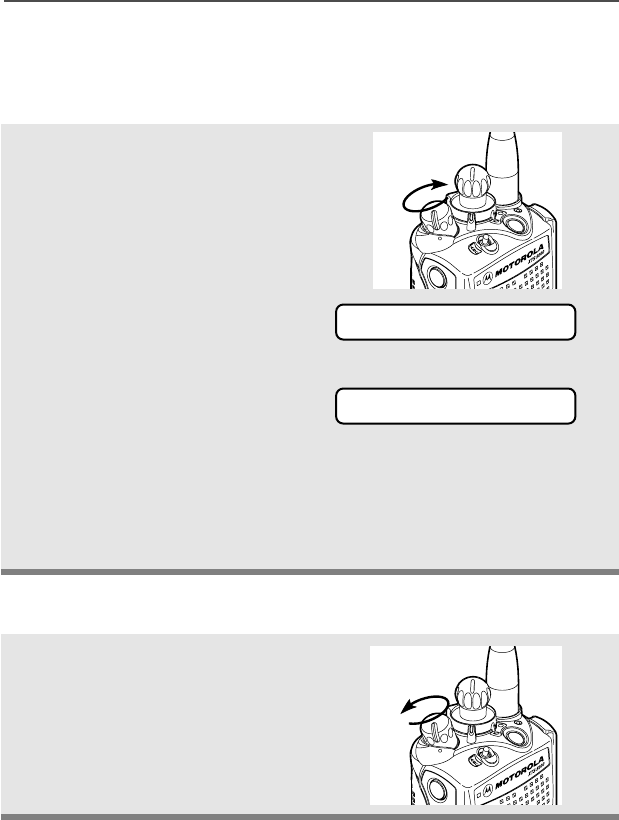
ASTRO Digital XTS 5000 Model III 21
General Radio Operation
Radio On and Off
Turn the Radio On
Turn the Radio Off
Turn the On/Off/Volume Control
knob clockwise.
Note: If the power-up test is
successful, you see SS
SSEE
EELL
LLFF
FF
TT
TTEE
EESS
SSTT
TT.
Note: If the power-up test is
unsuccessful, you see
EE
EERR
RRRR
RROO
OORR
RR
XX
XXXX
XX//
//YY
YYYY
YY. (XX
XXXX
XX//
//YY
YYYY
YY is
an alphanumeric code.)
Turn off the radio, check the battery, and turn the radio on. If
the radio fails the power-up test again, record the EE
EERR
RRRR
RROO
OORR
RR
XX
XXXX
XX//
//
YY
YYYY
YY code and contact a qualified radio technician.
Turn the On/Off/Volume Control
knob counterclockwise until it
clicks.
On
SS
SSEE
EELL
LLFF
FF
TT
TTEE
EESS
SSTT
TT
EE
EERR
RRRR
RROO
OORR
RR
XX
XXXX
XX//
//YY
YYYY
YY
Off
95C08-O_XTS5k_800MHz_Mdl3.book Page 21 Monday, August 27, 2001 9:09 AM
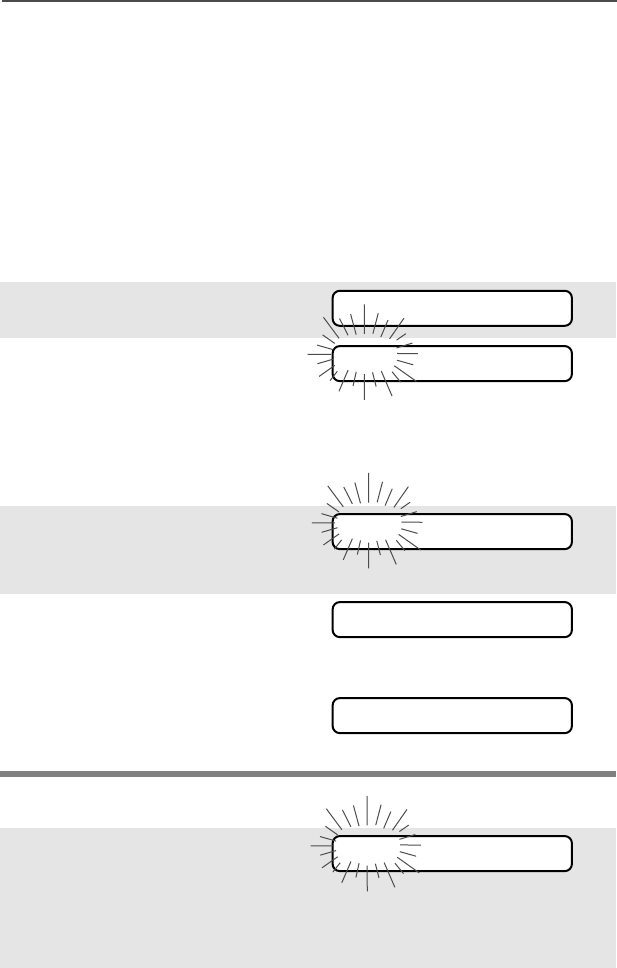
22
General Radio Operation
Zones and Channels
A zone is a grouping of channels. A channel is a group of radio
characteristics, such as transmit/receive frequency pairs.
Before you use your radio to receive or send messages, you should
select the zone and channel.
Select a Zone
Use the Menu
Use the Preprogrammed Zone Switch
1Press U to find ZZ
ZZOO
OONN
NNEE
EE.
2Press D, E, or F
directly below ZZ
ZZOO
OONN
NNEE
EE.
The current zone (in this
case, PP
PPOO
OOLL
LL) flashes and the
channel name (DD
DDII
IISS
SSPP
PP
NN
NNWW
WW),
does not flash.
3Press U to find the zone
you want. For example,
FF
FFII
IIRR
RREE
EE.
4Press h to confirm the
displayed zone and channel.
OR
Press the PTT button to
transmit on the displayed
zone/channel.
1If a control on your radio has
been preprogrammed as the
Zone switch, move the Zone
switch to the position for the
zone you want.
ZZ
ZZOO
OONN
NNEE
EE
PP
PPOO
OOLL
LL
DD
DDII
IISS
SSPP
PP
NN
NNWW
WW
FF
FFII
IIRR
RREE
EE
DD
DDII
IISS
SSPP
PP
NN
NNWW
WW
FF
FFII
IIRR
RREE
EE
DD
DDII
IISS
SSPP
PP
NN
NNWW
WW
FF
FFII
IIRR
RREE
EE
DD
DDII
IISS
SSPP
PP
NN
NNWW
WW
FF
FFII
IIRR
RREE
EE
DD
DDII
IISS
SSPP
PP
NN
NNWW
WW
95C08-O_XTS5k_800MHz_Mdl3.book Page 22 Monday, August 27, 2001 9:09 AM
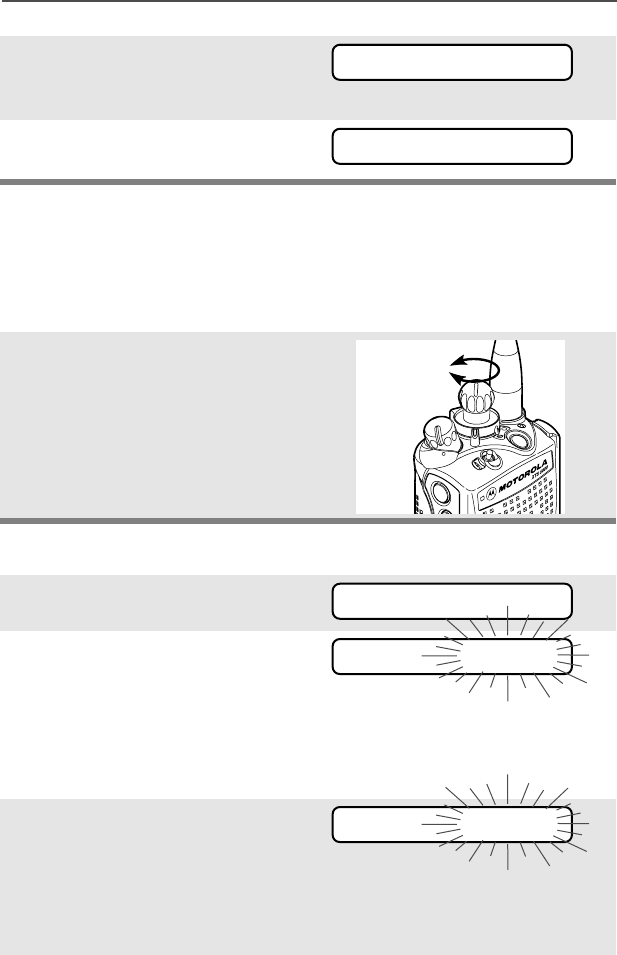
ASTRO Digital XTS 5000 Model III 23
General Radio Operation
Select a Channel
Consult a qualified radio technician for the right choice between the
following methods:
Method 1: Use the Preprogrammed 16-Position Select Knob
Method 2: Use the Menu
Note: If the zone you selected
is unprogrammed, repeat
step 1.
2Press h to confirm the
displayed zone and channel.
After the zone you want is
displayed, turn the
16-Position Select knob to
the desired channel.
1Press U to find CC
CCHH
HHAA
AANN
NN.
2Press D, E, or F
directly below CC
CCHH
HHAA
AANN
NN.
The display shows the cur-
rent channel name (in this
case, DD
DDII
IISS
SSPP
PP
NN
NNWW
WW) flashing and
the zone (PP
PPOO
OOLL
LL), not flashing.
3Press U to find the
channel name you want.
OR
Use the keypad to enter the
channel number.
FF
FFII
IIRR
RREE
EE
DD
DDII
IISS
SSPP
PP
NN
NNWW
WW
UU
UUNN
NNPP
PPRR
RROO
OOGG
GGRR
RRAA
AAMM
MMMM
MMEE
EEDD
DD
FF
FFII
IIRR
RREE
EE
DD
DDII
IISS
SSPP
PP
NN
NNWW
WW
Select
Channel
CC
CCHH
HHAA
AANN
NN
PP
PPOO
OOLL
LL
DD
DDII
IISS
SSPP
PP
NN
NNWW
WW
PP
PPOO
OOLL
LL
DD
DDII
IISS
SSPP
PP
SS
SSEE
EE
95C08-O_XTS5k_800MHz_Mdl3.book Page 23 Monday, August 27, 2001 9:09 AM
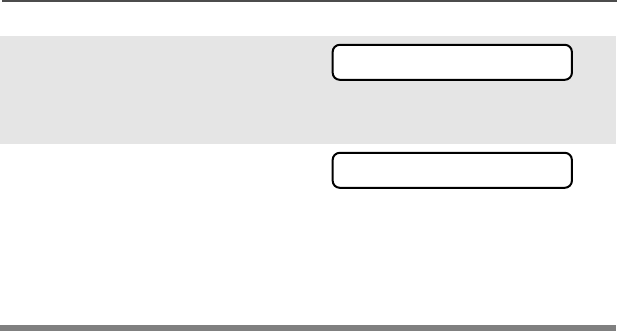
24
General Radio Operation
Note: If the channel you
selected is
unprogrammed, repeat
step 3.
4Press h to confirm the
displayed zone and channel.
OR
Press the PTT button to
transmit on the displayed
zone/channel.
UU
UUNN
NNPP
PPRR
RROO
OOGG
GGRR
RRAA
AAMM
MMMM
MMEE
EEDD
DD
PP
PPOO
OOLL
LL
DD
DDII
IISS
SSPP
PP
SS
SSEE
EE
95C08-O_XTS5k_800MHz_Mdl3.book Page 24 Monday, August 27, 2001 9:09 AM
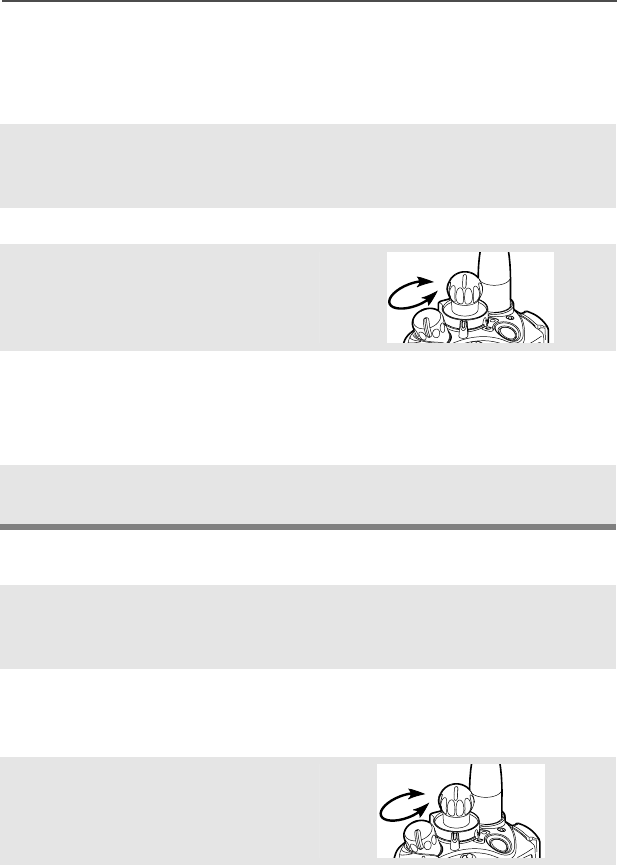
ASTRO Digital XTS 5000 Model III 25
General Radio Operation
Receive / Transmit
Without Using the Volume Set and Monitor Buttons
Use the Preprogrammed Volume Set Button
1Turn the radio on and select
the desired zone and
channel.
2Listen for a transmission.
3Adjust the Volume Control
knob if necessary.
4Press and hold the PTT
button to transmit. The LED
lights RED while
transmitting.
5Release the PTT button to
receive (listen).
1Turn the radio on and select
the desired zone and
channel.
2Press and hold the Volume
Set button to hear the
volume set tone.
3Adjust the Volume Control
knob if necessary.
4Release the Volume Set
button.
A
djust
Level
A
djust
L
evel
95C08-O_XTS5k_800MHz_Mdl3.book Page 25 Monday, August 27, 2001 9:09 AM
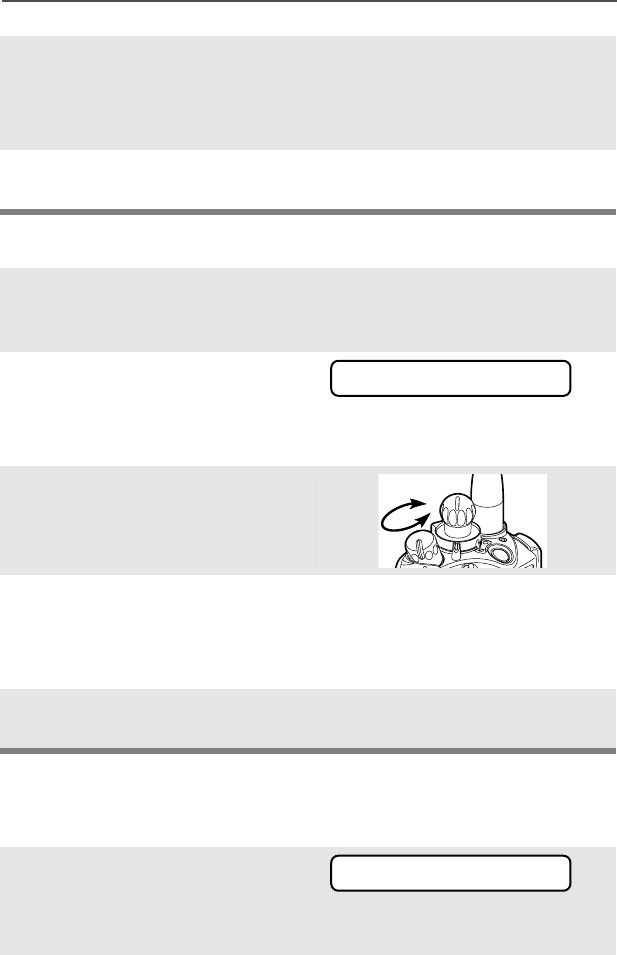
26
General Radio Operation
Use the Preprogrammed Monitor Button
Conventional Mode Operation
Your radio may be programmed to receive Private-Line® (PL) calls.
5Press and hold the PTT
button to transmit. The LED
lights RED while
transmitting.
6Release the PTT button to
receive (listen).
1Turn the radio on and select
the desired zone and
channel.
2Press the Monitor button
and listen for activity. (See
the following Conventional
Mode Operation.)
3Adjust the Volume Control
knob if necessary.
4Press and hold the PTT
button to transmit. The LED
lights RED while
transmitting.
5Release the PTT button to
receive (listen).
1Momentarily press the
Monitor button to listen for
activity. The Carrier Squelch
indicator is displayed.
C
A
djust
L
evel
C
95C08-O_XTS5k_800MHz_Mdl3.book Page 26 Monday, August 27, 2001 9:09 AM
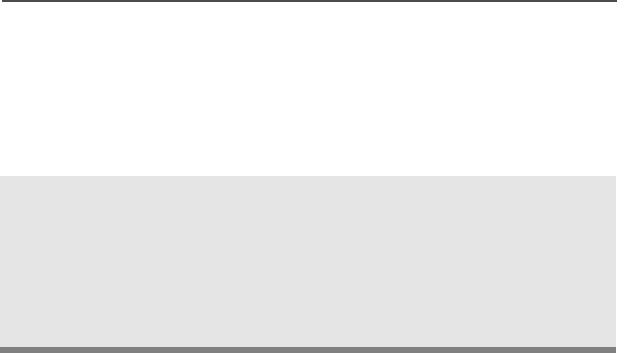
ASTRO Digital XTS 5000 Model III 27
General Radio Operation
2Press and hold the Monitor
button to set continuous
monitor operation. (The
duration of the button press
is programmable.)
3Press the Monitor button
again, or the PTT button, to
return to the original squelch
setting.
Note: If you try to transmit on a receive-only channel, you will hear
an invalid tone until you release the PTT button.
95C08-O_XTS5k_800MHz_Mdl3.book Page 27 Monday, August 27, 2001 9:09 AM

28
General Radio Operation
Notes
95C08-O_XTS5k_800MHz_Mdl3.book Page 28 Monday, August 27, 2001 9:09 AM
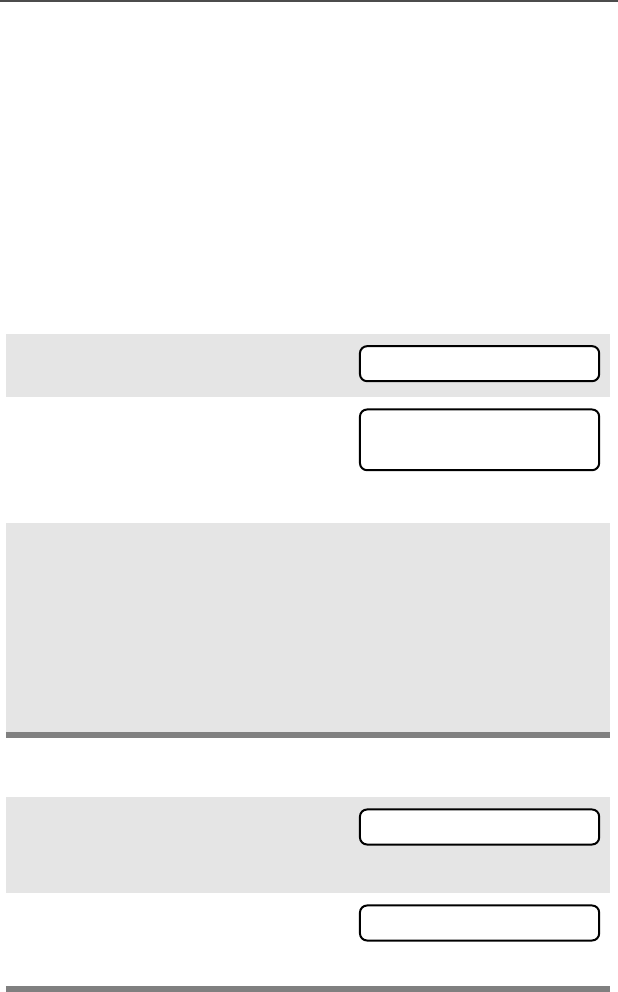
ASTRO Digital XTS 5000 Model III 29
Common Radio Features
Selectable Power Level
This feature lets you select the power level at which your radio will
transmit. The radio will always turn on to the preprogrammed default
setting. This feature must be preprogrammed by a qualified radio
technician.
• Select LL
LLOO
OOWW
WW for a shorter transmitting distance and to conserve
power.
• Select HH
HHII
IIGG
GGHH
HH for a longer transmitting distance.
Use the Menu
Use the Preprogrammed Transmit Power Level Switch
1Press U to find PP
PPWW
WWRR
RR.
2Press D, E, or F directly
below PP
PPWW
WWRR
RR. The display shows
the current power level (L or H),
along with LL
LLOO
OOWW
WW and HH
HHII
IIGG
GGHH
HH.
3Press D, E, or F
directly below the desired
power level (LL
LLOO
OOWW
WW or HH
HHII
IIGG
GGHH
HH).
• The new transmit power
level is saved.
• The radio returns to the
home display.
Note: To exit at any time, press h or the PTT button.
Note: The default setting returns when you turn the radio off and on.
1Press the TX Power Level
switch. The power level is set to
Low.
2Press the TX Power Level
switch again. The power level
is set to High.
PP
PPWW
WWRR
RR
L or H
LL
LLOO
OOWW
WW HH
HHII
IIGG
GGHH
HH
L
H
95C08-O_XTS5k_800MHz_Mdl3.book Page 29 Monday, August 27, 2001 9:09 AM
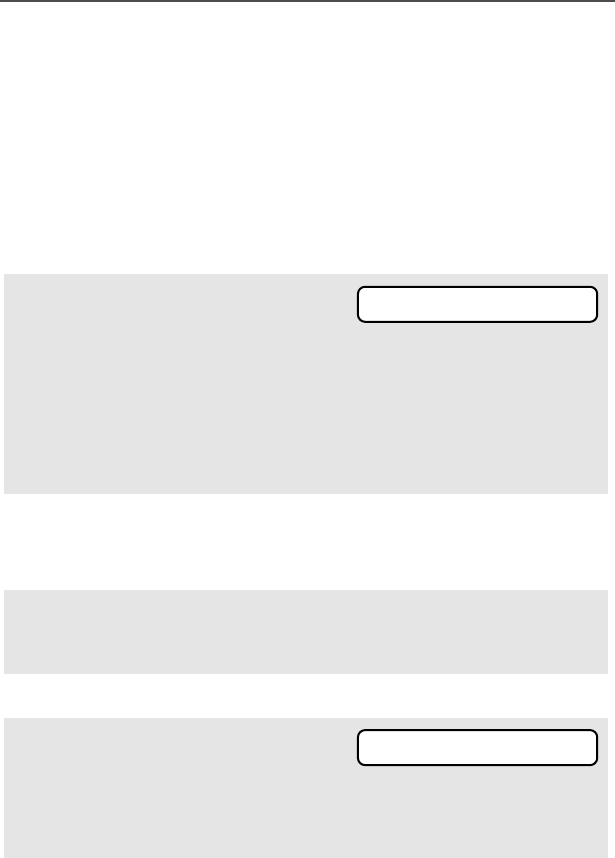
30
Common Radio Features
Radio Lock
This feature changes your radio to a more robust security system that
protects the use of the secure encryption keys.
Unlock Your Radio
If this feature is enabled in your radio by a qualified radio
technician, when you turn the radio on, you see RR
RRAA
AADD
DDII
IIOO
OO
LL
LLOO
OOCC
CCKK
KKEE
EEDD
DD.
1Enter your numeric password.
Note:
•
Secure radios
— 6 to 8 characters.
•
Clear radios
— 0 to 8 characters.
If you make a mistake, press V to backspace.
2Press the preprogrammed
Select button after you enter
your password.
Note: If the password is
correct
, the radio unlocks.
OR
If the password is
incorrect
, the radio remains locked.
• If you enter three incorrect
passwords in a row, you see
DD
DDEE
EEAA
AADD
DDLL
LLOO
OOCC
CCKK
KK. Turn the radio off
and then on, and begin again at
step 1.
**
****
****
****
****
****
****
****
**
DD
DDEE
EEAA
AADD
DDLL
LLOO
OOCC
CCKK
KK
95C08-O_XTS5k_800MHz_Mdl3.book Page 30 Monday, August 27, 2001 9:09 AM
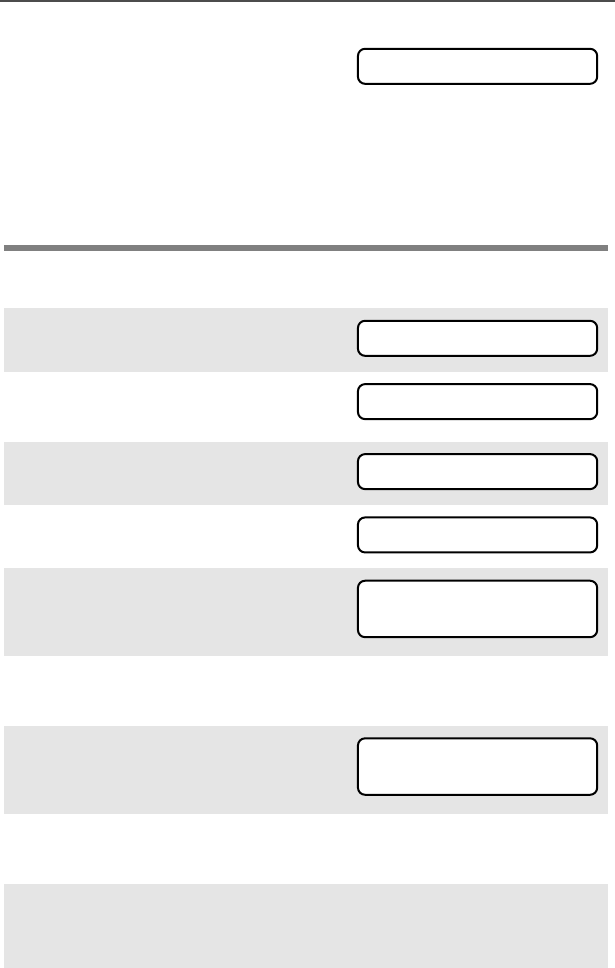
ASTRO Digital XTS 5000 Model III 31
Common Radio Features
Change Your Password
•
Secure Radios Only
— If you
enter a total of 17 consecutive
incorrect passwords (turning the
radio off and on does not reset
this number), the radio erases
all of its encryption keys and
shows “DD
DDEE
EEAA
AADD
DDLL
LLOO
OOCC
CCKK
KK.” See a
qualified radio technician.
1Press U to find PP
PPSS
SSWW
WWDD
DD.
2Press D, E, or F
directly below PP
PPSS
SSWW
WWDD
DD.
3Enter the old password.
4Press the top side button.
5Enter the new password.
6Press D, E, or F
directly below SS
SSEE
EELL
LL.
7Re-enter the new password.
8Press D, E, or F
directly below SS
SSEE
EELL
LL.
Note: The password is updated.
OR
DD
DDEE
EEAA
AADD
DDLL
LLOO
OOCC
CCKK
KK
PP
PPSS
SSWW
WWDD
DD
OO
OOLL
LLDD
DD
PP
PPAA
AASS
SSSS
SSWW
WWOO
OORR
RRDD
DD
**
****
****
****
****
****
****
****
**
NN
NNEE
EEWW
WW
PP
PPAA
AASS
SSSS
SSWW
WWOO
OORR
RRDD
DD
**
****
****
****
****
****
****
****
**
SS
SSEE
EELL
LL
**
****
****
****
****
****
****
****
**
SS
SSEE
EELL
LL
95C08-O_XTS5k_800MHz_Mdl3.book Page 31 Monday, August 27, 2001 9:09 AM
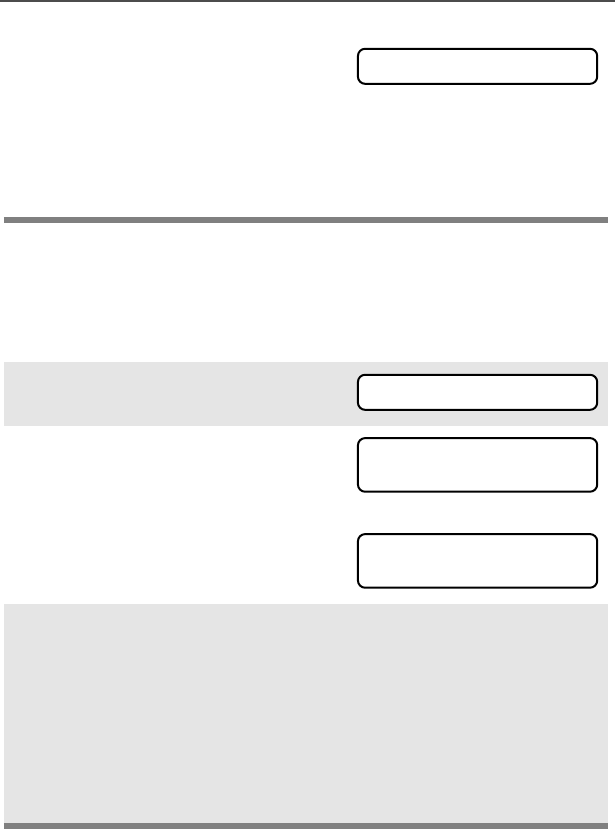
32
Common Radio Features
Enable or Disable the Radio Lock Feature (Secure
Radios Only)
This feature (programmable by a qualified radio technician) allows
you to enable or disable the radio lock feature.
If the two passwords do not
match, repeat steps 5
through 8.
Note: If you enter three incorrect old passwords, the radio exits
the password feature. You cannot access this feature again
until you turn the radio off and on.
1Press U to find LL
LLOO
OOGG
GGFF
FF.
2Press D, E, or F
directly below LL
LLOO
OOGG
GGFF
FF. You see
the current state. OR
3To enable the radio lock
feature, press D, E, or
F directly below EE
EENN
NNAA
AABB
BB.
OR
To disable the radio lock fea-
ture, press D, E, or F
directly below DD
DDSS
SSAA
AABB
BB.
NN
NNEE
EEWW
WW
PP
PPAA
AASS
SSSS
SSWW
WWOO
OORR
RRDD
DD
LL
LLOO
OOGG
GGFF
FF
PP
PPSS
SSWW
WWDD
DD
EE
EENN
NNAA
AABB
BBLL
LLDD
DD
EE
EENN
NNAA
AABB
BB
DD
DDSS
SSAA
AABB
BB
PP
PPSS
SSWW
WWDD
DD
DD
DDII
IISS
SSBB
BBLL
LLDD
DD
EE
EENN
NNAA
AABB
BB
DD
DDSS
SSAA
AABB
BB
95C08-O_XTS5k_800MHz_Mdl3.book Page 32 Monday, August 27, 2001 9:09 AM
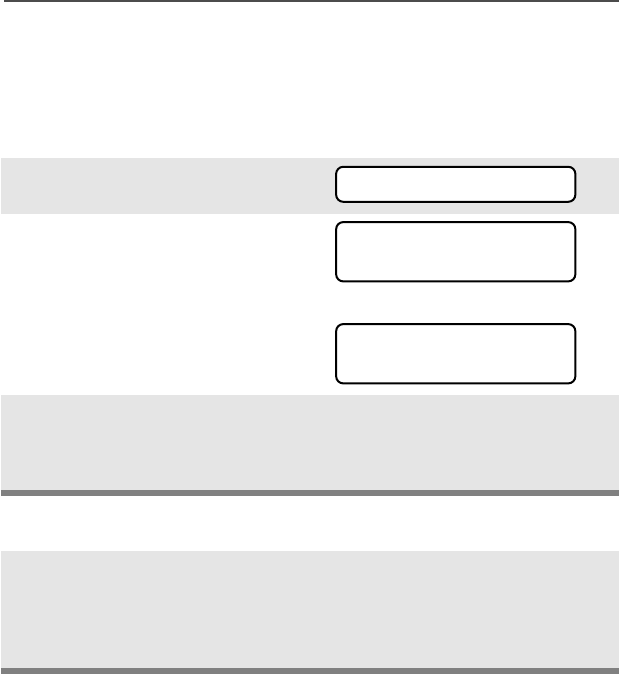
ASTRO Digital XTS 5000 Model III 33
Common Radio Features
Mute or Unmute Keypad Tones
You can turn the keypad tones on or off.
Use the Menu
Use the Preprogrammed Keypad Mute Button
1Press U to find MM
MMUU
UUTT
TTEE
EE.
2Press D, E, or F
directly below MM
MMUU
UUTT
TTEE
EE. The
current state is shown. OR
3Press D, E, or F
directly below OO
OOFF
FFFF
FF or OO
OONN
NN.
Note: Press h or the PTT button to exit without saving changes.
Press the Keypad Mute
button to turn the tones off or
on.
Note: Press h or the PTT button to exit without saving changes.
MM
MMUU
UUTT
TTEE
EE
TT
TTOO
OONN
NNEE
EESS
SS
OO
OOFF
FFFF
FF
OO
OOFF
FFFF
FF OO
OONN
NN
TT
TTOO
OONN
NNEE
EESS
SS
OO
OONN
NN
OO
OOFF
FFFF
FF OO
OONN
NN
95C08-O_XTS5k_800MHz_Mdl3.book Page 33 Monday, August 27, 2001 9:09 AM
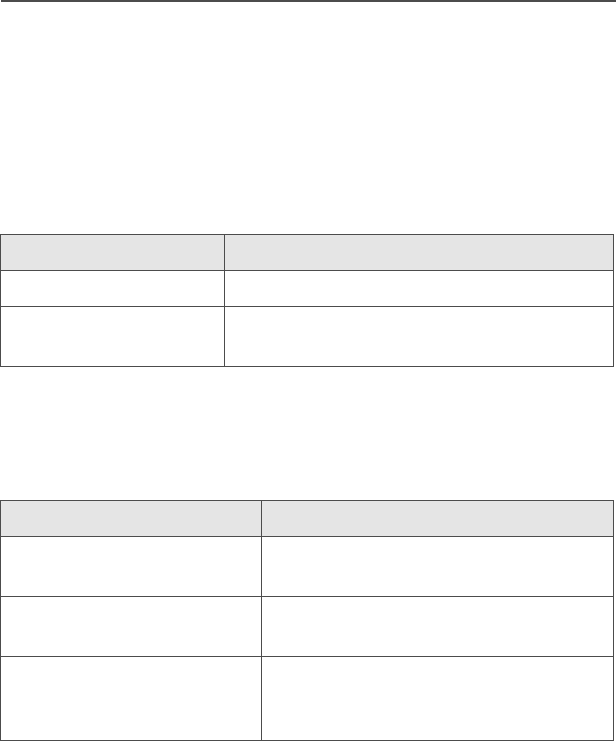
34
Common Radio Features
Conventional Squelch Operation
Analog Options
Tone Private Line (PL), Digital Private-Line (DPL), network ID, and
carrier squelch can be available (programmed) per channel.
Network ID is available only on ASTRO “digital” channels.
Digital Options
One or more of the following options may be programmed in your
radio. Consult your service technician for more information.
When in This condition occurs
Carrier squelch (C) You hear all traffic on a channel.
PL, DPL, or network ID The radio responds only to your
messages.
This option Will allow you to hear
Digital Carrier-Operated
Squelch (COS) any digital traffic.
Normal Squelch any digital traffic having the correct
network access code.
Selective Switch any digital traffic having the correct
network access code and correct
talkgroup.
95C08-O_XTS5k_800MHz_Mdl3.book Page 34 Monday, August 27, 2001 9:09 AM
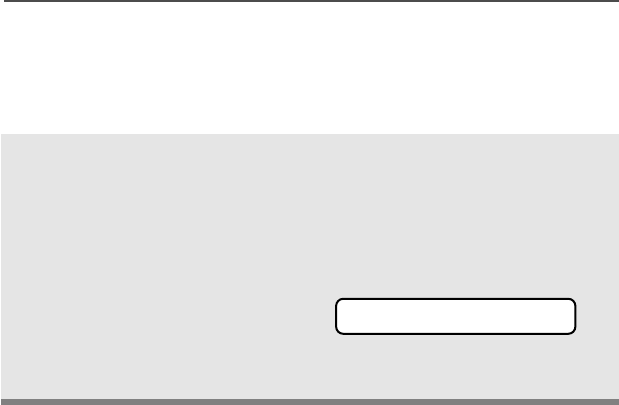
ASTRO Digital XTS 5000 Model III 35
Common Radio Features
PL Defeat
With this feature, you can override any coded squelch (DPL, PL, or
network ID) that might be programmed to a channel.
Place the preprogrammed
PL Defeat switch in the PL
Defeat position. You can now
hear any activity on the
channel. The radio is muted
if no activity is present.
When this feature is active,
the Carrier Squelch status
indicator (C) will be
displayed.
C
95C08-O_XTS5k_800MHz_Mdl3.book Page 35 Monday, August 27, 2001 9:09 AM
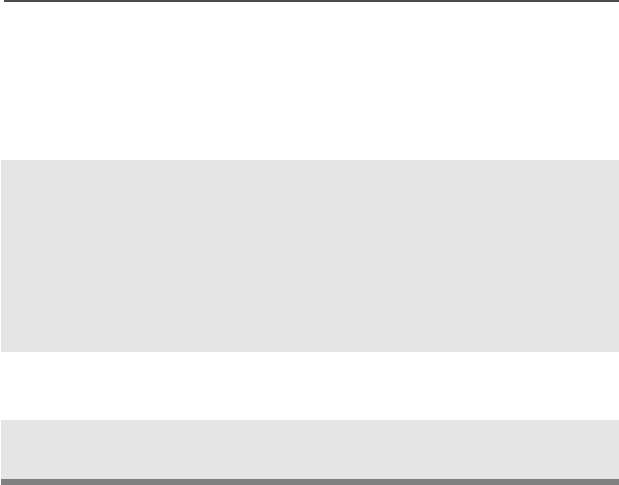
36
Common Radio Features
Time-out Timer
The time-out timer turns off your radio’s transmitter. The timer is set
for 60 seconds at the factory, but it can be programmed from 0 to 7.75
minutes (465 seconds) by a qualified radio technician.
1Hold down the PTT button
longer than the programmed
time. You will hear a short,
low-pitched warning tone, the
transmission will cut-off, and
the LED will go out until you
release the PTT.
• Short warning tone
• Transmission is cut-off
• LED goes out
2Release the PTT button. • LED re-lights
• Timer resets
3Press the PTT to re-transmit.
The time-out timer restarts.
• Timer restarts
95C08-O_XTS5k_800MHz_Mdl3.book Page 36 Monday, August 27, 2001 9:09 AM
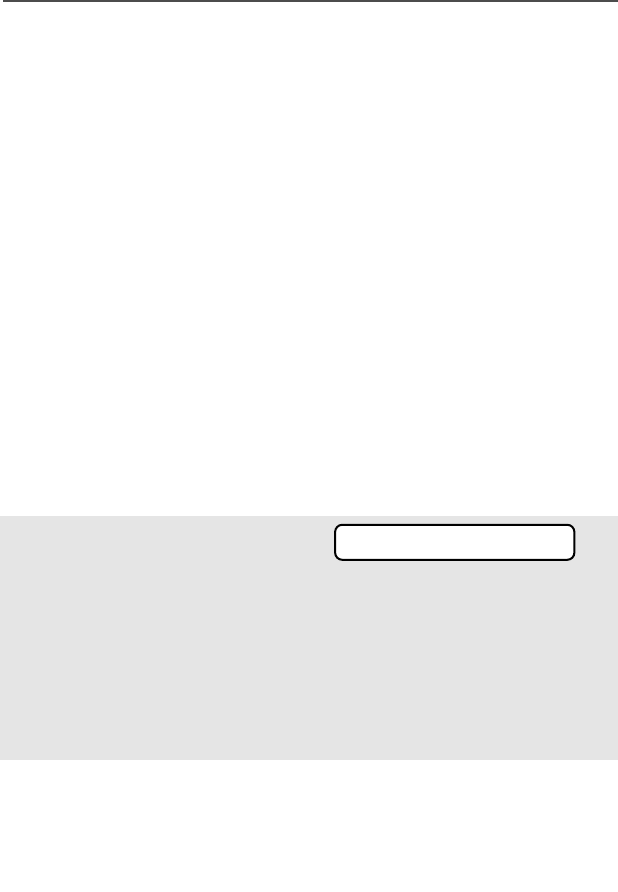
ASTRO Digital XTS 5000 Model III 37
Common Radio Features
Emergency
If the top (orange) button is programmed to send an emergency
signal, then this signal overrides any other communication over the
selected channel.
Your radio can be programmed for the following:
• Emergency Alarm
• Emergency Call
• Emergency Alarm with Emergency Call
• Silent Emergency Alarm
Consult a qualified radio technician for emergency programming in
your radio.
Send an Emergency Alarm
An emergency alarm sends a data transmission to the dispatcher,
which identifies the radio sending the emergency.
With your radio turned on,
press the Emergency but-
ton. The display shows the
current zone/channel and
EE
EEMM
MMEE
EERR
RRGG
GGEE
EENN
NNCC
CCYY
YY and e, the red
LED lights, and you hear a
short, medium-pitched tone.
• Red LED
• Short tone
Note: To exit emergency at any time, press and hold the
Emergency button.
When you receive the dis-
patcher’s acknowledgment,
you hear four beeps, the
alarm ends, and the radio
exits emergency.
• Four beeps
• Alarm ends
• Radio exits emergency
EE
EEMM
MMEE
EERR
RRGG
GGEE
EENN
NNCC
CCYY
YY
e
95C08-O_XTS5k_800MHz_Mdl3.book Page 37 Monday, August 27, 2001 9:09 AM
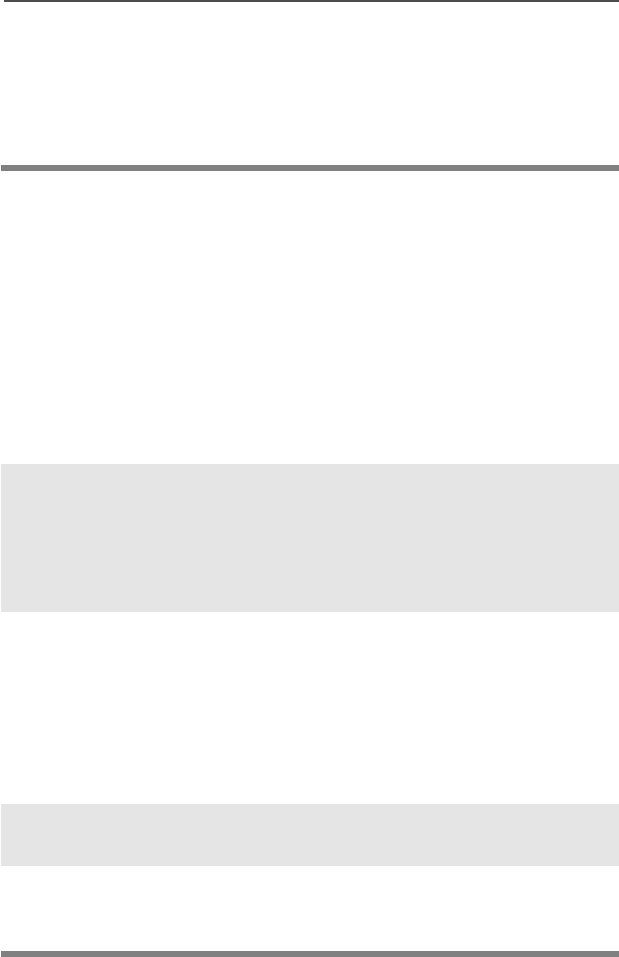
38
Common Radio Features
Send an Emergency Call
Note: For Emergency Alarm with Emergency Call: The radio enters
the Emergency Call state either after it receives the
dispatcher’s acknowledgment, or if you press the PTT button
while in Emergency Alarm. Go to step 2 of “For ALL
Emergency signals:”.
This type of dispatch gives your radio priority access on a channel.
The radio operates in the normal dispatch manner while in
Emergency Call, except, if enabled, it will return to one of the
following:
• Tactical/Non-Revert — You talk on the channel you selected
before you entered the emergency state.
• Non-Tactical/Revert — You talk on a preprogrammed emergency
channel. The emergency alarm is sent to this same channel.
1With your radio turned on,
press the Emergency
button.
Note: To exit emergency at any time, press and hold the
Emergency button.
2Without waiting for the
dispatcher’s acknowledge,
press and hold the PTT
button and announce your
emergency into the
microphone. This sends the
emergency call.
3Release the PTT button to
end the current call.
4Press and hold the
Emergency button to exit
emergency.
95C08-O_XTS5k_800MHz_Mdl3.book Page 38 Monday, August 27, 2001 9:09 AM
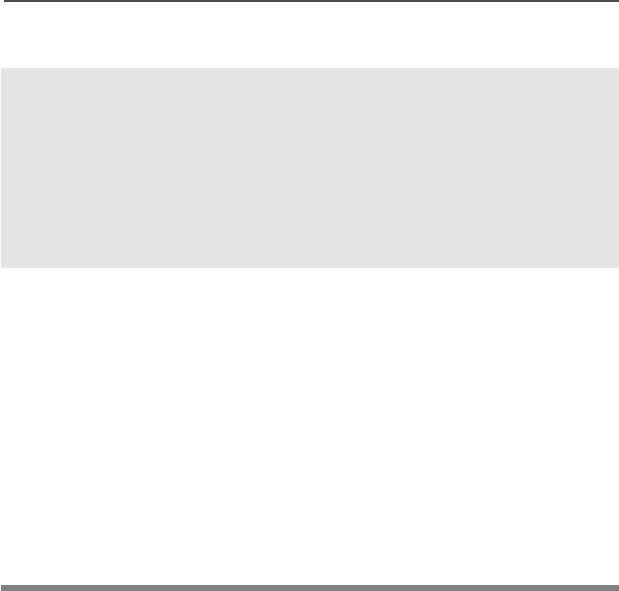
ASTRO Digital XTS 5000 Model III 39
Common Radio Features
Send a Silent Emergency Alarm
Note: For ALL Emergency signals:
• If the new channel is also programmed for Emergency, you can
change channels while in Emergency operation. The
emergency alarm or call continues on the new channel.
• If the new channel is NOT programmed for Emergency, you
hear an invalid tone until you exit the Emergency state or
change to a channel programmed for emergency.
Emergency Keep-Alive
With Emergency Keep-Alive enabled, if the radio is in the Emergency
state, you cannot turn off the radio by using the On/Off Volume
Control knob.
1With your radio turned on,
press the Emergency
button. The display does not
change, the LED does not
light, and you hear no tones.
• Display does not change
• LED does not light
• No tones
Note: To exit emergency at any time, press and hold the
Emergency button.
2The silent emergency state
continues until you:
Press and hold the Emer-
gency button to exit the
emergency state.
OR
Press and release the PTT
button to exit silent emer-
gency and enter regular
emergency (alarm, call, or
alarm with call).
• Press and hold Emergency
button
OR
• Press and release the PTT
button
95C08-O_XTS5k_800MHz_Mdl3.book Page 39 Monday, August 27, 2001 9:09 AM
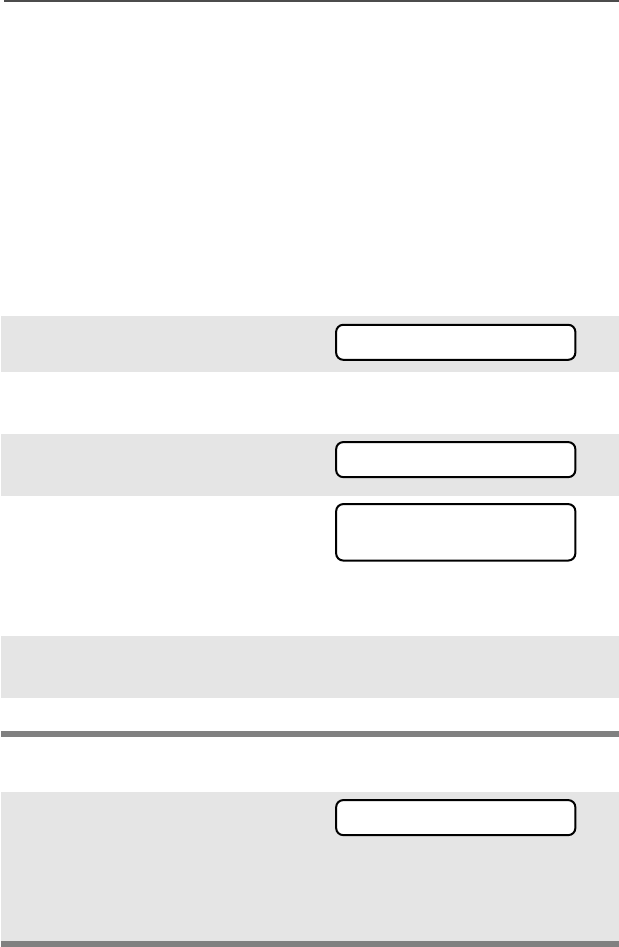
40
Common Radio Features
Lists
You can use lists to store frequently used numbers and associate
them with names. There are four list types:
• Call
• Page
• Phone
• Scan
View a List
Scan List Empty
1Press U to find VV
VVII
IIEE
EEWW
WW:
2Press D, E, or F
directly below VV
VVII
IIEE
EEWW
WW:
3Press V or U to see the
names of available lists.
4Press D, E, or F
directly below the name of
the list you wish to view. You
see the first list member.
p indicates the view mode.
5Press V or U to view
other list members.
6Press h to exit.
If you wish to view a scan list and
the list has no entries, you see
EE
EEMM
MMPP
PPTT
TTYY
YY
LL
LLII
IISS
SSTT
TT.
To end this display, turn scan off
or edit the list.
VV
VVII
IIEE
EEWW
WW
PP
PPAA
AAGG
GGEE
EE
CC
CCAA
AALL
LLLL
LL
PP
PPHH
HHOO
OONN
NN
FF
FFII
IIRR
RREE
EE
CC
CCHH
HHII
IIEE
EEFF
FF
p
00
0000
0077
7722
2222
2255
5588
8888
88
EE
EEMM
MMPP
PPTT
TTYY
YY
LL
LLII
IISS
SSTT
TT
95C08-O_XTS5k_800MHz_Mdl3.book Page 40 Monday, August 27, 2001 9:09 AM
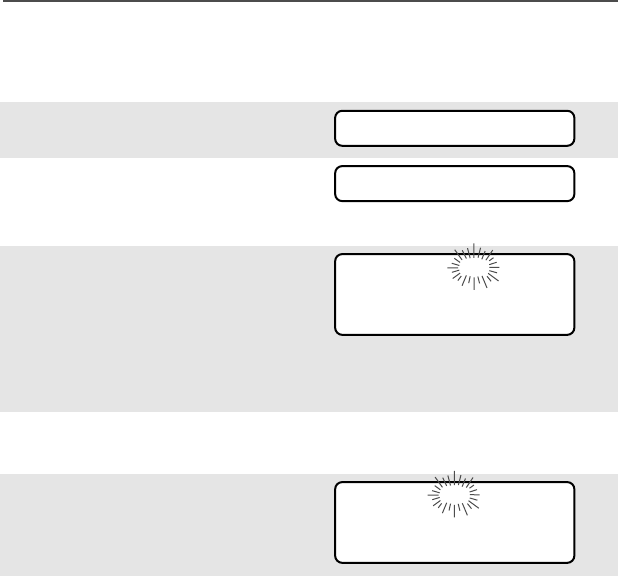
ASTRO Digital XTS 5000 Model III 41
Common Radio Features
Edit a Call, Page, or Phone List Number
Use the Menu
1Press U to find PP
PPRR
RROO
OOGG
GG.
2Press D, E, or F
directly below PP
PPRR
RROO
OOGG
GG. You see
the lists that can be changed.
3Press D, E, or F
directly below the name of
the list you wish to change.
You see the first list member.
p (flashing) indicates the
programming mode.
4Press V or U to view
other list members.
5Stop on a list member to
display name and ID number.
6Press D, E, or F
directly below NN
NNUU
UUMM
MM.
OR
You can use the keypad to
enter the corresponding
location number (1-12) of the
name in the list.
PP
PPRR
RROO
OOGG
GG
PP
PPAA
AAGG
GGEE
EE
CC
CCAA
AALL
LLLL
LL
PP
PPHH
HHOO
OONN
NN
FF
FFII
IIRR
RREE
EE
CC
CCHH
HHII
IIEE
EEFF
FF
p
00
0000
0077
7722
2222
2255
5588
8888
88
NN
NNUU
UUMM
MM
NN
NNAA
AAMM
MMEE
EE
SS
SSEE
EECC
CCUU
UURR
RRII
IITT
TTYY
YY
p
11
1122
2255
5588
8866
6677
7744
4444
44
NN
NNUU
UUMM
MM
NN
NNAA
AAMM
MMEE
EE
95C08-O_XTS5k_800MHz_Mdl3.book Page 41 Monday, August 27, 2001 9:09 AM
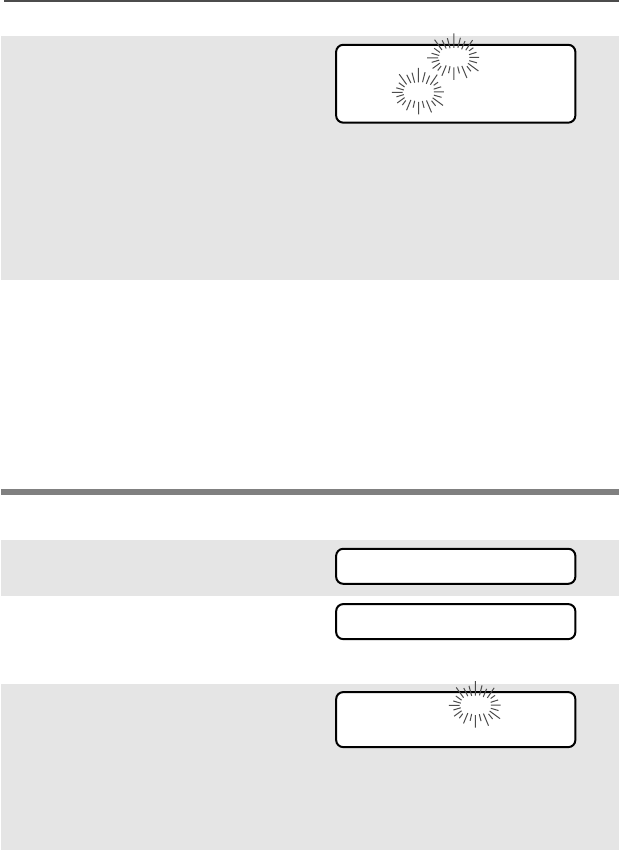
42
Common Radio Features
Use the Preprogrammed Number Select Button
7The blinking cursor shows
location of number to be
added. Press a keypad
button to add a digit. Press
V to erase digits. (If you
erase the entire number and
then press V or U, you
exit editing without saving
your changes.)
8Press D, E, or F
directly below SS
SSAA
AAVV
VVEE
EE to save
your change. Return to step
4 to make more changes.
OR
Press h to cancel a change
and return to home display.
1Press U to find PP
PPRR
RROO
OOGG
GG.
2Press D, E, or F
directly below PP
PPRR
RROO
OOGG
GG. You see
the lists that can be changed.
3Press D, E, or F
directly below the name of
the list you wish to change.
You see the first list member.
p (flashing) indicates the
programming mode.
4Press V or U to view
other list members.
SS
SSEE
EECC
CCUU
UURR
RRII
IITT
TTYY
YY
p
11
1122
2255
5588
8866
6677
77__
__
SS
SSAA
AAVV
VVEE
EE
PP
PPRR
RROO
OOGG
GG
PP
PPAA
AAGG
GGEE
EE
CC
CCAA
AALL
LLLL
LL
PP
PPHH
HHOO
OONN
NN
FF
FFII
IIRR
RREE
EE
CC
CCHH
HHII
IIEE
EEFF
FF
p
00
0000
0077
7722
2222
2255
5588
8888
88
95C08-O_XTS5k_800MHz_Mdl3.book Page 42 Monday, August 27, 2001 9:09 AM
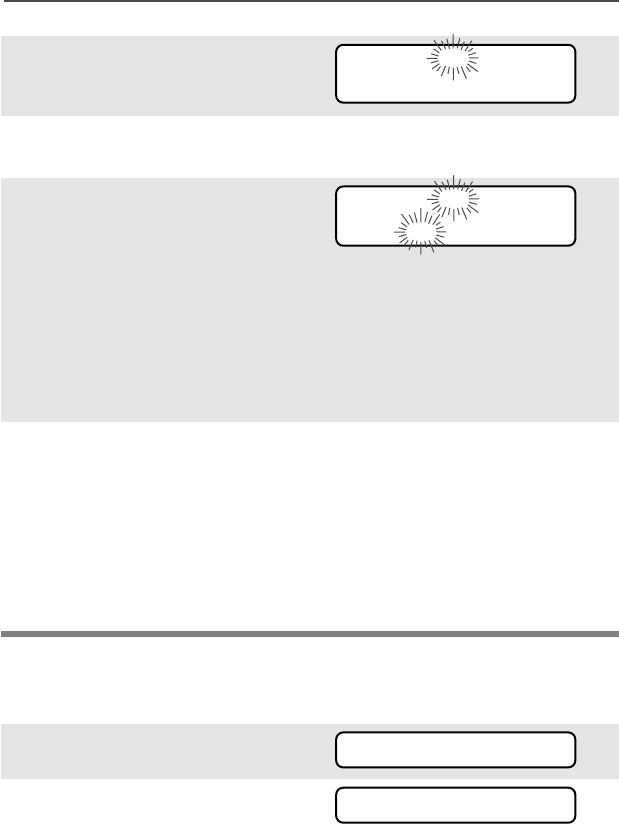
ASTRO Digital XTS 5000 Model III 43
Common Radio Features
Edit a Call, Page, or Phone List Name
Use the Menu
5Stop on a list member to
display name and ID number.
6Press the Number Select
button.
7The blinking cursor shows
location of number to be
added. Press a keypad
button to add a digit. Press
V to erase digits. (If you
erase the entire number and
then press V or U, you
exit editing without saving
your changes.)
8Press the Number Select
button to save your change.
Return to step 4 to make
more changes.
OR
Press h to cancel a change
and return to home display.
1Press U to find PP
PPRR
RROO
OOGG
GG.
2Press D, E, or F
directly below PP
PPRR
RROO
OOGG
GG. You see
the lists that can be changed.
SS
SSEE
EECC
CCUU
UURR
RRII
IITT
TTYY
YY
p
11
1122
2255
5588
8866
6677
7744
4444
44
SS
SSEE
EECC
CCUU
UURR
RRII
IITT
TTYY
YY
p
11
1122
2255
5588
8866
6677
77__
__
PP
PPRR
RROO
OOGG
GG
PP
PPAA
AAGG
GGEE
EE
CC
CCAA
AALL
LLLL
LL
PP
PPHH
HHOO
OONN
NN
95C08-O_XTS5k_800MHz_Mdl3.book Page 43 Monday, August 27, 2001 9:09 AM
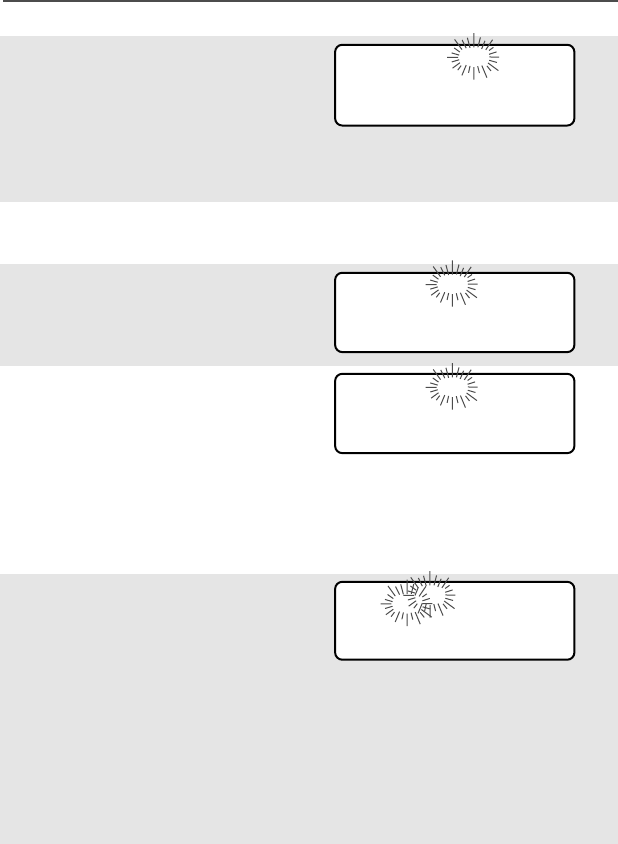
44
Common Radio Features
3Press D, E, or F
directly below the name of
the list you wish to change.
You see the first list member.
p (flashing) indicates the
programming mode.
4Press V or U to view
other list members.
5Stop on a list member to
display name and ID number.
6Press D, E, or F
directly below NN
NNAA
AAMM
MMEE
EE.
OR
You can use the keypad to
enter the corresponding
location number (1-12) of the
name in the list.
7The blinking cursor shows
location of the character to
be added. Press a keypad
button to add a character.
Press V to erase
characters. (If you erase the
entire name and press V
or U, you exit editing
without saving your
changes.)
FF
FFII
IIRR
RREE
EE
CC
CCHH
HHII
IIEE
EEFF
FF
p
00
0000
0077
7722
2222
2255
5588
8888
88
NN
NNUU
UUMM
MM
NN
NNAA
AAMM
MMEE
EE
SS
SSEE
EECC
CCUU
UURR
RRII
IITT
TTYY
YY
p
11
1122
2255
5588
8866
6677
7744
4444
44
NN
NNUU
UUMM
MM
NN
NNAA
AAMM
MMEE
EE
SS
SSEE
EECC
CCUU
UURR
RRII
IITT
TTYY
YY
p
11
1122
2255
5588
8866
6677
7744
4444
44
SS
SSAA
AAVV
VVEE
EE
GG
GGUU
UUAA
AARR
RRDD
DD__
__
p
11
1122
2255
5588
8866
6677
7744
4444
44
SS
SSAA
AAVV
VVEE
EE
95C08-O_XTS5k_800MHz_Mdl3.book Page 44 Monday, August 27, 2001 9:09 AM
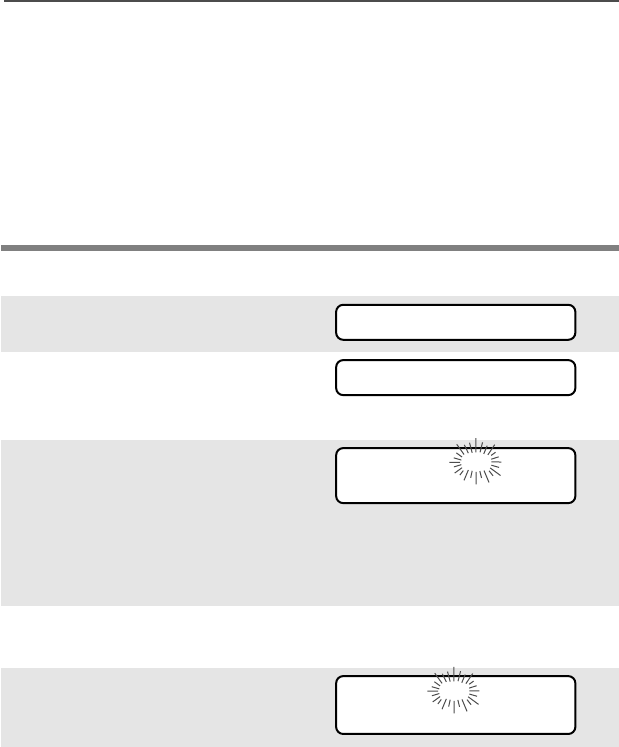
ASTRO Digital XTS 5000 Model III 45
Common Radio Features
Use the Preprogrammed Text Select Button
8Press D, E, or F
directly below SS
SSAA
AAVV
VVEE
EE to save
your change. Return to step
4 to make more changes.
OR
Press h to cancel a change
and return to home display.
1Press U to find PP
PPRR
RROO
OOGG
GG.
2Press D, E, or F
directly below PP
PPRR
RROO
OOGG
GG. You see
the lists that can be changed.
3Press D, E, or F
directly below the name of
the list you wish to change.
You see the first list member.
p (flashing) indicates the
programming mode.
4Press V or U to view
other list members.
5Stop on a list member to
display name and ID number.
6Press the Text Select button.
PP
PPRR
RROO
OOGG
GG
PP
PPAA
AAGG
GGEE
EE
CC
CCAA
AALL
LLLL
LL
PP
PPHH
HHOO
OONN
NN
FF
FFII
IIRR
RREE
EE
CC
CCHH
HHII
IIEE
EEFF
FF
p
00
0000
0077
7722
2222
2255
5588
8888
88
SS
SSEE
EECC
CCUU
UURR
RRII
IITT
TTYY
YY
p
11
1122
2255
5588
8866
6677
7744
4444
44
95C08-O_XTS5k_800MHz_Mdl3.book Page 45 Monday, August 27, 2001 9:09 AM
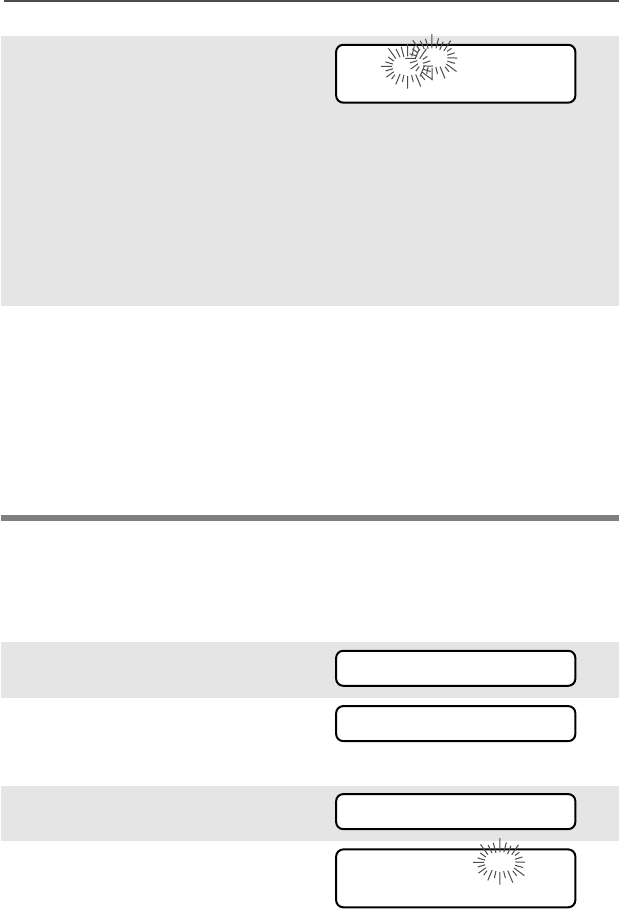
46
Common Radio Features
Edit a Scan List
This feature lets you change scan list members and priorities.
Use the Menu
7The blinking cursor shows
location of the character to
be added. Press a keypad
button to add a character.
Press V to erase
characters. (If you erase the
entire name and press V
or U, you exit editing
without saving your
changes.)
8Press the Text Select button
to save your change. Return
to step 4 to make more
changes.
OR
Press h to cancel a change
and return to home display.
1Press U to find PP
PPRR
RROO
OOGG
GG.
2Press D, E, or F
directly below PP
PPRR
RROO
OOGG
GG. You see
the lists that can be changed.
3Press U to find SS
SSCC
CCAA
AANN
NN.
4Press D, E, or F
directly below SS
SSCC
CCAA
AANN
NN. You see
the first list member.
p (flashing) indicates the
programming mode.
GG
GGUU
UUAA
AARR
RRDD
DD__
__
p
11
1122
2255
5588
8866
6677
7744
4444
44
PP
PPRR
RROO
OOGG
GG
PP
PPAA
AAGG
GGEE
EE
CC
CCAA
AALL
LLLL
LL
PP
PPHH
HHOO
OONN
NN
SS
SSCC
CCAA
AANN
NN
FF
FFII
IIRR
RREE
EE
DD
DDII
IISS
SSPP
PP
NN
NNWW
WW
p
SS
SSEE
EELL
LL
DD
DDEE
EELL
LL
RR
RRCC
CCLL
LL
95C08-O_XTS5k_800MHz_Mdl3.book Page 46 Monday, August 27, 2001 9:09 AM

ASTRO Digital XTS 5000 Model III 47
Common Radio Features
5Press V or U to find the
member you want.
6Press D, E, or F
directly below SS
SSEE
EELL
LL or DD
DDEE
EELL
LL or
RR
RRCC
CCLL
LL.
SS
SSEE
EELL
LL = add the currently displayed channel to the scan list.
DD
DDEE
EELL
LL = delete the currently displayed channel from the scan list.
RR
RRCC
CCLL
LL = view the next member of the scan list.
When adding a priority chan-
nel
, press D, E, or F
below SS
SSEE
EELL
LL additional times to
see T or S or S.
T = this channel is in the scan list.
S = this channel is in the scan list as the
priority 2
channel.
S (dot flashing) = this channel is in the scan list as the
priority 1
channel.
OR
When deleting a priority channel
, the scan indicator T turns off.
7Press V or U to select
more channels to be added
or deleted.
OR
Use the keypad to go directly
to additional channels to be
added or deleted.
OR
Use the 16-Position Select
knob to select additional
channels to be added or
deleted.
SS
SSEE
EELL
LL or DD
DDEE
EELL
LL or RR
RRCC
CCLL
LL
T or S or S
95C08-O_XTS5k_800MHz_Mdl3.book Page 47 Monday, August 27, 2001 9:09 AM
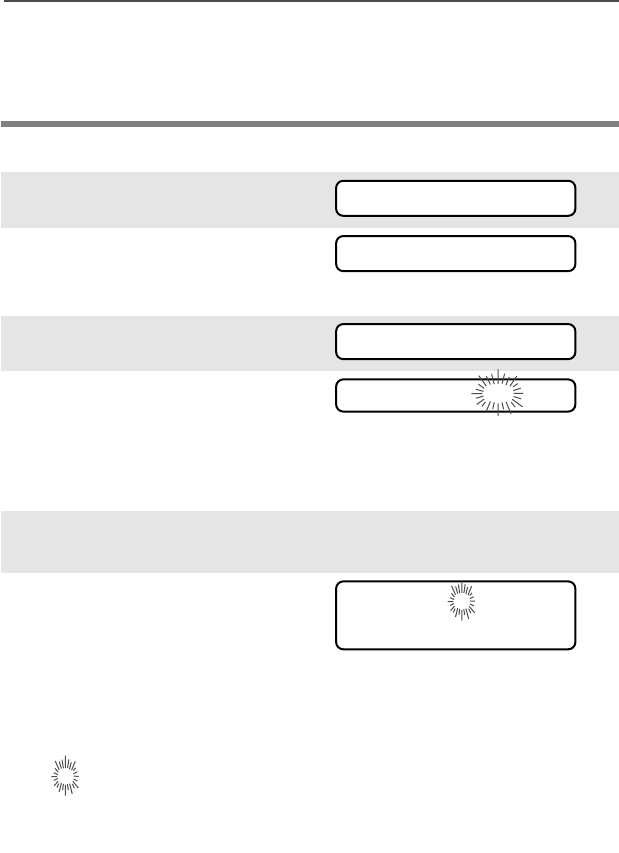
48
Common Radio Features
Use the Menu and the Preprogrammed Select (Top Side) Button
8Press h to exit scan list
programming and return to
the home display.
1Press U to find PP
PPRR
RROO
OOGG
GG.
2Press D, E, or F
directly below PP
PPRR
RROO
OOGG
GG. You see
the lists that can be changed.
3Press U to find SS
SSCC
CCAA
AANN
NN.
4Press D, E, or F
directly below SS
SSCC
CCAA
AANN
NN. You see
the first list member.
p (flashing) indicates the
programming mode.
5Press V or U to find the
member you want.
6Press the Select button one
or more times to change the
scan list status symbol of the
currently displayed channel.
T = this channel is in the scan list.
S = this channel is in the scan list as the
priority 2
channel.
S (dot flashing) = this channel is in the scan list as the
priority 1
channel.
No T = the channel is removed from the scan list.
PP
PPRR
RROO
OOGG
GG
PP
PPAA
AAGG
GGEE
EE
CC
CCAA
AALL
LLLL
LL
PP
PPHH
HHOO
OONN
NN
SS
SSCC
CCAA
AANN
NN
FF
FFII
IIRR
RREE
EE
DD
DDII
IISS
SSPP
PP
NN
NNWW
WW
p
T or S or S or T off
95C08-O_XTS5k_800MHz_Mdl3.book Page 48 Monday, August 27, 2001 9:09 AM
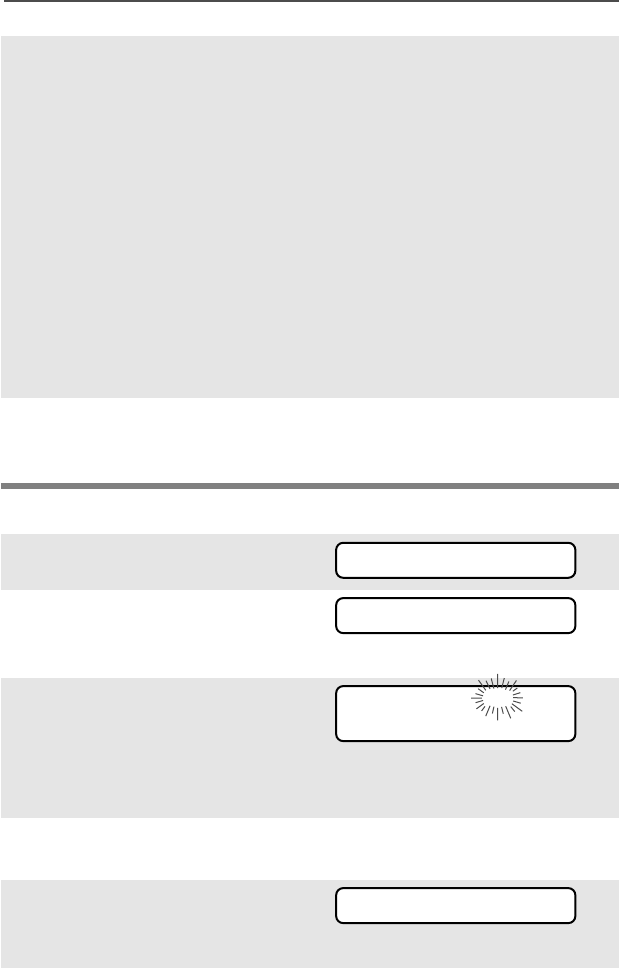
ASTRO Digital XTS 5000 Model III 49
Common Radio Features
Use the Preprogrammed Scan Switch and the Menu
7Press V or U to select
more channels to be added
or deleted.
OR
Use the keypad to go directly
to additional channels to be
added or deleted.
OR
Use the 16-Position Select
knob to select additional
channels to be added or
deleted.
8Press h to exit scan list
programming and return to
the home display.
1Press U to find PP
PPRR
RROO
OOGG
GG.
2Press D, E, or F
directly below PP
PPRR
RROO
OOGG
GG. You see
the lists that can be changed.
3Place the Scan switch in the
Scan On position. You see
the first list member.
p (flashing) indicates the
programming mode.
4Press V or U to find the
member you want.
5Press D, E, or F
directly below SS
SSEE
EELL
LL or DD
DDEE
EELL
LL or
RR
RRCC
CCLL
LL.
PP
PPRR
RROO
OOGG
GG
PP
PPAA
AAGG
GGEE
EE
CC
CCAA
AALL
LLLL
LL
PP
PPHH
HHOO
OONN
NN
FF
FFII
IIRR
RREE
EE
DD
DDII
IISS
SSPP
PP
NN
NNWW
WW
p
SS
SSEE
EELL
LL
DD
DDEE
EELL
LL
RR
RRCC
CCLL
LL
SS
SSEE
EELL
LL or DD
DDEE
EELL
LL or RR
RRCC
CCLL
LL
95C08-O_XTS5k_800MHz_Mdl3.book Page 49 Monday, August 27, 2001 9:09 AM
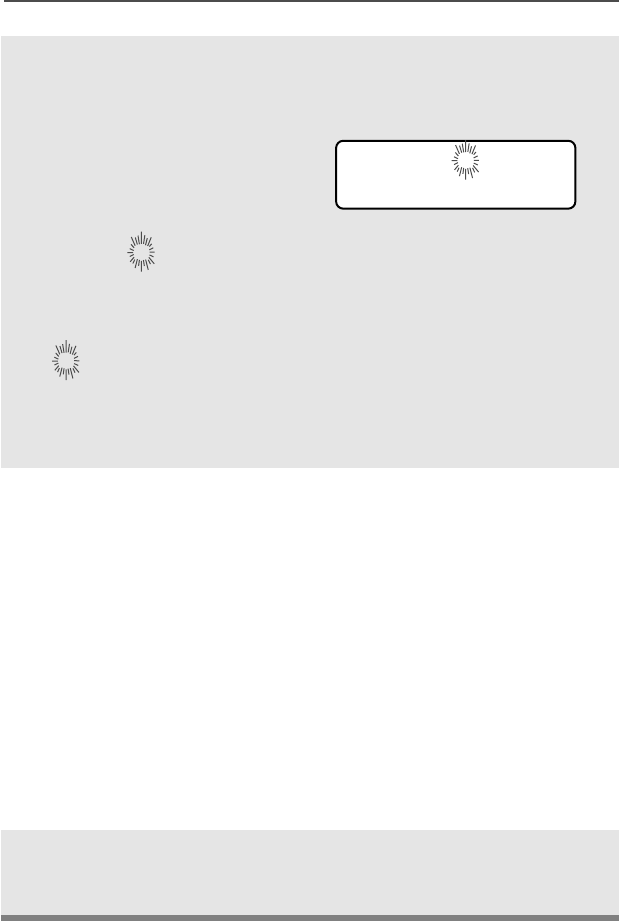
50
Common Radio Features
SS
SSEE
EELL
LL = add the currently displayed channel to the scan list.
DD
DDEE
EELL
LL = delete the currently displayed channel from the scan list.
RR
RRCC
CCLL
LL = view the next member of the scan list.
When adding a priority chan-
nel
, press D, E, or F
below SS
SSEE
EELL
LL additional times to
see additional times to see T
or S or S.
T = this channel is in the scan list.
S = this channel is in the scan list as the
priority 2
channel.
S (dot flashing) = this channel is in the scan list as the
priority 1
channel.
OR
When deleting a priority channel
, the scan indicator T turns off.
6Press V or U to select
more channels to be added
or deleted.
OR
Use the keypad to go directly
to additional channels to be
added or deleted.
OR
Use the 16-Position Select
knob to select additional
channels to be added or
deleted.
7Press h to exit scan list
programming and return to
the home display.
T or S or S
95C08-O_XTS5k_800MHz_Mdl3.book Page 50 Monday, August 27, 2001 9:09 AM
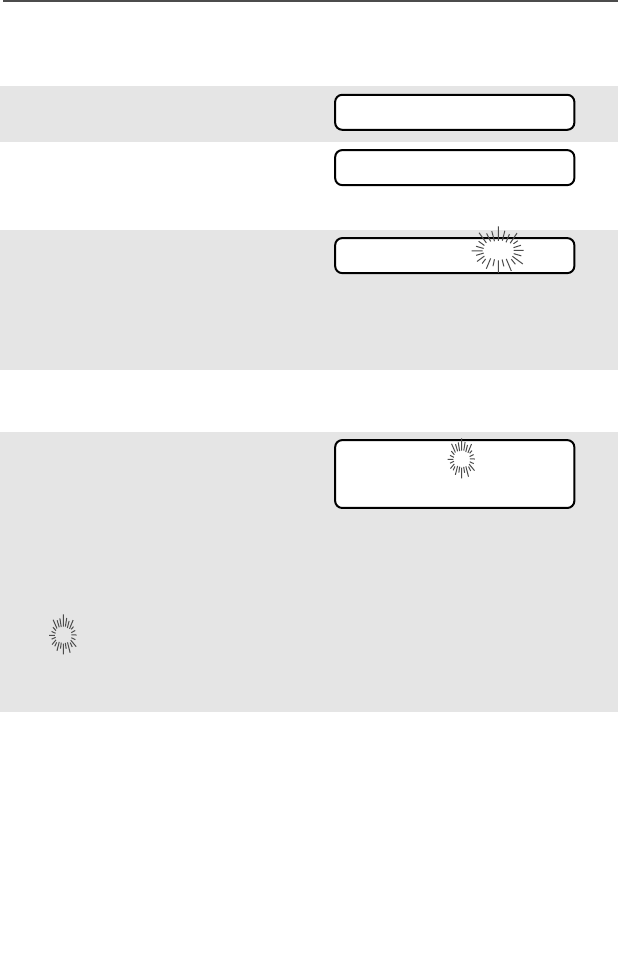
ASTRO Digital XTS 5000 Model III 51
Common Radio Features
Use the Preprogrammed Scan Switch and the Preprogrammed
Select (Top Side) Button
1Press U to find PP
PPRR
RROO
OOGG
GG.
2Press D, E, or F
directly below PP
PPRR
RROO
OOGG
GG. You see
the lists that can be changed.
3Place the Scan switch in the
Scan On position. You see
the first list member.
p (flashing) indicates the
programming mode.
4Press V or U to find the
member you want.
5Press the Select button one
or more times to change the
scan list status symbol of the
currently displayed channel.
T = this channel is in the scan list.
S = this channel is in the scan list as the
priority 2
channel.
S (dot flashing) = this channel is in the scan list as the
priority 1
channel.
No T = the channel is removed from the scan list.
6Press V or U to select
more channels to be added
or deleted.
OR
You can use the keypad to go
directly to additional chan-
nels to be added or deleted.
OR
PP
PPRR
RROO
OOGG
GG
PP
PPAA
AAGG
GGEE
EE
CC
CCAA
AALL
LLLL
LL
PP
PPHH
HHOO
OONN
NN
FF
FFII
IIRR
RREE
EE
DD
DDII
IISS
SSPP
PP
NN
NNWW
WW
p
T or S or S or T off
95C08-O_XTS5k_800MHz_Mdl3.book Page 51 Monday, August 27, 2001 9:09 AM
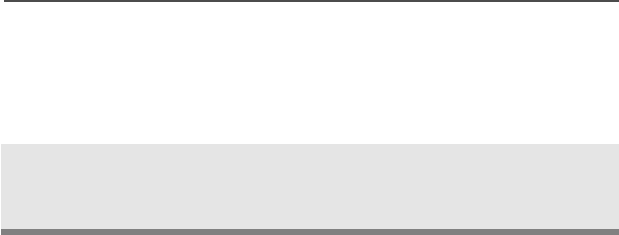
52
Common Radio Features
You can use the 16-Position
Select knob to select addi-
tional channels to be added
or deleted.
7Press h to exit scan list
programming and return to
the home display.
95C08-O_XTS5k_800MHz_Mdl3.book Page 52 Monday, August 27, 2001 9:09 AM
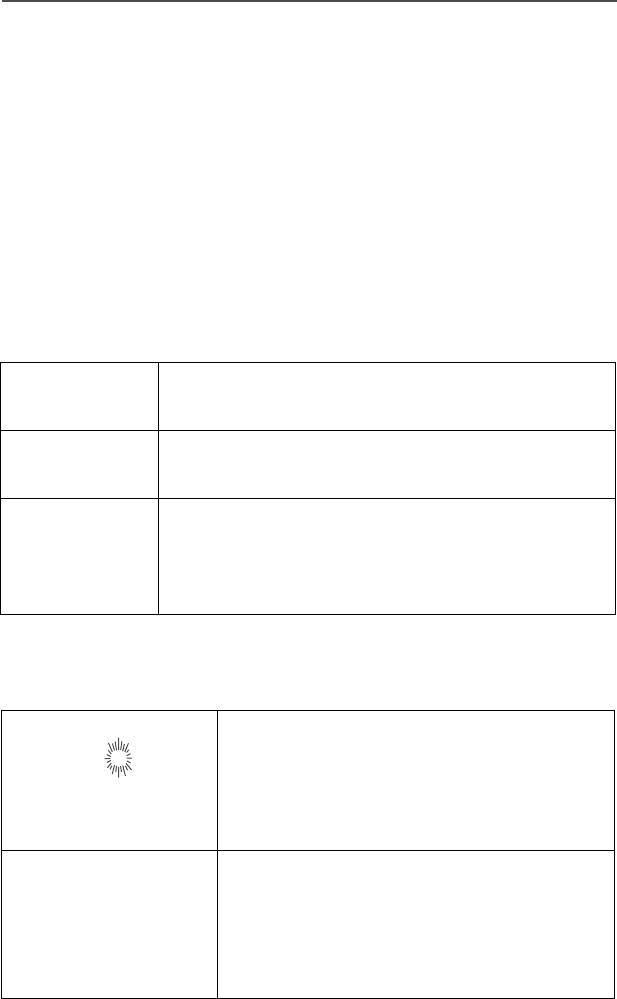
ASTRO Digital XTS 5000 Model III 53
Common Radio Features
Scan
The scan feature allows you to monitor traffic on different channels by
scanning a preprogrammed list of channels. Your radio can have up to
20 different scan lists. These lists must be preprogrammed by a
qualified radio technician.
• To view your radio’s scan lists, see “View a List” on page 40.
• To change your radio’s scan lists, see “Edit a Scan List” on
page 46.
Types of Scan Lists
Three types of scan lists are available:
Types of Scanning
There are several types of scanning available:
Trunking
Priority Monitor Comprises channels that are all from the same
trunking system (10 different channels maximum).
Conventional Comprises only conventional channels (15
different channels maximum).
Talkgroup Scan Comprises conventional and trunked channels
from one trunking system (10 different channels
maximum). Priority operation is not available in
this type of list.
Priority-One Scanning
SOne member of the scan list is chosen as
the priority-one member. You hear all of the
traffic on the priority-one channel, even if
the non-priority channels in the scan list
have traffic on them.
Priority-Two Scanning
S
and
Non-Priority Scanning
T
In addition to the priority-one channel, a
second channel can be assigned as a
priority-two channel. The remaining
members in the scan list can be programmed
as non-priority members of the scan list.
95C08-O_XTS5k_800MHz_Mdl3.book Page 53 Monday, August 27, 2001 9:09 AM
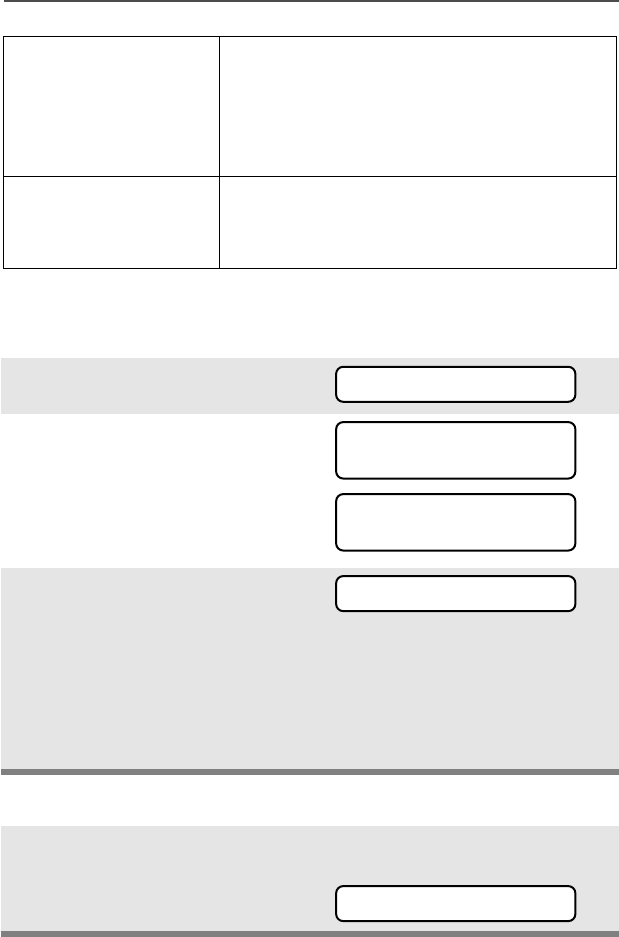
54
Common Radio Features
Turn Scan On or Off
Use the Menu
Use the Preprogrammed Scan On/Off Switch
Automatic Scanning
(Autoscan) When selected, a channel with autoscan
automatically begins scanning its
associated scan list. The radio continues
auto scanning until you select a channel
without autoscan enabled.
Operator-Selectable
Scan Scan can be programmed by a qualified
radio technician to be selected by either a
menu or a preprogrammed Scan switch.
1Press U to find SS
SSCC
CCAA
AANN
NN.
2Press D, E, or F
directly below SS
SSCC
CCAA
AANN
NN. You see
the current scan state.
The scan status symbol is
displayed when scan is on.
3Press D, E, or F
directly below OO
OONN
NN or OO
OOFF
FFFF
FF.
OR
You can press h or the PTT
button to exit scan and return
to the home display without
changing the scan state.
Place the Scan switch in the
Scan On or Scan Off posi-
tion. The scan status symbol
is displayed when scan is on.
SS
SSCC
CCAA
AANN
NN
SS
SSCC
CCAA
AANN
NN
OO
OONN
NN T
OO
OONN
NN
OO
OOFF
FFFF
FF
SS
SSCC
CCAA
AANN
NN
OO
OOFF
FFFF
FF
OO
OONN
NN
OO
OOFF
FFFF
FF
OO
OONN
NN OO
OOFF
FFFF
FF
T
95C08-O_XTS5k_800MHz_Mdl3.book Page 54 Monday, August 27, 2001 9:09 AM
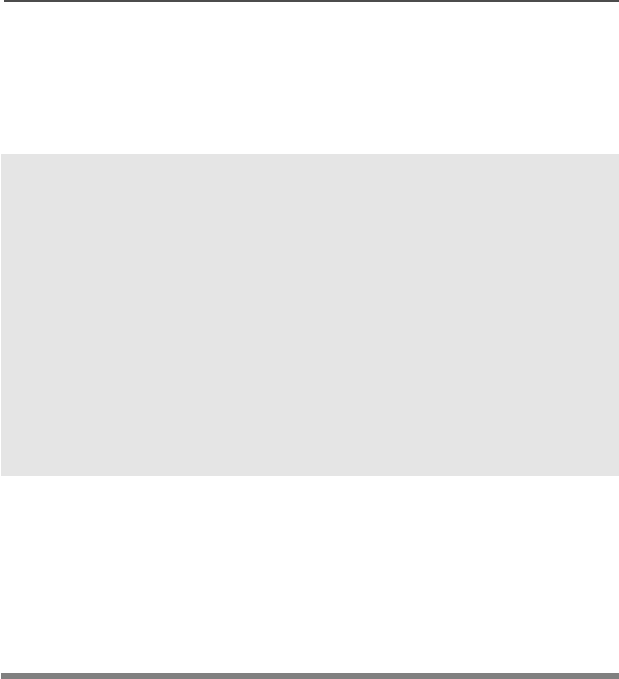
ASTRO Digital XTS 5000 Model III 55
Common Radio Features
Delete a Nuisance Channel
When the radio scans to a channel that you do not wish to hear
(nuisance channel), you can temporarily delete the channel from the
scan list.
1When the radio is locked
onto the channel to be
deleted, press the
preprogrammed Nuisance
Delete button.
Repeat this step to delete
more channels.
Note: You cannot delete priority
channels or the
designated transmit
channel.
2The radio continues
scanning the remaining
channels in the list. To
resume scanning the deleted
channel, change channels or
turn scan off and then back
on again.
95C08-O_XTS5k_800MHz_Mdl3.book Page 55 Monday, August 27, 2001 9:09 AM
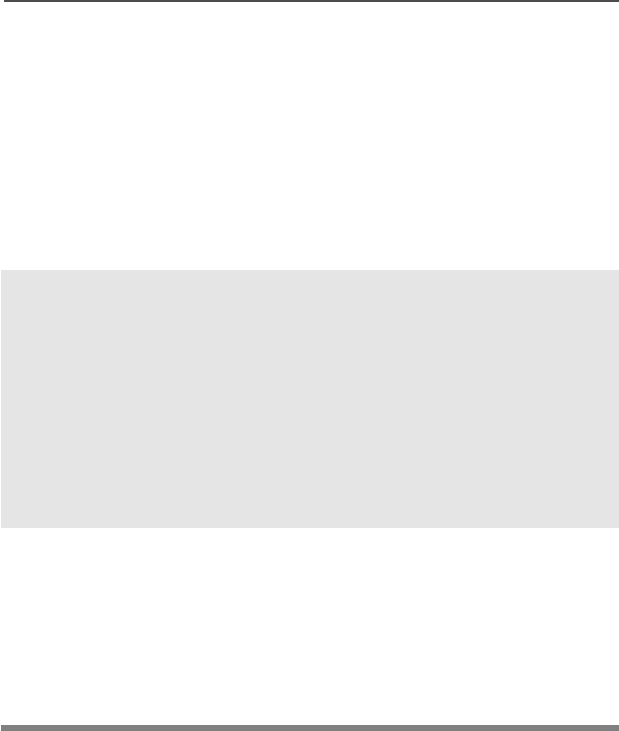
56
Common Radio Features
Conventional Scan Only
Make a Dynamic Priority Change
While the radio is scanning, the dynamic priority change feature lets
you
temporarily
change any channel in a scan list (except the priority-
one channel) to the priority-two channel. The replaced priority-two
channel becomes a non-priority channel. This change remains in
effect until scan is turned off, then scanning reverts back to the
preprogrammed state.
1When the radio is locked
onto the channel to be
designated as priority-two,
press the preprogrammed
Dynamic Priority button.
Note: The priority-one
channel cannot be
changed to priority-
two.
2The radio continues
scanning the remaining
channels in the list. To
resume scanning the
preprogrammed priority-two
channel, you must leave and
re-enter scan operation.
95C08-O_XTS5k_800MHz_Mdl3.book Page 56 Monday, August 27, 2001 9:09 AM
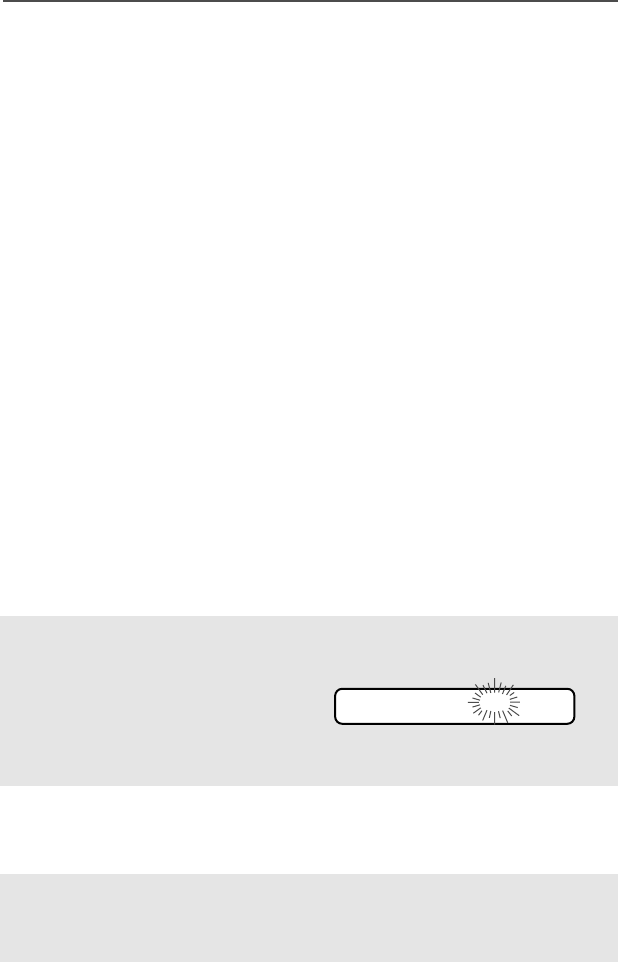
ASTRO Digital XTS 5000 Model III 57
Common Radio Features
Individual Calls
Quick Access (One-Touch)
If your radio is preprogrammed for Quick Access (One-Touch) Phone,
Private Call, or Page, you can initiate a call to
one
preprogrammed
phone number or ID number without having to select the feature, a
phone number, or an ID number. This means that you start at:
• “Use the Preprogrammed Quick Access Phone Button” on
page 59, or
• “Use the Preprogrammed Quick Access Private Call Button” on
page 63, or
• “Use the Preprogrammed Quick Access Call Alert Button” on
page 66.
Telephone Calls
Use your radio to make calls similar to standard phone calls. A
landline phone can be used to call a radio, or a radio can be used to
call a landline phone.
Answer a Phone Call
Use the preprogrammed Call Response button to answer a call.
1When a phone call is
received, you hear a
telephone-type ringing, the
LED flashes GREEN, the call
received symbol (m) flashes,
and PP
PPHH
HHOO
OONN
NNEE
EE
CC
CCAA
AALL
LLLL
LL is displayed.
• Telephone-type ringing
• Flashing GREEN LED
2Press the Call Response
button within 20 seconds
after the call indicators begin.
3Press and hold the PTT
button to talk; release it to
listen.
PP
PPHH
HHOO
OONN
NNEE
EE
CC
CCAA
AALL
LLLL
LL
m
95C08-O_XTS5k_800MHz_Mdl3.book Page 57 Monday, August 27, 2001 9:09 AM
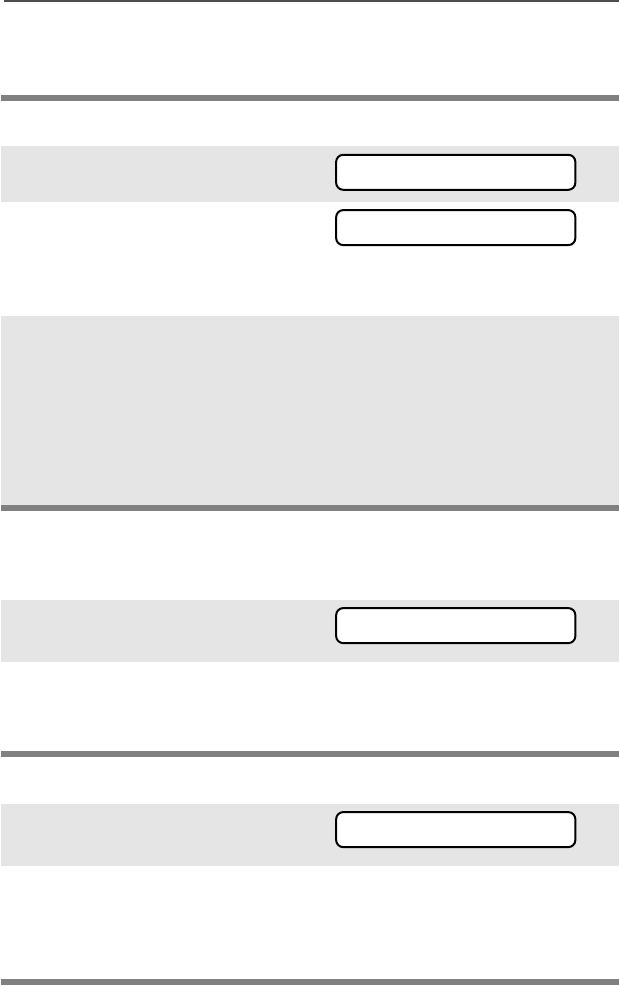
58
Common Radio Features
Initiate a Phone Call
Select a Phone Number
Use the Menu
Use the Keypad
4Press h to hang up and
return to the home display.
1Press U to find PP
PPHH
HHOO
OONN
NN.
2Press D, E, or F
directly below PP
PPHH
HHOO
OONN
NN. You see
the last transmitted phone
number.
3Go to “Select a Phone
Number.”
OR
Go to “Make a Phone Call.”
• Use the Menu
• Use the Keypad
• Use the PTT Button
• Use the Preprogrammed
Quick Access Phone Button
1Press U to find the phone
number you want.
2Go to “Make a Phone Call.” • Use the PTT Button
• Use the Preprogrammed
Quick Access Phone Button
1Use the keypad to enter the
phone number you want.
2Go to “Make a Phone Call.” • Use the PTT Button, step 2
• Use the Preprogrammed
Quick Access Phone Button,
step 2
PP
PPHH
HHOO
OONN
NN
55
5555
5555
55--
--11
1122
2233
3344
44
55
5555
5555
55--
--88
8855
5522
2233
33
55
5555
5555
55--
--88
8855
5522
2233
33
95C08-O_XTS5k_800MHz_Mdl3.book Page 58 Monday, August 27, 2001 9:09 AM
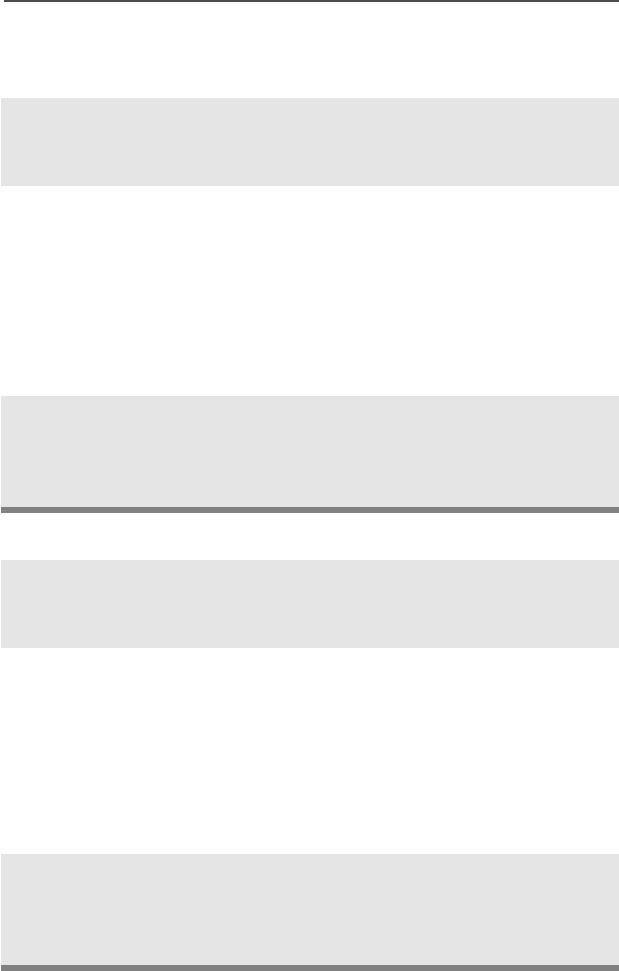
ASTRO Digital XTS 5000 Model III 59
Common Radio Features
Make a Phone Call
Use the PTT Button
Use the Preprogrammed Quick Access Phone Button
1Press and release the PTT
button to make the phone
call.
2If your call is answered,
press the PTT button to talk;
release the PTT to listen.
OR
If your call is not completed,
go to the “Phone Call Display
and Alert Prompts” table.
3When your call is completed,
press h or the PTT button to
hang up. The radio returns to
the home display.
1Press the Quick Access
Phone button to start the
phone call.
2If your call is answered,
press the PTT button to talk;
release the PTT to listen.
OR
If your call is not completed,
go to the “Phone Call Display
and Alert Prompts” table.
3When your call is completed,
press h or the PTT button to
hang up. The radio returns to
the home display.
95C08-O_XTS5k_800MHz_Mdl3.book Page 59 Monday, August 27, 2001 9:09 AM
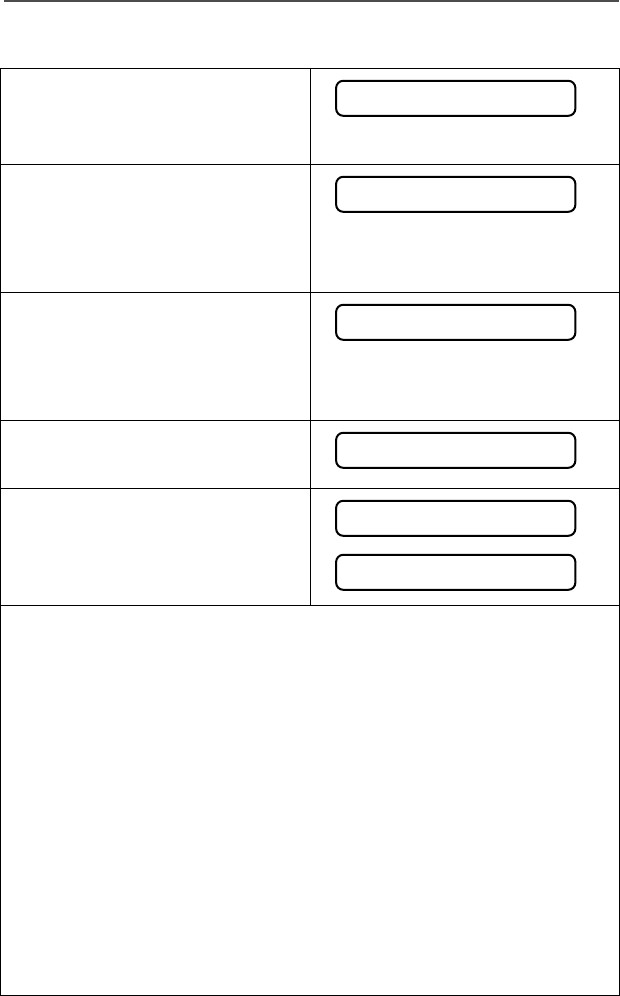
60
Common Radio Features
Phone Call Display and Alert Prompts
When you press the PTT button
and the phone system is not
available, you hear a long tone. • A long tone
When a channel is not available,
you hear a busy tone.
The radio automatically connects
when a channel opens.
• A busy tone
When the phone system is busy,
you hear a long tone.
Exit the phone mode and try your
call later.
• A long tone
The system does not
acknowledge your call.
If NN
NNOO
OO
PP
PPHH
HHOO
OONN
NNEE
EE or NN
NNOO
OO
AA
AACC
CCKK
KKNN
NNOO
OOWW
WWLL
LLDD
DDGG
GG is
displayed, press h or the PTT
button to hang up. The radio
returns to the home display.
Notes: • You might need to dial an extension number after you
reach the number you called.
• A high-pitched tone, generated when you release the PTT
button, indicates to the landline party that he or she may
begin talking.
• You have the option of sending additional digits (overdial),
such as credit card or PIN numbers, to the phone system. If
the radio is programmed for live overdial, every digit entered
after the call is connected is sent to the phone system.
• If the radio is programmed for buffered overdial, the digits
pressed are entered into memory and then sent when the
PTT button is pressed. Press the PTT to send either digits
or voice, but not both at the same time.
NN
NNOO
OO
PP
PPHH
HHOO
OONN
NNEE
EE
PP
PPHH
HHOO
OONN
NNEE
EE
BB
BBUU
UUSS
SSYY
YY
PP
PPHH
HHOO
OONN
NNEE
EE
BB
BBUU
UUSS
SSYY
YY
NN
NNOO
OO
AA
AACC
CCKK
KKNN
NNOO
OOWW
WWLL
LLDD
DDGG
GG
NN
NNOO
OO
PP
PPHH
HHOO
OONN
NNEE
EE
NN
NNOO
OO
AA
AACC
CCKK
KKNN
NNOO
OOWW
WWLL
LLDD
DDGG
GG
95C08-O_XTS5k_800MHz_Mdl3.book Page 60 Monday, August 27, 2001 9:09 AM
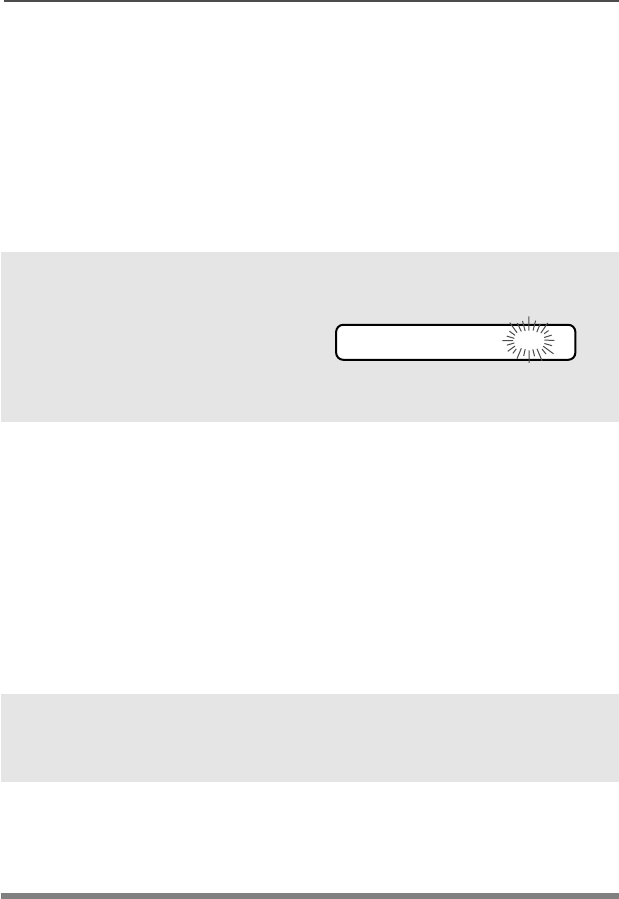
ASTRO Digital XTS 5000 Model III 61
Common Radio Features
Enhanced Private Conversation Calls (Trunked
Channels Only)
These one-to-one calls between two radios are not heard by others in
the current talkgroup. The calling radio automatically verifies that the
receiving radio is active on the system and can display the caller’s ID.
Answer a Private Call
Use the preprogrammed Call Response button to answer a call.
1When a Private Call is
received, you hear two alert
tones, the LED flashes
GREEN, the call received
symbol (m) flashes, and CC
CCAA
AALL
LLLL
LL
RR
RREE
EECC
CCEE
EEII
IIVV
VVDD
DD is displayed.
• Two tones
• Flashing GREEN LED
2Press the Call Response
button within 20 seconds.
If the caller’s name is in the
call list, it will be displayed
during the call.
OR
If the caller’s name is not in
the call list, the caller’s ID
number is displayed.
3Press and hold the PTT
button to talk; release it to
listen.
4Press h or the Call
Response button to hang up
and return to the home
display.
CC
CCAA
AALL
LLLL
LL
RR
RREE
EECC
CCEE
EEII
IIVV
VVEE
EEDD
DD
m
95C08-O_XTS5k_800MHz_Mdl3.book Page 61 Monday, August 27, 2001 9:09 AM

62
Common Radio Features
Initiate a Private Call
Select an ID Number
Use the Menu
Use the Keypad
1Press U to find CC
CCAA
AALL
LLLL
LL.
2Press D, E, or F
directly below CC
CCAA
AALL
LLLL
LL. You see
the last transmitted or
received ID number.
3Go to “Select an ID Number.”
OR
Go to “Make a Private Call.”
• Use the Menu
• Use the Keypad
• Use the PTT Button
• Use the Preprogrammed
Quick Access Private Call
Button
1Press U to find the ID
number you want.
2Go to “Make a Private Call.” • Use the PTT Button
• Use the Preprogrammed
Quick Access Private Call
Button
1Use the keypad to enter the
ID number you want.
2Go to “Make a Private Call.” • Use the PTT Button
• Use the Preprogrammed
Quick Access Private Call
Button
CC
CCAA
AALL
LLLL
LL
II
IIDD
DD::
::
00
0000
0077
7722
2222
2255
5588
8888
88
II
IIDD
DD::
::
00
0000
0088
8822
2255
5566
6688
8822
22
II
IIDD
DD::
::
00
0000
0088
8822
2255
5566
6688
8822
22
95C08-O_XTS5k_800MHz_Mdl3.book Page 62 Monday, August 27, 2001 9:09 AM
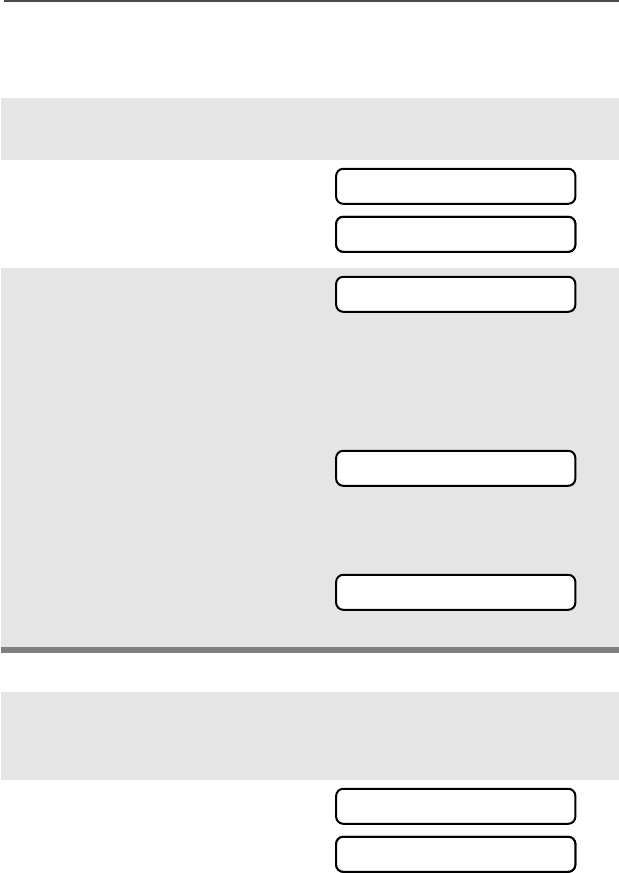
ASTRO Digital XTS 5000 Model III 63
Common Radio Features
Make a Private Call
Use the PTT Button
Use the Preprogrammed Quick Access Private Call Button
1Press the PTT button to start
the Private Call.
2The called ID is momentarily
displayed, then you see
PP
PPLL
LLEE
EEAA
AASS
SSEE
EE
WW
WWAA
AAII
IITT
TT.
3When you are connected,
you see the called ID. Press
and hold the PTT button to
talk; release the PTT to
listen.
OR
If the system does not
acknowledge the call, you
see NN
NNOO
OO
AA
AACC
CCKK
KKNN
NNOO
OOWW
WWLL
LLDD
DDGG
GG.
OR
If the target radio does not
respond before the time out,
you see NN
NNOO
OO
AA
AANN
NNSS
SSWW
WWEE
EERR
RR.
1Press the Quick Access
Private Call button to start
the Private Call.
2The called ID is momentarily
displayed, then you see
PP
PPLL
LLEE
EEAA
AASS
SSEE
EE
WW
WWAA
AAII
IITT
TT.
II
IIDD
DD::
::
00
0000
0077
7722
2222
2255
5588
8888
88
II
IIDD
DD::
::
00
0000
0077
7722
2222
2255
5588
8888
88
PP
PPLL
LLEE
EEAA
AASS
SSEE
EE
WW
WWAA
AAII
IITT
TT
II
IIDD
DD::
::
00
0000
0077
7722
2222
2255
5588
8888
88
NN
NNOO
OO
AA
AACC
CCKK
KKNN
NNOO
OOWW
WWLL
LLDD
DDGG
GG
NN
NNOO
OO
AA
AANN
NNSS
SSWW
WWEE
EERR
RR
II
IIDD
DD::
::
00
0000
0077
7722
2222
2255
5588
8888
88
II
IIDD
DD::
::
00
0000
0077
7722
2222
2255
5588
8888
88
PP
PPLL
LLEE
EEAA
AASS
SSEE
EE
WW
WWAA
AAII
IITT
TT
95C08-O_XTS5k_800MHz_Mdl3.book Page 63 Monday, August 27, 2001 9:09 AM
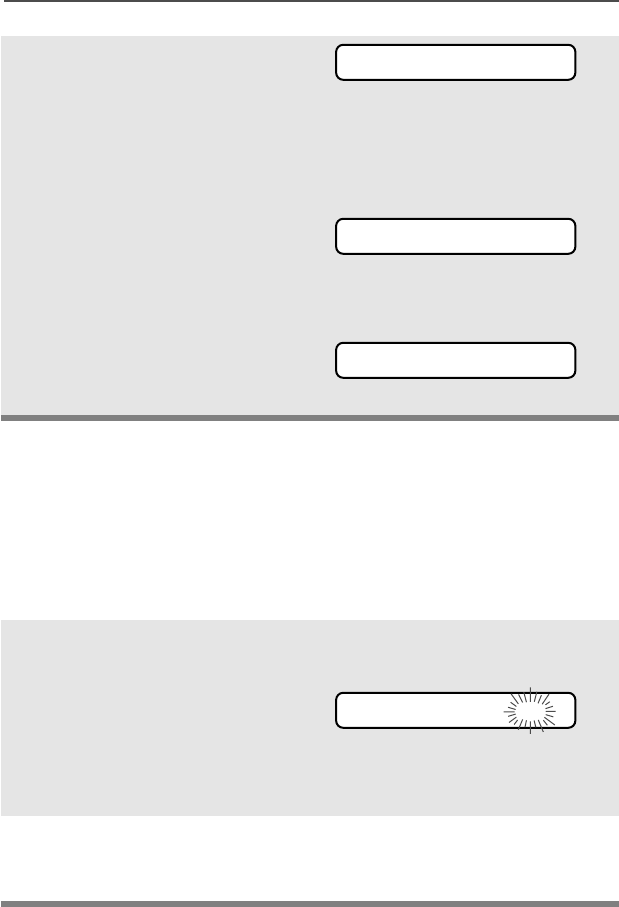
64
Common Radio Features
Call Alert Paging
Call Alert allows your radio to work like a pager. Even if other users
are away from their radios, or if they are unable to hear their radios,
you can still send them a Call Alert page. You can also verify if a radio
is active on the system.
Answer a Call Alert Page
3When you are connected,
you see the called ID. Press
and hold the PTT button to
talk; release the PTT to
listen.
OR
If the system does not
acknowledge the call, you
see NN
NNOO
OO
AA
AACC
CCKK
KKNN
NNOO
OOWW
WWLL
LLDD
DDGG
GG.
OR
If the target radio does not
respond before the time out,
you see NN
NNOO
OO
AA
AANN
NNSS
SSWW
WWEE
EERR
RR.
1When a Call Alert Page is
received, you hear four
repeating alert tones, the
LED flashes GREEN, the call
received symbol (m) flashes,
and PP
PPAA
AAGG
GGEE
EE
RR
RREE
EECC
CCEE
EEII
IIVV
VVDD
DD is
displayed.
• Four repeating alert tones
• Flashing GREEN LED
=
2Press and hold the PTT
button to talk; release it to
listen.
II
IIDD
DD::
::
00
0000
0077
7722
2222
2255
5588
8888
88
NN
NNOO
OO
AA
AACC
CCKK
KKNN
NNOO
OOWW
WWLL
LLDD
DDGG
GG
NN
NNOO
OO
AA
AANN
NNSS
SSWW
WWEE
EERR
RR
PP
PPAA
AAGG
GGEE
EE
RR
RREE
EECC
CCEE
EEII
IIVV
VVDD
DD
m
95C08-O_XTS5k_800MHz_Mdl3.book Page 64 Monday, August 27, 2001 9:09 AM
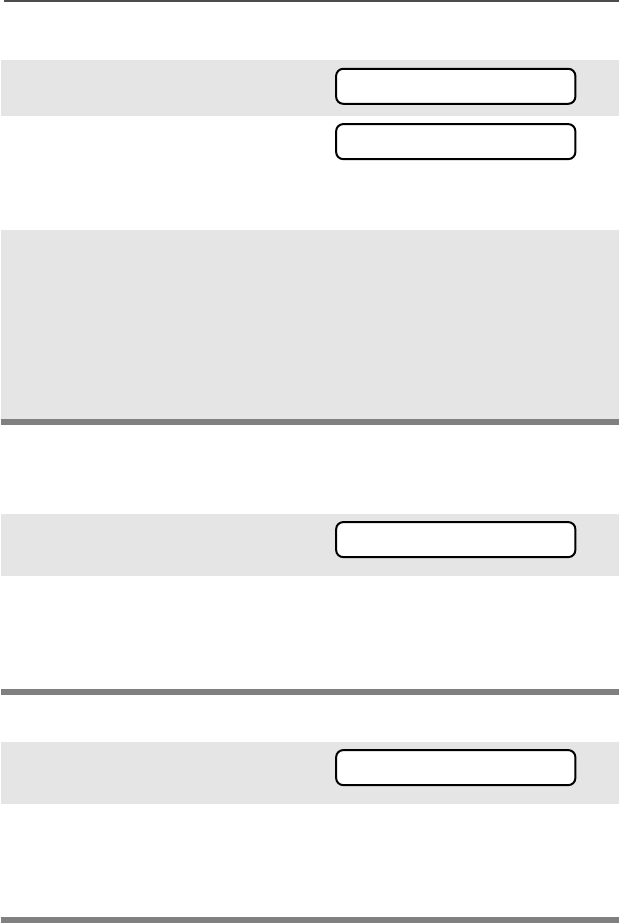
ASTRO Digital XTS 5000 Model III 65
Common Radio Features
Initiate a Call Alert Page
Select an ID Number
Use the Menu
Use the Keypad
1Press U to find PP
PPAA
AAGG
GGEE
EE.
2Press D, E, or F
directly below PP
PPAA
AAGG
GGEE
EE. You see
the last transmitted or
received ID number.
3Go to “Select an ID Number.”
OR
Go to “Send a Call Alert
Page.”
• Use the Menu
• Use the Keypad
• Use the PTT Button
• Use the Preprogrammed
Quick Access Call Alert
Button
1Press U to find the ID
number you want.
2Go to “Send a Call Alert
Page.”
• Use the PTT Button
• Use the Preprogrammed
Quick Access Call Alert
Button
1Use the keypad to enter the
ID number you want.
2Go to “Send a Call Alert
Page.”
• Use the PTT Button
• Use the Preprogrammed
Quick Access Call Alert
Button
PP
PPAA
AAGG
GGEE
EE
II
IIDD
DD::
::
00
0000
0077
7722
2222
2255
5588
8888
88
II
IIDD
DD::
::
00
0000
0088
8822
2255
5566
6688
8822
22
II
IIDD
DD::
::
00
0000
0088
8822
2255
5566
6688
8822
22
95C08-O_XTS5k_800MHz_Mdl3.book Page 65 Monday, August 27, 2001 9:09 AM
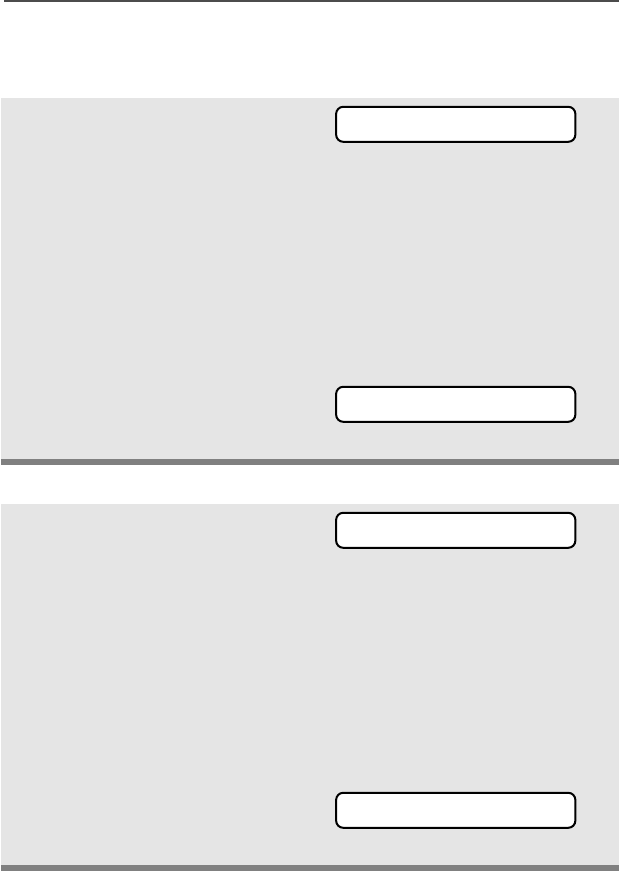
66
Common Radio Features
Send a Call Alert Page
Use the PTT Button
Use the Preprogrammed Quick Access Call Alert Button
Press the PTT button to send
the Call Alert to the displayed
number. You see PP
PPLL
LLEE
EEAA
AASS
SSEE
EE
WW
WWAA
AAII
IITT
TT.
When you are connected,
you see the home display.
Press and hold the PTT
button to talk; release the
PTT to listen.
OR
If the system does not
acknowledge the call, you
see NN
NNOO
OO
AA
AACC
CCKK
KKNN
NNOO
OOWW
WWLL
LLDD
DDGG
GG.
Press the Quick Access
Call Alert button to send the
Call Alert. You see PP
PPLL
LLEE
EEAA
AASS
SSEE
EE
WW
WWAA
AAII
IITT
TT.
When you are connected,
you see the home display.
Press and hold the PTT
button to talk; release the
PTT to listen.
OR
If the system does not
acknowledge the call, you
see NN
NNOO
OO
AA
AACC
CCKK
KKNN
NNOO
OOWW
WWLL
LLDD
DDGG
GG.
PP
PPLL
LLEE
EEAA
AASS
SSEE
EE
WW
WWAA
AAII
IITT
TT
NN
NNOO
OO
AA
AACC
CCKK
KKNN
NNOO
OOWW
WWLL
LLDD
DDGG
GG
PP
PPLL
LLEE
EEAA
AASS
SSEE
EE
WW
WWAA
AAII
IITT
TT
NN
NNOO
OO
AA
AACC
CCKK
KKNN
NNOO
OOWW
WWLL
LLDD
DDGG
GG
95C08-O_XTS5k_800MHz_Mdl3.book Page 66 Monday, August 27, 2001 9:09 AM
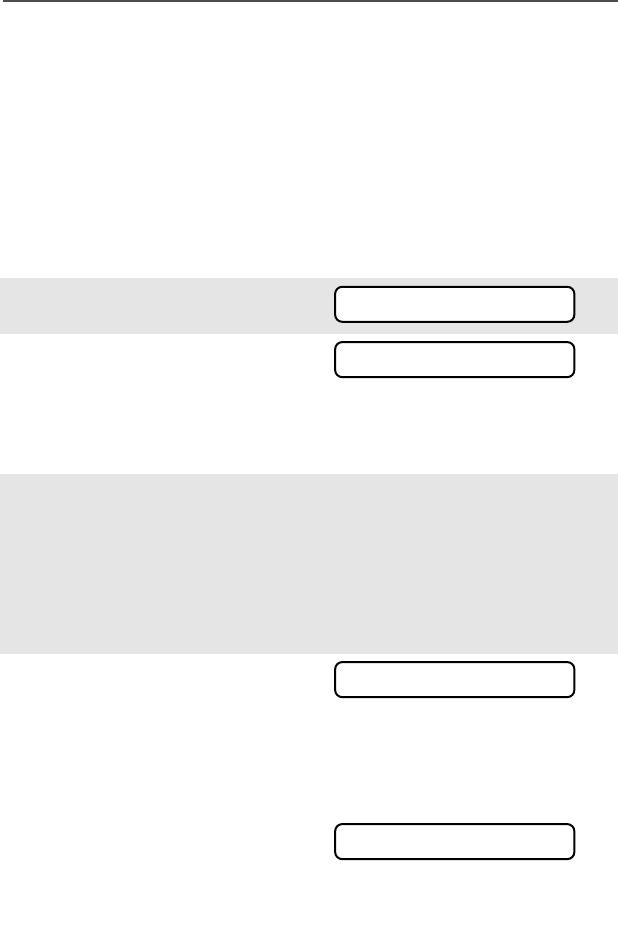
ASTRO Digital XTS 5000 Model III 67
Common Radio Features
Conventional Talkgroup Calls (Conventional
Operation Only)
Talkgroup Call lets you define a group of conventional system users
so that they can share the use of a conventional channel.
Encryption keys are slaved to talkgroups. When talkgroups are
enabled, encryption keys are changed by changing the active
talkgroup. See “Secure Operations” on page 75.
Select a Talkgroup
1Press U to find TT
TTGG
GGRR
RRPP
PP.
2Press D, E, or F
directly below TT
TTGG
GGRR
RRPP
PP. You see
The last talkgroup that was
selected and stored, and SS
SSEE
EELL
LL
and PP
PPSS
SSEE
EETT
TT
3Press V or U to find the
talkgroup you want.
OR
Use the keypad to enter the
number of the desired
encryption key index.
4Press D, E, or F
directly below SS
SSEE
EELL
LL or PP
PPSS
SSEE
EETT
TT.
SS
SSEE
EELL
LL (SELECT) — Saves the currently displayed talkgroup and
returns to the home display.
PP
PPSS
SSEE
EETT
TT (PRESET) — Selects the preset preprogrammed talkgroup.
If the encryption key slaved
to the new talkgroup is
erased, you see KK
KKEE
EEYY
YY
FF
FFAA
AAII
IILL
LL
and hear a momentary key
fail tone. • Momentary key fail tone
TT
TTGG
GGRR
RRPP
PP
SS
SSEE
EELL
LL
PP
PPSS
SSEE
EETT
TT
SS
SSEE
EELL
LL
PP
PPSS
SSEE
EETT
TT
KK
KKEE
EEYY
YY
FF
FFAA
AAII
IILL
LL
95C08-O_XTS5k_800MHz_Mdl3.book Page 67 Monday, August 27, 2001 9:09 AM
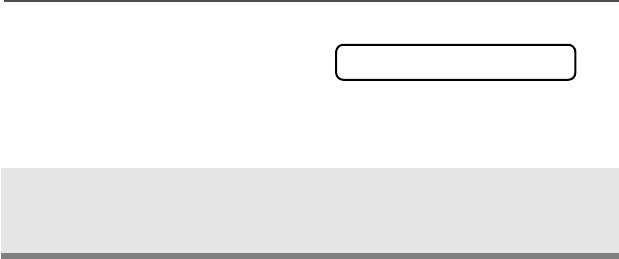
68
Common Radio Features
If the encryption key that is
slaved to the new talkgroup
is not allowed, you see
II
IILL
LLLL
LLEE
EEGG
GGAA
AALL
LL
KK
KKEE
EEYY
YY and hear a
momentary key fail tone. • Momentary key fail tone
5Press h or the PTT button, or
turn the 16-Position Select
knob to exit.
II
IILL
LLLL
LLEE
EEGG
GGAA
AALL
LL
KK
KKEE
EEYY
YY
95C08-O_XTS5k_800MHz_Mdl3.book Page 68 Monday, August 27, 2001 9:09 AM
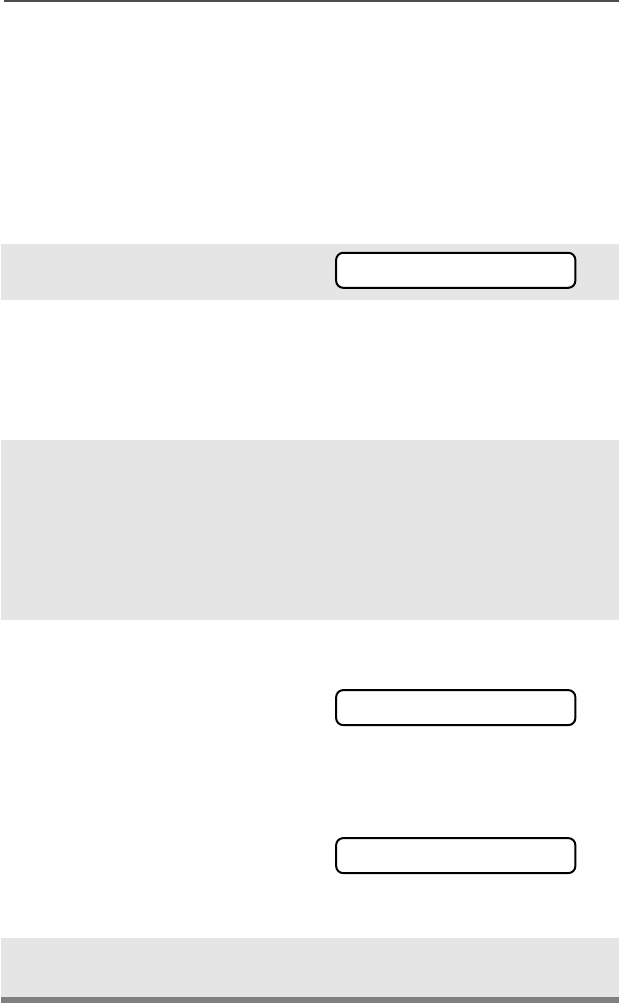
ASTRO Digital XTS 5000 Model III 69
Common Radio Features
Status Calls (Trunked Radios Only)
You can send data calls to the dispatcher about a predefined status.
Each status can have a up a 12-character name. A maximum of eight
status conditions is possible.
Send a Status Call
Use the Menu
1Press U to find SS
SSTT
TTSS
SS.
2Press D, E, or F
directly below SS
SSTT
TTSS
SS. The last
acknowledged status call, or
the first status in the list, is
displayed.
3Press V or U to find the
status you wish to send.
OR
Use the keypad to enter the
predefined condition’s loca-
tion in the list.
4Press the PTT button to send
the status.
When the dispatcher
acknowledges the call, you
will see AA
AACC
CCKK
KK
RR
RREE
EECC
CCEE
EEII
IIVV
VVEE
EEDD
DD and
hear four beeps.
OR
• Four beeps
If the call is not
acknowledged, you will see
NN
NNOO
OO
AA
AACC
CCKK
KKNN
NNOO
OOWW
WWLL
LLDD
DDGG
GG and hear a
lone, low-pitched tone. • Long tone
5Your radio returns to normal
dispatch operation.
SS
SSTT
TTSS
SS
AA
AACC
CCKK
KK
RR
RREE
EECC
CCEE
EEII
IIVV
VVEE
EEDD
DD
NN
NNOO
OO
AA
AACC
CCKK
KKNN
NNOO
OOWW
WWLL
LLDD
DDGG
GG
95C08-O_XTS5k_800MHz_Mdl3.book Page 69 Monday, August 27, 2001 9:09 AM
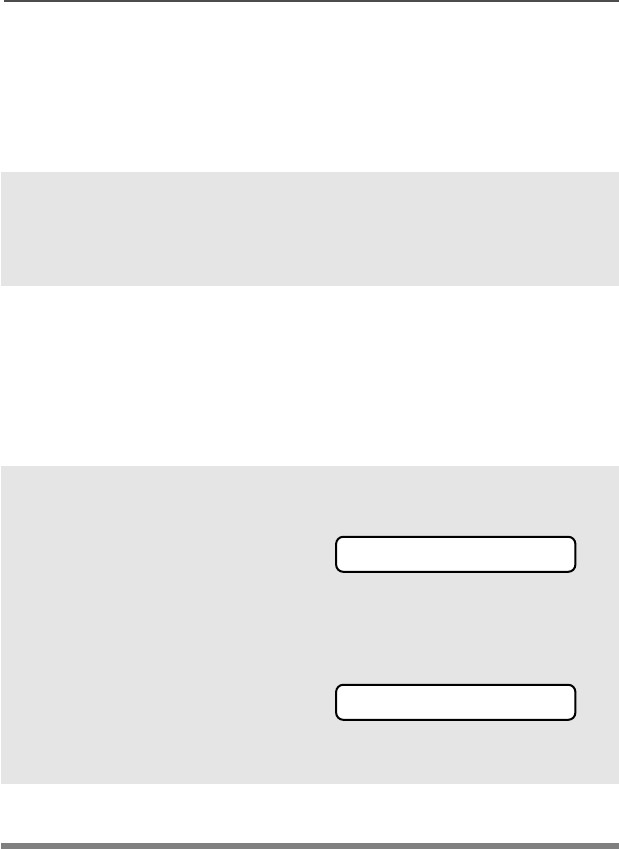
70
Common Radio Features
Note: No traffic is heard on trunked channels while Status Calls is
selected.
If the radio detects no Status Call activity for six seconds, an
alert tone sounds until the PTT button is pressed.
Use the Preprogrammed Status Button
Note: No traffic is heard on trunked channels while Status Calls is
selected.
If the radio detects no Status Call activity for six seconds, an
alert tone sounds until the PTT button is pressed.
1Press the Status button. The
last acknowledged status
call, or the first status in the
list, is displayed.
2Press V or U to find the
status you wish to send.
OR
Use the keypad to enter the
predefined condition’s loca-
tion in the list.
3Press the PTT button to send
the status.
When the dispatcher
acknowledges the call, you
will see AA
AACC
CCKK
KK
RR
RREE
EECC
CCEE
EEII
IIVV
VVEE
EEDD
DD and
hear four beeps.
OR
• Four beeps
If the call is not
acknowledged, you will see
NN
NNOO
OO
AA
AACC
CCKK
KKNN
NNOO
OOWW
WWLL
LLDD
DDGG
GG and hear a
lone, low-pitched tone. • Long tone
4Your radio returns to normal
dispatch operation.
AA
AACC
CCKK
KK
RR
RREE
EECC
CCEE
EEII
IIVV
VVEE
EEDD
DD
NN
NNOO
OO
AA
AACC
CCKK
KKNN
NNOO
OOWW
WWLL
LLDD
DDGG
GG
95C08-O_XTS5k_800MHz_Mdl3.book Page 70 Monday, August 27, 2001 9:09 AM
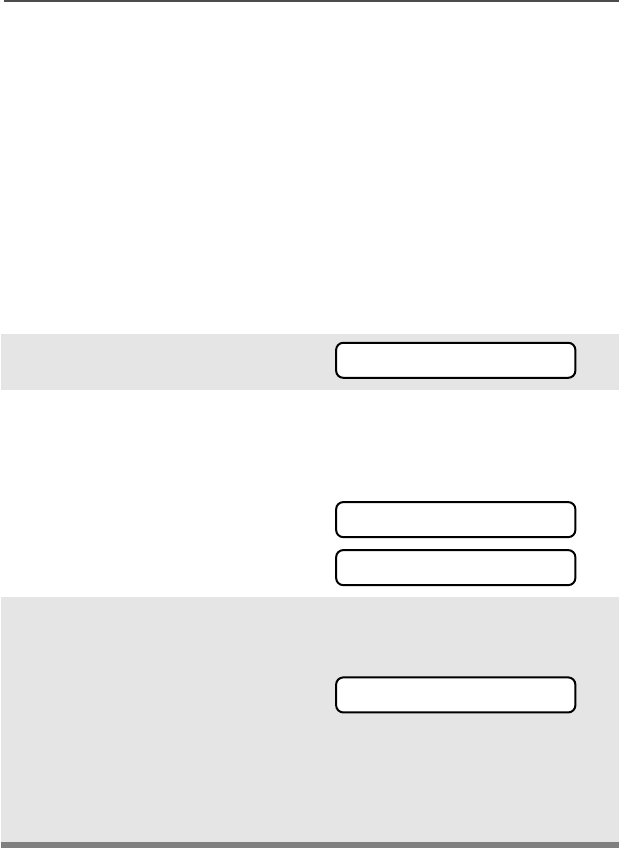
ASTRO Digital XTS 5000 Model III 71
Common Radio Features
Repeater or Direct Operation
Also known as “talkaround operation,” DIRECT lets you bypass the
repeater and connect directly to another radio. The transmit and
receive frequencies are the same.
REPEATER operation increases radio’s range by connecting with
other radios through a repeater. The transmit and receive frequencies
are different.
Select Repeater or Direct
Use the Menu
1Press U to find DD
DDII
IIRR
RR.
2Press D, E, or F
directly below DD
DDII
IIRR
RR. You
momentarily see the current
operation.
• For Direct mode, DD
DDII
IIRR
RR.
• For Repeater mode, RR
RRPP
PPTT
TTRR
RR.
3Press D, E, or F
directly below DD
DDII
IIRR
RR or RR
RRPP
PPTT
TTRR
RR.
If DD
DDII
IIRR
RR is selected, the display
shows r.
OR
Press h to exit without
changing the current
operation.
DD
DDII
IIRR
RR
DD
DDII
IIRR
RR
RR
RRPP
PPTT
TTRR
RR
r
95C08-O_XTS5k_800MHz_Mdl3.book Page 71 Monday, August 27, 2001 9:09 AM
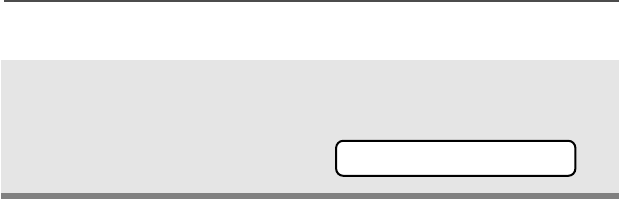
72
Common Radio Features
Use the Preprogrammed Repeater/Direct Switch
Place the Repeater/Direct
switch in either the Repeater
or the Direct position. If DD
DDII
IIRR
RR
is selected, the display
shows r. r
95C08-O_XTS5k_800MHz_Mdl3.book Page 72 Monday, August 27, 2001 9:09 AM
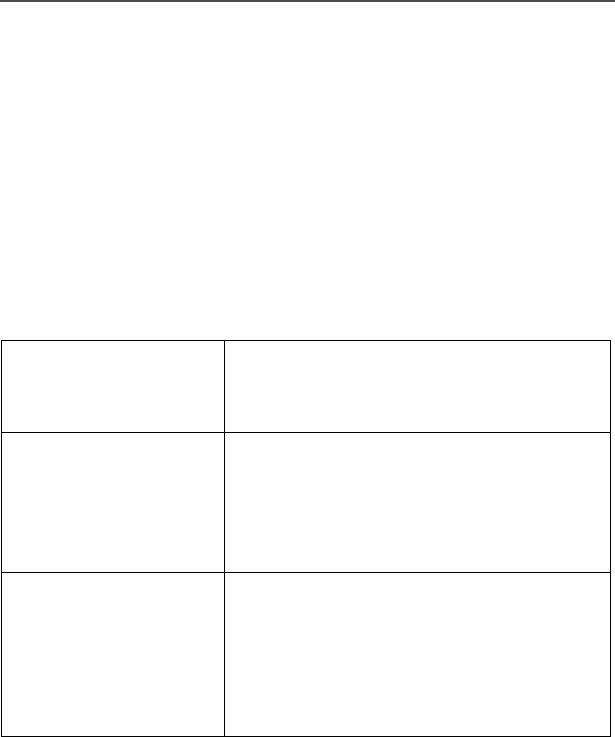
ASTRO Digital XTS 5000 Model III 73
Common Radio Features
Smart PTT (Conventional Only)
Smart PTT is a per-channel, programmable feature used in
conventional radio systems to keep radio users from talking over
other radio conversations.
When smart PTT is enabled in your radio, you will not be able to
transmit on an active channel. If you try to transmit on an active
smart-PTT channel, you will hear an alert tone, and the transmission
will be inhibited. The LED will also blink red to indicate that the
channel is busy.
Three radio-wide variations of smart PTT are available:
Transmit Inhibit on
Busy Channel with
Carrier
You cannot transmit if any traffic is
detected on the channel.
Transmit Inhibit on
Busy Channel with
Wrong Squelch Code
You cannot transmit on an active channel
with a squelch code or (if secure-
equipped) encryption key other than your
own. If the PL code is the same as yours,
the transmission will not be prevented.
Quick-Key Override This feature can work in conjunction with
either of the two above variations. You can
override the transmit-inhibit state by
quick-keying the radio. In other words, two
PTT Button presses within the
preprogrammed time limit.
95C08-O_XTS5k_800MHz_Mdl3.book Page 73 Monday, August 27, 2001 9:09 AM

74
Common Radio Features
Notes
95C08-O_XTS5k_800MHz_Mdl3.book Page 74 Monday, August 27, 2001 9:09 AM
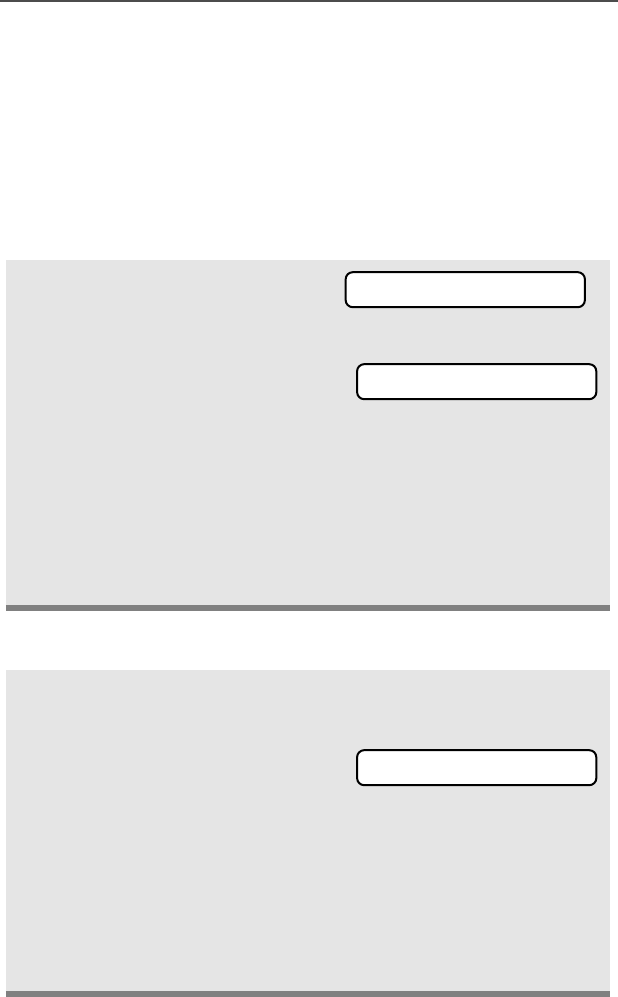
ASTRO Digital XTS 5000 Model III 75
Special Radio Features
Secure Operations
Secure radio operation provides the highest commercially available
level of voice security on both trunked and conventional channels.
Unlike other forms of security, Motorola digital encryption provides
signalling that makes it virtually impossible for others to decode any
part of an encrypted message.
Select Secure Transmissions
Select Clear Transmissions
Turn the preprogrammed
Secure/Clear switch to the
secure position (D).
Note:
If the selected channel
is programmed for clear-
only operation
— when
you press the PTT
button, you see CC
CCLL
LLRR
RR
TT
TTXX
XX
OO
OONN
NNLL
LLYY
YY, and you hear an
invalid mode tone.
• Invalid mode tone
The radio will not transmit until you set the Secure/
Clear switch to the clear position (E).
Turn the preprogrammed Secure/Clear switch to the clear
position (E).
Note:
If the selected channel
is programmed for
secure-only operation
—
when you press the PTT
button, you see SS
SSEE
EECC
CC
TT
TTXX
XX
OO
OONN
NNLL
LLYY
YY, and you hear an
invalid mode tone.
• Invalid mode tone
The radio will not transmit until you set the Secure/
Clear switch to the secure position (D).
c
CC
CCLL
LLRR
RR
TT
TTXX
XX
OO
OONN
NNLL
LLYY
YY
SS
SSEE
EECC
CC
TT
TTXX
XX
OO
OONN
NNLL
LLYY
YY
95C08-O_XTS5k_800MHz_Mdl3.book Page 75 Monday, August 27, 2001 9:09 AM
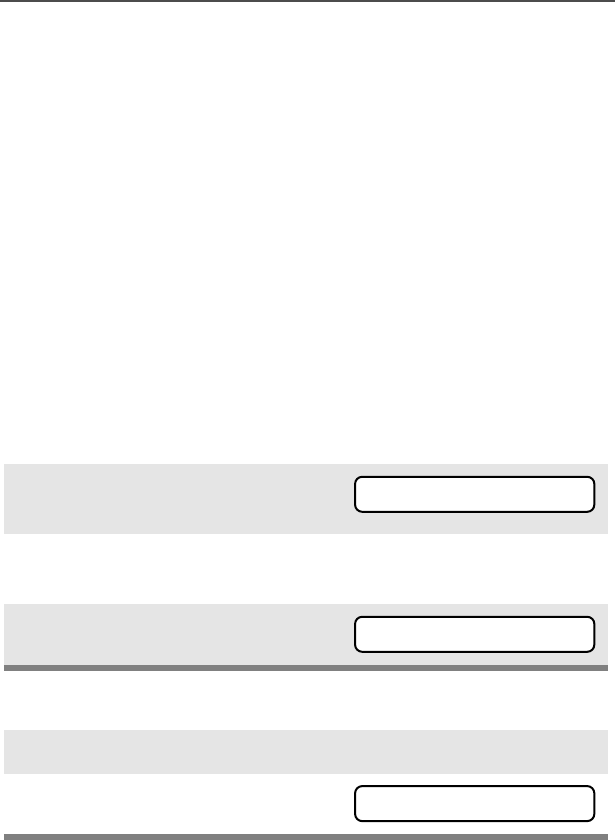
76
Special Radio Features
PTT ID
Receive
This feature allows you to see the radio ID number of the radio you
are currently receiving. This ID can be a maximum of eight characters
and can be viewed by both the receiving radio and the dispatcher.
Transmit
Your radio’s ID number is automatically sent every time the PTT
button is pressed. This is a per-channel feature. For digital voice
transmissions, your radio’s ID is sent continuously during the voice
message.
View Your Radio’s ID Number
Use the Menu
Use the Preprogrammed Call or Page Button
1Press U to find CC
CCAA
AALL
LLLL
LL or
PP
PPAA
AAGG
GGEE
EE.
2Press D, E, or F
directly below CC
CCAA
AALL
LLLL
LL or PP
PPAA
AAGG
GGEE
EE.
3Press V.
1Press the Call or Page button.
2Press V.
CC
CCAA
AALL
LLLL
LL PP
PPAA
AAGG
GGEE
EE
II
IIDD
DD::
::11
1122
2233
3344
4455
5566
6677
7788
88
II
IIDD
DD::
::11
1122
2233
3344
4455
5566
6677
7788
88
95C08-O_XTS5k_800MHz_Mdl3.book Page 76 Monday, August 27, 2001 9:09 AM
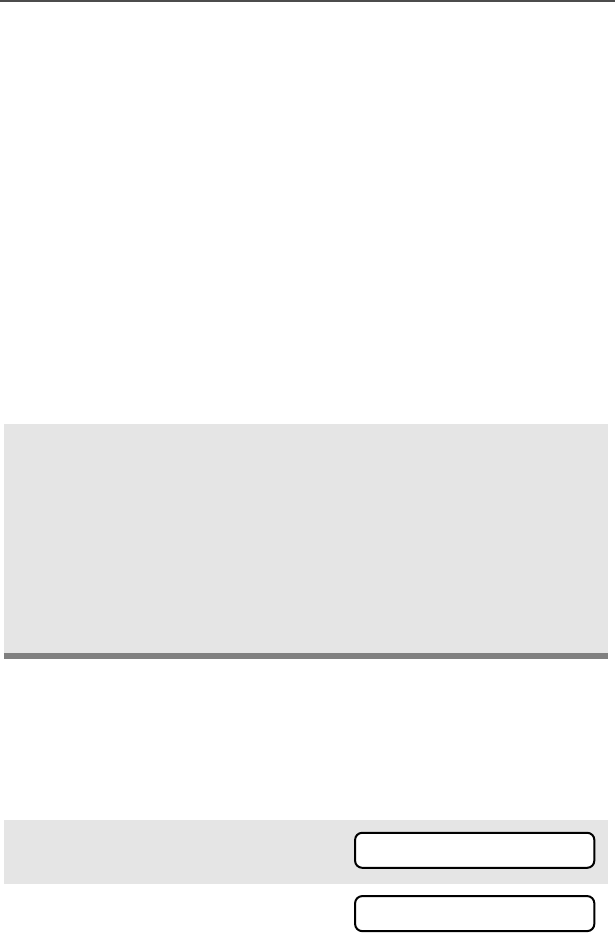
ASTRO Digital XTS 5000 Model III 77
Special Radio Features
Dynamic Regrouping (Trunking Only)
The dynamic regrouping feature lets the dispatcher temporarily
reassign selected radios to a single special channel so they can
communicate with each other. This feature is typically used during
special operations and is enabled by a qualified radio technician. You
will not notice whether your radio has this feature enabled until a
dynamic regrouping command is sent by the dispatcher.
If you try to access a zone or channel that has been reserved by the
dispatcher as a dynamically regrouped mode for other users, you will
hear an invalid tone.
Reprogram Request
This feature lets you notify the dispatcher that you want a new
dynamic regrouping assignment.
Use the Menu
When your radio is dynamically regrouped, it automatically
switches to the dynamically regrouped channel. You see the
dynamically regrouped channel’s name, and hear a “gurgle” tone.
Press the PTT button to talk;
release it to listen.
When the dispatcher cancels
dynamic regrouping, the radio
automatically returns to the
zone and channel that you
were using before the radio
was dynamically regrouped.
1Press U to find RR
RRPP
PPGG
GGMM
MM.
2Press D, E, or F
directly below RR
RRPP
PPGG
GGMM
MM.
RR
RRPP
PPGG
GGMM
MM
RR
RREE
EEPP
PPRR
RRGG
GGRR
RRMM
MM
RR
RRQQ
QQSS
SSTT
TT
95C08-O_XTS5k_800MHz_Mdl3.book Page 77 Monday, August 27, 2001 9:09 AM
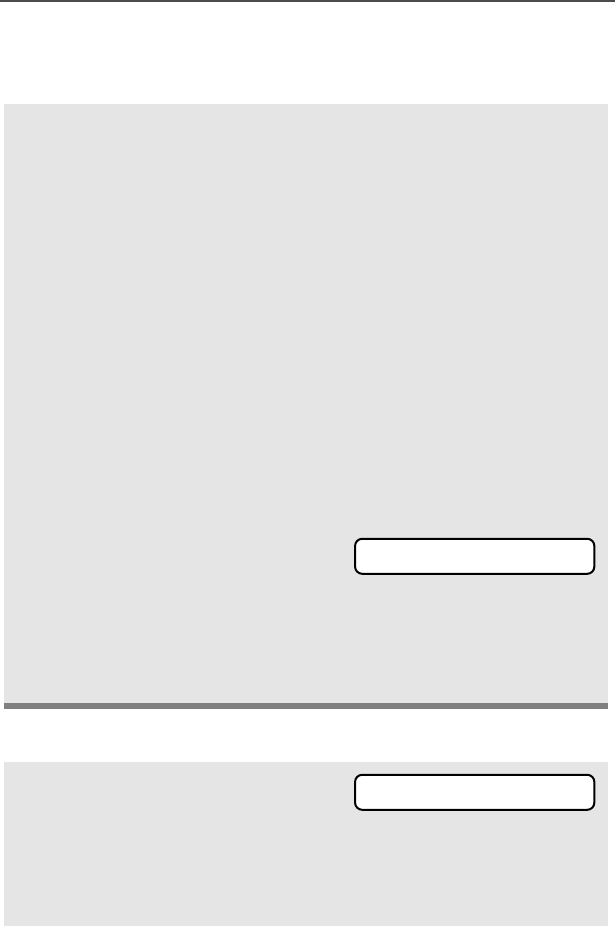
78
Special Radio Features
Use the Preprogrammed Reprogram Request Button
The reprogram request is sent
to the dispatcher.
3If you hear
one beep
- Press the PTT button to send
the reprogram request again.
OR
- Press h to cancel and return
to the home display.
OR
If you hear
five beeps
, the
reprogram request was
acknowledged by the dis-
patcher. Your radio returns to
the home display.
OR
If the dispatcher does not
acknowledge the reprogram
request within six seconds, you
see NN
NNOO
OO
AA
AACC
CCKK
KKNN
NNOO
OOWW
WWLL
LLDD
DDGG
GG and hear a
low-pitched alert tone.
Try again or press h.
• An alert tone
1Press the Reprogram
Request button. You see
RR
RREE
EEPP
PPRR
RRGG
GGRR
RRMM
MM
RR
RRQQ
QQSS
SSTT
TT.
The reprogram request is sent
to the dispatcher.
NN
NNOO
OO
AA
AACC
CCKK
KKNN
NNOO
OOWW
WWLL
LLDD
DDGG
GG
RR
RREE
EEPP
PPRR
RRGG
GGRR
RRMM
MM
RR
RRQQ
QQSS
SSTT
TT
95C08-O_XTS5k_800MHz_Mdl3.book Page 78 Monday, August 27, 2001 9:09 AM
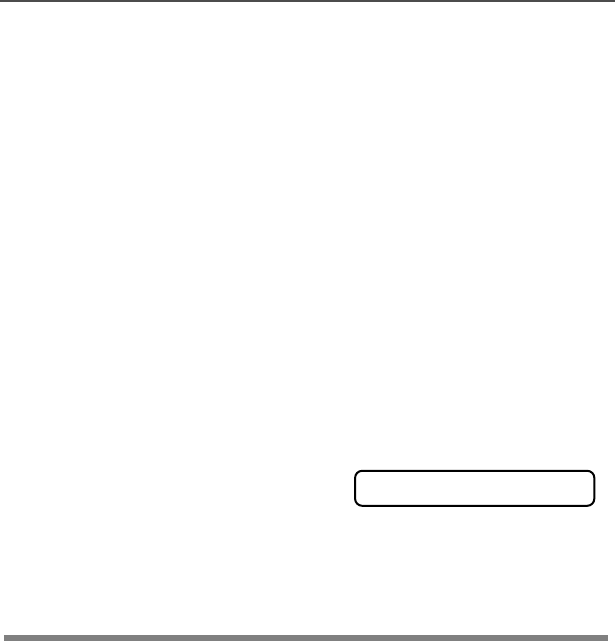
ASTRO Digital XTS 5000 Model III 79
Special Radio Features
Select Enable / Disable
The dispatcher can classify regrouped radios into either of two
categories: select enabled or select disabled.
• Select-enabled radios are free to change to any available channel,
including the dynamic-regrouping channel, once the user has
selected the dynamic-regrouping position.
• Select-disabled radios cannot change channels while dynamically
regrouped. The dispatcher has forced the radio to remain on the
dynamic-regrouping channel.
The Scan or Private Call feature cannot be selected while your radio
is select disabled.
2If you hear
one beep
- Press the PTT button to send
the reprogram request again
OR
- Press h to hang up and
return to the home display.
OR
• One beep
If you hear
five beeps
, the
reprogram request was
acknowledged by the dis-
patcher. Your radio returns to
the home display.
OR
• Five beeps
If the dispatcher does not
acknowledge the reprogram
request within six seconds, you
see NN
NNOO
OO
AA
AACC
CCKK
KKNN
NNOO
OOWW
WWLL
LLDD
DDGG
GG and hear a
low-pitched alert tone.
Try again or press h.
• An alert tone
NN
NNOO
OO
AA
AACC
CCKK
KKNN
NNOO
OOWW
WWLL
LLDD
DDGG
GG
95C08-O_XTS5k_800MHz_Mdl3.book Page 79 Monday, August 27, 2001 9:09 AM
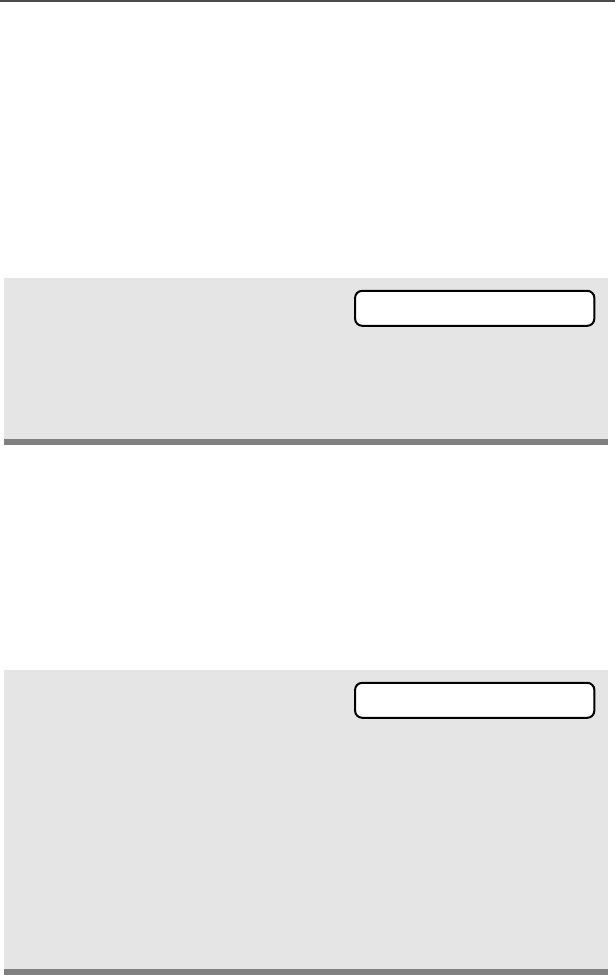
80
Special Radio Features
Trunking System Controls
Failsoft
The failsoft system ensures continuous radio communications during
a trunked system failure. If a trunking system fails completely, the
radio goes into failsoft operation and automatically switches to its
failsoft channel.
During failsoft operation:
When the trunking system returns to normal operation, your radio
automatically leaves failsoft operation and returns to trunked
operation.
Out-of-Range
If you go out of the range of the system and can no longer lock onto a
control channel:
Your radio transmits and receives
in conventional operation on a
predetermined frequency.
You hear a medium-pitched tone
every 10 seconds.
• A medium-pitched tone
You see the currently selected
zone/channel combination and
OO
OOUU
UUTT
TT
OO
OOFF
FF
RR
RRAA
AANN
NNGG
GGEE
EE.
—
and/or
—
You hear a low-pitched tone.
—
and/or
—
• A tone
Your radio remains in this out-of-
range condition until it locks onto a
control channel, or it locks onto a
failsoft channel, or it is turned off.
• Locks onto a control
channel, or
• Locks onto a failsoft
channel, or
• Turned off.
FF
FFAA
AAII
IILL
LLSS
SSOO
OOFF
FFTT
TT
OO
OOUU
UUTT
TT
OO
OOFF
FF
RR
RRAA
AANN
NNGG
GGEE
EE
95C08-O_XTS5k_800MHz_Mdl3.book Page 80 Monday, August 27, 2001 9:09 AM
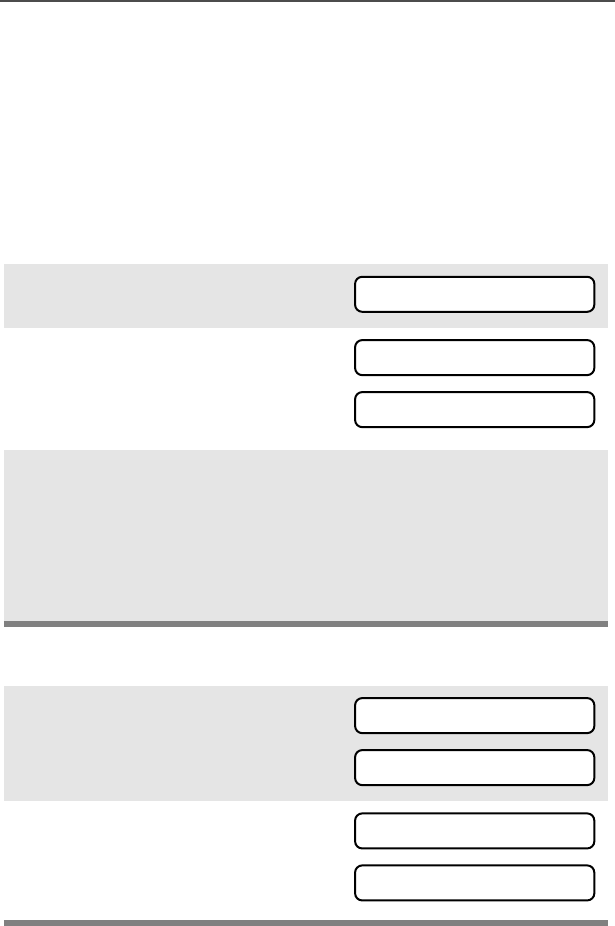
ASTRO Digital XTS 5000 Model III 81
Special Radio Features
Site Lock
This feature allows your radio to lock onto a specific site and not roam
among wide-area talkgroup sites. This feature should be used with
caution, since it inhibits roaming to another site in a wide-area
system.
Lock or Unlock a Site
Use the Menu
Use the Preprogrammed Site Lock/Unlock Button
1Press U to find SS
SSII
IITT
TTEE
EE.
2Press D, E, or F
directly below SS
SSII
IITT
TTEE
EE. You see
current lock state, LL
LLOO
OOCC
CCKK
KK or
UU
UUNN
NNLL
LLKK
KK.
3Press D, E, or F
directly below the desired lock
state, LL
LLOO
OOCC
CCKK
KK or UU
UUNN
NNLL
LLKK
KK. The new
site-lock state is saved, and
your radio returns to the home
display.
• The new site-lock state is
saved.
• Your radio returns to the
home display.
1Press the Site Lock/Unlock
button. You see current lock
state, LL
LLOO
OOCC
CCKK
KK or UU
UUNN
NNLL
LLKK
KK.
2Press and hold the Site Lock/
Unlock button to find the
desired lock state, LL
LLOO
OOCC
CCKK
KK or
UU
UUNN
NNLL
LLKK
KK.
SS
SSII
IITT
TTEE
EE
LL
LLOO
OOCC
CCKK
KK
UU
UUNN
NNLL
LLKK
KK
LL
LLOO
OOCC
CCKK
KK
UU
UUNN
NNLL
LLKK
KK
LL
LLOO
OOCC
CCKK
KK
UU
UUNN
NNLL
LLKK
KK
95C08-O_XTS5k_800MHz_Mdl3.book Page 81 Monday, August 27, 2001 9:09 AM
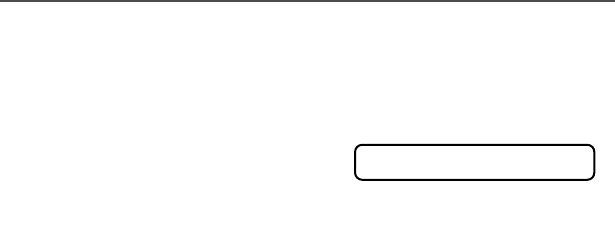
82
Special Radio Features
Site Trunking
If the zone dispatcher loses communication with any site, that site
reverts to site trunking.
When this occurs, you can communicate only with other radios within
your trunking site.
You see the currently selected
zone/channel combination and
SS
SSII
IITT
TTEE
EE
TT
TTRR
RRUU
UUNN
NNKK
KKNN
NNGG
GG.
SS
SSII
IITT
TTEE
EE
TT
TTRR
RRUU
UUNN
NNKK
KKNN
NNGG
GG
95C08-O_XTS5k_800MHz_Mdl3.book Page 82 Monday, August 27, 2001 9:09 AM
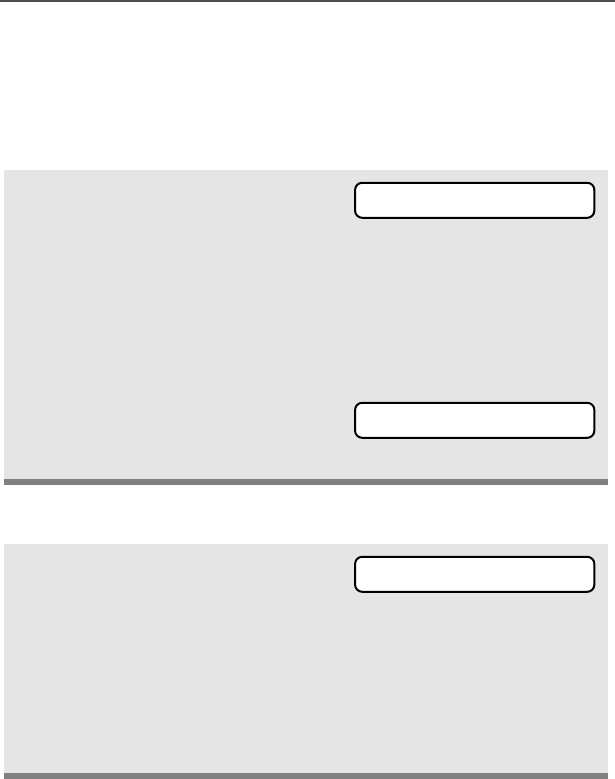
ASTRO Digital XTS 5000 Model III 83
Special Radio Features
Site View and Change
You can view the number of the current site or force your radio to
change to a new one.
View the Current Site
Change the Current Site
Press the preprogrammed Site
Search button.
The display shows the number
of the current site and its corre-
sponding received signal
strength indicator (RSSI).
OR
If the radio is scanning for a
new site, you momentarily see
SS
SSCC
CCAA
AANN
NNII
IINN
NNGG
GG
SS
SSII
IITT
TTEE
EE.
Press and hold down the pre-
programmed Site Search but-
ton. You momentarily see
SS
SSCC
CCAA
AANN
NNII
IINN
NNGG
GG
SS
SSII
IITT
TTEE
EE and hear a
tone.
• A tone
When the radio finds a new
site, it returns to the home dis-
play.
s
SS
SSCC
CCAA
AANN
NNII
IINN
NNGG
GG
SS
SSII
IITT
TTEE
EE
SS
SSCC
CCAA
AANN
NNII
IINN
NNGG
GG
SS
SSII
IITT
TTEE
EE
95C08-O_XTS5k_800MHz_Mdl3.book Page 83 Monday, August 27, 2001 9:09 AM
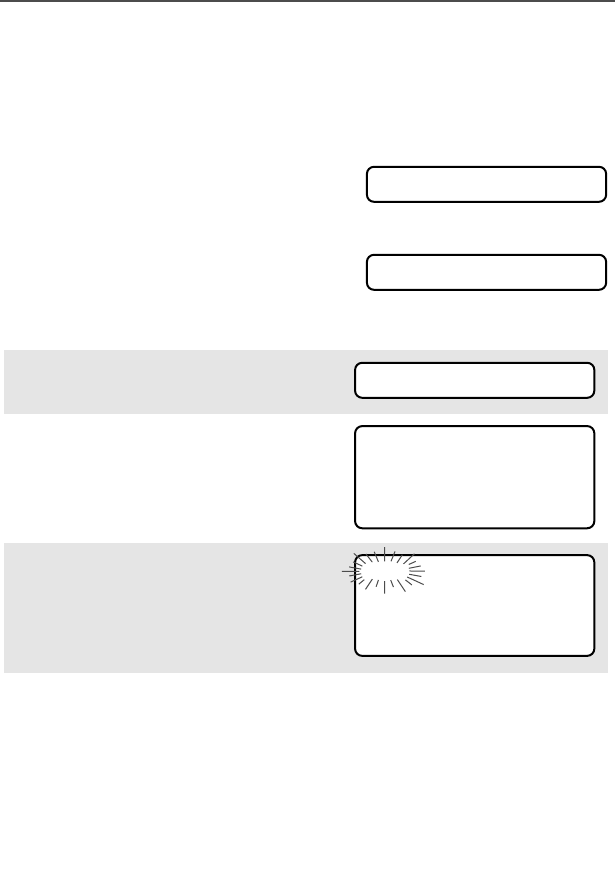
84
Special Radio Features
Real Time Clock
Using this special feature, you can program the time and date as you
might with other electronic devices. The clock display is enabled by a
qualified radio technician.
- The default time setting is a 12-hour
clock.
- If a 24-hour clock is selected, AM/PM selection is not available.
- The default setting for the domestic
date shows MDY.
Program the Time and Date
1Press U to find CC
CCLL
LLCC
CCKK
KK.
2Press D, E, or F
directly below CC
CCLL
LLCC
CCKK
KK. The
current setting is displayed.
3Press D, E, or F
directly below EE
EEDD
DDII
IITT
TT. The first
item flashes.
11
1122
22HH
HHRR
RR
00
0000
00::
::00
0000
00AA
AAMM
MM
MM
MMDD
DDYY
YY
00
0000
00//
//00
0000
00//
//00
0000
00
CC
CCLL
LLCC
CCKK
KK
11
1122
22HH
HHRR
RR
00
0033
33::
::55
5544
44AA
AAMM
MM
MM
MMDD
DDYY
YY
00
0033
33//
//00
0077
77//
//00
0011
11
EE
EEDD
DDII
IITT
TT
11
1122
22HH
HHRR
RR
00
0033
33::
::55
5544
44AA
AAMM
MM
MM
MMDD
DDYY
YY
00
0033
33//
//00
0077
77//
//00
0011
11
SS
SSAA
AAVV
VVEE
EE
95C08-O_XTS5k_800MHz_Mdl3.book Page 84 Monday, August 27, 2001 9:09 AM
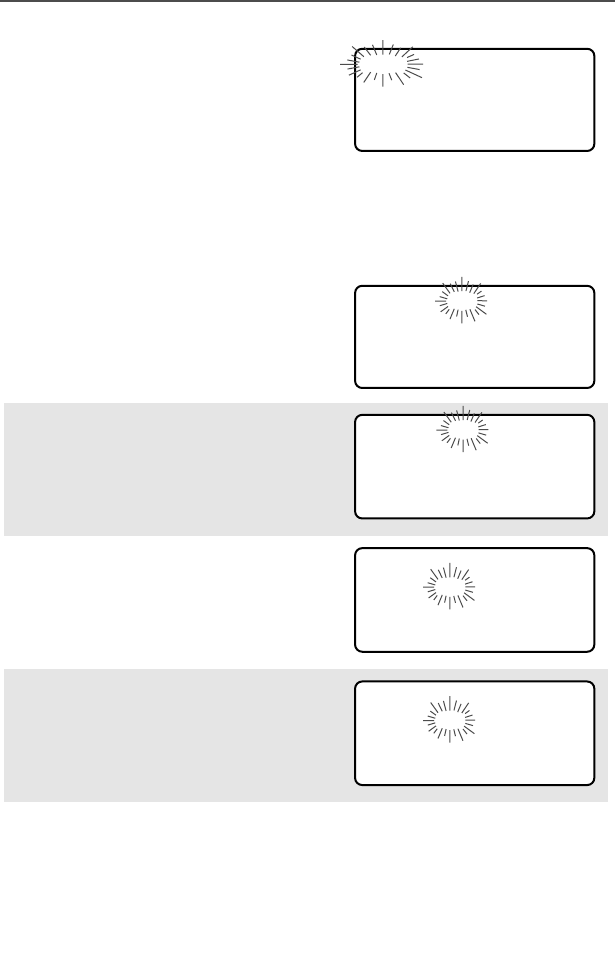
ASTRO Digital XTS 5000 Model III 85
Special Radio Features
4Press X or Y to change
the selected item.
Note: Press h at any time to return to the home display
without saving your changes.
OR
Press U one or more times
to move to an item you wish to
change.
5Press X or Y to change
the selected item.
6Press U one or more times
to move to an item in the date
field.
7Press X or Y to change
the selected item.
22
2244
44HH
HHRR
RR
00
0033
33::
::55
5544
44
MM
MMDD
DDYY
YY
00
0033
33//
//00
0077
77//
//00
0011
11
SS
SSAA
AAVV
VVEE
EE
11
1122
22HH
HHRR
RR
00
0033
33::
::55
5544
44AA
AAMM
MM
MM
MMDD
DDYY
YY
00
0033
33//
//00
0077
77//
//00
0011
11
SS
SSAA
AAVV
VVEE
EE
11
1122
22HH
HHRR
RR
00
0033
33::
::55
5588
88AA
AAMM
MM
MM
MMDD
DDYY
YY
00
0033
33//
//00
0077
77//
//00
0011
11
SS
SSAA
AAVV
VVEE
EE
11
1122
22HH
HHRR
RR
00
0033
33::
::55
5588
88AA
AAMM
MM
MM
MMDD
DDYY
YY
00
0033
33//
//00
0077
77//
//00
0011
11
SS
SSAA
AAVV
VVEE
EE
11
1122
22HH
HHRR
RR
00
0033
33::
::55
5588
88AA
AAMM
MM
MM
MMDD
DDYY
YY
00
0033
33//
//00
0088
88//
//00
0011
11
SS
SSAA
AAVV
VVEE
EE
95C08-O_XTS5k_800MHz_Mdl3.book Page 85 Monday, August 27, 2001 9:09 AM
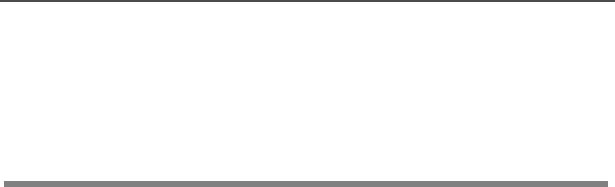
86
Special Radio Features
Note: If a call arrives while the radio is in the clock-setting menu, the
radio exits clock setting, your changes are lost, and the call
information is displayed.
8When you have made all your
changes, press D, E, or
F directly below SS
SSAA
AAVV
VVEE
EE to save
your changes and return to the
home display.
95C08-O_XTS5k_800MHz_Mdl3.book Page 86 Monday, August 27, 2001 9:09 AM
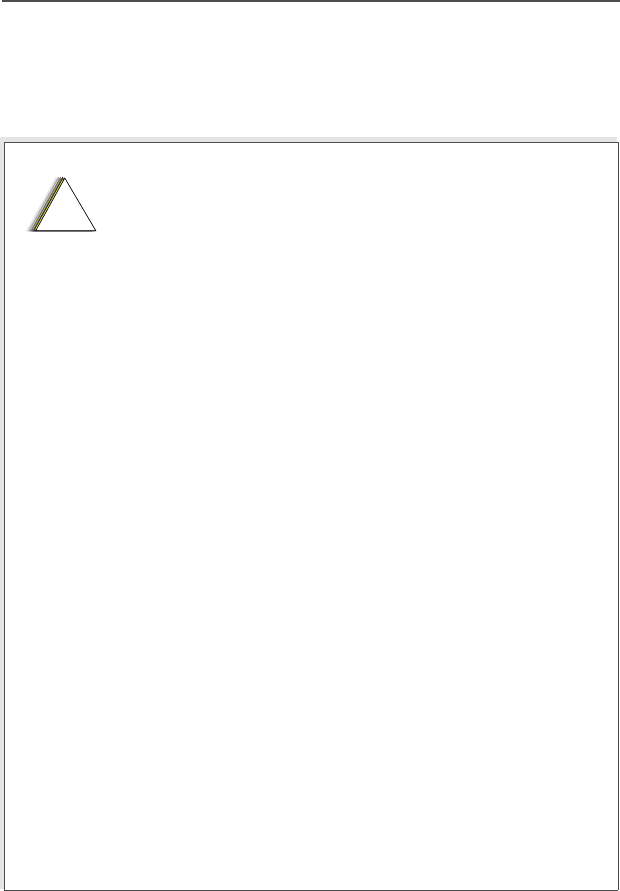
ASTRO Digital XTS 5000 Model III 87
Helpful Tips
Radio Care
Things to Avoid
• The XTS 5000 radio casting has two vent ports
that allow for pressure equalization in the radio.
Never poke these vents with any objects, such
as needles, tweezers, or screwdrivers. This
could create leak paths into the radio and the
radio’s submergibility will be lost.
•(For XTS 5000 R Radios Only) The XTS 5000
R radio is designed to be submerged to a
maximum depth of 6 feet, with a maximum
submersion time of 4 hours. Exceeding either
maximum limit may result in damage to the
radio.
• If the radio battery contact area has been
submerged in water, dry and clean the radio
battery contacts before attaching a battery to the
radio. Otherwise, the water could short-circuit
the radio.
• If the radio has been submerged in water, shake
the radio well so that any water that may be
trapped inside the speaker grille and
microphone port can be removed. Otherwise,
the water will decrease the audio quality of the
radio.
• Do not disassemble the radio. This could
damage radio seals and result in leak paths into
the radio. Any radio maintenance should be
performed only by a qualified radio technician.
!
C a u t i o n
95C08-O_XTS5k_800MHz_Mdl3.book Page 87 Monday, August 27, 2001 9:09 AM

88
Helpful Tips
Cleaning
To clean the external surfaces of your radio:
1Combine one teaspoon of mild dishwashing detergent to one
gallon of water (0.5% solution).
2Apply the solution sparingly with a stiff, non-metallic, short-
bristled brush, making sure excess detergent does not get
entrapped near the connectors, controls or crevices. Dry the radio
thoroughly with a soft, lint-free cloth.
3Clean battery contacts with a lint-free cloth to remove dirt or
grease.
Handling
• Do not pound, drop, or throw the radio unnecessarily. Never carry
the radio by the antenna.
• Avoid subjecting the radio to an excess of liquids. Do not
submerge the radio unless it is a ruggedized, XTS 5000 R model.
• Avoid subjecting the radio to corrosives, solvents or spirits.
• Do not disassemble the radio.
• Keep the accessory-connector cover in place until ready to use the
connector. Replace the cover immediately once the accessory has
been disconnected.
Do not use solvents to clean your radio. Spirits
may permanently damage the radio housing.
Do not submerge the radio in the detergent
solution.
!
C a u t i o n
95C08-O_XTS5k_800MHz_Mdl3.book Page 88 Monday, August 27, 2001 9:09 AM

ASTRO Digital XTS 5000 Model III 89
Helpful Tips
Service
Proper repair and maintenance procedures will assure efficient
operation and long life for this product. A Motorola maintenance
agreement will provide expert service to keep this and all other
communication equipment in perfect operating condition. A
nationwide service organization is provided by Motorola to support
maintenance services. Through its maintenance and installation
program, Motorola makes available the finest service to those
desiring reliable, continuous communications on a contract basis. For
a contract service agreement, please contact your nearest Motorola
service or sales representative, or an authorized Motorola dealer.
Express Service Plus (ESP) is an optional extended service coverage
plan, which provides for the repair of this product for an additional
period of either one or two years beyond the normal expiration date of
the standard warranty. For more information about ESP, contact the
Motorola Radio Support Center at 3761 South Central Avenue,
Rockford, IL 61102 (800) 227-6772 / (847)725-4200.
95C08-O_XTS5k_800MHz_Mdl3.book Page 89 Monday, August 27, 2001 9:09 AM

90
Helpful Tips
Battery
Battery Life
Battery life is determined by several factors. Among the more critical
are the regular overcharge of batteries and the average depth of
discharge with each cycle. Typically, the greater the overcharge and
the deeper the average discharge, the fewer cycles a battery will last.
For example, a battery which is overcharged and discharged 100%
several times a day, will last fewer cycles than a battery that receives
less of an overcharge and is discharged to 50% per day. Further, a
battery which receives minimal overcharging and averages only 25%
discharge, will last even longer.
Charging the Battery
Motorola batteries are designed specifically to be used with a
Motorola charger and vice-versa. Charging in non-Motorola
equipment may lead to battery damage and void the battery warranty.
Motorola-authorized battery chargers may not charge batteries other
than the ones listed on page 95.
The battery should be at about 77°F (25°C) (room temperature),
whenever possible. Charging a cold battery (below 50° F [10°C]) may
result in leakage of electrolyte and ultimately in failure of the battery.
Charging a hot battery (above 95°F [35°C]) results in reduced
discharge capacity, affecting the performance of the radio. Motorola
rapid-rate battery chargers contain a temperature-sensing circuit to
ensure that batteries are charged within the temperature limits stated
above.
Battery Charge Status
Your radio can indicate your battery’s charge status through:
• LED and sounds
• conventional and smart fuel gauge symbols on the display
95C08-O_XTS5k_800MHz_Mdl3.book Page 90 Monday, August 27, 2001 9:09 AM
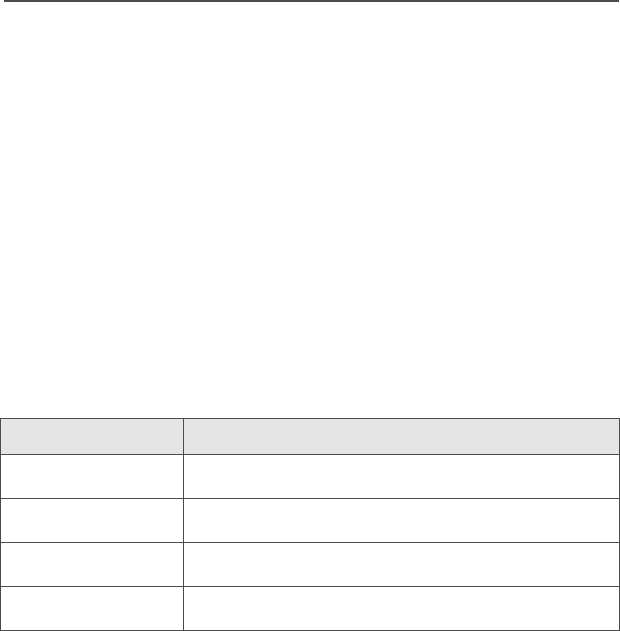
ASTRO Digital XTS 5000 Model III 91
Helpful Tips
LED and Sounds
When your battery is low:
• you see the LED flash red when the PTT button is pressed
• you hear a low-battery “chirp” (short, high-pitched tone)
Conventional Fuel Gauge Symbol
A flashing fuel gauge symbol (b) is displayed only when the
battery voltage drops to low level. In this case, replace the battery
with a fully charged one.
Smart Fuel Gauge Symbol
Consult the Smart Battery manual. All conditions must be met for a
battery to be classified as a “Smart Battery.” When your radio has a
Smart Battery installed, the fuel gauge symbol is always displayed.
Replace the battery with a fully charged one when the fuel gauge
shows the lowest level.
Battery Recycling and Disposal
Nickel-cadmium (NiCd) rechargeable batteries can be recycled.
However, recycling facilities may not be available in all areas. Under
various U.S. state laws and the laws of several other countries, NiCd
batteries must be recycled and cannot be disposed of in landfills or
incinerators. Contact your local waste management agency for
specific requirements and information in your area.
Motorola fully endorses and encourages the recycling of NiCd
batteries. In the U.S. and Canada, Motorola participates in the
Gauge shows if the battery’s charge is
b71% to 100% full
j41% to 70%
k11% to 40%
l10% or less (at 10%, the gauge begins flashing)
95C08-O_XTS5k_800MHz_Mdl3.book Page 91 Monday, August 27, 2001 9:09 AM

92
Helpful Tips
nationwide Rechargeable Battery Recycling Corporation (RBRC)
program for NiCd battery collection and recycling. Many retailers and
dealers participate in this program.
For the location of the drop-off facility closest to you, access RBRC's
Internet web site at www.rbrc.com or call 1-800-8-BATTERY. This
internet site and telephone number also provide other useful
information concerning recycling options for consumers, businesses,
and governmental agencies.
95C08-O_XTS5k_800MHz_Mdl3.book Page 92 Monday, August 27, 2001 9:09 AM
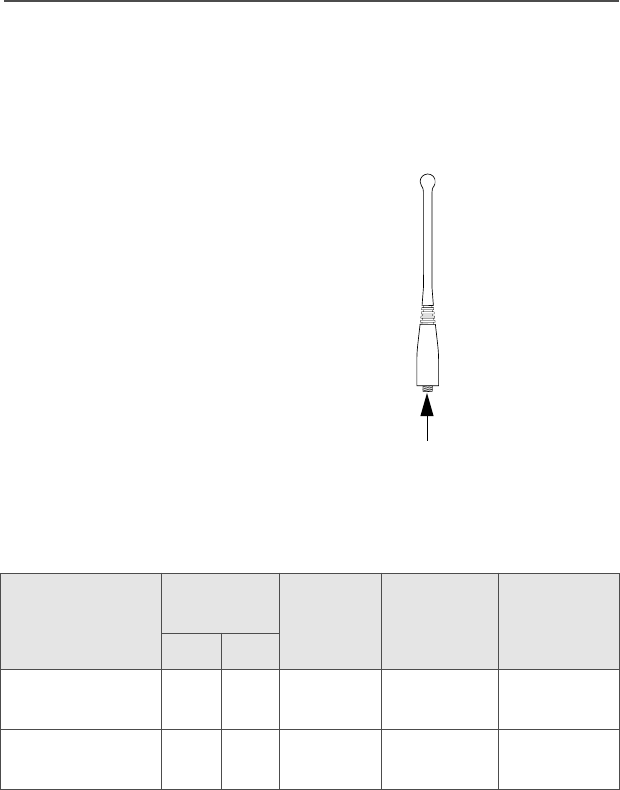
ASTRO Digital XTS 5000 Model III 93
Helpful Tips
Antenna
Radio Operating Frequencies
The following antenna types are compatible with your radio:
Before installing the antenna,
make sure it matches your
radio’s operating frequency.
Antennas are frequency
sensitive and are color coded
according to their frequency
range. The color code indicator
is located in the center of the
antenna’s base.
Your radio’s operating frequency
is 806 to 870 MHz.
Antenna Type
Approx.
Length Insulator
Color
Code
Frequency
Range Antenna
Kit No.
in. mm
800MHz Whip,
Halfwave 7 175 RED 806-870
MHz NAF5037
800MHz Stubby,
Quarterwave 3.3 83 WHITE 806-870
MHz NAF5042
MAEPF-23262-O
UHF
Helical
UHF
800 MHz
Whip
800 MHz
Stubby
Color Code
95C08-O_XTS5k_800MHz_Mdl3.book Page 93 Monday, August 27, 2001 9:09 AM

94
Helpful Tips
Notes
95C08-O_XTS5k_800MHz_Mdl3.book Page 94 Monday, August 27, 2001 9:09 AM
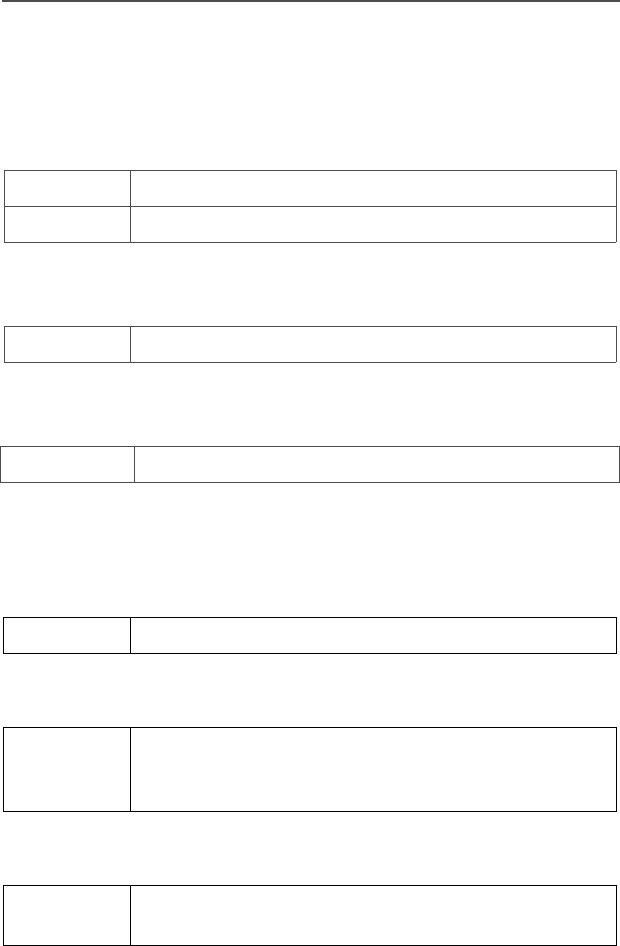
ASTRO Digital XTS 5000 Model III 95
Accessories
Motorola provides the following approved accessories to improve the
productivity of your XTS 5000 portable two-way radio.
Antennas
Audio Adapters
Batteries
Carry Accessories
Belt Clips
Belt Loops
Carry Cases
NAF5037 800 MHz Whip, Flex (806-870 MHz)
NAF5042 800 MHz Quarter Wave Stub (806-870 MHz)
BDN6676 Adapter, 3.5mm w/PTT Switch
NTN8294 NiCd, Ultra-High Capacity
NTN8266 Belt Clip Kit (Compatible with Clamshell Batteries)
NTN8040 Belt Loop, Swivel, Leather, 3.0”, High-Activity (For
use only with the high-activity leather swivel snap
carry cases.)
NTN8381 Leather High Activity, 3.0”, Swivel Belt Loop, Model II
and III Radios
95C08-O_XTS5k_800MHz_Mdl3.book Page 95 Monday, August 27, 2001 9:09 AM
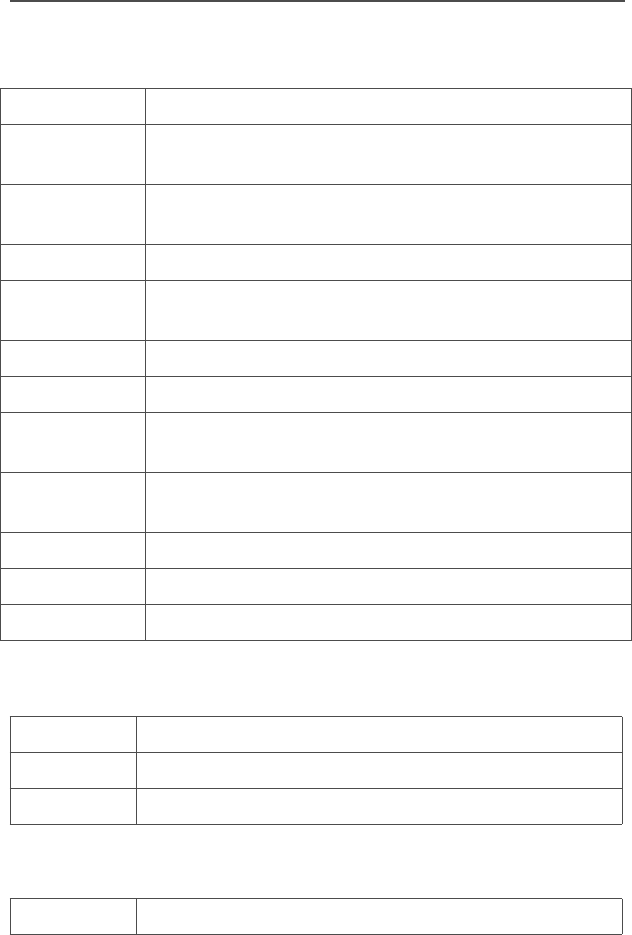
96
Accessories
Chargers
Enhanced and Multi-Unit Line Cords
Commport Integrated Microphone/Receiver
NTN1873 Single-Unit, Dual Rate, Rapid, Tri-Chemistry; 110 V
NTN1874 Single-Unit, Dual Rate, Rapid, Tri-Chemistry; 220 V
(2-prong Euro plug)
NTN1875 Single-Unit, Dual Rate, Rapid;, Tri-Chemistry 240 V
(3-prong UK plug)
NTN1177 Multi-Unit, Dual Rate, Rapid: 110 V
NTN1178 Multi-Unit, Dual Rate, Rapid: 220 V (2-prong Euro
plug)
NTN1179 Multi-Unit, Dual Rate, Rapid: 240V (UK 13 MAP Plug)
NTN1667 Single-Unit, Tri-Chemistry, Rapid Rate,110 V
NTN1668 Single-Unit, Tri-Chemistry, Rapid Rate, 230 V (2-
prong Euro Plug)
NTN1669 Single-Unit, Tri-Chemistry, Rapid Rate, 230 V (3-
prong UK Plug)
NTN4796 Multi-Unit, Tri-Chemistry, Rapid Rate,110 V
NTN9176 Vehicular, Tri-Chemistry and compatible with PAC•RT
WPLN4111 Impres™ Single-Unit, Tri-Chemistry,110 V
NTN7373 110 V Interchangeable Line
NTN7374 220 V Interchangeable Line (2 prong Euro plug)
NTN7375 240 V Interchangeable Line (3 prong UK plug)
NTN1624 MTS/XTS/HT w/ Palm PTT
95C08-O_XTS5k_800MHz_Mdl3.book Page 96 Monday, August 27, 2001 9:09 AM
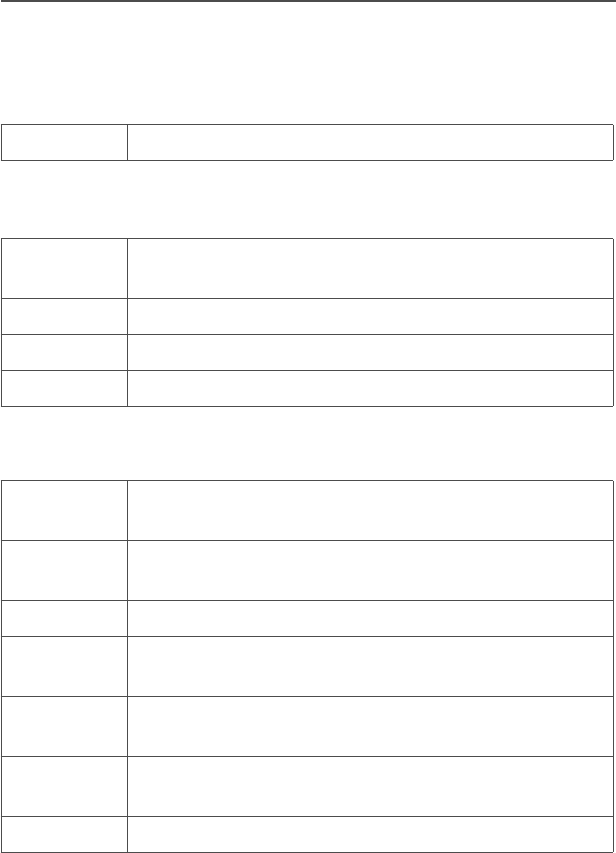
ASTRO Digital XTS 5000 Model III 97
Accessories
Headset / Surveillance Accessories
(Require BDN6676D — 3.5 mm adapter jack that attaches to the radio)
Beige
Headset Accessories
BDN6780 Earbud, Single with Mic and PTT Combined
BDN6665 Earpiece with Extra-Loud Earphone (exceeds OSHA
limits)
BDN6666 Earpiece with Volume Control
BDN6667 Earpiece, Mic and PTT Combined
BDN6668 Earpiece, Mic and PTT Separate
BDN6635 Heavy-Duty VOX Headset with Noise-Cancelling
Boom Mic (Requires BDN6673_)
BDN6636 Heavy-Duty VOX Headset with Throat Microphone
(Requires BDN6673_)
BDN6673 Cable, Headset Adapter
NMN1020 Lightweight with Boom Mic to be Worn on Helmet or
Safety Glasses
NMN6245 Lightweight with Single-Sided Headset and In-Line
PTT Switch
NMN6259 Medium Weight, Behind-the-Head with In-Line PTT
Switch
RMN4049 Temple Transducer
95C08-O_XTS5k_800MHz_Mdl3.book Page 97 Monday, August 27, 2001 9:09 AM
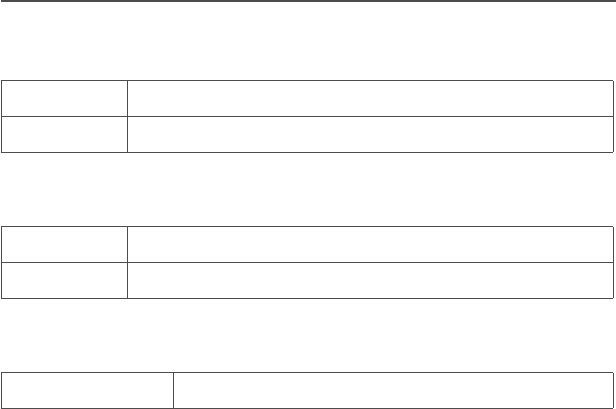
98
Accessories
Ear Microphones (Require Radio Interface Module)
Radio Interface Modules for Ear Microphones
Remote Speaker and Public Safety Microphones
BDN6677 Ear Mic, Standard — 95 dB (Black)
BDN6678 Ear Mic, Standard — 95 dB (Beige)
BDN6671 Voice-activated Interface Module
BDN6708 Push-to-Talk Interface Module
NMN6193 Remote Speaker Mic
95C08-O_XTS5k_800MHz_Mdl3.book Page 98 Monday, August 27, 2001 9:09 AM
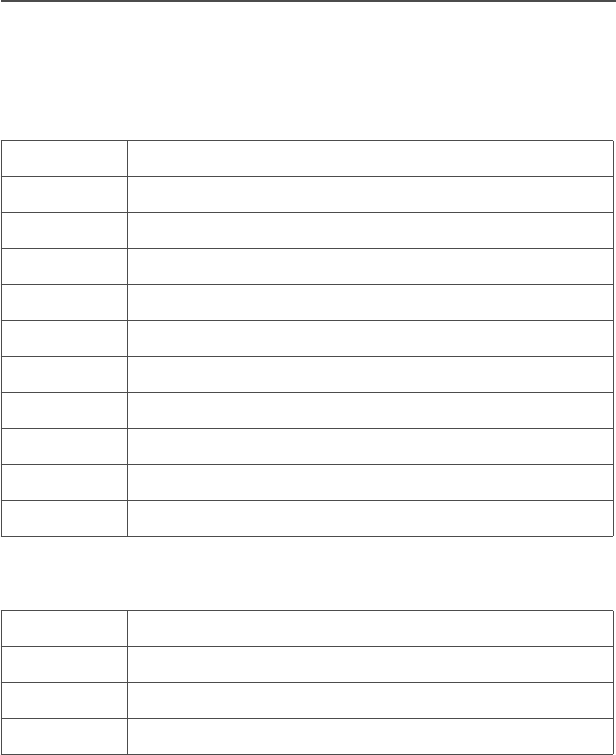
ASTRO Digital XTS 5000 Model III 99
Accessories
Vehicular Adapters
Accessories
Allied Models
HMN4069 Next-Generation Mobile Mic
HSN1006 Speaker, 6-Watt
NKN6455 Cable, 6-Watt Speaker
NTN1606 Vehicular Adapter, BNC, Open Face
NTN1607 Vehicular Adapter, BNC, Closed Face
NTN8270 Tool Wrench
NTN8480 Vehicular Adapter Trunnion Kit
NTN8560 Vehicular Adapter, Mini-U, Open Faced
NTN8561 Vehicular Adapter, Mini-U, Closed Faced
NTN9176 Vehicular Charger, XTS
PLN7737 Handheld Control Head
N1799 Vehicular Adapter, Mini-U, Closed Faced
N2001 Vehicular Adapter, Mini-U, Open Face
N2002 Vehicular Adapter, BNC, Open Face
N2003 Vehicular Adapter, BNC, Closed Face
95C08-O_XTS5k_800MHz_Mdl3.book Page 99 Monday, August 27, 2001 9:09 AM

100
Accessories
Notes
95C08-O_XTS5k_800MHz_Mdl3.book Page 100 Monday, August 27, 2001 9:09 AM
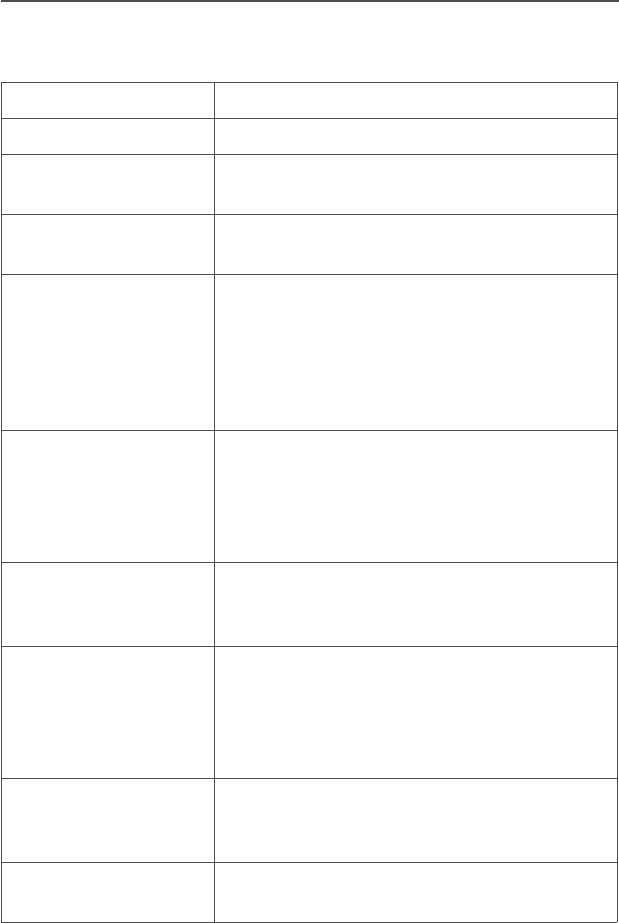
ASTRO Digital XTS 5000 Model III 101
Glossary
This is a list of specialized terms used in this manual.
ACK Acknowledgment of communication.
Active Channel A channel that has traffic on it.
Analog Signal An RF signal that has a continuous nature
rather than a pulsed or discrete nature.
Call Alert Privately page an individual by sending an
audible tone.
Carrier Squelch Feature that responds to the presence of an
RF carrier by opening or unmuting (turning
on) a receiver's audio circuit. A squelch
circuit silences the radio when no signal is
being received so that the user does not
have to listen to “noise.”
Central Controller A software controlled, computer-driven
device that receives and generates data for
the trunked radios assigned to it. It monitors
and directs the operations of the trunked
repeaters.
Channel A group of characteristics such as transmit/
receive frequency pairs, radio parameters,
and encryption encoding.
Control Channel In a trunking system, one of the channels
that is used to provide a continuous, two-
way/data communications path between the
central controller and all radios on the
system.
Conventional Typically refers to radio-to-radio
communications, sometimes through a
repeater (See Trunking).
Cursor A visual tracking marker (a blinking line)
that indicates a location on the display.
95C08-O_XTS5k_800MHz_Mdl3.book Page 101 Monday, August 27, 2001 9:09 AM
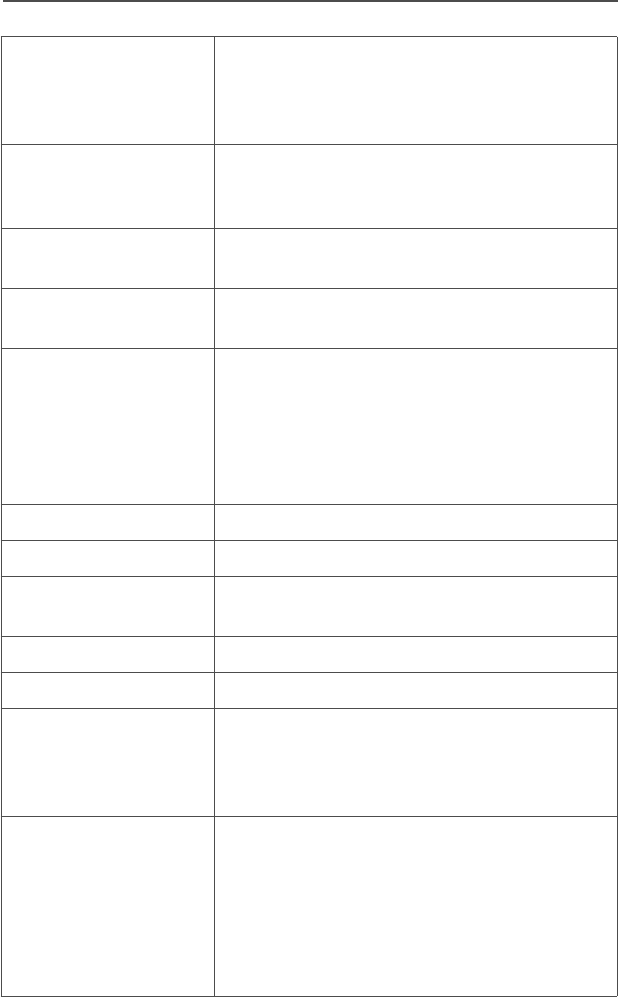
102
Glossary
Deadlock Displayed by the radio after three failed
attempts to unlock the radio.The radio must
be powered off and on prior to another
attempt.
Digital Private Line
(DPL)
A type of coded squelch using data bursts.
Similar to PL except a digital code is used
instead of a tone.
Digital Signal An RF signal that has a pulsed, or discrete,
nature, rather than a continuous nature.
Dispatcher An individual who has radio system
management duties.
Failsoft The failsoft system allows communications
to take place even though the central
controller has failed. Each trunked repeater
in the system will key, and transmit a data
word informing every radio that the system
has gone into failsoft.
FCC Federal Communications Commission.
Hang Up Disconnect.
Home Display The first display information after the radio
completes its self test.
LCD Liquid Crystal Display.
LED Light-emitting diode.
Menu Entry A software-activated feature shown at the
bottom of the display — selection of these
features is controlled by the D, E, and
F buttons.
Monitor Check channel activity by pressing the
Monitor button. If the channel is clear, you
will hear static. If the channel is in use, you
will hear conversation. It also serves as a
way to check the volume level of the radio,
since the radio will “open the squelch” when
pressing the monitor button.
95C08-O_XTS5k_800MHz_Mdl3.book Page 102 Monday, August 27, 2001 9:09 AM
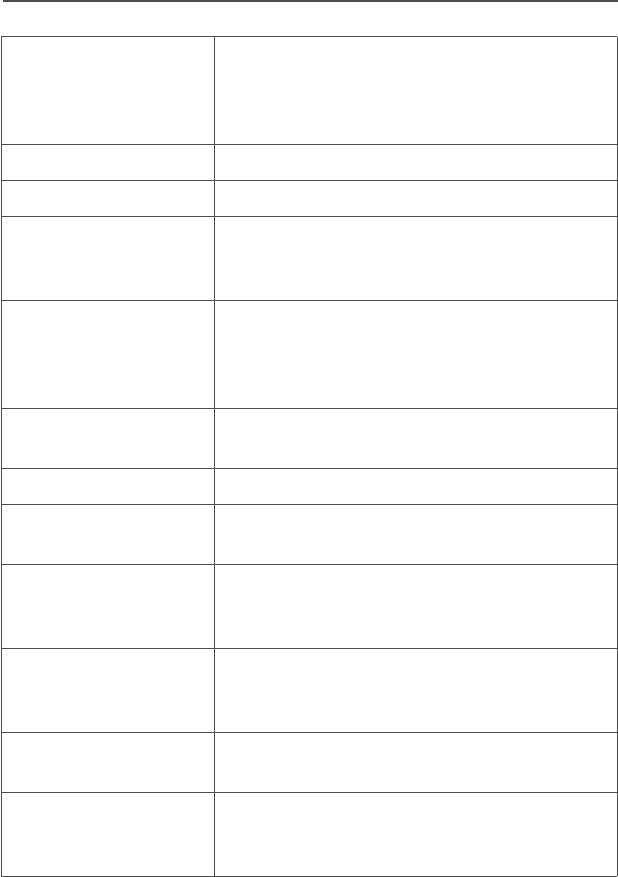
ASTRO Digital XTS 5000 Model III 103
Glossary
Network Access
Code
Network Access Code (NAC) operates on
digital channels to reduce voice channel
interference between adjacent systems and
sites.
NiCd Nickel-cadmium
NiMH Nickel-metal-hydride.
Non-tactical/Revert The user will talk on a preprogrammed
emergency channel. The emergency alarm
is sent out on this same channel.
Squelch Special electronic circuitry, added to the
receiver of a radio, that reduces, or cuts off,
unwanted signals before they are heard in
the speaker.
Page A one-way alert, with audio and/or display
messages.
Personality A set of unique features specific to a radio.
Preprogrammed A software feature that has been activated
by a qualified radio technician.
Private Line (PL) A sub-audible tone that is transmitted such
that only receivers decoding the tone will
receive it.
Private (Conversa-
tion) Call)
A feature that lets you have a private
conversation with another radio user in the
group.
Programmable A radio control that can have a radio feature
assigned to it.
PTT Push-To-Talk — the PTT button engages
the transmitter and puts the radio in transmit
(send) operation when pressed.
95C08-O_XTS5k_800MHz_Mdl3.book Page 103 Monday, August 27, 2001 9:09 AM
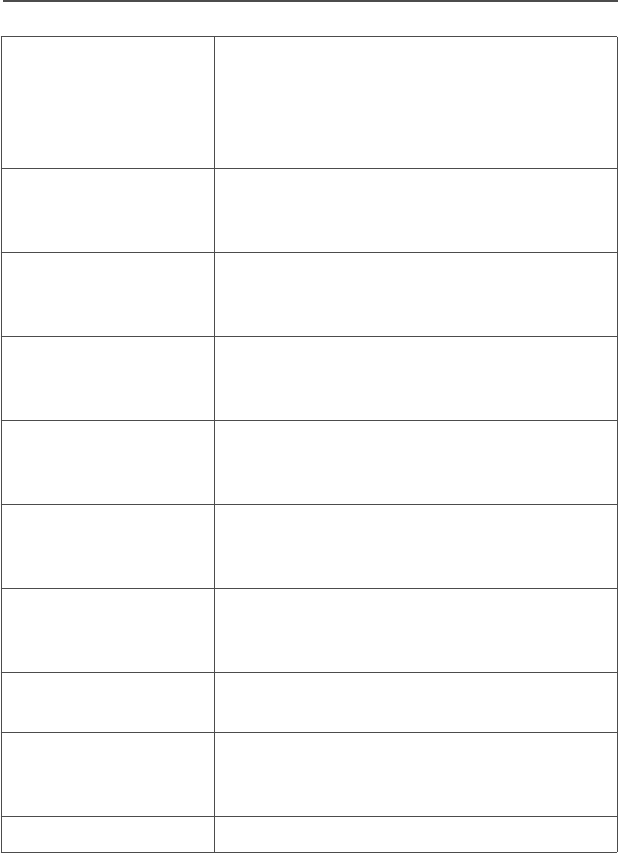
104
Glossary
Repeater A conventional radio feature, where you talk
through a receive/transmit facility that re-
transmits received signals, in order to
improve communications range and
coverage.
Radio Frequency
(RF)
The part of the general frequency spectrum
between the audio and infrared light regions
(about 10 kHz to 10,000,000 MHz).
Selective Switch Any digital P25 traffic having the correct
Network Access Code and the correct
talkgroup.
Standby An operating condition whereby the radio’s
speaker is muted but still continues to
receive data.
Status Calls Pre-defined text messages that allow the
user to send a conditional message without
talking.
Tactical/Non-revert The user will talk on the channel that was
selected before the radio entered the
emergency state.
Talkaround Bypass a repeater and talk directly to
another unit for easy local unit-to-unit
communications.
Talkgroup An organization of radio users who
communicate with each other.
Trunking The automatic sharing of communications
paths between a large number of users
(See Conventional).
Zone A grouping of channels.
95C08-O_XTS5k_800MHz_Mdl3.book Page 104 Monday, August 27, 2001 9:09 AM
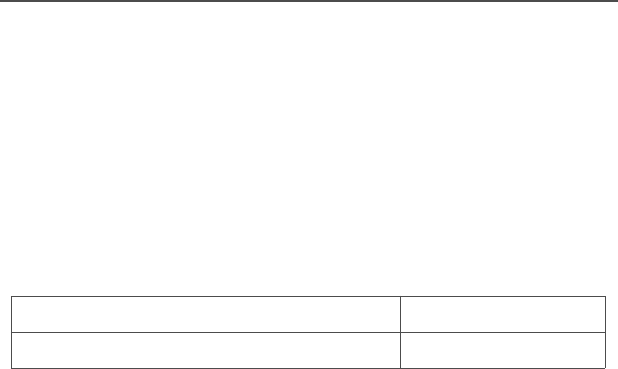
ASTRO Digital XTS 5000 Model III 105
Commercial Warranty
Limited Warranty
MOTOROLA COMMUNICATION PRODUCTS
I. WHAT THIS WARRANTY COVERS AND FOR HOW LONG:
MOTOROLA INC. (“MOTOROLA”) warrants the MOTOROLA
manufactured Communication Products listed below (“Product”)
against defects in material and workmanship under normal use and
service for a period of time from the date of purchase as scheduled
below:
Motorola, at its option, will at no charge either repair the Product (with
new or reconditioned parts), replace it (with a new or reconditioned
Product), or refund the purchase price of the Product during the
warranty period provided it is returned in accordance with the terms
of this warranty. Replaced parts or boards are warranted for the
balance of the original applicable warranty period. All replaced parts
of Product shall become the property of MOTOROLA.
This express limited warranty is extended by MOTOROLA to the
original end user purchaser only and is not assignable or transferable
to any other party. This is the complete warranty for the Product
manufactured by MOTOROLA. MOTOROLA assumes no obligations
or liability for additions or modifications to this warranty unless made
in writing and signed by an officer of MOTOROLA. Unless made in a
separate agreement between MOTOROLA and the original end user
purchaser, MOTOROLA does not warrant the installation,
maintenance or service of the Product.
MOTOROLA cannot be responsible in any way for any ancillary
equipment not furnished by MOTOROLA which is attached to or used
in connection with the Product, or for operation of the Product with
any ancillary equipment, and all such equipment is expressly
excluded from this warranty. Because each system which may use
ASTRO XTS 5000 Portable Units One (1) Year
Product Accessories One (1) Year
95C08-O_XTS5k_800MHz_Mdl3.book Page 105 Monday, August 27, 2001 9:09 AM

106
Commercial Warranty
the Product is unique, MOTOROLA disclaims liability for range,
coverage, or operation of the system as a whole under this warranty.
II. GENERAL PROVISIONS:
This warranty sets forth the full extent of MOTOROLA'S
responsibilities regarding the Product. Repair, replacement or refund
of the purchase price, at MOTOROLA’s option, is the exclusive
remedy. THIS WARRANTY IS GIVEN IN LIEU OF ALL OTHER
EXPRESS WARRANTIES. IMPLIED WARRANTIES, INCLUDING
WITHOUT LIMITATION, IMPLIED WARRANTIES OF
MERCHANTABILITY AND FITNESS FOR A PARTICULAR
PURPOSE, ARE LIMITED TO THE DURATION OF THIS LIMITED
WARRANTY. IN NO EVENT SHALL MOTOROLA BE LIABLE FOR
DAMAGES IN EXCESS OF THE PURCHASE PRICE OF THE
PRODUCT, FOR ANY LOSS OF USE, LOSS OF TIME,
INCONVENIENCE, COMMERCIAL LOSS, LOST PROFITS OR
SAVINGS OR OTHER INCIDENTAL, SPECIAL OR
CONSEQUENTIAL DAMAGES ARISING OUT OF THE USE OR
INABILITY TO USE SUCH PRODUCT, TO THE FULL EXTENT
SUCH MAY BE DISCLAIMED BY LAW.
III. STATE LAW RIGHTS:
SOME STATES DO NOT ALLOW THE EXCLUSION OR LIMITATION
OF INCIDENTAL OR CONSEQUENTIAL DAMAGES OR LIMITATION
ON HOW LONG AN IMPLIED WARRANTY LASTS, SO THE ABOVE
LIMITATION OR EXCLUSIONS MAY NOT APPLY.
This warranty gives specific legal rights, and there may be other rights
which may vary from state to state.
IV. HOW TO GET WARRANTY SERVICE:
You must provide proof of purchase (bearing the date of purchase
and Product item serial number) in order to receive warranty service
and, also, deliver or send the Product item, transportation and
insurance prepaid, to an authorized warranty service location.
Warranty service will be provided by Motorola through one of its
authorized warranty service locations. If you first contact the company
which sold you the Product (e.g., dealer or communication service
95C08-O_XTS5k_800MHz_Mdl3.book Page 106 Monday, August 27, 2001 9:09 AM

ASTRO Digital XTS 5000 Model III 107
Commercial Warranty
provider), it can facilitate your obtaining warranty service. You can
also call Motorola at 1-800-927-2744 US/Canada.
V. WHAT THIS WARRANTY DOES NOT COVER:
A) Defects or damage resulting from use of the Product in other
than its normal and customary manner.
B) Defects or damage from misuse, accident, water, or neglect.
C) Defects or damage from improper testing, operation,
maintenance, installation, alteration, modification, or
adjustment.
D) Breakage or damage to antennas unless caused directly by
defects in material workmanship.
E) A Product subjected to unauthorized Product modifications,
disassemblies or repairs (including, without limitation, the
addition to the Product of non-Motorola supplied equipment)
which adversely affect performance of the Product or
interfere with Motorola's normal warranty inspection and
testing of the Product to verify any warranty claim.
F) Product which has had the serial number removed or made
illegible.
G) Rechargeable batteries if:
• any of the seals on the battery enclosure of cells are broken or
show evidence of tampering.
• the damage or defect is caused by charging or using the battery
in equipment or service other than the Product for which it is
specified.
H) Freight costs to the repair depot.
I) A Product which, due to illegal or unauthorized alteration of
the software/firmware in the Product, does not function in
accordance with MOTOROLA’s published specifications or
the FCC type acceptance labeling in effect for the Product at
95C08-O_XTS5k_800MHz_Mdl3.book Page 107 Monday, August 27, 2001 9:09 AM

108
Commercial Warranty
the time the Product was initially distributed from
MOTOROLA.
J) Scratches or other cosmetic damage to Product surfaces that
does not affect the operation of the Product.
K) Normal and customary wear and tear.
VI. PATENT AND SOFTWARE PROVISIONS:
MOTOROLA will defend, at its own expense, any suit brought against
the end user purchaser to the extent that it is based on a claim that
the Product or parts infringe a United States patent, and MOTOROLA
will pay those costs and damages finally awarded against the end
user purchaser in any such suit which are attributable to any such
claim, but such defense and payments are conditioned on the
following:
A) that MOTOROLA will be notified promptly in writing by such
purchaser of any notice of such claim;
B) that MOTOROLA will have sole control of the defense of such
suit and all negotiations for its settlement or compromise; and
C) should the Product or parts become, or in MOTOROLA’s
opinion be likely to become, the subject of a claim of
infringement of a United States patent, that such purchaser
will permit MOTOROLA, at its option and expense, either to
procure for such purchaser the right to continue using the
Product or parts or to replace or modify the same so that it
becomes non-infringing or to grant such purchaser a credit
for the Product or parts as depreciated and accept its return.
The depreciation will be an equal amount per year over the
lifetime of the Product or parts as established by
MOTOROLA.
MOTOROLA will have no liability with respect to any claim of patent
infringement which is based upon the combination of the Product or
parts furnished hereunder with software, apparatus or devices not
furnished by MOTOROLA, nor will MOTOROLA have any liability for
95C08-O_XTS5k_800MHz_Mdl3.book Page 108 Monday, August 27, 2001 9:09 AM

ASTRO Digital XTS 5000 Model III 109
Commercial Warranty
the use of ancillary equipment or software not furnished by
MOTOROLA which is attached to or used in connection with the
Product. The foregoing states the entire liability of MOTOROLA with
respect to infringement of patents by the Product or any parts thereof.
Laws in the United States and other countries preserve for
MOTOROLA certain exclusive rights for copyrighted MOTOROLA
software such as the exclusive rights to reproduce in copies and
distribute copies of such Motorola software. MOTOROLA software
may be used in only the Product in which the software was originally
embodied and such software in such Product may not be replaced,
copied, distributed, modified in any way, or used to produce any
derivative thereof. No other use including, without limitation,
alteration, modification, reproduction, distribution, or reverse
engineering of such MOTOROLA software or exercise of rights in
such MOTOROLA software is permitted. No license is granted by
implication, estoppel or otherwise under MOTOROLA patent rights or
copyrights.
VII. GOVERNING LAW:
This Warranty is governed by the laws of the State of Illinois, USA.
95C08-O_XTS5k_800MHz_Mdl3.book Page 109 Monday, August 27, 2001 9:09 AM

110
Commercial Warranty
Notes
95C08-O_XTS5k_800MHz_Mdl3.book Page 110 Monday, August 27, 2001 9:09 AM

ASTRO Digital XTS 5000 Model III 111
Index
Symbols
4-way navigation button ................8
A
accessories .................................95
alert tones ...................................11
answer
a call alert page .......................64
a phone call .............................57
a private call ............................61
antenna .......................................17
radio operating frequencies .....93
antennas .....................................95
attach
the antenna .............................17
the battery ...............................15
the belt clip ..............................18
the universal connector cover ....19
audio adaptors ............................95
B
batteries ......................................95
battery .........................................14
charge status ...........................14
conventional fuel gauge
symbol .................................91
LED and sounds ..................91
smart fuel gauge symbol ......91
charger ....................................14
charging the battery .................90
life ............................................90
recycling and disposal .............91
belt clip ........................................18
C
carry accessories
belt clips ..................................95
carry cases ..............................95
chargers
Commport integrated microphone/
receiver ..................................96
enhanced and multi-unit line
cords ......................................96
charging the battery .................... 14
common radio features ............... 29
conventional
mode operation .......................26
squelch operation
analog options .....................34
digital options ...................... 34
talkgroup calls
select a talkgroup ................67
D
display ..........................................4
dynamic regrouping ....................77
E
edit
a call, page, or phone list name
use the menu ....................... 43
use the preprogrammed text
select button ........................45
a call, page, or phone list number
use the menu ....................... 41
use the preprogrammed number
select button ........................42
a scan list
use the menu ....................... 46
use the menu and the
preprogrammed select
button ..................................48
use the preprogrammed scan
switch and the menu ........... 49
use the preprogrammed scan
switch and the preprogrammed
select button ........................51
electromagnetic interference/
compatibility ............................... ix
95C08-O_XTS5k_800MHz_Mdl3.book Page 111 Monday, August 27, 2001 9:09 AM

112
Index
emergency
keep alive ............................... 39
send a silent emergency alarm ..39
send an emergency alarm ...... 37
send an emergency call .......... 38
enable or disable the radio lock
feature (secure radios only) ...... 32
exposure to radio frequency
energy ........................................ vii
F
failsoft ......................................... 80
G
general radio operation ................ 1
glossary .................................... 101
H
headset / surveillance
accessories ............................... 97
beige ....................................... 97
ear microphones ..................... 98
headset accessories ............... 97
radio interface modules for
ear microphones ................... 98
remote speaker and public
safety microphones ............... 98
helpful tips .................................. 87
home button ................................. 8
I
individual calls
call alert paging ...................... 64
private calls ............................. 61
quick access (one-touch) ........ 57
telephone calls ........................ 57
initiate
a call alert page ...................... 65
a phone call ............................ 58
a private call ........................... 62
intrinsically safe radio information .xiii
L
LED indicators ............................10
light ...............................................5
lists ..............................................40
scan list empty ........................40
view a list .................................40
lock or unlock a site
use the menu ..........................81
use the preprogrammed site
lock/unlock button ..................81
M
make a phone call
use the preprogrammed quick
access phone button ..............59
use the PTT button ..................59
make a private call
use the preprogrammed quick
access private call button ......63
use the PTT button ..................63
menu
entry (softkey) ...........................7
entry features ............................8
select buttons ............................7
mute or unmute keypad tones
use the menu ..........................33
use the preprogrammed keypad
mute button ............................33
N
notations used in this manual .......1
O
operational warnings .................... xi
out-of-range ................................80
P
phone call display and alert
prompts .....................................60
physical features of the XTS 5000
model III radio ..............................3
95C08-O_XTS5k_800MHz_Mdl3.book Page 112 Monday, August 27, 2001 9:09 AM

ASTRO Digital XTS 5000 Model III 113
Index
PL defeat ....................................35
program the date and time ..........84
programmable controls .................3
PTT ID
receive .....................................76
transmit ....................................76
R
radio
care
cleaning ...............................88
handling ...............................88
things to avoid ......................87
lock
change your password .........31
unlock your radio .................30
on and off ................................21
receive / transmit
use preprogrammed monitor
button .....................................26
use preprogrammed volume set
button .....................................25
without using volume set and
monitor buttons ......................25
remove
the antenna .............................17
the battery ...............................15
the belt clip ..............................18
the universal connector cover ....19
repeater or direct operation .........71
reprogram request ......................77
use the preprogrammed reprogram
request button ........................78
request a new dynamic regrouping
using the menu ........................77
S
safety and general information .... vii
scan
delete a nuisance channel ......55
types of scan lists ....................53
types of scanning ....................53
scan (conventional only)
make a dynamic priority
change ...................................56
secure operations .......................75
secure or clear transmissions ..... 75
select
a channel
method 1 use the 16-position
select knob ..........................23
method 2 use the menu ....... 23
a phone number
use the keypad ....................58
use the menu ....................... 58
a zone
use the menu ....................... 22
use the preprogrammed
zone switch .......................... 22
an ID number for call alert page
use the keypad ....................65
use the menu ....................... 65
an ID number for private call
use the keypad ....................62
use the menu ....................... 62
clear transmissions .................75
enable / disable ....................... 79
repeater or direct operation
use the menu ....................... 71
use the preprogrammed
repeater/direct switch ..........72
secure transmissions ..............75
selectable power level
use the menu ..........................29
use the preprogrammed transmit
power level switch ................. 29
send
a call alert page
use the PTT button .............. 66
usinehe preprogrammed quick
access call alert button ........ 66
a status call
use the menu ....................... 69
use the preprogrammed status
button ..................................70
service ........................................89
95C08-O_XTS5k_800MHz_Mdl3.book Page 113 Monday, August 27, 2001 9:09 AM

114
Index
site
lock ......................................... 81
trunking ................................... 82
view and change
change the current site ....... 83
view the current site ............ 83
smart
battery condition
use the menu ...................... 16
use the preprogrammed
smart battery button ............ 16
PTT (conventional only) .......... 73
special radio features ................. 75
standard accessories ................. 14
status
calls ........................................ 69
symbols .................................... 5
T
text ............................................... 7
time-out timer ............................. 36
transmit and receive procedure ... vii
trunking system controls ............ 80
turn
scan on or off
use the menu ...................... 54
use the preprogrammed
scan on/off switch ............... 54
the radio off ............................. 21
the radio on ............................. 21
U
universal connector cover ...........19
use while driving ...........................x
V
vehicular adaptors
accessories .............................99
allied models ...........................99
view your radio’s ID number
use the menu ..........................76
use the preprogrammed call or
page button ............................76
W
W@P™ button ..............................8
warranty ....................................105
Y
your XTS 5000 model III radio ......2
Z
zones and channels ....................22
95C08-O_XTS5k_800MHz_Mdl3.book Page 114 Monday, August 27, 2001 9:09 AM
