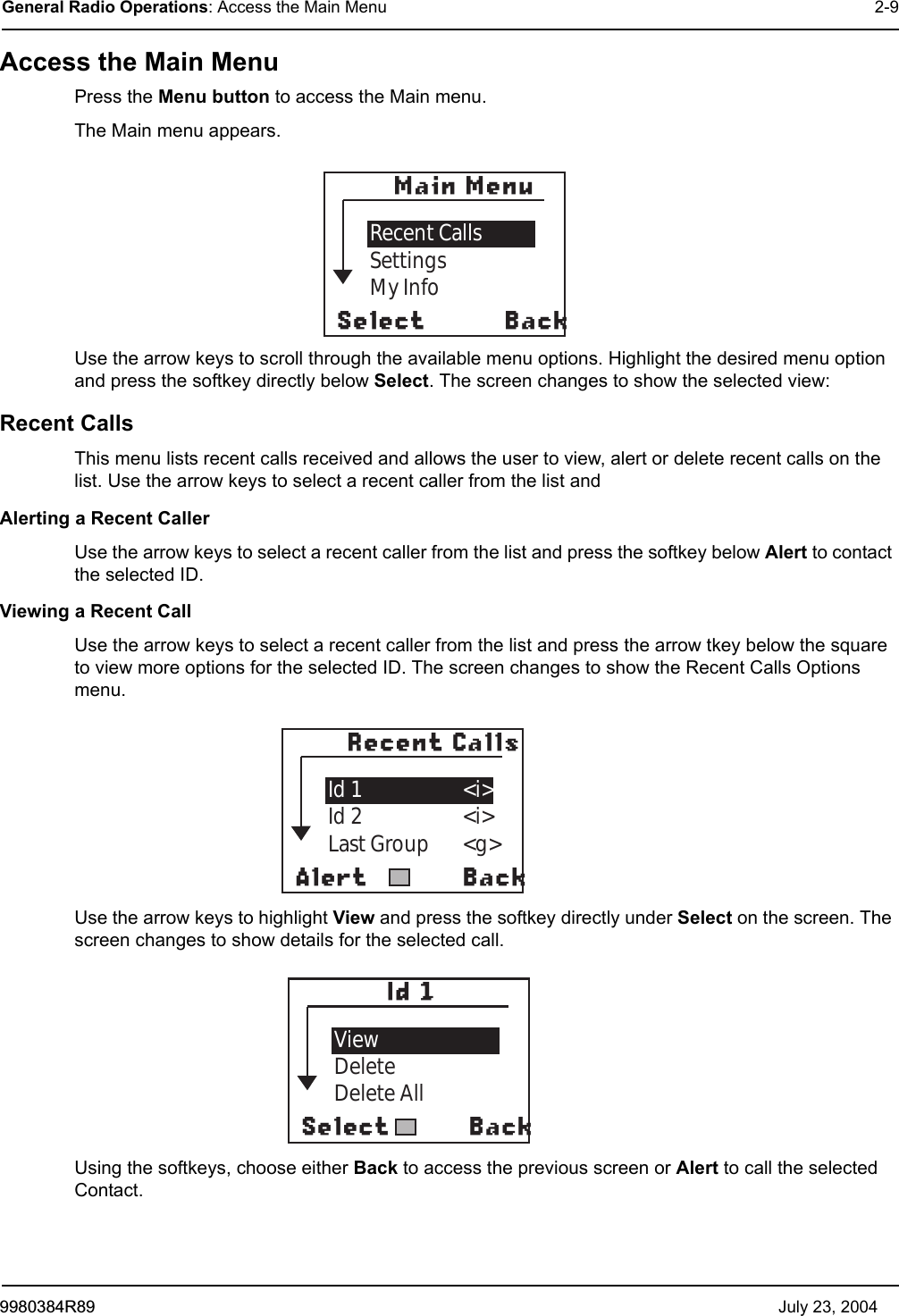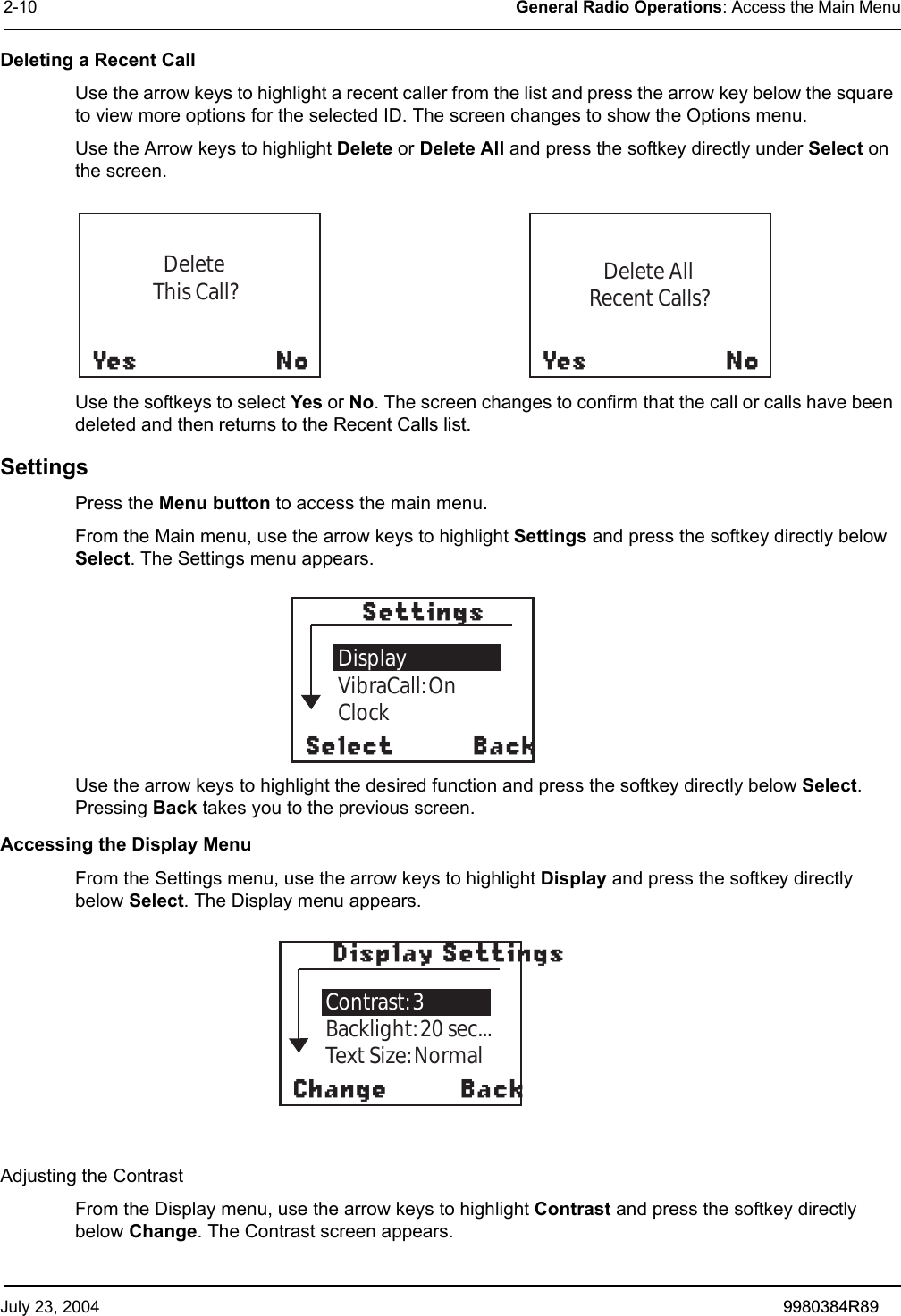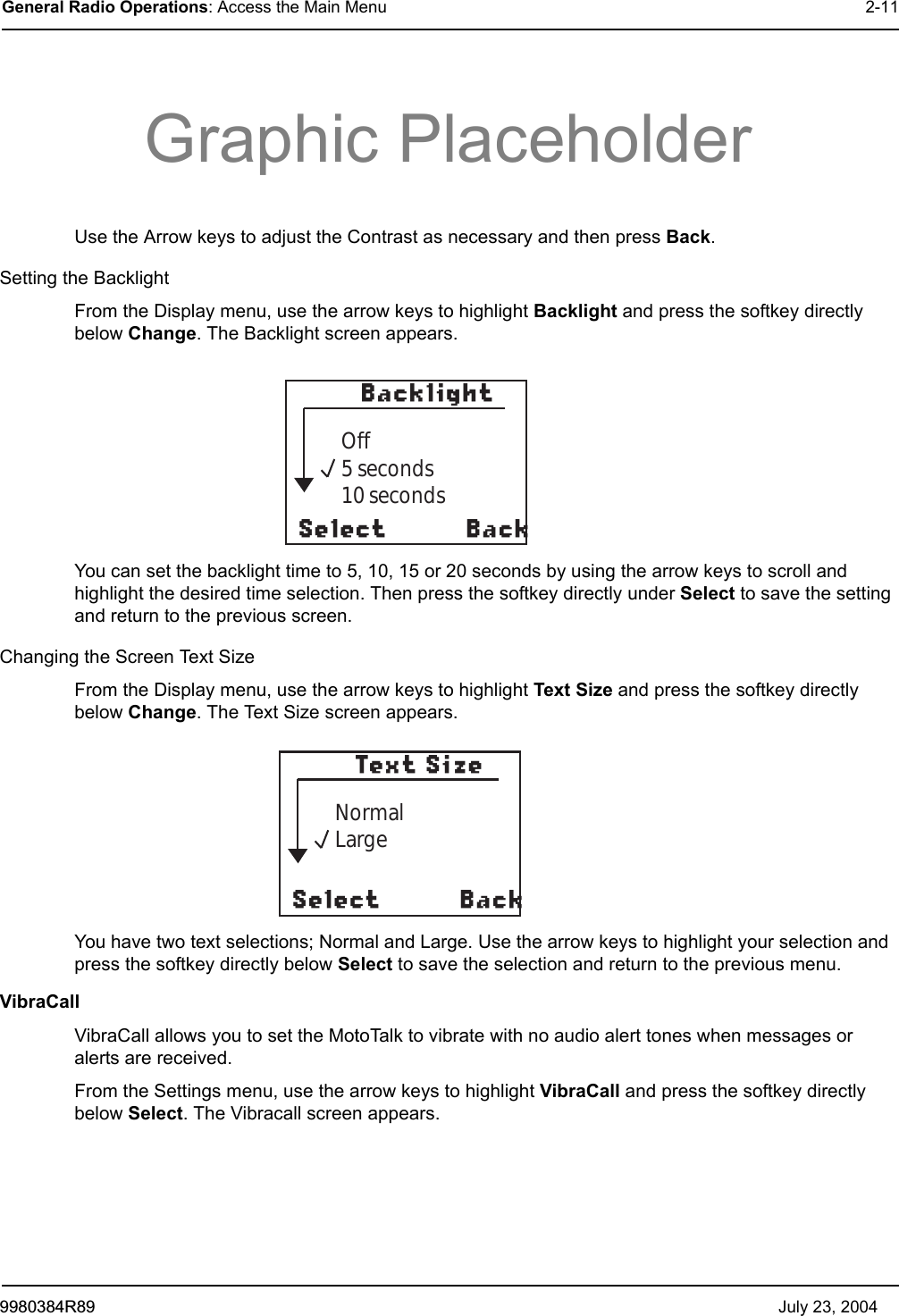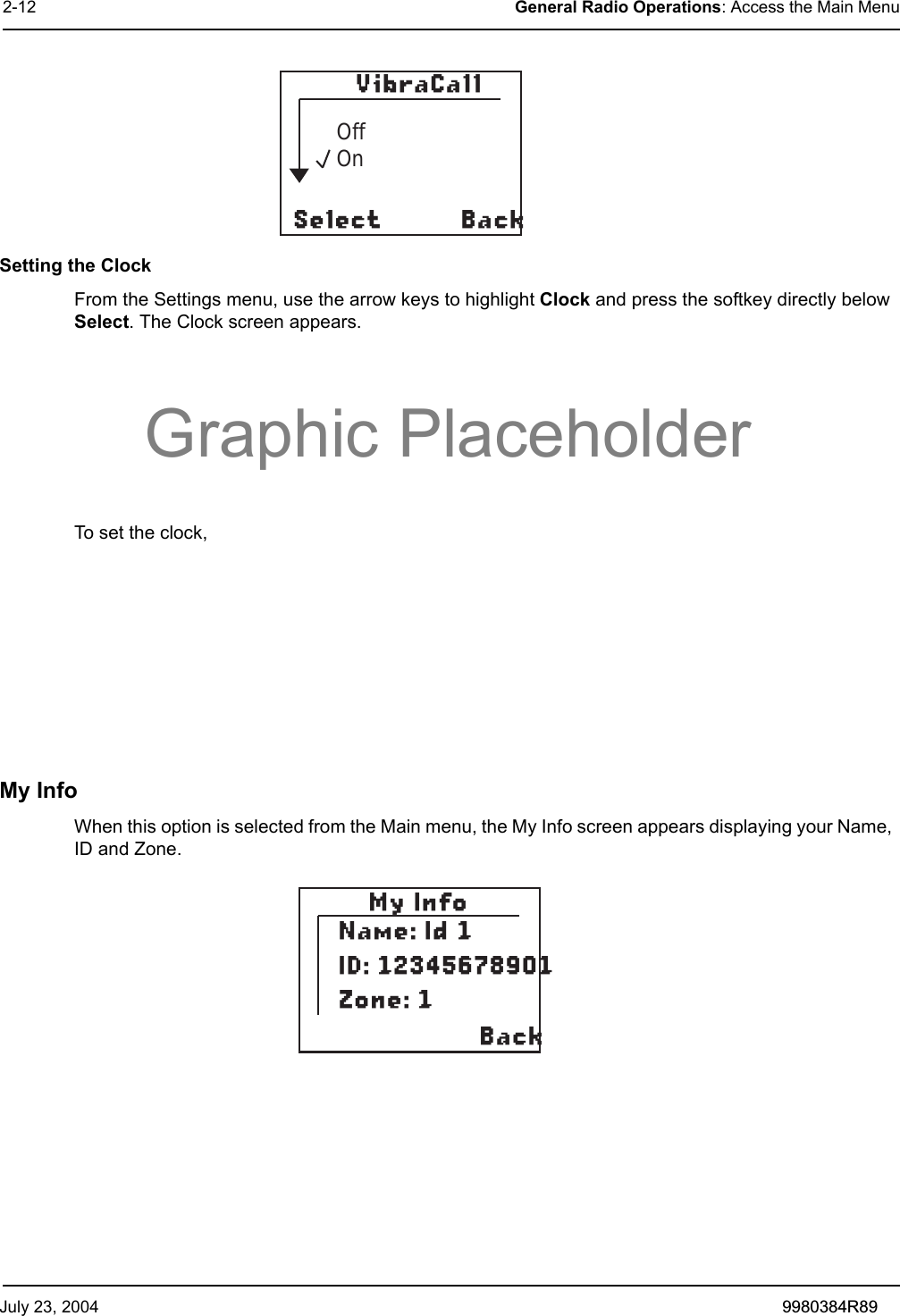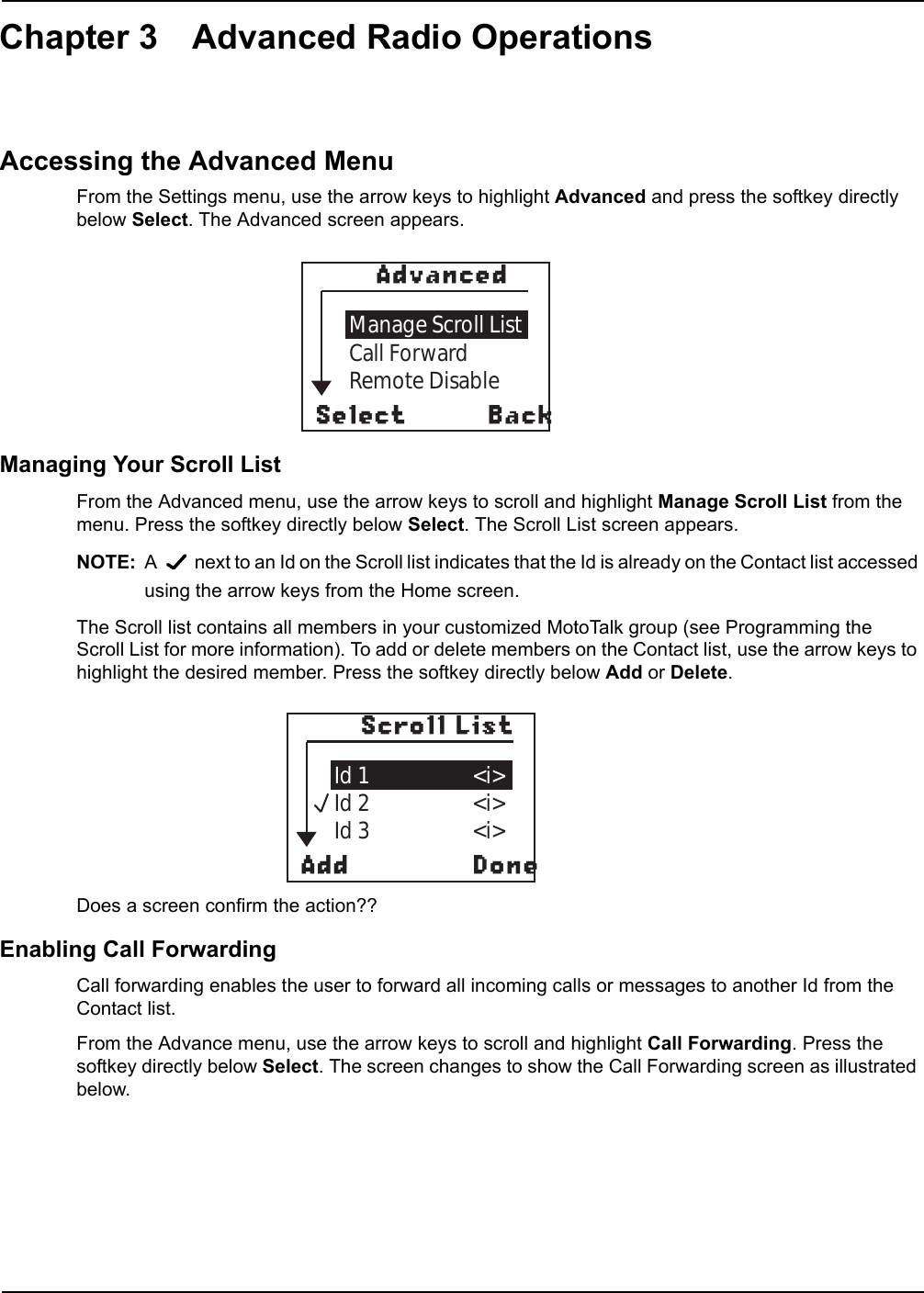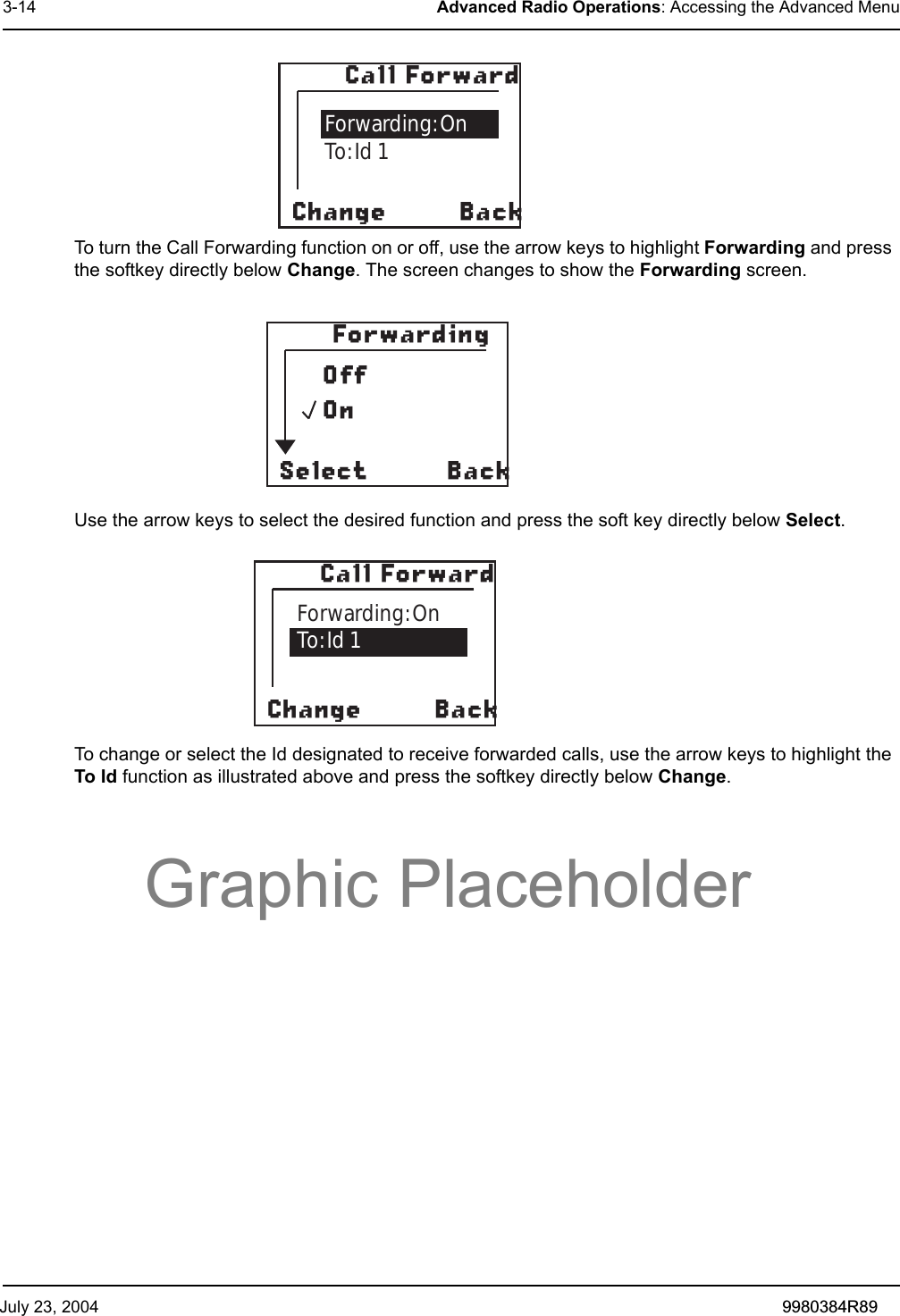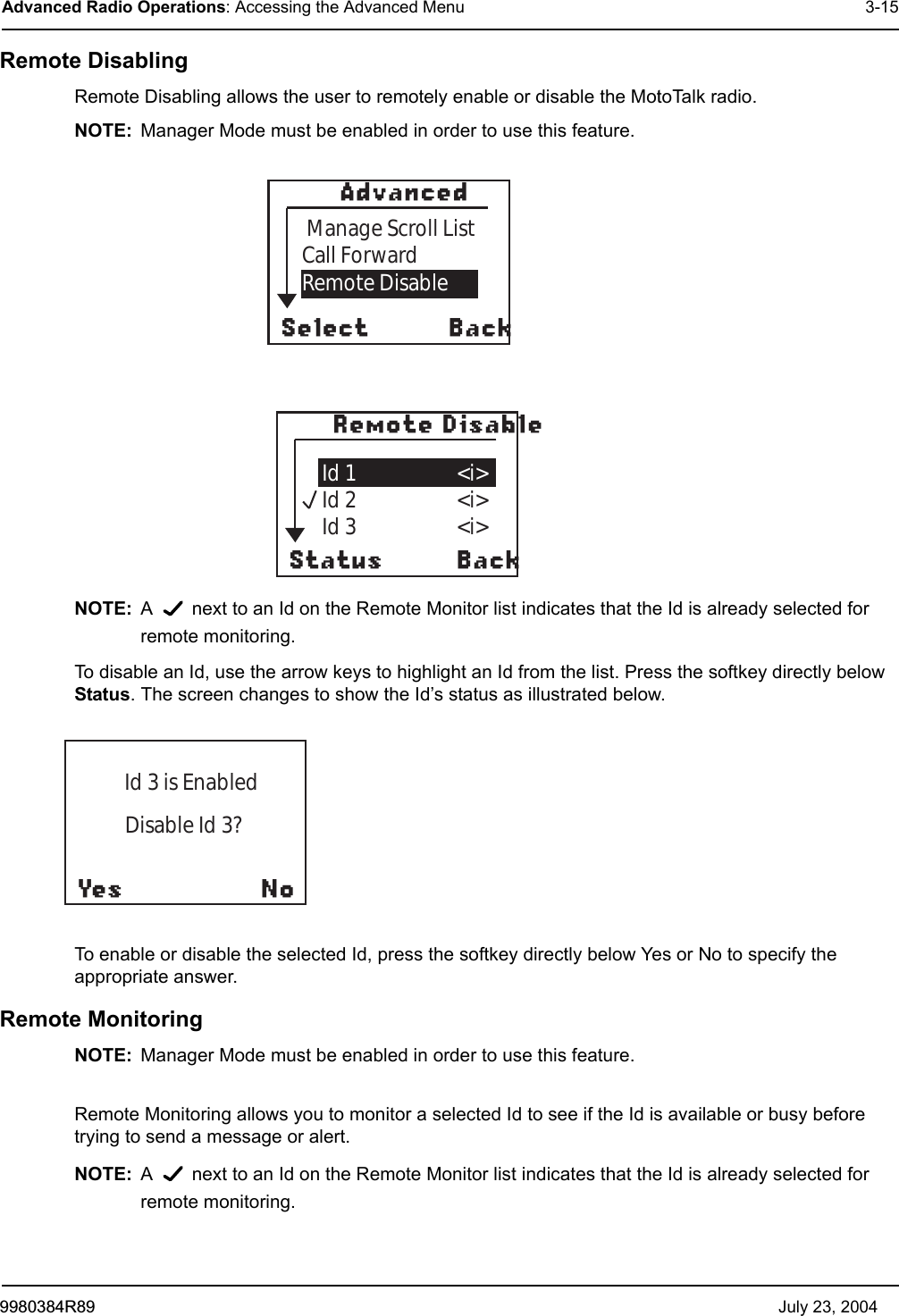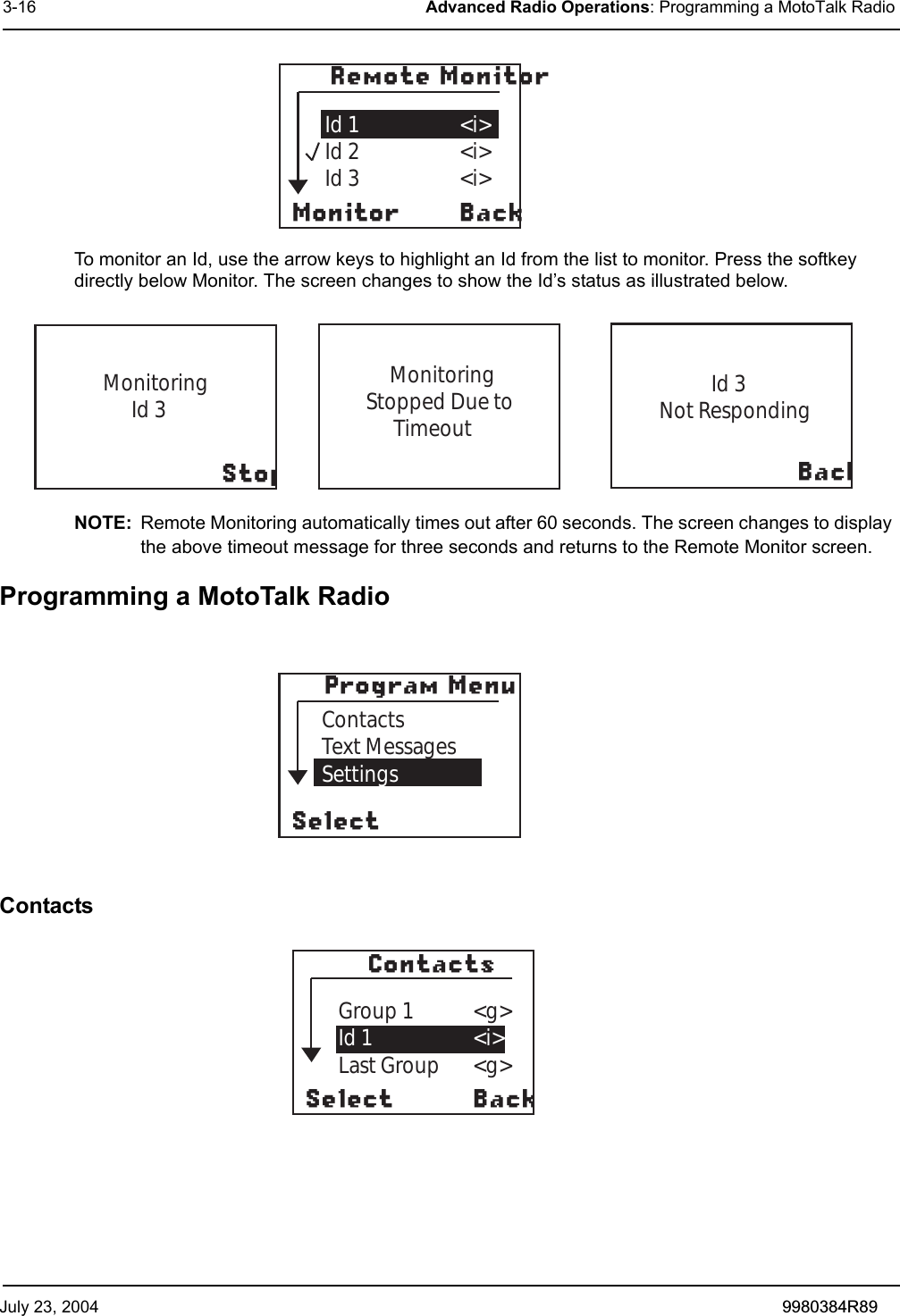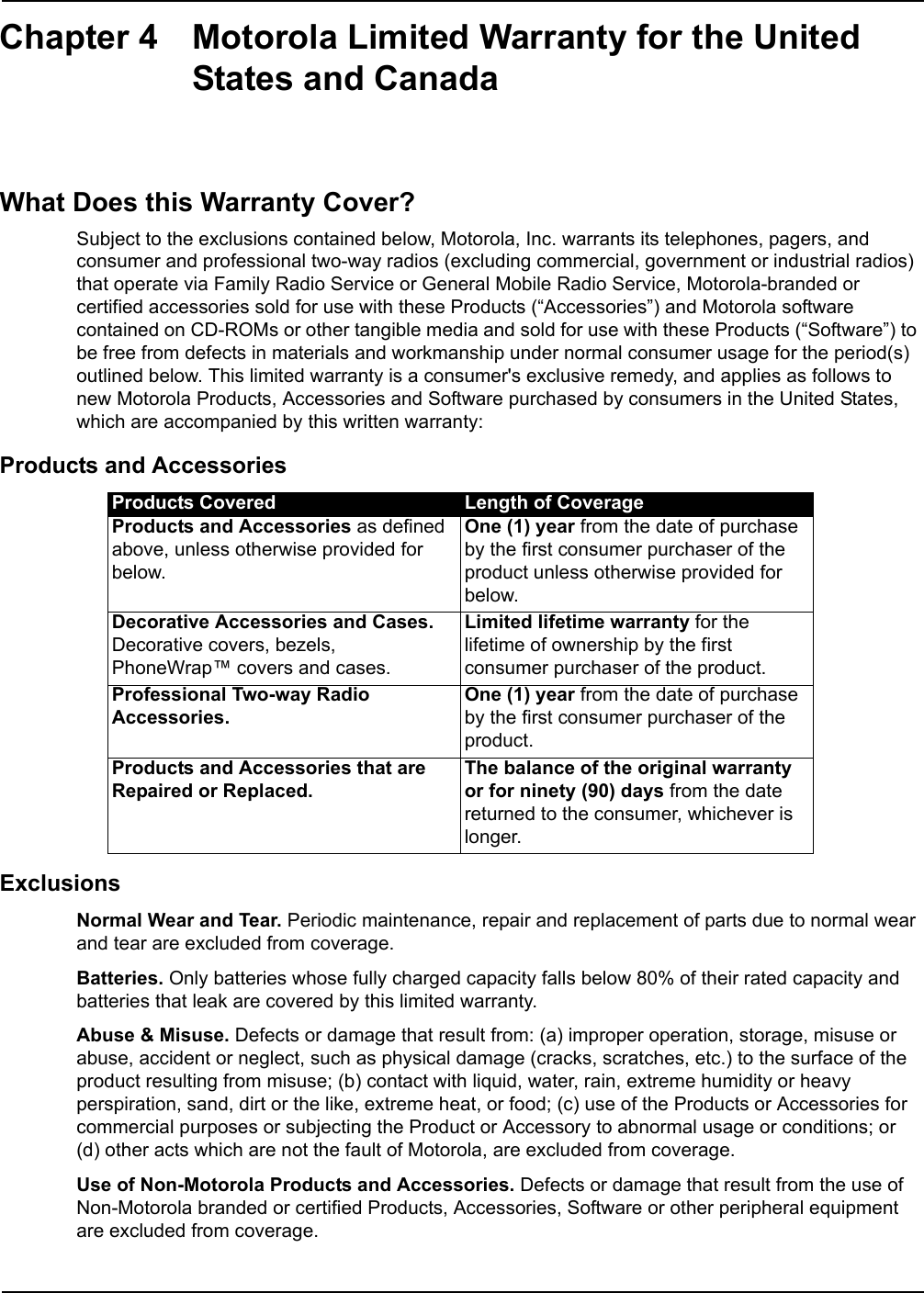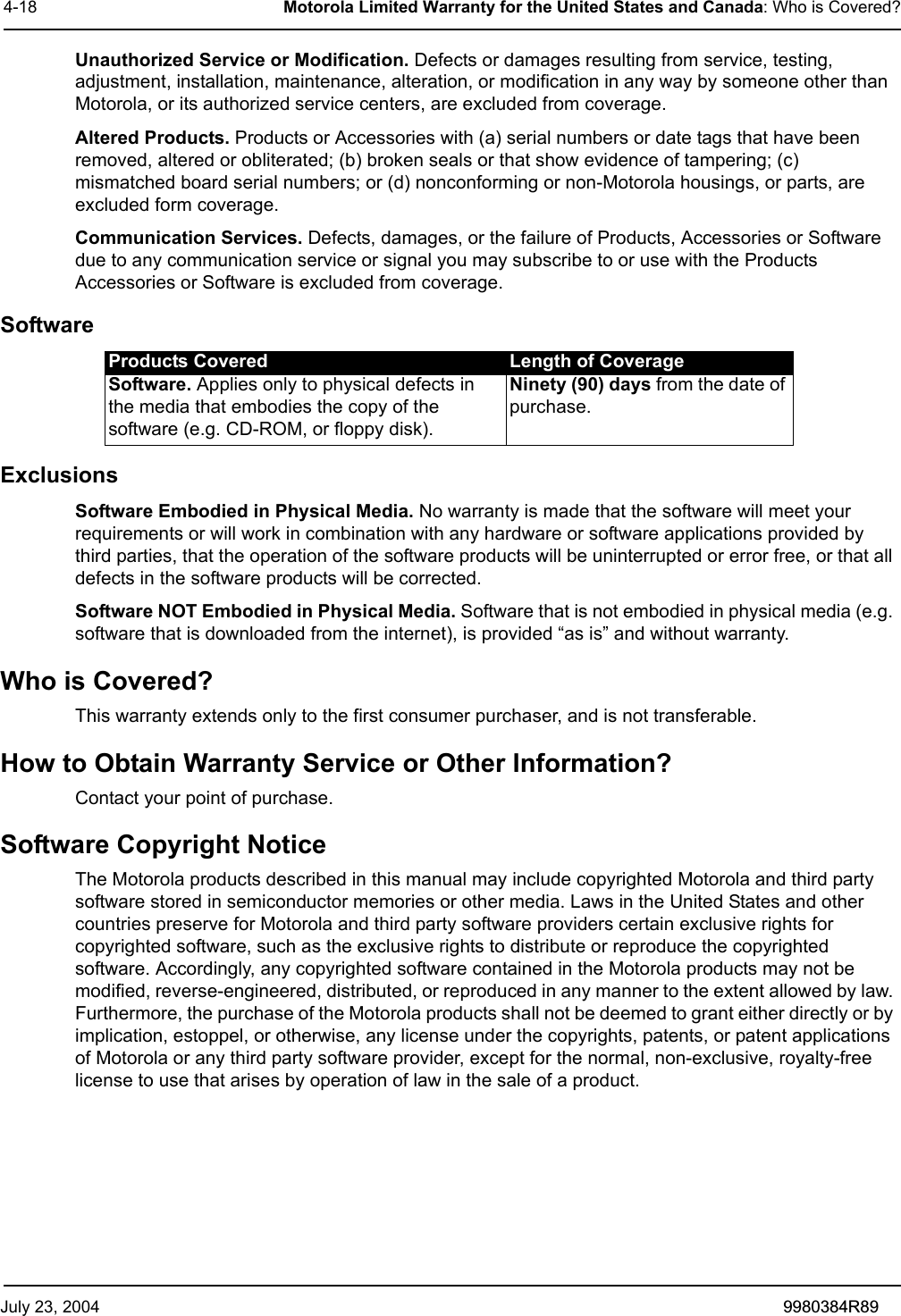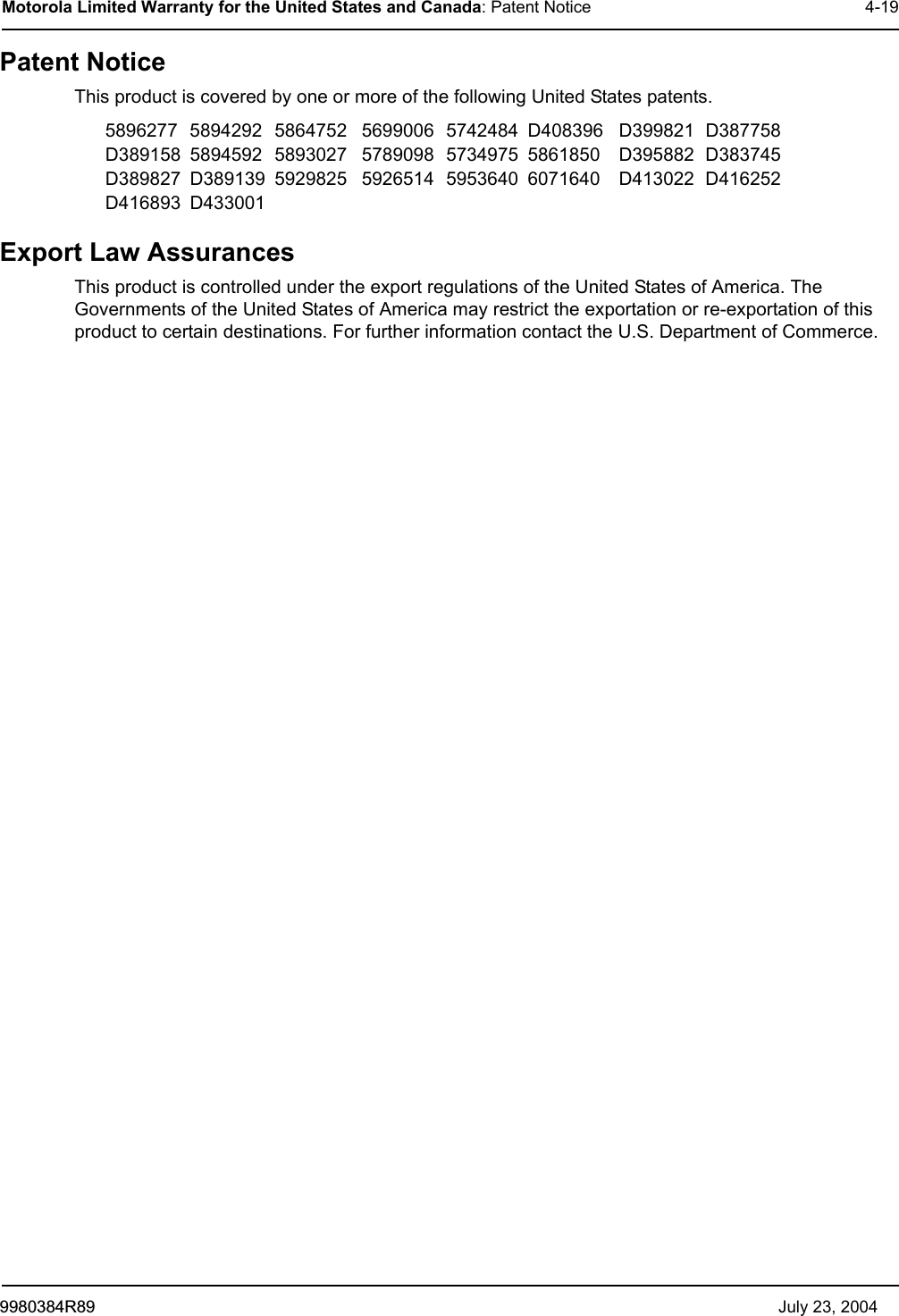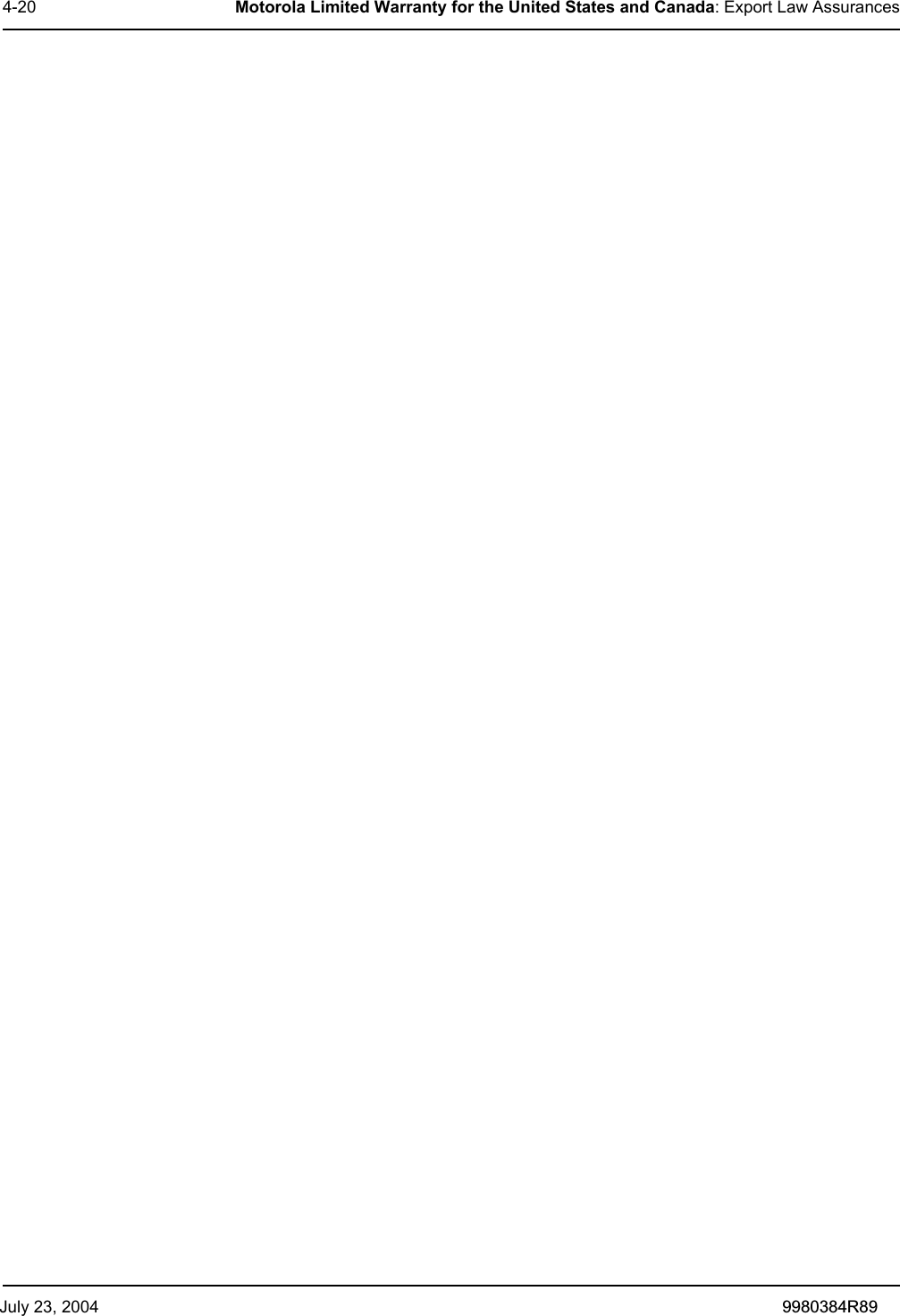Motorola Solutions 89FT5842 DTR series Two-Way Portable Transceiver - MOTOtalk User Manual 98C32 daytona
Motorola Solutions, Inc. DTR series Two-Way Portable Transceiver - MOTOtalk 98C32 daytona
Contents
- 1. Exhibit 8A Users Manual
- 2. Exhibit 8B Users Manual
Exhibit 8A Users Manual
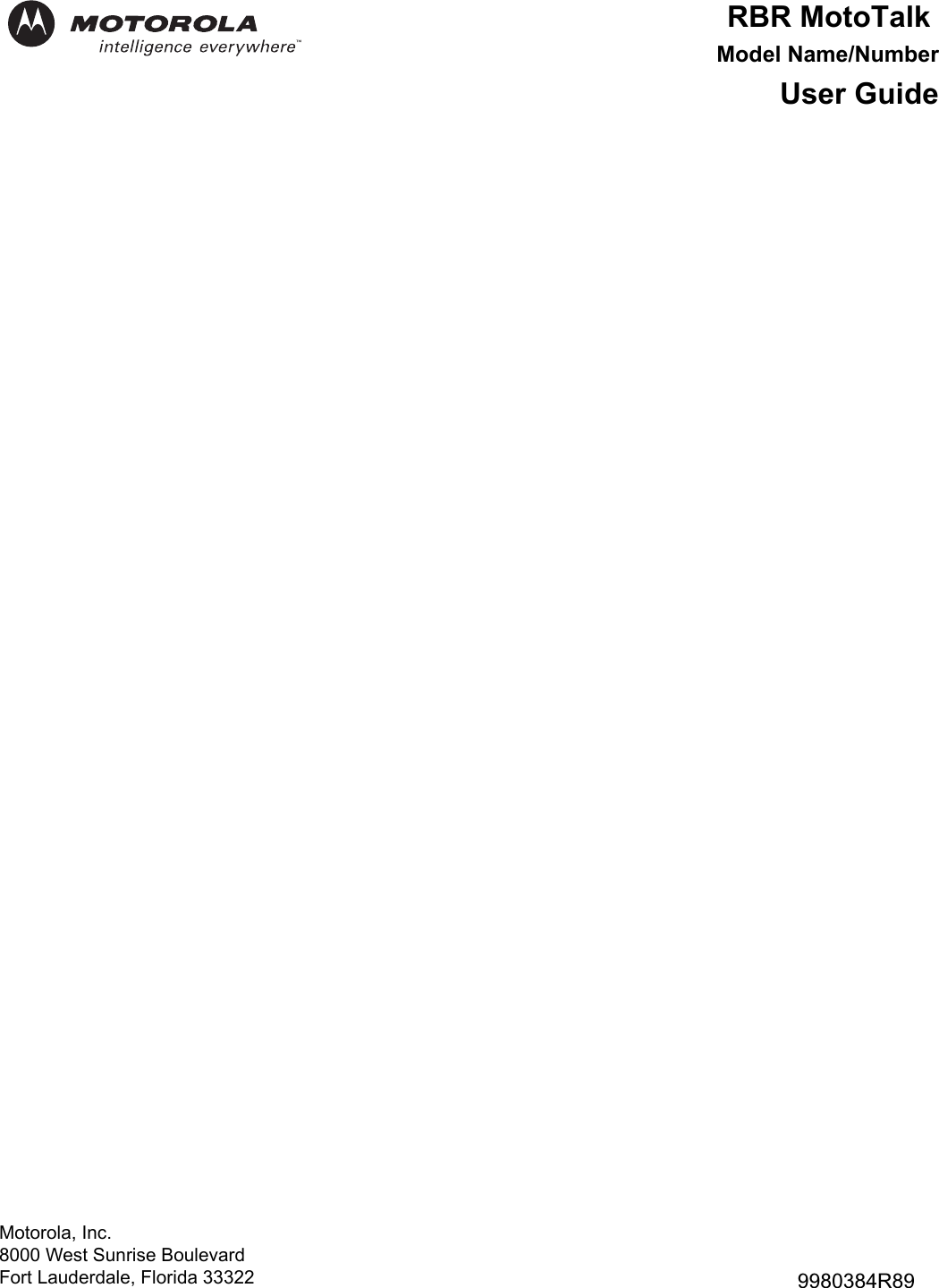
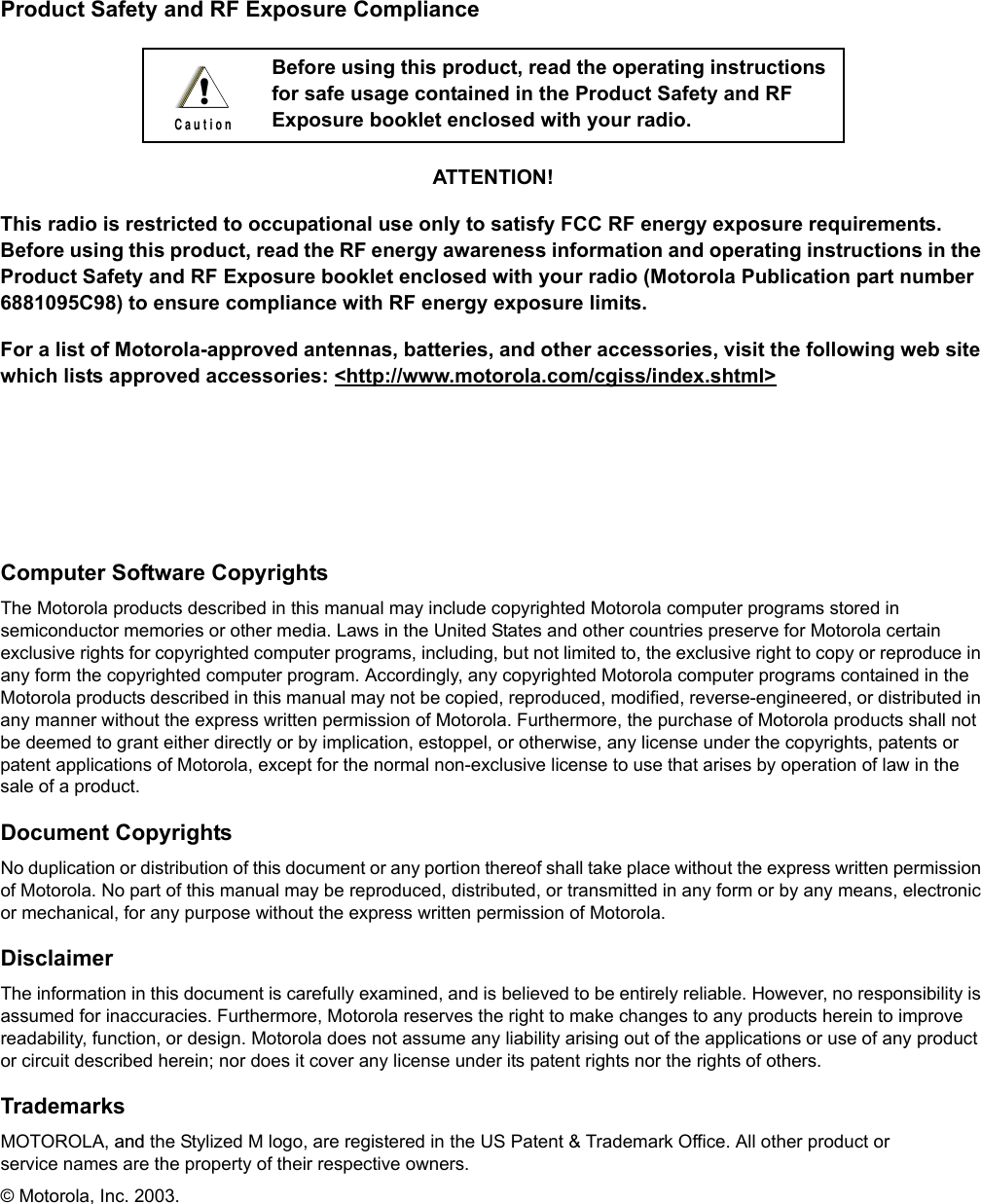
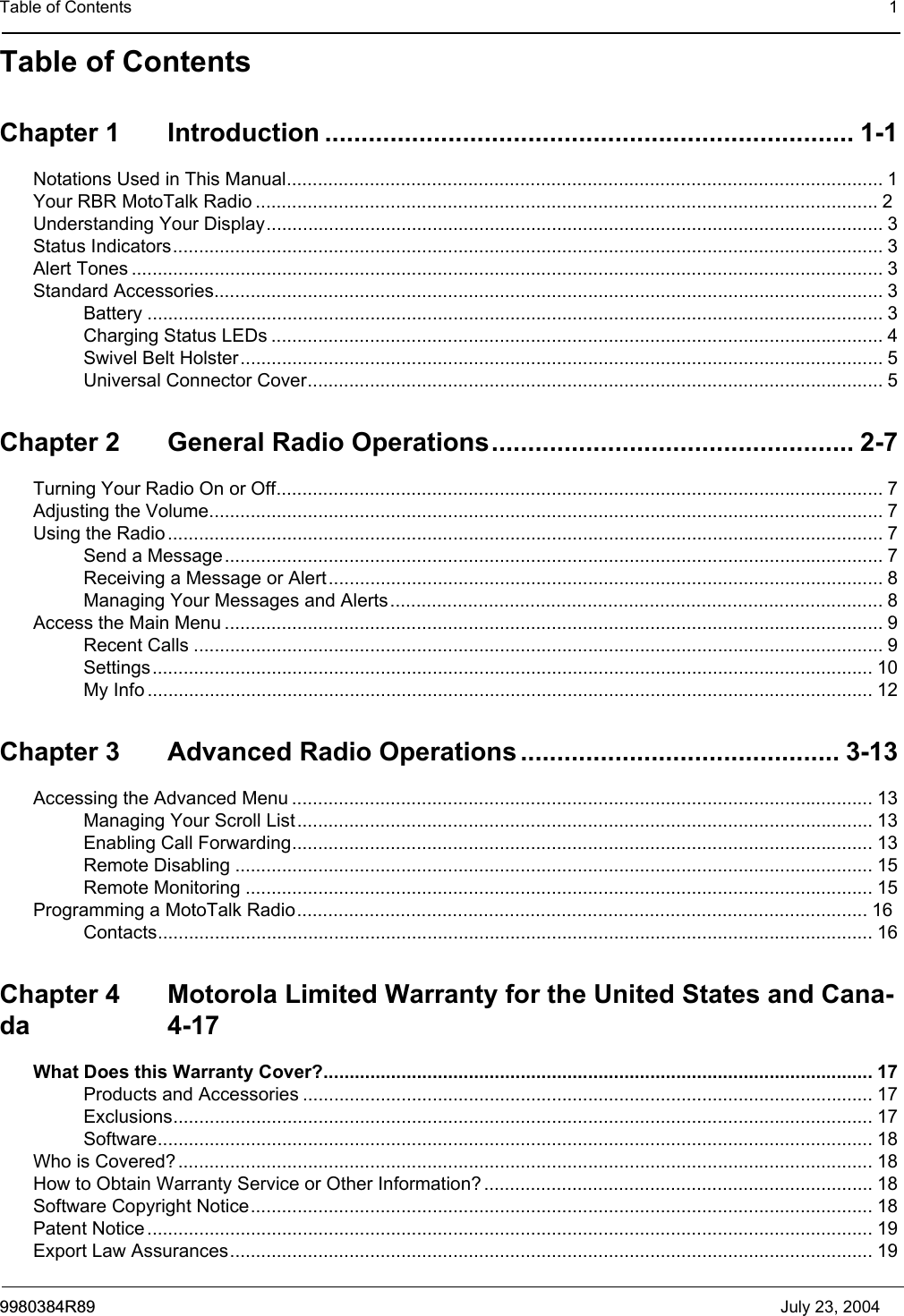
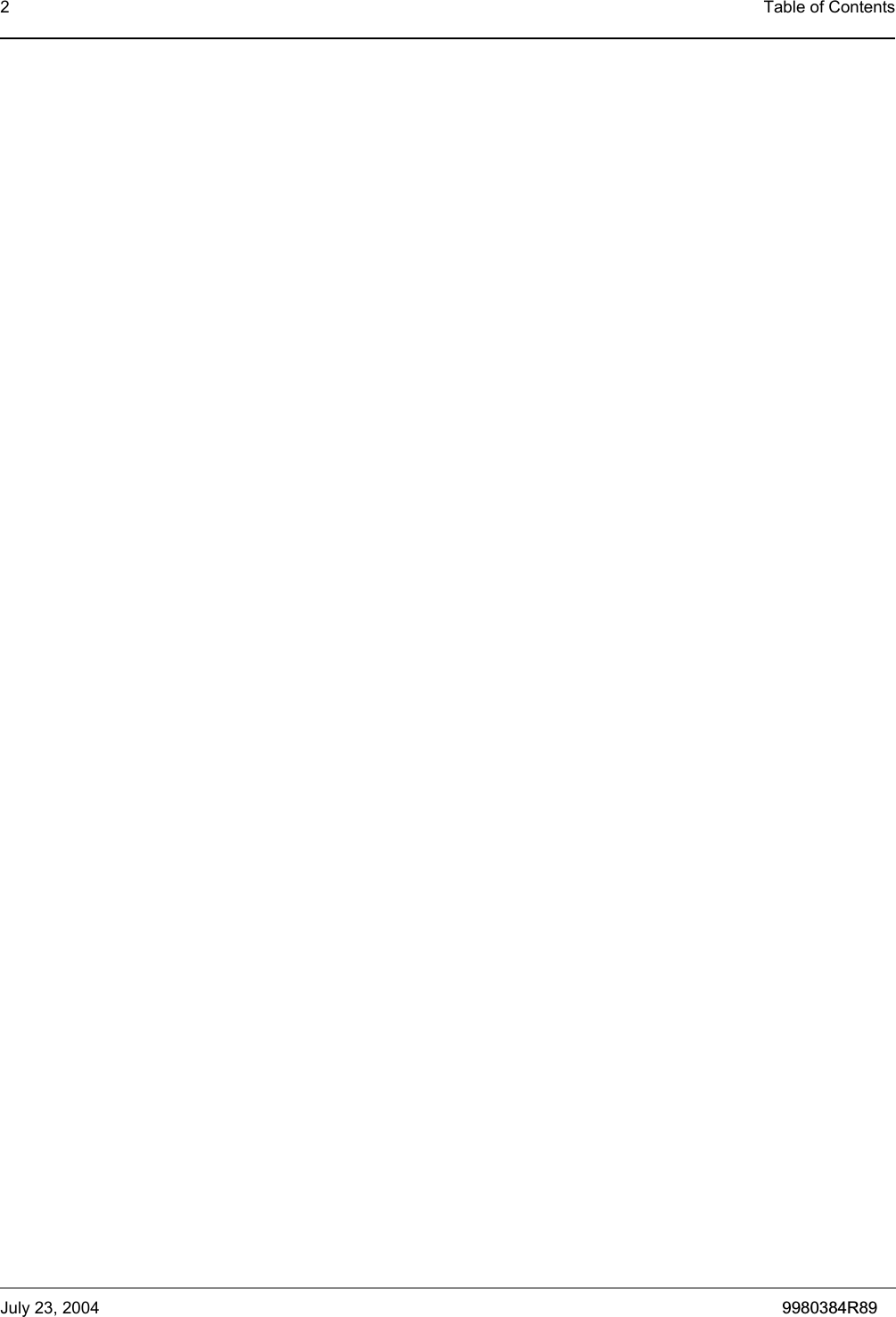
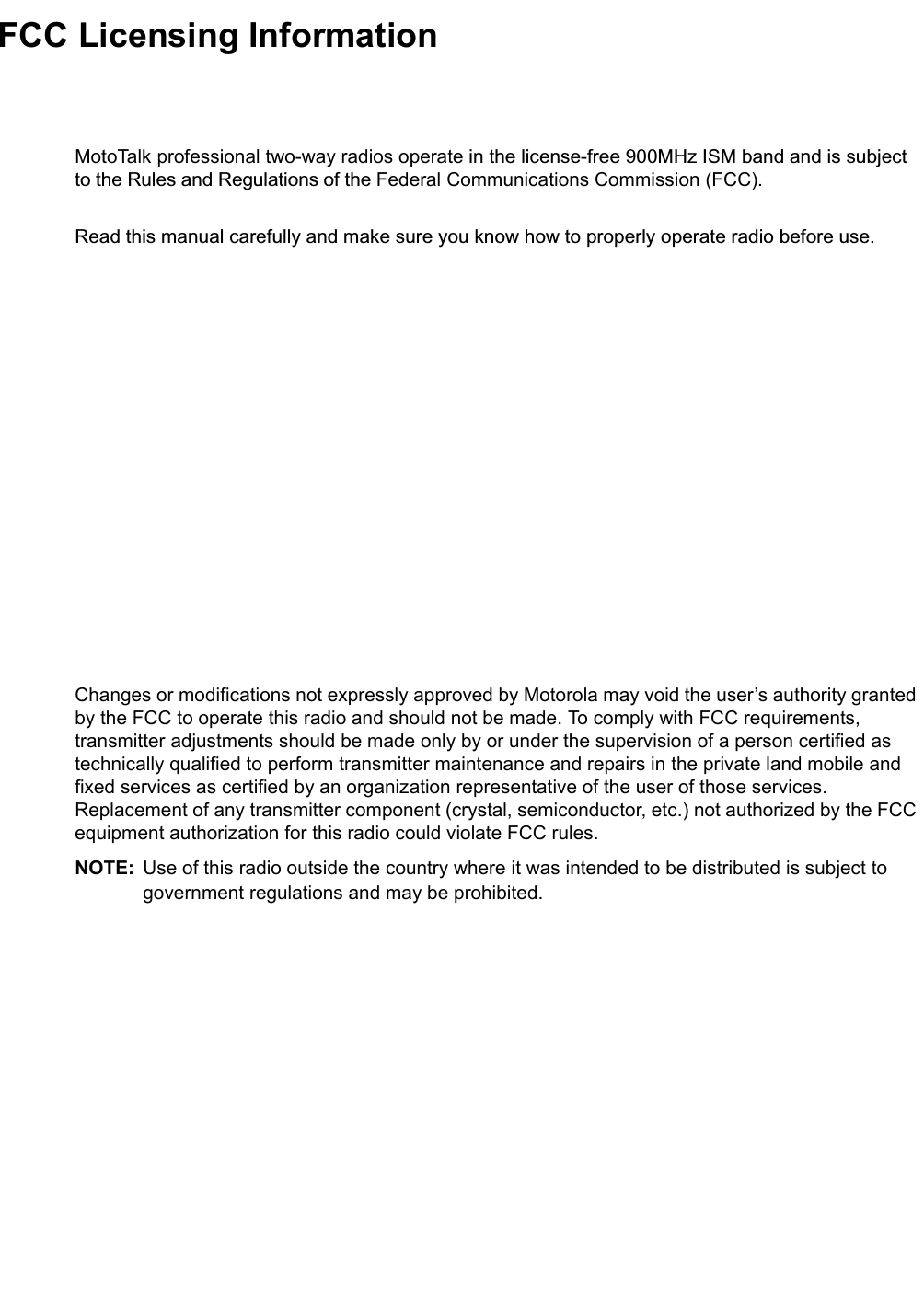
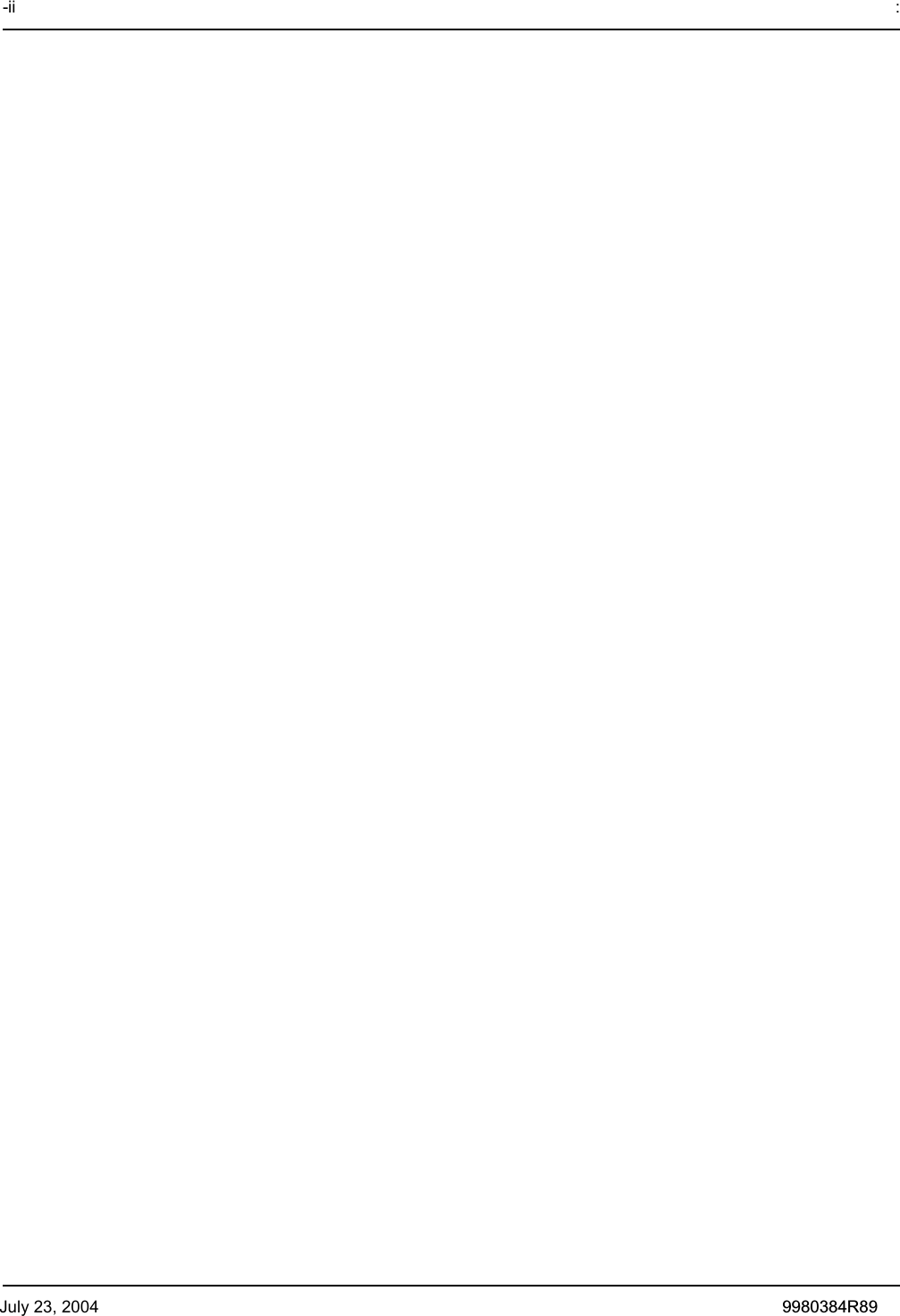
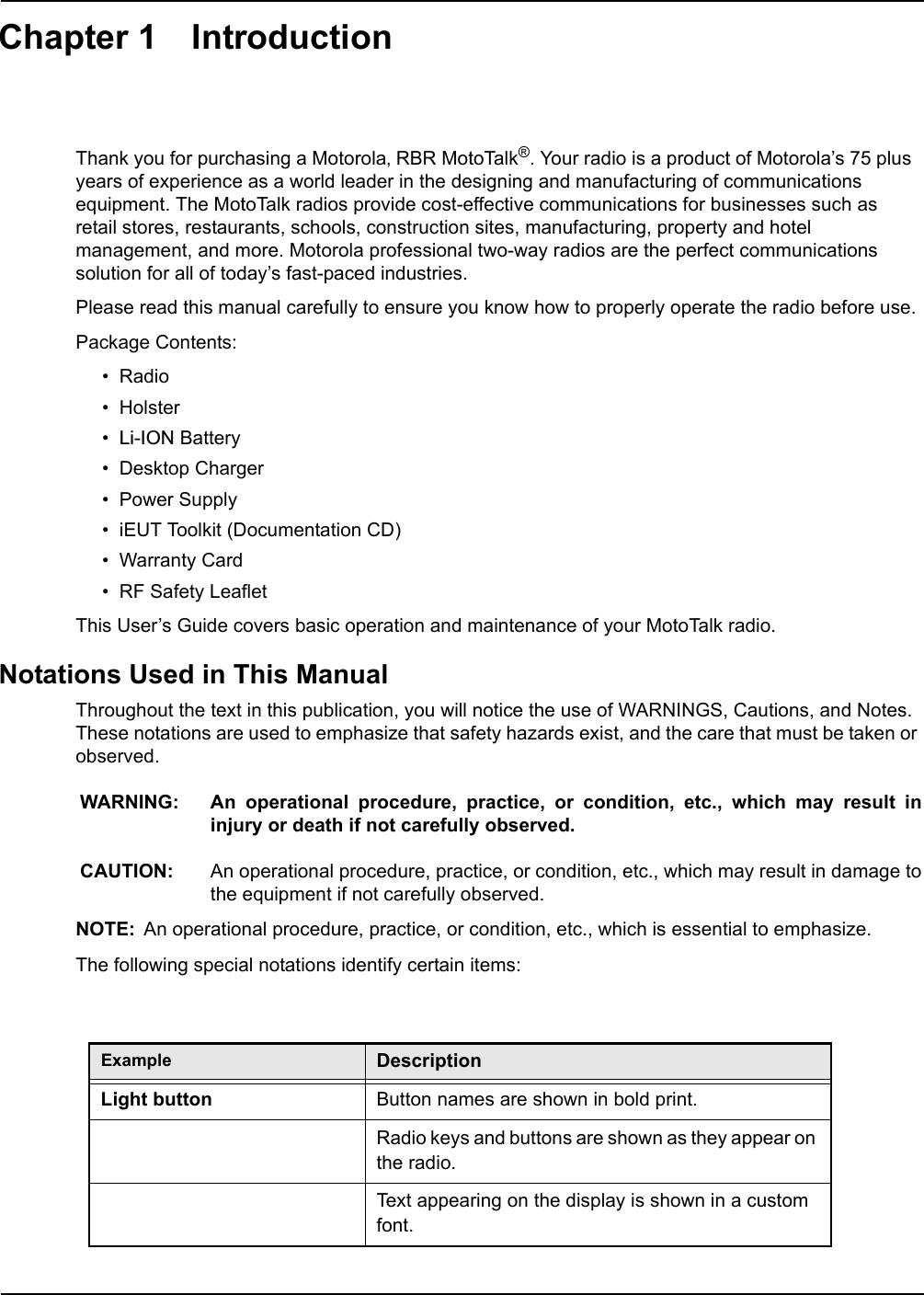
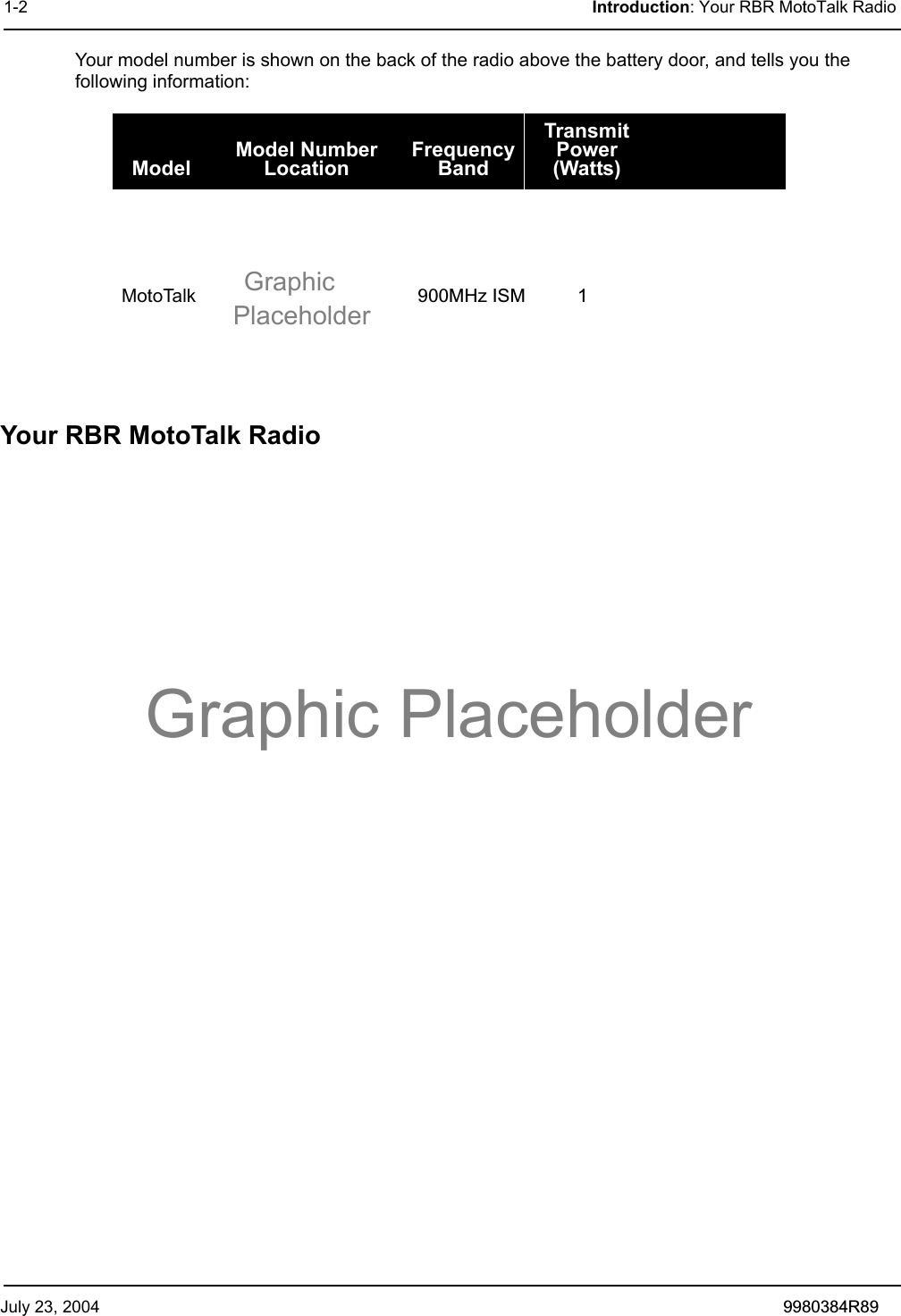
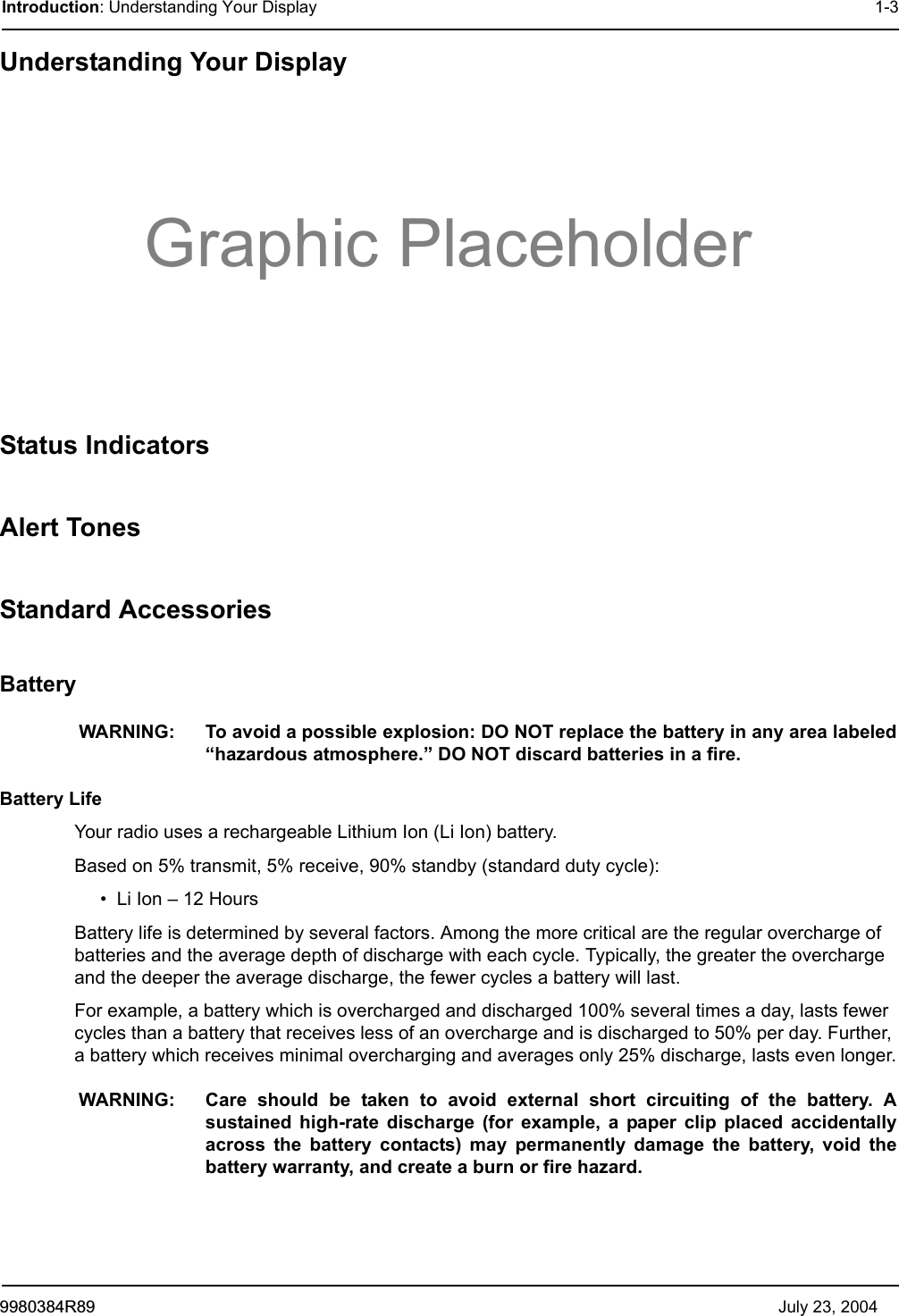
![July 23, 2004 9980384R891-4 Introduction: Standard AccessoriesMotorola batteries are designed specifically to be used with a Motorola charger and vice versa. Charging in non-Motorola equipment may lead to battery damage and void the battery warranty. The battery should be at about 77°F (25°C) (room temperature), whenever possible. Charging a cold battery (below 50° F [10°C]) may result in leakage of electrolyte and ultimately in failure of the battery.Charging a hot battery (above 95°F [35°C]) results in reduced discharge capacity, affecting the performance of the radio. Motorola rapid-rate battery chargers contain a temperature-sensing circuit to ensure that batteries are charged within the temperature limits stated above.WARNING: Do not attempt to change or charge the battery in a hazardous atmosphere.To charge the battery, place the battery (with or without the radio) in a Motorola-approved charger. The charger’s LED indicates the charging progress; see your charger user guide for details.Charging the BatteryTo charge the battery:1. Place the charger on a flat surface.2. Insert the plug of the power cord into the jack on the charger.3. Plug the cord into an AC outlet.4. Turn the radio off. If the radio is on while charging, it will take longer to fully charge.5. Insert the radio (with battery installed) into the front charging pocket.The radio will fit in the charger with the holster on.The drop-in charger will also sequentially charge a spare Li Ion battery.The spare battery will not begin to charge until the radio battery is fully charged. Both batteries will charge in approximately 2-3 hours.2–6 hours.Charging Status LEDsOn the drop-in charger, the radio and battery charging pockets have their own LEDs. On the MUC, each of the 6 charging pockets has an LED. The LEDs are grouped into pairs to show which charging pockets are paired (for cloning, see page 32).The LED is solid red when the battery is charging, and solid green when charging is complete.Battery MeterThe battery meter in the upper left corner of the display (see page 20) shows how much battery power is remaining:Attaching the BatteryTo attach the battery:Battery Type 3 Bars 2 Bars 1 Bar FlashingLi Ion100%–85% 85%–25% 25%–10% Final 10%](https://usermanual.wiki/Motorola-Solutions/89FT5842.Exhibit-8A-Users-Manual/User-Guide-506310-Page-10.png)
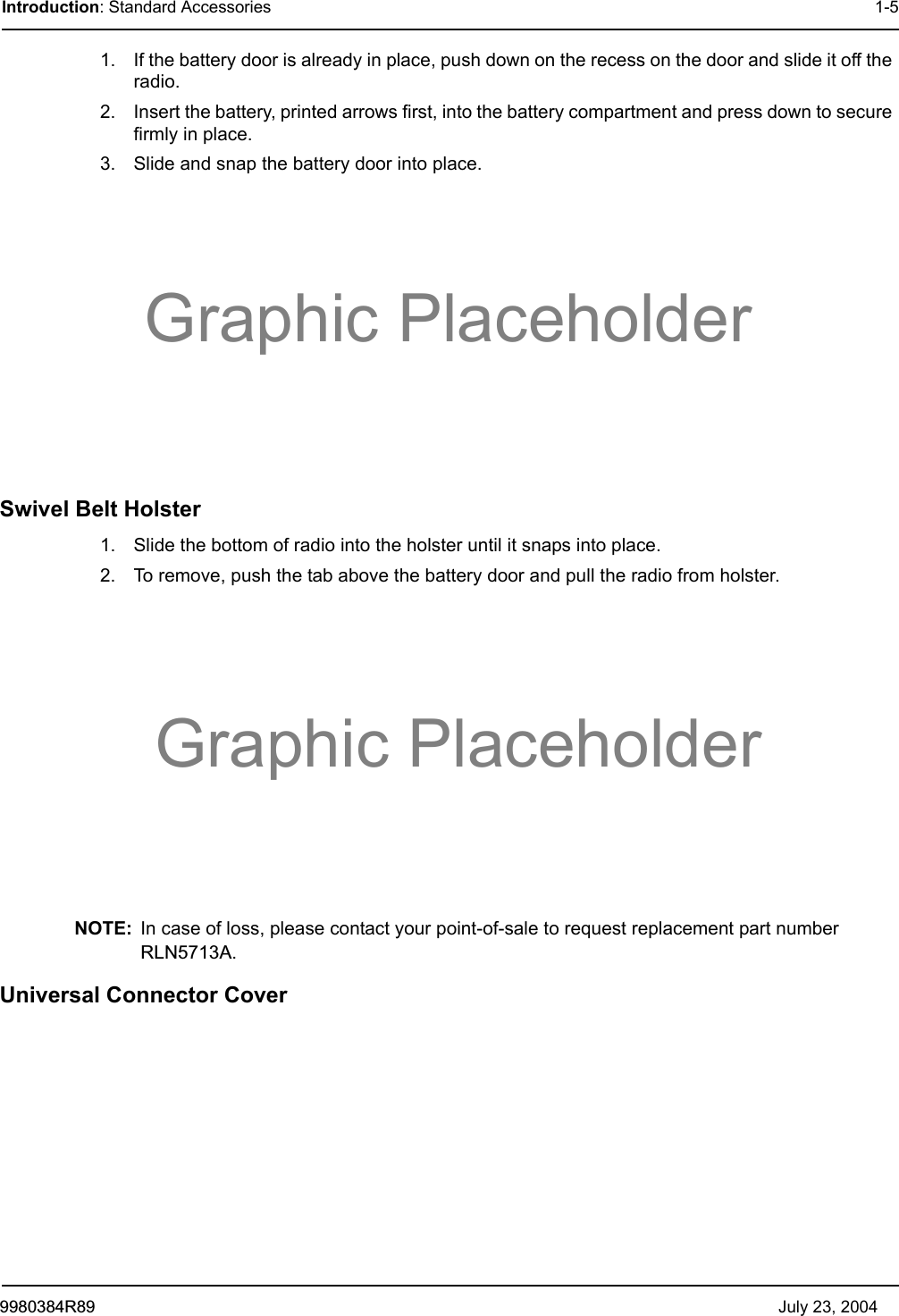
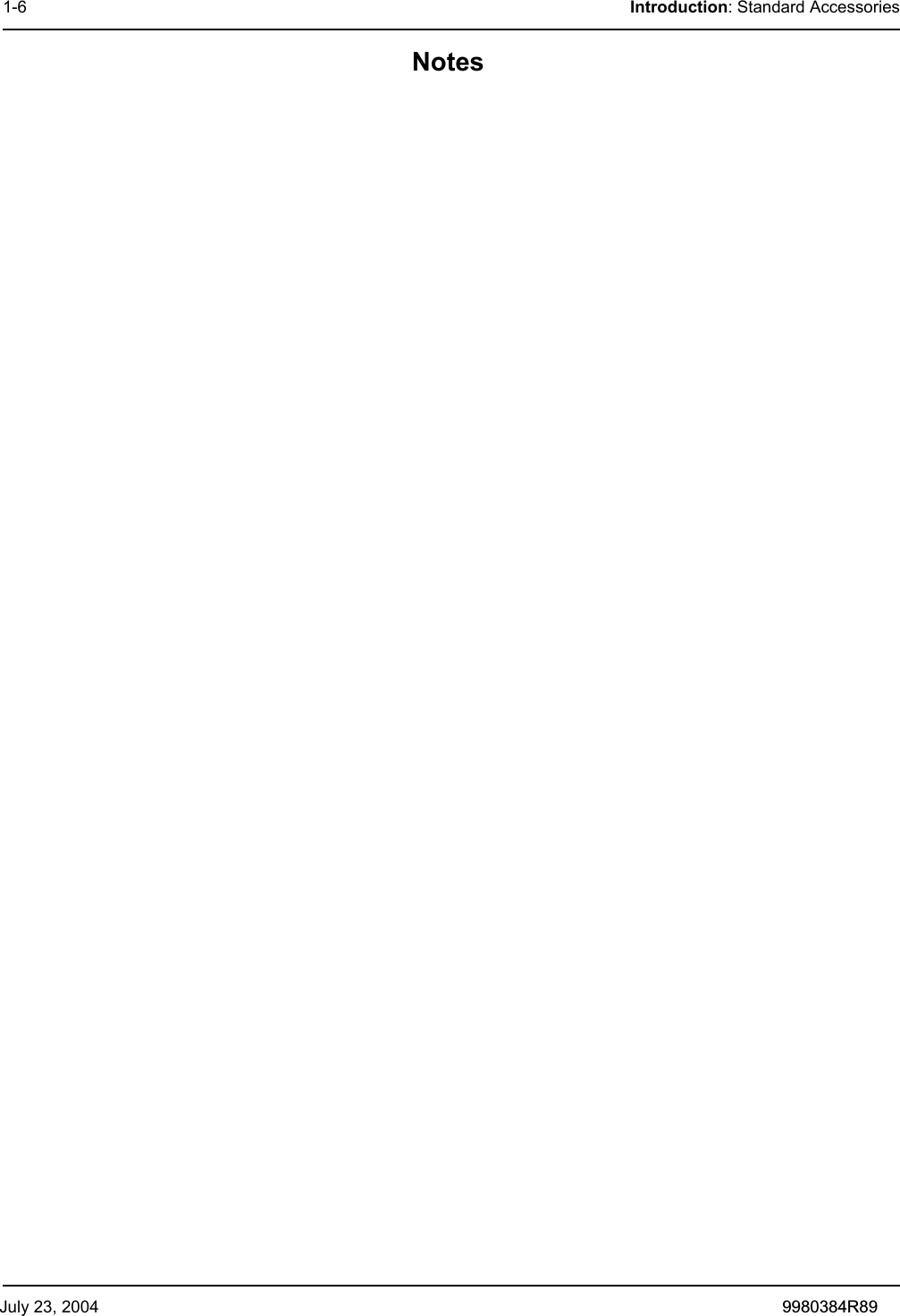
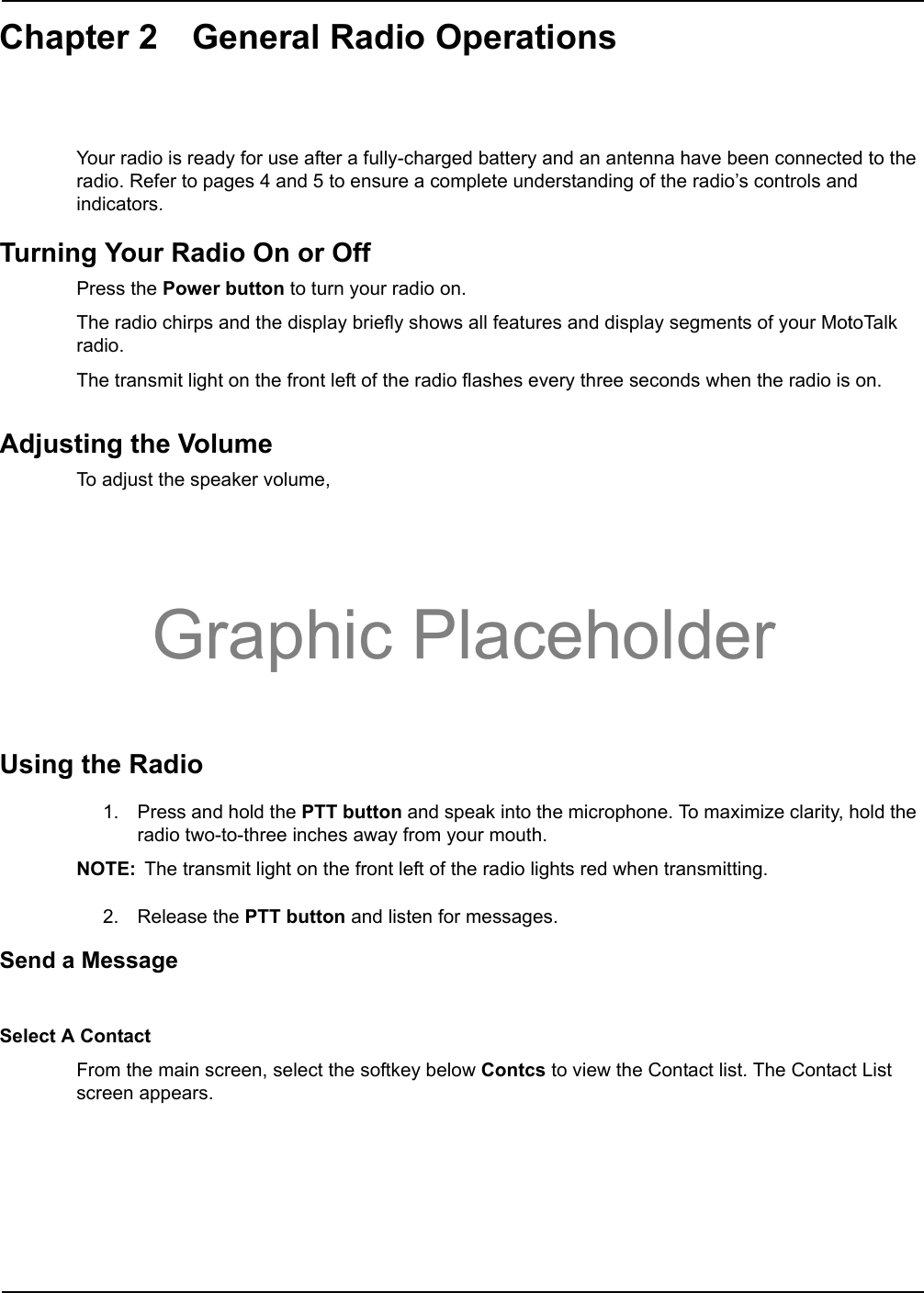
![July 23, 2004 9980384R892-8 General Radio Operations: Using the RadioUse the arrow keys to scroll up or down to highlight a desired Contact. Press the softkey directly below Alert to select the Contact. The LCD changes as shown below:Press the PTT button to talk and release it to listen.Receiving a Message or AlertThe screen changes to signify when a message or alert is coming in to the radio. Press the PTT button to talk and release it to listen.Managing Your Messages and AlertsFrom the Main screen, select the softkey below Mesgs to receive, send and manage text messages. The Text Messages screen appears. The New Message icon (<n>) appears in front of any new unread messages. To read a message, use the arrow keys to scroll to the desired message and press the softkey below Read on the LCD.BackAlertGroup 1 <g>Id 1 <i>Last Group <g>ContactsCanceReady to Alert Id 1 Push PTTIncoming MessageClea Alert Id 112:39pm 4/20BackRead[Send Message]<n> Supervisor:... Id 2: Out for...Text Message](https://usermanual.wiki/Motorola-Solutions/89FT5842.Exhibit-8A-Users-Manual/User-Guide-506310-Page-14.png)