Motorola Solutions 89FT5842 DTR series Two-Way Portable Transceiver - MOTOtalk User Manual 98C32 daytona
Motorola Solutions, Inc. DTR series Two-Way Portable Transceiver - MOTOtalk 98C32 daytona
Contents
- 1. Exhibit 8A Users Manual
- 2. Exhibit 8B Users Manual
Exhibit 8A Users Manual

Title Page RBR MotoTalk
Model Name/Number
User Guide
Motorola, Inc.
8000 West Sunrise Boulevard
Fort Lauderdale, Florida 33322 9980384R89
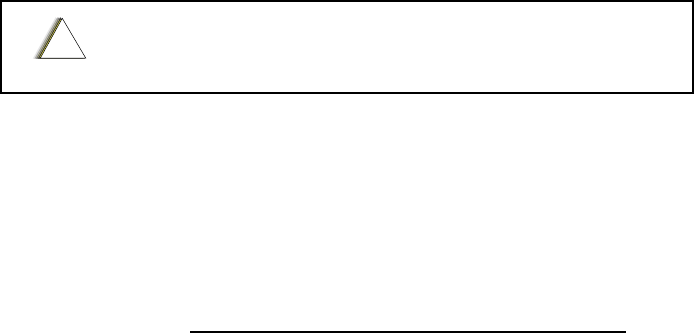
Product Safety and RF Exposure Compliance
ATTENTION!
This radio is restricted to occupational use only to satisfy FCC RF energy exposure requirements.
Before using this product, read the RF energy awareness information and operating instructions in the
Product Safety and RF Exposure booklet enclosed with your radio (Motorola Publication part number
6881095C98) to ensure compliance with RF energy exposure limits.
For a list of Motorola-approved antennas, batteries, and other accessories, visit the following web site
which lists approved accessories: <http://www.motorola.com/cgiss/index.shtml>
Computer Software Copyrights
The Motorola products described in this manual may include copyrighted Motorola computer programs stored in
semiconductor memories or other media. Laws in the United States and other countries preserve for Motorola certain
exclusive rights for copyrighted computer programs, including, but not limited to, the exclusive right to copy or reproduce in
any form the copyrighted computer program. Accordingly, any copyrighted Motorola computer programs contained in the
Motorola products described in this manual may not be copied, reproduced, modified, reverse-engineered, or distributed in
any manner without the express written permission of Motorola. Furthermore, the purchase of Motorola products shall not
be deemed to grant either directly or by implication, estoppel, or otherwise, any license under the copyrights, patents or
patent applications of Motorola, except for the normal non-exclusive license to use that arises by operation of law in the
sale of a product.
Document Copyrights
No duplication or distribution of this document or any portion thereof shall take place without the express written permission
of Motorola. No part of this manual may be reproduced, distributed, or transmitted in any form or by any means, electronic
or mechanical, for any purpose without the express written permission of Motorola.
Disclaimer
The information in this document is carefully examined, and is believed to be entirely reliable. However, no responsibility is
assumed for inaccuracies. Furthermore, Motorola reserves the right to make changes to any products herein to improve
readability, function, or design. Motorola does not assume any liability arising out of the applications or use of any product
or circuit described herein; nor does it cover any license under its patent rights nor the rights of others.
Trademarks
MOTOROLA, and the Stylized M logo, are registered in the US Patent & Trademark Office. All other product or
service names are the property of their respective owners.
© Motorola, Inc. 2003.
Before using this product, read the operating instructions
for safe usage contained in the Product Safety and RF
Exposure booklet enclosed with your radio.
!
C
a u t i o
n
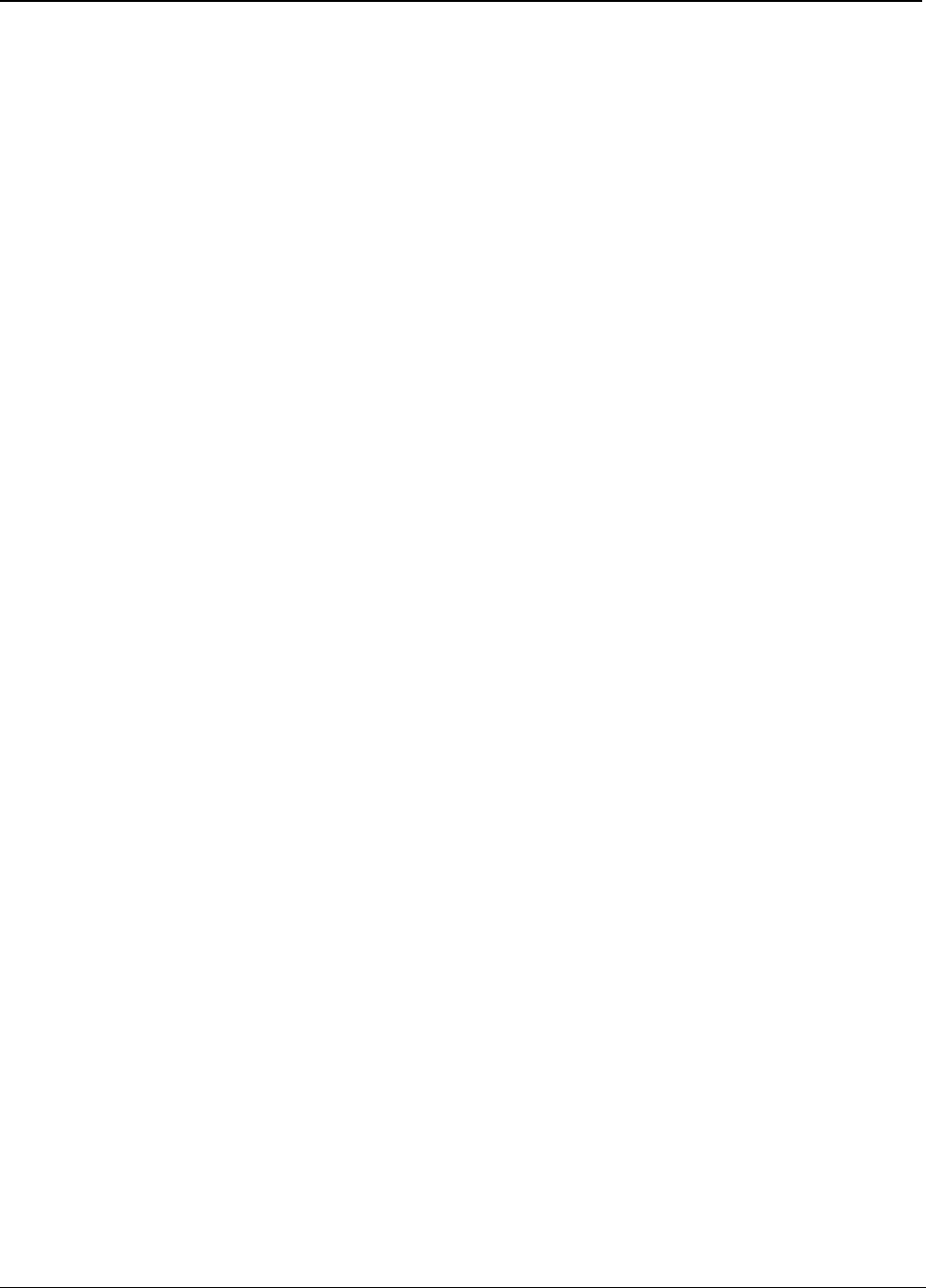
Table of Contents 1
9980384R89 July 23, 2004
Table of Contents
Chapter 1 Introduction ......................................................................... 1-1
Notations Used in This Manual................................................................................................................... 1
Your RBR MotoTalk Radio ........................................................................................................................ 2
Understanding Your Display....................................................................................................................... 3
Status Indicators......................................................................................................................................... 3
Alert Tones ................................................................................................................................................. 3
Standard Accessories................................................................................................................................. 3
Battery .............................................................................................................................................. 3
Charging Status LEDs ...................................................................................................................... 4
Swivel Belt Holster............................................................................................................................ 5
Universal Connector Cover............................................................................................................... 5
Chapter 2 General Radio Operations.................................................. 2-7
Turning Your Radio On or Off..................................................................................................................... 7
Adjusting the Volume.................................................................................................................................. 7
Using the Radio .......................................................................................................................................... 7
Send a Message............................................................................................................................... 7
Receiving a Message or Alert........................................................................................................... 8
Managing Your Messages and Alerts...............................................................................................8
Access the Main Menu ............................................................................................................................... 9
Recent Calls ..................................................................................................................................... 9
Settings........................................................................................................................................... 10
My Info ............................................................................................................................................ 12
Chapter 3 Advanced Radio Operations ............................................ 3-13
Accessing the Advanced Menu ................................................................................................................ 13
Managing Your Scroll List............................................................................................................... 13
Enabling Call Forwarding................................................................................................................ 13
Remote Disabling ........................................................................................................................... 15
Remote Monitoring ......................................................................................................................... 15
Programming a MotoTalk Radio.............................................................................................................. 16
Contacts.......................................................................................................................................... 16
Chapter 4 Motorola Limited Warranty for the United States and Cana-
da 4-17
What Does this Warranty Cover?.......................................................................................................... 17
Products and Accessories .............................................................................................................. 17
Exclusions....................................................................................................................................... 17
Software.......................................................................................................................................... 18
Who is Covered? ...................................................................................................................................... 18
How to Obtain Warranty Service or Other Information? ........................................................................... 18
Software Copyright Notice........................................................................................................................ 18
Patent Notice ............................................................................................................................................ 19
Export Law Assurances............................................................................................................................ 19
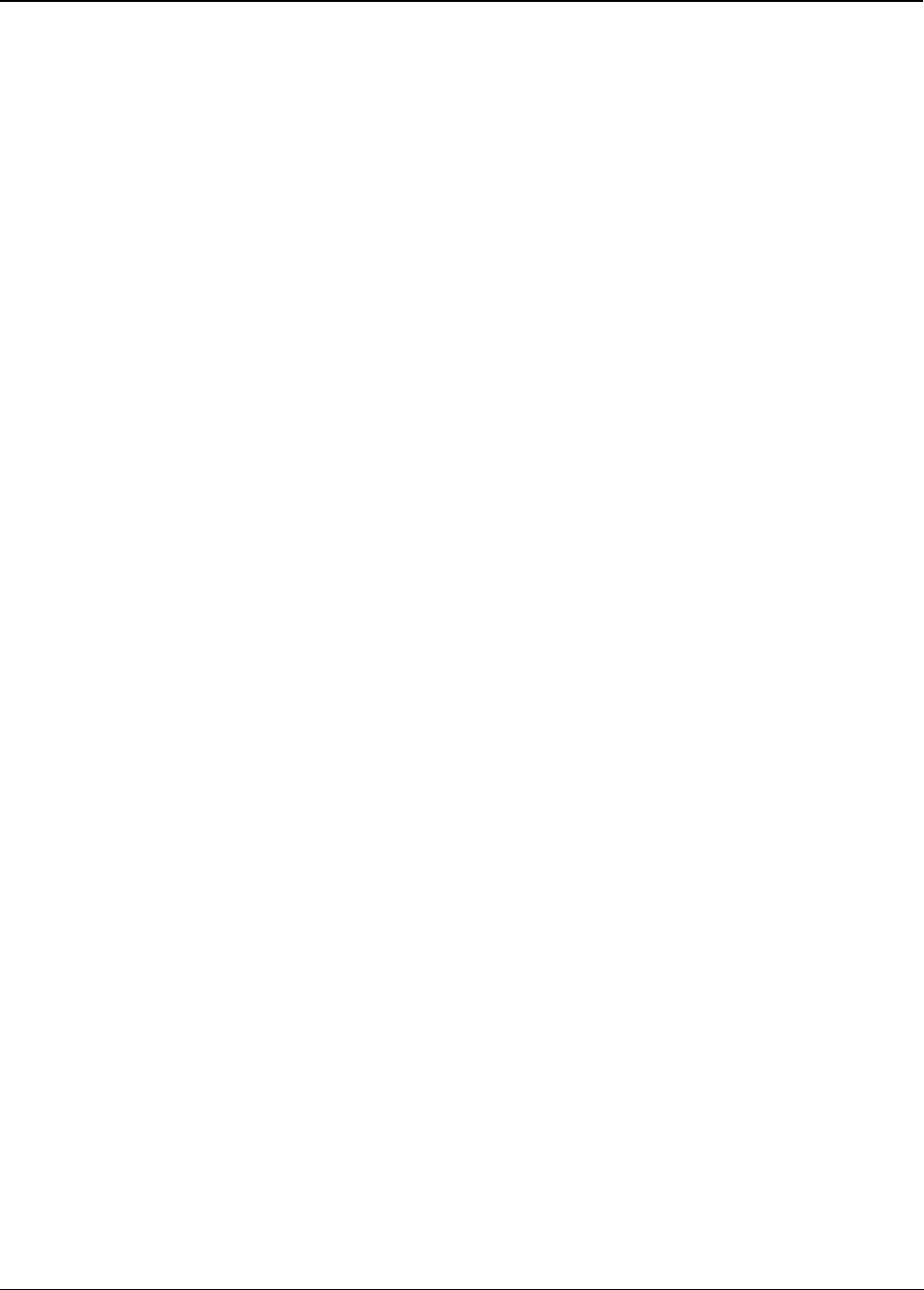
2 Table of Contents
July 23, 2004 9980384R89
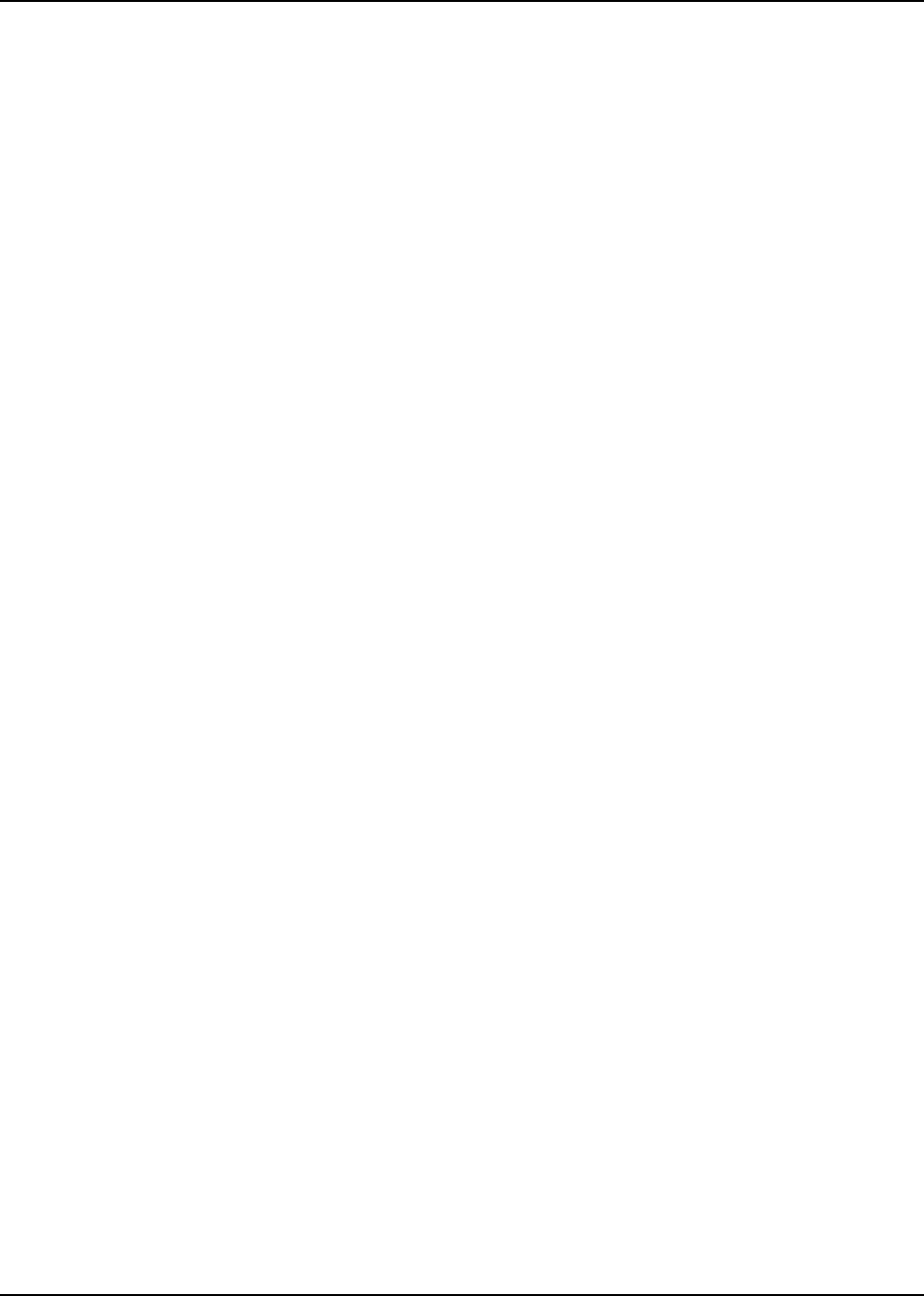
FCC Licensing Information
MotoTalk professional two-way radios operate in the license-free 900MHz ISM band and is subject
to the Rules and Regulations of the Federal Communications Commission (FCC).
Read this manual carefully and make sure you know how to properly operate radio before use.
Changes or modifications not expressly approved by Motorola may void the user’s authority granted
by the FCC to operate this radio and should not be made. To comply with FCC requirements,
transmitter adjustments should be made only by or under the supervision of a person certified as
technically qualified to perform transmitter maintenance and repairs in the private land mobile and
fixed services as certified by an organization representative of the user of those services.
Replacement of any transmitter component (crystal, semiconductor, etc.) not authorized by the FCC
equipment authorization for this radio could violate FCC rules.
NOTE: Use of this radio outside the country where it was intended to be distributed is subject to
government regulations and may be prohibited.
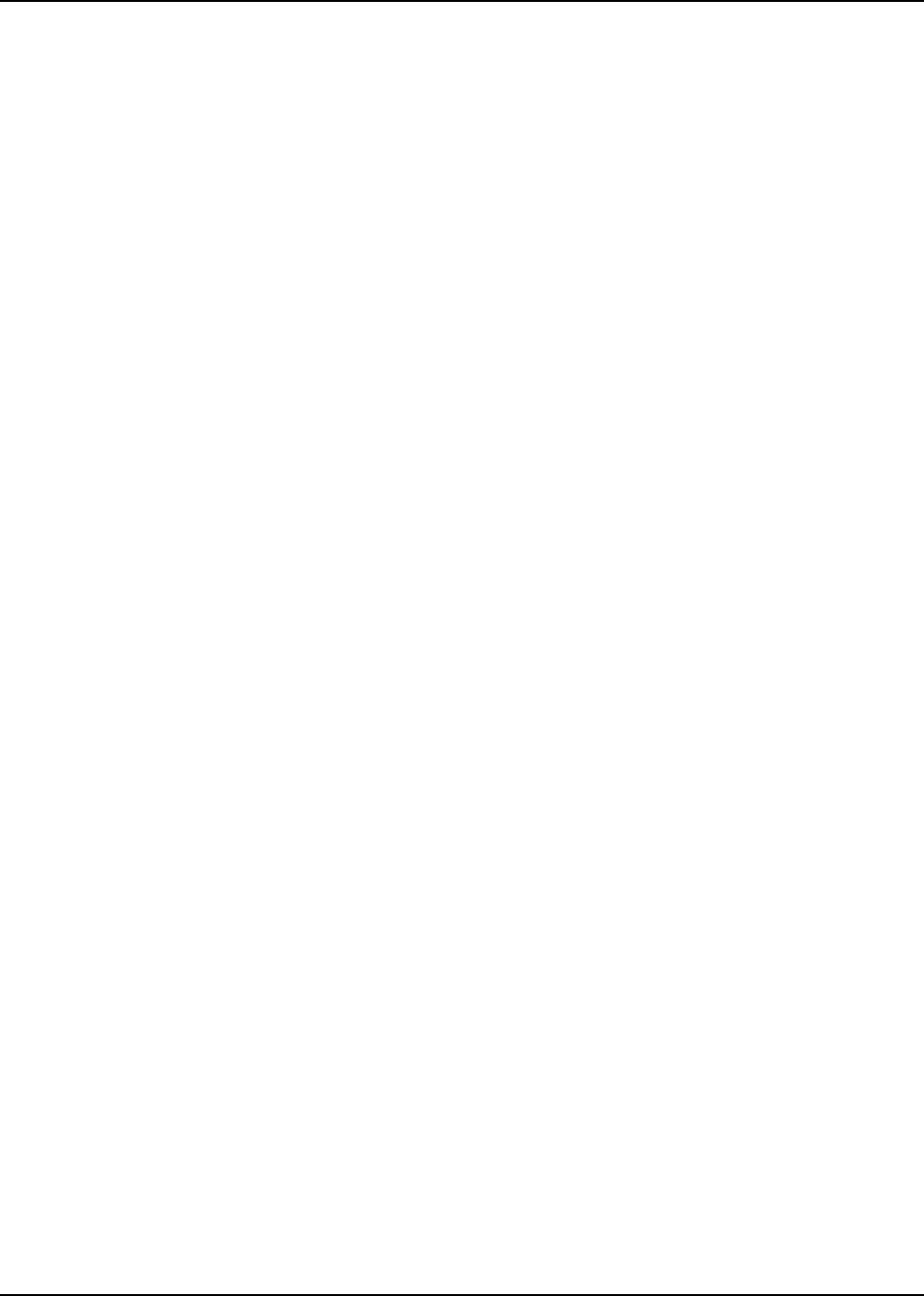
July 23, 2004 9980384R89
-ii :
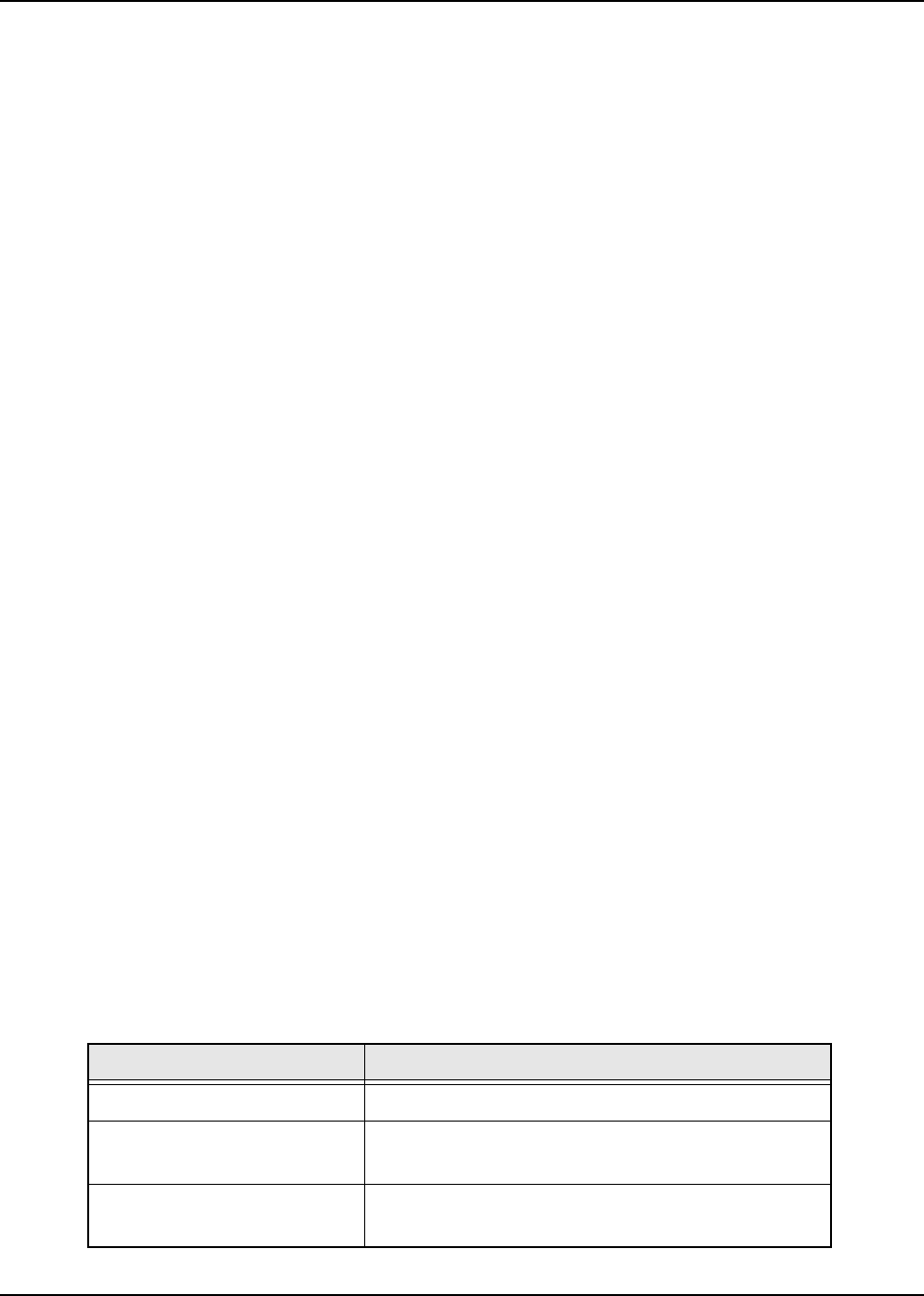
Chapter 1 Introduction
Thank you for purchasing a Motorola‚ RBR MotoTalk®. Your radio is a product of Motorola’s 75 plus
years of experience as a world leader in the designing and manufacturing of communications
equipment. The MotoTalk radios provide cost-effective communications for businesses such as
retail stores, restaurants, schools, construction sites, manufacturing, property and hotel
management, and more. Motorola professional two-way radios are the perfect communications
solution for all of today’s fast-paced industries.
Please read this manual carefully to ensure you know how to properly operate the radio before use.
Package Contents:
•Radio
• Holster
• Li-ION Battery
• Desktop Charger
• Power Supply
• iEUT Toolkit (Documentation CD)
• Warranty Card
• RF Safety Leaflet
This User’s Guide covers basic operation and maintenance of your MotoTalk radio.
Notations Used in This Manual
Throughout the text in this publication, you will notice the use of WARNINGS, Cautions, and Notes.
These notations are used to emphasize that safety hazards exist, and the care that must be taken or
observed.
WARNING: An operational procedure, practice, or condition, etc., which may result in
injury or death if not carefully observed.
CAUTION: An operational procedure, practice, or condition, etc., which may result in damage to
the equipment if not carefully observed.
NOTE: An operational procedure, practice, or condition, etc., which is essential to emphasize.
The following special notations identify certain items:
Example Description
Light button Button names are shown in bold print.
Radio keys and buttons are shown as they appear on
the radio.
Text appearing on the display is shown in a custom
font.
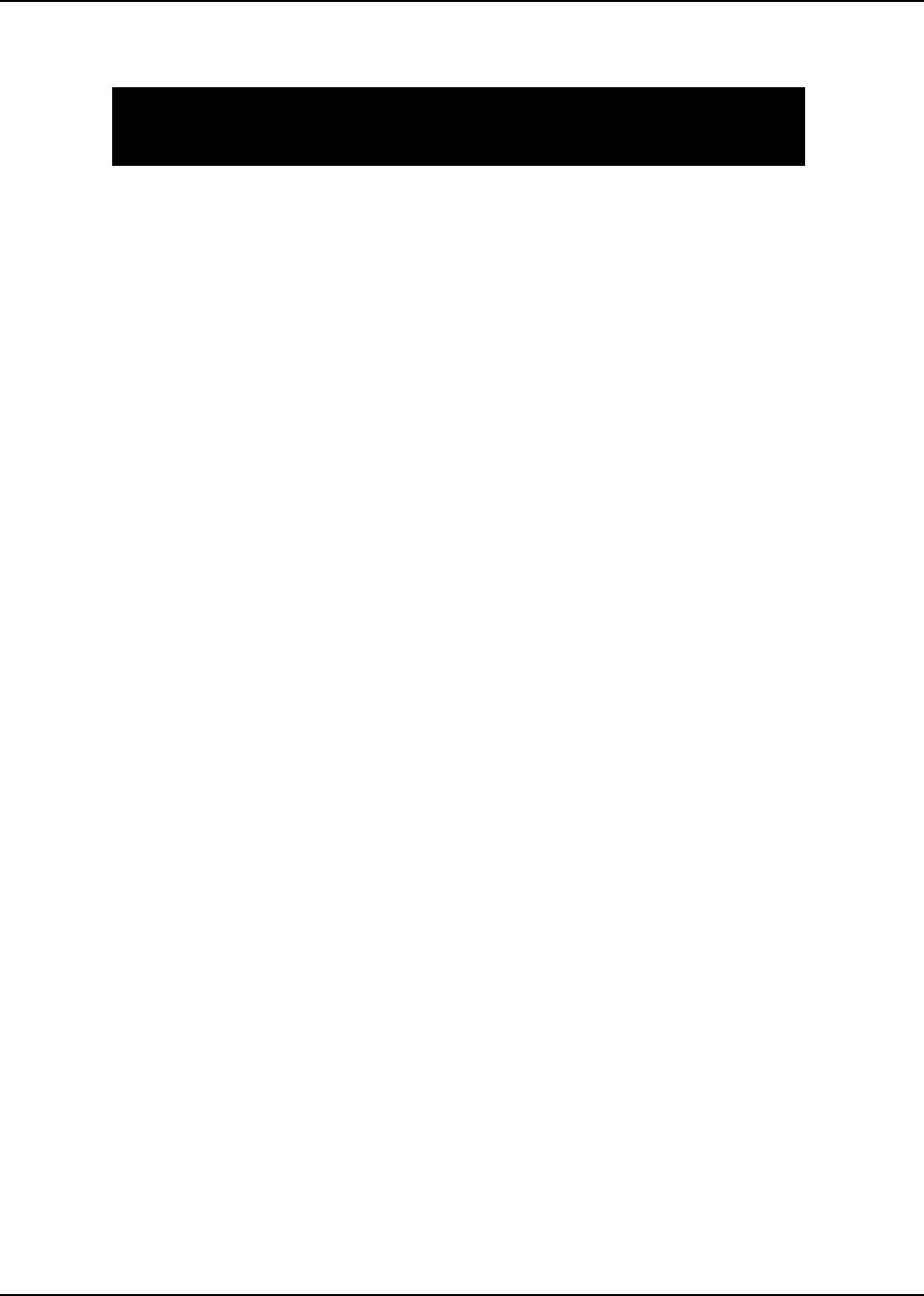
July 23, 2004 9980384R89
1-2 Introduction: Your RBR MotoTalk Radio
Your model number is shown on the back of the radio above the battery door, and tells you the
following information:
Your RBR MotoTalk Radio
Model Model Number
Location Frequency
Band
Transmit
Power
(Watts)
MotoTalk 900MHz ISM 1
Placeholder
Graphic
Graphic Placeholder
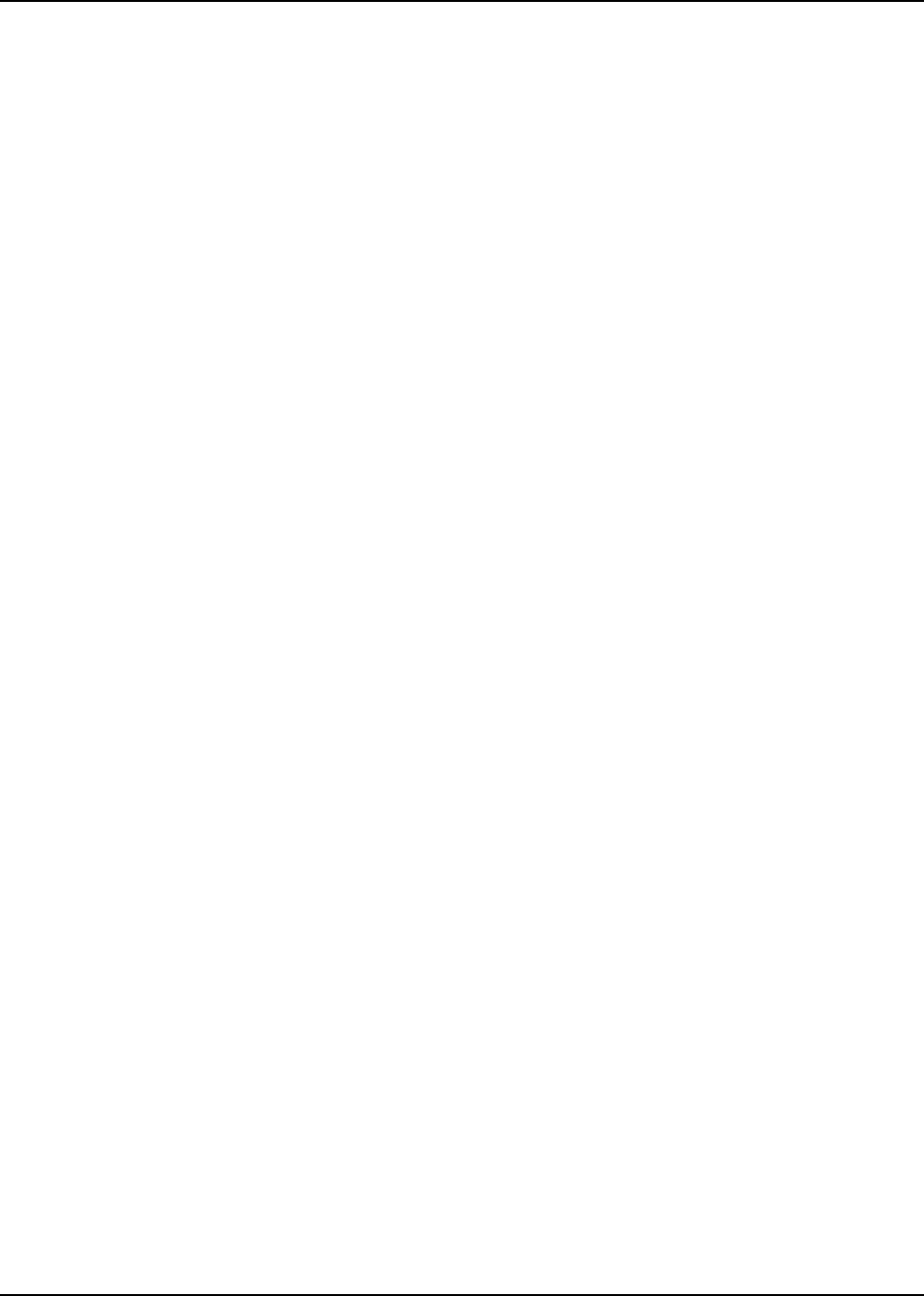
9980384R89 July 23, 2004
Introduction: Understanding Your Display 1-3
Understanding Your Display
Status Indicators
Alert Tones
Standard Accessories
Battery
WARNING: To avoid a possible explosion: DO NOT replace the battery in any area labeled
“hazardous atmosphere.” DO NOT discard batteries in a fire.
Battery Life
Your radio uses a rechargeable Lithium Ion (Li Ion) battery.
Based on 5% transmit, 5% receive, 90% standby (standard duty cycle):
• Li Ion – 12 Hours
Battery life is determined by several factors. Among the more critical are the regular overcharge of
batteries and the average depth of discharge with each cycle. Typically, the greater the overcharge
and the deeper the average discharge, the fewer cycles a battery will last.
For example, a battery which is overcharged and discharged 100% several times a day, lasts fewer
cycles than a battery that receives less of an overcharge and is discharged to 50% per day. Further,
a battery which receives minimal overcharging and averages only 25% discharge, lasts even longer.
WARNING: Care should be taken to avoid external short circuiting of the battery. A
sustained high-rate discharge (for example, a paper clip placed accidentally
across the battery contacts) may permanently damage the battery, void the
battery warranty, and create a burn or fire hazard.
Graphic Placeholder
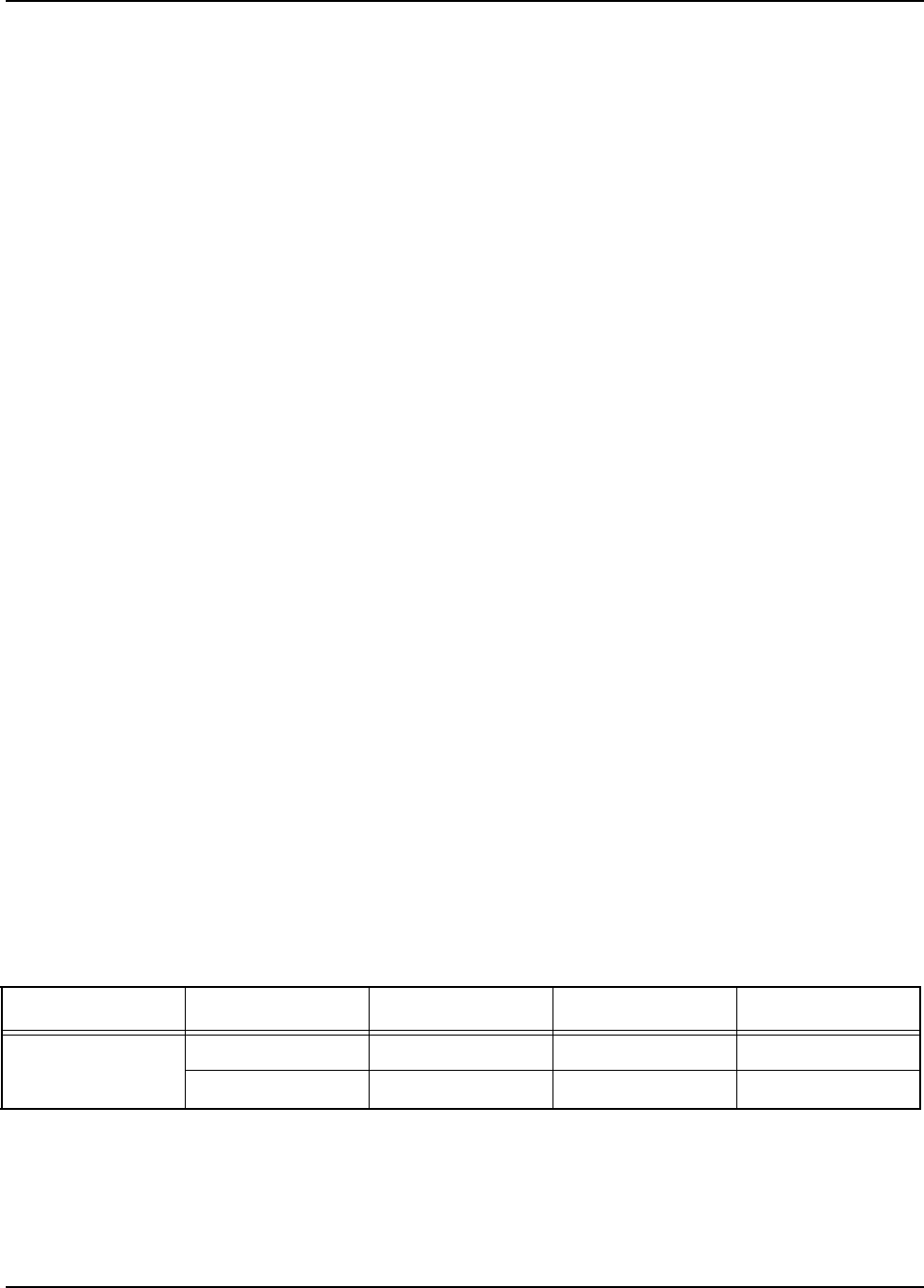
July 23, 2004 9980384R89
1-4 Introduction: Standard Accessories
Motorola batteries are designed specifically to be used with a Motorola charger and vice versa.
Charging in non-Motorola equipment may lead to battery damage and void the battery warranty. The
battery should be at about 77°F (25°C) (room temperature), whenever possible. Charging a cold
battery (below 50° F [10°C]) may result in leakage of electrolyte and ultimately in failure of the
battery.
Charging a hot battery (above 95°F [35°C]) results in reduced discharge capacity, affecting the
performance of the radio. Motorola rapid-rate battery chargers contain a temperature-sensing circuit
to ensure that batteries are charged within the temperature limits stated above.
WARNING: Do not attempt to change or charge the battery in a hazardous atmosphere.
To charge the battery, place the battery (with or without the radio) in a Motorola-approved charger.
The charger’s LED indicates the charging progress; see your charger user guide for details.
Charging the Battery
To charge the battery:
1. Place the charger on a flat surface.
2. Insert the plug of the power cord into the jack on the charger.
3. Plug the cord into an AC outlet.
4. Turn the radio off. If the radio is on while charging, it will take longer to fully charge.
5. Insert the radio (with battery installed) into the front charging pocket.
The radio will fit in the charger with the holster on.
The drop-in charger will also sequentially charge a spare Li Ion battery.
The spare battery will not begin to charge until the radio battery is fully charged. Both batteries will
charge in approximately 2-3 hours.2–6 hours.
Charging Status LEDs
On the drop-in charger, the radio and battery charging pockets have their own LEDs. On the MUC,
each of the 6 charging pockets has an LED. The LEDs are grouped into pairs to show which
charging pockets are paired (for cloning, see page 32).
The LED is solid red when the battery is charging, and solid green when charging is complete.
Battery Meter
The battery meter in the upper left corner of the display (see page 20) shows how much battery power is
remaining:
Attaching the Battery
To attach the battery:
Battery Type 3 Bars 2 Bars 1 Bar Flashing
Li Ion
100%–85% 85%–25% 25%–10% Final 10%
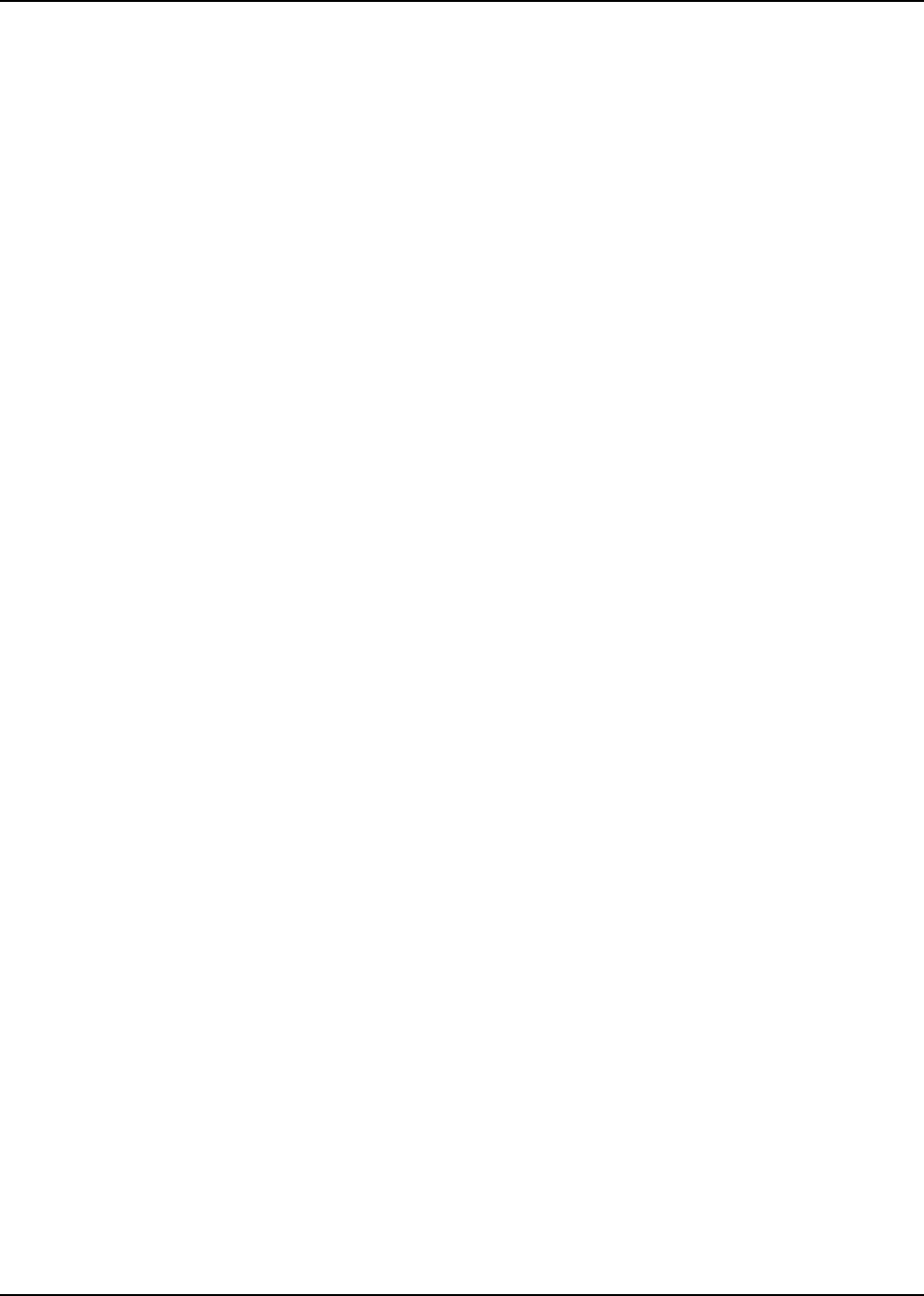
9980384R89 July 23, 2004
Introduction: Standard Accessories 1-5
1. If the battery door is already in place, push down on the recess on the door and slide it off the
radio.
2. Insert the battery, printed arrows first, into the battery compartment and press down to secure
firmly in place.
3. Slide and snap the battery door into place.
Swivel Belt Holster
1. Slide the bottom of radio into the holster until it snaps into place.
2. To remove, push the tab above the battery door and pull the radio from holster.
NOTE: In case of loss, please contact your point-of-sale to request replacement part number
RLN5713A.
Universal Connector Cover
Graphic Placeholder
Graphic Placeholder
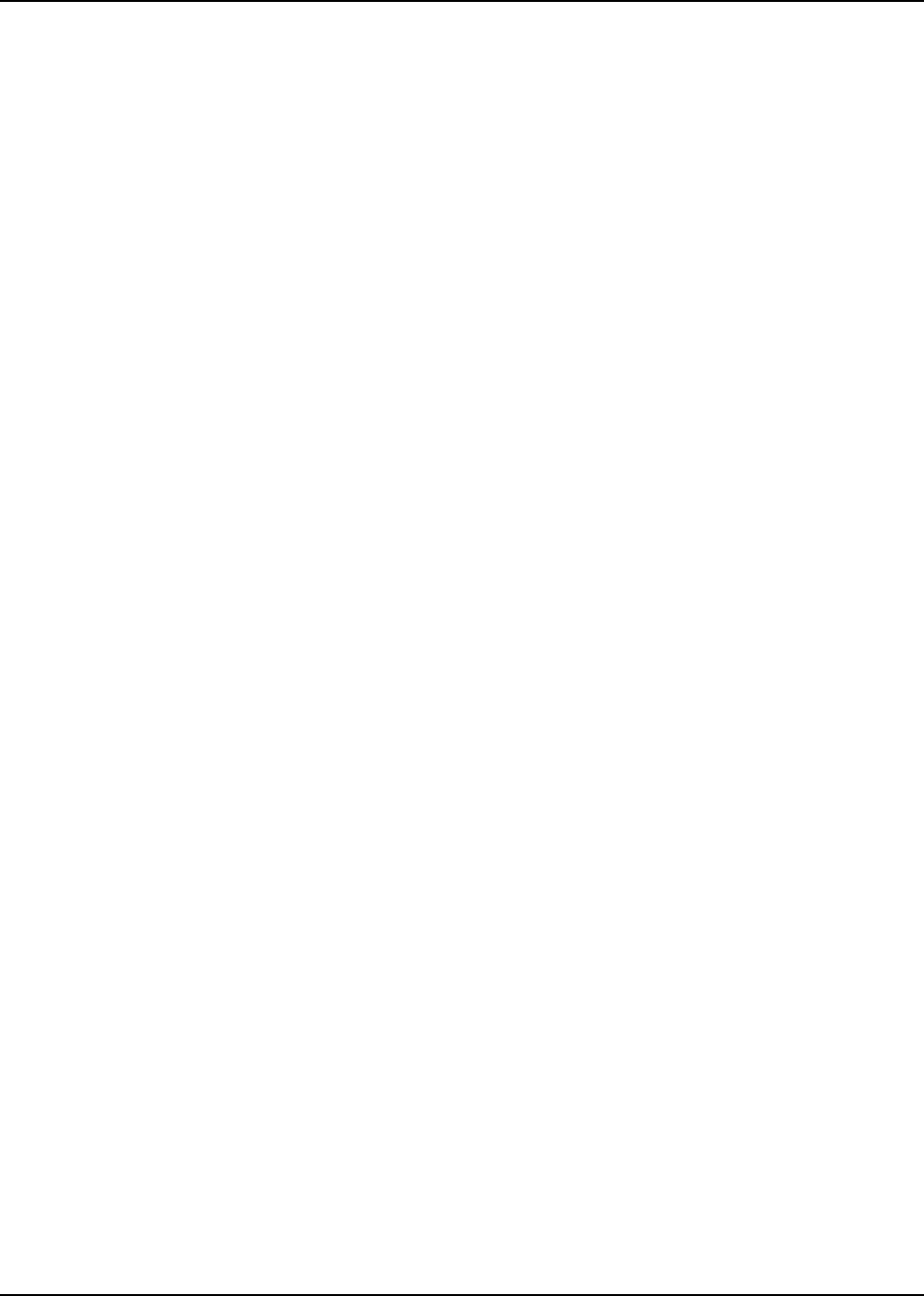
July 23, 2004 9980384R89
1-6 Introduction: Standard Accessories
Notes
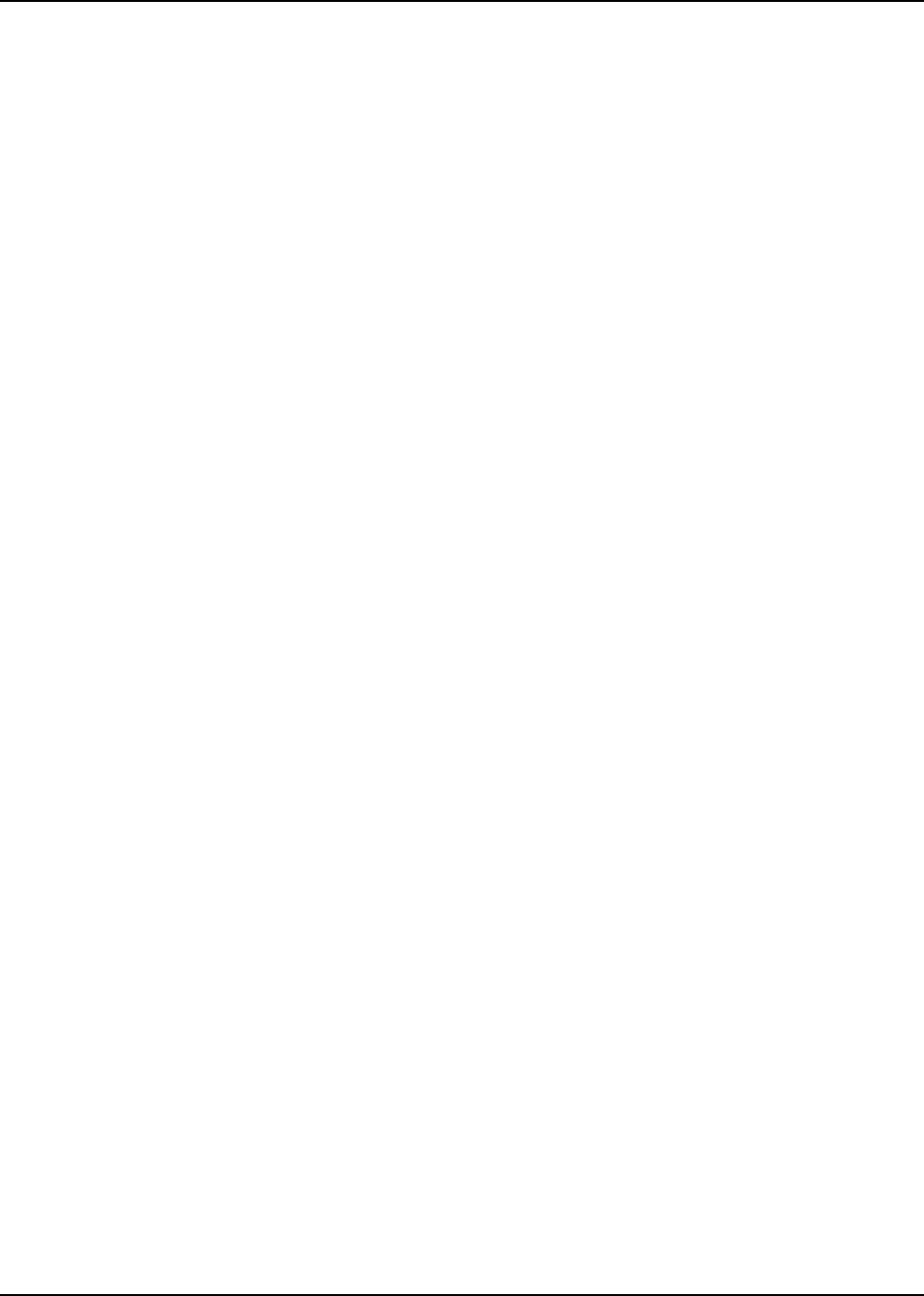
Chapter 2 General Radio Operations
Your radio is ready for use after a fully-charged battery and an antenna have been connected to the
radio. Refer to pages 4 and 5 to ensure a complete understanding of the radio’s controls and
indicators.
Turning Your Radio On or Off
Press the Power button to turn your radio on.
The radio chirps and the display briefly shows all features and display segments of your MotoTalk
radio.
The transmit light on the front left of the radio flashes every three seconds when the radio is on.
Adjusting the Volume
To adjust the speaker volume,
Using the Radio
1. Press and hold the PTT button and speak into the microphone. To maximize clarity, hold the
radio two-to-three inches away from your mouth.
NOTE: The transmit light on the front left of the radio lights red when transmitting.
2. Release the PTT button and listen for messages.
Send a Message
Select A Contact
From the main screen, select the softkey below Contcs to view the Contact list. The Contact List
screen appears.
Graphic Placeholder
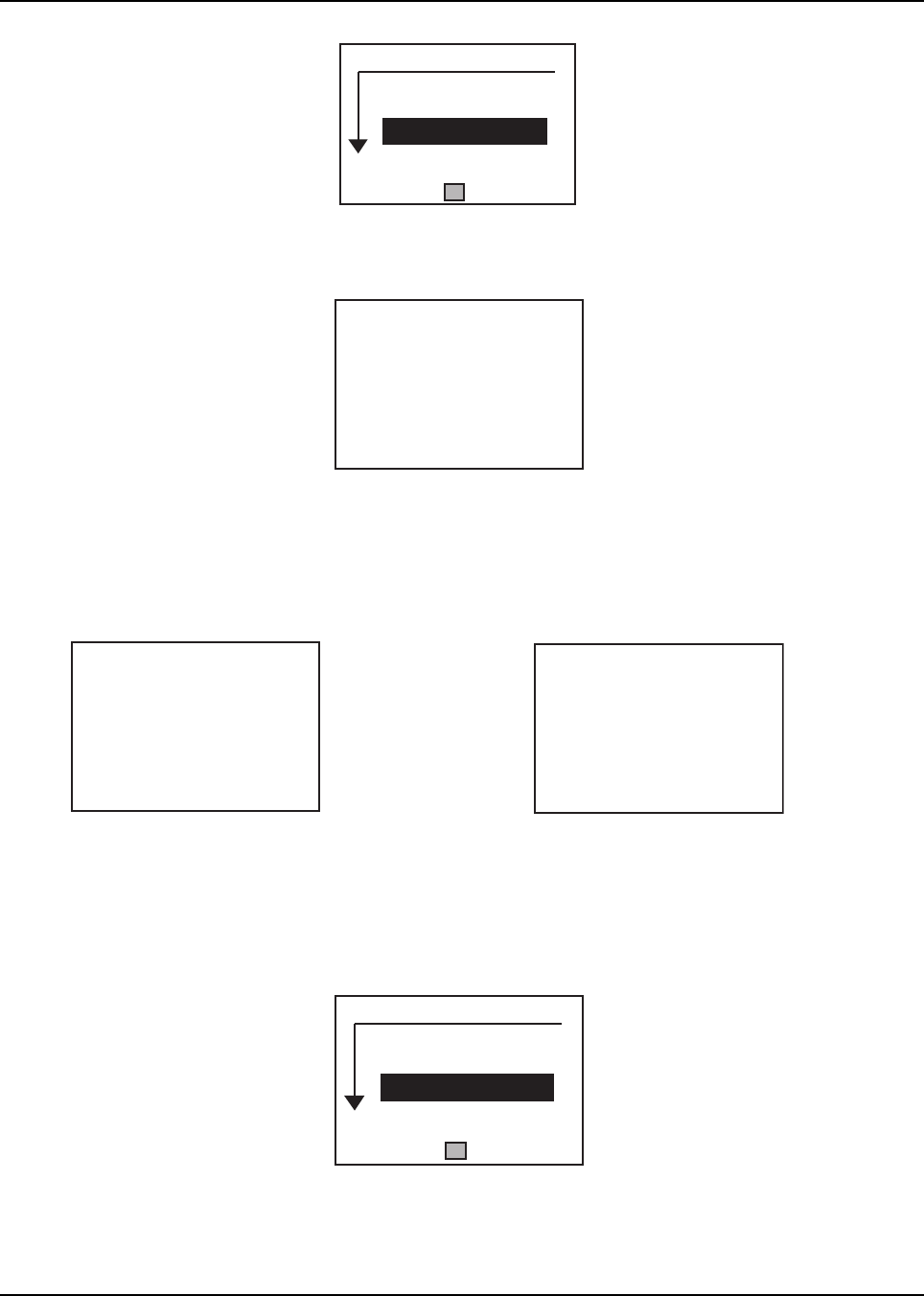
July 23, 2004 9980384R89
2-8 General Radio Operations: Using the Radio
Use the arrow keys to scroll up or down to highlight a desired Contact. Press the softkey directly
below Alert to select the Contact. The LCD changes as shown below:
Press the PTT button to talk and release it to listen.
Receiving a Message or Alert
The screen changes to signify when a message or alert is coming in to the radio.
Press the PTT button to talk and release it to listen.
Managing Your Messages and Alerts
From the Main screen, select the softkey below Mesgs to receive, send and manage text messages.
The Text Messages screen appears.
The New Message icon (<n>) appears in front of any new unread messages. To read a message,
use the arrow keys to scroll to the desired message and press the softkey below Read on the LCD.
Bac
k
Alert
Group 1 <g>
Id 1 <i>
Last Group <g>
Contacts
Canc
e
Ready to Alert
Id 1
Push PTT
Incoming
Message
Cle
a
Alert
Id 1
12:39pm 4/20
Bac
k
Read
[Send Message]
<n> Supervisor:...
Id 2: Out for...
Text Message
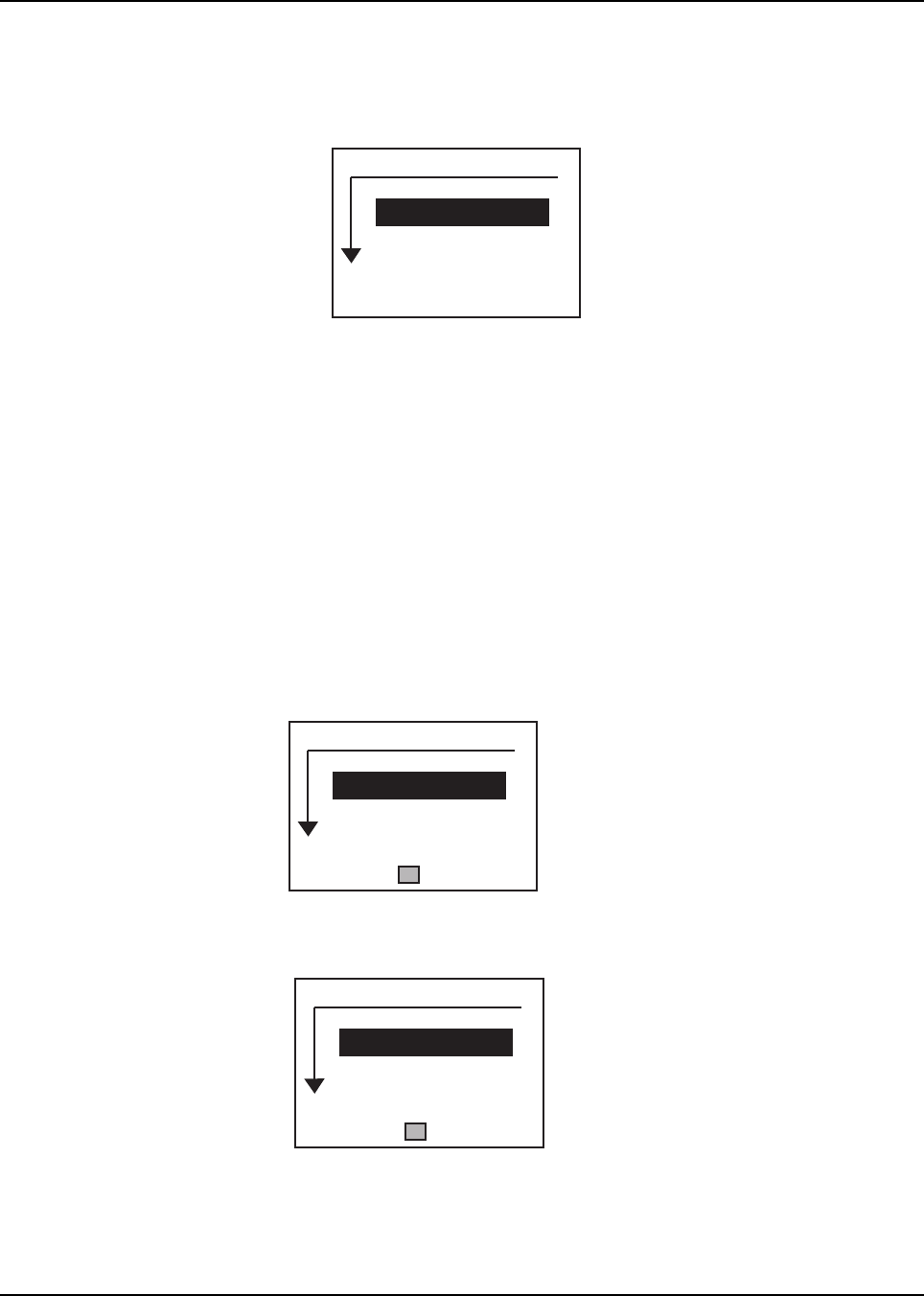
9980384R89 July 23, 2004
General Radio Operations: Access the Main Menu 2-9
Access the Main Menu
Press the Menu button to access the Main menu.
The Main menu appears.
Use the arrow keys to scroll through the available menu options. Highlight the desired menu option
and press the softkey directly below Select. The screen changes to show the selected view:
Recent Calls
This menu lists recent calls received and allows the user to view, alert or delete recent calls on the
list. Use the arrow keys to select a recent caller from the list and
Alerting a Recent Caller
Use the arrow keys to select a recent caller from the list and press the softkey below Alert to contact
the selected ID.
Viewing a Recent Call
Use the arrow keys to select a recent caller from the list and press the arrow tkey below the square
to view more options for the selected ID. The screen changes to show the Recent Calls Options
menu.
Use the arrow keys to highlight View and press the softkey directly under Select on the screen. The
screen changes to show details for the selected call.
Using the softkeys, choose either Back to access the previous screen or Alert to call the selected
Contact.
BackSelect
Recent Calls
Settings
My Info
Main Menu
BackAlert
Id 1 <i>
Id 2 <i>
Last Group <g>
Recent Calls
BackSelect
View
Delete
Delete All
Id 1
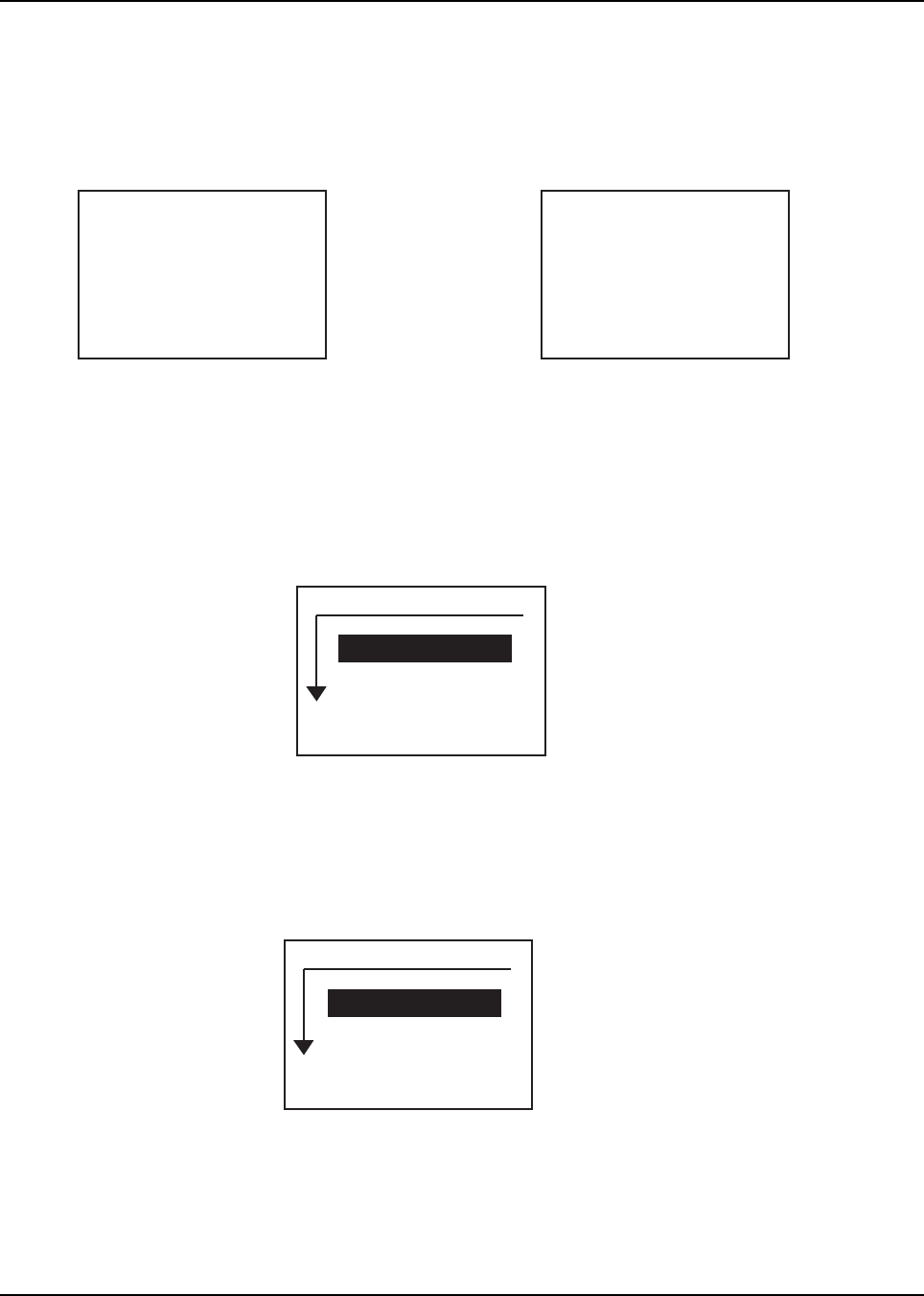
July 23, 2004 9980384R89
2-10 General Radio Operations: Access the Main Menu
Deleting a Recent Call
Use the arrow keys to highlight a recent caller from the list and press the arrow key below the square
to view more options for the selected ID. The screen changes to show the Options menu.
Use the Arrow keys to highlight Delete or Delete All and press the softkey directly under Select on
the screen.
Use the softkeys to select Yes or No. The screen changes to confirm that the call or calls have been
deleted and then returns to the Recent Calls list.
Settings
Press the Menu button to access the main menu.
From the Main menu, use the arrow keys to highlight Settings and press the softkey directly below
Select. The Settings menu appears.
Use the arrow keys to highlight the desired function and press the softkey directly below Select.
Pressing Back takes you to the previous screen.
Accessing the Display Menu
From the Settings menu, use the arrow keys to highlight Display and press the softkey directly
below Select. The Display menu appears.
Adjusting the Contrast
From the Display menu, use the arrow keys to highlight Contrast and press the softkey directly
below Change. The Contrast screen appears.
NoYes
Delete
This Call?
NoYes
Delete All
Recent Calls?
BackSelect
Display
VibraCall: On
Clock
Settings
BackChange
Contrast: 3
Backlight: 20 sec...
Text Size: Normal
Display Settings
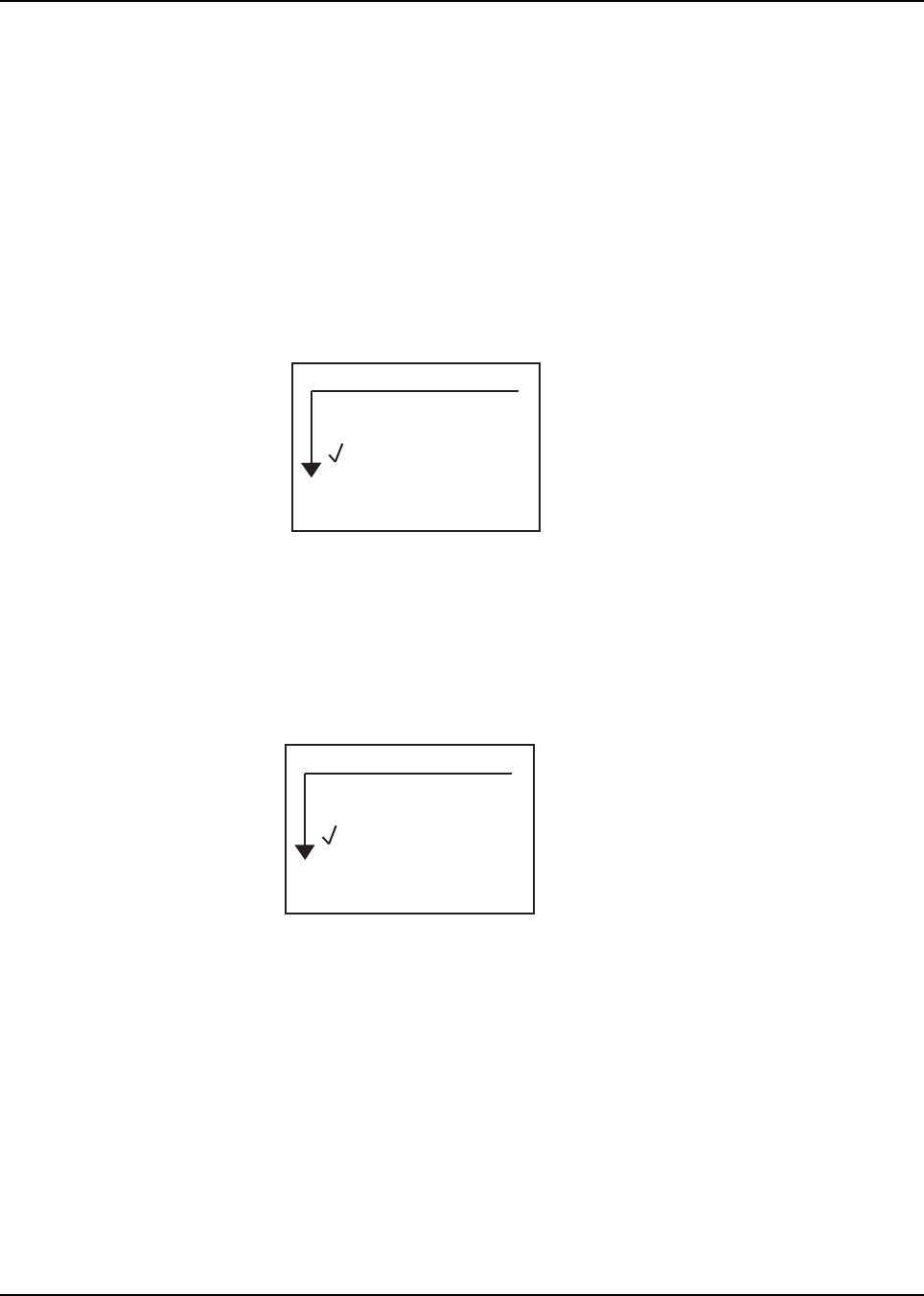
9980384R89 July 23, 2004
General Radio Operations: Access the Main Menu 2-11
Use the Arrow keys to adjust the Contrast as necessary and then press Back.
Setting the Backlight
From the Display menu, use the arrow keys to highlight Backlight and press the softkey directly
below Change. The Backlight screen appears.
You can set the backlight time to 5, 10, 15 or 20 seconds by using the arrow keys to scroll and
highlight the desired time selection. Then press the softkey directly under Select to save the setting
and return to the previous screen.
Changing the Screen Text Size
From the Display menu, use the arrow keys to highlight Text Size and press the softkey directly
below Change. The Text Size screen appears.
You have two text selections; Normal and Large. Use the arrow keys to highlight your selection and
press the softkey directly below Select to save the selection and return to the previous menu.
VibraCall
VibraCall allows you to set the MotoTalk to vibrate with no audio alert tones when messages or
alerts are received.
From the Settings menu, use the arrow keys to highlight VibraCall and press the softkey directly
below Select. The Vibracall screen appears.
Graphic Placeholder
BackSelect
Off
5 seconds
10 seconds
Backlight
BackSelect
Normal
Large
Text Size
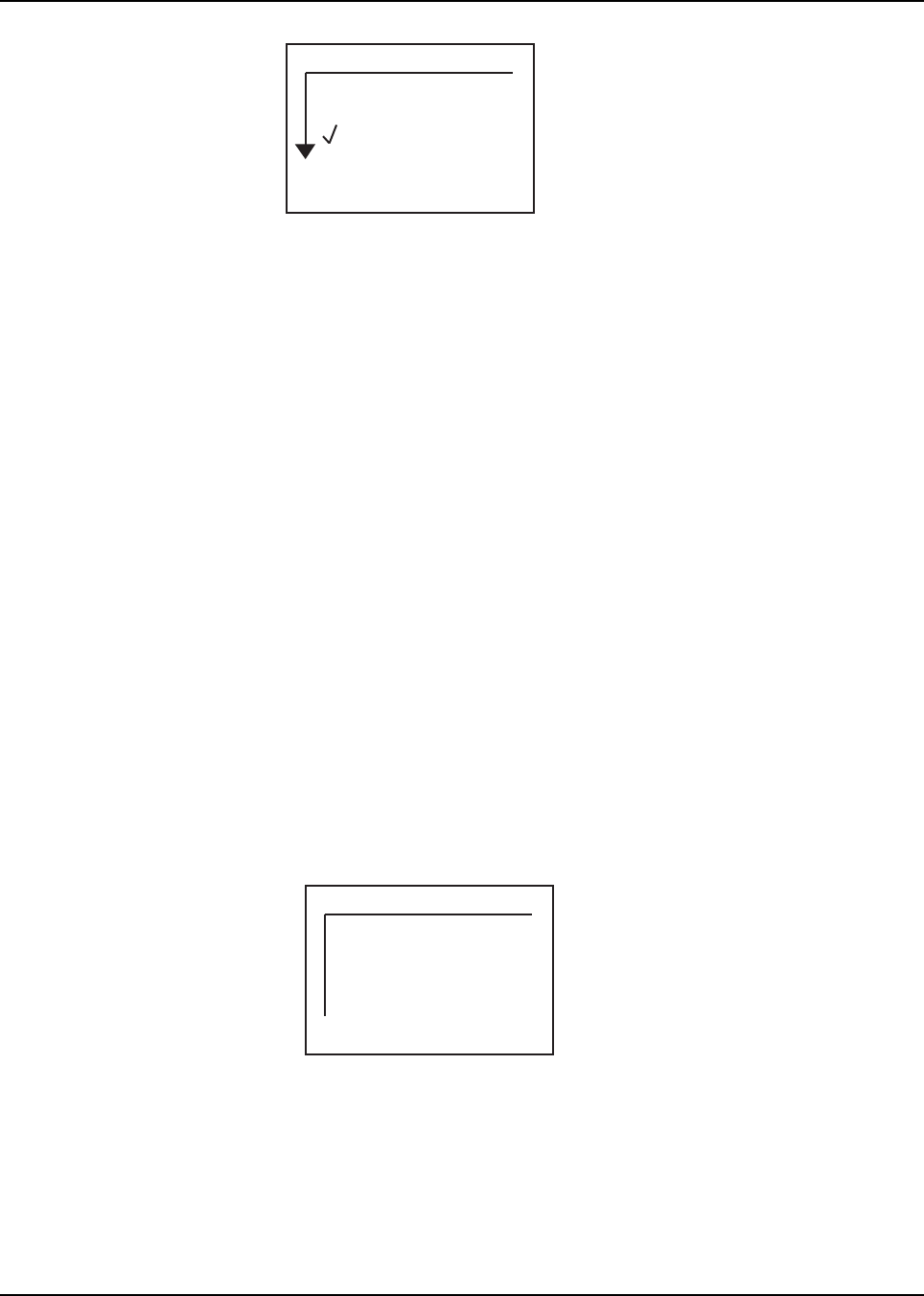
July 23, 2004 9980384R89
2-12 General Radio Operations: Access the Main Menu
Setting the Clock
From the Settings menu, use the arrow keys to highlight Clock and press the softkey directly below
Select. The Clock screen appears.
To set the clock,
My Info
When this option is selected from the Main menu, the My Info screen appears displaying your Name,
ID and Zone.
BackSelect
Off
On
VibraCall
Graphic Placeholder
Back
My Info
Name: Id 1
ID: 12345678901
Zone: 1
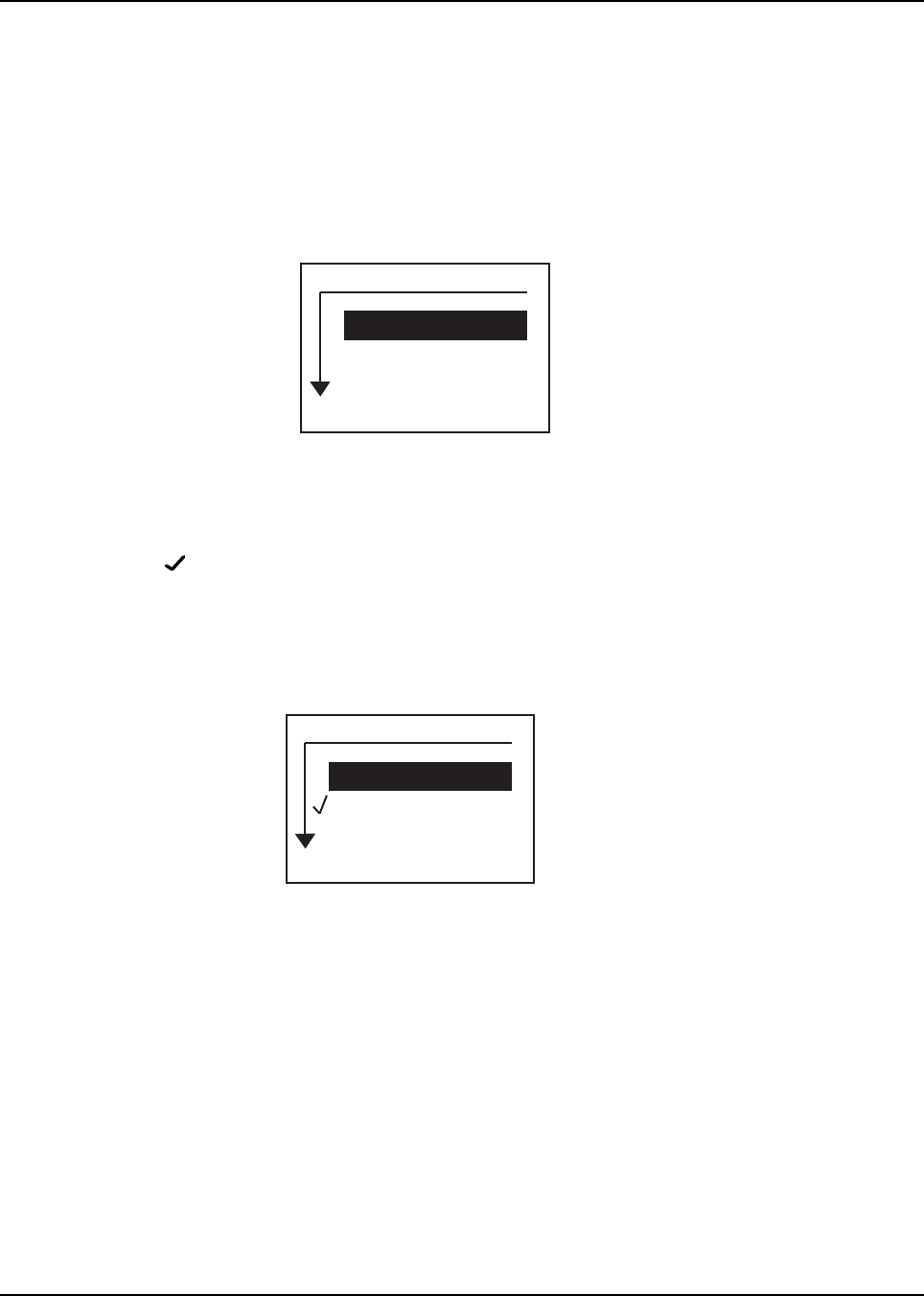
Chapter 3 Advanced Radio Operations
Accessing the Advanced Menu
From the Settings menu, use the arrow keys to highlight Advanced and press the softkey directly
below Select. The Advanced screen appears.
Managing Your Scroll List
From the Advanced menu, use the arrow keys to scroll and highlight Manage Scroll List from the
menu. Press the softkey directly below Select. The Scroll List screen appears.
NOTE: A next to an Id on the Scroll list indicates that the Id is already on the Contact list accessed
using the arrow keys from the Home screen.
The Scroll list contains all members in your customized MotoTalk group (see Programming the
Scroll List for more information). To add or delete members on the Contact list, use the arrow keys to
highlight the desired member. Press the softkey directly below Add or Delete.
Does a screen confirm the action??
Enabling Call Forwarding
Call forwarding enables the user to forward all incoming calls or messages to another Id from the
Contact list.
From the Advance menu, use the arrow keys to scroll and highlight Call Forwarding. Press the
softkey directly below Select. The screen changes to show the Call Forwarding screen as illustrated
below.
BackSelect
Manage Scroll List
Call Forward
Remote Disable
Advanced
DoneAdd
Id 1 <i>
Id 2 <i>
Id 3 <i>
Scroll List
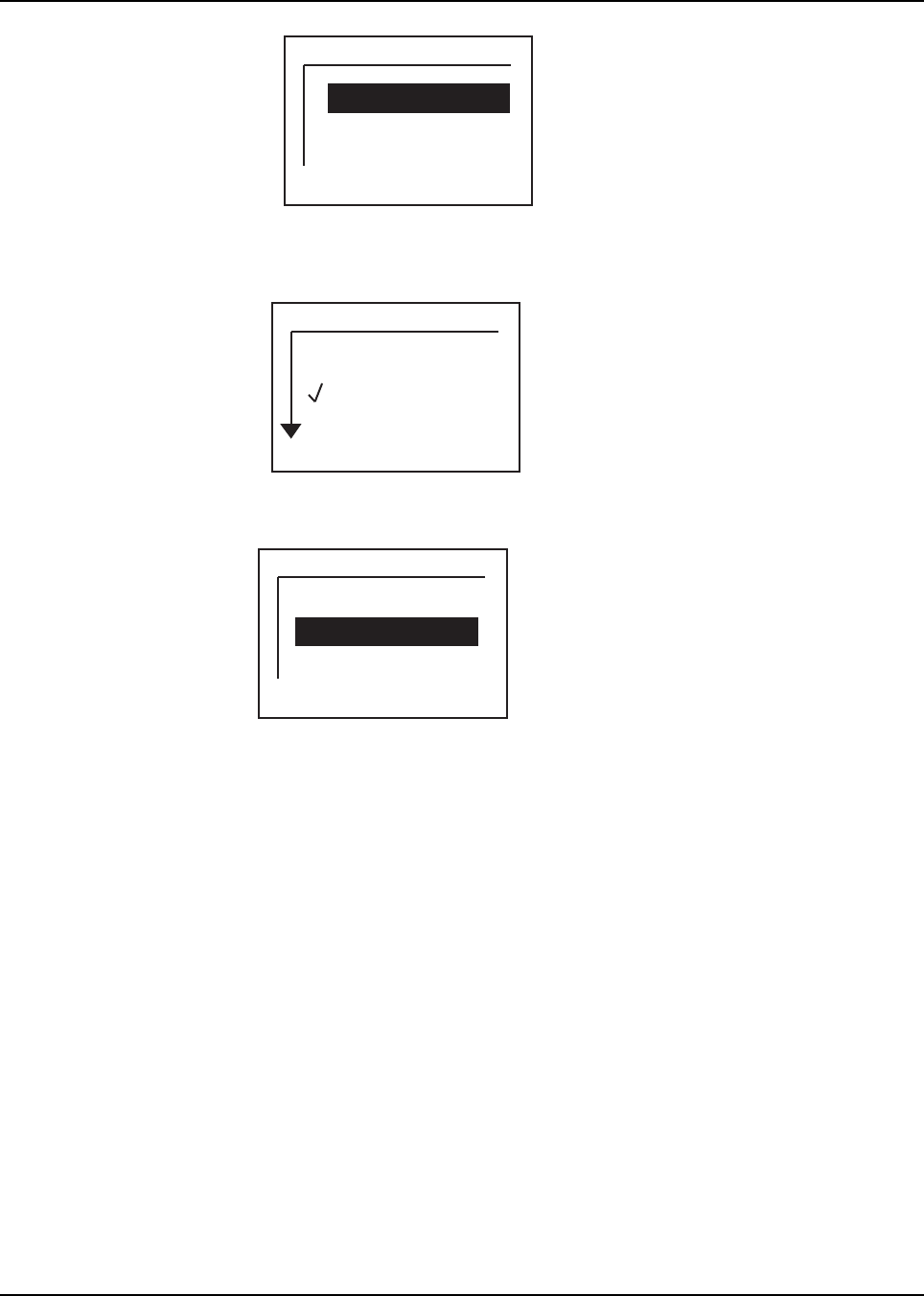
July 23, 2004 9980384R89
3-14 Advanced Radio Operations: Accessing the Advanced Menu
To turn the Call Forwarding function on or off, use the arrow keys to highlight Forwarding and press
the softkey directly below Change. The screen changes to show the Forwarding screen.
Use the arrow keys to select the desired function and press the soft key directly below Select.
To change or select the Id designated to receive forwarded calls, use the arrow keys to highlight the
To Id function as illustrated above and press the softkey directly below Change.
BackChange
Forwarding: On
To: Id 1
Call Forward
BackSelect
Forwarding
Off
On
BackChange
Forwarding: On
To: Id 1
Call Forward
Graphic Placeholder
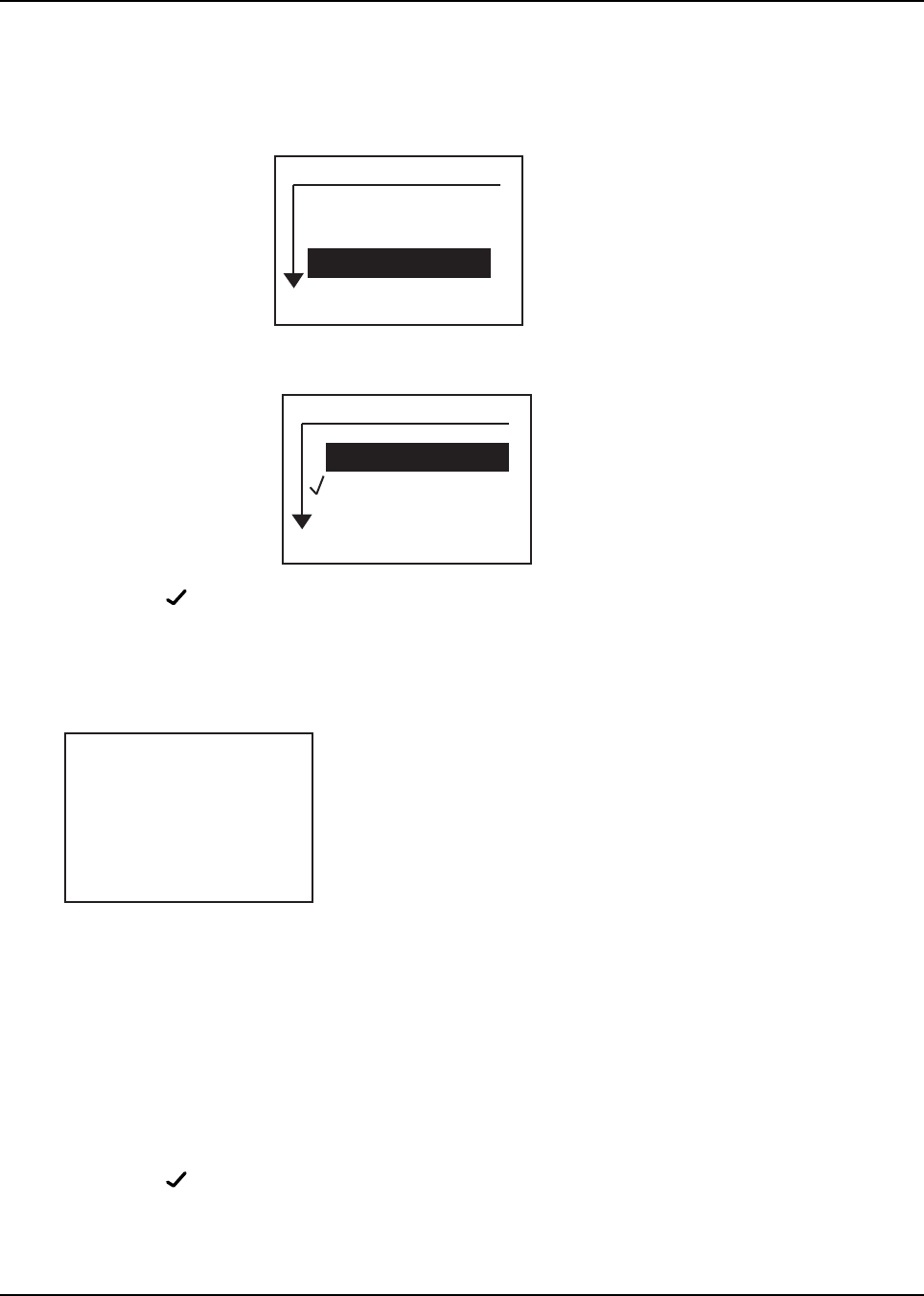
9980384R89 July 23, 2004
Advanced Radio Operations: Accessing the Advanced Menu 3-15
Remote Disabling
Remote Disabling allows the user to remotely enable or disable the MotoTalk radio.
NOTE: Manager Mode must be enabled in order to use this feature.
NOTE: A next to an Id on the Remote Monitor list indicates that the Id is already selected for
remote monitoring.
To disable an Id, use the arrow keys to highlight an Id from the list. Press the softkey directly below
Status. The screen changes to show the Id’s status as illustrated below.
To enable or disable the selected Id, press the softkey directly below Yes or No to specify the
appropriate answer.
Remote Monitoring
NOTE: Manager Mode must be enabled in order to use this feature.
Remote Monitoring allows you to monitor a selected Id to see if the Id is available or busy before
trying to send a message or alert.
NOTE: A next to an Id on the Remote Monitor list indicates that the Id is already selected for
remote monitoring.
BackSelect
Manage Scroll List
Call Forward
Remote Disable
Advanced
BackStatus
Id 1 <i>
Id 2 <i>
Id 3 <i>
Remote Disable
NoYes
Id 3 is Enabled
Disable Id 3?
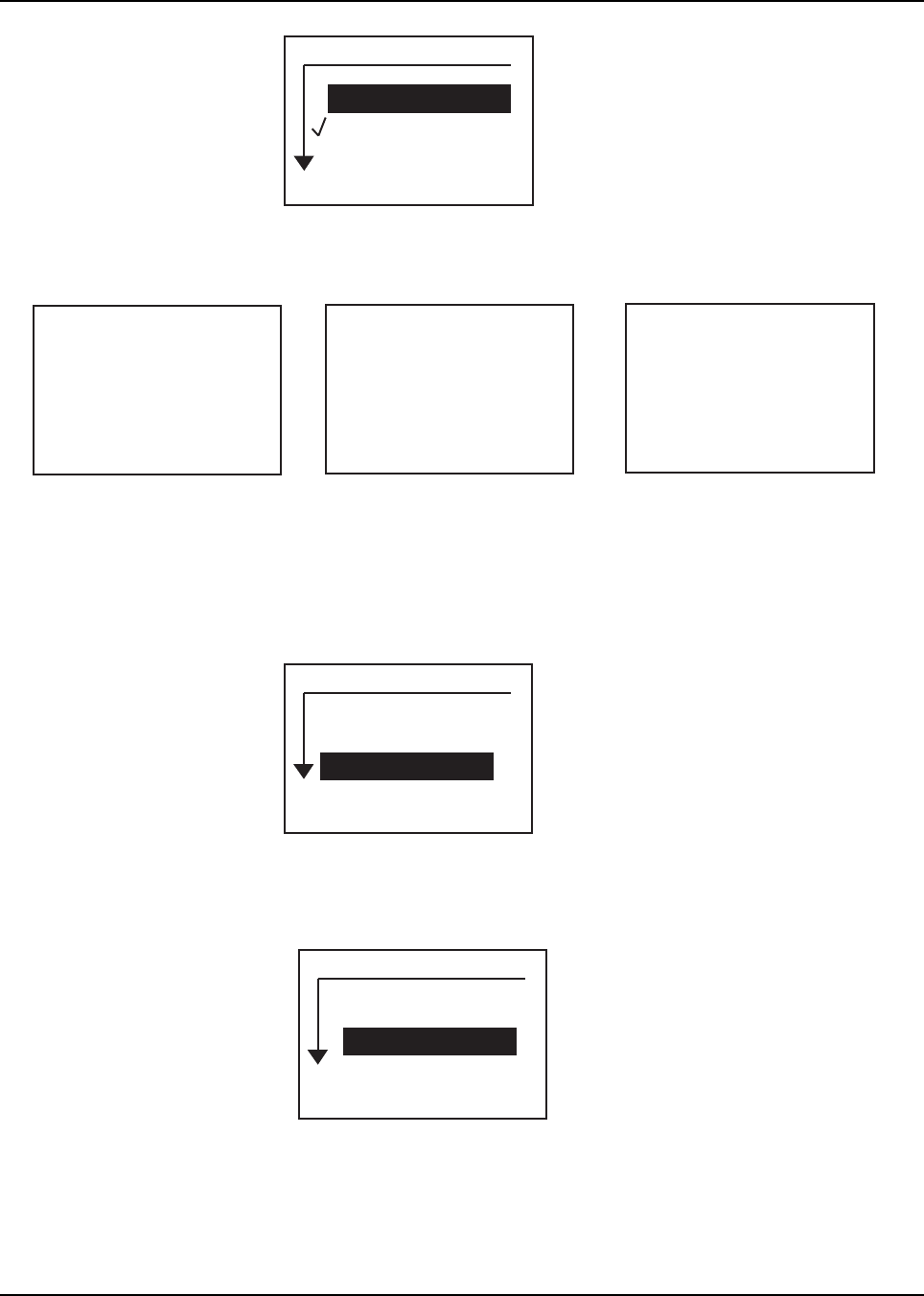
July 23, 2004 9980384R89
3-16 Advanced Radio Operations: Programming a MotoTalk Radio
To monitor an Id, use the arrow keys to highlight an Id from the list to monitor. Press the softkey
directly below Monitor. The screen changes to show the Id’s status as illustrated below.
NOTE: Remote Monitoring automatically times out after 60 seconds. The screen changes to display
the above timeout message for three seconds and returns to the Remote Monitor screen.
Programming a MotoTalk Radio
Contacts
BackMonitor
Id 1 <i>
Id 2 <i>
Id 3 <i>
Remote Monitor
Sto
p
Monitoring
Id 3
Bac
k
Id 3
Not Responding
Monitoring
Stopped Due to
Timeout
Select
Contacts
Text Messages
Settings
Program Menu
Bac
k
Select
Group 1 <g>
Id 1 <i>
Last Group <g>
Contacts
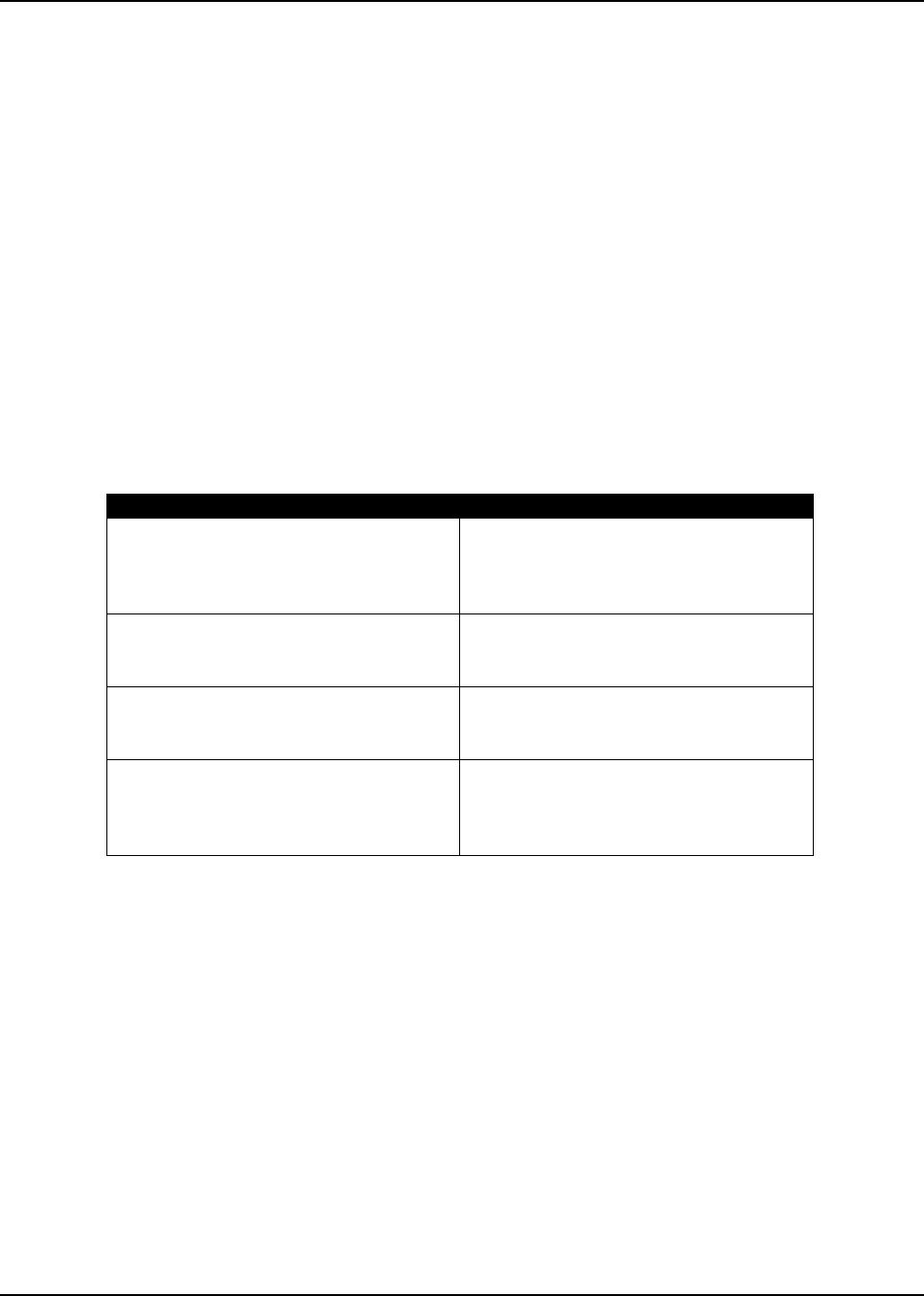
Chapter 4 Motorola Limited Warranty for the United
States and Canada
What Does this Warranty Cover?
Subject to the exclusions contained below, Motorola, Inc. warrants its telephones, pagers, and
consumer and professional two-way radios (excluding commercial, government or industrial radios)
that operate via Family Radio Service or General Mobile Radio Service, Motorola-branded or
certified accessories sold for use with these Products (“Accessories”) and Motorola software
contained on CD-ROMs or other tangible media and sold for use with these Products (“Software”) to
be free from defects in materials and workmanship under normal consumer usage for the period(s)
outlined below. This limited warranty is a consumer's exclusive remedy, and applies as follows to
new Motorola Products, Accessories and Software purchased by consumers in the United States,
which are accompanied by this written warranty:
Products and Accessories
Exclusions
Normal Wear and Tear. Periodic maintenance, repair and replacement of parts due to normal wear
and tear are excluded from coverage.
Batteries. Only batteries whose fully charged capacity falls below 80% of their rated capacity and
batteries that leak are covered by this limited warranty.
Abuse & Misuse. Defects or damage that result from: (a) improper operation, storage, misuse or
abuse, accident or neglect, such as physical damage (cracks, scratches, etc.) to the surface of the
product resulting from misuse; (b) contact with liquid, water, rain, extreme humidity or heavy
perspiration, sand, dirt or the like, extreme heat, or food; (c) use of the Products or Accessories for
commercial purposes or subjecting the Product or Accessory to abnormal usage or conditions; or
(d) other acts which are not the fault of Motorola, are excluded from coverage.
Use of Non-Motorola Products and Accessories. Defects or damage that result from the use of
Non-Motorola branded or certified Products, Accessories, Software or other peripheral equipment
are excluded from coverage.
Products Covered Length of Coverage
Products and Accessories as defined
above, unless otherwise provided for
below.
One (1) year from the date of purchase
by the first consumer purchaser of the
product unless otherwise provided for
below.
Decorative Accessories and Cases.
Decorative covers, bezels,
PhoneWrap™ covers and cases.
Limited lifetime warranty for the
lifetime of ownership by the first
consumer purchaser of the product.
Professional Two-way Radio
Accessories.
One (1) year from the date of purchase
by the first consumer purchaser of the
product.
Products and Accessories that are
Repaired or Replaced.
The balance of the original warranty
or for ninety (90) days from the date
returned to the consumer, whichever is
longer.
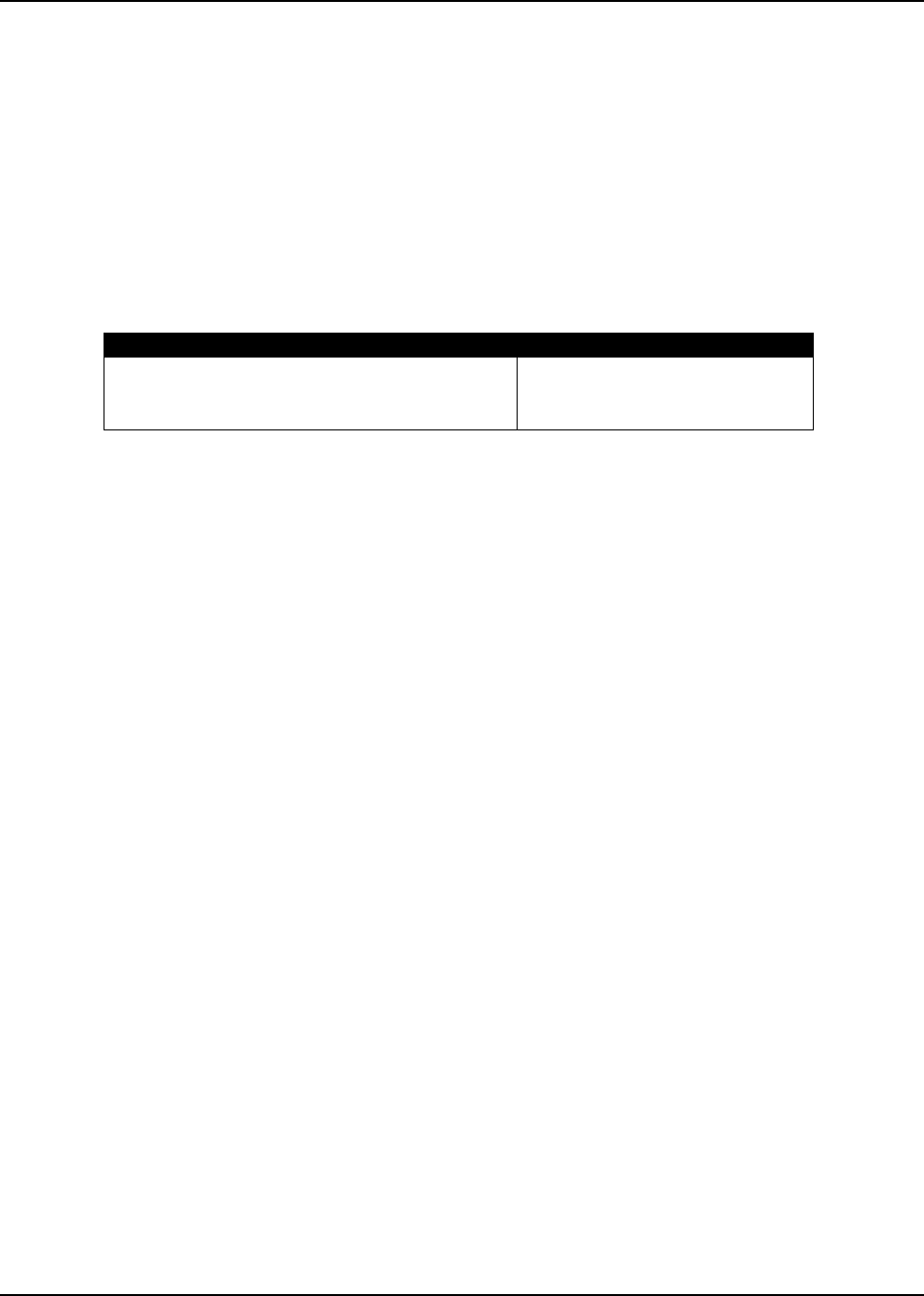
July 23, 2004 9980384R89
4-18 Motorola Limited Warranty for the United States and Canada: Who is Covered?
Unauthorized Service or Modification. Defects or damages resulting from service, testing,
adjustment, installation, maintenance, alteration, or modification in any way by someone other than
Motorola, or its authorized service centers, are excluded from coverage.
Altered Products. Products or Accessories with (a) serial numbers or date tags that have been
removed, altered or obliterated; (b) broken seals or that show evidence of tampering; (c)
mismatched board serial numbers; or (d) nonconforming or non-Motorola housings, or parts, are
excluded form coverage.
Communication Services. Defects, damages, or the failure of Products, Accessories or Software
due to any communication service or signal you may subscribe to or use with the Products
Accessories or Software is excluded from coverage.
Software
Exclusions
Software Embodied in Physical Media. No warranty is made that the software will meet your
requirements or will work in combination with any hardware or software applications provided by
third parties, that the operation of the software products will be uninterrupted or error free, or that all
defects in the software products will be corrected.
Software NOT Embodied in Physical Media. Software that is not embodied in physical media (e.g.
software that is downloaded from the internet), is provided “as is” and without warranty.
Who is Covered?
This warranty extends only to the first consumer purchaser, and is not transferable.
How to Obtain Warranty Service or Other Information?
Contact your point of purchase.
Software Copyright Notice
The Motorola products described in this manual may include copyrighted Motorola and third party
software stored in semiconductor memories or other media. Laws in the United States and other
countries preserve for Motorola and third party software providers certain exclusive rights for
copyrighted software, such as the exclusive rights to distribute or reproduce the copyrighted
software. Accordingly, any copyrighted software contained in the Motorola products may not be
modified, reverse-engineered, distributed, or reproduced in any manner to the extent allowed by law.
Furthermore, the purchase of the Motorola products shall not be deemed to grant either directly or by
implication, estoppel, or otherwise, any license under the copyrights, patents, or patent applications
of Motorola or any third party software provider, except for the normal, non-exclusive, royalty-free
license to use that arises by operation of law in the sale of a product.
Products Covered Length of Coverage
Software. Applies only to physical defects in
the media that embodies the copy of the
software (e.g. CD-ROM, or floppy disk).
Ninety (90) days from the date of
purchase.

9980384R89 July 23, 2004
Motorola Limited Warranty for the United States and Canada: Patent Notice 4-19
Patent Notice
This product is covered by one or more of the following United States patents.
Export Law Assurances
This product is controlled under the export regulations of the United States of America. The
Governments of the United States of America may restrict the exportation or re-exportation of this
product to certain destinations. For further information contact the U.S. Department of Commerce.
5896277 5894292 5864752 5699006 5742484 D408396 D399821 D387758
D389158 5894592 5893027 5789098 5734975 5861850 D395882 D383745
D389827 D389139 5929825 5926514 5953640 6071640 D413022 D416252
D416893 D433001
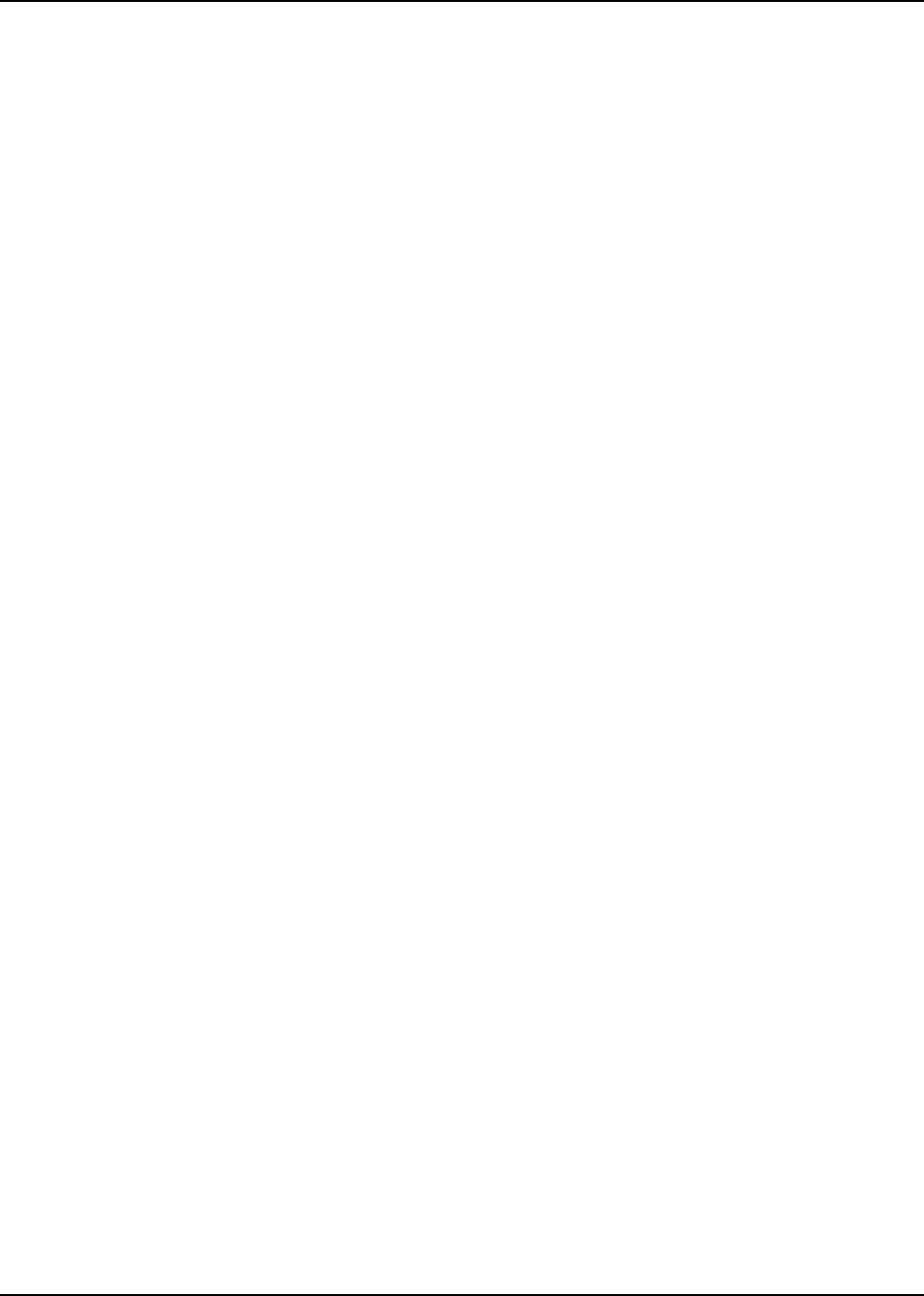
July 23, 2004 9980384R89
4-20 Motorola Limited Warranty for the United States and Canada: Export Law Assurances