Motorola Solutions 89FT5848 iDEN i580,WiDEN,MOTOtalk, BT User Manual i580Mot
Motorola Solutions, Inc. iDEN i580,WiDEN,MOTOtalk, BT i580Mot
Contents
- 1. USERS MANUAL 1
- 2. USERS MANUAL 2
- 3. Amended Users Manual
Amended Users Manual
Motorola
iDEN
Digital Multi-service Data-capable Phone
i580 Phone User’s Guide
@NNTN6777A@
NNTN6777A
i
Contents
Getting Started........................................... 1
Locating Your SIM Card....................................3
Battery...............................................................3
Activating Service..............................................6
Powering On and Off.........................................6
Phone Programming .........................................7
Finding Your Phone Number.............................7
Phone Basics ....................................................8
Using a Memory Card .....................................12
SIM Card Security ...........................................13
Antenna...........................................................17
Accessories.....................................................18
For More Information.......................................18
Making Calls............................................. 19
Phone Calls.....................................................19
Private Calls ....................................................19
Receiving Calls................................................20
Choosing a Number to Call .............................21
Missed Phone Calls.........................................22
Using Speakerphone.......................................22
Using Mute......................................................23
Making Emergency Phone Calls .....................23
MOTOtalkTM ..............................................24
Switching to MOTOtalk ...................................24
Exiting MOTOtalk ............................................25
Channels and Codes.......................................25
Private MOTOtalk Calls...................................27
Making Emergency Calls While in MOTOtalkTM
Mode...........................................................28
Setup Options .................................................28
Call Alerts..................................................30
Sending Call Alerts..........................................30
Receiving Call Alerts .......................................30
Using the Call Alert Queue..............................30
Recent Calls..............................................32
Viewing the Recent Calls List..........................32
Calls and Call Alerts........................................32
PTX Items in Private Calls ..............................33
Storing Items to Contacts................................36
Deleting Items .................................................37
ii
Making Calls From the Recent Calls List ........37
Contacts ................................................... 39
Accessing Contacts.........................................40
Creating Entries...............................................40
Storing Numbers Faster ..................................42
Editing Entries .................................................43
Viewing Entries................................................43
Deleting Entries...............................................45
Checking Capacity ..........................................46
Creating Pauses and Waits.............................46
International Numbers.....................................46
Making Calls From Contacts ...........................47
Accessing Contacts with GSM Phones...........48
Call Forwarding........................................ 49
Forwarding All Calls ........................................49
Turning Off Call Forwarding ............................49
Forwarding Missed Calls.................................50
Viewing Call Forwarding Settings....................50
Advanced Calling Features..................... 51
Call Waiting .....................................................51
Switching Between Calls.................................51
Putting a Call on Hold .....................................52
Calling 2 People ..............................................52
Creating Pauses and Waits While Dialing.......53
Making International Calls...............................53
Setting Flip Actions .........................................53
Call Timers......................................................54
Using Your Phone as a Modem ......................55
Features for the Hearing Impaired ..................56
Group Calls and Selective Dynamic Group
Calls .......................................................59
Group Calls .....................................................59
Selective Dynamic Group (SDG) Calls ...........61
Memo .........................................................66
Ring Tones................................................67
Setting Your Phone to Vibrate.........................67
Ring and Vibrate .............................................68
Assigning Ring Tones to Contacts ..................68
Viewing Ring Tone Assignments ....................69
Downloading More Ring Tones.......................69
About DRM Ring Tones ..................................69
iii
Managing Memory...........................................69
Deleting Custom Ring Tones ..........................70
Entering Text............................................ 71
Using Word Mode............................................71
Special Function Keys.....................................72
Messages ................................................. 73
Message Notifications .....................................73
Message Center..............................................74
Voice Mail Messages............................... 75
Receiving a Message......................................75
Accessing Voice Mail From
the Message Center ...................................75
Sending Unanswered Calls to Voice Mail .......75
MOSMS Messages................................... 76
Setting Up........................................................76
Receiving a Message......................................76
Reading from the Message Center .................77
Creating and Sending Messages ....................77
Sorting Messages............................................80
Managing Memory...........................................80
Using PTX Features .................................81
PTX Icons........................................................81
Send Messages ..............................................82
Send Pictures..................................................84
Send Datebook Events ...................................87
Send My Info...................................................90
Send Contact Information ...............................91
PT Manager ...............................................93
Accessing PTX Features
From PT Manager.......................................93
Turning PTX Features On and Off ..................93
Changing the Quick Notes List........................93
Setting One Touch PTT ..................................94
Setting My Info Sending Option ......................95
Using Quick PTT .............................................96
My Info.......................................................97
Viewing My Info...............................................97
Editing My Info ................................................97
Datebook ...................................................99
Viewing Datebook ...........................................99
Creating Events.............................................100
iv
Editing Events ...............................................102
Deleting Events .............................................102
Receiving Reminders ....................................103
Making Calls From Datebook and Datebook
Reminders ................................................103
Customizing Datebook Setup........................104
Using a Memory Card............................ 106
Ensuring Files on the Memory Card Are
Compatible With Your Phone ...................106
Using the Memory Card With
Your Phone...............................................108
Using the Memory Card With
Your Computer .........................................110
Memory Cards Compatible
With Your Phone.......................................112
Camera ................................................... 113
Accessing the Camera ..................................113
Taking Pictures..............................................113
More Actions for Captured Pictures ..............115
Recording Videos ..........................................116
Changing Storage Preference.......................117
Accessing the Media Center .........................118
Customizing the Camera...............................118
Managing Memory ........................................119
Media Center...........................................120
Viewing the Media Center.............................120
Forward Locked Items...................................122
DRM Items ....................................................123
Pictures .........................................................123
Videos ...........................................................124
Audio Recordings..........................................125
Renaming Items ............................................126
Locking Items................................................126
Deleting Items ...............................................127
Copying and Moving Items............................127
Changing Storage Preference.......................128
Accessing the Camera ..................................128
Accessing the Audio Player ..........................128
Managing Memory ........................................129
Audio Player ...........................................130
Accessing the Audio Player ..........................130
Exiting the Audio Player ................................130
Playing Audio Files........................................130
v
Adjusting the Volume ....................................131
How Your Audio Files Are Organized............131
Searching By First Letter...............................132
Playing a List and Using Repeat and Shuffle132
Working With Playlists...................................133
Deleting Audio Files ......................................136
DRM Items ....................................................137
Setting Audio and Visual Options..................137
Digital Rights Management................... 139
Installing Items ..............................................139
Understanding DRM Status Icons.................139
Sharing Items ................................................139
Managing DRM Items....................................140
Java Applications .................................. 143
Installing Applications....................................143
Running Applications.....................................143
Suspending Applications ...............................143
Resuming Applications..................................144
Ending Applications.......................................144
Downloading Applications .............................144
Deleting Applications.....................................145
Managing Memory ........................................145
Shortcuts on the Main Menu .........................145
Java Applications and GPS Enabled ............146
Bluetooth® ..............................................149
Understanding Bluetooth® Access Settings..149
Setting Your Phone for Bluetooth®................150
Accessing Bluetooth® ...................................151
Making a Bluetooth® Connection ..................151
Setting Device Details ...................................154
Sending Contacts, Datebook Events and
Pictures.....................................................155
Receiving Items.............................................156
GPS Enabled...........................................157
IMPORTANT: Things to Keep in Mind ..........157
Making an Emergency Call ...........................159
Viewing Your Approximate Location .............160
Enhancing GPS Performance .......................161
Updating Satellite Almanac Data ..................162
Setting Privacy Options.................................163
Using GPS with Map Software......................164
vi
Voice Records........................................ 167
Viewing Voice Records .................................167
Creating Voice Records ................................167
Playing Voice Records ..................................168
Labeling Voice Records ................................168
Locking Voice Records..................................168
Deleting Voice Records.................................169
Managing Memory.........................................169
Customizing Your Phone...................... 170
Setting the Volume........................................170
Setting Your Phone to Vibrate.......................170
Changing the Look of Your Phone ................170
Temporarily Turning Off Transmissions ........172
Using Settings ...............................................172
Profiles ................................................... 178
Viewing Profiles.............................................178
Switching Profiles ..........................................178
Surveillance Profile........................................179
Car Profile .....................................................179
How Changing Settings Affects Profiles........179
Temporary Profiles ........................................180
Creating Profiles............................................181
Editing Profiles ..............................................181
Deleting Profiles ............................................181
Setting Call Filtering ......................................181
Shortcuts.................................................183
Creating a Shortcut .......................................183
Using a Shortcut............................................183
Editing a Shortcut..........................................184
Deleting Shortcuts.........................................184
Using a Headset .....................................185
Using a Bluetooth Headset ...........................185
Attaching a Headset......................................185
Using a Remote PTT Button .........................185
Understanding Status Messages..........187
Safety and General Information ............190
RF Operational Characteristics .....................190
Portable Radio Product Operation and EME
Exposure...................................................190
Electromagnetic Interference/Compatibility...193
Medical Devices ............................................193
vii
Operational Warnings....................................194
Operational Cautions.....................................195
Accessory Safety Information........................196
Hearing Aid Compatibility..................... 198
Caring for the Environment
by Recycling....................................... 200
Disposal of your Mobile Telephone and
Accessories ..............................................200
MOTOROLA LIMITED WARRANTY ...... 201
Limited Warranty
Motorola Communication Products
(International) ..................................... 205
Patent and Trademark Information ...... 209
Index ....................................................... 210
Driving Safety Tips ................................ 218
viii
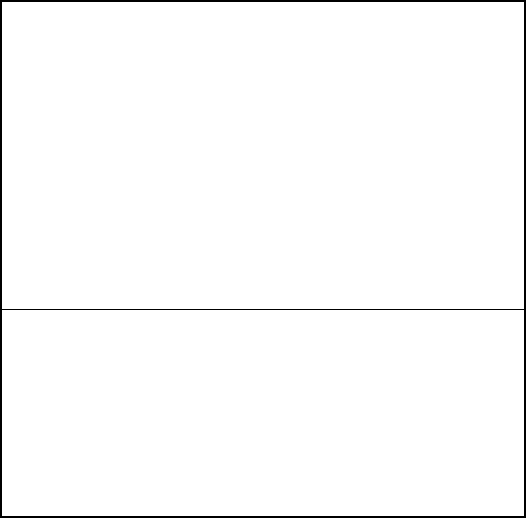
IMPORTANT NOTICE: PLEASE READ
PRIOR TO USING YOUR PHONE
The SIM card provided in this kit is intended for use with
the phone provided in this package.
Loss of certain features will result when using a SIM
card from one of the following models: i30sx, i35s,
i50sx, i55sr, i58s, i60c, i80s, i85s, i88s, i90c, i95cl
series, and the i2000 series.
For more information on SIM card compatibility, go to
www.motorola.com/iden/support.
Defects or damage to your Motorola phone that result
from the use of non-Motorola branded or certified
Accessories, including but not limited to replacement
housings and or other peripheral accessories, are
excluded from warranty coverage. Please refer to the
text of Motorola's Limited One Year warranty located in
this user’s guide for complete details.
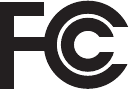
xi
DECLARATION OF CONFORMITY
Per FCC CFR 47 Part 2 Section 2.1077(a)
Responsible Party Name: Motorola, Inc.
Address: 8000 West Sunrise Boulevard
Plantation, FL 33322 USA
Phone Number: 1 (800) 453-0920
Hereby declares that the product:
Product Name: i580
Model Number: H83XAH6RR4AN
Conforms to the following regulations:
FCC Part 15, subpart B, section 15.107(a),
15.107(d) and section 15.109(a)
Class B Digital Device
As a personal computer peripheral, this device
complies with Part 15 of the FCC Rules. Operation
is subject to the following two conditions: (1) this
device may not cause harmful interference, and (2)
this device must accept any interference received,
including interference that may cause undesired
operation.
Note: This equipment has been tested and
found to comply with the limits for a Class
B digital device, pursuant to part 15 of the
FCC Rules. These limits are designed to
provide reasonable protection against
harmful interference in a residential
installation. This equipment generates,
uses and can radiate radio frequency
energy and, if not installed and used in
accordance with the instructions, may
cause harmful interference to radio
communications. However, there is no
guarantee that interference will not occur
in a particular installation.
If this equipment does cause harmful
interference to radio or television reception,
which can be determined by turning the
equipment off and on, the user is
encouraged to try to correct the interference
by one or more of the following measures:
• Reorient or relocate the receiving
antenna.
• Increase the separation between the
equipment and receiver.
• Connect the equipment into an outlet on
a circuit different from that to which the
receiver is connected.
• Consult the dealer or an experienced
radio/TV technician for help.
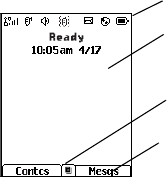
8
Getting Started
Phone Basics
Display
Any time your phone is powered on, the display
provides you with information and options.
The external display shows a shortened version of
the internal display. To see more information, open
the flip.
The screen shown is the idle screen. The text that
appears on your idle screen depends on your
service provider. The idle screen appears when
your phone is on, but not engaged in any activity.
Text Area
This area displays menus, messages, names,
phone numbers, and other information.
Display Options
Two display options appear at the bottom of most
screens. You select a display option by pressing
the option key below it.
Menus and Lists
Your phone’s features are arranged in menus,
submenus, and lists.
To access the items in a menu or list, scroll using
the navigation key at the top of your keypad. This
key lets you scroll up, down, left, or right. Holding
down the appropriate part of the navigation key
speeds up scrolling.
In this guide, this symbol > tells you to select a
menu or list item. For example, Settings >
Security means:
1Scroll to Settings on the main menu.
2Press O to see the Settings screen.
3Scroll to Security.
4Press O to see the Security screen.
OK Key
Pressing O:
•Selects the highlighted menu item or list item
•Sets options
status icons
text area
menu icon
display options
9
Phone Basics
•Confirms actions
•Places and answer calls
Menu Key
Many features provide context-sensitive menus
that let you access related features and actions.
This icon S appears any time a context-sensitive
menu is available. Press m to access the menu.
Main Menu
All your phone’s features can be accessed through
the main menu. You can set the main menu to
appear as a list or as large icons.
aNet Browse the Web.
qJava Apps Java applications on your
phone. See page 143.
bSettings Customize your phone.
See page 170.
cVoiceRecord Record and play audio
messages. See page 167.
dContacts Create, view, store, edit
Contacts and SDG lists*.
See page 39.
* Selective Dynamic Group Calling
(SDGC) may not be offered by
your service provider.
eMessages Access messages. See
page 73.
fCall Forward Set call forwarding options.
See page 49.
oDatebook Schedule appointments.
See page 99.
gMemo Store a number to access
later. See page 66.
hCall Timers Phone usage information.
See page 54.
iRecent Calls Lists recent calls. See
page 32.
sShortcuts Create shortcuts to
screens. See page 183.
jMy Info View personal phone
information, including
phone number and Private
ID. See page 97.
10
Getting Started
Quick Access to Main Menu Items
Each arrow in the navigation key and O can be
used to access a main menu item from the idle
screen. Each of these keys is assigned to a main
menu item when you receive your phone. To
assign different main menu items, see “Personalize
Features” on page 174.
pProfiles Groups of settings you
apply together. See
page 178.
kCall Alert Lists call alerts. See
page 30.
BBluetooth Connect to a device with
Bluetooth. See page 149.
lGPS Find your approximate
geographical location. See
page 157.
mRing Tones Assign ring tones and turn
ringer off. See page 67.
MMOTOtalk Launch/Exit MOTOtalk.*
Access MOTOtalk Setup
and Help. See page 24.
* MOTOtalk may not be offered by
your service provider.
CCamera Access camera and take
pictures. See page 113.
mMedia Center Access stored pictures and
audio recordings. See
page 120.
*Audio Player Access the MP3 audio
player. See page 130.
SQuick PTT Access* any Private IDs
and SDG lists on your
phone. See page 96.
* Quick PTT may not be offered by
your service provider.
&PT Manager Access and set options
related to Private calls. See
page 93.
11
Phone Basics
Status Icons
Status icons appear at the top of the display. Some
appear at all times. Others appear only when your
phone is engaged in certain activities or when you
have activated certain features.
abcd
efgd
Battery Strength — A fuller battery
indicates a greater charge.
o p q r
s
Signal Strength — More bars next
to the antenna indicate a stronger
signal.
6No Service — Your phone is
without service. You cannot make
or receive any type of call.
APhone In Use — Your phone is
active on a phone call.
BPrivate In Use — Your phone is
active on a Private call.
CTalkgroup In Use — Your phone is
active on a group call.
SSDG Call In Use— Your phone is
active on a SDG call.*
* Selective Dynamic Group Calling (SDGC)
may not be offered by your service provider.
1 2Active Phone Line — 1 indicates
phone line 1 is ready to make calls;
2 indicates phone line 2 is ready to
make calls.
BBluetooth In Use — Your phone is
using Bluetooth. If this icon is
blinking, then your phone is in
discoverable mode. If this icon is
static, your phone is active in a
Bluetooth connection.
G J
H K
I L
Call Forward — Your phone is set
to forward calls. See page 49.
QRM Ringer Off — Your phone is set to
not ring. See page 67.
u Speaker Off — Sounds associated
with Private calls and group calls
are set to come through the
earpiece rather than through the
speaker.
w xT
yz
Messages — You have one or
more messages. See page 73.
DE Internet — You are ready to
browse the Internet.
12
Getting Started
Entering Numbers From the Keypad
To enter numbers at the idle screen or any screen
that requires you to enter numbers, press the
numbers on the keypad.
If you make a mistake:
•To clear a digit, press A under Delete.
•To clear all digits, press and hold A under
Delete.
•To insert or delete a digit anywhere in the string
of digits you have entered, scroll left or right.
•To cancel, press e.
Using a Memory Card
Your i580 phone comes with a memory card,
memory card reader, and memory card adapter.*
For complete instructions on using your phone with
a memory card, see “Using a Memory Card” on
page 106.
* Depending on your service provider, the memory card, memory
card adapter, and memory card reader may not be include with
your phone. Your i580 phone can be used with a Transflash or
MicroSD memory card.
9Transmitters — Your phone is set
not to receive calls and other
transmissions. See “Temporarily
Turning Off Transmissions” on
page 172.
435Audio Player — The audio player
is active.
cVoice Record — You have one or
more voice records stored. See
page 167.
Y ZPacket Data — You are ready to
transfer packet data or are
transferring packet data. See
page 55.
7Hearing Aid — Your phone is set
for use with a hearing aid and is
active on a phone call.
N O TTY — You are ready to use your
phone to make calls using a
teletypewriter device. See page 56.
tRoaming — You are using your
phone outside your carrier's
network.
56
Advanced Calling Features
About Data Transfer Modes
When used as a modem, your phone has these
data transfer modes:
•Circuit data — used for sending and receiving
faxes and for transferring large files
•Packet data — used for small file transfers such
as email
To use these services, you must install the iDEN
Wireless Data Services software (available
separately). For more information on setting up
your computer and your i580 phone for packet and
circuit data calls, refer to the Wireless Data
Services User’s Guide or contact your service
provider.
Features for the Hearing
Impaired
Making TTY Calls
Note: This feature may not be offered by your
service provider.
To use your phone to make phone calls using a
teletypewriter (TTY) device:
1Connect one end of a 2.5mm cable into the
audio jack on your phone. Connect the other
end of the cable to your TTY device.
2Make sure that your phone’s TTY feature is on
and select the TTY mode you want to use.
3Use your phone to enter phone numbers and
make calls.
When you make a TTY call, these icons appear on
the phone’s display:
TTY device features such as Turbo-Code,
High-Speed, and Interruption are not supported by
your phone. These features must be turned off or
disabled to use your TTY device with your phone.
Turning On the TTY Feature
Your phone’s TTY feature must be on if you want
to make TTY calls, set the TTY mode, or change
the TTY baud rate. To make sure the TTY feature
is on:
From the main menu, select Settings > Phone
Calls > TTY > Use TTY. This field must say On.
Choosing a Mode
Your phone supports these TTY modes:
•TTY — You type and read text on your TTY
device.
NPhone call is active.
OPhone call is on hold.
57
Features for the Hearing Impaired
•VCO (Voice-Carry-Over) — You speak into your
phone and read text replies on your TTY device.
• HCO (Hearing-Carry-Over) — You type text on
your TTY device and listen to voice replies on
your phone speaker.
To change mode while not in a call:
1From the main menu, select Settings > Phone
Calls > TTY > Type.
2Select the TTY mode you want.
When you make a TTY call, the call begins in the
TTY mode you last selected.
To change mode during a call using your phone:
1Press m.
2Select In Call Setup > TTY > Type.
3Select the mode you want.
To change mode during a call using your TTY
device, issue one of the following commands:
•“VCO please” — to select VCO mode
•“HCO please” — to select HCO mode
•“HCO off please” — to turn off HCO mode
Important: When you are using HCO, the sound
coming from your phone speaker may
be uncomfortably loud. Use caution
when putting the phone to your ear.
(For information on setting the volume
of your phone speaker, see “Setting the
Volume” on page 170.)
Changing the TTY Baud Rate
By default, your phone’s TTY baud rate is set to
45.45, the baud rate required for TTY calls within
the U.S. To make calls outside the U.S., set your
TTY baud rate to 50.00.
To change the TTY baud rate:
1From the main menu, select Settings > Phone
Calls > TTY > Baud.
2Select the baud rate for your location.
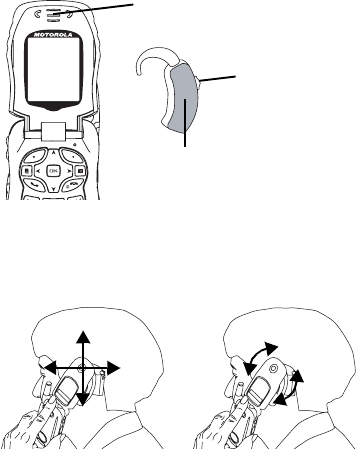
58
Advanced Calling Features
Using Your Phone With a Hearing Aid
Setting your phone for use with a hearing aid
affects sounds from the phone’s earpiece when
you are in a phone call.
Choosing Your Hearing Air Setting
1From the main menu, select Settings > Phone
Calls > Hearing Aid.
2Set this option to Telecoil. Telecoil coupling is
now optimized. -or-
Set this option to Microphone. Microphone
coupling is now optimized.
If Your Hearing Aid Is Equipped With a Telecoil
Activate the telecoil setting for your behind the ear
hearing aid (BTE). Once the telecoil is activated
your hearing aid will be adjusted for optimum
handset use. When the telecoil is active the
microphone is inactive eliminating any chance of
feedback (squeal). The handset is inductively
coupled directly to your hearing aid enabling clear,
feedback free telephone usage.
Note: Please refer to your hearing aid user
guide to find out if your hearing is
equipped with a telecoil.
Optimize Your Handset Orientation
Slide your phone up and down, left and right, then
rotate for the best coupling alignment of the telecoil
in the hearing aid with the telecoil in the phone.
Approximate telecoil location is
within 6-13 mm of this location
.
Approximate telecoil location,
check hearing aid user guide
for specific location.
Off - Shut off
M - Microphone
T - Telecoil
190
Safety and General
Information
IMPORTANT INFORMATION ON SAFE AND
EFFICIENT OPERATION.
READ THIS INFORMATION BEFORE USING
YOUR INTEGRATED MULTI-SERVICE
PORTABLE RADIO.
RF Operational
Characteristics
Your radio product contains a radio frequency
transmitter to convey the information you wish to
send as well as occasional automatic signals used
to sustain connection to the wireless network, and
a receiver which enables you to receive
communication and connection information from
the network.
Portable Radio Product
Operation and EME Exposure
Your Motorola radio product is designed to comply
with the following national and international
standards and guidelines regarding exposure of
human beings to radio frequency electromagnetic
energy (EME):
•United States Federal Communications
Commission, Code of Federal Regulations; 47
CFR part 2 sub-part J.
•American National Standards Institute (ANSI) /
Institute of Electrical and Electronics Engineers
(IEEE). C95. 1-1992.
•Institute of Electrical and Electronics Engineers
(IEEE). C95. 1-1999 Edition.
•International Commission on Non-Ionizing
Radiation Protection (ICNIRP) 1998.
•Ministry of Health (Canada). Safety Code 6.
Limits of Human Exposure to Radiofrequency
Electromagnetic Fields in the Frequency Range
from 3 kHz to 300 GHz, 1999.
•Australian Communications Authority
Radiocommunications (Electromagnetic
Radiation - Human Exposure) Standard 2003.
•ANATEL, Brasil Regulatory Authority, Resolution
303 (July 2, 2002) "Regulation of the limitation of
exposure to electrical, magnetic, and
electromagnetic fields in the radio frequency
range between 9 kHz and 300 GHz."
"Attachment to Resolution 303 from July 2,
2002."

191
Portable Radio Product Operation and EME Exposure
To assure optimal radio product performance
and make sure human exposure to radio
frequency electromagnetic energy is within the
guidelines set forth in the above standards,
always adhere to the following procedures:
Phone Operation
When placing or receiving a phone call, hold your
radio product as you would a wireline telephone.
Speak directly into the microphone.
Two-way radio operation
Your radio product has been designed and tested
to comply with national and international standards
and guidelines regarding human exposure to RF
electromagnetic energy, when operated in the
two-way mode (at the face, or at the abdomen
when using an audio accessory) at usage factors
of up to 50% talk/50% listen.
Transmit no more than the rated duty factor of 50%
of the time. To transmit (talk), push the
Push-To-Talk (PTT) button. To receive calls,
release the PTT button. Transmitting 50% of the
time or less, is important because this radio
generates measurable RF energy only when
transmitting (in terms of measuring for standards
compliance).
When using your radio product as a
traditional two-way radio, hold the
radio product in a vertical position
with the microphone one to two
inches (2.5 to 5 cm) away from the
lips.
Body-worn operation
To maintain compliance with FCC RF exposure
guidelines, if you wear a radio product on your
body when transmitting, always place the radio
product in a Motorola approved clip, holder,
holster, case or body harness for this product.
Use of non-Motorola-approved accessories may
exceed FCC RF exposure guidelines. If you do
not use a Motorola approved body-worn
accessory and are not using the radio product
in the intended use positions along side the
head in the phone mode or in front of the face
in the two-way radio mode, then ensure the
antenna and the radio product are kept the
following minimum distances from the body
when transmitting
• Phone or Two-way radio mode: one inch (2.5
cm)
• Data operation using any data feature with or
without an accessory cable: one inch (2.5
cm)
192
Safety and General Information
ALL MODELS WITH FCC ID AZ489FT5848 MEET THE
GOVERNMENT’S REQUIREMENTS FOR EXPOSURE
TO RADIO WAVES.
Your wireless phone is a radio transmitter and receiver. It
is designed and manufactured not to exceed the emission
limits for exposure to radiofrequency (RF) energy set by
the Federal Communications Commission of the U.S.
Government. These limits are part of comprehensive
guidelines and establish permitted levels of RF energy for
the general population. The guidelines are based on
standards that were developed by independent scientific
organizations through periodic and thorough evaluation of
scientific studies. The standards include a substantial
safety margin designed to assure the safety of all persons,
regardless of age and health.
The exposure standard for wireless mobile phones
employs a unit of measurement known as the Specific
Absorption Rate, or SAR. The SAR limit set by the FCC is
1.6W/kg.1 Tests for SAR are conducted using standard
operating positions reviewed by the FCC with the phone
transmitting at its highest certified power level in all tested
frequency bands. Although the SAR is determined at the
highest certified power level, the actual SAR level of the
phone while operating can be well below the maximum
value. This is because the phone is designed to operate at
multiple power levels so as to use only the power required
to reach the network. In general, the closer you are to a
wireless base station antenna, the lower the power output.
Before a phone model is available for sale to the public, it
must be tested and certified to the FCC that is does not
exceed the limit established by the government-adopted
requirement for safe exposure. The tests are performed in
positions and locations (e.g., at the ear and worn on the
body) as required by the FCC for each model. The highest
SAR value for this model phone when tested for use at the
ear is 1.02 W/kg and when tested on the body, as
described in this user guide, is 1.30 W/kg during packet
data transmission. (Body-worn measurements differ
among phone models, depending upon available
accessories and FCC requirements.)2
While there may be differences between the SAR levels of
various phones and at various positions, they all meet the
government requirement for safe exposure.
The FCC has granted an Equipment Authorization for this
model phone with all reported SAR levels evaluated as in
compliance with the FCC RF exposure guidelines. SAR
information on this model phone is on file with the FCC
and can be found under the Display Grant section of
http://www.fcc.gov/oet/fccid after searching on FCC ID
AZ489FT5848.
Additional information on Specific Absorption Rates (SAR)
can be found on the Cellular Telecommunications Industry
Association (CTIA) web-site at http://www.wow-com.com.
1 In the United States and Canada, the SAR limit for
mobile phones used by the public is 1.6 watts/kg (W/kg)
averaged over one gram of tissue. The standard
incorporates a substantial margin of safety to give
additional protection for the public and to account for any
variations in measurements.
2 The SAR information reported to the FCC includes the
FCC-accepted Motorola testing protocol, assessment
procedure, and measurement uncertainty range for this
product.
193
Electromagnetic Interference/Compatibility
Antenna Care
Use only the supplied or an approved
replacement antenna. Unauthorized antennas,
modifications, or attachments could damage the
radio product and may violate FCC regulations.
DO NOT hold the antenna when the radio
product is “IN USE”. Holding the antenna affects
call quality and may cause the radio product to
operate at a higher power level than needed.
Approved Accessories
For a list of approved Motorola accessories call
1-800-453-0920, or visit our website at
www.motorola.com/iden.
Electromagnetic
Interference/Compatibility
Note: Nearly every electronic device is
susceptible to electromagnetic
interference (EMI) if inadequately
shielded, designed or otherwise
configured for electromagnetic
compatibility.
Facilities
To avoid electromagnetic interference and/or
compatibility conflicts, turn off your radio product in
any facility where posted notices instruct you to do
so. Hospitals or health care facilities may be using
equipment that is sensitive to external RF energy.
Aircraft
When instructed to do so, turn off your radio
product when on board an aircraft. Any use of a
radio product must be in accordance with
applicable regulations per airline crew instructions.
Medical Devices
Pacemakers
The Advanced Medical Technology Association
(AdvaMed) recommends that a minimum
separation of 6 inches (15 cm) be maintained
between a handheld wireless radio product and a
pacemaker. These recommendations are
consistent with those of the U.S. Food and Drug
Administration.
Persons with pacemakers should:
•ALWAYS keep the radio product more than 6
inches (15 cm) from their pacemaker when the
radio product is turned ON.

194
Safety and General Information
•Not carry the radio product in a breast pocket.
•Use the ear opposite the pacemaker to minimize
the potential for interference.
•Turn the radio product OFF immediately if you
have any reason to suspect that interference is
taking place.
Hearing Aids
Some digital wireless radio products may interfere
with some hearing aids. In the event of such
interference, you may want to consult your hearing
aid manufacturer to discuss alternatives.
Other Medical Devices
If you use any other personal medical device,
consult the manufacturer of your device to
determine if it is adequately shielded from RF
energy. Your physician may be able to assist you
in obtaining this information.
Use While Driving
Check the laws and regulations on the use of radio
products in the area where you drive. Always obey
them.
When using the radio product while driving, please:
•Give full attention to driving and to the road.
•Use hands-free operation, if available.
•Pull off the road and park before making or
answering a call if driving conditions so require.
Operational Warnings
For Vehicles with an Air
Bag
Do not place a portable radio product in the area
over the air bag or in the air bag deployment area.
Air bags inflate with great force. If a portable radio
is placed in the air bag deployment area and the air
bag inflates, the radio product may be propelled
with great force and cause serious injury to
occupants of the vehicle.
Potentially Explosive Atmospheres
Turn off your radio product prior to entering any
area with a potentially explosive atmosphere,
unless it is a radio product type especially qualified
for use in such areas as “Intrinsically Safe” (for
example, Factory Mutual, CSA, or UL approved).
Do not remove, install, or charge batteries in such
areas. Sparks in a potentially explosive
atmosphere can cause an explosion or fire
resulting in bodily injury or even death.
!!

195
Operational Cautions
Note: The areas with potentially explosive
atmospheres referred to above include
fueling areas such as below decks on
boats, fuel or chemical transfer or
storage facilities, areas where the air
contains chemicals or particles, such
as grain, dust or metal powders, and
any other area where you would
normally be advised to turn off your
vehicle engine. Areas with potentially
explosive atmospheres are often but
not always posted.
Blasting Caps and Areas
To avoid possible interference with blasting
operations, turn off your radio product when you
are near electrical blasting caps, in a blasting area,
or in areas posted: “Turn off two-way radio”. Obey
all signs and instructions.
For Phones With Music Players
Listening to music at high volumes over extended
periods of time may be harmful to a user's hearing.
User should take precautions to minimize this risk
by moderating volume levels. If you experience
ringing or other hearing-related discomfort, lower
volume or discontinue use.
Operational Cautions
Batteries
All batteries can cause property damage and/or
bodily injury, such as burns if a conductive material
such as jewelry, keys, or beaded chains touches
exposed terminals. The conductive material may
complete an electrical circuit (short circuit) and
become quite hot. Exercise care in handling any
charged battery, particularly when placing it inside
a pocket, purse, or other container with metal
objects. To reduce the risk of injury, batteries
should not be exposed to fire, disassembled, or
crushed.
Cleaning and Drying Considerations
Using a leather carry case may help protect the
surfaces and help prevent liquids (e.g., rain) from
entering into the interior of the radio product. This
product is not water proof, and exposing the unit to
liquids may result in permanent damage to the unit.
If your radio product interior gets wet, then do not
try to accelerate drying with the use of an oven or a
dryer as this will damage the radio product and
void the warranty. Instead, do the following:
1Immediately power off the radio product.
!
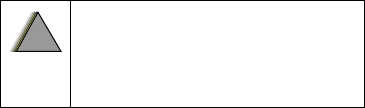
196
Safety and General Information
2Remove Battery and SIM card (if so equipped)
from radio product.
3Shake excess liquid from radio product.
4Place the radio product and battery in an area
that is at room temperature and has good air
flow.
5Let the radio product, battery, and SIM card dry
for 72 hours before reconnecting the battery
and/or powering on the radio product.
If the radio product does not work after following
the steps listed above, contact your dealer for
servicing information.
Clean the external surfaces of the radio product
with a damp cloth, using a mild solution of
dishwashing detergent and water. Some
household cleaners may contain chemicals that
could seriously damage the radio product. Avoid
the use of any petroleum-based solvent cleaners.
Also, avoid applying liquids directly on the radio
product.
Accessory Safety Information
Important: Save these accessory safety
instructions.
•Before using any battery or battery charger, read
all the instructions for and cautionary markings
on (1) the battery, (2) the battery charger, which
may include a separate wall-mounted power
supply or transformer, and (3) the radio product
using the battery.
•Do not expose any battery charger to water,
rain, or snow as they are designed for indoor or
in-vehicle use only.
•To reduce the risk of damage to the cord or plug,
pull by the plug rather than the cord when you
disconnect the battery charger from the power
source outlet.
•Do not operate any battery charger with a
damaged cord or plug — replace them
immediately.
•Battery chargers may become warm during
operation, but not hot. If it becomes hot to the
touch, unplug it from the power outlet
immediately and discontinue its use.
Warning: To reduce the risk of injury,
charge only the rechargeable
batteries described in “Battery” on
page 3. Other types of batteries may
burst, causing personal injury and
damage.
!!
197
Accessory Safety Information
•Use of a non-recommended attachment to a
battery charger may result in a risk of fire,
electric shock, or injury to persons.
•Make sure the battery charger power cord is
located so that it will not be stepped on, tripped
over, or subjected to damage or stress.
•An extension cord should not be used with any
battery charger unless absolutely necessary.
Use of an improper extension cord could result
in a risk of fire and electric shock. If an extension
cord must be used, make sure that:
•The pins on the plug of the extension cord are
the same number, size, and shape as those
on the plug of the charger.
•The extension cord is properly wired and in
good electrical condition.
•The cord size is 18AWG for lengths up to 100
feet and 16AWG for lengths up to 150 feet.
•Do not operate any battery charger if it has
received a sharp blow, has been dropped, or
has been damaged in any way; take it to a
qualified service technician.
•Do not disassemble a battery charger; take it
to a qualified service technician when service
or repair is required. Incorrect reassembly
may result in a risk of electric shock or fire.
•Maximum ambient temperature around the
power supply or transformer of any battery
charger should not exceed 40°C (104°F).
•The output power from the power supply or
transformer must not exceed the rating given
on the Desktop Dual-Pocket Charger.
•The disconnection from the line voltage is
made by unplugging the power supply from
the AC receptacle.
•To reduce risk of electric shock, unplug any
battery charger from the outlet before
attempting any maintenance or cleaning.
For optimum charging performance, turn off the
radio product while charging it in any battery
charger.
198
Hearing Aid Compatibility
Hearing Aid
Compatibility
When some mobile phones are used with certain
hearing devices (including hearing aids and
cochlear implants), users may detect a noise which
can interfere with the effectiveness of the hearing
device.
Some hearing devices are more “immune” than
others to this interference noise, and mobile
phones can also vary in the amount of interference
noise they may generate at any given time. ANSI
standard C63.19 was developed to provide a
standardized means of measuring both mobile
phone and hearing devices to determine usability
rating categories for both.
Ratings have been developed for mobile phones to
assist hearing device users find phones that may
be compatible with their particular hearing device.
Not all mobile phones are rated for compatibility
with hearing devices, but mobile phones that are
rated should have the rating available. This rating
may depend on the position of a retractable
antenna.
Results will vary depending on the user’s hearing
device and individual type and degree of hearing
loss. If a hearing device is particularly vulnerable to
interference noise, even a mobile phone with a
higher rating may still cause unacceptable noise
levels in the hearing device. Evaluate your
personal needs by trying out the mobile phone with
your hearing device.
“M” Rating: Mobile phones rated M3 or M4 meet
FCC requirements for hearing aid compatibility and
are likely to generate less interference to hearing
devices than phones that are not labeled. (M4 is
the “better” or higher of the two ratings.)
"T" Rating: Mobile phones rated T3 or T4 meet
FCC requirements for compatibility with
telecoil-type ("T Switch" or "Telephone Switch")
hearing devices and are likely to be more usable
with such hearing devices than unrated phones.
(T4 is the "better" or higher of the two ratings.)
Hearing devices may also be measured for
immunity to interference noise from mobile phones.
In some cases, hearing devices can be modified or
“hardened” to improve operation with a mobile
phone. Your hearing device manufacturer or
hearing health professional may help you improve
the interaction of your mobile phone and hearing
device. Not all hearing devices are rated for
compatibility with mobile phones, but hearing
devices that are rated should have the rating
199
available. Be sure to evaluate your personal needs
by trying out this mobile phone with your specific
hearing device, using both antenna positions if
equipped with a retractable antenna.
More information about hearing aid compatibility
may be found at:
http://commerce.motorola.com/consumer/QWhtml/
accessibility/default.html, www.fcc.gov,
www.fda.gov, and www.accesswireless.org.
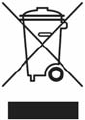
200
Caring for the Environment by Recycling
Caring for the
Environment
by Recycling
This symbol on a Motorola product means the
product should not be disposed of with household
waste.
Disposal of your Mobile
Telephone and Accessories
Please do not dispose of mobile telephones or
electrical accessories, such as chargers or
headsets, with your household waste. In some
countries or regions, collection systems have been
set up to handle waste electrical and electronic
items. Please contact your regional authorities for
more details. If no suitable scheme exists, you
may return unwanted mobile telephones and
electrical accessories to any Motorola Approved
Service Centre in your region.