Motorola Solutions 89FT5849 PORTABLE 2-WAY RADIO User Manual 94C06
Motorola Solutions, Inc. PORTABLE 2-WAY RADIO 94C06
Contents
- 1. USERS MANUAL
- 2. RF SAFETY MANUAL
USERS MANUAL
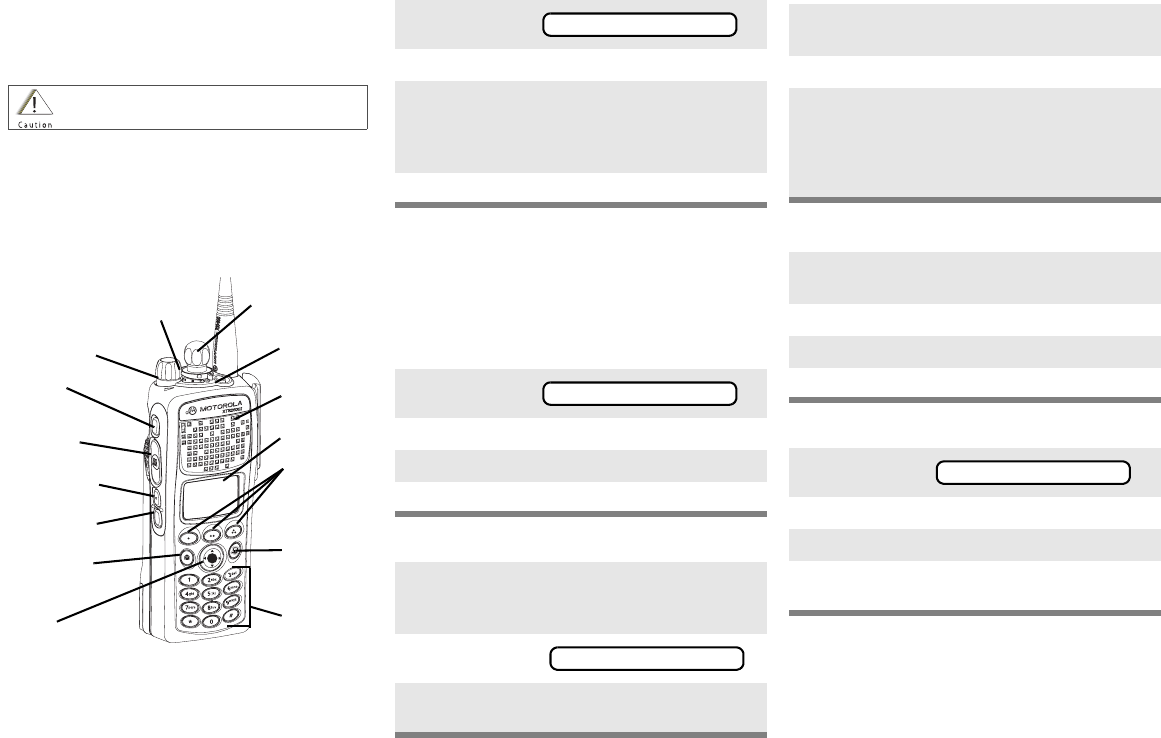
ASTRO® XTS 2500/XTS 2500I
Digital Portable Radio
Quick Reference Card
Product Safety and RF Exposure Compliance
ATTENTION!
This radio is restricted to occupational use only to satisfy
FCC RF energy exposure requirements. Before using this
product, read the RF energy awareness information and
operating instructions in the Product Safety and RF
Exposure booklet enclosed with your radio (Motorola
Publication part number 6881095C98) to ensure
compliance with RF energy exposure limits.
Write your radio’s programmed features on
the dotted lines.
Select a Zone Using the Menu
Select a Channel
Method 1: Using the Select Knob
After selecting the desired zone, turn the 16-
position Select Knob to the desired channel.
Method 2: Using the Menu
Send an Emergency Alarm
Send Silent Emergency Alarm
Answer a Phone Call
Send a Phone Call
Before using this product, read the operating instructions
for safe usage contained in the Product Safety and RF
Exposure booklet enclosed with your radio.
16-Position
Select Knob
Speaker/Mic
Top Button
_ _ _ _ _ _ _
3-Position
Rotary Switch
_ _ _ _ _ _
Display
Home Button
Menu Select
Buttons
Top Side
Button
_ _ _ _ _ _ _
On/Off/
Volume Knob
Side Button 1
_ _ _ _ _ _ _
Side Button 2
_ _ _ _ _ _ _
PTT Button
4-Way
Navigation
Button
App Button
(TMS Button)
Keypad
1Press U until
2Press D, E, or F directly below ZONE.
3Press U until the zone you desire is shown
OR
Use the keypad directly to dial the zone
number.
4Press h to confirm, or press PTT to transmit.
1Press U until
2Press D, E, or F directly below CHAN.
3Press U until channel you desire is shown
4Press h to confirm, or press PTT to transmit.
1Radio on and press Emergency button. You
see red LED; you hear short, medium-pitched
tone.
2Display shows .
3When acknowledgment is received, you hear
four tones;alarm ends;radio exits emergency.
ZONE
CHAN
EMERGENCY
1Radio on and press Emergency button. You
see no LED; you hear no tone.
2Press PTT.
3Alarm continues until you exit by:
• Press and hold Emergency button for one
second.
OR
•Press PTT again.
1Phone-like ringing, LED blinks GREEN,
PHONE CALL and m are displayed.
2Press Call Response button.
3Press PTT button to talk; release to listen.
4Press h to hang up.
1Press U until
2Press D, E, or F directly below PHON.
3Press U or V to scroll to phone number.
4Press PTT (or Quick Access button, if
programmed) to talk, release to listen.
PHON
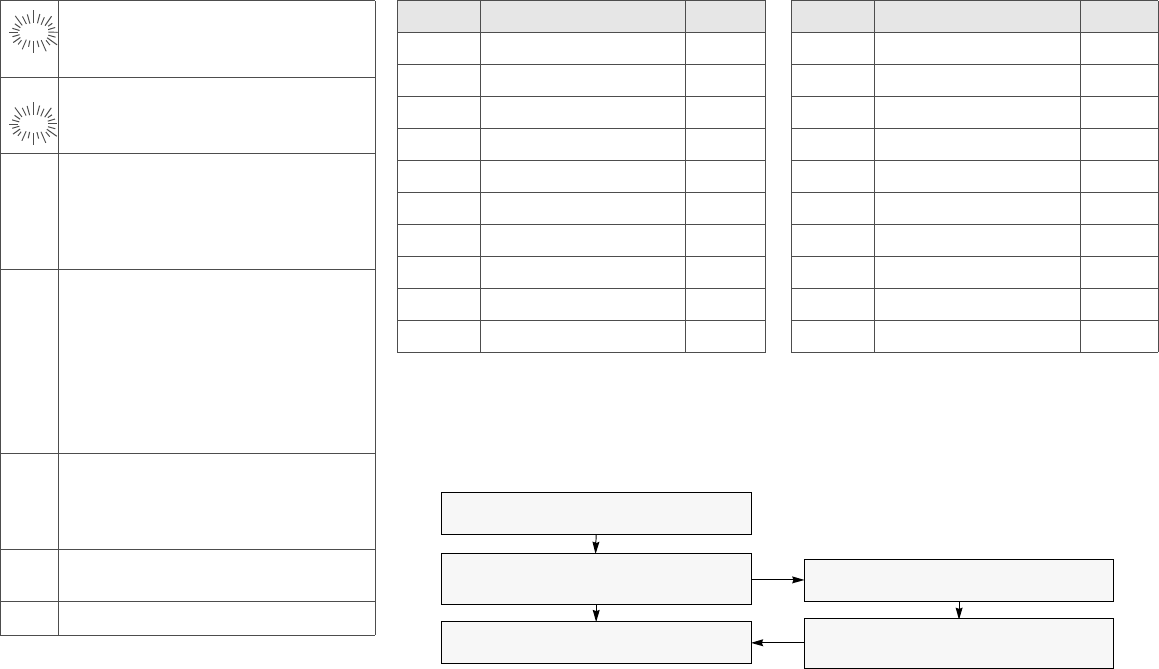
Display Status Symbols Menu Entries (Use With Menu Navigation)
*Available at a future date.
Call Received. Receiving an individual
call
View/Program Mode. The radio is in the
view or program mode; On Steady = view
mode; Blinking = program mode
sReceived Signal Strength Indication
(RSSI). Received signal strength for the
current site (trunking only). The more
stripes in the symbol, the stronger the
signal.
bBattery
• Conventional = Blinks when the
battery is low.
• Smart = The number of bars (0-3)
shown indicates the charge remaining
in your battery.
Note: Smart battery will be available at a
future date.
rTalkaround. You are talking directly to
another radio or through a repeater;
On = direct;
Off = repeater
CMonitor (Carrier Squelch). This channel
is being monitored.
TScan. The radio is scanning a scan list
m
p
p
Entry Menu Selection Page
BATT *Smart Battery 19
CALL Private Call 58
CHAN Select a Channel 27
CLCK Edit Time and Date 74
DIR Repeater/Direct 64
MUTE Keypad Mute 35
NAME Text Select 47
NUM Number Select 45
PAGE Call Alert Page 60
PHON Phone 53
Entry Menu Selection Page
PROG Editing 45
PSWD Password 34
RPGM Reprogram Request 67
SCAN Scan On/Off 49
SITE Site Lock 71
TGRP Talkgroup Call 63
TMS Text Messaging 85
USER User Login 79
VIEW Viewing a List 43
ZONE Select a Zone 26
Menu Navigation
U to find Menu Entry
D, or E, or F directly below
Menu Entry to select
h to exit
V or U to scroll through sub-list
D, or E, or F directly below
Menu Entry to select

ASTRO® XTS™ 2500 / XTS™ 2500I
Digital Portable Radio
Model III
User Guide
6816981H01-C
MOTOROLA, the Stylized M Logo, ASTRO, and CommPort are registered in
the U.S. Patent & Trademark Office. All other product or service names are
the property of their respective owners.
P25 radios contain technology patented by Digital Voice Systems, Inc.
© Motorola, Inc. 2005, 2006. All Rights Reserved. Printed in the U.S.A.
Motorola, Inc.
1301 E. Algonquin Rd.
Schaumburg, IL 60196-1078 U.S.A.

ii
Product Safety and RF Exposure Compliance
ATTENTION!
This radio is restricted to occupational use only to satisfy FCC
RF energy exposure requirements. Before using this product,
read the RF energy awareness information and operating
instructions in the Product Safety and RF Exposure booklet
enclosed with your radio (Motorola Publication part number
6881095C98) to ensure compliance with RF energy exposure
limits.
For a list of Motorola-approved antennas, batteries, and other
accessories, visit the following web site which lists approved
accessories: http://www.motorola.com/governmentandenterprise
Computer Software Copyrights
The Motorola products described in this manual may include
copyrighted Motorola computer programs stored in semiconductor
memories or other media. Laws in the United States and other
countries preserve for Motorola certain exclusive rights for
copyrighted computer programs, including, but not limited to, the
exclusive right to copy or reproduce in any form the copyrighted
computer program. Accordingly, any copyrighted Motorola computer
programs contained in the Motorola products described in this
manual may not be copied, reproduced, modified, reverse-
engineered, or distributed in any manner without the express written
permission of Motorola. Furthermore, the purchase of Motorola
products shall not be deemed to grant either directly or by implication,
estoppel, or otherwise, any license under the copyrights, patents or
patent applications of Motorola, except for the normal non-exclusive
license to use that arises by operation of law in the sale of a product.
Before using this product, read the operating
instructions for safe usage contained in the Product
Safety and RF Exposure booklet enclosed with your
radio.
iii
Documentation Copyrights
No duplication or distribution of this document or any portion thereof
shall take place without the express written permission of Motorola.
No part of this manual may be reproduced, distributed, or transmitted
in any form or by any means, electronic or mechanical, for any
purpose without the express written permission of Motorola.
Disclaimer
The information in this document is carefully examined, and is
believed to be entirely reliable. However, no responsibility is assumed
for inaccuracies. Furthermore, Motorola reserves the right to make
changes to any products herein to improve readability, function, or
design. Motorola does not assume any liability arising out of the
applications or use of any product or circuit described herein; nor
does it cover any license under its patent rights, nor the rights of
others.

ASTRO XTS 2500 / XTS 2500I Model III iv
Important Rebanding Information
This radio supports the new FCC 800 MHz Public Safety frequency
band definition. The FCC has reorganized the 800 MHz band to
reduce particular types of interference impacting public safety radio
systems by moving the NPSPAC transmit frequencies from
821-824MHz to the 806-809 MHz area.This change consolidates
700 MHz and 800 MHz public safety transmit frequencies into a
single contiguous block of spectrum with a greater degree of
separation from cellular and Enhanced SMR frequencies.
This separation should limit any harmful out-of-band emission and
receiver intermodulations.
Note: In accordance with the FCC 800 MHz rebanding Report and
Order (Docket 02-55), Motorola has offered rebanding
replacement products to allow 800 MHz licensees to comply
with the new band plan. These rebanding products are part of
Motorola's current ASTRO Digital XTS and XTL product
portfolio and are denoted by an RB at the end of the product
title. These products offer all of the features of the current
products but have the channel capacity and call list sizes
equivalent to the MTS 2000 and MCS 2000 products.

v
Notes

ASTRO XTS 2500 / XTS 2500I Model III vii
Contents
Product Safety and RF Exposure Compliance ..................................ii
Computer Software Copyrights ..........................................................ii
Documentation Copyrights ............................................................... iii
Disclaimer .........................................................................................iii
Important Rebanding Information ......................................................iv
General Radio Operation . . . . . . . . . . . . . . . . . . . . . . . 1
Notations Used in This Manual ......................................................... 1
XTS 2500 / XTS 2500I Model III Radio ............................................. 2
Physical Features of the XTS 2500 / XTS 2500I Model III Radio ..... 3
Programmable Features ................................................................... 4
Display .............................................................................................. 5
Backlight ........................................................................................... 5
Status Symbols ................................................................................. 6
Menu Entry (Softkey) ........................................................................ 8
Menu Select Buttons ......................................................................... 8
Menu Entry Features .................................................................. 9
Home Button (h) ............................................................................ 10
App Button (TMS Feature Button) .................................................. 10
4-Way Navigation Button (o) ......................................................... 10
Keypad ............................................................................................ 11
LED Indicators ................................................................................ 12
Alert Tones ...................................................................................... 13
Standard Accessories ..................................................................... 17
Battery ...................................................................................... 17
Smart Battery Condition ........................................................... 19
Antenna .................................................................................... 20
Belt Clip .................................................................................... 21
Universal Connector Cover ............................................................. 22
Remote Speaker Microphone Adapter ............................................ 23
Radio On and Off ............................................................................ 25
Turn the Radio On .................................................................... 25
Turn the Radio Off .................................................................... 25
Zones and Channels ....................................................................... 26
Select a Zone ........................................................................... 26
Select a Channel ...................................................................... 27
Receive / Transmit .......................................................................... 29
Without Using the Volume Set and Monitor Buttons ................ 29

viii
Contents
Use Preprogrammed Volume Set Button ..................................30
Use the Preprogrammed Monitor Button ..................................31
Conventional Mode Operation ..................................................32
Common Radio Features . . . . . . . . . . . . . . . . . . . . . . 33
Radio Lock .......................................................................................33
Unlock Your Radio ....................................................................33
Change Your Password ............................................................34
Mute or Unmute Keypad Tones .......................................................35
Use the Menu ............................................................................35
Using the Preprogrammed Side Button ....................................35
Conventional Squelch Options ........................................................36
Analog Squelch .........................................................................36
Digital Squelch ..........................................................................36
PL Defeat .........................................................................................37
Time-out Timer ................................................................................38
Emergency ......................................................................................39
Send an Emergency Alarm .......................................................39
Send an Emergency Call ..........................................................40
Send a Silent Emergency Alarm ...............................................41
Emergency Keep-Alive .............................................................42
Lists .................................................................................................43
View a List .................................................................................43
Scan List Empty ........................................................................44
Edit a Call, Page, or Phone List Number .........................................45
Use the Menu ............................................................................45
Edit a Call, Page, or Phone List Name ............................................47
Use the Menu ............................................................................47
Scan ................................................................................................49
Turn Scan On and Off ...............................................................49
Delete a Nuisance Channel ......................................................51
Conventional Scan Only ...........................................................52
Telephone Calls (Trunking Only) .....................................................53
Answer a Phone Call ................................................................53
Make a Phone Call ....................................................................54
Phone Call Display and Alert Prompts ......................................56
Private Calls (Trunking Only) ...........................................................57
Answer a Private Call ................................................................57
Make a Private Call ...................................................................58

ASTRO XTS 2500 / XTS 2500I Model III ix
Contents
Call Alert Paging ............................................................................. 60
Answer a Call Alert Page .......................................................... 60
Make a Call Alert ...................................................................... 61
Conventional Talkgroup Calls
(Conventional Operation Only) ....................................................... 63
Select Talkgroup ....................................................................... 63
Repeater or Direct Operation .......................................................... 64
Select Repeater or Direct Operation ........................................ 64
Special Radio Features. . . . . . . . . . . . . . . . . . . . . . . . 65
PTT ID ............................................................................................. 65
Receive ..................................................................................... 65
Transmit .................................................................................... 65
View Your Radio’s ID Number .................................................. 66
Dynamic Regrouping (Trunking Only) ............................................. 67
Reprogram Request (ASTRO 25 Trunking Only) ..................... 67
Select Enable / Disable ............................................................ 69
Trunking System Controls ............................................................... 70
Failsoft ...................................................................................... 70
Out-of-Range ............................................................................ 70
Site Lock ................................................................................... 71
Site Trunking ............................................................................ 72
Site View and Change .............................................................. 72
Time and Date ................................................................................. 74
Edit Time and Date ................................................................... 74
ARS User Login and Text Messaging Features . . . . 77
Automatic Registration Service (ARS) ............................................ 77
Selecting or Changing ARS Mode ............................................ 77
ARS User Login Feature ................................................................. 79
Accessing the User Login Feature ........................................... 79
To Login as a User ................................................................... 80
Selecting a Predefined Username ............................................ 84
Text Messaging ............................................................................... 85
Accessing TMS Feature ........................................................... 85
Receive a Message .................................................................. 90
To View Message from the Inbox. ............................................ 90
Compose a New Text Message ............................................... 91
.................................................................................................. 92
Send a Predefined Message .................................................... 94

x
Contents
Edit a Quick Text Message .......................................................95
Reply to a Received Message ..................................................96
Delete a Message .....................................................................96
To Access the Draft Folder .......................................................97
To Access the Sent Folder ........................................................98
Helpful Tips . . . . . . . . . . . . . . . . . . . . . . . . . . . . . . . . . 99
Radio Care ......................................................................................99
Cleaning ....................................................................................99
Handling ....................................................................................99
Service .............................................................................................99
Battery ...........................................................................................100
Battery Life ..............................................................................100
Charging the Battery ...............................................................100
Battery Recycling and Disposal .....................................................102
Antenna .........................................................................................103
Radio Operating Frequencies .................................................103
Accessories. . . . . . . . . . . . . . . . . . . . . . . . . . . . . . . . 105
Antennas .......................................................................................105
Batteries ........................................................................................106
Carry Accessories .........................................................................106
Belt Clips .................................................................................106
Body-Worn ..............................................................................106
Chargers ........................................................................................107
Enhanced and Multi-Unit Line Cords ......................................107
Microphones, Remote Speaker .....................................................108
Surveillance Accessories ...............................................................109
Adapters and Adapter Cable ...................................................109
CommPort® Integrated Microphone/Receivers .......................109
Earpieces ................................................................................109
Headsets and Headset Accessories .......................................111
Radio Interface Modules for Ear Microphones ........................111
Switches ........................................................................................ 111
Appendix: Maritime Radio Use in the VHF Frequency
Range. . . . . . . . . . . . . . . . . . . . . . . . . . . . . . . . . . . . . 113
Special Channel Assignments .......................................................113
Emergency Channel ...............................................................113
Non-Commercial Call Channel ...............................................114

ASTRO XTS 2500 / XTS 2500I Model III xi
Contents
Operating Frequency Requirements ............................................. 114
Glossary. . . . . . . . . . . . . . . . . . . . . . . . . . . . . . . . . . . 117
Commercial Warranty . . . . . . . . . . . . . . . . . . . . . . . . 121
Index. . . . . . . . . . . . . . . . . . . . . . . . . . . . . . . . . . . . . . 127
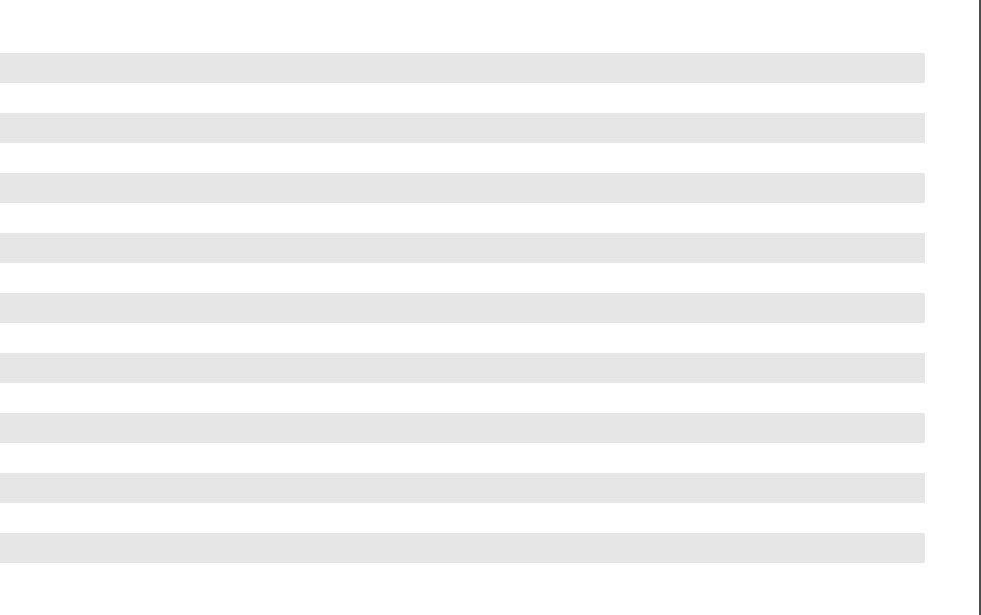
xii
Table 1: Channel Map
Use the chart below to map the channels (Cx) and zones (Zx) for your radio.
Z1 Z2 Z3 Z4 Z5 Z6
C1
C2
C3
C4
C5
C6
C7
C8
C9
C10
C11
C12
C13
C14
C15
C16

ASTRO XTS 2500 / XTS 2500I Model III xiii
Contents
Notes

xiv
Contents
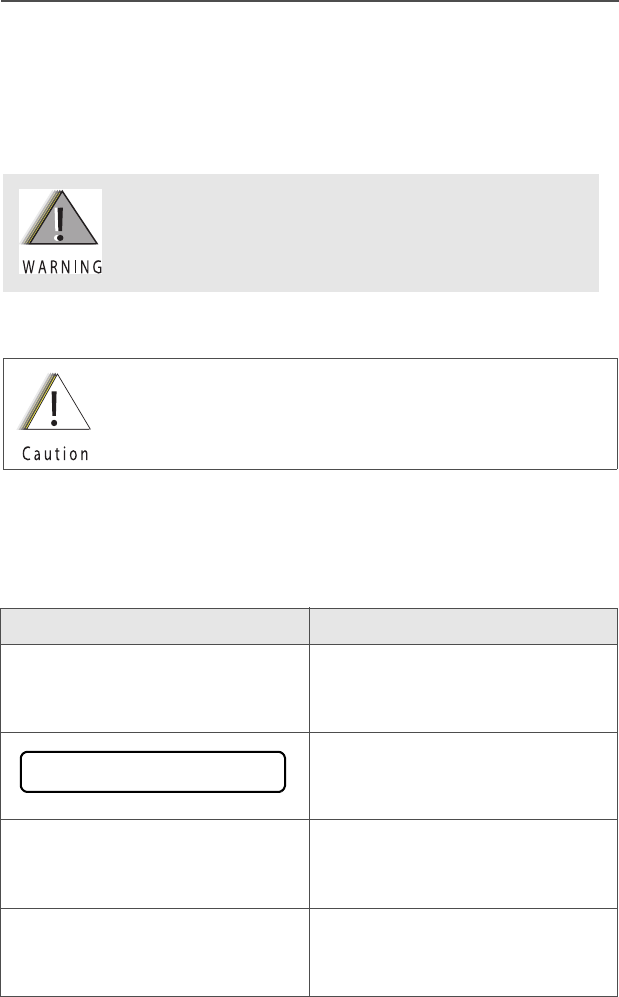
ASTRO XTS 2500 / XTS 2500I Model III 1
General Radio Operation
Notations Used in This Manual
You will notice the use of WARNING, CAUTION, and Note throughout
this manual. These notations are used to emphasize that safety
hazards exist and that care must be taken or observed.
Note: A Note is an operational procedure, practice, or condition,
etc. which is essential to emphasize.
The following special notations identify certain items:
WARNING: An operational procedure, practice,
condition, etc. exists which may result in injury
or death if not carefully observed.
CAUTION: An operational procedure, practice,
condition, etc. exists which may result in damage
to the equipment if not carefully observed.
Example Description
Light button, or DButtons and keys are shown in
bold print, or as representative
symbols.
Information appearing in the
radio’s display is shown using
the special display font.
PHONE Menu entries are shown similar
to the way they appear in the
radio’s display.
Press UThis means “Press the right side
of the 4-Way Navigation
button.”
PHONE CALL
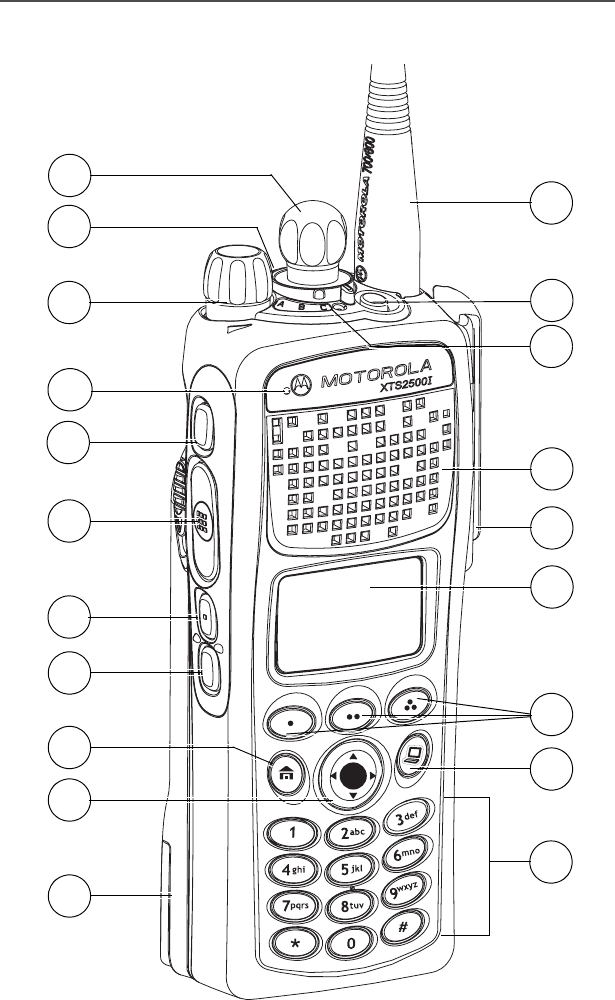
2
General Radio Operation
XTS 2500 / XTS 2500I Model III Radio
1
2
3
4
5
6
7
10
11
12
14
16
15
13
8
9
17
18
19
20
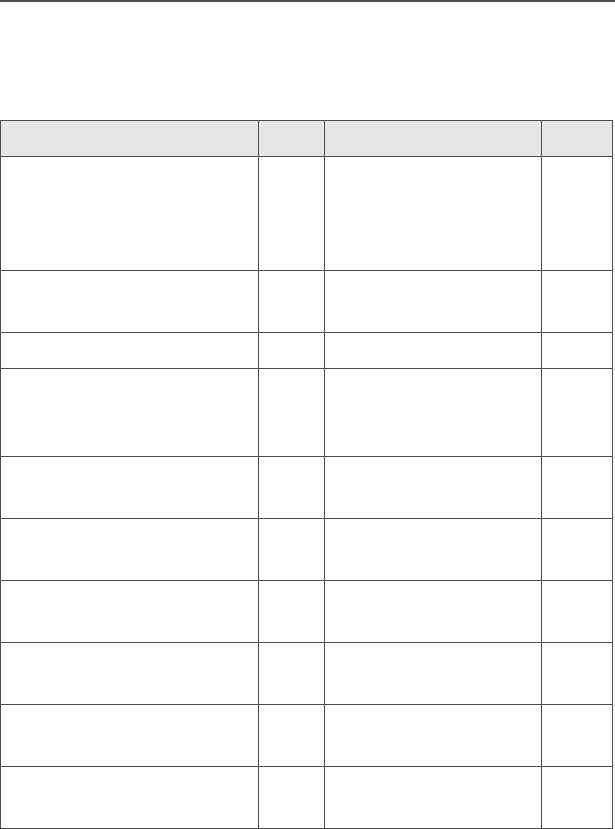
ASTRO XTS 2500 / XTS 2500I Model III 3
General Radio Operation
Physical Features of the XTS 2500 / XTS 2500I
Model III Radio
Item Page Item Page
1Antenna 20 11 3-Position
Concentric
Switch
(programmable)
2Top Button
(programmable)
12 On/Off/Volume
Control Knob
25
3LED 12 13 Microphone
4Speaker 14 Top Side (Select)
Button
(programmable)
5Universal Connector 22 15 Push-to-Talk
(PTT) Button
6Display 5 16 Side Button 1
(programmable)
7 Menu Select Buttons 8 17 Side Button 2
(programmable)
8App Button
(for future use)
18 Home Button 10
9Keypad 11 19 4-Way
Navigation Button
10
10 16-Position Knob
(programmable)
20 Battery 17
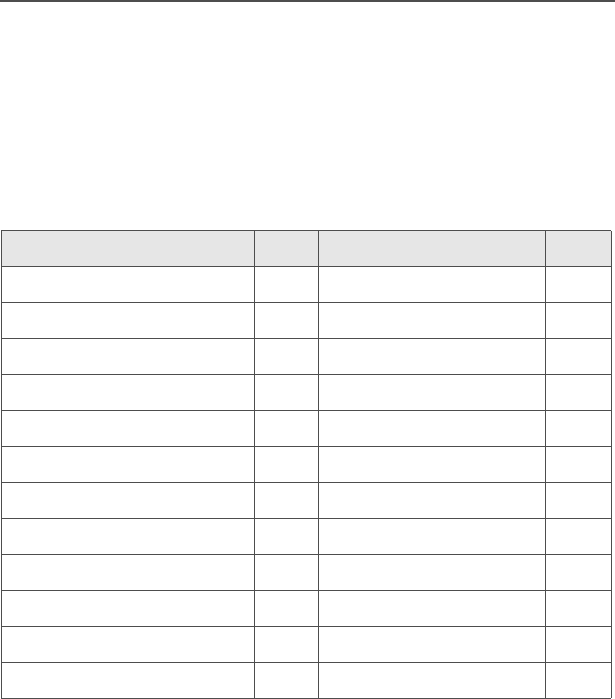
4
General Radio Operation
Programmable Features
The programmable controls on your radio can be programmed by a
qualified technician to operate certain software-activated features.
The features that can be assigned to these controls, and the page
numbers where these features can be found, are listed below.
*Available at a future date.
Any references in this manual to controls that are
“preprogrammed” means that a qualified technician must use
the radio’s programming software to assign a feature to a
control.
Table 1: Programmable Features
Feature Page Feature Page
Call Alert Page 60 Repeater/Direct 64
Call Response 53 Reprogram Request 67
Channel Selection 27 Scan On/Off 49
Dynamic Priority 52 Site Lock/Unlock 71
Emergency 39 Site Search 72
Keypad Mute 35 *Smart Battery 19
Light 5 Text Messaging 85
Monitor 31 TMS Quick Text 84
Nuisance Delete 51 User Login 79
Phone 53 Volume Set 29
PL Defeat 37 Zone Selection 26
Private Call 57
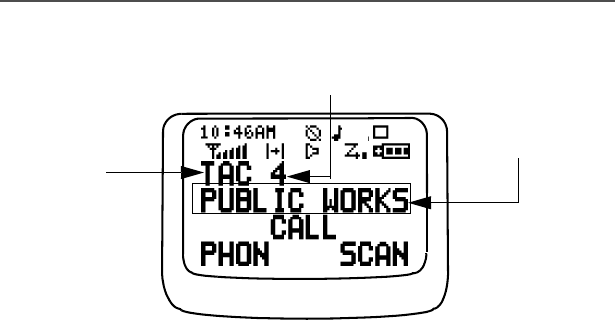
ASTRO XTS 2500 / XTS 2500I Model III 5
General Radio Operation
Display
This figure is typical of what you see on your radio. The 64 x 96 pixel
liquid crystal display (LCD) shows radio status, text, and menu
entries.
Backlight
If poor light conditions make the display and keypad difficult to read,
turn on the radio’s backlights by pressing the preprogrammed Light
button.
These lights will remain on for a preprogrammed time before they turn
off automatically, or you can turn them off immediately by pressing the
Light button again.
MAEPF-27252-O
channel
Radio alias
zone
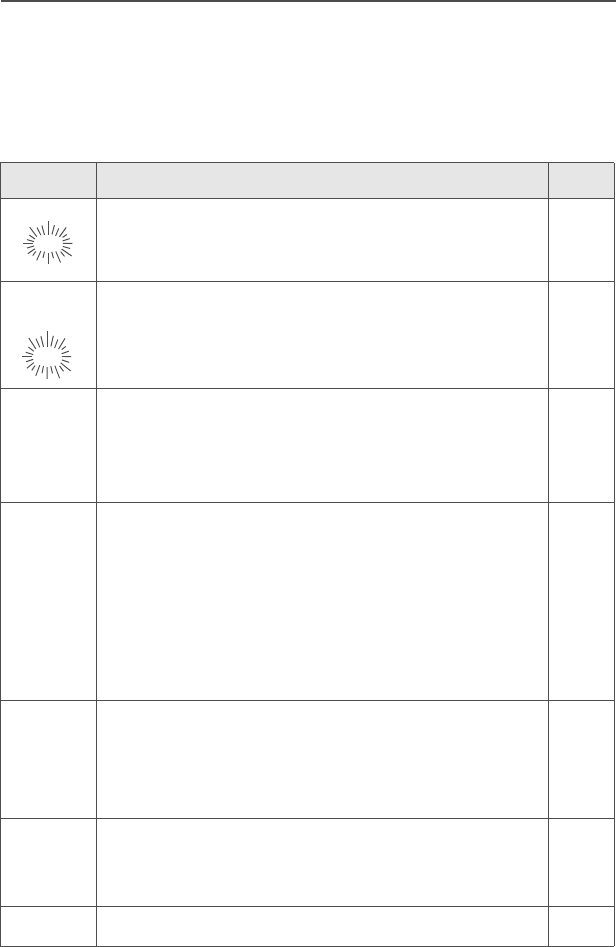
6
General Radio Operation
Status Symbols
The top two rows in the display contain symbols indicating the radio’s
status.
Table 2: Status Symbols
Symbol Indication Page
Call Received. Blinks when an Individual Call is
received.
57
View/Program Mode.
• View a list (steady)
• Program a list (flashing)
43
sReceived Signal Strength Indication (RSSI).
The received signal strength for the current site.
Trunked only. The more stripes in the symbol, the
stronger the received signal.
72
bBattery
• Conventional = Blinks when the battery is low.
• Smart = The number of bars (0-3) shown
indicates the charge remaining in your battery.
Blinks when battery level reaches 10% or less.
Note: Smart battery will be available at a future
date.
17
rTalkaround.
• On = Talking directly to another radio, not
through a repeater. Conventional operation only.
• Off = Talking through a repeater.
64
CMonitor (Carrier Squelch). The selected
channel is being monitored. Conventional
operation only.
31
TScan. The radio is scanning a scan list. 49
m
p
p
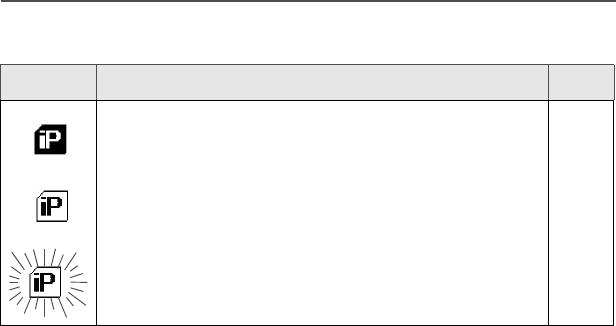
ASTRO XTS 2500 / XTS 2500I Model III 7
General Radio Operation
User Login Indicator (IP Packet Data)
• On (Tinted) = User is currently associated with
the radio;
• Off (Not tinted) = User is currently not
associated with the radio;
• Blinking = Device registration or user
registration with the server failed due to an
invalid username or pin.
82
Table 2: Status Symbols (Continued)
Symbol Indication Page
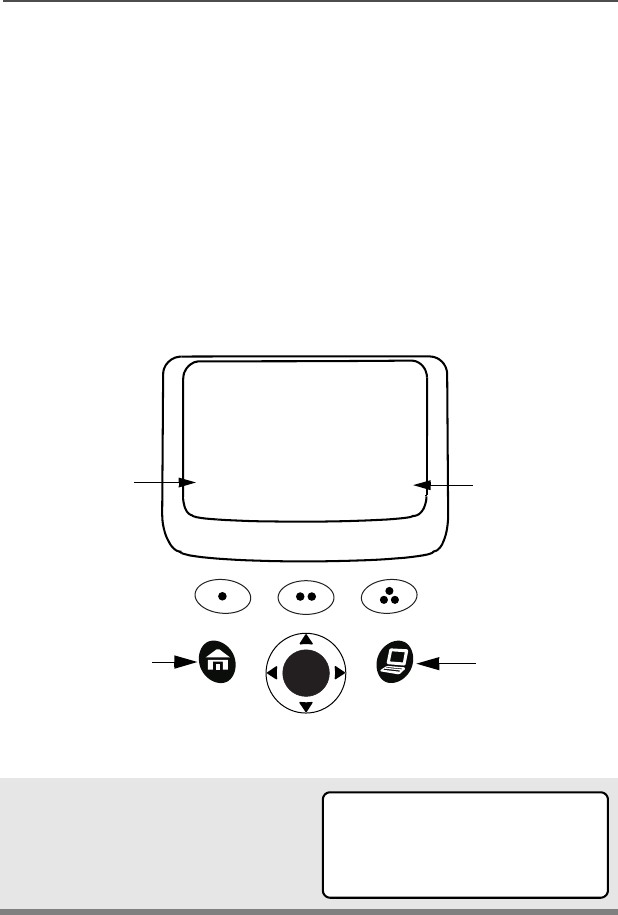
8
General Radio Operation
Menu Entry (Softkey)
The bottom row of the display contains one to three menu entries
(also known as softkeys). The menu entries allow you to select from
one of several menus to access the radio’s features. The menu
entries are accessed using the Menu Select buttons.
Menu Select Buttons
The Menu Select buttons access the menu entries of features that
have been activated by a qualified radio technician. Your radio may
be programmed differently from the following example, but the display
for selecting Scan on or off might look like this:
Example: To turn scan on:
Press D.
The display shows the
selected state.
ON OFF
SCAN
T
softkey
3 Menu Select
Buttons
softkey
App. Button
(TMS Button)
Home Button
T
SCAN ON
ON OFF
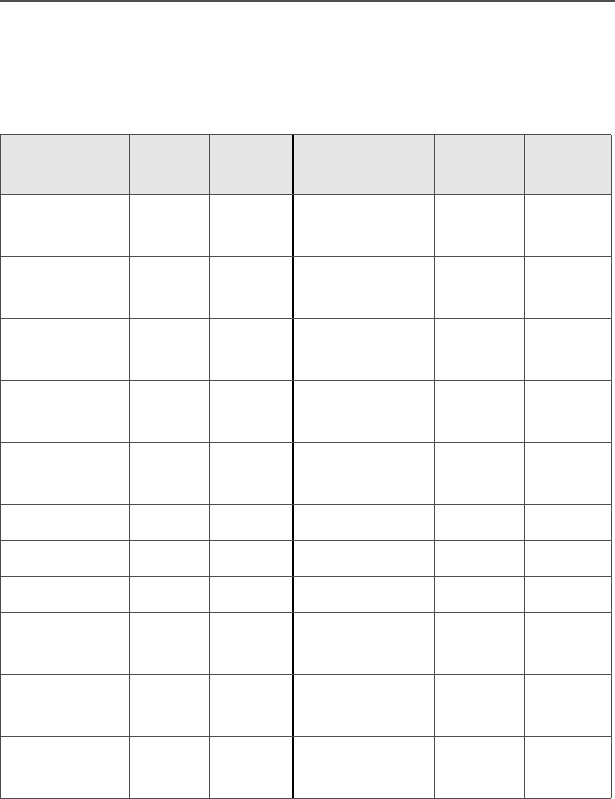
ASTRO XTS 2500 / XTS 2500I Model III 9
General Radio Operation
Menu Entry Features
In most cases, press U to display the following feature selections.
*Available at a future date.
Table 3: Menu Entry Features
Feature Menu
Entry Page Feature Menu
Entry Page
Call Alert
Page
PAGE 61 Reprogram
Request
RPGM 67
Channel
Selection
CHAN 27 Scan On/Off SCAN 49
Edit a List PROG 45, 47 Site Lock/
Unlock
SITE 71
Keypad
Mute
MUTE 35 Smart
Battery*
BATT 19
Number
Select
NUM 45 Talkgroup
Call
TGRP 63
Password PSWD 34 Text Select NAME 47
Phone PHON 54 Time/Date CLCK 74
Private Call CALL 58 View a List VIEW 43
Radio Lock RADIO
LOCKED
33 Zone
Selection
ZONE 26
Repeater/
Direct
DIR 64 User Login USER 79
Text
Messaging
TMS 85

10
General Radio Operation
Home Button (h)
The Home button will always return you to the home (default) display.
In most cases, this is the current mode.
Some radio features that can be edited by you require saving
information in memory. Pressing the Home button while using those
features will cause information to be saved before going to the home
display.
Some features do not require you to press the Home button to go to
the home display. This reduces the required number of button
presses.
App Button (TMS Feature Button)
This button brings you to the Text Messaging Service (TMS) feature
screen.
4-Way Navigation Button (o)
This button is used to scroll through the radio’s lists or items in the
display.
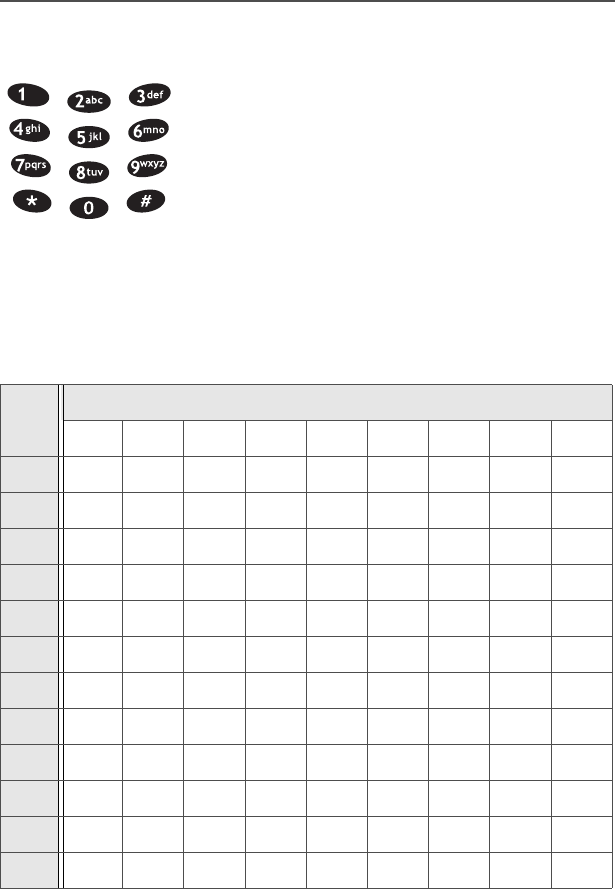
ASTRO XTS 2500 / XTS 2500I Model III 11
General Radio Operation
Keypad
The 3 x 4 alphanumeric keypad provides an
interface to your radio’s features.
The keypad functions in a manner similar to a
standard telephone keypad when entering
numeric digits.
When the keypad is used to edit a list, each key
can generate different characters of the
alphabet. Refer to the following table for a
complete list of characters.
Table 4: Keypad Character Editing Table
Key Number of times the key is pressed
123456789
00()<>
11&%
2ABC2abc
3DEF3de f
4GHI 4gh i
5JKL5 j k l
6MNO6mn o
7PQRS7pq r s
8TUV8 t u v
9WXYZ9wxyz
**/+-=
##. !?, ;
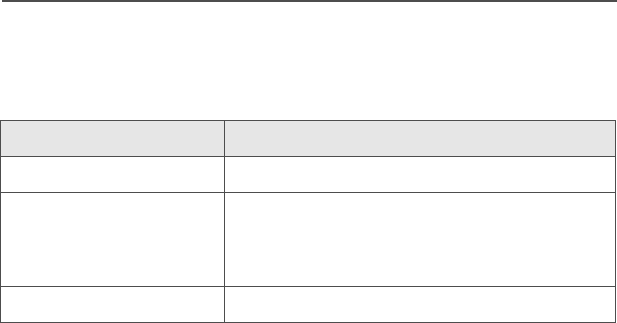
12
General Radio Operation
LED Indicators
Table 5: LED Indicators
This LED Color: Indicates:
RED (Illuminated) Transmitting
RED (Blinking) • Channel Busy
or
• Low Battery (lights while transmitting)
GREEN (Blinking) Receiving Individual Call
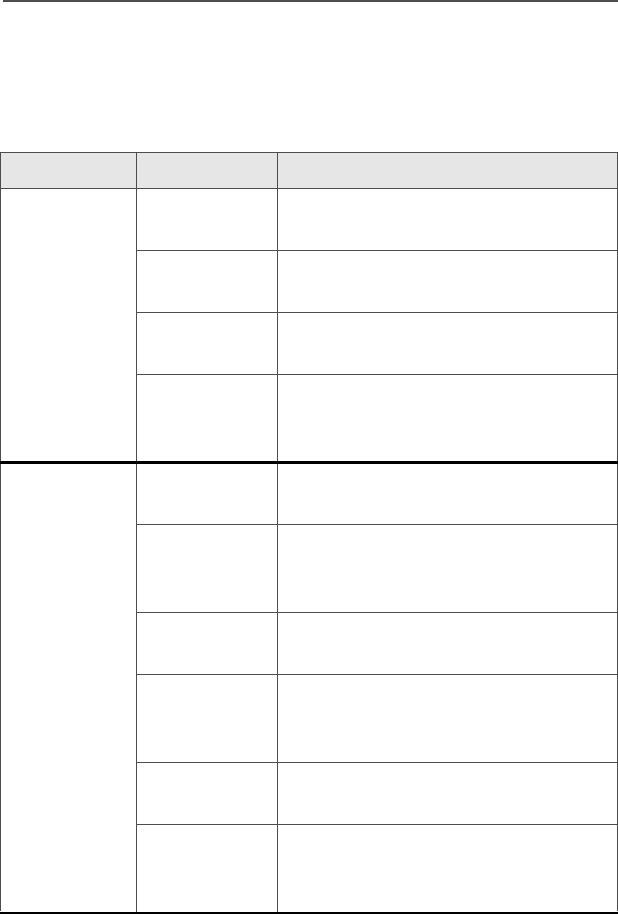
ASTRO XTS 2500 / XTS 2500I Model III 13
General Radio Operation
Alert Tones
Your radio uses alert tones to inform you of radio conditions.
Table 6: Alert Tones
You hear: Tone Name Heard:
Short,
Low-Pitched
Tone
Invalid Key-
Press
when the wrong key is pressed.
Radio Self-
Test Failed
when the radio fails the power-up
self test.
Reject when an unauthorized request is
made.
Time-Out
Timer
Warning
four seconds before time out.
Long,
Low-Pitched
Tone
No ACK
Received
when the radio does not receive an
acknowledgment.
Time-Out
Timer Timed
Out
after time out.
Talk Prohibit/
PTT Inhibit
(when the PTT button is pressed)
transmissions are prevented.
Out-of-Range (when the PTT button is pressed)
the radio is out of range of the
system.
Invalid Mode when the radio is set to an
unprogrammed channel.
Individual Call
Warning Tone
when the radio is in Individual Call
without any activity for more than 6
seconds.
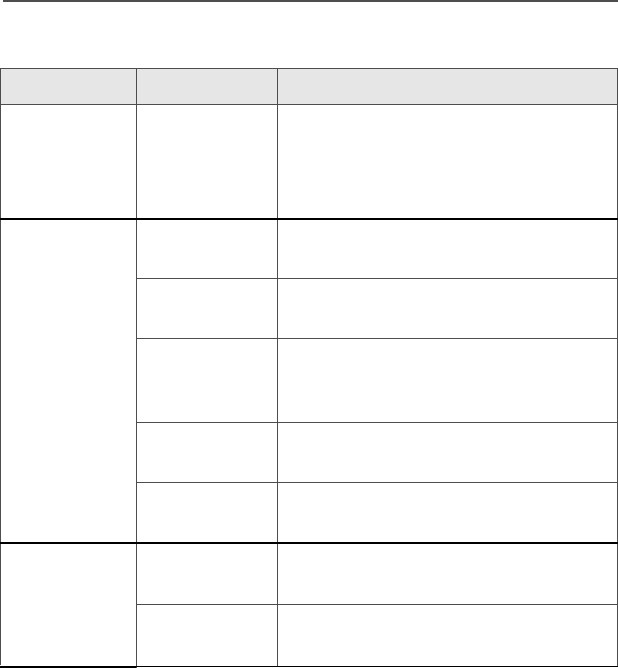
14
General Radio Operation
A Group of
Low-Pitched
Tones (Busy
Tone)
Busy when the system is busy.
Short,
Medium-
Pitched Tone
Valid Key-
Press
when the correct key is pressed.
Radio Self-
Test Pass
when the radio passes its power-up
self-test.
Priority
Channel
Received
when activity on a priority channel is
received.
Emergency
Alarm Entry
when entering the emergency state.
Central Echo when the central controller has
received a request from a radio.
Long,
Medium-
Pitched Tone
Volume Set when volume changed on a quiet
channel.
Emergency
Exit
upon exiting the emergency state.
Table 6: Alert Tones (Continued)
You hear: Tone Name Heard:
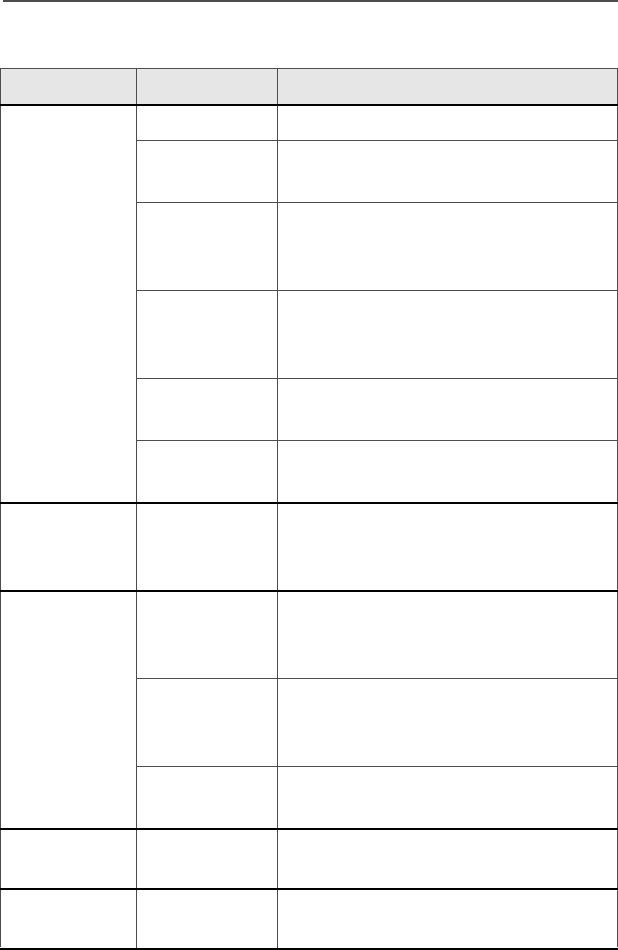
ASTRO XTS 2500 / XTS 2500I Model III 15
General Radio Operation
A Group of
Medium-
Pitched
Tones
Failsoft when the trunking system fails.
Automatic
Call Back
when the voice channel is available
from the previous request.
Talk Permit (When pressing the PTT button)
verifies the system is accepting
transmissions.
Console
Acknowledge
when a status, emergency alarm, or
reprogram request acknowledgment
is received.
Received
Individual Call
when a Call Alert, or Private
Conversation Call is received.
Call Alert
Sent
when a Call Alert is received by the
target radio.
Short, High-
Pitched Tone
(Chirp)
Low-Battery
Chirp
when the battery is below the preset
threshold value.
Ringing
Fast Ringing when the system is searching for the
Private Conversation Call target
radio.
Enhanced
Call Sent
when waiting for the Private
Conversation Call target radio to
respond to the call.
Phone Call
Received
when a landline phone call is
received.
Gurgle Dynamic
Regrouping
when the PTT button is pressed, a
dynamic ID has been received.
Unique, low-
pitched chirp
New
Message
when a new message is received.
Table 6: Alert Tones (Continued)
You hear: Tone Name Heard:
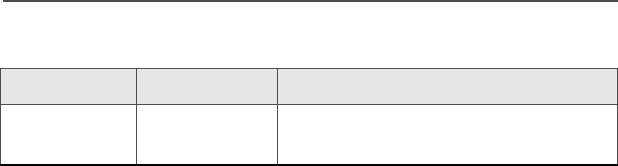
16
General Radio Operation
Unique, high-
pitched chirp
Priority
Message
when a priority message is received.
Table 6: Alert Tones (Continued)
You hear: Tone Name Heard:
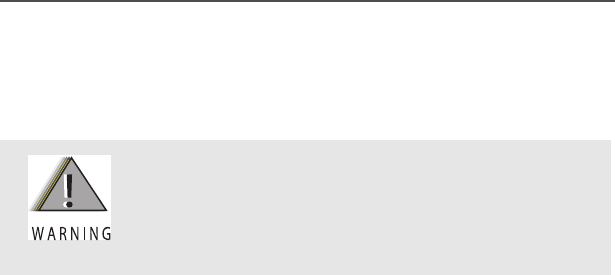
ASTRO XTS 2500 / XTS 2500I Model III 17
General Radio Operation
Standard Accessories
Battery
Charge the Battery
The Motorola-approved battery shipped with your radio is uncharged.
Prior to using a new battery, charge it for a minimum of 16 hours to
ensure optimum capacity and performance.
For a list of Motorola-authorized batteries available for use with your
XTS 2500 / XTS 2500I radio, see “Batteries” on page 106.
Note: When charging a battery attached to a radio, turn the radio off
to ensure a full charge.
Battery Charger
To charge the battery, place the battery, with or without the radio, in a
Motorola-approved charger. The charger’s LED indicates the
charging progress; see your charger’s user guide. For a list of
chargers, see “Chargers” on page 107.
To avoid a possible explosion:
• DO NOT replace the battery in any area
labeled “hazardous atmosphere”.
• DO NOT discard batteries in a fire.
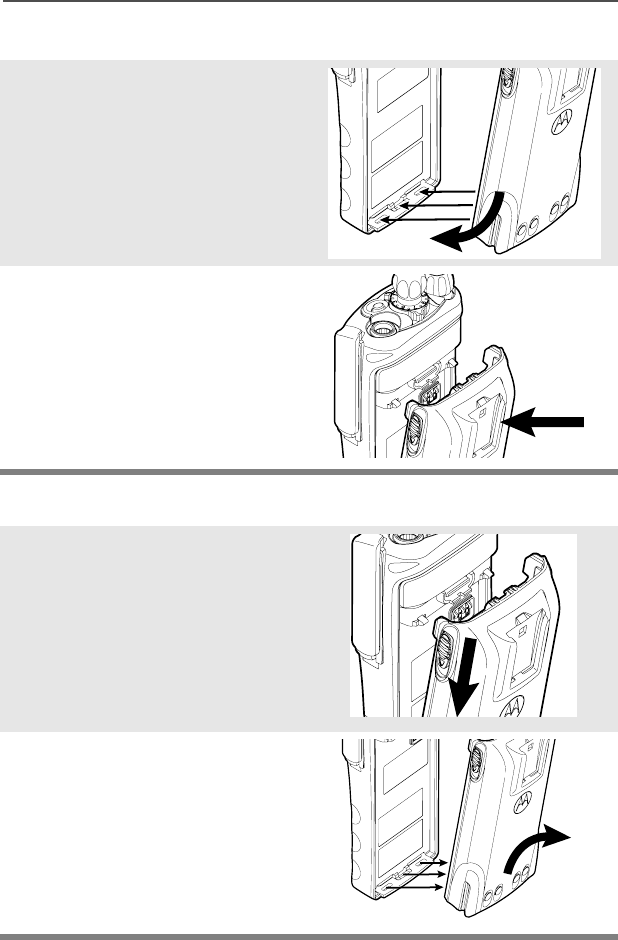
18
General Radio Operation
Attach the Battery
Remove the Battery
1With the radio off, fit the
three extensions at the
bottom of the battery into the
bottom slots on the radio.
2Press the top of the battery
against the radio until both
latches click into place.
1With the radio off, slide down
the latches on the sides of
the battery.
2Pull the top of the battery
away from the radio.
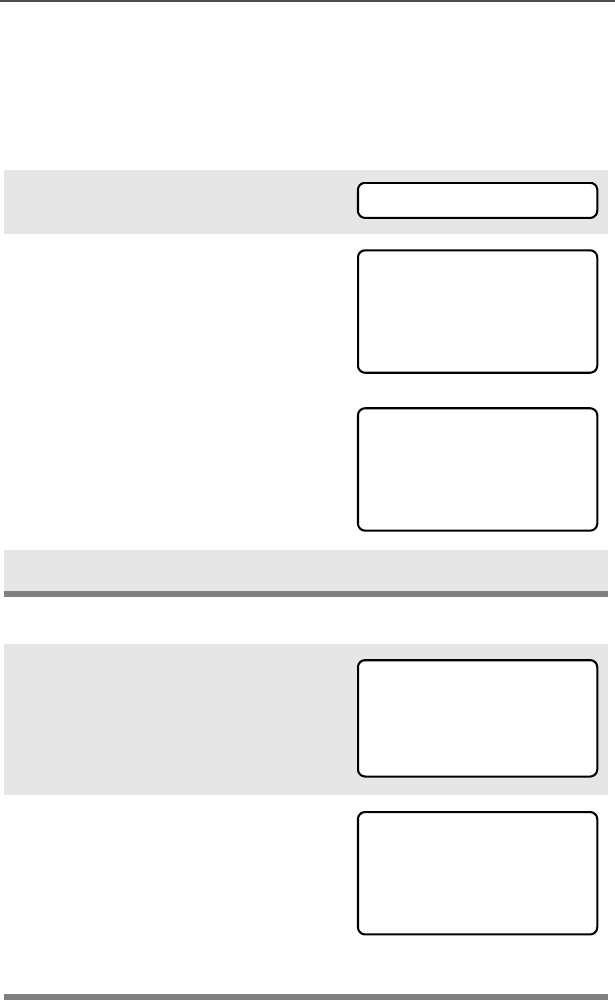
ASTRO XTS 2500 / XTS 2500I Model III 19
General Radio Operation
Smart Battery Condition
This feature lets you view the condition of your Smart Battery when it
becomes available.
Use the Menu
Use the Preprogrammed Smart Battery Button
1Press U to find BATT.
2Press D, E, or F directly
below BATT.
Note: If a Smart Battery is not
powering your radio
3Press h to exit.
1Press the Smart Battery
button.
Note: If a Smart Battery is not
powering your radio
2Press h to exit.
BATT
CAPACITY 70%
INIT 10/01
EST CHGS 11
SMART BATT
DATA NOT
AVAILABLE
CAPACITY 70%
INIT 10/01
EST CHGS 11
SMART BATT
DATA NOT
AVAILABLE
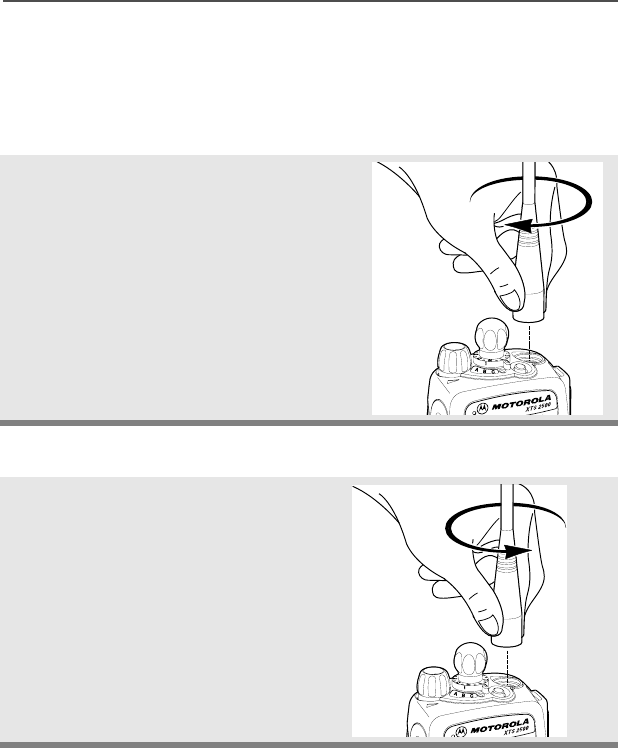
20
General Radio Operation
Antenna
For information regarding other available antennas, see page 105.
Attach the Antenna
Remove the Antenna
With the radio off, turn the
antenna clockwise to attach it.
With the radio off, turn the
antenna counter-clockwise to
remove it.
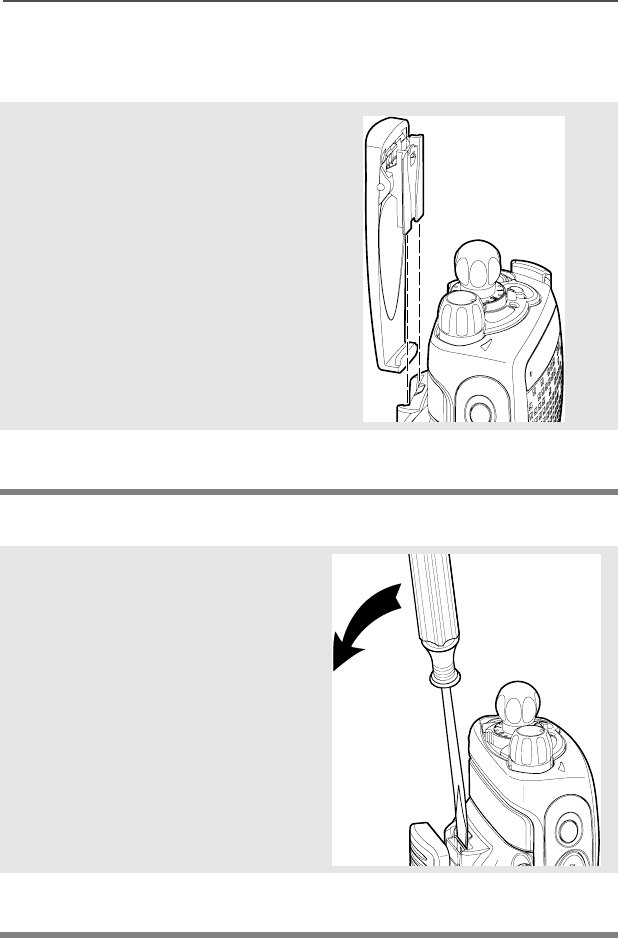
ASTRO XTS 2500 / XTS 2500I Model III 21
General Radio Operation
Belt Clip
Attach the Belt Clip
Remove the Belt Clip
1Align the grooves of the belt
clip with those of the battery.
2Press the belt clip downward
until you hear a click.
1Use a flat-bladed screwdriver
to press the belt clip tab
away from the battery.
2Slide the belt clip upward to
remove it.
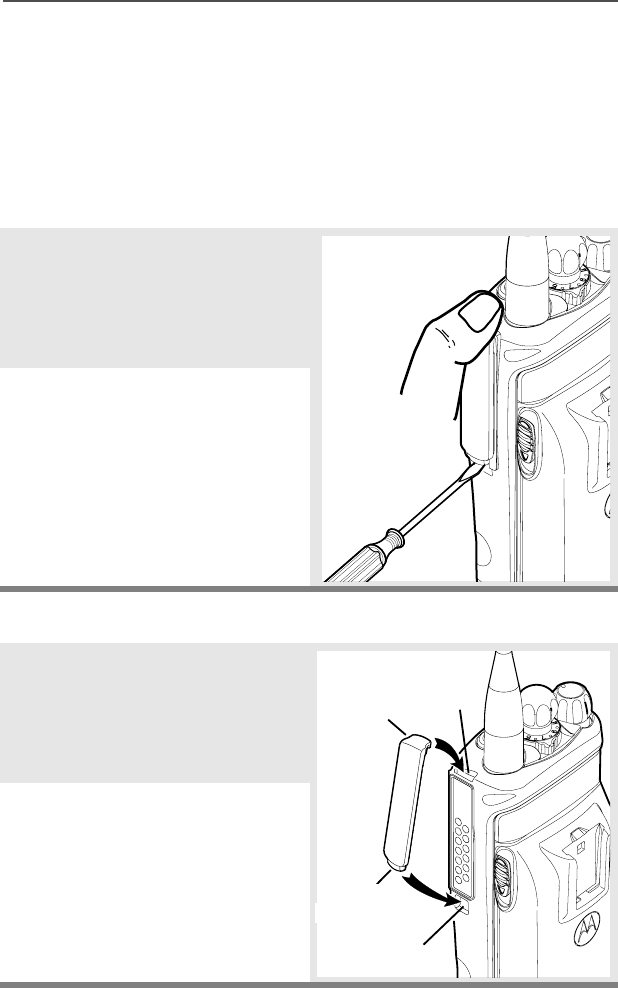
22
General Radio Operation
Universal Connector Cover
The universal connector cover is located on the antenna side of the
radio. It is used to connect certain accessories to the radio.
Note: To prevent damage to the connector, shield it with the
connector cover when not in use.
Remove the Connector Cover
Attach the Connector Cover
1Insert a flat-bladed
screwdriver into the area
between the bottom of the
cover and the slot below the
connector.
2Hold the top of the cover with
your thumb while you pry the
bottom of the cover away
from the radio with the
screwdriver.
1Insert the hooked end of the
cover into the top of the
connector. Press downward
on the cover’s top to seat it
into the slot.
2Press the cover’s lower tab
below the connector until it
snaps in place.
Top
Slot
Bottom
Slot
Top
Hooked End
Bottom
H
ooked End
Tab
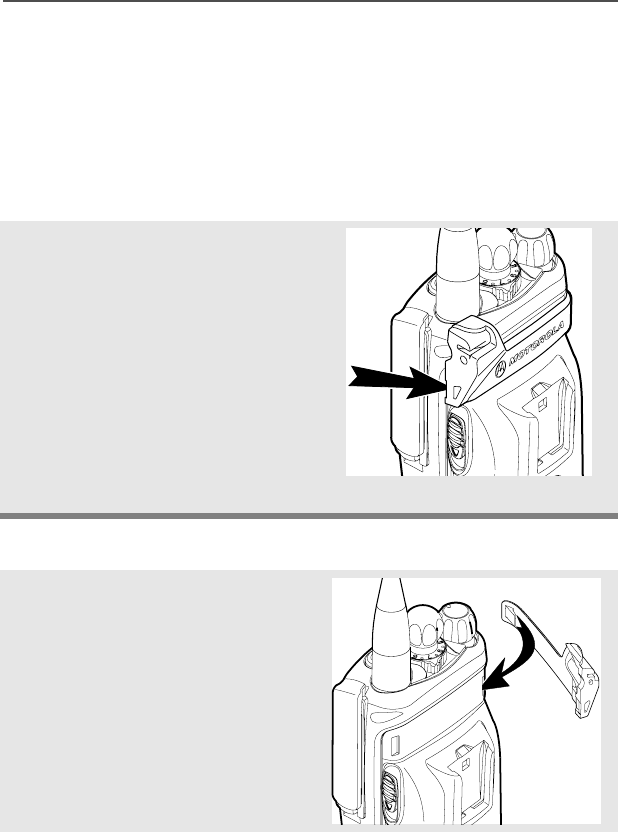
ASTRO XTS 2500 / XTS 2500I Model III 23
General Radio Operation
Remote Speaker Microphone Adapter
The Remote Speaker Microphone (RSM) adapter is located on the
back of the radio, just above the battery. It must be used to connect
the RSM accessories (see page 108) to the radio. If the RSM is not
used, the adapter should be removed.
Remove the Adapter
Attach the Adapter
Lift the larger side (below the
antenna port) of the adapter
away from the radio using
your finger.
If you cannot easily remove
the adapter with your finger,
use a small, flat bladed
screwdriver to pry the larger
end side of the adapter away
from the radio.
1With the Motorola side of the
adapter facing out, snap the
smaller end of the adapter
into place in the shroud
indent, below the On/Off
Volume Control Knob.

24
General Radio Operation
2Snap the larger end of the
adapter into place in the
shroud indent, below the
antenna port.
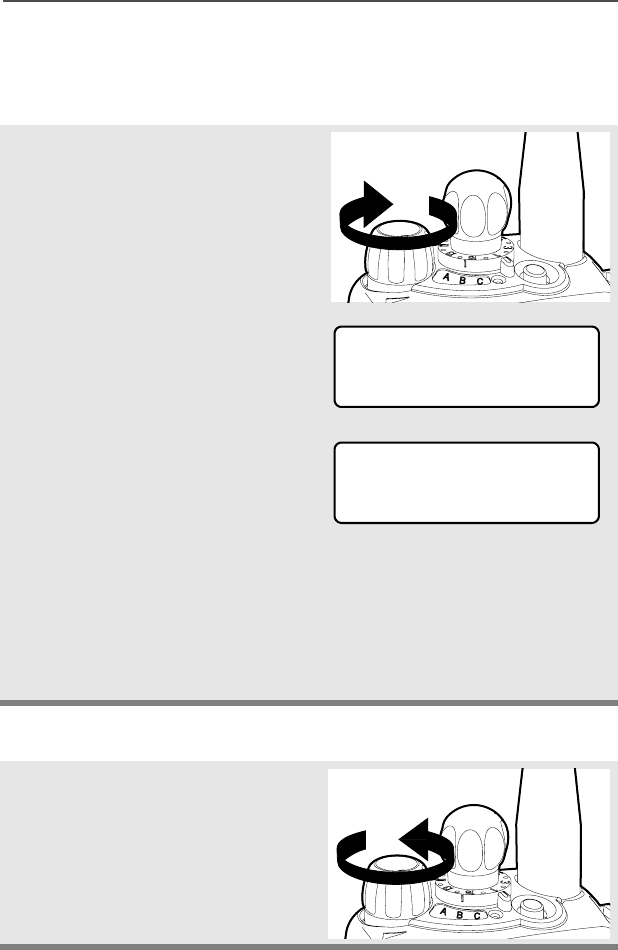
ASTRO XTS 2500 / XTS 2500I Model III 25
General Radio Operation
Radio On and Off
Turn the Radio On
Turn the Radio Off
Turn the On/Off/Volume
Control knob clockwise.
• If the power-up test is
successful, you will briefly see
Self Test and then the
home display.
• If the power-up test is
unsuccessful, you will see
ERROR XX/YY. (XX/YY is an
alphanumeric code.) Turn off
the radio, check the battery,
and turn the radio on again. If
the radio continues to fail the
power-up test, record the
ERROR XX/YY code and
contact a qualified service
technician.
Turn the On/Off/Volume
Control knob
counterclockwise until it
clicks.
Self Test
ERROR XX/YY
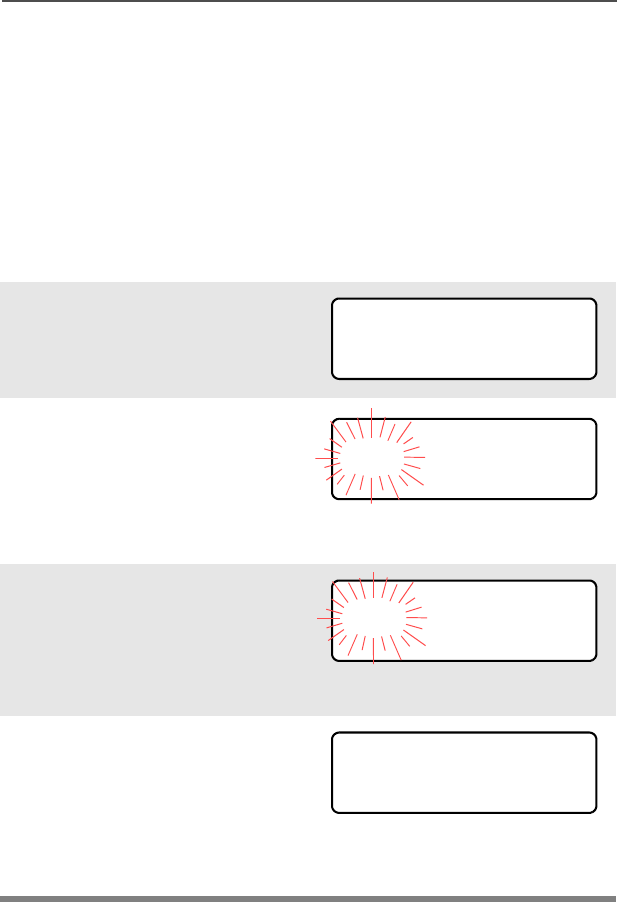
26
General Radio Operation
Zones and Channels
A zone is a grouping of channels. A channel is a group of radio
characteristics, such as transmit/receive frequency pairs.
Before you use your radio to receive or send messages, you should
select the zone and channel.
Select a Zone
Use the Menu
1Press U to find ZONE.
2Press D, E, or F
directly below ZONE.
The current zone (in this
case, POL) blinks and the
channel name (DISP NW),
does not flash.
3Press U to find the zone you
want. For example, FIRE.
OR
Use the keypad directly to
dial the zone number.
4Press h to confirm the
displayed zone and channel.
OR
Press the PTT button to
transmit on the displayed
zone/channel.
ZONE
POL DISP NW
FIRE DISP NW
FIRE DISP NW
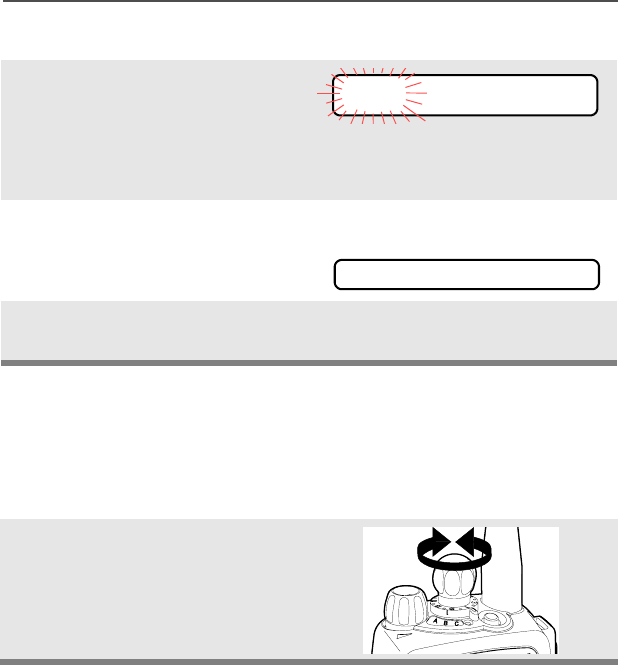
ASTRO XTS 2500 / XTS 2500I Model III 27
General Radio Operation
Use the Preprogrammed Zone Switch
Select a Channel
Consult an authorized service technician for the right choice between
the following methods.
Method 1: Use the Preprogrammed Channel Selector
1If a control on your radio has
been preprogrammed as the
Zone Switch, move the
Zone Switch to the position
for the zone you want.
Note: If the zone you selected
is unprogrammed, repeat
step 1.
2Press h to confirm the
displayed zone and channel.
After the zone you want is
displayed, turn the
preprogrammed Channel
Selector switch to the
desired channel.
FIRE DISP NW
UNPROGRAMMED
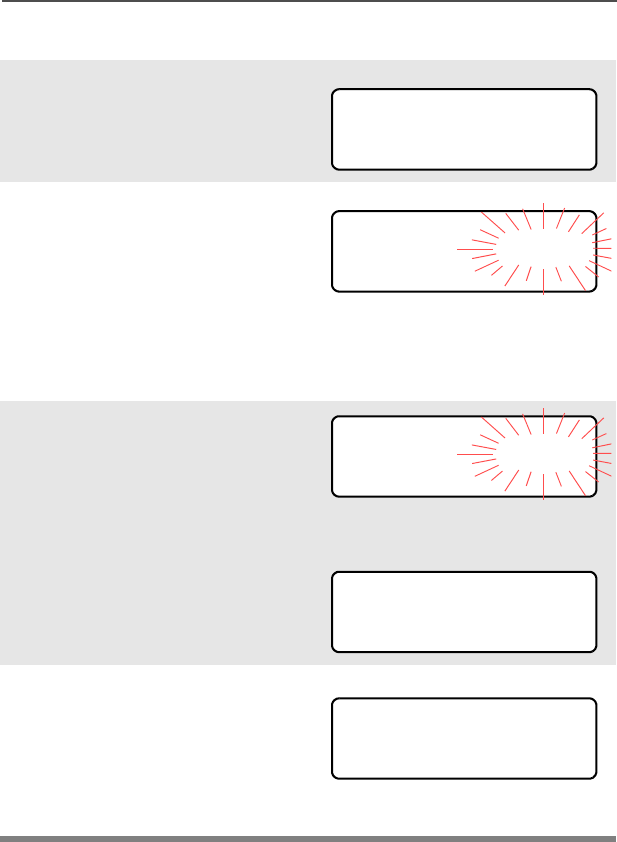
28
General Radio Operation
Method 2: Use the Menu
1Press U to find CHAN.
2Press D, E, or F
directly below CHAN.
The display shows the
current channel name (in
this case, DISP NW) flashing
and the zone (POL), not
flashing.
3Press U to find the channel
name you want.
OR
Use the keypad to enter the
channel number.
Note: If the channel you
selected is
unprogrammed, repeat
step 3.
4Press h to confirm the
displayed zone and channel.
OR
Press the PTT button to
transmit on the displayed
zone/channel.
CHAN
POL DISP NW
POL DISP SE
UNPROGRAMMED
POL DISP SE
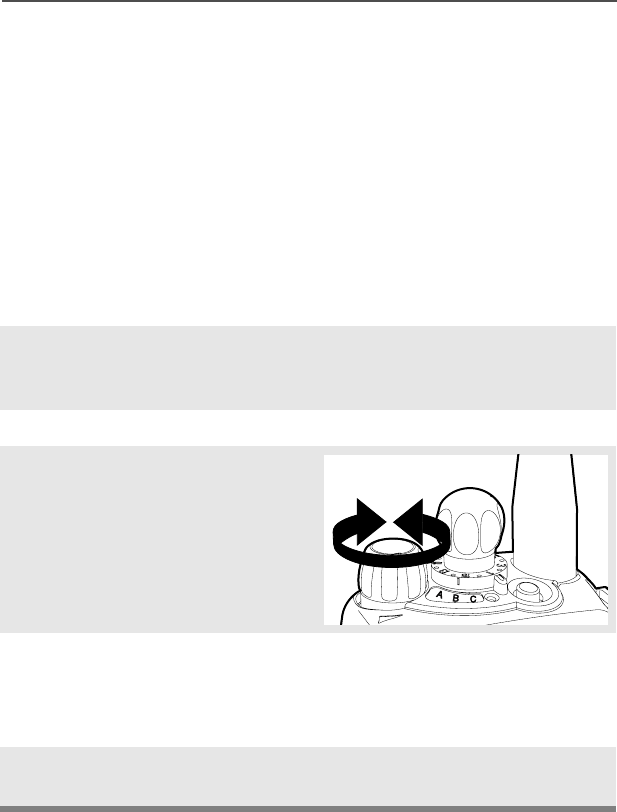
ASTRO XTS 2500 / XTS 2500I Model III 29
General Radio Operation
Receive / Transmit
Radio users who switch from analog to digital radios often assume
that the lack of static on a digital channel is an indication that the radio
is not working properly. This is not the case. Digital technology quiets
the transmission by removing the noise from the signal and allowing
only the clear voice or data information to be heard.
This section emphasizes the importance of knowing how to monitor a
channel for traffic before keying-up to send a transmission.
Without Using the Volume Set and Monitor Buttons
1Turn the radio on and select
the desired zone and
channel.
2Listen for a transmission.
3Adjust the Volume Control
knob if necessary.
4Press and hold the PTT
button to transmit. The LED
lights RED while
transmitting.
5Release the PTT button to
receive (listen).
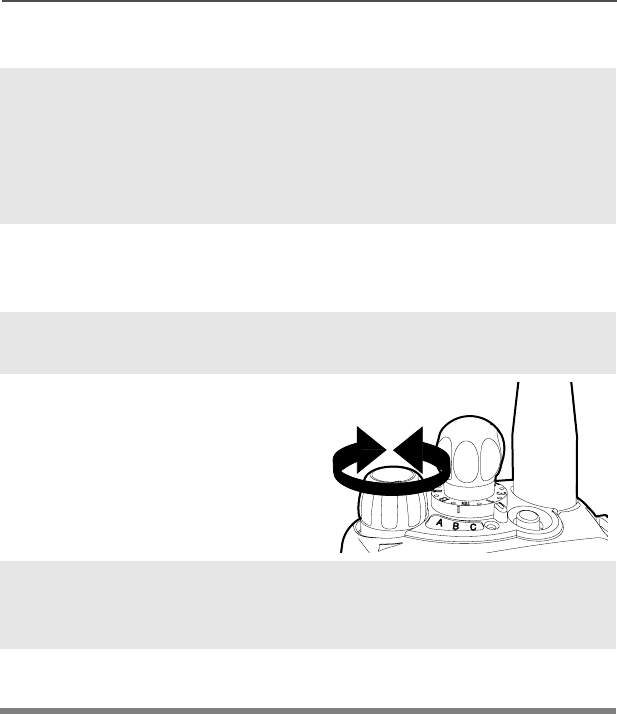
30
General Radio Operation
Use Preprogrammed Volume Set Button
1Turn the radio on and select
the desired zone and
channel. See Turn the
Radio On, page 25 and
Zones and Channels, page
26.
2Press and hold the Volume
Set button to hear the
volume set tone.
3Release the Volume Set
button.
4Adjust the Volume Control
Knob if necessary.
5Press and hold the PTT
button to transmit. LED lights
RED while transmitting.
6Release PTT button to
receive (listen).
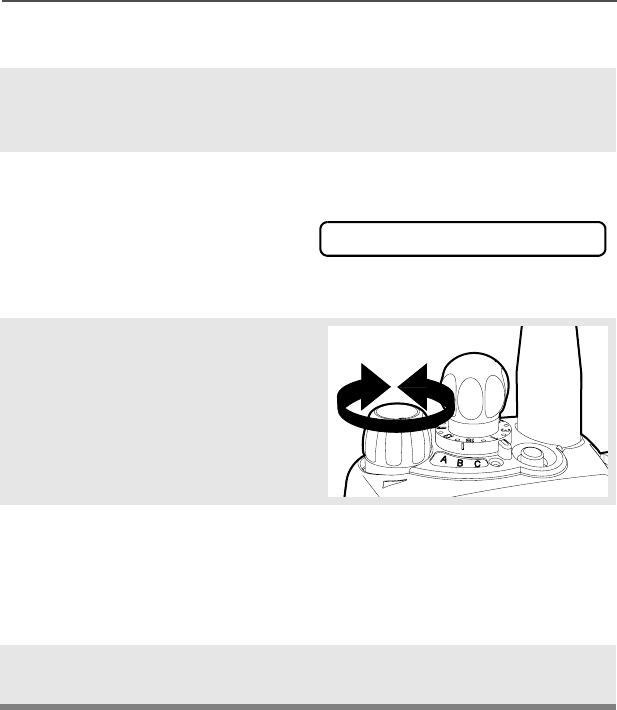
ASTRO XTS 2500 / XTS 2500I Model III 31
General Radio Operation
Use the Preprogrammed Monitor Button
1Turn the radio on and select
the desired zone and
channel.
2Press the Monitor button
and listen for activity. The
Carrier Squelch indicator is
displayed. (See the following
Conventional Mode
Operation.)
3Adjust the Volume Control
Knob if necessary.
4Press and hold the PTT
button to transmit.
The LED lights RED while
transmitting.
5Release the PTT button to
receive (listen).
C
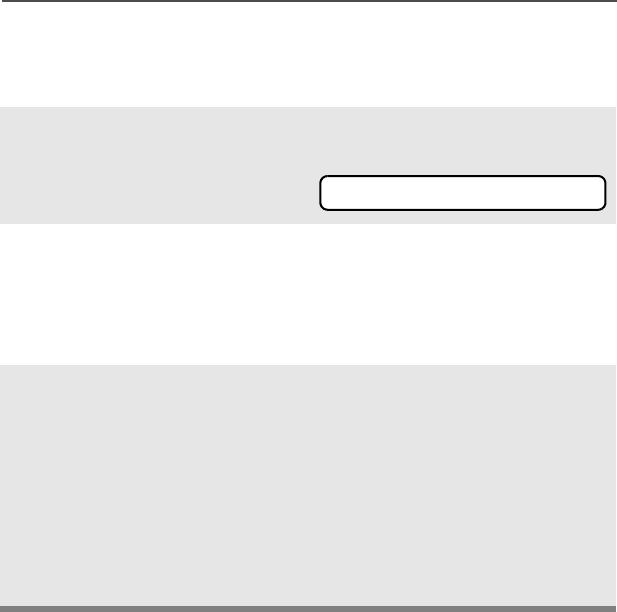
32
General Radio Operation
Conventional Mode Operation
Your radio may be programmed to receive Private Line (PL) calls.
1Momentarily press the
Monitor button to listen for
activity. The Carrier Squelch
indicator is displayed.
2Press and hold the Monitor
button to set continuous
monitor operation. (The
duration of the button press
is programmable.)
3Press the Monitor button
again, or the PTT button, to
return to the original squelch
setting.
Note: If you try to transmit on a
receive-only channel,
you will hear an invalid
tone until you release the
PTT button.
C
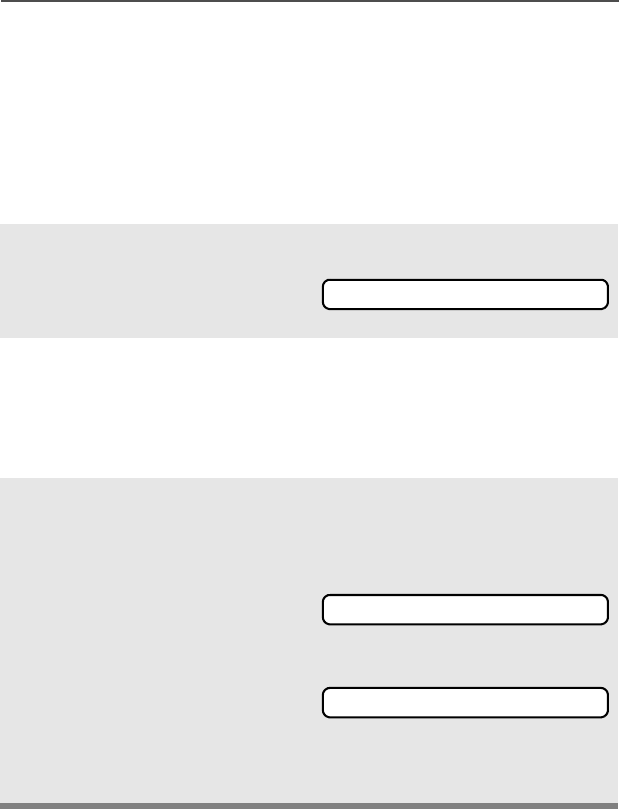
ASTRO XTS 2500 / XTS 2500I Model III 33
Common Radio Features
Radio Lock
This feature provides stronger radio security.
If this feature is enabled by a qualified technician, you will see RADIO
LOCKED when you turn the radio on.
Unlock Your Radio
1Enter your numeric password
of up to 8 characters.
(Use V to backspace if you
make a mistake.)
2Press the preprogrammed
Select button after you enter
your password. If the
password is correct, the
radio unlocks.
3Press the preprogrammed
side button to verify the
password. Radio unlocks if
password is correct.
Note: If the password is
incorrect, the radio
remains locked.
Note: DEADLOCK is displayed
after three incorrect
password attempts. Turn
the radio off and on, and
begin again at step 1.
________
RADIO LOCKED
DEADLOCK
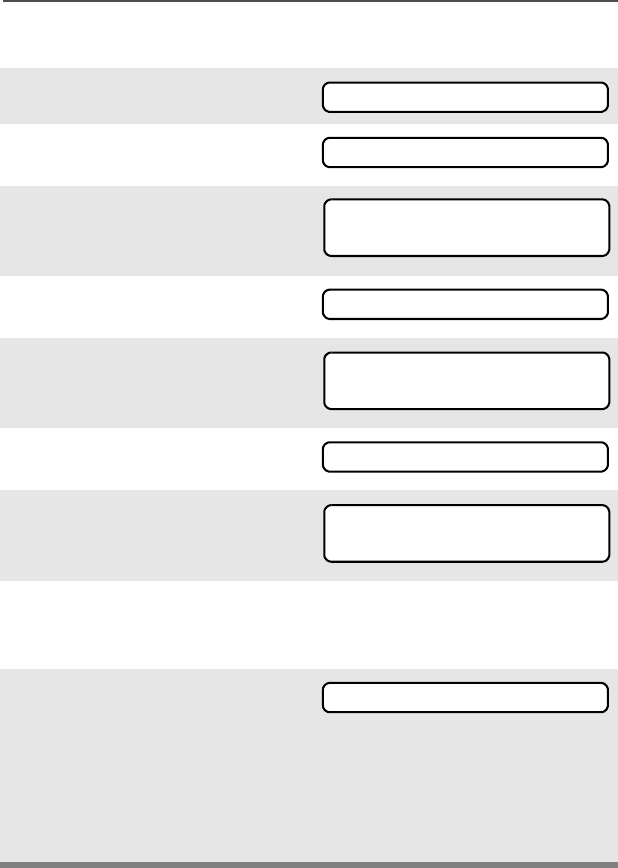
34
Common Radio Features
Change Your Password
1Press U to find PSWD.
2Press D, E, or F
directly below PSWD.
3Enter the old password.
4Press D, E, or F
directly below SEL.
5Enter new password.
6Press D, E, or F
directly below SEL.
7Re-enter password.
8Press D, E, or F
directly below SEL. The
password is updated.
If the two passwords do not
match, repeat steps 5
through 8.
Note: You cannot access this
feature again after three
failed attempts until you
turn the radio off and on.
PSWD
OLD PASSWORD
SEL
NEW PASSWORD
SEL
CONFIRM
SEL
NEW PASSWORD
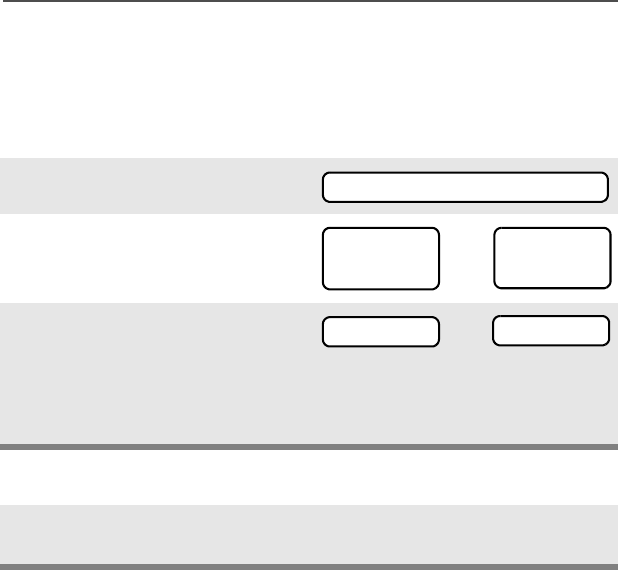
ASTRO XTS 2500 / XTS 2500I Model III 35
Common Radio Features
Mute or Unmute Keypad Tones
You can turn the keypad tones off and on.
Use the Menu
Using the Preprogrammed Side Button
1Press U to find MUTE.
2Press D, E, or F
directly below MUTE. The
current state is shown.
3Press D, E, or F
directly below
Note: Press the h or the PTT
button to exit without
changing the setting.
Press the preprogrammed side
button to turn the tones off or on.
MUTE
TONES OFF
OFF ON
or TONES ON
OFF ON
ON or OFF
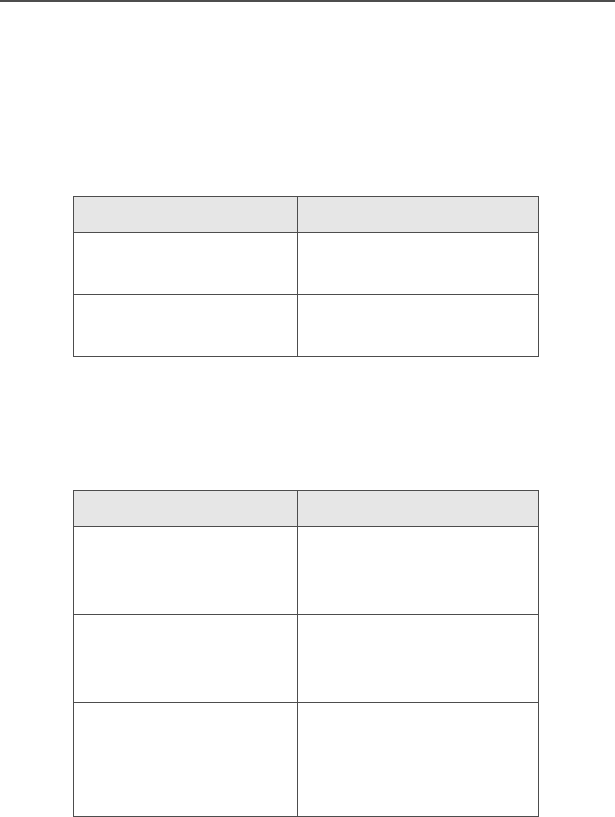
36
Common Radio Features
Conventional Squelch Options
Analog Squelch
Tone Private Line (PL), Digital Private-Line (DPL), and carrier squelch
can be available (preprogrammed) per channel.
Digital Squelch
One or more of the following options may be programmed in your
radio. Consult your service technician for more information.
When in... this condition occurs:
Carrier squelch (C) You hear all traffic on a
channel.
PL, DPL The radio responds only
to your messages.
This option... allows you to hear:
Digital Carrier-
Operated Squelch
(COS)
any digital traffic.
Normal Squelch any digital traffic having
the correct Network
access code.
Selective Switch any digital traffic having
the correct Network
access code and correct
talkgroup.
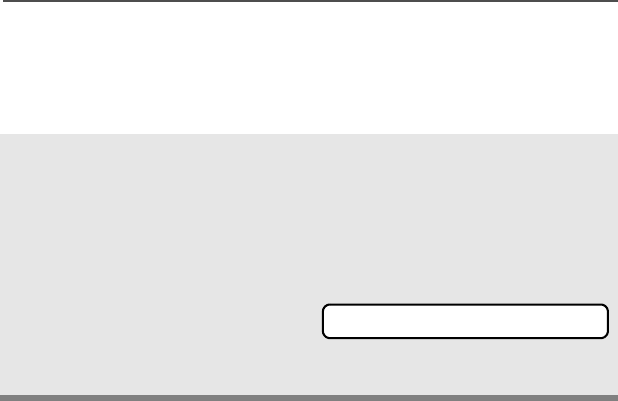
ASTRO XTS 2500 / XTS 2500I Model III 37
Common Radio Features
PL Defeat
With this feature, you can override any coded squelch (DPL, PL, or
network ID) that might be preprogrammed to a channel.
Place the preprogrammed
PL Defeat switch in the PL
Defeat position. You can
now hear any activity on the
channel. The radio is muted
if no activity is present.
When this feature is active,
the Carrier Squelch status
indicator (C) will be
displayed.
C
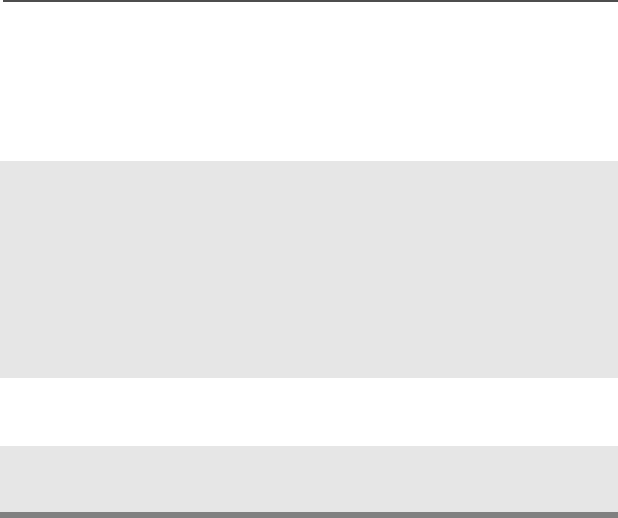
38
Common Radio Features
Time-out Timer
The time-out timer turns off your radio’s transmitter. The timer is set
for 60 seconds at the factory, but it can be programmed from 0 to 7.75
minutes (465 seconds) by a qualified radio technician.
1Hold down the PTT longer
than the programmed time.
You will hear a short, low-
pitched warning tone, the
transmission is cut-off, and
the LED will go out until you
release the PTT.
• Short warning tone
• Transmission is cut-off
• LED goes out
2Release the PTT button. • LED re-lights
•Timer resets
3Press the PTT to re-transmit.
Time-out timer restarts.
• Timer restarts
•RED LED
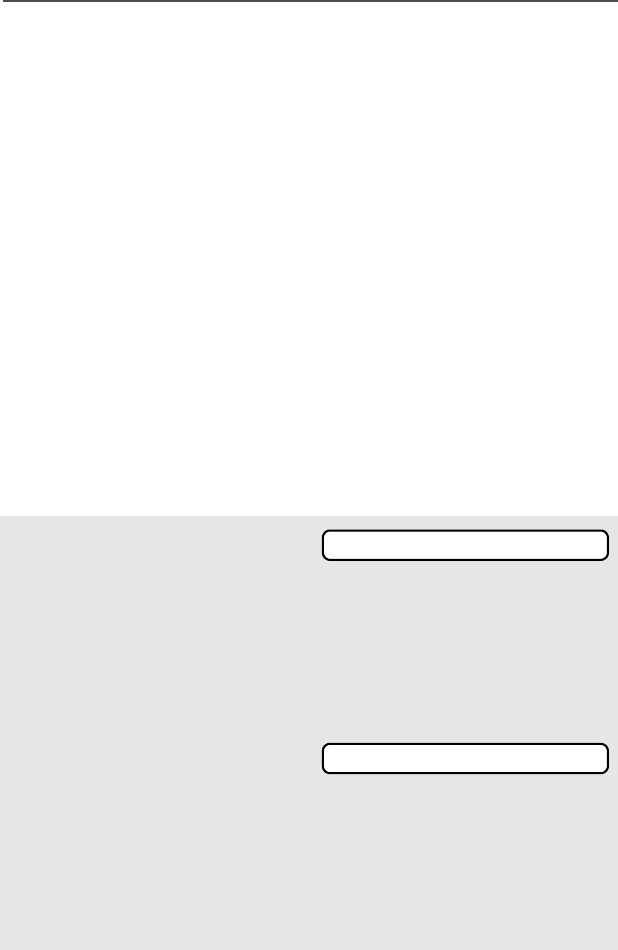
ASTRO XTS 2500 / XTS 2500I Model III 39
Common Radio Features
Emergency
If the top (orange) button is programmed to send an emergency
signal, then this signal overrides any other communications over the
selected channel.
Your radio can be programmed for the following:
• Emergency Alarm
• Emergency Alarm with Emergency Call, or
• Silent Emergency Alarm
• Emergency Call.
Consult a qualified radio technician for emergency programming of
your radio.
Send an Emergency Alarm
An Emergency Alarm will send a data transmission to the dispatcher,
identifying the radio sending the emergency.
1With your radio turned on,
press the Emergency
button. The current zone/
channel is displayed
alternately with EMERGENCY,
the LED lights RED, and a
short, medium-pitched tone
sounds.
If the selected channel does
not support emergency, the
display shows NO
EMERGENCY. Select a channel
that does show EMERGENCY.
•RED LED
• Short Tone
Note: To exit emergency at any time, press and hold the
Emergency button for about a second.
EMERGENCY
NO EMERGENCY
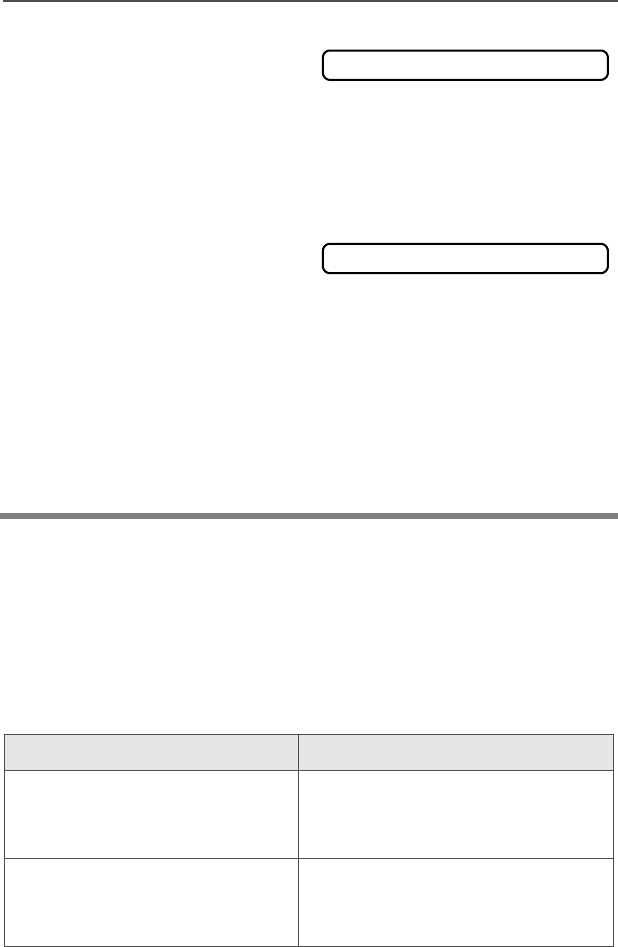
40
Common Radio Features
Send an Emergency Call
An Emergency Call will send a type of dispatch giving your radio
priority access to channels.
The radio operates in the normal dispatch manner while in
Emergency Call, except, if enabled, it will return to one of the
following:
2When you receive the
dispatcher’s
acknowledgment, you see
ACK RECEIVED, four tones
sound, the alarm ends, and
the radio exits the
emergency mode.
If no acknowledgement is
received, you see NO
ACKNOWLDG, the alarm ends,
and the radio exits the
emergency mode.
• Four tones
• Alarm ends
• Radio exits emergency
Note: For Emergency Alarm with Emergency Call: The radio
enters the Emergency Call state either after it receives the
dispatcher’s acknowledgment, or if you press the PTT button
while in Emergency Alarm. Go to step 2 below: “Send an
Emergency Call.”
Using this operation: means you will talk:
1. Tactical/Non-Revert on the channel you selected
before you entered the
emergency state.
2. Non-Tactical/Revert on a preprogrammed emergency
channel. The emergency alarm is
sent to this same channel.
ACK RECEIVED
NO ACKNOWLDG
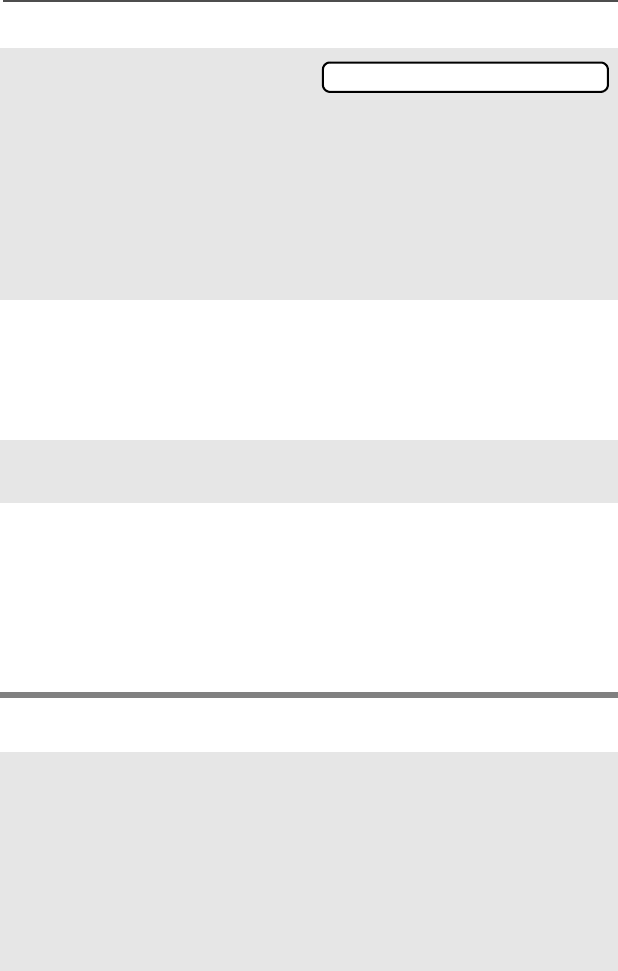
ASTRO XTS 2500 / XTS 2500I Model III 41
Common Radio Features
Send a Silent Emergency Alarm
1With your radio turned on,
press the Emergency
button. The current zone/
channel is displayed
alternately with EMERGENCY,
and a short, medium-pitched
tone sounds.
• Short tone
Note: To exit emergency at any time, press and hold the
Emergency button for about a second.
2Press and hold the PTT
button and announce the
emergency into the
microphone to send the
Emergency call.
3Release the PTT button to
end the call.
4Exit the Emergency State by
pressing the Emergency
button again for about one
second (the time may be
changed by a qualified
technician). The radio
returns to normal operation.
1With your radio turned on,
press the Emergency button
if your radio is programmed
for this use.
The display does not
change, the LED does not
light, and no tones sound.
• Display does not change
• LED does not light
• No tones
EMERGENCY
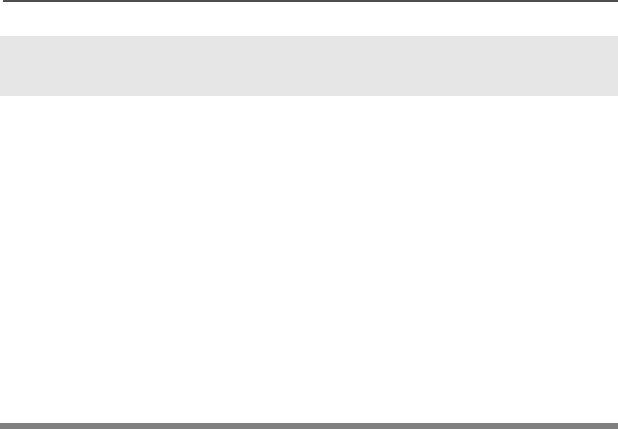
42
Common Radio Features
Note: • For ALL Emergency signals: You can change channels
while in Emergency operation if the new channel is also
programmed for Emergency. The emergency alarm or call
continues on the new channel.
• If the new channel is NOT programmed for Emergency, you
see NO EMERGENCY, and hear an invalid tone until you exit
the Emergency state or change to a channel programmed
for emergency.
Emergency Keep-Alive
If the radio is in the Emergency state, with Emergency Keep-Alive
enabled, you cannot turn off the radio by using the On/Off Control
knob.
With Keep-Alive, the radio will only exit the Emergency state using
one of the ways mentioned in the previous sections (Emergency
Alarm, Silent Emergency Alarm, or Emergency Call).
Note: To exit emergency at any time, press and hold the
Emergency button for about a second.
2The silent emergency state
continues until you press and
hold the Emergency button
for about a second to exit the
emergency state.
OR
Press and release the PTT
button to exit silent
emergency. The silent alarm
is cancelled without an exit
tone, and you can begin
transmitting voice calls.
• Press and hold the
Emergency button
OR
• Press and release the PTT
button
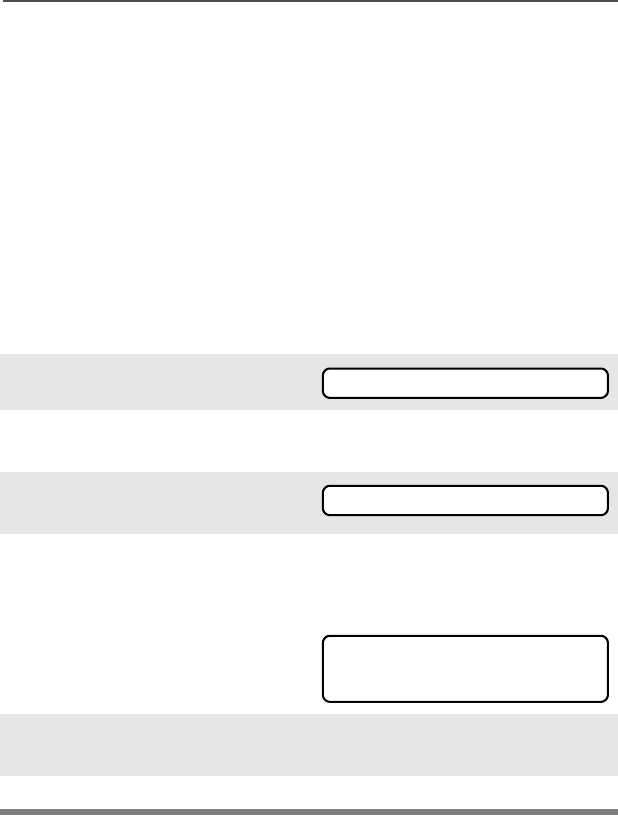
ASTRO XTS 2500 / XTS 2500I Model III 43
Common Radio Features
Lists
You can use lists to store frequently used numbers and associate
them with names.
There are four list types:
•Call
•Page
• Phone
• Scan
View a List
1Press U to find VIEW.
2Press D, E, or F
directly below VIEW.
3Press V or U to see the
names of the available lists.
4Press D, E, or F
directly below the desired list
to view it.
The first list member is
displayed. p indicates the
view mode.
5Press U or V to view other
list members.
6Press h to exit.
VIEW
PAGE CALL PHON
FIRE CHIEF p
701234
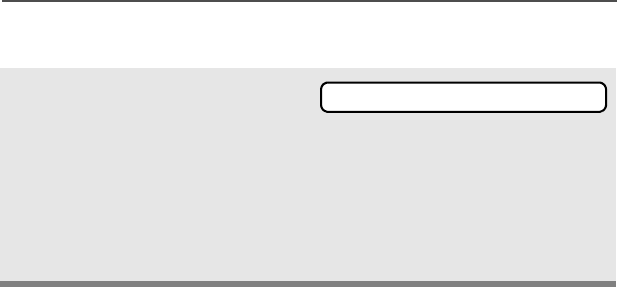
44
Common Radio Features
Scan List Empty
If the scan list has no
members, EMPTY LIST is
displayed.
EMPTY LIST can be
changed by turning scan off,
or if a qualified technician
adds members to the scan
list.
EMPTY LIST
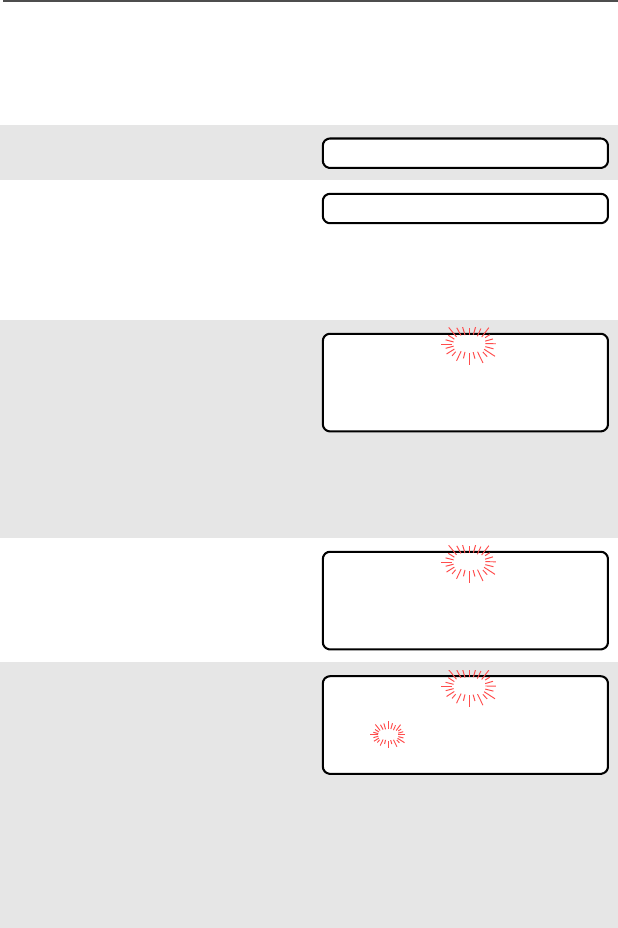
ASTRO XTS 2500 / XTS 2500I Model III 45
Common Radio Features
Edit a Call, Page, or Phone List Number
Use the Menu
1Press U to find PROG.
2Press D, E, or F
directly below PROG.
The changeable lists are
displayed.
3Press D, E, or F
directly below the list you
wish to change.
First list member is
displayed. Flashing p
indicates programming
mode.
4Press U or V to select the
list member to be changed.
5Press D, E, or F
directly below NUM. Blinking
cursor shows location of
number to be added.
OR
You can use the keypad to
enter the corresponding
location number of the name
in the list.
PROG
PAGE CALL PHON
FIRE CHIEF p
701234
NUM NAME
SECURITY p
704321
NUM NAME
SECURITY p
70432_
SAVE
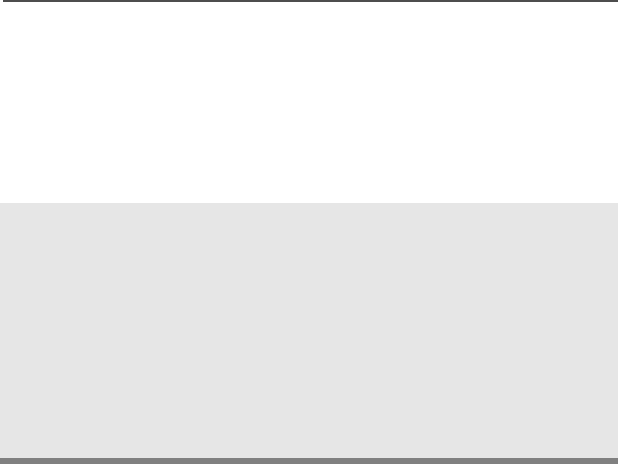
46
Common Radio Features
6Press V to erase digits. If
you erase the entire number
and press U or V, you exit
the edit mode without saving
your changes. Press a
keypad button to add a digit.
7Press D, E, or F
directly below SAVE to save
your change.
Return to step 4 to make
more changes.
OR
Press h to return to home
display.
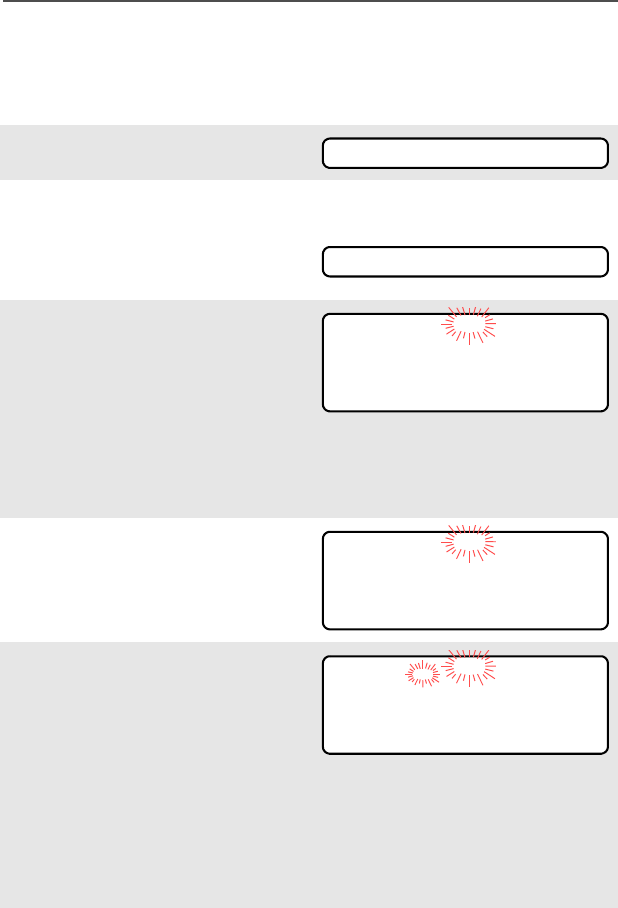
ASTRO XTS 2500 / XTS 2500I Model III 47
Common Radio Features
Edit a Call, Page, or Phone List Name
Use the Menu
1Press U to find PROG.
2Press D, E, or F
directly below PROG.
The changeable lists are
displayed.
3Press D, E, or F
directly below the list you
wish to change.
First list member is
displayed. Flashing p
indicates programming
mode.
4Press U or V to select the
list member to be changed.
5Press D, E, or F
directly below NAME. Blinking
cursor shows location of
character to be added.
OR
You can use the keypad to
enter the corresponding
location number of the name
in the list.
PROG
PAGE CALL PHON
FIRE CHIEF p
701234
NUM NAME
SECURITY p
704321
NUM NAME
SECURITY_ p
704321
SAVE
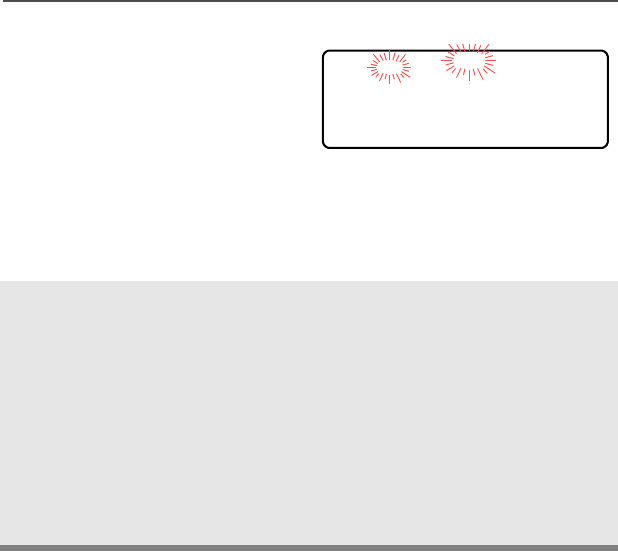
48
Common Radio Features
6Press V to erase the last
digits. (If you erase the entire
name and press W, you exit
the edit mode without saving
your changes.)
Press a keypad button to add
a character. See “Keypad” on
page 11.
7Press D, E, or F
directly below SAVE to save
your change.
Return to step 4 to make
more changes.
OR
Press h to return to home
display.
GUARD_ p
704444
SAVE
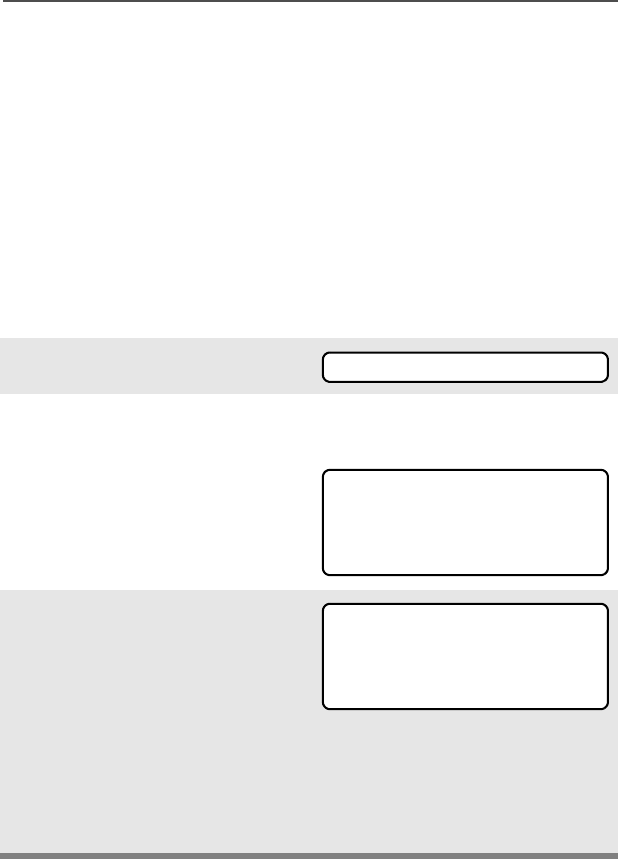
ASTRO XTS 2500 / XTS 2500I Model III 49
Common Radio Features
Scan
The scan feature allows you to monitor traffic on different channels by
scanning a preprogrammed list of channels. Your radio can have up
to 20 different scan lists. These lists must be preprogrammed by a
qualified technician.
You can view the scan list assigned to the currently selected channel
the same way you would view other lists. See “View a List” on
page 43.
Turn Scan On and Off
Using the Menu
1Press U to find SCAN.
2Press D, E, or F
directly below SCAN.
The current scan state is
displayed.
3Press D, E, or F
directly below ON or OFF.
When scan is on, the scan
status symbol (T) is
displayed.
OR
To exit the display menu
without changing the scan
state, press h or PTT.
SCAN
SCAN OFF
ON OFF
T
SCAN ON
ON OFF
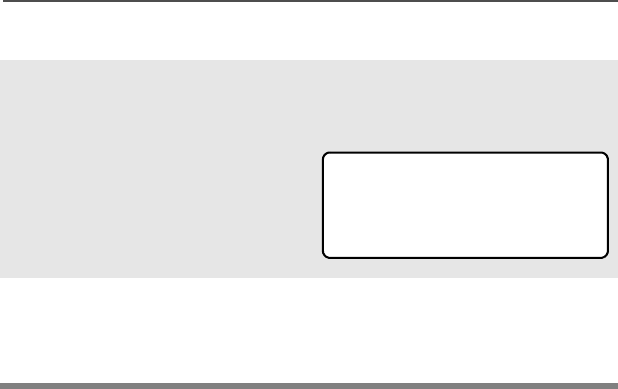
50
Common Radio Features
Use the Preprogrammed Scan On/Off Switch
Place the Scan On/Off switch in
the Scan On or Scan Off
position.
The current scan state is
displayed. When scan is on, the
scan status symbol (T) is
displayed.
Note: To exit the display menu
without changing the
scan state, press h or
PTT.
T
SCAN ON
ON OFF
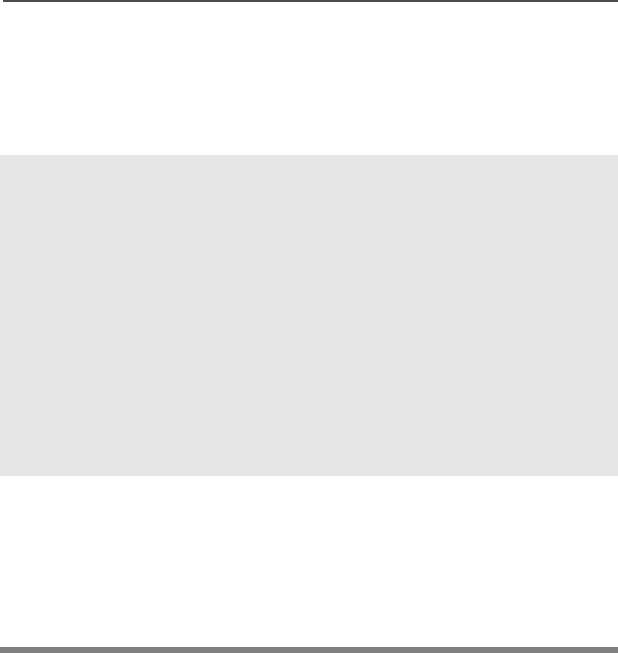
ASTRO XTS 2500 / XTS 2500I Model III 51
Common Radio Features
Delete a Nuisance Channel
When the radio scans to a channel that you do not wish to hear
(nuisance channel), you can temporarily delete the channel from the
scan list.
1When the radio is locked
onto the channel to be
deleted, press the
preprogrammed Nuisance
Delete button.
Repeat this step to delete
more channels.
Note: You cannot delete priority
channels or the
designated transmit
channel.
2The radio continues scanning
the remaining channels in the
list. To resume scanning the
deleted channel, change
channels or turn scan off and
then back on again.
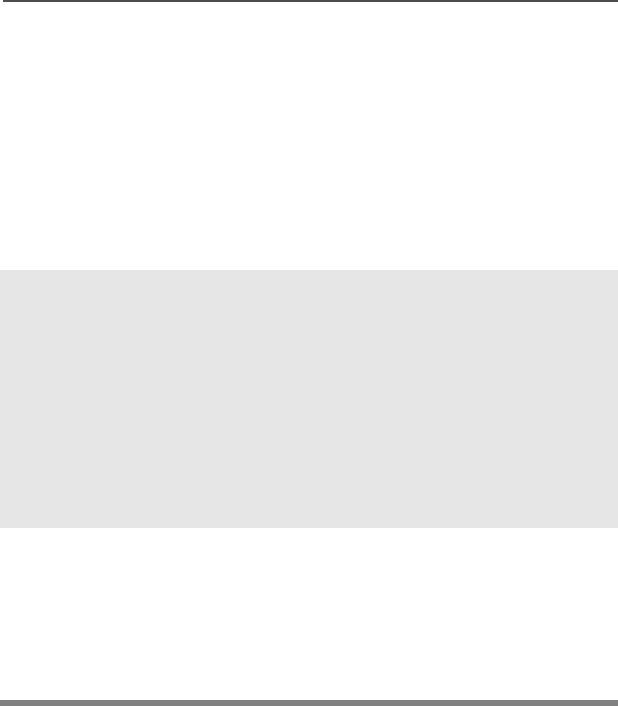
52
Common Radio Features
Conventional Scan Only
Make a Dynamic Priority Change
While the radio is scanning, the dynamic priority change feature lets
you temporarily change any channel in a scan list (except the priority-
one channel) to the priority-two channel. The replaced priority-two
channel becomes a non-priority channel. This change remains in
effect until scan is turned off, then scanning reverts back to the
preprogrammed state.
1When the radio is locked
onto the channel to be
designated as priority-two,
press the preprogrammed
Dynamic Priority button.
Note: The priority-one
channel cannot be
changed to priority-
two.
2The radio continues scanning
the remaining channels in the
list. To resume scanning the
preprogrammed priority-two
channel, you must leave and
re-enter scan operation.
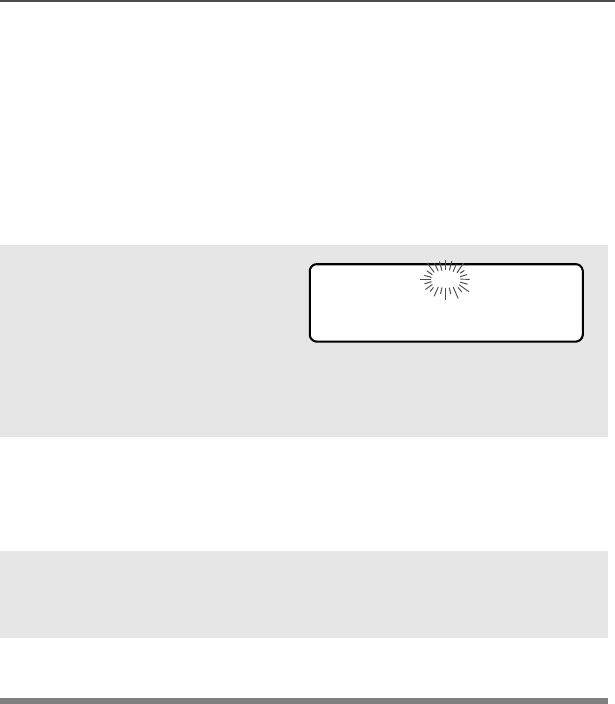
ASTRO XTS 2500 / XTS 2500I Model III 53
Common Radio Features
Telephone Calls (Trunking Only)
Use your radio to make and receive standard phone calls. A landline
phone can be used to call a radio, or a radio can be used to call a
landline phone.
Answer a Phone Call
Use the Preprogrammed Call Response Button
1When a phone call is
received, you hear a
telephone-type ringing, the
LED blinks GREEN, the
call-received symbol (m)
blinks, and PHONE CALL is
displayed.
• Telephone ringing
• Flashing GREEN LED
2Press the Call Response
button within 20 seconds
after the call indicators
begin.
3Press and hold the PTT
button to talk; release it to
listen.
4Press h to hang up and
return to the home display.
m
PHONE CALL

54
Common Radio Features
Make a Phone Call
Use the Menu
1Press U to find PHON.
2Press D, E, or F
directly below PHON.
The last phone number is
dialed is displayed.
Note: If you wish to call this
number, go to Step 4.
Otherwise, continue to
Step 3.
3Press U or V to scroll to the
phone number you want in
the list. Press D, E, or
F directly under LNUM to go
to the last phone number
dialed.
4Press the PTT button to start
the phone call to the
displayed number.
OR
Press the preprogrammed
Quick Access button to start
the phone call to the
displayed number.
5Press and hold the PTT
button to talk, release it to
listen.
OR
If your call is not answered,
go to “Phone Call Display
and alert Prompts” on page
page 56.
PHON
5551234
LIST
POLICE
5558523
LNUM
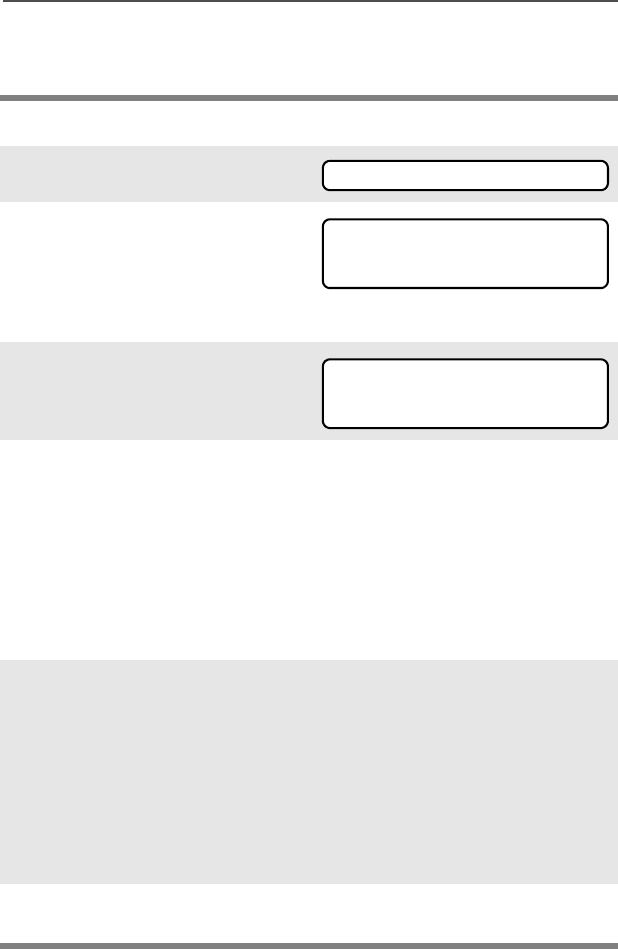
ASTRO XTS 2500 / XTS 2500I Model III 55
Common Radio Features
Use the Keypad
6Press h to hang up and
return to the home display.
1Press U to find PHON.
2Press D, E, or F
directly below PHON.
You see the last transmitted
or received ID number.
3Enter the phone number you
want using the keypad.
4Press the PTT button to start
the phone call to the
displayed number.
OR
Press the preprogrammed
Quick Access button to start
the phone call to the
displayed number.
5Press and hold the PTT
button to talk, release it to
listen.
OR
If your call is not answered,
go to “Phone Call Display
and alert Prompts” on page
page 56.
6Press h to hang up and
return to the home display.
PHON
5551234
LIST
5558523
LIST
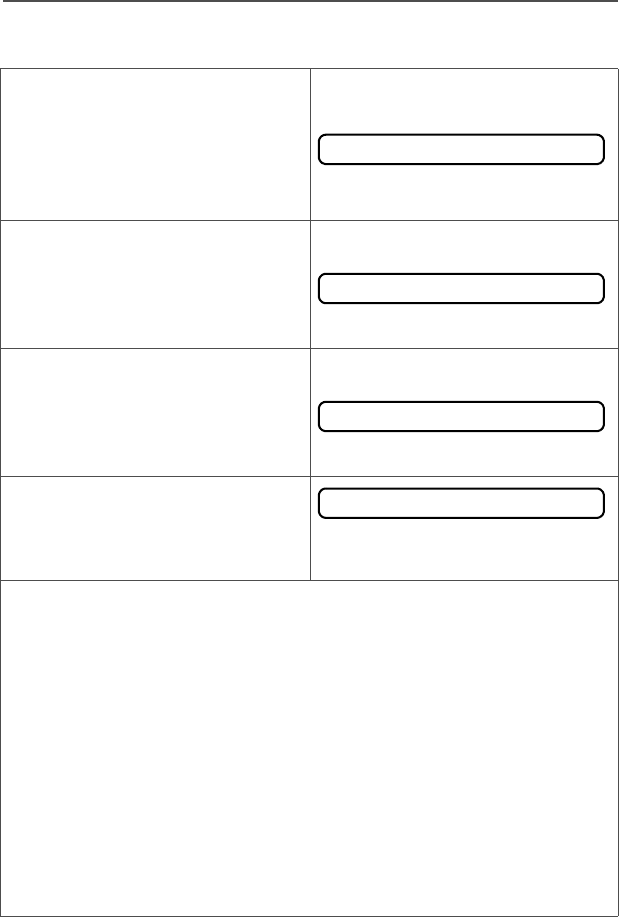
56
Common Radio Features
Phone Call Display and Alert Prompts
• When you press the PTT
button and the phone system
is not available, a long tone
sounds. Press h button, to
hang up. Radio returns to the
home display.
• When a channel is not
available, a busy tone sounds.
The radio will automatically
connect when a channel
opens.
• When the phone system is
busy, a long tone sounds.
Try your call later. Press h
button, to hang up. Radio
returns to the home display.
• The system does not
acknowledge your call. Press
h button, to hang up. Radio
returns to the home display.
Notes: • A high-pitched tone, generated when you release the PTT
button, indicates to the landline party that he or she can
begin talking.
• You have the option of sending additional digits (overdial),
such as an extension number, or credit card or PIN
numbers, to the phone system. If the radio is programmed
for live overdial, every digit entered after the call is
connected is sent to the phone system.
• If the radio is programmed for buffered overdial, the digits
pressed are entered into memory and then sent when the
PTT button is pressed. Press the PTT to send either digits
or voice, but not both at the same time.
NO PHONE
PHONE BUSY
PHONE BUSY
NO ACKNOWLDG
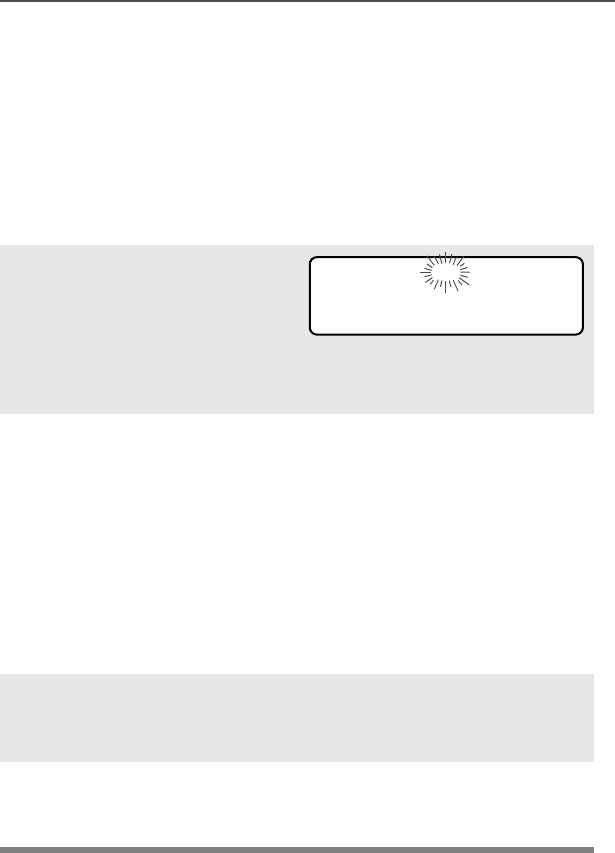
ASTRO XTS 2500 / XTS 2500I Model III 57
Common Radio Features
Private Calls (Trunking Only)
These one-to-one calls between two radios are not heard by others in
the current talkgroup. The calling radio automatically verifies the
receiving radio is active on the system and can display the caller’s ID.
Answer a Private Call
Use the Preprogrammed Call Response Button.
1When a private call is
received, you hear two alert
tones, the LED blinks
GREEN, the call-received
symbol (m) blinks, and CALL
RECEIVD is displayed.
•Two tones
• Flashing GREEN LED
2Press the Call Response
button within 20 seconds.
If the caller’s name is in the
call list, it will be displayed.
OR
If the name is not in the call
list, the caller’s ID number
is displayed.
3Press and hold the PTT
button to talk; release it to
listen.
4Press h or the Call
Response button to
hang up.
m
CALL RECEIVD
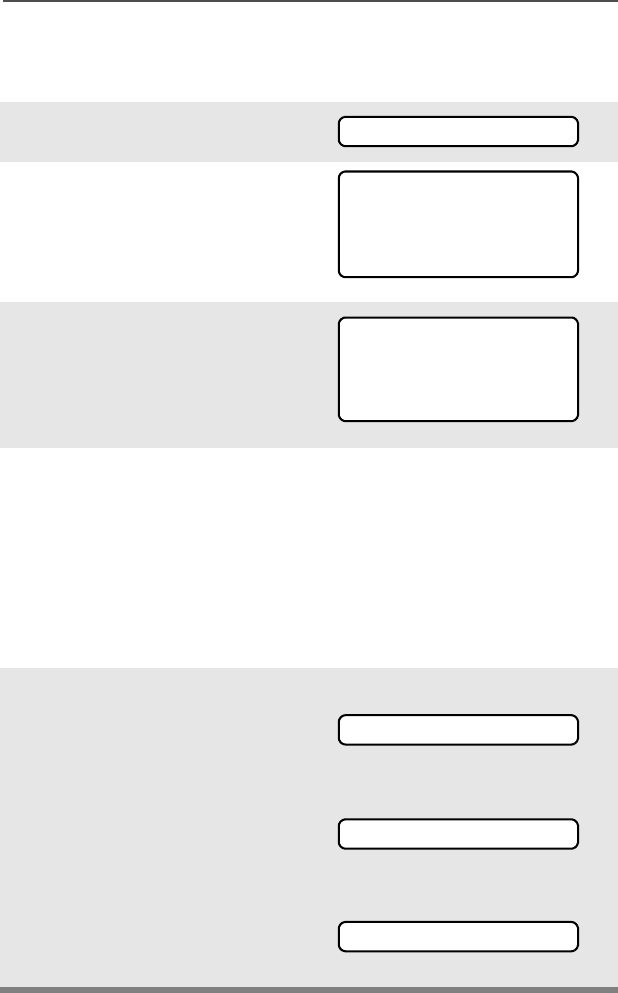
58
Common Radio Features
Make a Private Call
Use the Menu
1Press U to find CALL.
2Press D, E, or F
directly below CALL.
You see the last transmitted
or received ID number
3Press U or V to scroll to the
ID number you want in the
list.
Note: Press LNUM to go to the
last number dialed.
4Press the PTT button to start
the Private Call to the
displayed number.
OR
Press the preprogrammed
Quick Access button to start
the private call to the
displayed number.
5The called ID is momentarily
displayed, followed by
PLEASE WAIT. The called ID
is displayed once connected.
If the system does not
acknowledge the call, NO
ACKNOWLDG is displayed.
If the target radio does not
respond before the time out,
NO ANSWER is displayed.
CALL
FIRE CHIEF
ID: 701234
LIST
FIRE CHIEF
ID: 701234
LNUM
PLEASE WAIT
NO ACKNOWLDG
NO ANSWER
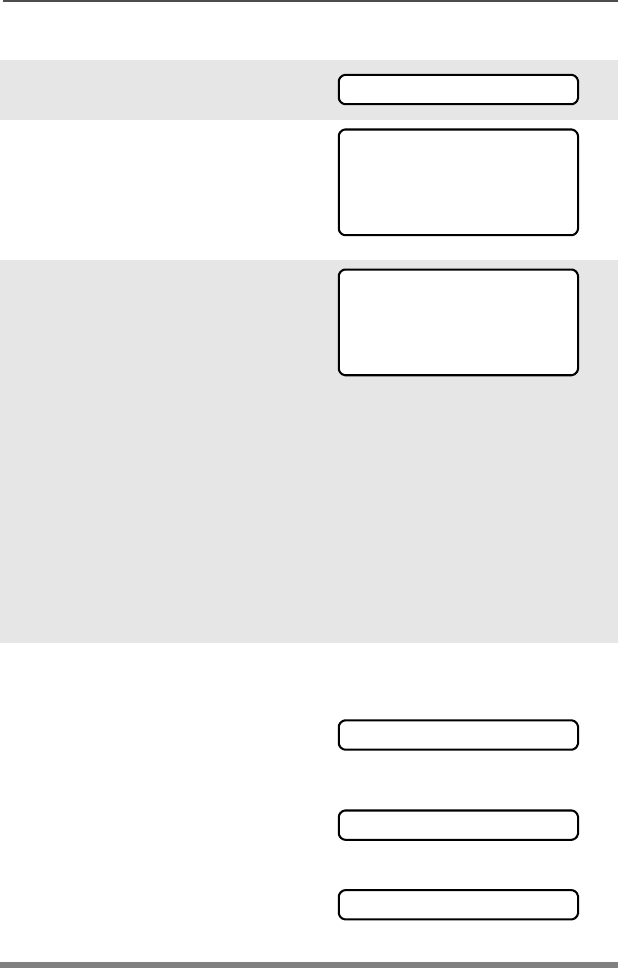
ASTRO XTS 2500 / XTS 2500I Model III 59
Common Radio Features
Use the Keypad
1Press U to find CALL.
2Press D, E, or F
directly below CALL.
You see the last transmitted
or received ID number.
3Use the keypad to enter the
ID number you want to call.
OR
Press the PTT button to start
the Private Call to the
displayed number.
OR
Press the preprogrammed
Quick Access button to start
the phone call to the
displayed number.
4The called ID is momentarily
displayed, followed by
PLEASE WAIT. The called ID
is displayed once connected.
If the system does not
acknowledge the call, NO
ACKNOWLDG is displayed.
If the target radio does not
respond before the time out,
NO ANSWER is displayed.
CALL
FIRE CHIEF
ID: 701234
LIST
FIRE CHIEF
ID: 701234
LIST
PLEASE WAIT
NO ACKNOWLDG
NO ANSWER
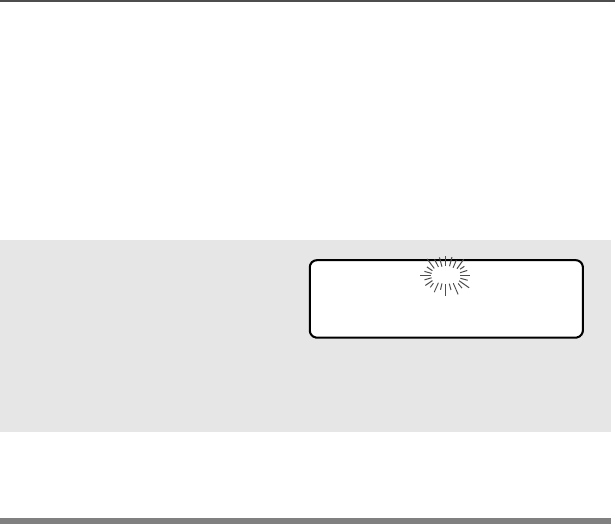
60
Common Radio Features
Call Alert Paging
Call Alert allows your radio to work like a pager. Even if other users
are away from their radios, or if they are unable to hear their radios,
you can still send them a Call Alert page. You can also verify if a radio
is active on the system.
Answer a Call Alert Page
1When a Call Alert Page is
received, you hear four
repeating alert tones, the
LED blinks GREEN, the
call-received symbol (m)
blinks, and PAGE RECEIVD
is displayed.
• Four repeating alert tones
• Flashing GREEN LED
2Press and hold the PTT
button to talk, release it to
listen.
m
PAGE RECEIVD
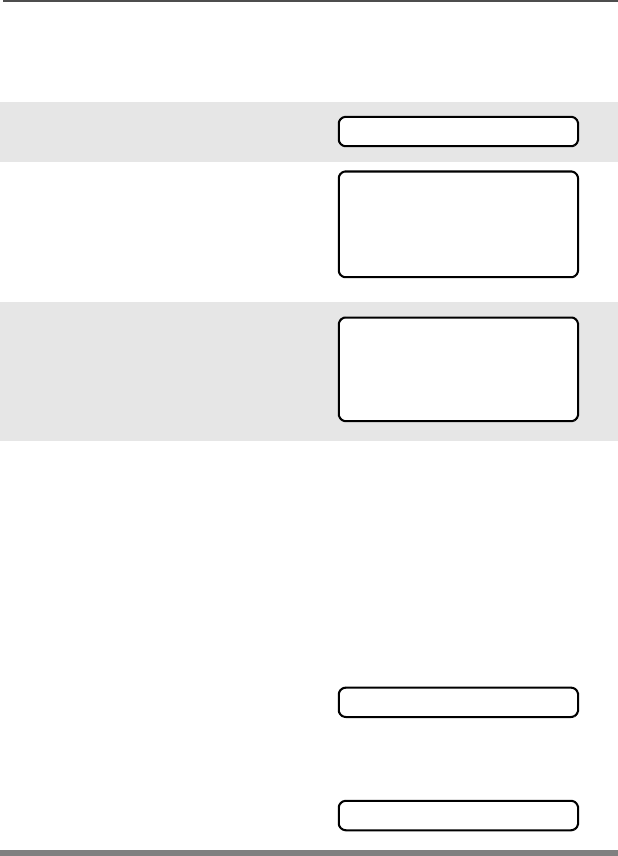
ASTRO XTS 2500 / XTS 2500I Model III 61
Common Radio Features
Make a Call Alert
Use the Menu
1Press U to find PAGE.
2Press D, E, or F
directly below PAGE.
You see the last transmitted
or received ID number.
3Use the keypad to enter the
ID number you want to call.
Note: Press LNUM to go to the
last number dialed.
4Press the PTT button to start
the Call Alert Page to the
displayed number.
OR
Press the preprogrammed
Quick Access button to start
the page to the displayed
number.
PLEASE WAIT is displayed.
The home display appears
once you are connected.
If the system does not
acknowledge the call, NO
ACKNOWLDG is displayed.
PAGE
FIRE CHIEF
ID: 701234
LIST
FIRE CHIEF
ID: 701234
LNUM
PLEASE WAIT
NO ACKNOWLDG
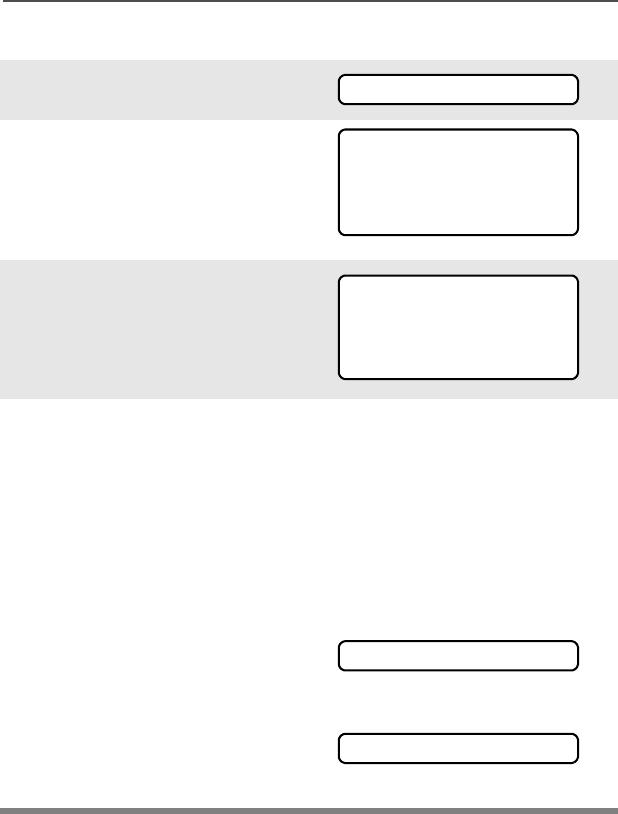
62
Common Radio Features
Use the Keypad
1Press U to find PAGE.
2Press D, E, or F
directly below PAGE.
You see the last transmitted
or received ID number.
3Enter the ID number you
want using the keypad.
4Press the PTT button to start
the Call Alert Page to the
displayed number.
OR
Press the preprogrammed
Quick Access button to start
the page to the displayed
number.
PLEASE WAIT is displayed.
The home display appears
once you are connected.
If the system does not
acknowledge the call, NO
ACKNOWLDG is displayed.
PAGE
FIRE CHIEF
ID: 701234
LIST
FIRE CHIEF
ID: 701234
LIST
PLEASE WAIT
NO ACKNOWLDG
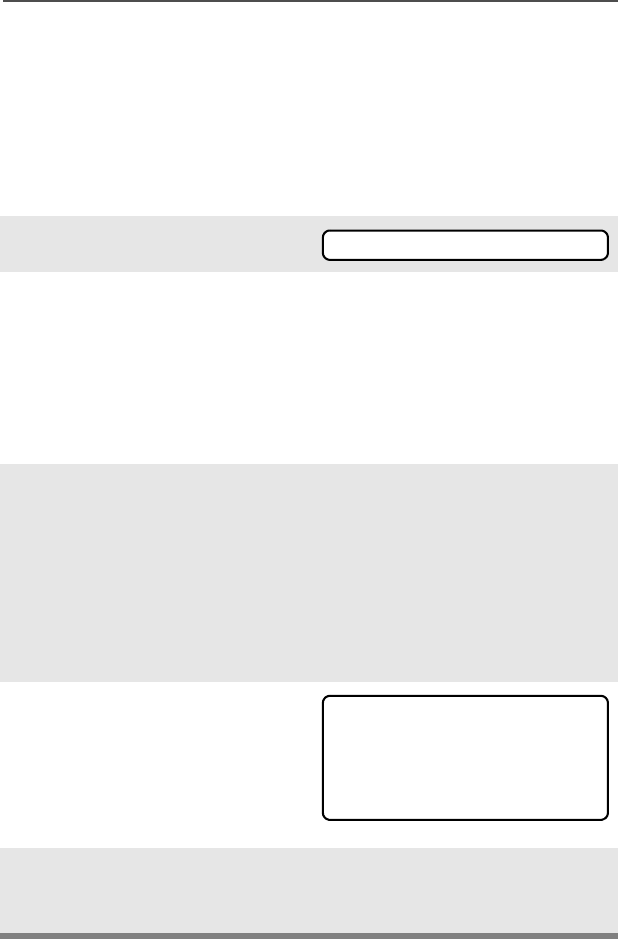
ASTRO XTS 2500 / XTS 2500I Model III 63
Common Radio Features
Conventional Talkgroup Calls
(Conventional Operation Only)
Talkgroup Call lets you define a group of conventional system users
so that they can share the use of a conventional channel.
Select Talkgroup
1Press U to find TGRP.
2Press D, E, or F
directly below TGRP.
The last user-selected-and-
stored talkgroup, and its
available softkeys, are
displayed.
3Press U or V to find the
talkgroup you want.
OR
Use the keypad to enter the
number of the desired
corresponding talkgroup in
the list.
4Press D, E, or F
directly below PSET (to select
the preset or programmed
talkgroup), or below SEL (to
save the talkgroup and return
to the home display).
5To exit, press h or the PTT
button, or turn the 16-
Position Select knob.
TGRP
TGRP 1
PSET SEL
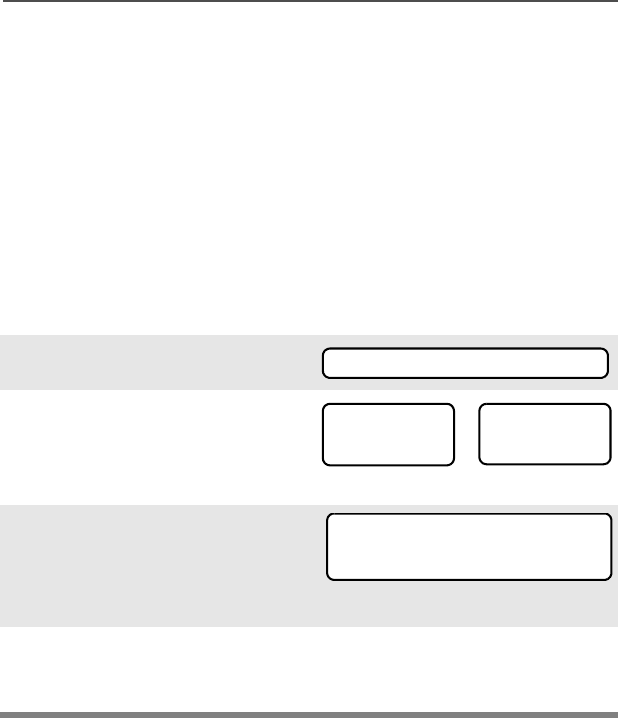
64
Common Radio Features
Repeater or Direct Operation
Also known as TALKAROUND operation, DIRECT lets you bypass
the repeater and connect directly to another radio. The transmit and
receive frequencies are the same.
REPEATER operation increases the radio’s range by connecting with
other radios through a repeater. Transmit and receive frequencies are
different.
Select Repeater or Direct Operation
Use the Menu
1Press U to find DIR.
2Press D, E, or F
directly below DIR. The
current operation is
momentarily displayed.
3Press D, E, or F
directly below DIR or RPTR.
If DIR is selected, the display
shows r and DIRECT MODE.
4Press h to exit display menu
without changing the current
operation.
DIR
DIRECT MODE
DIR RPTR
or RPTR MODE
DIR RPTR
r
DIRECT MODE

ASTRO XTS 2500 / XTS 2500I Model III 65
Special Radio Features
PTT ID
Receive
This feature allows you to see the radio ID number of the radio you
are currently receiving. This ID can be a maximum of eight characters
and can be viewed by both the receiving radio and the dispatcher.
Transmit
Your radio’s ID number is automatically sent every time the PTT
button is pressed. This is a per-channel feature. For digital voice
transmissions, your radio’s ID is sent continuously during the voice
message.
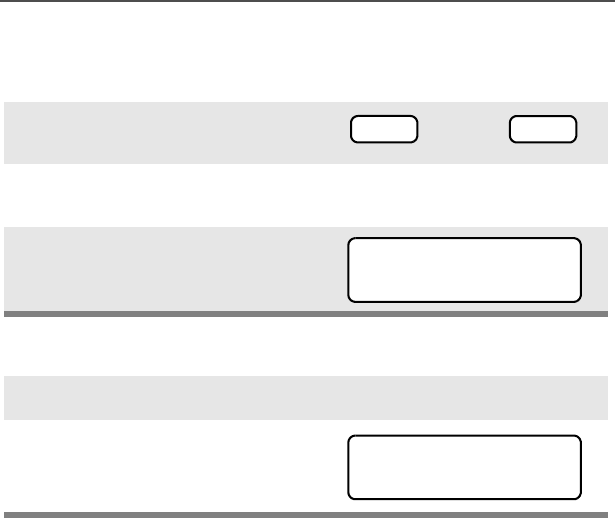
66
Special Radio Features
View Your Radio’s ID Number
Use the Menu
Use the Preprogrammed Call or Page Button
1Press U or V to find CALL or
PAGE.
2Press D, E, or F directly
below CALL or PAGE.
3Press V.
1Press the Call or Page button.
2Press V.
or PAGE
CALL
MY ID:
701111
MY ID:
701111
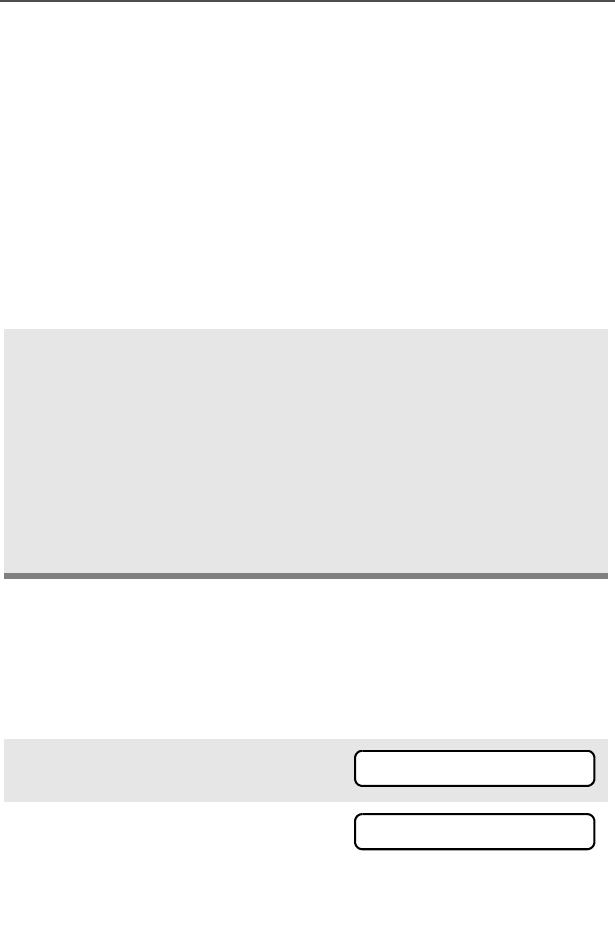
ASTRO XTS 2500 / XTS 2500I Model III 67
Special Radio Features
Dynamic Regrouping (Trunking Only)
The dynamic regrouping feature lets the dispatcher temporarily
reassign selected radios to a single special channel so they can
communicate with each other. This feature is typically used during
special operations and is enabled by a qualified radio technician. You
will not notice whether your radio has this feature enabled until a
dynamic regrouping command is sent by the dispatcher.
Note: If you try to access a zone or channel that has been reserved
by the dispatcher as a dynamically regrouped mode for other
users, you will hear an invalid tone.
Reprogram Request (ASTRO 25 Trunking Only)
This feature lets you notify the dispatcher that you want a new
dynamic regrouping assignment.
Use the Menu
When your radio is dynamically regrouped, it automatically
switches to the dynamically regrouped channel. You see the
dynamically regrouped channel’s name, and hear a “gurgle”
tone.
Press the PTT button to talk; release it to listen.
When the dispatcher cancels dynamic regrouping, the radio
automatically returns to the zone and channel that you were
using before the radio was dynamically regrouped.
1Press U to find RPGM.
2Press D, E, or F directly
below RPGM.
The reprogram request is sent
to the dispatcher.
RPGM
REPRGRM RQST
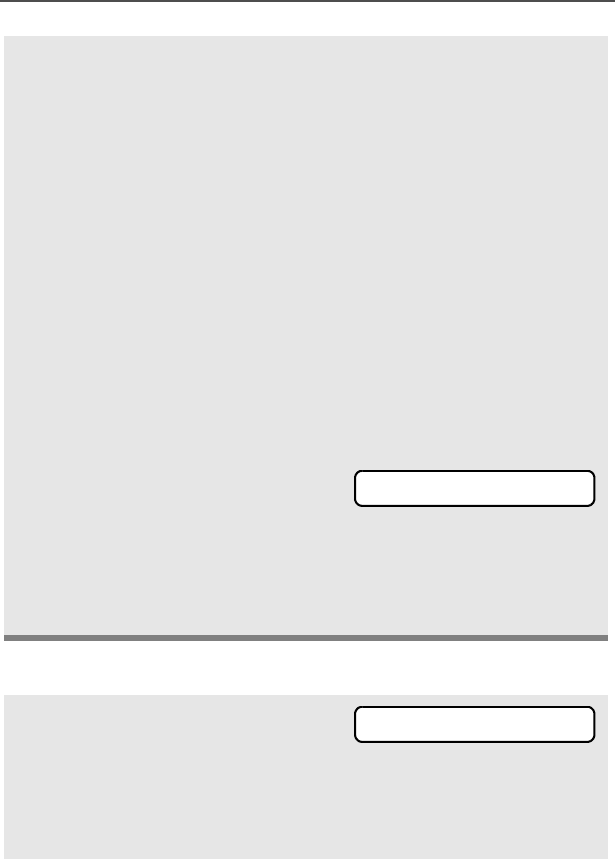
68
Special Radio Features
Use the Preprogrammed Reprogram Request Button
3If you hear one beep
- Press the PTT button to send
the reprogram request again.
OR
- Press h to cancel and return
to the home display.
OR
If you hear five beeps, the
reprogram request was
acknowledged by the dis-
patcher. Your radio returns to
the home display.
OR
If the dispatcher does not
acknowledge the reprogram
request within six seconds, you
see NO ACKNOWLDG and hear a
low-pitched alert tone.
Try again or press h.
• An alert tone
1Press the Reprogram
Request button. You see
REPRGRM RQST.
The reprogram request is sent
to the dispatcher.
NO ACKNOWLDG
REPRGRM RQST
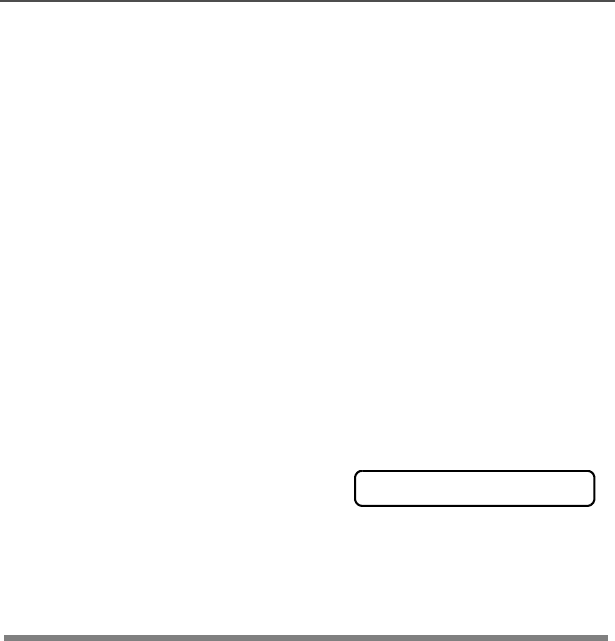
ASTRO XTS 2500 / XTS 2500I Model III 69
Special Radio Features
Select Enable / Disable
The dispatcher can classify regrouped radios into either of two
categories: Select Enabled or Select Disabled.
• Select-enabled radios are free to change to any available channel,
including the dynamic-regrouping channel, once the user has
selected the dynamic-regrouping position.
• Select-disabled radios cannot change channels while dynamically
regrouped. The dispatcher has forced the radio to remain on the
dynamic-regrouping channel.
The Scan or Private Call feature cannot be selected while your radio
is Select Disabled.
2If you hear one beep
- Press the PTT button to send
the reprogram request again
OR
-Press h to hang up and
return to the home display.
OR
• One beep
If you hear five beeps, the
reprogram request was
acknowledged by the dis-
patcher. Your radio returns to
the home display.
OR
• Five beeps
If the dispatcher does not
acknowledge the reprogram
request within six seconds, you
see NO ACKNOWLDG and hear a
low-pitched alert tone.
Try again or press h.
• An alert tone
NO ACKNOWLDG
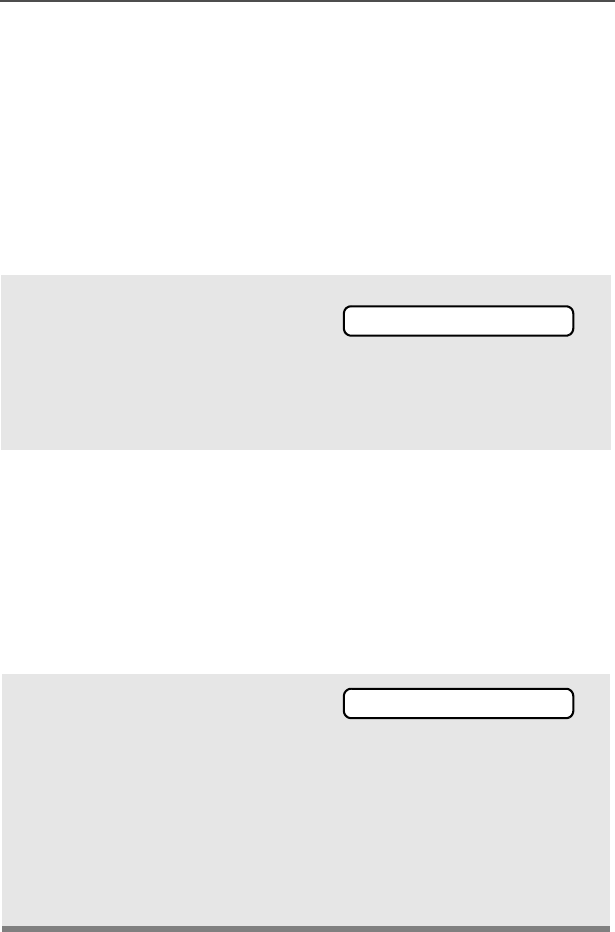
70
Special Radio Features
Trunking System Controls
Failsoft
The failsoft system ensures continuous radio communications during
a trunked system failure. If a trunking system fails completely, the
radio goes into failsoft operation and automatically switches to its
failsoft channel.
During failsoft operation:
When the trunking system returns to normal operation, your radio
automatically leaves failsoft operation and returns to trunked
operation.
Out-of-Range
If you go out of the range of the system, and can no longer lock onto a
control channel:
Your radio transmits and
receives in conventional
operation on a
predetermined frequency.
You hear a medium-pitched
tone every 10 seconds.
• Medium-pitched tone
The display shows OUT OF
RANGE and the currently selected
zone/channel combination, and/
or you hear a low-pitched tone.
AND/OR
• Low-pitched tone
Your radio remains in this out-of-
range condition until it locks onto
a control channel, or it locks
onto a failsoft channel, or it is
turned off.
• Locks onto a control channel,
or
• Locks onto a failsoft channel,
or
• Turned off.
FAILSOFT
OUT OF RANGE
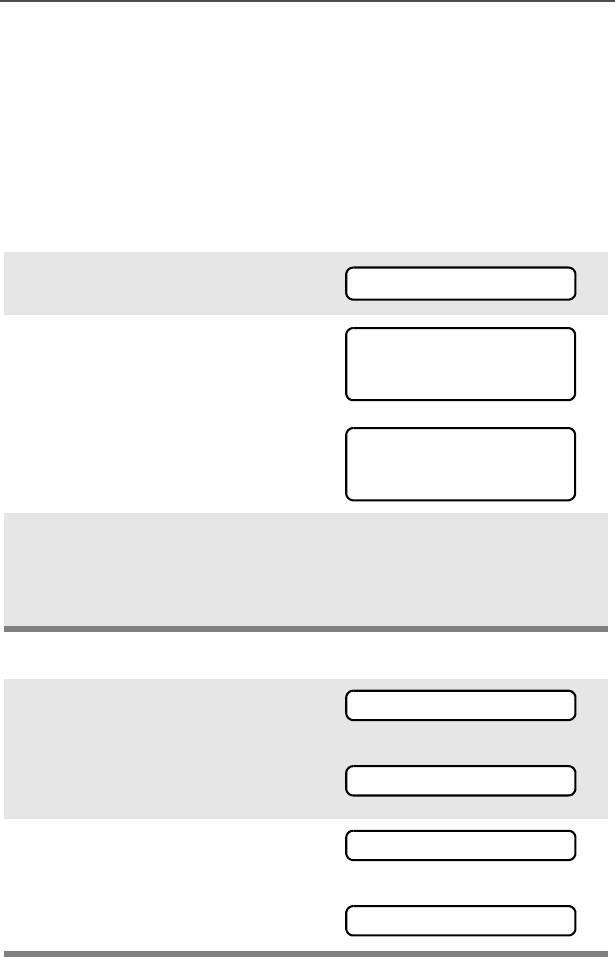
ASTRO XTS 2500 / XTS 2500I Model III 71
Special Radio Features
Site Lock
This feature allows your radio to lock onto a specific site and not roam
among wide-area talkgroup sites. This feature should be used with
caution, since it inhibits roaming to another site in a wide-area
system.
Lock or Unlock a Site
Use the Menu
Use the Preprogrammed Site Lock/Unlock Button
1Press U or V to find SITE.
2Press D, E, or F directly
below SITE.
The current lock state is
displayed.
3Press D, E, or F directly
below LOCK or UNLK.
• The new site-lock state is
saved.
• Your radio returns to the
home display.
1Press the Site Lock/Unlock
button.
The current lock state is
momentarily displayed.
OR
2Press and hold the Site Lock/
Unlock button until you see the
desired lock state. OR
SITE
SITE UNLOCKED
LOCK UNLK
SITE LOCKED
LOCK UNLK
SITE LOCKED
SITE UNLOCKED
SITE LOCKED
SITE UNLOCKED
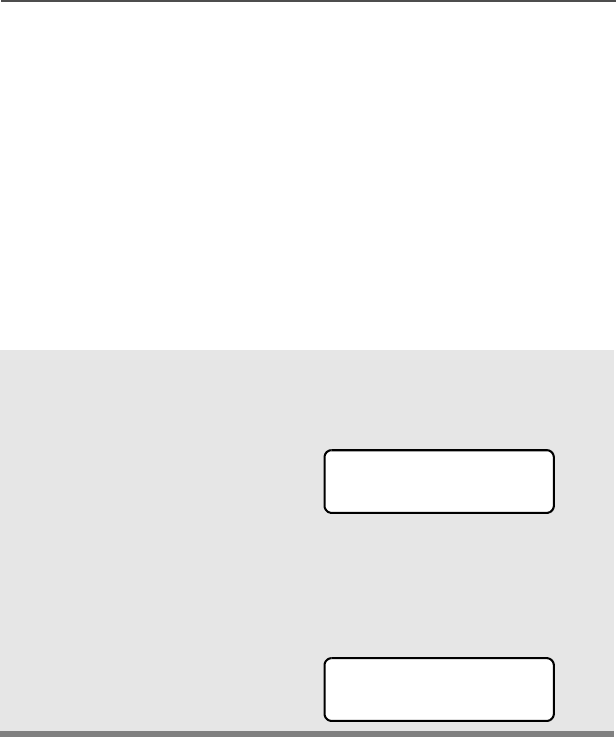
72
Special Radio Features
Site Trunking
If the zone controller loses communication with any site, that site
reverts to what is known as “site trunking.” The display shows “SITE
TRUNKNG” and the currently selected zone/channel combination.
When this occurs, you can communicate only with other radios within
your trunking site.
Site View and Change
You can view the ID number of the current site or force your radio to
change to a new one.
View the Current Site
Momentarily press the
preprogrammed Site Search
button.
The display shows the name
of the current site and its
corresponding Received
Signal Strength Indicator
(RSSI) symbol (s)
OR
If the radio is scanning for a
new site, the display
momentarily shows SCANING
SITE.
s
SITE 2
SCANING SITE
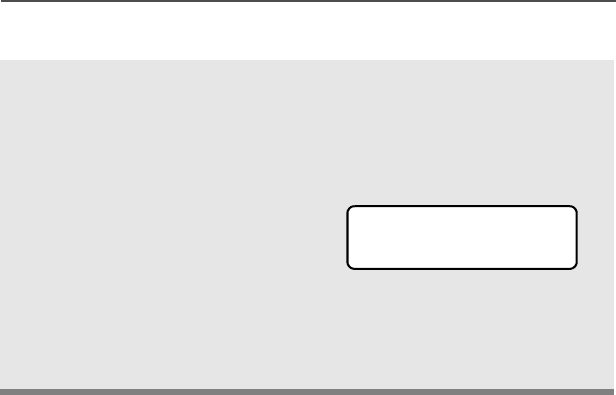
ASTRO XTS 2500 / XTS 2500I Model III 73
Special Radio Features
Change the Current Site
Press and hold down the
preprogrammed Site Search
button to manually force the
change to a new site.
You hear a tone, and the
display shows SCANING
SITE while the radio scans
for a new site.
The radio returns to the
home display when it finds a
new site.
•Tone
SCANING SITE
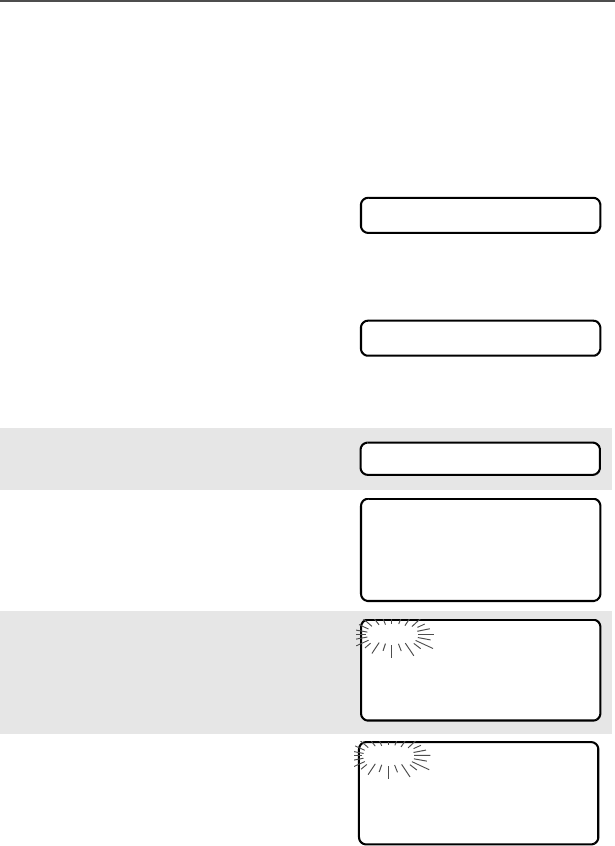
74
Special Radio Features
Time and Date
Using this special feature, you may program the time and date as you
might with other electronic devices. The clock display is enabled by a
qualified radio technician.
Edit Time and Date
• The default time setting is a 12-
hour clock.
• If a 24-hour clock is selected, AM/
PM selection is not available.
• The default setting for the
domestic date shows MDY.
1Press U to find CLCK.
2Press D, E, or F directly
below CLCK. The current setting
is displayed.
3Press D, E, or F directly
below EDIT.The first item blinks.
4Press X or Y to change the
selected item.
12HR 00:00AM
MDY 00/00/00
CLCK
12HR 03:54AM
MDY 03/07/01
EDIT
12HR 03:54AM
MDY 03/07/01
SAVE
24HR 03:54
MDY 03/07/01
SAVE
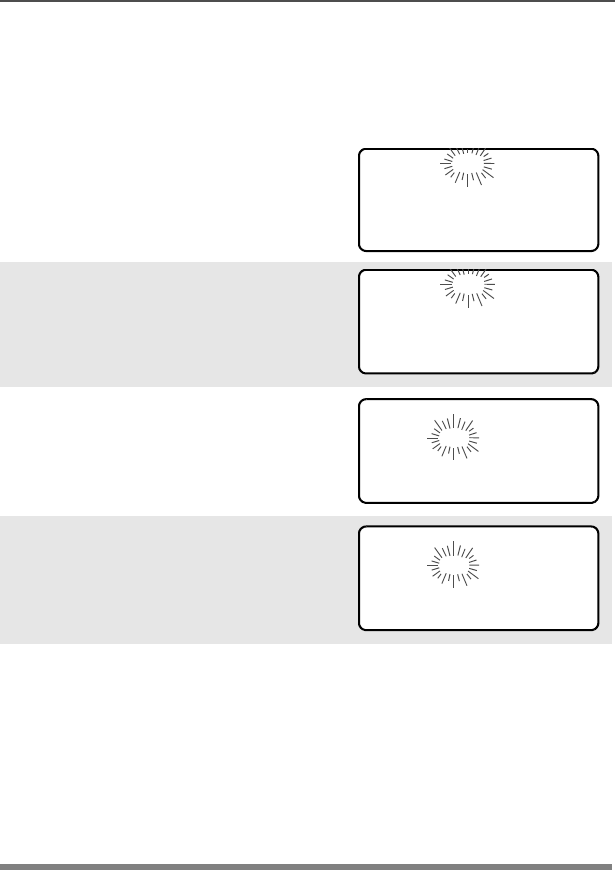
ASTRO XTS 2500 / XTS 2500I Model III 75
Special Radio Features
Note: Press h at any time to return
to the home display without
saving your changes.
OR
Press U one or more times to
move to an item you wish to
change.
5Press X or Y to change the
selected item.
6Press U one or more times to
move to an item in the date field.
7Press X or Y to change the
selected item.
8When you have made all your
changes, press D, E, or F
directly below SAVE to save your
changes and return to the Home
display.
Note: If a call arrives while the radio is in the clock-setting menu,
the radio exits clock setting, your changes are lost, and the
call information is displayed.
12HR 03:54AM
MDY 03/07/01
SAVE
12HR 03:58AM
MDY 03/07/01
SAVE
12HR 03:58AM
MDY 03/07/01
SAVE
12HR 03:58AM
MDY 03/08/01
SAVE

76
Special Radio Features
Notes
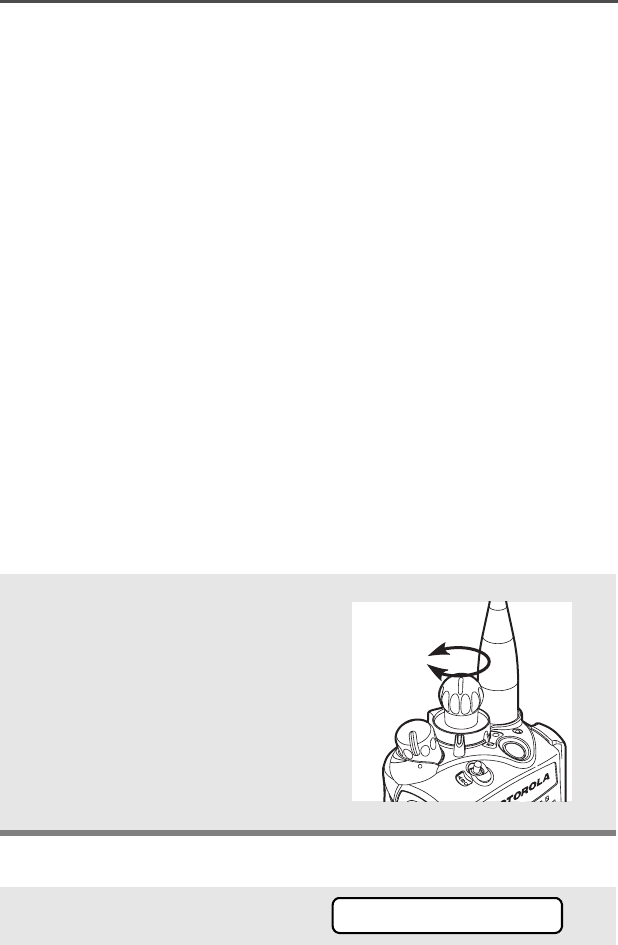
ASTRO XTS 2500 / XTS 2500I Model III 77
ARS User Login and Text Messaging
Features
Automatic Registration Service (ARS)
The Automatic Registration Service feature provides an automated
data application registration for the radio. When you turn on the radio,
the device automatically registers with the server. Data applications
within the fixed network can determine the presence of a device on
the system and send data to the device. For example: Text
Messaging Service (TMS).
The Automatic Registration Service for the radio consists of 2 modes:
• ARS Server Mode (default mode)
• ARS Non Server Mode
Note: The default ARS mode can be changed by a qualified
radio technician using the radio’s programming software.
Selecting or Changing ARS Mode
Consult a qualified radio technician for the right choice between the
following methods:
Method 1: Use the Preprogrammed 16-Position Select Knob
Method 2: Use the Menu
After the zone you want is
displayed, turn the
16-Position Select knob to
the desired mode.
1Press U to find CHAN.
Select
Mode
CHAN
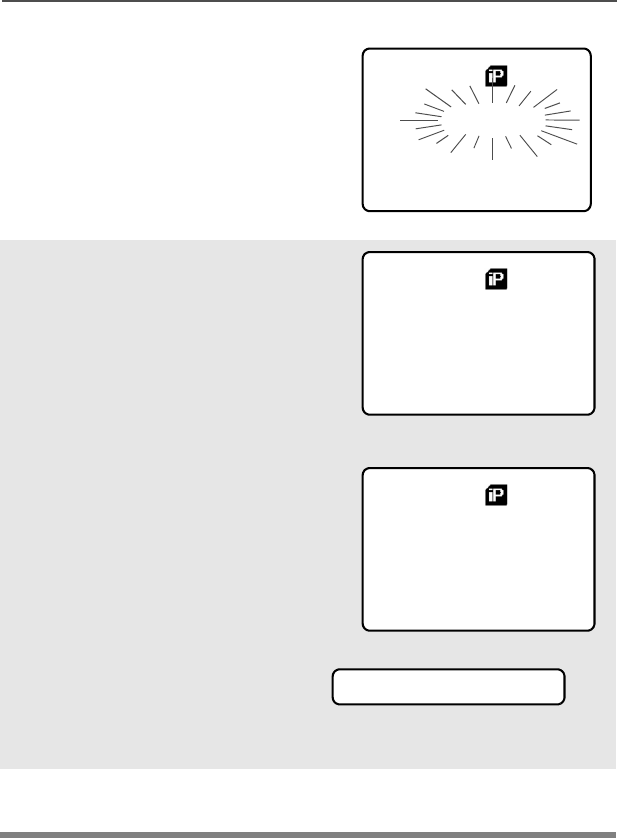
78
ARS User Login and Text Messaging Features
2Press D, E, or F
directly below CHAN.
The display shows the cur-
rent channel name (in this
case, NONSVR) blinking and
the zone (Z1), not blinking.
3Press U to find the channel
/mode you want.
Note: If the channel/mode you
selected is
unprogrammed, repeat
step 3.
4Press h to confirm the
displayed zone and channel.
Z1 NONSVR
PROG
09:19AM
USER TMS
Z1 ARSSVR
Server mode
PROG
09:19AM
USER TMS
Z1 NONSVR
ARS non-server mode
UNPROGRAMMED
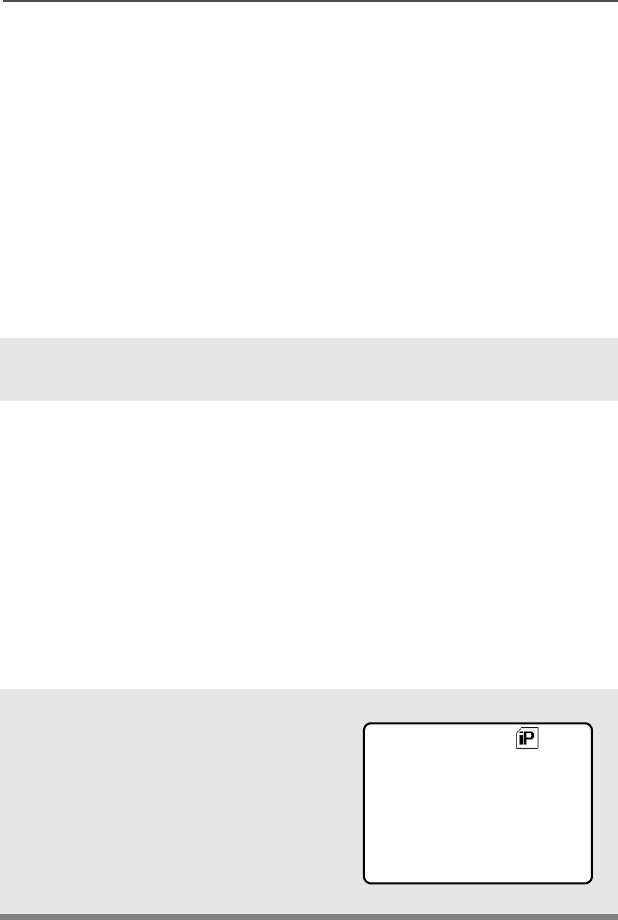
ASTRO XTS 2500 Model III 79
ARS User Login and Text Messaging Features
ARS User Login Feature
The user login feature allows you as the user to be associated with
the radio. With this association, every data application (Example: Text
Messaging Service) will take on a friendly username. You can still
send text messages without logging in as a user. The user login
feature only enables the recipient of your message to identify you as
the sender by assigning a username to your message.
Accessing the User Login Feature
The user login feature can be accessed by selecting a menu item on
the display or through a programmable button.
1Press U until USER
appears on the display.
2To access the user login screen through the menu item, press
D below USER.
To access the user login screen through a preprogrammed
button, press the preprogrammed user button.
Note: Radio buttons that are “preprogrammed” mean that a
qualified radio technician must use the radio’s
programming software to assign a feature to a button.
Any programmable buttons on the radio can be
programmed to access the user login feature. See
“Programmable Features” on page 4.
3The user login screen
appears.
ID:|
PIN:
LOGN
ID
PIN
09:19AM
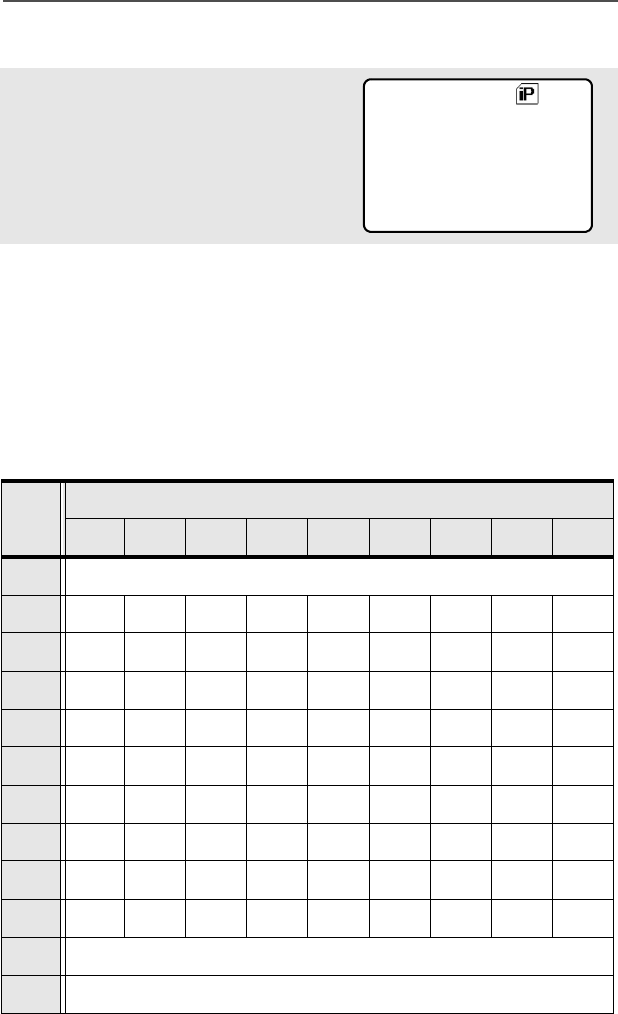
80
ARS User Login and Text Messaging Features
To Login as a User
1Press E below ID to enter
your username at the
prompt.
2You can enter a username via direct entry using the keypad multi-
tap function.
Press the key labeled with the desired character, once for the
first character, twice for the second, and so on.
For example:
To enter “S”, press 7 key four times. To enter “7”, press the
key five times. If you do not press a key for a few seconds, the
character is accepted, and the cursor moves to the next position.
ID:|
PIN:
LOGN ID PIN
09:19AM
Key Number of times the key is pressed
123456789
0 0
1 1 - * # /
2ABC2abc
3DEF3de f
4GHI 4gh i
5JKL5 j k l
6MNO6mn o
7PQRS7pq r s
8TUV8 t u v
9WXYZ9wxyz
* Space
# Delete a character
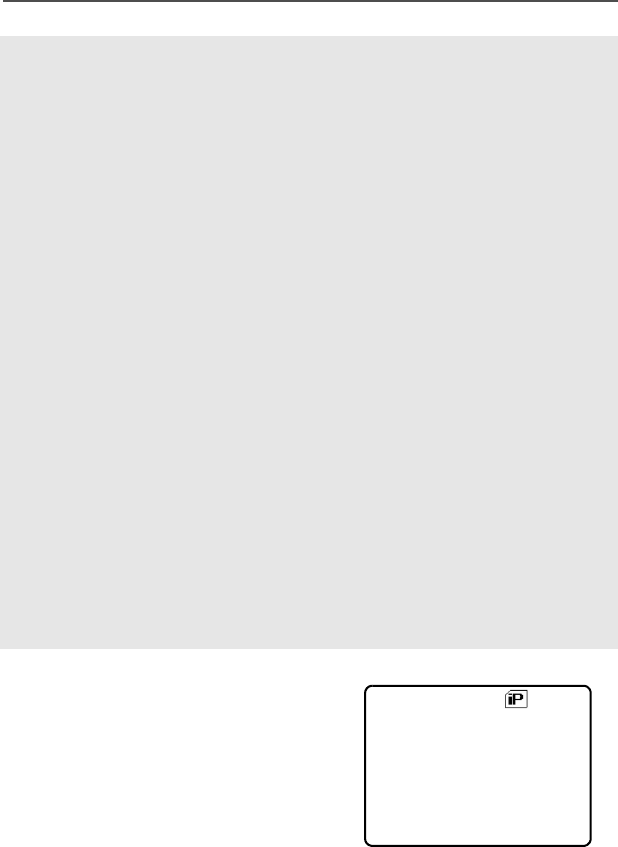
ASTRO XTS 2500 Model III 81
ARS User Login and Text Messaging Features
OR
Select a predefined
username from the list of
predefined username. See
“Selecting a Predefined
Username” on page 84 for
information on how to add a
predefined username.
Note: Valid characters for a
username entry are
capital letters A-Z,
small letters a-z,
numbers 0-9, ‘*’, ‘#’, ‘-
‘, ‘/’ and the space
character. The
maximum length for a
username is 8
characters. Username
will not be case
sensitive in server
mode and will be case
sensitive in non-
server mode.
3Press F below PIN to
enter your PIN (Personal
Identification Number)
number at the prompt. The
maximum PIN length is 4
digits. The PIN number will
appear as asterisks.
ID:User228
PIN:****
LOGN
ID
09:19AM
PIN
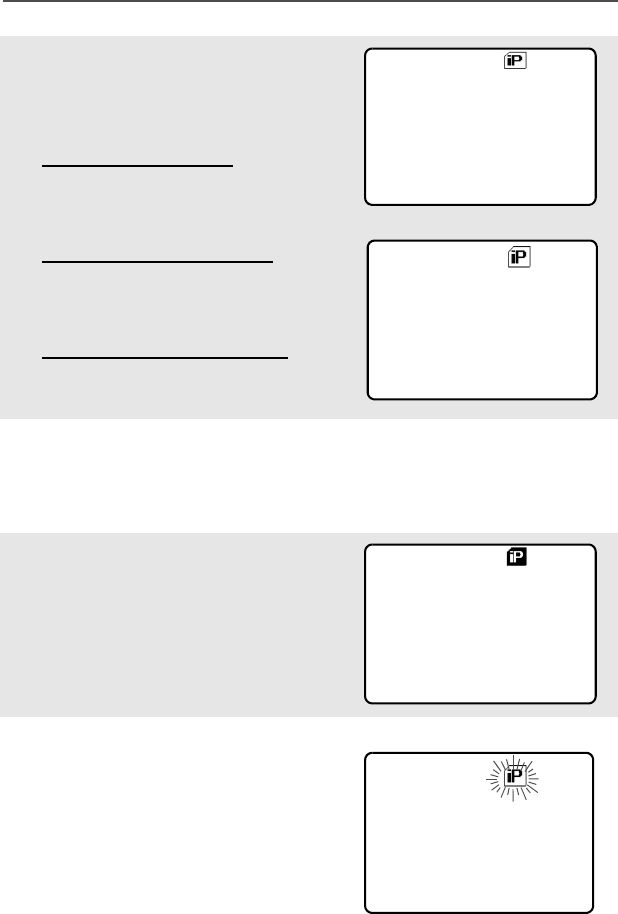
82
ARS User Login and Text Messaging Features
4To log in :
Press D below LOGN.
In ARS server mode :
The progress screen
appears.
In ARS non-server mode :
The logged in confirmation
screen appears.
In non-ARS enabled mode :
The display shows OFFLINE.
5Press D below CNCL to
cancel the login in progress
screen and return to the
initial user login screen.
6The logged in confirmation
screen appears when the
login process is successful.
The “successful user login”
indicator (IP indicator) will be
shown on the display.
7When you enter an invalid
username or PIN, login fails
and the user login screen will
display a momentary text
LOGIN FAILED. The “user
login failure” indicator
(blinking IP indicator) is
shown on the display.
ID:User228
CNCL
09:19AM
IN PROGRESS
ID:User228
OFFLINE
LOGT
09:19AM
ID:User228
LOGGED IN
09:19AM
LOGT
ID:User228
LOGIN FAILED
09:19AM
Server mode
Non ARS enabled mode
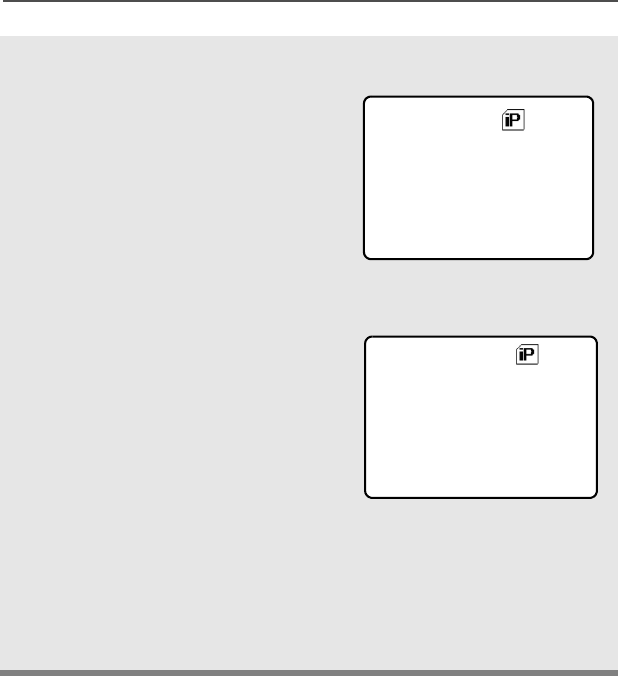
ASTRO XTS 2500 Model III 83
ARS User Login and Text Messaging Features
8To log out :
Press D below LOGT
Upon pressing the LOGT
button, a confirmation screen
appears.
Press D below YES to
clear all your private data. A
momentary text PRIVATE
DATA CLEARED is shown.
OR
Press F below NO to keep
your private data.
Note: Private data refers to
all messages in the
text messaging inbox,
Draft and Sent folder.
The next user will be
able to access the
Inbox, Draft and Sent
messages if private
data is not deleted.
YES
09:19AM
CLR PRIVATE
DATA?
NO
09:19AM
PRIVATE DATA
CLEARED

84
ARS User Login and Text Messaging Features
Selecting a Predefined Username
1Press U to scroll to the
next username.
OR
Press V to scroll to the
previous username.
Press and hold U, to scroll
to the next usernames
continuously one at a time at
a fast scroll rate.
OR
Press and hold V, to scroll
to the previous usernames
continuously one at a time at
a fast scroll rate.
2If you log in with a selected
predefined username
comprising of 8 characters or
more, or one with an invalid
character, you will see a
momentary text INVALID ID
on the display.
Note: A predefined
username may
sometimes be invalid
because the
programming software
that is used to set
predefined
usernames allows you
to set usernames
comprising of 8
characters or more.
INVALID ID
PIN:
LOGN
09:19AM
ID
PIN
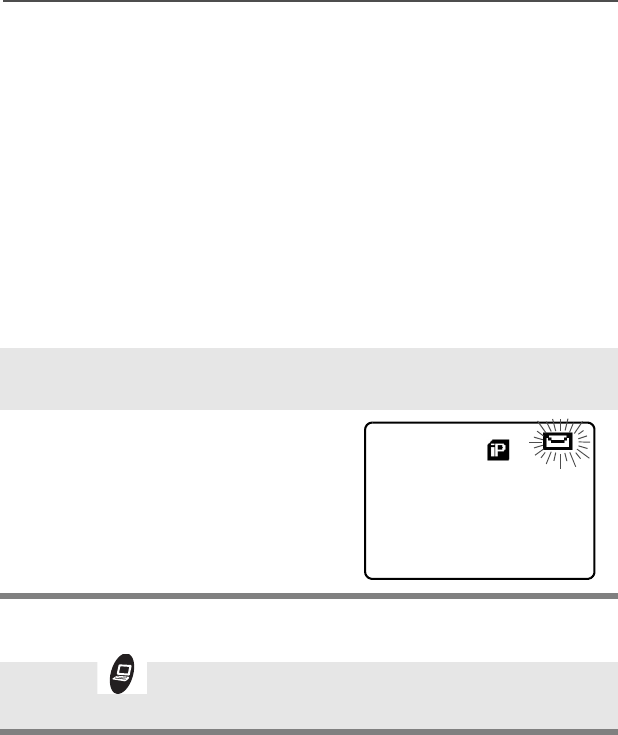
ASTRO XTS 2500 Model III 85
ARS User Login and Text Messaging Features
Text Messaging
The Text Messaging Service (TMS) is an application service through
which you can send and receive text messages. You can send 3
types of text messages, namely
• A new text message (free form messages)
• Predefined messages (quick text messages)
• Edited quick text messages
Accessing TMS Feature
Use the Menu
Use the TMS Feature Button
1a) Press U until TMS
appears on the display.
b) Press F directly below
TMS.
1Press to access the
TMS feature screen.
09:19AM
Z1 ARSSVR
PROG USERTMS
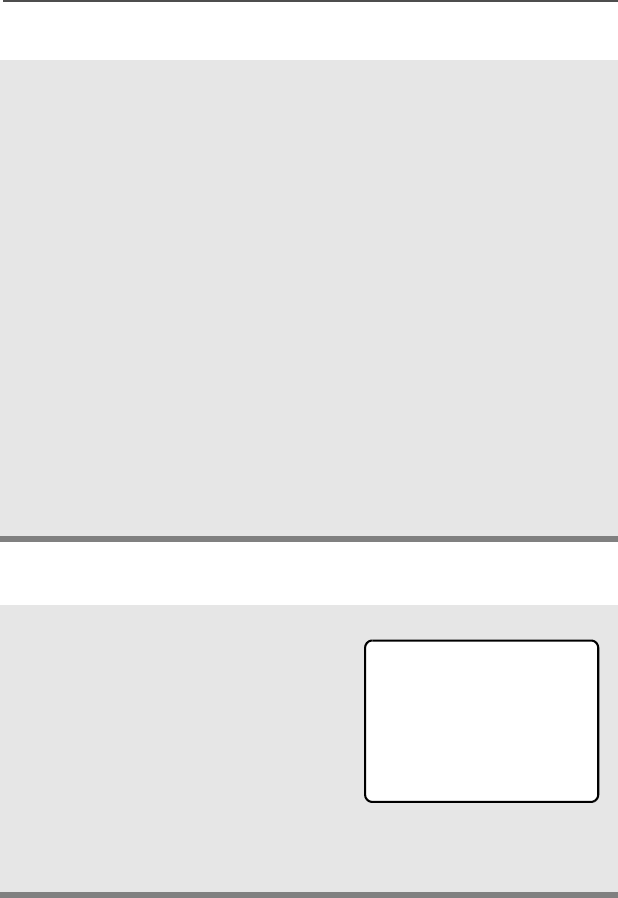
86
ARS User Login and Text Messaging Features
Use the Preprogrammed TMS Button
1Press the preprogrammed
button to access the TMS
feature screen.
Pressing and holding the
preprogrammed button for
TMS brings you directly to
the Inbox screen.
Note: Any programmable
button on the radio
can be programmed
to access TMS
feature.
See “Programmable
Features” on page 4 for more
information on buttons that
are programmable to access
TMS.
2The TMS feature’s main
menu consists of the Inbox,
Compose, Draft, Sent and
Back option.
See “TMS Menu Options” on
page 87 for explanation on
each menu option.
Press U or V to scroll
through the main menu
options.
User228
00000034
INBX COMP DRFT
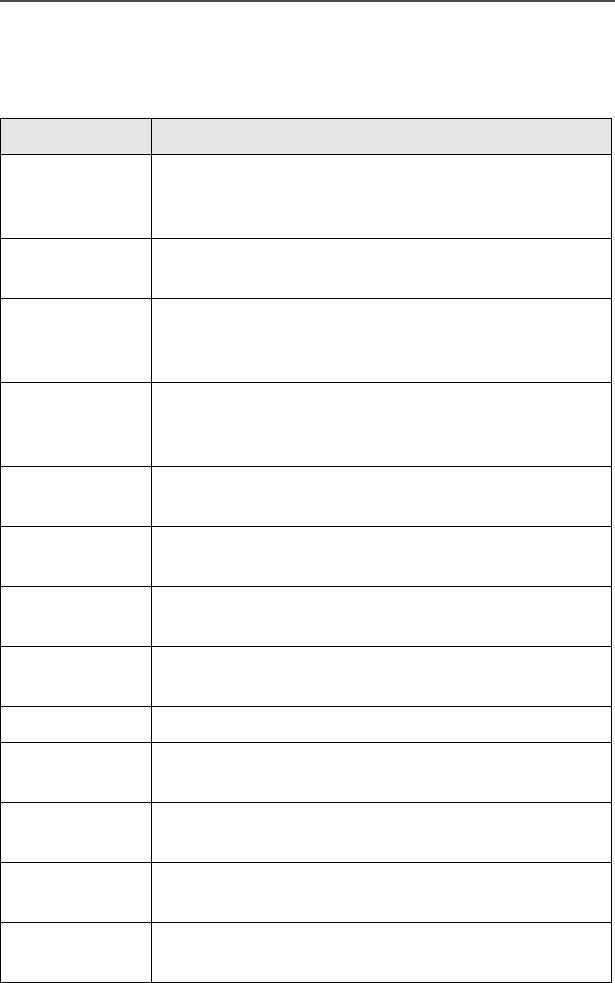
ASTRO XTS 2500 Model III 87
ARS User Login and Text Messaging Features
Table 1: TMS Menu Options
Menu Options Description/Function
INBX This is used to store new incoming messages or
messages that you have received. The Inbox can
hold up to 30 messages.
COMP This menu option brings you to the compose
screen.
DRFT This is used to store all saved messages or
messages that are to be sent at a later time. The
Draft folder can hold up to 10 messages.
SENT This is used to store the messages that you have
already sent. The Sent folder can hold up to 10
messages.
BACK This menu option brings you back to the TMS
main menu or previous menu.
EDIT This menu option brings you to the Quick Text
Messages screen.
SAVE This menu option allows you to save your
messages to the Draft folder.
RPLY This menu option allows you to reply to a
message.
DEL This menu option allows you to delete a message.
ADDR This menu option allows you to key in the target
address, or select one from the list.
NEW This menu option allows you to compose a new
message.
LIST This menu option allows you to select a predefined
message.
IMPT This menu option is used to toggle on/off the
“Priority” flag for an outgoing message.
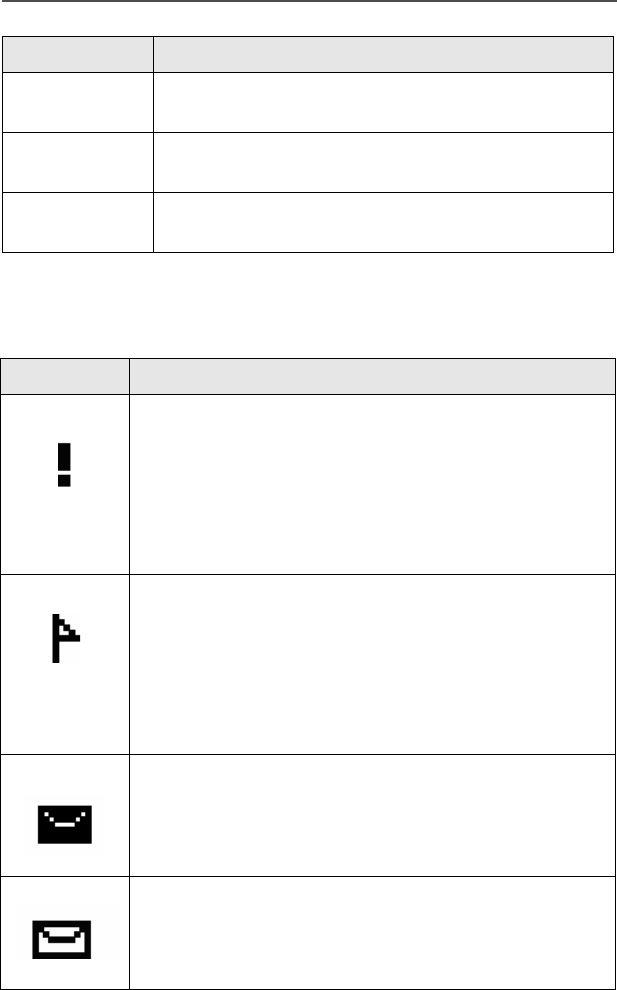
88
ARS User Login and Text Messaging Features
Table 2: TMS Status Symbols
RQRP This menu option is used to toggle on/off the
“Request Reply” flag for an outgoing message.
CURR This menu option is used to delete the current
selected message.
ALL This menu option is used to delete all the
messages in the current message folder.
Symbol Indication
Priority Message
This icon is displayed
• when “Priority” is toggled on before sending the
message.
• in the Inbox folder for messages which are
flagged with “Priority”.
Request Reply
This icon is displayed
• when “Request Reply” is toggled on before
sending the message.
• in the Inbox folder for messages which are
flagged with “Request Reply”.
Inbox Full
This icon is displayed when the Inbox folder is full.
New Message Icon
This icon is displayed when a new incoming
message is received.
Menu Options Description/Function
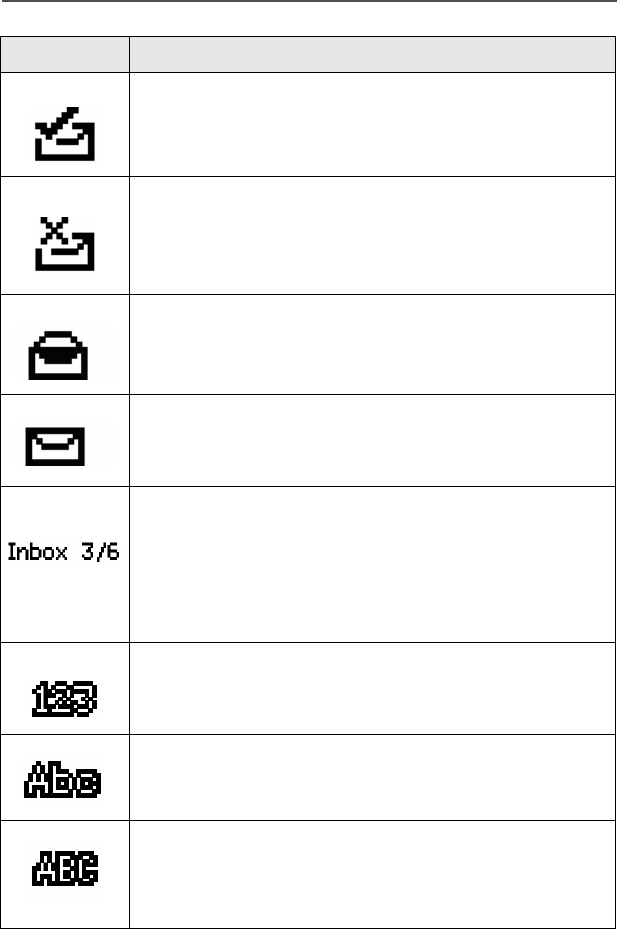
ASTRO XTS 2500 Model III 89
ARS User Login and Text Messaging Features
Message Sent
This icon indicates that the selected message has
been successfully sent.
Message Unsent
This icon indicates that the selected message was
not successfully sent.
Read Message
This icon is used to indicate that the selected
message in the Inbox has been read.
Unread Message
This icon indicates that the selected message in the
Inbox folder has not been read.
Message Index
This icon indicates the index of the current message
the user is viewing. Example: if the user is looking at
the third message out of a total of 6 messages in the
Inbox folder, the icon is displayed as the icon on the
left column.
Num Lock
This icon indicates that the text entry is currently in
num lock mode.
Normal Mode
This icon indicates that the text entry is currently in
the normal mode.
Uppercase
This icon is displayed during text editing mode to
indicate that the text entry is currently in uppercase
mode.
Symbol Indication
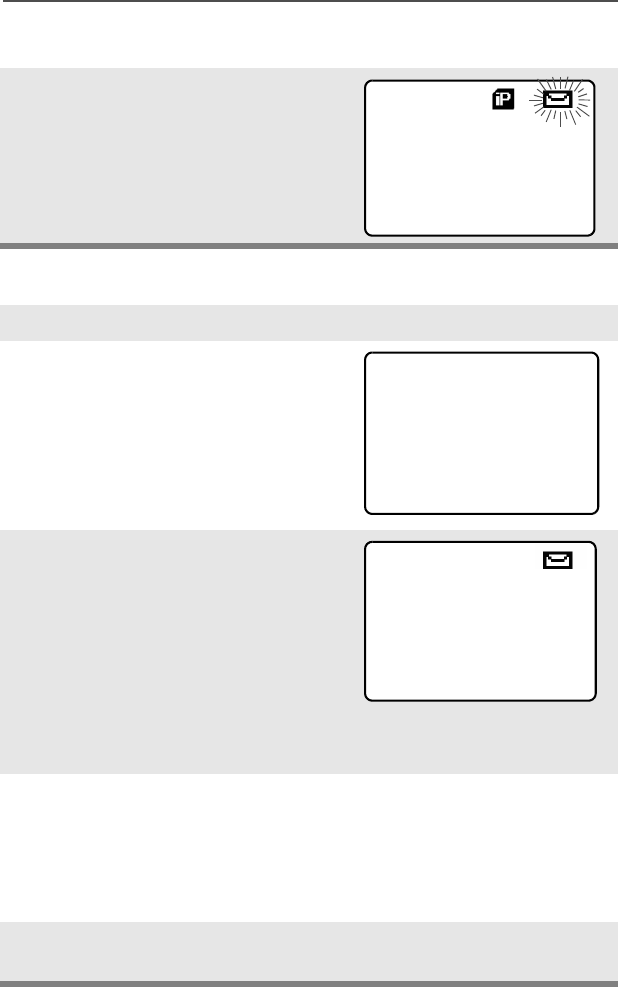
90
ARS User Login and Text Messaging Features
Receive a Message
To View Message from the Inbox.
When you receive a
message, a momentary text,
NEW MSG appears on the
display along with a new
message icon.
1Access TMS (Launch TMS).
2Press D directly below
INBX.
3The Inbox screen appears.
The first message in the list is
displayed. Inbox can hold up
to 30 messages. Message
status icons are displayed at
the top of the screen. See
“TMS Status Symbols” on
page 88 for further details on
these icons.
4Scroll to the message you
want to read by pressing the
U button.
Note: If the message fills more than one screen, scroll to read it
by pressing X or Y button.
5To delete the message, press E below DEL. See “Delete a
Message” on page 96 for further details.
NEW MSG
09:19AM
PROG USERTMS
User228
00000034
INBX COMP DRFT
FROM:User
Hello
RPLY
INBOX 01/01
DEL BACK
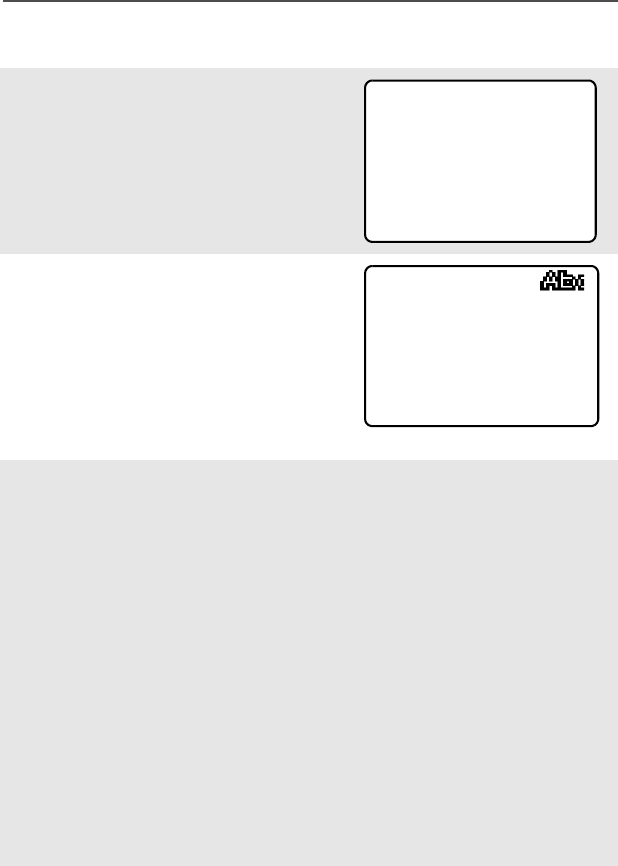
ASTRO XTS 2500 Model III 91
ARS User Login and Text Messaging Features
Compose a New Text Message
1Press D below COMP to
compose a new message.
The Compose Message
Screen appears.
LIST or NEW option appears
on the display.
2Press D below NEW to type
a new message.
A blinking cursor appears on
the display indicating point of
input.
3 Writing Text
Type your message using the keypad.
Press the key labeled with the desired character, once for the
first character, twice for the second, and so on.
For example:
To enter “s”, press 7 key four times. To enter “7”, press the
key five times. If you do not press a key for a few seconds, the
character is accepted, and the cursor moves to the next position.
Press # key to delete a character.
You can move the cursor by pressing U or V.
Press and hold 0 to toggle between normal text entry mode,
uppercase mode and num lock mode.
LIST OR NEW
NEW LIST BACK
|
ADDR SAVE BACK
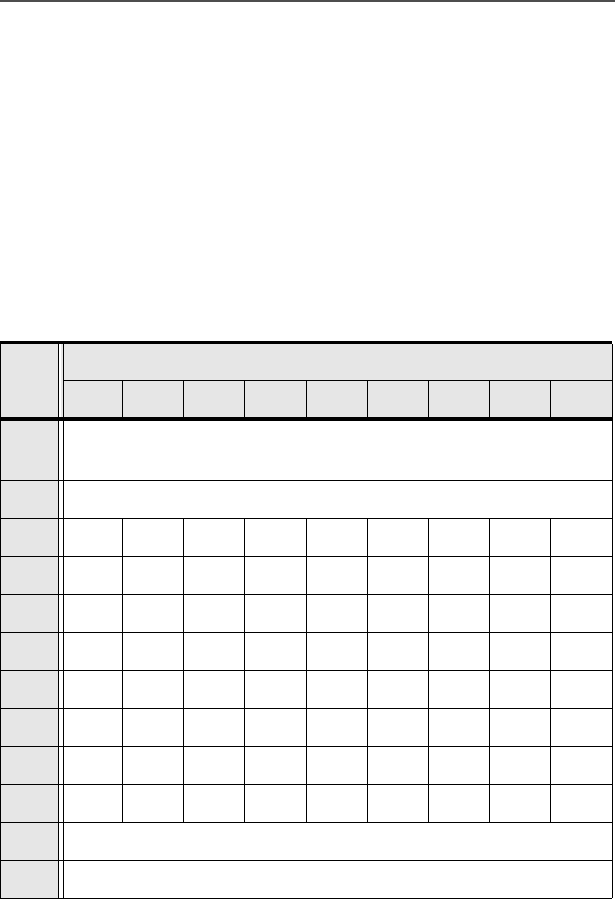
92
ARS User Login and Text Messaging Features
Note: i) During the uppercase mode, multi-tapping the keys will
only scroll through the uppercase letters.
(Example : A->B->C->2)
ii) During the num lock mode, pressing the keypad will
only enter the numeric digits. Subsequent presses of
the same key will insert the same digit to the text
message (no multi-tap).
Table 3: Keypad Characters
Key Number of times the key is pressed (in normal mode)
123456789
0 0 or press and hold to toggle between normal text
entry mode, uppercase mode and num lock mode.
1 1 . , ? ! ; @ _ - * # & $ / + = \ “ ‘ ( )
2abc2ABC
3de f 3DEF
4gh i 4GHI
5jkl5JKL
6mno6MNO
7pqr s7PQRS
8tuv8TUV
9wxyz9WXYZ
* Space
# Delete a character
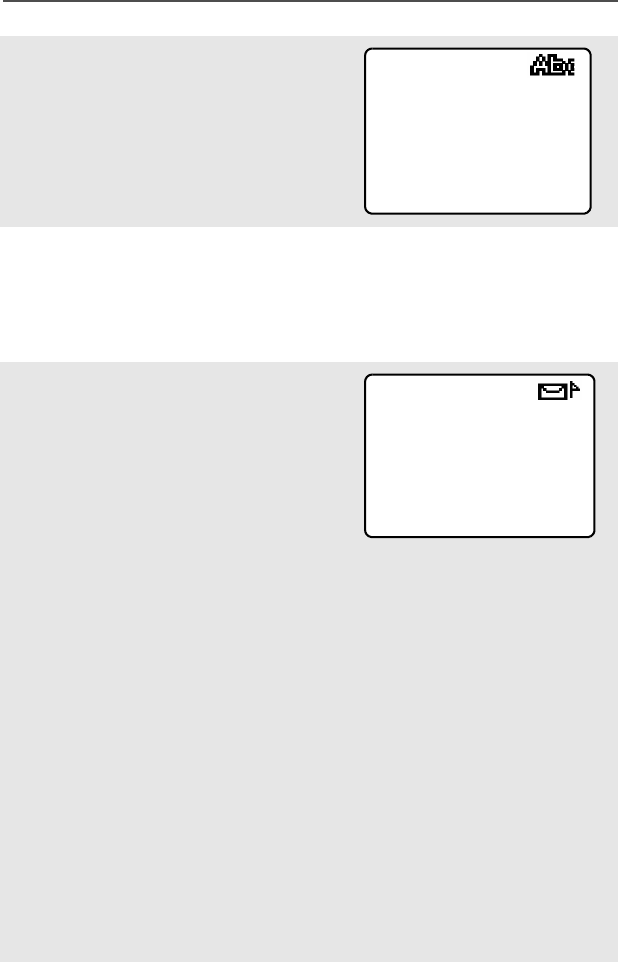
ASTRO XTS 2500 Model III 93
ARS User Login and Text Messaging Features
4 Addressing a Message
Press D below ADDR to
address your outgoing
message.
The Address input screen
appears.
Press U or V to scroll through the address list.
OR
Use direct address entry via multi-tap.
5 Append a Priority Message
or Request Reply
Before sending your
message, you can append a
priority message or a request
reply to your message.
Press D below IMPT to
toggle on/off a “Priority” flag
for an outgoing message. A
“Priority” flag icon is
displayed at the top of the
screen when it is toggled on.
See “TMS Status Symbols”
on page 88.
Press E below RQRP to
toggle on/off the “Request
Reply” icon for an outgoing
message. A “Request Reply”
status icon is displayed at
the top of the screen when it
is toggled on. See “TMS
Status Symbols” on page 88.
ADDR:|
IMPT RQRP BACK
!
IMPT RQRP BACK
ADDR:|
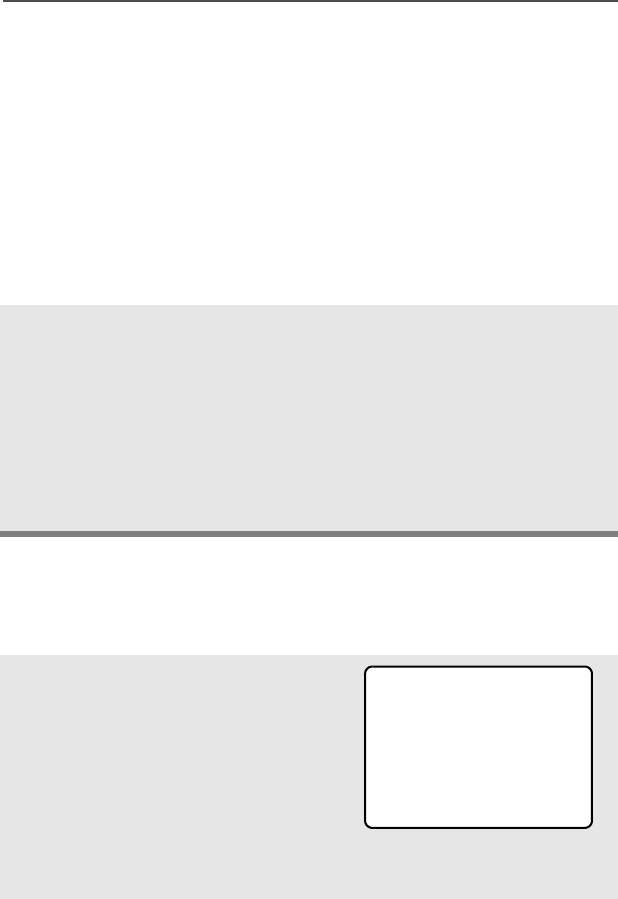
94
ARS User Login and Text Messaging Features
Send a Predefined Message
The Quick Text Messages are messages that are predefined and
usually consist of messages that are used most frequently.
Note: When you receive a message on the XTS 5000 radio that
is flagged with the “Request Reply” icon, you must
manually respond to the sender that you have received
the message. The system will not automatically send
back a notification that the radio received such message.
Note: The “Priority” flag on a message does not imply that the
message will get higher priority over the other messages
when it is being transmitted. It is just an indication that
can be embedded into a message to let the receiver
know that the message is important.
6When an address has been appended to the outgoing message,
press the PTT button to send your message.
OR
Press E below SAVE to save your message for sending at a
later time.
The message will be saved in the “Draft folder”. See “To Access
the Draft Folder” on page 97 for further details.
1Press E below LIST to
use the predefined message
OR
Press on the preprogrammed
Quick Text button.
The first predefined message
appears.
QT 001/002
I’ll be late
ADDR EDIT BACK
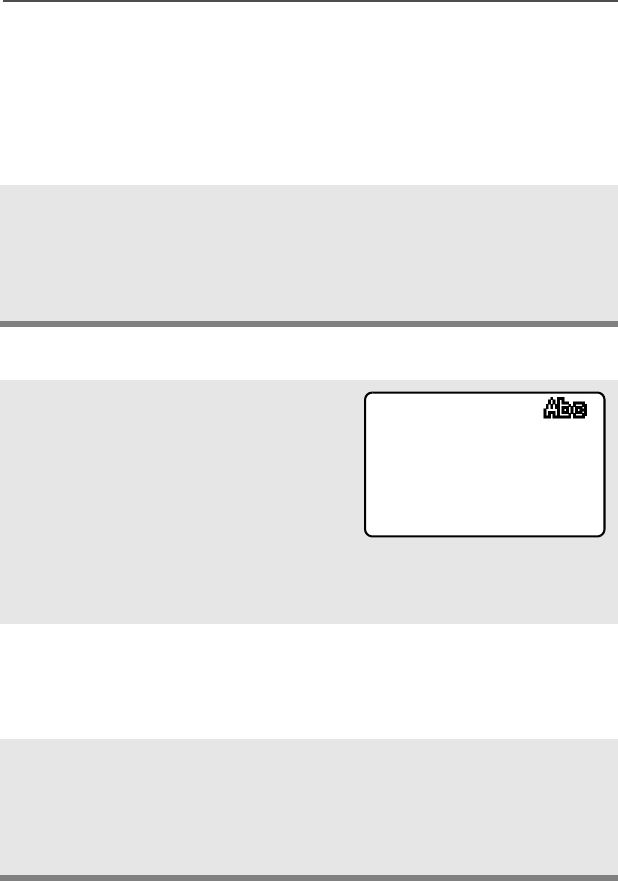
ASTRO XTS 2500 Model III 95
ARS User Login and Text Messaging Features
Edit a Quick Text Message
Note: Any programmable button on the radio can be
programmed to access the Quick Text Messages feature.
See “Programmable Features” on page 4 for more information
on buttons that are programmable to access Quick Text
Messages.
2When a message has been
selected from the list, address
your message and press the
PTT button to send the
message.
1Press E below EDIT to
edit a quick text message.
The Editing Screen appears.
A blinking cursor appears at
the end of the predefined
text.
Edit your message using the
keypad.
2Press E below SAVE to
save the edited changes. The
message is saved in the Draft
folder.
3When an address has been
appended to the outgoing
message, press the PTT
button to send the edited
message.
QT 001/002
I’ll be late
ADDR SAVE BACK
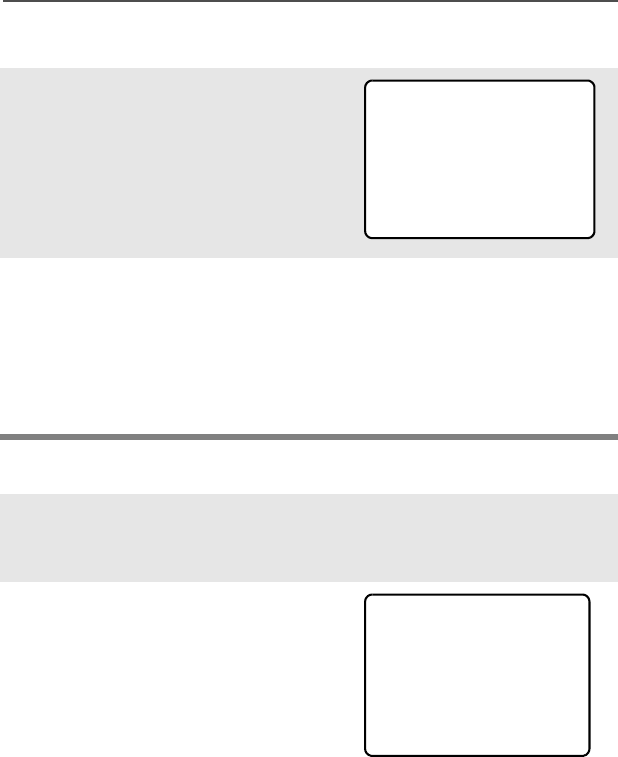
96
ARS User Login and Text Messaging Features
Reply to a Received Message
Delete a Message
1Press D below RPLY to
reply to a message.
The Compose Message
Screen appears.
LIST or NEW option appears
on the display.
2Press D below NEW to type
a new message.
OR
Press E below LIST to
use the predefined message /
quick text message.
1From the Inbox, Draft or Sent
screen, scroll to select a
message for deletion.
2After selecting a message,
press E below DEL. The
display shows 2 delete
options.
Press D below CURR to
delete only the current
message.
OR
Press E below ALL to
delete all messages.
LIST OR NEW
NEW LIST BACK
FROM:User228
Hello
CURR
INBOX 001/002
ALL BACK
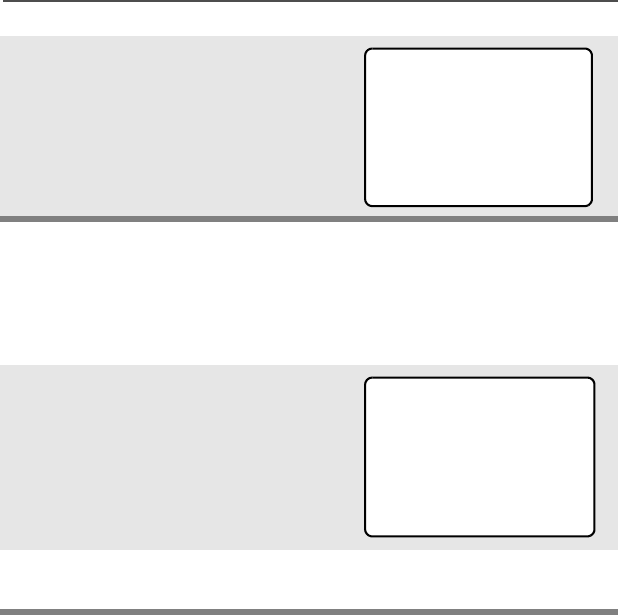
ASTRO XTS 2500 Model III 97
ARS User Login and Text Messaging Features
To Access the Draft Folder
The Draft folder stores the messages that were saved previously. The
Draft folder can hold up to 10 messages. The oldest draft in the folder
is deleted when the 11th message comes in.
3When you select to delete all
messages, a confirmation
screen appears.
Press D below YES to
delete all messages.
1Press F below DRFT. The
Draft screen appears.
The first draft in the list is
displayed.
2Press U or V to scroll
through the list of drafts.
DEL ALL?
YES
INBOX 001/002
NO BACK
you at 9am
EDIT
DRAFT 001/002
DEL BACK
I will meet
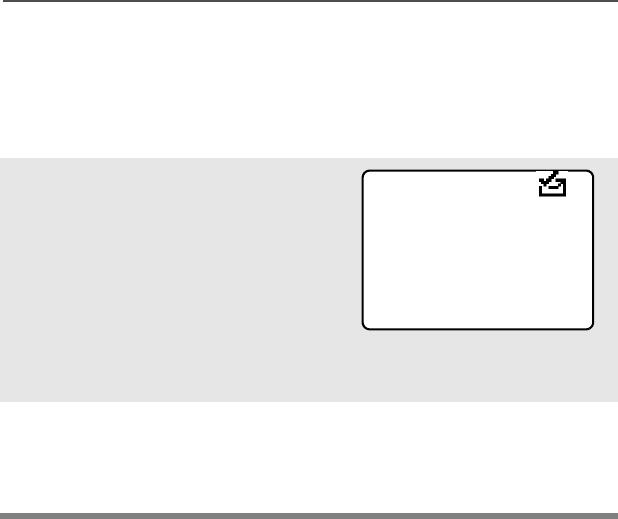
98
ARS User Login and Text Messaging Features
To Access the Sent Folder
The Sent folder stores the messages that were sent out previously.
The Sent folder can hold up to 10 messages. The oldest Sent
message in the folder is deleted when the 11th message comes in.
1Press D below SENT. The
Sent screen appears.
The first sent message in the
list is displayed. A message
delivery icon will be
displayed at the top right
corner of the screen. See
“TMS Status Symbols” on
page 88 for more details.
2Press U or V to scroll
through the list of other
messages that have been
sent.
TO:User826
SENT 001/002 !
IMPT RQRP BACK
Good morning
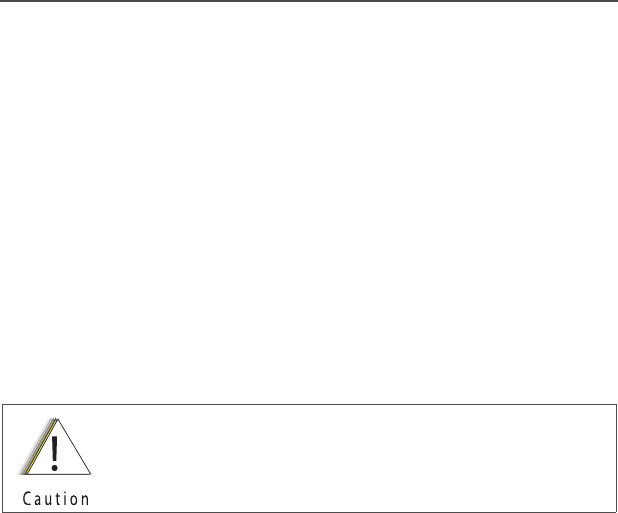
ASTRO XTS 2500 / XTS 2500I Model III 99
Helpful Tips
Radio Care
Cleaning
To clean the external surfaces of your radio:
1Combine one teaspoon of mild dishwashing detergent to one
gallon of water (0.5% solution).
2Apply the solution sparingly with a stiff, non-metallic, short-
bristled brush, making sure excess detergent does not get
entrapped near the connectors, controls or crevices. Dry the
radio thoroughly with a soft, lint-free cloth.
3Clean battery contacts with a lint-free cloth to remove dirt or
grease.
Handling
• Do not pound, drop, or throw the radio. Never carry the radio by
the antenna.
• Avoid subjecting the radio to an excess of liquids.
• Avoid subjecting the radio to corrosives, solvents or spirits.
• Do not disassemble the radio.
• Keep the accessory-connector cover in place until ready to use
the connector. Replace the cover immediately once the accessory
has been disconnected.
Service
Proper repair and maintenance procedures will assure efficient
operation and long life for this product. A Motorola maintenance
agreement will provide expert service to keep this and all other
communication equipment in perfect operating condition. A
nationwide service organization is provided by Motorola to support
Do not use solvents to clean your radio. Spirits may
permanently damage the radio housing.
Do not submerge the radio in the detergent solution.

100
Helpful Tips
maintenance services. Through its maintenance and installation
program, Motorola makes available the finest service to those
desiring reliable, continuous communications on a contract basis. For
a contract service agreement, please contact your nearest Motorola
service or sales representative, or an authorized Motorola dealer.
Express Service Plus (ESP) is an optional extended service coverage
plan, which provides for the repair of this product for a period of three
years from the date of shipment from the factory, or the date of
delivery if purchased from an authorized Motorola two-way radio
dealer. For more information about ESP, contact the Motorola Radio
Support Center, 2204 Galvin Drive, Elgin, IL 60123, 1-800-227-6772.
Battery
Battery Life
Battery life is determined by several factors. Among the more critical
are the regular overcharge of batteries and the average depth of
discharge with each cycle. Typically, the greater the overcharge and
the deeper the average discharge, the fewer cycles a battery will last.
For example, a battery which is overcharged and discharges 100%
several times a day, will last fewer cycles than a battery that receives
less of an overcharge and is discharged to 50% per day. Further, a
battery which receives minimal overcharging and averages only 25%
discharge, will last even longer.
Charging the Battery
Motorola batteries are designed specifically to be used with a
Motorola charger and vice-versa. Charging in non-Motorola
equipment may lead to battery damage and void the battery warranty.
Motorola-authorized battery chargers may not charge batteries other
than the ones listed on page 106.
The battery should be at about 77°F (25°C) (room temperature),
whenever possible. Charging a cold battery (below 50° F [10°C]) may
result in leakage of electrolyte and ultimately in failure of the battery.
Charging a hot battery (above 95°F [35°C]) results in reduced
discharge capacity, affecting the performance of the radio. Motorola
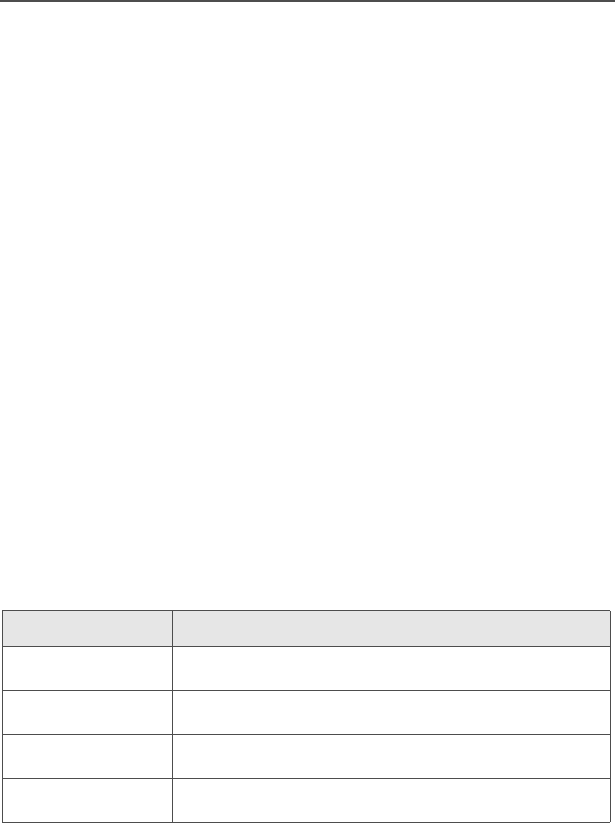
ASTRO XTS 2500 / XTS 2500I Model III 101
Helpful Tips
rapid-rate battery chargers contain a temperature-sensing circuit to
ensure that batteries are charged within the temperature limits stated
above.
Battery Charge Status
Your radio can indicate your battery’s charge status by the following:
LED and Sounds
• you see the LED flash red when the PTT Button is pressed
indicating low battery
• you hear a low-battery “chirp” (short, high-pitched tone)
Conventional Fuel Gauge Symbol
A flashing fuel gauge symbol (b) is displayed only when the
battery voltage drops to low level. In this case, replace the battery
with a fully charged one.
Smart Fuel Gauge Symbol
Note: Smart battery will be available at a future date.
Consult the Smart Battery manual. All conditions must be met for a
battery to be classified as a “Smart Battery.” When your radio has a
Smart Battery installed, the fuel gauge symbol is always displayed.
Replace the battery with a fully charged one when the fuel gauge
shows the lowest level.
Gauge shows: if the battery’s charge is:
b71% to 100% full
j41% to 70%
k11% to 40%
l10% or less (at 10%, the gauge begins flashing)

102
Helpful Tips
Battery Recycling and Disposal
Nickel-cadmium (NiCd) rechargeable batteries can be recycled.
However, recycling facilities may not be available in all areas. Under
various U.S. state laws and the laws of several other countries, NiCd
batteries must be recycled and cannot be disposed of in landfills or
incinerators. Contact your local waste management agency for
specific requirements and information in your area.
Motorola fully endorses and encourages the recycling of NiCd
batteries. In the U.S. and Canada, Motorola participates in the
nationwide Rechargeable Battery Recycling Corporation (RBRC)
program for NiCd battery collection and recycling. Many retailers and
dealers participate in this program.
For the location of the drop-off facility closest to you, access RBRC's
Internet web site at www.rbrc.com or call 1-800-8-BATTERY. This
internet site and telephone number also provide other useful
information concerning recycling options for consumers, businesses,
and governmental agencies.
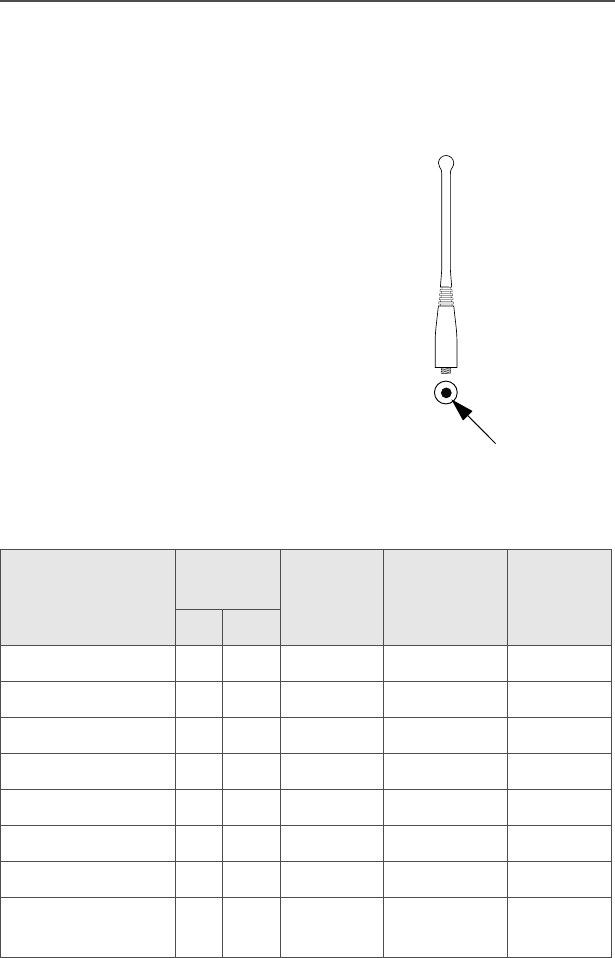
ASTRO XTS 2500 / XTS 2500I Model III 103
Helpful Tips
Antenna
Radio Operating Frequencies
The following antenna types are compatible with your radio:
Before installing the antenna,
make sure it matches your
radio’s operating frequency.
Antennas are frequency
sensitive and are color coded
according to their frequency
range. The color code indicator
is located in the center of the
antenna’s base.
Antenna Type
Approx.
Length Insulator
Color
Code
Frequency
Range
(MHz)
Antenna
Kit No.
in. mm
VHF whip 8 203 RED 136–174 NAD6563
VHF helical 7.6 193 YELLOW 136–150.8 NAD6566
VHF helical 7 178 BLACK 150.8–162 NAD6567
VHF helical 6.5 165 BLUE 162–174 NAD6568
UHF helical 3.3 83 RED 380–435 NAE6546
UHF helical 3.1 78 GREEN 435–470 NAE6547
UHF helical 2.8 71 BLACK 470–520 NAE6548
UHF whip,
wideband
5.2 133 GRAY 380–520 NAE6549
color
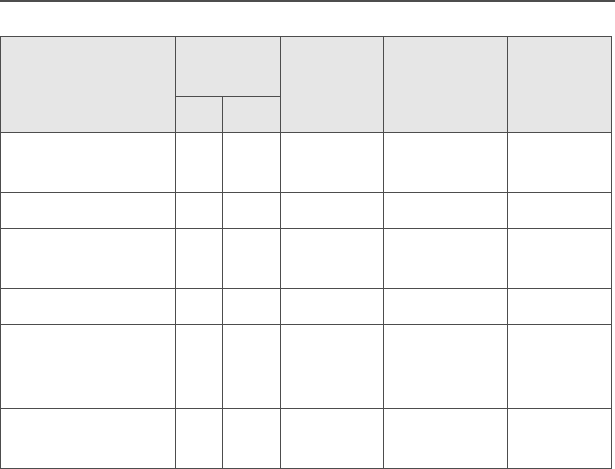
104
Helpful Tips
800 MHz whip,
halfwave
7 178 RED 806–870 NAF5037
800 MHz dipole 8 200 RED 806–870 NAF5039
900MHz whip,
halfwave
6.7 169 BLUE 896 – 941 NAF5038
900MHz dipole 8 201 BLUE 896 – 941 NAF5040
800/900 MHz
stubby,
quarterwave
3.4 85 WHITE 806–941 NAF5042
700/800 MHz
whip
7 178 GREEN 764–870 NAF5080
Antenna Type
Approx.
Length Insulator
Color
Code
Frequency
Range
(MHz)
Antenna
Kit No.
in. mm
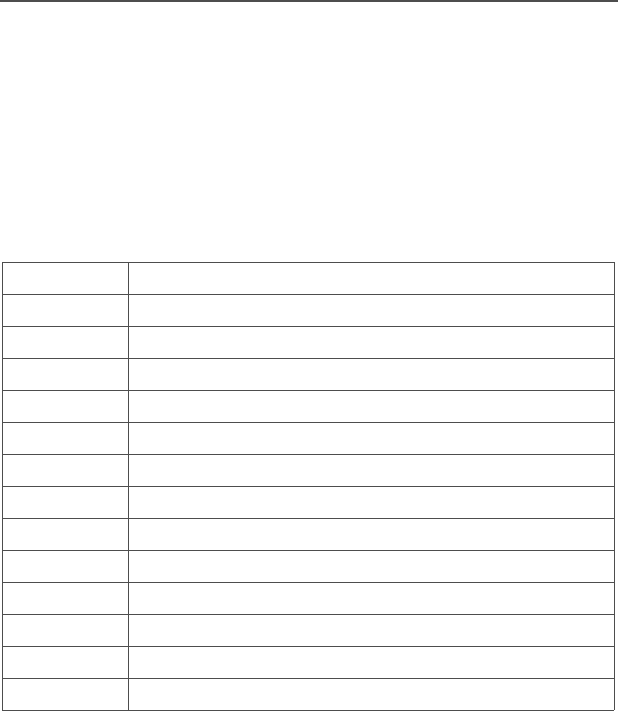
ASTRO XTS 2500 / XTS 2500I Model III 105
Accessories
Motorola provides the following approved accessories to improve the
productivity of your XTS 2500 / XTS 2500I portable two-way radio.
For a list of Motorola-approved antennas, batteries, and other
accessories, visit the following web site which lists approved
accessories: http://www.motorola.com/governmentandenterprise
Antennas
NAD6563 VHF whip (136–174 MHz)
NAD6566 VHF (136–150.8 MHz)
NAD6567 VHF (150.8–162 MHz)
NAD6568 VHF (162–174 MHz)
NAE6546 UHF (380–435 MHz)
NAE6547 UHF (435–470 MHz)
NAE6548 UHF (470–520 MHz)
NAE6549 UHF whip (380–520 MHz)
NAF5037 800 MHz whip, halfwave (806–870 MHz)
NAF5038 900 MHz whip, halfwave (896 – 941 MHz)
NAF5039 800 MHz dipole (806–870 MHz)
NAF5040 900 MHz dipole (896–941 MHz)
NAF5042 800/900 MHz stubby, quarterwave (806–941 MHz)
NAF5080 700/800 MHz whip (764–870 MHz)
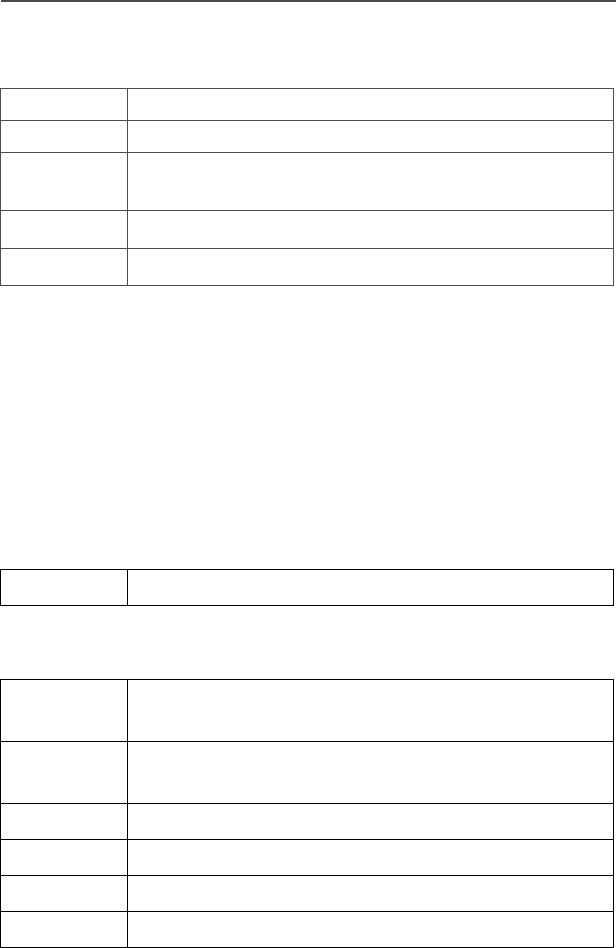
106
Accessories
Batteries
* Batteries include an over-discharge protection circuit (similar to those in Li-
Ion batteries) to extend life of batteries by preventing excessive battery
discharge during customer use. Motorola strongly recommends charging
these batteries with Motorola-approved IMPRES desktop charges
programmed with version 3.4 of the IMPRES desktop charger software.
Carry Accessories
Belt Clips
Body-Worn
NTN9815 NiCd high-capacity
NTN9816 NiCd high-capacity, Factory Mutual Intrinsically Safe
*NTN9857 NiMH ultra-high-capacity, Factory Mutual
Intrinsically Safe, IMPRES
*NTN9858 NiMH ultra-high-capacity, IMPRES
*NNTN6263 JedRay NiMH FM, Battery Immersible, IMPRES
HLN6853 Belt clip, 2 1/4 inch
NNTN4115 Carrying case, leather with 3-in. swivel belt loop and
T-strap
NNTN4116 Carrying case, leather with 2.5-in. swivel belt loop
and T-strap
NNTN4117 Carrying case, leather with 3-in. belt loop and T-strap
NLN6349 Shoulder strap for carrying radio
NTN5243 Shoulder strap for carrying radio
TDN9675 Wrist strap for carrying radio
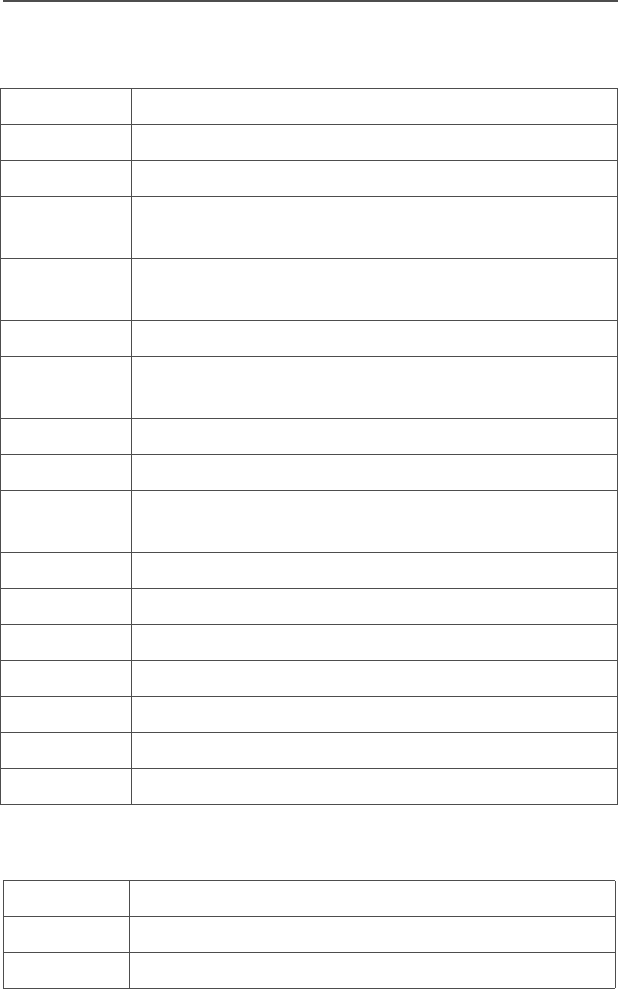
ASTRO XTS 2500 / XTS 2500I Model III 107
Accessories
Chargers
Enhanced and Multi-Unit Line Cords
NLN7967 Wall-mount kit for multi-unit charger
NLN7968 Rack-mount kit for multi-unit charger
NTN1168 Single-unit dual rate, rapid charger 120V
NTN1169 Single-unit dual rate, rapid charger 220V (2-prong
Euro plug)
NTN1170 Single-unit dual rate, rapid charger 240V (3-prong UK
plug)
NTN1177 Multi-unit, dual rate, rapid charger 110V
NTN1178 Multi-unit, dual rate, rapid charger 240V (3-prong UK
plug)
NTN1179 Multi-unit, rapid charger 240V (UK 13 MAP Plug)
NTN1667 Tri-chemistry, 110V
NTN1668 Tri-Chemistry, 220V Single Unit Charger (2 Prong
Euro Plug)
NTN1669 Tri-chemistry, 230V
NTN1873 IMPRES™ rapid charger 110V single-unit
NTN1874 IMPRES™ rapid charger 220V single-unit
NTN1875 IMPRES™ rapid charger 240V single-unit
NTN4796 Multi-unit, tri-chemistry, rapid rate, 110V
NTN7209 Single-unit dual rate, rapid charger w/o cord
RLN4884 Single-unit Travel Charger
NTN7373 110V interchangeable line
NTN7374 220V interchangeable line (2-prong Euro plug)
NTN7375 240V interchangeable line (3-prong UK plug)
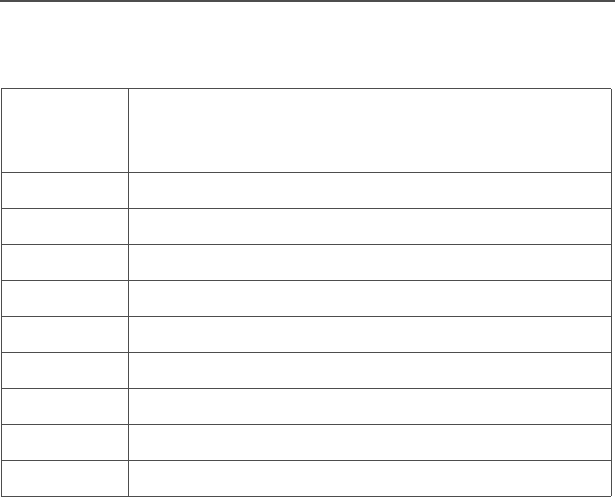
108
Accessories
Microphones, Remote Speaker
Note: Accessories RMN5074, RMN5073 and RMN5072 are to be
used with ¼ wavelength antenna option only.
NMN6191 Remote speaker mic, noise-canceling (includes 6.0-ft
coiled cord assembly, 3.5-mm earjack, swivel clip,
quick disconnect)
NMN6193 Remote speaker mic
NNTN4285 Remote speaker mic adapter
ZMN6031 Speaker mic, 3-piece
ZMN6032 Speaker mic, 2-piece
ZMN6038 Speaker mic, 2-piece, extra loud
ZMN6039 Speaker mic, 3-piece, extra loud
RMN5074 18 inch Public Safety Microphone
RMN5073 24 inch Public Safety Microphone
RMN5072 30 inch Public Safety Microphone
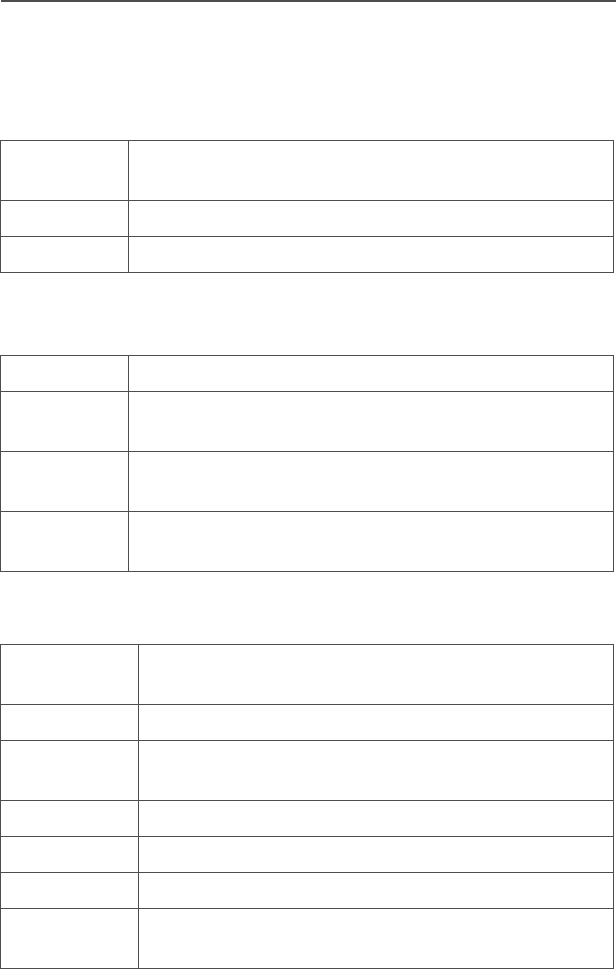
ASTRO XTS 2500 / XTS 2500I Model III 109
Accessories
Surveillance Accessories
Adapters and Adapter Cable
CommPort® Integrated Microphone/Receivers
Earpieces
BDN6673 Headset adapter cable (for use with BDN6635 and
BDN6645)
BDN6676 Jedi adapter
NTN8613 Surveillance accessory adapter
NTN1624 CommPort with palm PTT
NTN1625 CommPort ear mic with PTT for noise levels up to
100 dB (requires BDN6676 adapter)
NTN1663 CommPort ear mic with ring PTT for noise levels up
to 100 dB (requires BDN6676 adapter)
NTN1736 CommPort ear mic with snap-on side PTT for noise
levels up to 100 dB (requires BDN6676 adapter)
BDN6641 Ear mic, high noise level up to 105 dB, grey (must
order BDN6671 interface module)
BDN6664 Earpiece with standard earphone, beige
BDN6665 Earpiece with extra-loud earphone (exceeds OSHA
limits), beige
BDN6666 Earpiece with volume control, beige
BDN6667 Earpiece, mic and PTT combined, beige
BDN6668 Earpiece, mic and PTT separate, beige
BDN6669 Earpiece, mic and PTT combined, with extra-loud
earphone (exceeds OSHA limits), beige
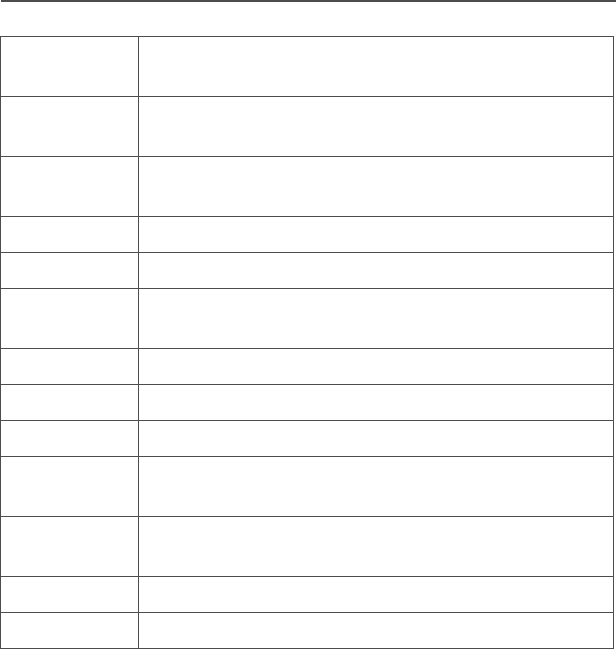
110
Accessories
BDN6670 Earpiece, mic and PTT separate with extra-loud ear-
phone (exceeds OSHA limits), beige
BDN6677 Ear mic, standard, noise up to 95 dB (must order
BDN6671 interface module), black
BDN6678 Ear mic, standard, noise up to 95 dB (must order
BDN6671 interface module), beige
BDN6719 Earpad, with 3.5mm threaded plug
BDN6726 Earpiece with standard earphone, black
BDN6727 Earpiece with extra-loud earphone (exceeds OSHA
limits), black
BDN6728 Earpiece with volume control, black
BDN6729 Earpiece, mic and PTT combined, black
BDN6730 Earpiece, mic and PTT separate, black
BDN6731 Earpiece, mic and PTT combined, with extra-loud
earphone (exceeds OSHA limits), black
BDN6732 Earpiece, mic and PTT separate, with extra-loud
earphone (exceeds OSHA limits), black
BDN6780 Earbud, single with mic and PTT combined, beige
BDN6781 Earbud, single, receive only, black
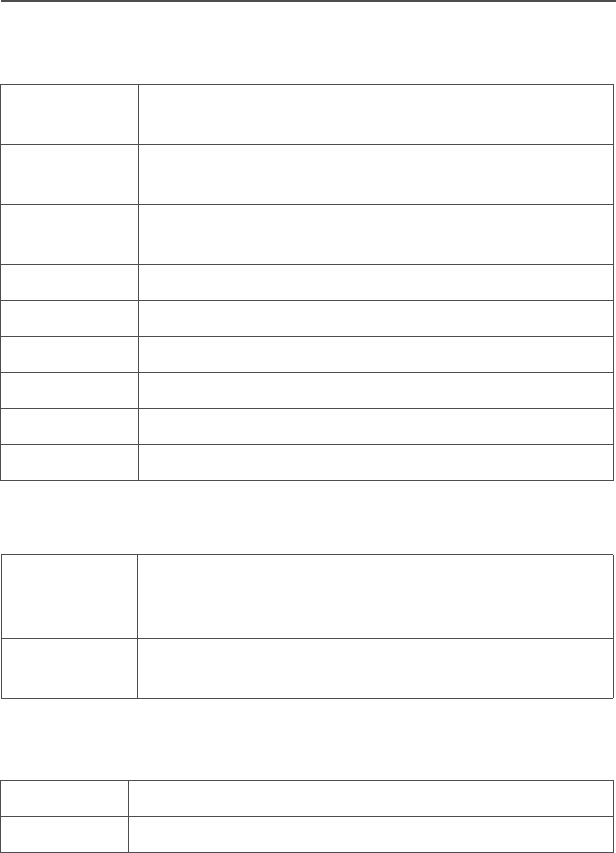
ASTRO XTS 2500 / XTS 2500I Model III 111
Accessories
Headsets and Headset Accessories
Radio Interface Modules for Ear Microphones
Switches
BDN6635 Heavy-duty VOX headset with noise-canceling
boom mic (requires BDN6673 adapter)
BDN6636 Heavy-duty VOX headset with throat mic (requires
BDN6673)
BDN6645 Noise-canceling boom mic headset with PTT on
earcup
NMN1020 Safety helmet headset (requires BDN6676 adapter)
NMN6245 Light-weight headset
NMN6246 Ultralite headset with boom mic
NMN6258 Over-the-head headset with in-line PTT
NMN6259 Medium-weight, dual headset with NC mic
RMN4049 Jedi “TEMCO” temple transducer
BDN6671 Push-to-talk (PTT) and voice-activated (VOX) inter-
face module (for use with BDN6641, BDN6677 and
BDN6678)
BDN6708 PTT interface module (for use with BDN6641,
BDN6677 and BDN6678)
0180300E83 Remote PTT body switch
NTN7660 Tilt / man down switch

112
Accessories
Notes

ASTRO XTS 2500 / XTS 2500I Model III 113
Appendix: Maritime Radio Use in the
VHF Frequency Range
Special Channel Assignments
Emergency Channel
If you are in imminent and grave danger at sea and require
emergency assistance, use VHF Channel 16 to send a distress call
to nearby vessels and the United States Coast Guard. Transmit the
following information, in this order:
1“MAYDAY, MAYDAY, MAYDAY.”
2“THIS IS _____________________, CALL SIGN __________.”
State the name of the vessel in distress 3 times, followed by the
call sign or other identification of the vessel, stated 3 times.
3Repeat “MAYDAY” and the name of the vessel.
4“WE ARE LOCATED AT _______________________.”
State the position of the vessel in distress, using any information
that will help responders to locate you, e.g.:
• latitude and longitude
• bearing (state whether you are using true or magnetic north)
• distance to a well-known landmark
• vessel course, speed or destination
5State the nature of the distress.
6Specify what kind of assistance you need.
7State the number of persons on board and the number needing
medical attention, if any.
8Mention any other information that would be helpful to
responders, such as type of vessel, vessel length and/or
tonnage, hull color, etc.
9“OVER.”
10 Wait for a response.
11 If you do not receive an immediate response, remain by the radio
and repeat the transmission at intervals until you receive a
response. Be prepared to follow any instructions given to you.
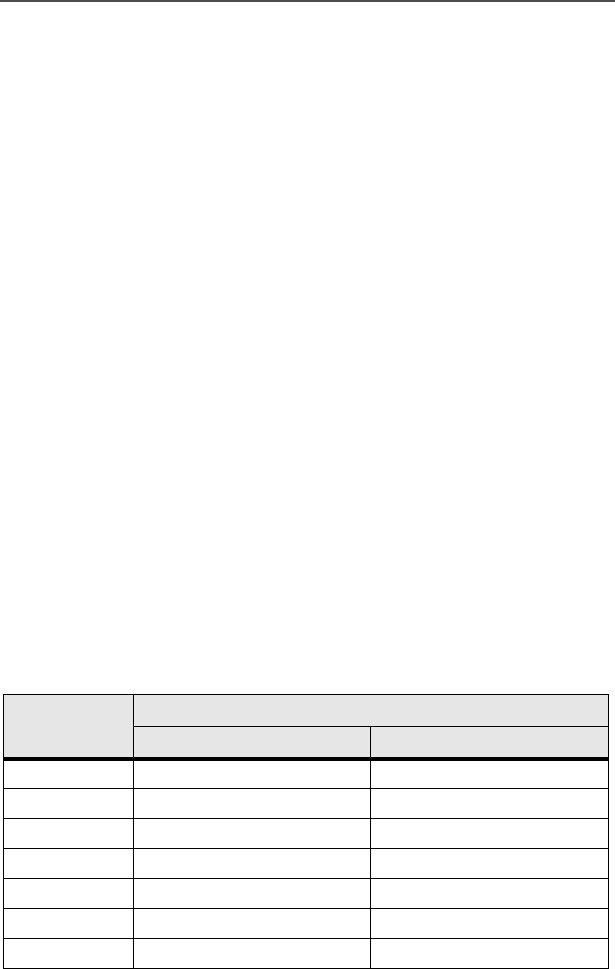
114
Appendix: Maritime Radio Use in the VHF Frequency Range
Non-Commercial Call Channel
For non-commercial transmissions, such as fishing reports,
rendezvous arrangements, repair scheduling, or berthing
information, use VHF Channel 9.
Operating Frequency Requirements
A radio designated for shipboard use must comply with Federal
Communications Commission Rule Part 80 as follows:
• on ships subject to Part II of Title III of the Communications Act,
the radio must be capable of operating on the 156.800 MHz
frequency
• on ships subject to the Safety Convention, the radio must be
capable of operating:
• in the simplex mode on the ship station transmitting
frequencies specified in the 156.025–157.425 MHz frequency
band, and
• in the semiduplex mode on the two frequency channels
specified in the table below.
Note: Simplex channels 3, 21, 23, 61, 64, 81, 82, and 83 cannot be
lawfully used by the general public in US waters.
Additional information about operating requirements in the Maritime
Services can be obtained from the full text of FCC Rule Part 80 and
from the US Coast Guard.
Table A-1: VHF Marine Channel List
Channel
Number
Frequency (MHz)
Transmit Receive
1 156.050 160.650
2 156.100 160.700
* 156.150 160.750
4 156.200 160.800
5 156.250 160.850
6 156.300 –
7 156.350 160.950
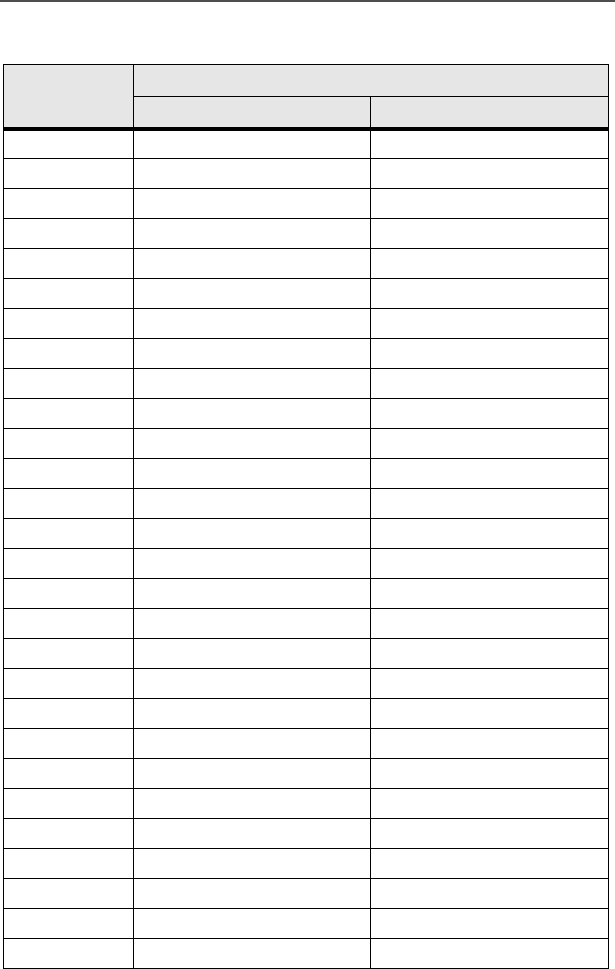
ASTRO XTS 2500 / XTS 2500I Model III 115
Appendix: Maritime Radio Use in the VHF Frequency Range
8 156.400 –
9 156.450 156.450
10 156.500 156.500
11 156.550 156.550
12 156.600 156.600
13** 156.650 156.650
14 156.700 156.700
15** 156.750 156.750
16 156.800 156.800
17** 156.850 156.850
18 156.900 161.500
19 156.950 161.550
20 157.000 161.600
* 157.050 161.650
22 157.100 161.700
* 157.150 161.750
24 157.200 161.800
25 157.250 161.850
26 157.300 161.900
27 157.350 161.950
28 157.400 162.000
60 156.025 160.625
* 156.075 160.675
62 156.125 160.725
63 156.175 160.775
* 156.225 160.825
65 156.275 160.875
66 156.325 160.925
Table A-1: VHF Marine Channel List (Continued)
Channel
Number
Frequency (MHz)
Transmit Receive
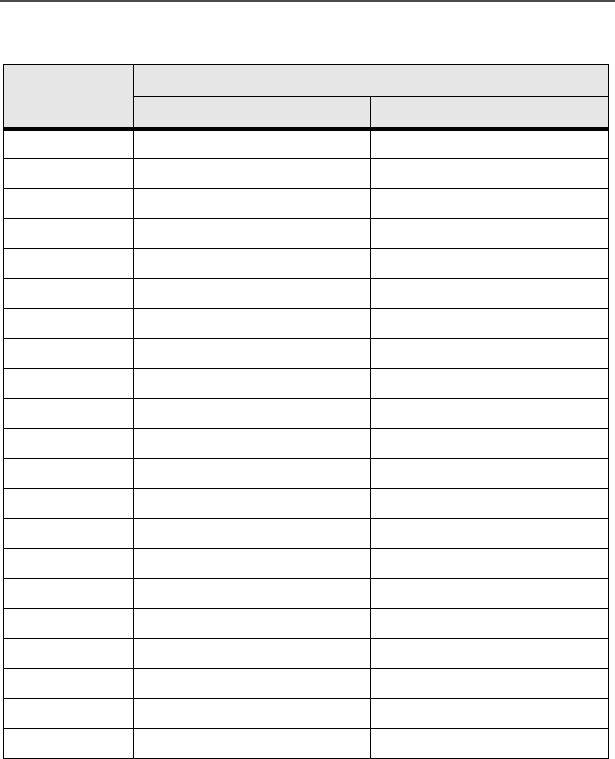
116
Appendix: Maritime Radio Use in the VHF Frequency Range
* Simplex channels 3, 21, 23, 61, 64, 81, 82, and 83 cannot be
lawfully used by the general public in US waters.
** Low power (1 W) only
*** Guard band
Note: A – in the Receive column indicates that the channel is transmit
only.
67** 156.375 156.375
68 156.425 156.425
69 156.475 156.475
71 156.575 156.575
72 156.625 –
73 156.675 156.675
74 156.725 156.725
75 *** ***
76 *** ***
77** 156.875 –
78 156.925 161.525
79 156.975 161.575
80 157.025 161.625
* 157.075 161.675
* 157.125 161.725
* 157.175 161.775
84 157.225 161.825
85 157.275 161.875
86 157.325 161.925
87 157.375 161.975
88 157.425 162.025
Table A-1: VHF Marine Channel List (Continued)
Channel
Number
Frequency (MHz)
Transmit Receive
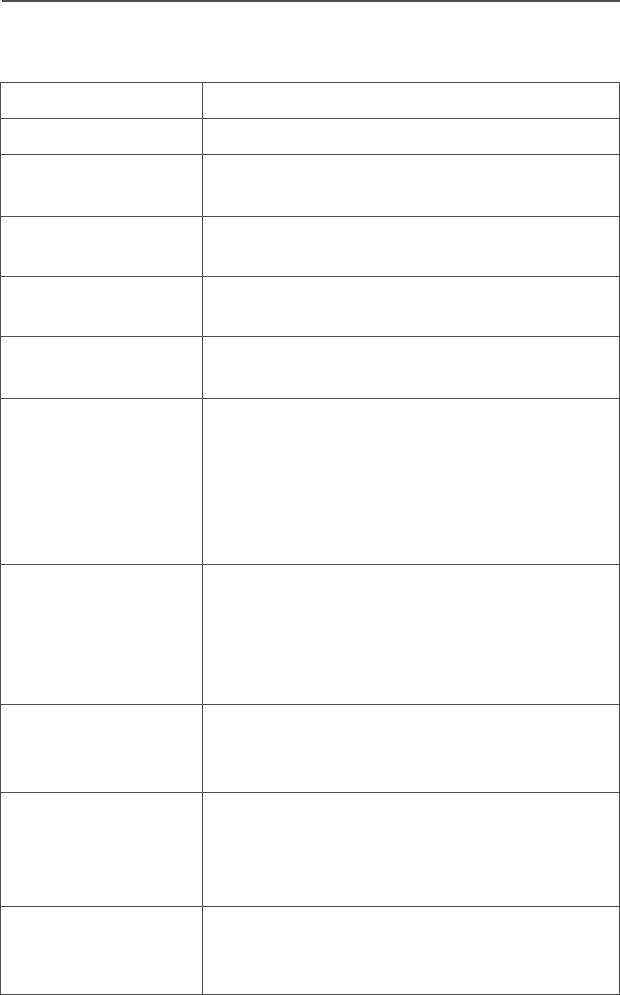
ASTRO XTS 2500 / XTS 2500I Model III 117
Glossary
This is a list of specialized terms used in this manual.
ACK Acknowledgment of communication.
Active Channel A channel that has traffic on it.
Analog Signal An RF signal that has a continuous nature
rather than a pulsed or discrete nature.
ASTRO 25 Trunking Motorola standard for wireless digital trunked
communications.
ASTRO
Conventional
Motorola standard for wireless analog or
digital conventional communications.
Call Alert Privately page an individual by sending an
audible tone.
Carrier Squelch Feature that responds to the presence of an
RF carrier by opening or unmuting (turning
on) a receiver's audio circuit. A squelch circuit
silences the radio when no signal is being
received so that the user does not have to
listen to noise.
Central Controller A software controlled, computer-driven device
that receives and generates data for the
trunked radios assigned to it. It monitors and
directs the operations of the trunked
repeaters.
Channel A group of characteristics such as transmit/
receive frequency pairs, radio parameters,
and encryption encoding.
Control Channel In a trunking system, one of the channels that
is used to provide a continuous, two-way/data
communications path between the central
controller and all radios on the system.
Conventional Typically refers to radio-to-radio
communications, sometimes through a
repeater. (See Trunking.)
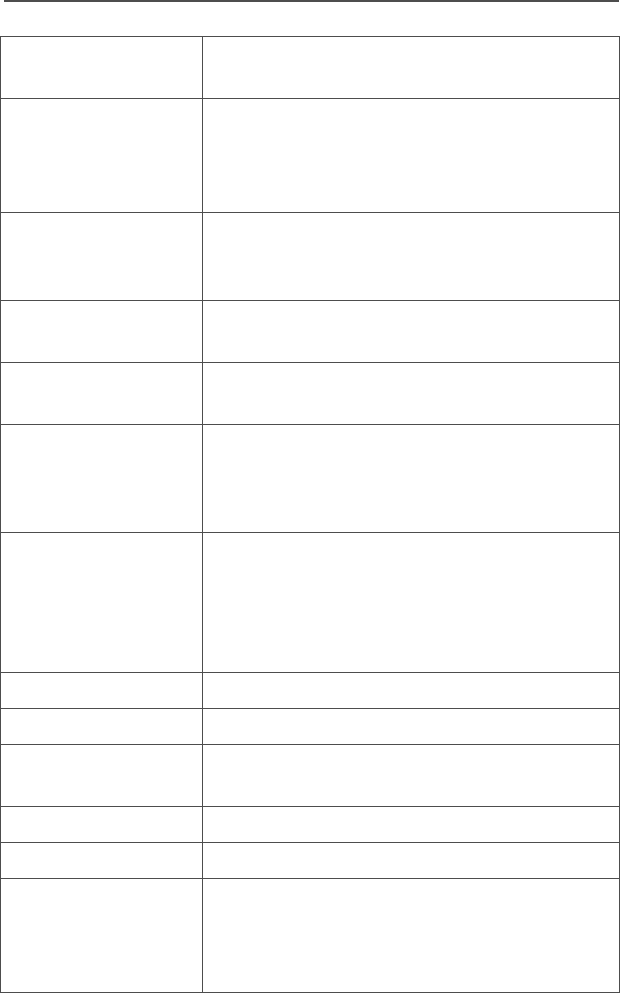
118
Glossary
Cursor A visual tracking marker (a blinking line) that
indicates a location on the display.
Deadlock Displayed by the radio after three failed
attempts to unlock the radio.The radio must
be powered off and on prior to another
attempt.
Digital Private Line
(DPL)
A type of coded squelch using data bursts.
Similar to PL except a digital code is used
instead of a tone.
Digital Signal An RF signal that has a pulsed, or discrete
nature, rather than a continuous nature.
Dispatcher An individual who has radio system
management duties.
Dynamic
Regrouping
A feature that allows the dispatcher to
temporarily reassign selected radios to a
single special channel so they can
communicate with each other.
Failsoft A feature that allows communications to take
place even though the central controller has
failed. Each trunked repeater in the system
will transmit a data word informing every radio
that the system has gone into failsoft.
FCC Federal Communications Commission.
Hang Up Disconnect.
Home Display The first display information after the radio
completes its self test.
LCD Liquid Crystal Display.
LED Light-emitting diode.
Menu Entry A software-activated feature shown at the
bottom of the display — selection of these
features is controlled by the D, E, and F
buttons.
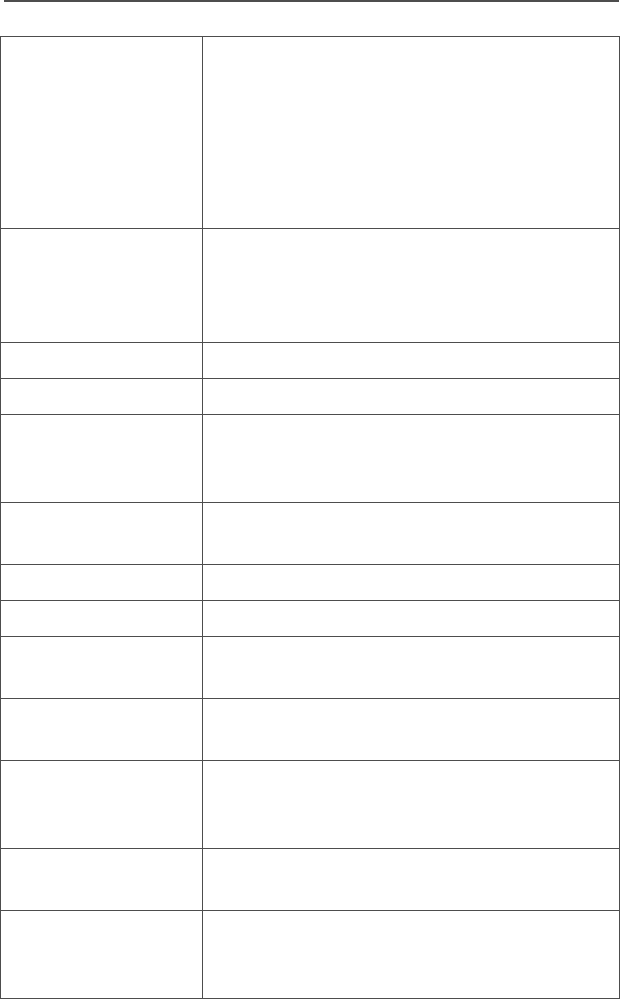
ASTRO XTS 2500 / XTS 2500I Model III 119
Glossary
Monitor Check channel activity by pressing the
Monitor button. If the channel is clear, you will
hear static. If the channel is in use, you will
hear conversation. It also serves as a way to
check the volume level of the radio, as the
radio will “open the squelch” when pressing
the monitor button.
Network Access
Code
Network Access Code (NAC) operates on
digital channels to reduce voice channel
interference between adjacent systems and
sites.
NiCd Nickel Cadmium.
NiMH Nickel Metal Hydride.
Non-tactical/Revert The user will talk on a preprogrammed
emergency channel. The emergency alarm is
sent on this same channel.
Page A one-way alert, with audio and/or display
messages.
Personality A set of unique features specific to a radio.
PIN Personal Identification Number.
Preprogrammed A feature that has been assigned in advance
by a qualified technician.
Private
(Conversation) Call
Allows you to have a private conversation with
another radio user in the group.
Private Line (PL) A sub-audible tone that is transmitted such
that only receivers decoding this tone will hear
the message.
Programmable A radio control that can have a radio feature
assigned to it.
PTT Push-To-Talk — the PTT button engages the
transmitter and puts the radio in transmit
(send) operation when pressed.
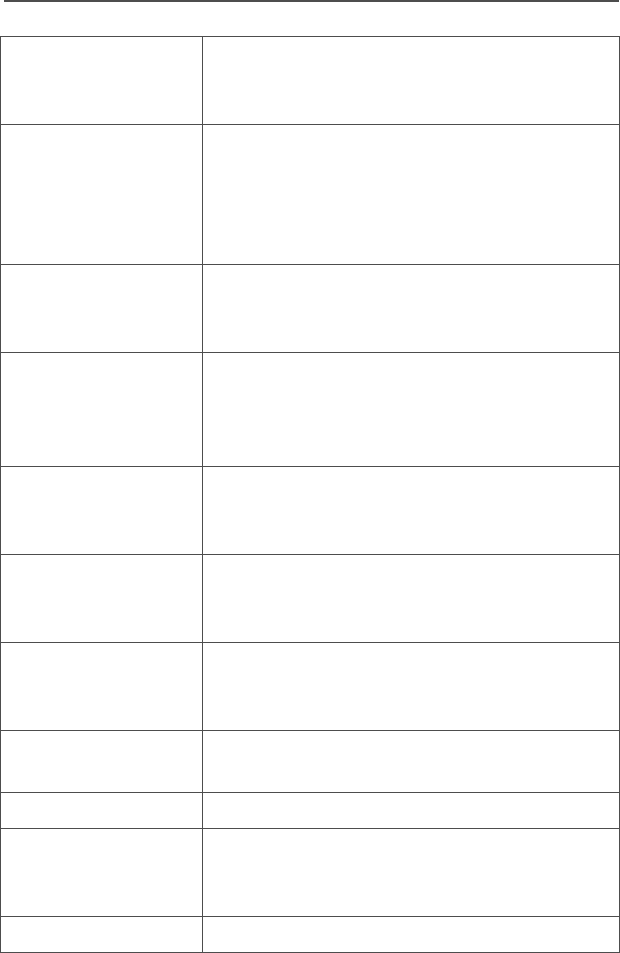
120
Glossary
Radio Frequency
(RF)
The part of the general frequency spectrum
between the audio and infrared light regions
(about 10 kHz to10,000,000 MHz).
Repeater A conventional radio feature, where you talk
through a receive/transmit facility (repeater),
that re-transmits received signals in order to
improve communications range and
coverage.
Selective Switch Any digital P25 traffic having the correct
Network Access Code and the correct
talkgroup.
Squelch Special electronic circuitry added to the
receiver of a radio which reduces, or
squelches, unwanted signals before they are
heard in the speaker.
Standby An operating condition whereby the radio’s
speaker is muted but still continues to receive
data.
Tactical/Non-revert The user will talk on the channel that was
selected before the radio entered the
emergency state.
Talkaround Bypass a repeater and talk directly to another
unit for easy local unit-to-unit
communications.
Talkgroup An organization of radio users who
communicate with each other.
TMS Text Messaging Service.
Trunking The automatic sharing of communications
paths between a large number of users. (See
Conventional.)
Zone A grouping of channels.

ASTRO XTS 2500 / XTS 2500I Model III 121
Commercial Warranty
Limited Warranty
MOTOROLA COMMUNICATION PRODUCTS
I. WHAT THIS WARRANTY COVERS AND FOR HOW LONG:
MOTOROLA INC. (“MOTOROLA”) warrants the MOTOROLA
manufactured Communication Products listed below (“Product”)
against defects in material and workmanship under normal use and
service for a period of time from the date of purchase as scheduled
below:
Motorola, at its option, will at no charge either repair the Product (with
new or reconditioned parts), replace it (with a new or reconditioned
Product), or refund the purchase price of the Product during the
warranty period provided it is returned in accordance with the terms of
this warranty. Replaced parts or boards are warranted for the balance
of the original applicable warranty period. All replaced parts of
Product shall become the property of MOTOROLA.
This express limited warranty is extended by MOTOROLA to the
original end user purchaser only and is not assignable or transferable
to any other party. This is the complete warranty for the Product
manufactured by MOTOROLA. MOTOROLA assumes no obligations
or liability for additions or modifications to this warranty unless made
in writing and signed by an officer of MOTOROLA. Unless made in a
separate agreement between MOTOROLA and the original end user
purchaser, MOTOROLA does not warrant the installation,
maintenance or service of the Product.
MOTOROLA cannot be responsible in any way for any ancillary
equipment not furnished by MOTOROLA which is attached to or used
in connection with the Product, or for operation of the Product with
any ancillary equipment, and all such equipment is expressly
excluded from this warranty. Because each system which may use
ASTRO XTS 2500 / XTS 2500I Portable
Units
One (1) Year
Product Accessories One (1) Year

122
Commercial Warranty
the Product is unique, MOTOROLA disclaims liability for range,
coverage, or operation of the system as a whole under this warranty.
II. GENERAL PROVISIONS:
This warranty sets forth the full extent of MOTOROLA'S
responsibilities regarding the Product. Repair, replacement or refund
of the purchase price, at MOTOROLA’s option, is the exclusive
remedy. THIS WARRANTY IS GIVEN IN LIEU OF ALL OTHER
EXPRESS WARRANTIES. IMPLIED WARRANTIES, INCLUDING
WITHOUT LIMITATION, IMPLIED WARRANTIES OF
MERCHANTABILITY AND FITNESS FOR A PARTICULAR
PURPOSE, ARE LIMITED TO THE DURATION OF THIS LIMITED
WARRANTY. IN NO EVENT SHALL MOTOROLA BE LIABLE FOR
DAMAGES IN EXCESS OF THE PURCHASE PRICE OF THE
PRODUCT, FOR ANY LOSS OF USE, LOSS OF TIME,
INCONVENIENCE, COMMERCIAL LOSS, LOST PROFITS OR
SAVINGS OR OTHER INCIDENTAL, SPECIAL OR
CONSEQUENTIAL DAMAGES ARISING OUT OF THE USE OR
INABILITY TO USE SUCH PRODUCT, TO THE FULL EXTENT
SUCH MAY BE DISCLAIMED BY LAW.
III. STATE LAW RIGHTS:
SOME STATES DO NOT ALLOW THE EXCLUSION OR LIMITATION
OF INCIDENTAL OR CONSEQUENTIAL DAMAGES OR
LIMITATION ON HOW LONG AN IMPLIED WARRANTY LASTS, SO
THE ABOVE LIMITATION OR EXCLUSIONS MAY NOT APPLY.
This warranty gives specific legal rights, and there may be other
rights which may vary from state to state.
IV. HOW TO GET WARRANTY SERVICE:
You must provide proof of purchase (bearing the date of purchase
and Product item serial number) in order to receive warranty service
and, also, deliver or send the Product item, transportation and
insurance prepaid, to an authorized warranty service location.
Warranty service will be provided by Motorola through one of its
authorized warranty service locations. If you first contact the company

ASTRO XTS 2500 / XTS 2500I Model III 123
Commercial Warranty
which sold you the Product, it can facilitate your obtaining warranty
service. You can also call Motorola at 1-888-567-7347 US/Canada.
V. WHAT THIS WARRANTY DOES NOT COVER:
A) Defects or damage resulting from use of the Product in other
than its normal and customary manner.
B) Defects or damage from misuse, accident, water, or neglect.
C) Defects or damage from improper testing, operation,
maintenance, installation, alteration, modification, or
adjustment.
D) Breakage or damage to antennas unless caused directly by
defects in material workmanship.
E) A Product subjected to unauthorized Product modifications,
disassemblies or repairs (including, without limitation, the
addition to the Product of non-Motorola supplied equipment)
which adversely affect performance of the Product or
interfere with Motorola's normal warranty inspection and
testing of the Product to verify any warranty claim.
F) Product which has had the serial number removed or made
illegible.
G) Rechargeable batteries if:
• any of the seals on the battery enclosure of cells are
broken or show evidence of tampering.
• the damage or defect is caused by charging or using the
battery in equipment or service other than the Product for
which it is specified.
H) Freight costs to the repair depot.
I) A Product which, due to illegal or unauthorized alteration of
the software/firmware in the Product, does not function in
accordance with MOTOROLA’s published specifications or
the FCC type acceptance labeling in effect for the Product at

124
Commercial Warranty
the time the Product was initially distributed from
MOTOROLA.
J) Scratches or other cosmetic damage to Product surfaces that
does not affect the operation of the Product.
K) Normal and customary wear and tear.
VI. PATENT AND SOFTWARE PROVISIONS:
MOTOROLA will defend, at its own expense, any suit brought against
the end user purchaser to the extent that it is based on a claim that
the Product or parts infringe a United States patent, and MOTOROLA
will pay those costs and damages finally awarded against the end
user purchaser in any such suit which are attributable to any such
claim, but such defense and payments are conditioned on the
following:
A) that MOTOROLA will be notified promptly in writing by such
purchaser of any notice of such claim;
B) that MOTOROLA will have sole control of the defense of such
suit and all negotiations for its settlement or compromise; and
C) should the Product or parts become, or in MOTOROLA’s
opinion be likely to become, the subject of a claim of
infringement of a United States patent, that such purchaser
will permit MOTOROLA, at its option and expense, either to
procure for such purchaser the right to continue using the
Product or parts or to replace or modify the same so that it
becomes non-infringing or to grant such purchaser a credit
for the Product or parts as depreciated and accept its return.
The depreciation will be an equal amount per year over the
lifetime of the Product or parts as established by
MOTOROLA.
MOTOROLA will have no liability with respect to any claim of patent
infringement which is based upon the combination of the Product or
parts furnished hereunder with software, apparatus or devices not
furnished by MOTOROLA, nor will MOTOROLA have any liability for

ASTRO XTS 2500 / XTS 2500I Model III 125
Commercial Warranty
the use of ancillary equipment or software not furnished by
MOTOROLA which is attached to or used in connection with the
Product. The foregoing states the entire liability of MOTOROLA with
respect to infringement of patents by the Product or any parts thereof.
Laws in the United States and other countries preserve for
MOTOROLA certain exclusive rights for copyrighted MOTOROLA
software such as the exclusive rights to reproduce in copies and
distribute copies of such Motorola software. MOTOROLA software
may be used in only the Product in which the software was originally
embodied and such software in such Product may not be replaced,
copied, distributed, modified in any way, or used to produce any
derivative thereof. No other use including, without limitation,
alteration, modification, reproduction, distribution, or reverse
engineering of such MOTOROLA software or exercise of rights in
such MOTOROLA software is permitted. No license is granted by
implication, estoppel or otherwise under MOTOROLA patent rights or
copyrights.
VII. GOVERNING LAW:
This Warranty is governed by the laws of the State of Illinois, USA.

126
Commercial Warranty
Notes

ASTRO XTS 2500 / XTS 2500I Model III 127
Index
A
access
draft folder ...............................97
inbox ........................................90
sent folder ...............................98
TMS feature
use the menu .......................85
use the preprogrammed TMS
button ...................................86
use TMS feature button .......85
user login feature ....................79
accessories
antennas ...............................105
batteries ................................106
belt clips ................................106
body-worn .............................106
carry accessories ..................106
chargers ................................107
Commport integrated microphone/
receivers ..............................109
earpieces ...............................109
headsets ................................111
microphones, remote speaker 108
radio interface modules .........111
switches ................................111
alert tones ...................................13
analog squelch ............................36
answer
phone call
use the preprogrammed call
response button ...................53
private call
use the preprogrammed call
response button ...................57
antenna .......................................20
radio operating frequencies ...103
antennas ...................................105
App button ..................................10
attach
adapter ....................................23
antenna ...................................20
battery .....................................18
belt clip ....................................21
universal connector cover ....... 22
B
backlight ....................................... 5
batteries .................................... 106
battery ........................................ 17
battery charge status ............ 101
charger .................................... 17
charging the battery ................ 17
recycling and disposal ........... 102
belt clip ....................................... 21
C
call alert paging .......................... 60
answer a call alert page .......... 60
make a call alert
use the keypad .................... 62
use the menu ...................... 61
carry accessories
belt clips ................................ 106
body-worn ............................. 106
change
ARS mode .............................. 77
change passwords ..................... 34
charge the battery ...................... 17
chargers ................................... 107
enhanced and multi-unit line cords
107
common radio features ............... 33
conventional
mode operation ....................... 32
squelch options ....................... 36
talkgroup calls ......................... 63
conventional fuel gauge symbol 101
D
delete a message ....................... 96
digital squelch ............................. 36
display .......................................... 5
dynamic priority change .............. 52
dynamic regrouping .................... 67

128
Index
E
edit
call, page, or phone list name
use the menu .......................47
call, page, or phone list number
use the menu .......................45
quick text message ..................95
time and date ...........................74
edit a list name ............................47
emergency ..................................39
keep-alive ................................42
send a silent emergency alarm 41
send an emergency alarm .......39
send an emergency call ...........40
F
failsoft ..........................................70
four-way navigation button ..........10
G
general radio operation .................1
glossary .....................................117
H
home button ................................10
I
inbox
delete a message ....................96
view message ..........................90
individual calls .............................53
K
keypad ........................................11
L
LED indicators .............................12
list
scan list empty .........................44
view a list .................................43
lists ..............................................43
lock or unlock a site
use the menu ...........................71
use the preprogrammed site lock/
unlock button .........................71
M
make a phone call
use the menu ..........................54
use the quick access button ....54
make a private call
use the menu ....................58, 60
use the quick access button 58, 60
menu
TMS menu options ..................87
menu entry (softkey) .....................8
menu select buttons ......................8
menu selection features ................9
microphones, remote speaker ..108
mode
ARS Non server mode ............77
ARS server mode ....................77
mute or unmute keypad tones .... 35
use the menu ..........................35
using the preprogrammed side
button .....................................35
N
notations used in this manual ....... 1
O
out-of-range ................................70
P
phone call
make
use the menu .......................54
use the quick access button 54
phone call display and alert prompts
56
physical features of the radio ........3
PIN
enter pin ..................................81
PL defeat ....................................37
predefined
message,quick text .................94

ASTRO XTS 2500 / XTS 2500I Model III 129
Index
username ................................84
priority
priority message ......................88
private call
answer
use the keypad ....................59
use the preprogrammed call
response button ...................57
make
use the menu .................58, 60
use the quick access button 58,
60
private data .................................83
programmable features .................4
PTT ID ........................................65
R
radio care
cleaning ...................................99
handling ...................................99
radio lock
change your password ............34
unlock your radio .....................33
receive a message ......................90
receive and transmit
use the preprogrammed monitor
button .....................................31
without using the volume set and
monitor buttons ......................29
remote speaker microphone adapter
remove the adapter .................23
remove
antenna ...................................20
battery .....................................18
belt clip ....................................21
remote speaker microphone
adapter ...................................23
universal connector .................22
repeater or direct operation .........64
select repeater or direct ...........64
reply a message .........................91
reprogram request ......................67
use the preprogrammed reprogram
request button ....................... 68
request a new dynamic regrouping
using the menu ....................... 67
S
scan ............................................ 49
delete a nuisance channel ...... 51
turn scan on and off ................ 49
scan (conventional only)
make a dynamic priority change .
52
scan list empty ............................ 44
select
channel
method 1: use the
preprogrammed channel
selector ................................ 27
method 2: use the menu ..... 28
enable / disable ....................... 69
repeater or direct operation
use the menu ...................... 64
talkgroup ................................. 63
zone
use the menu ...................... 26
use the preprogrammed zone
switch .................................. 27
send
emergency alarm .................... 39
emergency call ........................ 40
new text message ................... 91
predefined message,quick text
message ................................ 94
silent emergency alarm ........... 41
service ........................................ 99
site lock ...................................... 71
site trunking ................................ 72
site view and change .................. 72
smart
battery condition
use the menu ...................... 19
use the preprogrammed smart
battery button ...................... 19
smart fuel gauge symbol .......... 101

130
Index
standard accessories ..................17
status
TMS status symbols ................88
status symbols ..............................6
surveillance accessories ...........109
Commport integrated microphone/
receivers ..............................109
earpieces ...............................109
headsets and headset accessories
..............................................111
radio interface modules for ear
microphones ........................111
switches ....................................111
T
text messaging ............................85
time and date ..............................74
edit time and date ....................74
time-out timer ..............................38
trunking system controls .............70
turn the radio off ..........................25
turn the radio on ..........................25
U
universal connector
attach the cover .......................22
remove the cover .....................22
user
access
use the menu item ...............79
use the preprogrammed user
button .............................79, 94
log out ......................................83
login .........................................80
username
direct entry, multi-tap ...............80
predefined username ...............81
valid characters .......................81
V
view
list ............................................43
your radio’s ID number
use the menu .......................66
use the preprogrammed call or
page button .........................66
view message .............................90
W
warranty ....................................121
writing text ...................................91
Z
zones and channels ....................26