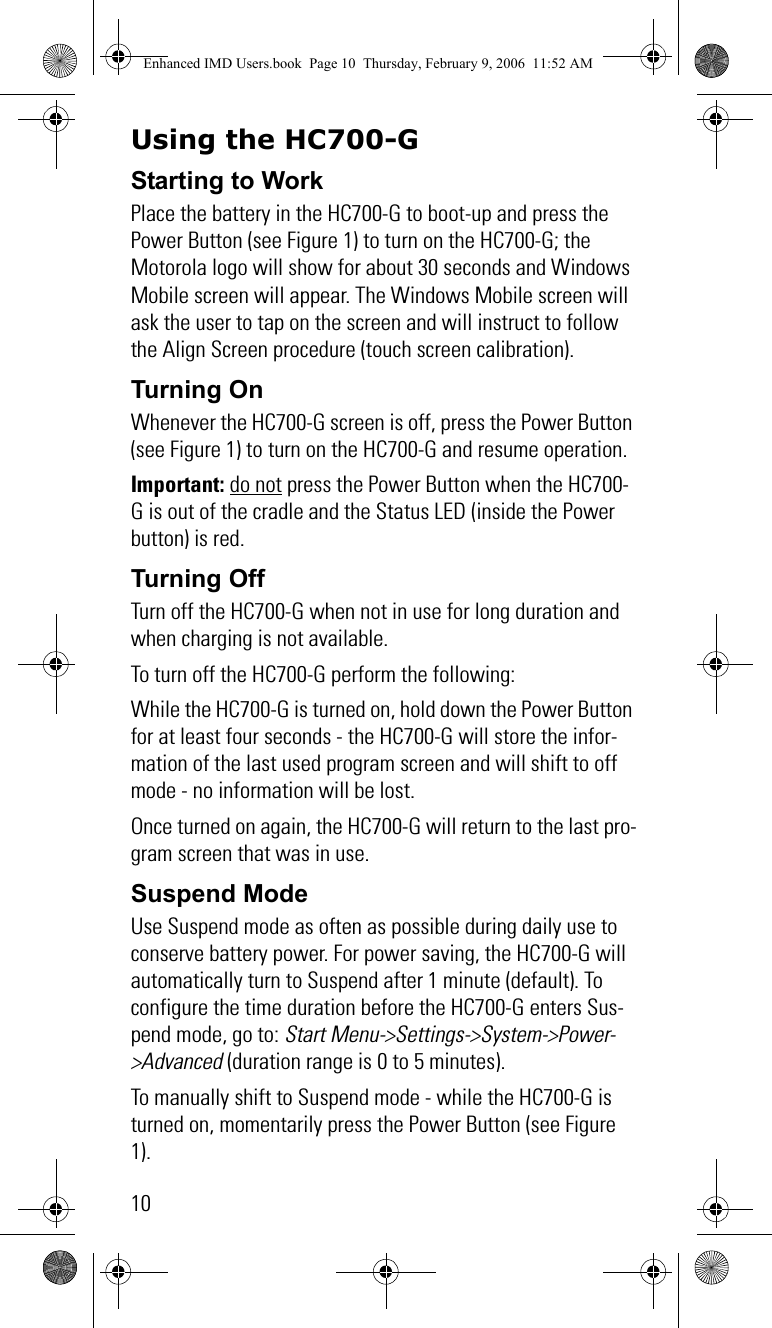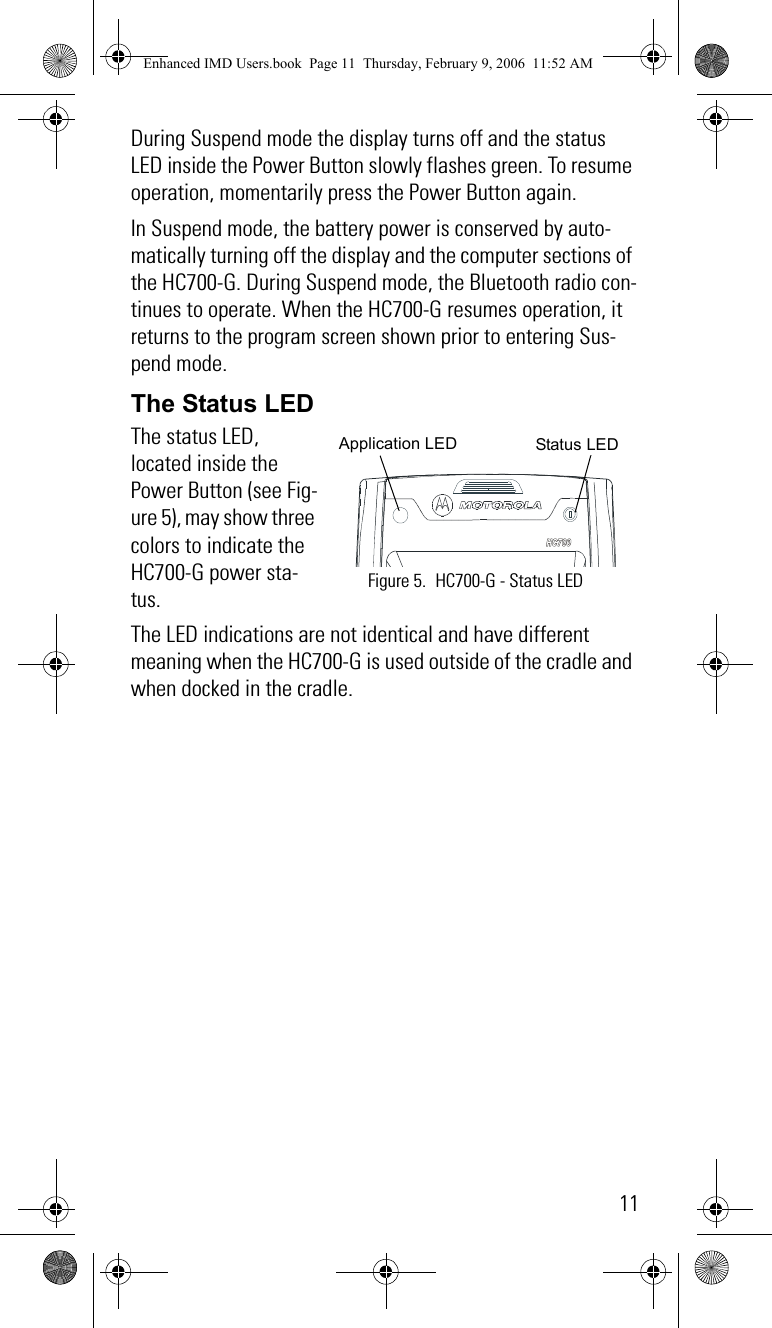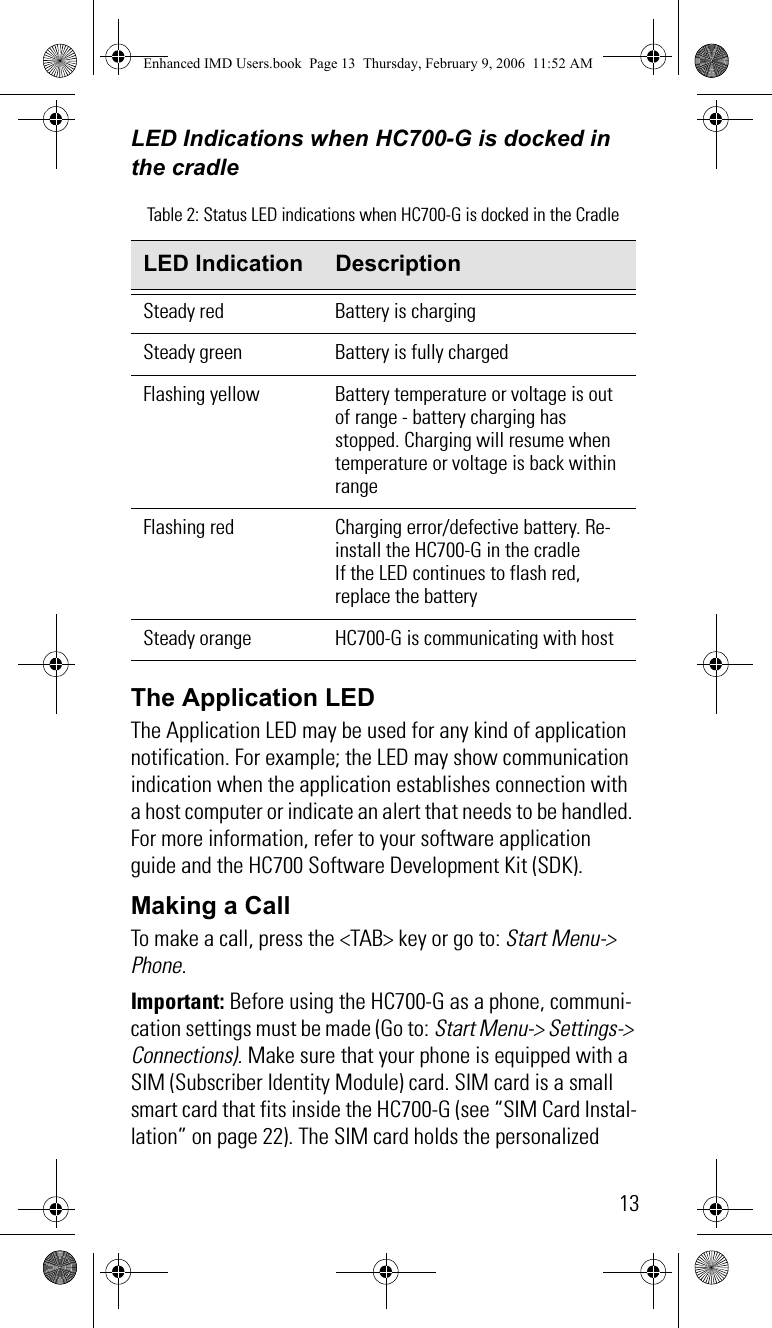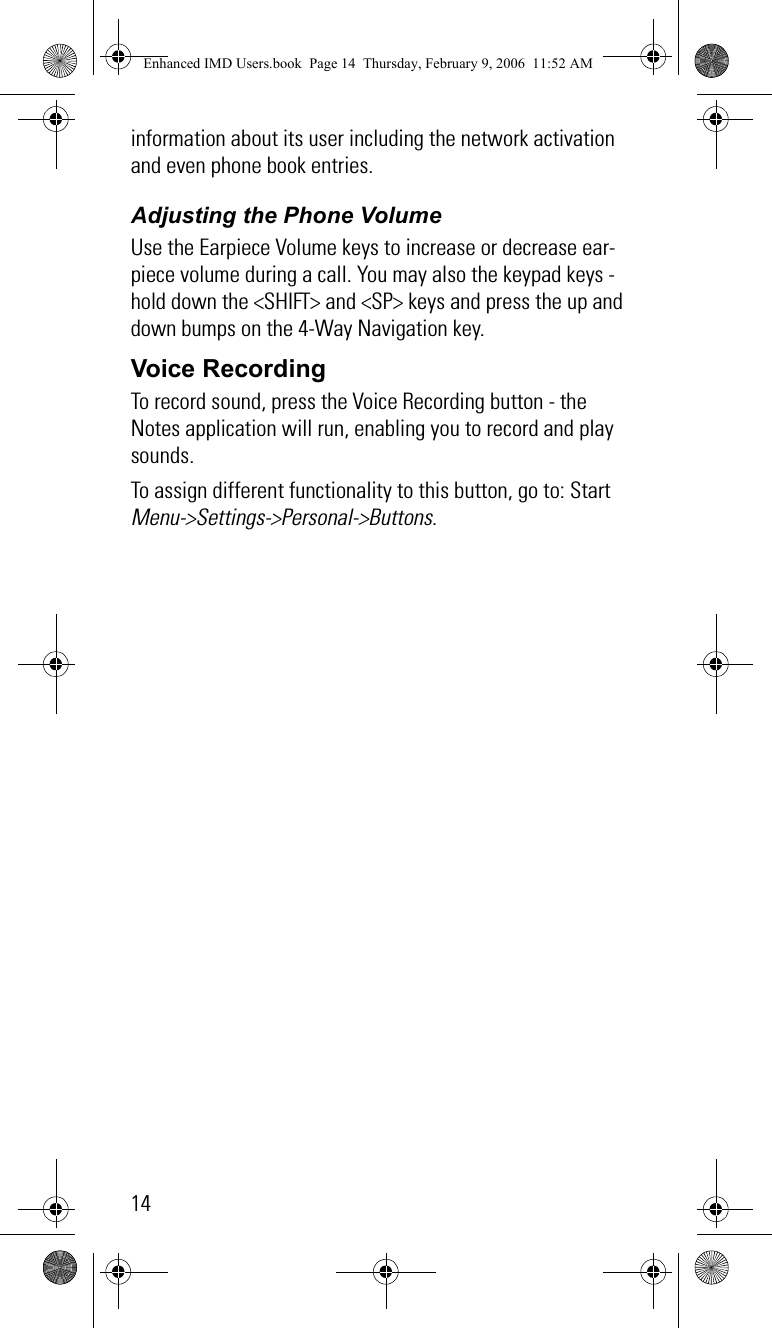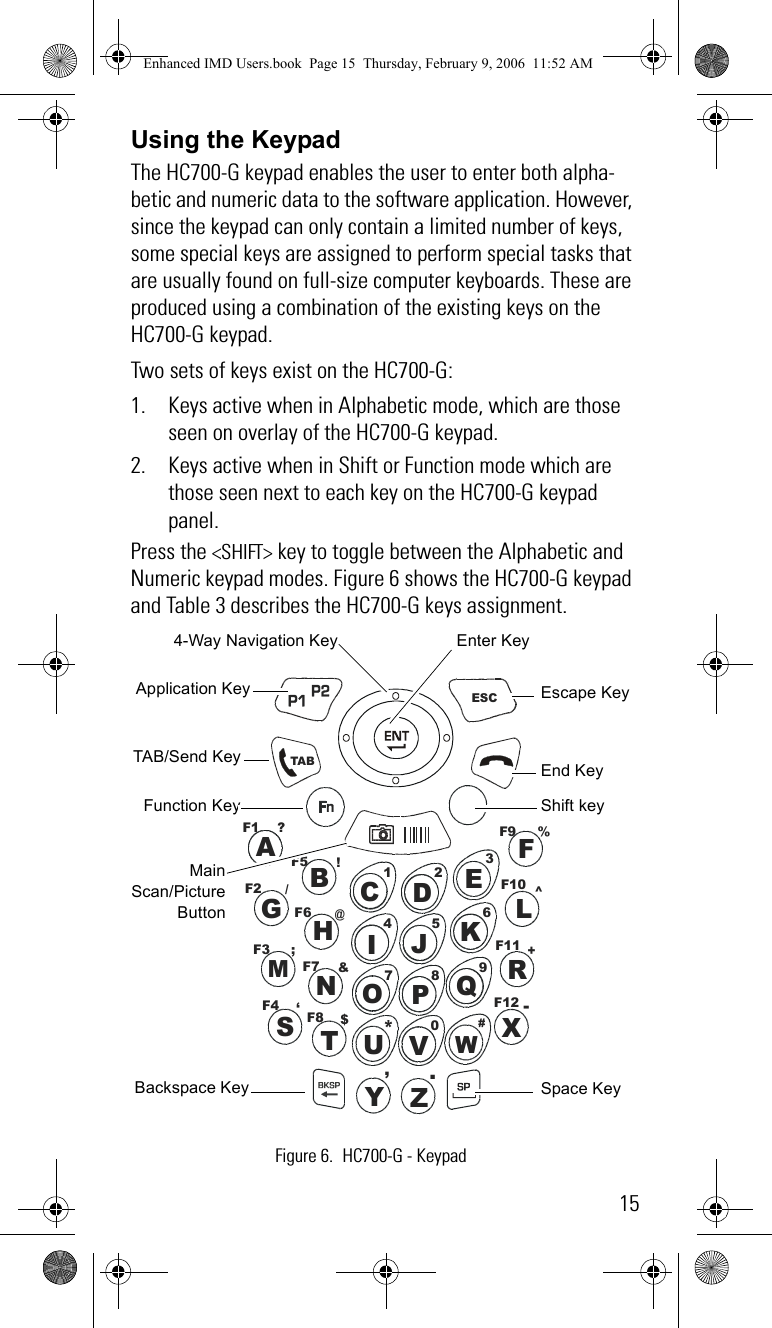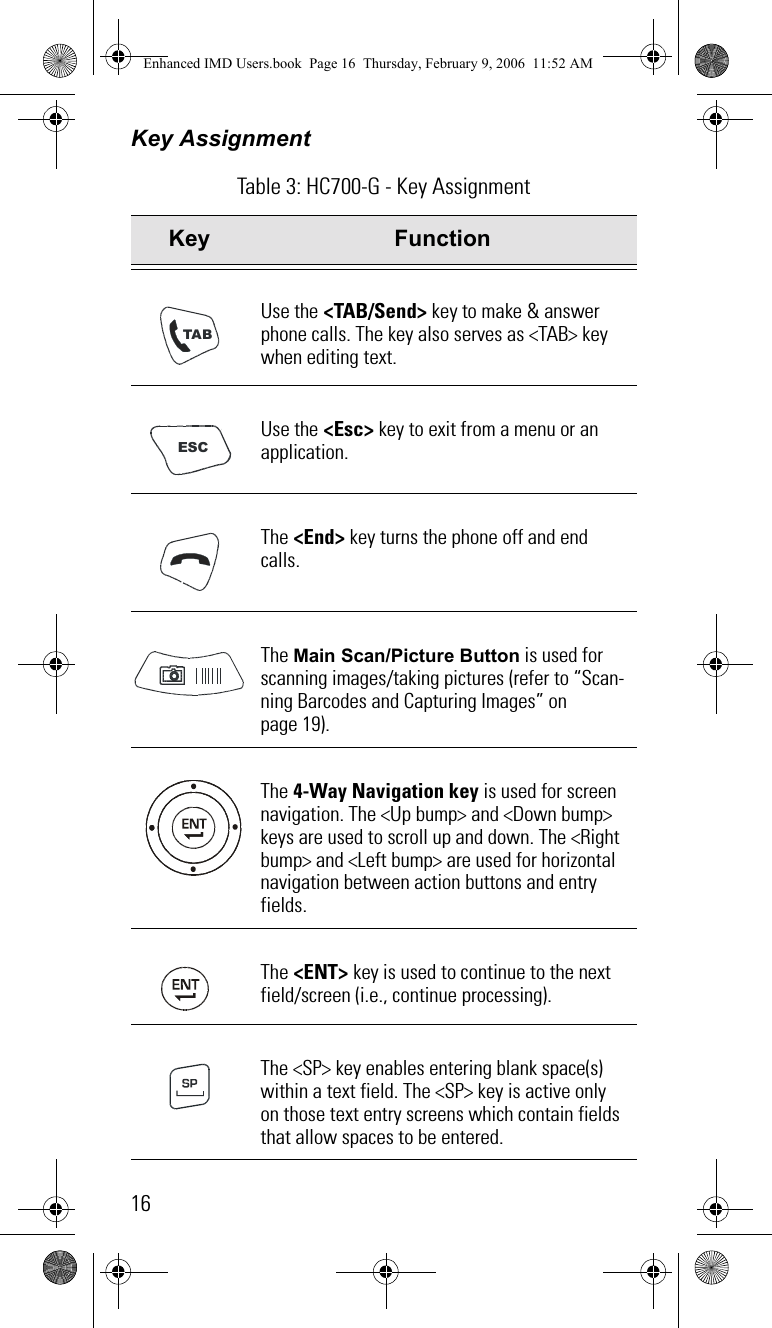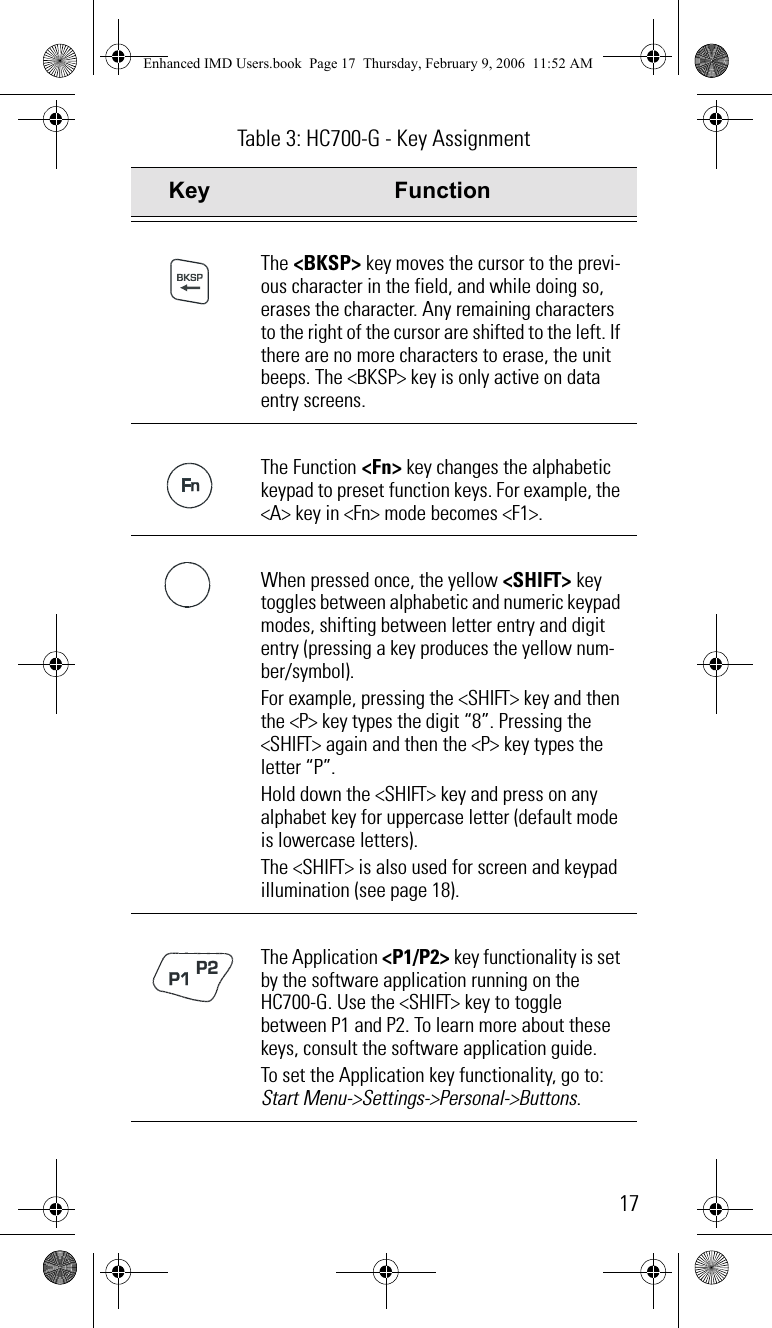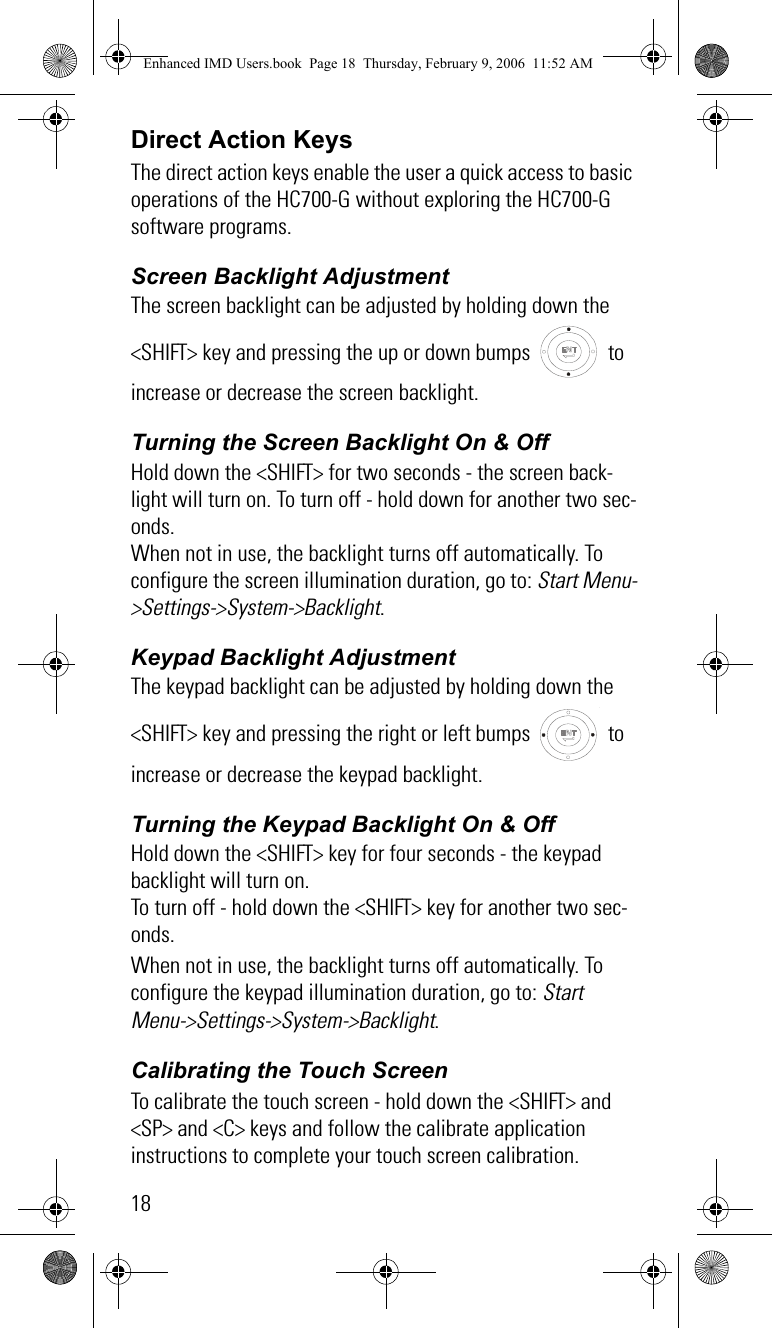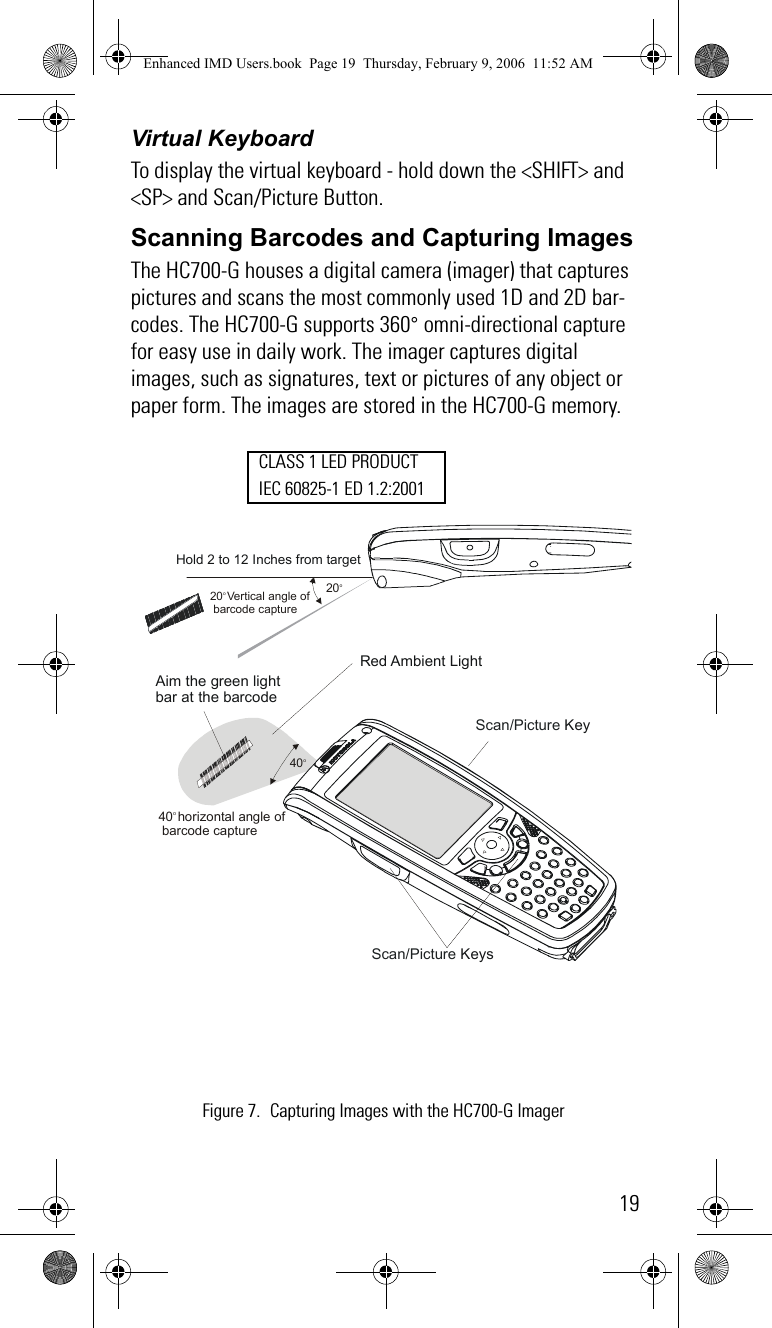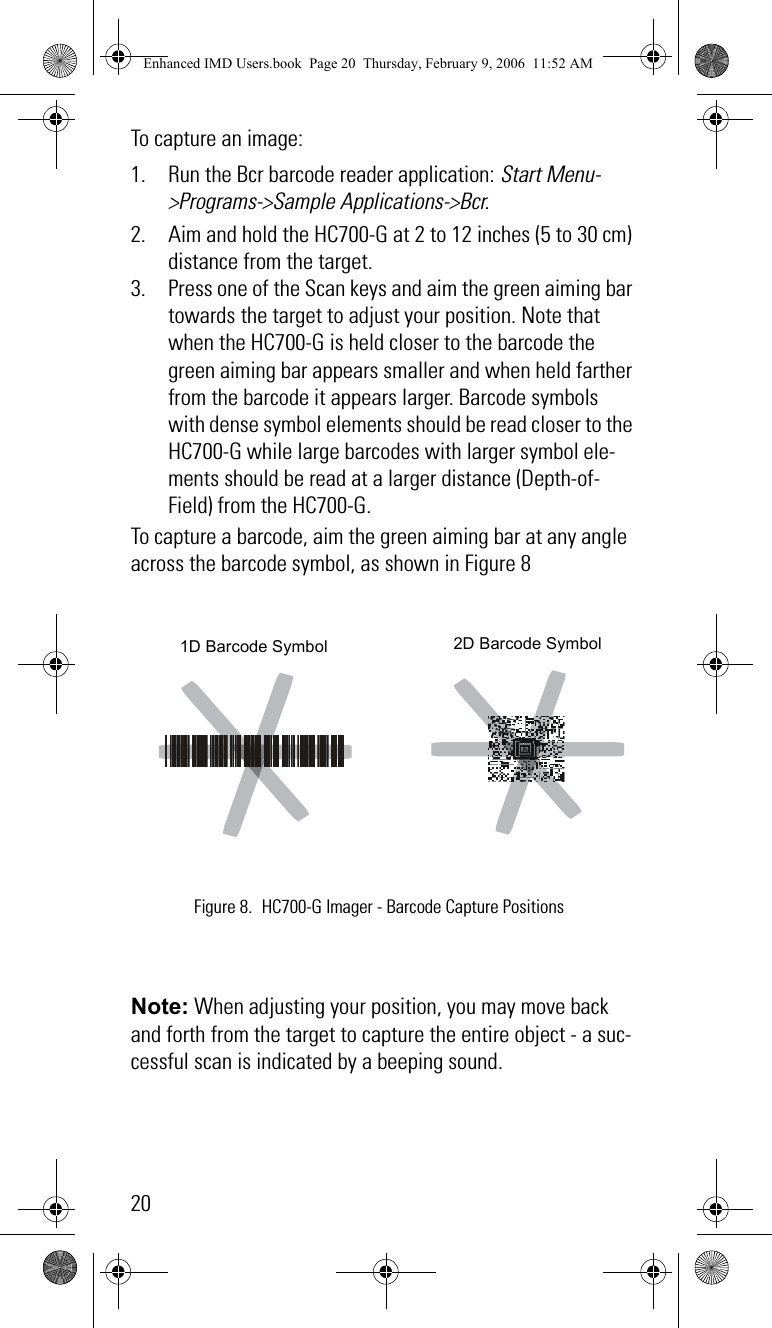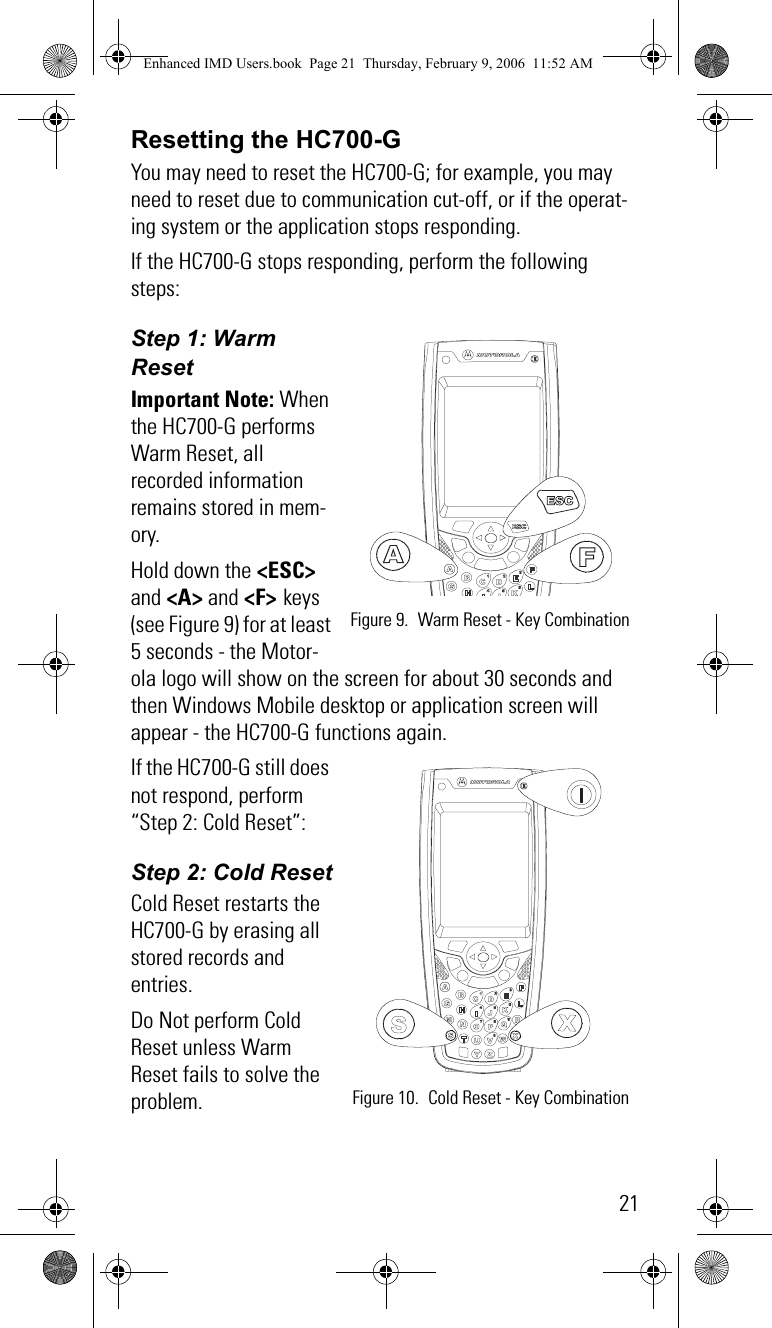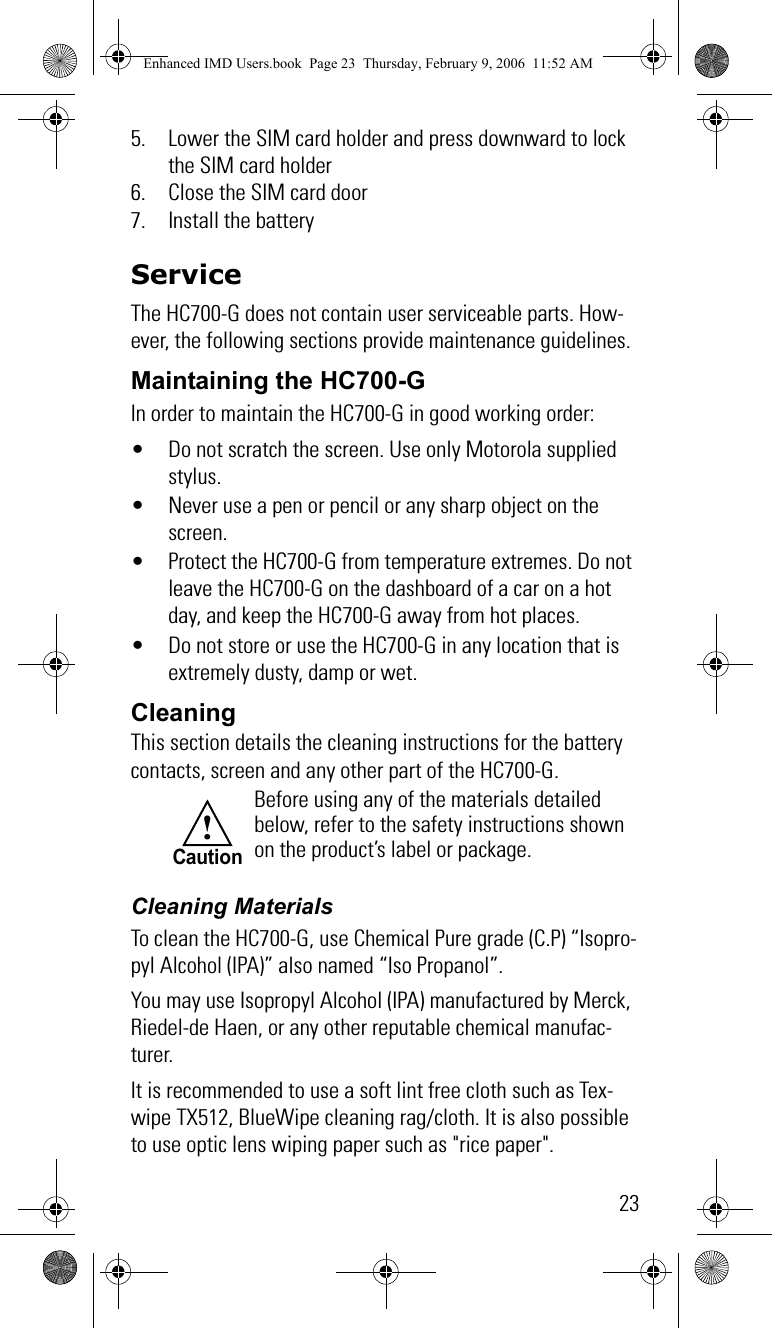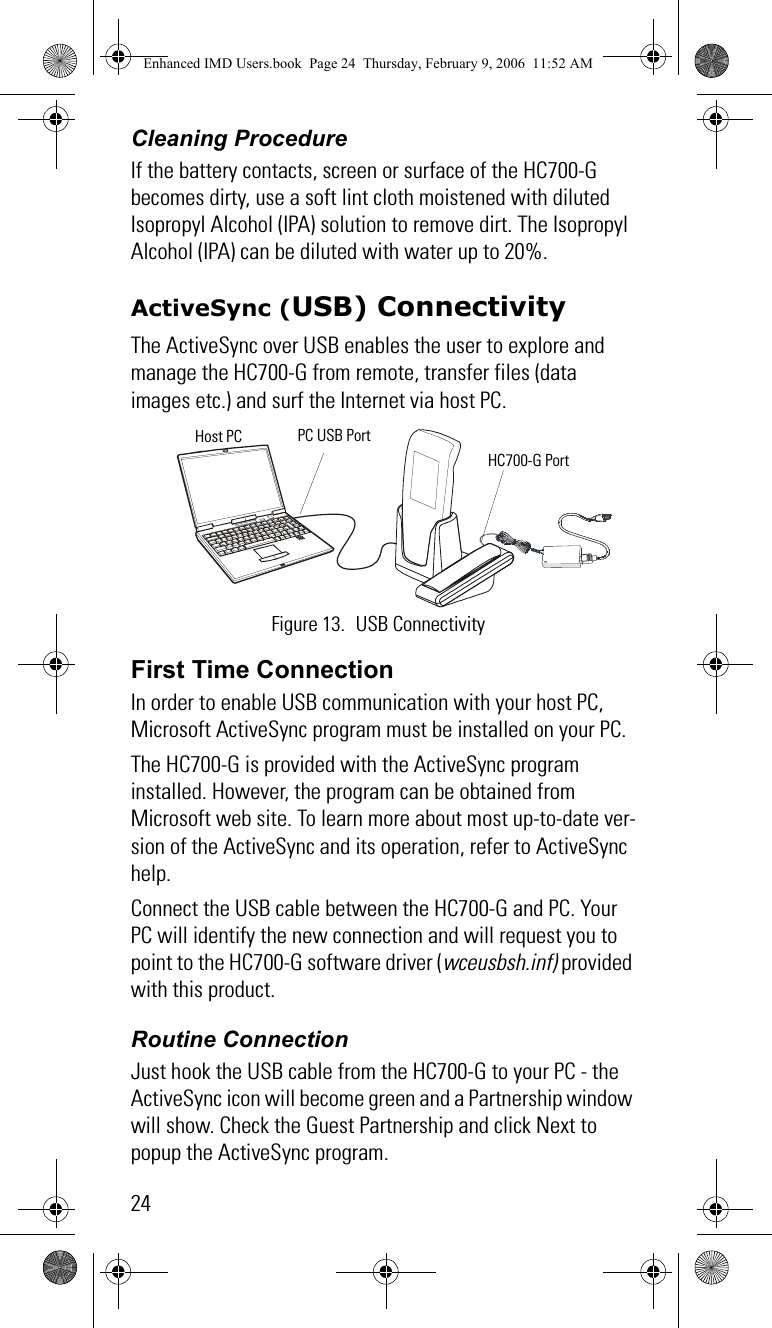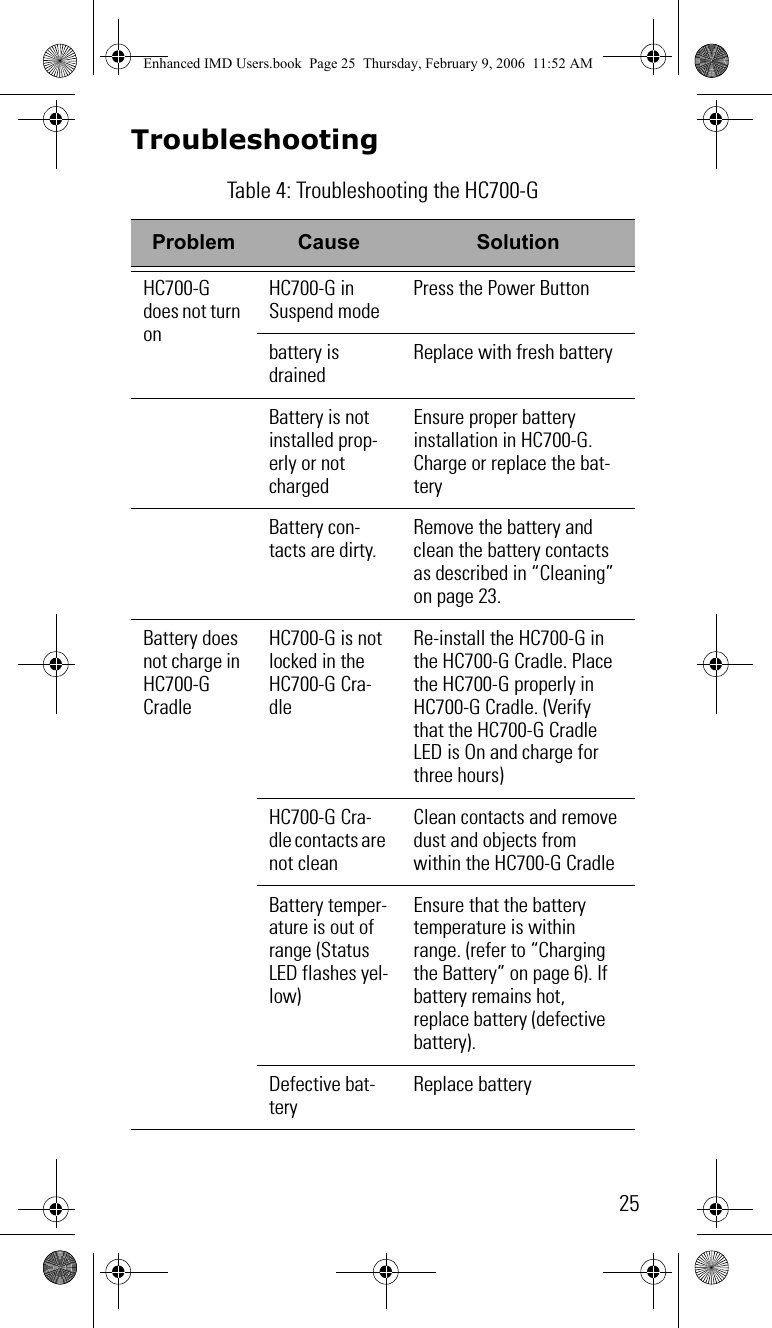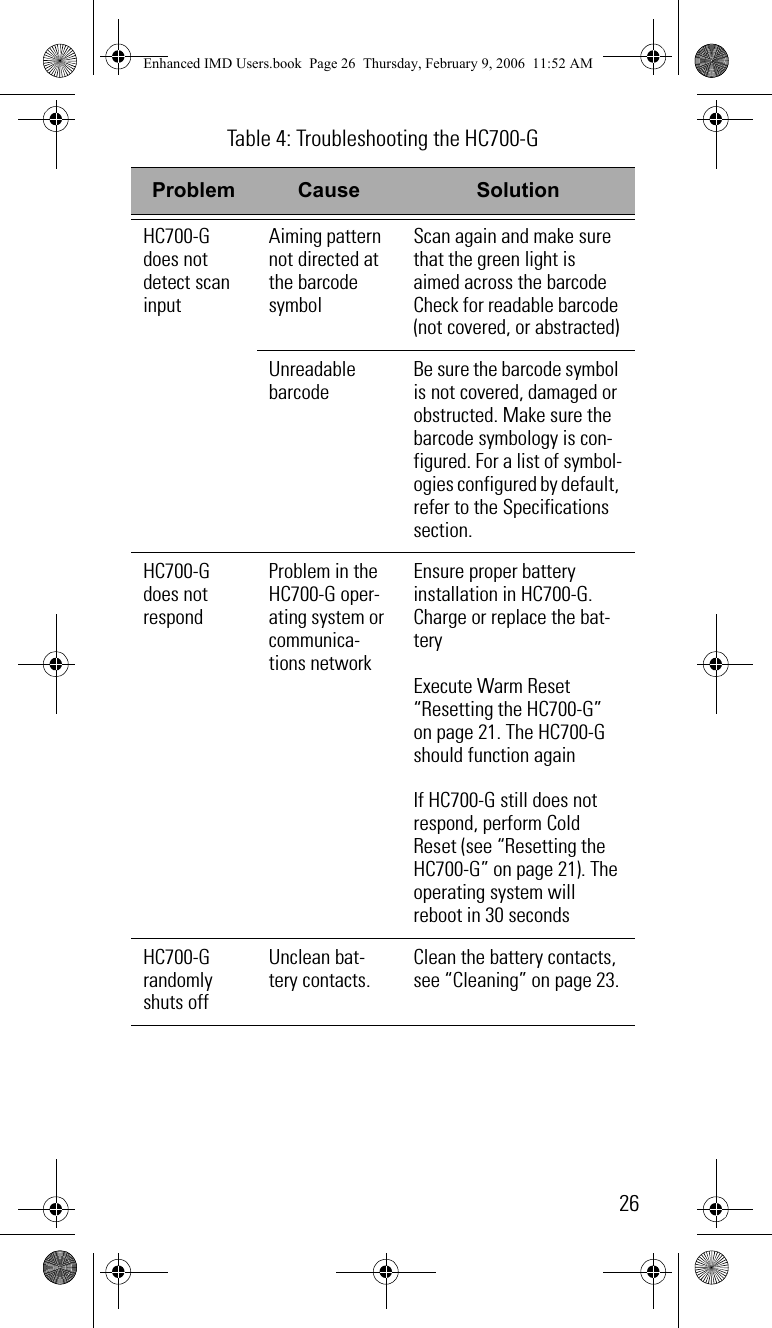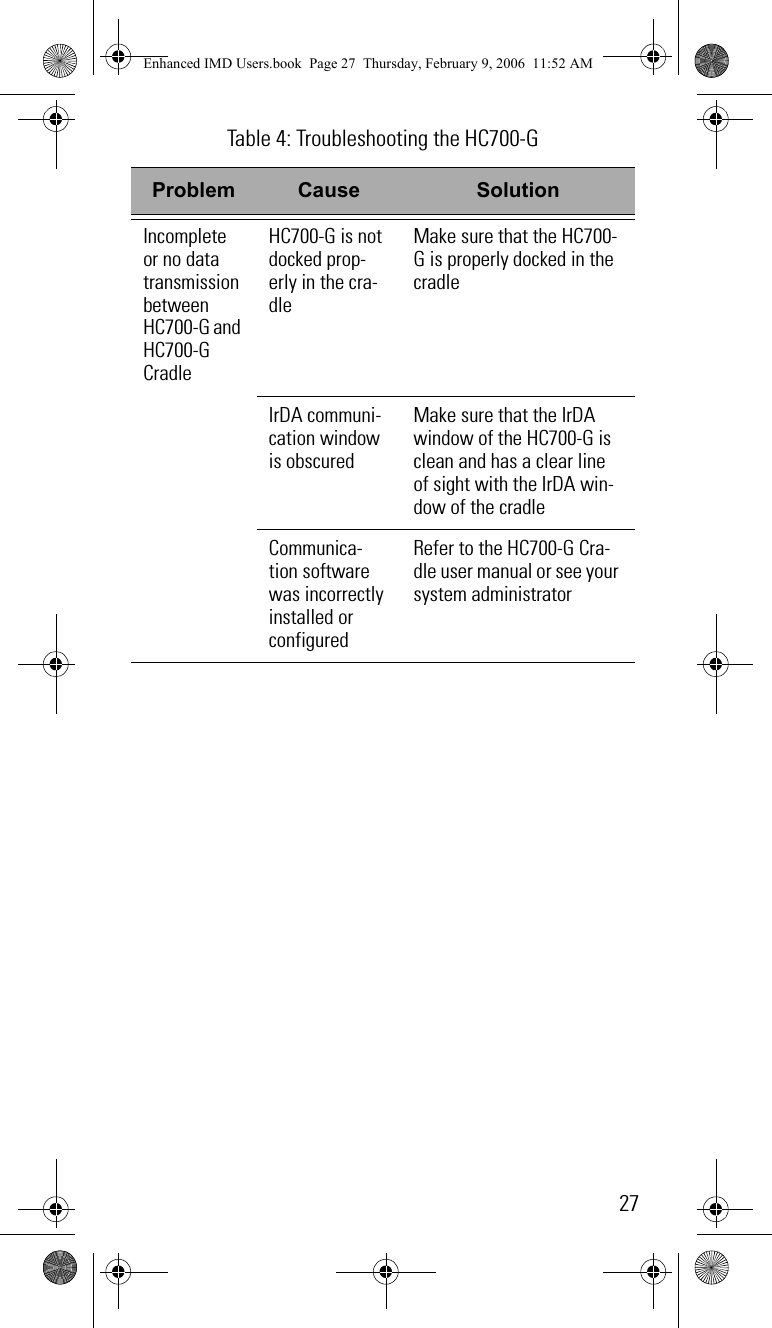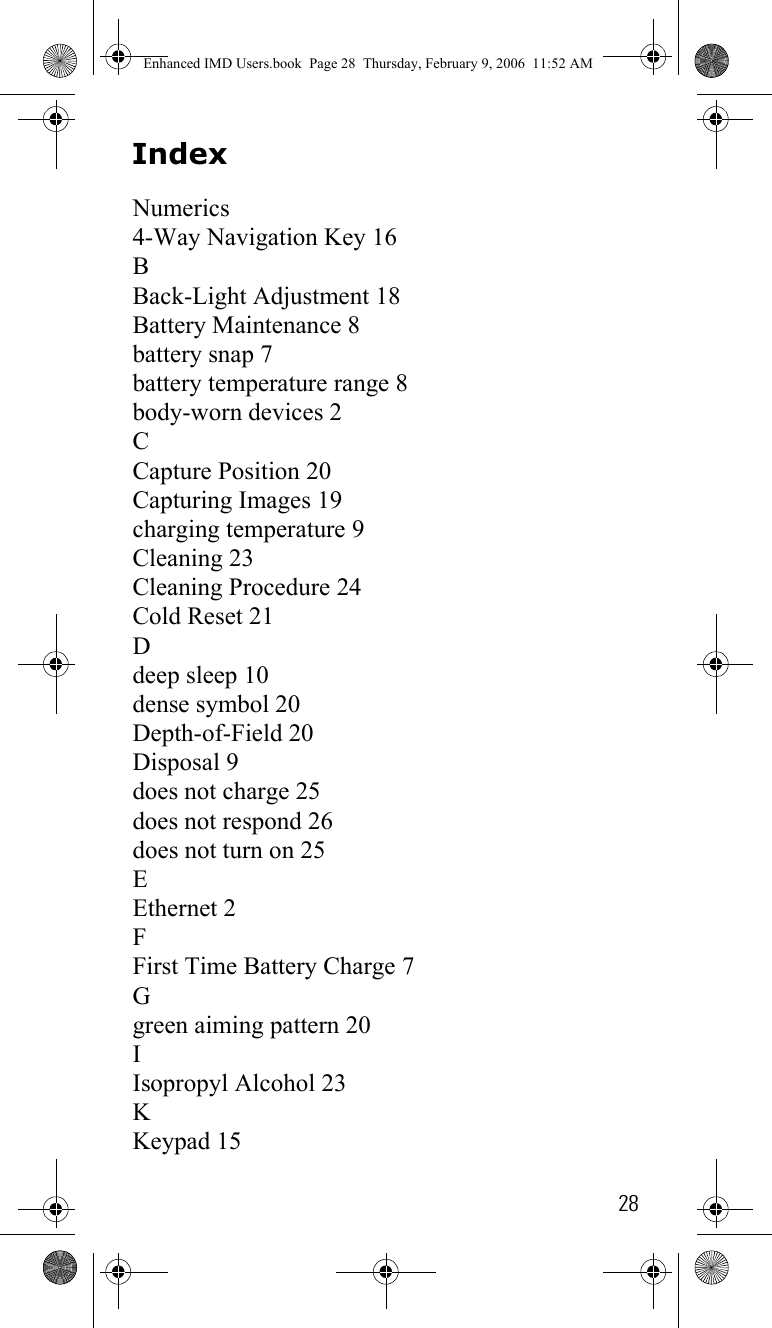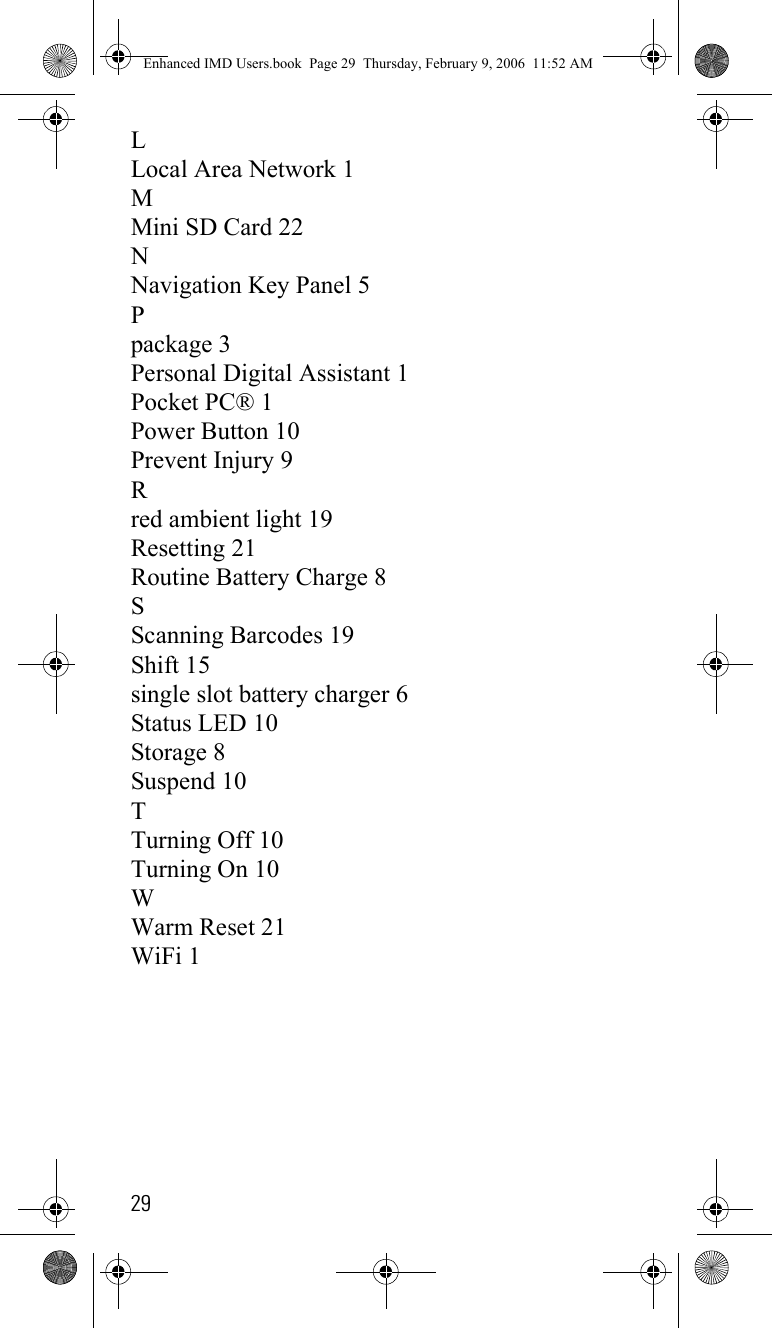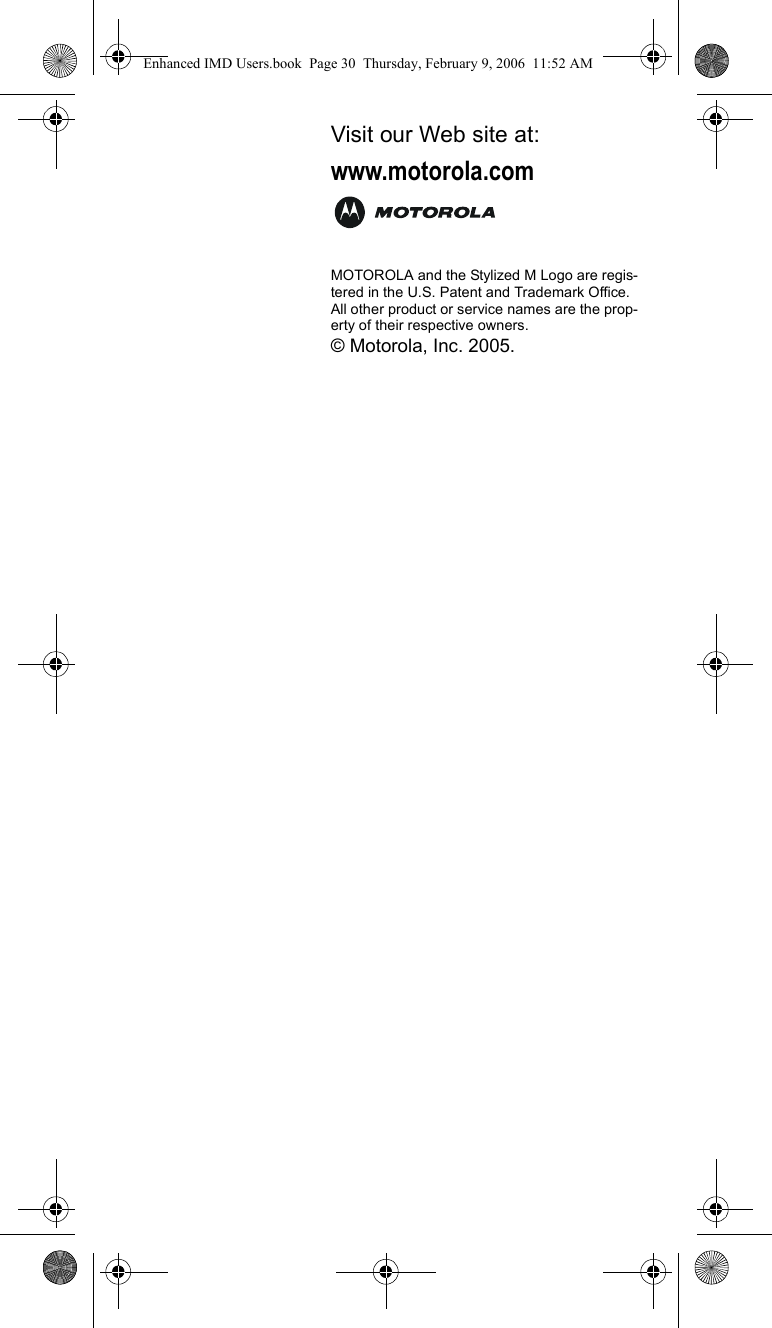Motorola Solutions 89FT7018 Handheld Terminal with Dual-Band GPRS, WLAN & BT User Manual Enhanced IMD Users
Motorola Solutions, Inc. Handheld Terminal with Dual-Band GPRS, WLAN & BT Enhanced IMD Users
Contents
- 1. Exhibit 8 Users Manual
- 2. Exhibit 8a Users Manual Addendum
Exhibit 8 Users Manual
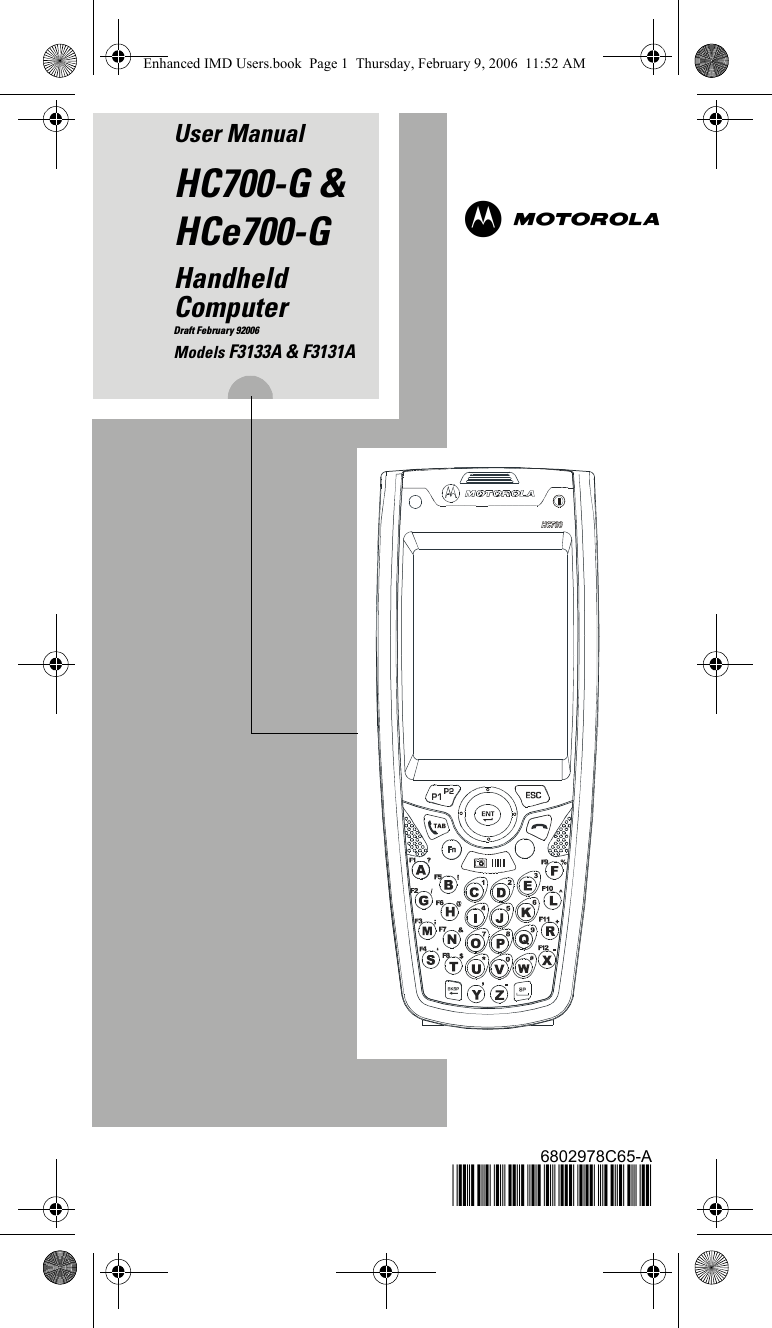
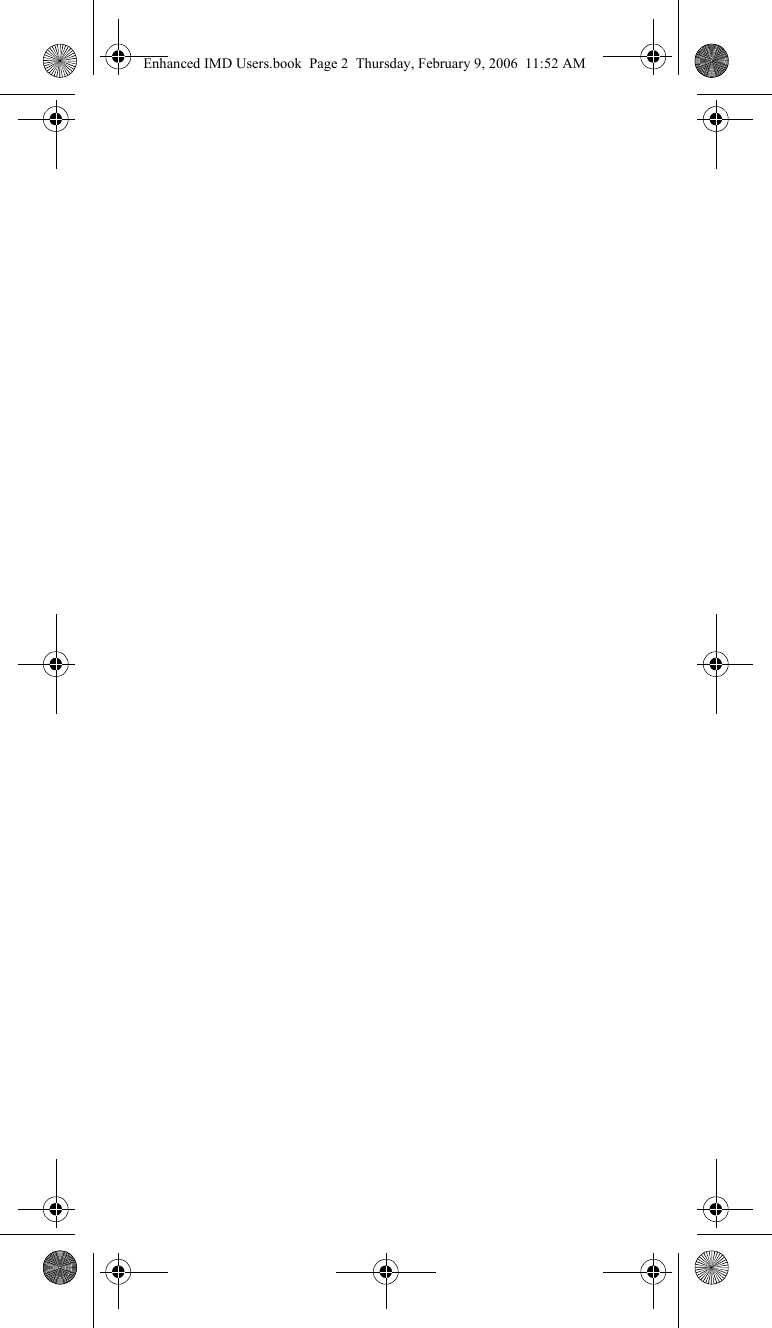
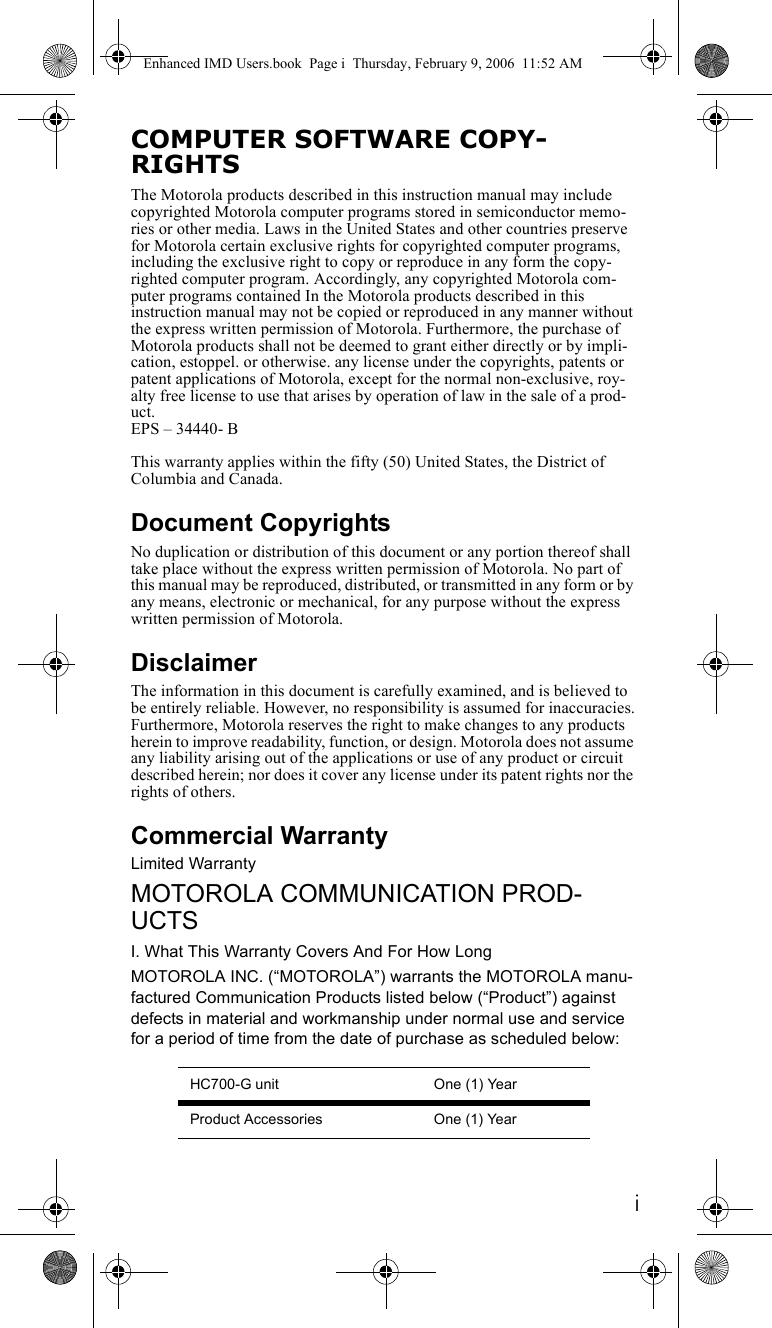
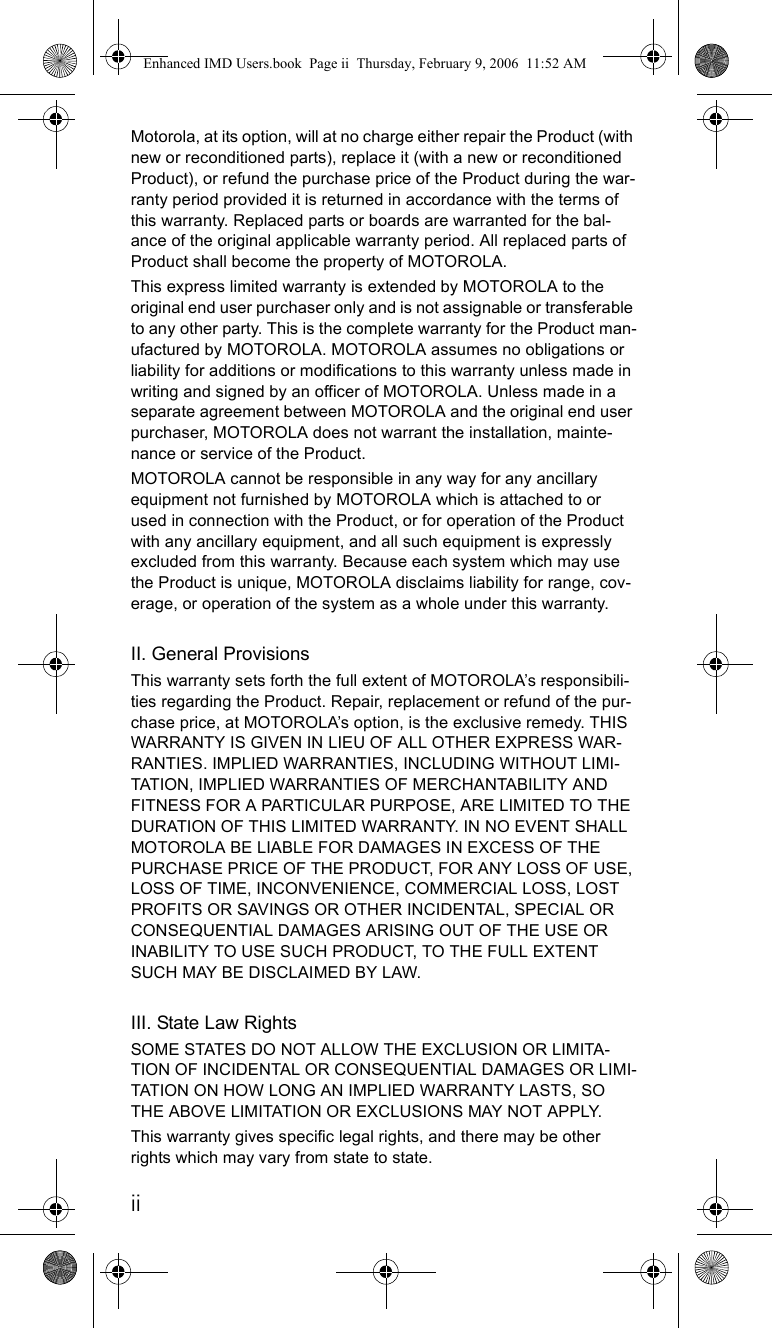
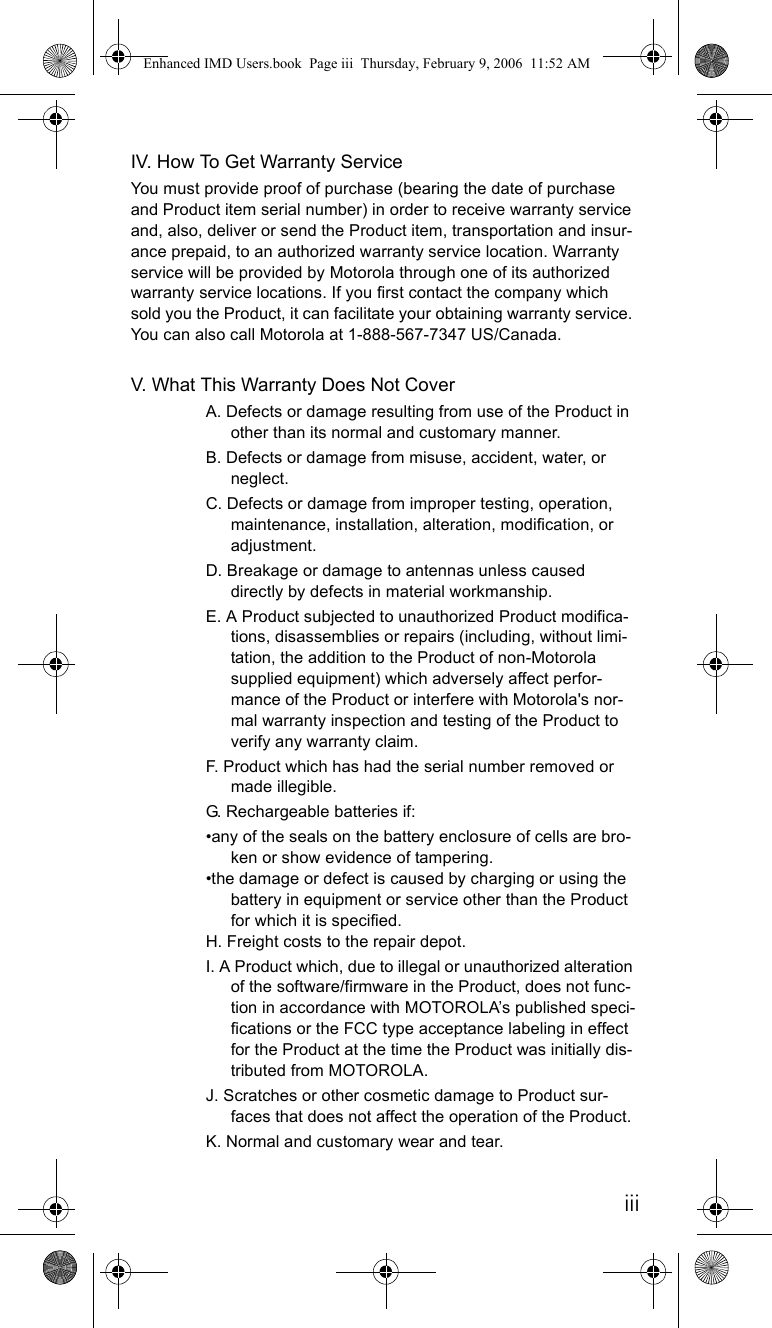
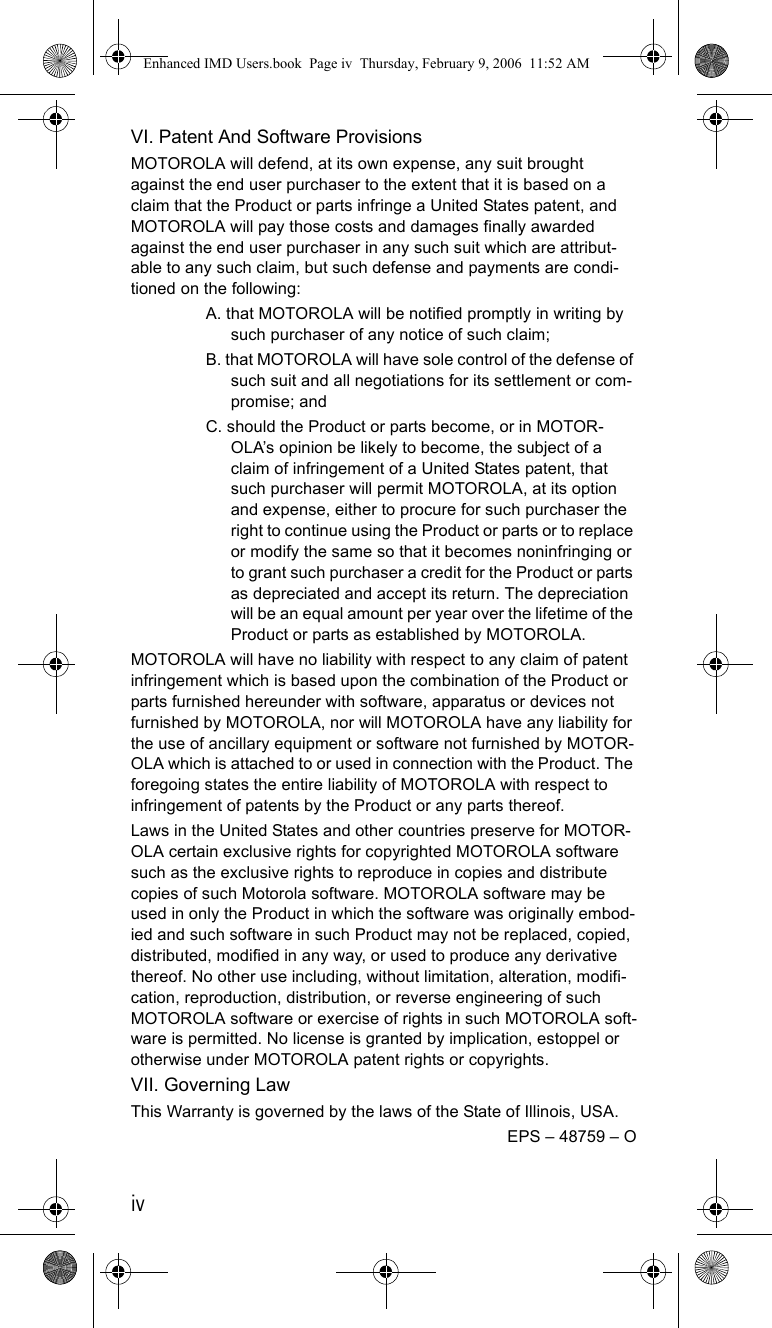
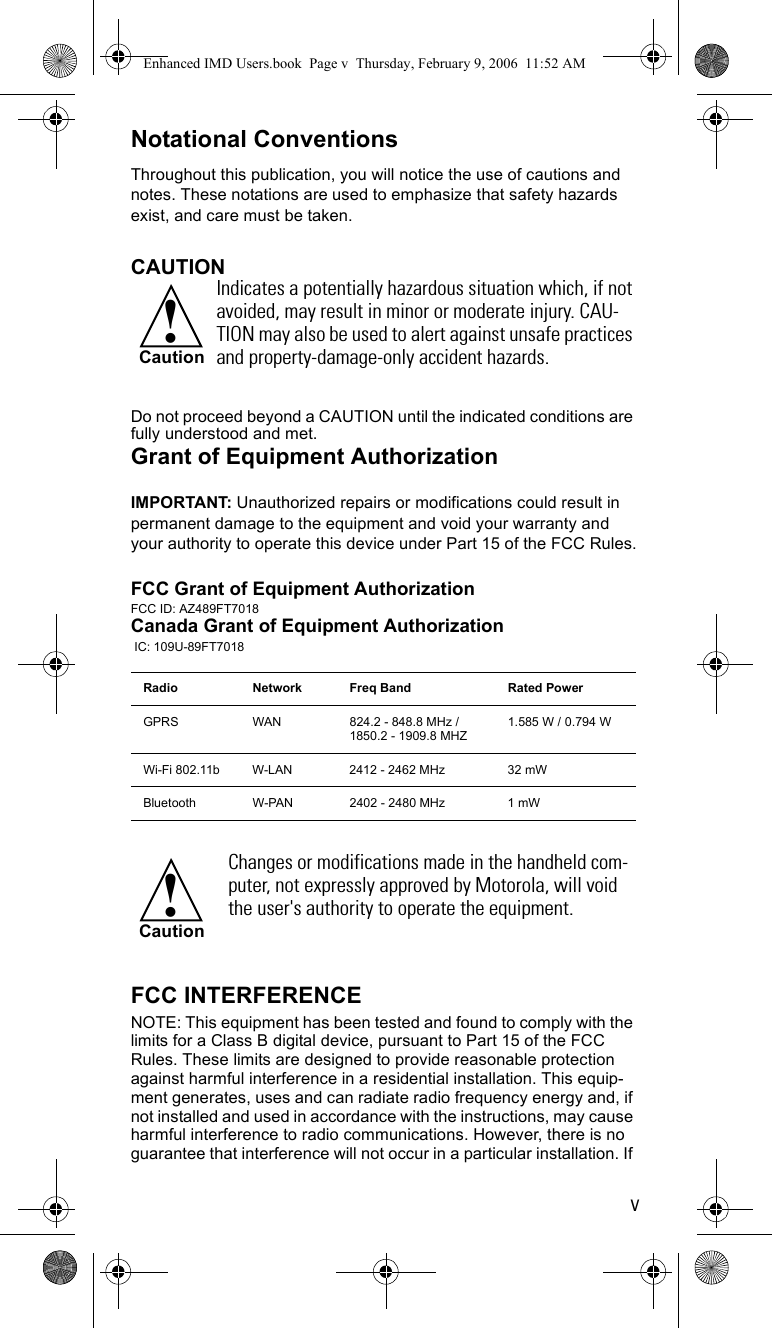
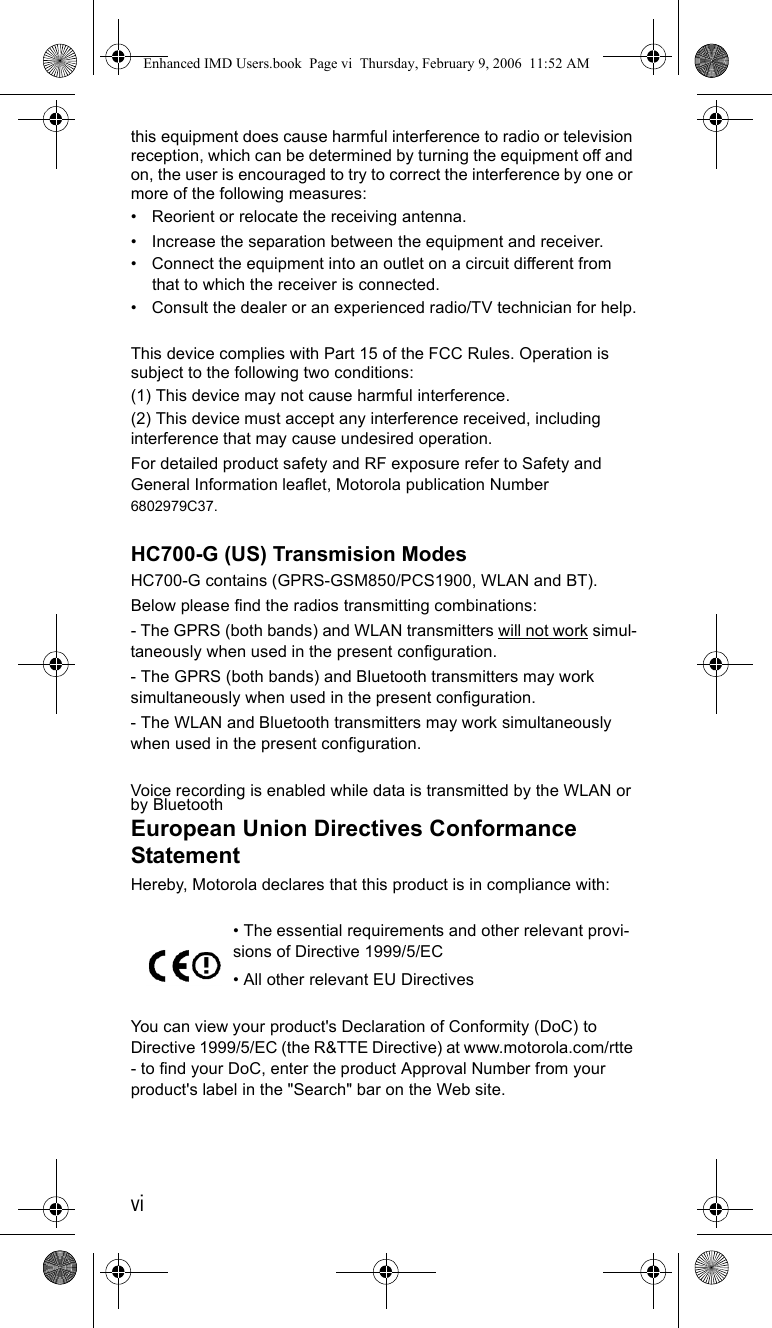
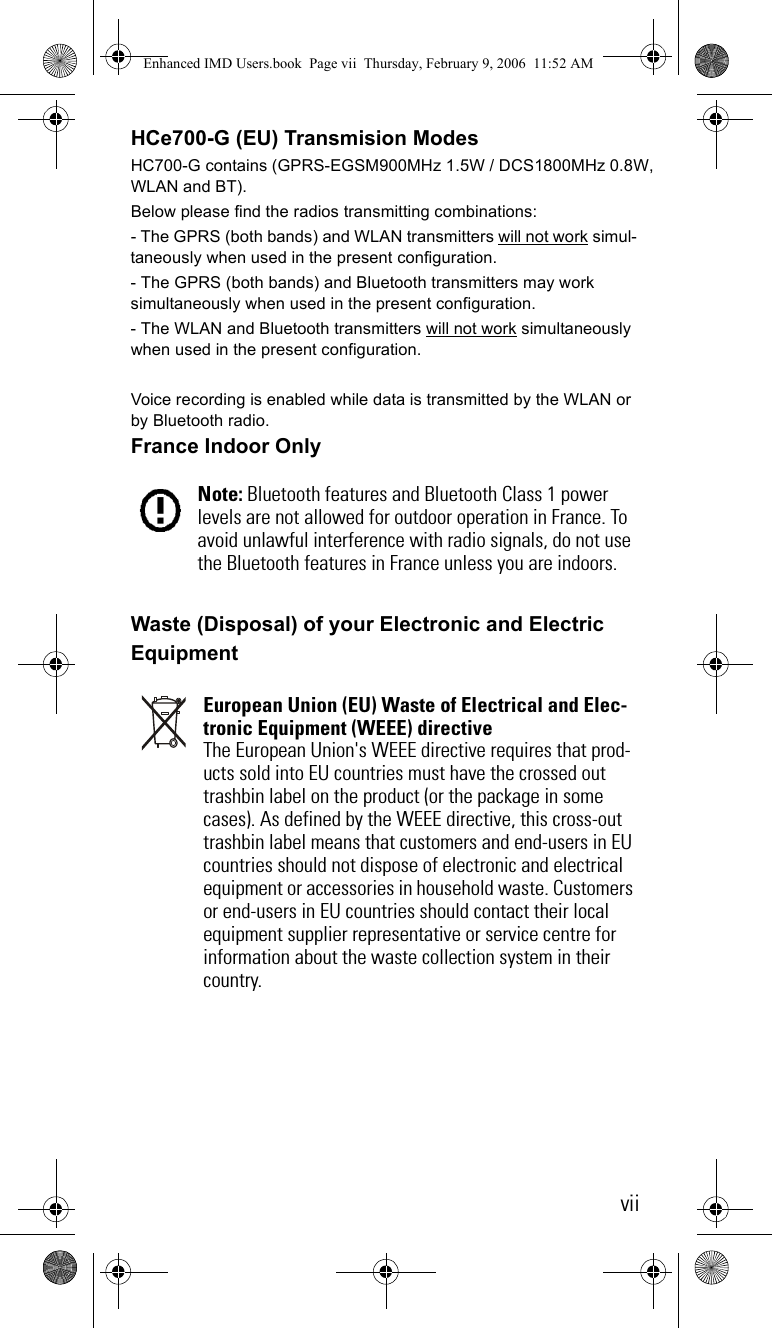
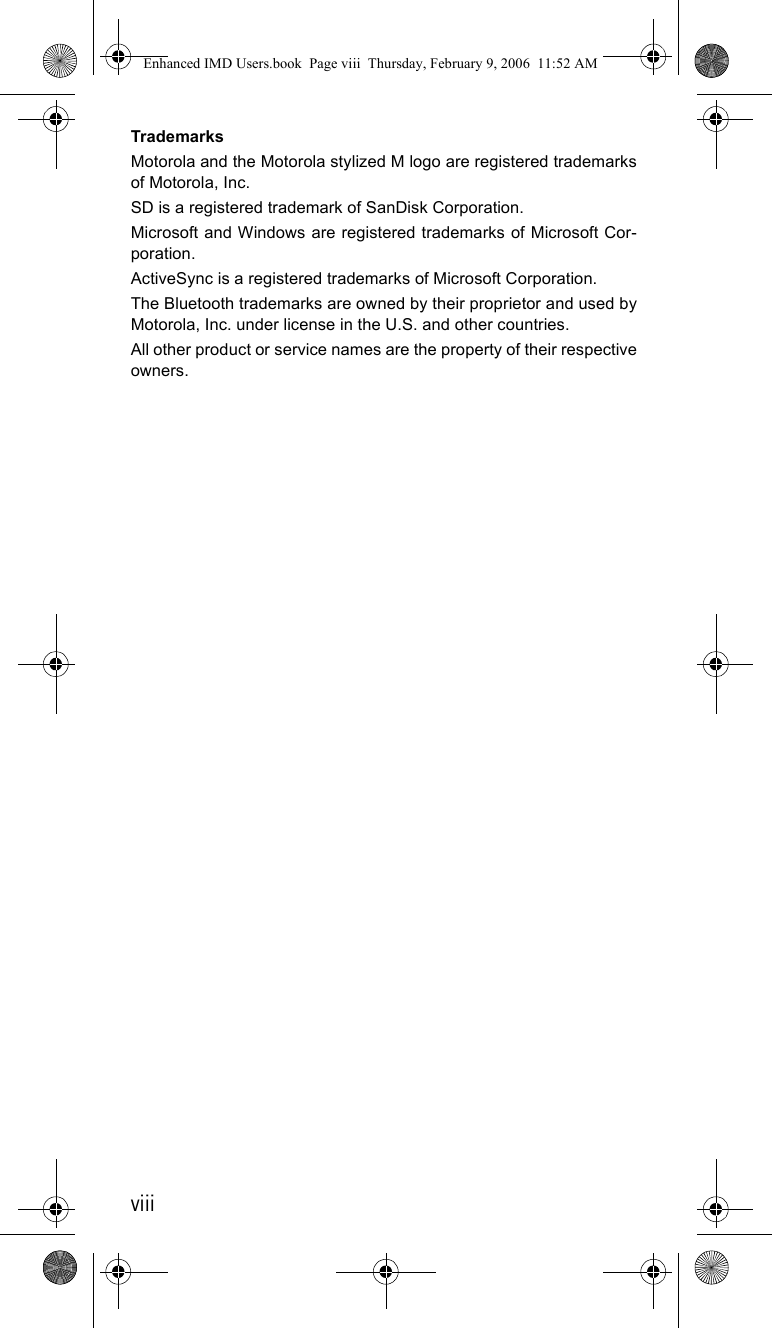
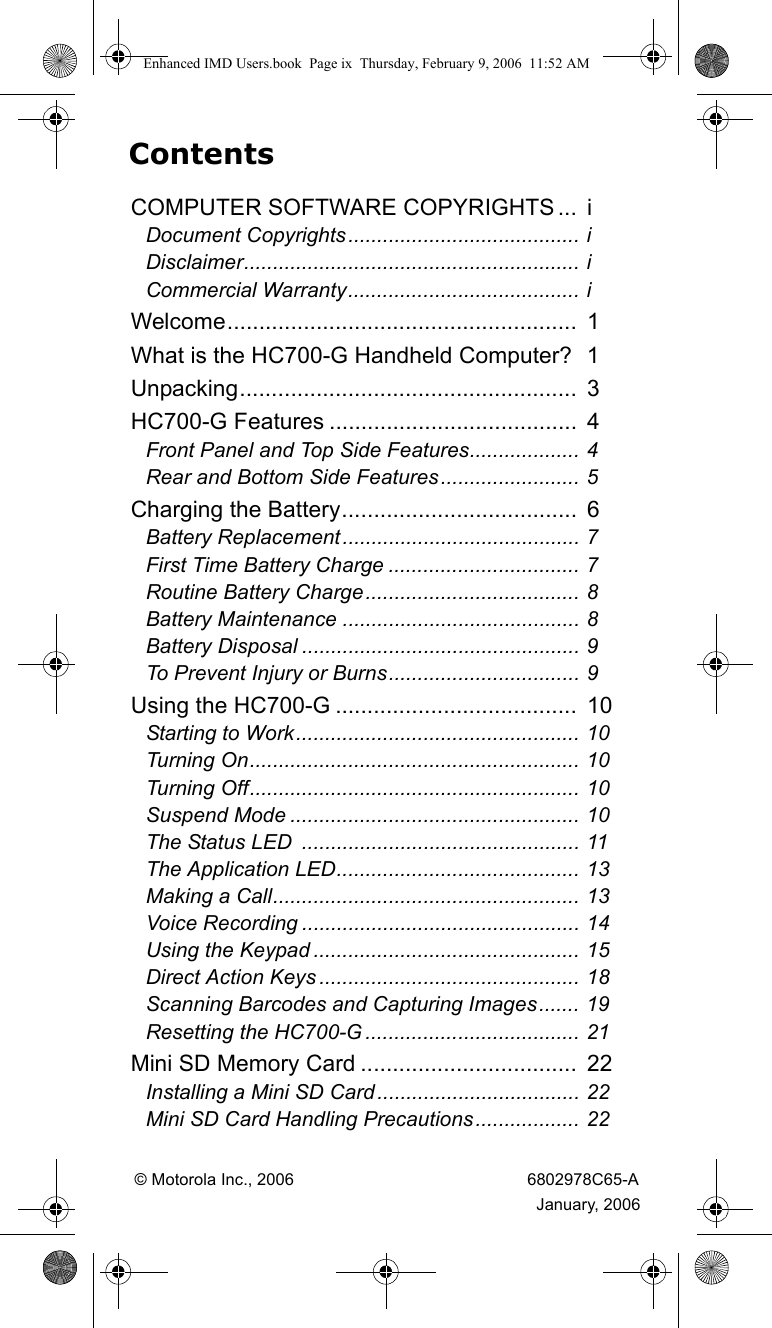
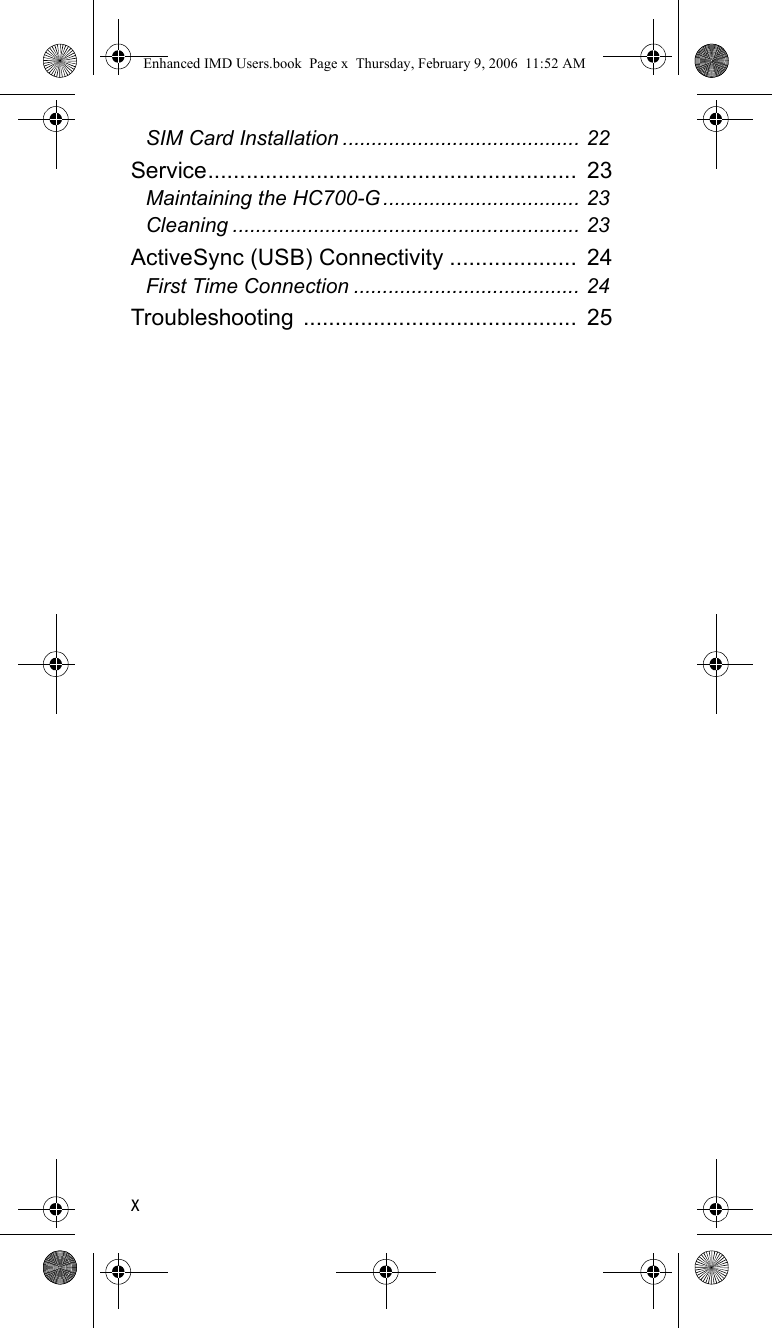
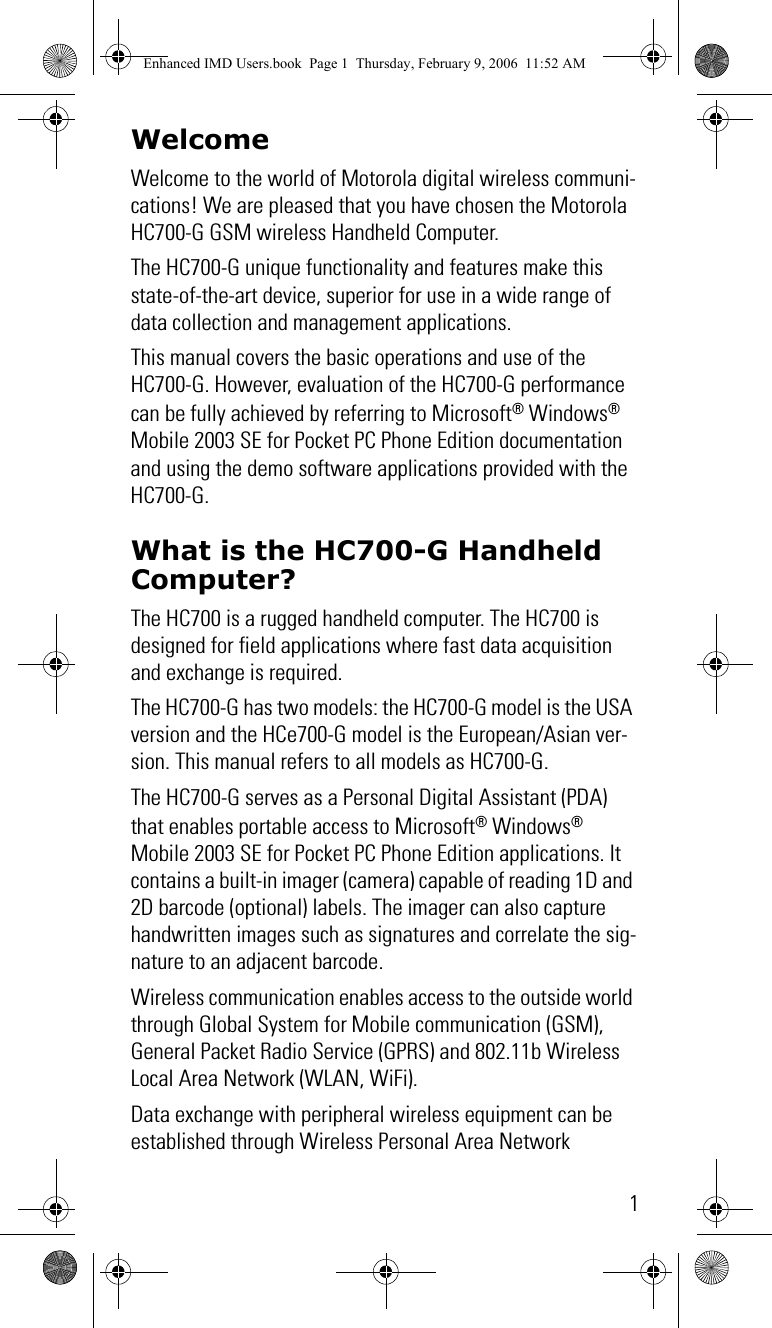
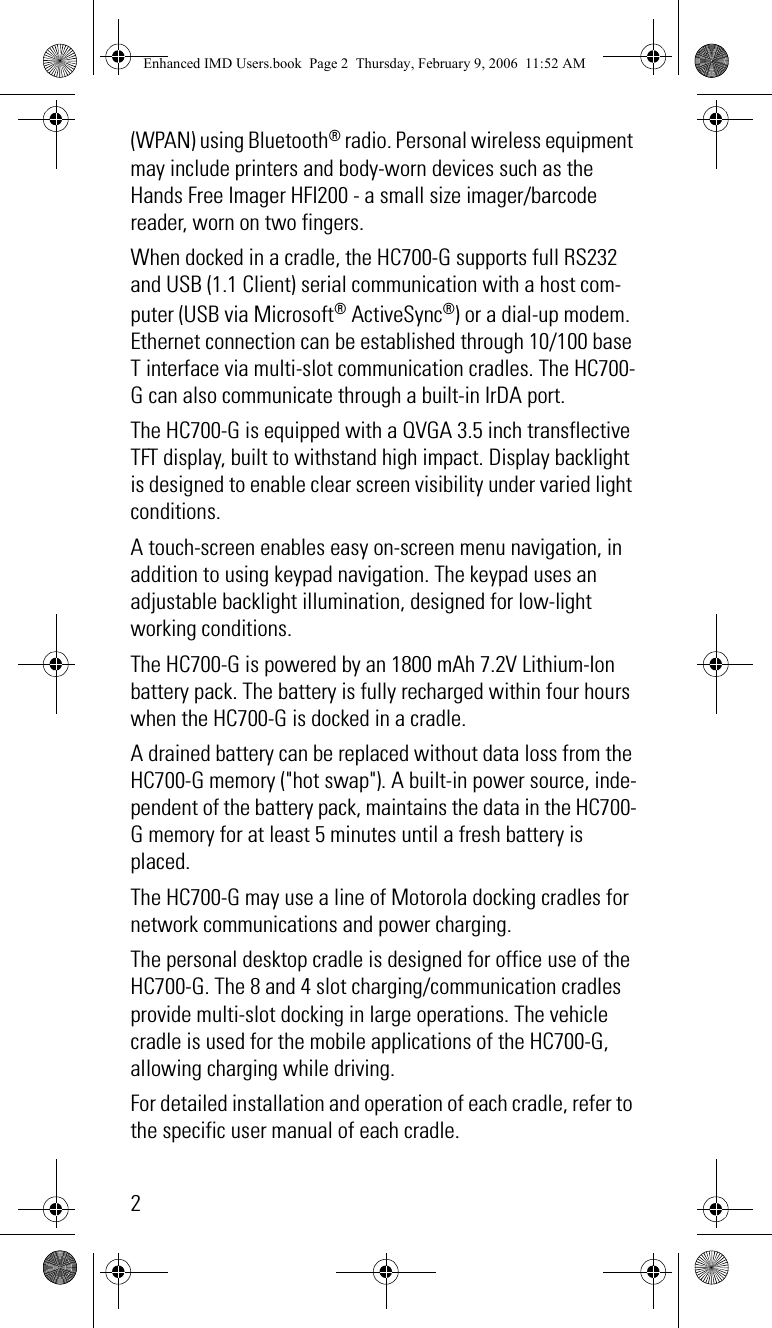
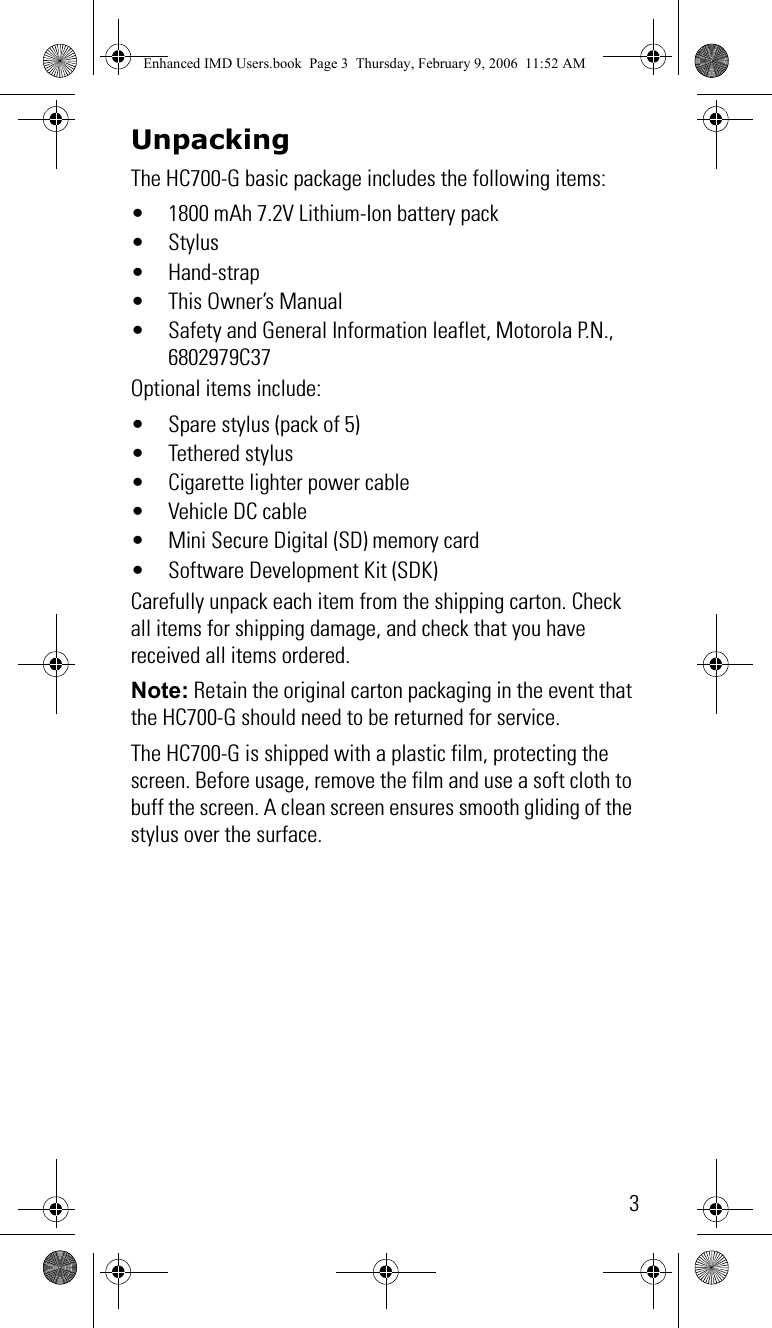
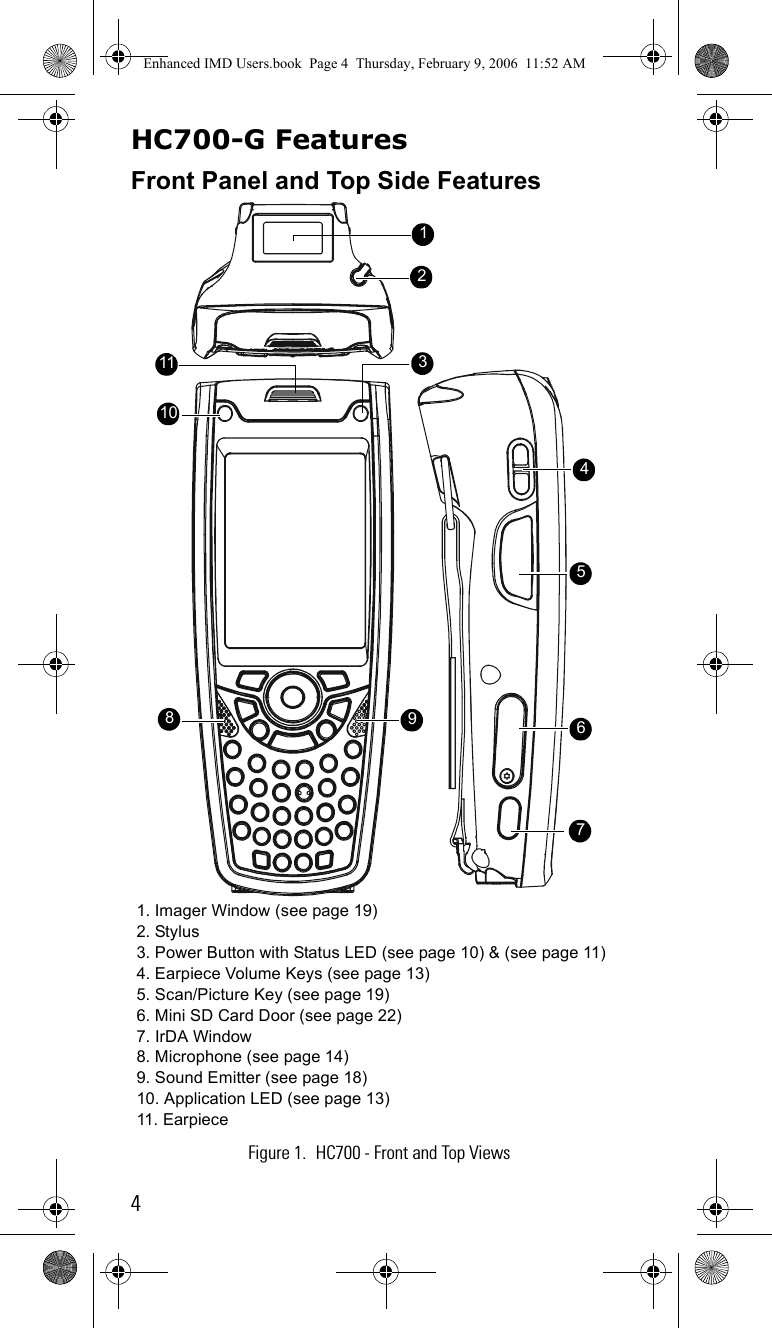
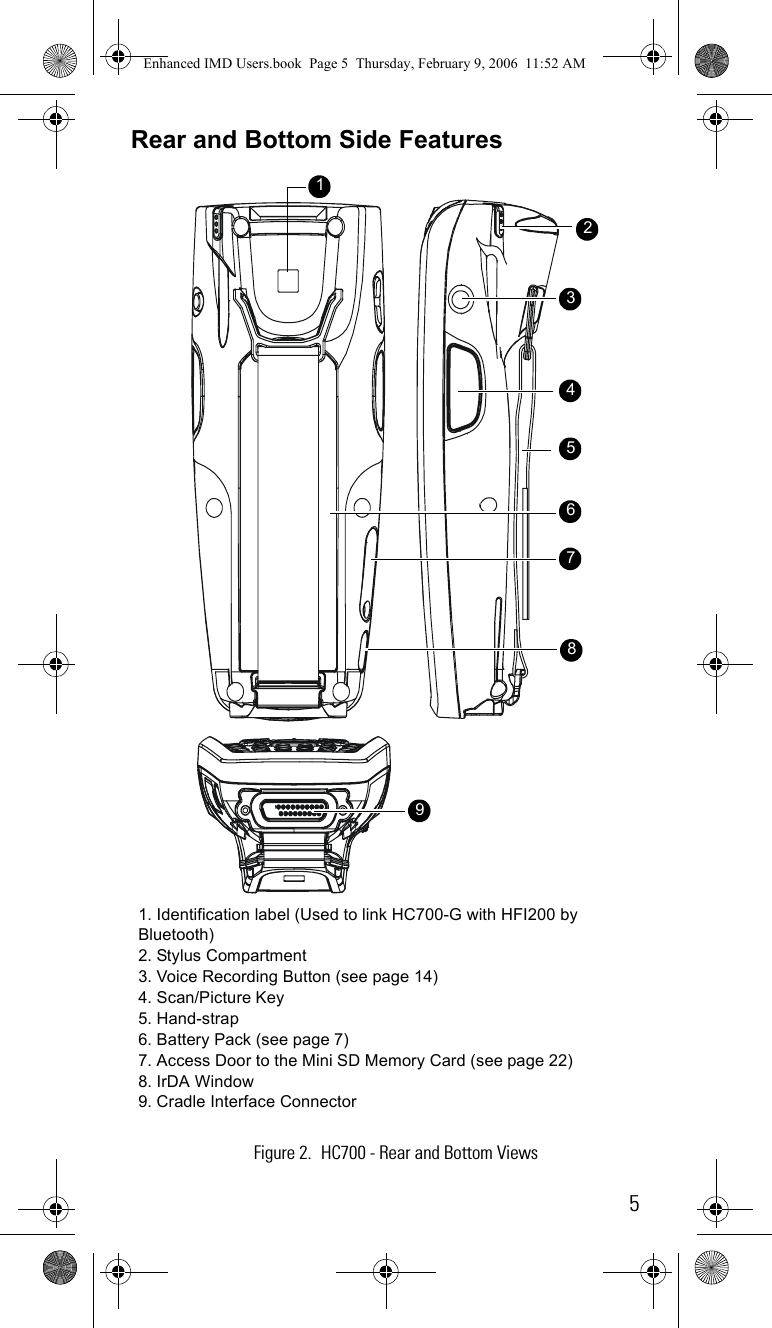
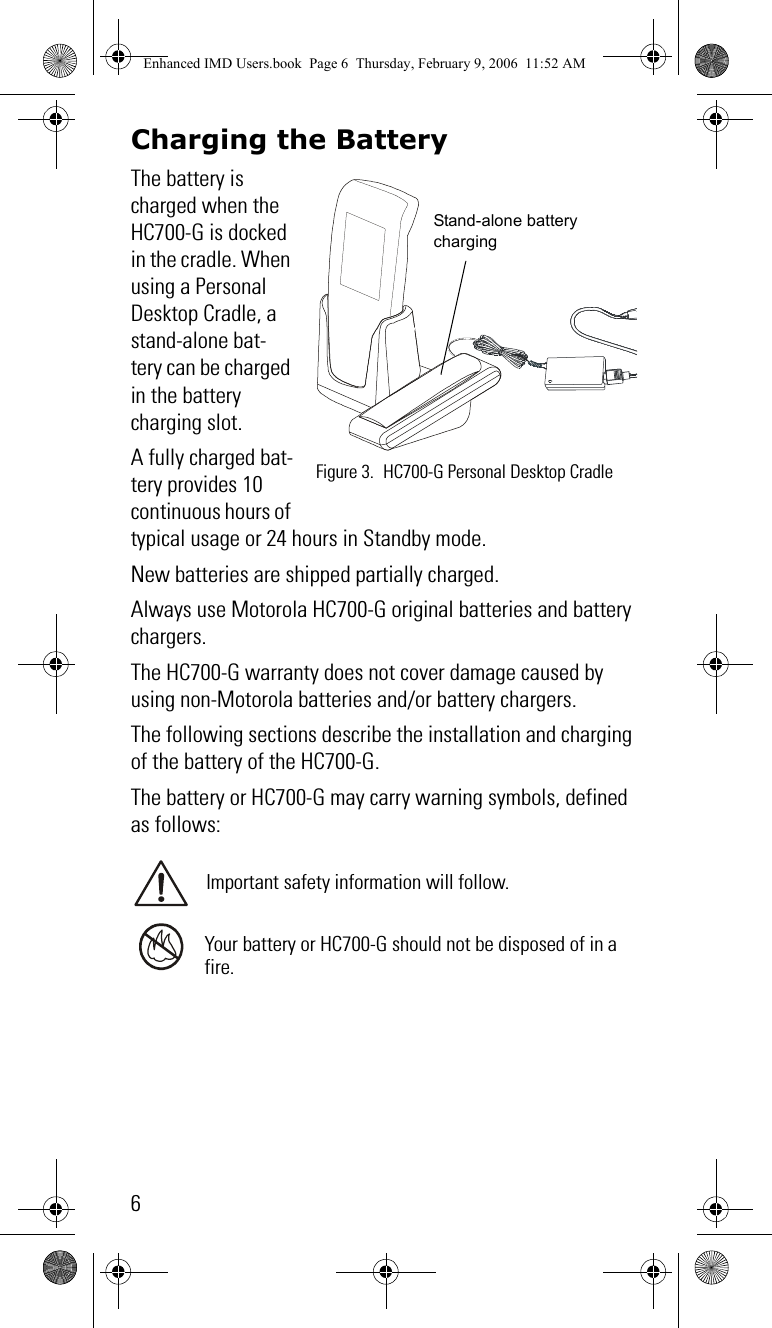
![7Battery Replacement When the battery is drained, the HC700 automati-cally enters "Criti-cal Low Battery" state and shuts down all functions (the screen turns off) to preserve the data in its memory. The HC700-G allows you to replace batteries without losing information stored in its memory (“hot swap”). To avoid los-ing data stored in the memory, a fresh battery must be installed within five minutes after removing the drained bat-tery.To replace a battery perform the following steps:1. Hold down the Power Button for at least four seconds until the HC700-G screen turns off.2. Remove the HC700-G hand-strap (see Figure 4).3. Press the battery snap on the battery (see Figure 4) and pull away the battery from the HC700-G. 4. Insert a fresh battery, bottom end first, into the battery compartment.5. Carefully, press the battery top downward until it clicks and locks in place.6. Press the Power Button - the HC700-G is now ready for use.First Time Battery ChargeCharge the battery before using the HC700-G for the first time until the status LED inside the Power Button shows steady green. While charging for the first time, the Status LED starts flashing orange and turns to steady read. When battery is fully charged, the LED shows steady green.The HC700-G Cradle charges the battery most effectively when it is at room temperature [approx. 68°F (20°C)]. The rec-Figure 4. Battery Installation and RemovalHand-strap Battery SnapBattery CompartmentEnhanced IMD Users.book Page 7 Thursday, February 9, 2006 11:52 AM](https://usermanual.wiki/Motorola-Solutions/89FT7018.Exhibit-8-Users-Manual/User-Guide-644424-Page-19.png)
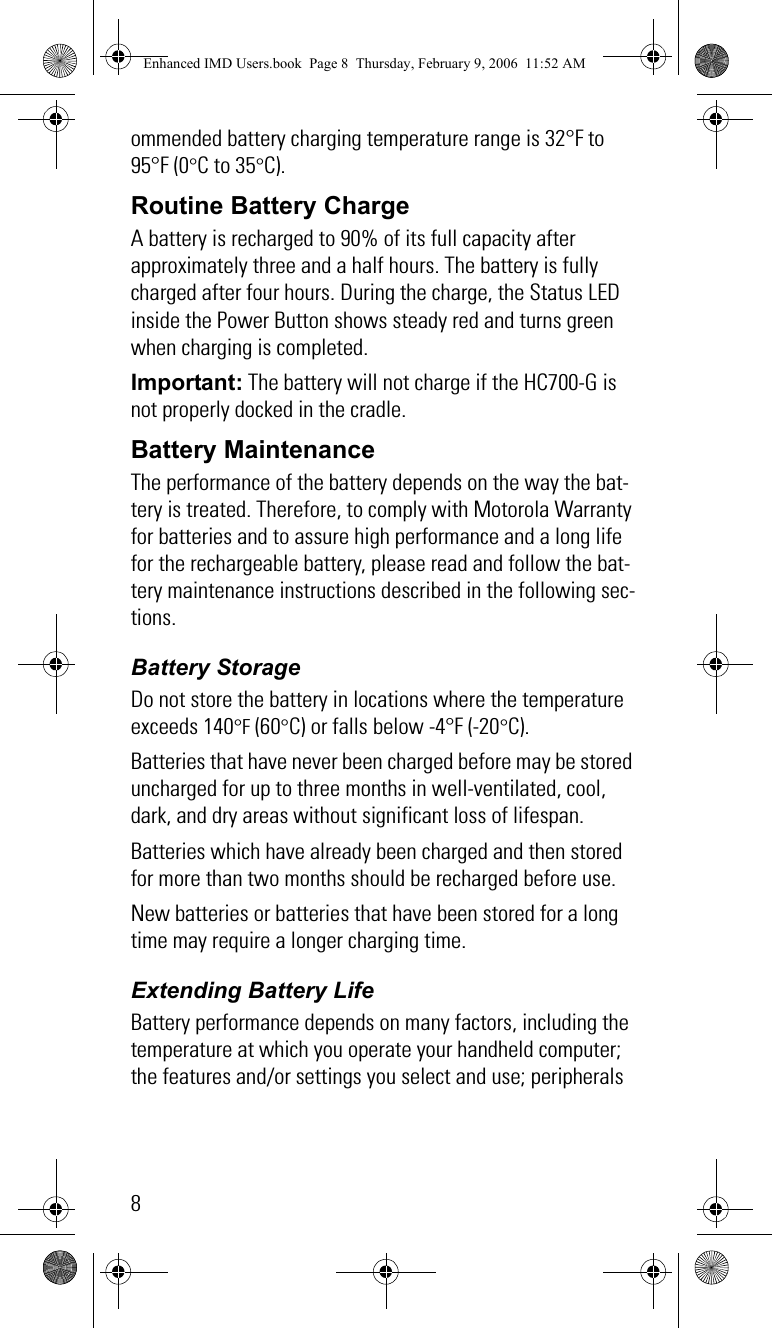
![9attached to the computer and other application usage pat-terns.The HC700-G cradles will charge the battery most effectively when it is at room temperature [approx. 68°F (20° C)]. Recom-mended battery charging temperature range is 32°F to 95°F (0°C to 35°C).Batteries are expendable parts and gradually wear down and require longer charging times. This is normal. If you charge your battery regularly and notice a decrease in usage time or an increase in charging time, then it is probably time to switch to a new battery.To ensure maximum service life of the HC700-G, always replace the battery with a genuine Motorola replacement.Battery DisposalBatteries must be recycled or disposed of properly in accor-dance with local requirements. Recycling facilities may not exist in all areas. Please contact your local environmental agency for more information regarding proper disposal.To Prevent Injury or Burns• USE ONLY SPECIFIED BATTERIES AND CHARGERS - RISK OF EXPLO-SION IF BATTERY IS REPLACED BY AN INCORRECT TYPE!• DO NOT DISPOSE OF ANY BATTERIES IN FIRE, AS THEY MAY EXPLODE!• DO NOT PUNCTURE OR ALLOW METAL TO CONTACT THE BATTERY CONTACTS• DO NOT DISPOSE OF IN WATER• DO NOT DISASSEMBLETo prevent injuries or burns, do not allow metal objects to come in contact with or short-circuit the battery contacts.!CautionEnhanced IMD Users.book Page 9 Thursday, February 9, 2006 11:52 AM](https://usermanual.wiki/Motorola-Solutions/89FT7018.Exhibit-8-Users-Manual/User-Guide-644424-Page-21.png)