Motorola Solutions 89FT7020 NNTN6402A, DONGLE/CONTROLLER User Manual Wireless Wheels
Motorola Solutions, Inc. NNTN6402A, DONGLE/CONTROLLER Wireless Wheels
USERS MANUAL
Wireless Wheels User’s Guide
@NNTN6704A@
NNTN6704A
DRAFT
i
Contents
Safety and General Information ............... ii
Electromagnetic Interference/Compatibility.......ii
Industry Canada Notice to Users ..................... iii
FCC Notice to Users ........................................ iii
Getting Started........................................... 1
Package Contents.............................................2
Battery Requirements........................................2
Customer Service..............................................3
Technical Support .............................................3
Running the Wireless Wheels Java Application 6
Battery Installation.....................................9
Joystick Controller.............................................9
Vehicle ..............................................................9
Motorola Wireless Remote Control
Adapter Installation ..............................11
Operating Your Vehicle............................15
Using The Joystick Controller .........................15
Adjusting Steering Alignment ..........................19
Patent and Trademark Information.........20
Index..........................................................21
ii
Safety and General
Information
Product Name: Wireless Wheels
Kit Number NASCAR: NNTN6401A
Kit Number Maserati: NNTN6402A
IMPORTANT INFORMATION ON SAFE AND
EFFICIENT OPERATION. READ THIS
INFORMATION BEFORE USING YOUR DEVICE.
Users are not permitted to make changes or modify
the device in any way. Changes or modifications
not expressly approved by the party responsible for
compliance could void the user’s authority to
operate the equipment. See 47 CFR Sec. 15.21.
This device complies with part 15 of the FCC
Rules. Operation is subject to the following two
conditions: (1) This device may not cause harmful
interference, and (2) this device must accept any
interference received, including interference that
may cause undesired operation. See 47 CFR Sec.
15.19(3).
Electromagnetic
Interference/Compatibility
Note: Nearly every electronic device is
susceptible to electromagnetic
interference (EMI) if inadequately
shielded, designed, or otherwise
configured for electromagnetic
compatibility.
Facilities
To avoid electromagnetic interference and/or
compatibility conflicts, turn off your device in any
facility where postednotices instruct you to do so.
Hospitals or health care facilities may be using
equipment that is sensitive to external RF energy.
Aircraft
When instructed to do so, turn off your device
when on board an aircraft. Any use of a device
must be in accordance with applicable regulations
per airline crew instructions.
Medical Devices
Hearing Aids
Some devices may interfere with some hearing
aids. In the event of such interference, you may
want to consult with your hearing aid manufacturer
to discuss alternatives.
iii
Other Medical Devices
If you use any other personal medical device,
consult the manufacturer of your device to
determine if it is adequately shielded from RF
energy. Your physician may be able to assist you
in obtaining this information.
Industry Canada Notice to
Users
Operation is subject to the following two conditions:
(1) This device may not cause interference and (2)
This device must accept any interference, including
interference that may cause undesired operation of
the device Ref IC RSS 210 Sec. 5.11. The term
“IC:” before the certification/registration number
only signifies that registration was performed
based on a Declaration of Conformity indicating
that Industry Canada technical specifications were
met. It does not imply that Industry Canada
approved the equipment. See Ref IC Self-Marking
6(f) and RSP-100 Sec. 4.
FCC Notice to Users
This equipment has been tested and found to
comply with the limits for a Class B digital device,
pursuant to part 15 of the FCC Rules. These limits
are designed to provide reasonable protection
against harmful interference in a residential
installation. This equipment generates, uses and
can radiate radio frequency energy and, if not
installed and used in accordance with the
instructions, may cause harmful interference to
radio communications. However, there is no
guarantee that interference will not occur in a
particular installation.
If this equipment does cause harmful interference
to radio or television reception, which can be
determined by turning the equipment off and on,
the user is encouraged to try to correct the
interference by one or more of the following
measures:
•Reorient or relocate the receiving antenna.
•Increase the separation between the equipment
and the receiver.
•Connect the equipment to an outlet on a circuit
different from that to which the receiver is
connected.
•Consult the dealer or an experienced radio/TV
technician for help.
1
Getting Started
Recommended:For ages 6 and up.
•Custom Car Name
•You can assign your car a unique name so it
stands out on the Car Select List.
•Long Distance Control
•Car and Transmitter have a range of up to
100 feet* which is double the range of
traditional RC cars!
2
Getting Started
Package Contents
Your Wireless Wheels R/C car package contains
the following:
•1-9V battery
•4-AA alkaline batteries(1.5V)
•Wireless Wheels remote control car
•Wireless Wheels joystick controller
•Motorola Wireless Remote Control Adapter
Battery Requirements
•Vehicle : 4 x AA alkaline(1.5V)
•Transmitter : 1 x 9V battery
3
Customer Service
Customer Service
For customer service, contact Nikko Customer
Service toll-free at 1-800-736-4556.
Additional information can be found on the Nikko
America web site at: http://www.nikkoamerica.com
Technical Support
For technical support, contact Nikko Technical
Support toll-free at 1-800-736-4556. Before you
call, make a note of the exact problems and error
messages you encountered.
Additional information can be found on the Nikko
America web site at: http://www.nikkoamerica.com
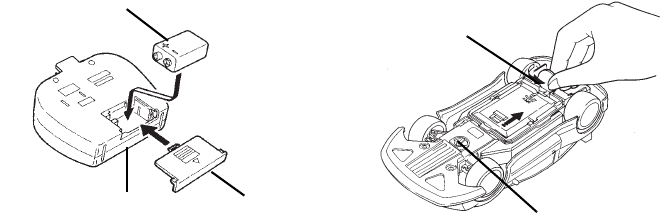
9
Battery Installation
Joystick Controller
Install batteries making sure that the + and - poles
of the batteries are positioned accurately.
•Make sure vehicle's on-off switch is turned OFF
when installing batteries.
Note: Do not use Ni-Cd batteries.
To Open the Battery Compartment Lid
1Press and slide off the battery compartment lid.
Vehicle
•Make sure vehicle's on-off switch is turned OFF
when installing batteries.
•Avoid combined use of new dry batterries and
old ones.
Note: Do not use Ni-Cd batteries.
To Open the Battery Compartment Lid
1Use coin to turn the battery lid stopper to the
OPEN position.
2Slide the battery compartment lid forward a little,
applying pressure on to the latch.
Battery Lid
9V Battery
Battery Compartment
Battery lid stopper
Steering alignment lever
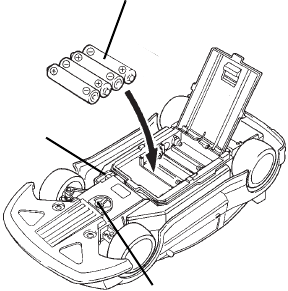
10
Battery Installation
3Then, the battery compartment lid can be pulled
and open.
Steering alignment lever
4 AA alkaline (1.5V)
ON/OFF switch
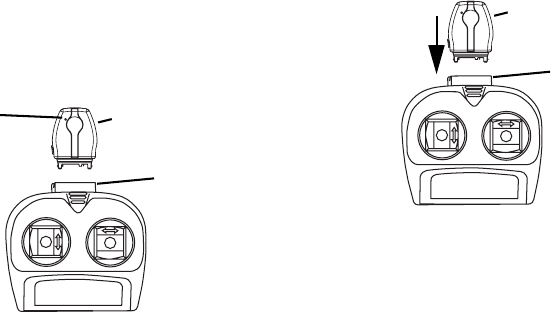
12
Motorola Wireless Remote Control Adapter Installation
Attaching the Motorola Wireless
Remote Control Adapter to your
Joystick Controller
Your Wireless Wheels package contains a
Motorola Wireless Remote Control Adapter.
1Locate the accessory connector on your joystick
controller.
2Plug the end of the Motorola Wireless Remote
Control Adapter into the accessory connector.
3The joystick controller will automatically connect
to an available car when one or more cars are
turned on and not controlled by other users. The
system will search for the last car that was
controlled by the Motorola Wireless Remote
Control Adapter. If the last car that was
controlled is found, it will immediately connect to
it. Otherwise, it will connect to the available car
with the strongest radio signal.
Tip: To remove the Motorola Wireless Remote
Control Adapter from the accessory
connector: Press the buttons on the sides
of the Adapter. Pull the Adapter straight out.
accessory
connector
Motorola Wireless
Remote Control Adapter
LED Status
Indicator
accessory
connector
Motorola Wireless
Remote Control Adapter
13
Wireless Remote Control Adapter
Status Indicator
The wireless remote control adapter has a green
light emitting diode (LED) to let you know what it is
doing. The blinking pattern will let the user know
when the car is ready to drive.
The status LED blink pattern will blink a pattern of
short (0.1 second) on-off blinks and then turn off
the LED for one second and then repeat the blink
pattern again.
When you first connect the wireless remote control
adapter, it will blink one time to indicate that it is
powered by the joystick controller.
Next the status indicator will blink two times to
indicate that it is trying to connect to a car.
The normal operation for driving a car is called the
connected state would be a three blink pattern. It
would be three 0.1 sec LED light flashes then no
flashes for one second and then it would repeat the
pattern.
The value below is the number of blinks in each
pattern.
Value State Description
1 Blink Standby Power saving - Not
controlling the RC
car
2 Blinks Discoverable or
Discovery RC car or wireless
remote control
adapter is looking
for each other
3 Blinks Connected The wireless
remote control
adapter or joystick
controller is
controlling an RC
car
14
Motorola Wireless Remote Control Adapter Installation
4 Blinks Disconnected The wireless
remote control
adapter or Joystick
controller was
controlling a RC car
but has lost the
signal.
5 Blinks Scan The RC car is
looking for a clear
channel to begin
operation. This
state is not used all
that often and will
rarely be noticed.

15
Operating Your Vehicle
Using The Joystick Controller
1Turn ON the vehicle.
2Attach the Motorola Wireless Remote Control
Adapter to the joystick controller. A blinking LED
indicates that the Motorola Wireless Remote
Control Adapter is working. See “Wireless
Remote Control Adapter Status Indicator” on
page 13.
Note: The Motorola Wireless Remote Control
Adapter will connect to the last car driven,
if present. Otherwise, it will connect to the
car with the strongest signal at the time.
3Operate the vehicle with joystick controller.
4Turn OFF the vehicle after operating.
5Detach the Motorola Wireless Remote Control
Adapter from the joystick controller when not in
use to conserve battery life.
Important: Please follow the above sequence of
operation.
Powering the Joystick Controller On
and Off
The transmitter is powered ON automatically when
the Motorola Wireless Remote Control Adapter is
attached. See “Attaching the Motorola Wireless
Remote Control Adapter to your Joystick
Controller” on page 12.
Forward
Neutral
Reverse
Steering control stick
LEFT/STRAIGHT/RIGHT
Speed control stick
R/C Accessory slot
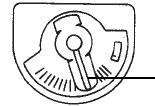
19
Adjusting Steering Alignment
Adjusting Steering Alignment
To Adjust Steering Alignment
Adjust the steering alignment lever on the
underside of the vehicle when the vehicle doesn't
run straight forward.
20
Patent and Trademark
Information
MOTOROLA, the Stylized M Logo and all other
trademarks indicated as such herein are
trademarks of Motorola, Inc. ® Reg. U.S. Pat. &
Tm. Off. © 2005 Motorola, Inc. All rights reserved.
Microsoft and Microsoft Internet Explorer are
registered trademarks of Microsoft Corporation.
T9 is a trademark owned by Tegic
Communications.
T9® Text Input Patent and Trademark Information
This product is covered by U.S. Pat. 5,818,437,
U.S. Pat. 5,953,541, U.S. Pat. 6,011,554 and other
patents pending.
All other product names or services mentioned in
this manual are the property of their respective
trademark owners.
Software Copyright Notice
The Motorola products described in this manual
may include copyrighted Motorola and third party
software stored in semiconductor memories or
other media. Laws in the United States and other
countries preserve for Motorola and third party
software providers certain exclusive rights for
copyrighted software, such as the exclusive rights
to distribute or reproduce the copyrighted software.
Accordingly, any copyrighted software contained in
the Motorola products may not be modified,
reverse-engineered, distributed, or reproduced in
any manner to the extent allowed by law.
Furthermore, the purchase of the Motorola
products shall not be deemed to grant either
directly or by implication, estoppel, or otherwise,
any license under the copyrights, patents, or patent
applications of Motorola or any third party software
provider, except for the normal, non-exclusive,
royalty-free license to use that arises by operation
of law in the sale of a product.