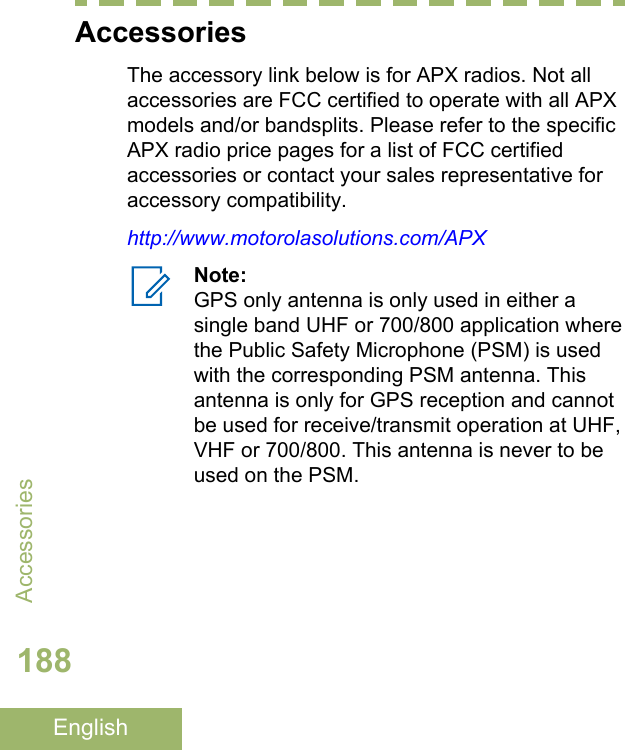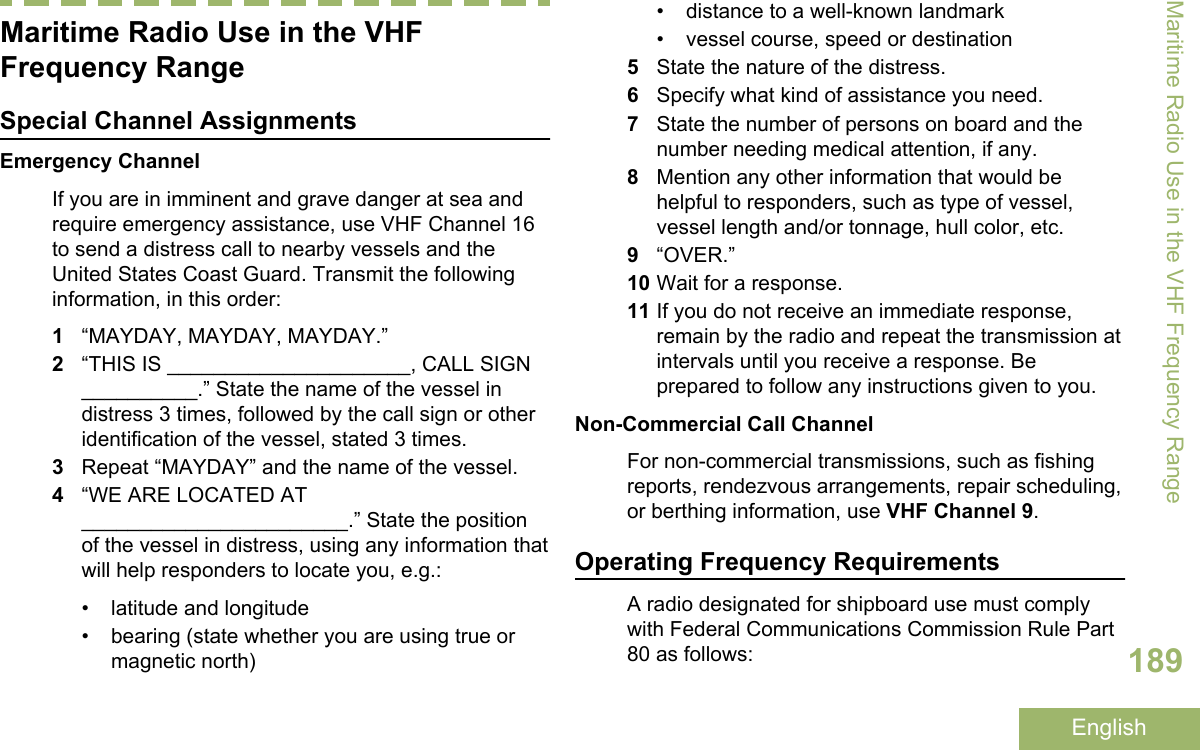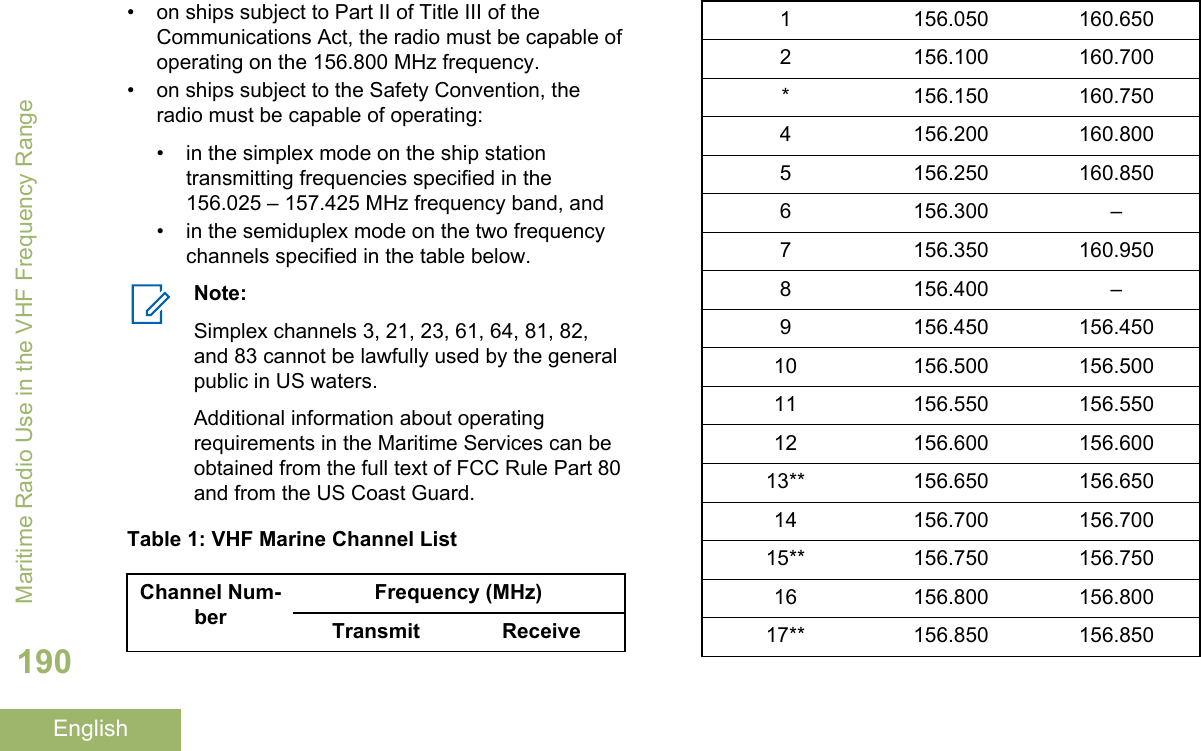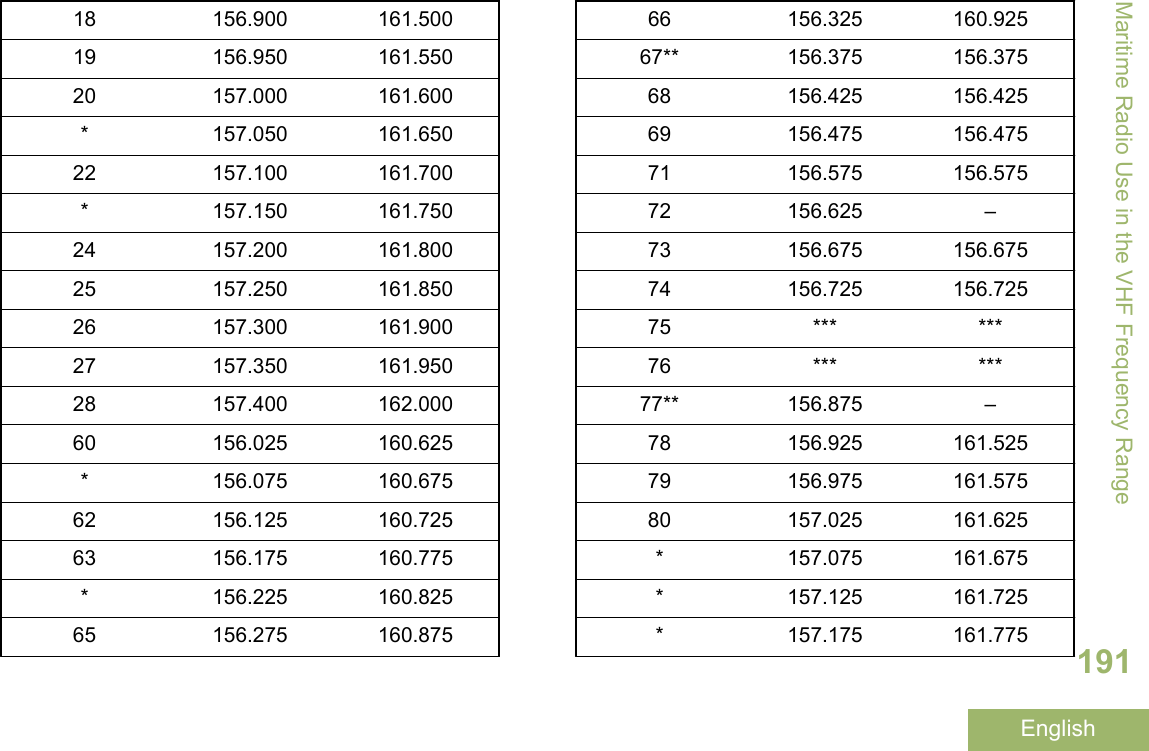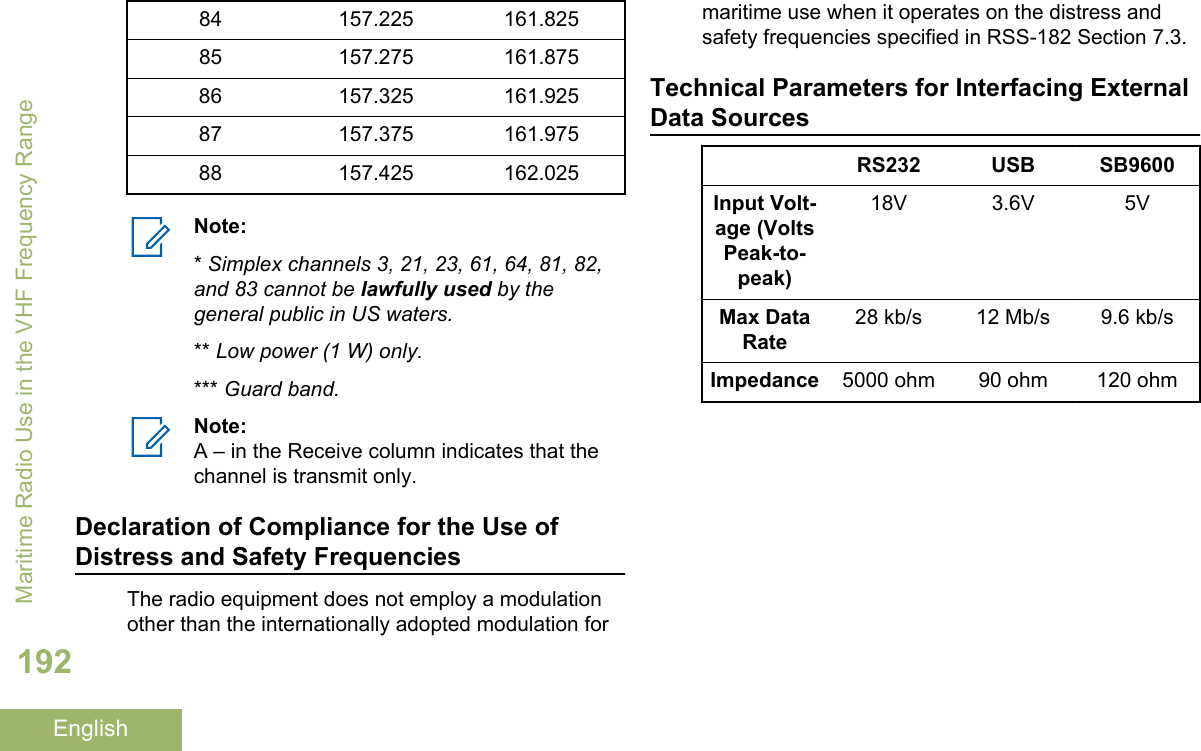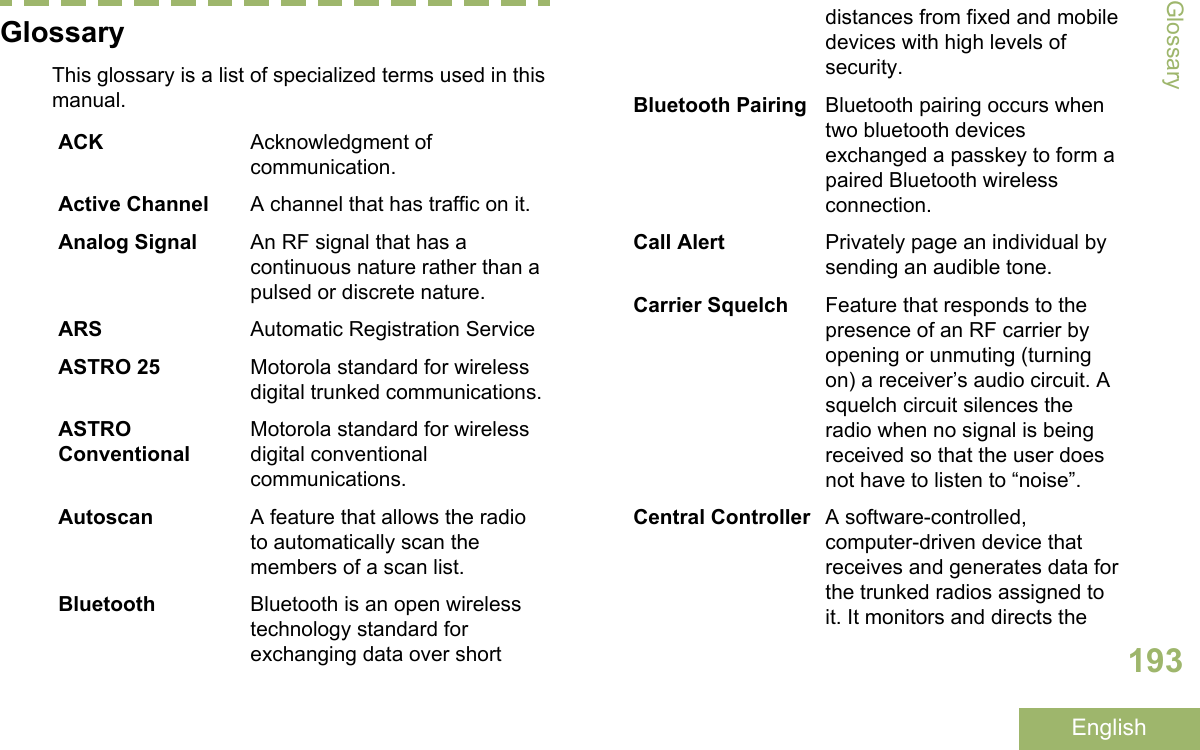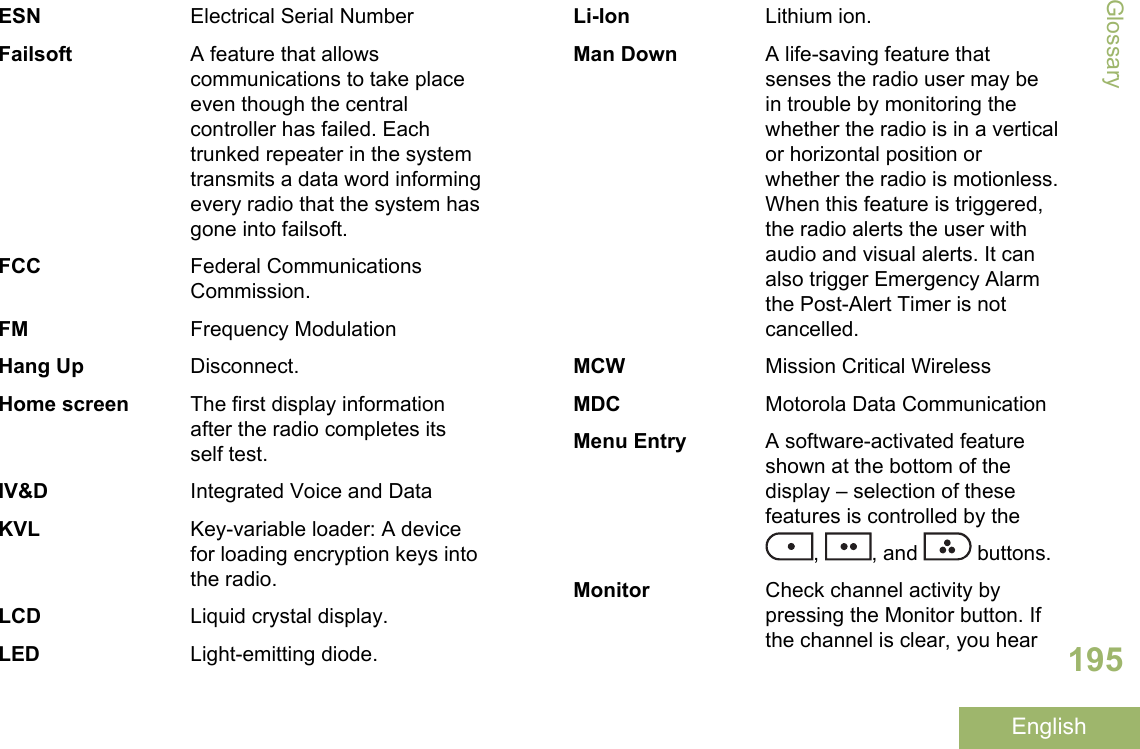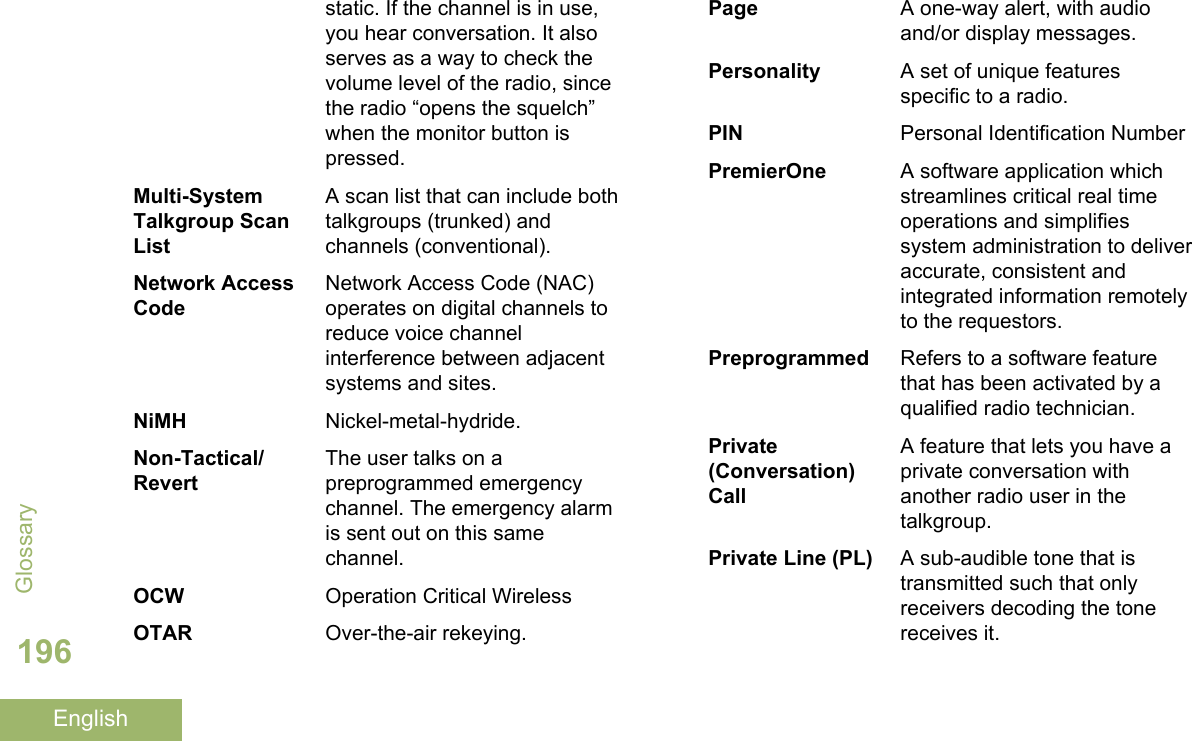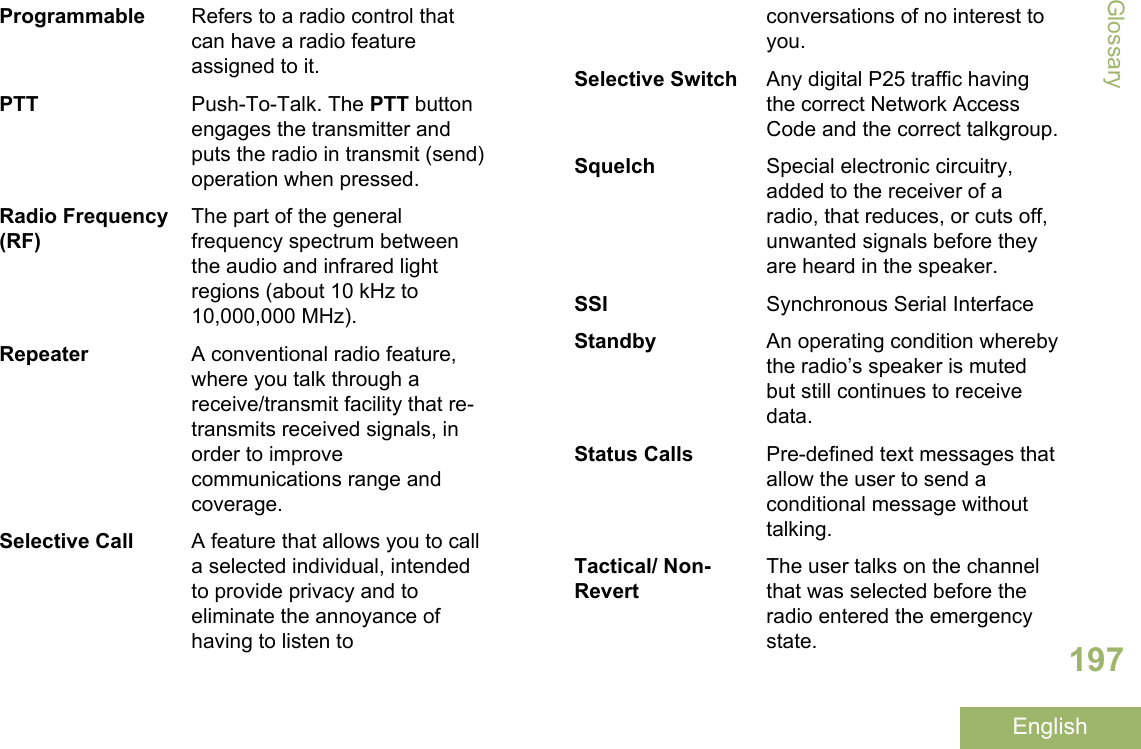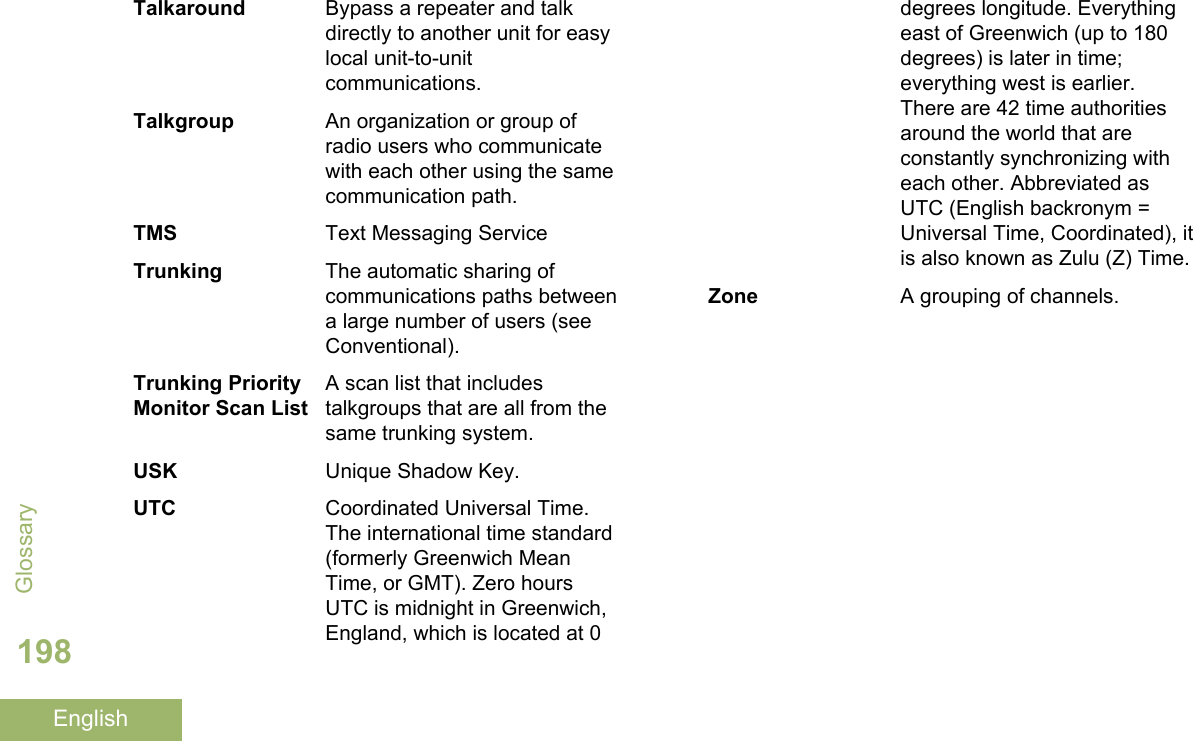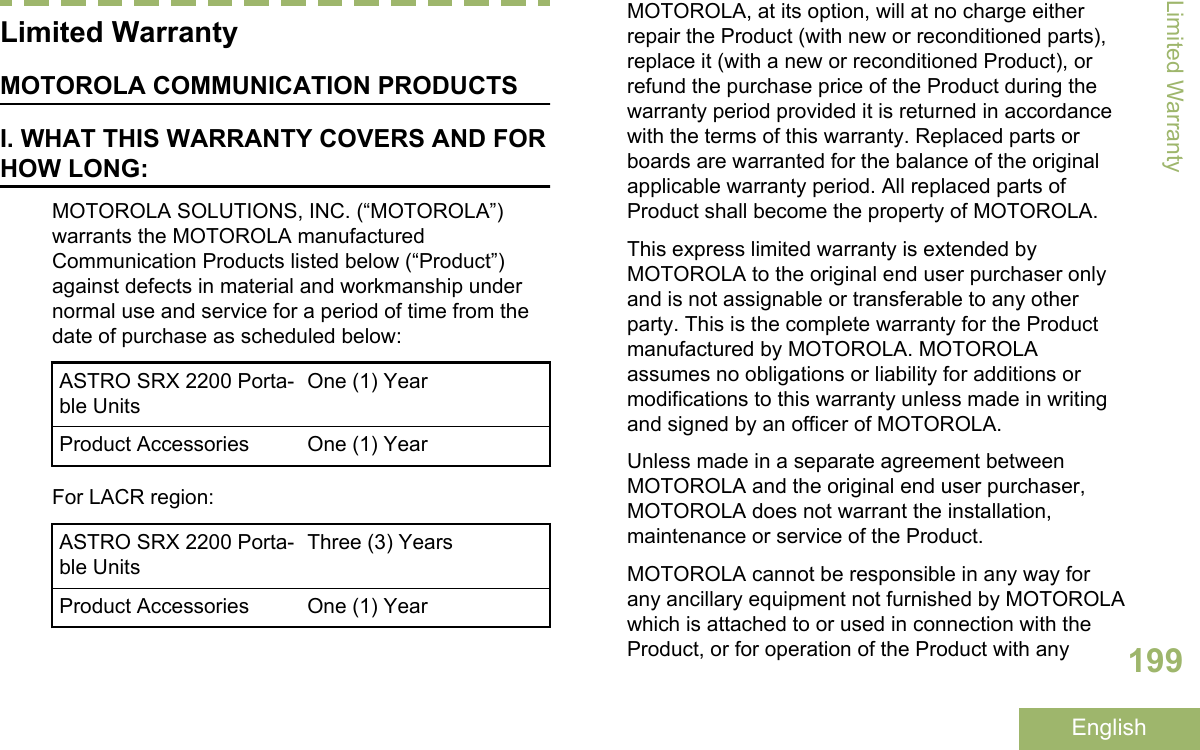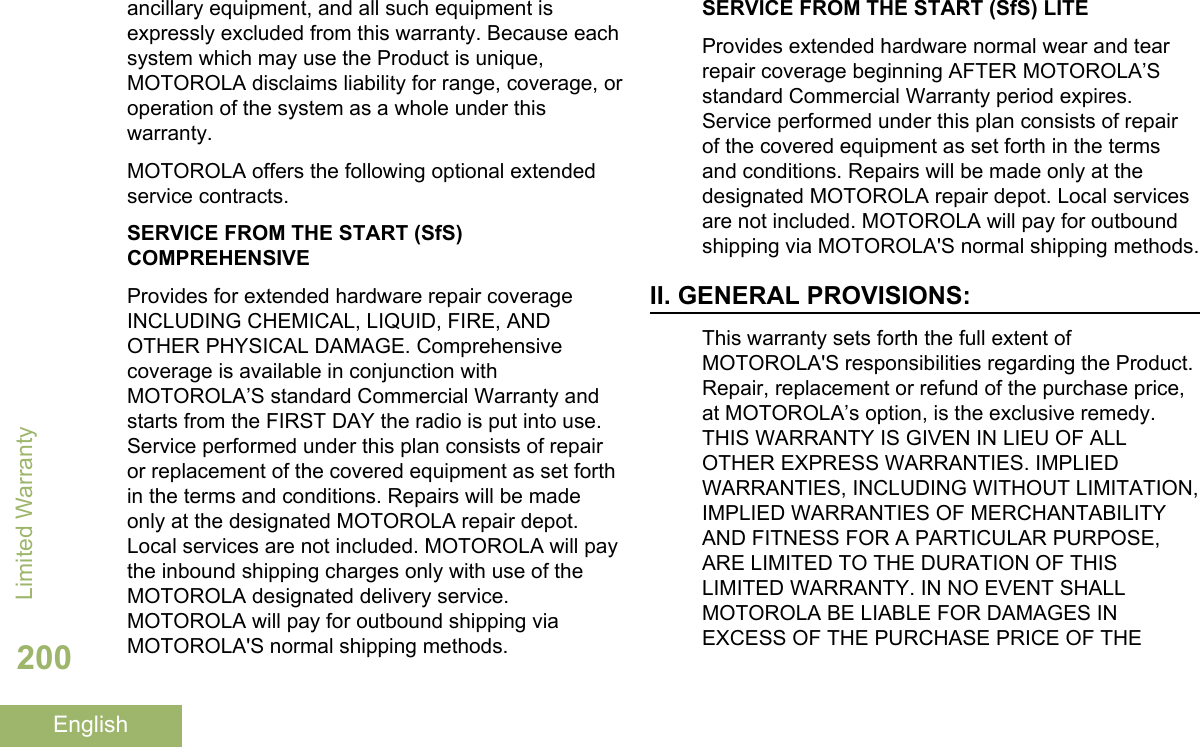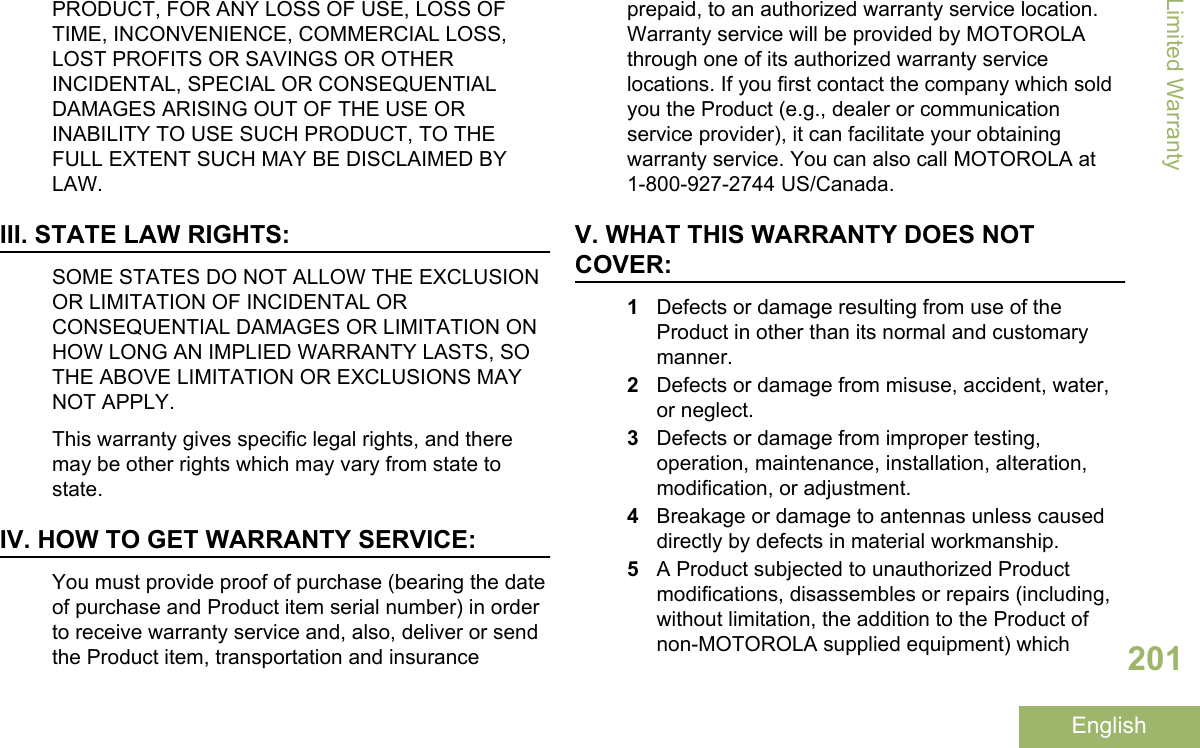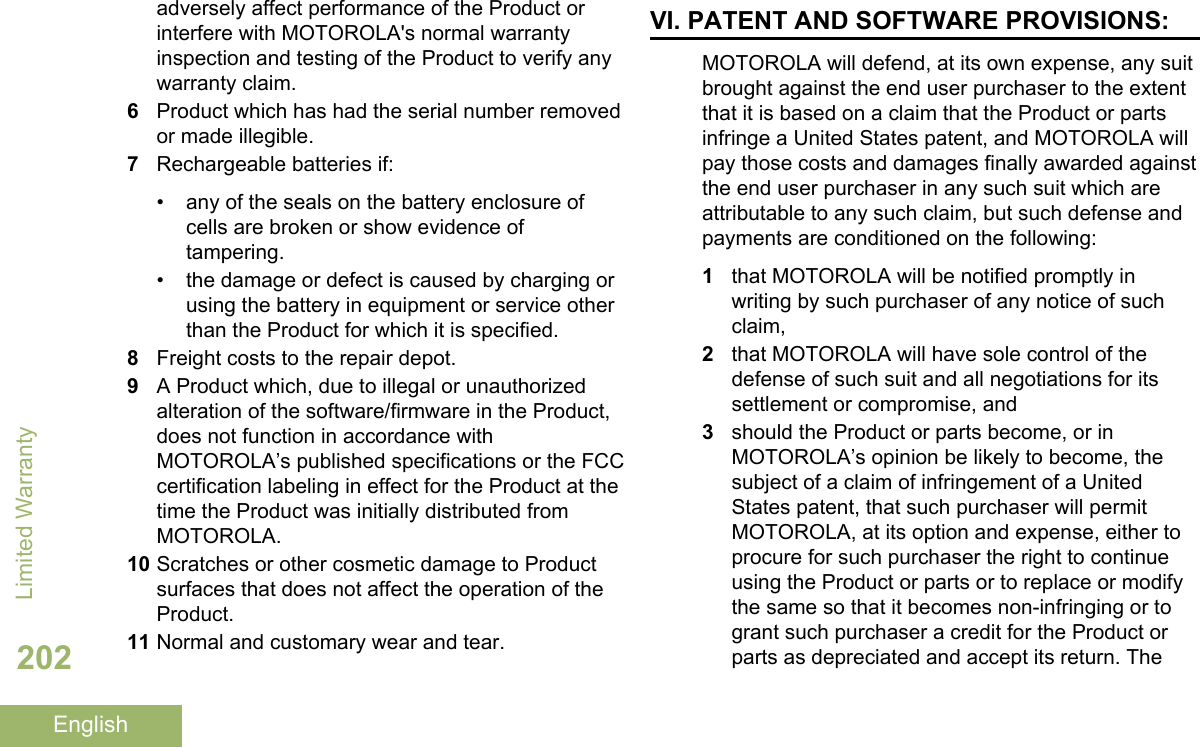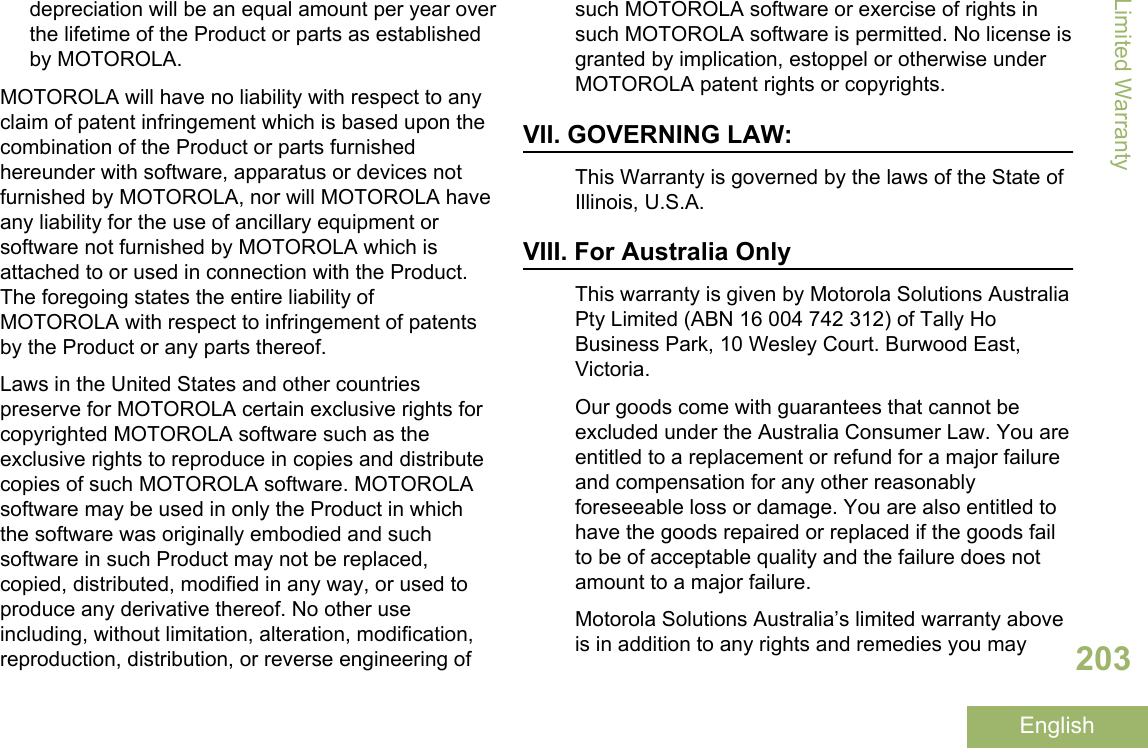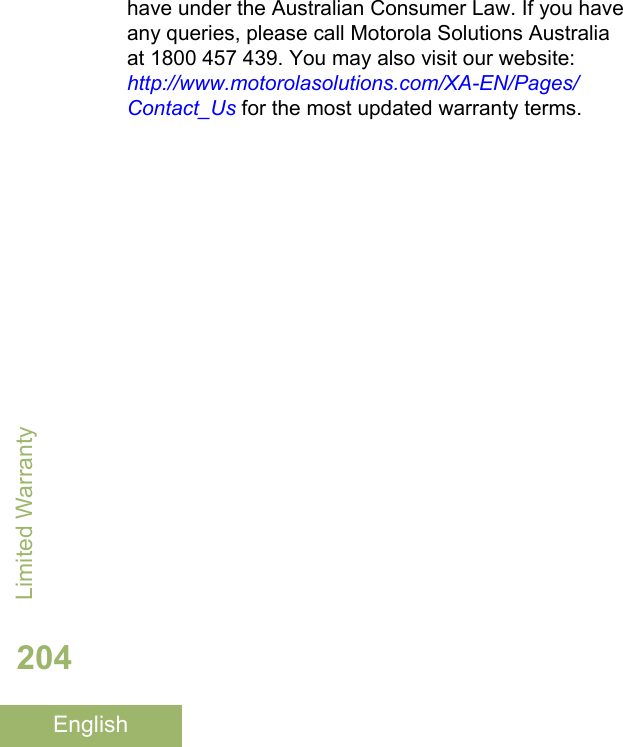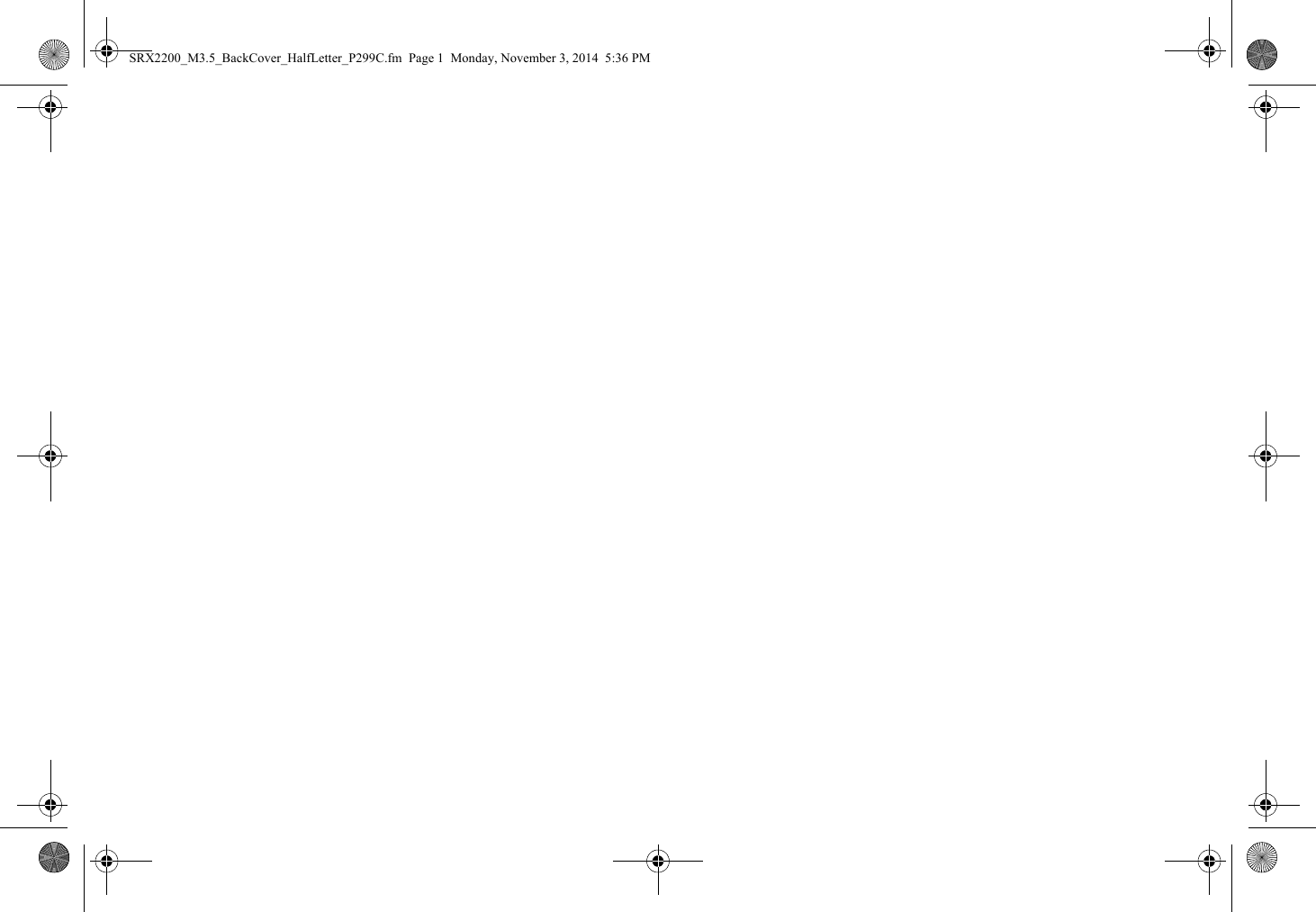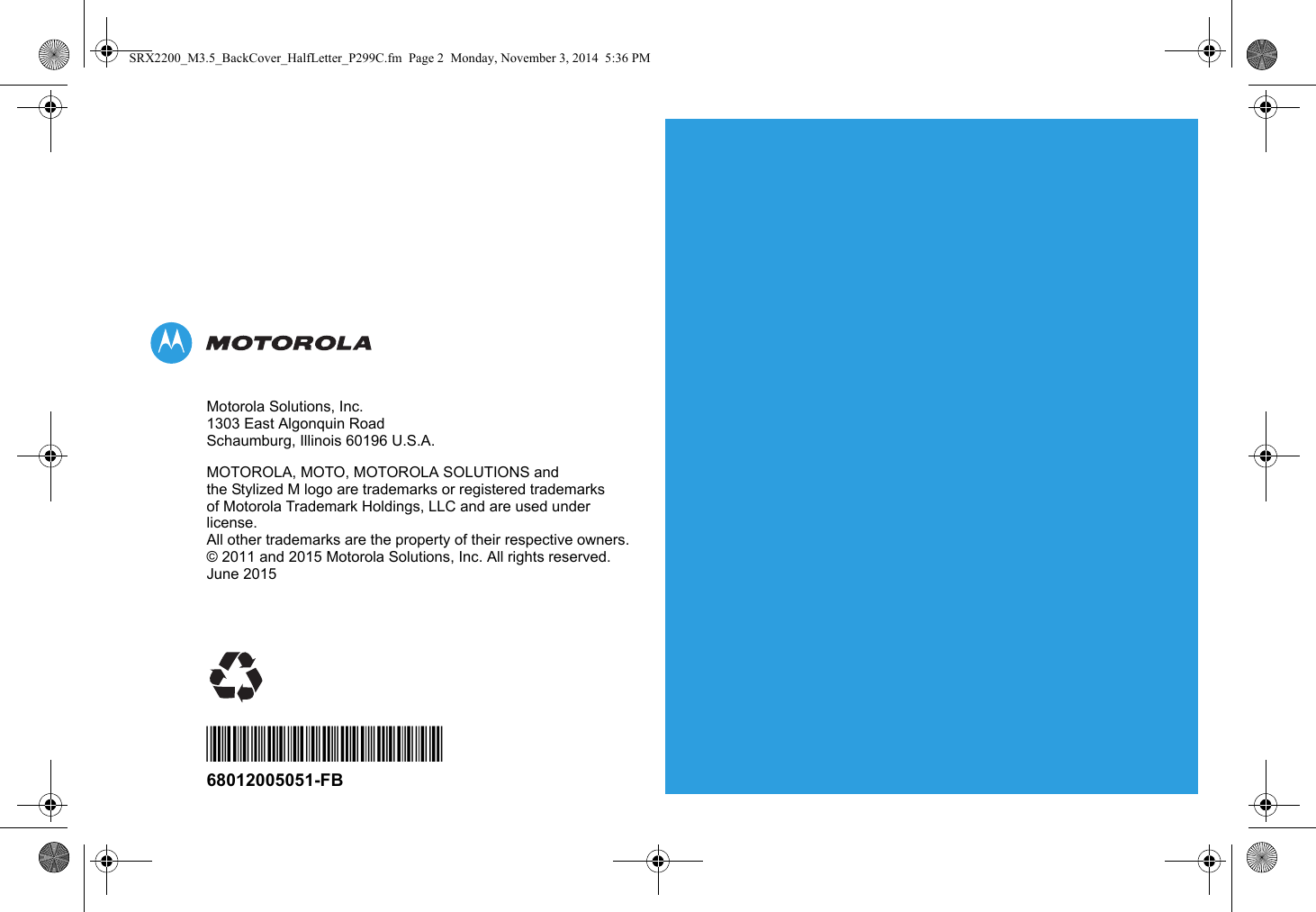Motorola Solutions 89FT7084 2-Way Portable Radio with Bluetooth, Bluetooth LE and WiFi User Manual APX TWO WAY RADIOS
Motorola Solutions, Inc. 2-Way Portable Radio with Bluetooth, Bluetooth LE and WiFi APX TWO WAY RADIOS
Contents
- 1. Manual
- 2. RF Safety Manual
Manual
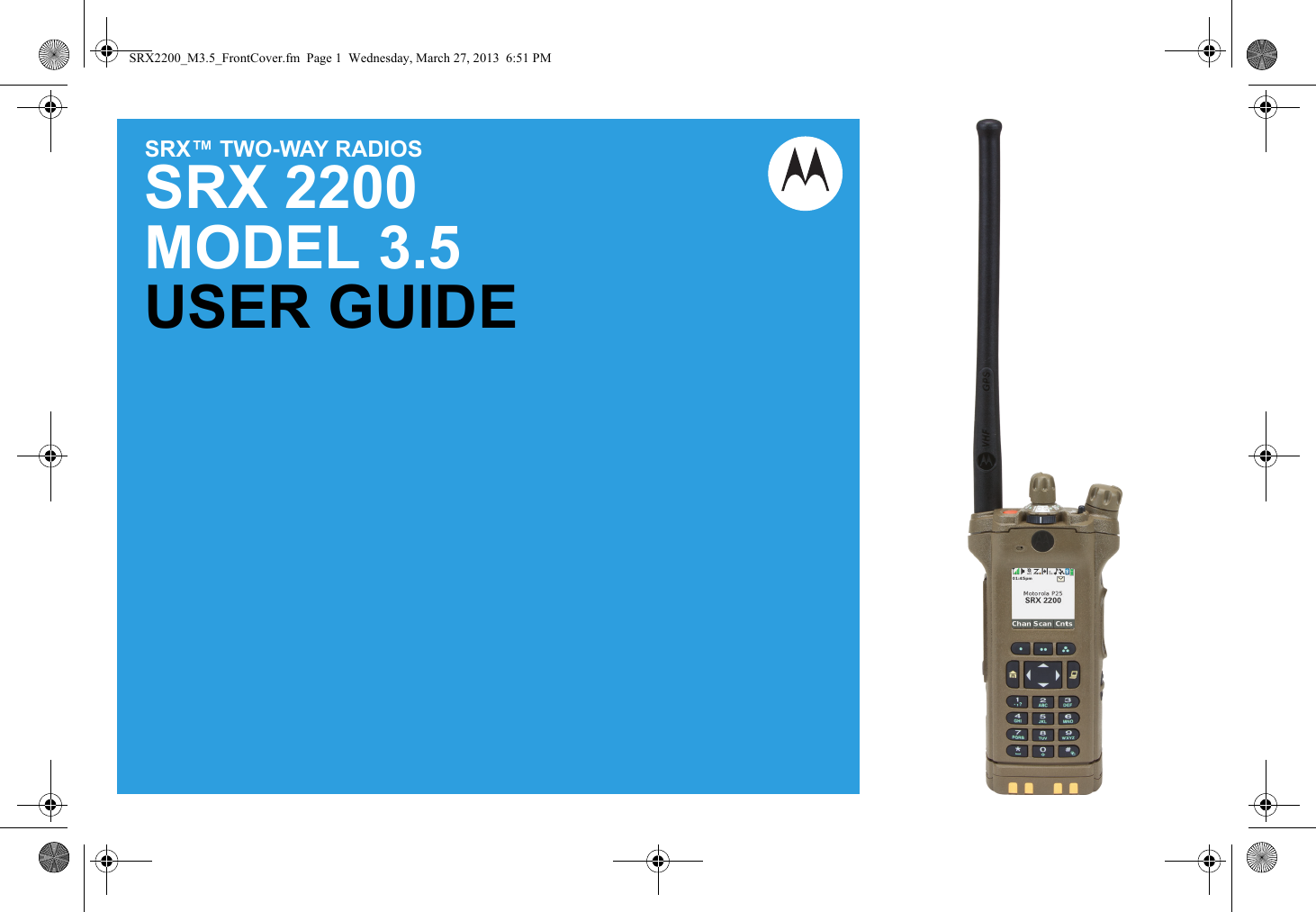
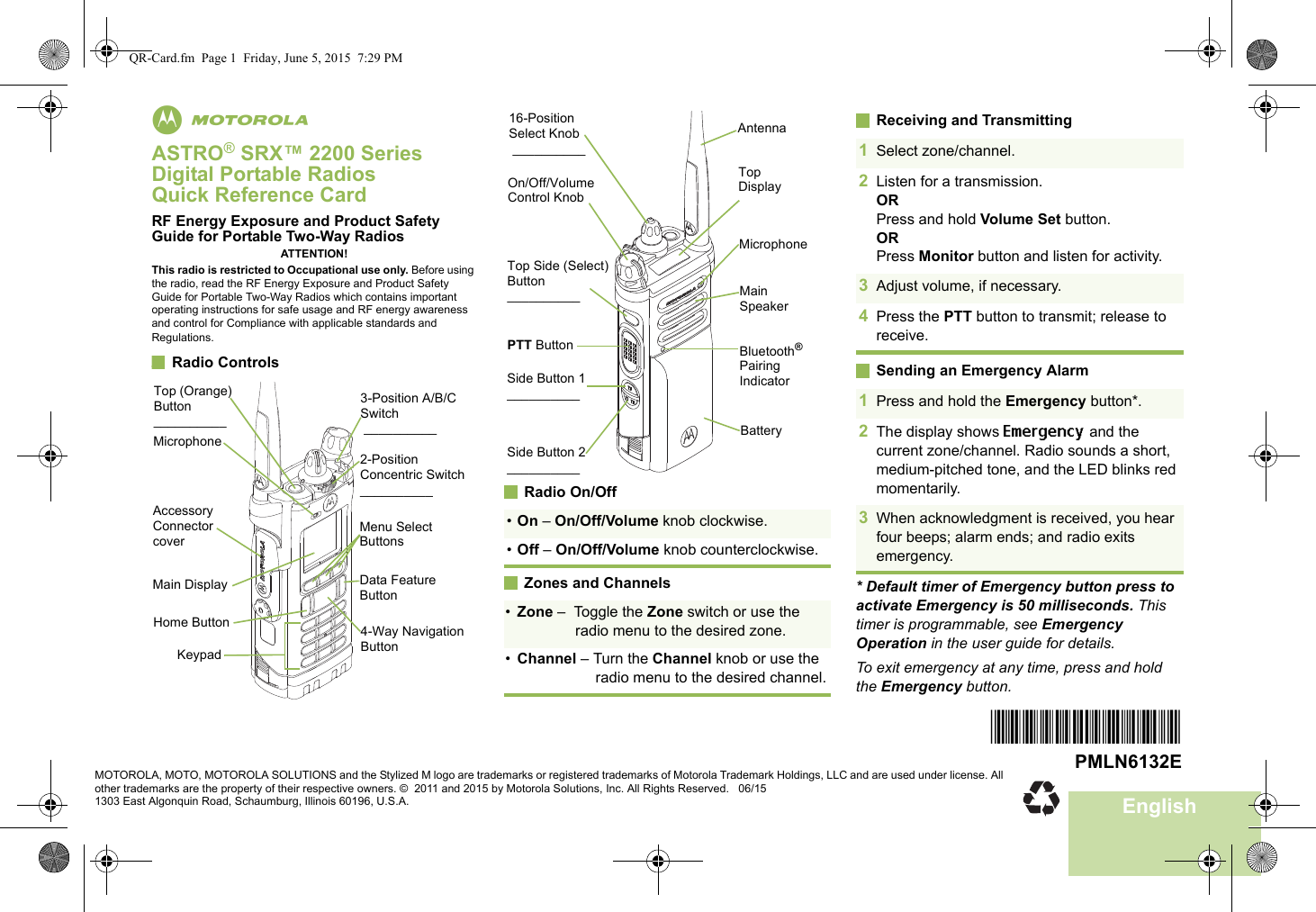
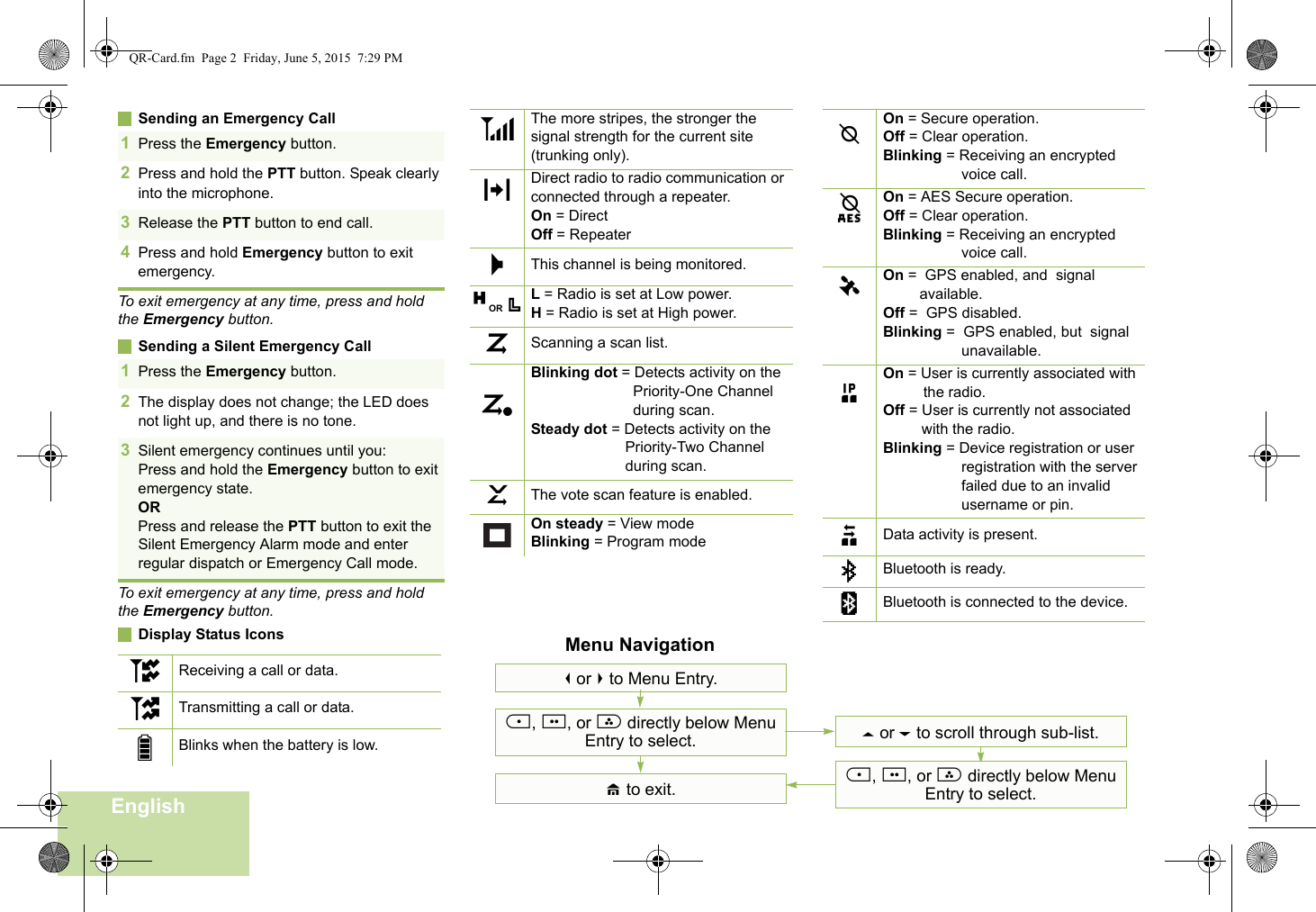
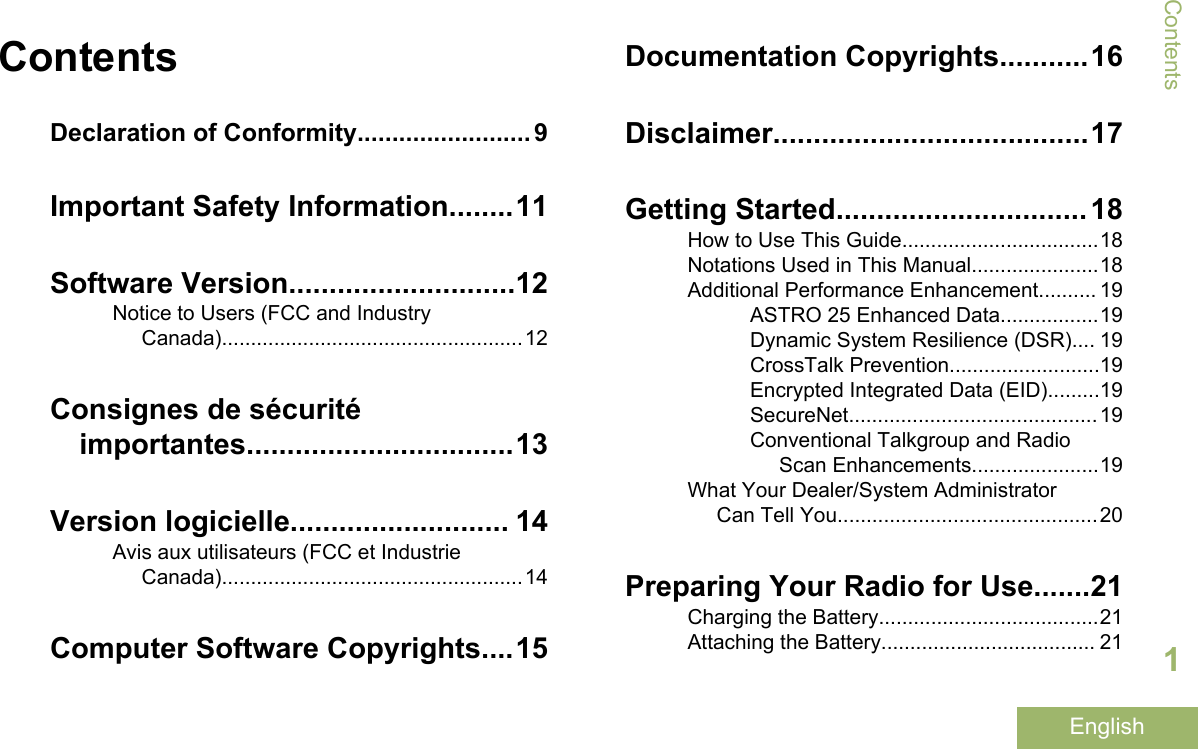
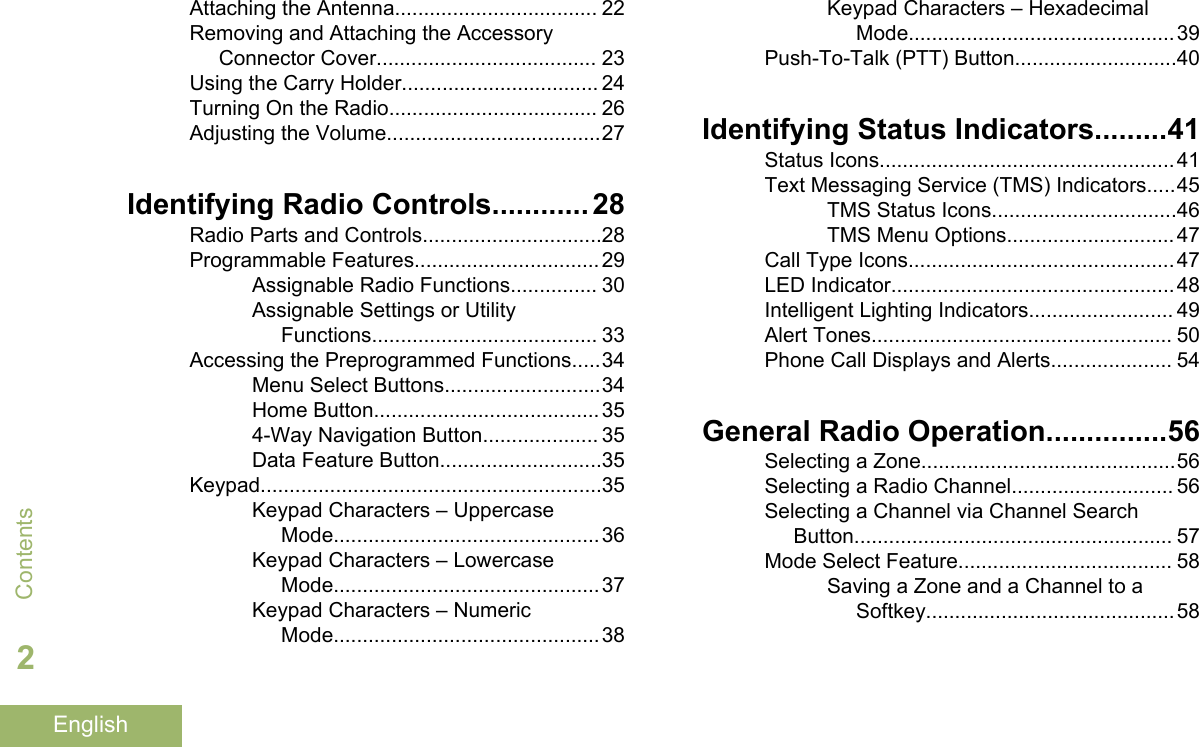
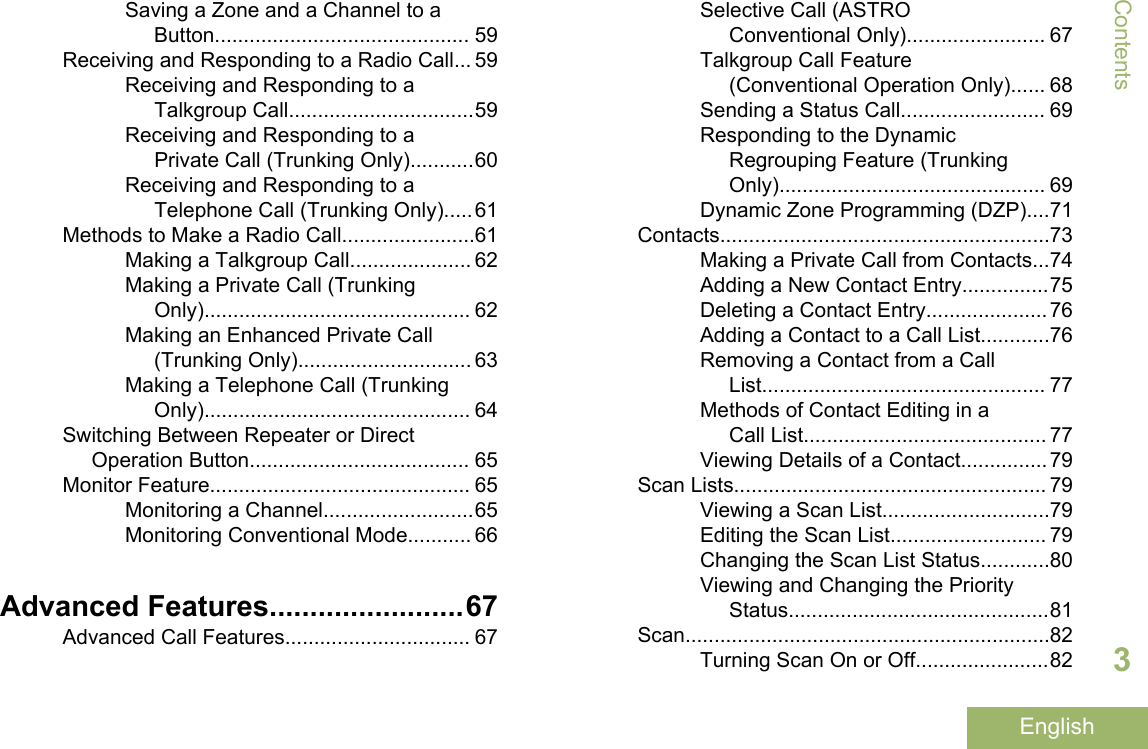
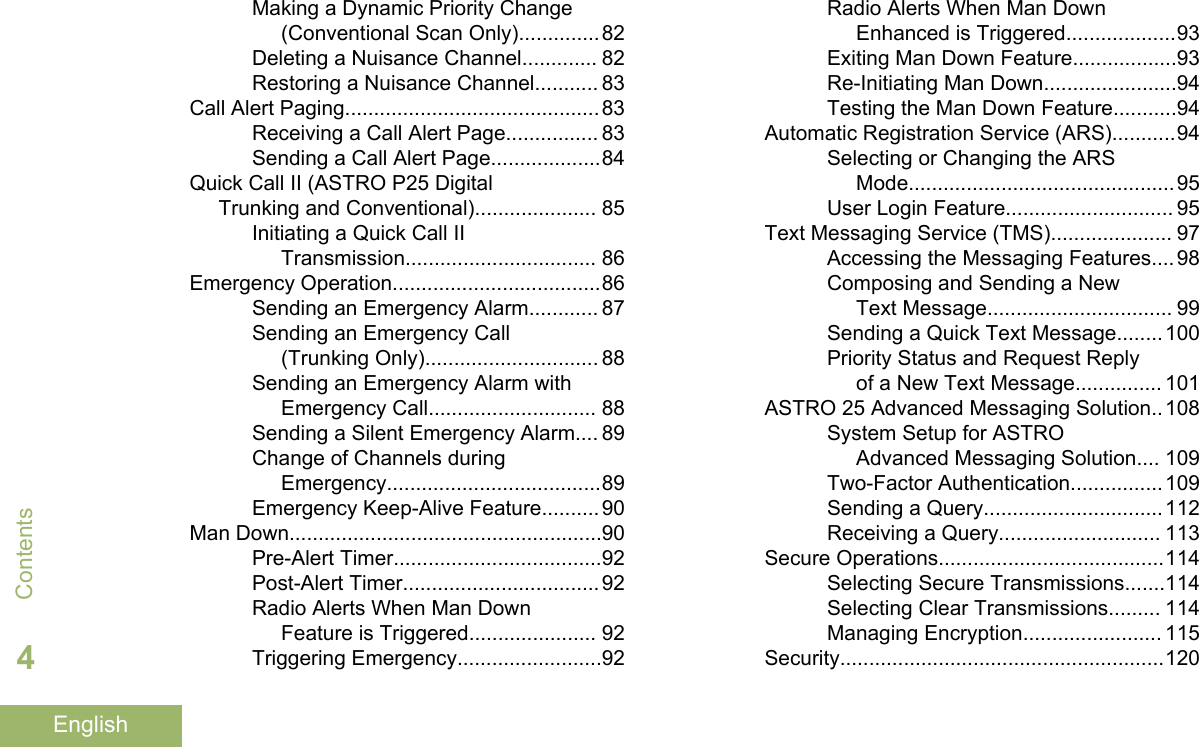
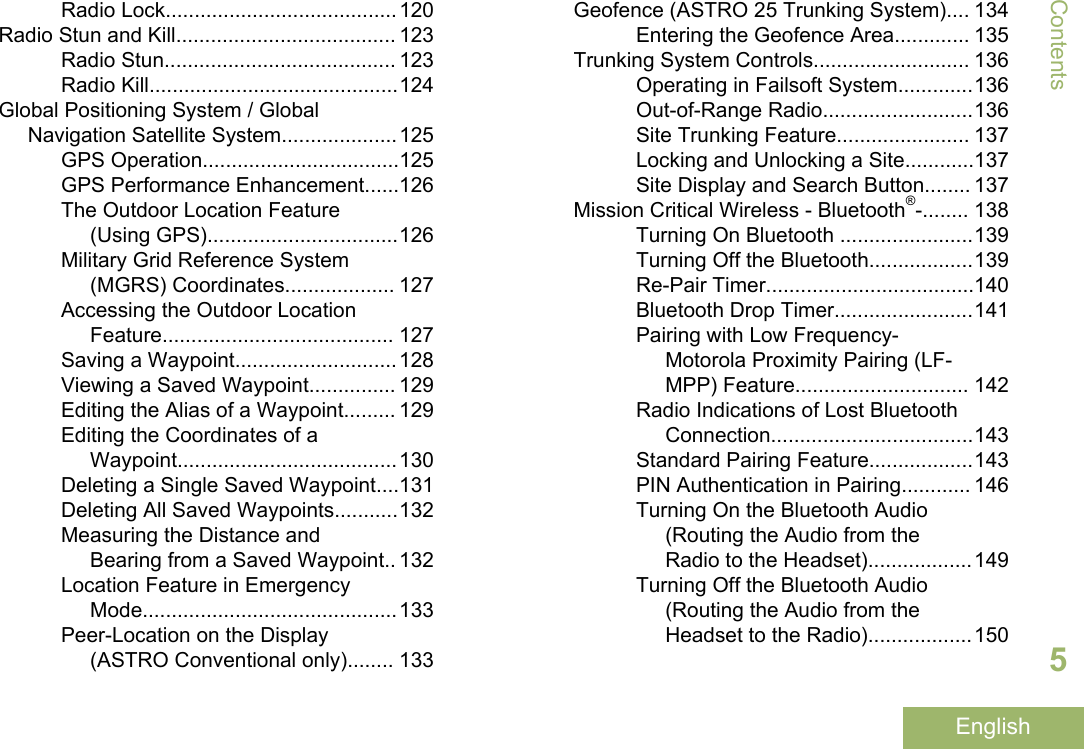
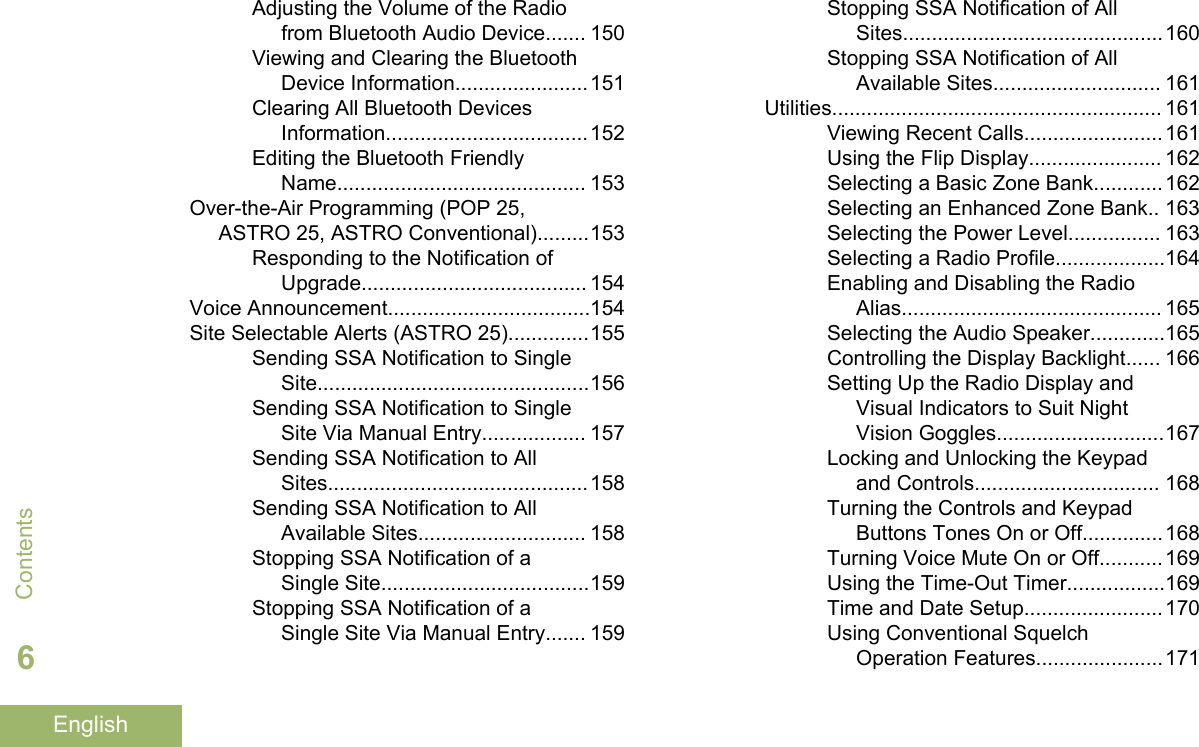
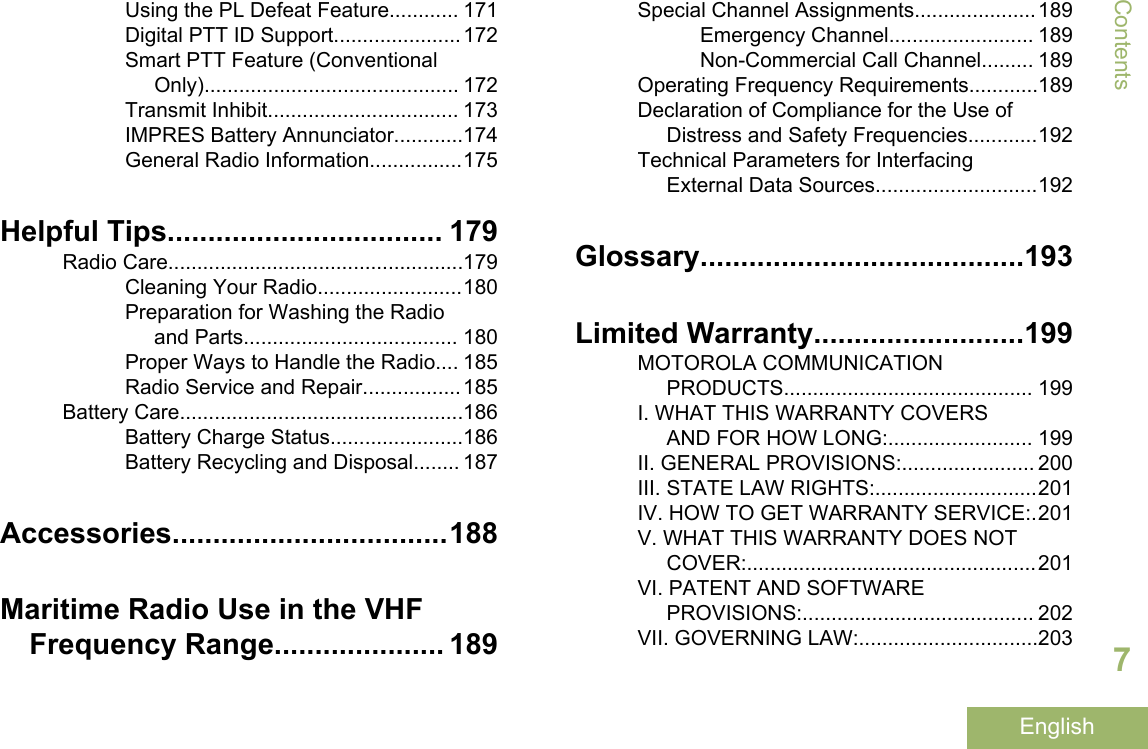
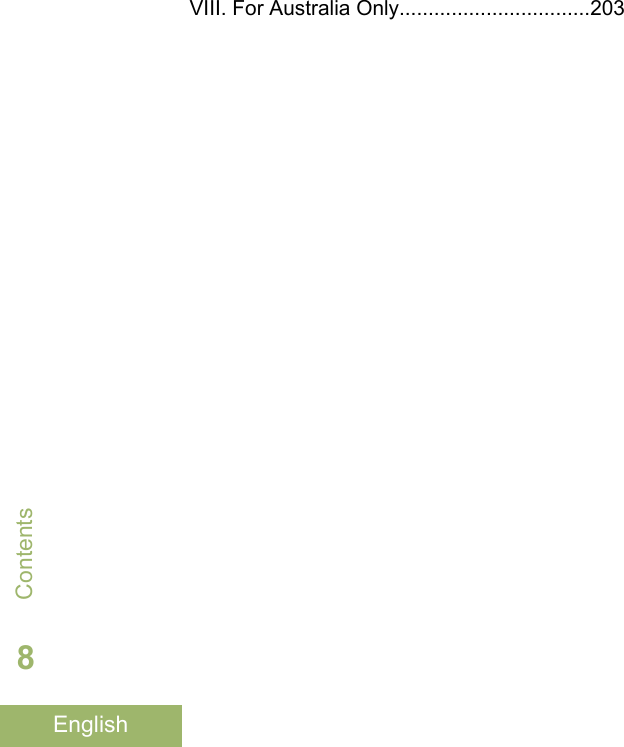
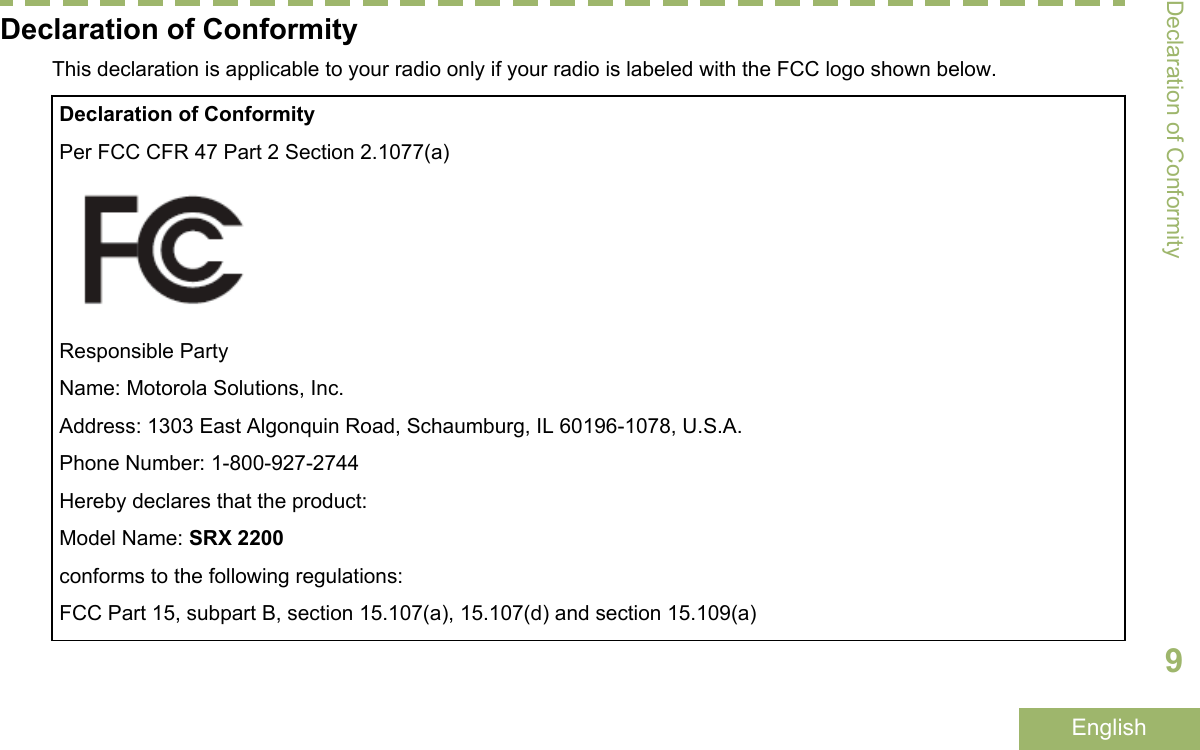
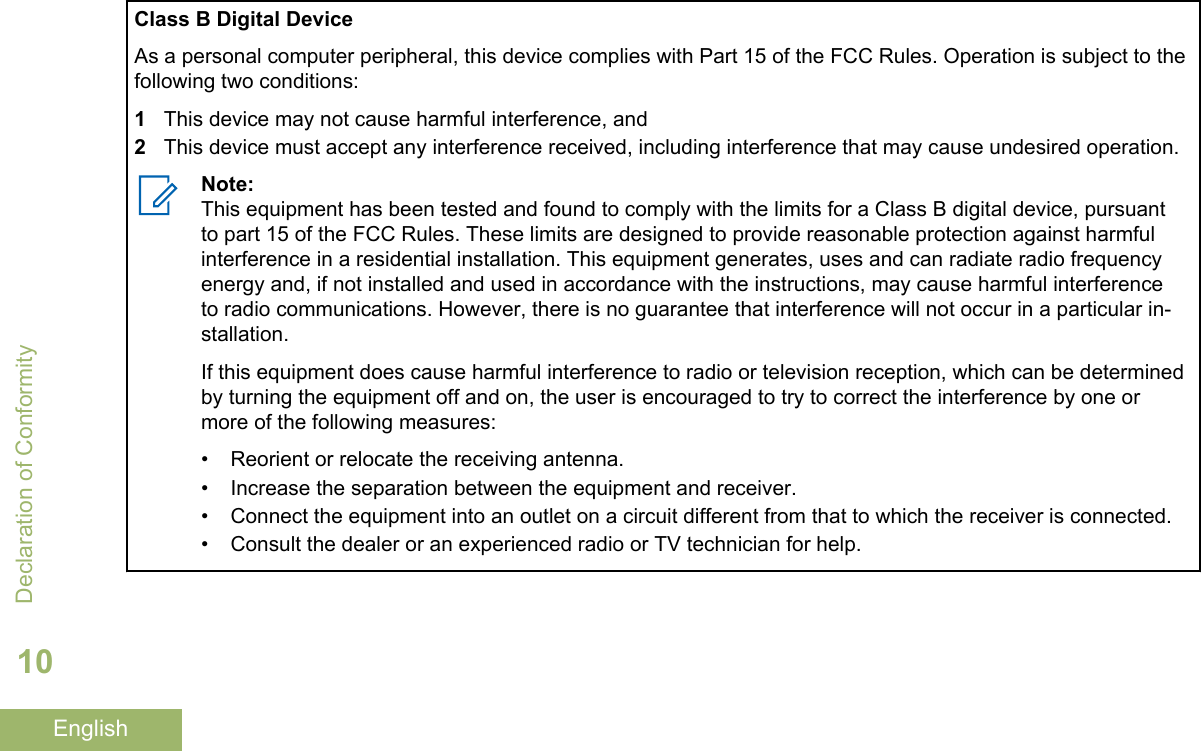
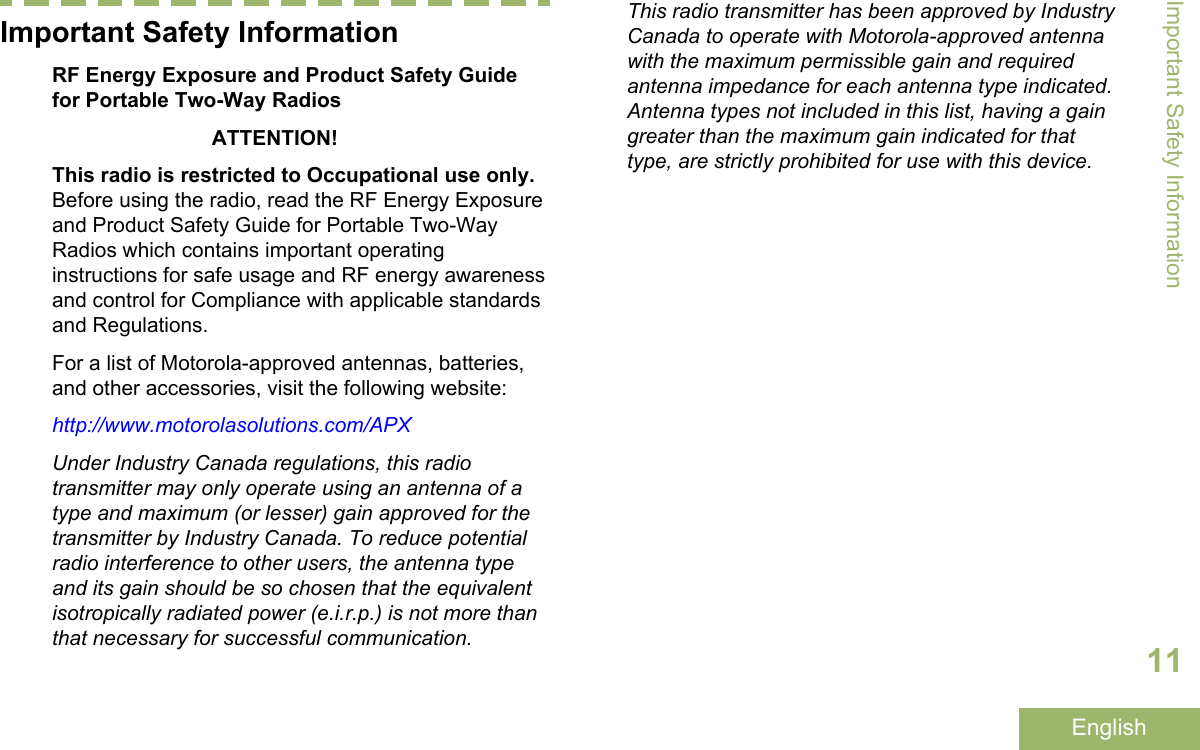
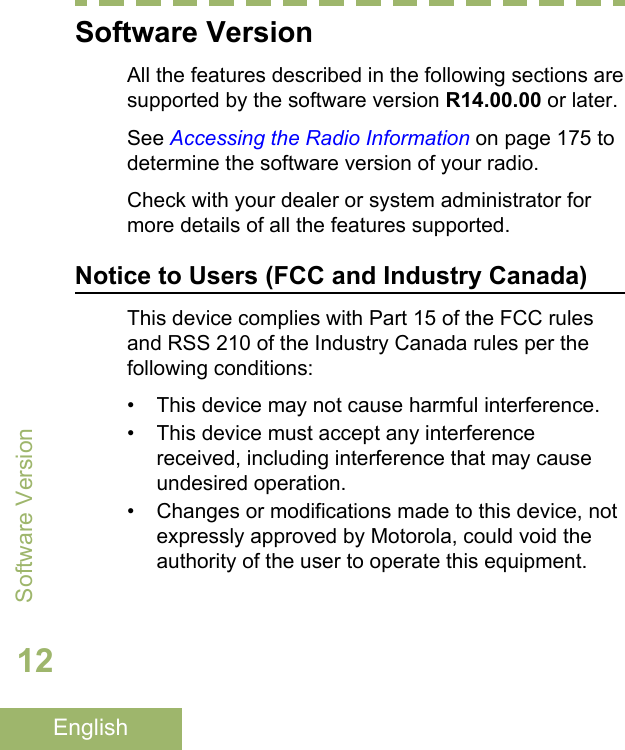
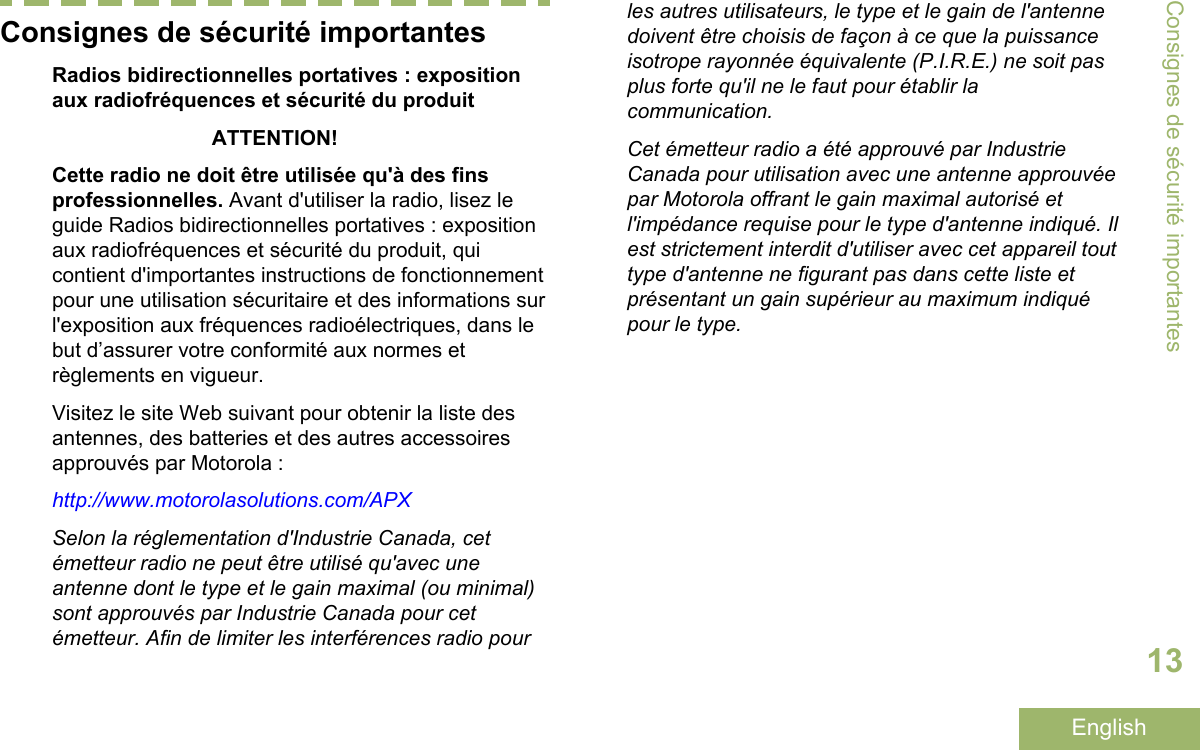
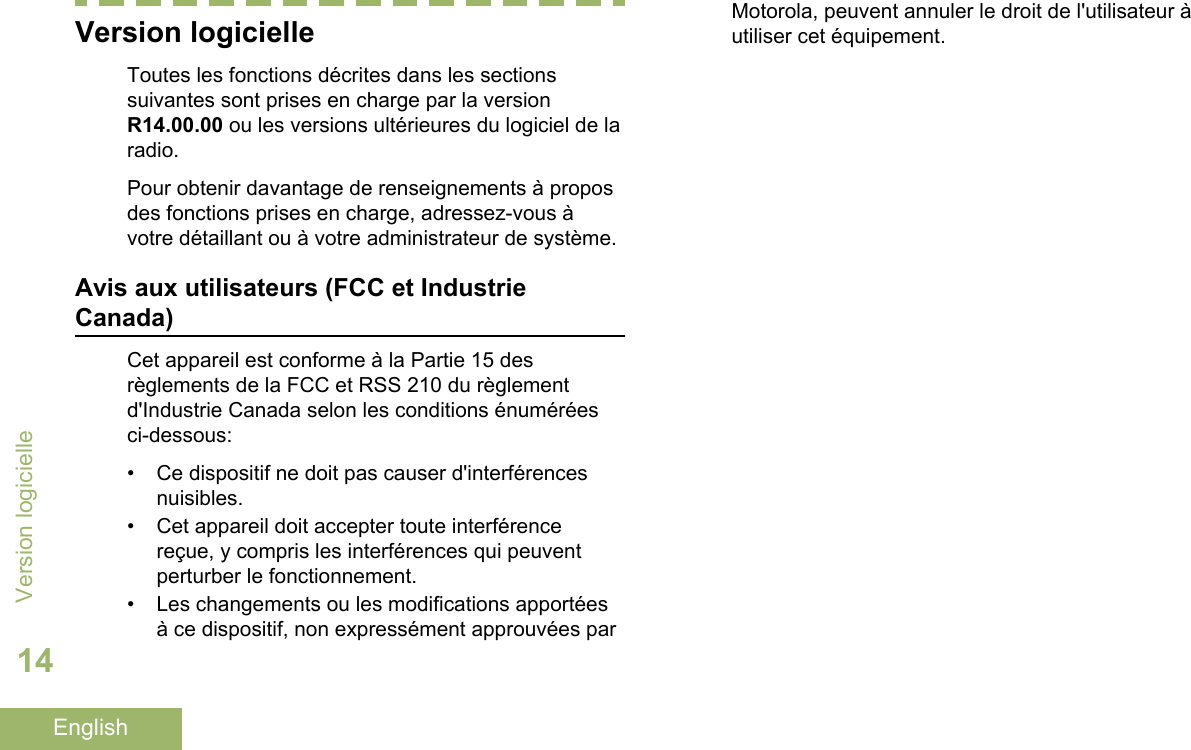
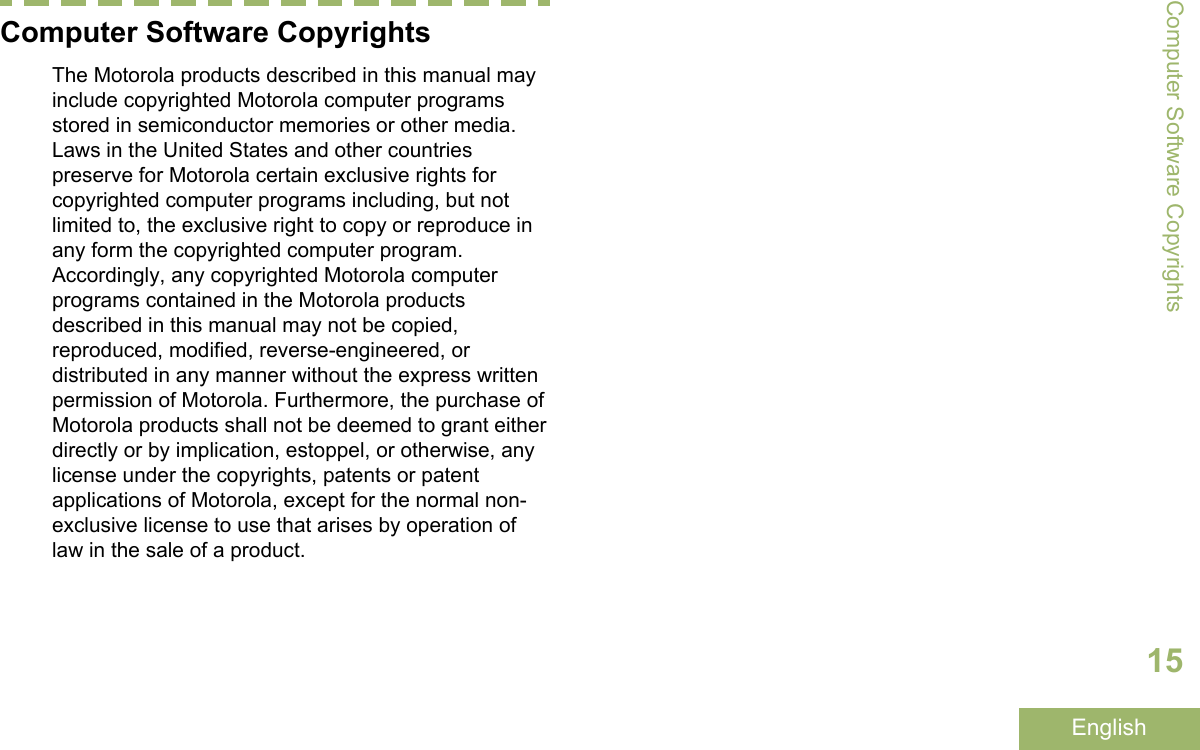
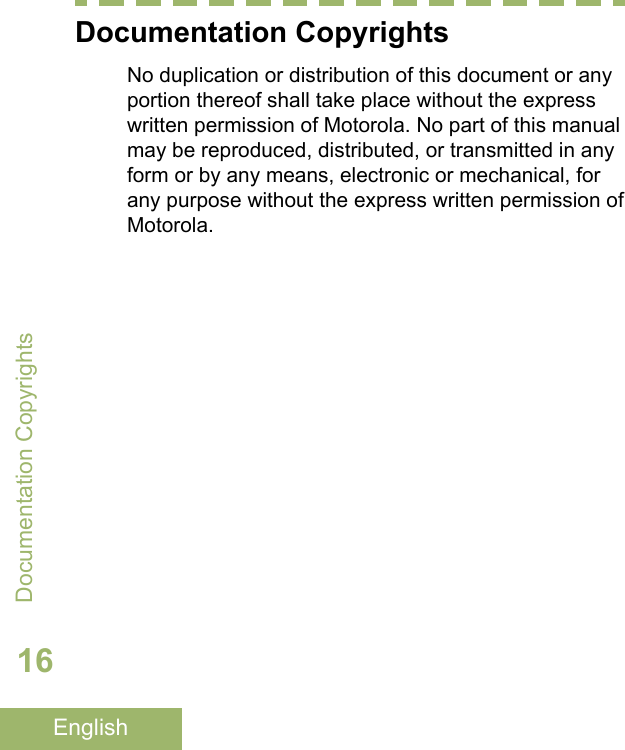
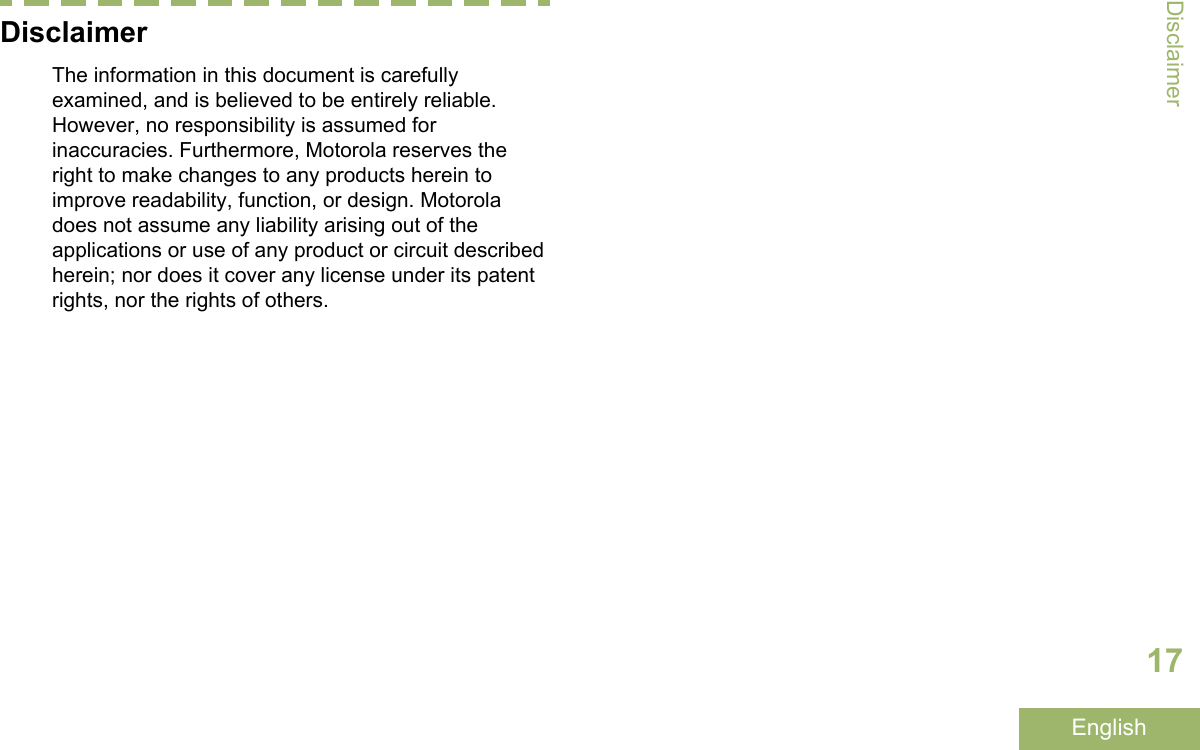
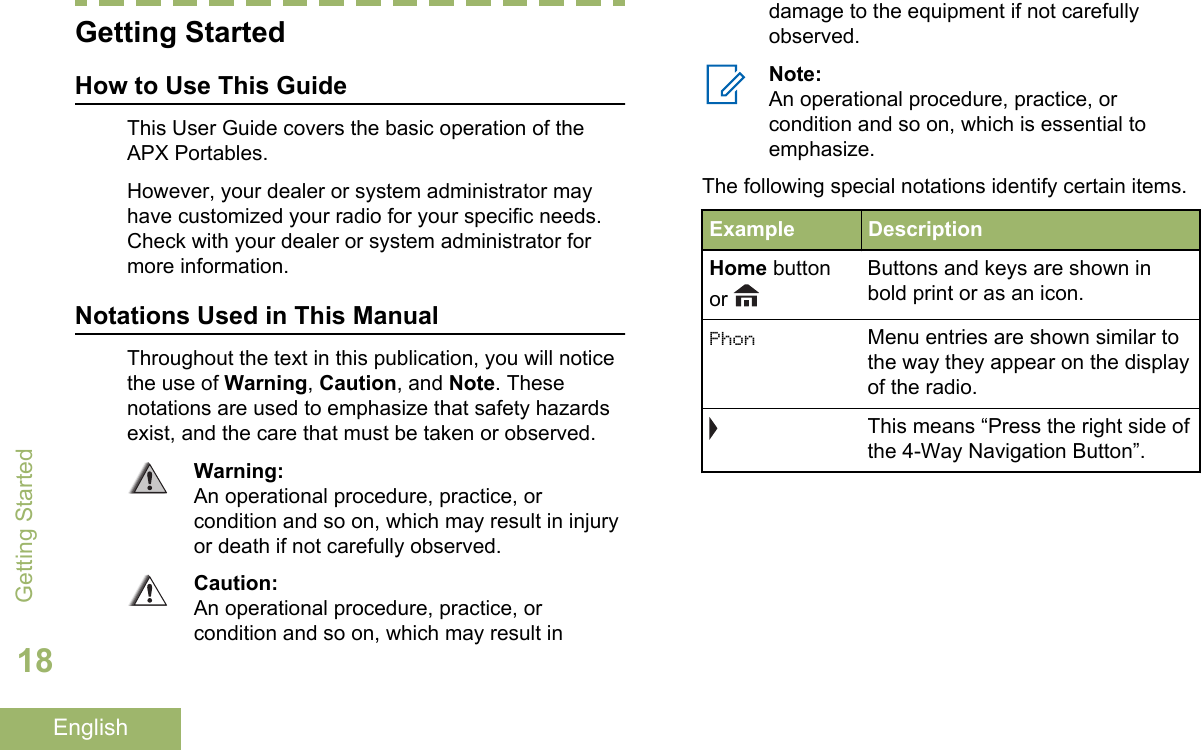
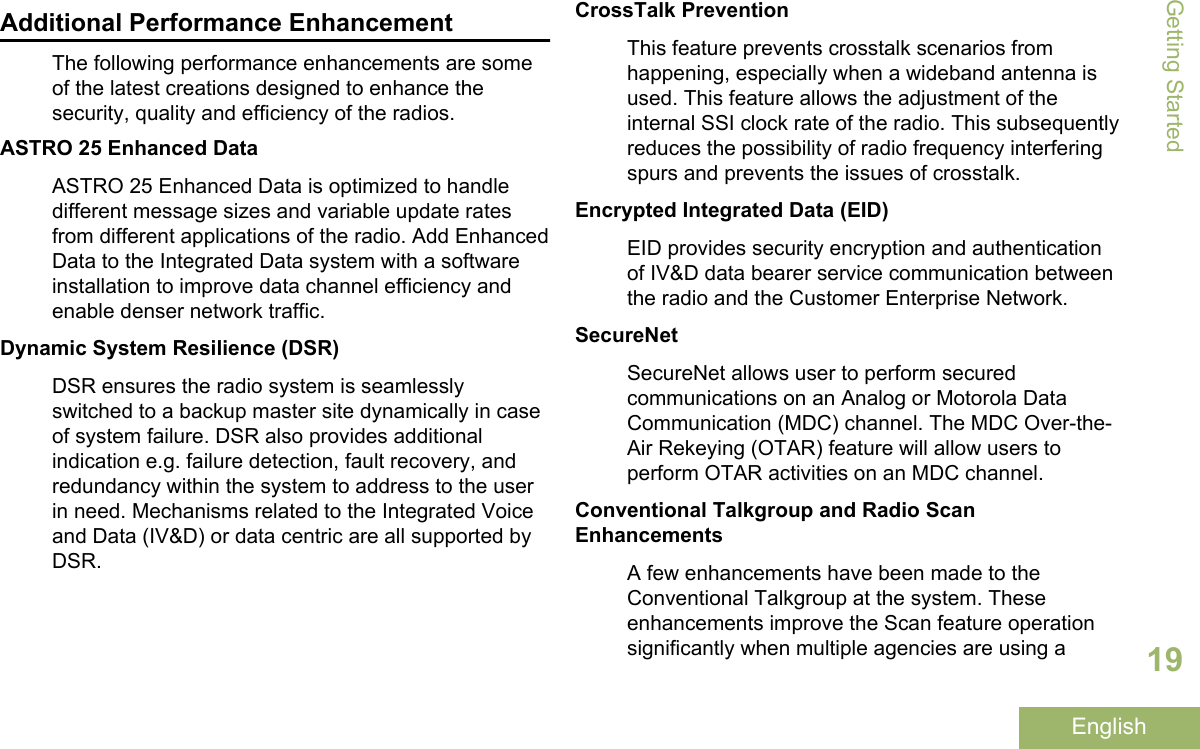
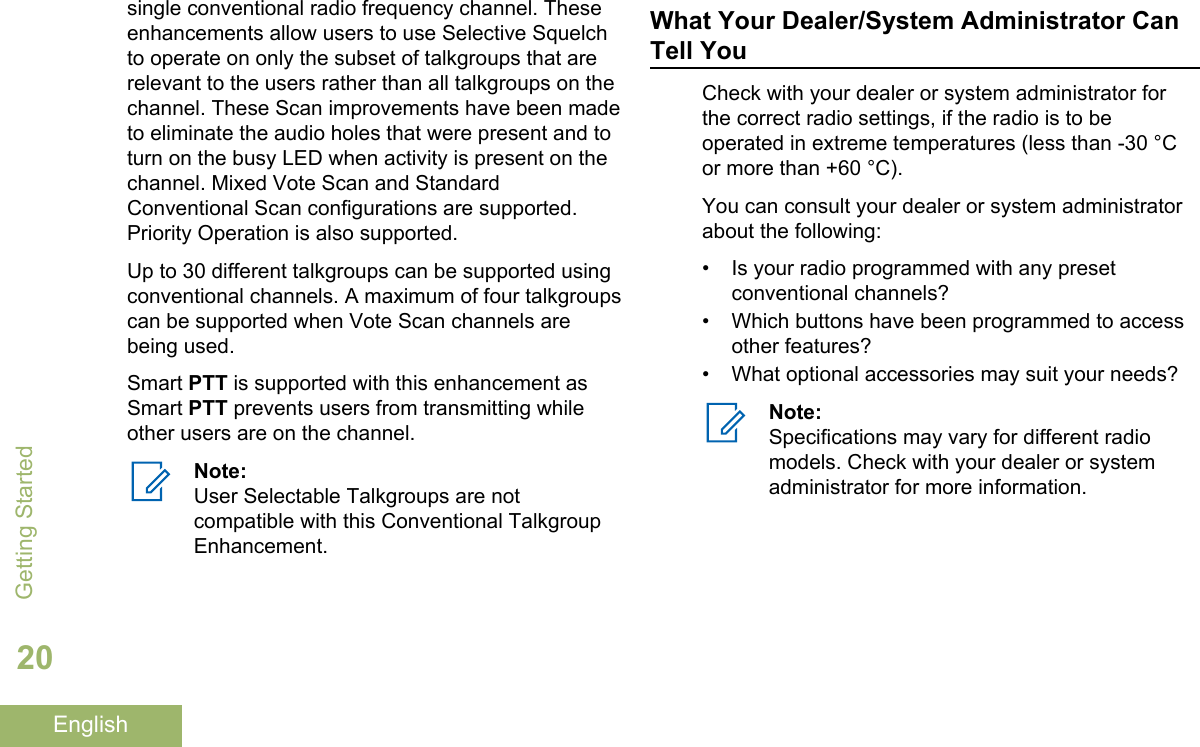
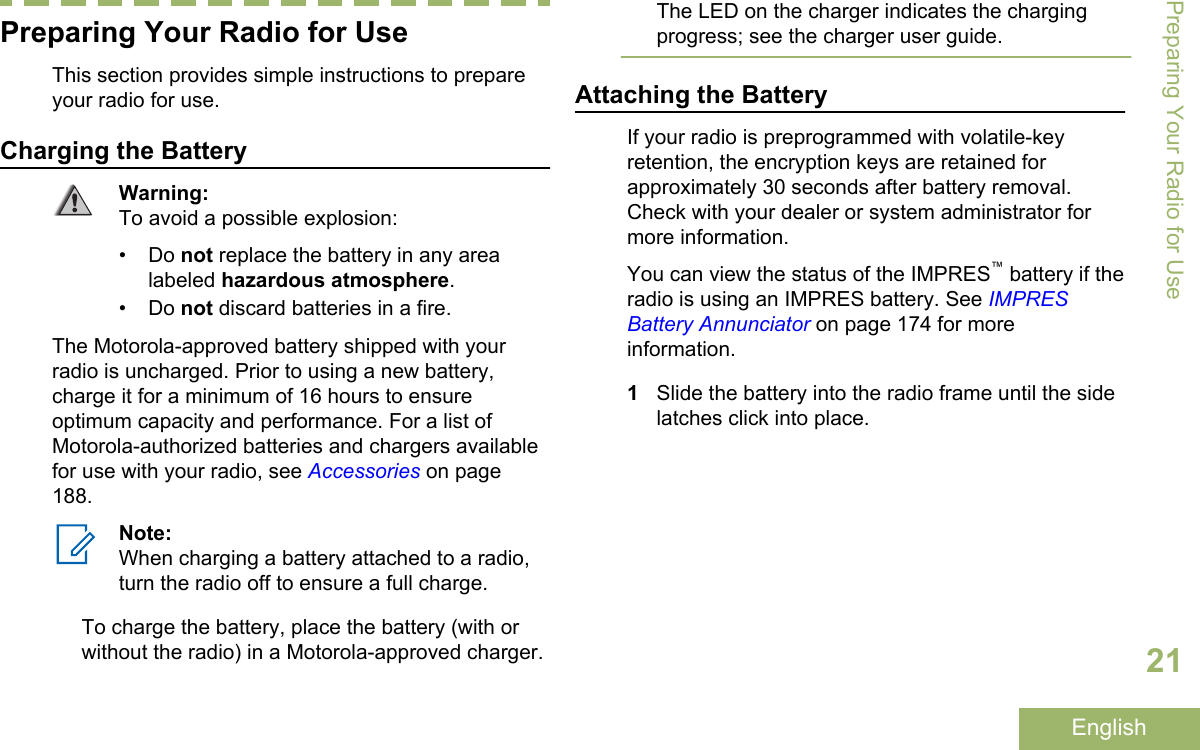
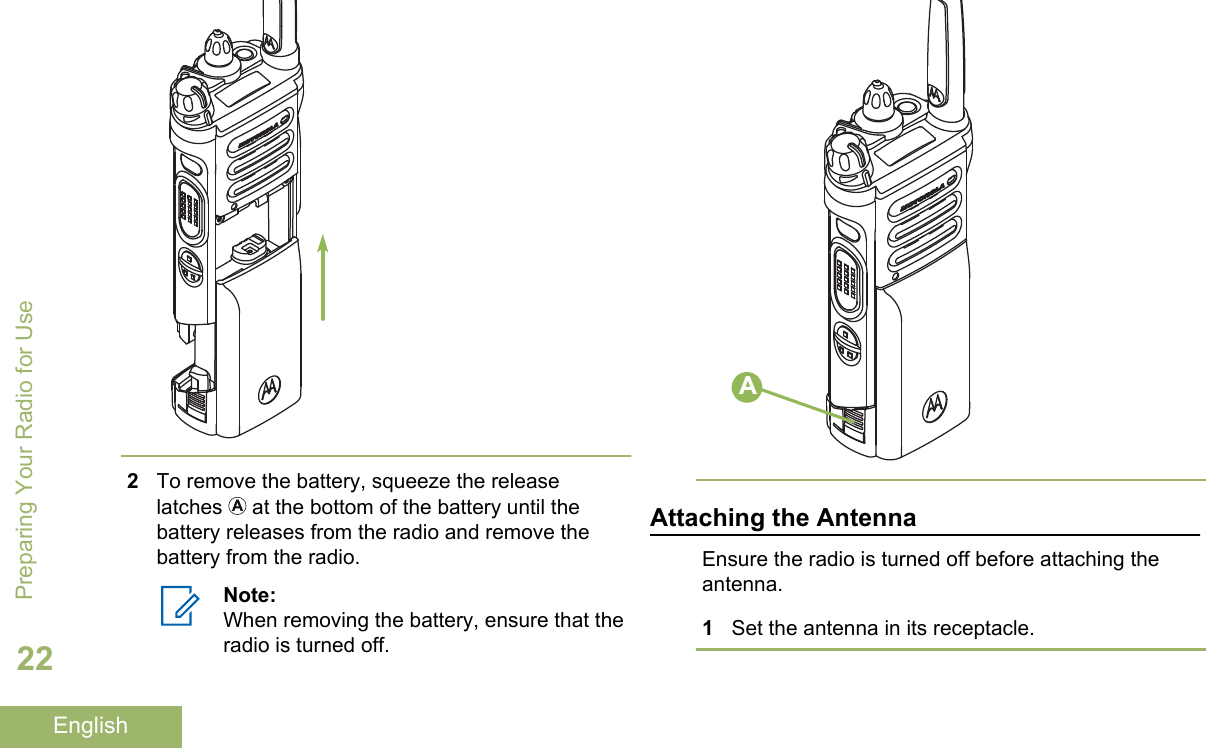
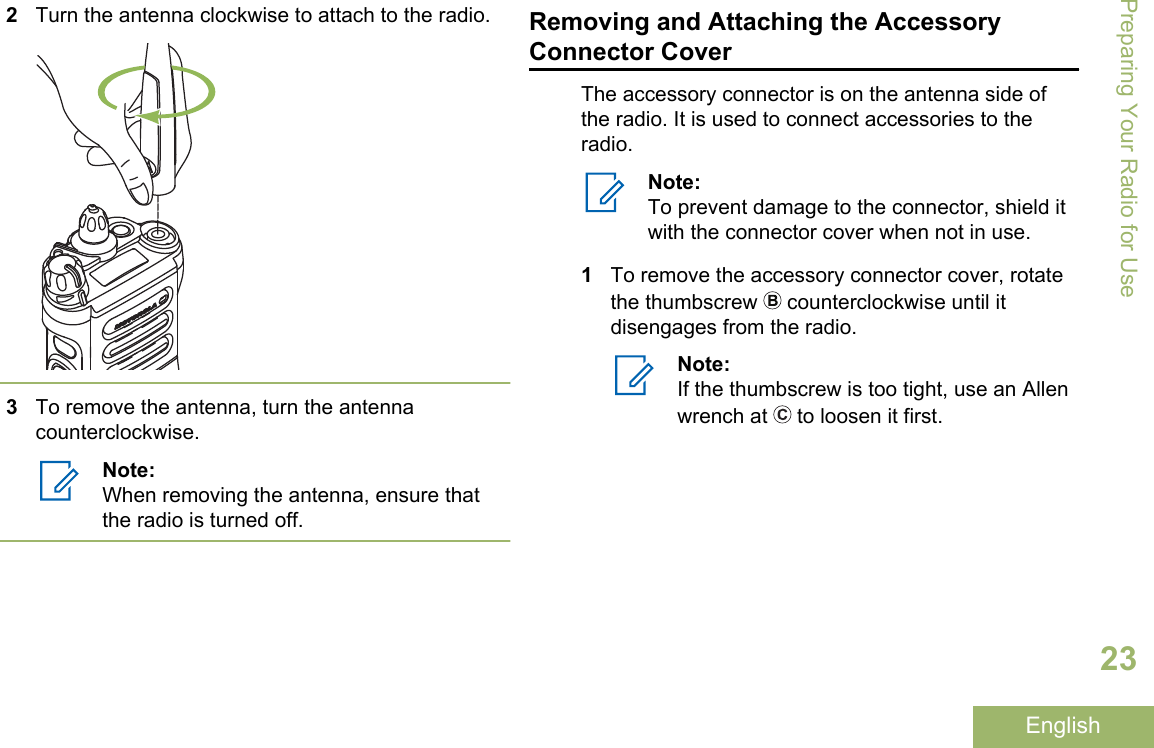
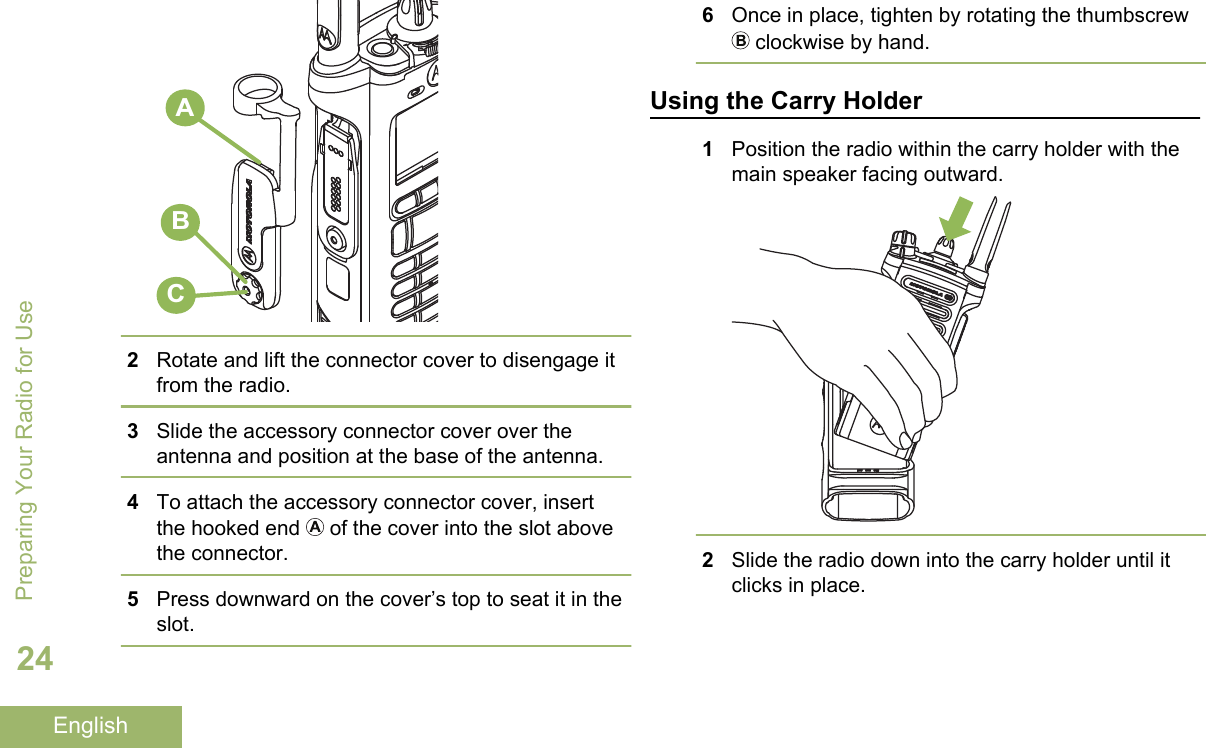
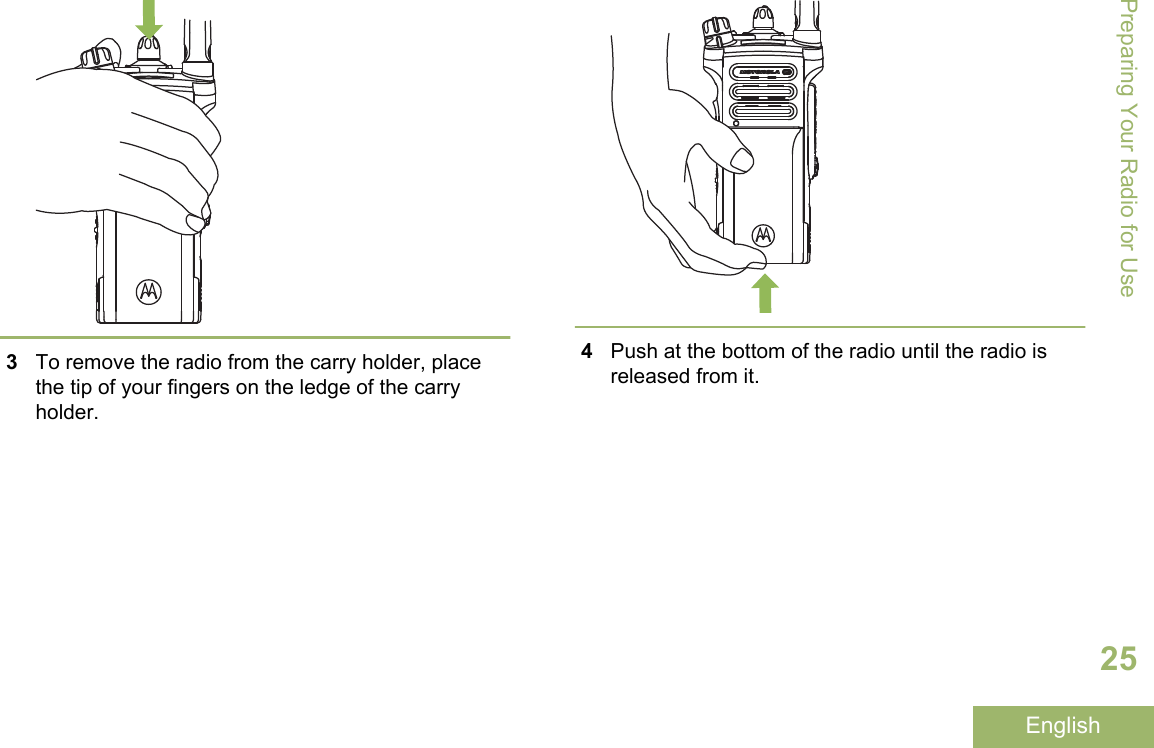
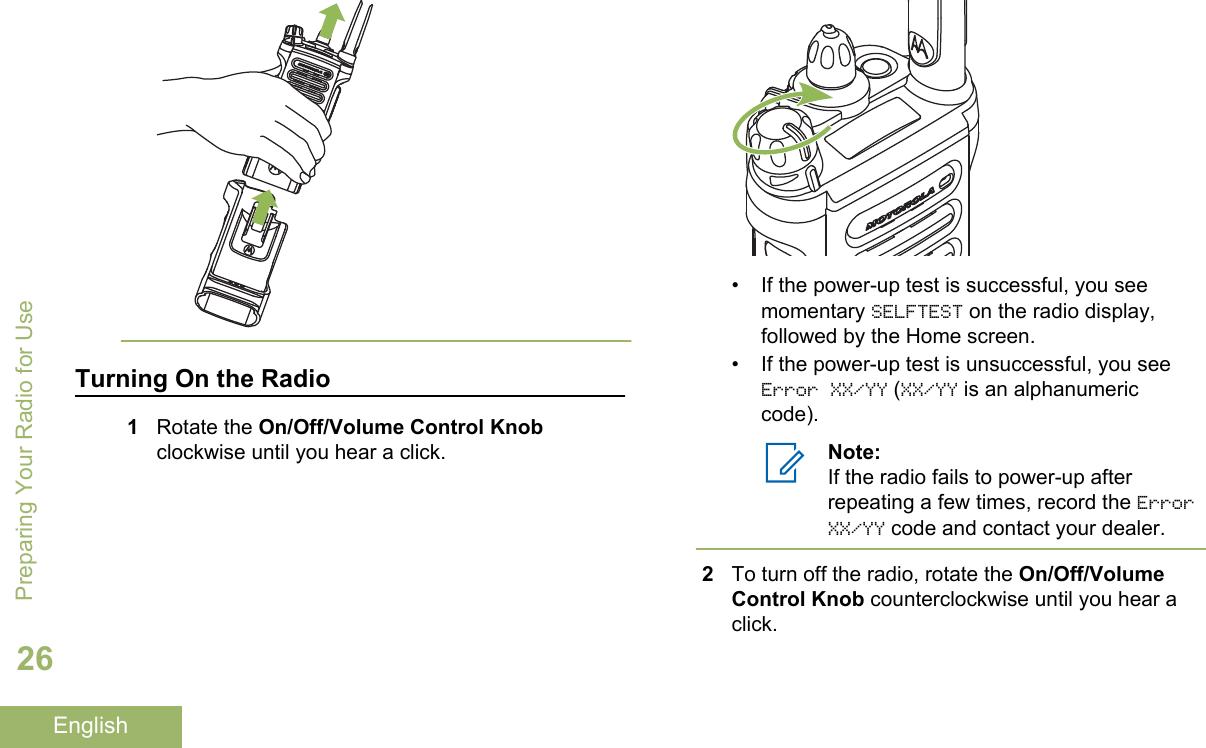
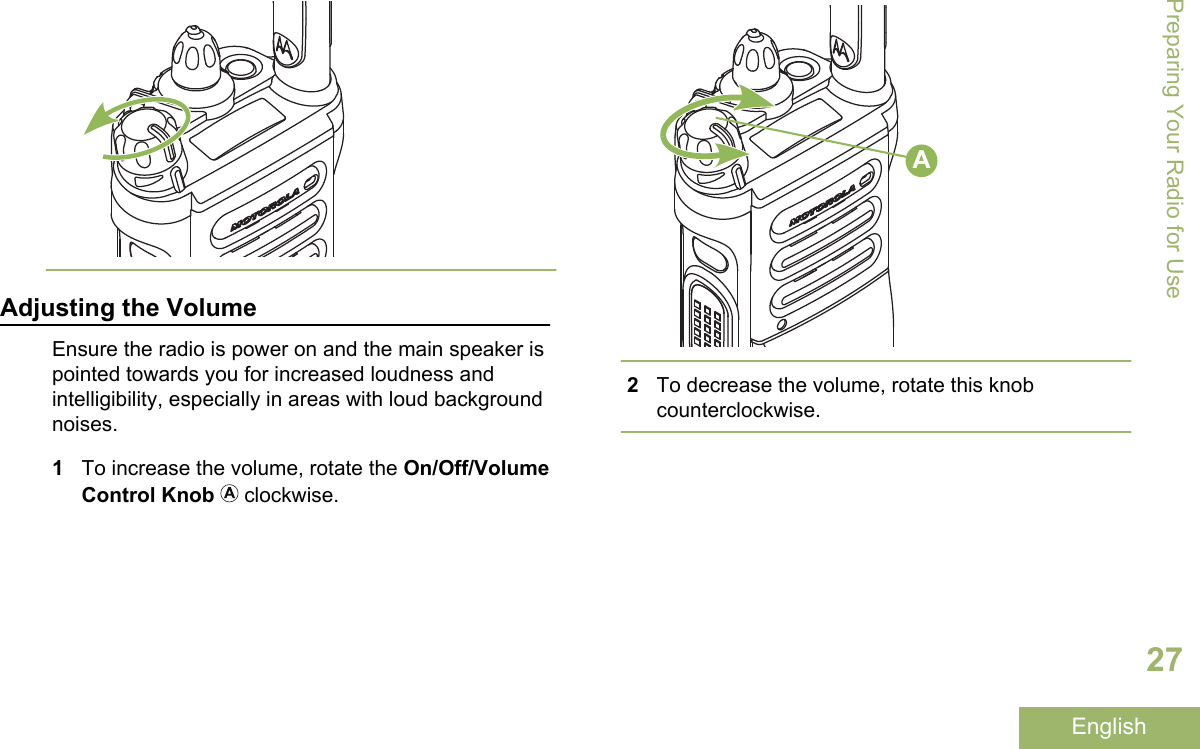
![Identifying Radio ControlsRadio Parts and Controls9101112131443215678202122232425161517181981 Antenna2 LED3 Top (Orange) Button[1]4 MicrophoneIdentifying Radio Controls28English](https://usermanual.wiki/Motorola-Solutions/89FT7084.Manual/User-Guide-3012858-Page-32.png)
![5 Accessory Connector6 Home Button7 4–Way Navigation Button8 Battery Latch9 Keypad10 Data Feature Button11 Menu Select Buttons12 Main Display13 3–Position A/B/C Switch[1]14 2–Position Concentric Switch[1]15 On/Off/Volume Control Knob16 Top Side (Select) Button[1]17 Push-to-Talk (PTT) Button18 Side Button 1[1]19 Side Button 2[1]20 Battery21 Bluetooth Pairing Location Indicator22 Main Speaker23 Microphone24 Top Display25 16-Position Select Knob[1]Programmable FeaturesAny reference in this manual to controls that arepreprogrammed means that a qualified radiotechnician must use the radio programming softwareto assign a feature to a control.Your dealer can program the programmable buttonsas shortcuts to radio functions or preset channels/groups depending on the duration of a button press:Press Pressing and releasing rapidly.1These radio controls/buttons are programmable.Identifying Radio Controls29English](https://usermanual.wiki/Motorola-Solutions/89FT7084.Manual/User-Guide-3012858-Page-33.png)
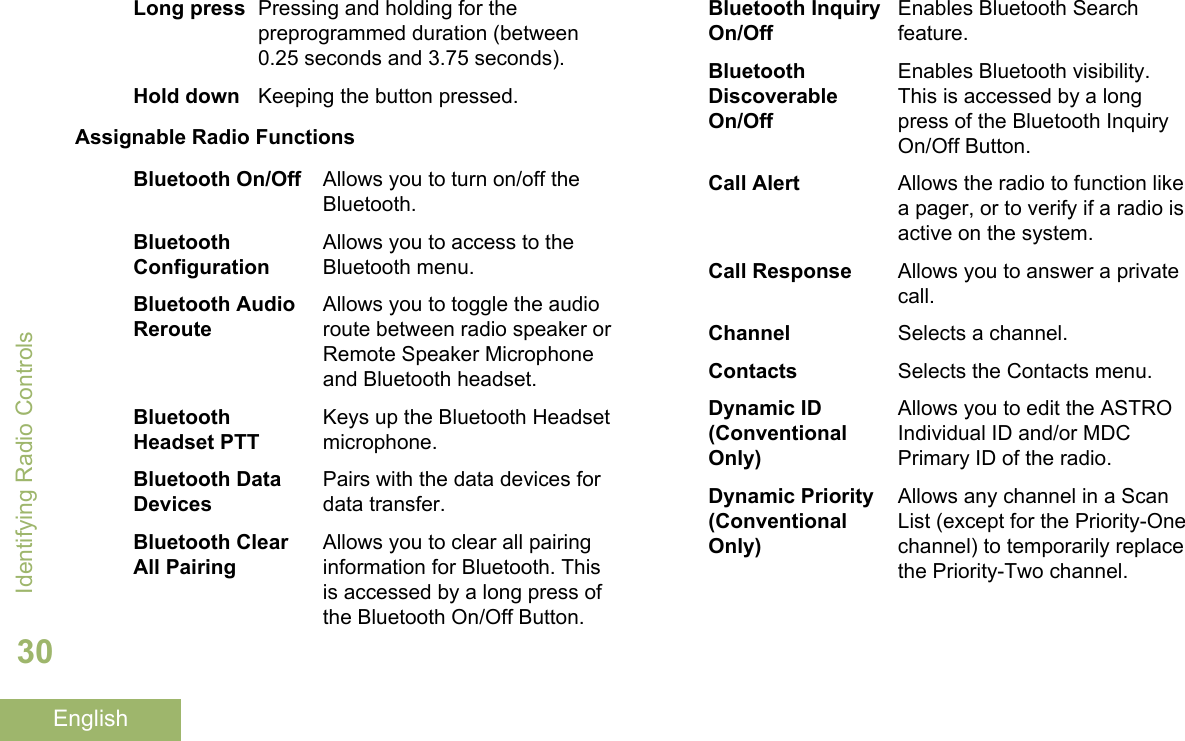
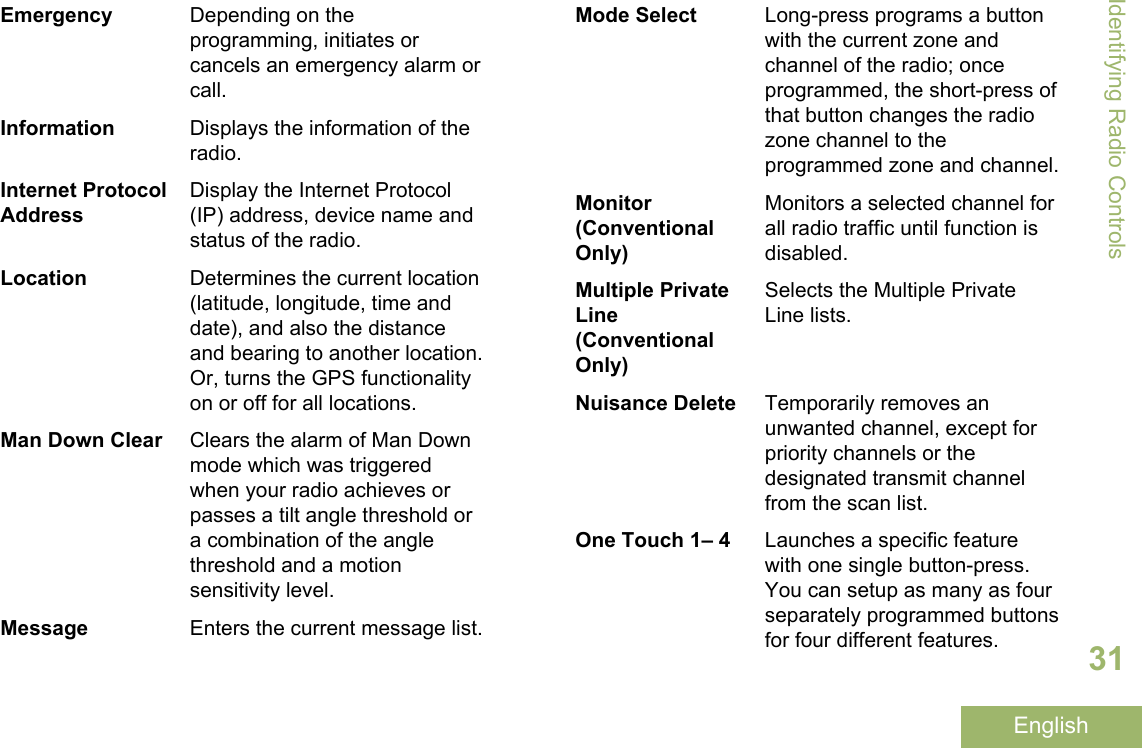
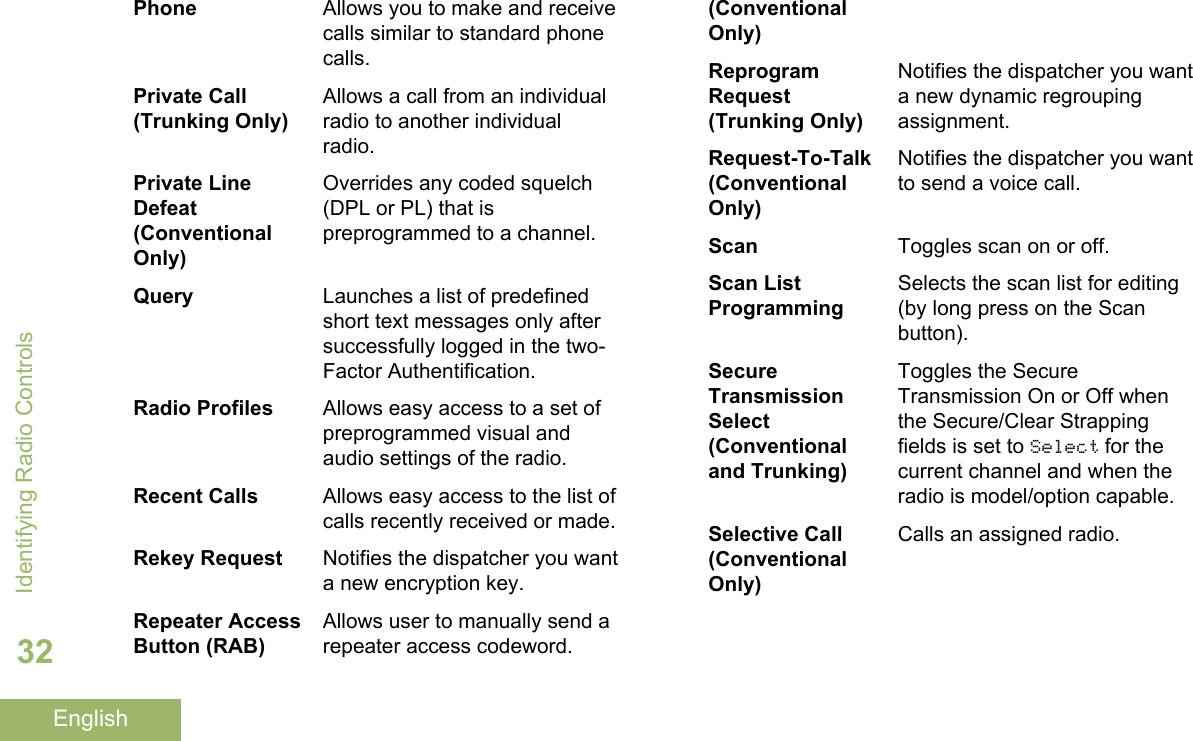
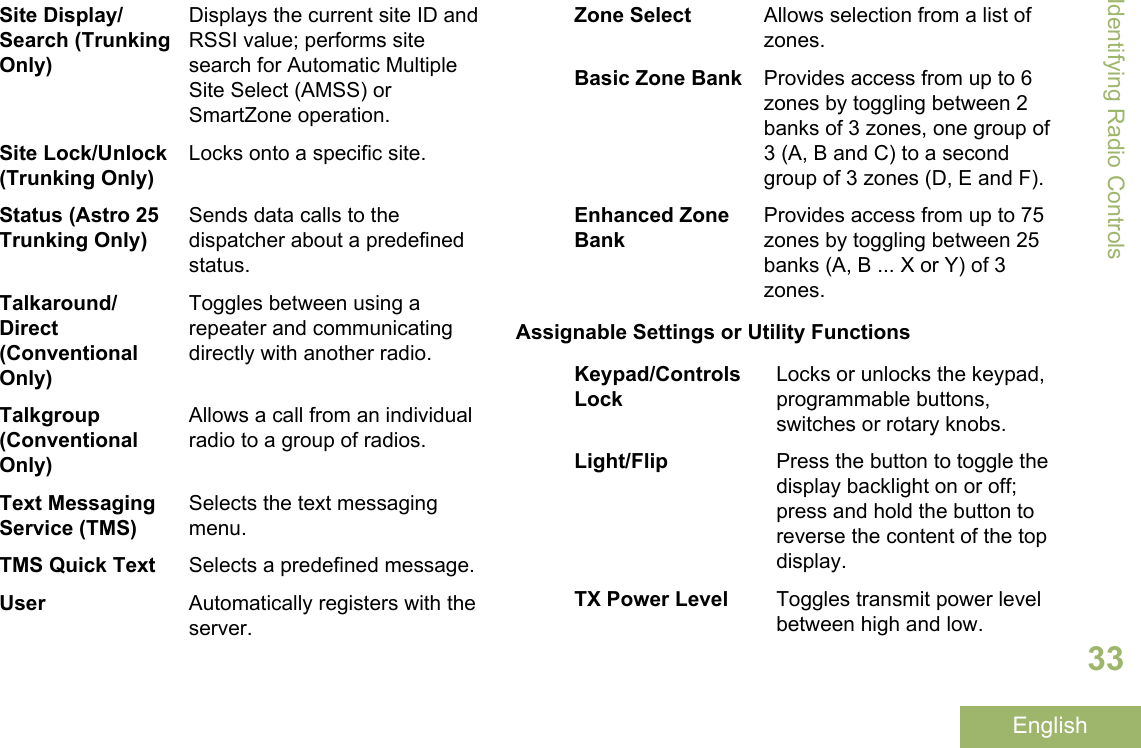
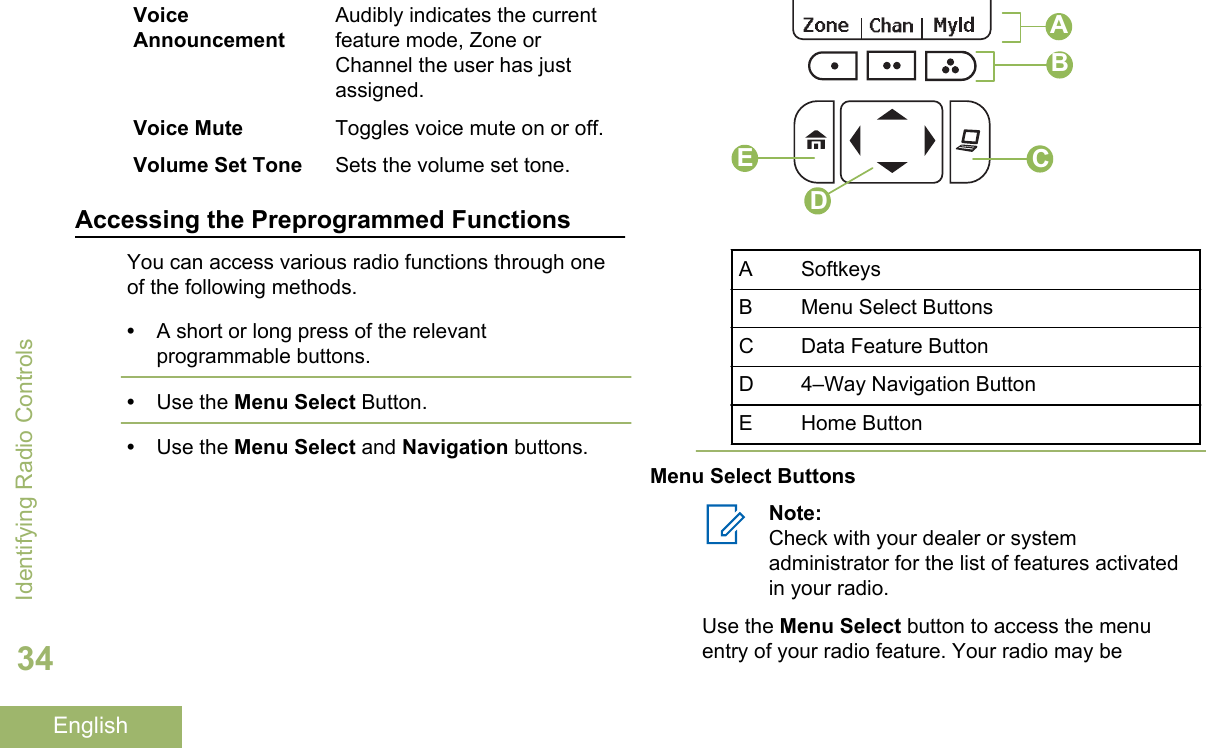

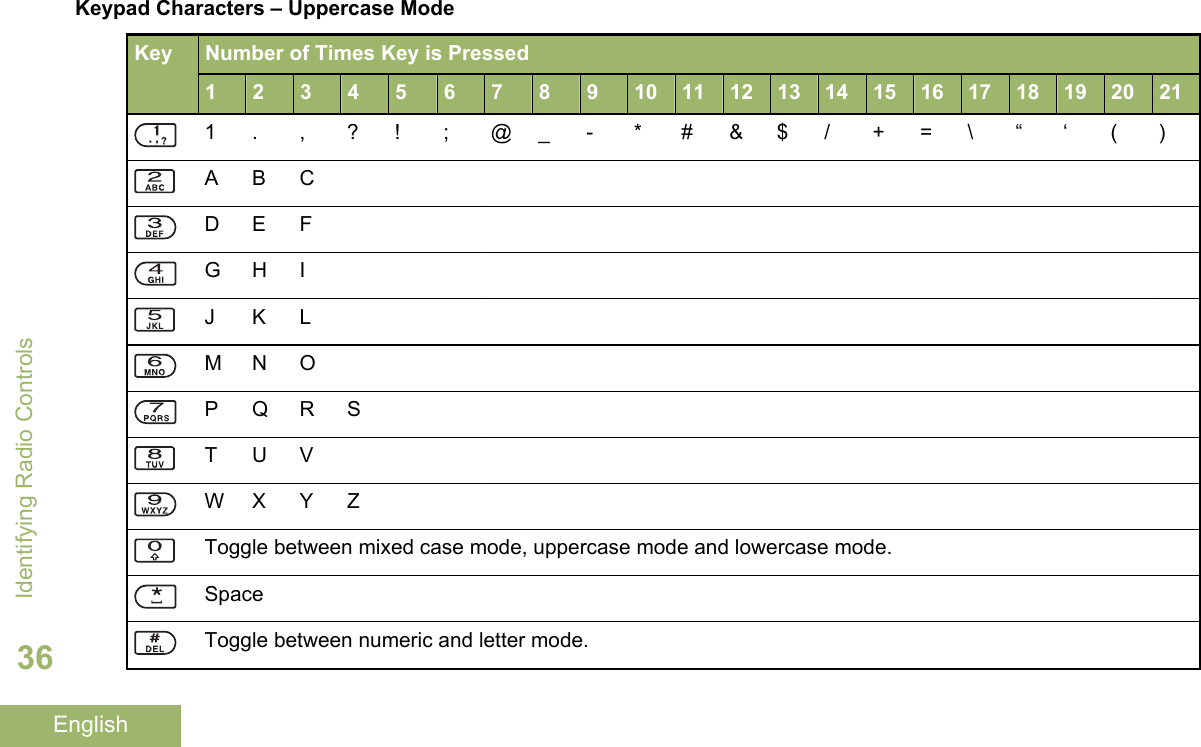
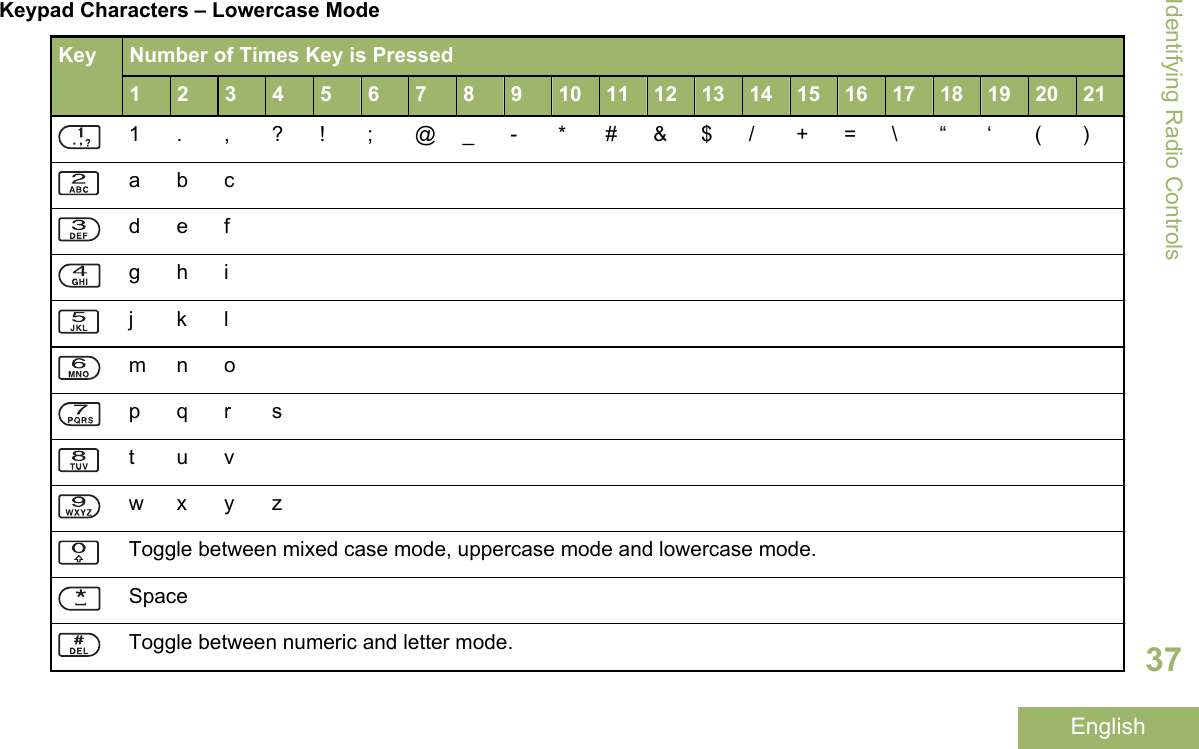
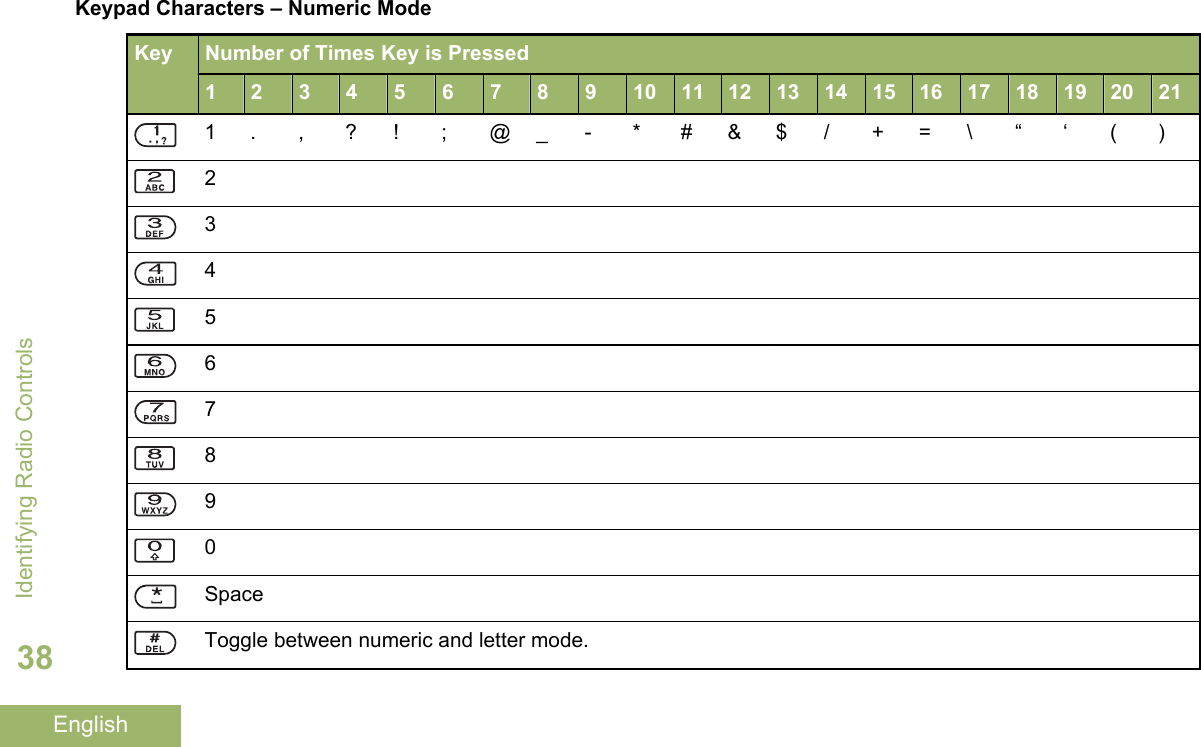
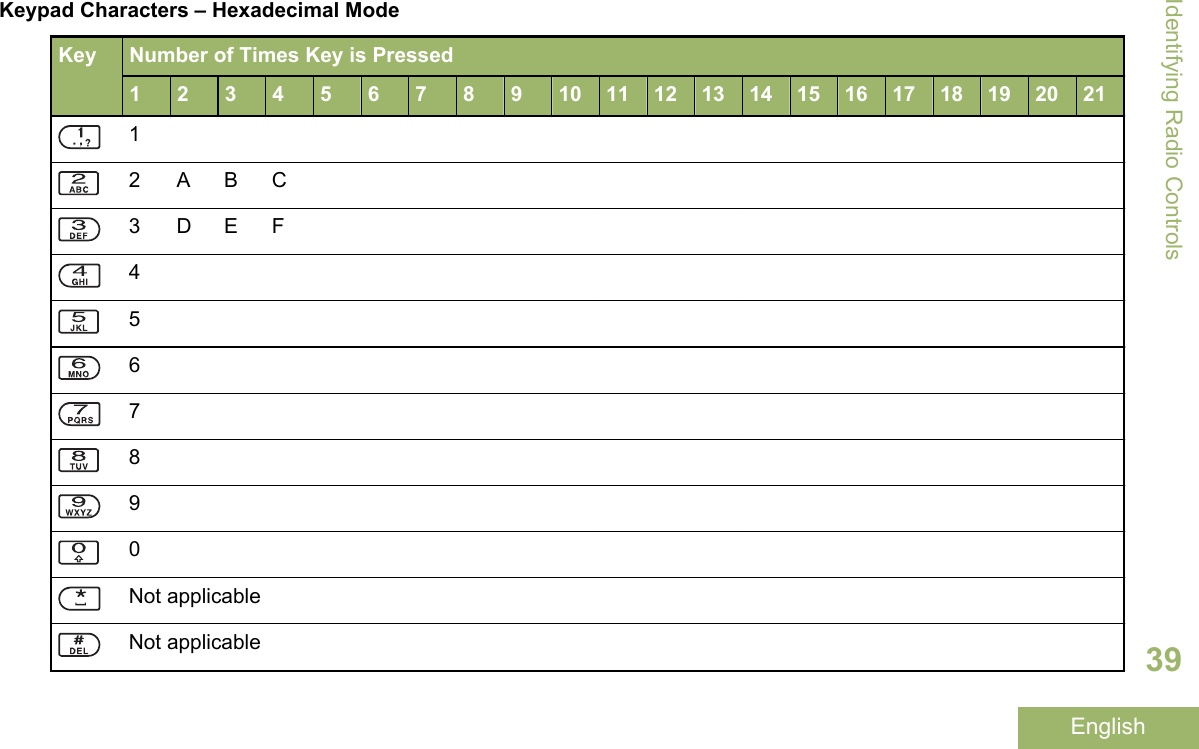
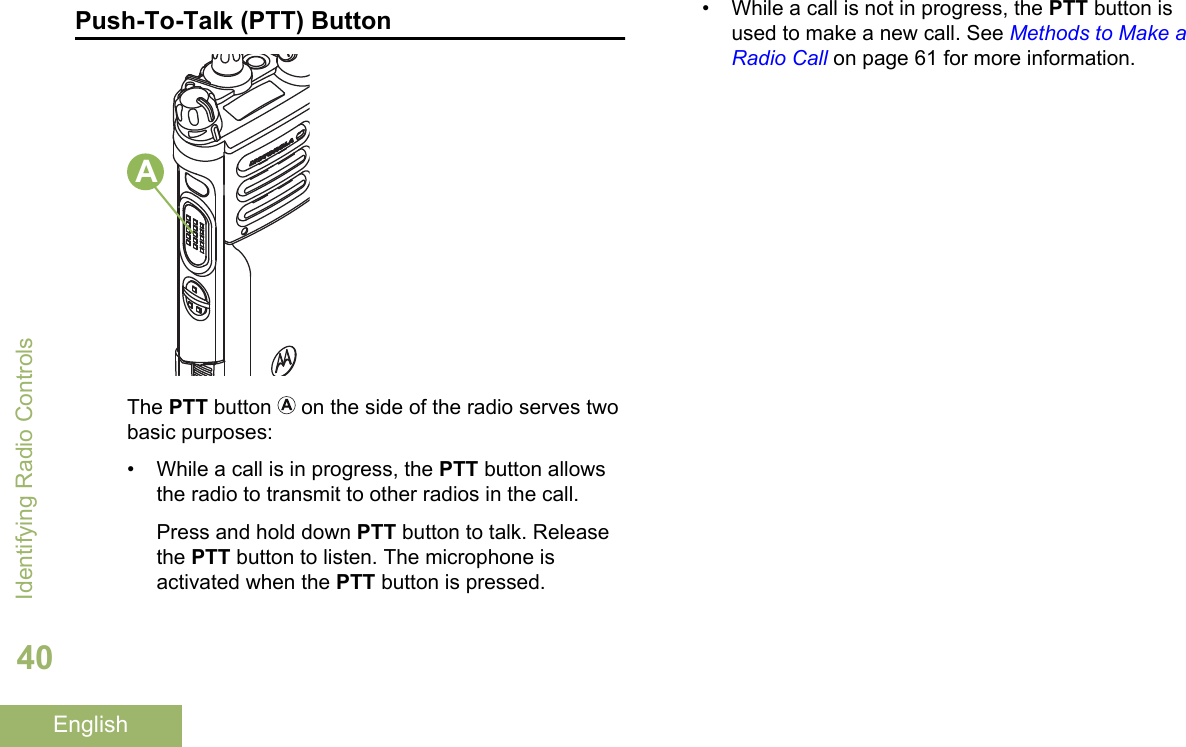
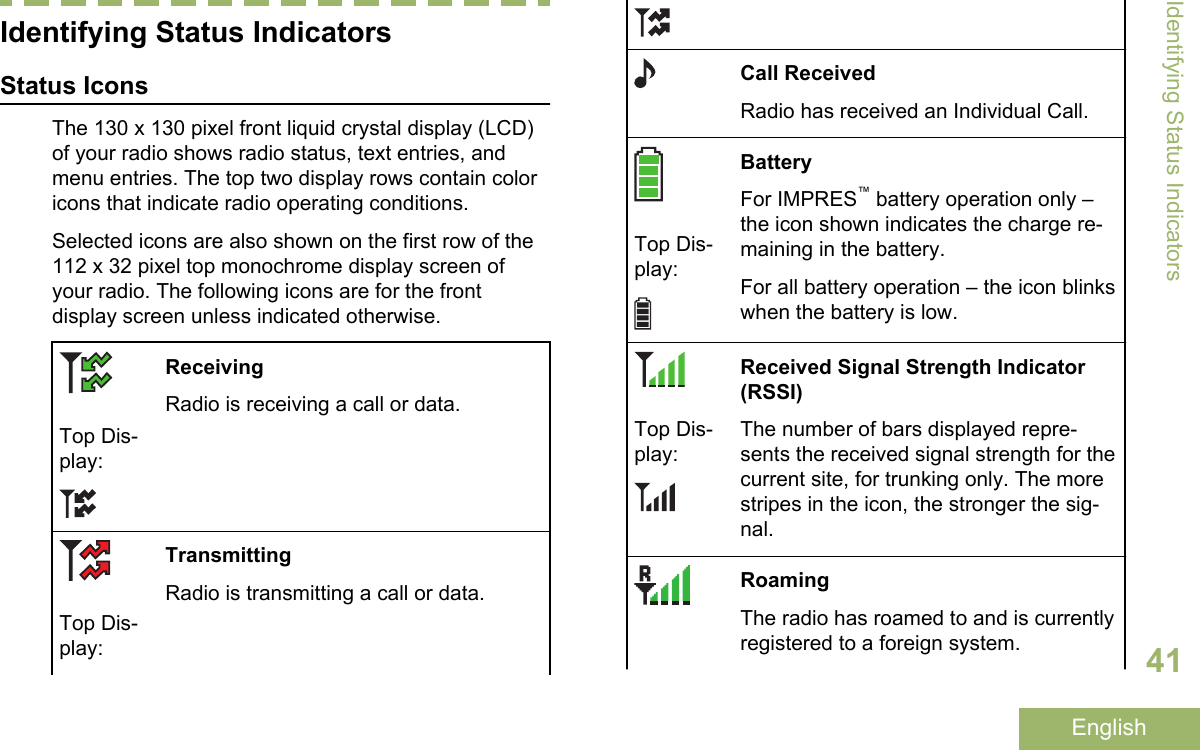
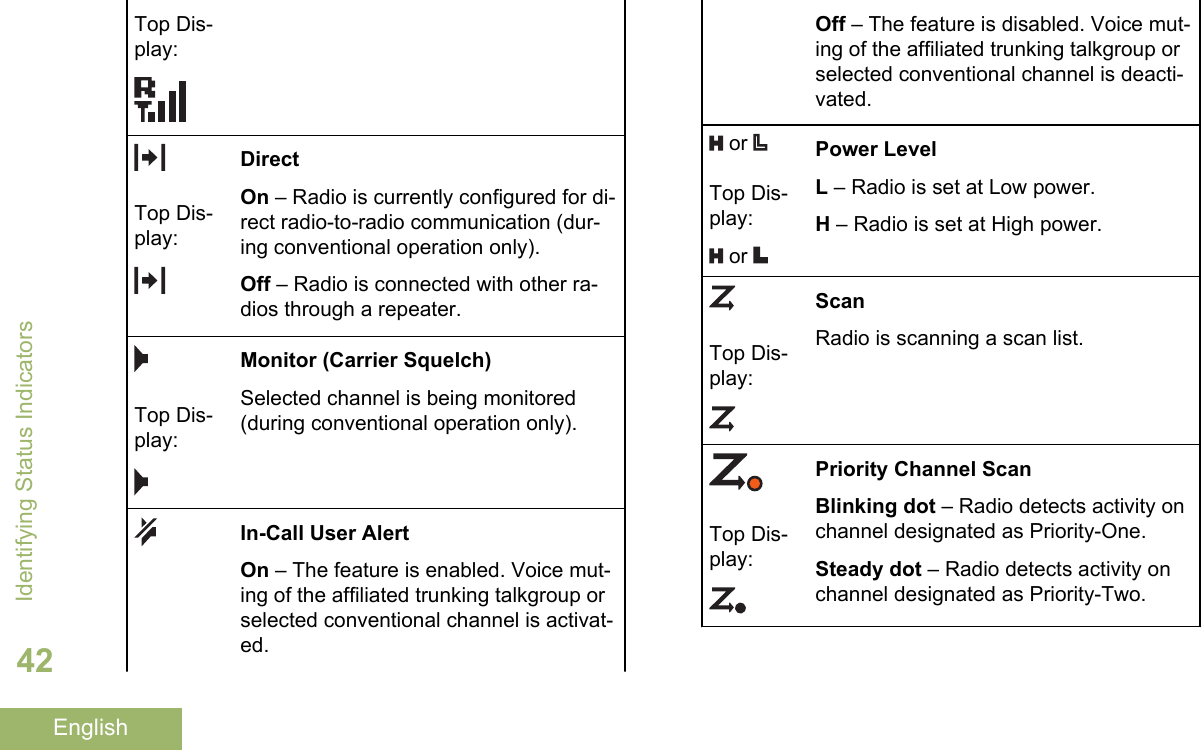
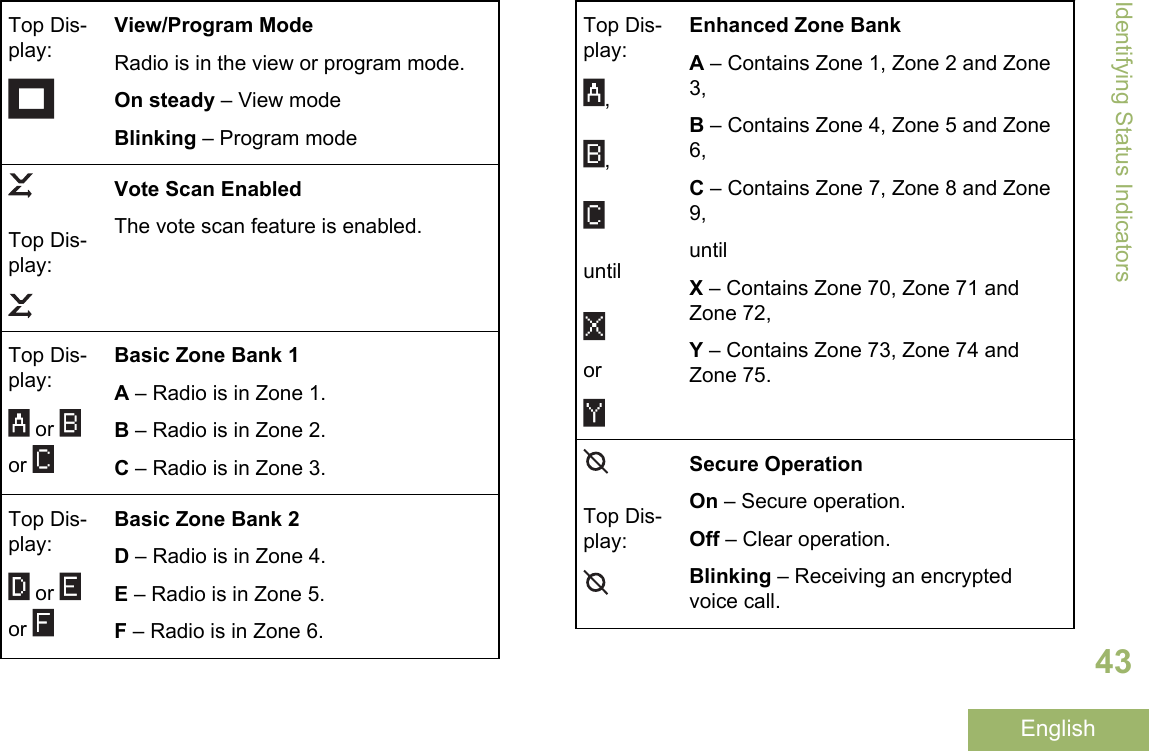
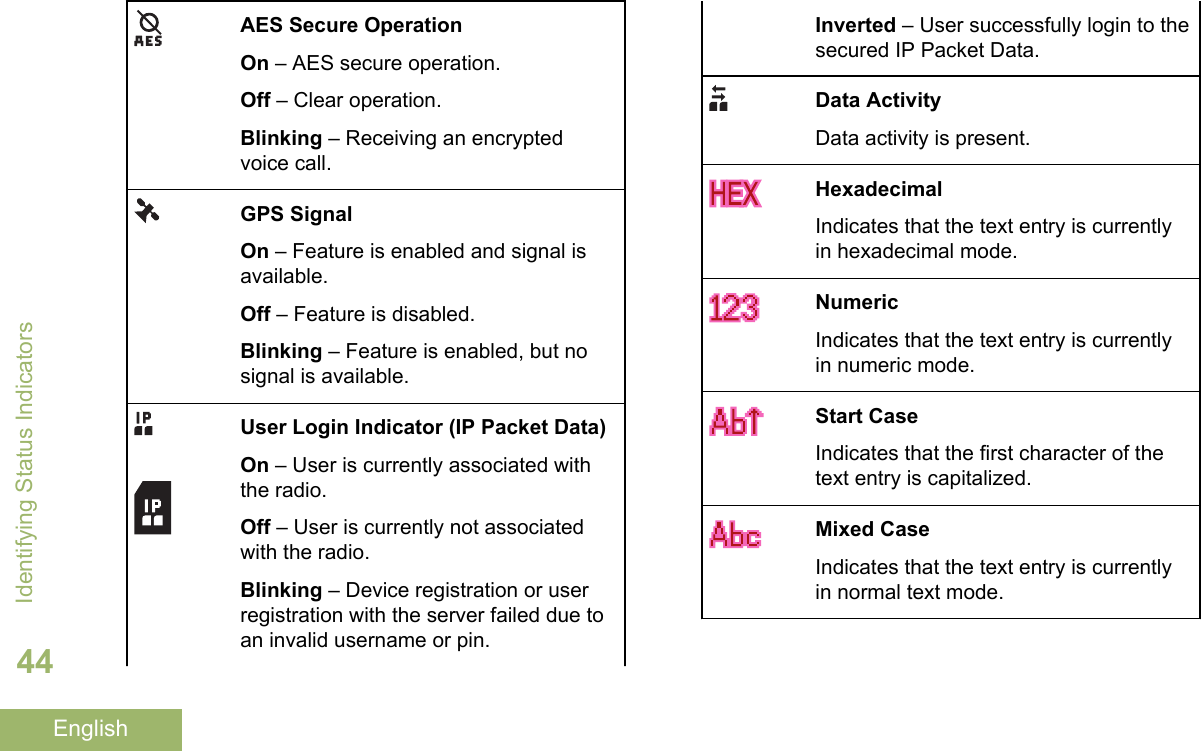
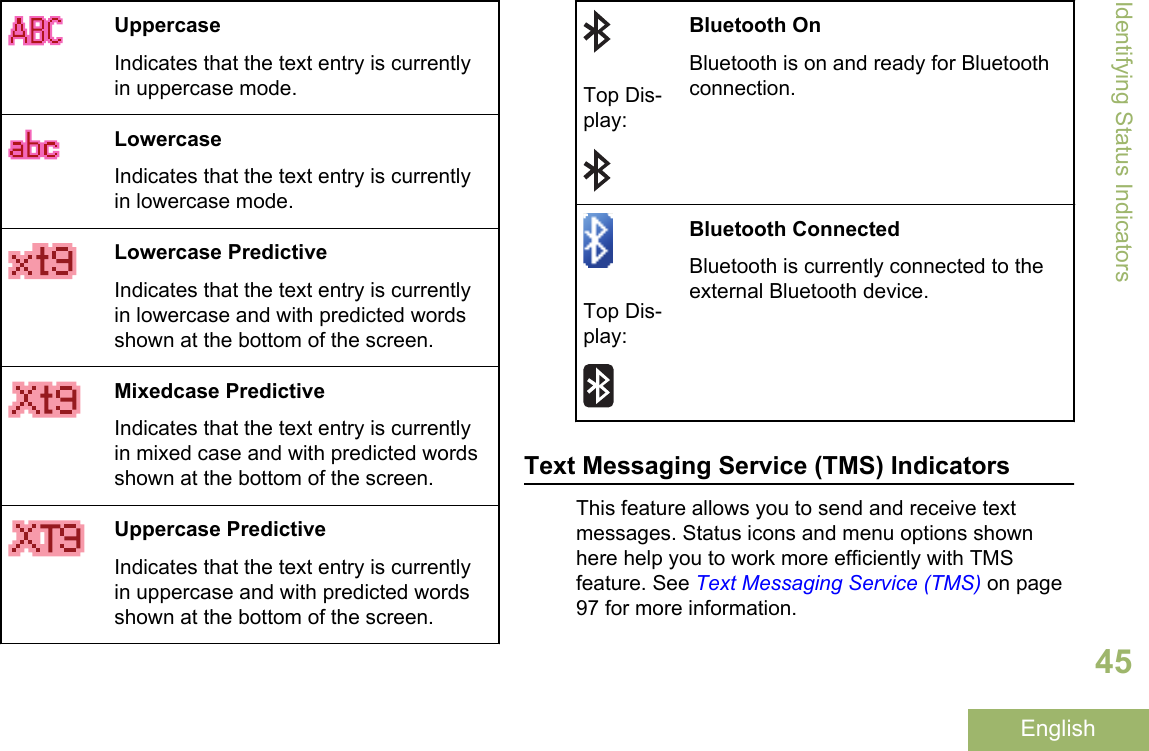
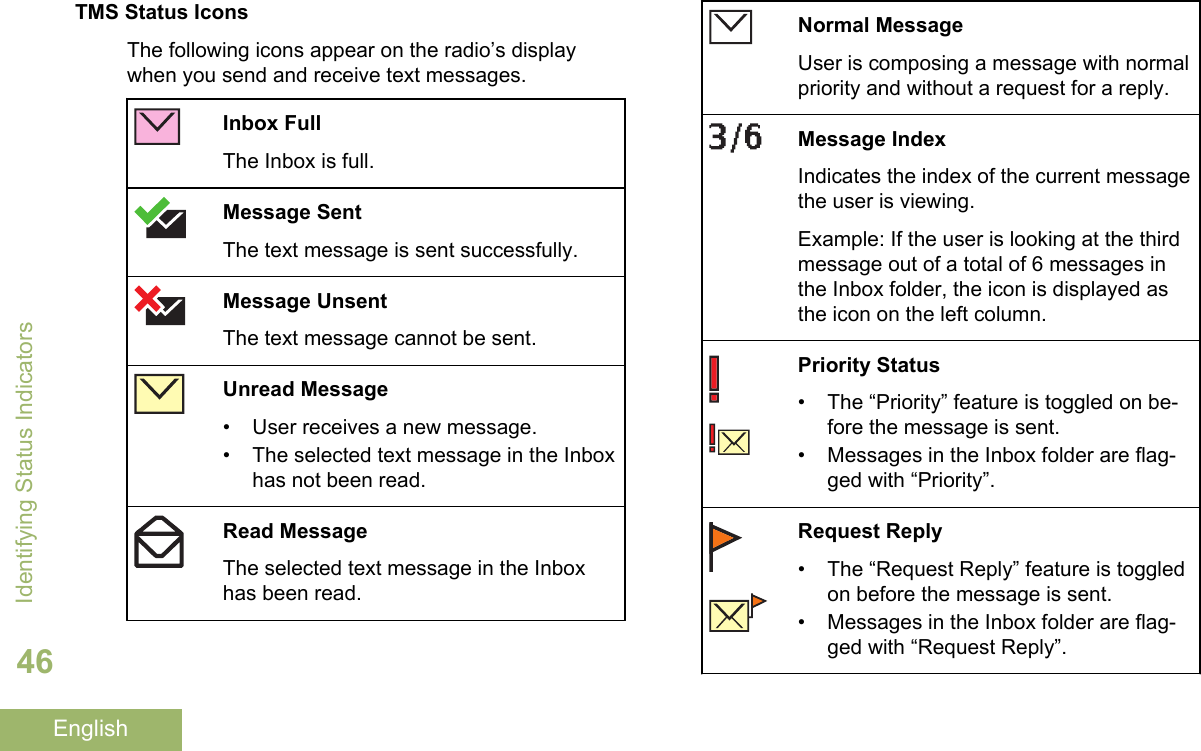
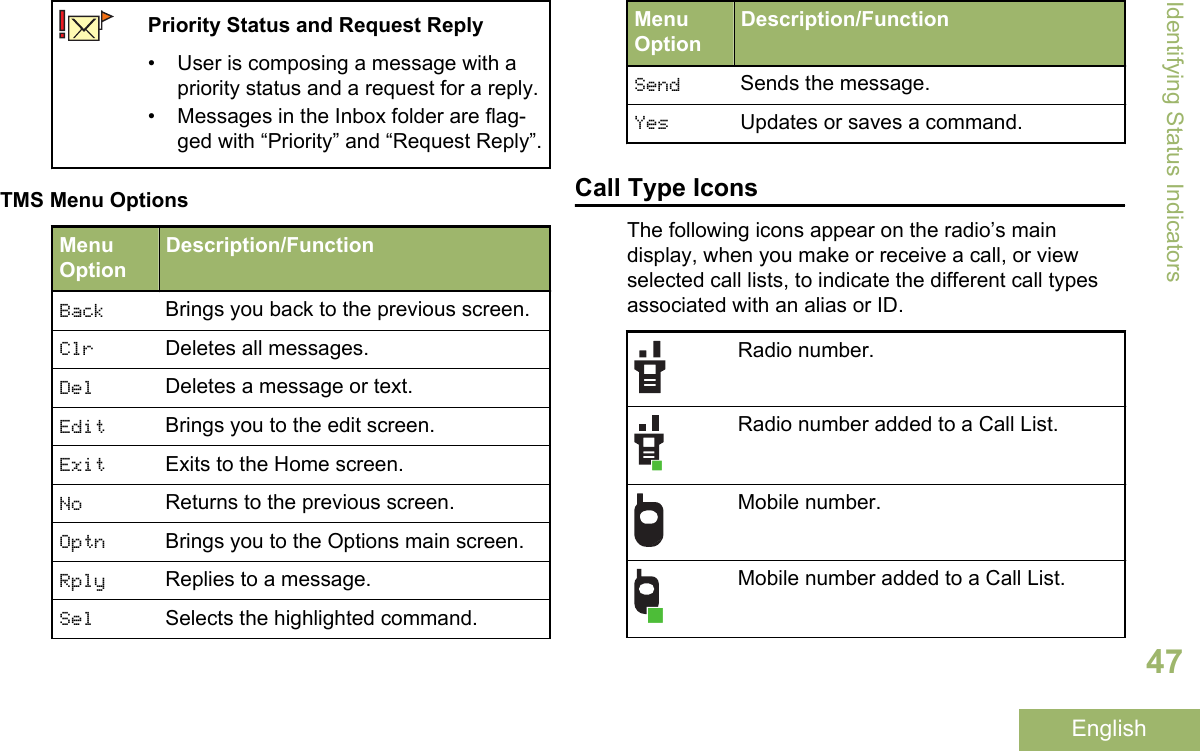
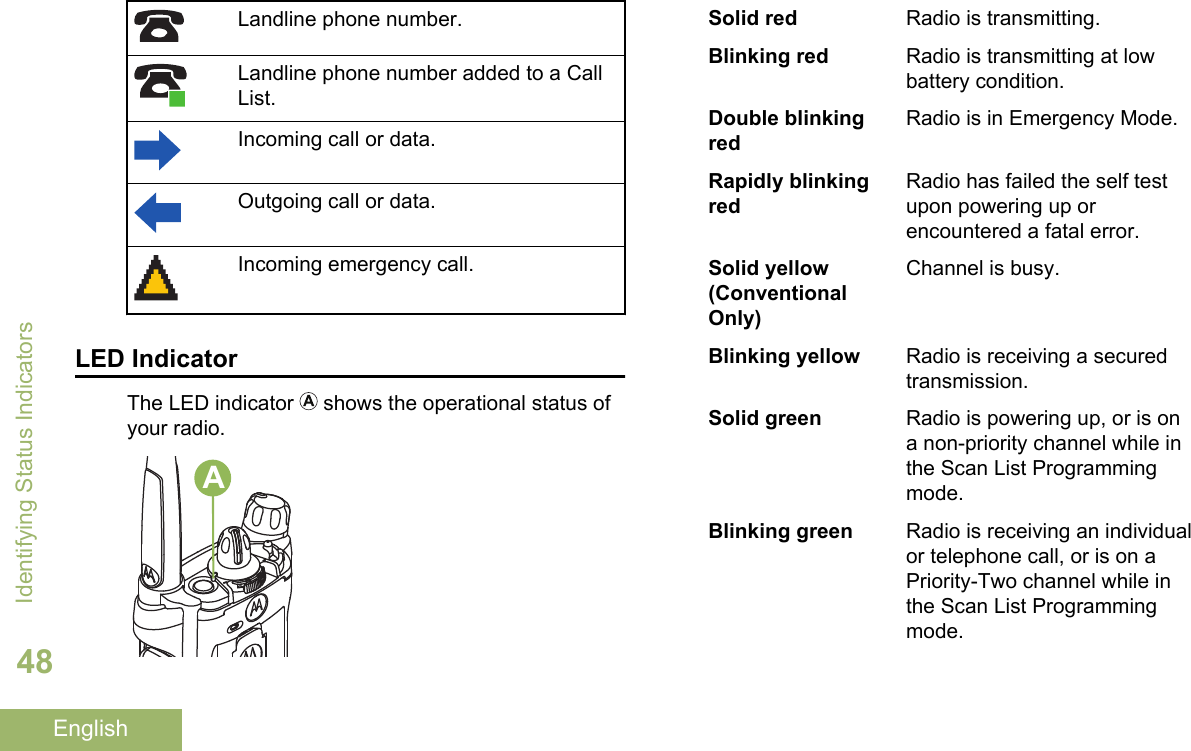
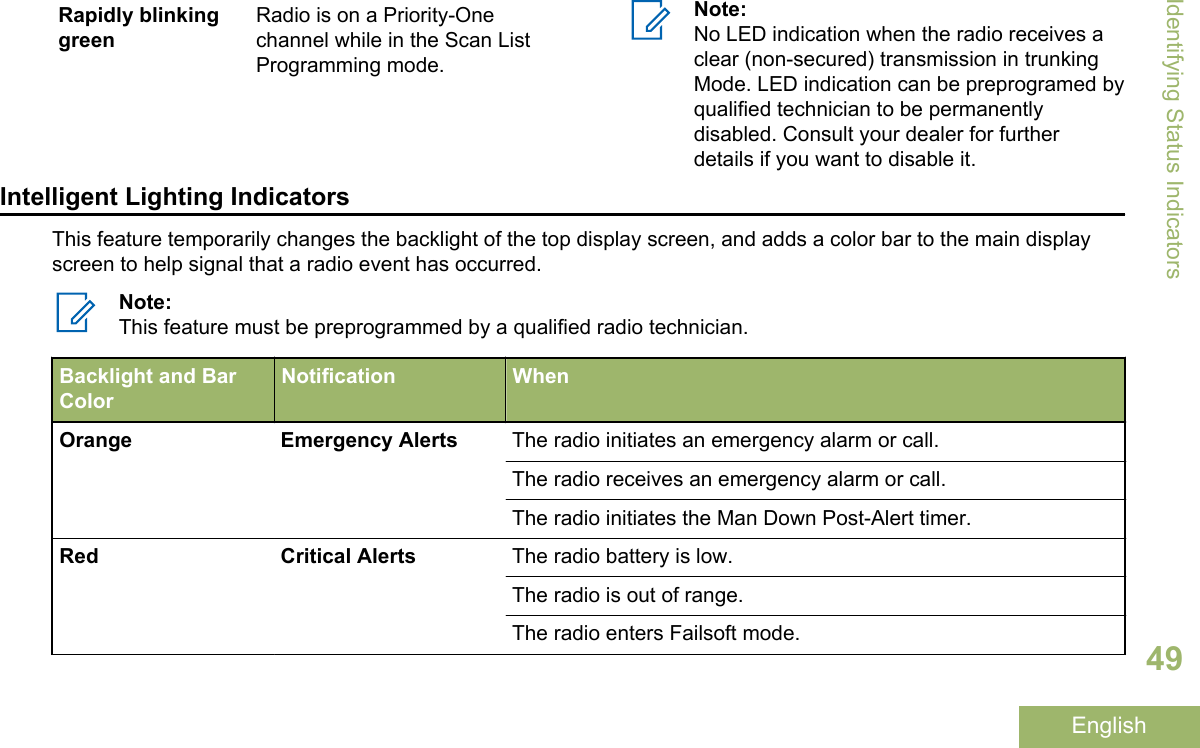
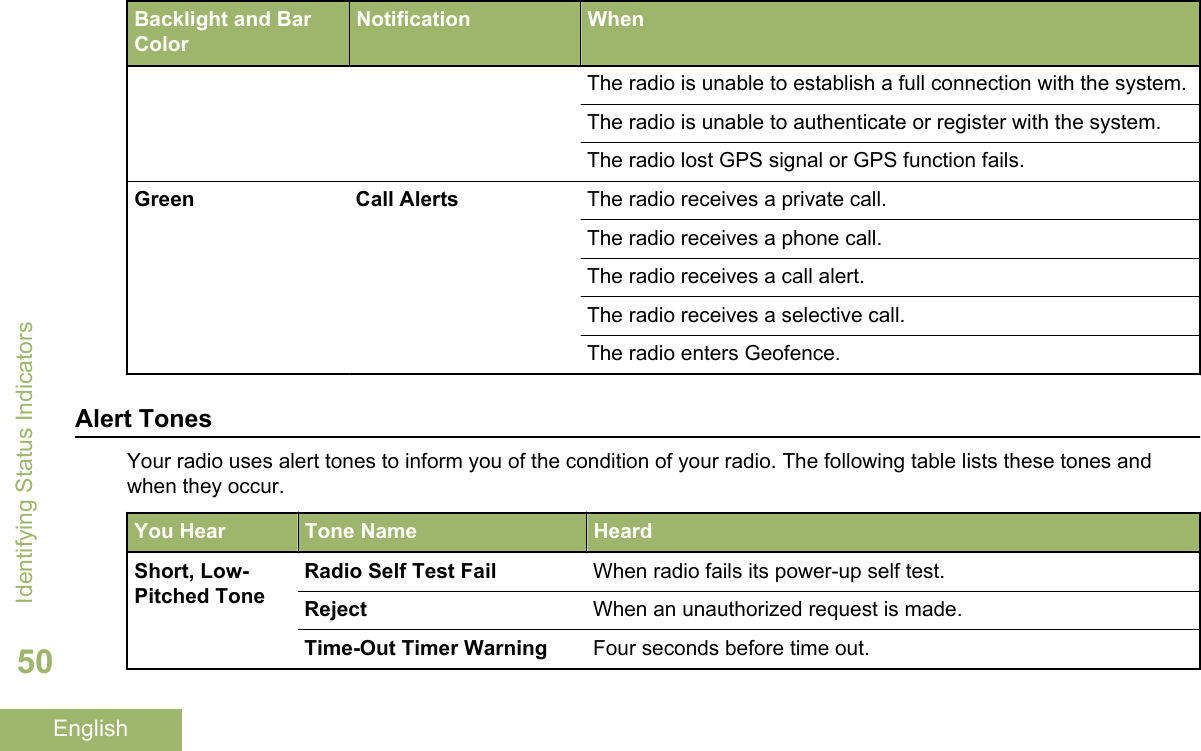
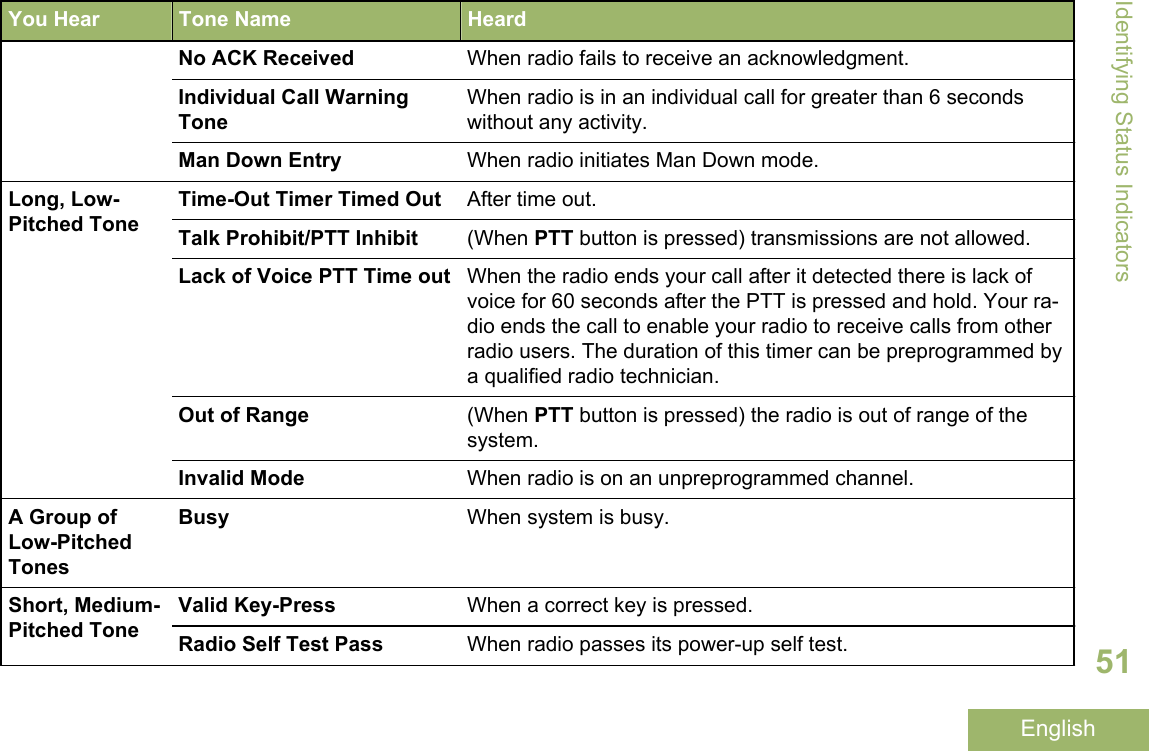
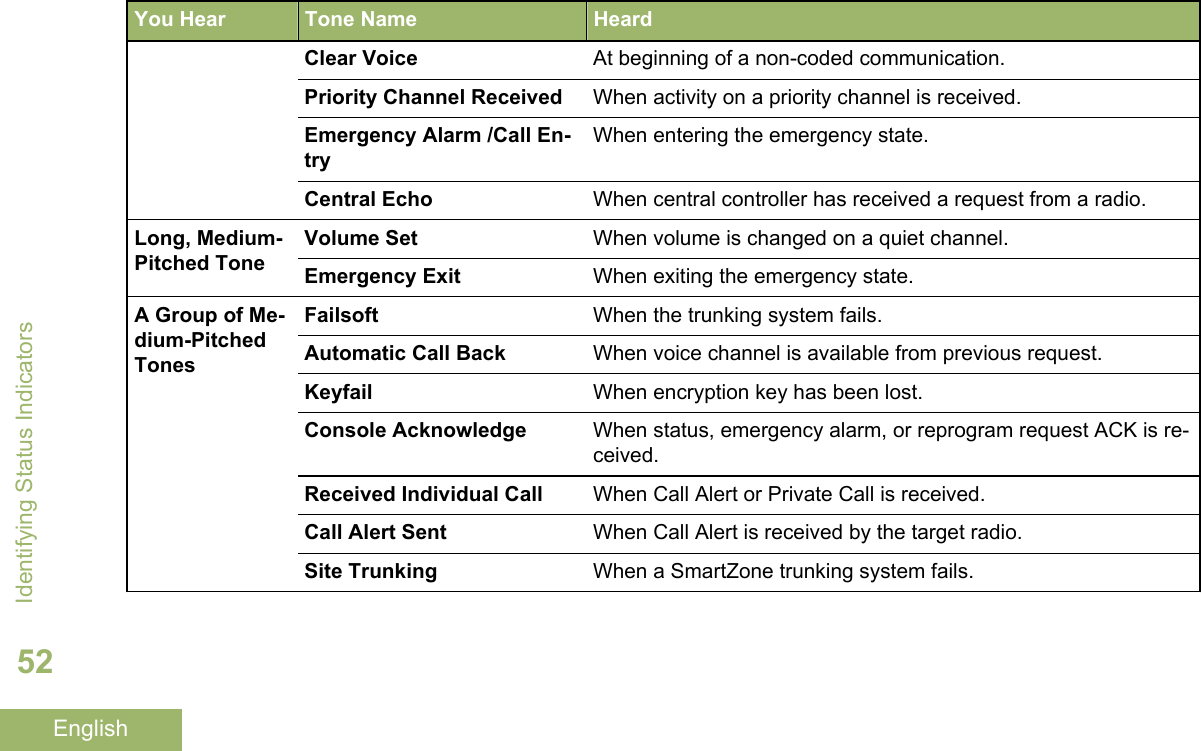
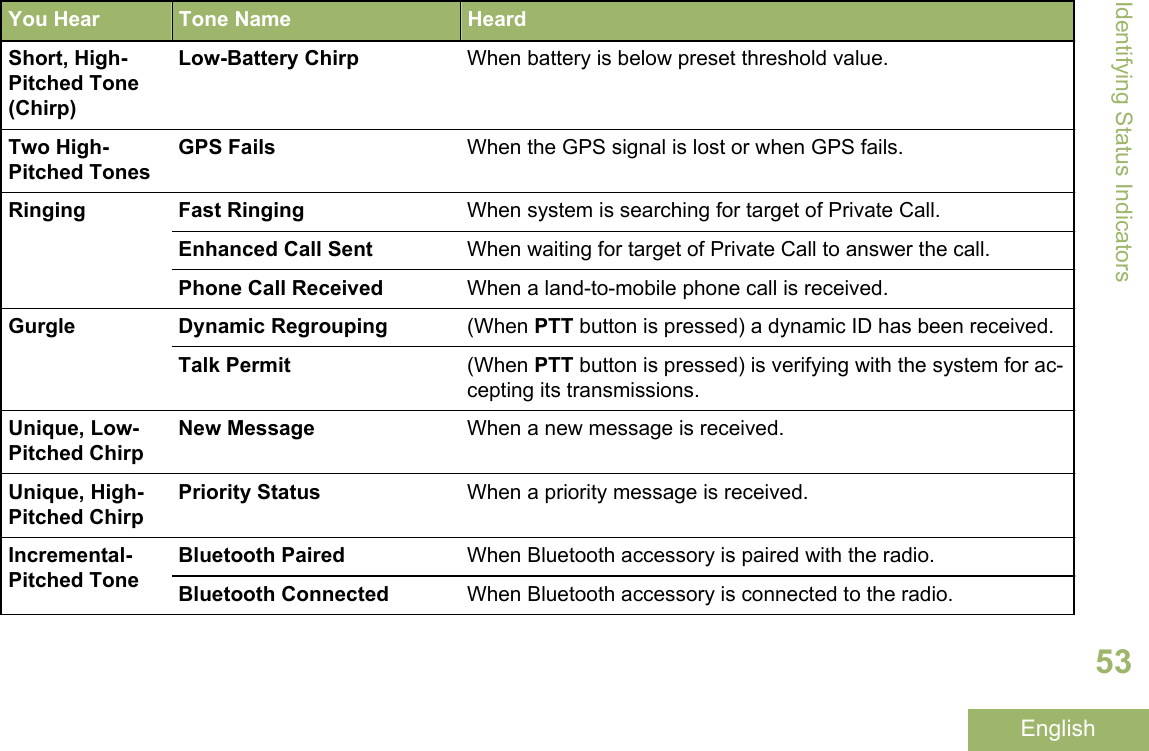
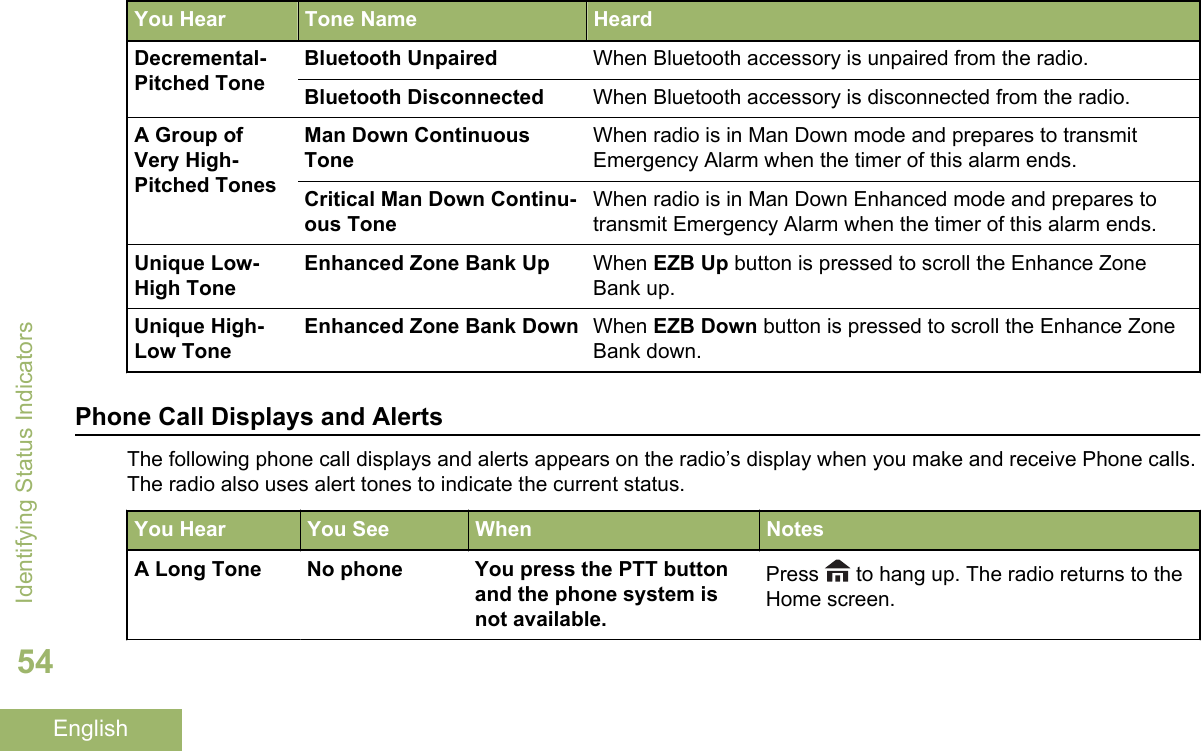
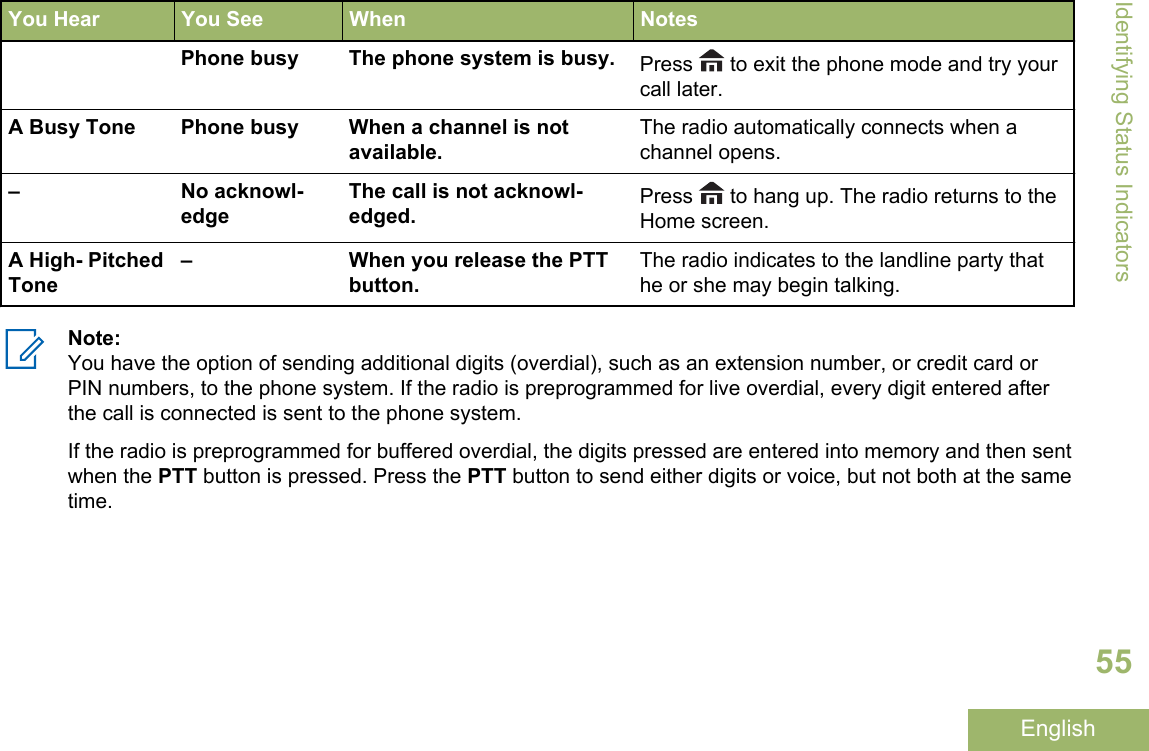
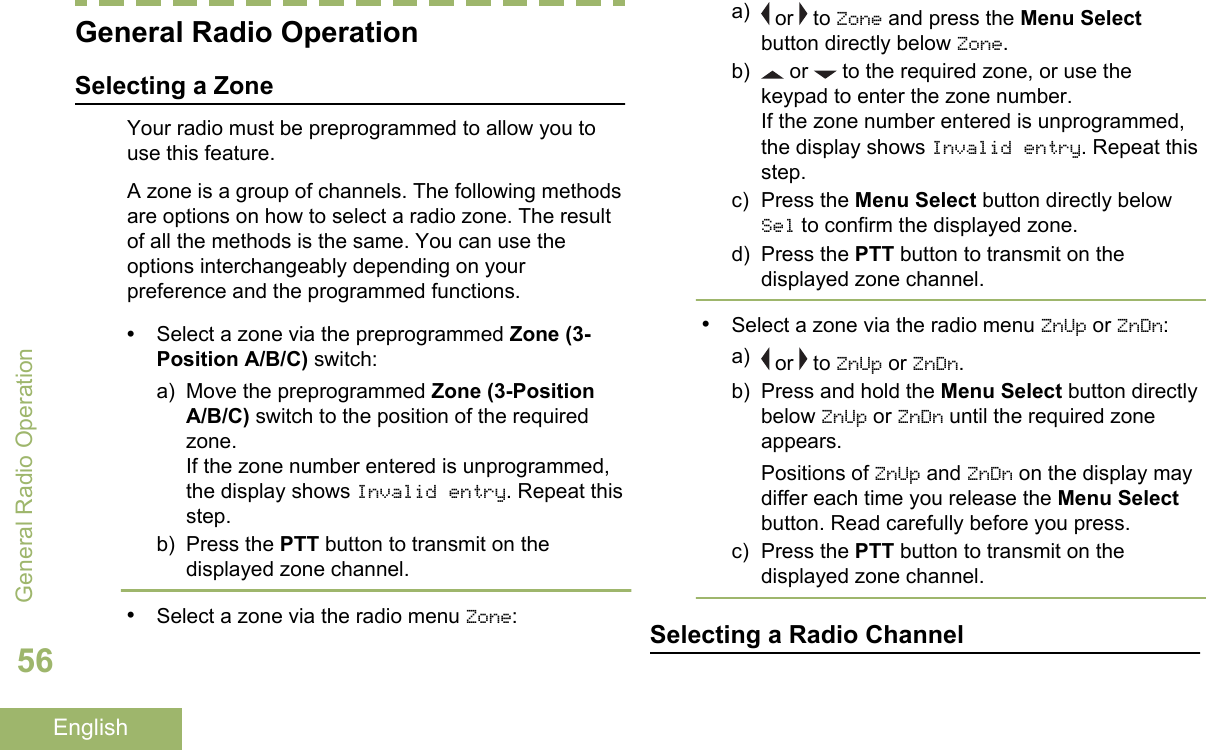
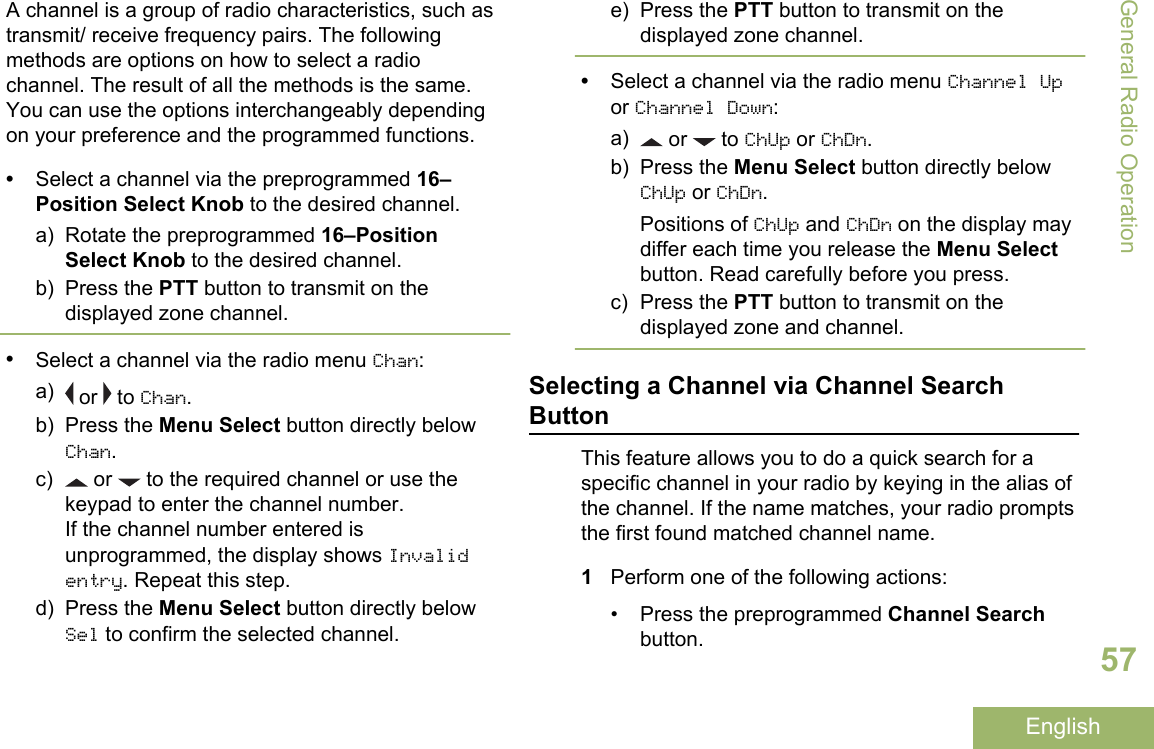
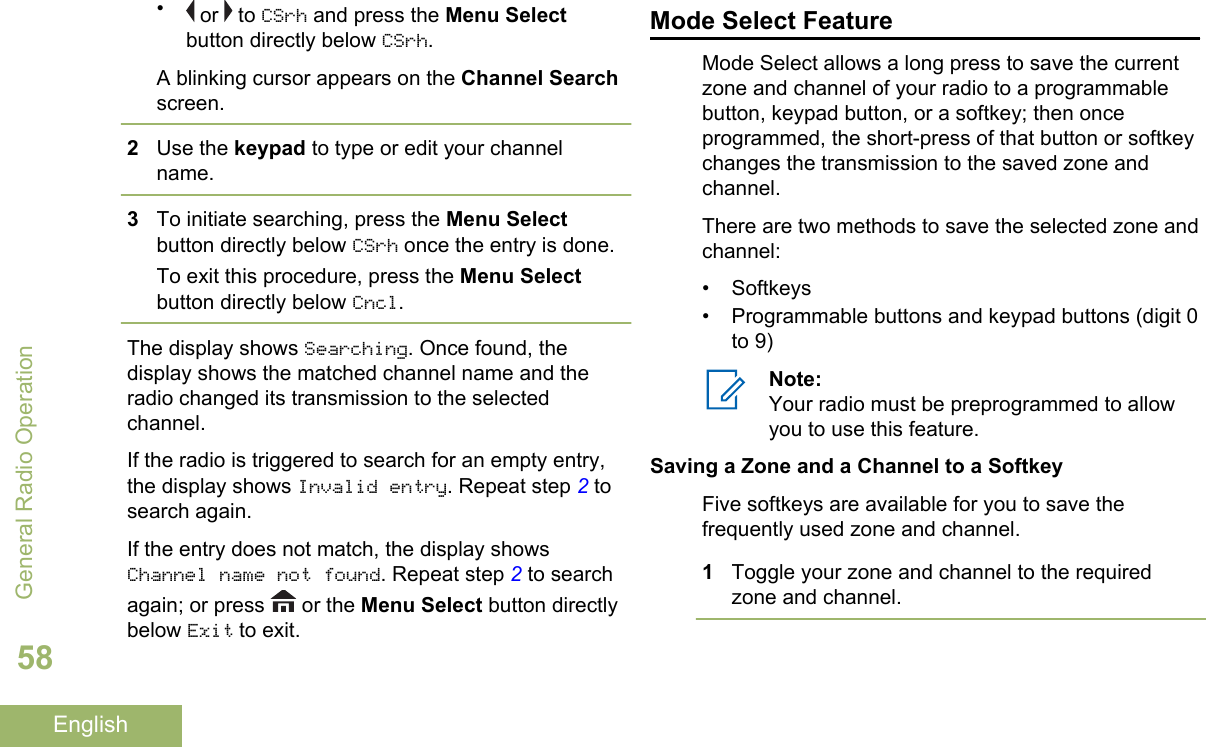
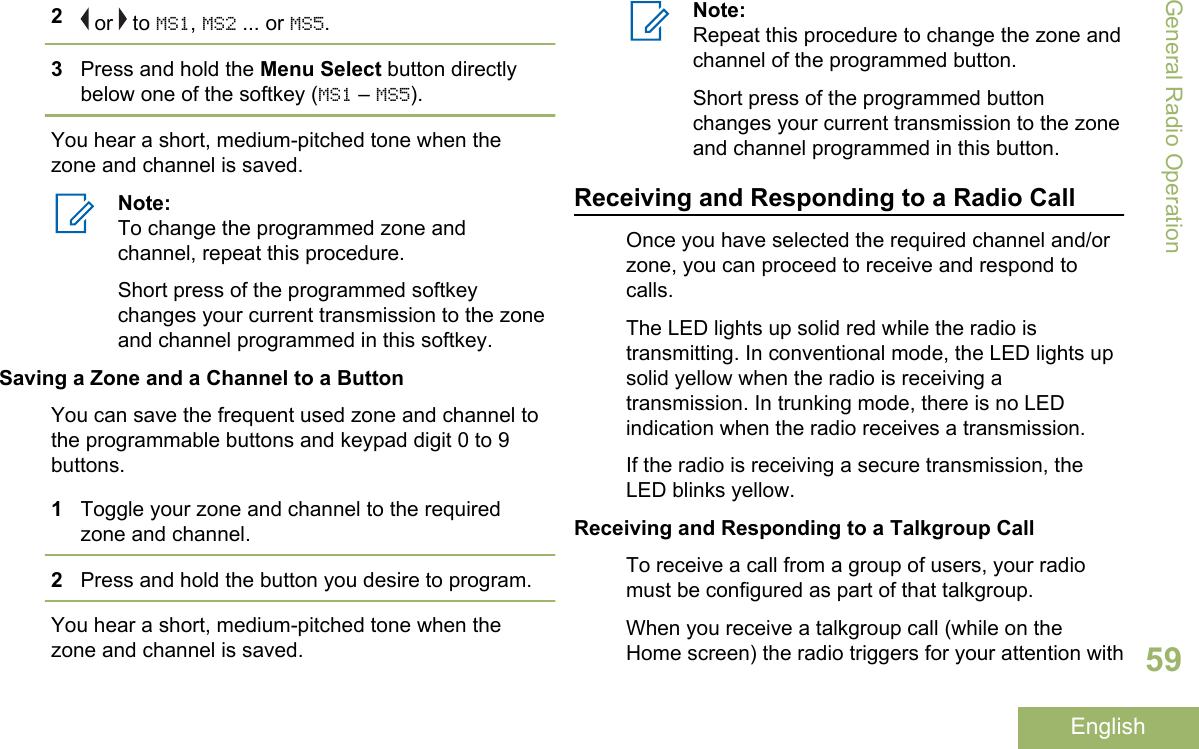
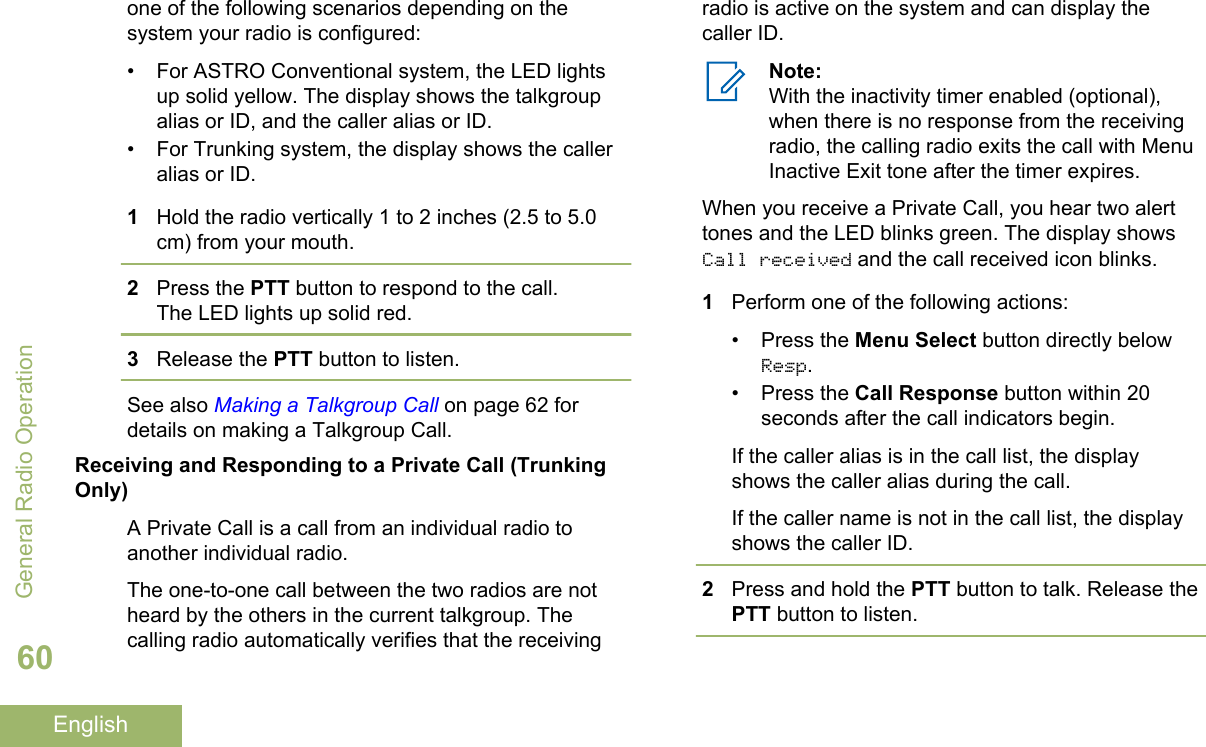

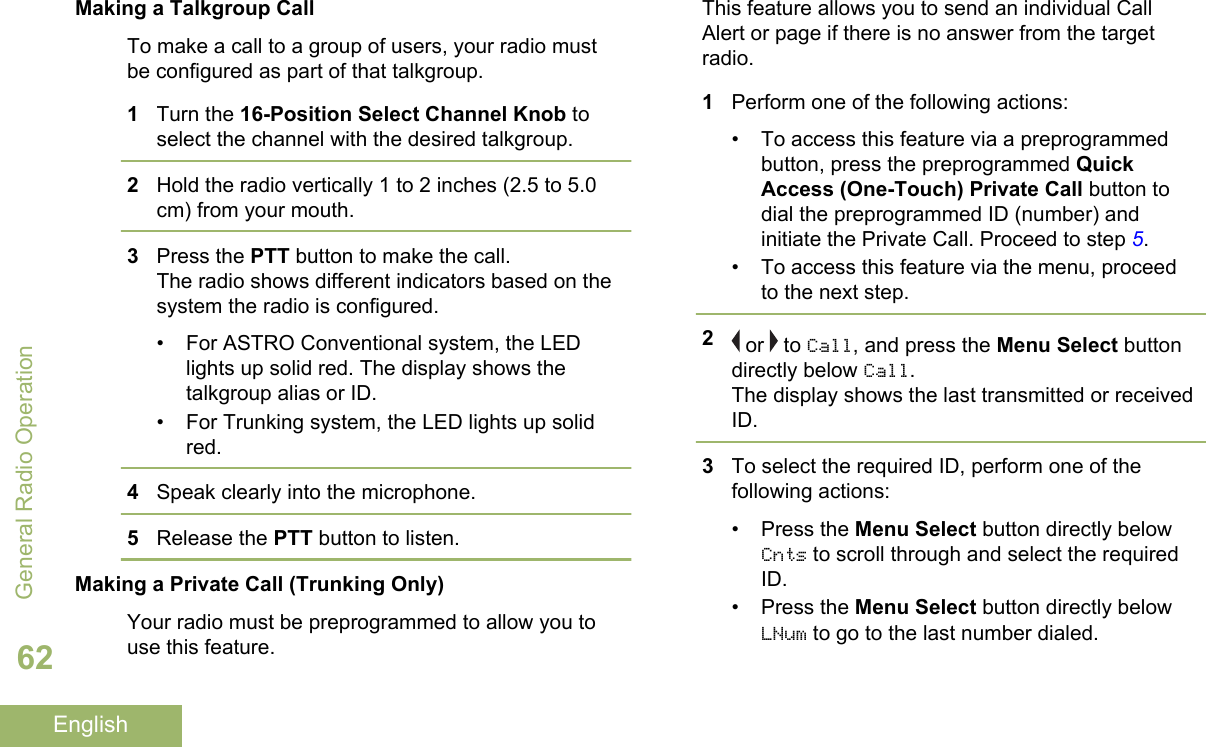


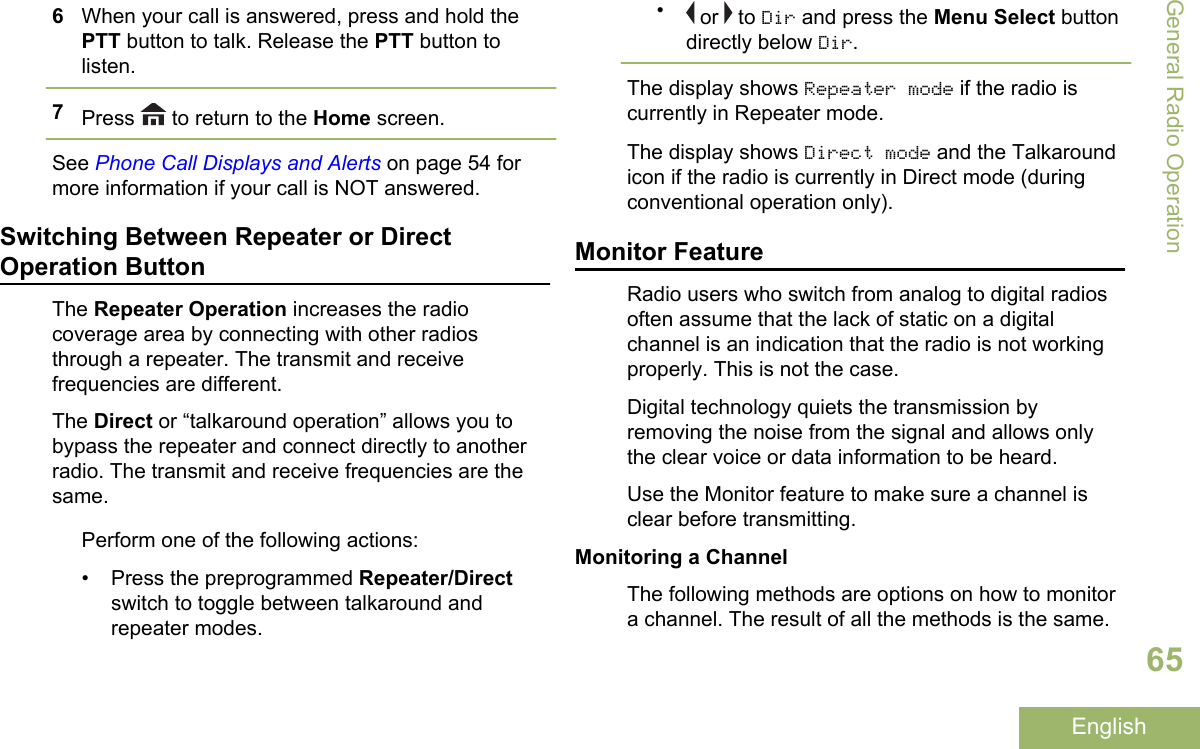
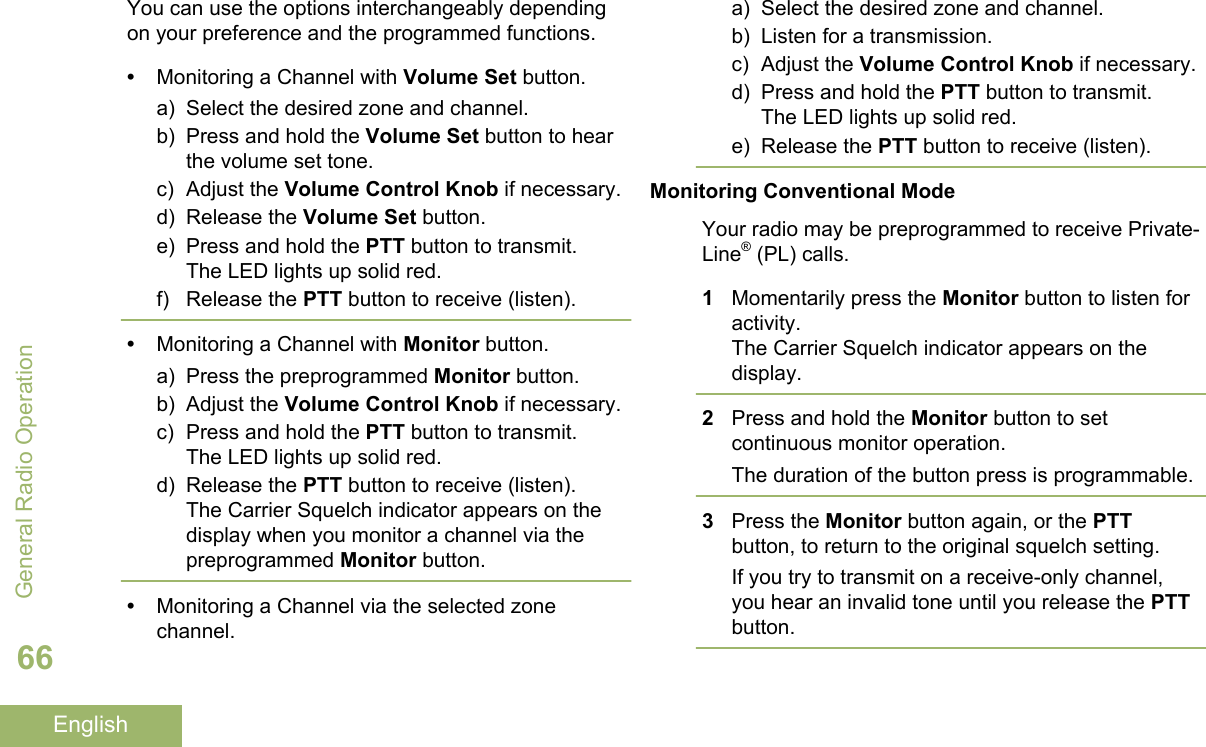
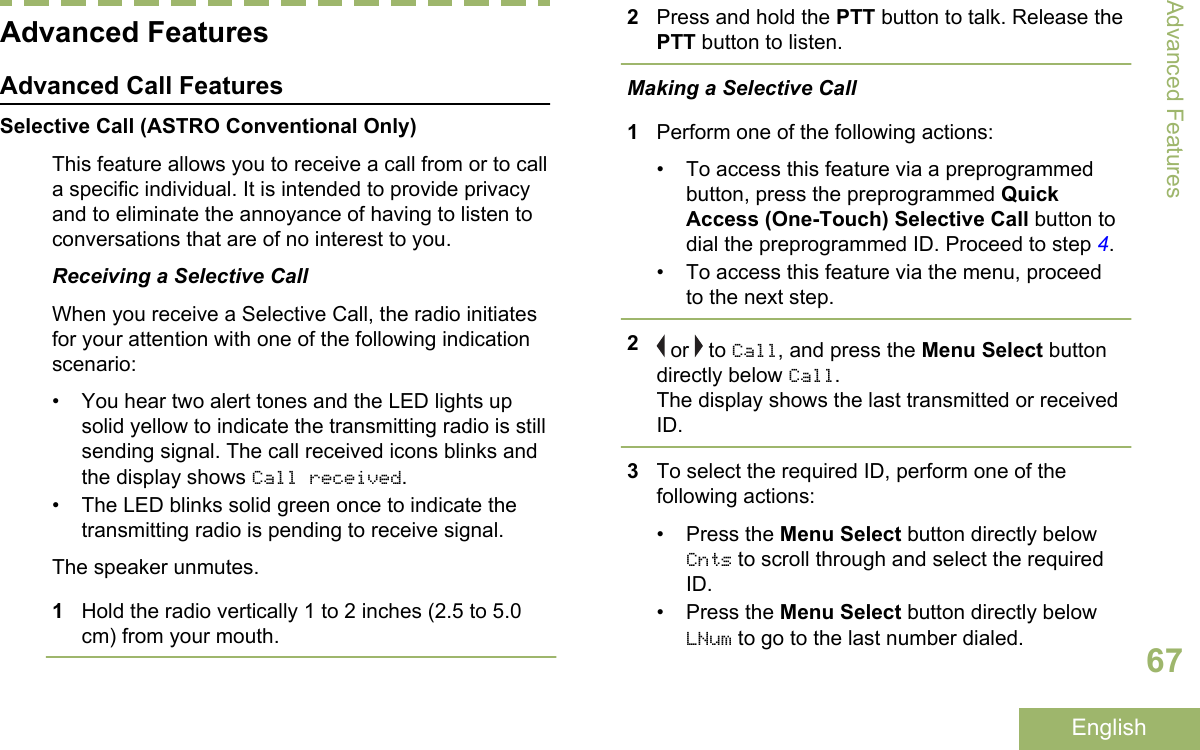
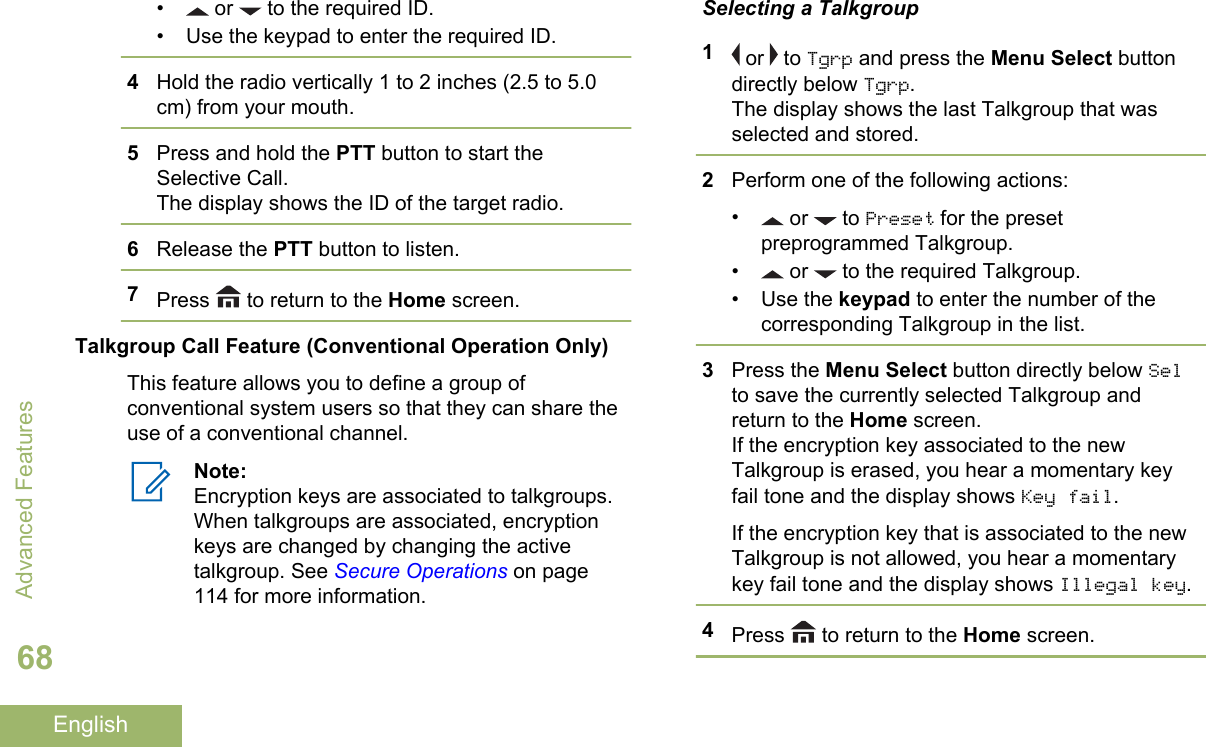
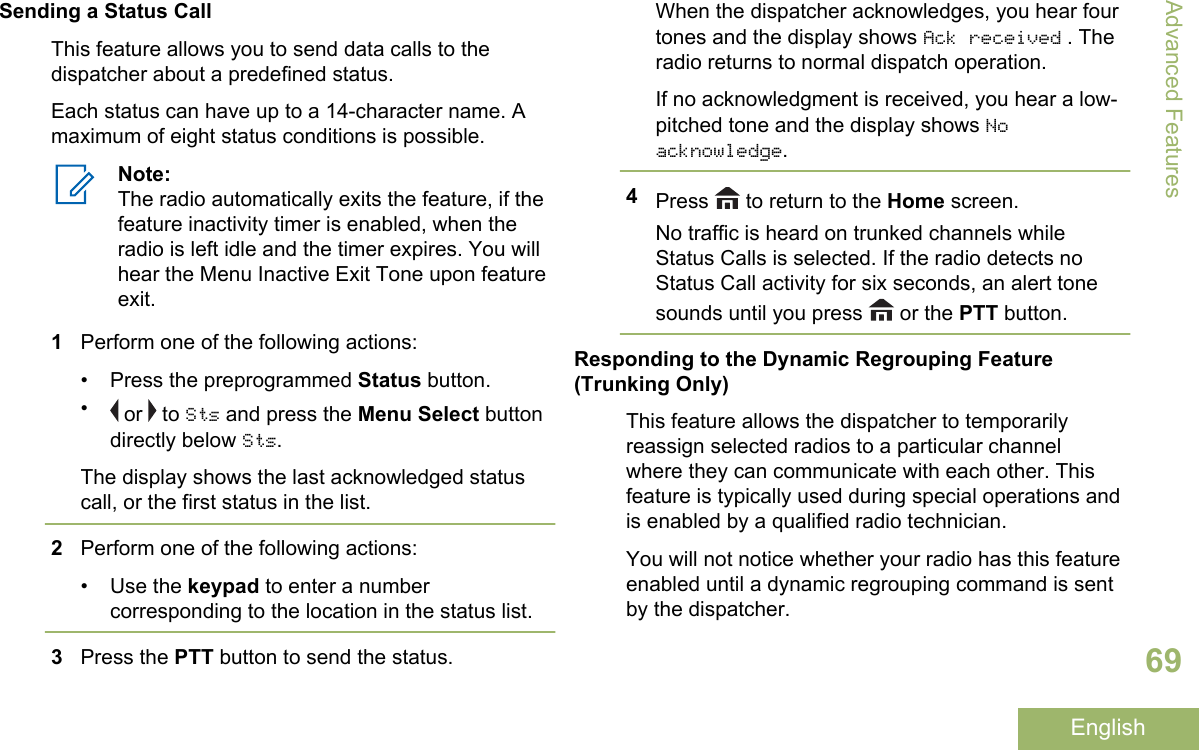
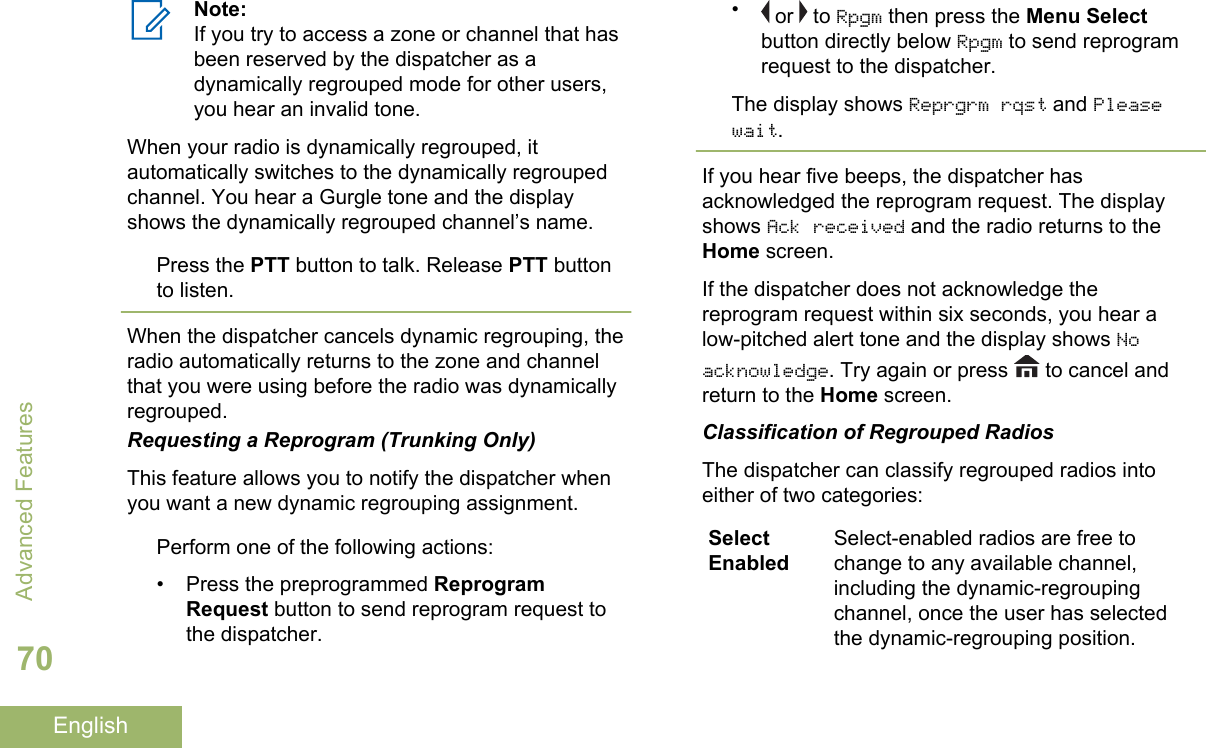
![SelectDisabledSelect-disabled radios cannot changechannels while dynamically regrouped.The dispatcher has forced the radio toremain on the dynamic-regroupingchannel.The Scan or Private Call feature cannot be selectedwhile your radio is Select Disabled.Dynamic Zone Programming (DZP)Note:Your radio must be preprogrammed to allowyou to use this feature. This feature works onthe condition at least one zone in the radiomust be a non-dynamic zone.This feature provides one or more Dynamic Zones tostore the frequent used channels be it conventional ortrunking. These dynamic channels are saved frompre-existing (non-dynamic) channels in the radio. Thissaves the time and effort from the regular navigationaround the working zones and channels. User canalso delete or update the list in the Dynamic Zone.Entering the Dynamic Zone to Select a DynamicChannel1 or to Zone then press the Menu Select buttondirectly below Zone.The display shows the Zone screen.2 or to <# Dynamic Zone Channels>.[2]3Perform one of the following actions:•Press the Menu Select button below Sel toselect.•Press the Menu Select button below Exit toexit.If you have selected one of the Dynamic ZoneChannels list, the display returns to Home screenwith the selected <# Dynamic Zone Channels>shown on the screen.[2]If you have selected Exit without selecting anyDynamic Zone Channels list, the display returns toHome screen without any changes.2# indicates number of the channel on the 16-Position Switch which are numbered from 1 to 16.Advanced Features71English](https://usermanual.wiki/Motorola-Solutions/89FT7084.Manual/User-Guide-3012858-Page-75.png)
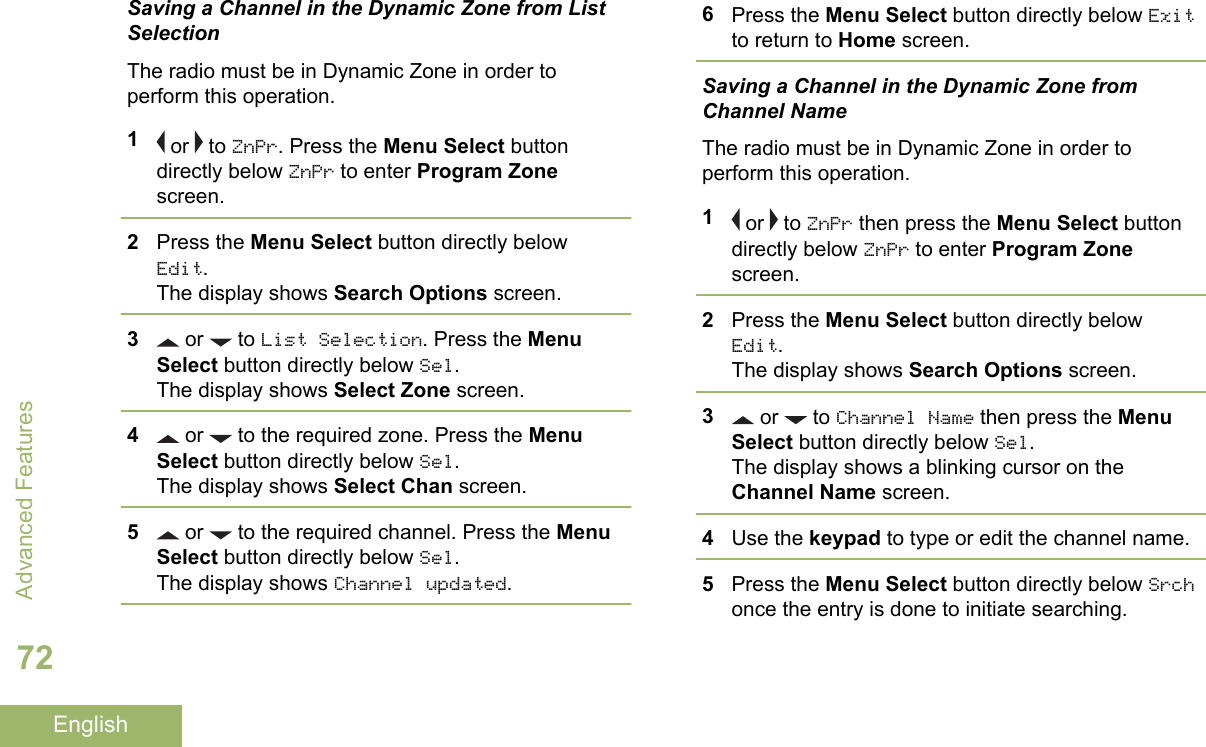
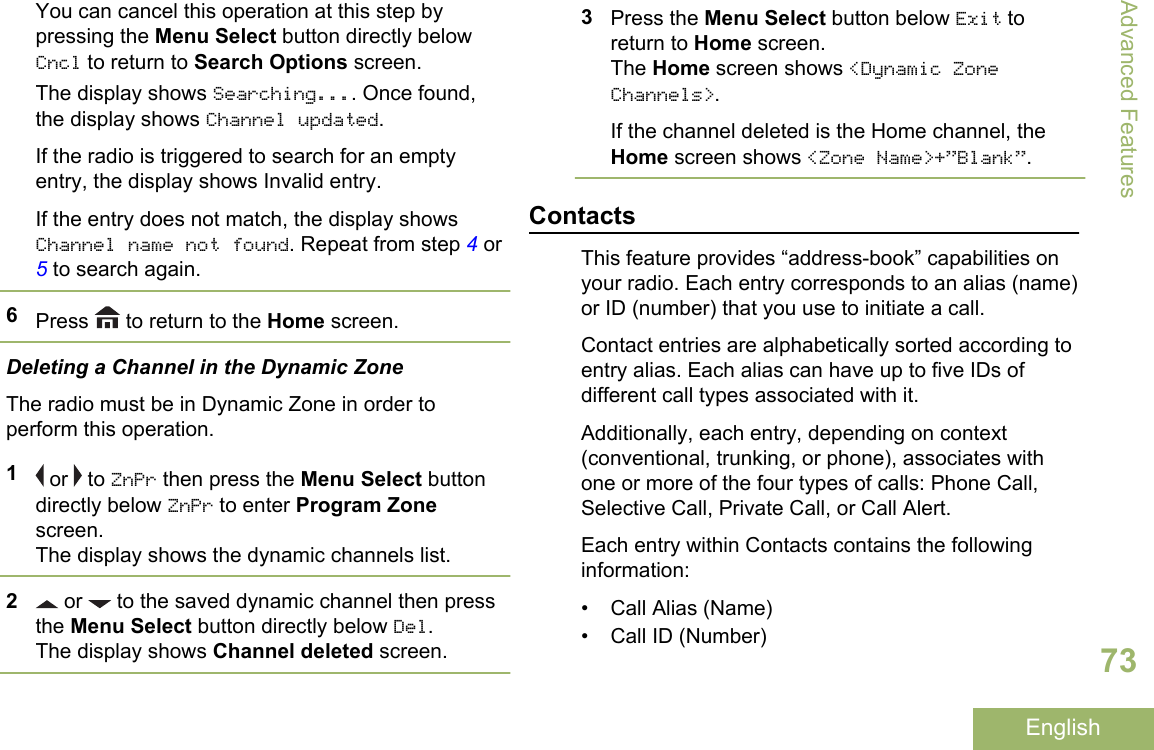
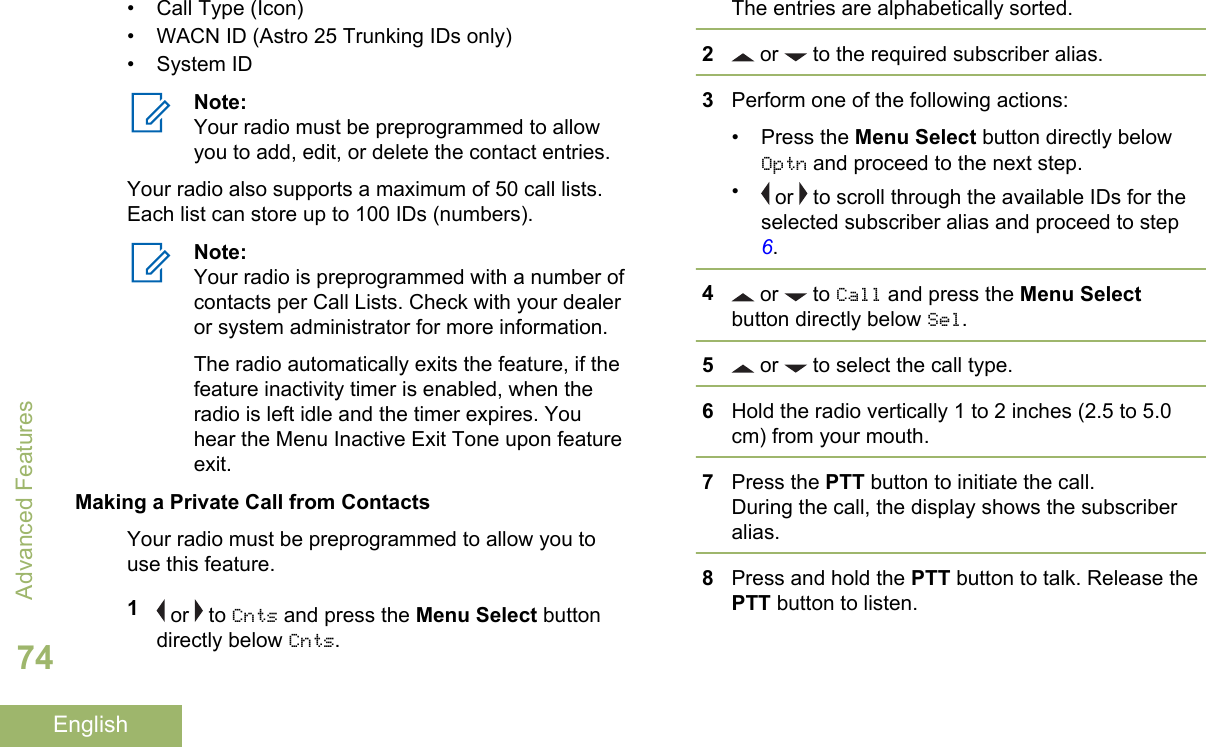
![The LED lights up solid red when the PTT buttonis pressed.If there is no voice activity for a preprogrammedperiod of time, the call ends.If the call reaches the maximum ring time, the callends.Adding a New Contact Entry1 or to Cnts and press the Menu Select buttondirectly below Cnts.The entries are alphabetically sorted.2 or to [New Contact] and press the MenuSelect button directly below Sel.3 or to Name and press the Menu Selectbutton directly below Edit.The display shows Edit name and a blinkingcursor appears.4Use the keypad to enter the name and press theMenu Select button directly below Ok once youhave entered the name.To cancel this operation, press the Menu Selectbutton directly below Cncl to return to the previousscreen.5 or to [Add Number] and press the MenuSelect button directly below Sel.6 or to Number 1 and press the Menu Selectbutton directly below Edit.The display shows Edit Number 1 and a blinkingcursor appears.7Use the keypad to enter the number and pressthe Menu Select button directly below Ok onceyou have entered the number.To cancel this operation, press the Menu Selectbutton directly below Cncl to return to the previousscreen.8Perform one of the following actions per theinformation you need to add to current name:• or to Type 1 and press the Menu Selectbutton directly below Edit. or to the required mode and press theMenu Select button directly below Ok.Advanced Features75English](https://usermanual.wiki/Motorola-Solutions/89FT7084.Manual/User-Guide-3012858-Page-79.png)
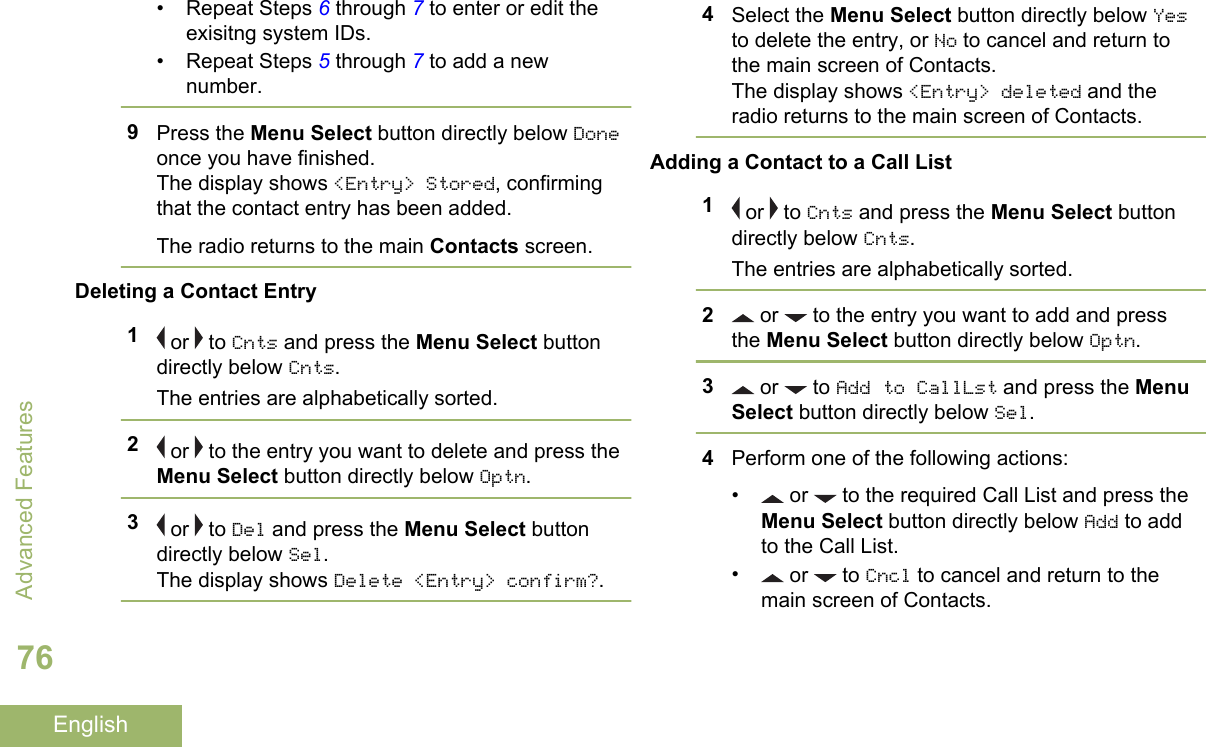
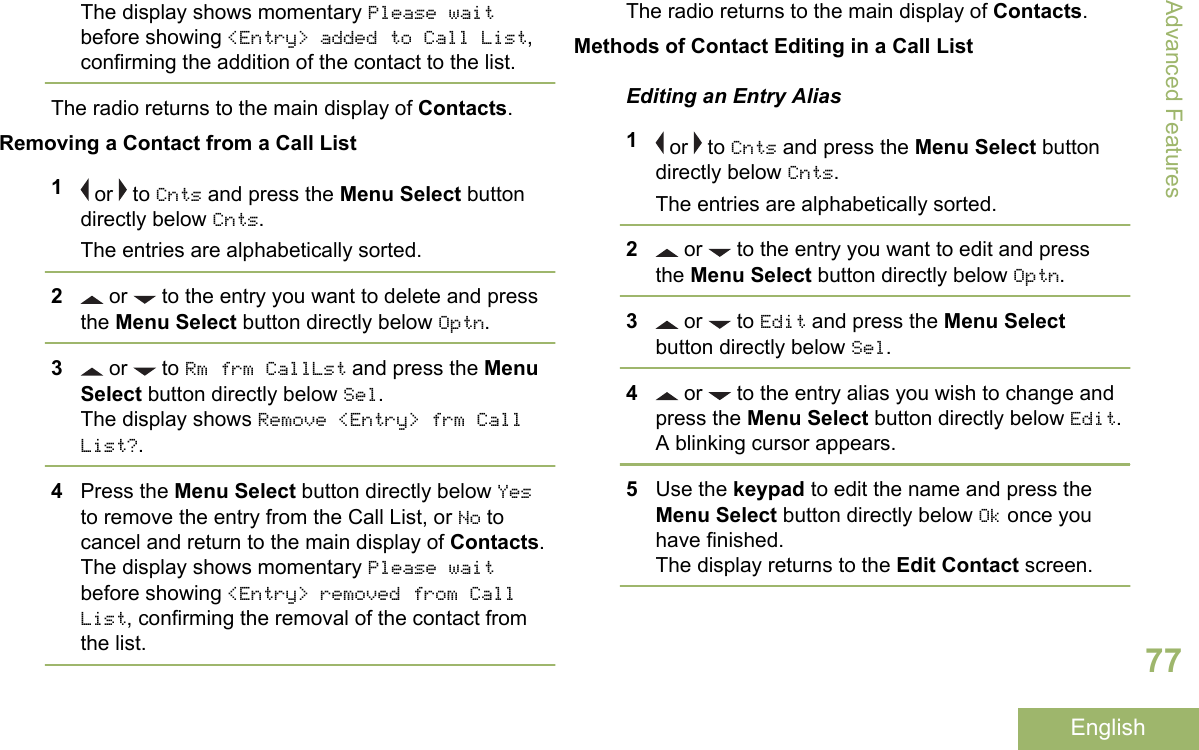
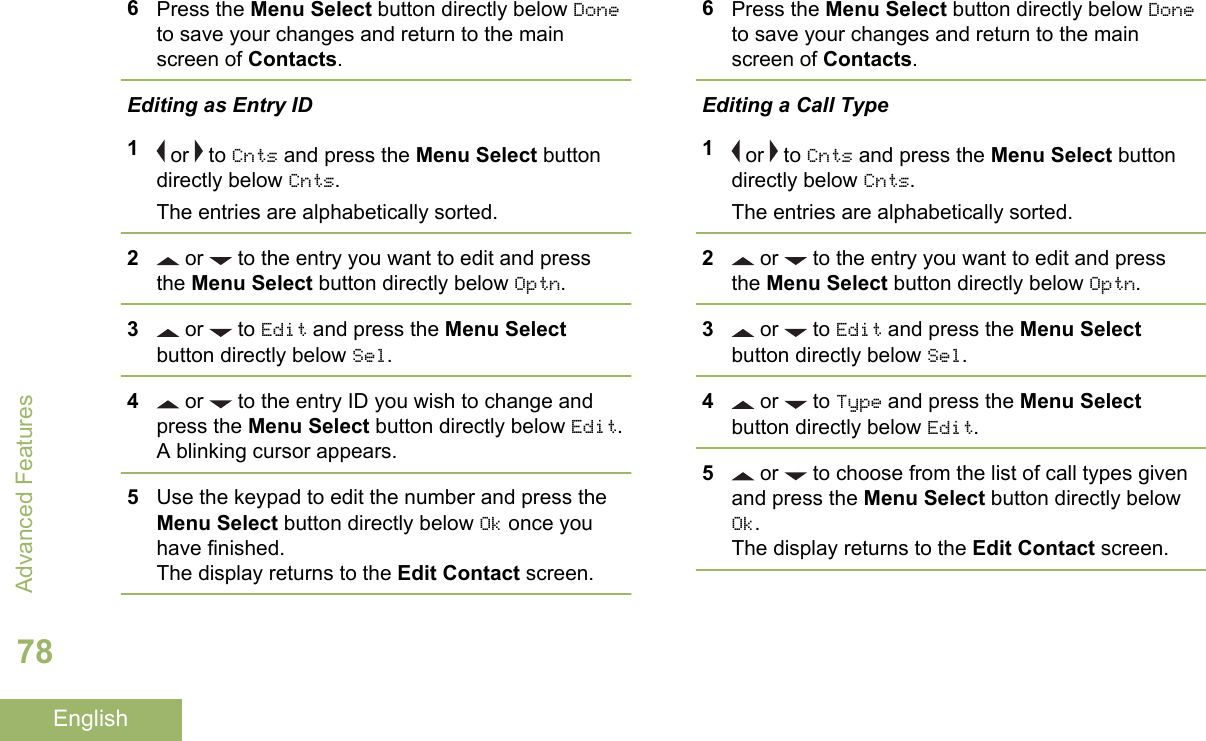
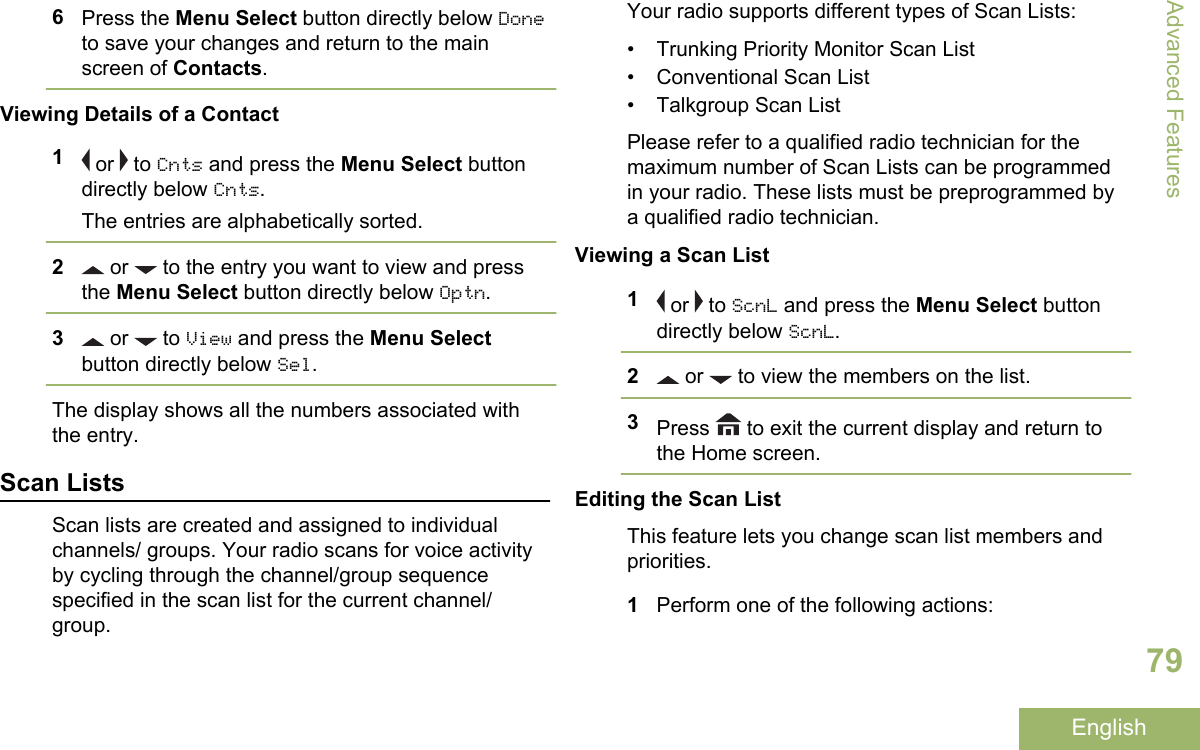
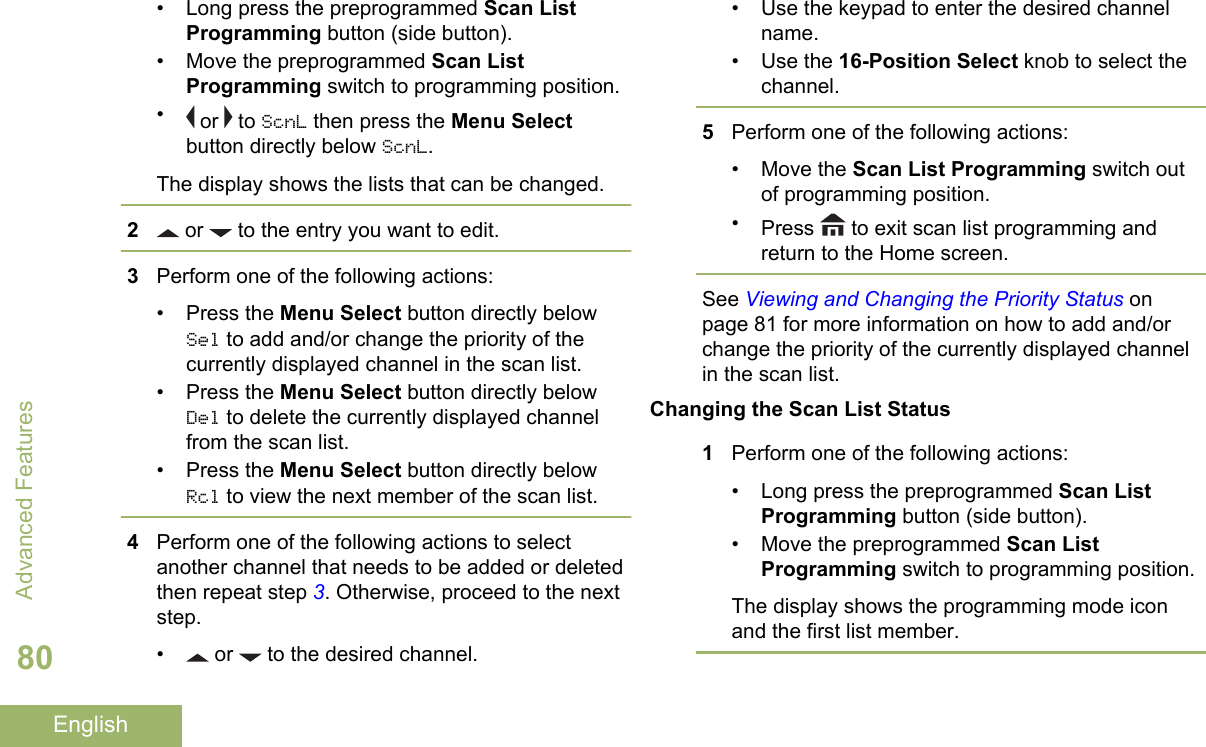
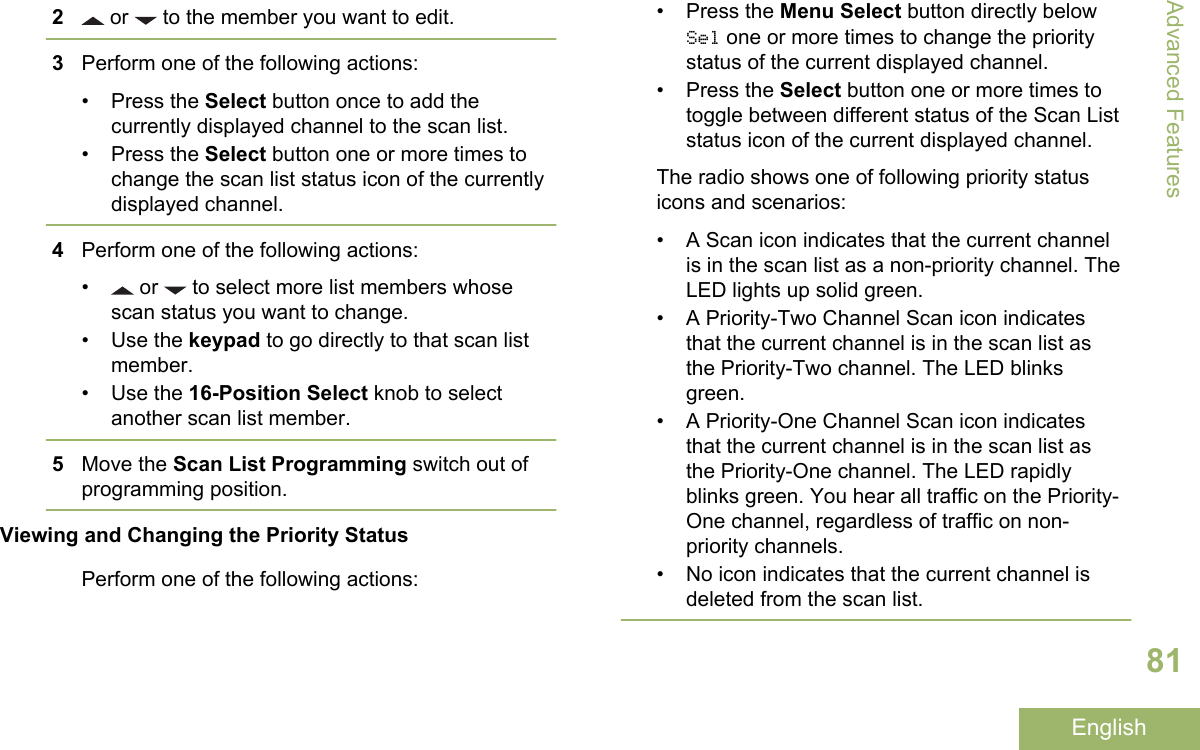
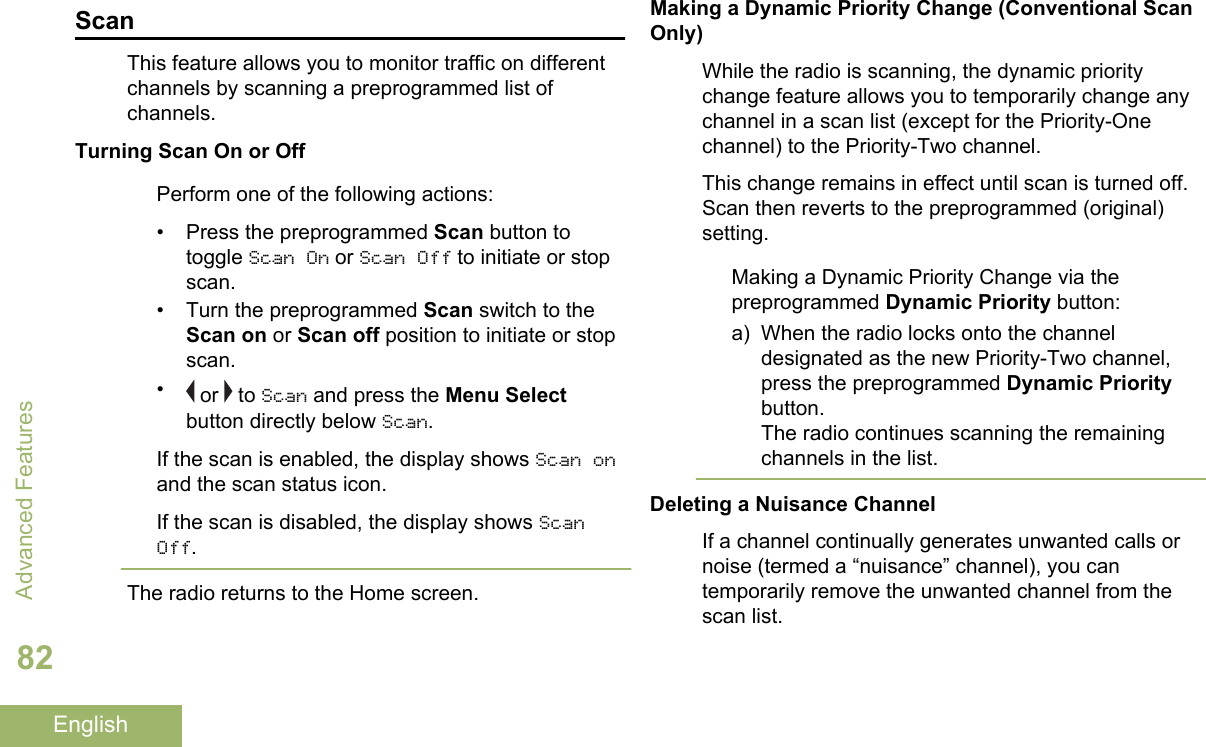
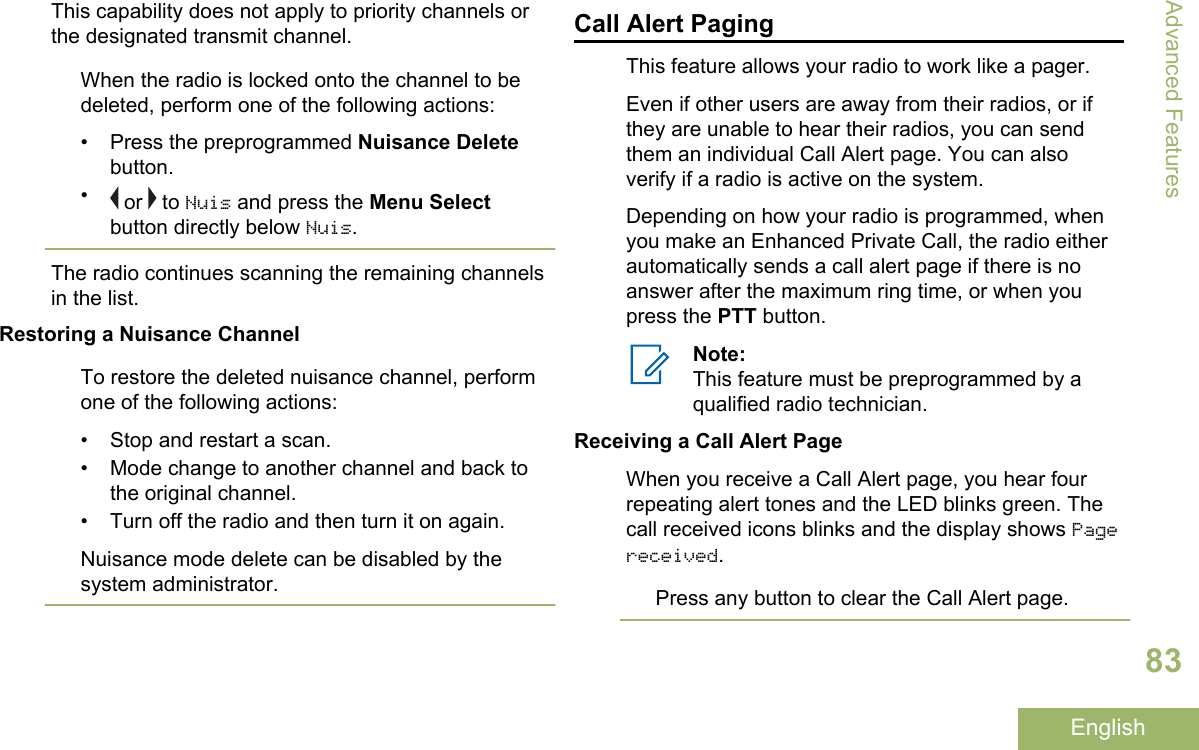
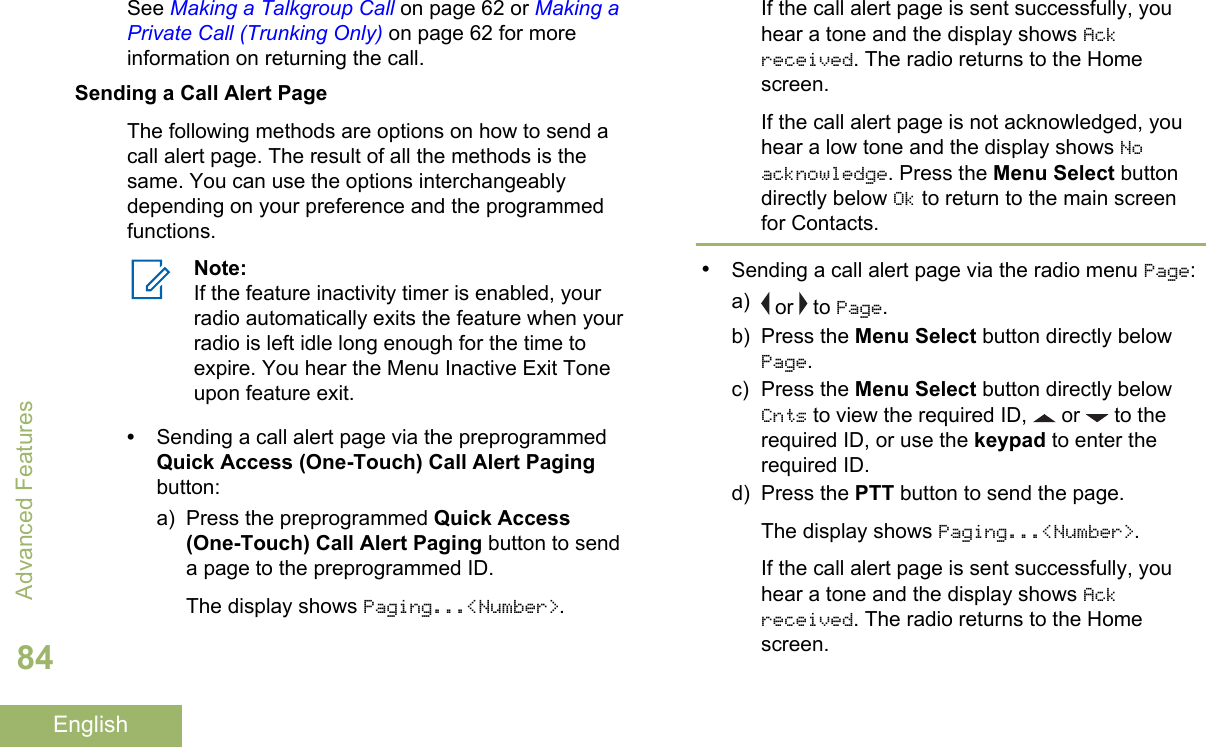
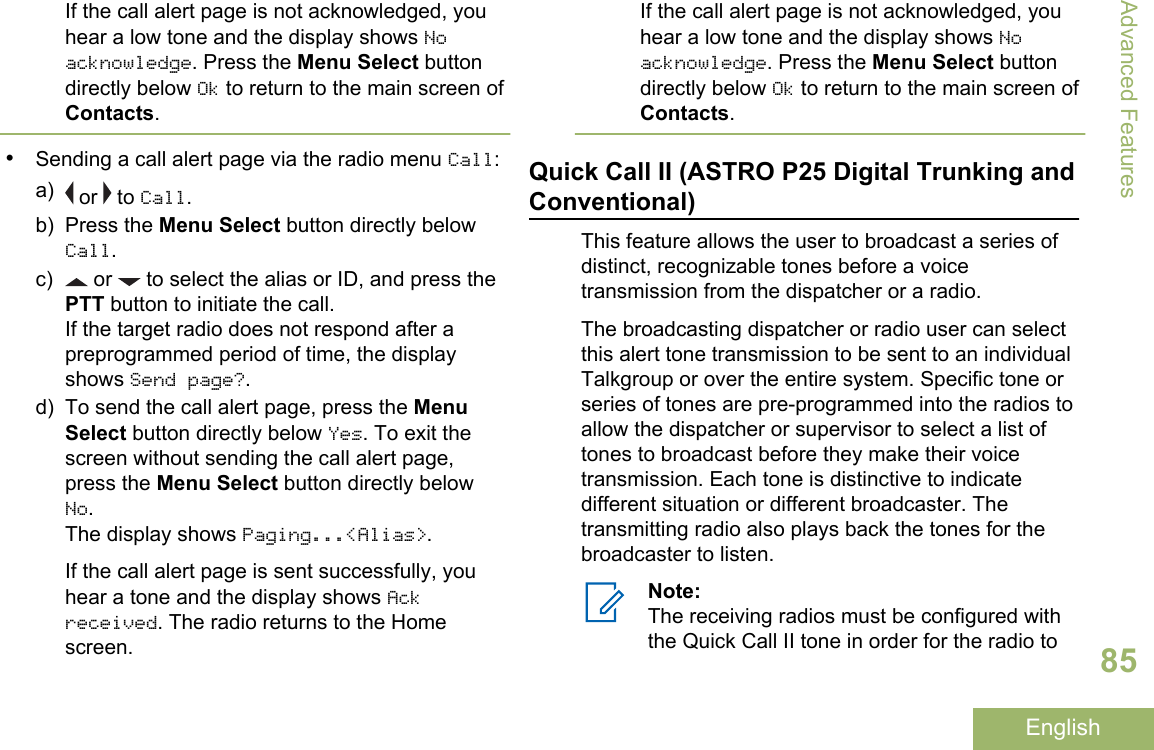
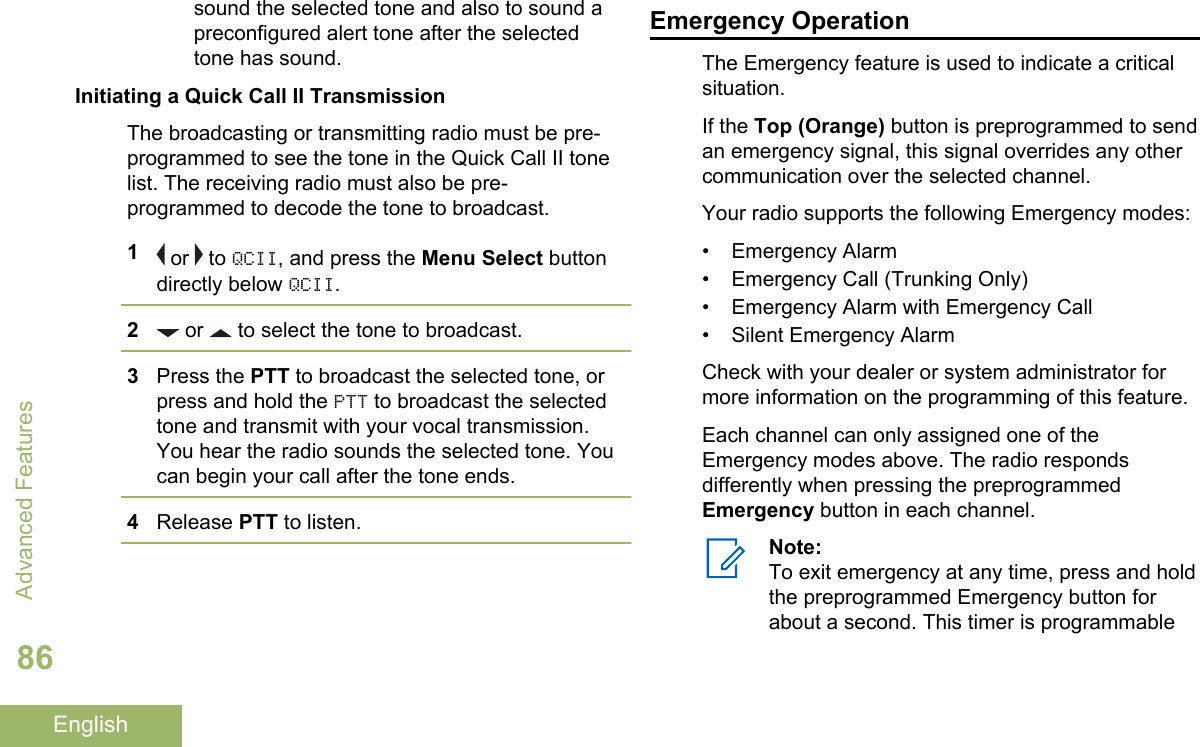
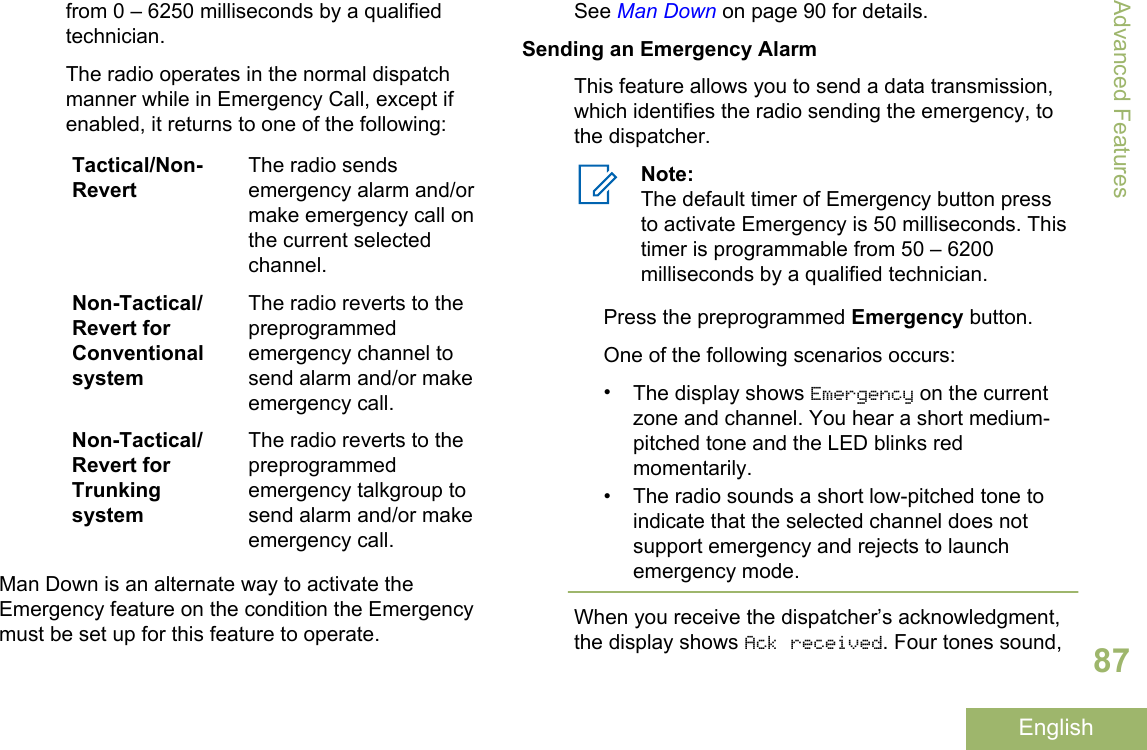
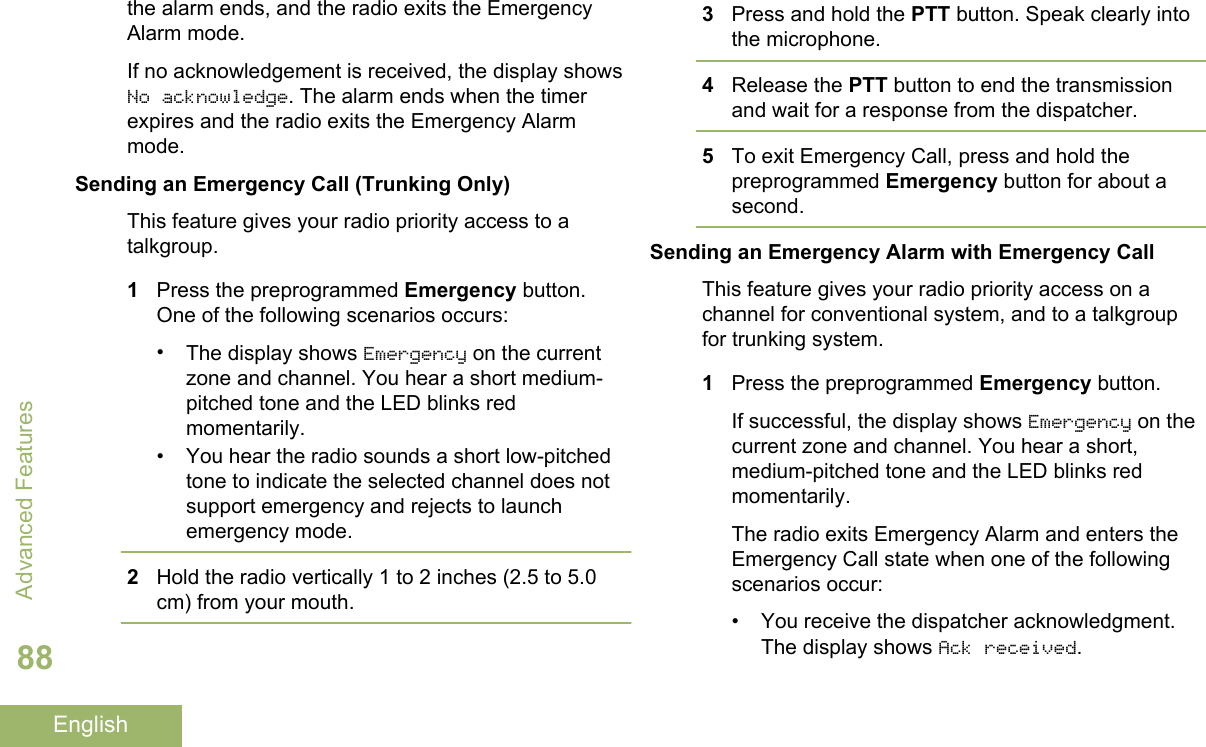
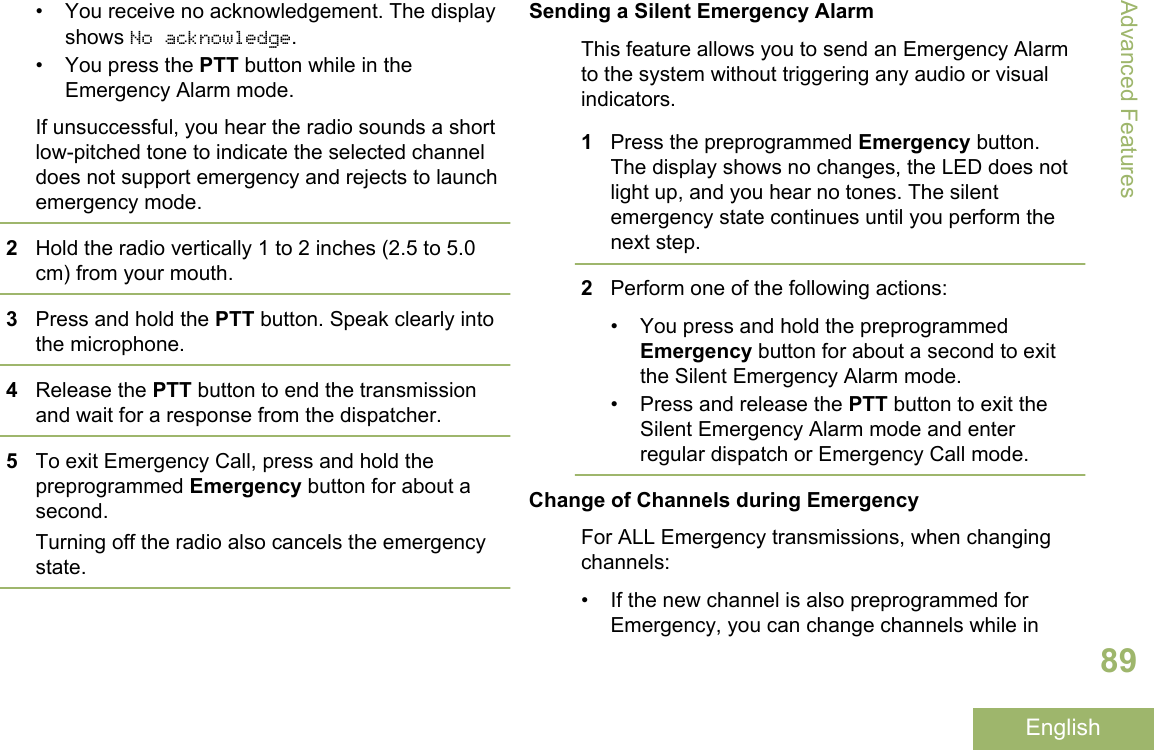
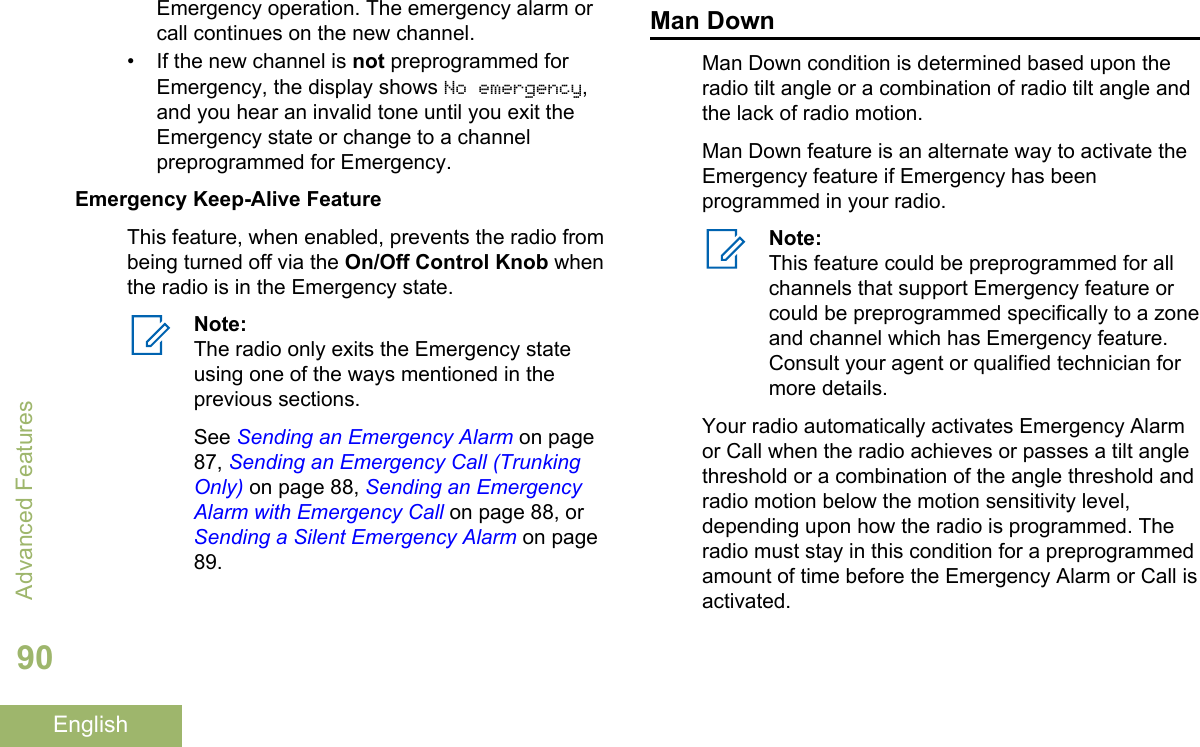
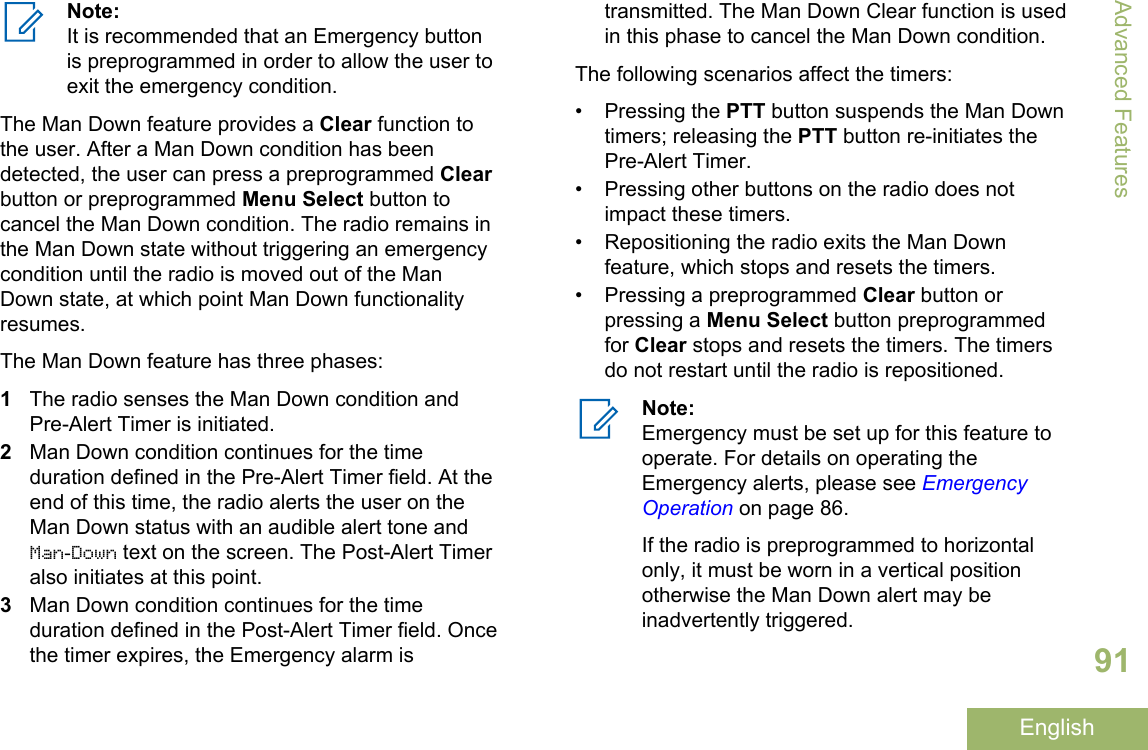
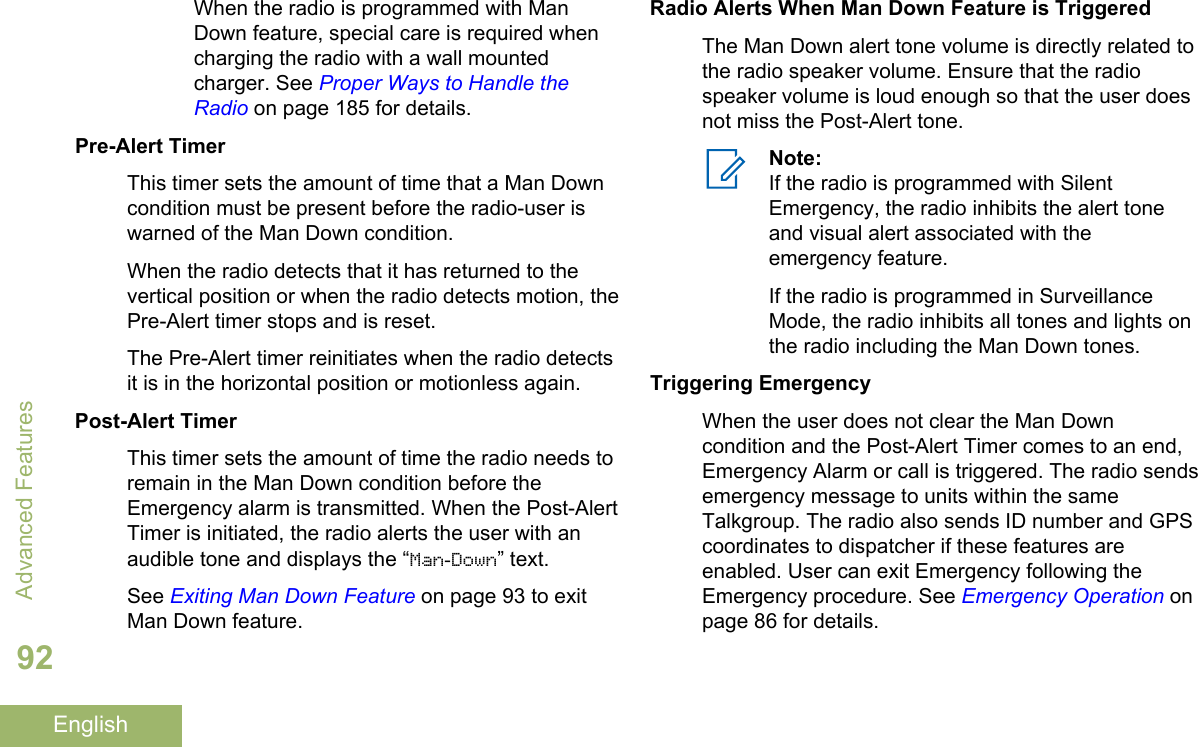
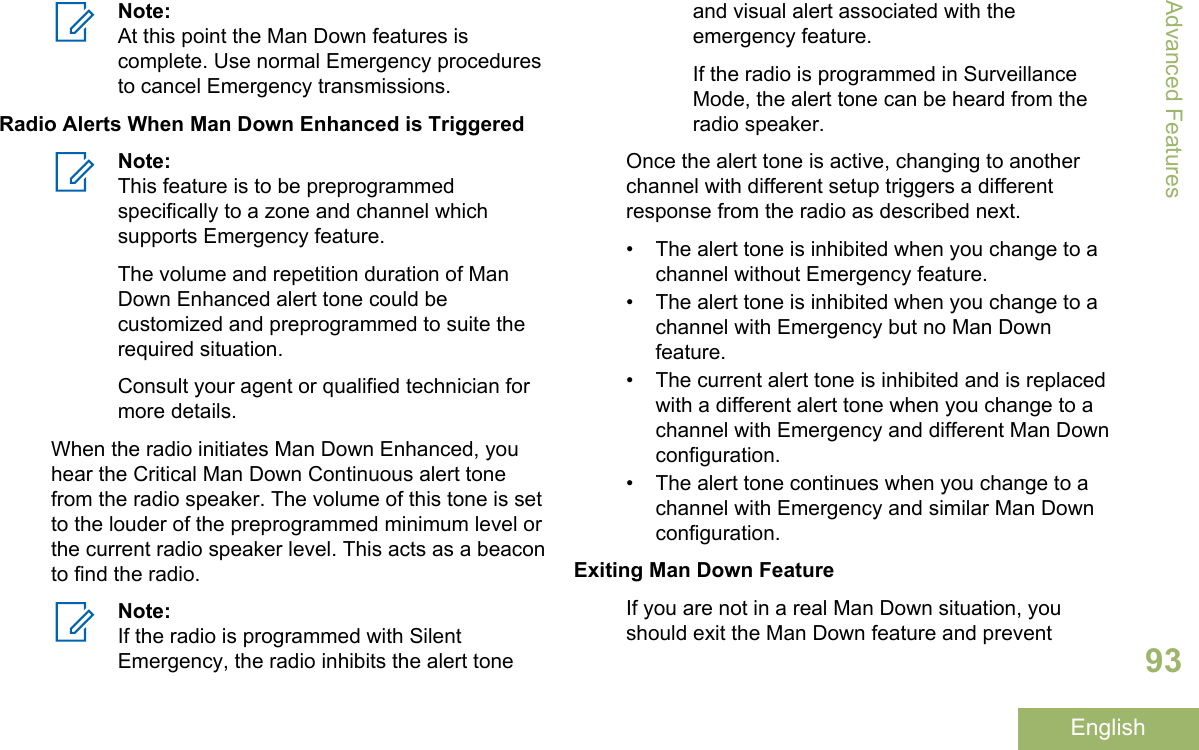
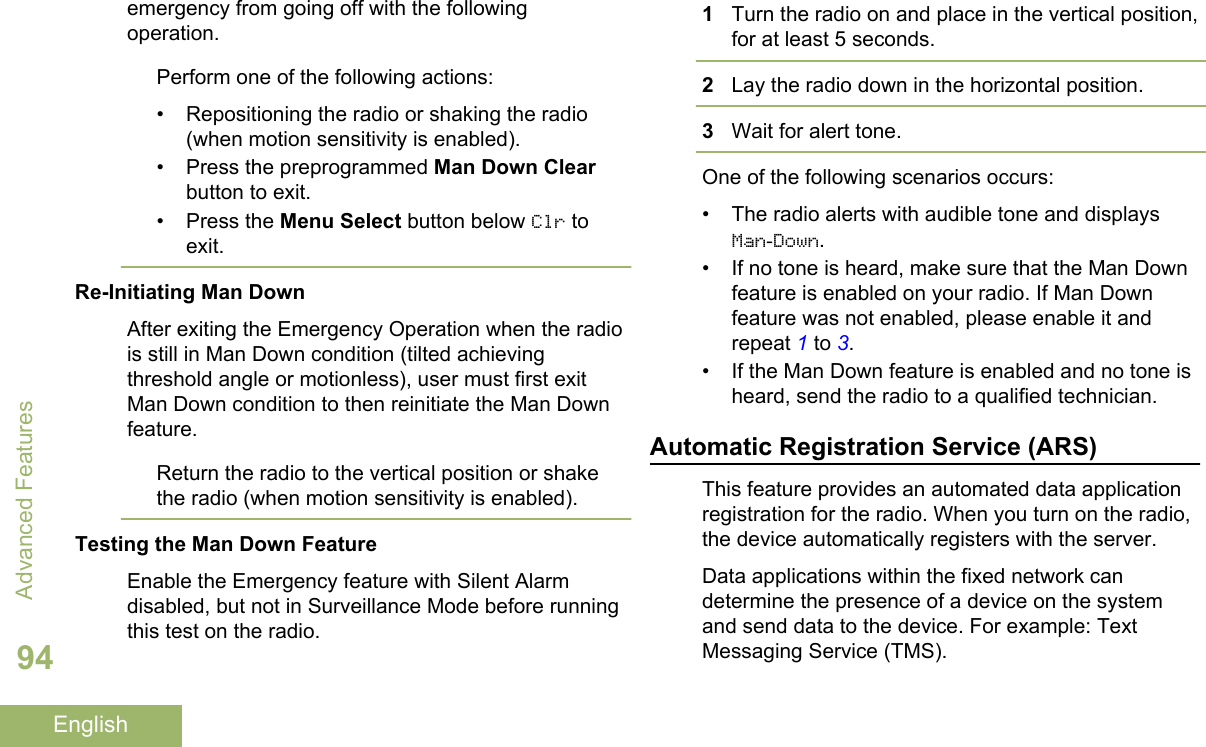
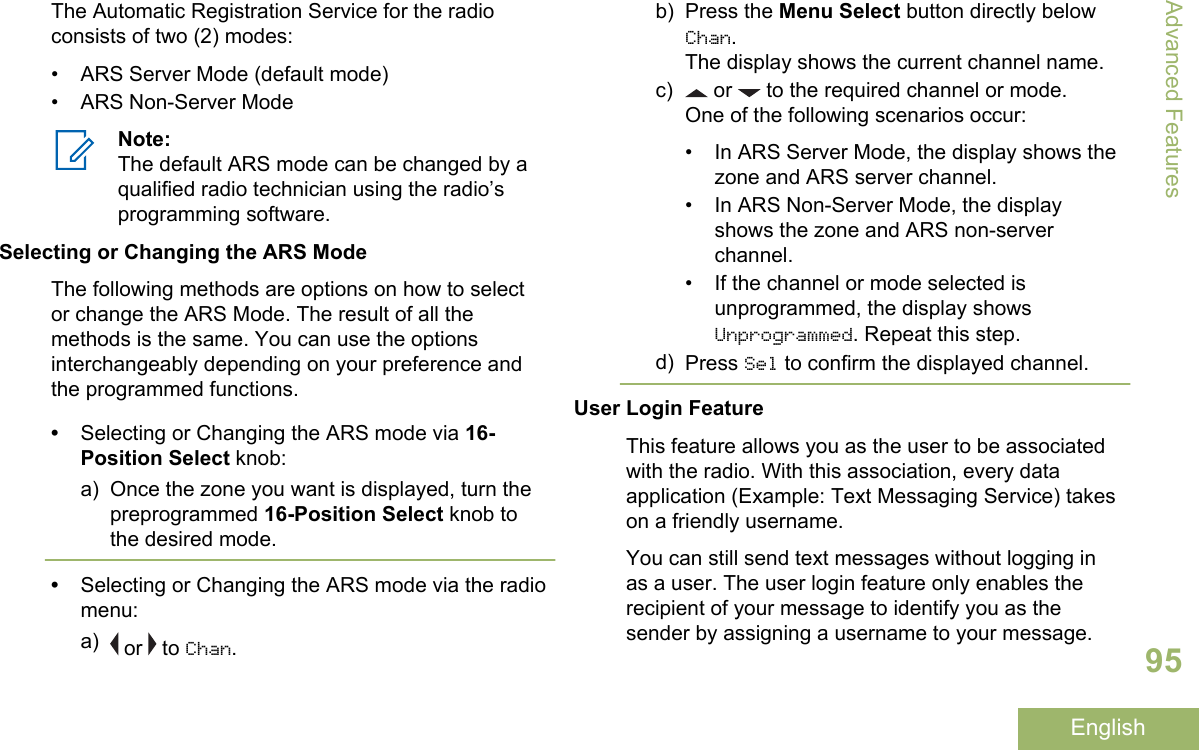
![Note:A predefined username that is set more thanthe maximum allowed characters is an invalidname.Logging In as a User1Perform one of the following actions:• Press the preprogrammed User Login button.• or to User and press the Menu Selectbutton directly below User.The display shows the User Login screen.2Perform one of the following actions:• or to [ID Entry] and press the MenuSelect button directly below Edit to enter ID. Ablinking cursor appears on the screen. Use thekeypad to type or edit a user name. Press theMenu Select button directly below Ok tosubmit.• or to scroll through the list of predefineduser names. Press the Menu Select buttondirectly below Sel to select the predefined username.• Press and hold or to scroll through thelist of predefined user names at a fast scrollrate. Press the Menu Select button directlybelow Sel to select the predefined user name.If the ID is invalid, the display shows momentaryInvalid ID.3Enter your Personal Identification Number (PIN)number.4Press the Menu Select button directly belowLogn.One of the following scenarios occurs:• In ARS Server Mode, the display shows theUser Login Indicator icon, the ID, and Inprogress, with Cncl.• In ARS Non-Server Mode, the display showsthe User Login Indicator icon, the ID, andLogged in, with Logt and Exit.• In non-ARS enabled mode, the display showsOffline, with Logt and Exit.One of the following scenarios occurs:Advanced Features96English](https://usermanual.wiki/Motorola-Solutions/89FT7084.Manual/User-Guide-3012858-Page-100.png)
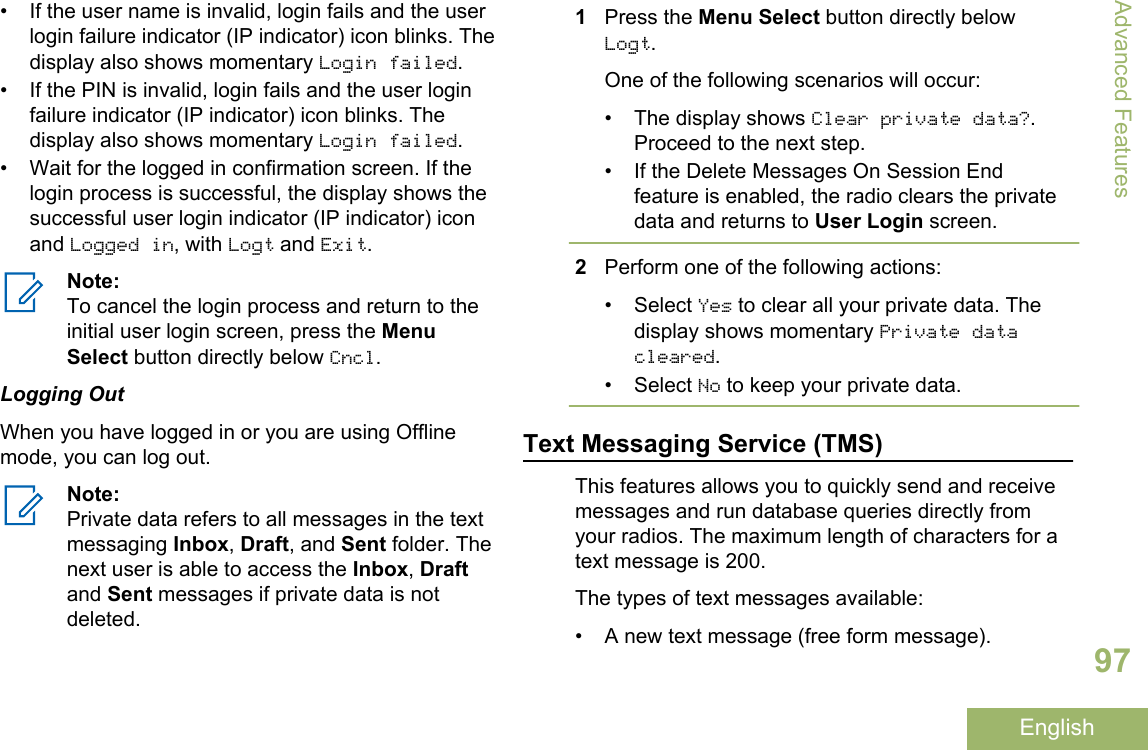
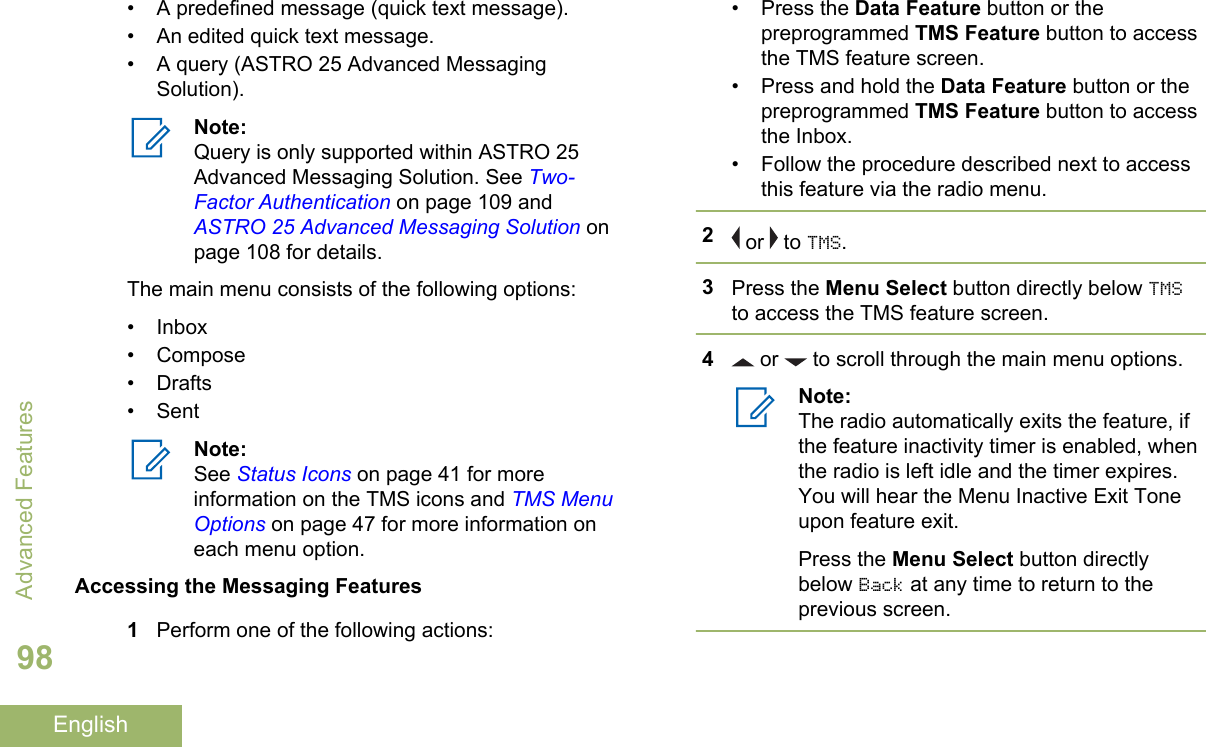
![Composing and Sending a New Text MessageDuring the uppercase and lowercase mode, multi-tapping the keys only scrolls through the letters. Forexample, A->B->C, a->b->c.During the numeric mode, except for , pressingthe keypad only enters the numeric digits.Subsequent presses of the same key inserts thesame digit to the text message (no multi-tap).1 or to TMS.2Press the Menu Select button directly below TMSto access the TMS feature screen.3Perform one of the following actions:• or to Compose and press the MenuSelect button directly below Sel.• Press the Menu Select button directly belowExit to return to the Home screen.4 or to Text Message and press the MenuSelect button directly below Sel to compose anew message.A blinking cursor appears on the Compose screen.5Use the keypad to type or edit your message.6Press the Menu Select button directly below Optnonce the message is composed.7 or to Send Message and press the MenuSelect button directly below Sel.8Perform one of the following actions:• or to scroll through the address list andhighlight the required address.• or to [Other Recpnt] and press theMenu Select button below Edit. When ablinking cursor appears in the Enter Addressscreen, use the keypad to type the addressentry.9Press the Menu Select button directly below Sendor press the PTT button to send the message.The display shows the Send Message screen andSending msg.If the message is sent, you hear a tone and thedisplay shows Msg sent.Advanced Features99English](https://usermanual.wiki/Motorola-Solutions/89FT7084.Manual/User-Guide-3012858-Page-103.png)
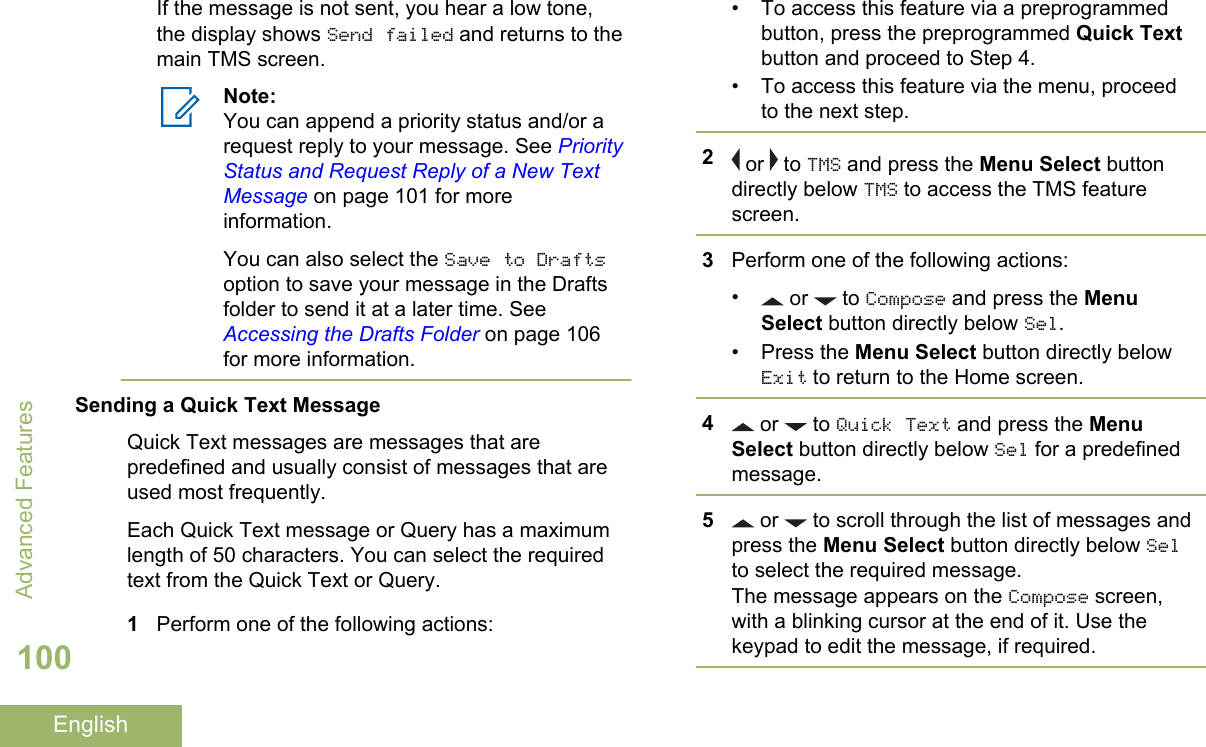
![6Press the Menu Select button directly belowOptn.7 or to Send Message and press the MenuSelect button directly below Sel.8Perform one of the following actions:• or to scroll through the address list andhighlight the required address.• or to [Other Recpnt] and press theMenu Select button below Edit. When ablinking cursor appears on the Enter Addressscreen. Use the keypad to type the addressentry.9Press the Menu Select button directly below Sendor press the PTT button to send the message.The display shows the Send Message screen andSending msg.If the message is sent, you hear a tone and thedisplay shows Msg sent.If the message is not sent, you hear a low tone,the display shows Send failed and returns to themain TMS screen.Note:You can append a priority status and/or arequest reply to your message. See PriorityStatus and Request Reply of a New TextMessage on page 101 for moreinformation.Priority Status and Request Reply of a New TextMessageBefore sending your message, you can append apriority status and/or a request reply to yourmessage.Appending a Priority Status to a Text MessageEnsure that an outgoing message is composed toallow you to perform this procedure. See Composingand Sending a New Text Message on page 99 formore information.Note:The Priority Status icon on a message doesnot imply that the message gets higher priorityover the other messages when it is beingtransmitted. It is just an indication that can beembedded into a message to let the receiverknow that the message is important.Advanced Features101English](https://usermanual.wiki/Motorola-Solutions/89FT7084.Manual/User-Guide-3012858-Page-105.png)
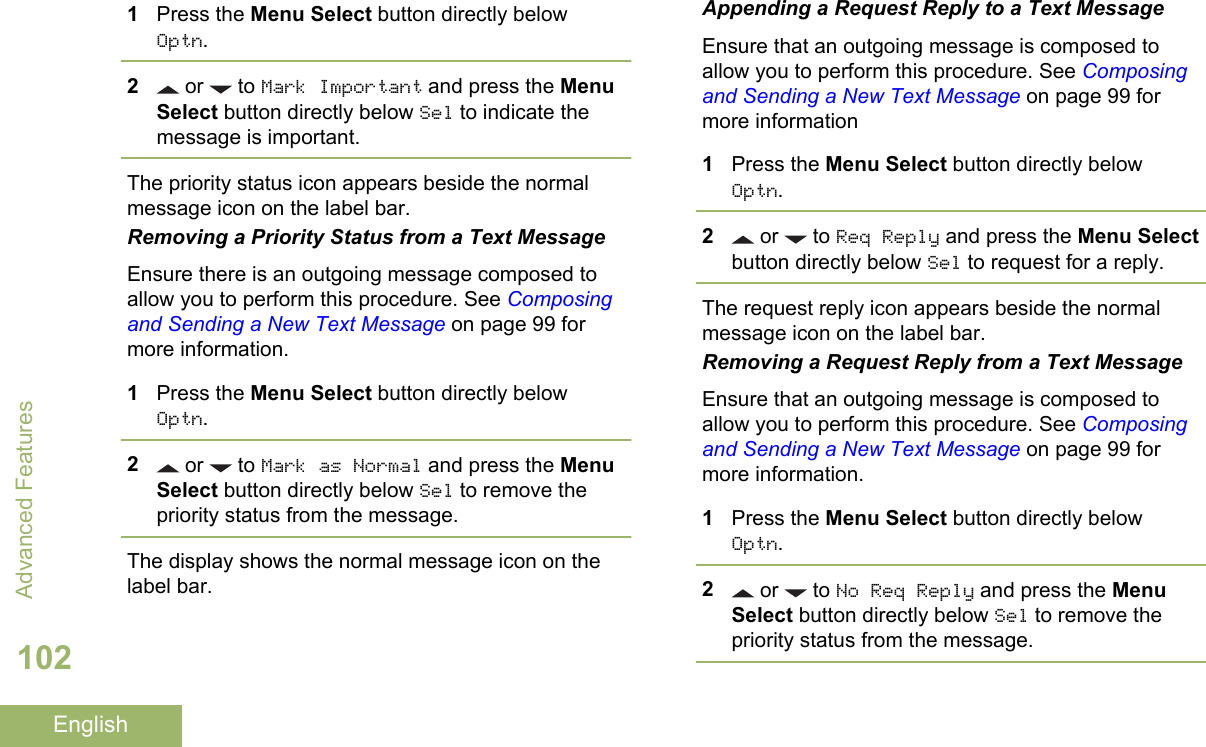
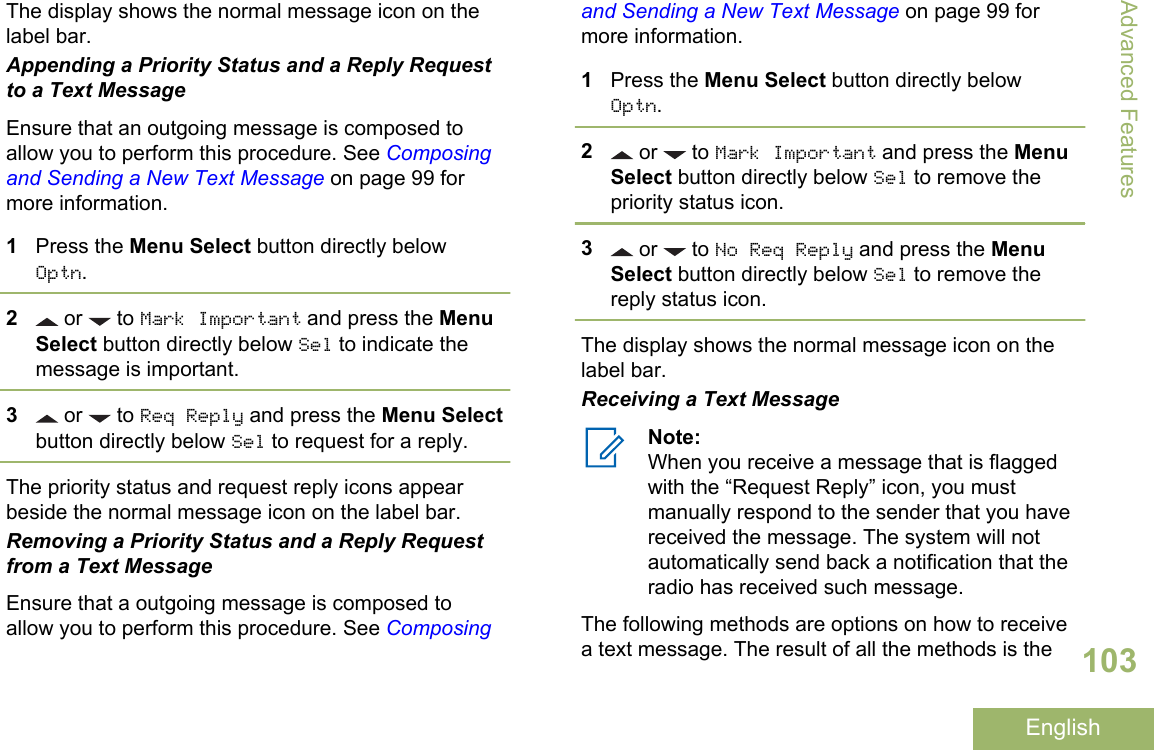
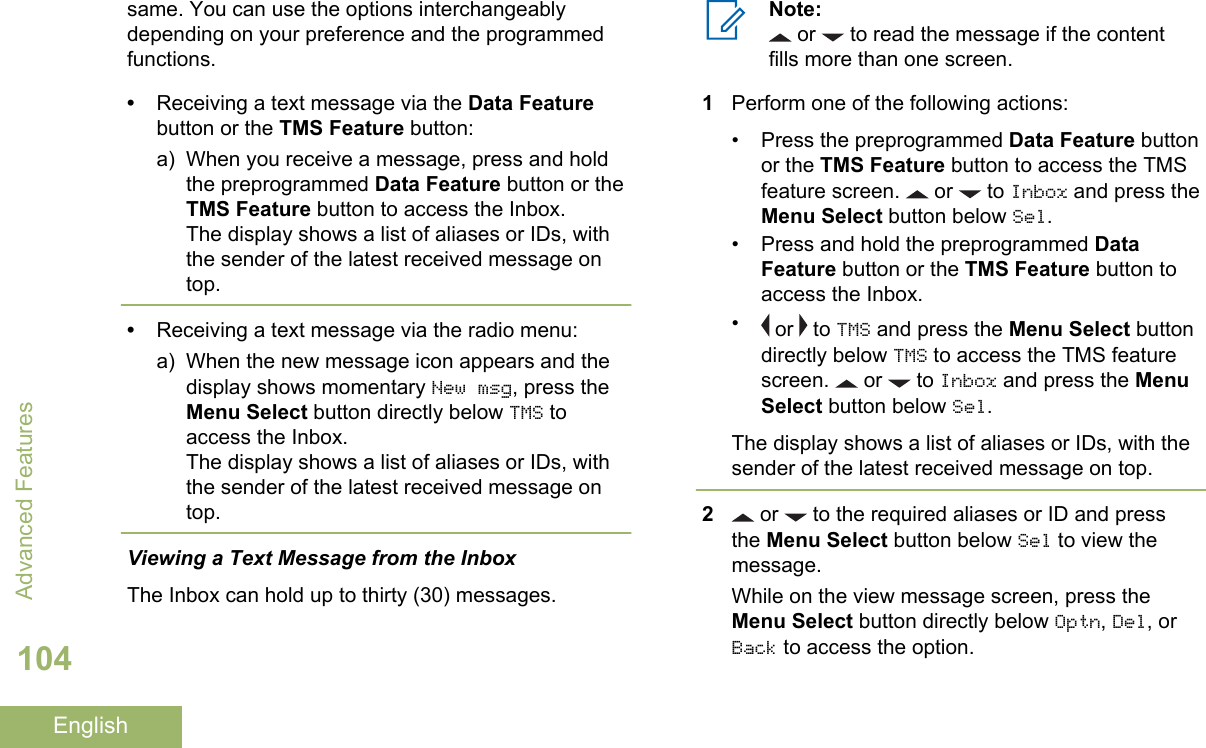
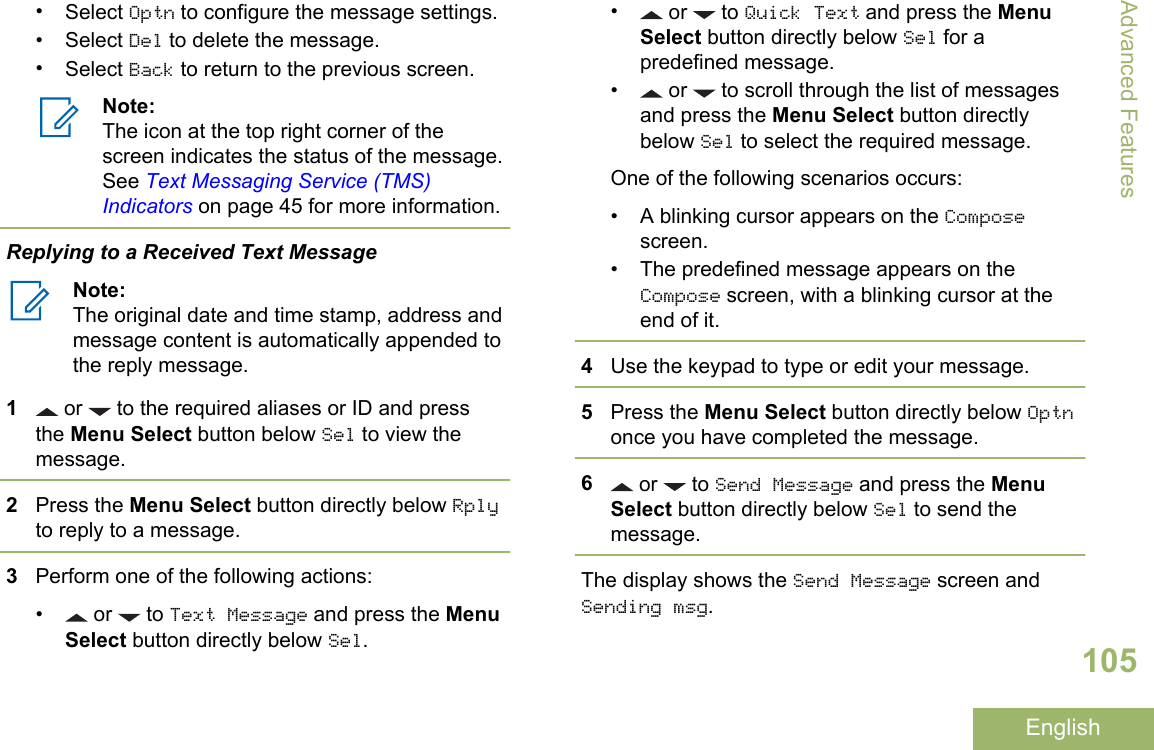
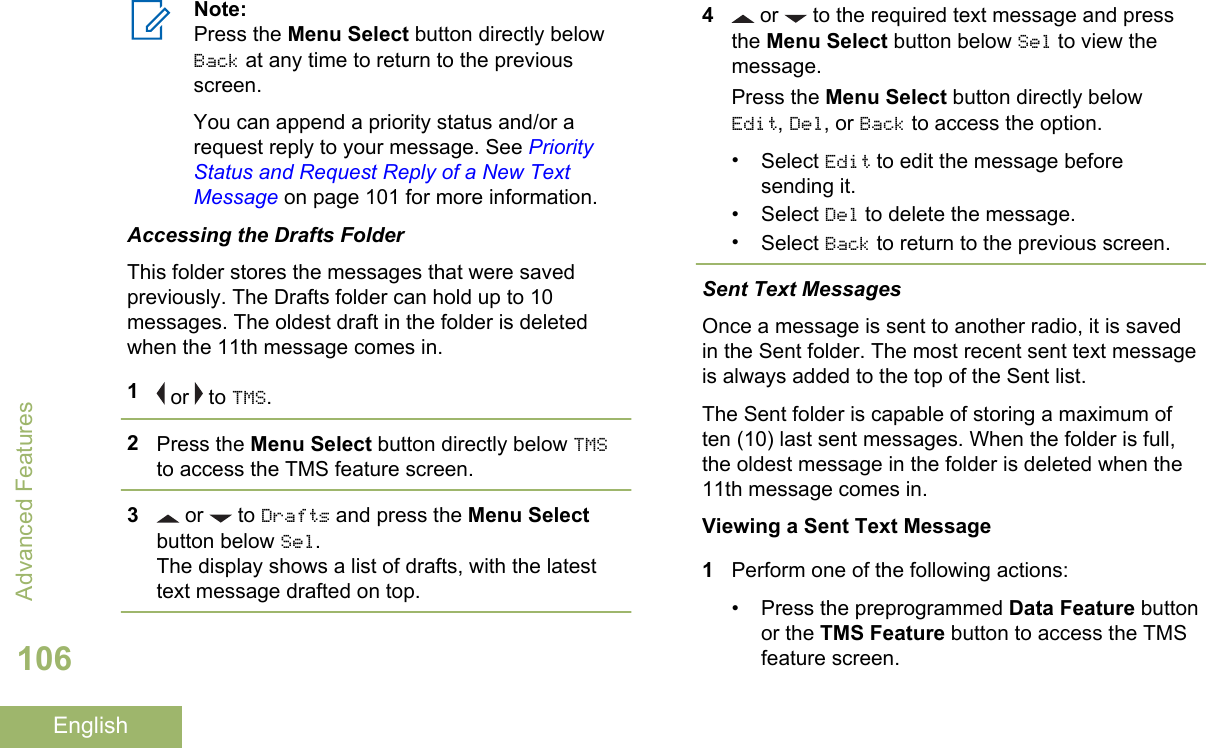
![• or to TMS and press the Menu Selectbutton directly below TMS to access the TMSfeature screen.2 or to Sent and press the Menu Selectbutton below Sel.The display shows a list of aliases or IDs, with therecipient of latest sent message on top.3 or to the required aliases or ID and pressthe Menu Select button below Sel to view themessage.While on the view message screen, press theMenu Select button directly below Optn, Del orBack to access the option.•Select Optn to configure the message settings.•Select Del to delete the message.•Select Back to return to the previous screen.Note:The icon at the top right corner of thescreen indicates the status of the message.See Text Messaging Service (TMS)Indicators on page 45 for more information.Sending a Sent Text Message1Press the Menu Select button directly below Optnwhile viewing the message.2 or to Send Message and press the MenuSelect button directly below Sel.3Perform one of the following actions:• or to scroll through the address list andhighlight the required address.• or to [Other Recpnt] and press theMenu Select button below Edit. When ablinking cursor appears in the Enter Addressscreen, use the keypad to type the addressentry.4Press the Menu Select button below Send or thePTT button to send the message.The display shows the Send Message screen andSending msg.Note:Press the Menu Select button directlybelow Back at any time to return to theprevious screen.Advanced Features107English](https://usermanual.wiki/Motorola-Solutions/89FT7084.Manual/User-Guide-3012858-Page-111.png)
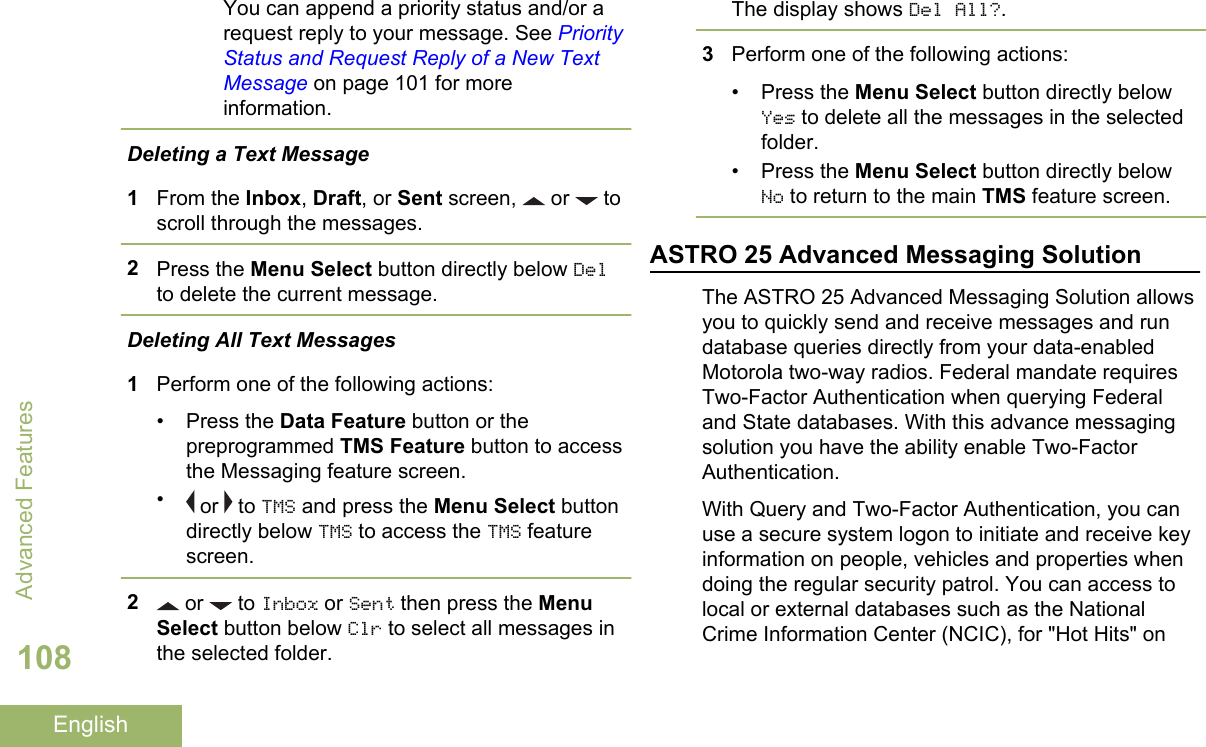
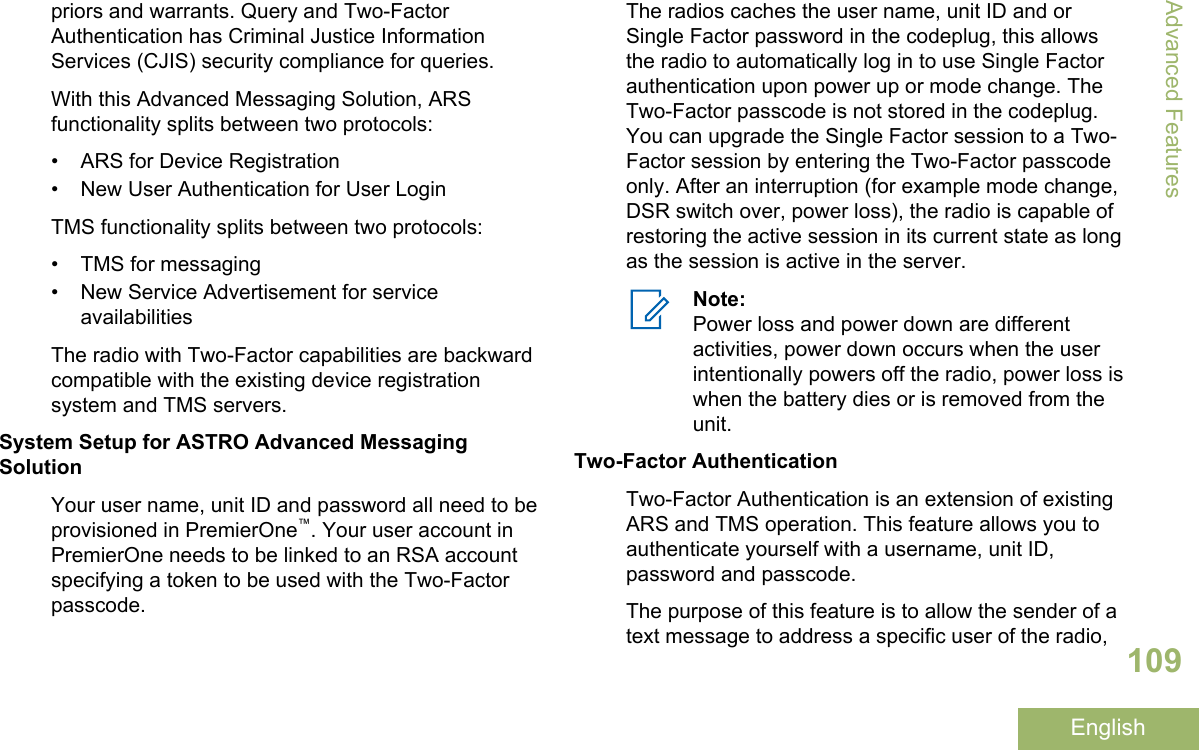
![so the message is delivered to the user, not to theradio which may have any user using it at the time.Secondly, this feature supports query authenticationrequirements so the query service knows which useroriginated a query.You can still send text messages without logging inas a user. The user login feature only enables therecipient of your message to identify you as thesender by assigning a username to your message.Note:A predefined username that is set more thanthe maximum allowed characters is an invalidname.Logging in via the Two-Factor Authentication1Perform one of the following actions:• Press the preprogrammed User Login button.• or to User, and press the Menu Selectbutton directly below User.The display shows the User Login screen.2Perform one of the following actions:• or to [ID Entry] and press the MenuSelect button directly below Edit. A blinkingcursor appears. Use the keypad to type or edita username. Press the Menu Select buttondirectly below Ok to submit.• or to scroll through the list of predefinedusernames. Press the Menu Select buttondirectly below Sel to select the predefinedusername.• Press and hold or to scroll through thelist of predefined usernames at a fast scrollrate. Press the Menu Select button directlybelow Sel to select the predefined username.If the selected predefined username has morethan the maximum allowed characters, or aninvalid character in it, the display showsmomentary Invalid ID.3For radio enabled with Unit ID, perform one of thefollowing actions:• or to [UnitID Entry] and press theMenu Select button directly below Edit. Ablinking cursor appears. Use the keypad totype or edit a Unit ID. Press the Menu Selectbutton directly below Ok to submit.Advanced Features110English](https://usermanual.wiki/Motorola-Solutions/89FT7084.Manual/User-Guide-3012858-Page-114.png)
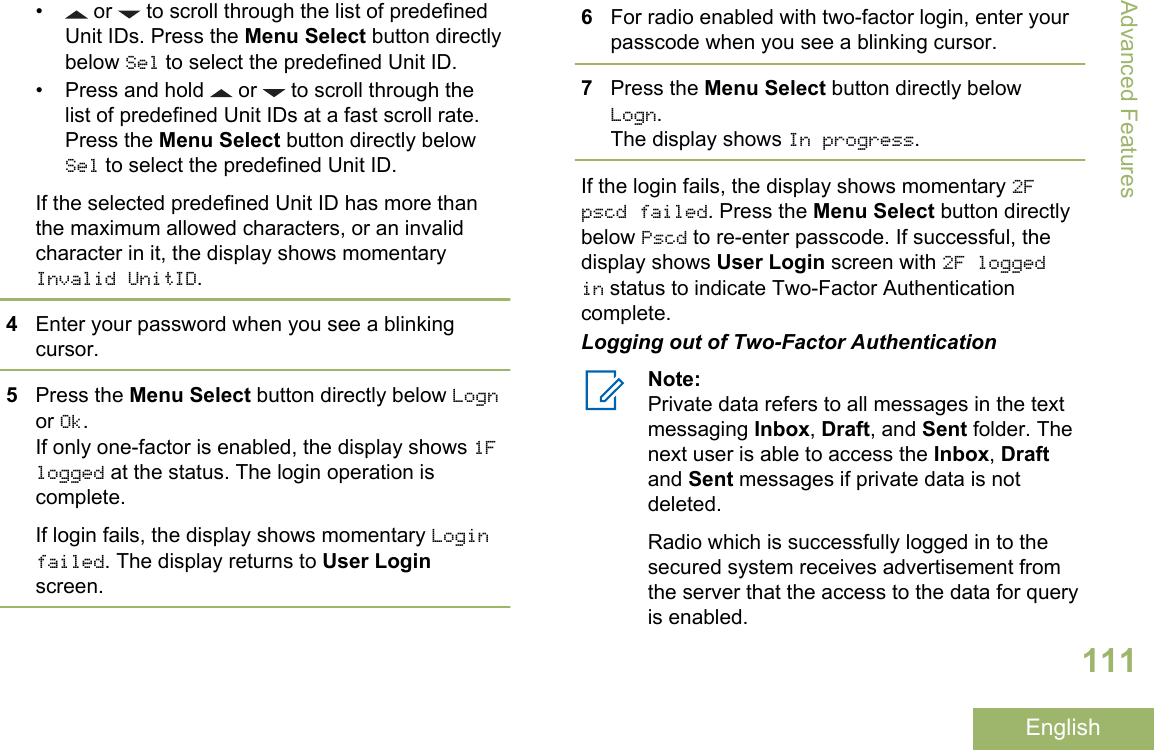
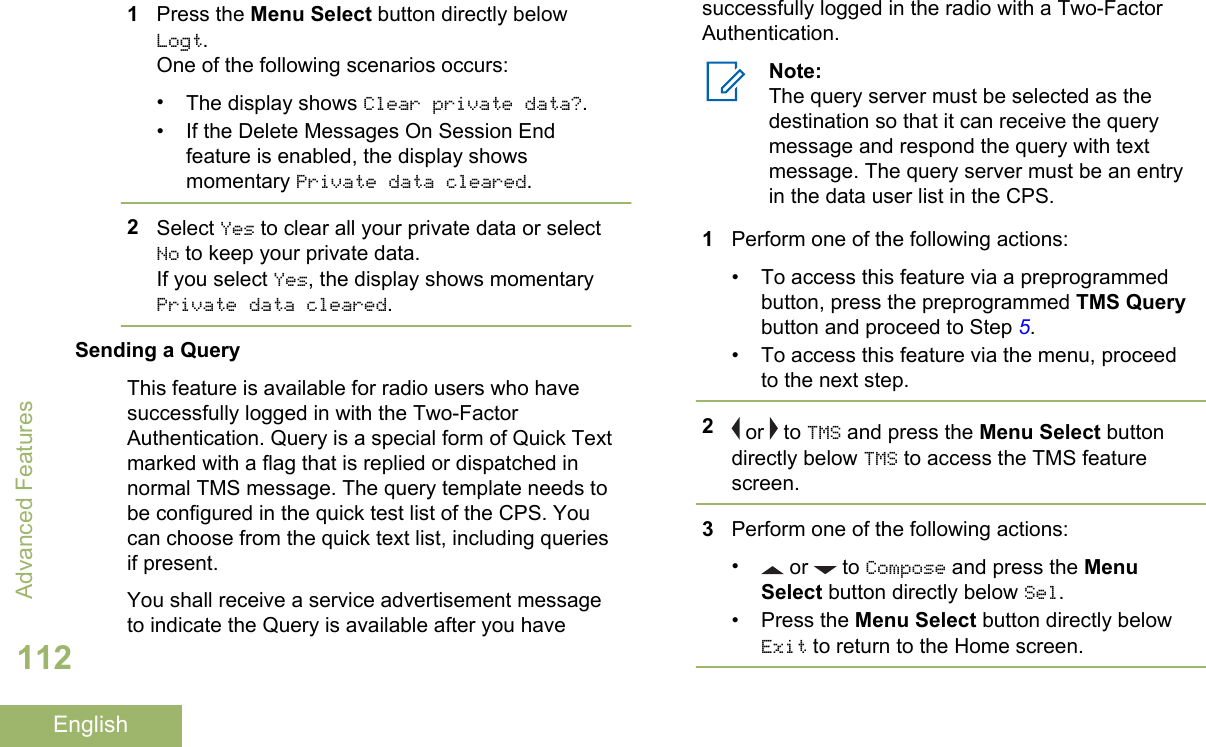
![4 or to Query and press the Menu Selectbutton directly below Sel for a predefinedmessage.5 or to scroll through the list of messages andpress the Menu Select button directly below Selto select the required message.The message appears on the Compose screen,with a blinking cursor at the end of it.6Use the keypad to edit the message, if required.7Press the Menu Select button directly belowOptn.8 or to Send Message and press the MenuSelect button directly below Sel.9Perform one of the following actions:• or to scroll through the address list andhighlight the required address.• or to [Other Recpnt] and press theMenu Select button below Edit. A blinkingcursor appears on the Enter Address screen.Use the keypad to type the address entry.10 Press the Menu Select button below Send or thePTT button to send the message.The display shows the Send Message screen andSending msg.If the message is sent, you hear a tone and thedisplay shows Msg sent.If the message is not sent, you hear a low tone,the display shows Send failed and returns to themain TMS screen.Note:The server responds to your query with therequired report in text messages.You can append a priority status and/or arequest reply to your message. See PriorityStatus and Request Reply of a New TextMessage on page 101 for moreinformation.Receiving a QueryYou shall receive the information you have requestedin TMS format.When you receive a query, you hear a unique, high-pitched chirp and the display shows the messageAdvanced Features113English](https://usermanual.wiki/Motorola-Solutions/89FT7084.Manual/User-Guide-3012858-Page-117.png)
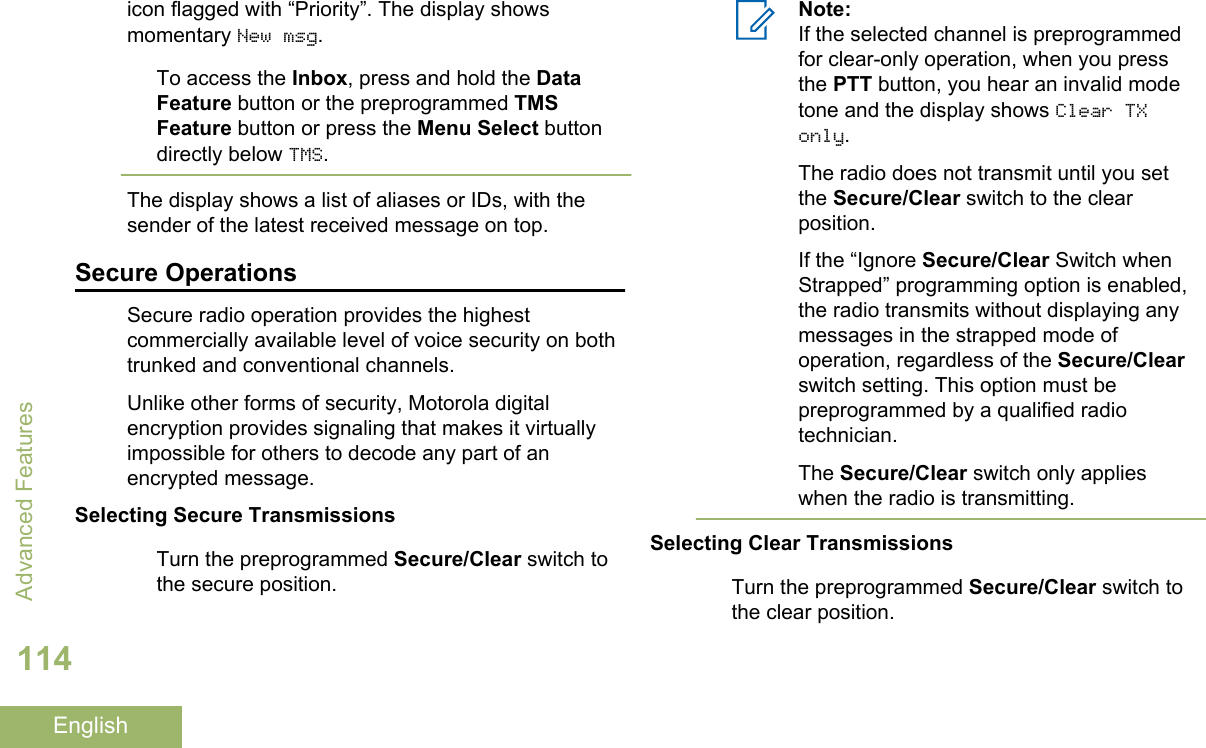
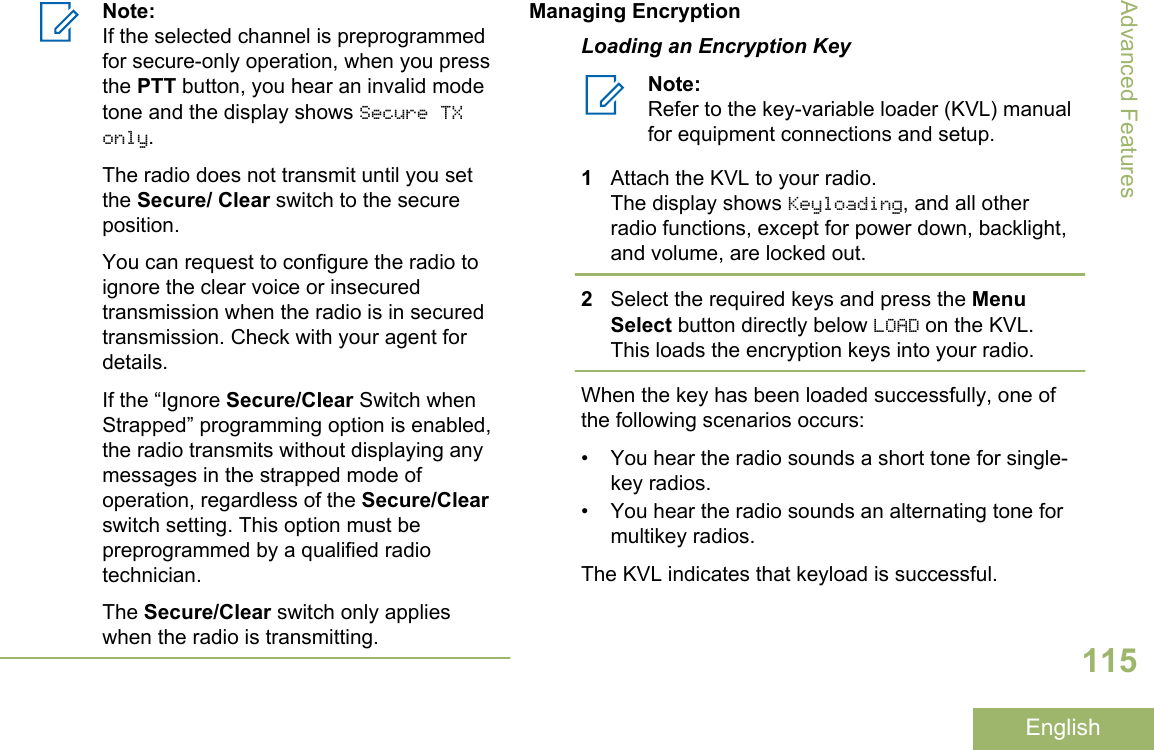
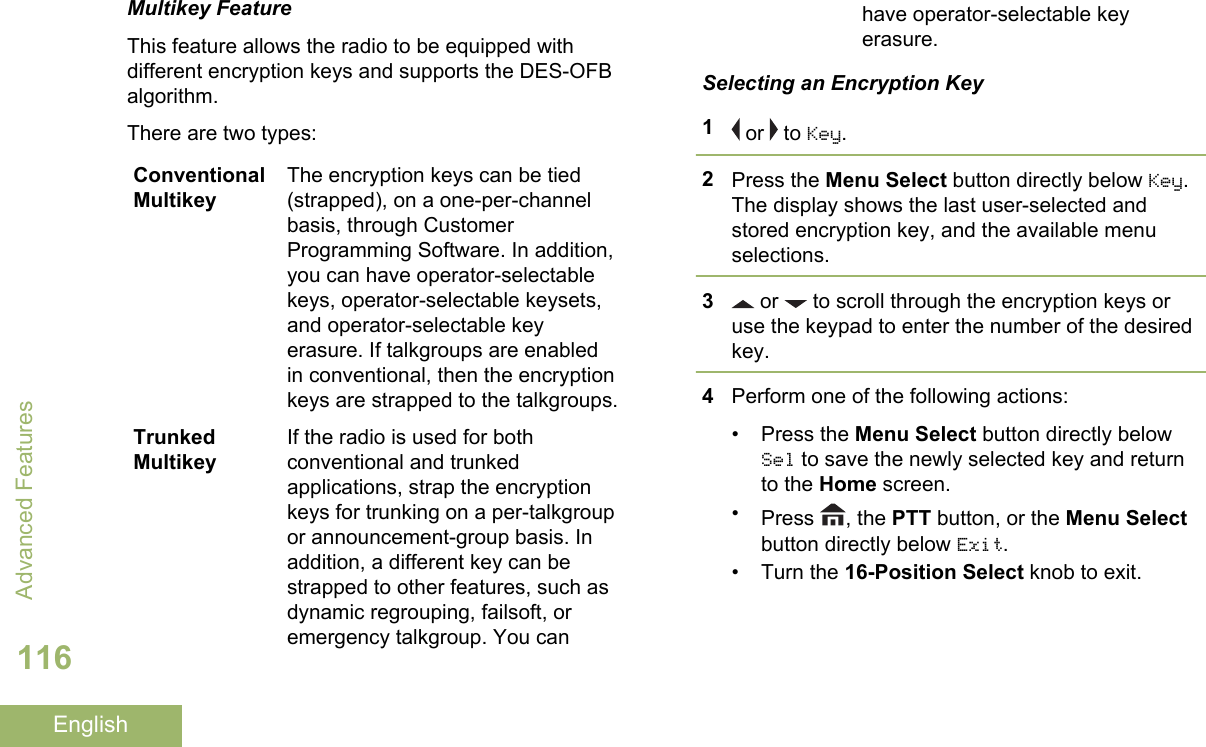
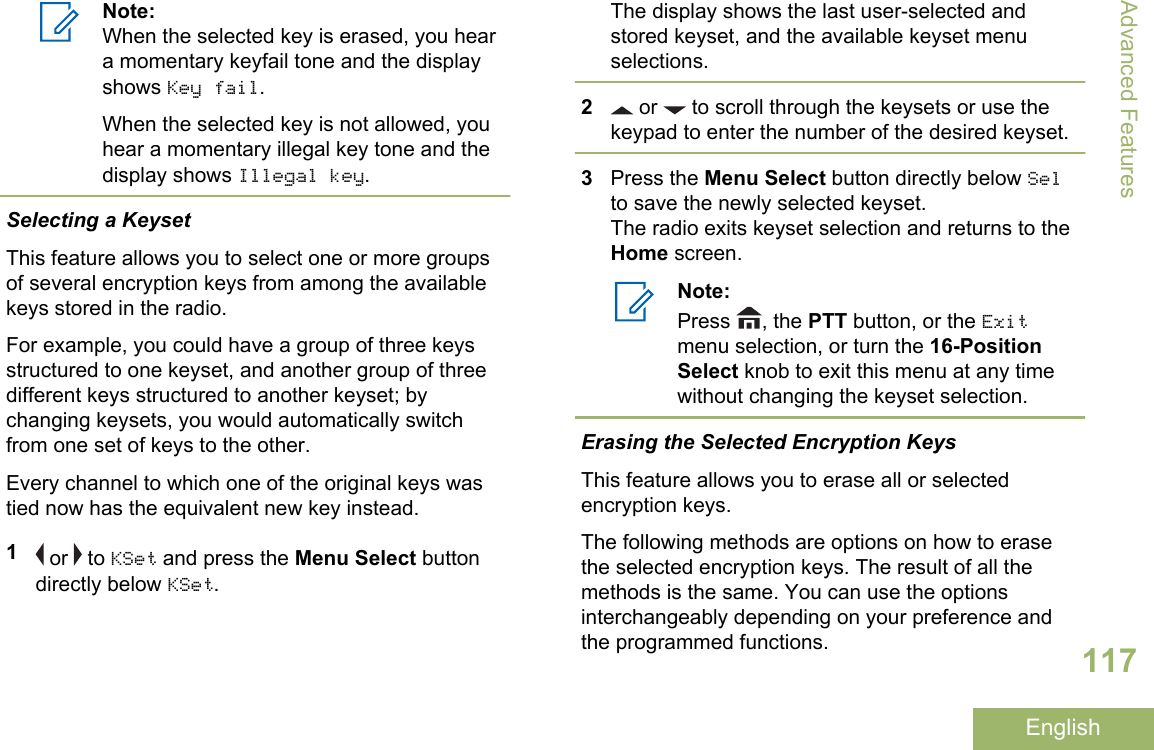
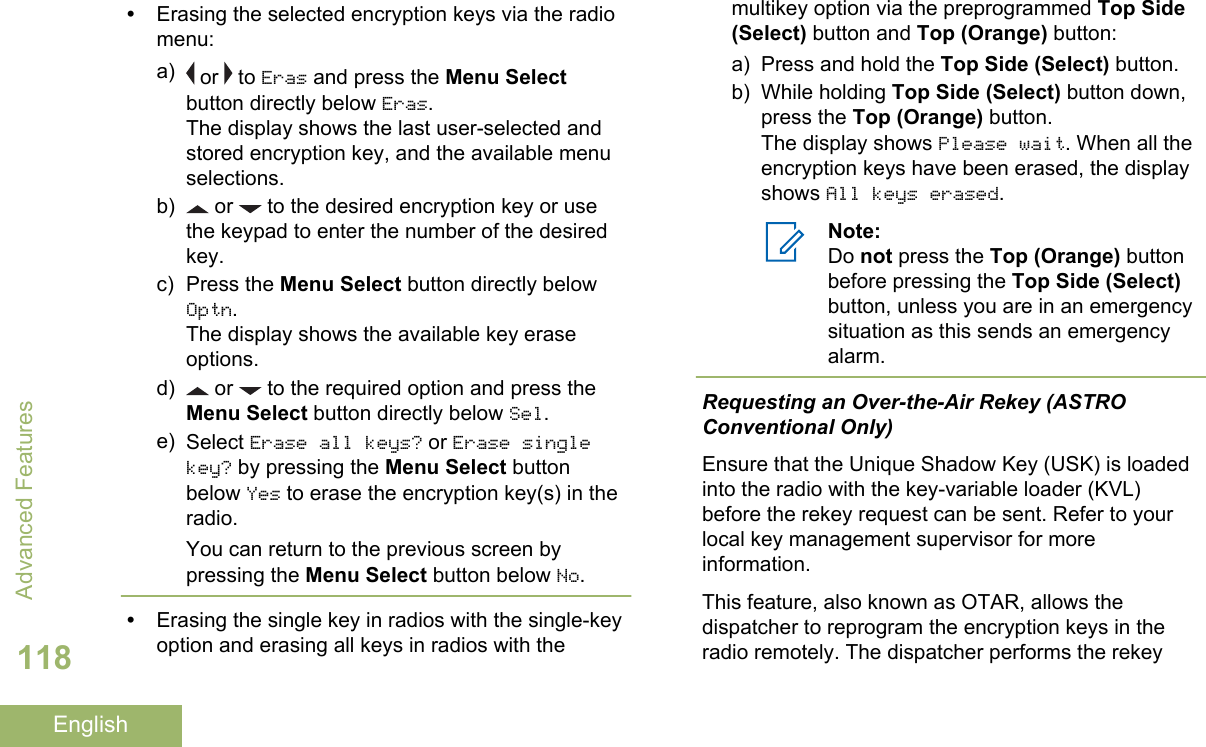
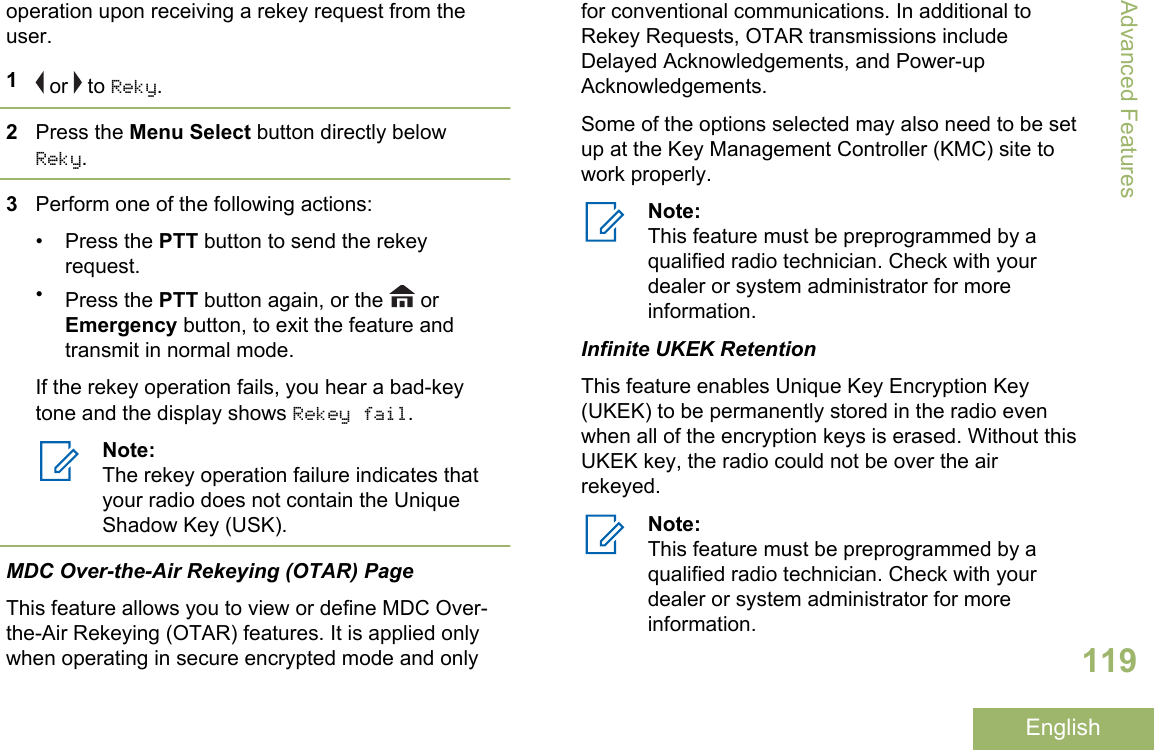
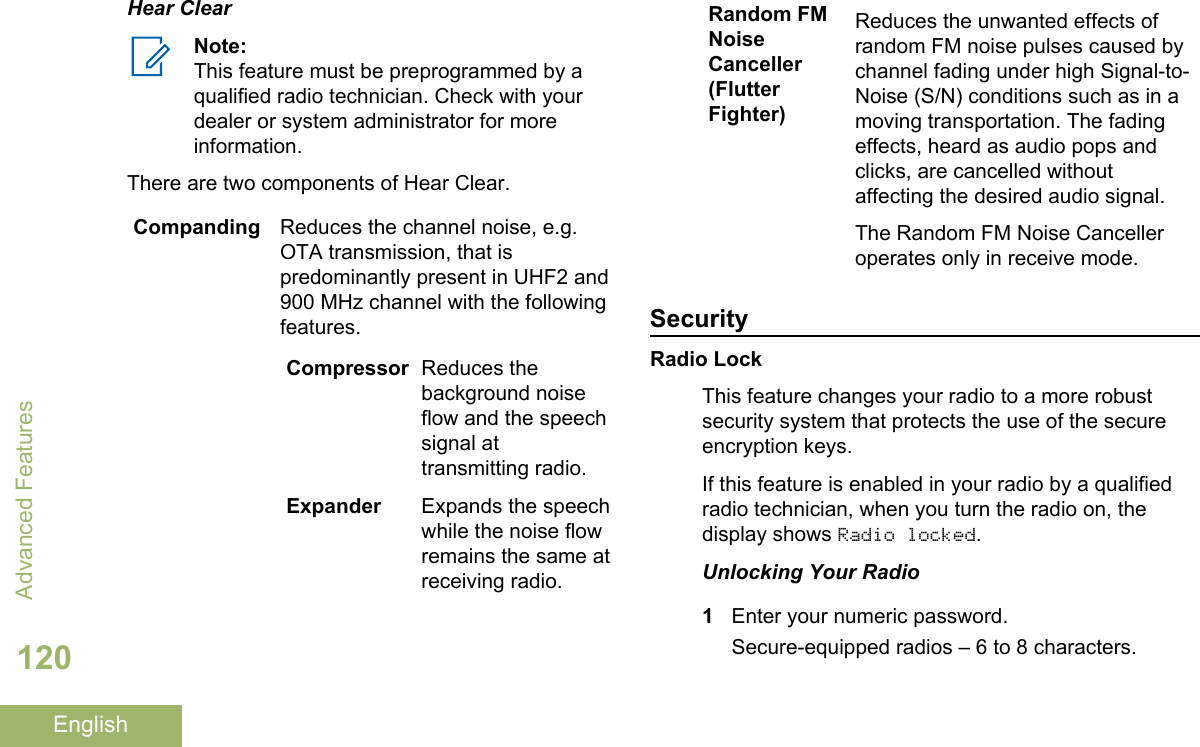
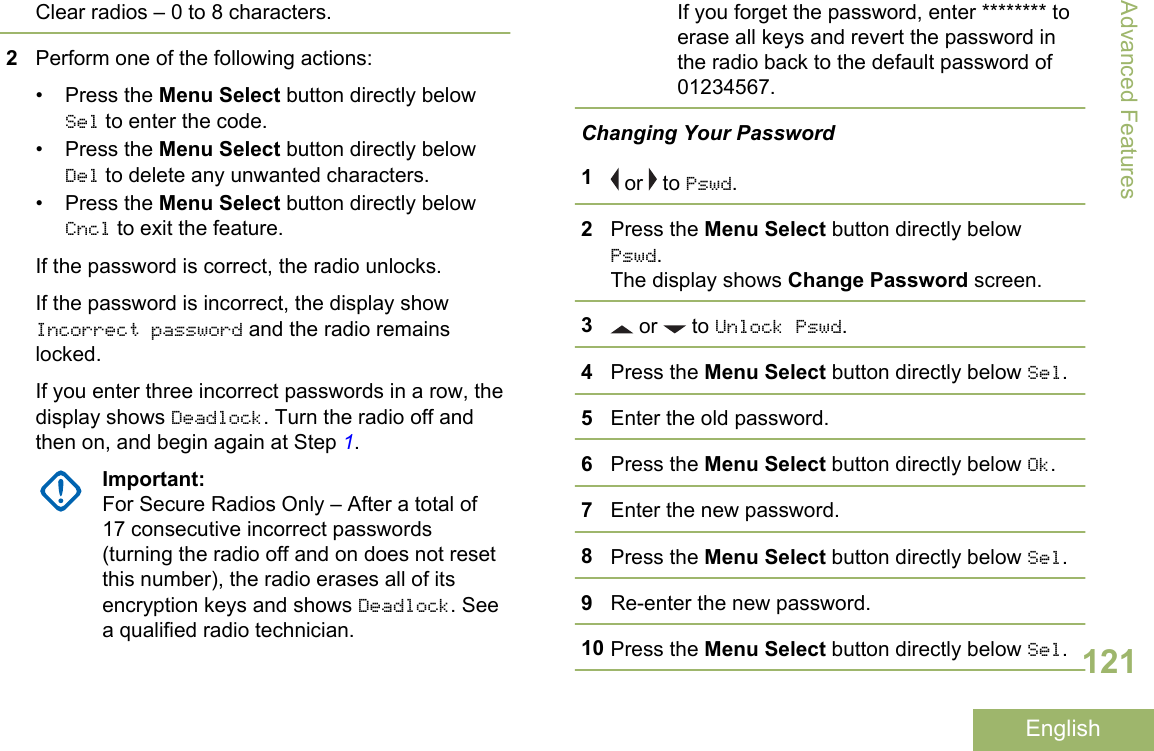
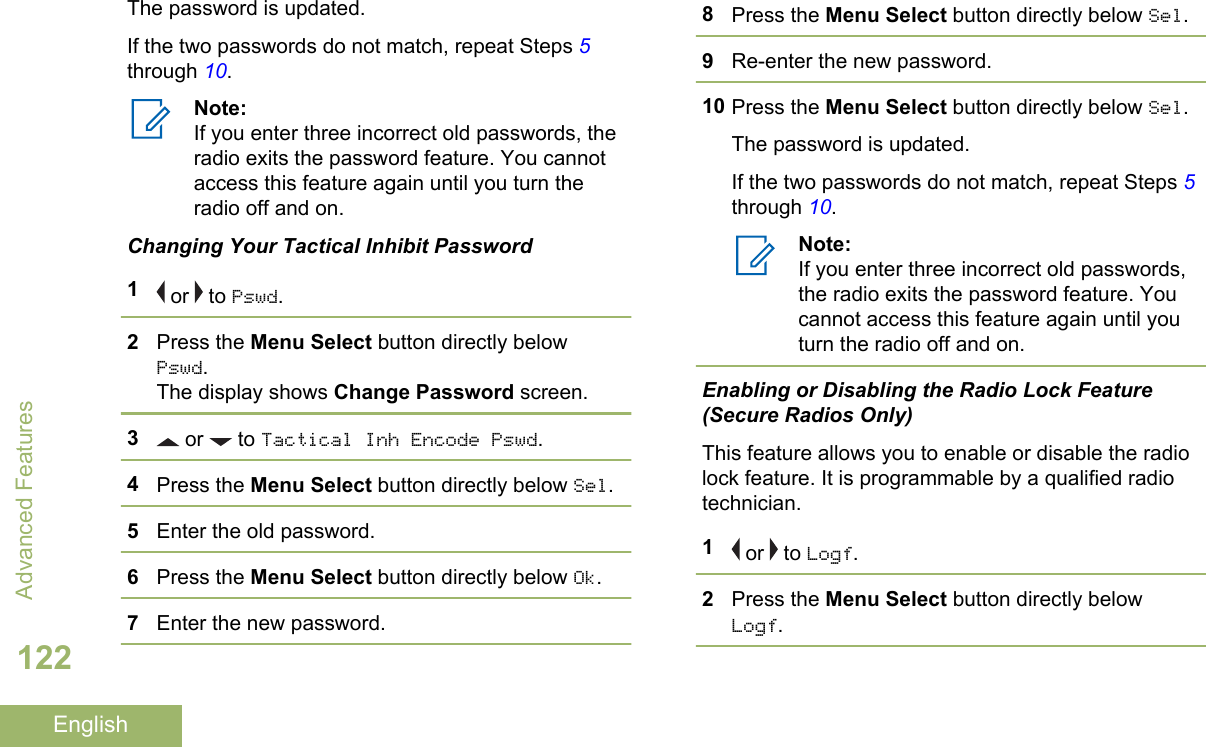
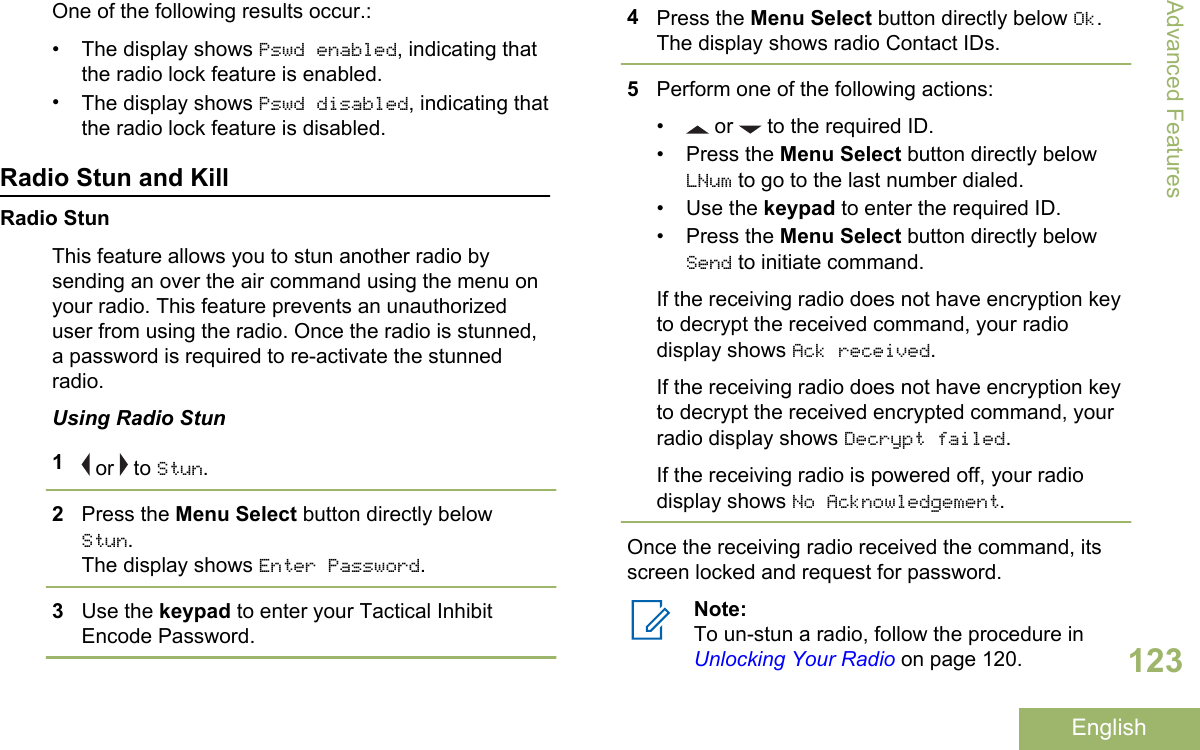
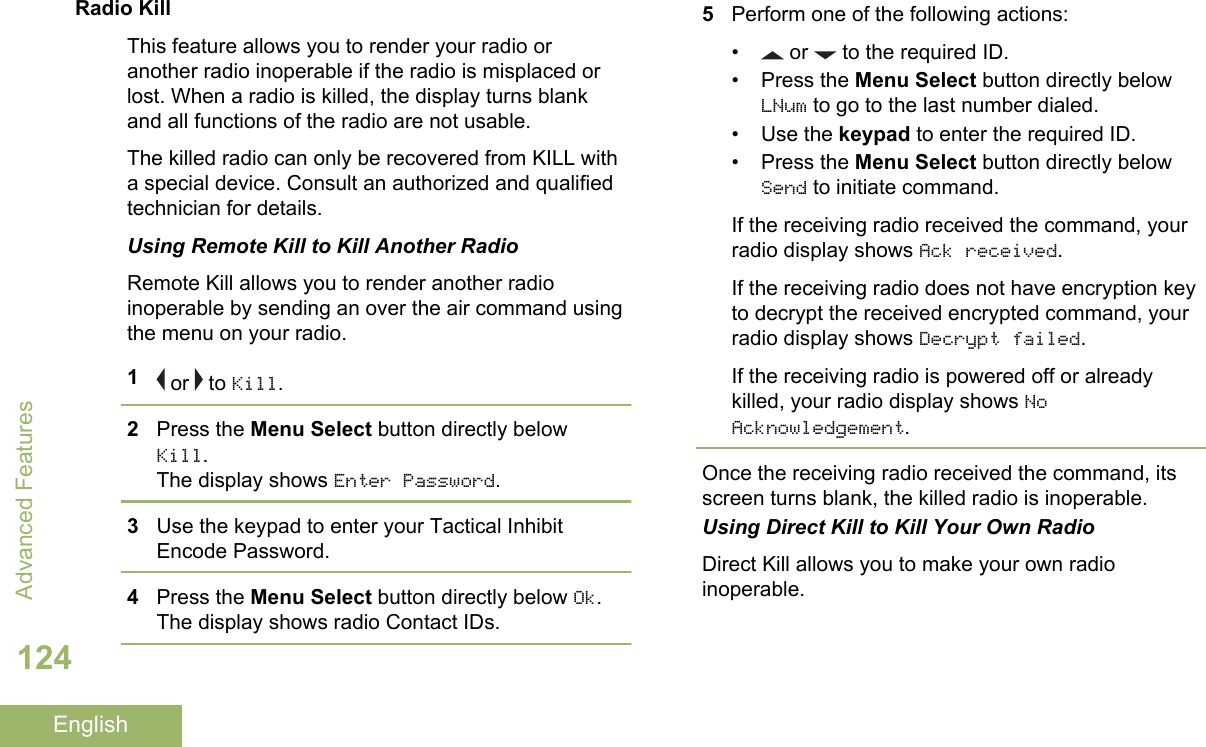
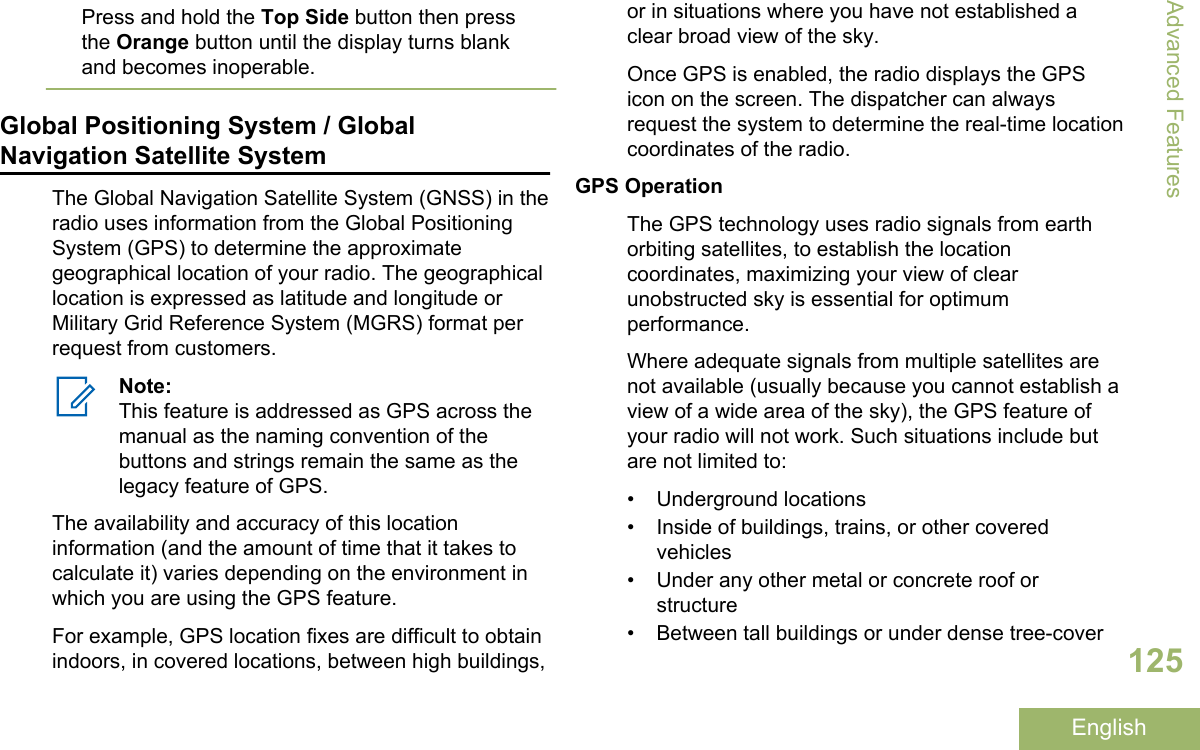
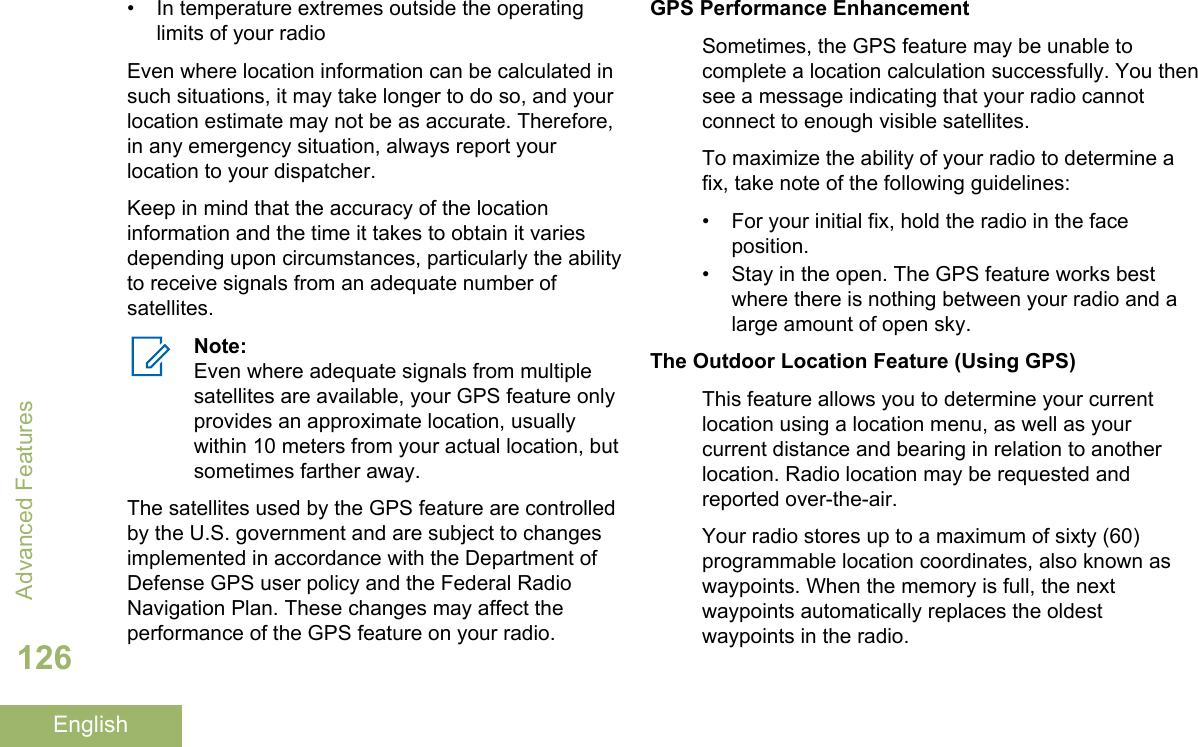
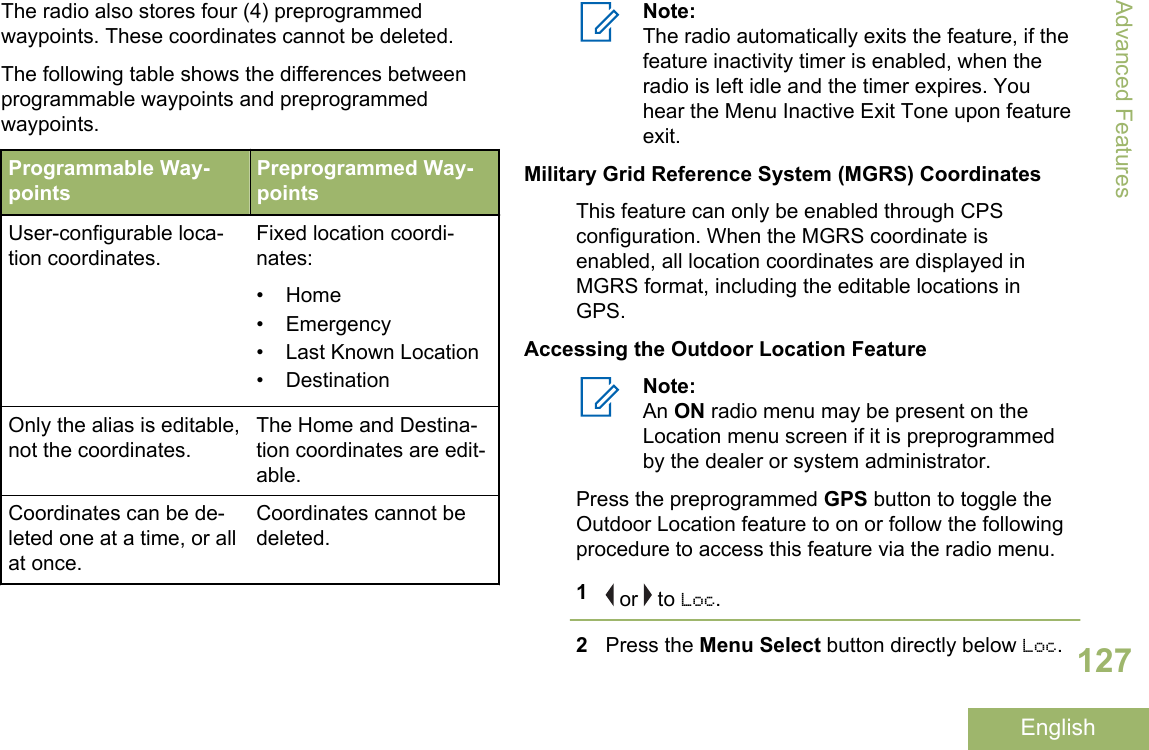
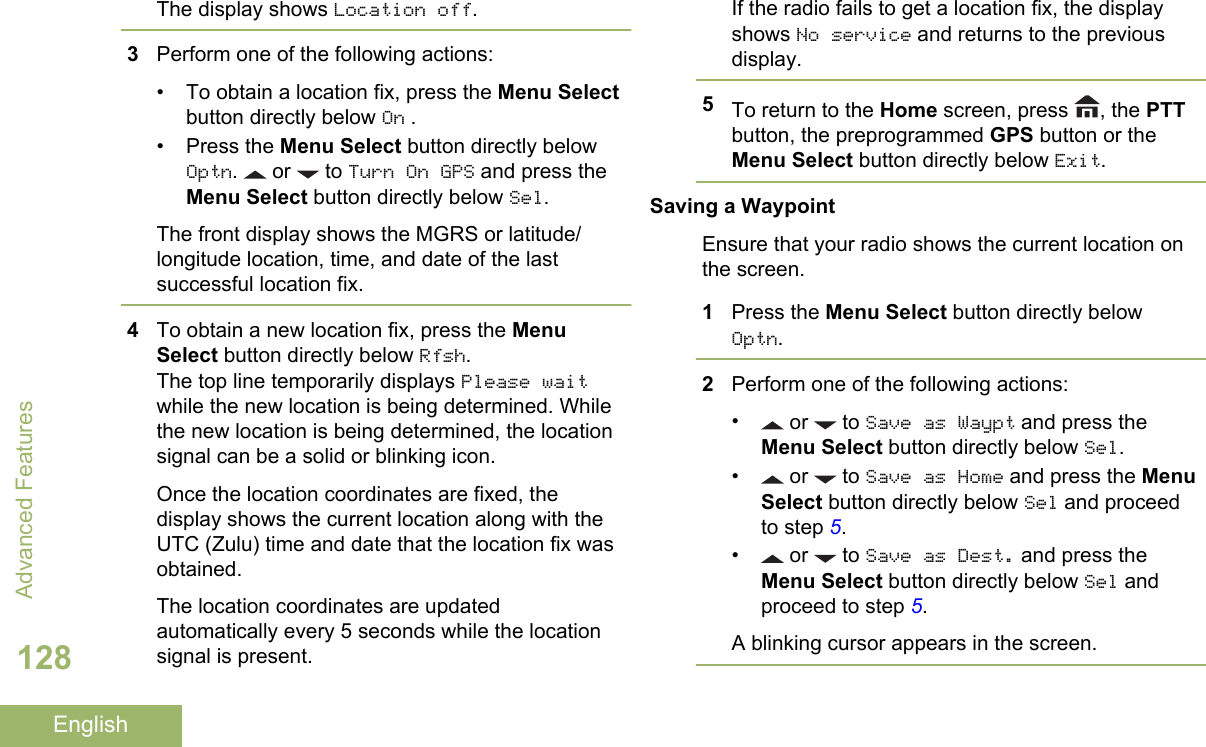
![3Use the keypad to edit the auto-generatedwaypoint, if required, or press the Menu Selectbutton directly below Cncl to return to the Locationmain screen.4Press the Menu Select button directly below Okonce you are done.One of the following scenarios occur:•The display shows Current loc saved as<Waypoint name>.•The display shows Current loc saved as[Home].•The display shows Current loc saved as[Destination].5To return to the Home screen, press , the PTTbutton, the preprogrammed GPS button or theMenu Select button directly below Exit.Viewing a Saved WaypointEnsure your radio shows the current location on thescreen.1Press the Menu Select button directly belowOptn.2 or to Waypoints and press the Menu Selectbutton directly below Sel.The display shows a list of waypoints.3Perform one of the following actions:• or to scroll through the list.• or to select a waypoint to view thelocation information in full.4Press the Menu Select button directly belowOptn.5To view the MGRS or latitude/longitude location,time and date of the selected waypoint, or toView and press the Menu Select button directlybelow Sel.6To return to the previous screen, press the MenuSelect button directly below Back, or to return tothe Home screen, press , the PTT button, or thepreprogrammed GPS button.Editing the Alias of a WaypointEnsure your radio shows the current location on thescreen.Advanced Features129English](https://usermanual.wiki/Motorola-Solutions/89FT7084.Manual/User-Guide-3012858-Page-133.png)
![1Press the Menu Select button directly belowOptn.2 or to Waypoints and press the Menu Selectbutton directly below Sel.The display shows a list of waypoints.3 or to the required saved waypoint, and pressthe Menu Select button directly below Optn.4 or to Edit name and press the Menu Selectbutton directly below Sel.A blinking cursor appears in the Edit Namescreen.5Use the keypad to edit the alias.6Perform one of the following actions:• Press the Menu Select button directly belowOk once you are done.• Press the Menu Select button directly belowCncl to return to the Waypoints main screen.7The display shows <Waypoint name> Updatedand the radio returns to the Waypoints mainscreen.8Perform one of the following actions:• Press the Menu Select button directly belowBack to return to the previous screen.•Press , the PTT button, or thepreprogrammed GPS button to return to theHome screen.Editing the Coordinates of a WaypointNote:Only the preprogrammed coordinates of Homeand Destination can be edited by the user.Ensure your radio shows the current location on thescreen.1Press the Menu Select button directly belowOptn.2 or to Waypoints and press the Menu Selectbutton directly below Sel.The display shows a list of waypoints.3Perform one of the following actions:• or to [Home] and press the Menu Selectbutton directly below Optn.Advanced Features130English](https://usermanual.wiki/Motorola-Solutions/89FT7084.Manual/User-Guide-3012858-Page-134.png)
![• or to [Destination] and press theMenu Select button directly below Optn.4 or to Edit location and press the MenuSelect button directly below Sel.The first number blinks.5Utilize the following control buttons to select thenumber/coordinates if required, then press theMenu Select button directly below Edit to changethe number/coordinates.•Press to move to the previous number/coordinates.•Press to move to the next number/coordinates.A blinking cursor appears in the Edit Locationscreen.6Utilize the following control buttons or menu tochange the number/coordinates if required thenpress the Menu Select button directly below Okonce.•Press to move one space to the left.•Press to move one space to the right.• Press the Menu Select button directly belowDel to delete any unwanted characters.• Press the Menu Select button directly belowCncl to return to the previous screen7Press the Menu Select button directly below Okonce complete setting up the new Home orDestination.One of the following scenarios occurs:•The display shows [Home] Updated and theradio returns to the Waypoints main screen.•The display shows [Destination] Updatedand the radio returns to the Waypoints mainscreen.Deleting a Single Saved WaypointEnsure your radio shows the current location on thescreen.1Press the Menu Select button directly belowOptn.2 or to Waypoints and press the Menu Selectbutton directly below Sel.The display shows a list of waypoints.Advanced Features131English](https://usermanual.wiki/Motorola-Solutions/89FT7084.Manual/User-Guide-3012858-Page-135.png)
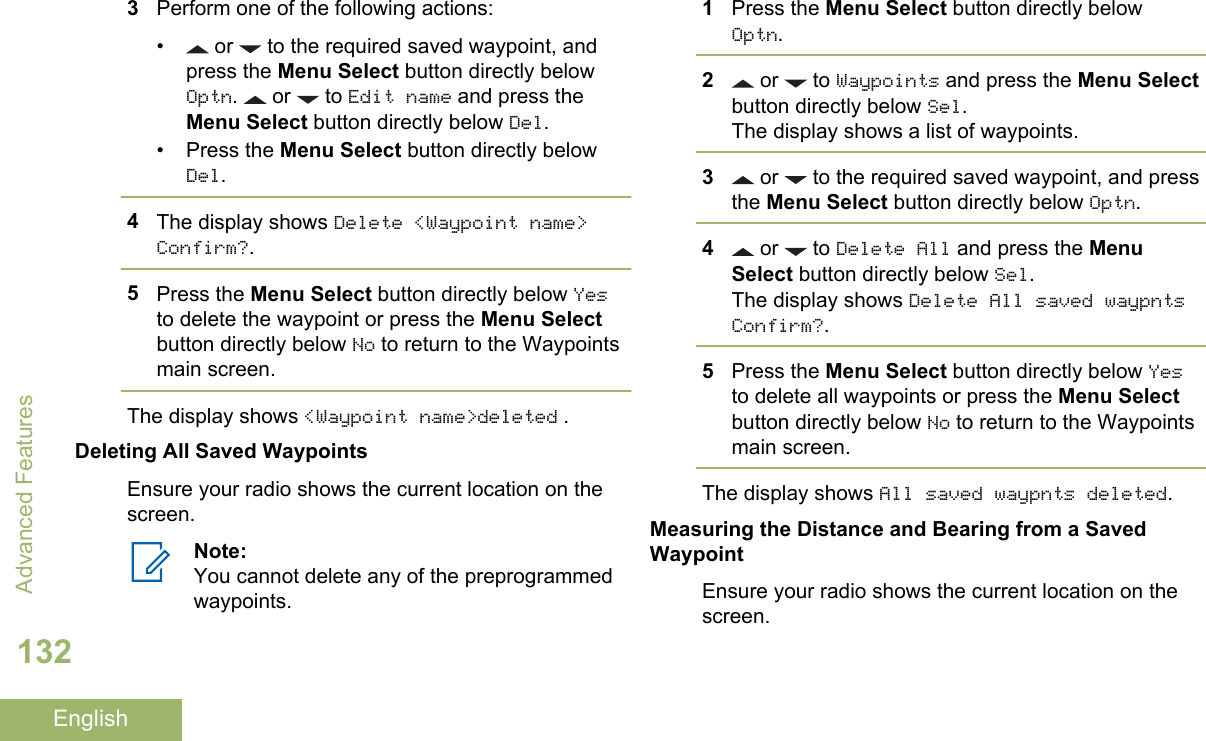

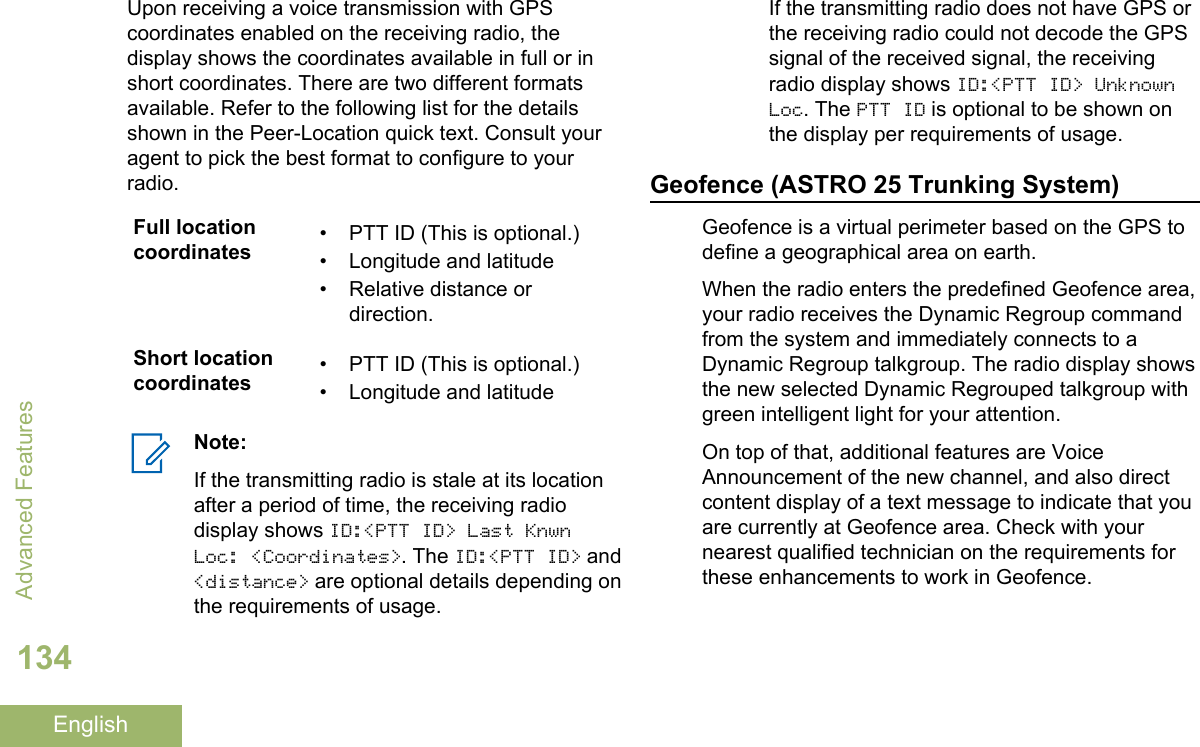
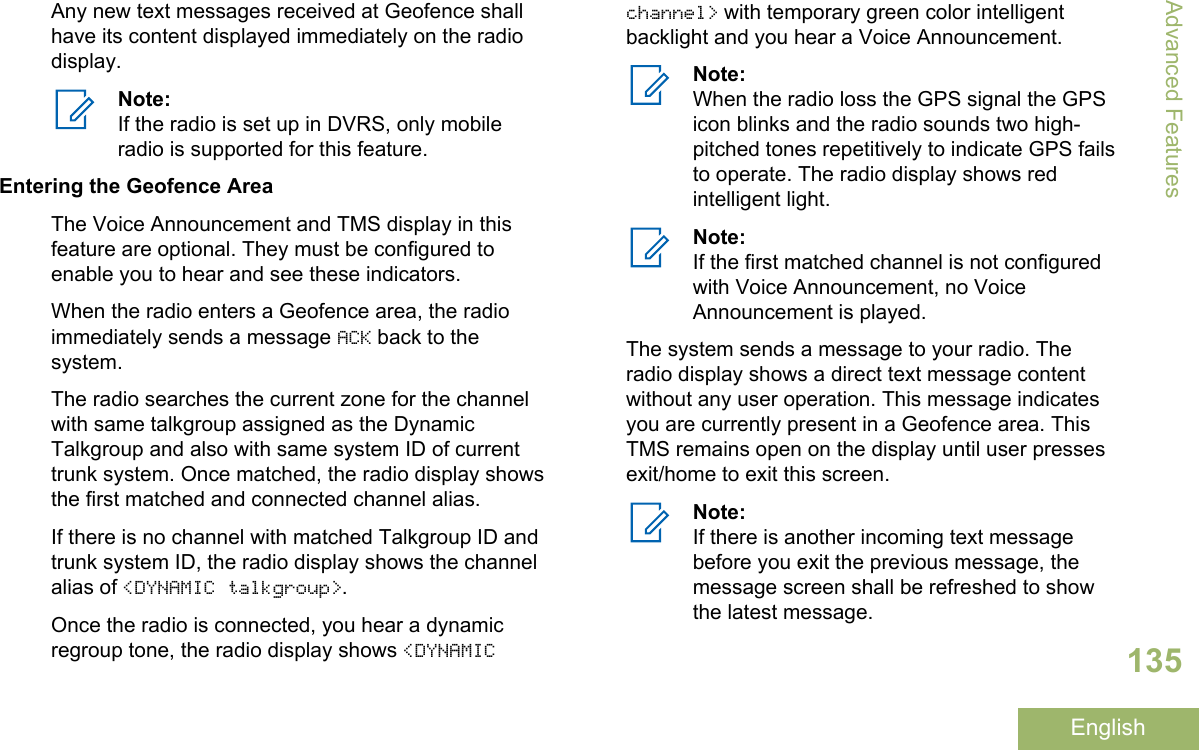
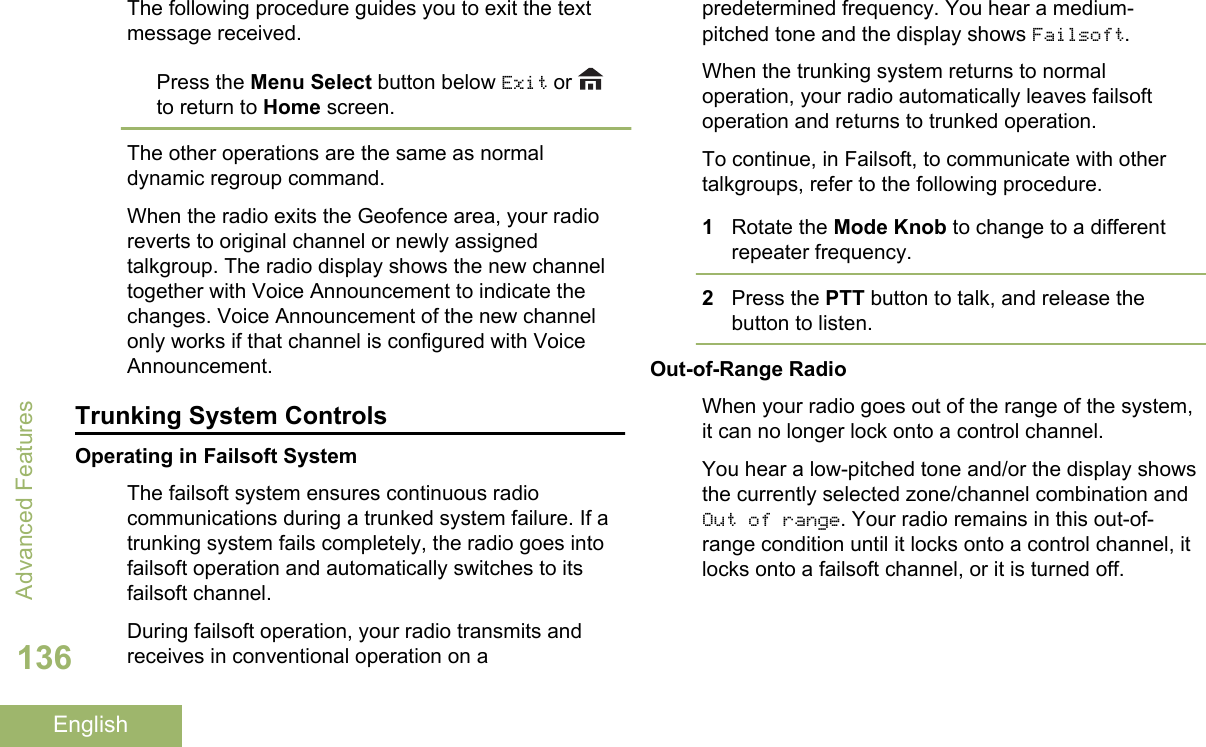
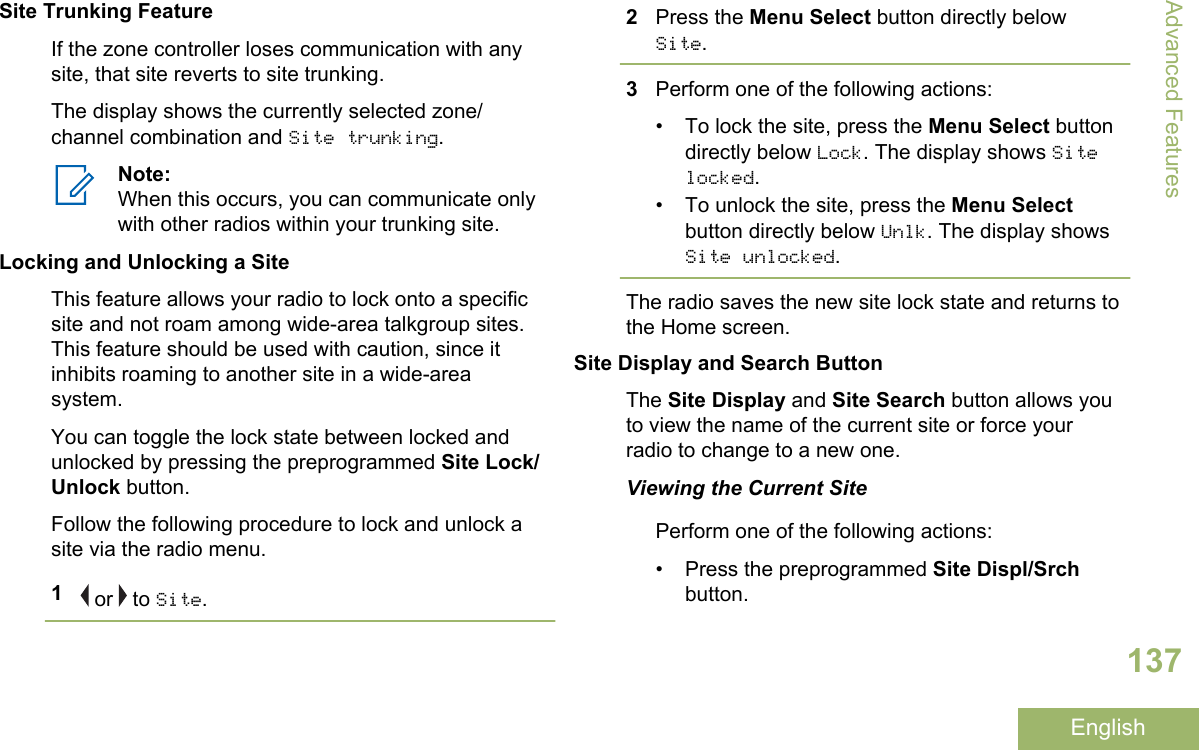
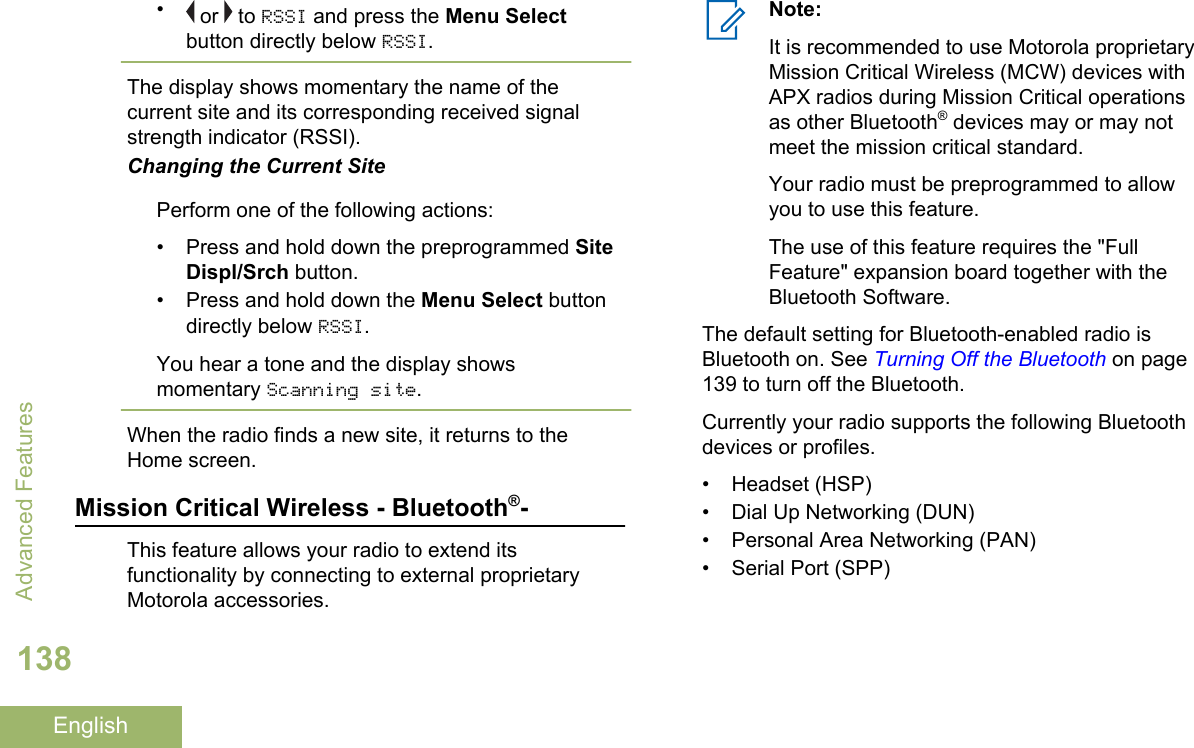
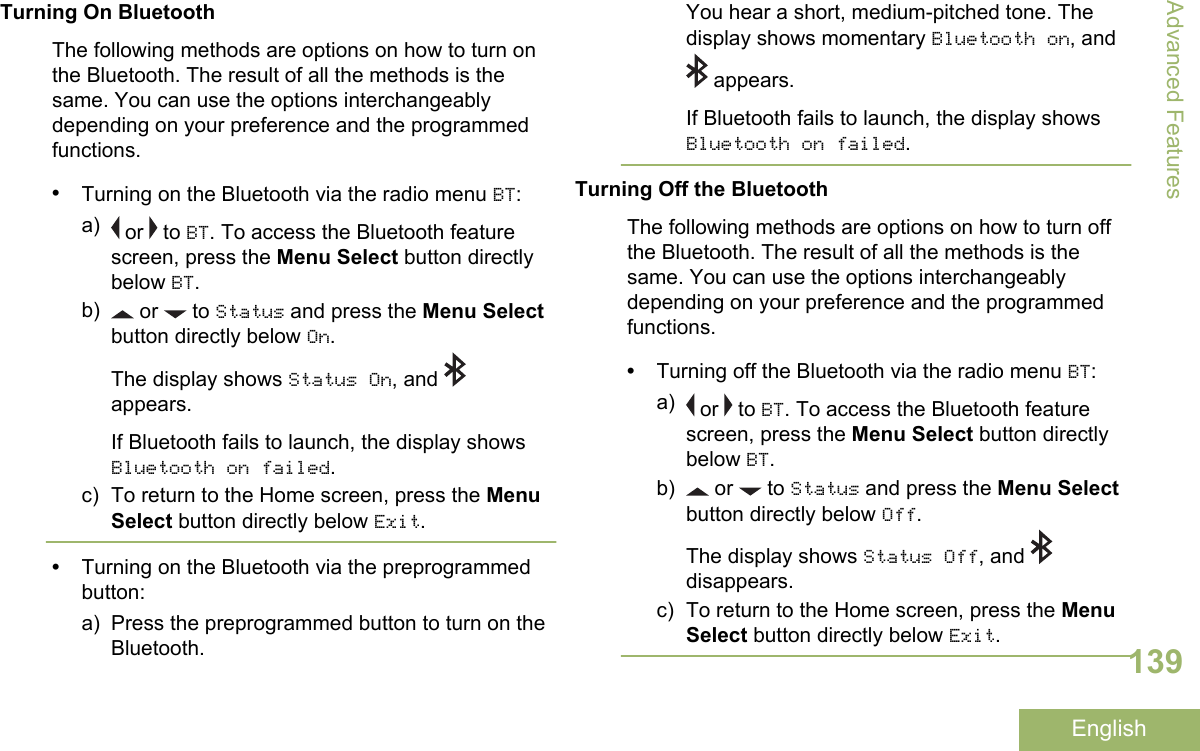
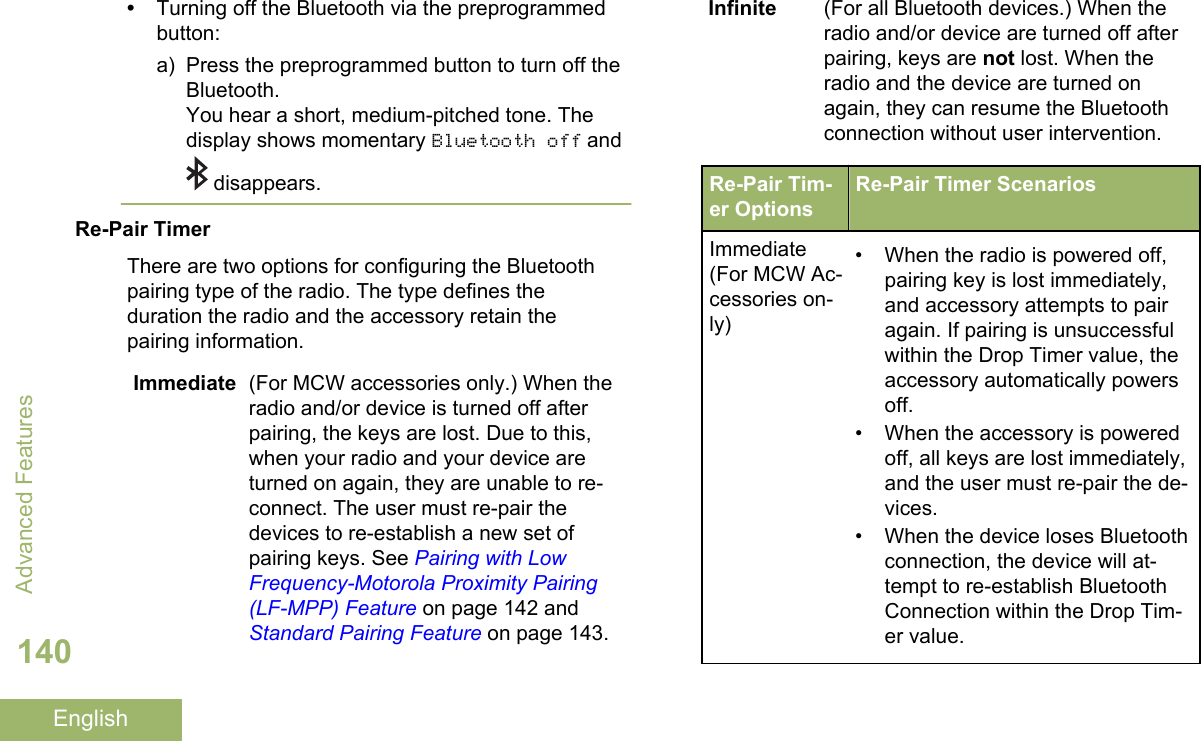
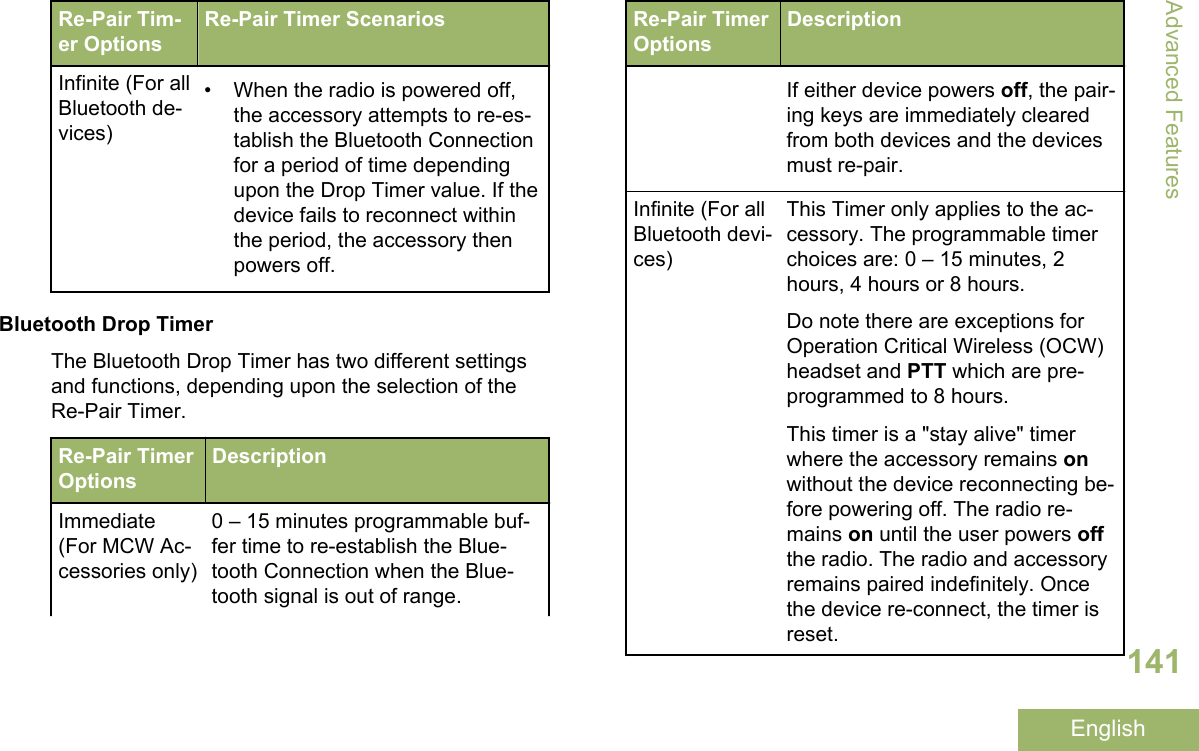
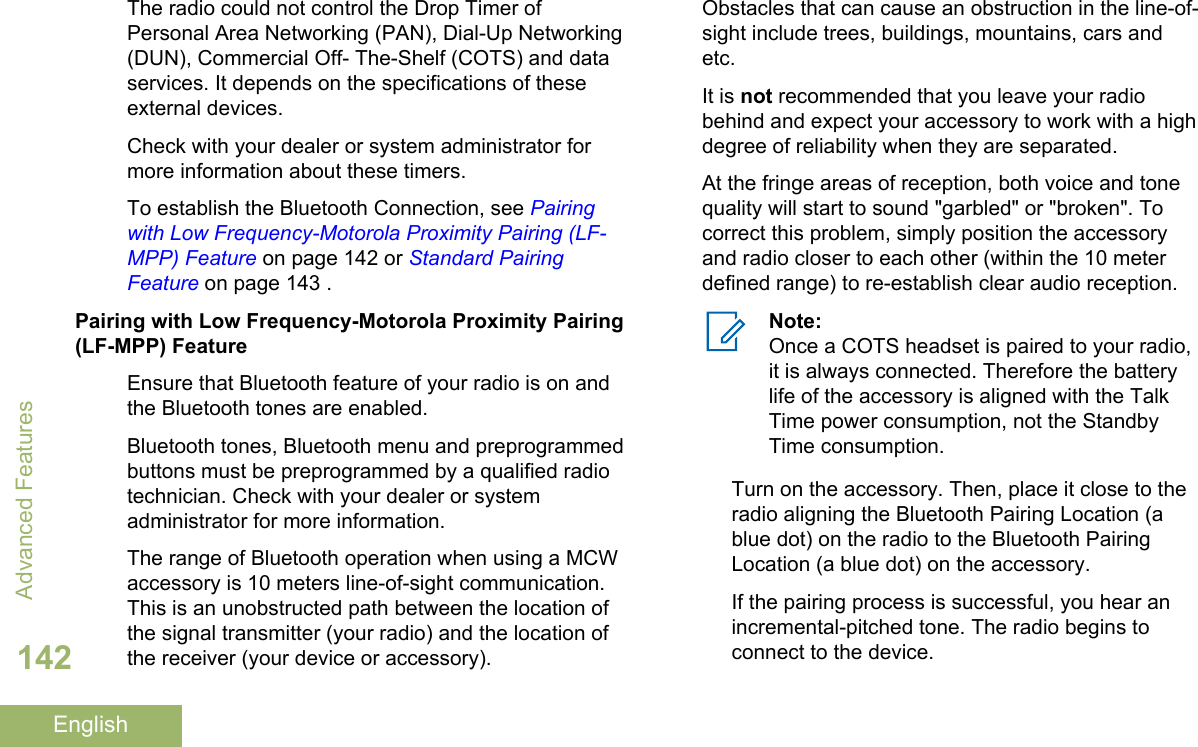
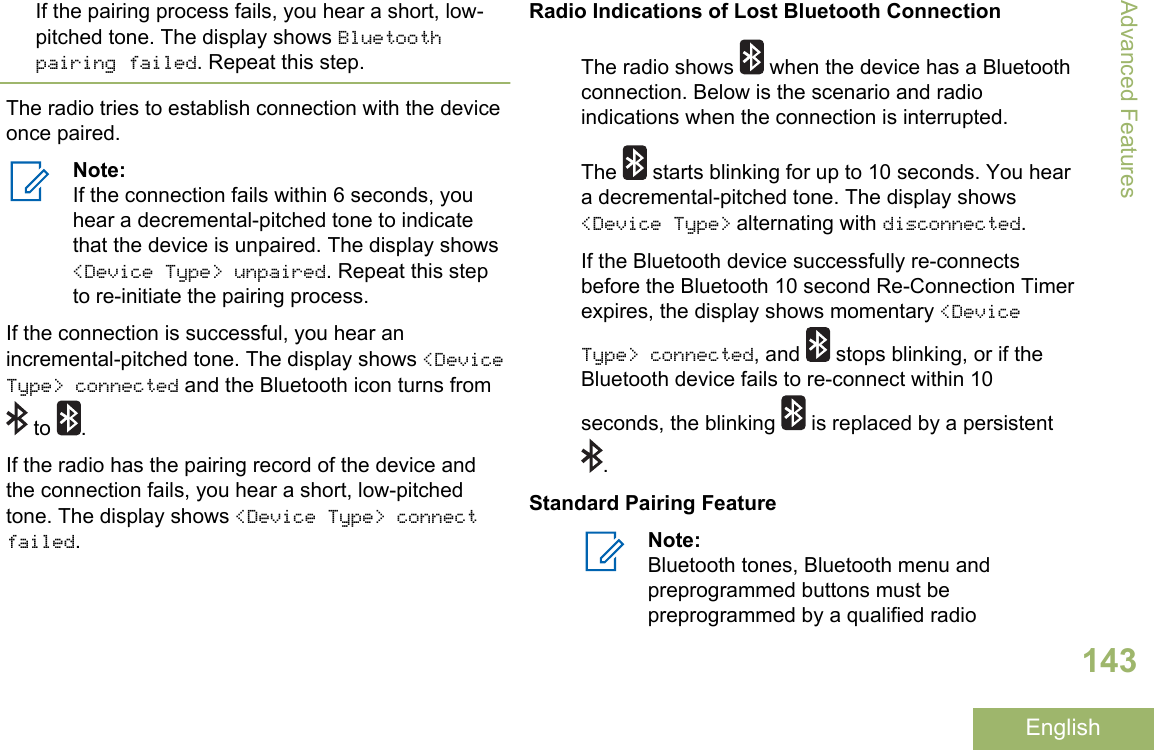
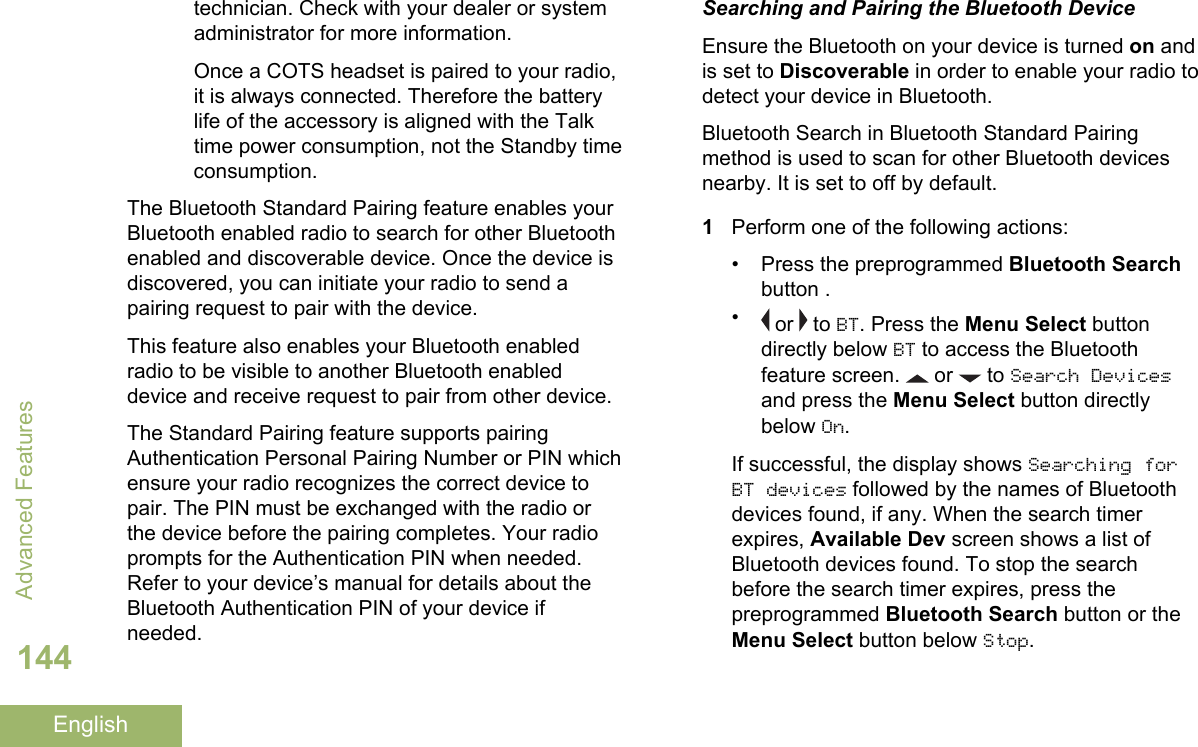
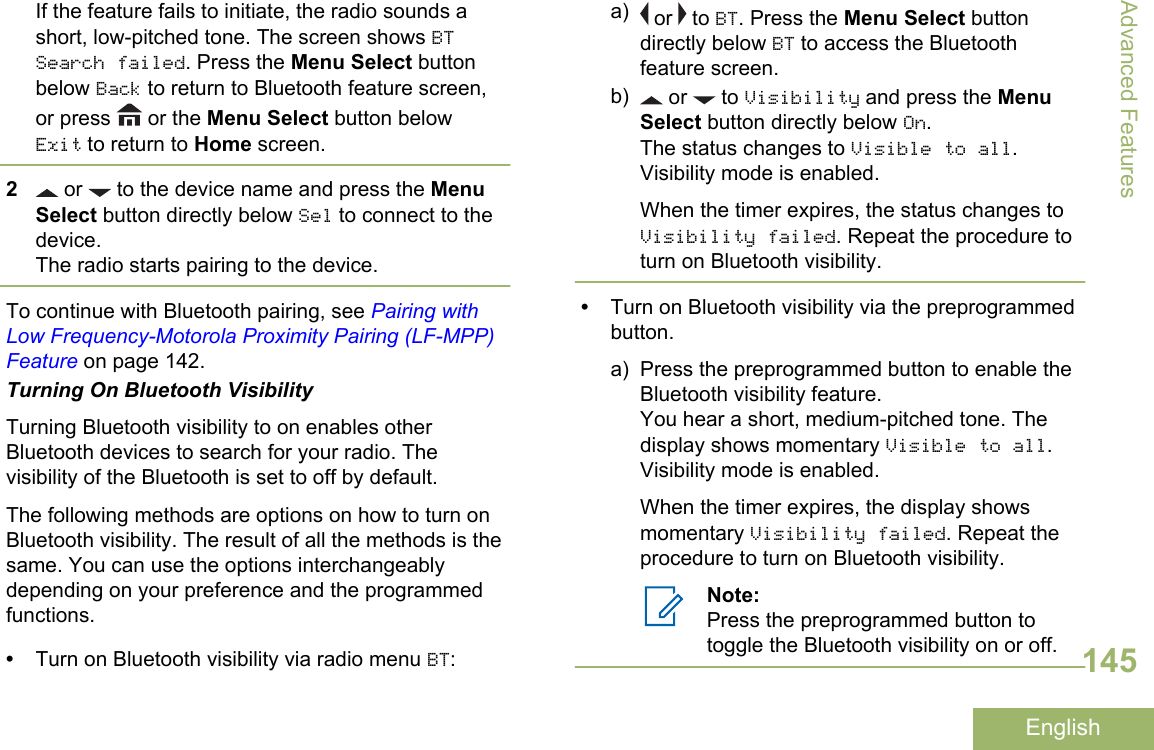
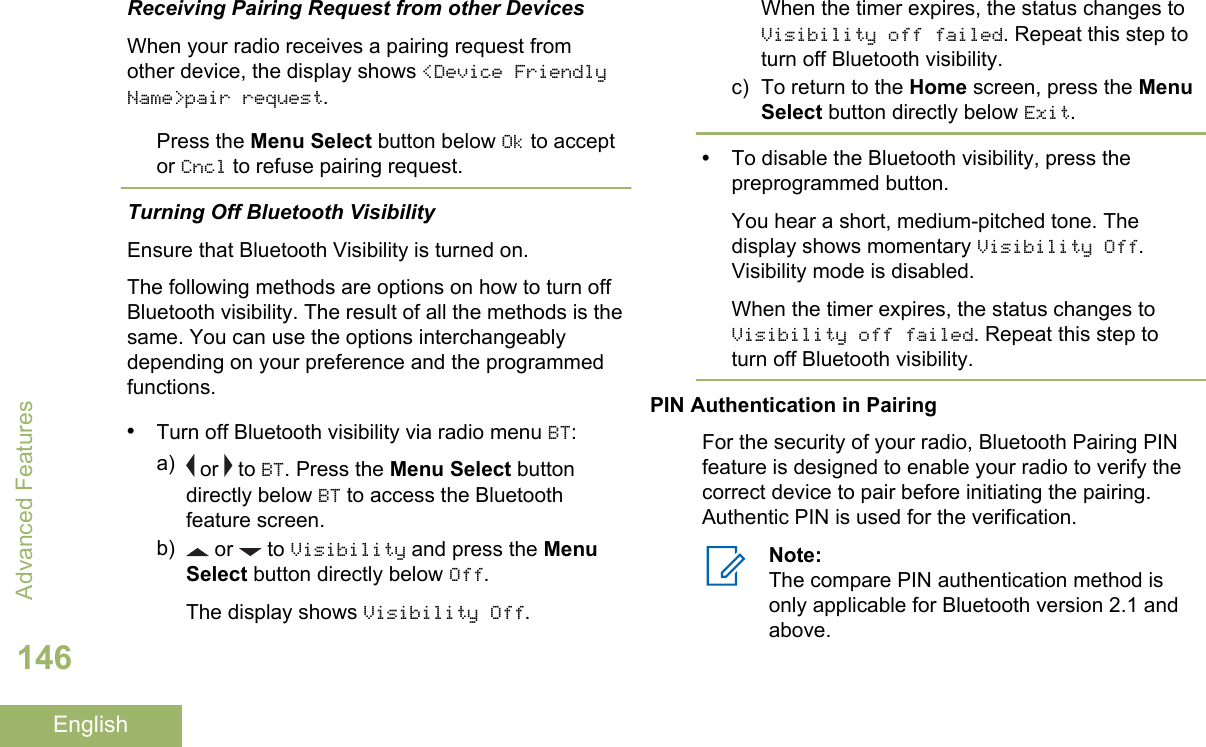
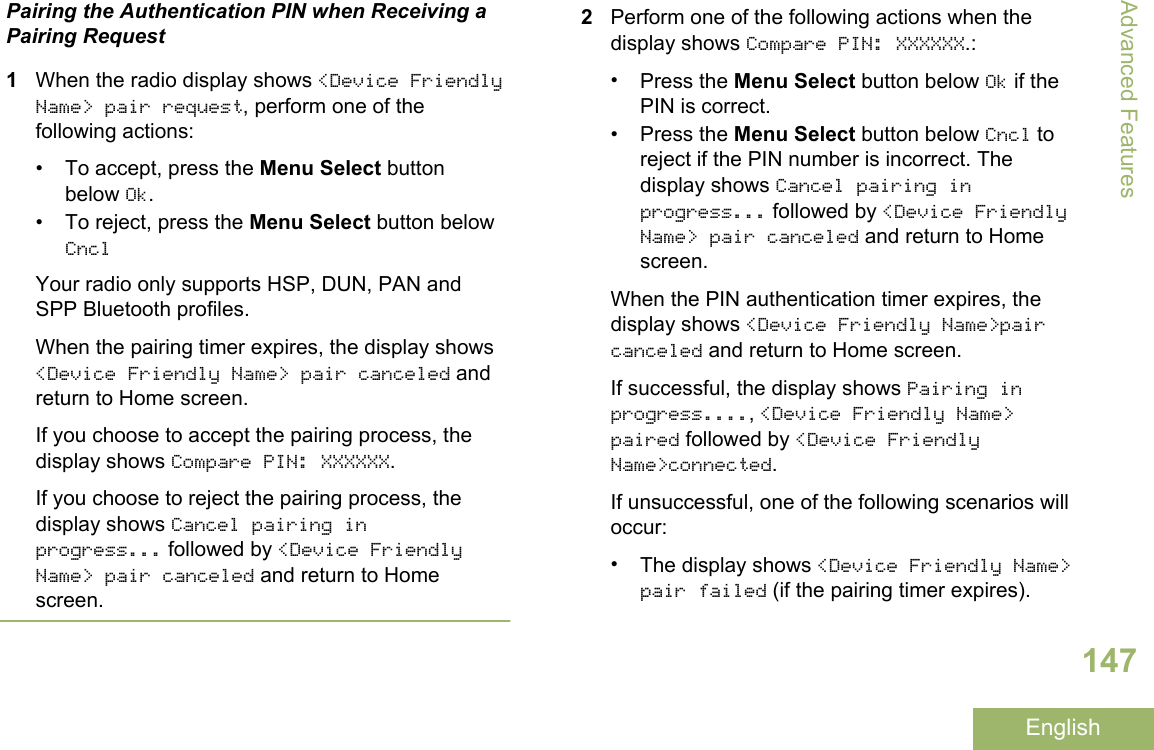

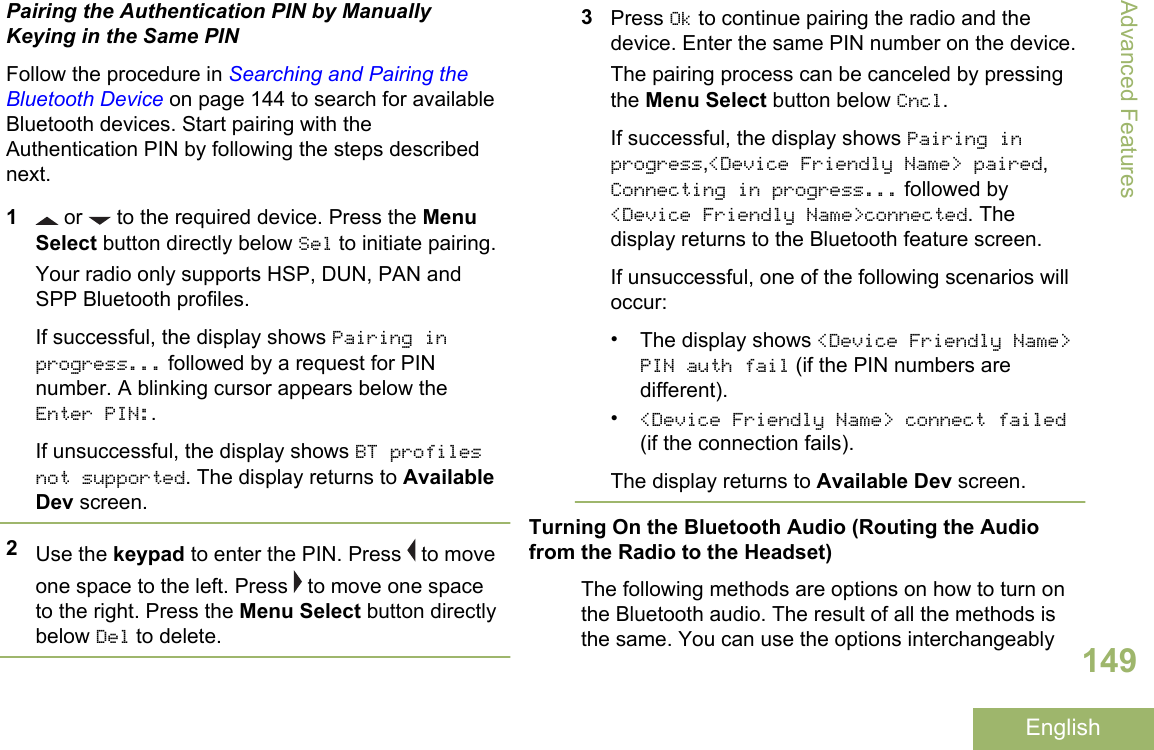
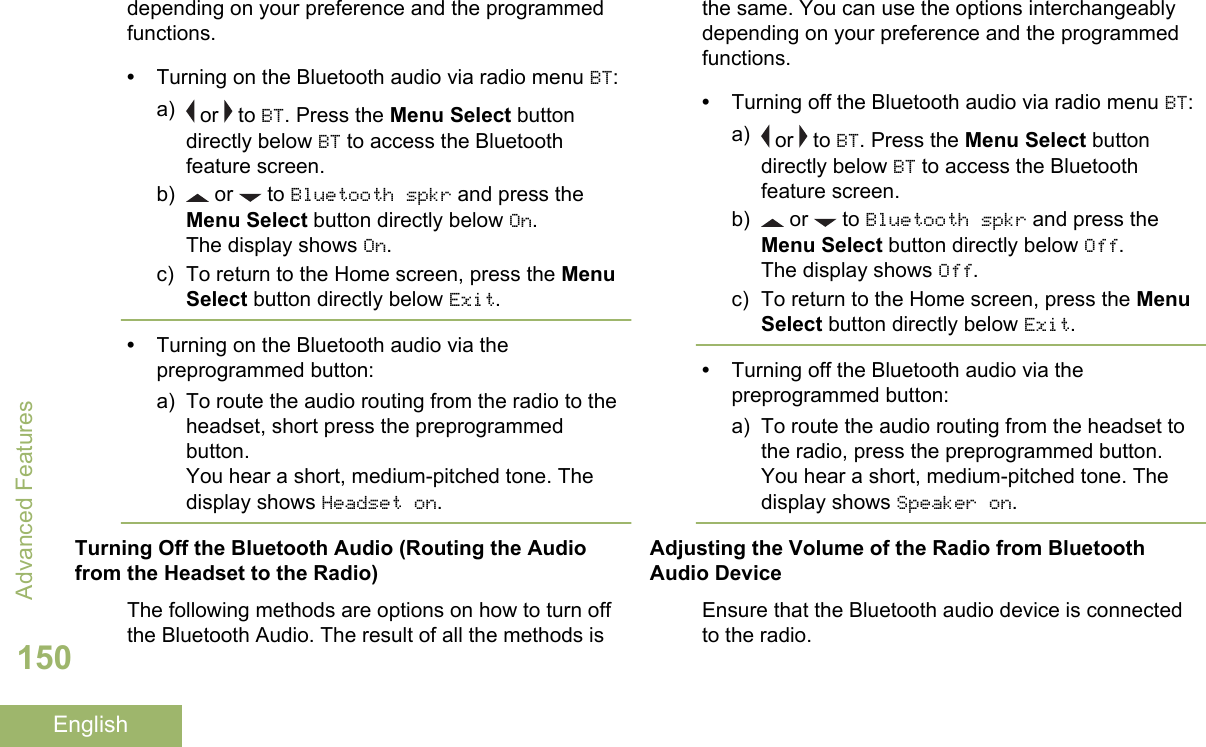
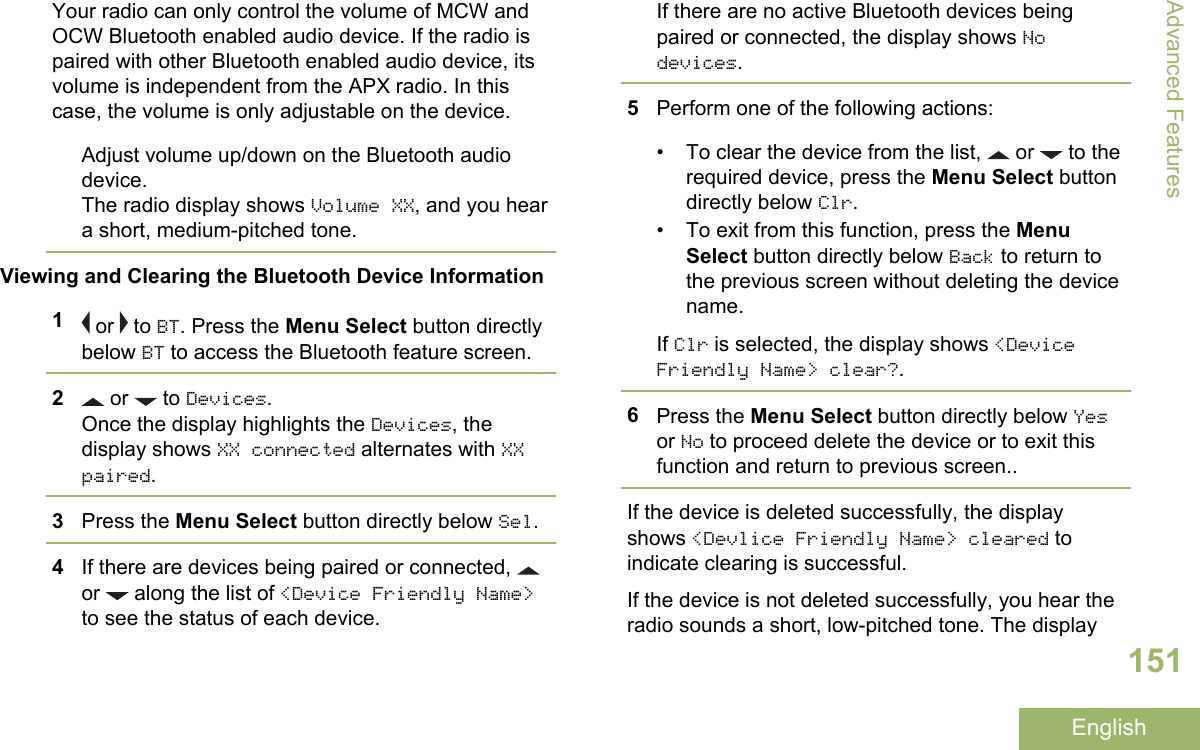
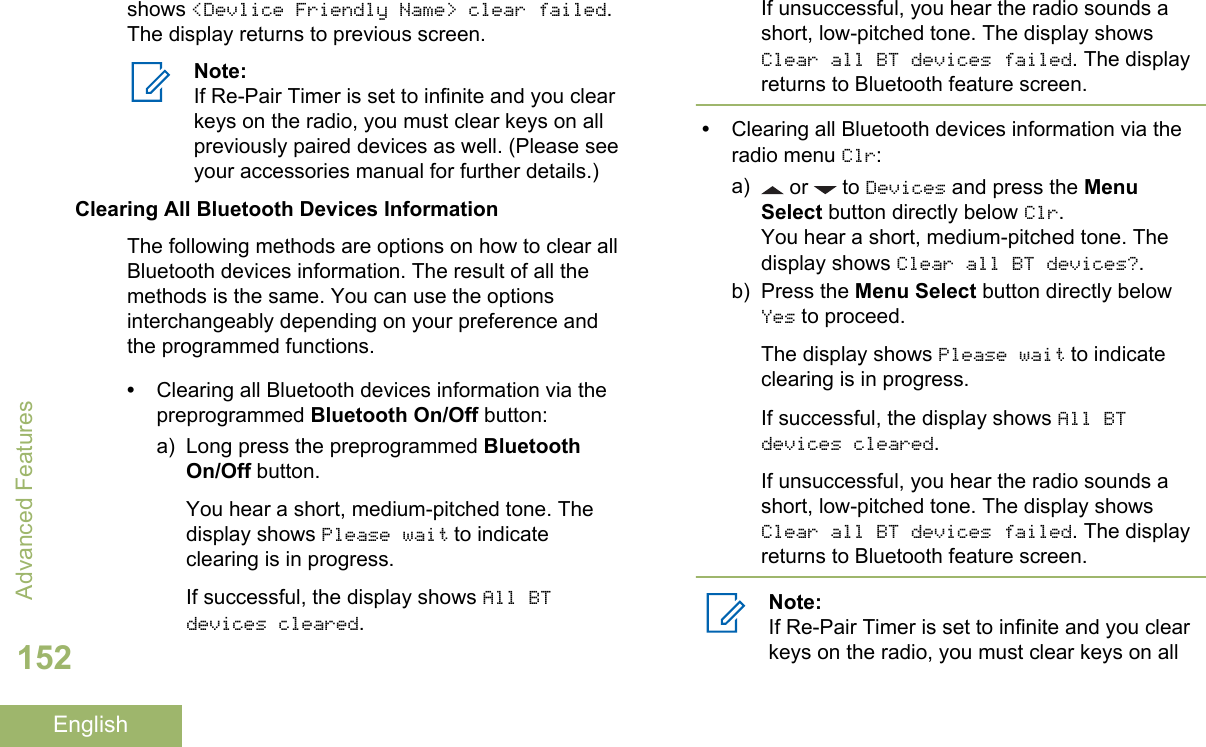
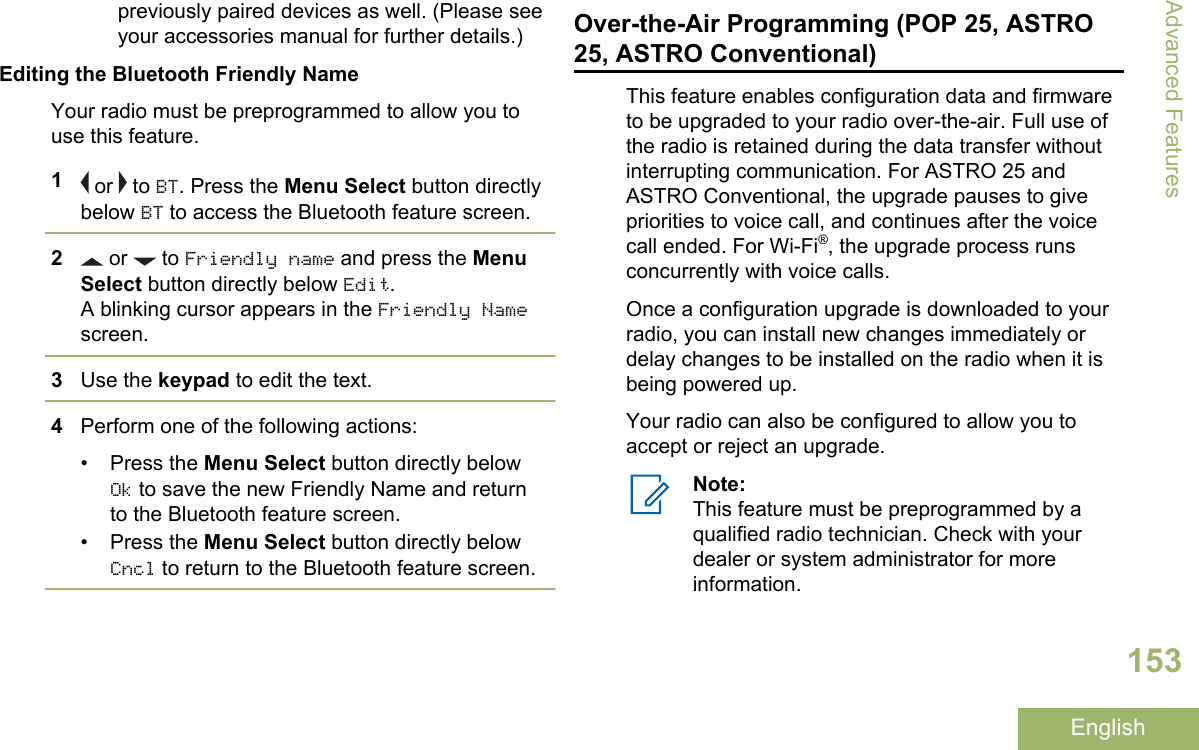
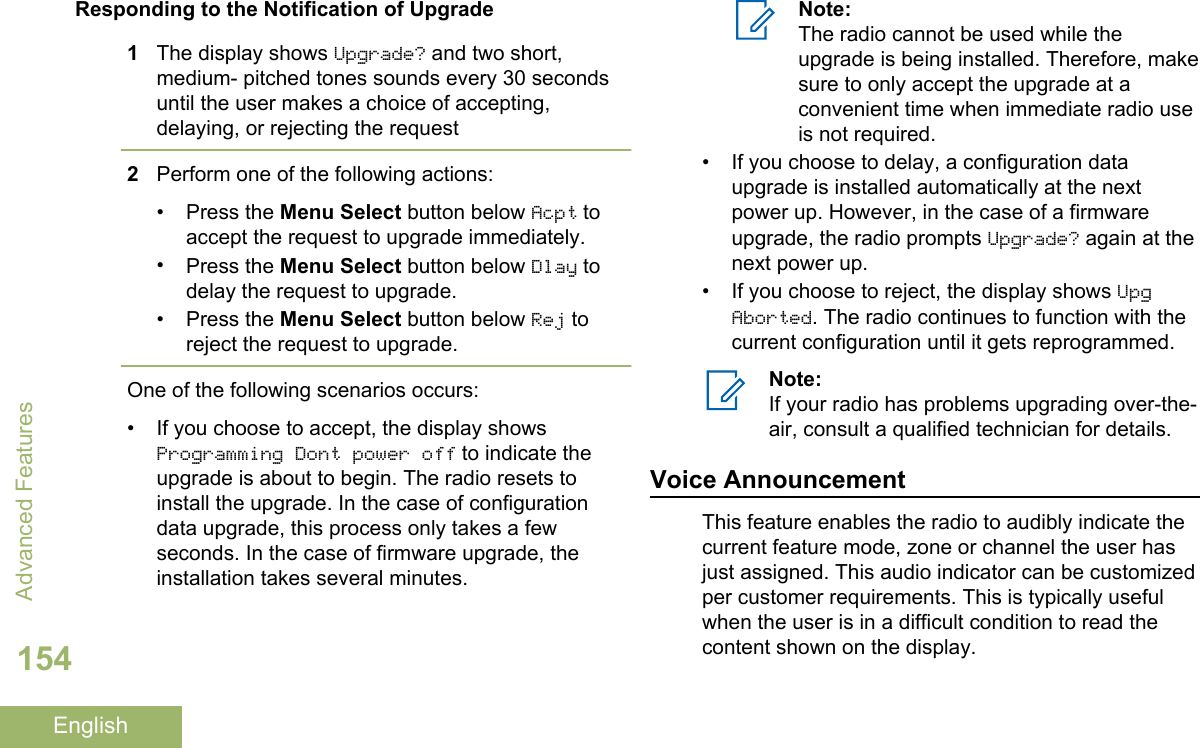
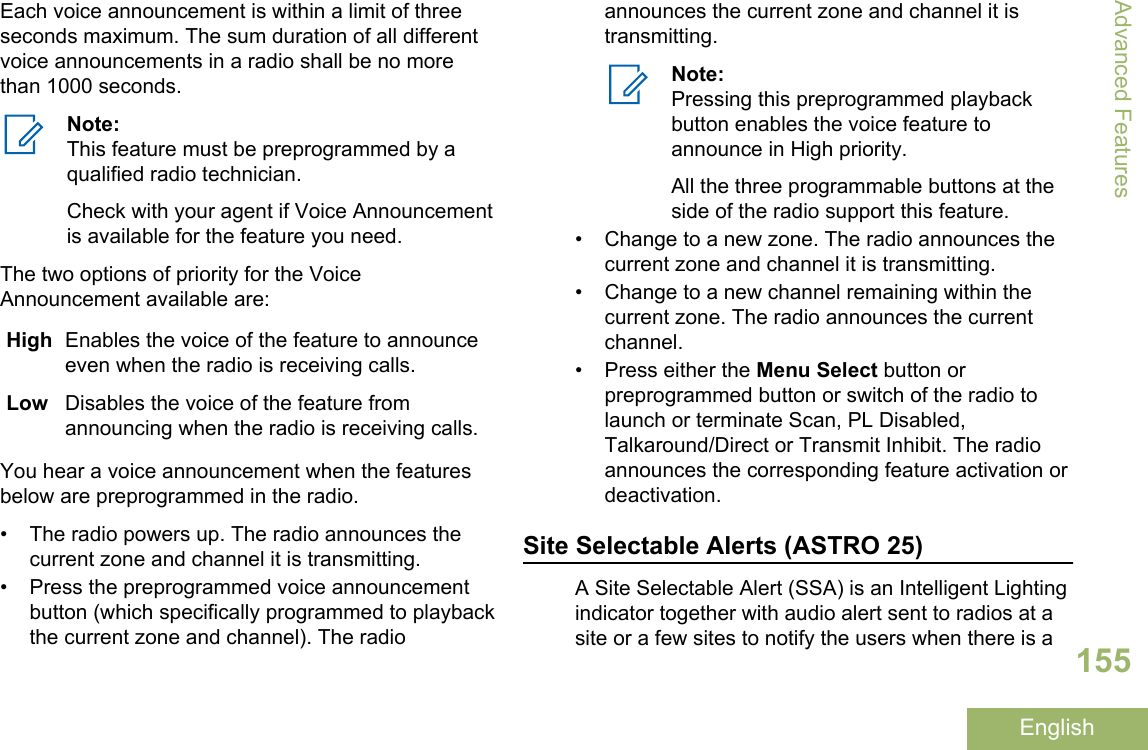
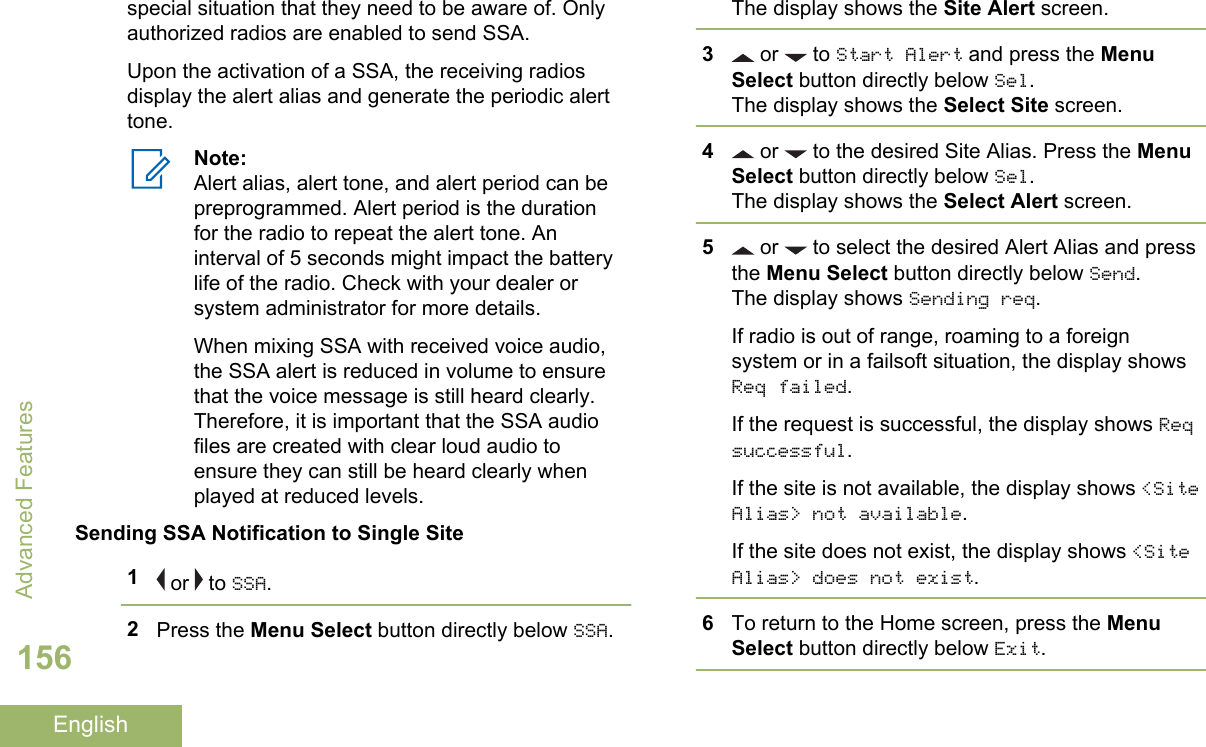
![If you are at the site designated to receive this alert,you can hear an alert tone repeated periodically. Thedisplay shows the <Alert Alias> with the intelligentlighting at Home screen.Sending SSA Notification to Single Site Via ManualEntry1 or to SSA.2Press the Menu Select button directly below SSA.The display shows the Site Alert screen.3 or to Start Alert and press the MenuSelect button directly below Sel.The display shows the Select Site screen.4 or to [SiteID Entry] to send alert viamanual entry. Press the Menu Select buttondirectly below Edit.The display shows the Enter SiteID screen.5Key in the desired Site ID and press the MenuSelect button directly below Ok.If a correct Site ID is entered, the display showsthe Select Alert screen.If a wrong Site ID is entered, the display showsInvalid ID and prompts to enter the Site IDagain.6 or to select the desired Alert Alias and pressthe Menu Select button directly below Send.The display shows Sending req.If radio is out of range, roaming to a foreignsystem or in a failsoft situation, the display showsReq failed.If the request is successful, the display shows Reqsuccessful.If the site is not available, the display shows <SiteID> not available.If the site does not exist, the display shows <SiteID>does not exist.7To return to the Home screen, press the MenuSelect button directly below Exit.If you are at the site designated to receive this alert,you can hear an alert tone repeated periodically. Thedisplay shows the <Alert Alias> with the intelligentlighting at Home screen.Advanced Features157English](https://usermanual.wiki/Motorola-Solutions/89FT7084.Manual/User-Guide-3012858-Page-161.png)
![Sending SSA Notification to All Sites1 or to SSA.2Press the Menu Select button directly below SSA.The display shows the Site Alert screen.3 or to Start Alert and press the MenuSelect button directly below Sel.The display shows the Select Site screen.4 or to [All Sites] and press the MenuSelect button directly below Sel.The display shows the Select Alert screen.5 or to select the desired Alert Alias and pressthe Menu Select button directly below Send.The display shows Sending req.If radio is out of range, roaming to a foreignsystem or in a failsoft situation, the display showsReq failed.If the request is successful, the display shows Reqsuccessful.If one or more sites are not available, the displayshows Not all sites available. Repeat 3.6To return to the Home screen, press the MenuSelect button directly below Exit.If you are at the site designated to receive this alert,you can hear an alert tone repeated periodically. Thedisplay shows the <Alert Alias> with the intelligentlighting at Home screen.Sending SSA Notification to All Available Sites1 or to SSA.2Press the Menu Select button directly below SSA.The display shows the Site Alert screen.3 or to Start Alert and press the MenuSelect button directly below Sel.The display shows the Select Site screen.4 or to [All Avail] and press the MenuSelect button directly below Sel.The display shows the Select Alert screen.5 or to select the desired Alert Alias and pressthe Menu Select button directly below Send.The display shows Sending req.Advanced Features158English](https://usermanual.wiki/Motorola-Solutions/89FT7084.Manual/User-Guide-3012858-Page-162.png)
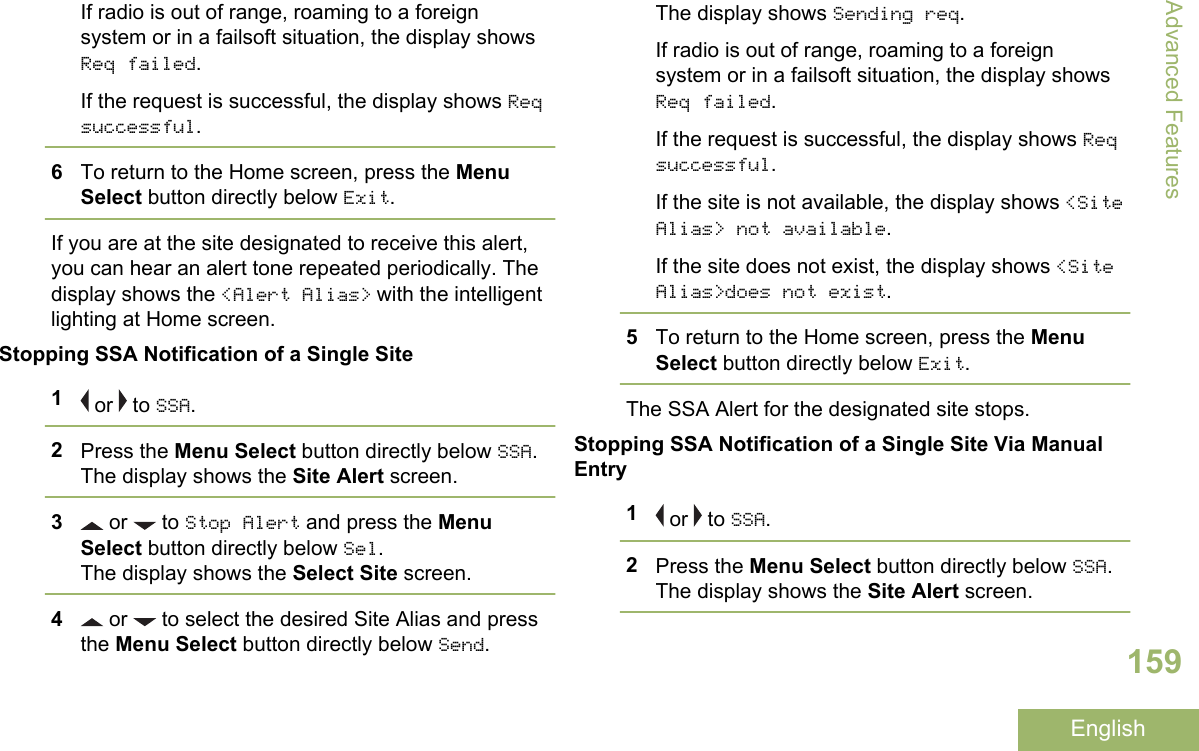
![3 or to Stop Alert and press the MenuSelect button directly below Sel.The display shows the Select Site screen.4 or to [SiteID Entry] and press the MenuSelect button directly below Edit.The display shows the Enter SiteID screen.5Key in the required Site ID and press the MenuSelect button directly below Send.One of the following scenarios occur:• If a wrong Site ID is entered, the display showsInvalid ID and prompts to enter the Site IDagain.• If a correct Site ID is entered, the displayshows Sending req.• If the request is successful, the display showsReq successful.• If the single site is not available, the displayshows <Site ID> not available.• If the single site does not exist, the displayshows <Site ID> does not exist.6To return to the Home screen, press the MenuSelect button directly below Exit.The SSA Alert for the designated site stops.Stopping SSA Notification of All Sites1 or to SSA.2Press the Menu Select button directly below SSA.The display shows the Site Alert screen.3 or to Stop Alert and press the MenuSelect button directly below Sel.The display shows the Select Site screen.4 or to [All Sites] and press the MenuSelect button directly below Send.The display shows Sending req.If radio is out of range, roaming to a foreignsystem or in a failsoft situation, the display showsReq failed.If the request is successful, the display shows Reqsuccessful.If one or more sites are not available, the displayshows Not all sites available. Repeat step 3.Advanced Features160English](https://usermanual.wiki/Motorola-Solutions/89FT7084.Manual/User-Guide-3012858-Page-164.png)
![5To return to the Home screen, press the MenuSelect button directly below Exit.The SSA Alert for all sites stop.Stopping SSA Notification of All Available Sites1 or to SSA.2Press the Menu Select button directly below SSA.The display shows the Site Alert screen.3 or to Stop Alert and press the MenuSelect button directly below Sel.The display shows the Select Site screen.4 or to [All Avail] and press the MenuSelect button directly below Send.The display shows Sending req.If radio is out of range, roaming to a foreignsystem or in a failsoft situation, the display showsReq failed.If the request is successful, the display shows Reqsuccessful.5To return to the Home screen, press the MenuSelect button directly below Exit.The SSA Alert for all available sites stop.UtilitiesViewing Recent CallsThis feature allows you to view the recent incomingand outgoing call information of the following calltypes:• Call Alert• Selective Call• Private Call• Phone Call (Outgoing Only)• Emergency Call (Incoming Only)Note:The radio can also be preprogrammed to logonly the radio IDs associated with incomingDispatch Calls. Check with your dealer orsystem administrator for more information.The following methods are options on how to viewrecent calls. The result of all the methods is the same.Advanced Features161English](https://usermanual.wiki/Motorola-Solutions/89FT7084.Manual/User-Guide-3012858-Page-165.png)
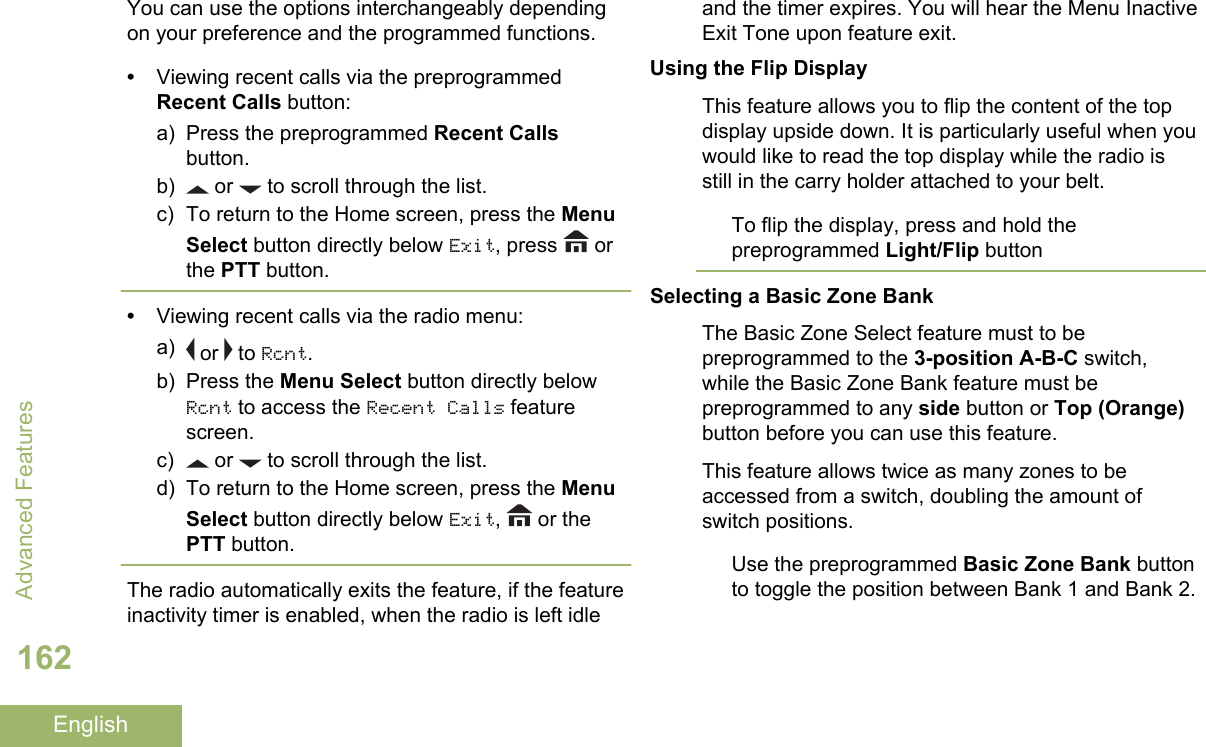
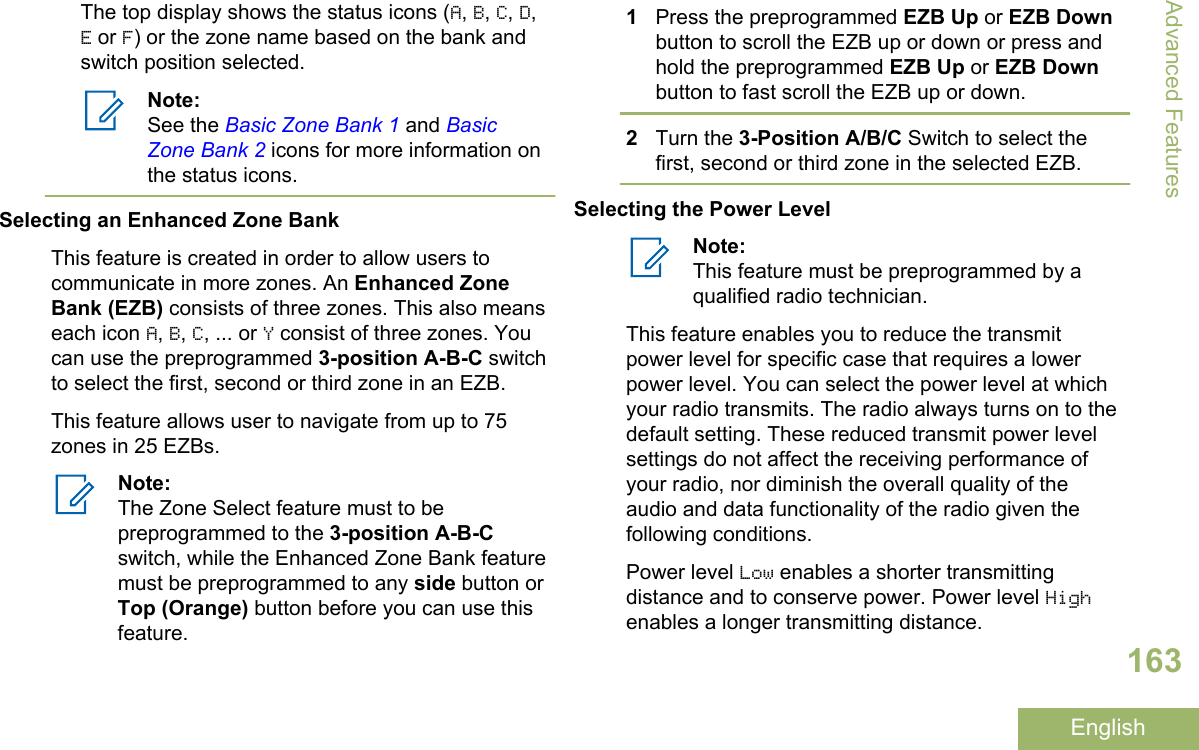
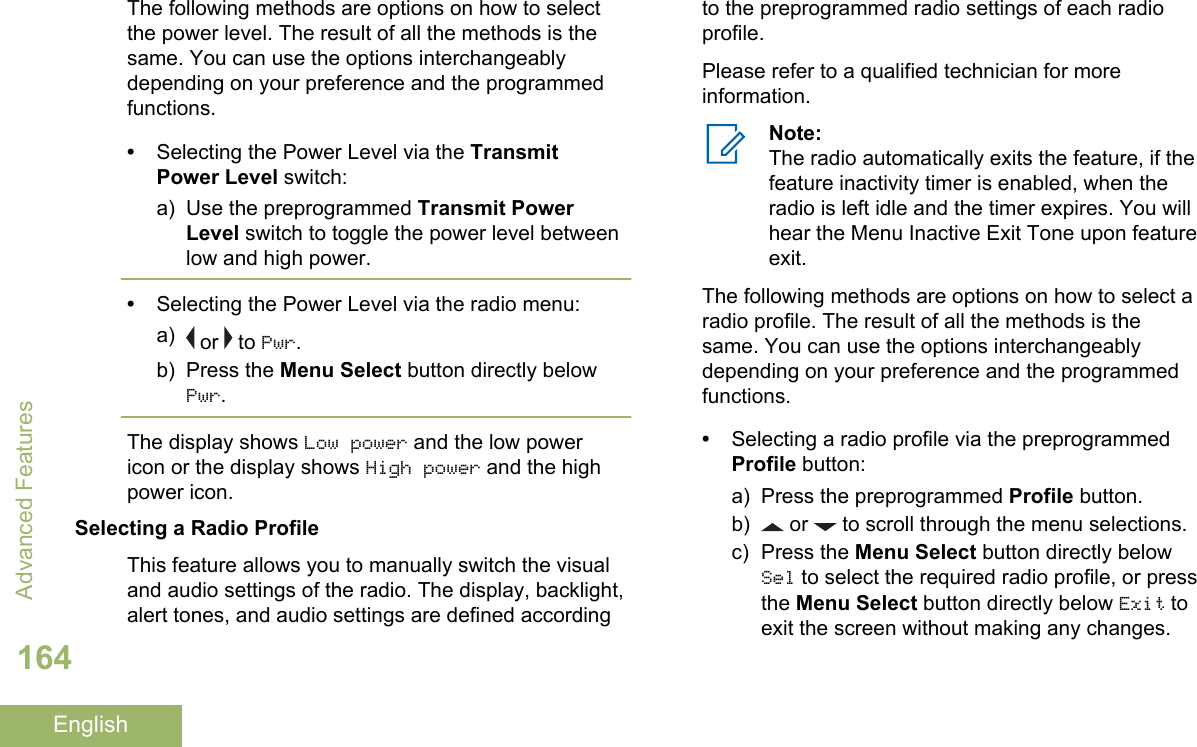
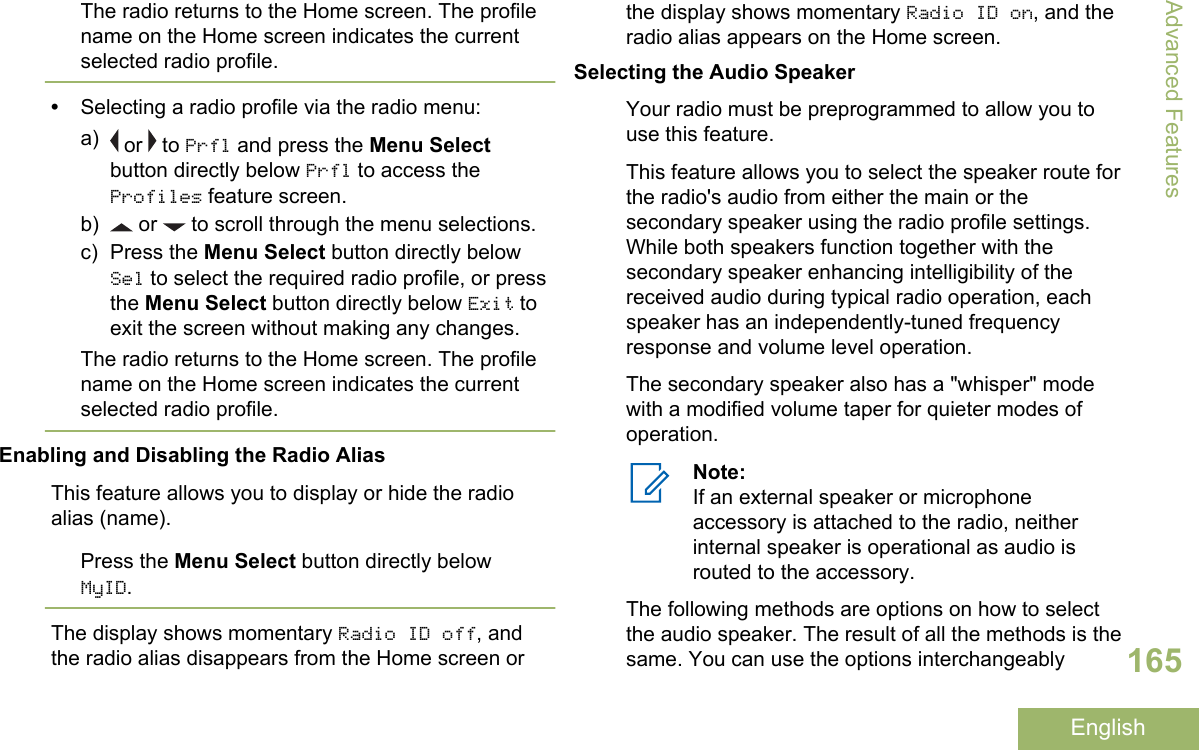
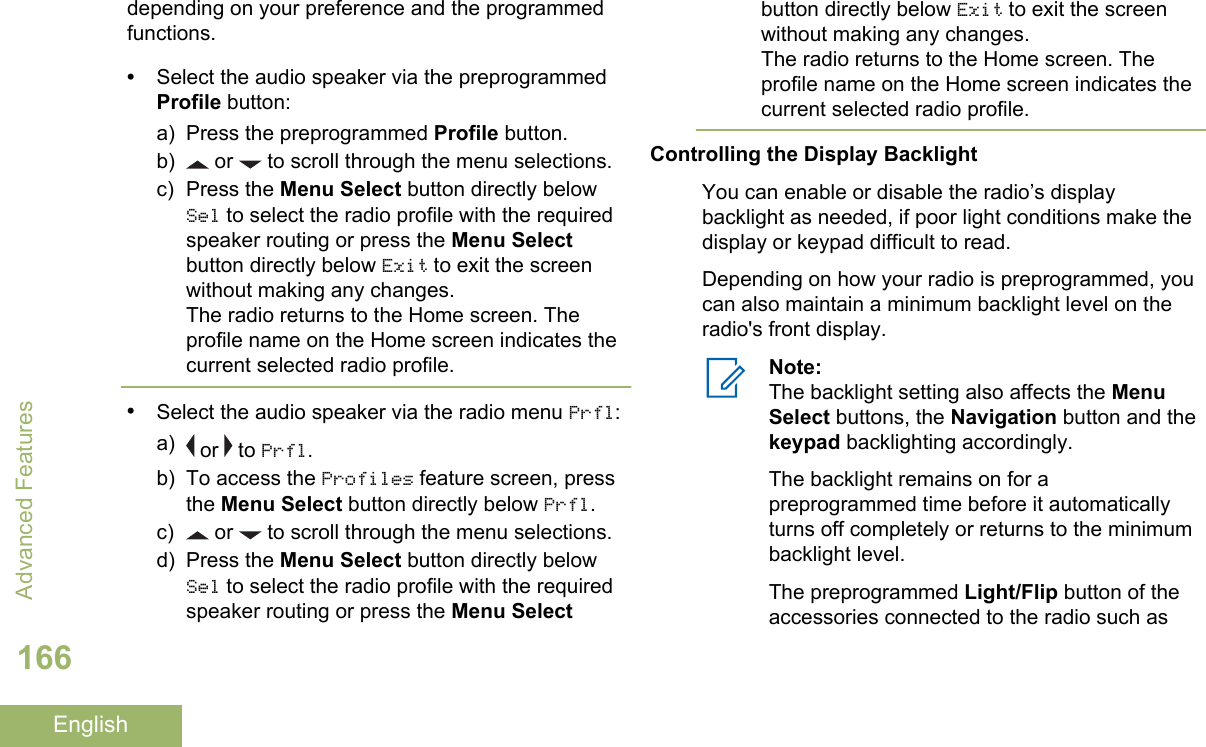
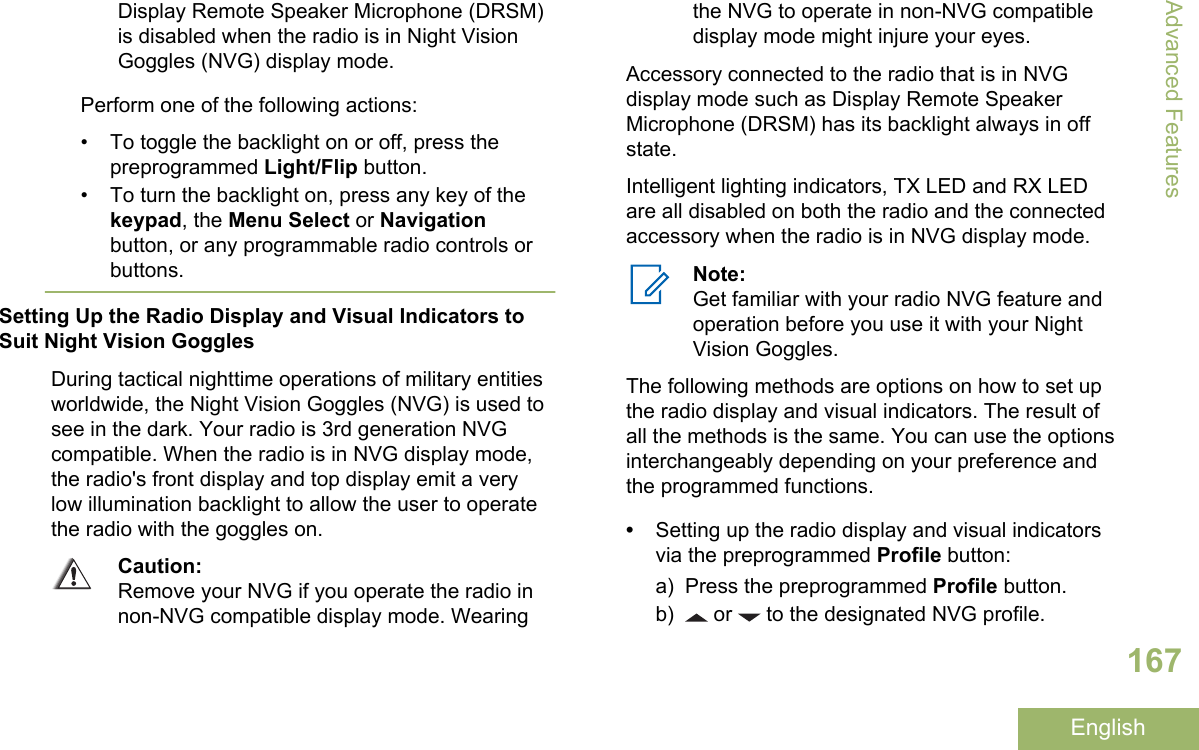
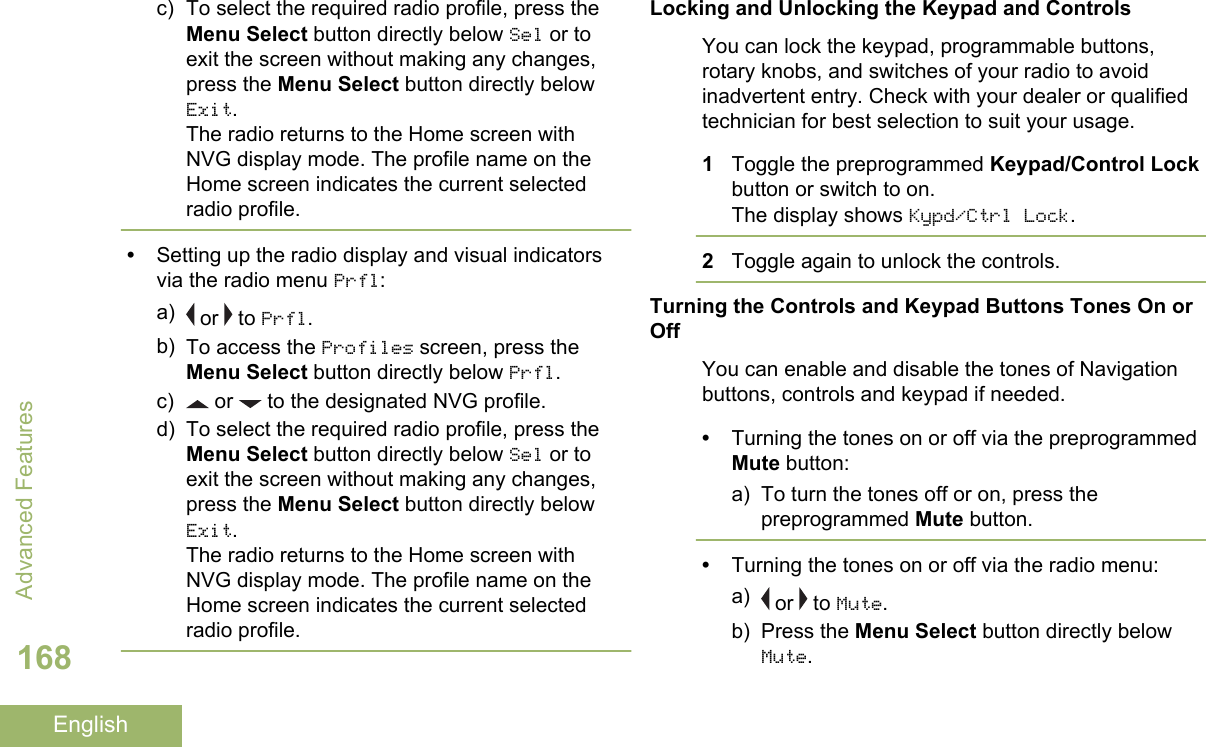
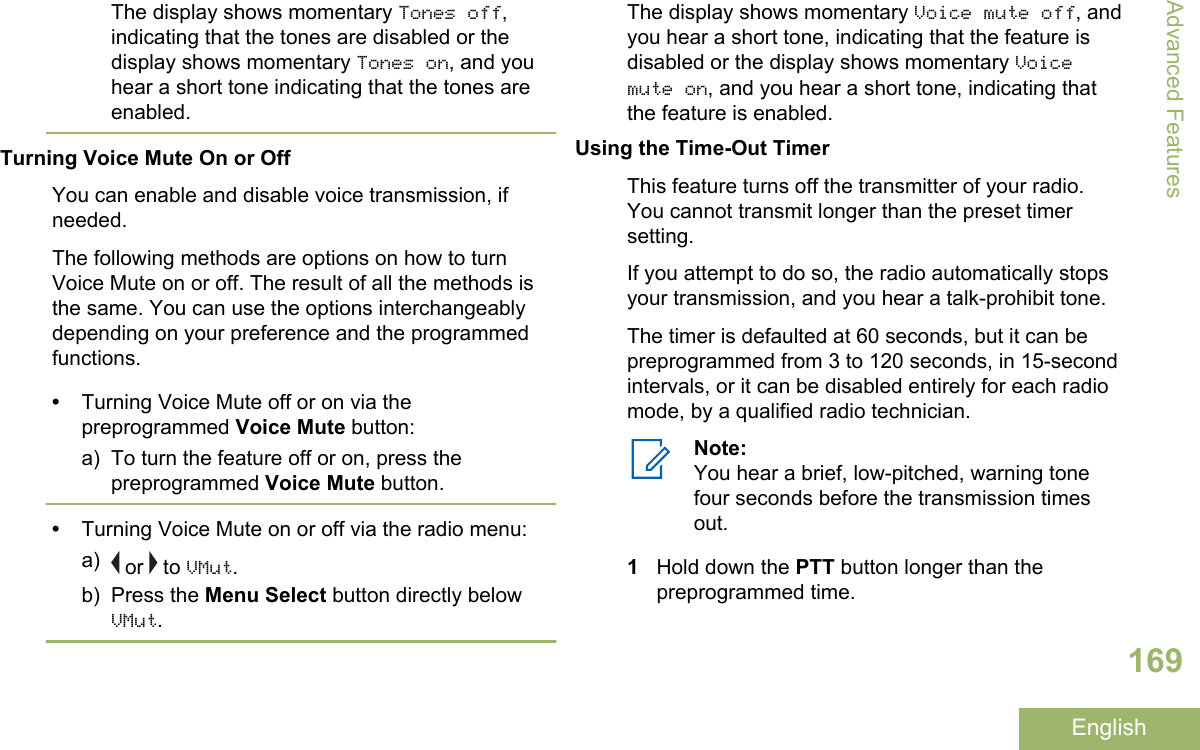
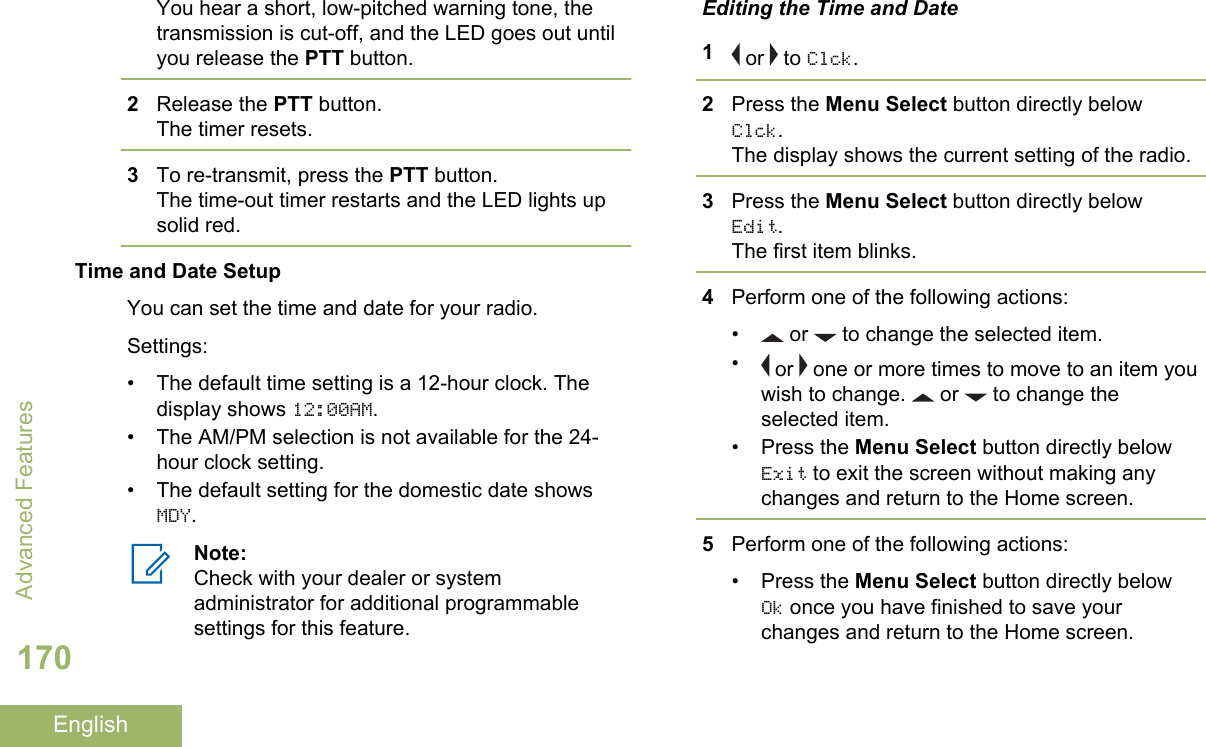
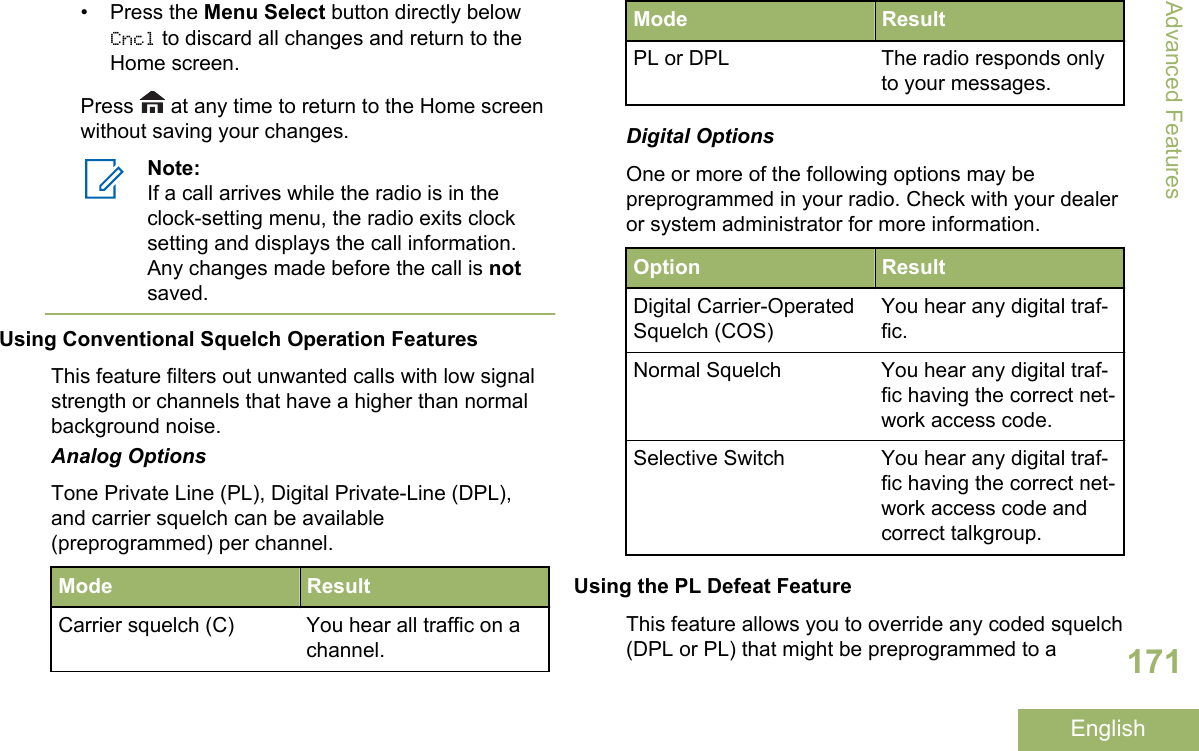

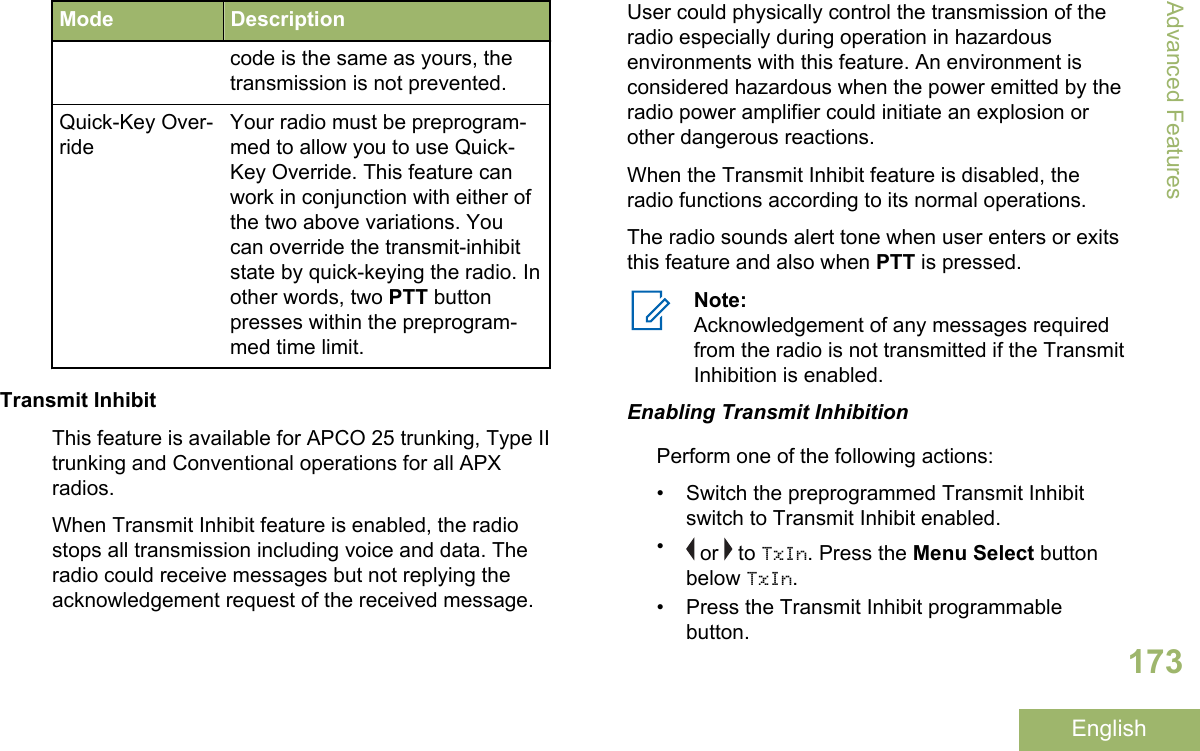
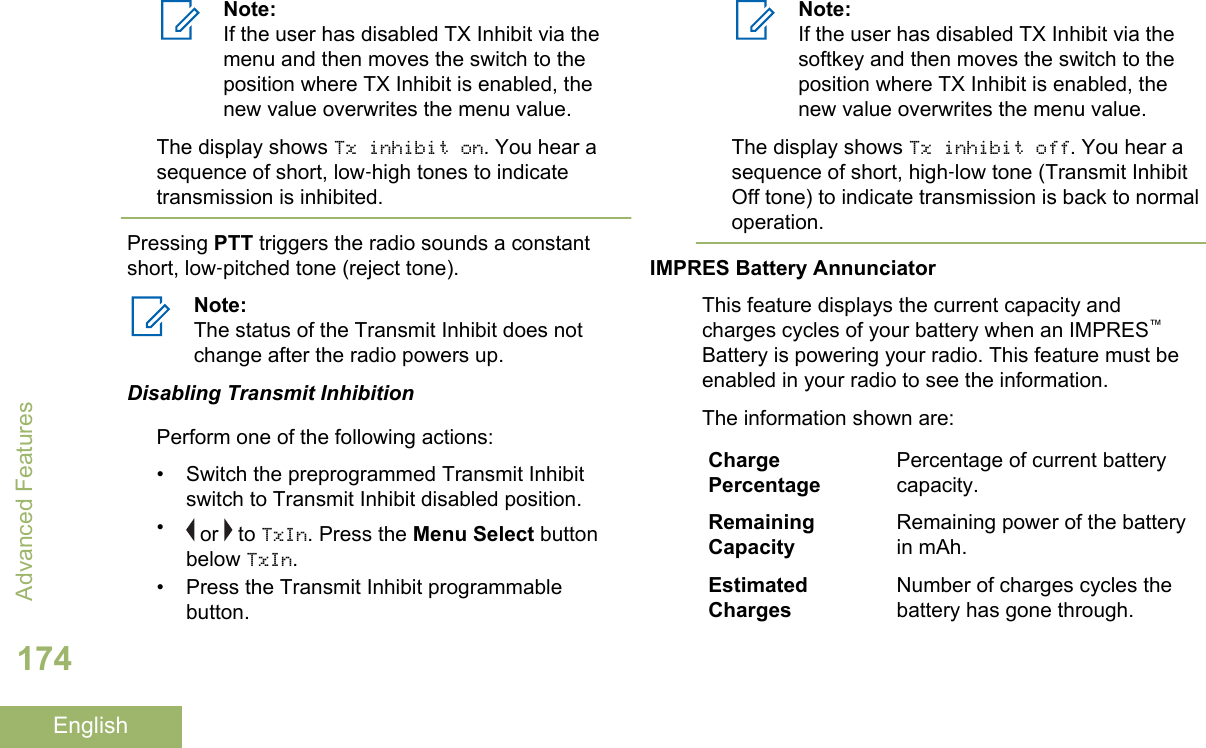
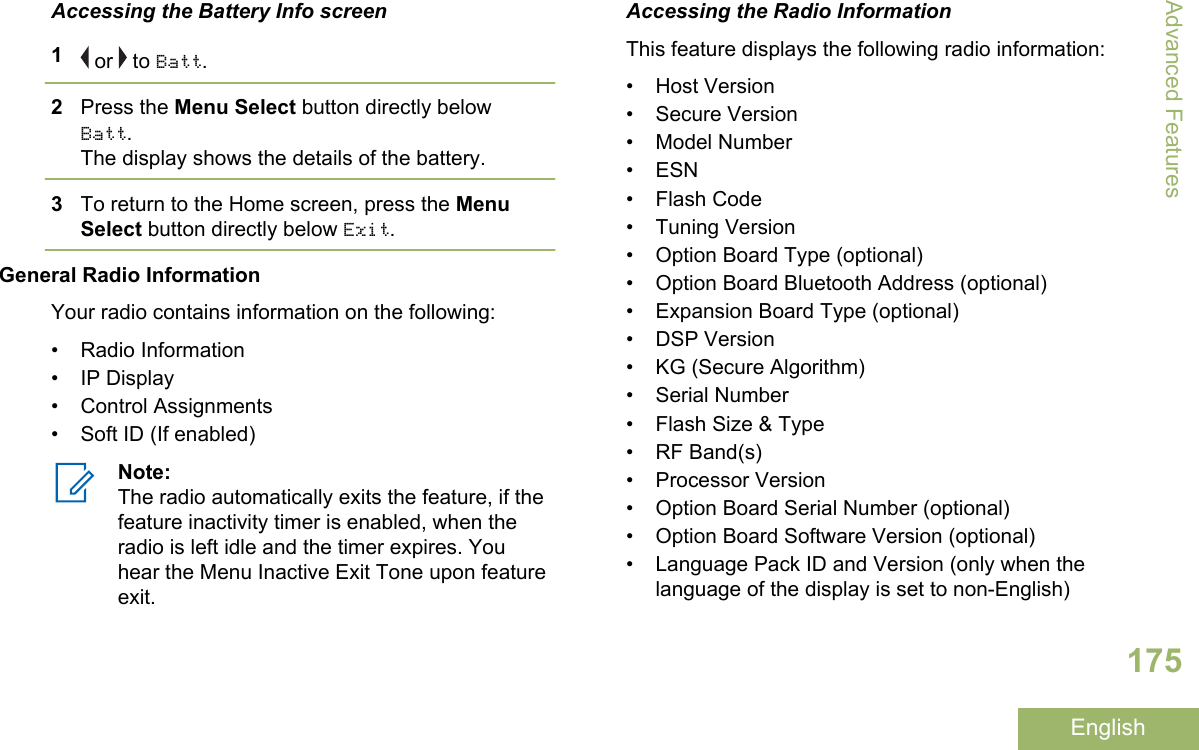
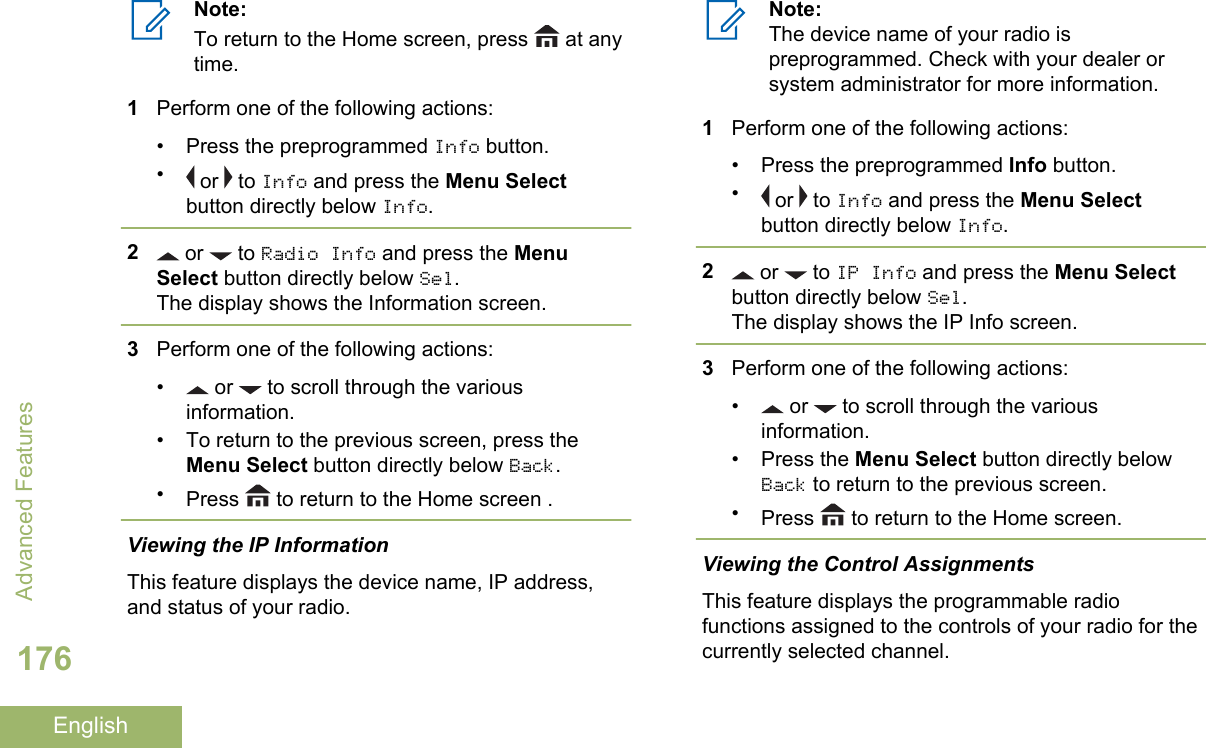
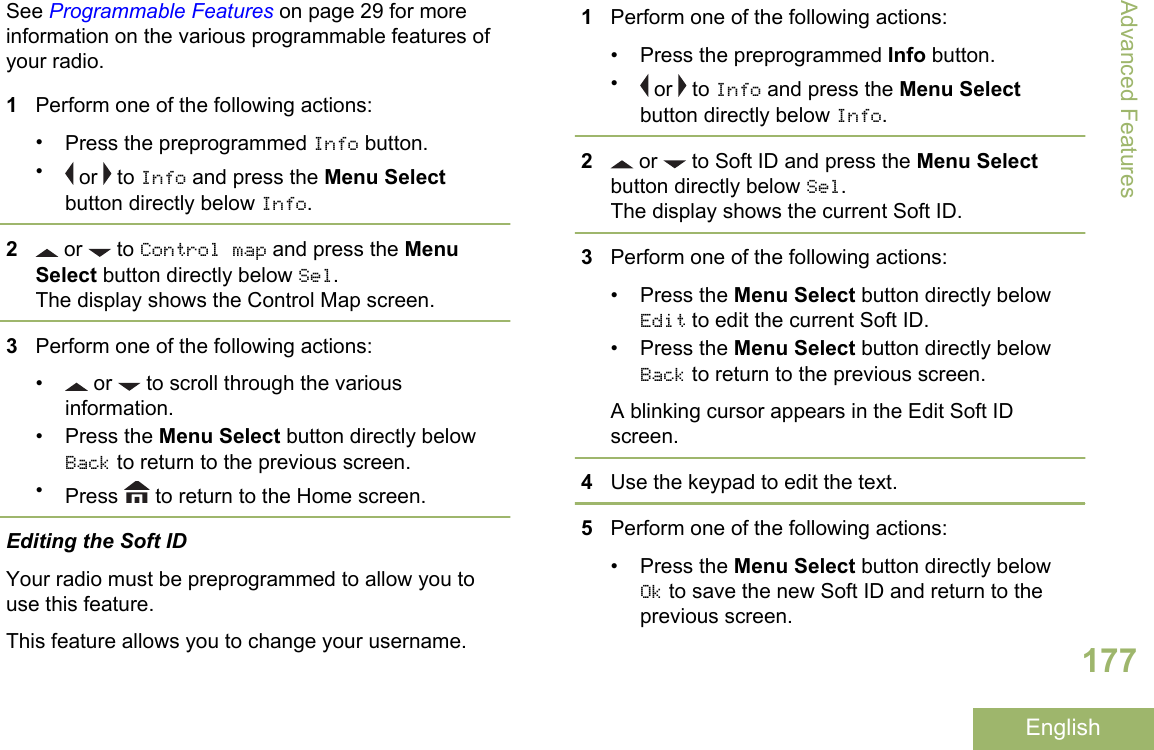
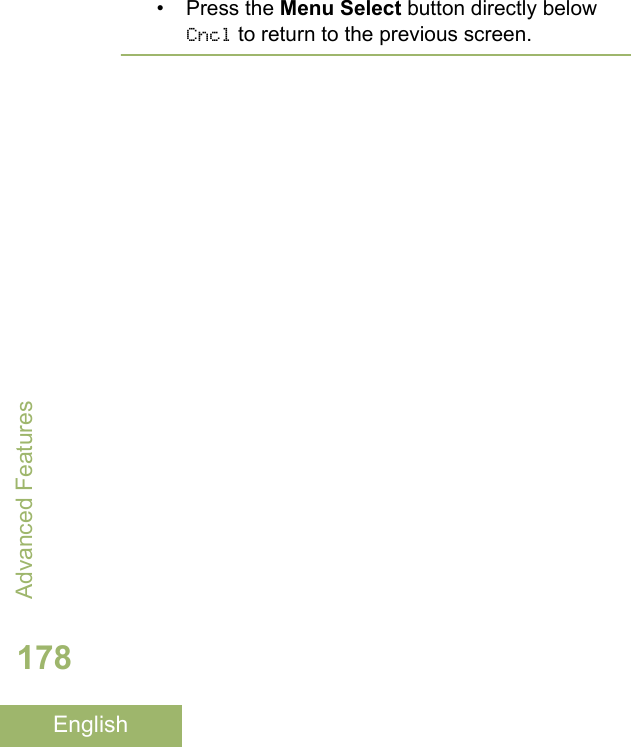
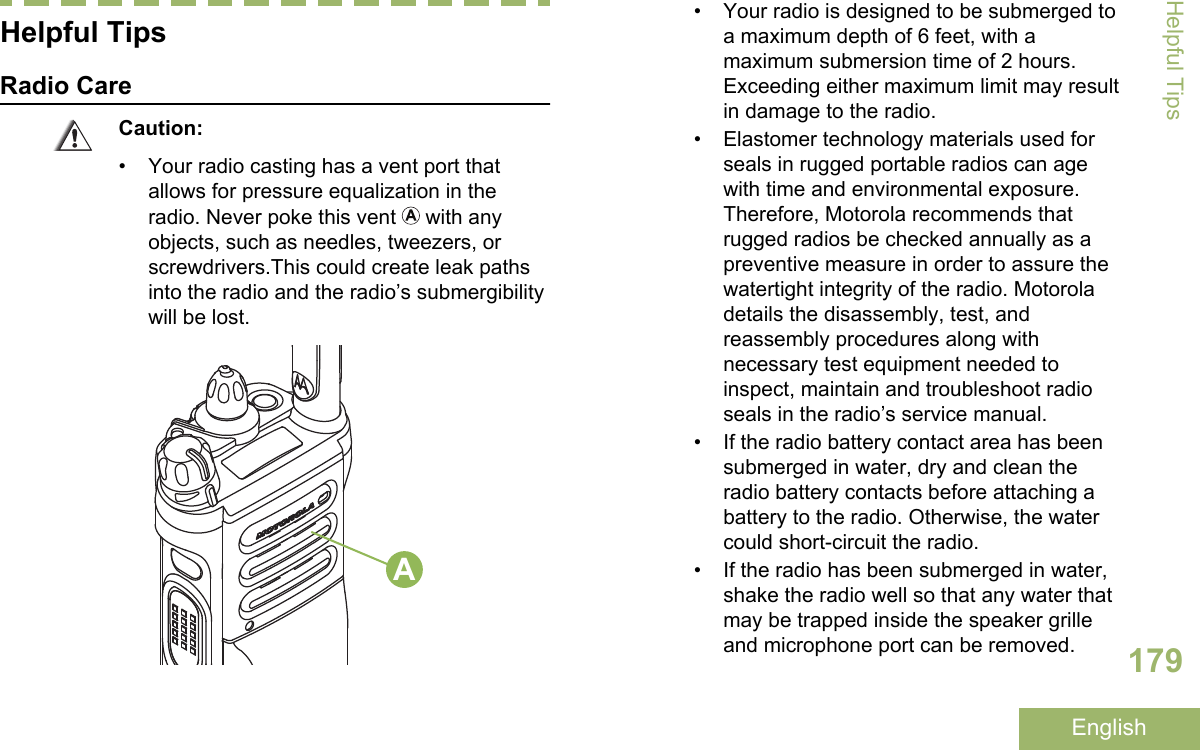
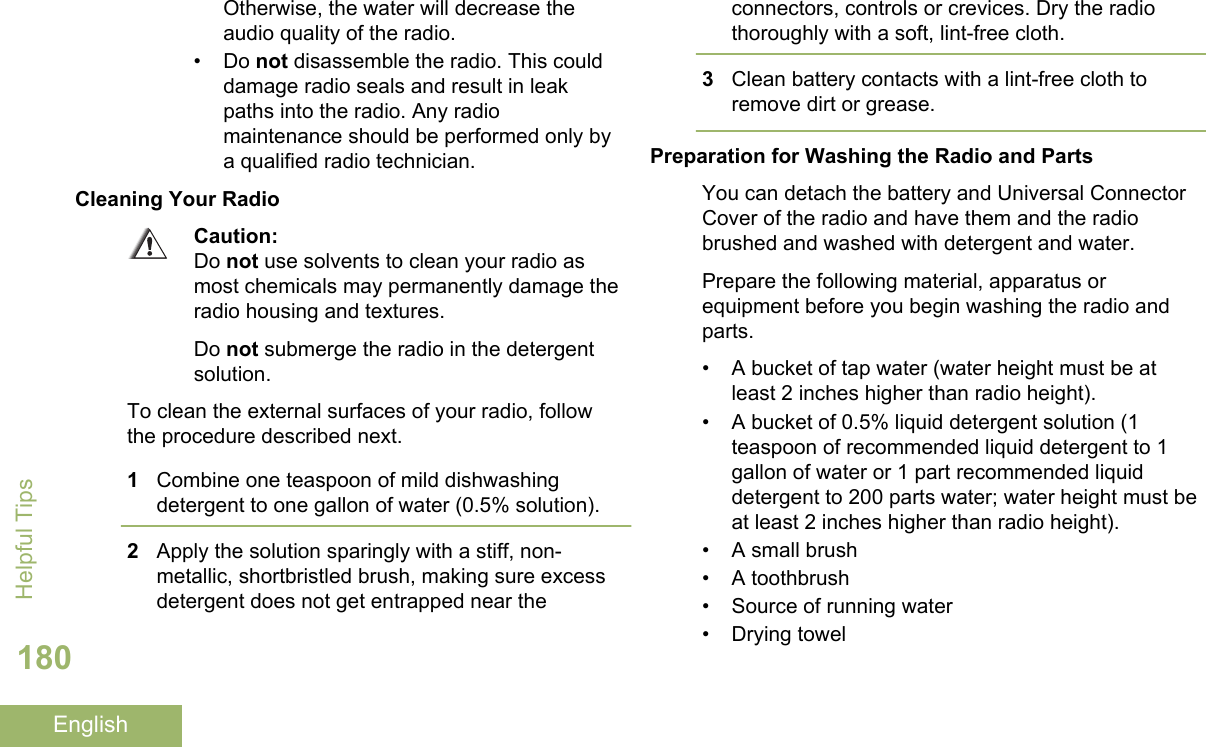
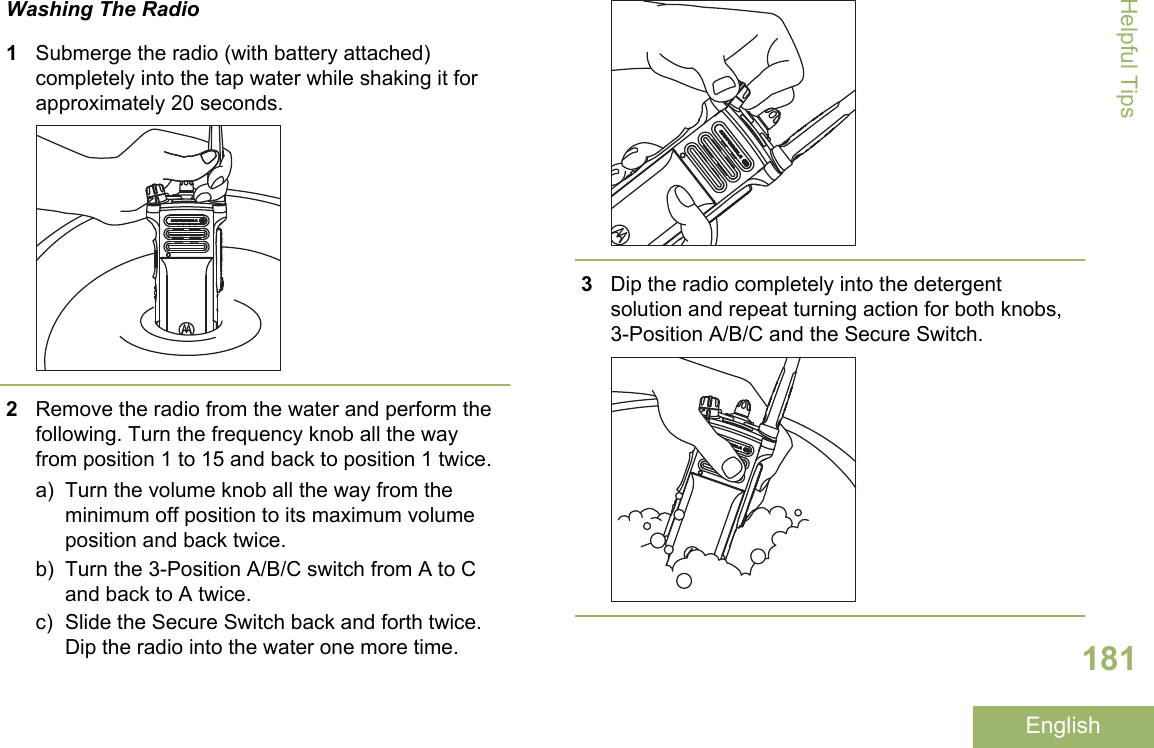
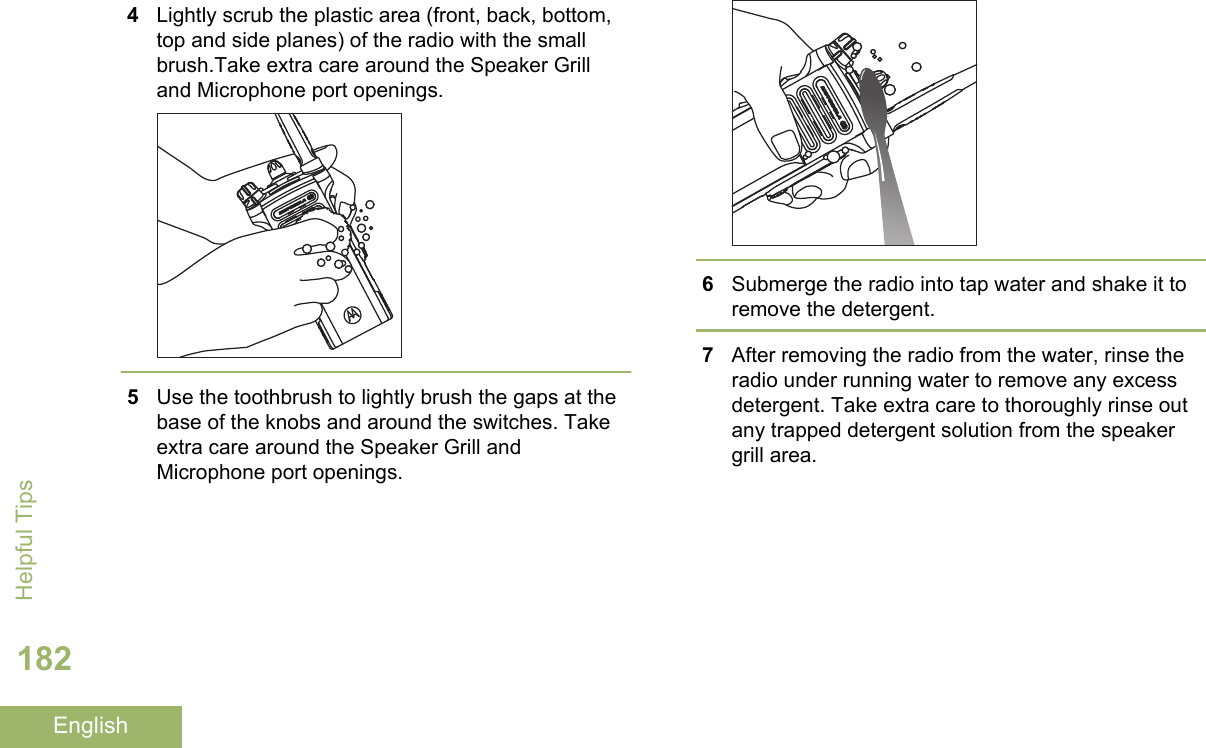
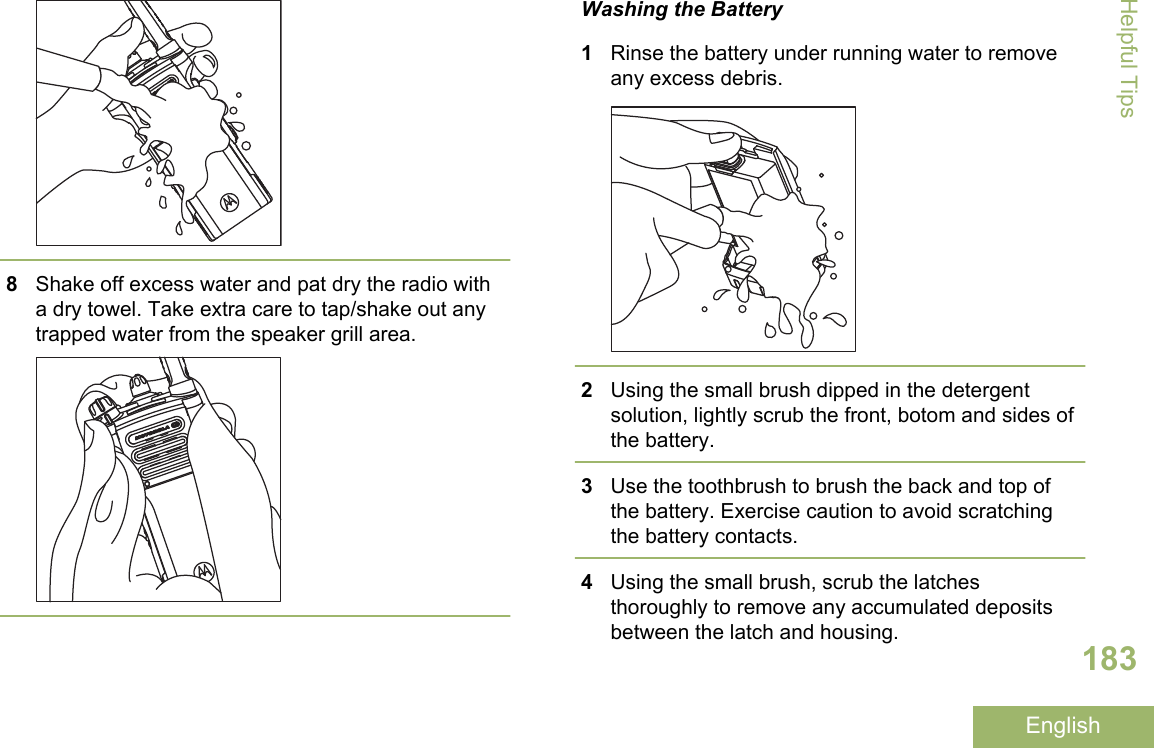
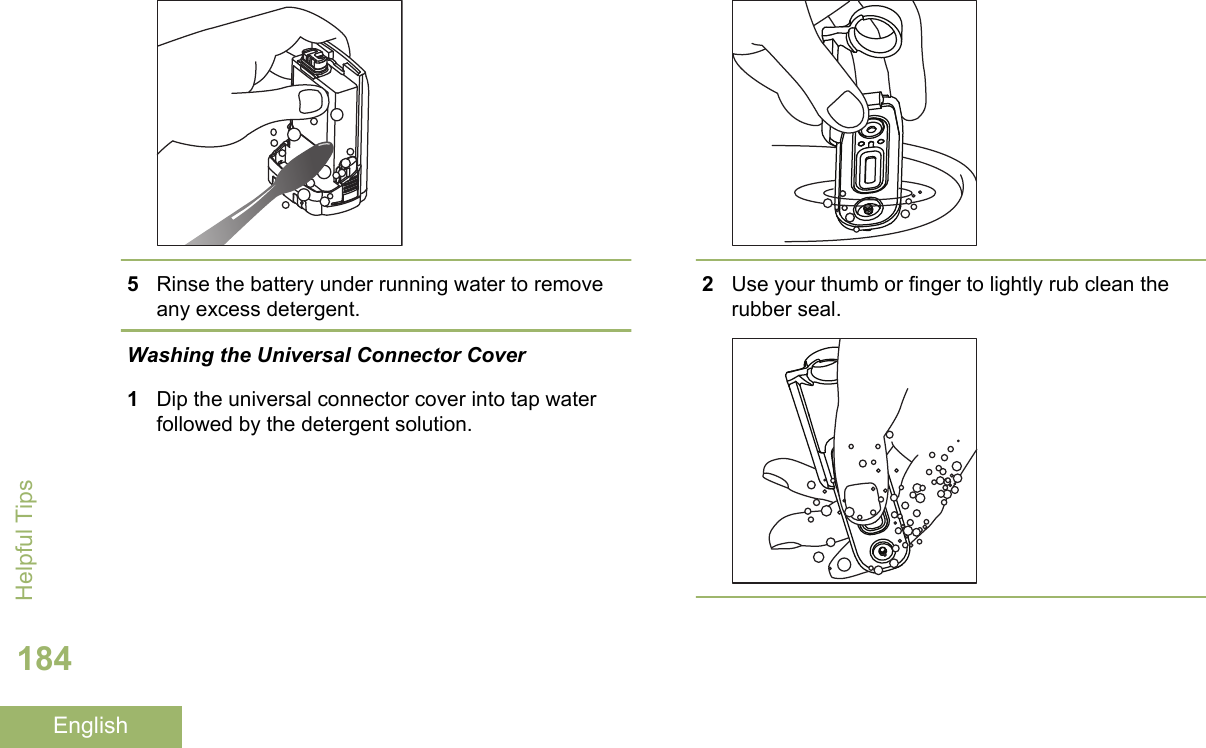
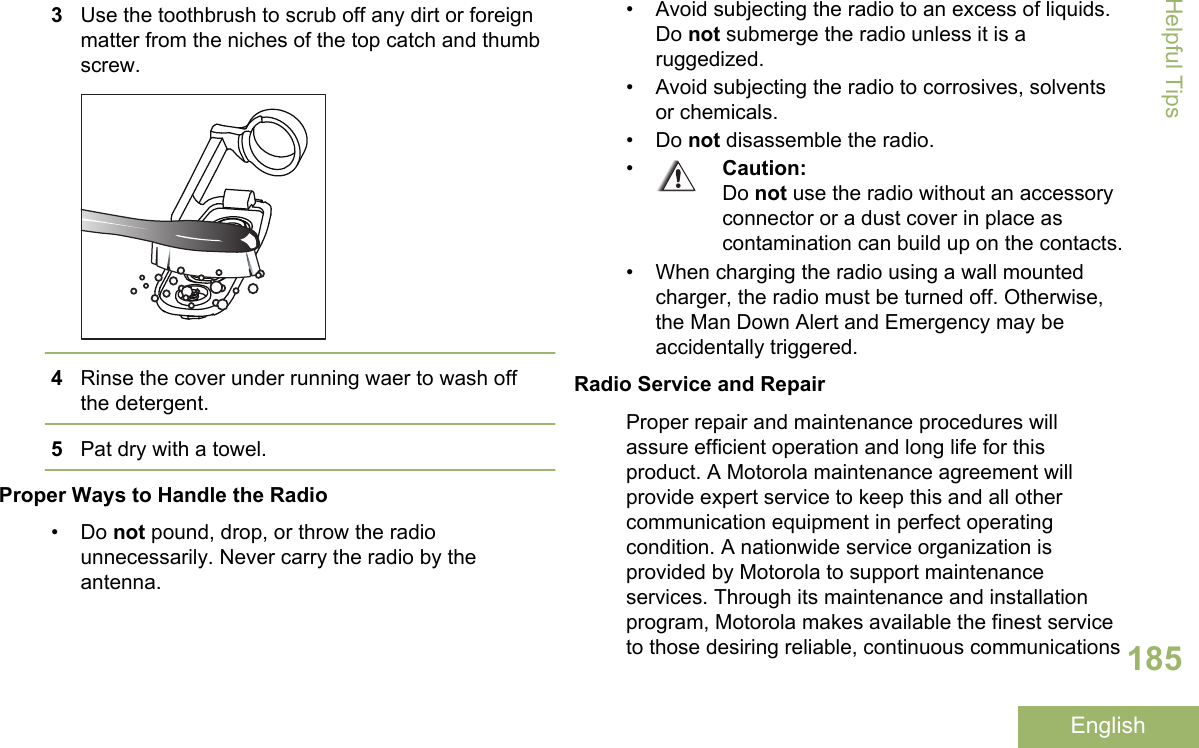
![on a contract basis. For a contract service agreement,please contact your nearest Motorola service or salesrepresentative, or an authorized Motorola dealer.Battery CareBattery Charge StatusYour radio can indicate the battery’s charge statusthrough:• the LED and sounds.• the fuel gauge icon on the display.You can also check the battery charge status via themenu entry. See IMPRES Battery Annunciator onpage 174 for more information.LED and SoundsWhen your battery is low:• the LED blinks red when the PTT button ispressed.• you hear a low-battery “chirp” (short, high-pitchedtone).Fuel Gauge IconsA blinking fuel gauge icon ( ) is displayed only whenthe battery voltage drops to low level. In this case,replace the battery with a fully charged one.Gauge Battery ChargeTop Display:76% to 100% full[3]Top Display:51% to 75%[3]26% to 50%[3]Helpful Tips186English](https://usermanual.wiki/Motorola-Solutions/89FT7084.Manual/User-Guide-3012858-Page-190.png)
![Gauge Battery ChargeTop Display:Top Display:11% to 25%[3]Top Display:10% or less (at 10%, the gaugebegins blinking)Battery Recycling and DisposalIn the U.S. and Canada, Motorola participates in thenationwide Rechargeable Battery RecyclingCorporation (RBRC) program for battery collectionand recycling. Many retailers and dealers participatein this program.For the location of the drop-off facility closest to you,access RBRC's Internet web site at www.rbrc.com orcall 1-800-8-BATTERY. This internet site andtelephone number also provide other usefulinformation concerning recycling options forconsumers, businesses, and governmental agencies.3These are for IMPRES™ battery operation only.Helpful Tips187English](https://usermanual.wiki/Motorola-Solutions/89FT7084.Manual/User-Guide-3012858-Page-191.png)