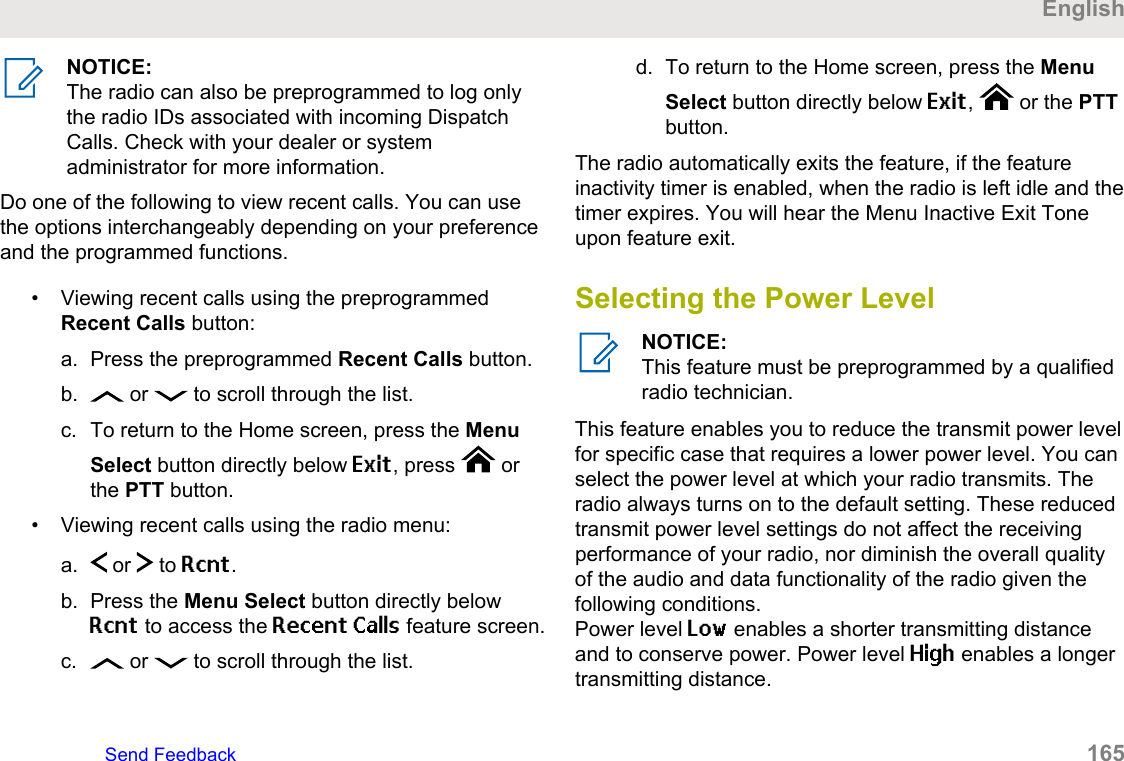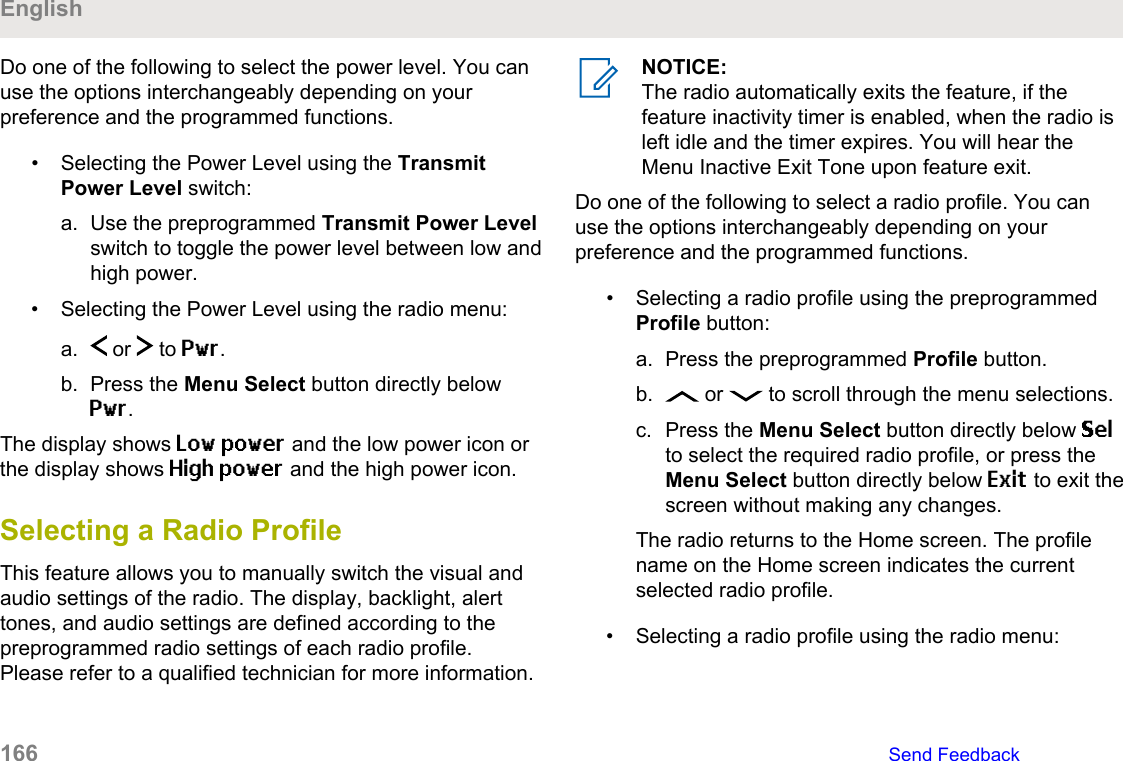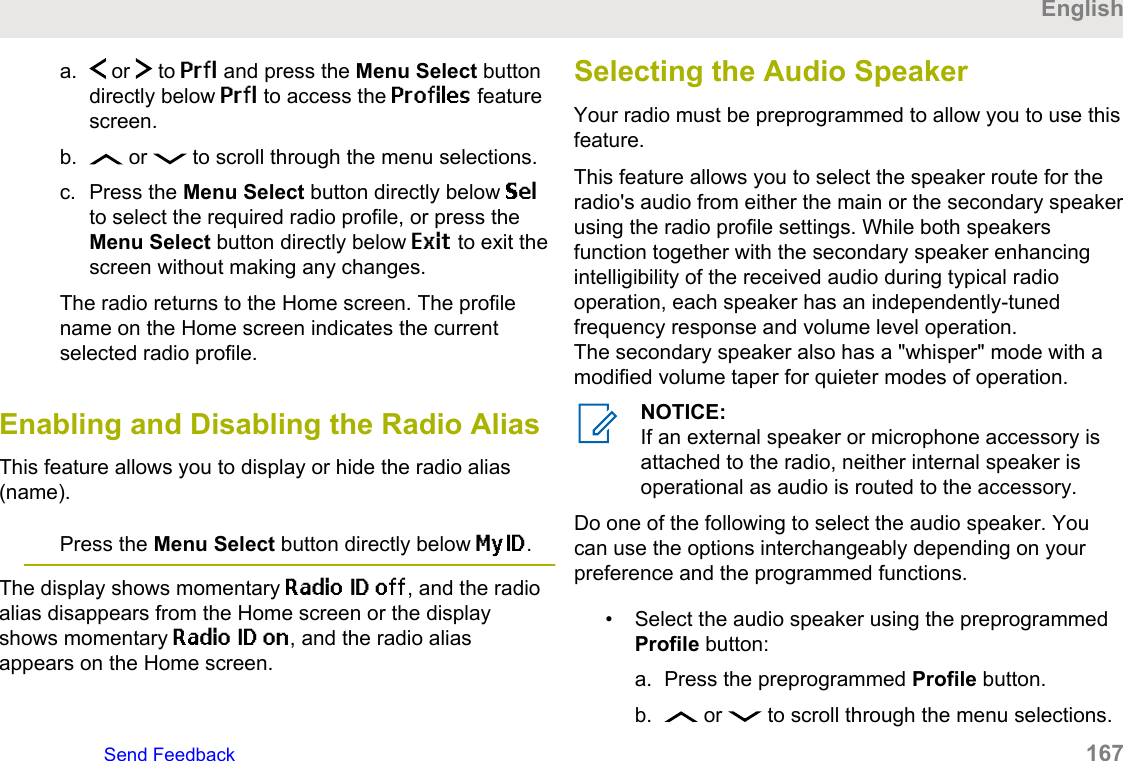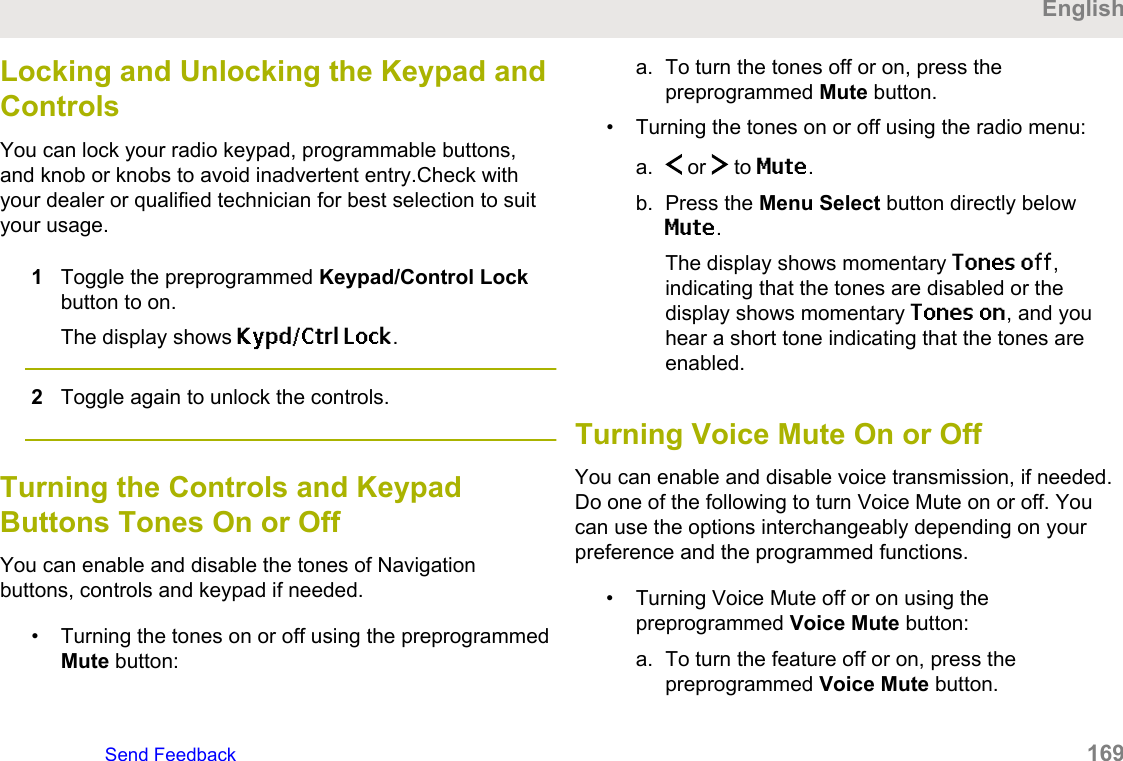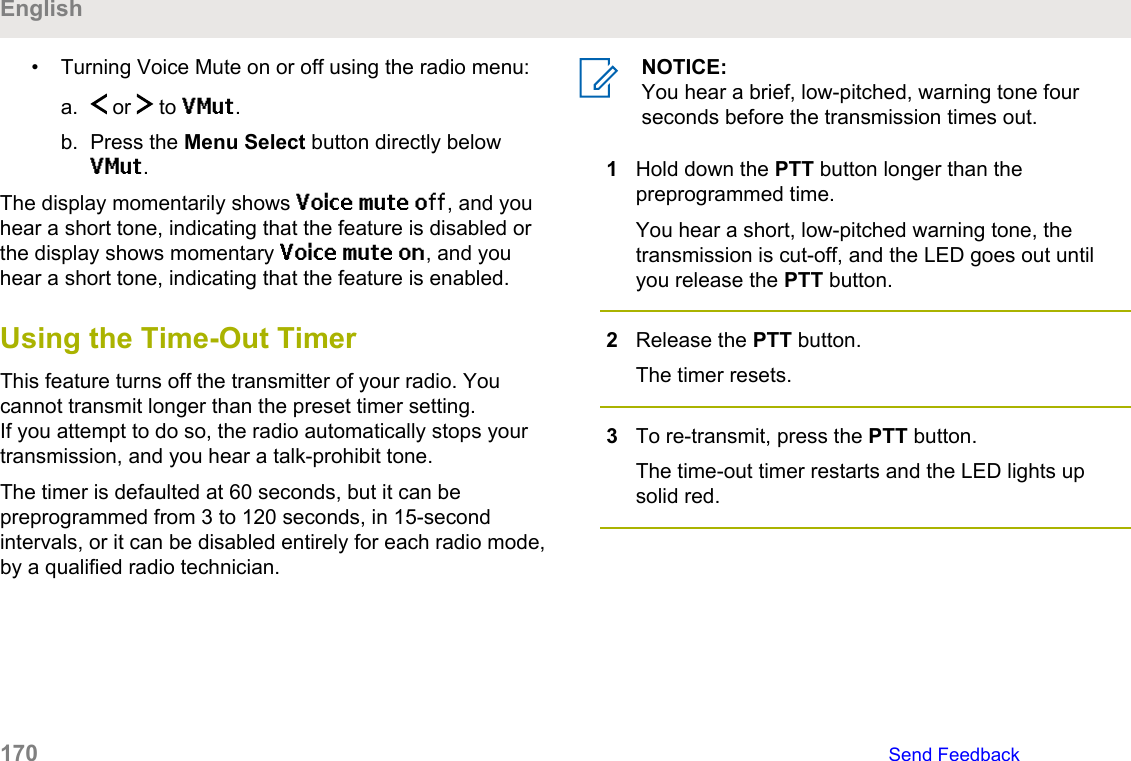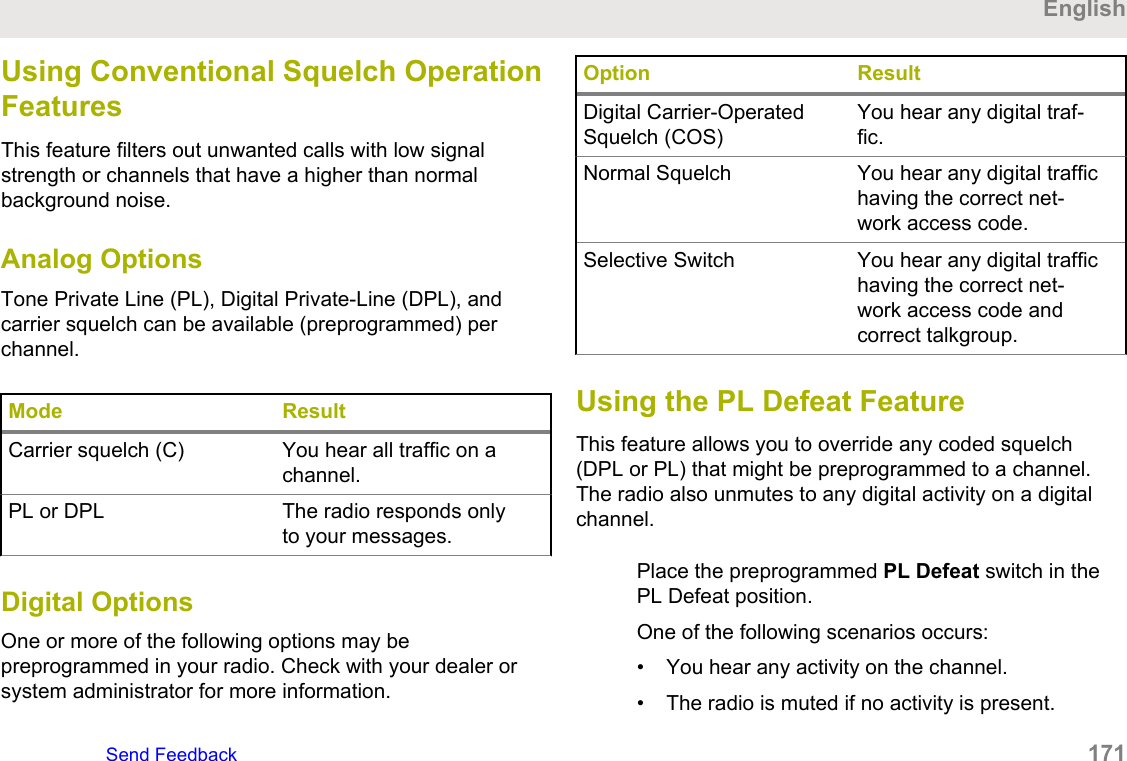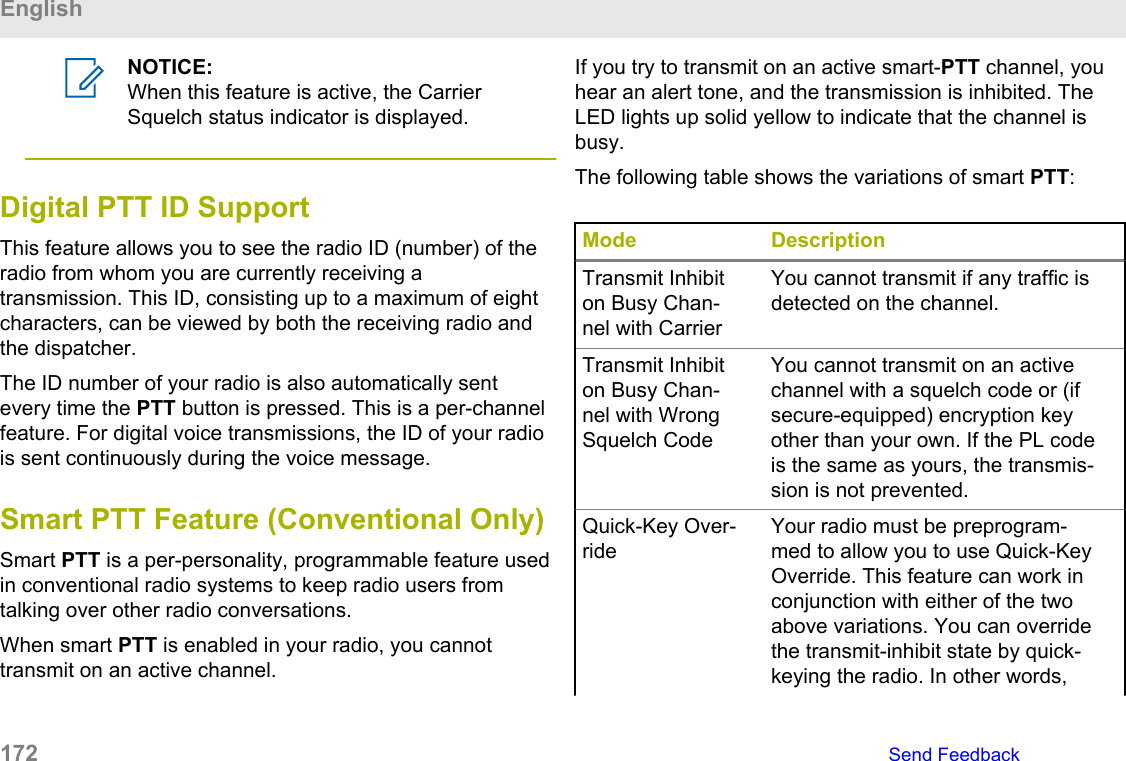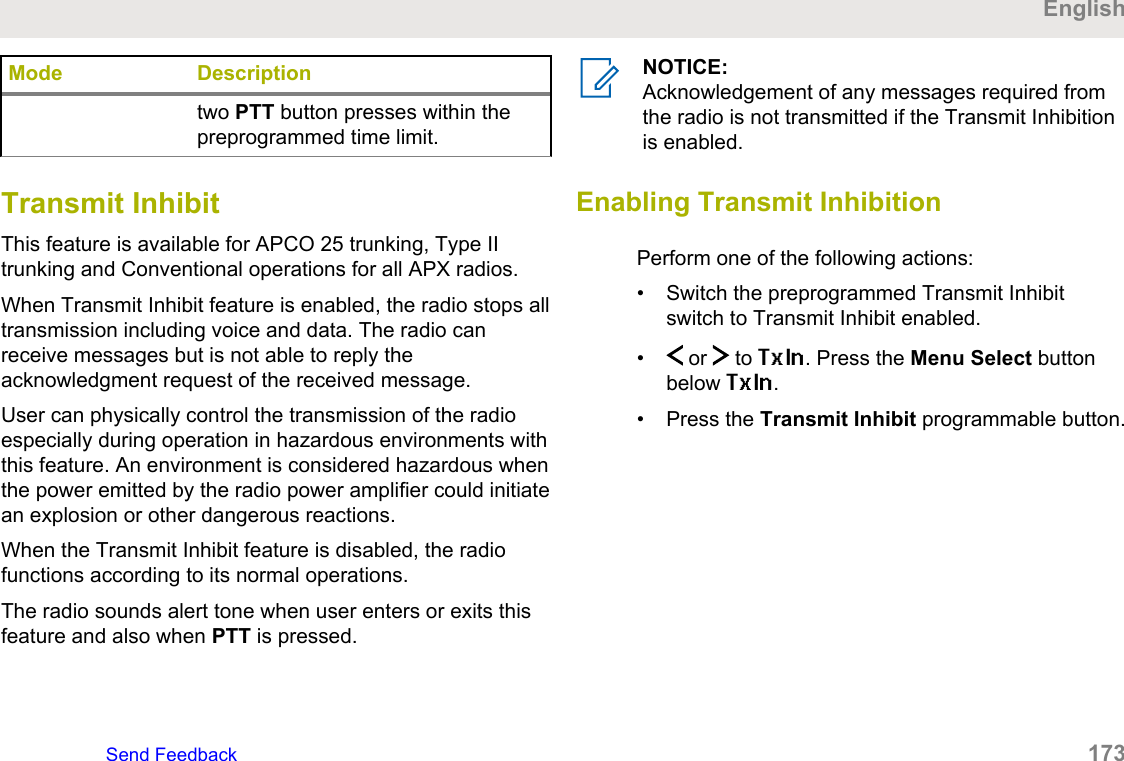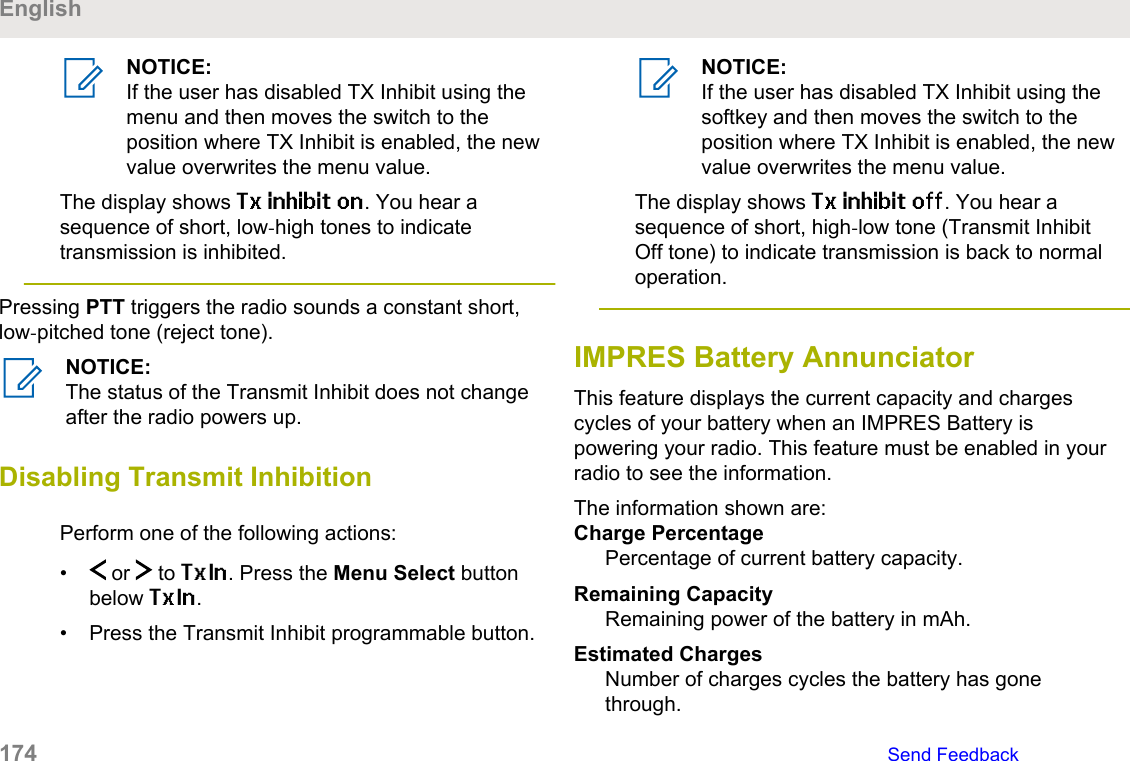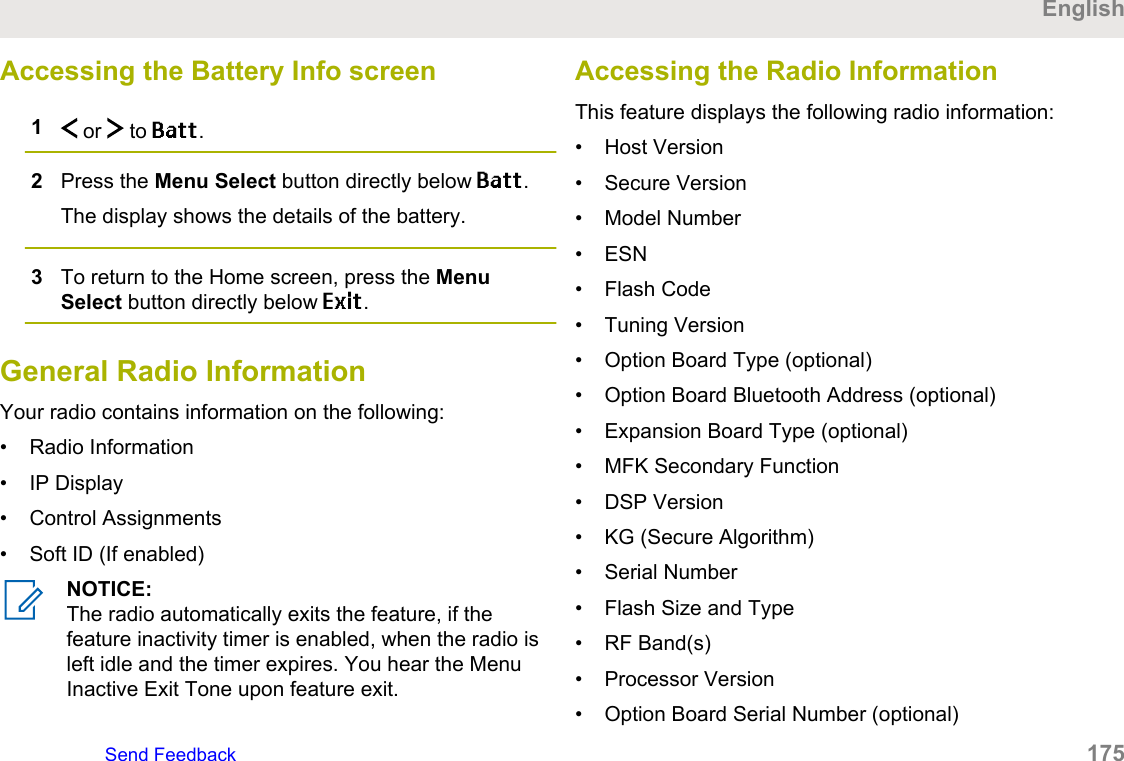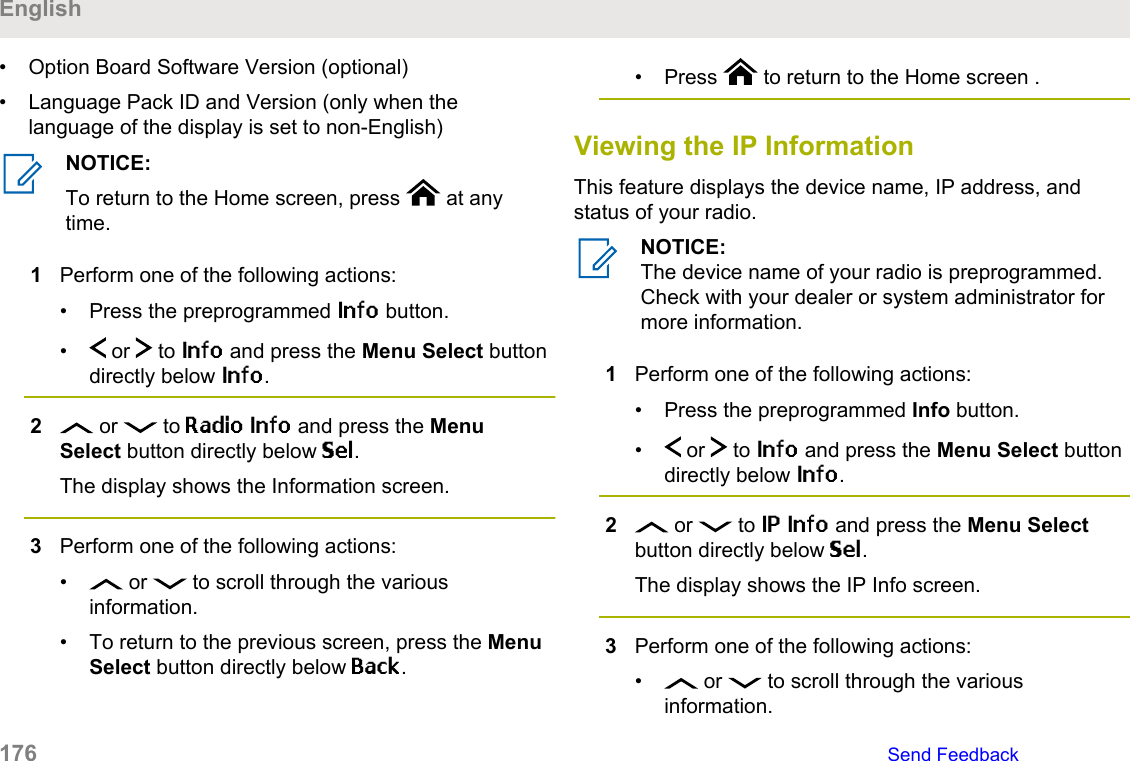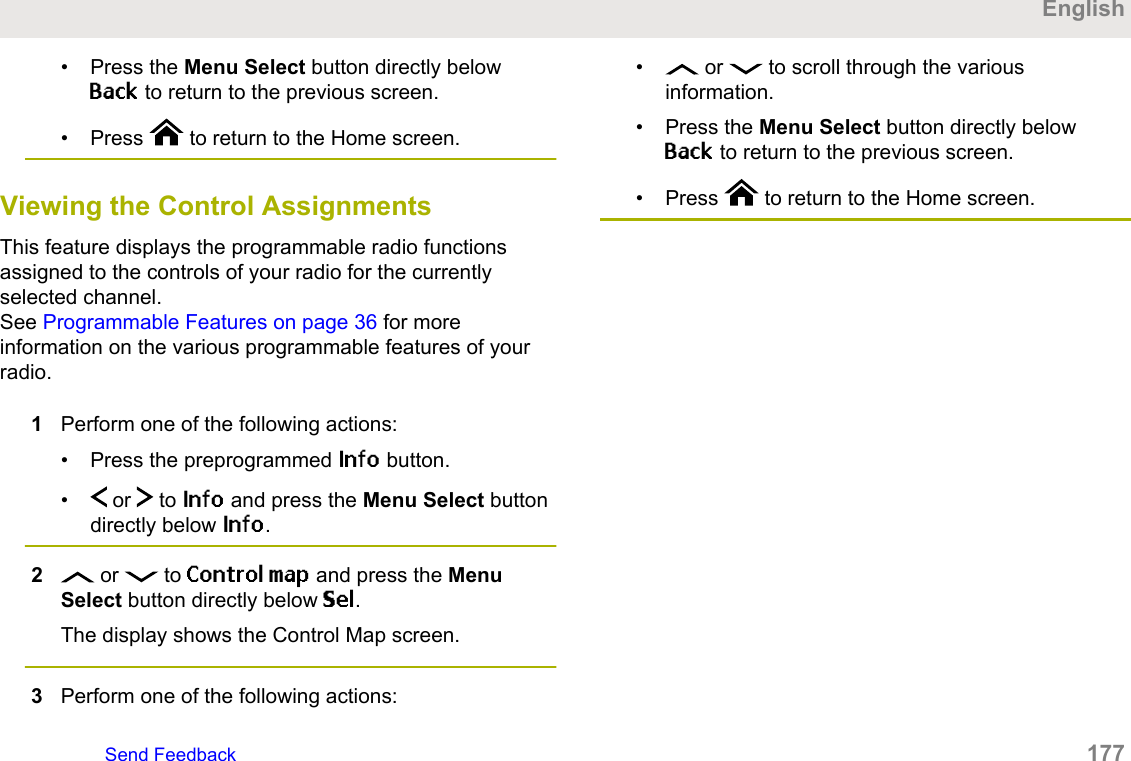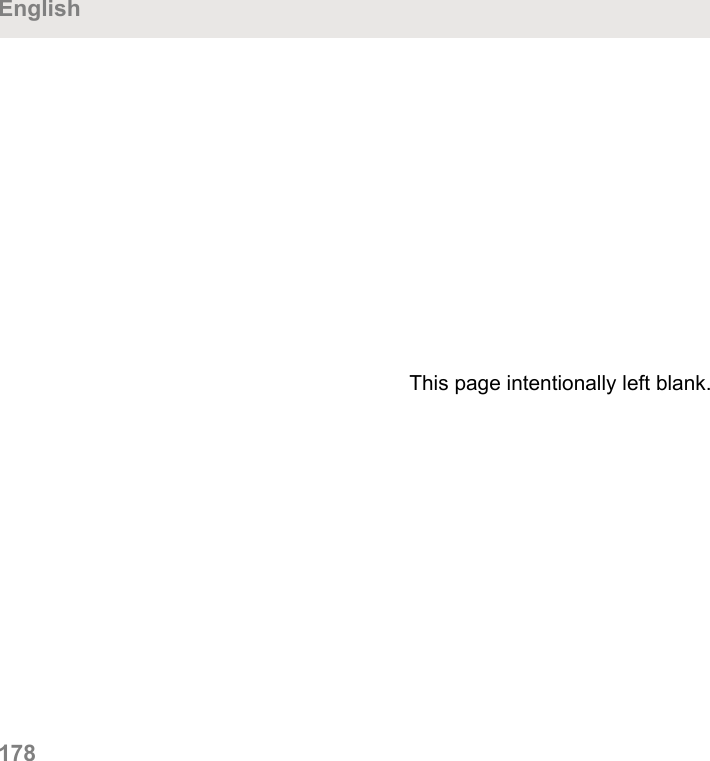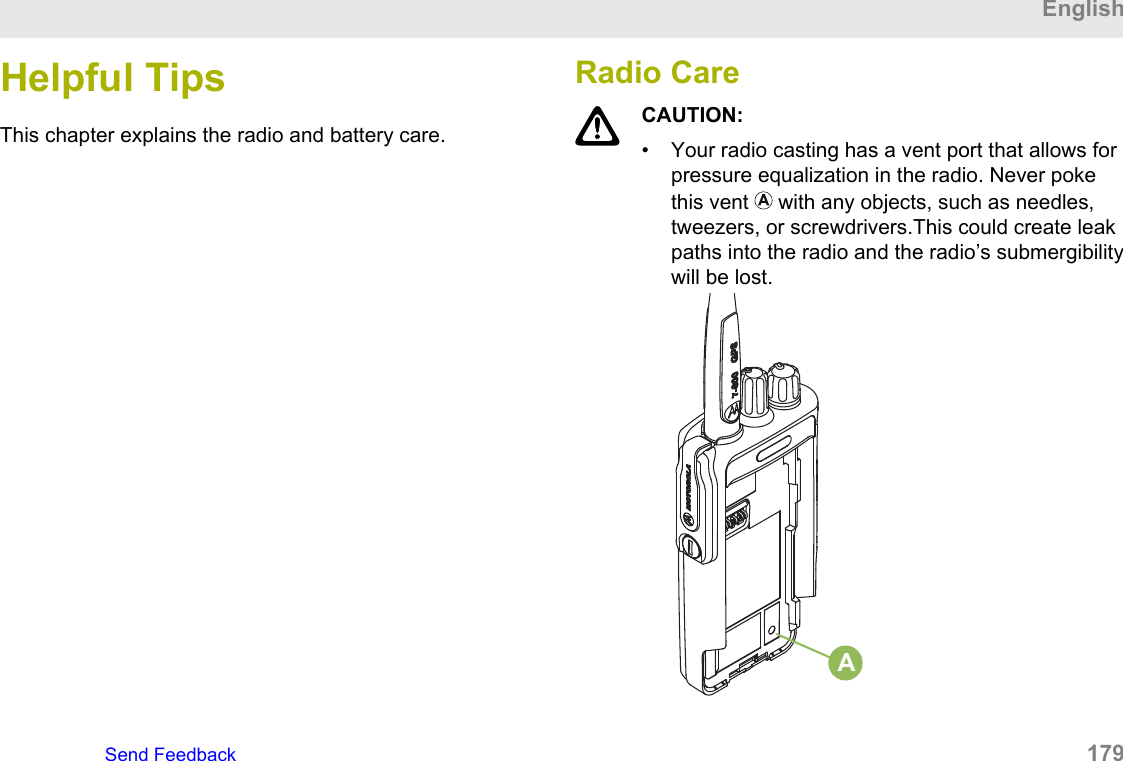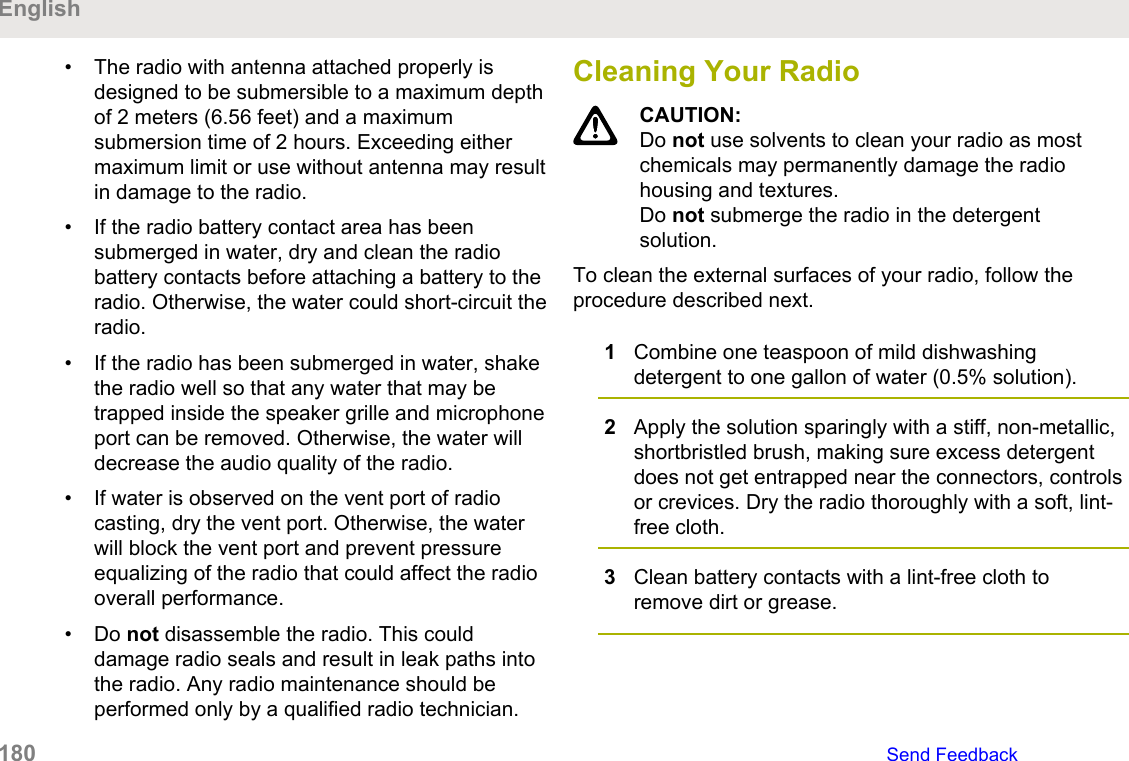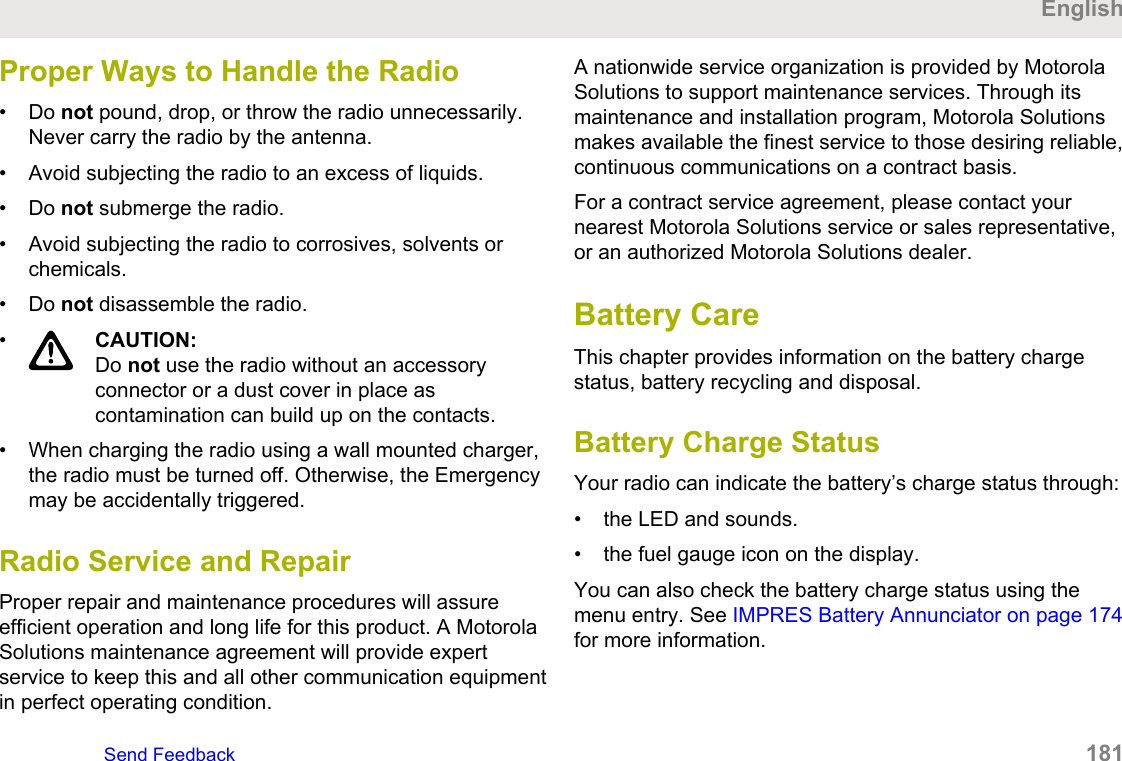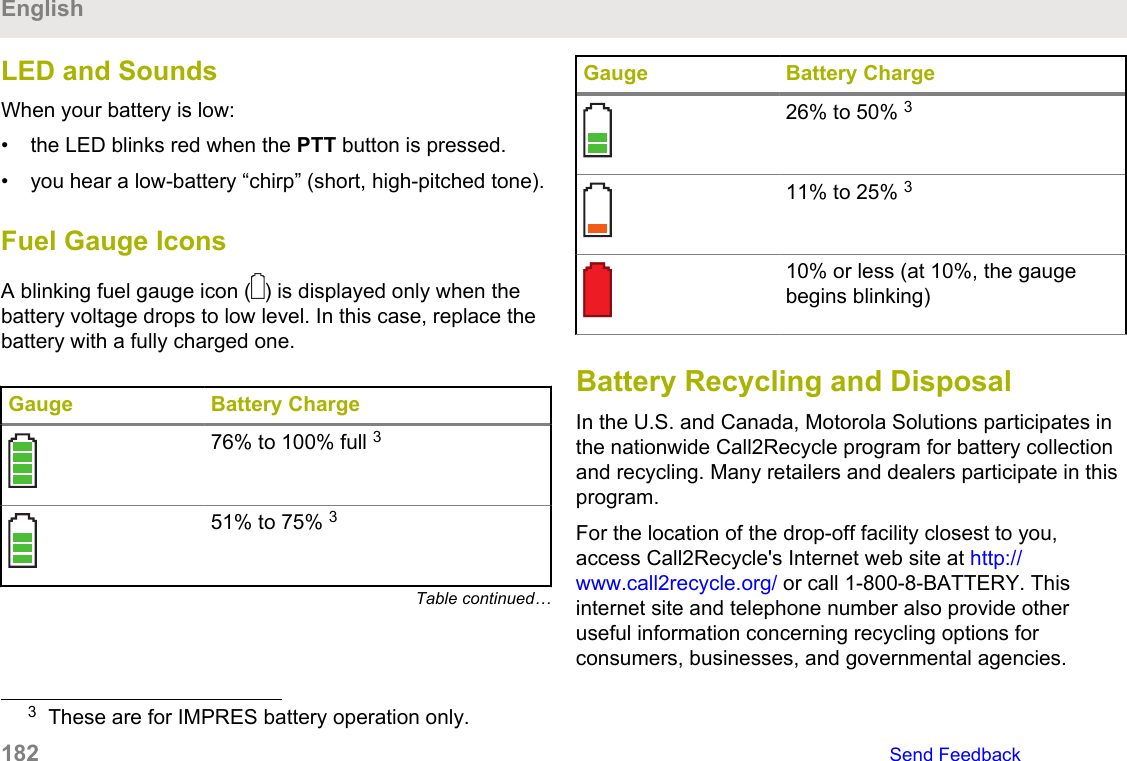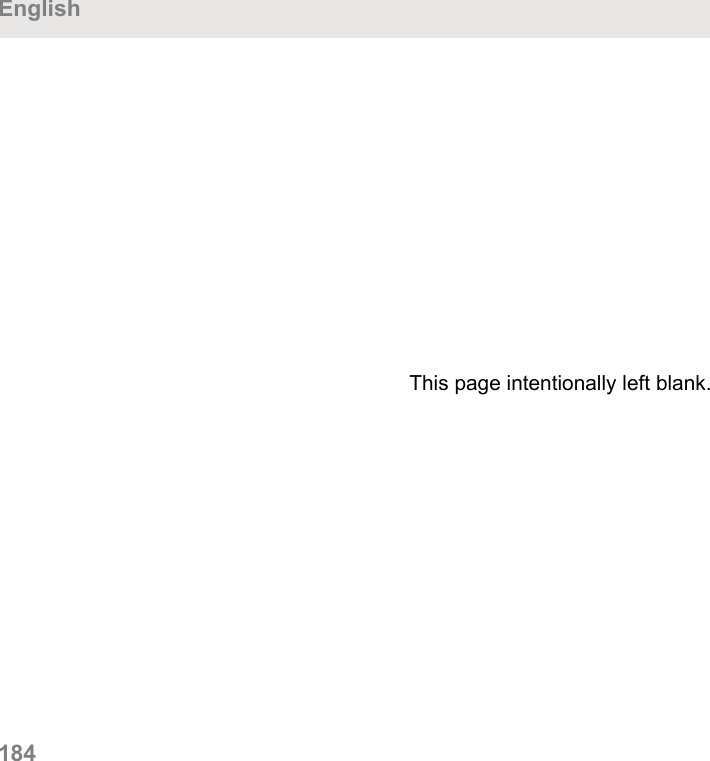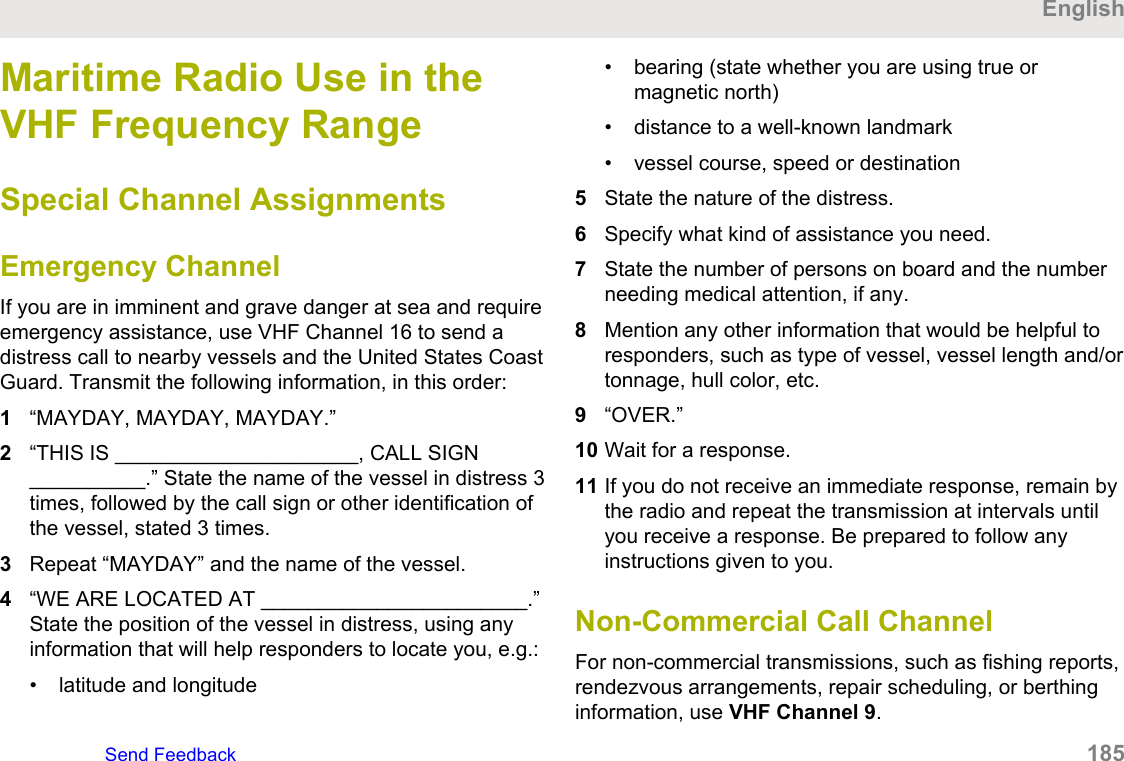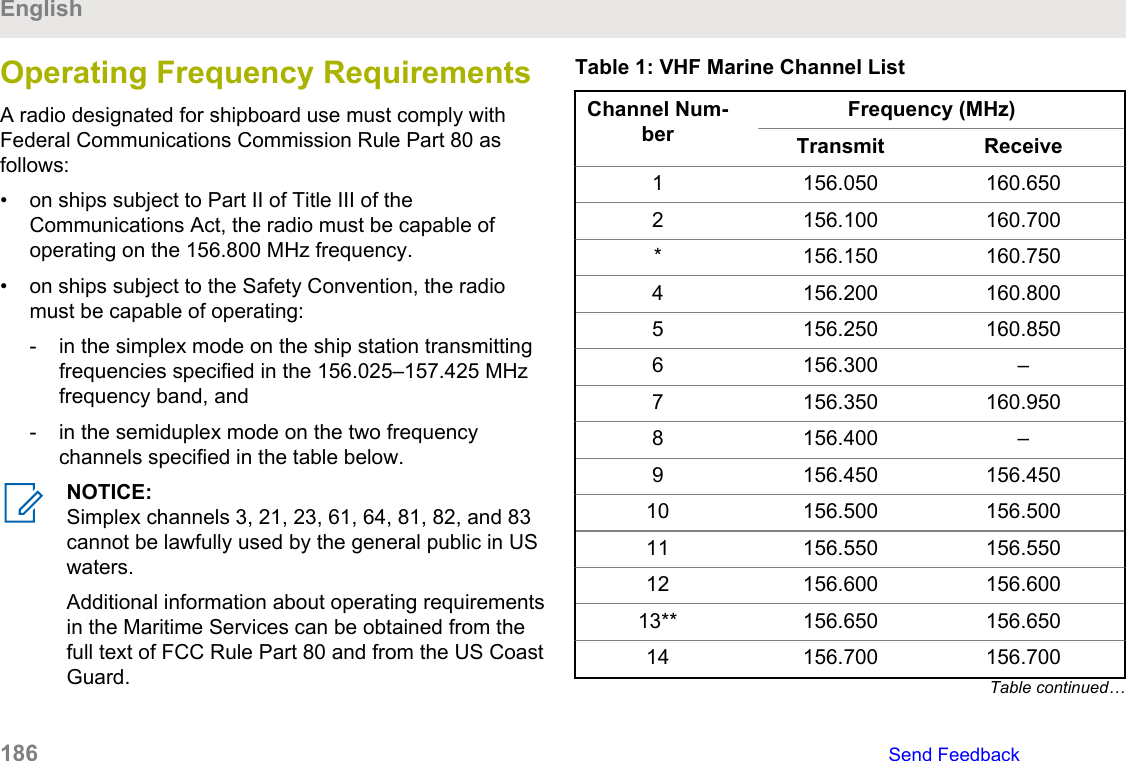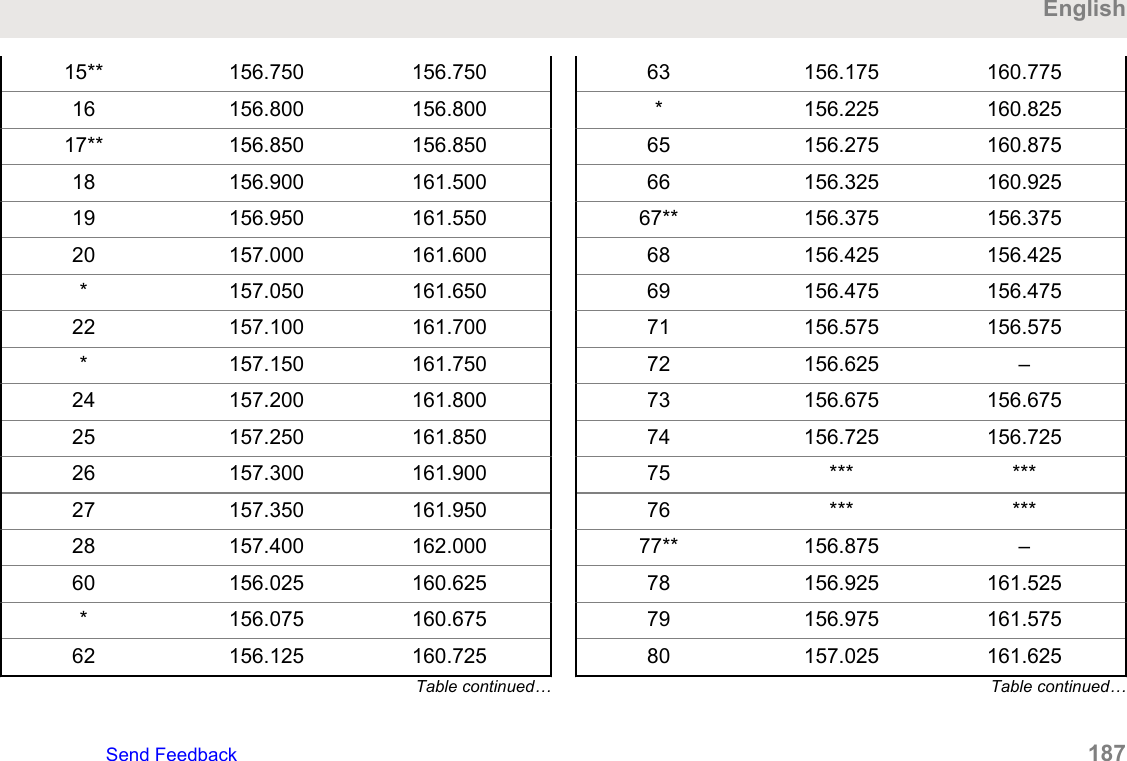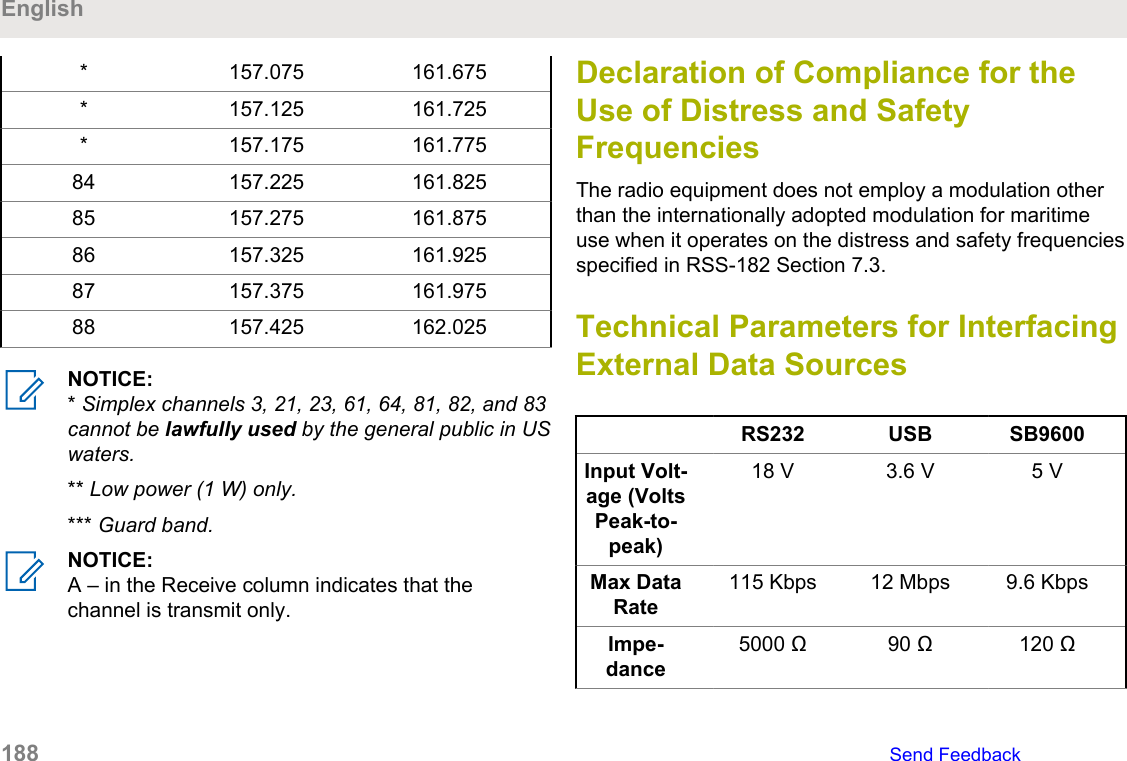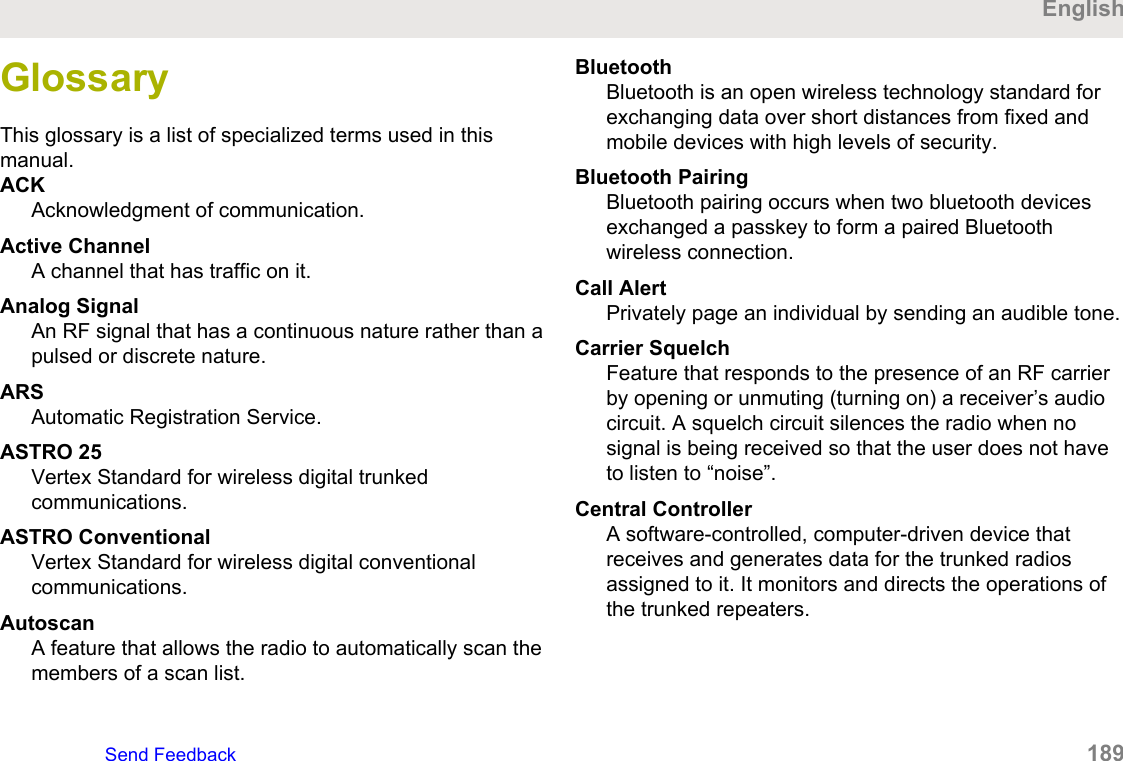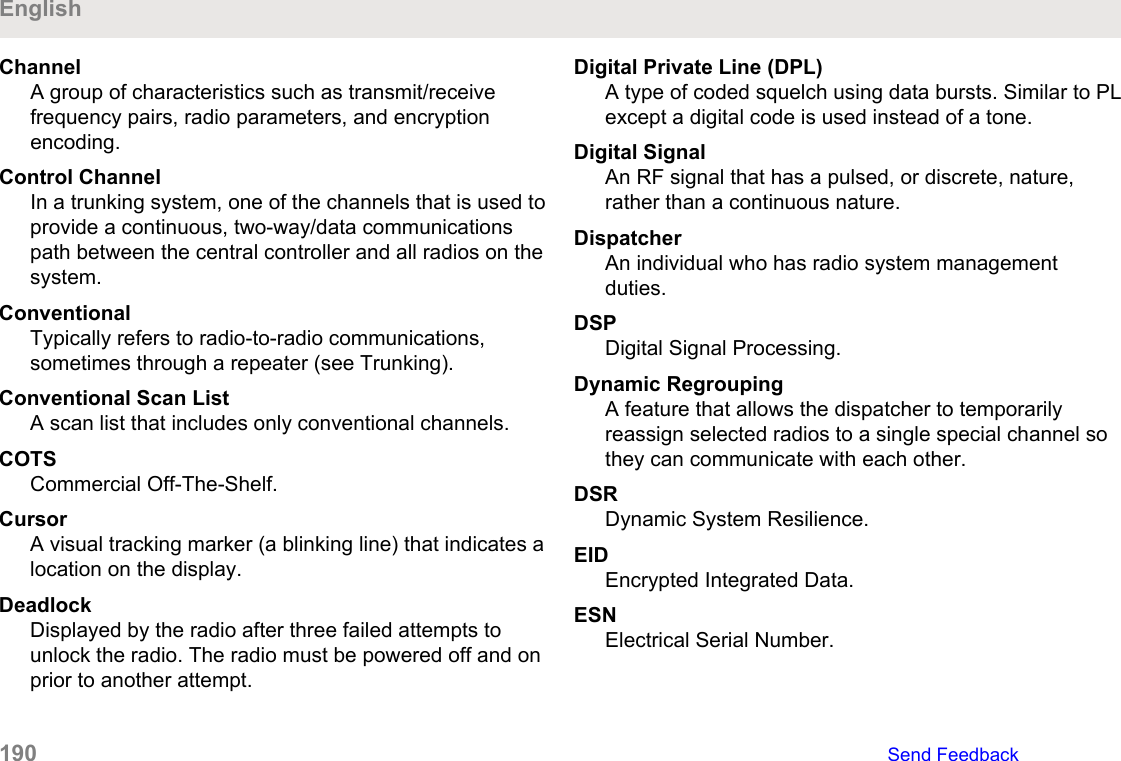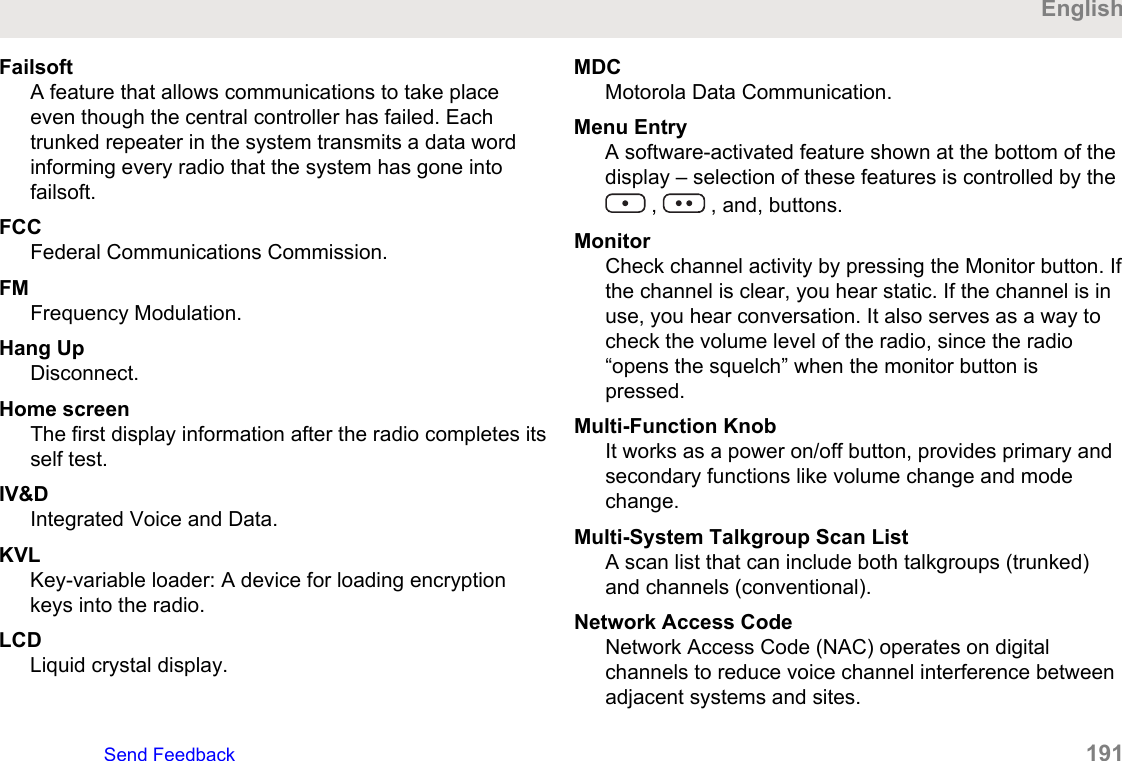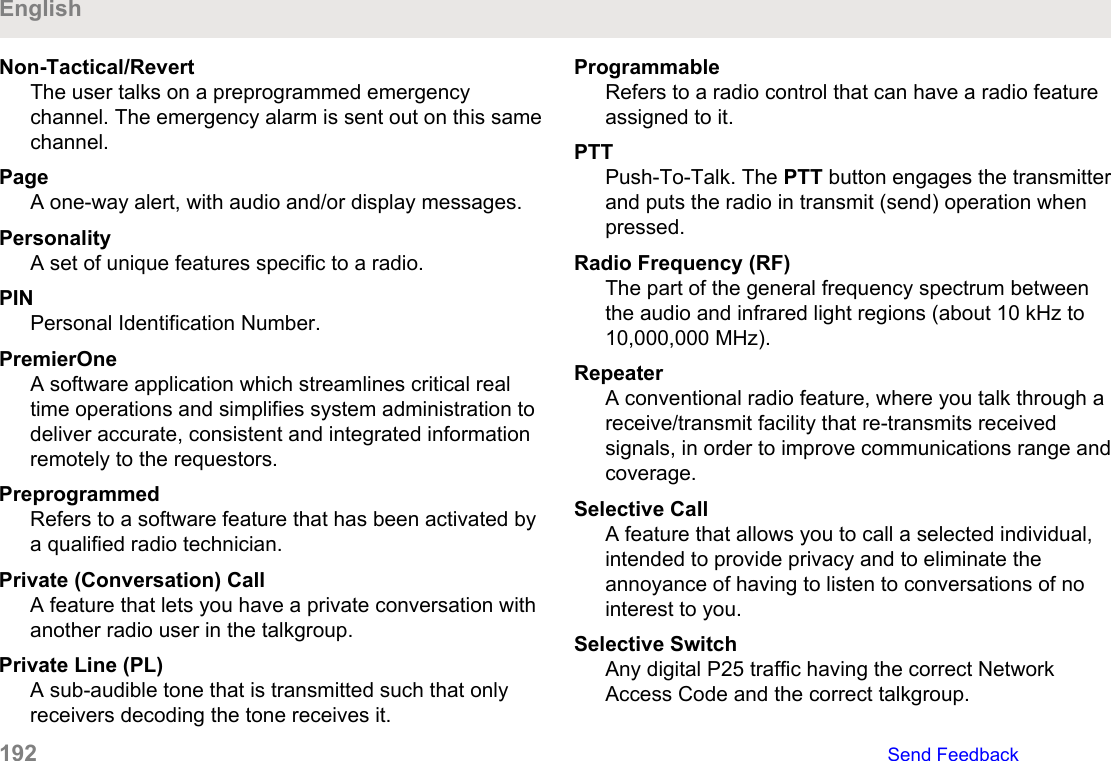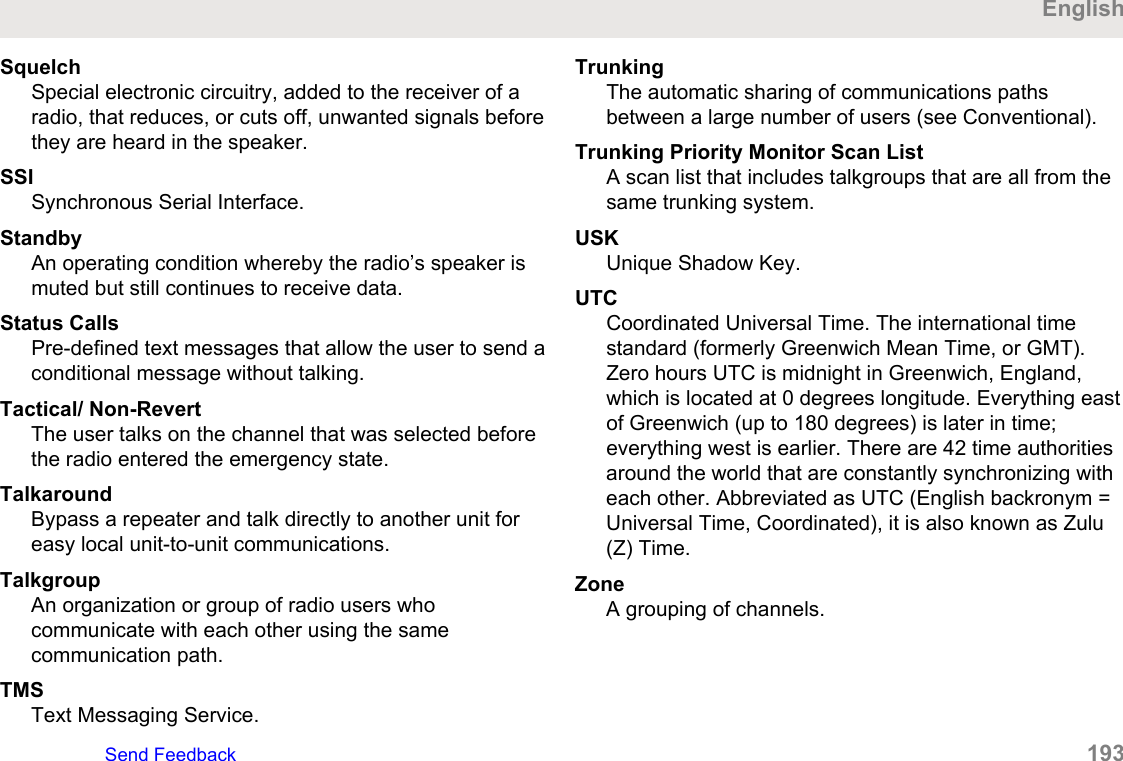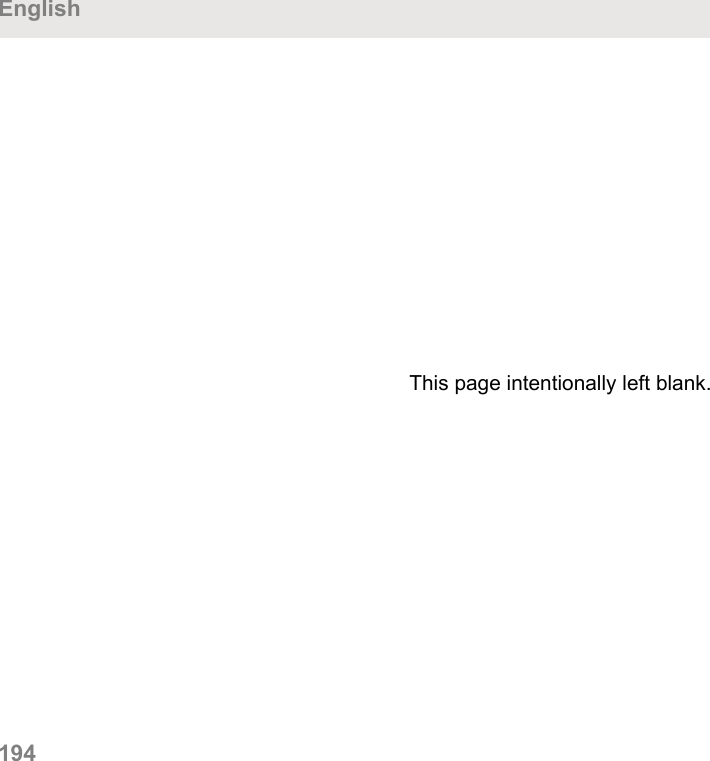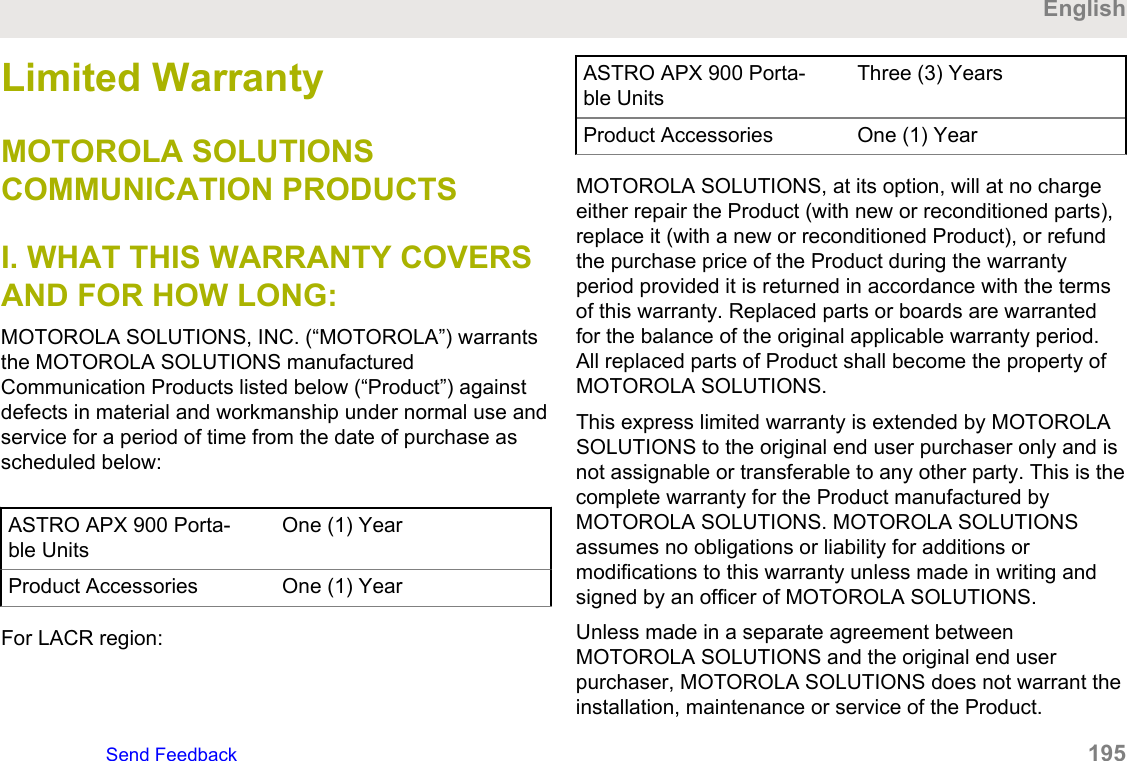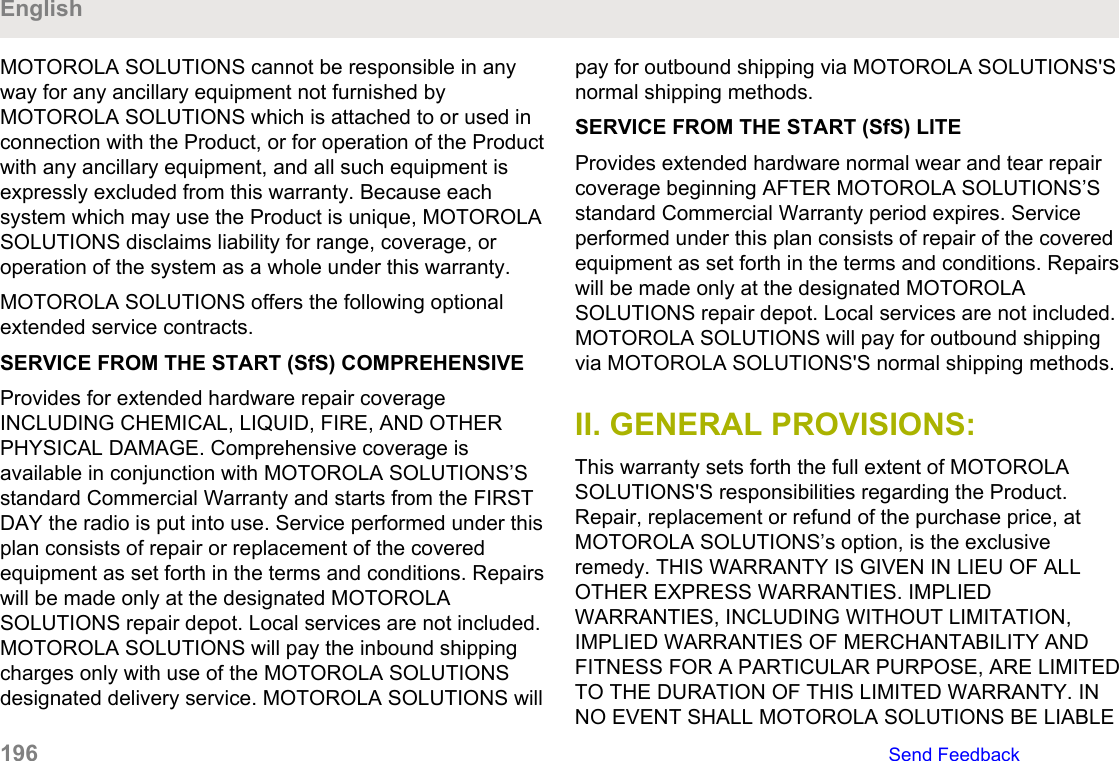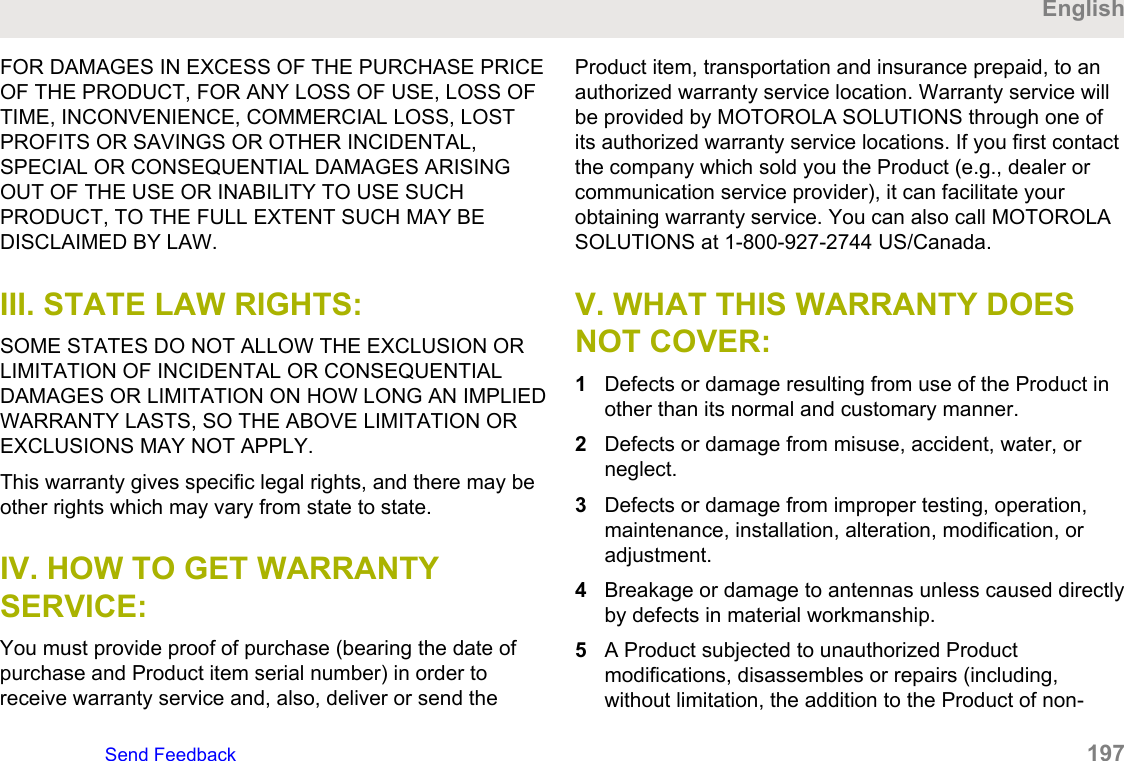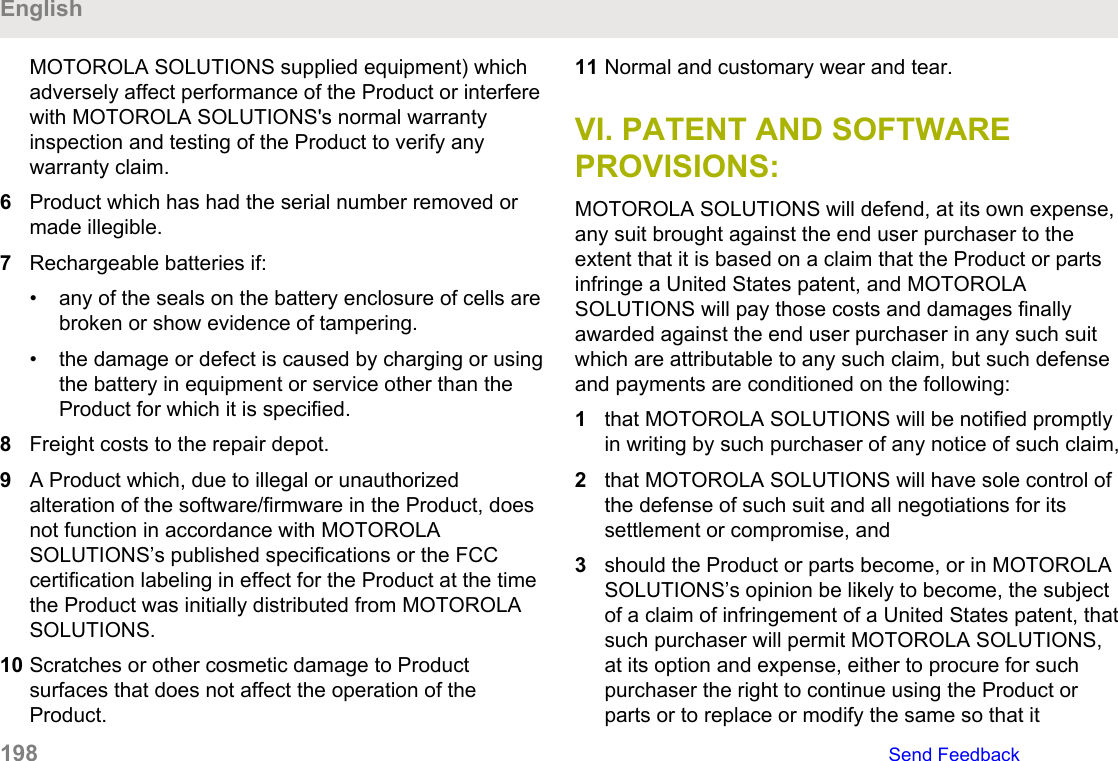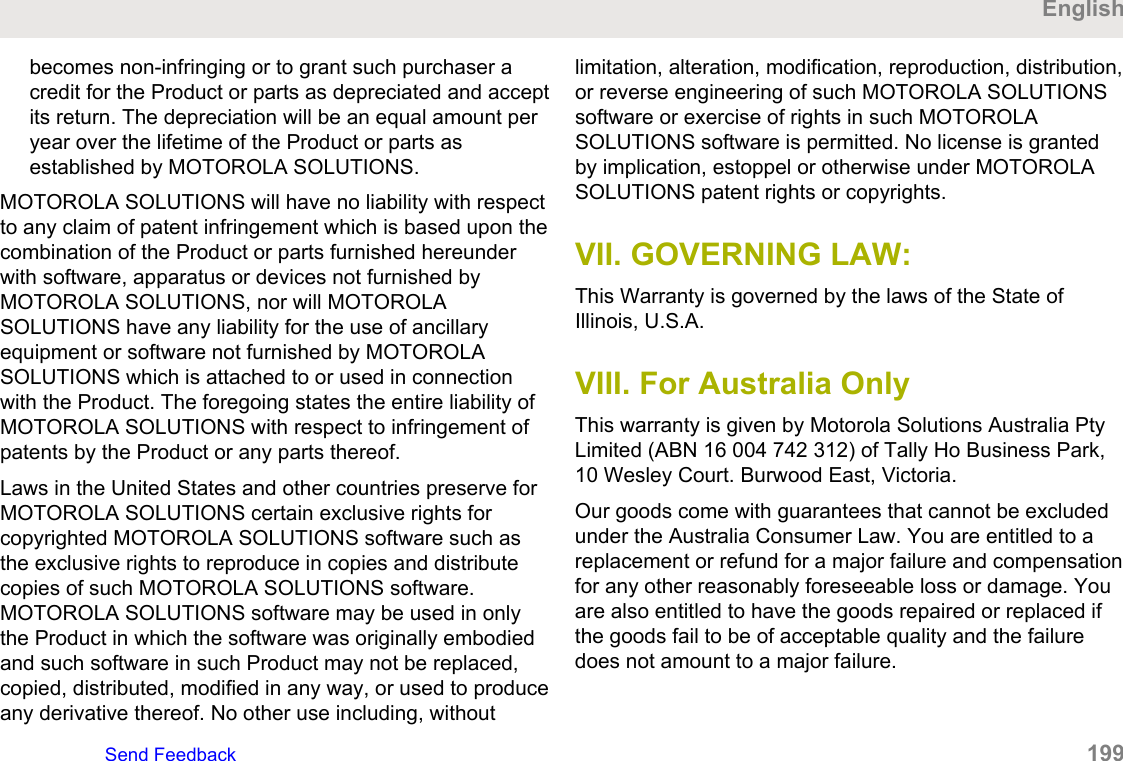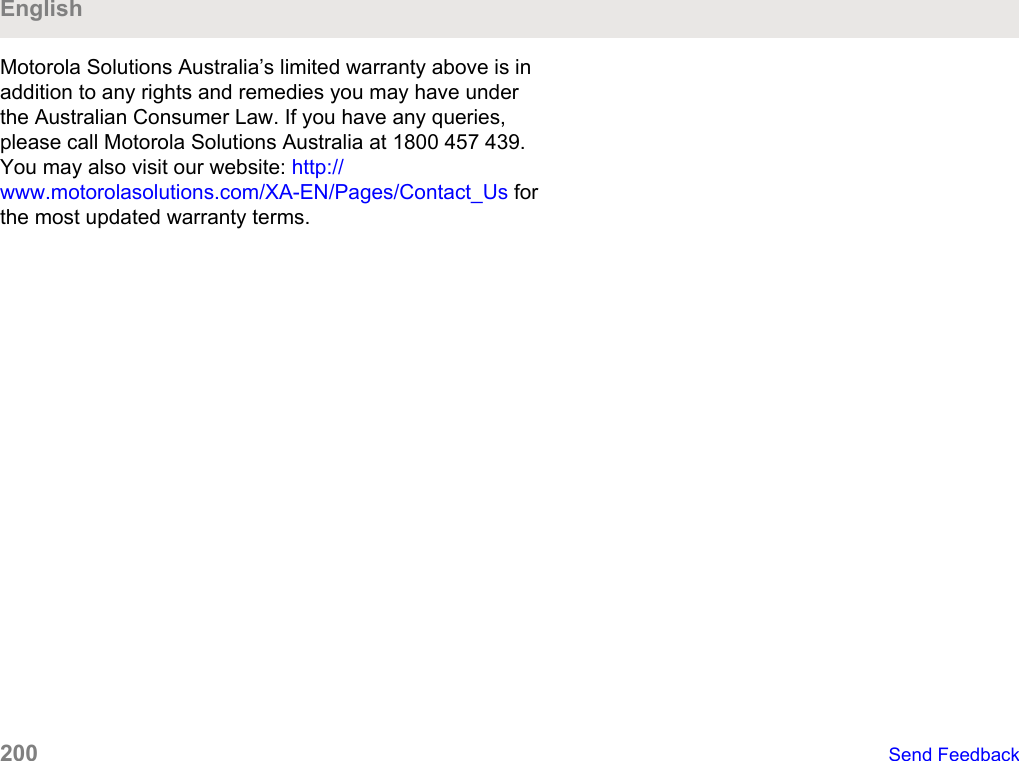Motorola Solutions 89FT7098 2-Way Portable Radio with Bluetooth, Bluetooth LE and WiFi User Manual USER GUIDE
Motorola Solutions, Inc. 2-Way Portable Radio with Bluetooth, Bluetooth LE and WiFi USER GUIDE
Contents
- 1. Manual
- 2. RF Safety Manual
Manual
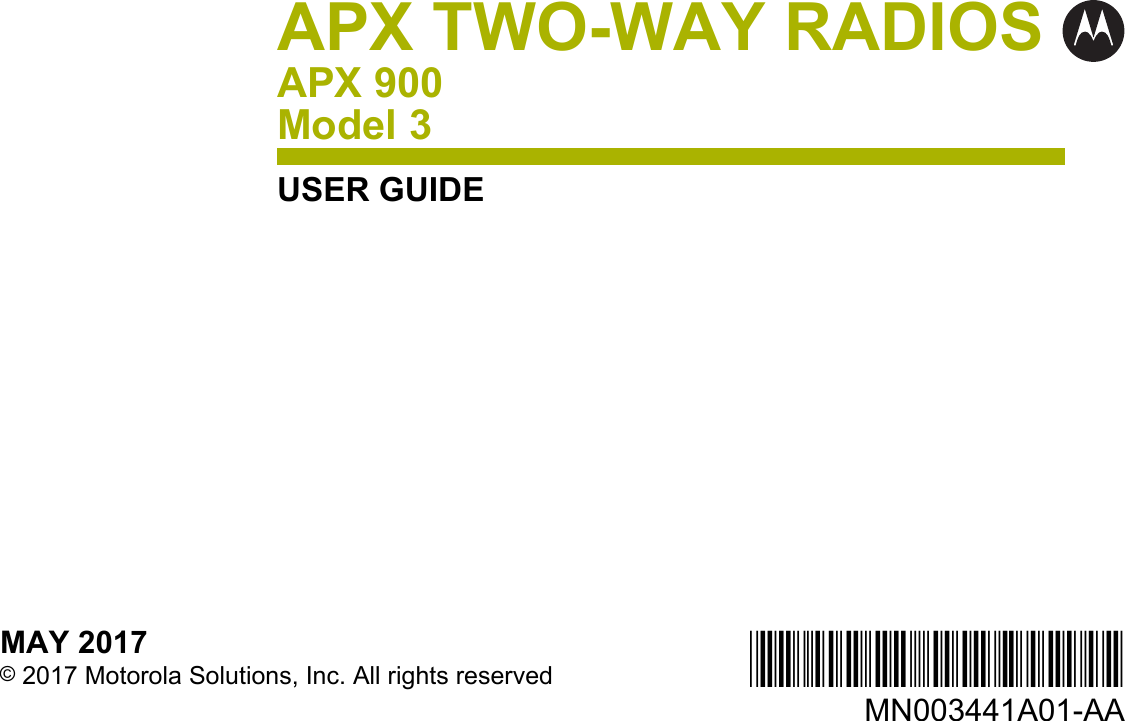
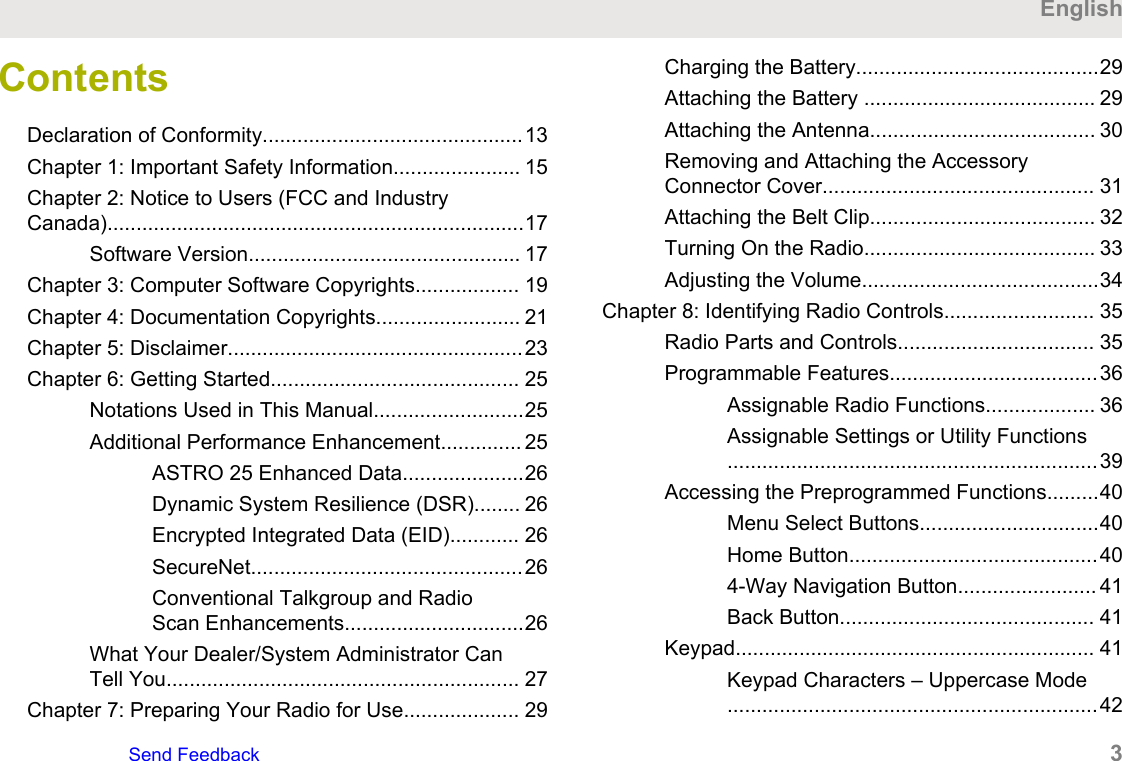
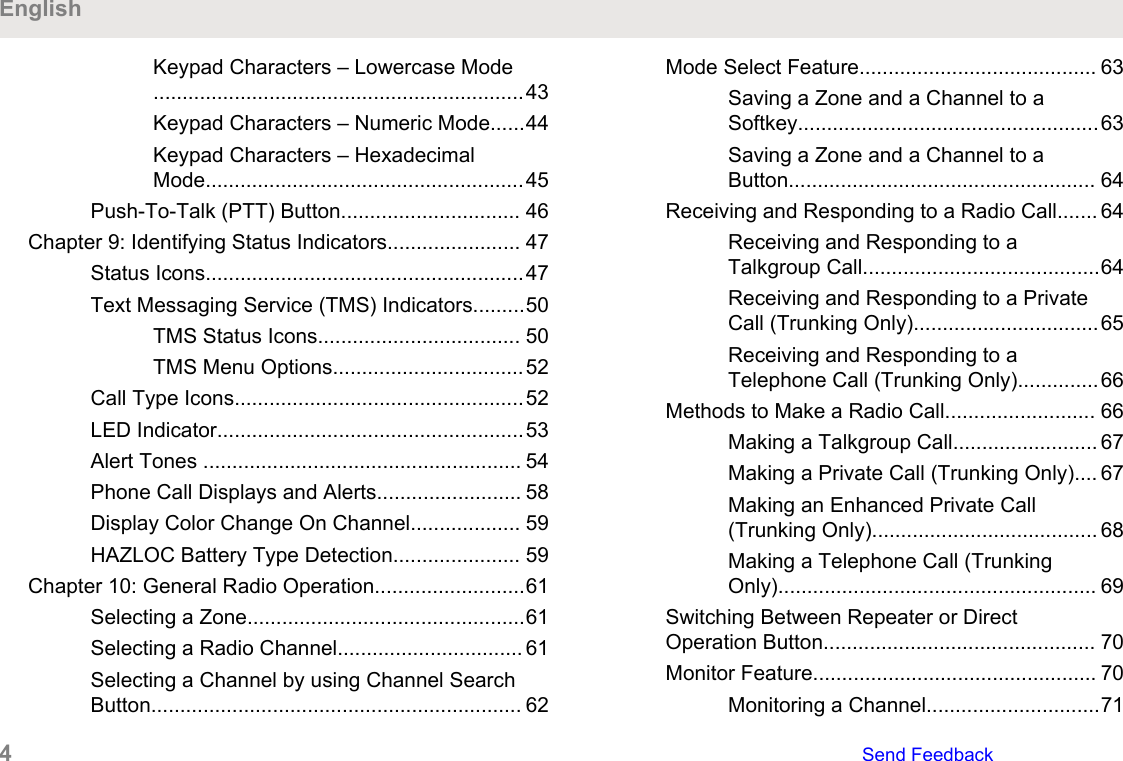
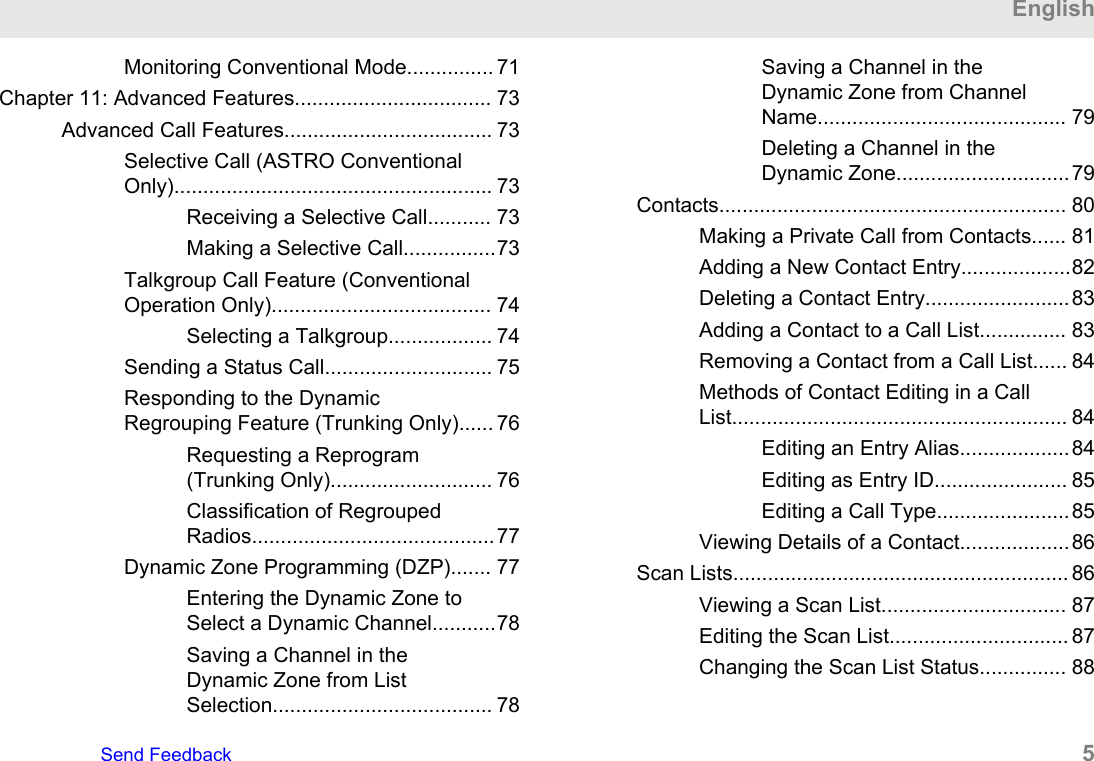
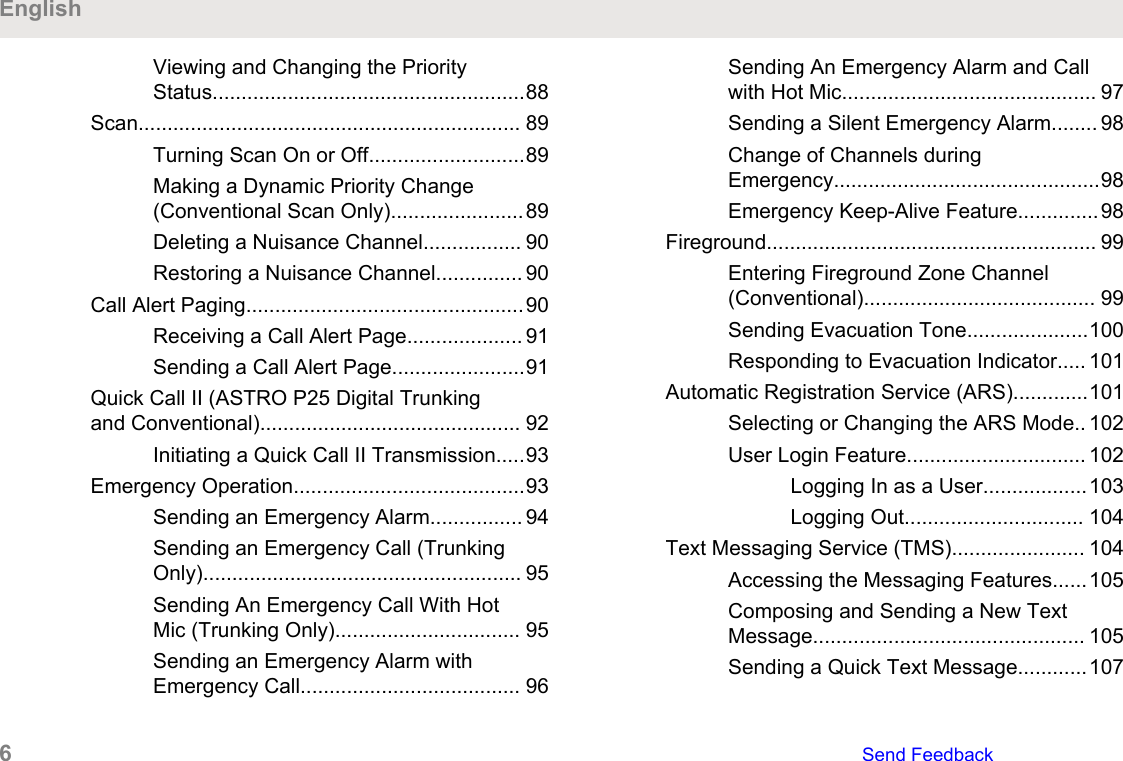
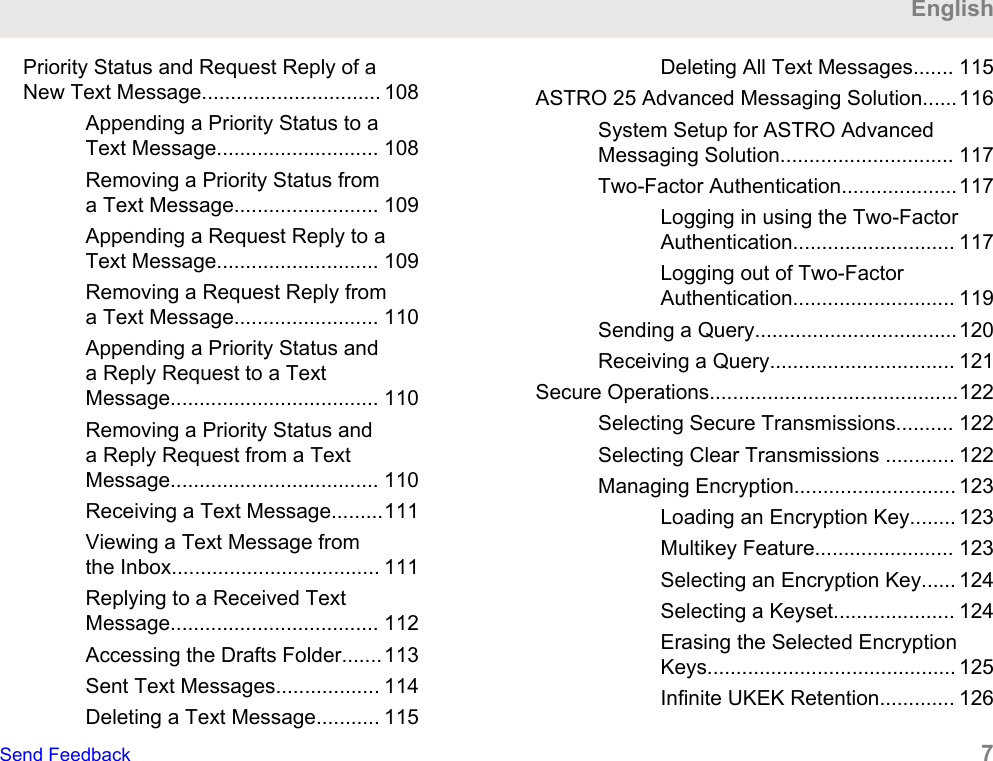
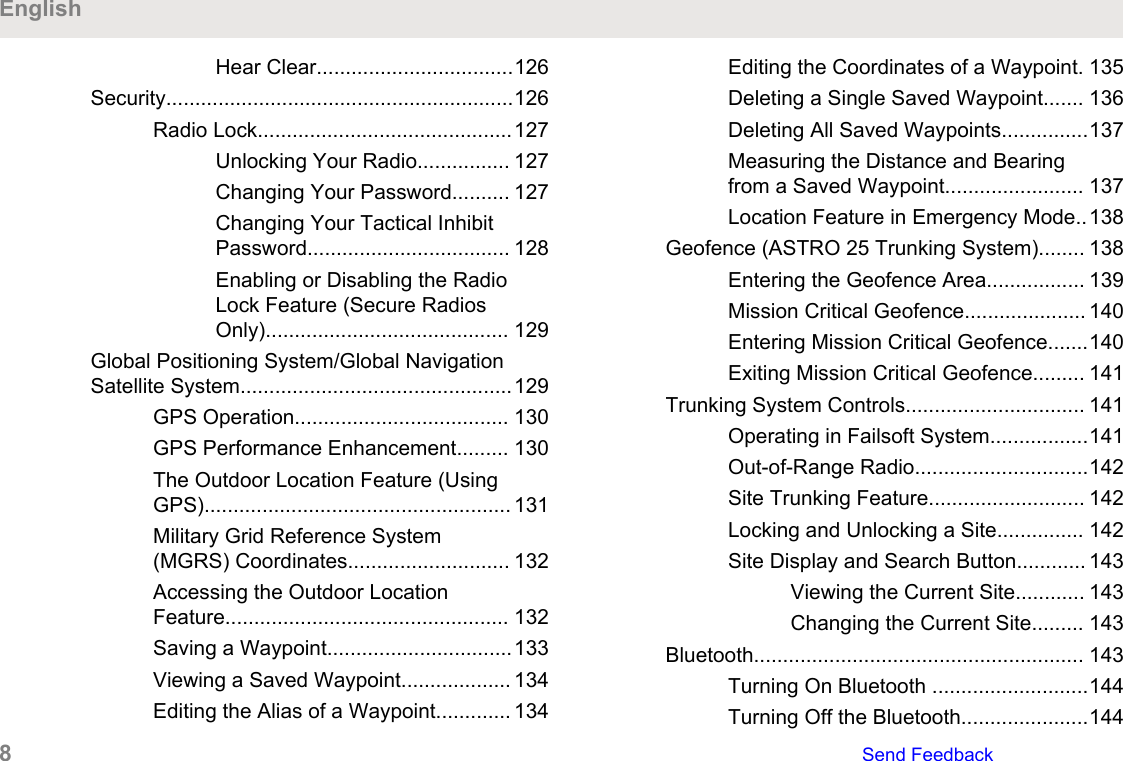
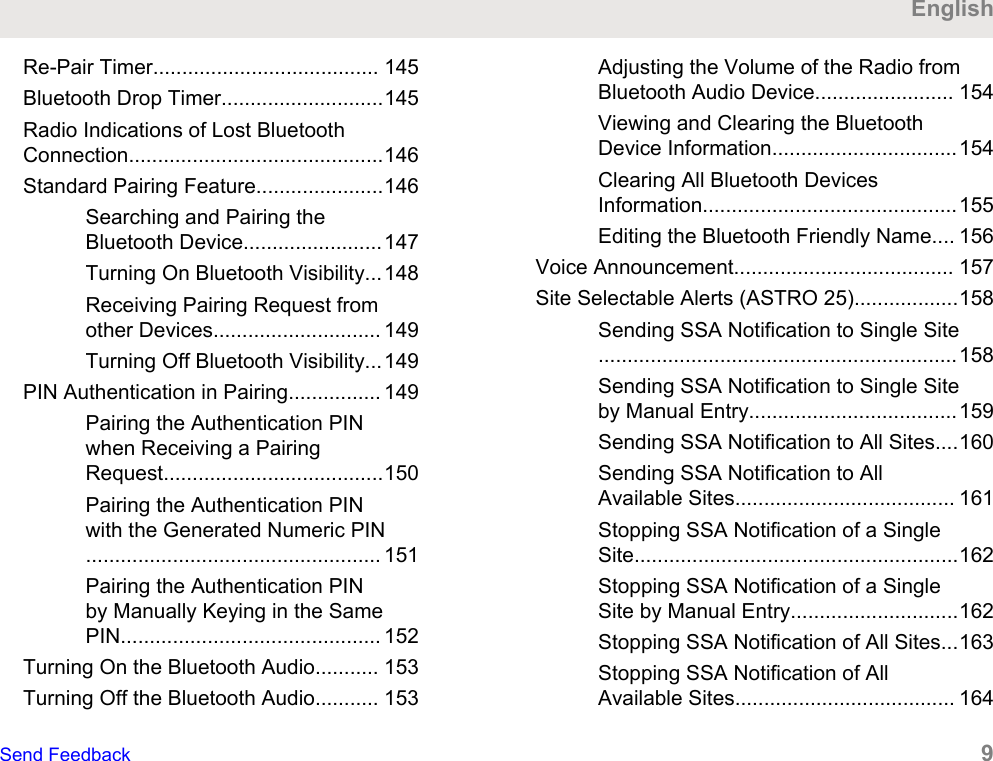

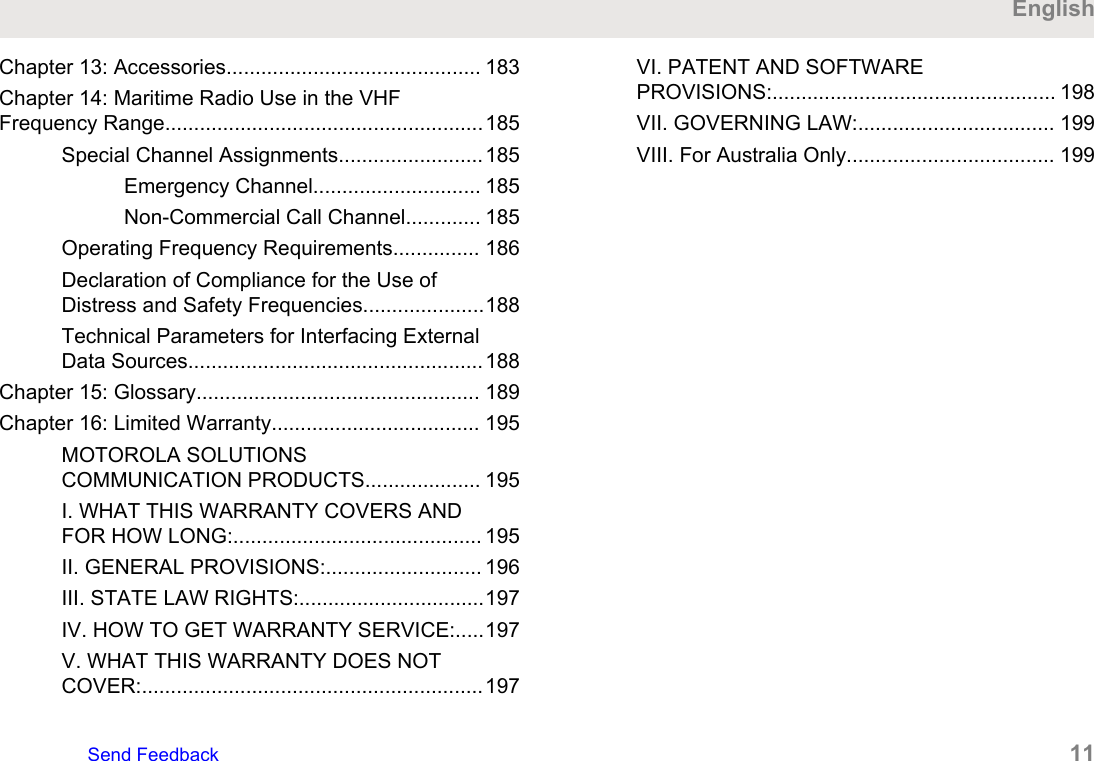
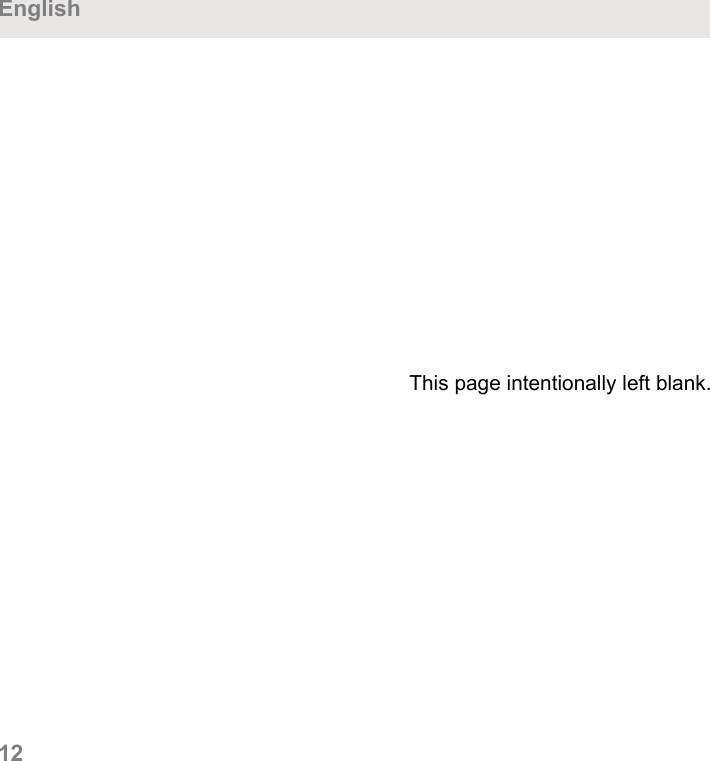
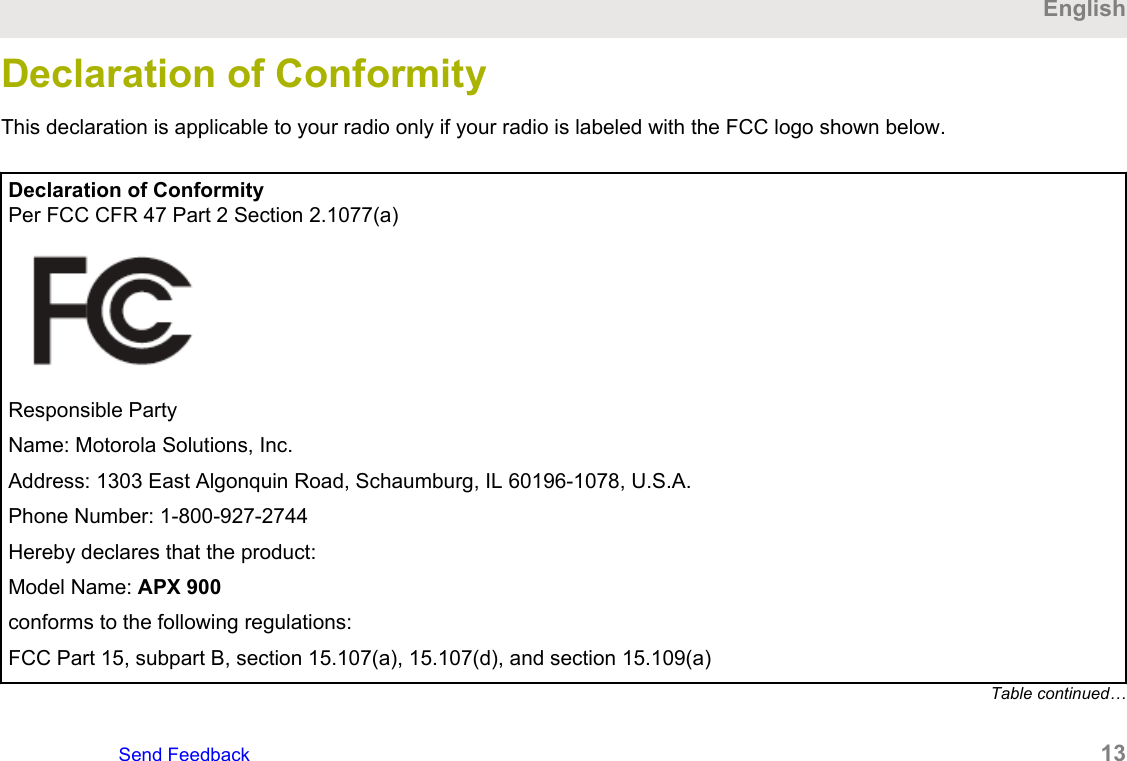
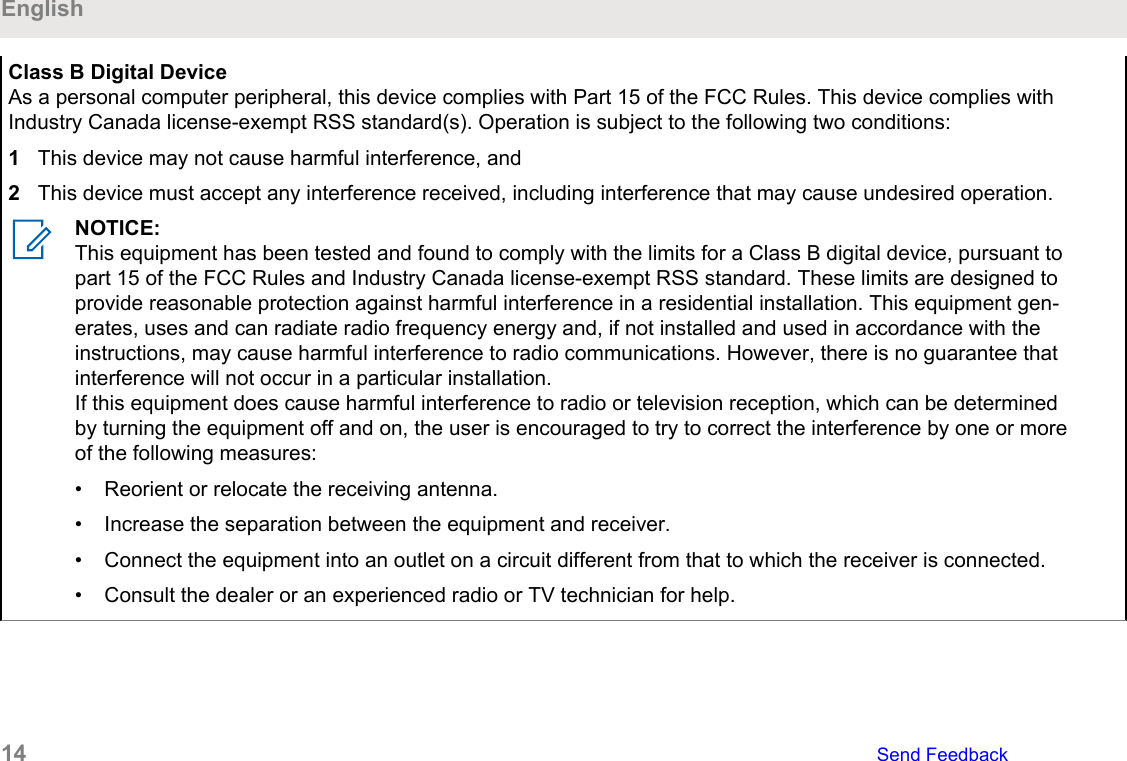
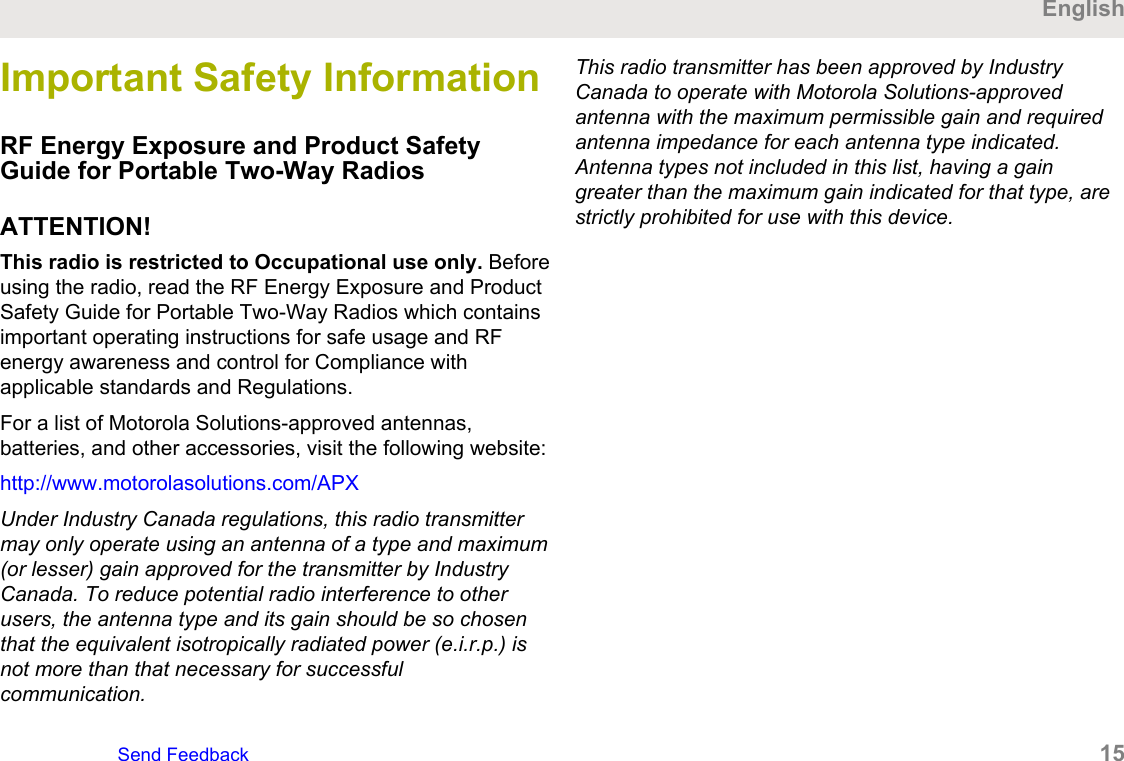
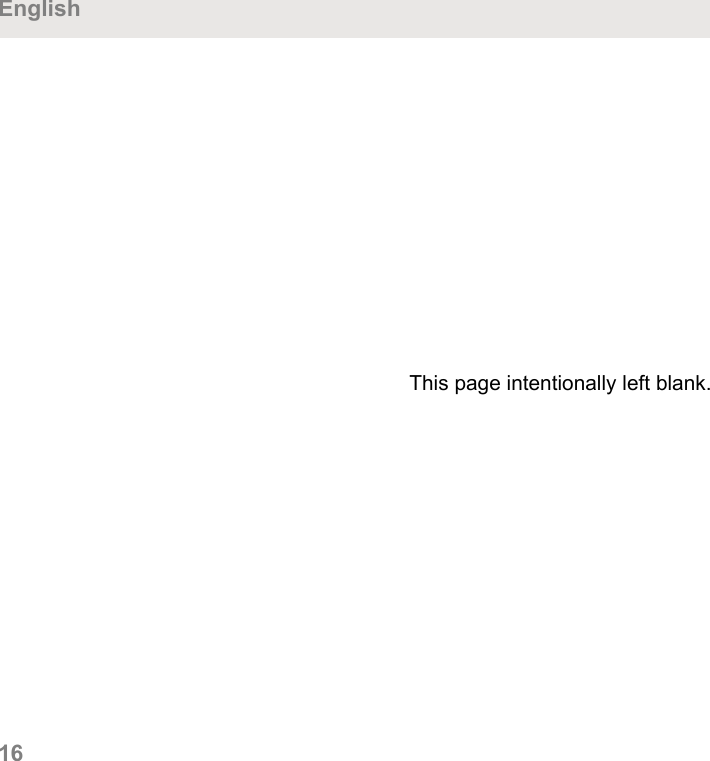
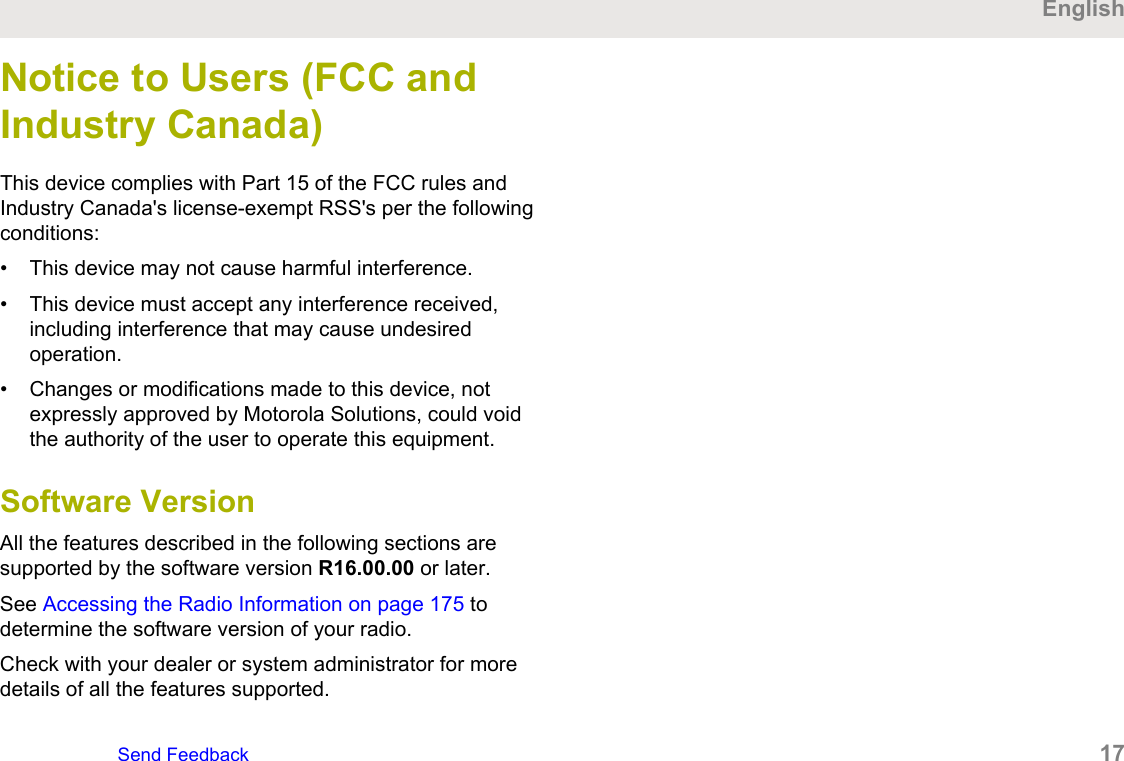
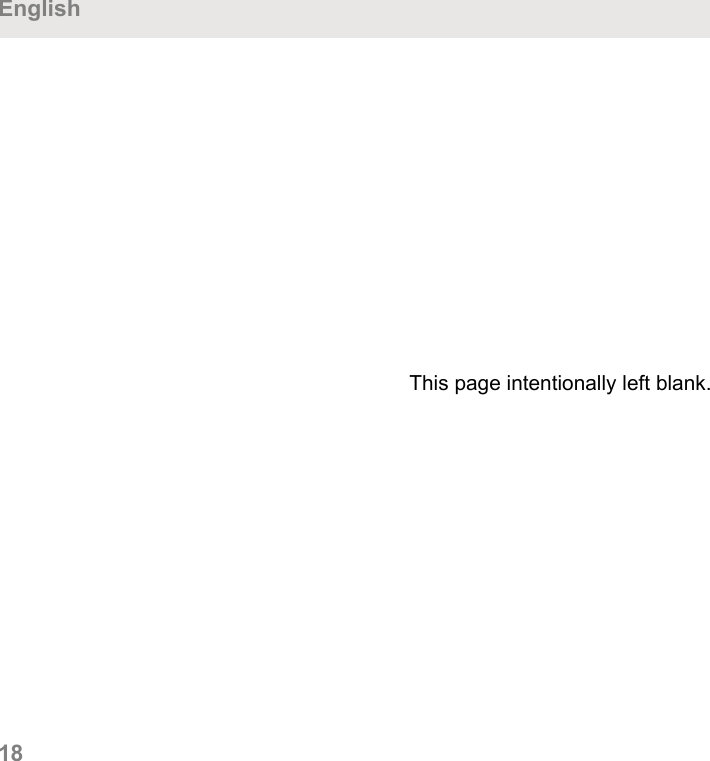
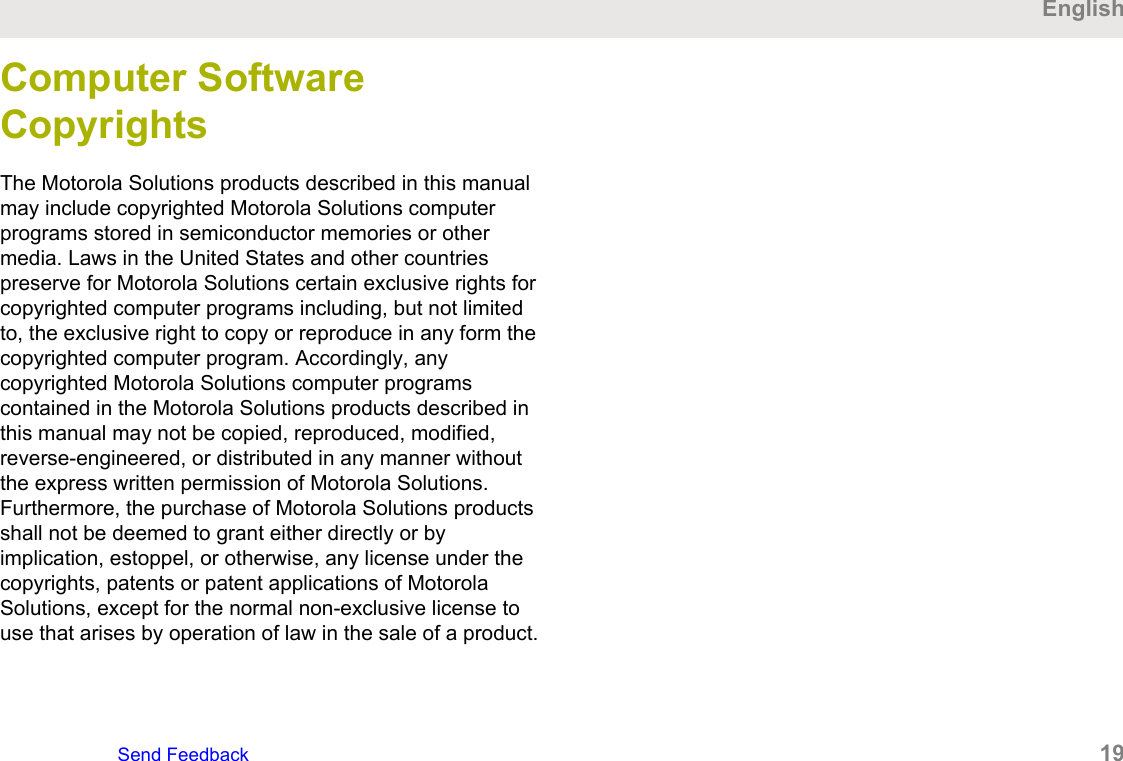
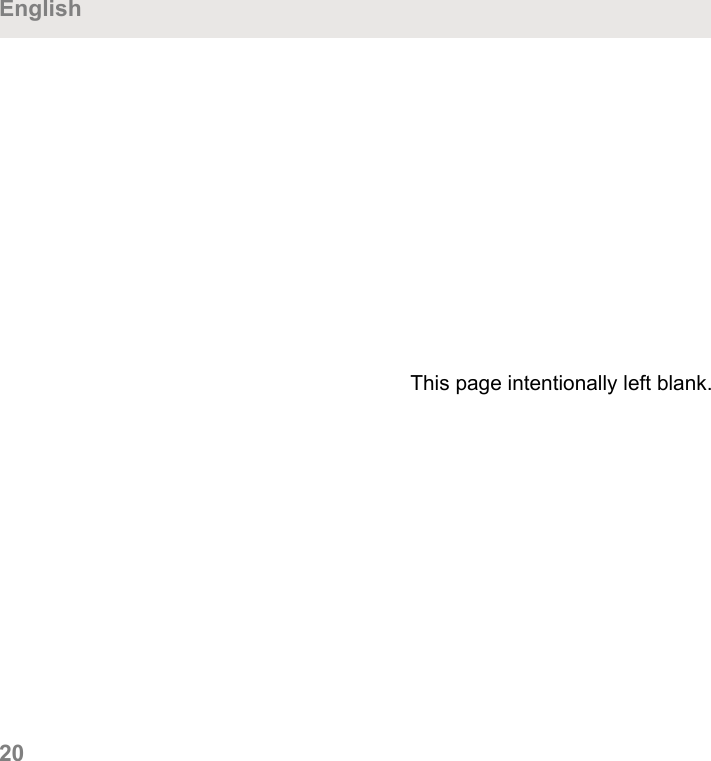
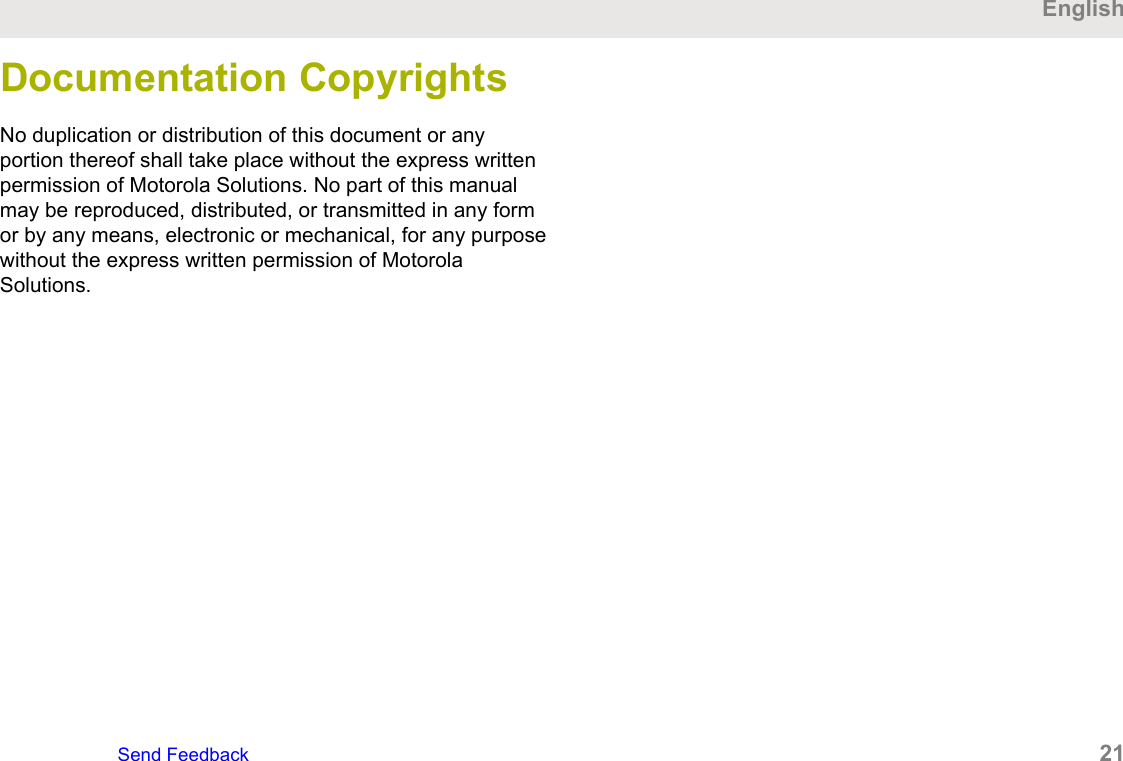
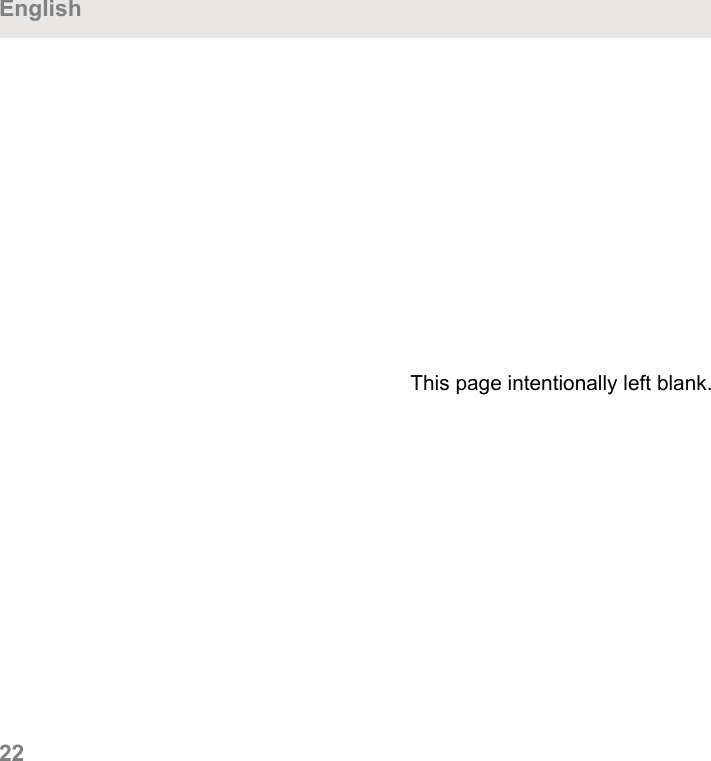
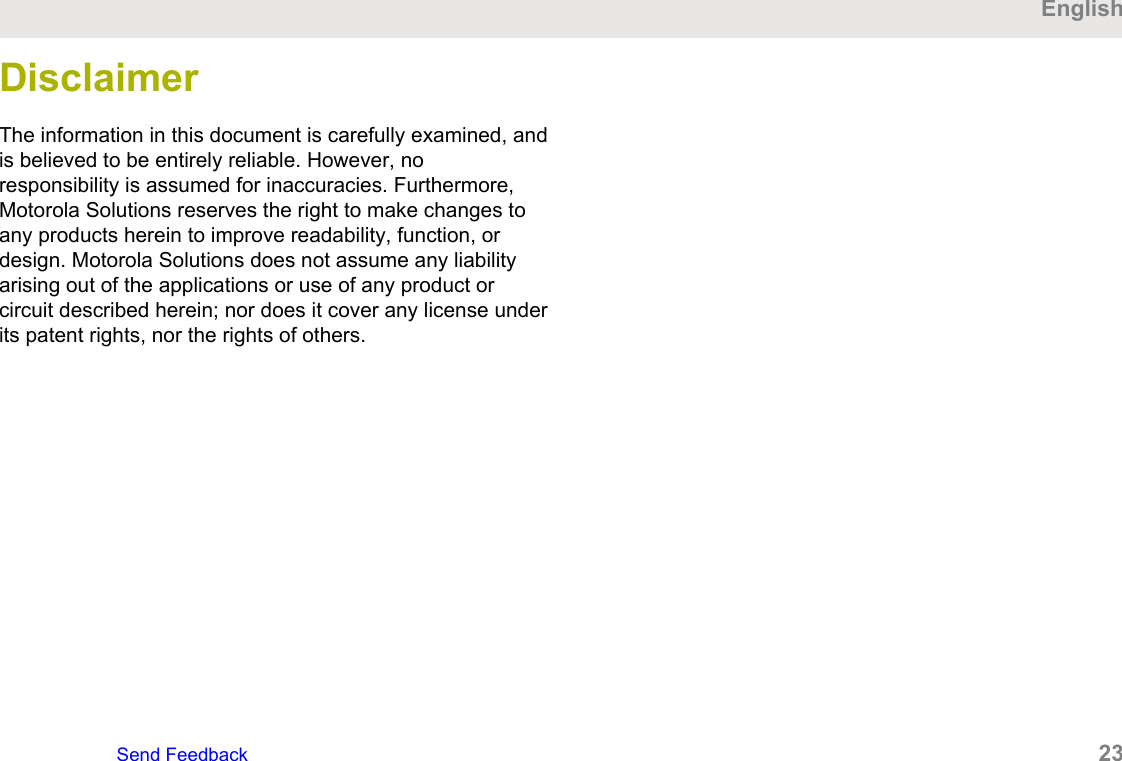
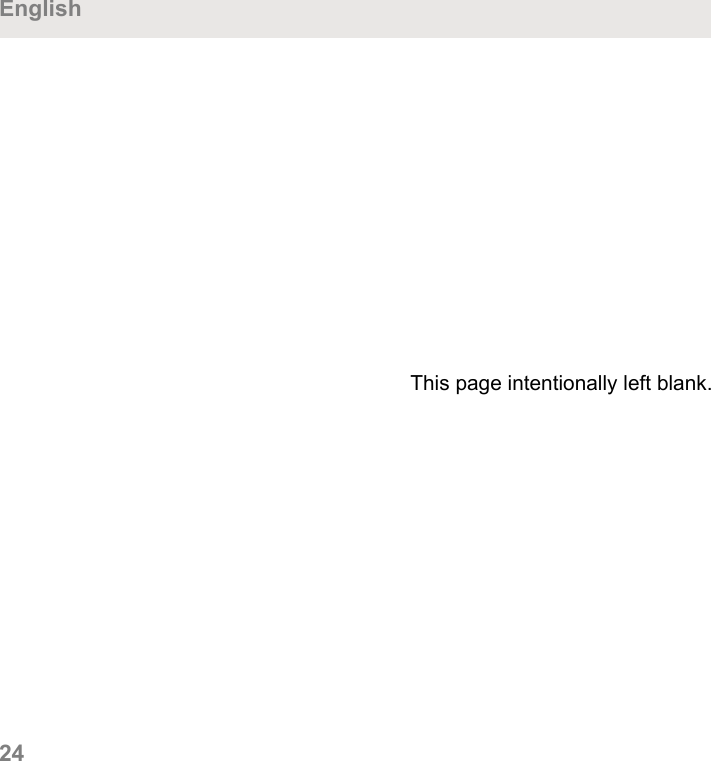
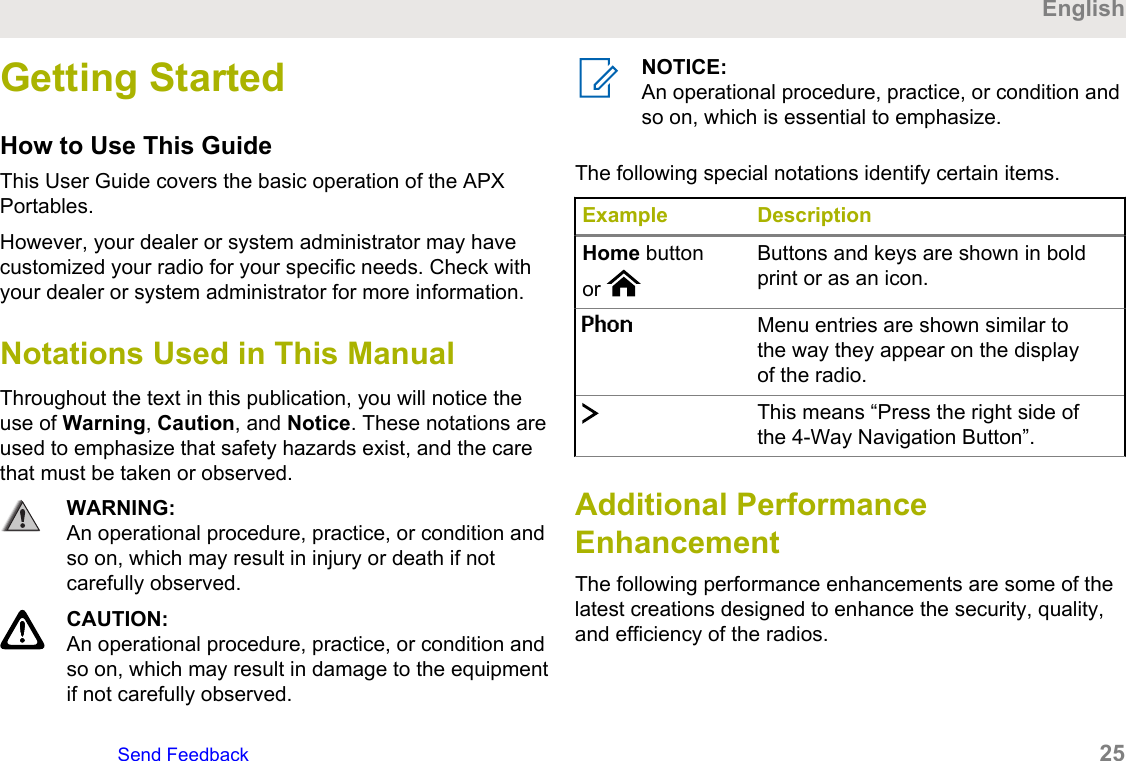
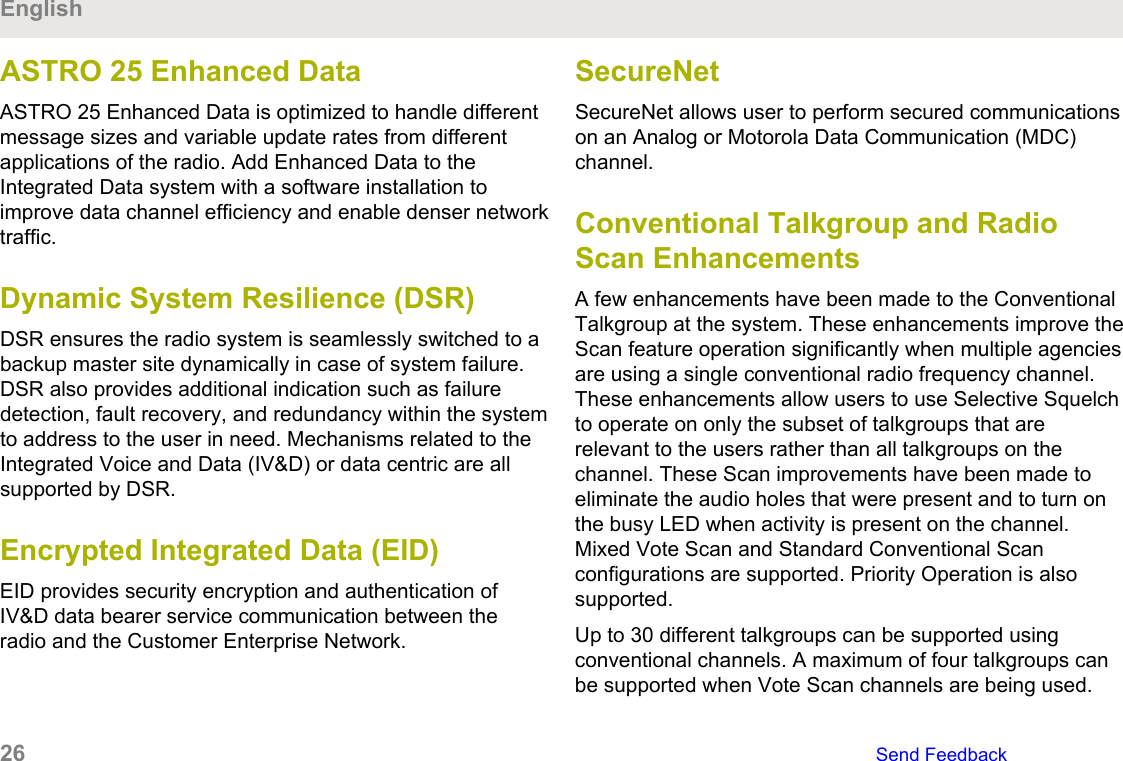
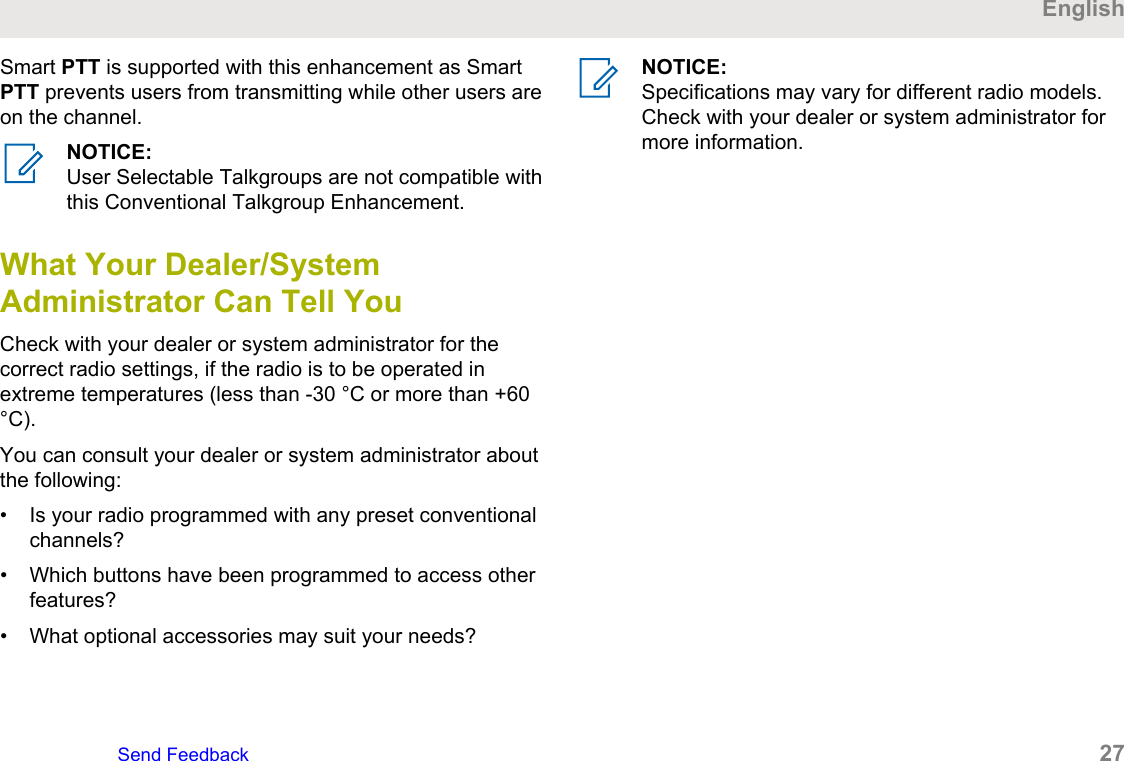
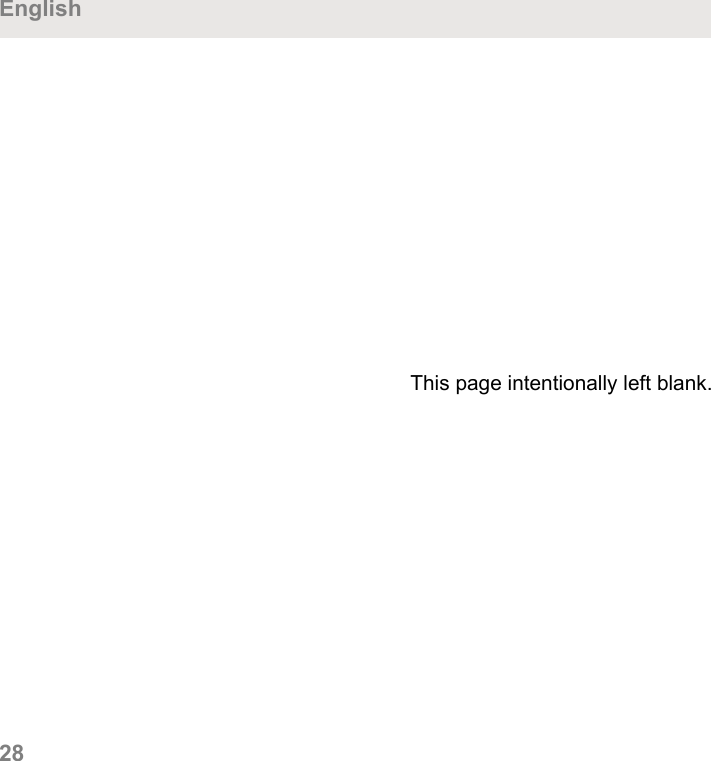
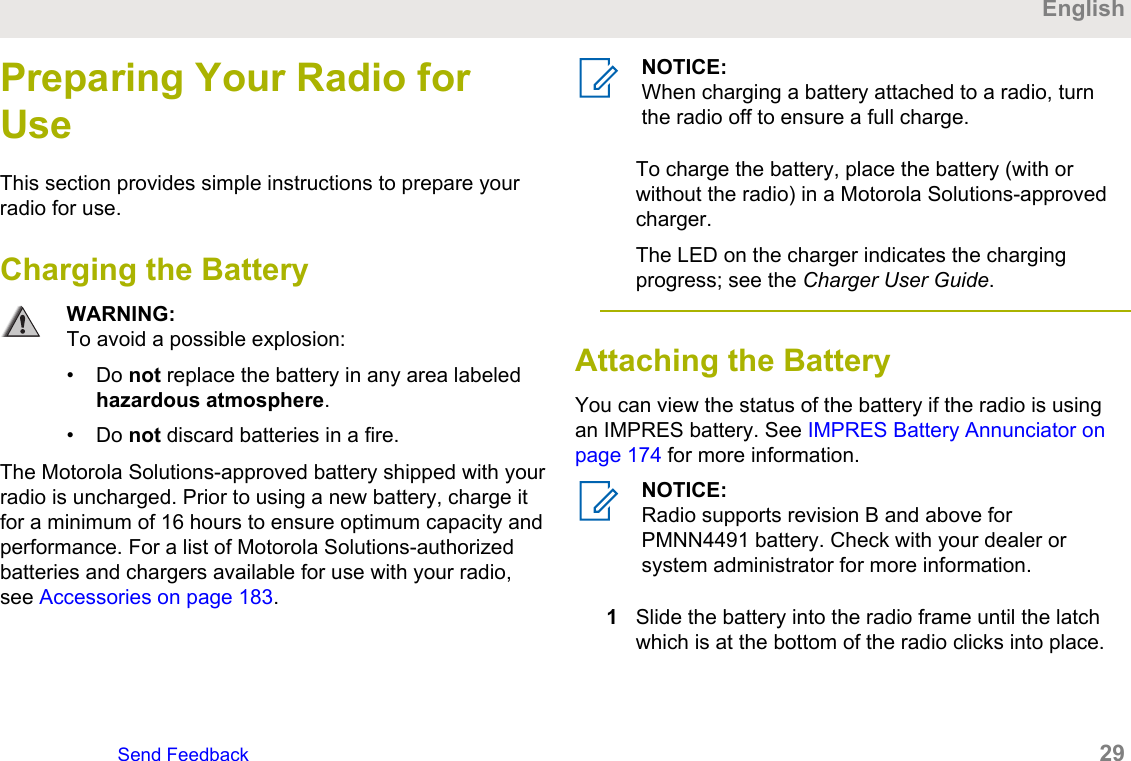
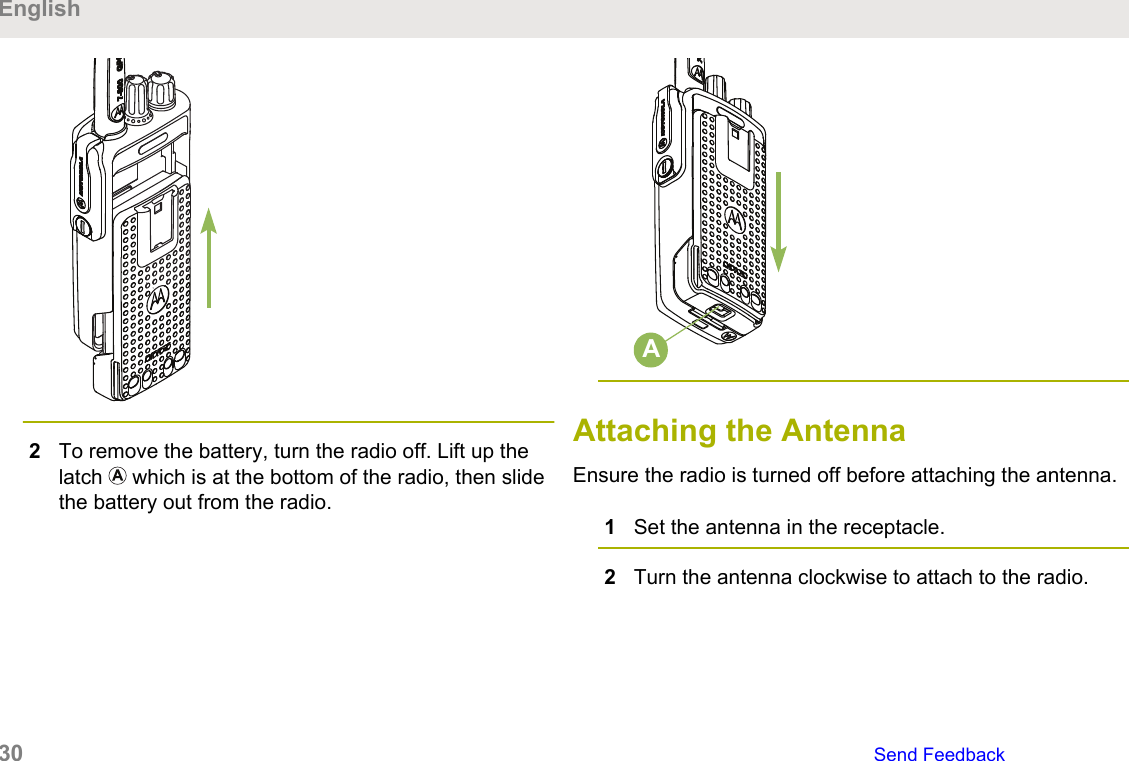
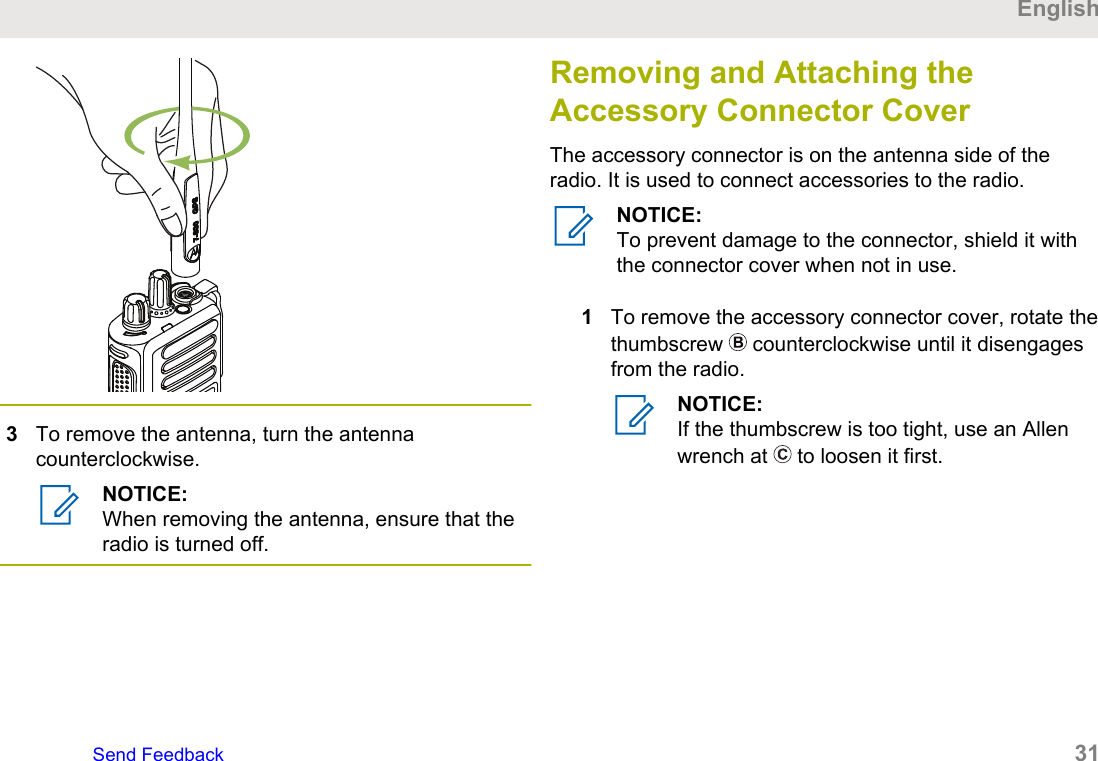
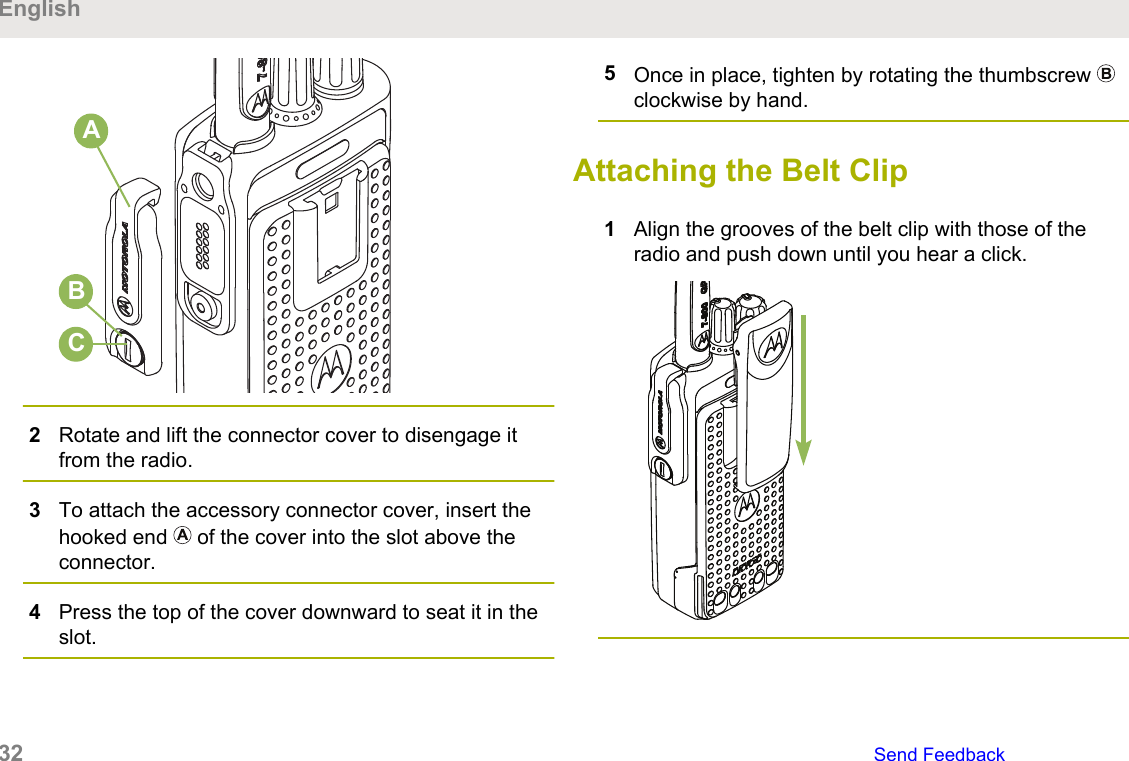
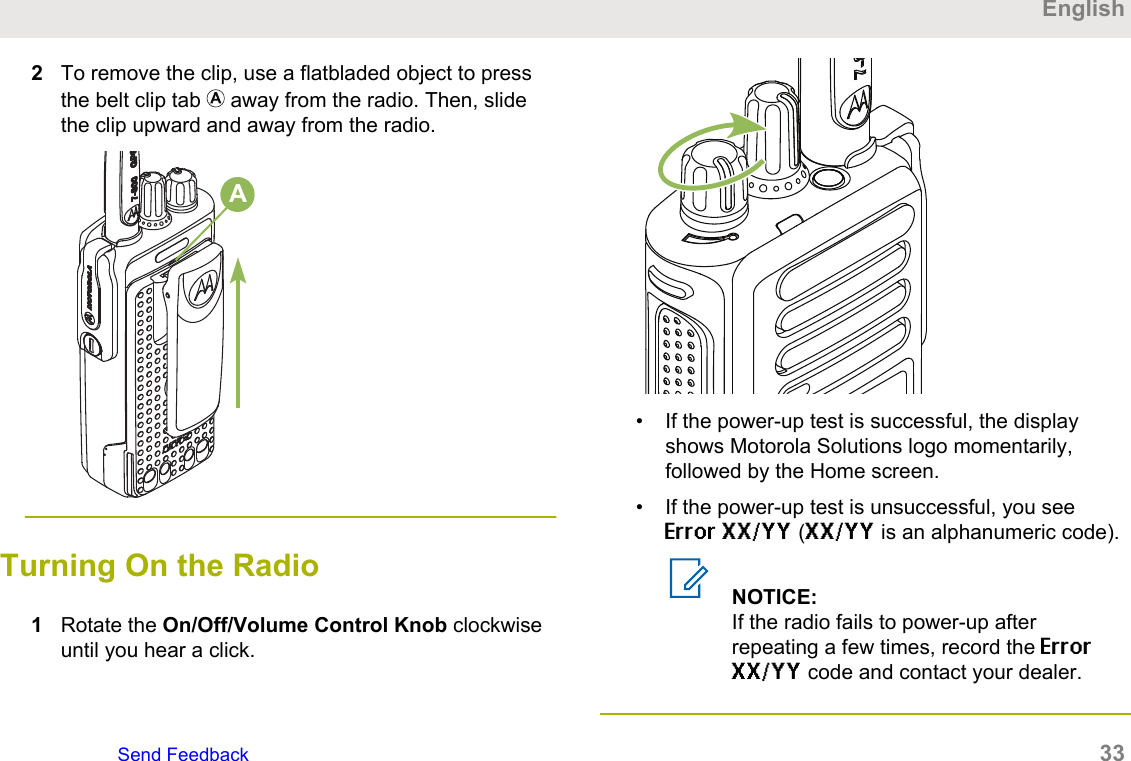
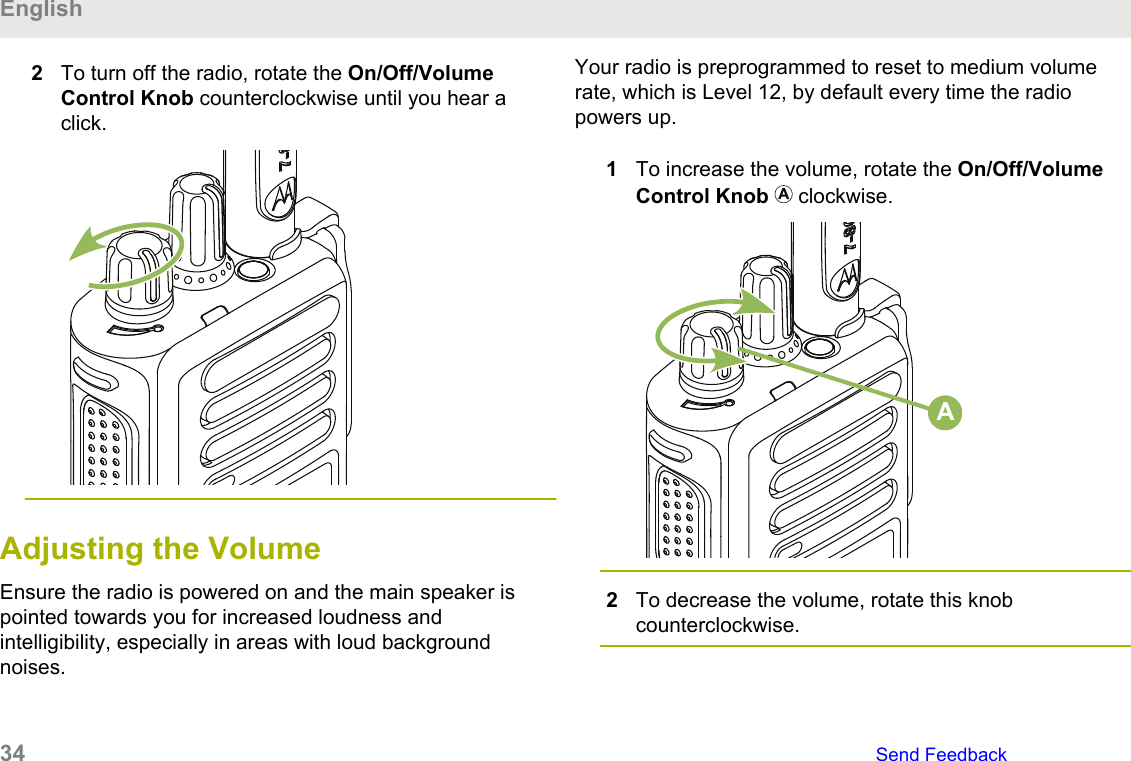
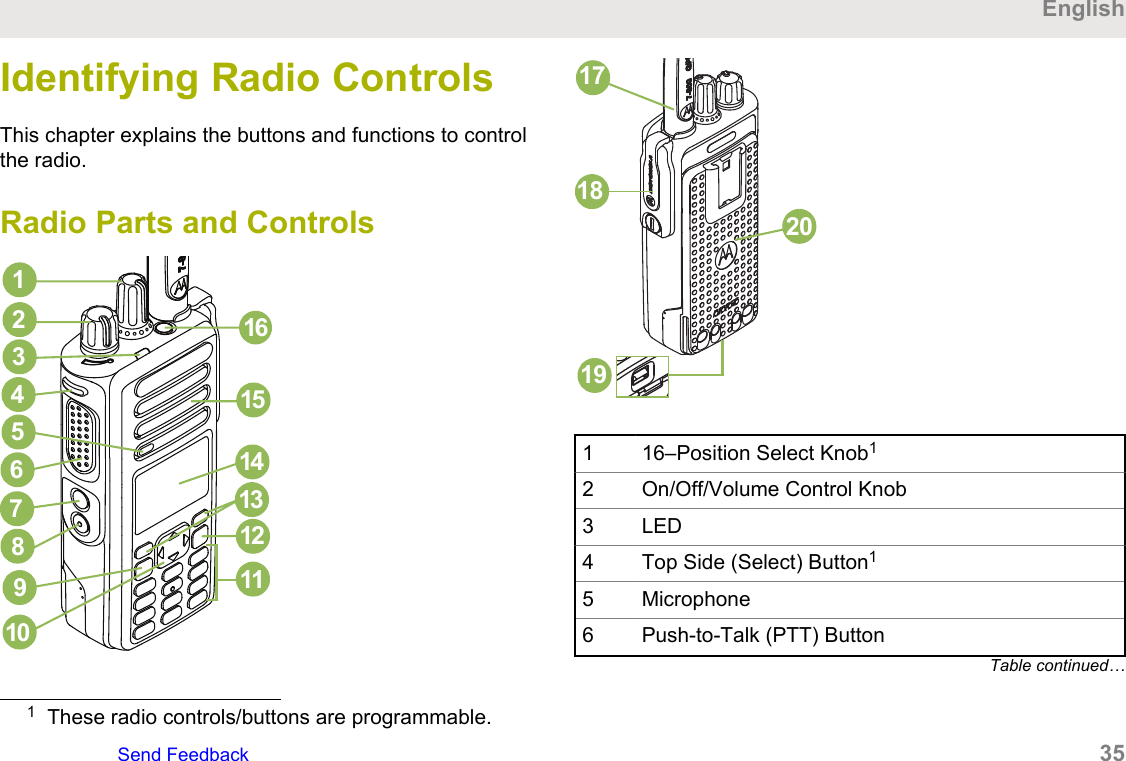
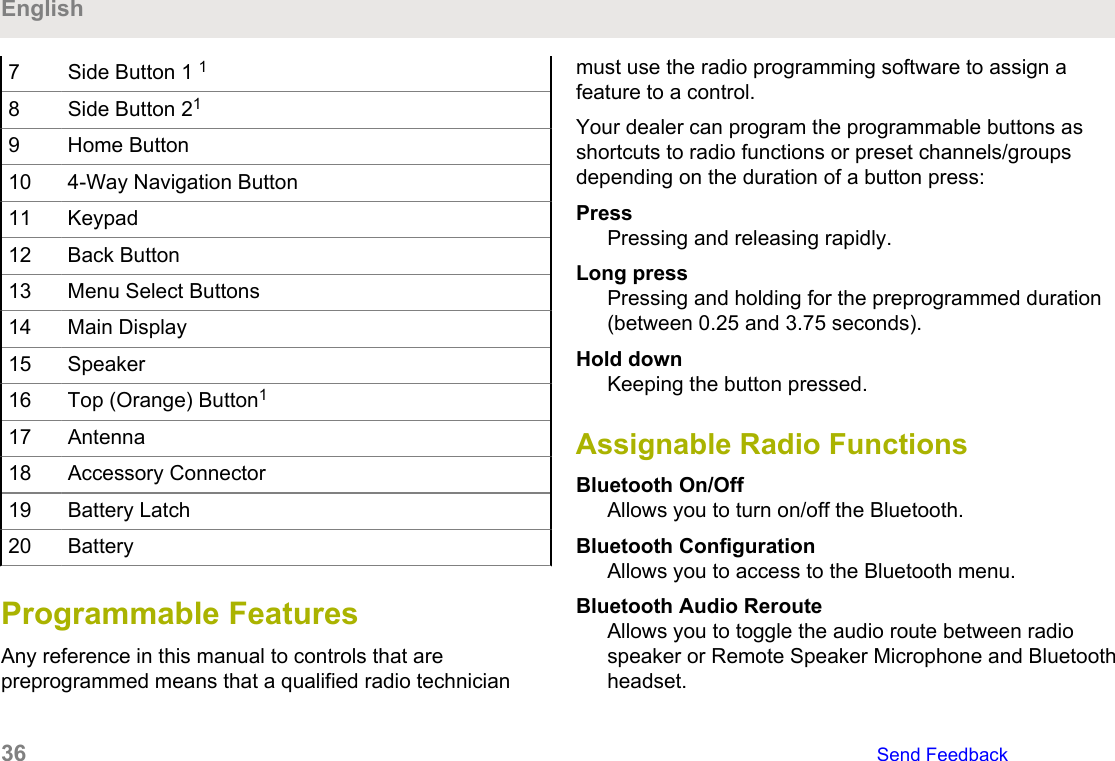
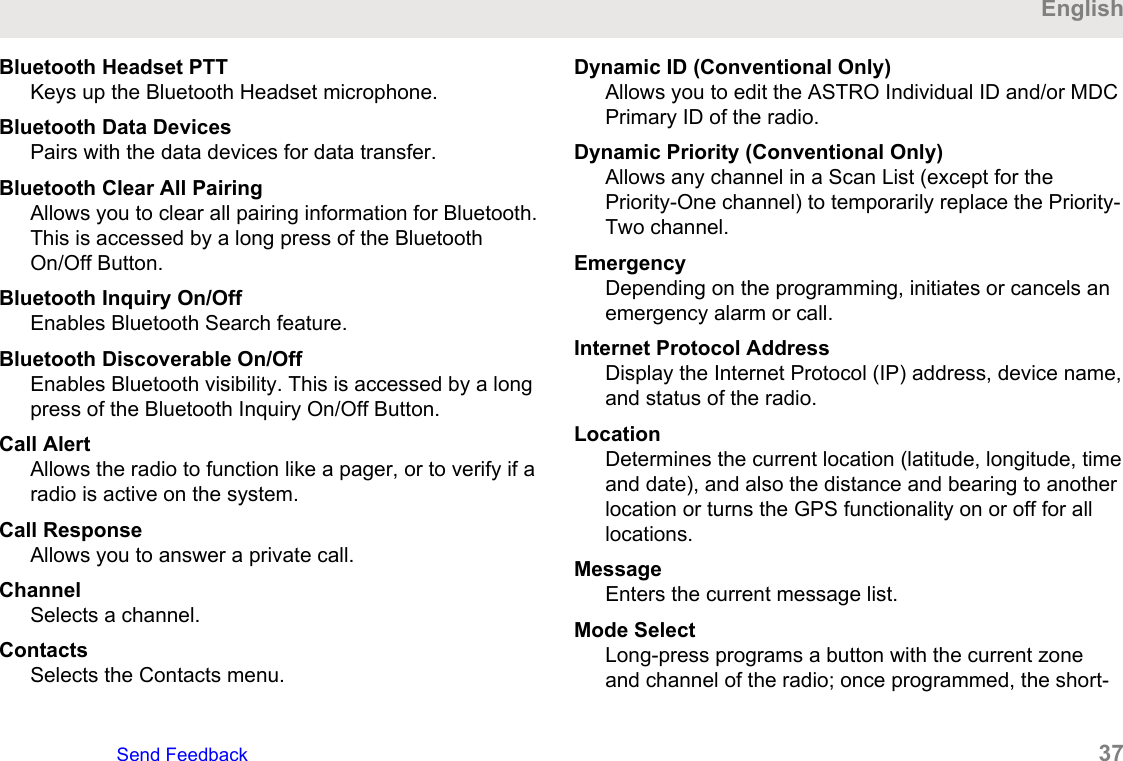

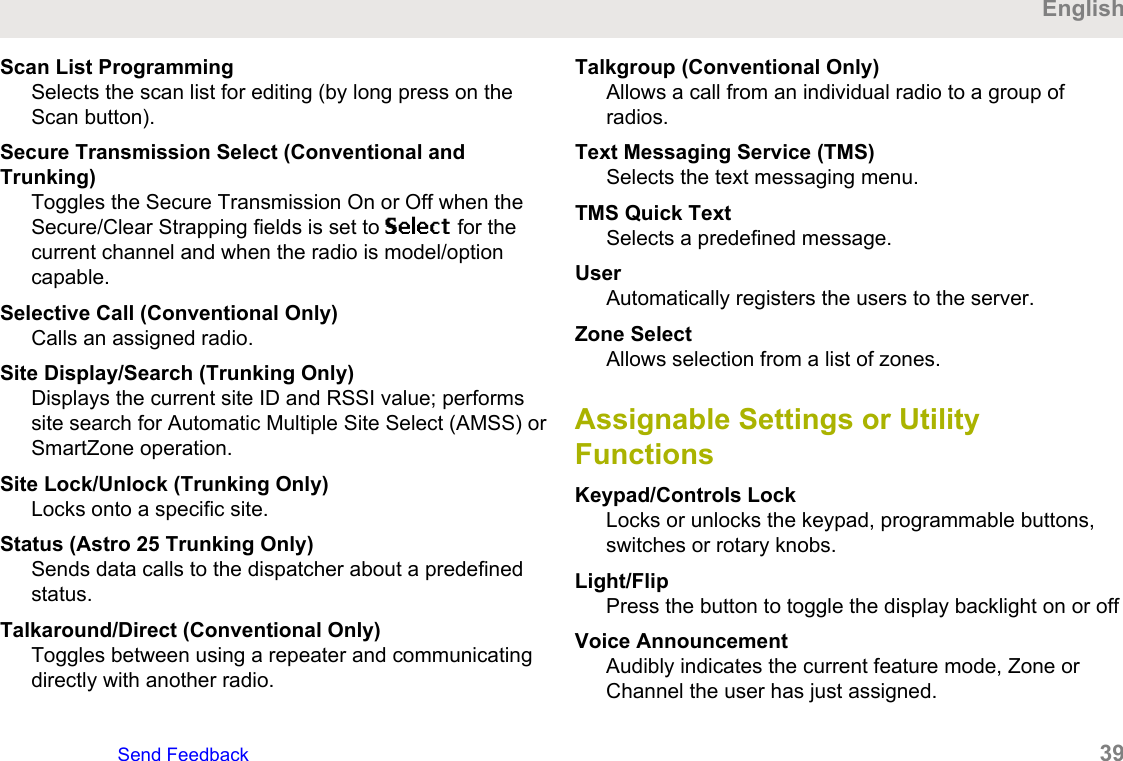
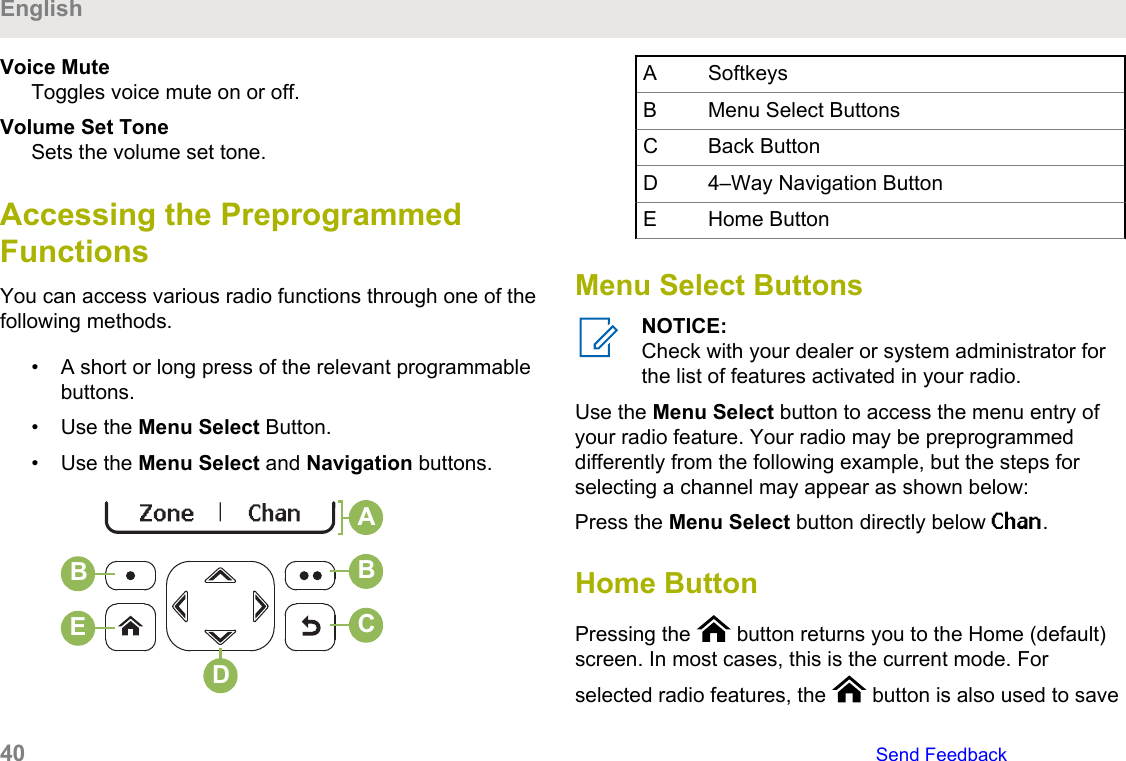
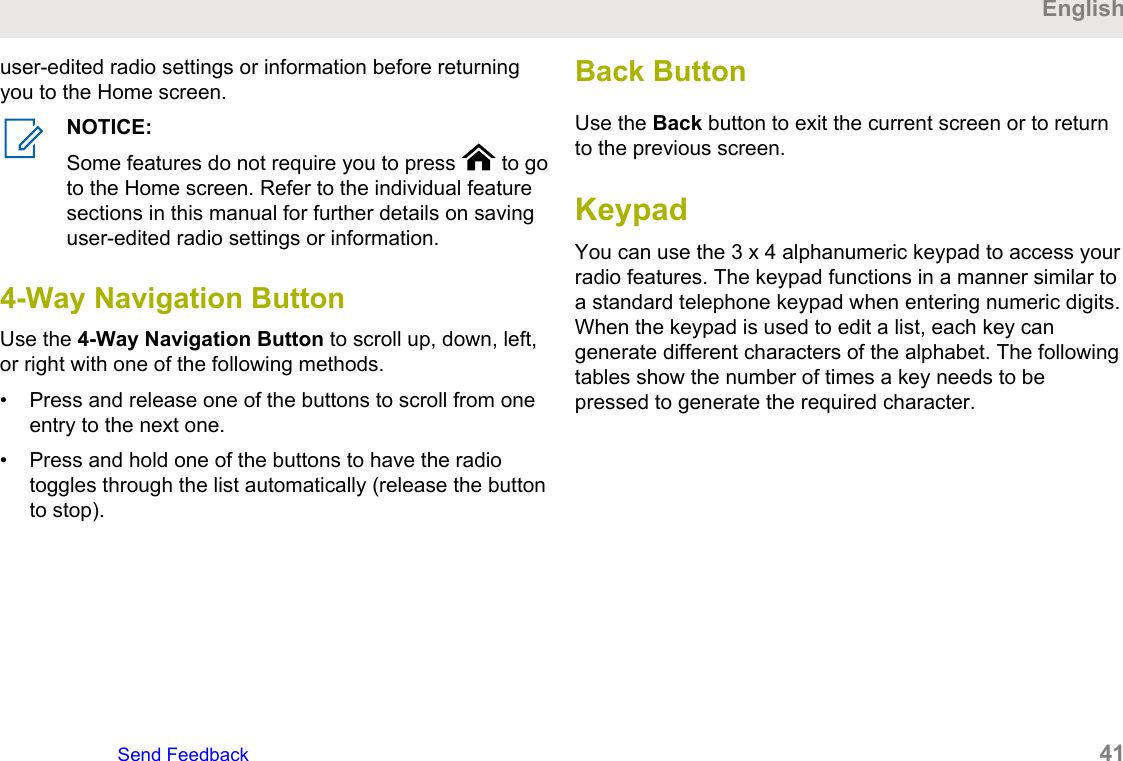
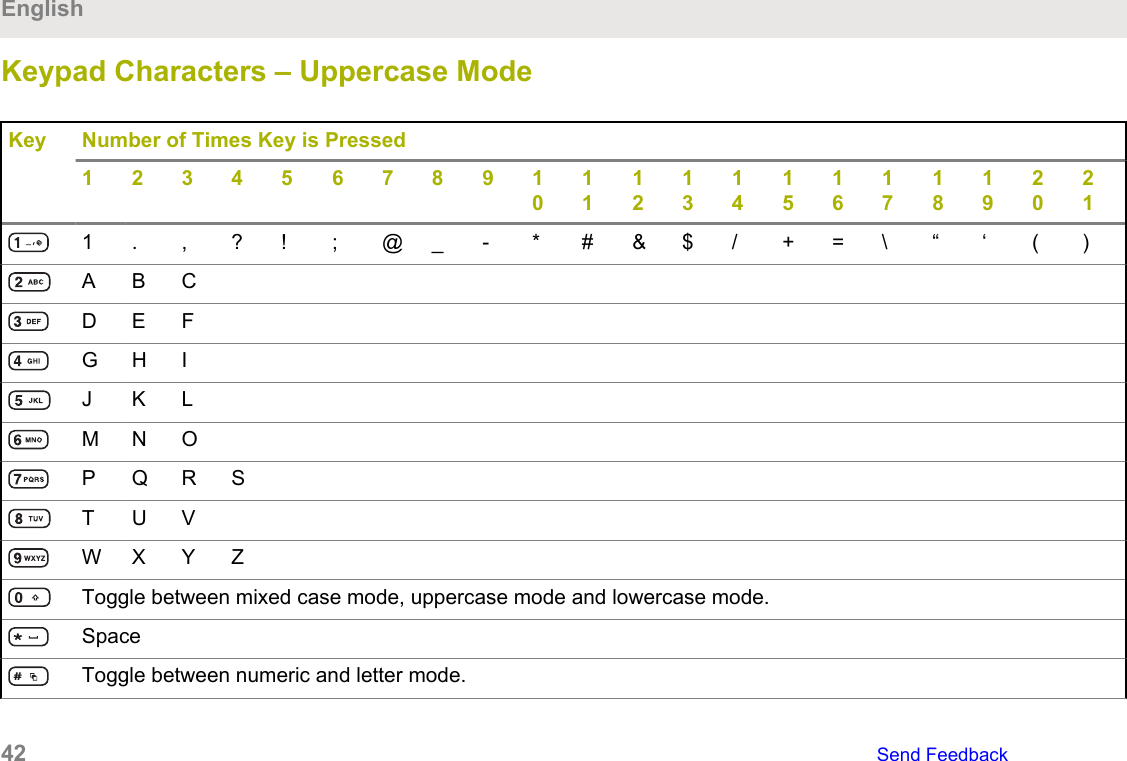
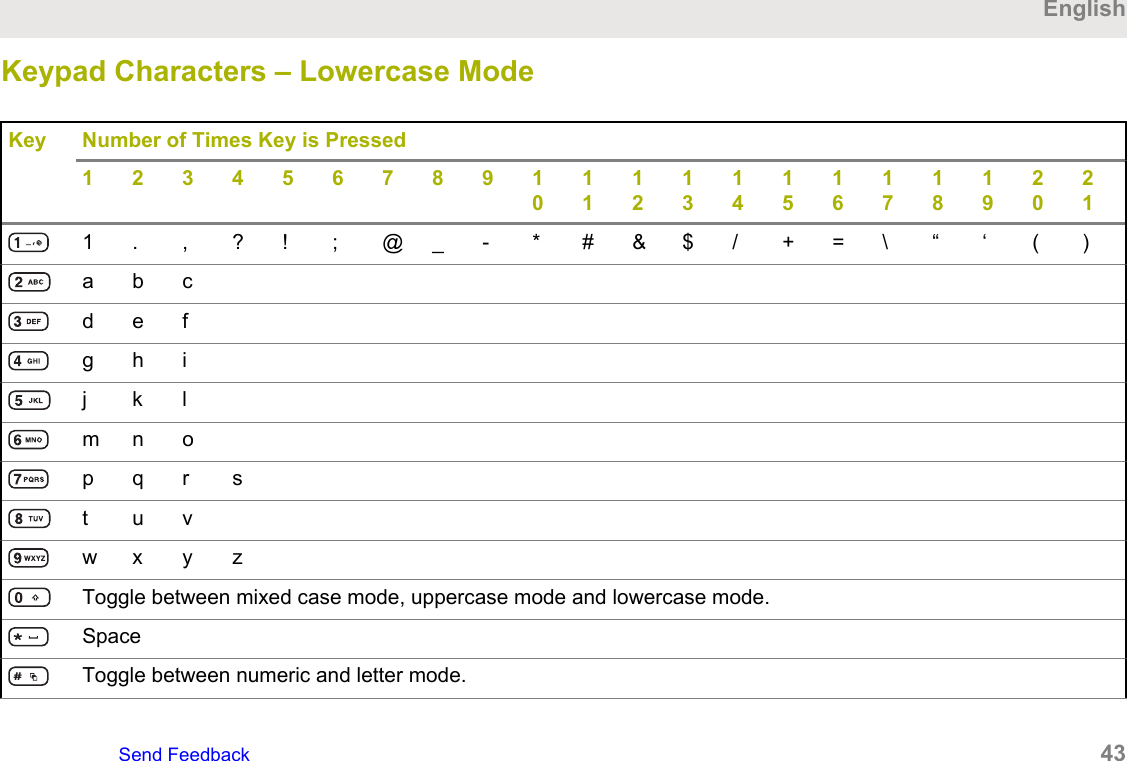
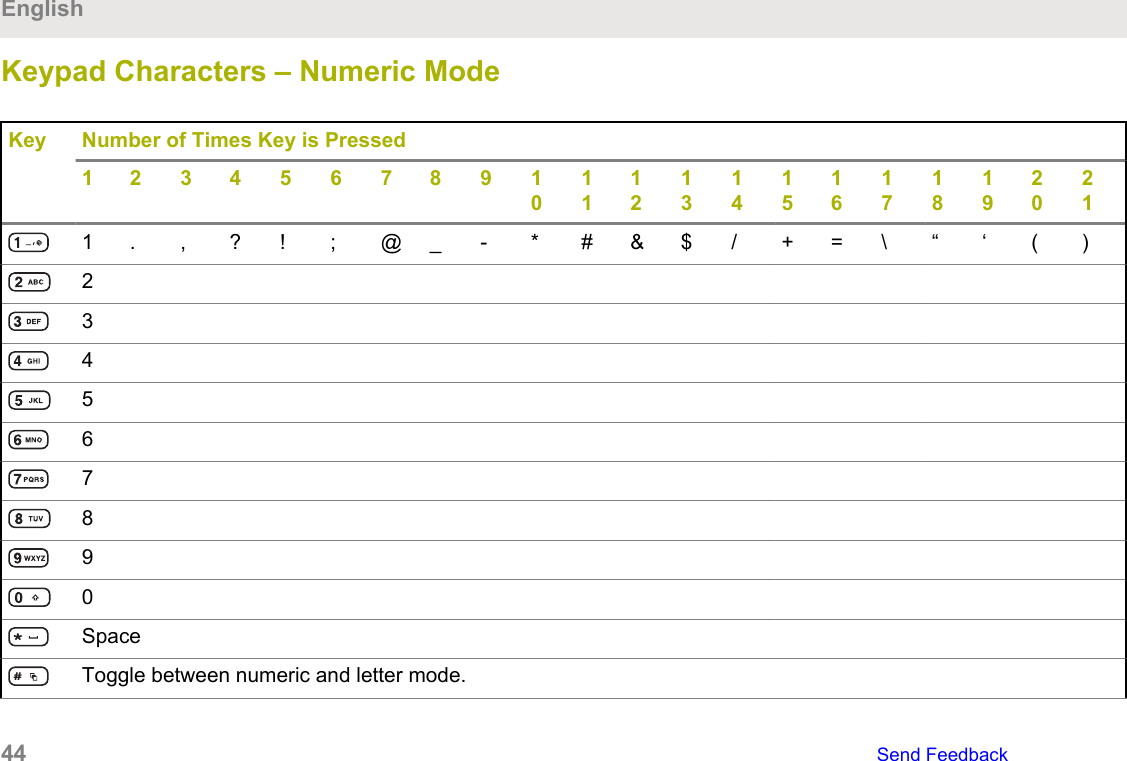
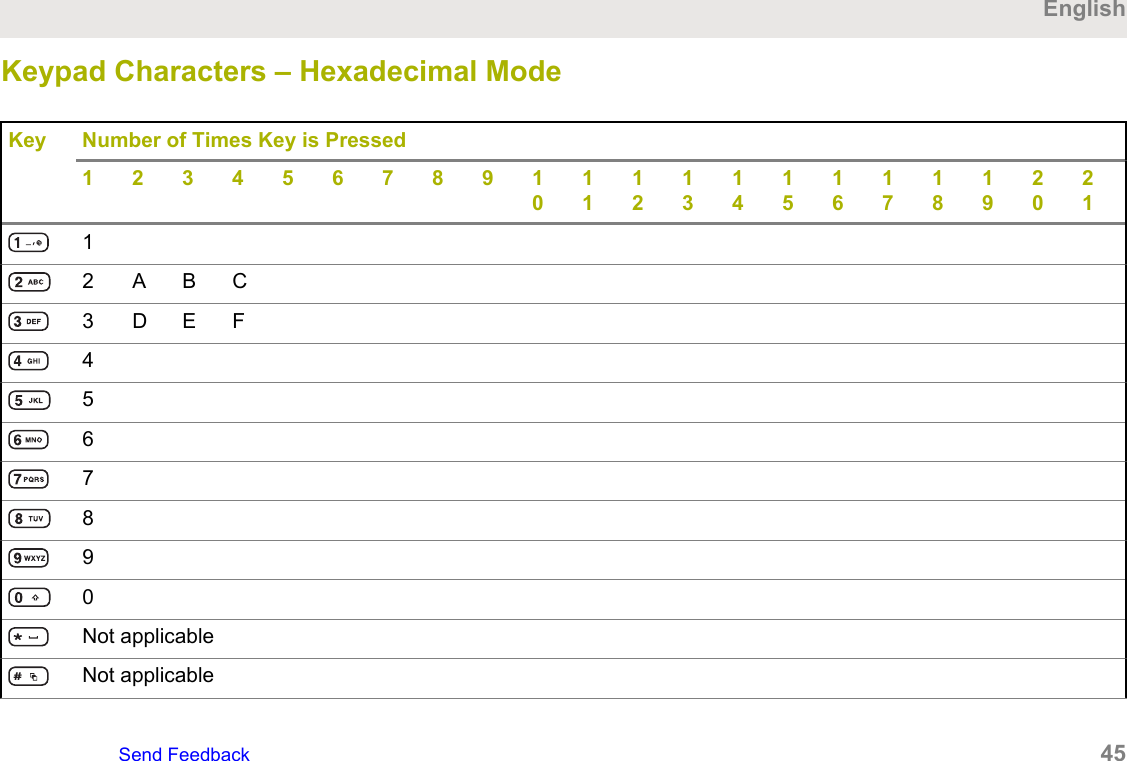
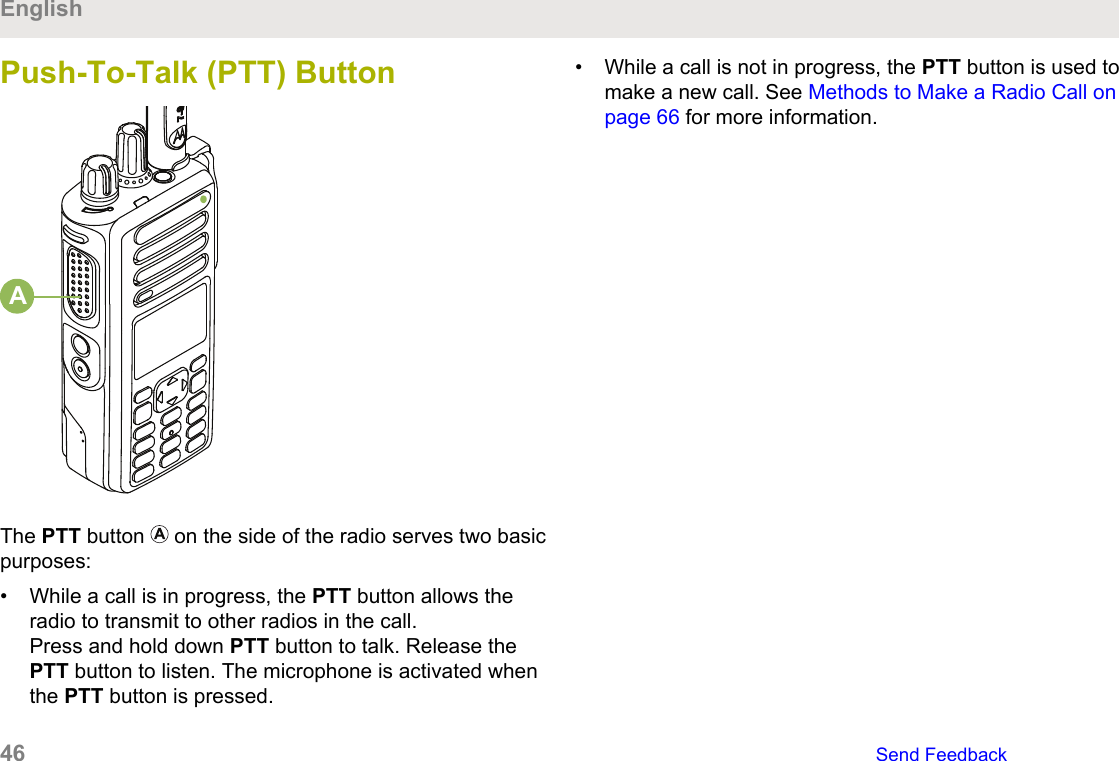
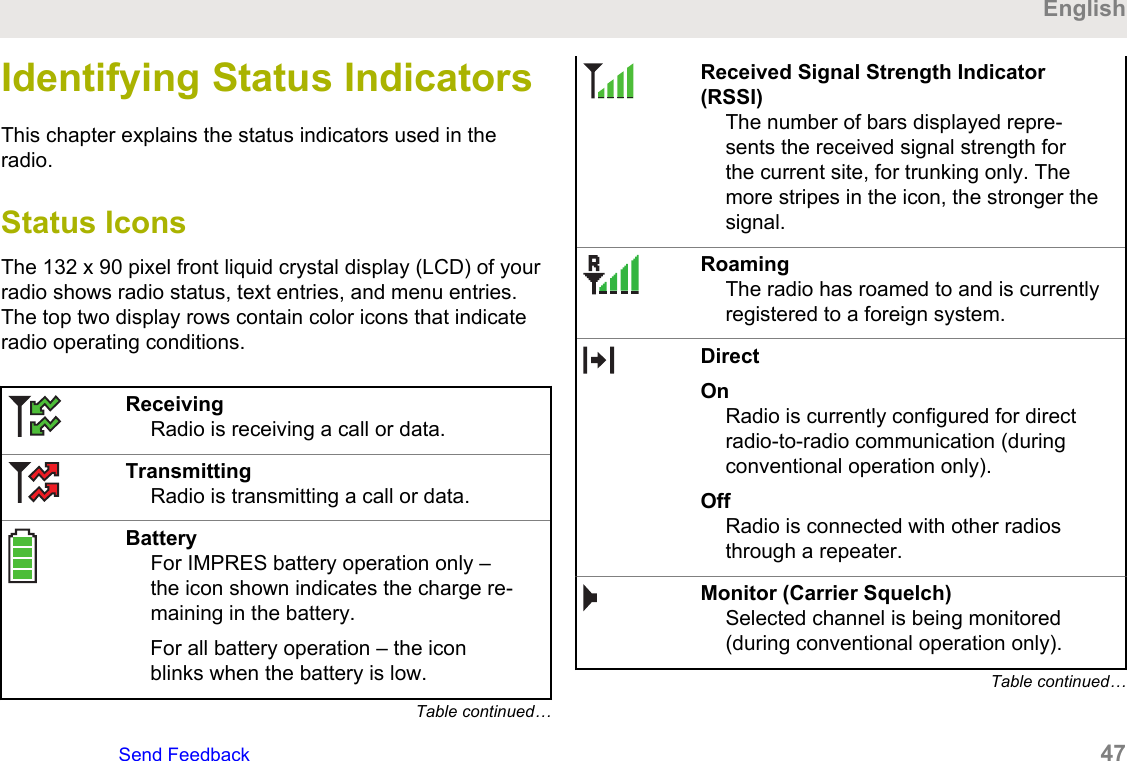
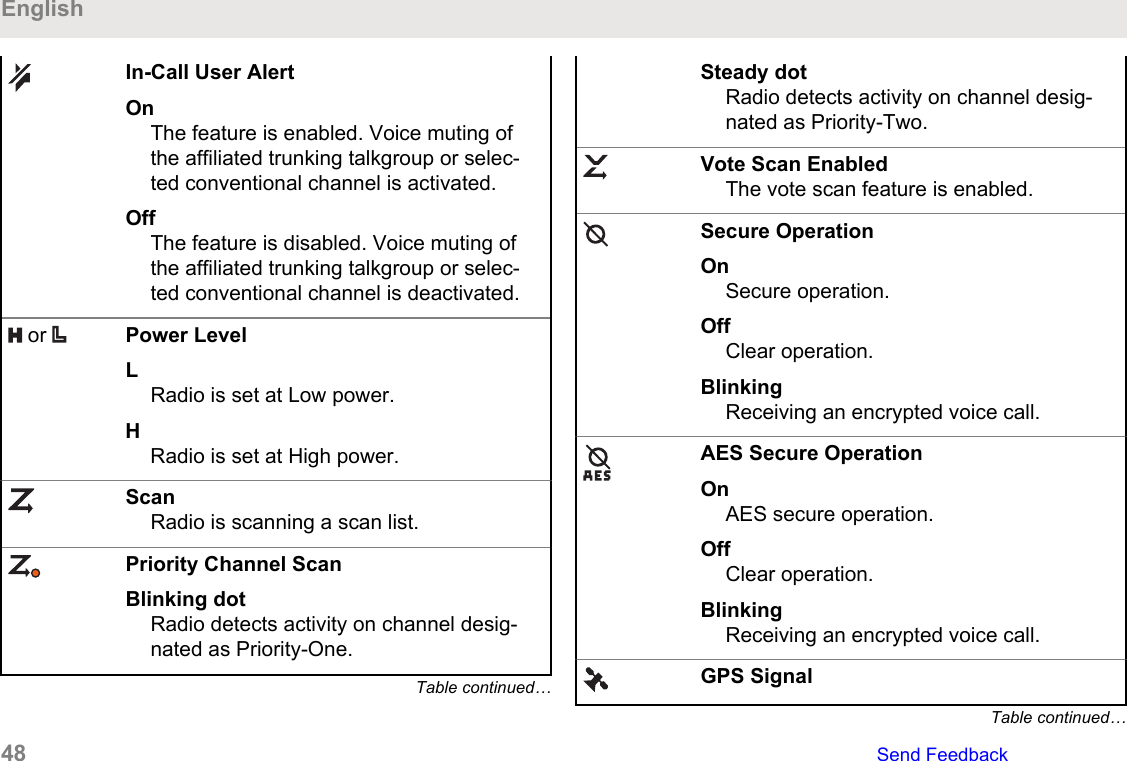
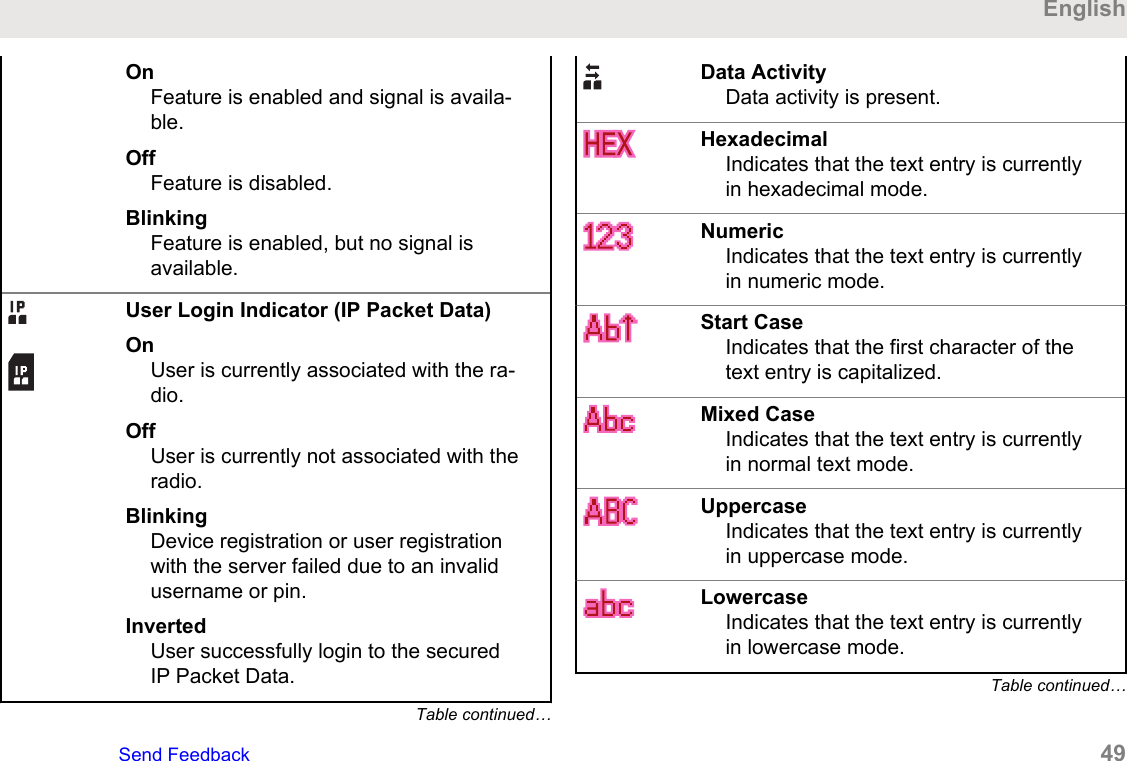
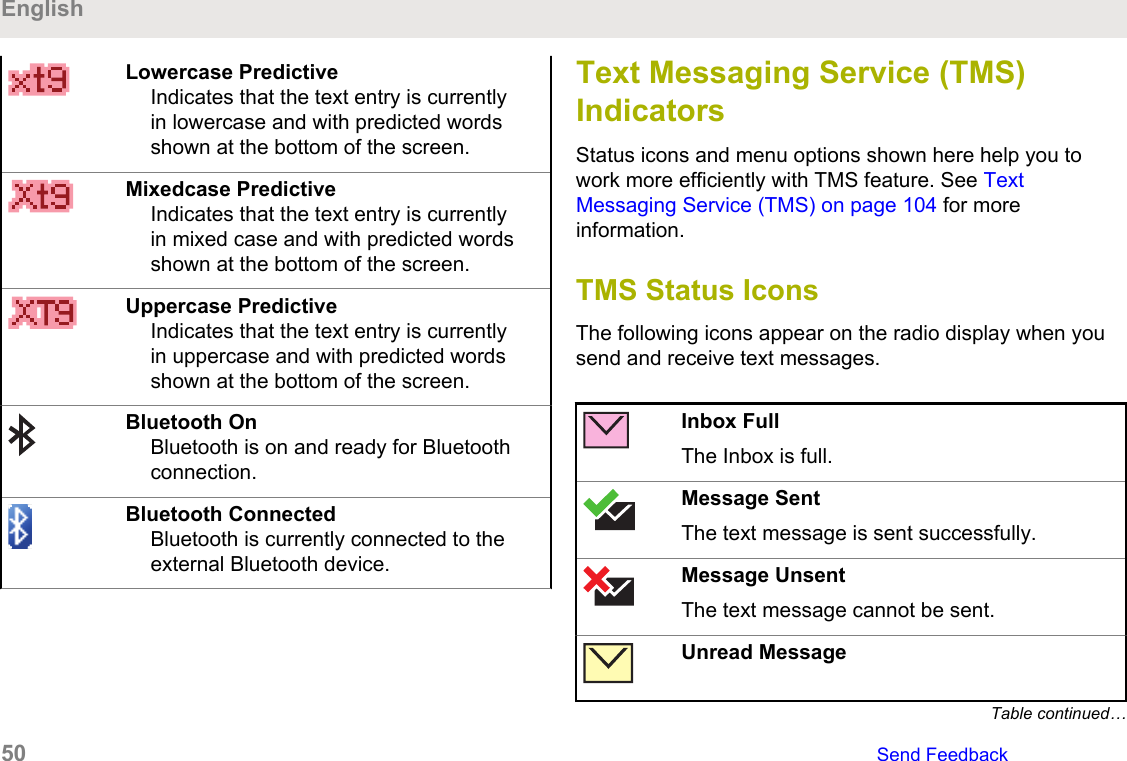
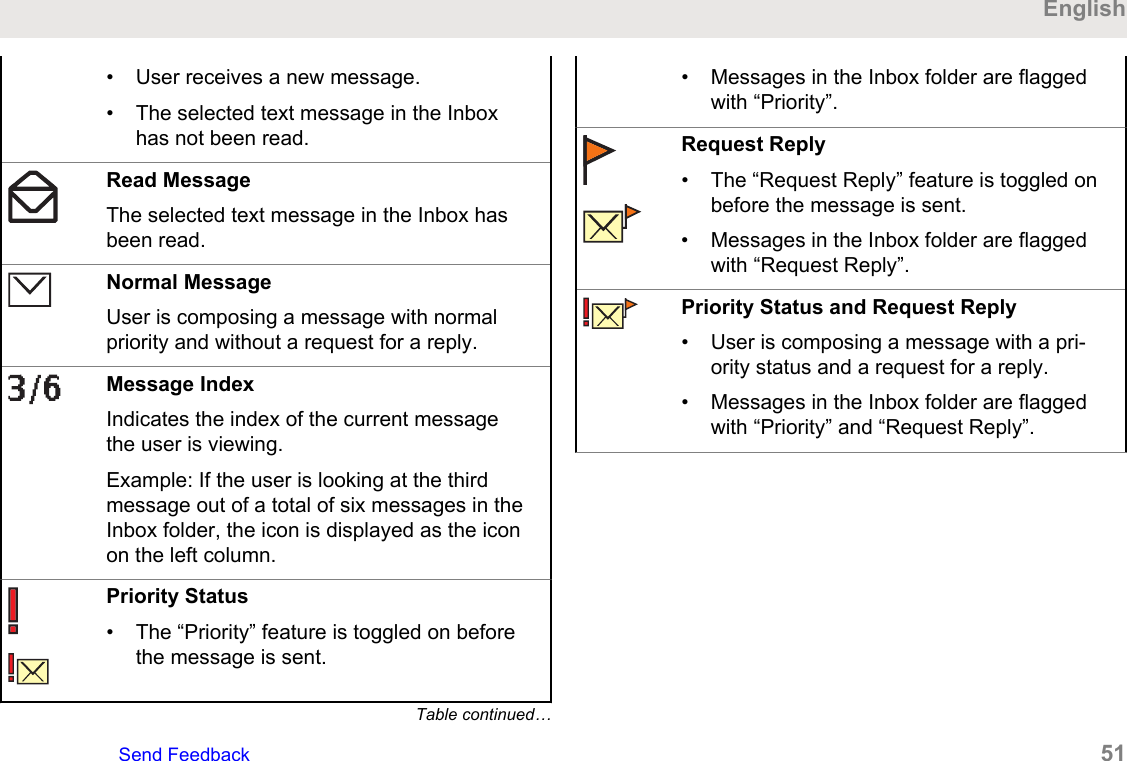
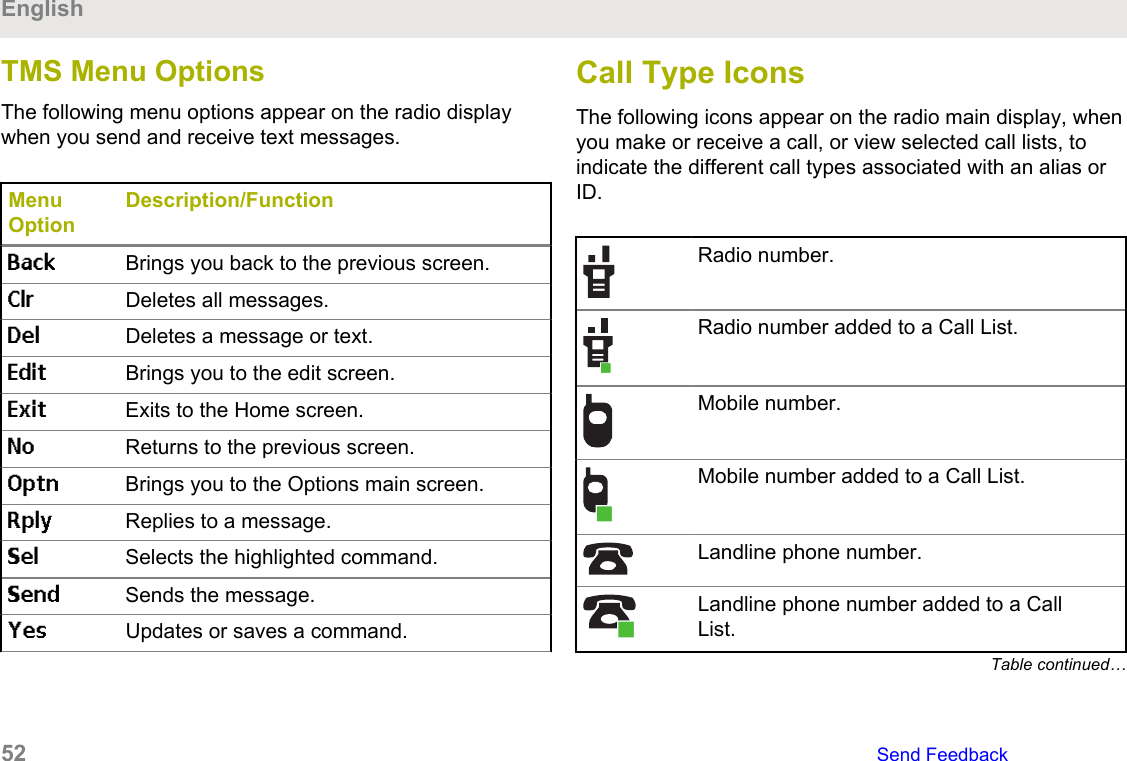
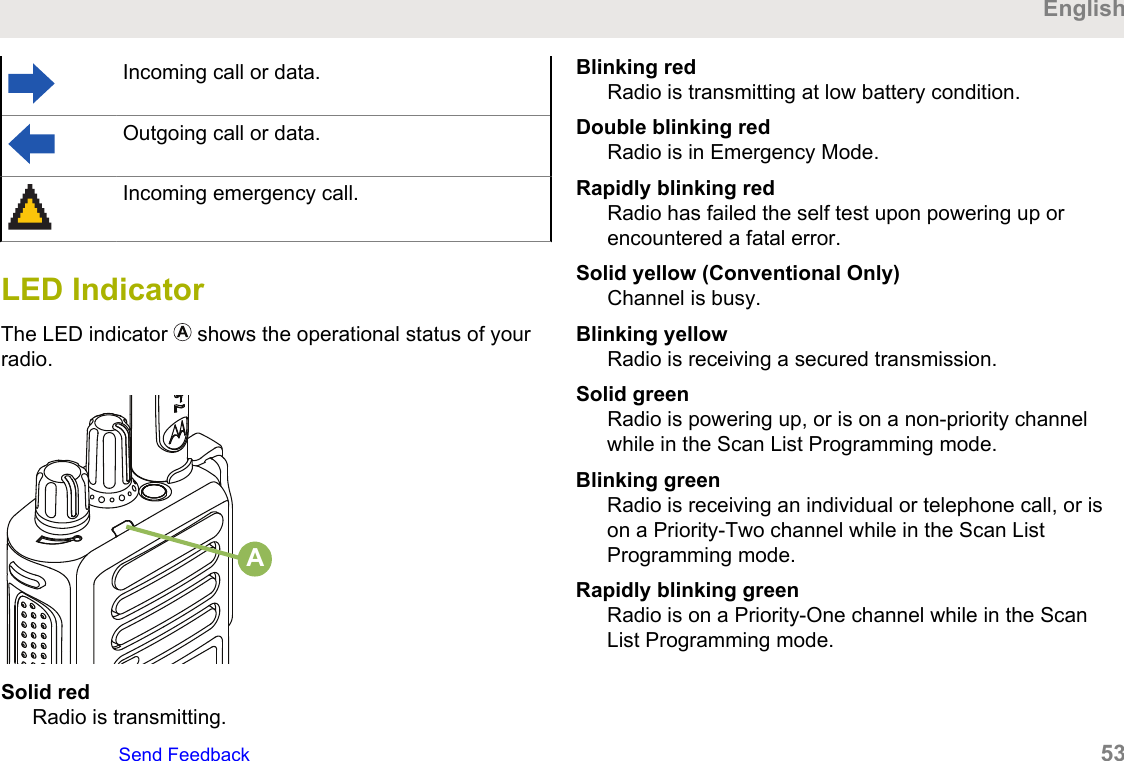
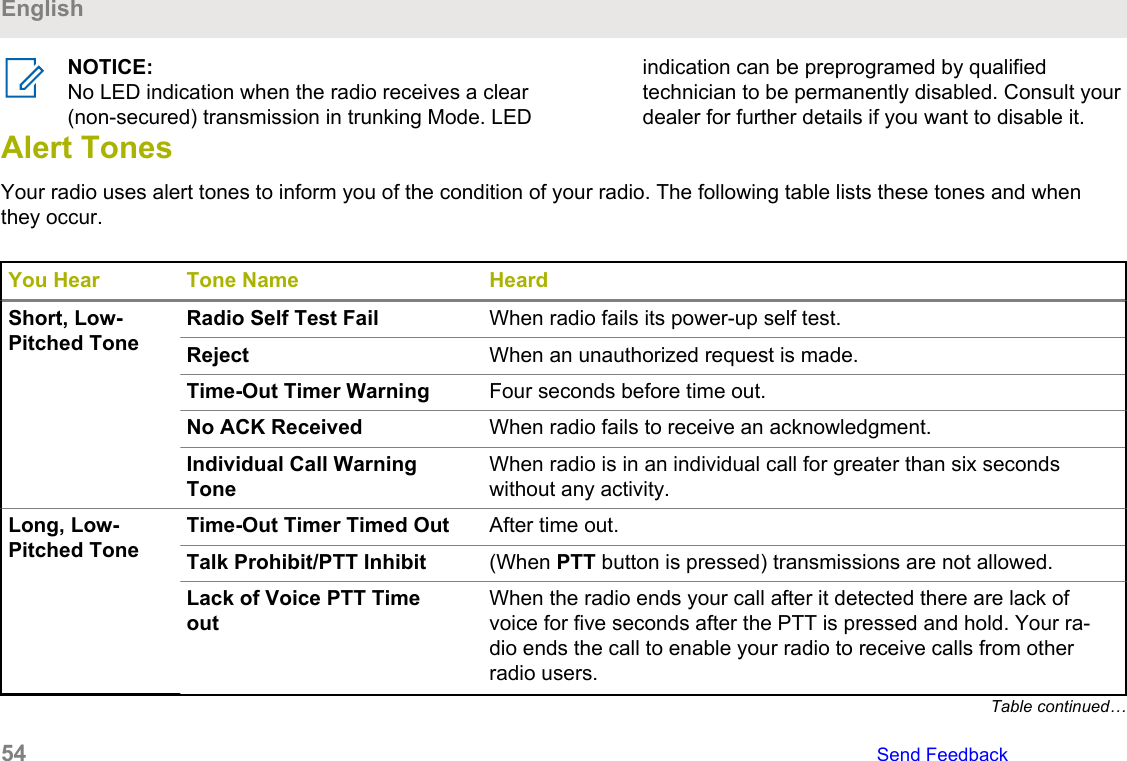
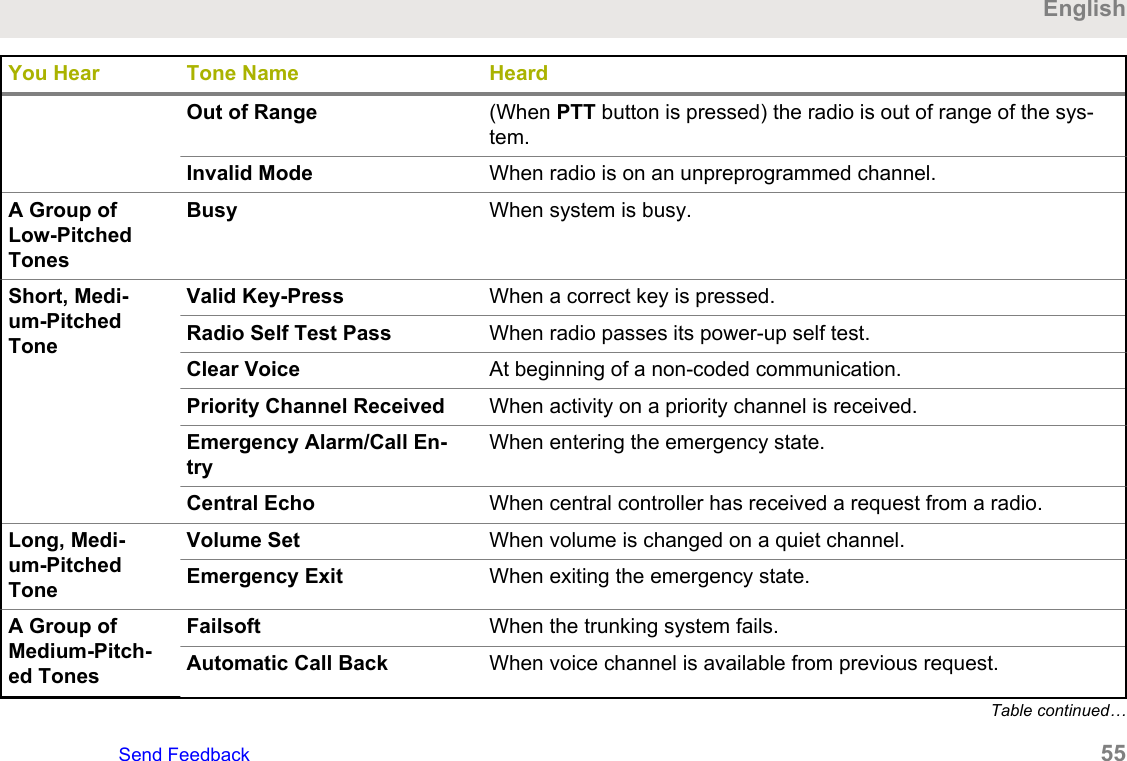
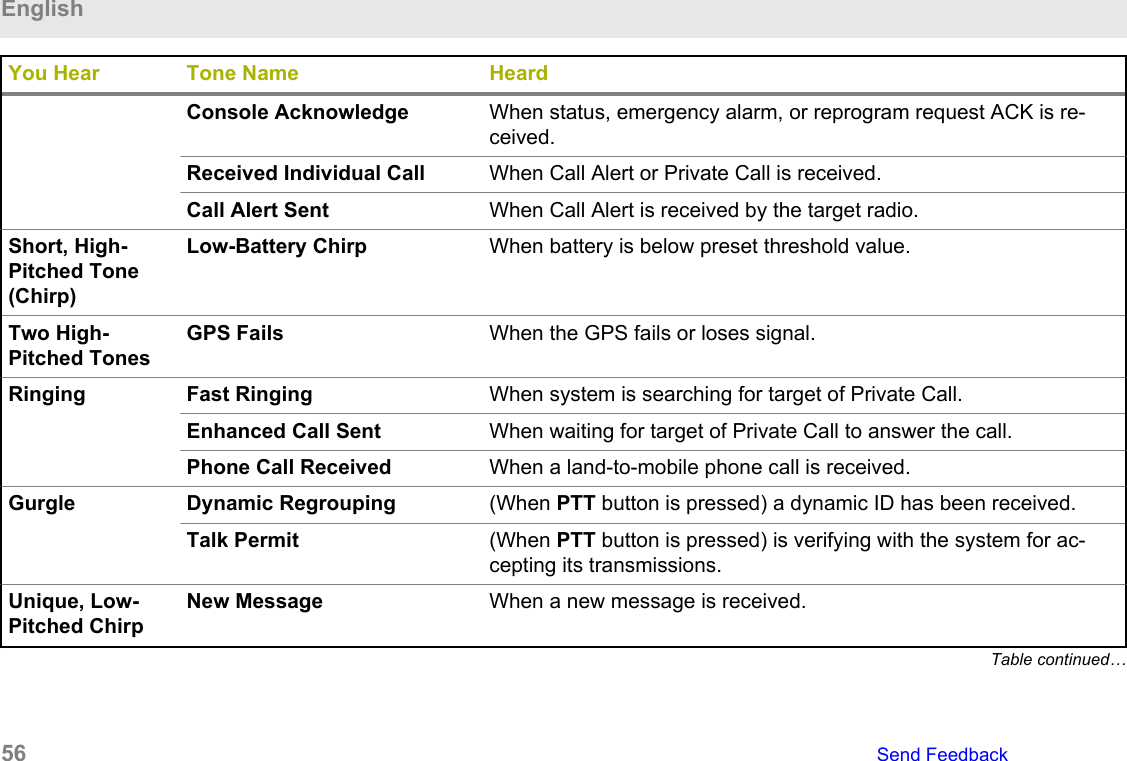
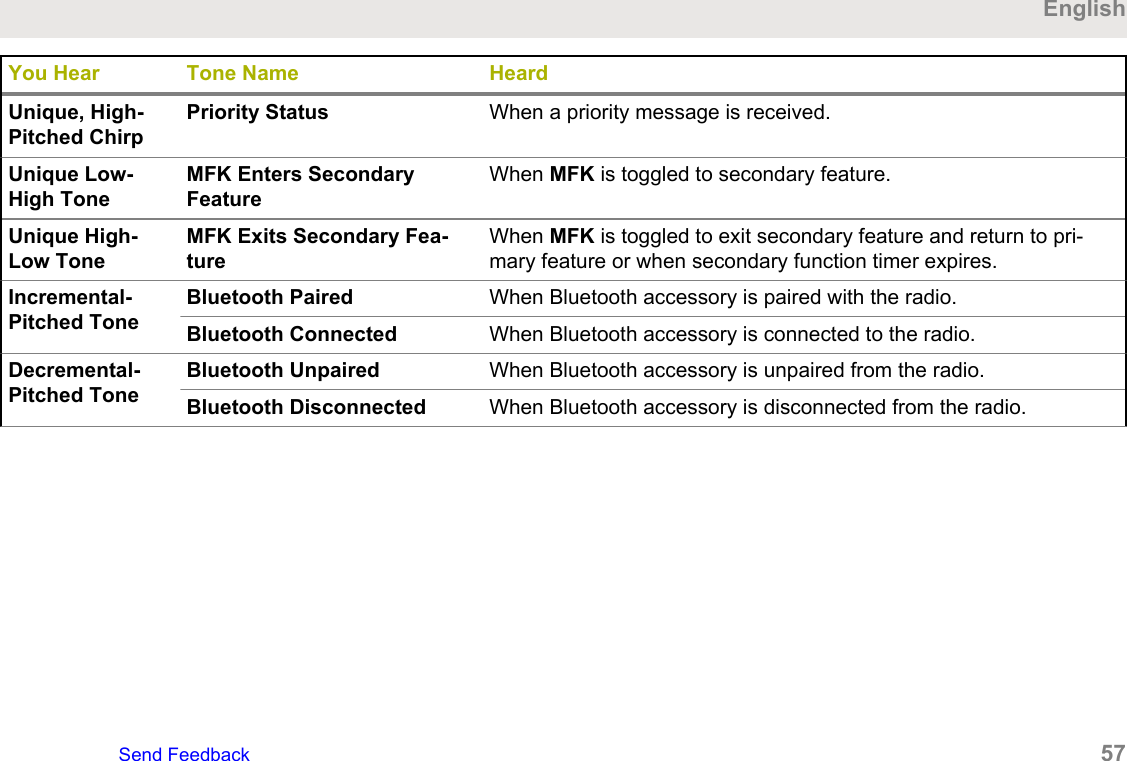
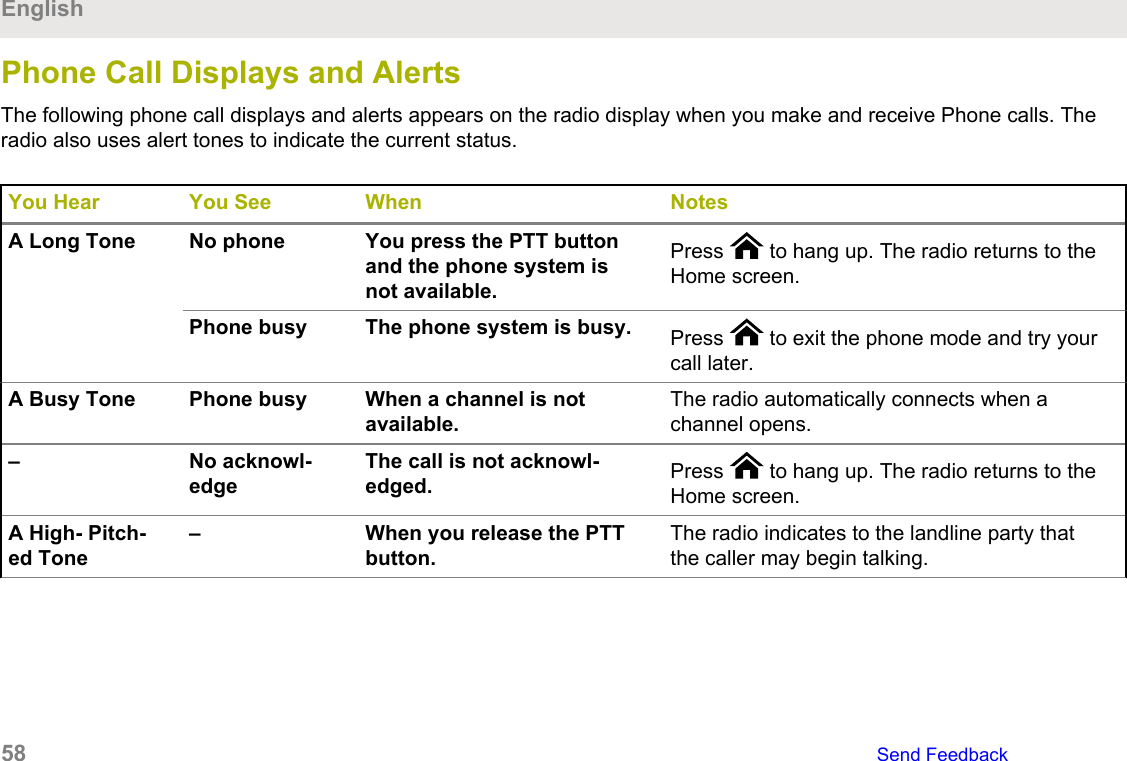
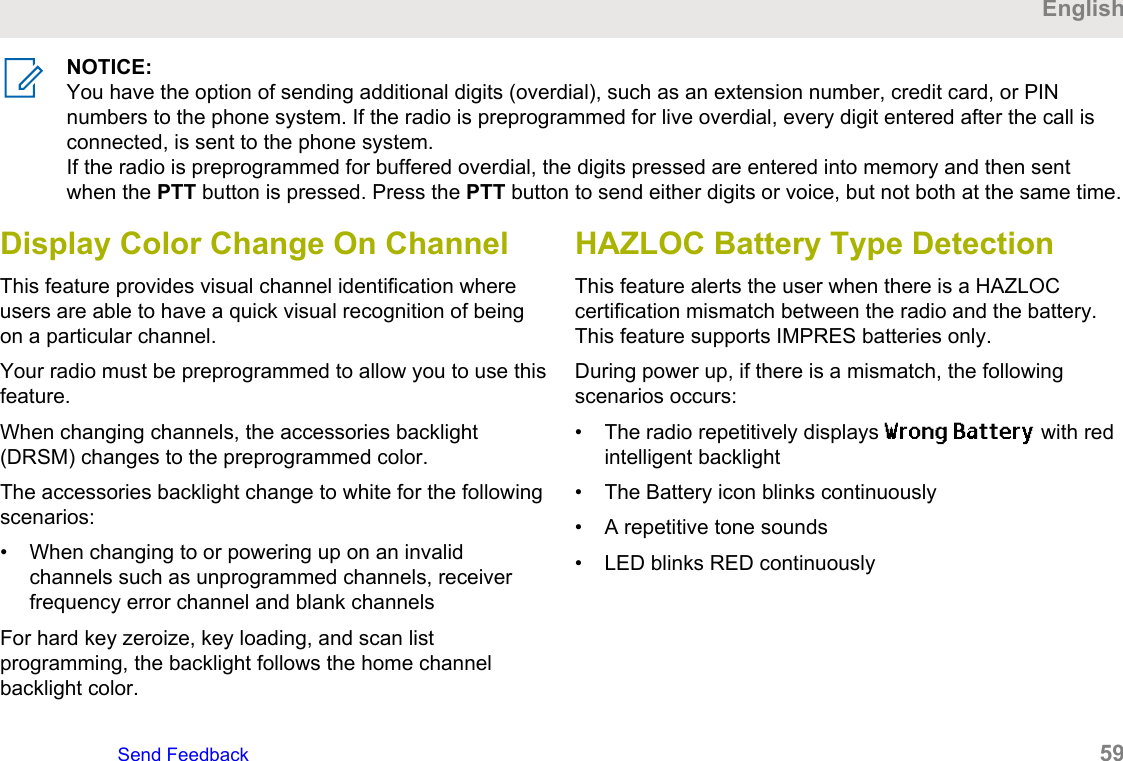
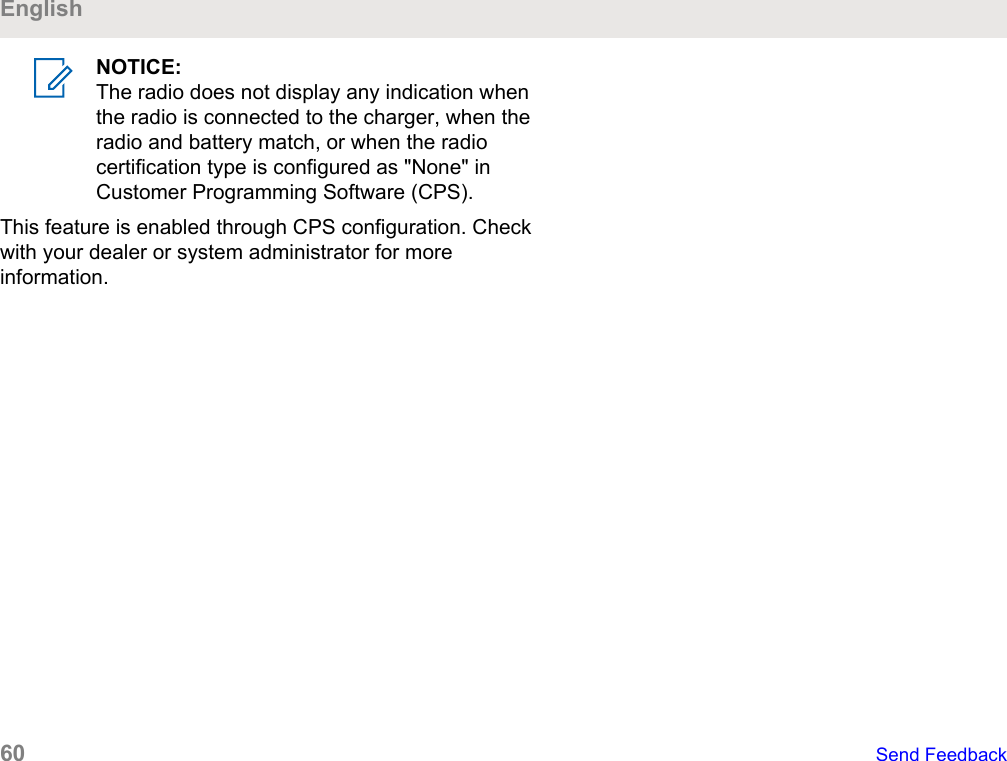
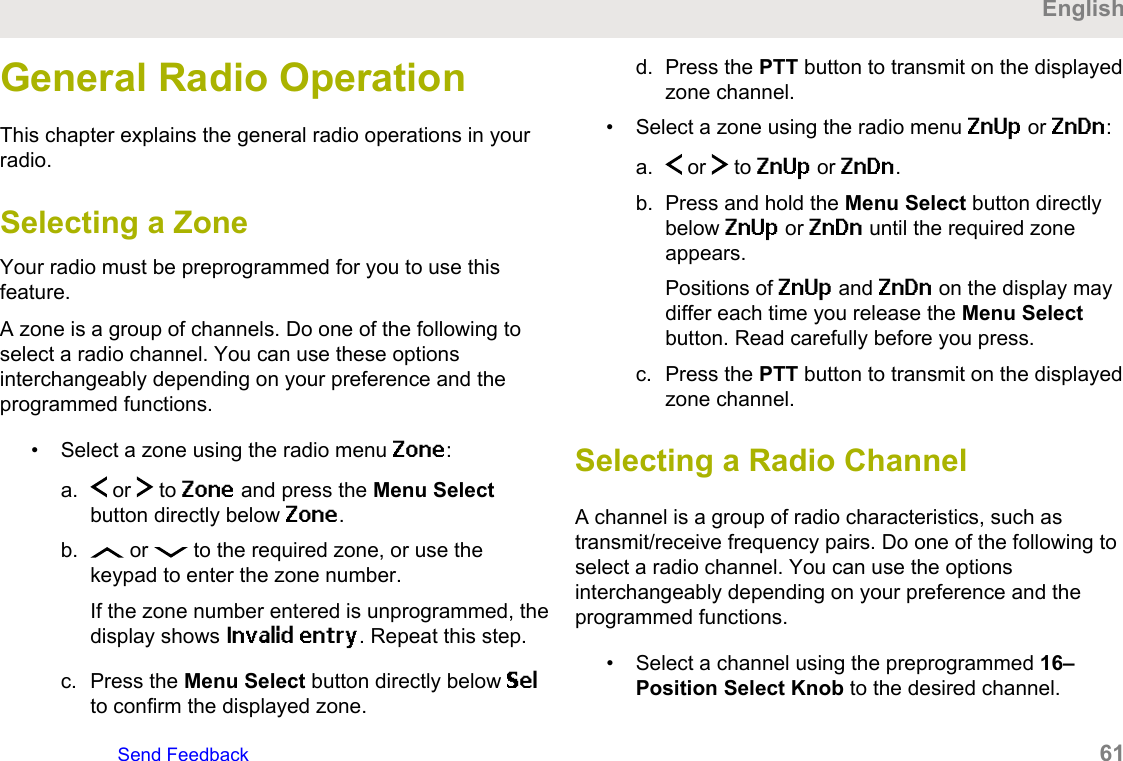
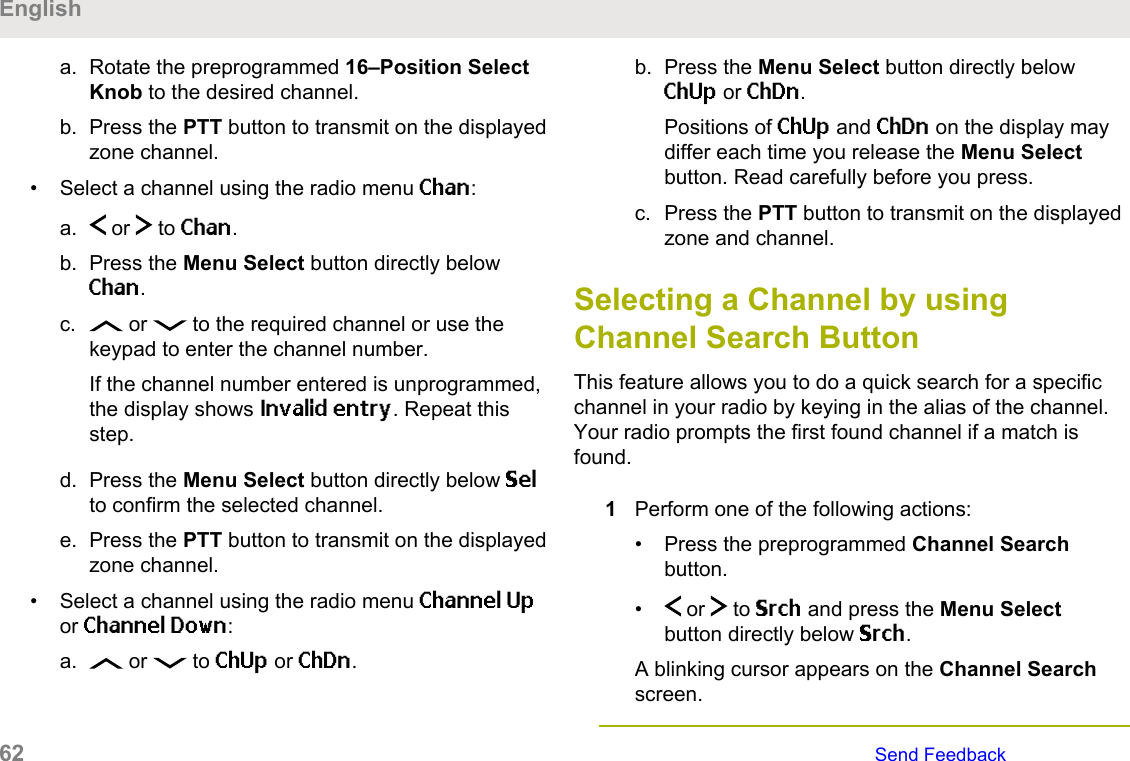
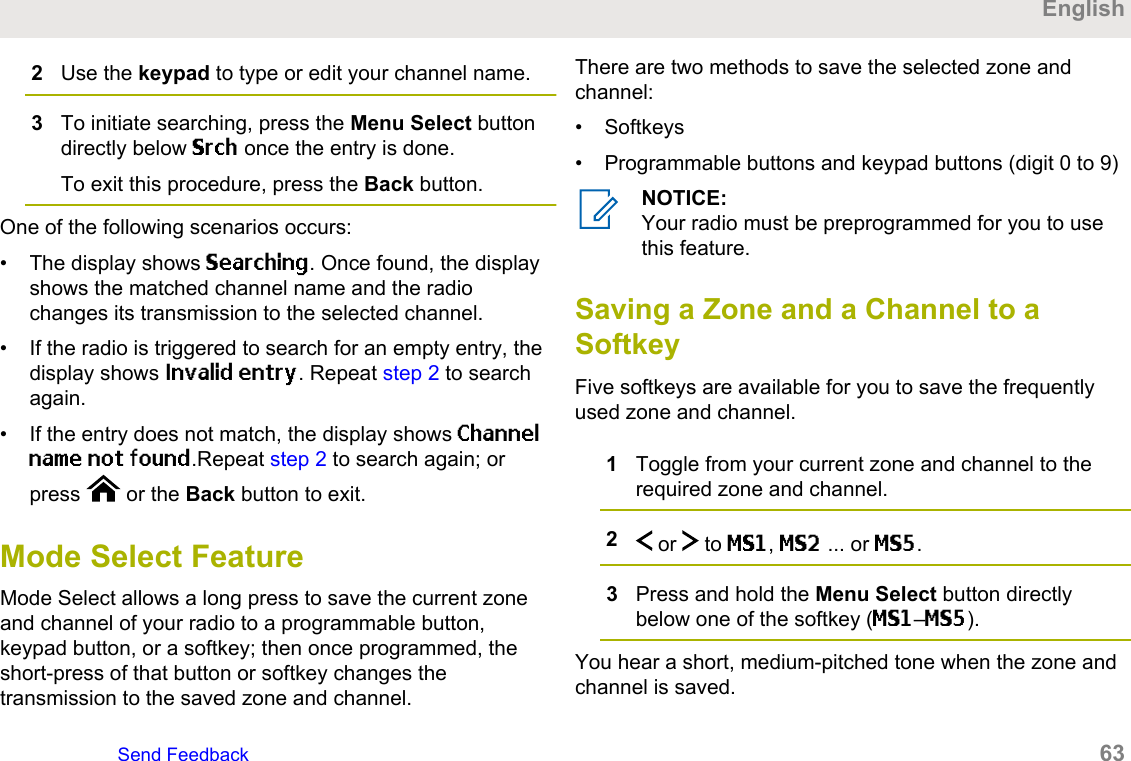
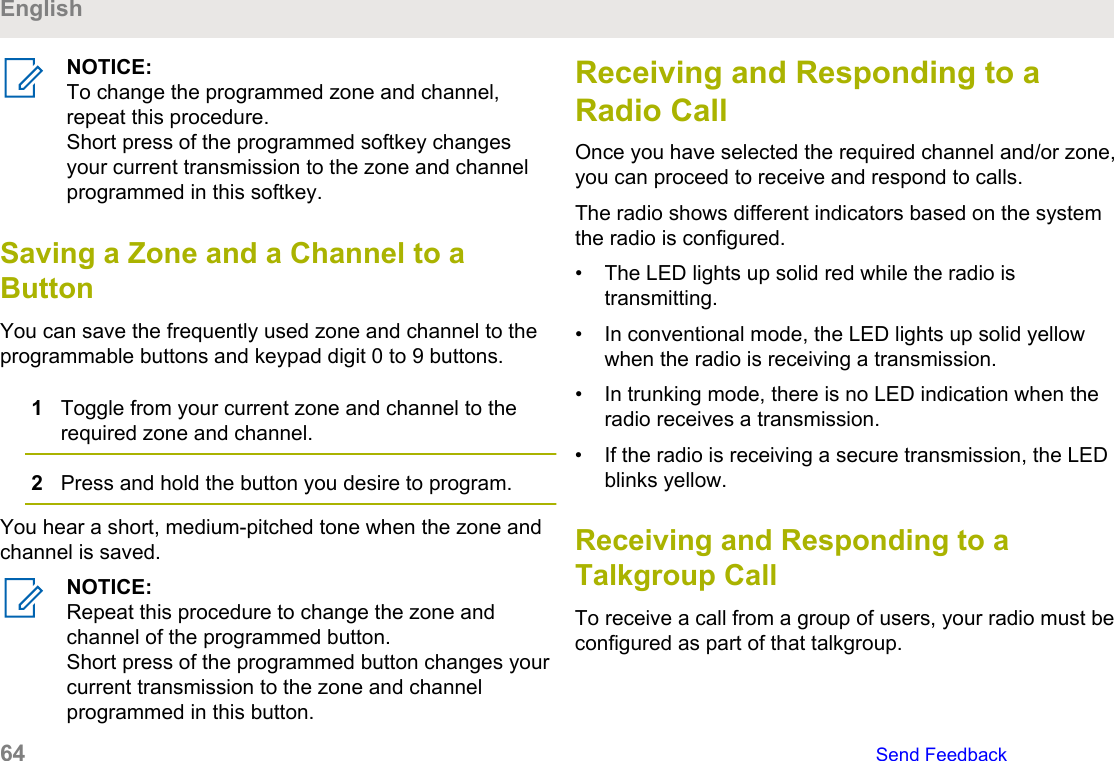
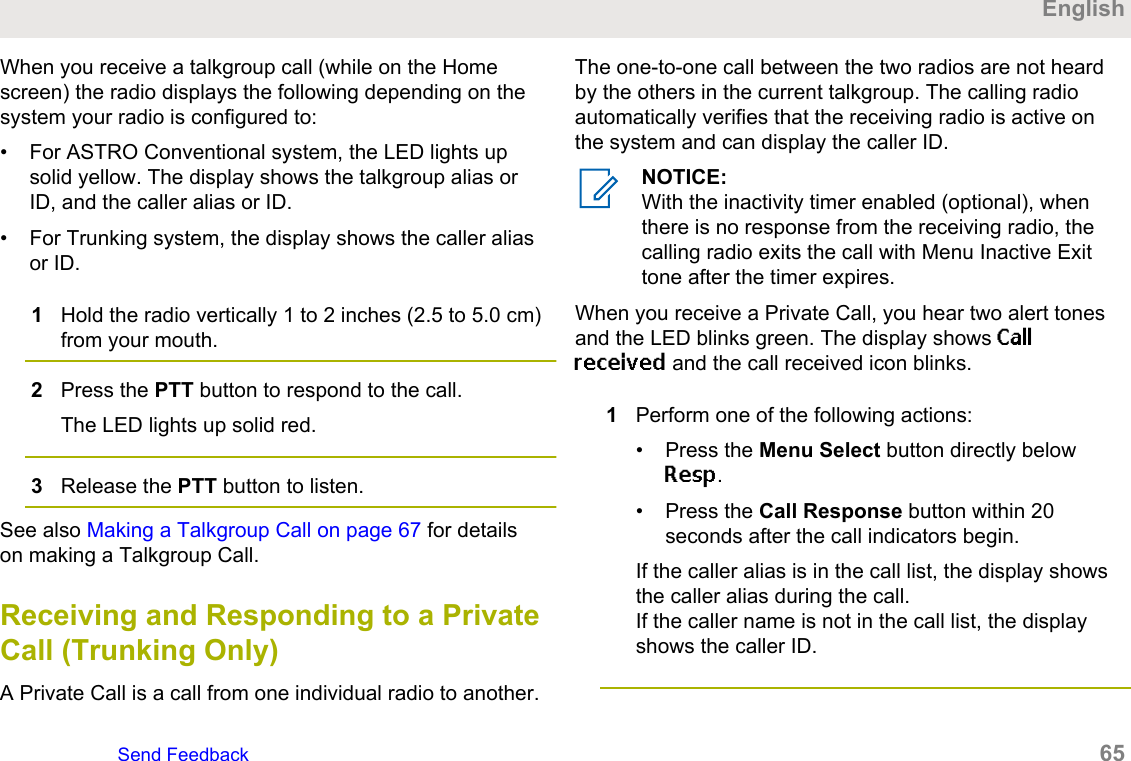
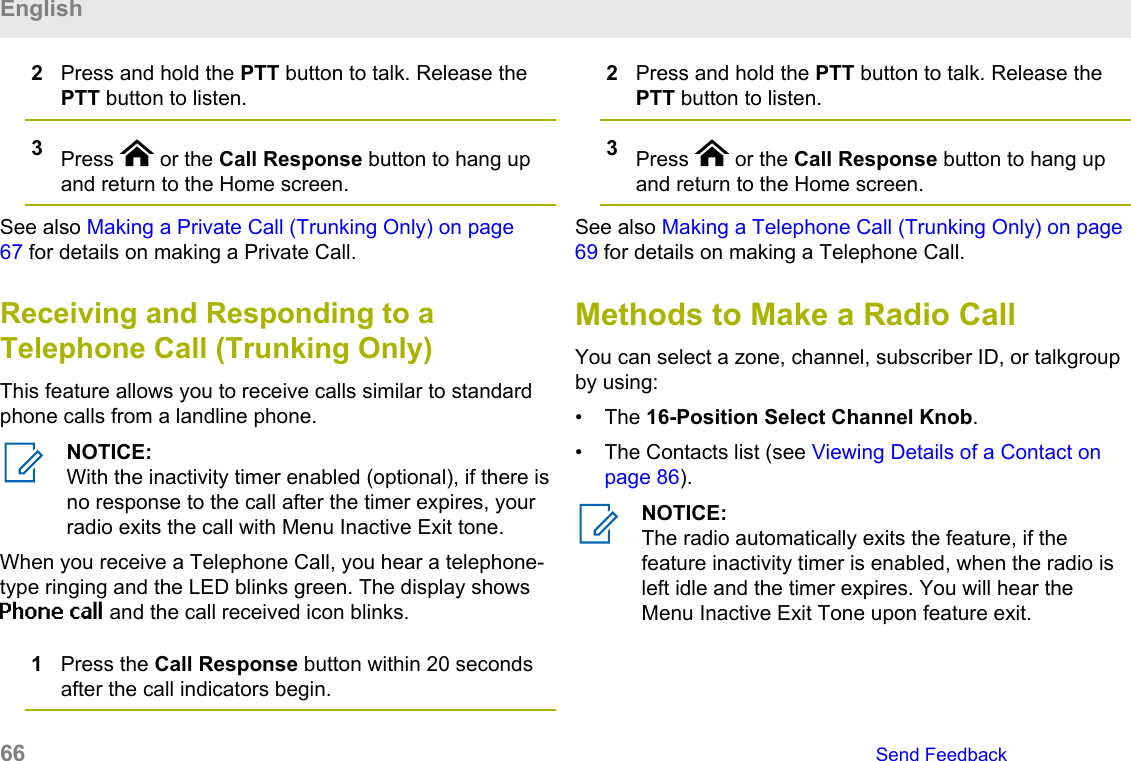
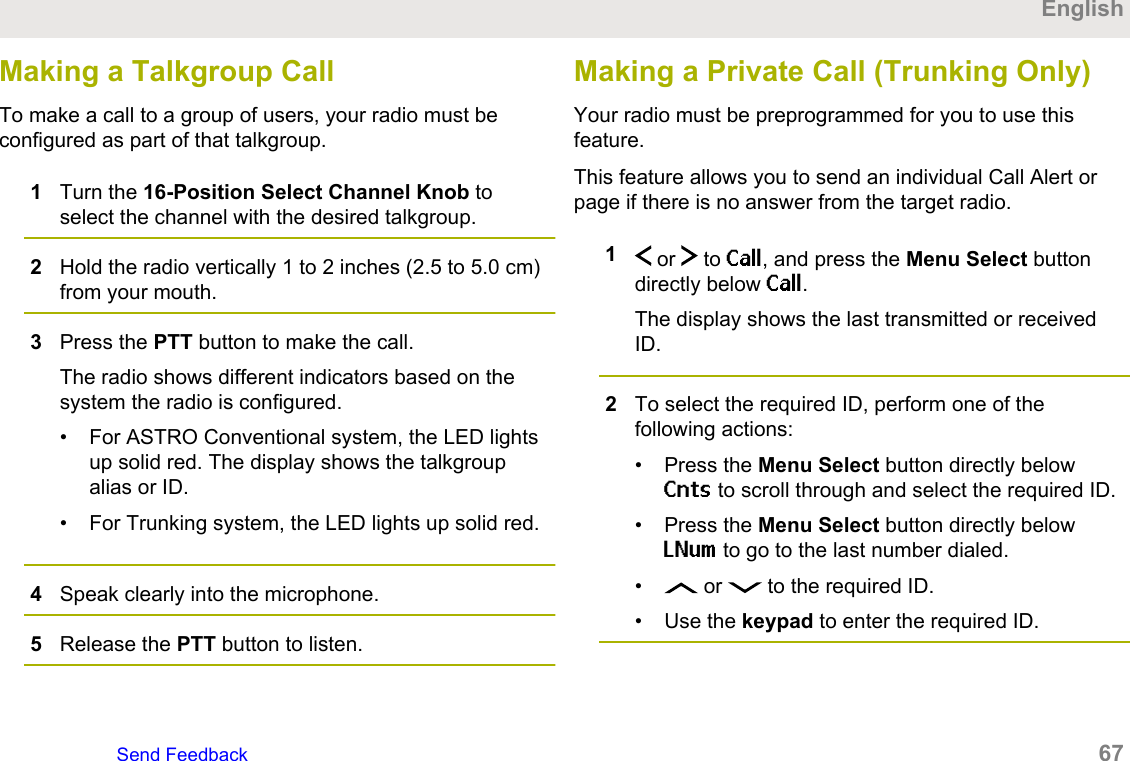
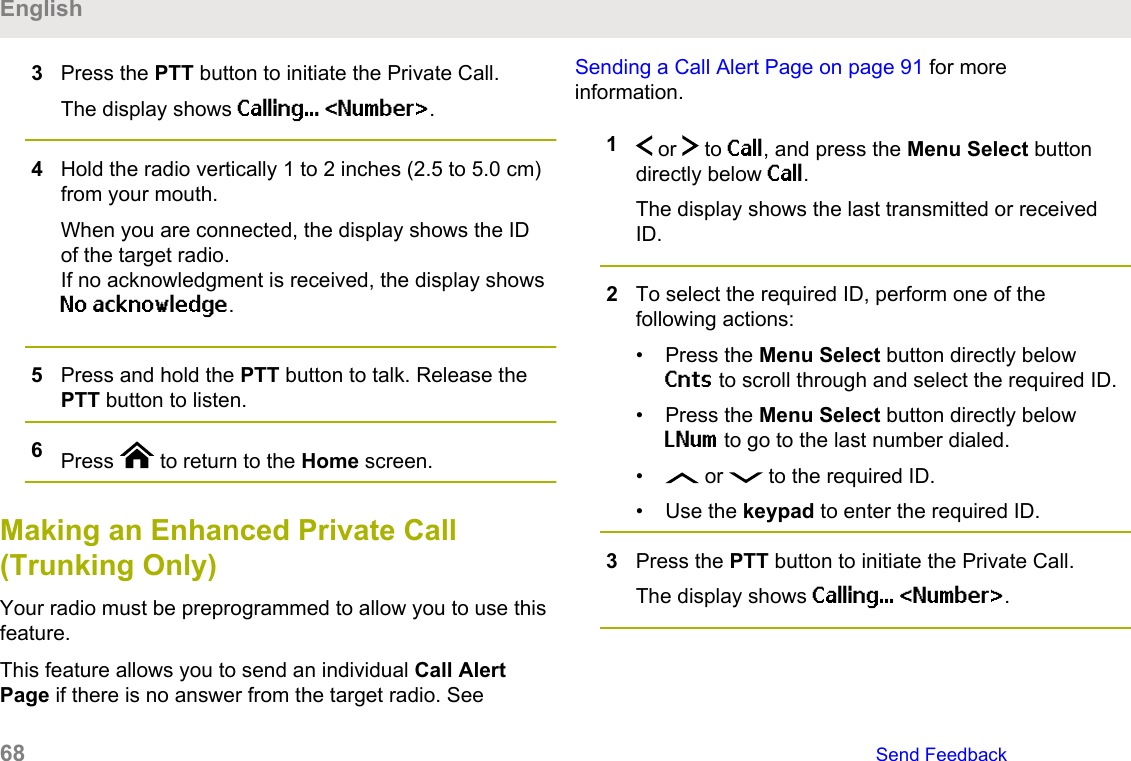
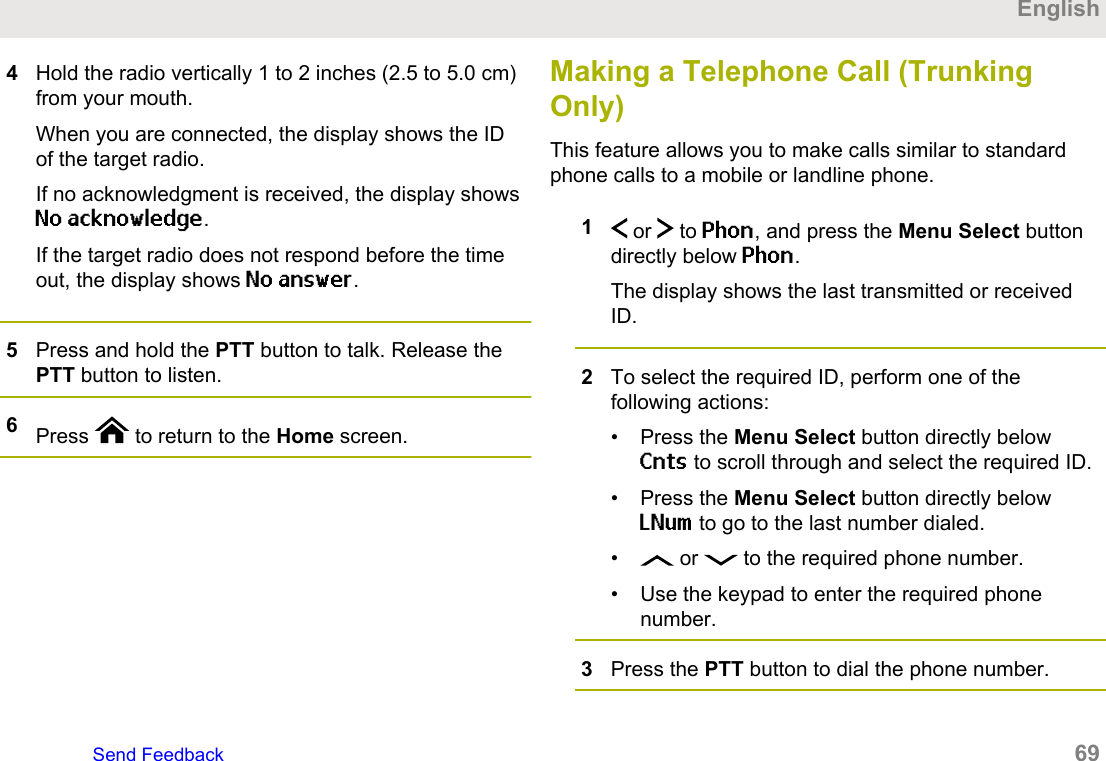
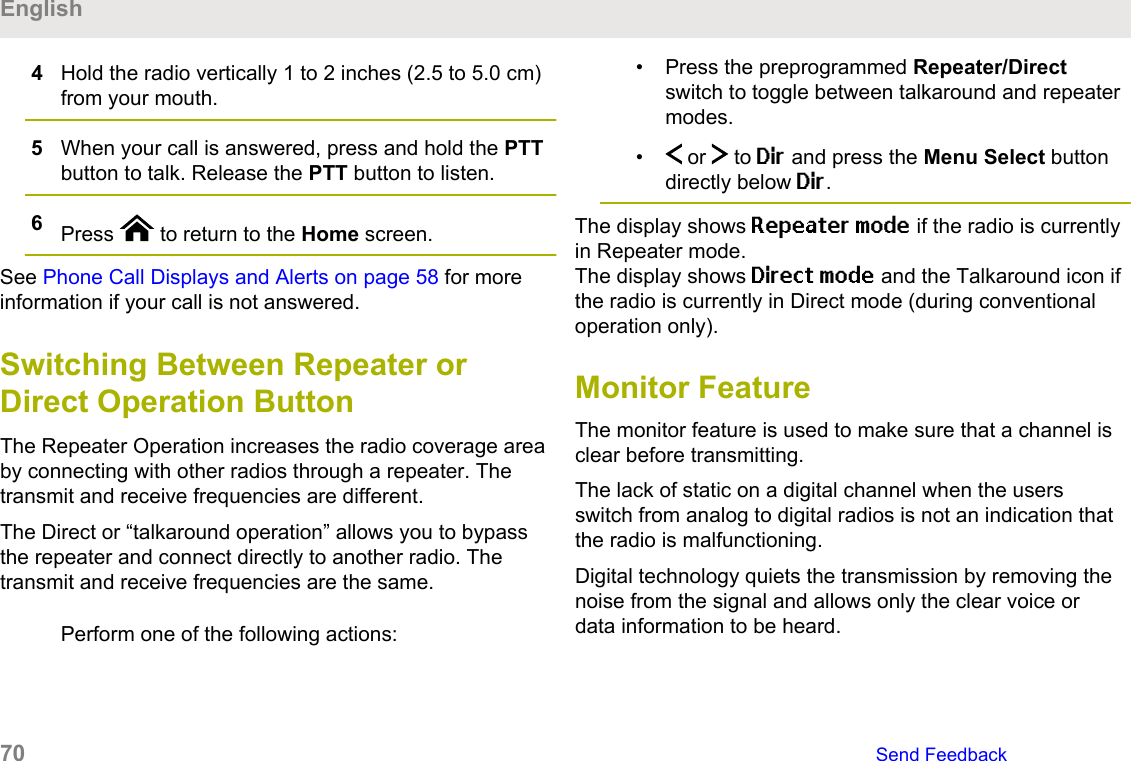
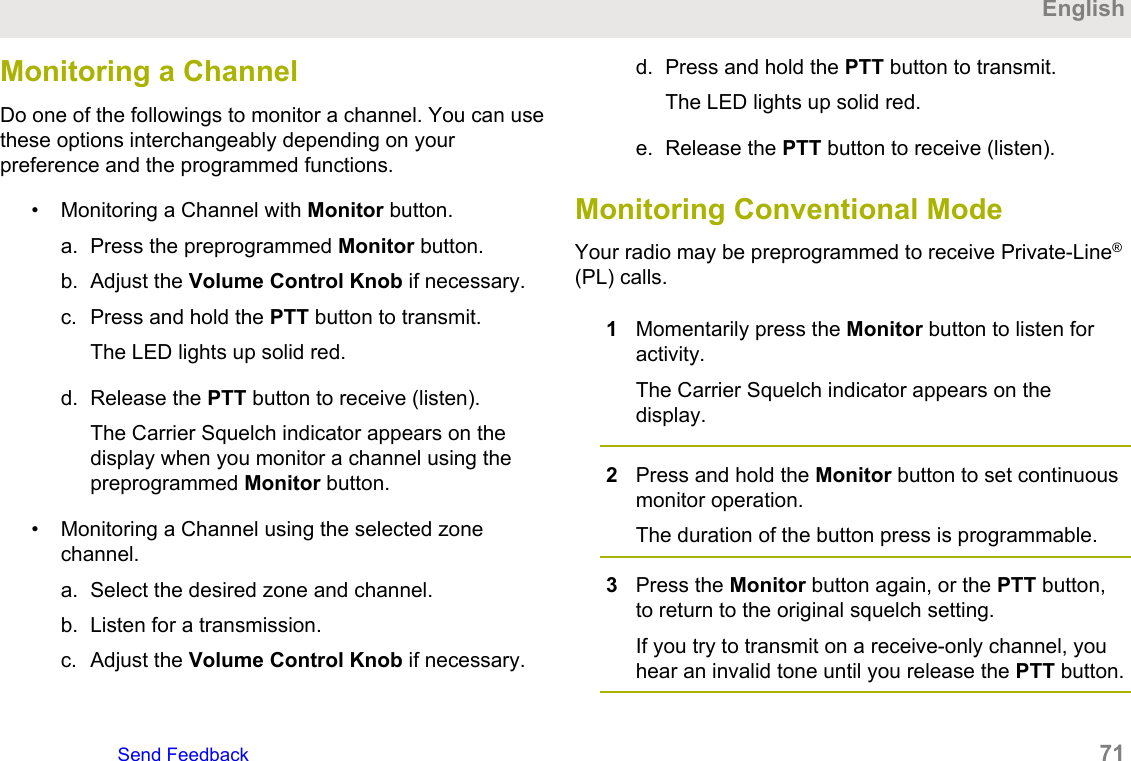
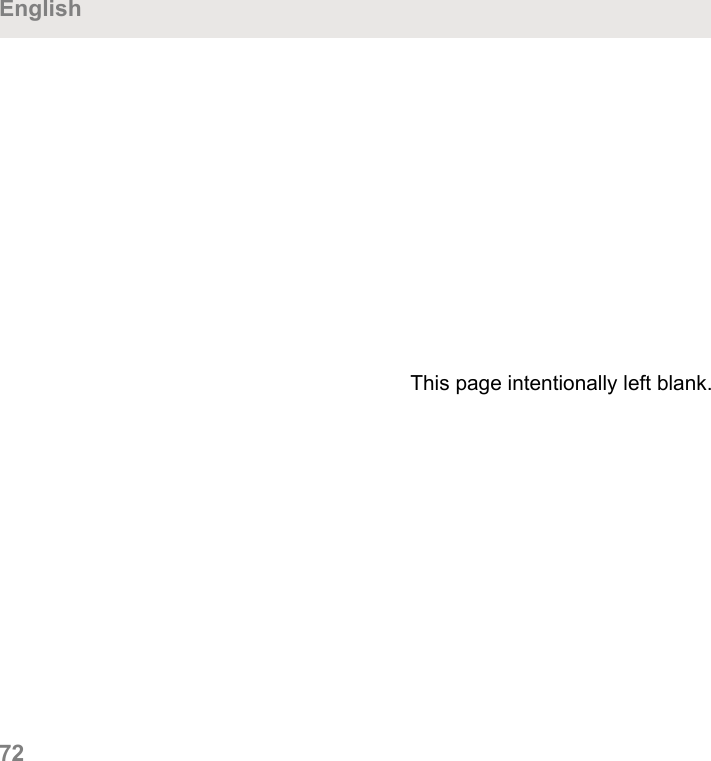
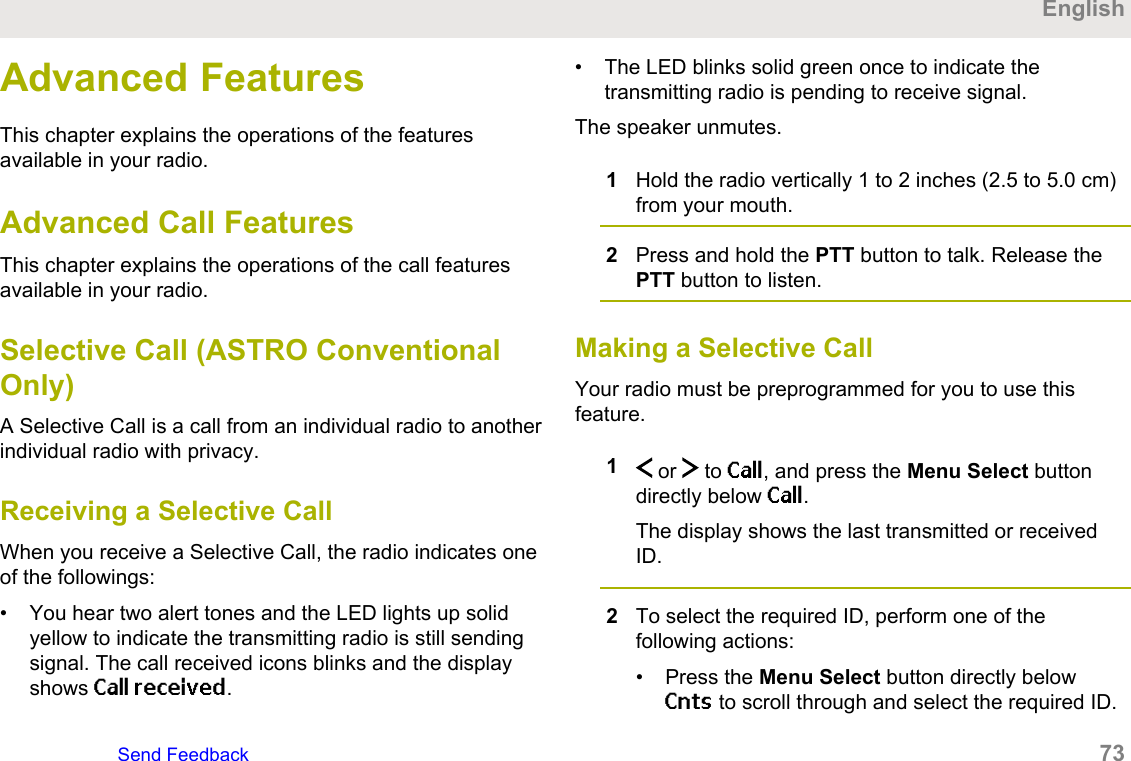
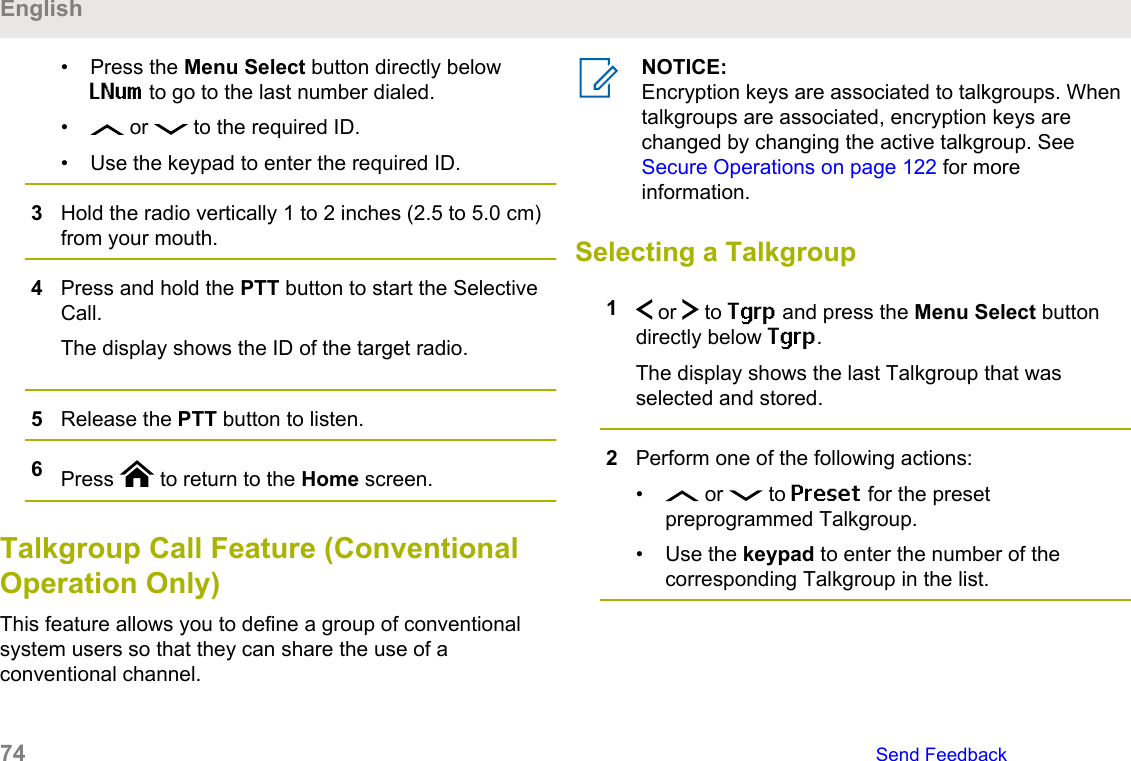
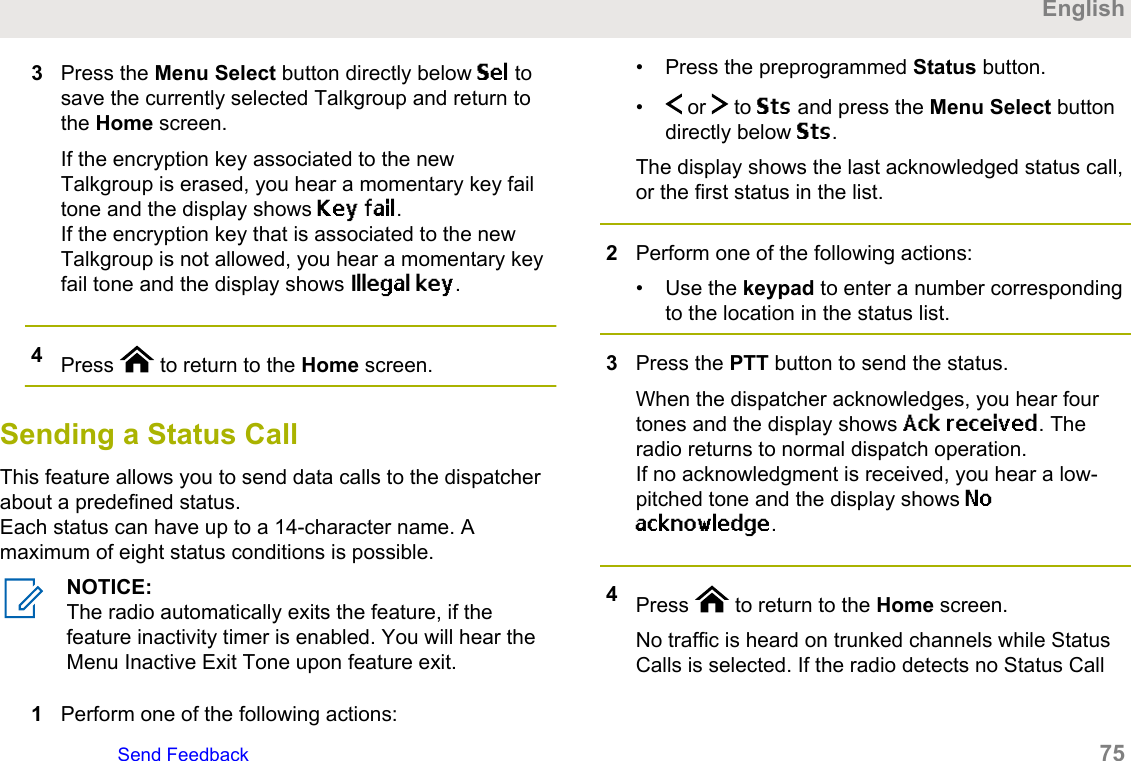
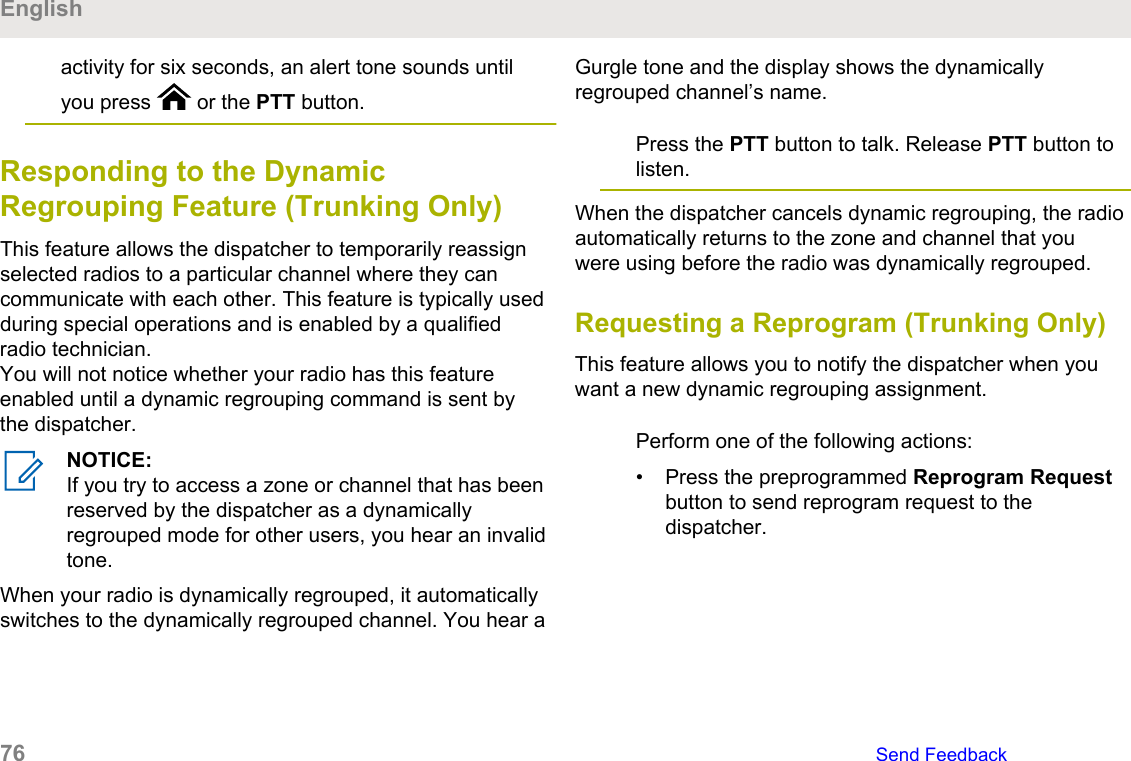

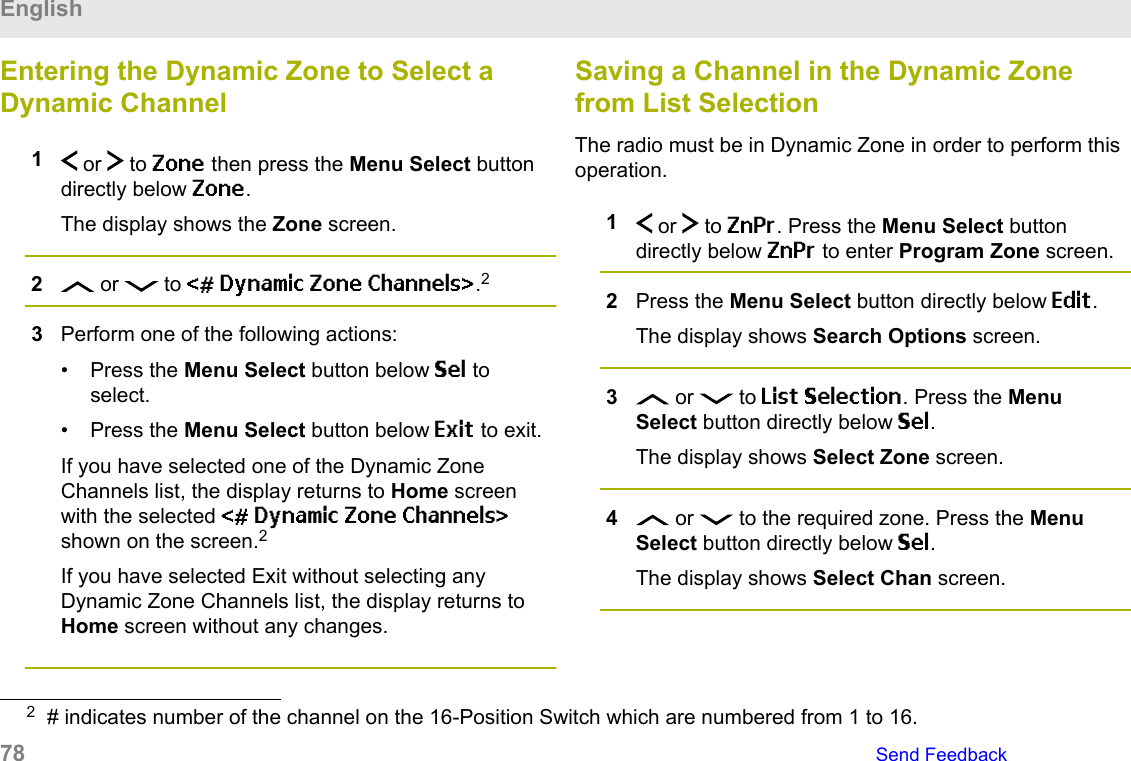
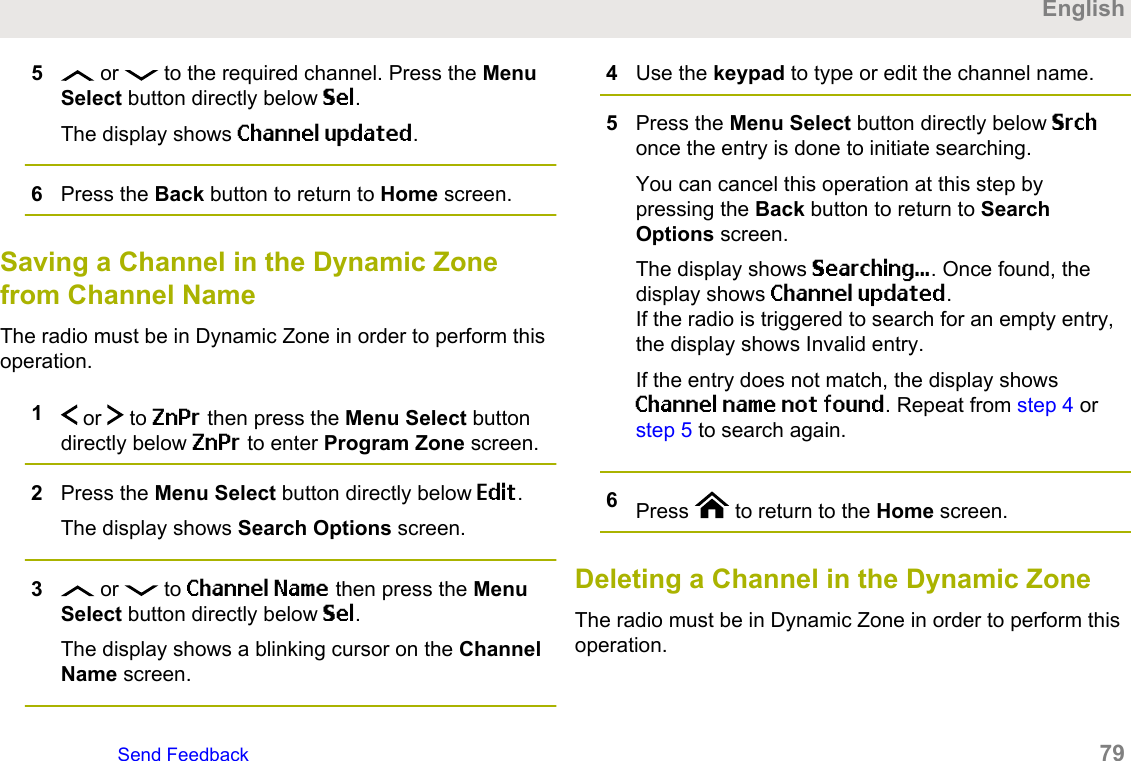
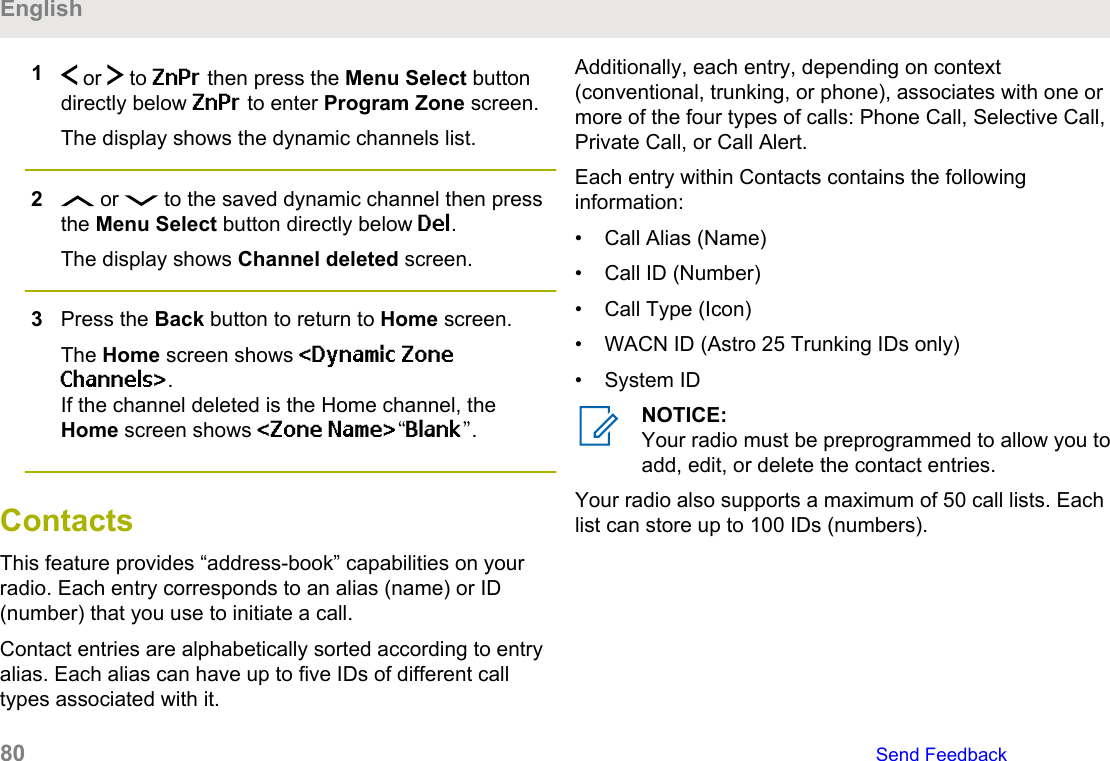
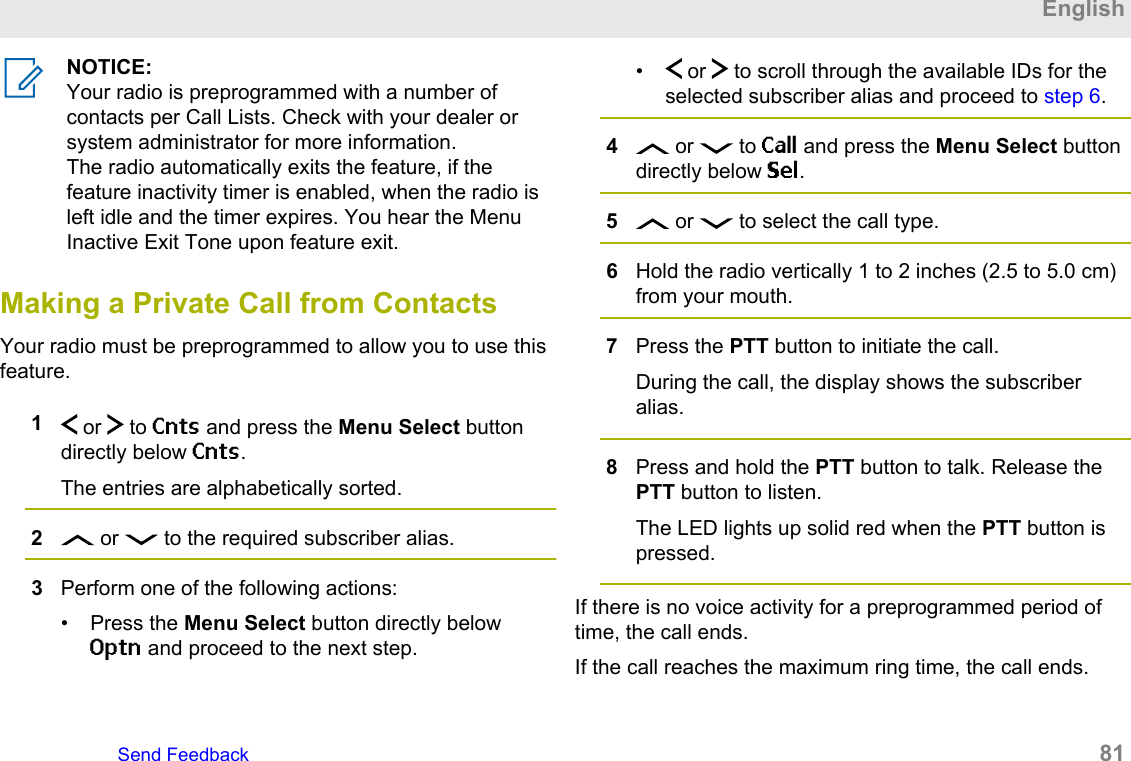
![Adding a New Contact Entry1 or to Cnts and press the Menu Select buttondirectly below Cnts.The entries are alphabetically sorted.2 or to [New Contact] and press the MenuSelect button directly below Sel.3 or to Name and press the Menu Selectbutton directly below Edit.The display shows Edit name and a blinking cursorappears.4Use the keypad to enter the name and press theMenu Select button directly below Ok once youhave entered the name.To cancel this operation, press the Back button toreturn to the previous screen.5 or to [Add Number] and press the MenuSelect button directly below Sel.6 or to Number 1 and press the Menu Selectbutton directly below Edit.The display shows Edit Num 1 and a blinking cursorappears.7Use the keypad to enter the number and press theMenu Select button directly below Ok once youhave entered the number.To cancel this operation, press the Back button toreturn to the previous screen.8Perform one of the following actions per theinformation you need to add to current name:• or to Type 1 and press the Menu Selectbutton directly below Edit. or to the required mode and press theMenu Select button directly below Ok.• Repeat step 6 through step 7 to enter or edit theexisting system IDs.• Repeat step 5 through step 7 to add a newnumber.English82 Send Feedback](https://usermanual.wiki/Motorola-Solutions/89FT7098.Manual/User-Guide-3414948-Page-82.png)
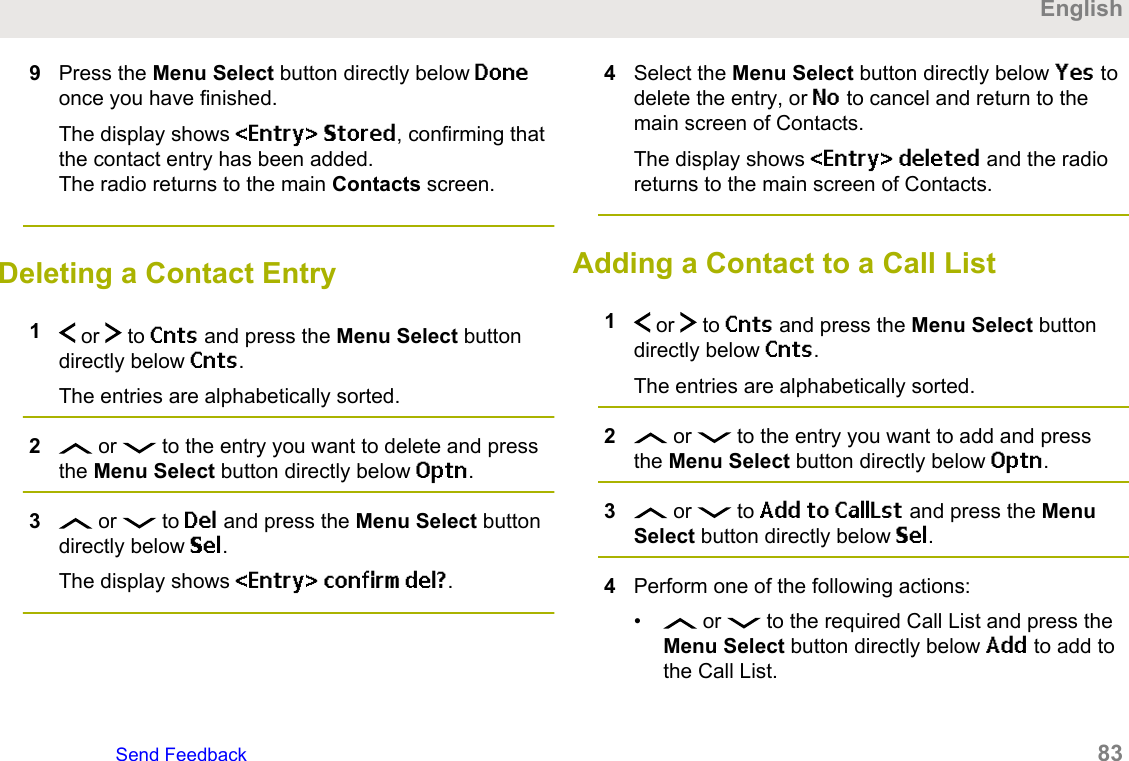
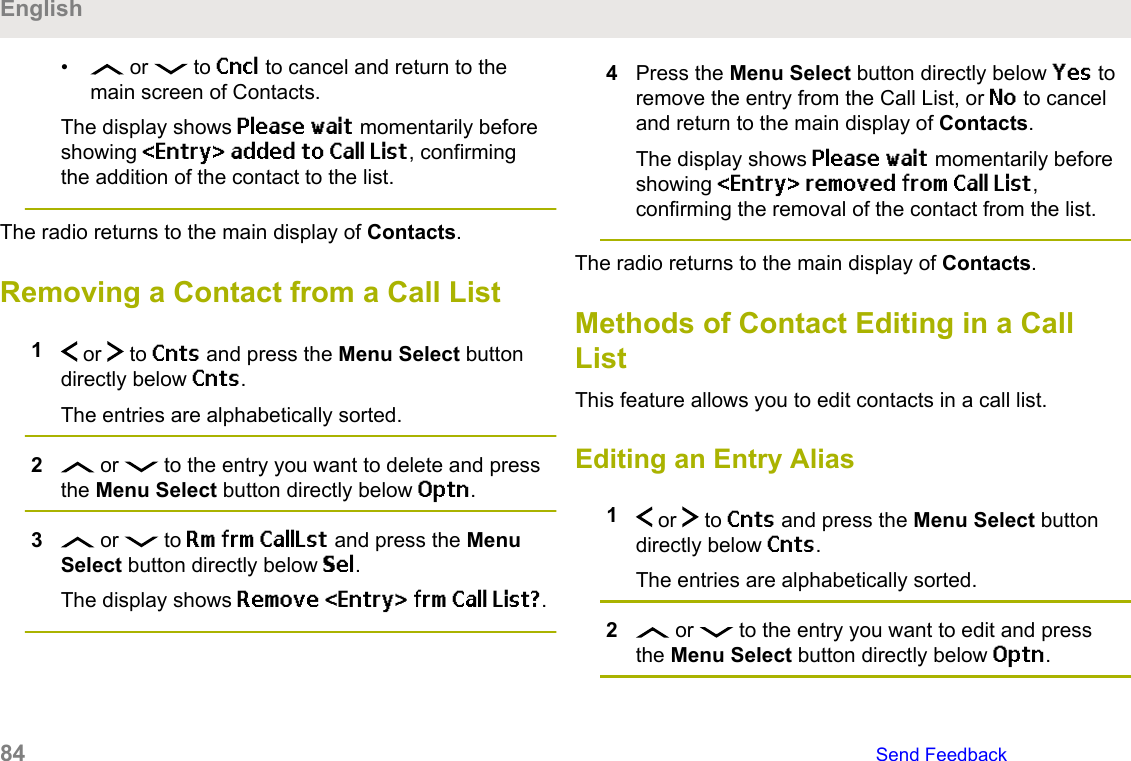

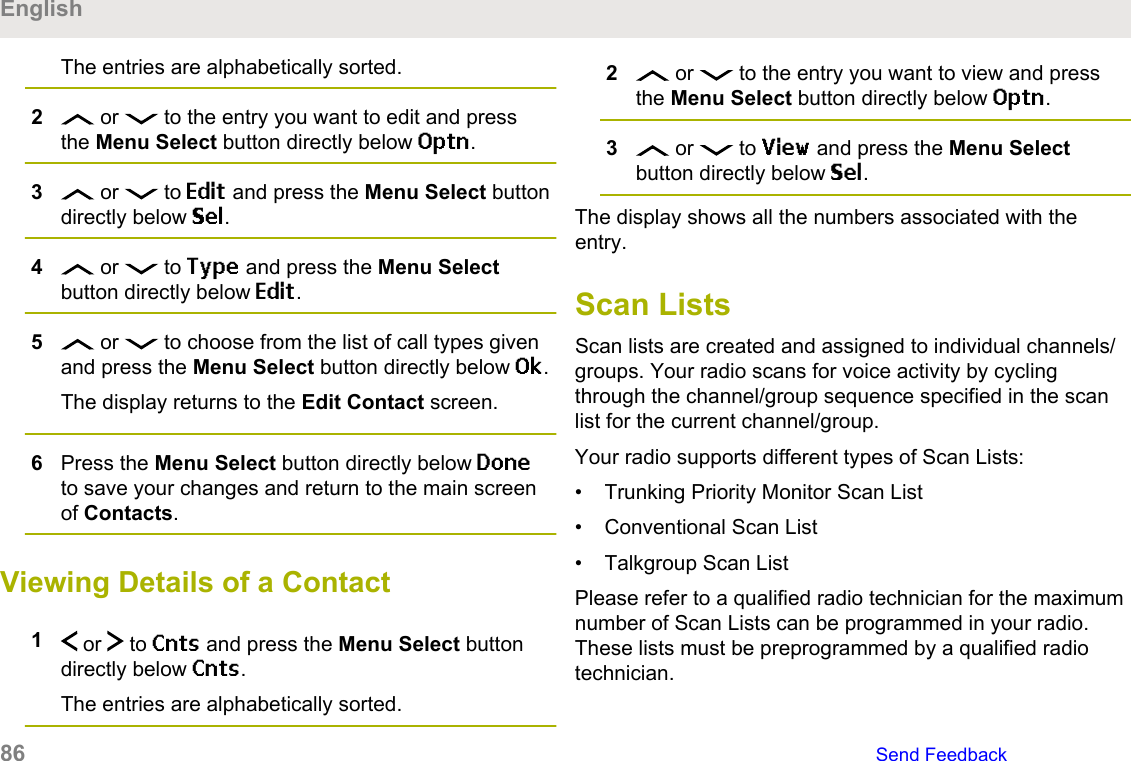
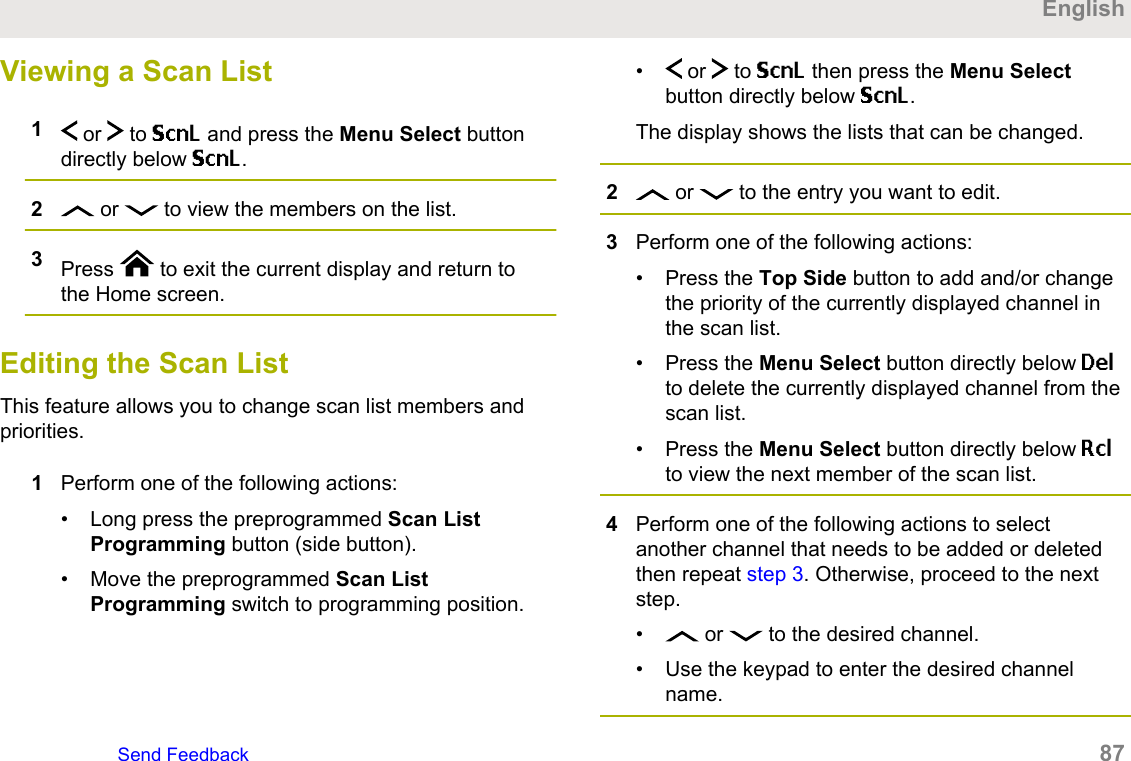
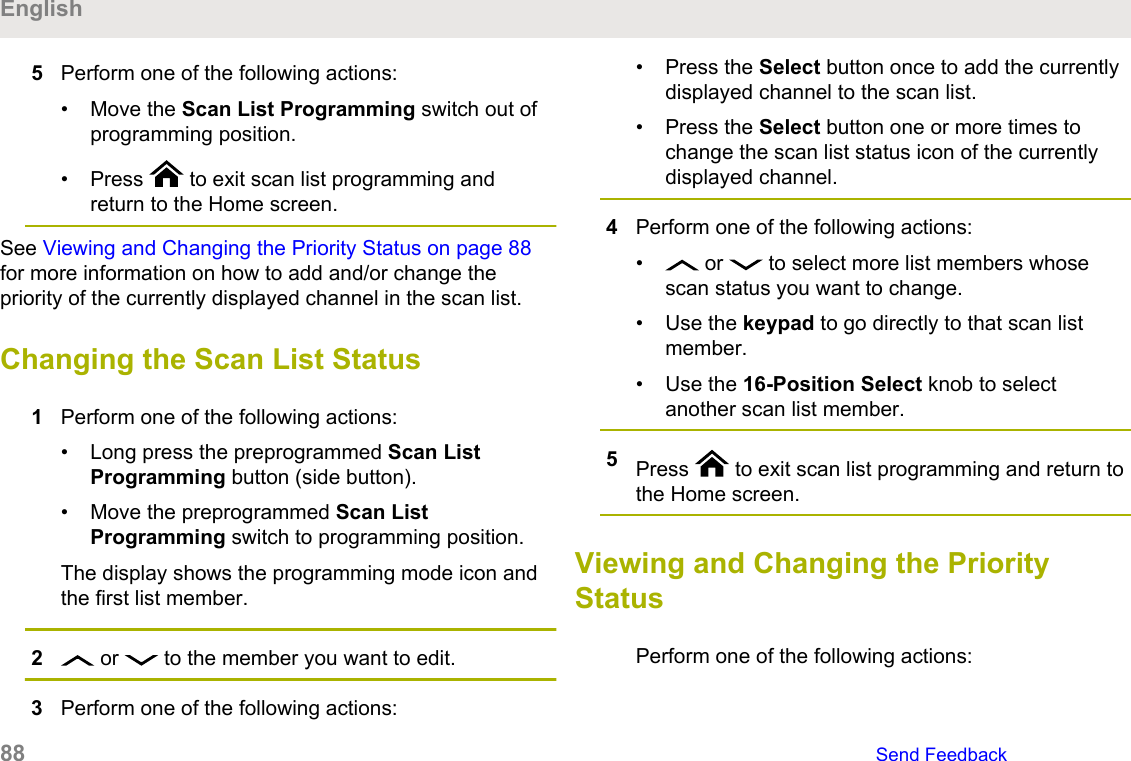
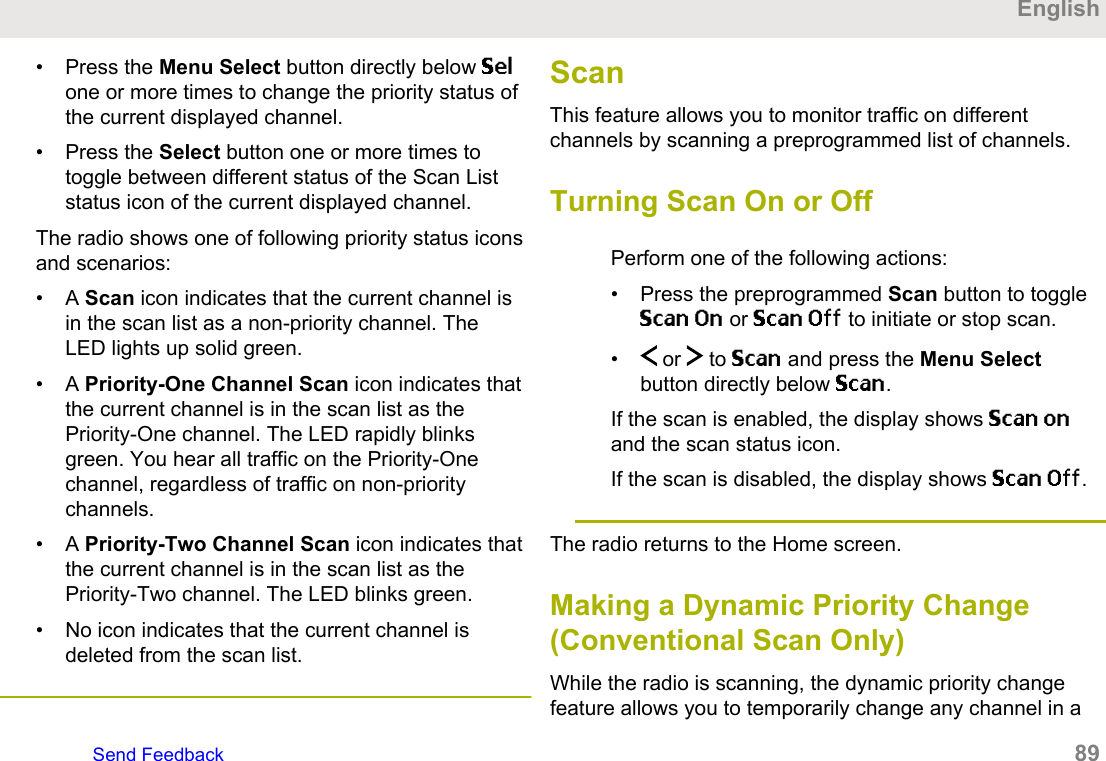

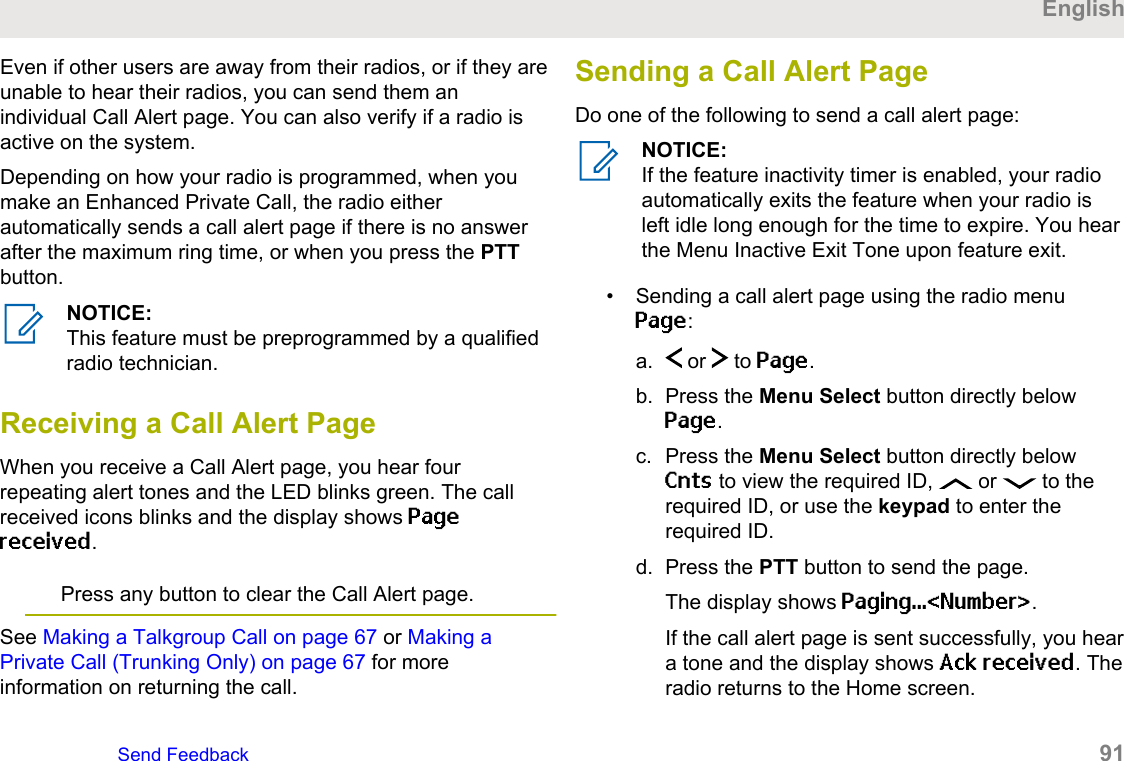
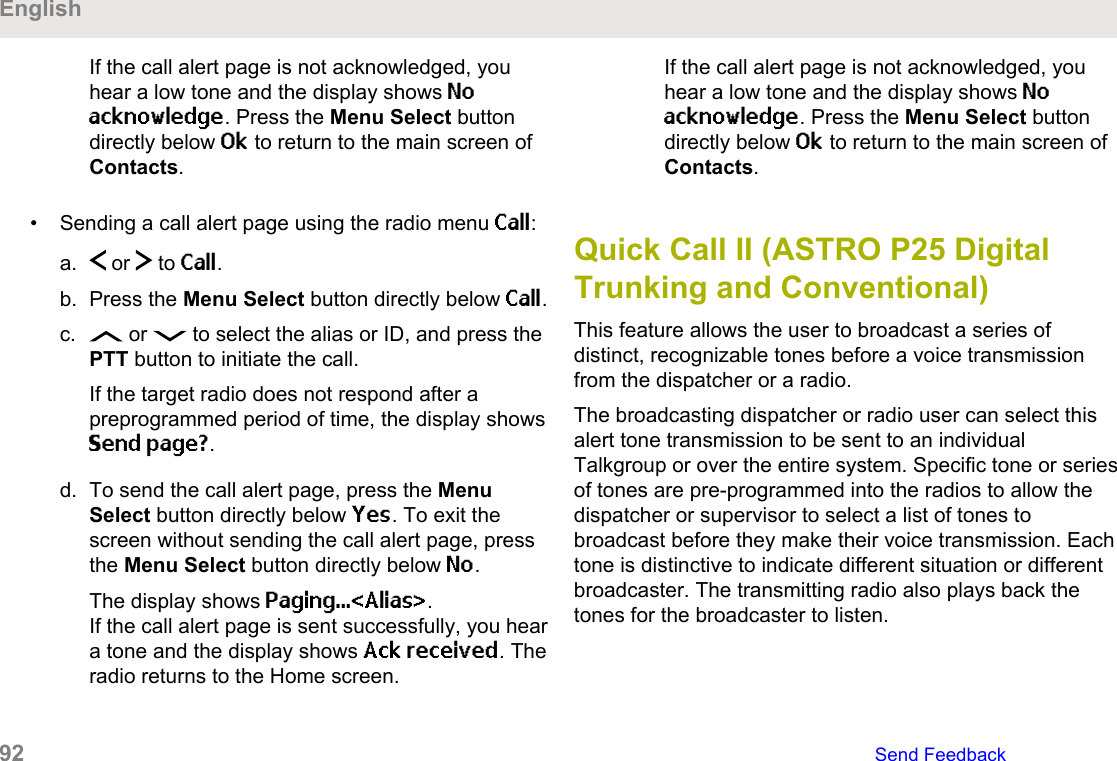
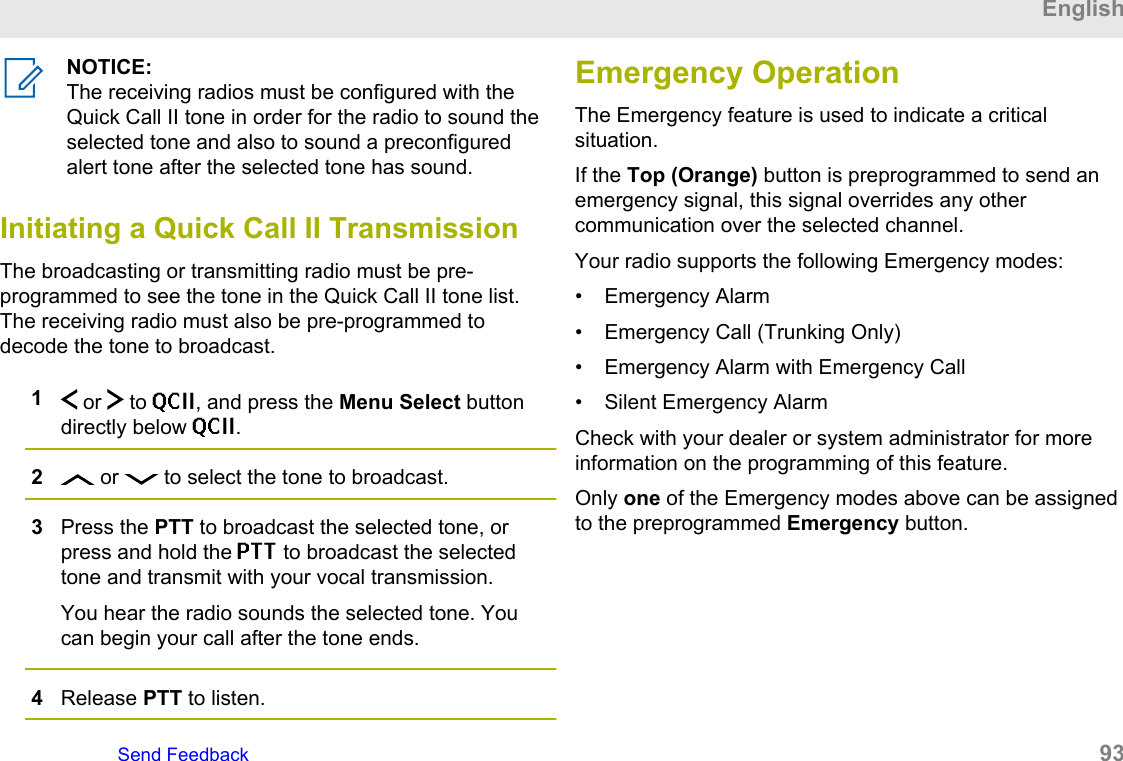
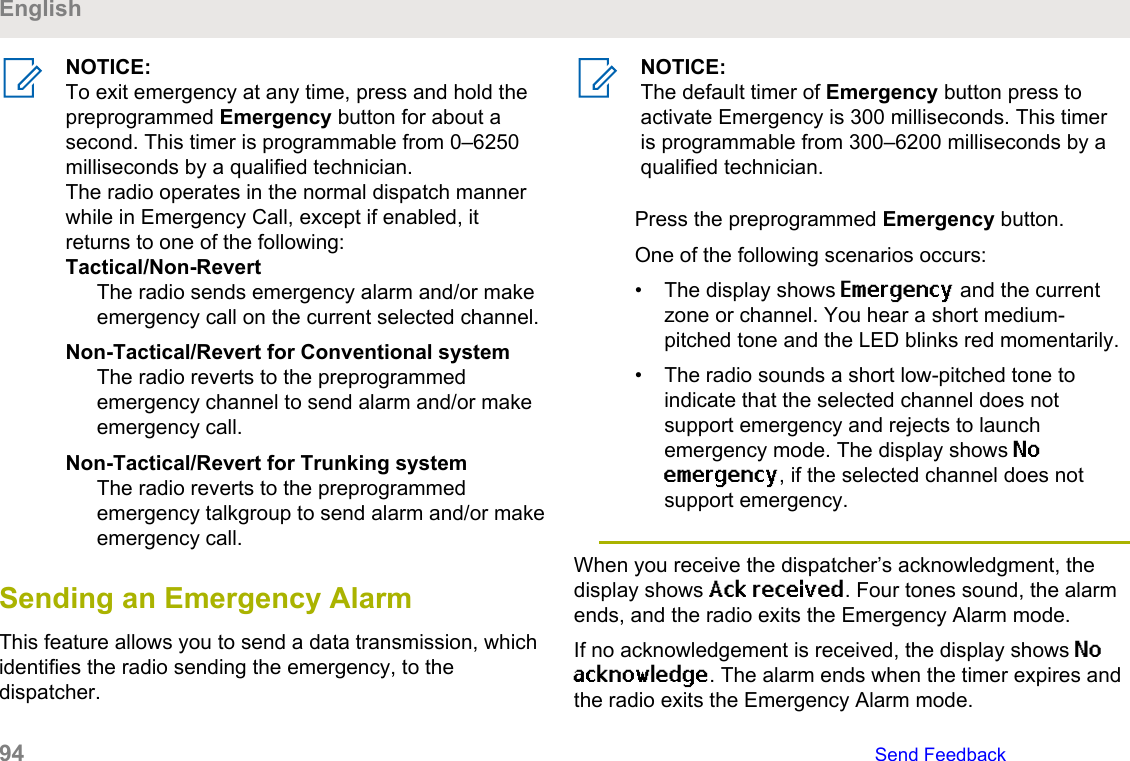
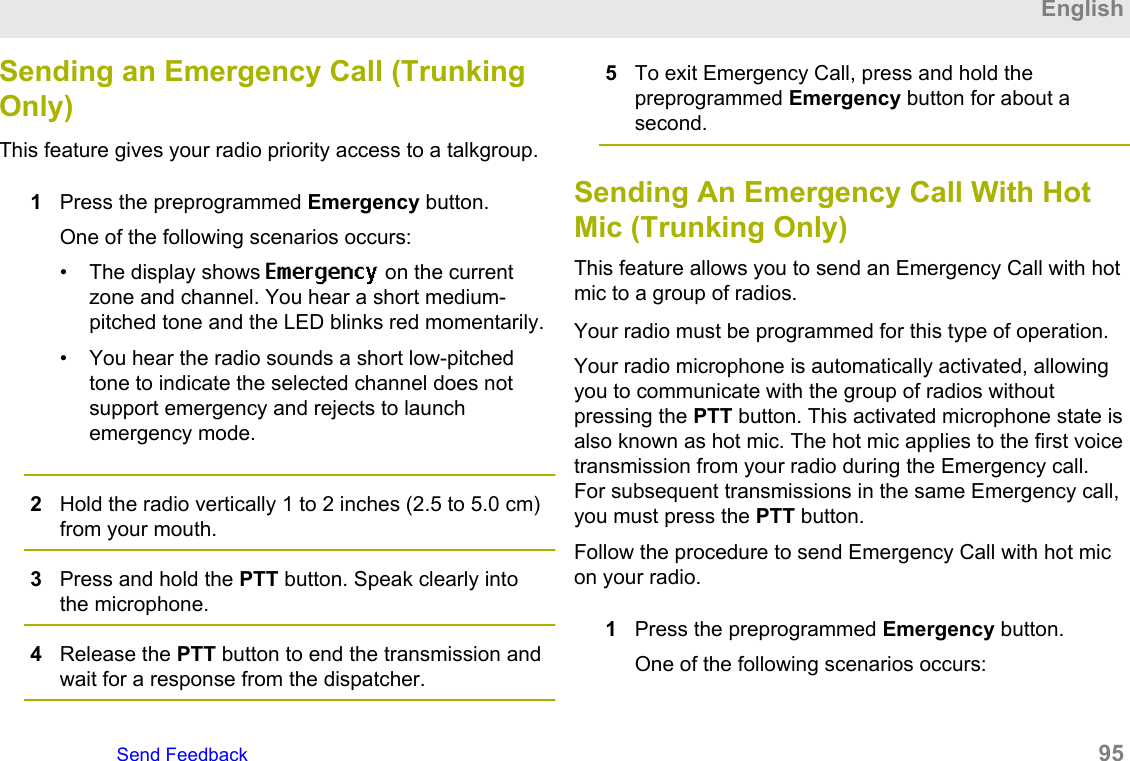
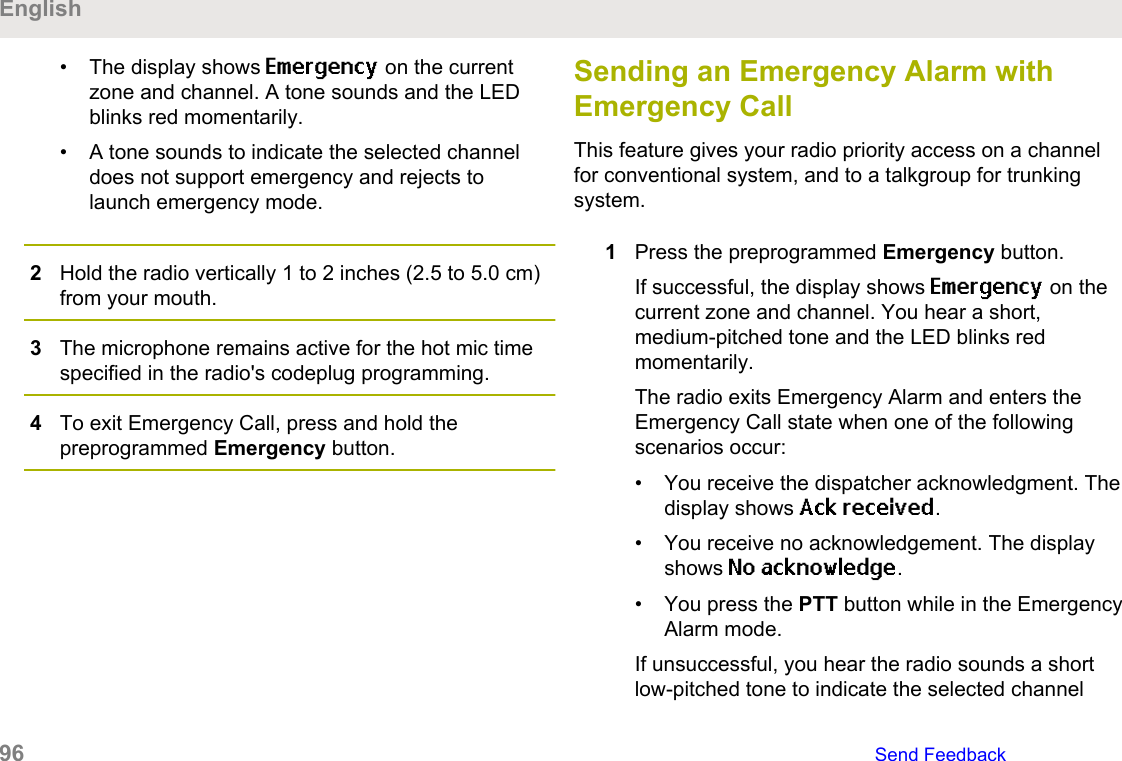
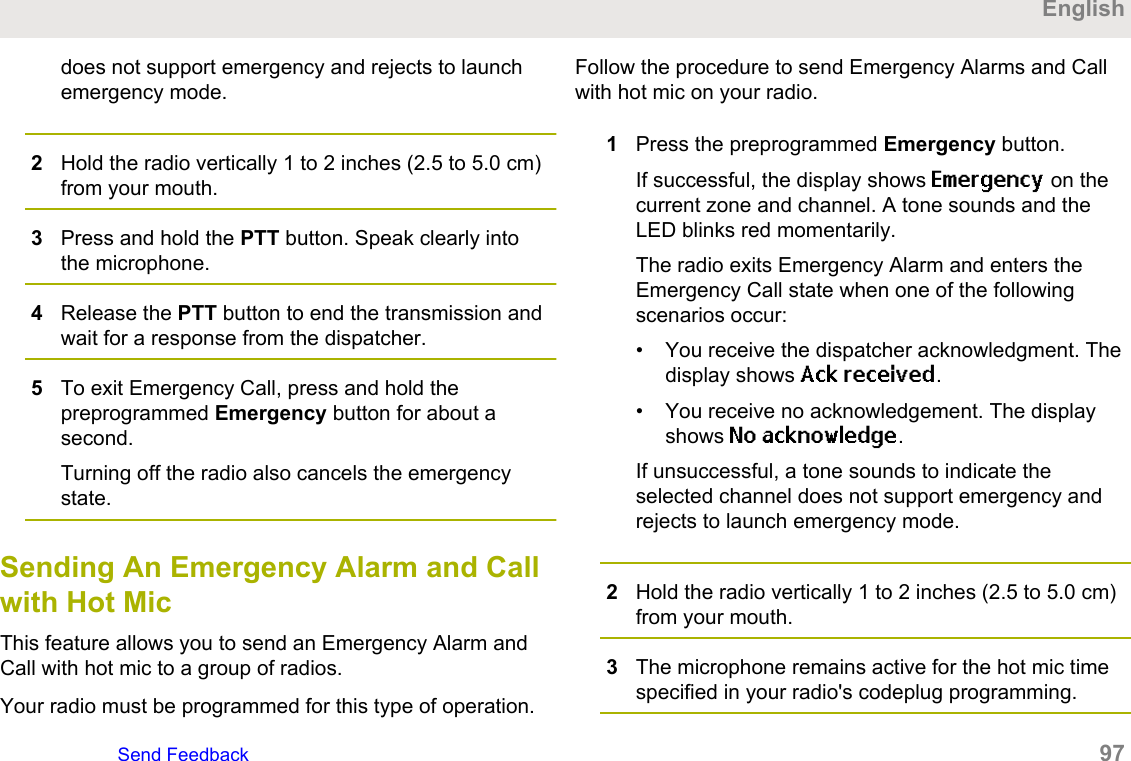
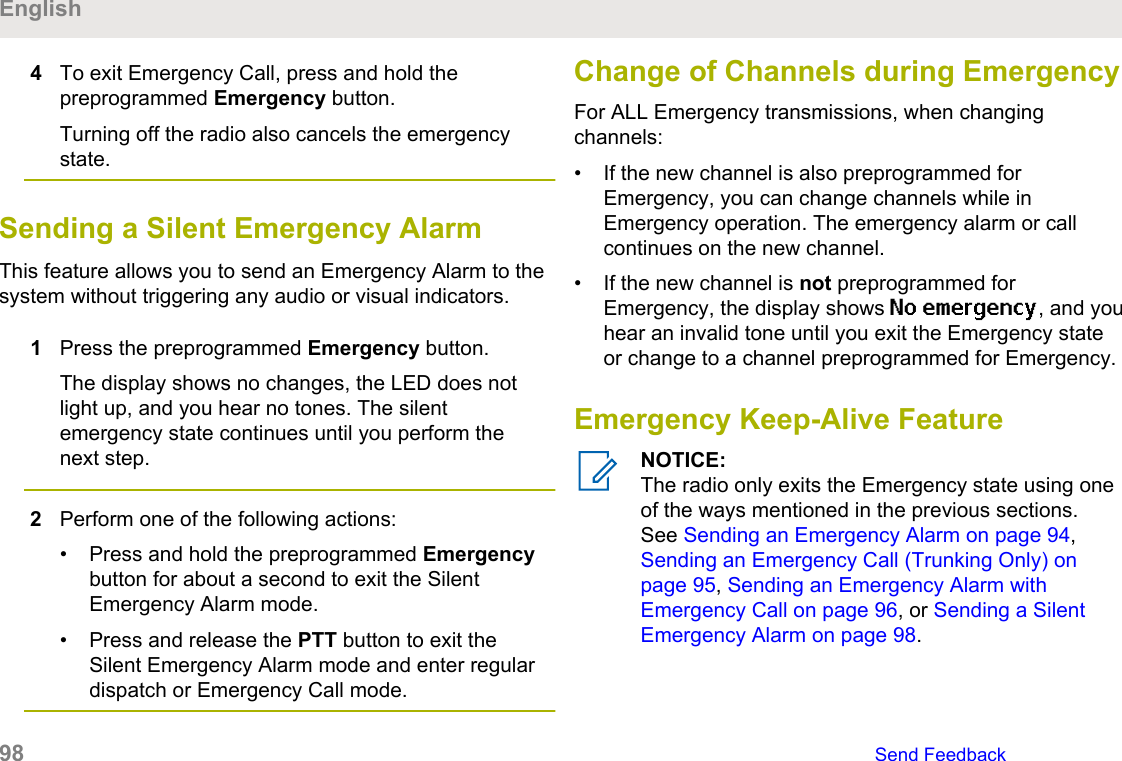
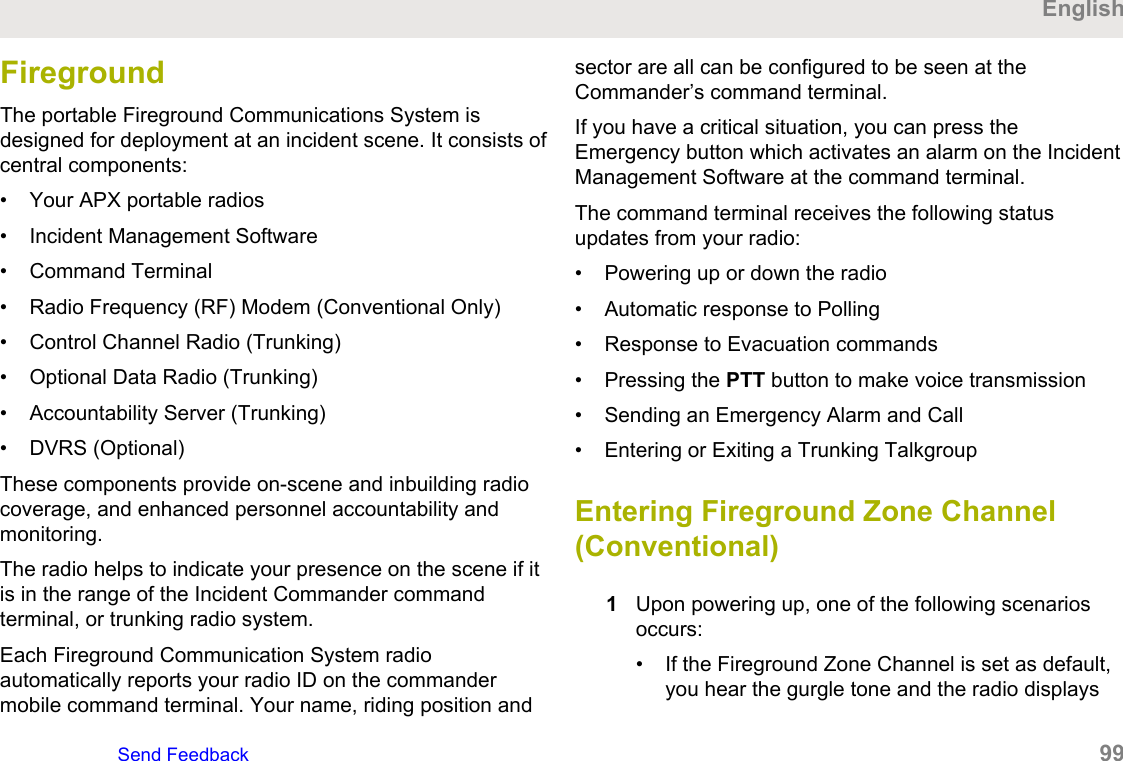
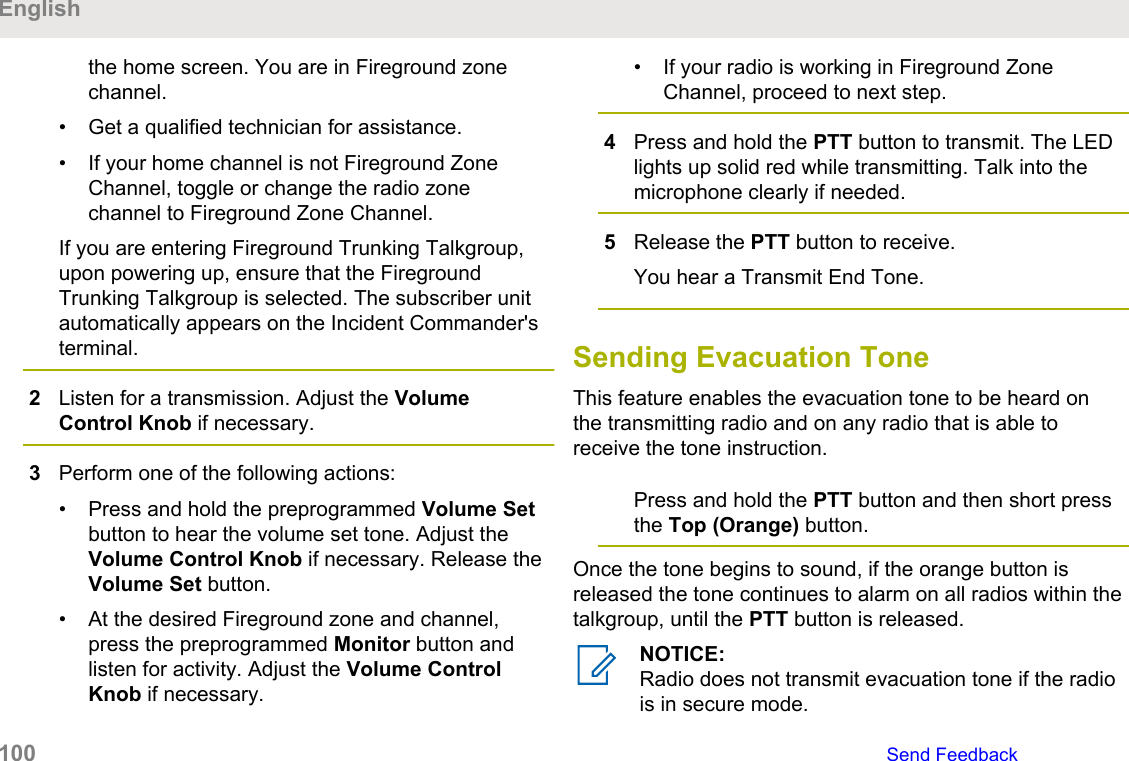
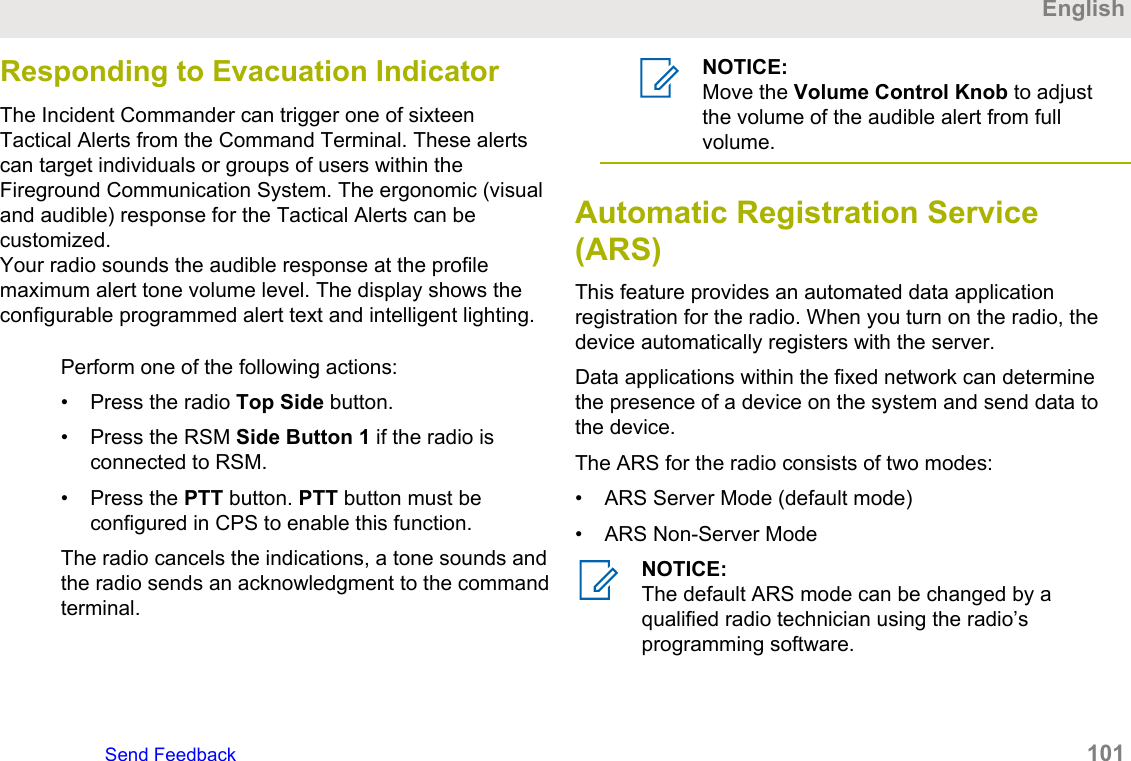
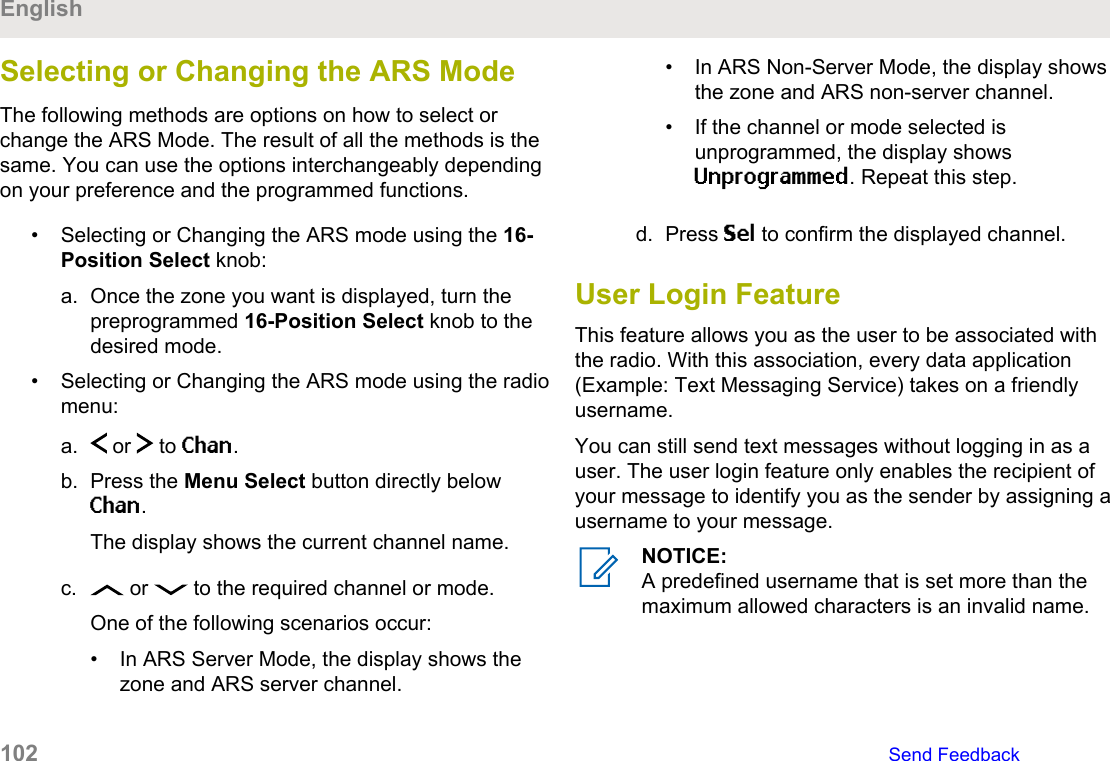
![Logging In as a User1Perform one of the following actions:• Press the preprogrammed User Login button.• or to User and press the Menu Selectbutton directly below User.The display shows the User Login screen.2Perform one of the following actions:• or to [ID Entry] and press the MenuSelect button directly below Edit to enter ID. Ablinking cursor appears on the screen. Use thekeypad to type or edit a user name. Press theMenu Select button directly below Ok to submit.• or to scroll through the list of predefineduser names. Press the Menu Select buttondirectly below Sel to select the predefined username.• Press and hold or to scroll through thelist of predefined user names at a fast scroll rate.Press the Menu Select button directly below Selto select the predefined user name.If the ID is invalid, the display shows momentaryInvalid ID.3Enter your Personal Identification Number (PIN)number.4Press the Menu Select button directly below Logn.One of the following scenarios occurs:• In ARS Server Mode, the display shows the UserLogin Indicator icon, the ID, and In progress,with Cncl.• In ARS Non-Server Mode, the display shows theUser Login Indicator icon, the ID, and Logged in,with Logt and Pscd.• In non-ARS enabled mode, the display showsOffline, with Logt and Pscd.One of the following scenarios occurs:• If the user name is invalid, login fails and the user loginfailure indicator (IP indicator) icon blinks. The displayalso shows momentary Login failed.EnglishSend Feedback 103](https://usermanual.wiki/Motorola-Solutions/89FT7098.Manual/User-Guide-3414948-Page-103.png)
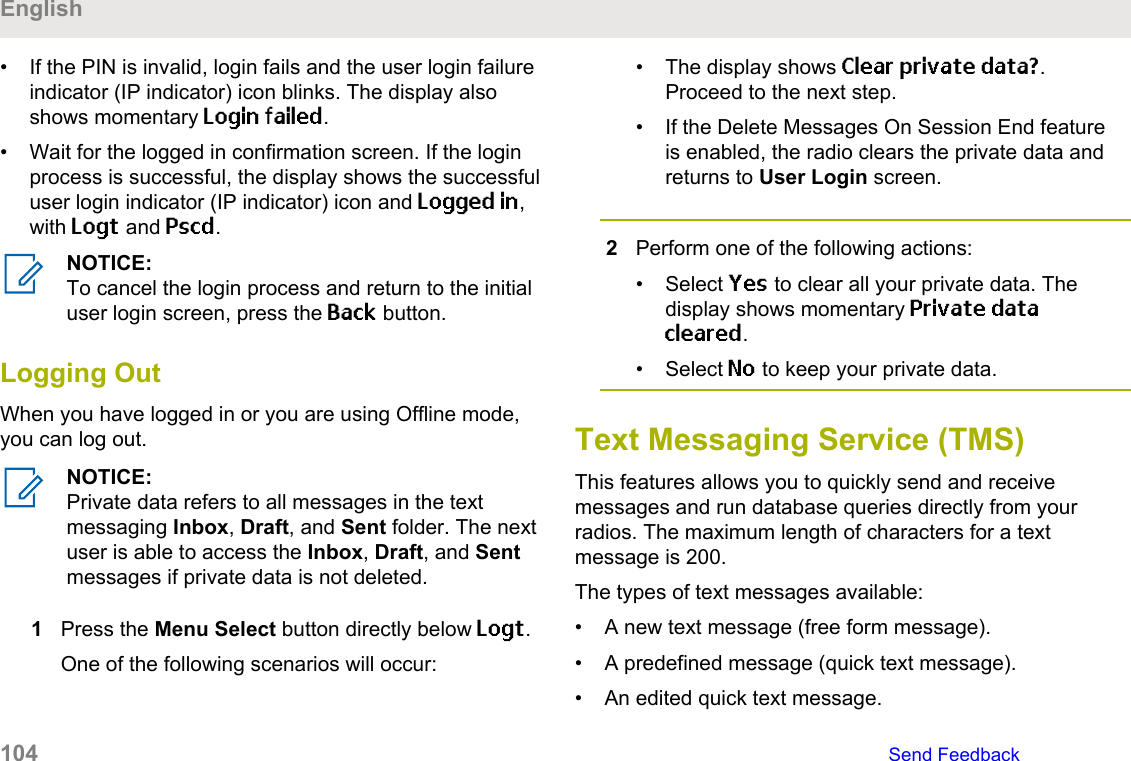
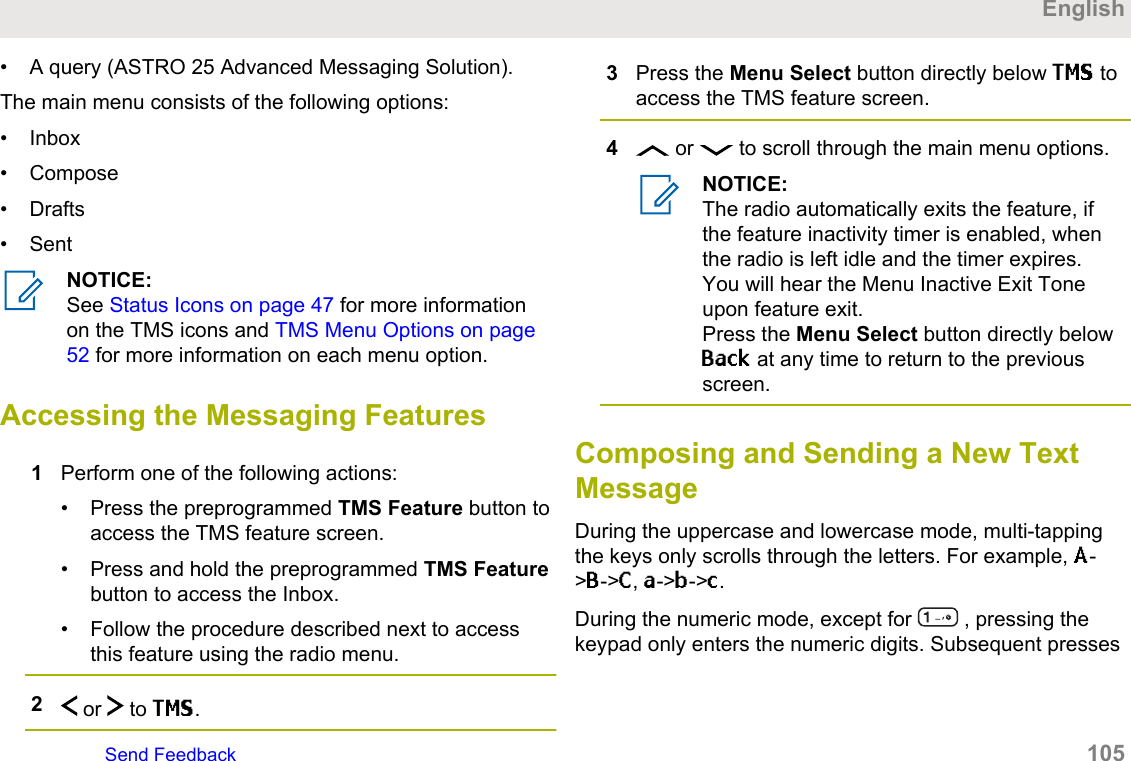
![of the same key inserts the same digit to the text message(no multi-tap).1 or to TMS.2Press the Menu Select button directly below TMS toaccess the TMS feature screen.3Perform one of the following actions:• or to Compose and press the MenuSelect button directly below Sel.• Press the Menu Select button directly below Exitto return to the Home screen.4 or to Text Message and press the MenuSelect button directly below Sel to compose a newmessage.A blinking cursor appears on the Compose screen.5Use the keypad to type or edit your message.6Press the Menu Select button directly below Optnonce the message is composed.7 or to Send Message and press the MenuSelect button directly below Sel.8Perform one of the following actions:• or to scroll through the address list andselect the required address.• or to [Other Recpnt] and press theMenu Select button below Edit. When a blinkingcursor appears in the Enter Address screen,use the keypad to type the address entry.9Press the Menu Select button directly below Sendor press the PTT button to send the message.The display shows the Send Message screen andSending msg.If the message is sent, you hear a tone and thedisplay shows Msg sent.If the message is not sent, you hear a low tone, thedisplay shows Send failed and returns to the mainTMS screen.English106 Send Feedback](https://usermanual.wiki/Motorola-Solutions/89FT7098.Manual/User-Guide-3414948-Page-106.png)
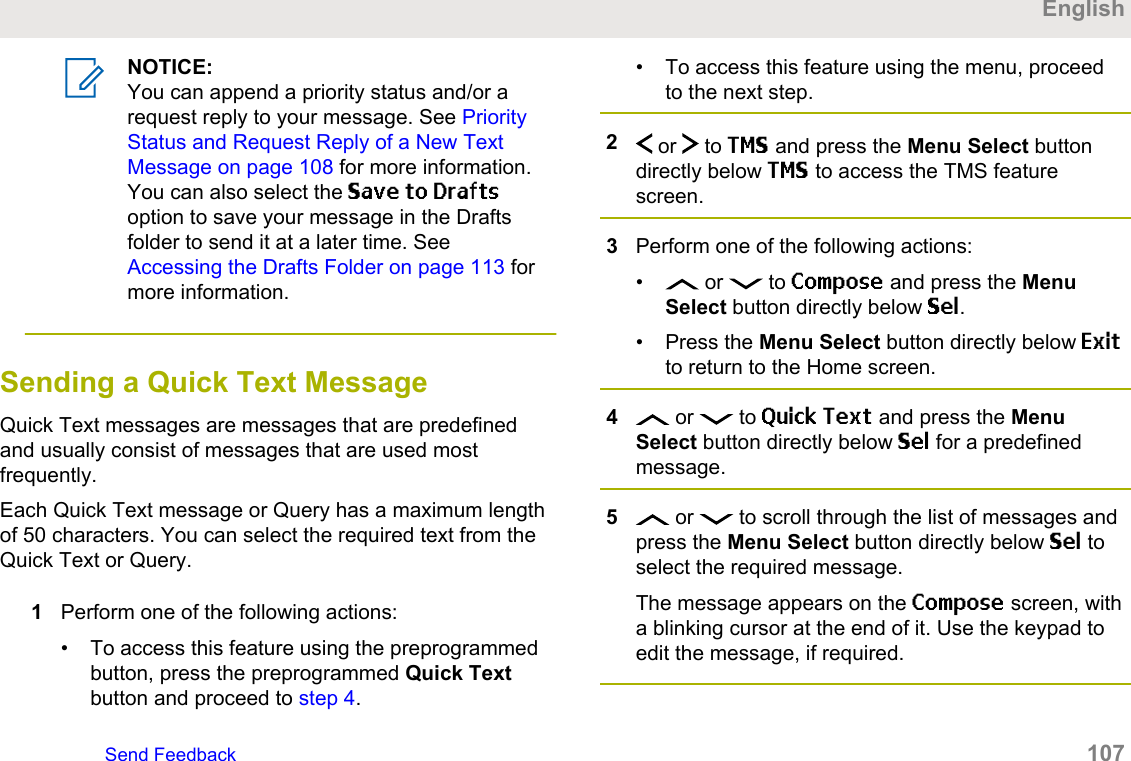
![6Press the Menu Select button directly below Optn.7 or to Send Message and press the MenuSelect button directly below Sel.8Perform one of the following actions:• or to scroll through the address list andselect the required address.• or to [Other Recpnt] and press theMenu Select button below Edit. When a blinkingcursor appears on the Enter Address screen.Use the keypad to type the address entry.9Press the Menu Select button directly below Sendor press the PTT button to send the message.The display shows the Send Message screen andSending msg.If the message is sent, you hear a tone and thedisplay shows Msg sent.If the message is not sent, you hear a low tone, thedisplay shows Send failed and returns to the mainTMS screen.NOTICE:You can append a priority status and/or arequest reply to your message. See PriorityStatus and Request Reply of a New TextMessage on page 108 for more information.Priority Status and Request Reply of aNew Text MessageBefore sending your message, you can append a prioritystatus and/or a request reply to your message.Appending a Priority Status to a TextMessageEnsure that an outgoing message is composed to allowyou to perform this procedure. See Composing andSending a New Text Message on page 105 for moreinformation.English108 Send Feedback](https://usermanual.wiki/Motorola-Solutions/89FT7098.Manual/User-Guide-3414948-Page-108.png)
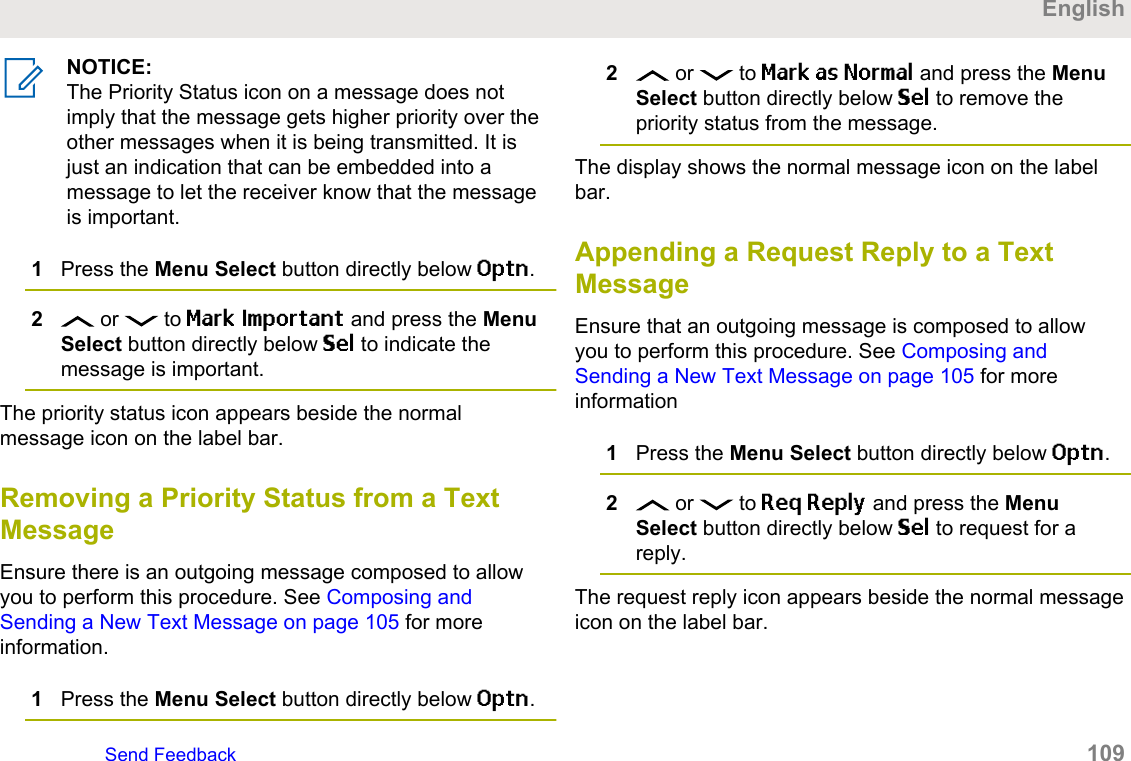
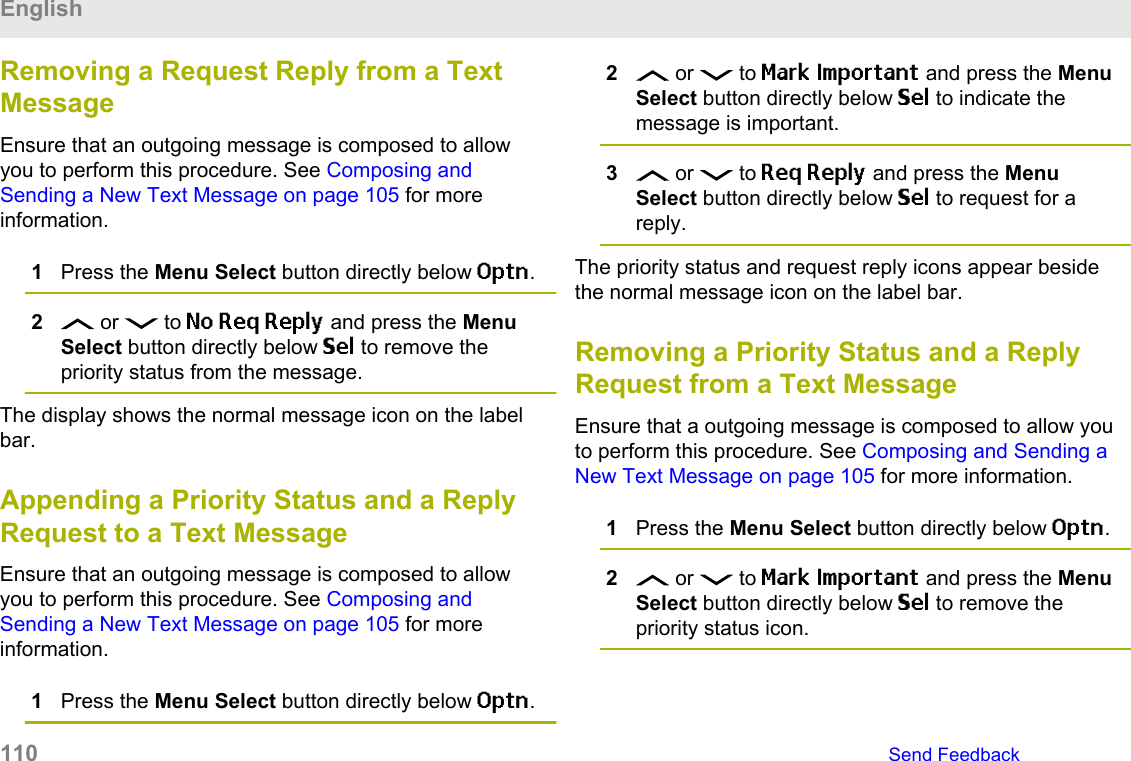
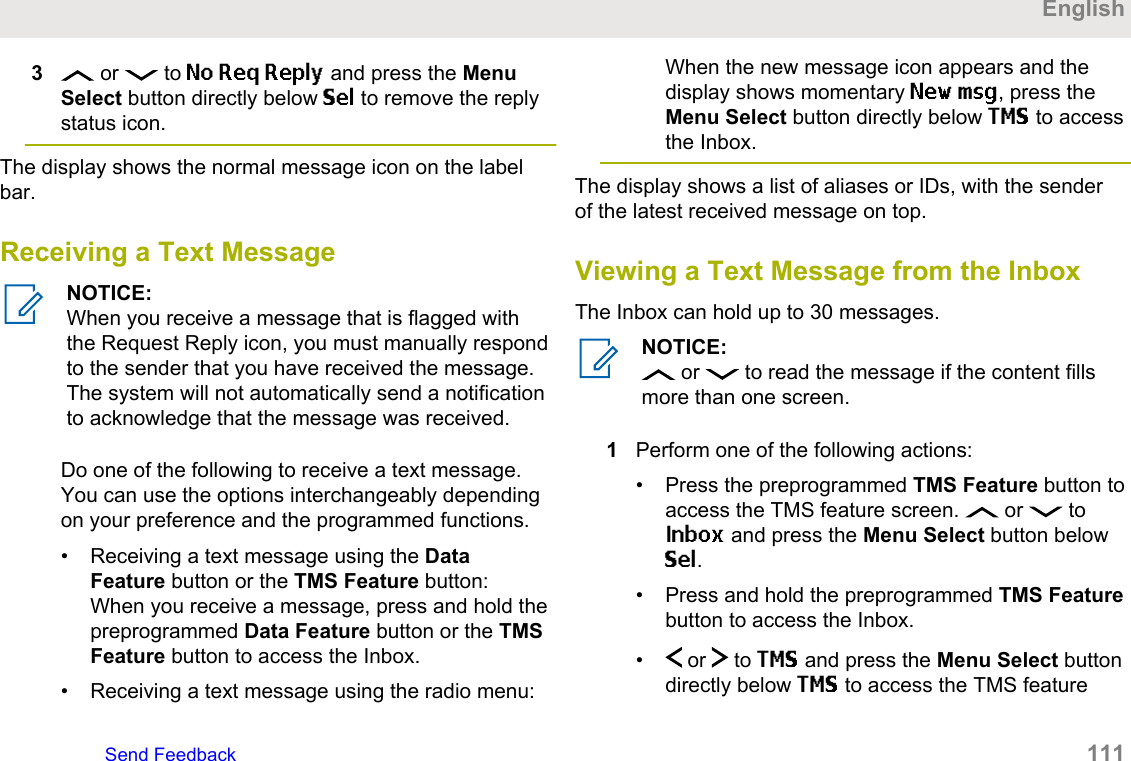
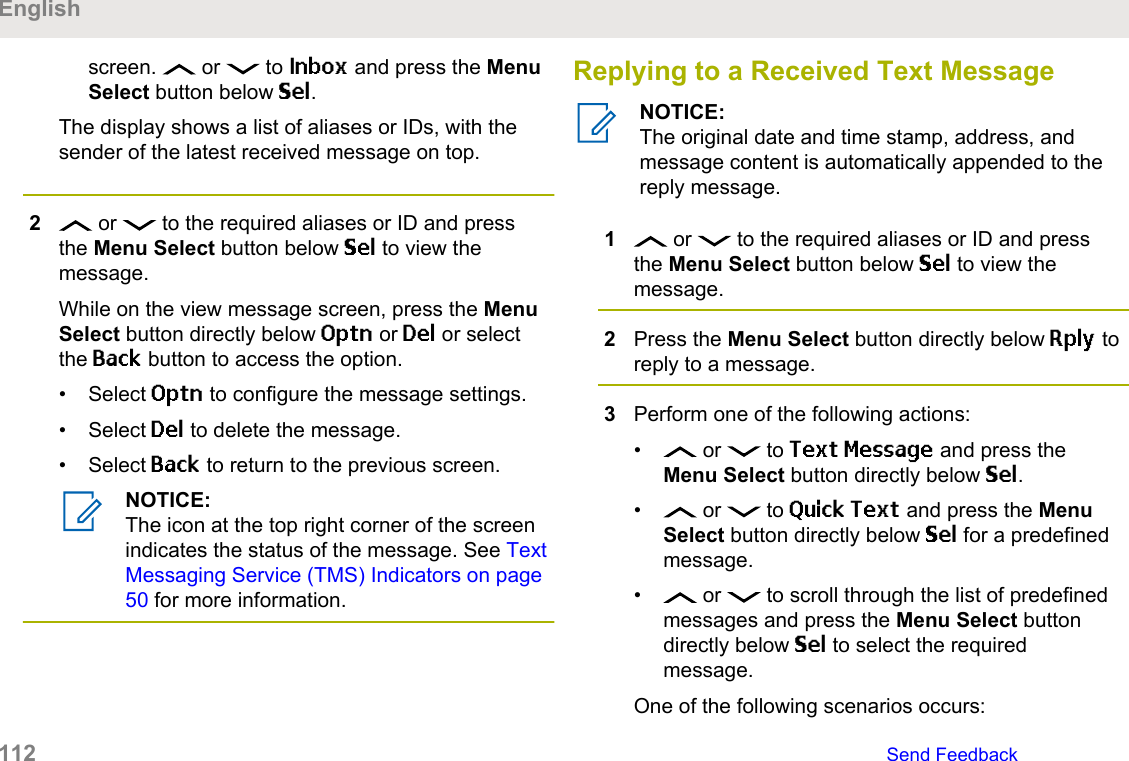
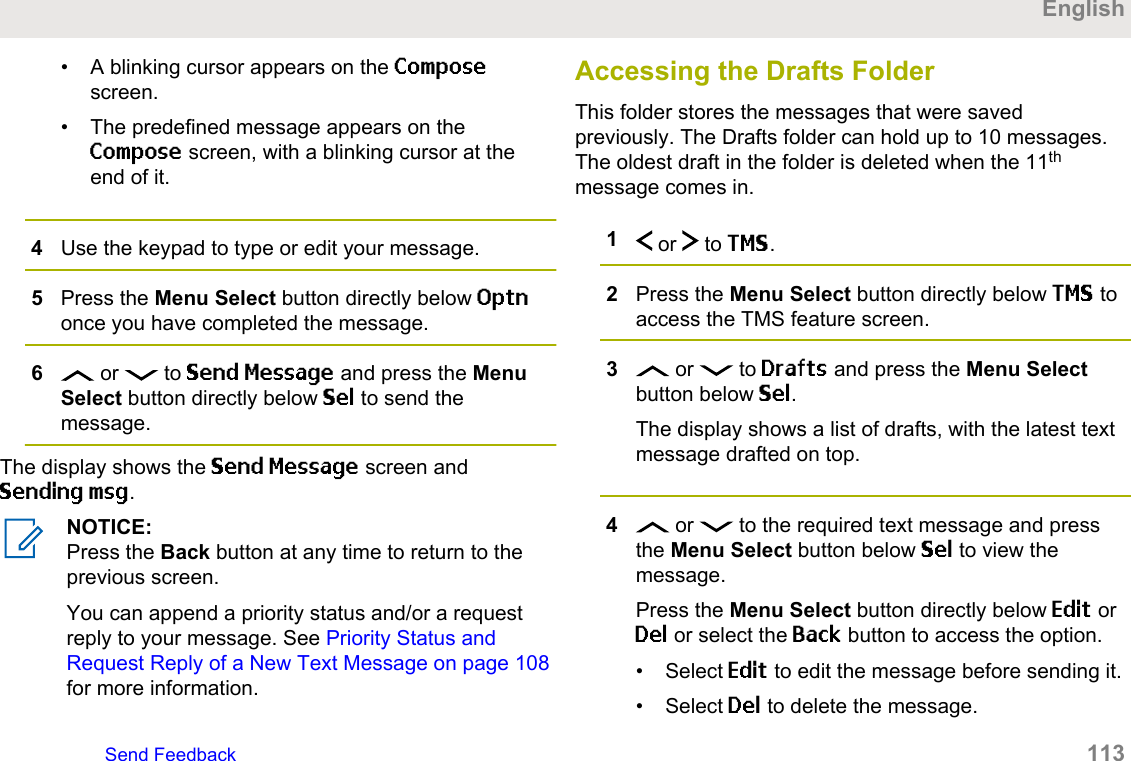
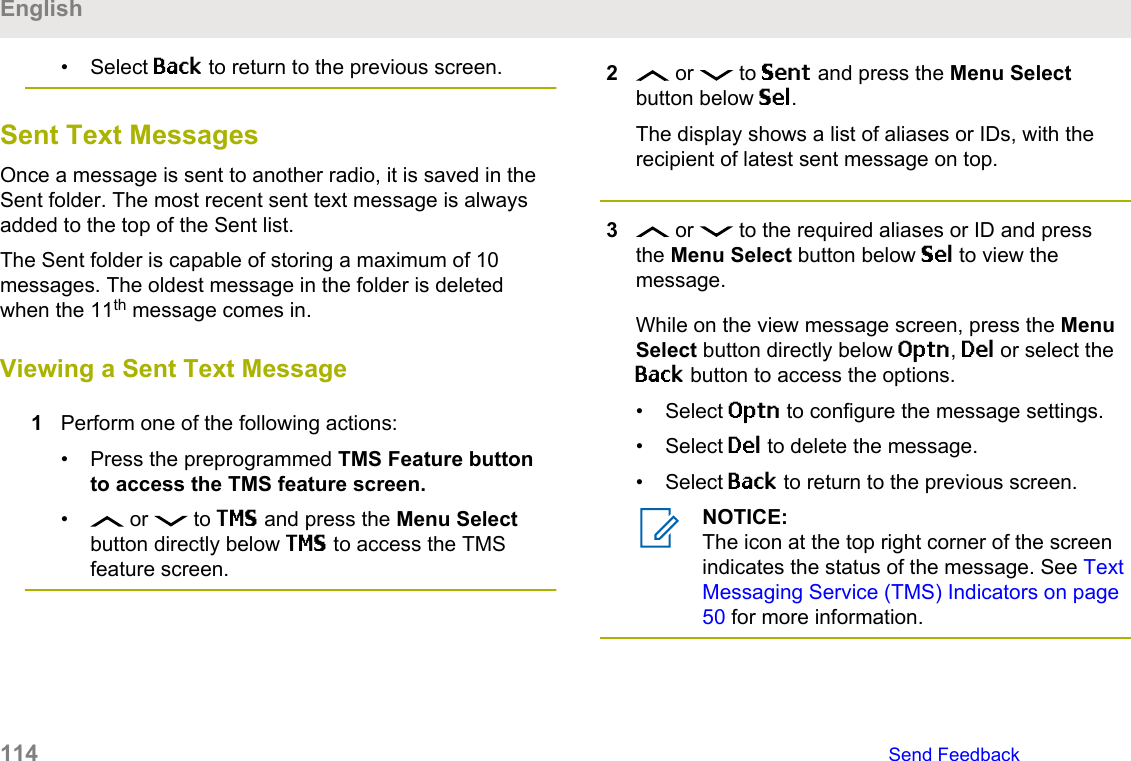
![Sending a Sent Text Message1Press the Menu Select button directly below Optnwhile viewing the message.2 or to Send Message and press the MenuSelect button directly below Sel.3Perform one of the following actions:• or to scroll through the address list andselect the required address.• or to [Other Recpnt] and press theMenu Select button below Edit. When a blinkingcursor appears in the Enter Address screen,use the keypad to type the address entry.4Press the Menu Select button below Send or thePTT button to send the message.The display shows the Send Message screen andSending msg.NOTICE:Press the Menu Select button directly belowBack at any time to return to the previousscreen.You can append a priority status and/or arequest reply to your message. See PriorityStatus and Request Reply of a New TextMessage on page 108 for more information.Deleting a Text Message1From the Inbox, Draft, or Sent screen, or toscroll through the messages.2Press the Menu Select button directly below Del todelete the current message.Deleting All Text Messages1Perform one of the following actions:• Press the preprogrammed TMS Feature button toaccess the Messaging feature screen.EnglishSend Feedback 115](https://usermanual.wiki/Motorola-Solutions/89FT7098.Manual/User-Guide-3414948-Page-115.png)
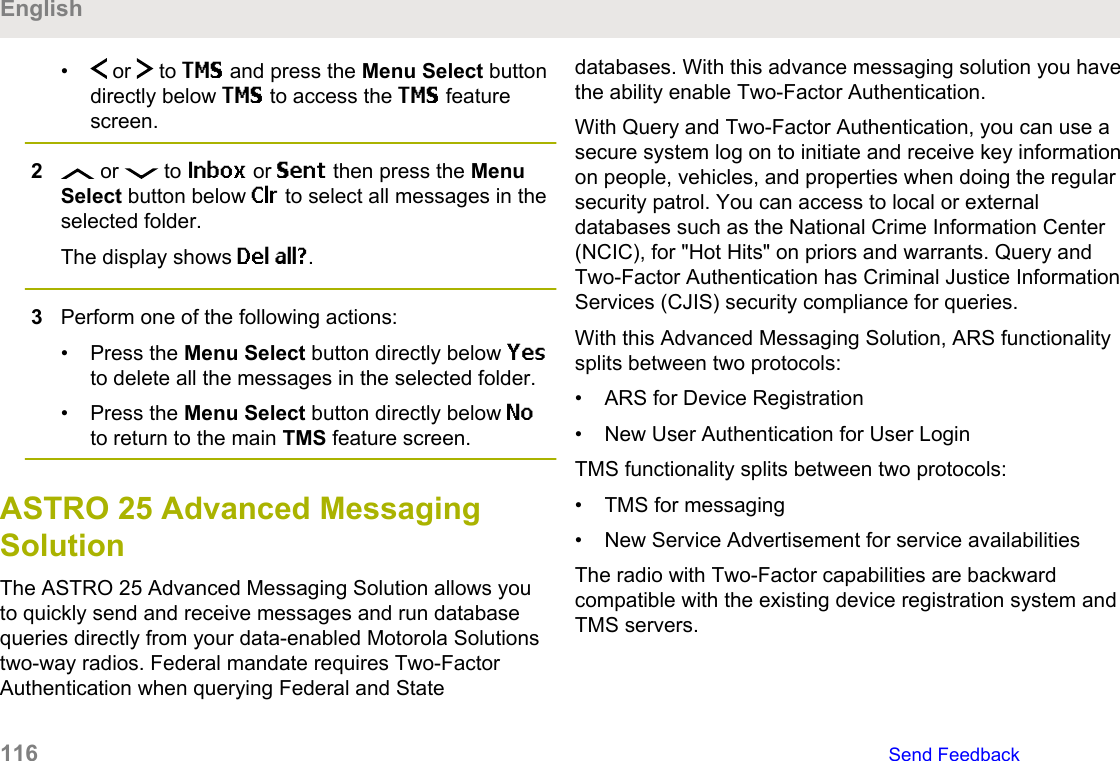
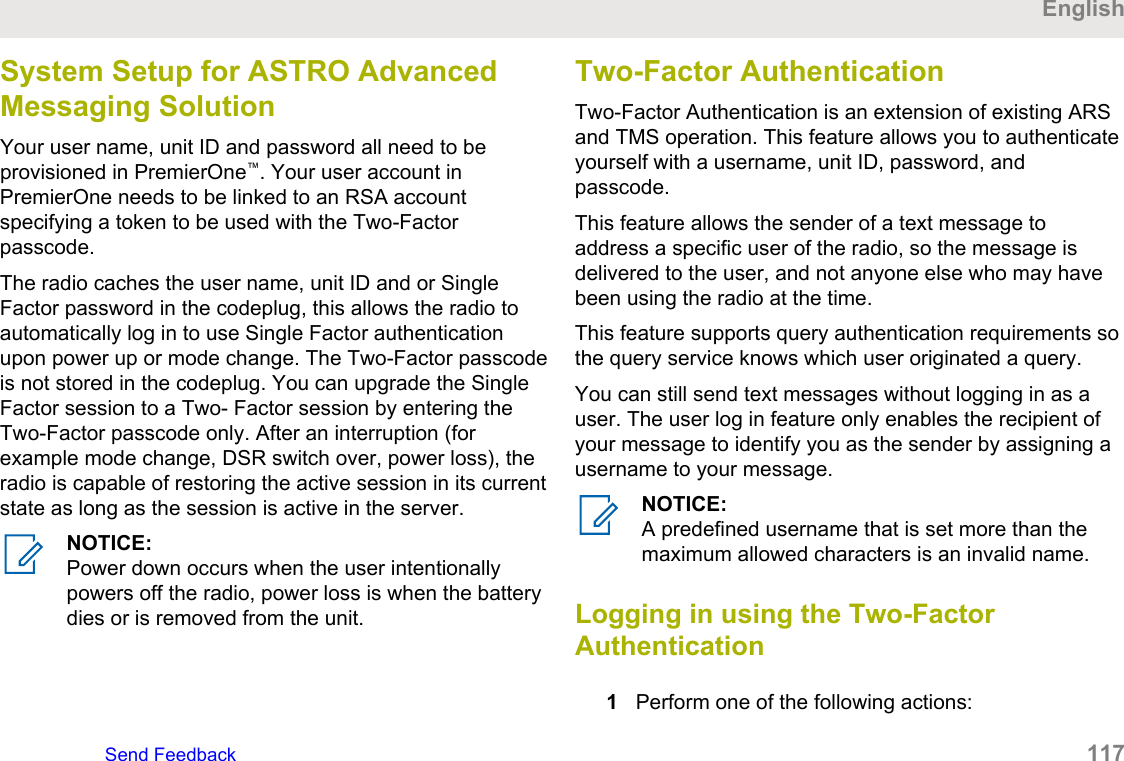
![• Press the preprogrammed User Login button.• or to User, and press the Menu Selectbutton directly below User.The display shows the User Login screen.2Perform one of the following actions:• or to [ID Entry] and press the MenuSelect button directly below Edit. A blinkingcursor appears. Use the keypad to type or edit ausername. Press the Menu Select button directlybelow Ok to submit.• or to scroll through the list of predefinedusernames. Press the Menu Select buttondirectly below Sel to select the predefinedusername.• Press and hold or to scroll through thelist of predefined usernames at a fast scroll rate.Press the Menu Select button directly below Selto select the predefined username.If the selected predefined username has more thanthe maximum allowed characters, or an invalidcharacter in it, the display shows momentary InvalidID.3For radio enabled with Unit ID, perform one of thefollowing actions:• or to [UnitID Entry] and press theMenu Select button directly below Edit. Ablinking cursor appears. Use the keypad to typeor edit a Unit ID. Press the Menu Select buttondirectly below Ok to submit.• or to scroll through the list of predefinedUnit IDs. Press the Menu Select button directlybelow Sel to select the predefined Unit ID.• Press and hold or to scroll through thelist of predefined Unit IDs at a fast scroll rate.Press the Menu Select button directly below Selto select the predefined Unit ID.If the selected predefined Unit ID has more than themaximum allowed characters, or an invalid characterin it, the display shows momentary Invalid UnitID.4Enter your password when you see a blinking cursor.English118 Send Feedback](https://usermanual.wiki/Motorola-Solutions/89FT7098.Manual/User-Guide-3414948-Page-118.png)

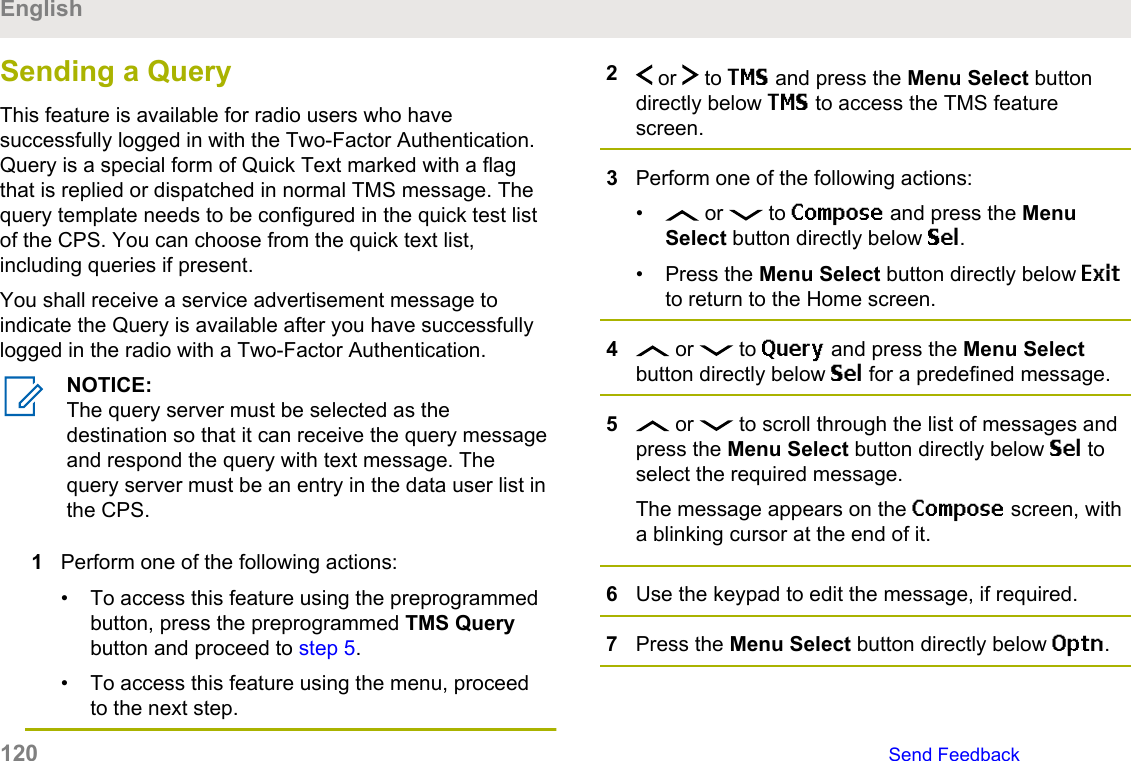
![8 or to Send Message and press the MenuSelect button directly below Sel.9Perform one of the following actions:• or to scroll through the address list andhighlight the required address.• or to [Other Recpnt] and press theMenu Select button below Edit. A blinking cursorappears on the Enter Address screen. Use thekeypad to type the address entry.10 Press the Menu Select button below Send or thePTT button to send the message.The display shows the Send Message screen andSending msg.If the message is sent, you hear a tone and thedisplay shows Msg sent.If the message is not sent, you hear a low tone, thedisplay shows Send failed and returns to the mainTMS screen.NOTICE:The server responds to your query with therequired report in text messages.You can append a priority status and/or arequest reply to your message. See PriorityStatus and Request Reply of a New TextMessage on page 108 for more information.Receiving a QueryThe information requested is received in TMS format.When you receive a query, you hear a unique, high-pitchedchirp and the display shows the message icon flagged with“Priority”. The display shows momentary New msg.To access the Inbox, press and hold the DataFeature button or the preprogrammed TMS Featurebutton or press the Menu Select button directlybelow TMS.The display shows a list of aliases or IDs, with the senderof the latest received message on top.EnglishSend Feedback 121](https://usermanual.wiki/Motorola-Solutions/89FT7098.Manual/User-Guide-3414948-Page-121.png)
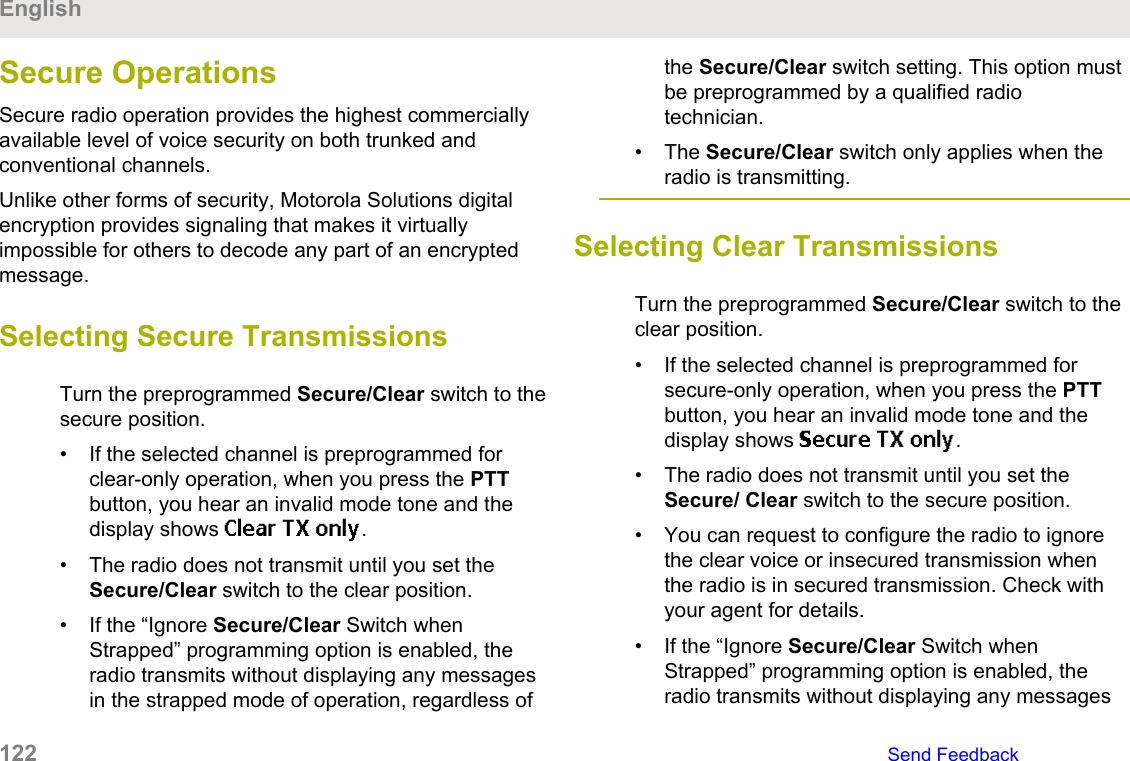
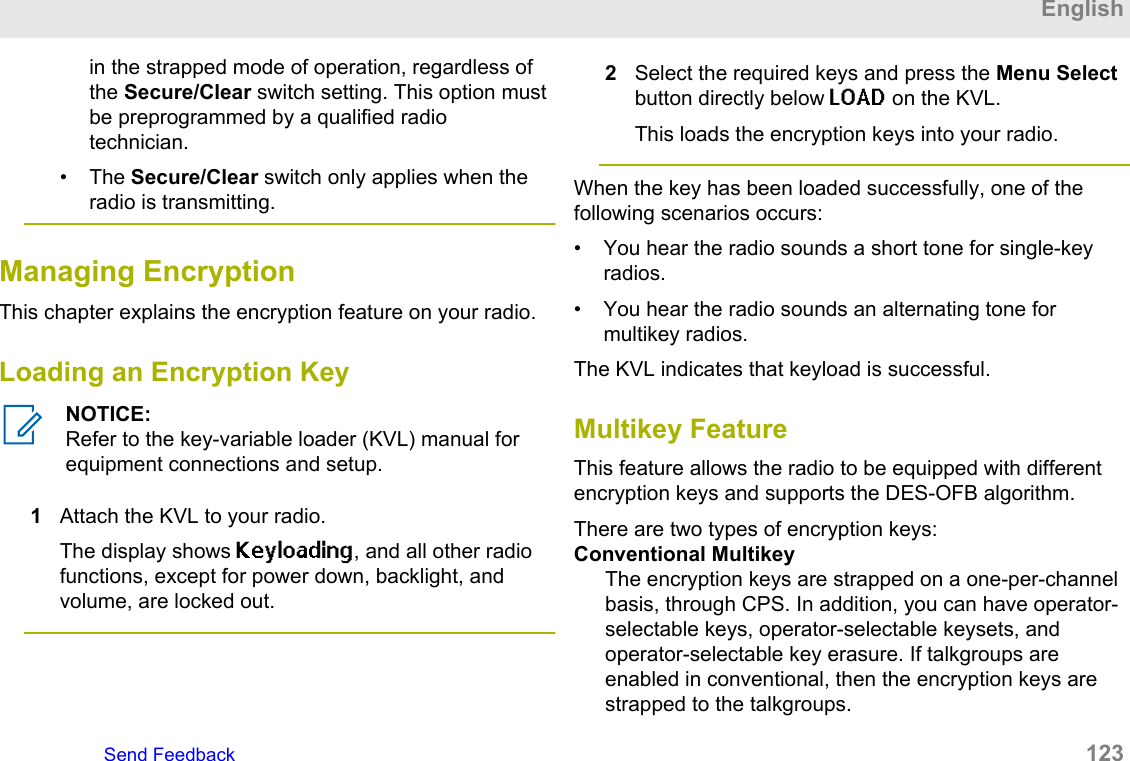
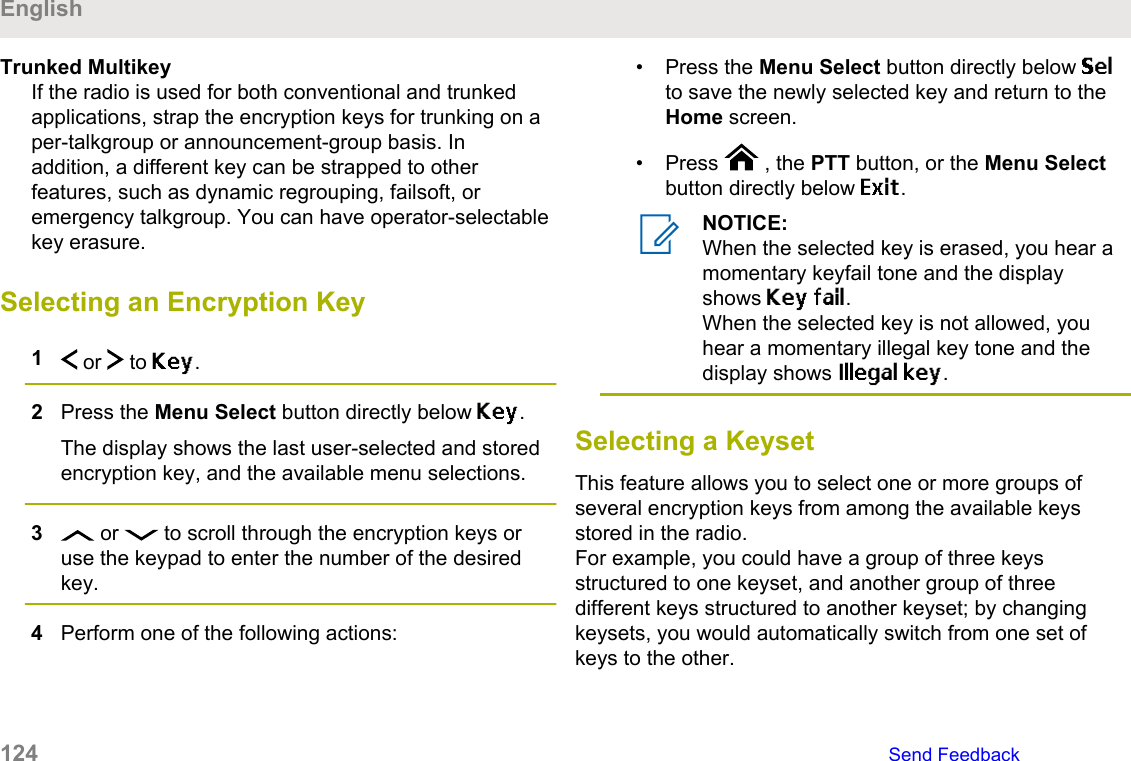
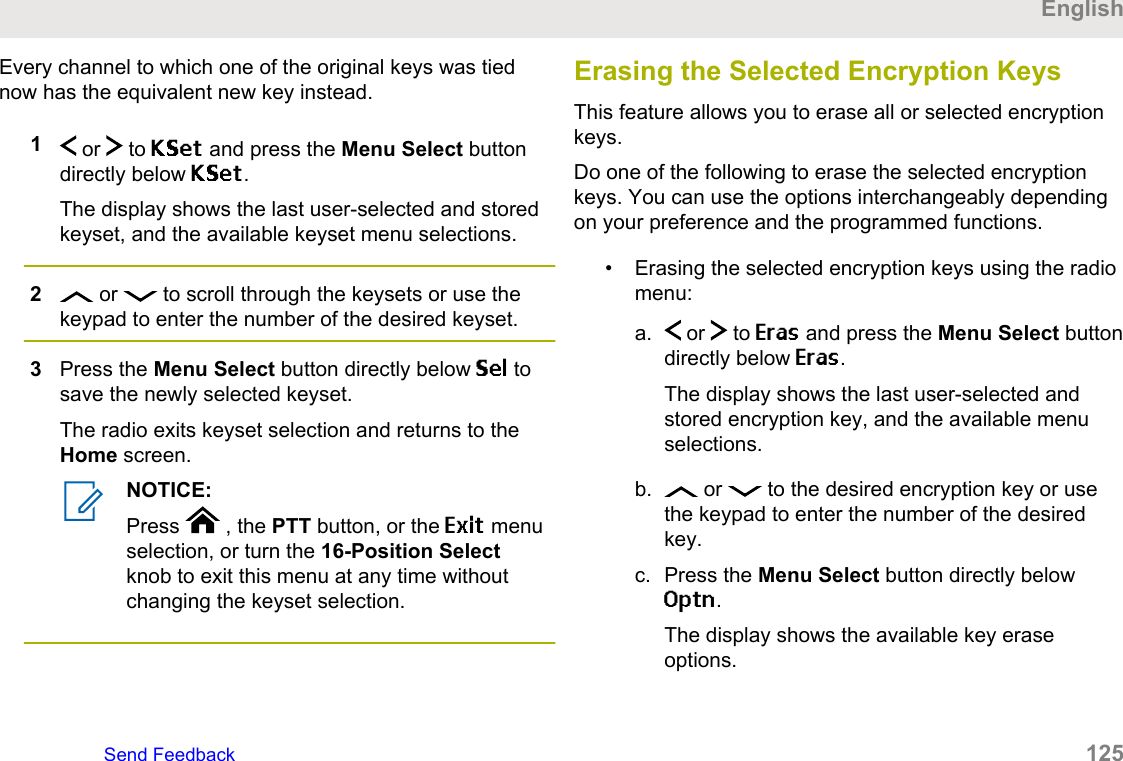
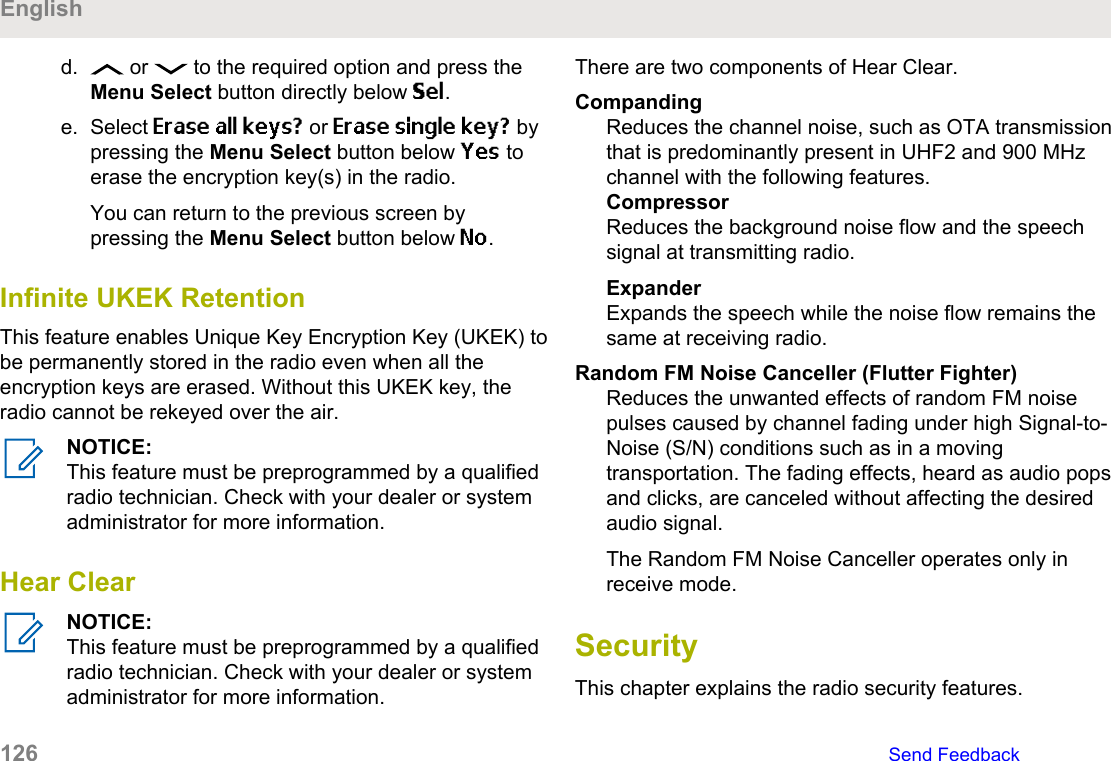
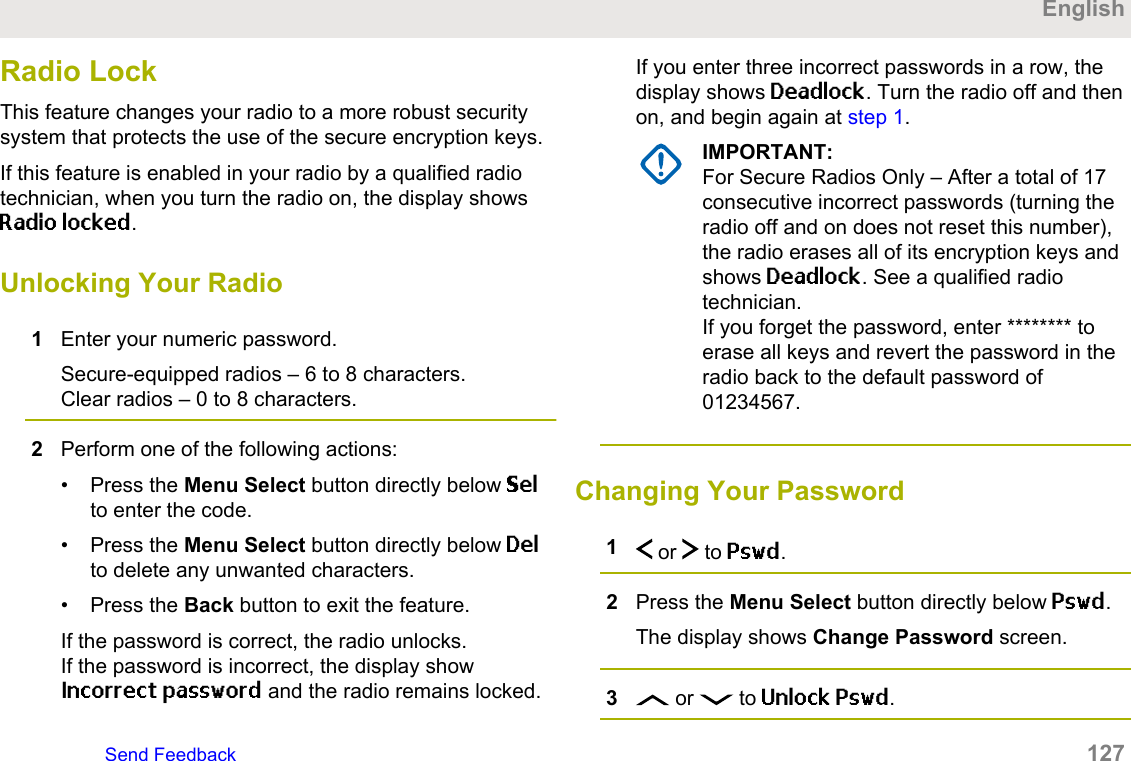
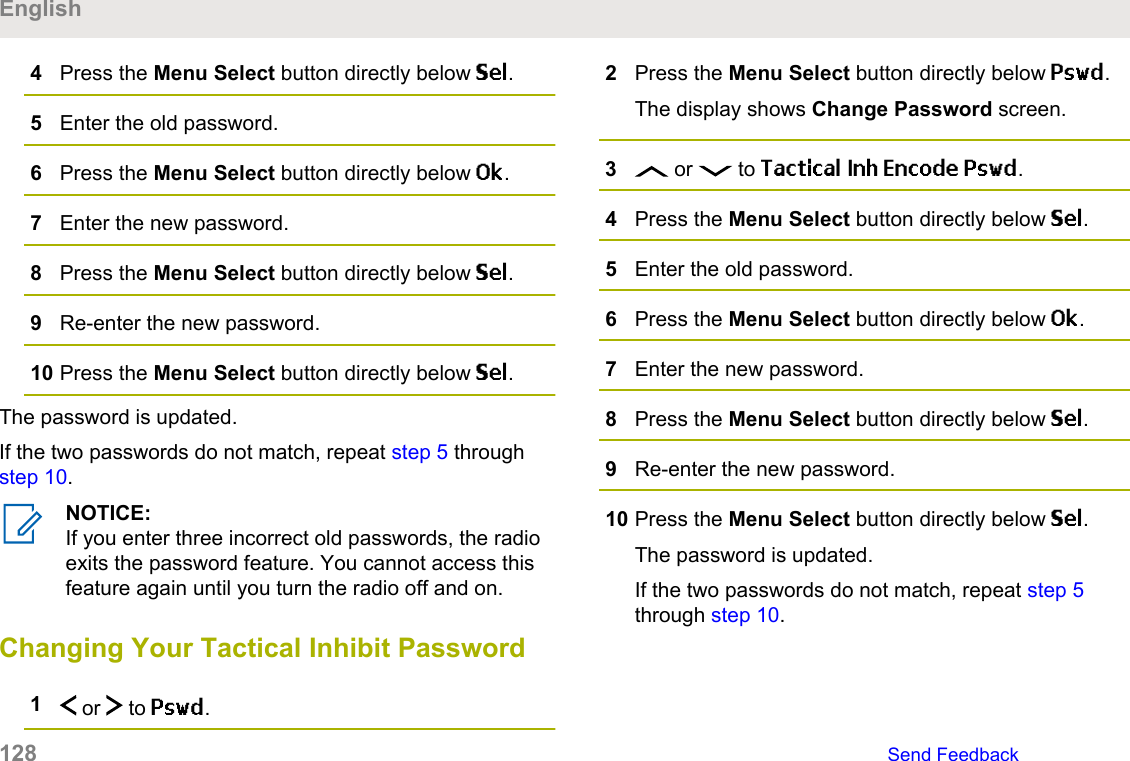
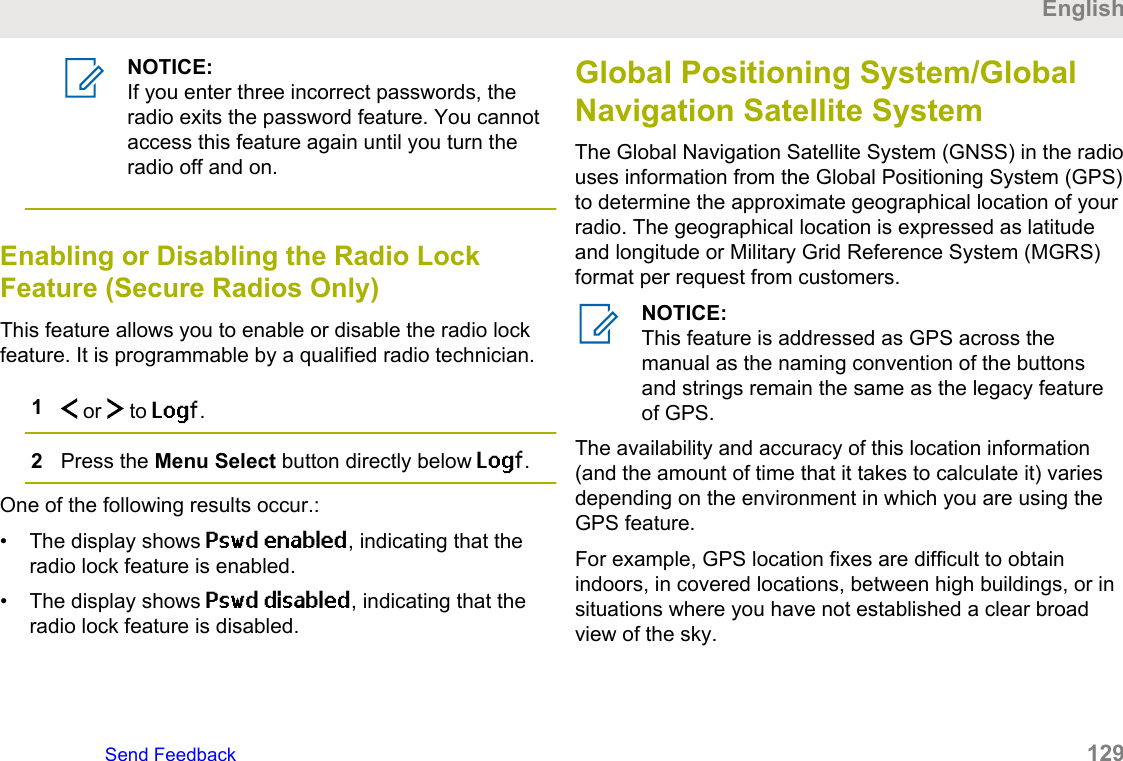
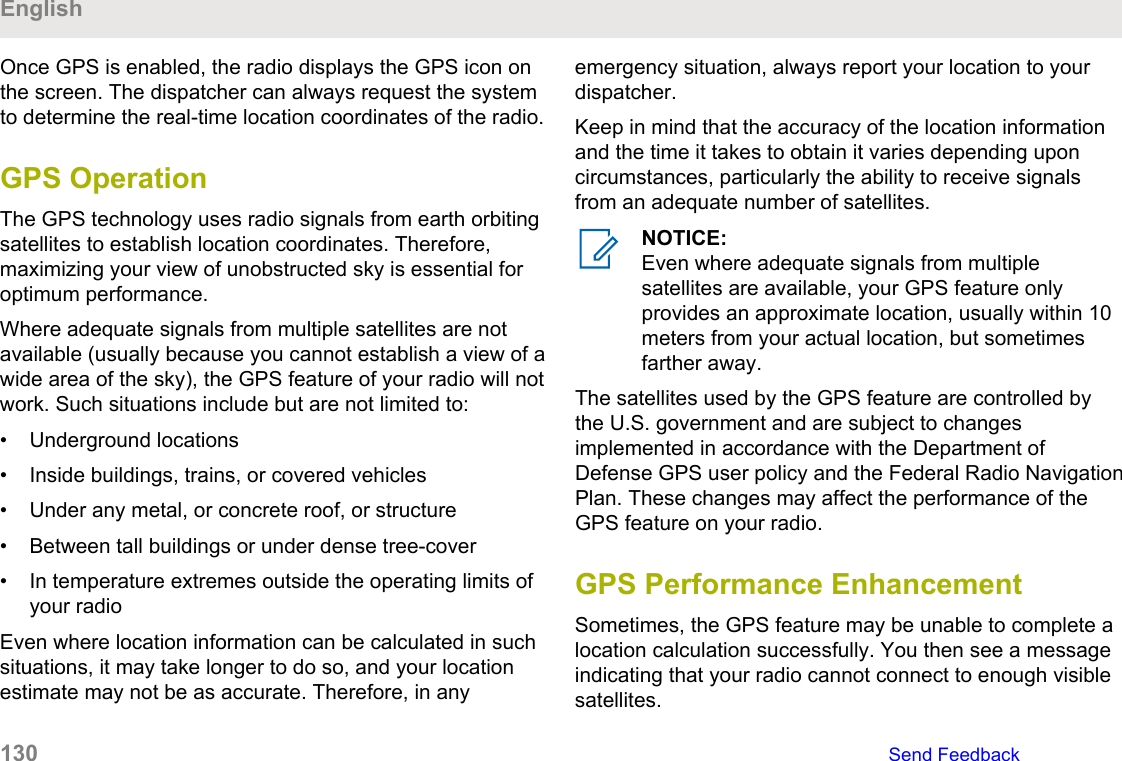
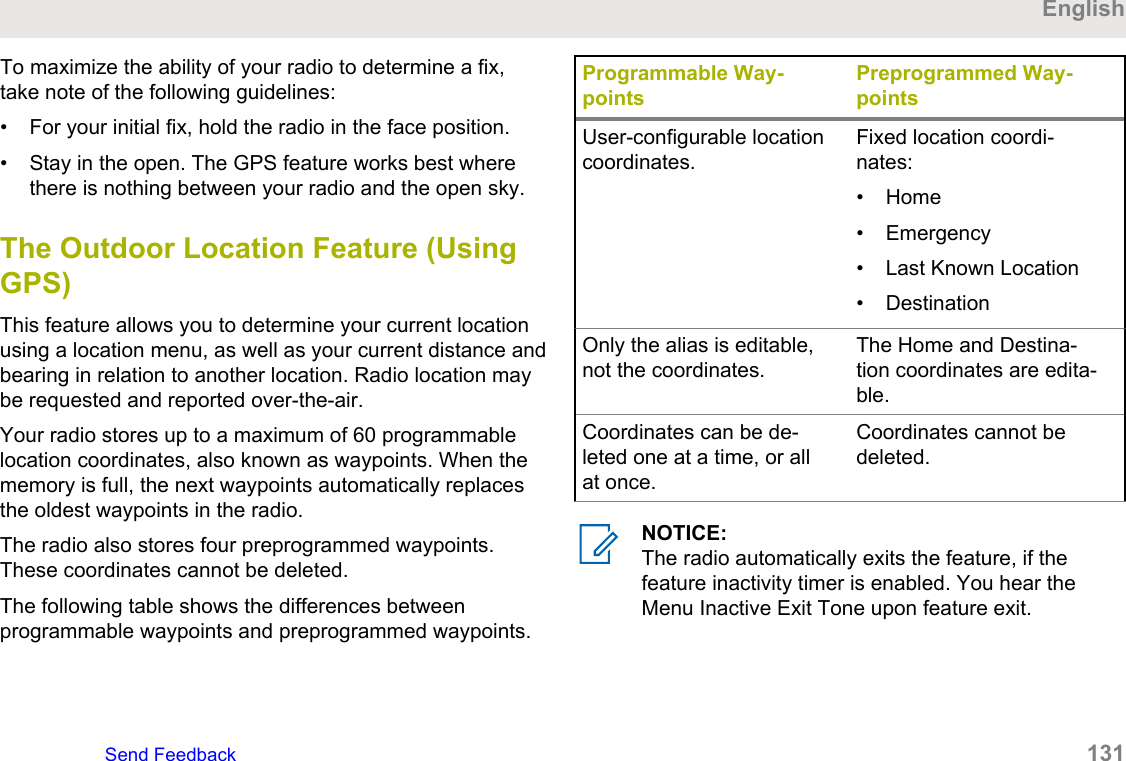
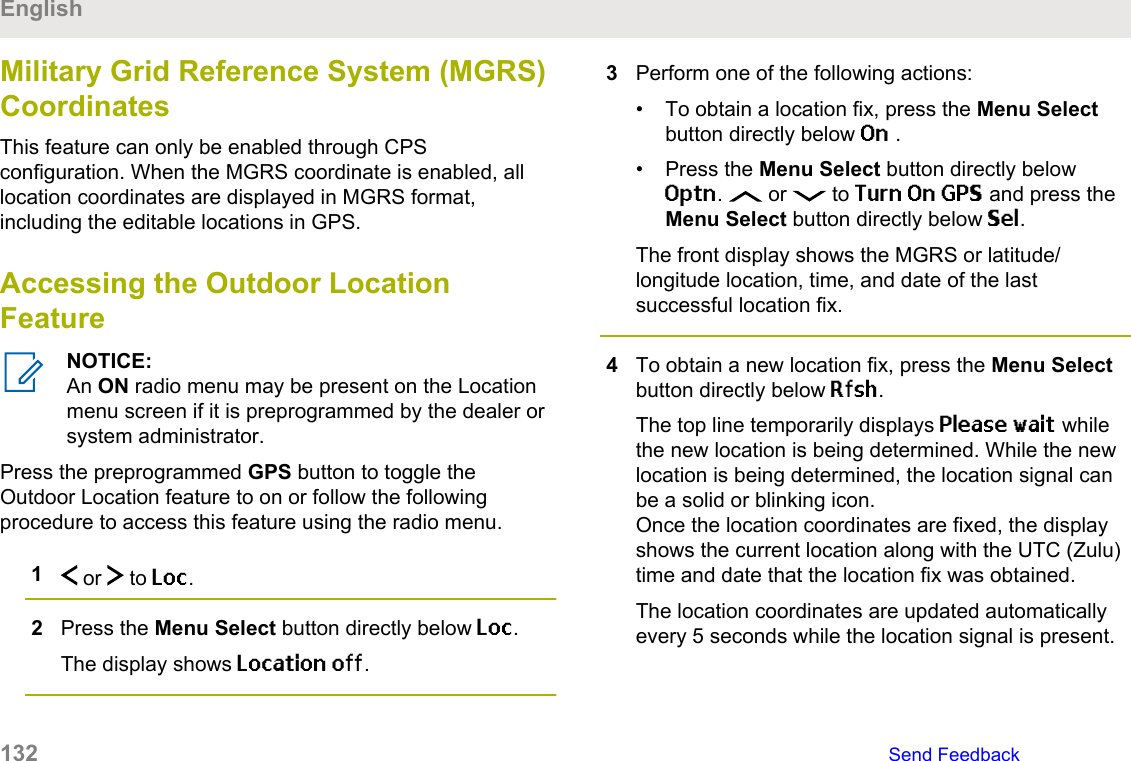
![If the radio fails to get a location fix, the displayshows No service and returns to the previousdisplay.5To return to the Home screen, press , the PTTbutton, the preprogrammed GPS button or the Backbutton.Saving a WaypointEnsure that your radio shows the current location on thescreen.1Press the Menu Select button directly below Optn.2Perform one of the following actions:• or to Save as Waypt and press theMenu Select button directly below Sel.• or to Save as Home and press theMenu Select button directly below Sel andproceed to step 5.• or to Save as Dest. and press the MenuSelect button directly below Sel and proceed to step 5.A blinking cursor appears on the screen.3Use the keypad to edit the auto-generated waypoint,if required, or press the Back button to return to theLocation main screen.4Press the Menu Select button directly below Okonce you are done.One of the following scenarios occur:• The display shows Current loc saved as<Waypoint name>.• The display shows Current loc saved as[Home].• The display shows Current loc saved as[Destination].5To return to the Home screen, press , the PTTbutton, the preprogrammed GPS button or the Backbutton.EnglishSend Feedback 133](https://usermanual.wiki/Motorola-Solutions/89FT7098.Manual/User-Guide-3414948-Page-133.png)
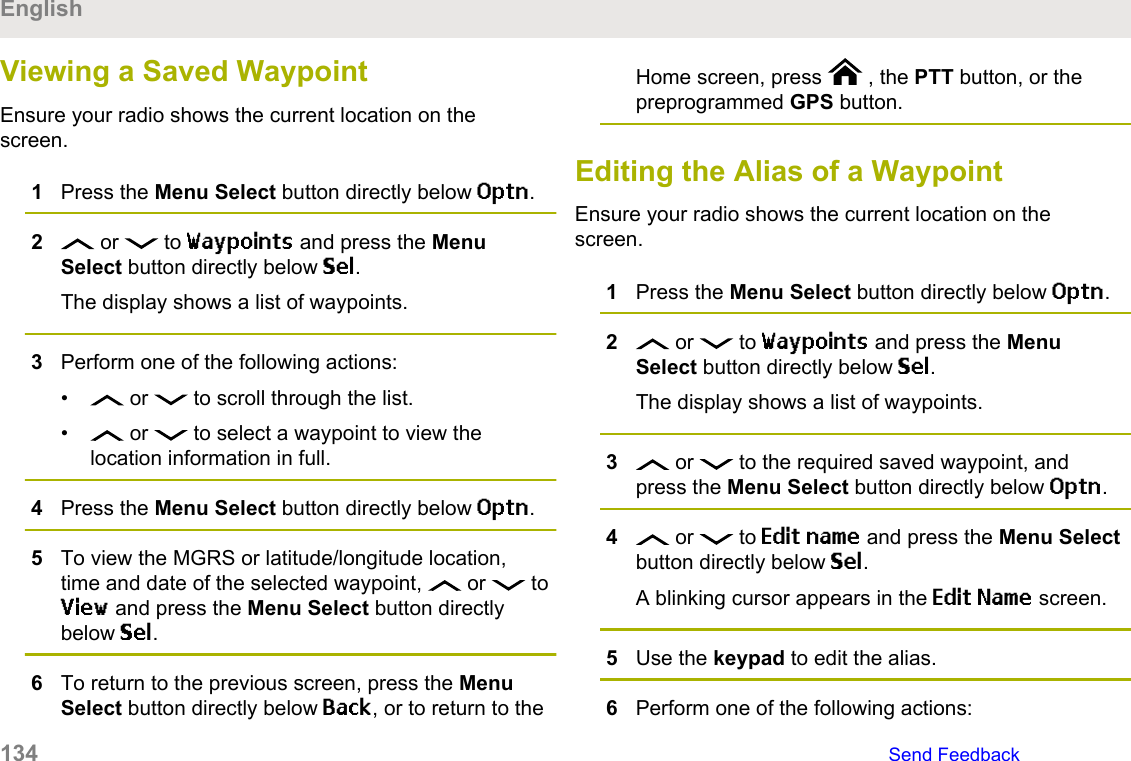
![• Press the Menu Select button directly below Okonce you are done.• Press the Back button to return to the Waypointsmain screen.7The display shows <Waypoint name> Updatedand the radio returns to the Waypoints main screen.8Perform one of the following actions:• Press the Menu Select button directly belowBack to return to the previous screen.• Press , the PTT button, or thepreprogrammed GPS button to return to theHome screen.Editing the Coordinates of a WaypointNOTICE:The user can only edit preprogrammed coordinatesof Home and Destination.Ensure your radio shows the current location on thescreen.1Press the Menu Select button directly below Optn.2 or to Waypoints and press the MenuSelect button directly below Sel.The display shows a list of waypoints.3Perform one of the following actions:• or to [Home] and press the MenuSelect button directly below Optn.• or to [Destination] and press theMenu Select button directly below Optn.4 or to Edit location and press the MenuSelect button directly below Sel.The first number blinks.5Utilize the following control buttons to select thenumber/coordinates if required, then press the MenuSelect button directly below Edit to change thenumber/coordinates.• Press to move to the previous number/coordinates.EnglishSend Feedback 135](https://usermanual.wiki/Motorola-Solutions/89FT7098.Manual/User-Guide-3414948-Page-135.png)
![• Press to move to the next number/coordinates.A blinking cursor appears in the Edit Locationscreen.6Utilize the following control buttons or menu tochange the number/coordinates if required thenpress the Menu Select button directly below Okonce.• Press to move one space to the left.• Press to move one space to the right.• Press the Menu Select button directly below Delto delete any unwanted characters.• Press the Back button to return to the previousscreen7Press the Menu Select button directly below Okonce complete setting up the new Home orDestination.One of the following scenarios occurs:• The display shows [Home] Updated and theradio returns to the Waypoints main screen.• The display shows [Destination] Updated andthe radio returns to the Waypoints main screen.Deleting a Single Saved WaypointEnsure your radio shows the current location on thescreen.1Press the Menu Select button directly below Optn.2 or to Waypoints and press the MenuSelect button directly below Sel.The display shows a list of waypoints.3Perform one of the following actions:• or to the required saved waypoint, andpress the Menu Select button directly belowOptn. or to Edit name and press the MenuSelect button directly below Del.• Press the Menu Select button directly below Del.4The display shows Delete <Waypoint name>Confirm?.English136 Send Feedback](https://usermanual.wiki/Motorola-Solutions/89FT7098.Manual/User-Guide-3414948-Page-136.png)
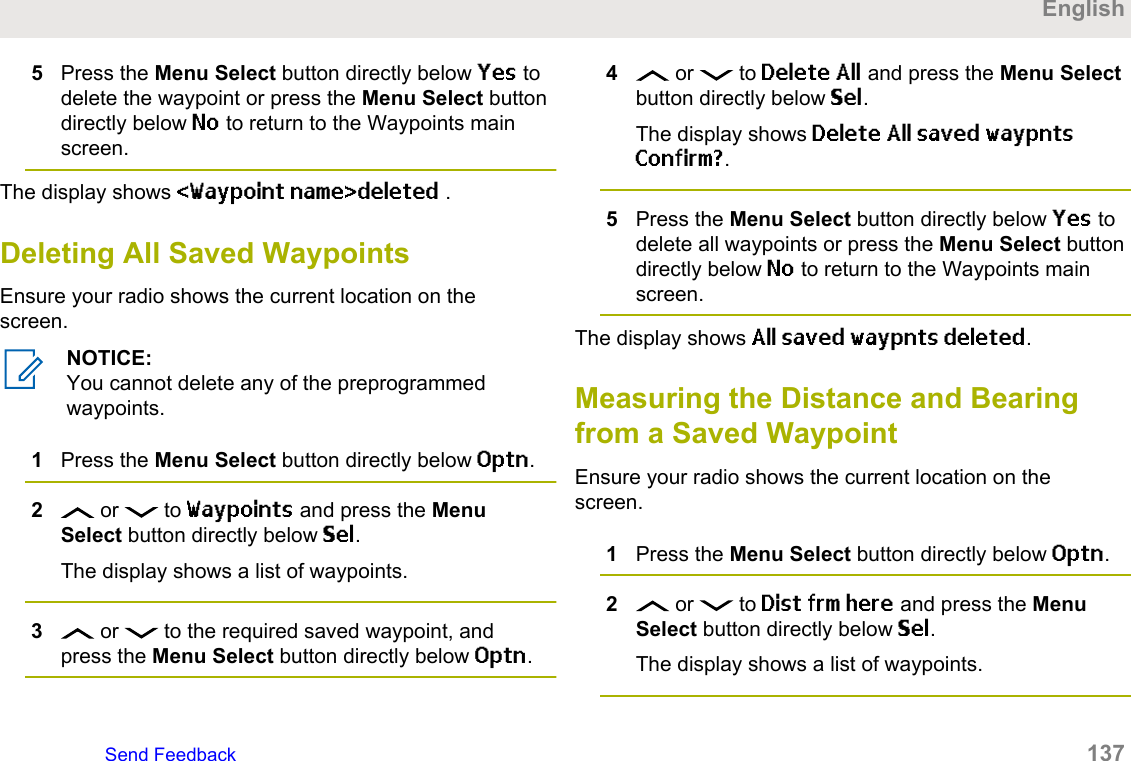
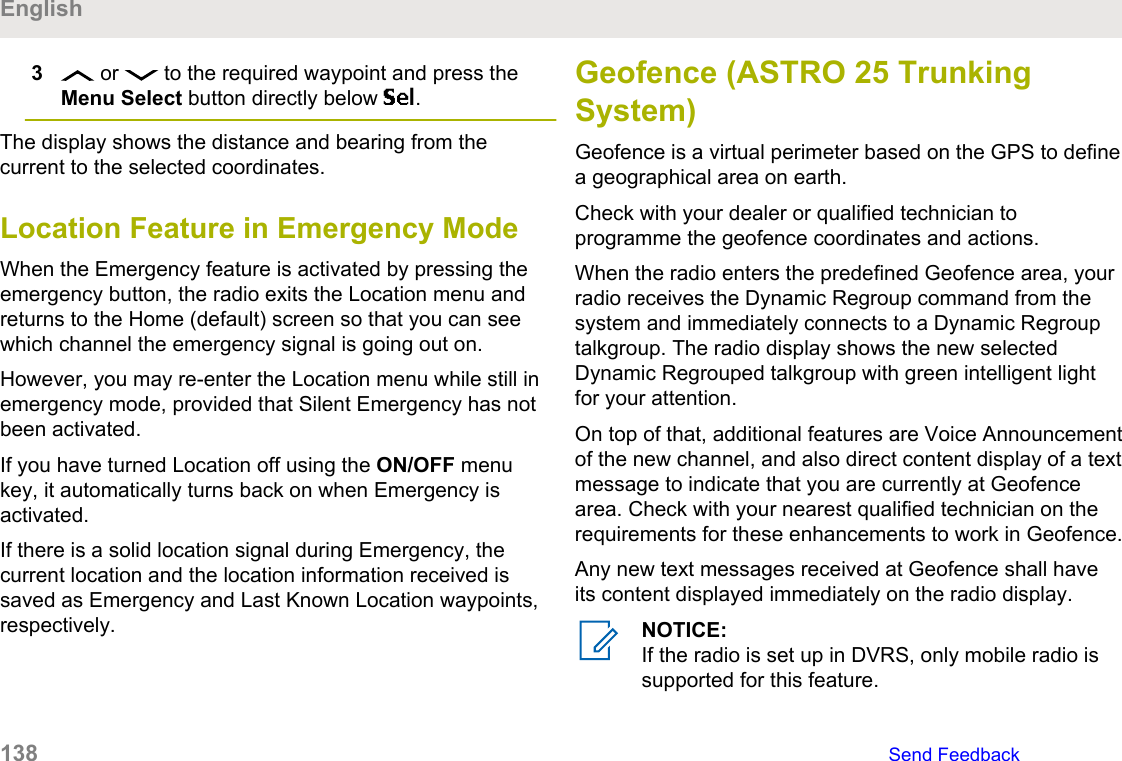
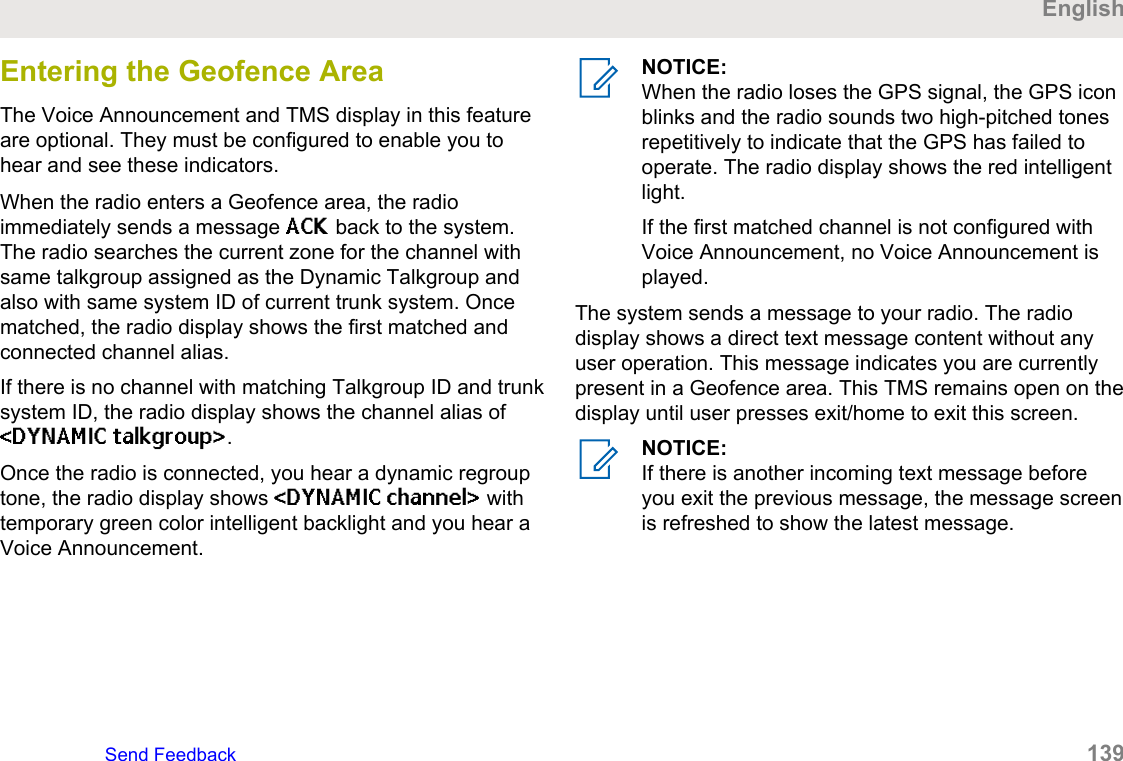
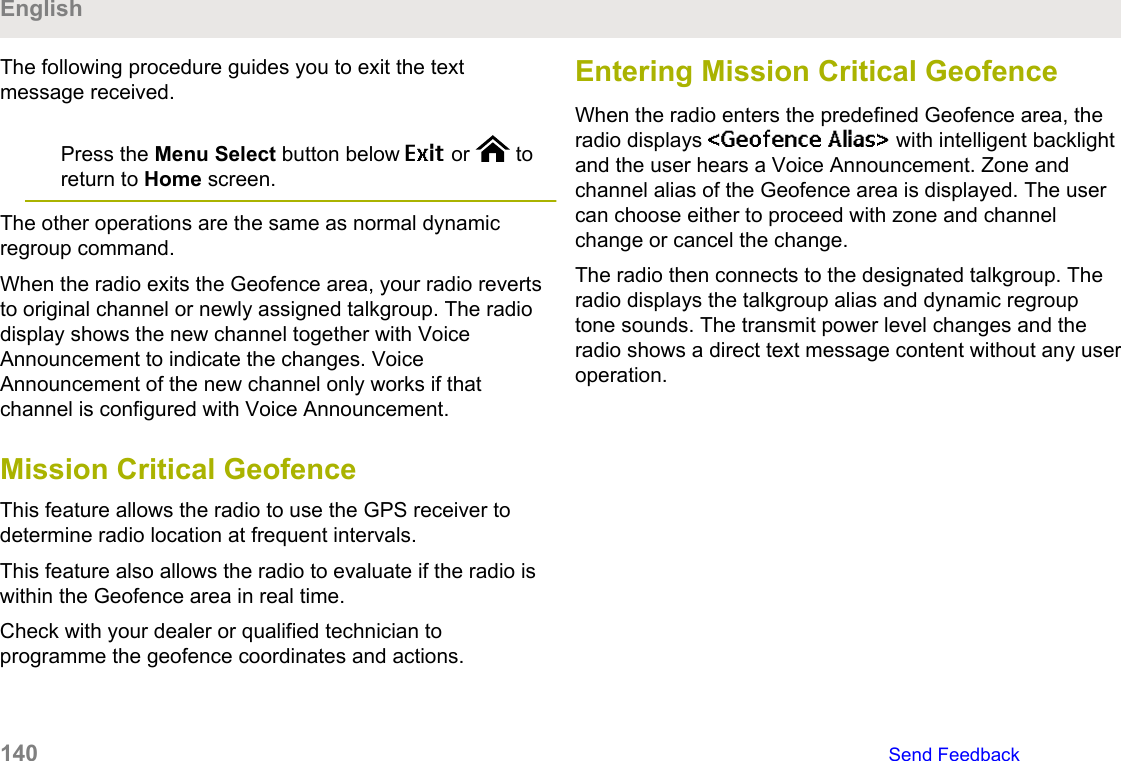
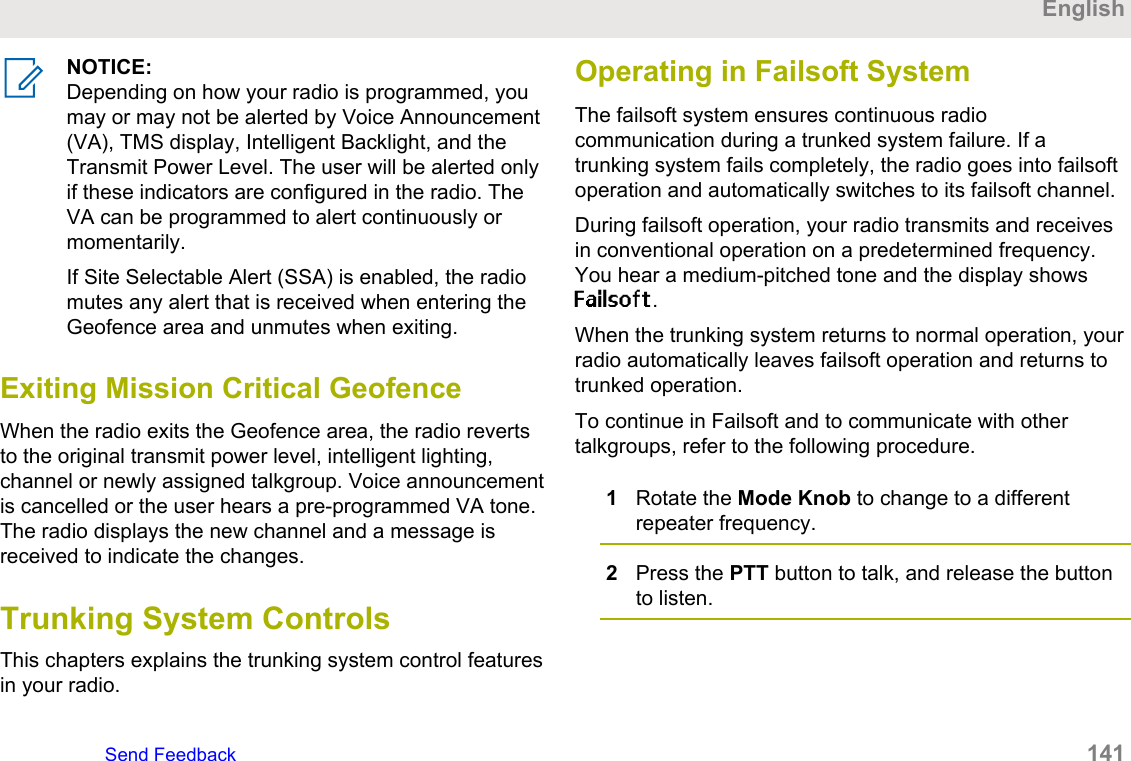
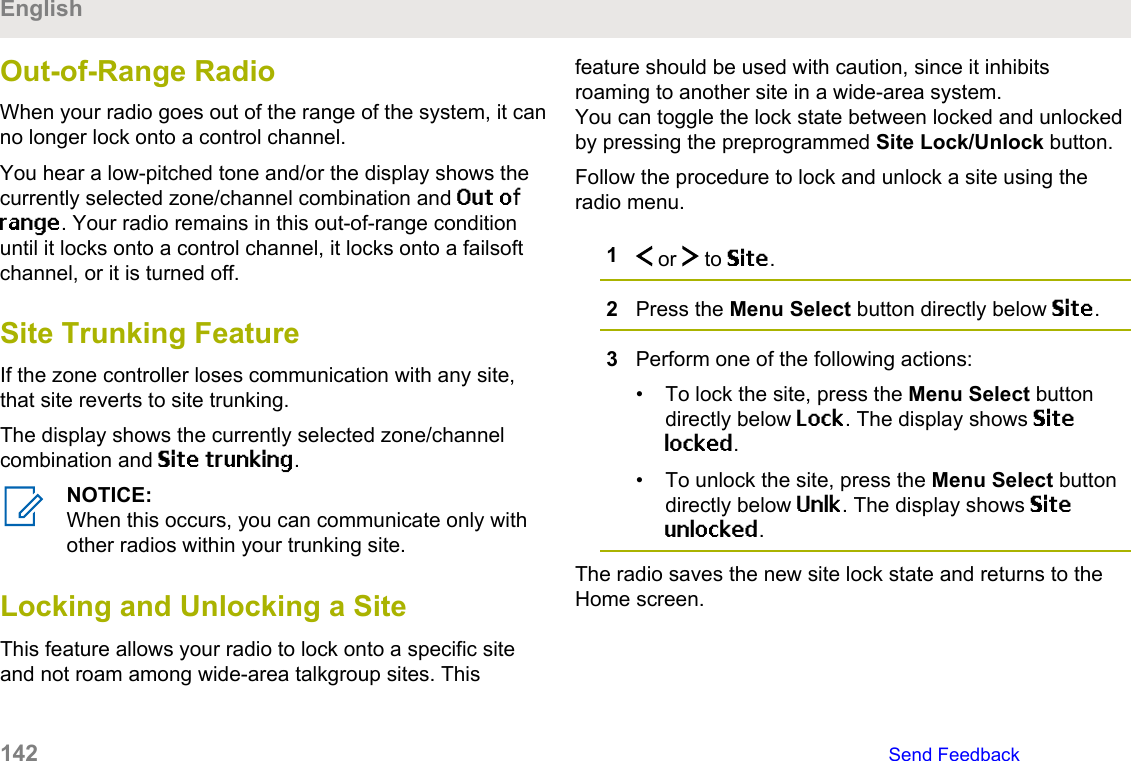
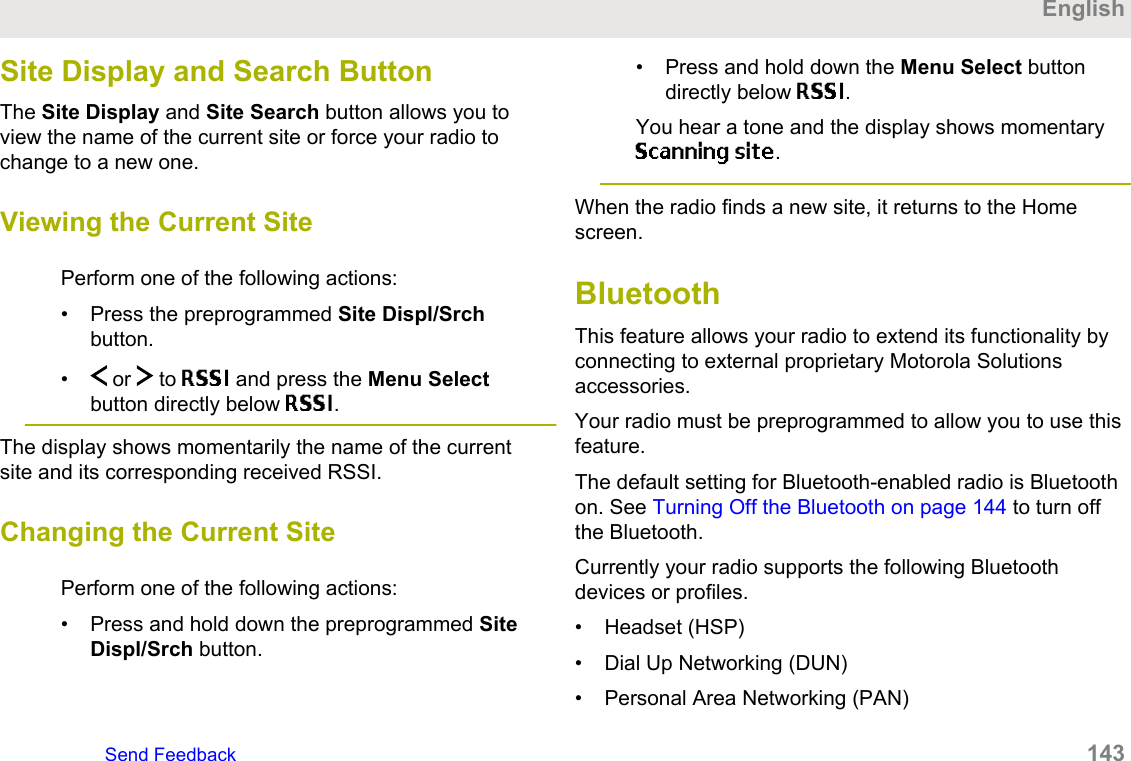
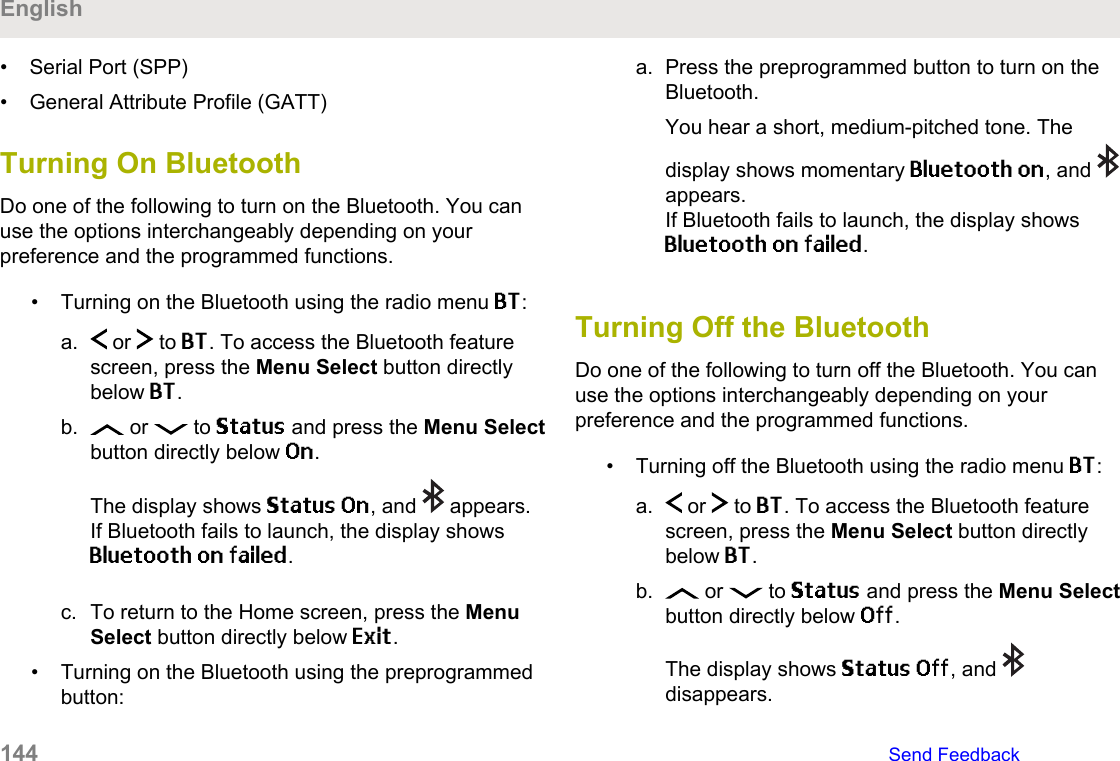
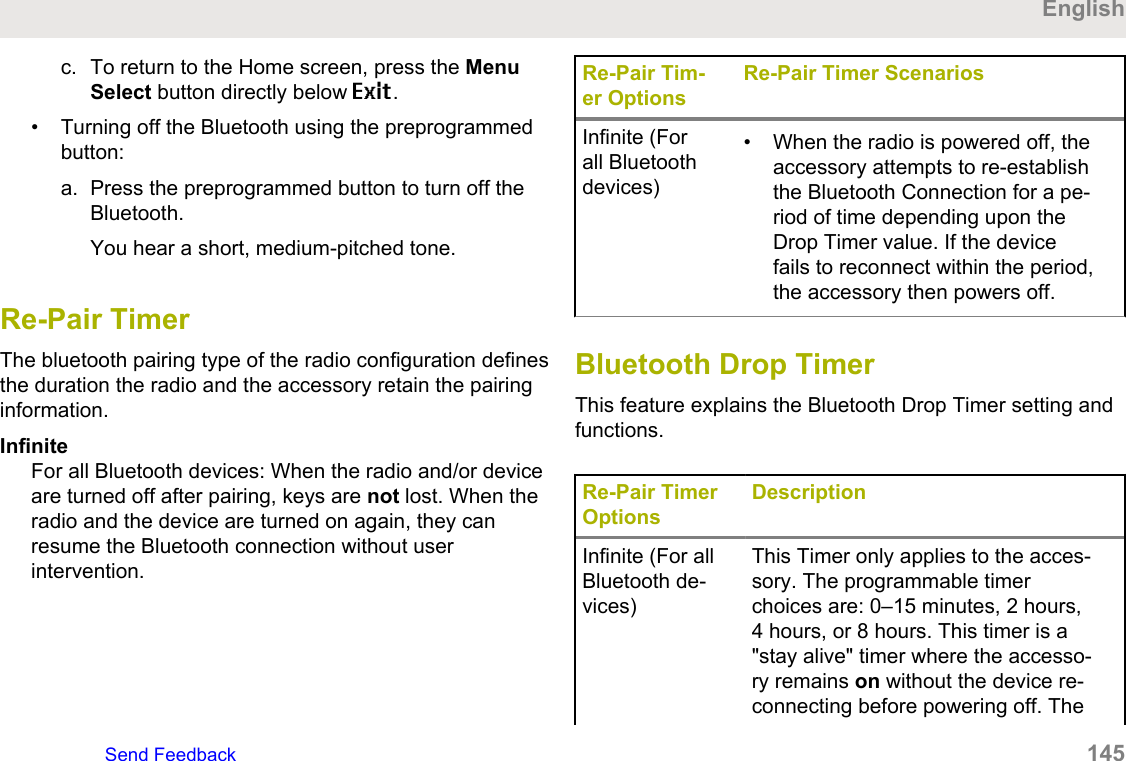
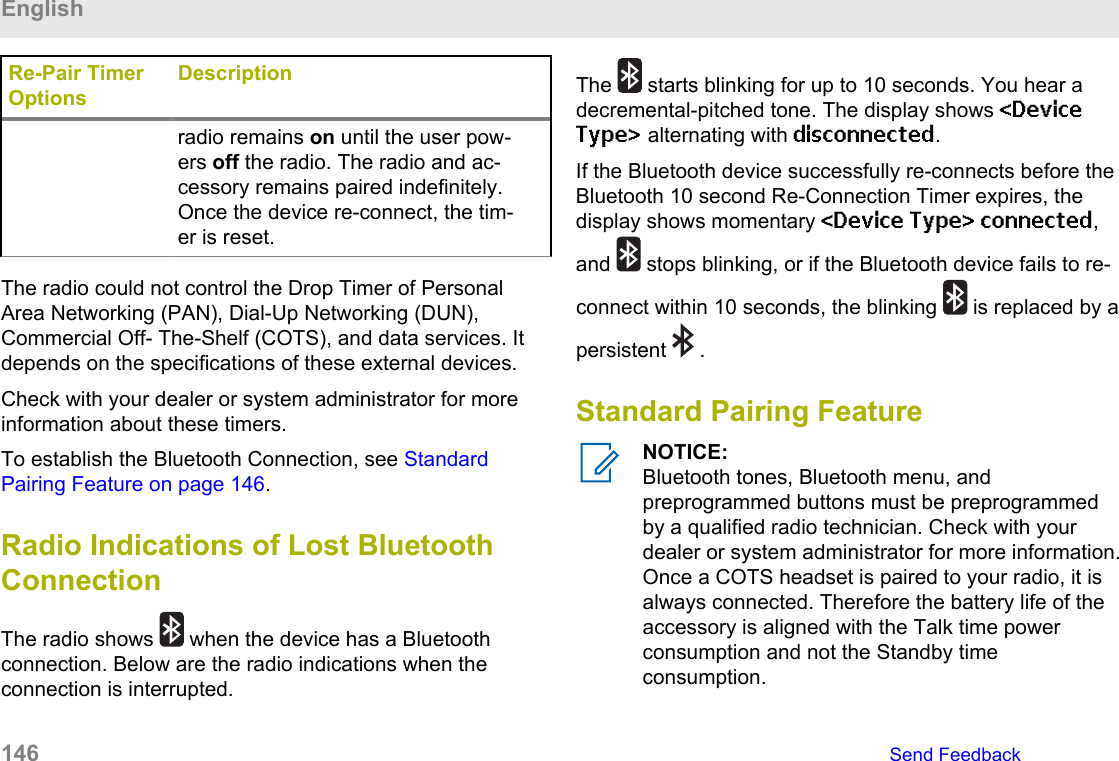
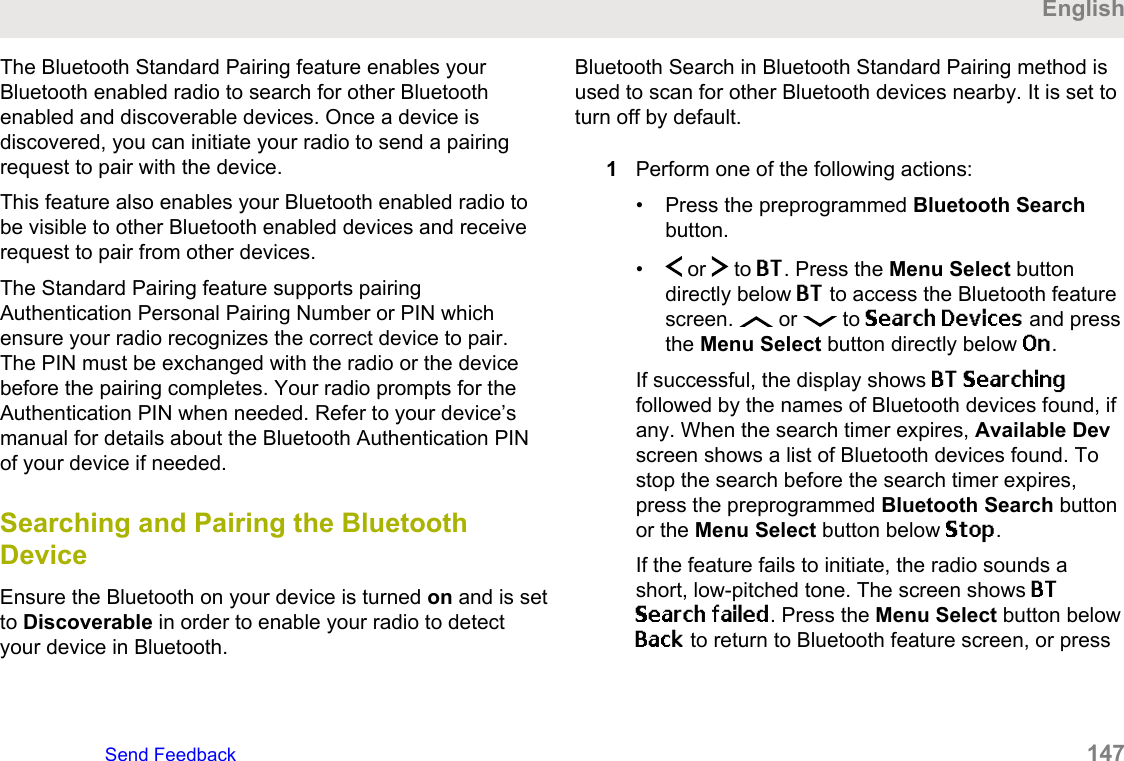
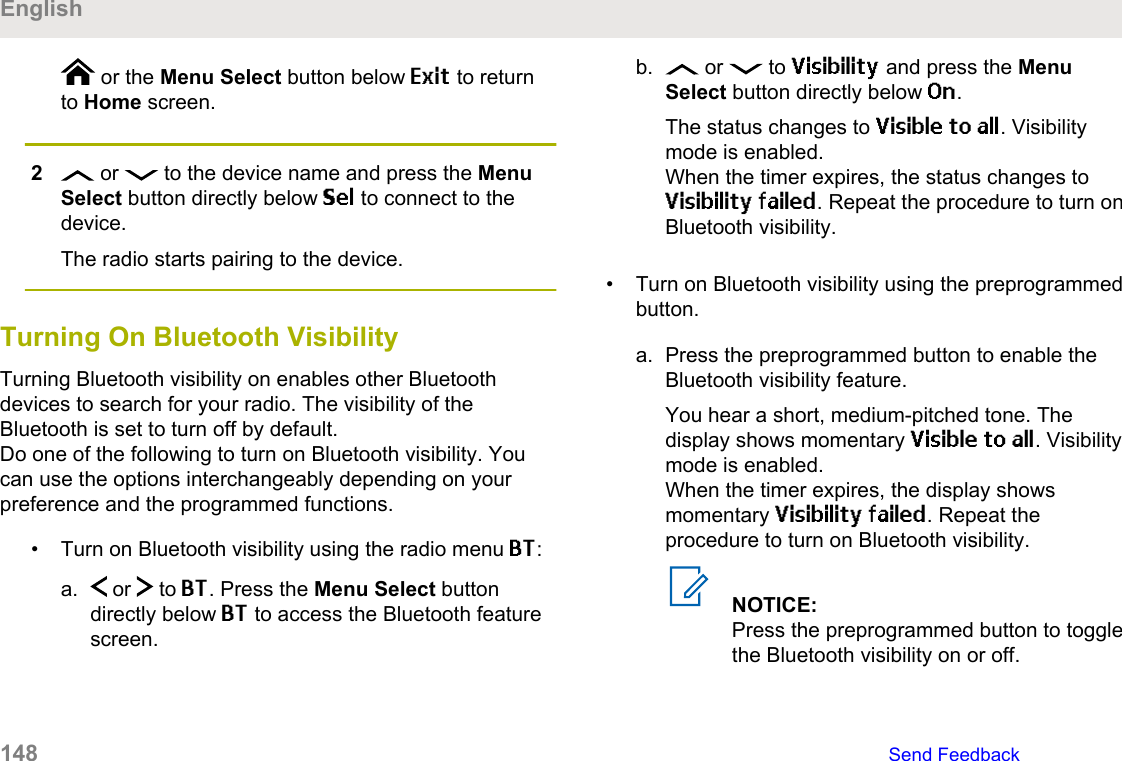
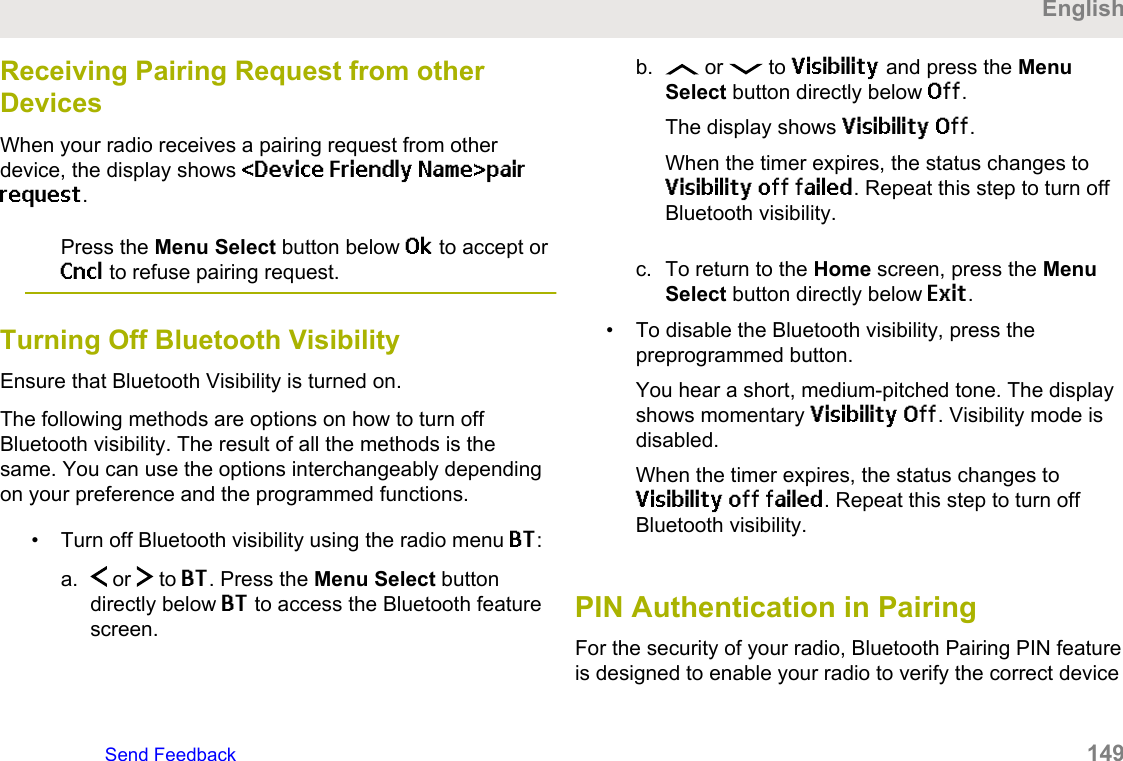
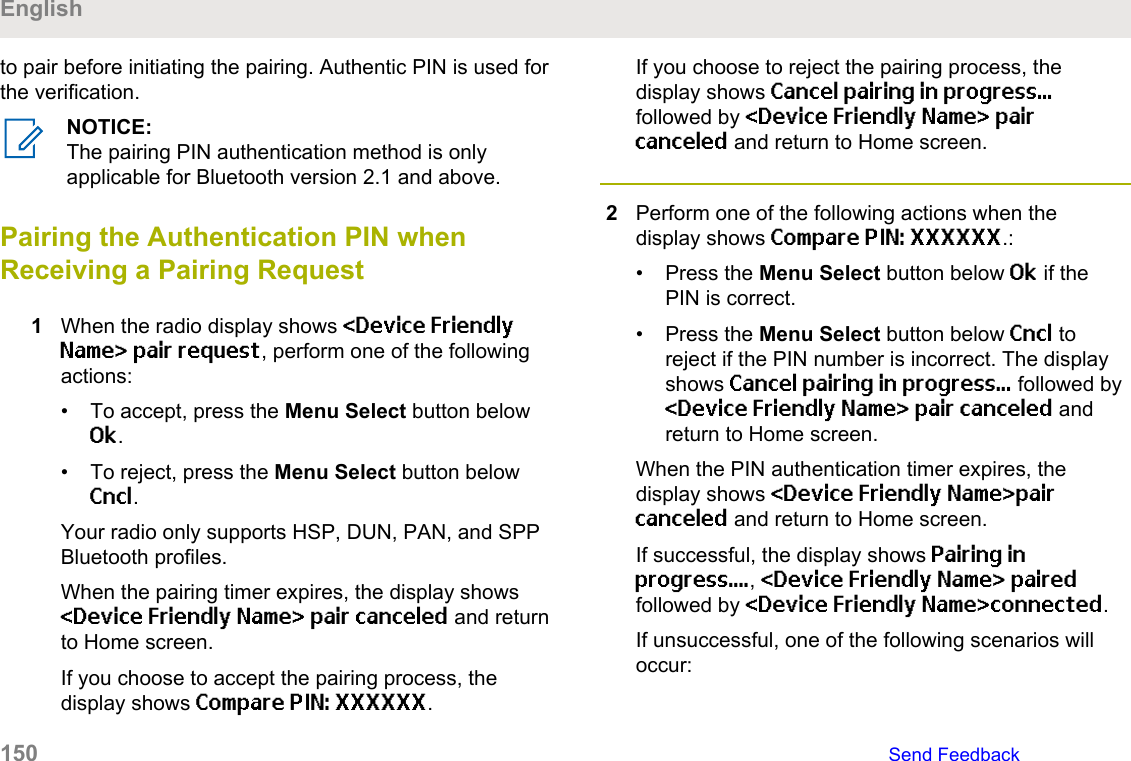
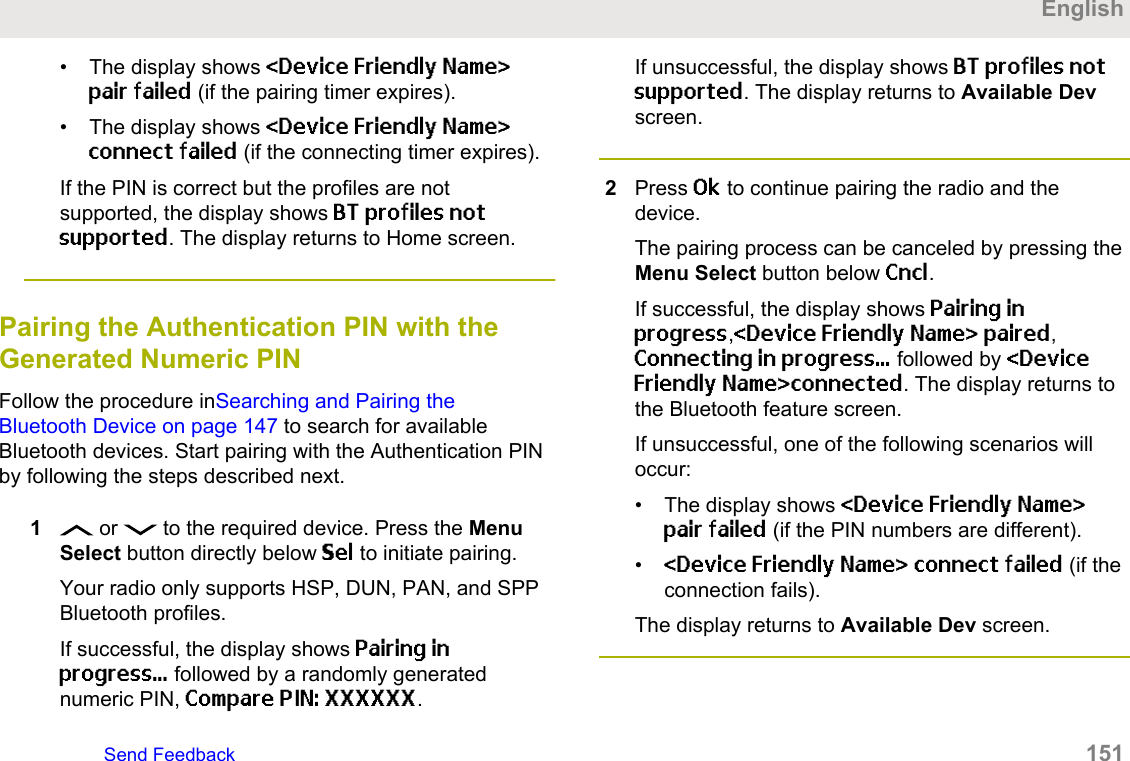
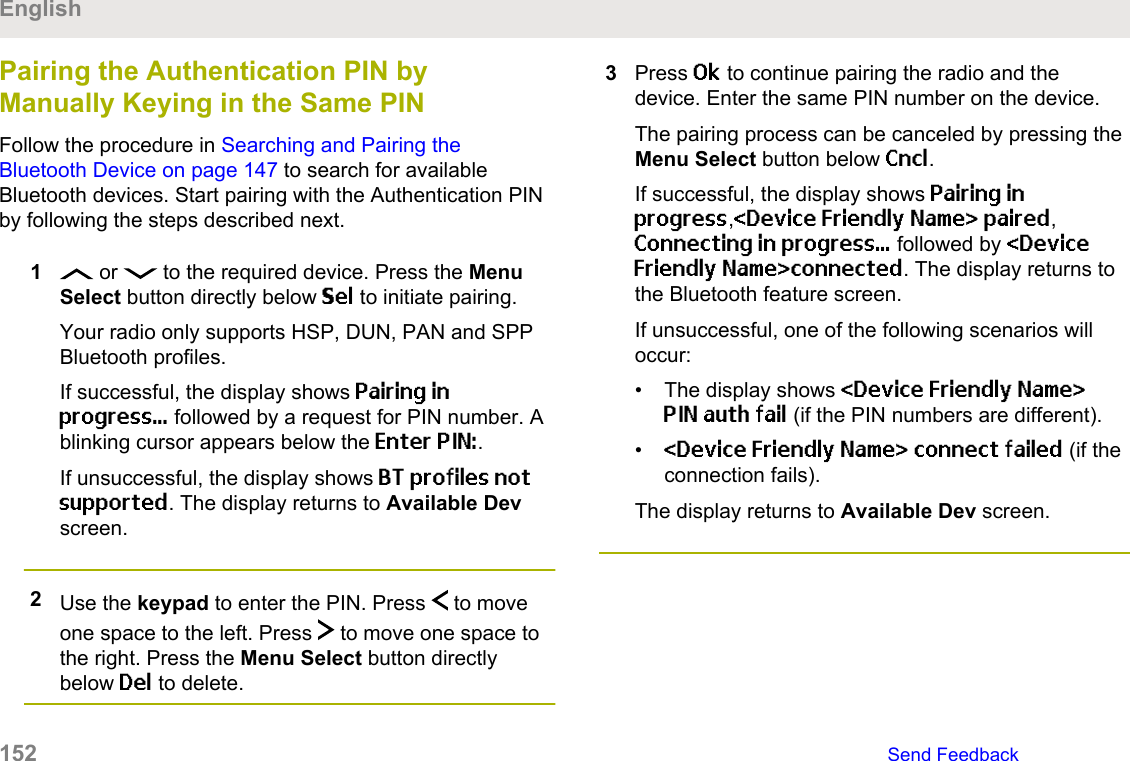
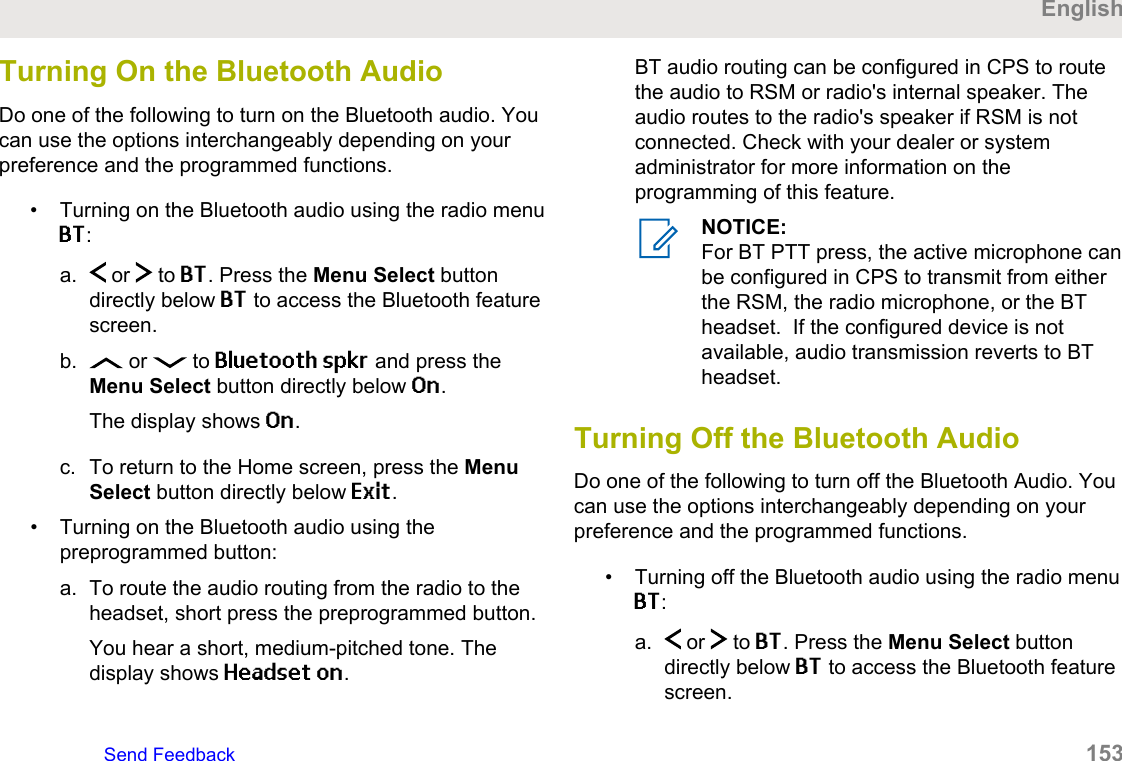
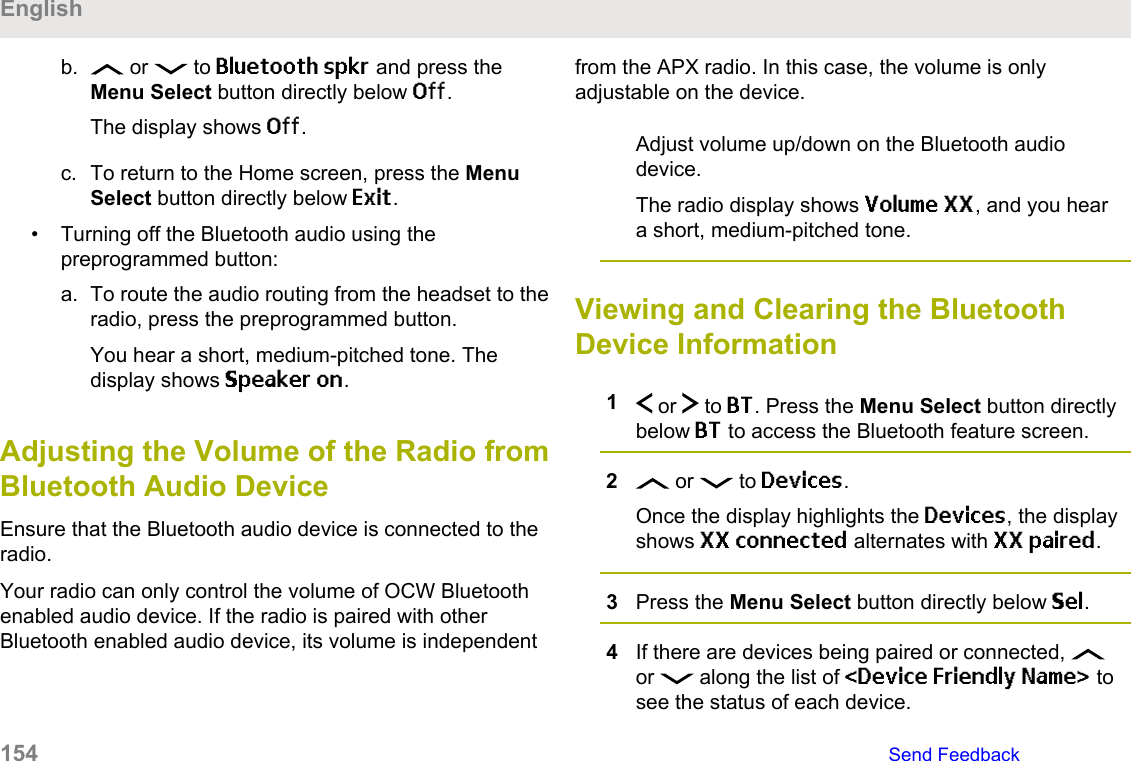
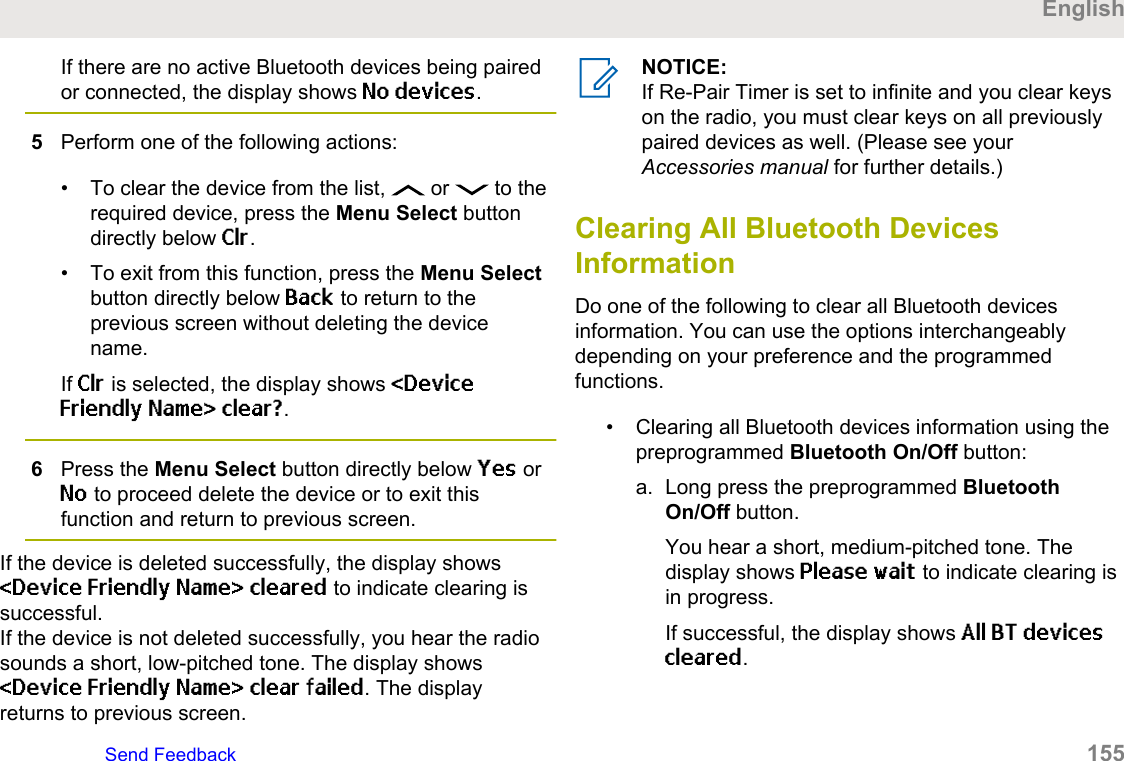
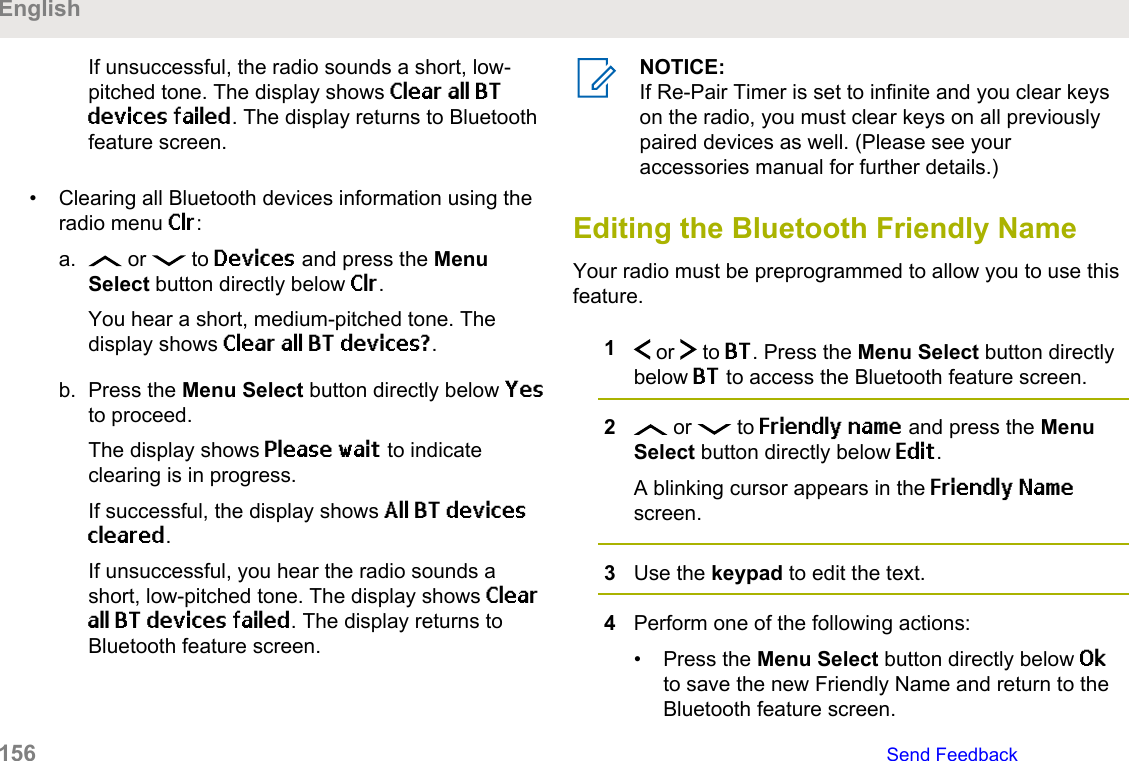
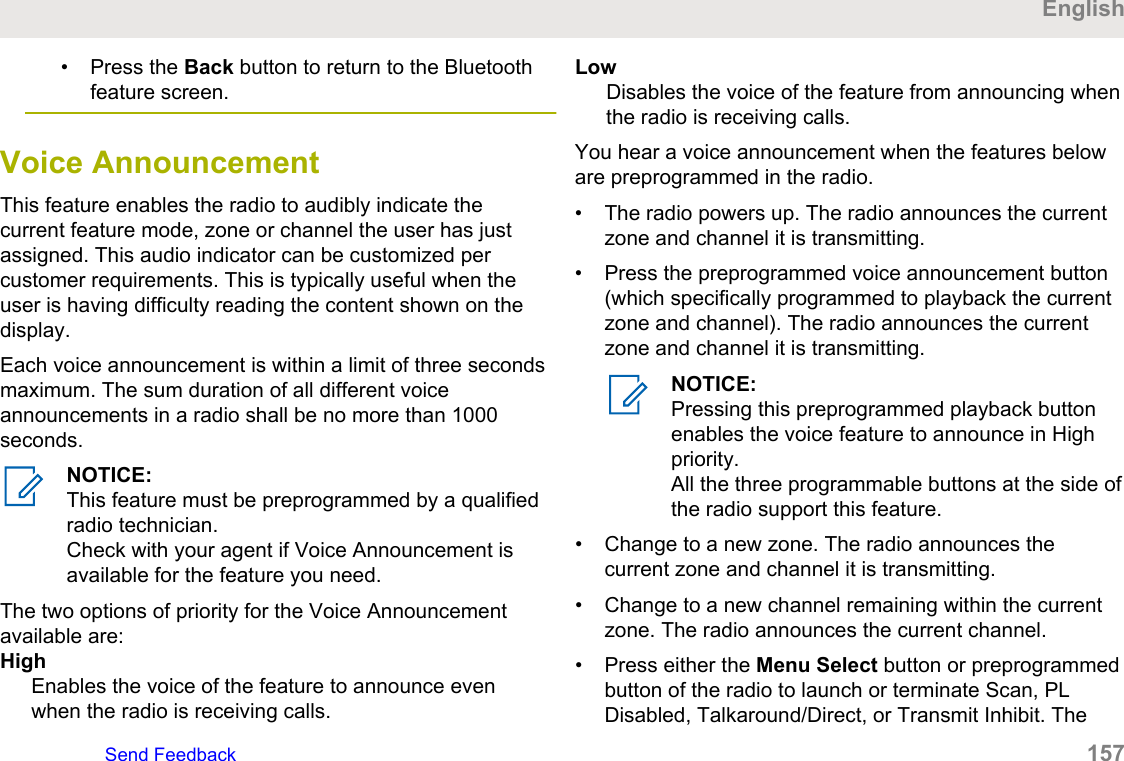
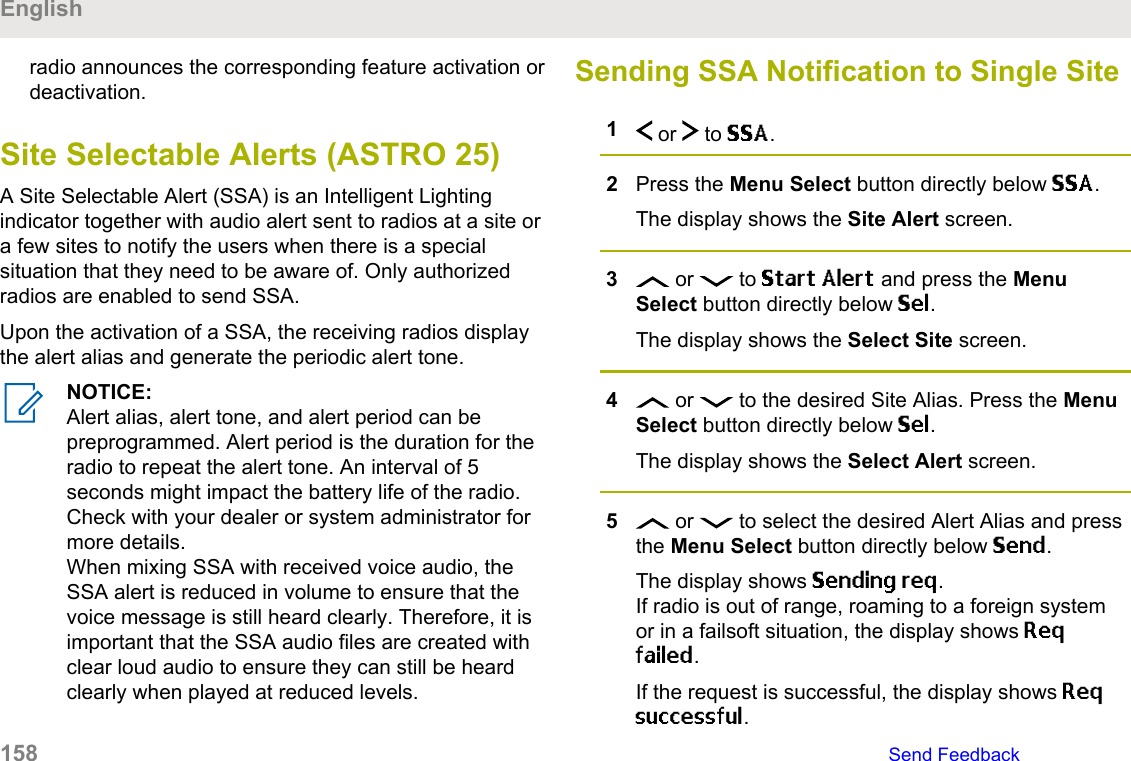
![If the site is not available, the display shows <SiteAlias> not available.If the site does not exist, the display shows <SiteAlias> does not exist.6To return to the Home screen, press the MenuSelect button directly below Exit.If you are at the site designated to receive this alert, youcan hear an alert tone repeated periodically. The displayshows the <Alert Alias> with the intelligent lighting atHome screen.Sending SSA Notification to Single Siteby Manual Entry1 or to SSA.2Press the Menu Select button directly below SSA.The display shows the Site Alert screen.3 or to Start Alert and press the MenuSelect button directly below Sel.The display shows the Select Site screen.4 or to [SiteID Entry] to send alert throughthe manual entry. Press the Menu Select buttondirectly below Edit.The display shows the Enter SiteID screen.5Key in the desired Site ID and press the MenuSelect button directly below Ok.If a correct Site ID is entered, the display shows theSelect Alert screen.If a wrong Site ID is entered, the display showsInvalid ID and prompts to enter the Site ID again.6 or to select the desired Alert Alias and pressthe Menu Select button directly below Send.The display shows Sending req.If radio is out of range, roaming to a foreign systemor in a failsoft situation, the display shows Reqfailed.EnglishSend Feedback 159](https://usermanual.wiki/Motorola-Solutions/89FT7098.Manual/User-Guide-3414948-Page-159.png)
![If the request is successful, the display shows Reqsuccessful.If the site is not available, the display shows <SiteID> not available.If the site does not exist, the display shows <SiteID>does not exist.7To return to the Home screen, press the MenuSelect button directly below Exit.If you are at the site designated to receive this alert, youcan hear an alert tone repeated periodically. The displayshows the <Alert Alias> with the intelligent lighting atHome screen.Sending SSA Notification to All Sites1 or to SSA.2Press the Menu Select button directly below SSA.The display shows the Site Alert screen.3 or to Start Alert and press the MenuSelect button directly below Sel.The display shows the Select Site screen.4 or to [All Sites] and press the MenuSelect button directly below Sel.The display shows the Select Alert screen.5 or to select the desired <Alert Alias> andpress the Menu Select button directly below Send.The display shows Sending req.If radio is out of range, roaming to a foreign systemor in a failsoft situation, the display shows Reqfailed.If the request is successful, the display shows Reqsuccessful.If one or more sites are not available, the displayshows Not all sites available. Repeat step 3.English160 Send Feedback](https://usermanual.wiki/Motorola-Solutions/89FT7098.Manual/User-Guide-3414948-Page-160.png)
![6To return to the Home screen, press the MenuSelect button directly below Exit.If you are at the site designated to receive this alert, youcan hear an alert tone repeated periodically. The displayshows the <Alert Alias> with the intelligent lighting atHome screen.Sending SSA Notification to AllAvailable Sites1 or to SSA.2Press the Menu Select button directly below SSA.The display shows the Site Alert screen.3 or to Start Alert and press the MenuSelect button directly below Sel.The display shows the Select Site screen.4 or to [All Avail] and press the MenuSelect button directly below Sel.The display shows the Select Alert screen.5 or to select the desired Alert Alias and pressthe Menu Select button directly below Send.The display shows Sending req.If radio is out of range, roaming to a foreign systemor in a failsoft situation, the display shows Reqfailed.If the request is successful, the display shows Reqsuccessful.6To return to the Home screen, press the MenuSelect button directly below Exit.If you are at the site designated to receive this alert, youcan hear an alert tone repeated periodically. The displayshows the <Alert Alias> with the intelligent lighting atHome screen.EnglishSend Feedback 161](https://usermanual.wiki/Motorola-Solutions/89FT7098.Manual/User-Guide-3414948-Page-161.png)
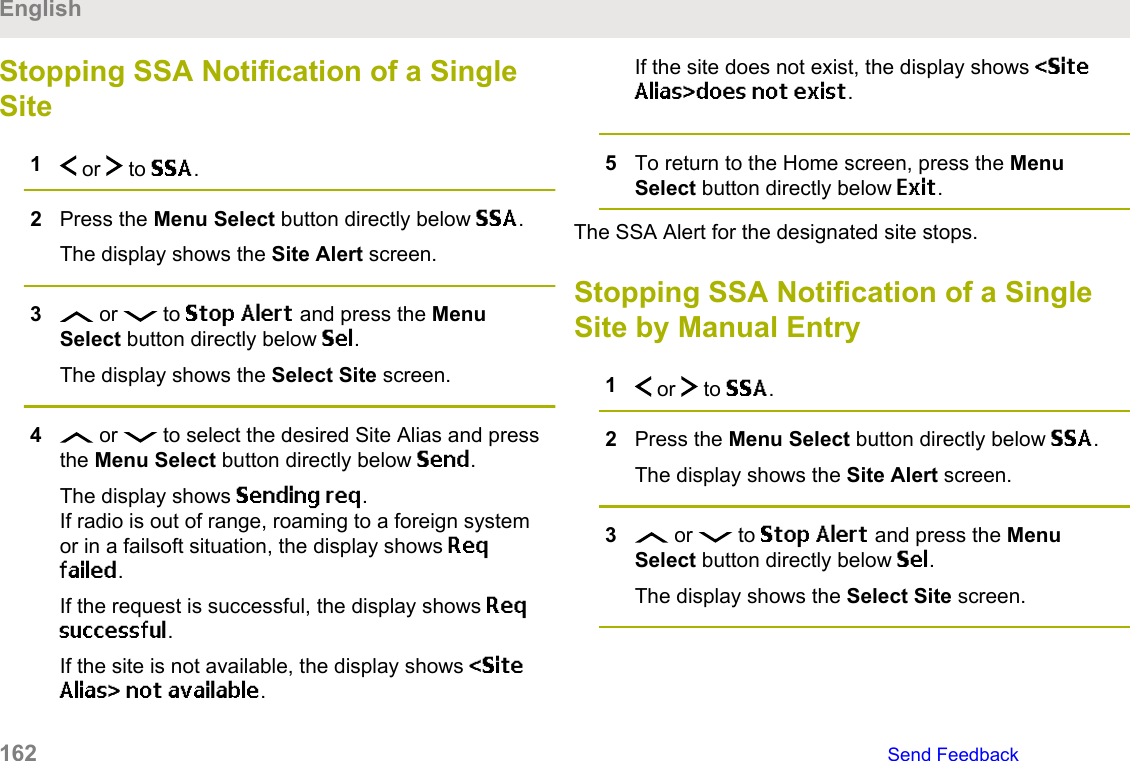
![4 or to [SiteID Entry] and press the MenuSelect button directly below Edit.The display shows the Enter SiteID screen.5Key in the required Site ID and press the MenuSelect button directly below Send.One of the following scenarios occur:• If a wrong Site ID is entered, the display showsInvalid ID and prompts to enter the Site ID again.• If a correct Site ID is entered, the display showsSending req.• If the request is successful, the display showsReq successful.• If the single site is not available, the displayshows <Site ID> not available.• If the single site does not exist, the display shows<Site ID> does not exist.6To return to the Home screen, press the MenuSelect button directly below Exit.The SSA Alert for the designated site stops.Stopping SSA Notification of All Sites1 or to SSA.2Press the Menu Select button directly below SSA.The display shows the Site Alert screen.3 or to Stop Alert and press the MenuSelect button directly below Sel.The display shows the Select Site screen.4 or to [All Sites] and press the MenuSelect button directly below Send.The display shows Sending req.If radio is out of range, roaming to a foreign systemor in a failsoft situation, the display shows Reqfailed.If the request is successful, the display shows Reqsuccessful.If one or more sites are not available, the displayshows Not all sites available. Repeat step 3.EnglishSend Feedback 163](https://usermanual.wiki/Motorola-Solutions/89FT7098.Manual/User-Guide-3414948-Page-163.png)
![5To return to the Home screen, press the MenuSelect button directly below Exit.The SSA Alert for all sites stop.Stopping SSA Notification of AllAvailable Sites1 or to SSA.2Press the Menu Select button directly below SSA.The display shows the Site Alert screen.3 or to Stop Alert and press the MenuSelect button directly below Sel.The display shows the Select Site screen.4 or to [All Avail] and press the MenuSelect button directly below Send.The display shows Sending req.If radio is out of range, roaming to a foreign systemor in a failsoft situation, the display shows Reqfailed.If the request is successful, the display shows Reqsuccessful.5To return to the Home screen, press the MenuSelect button directly below Exit.The SSA Alert for all available sites stop.UtilitiesThis chapter explains the operations of the utility functionsavailable in your radio.Viewing Recent CallsThis feature allows you to view the recent incoming andoutgoing call information of the following call types:• Call Alert• Selective Call• Private Call• Phone Call (Outgoing Only)• Emergency Call (Incoming Only)English164 Send Feedback](https://usermanual.wiki/Motorola-Solutions/89FT7098.Manual/User-Guide-3414948-Page-164.png)