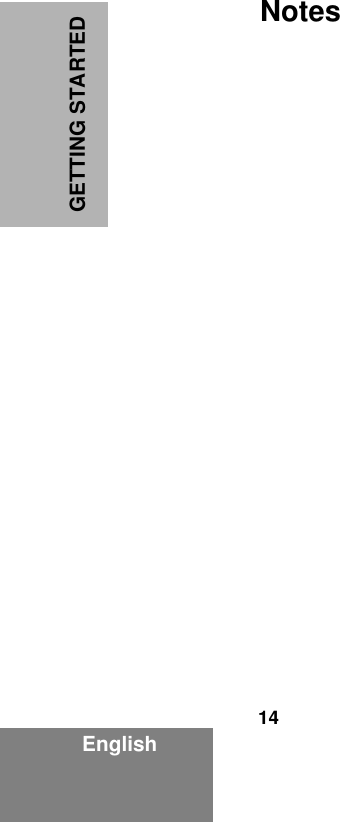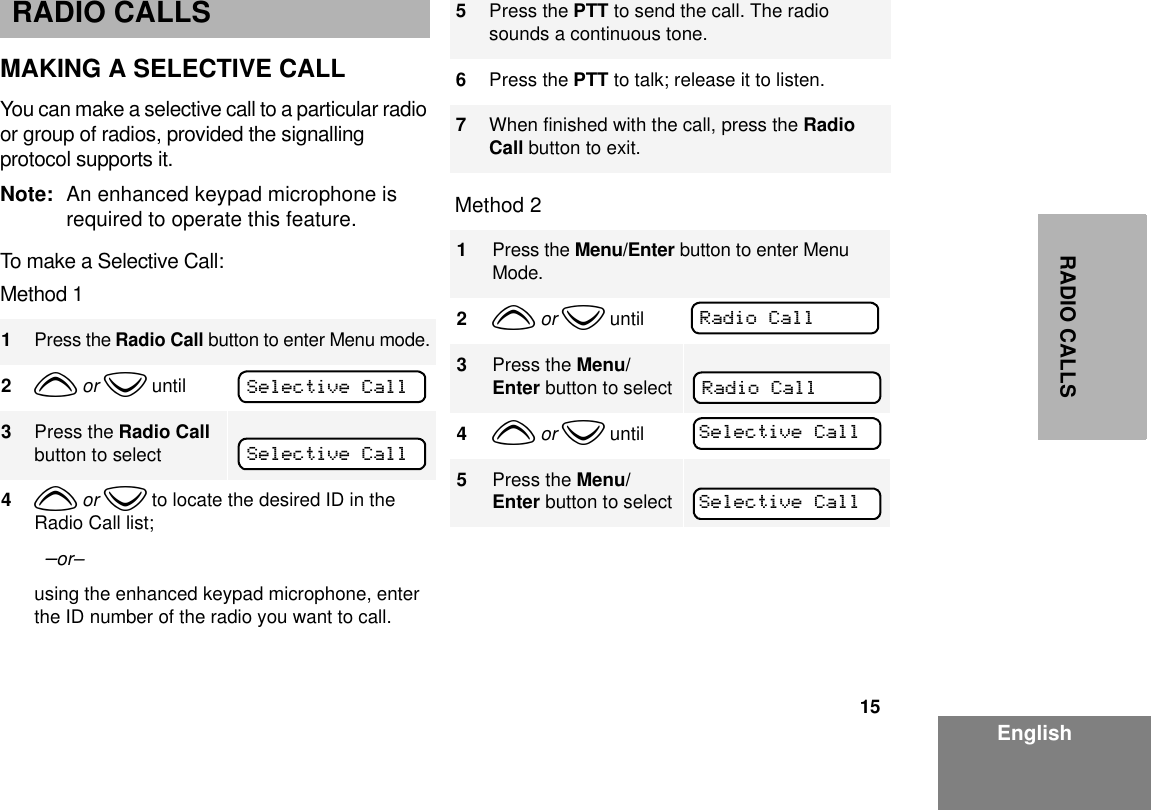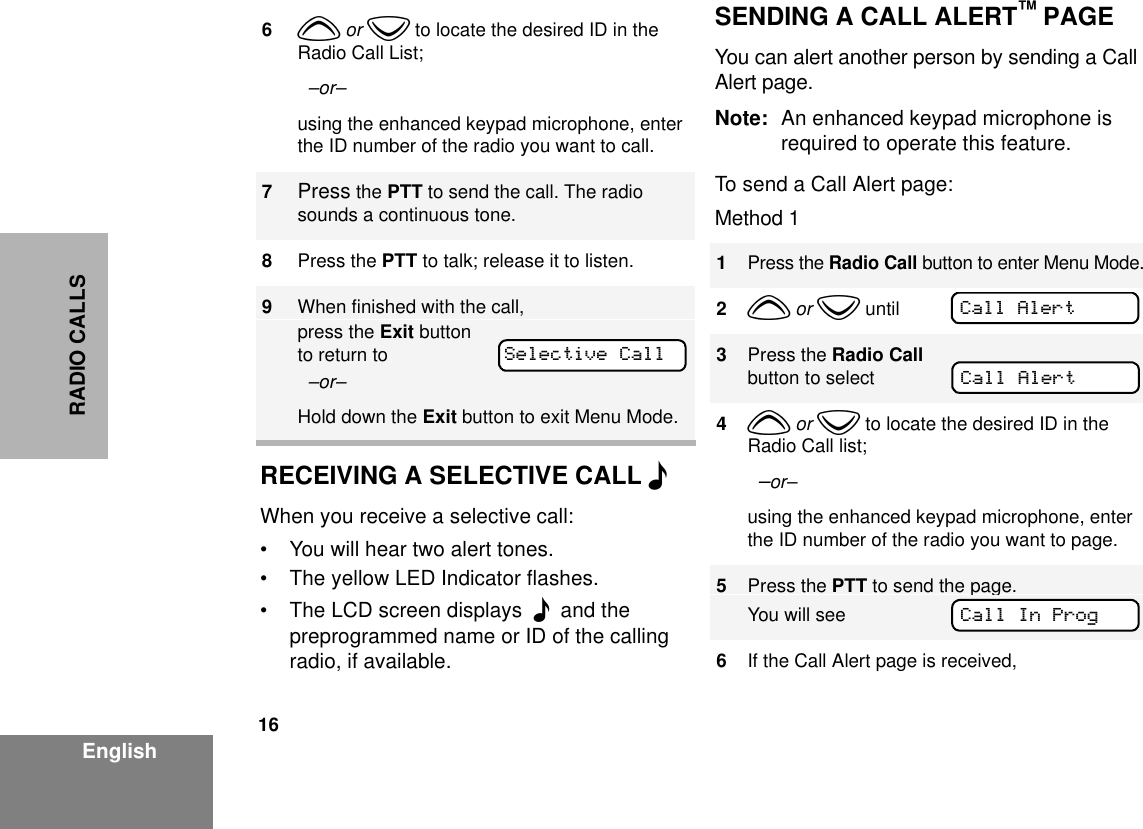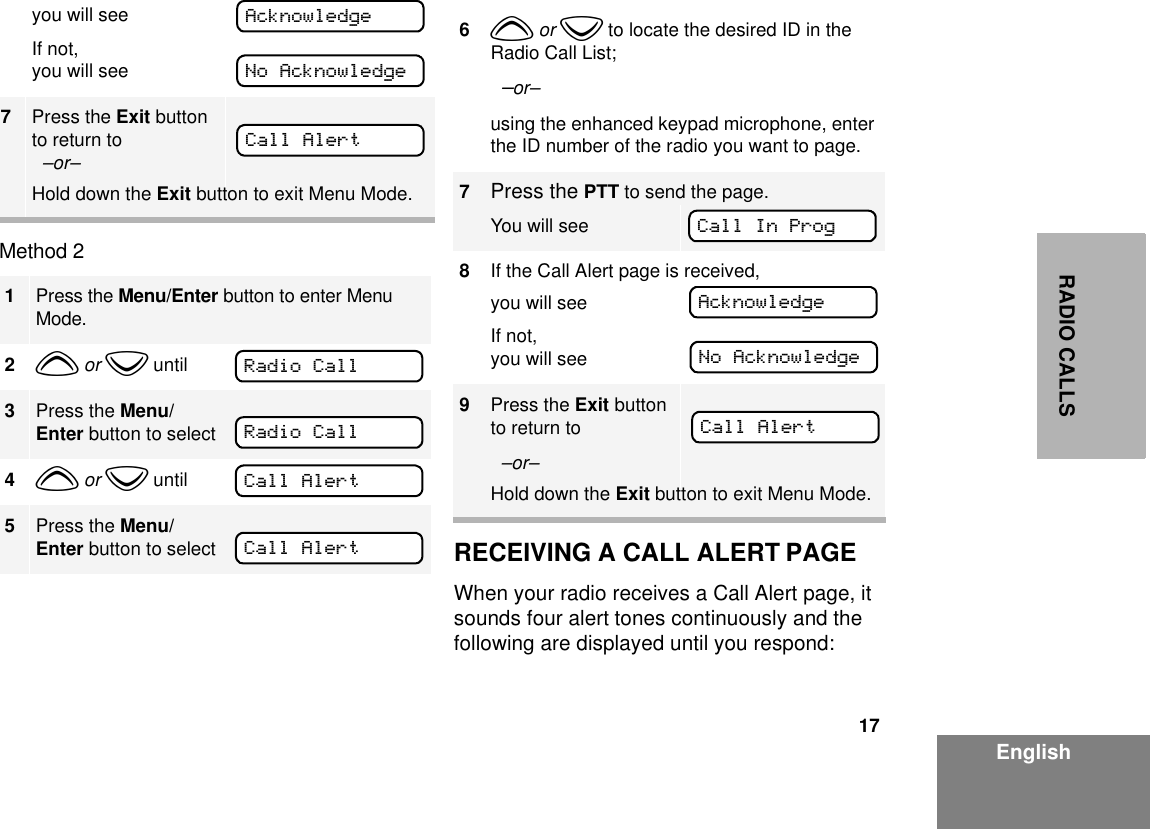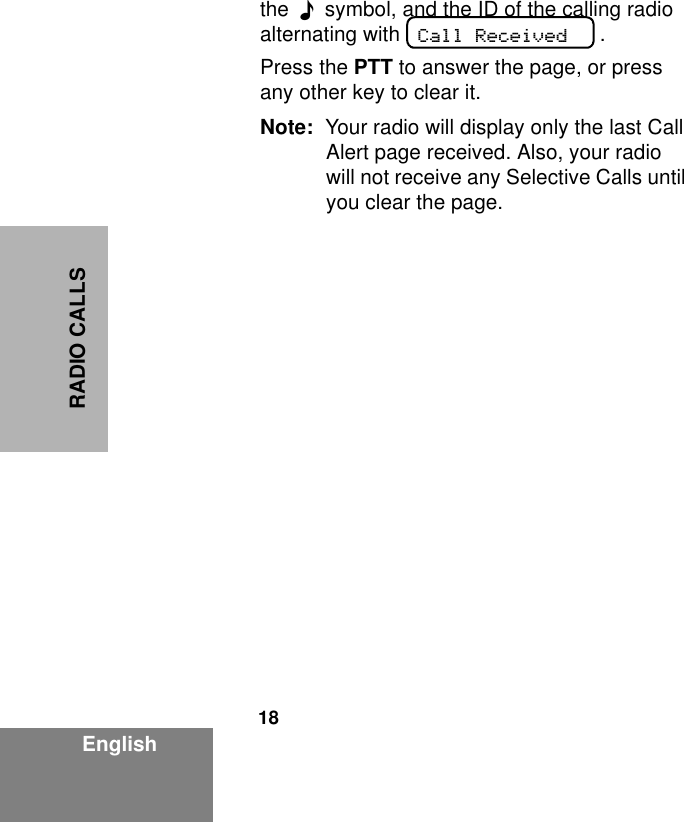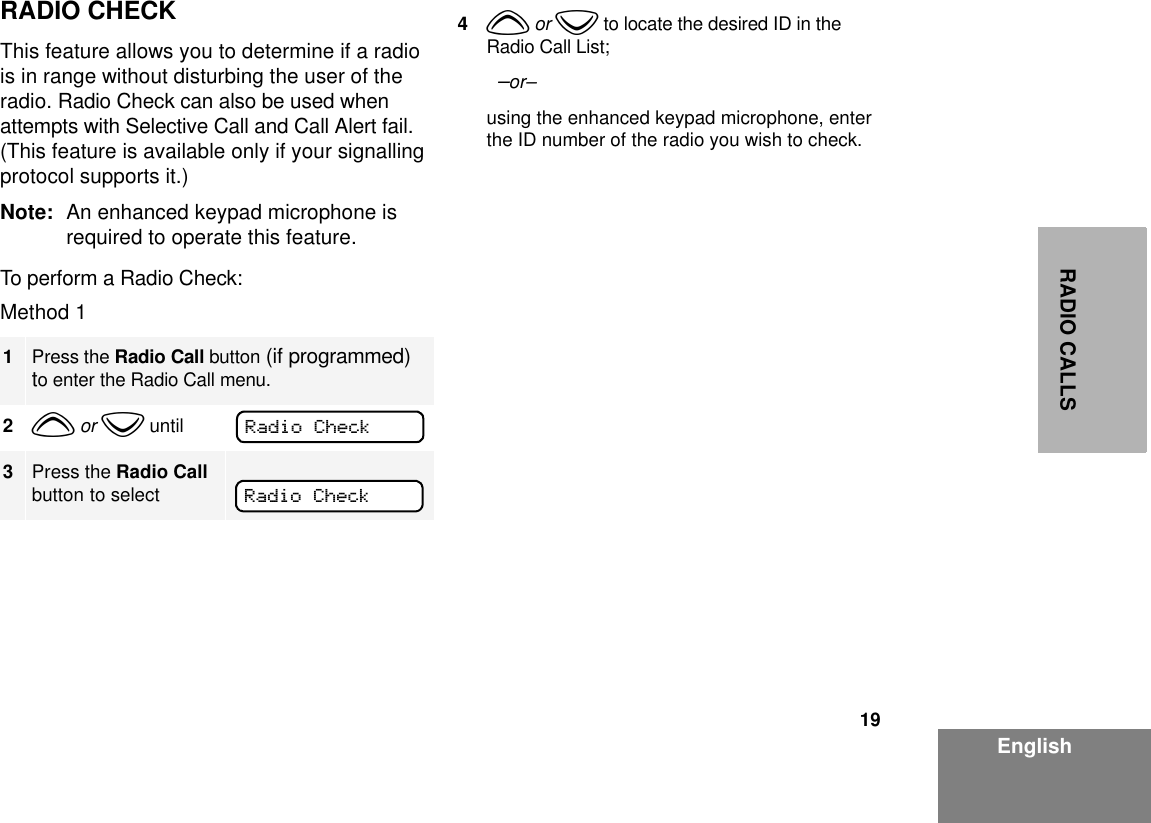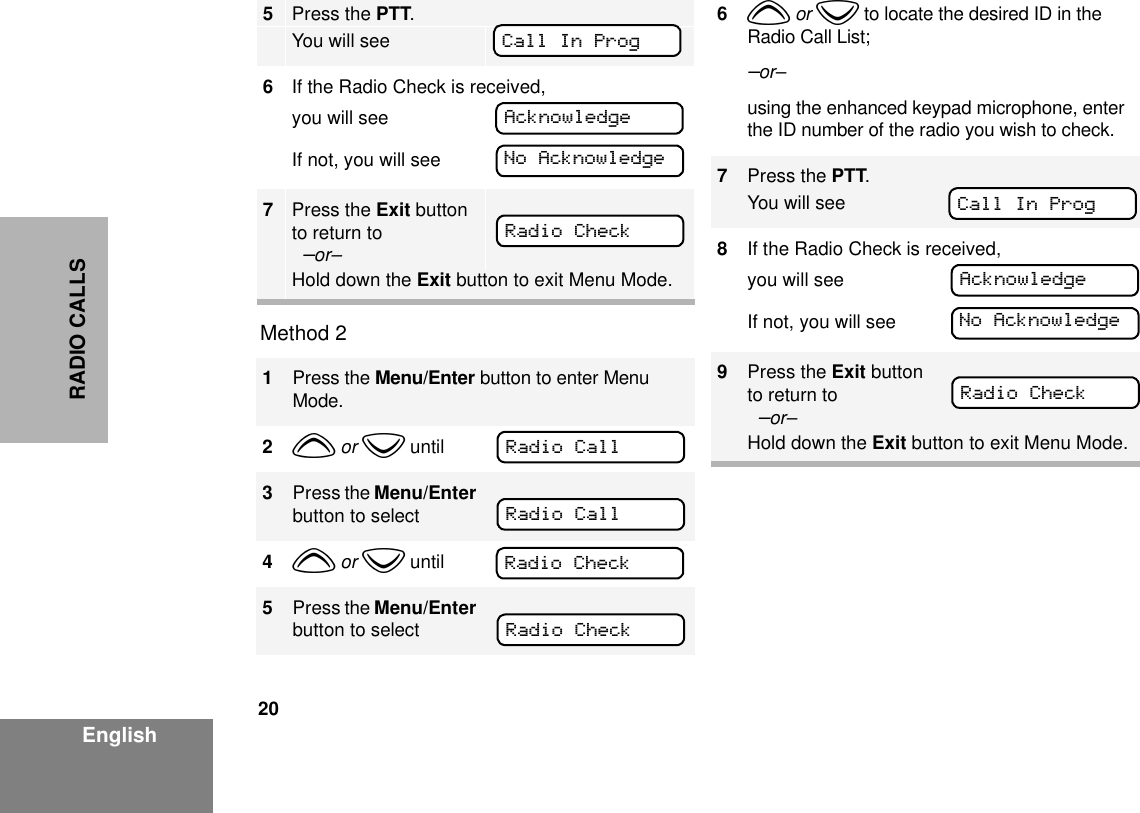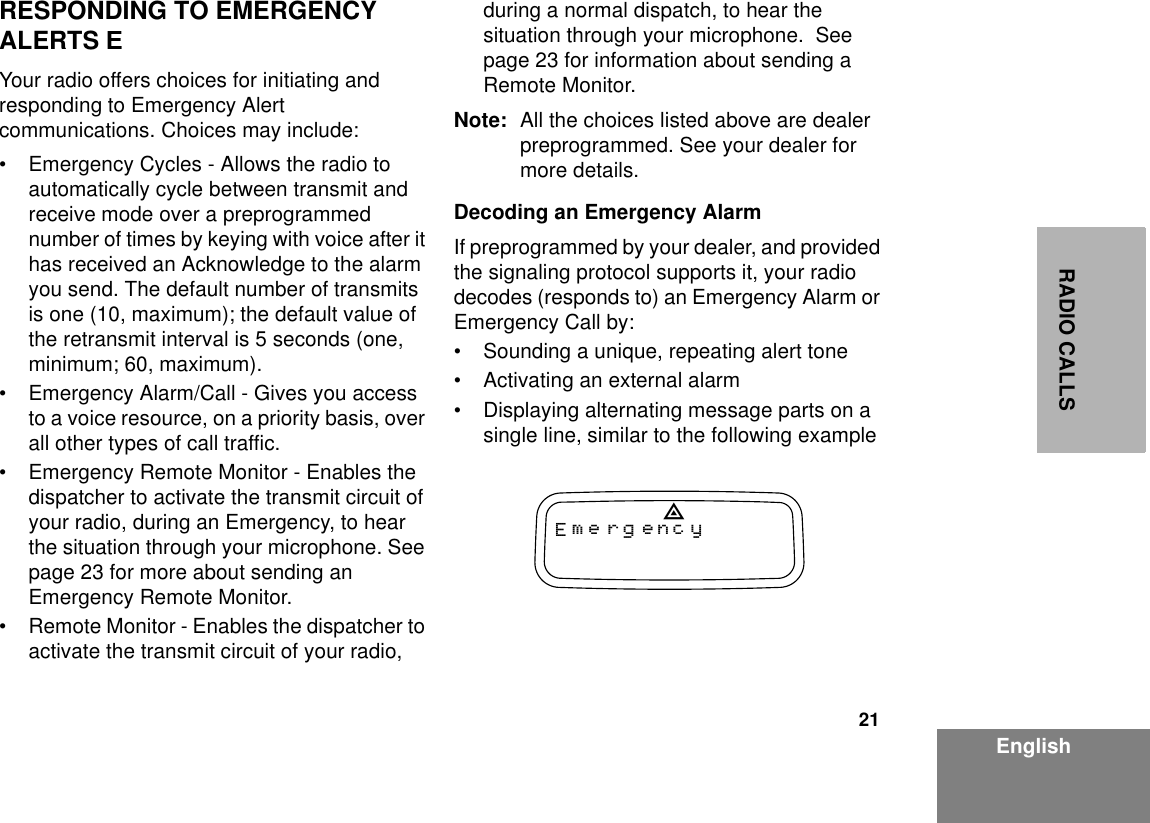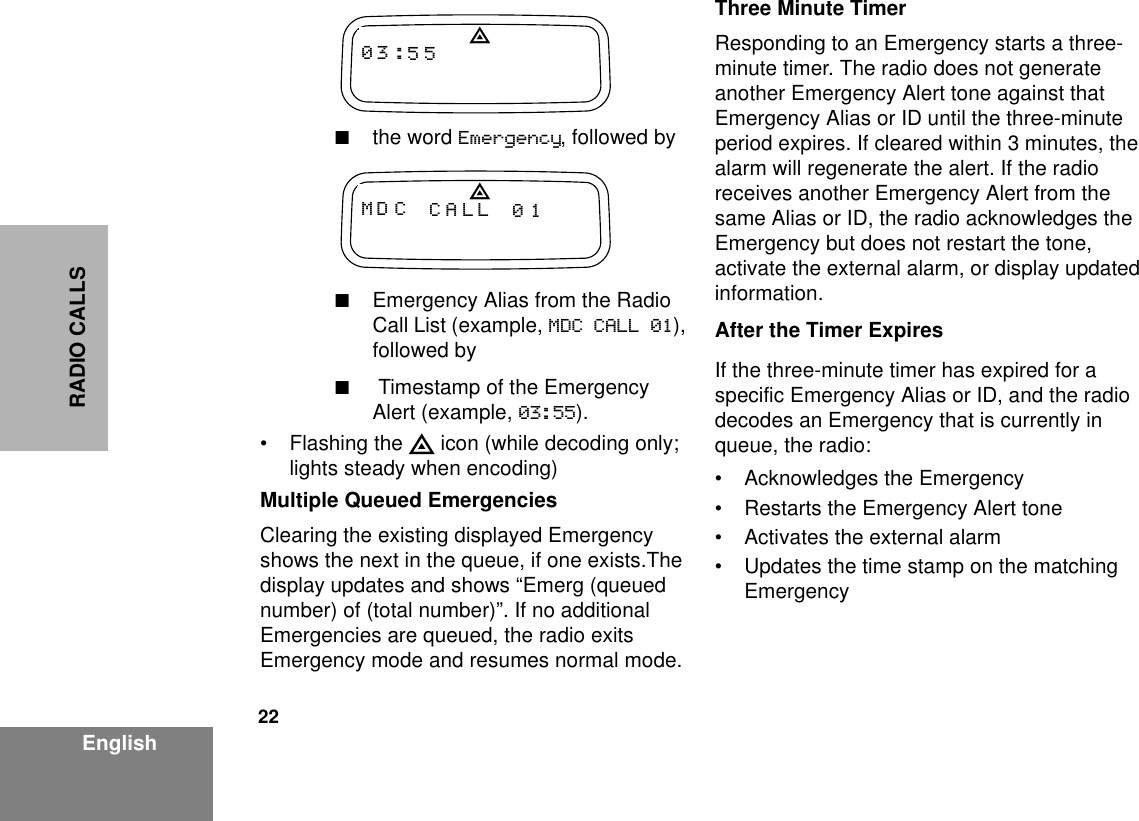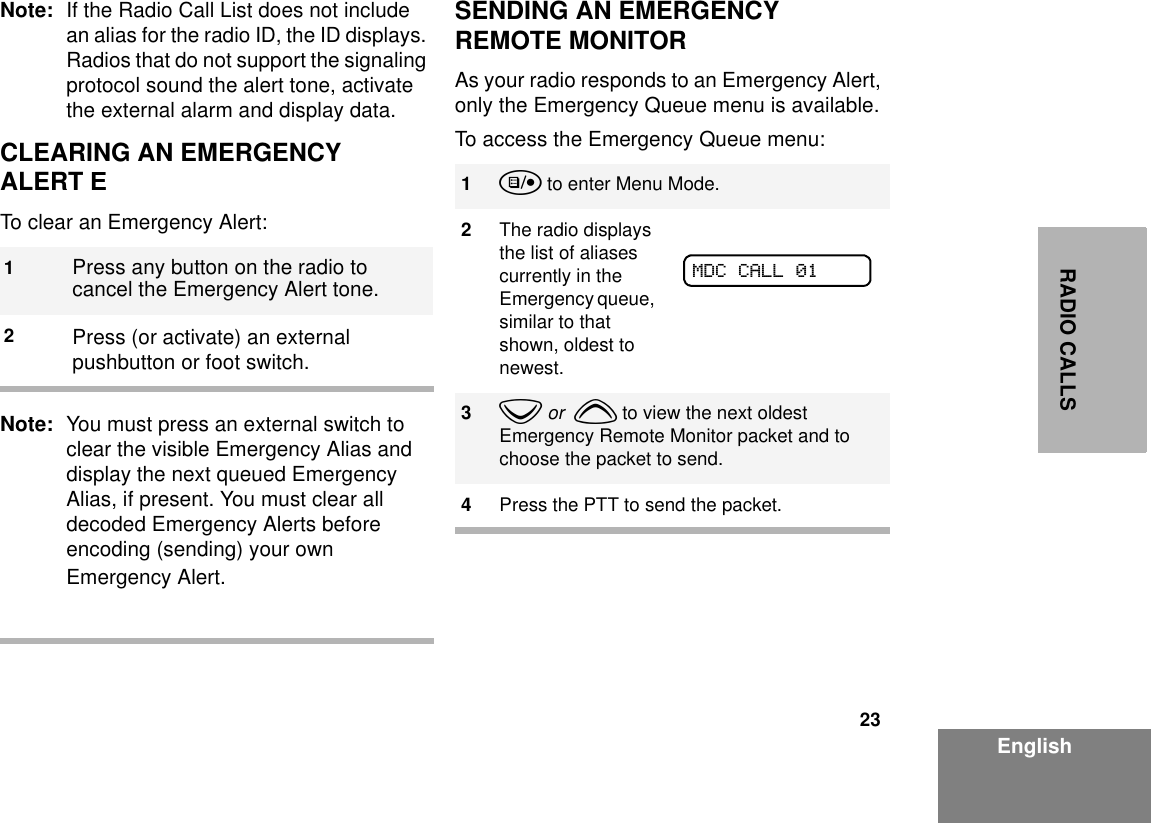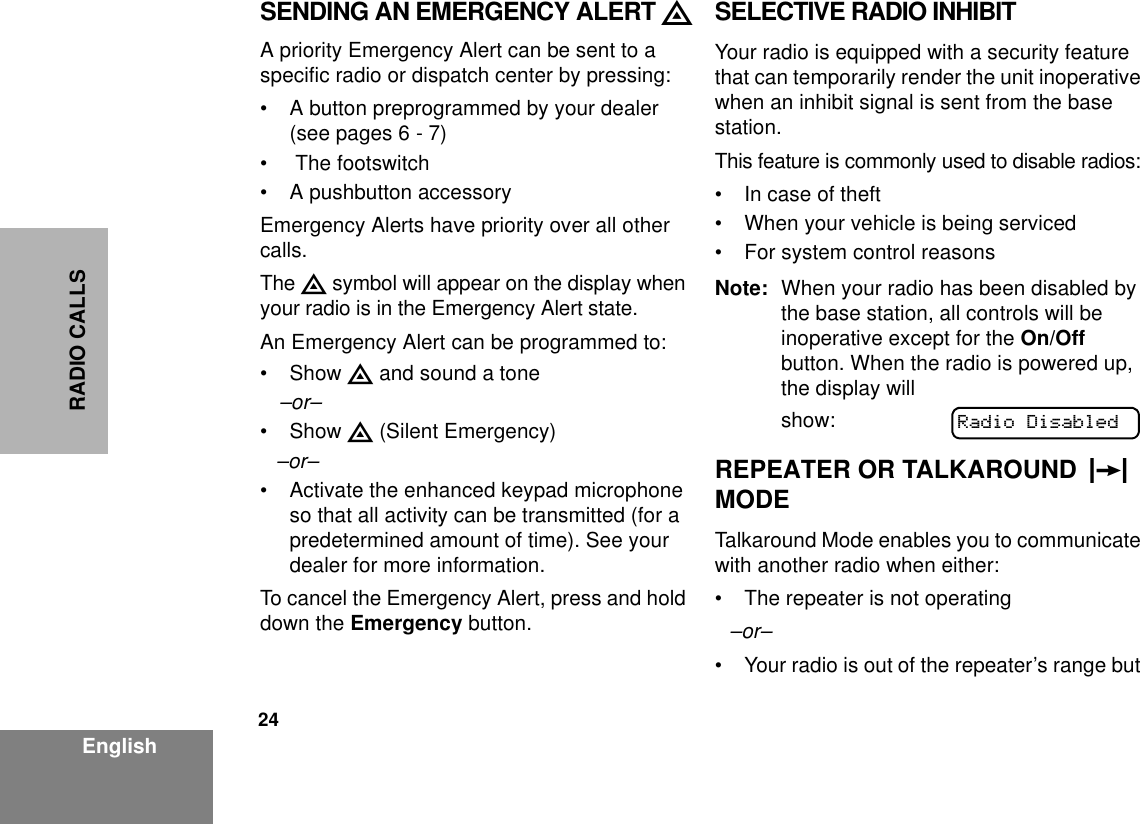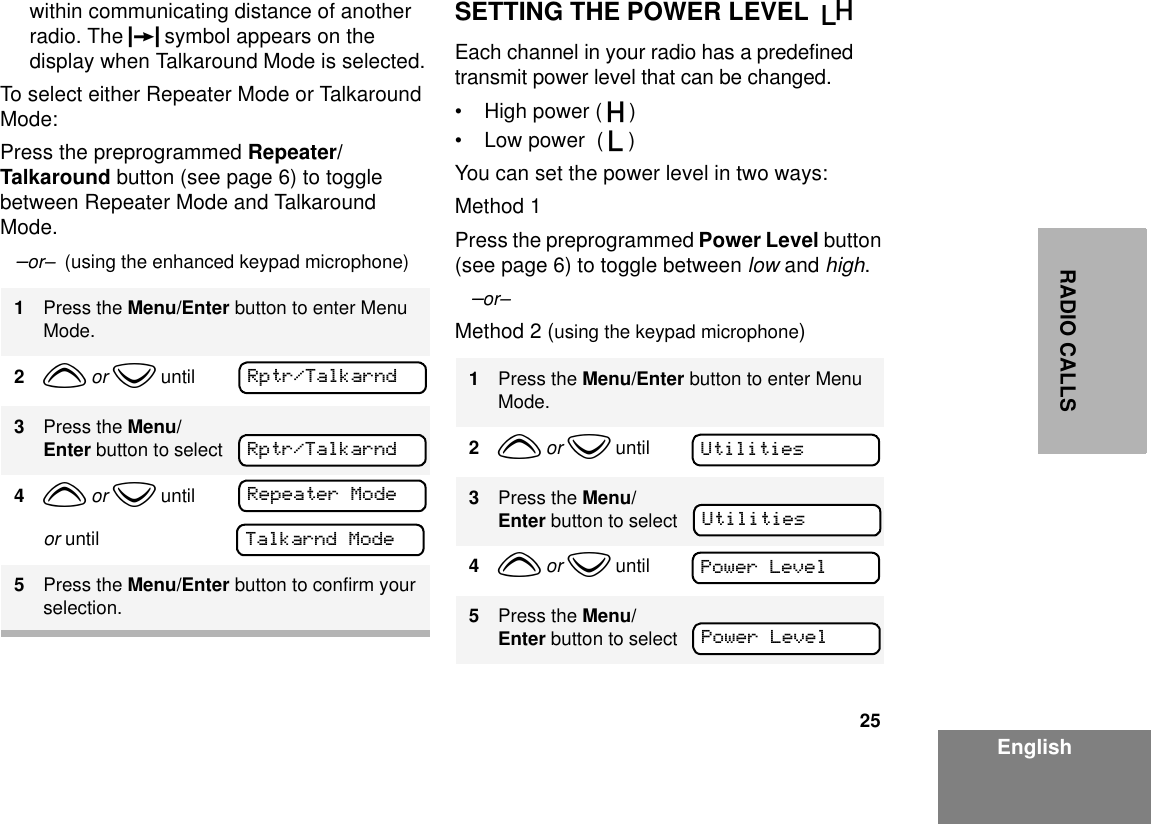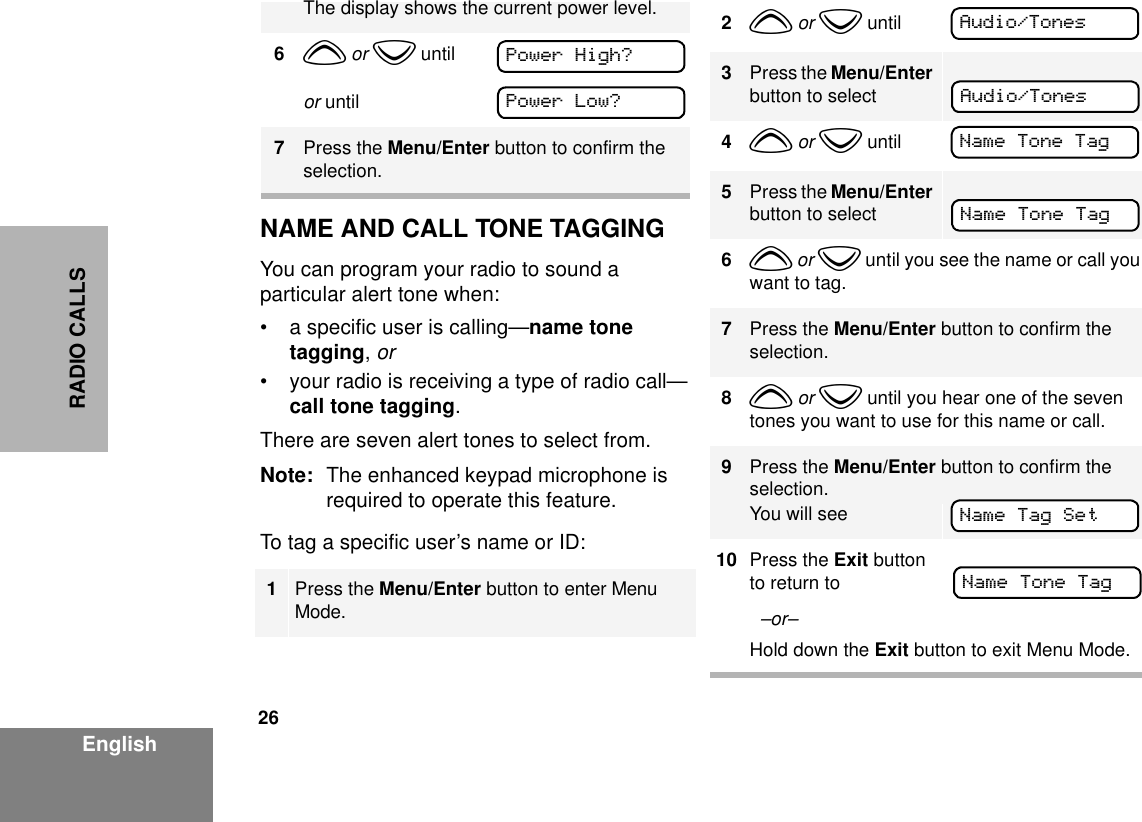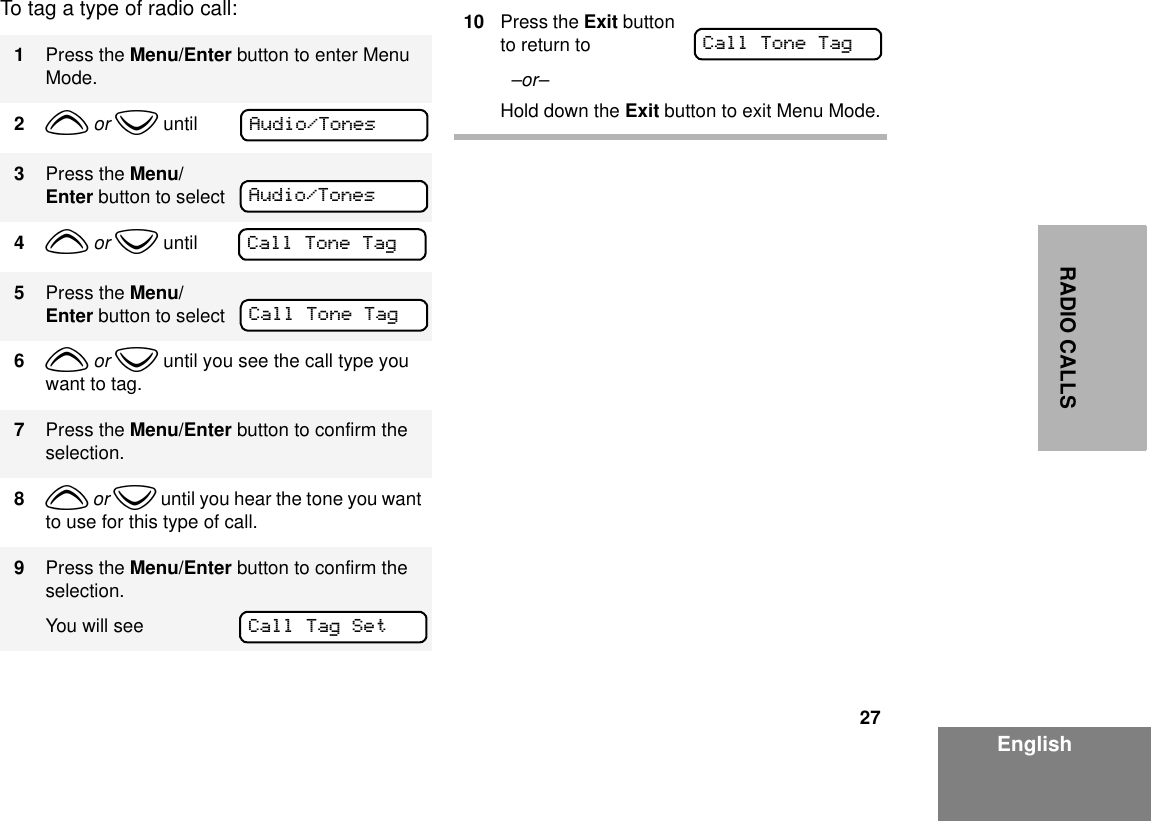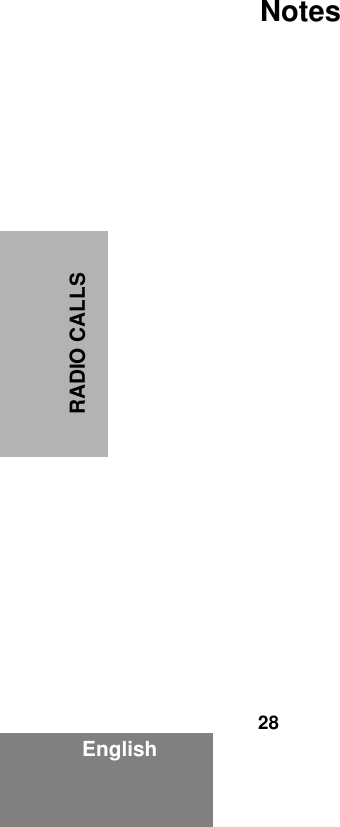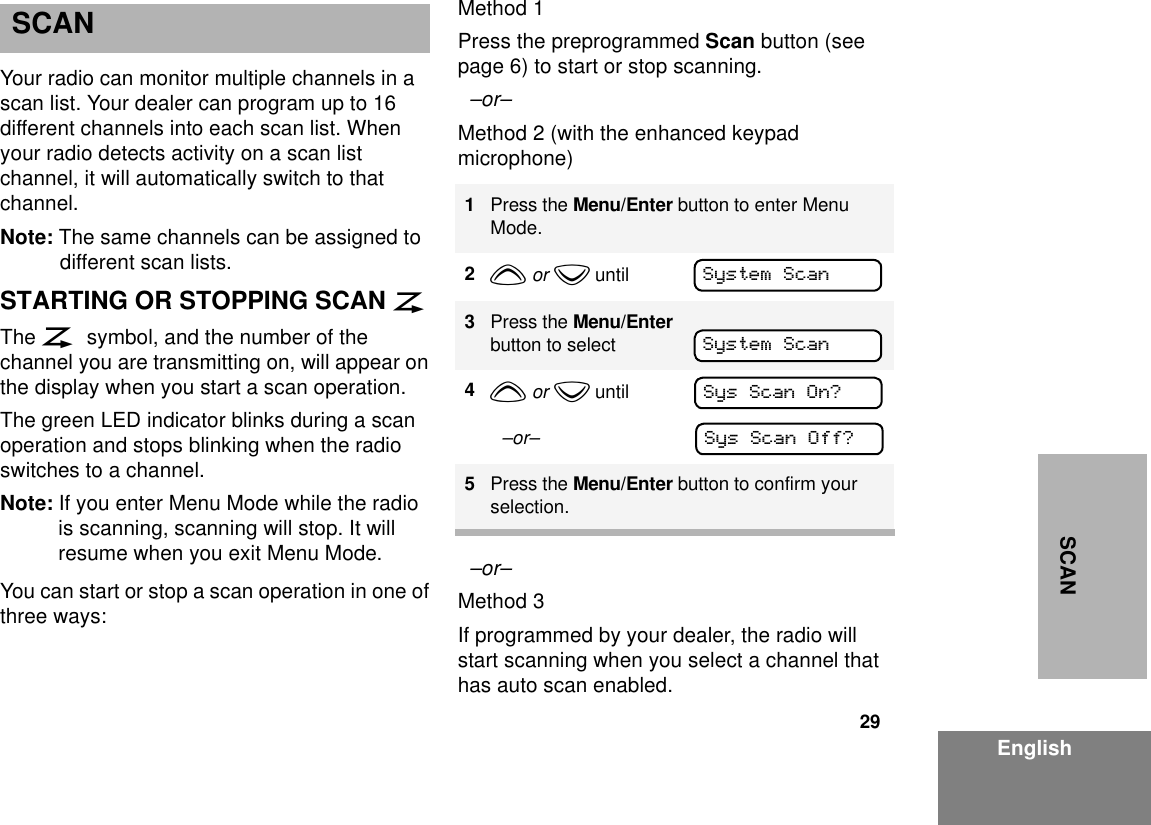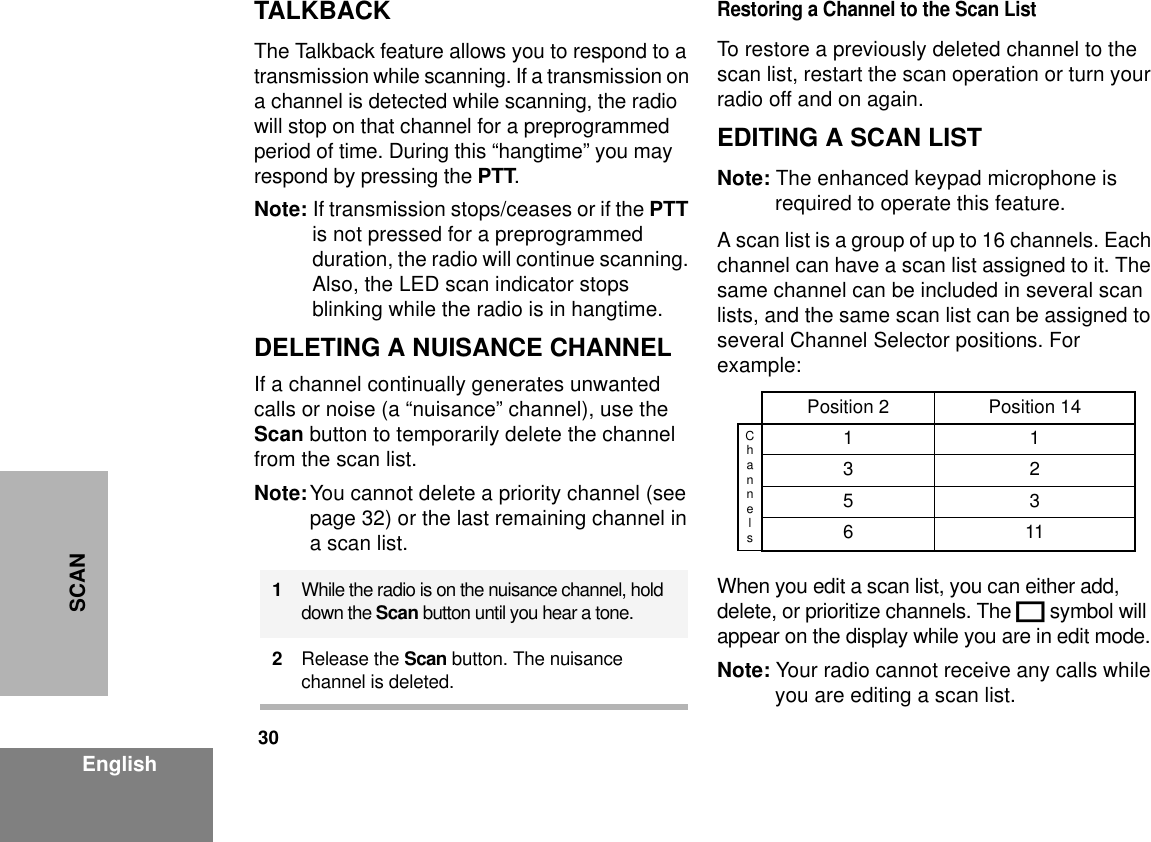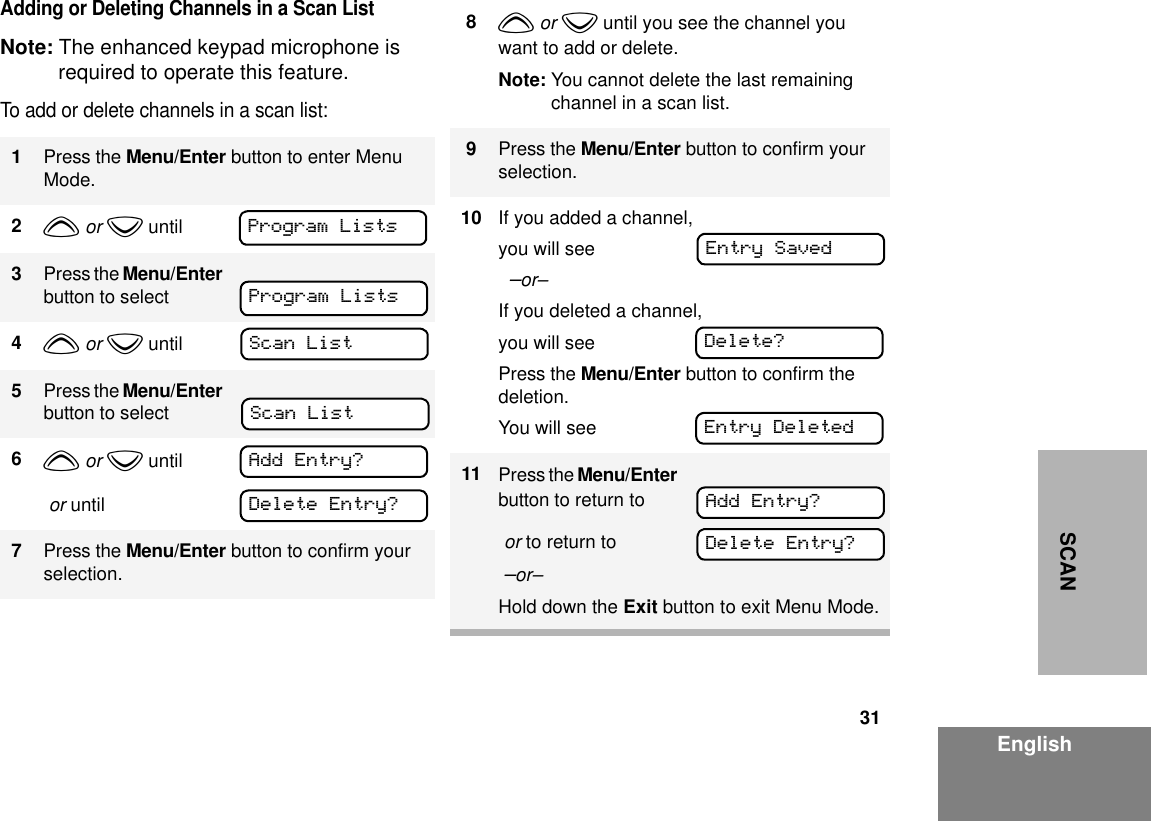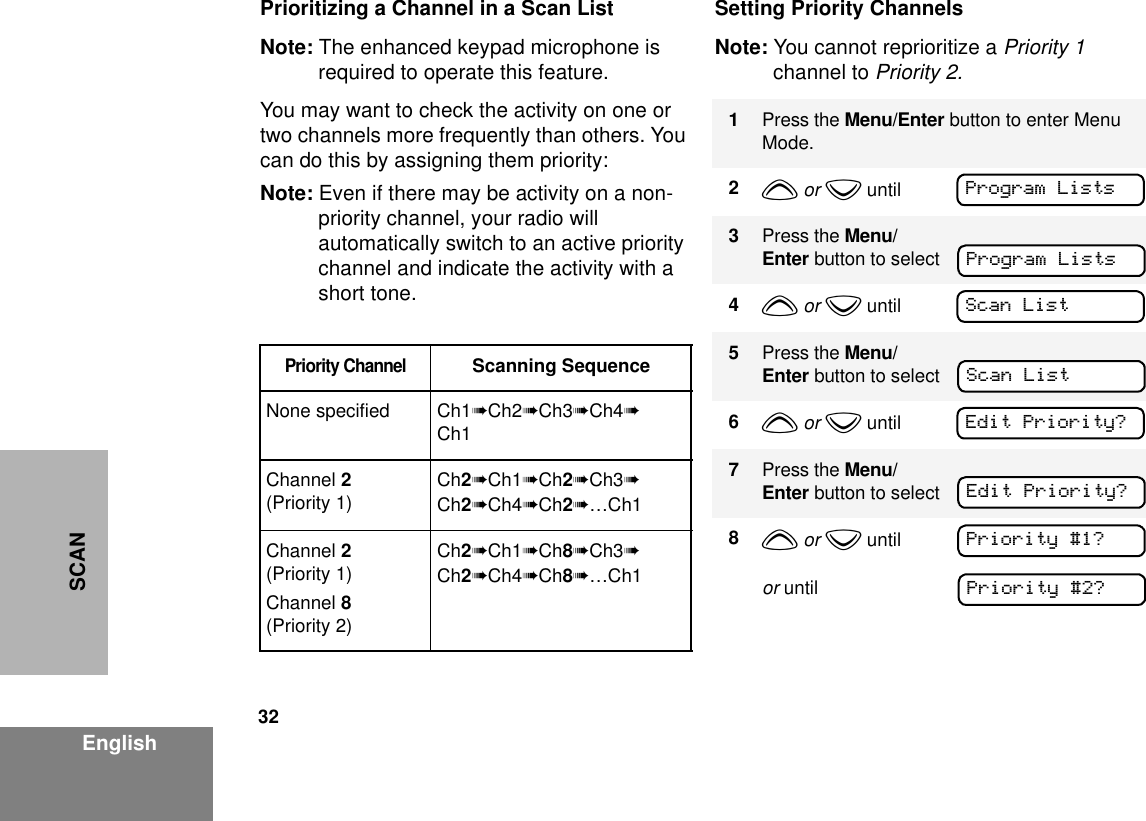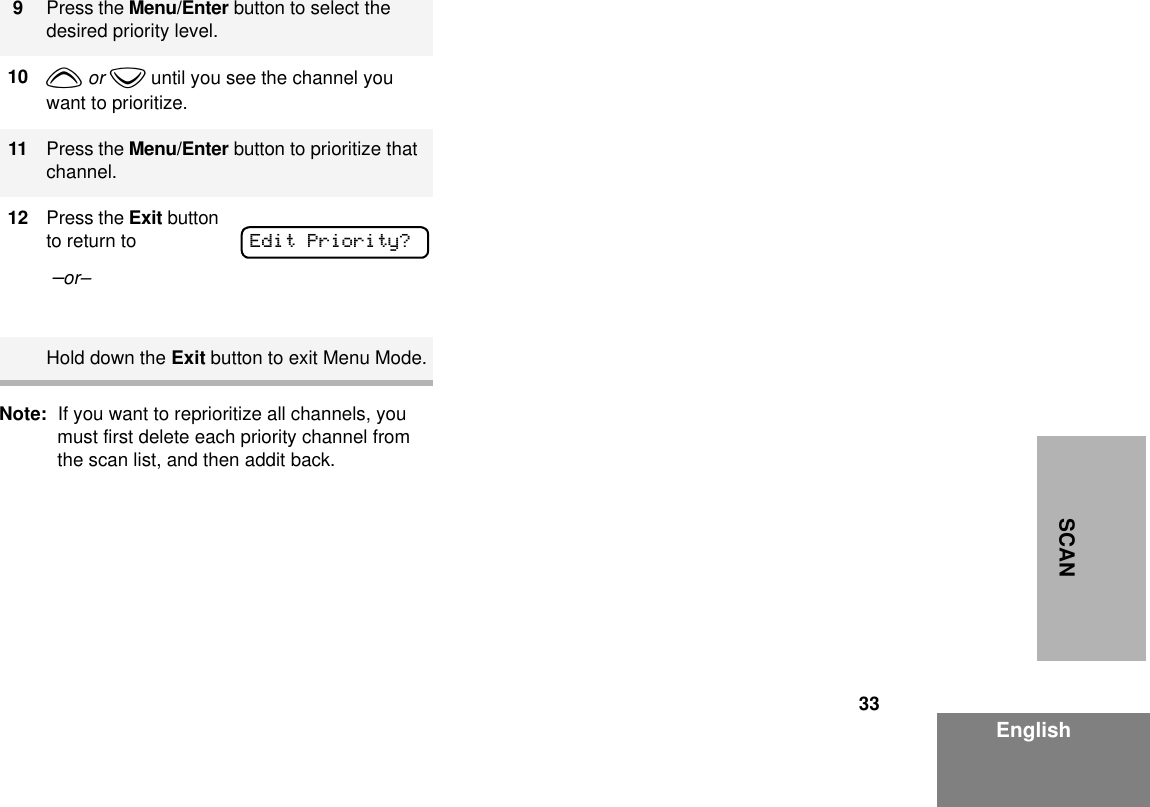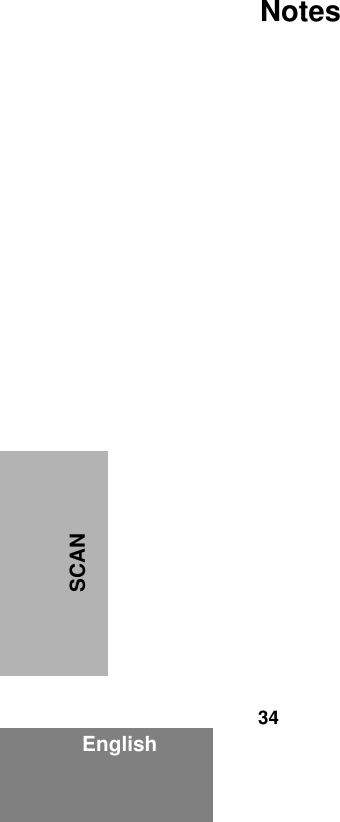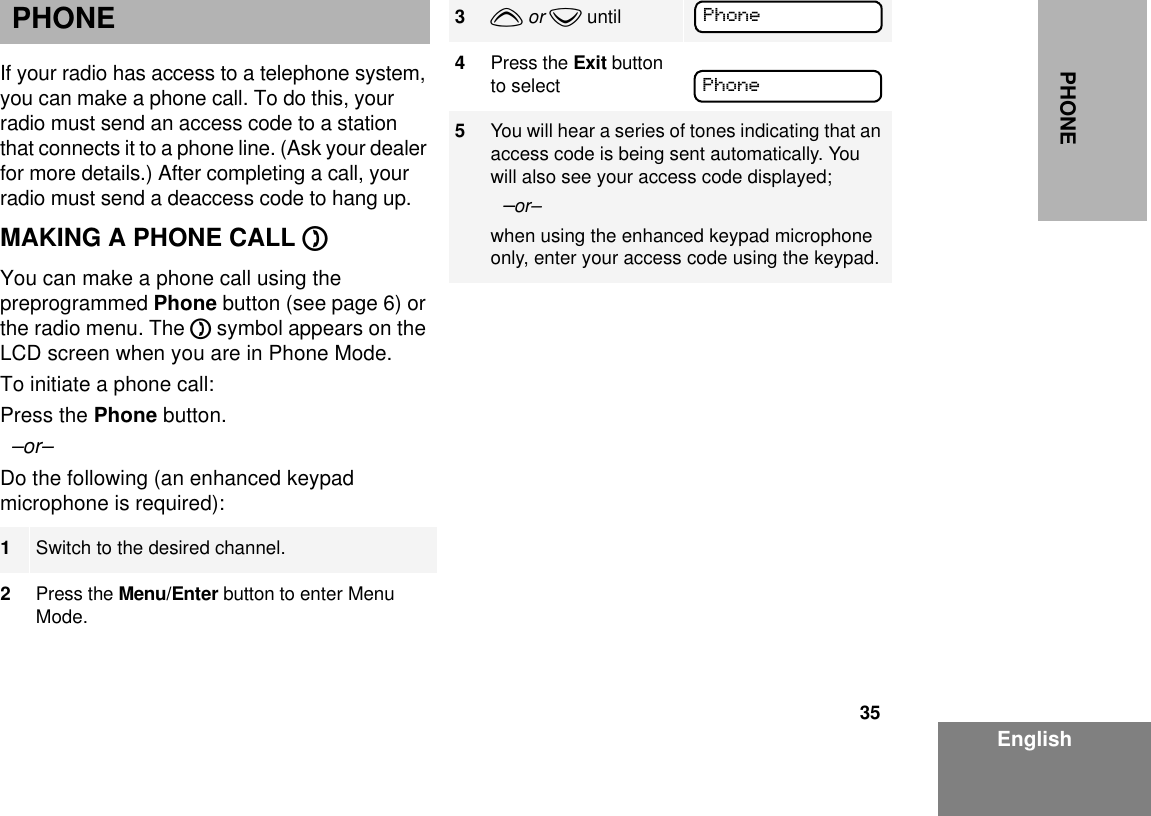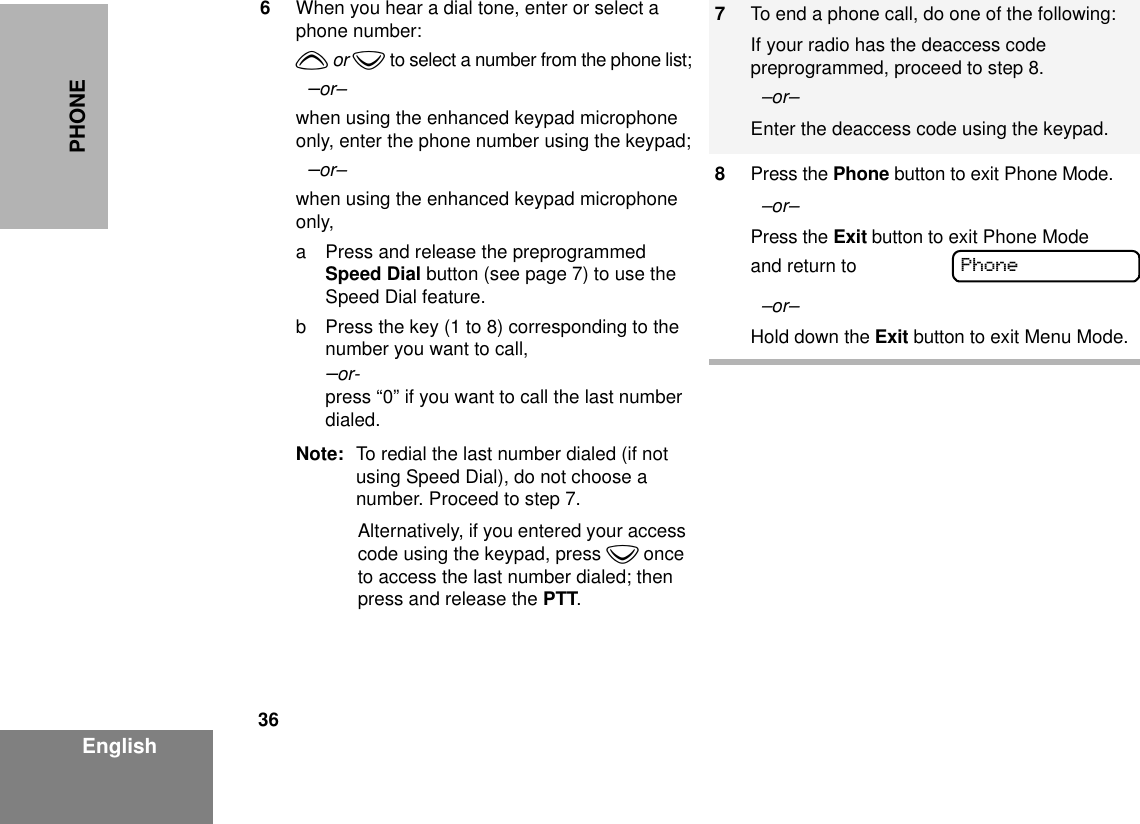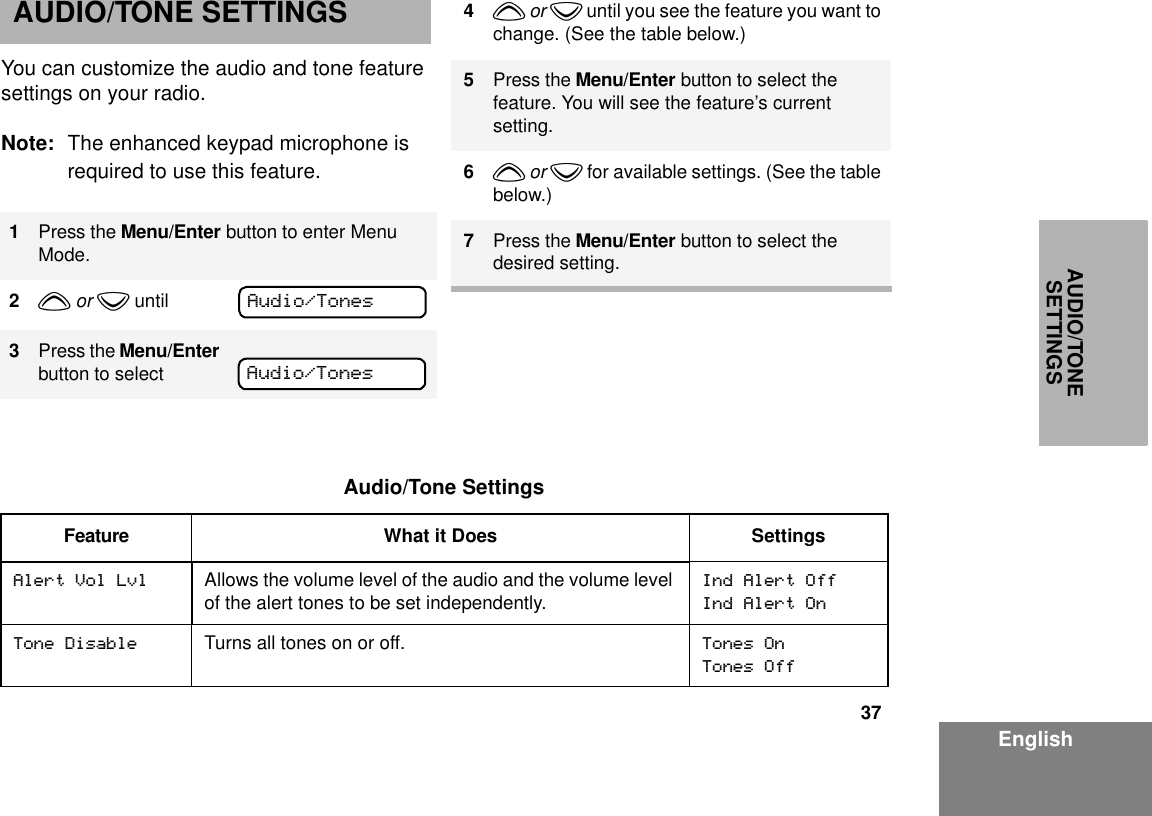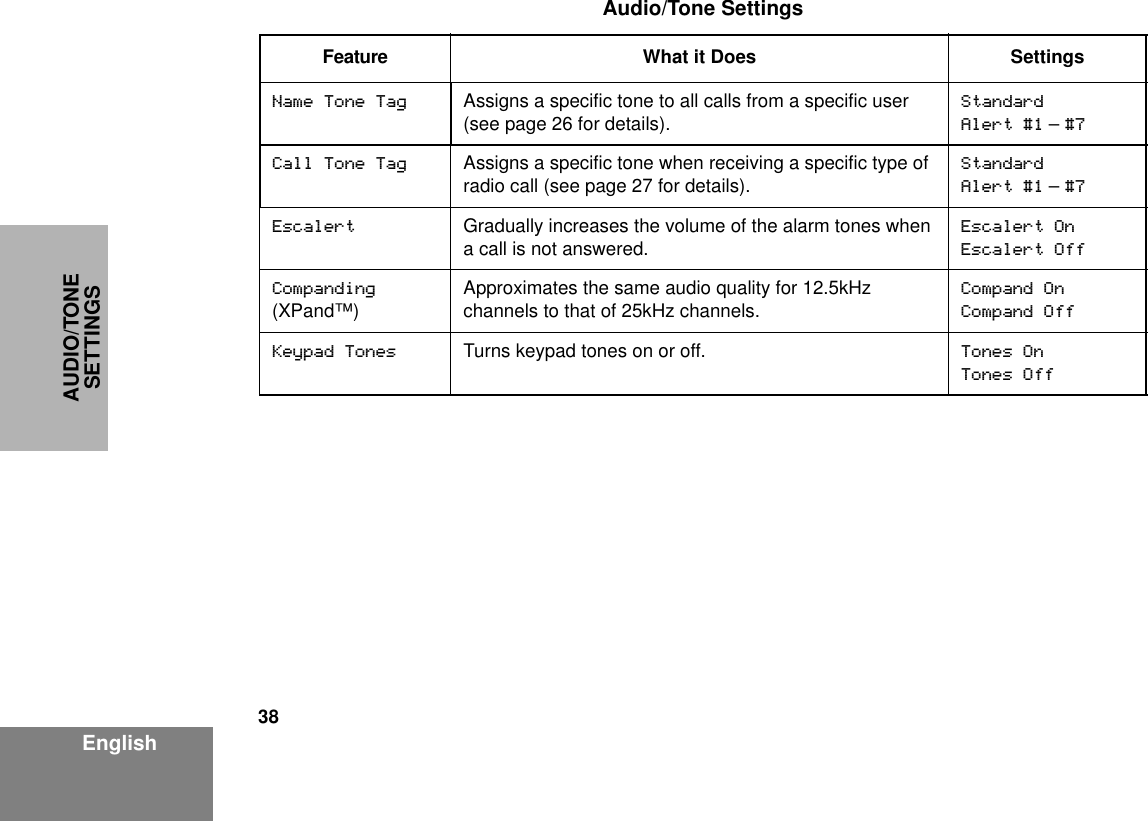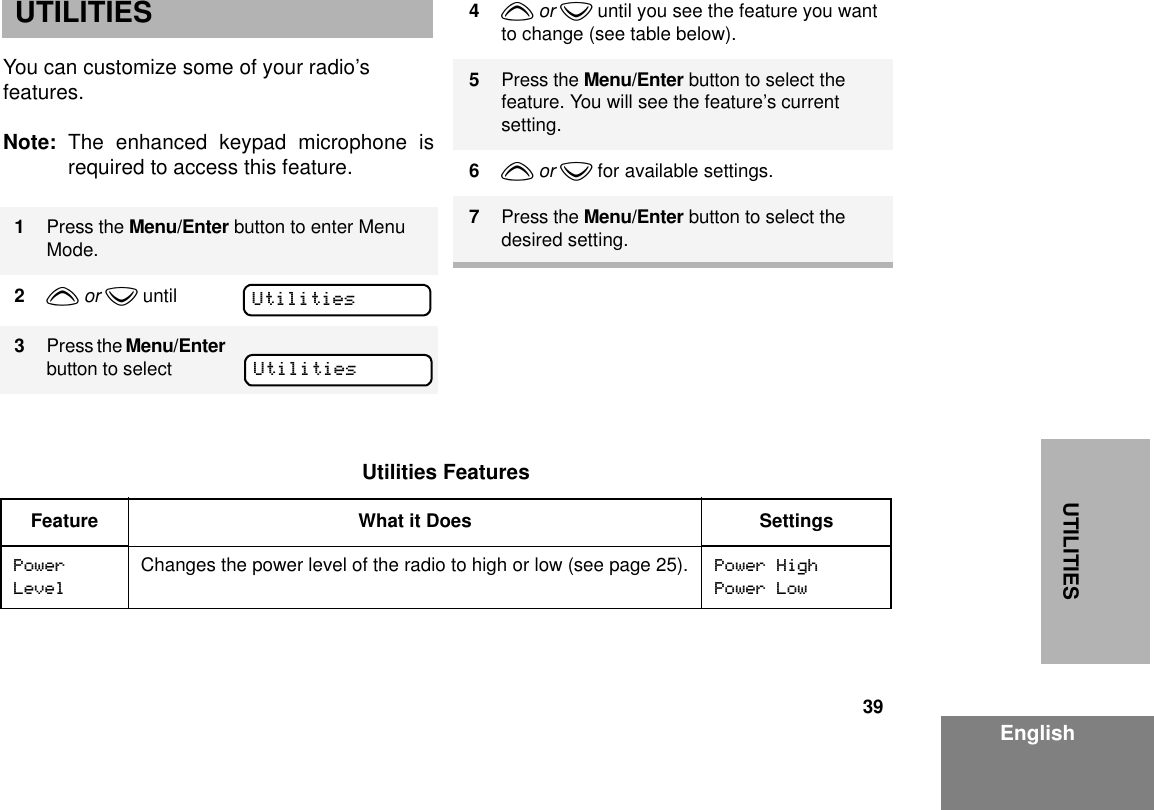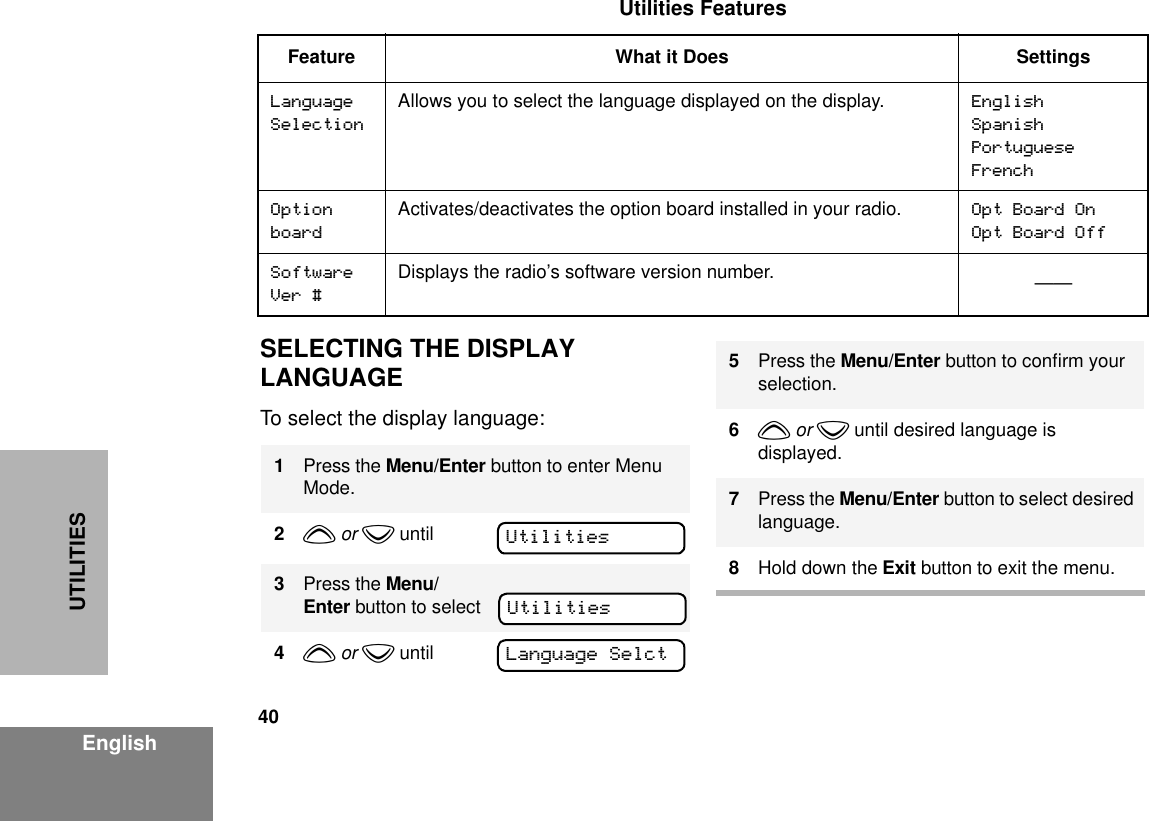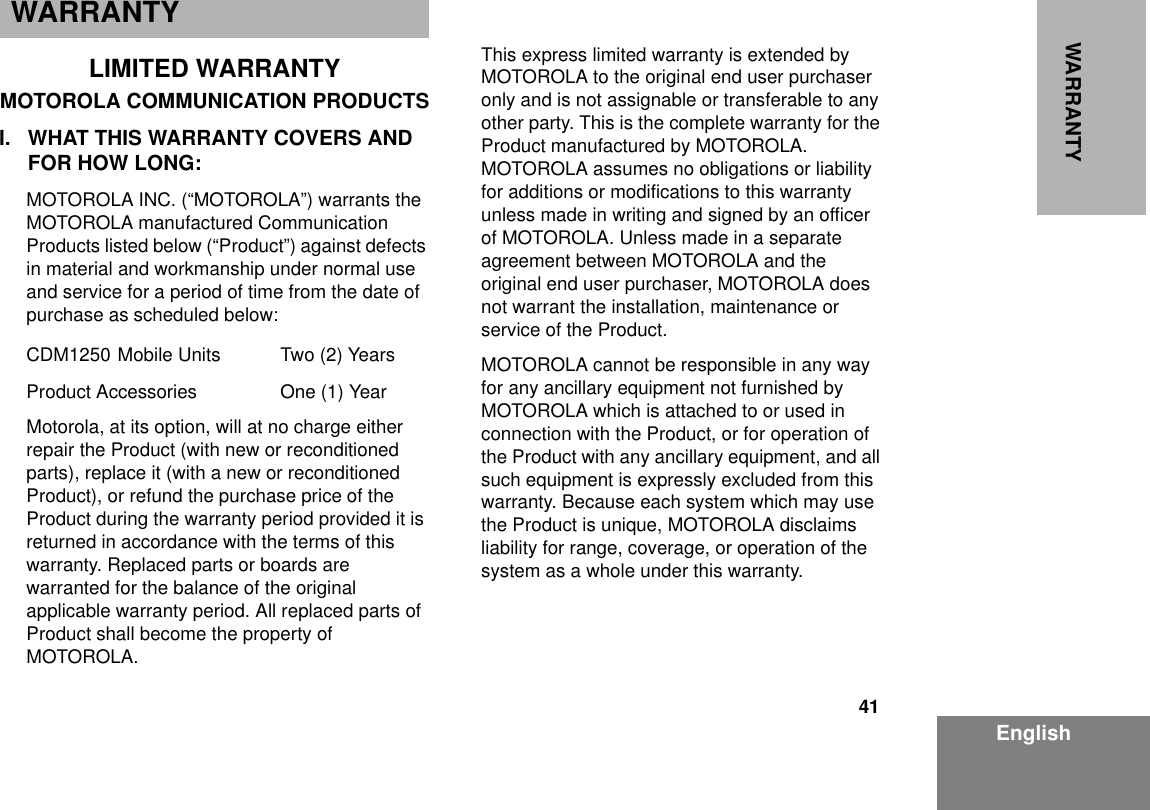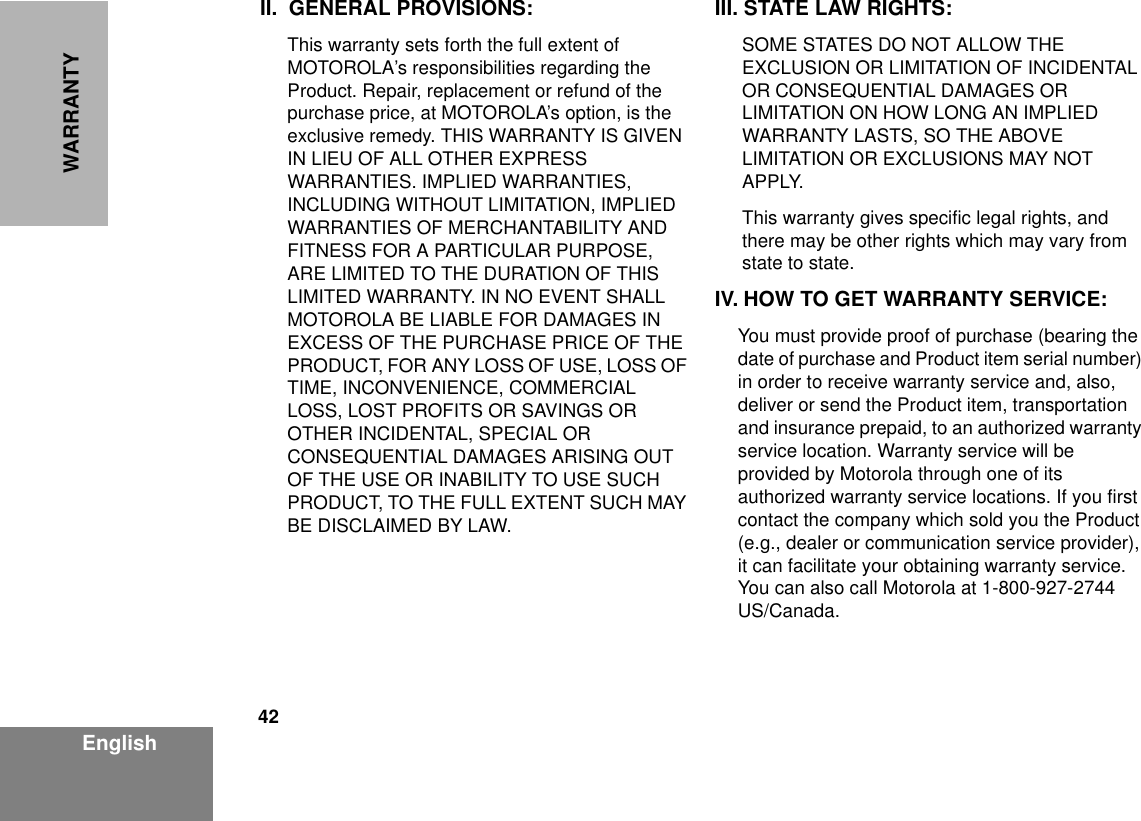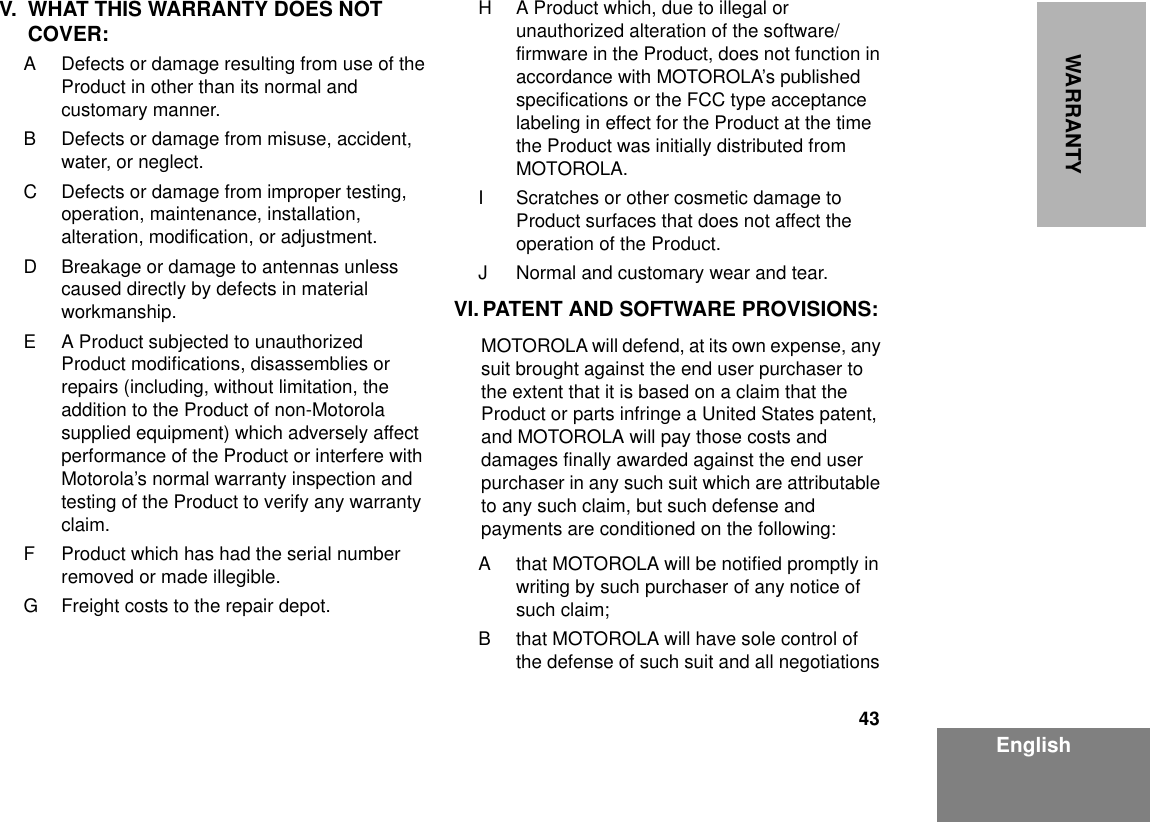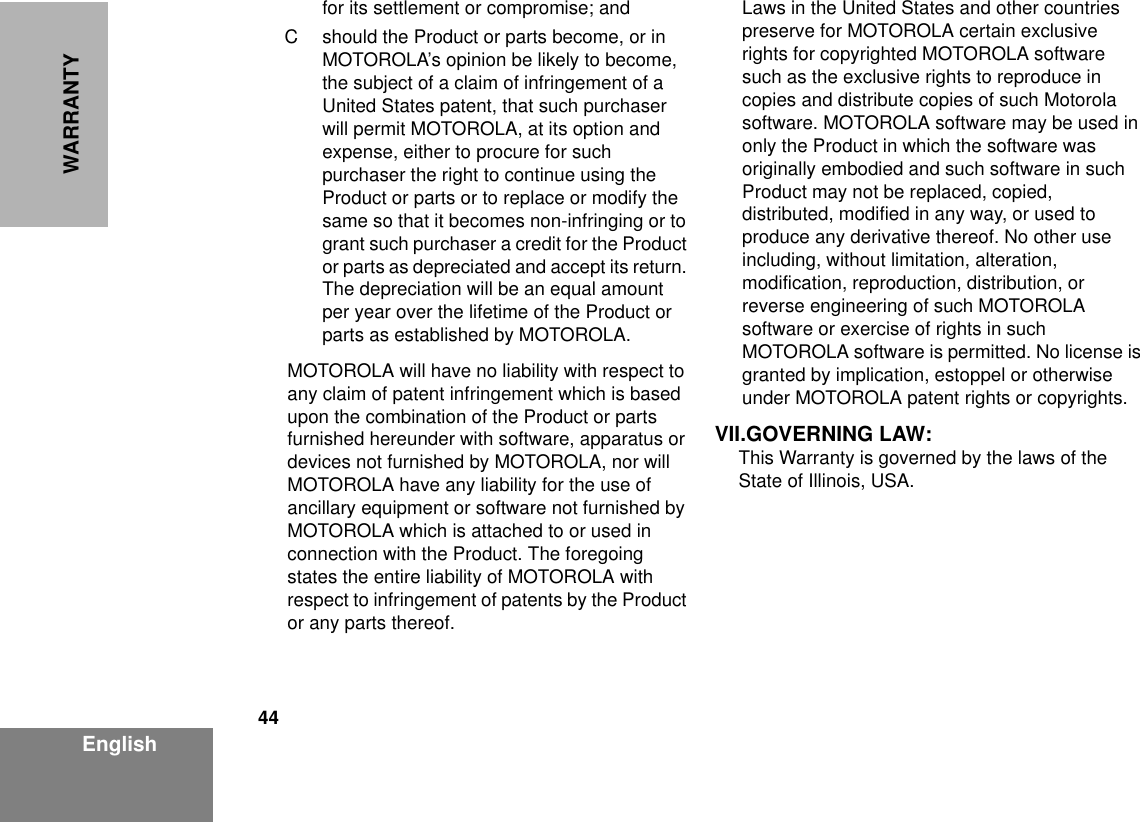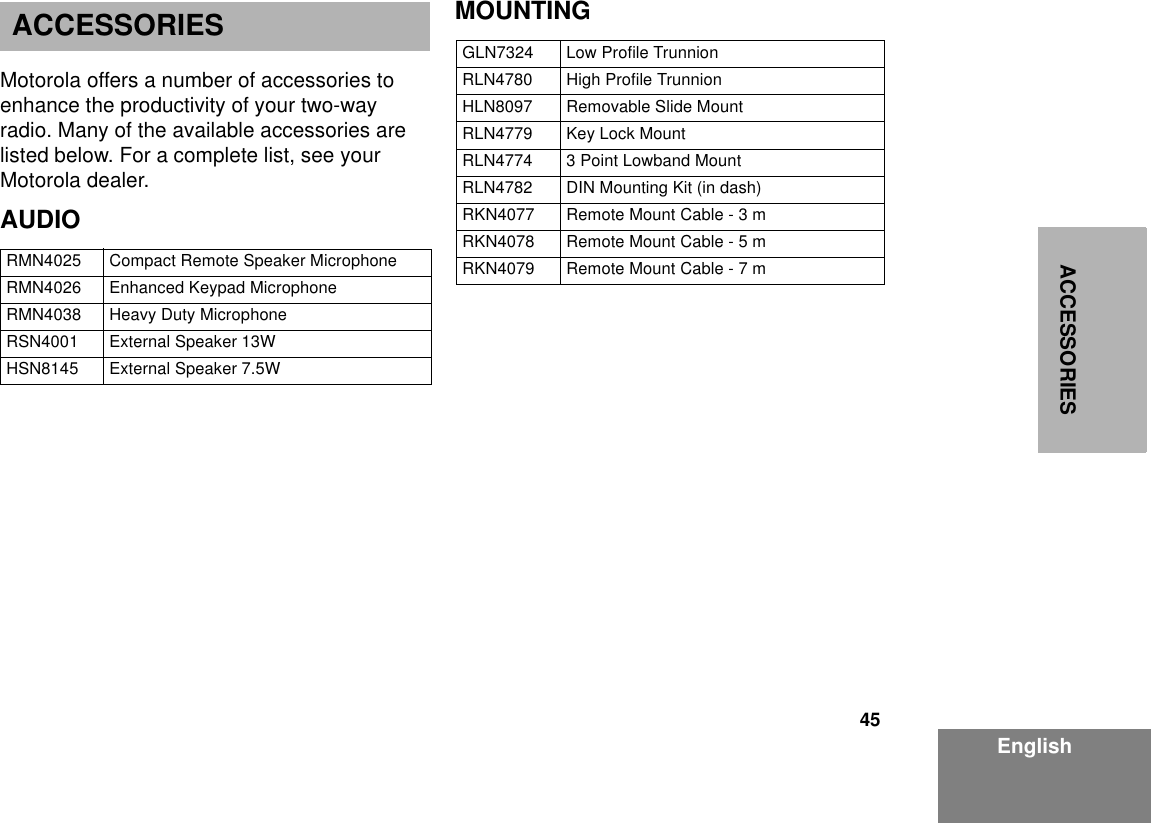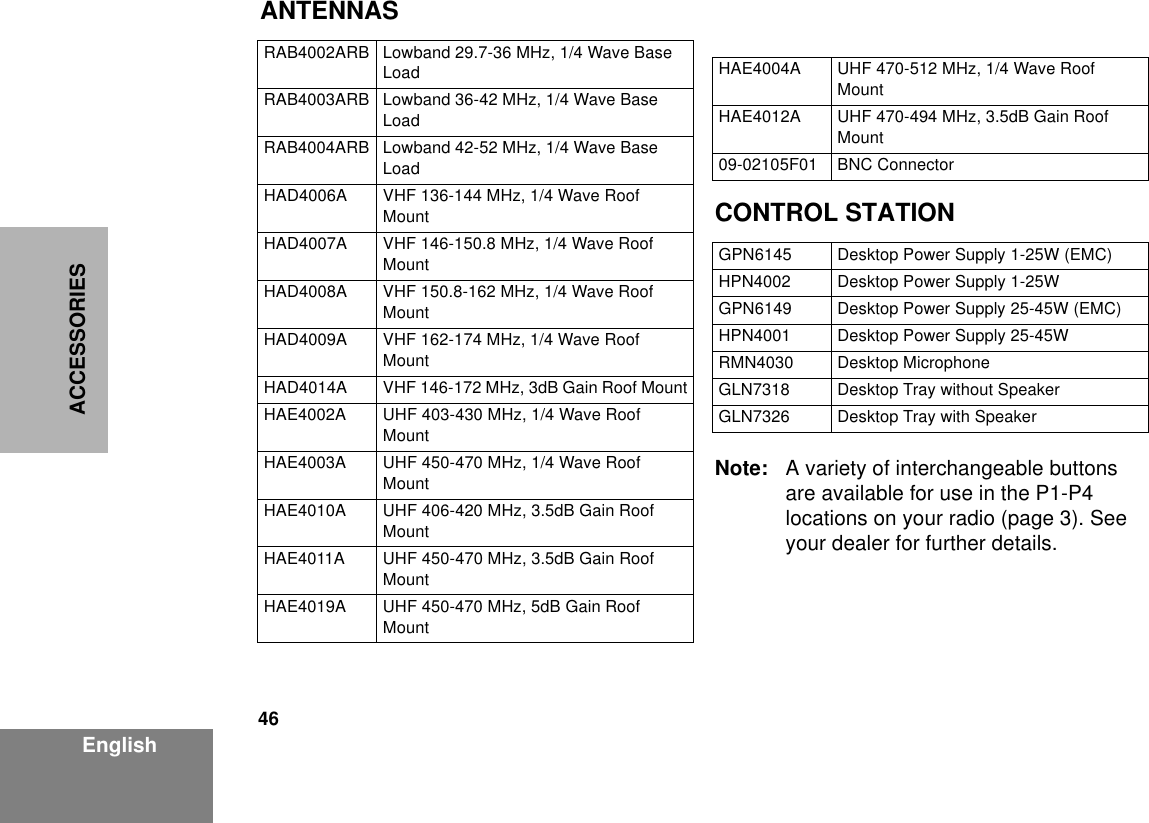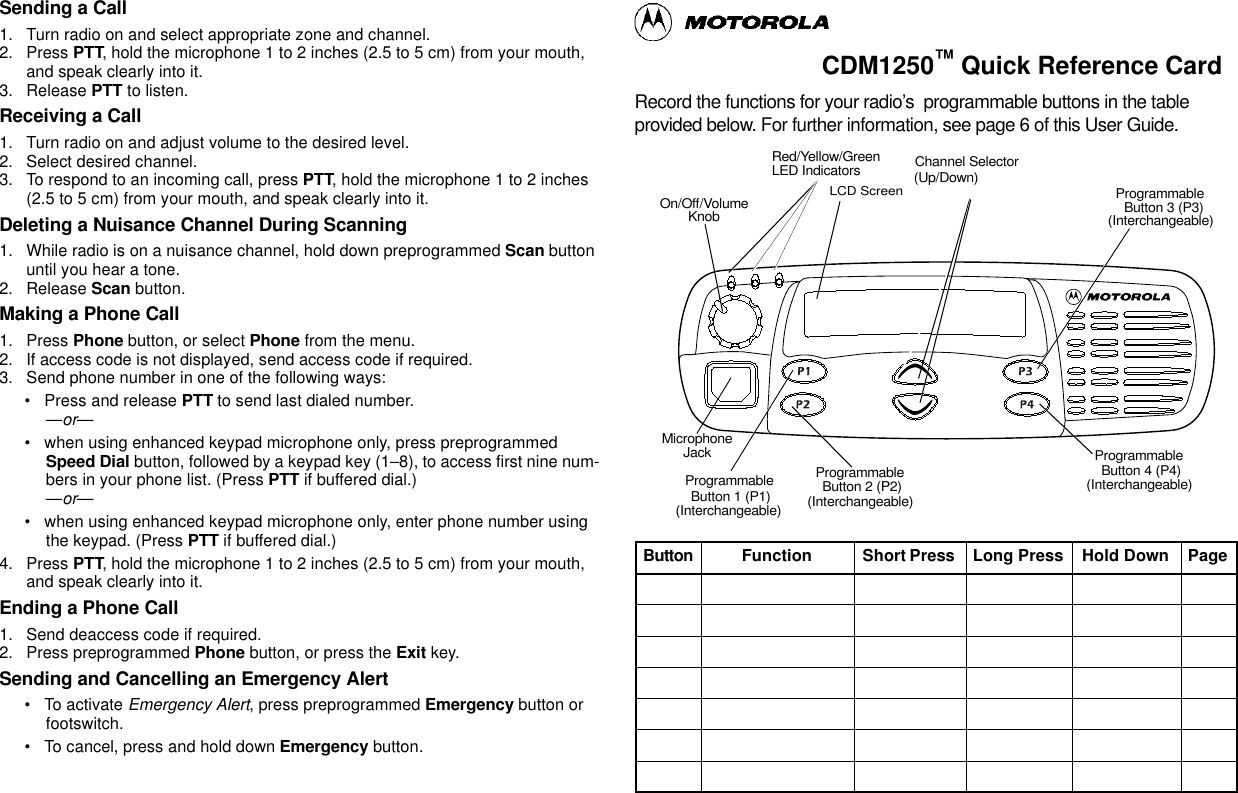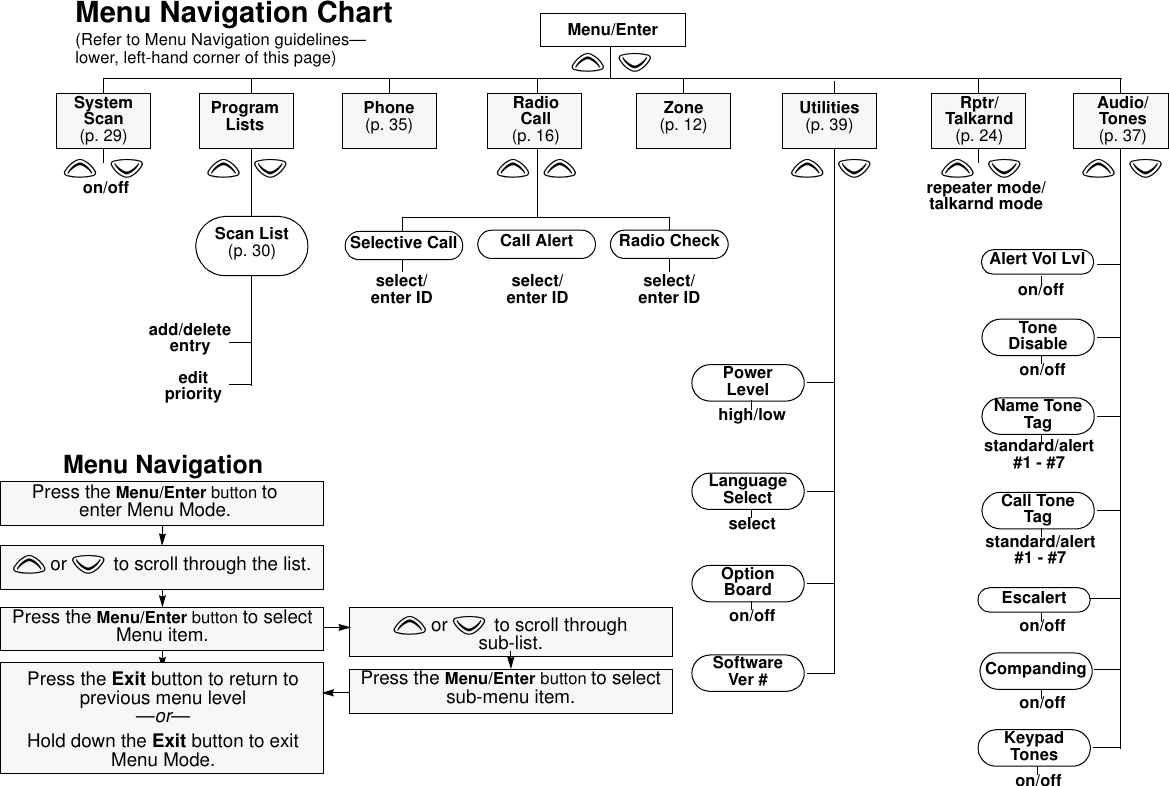Motorola Solutions 92FT4859 Mobile and Base Station Transmitter User Manual CDM1250 Mobile Radio User Guide
Motorola Solutions, Inc. Mobile and Base Station Transmitter CDM1250 Mobile Radio User Guide
Contents
- 1. Exhibit D Users Manual per 2 1033 c3
- 2. RF Safety Manual
Exhibit D Users Manual per 2 1033 c3
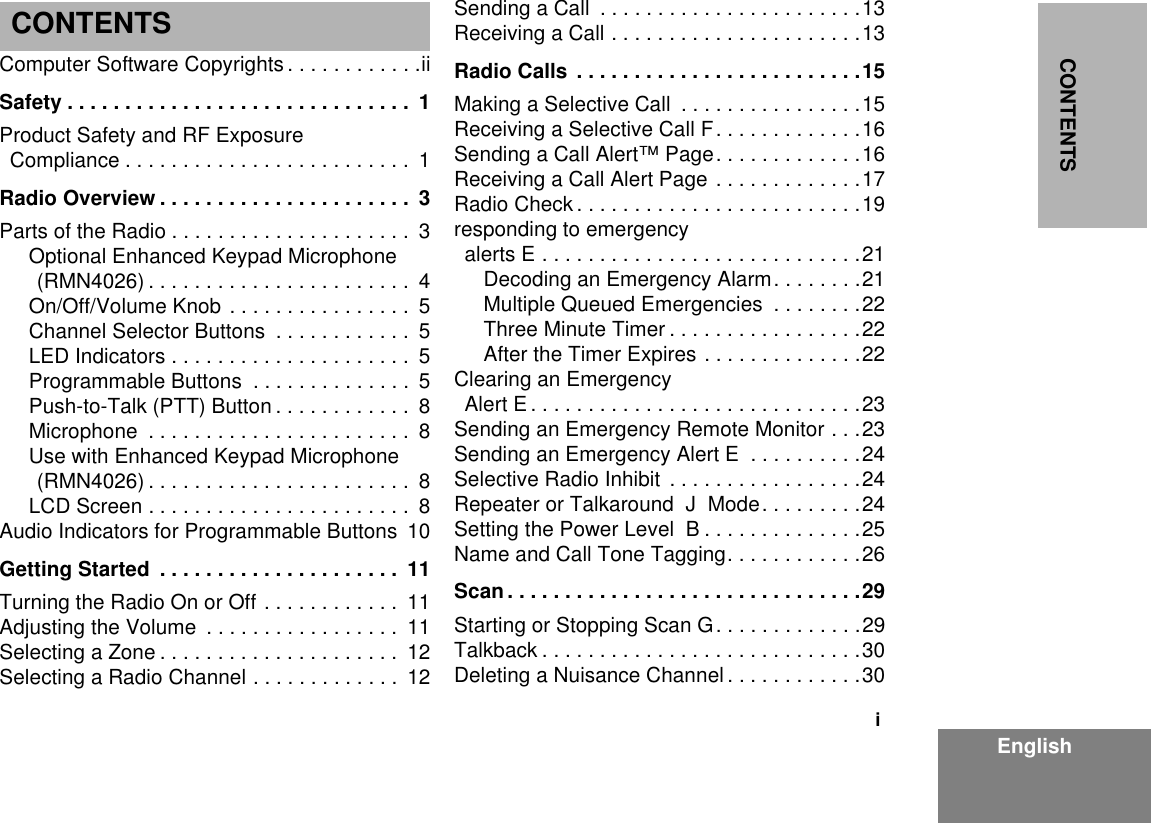
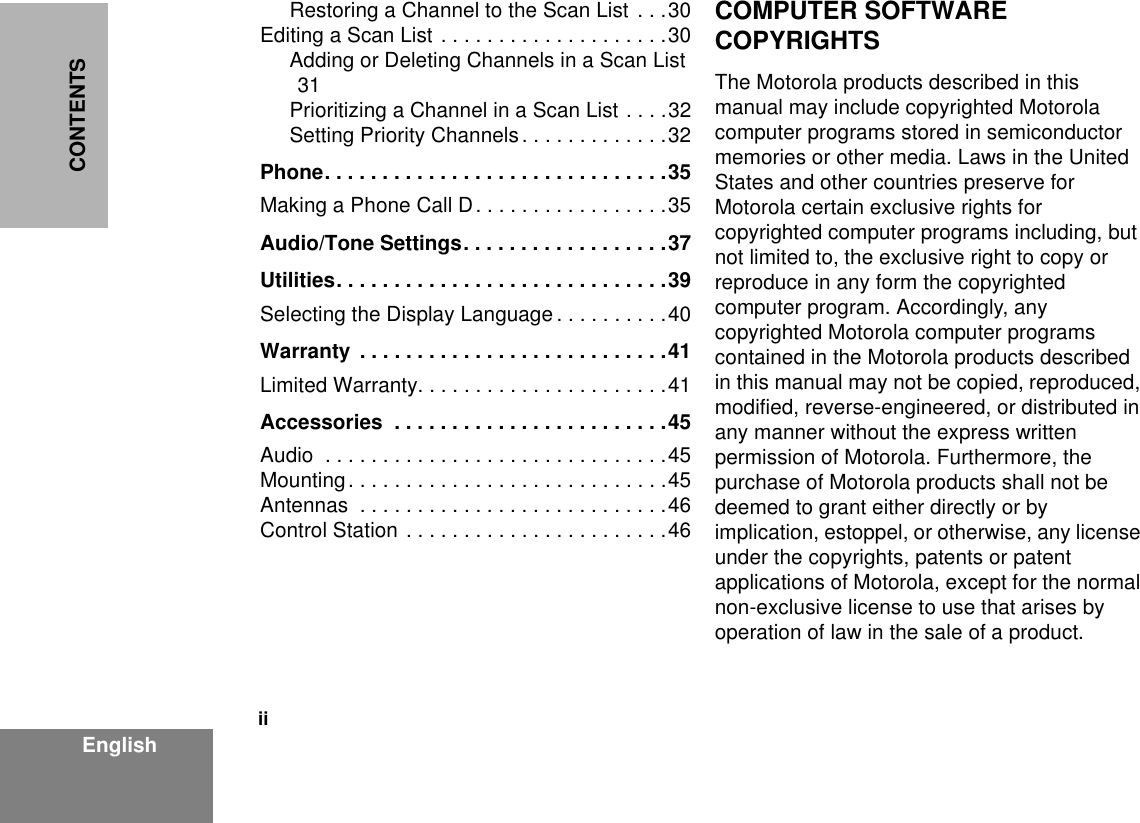
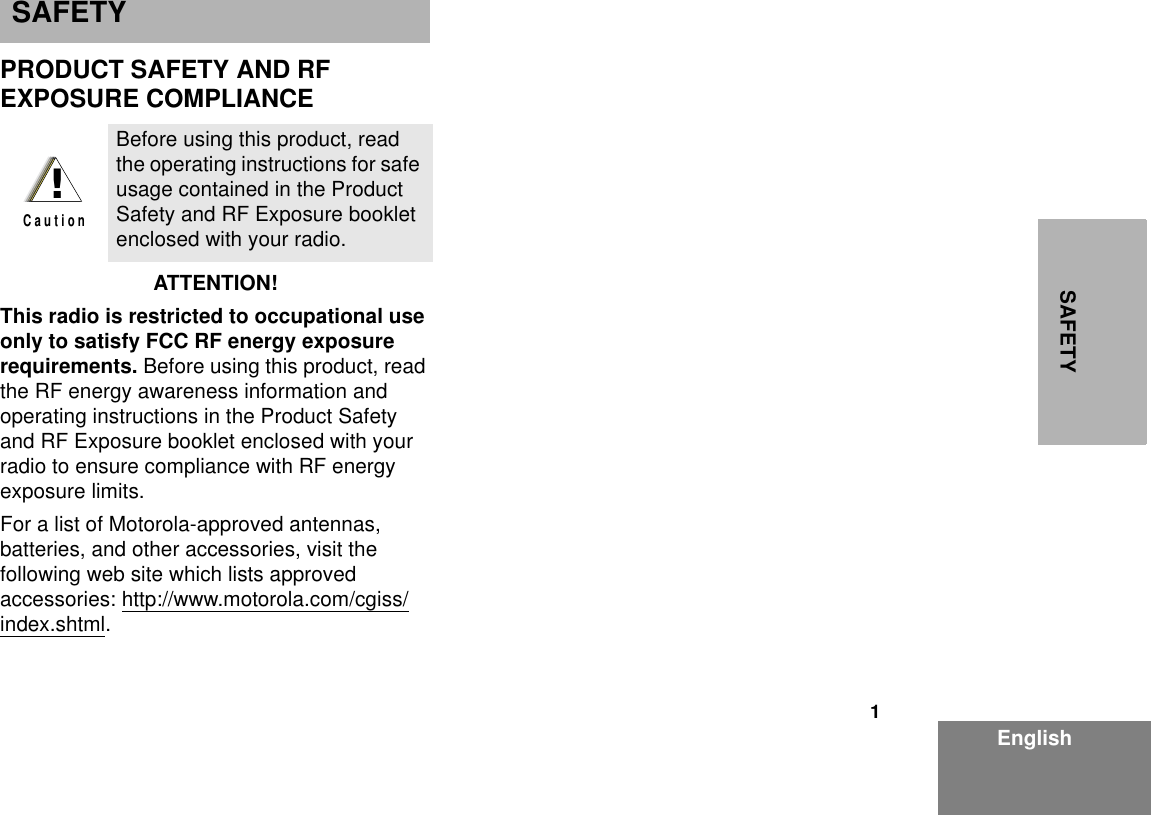
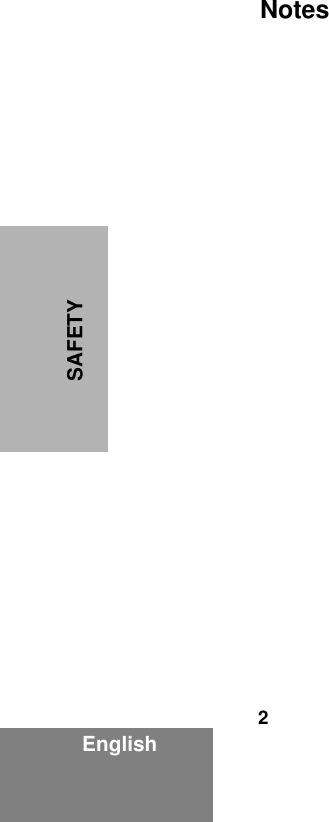
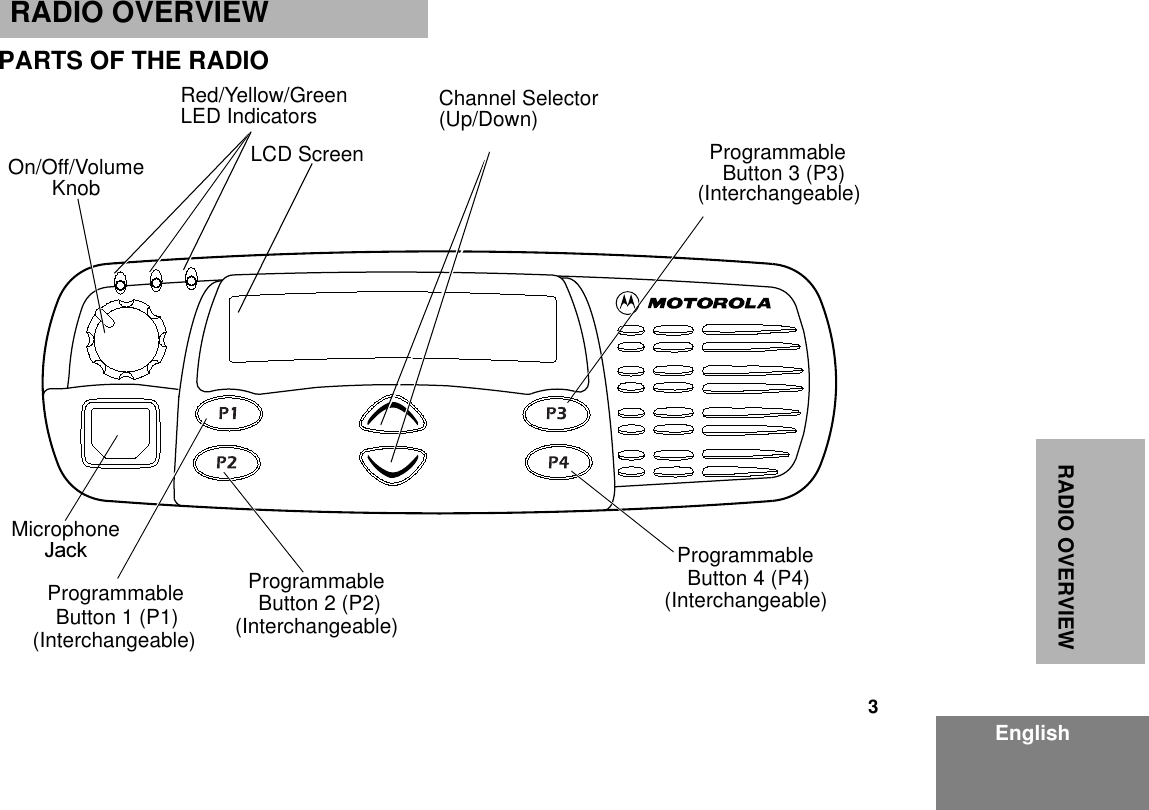
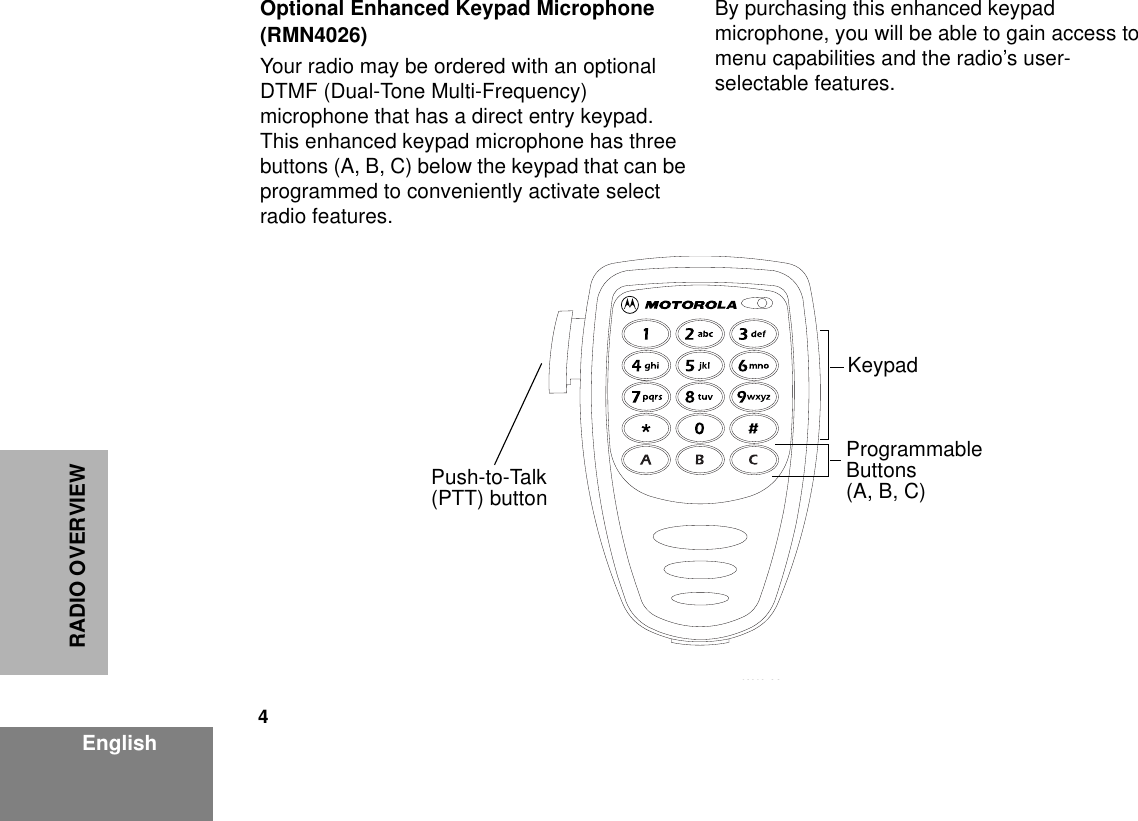
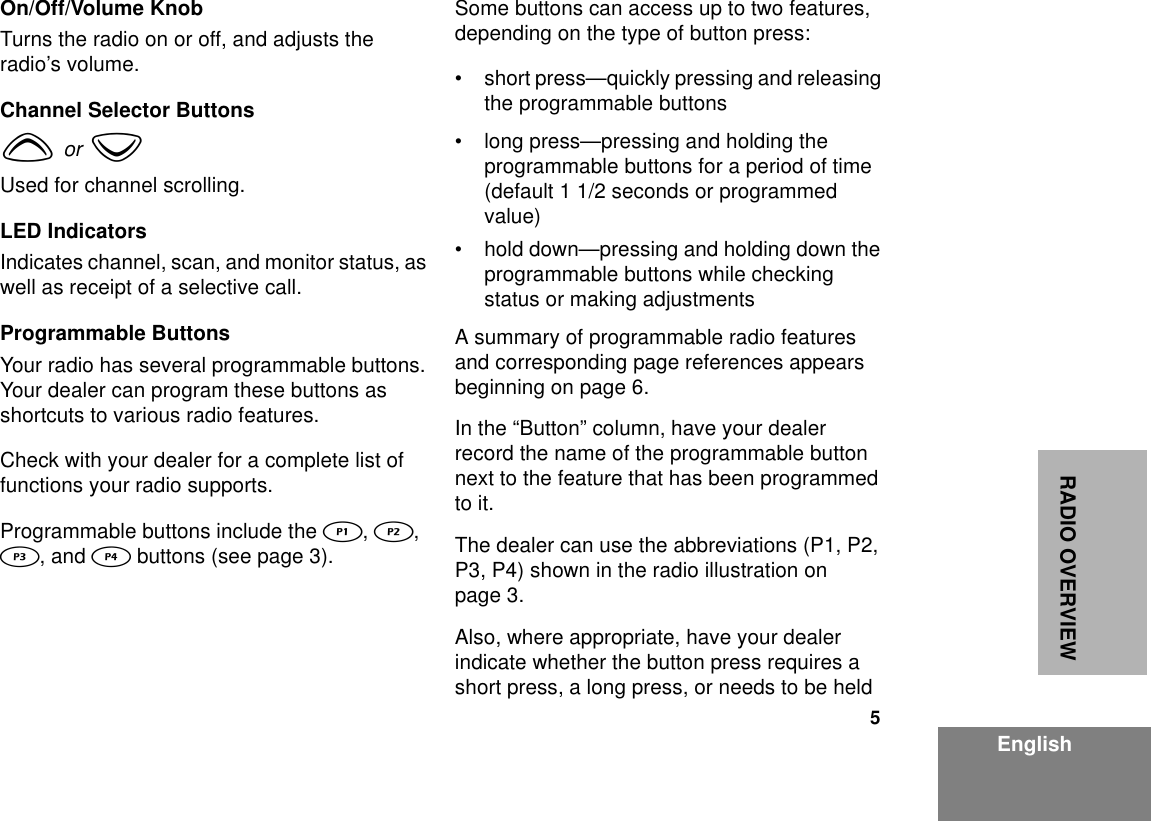
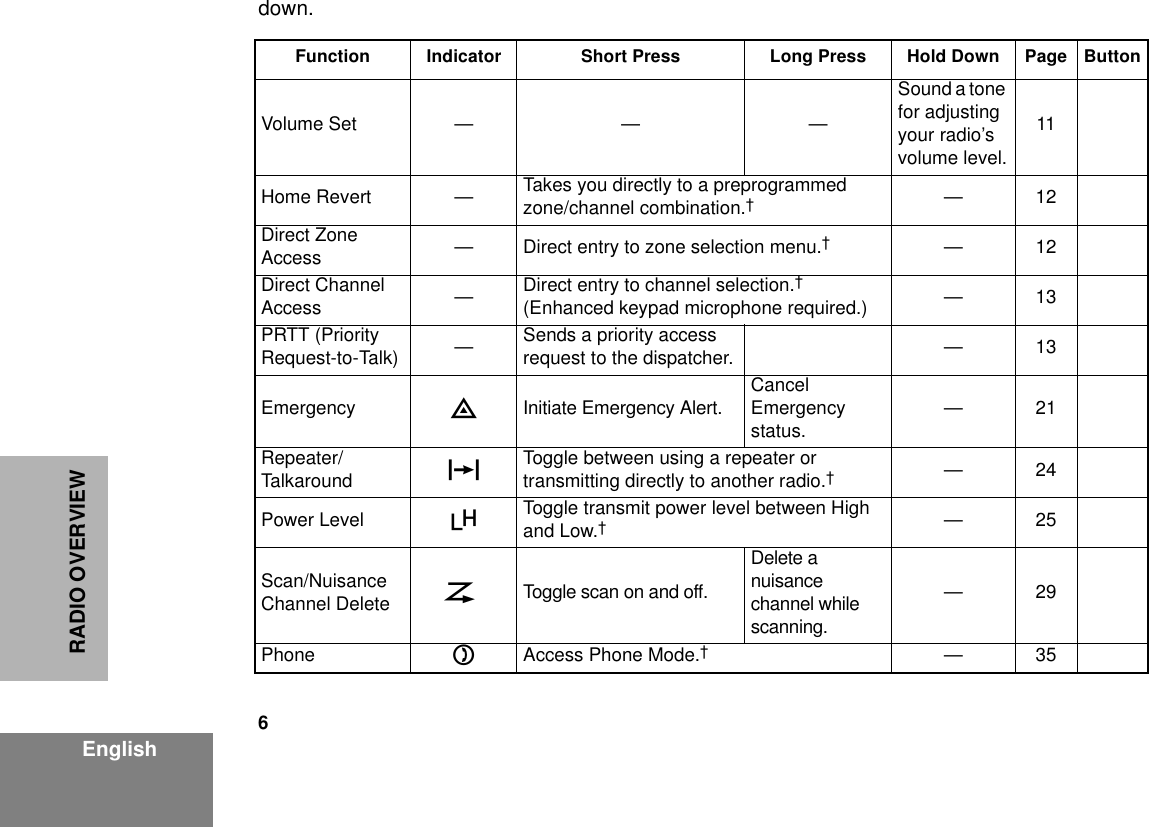
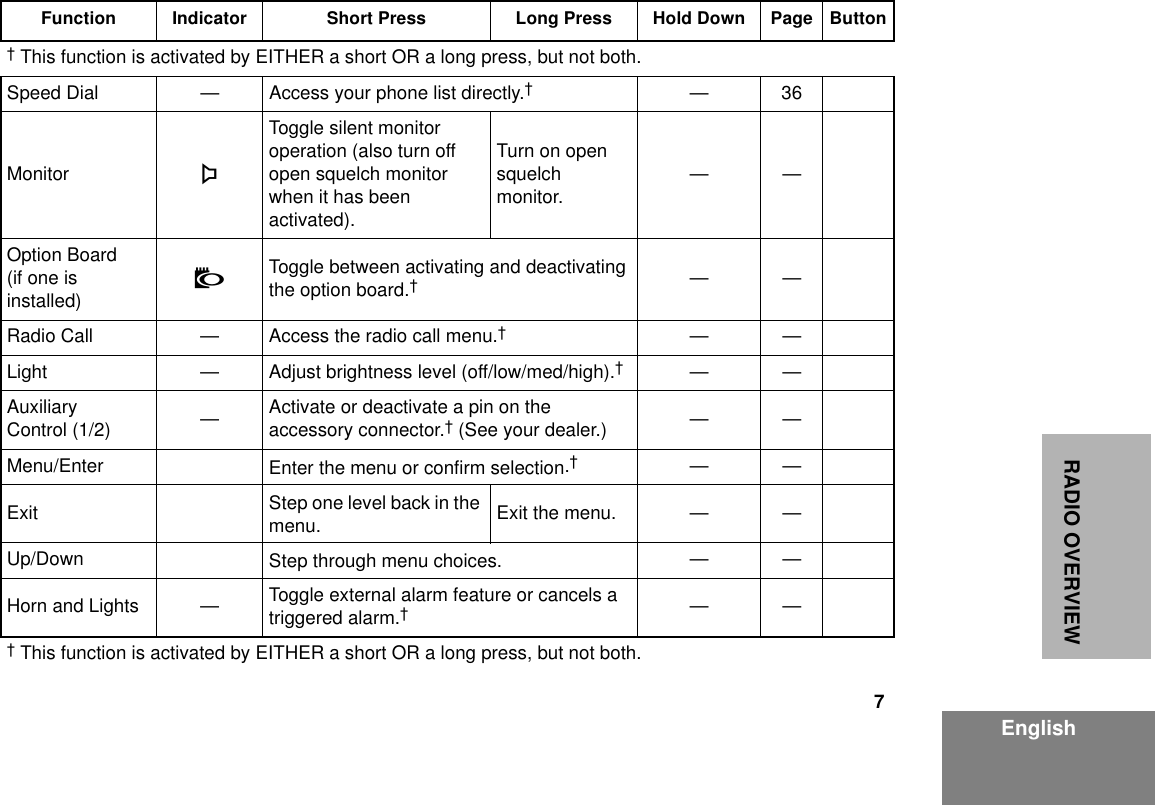
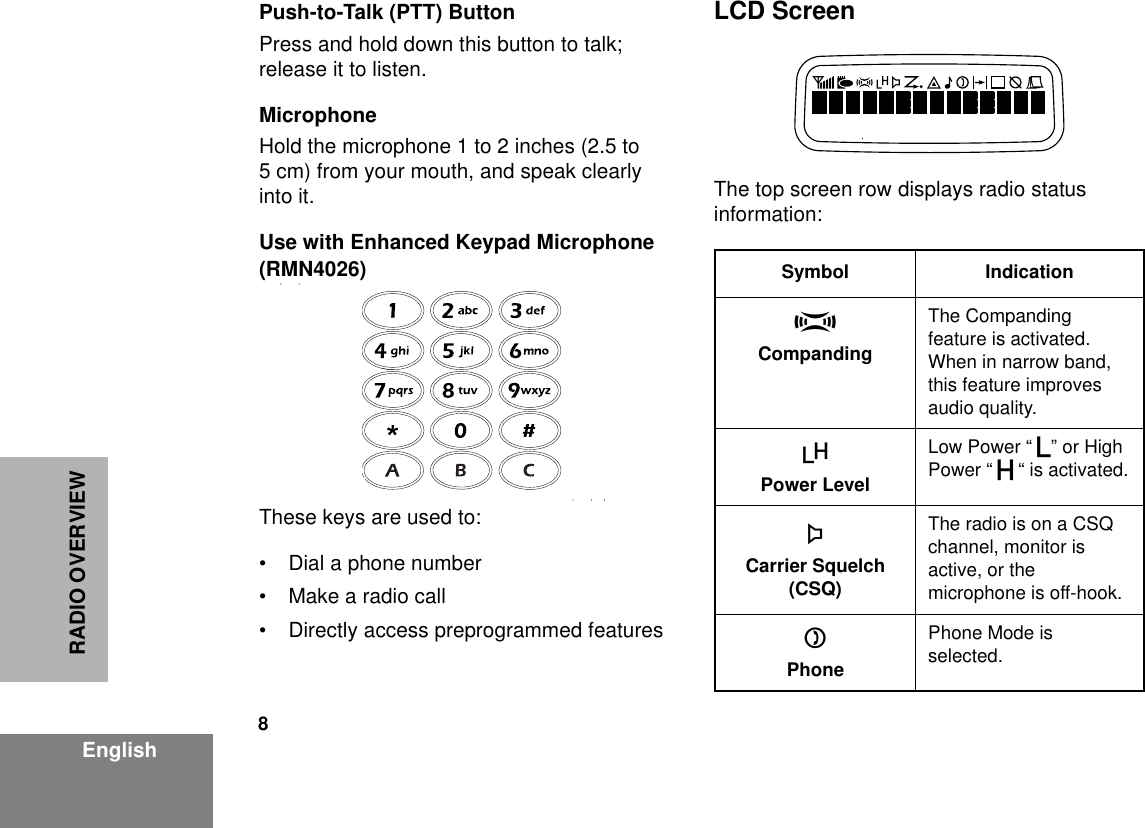
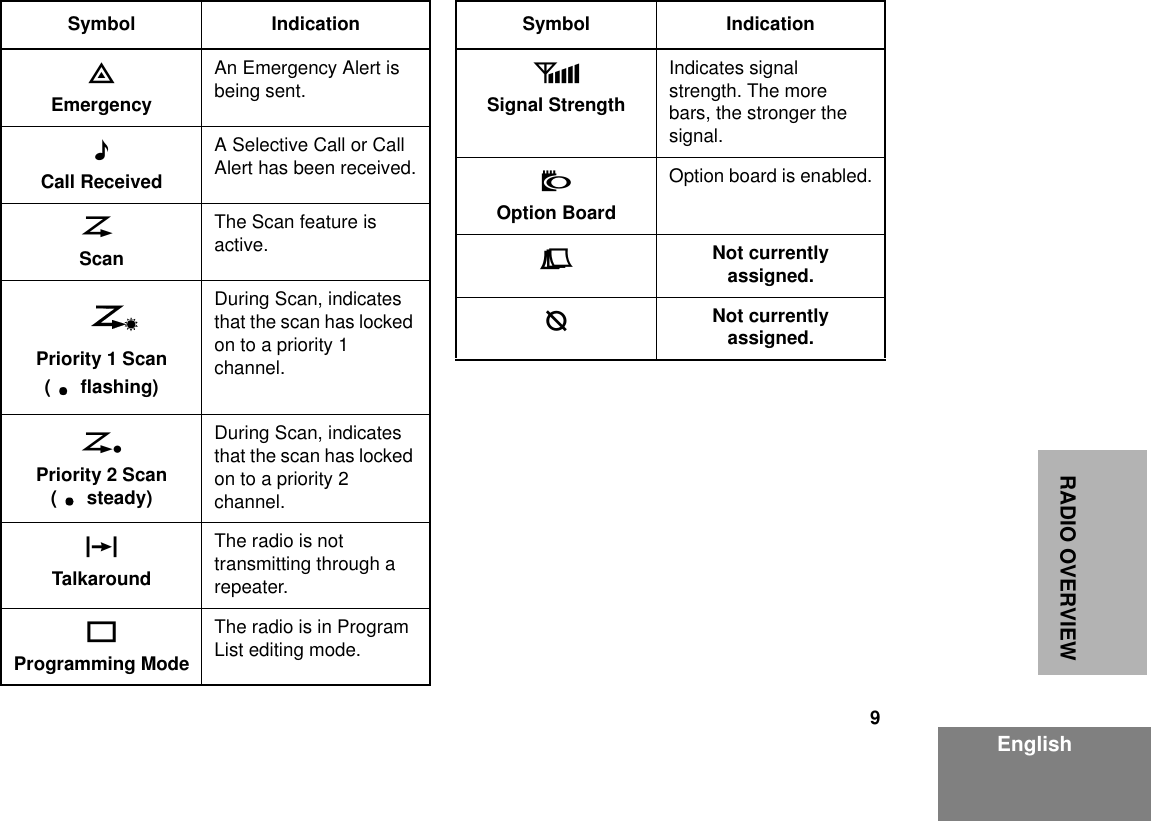
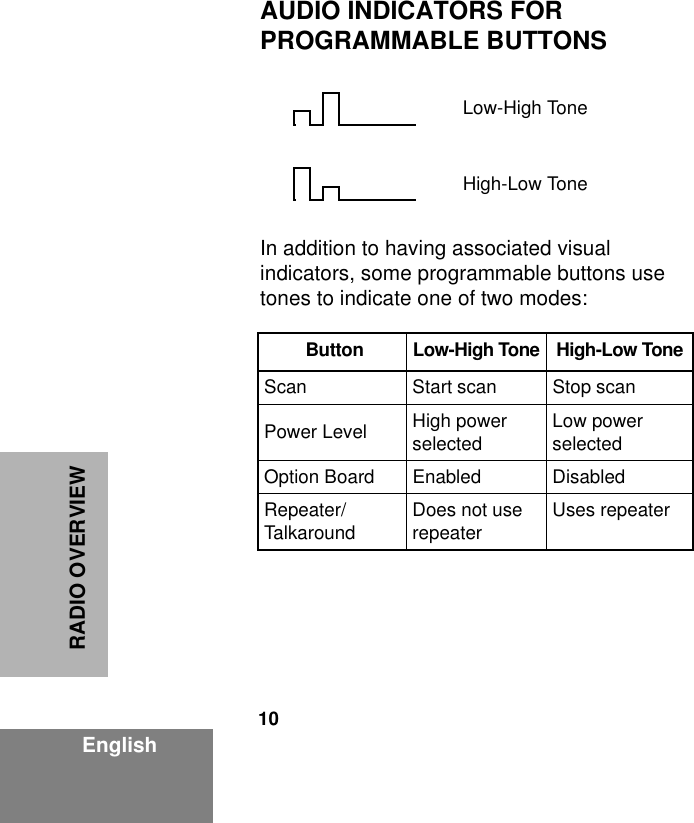

![12EnglishGETTING STARTEDSELECTING A ZONEA zone is a group of up to 16 channels. Before you can access a channel in a zone, you must select the zone in one of two ways:Method 1 (if programmed by your dealer [see pages 6 - 7])Method 2 (enhanced keypad microphone required)SELECTING A RADIO CHANNELYour radio offers 64 channels (4 zones of 16 channels each).Note: Due to government regulations, some channels may not be programmed. See your dealer for more information.There are three ways to select a channel:Method 1 Method 2 (if programmed by your dealer [see pages 6 - 7])Press the Home Revert button.1Press the Direct Zone Access button.2y or z until you reach the desired zone.3Press the Direct Zone Access button to select the zone.1Press the Menu/Enter button to enter Menu Mode.2y or z until3Press the Menu/Enter button to selectZoneZone4y or z until you see the desired zone name.5Press the Menu/Enter button to select the zone.1Select the appropriate Zone, if required.2y or z until you reach the desired channel, shown on the LCD display.](https://usermanual.wiki/Motorola-Solutions/92FT4859.Exhibit-D-Users-Manual-per-2-1033-c3/User-Guide-289270-Page-14.png)
![13EnglishGETTING STARTEDMethod 3 (if programmed by your dealer [see pages 6 - 7]. Enhanced keypad microphone required.)SENDING A CALLIf your system uses the request-to-talk feature, use the following method to send a call:RECEIVING A CALL1Press the Direct Channel Access button.2Enter the desired channel using the enhanced keypad microphone.3Press the Direct Channel Access button to confirm your selection.1Turn your radio on.2y or z to select the desired channel.3Hold the microphone vertically 1 to 2 inches (2.5 to 5 cm) from your mouth. Press the PTT to talk; release it to listen.1Turn your radio on.2y or z to select the desired channel.3Press the PTT (for priority requests to talk, the PRTT) button and wait for the talk permit tone.4Hold the microphone vertically 1 to 2 inches (2.5 to 5 cm) from your mouth. Press the PTT to talk; release it to listen.1Turn your radio on.2Adjust the radio’s volume, if necessary (see page 11).3Select the desired channel. 4To respond, hold the microphone vertically 1 to 2 inches (2.5 to 5 cm) from your mouth. Press the PTT to respond to an incoming call; release it to listen.](https://usermanual.wiki/Motorola-Solutions/92FT4859.Exhibit-D-Users-Manual-per-2-1033-c3/User-Guide-289270-Page-15.png)