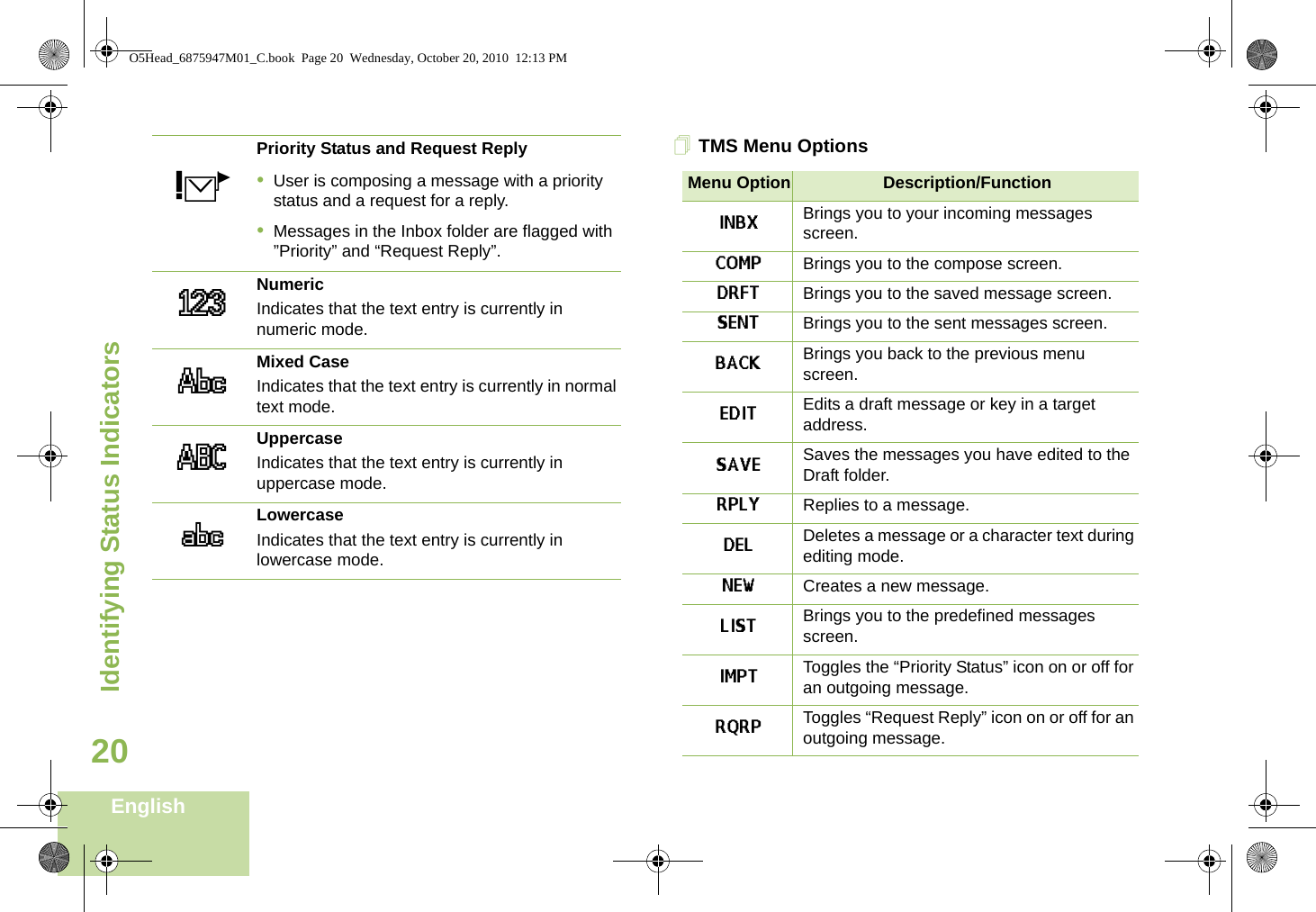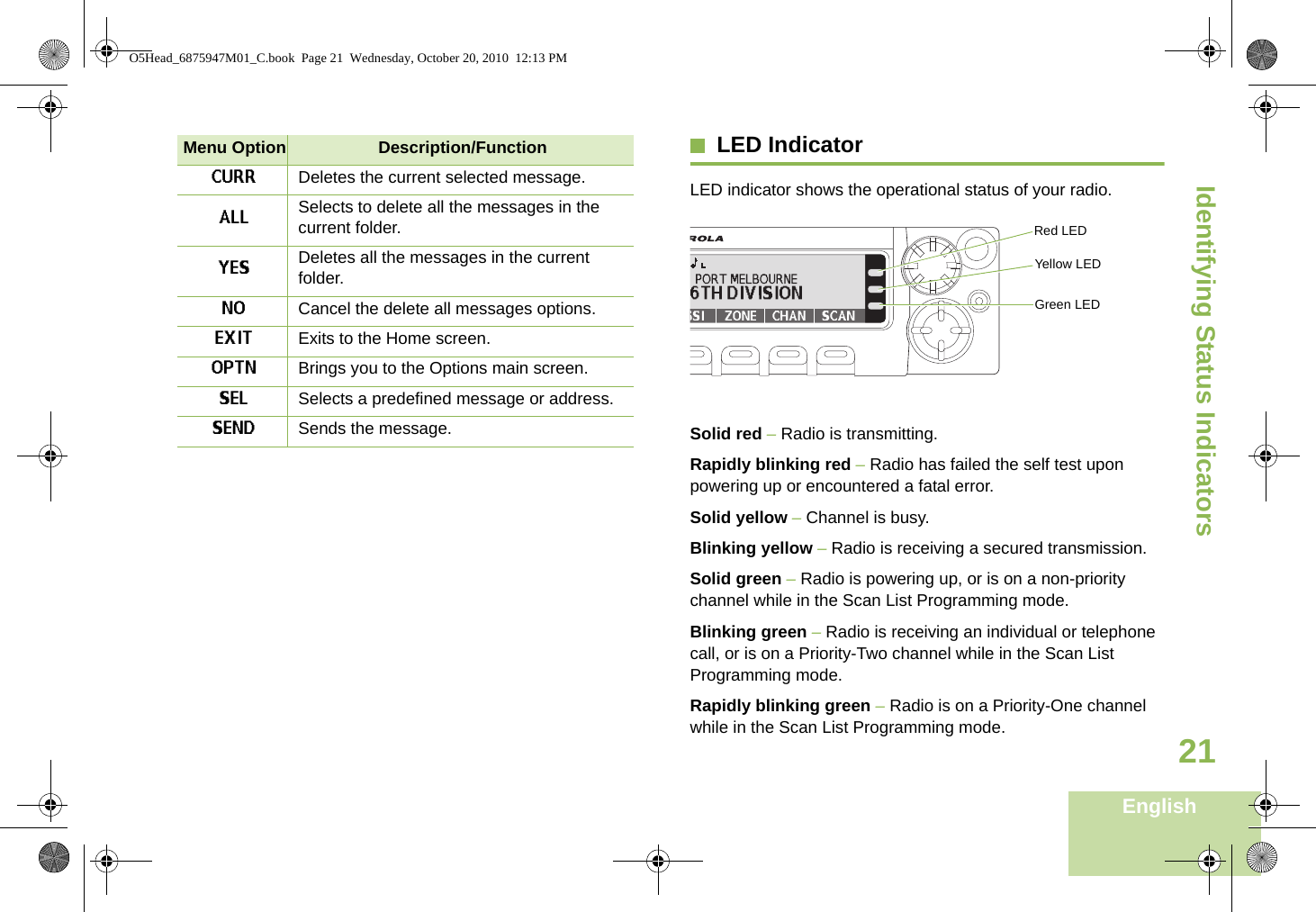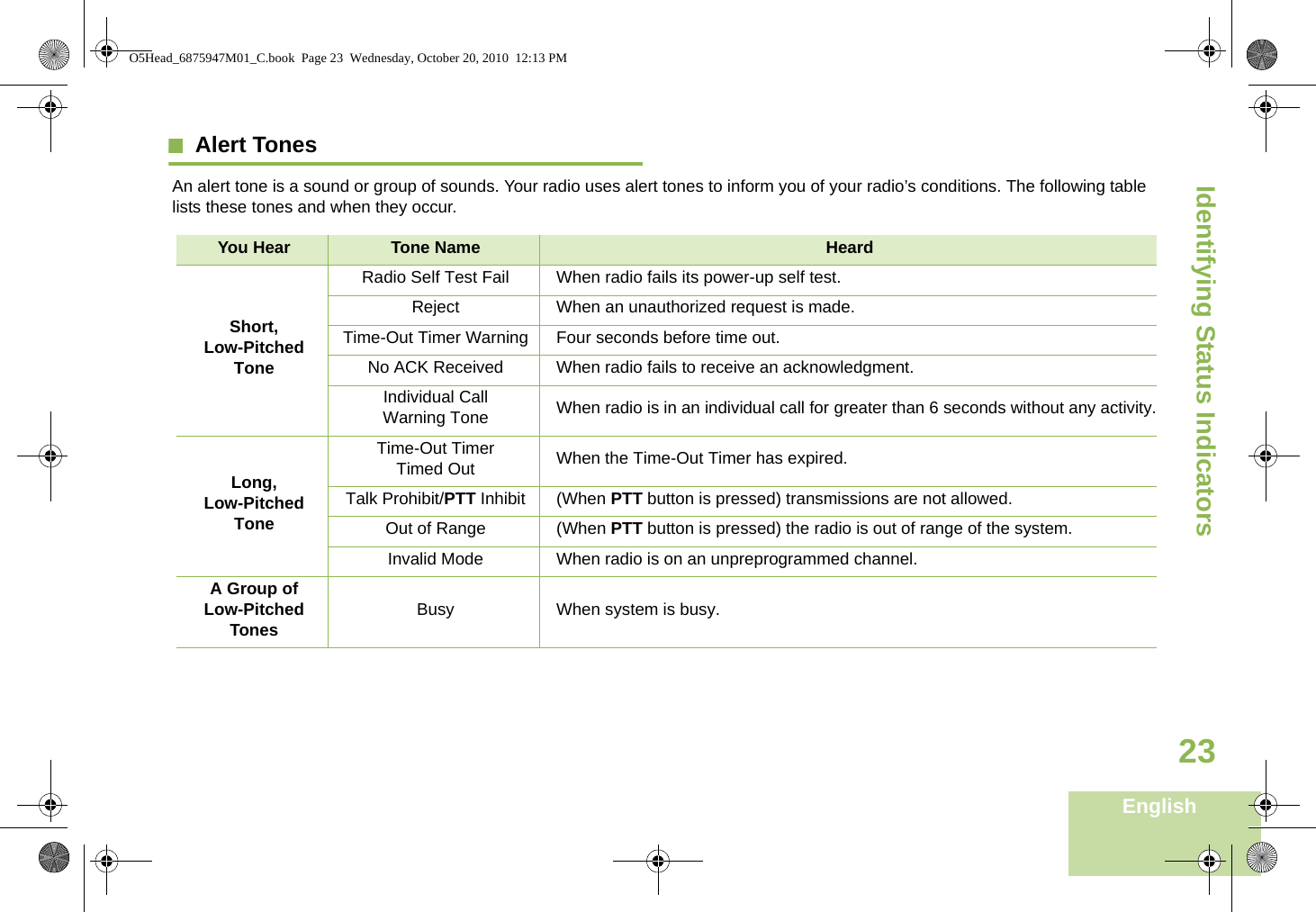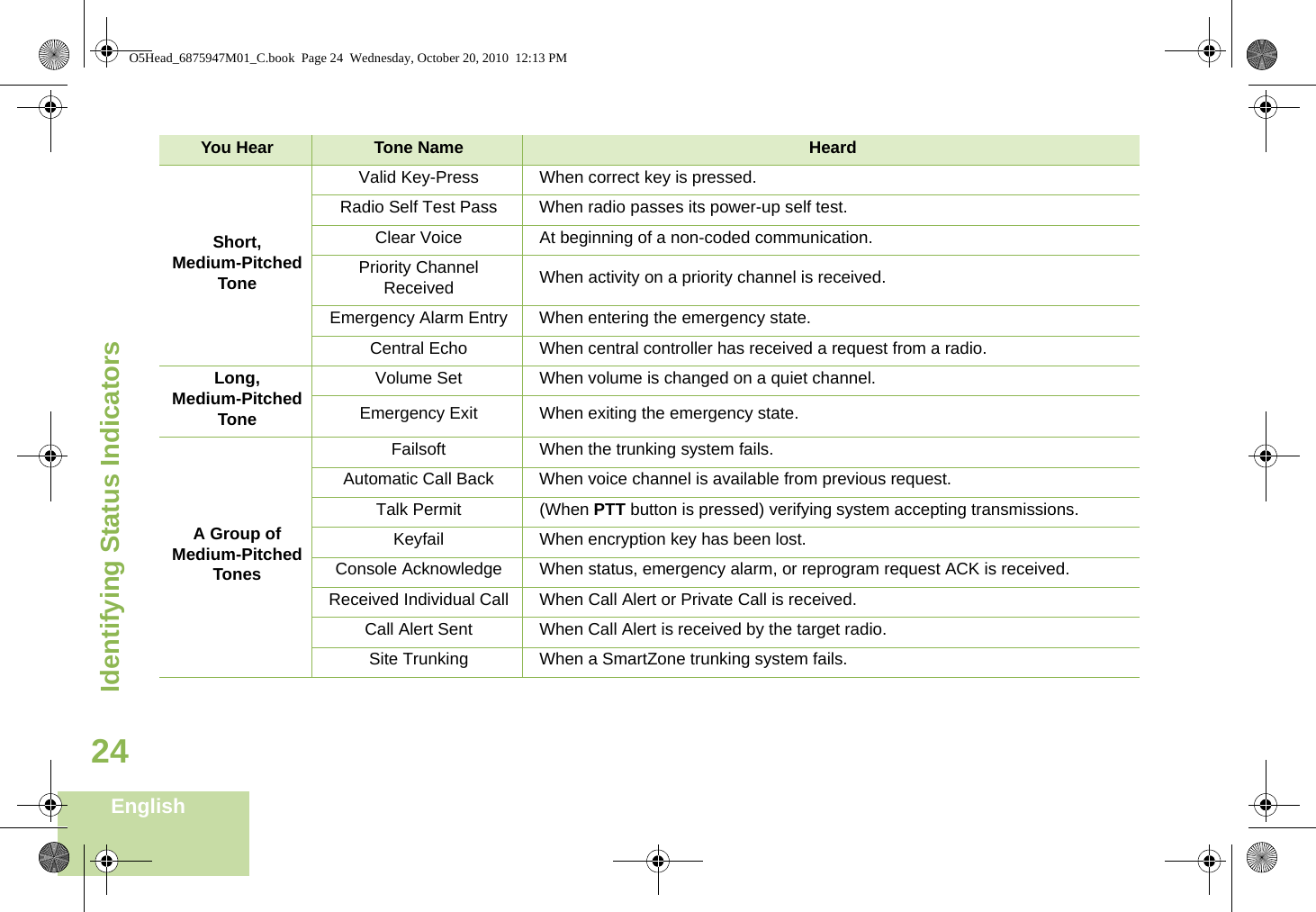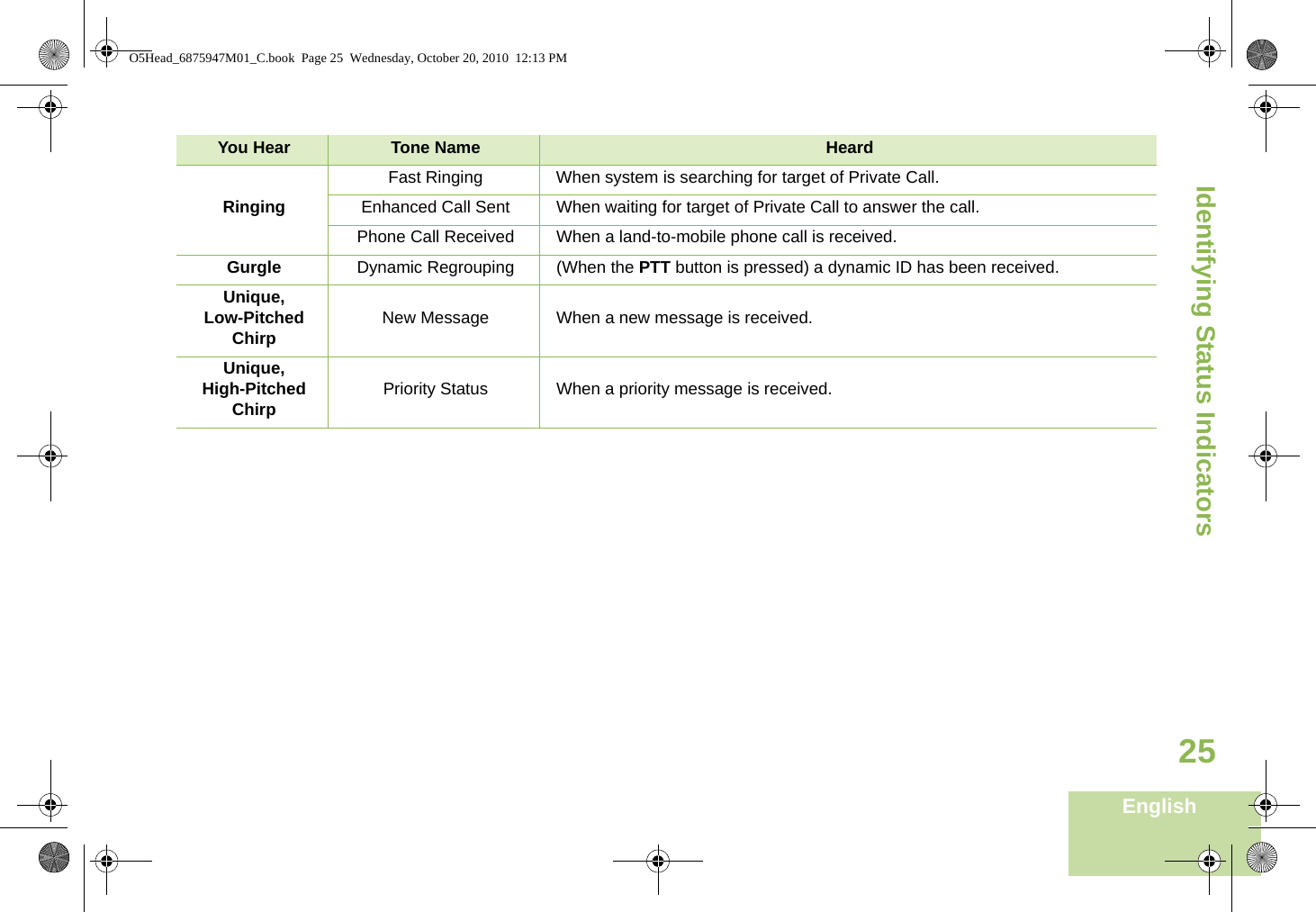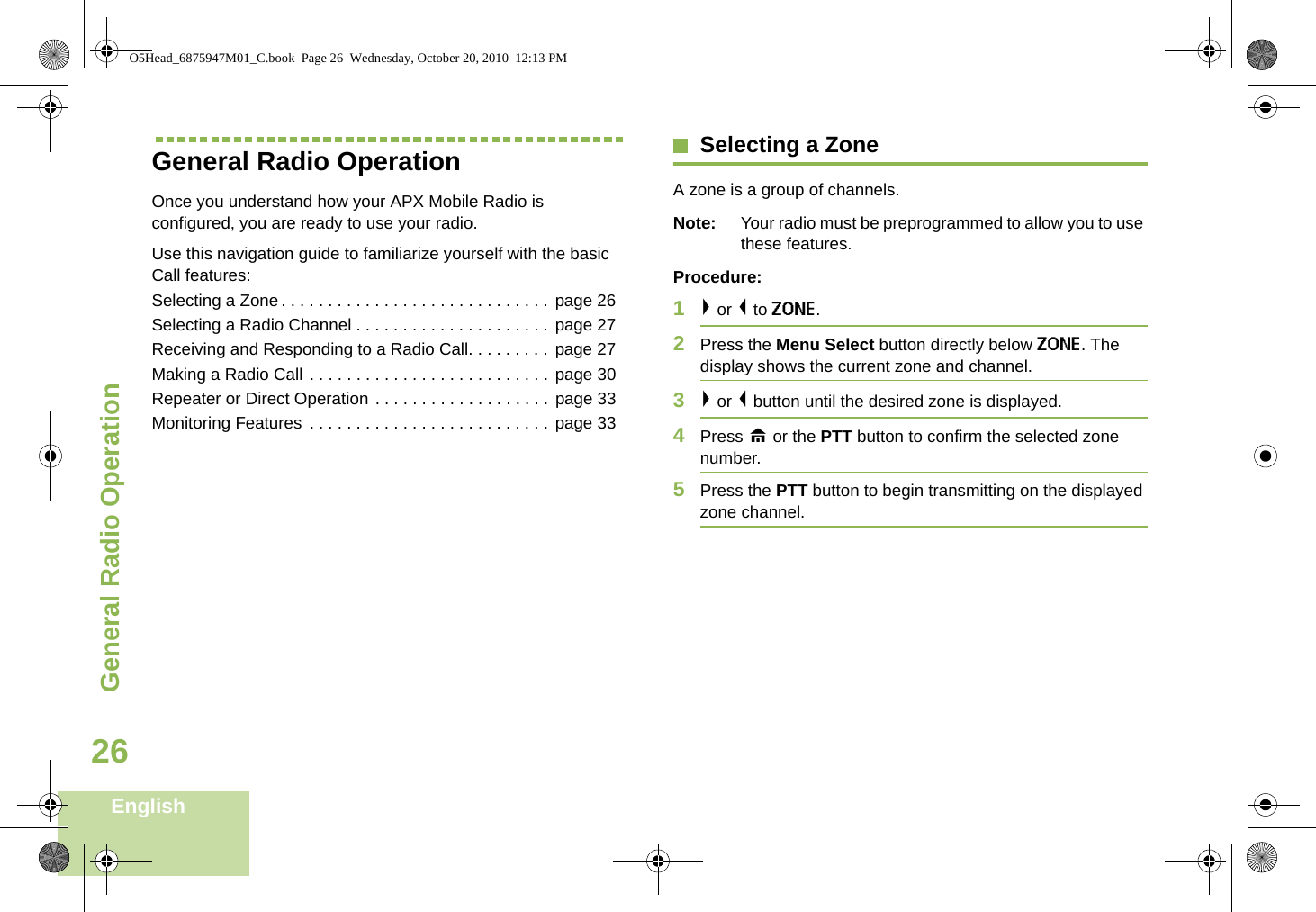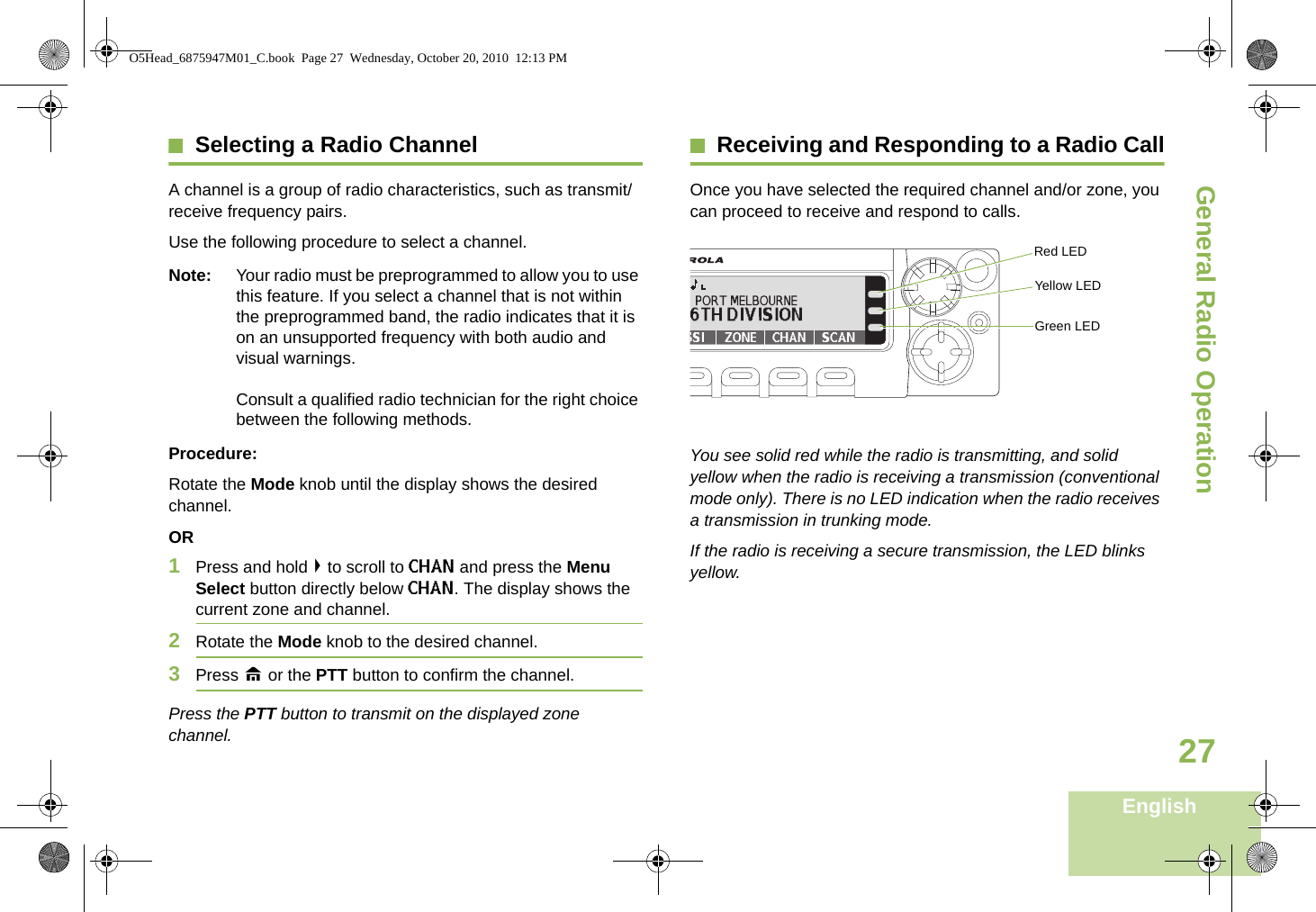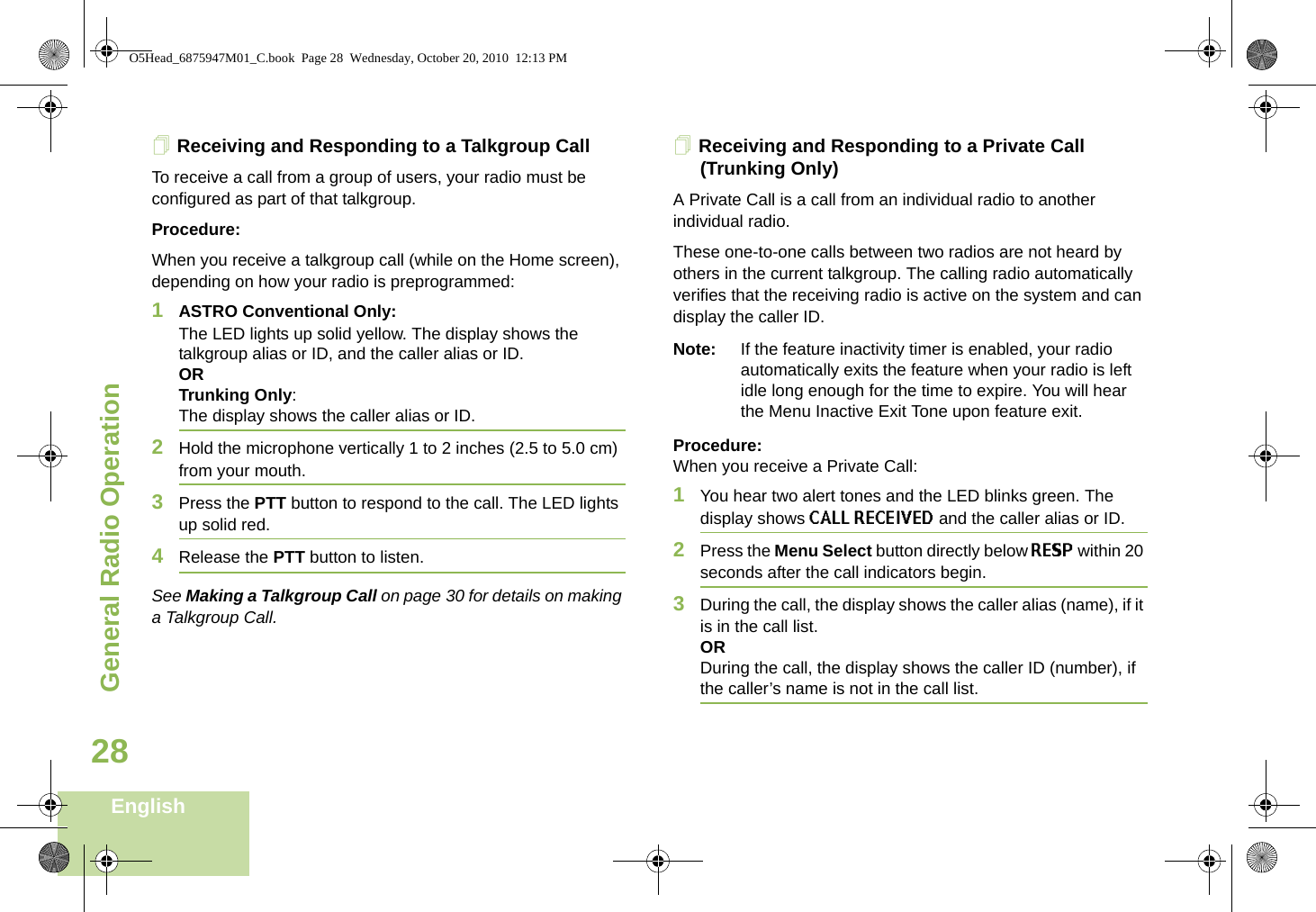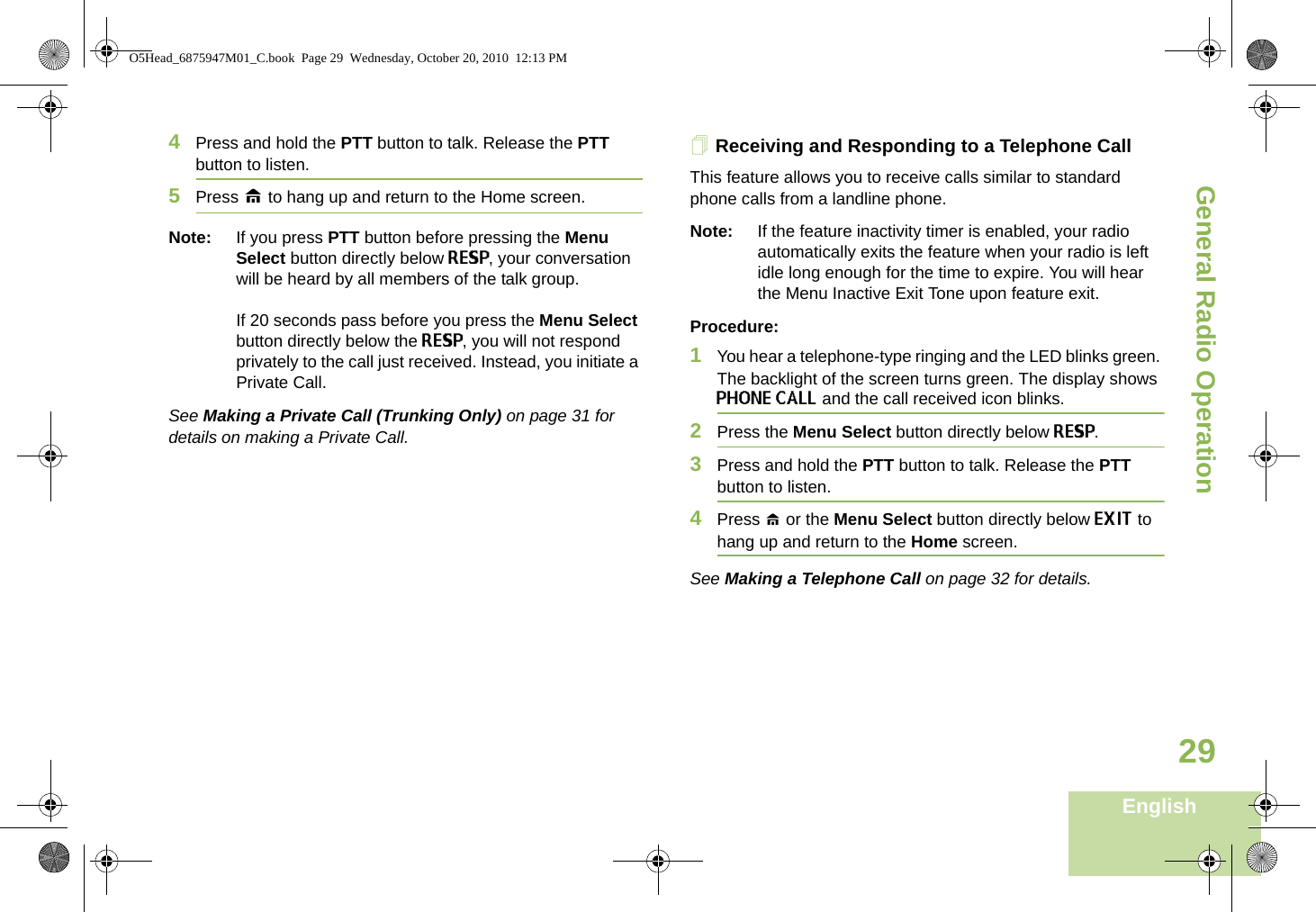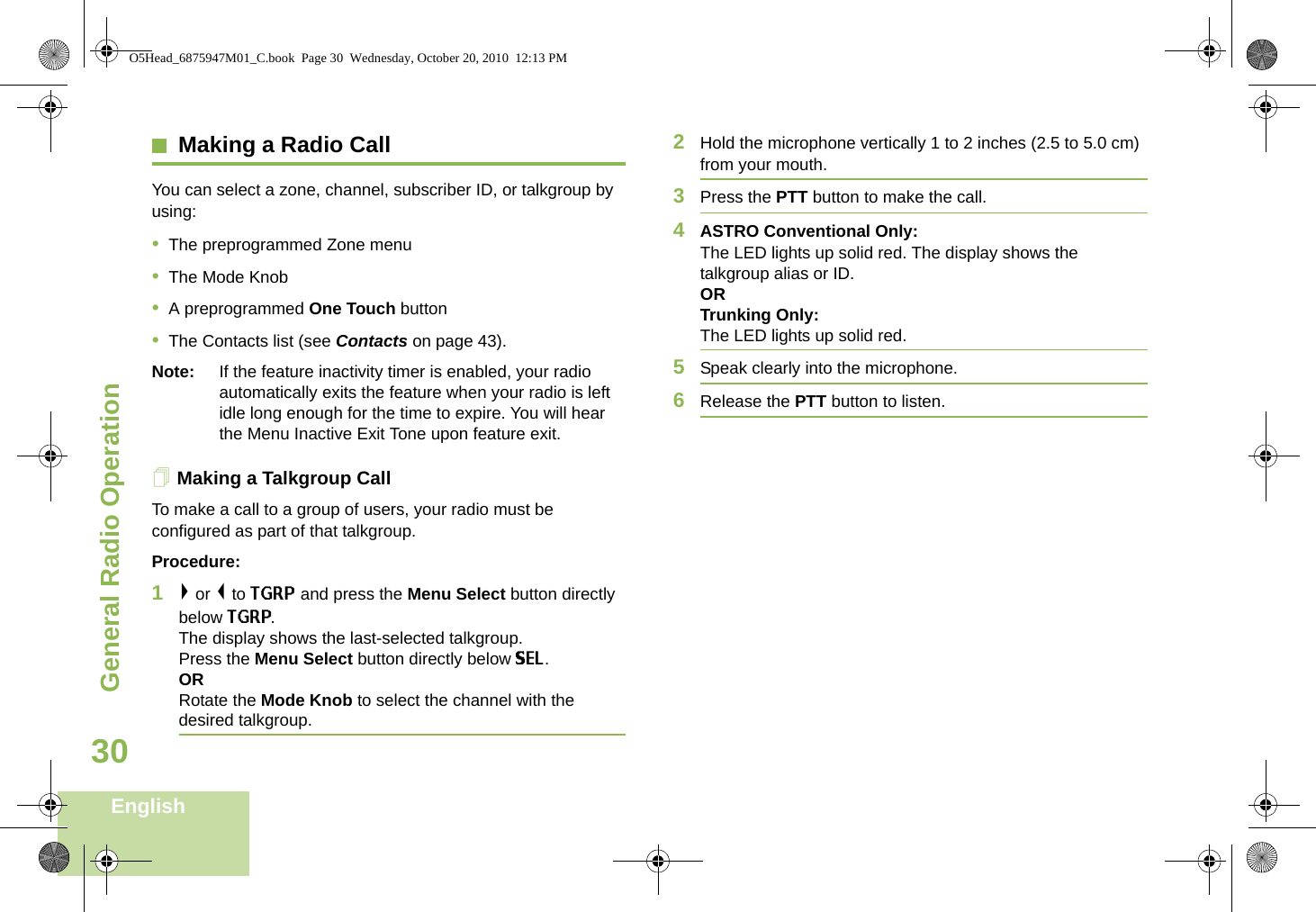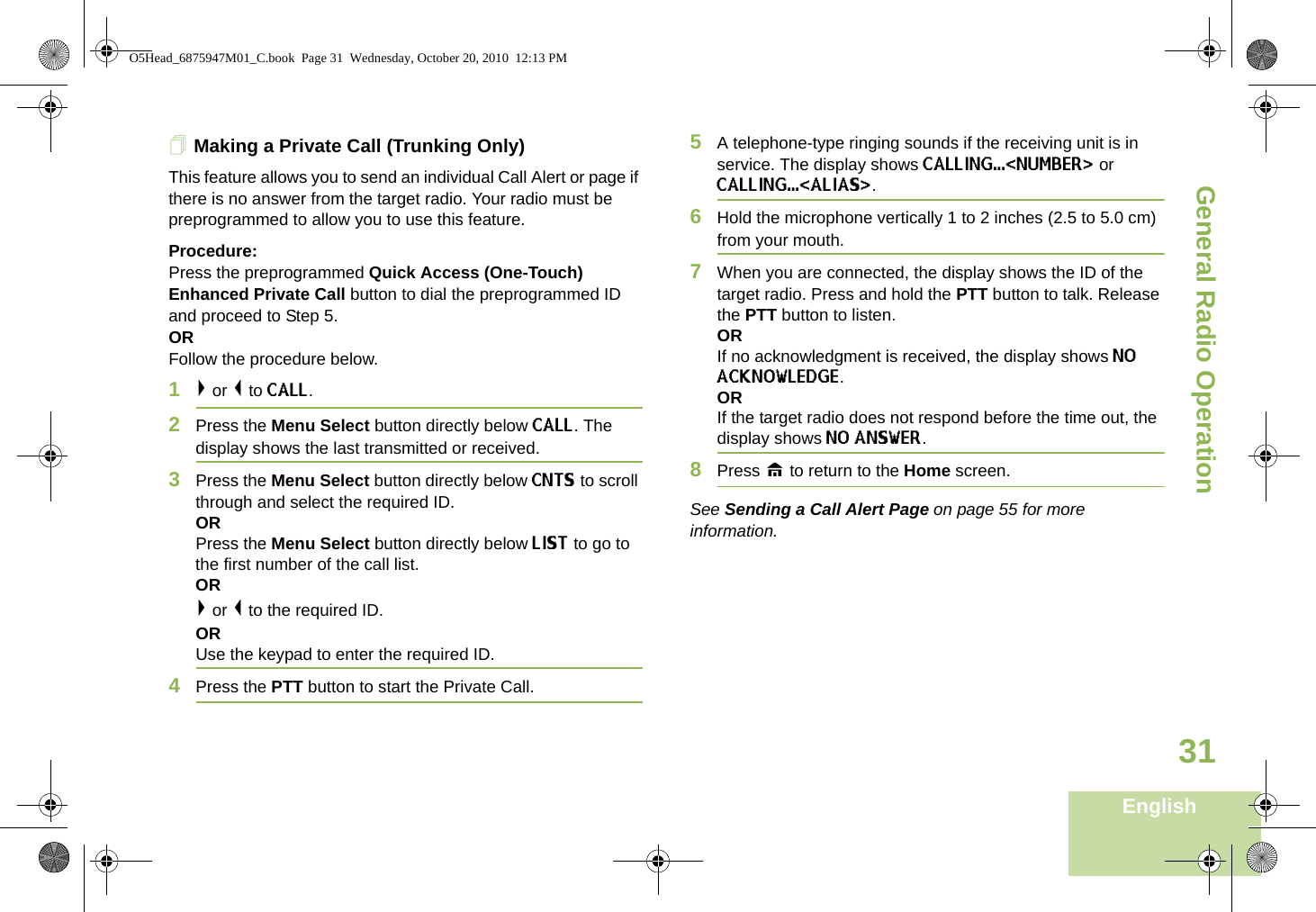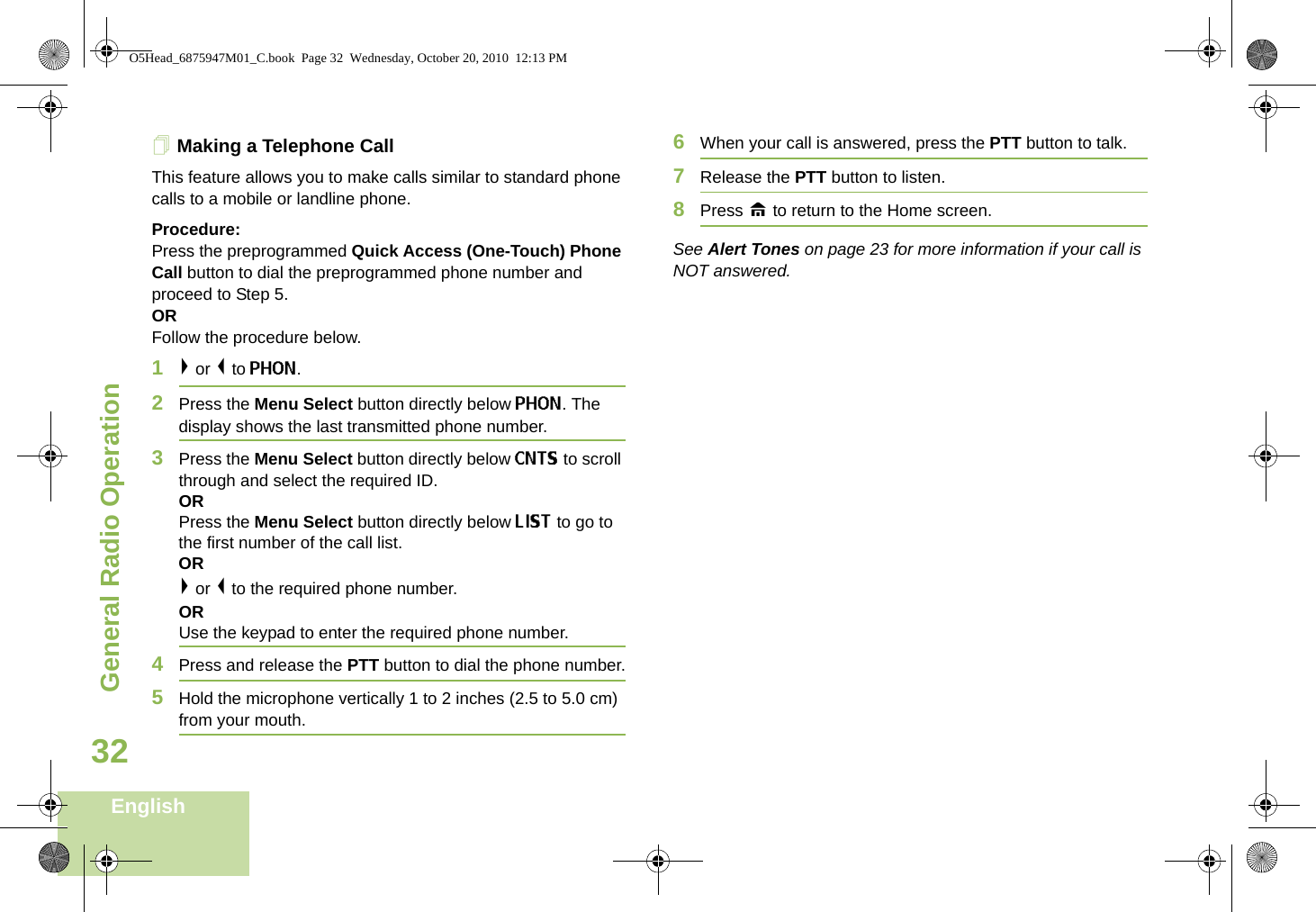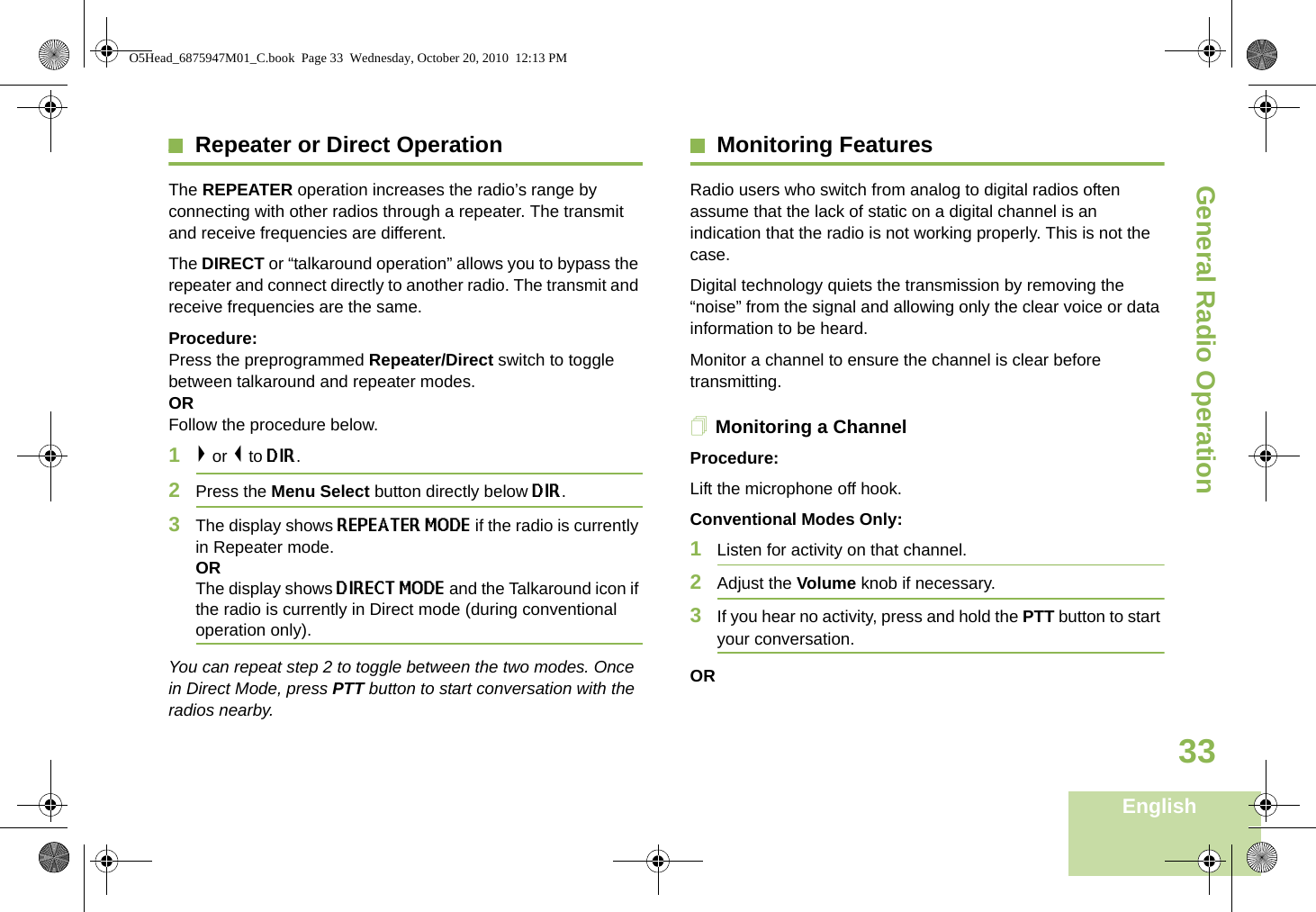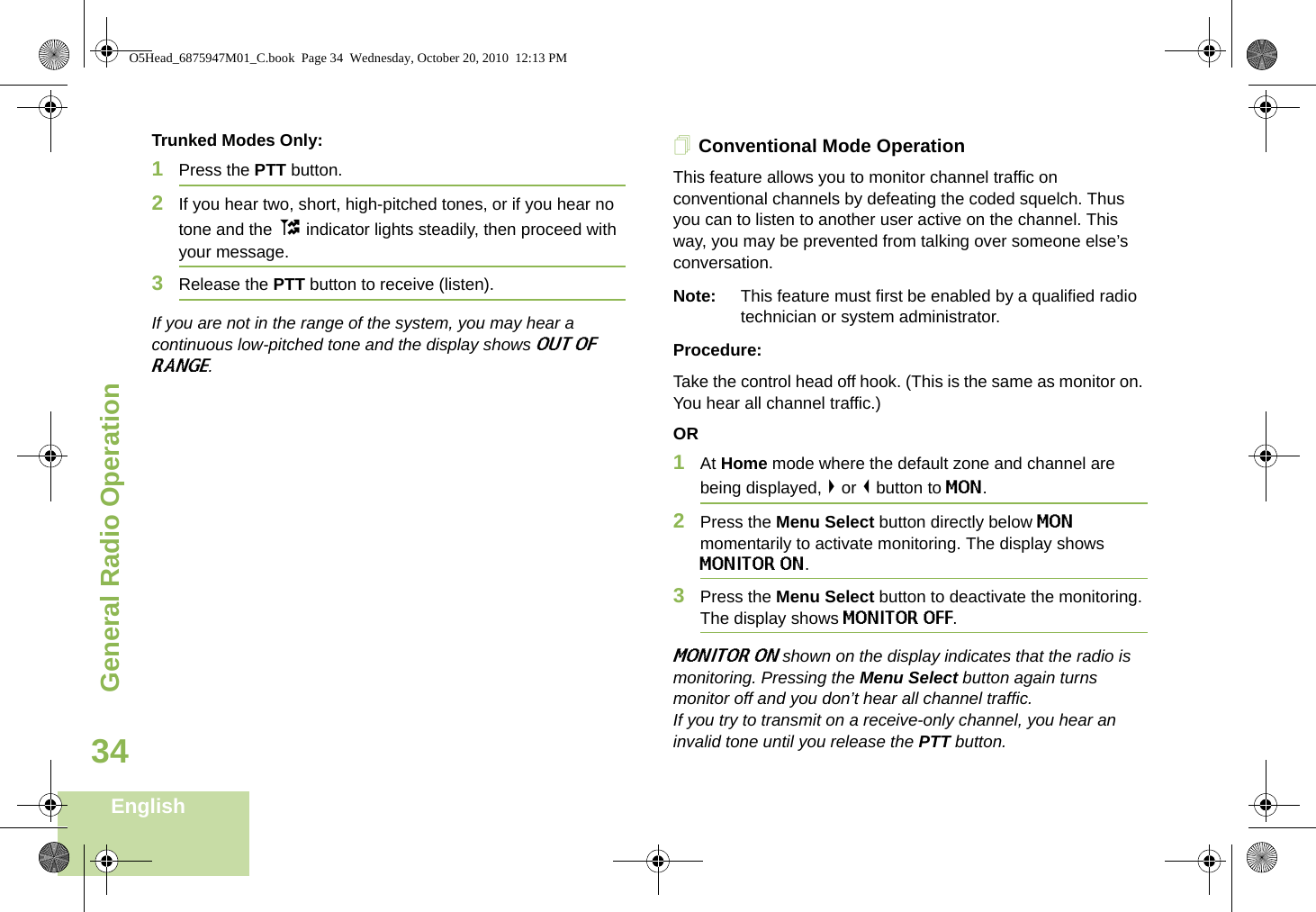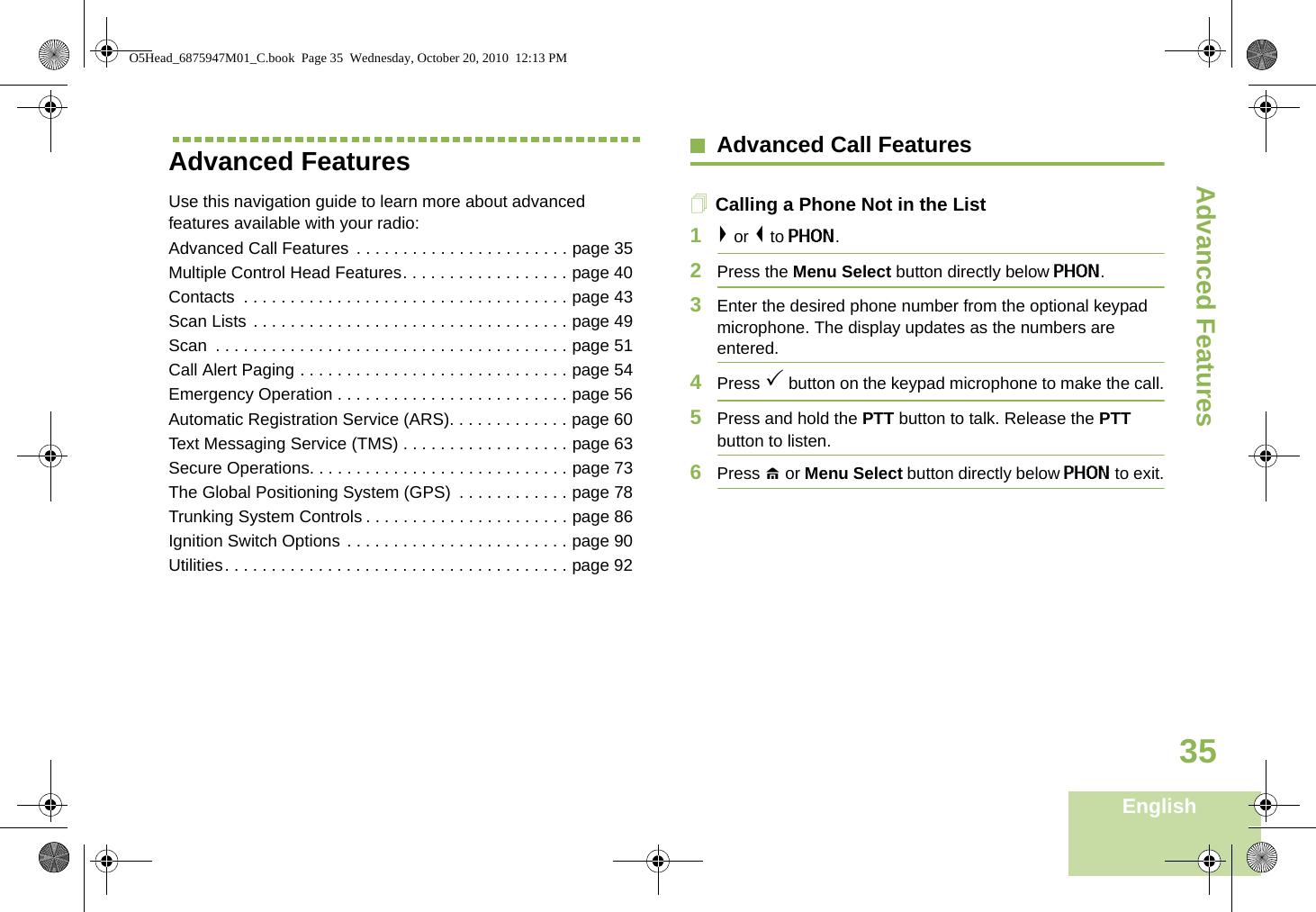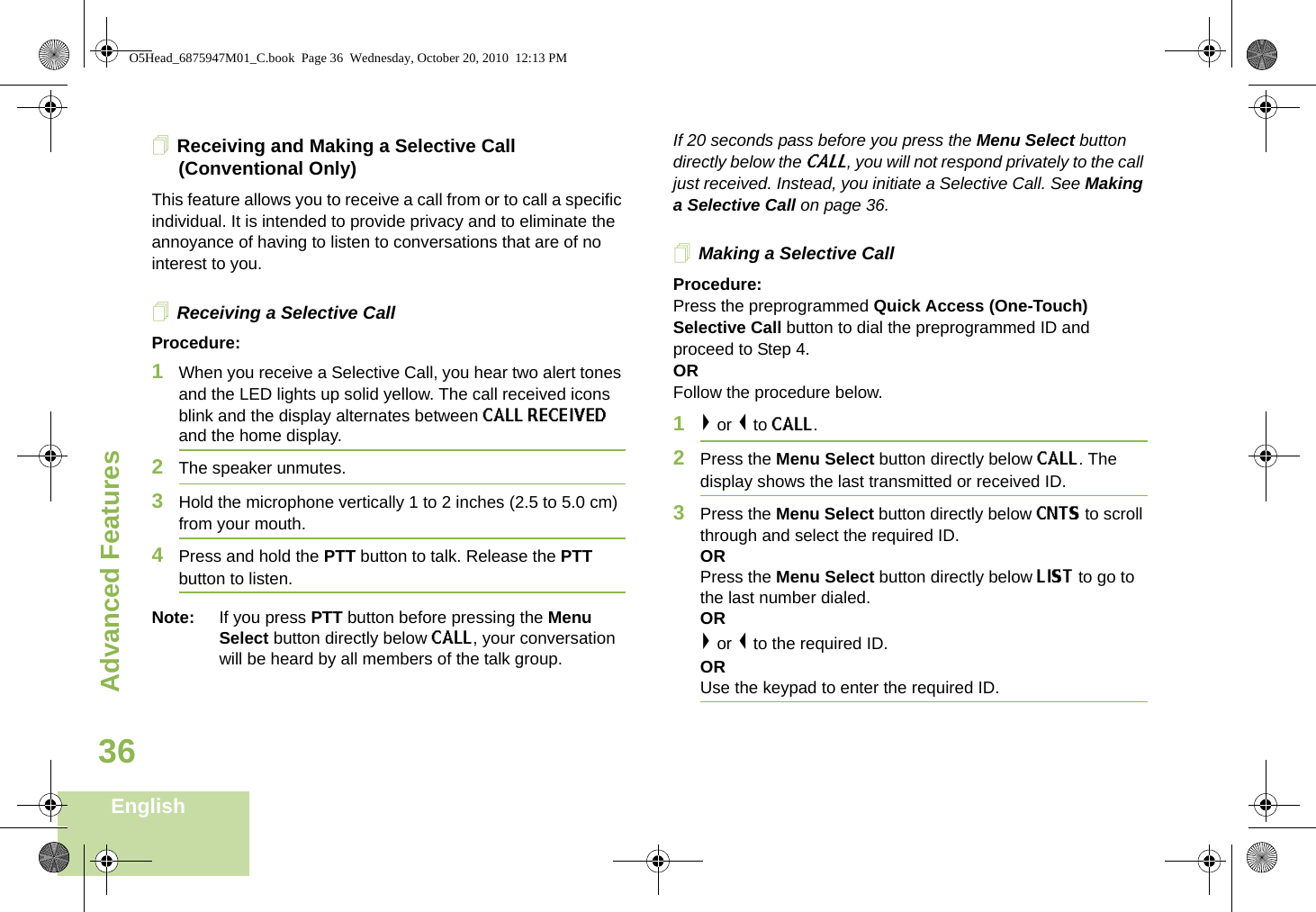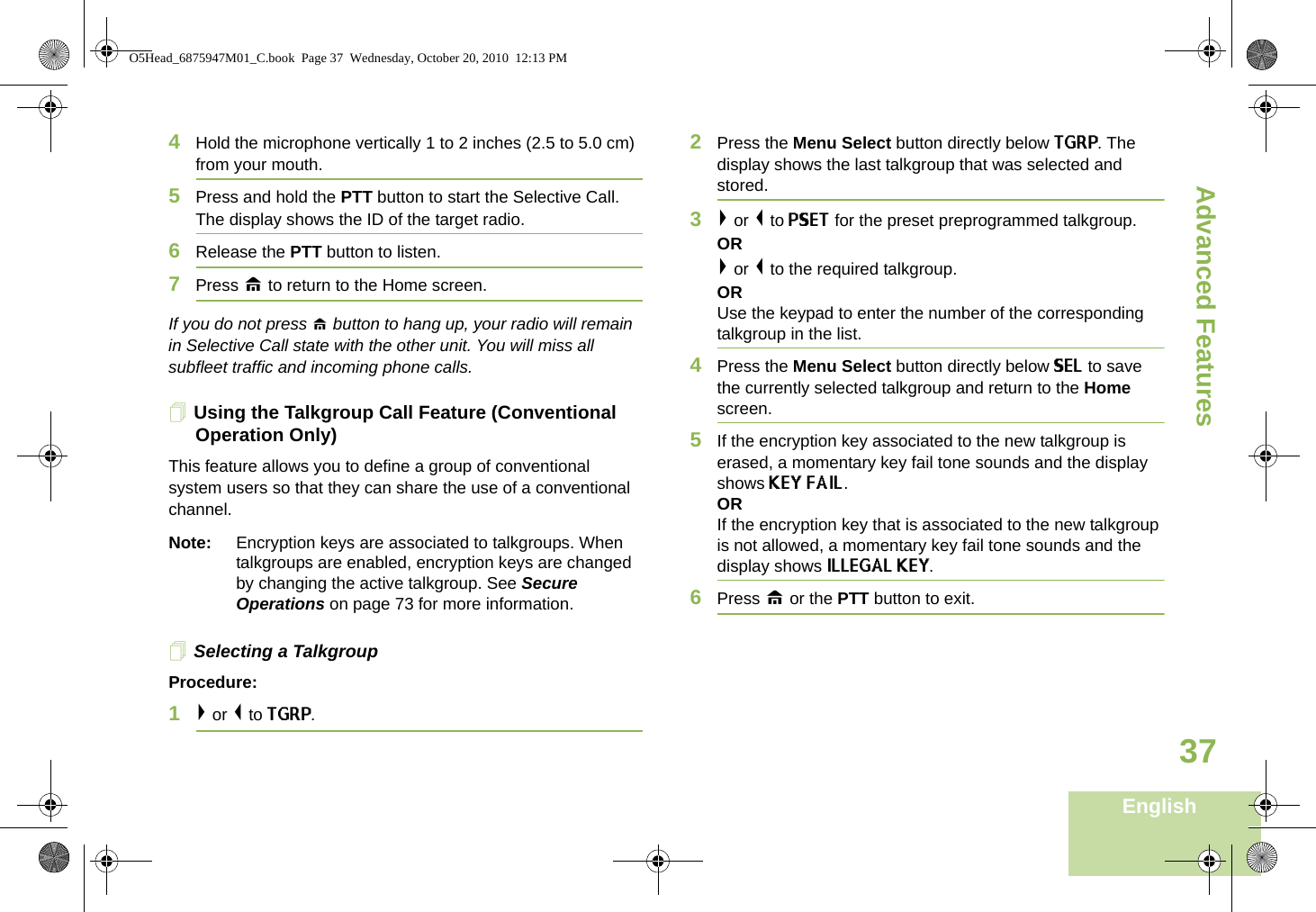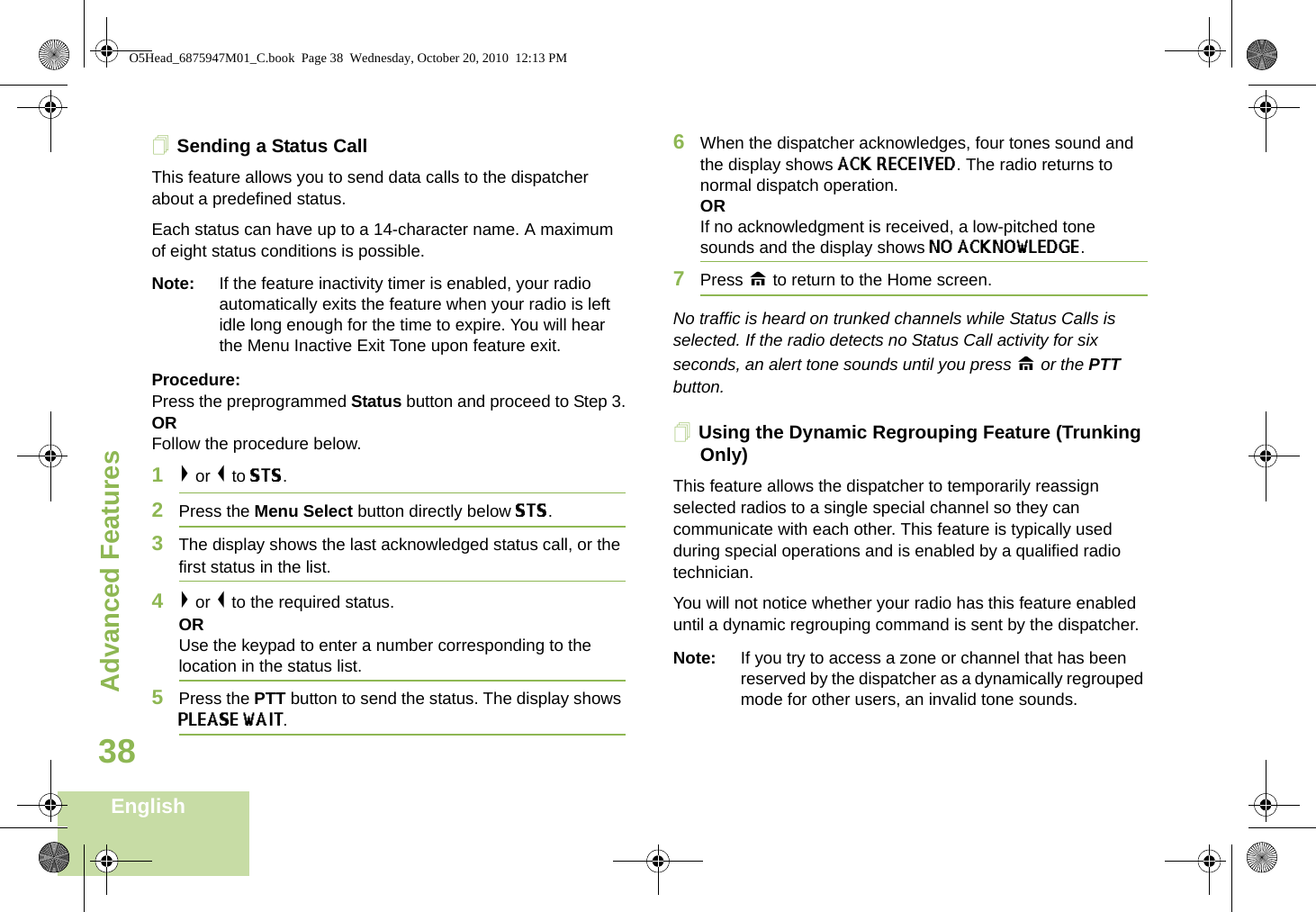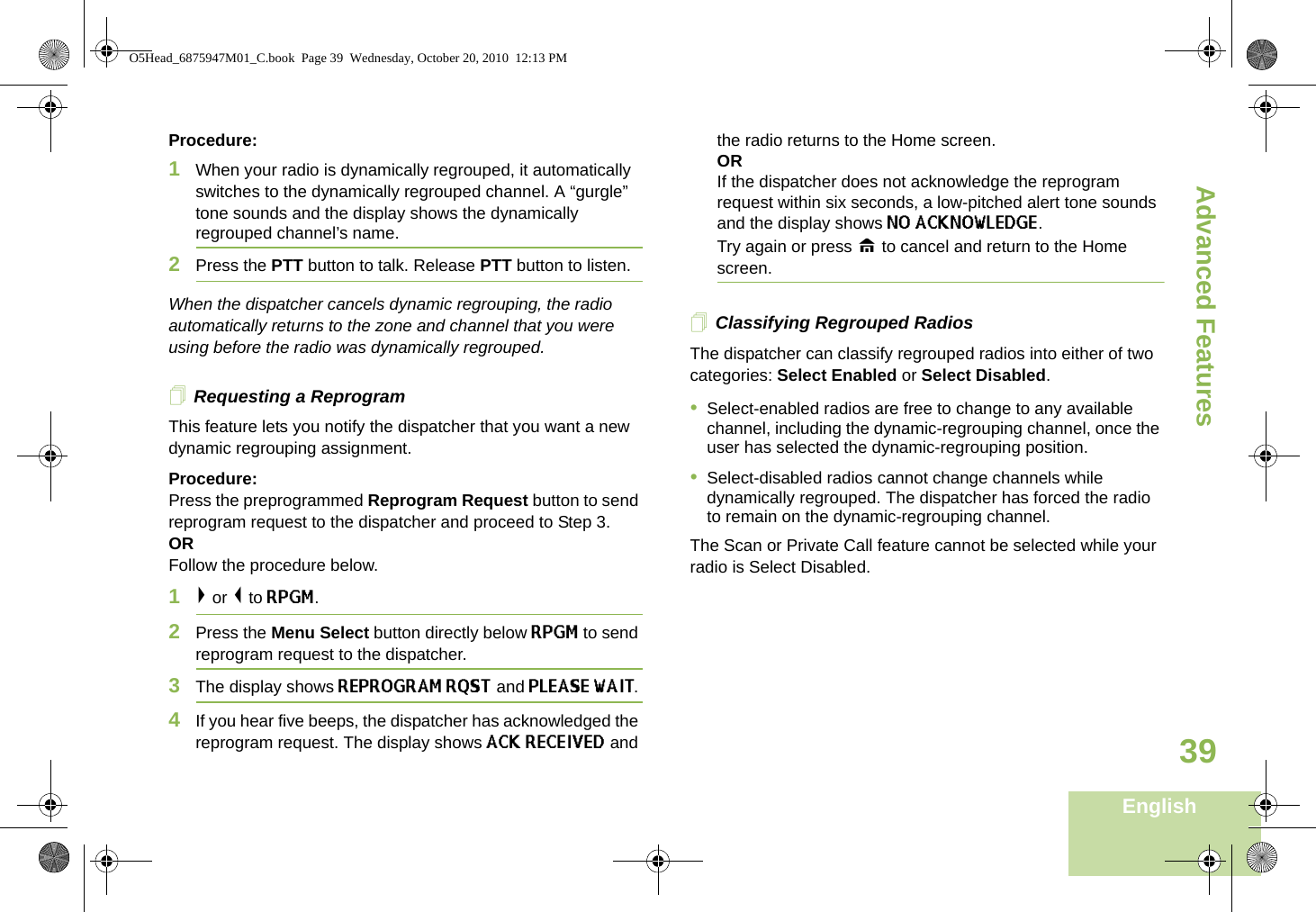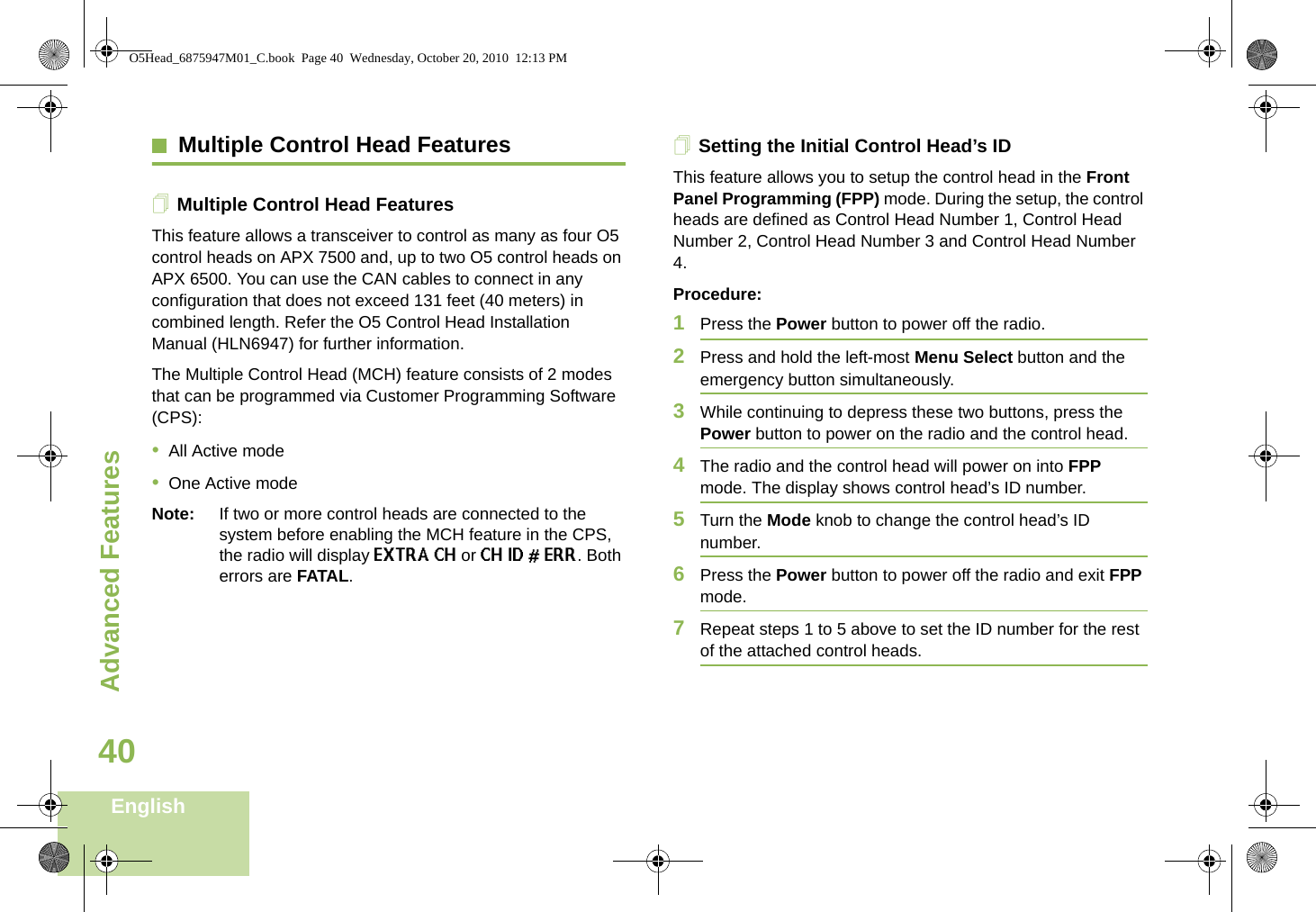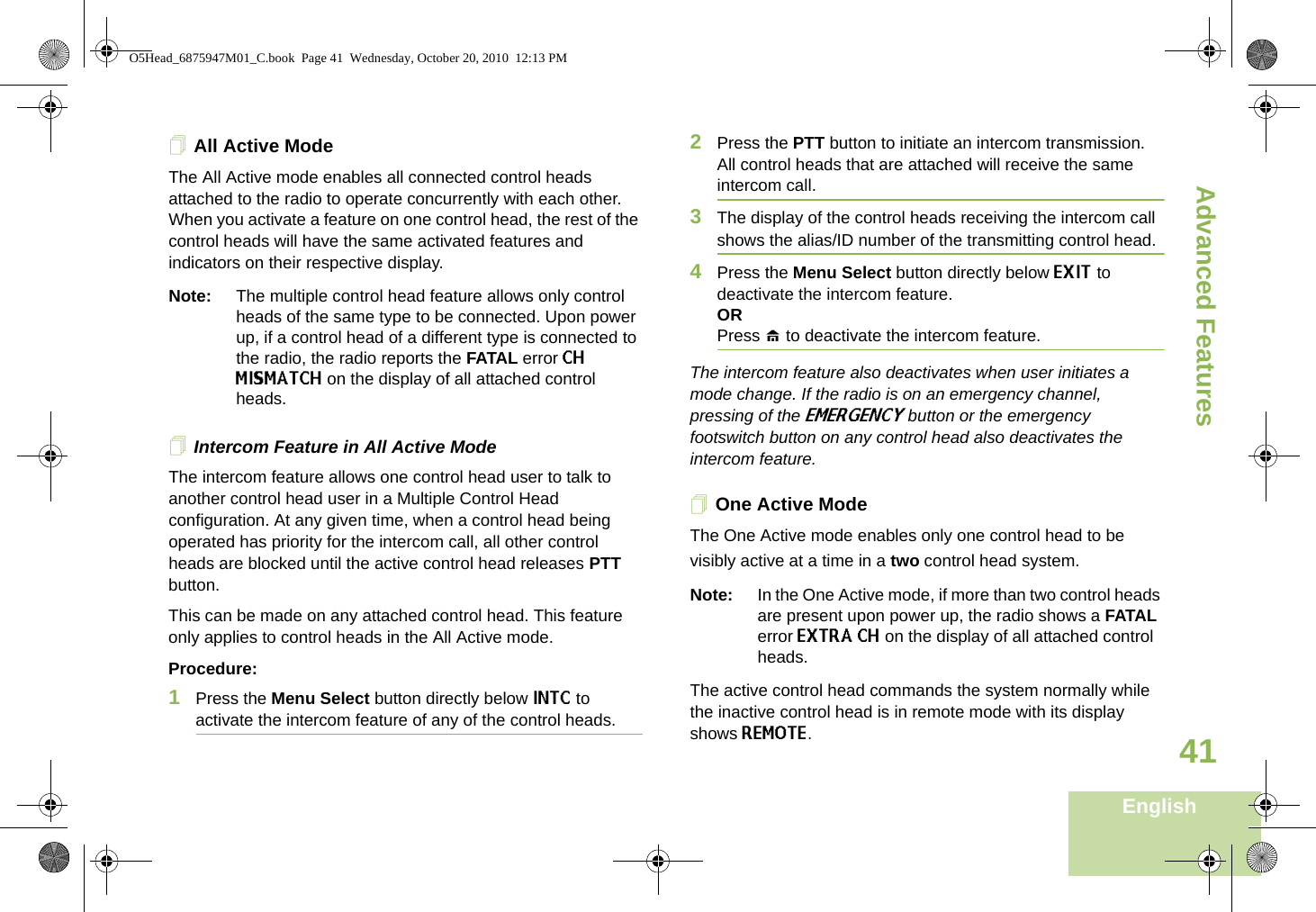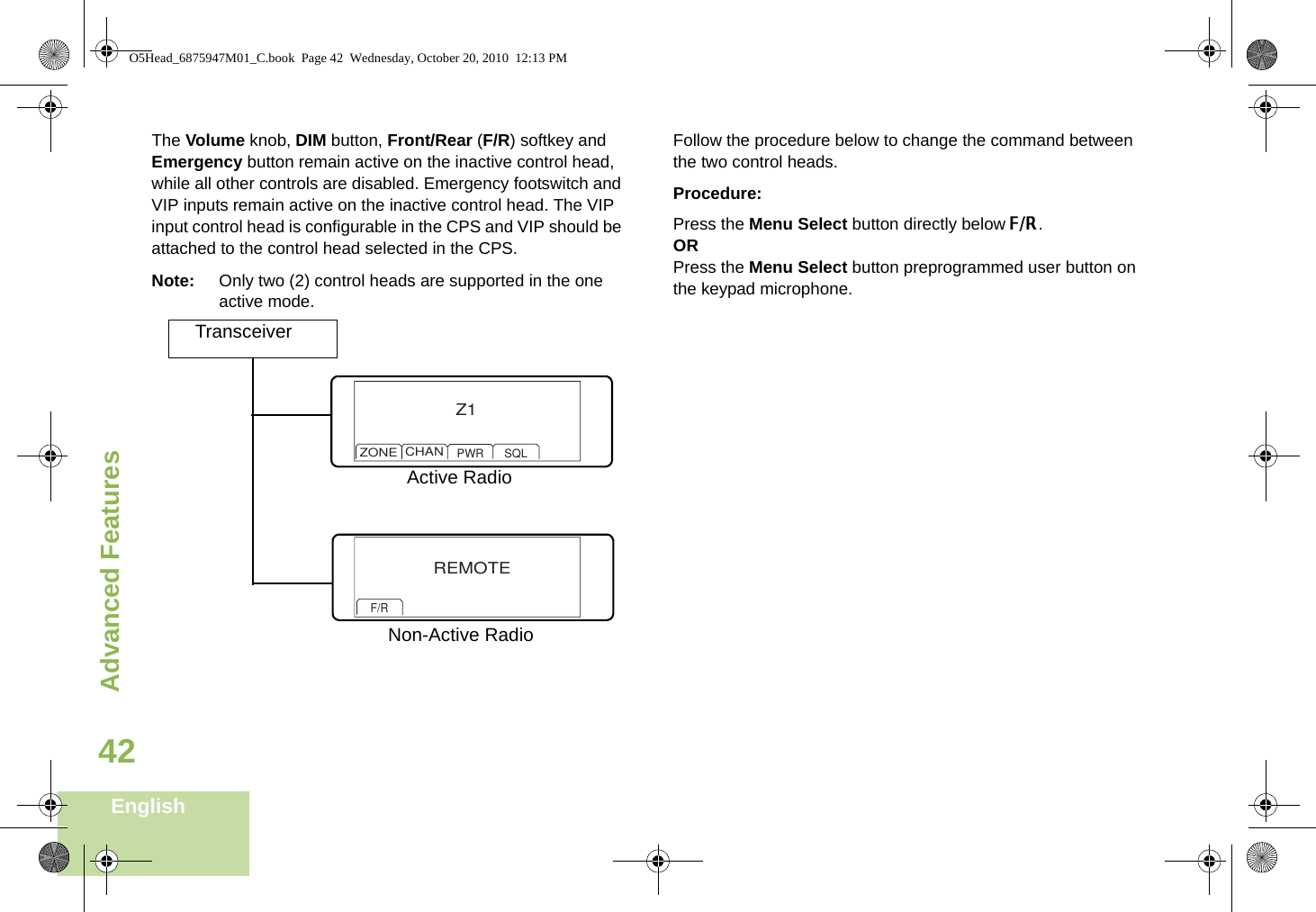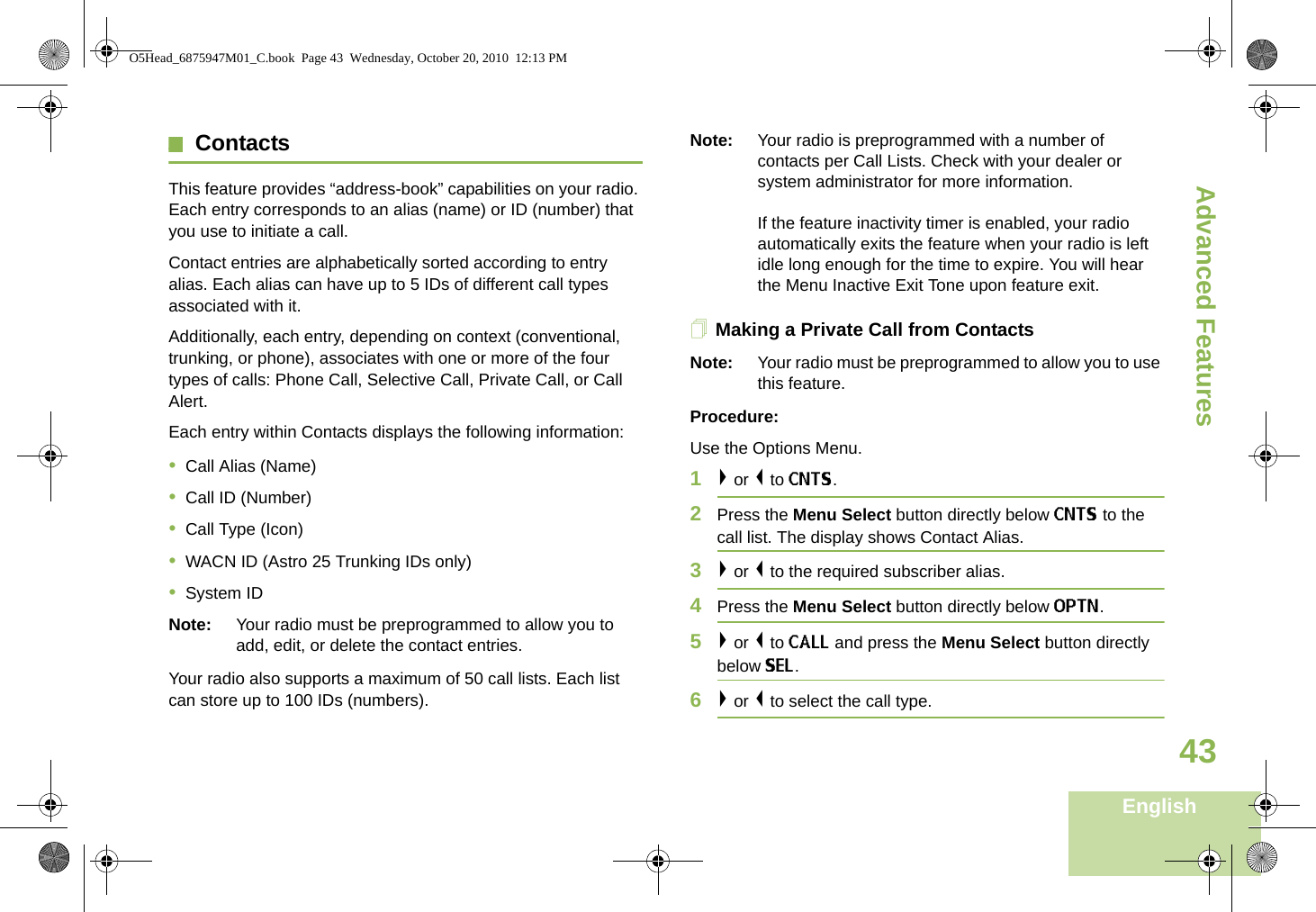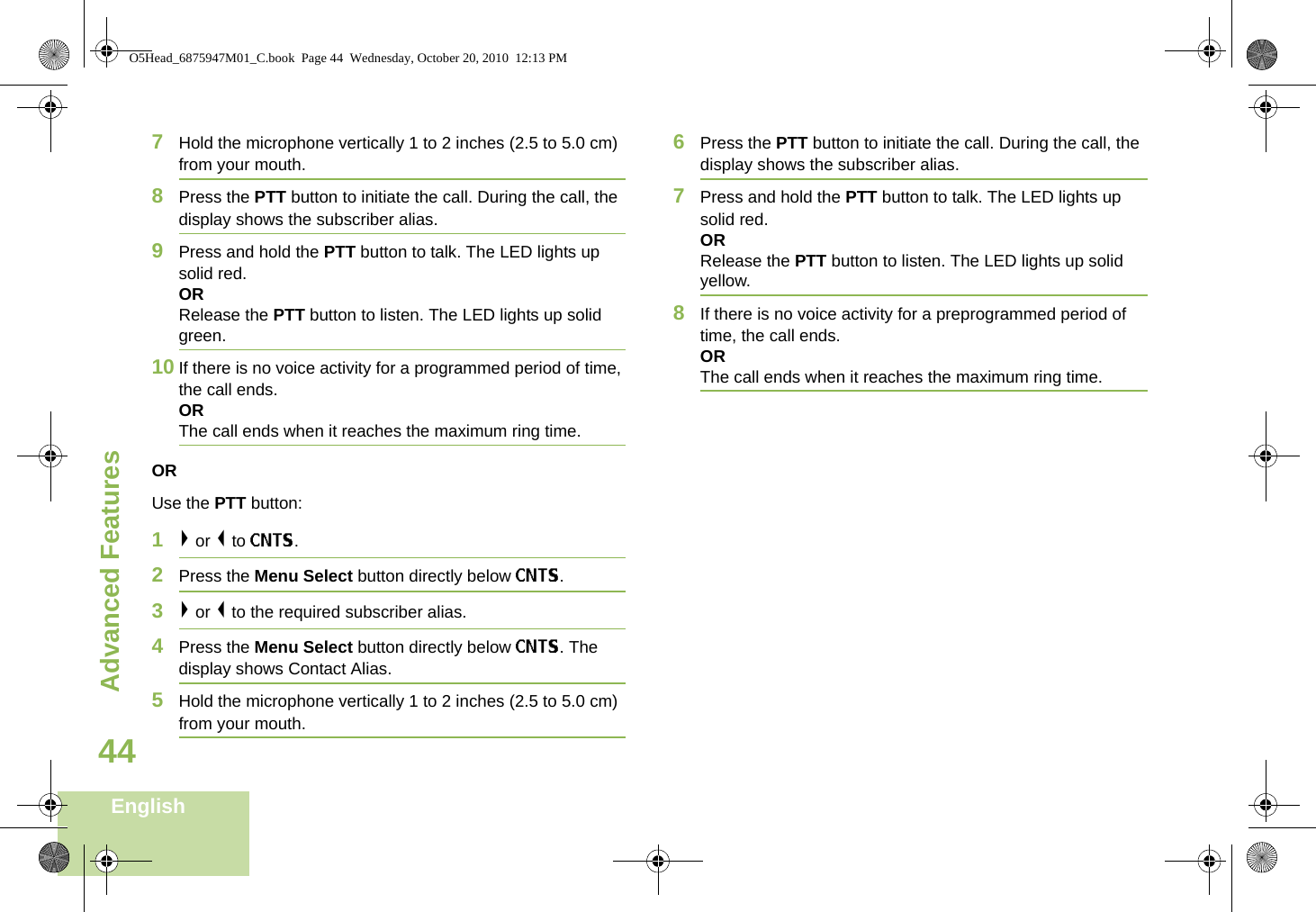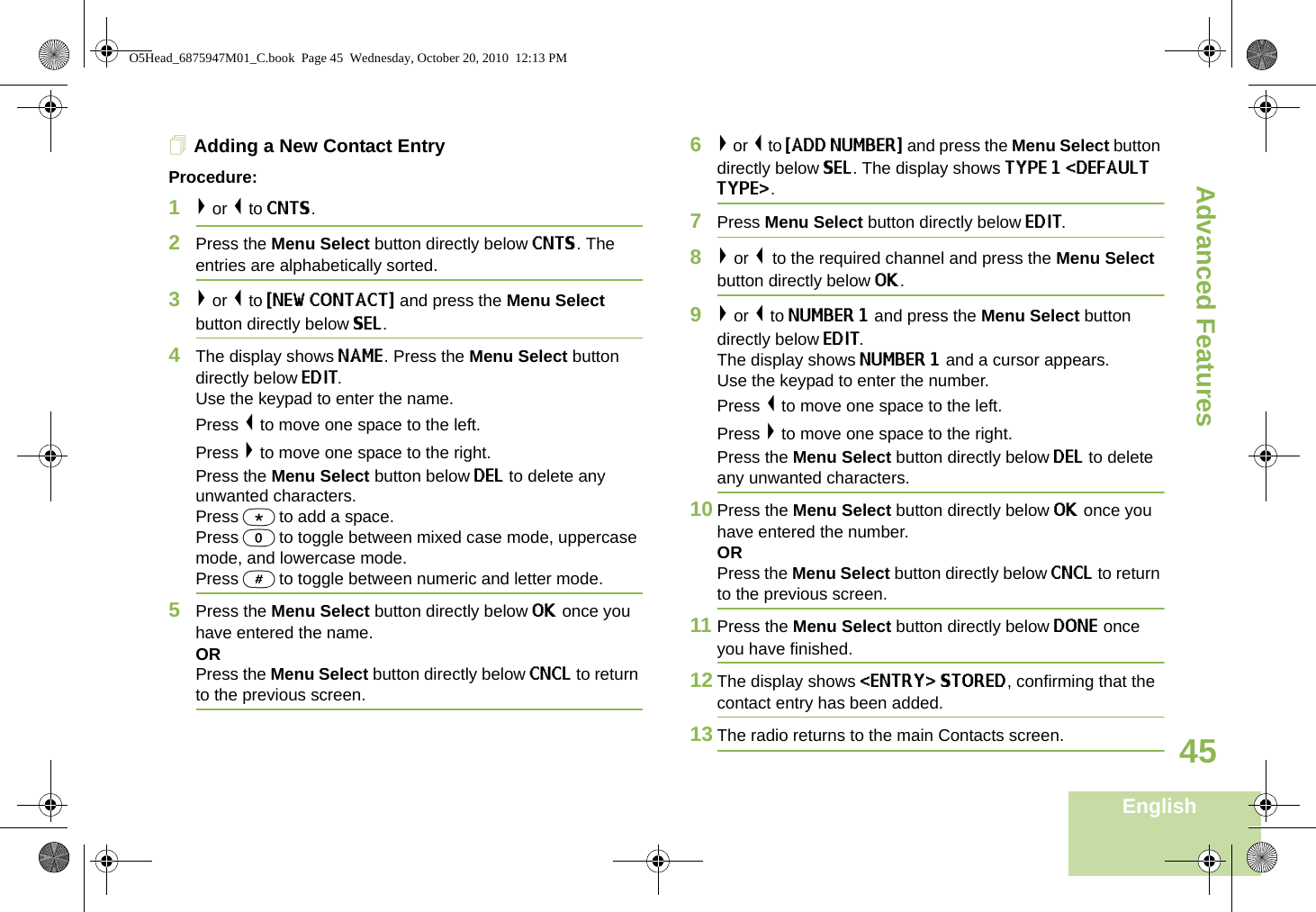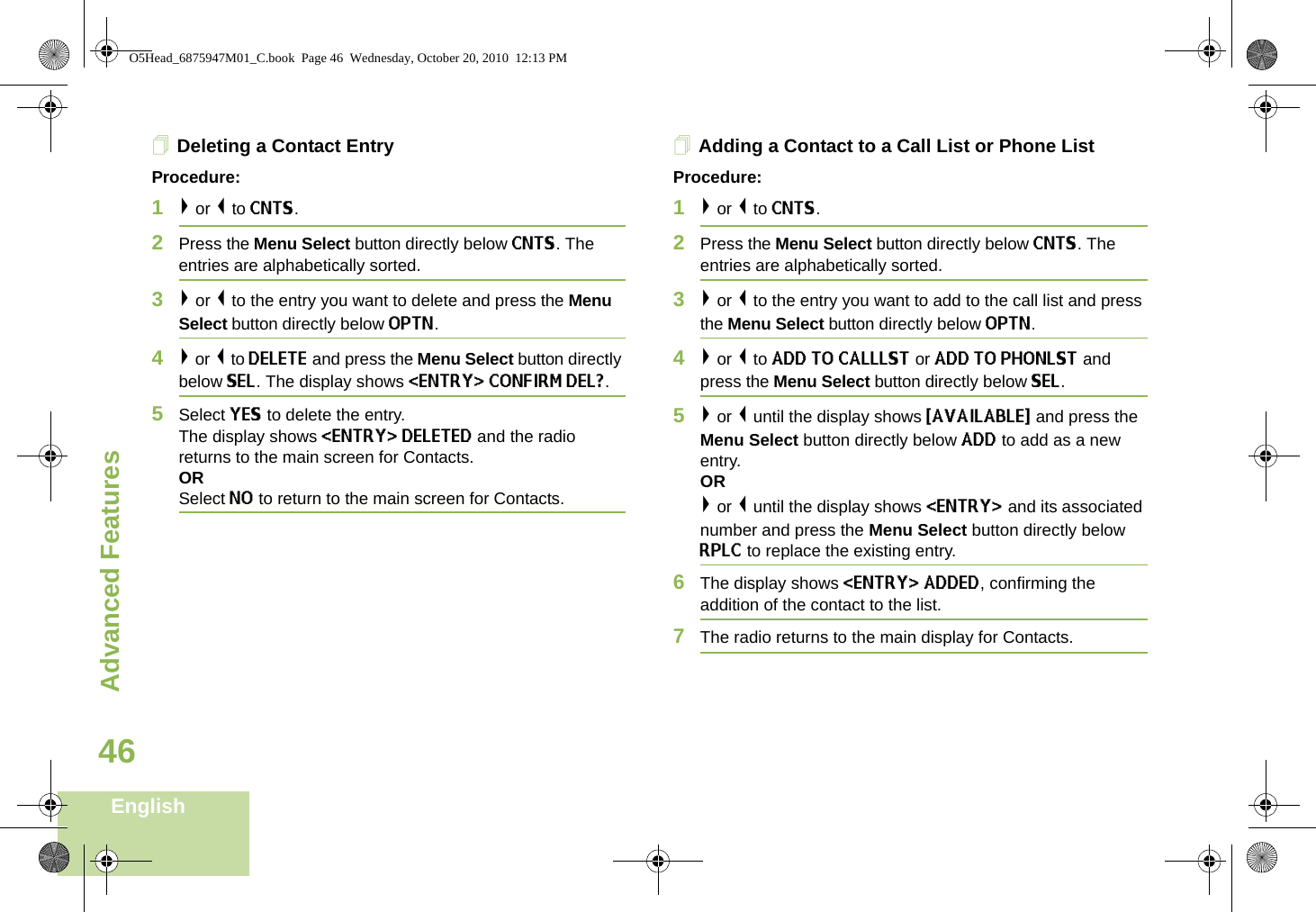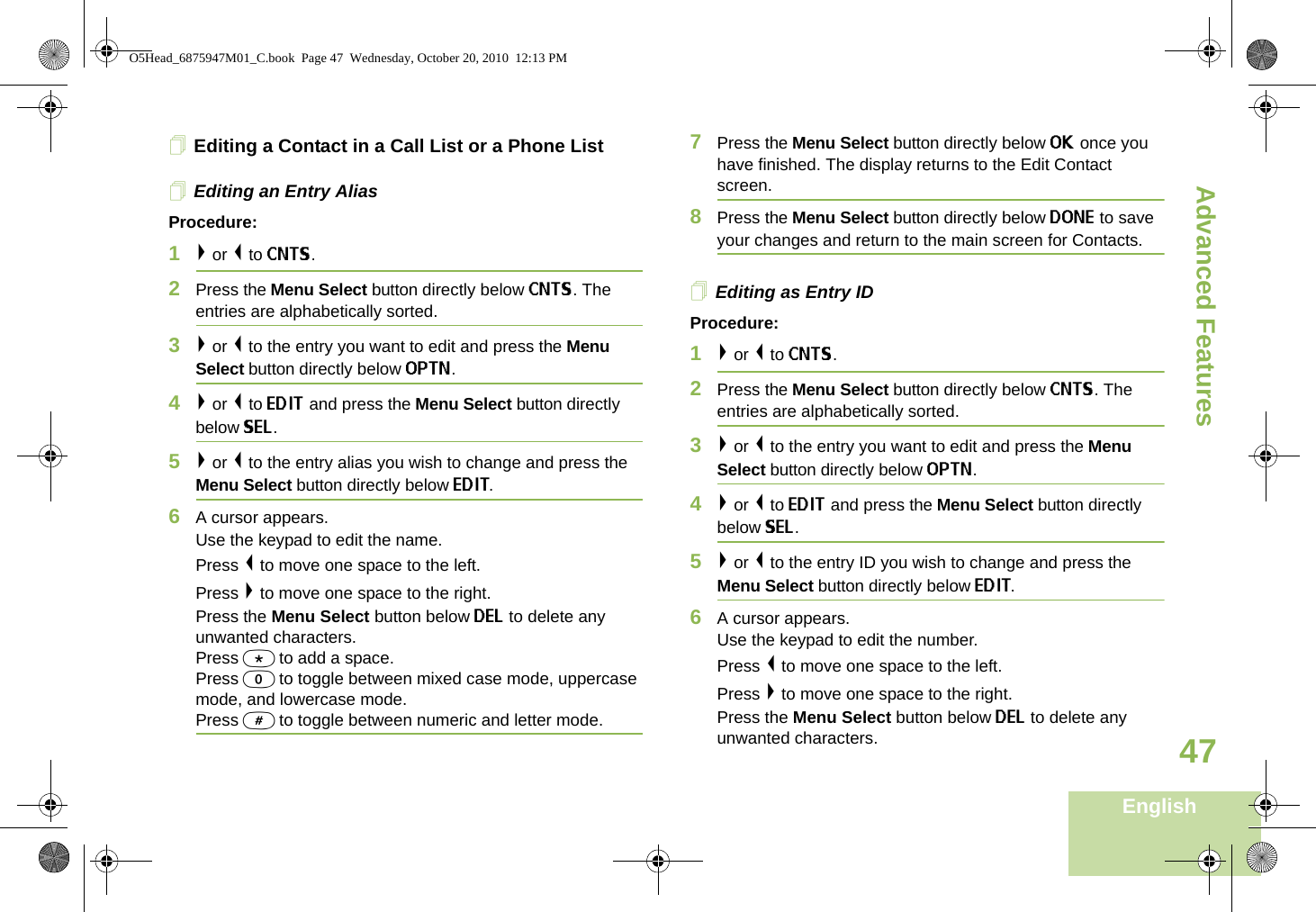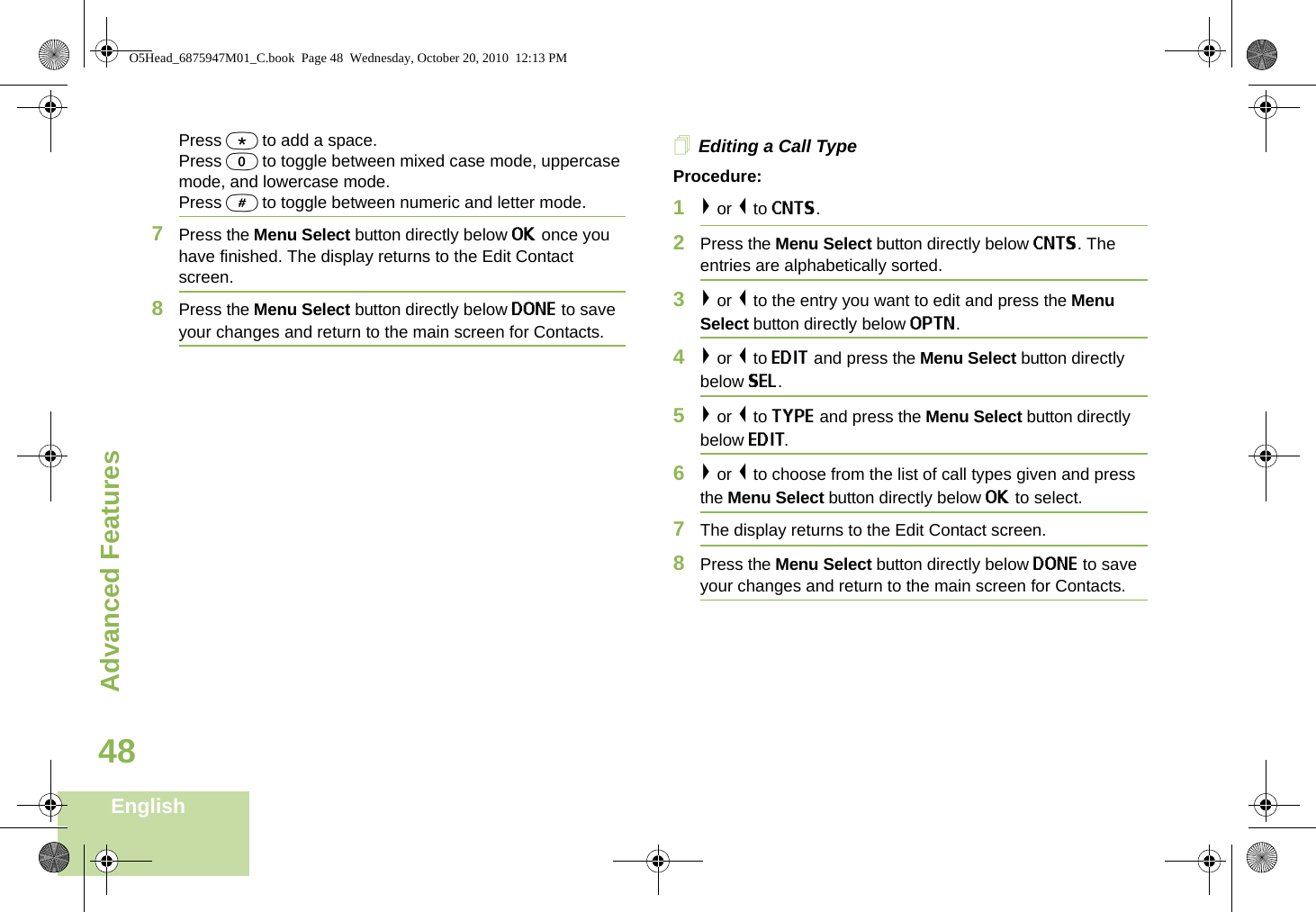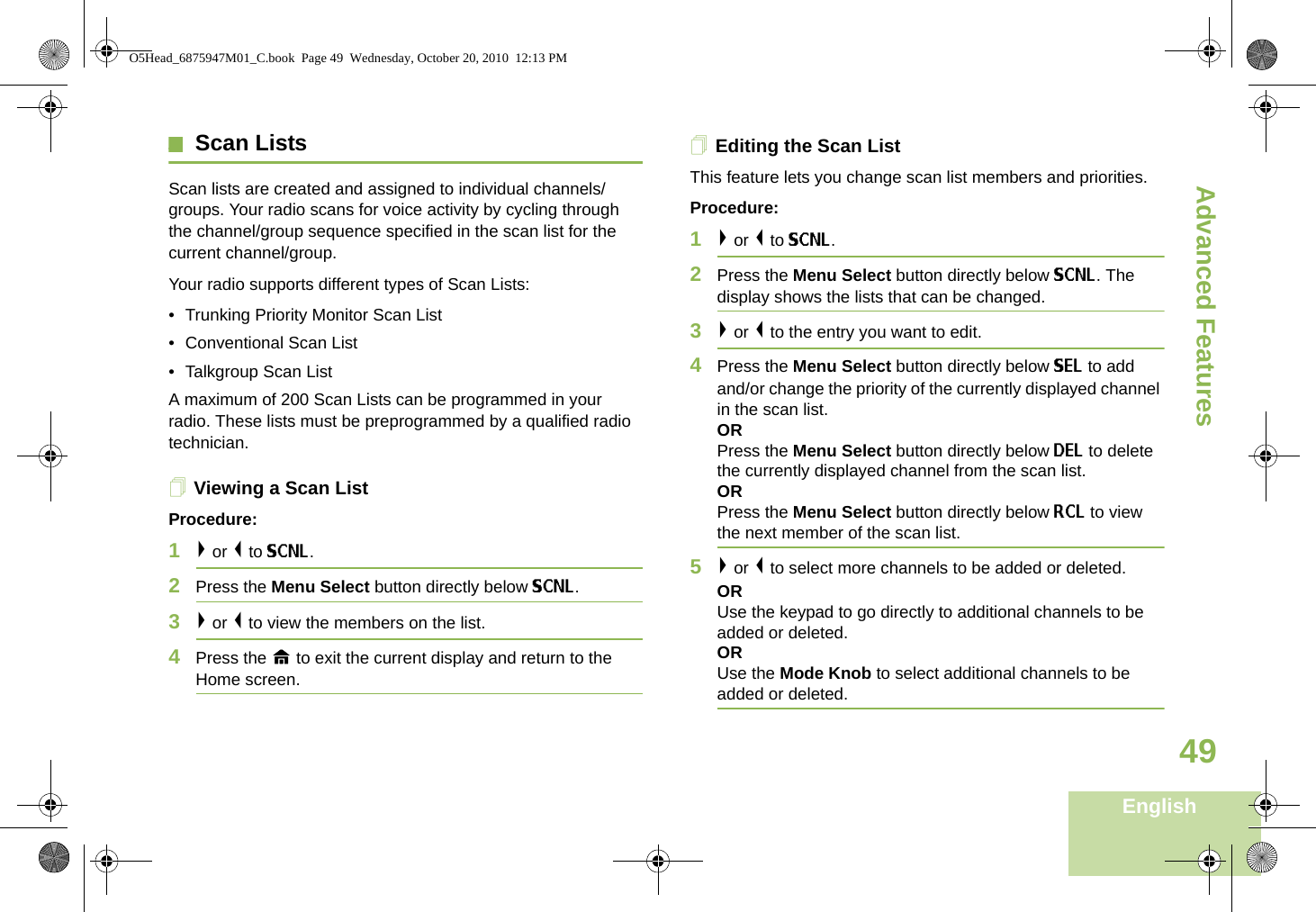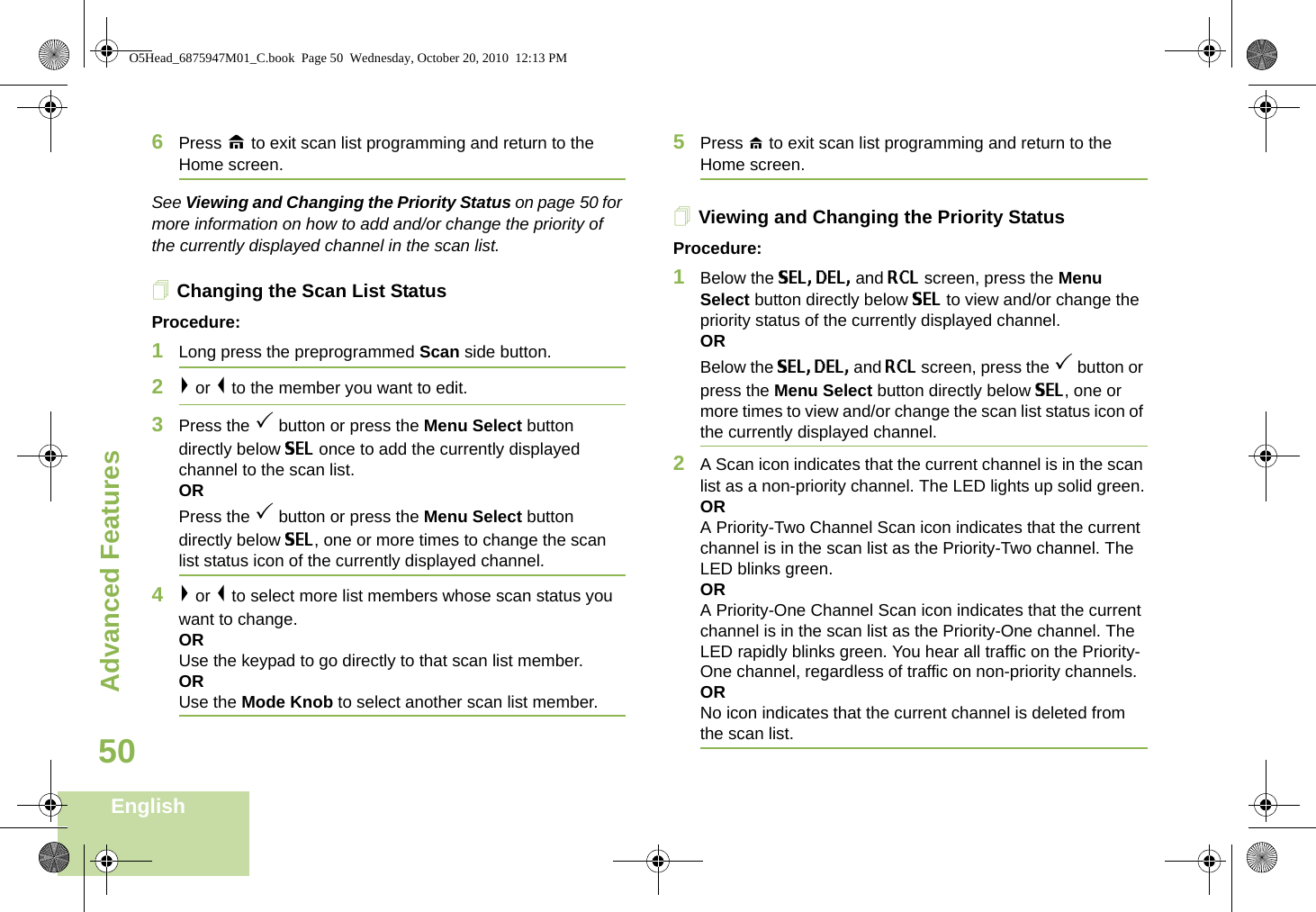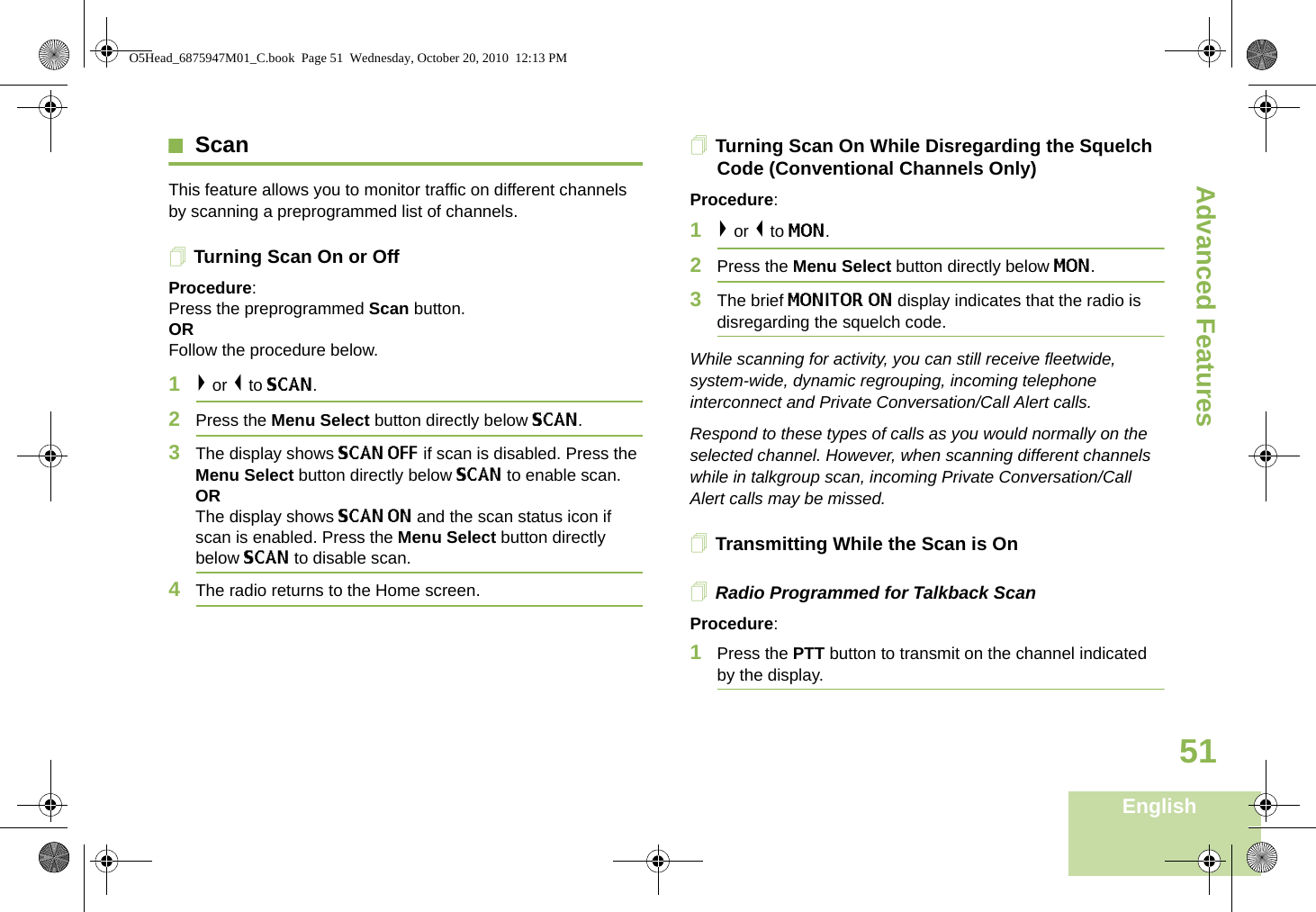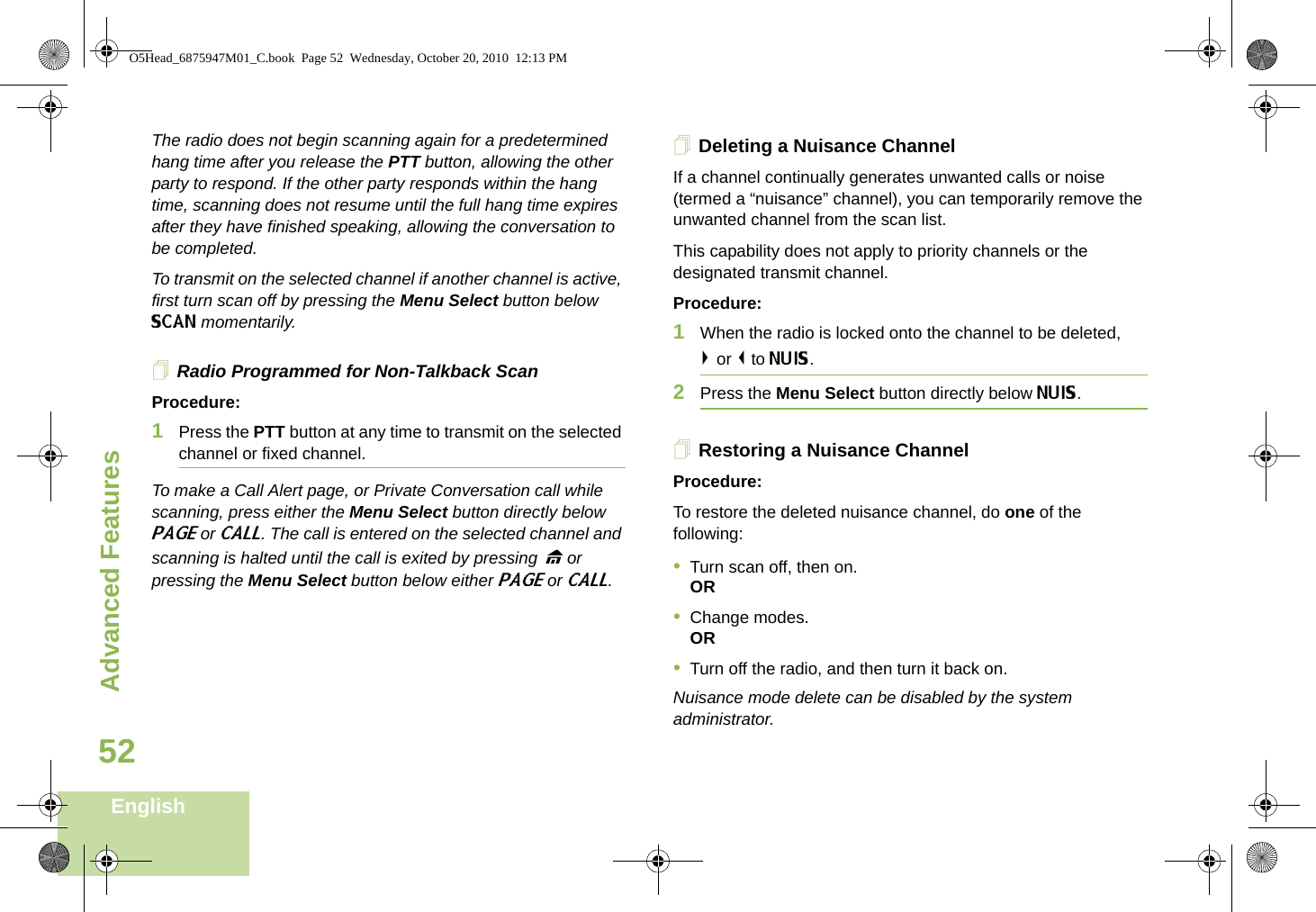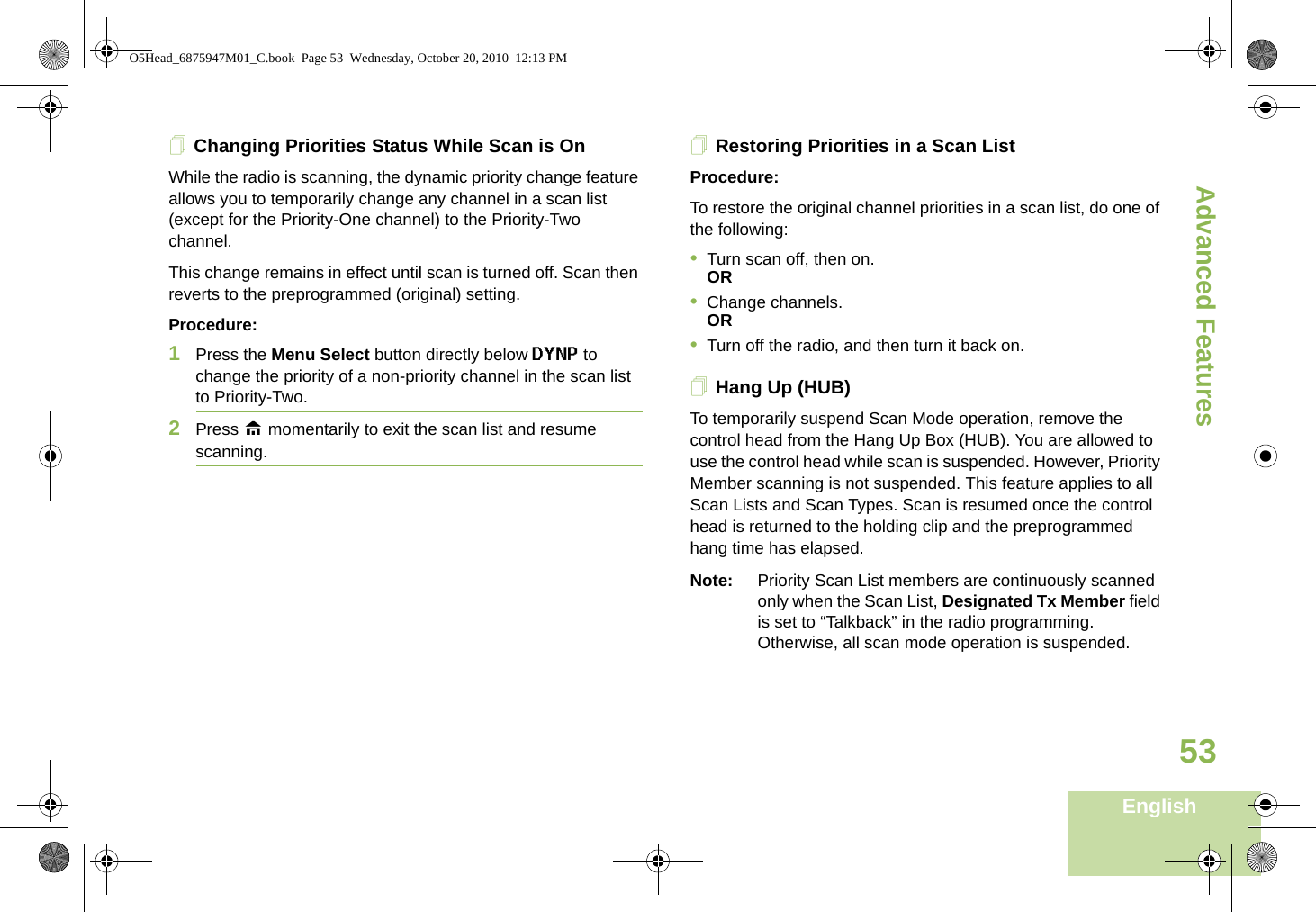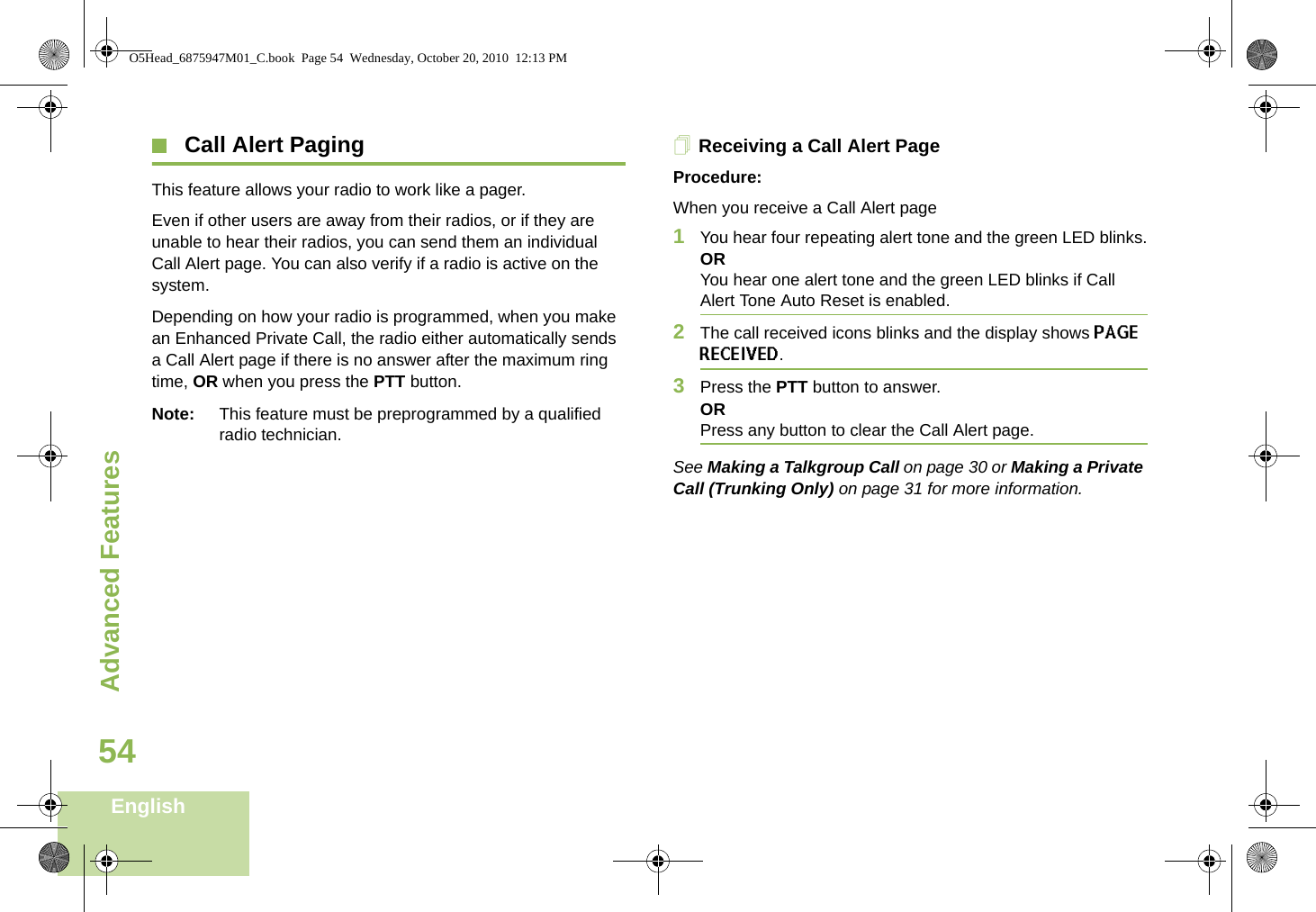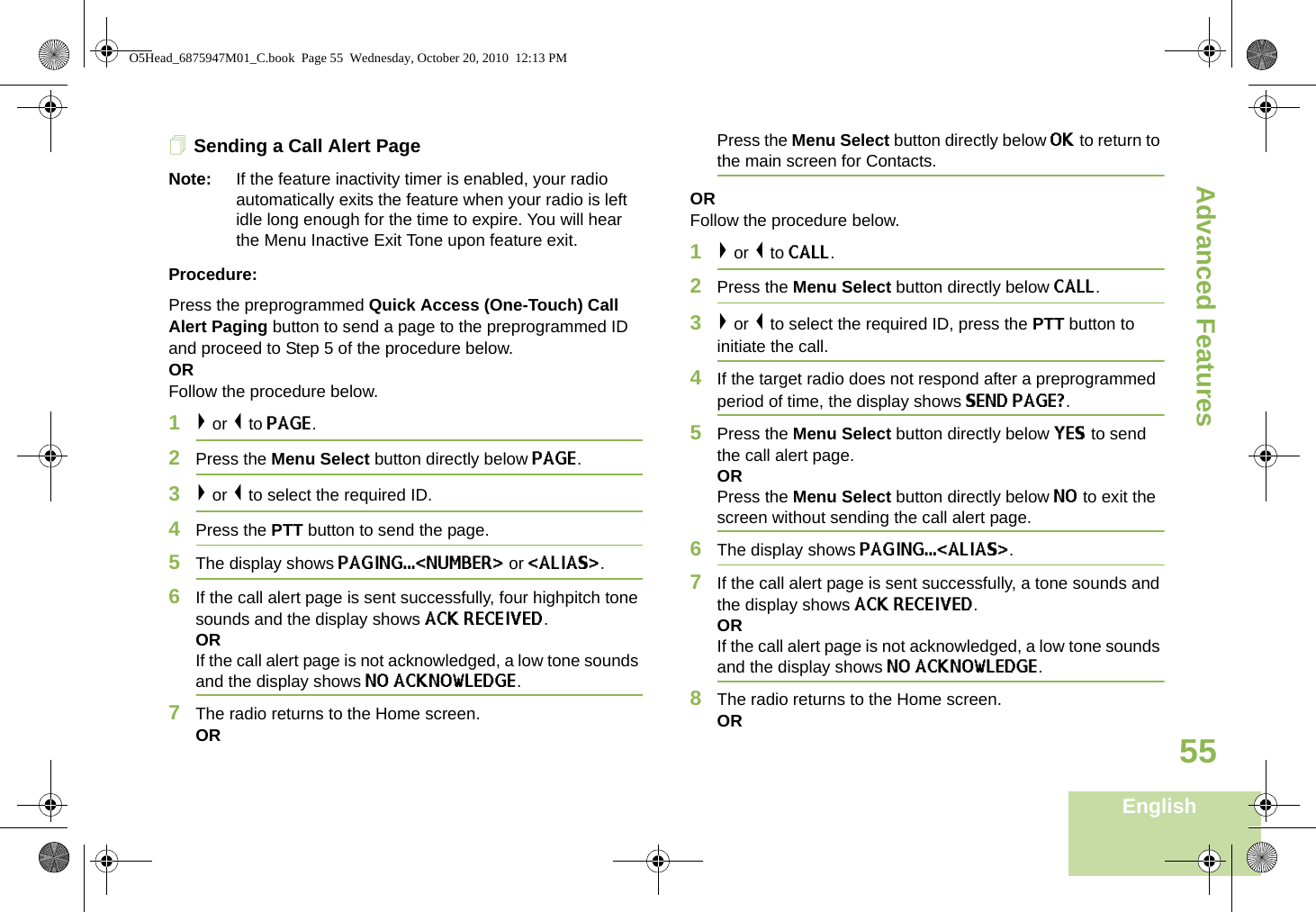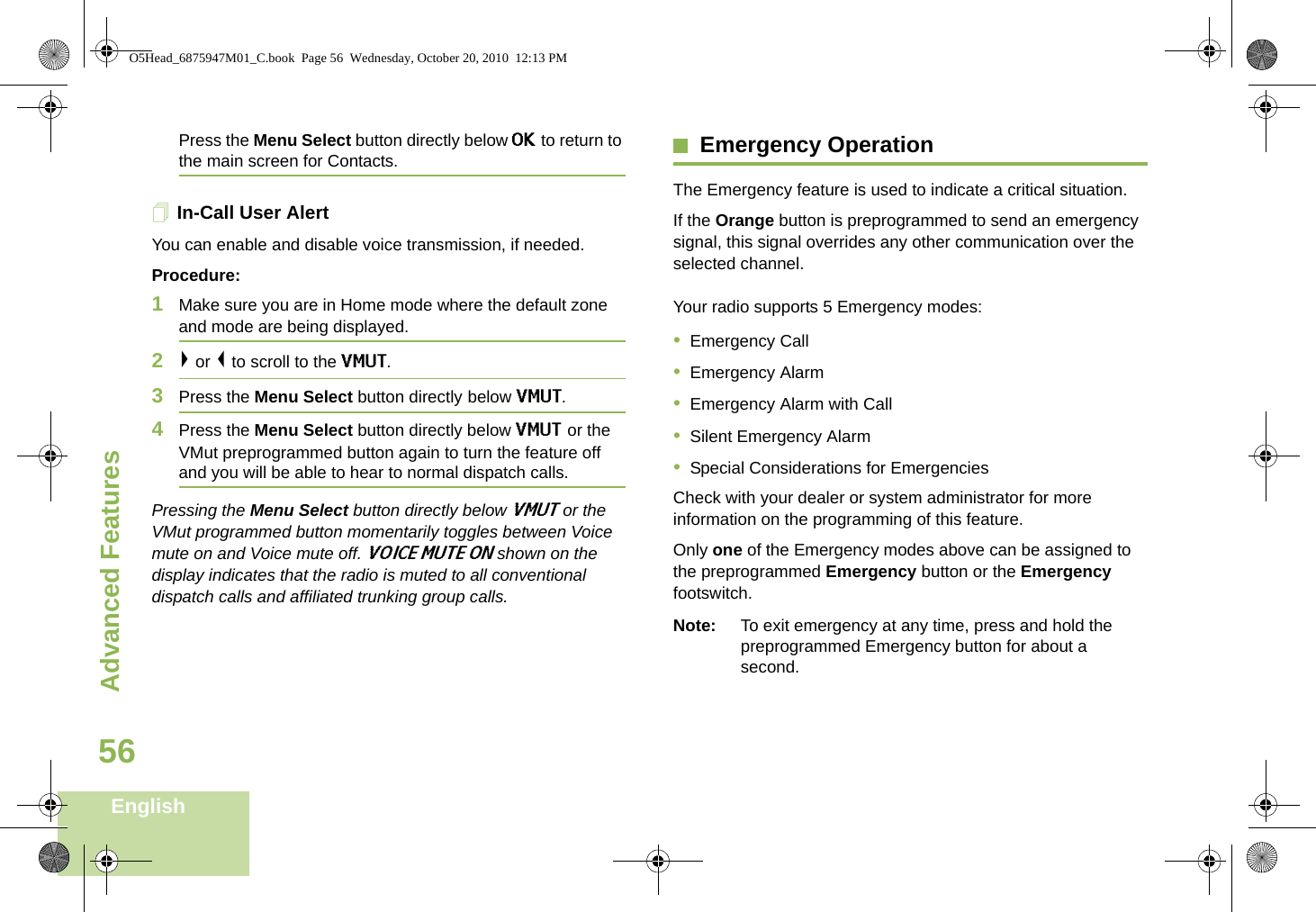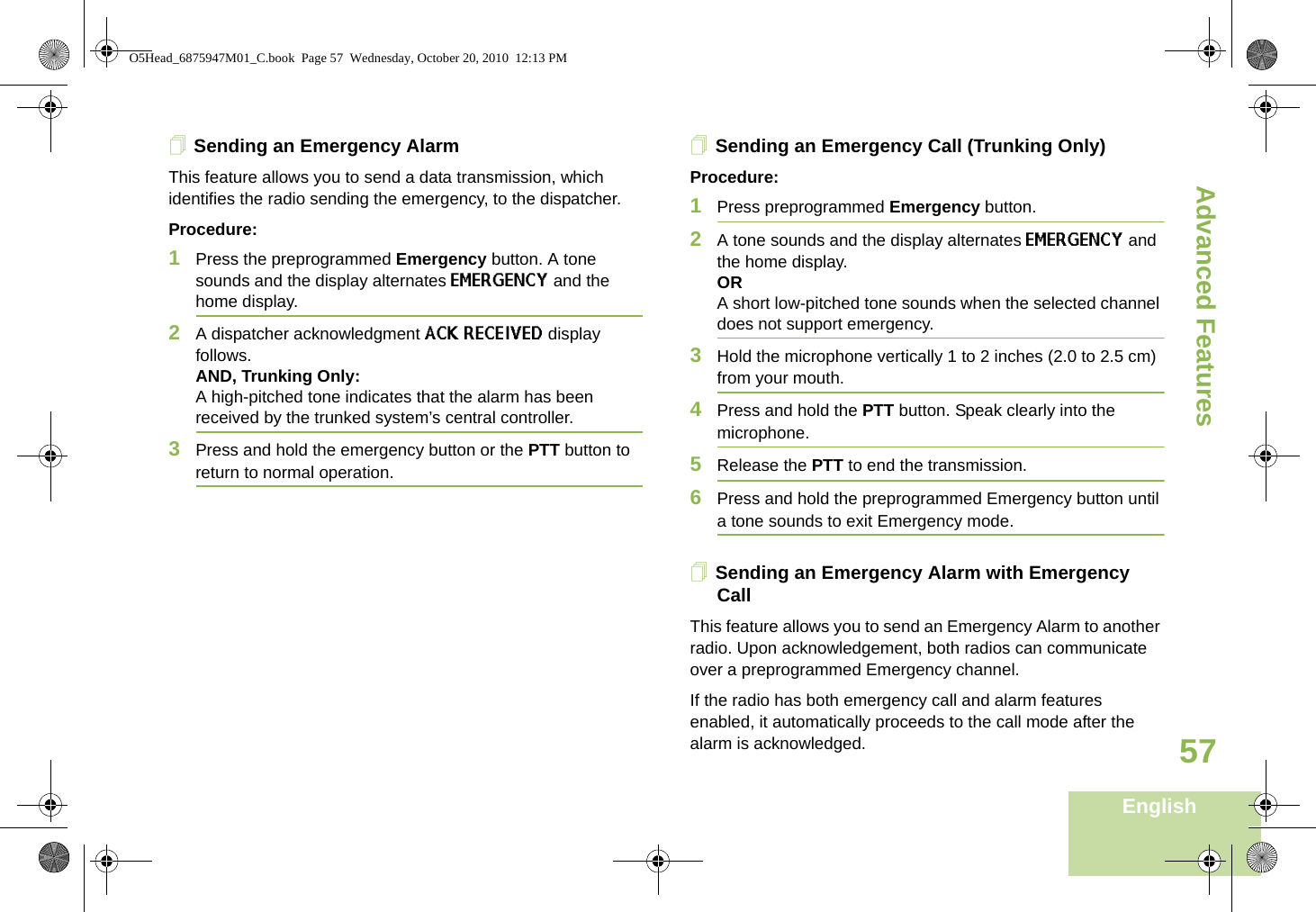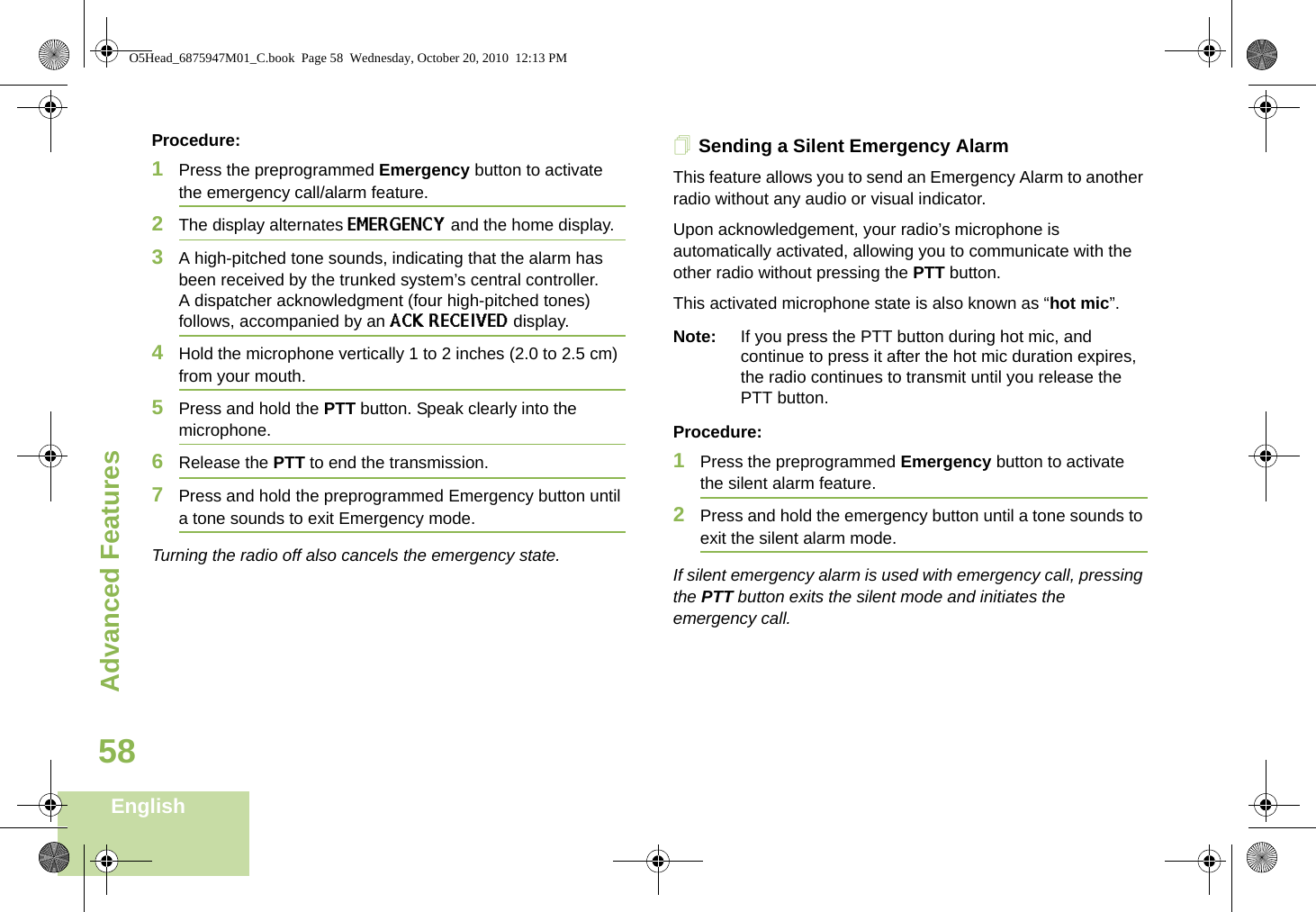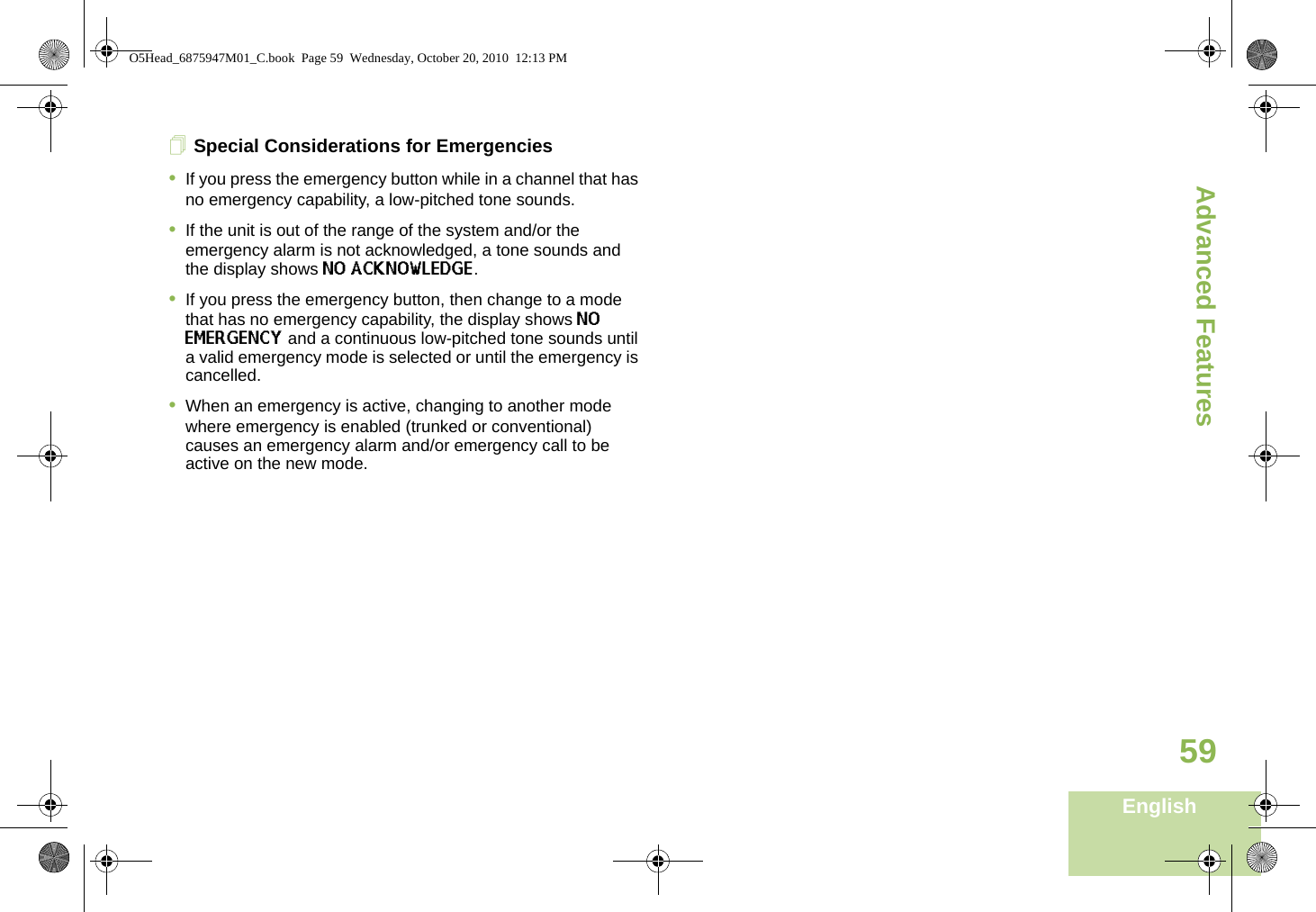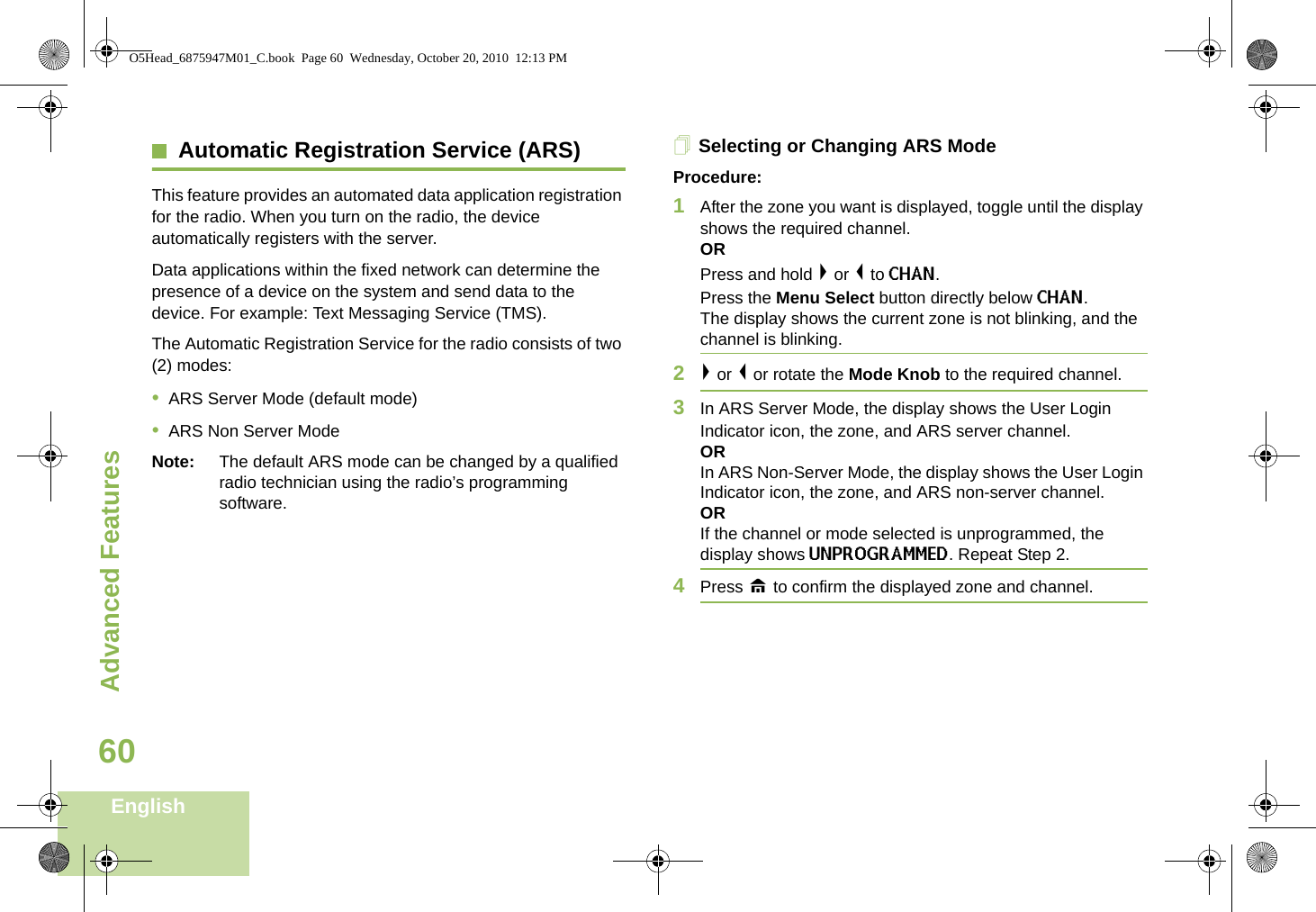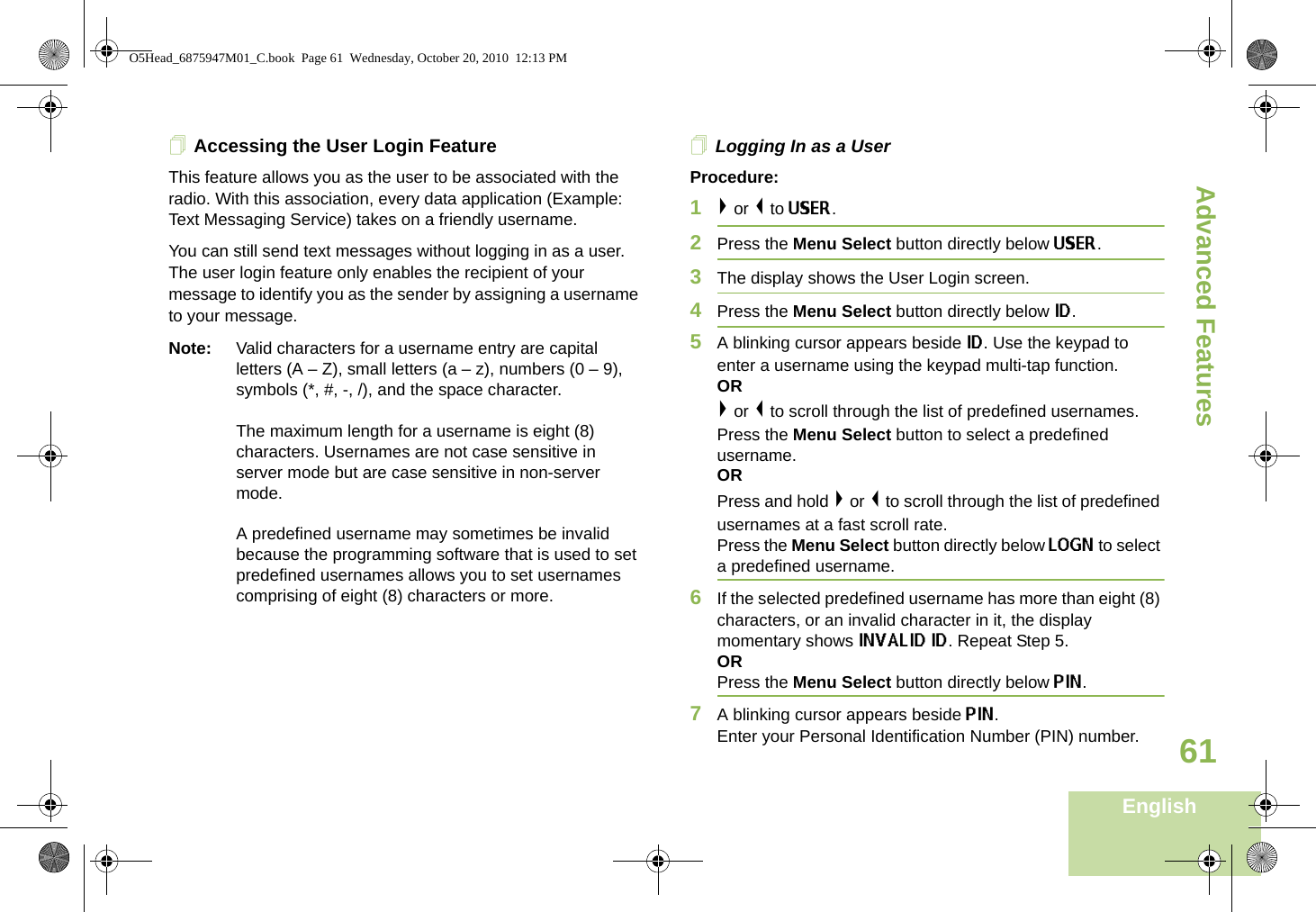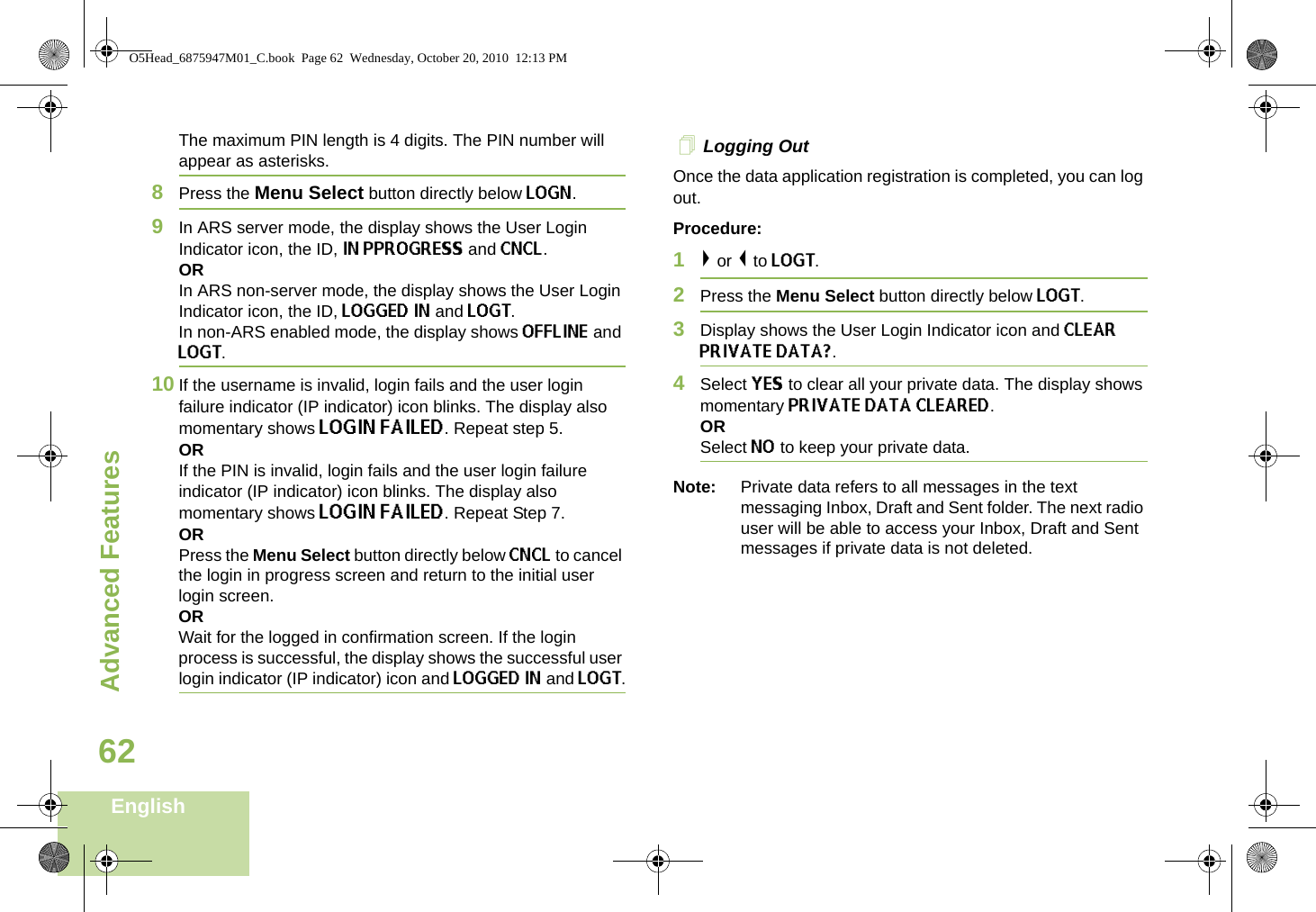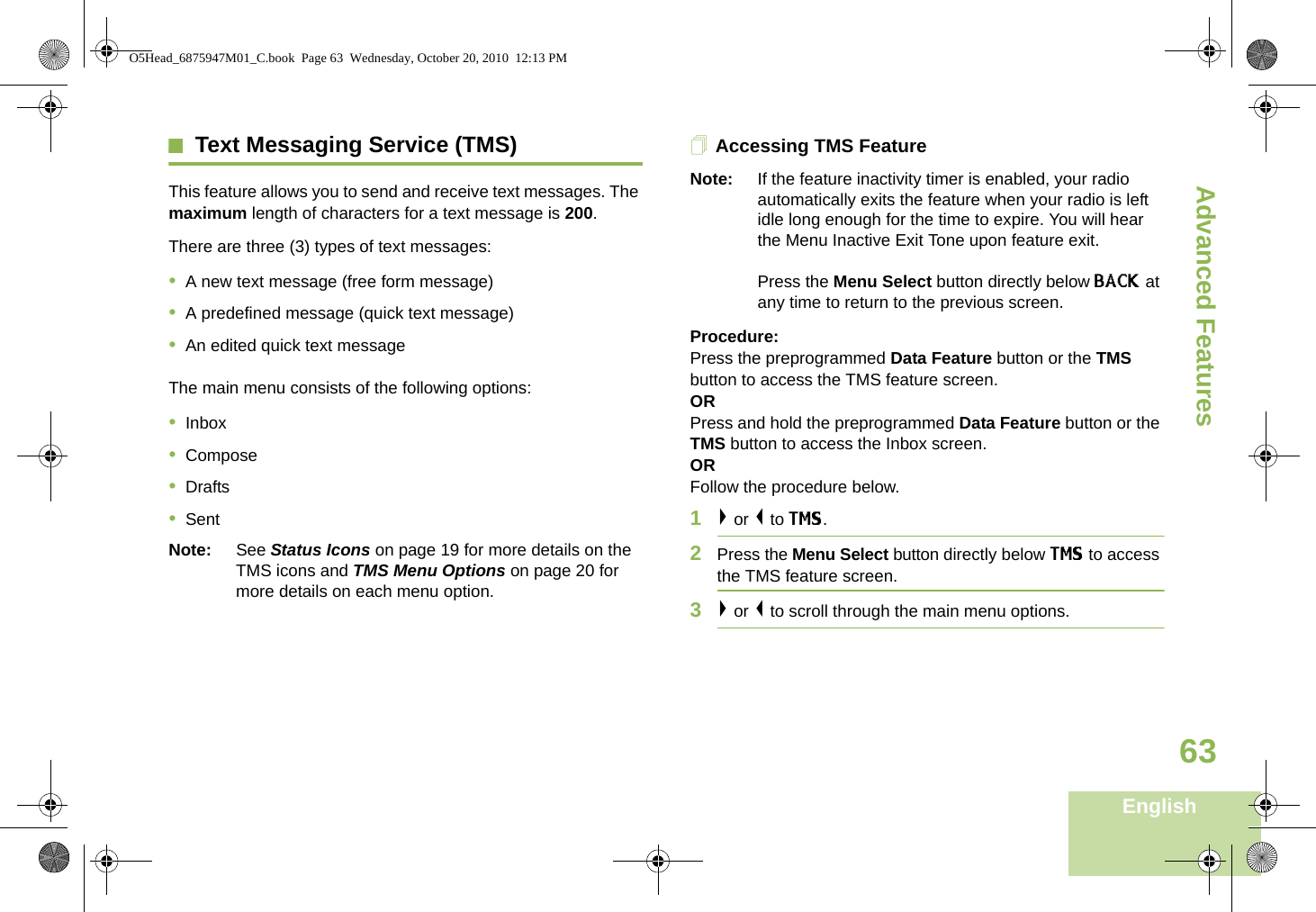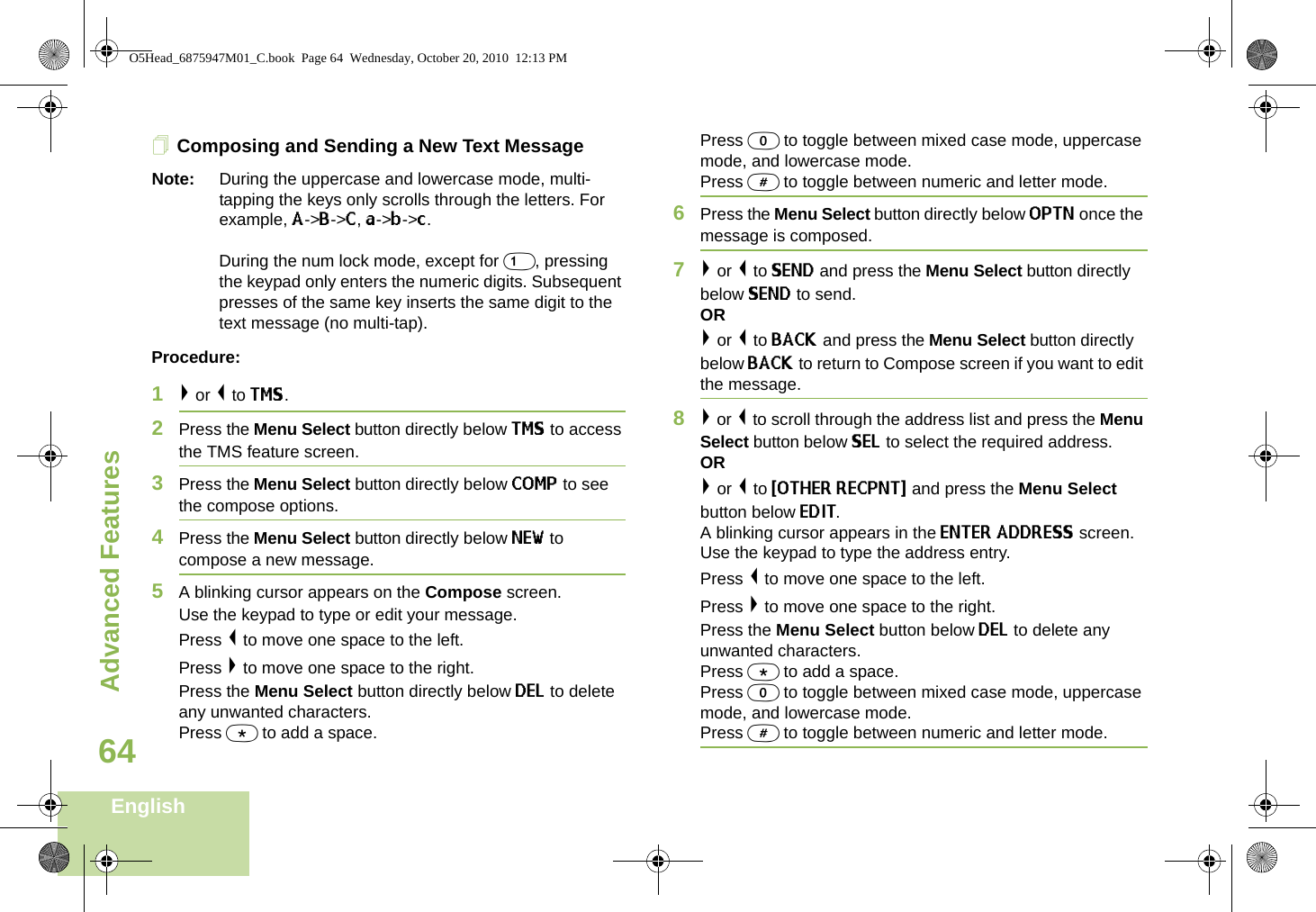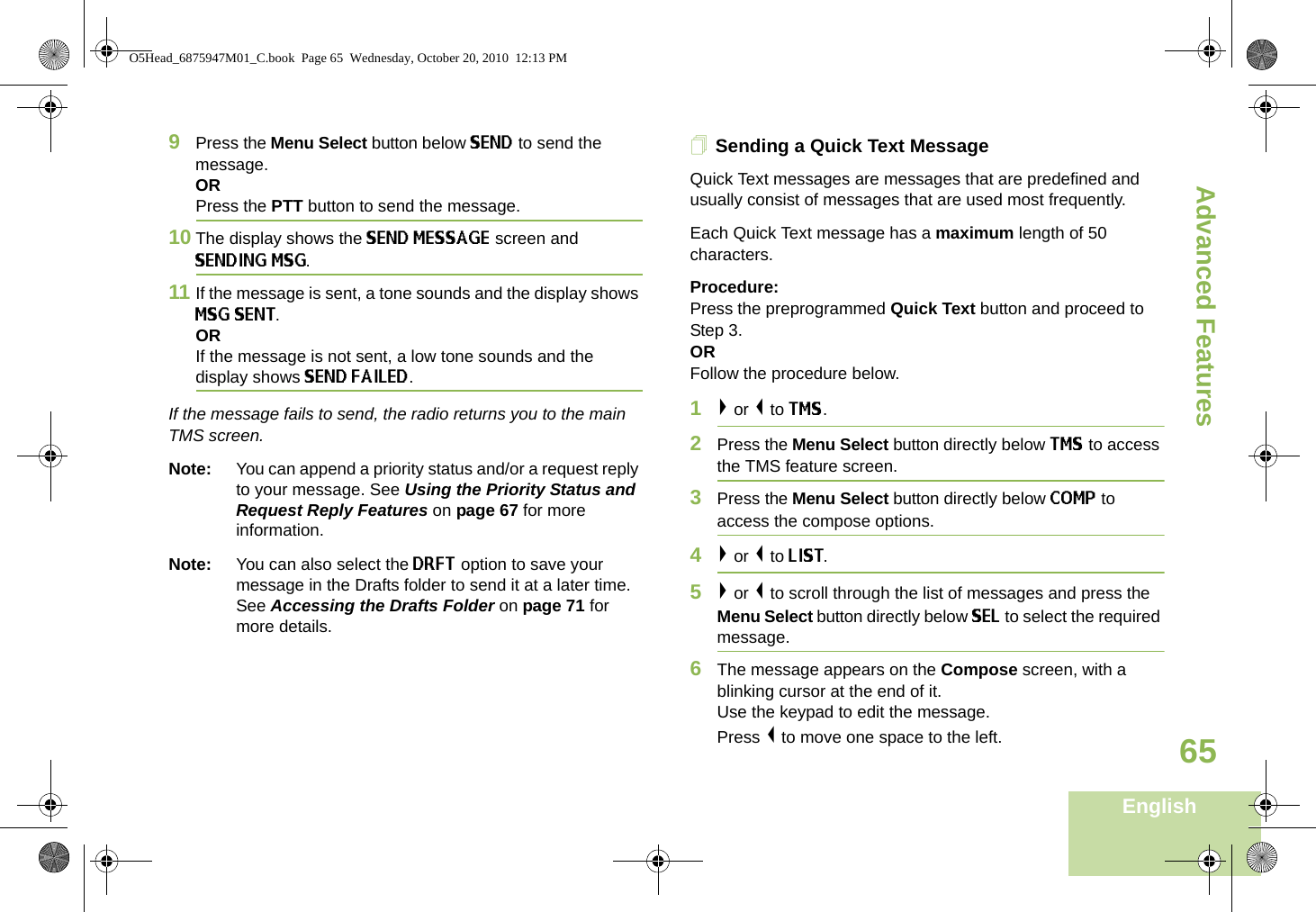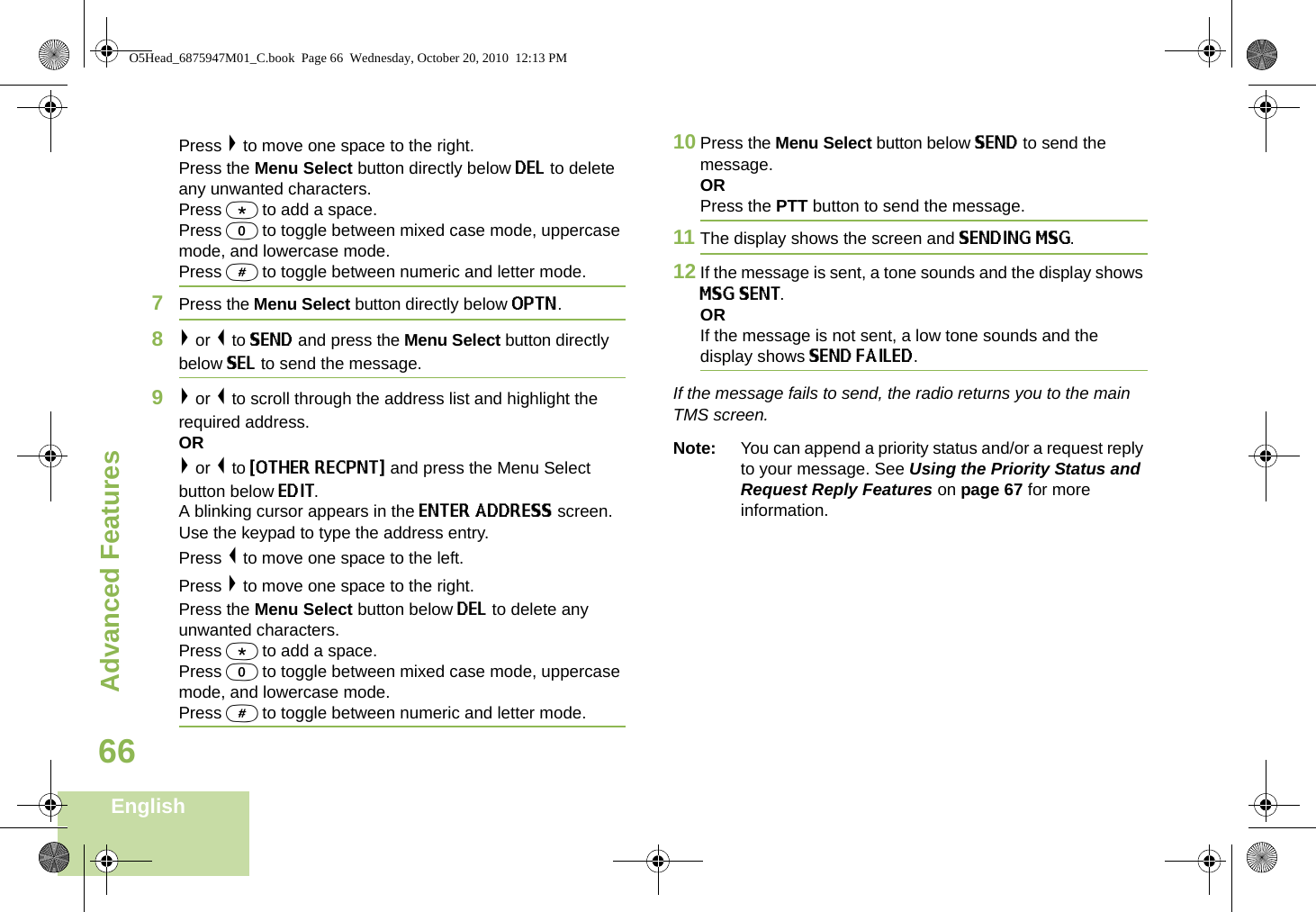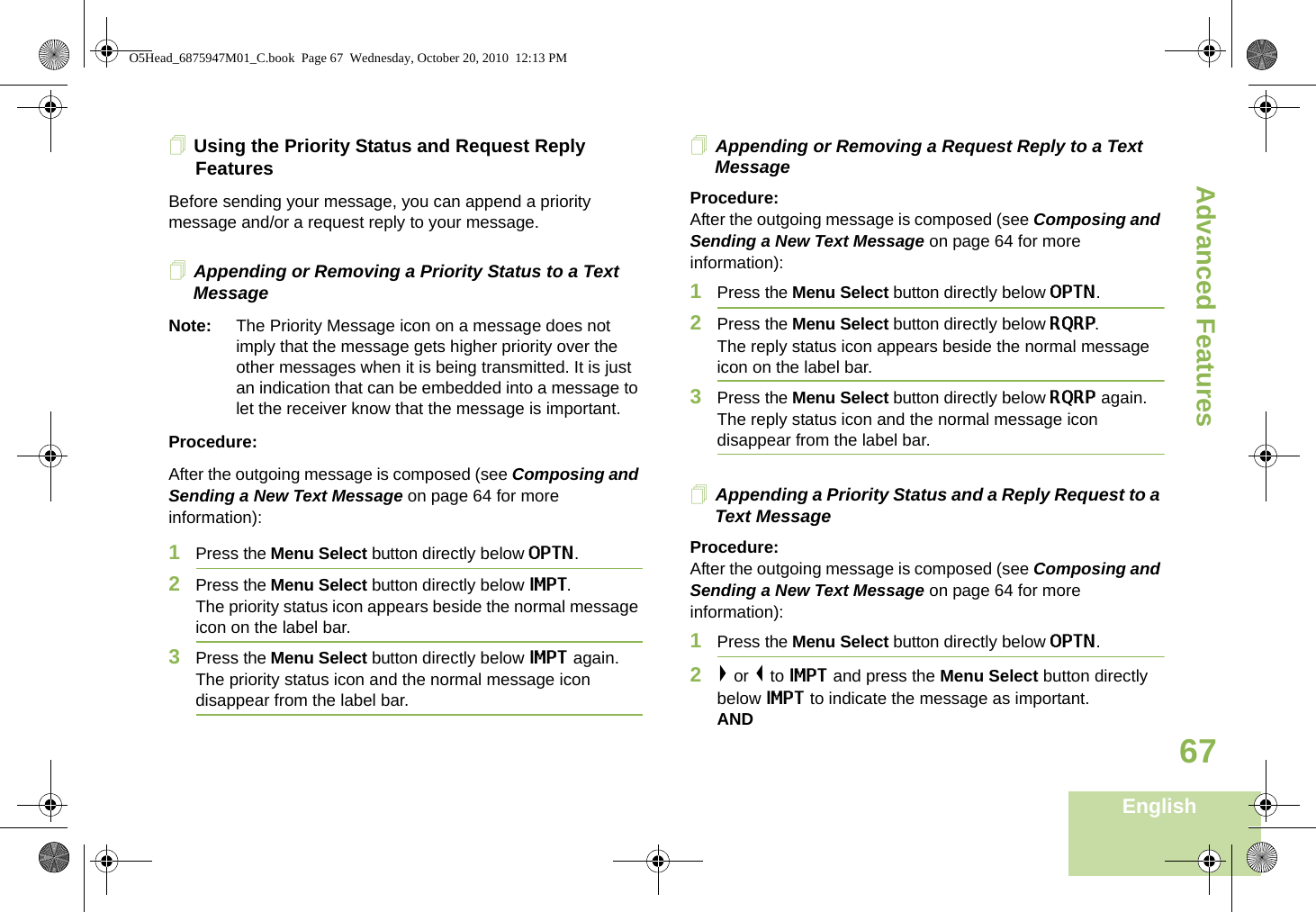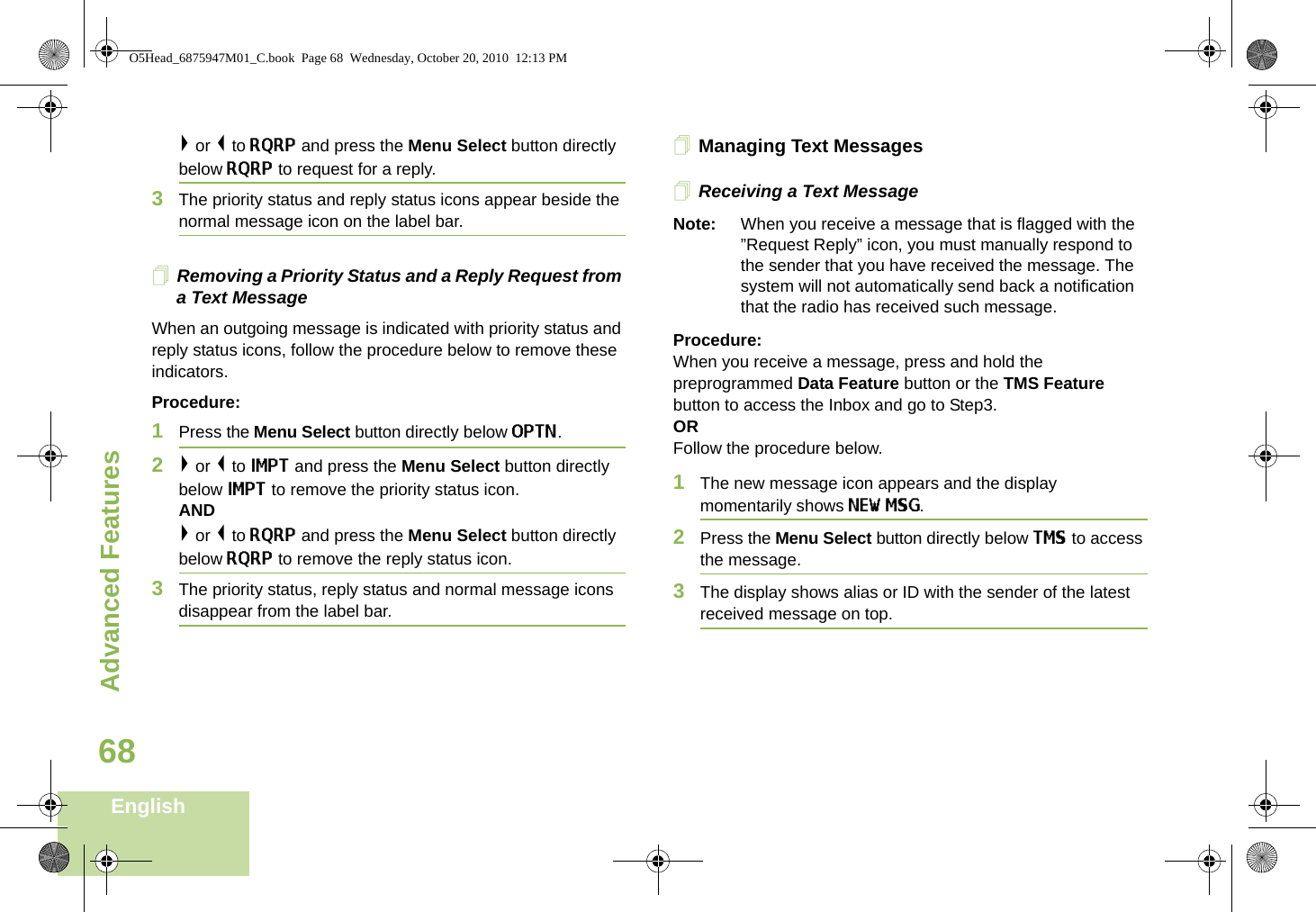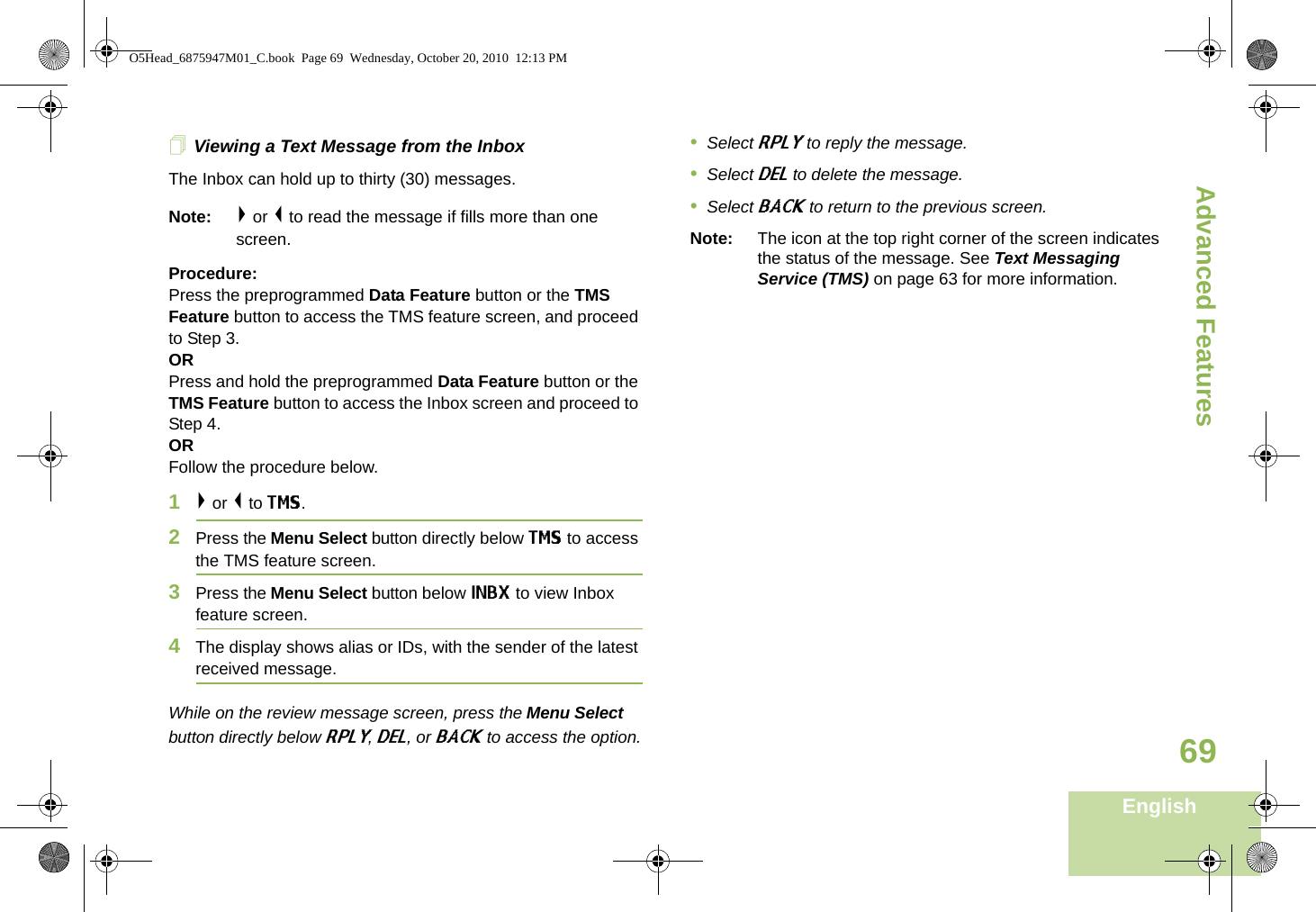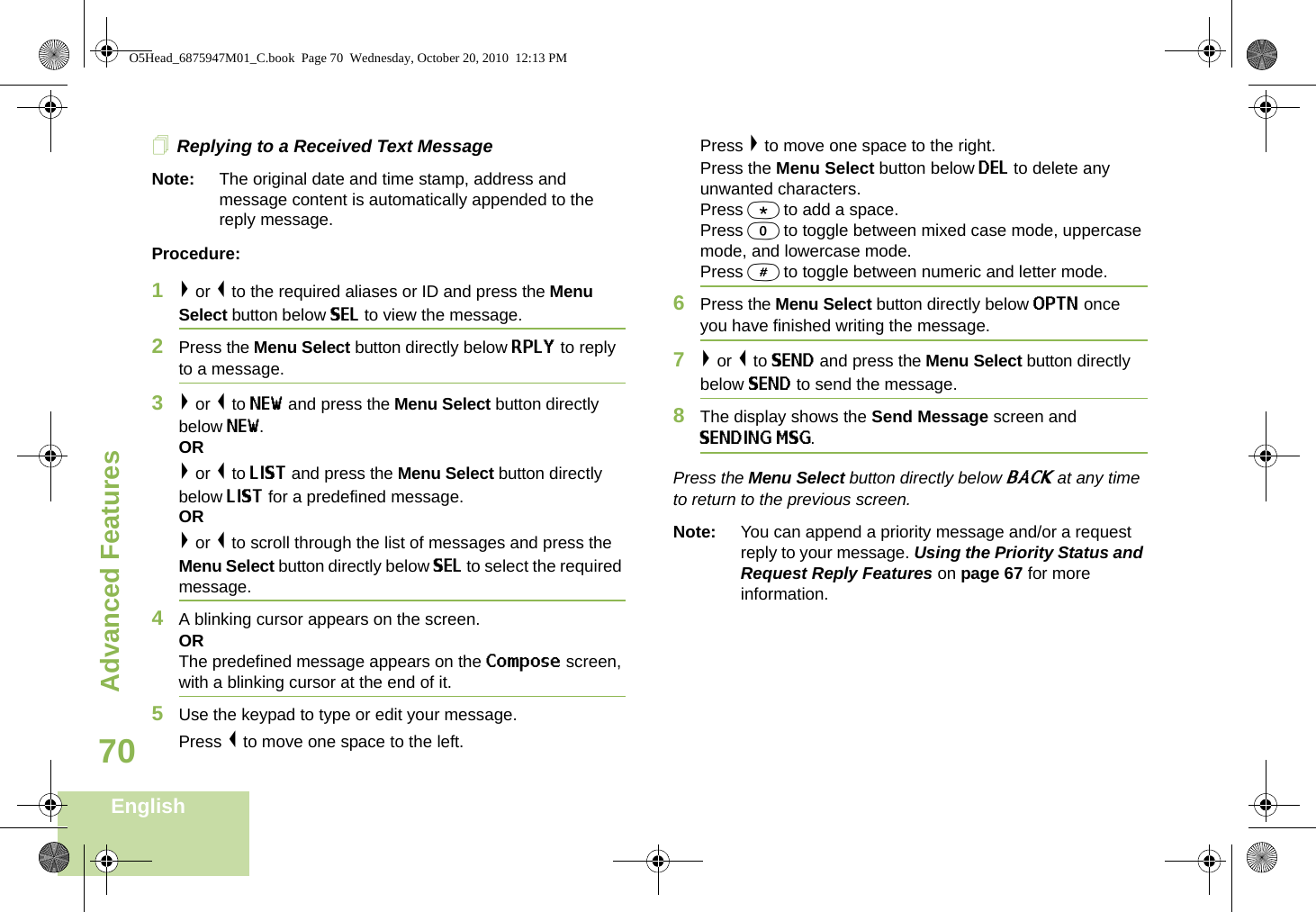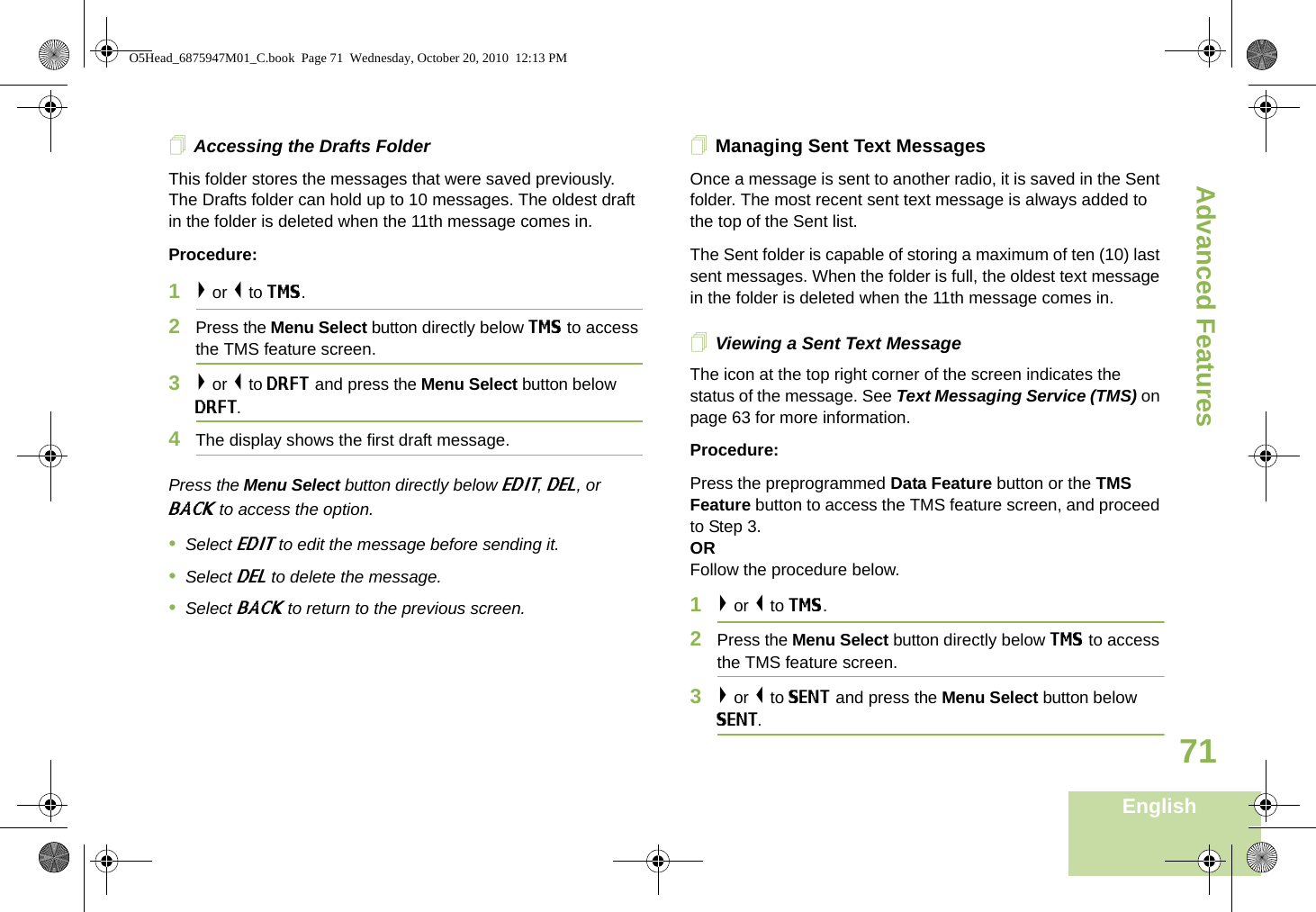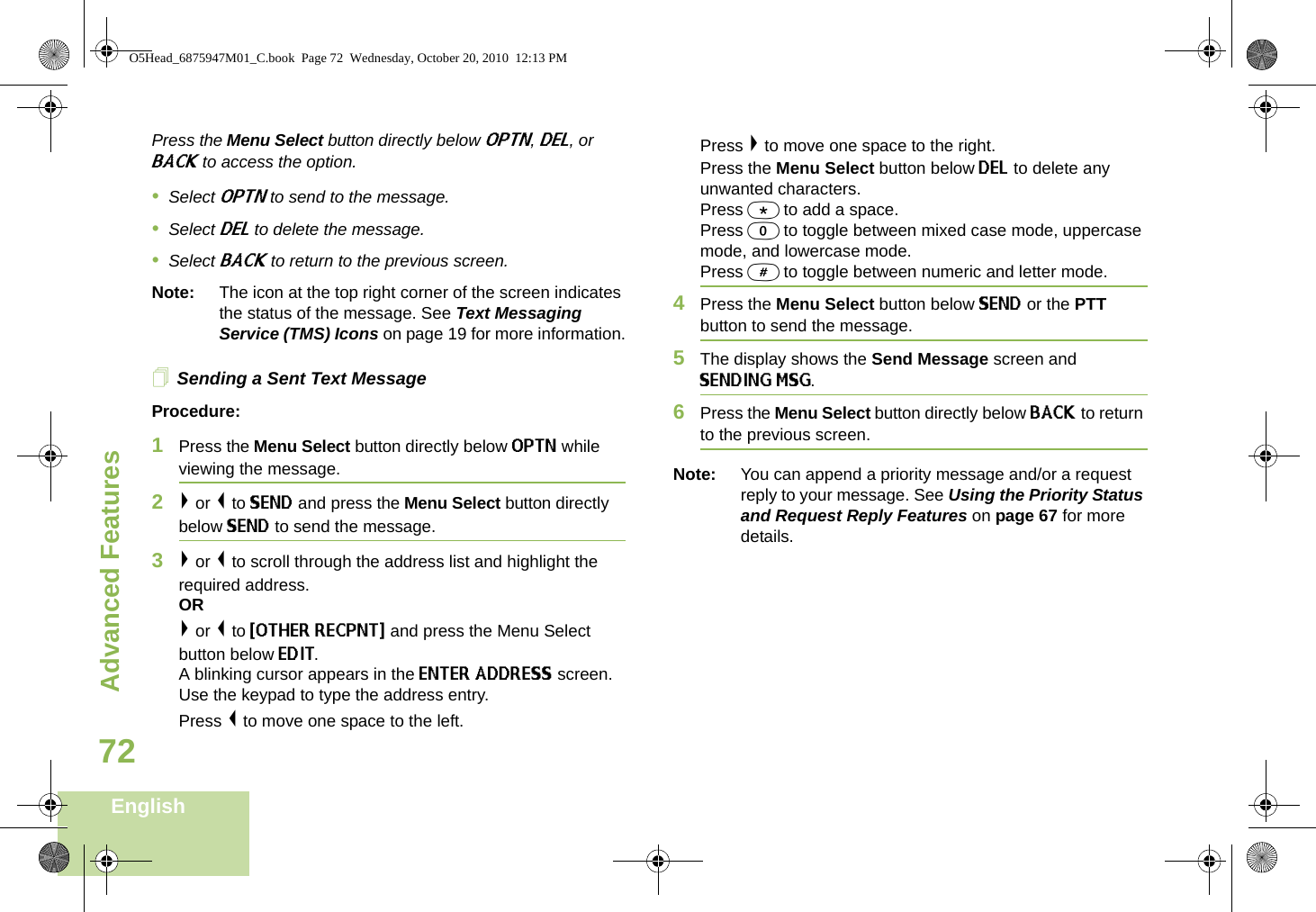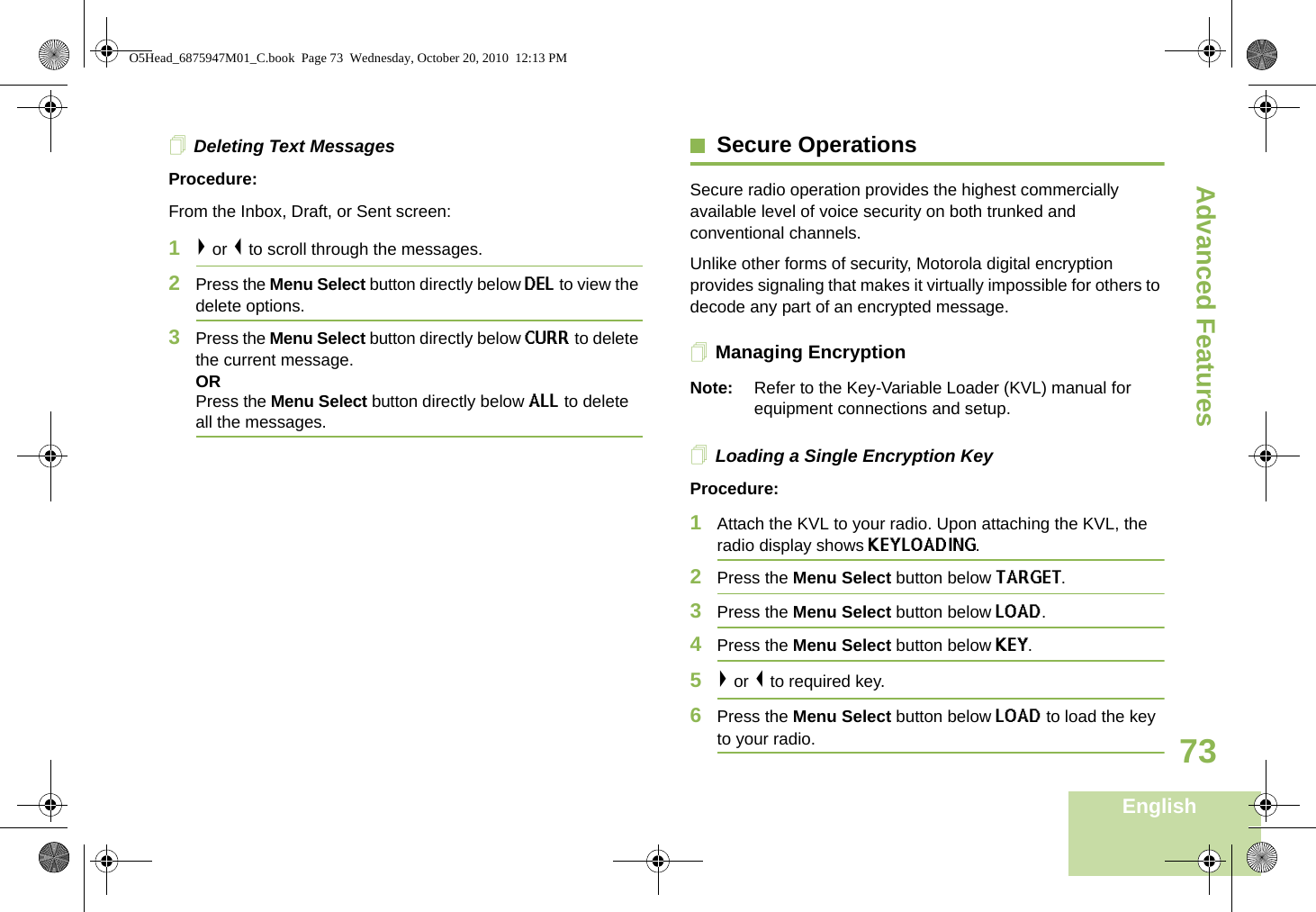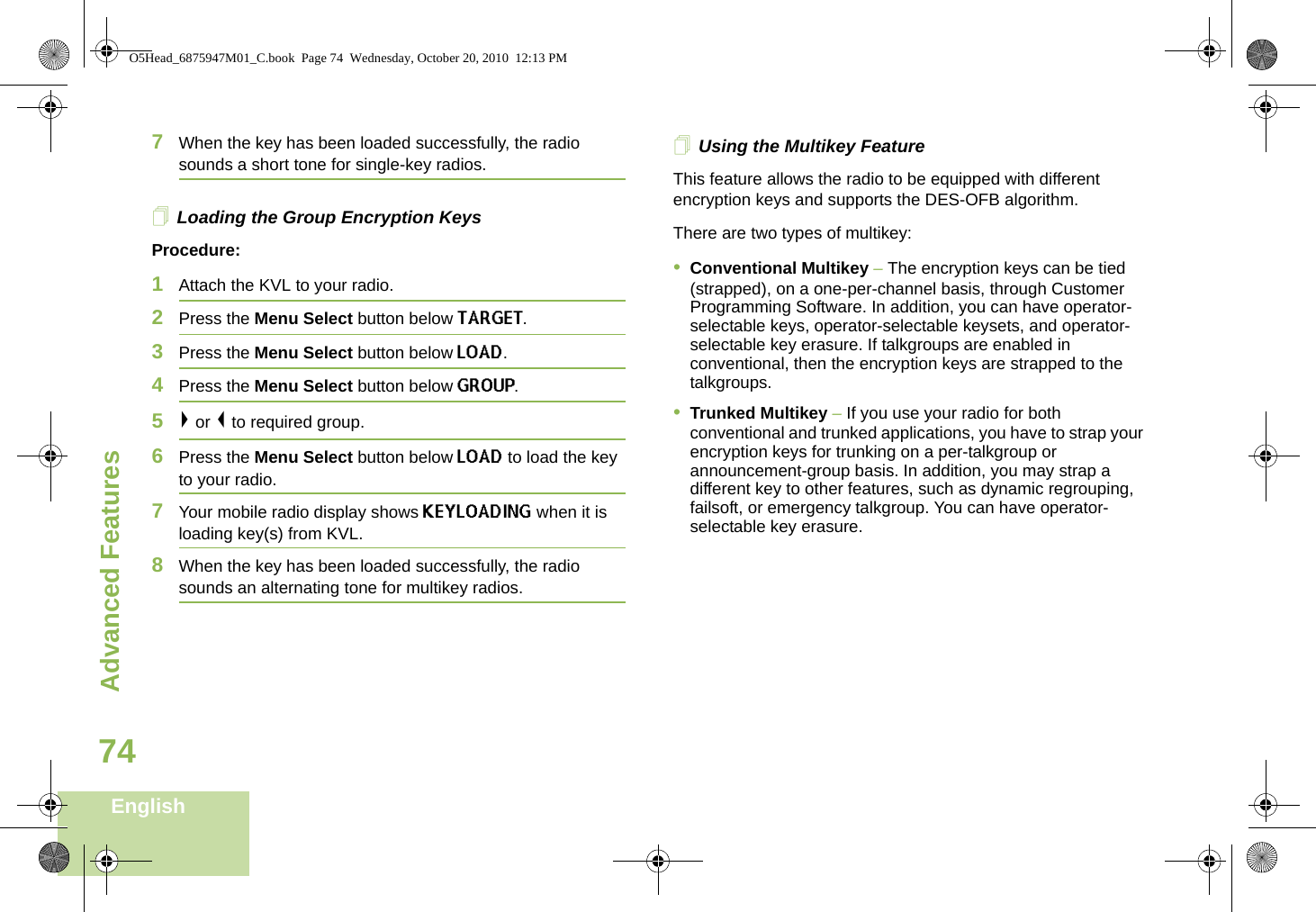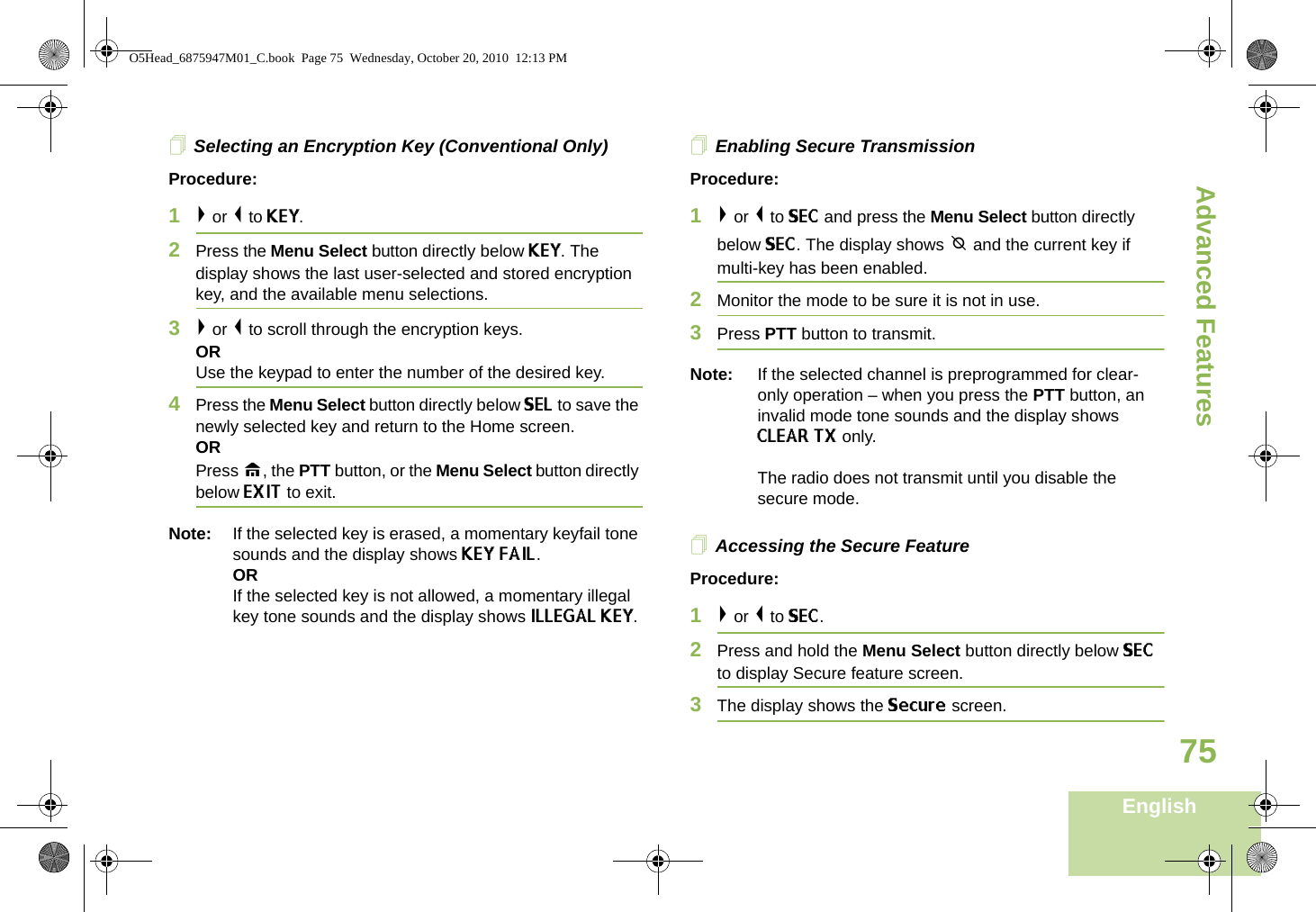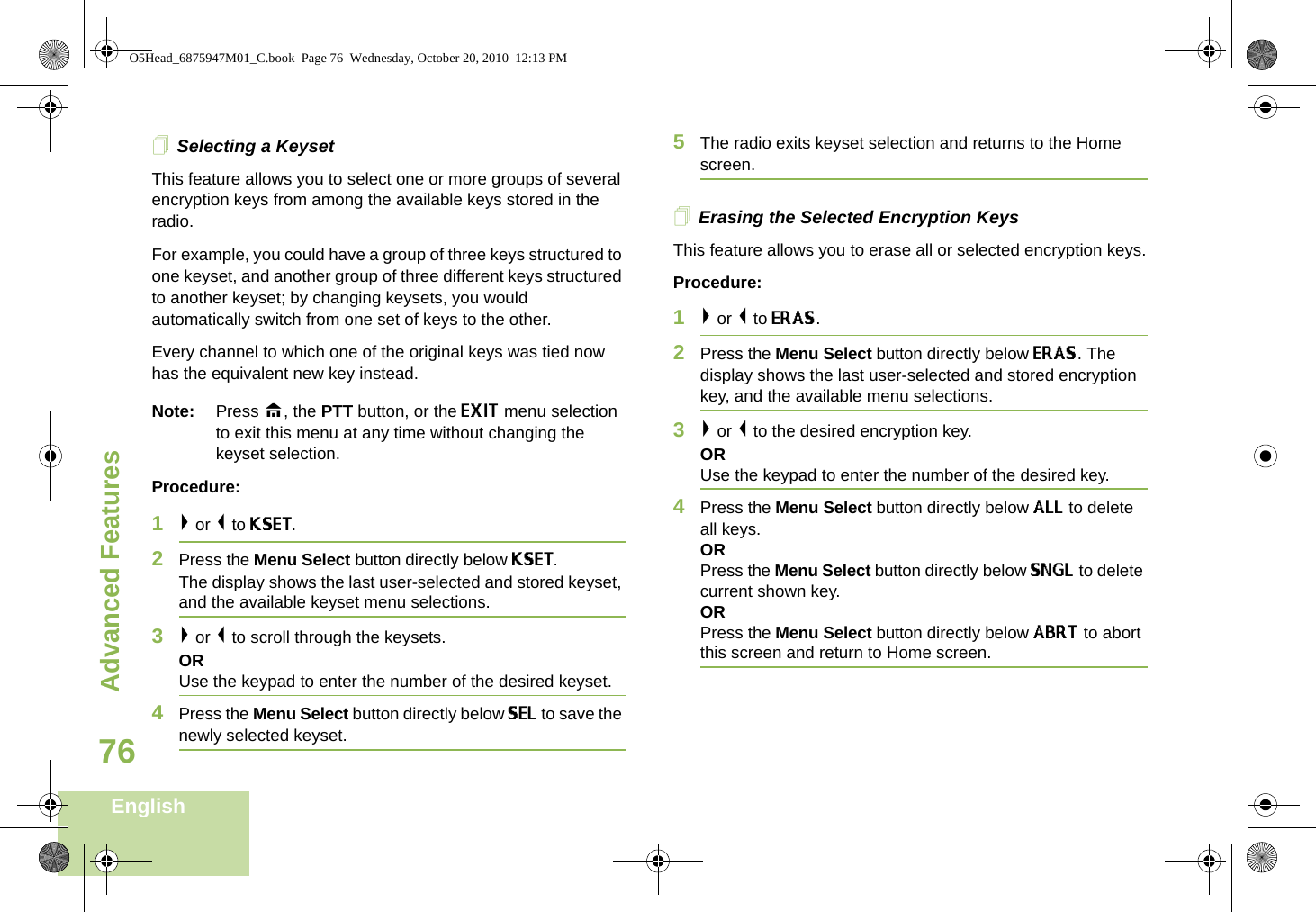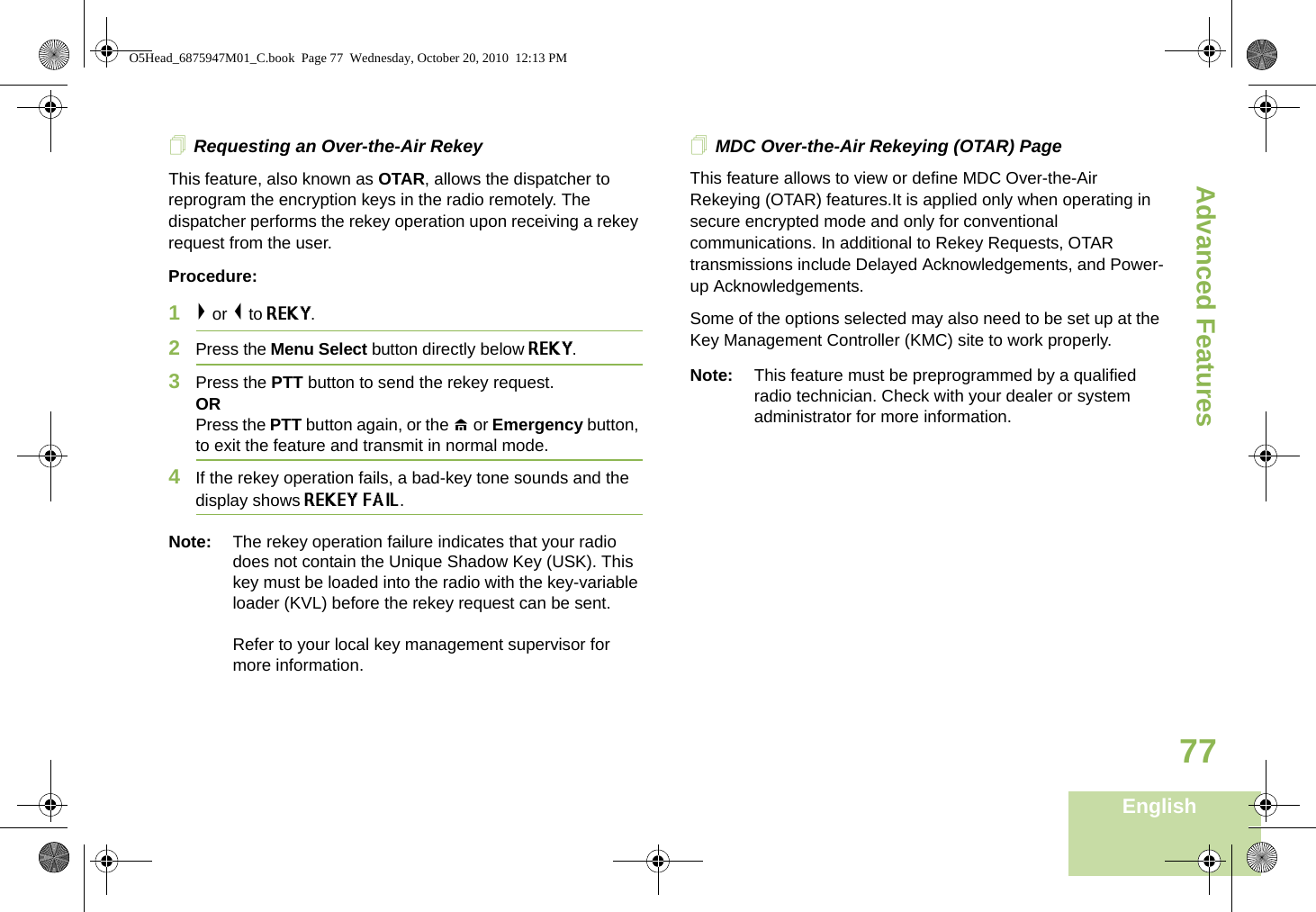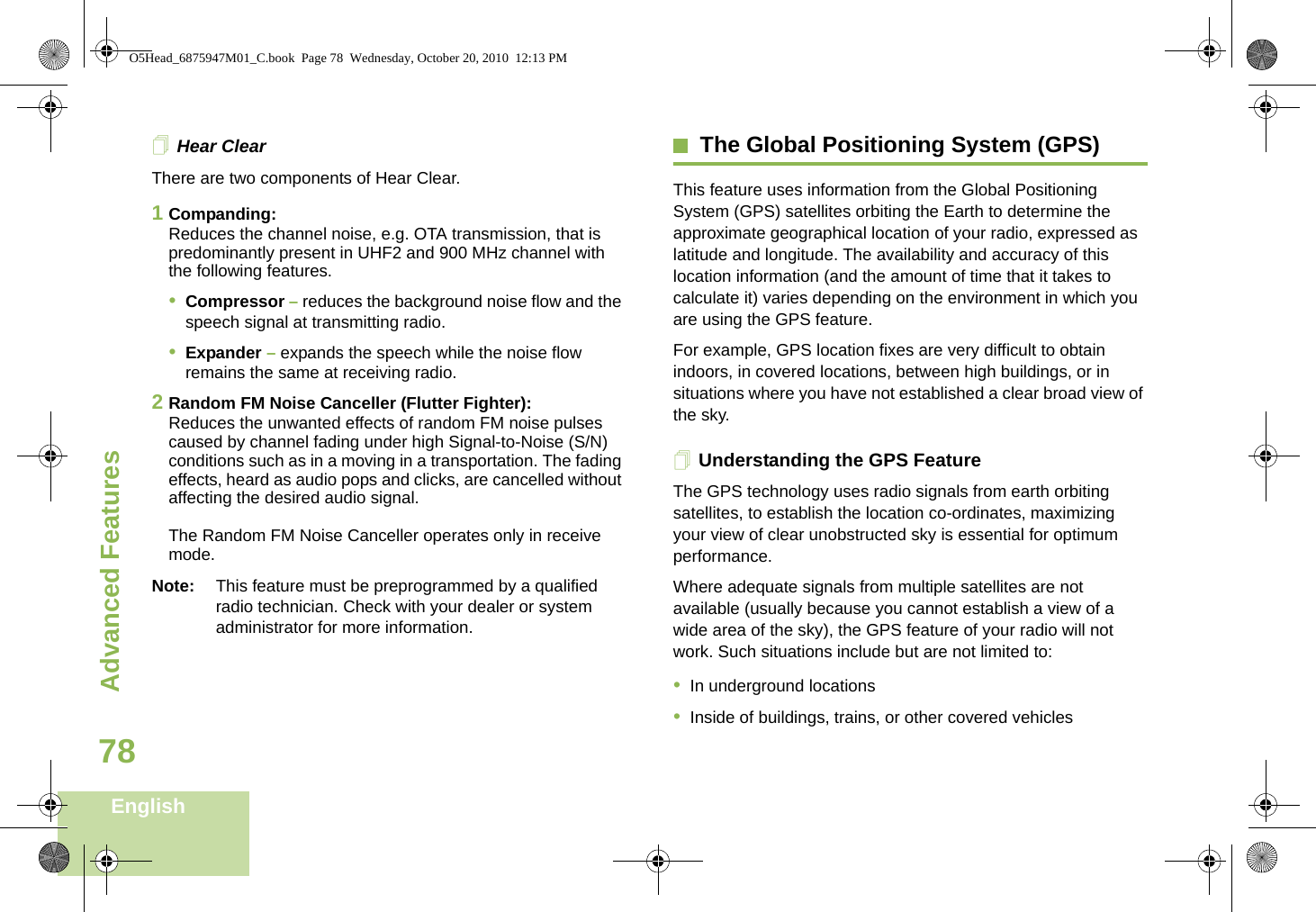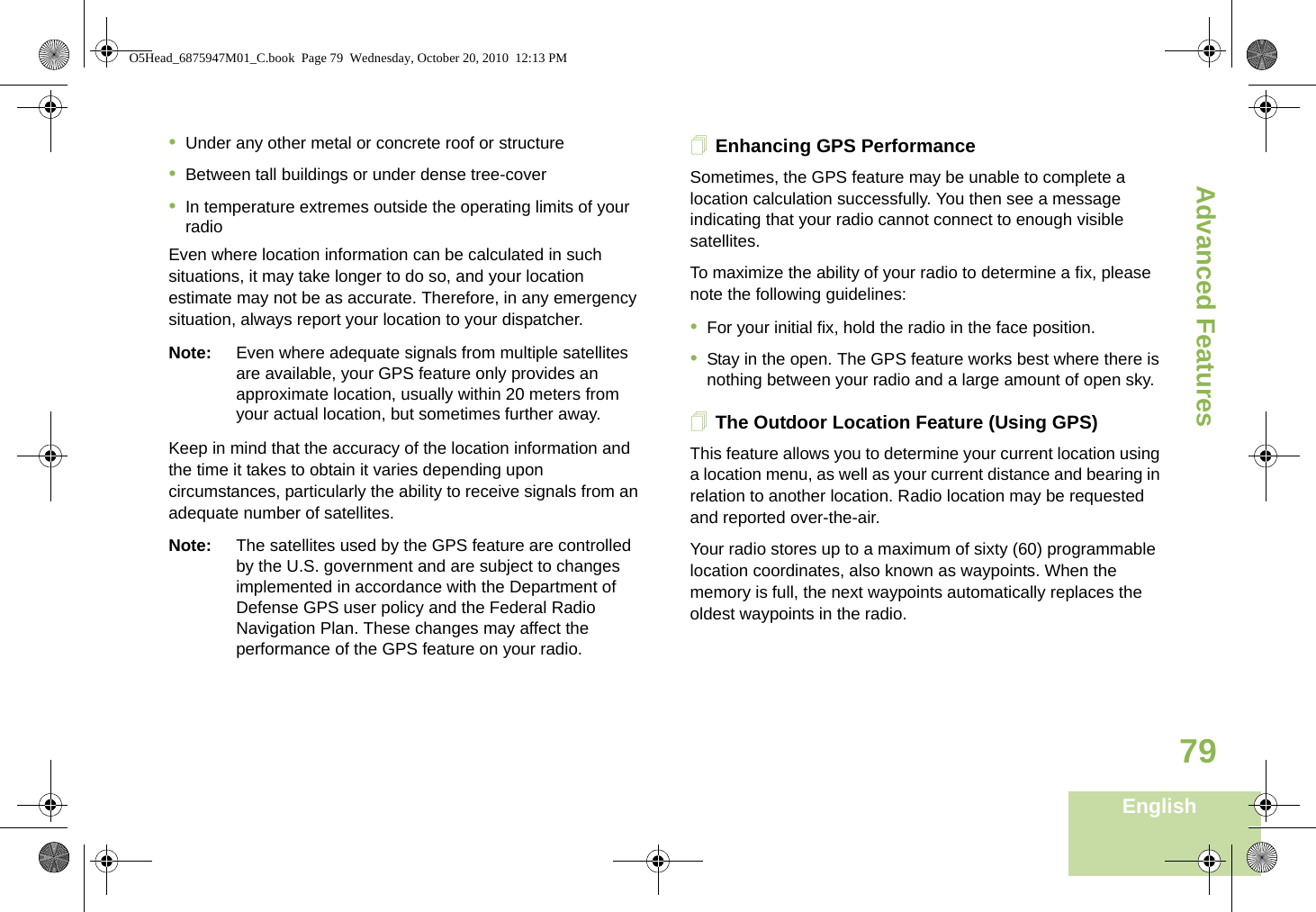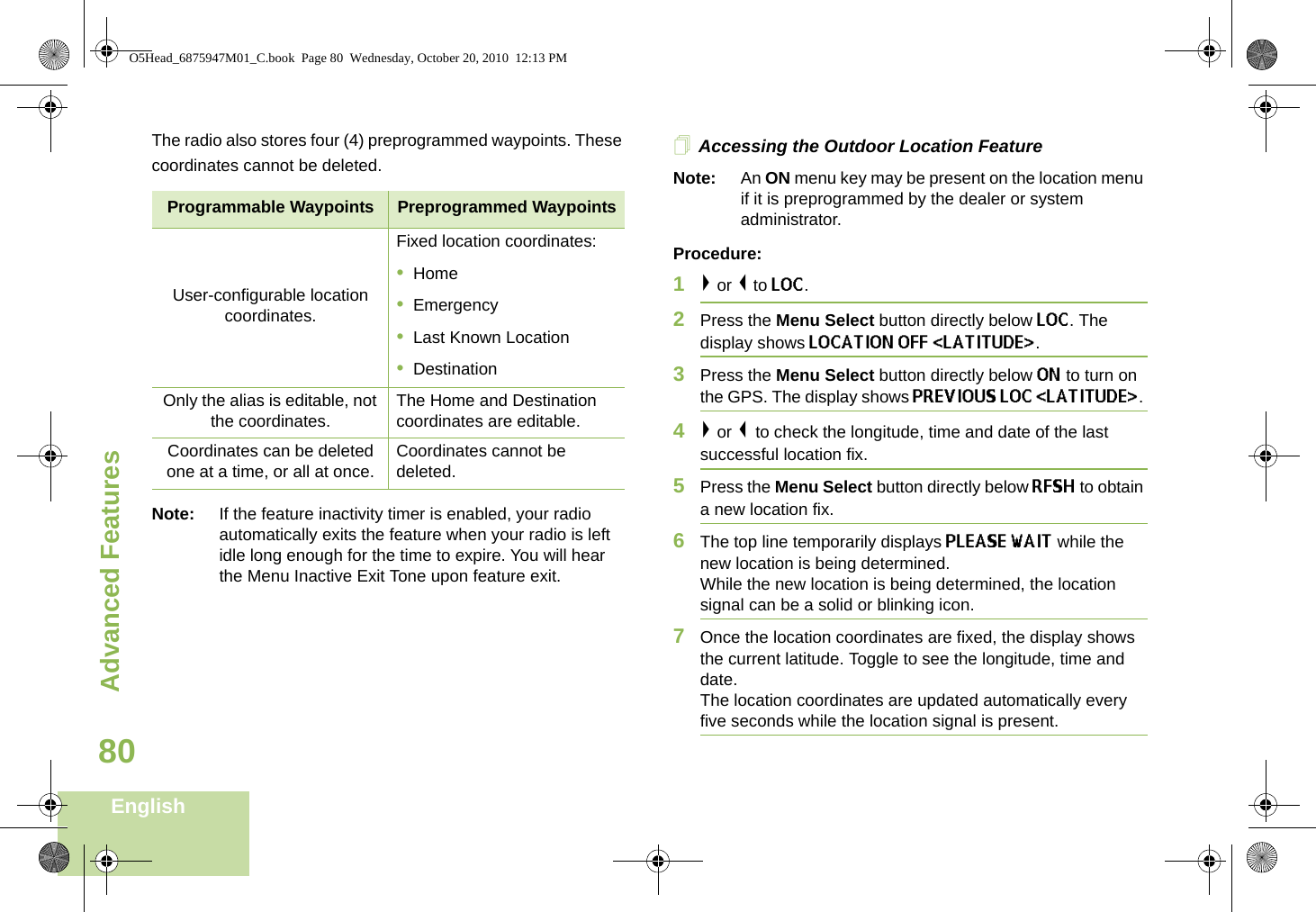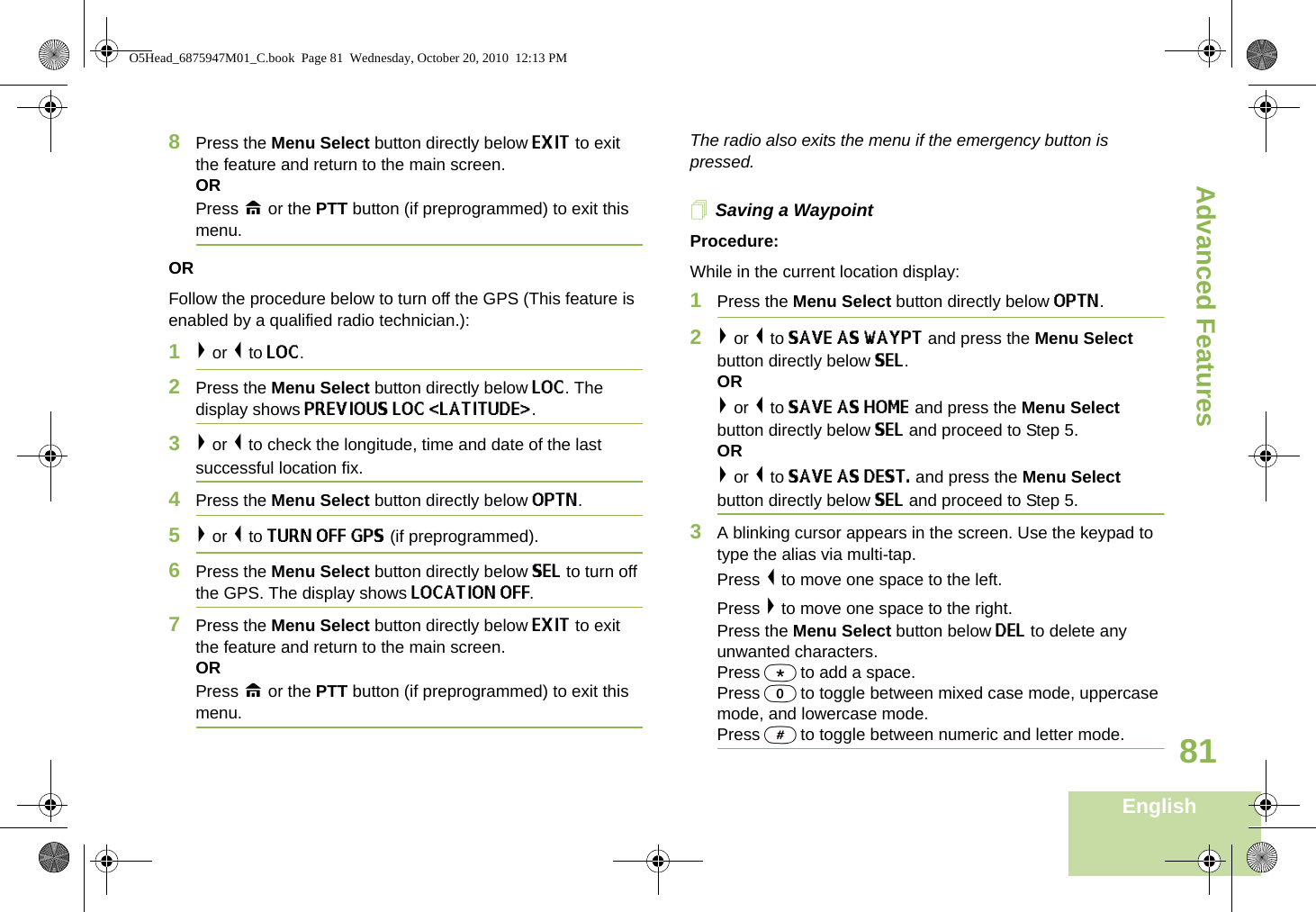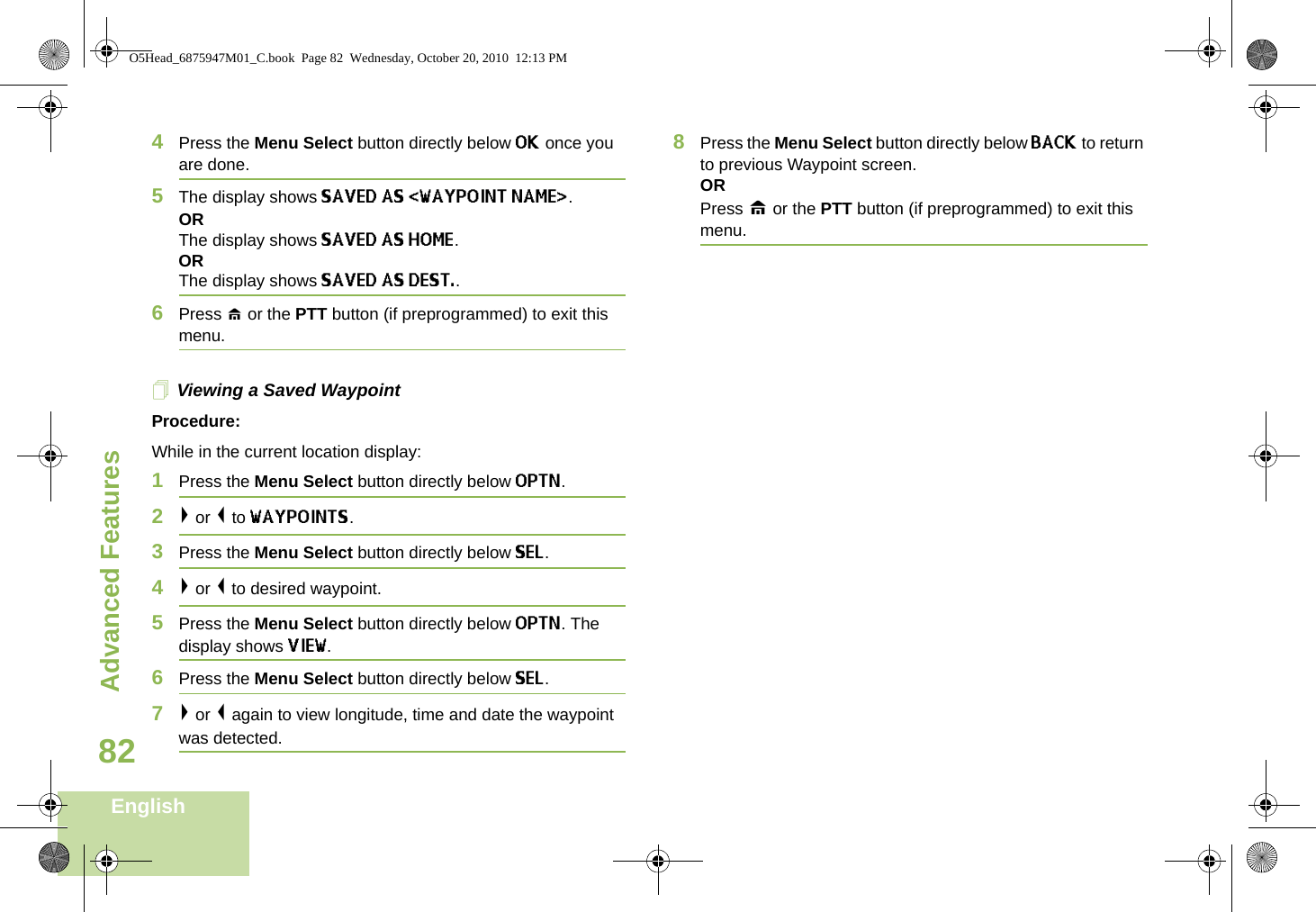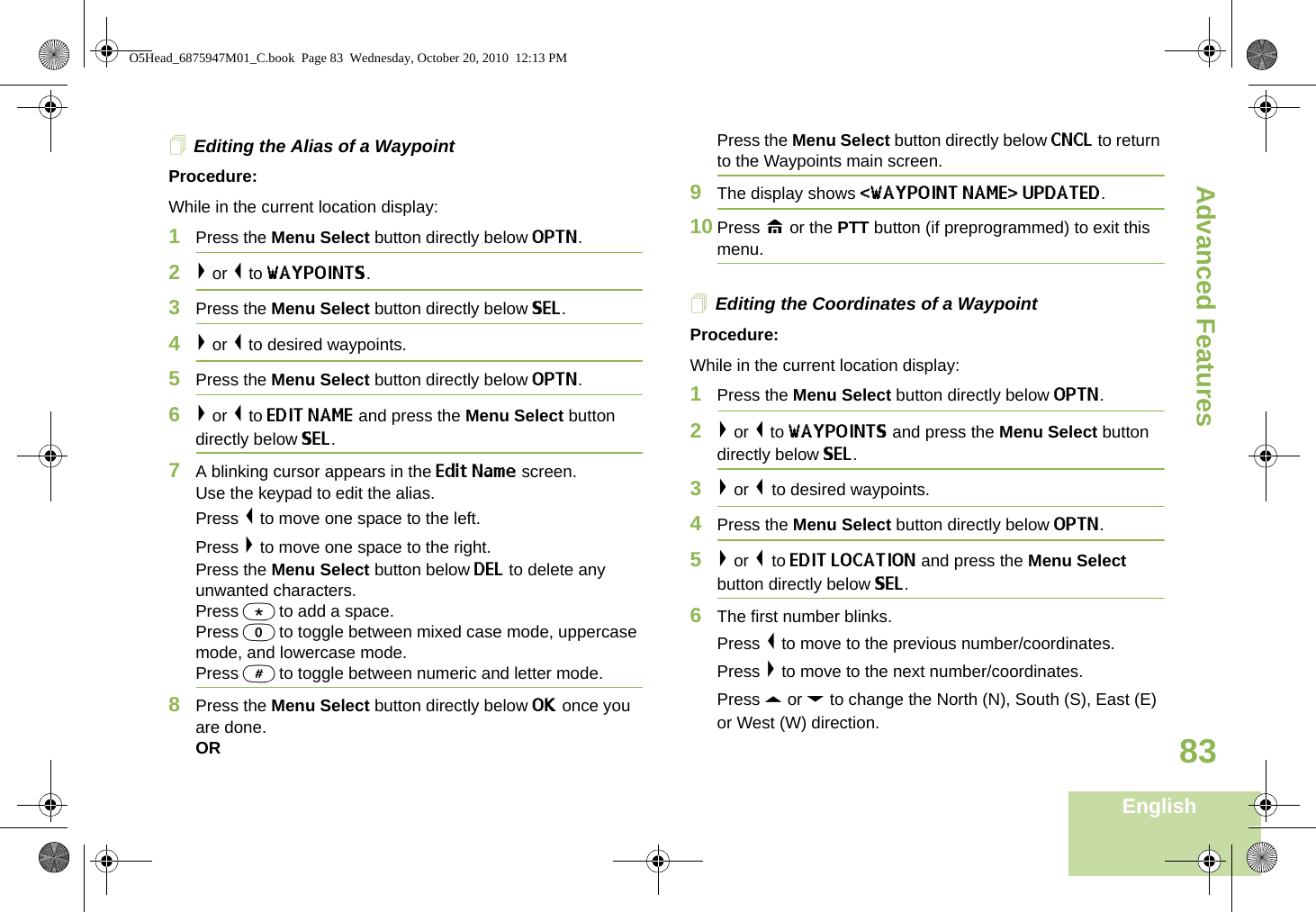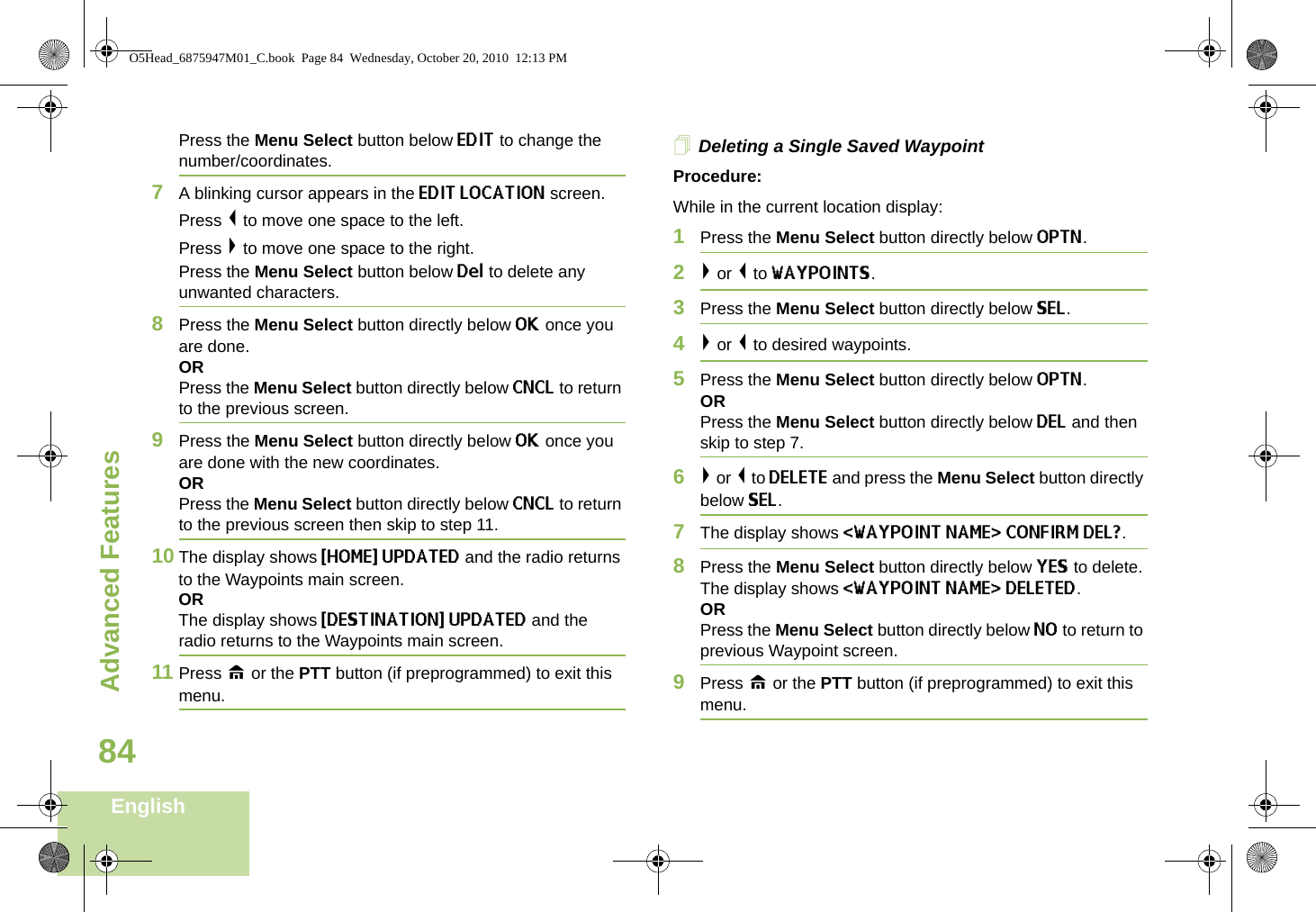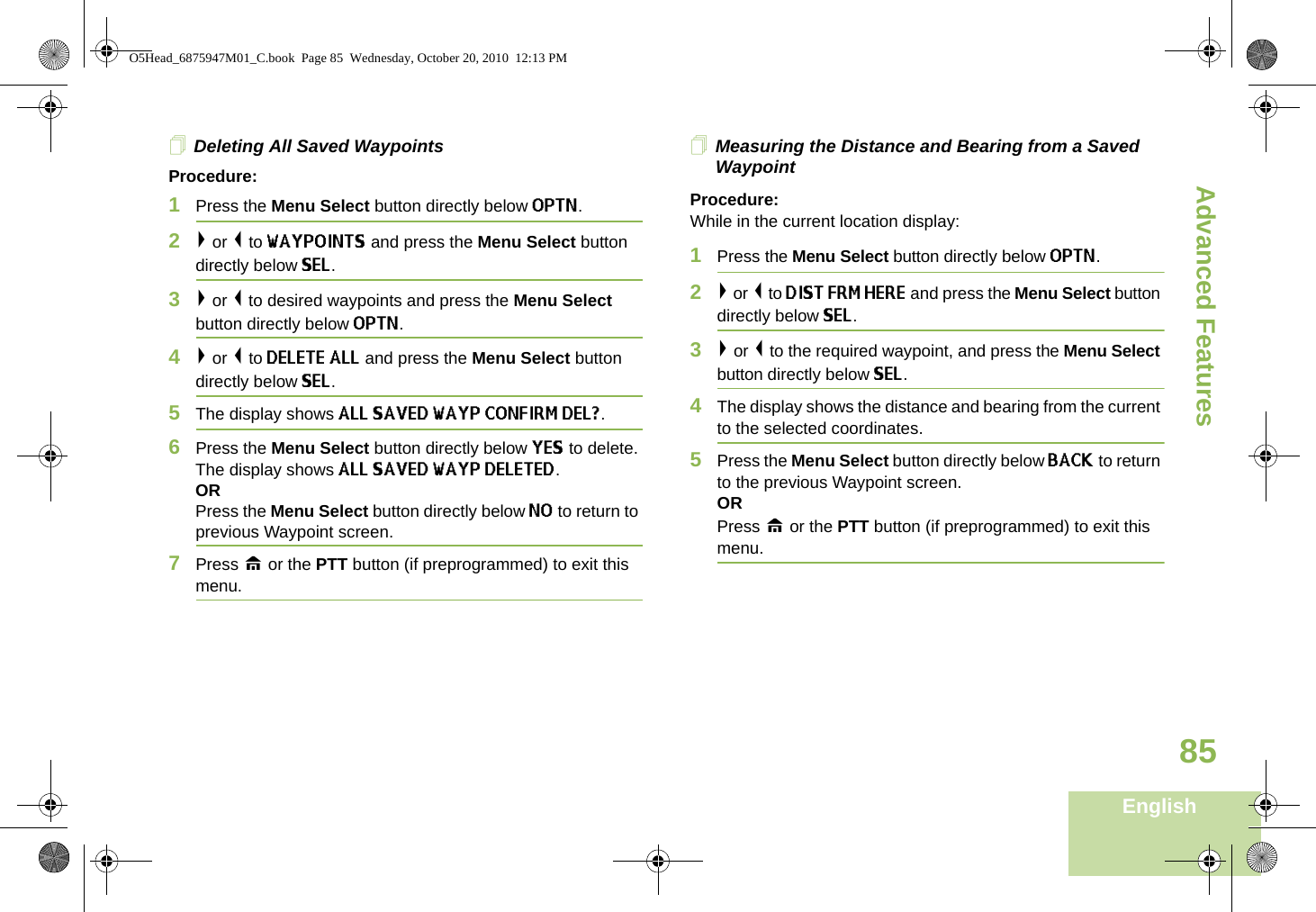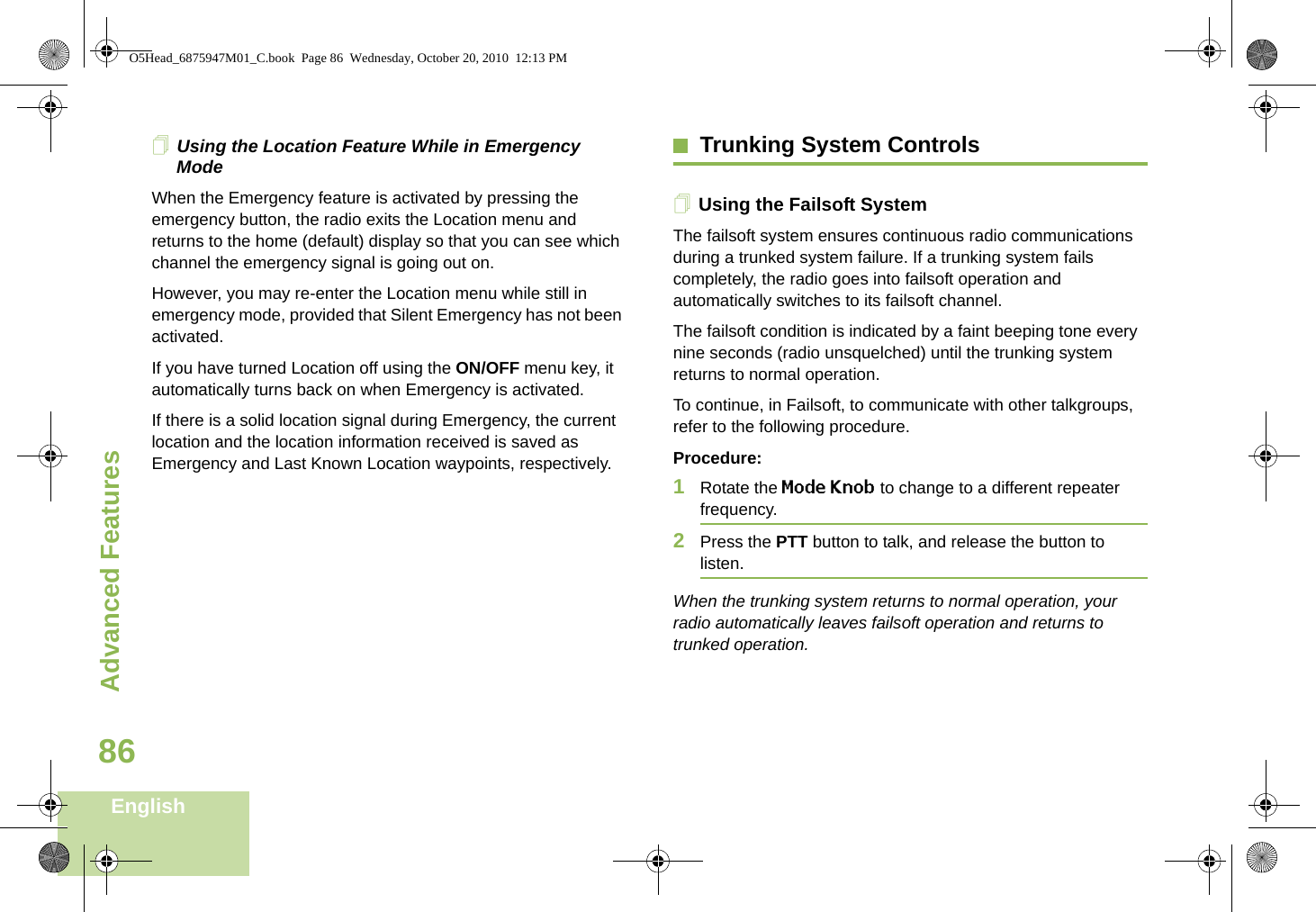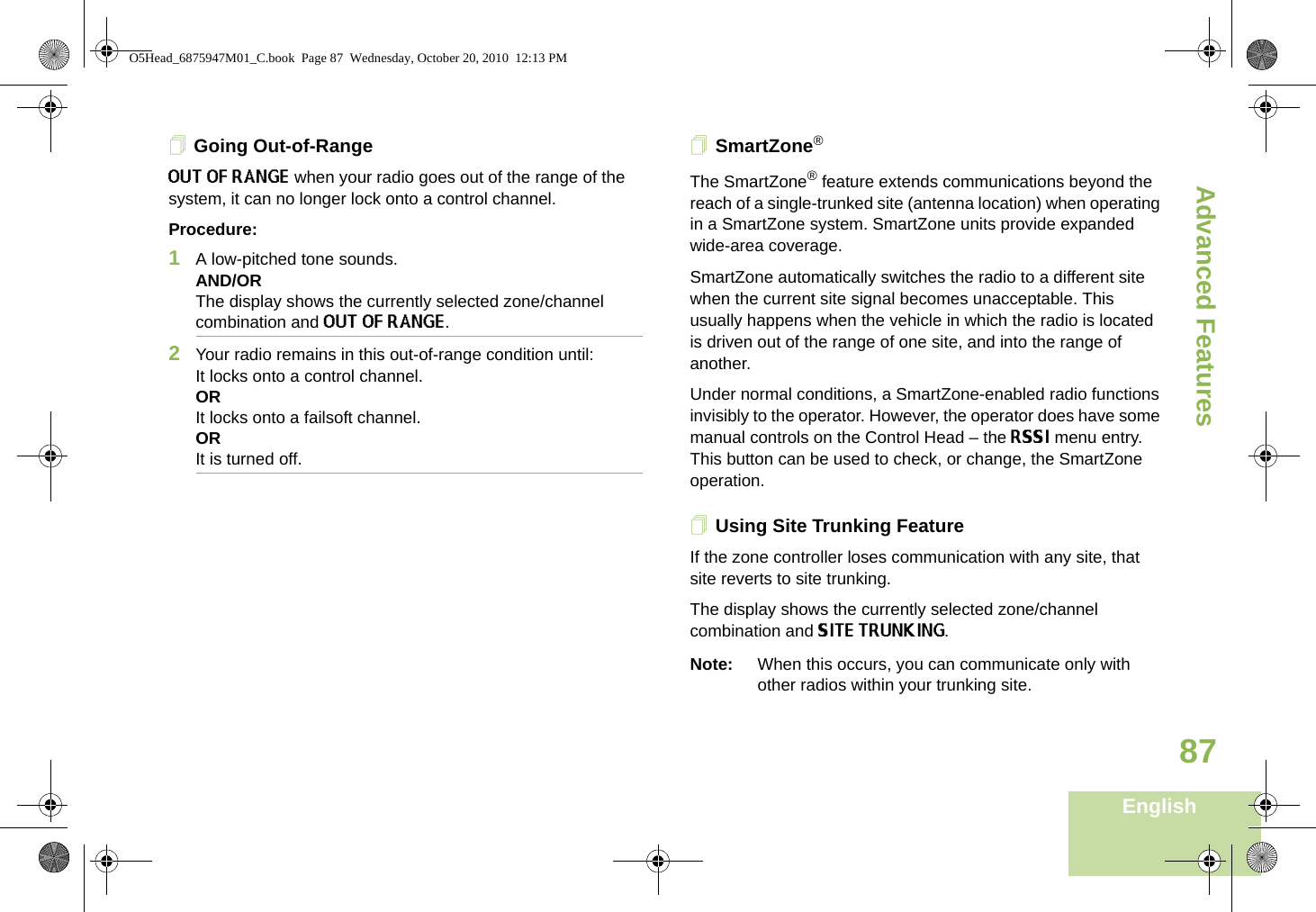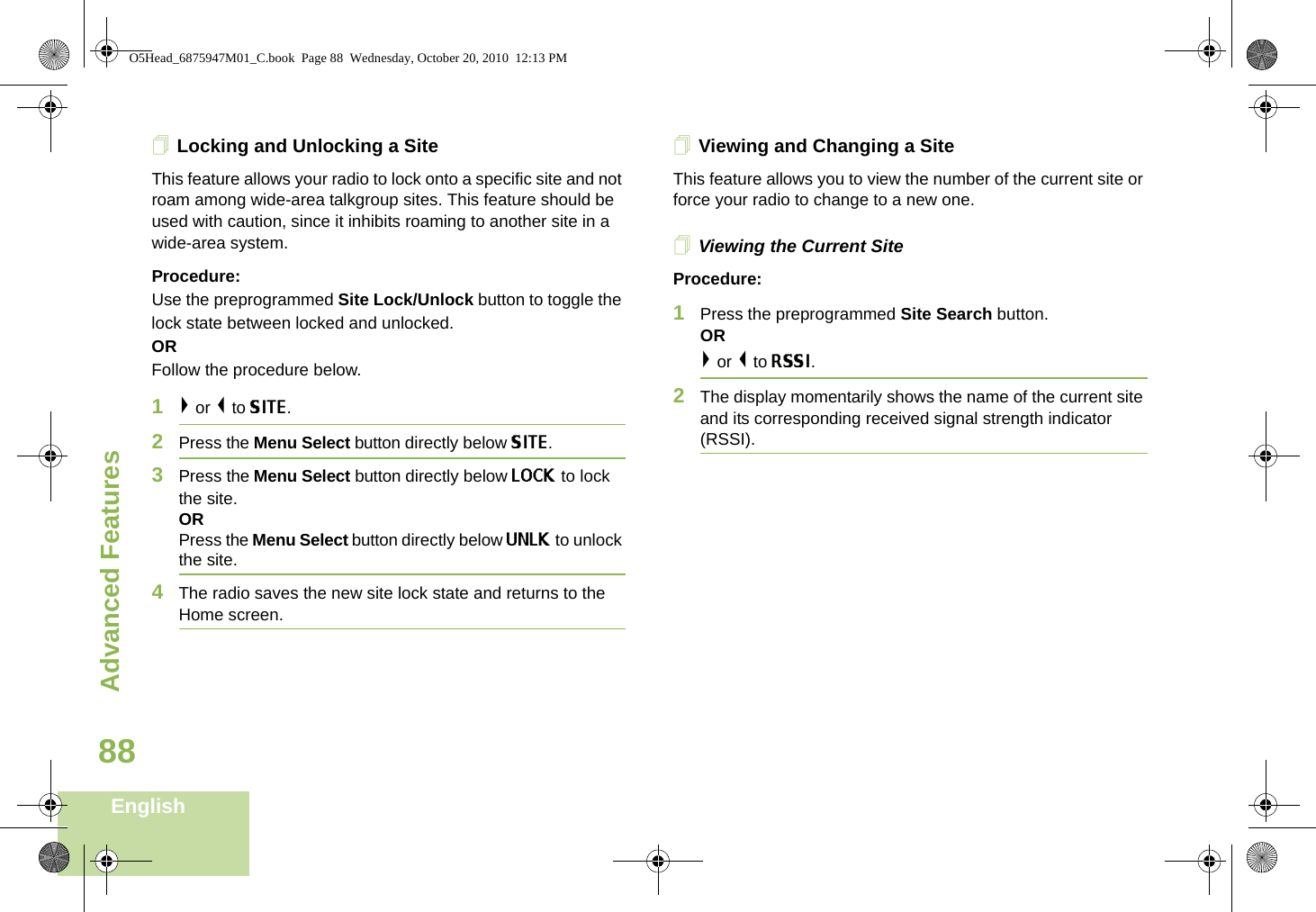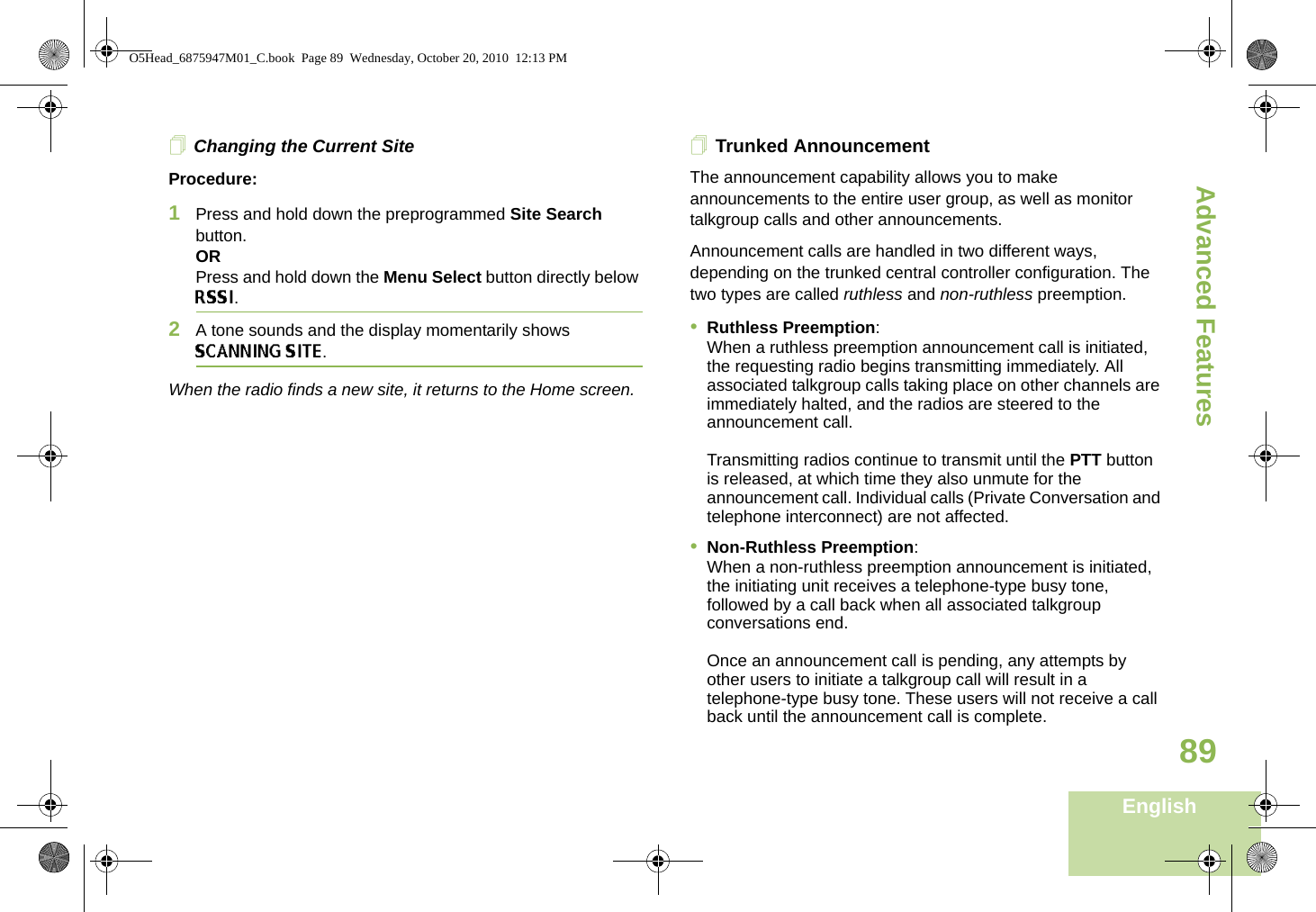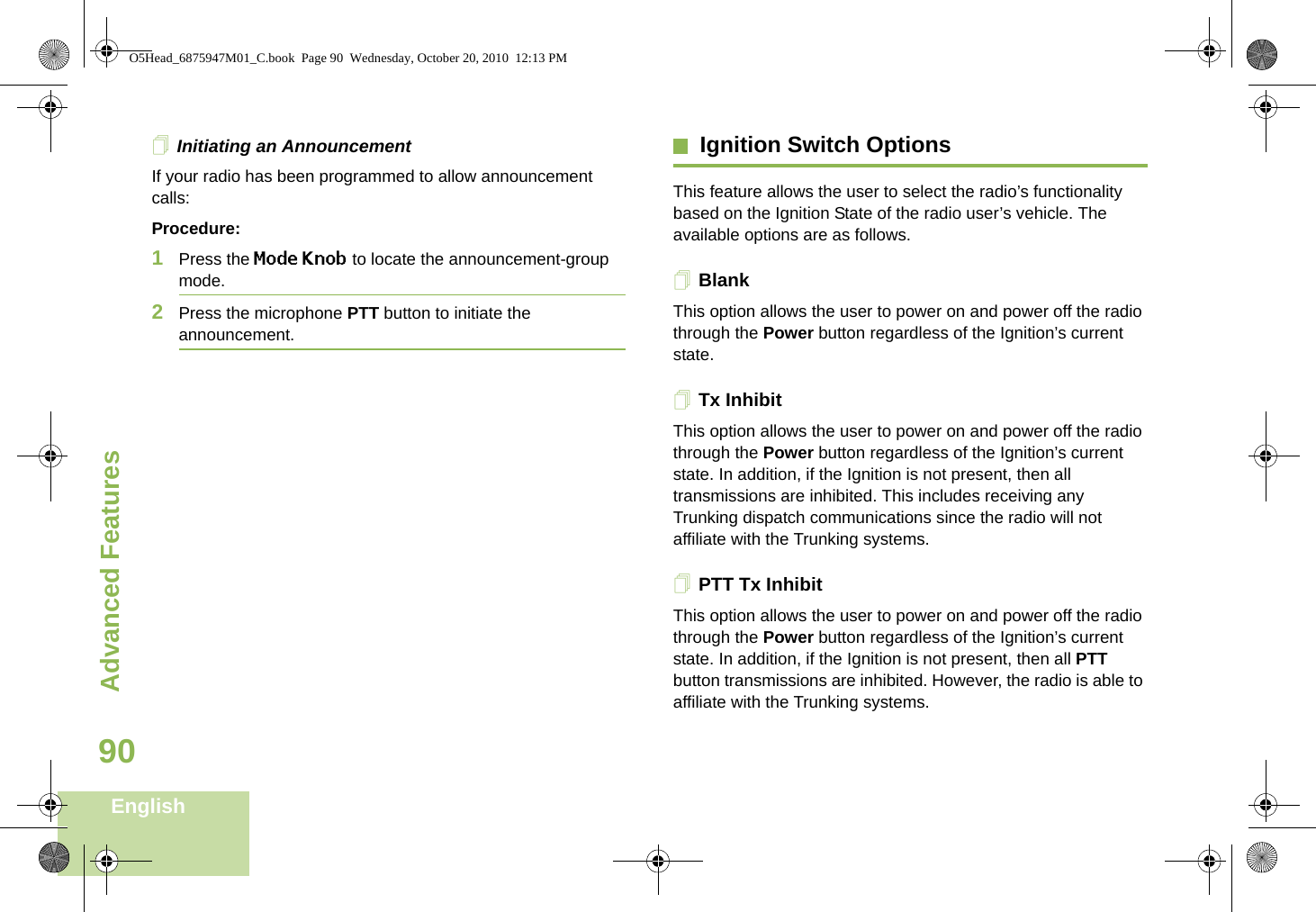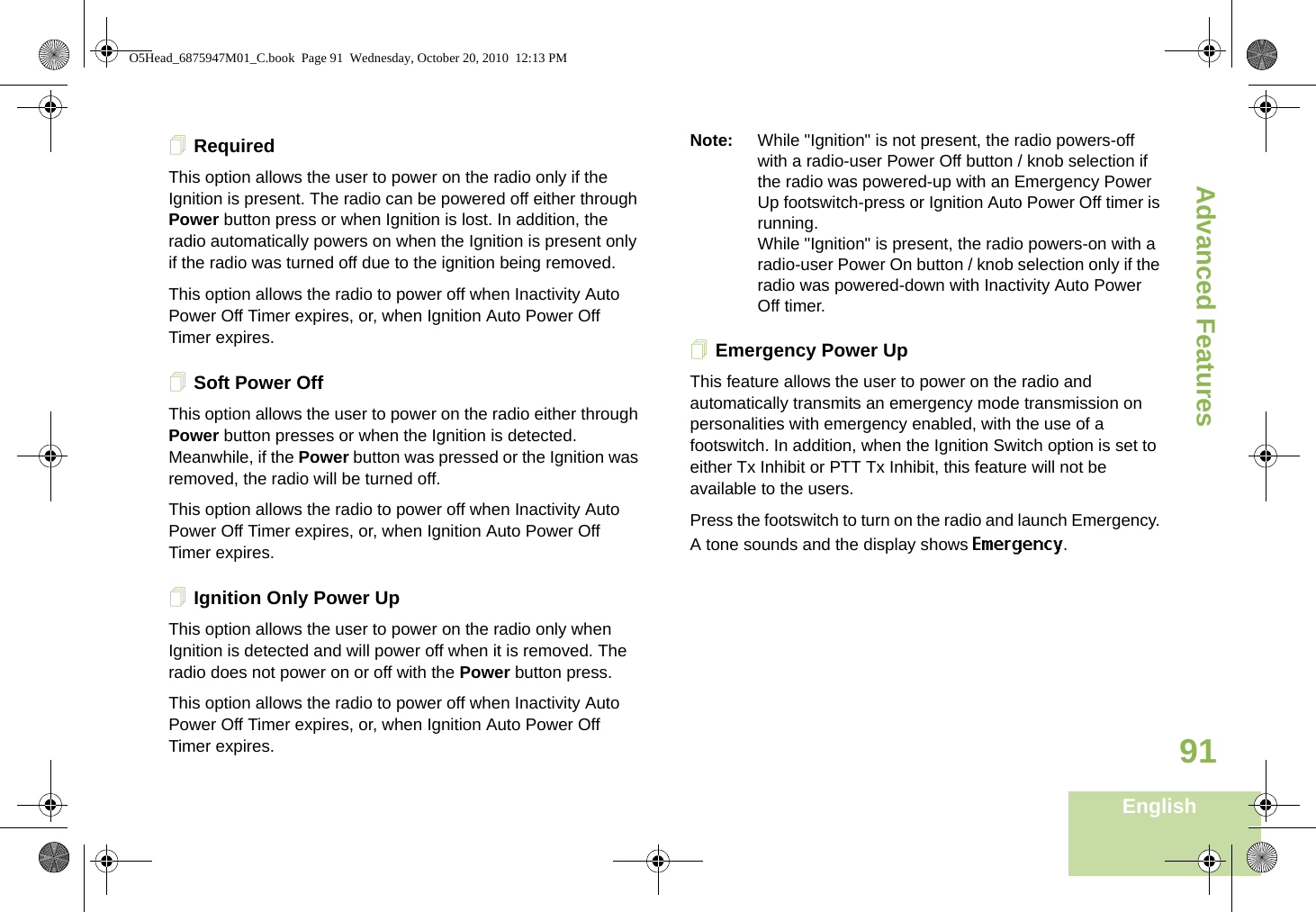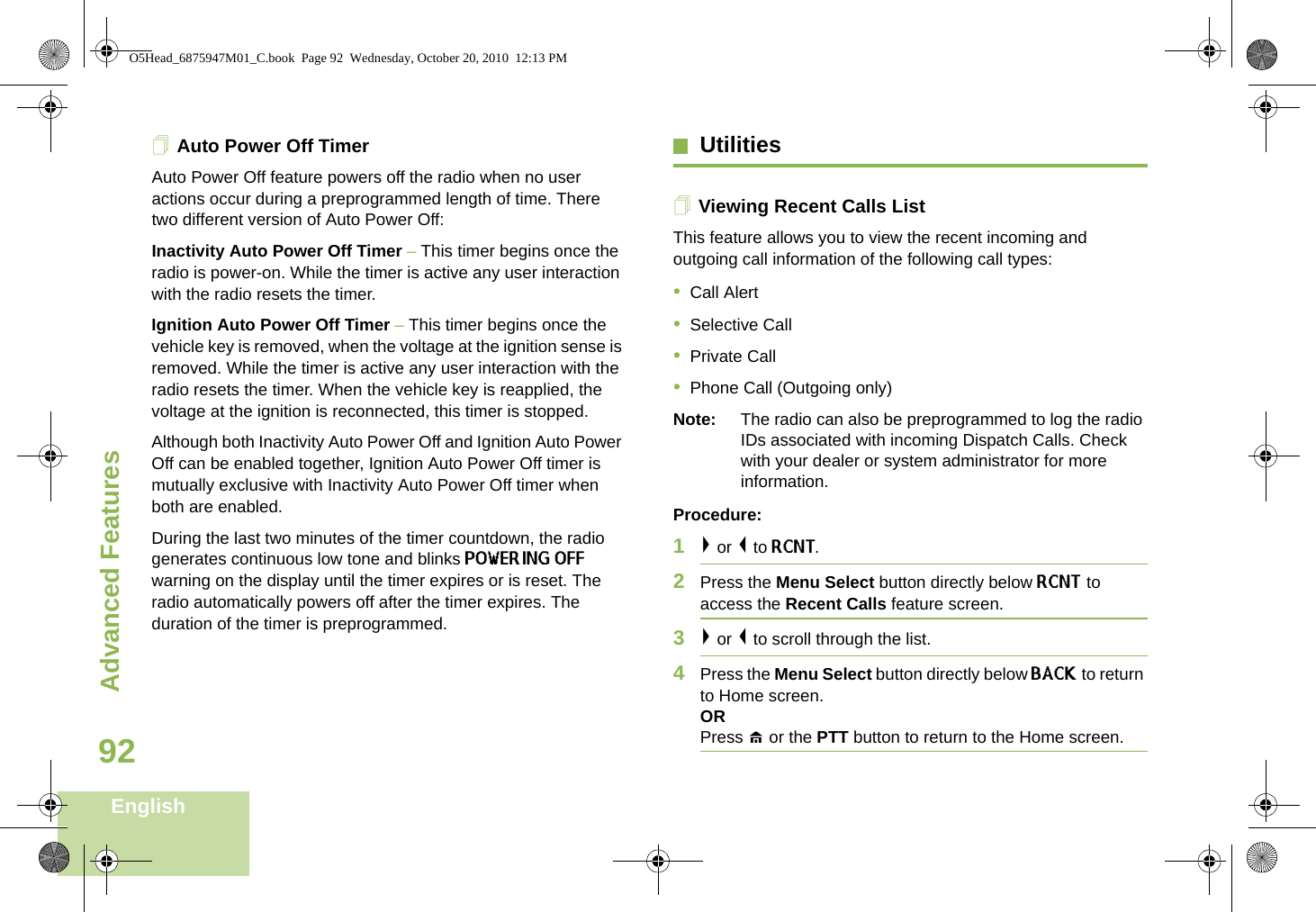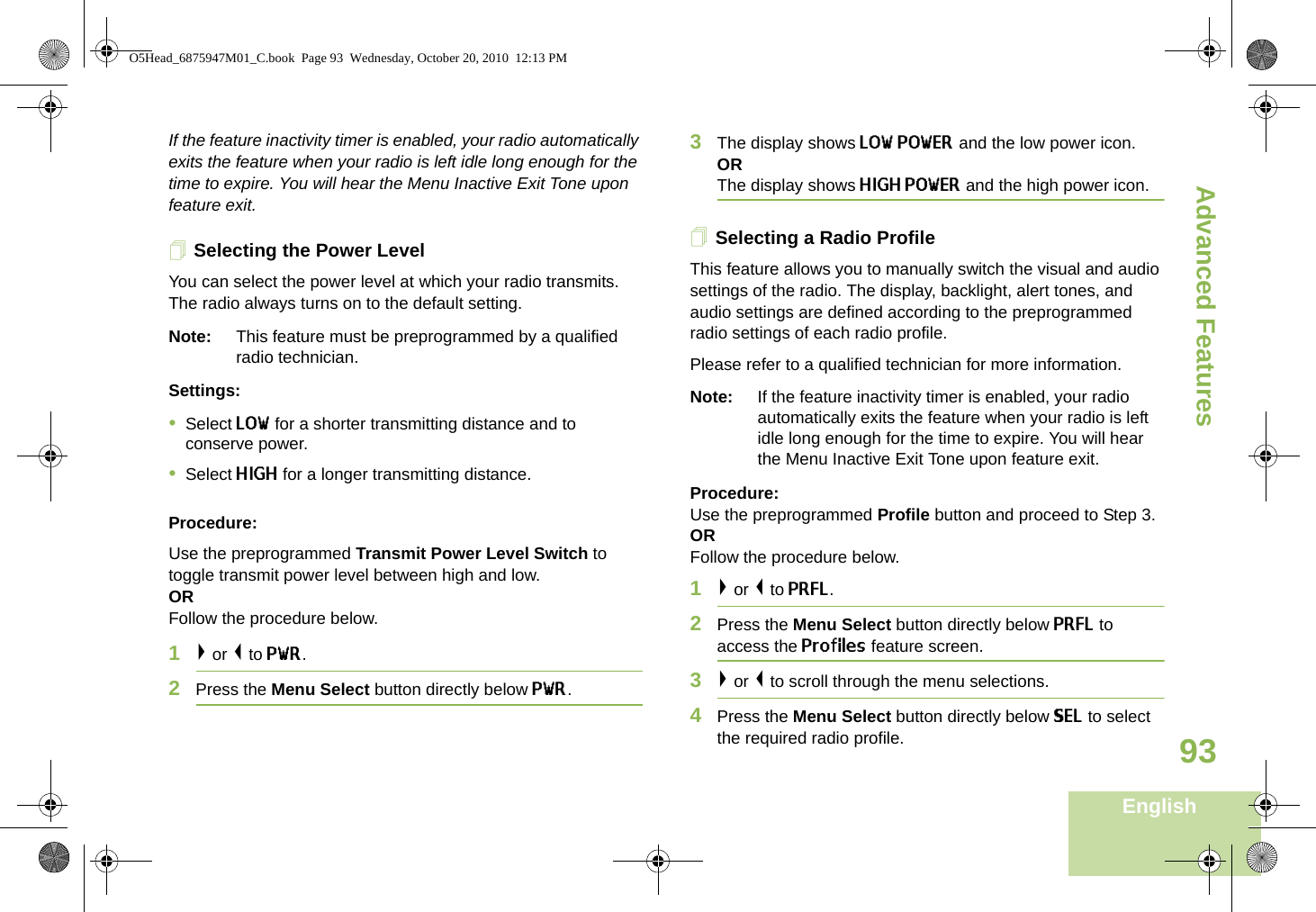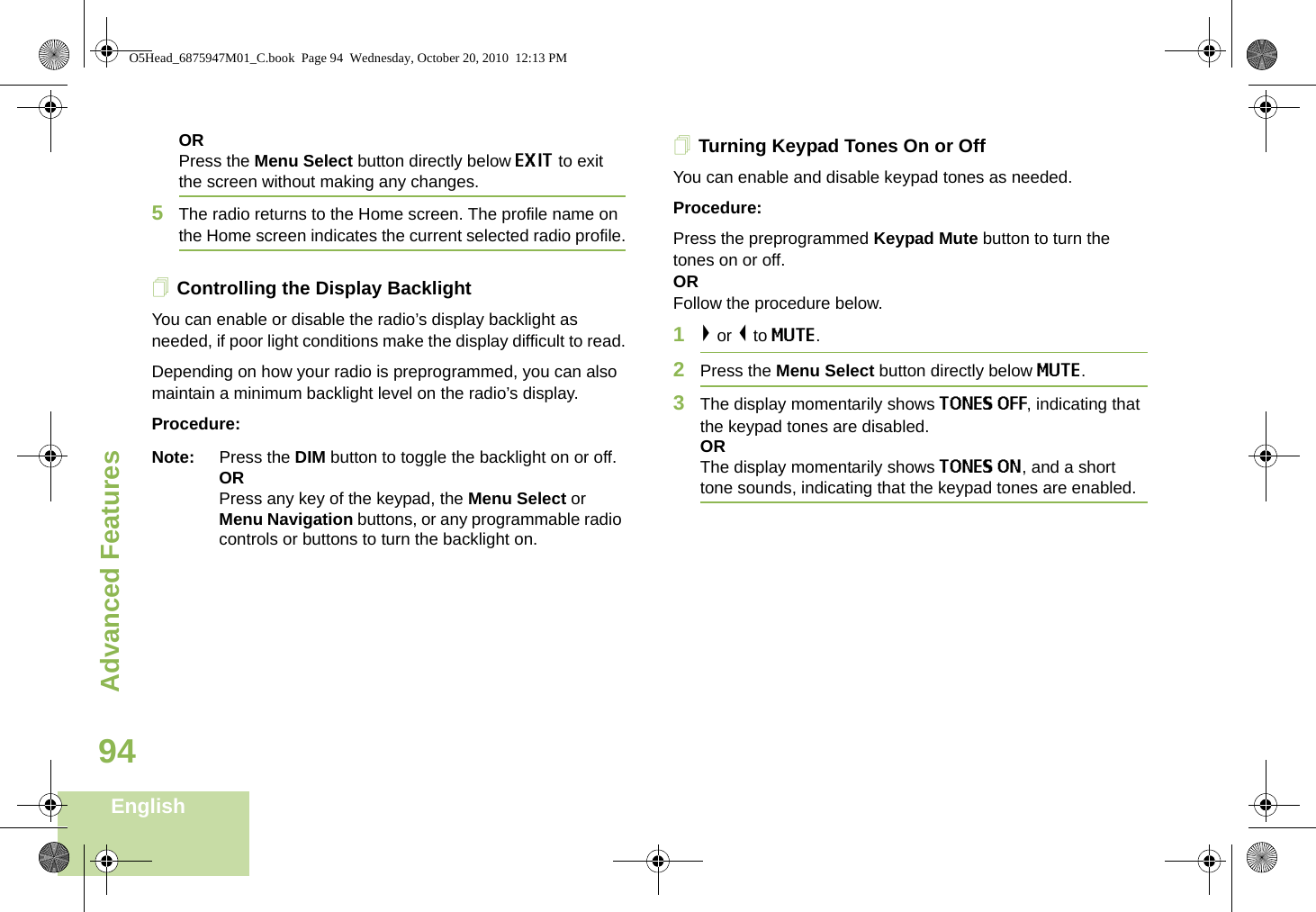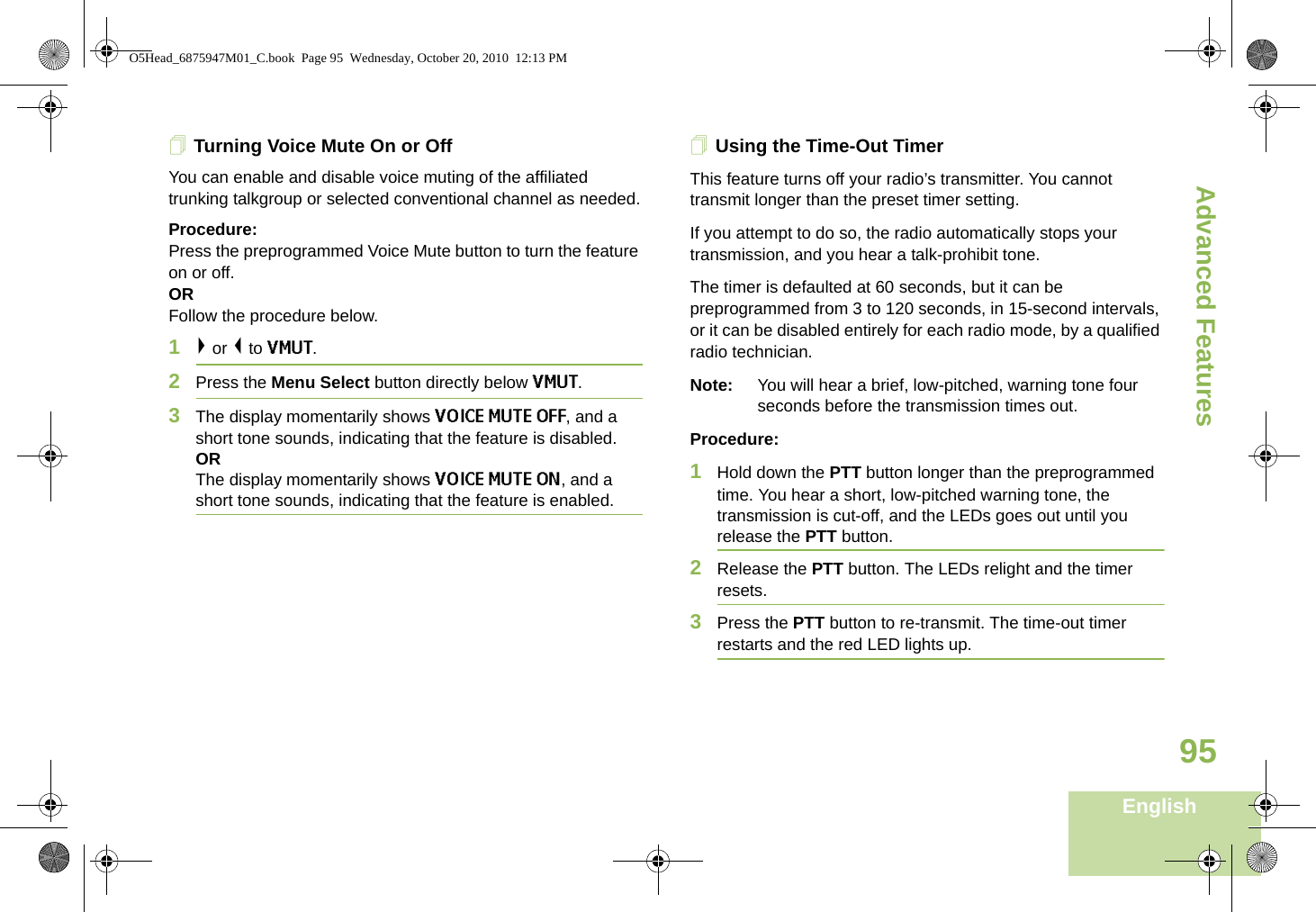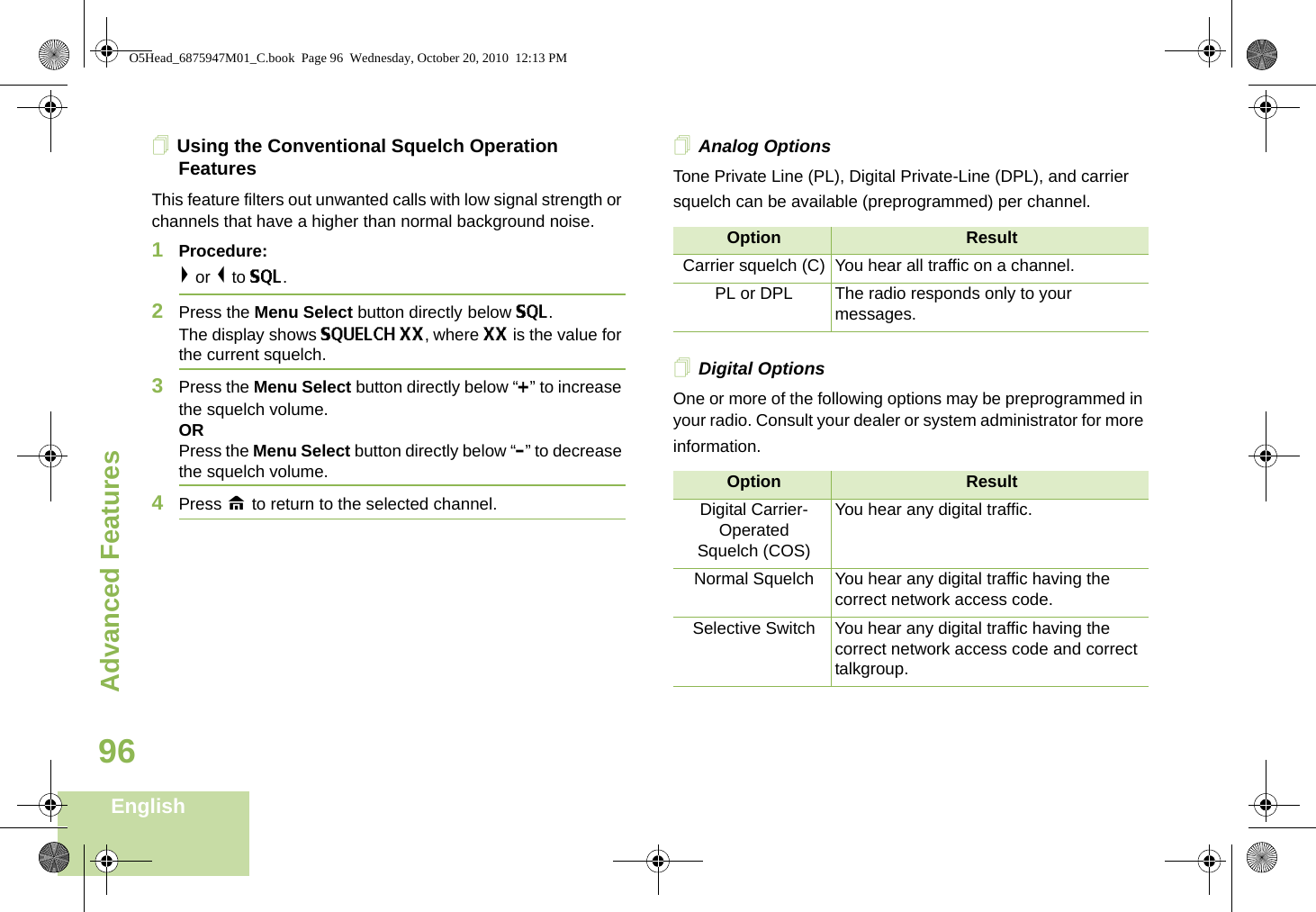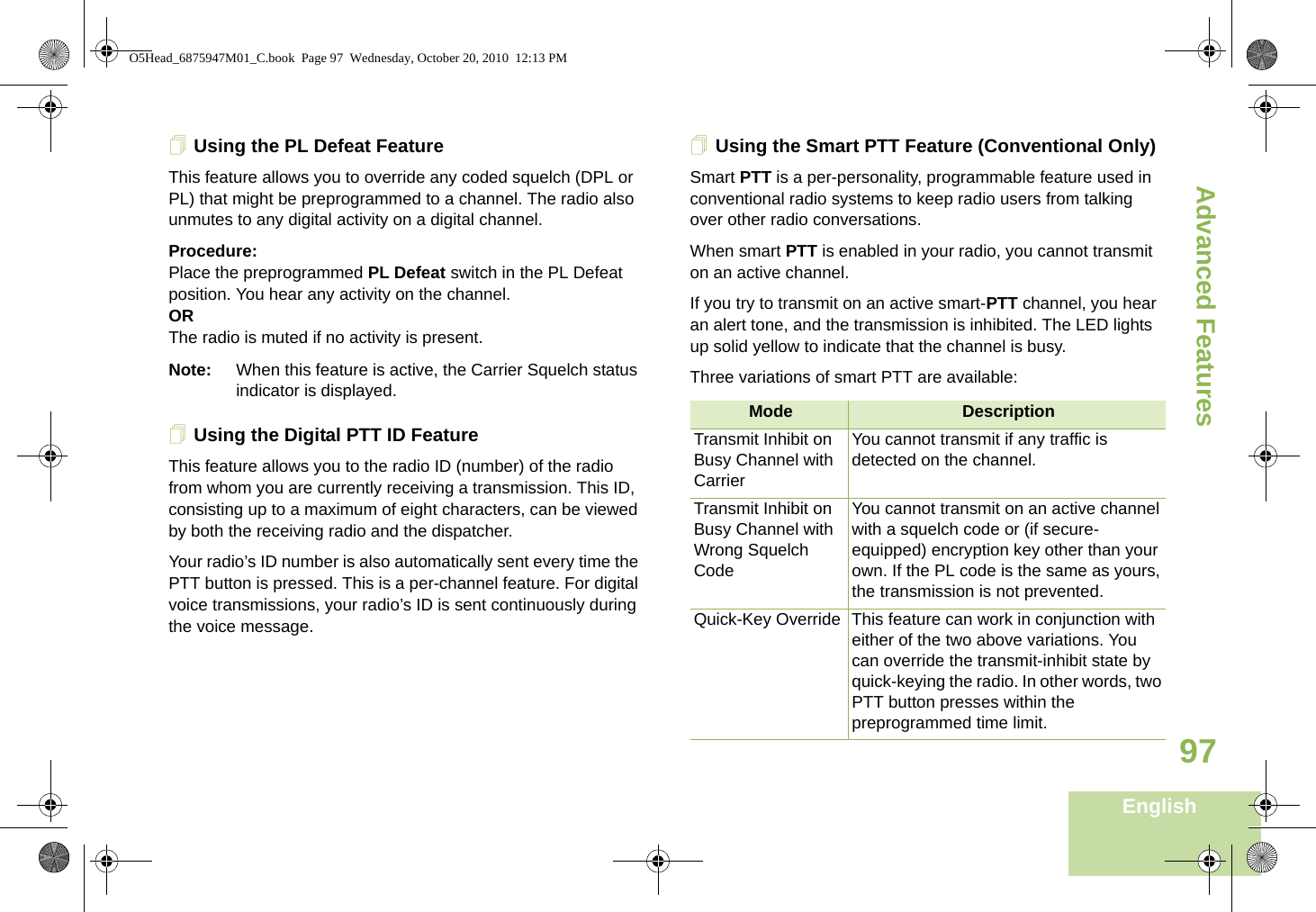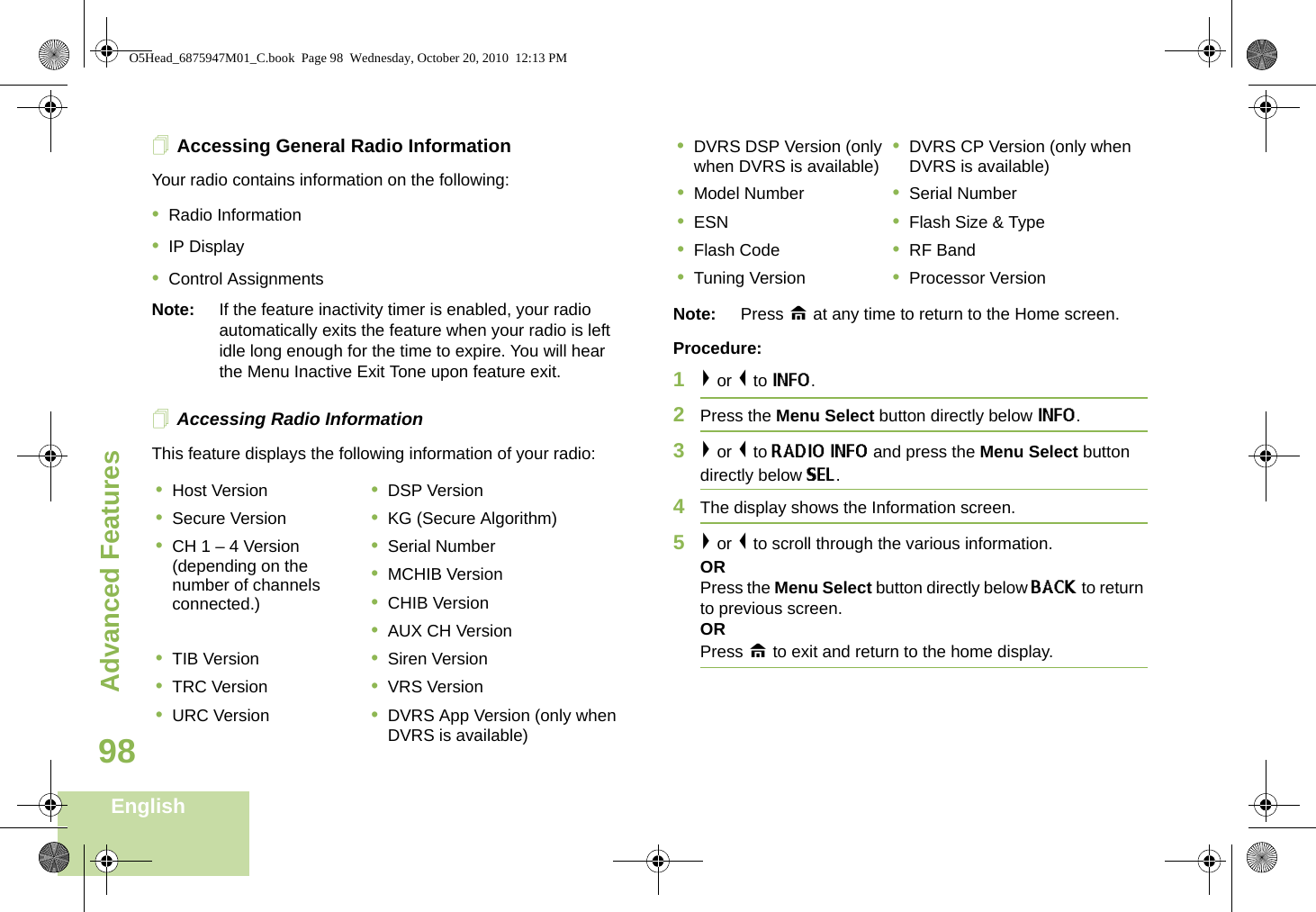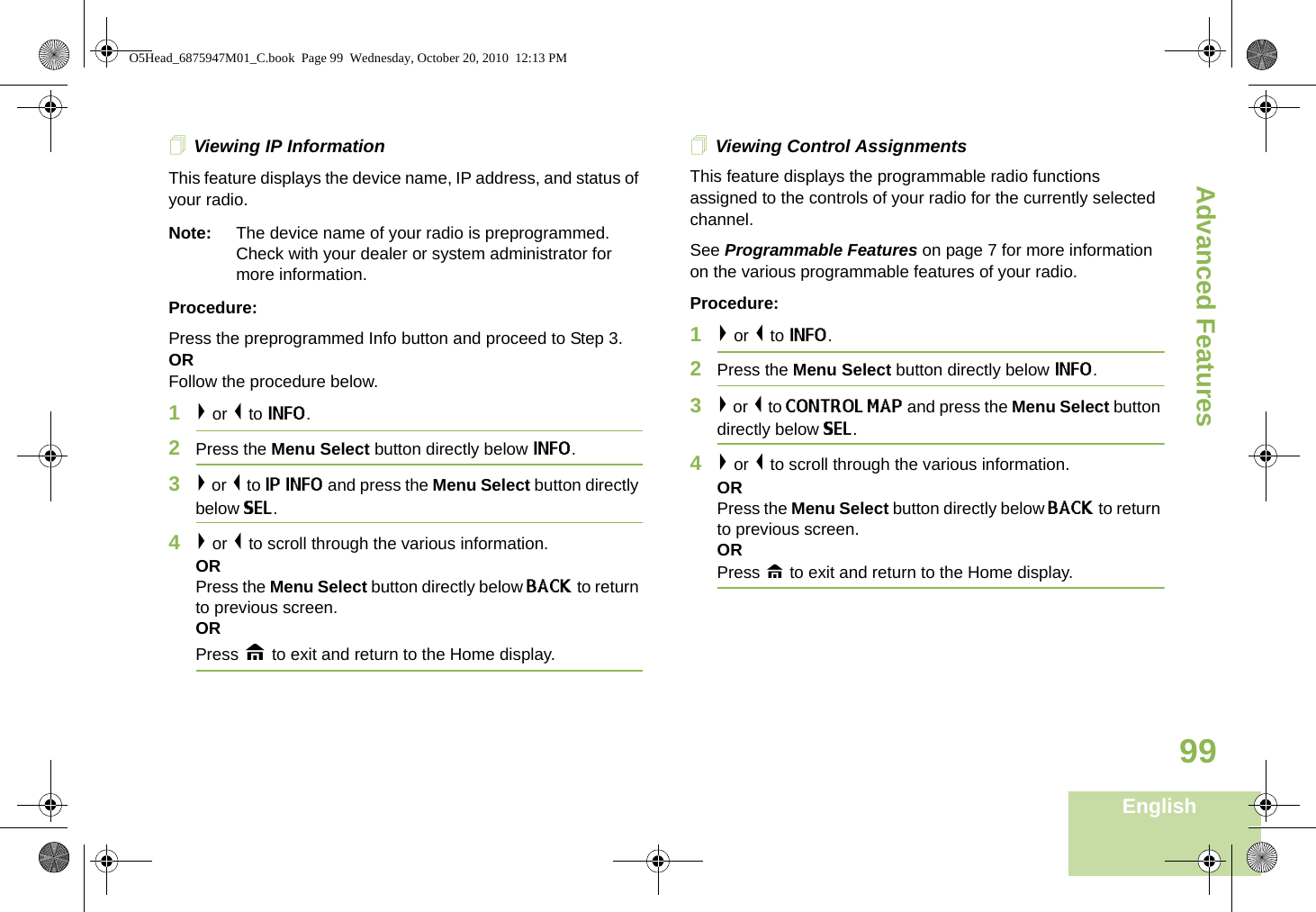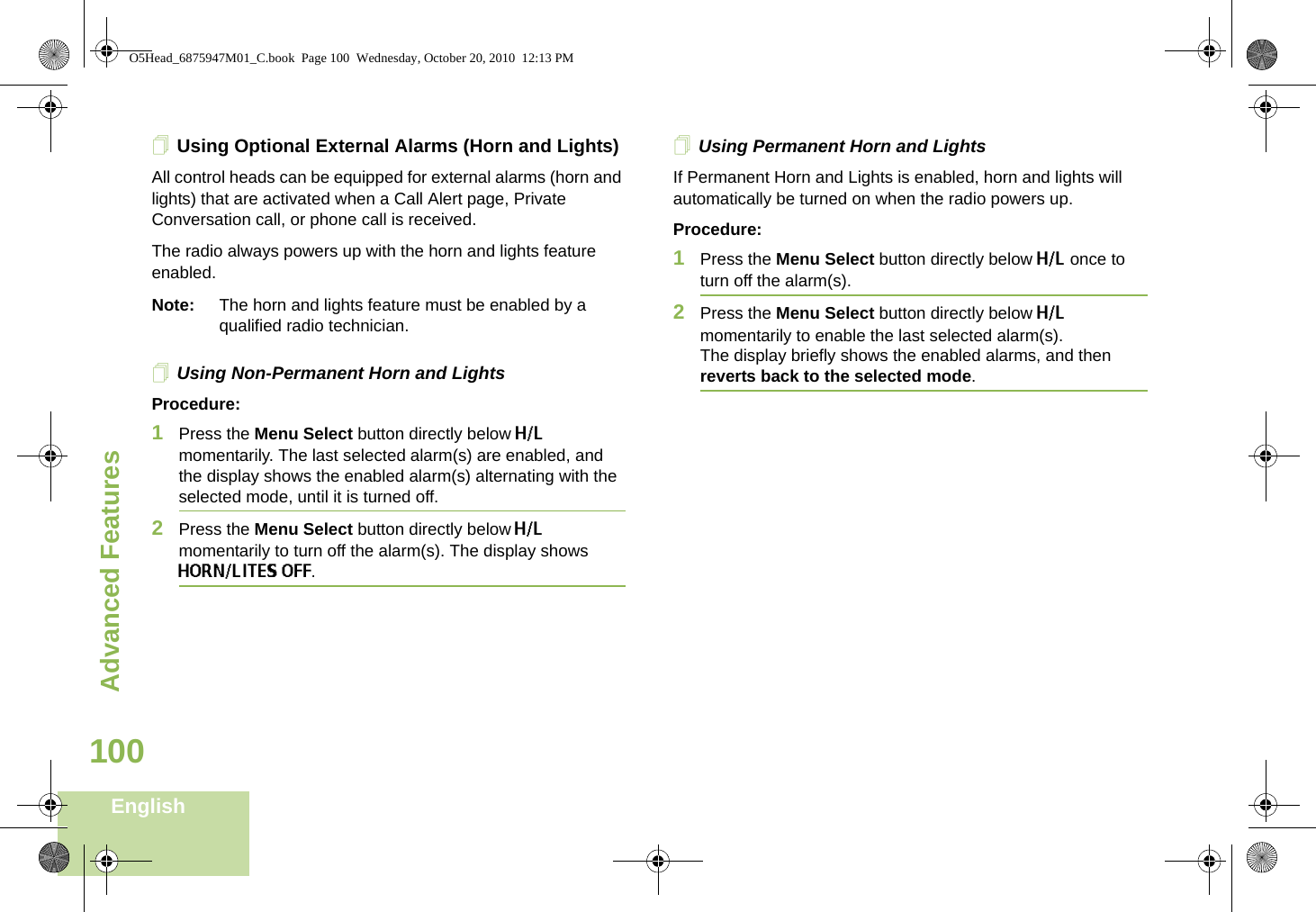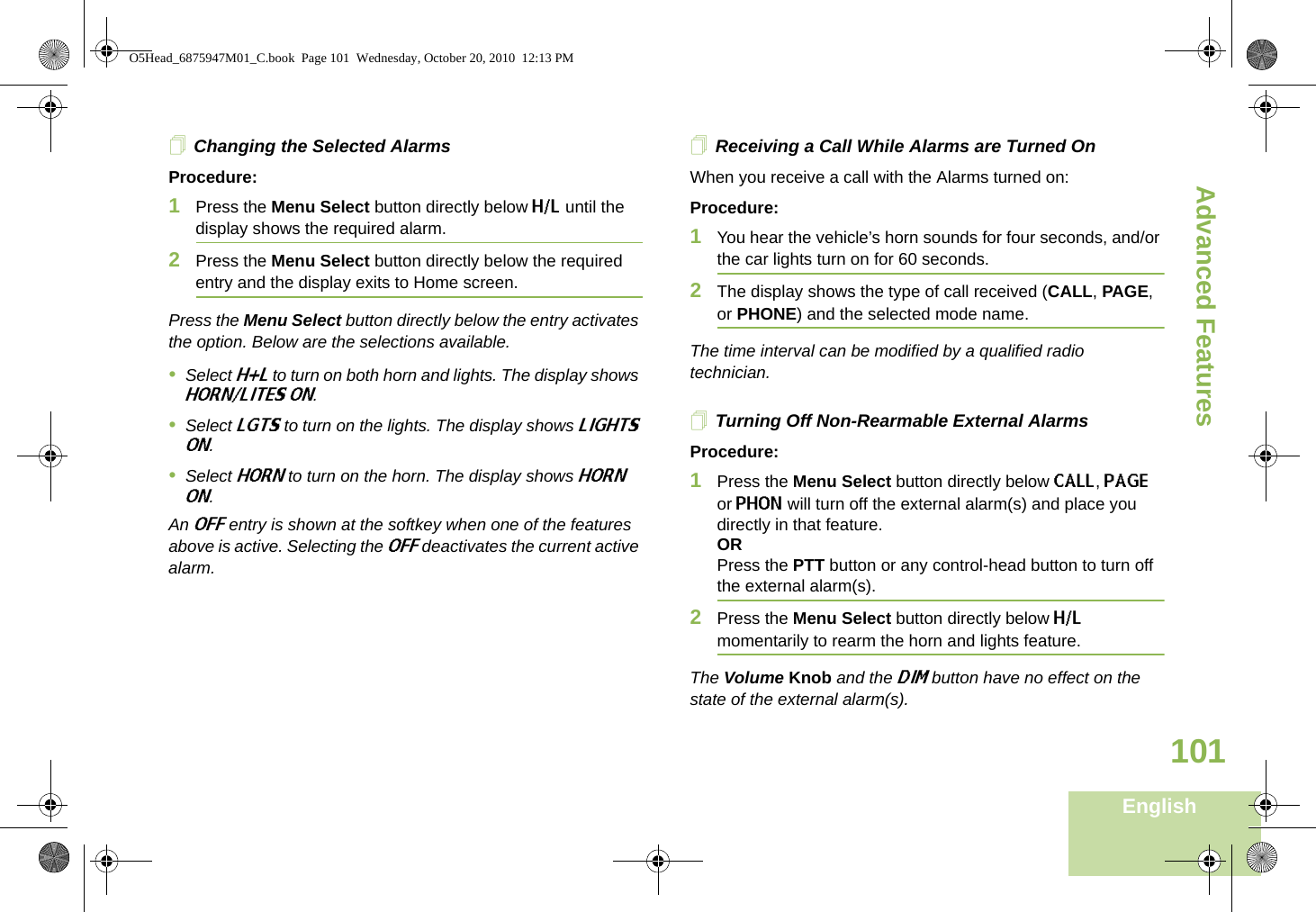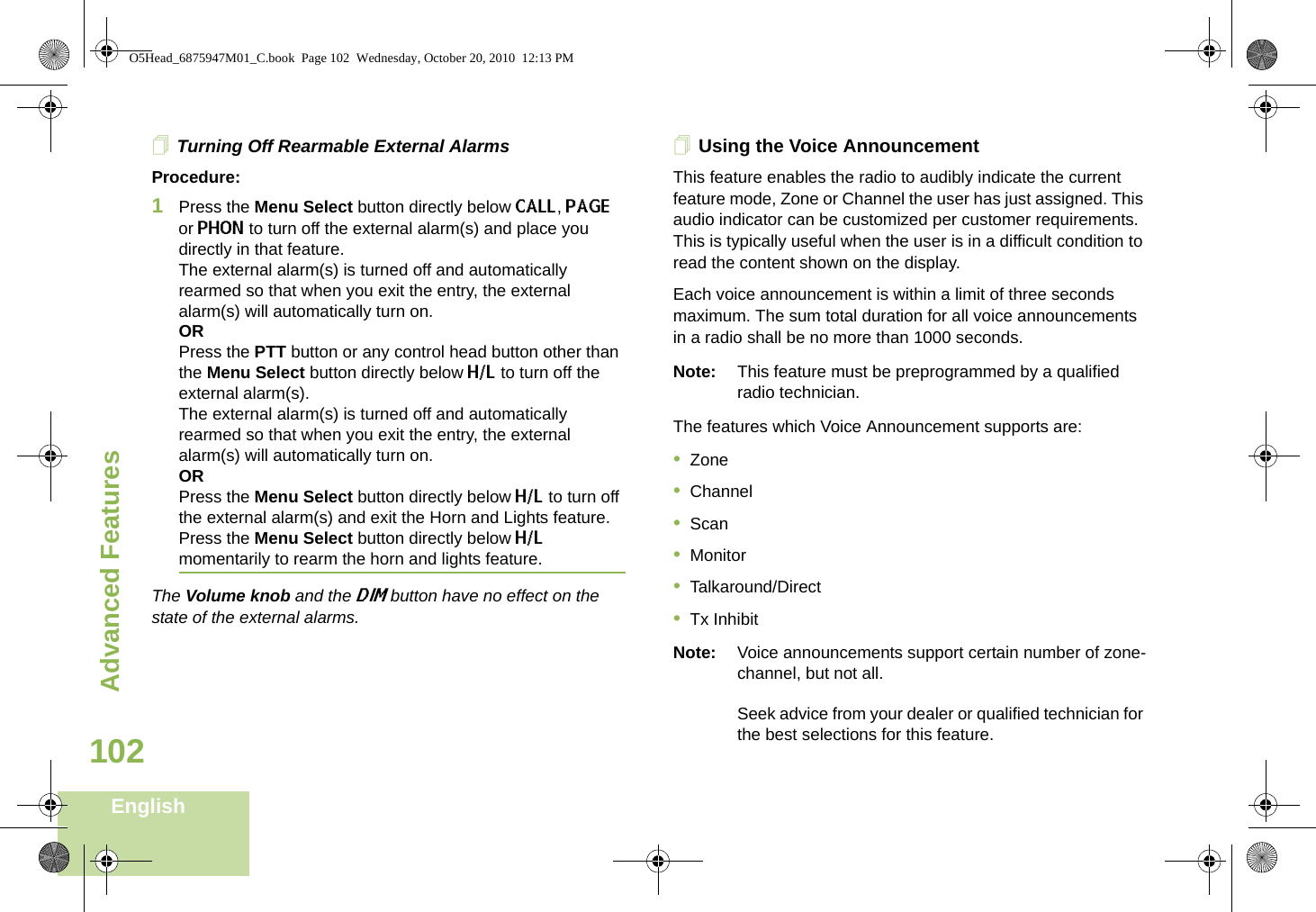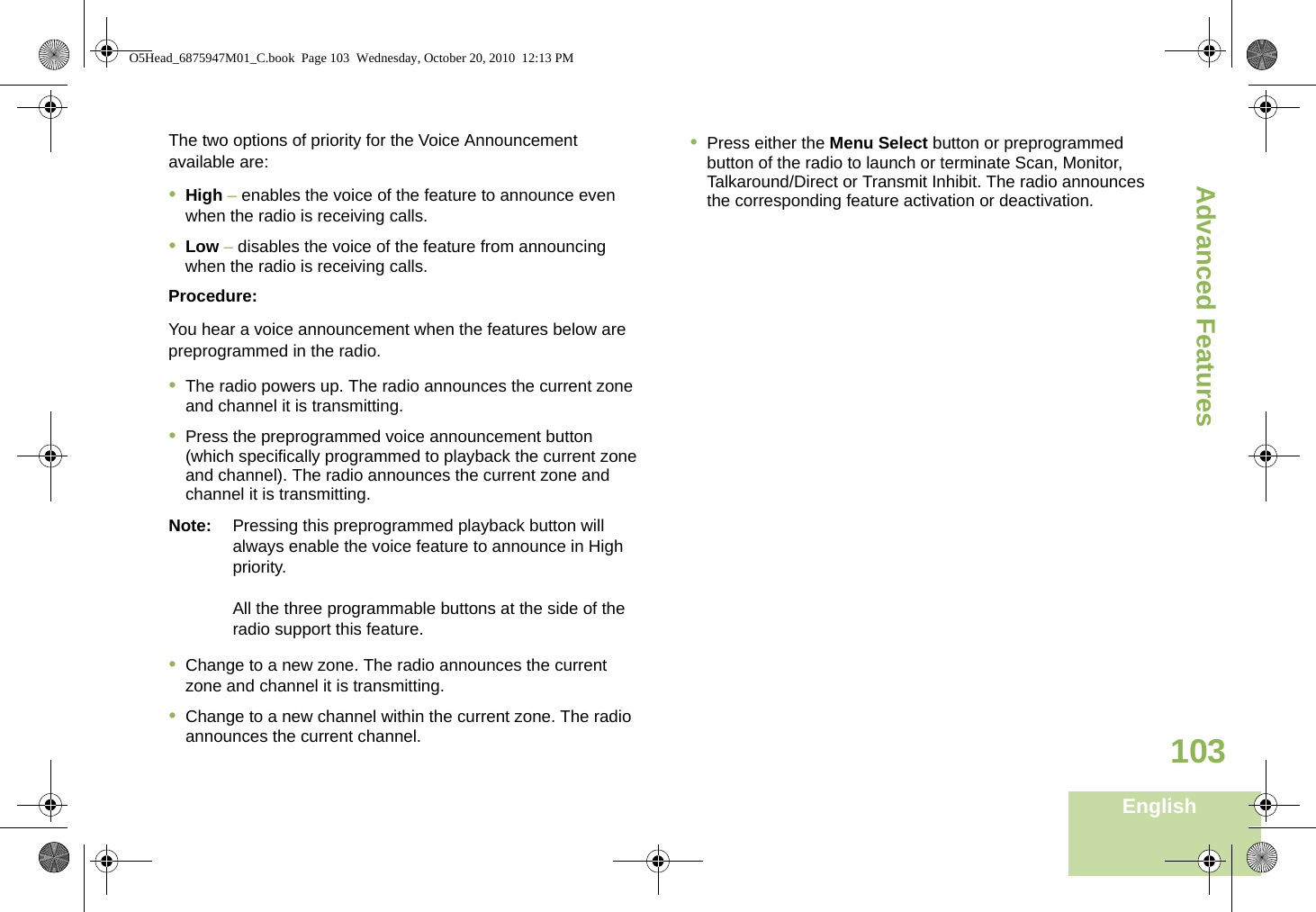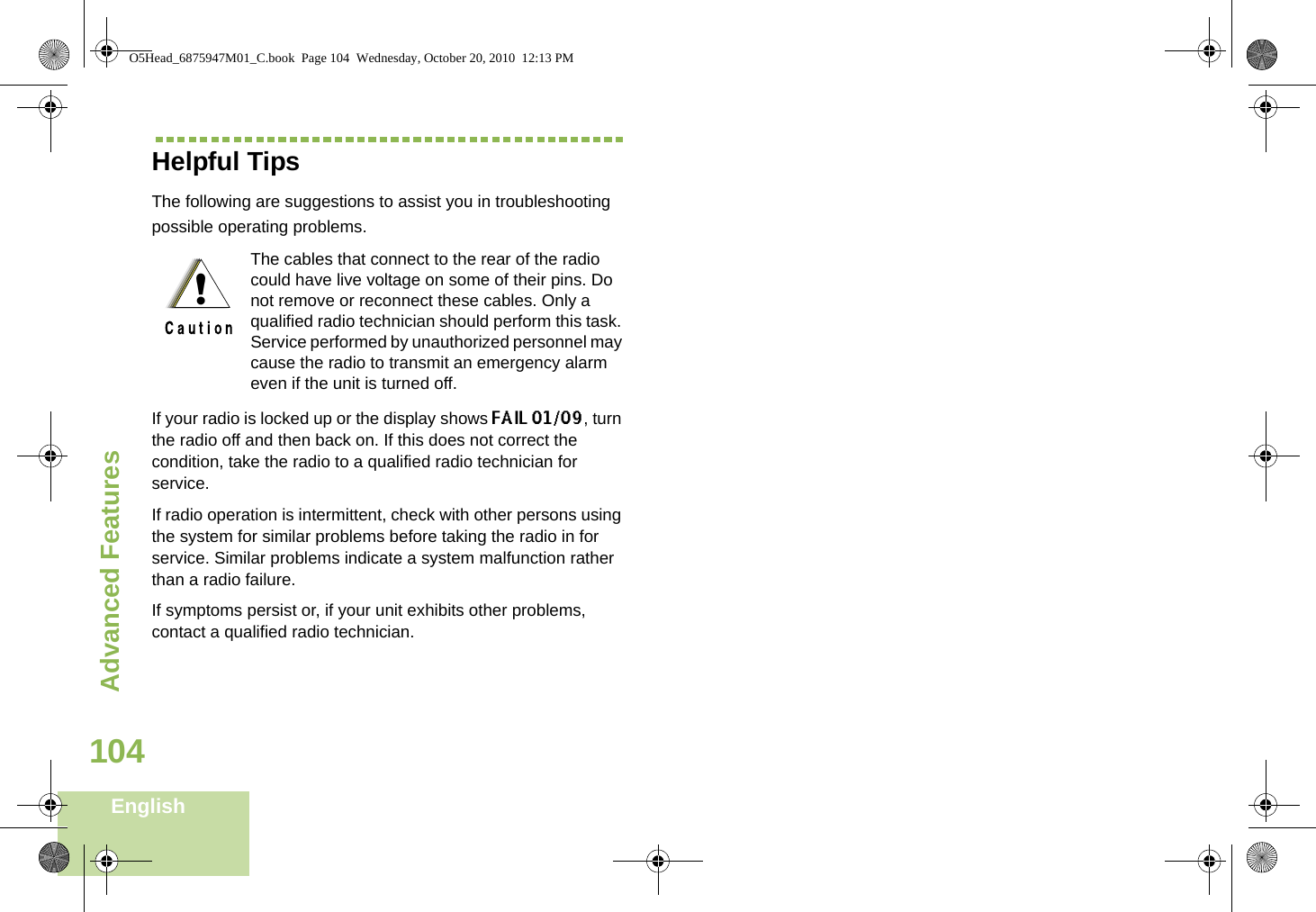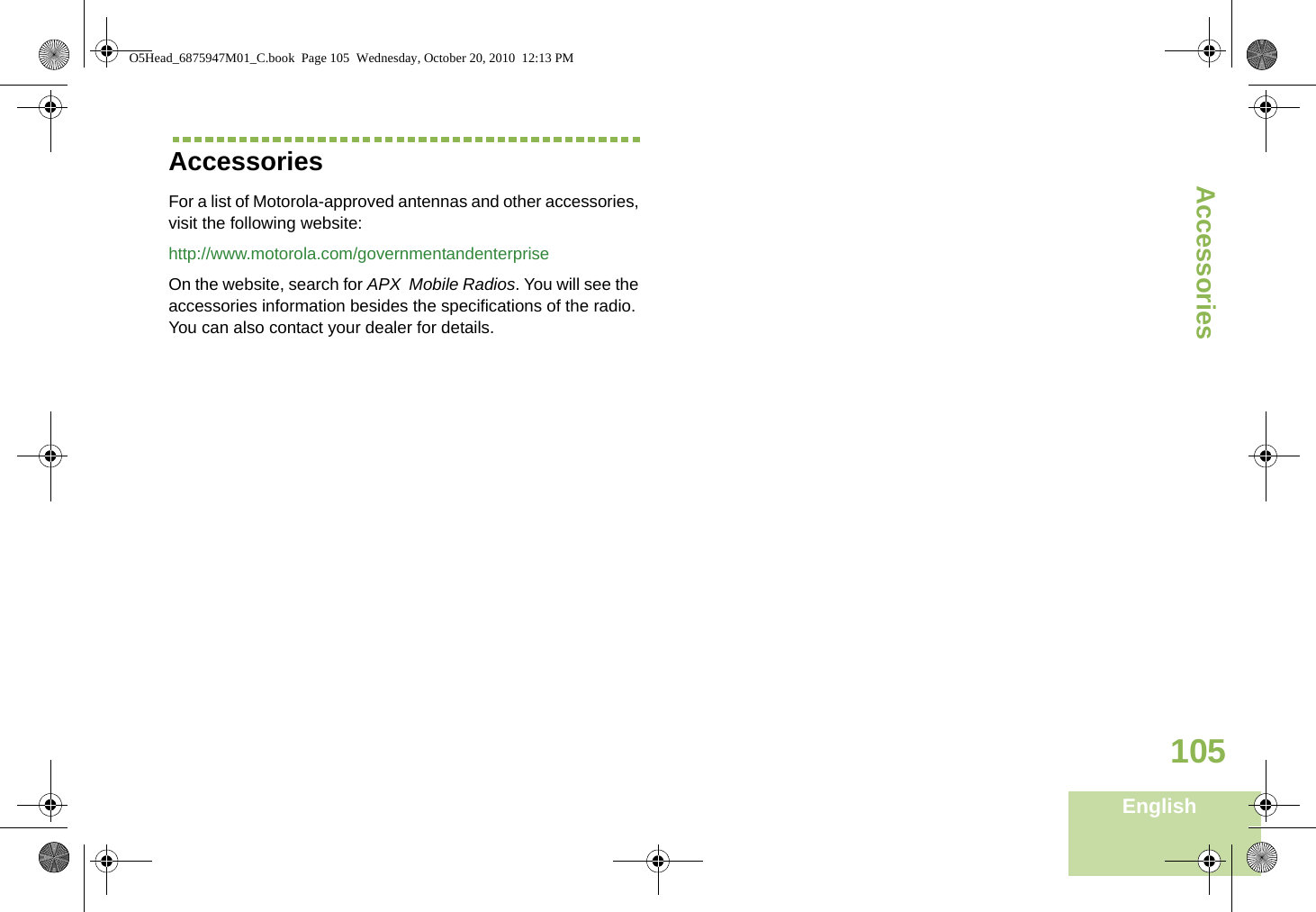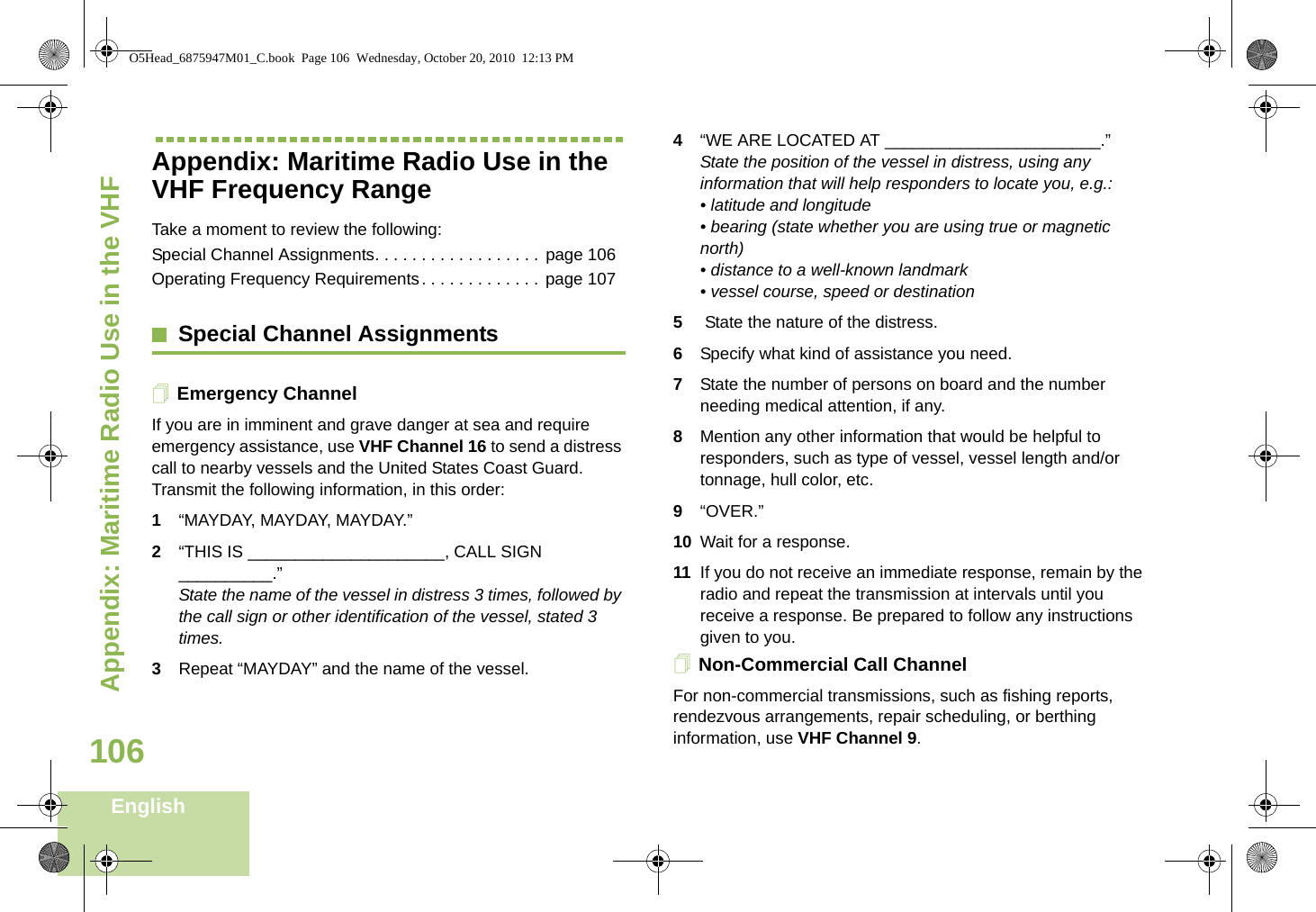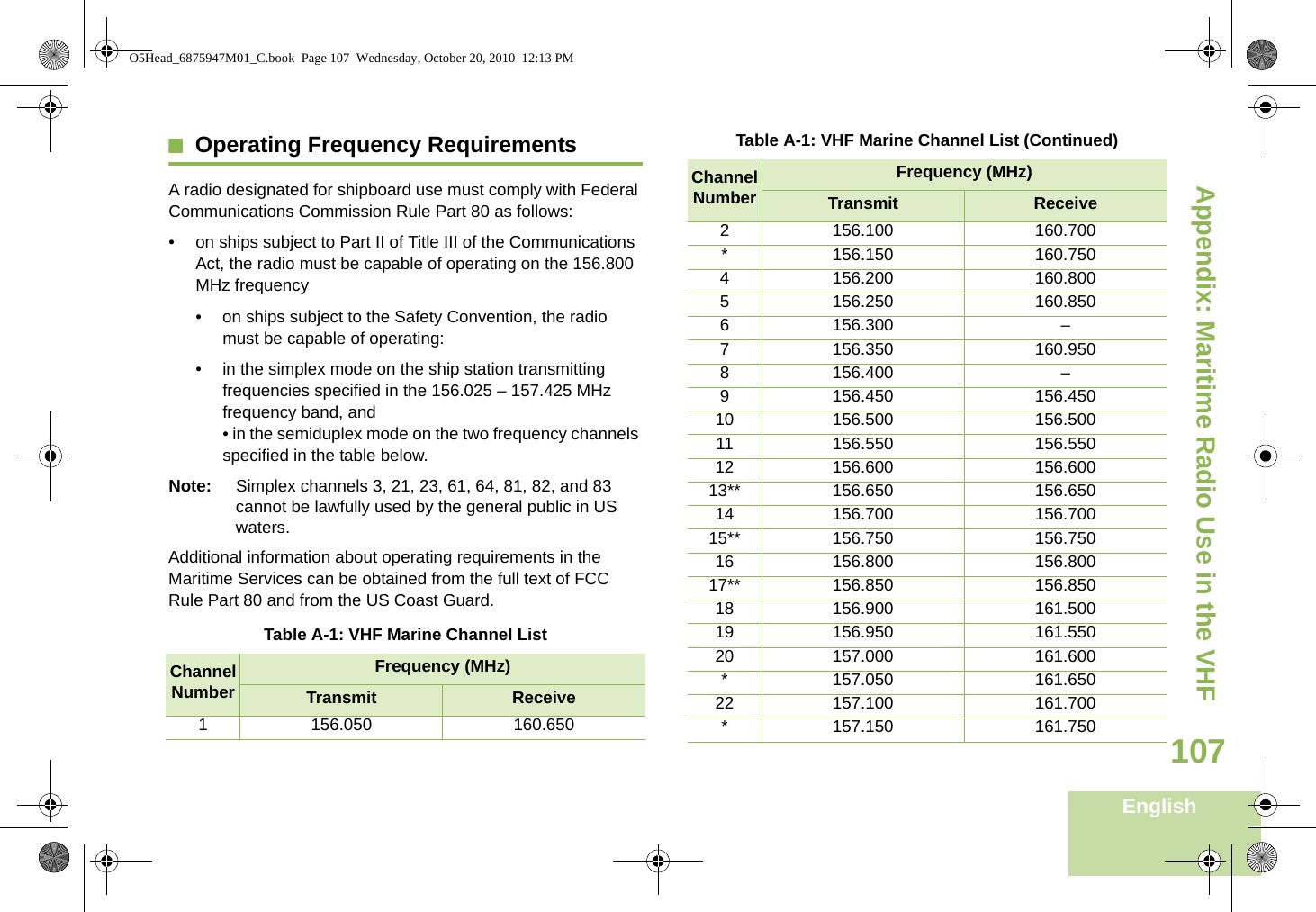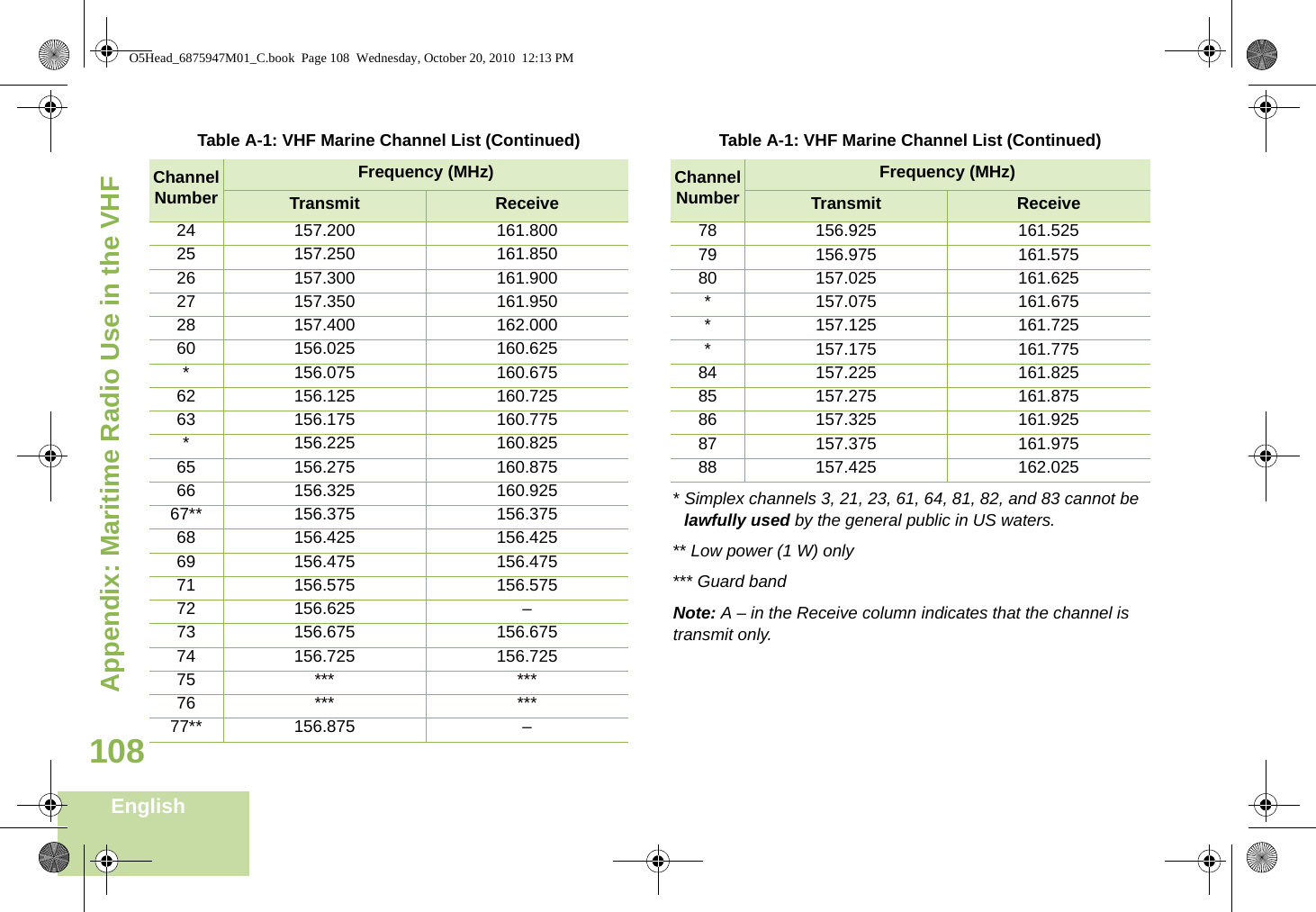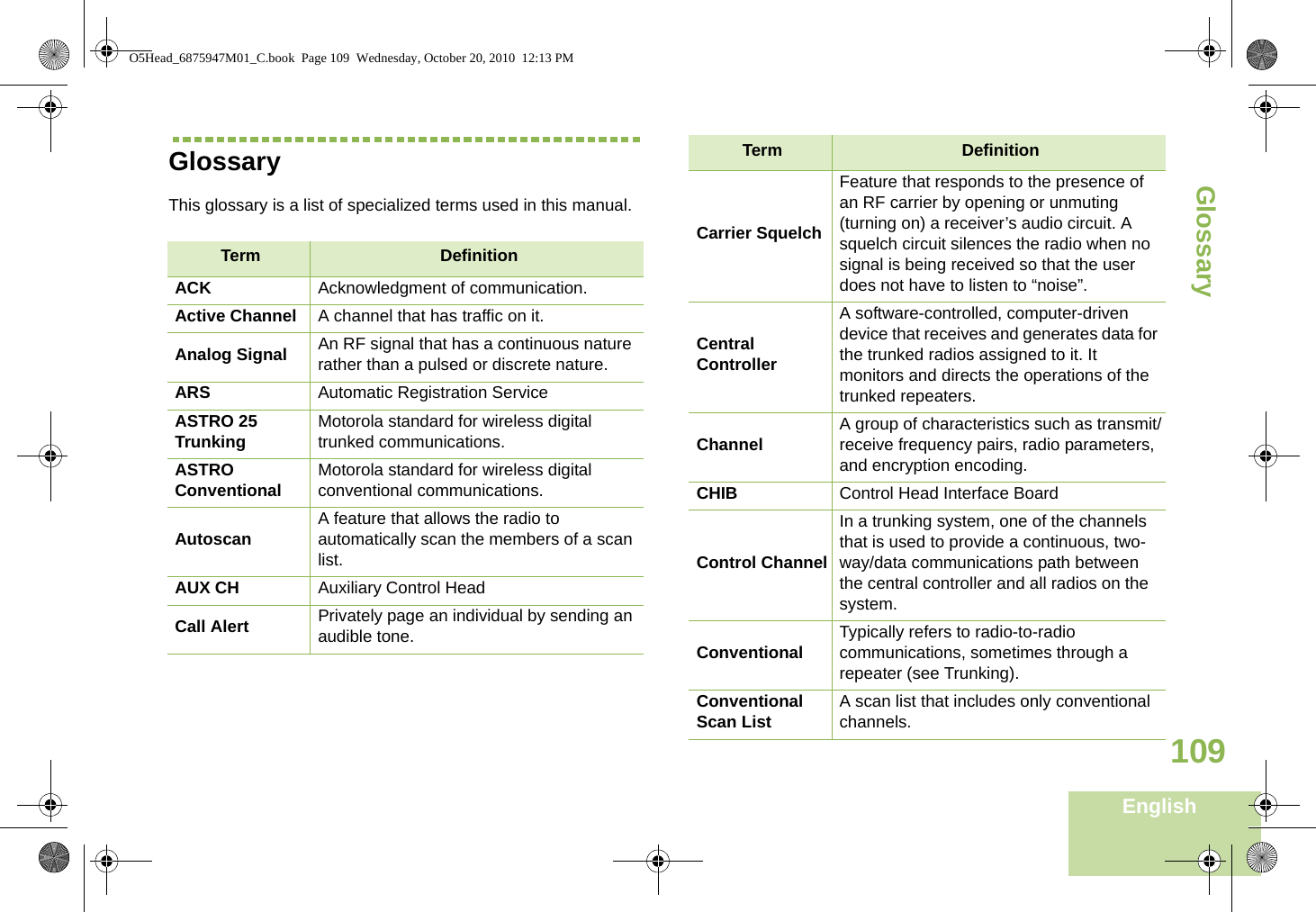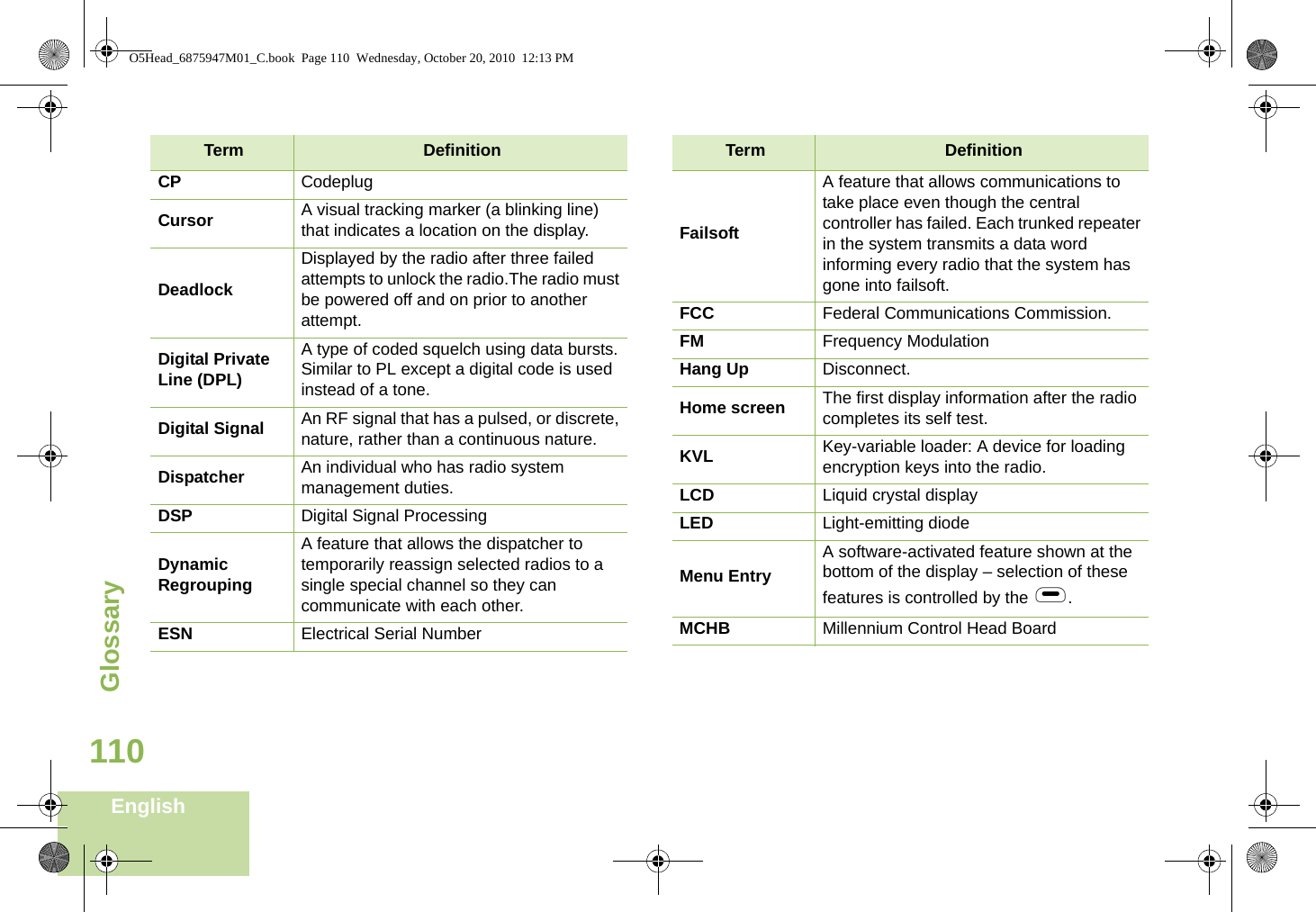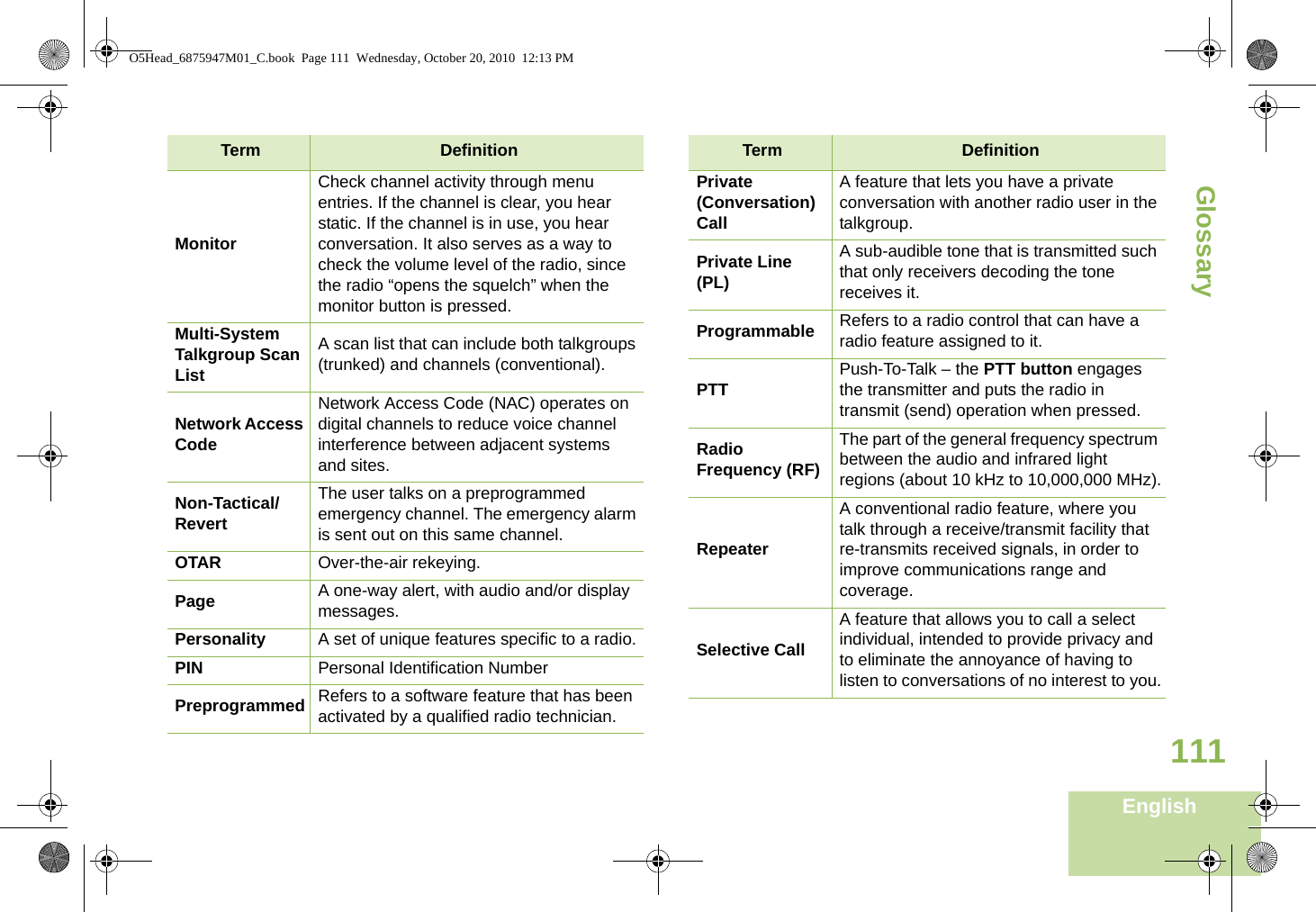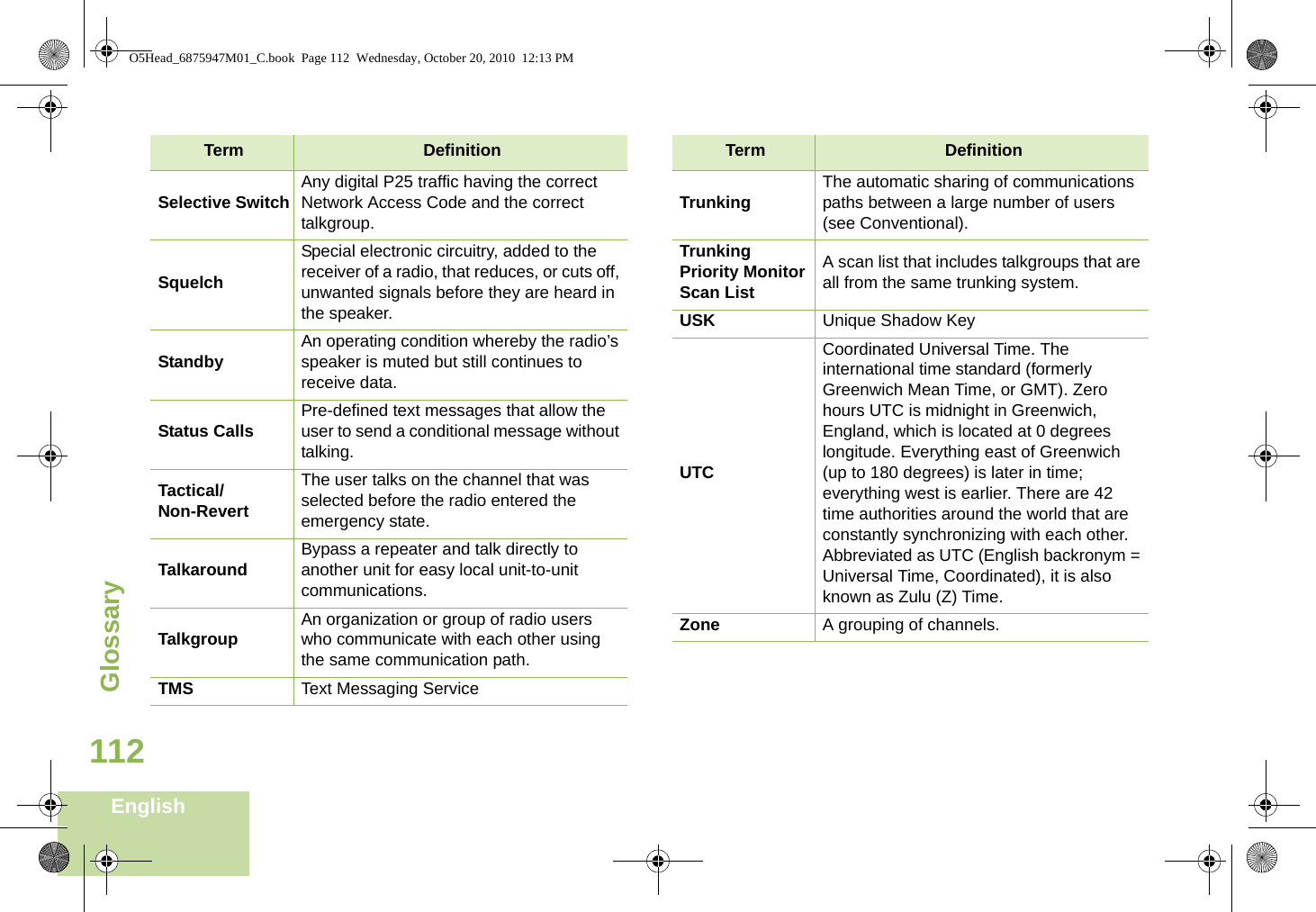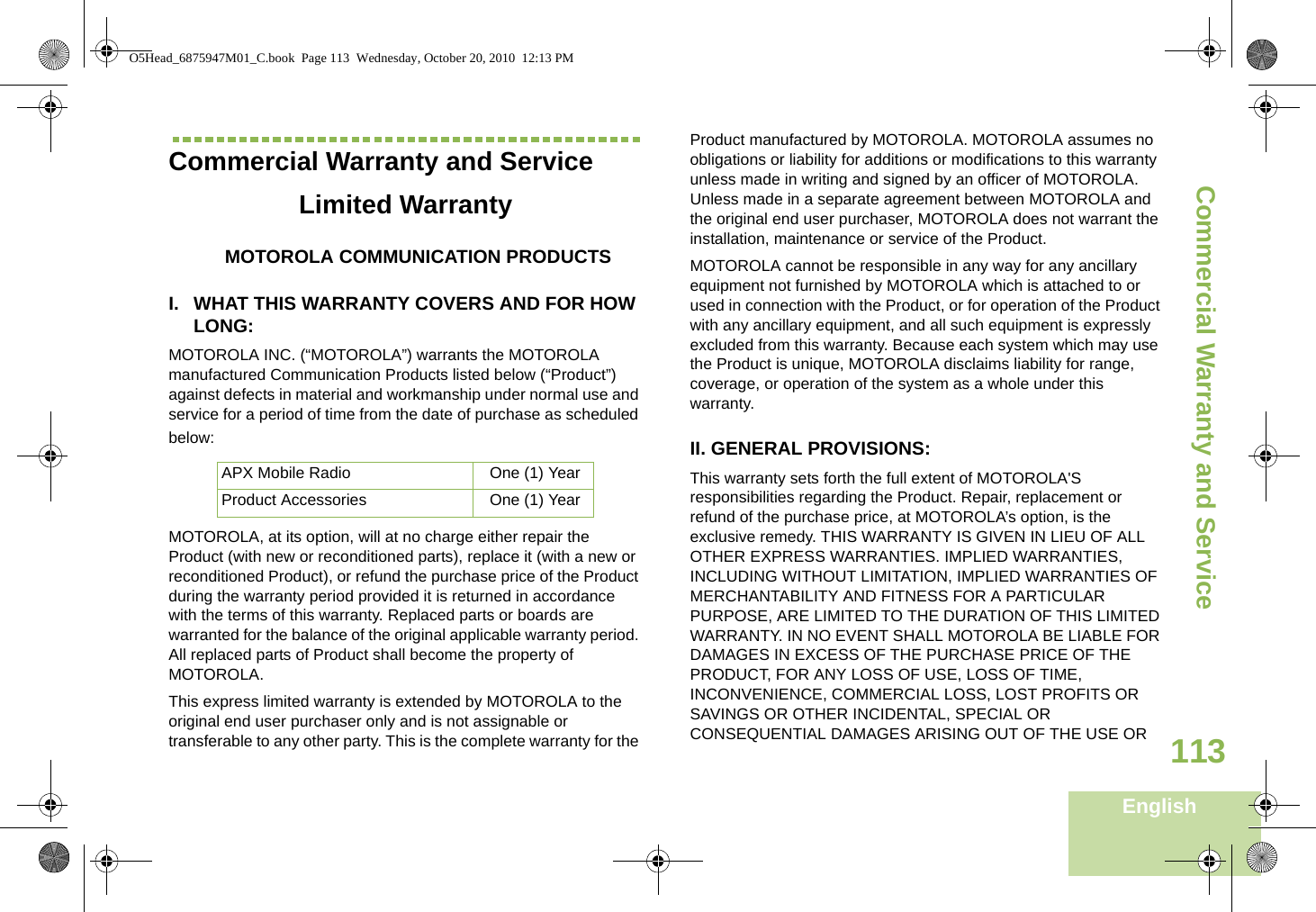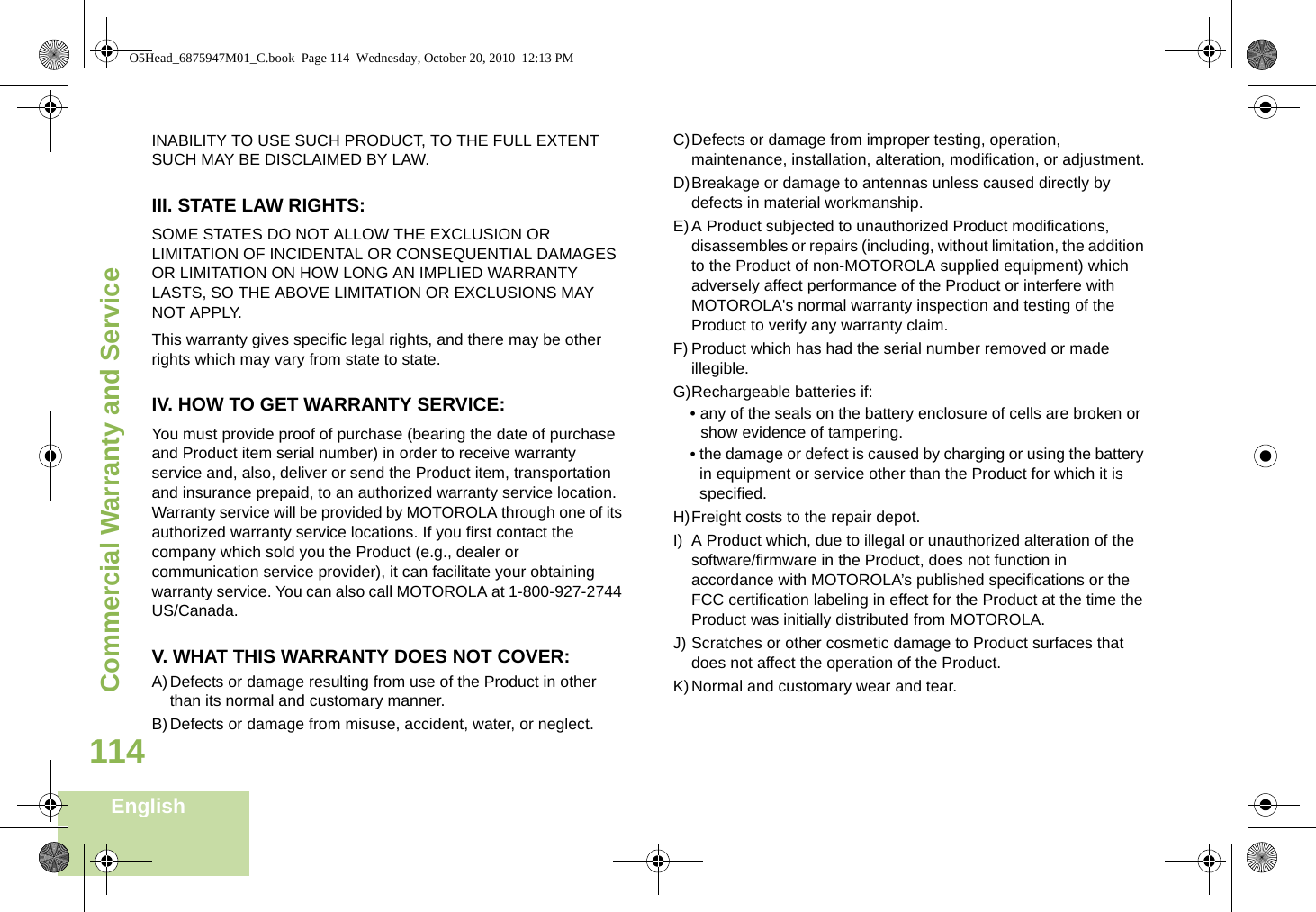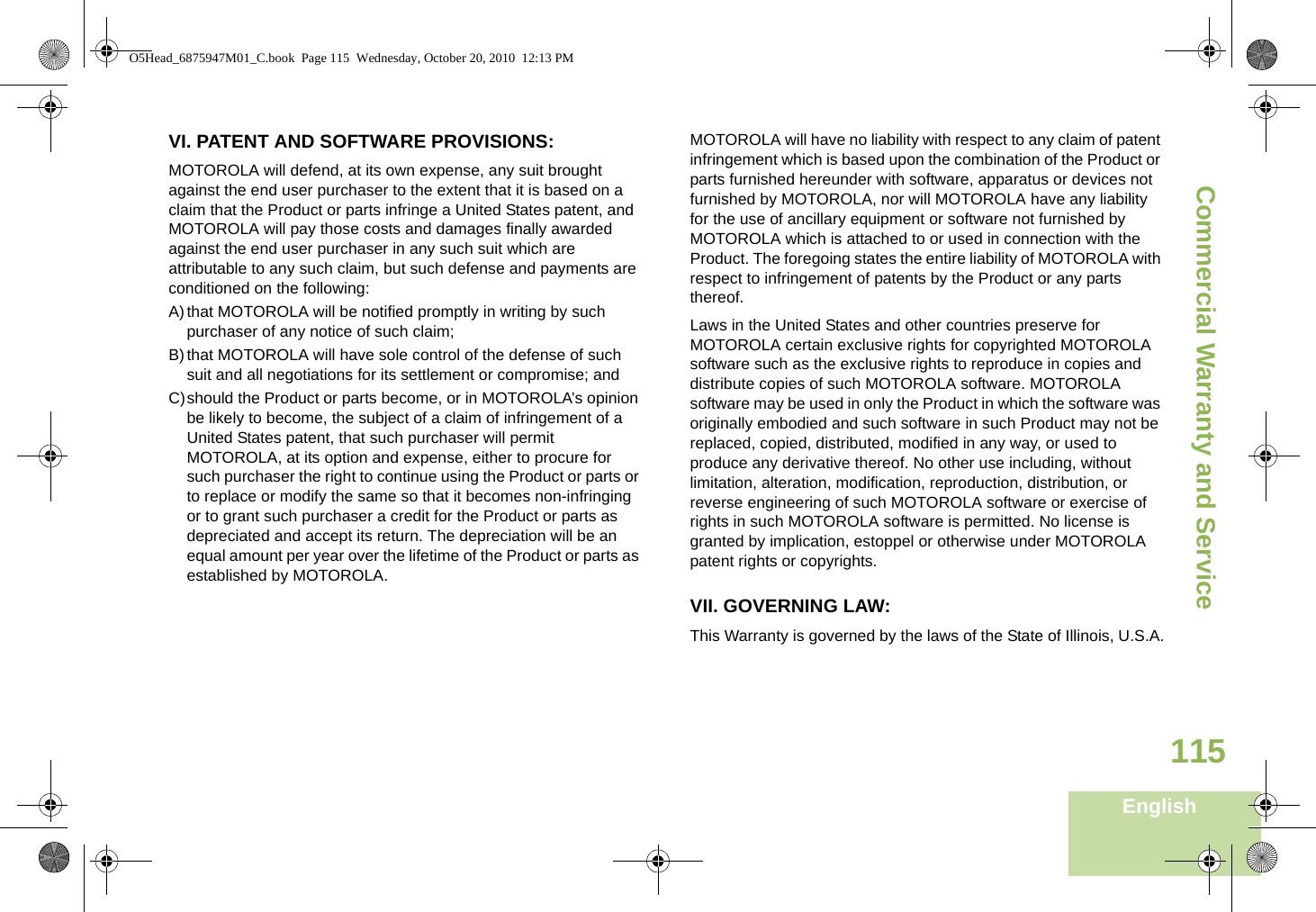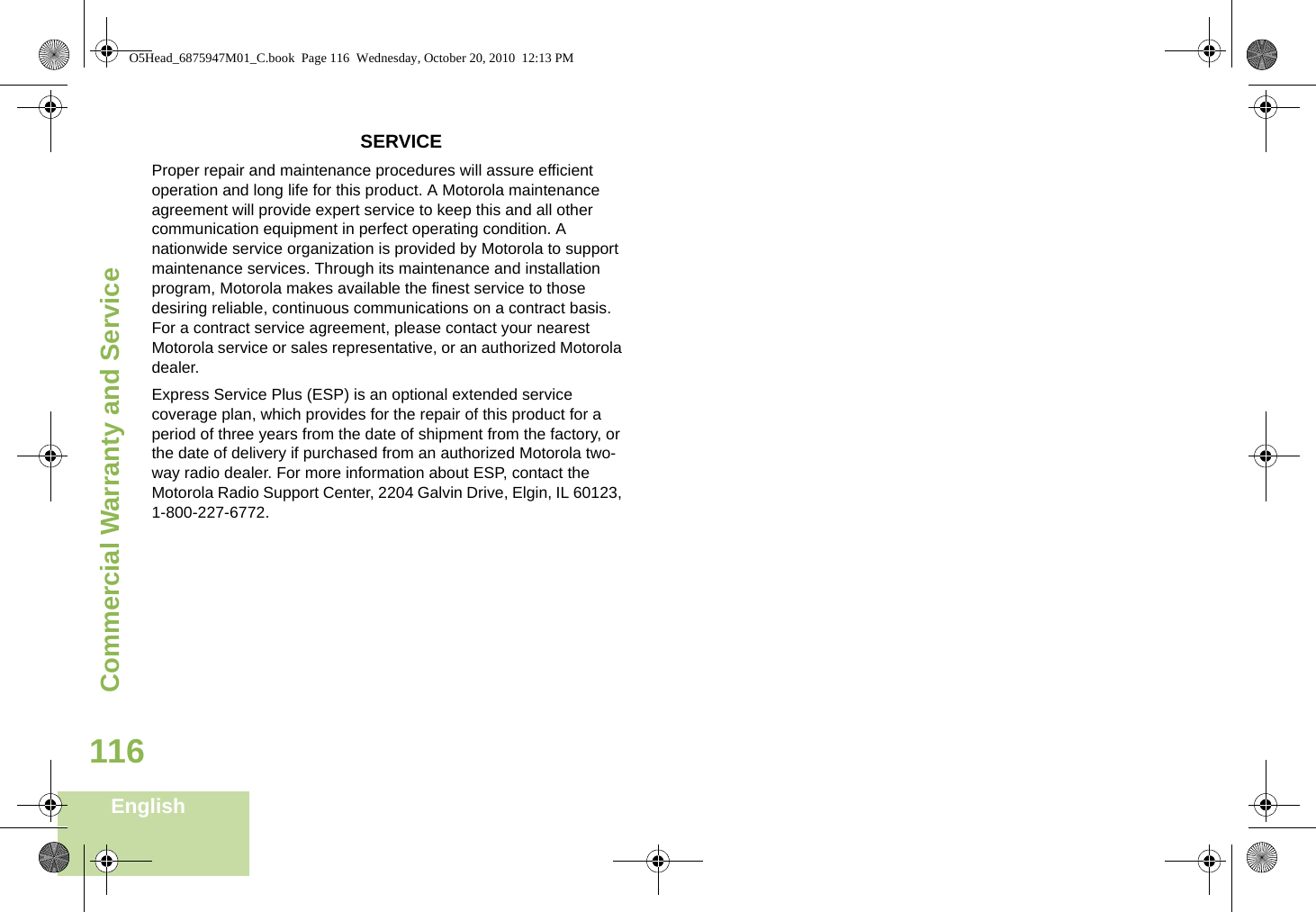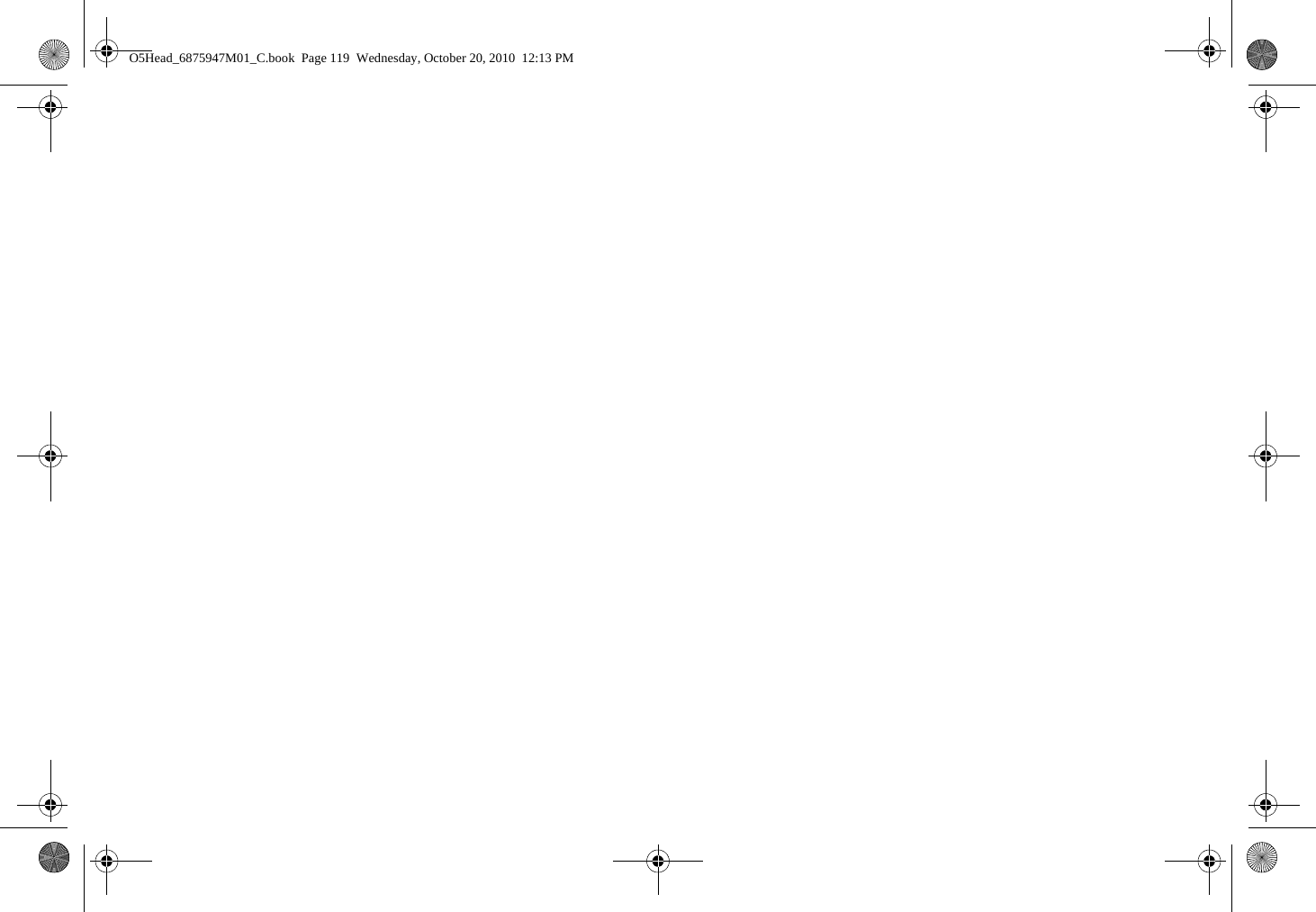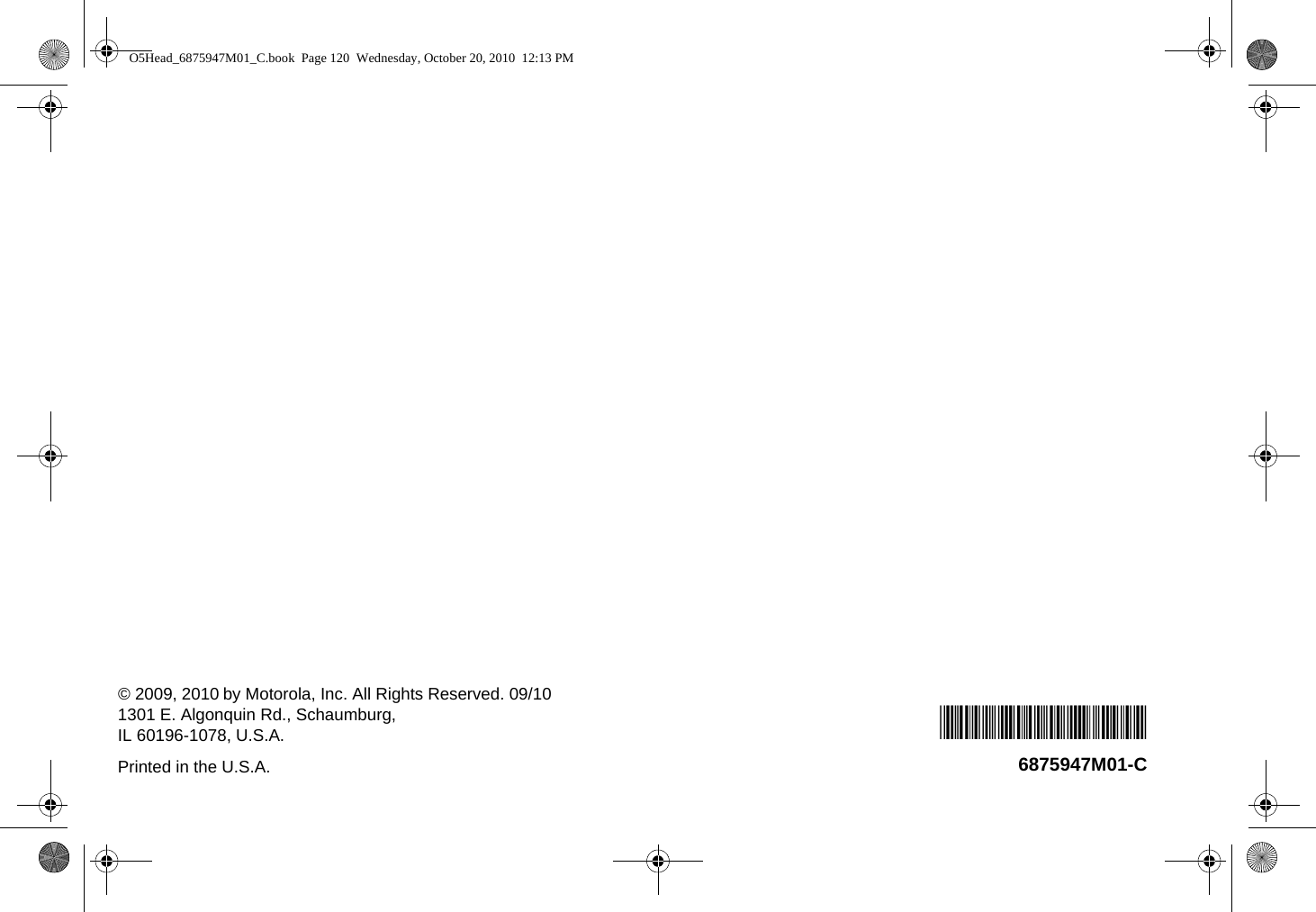Motorola Solutions 92FT7048 UHF1_7/800 MHz Mobile Radio User Manual APX Mobile User Guide O5 Control Head
Motorola Solutions, Inc. UHF1_7/800 MHz Mobile Radio APX Mobile User Guide O5 Control Head
Contents
- 1. Ex 8b Users Manual
- 2. RFx Booklet
Ex 8b Users Manual
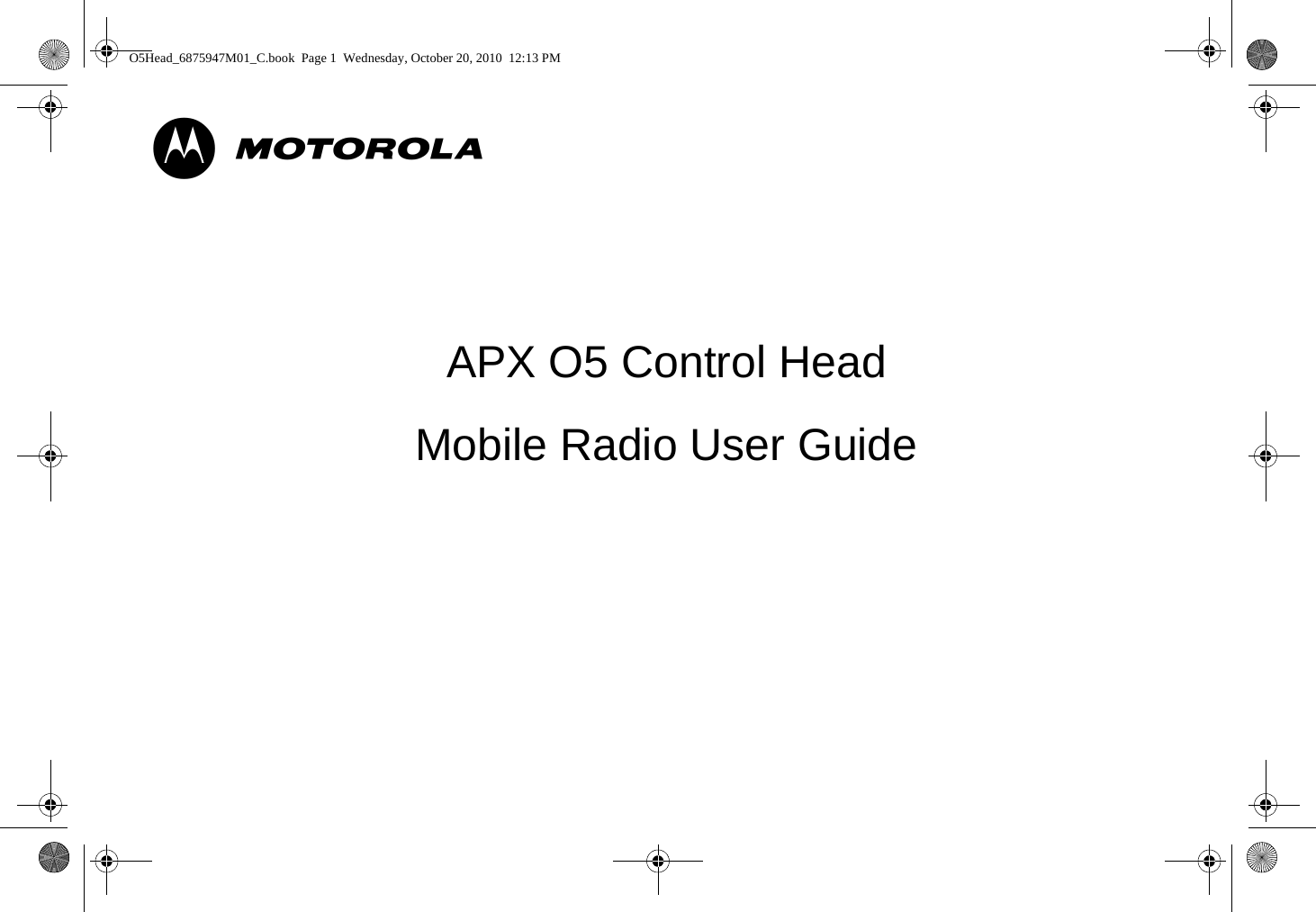
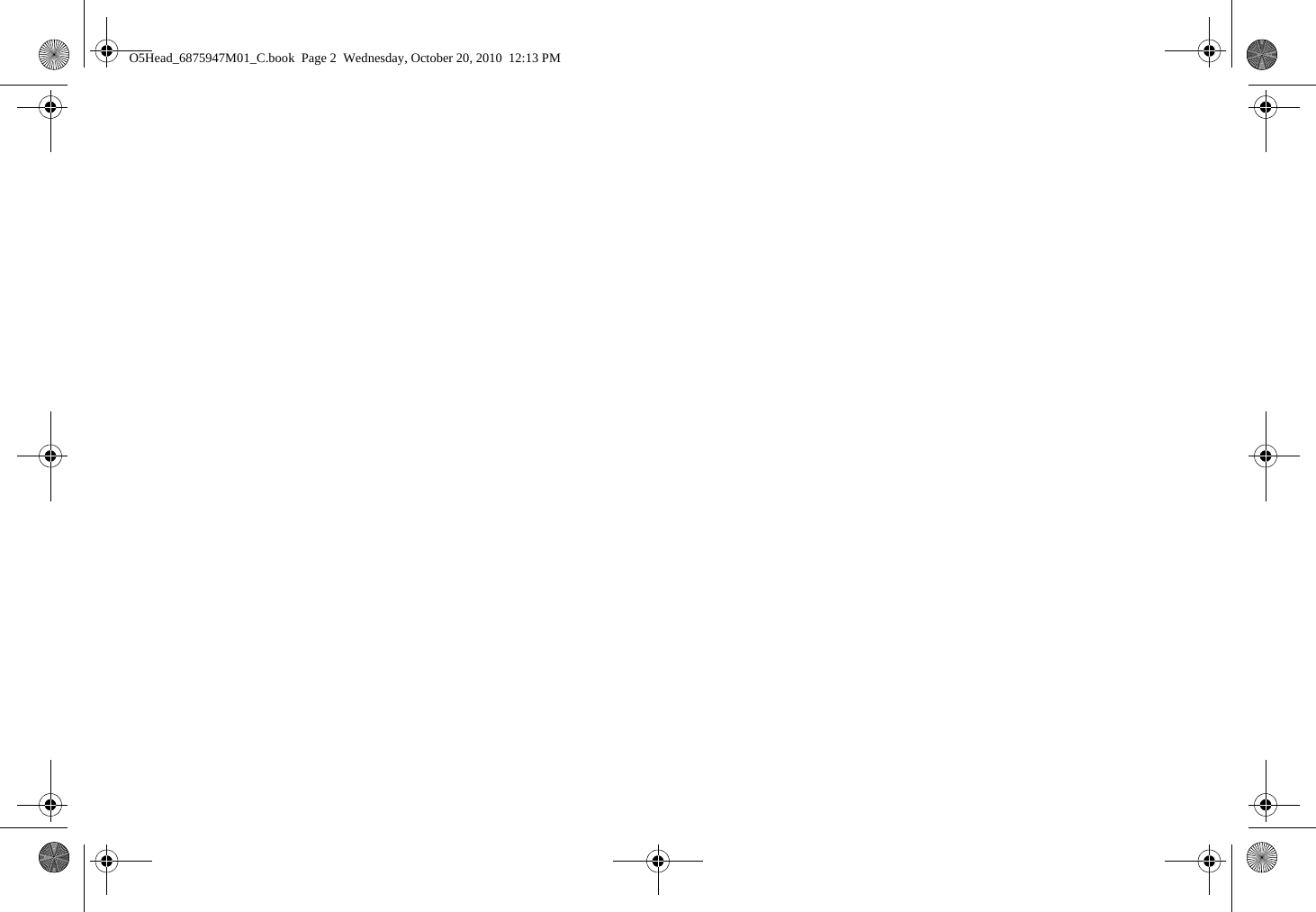
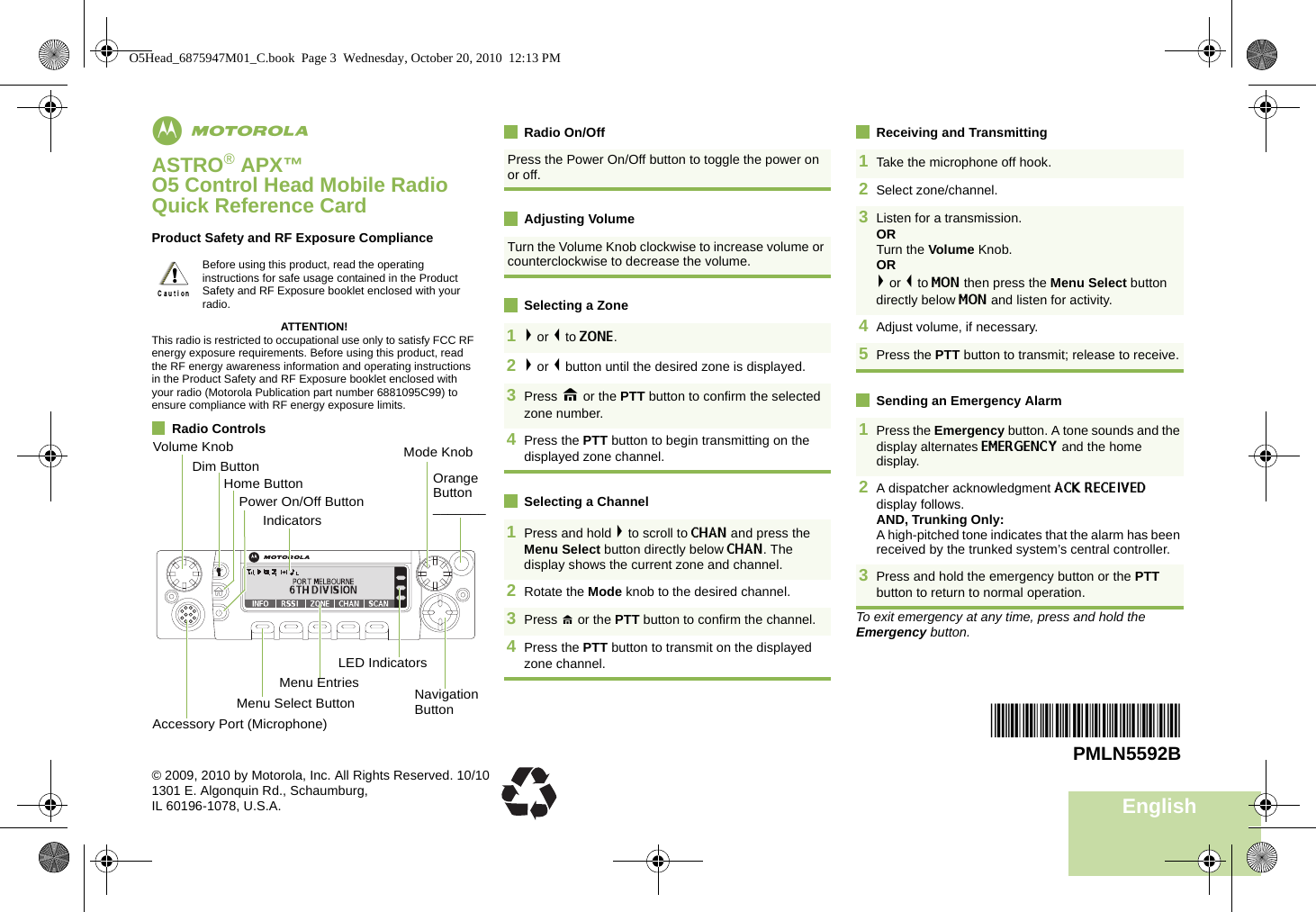
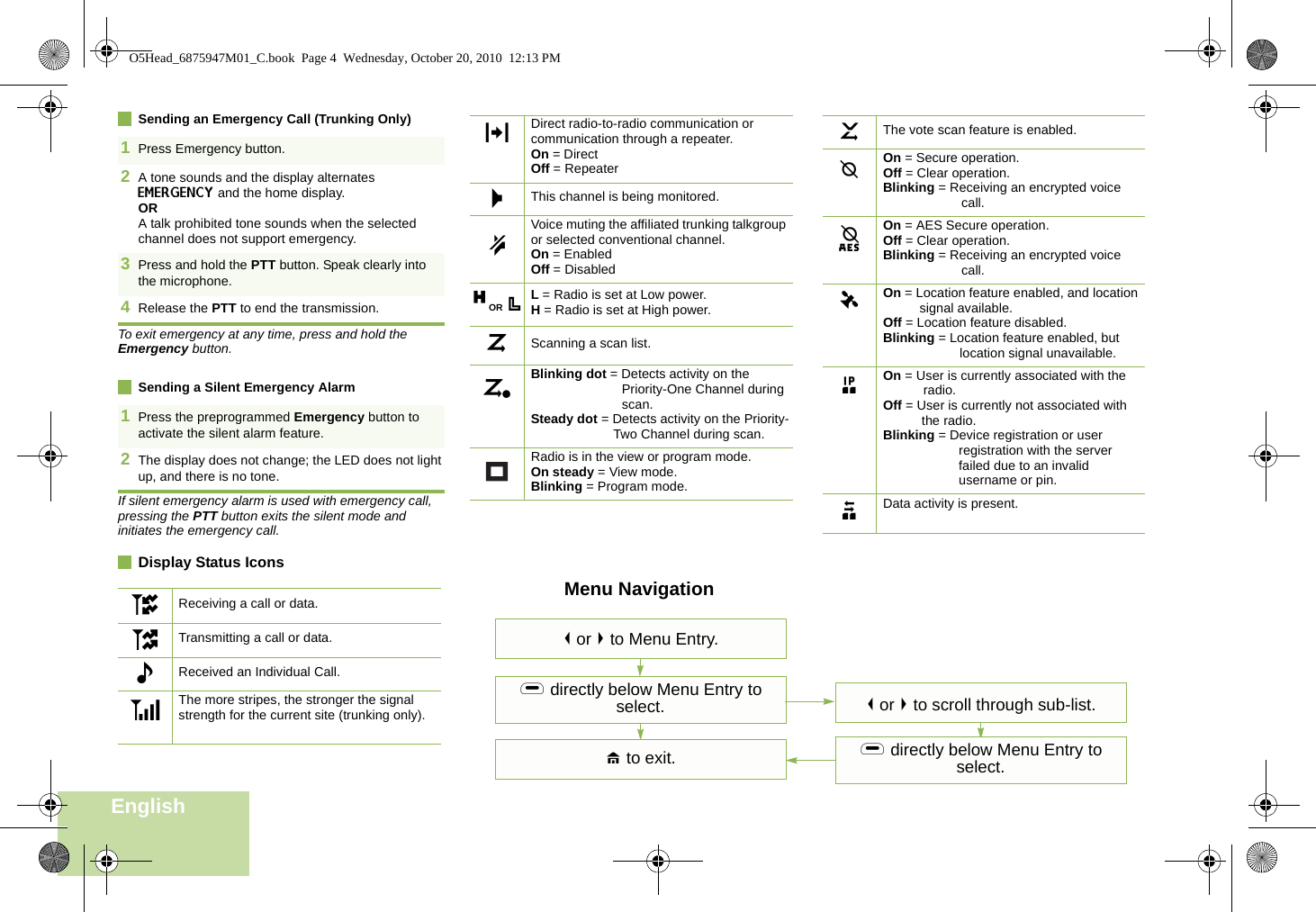
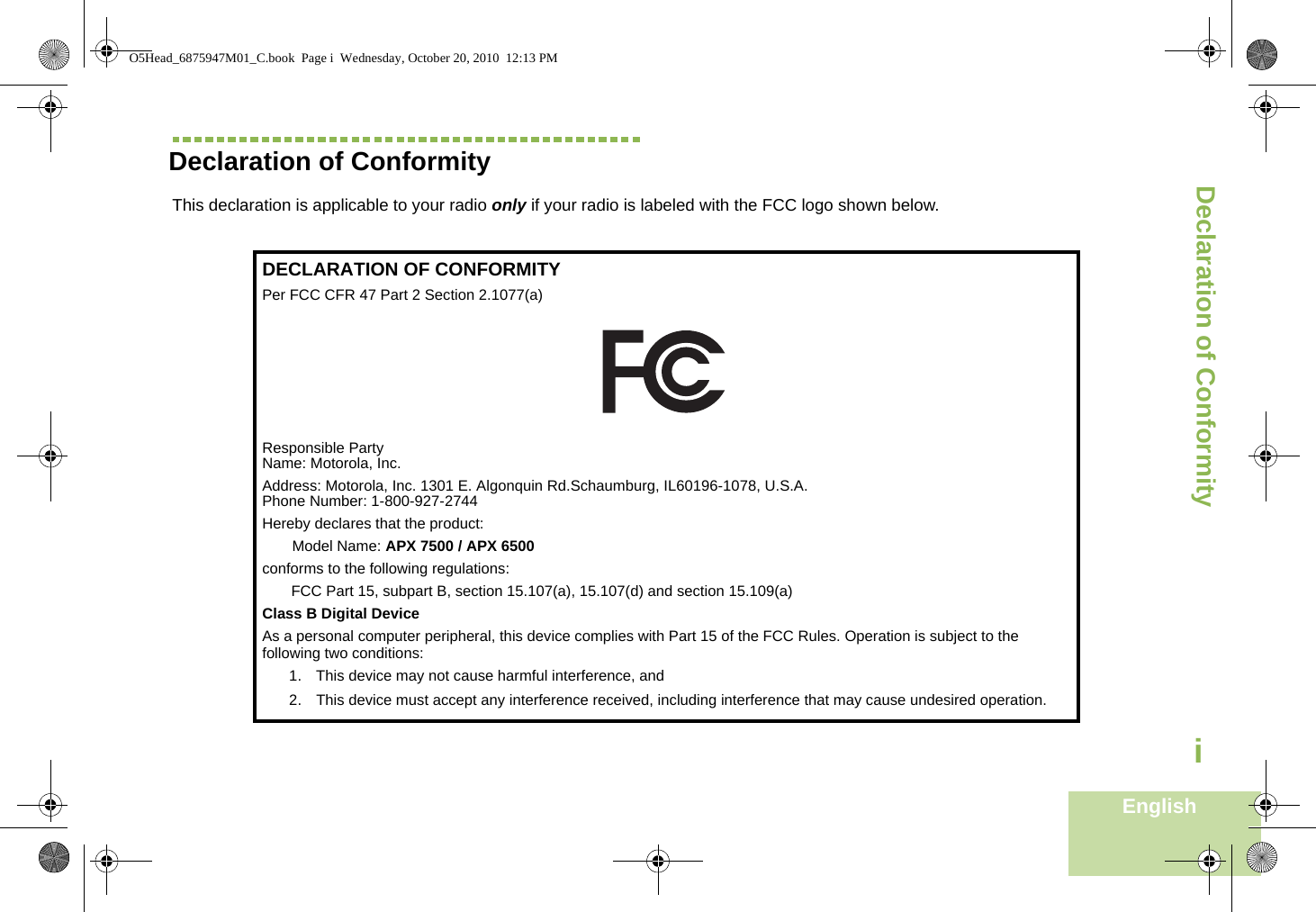
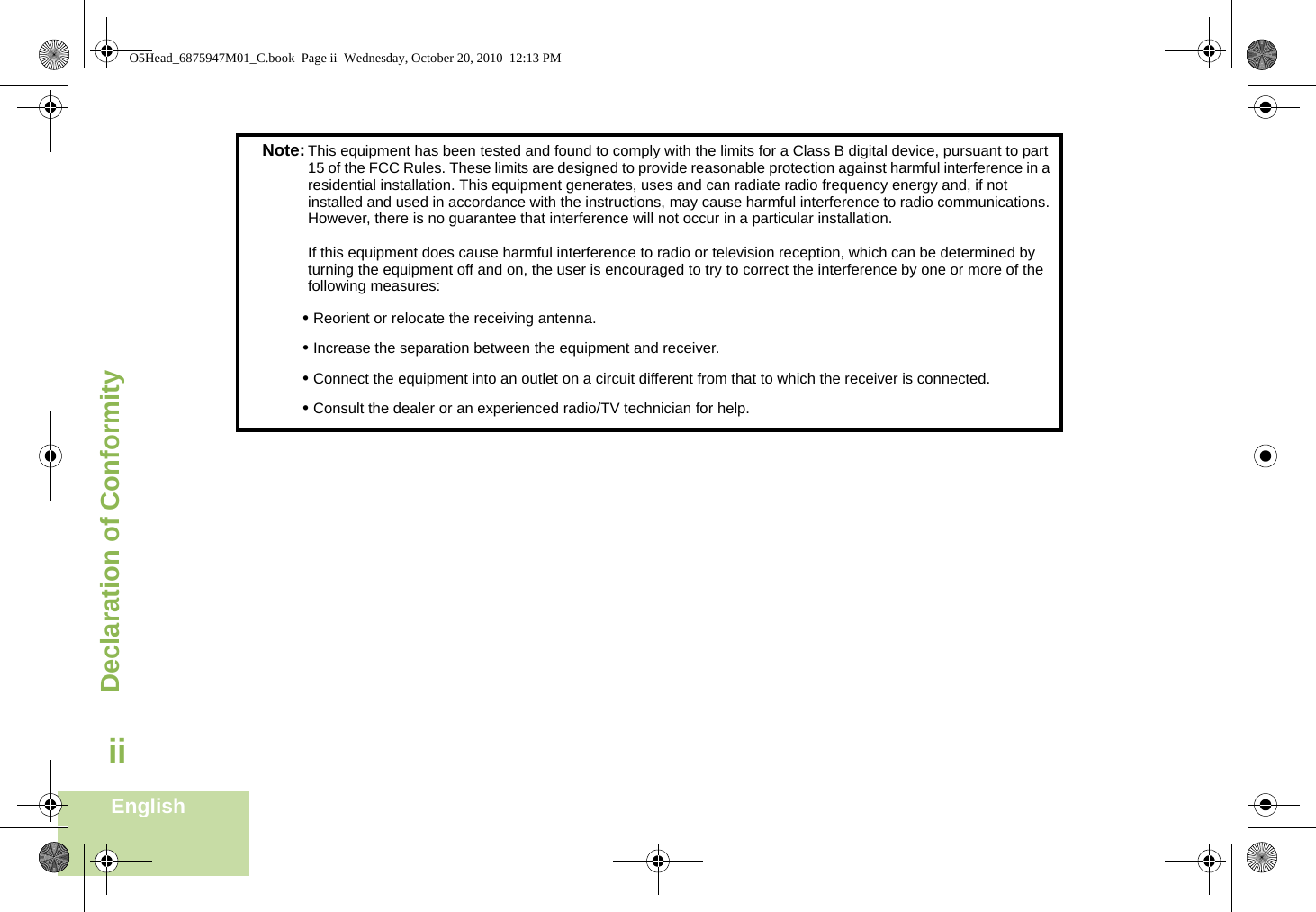
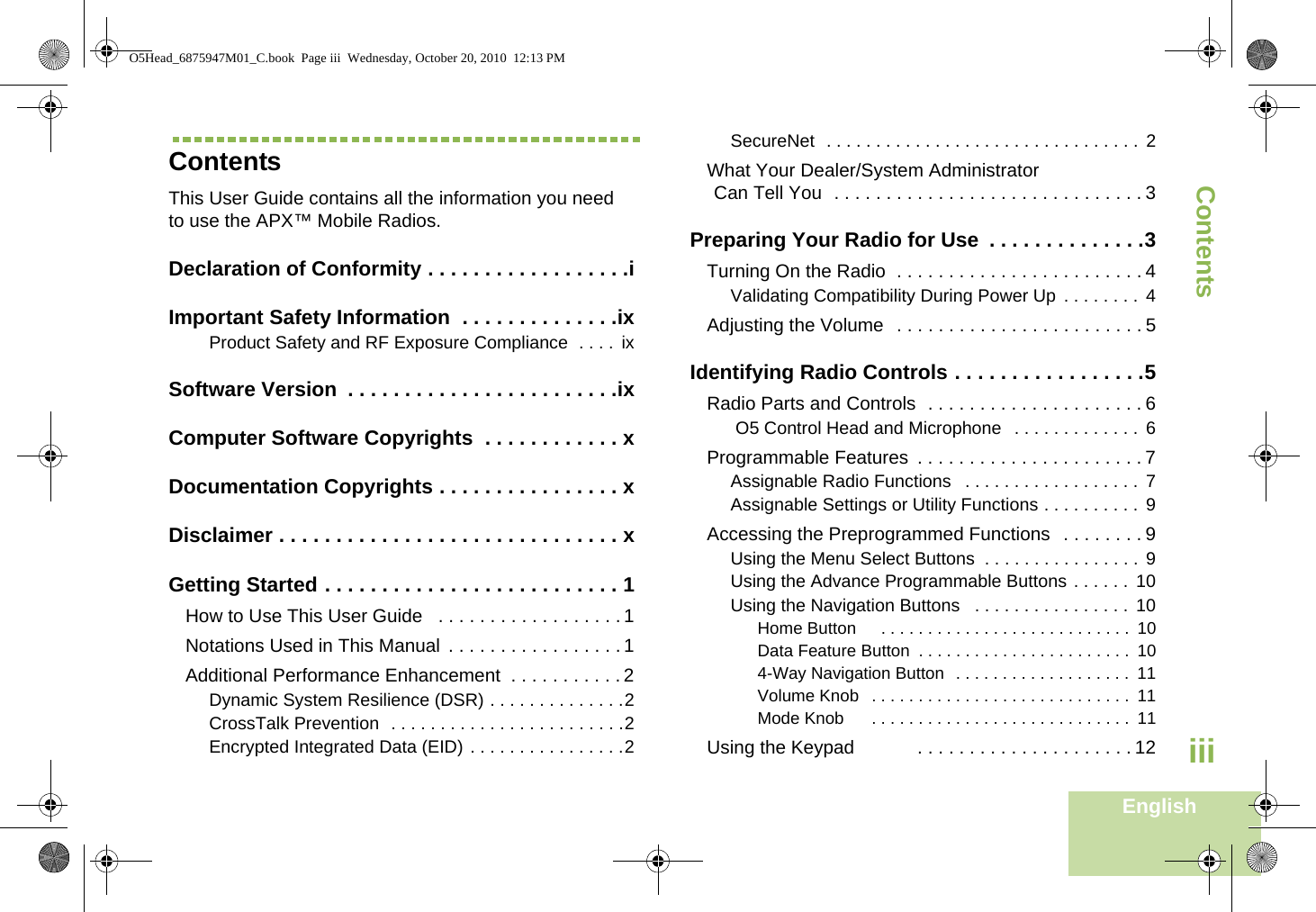
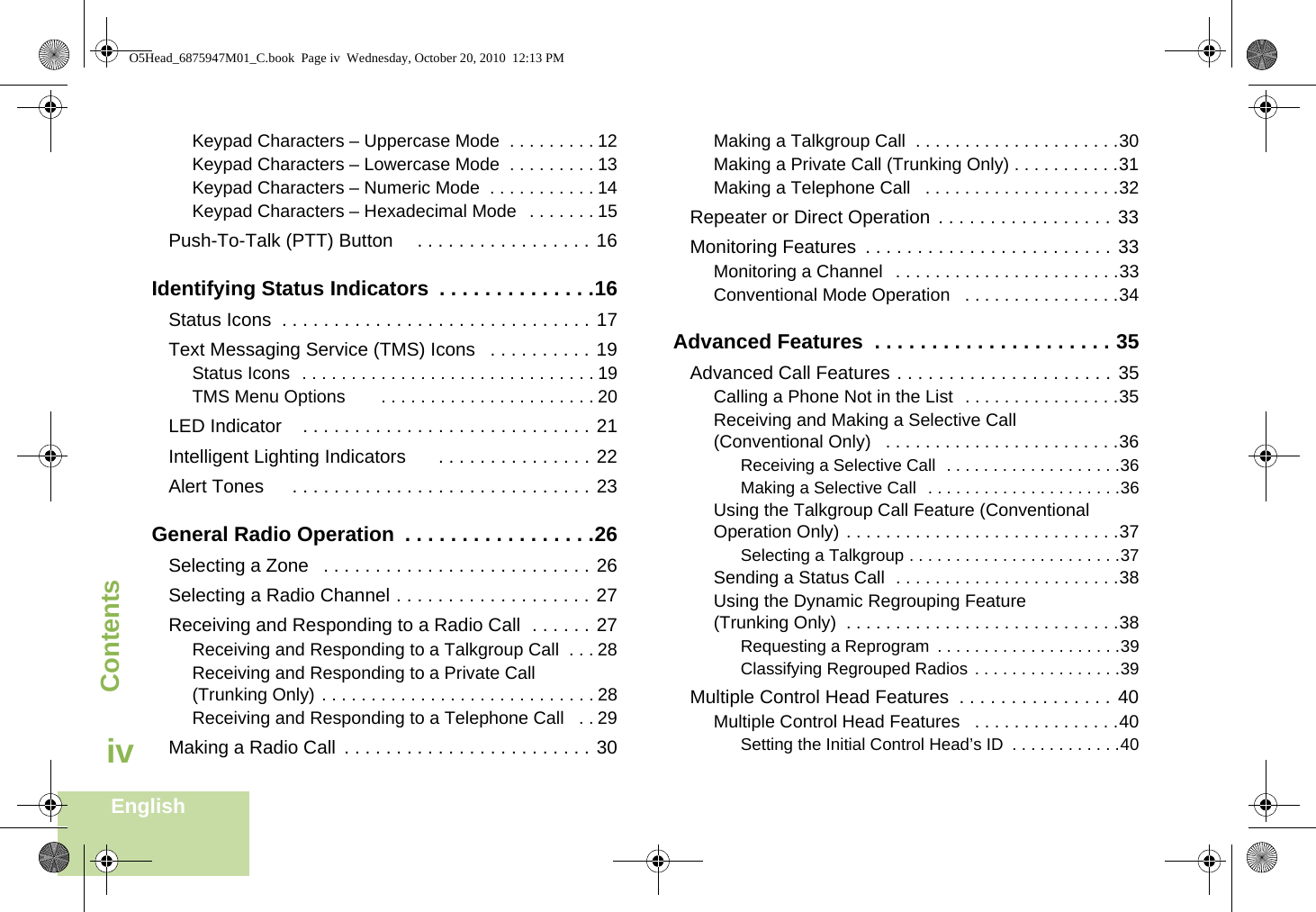
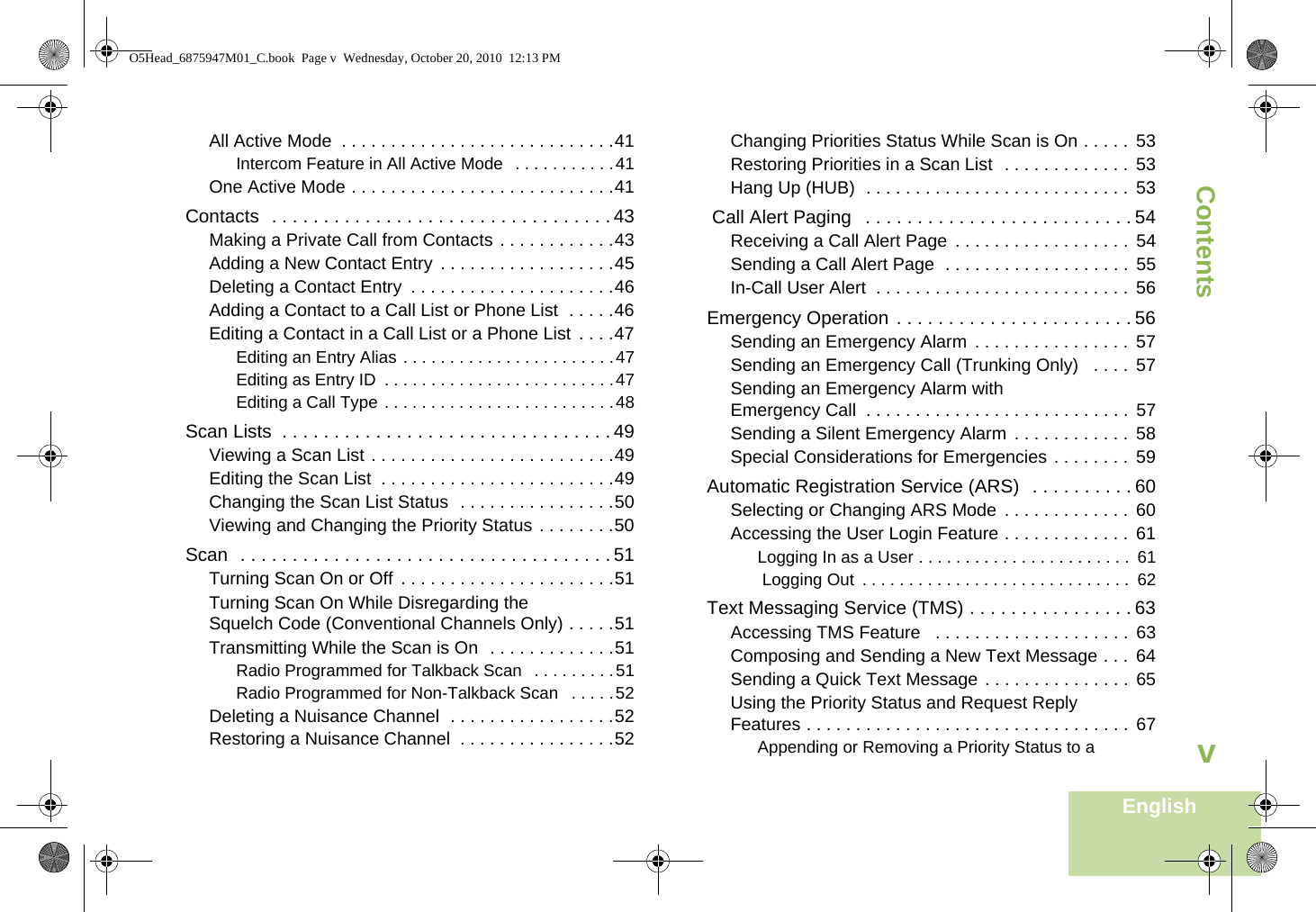
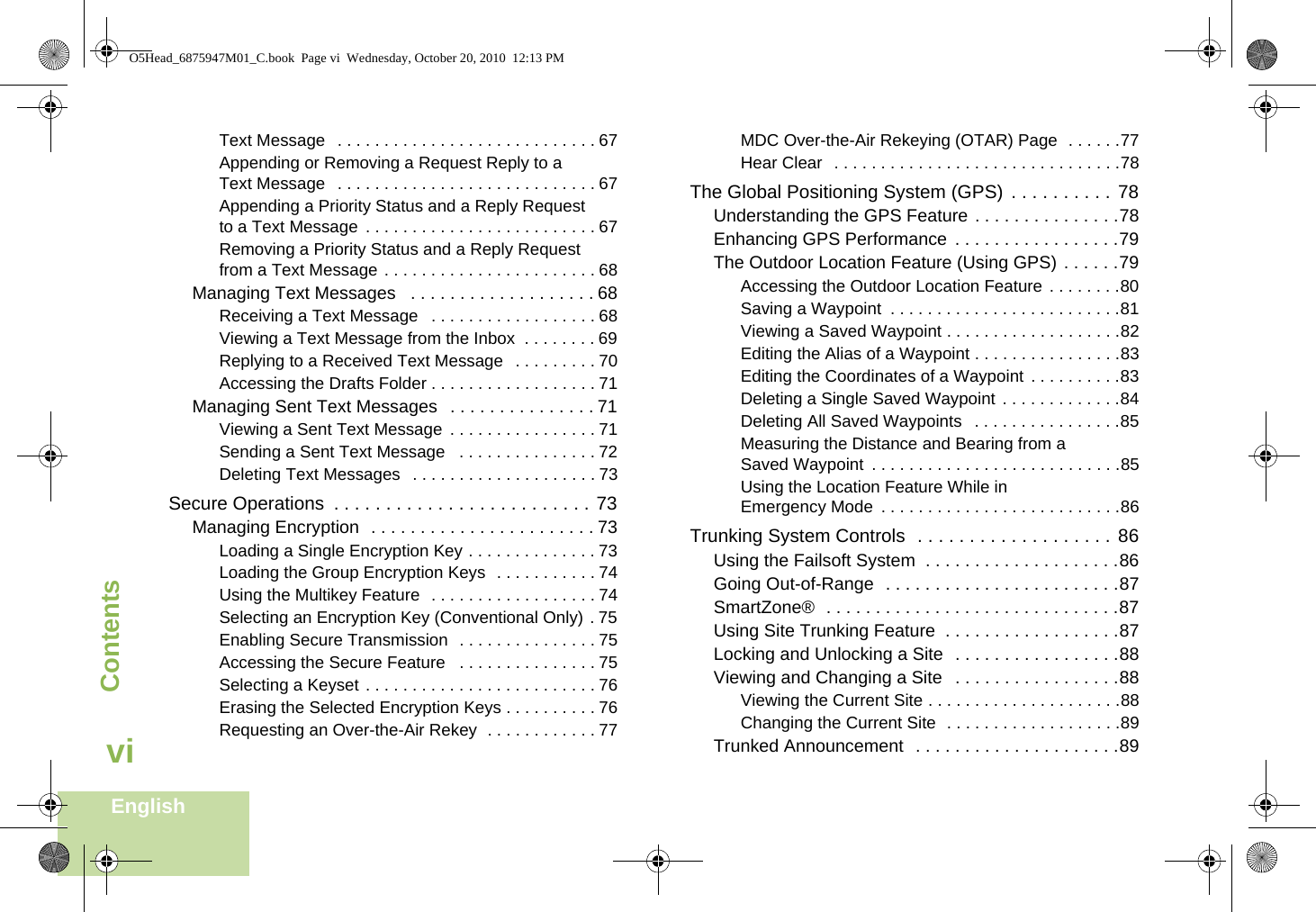
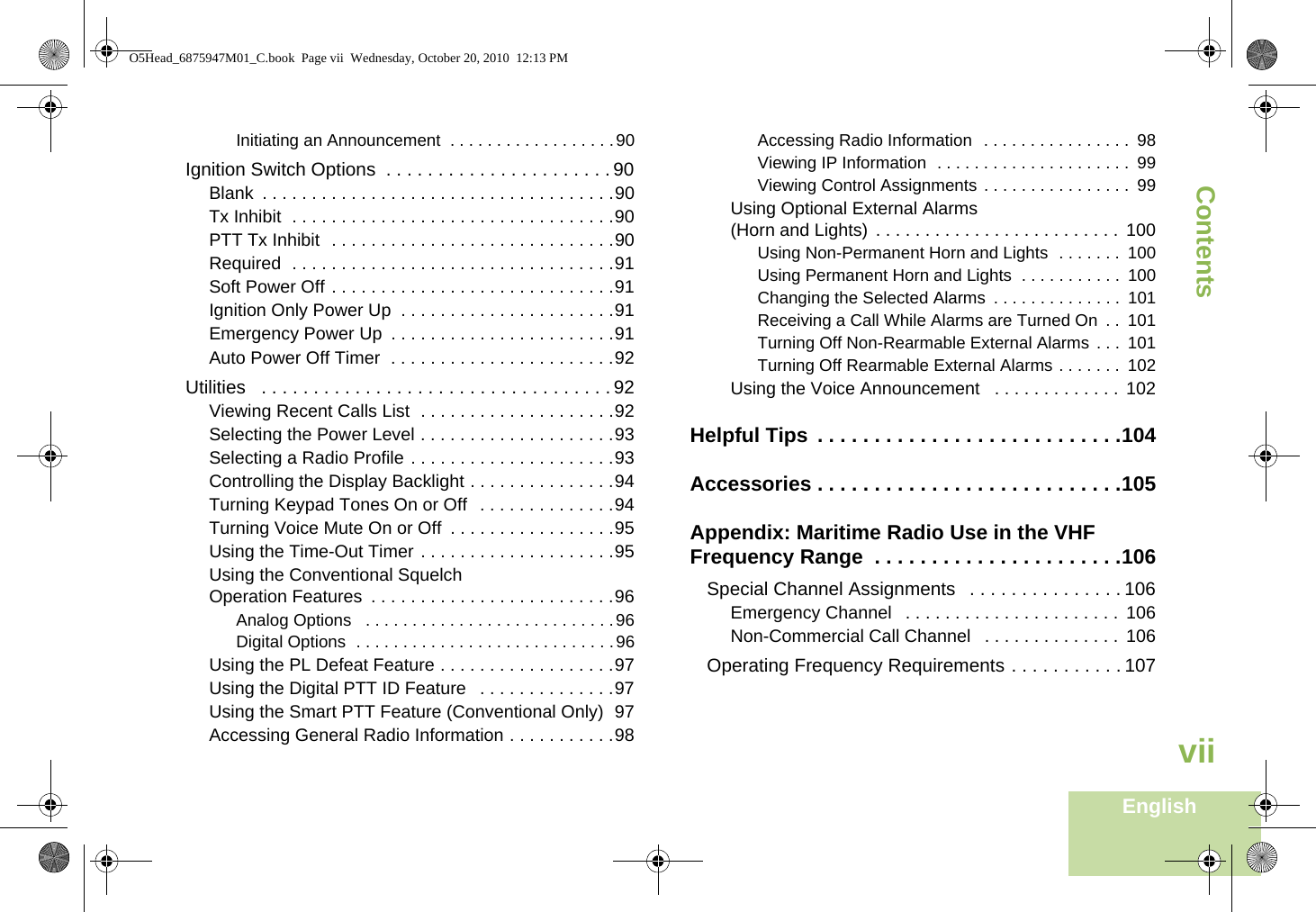
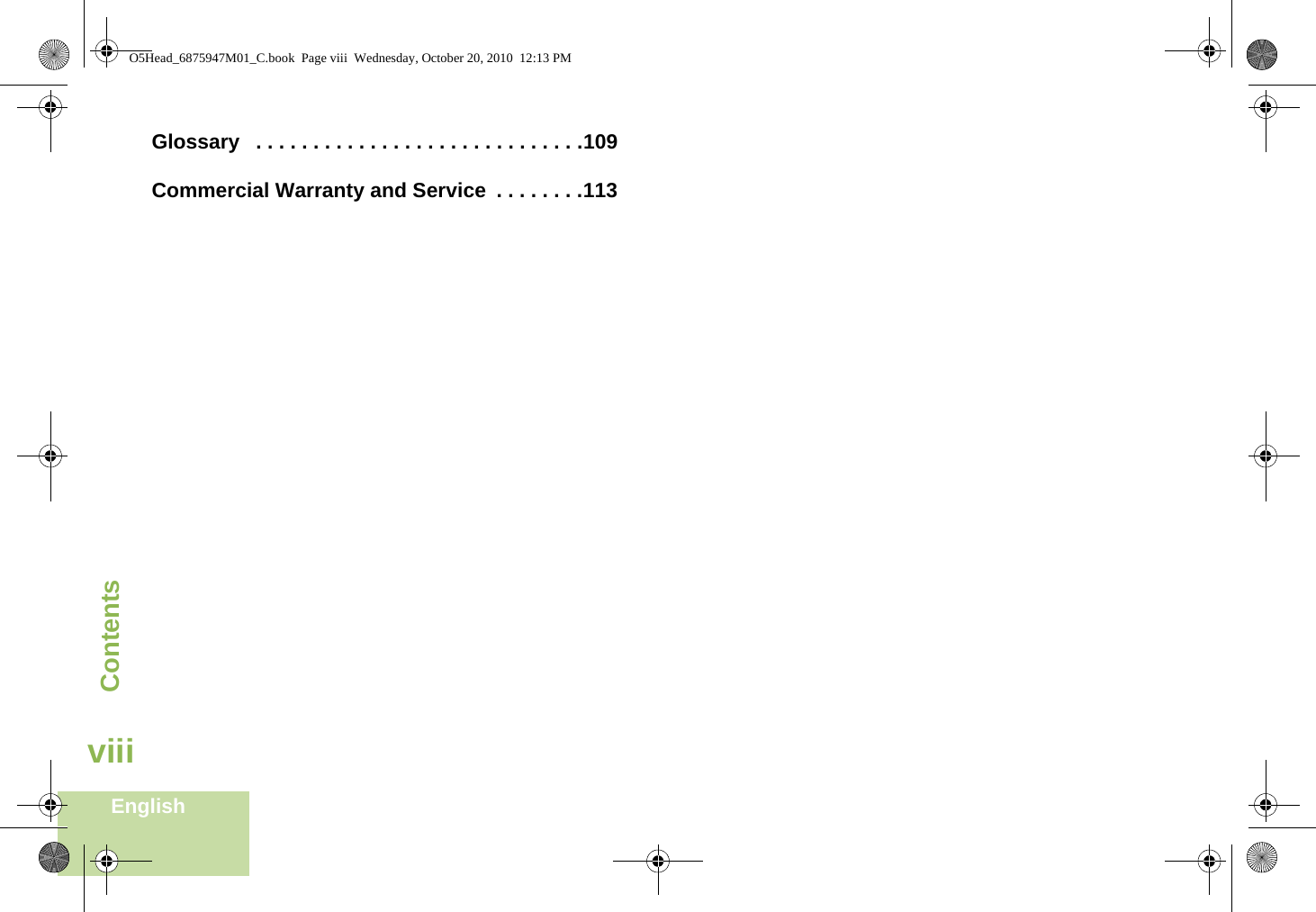
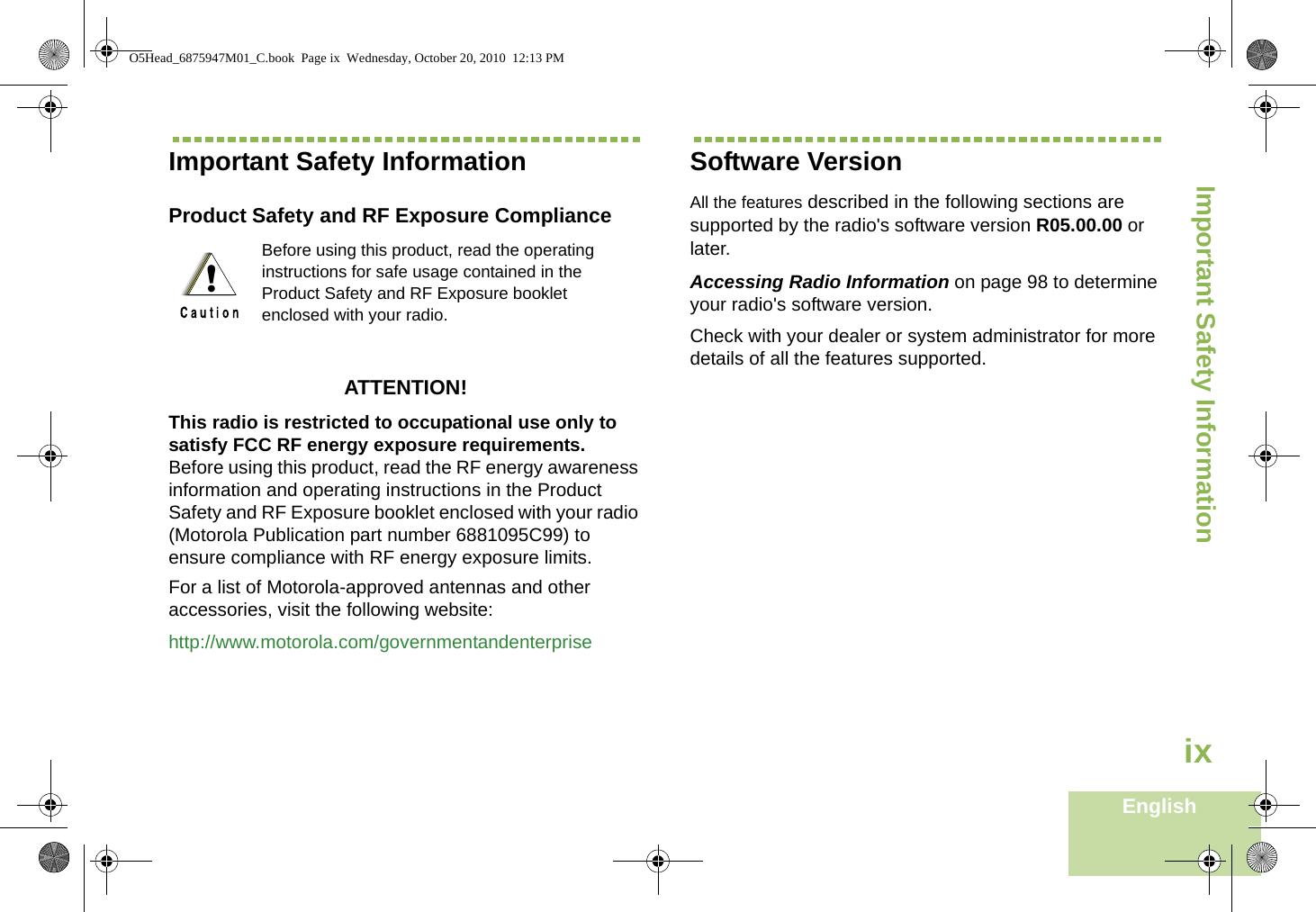
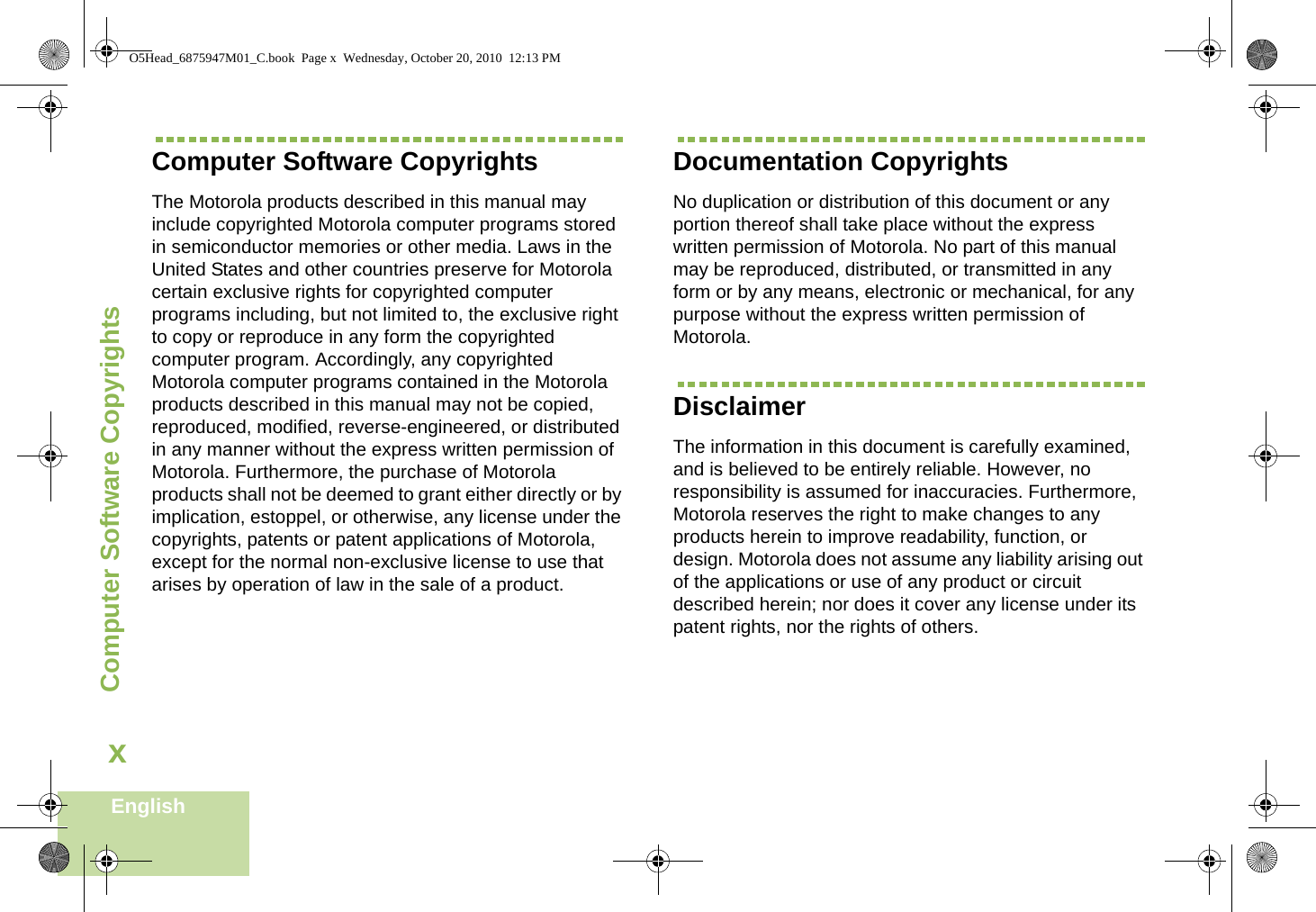
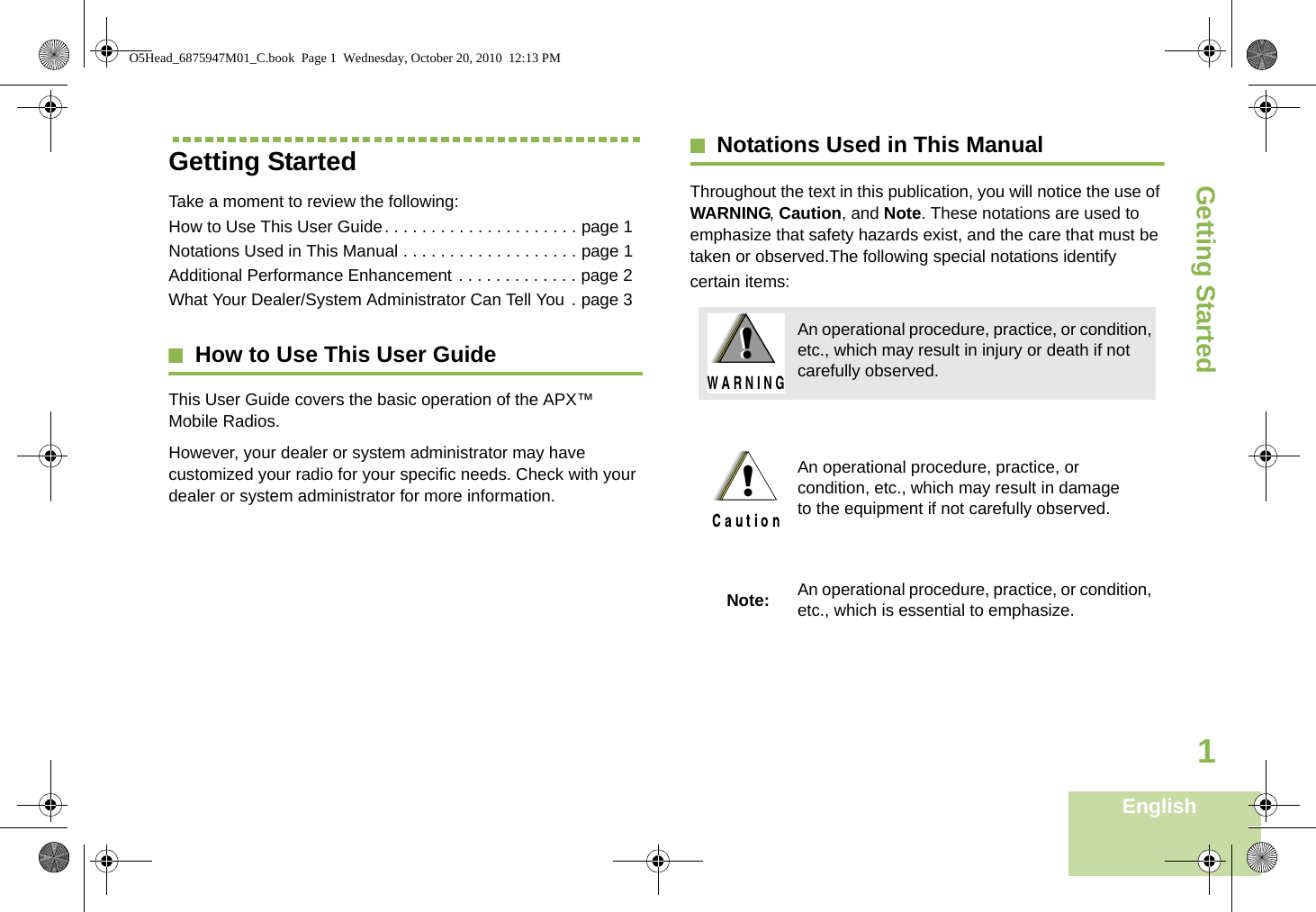
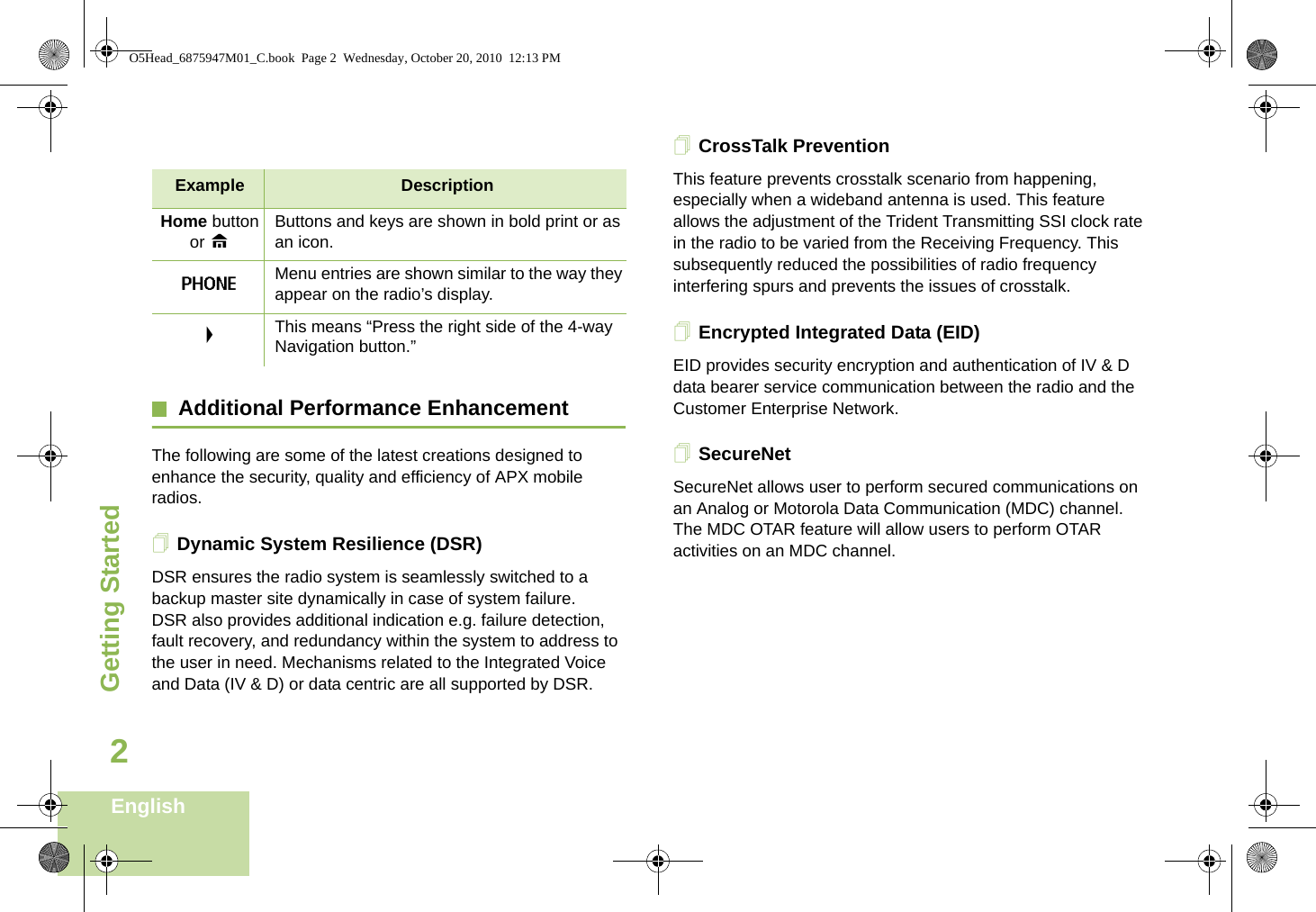
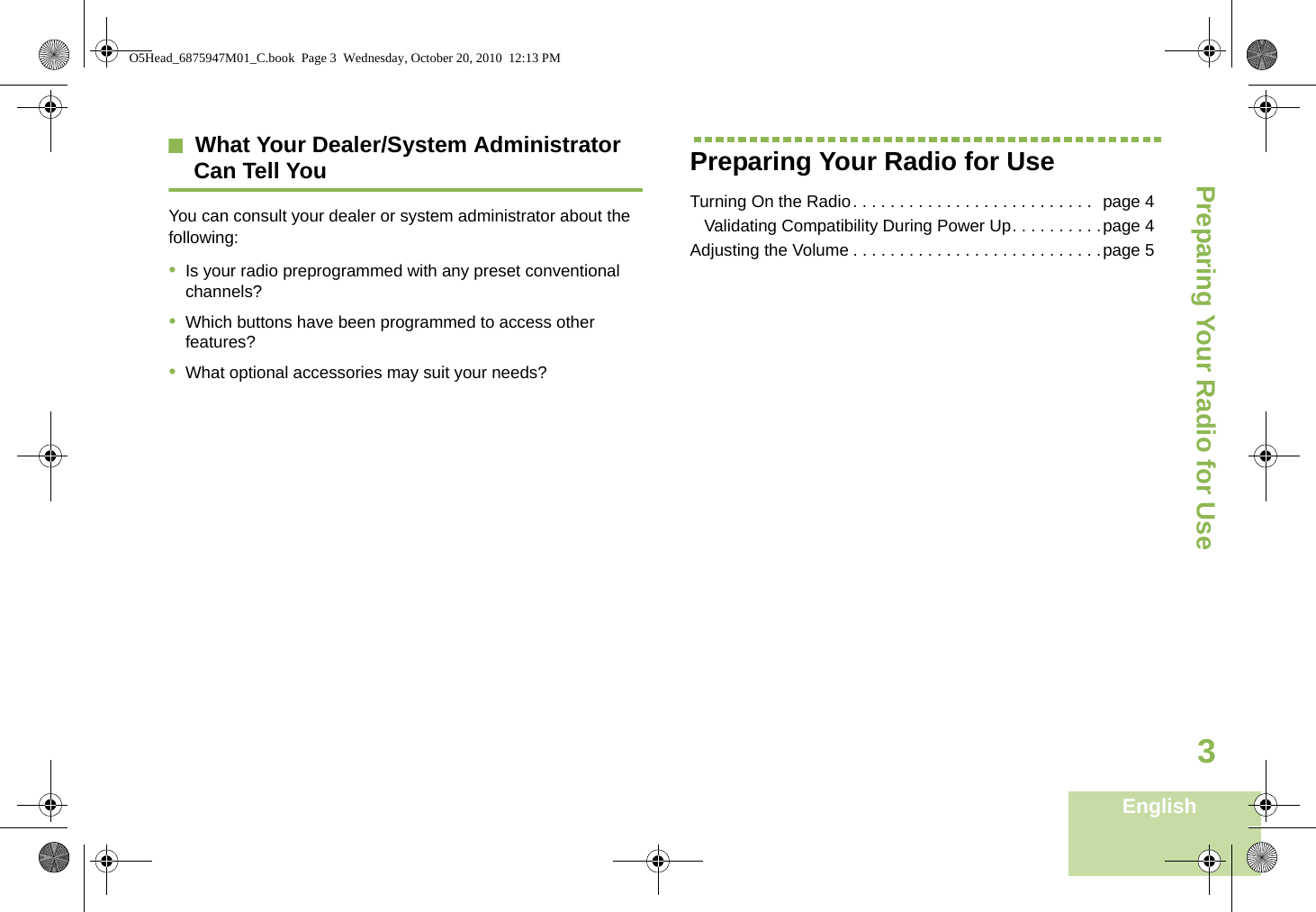
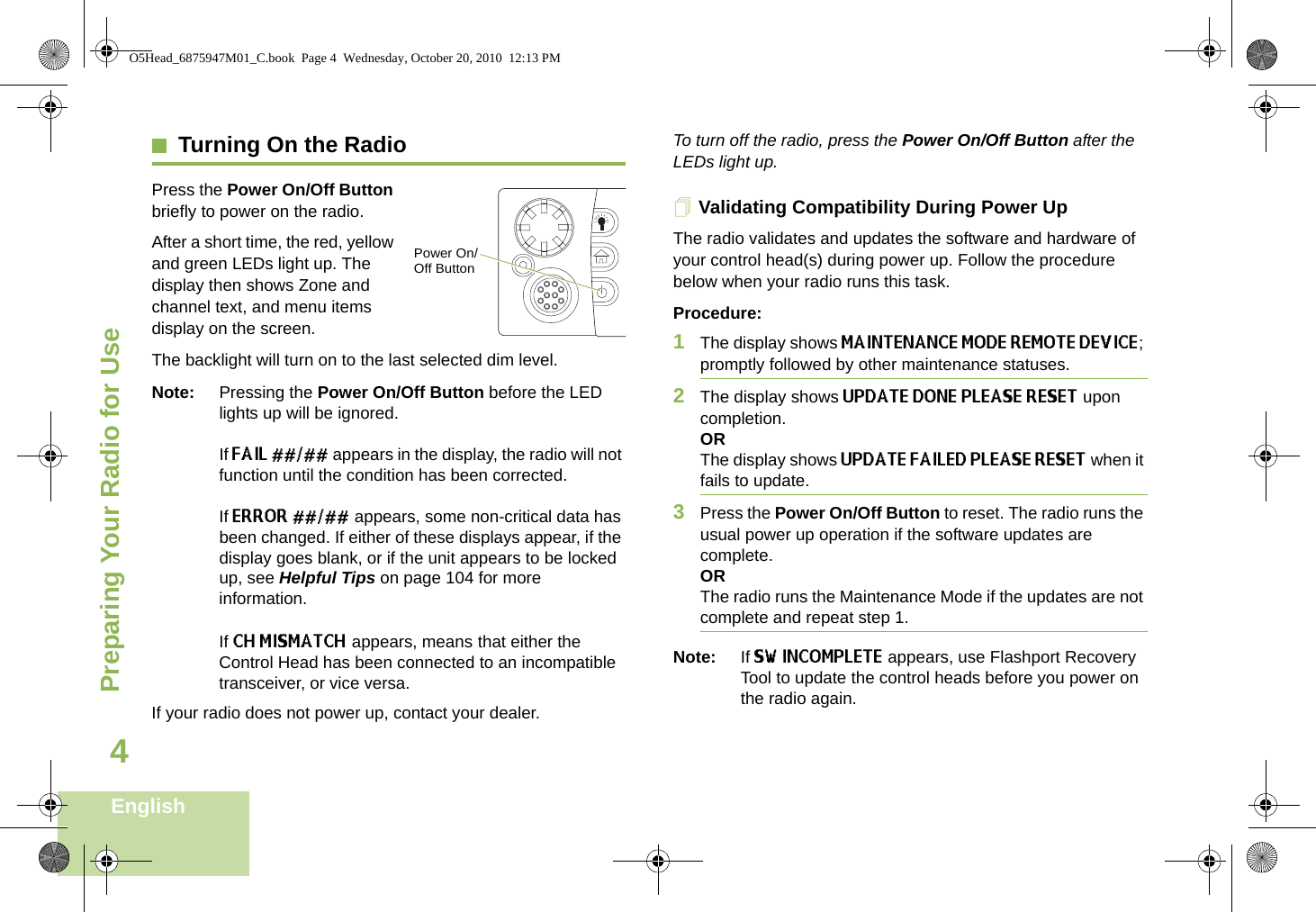
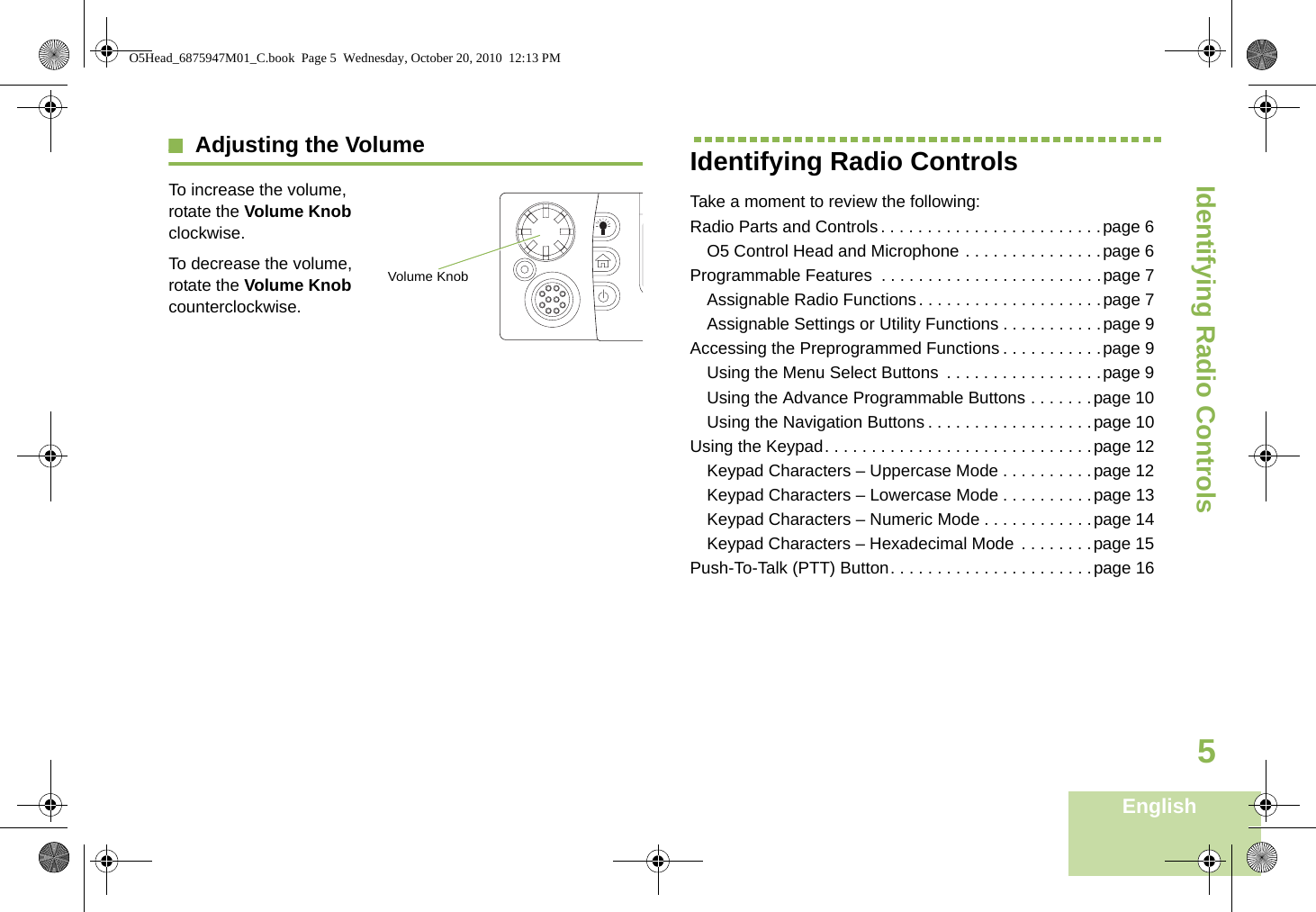
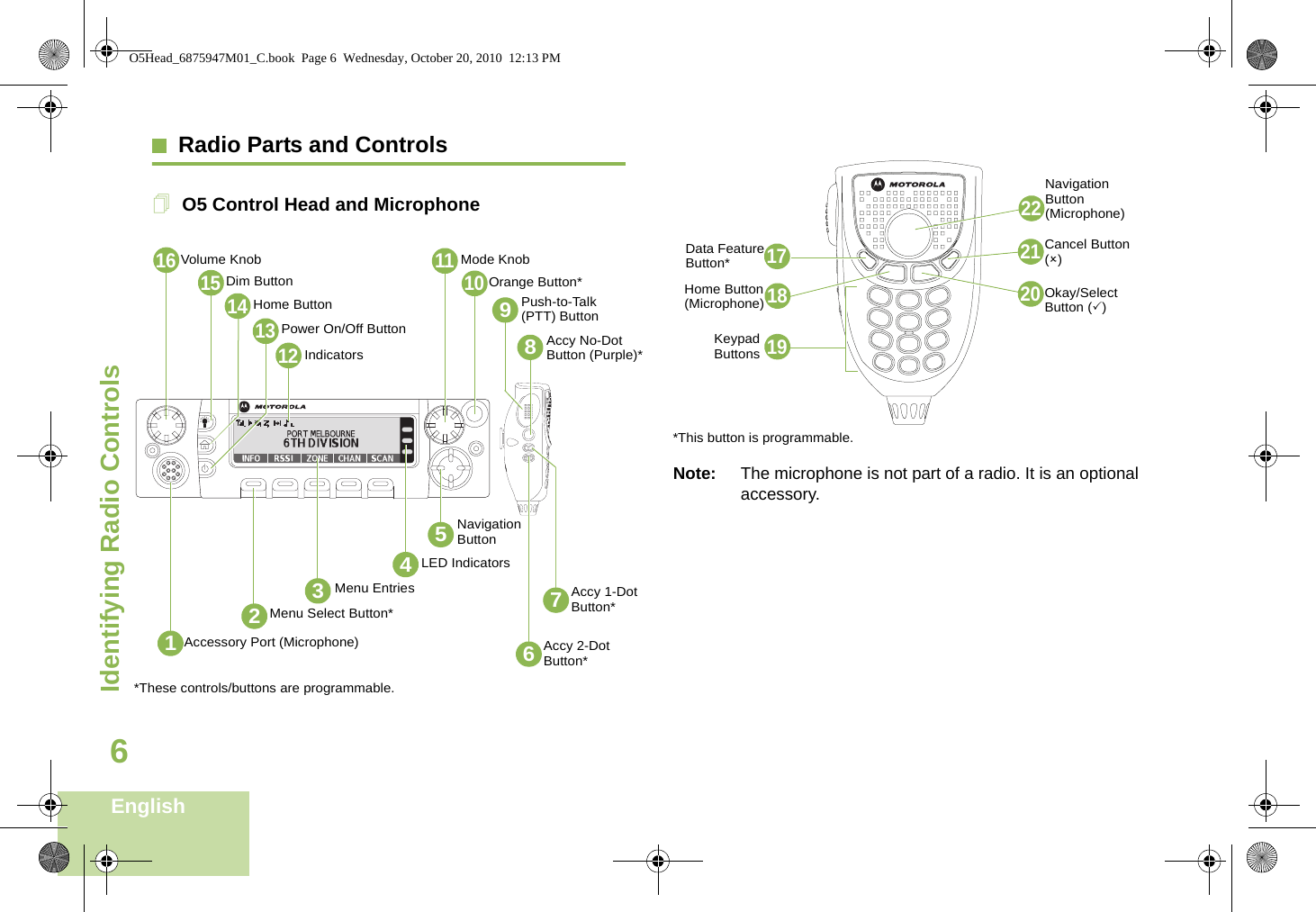
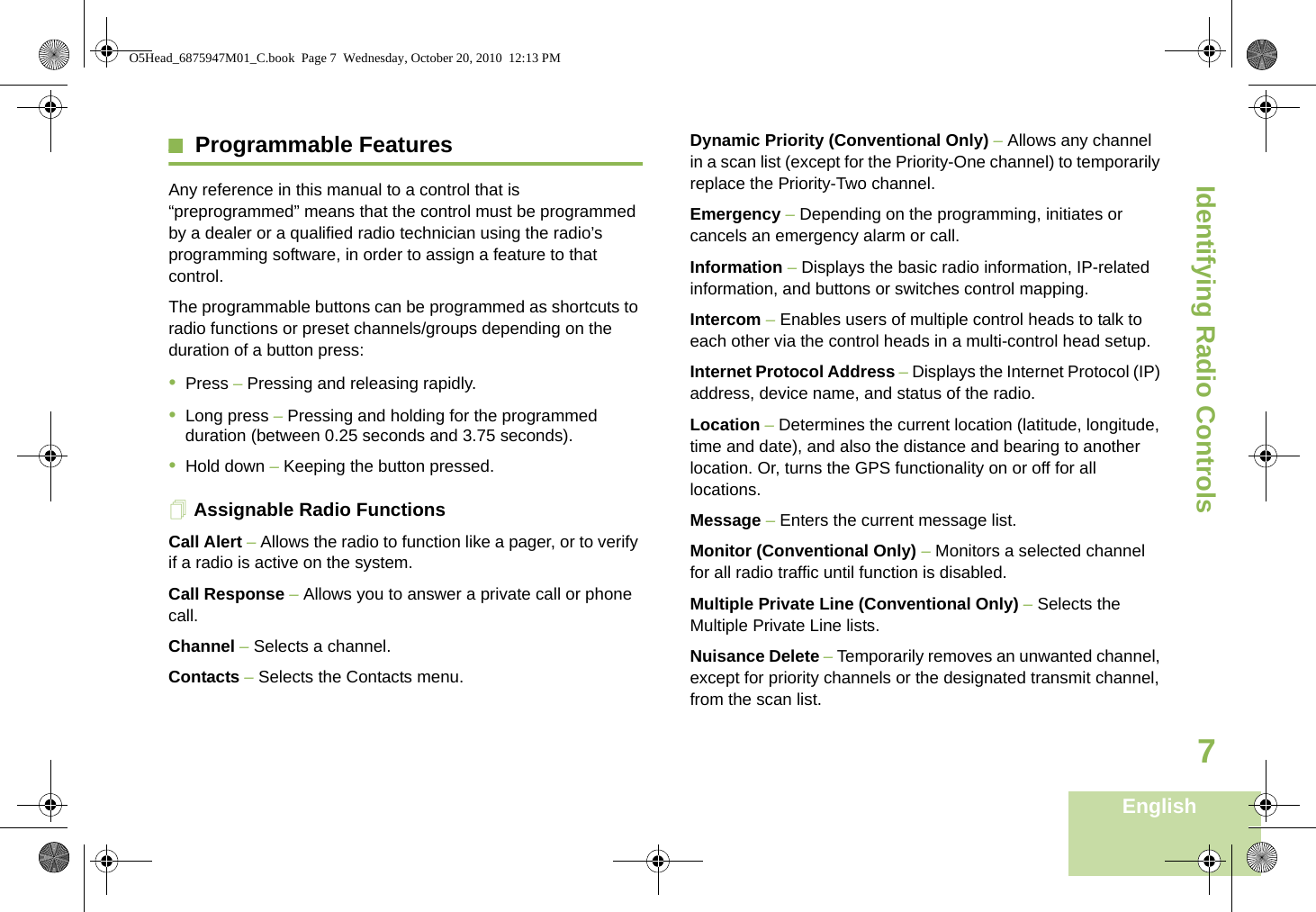
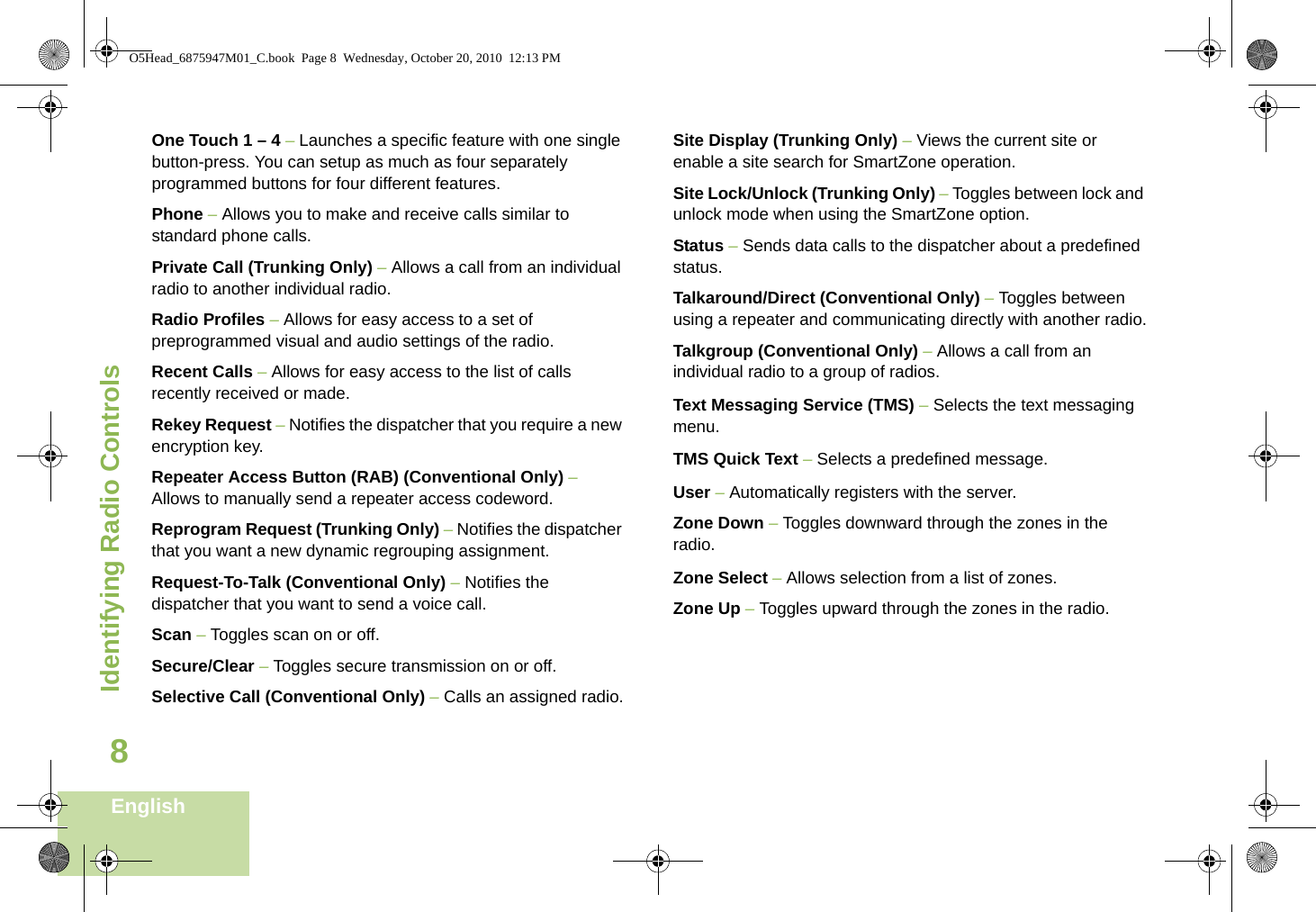
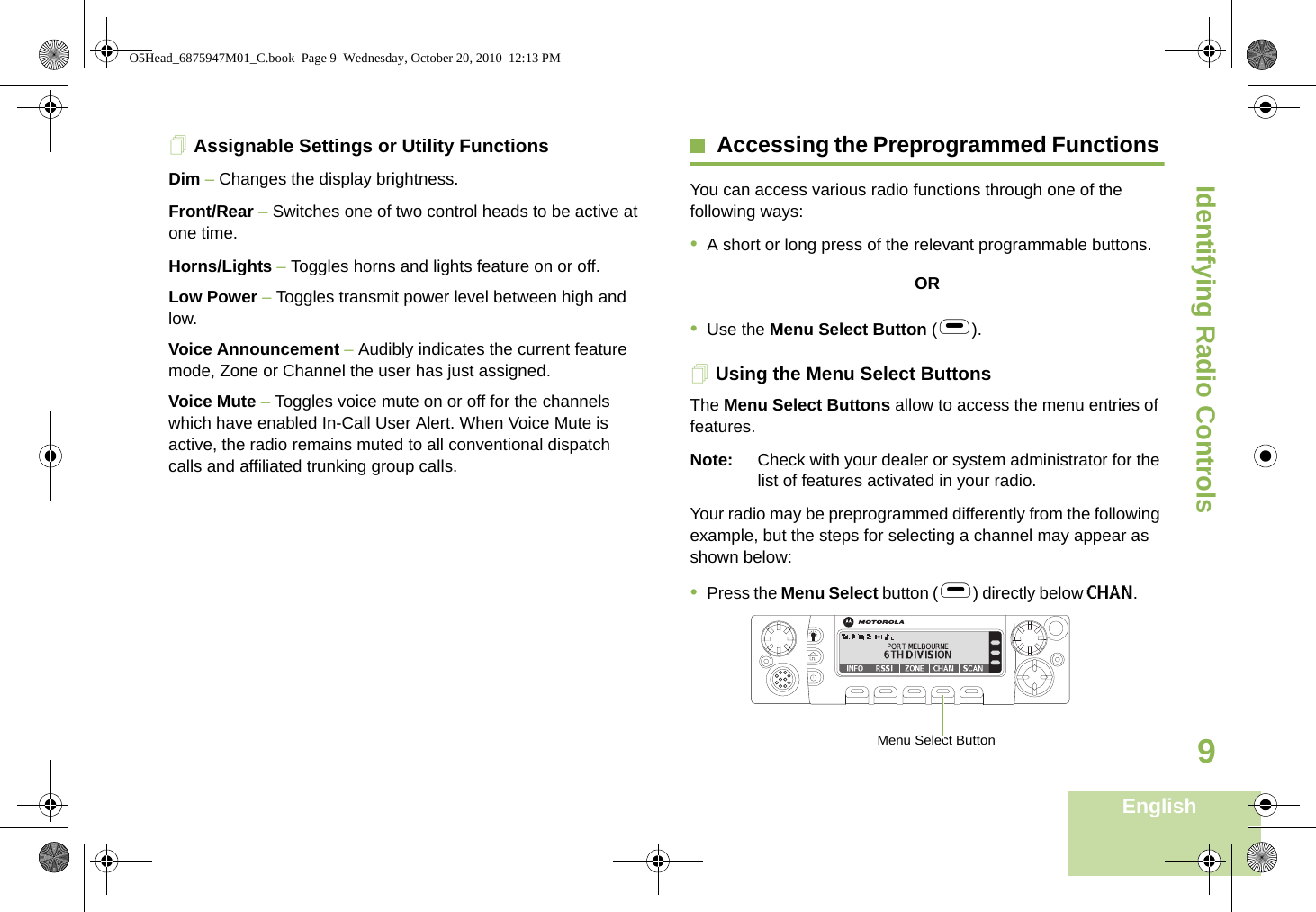
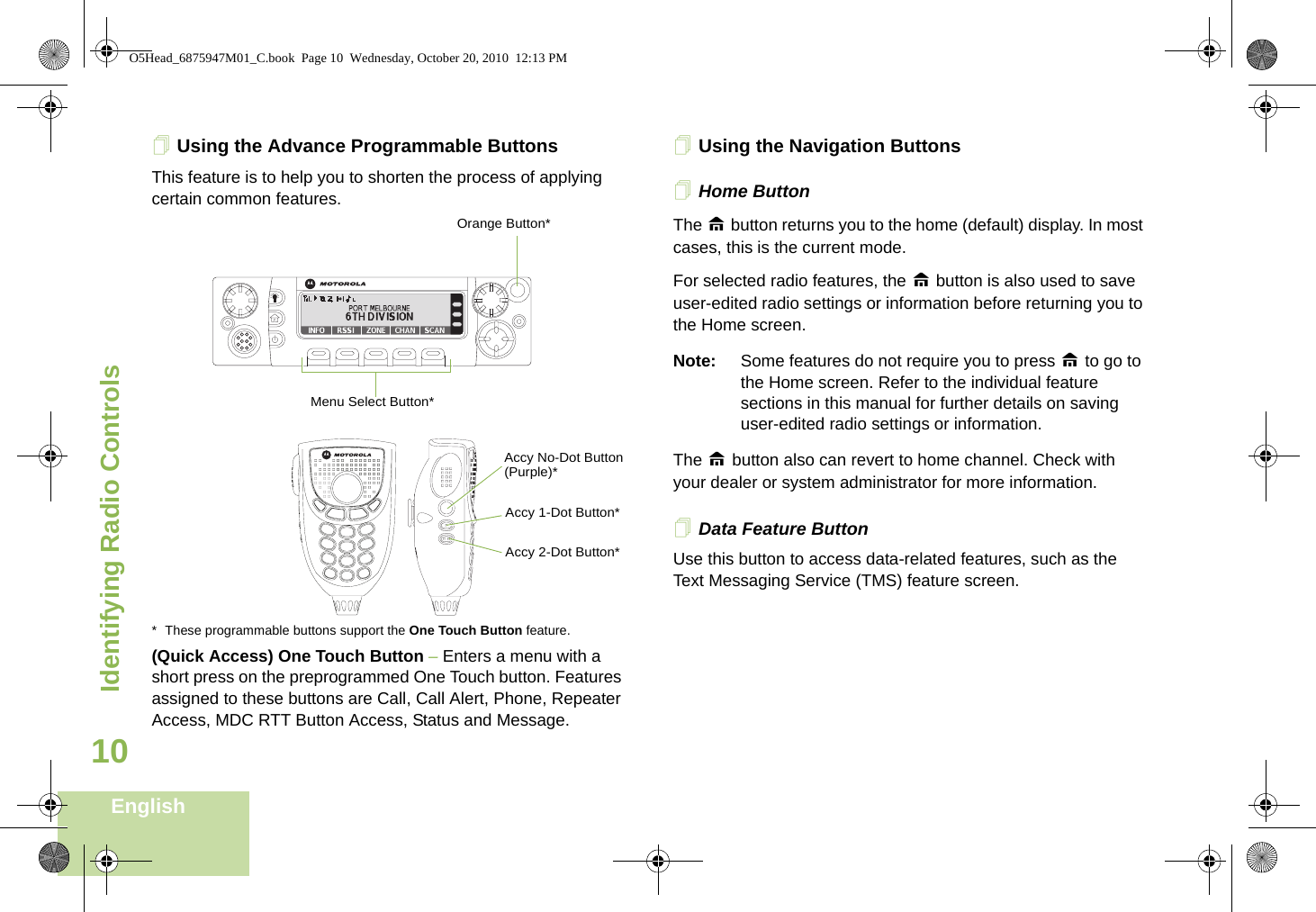
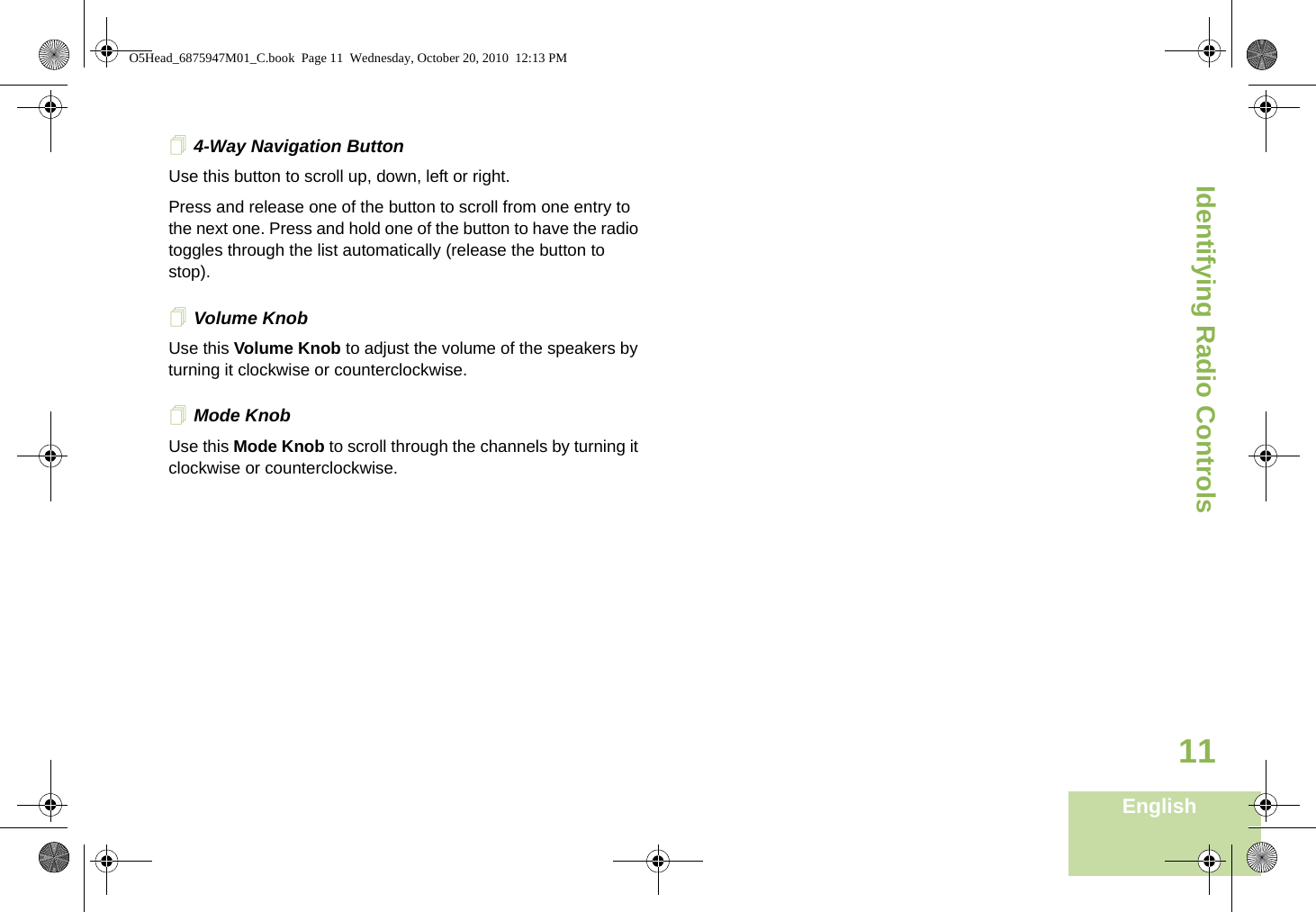
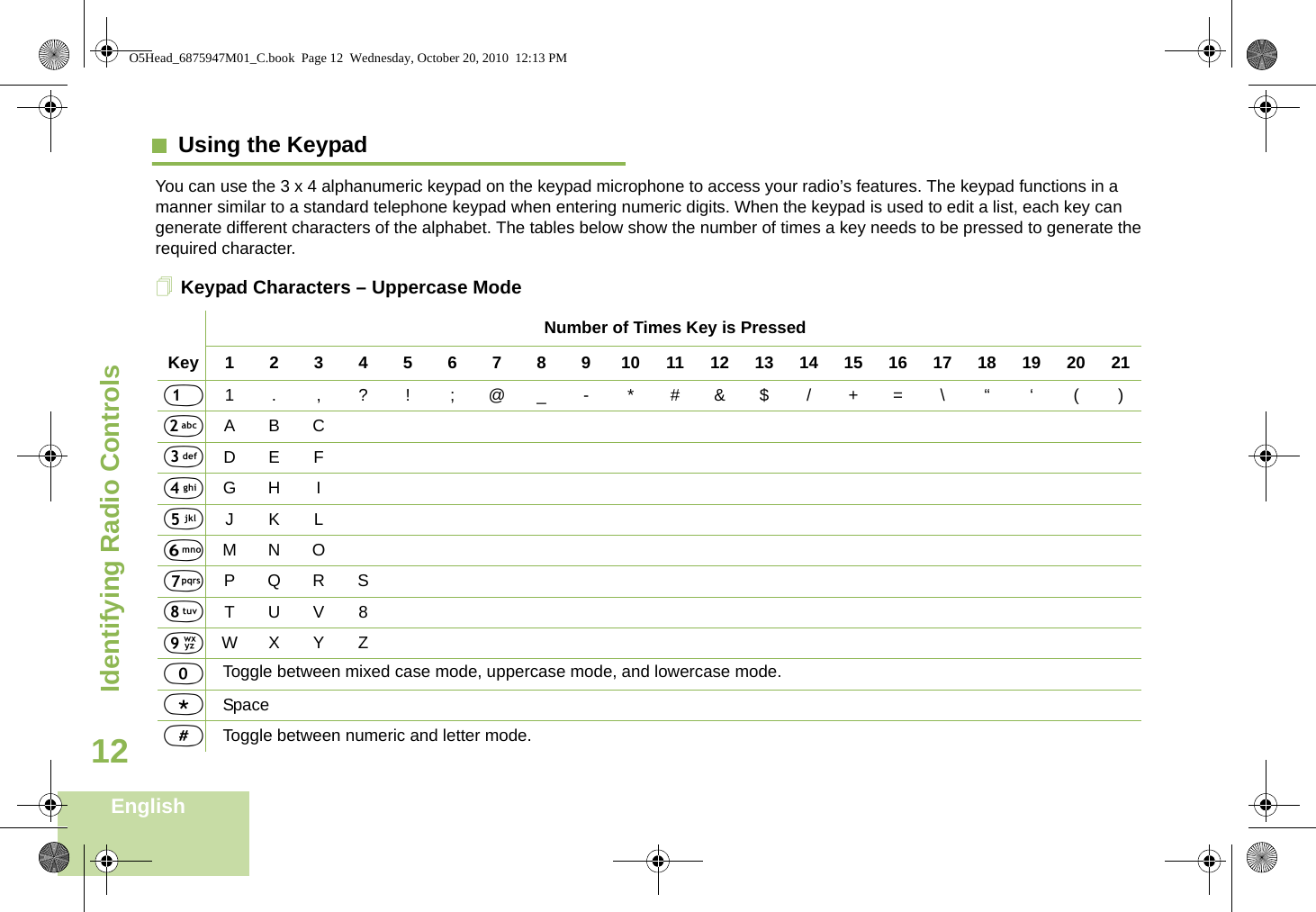
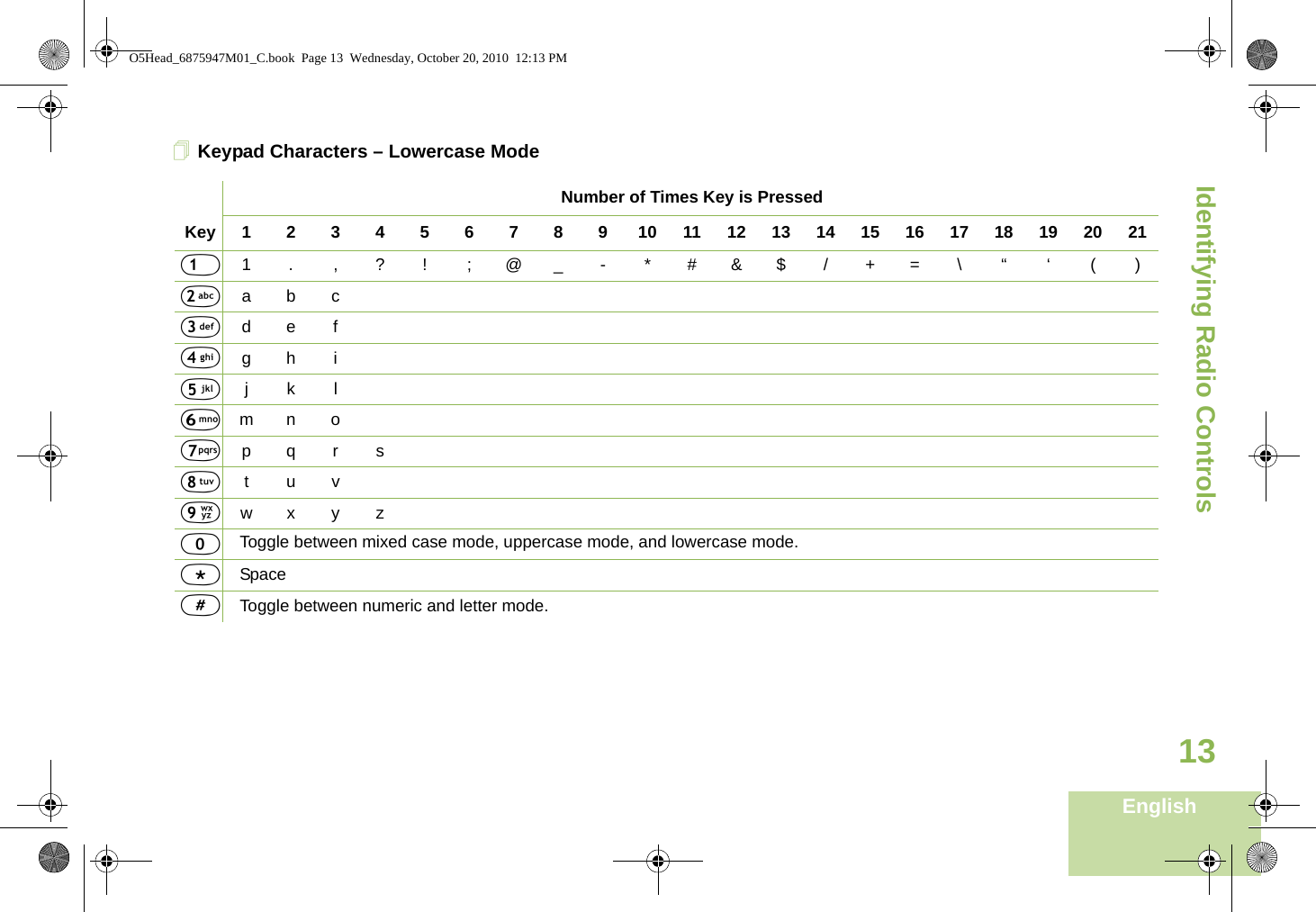
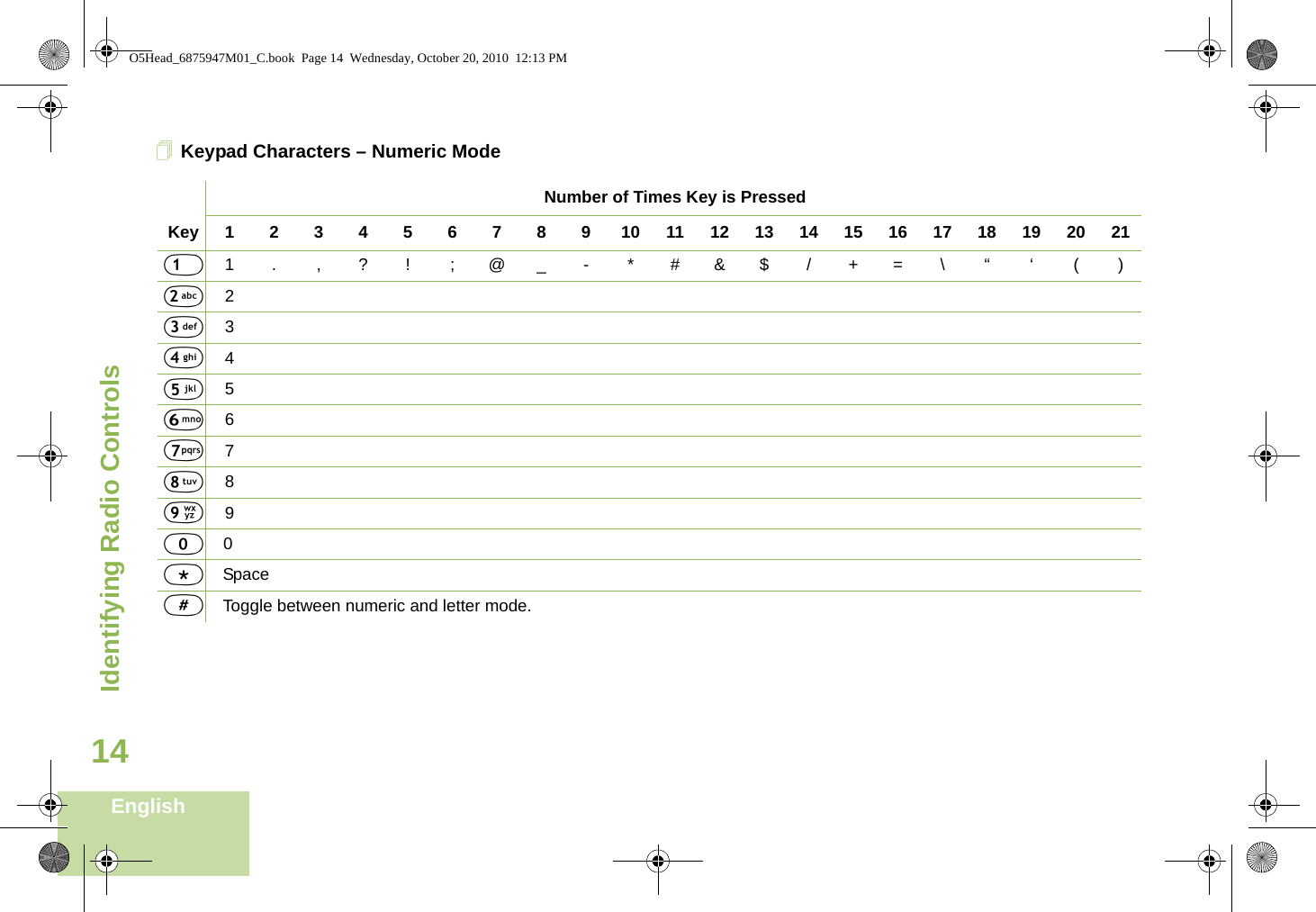
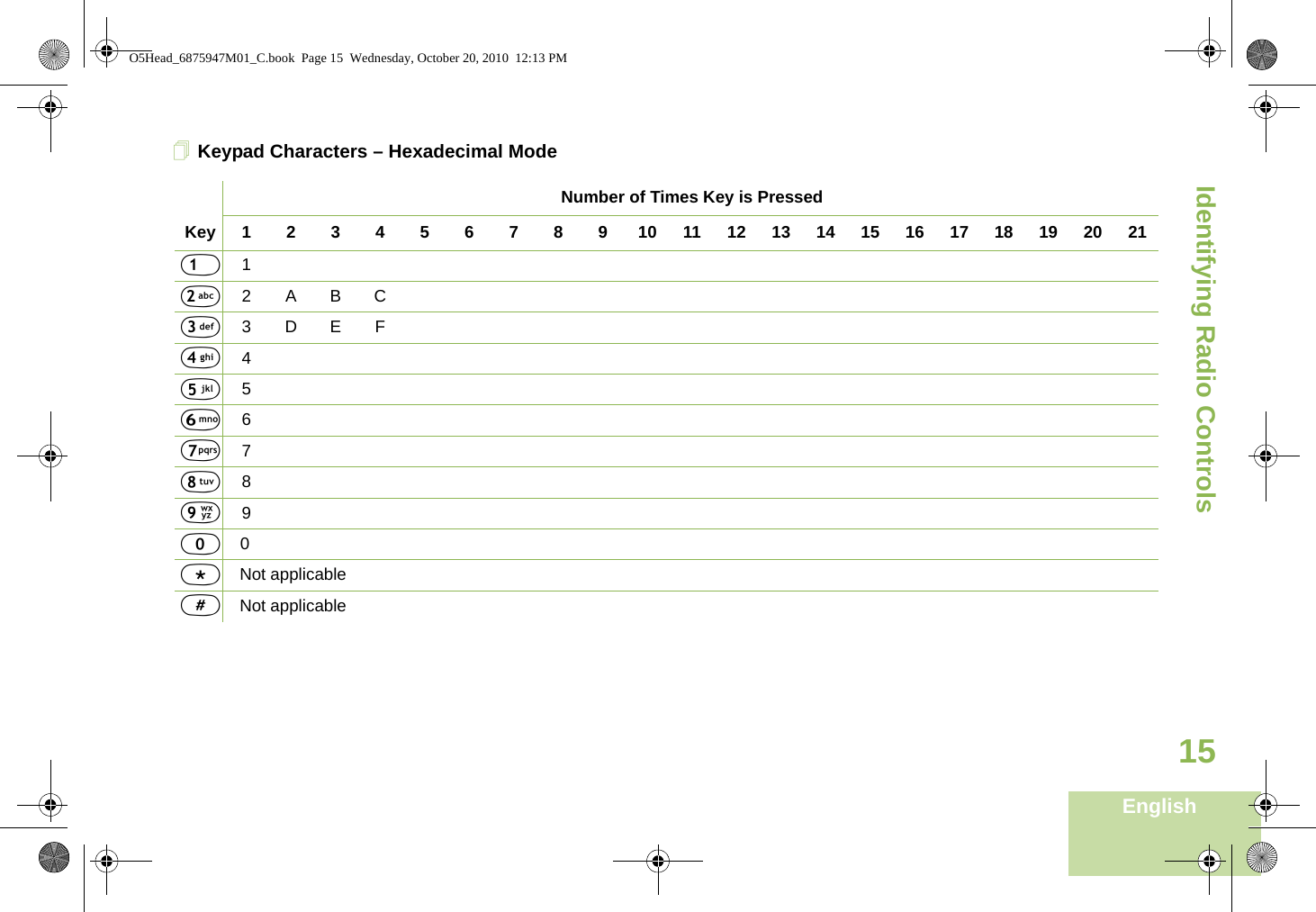
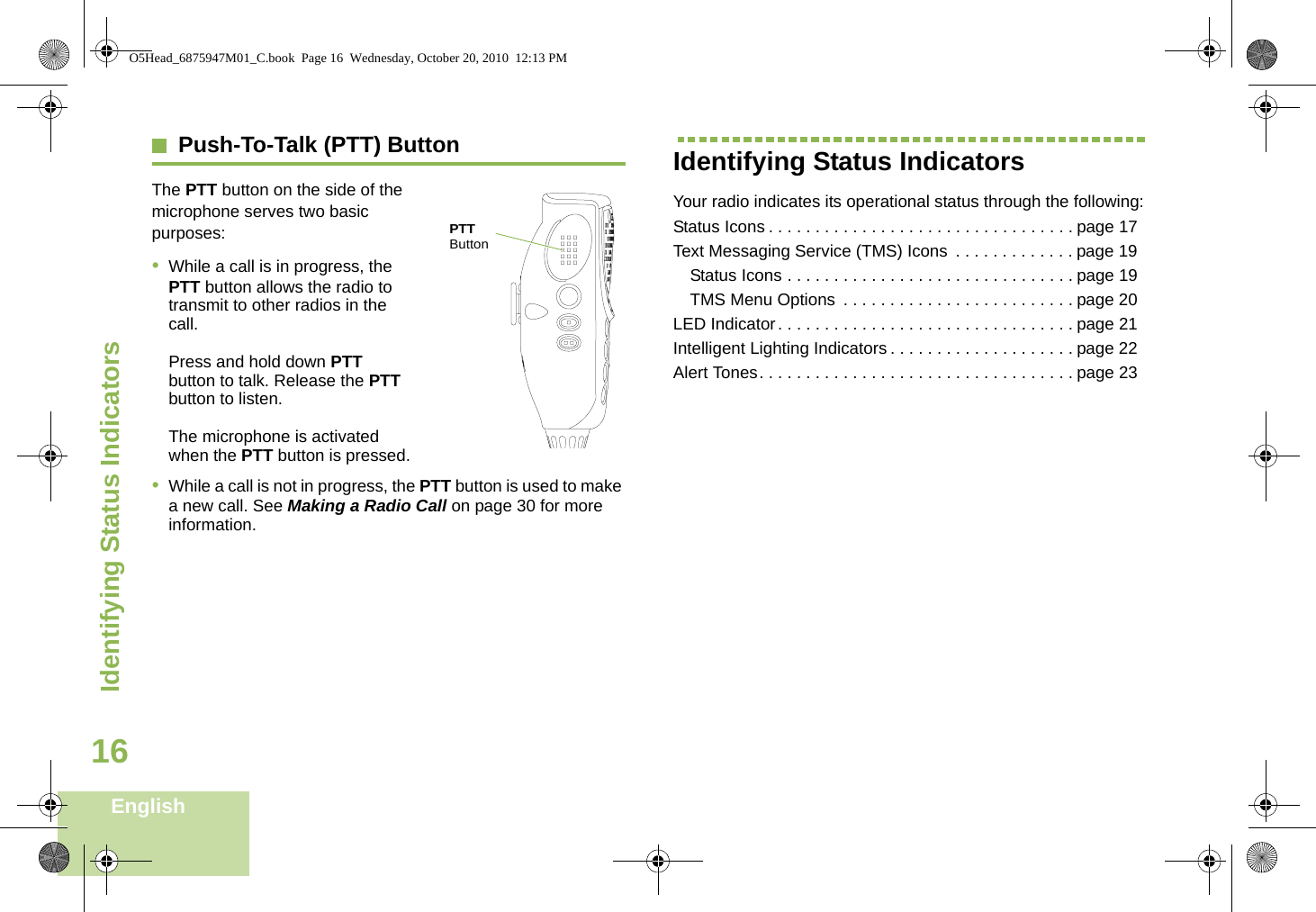
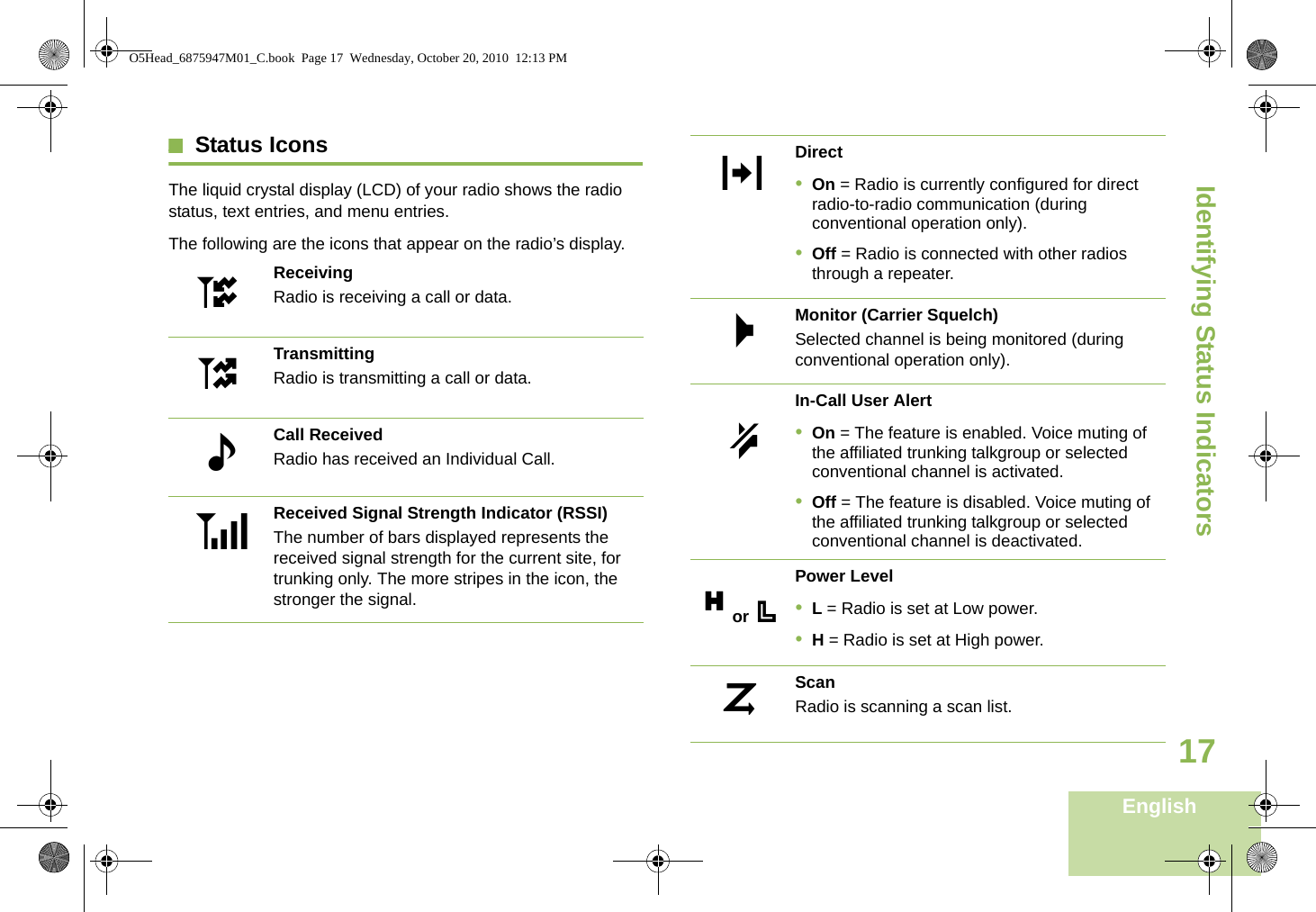
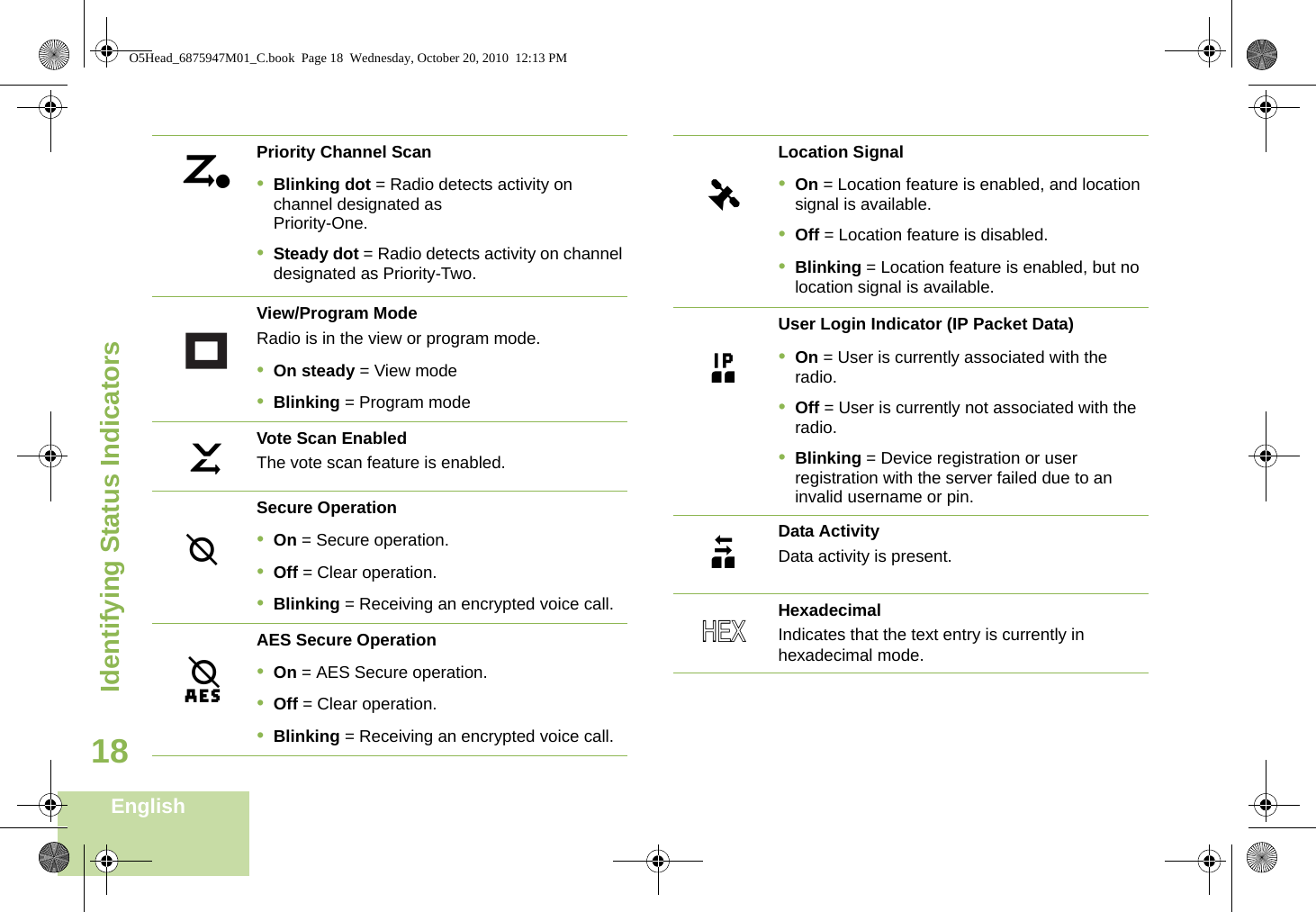
![Identifying Status IndicatorsEnglish19Text Messaging Service (TMS) IconsThis feature allows you to send and receive text messages. See Text Messaging Service (TMS) on page 63 for more information.Status IconsThe following icons appear on the radio’s display for TMS features: Inbox FullThe Inbox is full.Message SentThe text message is sent successfully.Message UnsentThe text message cannot be sent.Unread Message•User receives a new message.•The selected text message in the Inbox has not been read.,[ZrRead MessageThe selected text message in the Inbox has been read.3/6Message IndexIndicates the index of the current message the user is viewing. Example: If the user is looking at the third message out of a total of 6 messages in the Inbox folder, the icon is displayed as the icon on the left column.Priority Status•The “Priority” feature is toggled on before the message is sent.•Messages in the Inbox folder are flagged with “Priority”.Request Reply•The “Request Reply” feature is toggled on before the message is sent.•Messages in the Inbox folder are flagged with “Request Reply”.]IP;pO5Head_6875947M01_C.book Page 19 Wednesday, October 20, 2010 12:13 PM](https://usermanual.wiki/Motorola-Solutions/92FT7048.Ex-8b-Users-Manual/User-Guide-1553849-Page-33.png)