Motorola Solutions 99FT3080 HT1250LS+ 220MHz Portable Radio User Manual
Motorola Solutions, Inc. HT1250LS+ 220MHz Portable Radio
Contents
- 1. User Manual Part 1
- 2. User Manual Part 2
User Manual Part 2
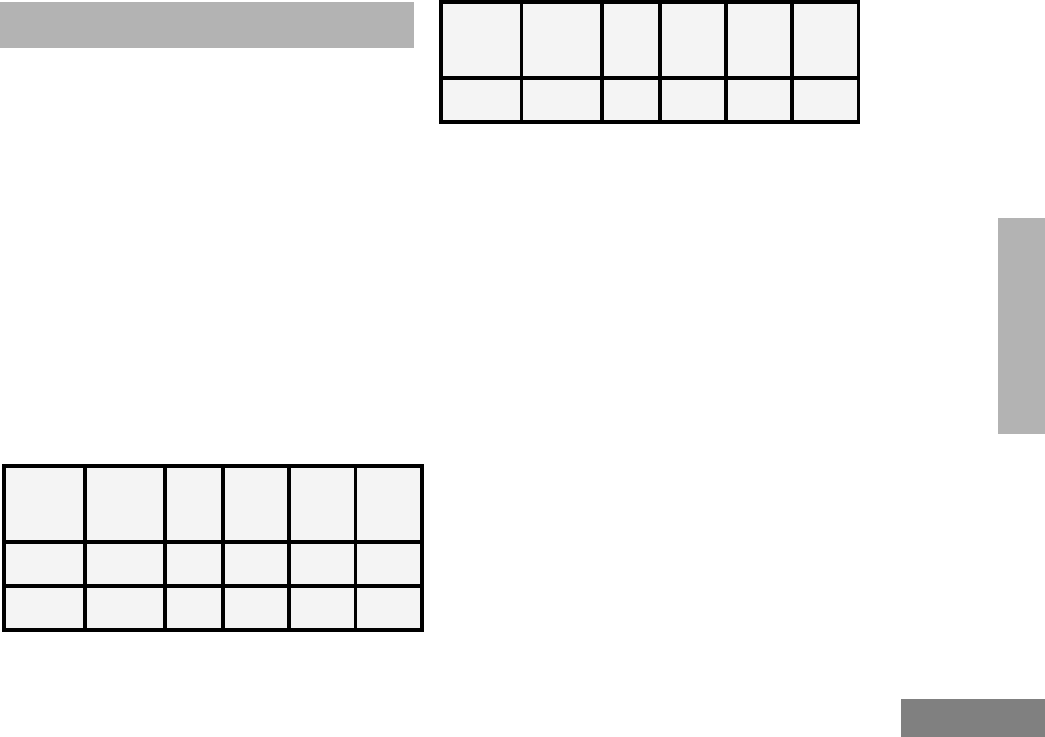
55
English
SCAN
SCAN
Your radio is equipped with the Scan feature,
which allows you to search for, lock onto, and
monitor voice activity on trunked talkgroups
and conventional channels.
There are five types of Scan available in your
radio:
• Auto Group Scan
• All Group Scan
• PassPort Primary Auto Scan
• Passport Group Scan
• System Scan
The table below summarizes the Scan types
available in each zone type.
Shaded areas indicate that Scan can be
enabled through a programmable button (see
page 22) or through your radio menu.
TALKBACK
When activity is detected during any type of
scan, scanning stops and the active talkgroup
or channel appears and remains on the display
until scanning resumes. Your dealer can
program the amount of time you can respond
(or “TALKBACK”) to the caller before your radio
resumes scanning.
You must press the PTT button to participate in
the call; otherwise, scanning continues to the
other talkgroups or channels.
Zone
PassPort
Primary
Auto Scan
Pass-
Port
Group
Scan
LTR
Auto
Group
Scan
LTR All
Group
Scan
System
Scan
PassPort
Trunked X X
LTR
Trunked XXX
Conven-
tional X
Zone
PassPort
Primary
Auto Scan
Pass-
Port
Group
Scan
LTR
Auto
Group
Scan
LTR All
Group
Scan
System
Scan
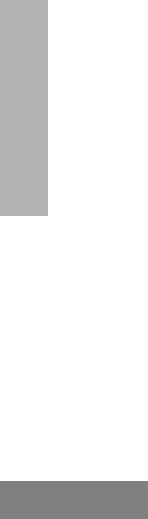
56
English
SCAN
PASSPORT PRIMARY AUTO
GROUP SCAN
PassPort Primary Auto Group Scan
automatically scans the primary (first)
talkgroup within the selected PassPort zone.
Any time you are positioned on a PassPort
talkgroup other than the first one, your radio
automatically scans activity on the first
talkgroup within that zone.
Note: This feature is enabled AUTOMATICALLY
with your radio. It is not enabled through
the radio menu or through a prepro-
grammed scan button.
PASSPORT GROUP SCAN G
(PASSPORT TRUNKED OPERATION ONLY)
PassPort Group Scan scans talkgroups within
the selected Passport trunked zone, as
programmed by your dealer. Up to 16 different
talkgroups can be programmed into each Scan
list, with one Scan list assigned to each position
on the Zone Selector knob. You can edit these
Scan lists through your radio’s menu (see page
60).
When PassPort Group Scan is Enabled
•The G symbol appears on the display.
•The LED indicator blinks green during
PassPort Group Scan operation; it stops
blinking when the radio switches to an
active talkgroup or channel.
Note:
•PassPort Group Scan is not available when
registered on a non-home site.
•If you switch to another PassPort zone, LTR,
or conventional zone while the radio is scan-
ning, scanning resumes upon return to the
PassPort zone where PassPort Group Scan
was enabled.
•If the radio is turned off while scanning, the
radio resumes scanning when you turn it back
on. If the radio registers on a non-home site,
scanning is not enabled until the radio regis-
ters at its home site.
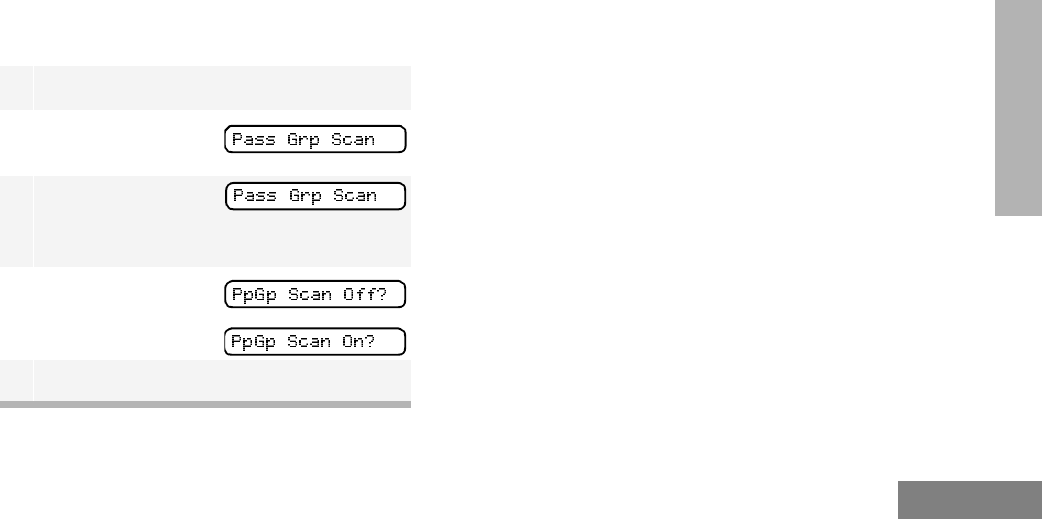
57
English
SCAN
To Start or Stop PassPort Group Scan
Operation through a Preprogrammed
Button (see page 22)
•Press the preprogrammed Scan button to
start PassPort Group Scan.
•Press the preprogrammed Scan button
again to stop the PassPort Group Scan.
–or–
To Start or Stop PassPort Group Scan
Operation through the Menu
AUTO GROUP SCAN G
(LTR TRUNKED OPERATION ONLY)
Auto Group Scan automatically scans
talkgroups within an LTR trunked zone as
programmed by your dealer. Auto Group Scan
can be either non-prioritized or prioritized.
•Non-prioritized Auto Group Scan
automatically scans all talkgroups
programmed with Auto Group Scan.
•Prioritized Auto Group Scan automatically
scans the selected talkgroup and all lower
4-numbered talkgroups. For example, if
talkgroups 1, 3, and 4 have been
programmed by your dealer with Auto
Group Scan and talkgroup 4 is selected,
the radio automatically scans talkgroups 1,
3, and 4, and skips talkgroup 2.
To Start Auto Group Scan
Select a talkgroup that has been programmed
for Auto Group Scan by your dealer.
Note: You do not need to press a
preprogrammed Scan button.
1) to enter menu mode.
2+ or ? until
3) to select
You see the current scan status.
4+ or ? until
–or–
5) to confirm your selection.
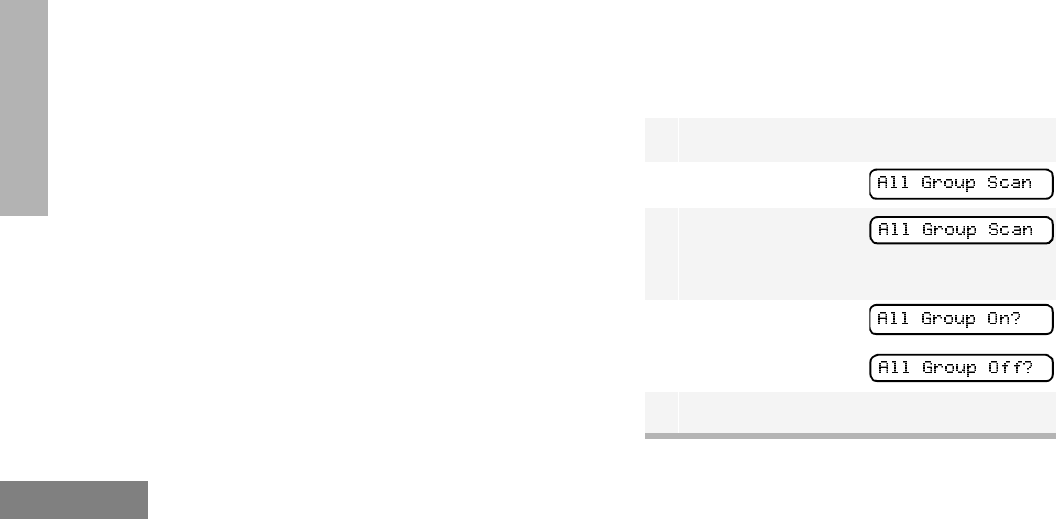
58
English
SCAN
•The G symbol appears on the display
when non-prioritized Auto Group Scan has
been activated.
•The H symbol appears on the display
when prioritized Auto Group Scan has
been activated.
•There is no LED indicator during Auto
Group Scan.
To Stop Auto Group Scan
Select a talkgroup that has not been
programmed for Auto Group Scan by your
dealer.
ALL GROUP SCAN G
(LTR TRUNKED OPERATION ONLY)
All Group Scan scans all talkgroups within the
selected LTR trunked zone.
When All Group Scan is enabled:
•The G symbol appears on the display.
•The LED indicator blinks green during All
Group Scan operation; it stops blinking
when the radio switches to an active talk-
group.
Note: If you enter menu mode while the radio is
scanning, scanning stops. It resumes when
you exit menu mode.
To Start or Stop All Group Scan Operation
through the Menu (see page 22)
•Press the preprogrammed All Group Scan
button once to start All Group Scan.
•Press the preprogrammed All Group Scan
button again to stop All Group Scan.
–or–
To Start or Stop All Group Scan Operation
through the Menu
1) to enter menu mode.
2+ or ? until
3) to select
You see the current scan status.
4+ or ? until
–or–
5) to confirm your selection.
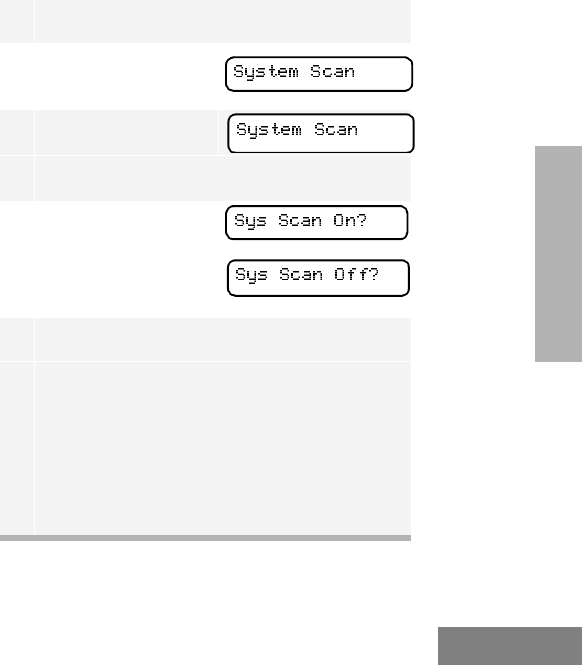
59
English
SCAN
SYSTEM SCAN G
(LTR TRUNKED AND CONVENTIONAL
OPERATION)
System Scan scans trunked talkgroups and
conventional channels between LTR and
conventional zones, as programmed by your
dealer. Up to 16 different talkgroups or
conventional channels can be programmed
into each Scan list. You can edit these lists
through your radio’s menu (see page 60).
When System Scan is Enabled
•The G symbol appears on the display.
•The LED indicator blinks green during Sys-
tem Scan operation; it stops blinking when
the radio switches to an active talkgroup or
channel.
Note: If you enter menu mode while the radio is
scanning, scanning stops. It resumes when
you exit menu mode.
To Start or Stop a System Scan Operation
Press the preprogrammed Scan button (see
page 23) to start or stop scanning,
–or–
Do the following:
1) to enter menu mode.
2+ or ? until
3) to select
You see the current scan status.
4+ or ? until
–or–
5) to confirm your selection.
Note: In conventional zones only, if there is
activity on a non-priority channel, the
radio disconnects the user from the
current conversation and automati-
cally switches to an active priority
channel. This is indicated with a
short alert tone.
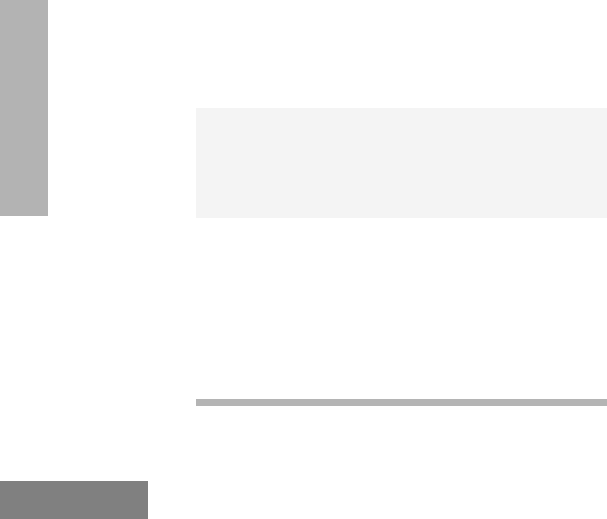
60
English
SCAN
DELETING A NUISANCE CHANNEL/
TALKGROUP
(PASSPORT GROUP SCAN OR SYSTEM
SCAN OPERATION ONLY)
If a talkgroup or channel continually generates
unwanted calls (a “nuisance” channel), use the
preprogrammed Scan button to temporarily
delete the talkgroup or channel from the Scan
list.
To Temporarily Delete the Channel/
Talkgroup
Restoring a Channel/Talkgroup Back to the
Scan List
To restore a previously deleted talkgroup or
channel back to the Scan list, restart the scan
operation or turn your radio off and on again.
Note: In PassPort mode, the talkgroup can also
be restored by scrolling through the list, or
switching the current selected talkgroup or
zone.
EDITING A SCAN LIST
(PASSPORT GROUP SCAN OR SYSTEM
SCAN OPERATION ONLY)
One Scan list is assigned to each of the 16
positions on the Zone Selector knob. Each
Scan list can contain up to 16 talkgroups and/
or channels. The same talkgroup or channel
can be included in several Scan lists, and the
same Scan list can be assigned to several
Zone Selector positions.
When you edit a Scan list, you can either add,
delete, or prioritize talkgroups or channels.
1 While the radio’s receiving activity is on the
nuisance channel, press and hold the Scan
button until you hear a high-pitched tone (valid
key press).
2Release the Scan button. The nuisance
channel has been temporarily deleted from
your Scan list.
Note: In PassPort mode, you cannot delete
a priority channel/talkgroup (see
page 62), or the currently selected
talkgroup in a Scan list.

61
English
SCAN
Note: In PassPort mode, talkgroups cannot be pri-
oritized.
Your radio cannot receive any calls while you
are editing a Scan list. The K symbol is
displayed while you are in edit mode.
Note: In Conventional operation only, even if
there is activity on a non-priority channel,
your radio automatically switches to an
active priority channel and indicates the
activity with a short tone.
ADDING OR DELETING
TALKGROUPS OR CHANNELS IN A
SCAN LIST
1) to enter menu mode.
2+ or ? until
3) to select
4+ or ? until
Note: One Scan list per mode of operation
is available.
5) to select
6+ or ? until
–or until
7) to confirm your selection.
8+ or ? until you see the talkgroup or
channel you want to add or delete.
Note: You cannot delete the Primary talk-
group off a Scan List in PassPort
mode.
9) to confirm your selection.
10 If you added a talkgroup or channel,
you see
–or–
next page
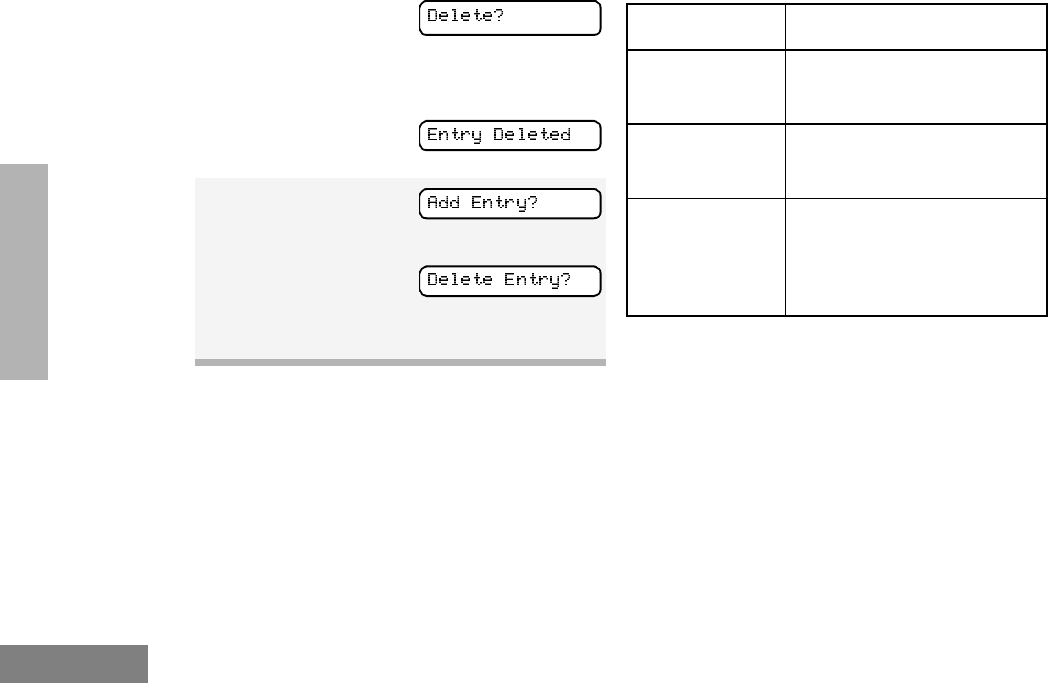
62
English
SCAN
PRIORITIZING A TALKGROUP OR
CHANNEL IN A SCAN LIST
(SYSTEM SCAN OPERATION ONLY)
You may want to check the activity on one or
two talkgroups or channels more frequently
than others. You can do this by prioritizing
them:
Note: In Conventional operation only, even if
there is activity on a non-priority channel,
your radio automatically switches to an
active priority channel and indicates the
activity with a short tone.
If you delete a talkgroup or channel,
You see:
) to confirm the deletion.
You see:
11 ( to return to
to return to
–or–
Hold down t to exit menu mode.
Priority Channel Scanning Sequence
None specified Ch1➠Ch2➠Ch3➠
Ch4➠…Ch1
Channel 2
(Priority 1)
Ch2➠Ch1➠Ch2➠Ch3➠
Ch2➠Ch4➠Ch2➠…Ch1
Channel 2
(Priority 1) and
Channel 8
(Priority 2)
Ch2➠Ch1➠Ch8➠Ch3➠
Ch2➠Ch4➠Ch8➠…Ch1
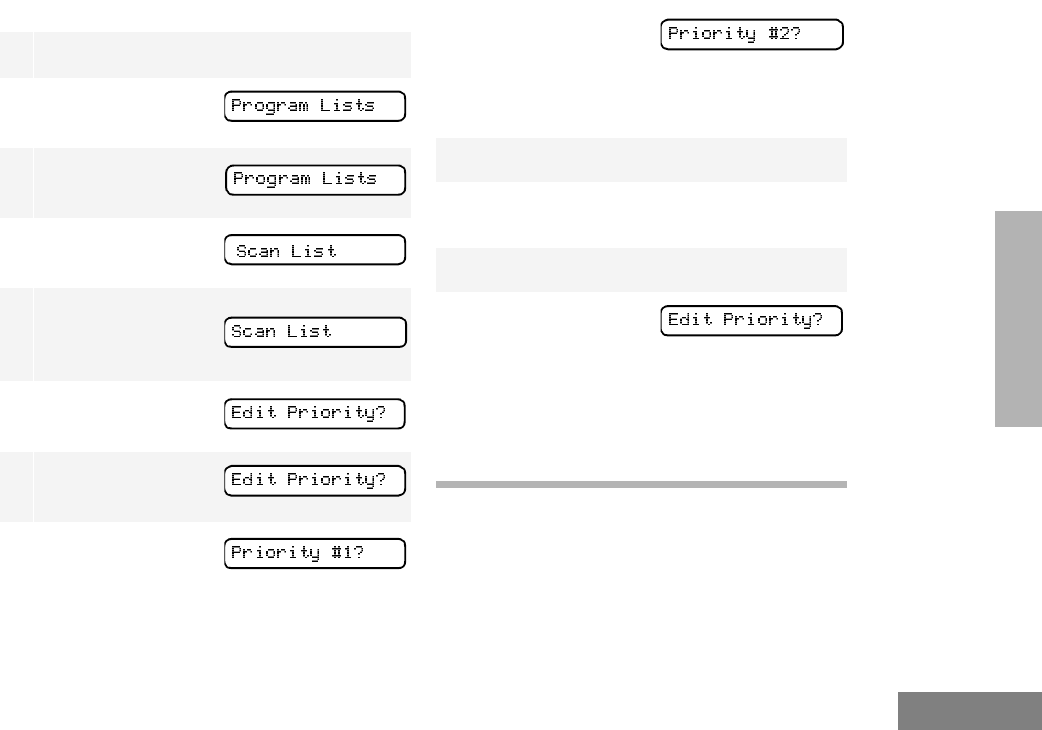
63
English
SCAN
Setting Priority Talkgroups or Channels
1) to enter menu mode.
2+ or ? until
3) to select
4+ or ? until
5) to select
6+ or ? until
7) to select
8+ or ? until
–or – until
You see the current priority talkgroup or chan-
nel.
9) to select the desired priority level.
10 + or ? until you see the talkgroup or
channel you want to prioritize.
11 ) to prioritize that talkgroup or channel.
12 ( to return to
–or–
Hold down ( to exit menu mode.
Note: You cannot reprioritize a priority 1 talk-
group or channel to priority 2.
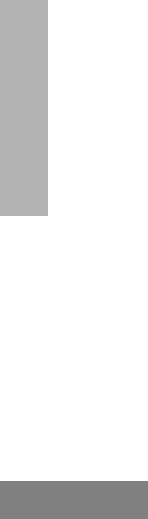
64
English
SCAN
Notes
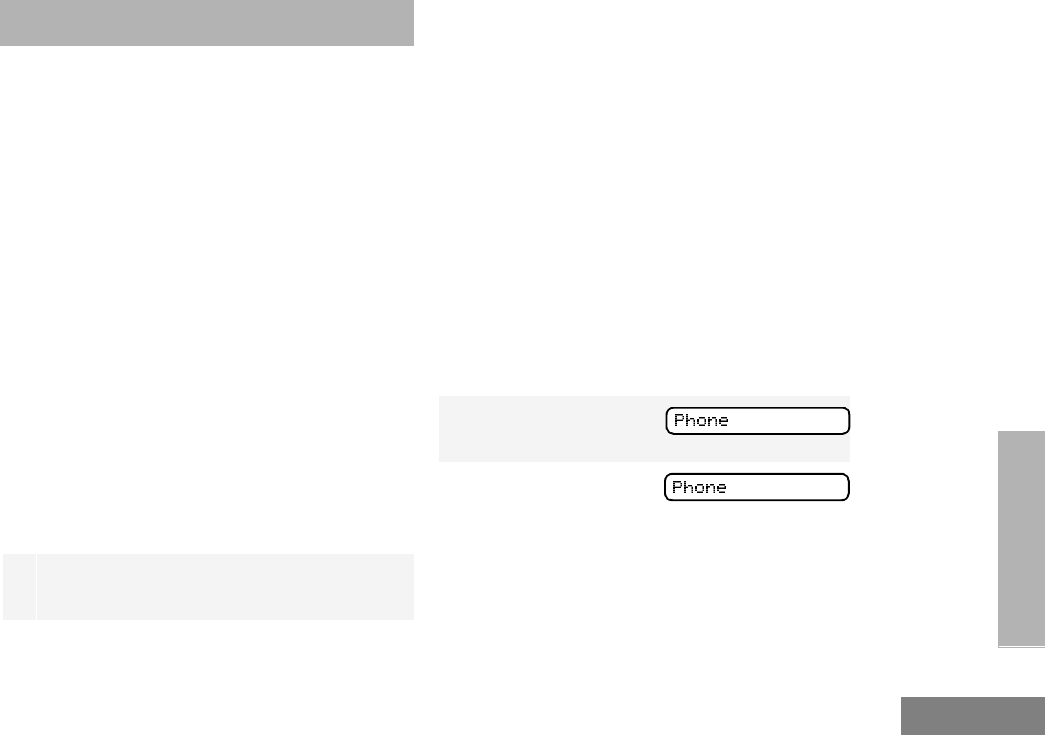
65
English
PHONE
PHONE
Your radio allows you to place and receive
telephone calls through trunked and
conventional systems (depending on phone line
availability). Telephone calls through a repeater
allow only one person to speak at a time.
MAKING A PHONE CALL D
THROUGH A TRUNKED SYSTEM
Note: The following instructions assume your
radio has been programmed as follows by
your dealer using CPS (Customer Program-
ming Software).
• Dial type: Live
• Access/Deaccess type: Immediate Auto
• Tone Span: Timed - 100 ms tone duration
To Initiate a Phone Call
Do the following:
1Select a trunked zone and talkgroup that have
been programmed for telephone.
2) to enter menu mode.
–or–
Press the preprogrammed Phone button, and
skip to step 5.
–or–
Press and release the Speed Dial button to
use the speed dial feature. Then press the (1
to 9) key corresponding to the number you
want to call on the Phone list. Or press 0 if you
want to call the last number dialed. Press the
PTT button. A dial tone sounds. Press the
PTT button again to send the phone number.
–or–
For an LTR trunked system, press and hold
the PTT button while dialing a number. (If your
radio has been programmed for Hot keypad,
this is a radio-wide setting).
3+ or ? until
4 ) to confirm
D appears on the display when you are in
Phone mode.
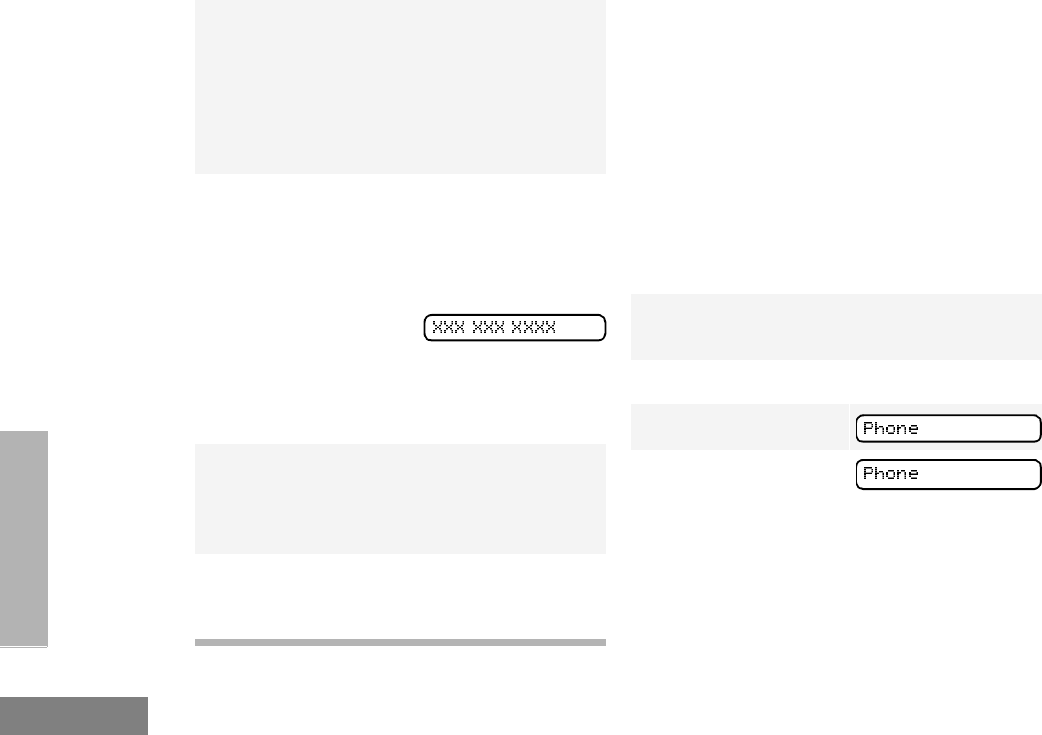
66
English
PHONE
MAKING A PHONE CALL D
THROUGH A CONVENTIONAL
SYSTEM
To Initiate a Phone Call
Press the preprogrammed Phone button, and
skip to step 5.
–or–
Press the PTT button, and if the Hot keypad
feature has been programmed by your dealer,
do the following:
5Press and Release the PTT button.
•If phone access is successful, a dial tone
sounds.
•If phone access is unsuccessful, a low-
pitched alternating tone sounds. Discon-
nect the call (see step 8) and try again.
6Enter the phone number with the keypad. The
number is automatically sent without pressing
the PTT button again.
–or–
+ or ? to
select a number from
the phone list.
Press and release the PTT button again to
send the number.
7Hold the radio in a vertical position with the
microphone 1 to 2 inches (2.5 to 5 cm) away
from your mouth. Press the PTT button to talk;
release it to listen.
8To disconnect the phone call:
Press and hold ( to exit Phone.
D no longer appears on the display.
- - 1Select a conventional zone and channel that
have been programmed for telephone.
2) to enter menu mode.
3+ or ? until
4) to select
D appears on the display when you are in
Phone Mode.
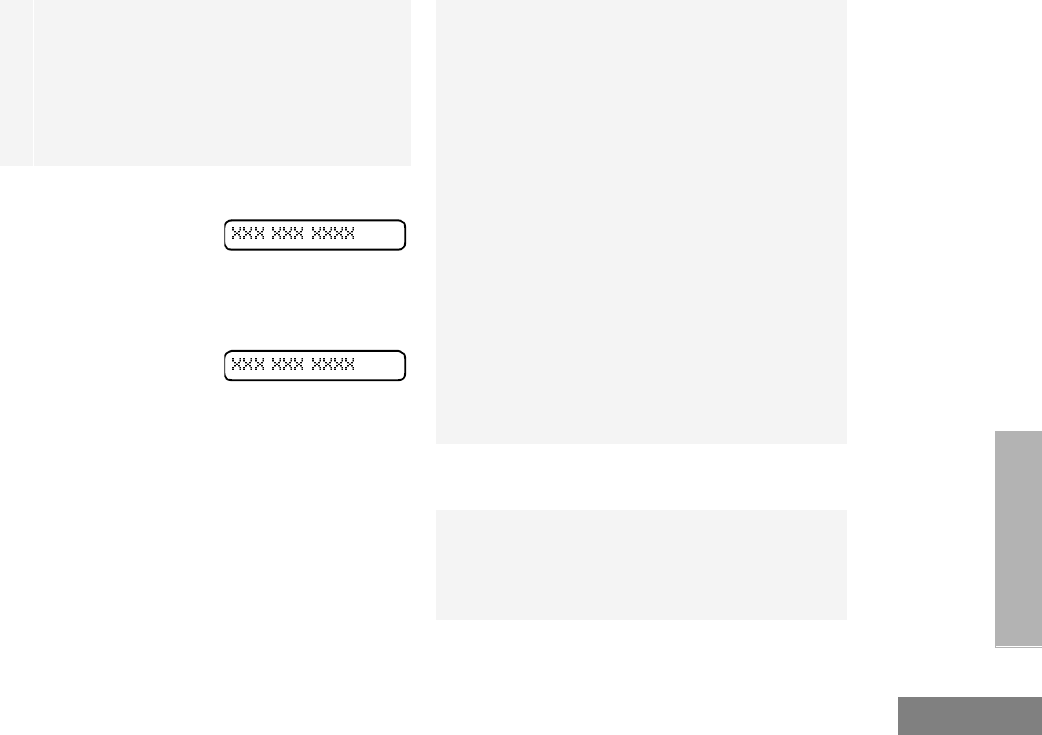
67
English
PHONE
5(For conventional operation with auto access
only). You hear a series of tones, indicating
that an access code is being sent automati-
cally, and see your access code:
–or–
Enter your access code using the keypad.
6When you hear a dial tone:
Enter the phone num-
ber using the keypad.
–or–
+ or ? to select
a number from the
phone list.
–or– (see step 7)
- -
- -
7a Press and release the preprogrammed
Speed Dial button (see step 6) to use the
Speed Dial feature.
b Press the key (1 to 9) corresponding to the
number you want to call, or press 0 if you
want to call the last number dialed.
Note: To redial the last number dialed (if
not using Speed Dial), press and
release the PTT button immediately
after the access code is sent. The
radio sends the last number dialed.
–or–
If you entered your access code
using the keypad, press the ? key
once to access the last number
dialed; then press and release the
PTT button.
8Press and release the PTT button, if required
for your radio.
9Hold the radio in a vertical position with the
microphone 1 to 2 inches (2.5 to 5 cm) away
from your mouth. Press the PTT button to talk;
release it to listen.
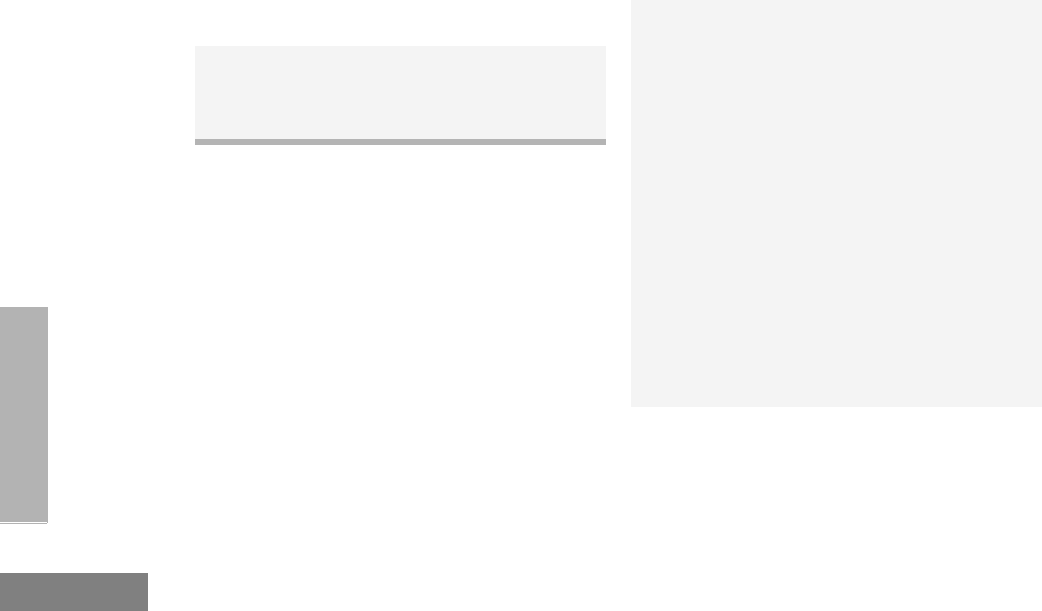
68
English
PHONE
RECEIVING A PHONE CALL D
THROUGH A TRUNKED OR
CONVENTIONAL SYSTEM
To Receive a Phone Call
10 To disconnect a phone call, do one of the
following:
Enter the deaccess code using the keypad.
–or–
If your radio has the deaccess code
programmed, go to step 9.
11 To exit Phone Mode:
Press and hold # to disconnect the call.
D disappears from the display.
1+ or ? to select an LTR trunked talk-
group or conventional channel that has been
programmed for telephone.
–or–
Activate any scan type containing a telephone
talkgroup or channel (see page 57).
Note: No PassPort talkgroup or zone
selection is needed in PassPort
mode.
•When a phone call is received, a ringing
tone sounds, alerting you to answer the
phone call.
Note: The D also appears on the display in
PassPort mode.
2Press the PTT button to answer the phone
call. Press the PTT button to talk; release it to
listen.
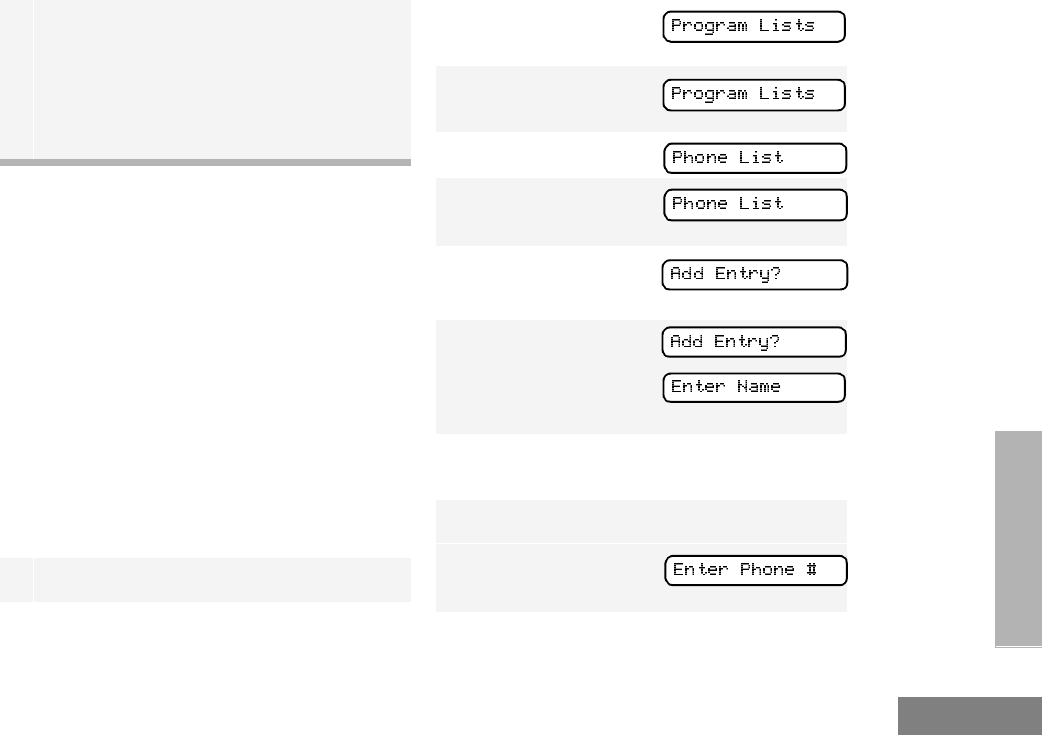
69
English
PHONE
MODIFYING THE PHONE LIST K
Your radio contains a Phone list that holds up
to 25 phone numbers. The Phone list is shared
between trunked and conventional Phone
operation. You can modify the Phone list in
three ways through your radio’s menu:
•Add an entry
•Delete an entry
•Edit an existing entry
The K symbol appears on the display when
you are modifying the phone list.
To Add an Entry
3To disconnect the phone call and exit Phone
and menu mode:
Press and hold to disconnect the call.
Note: D no longer appears on the display
in PassPort mode.
1) to enter menu mode.
2+ or ? until
3) to select
4+ or ? until
5) to select
6+ or ? until
7) to select
You see:
8Use the keypad to enter the name (see page
19 and page 20).
9) to store the name.
You see:
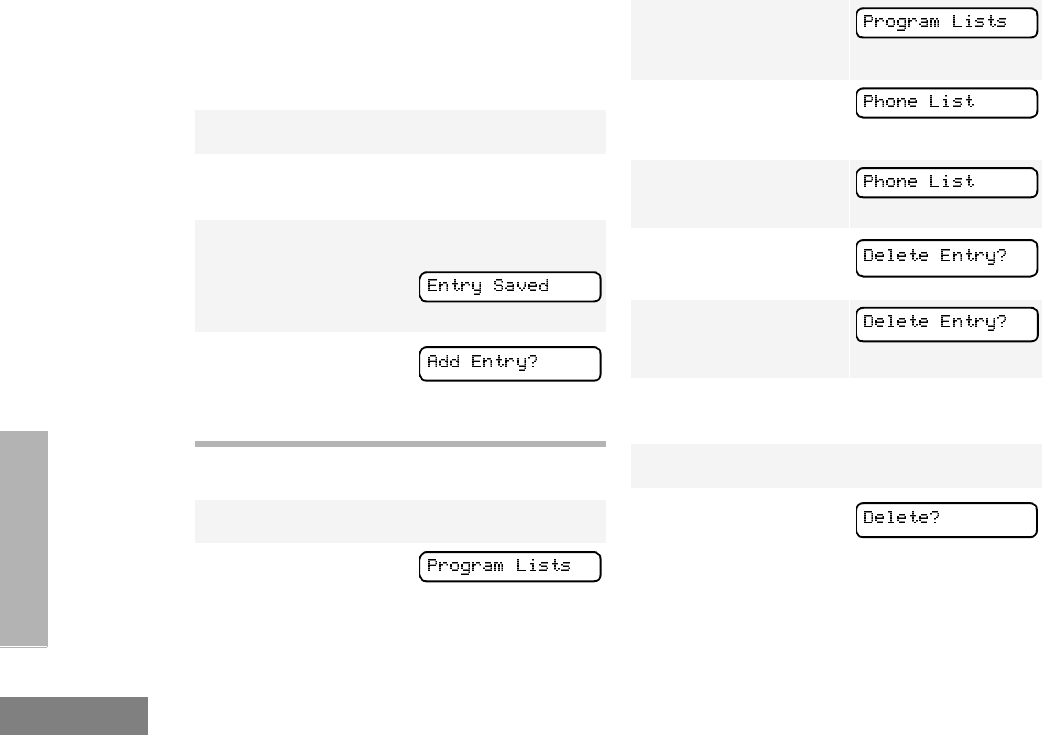
70
English
PHONE
To Delete an Entry
10 Use the keypad to enter the phone number. You
can also add a dash (press >) and a Pause
Indicator (hold down # until the # character on
the display changes to a “P”).
11 ) to store the phone number.
12 + or ? until you see the location in the
list where you want to store the phone number.
13 ) to store the phone number.
You see:
14 ) to return to
Hold down ( to exit menu mode.
1) to enter menu mode.
2+ or ? until
3) to select
4+ or ? until
5) to select
6+ or ? until
7) to select
8+ or ? until you see the entry you want
to delete.
9) to select the entry.
10 You see:
) again to confirm the deletion.
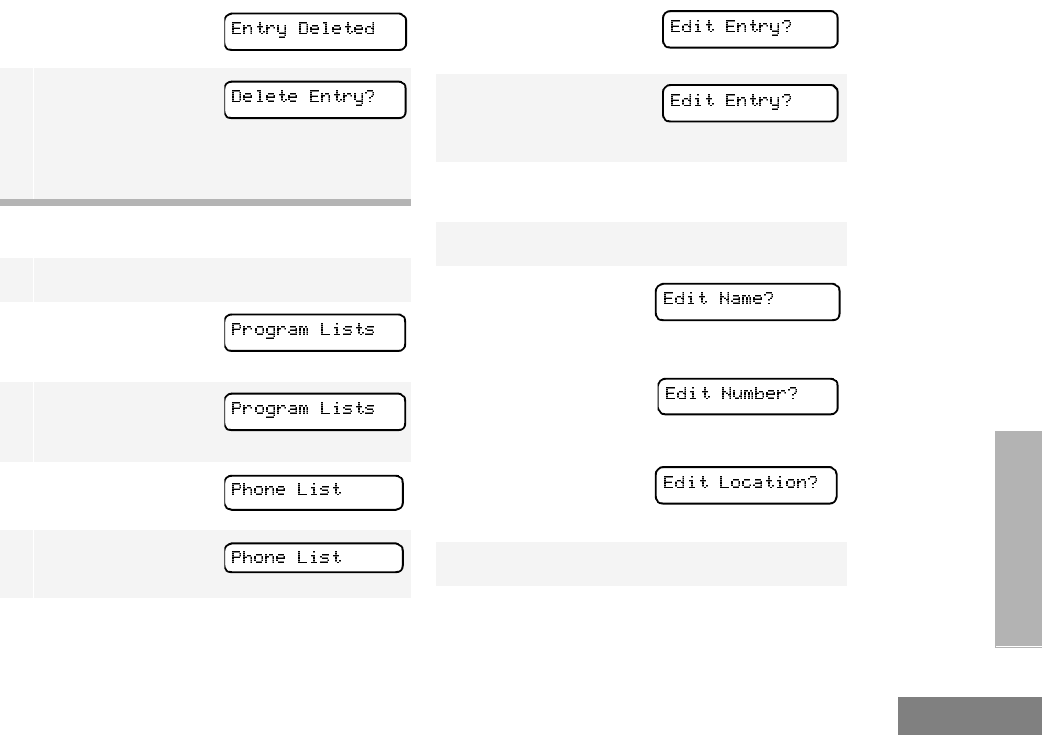
71
English
PHONE
To Edit an Entry
You see:
11 ( to return to
–or–
Hold down ( to exit menu mode.
1) to enter menu mode.
2+ or ? until
3) to select
4+ or ? until
5) to select
6+ or ? until
7) to select
8+ or ? until you see the entry you want
to edit.
9) to select the entry.
10 + or ? unt i l
(to edit the name),
–or– until
(to edit the phone
number),
–or– until
(to edit the location in the phone list).
11 ) to confirm your selection.
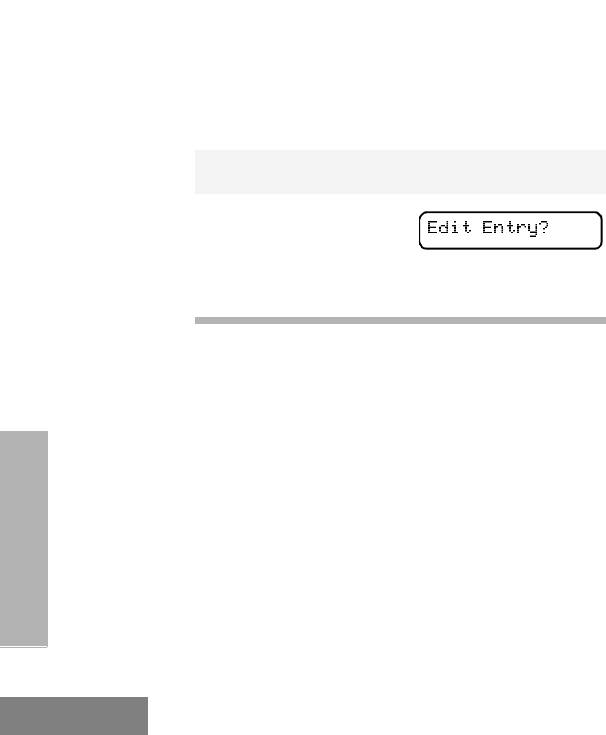
72
English
PHONE
12 Use the keypad to edit the entry (see page
21),
–or–
+ or ? until you see the location where
you want to store the phone number.
13 ) to store the information.
14 ( to return to
–or–
Hold down ( to exit menu mode.
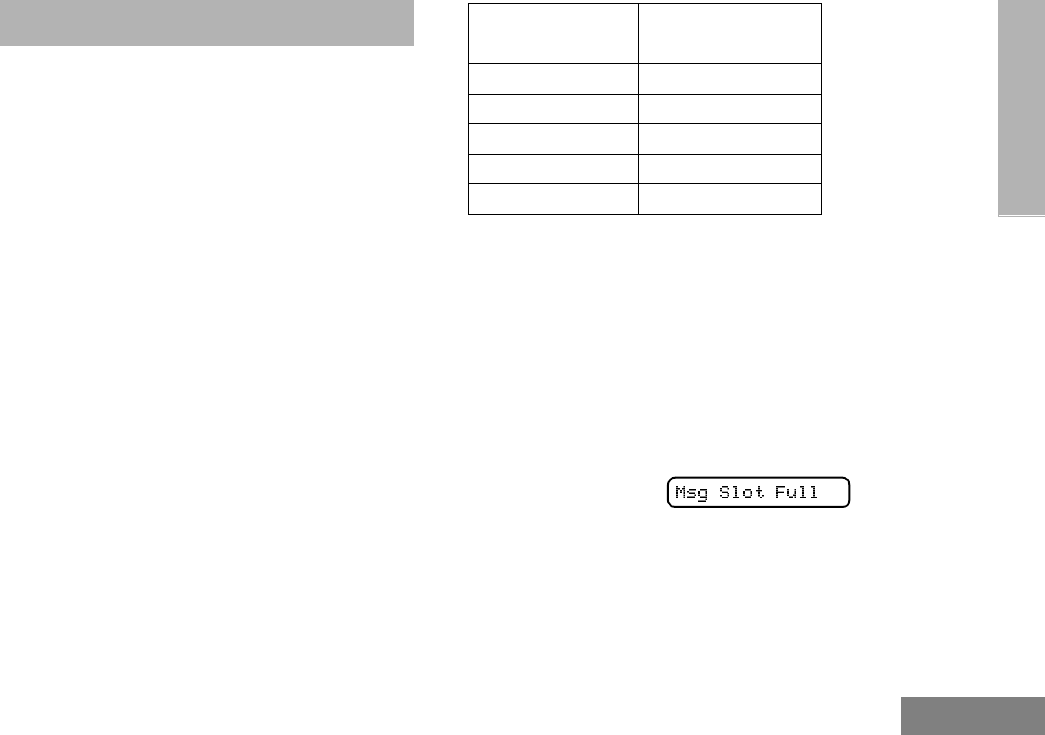
73
English
VOICE STORAGE
VOICE STORAGE
The HT1250•LS+ radio’s voice storage feature
enables your radio to perform seven types of
voice related functions:
• Incoming Call Recording
• Voice Memo Recording
• Recorded Message Playback
• Recorded Message Delete
• Recorded Message Transmission
• Automatic Message Reply (“When
Available”)
• Message Time Stamping
There is a total of 120 seconds recording time
available for all voice storage activity. Your
dealer can divide the 120 seconds into a
defined number of equal length time slots. The
following table summarizes the slot length
options available with the HT1250•LS+ radio:
When recording calls, keep in mind these
time slot guidelines:
Number of Equal
Length Slots
Slot Length
(Seconds)
1 120
260
524
10 12
20 6
• As a time slot becomes close to full, you
see a timer count down the final 5
seconds.
When a time slot is completely full, an
alert tone sounds
The display shows:
Recording stops.
• When all message slots have at least one
message stored, an alert tone sounds.
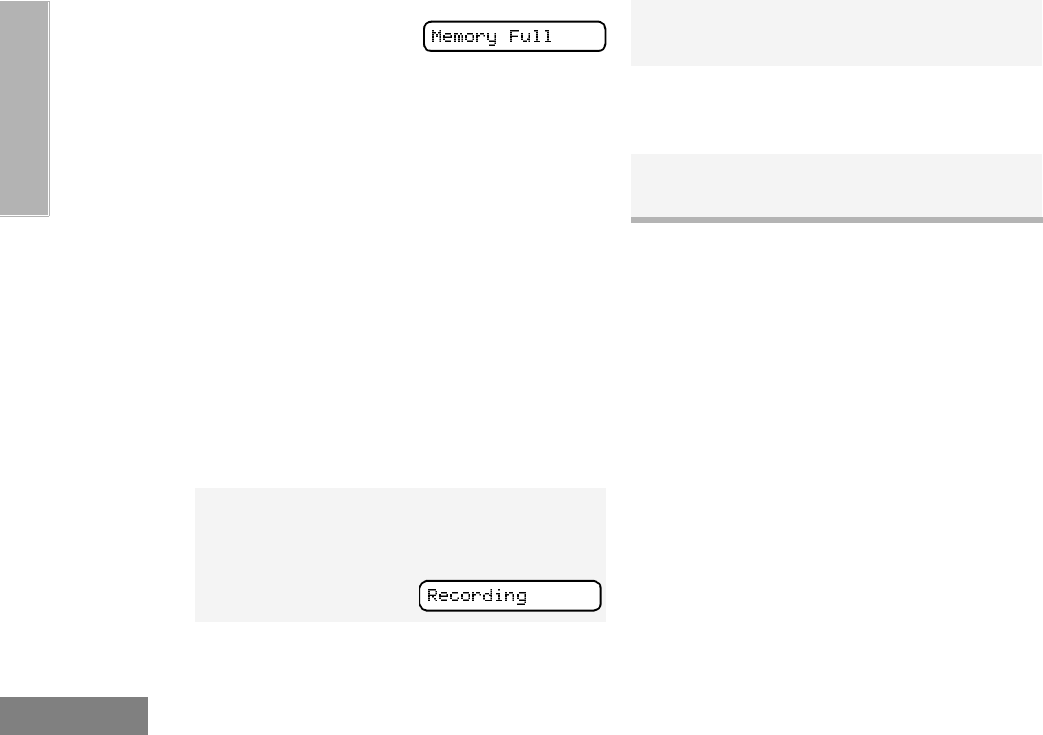
74
English
VOICE STO RAGE
INCOMING CALL RECORDING
The HT1250•LS+ radio allows you to record
incoming calls in either of two ways:
•Selective Incoming Call Recording
•All Incoming Call Recording
Note: Only the audio transmissions of your caller
is recorded.
Selective Incoming Call Recording
This feature enables you to record incoming
calls selectively, or on a call-by-call basis.
To Selectively Record an Incoming Call:
All Incoming Call Recording
This feature enables you to automatically
record all incoming trunked and conventional
dispatch calls, trunked and conventional
telephone interconnect calls, and MDC
selective calls.
This feature is useful when you need to keep
informed of channel activity while away from
your radio.
Note: This feature does not work while in scan
mode.
If a voice storage
record function is
requested, the dis-
play shows:
1Press and hold the preprogrammed Record/
Playback button (see page 22) while receiving
the call.
The display shows
A confirmation tone sounds, indicating that
the radio begins recording.
2The radio records the call until the message
slot is full or until you release the prepro-
grammed Record/Playback button.
3Release the Record/Playback button to stop
recording.
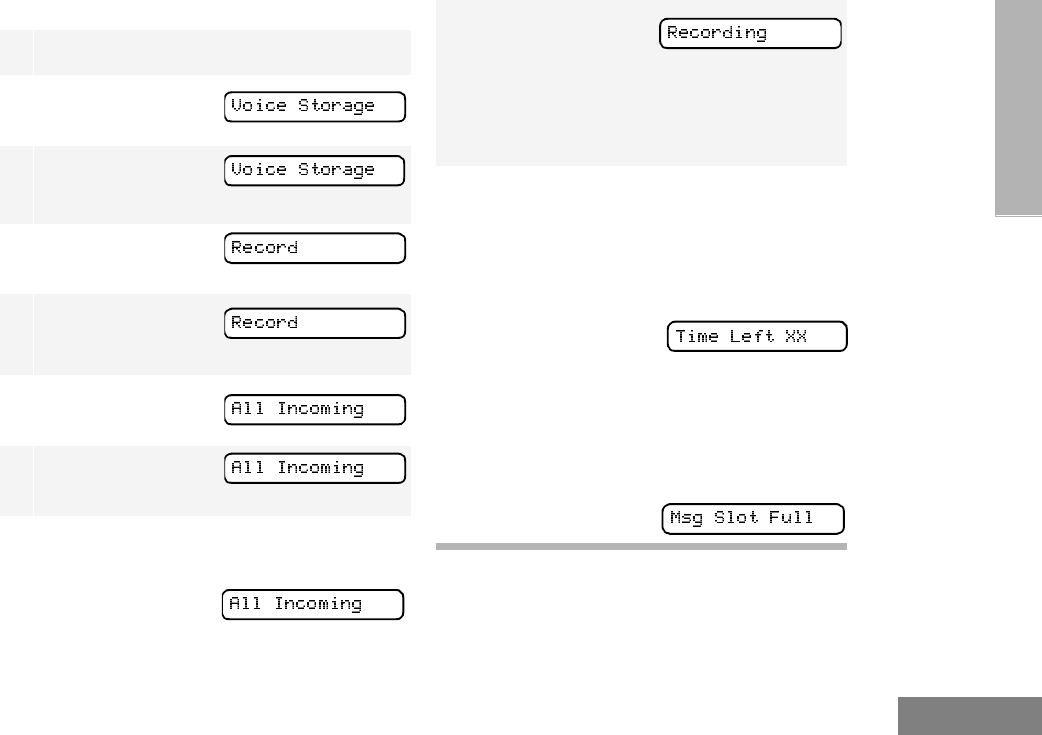
75
English
VOICE STORAGE
To Record All Incoming Calls
1) to enter menu mode.
2+ or ? until
3) to select
4+ or ? until
5) to select
6+ or ? until
7) to select
8The display continuously flashes, except
while a call is being recorded.
9The display shows
while your radio is
recording.
The radio also records the time stamp
and the channel alias to the message
slot.
10 Press ( to stop recording.
–or–
Go to step 1 again to continue recording
in the next available slot.
Note: Five seconds
before the message
slot ends, the radio display shows
(where XX = remaining seconds).
The “voice storage full” alert sounds when the
message slot is full, and recording stops.
The display shows:
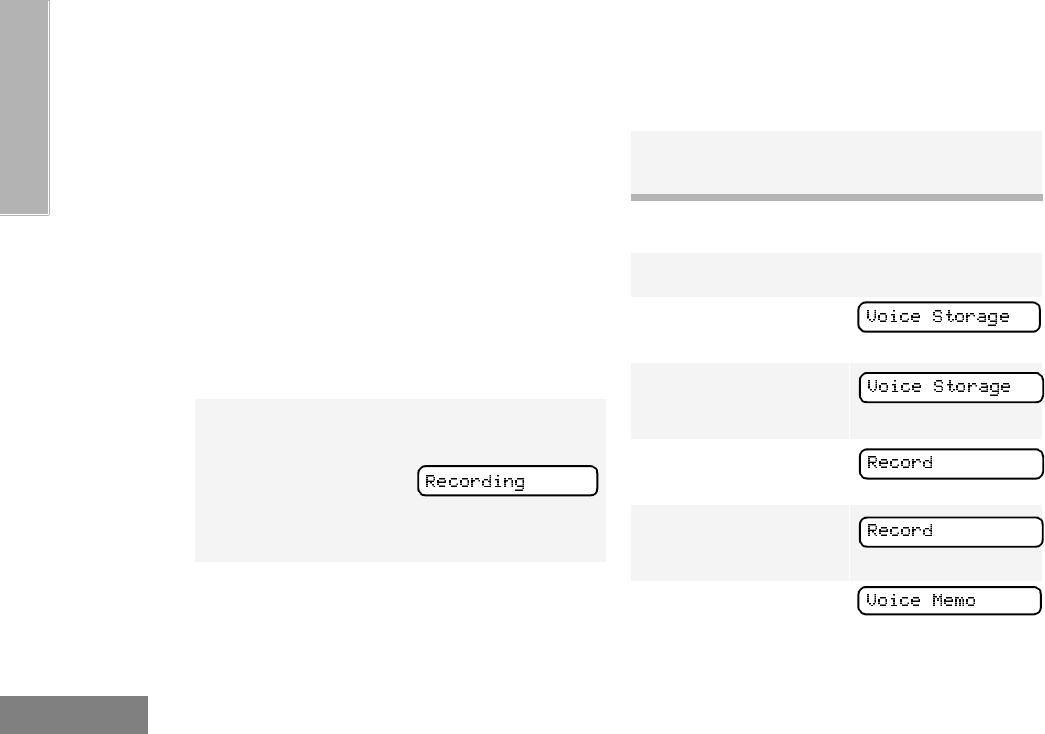
76
English
VOICE STO RAGE
VOICE MEMO RECORDING
In addition to recording calls received, the
HT1250•LS+ radio offers you the ability to
record voice memos (or personal reminders)
into the radio. The voice memo recording
feature is useful for quickly saving phone
numbers, names, or any other brief voice
information. You can record voice memos using
the preprogrammed Record/Playback button
(see page 22) or your radio’s menu.
Important Note:
To record properly, incoming calls cannot be
received while a voice memo is being recorded.
To Record a Voice Memo using the
Preprogrammed Record/Playback Button
To Record a Voice Memo using the Menu
1Press and hold the preprogrammed Record/
Playback button.
•The display shows:
•A confirmation tone sounds, indicating that
the radio begins recording.
2Without pressing the PTT button, speak
clearly into the microphone to record your
memo. The radio records your memo until the
message slot is full or until you release the
preprogrammed Record/Playback button.
3Release the Record/Playback button to stop
recording.
1) to enter menu mode.
2+ or ? until
3) to select
4+ or ? until
5) to select
6+ or ? until
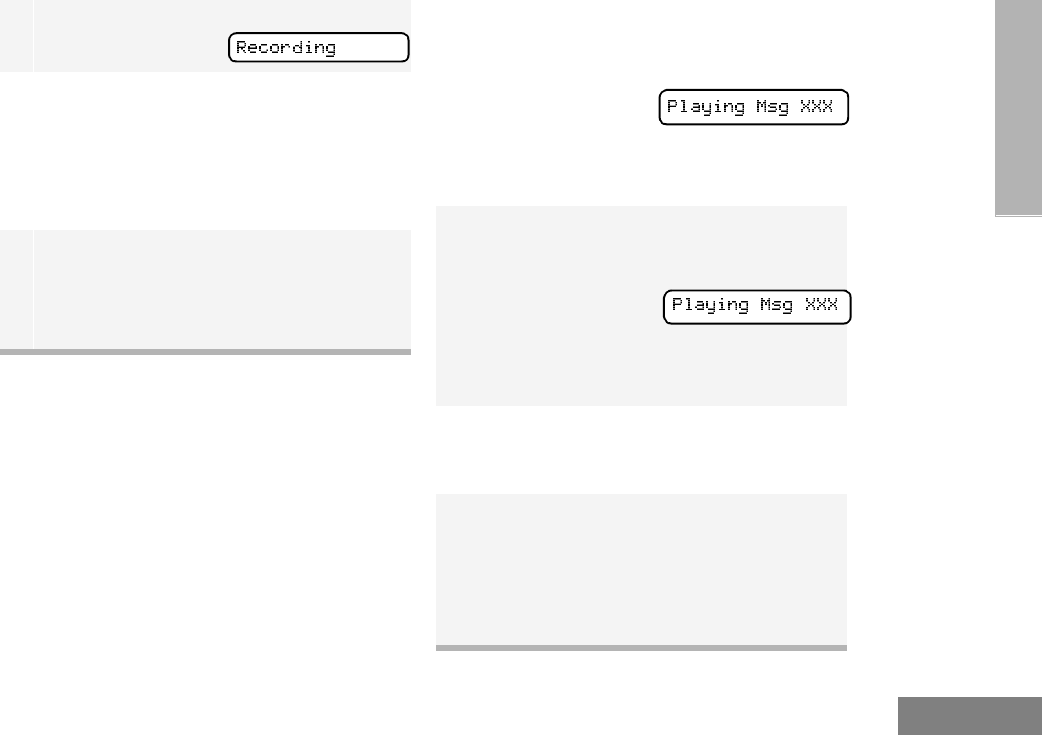
77
English
VOICE STORAGE
RECORDED MESSAGE PLAYBACK
The HT1250•LS+ allows you to list, select, and
Playback previously recorded incoming call or
voice memo messages. You can play back a
message by using the preprogrammed
Record/Playback button (see page 22) or your
radio’s menu.
Note: Recorded message Playback cannot be
initiated while your radio is receiving. Also,
you don’t receive any incoming calls while
you play back messages.
To Play Back a Message using the
Preprogrammed Record/Playback Button
7) to s elect
The display shows:
8Without pressing the PTT button, speak
clearly into the microphone to record your
memo. The radio records your memo until the
message slot is full or until you press (.
Note: To stop recording at any time, press
(.
9Press ( to stop recording.
–or–
Repeat steps 7 and 8 to store additional
messages.
1Press and release the preprogrammed
Record/Playback button.
•The first message
plays, and the dis-
play shows (XXX
= the message
number)
2To advance to the next message at any time
during Play back, press and release the
Record/Playback button again.
3To exit/cancel Play Back mode:
Press and release the preprogrammed
Playback Exit button (see page 22).
–or–
Press ( to stop Play Back.
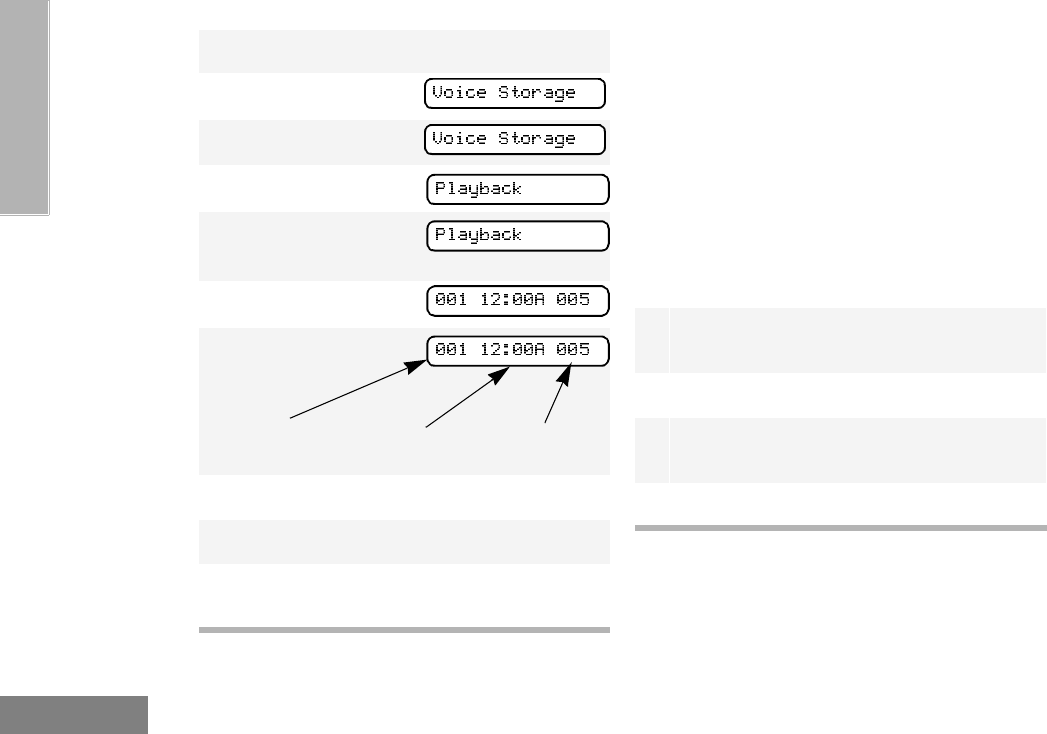
78
English
VOICE STO RAGE
To Playback a Message using the Menu RECORDED MESSAGE DELETE
The HT1250•LS+ radio allows you to delete
previously recorded incoming call or voice
memo messages. You can delete a message
using either the preprogrammed Delete
Playback button (see page 22) or your radio’s
menu.
Note: Messages must be deleted one at a time.
To Delete a Message using the
Preprogrammed Delete Playback Button
(see page 22)
1) to enter menu mode.
2+ or ? until
3) to select
4+ or ? until
5) to select
6+ or ? until
7) to select
8+ or ? to select the desired message.
9Press ) to play the selected message.
10 + or ? anytime during playback to
advance to the next message.
1Press and release the preprogrammed
Record/Playback button.
2+ or ? to select the desired message.
3Press and hold the preprogrammed Delete
Playback button to delete current message.
4( to stop deleting messages.
Time Stamp
Message # Duration (in seconds)
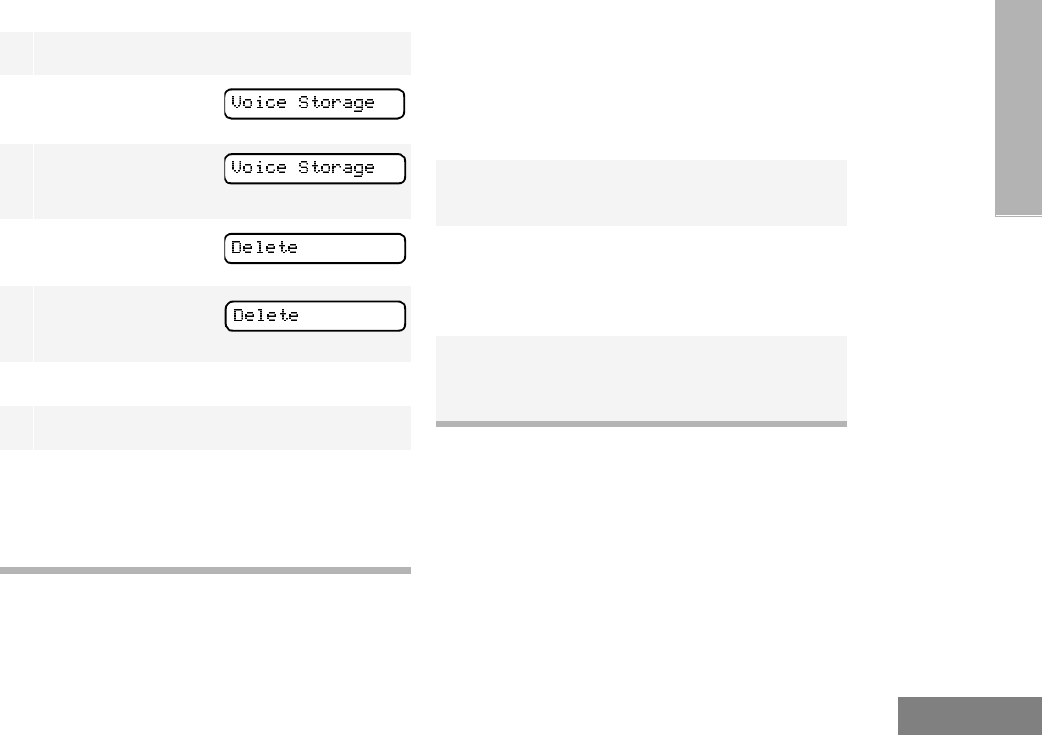
79
English
VOICE STORAGE
To Delete a Message using the Menu RECORDED MESSAGE
TRANSMISSION
This feature allows you to transmit a recorded
message to another radio user.
To Transmit a Recorded Message:
1) to enter menu mode.
2+ or ? until
3) to select
4+ or ? until
5) to select
6+ or ? to select the desired message.
7Press ) to delete the selected message.
8+ or ? to select the another message
to be deleted, then go to step 7.
–or–
Press ( to stop deleting messages.
1Press and hold the PTT button to initiate the
message transmission.
2While holding down the PTT button, press the
preprogrammed Record/Playback button to
select and play back the desired recorded call
or memo.
3When finished transmitting your message,
press the Record/Playback button again to
stop transmitting.
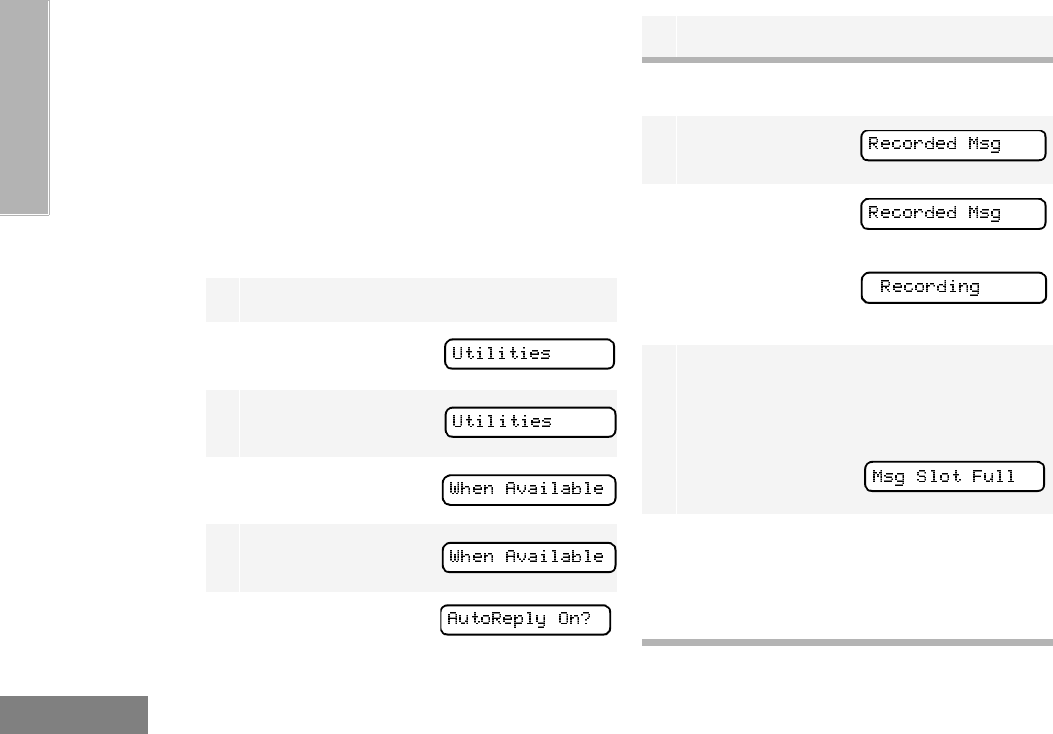
80
English
VOICE STO RAGE
AUTOMATIC MESSAGE REPLY:
“WHEN AVAILABLE”
(LTR TRUNKED OPERATION ONLY)
The automatic Message Reply feature allows
you to transmit a recorded message to a caller
when your radio receives an MDC selective
call.
To Enable the Automatic Message Reply
Feature
To Record a Message
1) to enter menu mode.
2+ or ? until
3) to select
4+ or ? until
5) to select
6+ or ? until
7) to select
1+ or ? until
2) to select
Note: The display
shows
3Without pressing the PTT button, speak
clearly into the microphone to record your
memo. The radio records your memo until the
message slot is full or until you press (.
The display shows:
4To exit or cancel recording, press (.
With this feature enabled, the recorded
message is automatically transmitted when-
ever your radio receives an individual call.
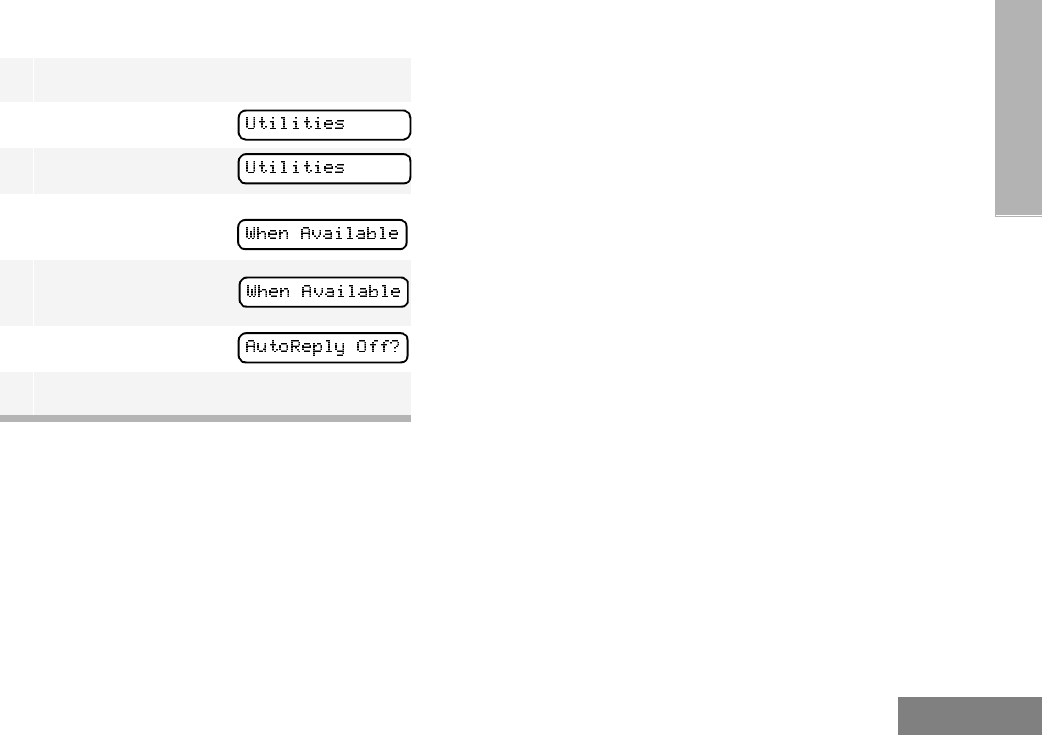
81
English
VOICE STORAGE
To Disable the Automatic Message Reply
Feature
1) to enter menu mode.
2+ or ? until
3) to select
4+ or ? until
5) to select
6+ or ? until
7) to select

82
English
VOICE STO RAGE
Notes
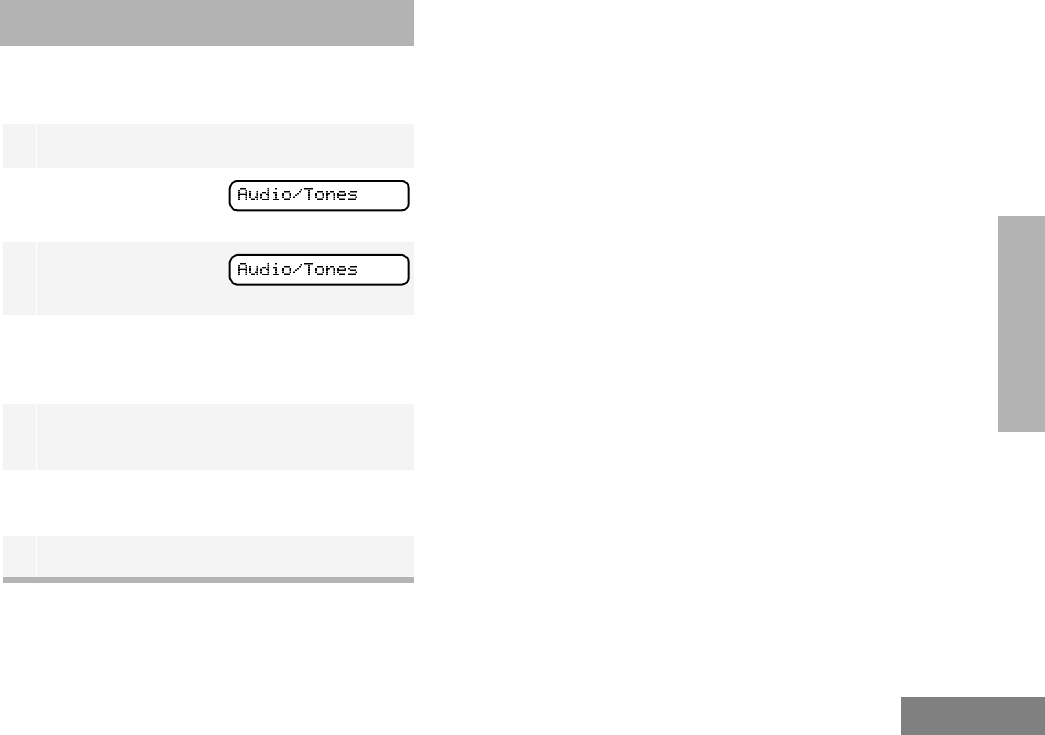
83
English
AUDIO/TONE
SETTINGS
AUDIO/TONE SETTINGS
You can customize the audio and tone feature
settings on your radio by
1) to enter menu mode.
2+ or ? until
3) to select
4+ or ? until you see the feature you
want to change (see the table on the next
page).
5) to select the feature. You see the fea-
ture’s current setting.
6+ or ? for available settings. (For
Name and Call Tone Tagging, see page 51.)
7) to set the desired setting.
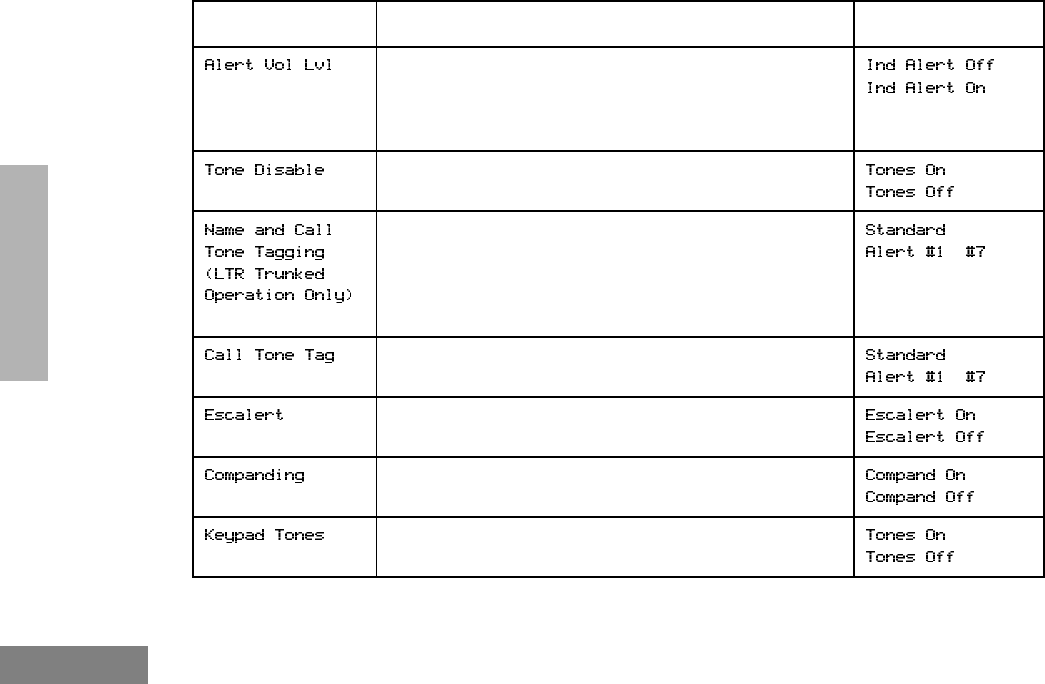
84
English
AUDIO/TONE
SETTINGS
Audio/Tone Settings
Feature What it Does Settings
Makes the volume level of the audio and alert tones inde-
pendent. If turned on, it makes the alert tones follow the
settings in the CPS; if turned off, the alert tones follow the
setting of the volume knob.
Turns all alert and audio tones on or off.
‡
Assigns a specific ring tone when receiving a call from a
specific user (see page 51 for details). –
‡Assigns a specific tone when receiving a specific type of
radio call (see page 51 for details). –
‡Increases the volume of the alarm tones when a radio
call is not answered.
Provides the same audio quality for 12.5 kHz and for
25 kHz channels.
Turns keypad tones on or off except for programmable
buttons (see page 22).
‡ LTR trunking operation only.
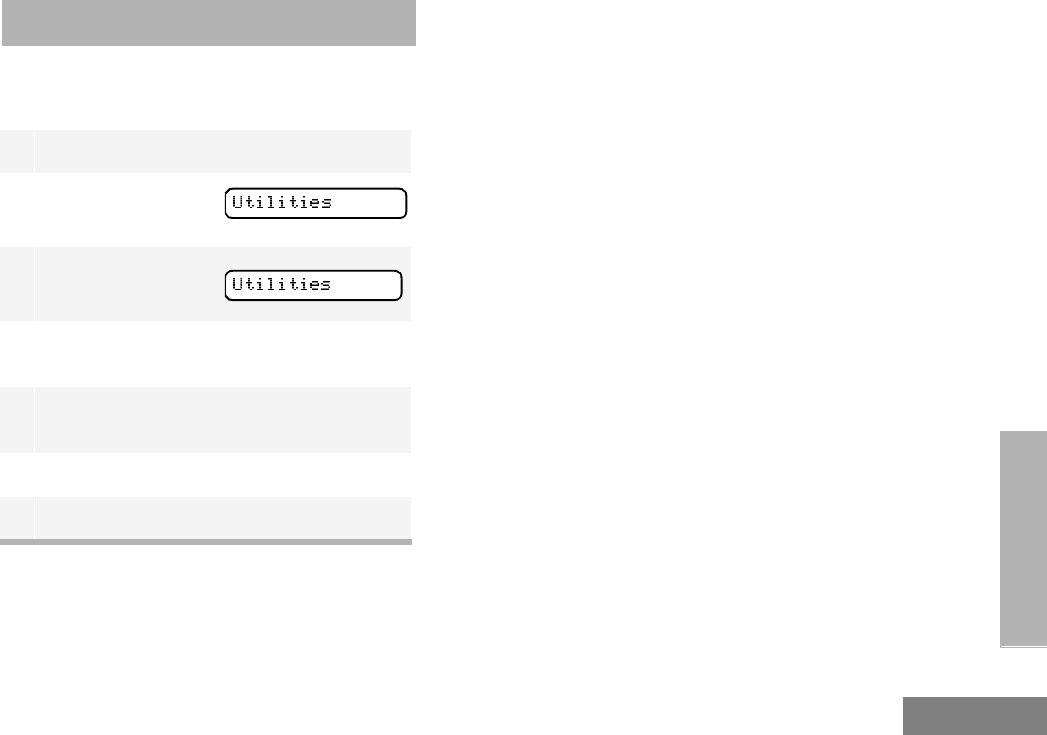
85
English
UTILITIES
UTILITIES
You can customize some of your radio’s feature
by:
1) to enter menu mode.
2+ or ? until
3) to select
4+ or ? until you see the feature you
want to change (see table on the next page).
5) to select the feature. You see the fea-
ture’s current setting.
6+ or ? for available settings.
7) to select the desired setting.
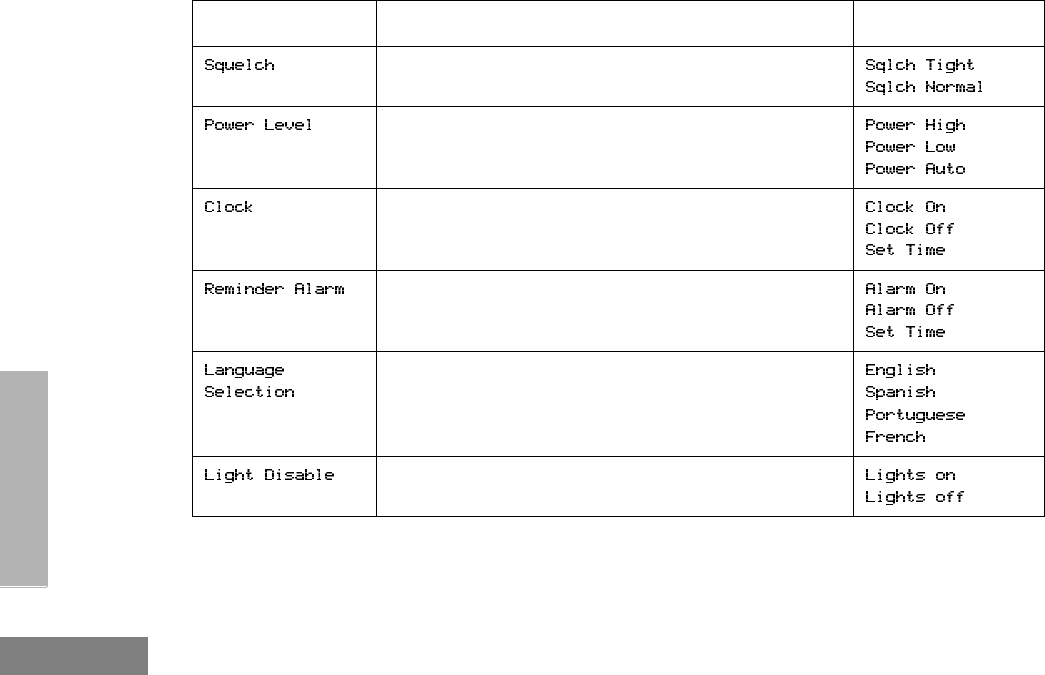
86
English
UTILITIES
Utilities Features
Feature What it Does Settings
§Sets radio squelch at either normal or tight (see page
88).
Changes the power level of the radio to high, low, or auto
(see page 88).
Sets the time, or turns the clock on or off (see page 90).
Sets the alarm, or turns it on or off (see page 90).
Selects the language to be shown in your radio’s dis-
plays.
Turns your radio’s LED indicator, the display, and keypad
backlight on or off.
§ Conventional Operation only.
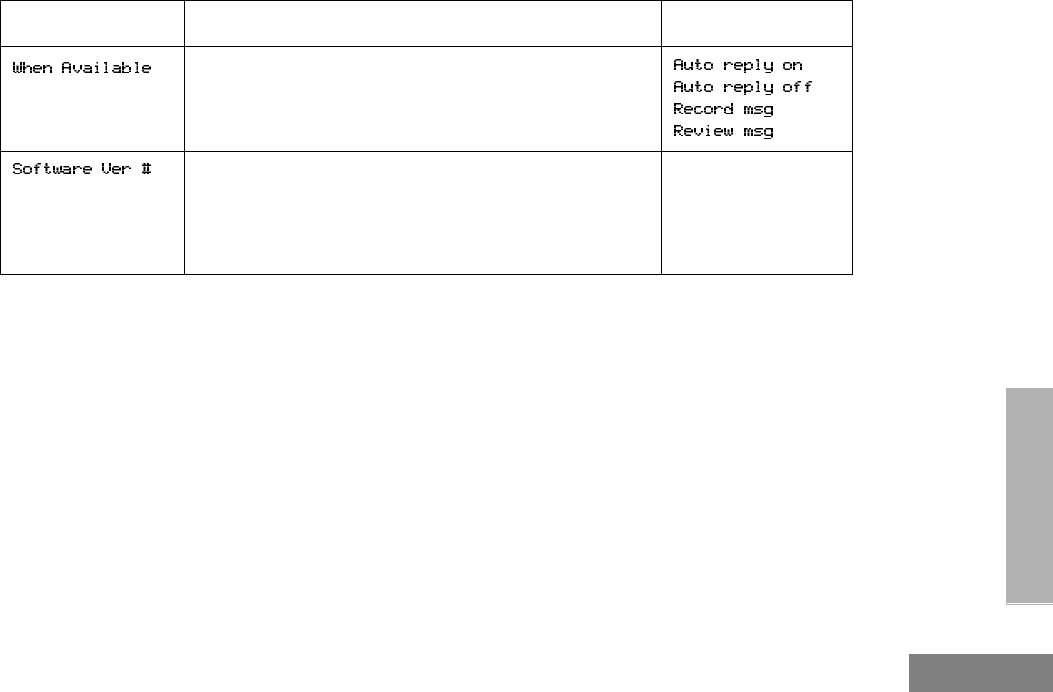
87
English
UTILITIES
Utilities Features (continued)
Feature What it Does Settings
‡Transmits a recorded message to a caller when your
radio receives an MDC Selective call.
Displays the radio’s software version number when you
press ).
Note: The LTR and conventional software version number may
be different than the PassPort software version number.
——
‡ LTR trunking operation only.
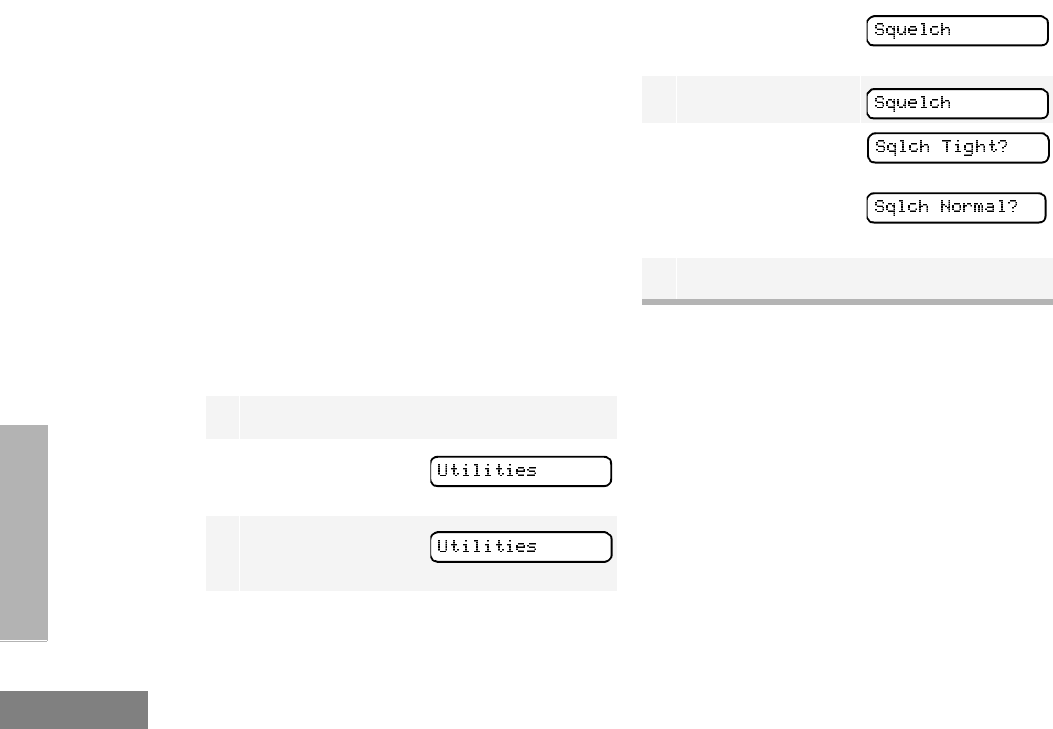
88
English
UTILITIES
SETTING TIGHT OR NORMAL SQUELCH
(CONVENTIONAL OPERATION ONLY)
Use this feature to filter out nuisance
(unwanted) calls and/or background noise.
However, tightening squelch could cause calls
from remote locations to be filtered out as well.
In this case, normal squelch may be more
desired.
To Select Tight or Normal Squelch
Press the preprogrammed Squelch button
(see page 25) to toggle between tight and
normal squelch,
–or–
Do the following:
1) to enter menu mode.
2+ or ? until
3) to select
4+ or ? until
5) to select
6+ or ? u n t i l
–or–
until
7) to confirm the selection.
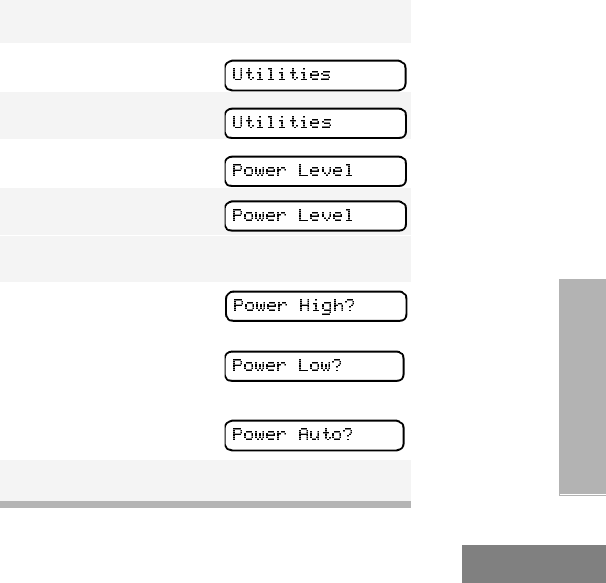
89
English
UTILITIES
SETTING THE POWER LEVEL B
Each channel in your radio has a predefined
transmit power level that can be changed.
•High power (S) allows you to reach a radio
that is farther away.
•Low power (R) conserves the battery’s
charge.
•Auto power (conventional operation only)
automatically sets the optimal power level
based on the strength of the signal
received. If the received signal is weak, the
transmit level will be set to high, and vice-
versa.
Note:
•Be aware that a message received from a
nearby radio might change your radio’s
power level to low. This may cause radios
that are farther away not to receive your
transmissions.
•In PassPort mode, the power level is pre-
defined radio wide.
To Set the Power Level
Press the preprogrammed Power Level button
(see page 24) to toggle between low and high,
–or–
Do the following:
1) to enter menu mode.
2+ or ? until
3) to select
4+ or ? until
5) to select
The display shows the current power level.
6+ or ? u n t i l
–or–
until
–or–
until
7) to confirm the selection.
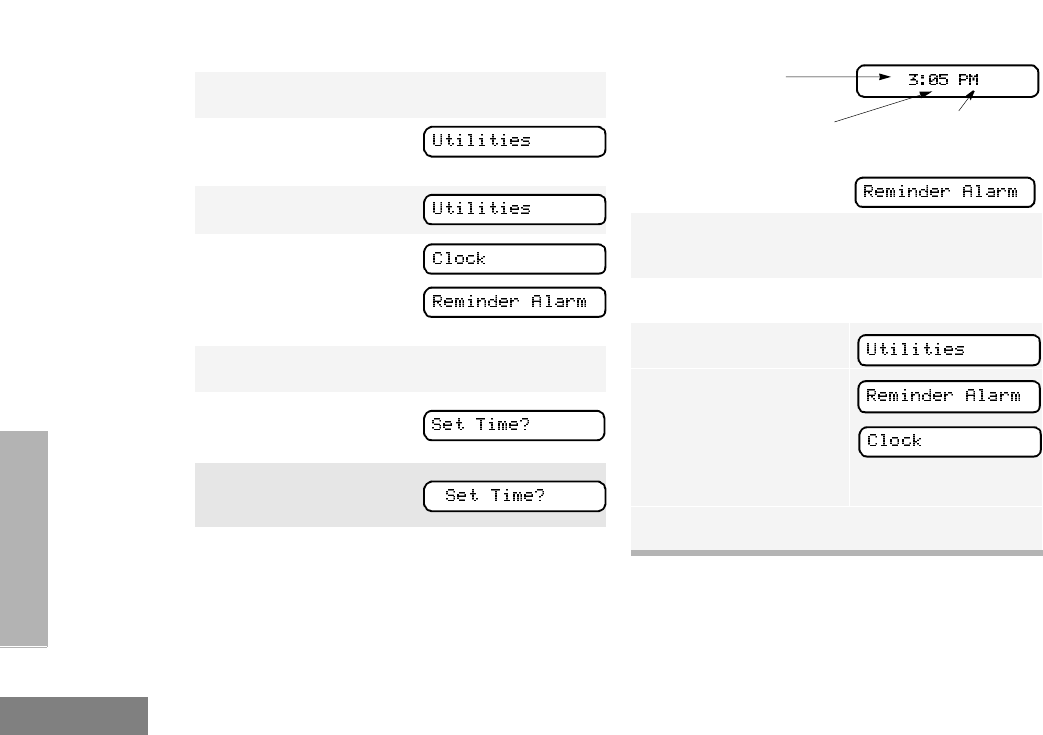
90
English
UTILITIES
SETTING THE CLOCK/ALARM
To Set the Clock/Alarm
1) to enter menu mode.
2+ or ? until
3) to select
4+ or ? until
–or– until
5) to confirm your selection.
6+ or ? until
7 ) to select
8When a setting is blinking, you can change it
with + or ?.
Note: You cannot select “24 hr” for
9< or > to move to the previous or next
setting.
10 ) to save your changes.
11 ( to return to
–or– to return to
–or–
–or–
Hold down ( to exit menu mode.
Hour (AM or
PM)
(AM/PM or 24 hr) Minutes
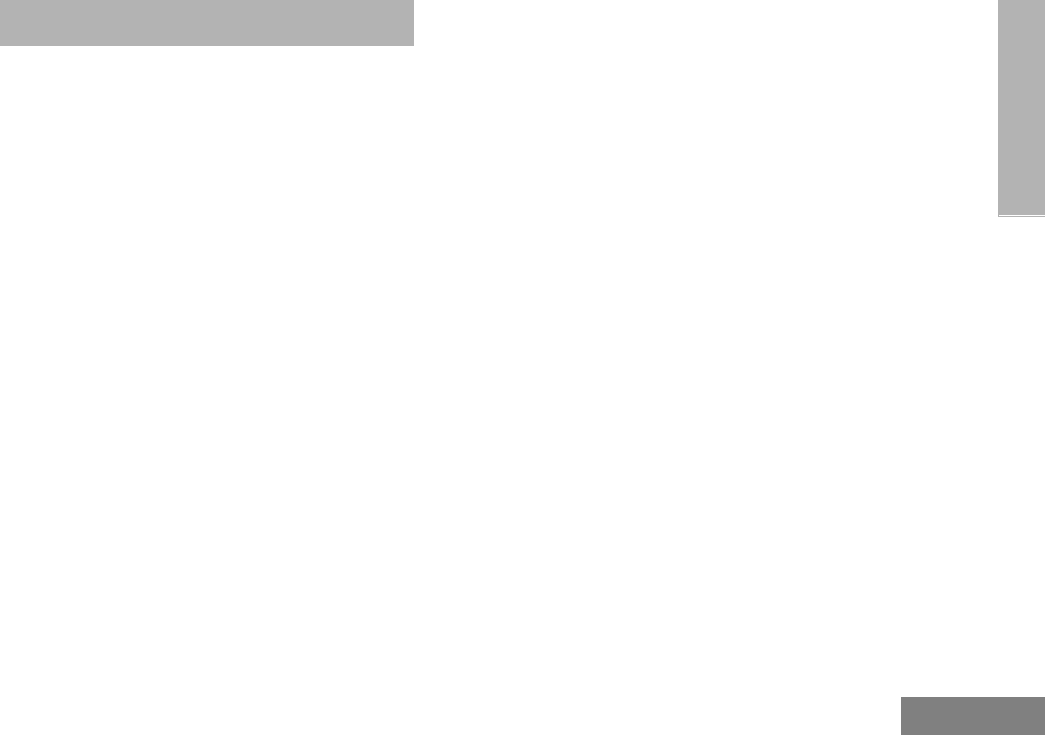
91
English
WARRANTY
WARRANTY
LIMITED WARRANTY
MOTOROLA COMMUNICATION
PRODUCTS
I. WHAT THIS WARRANTY COVERS AND
FOR HOW LONG:
MOTOROLA INC. (“MOTOROLA”) war-
rants the MOTOROLA manufactured Com-
munication Products listed below
(“Product”) against defects in material and
workmanship under normal use and ser-
vice for a period of time from the date of
purchase as scheduled below:
Motorola, at its option, will at no charge
either repair the Product (with new or
reconditioned parts), replace it (with a new
or reconditioned Product), or refund the
purchase price of the Product during the
warranty period provided it is returned in
accordance with the terms of this warranty.
Replaced parts or boards are warranted
for the balance of the original applicable
warranty period. All replaced parts of Prod-
uct shall become the property of MOTOR-
OLA.
This express limited warranty is extended
by MOTOROLA to the original end user
purchaser only and is not assignable or
transferable to any other party. This is the
complete warranty for the Product
manufactured by MOTOROLA.
MOTOROLA assumes no obligations or
liability for additions or modifications to this
warranty unless made in writing and
signed by an officer of MOTOROLA.
Unless made in a separate agreement
between MOTOROLA and the original end
user purchaser, MOTOROLA does not
warrant the installation, maintenance or
service of the Product.
MOTOROLA cannot be responsible in any
way for any ancillary equipment not
HT1250•LS+ Portable
Units
Two (2) Years
Product Accessories One (1) Year
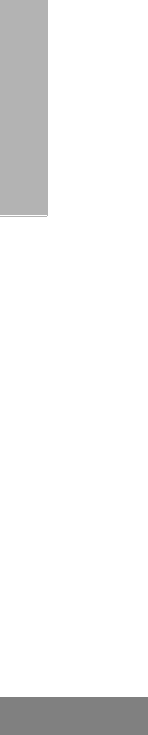
92
English
WARRANTY
furnished by MOTOROLA which is
attached to or used in connection with the
Product, or for operation of the Product
with any ancillary equipment, and all such
equipment is expressly excluded from this
warranty. Because each system which may
use the Product is unique, MOTOROLA
disclaims liability for range, coverage, or
operation of the system as a whole under
this warranty.
II. GENERAL PROVISIONS:
This warranty sets forth the full extent of
MOTOROLA’S responsibilities regarding
the Product. Repair, replacement or refund
of the purchase price, at MOTOROLA’s
option, is the exclusive remedy. THIS
WARRANTY IS GIVEN IN LIEU OF ALL
OTHER EXPRESS WARRANTIES.
IMPLIED WARRANTIES, INCLUDING
WITHOUT LIMITATION, IMPLIED
WARRANTIES OF MERCHANTABILITY
AND FITNESS FOR A PARTICULAR
PURPOSE, ARE LIMITED TO THE
DURATION OF THIS LIMITED
WARRANTY. IN NO EVENT SHALL
MOTOROLA BE LIABLE FOR DAMAGES
IN EXCESS OF THE PURCHASE PRICE
OF THE PRODUCT, FOR ANY LOSS OF
USE, LOSS OF TIME, INCONVENIENCE,
COMMERCIAL LOSS, LOST PROFITS
OR SAVINGS OR OTHER INCIDENTAL,
SPECIAL OR CONSEQUENTIAL
DAMAGES ARISING OUT OF THE USE
OR INABILITY TO USE SUCH PRODUCT,
TO THE FULL EXTENT SUCH MAY BE
DISCLAIMED BY LAW.
III. STATE LAW RIGHTS:
SOME STATES DO NOT ALLOW THE
EXCLUSION OR LIMITATION OF
INCIDENTAL OR CONSEQUENTIAL
DAMAGES OR LIMITATION ON HOW
LONG AN IMPLIED WARRANTY LASTS,
SO THE ABOVE LIMITATION OR
EXCLUSIONS MAY NOT APPLY.
This warranty gives specific legal rights,
and there may be other rights which may
vary from state to state.

93
English
WARRANTY
IV. HOW TO GET WARRANTY SERVICE:
You must provide proof of purchase
(bearing the date of purchase and Product
item serial number) in order to receive
warranty service and, also, deliver or send
the Product item, transportation and
insurance prepaid, to an authorized
warranty service location. Warranty
service will be provided by Motorola
through one of its authorized warranty
service locations. If you first contact the
company which sold you the Product (e.g.,
dealer or communication service provider),
it can facilitate your obtaining warranty
service. You can also call Motorola at 1-
800-927-2744 US/Canada.
V. WHAT THIS WARRANTY DOES NOT
COVER:
A) Defects or damage resulting from use of the
Product in other than its normal and
customary manner.
B) Defects or damage from misuse, accident,
water, or neglect.
C) Defects or damage from improper testing,
operation, maintenance, installation,
alteration, modification, or adjustment.
D) Breakage or damage to antennas unless
caused directly by defects in material
workmanship.
E) A Product subjected to unauthorized
Product modifications, disassemblies or
repairs (including, without limitation, the
addition to the Product of non-Motorola
supplied equipment) which adversely affect
performance of the Product or interfere with
Motorola’s normal warranty inspection and
testing of the Product to verify any warranty
claim.
F) Product which has had the serial number
removed or made illegible.
G) Rechargeable batteries if:
1) any of the seals on the battery
enclosure of cells are broken or show
evidence of tampering.
2) the damage or defect is caused by
charging or using the battery in
equipment or service other than the
Product for which it is specified.
H) Freight costs to the repair depot.
I) A Product which, due to illegal or
unauthorized alteration of the software/
firmware in the Product, does not function in
accordance with MOTOROLA’s published

94
English
WARRANTY
specifications or the FCC type acceptance
labeling in effect for the Product at the time
the Product was initially distributed from
MOTOROLA.
J) Scratches or other cosmetic damage to
Product surfaces that does not affect the
operation of the Product.
K) Normal and customary wear and tear.
VI. PATENT AND SOFTWARE PROVISIONS:
MOTOROLA will defend, at its own expense, any
suit brought against the end user purchaser to
the extent that it is based on a claim that the
Product or parts infringe a United States patent,
and MOTOROLA will pay those costs and
damages finally awarded against the end user
purchaser in any such suit which are attributable
to any such claim, but such defense and
payments are conditioned on the following:
A) that MOTOROLA will be notified promptly in
writing by such purchaser of any notice of
such claim;
B) that MOTOROLA will have sole control of the
defense of such suit and all negotiations for
its settlement or compromise; and
C) should the Product or parts become, or in
MOTOROLA’s opinion be likely to become,
the subject of a claim of infringement of a
United States patent, that such purchaser
will permit MOTOROLA, at its option and
expense, either to procure for such
purchaser the right to continue using the
Product or parts or to replace or modify the
same so that it becomes non-infringing or to
grant such purchaser a credit for the Product
or parts as depreciated and accept its
return. The depreciation will be an equal
amount per year over the lifetime of the
Product or parts as established by
MOTOROLA.
MOTOROLA will have no liability with respect to
any claim of patent infringement which is based
upon the combination of the Product or parts
furnished hereunder with software, apparatus or
devices not furnished by MOTOROLA, nor will
MOTOROLA have any liability for the use of
ancillary equipment or software not furnished by
MOTOROLA which is attached to or used in
connection with the Product. The foregoing
states the entire liability of MOTOROLA with
respect to infringement of patents by the Product
or any parts thereof.
Laws in the United States and other countries
preserve for MOTOROLA certain exclusive rights
for copyrighted MOTOROLA software such as
the exclusive rights to reproduce in copies and

95
English
WARRANTY
distribute copies of such Motorola software.
MOTOROLA software may be used in only the
Product in which the software was originally
embodied and such software in such Product
may not be replaced, copied, distributed,
modified in any way, or used to produce any
derivative thereof. No other use including, without
limitation, alteration, modification, reproduction,
distribution, or reverse engineering of such
MOTOROLA software or exercise of rights in
such MOTOROLA software is permitted. No
license is granted by implication, estoppel or
otherwise under MOTOROLA patent rights or
copyrights.
VII. GOVERNING LAW:
This Warranty is governed by the laws of the
State of Illinois, USA.
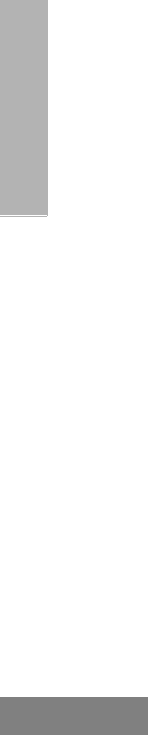
96
English
WARRANTY
Notes
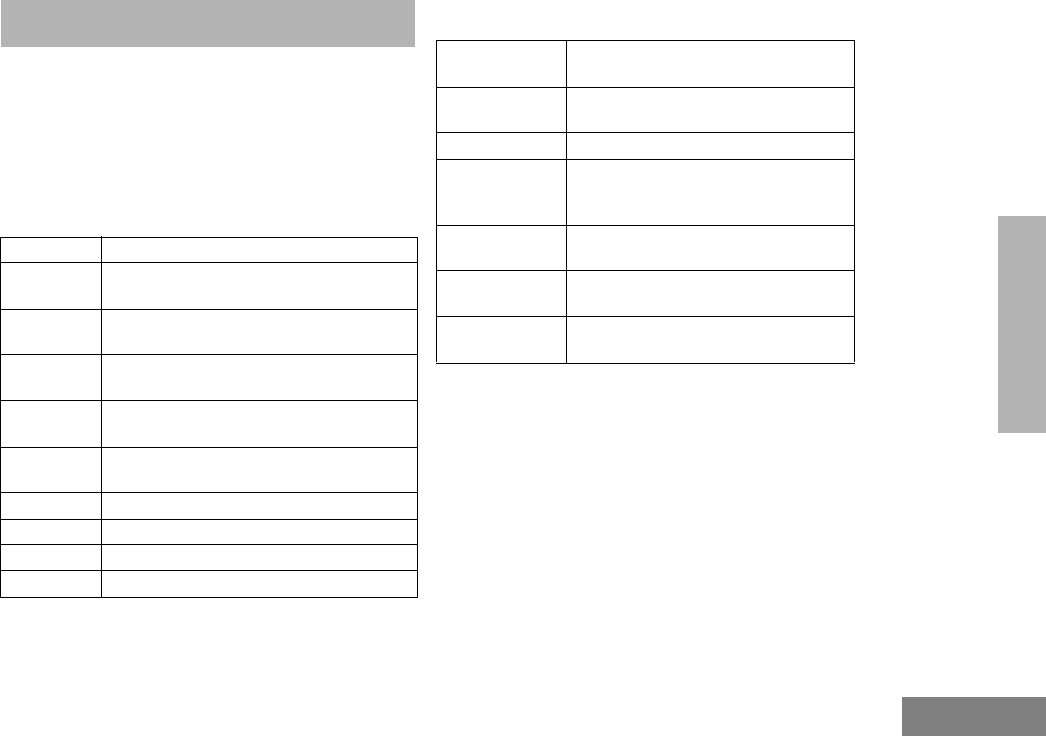
97
English
ACCESSORIES
M./
ACCESSORIES
Motorola offers a number of accessories to
enhance the productivity of your two-way radio.
Many of the available accessories are listed
below. For a complete list, see your Motorola
dealer.
CARRY CASES
CHARGERS
HLN9714_ Spring 2 1/2” Belt Clip
HLN9677_ Leather DTMF Case, Thin Battery with Belt
Loop
HLN9689_ Leather DTMF Case, Standard Battery with
Belt loop
HLN9690_ Leather DTMF Case, Thin Battery with
Swivel
HLN9694_ Leather DTMF Case, Standard Battery with
Swivel
HLN9745_ Soft-Leather Case, Tall, DTMF, Belt Loop,
Standard Battery
HLN9946 Leather Keypad Case with Belt Loop
HLN9998 Leather Keypad Case with Swivel
HLN9945 Leather Keypad Case with Belt Loop
HLN9955 Leather Keypad Case with Swivel
AAHTN3000_ 120 Volt, Rapid Rate, Single-Unit Intelli-
Charger
AAHTN3003_ 120Volt, 6-Unit, Rapi-Rate Intelli-
Charger
NLN7967 Wall Mount Kit for Multi-Unit Charger
RLN4883 Travel Charger (includes voltage regu-
lated lighter adapter, custom charger
bse, coil cord, and mounting bracket)
RL-76345 Battery Optimizing System (BOS)
Adapter Plate
WPLN4071_R Battery Optimizing System - 110 Volt
AC, 50/60 Hz, 4 Station
WPLN4079-R Battery Maintenance System Plus
(BMS Plus) - 110 Volt AC, 50/60 Hz
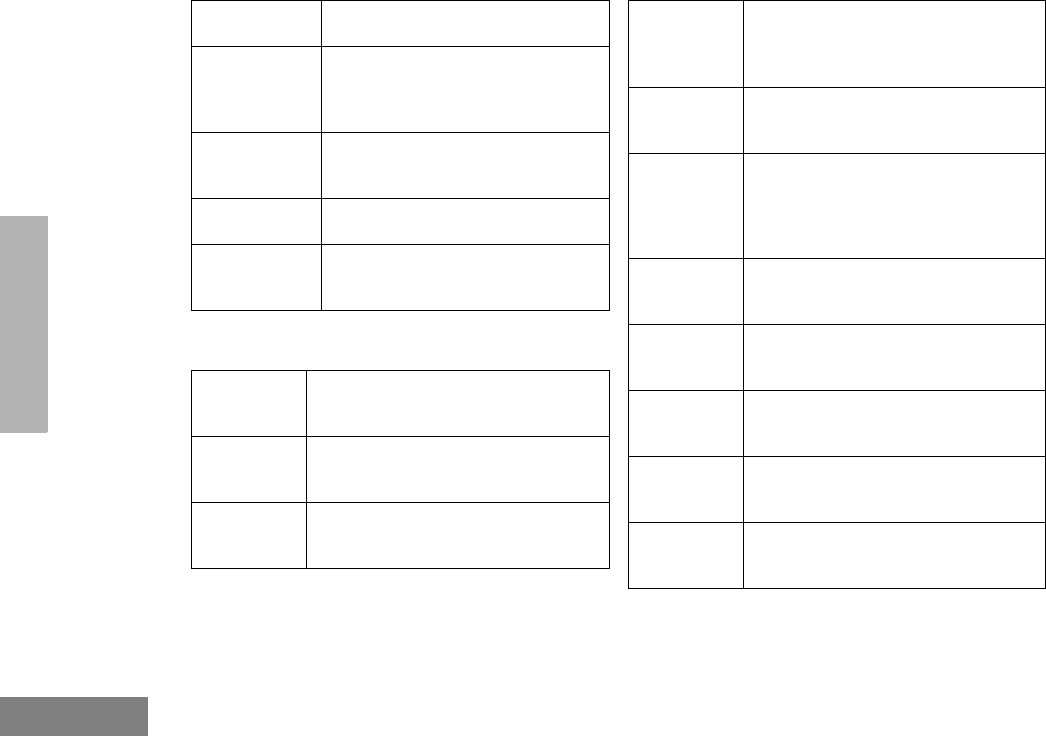
98
English
ACCESSORIES
HEADSETS AND ACCESSORIES
WPPN4079-R BMS Battery Adapter (For Ni-Cad and
NiMH Batteries)
WPLN4107-R Motorola Conditioning Charger Kit
(includes 7.2 Volt base, removable
adapter plate and transformer, 60
minute Rapid Charger, 110V)
WPPN4065-R Motorola Conditioning Charger. Four-
Station Base only. 110V (requires
Adapter Plate)
WPPN4082-R Adapter Plate Only (for Motorola
Conditioning Charger)
RLN4814 Vehicular Mounting Bracket (for use
with Motorola Single Unit Condition-
ing Charger Bases)
AARMN4018
Lightweight Headset with Boom
Microphone and In-Line PTT - FM
(Factory Mutual) Approved
AARMN4031 Lightweight Headset with Swivel Boom
Microphone - (FM Approved (VOX opera-
tional only on conventional channel)
AARMN4017 Ultra-Light Headset - FM Approved (VOX
operational only on
conventional channel)
AARMN4019 Medium Weight Over-the-Head Dual
Muff Headset with Noise Cancelling
Microphone and in line PTT. FM
Approved
AARMN4032 Medium Weight Over-the-Head Dual
Muff Headset with Noise Canceling
Microphone - FM Approved
ARMN4020 Heavy Duty Muff Headset with Noise
Cancelling Microphone and PTT on
Earcup, Noise Reduction Rating = 24 dB
- FM Approved (VOX operational only on
conventional channel)
RMN4051 2-Way Hard-hat Mount Headset, Black -
Noise Reduction Rating = 22 dB
(required RKN4097)
RMN4052 Tactical HeadBand-Style Headset, Gray -
Noise Reduction Rating = 24 dB
(requires RKN4097)
RMN4053 Tactical Hard-hat Mount Headset, Gray -
Noise Reduction Rating = 22 dB
(requires RKN4097)
RMN4054 Receive-Only Hard-hat Mount Headset
with 3.5mm right angle plug - Noise
Reduction Rating = 22 dB
RMN4055 Receive-Only headBand-Style Headset
with 3.5mm right angle plug - Noise
Reduction Rating = 24 dB
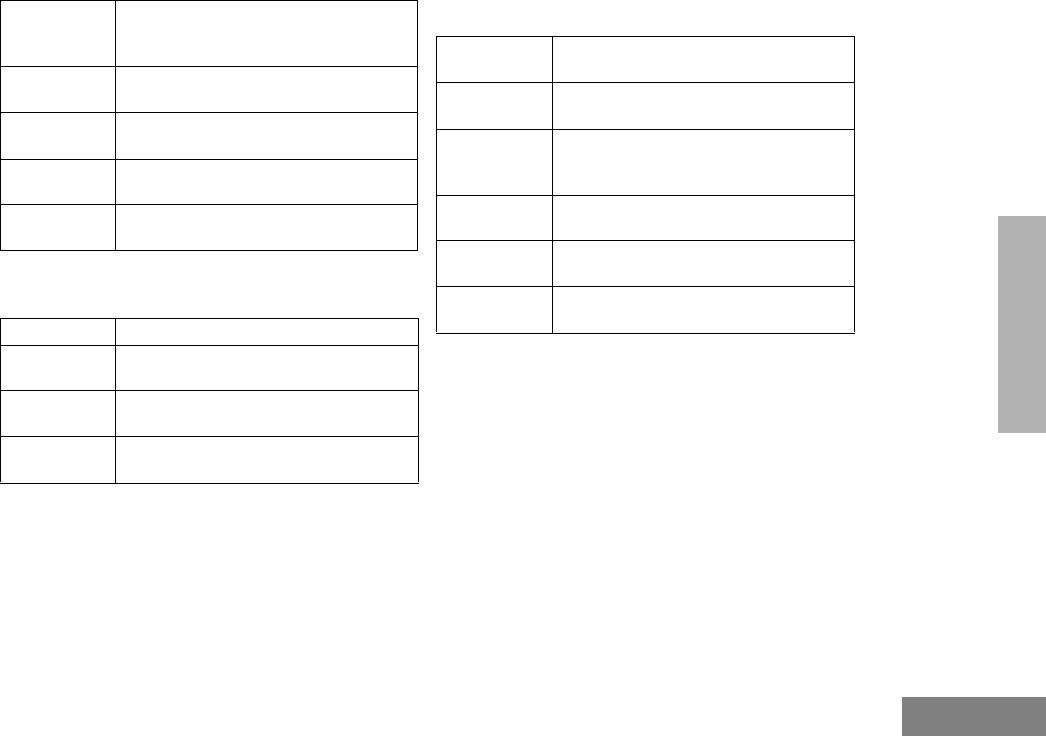
99
English
ACCESSORIES
MICROPHONES
EAR MICROPHONE SYSTEM
RKN4097 In-Line Adapter Cable for user with
RMN4051. RMN4052, and RMN4053
Headsets
AARMN4021 Ear Piece without Volume Control
(Beige) - FM Approved
AARMN4022 2 Wire Ear Piece with Microphone and
PTT (Beige) - FM Approved
AARMN4028 Ear Piece without Volume Control (Black)
- FM Approved
AARMN4029 2 Wire Ear Piece with Microphone and
PTT (Black) - FM Approved
AAHMN9052_ Standard Remote Speaker Microphone
AAHMN9053_ Noise-Cancelling Remote Speaker
Microphone - FM Approved
AAHMN9054_ Public Safety Remote Speaker
Microphone - FM Approved
AAHKN9055 Remote Speaker Microphone
Replacement Cable
BDN6677 Ear Microphone - Black (for noise levels
up to 95 dB) - requires Interface Module
BDN6678 Ear Microphone - Beige (for noise levels
up to 95 dB) - requires Interface Module
BDN6641 Ear Microphone - Gray (for high noise
levels from 95 dB to 105 dB) - requires
Interface Module - FM Approved
AARMN4044 Interface Module for PTT Operation Only
- FM Approved
0180358B38 Finger Push to Talk Switch for Ear Micro-
phone System - FM Approved
0180300E83 Body Switch Push to Talk for Ear Micro-
phone System
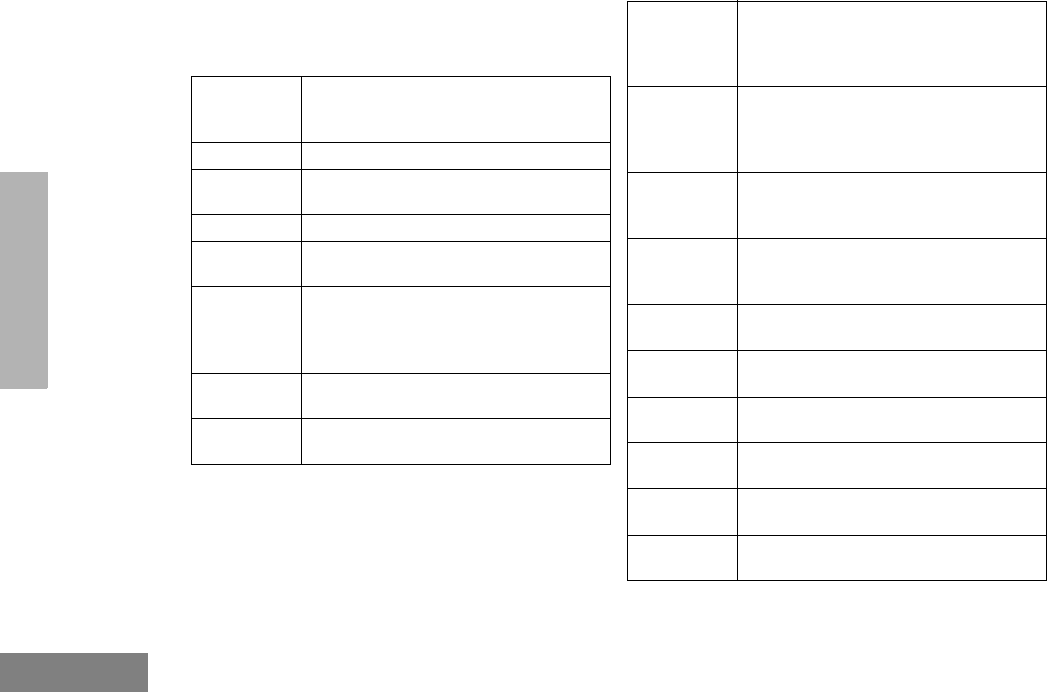
100
English
ACCESSORIES
INTEGRATED MICROPHONE/
RECEIVER
This devices’s acoustic technology does not
rely on conduction for communication.
EARPIECE
NTN1722
Integrated Ear Microphone/Receiver
System with PTT on Radio Adapter - FM
Approved
NKN6508 Replacement Cable for NTN1722
NTN1723 Integrated Ear Microphone/Receiver
System wit Palm PTT - FM Approved
NKN6510 Replacement Cable for NTN1723
NTN1724 Integrated Ear Microphone/Receiver
System with Ring PTT - FM Approved
NTN8821
CommPort Maintenance Kit - includes
Replacement Ear Tubes (qty 10).
Windscreens (qty 2) and Microphone Seal
Strips (qty 10)
NTN8986 Adhesive Pads (qty 90) for secure
attachment to the ear
NTN8988 Ear Straps (qty 10) for secure attachment
to the ear
AARLN4885
Receive Only Foam Earbud with 3.5mm
plug - (for use with AAHMN9053,
AAHMN8054, and AAHMN9057) - FM
Approved
RLN4941 Receive-Only Earpiece with translucent
tube, rubber eartip, and 3.5mm plug (for
use with AAHMN9053, AAHMN9054, and
AAHMN9057)
RLN4922 Completely Discrete Earpiece Kit - must
be used with any standard 2 or 3 wire sur-
veillance earpiece kit
NTN8370 Extreme Noise Earpiece Adapter Kit,
Noise Reduction Rating - 28 dB (for use
with AARMN4022 and AARMN4029)
NTN8371 Low Noise Earpiece Adapter Kit (for use
with AARMN4022 and AARMN4029)
RLN4760 Small Custom Earpiece, Right Ear (for
use with NTN8370 or NTN8371)
RLN4761 Medium Custom Earpiece, Right Ear (for
use with NTN8370 or NTN8371)
RLN4762 Large Custom Earpiece, Right Ear (for
use with NTN8370 or NTN8371)
RLN4763 Small Custom Earpiece, Left Ear (for use
with NTN8370 or NTN8371)
RLN4764 Medium Custom Earpiece, Left Ear (for
user with NTN8370 or NTN8371)
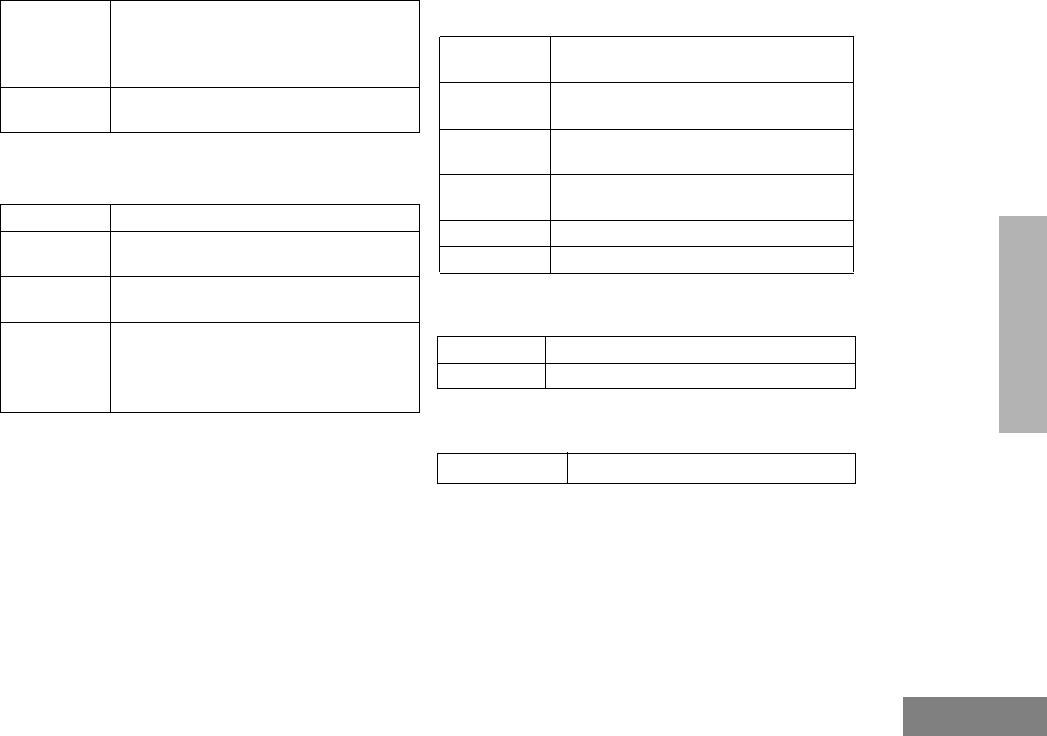
101
English
ACCESSORIES
ADAPTERS
BATTERIES
ANTENNAS
MANUALS
RLN4765 Large Custom Earpiece, Left Ear (for use
with NTN8370 or NTN8371)
HLN9820 Accessory Dust Cover
HLN 9793 Charger Insert Spacer - Compatible with
“A” versions chargers ONLY
HLN9794 Charger Insert Spacer - Compatible with
“B” versions chargers ONLY
AAHLN9716 Audio Accessory Adapter for the user of
GP300/P1225•LS audio accessories - FM
Approved (not compatible with BDN6706
or BDN6646)
AARLN4885
Receive Only Foam Earbud with 3.5mm
plug - (for use with AAHMN9053,
AAHMN8054, and AAHMN9057) - FM
Approved HNN9008_R 1200 mAH NiMH High Capacity Battery
(standard)
HNN9009_R 1900 mAH NiMH Ultra High Capacity
Battery
HNN9010_R 1850 mAH NiMH, Ultra High Capacity -
FM Approved
HNN9011_R 1200 mAH Ni-Cad, High Capacity Bat-
tery - FM Approved
HNN9012_R 1350 mAH Ni-Cad High Capacity Battery
HNN9013_R 1200 mAH Lithium Ion Battery
HKAD4000_ 220 MHz, Helical
NAF5083 700 MHz 1/2-Wave, Whip
6864110R12 HT1250•LS+ Service Manual
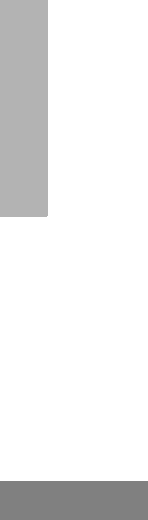
102
English
ACCESSORIES
Notes
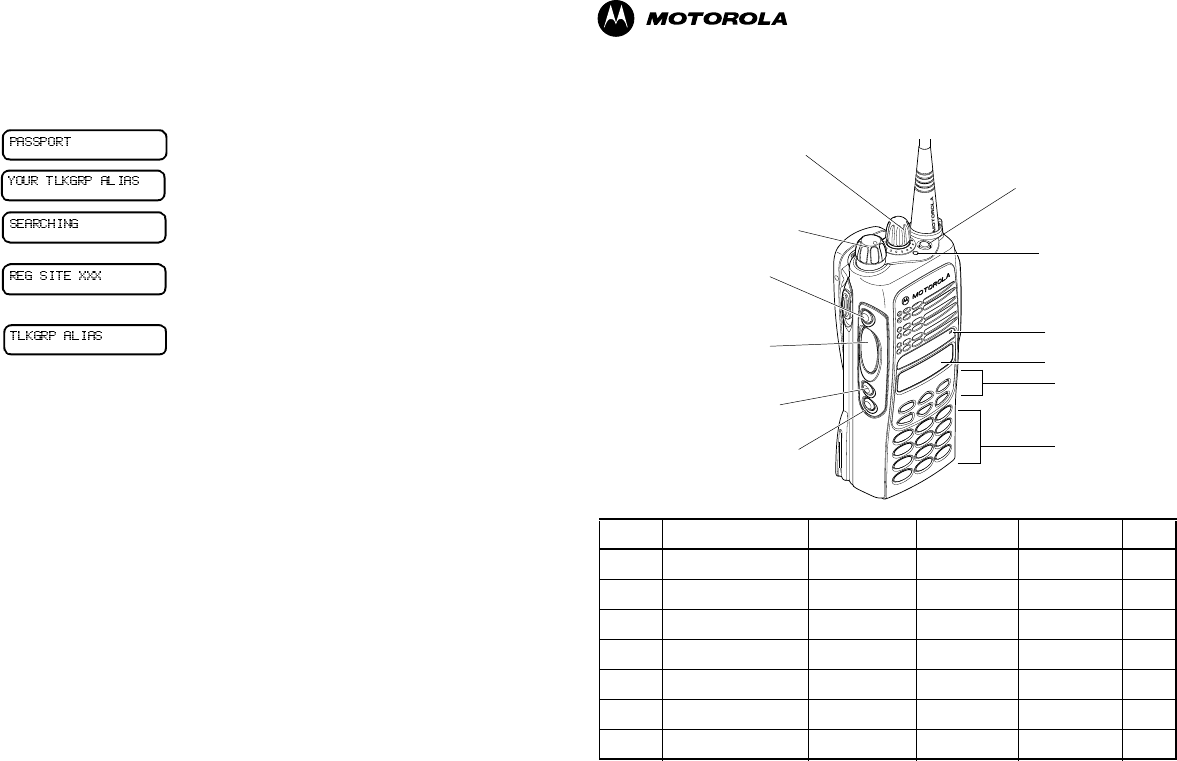
Selecting a Trunked Zone and Talkgroup
1. Turn Zone Selector knob to appropriate trunked zone.
Sending a Trunked Call
1. Press PTT. If trunked system access was successful — LED = steady red;
if unsuccessful — LED = flashing red; low pitched tone sounds.
2. Speak clearly into microphone. Release PTT to listen.
Initial PassPort System Registration
Selecting a Conventional Zone and Channel
1. Turn Zone Selector knob to appropriate conventional zone.
Sending a Conventional Call
1. Press PTT and speak clearly into microphone. LED = steady red while call is being sent.
Release PTT to listen.
Receiving a Trunked or Conventional Call
1. Turn Zone Selector knob to desired trunked or conventional zone. Make sure PTT is
released. When a call is received, the LED flashes red.
Making a Selective Call (Trunked Operation Only)
1. From Selective Call menu, select or enter desired radio ID number.
2. Press PTT to send the call. The radio sounds a continuous tone. Press PTT and talk;
release PTT to listen.
Receiving a Selective Call (Trunked Operation Only)
• When a Selective Call is received, the radio displays F symbol and name or ID of calling
radio; the LED flashes yellow. Press PTT to answer.
Upon power up, PassPort alias appears on the display.
The selected talkgroup alias appears on the display.
May appear if a PassPort site cannot be quickly
located.
Appears indicating successful PassPort registration
(XXX = PassPort site on which you are registered).
Selected talkgroup alias appears and remains on the
display upon successful registration.
HT1250•LS+™ Radio Quick Reference Card
Record the functions for your radio’s programmable buttons in the table provided below. For further
information, see pages 22 and 24 in this User’s Guide.
Display
Microphone
(programmable)
Side Button 2 (B)
(programmable)
Top Button (D)
LED Indicator
Push-to-Talk
Button
(programmable)
Side Button 1 (A)
Zone Selector Knob
On/Off Volume Knob
Menu Keys
(programmable)
Keypad
(programmable)
Side Button 3 (C)
(P1, P2, P3)
Button Function Short Press Long Press Hold Down Page
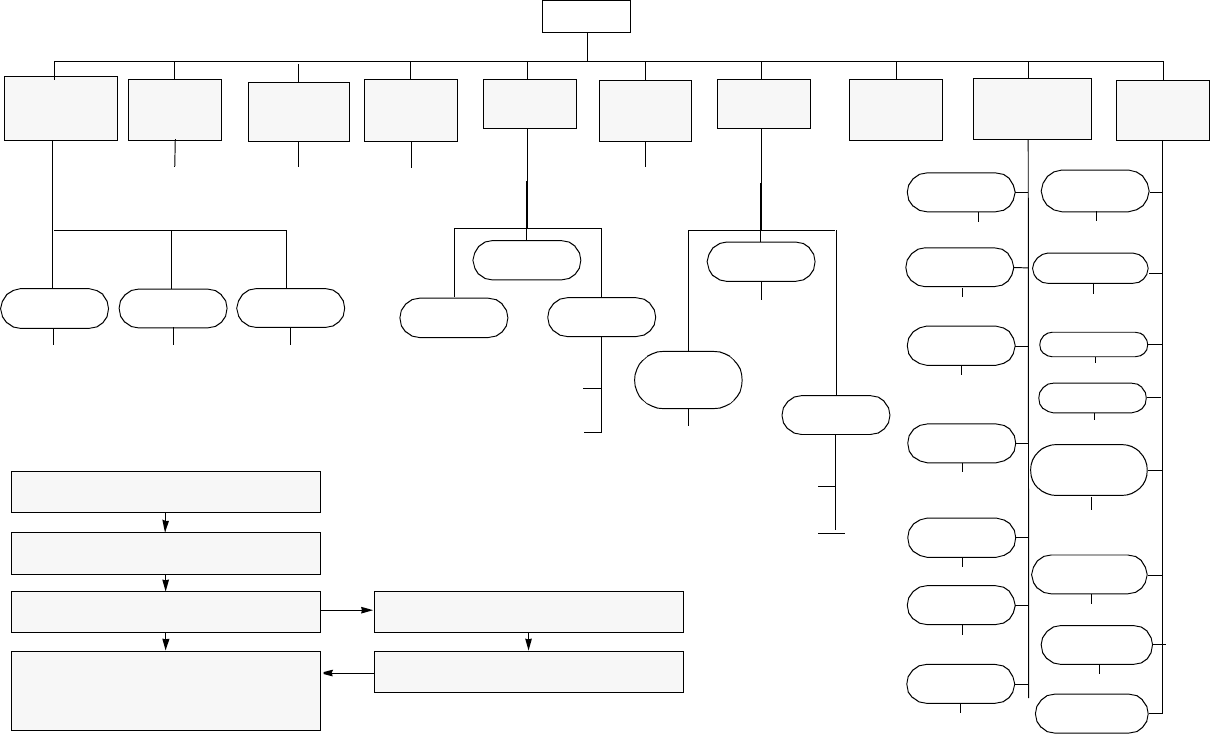
Menu Navigation
)
on/off
Scan List
(p. 60)
Phone List
(p. 69)
add/delete
entry
edit
priority
(‡ and §)
Selective
Call Call Alert Radio
Check
Alert Vol Lvl
Tone
Disable
LTR Esc alert ‡
Keypad Tones
add/delete/
edit entry
edit entry
on/off
select/enter
ID
+?
+?+?
+?
select/enter
ID
repeater mode/
talkarnd mode
+?
select/enter
ID
+?+?
on/off
on/off
on/off
Companding
on/off
LTR Call‡
Tone Tag
standard/alert
#1 - #7
standard/alert
#1 - #7
Name
Tone Tag§
Squelch§
normal/
tight
Power Level
high/low/
auto (‡ and §)
When Avail-
able (‡)
Light
Disable
on/off
Clock
on/off/set time
) to enter menu mode
+ or ? to scroll through the list
) to select menu item
( to return to previous menu level
—or—
Hold down ( to exit menu mode
+ or ? to scroll through sub-list
) to select sub-menu item
LTR RadioCall
List‡
(p. 50)
Phone
(p. 65)
Program
Lists
(LTR)All
Group
Scan‡(p. 58)
Audio/Tones
(p. 83)
Utilities
(p. 85)
Rptr/
Talkarnd§
(p. 38)
Menu Navigation Chart
(Refer to Menu Navigation guidelines—
lower, left-hand corner of this page)
* — Available in PassPort trunked zones only
‡ — Available in LTR trunked zones only
§— Available in conventional zones only
on/off
+?
LTR /Con
System
Scan
on/off
+?
PP Group
Scan*
(p. 56)
Software
Ver#
on/off
Record
(p. 74)
Delete
(p. 78)
all incoming
voice
memo
+?
Voice
Storage
Playback
(p. 77)
Reminder
Alarm
on/off/set time
Language
Select
English/French/
Portugese/
Spanish
(LTR) Radio
Call‡
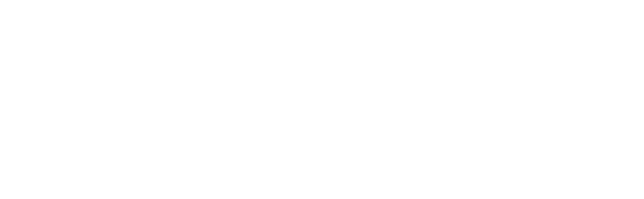
Motorola, The Stylized M logo, Professional Radio - As Dedicated As You Are, HT Series,
HT1250•LS+, and Call Alert are trademarks of Motorola, Inc.
PassPort is a trademark of Trident Micro Systems.
LTR is a trademark of E.F. Johnson Company.
© 1999, 2000, 2001 Motorola, Inc. All rights reserved. Printed in U.S.A.
*6864110R11*
6866110R11-O
HT1250••LS++User Guide
Professional Radio - As Dedicated As You Are™
6864110R11-O_cvr.qxd 11/30/01 2:09 PM Page 1