Motorola Solutions 99FT3093 VHF Portable 2-Way Radio User Manual Manual
Motorola Solutions, Inc. VHF Portable 2-Way Radio Manual
Contents
- 1. Manual
- 2. RF Saftey Manual
Manual
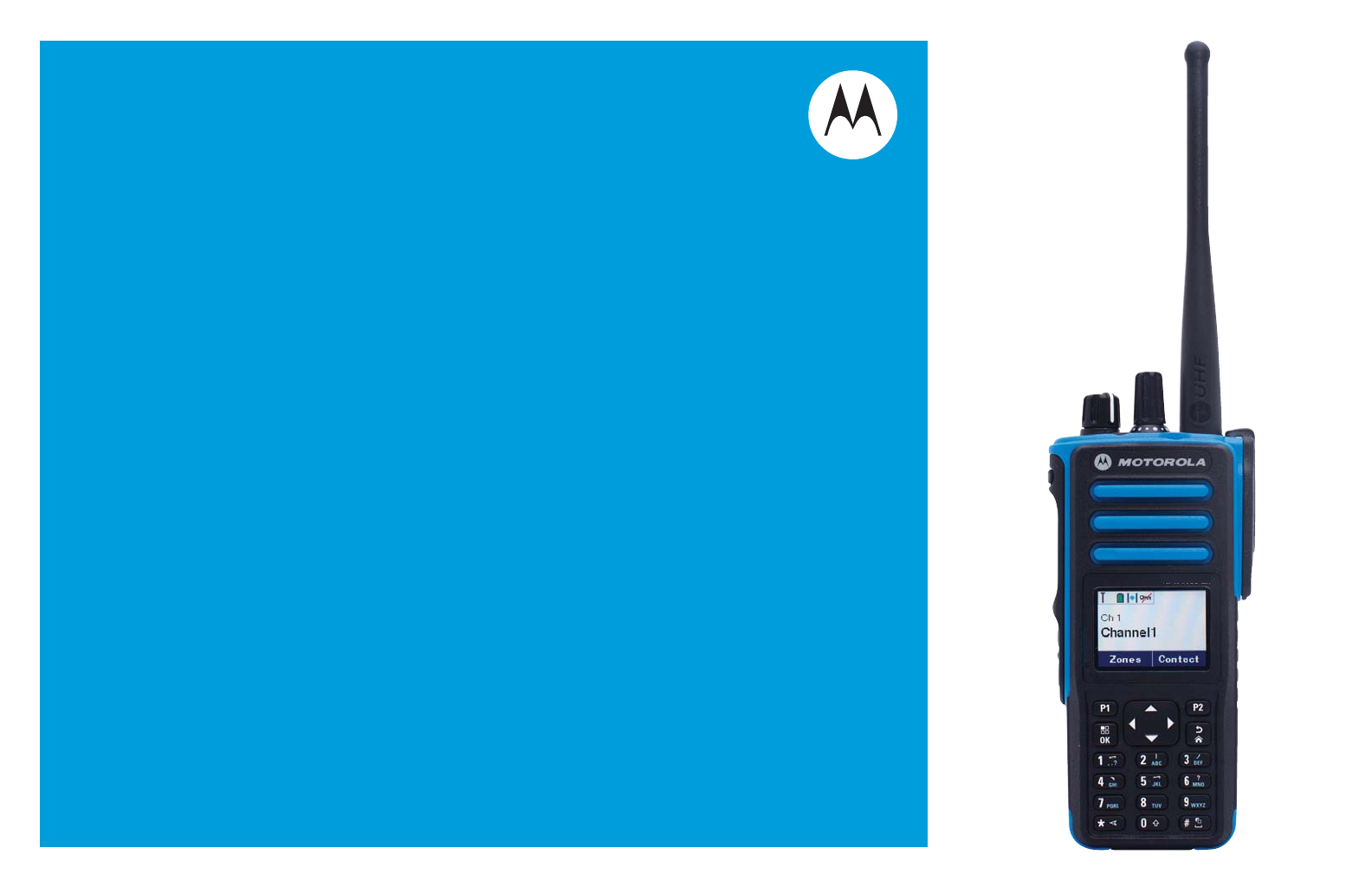
PROFESSIONAL DIGITAL TWO-WAY RADIOS
MOTOTRBOTM
XPRTM 7550 IS
COLOR DISPLAY PORTABLE
USER GUIDE
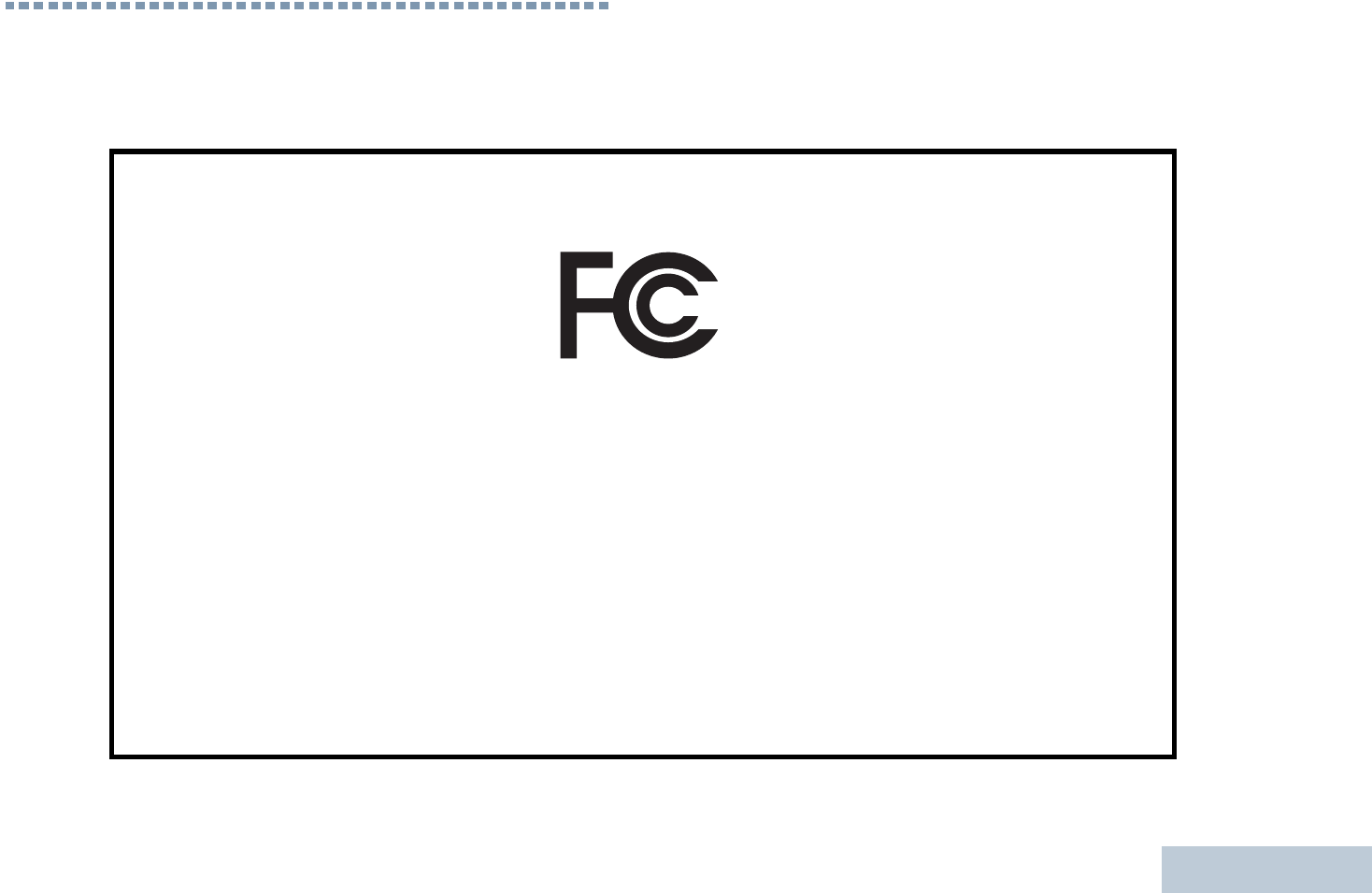
Declaration of Conformity
English
i
Declaration of Conformity
This declaration is applicable to your radio only if your radio is labeled with the FCC logo shown below.
DECLARATION OF CONFORMITY
Per FCC CFR 47 Part 2 Section 2.1077(a)
Responsible Party
Name: Motorola Solutions, Inc.
Address: 1303 East Algonquin Road, Schaumburg, IL 60196-1078, U.S.A.
Phone Number: 1-800-927-2744
Hereby declares that the product:
Model Name: XPR 7550 IS
conforms to the following regulations:
FCC Part 15, subpart B, section 15.107(a), 15.107(d) and section 15.109(a)
Class B Digital Device
As a personal computer peripheral, this device complies with Part 15 of the FCC Rules. This device complies with Industry
Canada licence-exempt RSS standard(s). Operation is subject to the following two conditions:
1. This device may not cause harmful interference, and
2. This device must accept any interference received, including interference that may cause undesired operation.
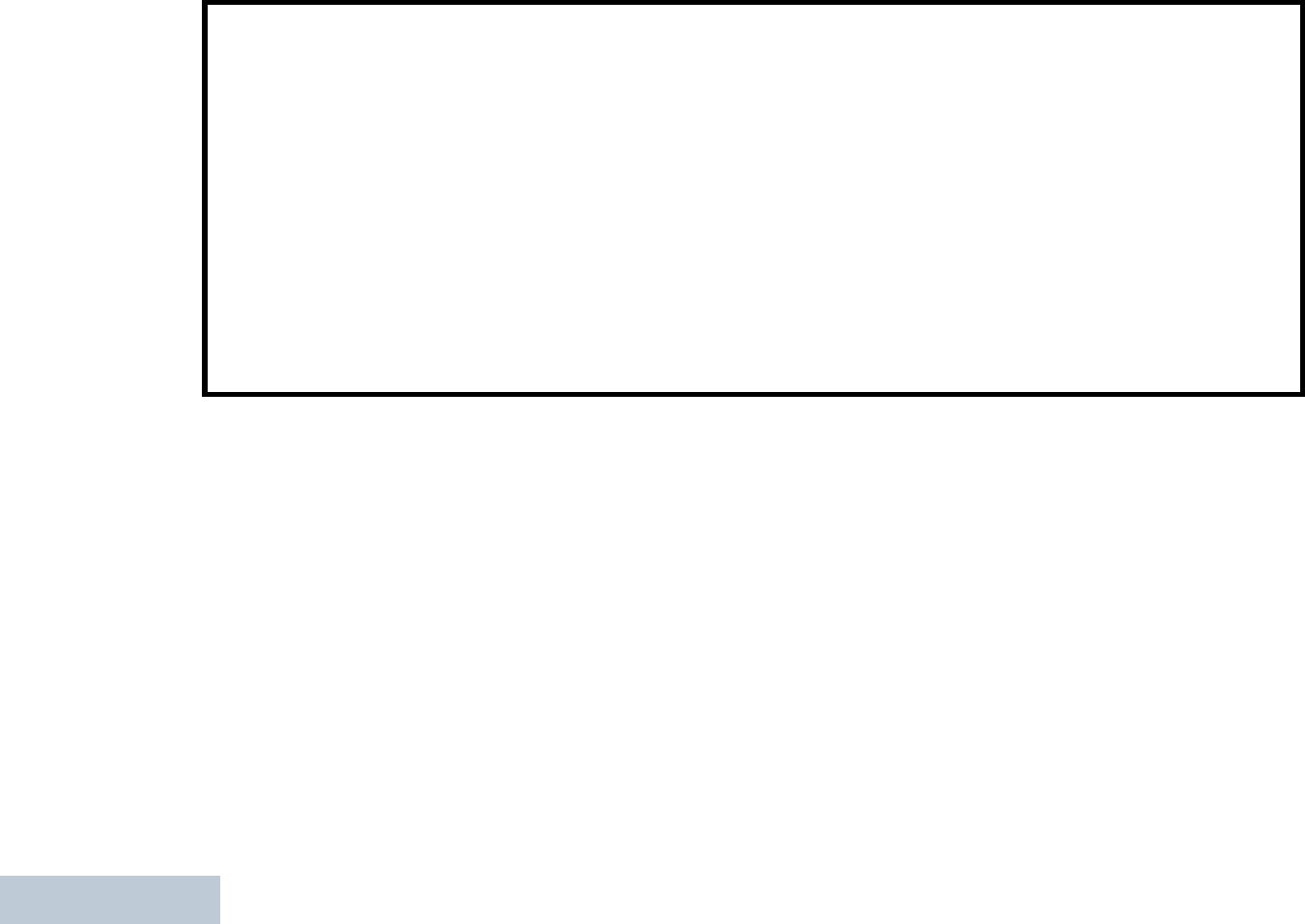
Declaration of Conformity
English
ii
Note: This equipment has been tested and found to comply with the limits for a Class B digital device, pursuant to part
15 of the FCC Rules. These limits are designed to provide reasonable protection against harmful interference in a
residential installation. This equipment generates, uses and can radiate radio frequency energy and, if not
installed and used in accordance with the instructions, may cause harmful interference to radio communications.
However, there is no guarantee that interference will not occur in a particular installation.
If this equipment does cause harmful interference to radio or television reception, which can be determined by
turning the equipment off and on, the user is encouraged to try to correct the interference by one or more of the
following measures:
• Reorient or relocate the receiving antenna.
• Increase the separation between the equipment and receiver.
• Connect the equipment into an outlet on a circuit different from that to which the receiver is connected.
• Consult the dealer or an experienced radio/TV technician for help.

Contents
English
iii
Contents
This User Guide contains all the information you need to
use the MOTOTRBO XPR Series Digital Portable Radios.
Declaration of Conformity . . . . . . . . . . . . . . . . . . . . . i
Important Safety Information . . . . . . . . . . . . . . . . . ix
Product Safety and RF Exposure Compliance . . .ix
Software Version . . . . . . . . . . . . . . . . . . . . . . . . . . . ix
Computer Software Copyrights . . . . . . . . . . . . . . . . x
Handling Precautions . . . . . . . . . . . . . . . . . . . . . . . xi
Getting Started . . . . . . . . . . . . . . . . . . . . . . . . . . . . . . 1
How to Use This Guide . . . . . . . . . . . . . . . . . . . . . . . 1
What Your Dealer/System Administrator
Can Tell You . . . . . . . . . . . . . . . . . . . . . . . . . . . . . . 1
Preparing Your Radio for Use . . . . . . . . . . . . . . . . . . 2
Charging the Battery . . . . . . . . . . . . . . . . . . . . . . . . . 2
Attaching the Battery . . . . . . . . . . . . . . . . . . . . . . . . . 3
Attaching the Antenna . . . . . . . . . . . . . . . . . . . . . . . . 3
Attaching the Belt Clip . . . . . . . . . . . . . . . . . . . . . . . . 4
Attaching the Universal Connector Cover
(Dust Cover) . . . . . . . . . . . . . . . . . . . . . . . . . . . . . . 4
Powering Up the Radio . . . . . . . . . . . . . . . . . . . . . . . 5
Adjusting the Volume . . . . . . . . . . . . . . . . . . . . . . . . 5
Identifying Radio Controls . . . . . . . . . . . . . . . . . . . . 6
Radio Controls . . . . . . . . . . . . . . . . . . . . . . . . . . . . . 6
Programmable Buttons . . . . . . . . . . . . . . . . . . . . . . . 7
Assignable Radio Functions . . . . . . . . . . . . . . . . . 7
Assignable Settings or Utility Functions . . . . . . . . . 9
Using the 4-Way Navigation Button . . . . . . . . . . . . 10
Accessing the Programmed Functions . . . . . . . . . . 10
Using the Keypad . . . . . . . . . . . . . . . . . . . . . . . . . . 11
Push-To-Talk (PTT) Button . . . . . . . . . . . . . . . . . . . 12
Switching Between Conventional Analog and
Digital Mode . . . . . . . . . . . . . . . . . . . . . . . . . . . . . . 13
IP Site Connect . . . . . . . . . . . . . . . . . . . . . . . . . . . 13
Capacity Plus . . . . . . . . . . . . . . . . . . . . . . . . . . . . . 14
Linked Capacity Plus . . . . . . . . . . . . . . . . . . . . . . . 15
Identifying Status Indicators . . . . . . . . . . . . . . . . . . 16
Display Icons . . . . . . . . . . . . . . . . . . . . . . . . . . . . . . 16
Call Icons . . . . . . . . . . . . . . . . . . . . . . . . . . . . . . . . 18
Advanced Menu Icons . . . . . . . . . . . . . . . . . . . . . . 18
Mini Notice Icons . . . . . . . . . . . . . . . . . . . . . . . . . . . 19
Sent Item Icons . . . . . . . . . . . . . . . . . . . . . . . . . . . 19
LED Indicator . . . . . . . . . . . . . . . . . . . . . . . . . . . . . 20
Indicator Tones . . . . . . . . . . . . . . . . . . . . . . . . . . . . 21
Audio Tones . . . . . . . . . . . . . . . . . . . . . . . . . . . . . . 21
Making and Receiving Calls . . . . . . . . . . . . . . . . . . 22
Selecting a Zone . . . . . . . . . . . . . . . . . . . . . . . . . . . 22
Contents
English
iv
Selecting a Channel . . . . . . . . . . . . . . . . . . . . . . . . 23
Receiving and Responding to a Radio Call . . . . . . 24
Receiving and Responding to a Group Call . . . . 24
Receiving and Responding to a Private Call . . . 25
Receiving an All Call . . . . . . . . . . . . . . . . . . . . . . 25
Receiving and Responding to a Selective Call . . 26
Receiving and Responding to a Phone Call . . . . 27
Phone Call as a Private Call . . . . . . . . . . . . . . 27
Phone Call as a Group Call . . . . . . . . . . . . . . . 27
Phone Call as an All Call . . . . . . . . . . . . . . . . . 28
Making a Radio Call . . . . . . . . . . . . . . . . . . . . . . . . 28
Making a Call with the Channel Selector Knob . . 29
Making a Group Call . . . . . . . . . . . . . . . . . . . . 29
Making a Private Call . . . . . . . . . . . . . . . . . . . 30
Making an All Call . . . . . . . . . . . . . . . . . . . . . . 31
Making a Selective Call . . . . . . . . . . . . . . . . . 31
Making a Phone Call with the One Touch
Access Button . . . . . . . . . . . . . . . . . . . . . . . . . . . 32
Making a Group, Private or All Call with the
Programmable Number Key . . . . . . . . . . . . . . . 33
Making a Phone Call with the Programmable
Phone Button . . . . . . . . . . . . . . . . . . . . . . . . . . . 34
Making a Call with the Programmable
Manual Dial Button . . . . . . . . . . . . . . . . . . . . . . . 36
Making a Private Call . . . . . . . . . . . . . . . . . . . . 36
Making a Phone Call . . . . . . . . . . . . . . . . . . . . 36
Stopping a Radio Call . . . . . . . . . . . . . . . . . . . . . . 38
Talkaround . . . . . . . . . . . . . . . . . . . . . . . . . . . . . . . 38
Monitoring Features . . . . . . . . . . . . . . . . . . . . . . . . 39
Monitoring a Channel . . . . . . . . . . . . . . . . . . . . . 39
Permanent Monitor . . . . . . . . . . . . . . . . . . . . . . . 39
Advanced Features . . . . . . . . . . . . . . . . . . . . . . . . . 40
Radio Check . . . . . . . . . . . . . . . . . . . . . . . . . . . . . 41
Sending a Radio Check . . . . . . . . . . . . . . . . . . . 41
Remote Monitor . . . . . . . . . . . . . . . . . . . . . . . . . . . 42
Initiating Remote Monitor . . . . . . . . . . . . . . . . . . 42
Stopping Remote Monitor . . . . . . . . . . . . . . . . . . 43
Scan Lists . . . . . . . . . . . . . . . . . . . . . . . . . . . . . . . . 44
Viewing an Entry in the Scan List . . . . . . . . . . . . 44
Viewing an Entry in the Scan List by
Alias Search . . . . . . . . . . . . . . . . . . . . . . . . . . . . 45
Editing the Scan List . . . . . . . . . . . . . . . . . . . . . . 45
Adding a New Entry to the Scan List . . . . . . . . 45
Deleting an Entry from the Scan List . . . . . . . . 46
Setting and Editing Priority for an Entry
in the Scan List . . . . . . . . . . . . . . . . . . . . . . . . 47
Scan . . . . . . . . . . . . . . . . . . . . . . . . . . . . . . . . . . . . 48
Starting and Stopping Scan . . . . . . . . . . . . . . . . 48
Responding to a Transmission During a Scan . . 49
Deleting a Nuisance Channel . . . . . . . . . . . . . . . 49
Restoring a Nuisance Channel . . . . . . . . . . . . . . 49
Contents
English
v
Vote Scan . . . . . . . . . . . . . . . . . . . . . . . . . . . . . . . . 50
Contacts Settings . . . . . . . . . . . . . . . . . . . . . . . . . . 50
Making a Group Call from Contacts . . . . . . . . . . . 51
Making a Private Call from Contacts . . . . . . . . . 52
Making a Phone Call from Contacts . . . . . . . . . . 53
Making a Call by Alias Search . . . . . . . . . . . . . . 55
Assigning an Entry to a Programmable
Number Key . . . . . . . . . . . . . . . . . . . . . . . . . . . . 56
Removing the Association between Entry and
Programmable Number Key . . . . . . . . . . . . . . . . 57
Setting Default Contact . . . . . . . . . . . . . . . . . . . . 57
Adding a New Contact . . . . . . . . . . . . . . . . . . . . 58
Call Indicator Settings . . . . . . . . . . . . . . . . . . . . . . . 58
Activating or Deactivating Call Ringers for
Call Alert . . . . . . . . . . . . . . . . . . . . . . . . . . . . . . . 58
Activating or Deactivating Call Ringers for
Private Calls . . . . . . . . . . . . . . . . . . . . . . . . . . . . 59
Activating or Deactivating Call Ringers for
Selective Call . . . . . . . . . . . . . . . . . . . . . . . . . . . 59
Activating or Deactivating Call Ringers for
Text Message . . . . . . . . . . . . . . . . . . . . . . . . . . . 60
Activating or Deactivating Call Ringers for
Telemetry Status with Text . . . . . . . . . . . . . . . . . 60
Assigning Ring Styles . . . . . . . . . . . . . . . . . . . . . 61
Escalating Alarm Tone Volume . . . . . . . . . . . . . . 61
Call Log Features . . . . . . . . . . . . . . . . . . . . . . . . . . 62
Viewing Recent Calls . . . . . . . . . . . . . . . . . . . . . . 62
Storing an Alias or ID from a Call List . . . . . . . . . 62
Deleting a Call from a Call List . . . . . . . . . . . . . . 62
Viewing Details from a Call List . . . . . . . . . . . . . . 63
Call Alert Operation . . . . . . . . . . . . . . . . . . . . . . . . . 63
Receiving and Responding to a Call Alert . . . . . . 63
Making a Call Alert from the Contacts List . . . . . . 64
Making a Call Alert with the
One Touch Access Button . . . . . . . . . . . . . . . . . . 64
Emergency Operation . . . . . . . . . . . . . . . . . . . . . . . 65
Receiving an Emergency Alarm . . . . . . . . . . . . . 65
Responding to an Emergency Alarm . . . . . . . . . . 66
Sending an Emergency Alarm . . . . . . . . . . . . . . . 66
Sending an Emergency Alarm with Call . . . . . . . 67
Sending an Emergency Alarm with
Voice to Follow . . . . . . . . . . . . . . . . . . . . . . . . . . 68
Reinitiating an Emergency Mode . . . . . . . . . . . . . 70
Exiting Emergency Mode . . . . . . . . . . . . . . . . . . . 70
Man Down . . . . . . . . . . . . . . . . . . . . . . . . . . . . . . . 71
Text Message Features . . . . . . . . . . . . . . . . . . . . . 72
Writing and Sending a Text Message . . . . . . . . . 72
Sending a Quick Text Message . . . . . . . . . . . . . . 73
Sending a Quick Text Message with the
One Touch Access Button . . . . . . . . . . . . . . . . . . 74
Accessing the Drafts Folder . . . . . . . . . . . . . . . . . 74
Viewing a Saved Text Message . . . . . . . . . . . . 74
Contents
English
vi
Editing and Sending a Saved Text Message . . 75
Deleting a Saved Text Message from Drafts . . 75
Managing Fail-to-Send Text Messages . . . . . . . 76
Resending a Text Message . . . . . . . . . . . . . . . 76
Forwarding a Text Message . . . . . . . . . . . . . . 76
Editing a Text Message . . . . . . . . . . . . . . . . . . 77
Managing Sent Text Messages . . . . . . . . . . . . . 77
Viewing a Sent Text Message . . . . . . . . . . . . . 78
Sending a Sent Text Message . . . . . . . . . . . . . 78
Deleting All Sent Text Messages from
Sent Items . . . . . . . . . . . . . . . . . . . . . . . . . . . . 79
Receiving a Text Message . . . . . . . . . . . . . . . . . 80
Reading a Text Message . . . . . . . . . . . . . . . . . . 80
Managing Received Text Messages . . . . . . . . . . 80
Viewing a Text Message from the Inbox . . . . . 81
Viewing a Telemetry Status Text Message
from the Inbox . . . . . . . . . . . . . . . . . . . . . . . . . 81
Replying to a Text Message from the Inbox . . 81
Deleting a Text Message from the Inbox . . . . . 82
Deleting All Text Messages from the Inbox . . . 83
Analog Message Encode . . . . . . . . . . . . . . . . . . . 83
Sending MDC Message Encode to Dispatcher . . 83
Analog Status Update . . . . . . . . . . . . . . . . . . . . . . 84
Sending Status Update to Predefined Contact . . 84
Privacy . . . . . . . . . . . . . . . . . . . . . . . . . . . . . . . . . . 84
Dual Tone Multi Frequency (DTMF) . . . . . . . . . . . . 85
Multi-Site Controls . . . . . . . . . . . . . . . . . . . . . . . . . 86
Starting an Automatic Site Search . . . . . . . . . . . 86
Stopping an Automatic Site Search . . . . . . . . . . 87
Starting a Manual Site Search . . . . . . . . . . . . . . 87
Security . . . . . . . . . . . . . . . . . . . . . . . . . . . . . . . . . 88
Radio Disable . . . . . . . . . . . . . . . . . . . . . . . . . . . 88
Radio Enable . . . . . . . . . . . . . . . . . . . . . . . . . . . 89
Lone Worker . . . . . . . . . . . . . . . . . . . . . . . . . . . . . . 90
Password Lock Features . . . . . . . . . . . . . . . . . . . . 91
Accessing the Radio from Password . . . . . . . . . 91
Unlocking the Radio from Locked State . . . . . . . 91
Turning the Password Lock On or Off . . . . . . . . . 92
Changing the Password . . . . . . . . . . . . . . . . . . . 92
Notification List . . . . . . . . . . . . . . . . . . . . . . . . . . . 93
Accessing the Notification List . . . . . . . . . . . . . . 93
Auto-Range Transponder System (ARTS) . . . . . . . 94
Over-the-Air Programming (OTAP) . . . . . . . . . . . . 94
Utilities . . . . . . . . . . . . . . . . . . . . . . . . . . . . . . . . . . 95
Turning the Radio Tones/Alerts On or Off . . . . . 95
Turning Keypad Tones On or Off . . . . . . . . . . . . 95
Setting the Tone Alert Volume Offset Level . . . . 96
Turning the Talk Permit Tone On or Off . . . . . . . 96
Turning the Power Up Tone On or Off . . . . . . . . 97
Changing the Display Mode . . . . . . . . . . . . . . . . 97
Adjusting the Display Brightness . . . . . . . . . . . . 98
Contents
English
vii
Controlling the Display Backlight . . . . . . . . . . . . . 98
Setting the Squelch Level . . . . . . . . . . . . . . . . . . 99
Turning the Introduction Screen On or Off . . . . . . 99
Locking and Unlocking the Keypad . . . . . . . . . . 100
Language . . . . . . . . . . . . . . . . . . . . . . . . . . . . . . 100
Setting the Text Message Alert Tone . . . . . . . . 100
Turning the LED Indicator On or Off . . . . . . . . . 101
Turning the Voice Operating Transmission
(VOX) Feature On or Off . . . . . . . . . . . . . . . . . . 101
Turning the Option Board Feature(s) On or Off . 102
Identifying Cable Type . . . . . . . . . . . . . . . . . . . . 102
Voice Announcement . . . . . . . . . . . . . . . . . . . . . 103
Call Forwarding . . . . . . . . . . . . . . . . . . . . . . . . . 103
Menu Timer . . . . . . . . . . . . . . . . . . . . . . . . . . . . 104
Analog Mic AGC (Mic AGC-A) . . . . . . . . . . . . . . 104
Digital Mic AGC (Mic AGC-D) . . . . . . . . . . . . . . 104
Intelligent Audio . . . . . . . . . . . . . . . . . . . . . . . . . 105
GPS . . . . . . . . . . . . . . . . . . . . . . . . . . . . . . . . . . 105
Text Entry Configuration . . . . . . . . . . . . . . . . . . 106
Word Correct . . . . . . . . . . . . . . . . . . . . . . . . . 106
Word Predict . . . . . . . . . . . . . . . . . . . . . . . . . . 107
Sentence Cap . . . . . . . . . . . . . . . . . . . . . . . . . 107
Viewing Custom Words . . . . . . . . . . . . . . . . . 108
Editing Custom Word . . . . . . . . . . . . . . . . . . . 108
Adding Custom Words . . . . . . . . . . . . . . . . . . 108
Deleting a Custom Word . . . . . . . . . . . . . . . . 109
Deleting All Custom Words . . . . . . . . . . . . . . . 109
Accessing General Radio Information . . . . . . . . 110
Accessing the Battery Information . . . . . . . . . 110
Checking the Radio Alias and ID . . . . . . . . . . 110
Checking the Firmware Version and
Codeplug Version . . . . . . . . . . . . . . . . . . . . . . 111
Checking the GPS Information . . . . . . . . . . . . 111
Software Update . . . . . . . . . . . . . . . . . . . . . . . 112
Site Information . . . . . . . . . . . . . . . . . . . . . . . 112
RSSI Values . . . . . . . . . . . . . . . . . . . . . . . . . . . 112
Front Panel Configuration (FPC) . . . . . . . . . . . . . 113
Entering FPC Mode . . . . . . . . . . . . . . . . . . . . . . 113
Editing FPC Mode Parameters . . . . . . . . . . . . . 113
Accessories . . . . . . . . . . . . . . . . . . . . . . . . . . . . . . 114
Antennas . . . . . . . . . . . . . . . . . . . . . . . . . . . . . . . . 114
Batteries . . . . . . . . . . . . . . . . . . . . . . . . . . . . . . . . 114
Carry Devices . . . . . . . . . . . . . . . . . . . . . . . . . . . . 114
Chargers . . . . . . . . . . . . . . . . . . . . . . . . . . . . . . . . 115
Earbuds and Earpieces . . . . . . . . . . . . . . . . . . . . . 115
Headsets and Headset Accessories . . . . . . . . . . . 115
Remote Speaker Microphones . . . . . . . . . . . . . . . 115
Miscellaneous Accessories . . . . . . . . . . . . . . . . . . 115
Appendix: Maritime Radio Use in the
VHF Frequency Range . . . . . . . . . . . . . . . . . . . . . . 116
Special Channel Assignments . . . . . . . . . . . . . . . 116
Contents
English
viii
Emergency Channel . . . . . . . . . . . . . . . . . . . . . 116
Non-Commercial Call Channel . . . . . . . . . . . . . 116
Operating Frequency Requirements . . . . . . . . . . 117
Declaration of Compliance for the Use of
Distress and Safety Frequencies . . . . . . . . . . . . 119
Technical Parameters for Interfacing External
Data Sources . . . . . . . . . . . . . . . . . . . . . . . . . . . 119
Batteries and Chargers Warranty . . . . . . . . . . . . 120
Limited Warranty . . . . . . . . . . . . . . . . . . . . . . . . . . 121
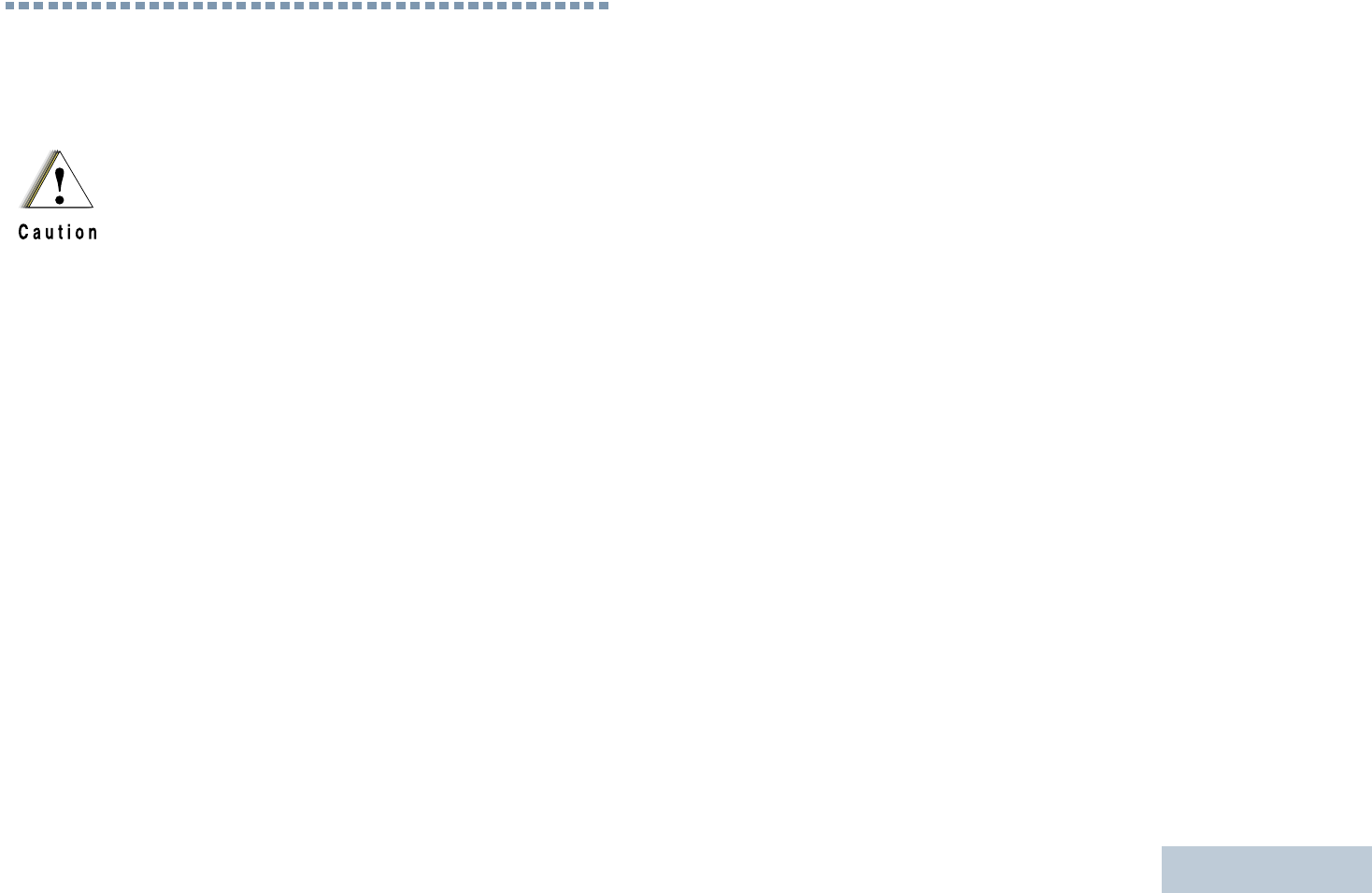
Important Safety Information
English
ix
Important Safety Information
Product Safety and RF Exposure Compliance
ATTENTION!
This radio is restricted to occupational use only to
satisfy FCC RF energy exposure requirements.
Before using this product, read the RF energy awareness
information and operating instructions in the (Motorola
Publication part number 68009584001) to ensure
compliance with RF energy exposure limits and CSA
Safety Leaflet (Motorola Publication part number
68012006018).
Keep the Quick Reference Guide available to all users of
the radio.
For a list of Motorola-approved antennas, batteries, and
other accessories, visit the following website:
http://www.motorolasolutions.com
Any modification to this device, not expressly authorized
by Motorola, may void the safety and regulatory
compliance of the radio. The radio must only be repaired
or serviced at authorized Motorola Service Centers.
Contact your dealer or system administrator for details.
Under Industry Canada regulations, this radio transmitter
may only operate using an antenna of a type and
maximum (or lesser) gain approved for the transmitter by
Industry Canada. To reduce potential radio interference
to other users, the antenna type and its gain should be so
chosen that the equivalent isotropically radiated power
(e.i.r.p.) is not more than that necessary for successful
communication.
This radio transmitter has been approved by Industry
Canada to operate with Motorola-approved antenna with
the maximum permissible gain and required antenna
impedance for each antenna type indicated. Antenna
types not included in this list, having a gain greater than
the maximum gain indicated for that type, are strictly
prohibited for use with this device.
Before using this product, read the operating
instructions for safe usage contained in the
Product Safety and RF Exposure booklet
enclosed with your radio.
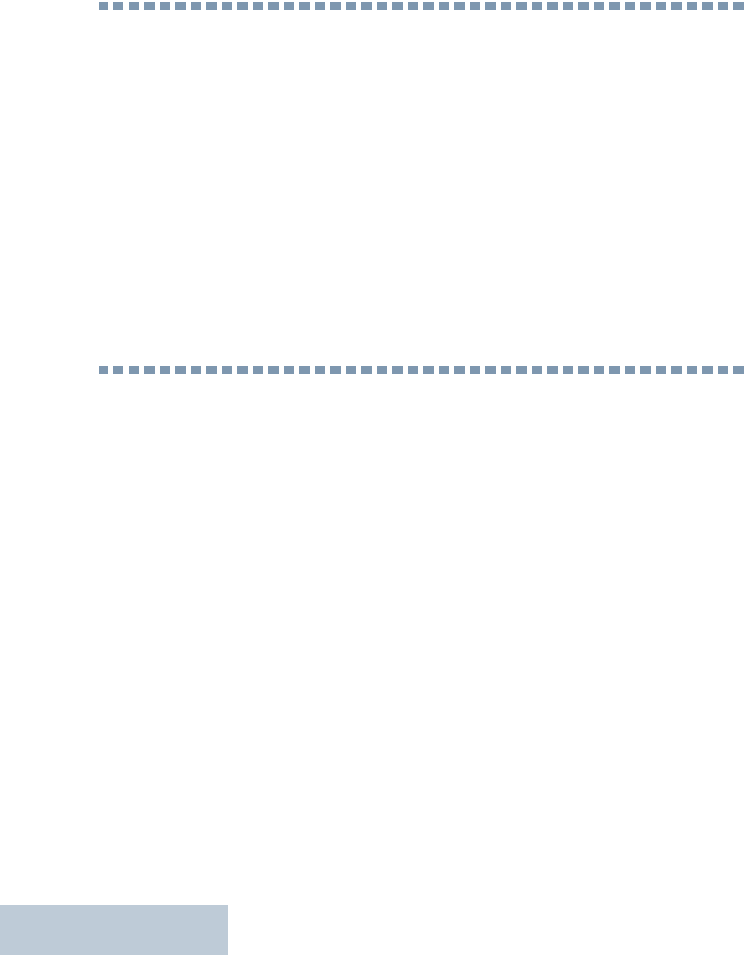
Software Version
English
x
Software Version
All the features described in the following sections are
supported by the radio's software version R02.06.10.
See Checking the Firmware Version and Codeplug
Version on page 111 to determine your radio's software
version.
Check with your dealer or system administrator
for more details of all the features supported.
Computer Software Copyrights
The Motorola products described in this manual may
include copyrighted Motorola computer programs stored
in semiconductor memories or other media. Laws in the
United States and other countries preserve for Motorola
certain exclusive rights for copyrighted computer
programs including, but not limited to, the exclusive right
to copy or reproduce in any form the copyrighted
computer program. Accordingly, any copyrighted
Motorola computer programs contained in the Motorola
products described in this manual may not be copied,
reproduced, modified, reverse-engineered, or distributed
in any manner without the express written permission of
Motorola. Furthermore, the purchase of Motorola
products shall not be deemed to grant either directly or by
implication, estoppel, or otherwise, any license under the
copyrights, patents or patent applications of Motorola,
except for the normal non-exclusive license to use that
arises by operation of law in the sale of a product.
The AMBE+2TM voice coding Technology embodied in
this product is protected by intellectual property rights
including patent rights, copyrights and trade secrets of
Digital Voice Systems, Inc.
This voice coding Technology is licensed solely for use
within this Communications Equipment. The user of this
Technology is explicitly prohibited from attempting to
decompile, reverse engineer, or disassemble the Object
Code, or in any other way convert the Object Code into a
human-readable form.
U.S. Pat. Nos. #5,870,405, #5,826,222, #5,754,974,
#5,701,390, #5,715,365, #5,649,050, #5,630,011,
#5,581,656, #5,517,511, #5,491,772, #5,247,579,
#5,226,084 and #5,195,166.
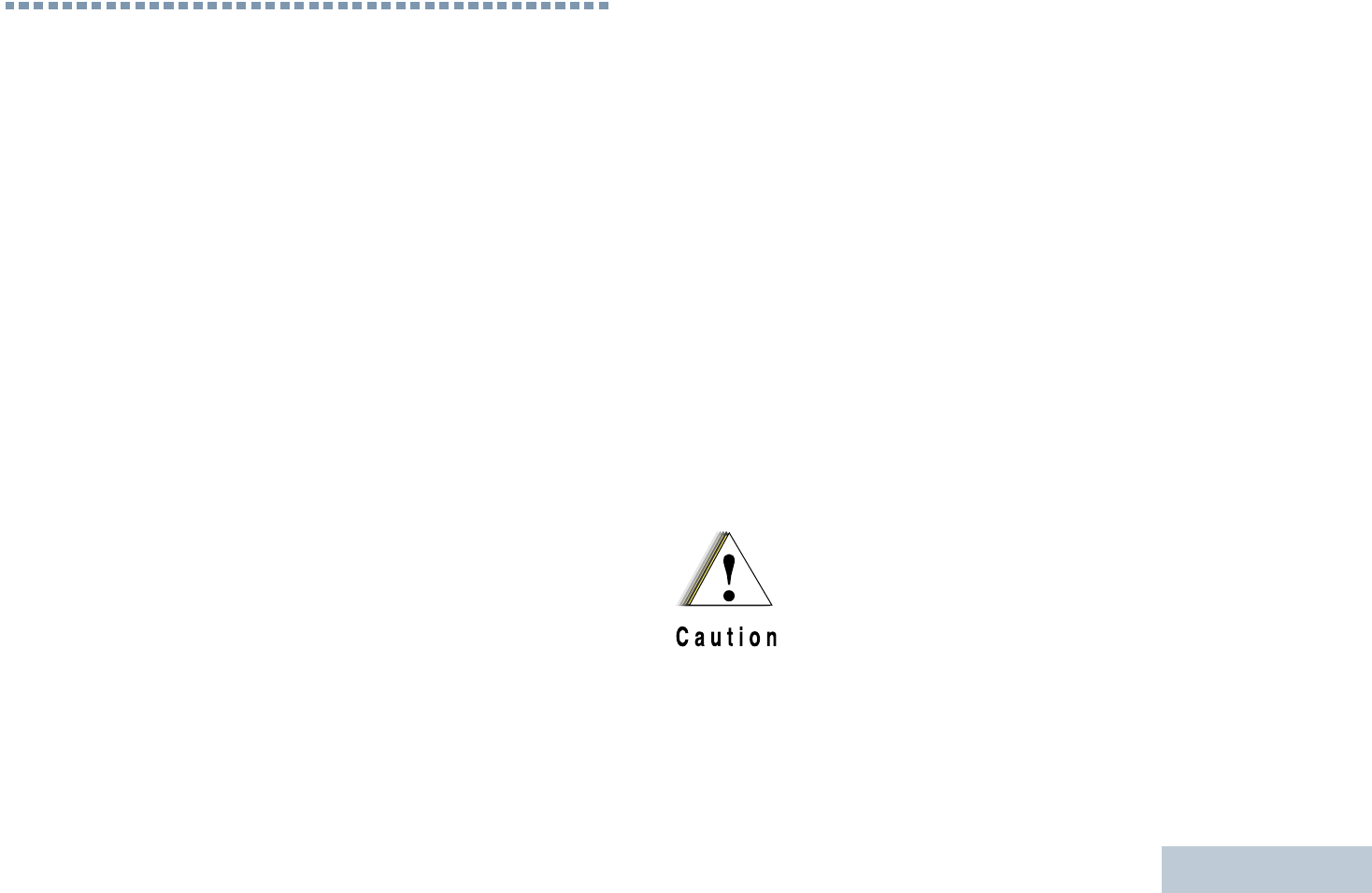
Handling Precautions
English
xi
Handling Precautions
The MOTOTRBO Series Digital Portable radio meets
IP57 specifications, allowing the radio to withstand
adverse field conditions such as being submersed in
water.
•If the radio has been submersed in water, shake the
radio well to remove any water that may be trapped
inside the speaker grille and microphone port. Trapped
water could cause decreased audio performance.
•If the radio’s battery contact area has been exposed to
water, clean and dry battery contacts on both the radio
and the battery before attaching the battery to the
radio. The residual water could short-circuit the radio.
•If the radio has been submersed in a corrosive
substance (e.g. saltwater), rinse the radio and battery
in fresh water then dry the radio and battery.
•To clean the exterior surfaces of the radio, use a diluted
solution of mild dishwashing detergent and fresh water
(i.e. one teaspoon of detergent to one gallon of water).
•Never poke the vent (hole) located on the radio chassis
below the battery contact. This vent allows for pressure
equalization in the radio. Doing so may create a leak
path into the radio and the radio’s submersibility may
be lost.
•Never obstruct or cover the vent, even with a label.
•Ensure that no oily substances come in contact with the
vent.
•The radio with antenna attached properly is designed to
be submersible to a maximum depth of 1 meter (3.28
feet) and a maximum submersion time of 30 minutes.
Exceeding either maximum limit or use without antenna
may result in damage to the radio.
•When cleaning the radio, do not use a high pressure jet
spray on the radio as this will exceed the 1 meter depth
pressure and may cause water to leak into the radio.
Do not disassemble the radio. This could
damage radio seals and result in leak paths into
the radio. Radio maintenance should only be
done in service depot that is equipped to test
and replace the seal on the radio.
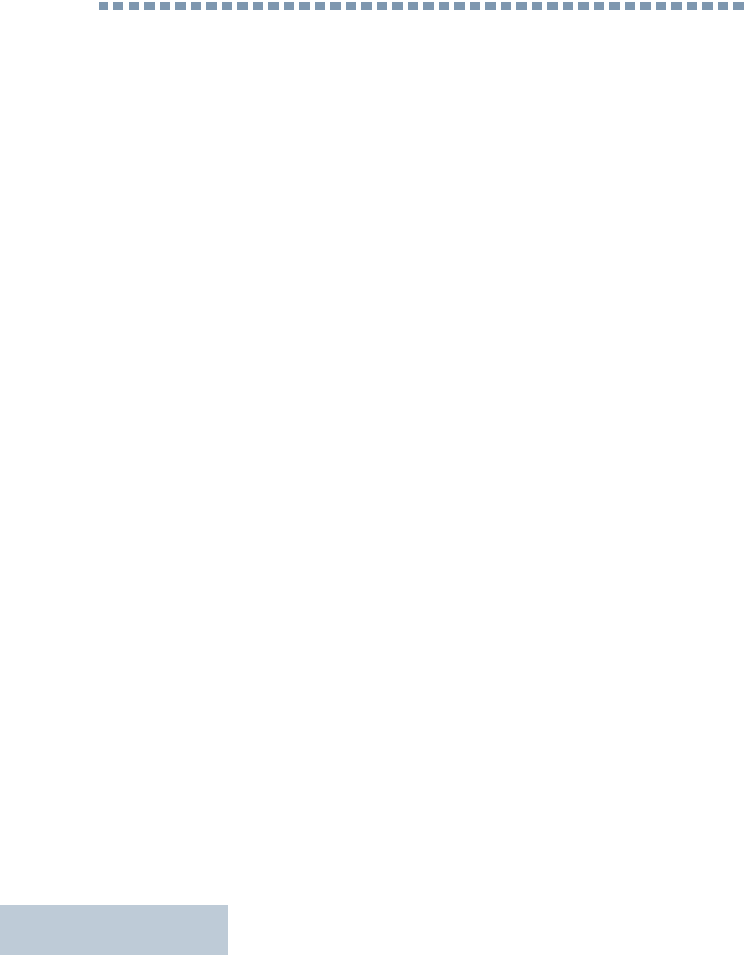
Notes
English
xii
Notes
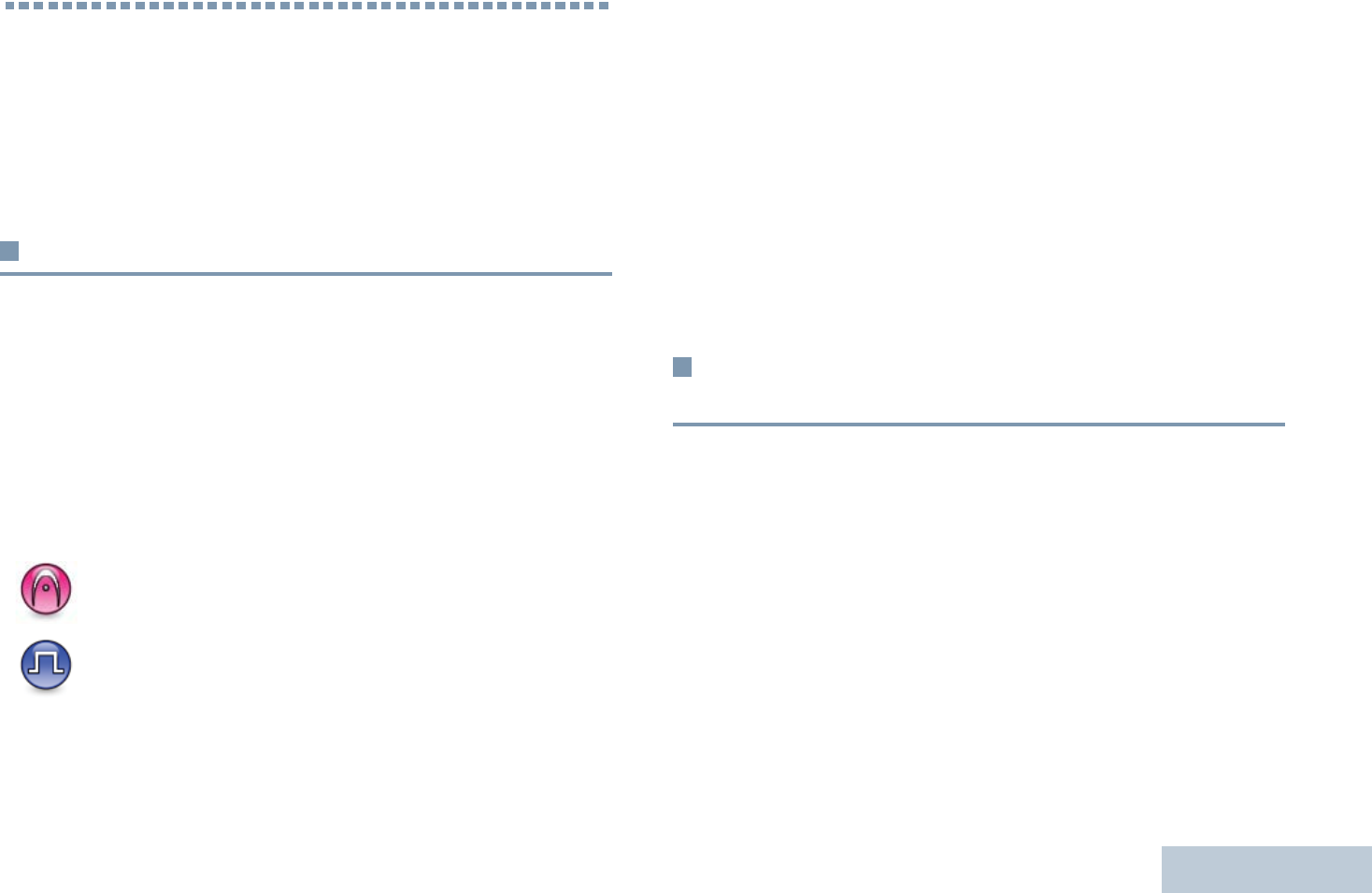
Getting Started
English
1
Getting Started
Take a moment to review the following:
How to Use This Guide . . . . . . . . . . . . . . . . . . . . . . . . . page 1
What Your Dealer/System Administrator
Can Tell You. . . . . . . . . . . . . . . . . . . . . . . . . . . . . . . . page 1
How to Use This Guide
This User Guide covers the basic operation of the MOTOTRBO
Portables.
However, your dealer or system administrator may have
customized your radio for your specific needs. Check with your
dealer or system administrator for more information.
Throughout this publication, the icons below are used to
indicate features supported in either the conventional Analog
mode or conventional Digital mode:
For features that are available in both conventional Analog and
Digital modes, no icon is shown.
For features that are available in a conventional multi-site
mode, see IP Site Connect on page 13 for more information.
Selected features are also available on the single-site trunking
mode, Capacity Plus. See Capacity Plus on page 14 for more
information.
Selected features are also available in the multi-site trunking
mode, Linked Capacity Plus. See Linked Capacity Plus on
page 15 for more information.
What Your Dealer/System Administrator
Can Tell You
You can consult your dealer or system administrator about the
following:
•Is your radio programmed with any preset conventional
channels?
•Which buttons have been programmed to access other
features?
•What optional accessories may suit your needs?
•What are the best radio usage practices for effective
communication?
•What maintenance procedures will help promote longer radio
life?
Indicates a conventional Analog Mode-Only feature.
Indicates a conventional Digital Mode-Only feature.
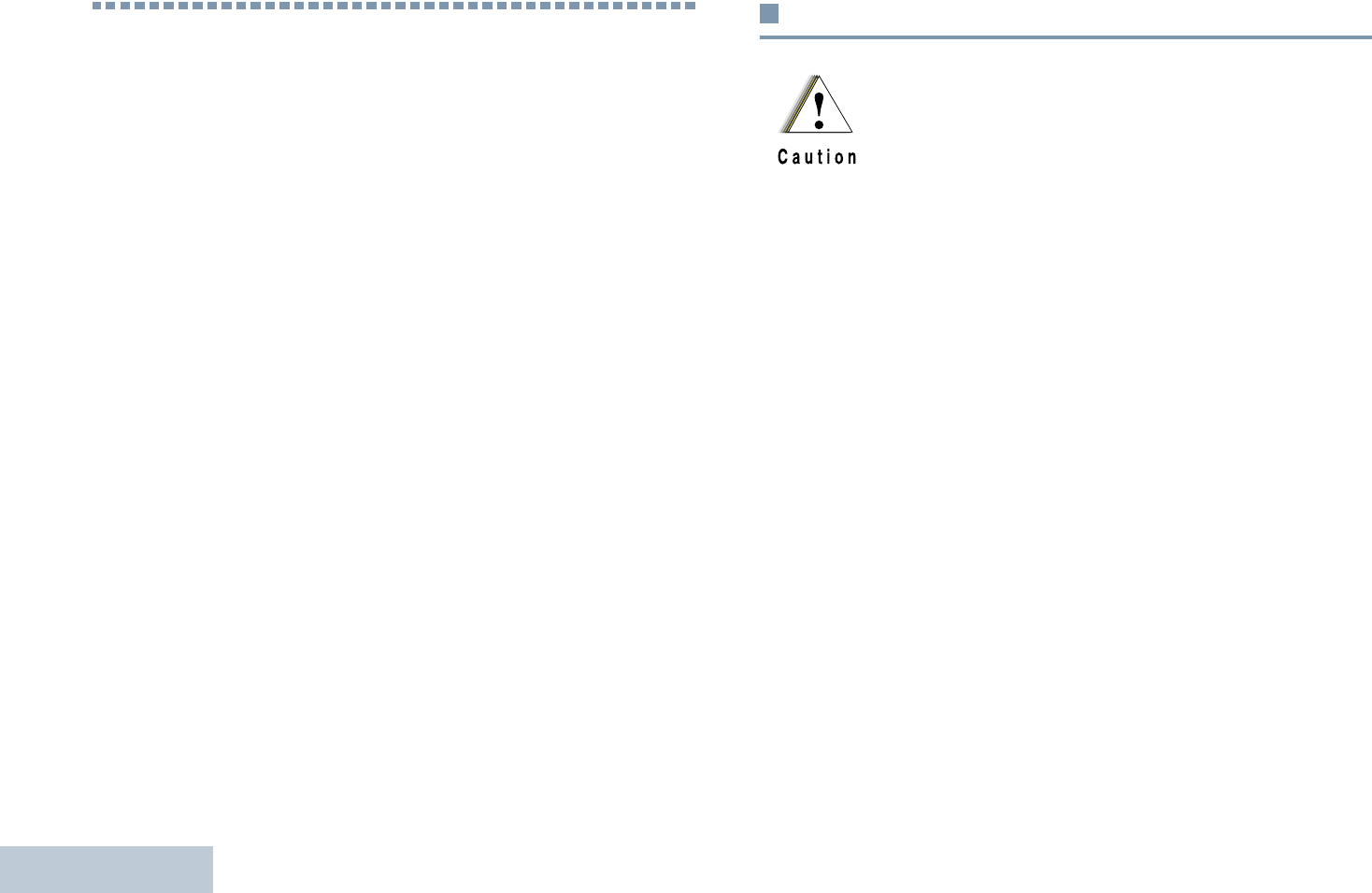
Preparing Your Radio for Use
English
2
Preparing Your Radio for Use
Assemble your radio by following these steps:
Charging the Battery . . . . . . . . . . . . . . . . . . . . . . . . . . . page 2
Attaching the Battery. . . . . . . . . . . . . . . . . . . . . . . . . . . page 3
Attaching the Antenna. . . . . . . . . . . . . . . . . . . . . . . . . . page 3
Attaching the Belt Clip. . . . . . . . . . . . . . . . . . . . . . . . . . page 4
Attaching the Universal Connector
Cover (Dust Cover) . . . . . . . . . . . . . . . . . . . . . . . . . . page 4
Powering Up the Radio . . . . . . . . . . . . . . . . . . . . . . . . . page 5
Adjusting the Volume . . . . . . . . . . . . . . . . . . . . . . . . . . page 5
Charging the Battery
For best performance, your radio is powered by a
Motorola-approved Lithium-Ion (Li-lon) battery. To avoid
damage and comply with warranty terms, charge the battery
using a Motorola charger exactly as described in the charger
user guide.
If battery is attached to your radio, ensure that your radio
remains powered off while charging.
Charge a new battery 14 to 16 hours before initial use for best
performance.
IMPORTANT:ALWAYS charge your IMPRES battery with an
IMPRES charger for optimized battery life and
valuable battery data. IMPRES batteries
charged exclusively with IMPRES chargers
receive a 6-month capacity warranty extension
over the standard Motorola Premium battery
warranty duration.
Charge your battery only in non-hazardous
areas. After battery is charged, allow your radio
to rest for at least 3 minutes. See Batteries on
page 114 for available batteries.
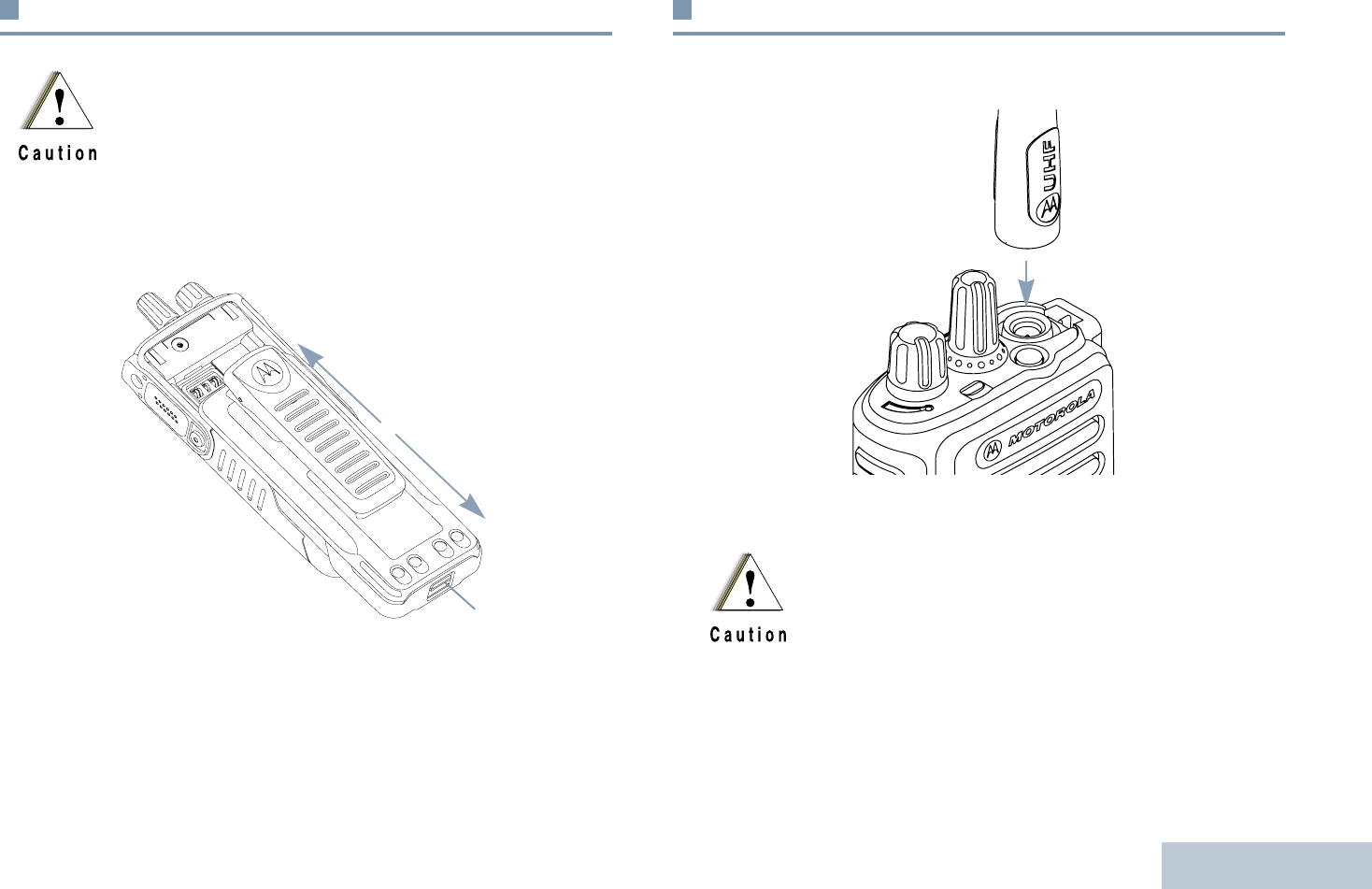
Preparing Your Radio for Use
English
3
Attaching the Battery
Align the battery with the rails on the back of the radio. Press
the battery firmly, and slide upward until the latch snaps into
place. Slide battery latch into lock position.
To remove the battery, turn the radio off. Move the battery latch
into unlock position and hold, and slide the battery down and off
the rails.
Attaching the Antenna
With the radio turned off, set the antenna in its receptacle and
turn clockwise.
To remove the antenna, turn the antenna counterclockwise.
Do not replace batttery in combustible gas and
dust environments. Replace battery only in
non-hazardous areas. See Batteries on
page 114 for available batteries.
To Lock
To Unlock
Battery
Latch
If antenna needs to be replaced, ensure that only
MOTOTRBO antennas are used. Neglecting this will
damage your radio. See Antennas on page 114 for a
list of available antennas.
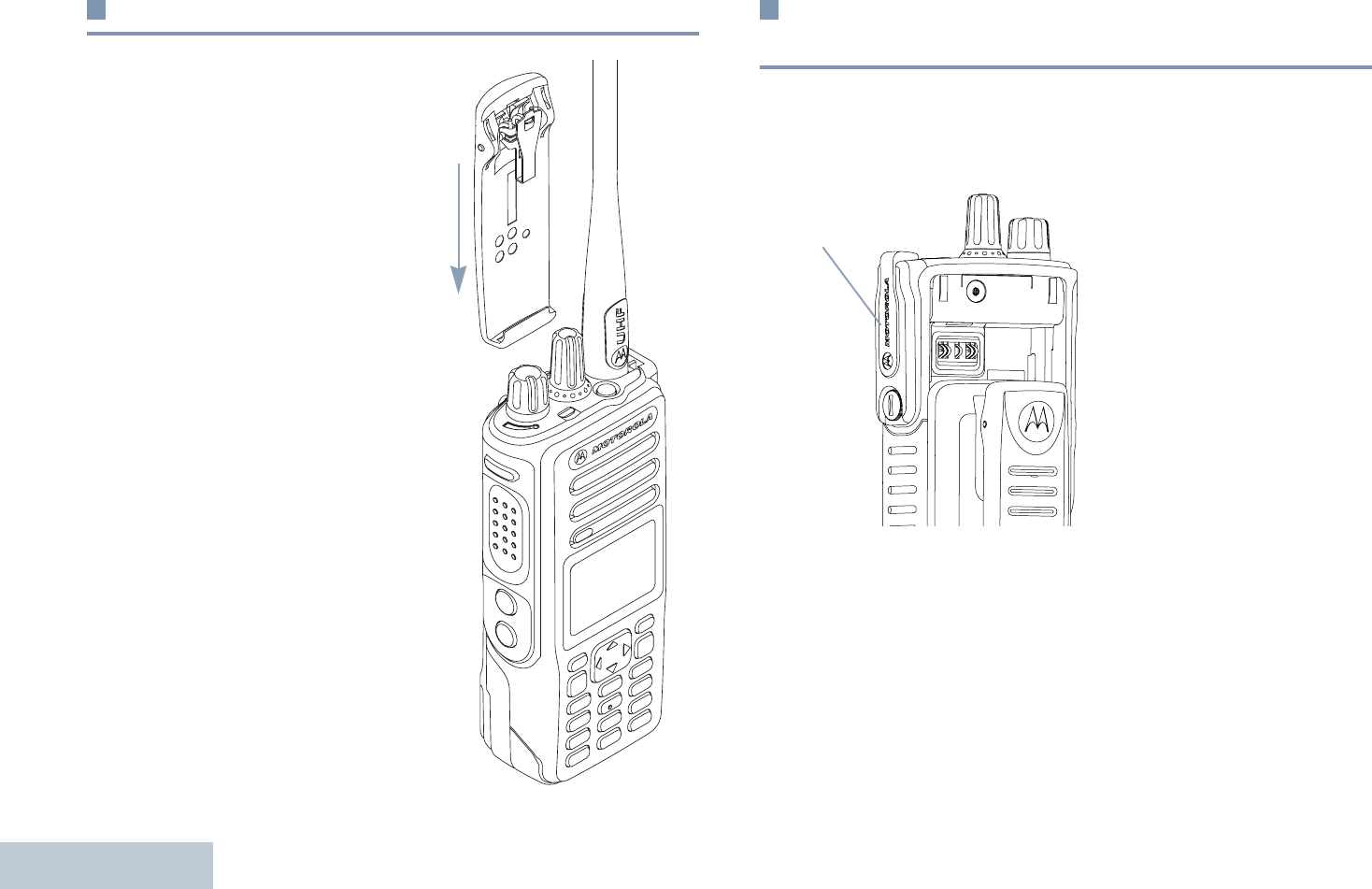
Preparing Your Radio for Use
English
4
Attaching the Belt Clip
Align the grooves on the clip
with those on the battery and
press downward until you hear
a click.
To remove the clip, press the
belt clip tab away from the
battery. Using a key may be
helpful. Then slide the clip
upward and away from the
radio.
Attaching the Universal Connector Cover
(Dust Cover)
The universal connector is located on the antenna side of the
radio. It is used to connect MOTOTRBO accessories to the
radio.
Insert the hooked end of the
cover into the slots above
the universal connector.
Press downward on the
cover to seat the lower tab
properly into the RF
connector.
Turn the thumbscrew
clockwise to secure the
connector cover to the
radio.
To remove the universal
connector cover, press down on the cover and turn the
thumbscrew counterclockwise.
Replace the dust cover when the universal connector is not in
use.
Dust Cover
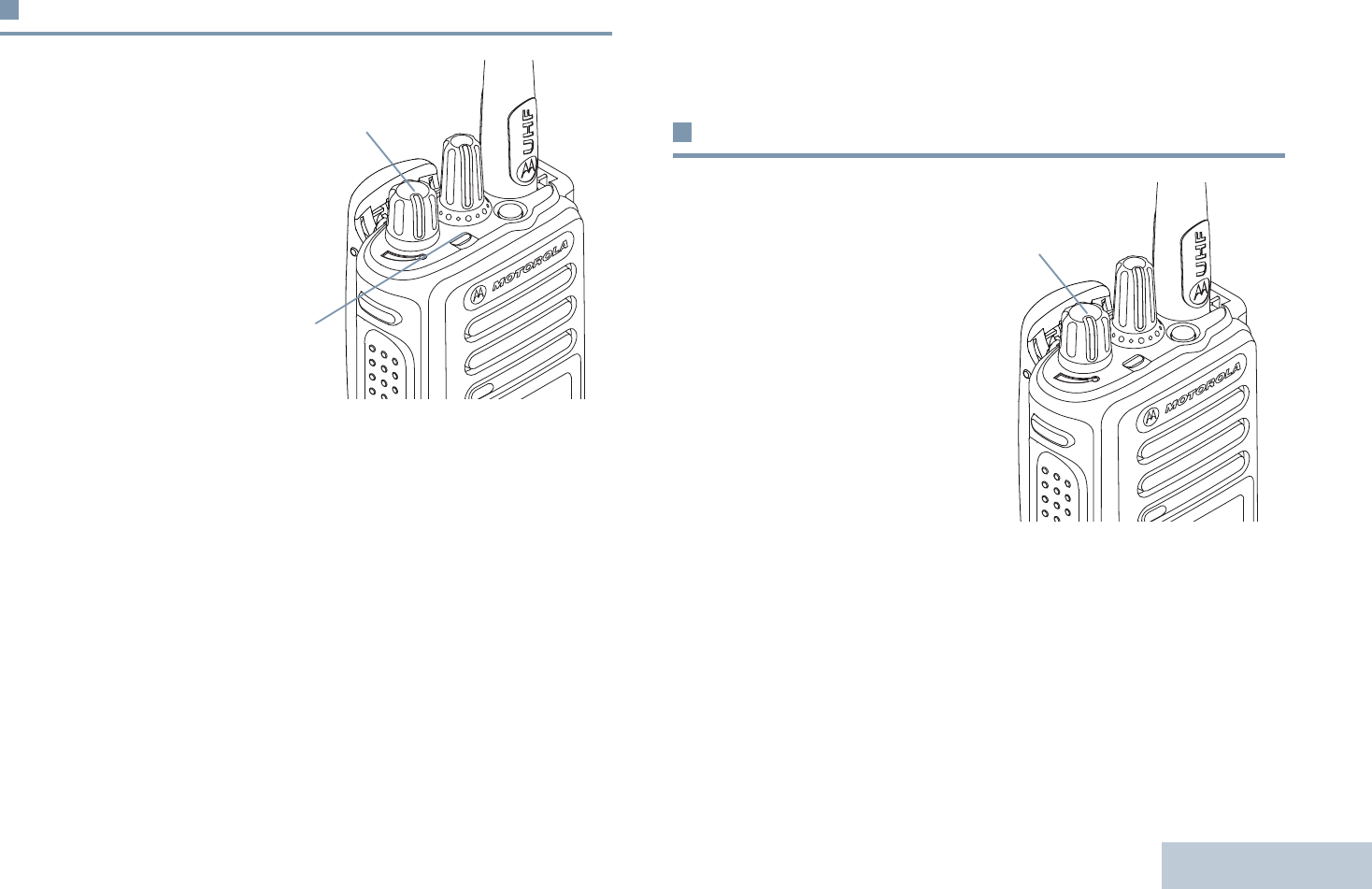
Preparing Your Radio for Use
English
5
Powering Up the Radio
Rotate the On/Off/Volume
Control Knob clockwise
until you hear a click. You
see MOTOTRBO (TM) on the
radio’s display
momentarily, followed by a
welcome message or
welcome image.
The LED lights up solid
green and the Home
screen lights up if the
backlight setting is set to
turn on automatically.
NOTE: The Home screen does not light up during a power up if
the LED indicator is disabled (see Turning the LED
Indicator On or Off on page 101).
A brief tone sounds, indicating that the power up test is
successful.
NOTE: There is no power up tone if the radio tones/alerts
function is disabled (see Turning the Radio Tones/
Alerts On or Off on page 95).
If your radio does not power up, check your battery. Make sure
that it is charged and properly attached. If your radio still does
not power up, contact your dealer.
To turn off the radio, rotate this knob counterclockwise until you
hear a click. You see a brief
Powering Down
on the radio’s
display.
Adjusting the Volume
To increase the volume,
turn the On/Off/Volume
Control Knob clockwise.
To decrease the volume,
turn this knob
counterclockwise.
NOTE: Your radio can be
programmed to
have a minimum
volume offset
where the volume
level cannot be
turned past the programmed minimum volume. Check
with your dealer or system administrator for more
information.
LED
On/Off/
Volume
Control Knob
On/Off/
Volume
Control Knob
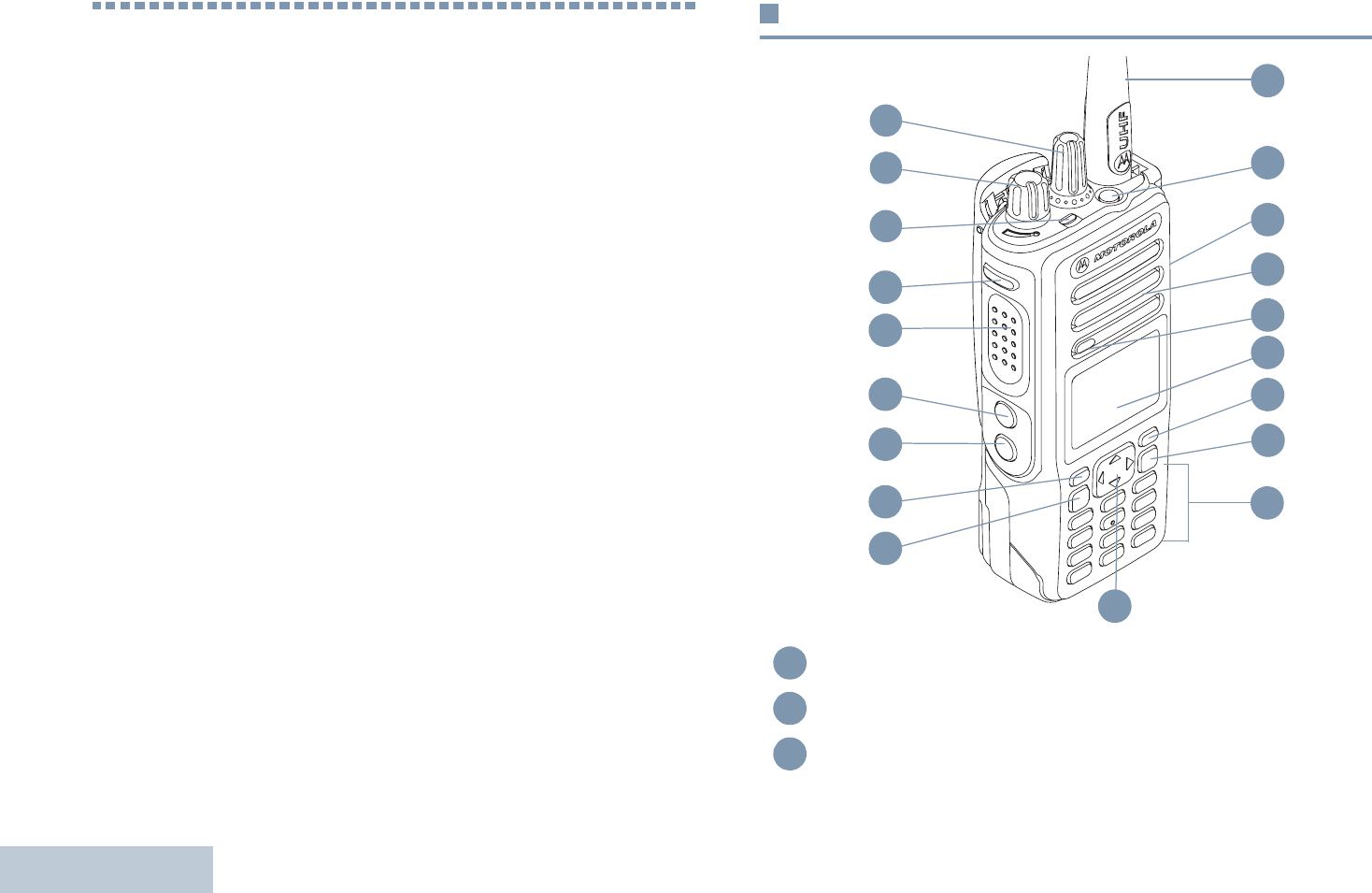
Identifying Radio Controls
English
6
Identifying Radio Controls
Take a moment to review the following:
Radio Controls . . . . . . . . . . . . . . . . . . . . . . . . . . . . . . . page 6
Programmable Buttons . . . . . . . . . . . . . . . . . . . . . . . . . page 7
Using the 4-Way Navigation Button . . . . . . . . . . . . . . page 10
Accessing the Programmed Functions . . . . . . . . . . . . page 10
Using the Keypad . . . . . . . . . . . . . . . . . . . . . . . . . . . . page 11
Push-To-Talk (PTT) Button . . . . . . . . . . . . . . . . . . . . . page 12
Switching Between Conventional Analog and
Digital Mode. . . . . . . . . . . . . . . . . . . . . . . . . . . . . . . page 13
IP Site Connect . . . . . . . . . . . . . . . . . . . . . . . . . . . . . . page 13
Capacity Plus . . . . . . . . . . . . . . . . . . . . . . . . . . . . . . . page 14
Linked Capacity Plus. . . . . . . . . . . . . . . . . . . . . . . . . . page 15
Radio Controls
Channel Selector Knob*
On/Off/Volume Control Knob
LED Indicator
14
3
15
17
10
8
7
6
5
2
1
11
18
416
13
19
9
12
1
2
3
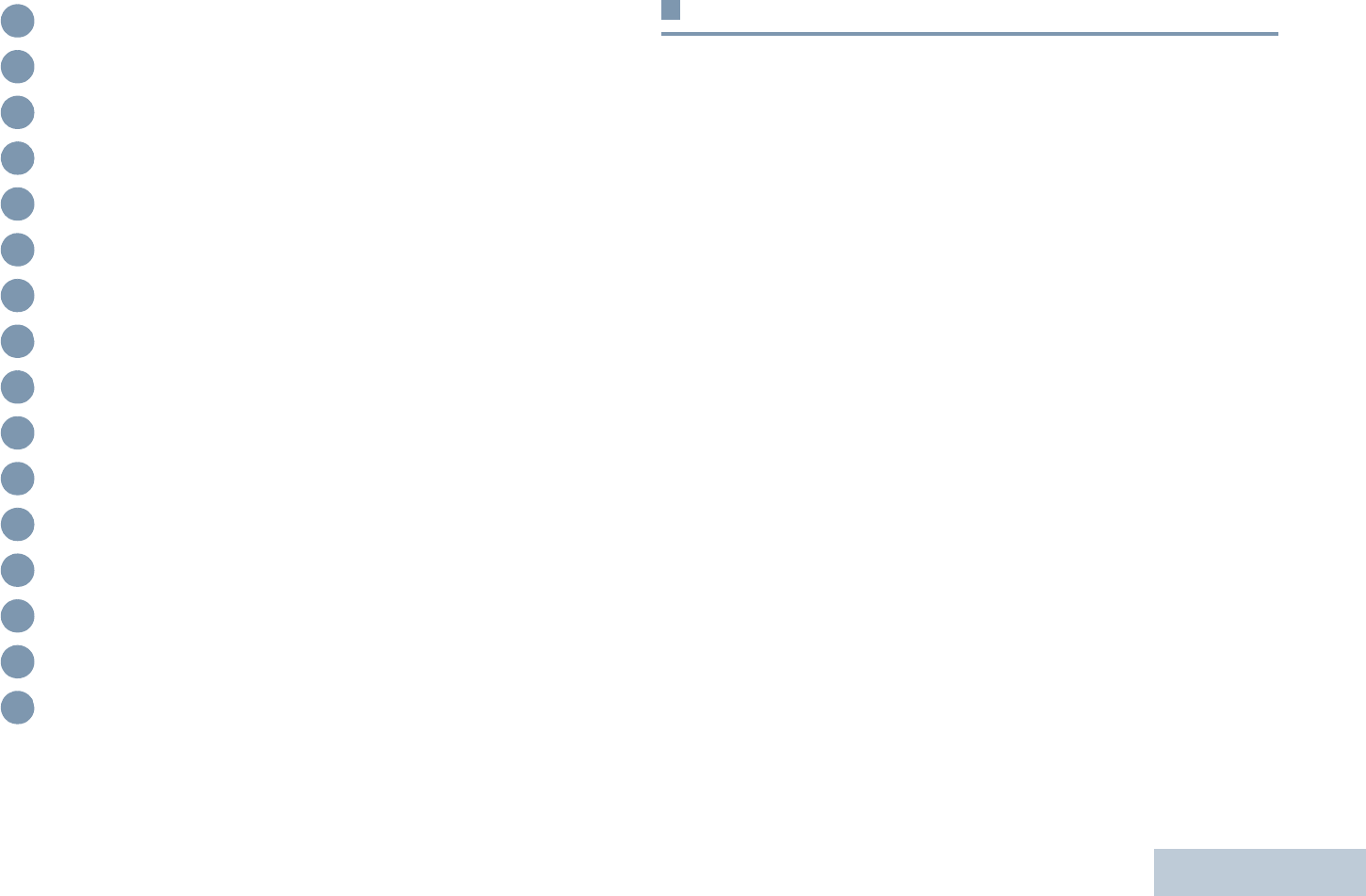
Identifying Radio Controls
English
7
Programmable Buttons
Your dealer can program the programmable buttons as
shortcuts to radio functions or preset channels/groups
depending on the duration of a button press:
•Short press – Pressing and releasing rapidly.
•Long press – Pressing and holding for the programmed
duration.
•Hold down – Keeping the button pressed.
NOTE: The programmed duration of a button press is
applicable for all assignable radio/utility functions or
settings. See Emergency Operation on page 65 for
more information on the programmed duration of the
Emergency button.
Assignable Radio Functions
Contacts – Provides direct access to the contacts list.
Call Alert – Provides direct access to the contacts list for you to
select a contact to whom a Call Alert can be sent.
Call Forwarding – Toggles Call Forwarding on or off.
Call Log – Selects the call log list.
Voice Announcement for Channel – Plays zone and channel
announcement voice messages for the current channel. This
function is unavailable when Voice Announcement is disabled.
Side Button 1**
Push-to-Talk (PTT) Button
Side Button 2**
Side Button 3**
Front Button P1**
Menu/OK Button
4-Way Navigation Button
Keypad
Back/Home Button
Front Button P2**
Display
Microphone
Speaker
Universal Connector for Accessories
Emergency Button**
Antenna
* Display radios have a continuous-rotary Channel Selector Knob
** These buttons are programmable.
4
5
6
7
8
9
10
11
12
13
14
15
16
17
18
19
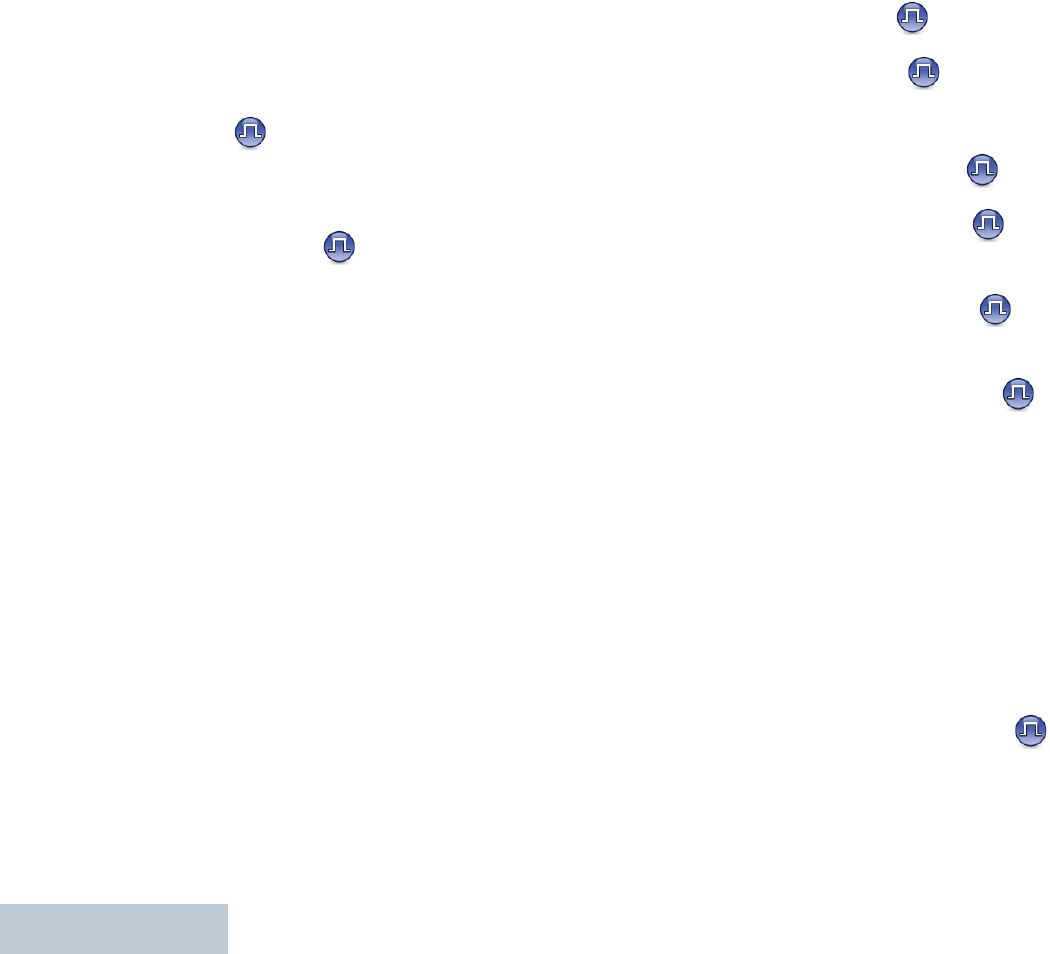
Identifying Radio Controls
English
8
Emergency – Depending on the programming, initiates or
cancels an emergency alarm or call.
Intelligent Audio On/Off – Toggles Intelligent Audio on or off.
Manual Dial – Depending on the programming, initiates a
Private or Phone call by keying in any subscriber ID or phone
number.
Manual Site Roam*‡ – Starts the manual site search.
Mic AGC On/Off – Toggles the internal microphone automatic
gain control (AGC) on or off.
Monitor – Monitors a selected channel for activity.
Notifications – Provides direct access to the Notifications List.
Nuisance Channel Delete*‡ – Temporarily removes an
unwanted channel, except for the Selected Channel, from the
scan list. The Selected Channel refers to the user’s selected
zone/channel combination from which scan is initiated.
One Touch Access – Directly initiates a predefined Private,
Phone or Group Call, a Call Alert or a Quick Text message.
Option Board Feature – Toggles option board feature(s) on or
off for option board-enabled channels.
Permanent Monitor*‡ – Monitors a selected channel for all
radio traffic until function is disabled.
Phone – Provides direct access to the Phone Contacts list.
Privacy – Toggles privacy on or off.
Radio Alias and ID – Provides radio alias and ID.
Radio Check – Determines if a radio is active in a system.
Radio Enable – Allows a target radio to be remotely
enabled.
Radio Disable – Allows a target radio to be remotely
disabled.
Remote Monitor – Turns on the microphone of a target
radio without it giving any indicators.
Repeater/Talkaround*‡ – Toggles between using a repeater
and communicating directly with another radio.
Scan*‡ – Toggles scan on or off.
Site Info* – Displays current Linked Capacity Plus site name
and ID. Plays site announcement voice messages for the
current site (this function is unavailable when Voice
Announcement is disabled).
Site Lock On/Off* – Toggles the automatic site roam on or
off.
Status – Selects the status list menu.
* Not applicable in Capacity Plus
‡ Not applicable in Linked Capacity Plus
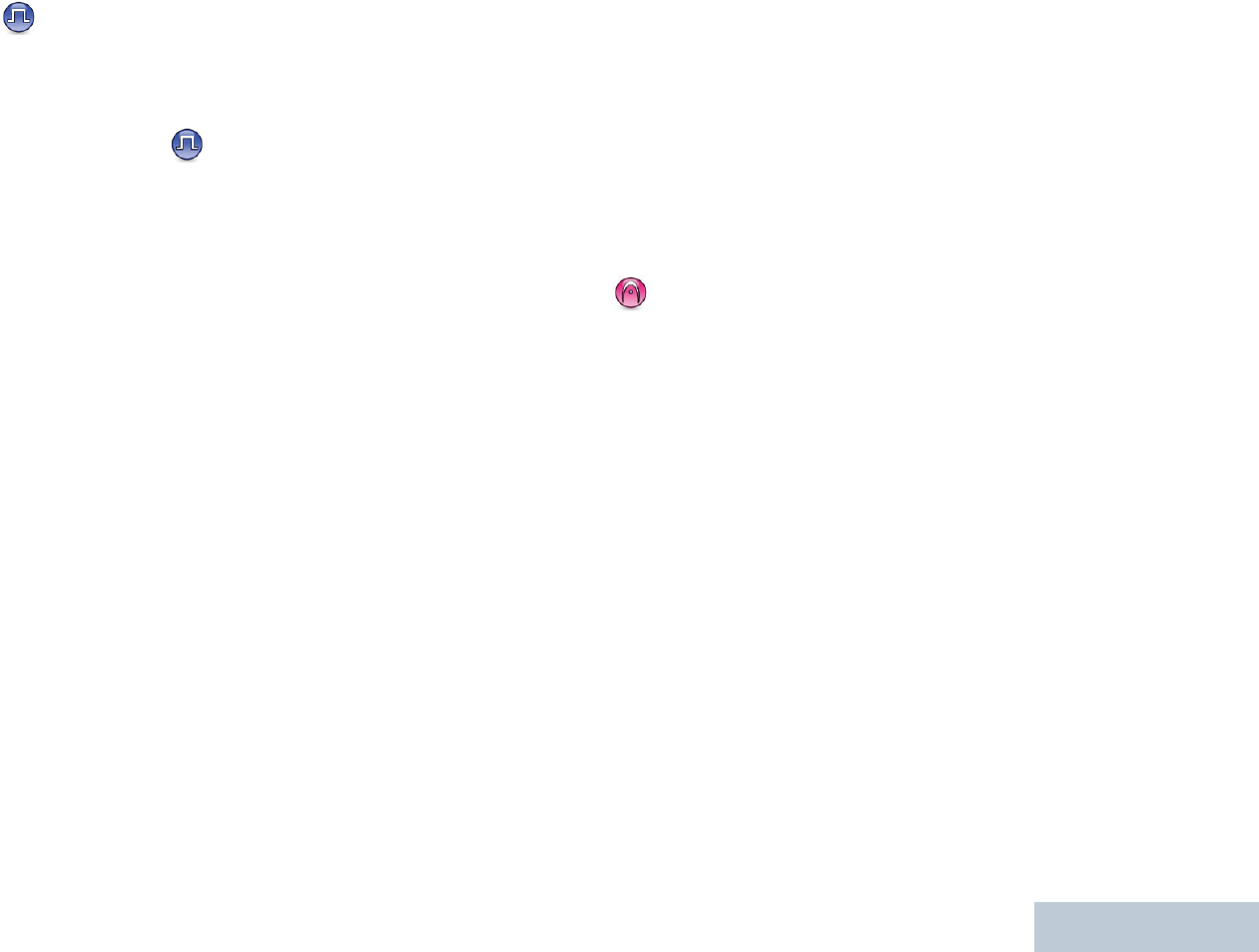
Identifying Radio Controls
English
9
Telemetry Control – Controls the Output Pin on a local or
remote radio.
Text Message – Selects the text message menu.
Transmit Interrupt Remote Dekey – Stops the
transmission of a remote monitored radio without giving any
indicators, or an ongoing interruptible call to free the channel.
Voice Announcement On/Off – Toggles Voice Announcement
on or off.
Voice Operating Transmission (VOX) – Toggles VOX on or
off.
Zone – Allows selection from a list of zones.
Assignable Settings or Utility Functions
All Tones/Alerts – Toggles all tones and alerts on or off.
Backlight On/Off – Toggles display backlight on or off.
Backlight Brightness – Adjusts the brightness level.
Display Mode – Toggles the day/night display mode on or off.
Keypad Lock – Toggles keypad between locked and unlocked.
Squelch – Toggles squelch level between tight and
normal.
* Not applicable in Capacity Plus
‡ Not applicable in Linked Capacity Plus
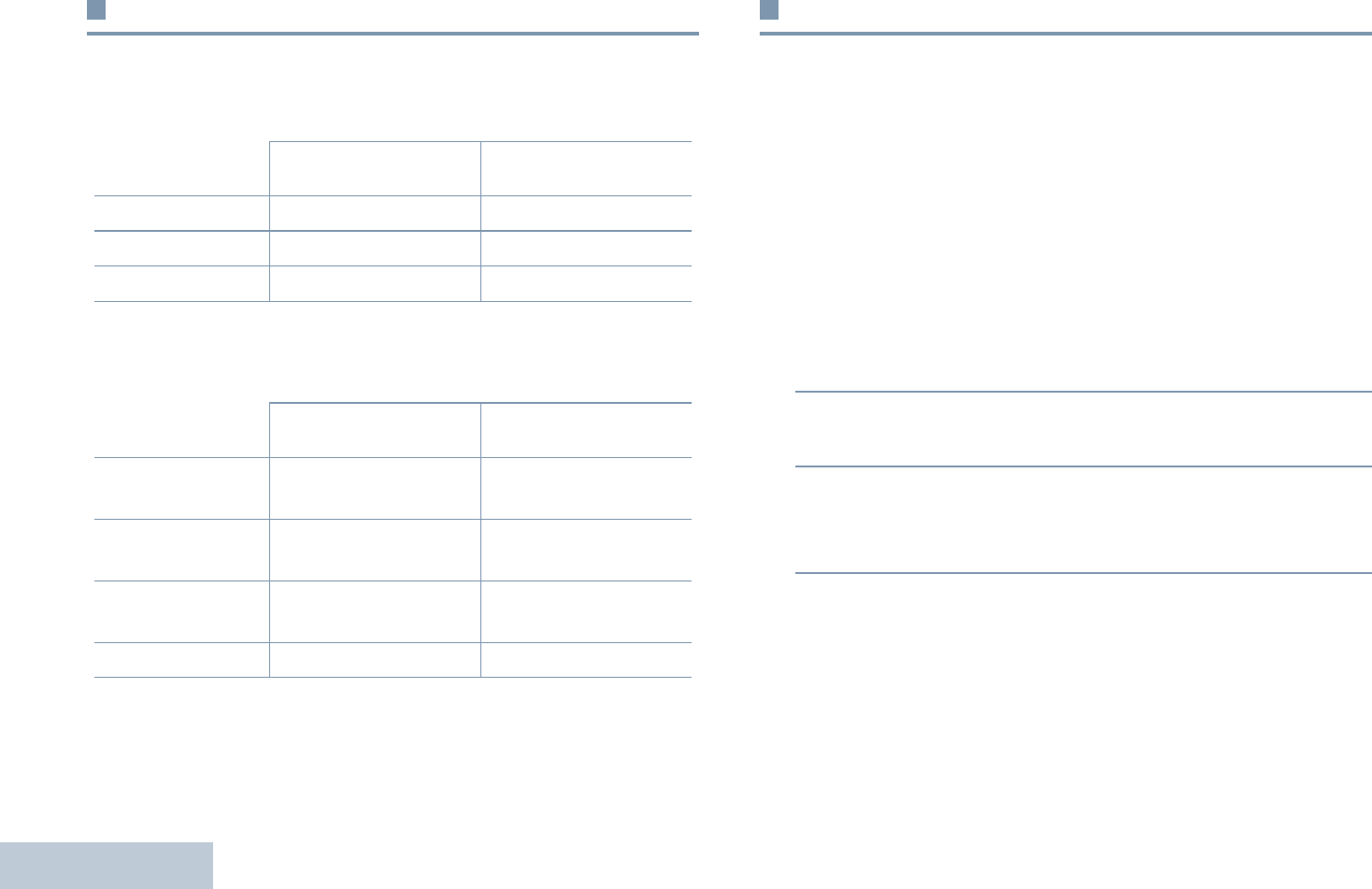
Identifying Radio Controls
English
10
Using the 4-Way Navigation Button
You can use the 4-way navigation button, e, to scroll through
options, increase/decrease values, and navigate vertically.
You can use the 4-way navigation button, e, as a number,
alias, or free form text editor.
Accessing the Programmed Functions
You can access various radio functions through one of the
following ways:
•A short or long press of the
relevant programmable buttons.
OR
•Use the 4-way navigation button as follows:
1To access the menu, press the c button. Press the
appropriate direction of the e to access the menu
functions.
2To select a function or enter a sub-menu, press the c
button.
3To go back one menu level, or to return to the previous
screen, press the d button. Long press the d button to
return to the Home screen.
NOTE: Your radio automatically exits the menu after a period
of inactivity and returns to your Home screen.
Category ^ or v< or >
Menu Vertical Navigation –
Lists Vertical Navigation –
View Details Vertical Navigation Previous/Next Item
Editor Category ^ or v< or >
Number – Left: Delete last digit
Right: –
Alias – Move cursor one
character left/right
Free Form Text Move cursor up/
down
Move cursor one
character left/right
Numeric Values Increase/Decrease –
ced
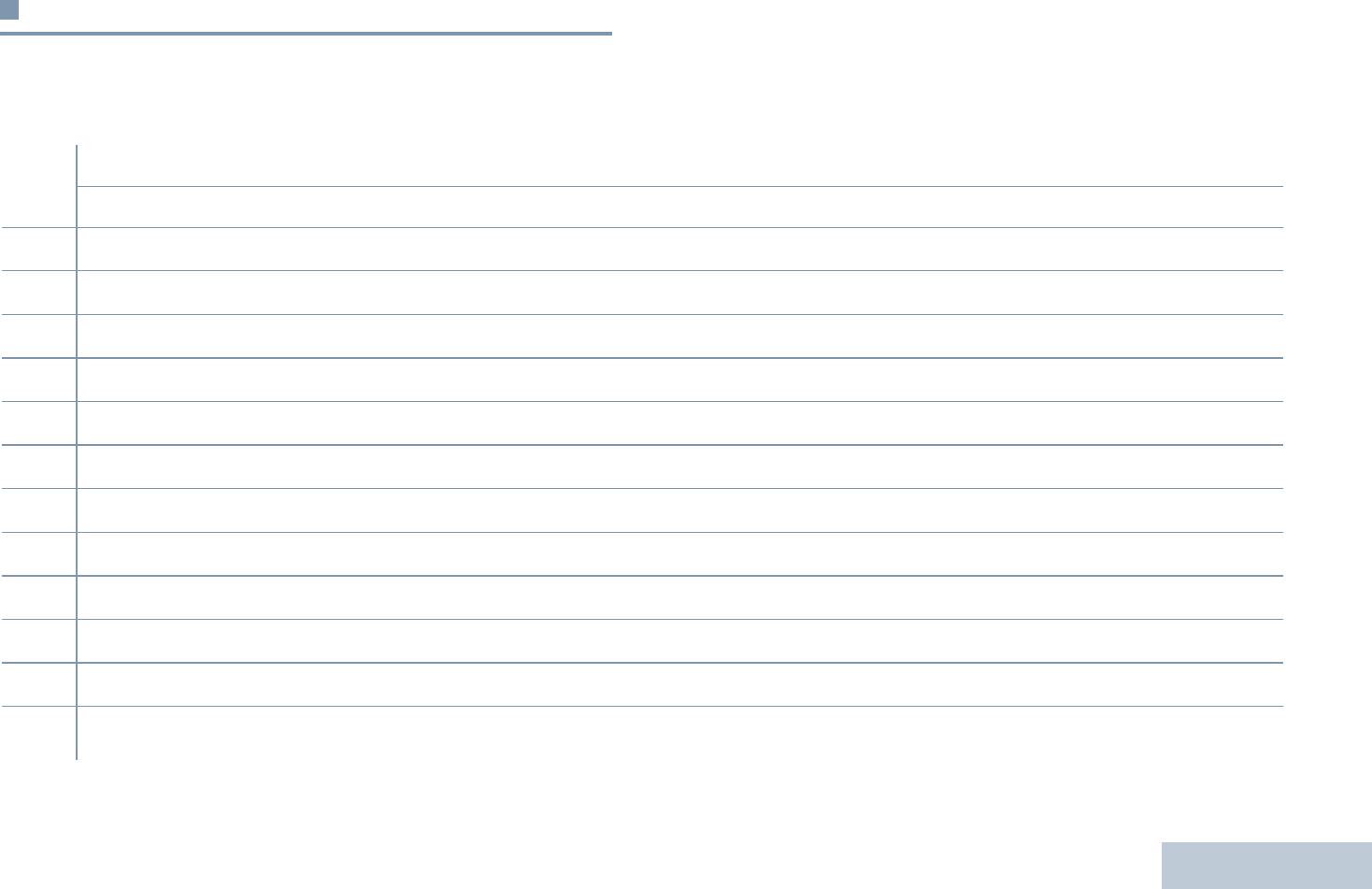
Identifying Radio Controls
English
11
Using the Keypad
You can use the 3 x 4 alphanumeric keypad to access your radio’s features. You can use the keypad to enter subscriber aliases or IDs,
and text messages. Many characters require that you press a key multiple times. The table below shows the number of times a key
needs to be pressed to generate the required character.
Number of Times Key is Pressed
Key1 2345678910111213
11.,?!@&‘%-:*#
2ABC2
3DEF3
4GHI4
5JKL5
6MNO6
7PQRS7
8TUV8
9WXYZ9
00NOTE: Press to enter “0” and long press to activate the CAPS lock. Another long press to turn off the CAPS lock.
** or del NOTE: Press during text entry to delete the character. Press during numeric entry to enter a “*”.
## or space NOTE: Press during text entry to insert a space. Press during numeric entry to enter a “#”.Long press to change text entry
method.
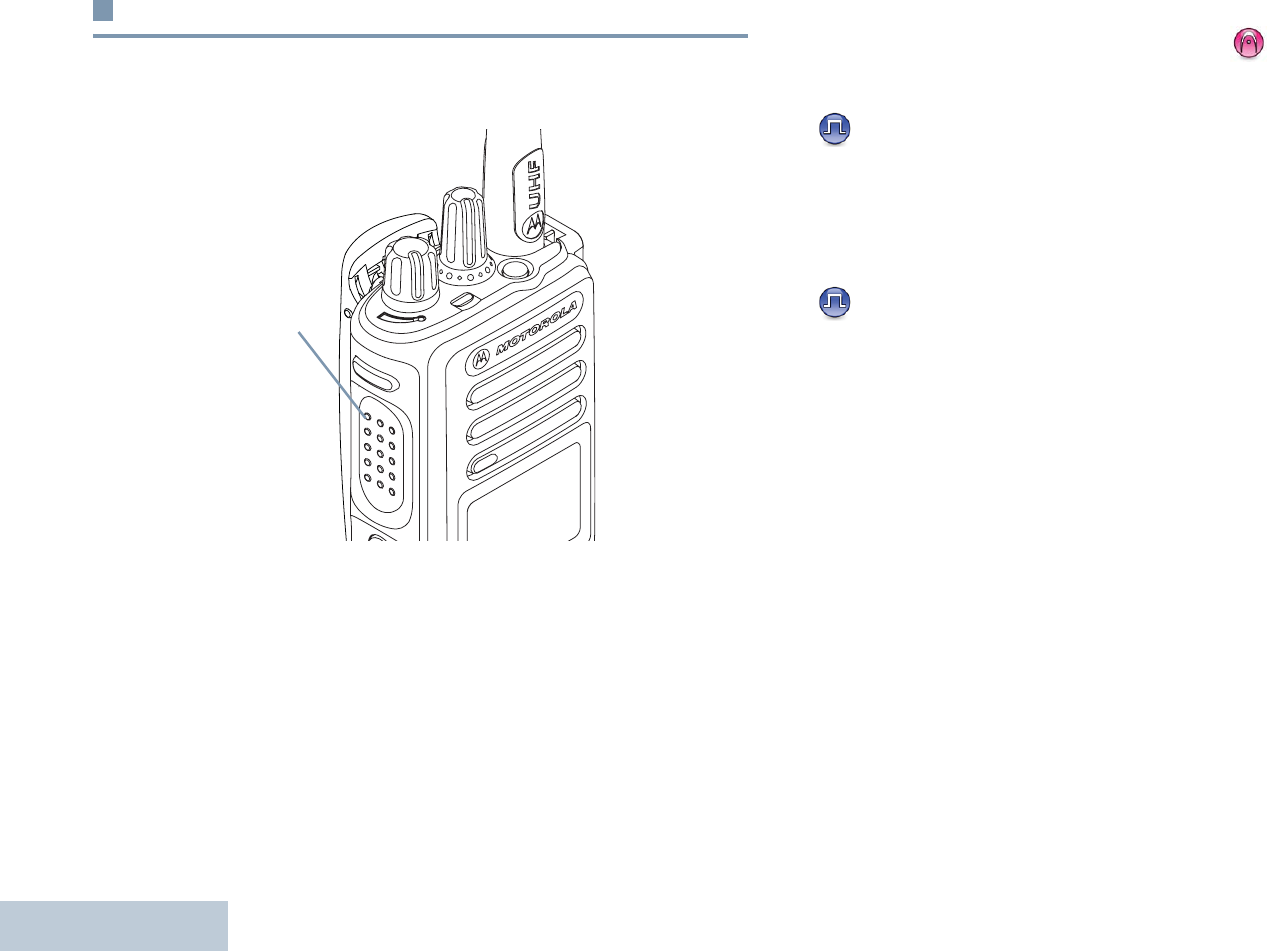
Identifying Radio Controls
English
12
Push-To-Talk (PTT) Button
The PTT button on the side of the radio serves two basic
purposes:
•While a call is in progress, the PTT button allows the radio to
transmit to other radios in the call.
Press and hold down PTT button to talk. Release the PTT
button to listen.
The microphone is activated when the PTT button is pressed.
•While a call is not in progress, the PTT button is used to make
a new call (see Making a Radio Call on page 28).
If the Talk Permit Tone (see Turning the Talk Permit Tone On
or Off on page 96) or the PTT Sidetone is enabled, wait
until the short alert tone ends before talking.
During a call, if the Channel Free Indication feature is
enabled on your radio (programmed by your dealer), you
hear a short alert tone the moment the target radio (the
radio that is receiving your call) releases the PTT button,
indicating the channel is free for you to respond.
You will also hear a continuous talk prohibit tone, if your
call is interrupted, indicating that you should release the
PTT button, for example when the radio receives an
Emergency Call.
PTT Button
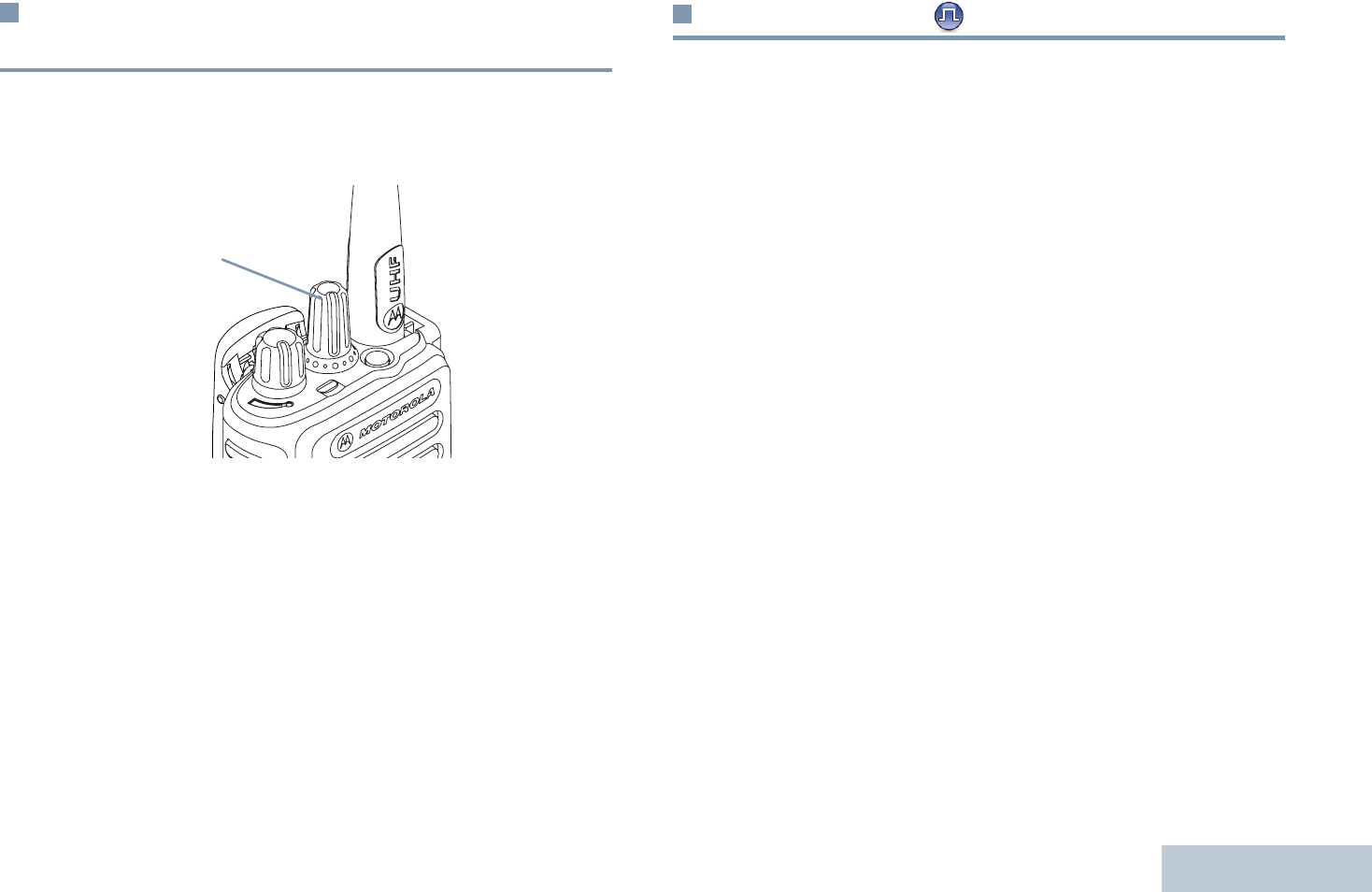
Identifying Radio Controls
English
13
Switching Between Conventional Analog
and Digital Mode
Each channel in your radio can be configured as a conventional
analog or conventional digital channel. Use the Channel
Selector Knob to switch between an analog or a digital channel.
When switching from digital to analog mode, certain features
are unavailable. Icons for the digital features (such as
Messages) reflect this change by appearing ‘grayed out’.
Disabled features are hidden in the menu.
Your radio also has features available in both analog and digital
mode. However, the minor differences in the way each feature
works does NOT affect the performance of your radio.
NOTE: Your radio also switches between digital and analog
modes during a dual mode scan (see Scan on
page 48).
IP Site Connect
This feature allows your radio to extend conventional
communication beyond the reach of a single site, by connecting
to different available sites which are connected via an Internet
Protocol (IP) network.
When the radio moves out of range from one site and into the
range of another, it connects to the new site's repeater to send
or receive calls/data transmissions. Depending on your settings,
this is done automatically or manually.
If the radio is set to do this automatically, it scans through all
available sites when the signal from the current site is weak or
when the radio is unable to detect any signal from the current
site. It then locks on to the repeater with the strongest Received
Signal Strength Indicator (RSSI) value.
In a manual site search, the radio searches for the next site in
the roam list that is currently in range (but which may not have
the strongest signal) and locks on to it.
NOTE: Each channel can only have either Scan or Roam
enabled, not both at the same time.
Channel
Selector
Knob
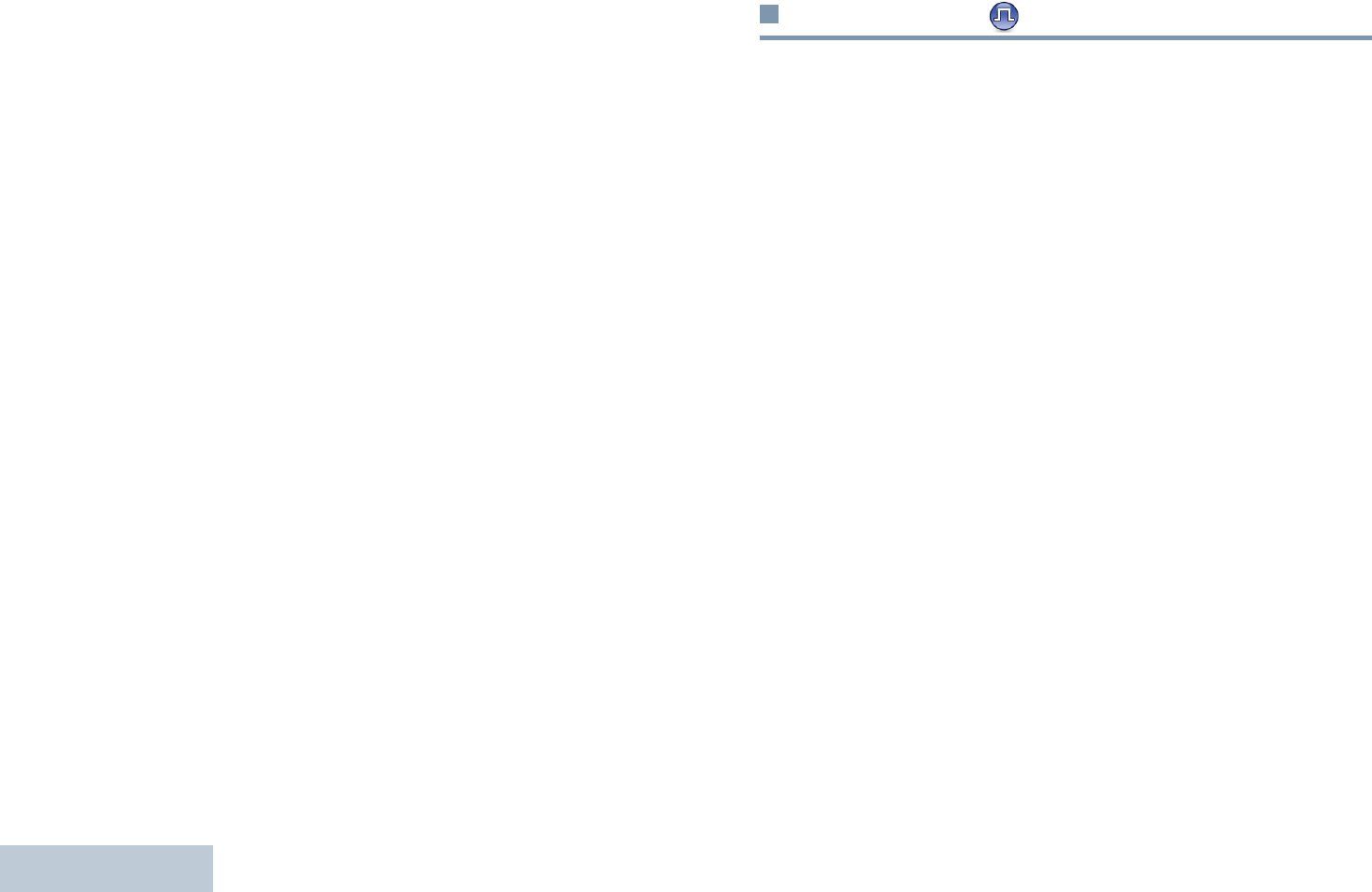
Identifying Radio Controls
English
14
Channels with this feature enabled can be added to a particular
roam list. The radio searches the channel(s) in the roam list
during the automatic roam operation to locate the best site.
A roam list supports a maximum of 16 channels (including the
Selected Channel).
NOTE: You cannot manually add or delete an entry to the roam
list. Check with your dealer or system administrator for
more information.
Capacity Plus
Capacity Plus is a single-site trunking configuration of the
MOTOTRBO radio system, which uses a pool of channels to
support hundreds of users and up to 254 Groups. This feature
allows your radio to efficiently utilize the available number of
programmed channels while in Repeater Mode.
Icons of features not applicable to Capacity Plus are not
available in the menu. You hear a negative indicator tone if you
try to access a feature not applicable to Capacity Plus via a
programmable button press.
Your radio also has features that are available in conventional
digital mode, IP Site Connect, Capacity Plus and Linked
Capacity Plus. However, the minor differences in the way each
feature works does NOT affect the performance of your radio.
Check with your dealer or system administrator for more
information on this configuration.
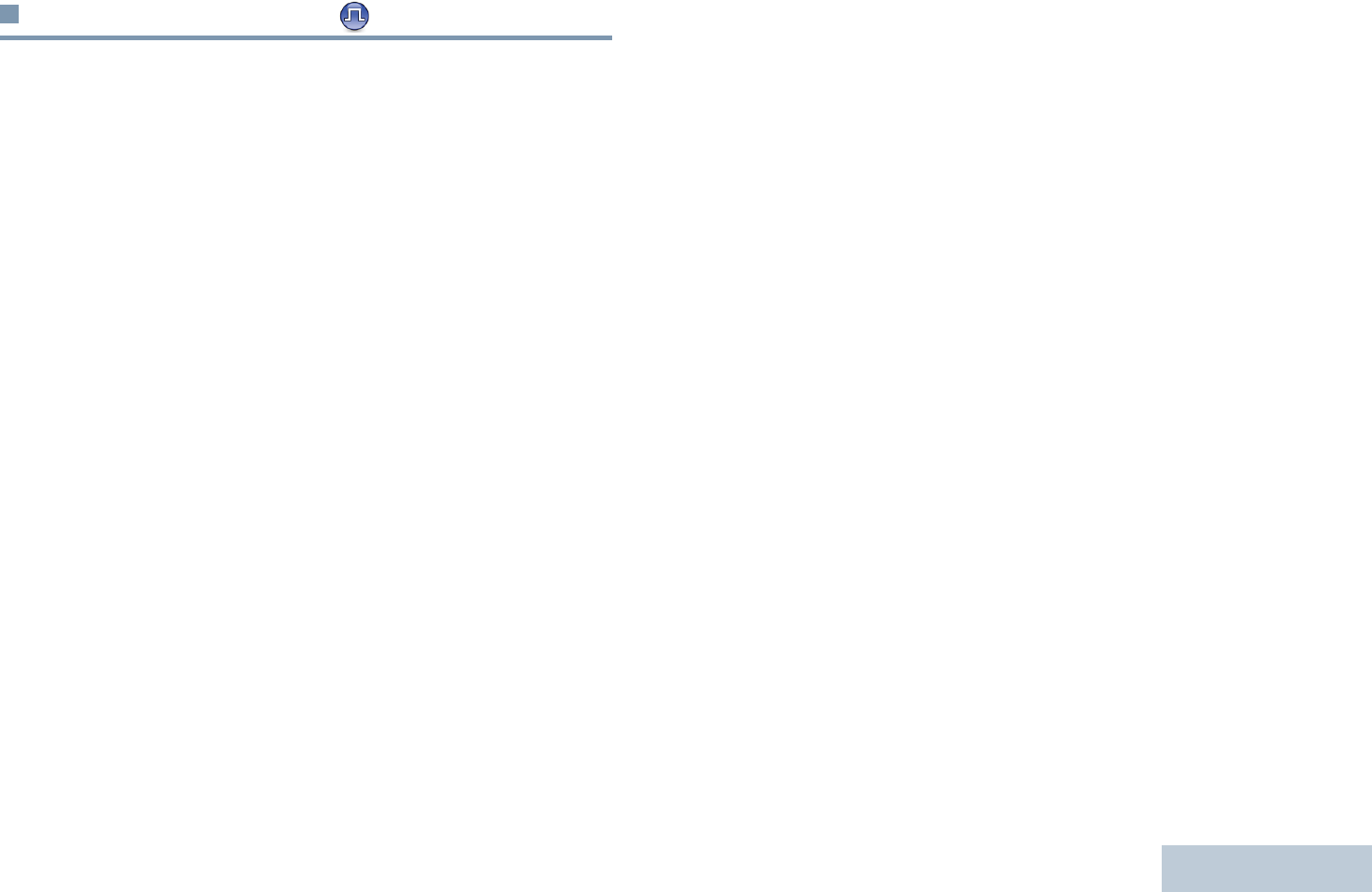
Identifying Radio Controls
English
15
Linked Capacity Plus
Linked Capacity Plus is a multi-site multi-channel trunking
configuration of the MOTOTRBO radio system, combining the
best of both Capacity Plus and IP Site Connect configurations.
Linked Capacity Plus allows your radio to extend trunking
communication beyond the reach of a single site, by connecting
to different available sites which are connected via an Internet
Protocol (IP) network. It also provides an increase in capacity by
efficiently utilizing the combined available number of
programmed channels supported by each of the available sites.
When the radio moves out of range from one site and into the
range of another, it connects to the new site's repeater to send
or receive calls/data transmissions. Depending on your settings,
this is done automatically or manually.
If the radio is set to do this automatically, it scans through all
available sites when the signal from the current site is weak or
when the radio is unable to detect any signal from the current
site. It then locks on to the repeater with the strongest Received
Signal Strength Indicator (RSSI) value.
In a manual site search, the radio searches for the next site in
the roam list that is currently in range (but which may not have
the strongest signal) and locks on to it.
Any channel with Linked Capacity Plus enabled can be added
to a particular roam list. The radio searches these channels
during the automatic roam operation to locate the best site.
NOTE: You cannot manually add or delete an entry to the roam
list. Check with your dealer or system administrator for
more information.
Similar to Capacity Plus, icons of features not applicable to
Linked Capacity Plus are not available in the menu. You hear a
negative indicator tone if you try to access a feature not
applicable to Linked Capacity Plus via a programmable button
press.
Check with your dealer or system administrator for more
information on this configuration.
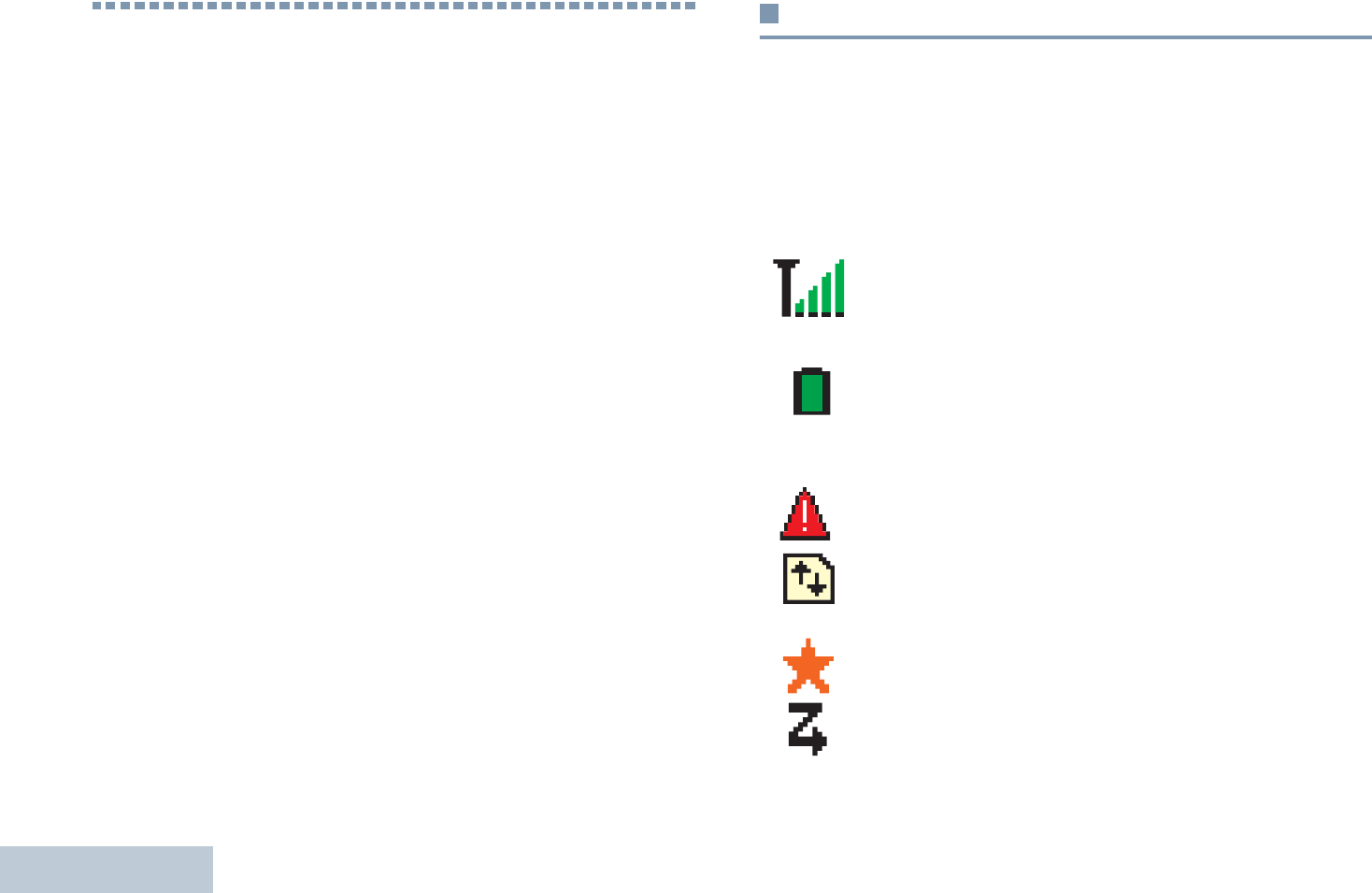
Identifying Status Indicators
English
16
Identifying Status Indicators
Your radio indicates its operational status through the following:
Display Icons. . . . . . . . . . . . . . . . . . . . . . . . . . . . . . . . page 16
Call Icons . . . . . . . . . . . . . . . . . . . . . . . . . . . . . . . . . . page 18
Advanced Menu Icons. . . . . . . . . . . . . . . . . . . . . . . . . page 18
Mini Notice Icons. . . . . . . . . . . . . . . . . . . . . . . . . . . . . page 19
Sent Item Icons . . . . . . . . . . . . . . . . . . . . . . . . . . . . . . page 19
LED Indicator . . . . . . . . . . . . . . . . . . . . . . . . . . . . . . . page 20
Audio Tones . . . . . . . . . . . . . . . . . . . . . . . . . . . . . . . . page 21
Indicator Tones . . . . . . . . . . . . . . . . . . . . . . . . . . . . . . page 21
Display Icons
The 132 x 90 pixels, 256 colors, liquid crystal display (LCD) of
your radio shows radio status, text entries, and menu entries.
The following are icons that appear on the status bar at the top
of the radio’s display. Icons are displayed on the status bar,
arranged left-to-right, in order of appearance/usage and are
channel specific.
Received Signal Strength Indicator (RSSI)
The number of bars displayed represents the radio
signal strength. Four bars indicate the strongest
signal. This icon is only displayed while receiving.
Battery
The number of bars (0 – 4) shown indicates the
charge remaining in the battery.
Blinks when the battery is low.
Emergency
Radio is in Emergency mode.
High Volume Data
Radio is receiving high volume data and channel is
busy.
Notification
Notification List has one or more missed events.
Scan*‡
Scan feature is enabled.
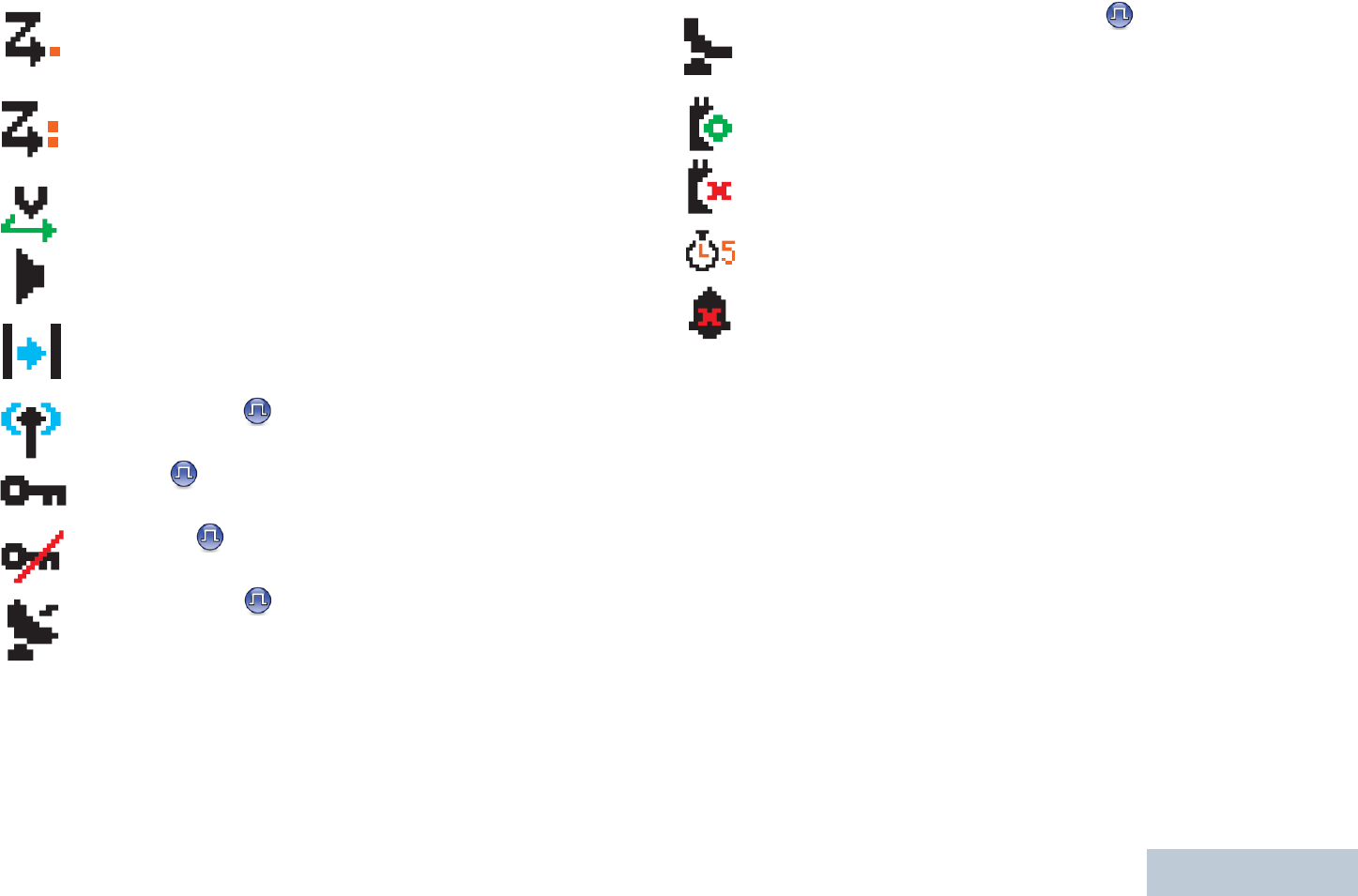
Identifying Status Indicators
English
17
Scan – Priority 1*‡
Radio detects activity on channel/group designated
as Priority 1).
Scan – Priority 2*‡
Radio detects activity on channel/group designated
as Priority 2.
Vote Scan
Vote scan feature is enabled.
Monitor
Selected channel is being monitored.
Talkaround*‡
In the absence of a repeater, radio is currently
configured for direct radio to radio communication.
Site Roaming*
The site roaming feature is enabled.
Secure
The Privacy feature is enabled.
Unsecure
The Privacy feature is disabled.
GPS Available
The GPS feature is enabled. The icon stays lit when
a position fix is available.
* Not applicable in Capacity Plus
‡ Not a
pp
licable in Linked Ca
p
acit
y
Plus
GPS Not Available/Out of Range
The GPS feature is enabled but is not receiving data
from the satellite.
Option Board
The Option Board is enabled.
Option Board Non-Function
The Option Board is disabled.
Over-the-Air Programming Delay Timer
Indicates time left before automatic restart of radio.
Tones Disable
Tones are turned off.
* Not applicable in Capacity Plus
‡ Not applicable in Linked Capacity Plus
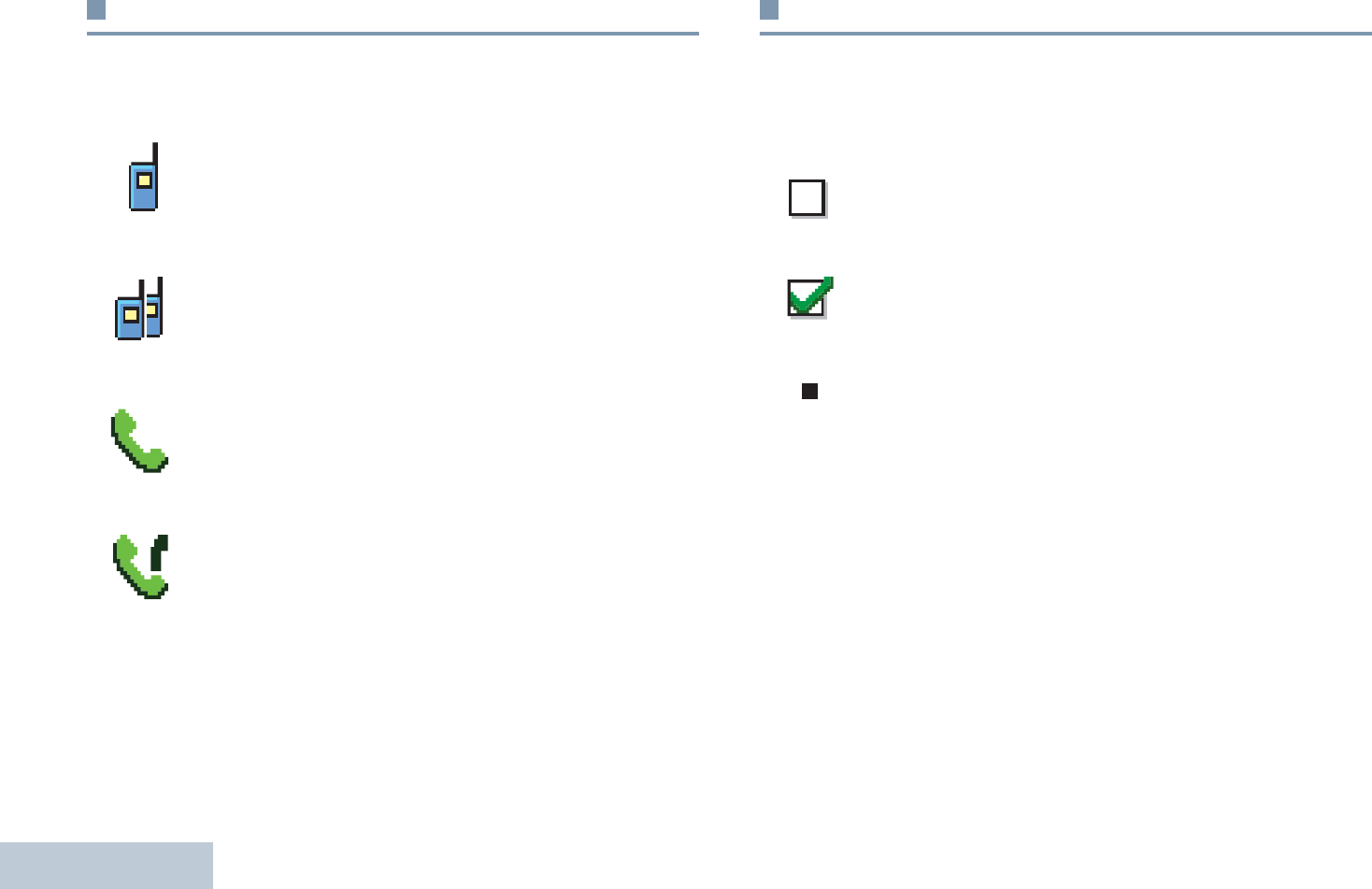
Identifying Status Indicators
English
18
Call Icons
The following icons appear on the radio’s display during a call.
These icons also appear in the Contacts list to indicate ID type.
Advanced Menu Icons
The following icons appear beside menu items that offer a
choice between two options or as an indication that there is a
sub-menu offering two options.
Private Call
Indicates a Private Call in progress.
In the Contacts list, it indicates a subscriber alias
(name) or ID (number).
Group Call/All Call
Indicates a Group Call or All Call in progress.
In the Contacts list, it indicates a group alias (name)
or ID (number).
Phone Call as Private Call
Indicates a Phone Call as Private Call in progress. In
the Contacts list, it indicates a phone alias (name) or
ID (number).
Phone Call as Group/All Call
Indicates a Phone Call as Group/All Call in progress.
In the Contacts list, it indicates a group alias (name)
or ID (number).
Checkbox (Empty)
Indicates the option is not selected.
Checkbox (Checked)
Indicates the option is selected.
Solid Black Box
Indicates the option selected for the menu item with a
sub-menu.
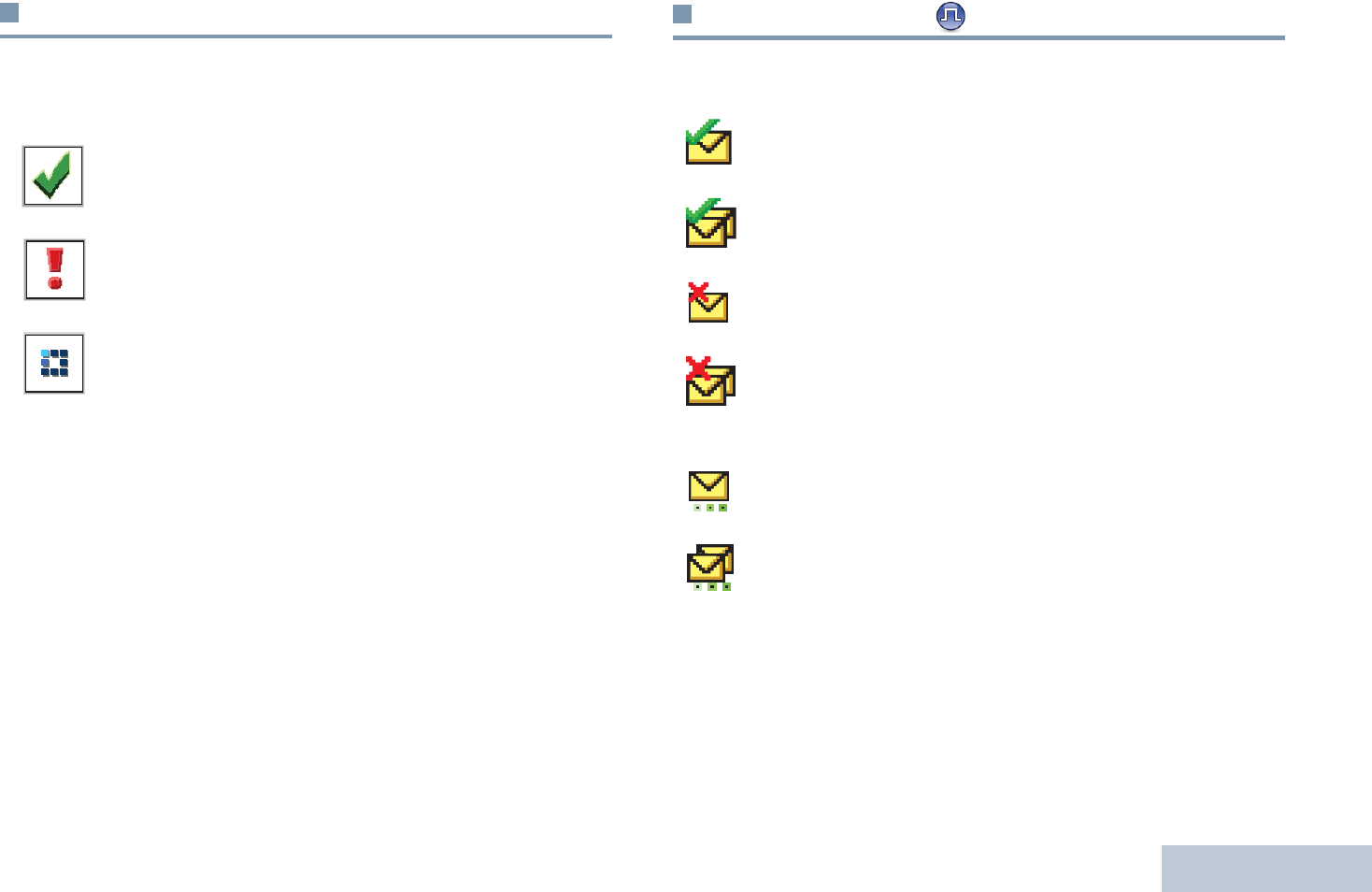
Identifying Status Indicators
English
19
Mini Notice Icons
The following icons appear momentarily on the radio’s display
after an action to perform task is taken.
Sent Item Icons
The following icons appear in the Sent Items folder.
Successful Transmission (Positive)
Successful action taken.
Failed Transmission (Negative)
Failed action taken.
Transmission in Progress (Transitional)
Transmitting. This dynamic icon is seen before
indication for Successful Transmission or Failed
Transmission.
Sent Successfully
The text message is sent successfully.
Send Failed
The text message cannot be sent.
In-Progress
•The text message to a subscriber alias or ID is
pending transmission, followed by waiting for
acknowledgement.
•The text message to a group alias or ID is pending
transmission.
OR
OR
OR
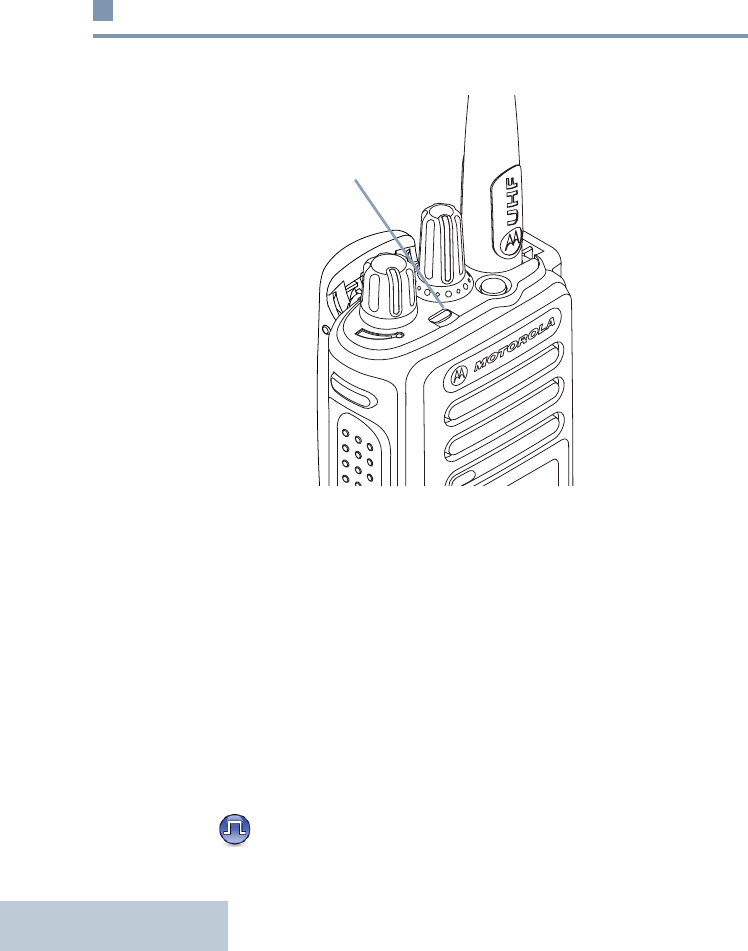
Identifying Status Indicators
English
20
LED Indicator
The LED indicator shows the operational status of your radio.
Blinking red – Radio is transmitting at low battery condition,
receiving an emergency transmission, has failed the self-test
upon powering up, or has moved out of range if radio is
configured with Auto-Range Transponder System.
Solid green – Radio is powering up, or transmitting.
Blinking green – Radio is receiving a non-privacy-enabled call
or data, detecting activity or retrieving Over-the-Air
Programming transmissions over the air.
Double blinking green – Radio is receiving a privacy-enabled
call or data .
Solid yellow – Radio is monitoring a conventional channel.
Blinking yellow – Radio is scanning for activity or receiving a
Call Alert, or all local Linked Capacity Plus channels are busy.
Double blinking yellow – Radio is no longer connected to the
repeater while in Capacity Plus or Linked Capacity Plus, all
Capacity Plus channels or Linked Capacity Plus channels are
currently busy, Auto Roaming is enabled, radio is actively
searching for a new site. Also indicates radio has yet to respond
to a group call alert, or radio is locked.
NOTE: While in conventional mode, when the LED blinks
green, it indicates the radio detects activity over the air.
Due to the nature of the digital protocol, this activity
may or may not affect the radio's programmed channel.
For Capacity Plus and Linked Capacity Plus, there is
no LED indication when the radio is detecting activity
over the air.
LED Indicator
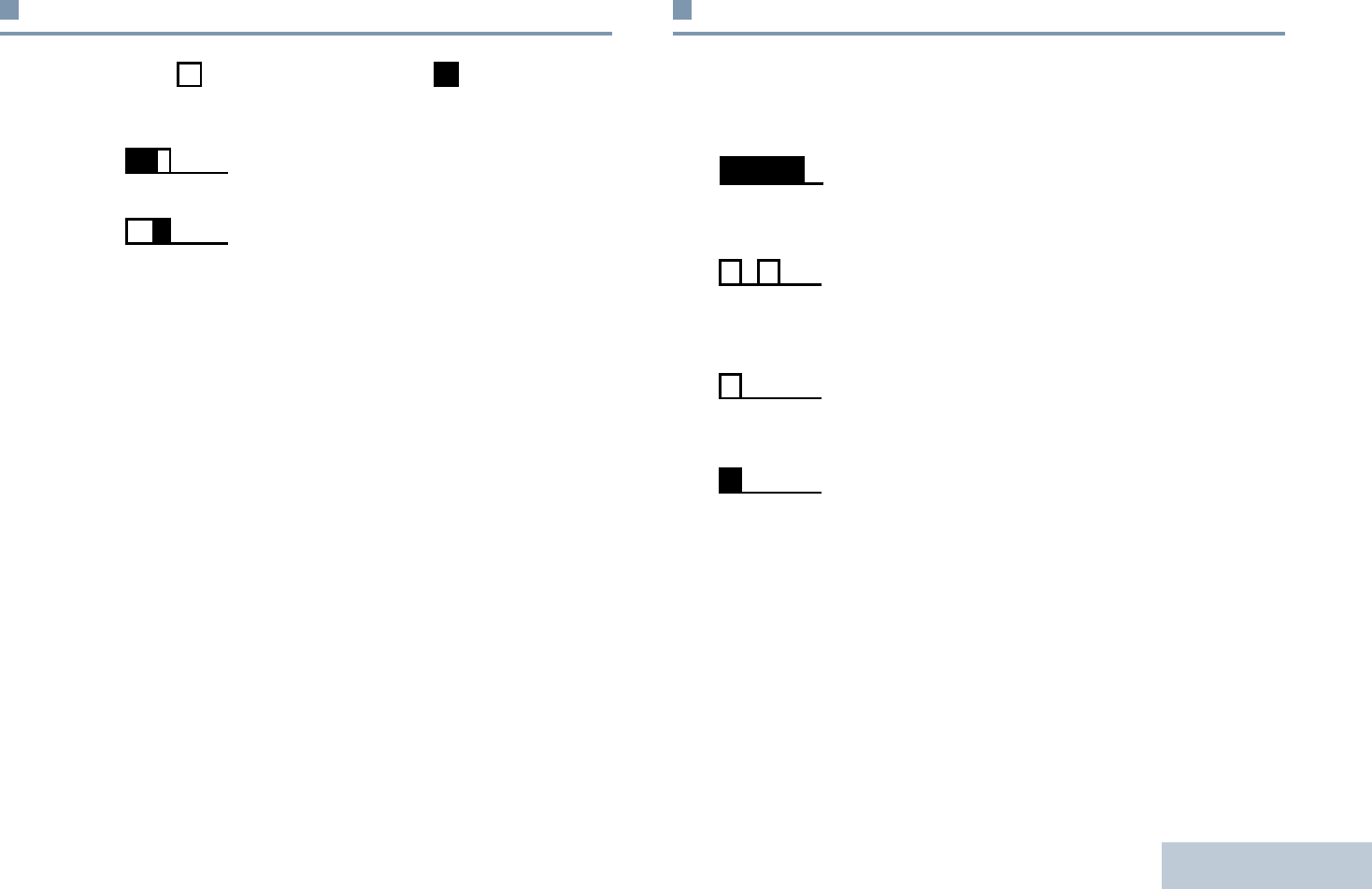
Identifying Status Indicators
English
21
Indicator Tones
High pitched tone Low pitched tone
Audio Tones
Alert tones provide you with audible indications of the radio’s
status or the radio’s response to data received.
Positive Indicator Tone
Negative Indicator Tone
Continuous Tone A monotone sound. Sounds
continuously until termination.
Periodic Tone Sounds periodically depending on the
duration set by the radio. Tone starts,
stops, and repeats itself.
Repetitive Tone A single tone that repeats itself until it is
terminated by the user.
Momentary Tone Sounds only once for a short period of
time defined by the radio.
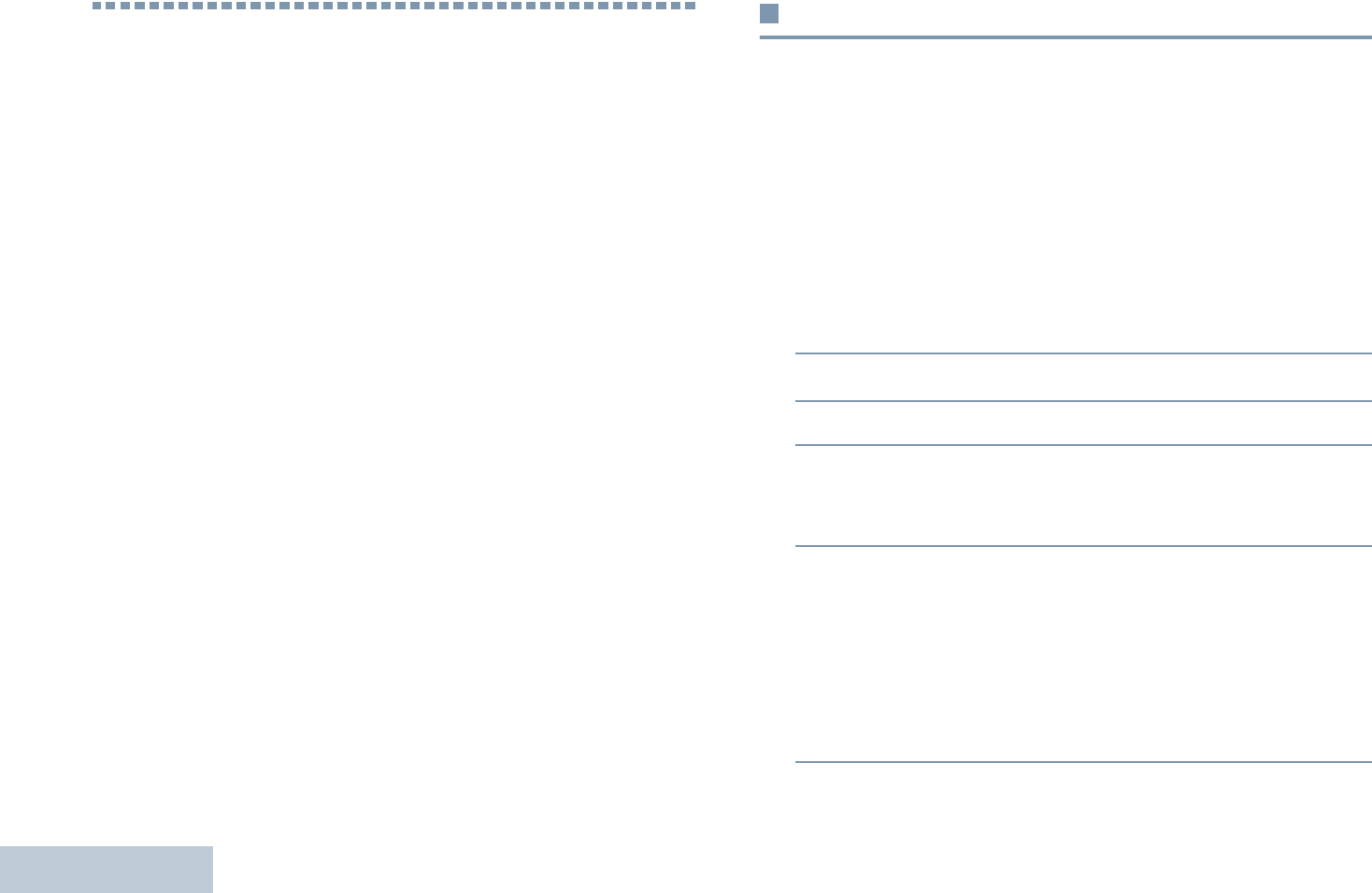
Making and Receiving Calls
English
22
Making and Receiving Calls
Once you understand how your MOTOTRBO Portable is
configured, you are ready to use your radio.
Use this navigation guide to familiarize yourself with the basic
Call features:
Selecting a Zone . . . . . . . . . . . . . . . . . . . . . . . . . . . . . page 22
Selecting a Radio Channel, Subscriber ID,
or Group ID . . . . . . . . . . . . . . . . . . . . . . . . . . . . . . . page 24
Receiving and Responding to a Radio Call. . . . . . . . . page 24
Making a Radio Call . . . . . . . . . . . . . . . . . . . . . . . . . . page 28
Stopping a Radio Call . . . . . . . . . . . . . . . . . . . . . . . . . page 38
Talkaround . . . . . . . . . . . . . . . . . . . . . . . . . . . . . . . . . page 38
Monitoring Features . . . . . . . . . . . . . . . . . . . . . . . . . . page 39
Selecting a Zone
A zone is a group of channels. Your radio supports up to 1000
channels and 250 zones, with a maximum of 160 channels per
zone.
Use the following procedure to select a zone.
Procedure:
Press the programmed Zone button and proceed to Step 3.
OR
Follow the procedure below.
1c to access the menu.
2^ or v to Zone and press c to select.
3The current zone is displayed and indicated by a 9.
4^ or v to the required zone and proceed to Step 7.
OR
Key in the first character of the required zone.
5A blinking cursor appears.
Use the keypad to type the required zone.
Press < to move one space to the left.
Press > to move one space to the right.
Press * to delete any unwanted characters.
Long press # to change text entry method.
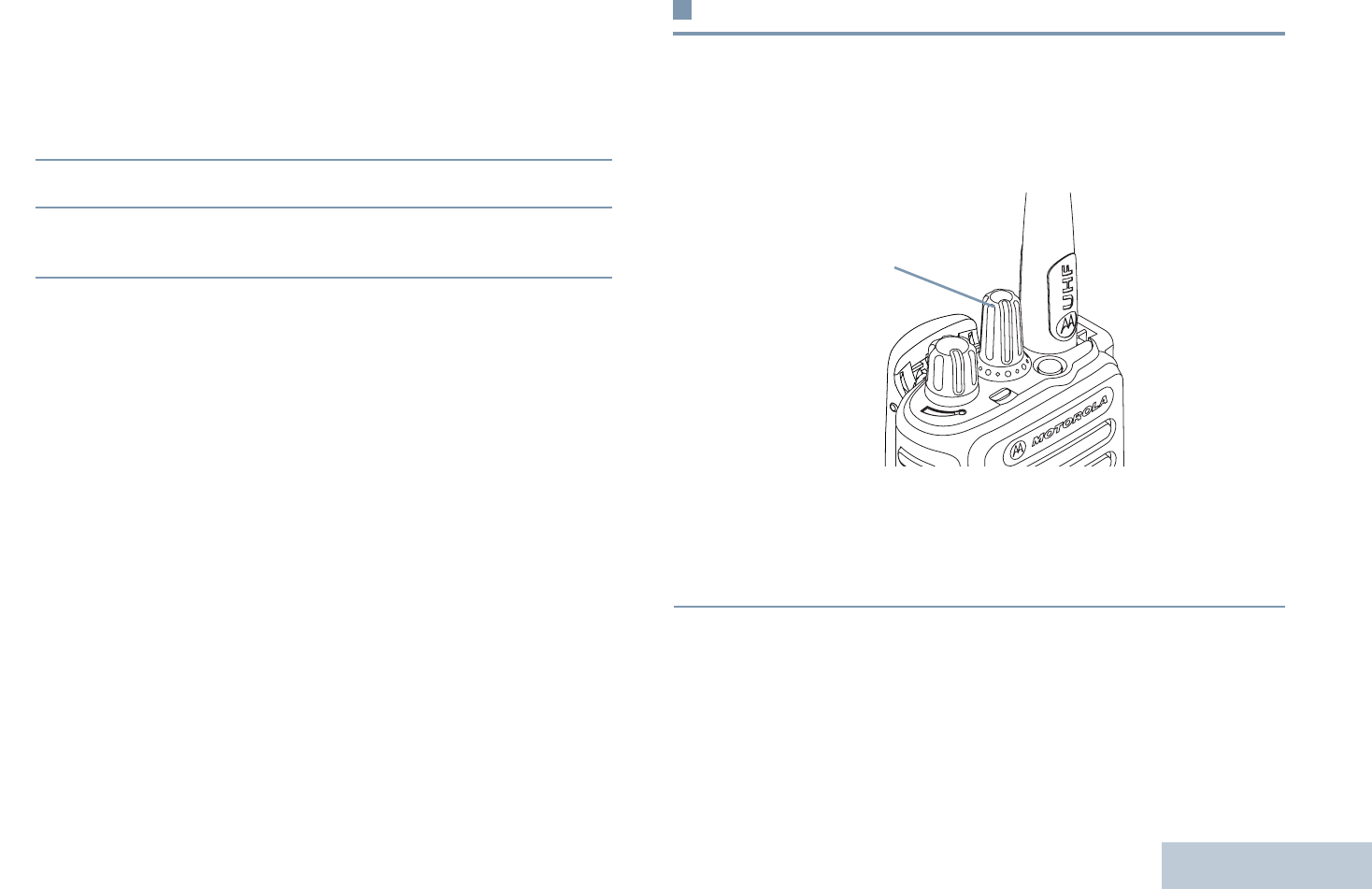
Making and Receiving Calls
English
23
6The first line of the display shows the characters you keyed
in. The next lines of the display show the shortlisted search
results.
The alias search is case-insensitive. If there are two or more
zones with the same name, the radio displays the zone that
is listed first in the zone list.
7Press c to select.
8The display shows <Zone> Selected momentarily and
returns to the selected zone screen.
Selecting a Channel
Transmissions are sent and received on a channel. Depending
on your radio's configuration, each channel may have been
programmed differently to support different groups of users or
supplied with different features. After selecting the required
zone, select the channel you require to transmit or receive on.
Procedure:
Turn the Channel Selector Knob to select the channel with the
active group alias or ID.
Channel
Selector
Knob

Making and Receiving Calls
English
24
Receiving and Responding to a Radio Call
Once the channel,
subscriber ID or group
ID is displayed, you
can proceed to
receive and respond
to calls.
The LED lights up
solid green while the
radio is transmitting
and blinks green
when the radio is
receiving.
NOTE:The LED lights
up solid green while the radio is transmitting and
double blinks green when the radio is receiving a
privacy-enabled call.
To unscramble a privacy-enabled call, your radio must
have the same Privacy Key, OR the same Key Value
and Key ID (programmed by your dealer), as the
transmitting radio (the radio you are receiving the call
from).
See Privacy on page 84 for more information.
Receiving and Responding to a Group Call
To receive a call made to a group of users, your radio must be
configured as part of that group.
Procedure:
When you receive a Group Call (while on the Home screen):
1The LED blinks green.
2The Group Call icon appears in the top right corner. The first
text line shows the caller alias. The second text line displays
the group call alias. Your radio unmutes and the incoming
call sounds through the radio's speaker.
3To respond, hold the radio vertically 1 to 2 inches (2.5 to 5.0
cm) from your mouth.
4 If the Channel Free Indication feature is enabled, you
hear a short alert tone the moment the transmitting radio
releases the PTT button, indicating the channel is free for
you to respond.
Press the PTT button to respond to the call.
OR
If the Voice Interrupt feature is enabled, press the PTT
button to stop the current call from the transmitting radio and
free the channel for you to talk/respond.
5The LED lights up solid green.
6Wait for the Talk Permit Tone to finish (if enabled) and speak
clearly into the microphone.
LED Indicator
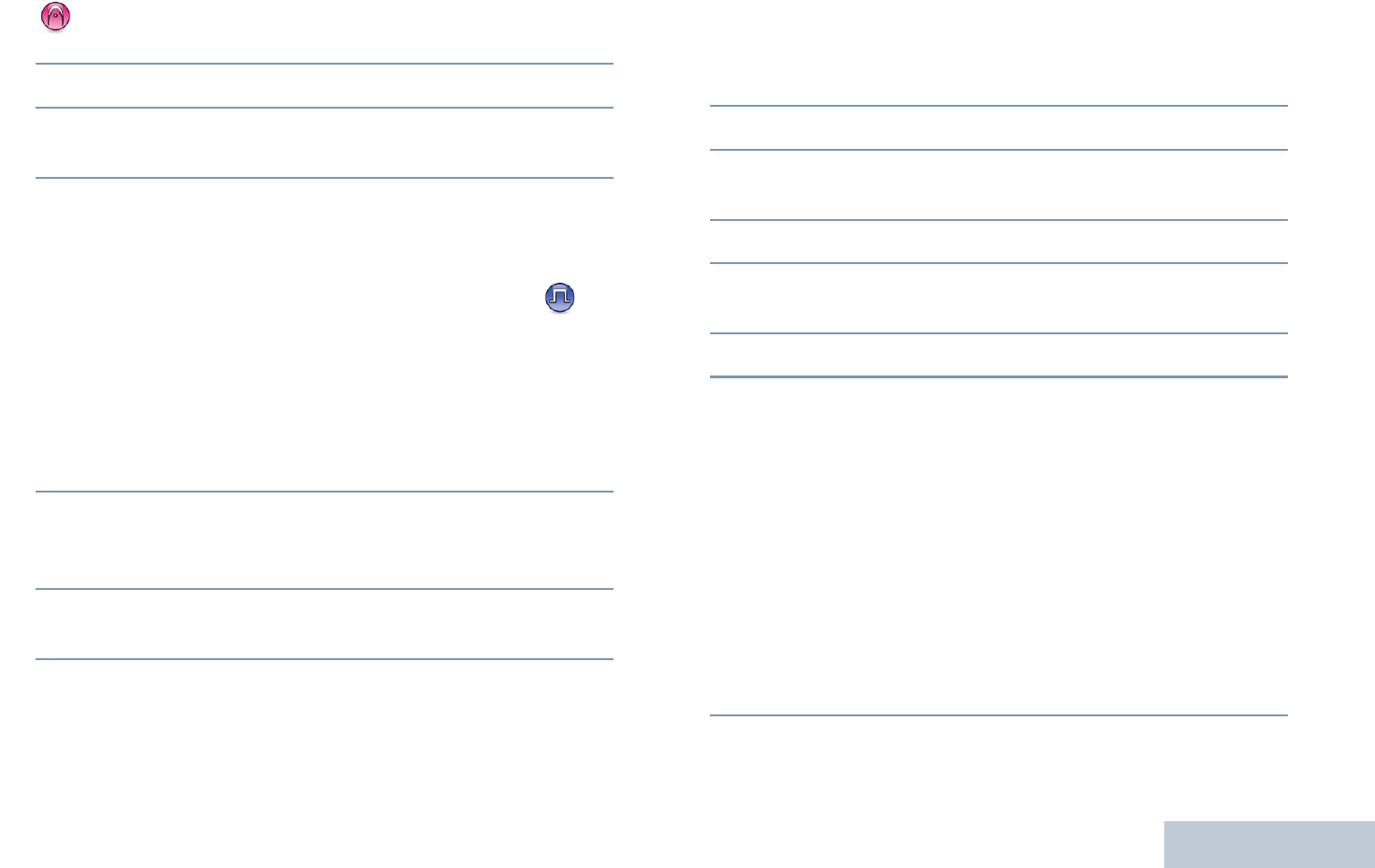
Making and Receiving Calls
English
25
OR
Wait for the PTT Sidetone to finish (if enabled) and
speak clearly into the microphone.
7Release the PTT button to listen.
8If there is no voice activity for a predetermined period of
time, the call ends.
See Making a Group Call on page 29 for details on making a
Group Call.
Receiving and Responding to a Private Call
A Private Call is a call from an individual radio to another
individual radio.
Procedure:
When you receive a Private Call:
1The LED blinks green.
2The Private Call icon appears in the top right corner. The
first text line shows the caller alias. Your radio unmutes and
the incoming call sounds through the radio's speaker.
3To respond, hold the radio vertically 1 to 2 inches (2.5 to 5.0
cm) from your mouth.
4If the Channel Free Indication feature is enabled, you hear a
short alert tone the moment the transmitting radio releases
the PTT button, indicating the channel is free for you to
respond.
Press the PTT button to respond to the call.
OR
If the Voice Interrupt feature is enabled, press the PTT
button to stop the current call from the transmitting radio and
free the channel for you to talk/respond.
5The LED lights up solid green.
6Wait for the Talk Permit Tone to finish (if enabled) and
speak clearly into the microphone.
7Release the PTT button to listen.
8If there is no voice activity for a predetermined period of
time, the call ends.
9You hear a short tone. The display shows Call Ended.
See Making a Private Call on page 30 for details on making a
Private Call.
Receiving an All Call
An All Call is a call from an individual radio to every radio on the
channel. It is used to make important announcements requiring
the user’s full attention.
Procedure:
When you receive an All Call:
1A tone sounds and the LED blinks green.
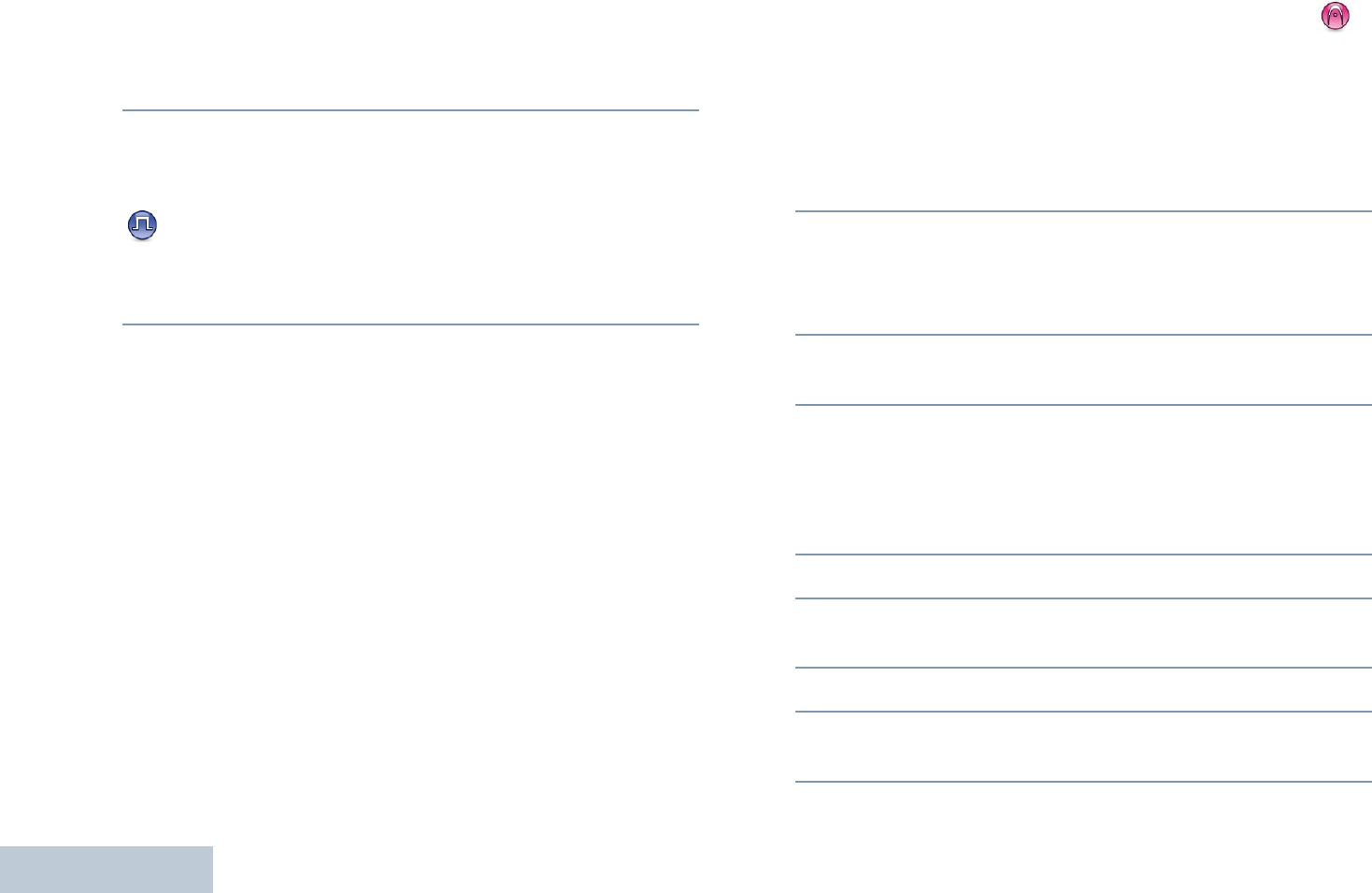
Making and Receiving Calls
English
26
2The Group Call icon appears in the top right corner. The first
text line shows the caller alias. The second text line displays
All Call. Your radio unmutes and the incoming call
sounds through the radio's speaker.
3Once the All Call ends, the radio returns to the previous
screen before receiving the call. An All Call does not wait for
a predetermined period of time before ending.
If the Channel Free Indication feature is enabled, you
hear a short alert tone the moment the transmitting radio
releases the PTT button, indicating the channel is now
available for use.
You cannot respond to an All Call.
See Making an All Call on page 31 for details on making an All
Call.
NOTE: The radio stops receiving the All Call if you switch to a
different channel while receiving the call.
During an All Call, you are not able to use any
programmed button functions until the call ends.
Receiving and Responding to a Selective Call
A Selective Call is a call from an individual radio to another
individual radio. It is a Private Call on an analog system.
Procedure:
When you receive a Selective Call:
1The LED blinks green.
2The Private Call icon appears in the top right corner. The
first text line shows the caller alias or Selective Call or
Alert with Call. Your radio unmutes and the incoming
call sounds through the radio's speaker.
3To respond, hold the radio vertically 1 to 2 inches (2.5 to 5.0
cm) from your mouth.
4If the Channel Free Indication feature is enabled, you hear a
short alert tone the moment the transmitting radio releases
the PTT button, indicating the channel is free for you to
respond.
Press the PTT button to respond to the call.
5The LED lights up solid green.
6Wait for the Talk Permit Tone to finish (if enabled) and
speak clearly into the microphone.
7Release the PTT button to listen.
8If there is no voice activity for a predetermined period of
time, the call ends.
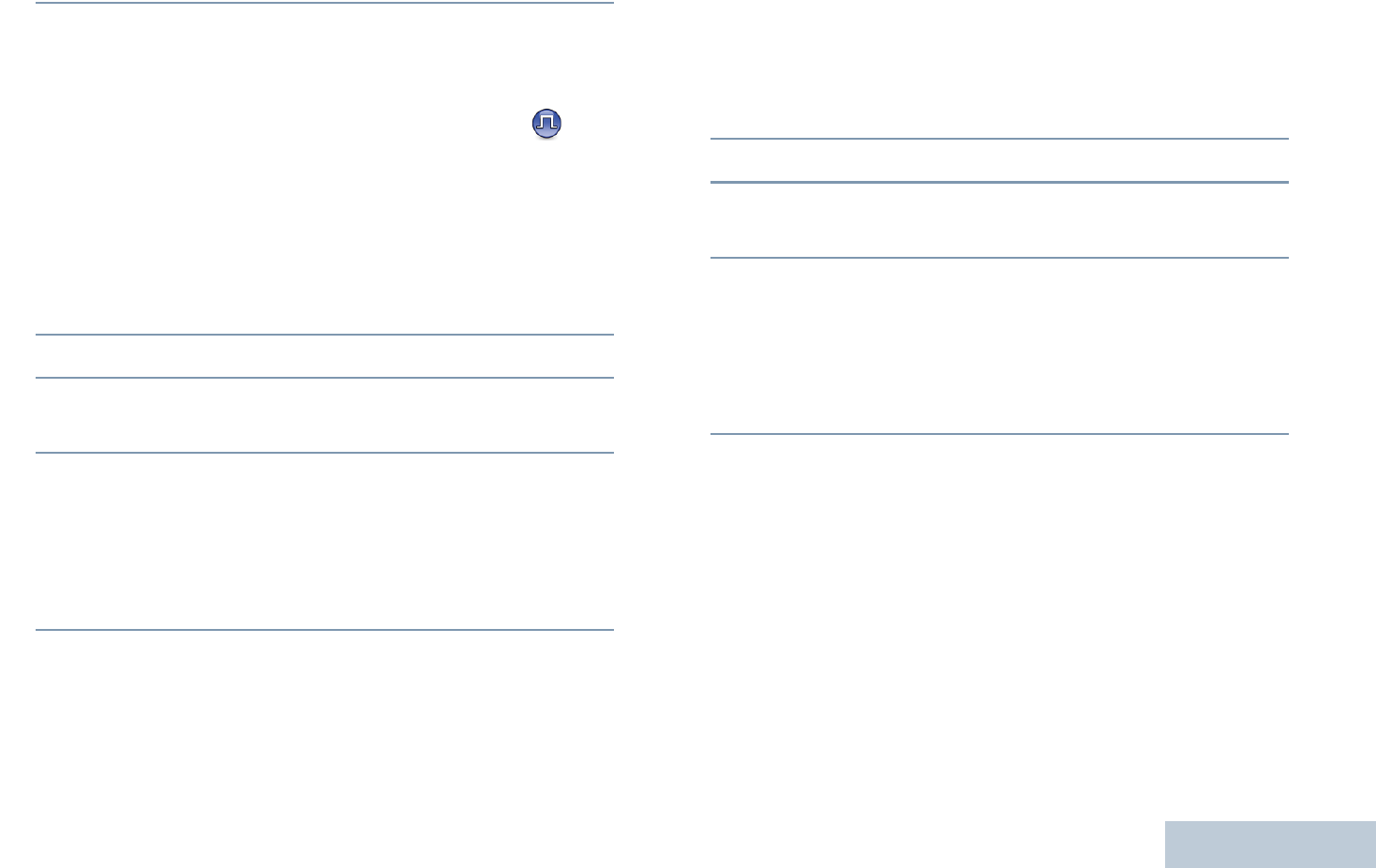
Making and Receiving Calls
English
27
9You hear a short tone. The display shows Call Ended.
See Making a Selective Call on page 31 for details on making
a Private Call.
Receiving and Responding to a Phone Call
Phone Call as a Private Call
Procedure:
When you receive a Phone Call as a Private Call:
1The Phone Call icon appears in the top right corner. The
display shows the caller alias or Phone Call.
2Press the PTT button to talk and release it to listen.
3Press d to end the call.
The display shows Ending Phone Call.
4If successful:
A tone sounds and the display shows Call Ended.
OR
If unsuccessful:
Your radio returns to the Phone Call screen. Repeat Step 3
or wait for the telephone user to end the call.
If Phone Call capability is not enabled in your radio, the display
shows
Unavailable
and your radio mutes the call. Your radio
returns to the previous screen when the call ends.
Phone Call as a Group Call
Procedure:
When you receive a Phone Call as a Group Call:
1The Phone Group Call icon appears in the top right corner.
The display shows the group alias and Phone Call.
2Press the PTT button to talk and release it to listen.
3Press d to end the call.
The display shows Ending Phone Call.
4If successful:
A tone sounds and the display shows Call Ended.
OR
If unsuccessful:
Your radio returns to the Phone Call screen. Repeat Step 3
or wait for the telephone user to end the call.
If Phone Call capability is not enabled in your radio, the display
shows
Unavailable
and your radio mutes the call. Your radio
returns to the previous screen when the call ends.

Making and Receiving Calls
English
28
Phone Call as an All Call
Procedure:
When you receive a Phone Call as an All Call:
1The Phone Call icon appears in the top right corner. The
display shows All Call and Phone Call.
2Press the PTT button to talk and release it to listen.
3Press d to end the call.
The display shows Ending Phone Call.
4If successful:
A tone sounds and the display shows All Call and
Call Ended.
OR
If unsuccessful:
Your radio returns to the Phone Call screen. Repeat Step 3
to end the call.
If Phone Call capability is not enabled in your radio, the display
shows
Unavailable
and your radio mutes the call. Your radio
returns to the previous screen when the call ends.
NOTE: When you receive a Phone Call as an All Call, you can
respond to the call or end the call, only if an All Call
type is assigned to the channel.
Making a Radio Call
After selecting your channel, you can select a subscriber alias
or ID, or group alias or ID by using:
•The Channel Selector Knob
•A programmed One Touch Access button
•The programmed number keys – This method is for Group,
Private and All Calls only and is used with the keypad (see
Making a Group, Private or All Call with the
Programmable Number Key on page 33).
•A programmable button – This method is for Phone Calls only
(see Making a Phone Call with the Programmable Phone
Button on page 34).
•The Contacts list (see Contacts Settings on page 50)
•Manual Dial (via Contacts) – This method is for Private Calls
only and is dialed using the keypad (see Making a Private
Call from Contacts on page 52, Making a Private Call from
Contacts on page 52, and Making a Call with the
Programmable Manual Dial Button on page 36).
NOTE: Your radio must have the Privacy feature enabled on
the channel to send a privacy-enabled transmission.
Only target radios with the same Privacy Key OR the
same Key Value and Key ID as your radio are able to
unscramble the transmission.
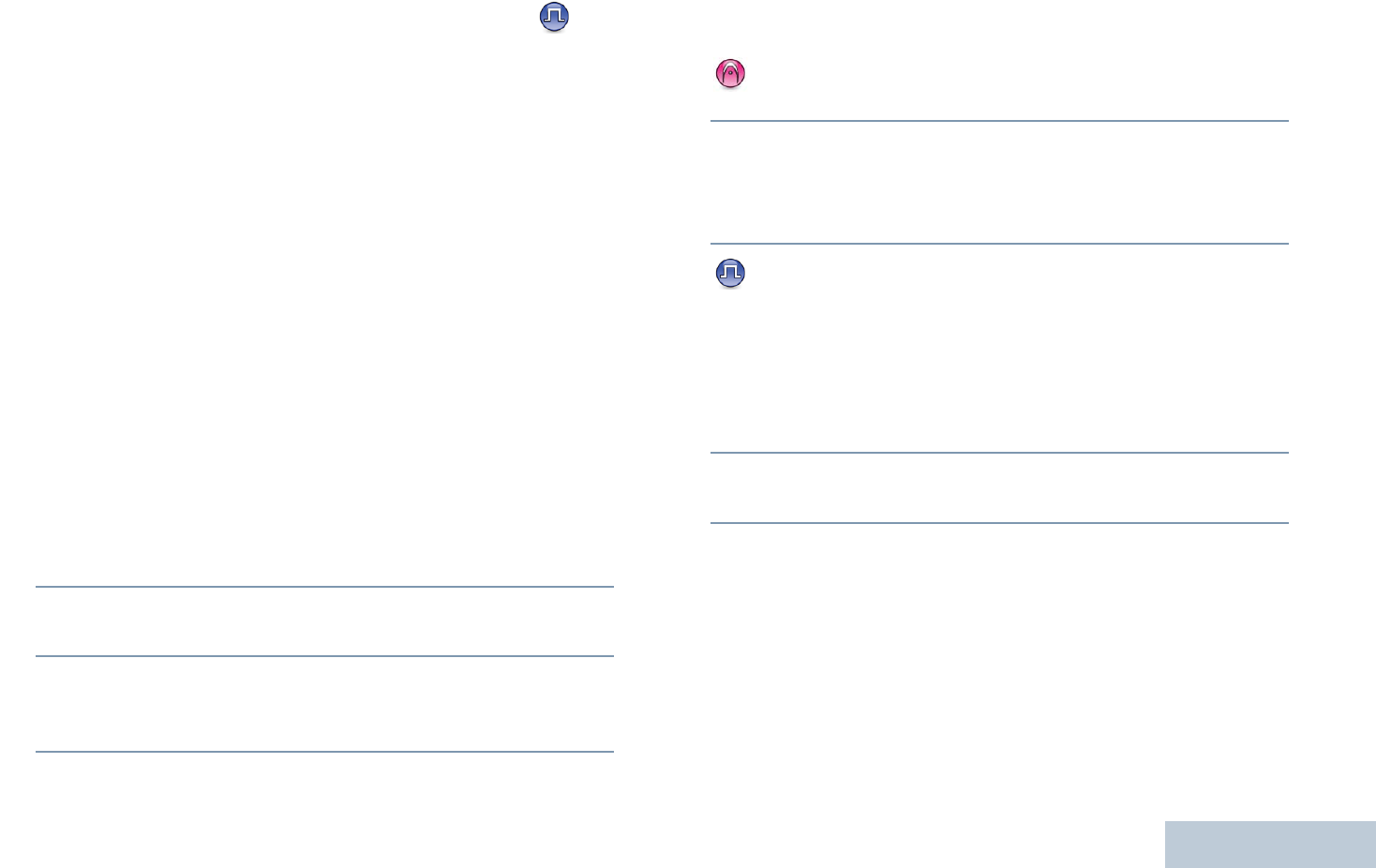
Making and Receiving Calls
English
29
See Privacy on page 84 for more information.
The One Touch Access feature allows you to make a
Group or Private Call to a predefined ID easily. This
feature can be assigned to a short or long
programmable button press.You can ONLY have one
ID assigned to a One Touch Access button. Your
radio can have multiple One Touch Access buttons
programmed.
Making a Call with the Channel Selector Knob
Making a Group Call
To make a call to a group of users, your radio must be
configured as part of that group.
Procedure:
1Select the channel with the active group alias or ID. See
Selecting a Channel on page 23.
OR
Press the programmed One Touch Access button.
2Hold the radio vertically 1 to 2 inches (2.5 to 5.0 cm) from
your mouth.
3Press the PTT button to make the call. The LED lights up
solid green. The Group Call icon appears in the top right
corner. The first text line shows the group call alias.
4Wait for the Talk Permit Tone to finish (if enabled) and
speak clearly into the microphone.
OR
Wait for the PTT Sidetone to finish (if enabled) and
speak clearly into the microphone.
5Release the PTT button to listen.When the target radio
responds, the LED blinks green. You see the Group Call
icon, the group alias or ID, and transmitting radio alias or ID
on your display.
6 If the Channel Free Indication feature is enabled, you
hear a short alert tone the moment the target radio releases
the PTT button, indicating the channel is free for you to
respond. Press the PTT button to respond.
OR
If there is no voice activity for a predetermined period of
time, the call ends.
7Radio returns to the screen you were on prior to initiating the
call.
You can also make a Group Call via Contacts (see Making a
Group Call from Contacts on page 51).
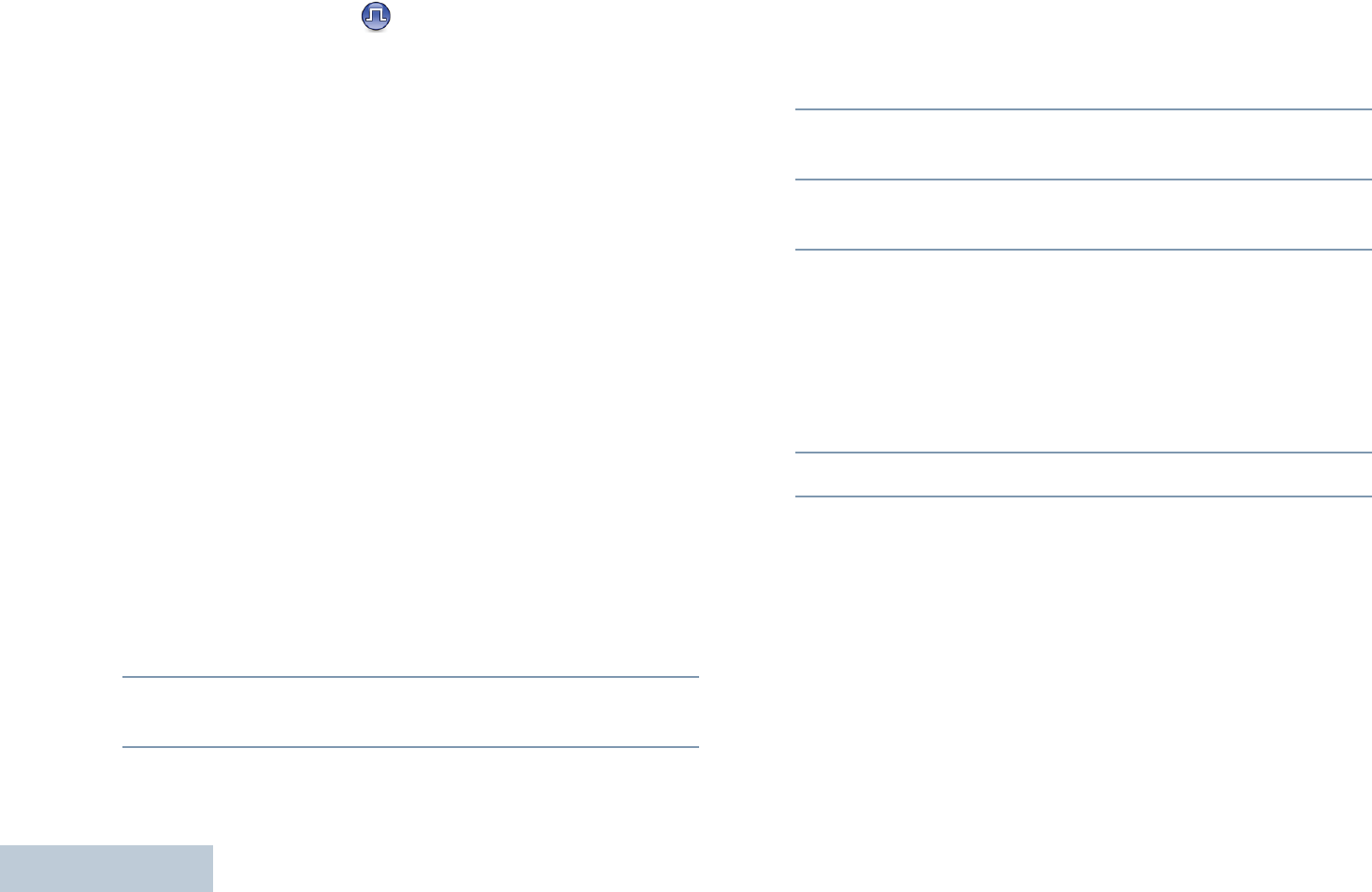
Making and Receiving Calls
English
30
Making a Private Call
While you can receive and/or respond to a Private Call
initiated by an authorized individual radio, your radio
must be programmed for you to initiate a Private Call.
There are two types of Private Calls. The first type, where a
radio presence check is performed prior to setting up the call,
while the other sets up the call immediately.
Only one of these call types can be programmed to your
radio by your dealer.
You hear a negative indicator tone, when you make a Private
Call via the Contacts list, Call Log, One Touch Access button,
the programmed number keys, or the Channel Selector Knob,
if this feature is not enabled.
Use the Text Message or Call Alert features to contact an
individual radio. See Text Message Features on page 72 or
Call Alert Operation on page 63 for more information.
Procedure:
1Select the channel with the active subscriber alias or ID.
See Selecting a Channel on page 23.
OR
Press the programmed One Touch Access button.
2Hold the radio vertically 1 to 2 inches (2.5 to 5.0 cm) from
your mouth.
3Press the PTT button to make the call. The LED lights up
solid green. The Private Call icon appears in the top right
corner. The first text line shows the subscriber alias. The
second text line displays the call status.
4Wait for the Talk Permit Tone to finish (if enabled) and
speak clearly into the microphone.
5Release the PTT button to listen. When the target radio
responds, the LED blinks green.
6If the Channel Free Indication feature is enabled, you hear a
short alert tone the moment the target radio releases the
PTT button, indicating the channel is free for you to respond.
Press the PTT button to respond.
OR
If there is no voice activity for a predetermined period of
time, the call ends.
7You hear a short tone. The display shows Call Ended.
You can also make a Private Call via Contacts (see Making a
Private Call from Contacts on page 52) or perform a quick
alphanumeric search for the required alias via a keypad entry
(see Making a Call by Alias Search on page 55).
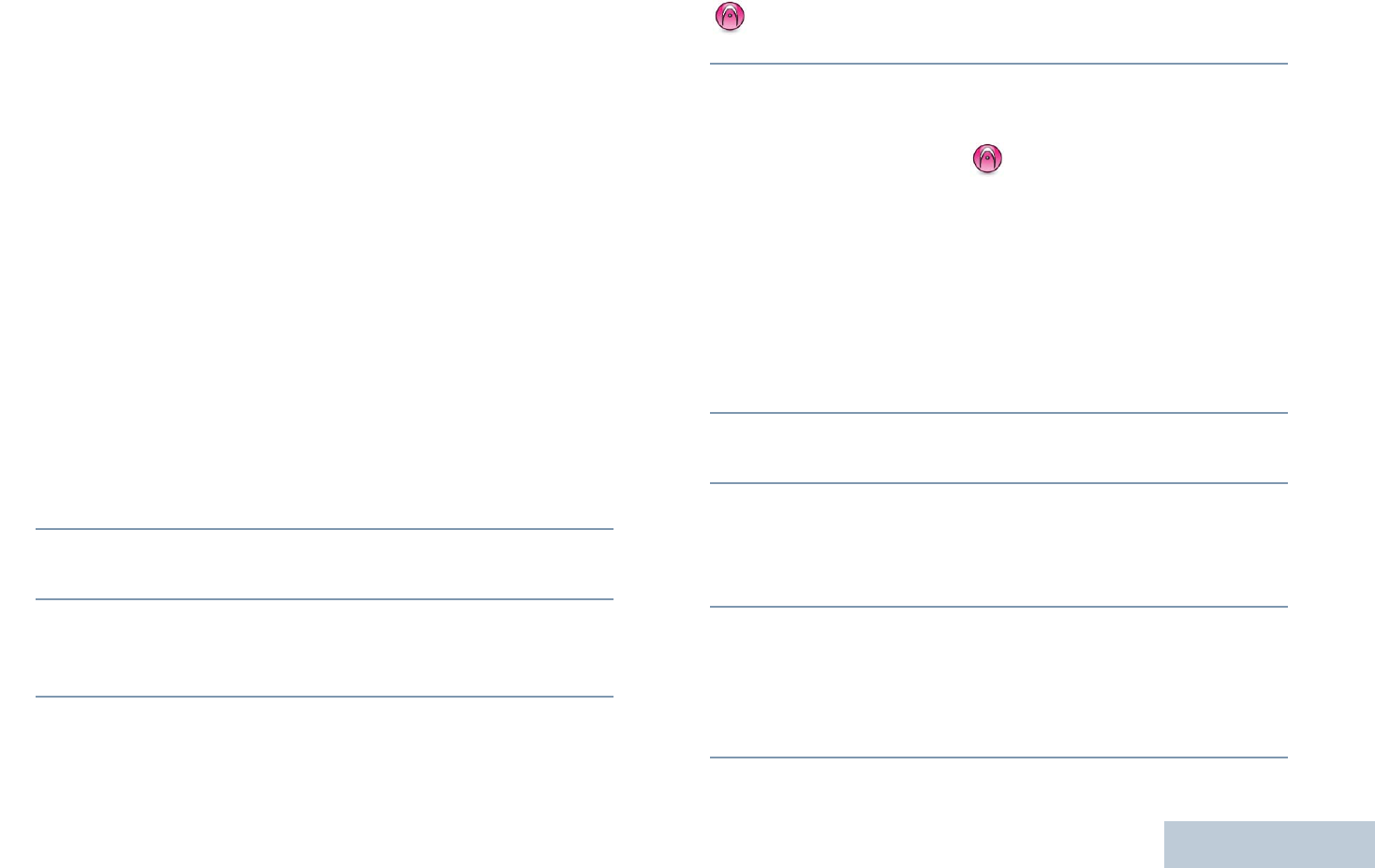
Making and Receiving Calls
English
31
NOTE: If you release the PTT button while the radio is setting
up the call, it exits without any indication and returns to
the previous screen.
Your radio may be programmed to perform a radio
presence check prior to setting up the Private Call. If
the target radio is not available, you hear a short tone
and see negative mini notice on the display.
The radio returns to the menu prior to initiating the
radio presence check.
Making an All Call
This feature allows you to transmit to all users on the channel.
Your radio must be programmed to allow you to use this
feature.
Procedure:
1Select the channel with the active All Call group alias or ID.
See Selecting a Channel on page 23.
2Hold the radio vertically 1 to 2 inches (2.5 to 5.0 cm) from
your mouth.
3Press the PTT button to make the call. The LED lights up
solid green. The Group Call icon appears in the top right
corner. The first text line shows All Call.
4Wait for the Talk Permit Tone to finish (if enabled) and
speak clearly into the microphone.
OR
Wait for the PTT Sidetone to finish (if enabled) and
speak clearly into the microphone.
Users on the channel cannot respond to an All Call.
Making a Selective Call
Just like a Private Call, while you can receive and/or
respond to a Selective Call initiated by an authorized
individual radio, your radio must be programmed for you
to initiate a Selective Call.
Procedure:
1Select the channel with the active subscriber alias or ID.
See Selecting a Channel on page 23.
2Hold the radio vertically 1 to 2 inches (2.5 to 5.0 cm) from
your mouth.
3Press the PTT button to make the call. The LED lights up
solid green. The Private Call icon appears in the top right
corner. The first text line shows the subscriber alias. The
second text line displays the call status.
4Wait for the Talk Permit Tone to finish (if enabled) and
speak clearly into the microphone.
OR
Wait for the PTT Sidetone to finish (if enabled) and speak
clearly into the microphone.
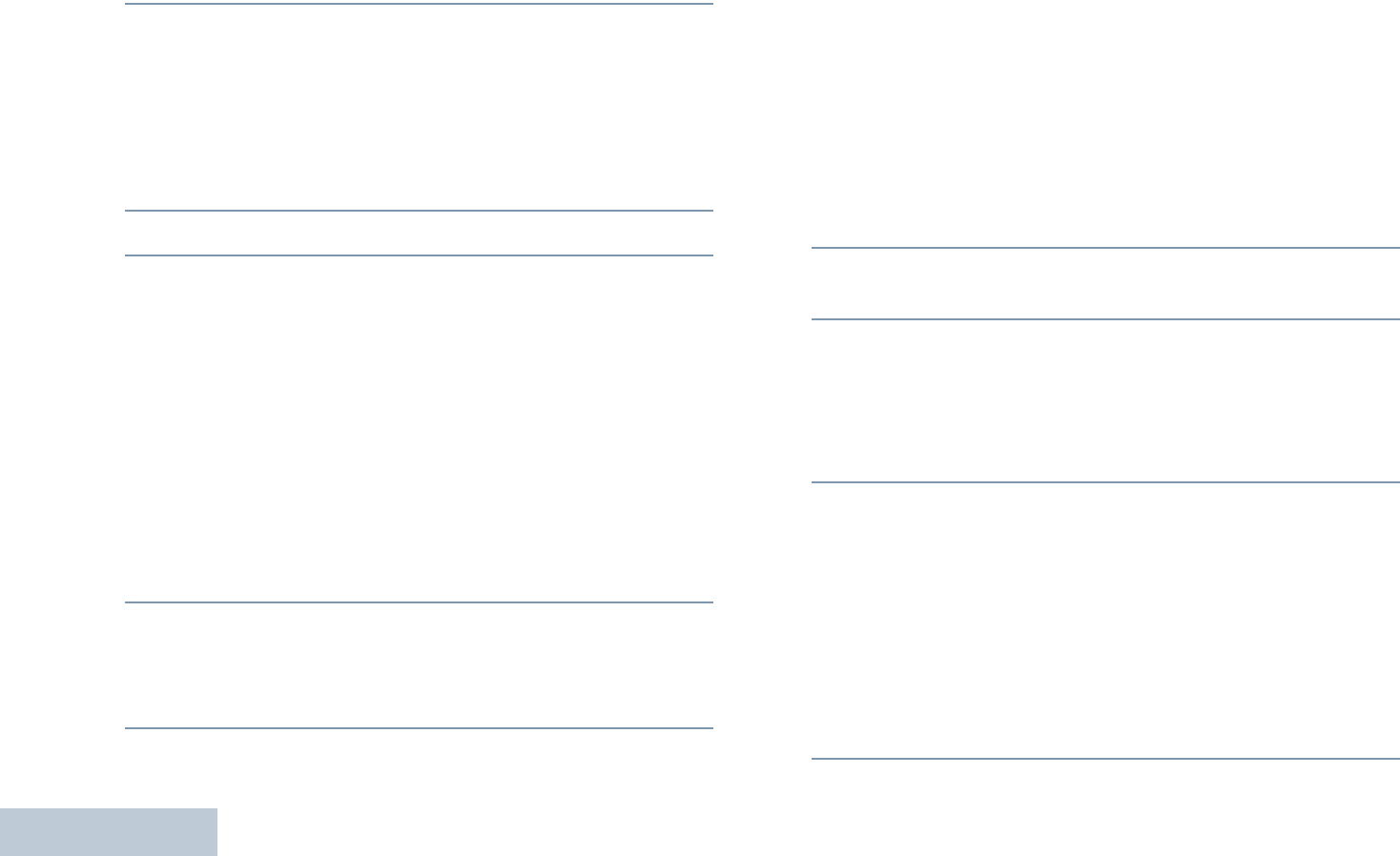
Making and Receiving Calls
English
32
5Release the PTT button to listen. When the target radio
responds, the LED blinks green.
6If the Channel Free Indication feature is enabled, you hear a
short alert tone the moment the target radio releases the
PTT button, indicating the channel is free for you to respond.
Press the PTT button to respond.
OR
If there is no voice activity for a predetermined period of
time, the call ends.
7You hear a short tone. The display shows Call Ended.
Making a Phone Call with the One Touch Access
Button
Procedure:
1Press the programmed One Touch Access button to make
a Phone Call to the predefined alias or ID.
If the entry for the One Touch Access button is empty, a
negative indicator tone sounds.
If the access code was not preconfigured in the Contacts
list, the display shows Access Code:. Enter the access
code and press c to proceed.
2The LED lights up solid green. The Phone Call icon appears
in the top right corner. The first text line shows the
subscriber alias. The second text line displays the call
status.
3If successful:
The DTMF tone sounds. You hear the dialing tone of the
telephone user. The first text line shows the subscriber alias.
The Phone Call icon remains in the top right corner.
OR
If unsuccessful:
A tone sounds and the display shows Phone Call Failed.
Your radio returns to the Access Code input screen.
If the access code was preconfigured in the Contacts list,
the radio returns to the screen you were on prior to initiating
the call.
4Hold the radio vertically 1 to 2 inches (2.5 to 5.0 cm) from
your mouth.
5Press the PTT button to talk and release it to listen.
To enter extra digits, if requested by the Phone Call:
Enter the extra digits using the keypad and press c to
proceed. The DTMF tone sounds and the radio returns to
the previous screen.
6Press d to end the call.
If de-access code was not preconfigured in the Contacts list,
the display shows De-Access Code:. Enter the de-access
code and press c to proceed. The radio returns to the
previous screen.
OR
Press One Touch Access button. The DTMF tone sounds.
If the entry for the One Touch Access button is empty, a
negative indicator tone sounds.
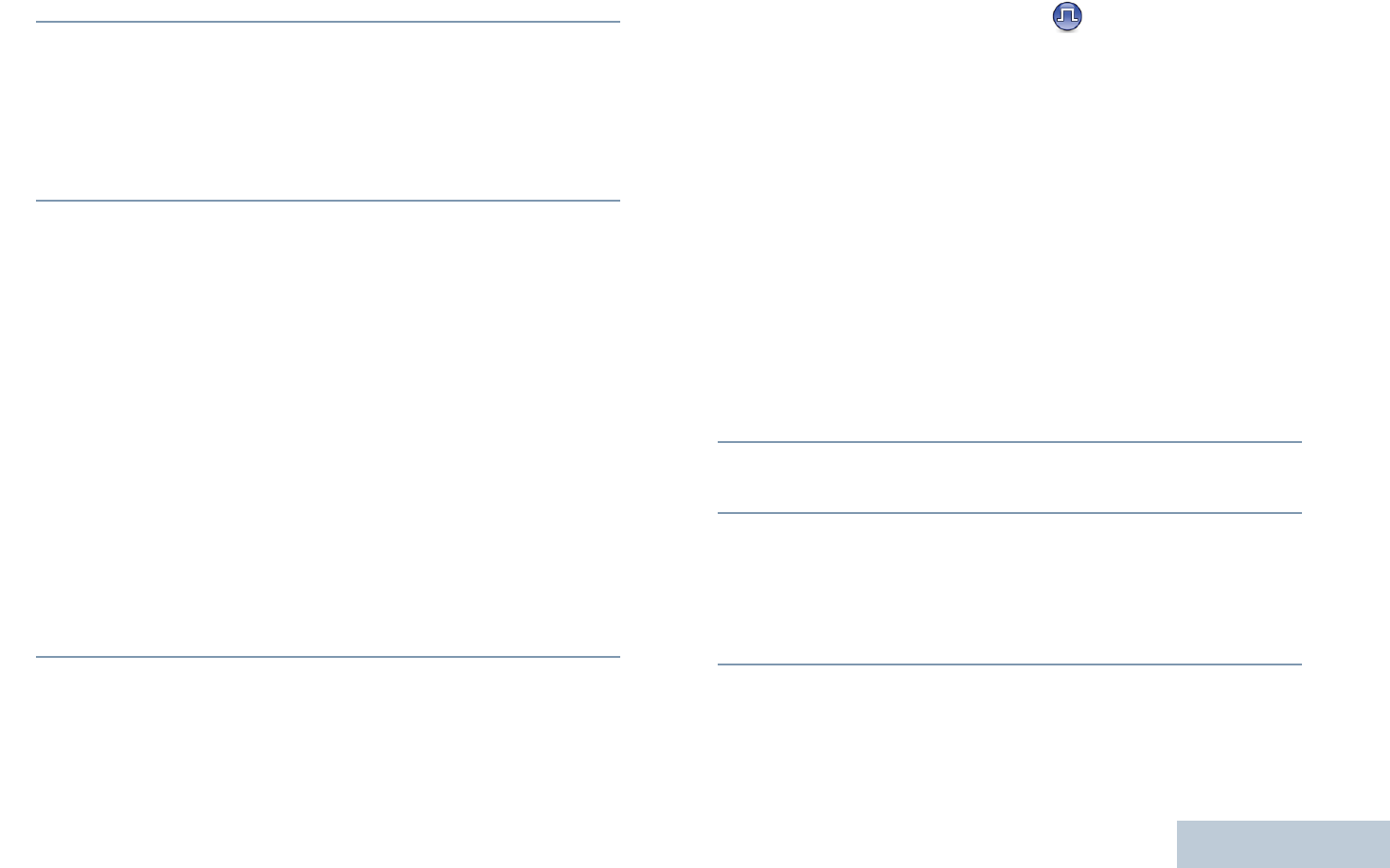
Making and Receiving Calls
English
33
7The DTMF tone sounds and the display shows Ending
Phone Call.
8If successful:
A tone sounds and the display shows Call Ended.
OR
If unsuccessful:
Your radio returns to the Phone Call screen. Repeat Steps 6
and 7 or wait for the telephone user to end the call.
When the telephone user ends the call, a tone sounds and the
display shows Call Ended.
If the call ends while you are entering the extra digits requested
by the Phone Call, your radio returns to the screen you were on
prior to initiating the call.
9During channel access, press d to dismiss the call attempt
and a tone sounds.
During the call, when you press One Touch Access button
with the deaccess code preconfigured or enter the deaccess
code as the input for extra digits, your radio attempts to end
the call.
The access or deaccess code cannot be more than 10
characters.
Making a Group, Private or All Call with the
Programmable Number Key
The Programmable Number Key feature allows you to make a
Group, Private or All Call to a predefined alias or ID easily. This
feature can be assigned to all the available number keys on a
keypad.
You can ONLY have one alias or ID assigned to a number key,
but you can have more than one number key associated to an
alias or ID.
Procedure:
When you are on the Home screen:
1Long press the programmed number key to make a Group,
Private or All Call to the predefined alias or ID.
If the number key is not associated to an entry, a negative
indicator tone sounds.
2Hold the radio vertically 1 to 2 inches (2.5 to 5.0 cm) from
your mouth.
3Press the PTT button to make the call. The LED lights up
solid green. The Group/Private Call icon appears in the top
right corner. The first text line shows the caller alias. The
second text line displays either the call status for a Private
Call or All Call for All Call.
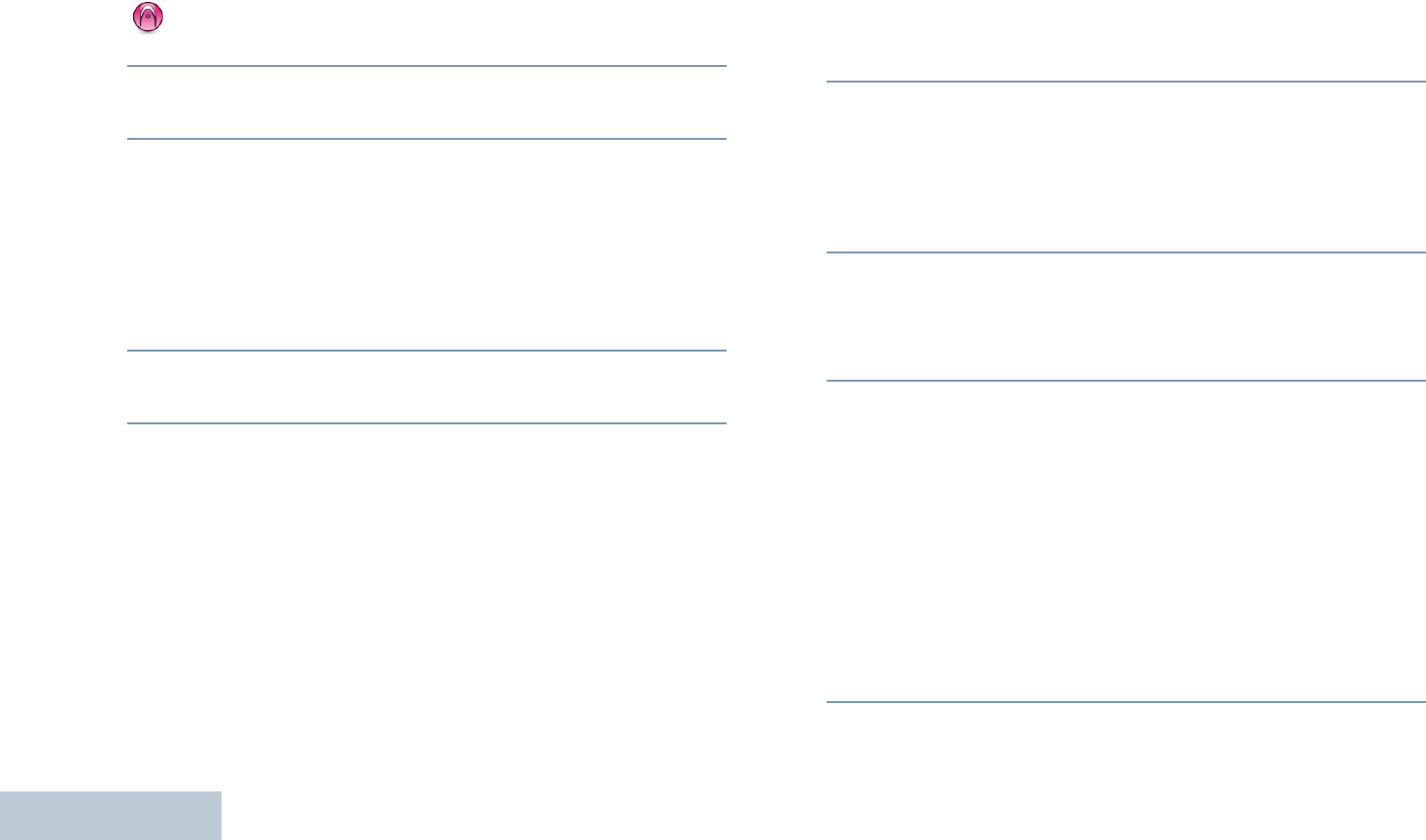
Making and Receiving Calls
English
34
4Wait for the Talk Permit Tone to finish (if enabled) and speak
clearly into the microphone.
OR
For Group Call only: Wait for the PTT Sidetone to
finish (if enabled) and speak clearly into the microphone.
5Release the PTT button to listen. When the target radio
responds, the LED blinks green.
6If the Channel Free Indication feature is enabled, you hear a
short alert tone the moment the target radio releases the
PTT button, indicating the channel is free for you to respond.
Press the PTT button to respond.
OR
If there is no voice activity for a predetermined period of
time, the call ends.
7Radio returns to the screen you were on prior to initiating the
call.
For a Private Call, you hear a short tone when the call ends.
See Assigning an Entry to a Programmable Number Key on
page 56 for details on assigning an entry to a number key on
the keypad.
Making a Phone Call with the Programmable
Phone Button
Procedure:
1Press the programmed Phone button to enter into the
Phone Entry list.
2^ or v to the required subscriber alias or ID, and press c
to select.
If the access code was not preconfigured in the Contacts
list, the display shows Access Code:. Enter the access
code and press c to proceed.
3The LED lights up solid green. The Phone Call icon appears
in the top right corner. The first text line shows the
subscriber alias. The second text line displays the call
status.
4If successful:
The DTMF tone sounds. You hear the dialing tone of the
telephone user. The first text line shows the subscriber alias.
The Phone Call icon remains in the top right corner.
OR
If unsuccessful:
A tone sounds and the display shows Phone Call Failed.
Your radio returns to the Access Code input screen.
If the access code was preconfigured in the Contacts list,
the radio returns to the screen you were on prior to initiating
the call.
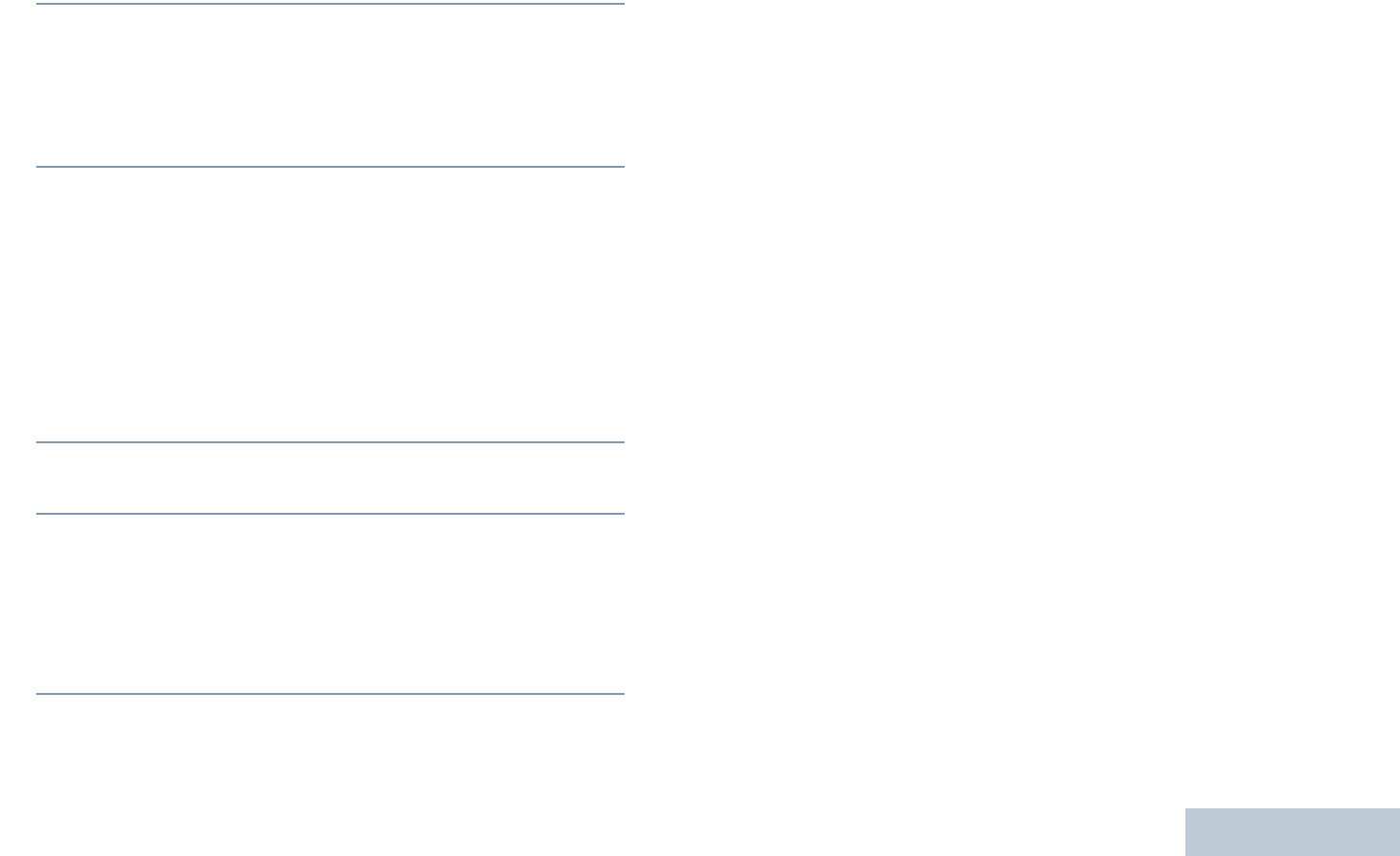
Making and Receiving Calls
English
35
5Hold the radio vertically 1 to 2 inches (2.5 to 5.0 cm) from
your mouth.
6Press the PTT button to talk and release it to listen.
To enter extra digits, if requested by the Phone Call:
Enter the extra digits using the keypad and press c to
proceed. The DTMF tone sounds and the radio returns to
the previous screen.
7Press d to end the call.
If de-access code was not preconfigured in the Contacts list,
the display shows De-Access Code:. Enter the de-access
code and press c to proceed. The radio returns to the
previous screen.
OR
Press One Touch Access button. The DTMF tone sounds.
If the entry for the One Touch Access button is empty, a
negative indicator tone sounds.
8The DTMF tone sounds and the display shows Ending
Phone Call.
9If successful:
A tone sounds and the display shows Call Ended.
OR
If unsuccessful:
Your radio returns to the Phone Call screen. Repeat Steps 6
and 7 or wait for the telephone user to end the call.
When you press PTT button while in the Phone Contacts
screen, a tone sounds and the display shows Press OK to
Place Call.
When the telephone user ends the call, a tone sounds and the
display shows Call Ended.
If the call ends while you are entering the extra digits requested
by the Phone Call, your radio returns to the screen you were on
prior to initiating the call.
During channel access, press d to dismiss the call attempt
and a tone sounds.
During the call, when you press One Touch Access button with
the deaccess code preconfigured or enter the deaccess code
as the input for extra digits, your radio attempts to end the call.
The access or de-access code cannot be more than 10
characters.
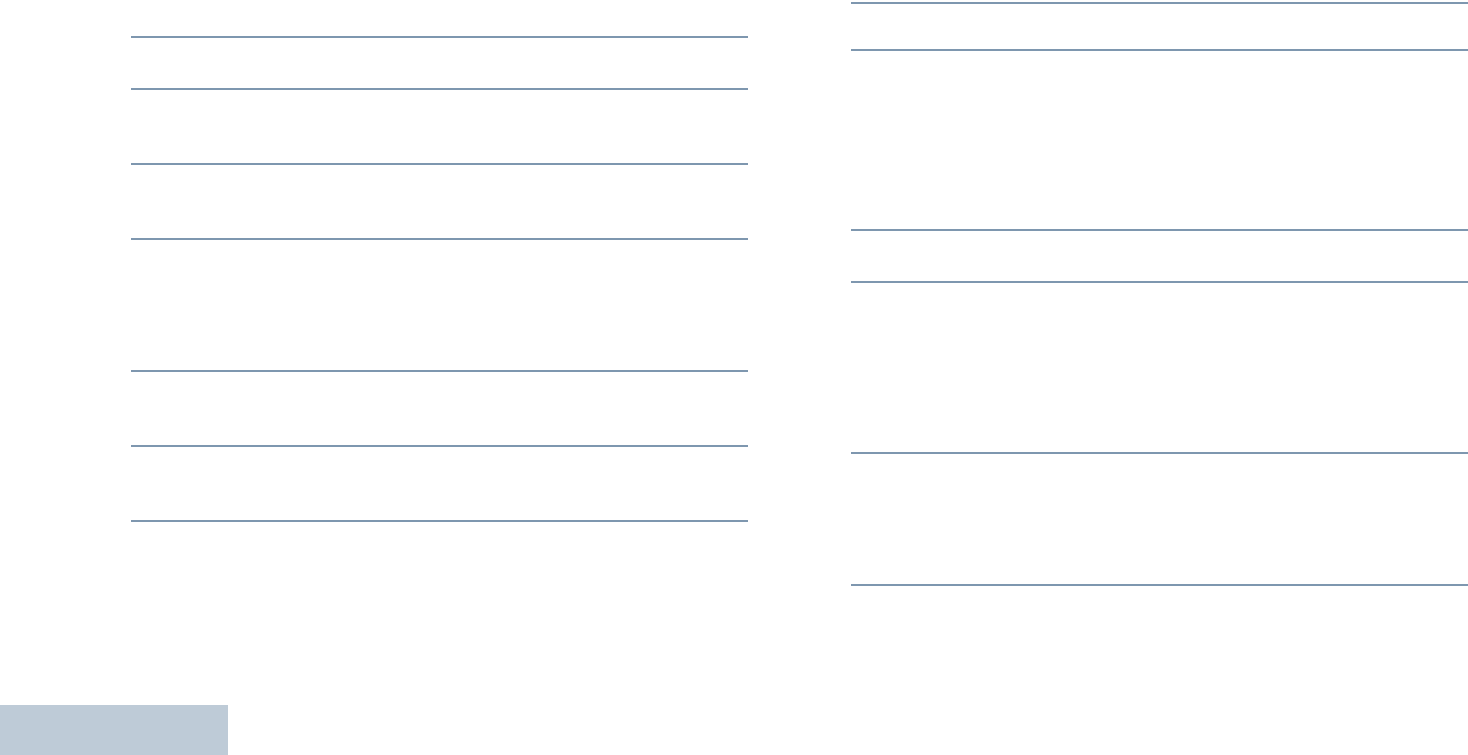
Making and Receiving Calls
English
36
Making a Call with the Programmable Manual Dial
Button
Making a Private Call
Procedure:
1Press the programmed Manual Dial button to enter into the
Manual Dial screen.
2^ or v to Radio Contact and press c to select.
3The display shows Number:. Use the keypad to enter a
subscriber alias.
4Hold the radio vertically 1 to 2 inches (2.5 to 5.0 cm) from
your mouth.
5Press the PTT button to make the call. The LED lights up
solid green. The Private Call icon appears in the top right
corner. The first text line shows the subscriber alias. The
second text line displays the call status.
6Wait for the Talk Permit Tone to finish (if enabled) and speak
clearly into the microphone.
7Release the PTT button to listen. When the target radio
responds, the LED blinks green.
8If the Channel Free Indication feature is enabled, you hear a
short alert tone the moment the target radio releases the
PTT button, indicating the channel is free for you to respond.
Press the PTT button to respond.
OR
If there is no voice activity for a predetermined period of
time, the call ends.
9You hear a short tone. The display shows Call Ended.
Making a Phone Call
Procedure:
1Press the programmed Manual Dial button to enter into the
Manual Dial screen.
2^ or v to Phone Contact and press c to select.
3The display shows Number:. Use the keypad to enter a
subscriber alias.
If the access code was not preconfigured in the Contacts
list, the display shows Access Code:. Enter the access
code and press c to proceed.
4The LED lights up solid green. The Phone Call icon appears
in the top right corner. The first text line shows the
subscriber alias. The second text line displays the call
status.
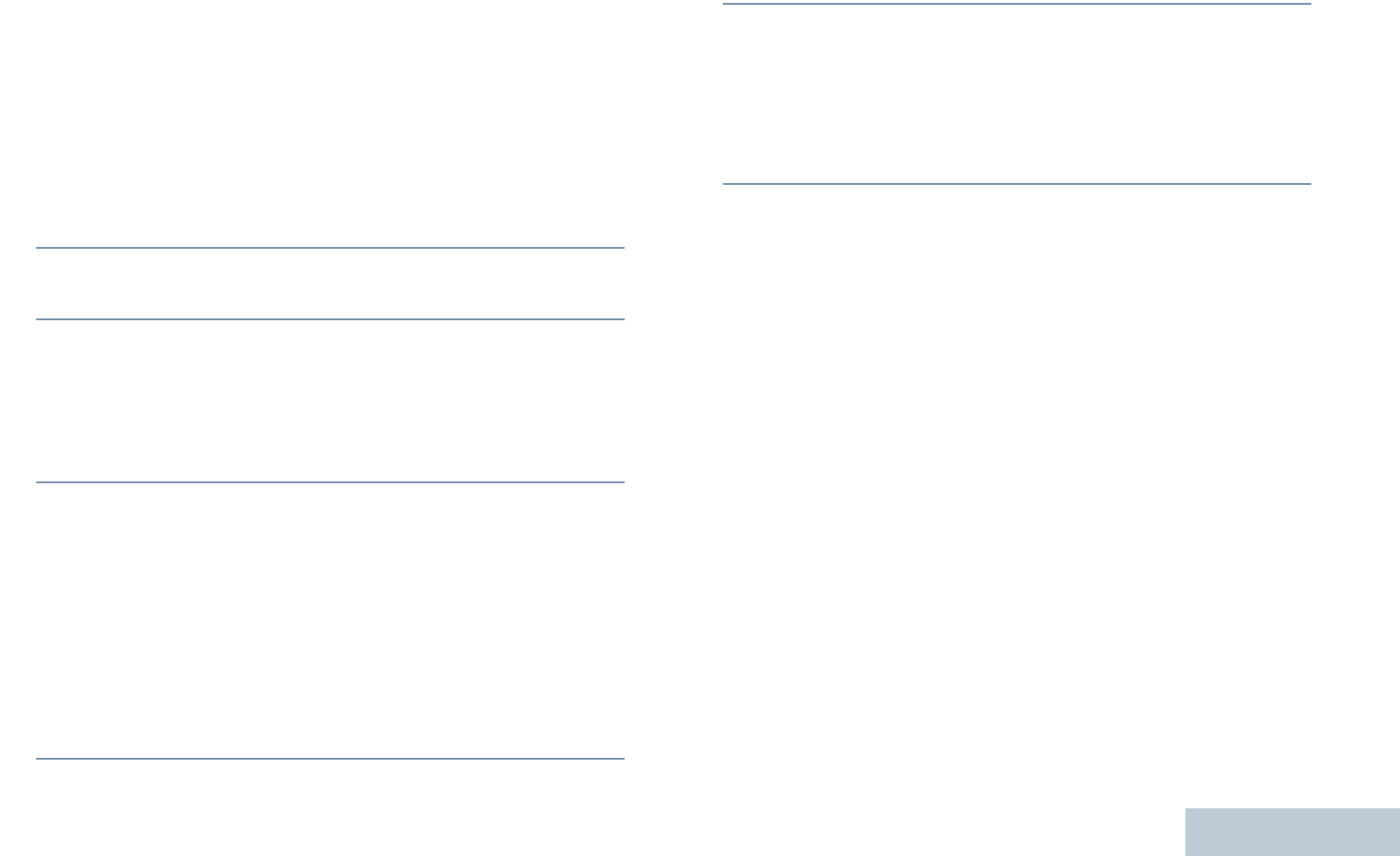
Making and Receiving Calls
English
37
5If successful:
The DTMF tone sounds. You hear the dialing tone of the
telephone user. The first text line shows the subscriber alias.
The Phone Call icon remains in the top right corner.
OR
If unsuccessful:
A tone sounds and the display shows Phone Call Failed.
Your radio returns to the Access Code input screen.
If the access code was preconfigured in the Contacts list,
the radio returns to the screen you were on prior to initiating
the call.
6Hold the radio vertically 1 to 2 inches (2.5 to 5.0 cm) from
your mouth.
7Press the PTT button to talk and release it to listen.
To enter extra digits, if requested by the Phone Call:
Enter the extra digits using the keypad and press c to
proceed. The DTMF tone sounds and the radio returns to
the previous screen.
8Press d to end the call.
If de-access code was not preconfigured in the Contacts list,
the display shows De-Access Code:. Enter the de-access
code and press c to proceed. The radio returns to the
previous screen.
OR
Press One Touch Access button. The DTMF tone sounds.
If the entry for the One Touch Access button is empty, a
negative indicator tone sounds.
9The DTMF tone sounds and the display shows Ending
Phone Call.
10 If successful:
A tone sounds and the display shows Call Ended.
OR
If unsuccessful:
Your radio returns to the Phone Call screen. Repeat Step 8
or wait for the telephone user to end the call.
When you press PTT button while in the Phone Contacts
screen, a tone sounds and the display shows Press OK to
Place Call.
When the telephone user ends the call, a tone sounds and the
display shows Call Ended.
If the call ends while you are entering the extra digits requested
by the Phone Call, your radio returns to the screen you were on
prior to initiating the call.
During channel access, press d to dismiss the call attempt
and a tone sounds.
During the call, when you press One Touch Access button with
the deaccess code preconfigured or enter the deaccess code
as the input for extra digits, your radio attempts to end the call.
The access or de-access code cannot be more than 10
characters.
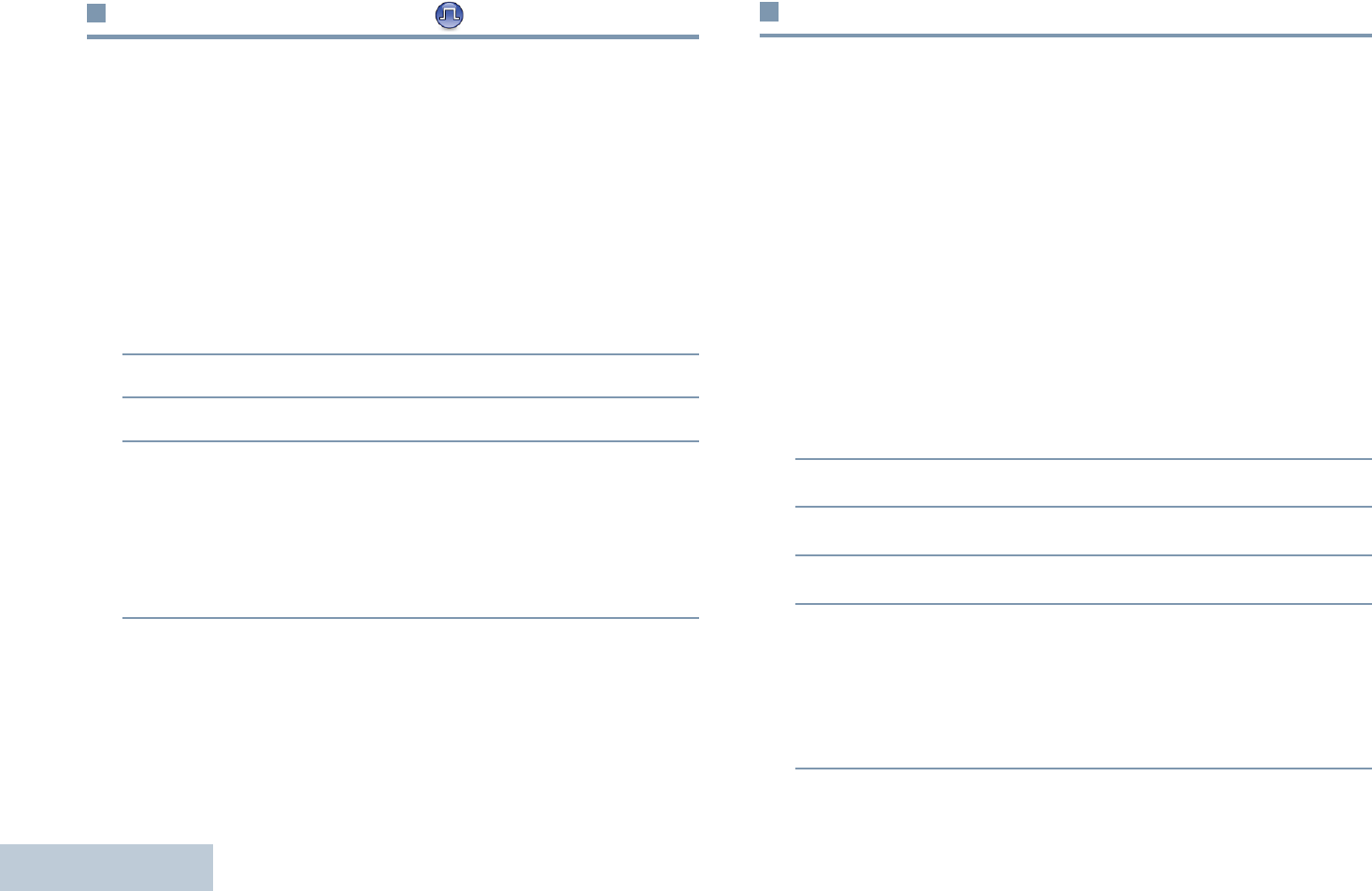
Making and Receiving Calls
English
38
Stopping a Radio Call
This feature allows you to stop an ongoing Group or Private Call
to free the channel for transmission. For example, when a radio
experiences a “stuck microphone” condition where the PTT
button is inadvertently pressed by the user.
Your radio must be programmed to allow you to use this feature.
Procedure:
While on the required channel:
1Press the programmed Transmit Interrupt Remote Dekey
button.
2The display shows Remote Dekey.
3Wait for acknowledgment.
4The radio sounds a positive indicator tone and the display
shows Remote Dekey Success, indicating that the channel
is now free.
OR
The radio sounds a negative indicator tone and the display
shows Remote Dekey Failed.
On the interrupted radio, the display shows
Call Interrupted
and your radio sounds a negative indicator tone until you
release the PTT button, if it is transmitting an interruptible call
that is stopped via this feature.
Talkaround
You can continue to communicate when your repeater is not
operating, or when your radio is out of the repeater’s range but
within talking range of other radios.
This is called “talkaround”.
NOTE: This feature is not applicable in Capacity Plus and
Linked Capacity Plus.
Procedure:
Press the programmed Repeater/Talkaround button to toggle
between talkaround and repeater modes.
OR
Follow the procedure below.
1c to access the menu.
2^ or v to Utilities and press c to select.
3^ or v to Radio Settings and press c to select.
4^ or v to Talkaround.
5Press c to enable Talkaround. The display shows 9
beside Enabled.
OR
Press c to disable Talkaround. The 9 disappears from
beside Enabled.
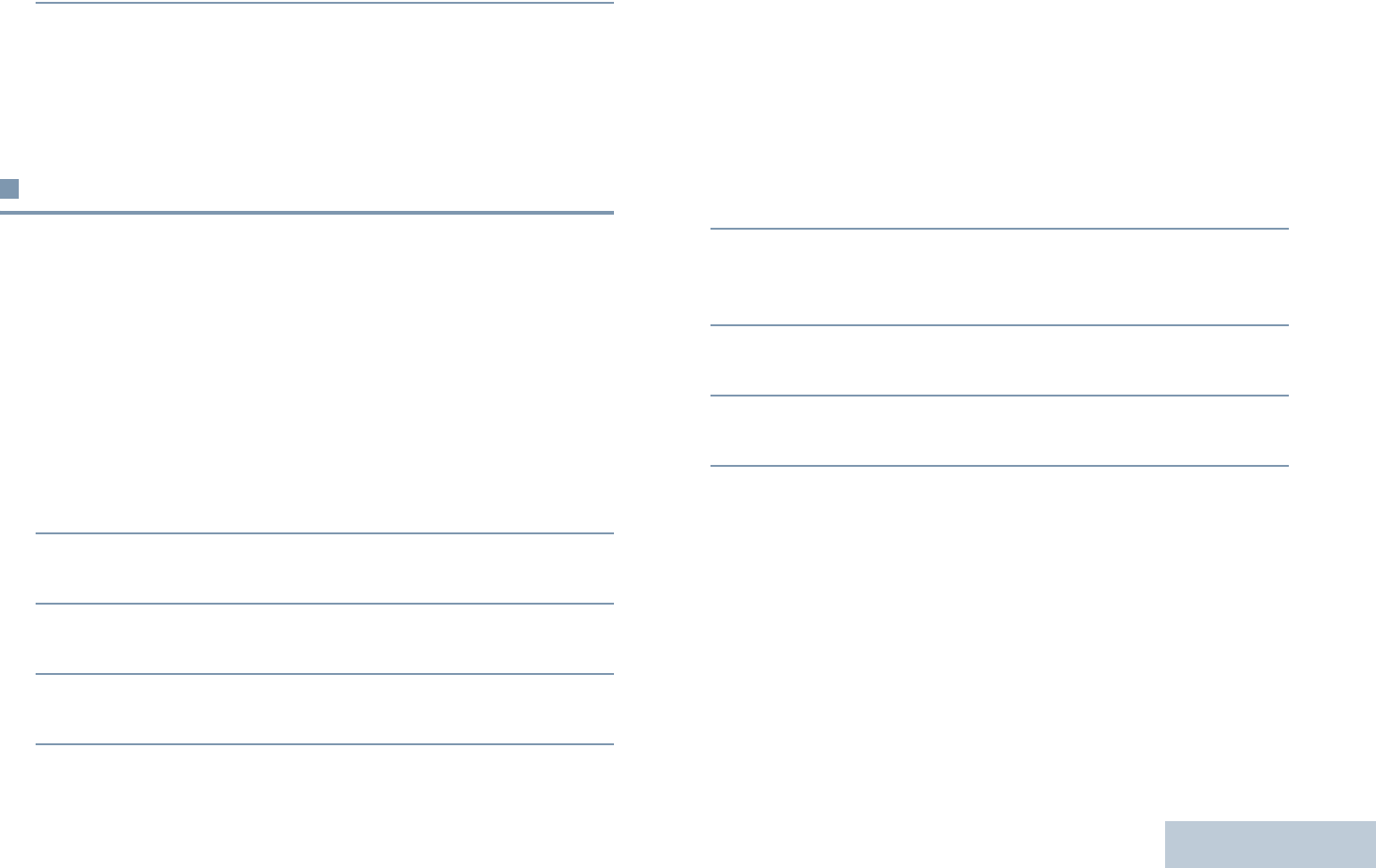
Making and Receiving Calls
English
39
6The screen automatically returns to the previous menu.
The Talkaround setting is retained even after powering down.
NOTE: At Step 4, you can also use < or > to change the
selected option.
Monitoring Features
Monitoring a Channel
Use the Monitor feature to make sure a channel is clear before
transmitting.
NOTE: This feature is not applicable in Capacity Plus and
Linked Capacity Plus.
Procedure:
1Press and hold the programmed Monitor button and listen
for activity.
2The monitor icon appears on the status bar and the LED
lights up solid yellow.
3You hear radio activity or total silence, depending on how
your radio is programmed.
4When you hear “white noise” (that is, the channel is free),
press the PTT button to talk and release it to listen.
Permanent Monitor
Use the Permanent Monitor feature to continuously monitor a
selected channel for activity.
NOTE: This feature is not applicable in Capacity Plus and
Linked Capacity Plus.
Procedure:
1Press the programmed Permanent Monitor button.
2Radio sounds an alert tone, the LED lights up solid yellow,
and the display shows Permanent Monitor On. The
monitor icon appears on the status bar.
3Press the programmed Permanent Monitor button to exit
Permanent Monitor mode.
4Radio sounds an alert tone, the LED turns off, and display
shows Permanent Monitor Off.
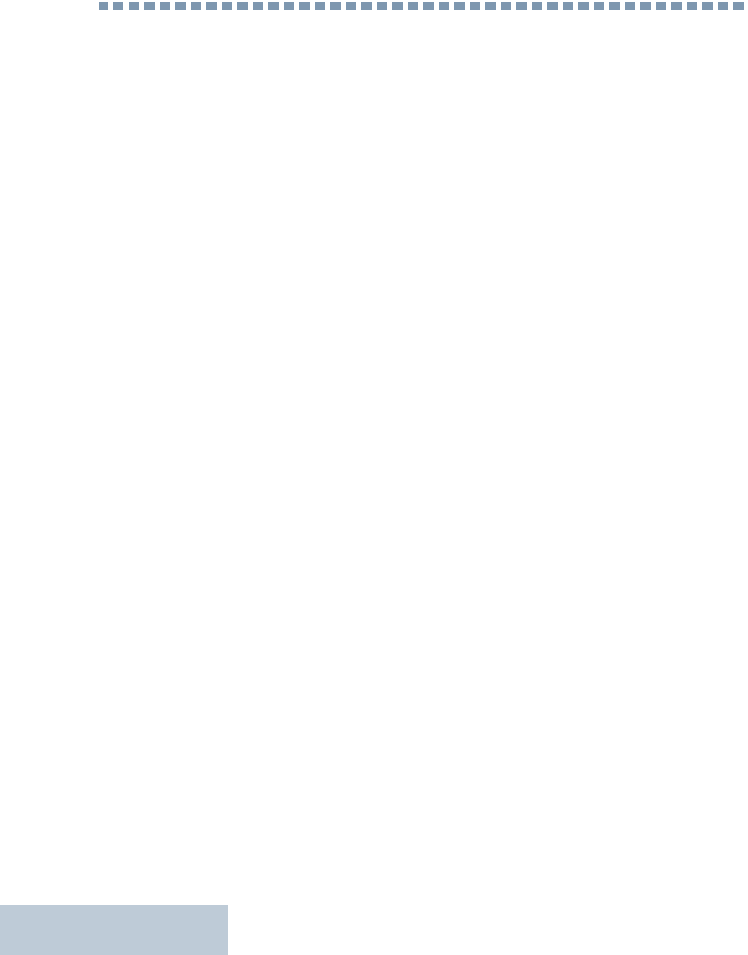
Advanced Features
English
40
Advanced Features
Use this navigation guide to learn more about advanced
features available with your radio:
Radio Check . . . . . . . . . . . . . . . . . . . . . . . . . . . . . . . . page 41
Remote Monitor. . . . . . . . . . . . . . . . . . . . . . . . . . . . . . page 42
Scan Lists . . . . . . . . . . . . . . . . . . . . . . . . . . . . . . . . . . page 44
Scan . . . . . . . . . . . . . . . . . . . . . . . . . . . . . . . . . . . . . . page 48
Vote Scan . . . . . . . . . . . . . . . . . . . . . . . . . . . . . . . . . . page 50
Contacts Settings . . . . . . . . . . . . . . . . . . . . . . . . . . . . page 50
Call Indicator Settings . . . . . . . . . . . . . . . . . . . . . . . . . page 58
Call Log Features . . . . . . . . . . . . . . . . . . . . . . . . . . . . page 62
Call Alert Operation. . . . . . . . . . . . . . . . . . . . . . . . . . . page 63
Emergency Operation . . . . . . . . . . . . . . . . . . . . . . . . . page 65
Man Down. . . . . . . . . . . . . . . . . . . . . . . . . . . . . . . . . . page 71
Text Message Features. . . . . . . . . . . . . . . . . . . . . . . . page 72
Analog Message Encode . . . . . . . . . . . . . . . . . . . . . . page 83
Analog Status Update . . . . . . . . . . . . . . . . . . . . . . . . . page 84
Privacy . . . . . . . . . . . . . . . . . . . . . . . . . . . . . . . . . . . . page 84
Dual Tone Multi Frequency (DTMF) . . . . . . . . . . . . . . page 85
Multi-Site Controls. . . . . . . . . . . . . . . . . . . . . . . . . . . . page 86
Security . . . . . . . . . . . . . . . . . . . . . . . . . . . . . . . . . . . . page 88
Lone Worker . . . . . . . . . . . . . . . . . . . . . . . . . . . . . . . . page 90
Password Lock Features. . . . . . . . . . . . . . . . . . . . . . . page 91
Notification List . . . . . . . . . . . . . . . . . . . . . . . . . . . . . . page 93
Auto-Range Transponder System (ARTS) . . . . . . . . . page 94
Over-the-Air Programming (OTAP) . . . . . . . . . . . . . . . page 94
Utilities . . . . . . . . . . . . . . . . . . . . . . . . . . . . . . . . . . . . . page 95
Front Panel Configuration (FPC) . . . . . . . . . . . . . . . . page 113
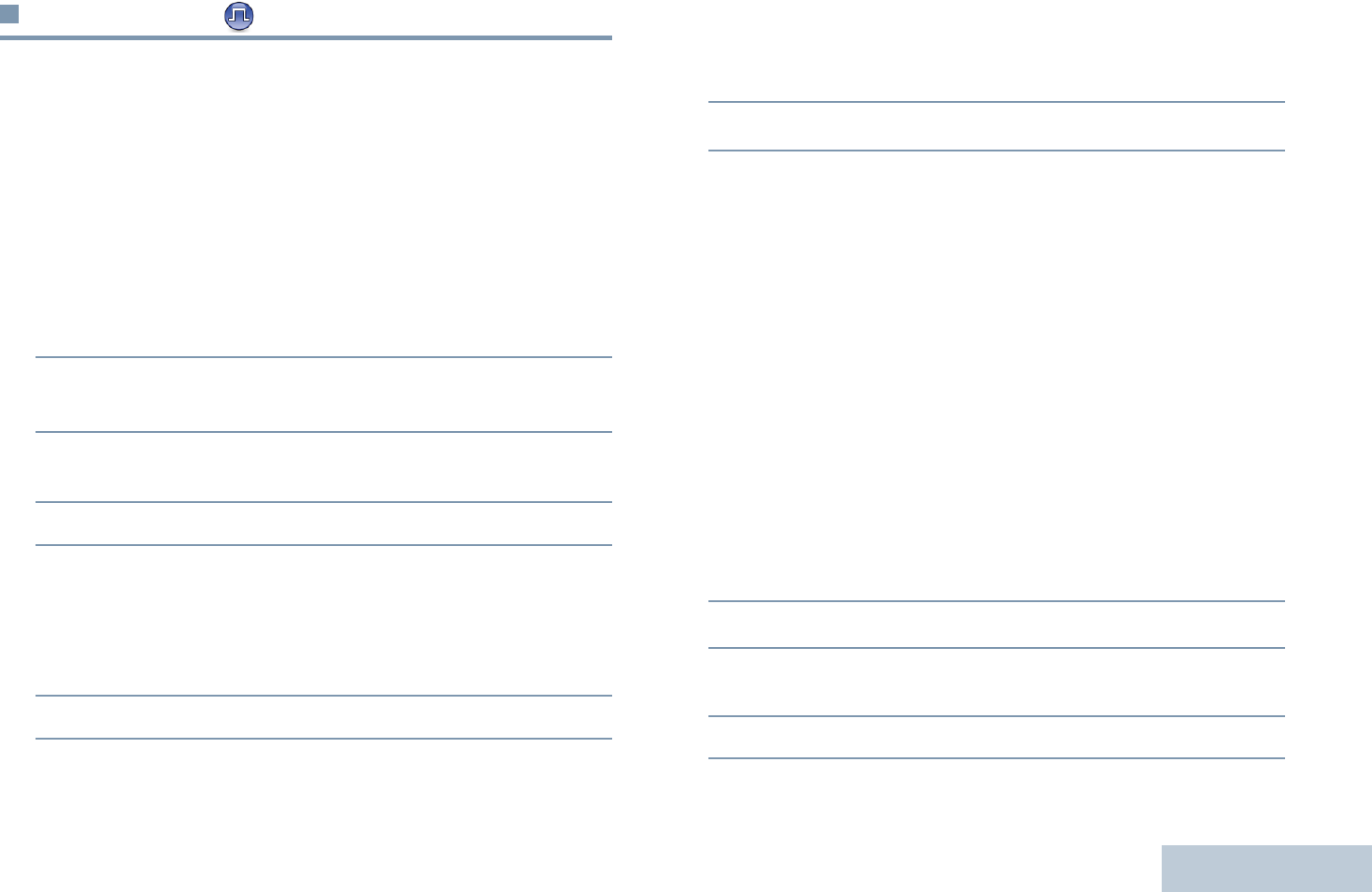
Advanced Features
English
41
Radio Check
If enabled, this feature allows you to determine if another radio
is active in a system without disturbing the user of that radio. No
audible or visual notification is shown on the target radio.
This feature is only applicable for subscriber aliases or IDs.
Sending a Radio Check
Procedure:
Use the programmed Radio Check button.
1Press the programmed Radio Check button.
2^ or v to the required subscriber alias or ID and press c
to select.
3The display shows transitional mini notice, indicating the
request is in progress. The LED lights up solid green.
4Wait for acknowledgement.
5If successful, a positive indicator tone sounds and the
display shows positive mini notice.
OR
If unsuccessful, a negative indicator tone sounds and the
display shows negative mini notice.
6Radio returns to the subscriber alias or ID screen.
OR
Procedure:
Use the menu.
1c to access the menu.
2^ or v to Contacts and press c to select.
3^ or v to the required subscriber alias or ID and press c
to select.
OR
^ or v to Manual Dial and press c to select.
^ or v to Radio Number and press c to select.
If there was previously dialed ID, the ID appears along with
a blinking cursor. Use the keypad to edit the ID. Press c to
select.
OR
^ or v to Manual Dial and press c to select.^ or v to
Radio Number and press c to select.
The first line of the display shows Radio Number:. The
second line of the display shows a blinking cursor.
Key in the subscriber alias or ID and press c.
4^ or v to Radio Check and press c to select.
5The display shows transitional mini notice, indicating the
request is in progress. The LED lights up solid green.
6Wait for acknowledgement.
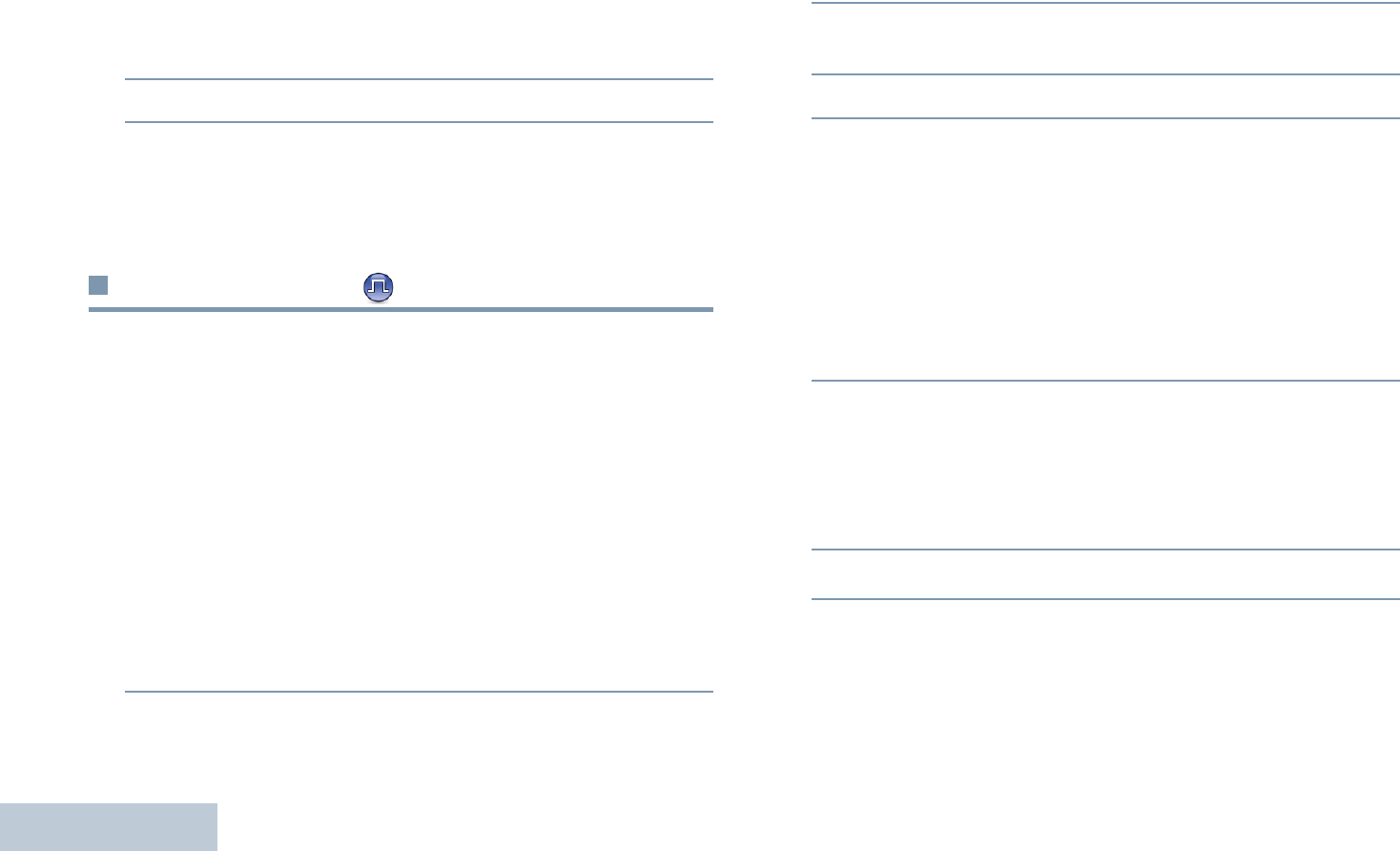
Advanced Features
English
42
7If successful, a positive indicator tone sounds and the
display shows positive mini notice.
OR
If unsuccessful, a negative indicator tone sounds and the
display shows negative mini notice.
8Radio returns to the subscriber alias or ID screen.
If the d button is pressed when the radio is waiting for
acknowledgement, a tone sounds, and the radio terminates all
retries and exits Radio Check mode.
Remote Monitor
Use the Remote Monitor feature to turn on the microphone of a
target radio (subscriber alias or IDs only). No audible or visual
indication is given to the target radio. You can use this feature to
monitor, remotely, any audible activity surrounding the target
radio.
Your radio must be programmed to allow you to use this feature.
Initiating Remote Monitor
Procedure:
Use the programmed Remote Monitor button.
1Press the programmed Remote Monitor button.
2^ or v to the required subscriber alias or ID and press c
to select.
3The display shows transitional mini notice, indicating the
request is in progress. The LED lights up solid green.
4Wait for acknowledgment.
5If successful, a positive indicator tone sounds and the
display shows positive mini notice. Your radio starts playing
audio from the monitored radio for a programmed duration
and display shows Rem. Monitor.
Once the timer expires, the radio sounds an alert tone and
the LED turns off.
OR
If unsuccessful, a negative indicator tone sounds and the
display shows negative mini notice.
OR
Procedure:
Use the menu.
1c to access the menu.
2^ or v to Contacts and press c to select.
3^ or v to the required subscriber alias or ID and press c
to select.
OR
^ or v to Manual Dial and press c to select.
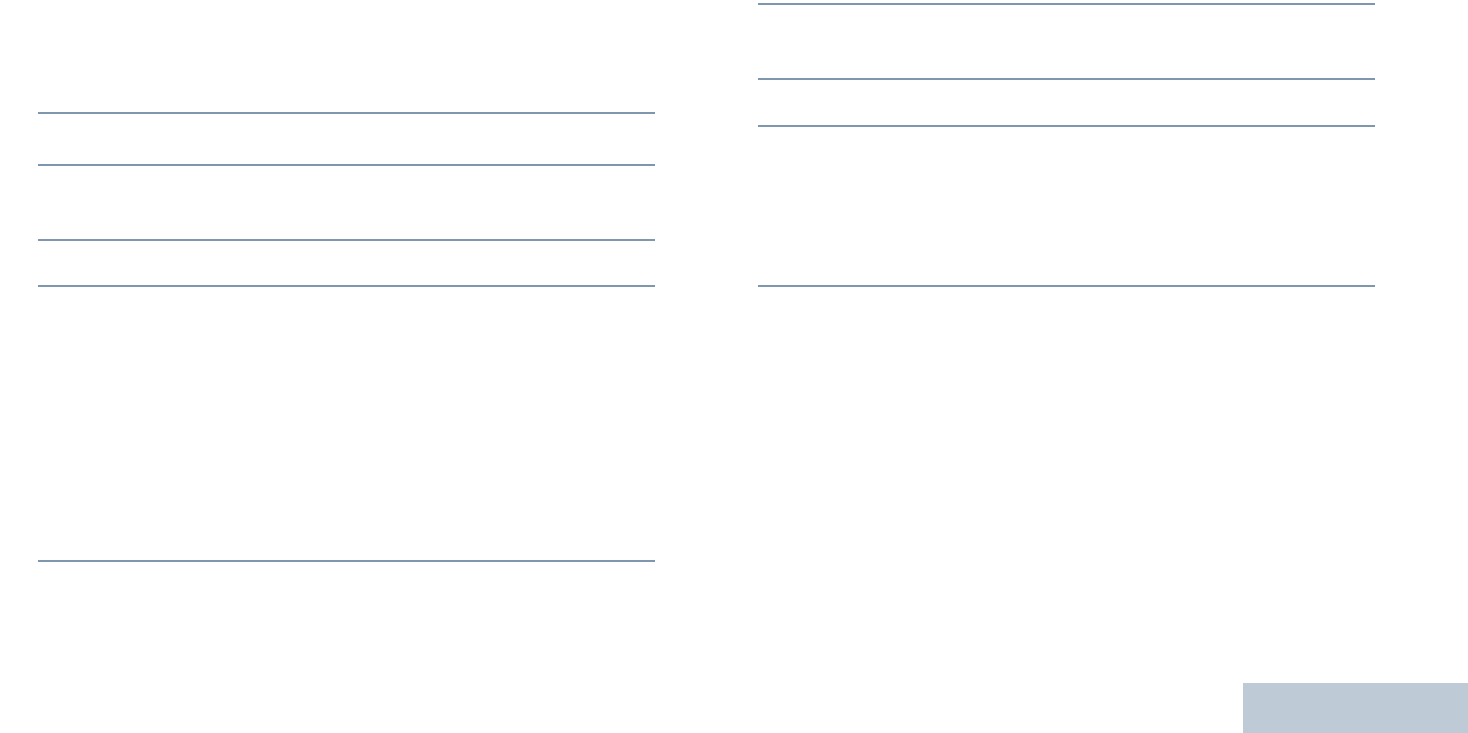
Advanced Features
English
43
^ or v to Radio Number and press c to select.
If there was previously dialed ID, the ID appears along with
a blinking cursor. Use the keypad to edit the ID. Press c to
select.
OR
^ or v to Manual Dial and press c to select.
^ or v to Radio Number and press c to select.
The first line of the display shows Radio Number:. The
second line of the display shows a blinking cursor. Key in
the subscriber alias or ID and press c to select.
4^ or v to Remote Mon. and press c to select.
5The display shows transitional mini notice, indicating the
request is in progress. The LED lights up solid green.
6Wait for acknowledgment.
7If successful, a positive indicator tone sounds and the
display shows positive mini notice. Your radio starts playing
audio from the monitored radio for a programmed duration
and display shows Rem. Monitor.
Once the timer expires, the radio sounds an alert tone and
the LED turns off.
OR
If unsuccessful, the radio sounds a negative indicator tone
the display shows negative mini notice.
Stopping Remote Monitor
Remote Monitor automatically stops after a programmed
duration or when there is any user operation on the target radio.
Procedure:
1Press the programmed Transmit Interrupt Remote Dekey
button.
2The display shows transitional mini notice, indicating the
request is in progress. The LED lights up solid green.
3Wait for acknowledgment.
4If successful, a positive indicator tone sounds and the
display shows positive mini notice.
OR
If unsuccessful, a negative indicator tone sounds and the
display shows negative mini notice.
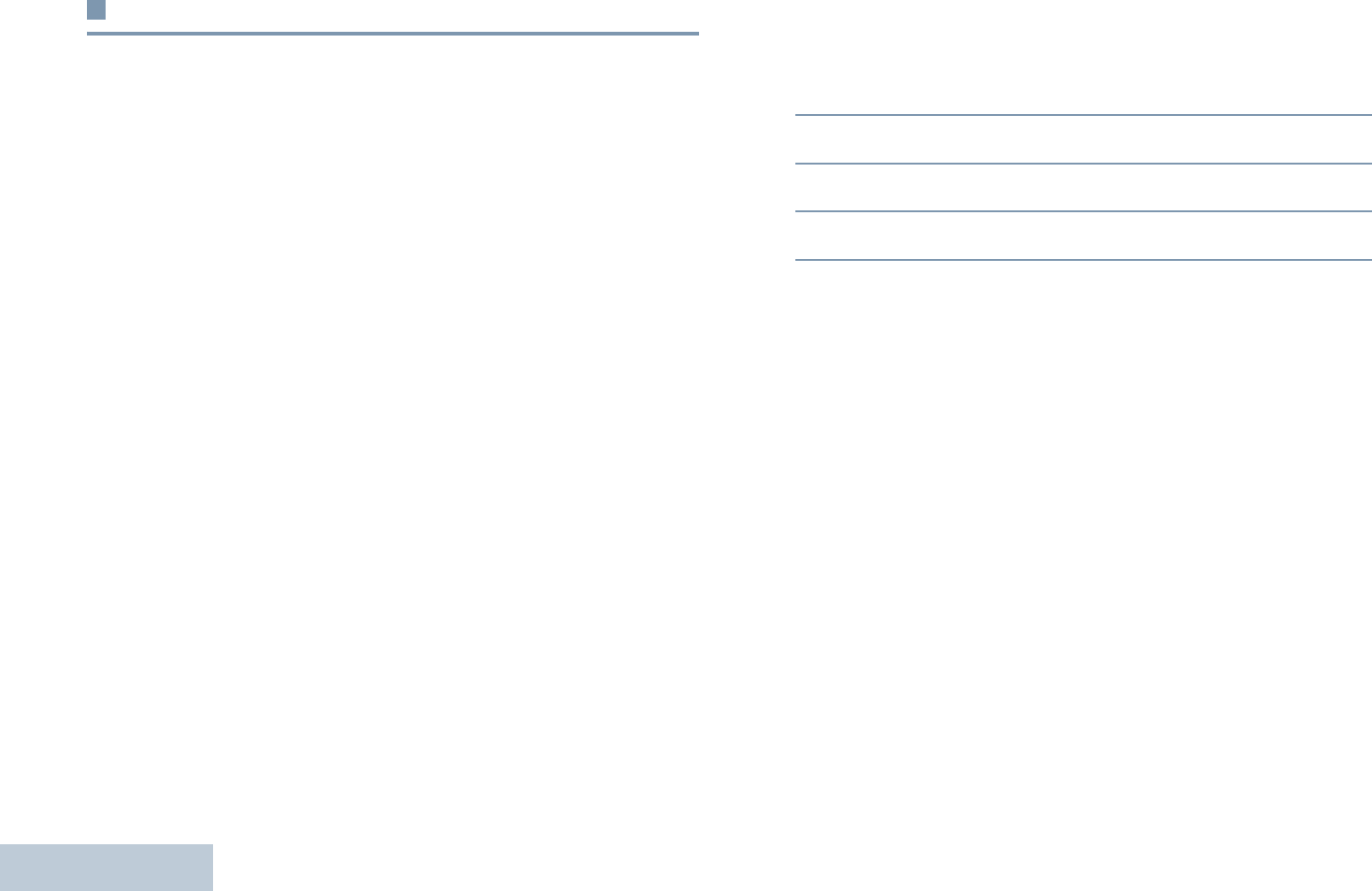
Advanced Features
English
44
Scan Lists
Scan lists are created and assigned to individual channels/
groups. Your radio scans for voice activity by cycling through the
channel/group sequence specified in the scan list for the current
channel/group.
Your radio can support up to 250 scan lists, with a maximum of
16 members in a list. Each scan list supports a mixture of both
analog and digital entries.
You can add, delete, or prioritize channels by editing a scan list.
You can attach a new scan list to your radio via Front Panel
Programming.
NOTE: This feature is not applicable in Capacity Plus and
Linked Capacity Plus.
Viewing an Entry in the Scan List
Procedure:
1c to access the menu.
2^ or v to Scan and press c to select.
3^ or v to Scan List and press c to select.
4Use ^ or v to view each member on the list.
The priority icon appears left of the member’s alias, if set, to
indicate whether the member is on a Priority 1 or Priority 2
channel list. You cannot have multiple Priority 1 or Priority 2
channels in a scan list.
There is no priority icon if priority is set to None.
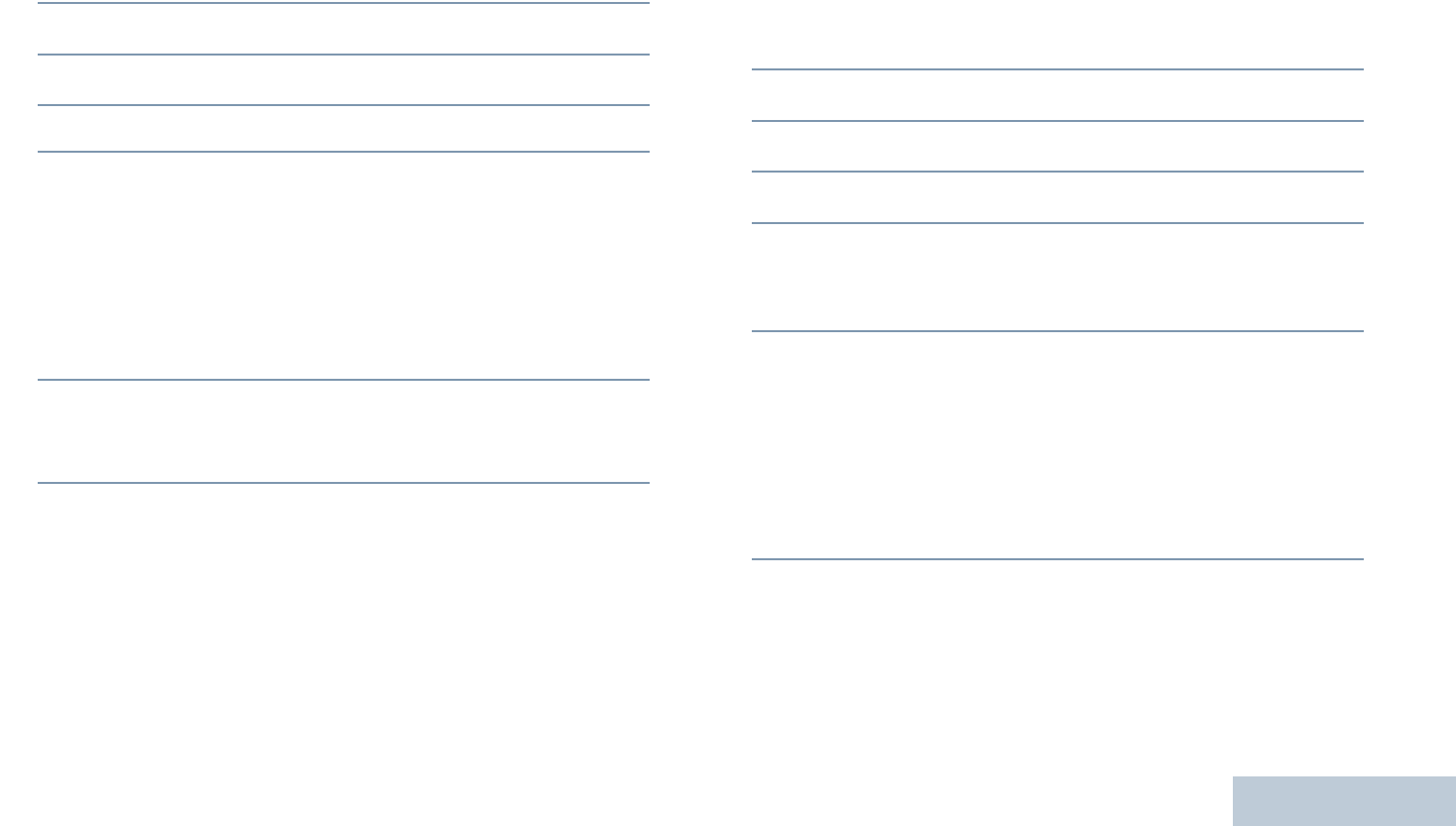
Advanced Features
English
45
Viewing an Entry in the Scan List by Alias Search
Procedure:
1c to access the menu.
2^ or v to Scan and press c to select.
3^ or v to Scan List and press c to select.
4Key in the first character of the required alias.
5A blinking cursor appears.
Use the keypad to type the required alias.
Press < to move one space to the left.
Press > to move one space to the right.
Press * to delete any unwanted characters.
Long press # to change text entry method.
6The first line of the display shows the characters you keyed
in. The next lines of the display show the shortlisted search
results.
The alias search is case-insensitive. If there are two or more
entries with the same name, the radio displays the entry that is
listed first in the scan list.
Editing the Scan List
Adding a New Entry to the Scan List
Procedure:
1c to access the menu.
2^ or v to Scan and press c to select.
3^ or v to Scan List and press c to select.
4^ or v to Add Member and press c to select.
5^ or v to the required alias or ID and proceed to Step 8.
OR
Key in the first character of the required alias.
6A blinking cursor appears.
Use the keypad to type the required alias.
Press < to move one space to the left.
Press > to move one space to the right.
Press * to delete any unwanted characters.
Long press # to change text entry method.
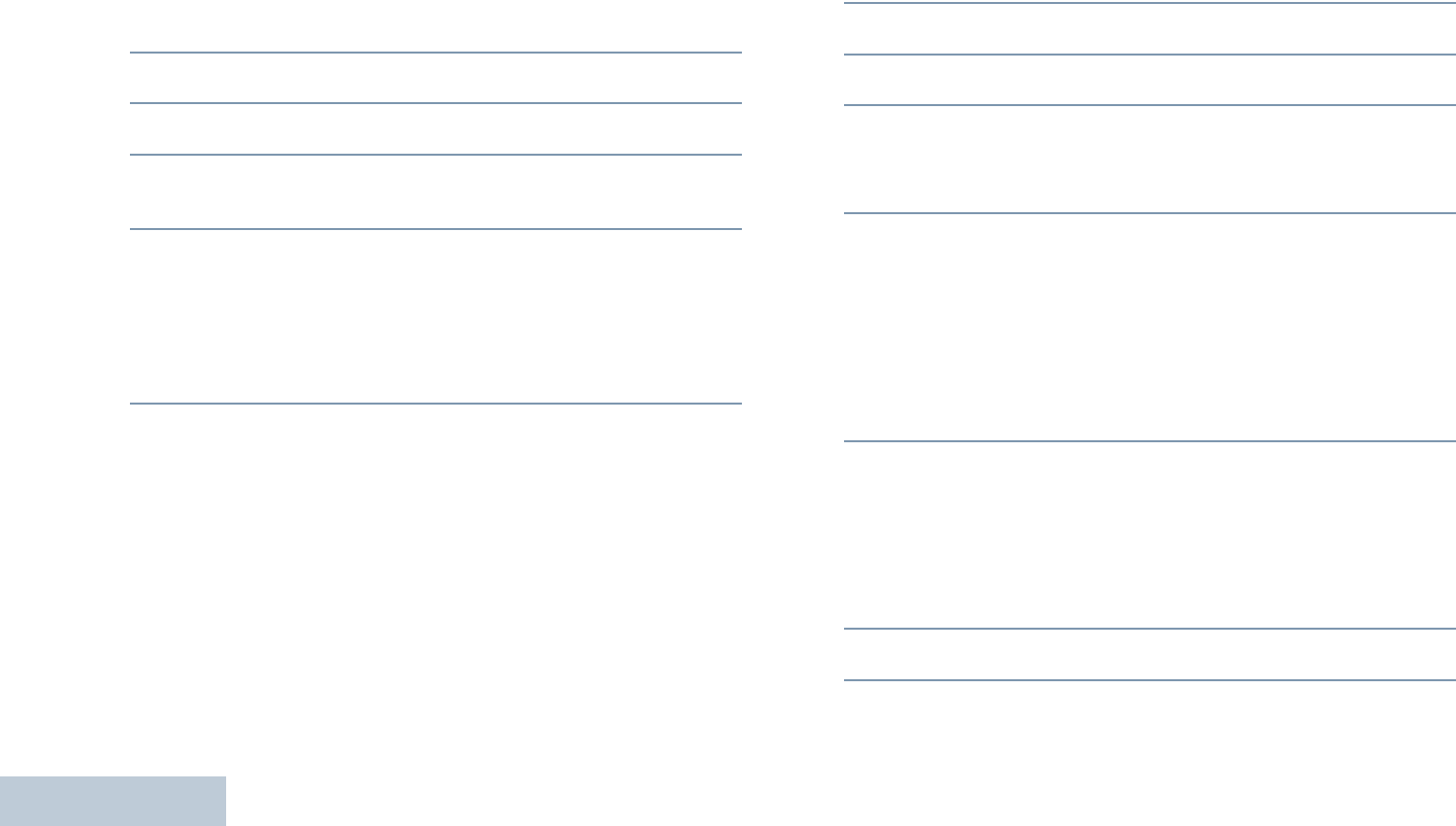
Advanced Features
English
46
7The first line of the display shows the characters you keyed
in. The next lines of the display show the shortlisted search
results.
The alias search is case-insensitive. If there are two or more
aliases with the same name, the radio displays the alias that
is listed first in the list.
8Press c to select.
9^ or v to the required priority level and press c to select.
10 The display shows positive mini notice, followed
immediately by Add Another?.
11 ^ or v to Yes and press c to select, to add another
entry, and repeat Steps 5 to 9.
OR
^ or v to No and press c to select to save the current
list.
Deleting an Entry from the Scan List
Procedure:
1c to access the menu.
2^ or v to Scan and press c to select.
3^ or v to Scan List and press c to select.
4^ or v to the required alias or ID and proceed to Step 7.
OR
Key in the first character of the required alias.
5A blinking cursor appears.
Use the keypad to type the required alias.
Press < to move one space to the left.
Press > to move one space to the right.
Press * to delete any unwanted characters.
Long press # to change text entry method.
6The first line of the display shows the characters you keyed
in. The next lines of the display show the shortlisted search
results.
The alias search is case-insensitive. If there are two or more
entries with the same name, the radio displays the entry that
is listed first in the scan list.
7Press c to select.
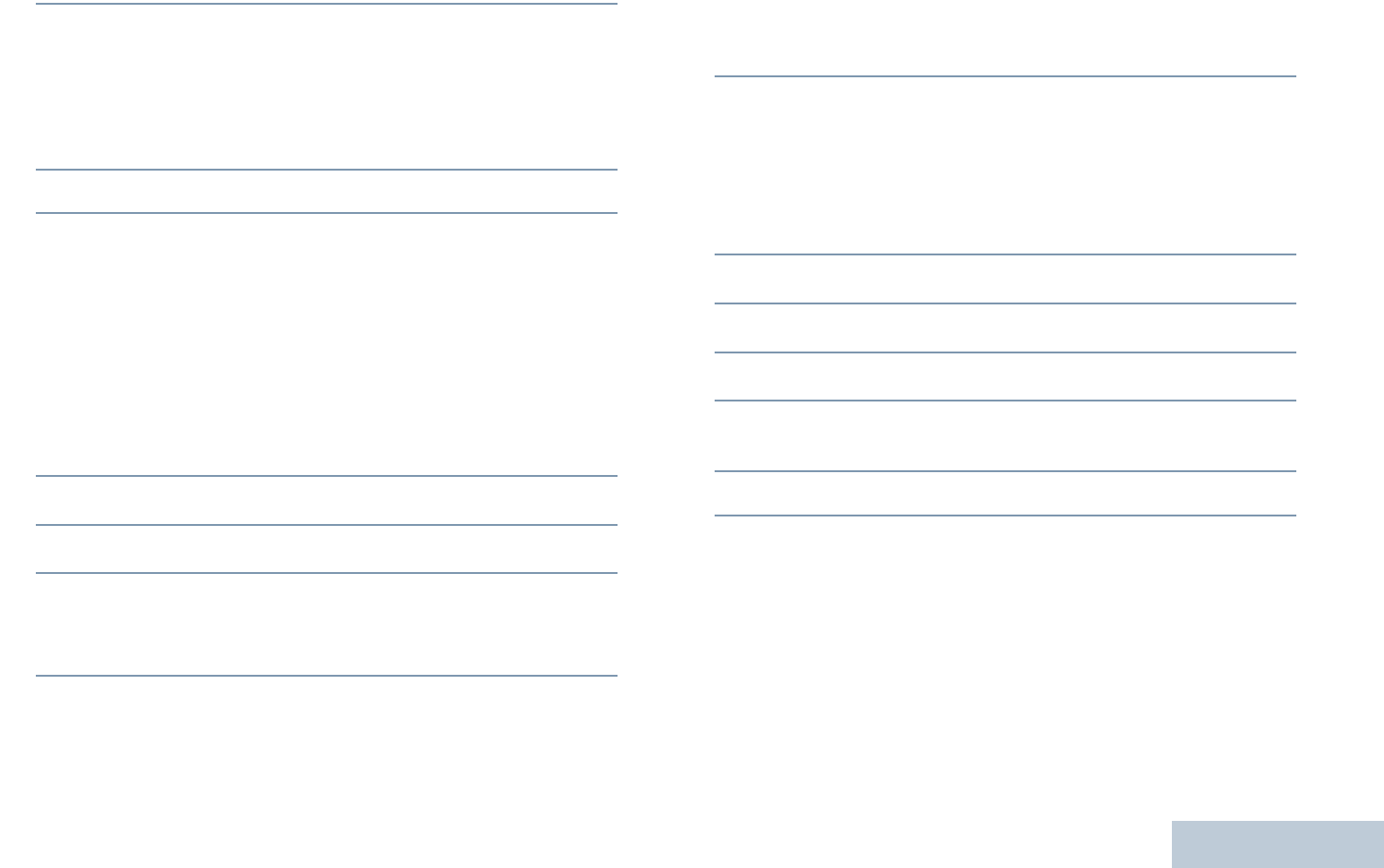
Advanced Features
English
47
8^ or v to Delete and press c to select.
9At Delete Entry?, ^ or v to Yes and press c to select,
to delete the entry. The display shows positive mini notice.
OR
^ or v to No and press c to select to return to the
previous screen.
10 Repeat Steps 4 to 9 to delete other entries.
After deleting all required aliases or IDs, long press d to return
to the Home screen.
Setting and Editing Priority for an Entry in the Scan
List
Procedure:
1c to access the menu.
2^ or v to Scan and press c to select.
3^ or v to Scan List and press c to select.
4^ or v to the required alias or ID and proceed to Step 7.
OR
Key in the first character of the required alias.
5A blinking cursor appears.
Use the keypad to type the required alias.
Press < to move one space to the left.
Press > to move one space to the right.
Press * to delete any unwanted characters.
Long press # to change text entry method.
6The first line of the display shows the characters you keyed
in. The next lines of the display show the shortlisted search
results.
The alias search is case-insensitive. If there are two or more
entries with the same name, the radio displays the entry that
is listed first in the scan list.
7Press c to select.
8^ or v to Edit Priority and press c to select.
9^ or v to the required priority level and press c to select.
10 The display shows positive mini notice before returning to
the previous screen.
11 The priority icon appears left of the member’s name.
There is no priority icon if priority is set to None.
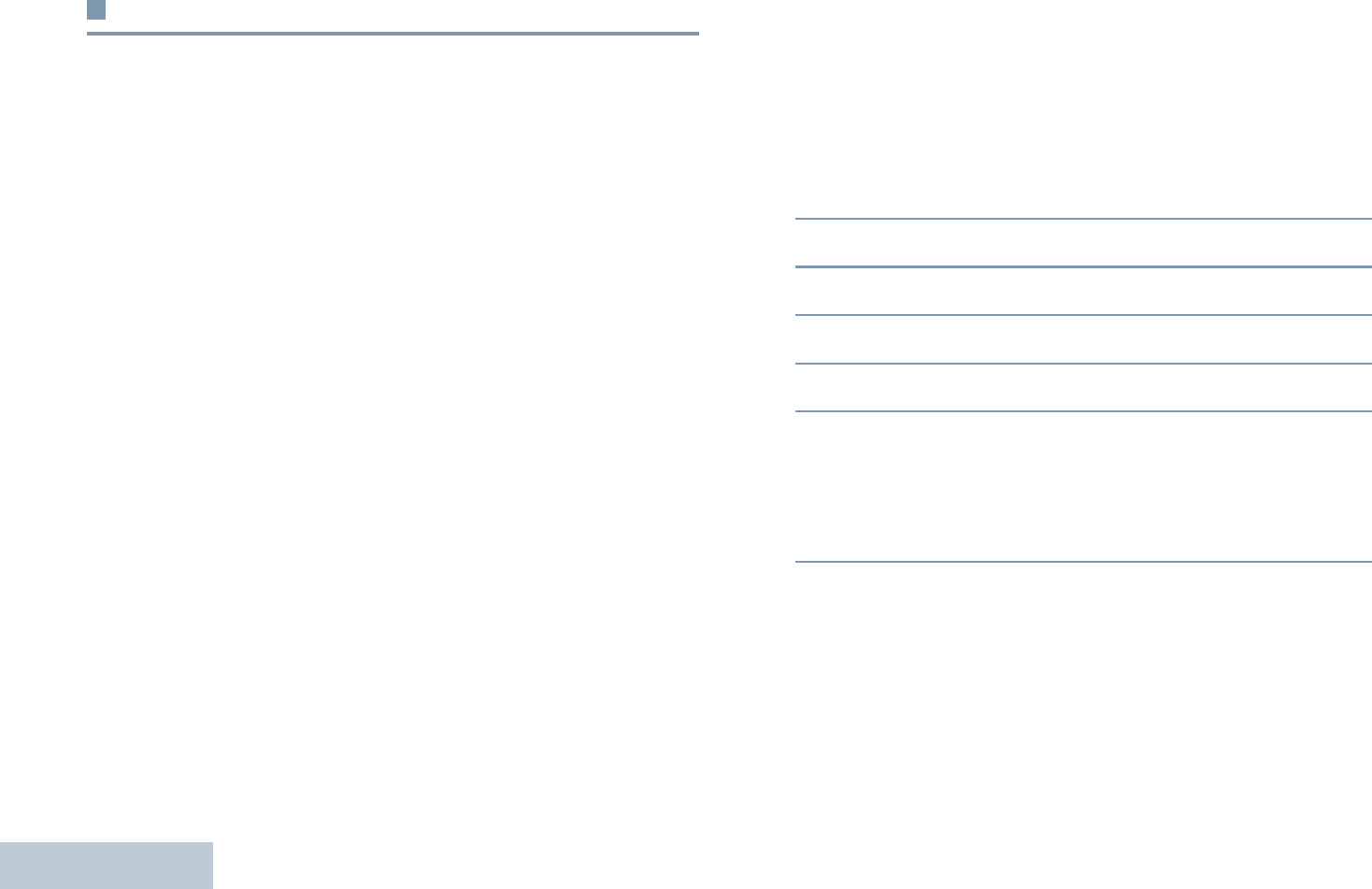
Advanced Features
English
48
Scan
When you start a scan, your radio cycles through the
programmed scan list for the current channel looking for voice
activity.
The LED blinks yellow and the scan icon appears on the status
bar.
During a dual mode scan, if you are on a digital channel, and
your radio locks onto an analog channel, it automatically
switches from digital mode to analog mode for the duration of
the call. This is also true for the reverse.
There are two ways of initiating scan:
•Main Channel Scan (Manual): Your radio scans all the
channels/groups in your scan list. On entering scan, your
radio may – depending on the settings – automatically start
on the last scanned “active” channel/group or on the channel
where scan was initiated.
•Auto Scan (Automatic): Your radio automatically starts
scanning when you select a channel/group that has Auto
Scan enabled.
NOTE: This feature is not applicable in Capacity Plus and
Linked Capacity Plus.
Starting and Stopping Scan
Procedure:
Press the programmed Scan button to start or stop Scan.
OR
Follow the procedure below.
1Use the Channel Selector Knob to select a channel
programmed with a scan list.
2c to access the menu.
3^ or v to Scan and press c to select.
4^ or v to Scan State and press c to select.
5^ or v to required scan state and press c to select.
6The display shows Scan On when scan is enabled. The LED
blinks yellow and the scan icon appears.
OR
The display shows Scan Off if scan is disabled. The LED
turns off and the scan icon disappears.
While scanning, the radio can only accept data (e.g. text
message, location, telemetry, or PC data) if received on its
Selected Channel.
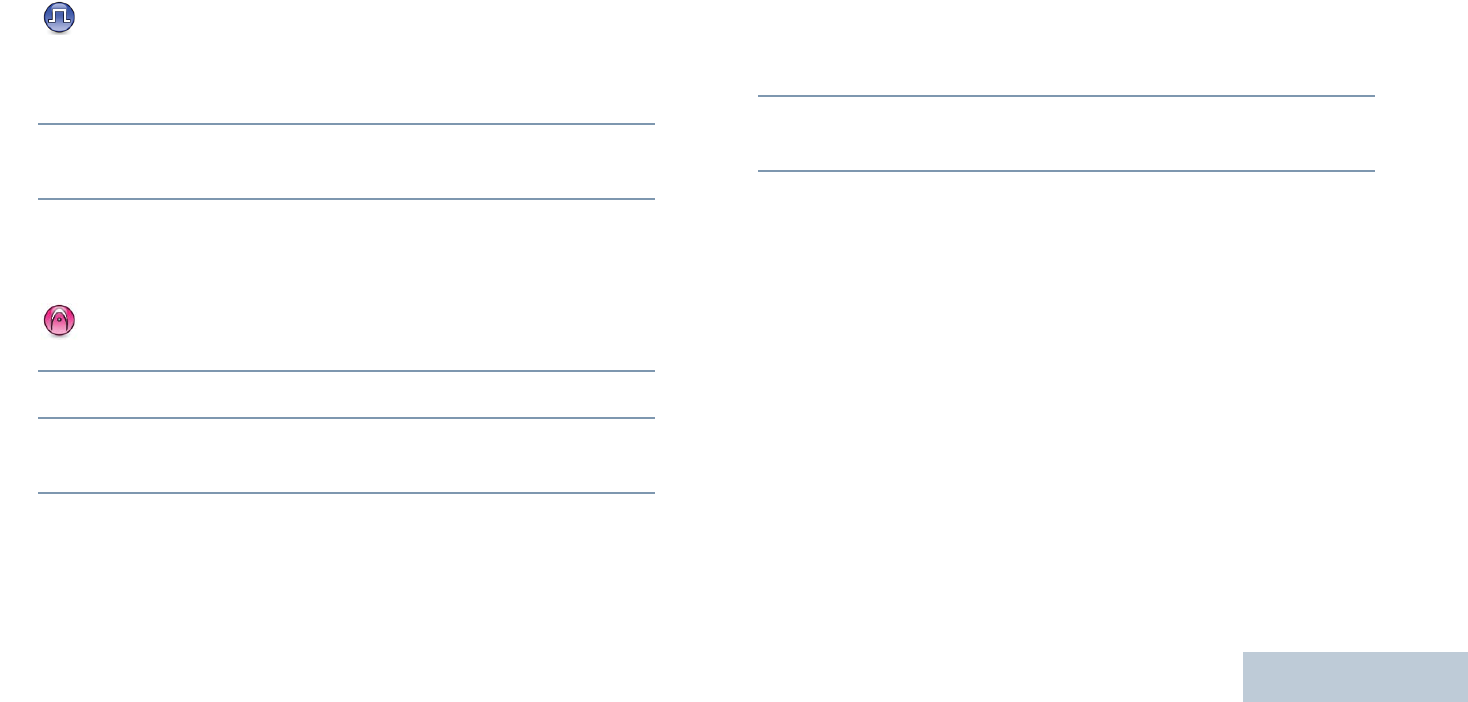
Advanced Features
English
49
Responding to a Transmission During a Scan
During scanning, your radio stops on a channel/group where
activity is detected. The radio stays on that channel for a
programmed time period known as “hang time”.
Procedure:
1Hold the radio vertically 1 to 2 inches (2.5 to 5.0 cm) from
your mouth.
If the Channel Free Indication feature is enabled, you
hear a short alert tone the moment the transmitting radio
releases the PTT button, indicating the channel is free for
you to respond.
2Press the PTT button during hang time. The LED lights up
solid green.
3Wait for the Talk Permit Tone to finish (if enabled) and speak
clearly into the microphone.
OR
Wait for the PTT Sidetone to finish (if enabled) and
speak clearly into the microphone.
4Release the PTT button to listen.
5If you do not respond within the hang time, the radio returns
to scanning other channels/groups.
Deleting a Nuisance Channel
If a channel continually generates unwanted calls or noise
(termed a “nuisance” channel), you can temporarily remove the
unwanted channel from the scan list.
This capability does not apply to the channel designated as the
Selected Channel.
Procedure:
1When your radio “locks on to” an unwanted or nuisance
channel, press the programmed Nuisance Channel Delete
button until you hear a tone.
2Release the Nuisance Channel Delete button. The
nuisance channel is deleted.
Deleting a “nuisance” channel is only possible through the
programmed Nuisance Channel Delete button. This feature is
not accessible through the menu.
Restoring a Nuisance Channel
Procedure:
To restore the deleted nuisance channel, do one of the
following:
•Turn the radio off and then power it on again, OR
•Stop and restart a scan via the programmed Scan button or
menu, OR
•Change the channel via the Channel Selector Knob.
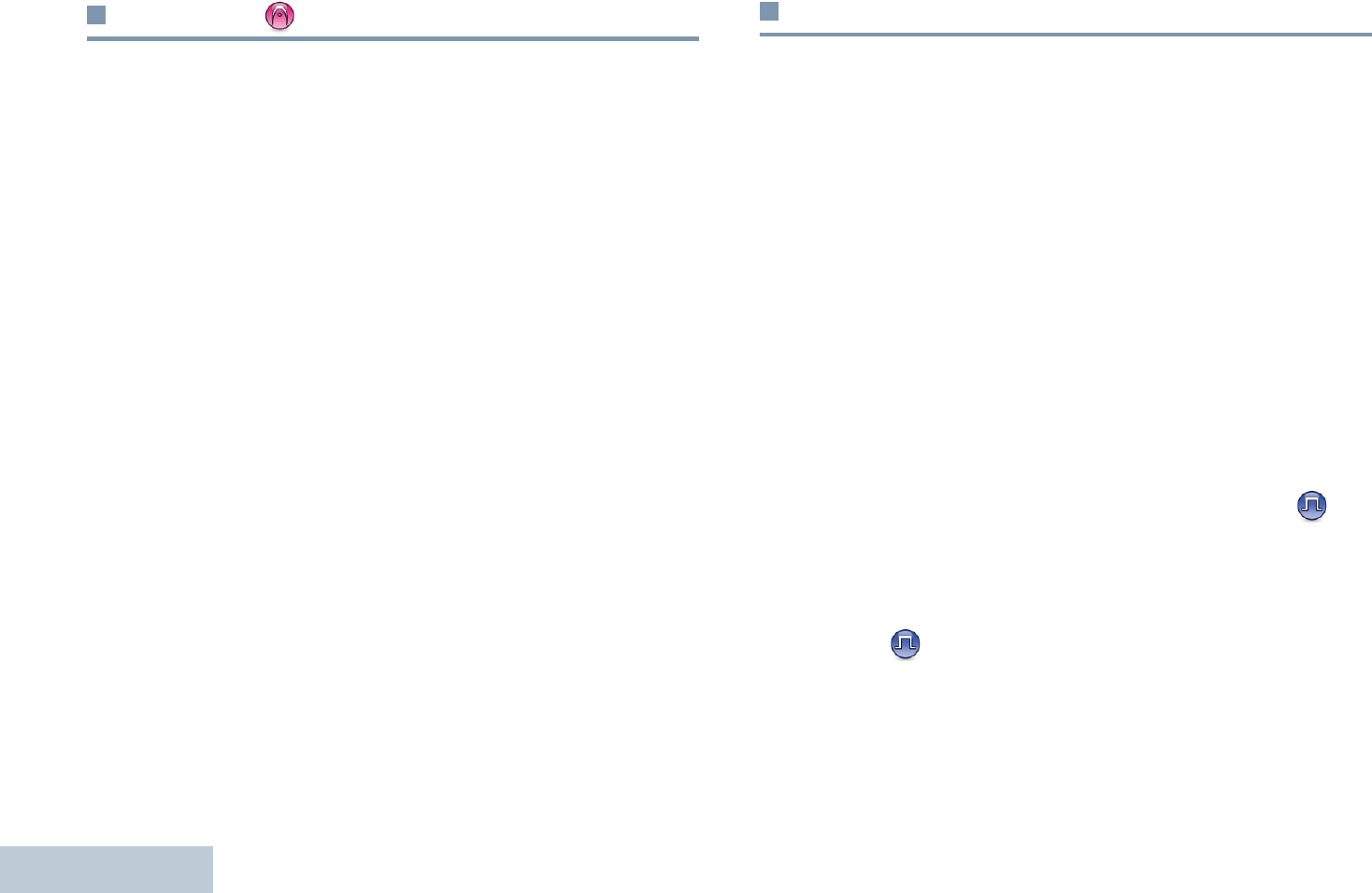
Advanced Features
English
50
Vote Scan
Vote Scan provides you with wide area coverage in areas where
there are multiple base stations transmitting identical
information on different analog channels.
Your radio scans analog channels of multiple base stations and
performs a voting process to select the strongest received
signal. Once that is established, your radio unmutes to
transmissions from that base station.
The LED blinks yellow and the vote scan icon appears on the
status bar.
To respond to a transmission during a Vote Scan, follow the
same procedures as Responding to a Transmission During a
Scan on page 49.
Contacts Settings
Contacts provides “address-book” capabilities on your radio.
Each entry corresponds to an alias or ID that you use to initiate
a call.
Each entry, depending on context, associates with one of five
types of calls: Group Call, Private Call, All Call, PC Call or
Dispatch Call.
PC Call and Dispatch Call are data-related. They are only
available with the applications. Refer to the data applications
documentation for more information.
NOTE: If the Privacy feature is enabled on a channel, you can
make privacy-enabled Group Call, Private Call, and All
Call on that channel. Only target radios with the same
Privacy Key OR the same Key Value and Key ID as
your radio are able to unscramble the transmission.
See Privacy on page 84 for more information.
Additionally, Contacts menu allows you to assign each entry to a
programmable number key or more on a keypad. If an entry is
assigned to a number key, your radio can perform a quick dial
on the entry.
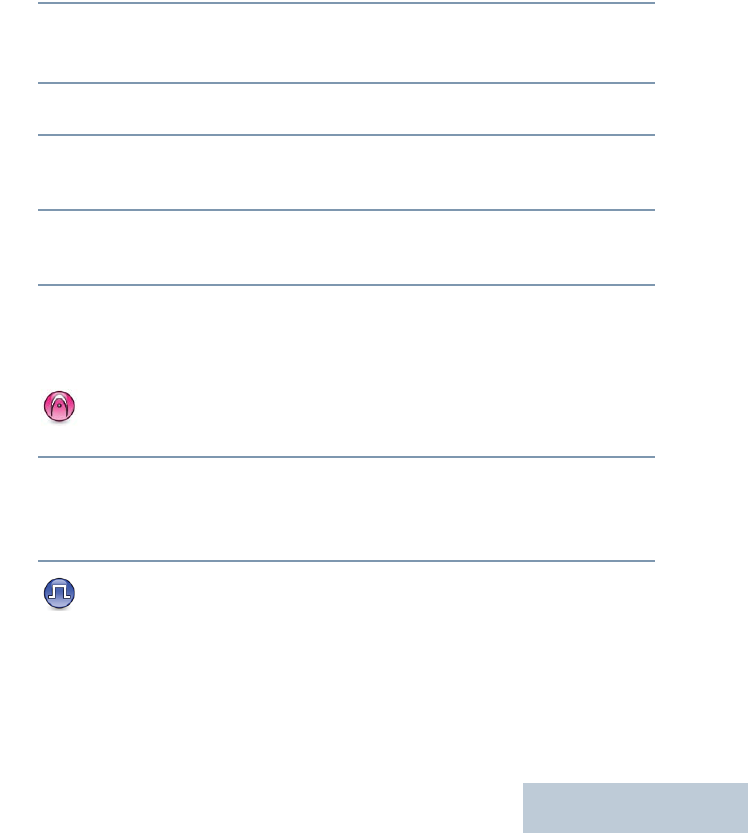
Advanced Features
English
51
Your radio supports two Contacts lists, one for Analog contacts
and one for Digital contacts, with a maximum of 500 members
for each Contacts list.
Each entry within Contacts displays the following information:
•Call Type
•Call Alias
•Call ID
NOTE: You can add, or edit subscriber IDs for the Digital
Contacts list. Deleting subscriber IDs can only be
performed by your dealer.
For the Analog Contacts list, you can only view the
subscriber IDs, edit the subscriber IDs, and initiate a
Call Alert. Adding and deleting capabilities can only be
performed by your dealer.
Making a Group Call from Contacts
Procedure:
1c to access the menu.
2^ or v to Contacts and press c to select.The entries
are alphabetically sorted.
3^ or v to the required group alias or ID.
4Hold the radio vertically 1 to 2 inches (2.5 to 5.0 cm) from
your mouth.
5Press the PTT button to make the call. The LED lights up
solid green.
6Wait for the Talk Permit Tone to finish (if enabled) and speak
clearly into the microphone.
OR
Wait for the PTT Sidetone to finish (if enabled) and
speak clearly into the microphone.
7Release the PTT button to listen. When any user in the
group responds, the LED blinks green. You see the Group
Call icon, the group ID, and that user’s ID on your display.
8 If the Channel Free Indication feature is enabled, you
hear a short alert tone the moment the target radio releases
the PTT button, indicating the channel is free for you to
respond. Press the PTT button to respond.
OR
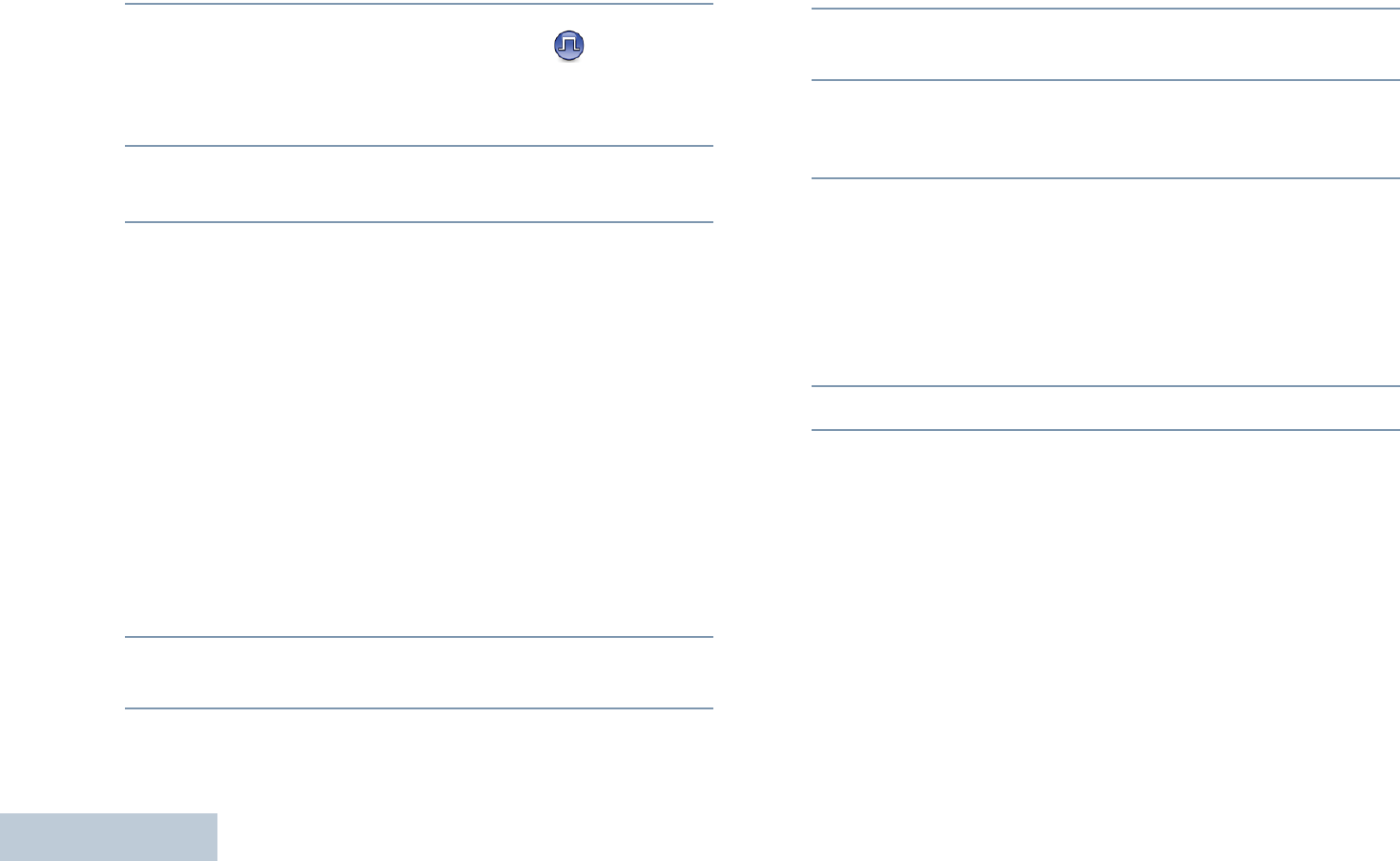
Advanced Features
English
52
If there is no voice activity for a programmed period of time,
the call ends.
Making a Private Call from Contacts
Procedure:
1c to access the menu.
2^ or v to Contacts and press c to select.The entries
are alphabetically sorted.
3^ or v to the required subscriber alias or ID.
OR
^ or v to Manual Dial and press c to select.
^ or v to Radio Number and press c to select.
If there was previously dialed subscriber alias or ID, the
alias or ID appears along with a blinking cursor.
Use the keypad to edit the ID.
OR
^ or v to Manual Dial and press c to select.
^ or v to Radio Number and press c to select.
The first line of the display shows Radio Number:. The
second line of the display shows a blinking cursor.
Use the keypad to enter a new subscriber alias or ID.
4Hold the radio vertically 1 to 2 inches (2.5 to 5.0 cm) from
your mouth.
5Press the PTT button to make the call. The LED lights up
solid green. The display shows the destination alias.
6Wait for the Talk Permit Tone to finish (if enabled) and speak
clearly into the microphone.
7Release the PTT button to listen. When the target radio
responds, the LED blinks green and the display shows the
transmitting user's ID.
8If the Channel Free Indication feature is enabled, you hear a
short alert tone the moment the target radio releases the
PTT button, indicating the channel is free for you to respond.
Press the PTT button to respond.
OR
If there is no voice activity for a programmed period of time,
the call ends.
9You hear a short tone. The display shows Call Ended.
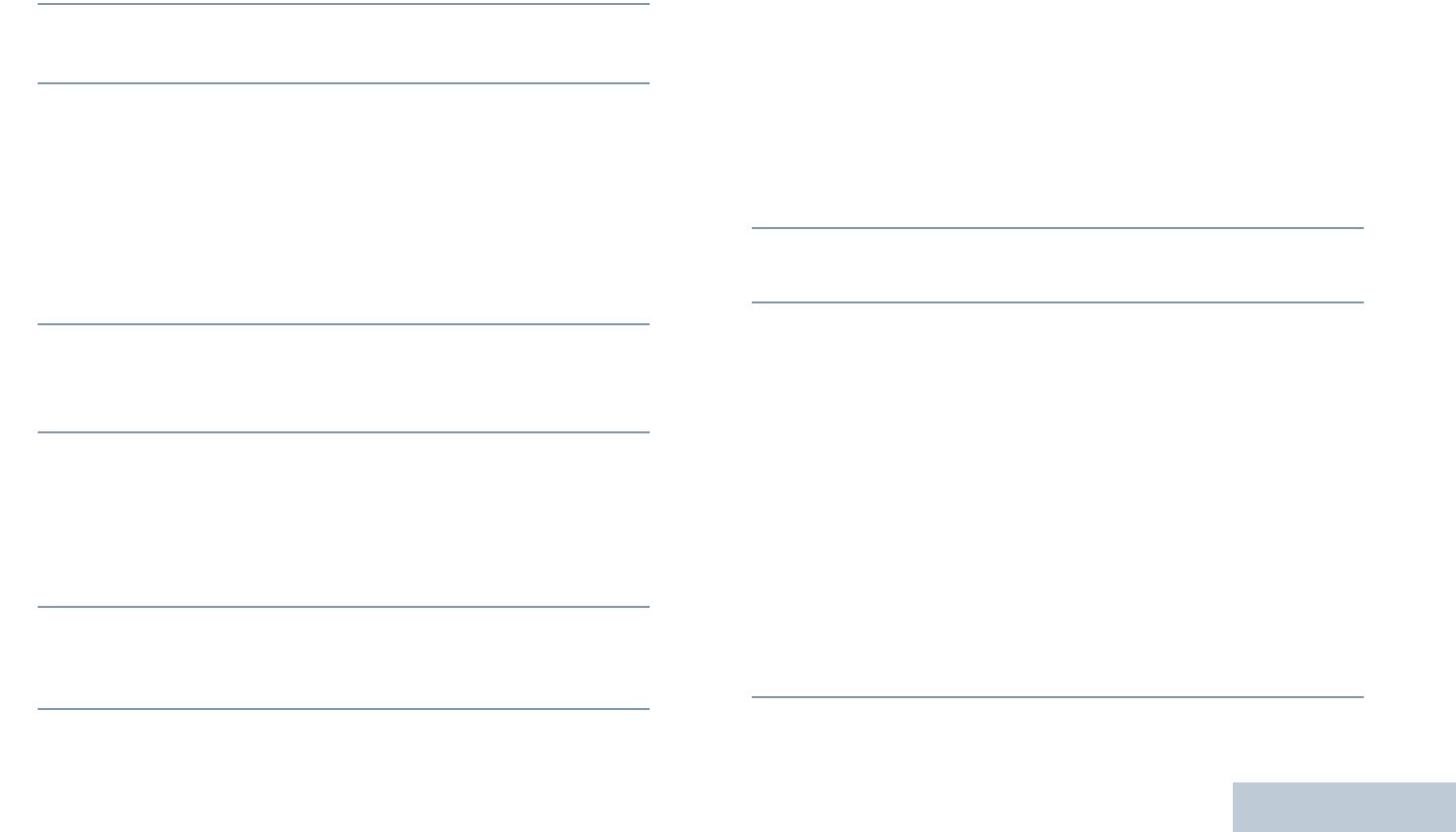
Advanced Features
English
53
Making a Phone Call from Contacts
Procedure:
1c to access the menu.
2^ or v to Contacts and press c to select. The entries
are alphabetically sorted.
3^ or v to the required subscriber alias or ID.
OR
^ or v to Manual Dial and press c to select.
^ or v to Phone Number and press c to select.
The first line of the display shows Phone Number:. The
second line of the display shows a blinking cursor. Use the
keypad to enter a telephone number.
4Press c to select.
If the entry selected is empty, a negative indicator tone
sounds and the display shows Phone Call Invalid #.
5^ or v to Call Phone and press c to select.
If the access code was not preconfigured in the Contacts
list, the first line of the display shows Access Code:. The
second line of the display shows a blinking cursor. Enter the
access code and press c to proceed.
6The first line of the display shows Calling. The second line
of the display shows the subscriber alias or ID, and the
Phone Call icon.
7If successful:
The DTMF tone sounds. You hear the dialing tone of the
telephone user. The first line of the display shows the
subscriber alias or ID, and the RSSI icon. The second line of
the display shows Phone Call and the Phone Call icon.
OR
If unsuccessful:
A tone sounds and the display shows Phone Call Failed.
Your radio returns to the Access Code input screen.
If the access code was preconfigured in the Contacts list,
the radio returns to the screen you were on prior to initiating
the call.
8Hold the radio vertically 1 to 2 inches (2.5 to 5.0 cm) from
your mouth.
9Press the PTT button to talk and release it to listen. The
RSSI icon disappears during transmission.
To enter extra digits, if requested by the Phone Call:
The first line of the display shows Extra Digits:. The
second line of the display shows a blinking cursor. Enter the
extra digits using the keypad and press c to proceed. The
DTMF tone sounds and the radio returns to the previous
screen.
OR
Press One Touch Access button. The DTMF tone sounds.
If the entry for the One Touch Access button is empty, a
negative indicator tone sounds.
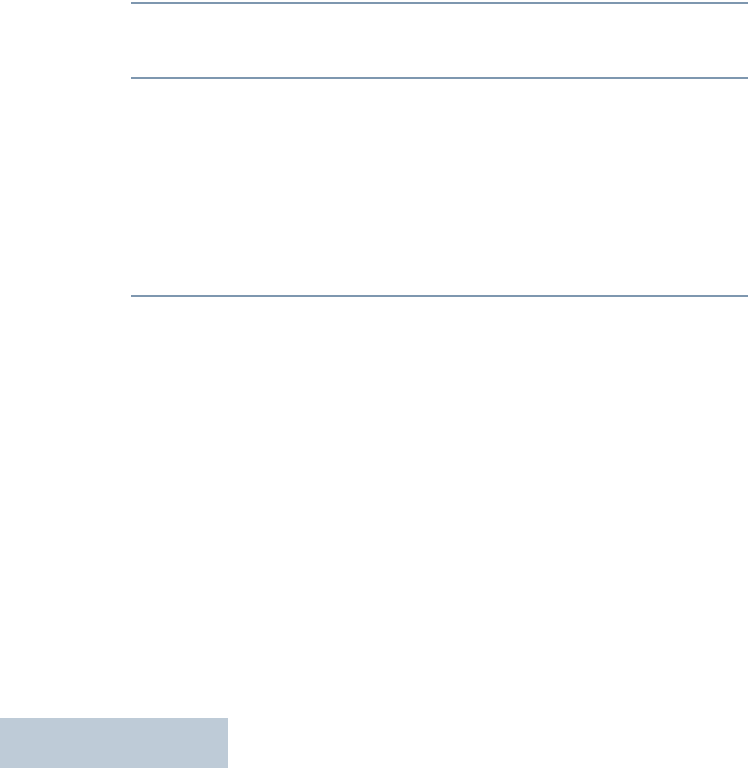
Advanced Features
English
54
10 Press d to end the call.
If deaccess code was not preconfigured in the Contacts list,
the first line of the display shows De-Access Code:. The
second line of the display shows a blinking cursor. Enter the
deaccess code and press c to proceed. The radio returns
to the previous screen.
11 The DTMF tone sounds and the display shows Ending
Phone Call.
12 If successful:
A tone sounds and the display shows Phone Call Ended.
Your radio returns to the Call Phone screen.
OR
If unsuccessful:
Your radio returns to the Phone Call screen. Repeat Steps
10 and 11 or wait for the telephone user to end the call.
When you press PTT button while in the Phone Contacts
screen, a negative indicator tone sounds and the display shows
Press OK to Place Phone Call.
When the telephone user ends the call, a tone sounds and the
display shows Phone Call Ended.
If the call ends while you are entering the extra digits requested
by the Phone Call, your radio returns to the screen you were on
prior to initiating the call.
During channel access, press
d
to dismiss the call attempt
and a negative indicator tone sounds. Your radio returns to the
Call Phone screen.
During the call, when you press One Touch Access button with
the deaccess code preconfigured or enter the deaccess code
as the input for extra digits, your radio attempts to end the call.
During channel access and access/deaccess code or extra
digits transmission, your radio responds to On/Off/Volume
Control Knob and Channel Selector Knob only. A tone sounds
for every invalid input.
The access or deaccess code cannot be more than 10
characters.
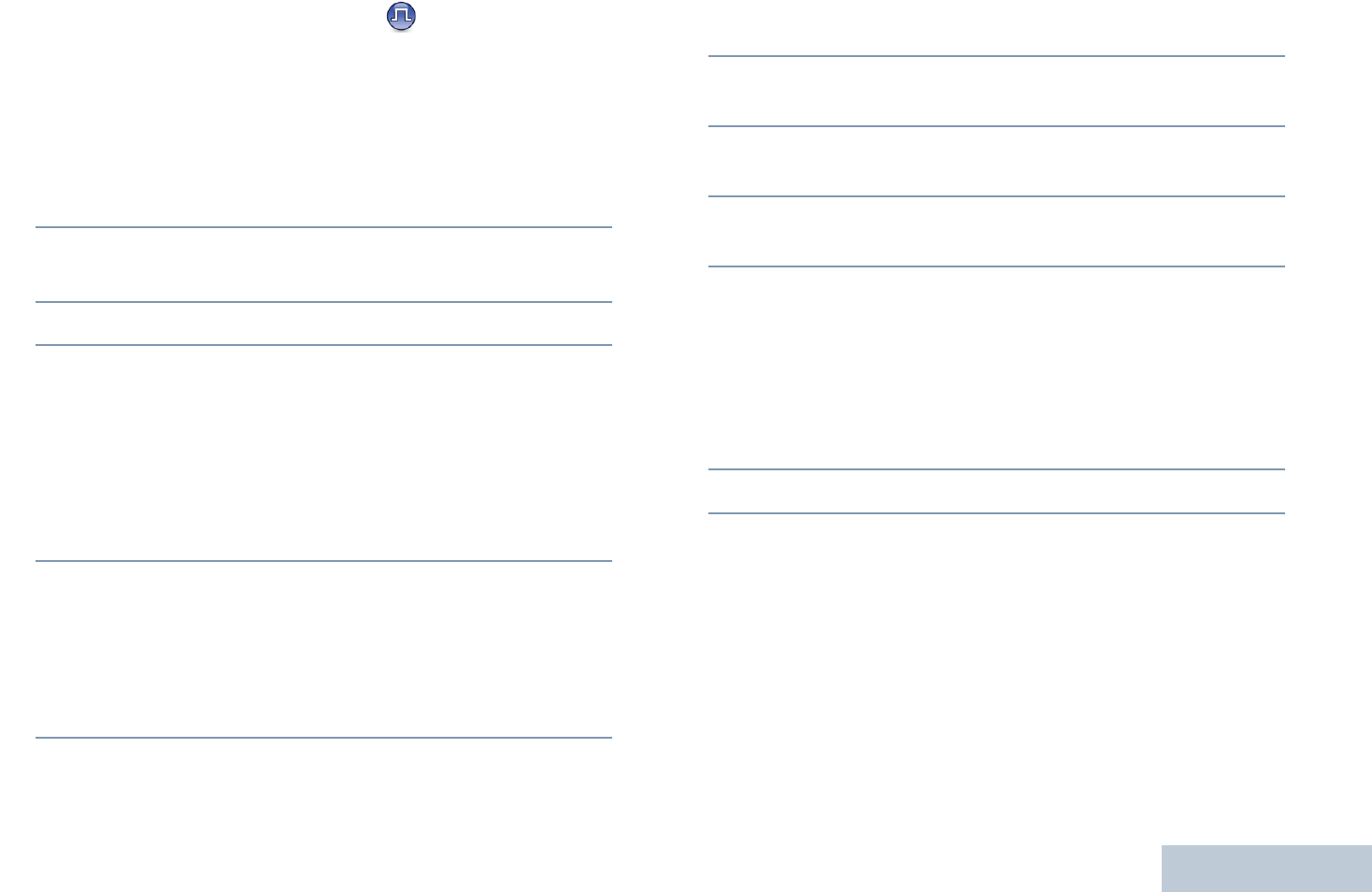
Advanced Features
English
55
Making a Call by Alias Search
You can also use alias or alphanumeric search to retrieve the
required subscriber alias.
This feature is only applicable while in Contacts.
Procedure:
1c to access the menu.
2^ or v to Contacts and press c to select. The entries
are alphabetically sorted.
3Key in the first character of the required alias.
4A blinking cursor appears.
Use the keypad to type the required alias.
Press < to move one space to the left.
Press > to move one space to the right.
Press * to delete any unwanted characters.
Long press # to change text entry method.
5The first line of the display shows the characters you keyed
in. The next lines of the display show the shortlisted search
results.
The alias search is case-insensitive. If there are two or more
aliases with the same name, the radio displays the alias that
is listed first in the Contacts list.
6Hold the radio vertically 1 to 2 inches (2.5 to 5.0 cm) from
your mouth.
7Press the PTT button to make the call. The LED lights up
solid green. The display shows the destination alias.
8Wait for the Talk Permit Tone to finish (if enabled) and speak
clearly into the microphone.
9Release the PTT button to listen. When the target radio
responds, the LED blinks green.
10 If the Channel Free Indication feature is enabled, you hear a
short alert tone the moment the target radio releases the
PTT button, indicating the channel is free for you to respond.
Press the PTT button to respond.
OR
If there is no voice activity for a programmed period of time,
the call ends.
11 You hear a short tone. The display shows Call Ended.
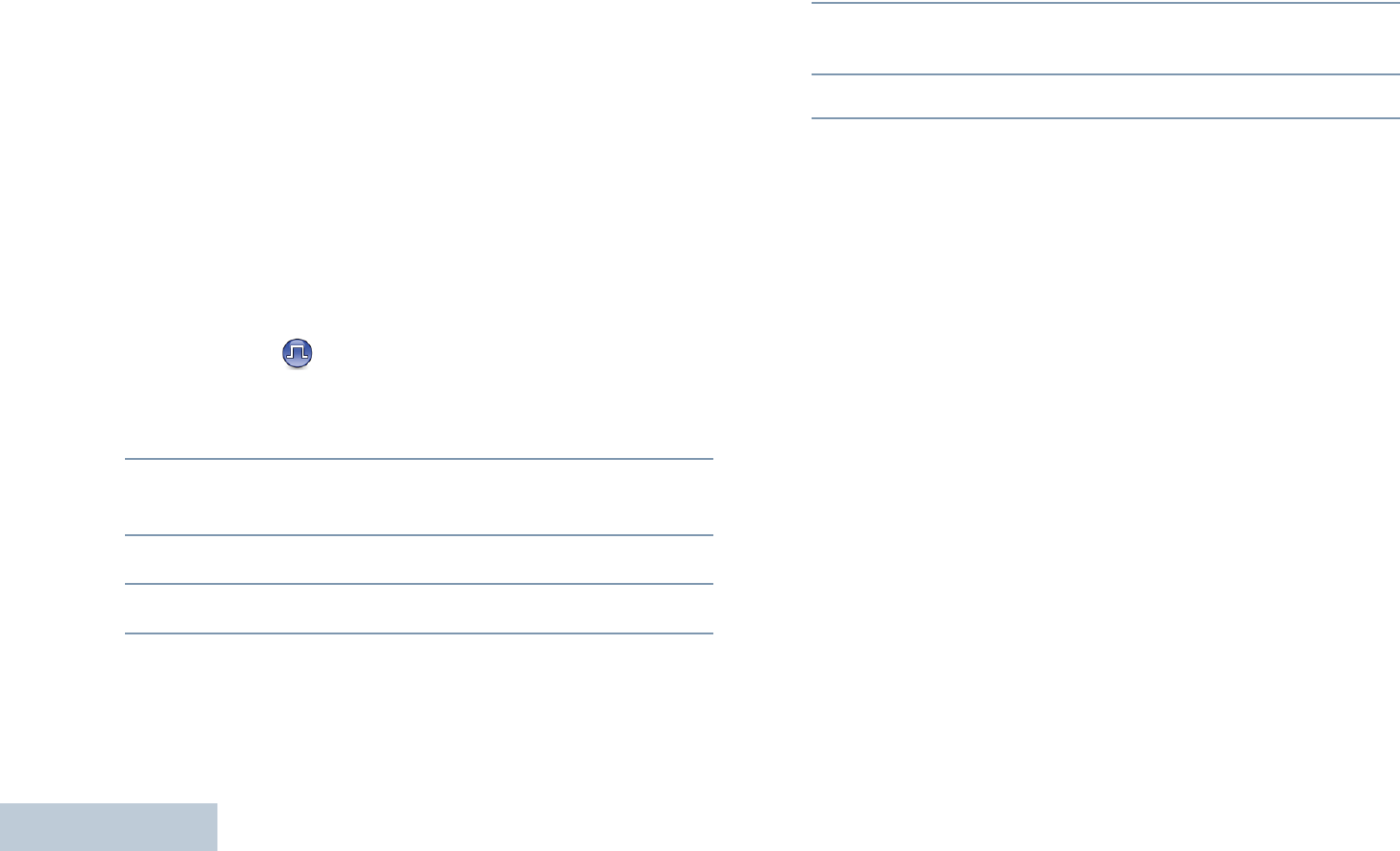
Advanced Features
English
56
NOTE: Press d button or c to exit alias search.
If you release the PTT button while the radio is setting
up the call, it exits without any indication and returns to
the previous screen.
Your radio may be programmed to perform a radio
presence check prior to setting up the Private Call. If
the target radio is not available, you hear a short tone
and see negative mini notice on the display.
The radio returns to the menu prior to initiating the
radio presence check.
Assigning an Entry to a Programmable
Number Key
Procedure:
1c to access the menu.
2^ or v to Contacts and press c to select. The entries
are alphabetically sorted.
3^ or v to the required alias or ID and press c to select.
4^ or v to Program Key and press c to select.
5^ or v to the desired number key and press c to select.
OR
If the number key is currently assigned to another entry, the
display shows The Key is Already Used and then, the
first line of the display shows Overwrite?.
^ or v to Yes and press c to select.
6The radio sounds a positive indicator tone and the display
shows positive mini notice.
7The screen automatically returns to the previous menu.
NOTE: Each entry can be associated to different number keys.
You see a checkmark before each number key that is
assigned to an entry. If the checkmark is before Empty,
you have not assign a number key to the entry.
If a number key is assigned to an entry in a particular
mode, this feature is not supported when you long
press the number key in another mode.
See Making a Group, Private or All Call with the
Programmable Number Key on page 33 for details on making
a Group, Private or All Call with the programmed number
key(s).
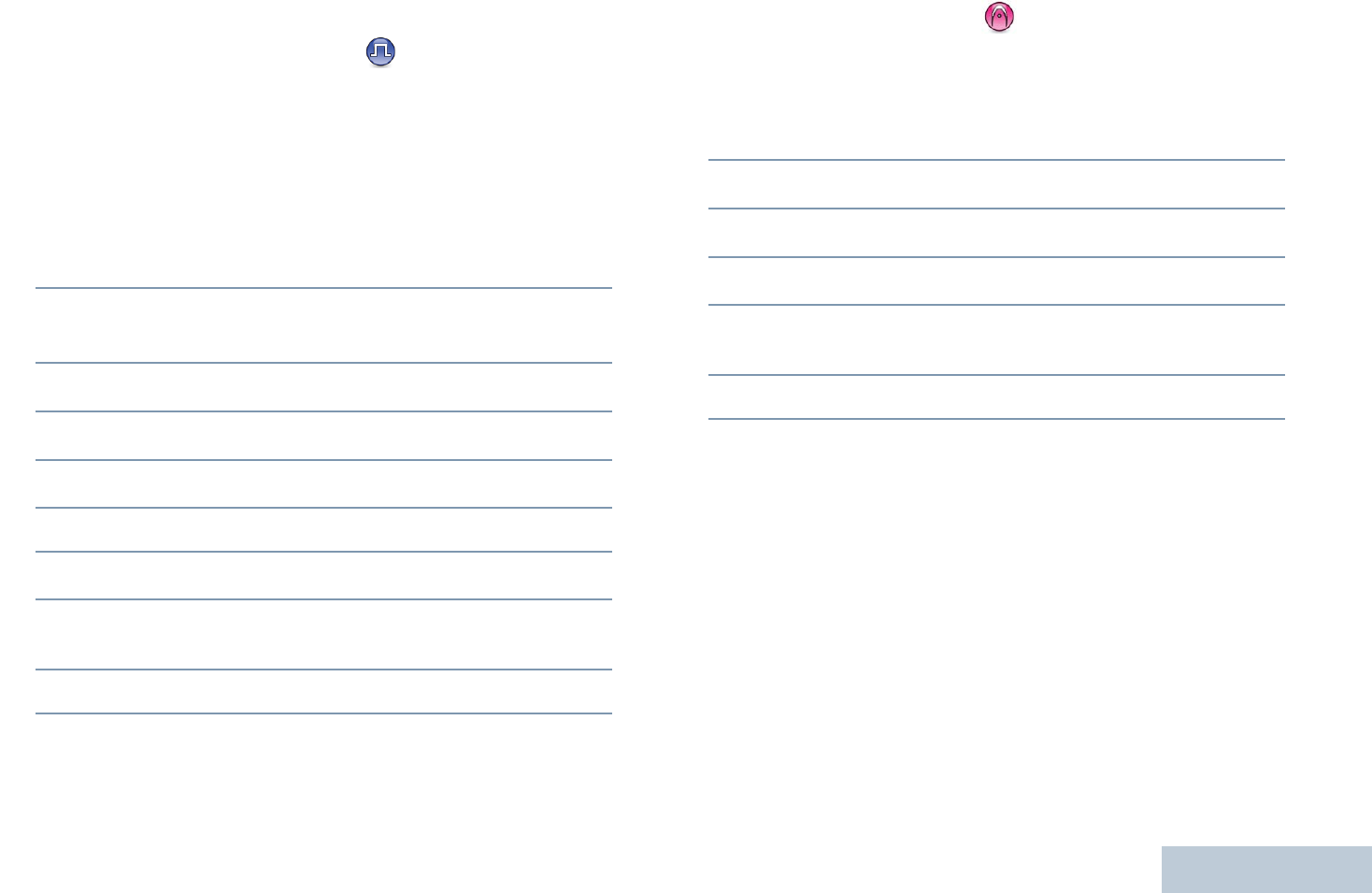
Advanced Features
English
57
Removing the Association between Entry and
Programmable Number Key
Procedure:
Long press the programmed number key to the required alias or
ID, press c to select, and proceed to Step 4.
OR
Follow the procedure below.
1c to access the menu.
2^ or v to Contacts and press c to select. The entries
are alphabetically sorted.
3^ or v to the required alias or ID and press c to select.
4^ or v to Program Key and press c to select.
5^ or v to Empty and press c to select.
6The first line of the display shows Clear from all keys?.
7^ or v to Yes and press c to select.
8The radio sounds a positive indicator tone and the display
shows positive mini notice.
9The screen automatically returns to the previous menu.
NOTE: When an entry is deleted, the association between the
entry and its programmed number key(s) is removed.
Setting Default Contact
Procedure:
Follow the procedure below.
1c to access the menu.
2^ or v to Contacts and press c to select.
3^ or v to the required alias or ID and press c to select.
4^ or v to Set as Default and press c to select.
5The radio sounds a positive indicator tone and the display
shows positive mini notice.
6A 9 appears beside the selected default alias or ID.
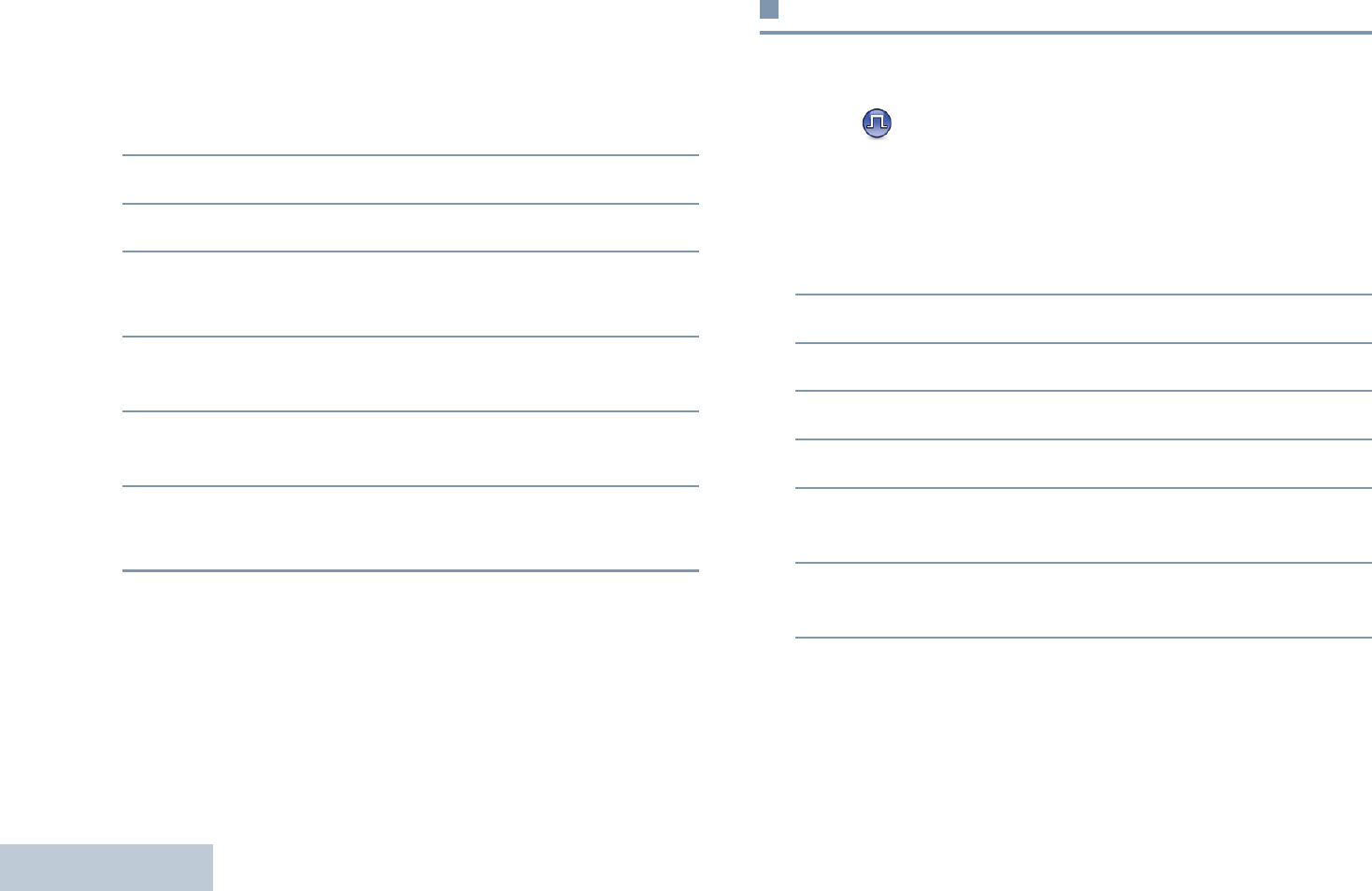
Advanced Features
English
58
Adding a New Contact
Procedure:
Follow the procedure below.
1c to access the menu.
2^ or v to Contacts and press c to select.
3^ or v to New Contact and press c to select.
4^ or v to the required contact type, either Radio Contact
or Phone Contact, and press c to select.
5Use the keypad to enter the contact number and press c
to confirm.
6Use the keypad to enter the contact name and press c to
confirm.
7If adding a Radio Contact, ^ or v to the required ringer
type and press c to select.
The radio sounds a positive indicator tone and the display
shows positive mini notice.
Call Indicator Settings
Activating or Deactivating Call Ringers for Call
Alert
You can select, or turn on or off ringing tones for a received Call
Alert.
Procedure:
1c to access the menu.
2^ or v to Utilities and press c to select.
3^ or v to Radio Settings and press c to select.
4^ or v to Tones/Alerts and press c to select.
5^ or v to Call Ringers and press c to select.
6^ or v to Call Alert and press c to select. The current
tone is indicated by a 9.
7^ or v to the required tone and press c to select. 9
appears beside selected tone.
NOTE: At Step 6, you can also use < or > to change the
selected option.
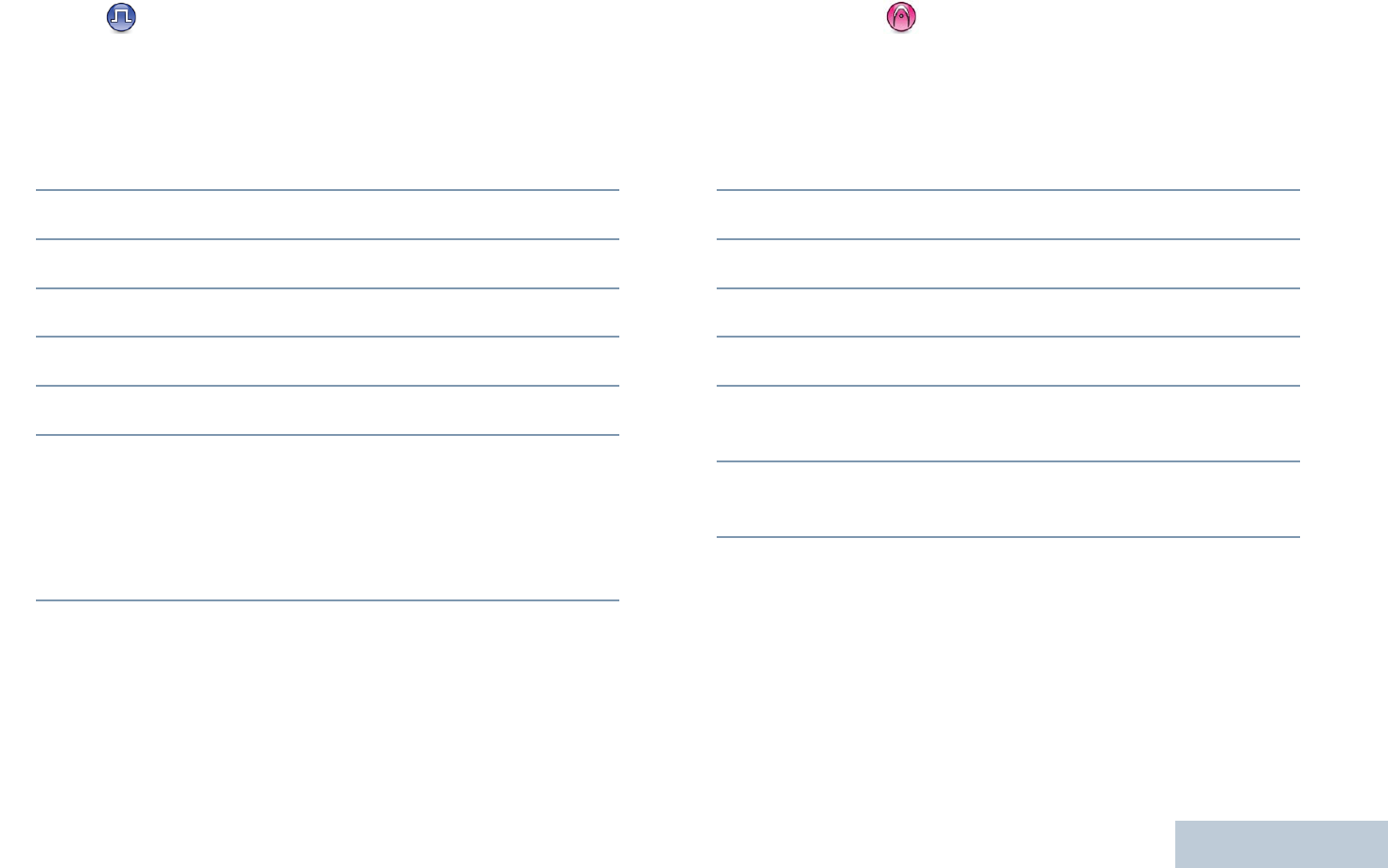
Advanced Features
English
59
Activating or Deactivating Call Ringers for Private
Calls
You can turn on or off the ringing tones for a received Private
Call.
Procedure:
1c to access the menu.
2^ or v to Utilities and press c to select.
3^ or v to Radio Settings and press c to select.
4^ or v to Tones/Alerts and press c to select.
5^ or v to Call Ringers and press c to select.
6^ or v to Private Call.
7Press c to enable Private Call ringing tones. The display
shows 9 beside Enabled.
OR
Press c to disable Private Call ringing tones. The 9
disappears from beside Enabled.
NOTE: At Step 6, you can also use < or > to change the
selected option.
Activating or Deactivating Call Ringers for
Selective Call
You can select, or turn on or off ringing tones for a received
Selective Call.
Procedure:
1c to access the menu.
2^ or v to Utilities and press c to select.
3^ or v to Radio Settings and press c to select.
4^ or v to Tones/Alerts and press c to select.
5^ or v to Call Ringers and press c to select.
6^ or v to Selective Call and press c to select. The
current tone is indicated by a 9.
7^ or v to the required tone and press c to select. 9
appears beside selected tone.
NOTE: At Step 6, you can also use < or > to change the
selected option.
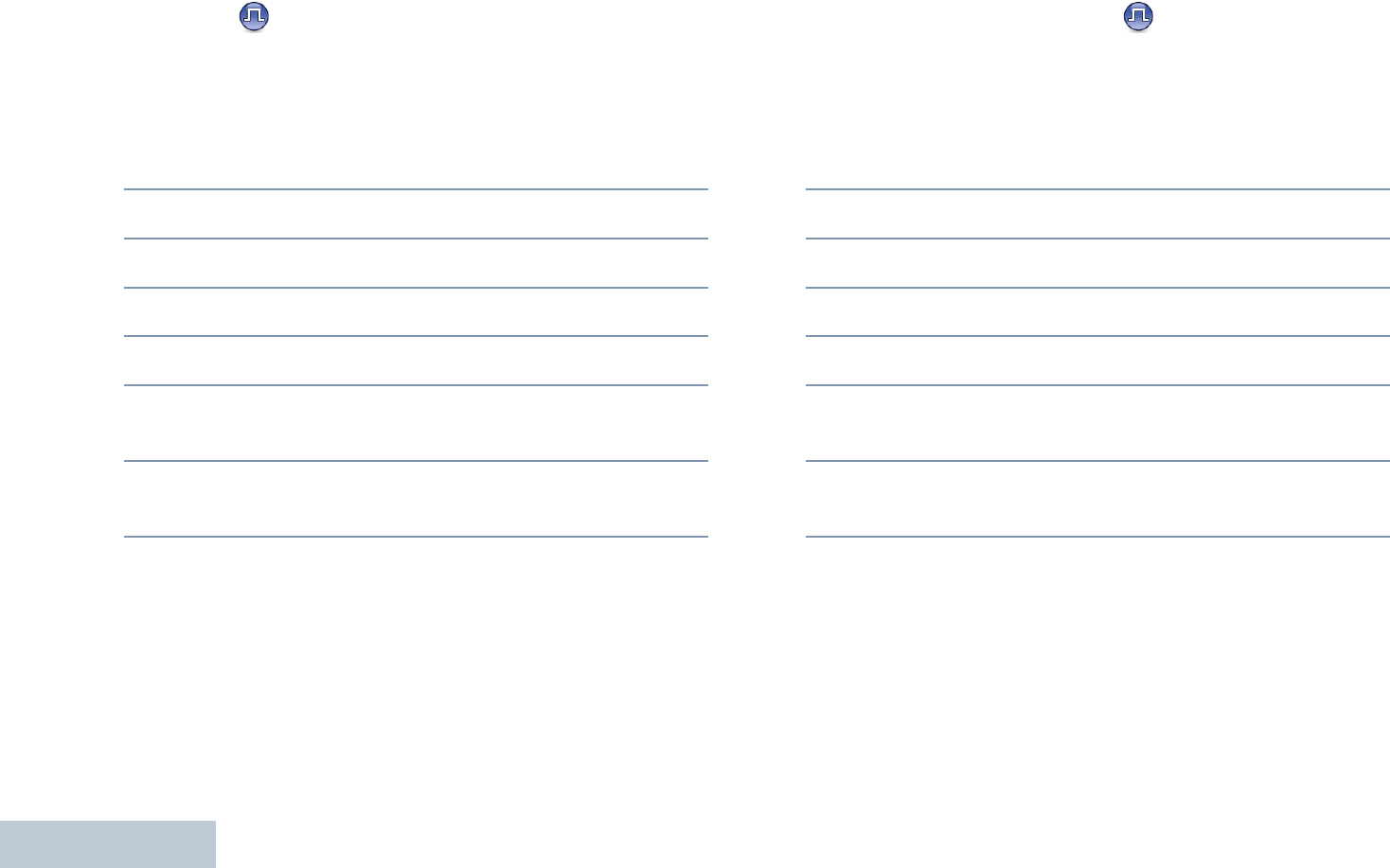
Advanced Features
English
60
Activating or Deactivating Call Ringers for Text
Message
You can select, or turn on or off the ringing tones for a received
Text Message.
Procedure:
1c to access the menu.
2^ or v to Utilities and press c to select.
3^ or v to Radio Settings and press c to select.
4^ or v to Tones/Alerts and press c to select.
5^ or v to Call Ringers and press c to select.
6^ or v to Messages and press c to select. The current
tone is indicated by a 9.
7 ^ or v to the required tone and press c to select. 9
appears beside selected tone.
NOTE: At Step 6, you can also use < or > to change the
selected option.
Activating or Deactivating Call Ringers for
Telemetry Status with Text
You can turn on or off the alert tones for a received Telemetry
Status with Text.
Procedure:
1c to access the menu.
2^ or v to Utilities and press c to select.
3^ or v to Radio Settings and press c to select.
4^ or v to Tones/Alerts and press c to select.
5^ or v to Call Ringers and press c to select.
6^ or v to Telemetry and press c to select. The current
tone is indicated by a 9.
7^ or v to the required tone and press c to select. 9
appears beside selected tone.
NOTE: At Step 6, you can also use < or > to change the
selected option.
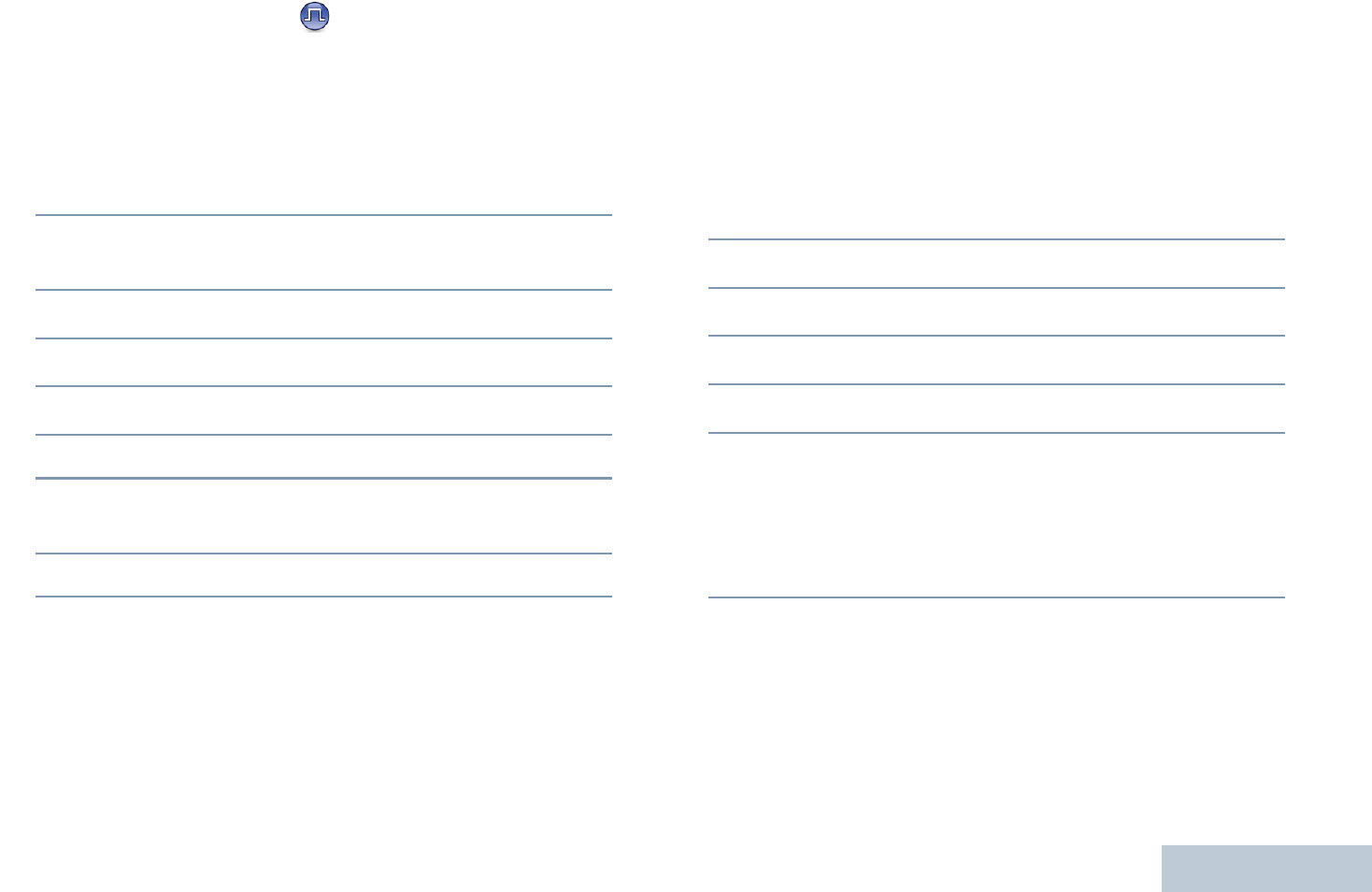
Advanced Features
English
61
Assigning Ring Styles
You can program your radio to sound one of ten predefined
ringing tones when receiving a Call Alert or a Text Message
from a particular contact.
Procedure:
1c to access the menu.
2^ or v to Contacts and press c to select.The entries
are alphabetically sorted.
3^ or v to the required alias or ID and press c to select.
4^ or v to Edit and press c to select.
5Press c until display shows Edit Ringtone menu.
6A 9 indicates the current selected tone.
7^ or v to the required tone and press c to select. 9
appears beside selected tone.
8The display shows a positive mini notice.
The radio sounds out each ring style as you navigate through
the list.
Escalating Alarm Tone Volume
You can program your radio to continually alert you when a
radio call remains unanswered. This is done by automatically
increasing the alarm tone volume over time. This feature is
known as Escalert.
Procedure:
1c to access the menu.
2^ or v to Utilities and press c to select.
3^ or v to Radio Settings and press c to select.
4^ or v to Tones/Alerts and press c to select.
5^ or v to Escalert.
6Press c to enable Escalert. The display shows 9 beside
Enabled.
OR
Press c to disable Escalert. The 9 disappears from
beside Enabled.
NOTE: At Step 5, you can also use < or > to change the
selected option.
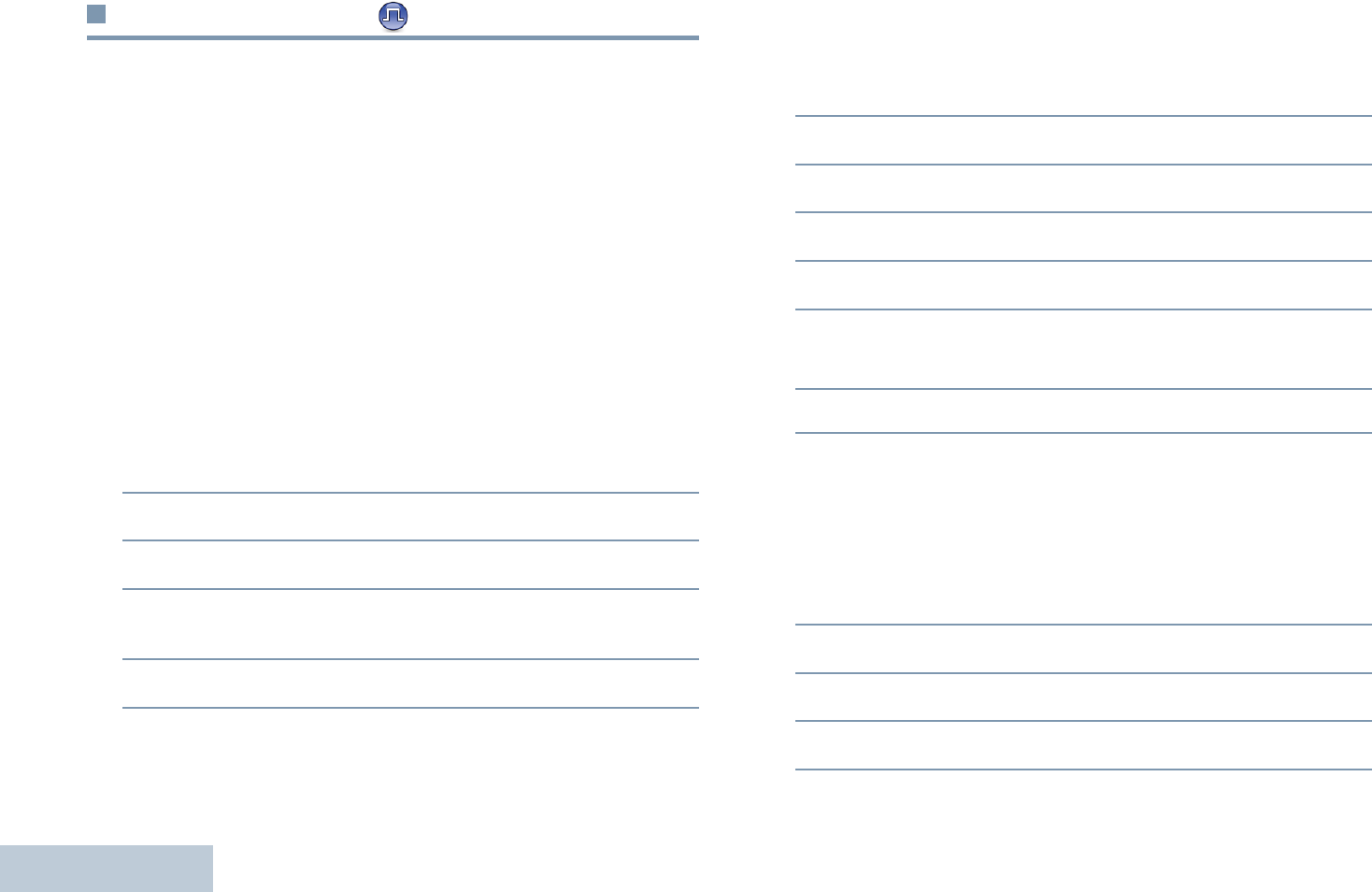
Advanced Features
English
62
Call Log Features
Your radio keeps track of all recent outgoing, answered, and
missed Private Calls. Use the call log feature to view and
manage recent calls.
You can perform the following tasks in each of your call lists:
•Store ID to Contacts
•Delete
•View Details
Viewing Recent Calls
The lists are Missed, Answered, and Outgoing.
Procedure:
1c to access the menu.
2^ or v to Call Log and press c to select.
3^ or v to required list and press c to select.
4The display shows the most recent entry at the top of the
list.
5^ or v to view the list.
Press the PTT button to start a Private Call with the current
selected alias or ID.
Storing an Alias or ID from a Call List
Procedure:
1c to access the menu.
2^ or v to Call Log and press c to select.
3^ or v to the required list and press c to select.
4^ or v to the required alias or ID and press c to select.
5^ or v to Store and press c to select.
6A blinking cursor appears. If needed, key in the alias for that
ID and press c.
7The display shows positive mini notice.
You can also store an ID without an alias.
Deleting a Call from a Call List
Procedure:
1c to access the menu.
2^ or v to Call Log and press c to select.
3^ or v to the required list and press c to select.
4^ or v to the required alias or ID and press c to select.
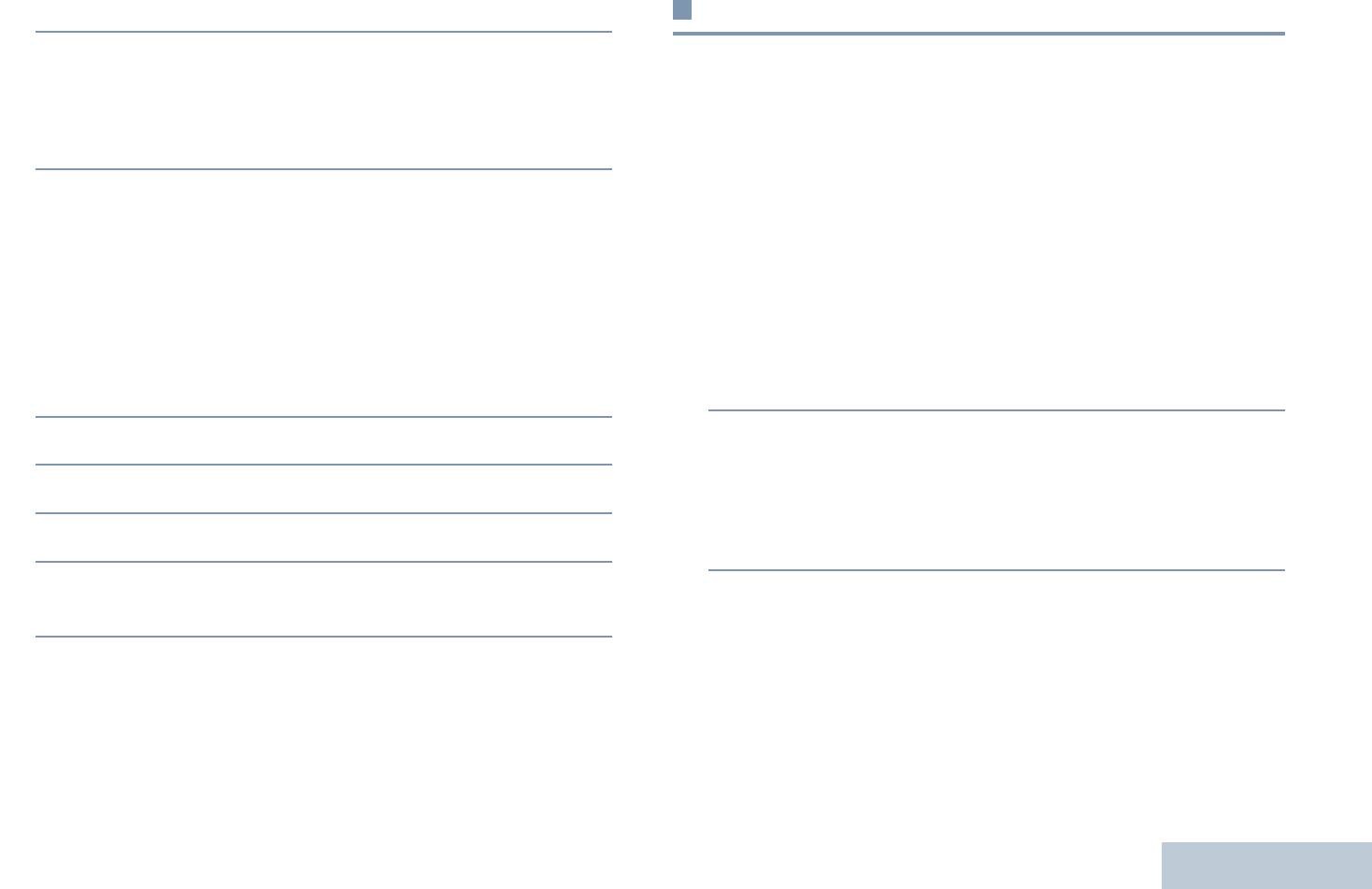
Advanced Features
English
63
5^ or v to Delete and press c to select.
6Press c to select Yes to delete the entry. The display
shows positive mini notice.
OR
^ or v to No to return to the previous screen.
When you select a call list and it contains no entries, the display
shows
List Empty
, and sounds a low tone if Keypad Tones are
turned on (see Turning Keypad Tones On or Off on page 95).
Viewing Details from a Call List
Procedure:
1c to access the menu.
2^ or v to Call Log and press c to select.
3^ or v to the required list and press c to select.
4^ or v to the required alias or ID and press c to select.
5^ or v to View Details and press c to select. Display
shows details.
Call Alert Operation
Call Alert paging enables you to alert a specific radio user to call
you back when they are able to do so.
This feature is applicable for subscriber aliases or IDs only and
is accessible through the menu via Contacts or manual dial.
Receiving and Responding to a Call Alert
When you receive a Call Alert page, you see the notification list
listing a Call Alert with the alias or ID of the calling radio on the
display.
Procedure:
1You hear a repetitive tone. The LED blinks yellow.
2Press the PTT button while the display still shows the Call
Alert in the Notification List to respond with a Private Call.
OR
Press d to exit the Notification List. The alert is moved to
the Missed Call Log.
See Notification List on page 93 for details about the
Notification List.
See Call Log Features on page 62 for details about the Missed
Call List.
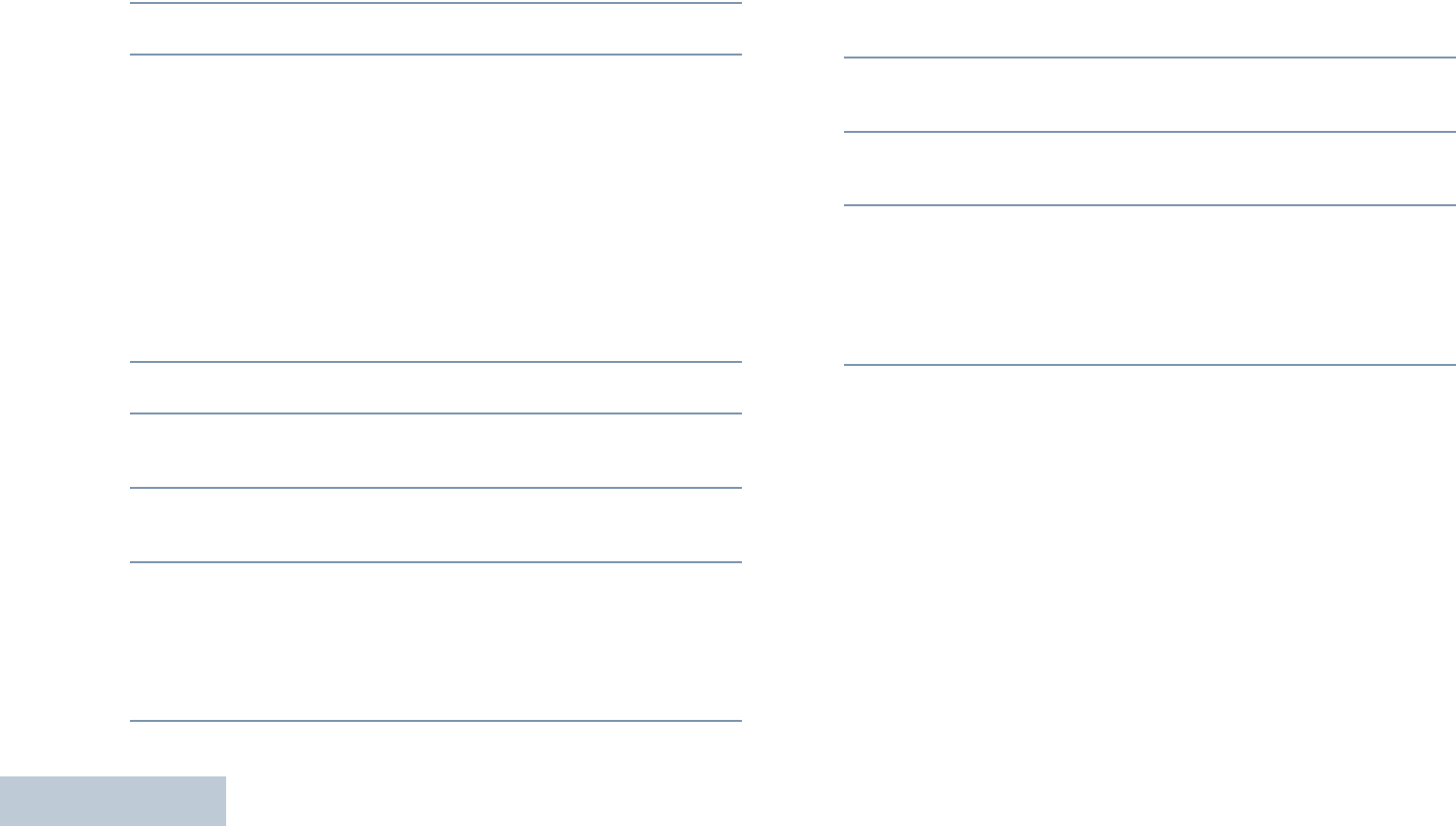
Advanced Features
English
64
Making a Call Alert from the Contacts List
Procedure:
1c to access the menu.
2^ or v to Contacts and press c to select.
3^ or v to the required subscriber alias or ID and press c
to select.
OR
^ or v to Manual Dial and press c to select.
^ or v to Radio Number and press c to select.
The first line of the display shows Radio Number:. The
second line of the display shows a blinking cursor.A blinking
cursor appears. Enter the subscriber ID you want to page
and press c.
4^ or v to Call Alert and press c to select.
5The display shows Call Alert and the subscriber alias or
ID, indicating that the Call Alert has been sent.
6The LED lights up solid green when your radio is sending
the Call Alert.
7If the Call Alert acknowledgement is received, the display
shows positive mini notice.
OR
If the Call Alert acknowledgement is not received, the
display shows negative mini notice.
Making a Call Alert with the One Touch Access
Button
Procedure:
1Press the programmed One Touch Access button to make
a Call Alert to the predefined alias or ID.
2The display shows Call Alert and the subscriber alias or
ID, indicating that the Call Alert has been sent.
3The LED lights up solid green when your radio is sending
the Call Alert.
4If the Call Alert acknowledgement is received, the display
shows positive mini notice.
OR
If the Call Alert acknowledgement is not received, the
display shows negative mini notice.
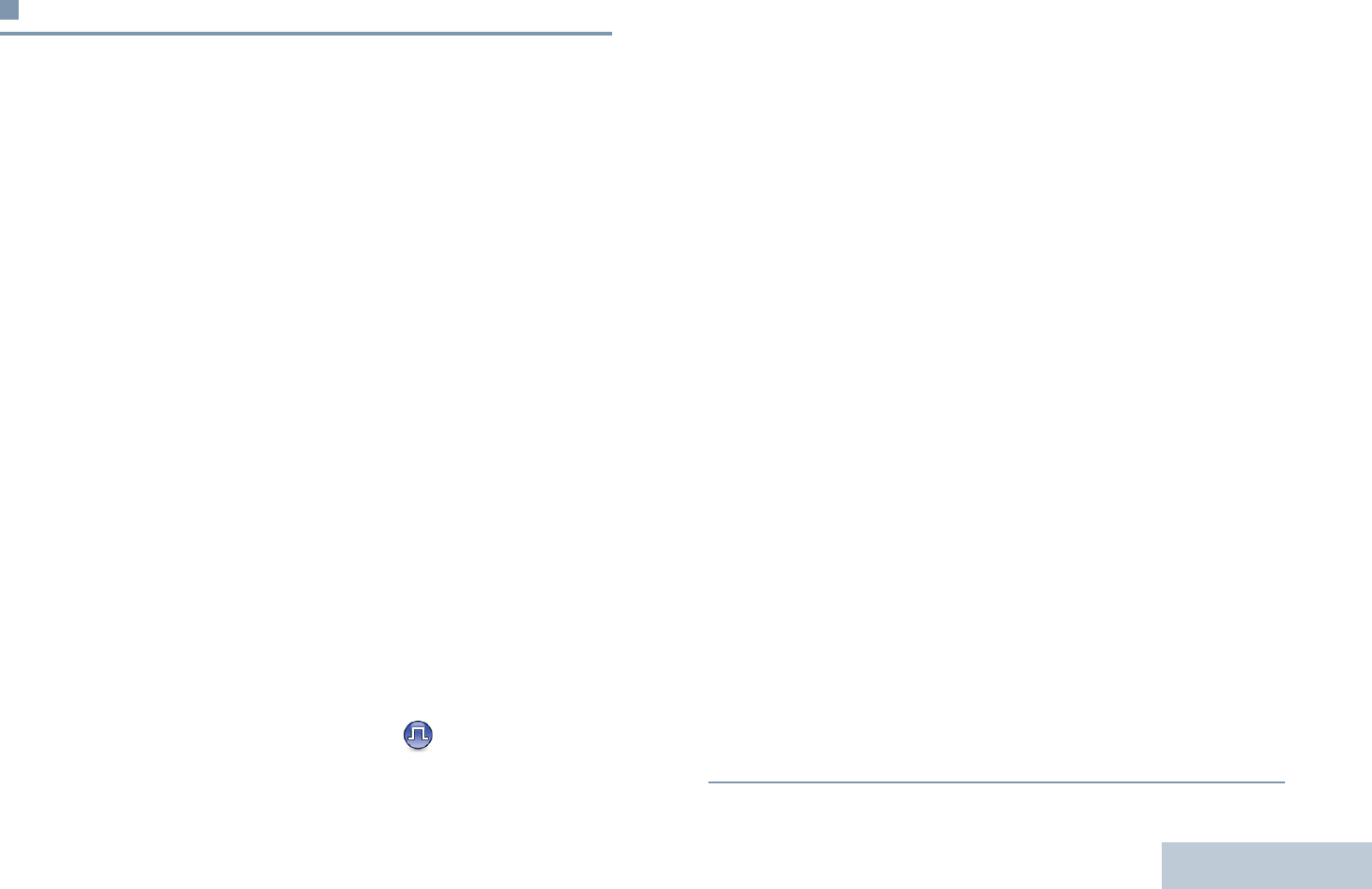
Advanced Features
English
65
Emergency Operation
An Emergency Alarm is used to indicate a critical situation. You
are able to initiate an Emergency at any time on any screen
display even when there is activity on the current channel.
Your dealer can set the duration of a button press for the
programmed Emergency button, except for long press, which is
similar with all other buttons:
•Short press – Between 0.05 seconds and 0.75 seconds
•Long press – Between 1.00 second and 3.75 seconds
The Emergency button is assigned with the Emergency On/Off
feature. Check with your dealer for the assigned operation of
the Emergency button.
If short press the Emergency button is assigned to turn on the
Emergency mode, then long press the Emergency button is
assigned to exit the Emergency mode.
If long press the Emergency button is assigned to turn on the
Emergency mode, then short press the Emergency button is
assigned to exit the Emergency mode.
Your radio supports three Emergency Alarms:
•Emergency Alarm
•Emergency Alarm with Call
•Emergency Alarm with Voice to Follow
In addition, each alarm has the following types:
•Regular – Radio transmits an alarm signal and shows audio
and/or visual indicators.
•Silent – Radio transmits an alarm signal without any audio or
visual indicators. Radio receives calls without any sound
through the radio’s speaker, until you press the PTT button to
initiate the call.
•Silent with Voice – Radio transmits an alarm signal without
any audio or visual indicators, but allow incoming calls to
sound through the radio’s speaker.
Only ONE of the Emergency Alarms above can be assigned to
the programmed Emergency button.
Receiving an Emergency Alarm
Procedure:
1The emergency icon appears, a tone sounds, the LED
blinks red, and the radio displays the Alarm List if there is
more than one alarm listed. The emergency caller aliases
are listed. ^ or v to the required alias and press c to
view more details. Press c again to view your action
options.
OR
The emergency icon appears, a tone sounds, the LED
blinks red, and the radio displays the emergency caller alias
Press c to view more details. Press c again to view your
action options.
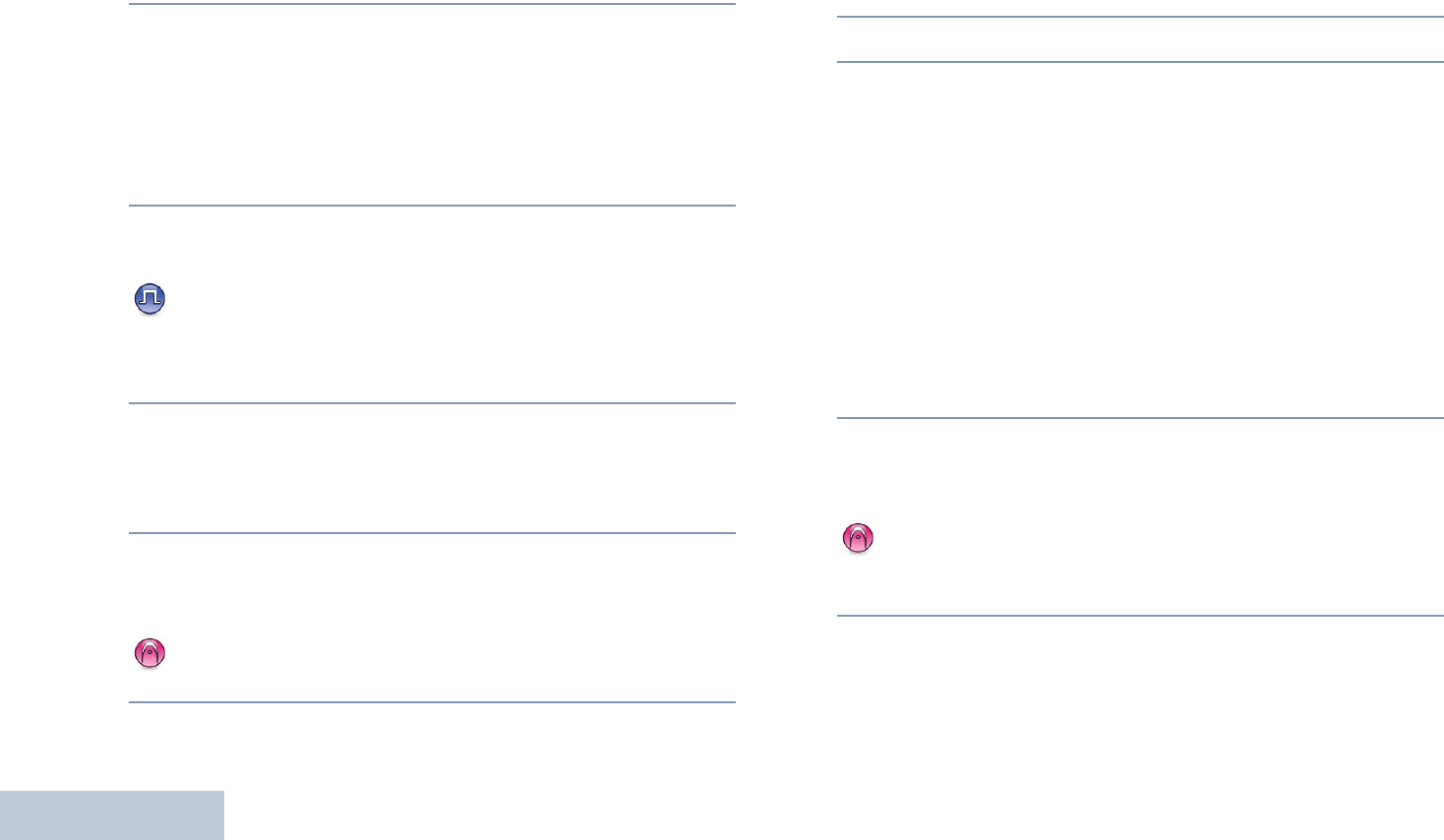
Advanced Features
English
66
2Press d and select Yes to exit the Alarm List.
To revisit the Alarm List, press c to access the menu and
select Alarm List.
Responding to an Emergency Alarm
Procedure:
When receiving an Emergency Alarm:
1In the Alarm List, ^ or v to the required alias.
2Hold the radio vertically 1 to 2 inches (2.5 to 5.0 cm) from
your mouth.
If the Channel Free Indication feature is enabled, you
hear a short alert tone the moment the transmitting radio
releases the PTT button, indicating the channel is now
available for use.
3Press PTT button to transmit non-emergency voice to the
same group that the Emergency Alarm was targeted to. The
LED lights up solid green. Your radio remains in the
Emergency mode.
4Wait for the Talk Permit Tone to finish (if enabled) and speak
clearly into the microphone.
OR
Wait for the PTT Sidetone to finish (if enabled) and
speak clearly into the microphone.
5Release the PTT button to listen. When the emergency
initiating radio responds, the LED blinks green. You see the
Group Call icon, the group ID, and transmitting radio ID on
your display.
6 Your radio displays the Alarm List.
Emergency voice can only be transmitted by the emergency
initiating radio. All other radios (including the emergency
receiving radio) transmit non-emergency voice.
Sending an Emergency Alarm
This feature allows you to send an Emergency Alarm, a
non-voice signal, which triggers an alert indication on a group of
radios.
Procedure:
1Press the programmed Emergency On button.
2The display shows Tx Alarm and the destination alias. The
LED lights up solid green and the Emergency icon appears.
OR
The display shows Tx Telegram and the destination
alias. The LED lights up solid green and the Emergency icon
appears.
3When an Emergency Alarm acknowledgment is received,
the Emergency tone sounds and the LED blinks green. The
display shows Alarm Sent.
OR
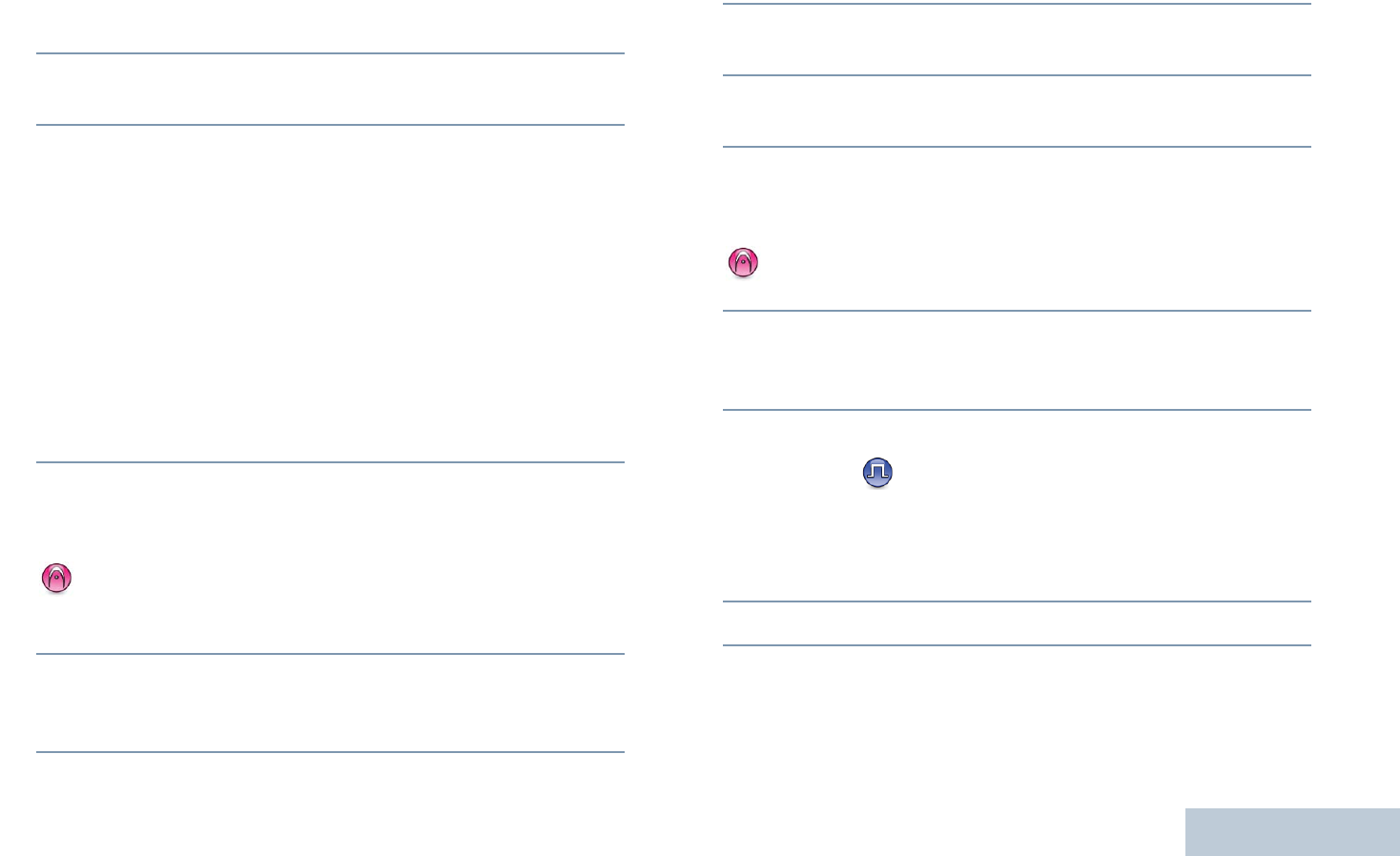
Advanced Features
English
67
If your radio does not receive an Emergency Alarm
acknowledgement, and after all retries have been
exhausted, a tone sounds and the display shows Alarm
Failed.
4Radio exits the Emergency Alarm mode and returns to the
Home screen.
If your radio is set to Silent, it does not display any audio or
visual indicators during Emergency mode.
Sending an Emergency Alarm with Call
This feature allows you to send an Emergency Alarm to a group
of radios. Upon acknowledgement by a radio within the group,
the group of radios can communicate over a programmed
Emergency channel.
Procedure:
1Press the programmed Emergency On button.
2The display shows Tx Alarm and the destination alias. The
LED lights up solid green and the Emergency icon appears.
OR
The display shows Tx Telegram and the destination
alias. The LED lights up solid green and the Emergency icon
appears.
3When an Emergency Alarm acknowledgment is received,
the Emergency tone sounds and the LED blinks green. The
display shows Alarm Sent.
4Your radio enters the emergency call mode when the display
shows Emergency and the destination group alias.
5Hold the radio vertically 1 to 2 inches (2.5 to 5.0 cm) from
your mouth.
6Press PTT button to make the call. The LED lights up solid
green and the group icon appears on the display.
7Wait for the Talk Permit Tone to finish (if enabled) and speak
clearly into the microphone.
OR
Wait for the PTT Sidetone to finish (if enabled) and
speak clearly into the microphone.
8Release the PTT button to listen.
When you receive a group call, the display shows the caller
alias and group alias.
9When the channel is free for you to respond, a short alert
tone sounds ( if the Channel Free Indication feature is
enabled). Press the PTT button to respond.
OR
Once your call ends, press Emergency Off button to exit
the Emergency mode.
10 The radio returns to the Home screen.
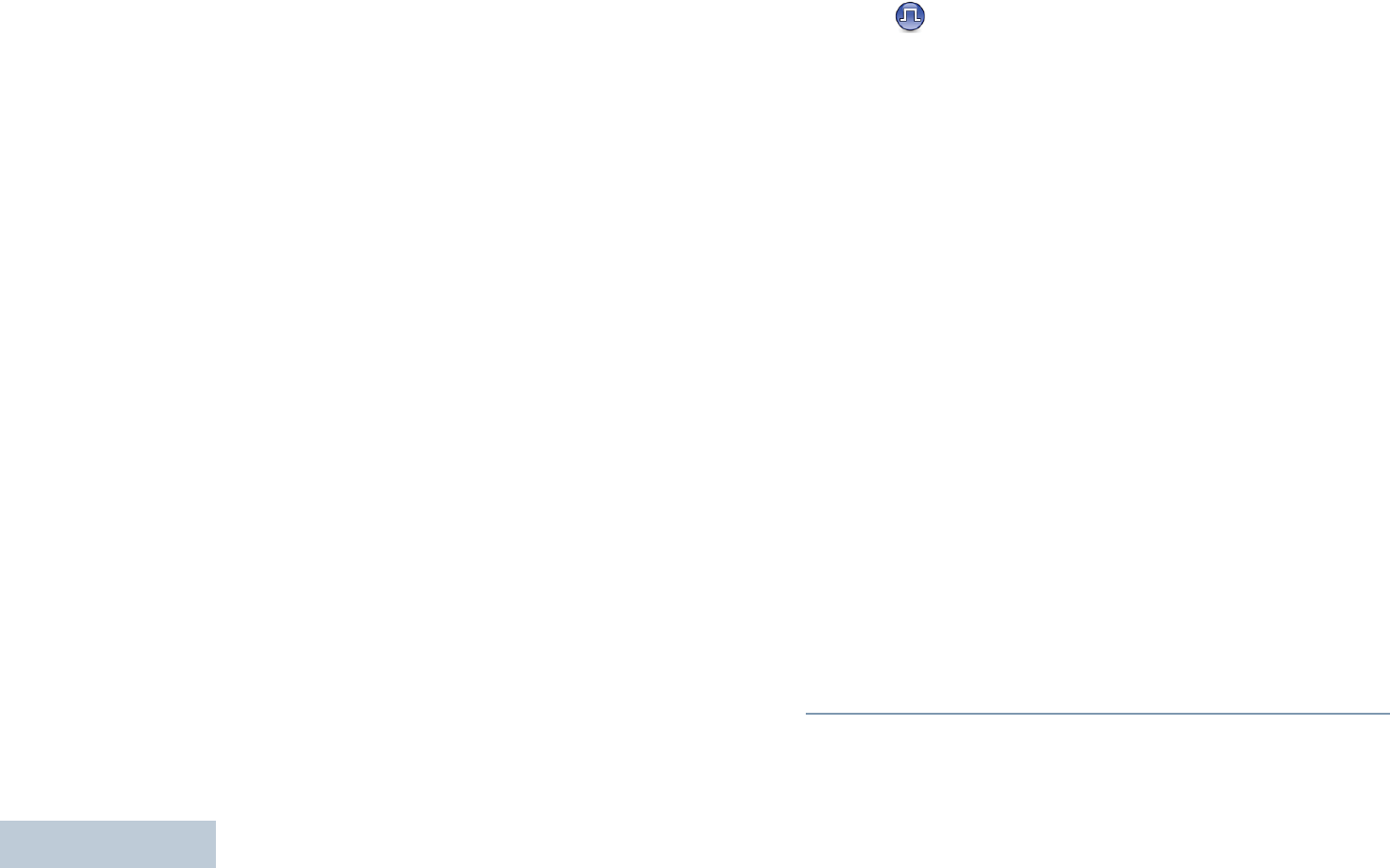
Advanced Features
English
68
If your radio is set to Silent, it does not display any audio or
visual indicators during Emergency mode, or allow any received
calls to sound through the radio’s speaker, until you press the
PTT button to initiate the call.
If your radio is set to Silent with Voice, it does not display any
audio or visual indicators during Emergency mode, but allow
incoming calls to sound through the radio’s speaker. The
indicators only appear once you press the PTT button to initiate,
or respond to, the call.
Sending an Emergency Alarm with Voice to
Follow
This feature allows you to send an Emergency Alarm to a group
of radios. Your radio’s microphone is automatically activated,
allowing you to communicate with the group of radios without
pressing the PTT button.
This activated microphone state is also known as “hot mic”.
If your radio has Emergency Cycle Mode enabled, repetitions of
hot mic and receiving period are made for a programmed
duration.
NOTE: During Emergency Cycle Mode, received calls sound
through the radio’s speaker.
If you press the PTT button during the programmed receiving
period, you will hear a prohibit tone, indicating that you should
release the PTT button. The radio ignores the PTT press and
remains in Emergency mode.
NOTE: If you press the PTT button during hot mic, and
continue to press it after the hot mic duration expires,
the radio continues to transmit until you release the
PTT button.
Procedure:
1Press the programmed Emergency On button.
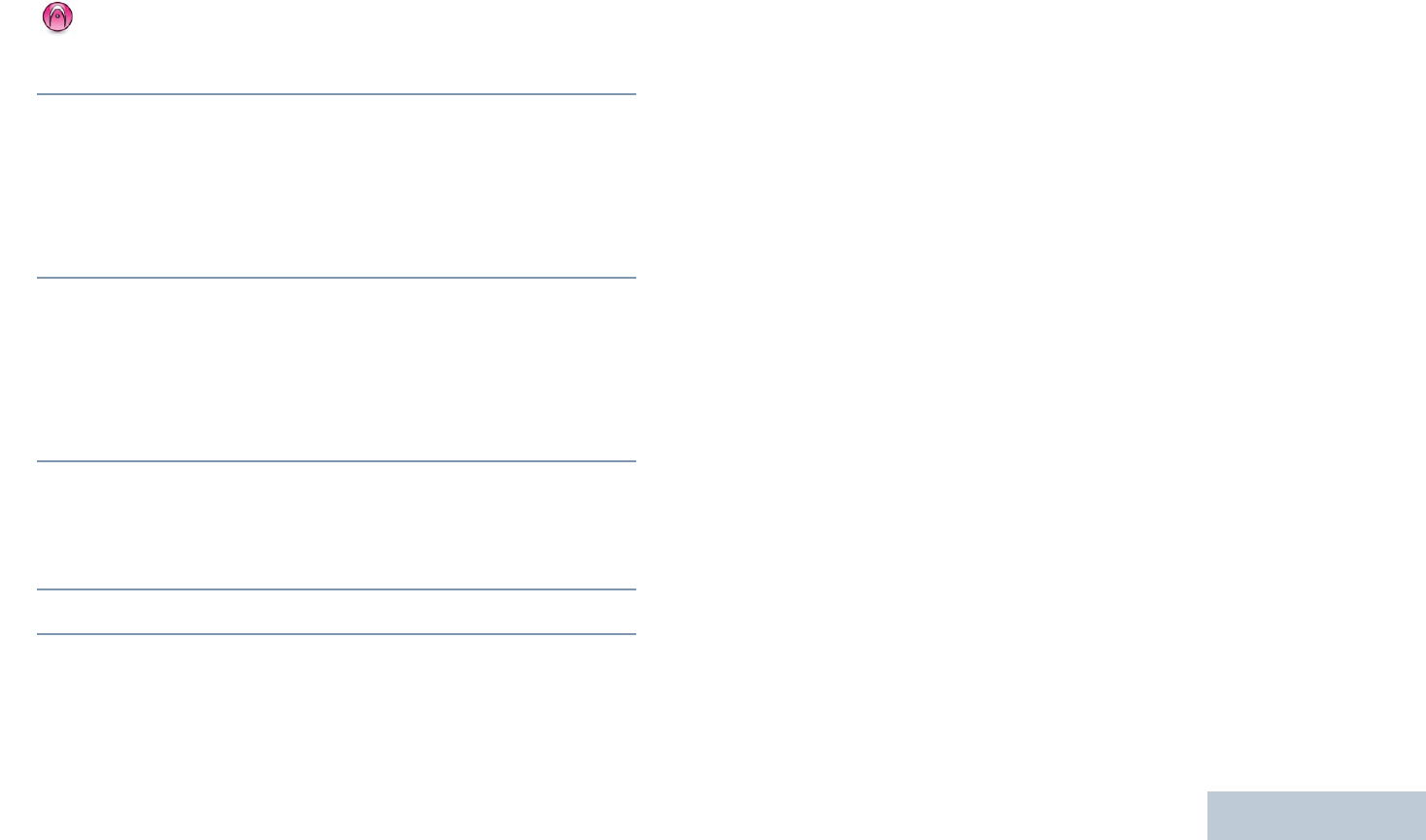
Advanced Features
English
69
2The display shows Tx Alarm and the destination alias. The
LED lights up solid green and the Emergency icon appears.
OR
The display shows Tx Telegram and the destination
alias. The LED lights up solid green and the Emergency icon
appears.
3Once the display shows Alarm Sent, speak clearly into the
microphone. When hot mic has been enabled, the radio
automatically transmits without a PTT press until the hot mic
duration expires.
While transmitting, the LED lights up solid green and the
Emergency icon appears.
4The radio automatically stops transmitting when:
Once the cycling duration between hot mic and receiving
calls expires, if Emergency Cycle Mode is enabled.
OR
Once the hot mic duration expires, if Emergency Cycle
Mode is disabled.
5To transmit again, press the PTT button.
OR
Press the programmed Emergency Off button to exit the
Emergency mode.
6The radio returns to the Home screen.
If your radio is set to Silent, it does not display any audio or
visual indicators during Emergency mode, or allow any
received calls to sound through the radio’s speaker, until the
programmed hot mic transmission period is over, and you
press the PTT button.
If your radio is set to Silent with Voice, it does not display any
audio or visual indicators during Emergency mode when you
are making the call with hot mic, but allow sound through the
radio’s speaker when the target radio responds after the
programmed hot mic transmission period is over. The
indicators only appear when you press the PTT button.
NOTE: If the Emergency Alarm request fails, the radio does
not retry to send the request, and enters the hot mic
state directly.
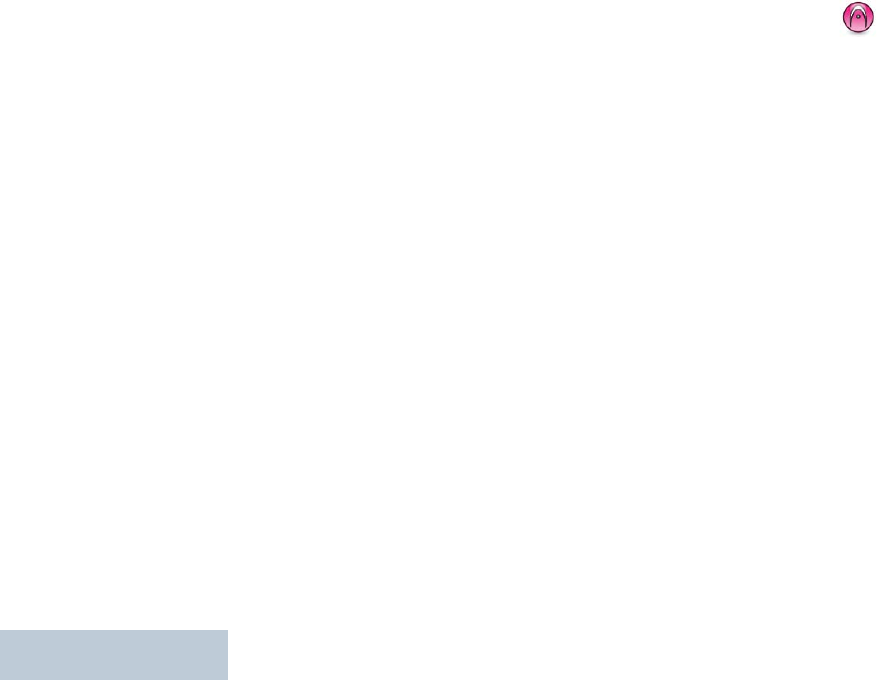
Advanced Features
English
70
Reinitiating an Emergency Mode
NOTE: This feature is only applicable to the radio sending the
Emergency Alarm.
There are two instances where this can happen:
•You change the channel while the radio is in Emergency
mode. This exits the Emergency mode. If Emergency Alarm is
enabled on this new channel, the radio reinitiates Emergency.
•You press the programmed Emergency On button during an
Emergency initiation/transmission state. This causes the
radio to exit this state, and to reinitiate Emergency.
Exiting Emergency Mode
NOTE: This feature is only applicable to the radio sending the
Emergency Alarm.
Your radio exits Emergency mode when one of the following
occurs:
•Emergency Alarm acknowledgement is received (for
Emergency Alarm only), OR
•An Emergency Exit Telegram is received, OR
•All retries to send the alarm have been exhausted, OR
•The Emergency Off button is pressed, OR
•Turn the radio off and then power it on again if your radio has
been programmed to remain on the Emergency Revert
channel even after acknowledgement is received.
NOTE: If your radio is powered off, it exits the Emergency
mode. The radio does not reinitiate the Emergency
mode automatically when it is turned on again.
If you change channels when your radio is in
Emergency mode to a channel that has no emergency
system configured, No Emergency is shown on your
display.
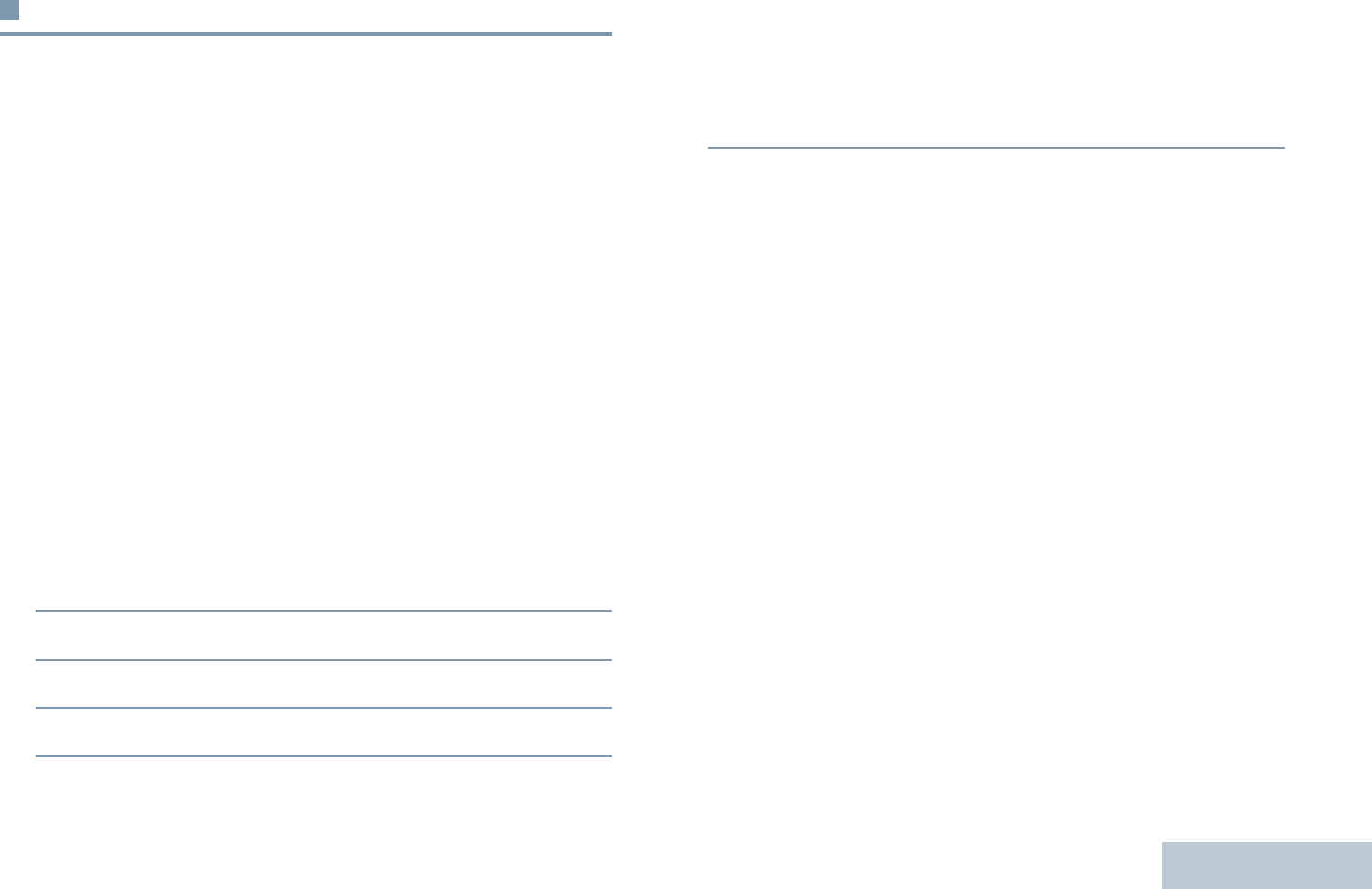
Advanced Features
English
71
Man Down
This feature prompts an emergency to be raised if there is a
change in the radio’s motions, such as the radio’s tilt, motion
and/or the lack of motion for a predefined time.
Following a change in the radio’s motion for a programmed
duration, the radio pre-warns the user via an audio indicator
indicating that a change in motion is detected.
If there is still no acknowledgment by the user before the
predefined reminder timer expires, the radio initiates an
Emergency Alarm or an Emergency Call.
Turning the Man Down Feature On or Off
Procedure:
Press the programmed Man Down button to toggle the feature
on or off.
OR
Follow the procedure below.
1c to access the menu.
2^ or v to Utilities and press c to select.
3^ or v to Radio Settings and press c to select.
4^ or v to Man Down and press c to select.
5Press c to enable Man Down. The display shows 9
beside Enabled.
OR
Press c to disable Man Down. The 9 disappears from
beside Enabled.
NOTE: At Step 4, you can also use < or > to change the
selected option.
If you disable the Man Down feature, the programmed
alert tone sounds repeatedly until the Man Down
feature is enabled.
A device failure tone sounds when the Man Down
feature fails while powering up. The device failure tone
will continue until the radio resumes normal operation.
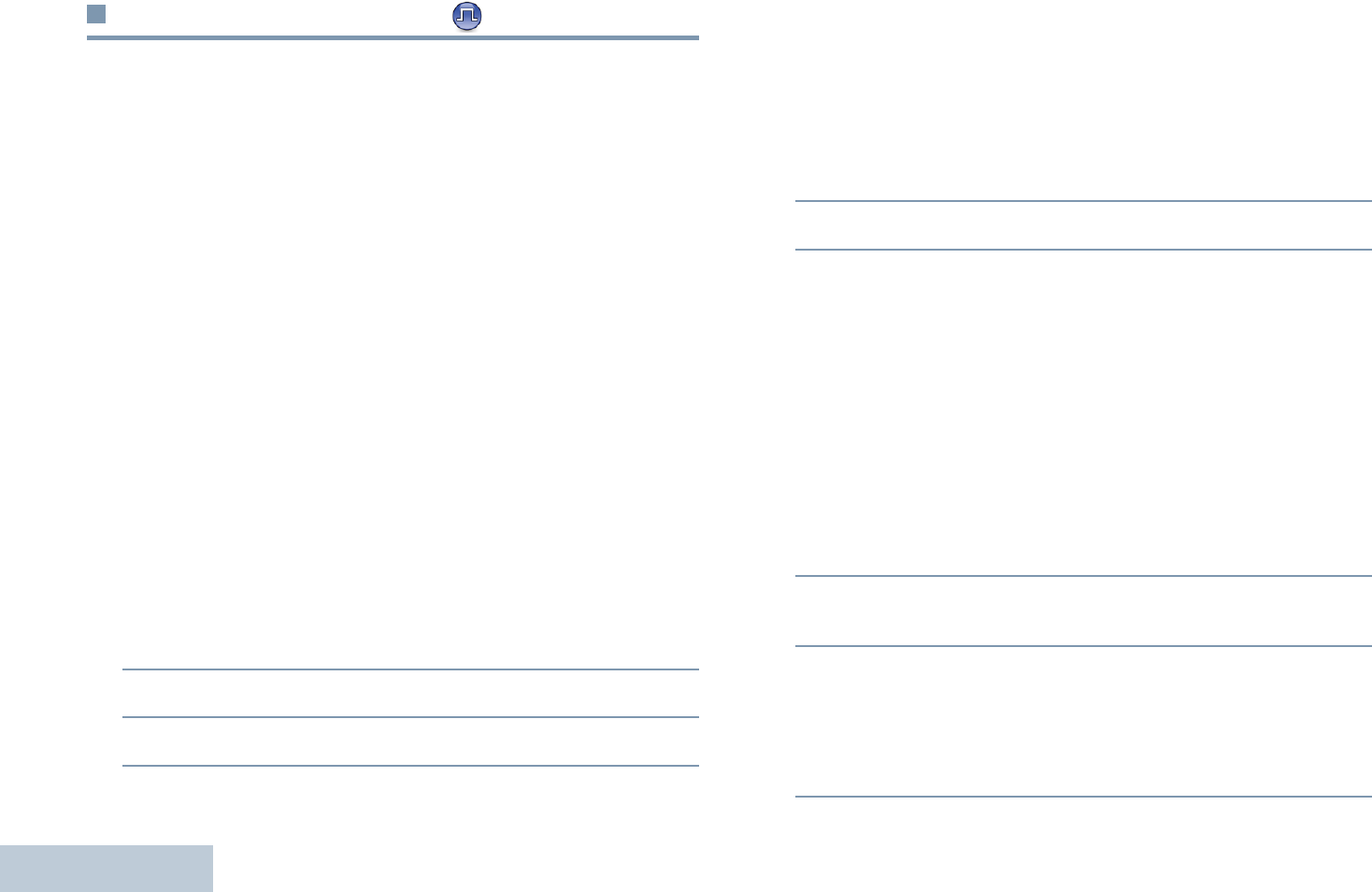
Advanced Features
English
72
Text Message Features
Your radio is able to receive data, for example a text message,
from another radio or an e-mail application.
The maximum length of characters for sending a text message,
including the subject line (seen when receiving message from
an e-mail application), is 140, whereas to receive would be a
maximum of 280 characters.
The radio exits the current screen once the inactivity timer
expires. Any text message in the writing/editing screen is
automatically saved to the Drafts folder.
NOTE: Long press d at any time to return to the Home
screen.
Writing and Sending a Text Message
Procedure:
Press the programmed Text Message button and proceed to
Step 3.
OR
Follow the procedure below.
1c to access the menu.
2^ or v to Messages and press c to select.
3^ or v to Compose and press c to select.
4A blinking cursor appears.
Use the keypad to type your message.
Press < to move one space to the left.
Press > or # to move one space to the right.
Press * to delete any unwanted characters.
Long press # to change text entry method.
5Press c once message is composed.
6^ or v to the required alias or ID and press c to select.
OR
^ or v to Manual Dial and press c to select.The first
line of the display shows Radio Number:. The second line
of the display shows a blinking cursor.
Key in the subscriber ID and press c.
OR
d to edit the message.
d again to discard the message or save it to the Drafts
folder.
7The display shows transitional mini notice, confirming your
message is being sent.
8If the message is sent, a tone sounds and the display shows
positive mini notice.
OR
If the message is not sent, a low tone sounds and the
display shows negative mini notice.
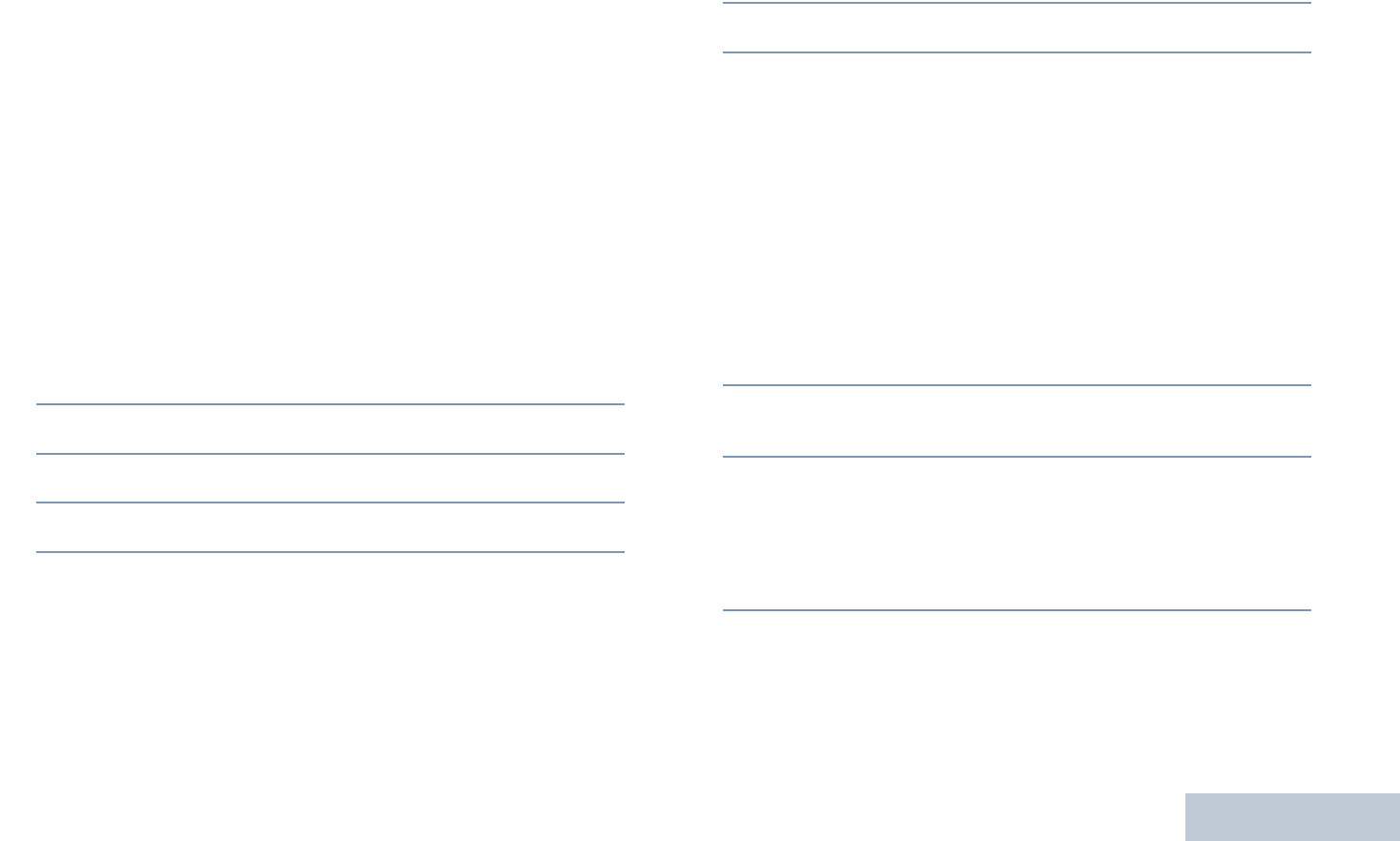
Advanced Features
English
73
If the text message fails to send, the radio returns you to the
Resend
option screen (see Managing Fail-to-Send Text
Messages on page 76).
Sending a Quick Text Message
Your radio supports a maximum of 50 Quick Text messages as
programmed by your dealer.
While Quick Text messages are predefined, you can edit each
message before sending it.
Procedure:
Press the programmed Text Message button and proceed to
Step 3.
OR
Follow the procedure below.
1c to access the menu.
2^ or v to Messages and press c to select.
3^ or v to Quick Text and press c to select.
4^ or v to the required Quick Text and press c to select.
5A blinking cursor appears.
Use the keypad to edit the message, if required.
Press < to move one space to the left.
Press > or # to move one space to the right.
Press * to delete any unwanted characters.
Long press # to change text entry method.
6Press c once message is composed.
7^ or v to the required alias or ID and press c to select.
OR
^ or v to Manual Dial and press c to select. The first
line of the display shows Radio Number:. The second line
of the display shows a blinking cursor.
Key in the subscriber alias or ID and press c.
OR
d to edit the message.
d again to discard the message or save it to the Drafts
folder.
8The display shows transitional mini notice, confirming your
message is being sent.
9If the message is sent, a tone sounds and the display shows
positive mini notice.
OR
If the message is not sent, a low tone sounds and the
display shows negative mini notice.
If the text message fails to send, the radio returns you to the
Resend
option screen (see Managing Fail-to-Send Text
Messages on page 76).
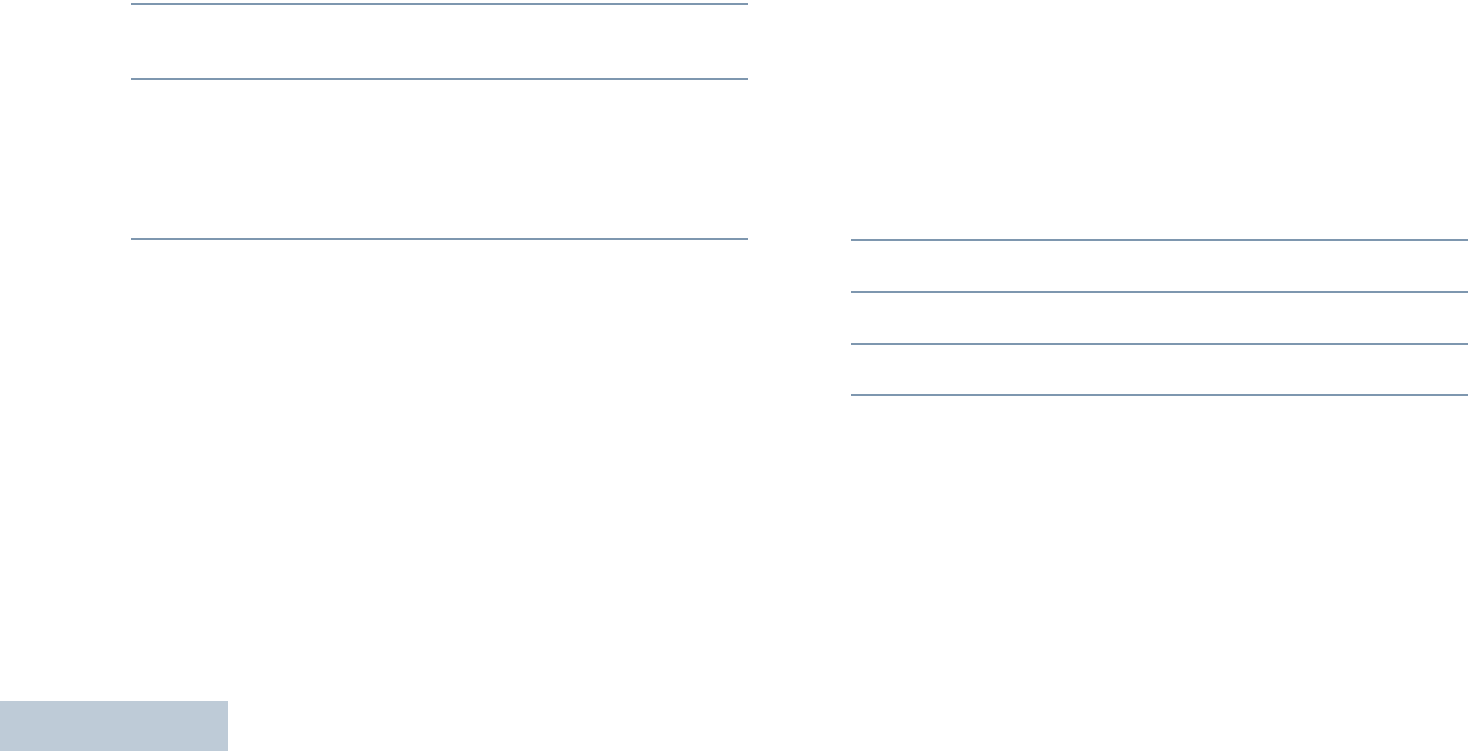
Advanced Features
English
74
Sending a Quick Text Message with the One Touch
Access Button
Procedure:
1Press the programmed One Touch Access button to send
a predefined Quick Text message to a predefined alias or
ID.
2The display shows transitional mini notice, confirming your
message is being sent.
3If the message is sent, a tone sounds and the display shows
positive mini notice.
OR
If the message is not sent, a low tone sounds and the
display shows negative mini notice.
If the text message fails to send, the radio returns you to the
Resend
option screen (see Managing Fail-to-Send Text
Messages on page 76).
Accessing the Drafts Folder
You can save a text message to send it at a later time.
If a PTT button press or a mode change causes the radio to exit
the text message writing/editing screen while you are in the
process of writing or editing a text message, your current text
message is automatically saved to the Drafts folder.
The most recent saved text message is always added to the top
of the Drafts list.
The Drafts folder stores a maximum of ten (10) last saved
messages. When the folder is full, the next saved text message
automatically replaces the oldest text message in the folder.
NOTE: Long press d at any time to return to the Home
screen.
Viewing a Saved Text Message
Procedure:
Press the programmed Text Message button and proceed to
Step 3.
OR
Follow the procedure below.
1c to access the menu.
2^ or v to Messages and press c to select.
3^ or v to Drafts and press c to select.
4^ or v to the required message and press c to select.
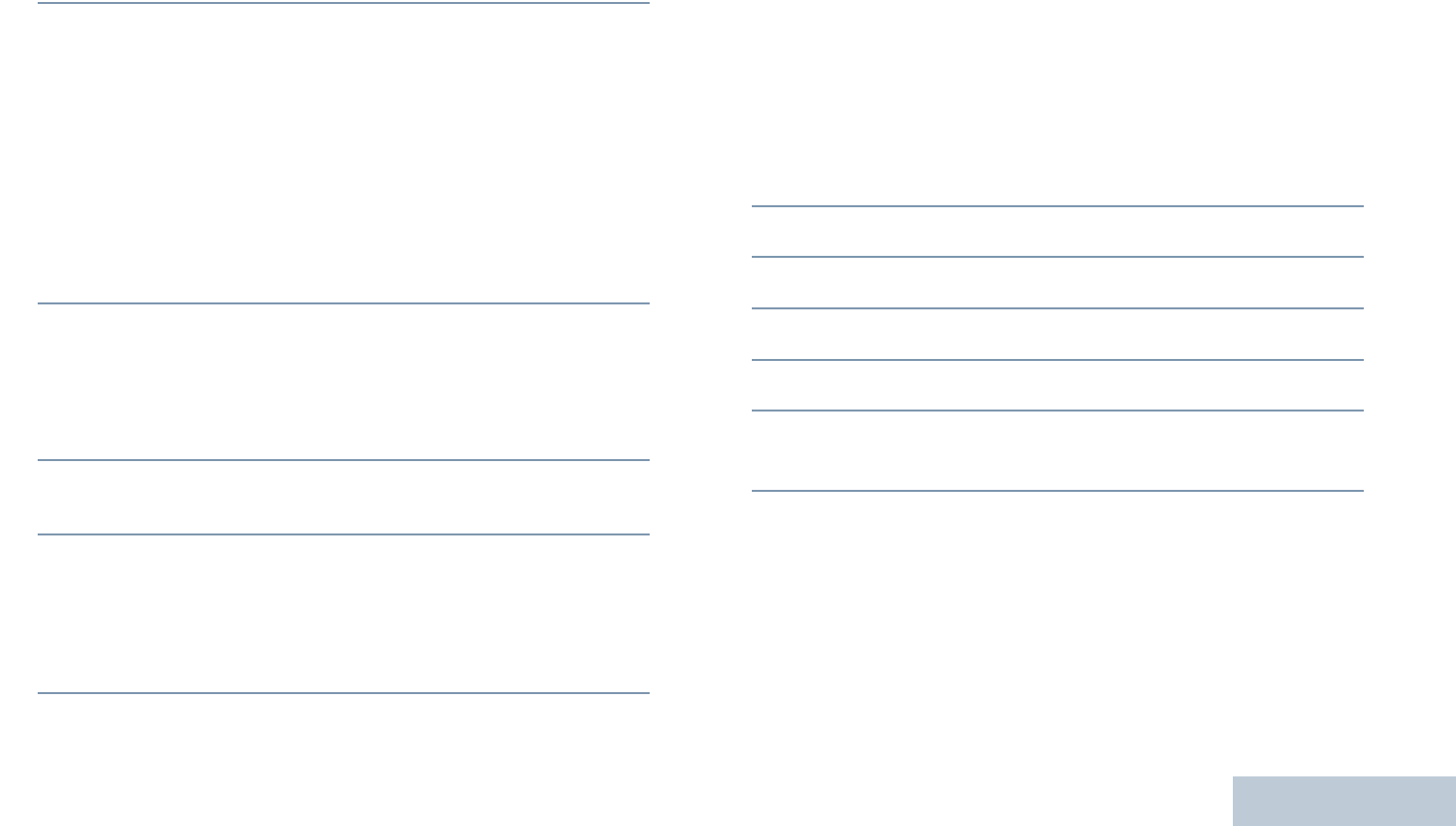
Advanced Features
English
75
Editing and Sending a Saved Text Message
Procedure:
1Press c again while viewing the message.
2^ or v to Edit and press c to select.
A blinking cursor appears.
Use the keypad to edit your message.
Press < to move one space to the left.
Press > or # to move one space to the right.
Press * to delete any unwanted characters.
Long press # to change text entry method.
Press c once message is composed.
3^ or v to the required alias or ID and press c to select.
OR
^ or v to Manual Dial and press c to select.
Key in the subscriber alias or ID and press c.
4The display shows transitional mini notice, confirming your
message is being sent.
5If the message is sent, a tone sounds and the display shows
positive mini notice.
OR
If the message is not sent, a low tone sounds and the
display shows negative mini notice.
If the text message fails to send, it is moved to the Sent Items
folder and marked with a Send Failed icon.
Deleting a Saved Text Message from Drafts
Procedure:
Press the programmed Text Message button and proceed to
Step 3.
OR
Follow the procedure below.
1c to access the menu.
2^ or v to Messages and press c to select.
3^ or v to Drafts and press c to select.
4^ or v to the required message and press c to select.
5Press c again while viewing the message.
6^ or v to Delete and press c to delete the text
message.
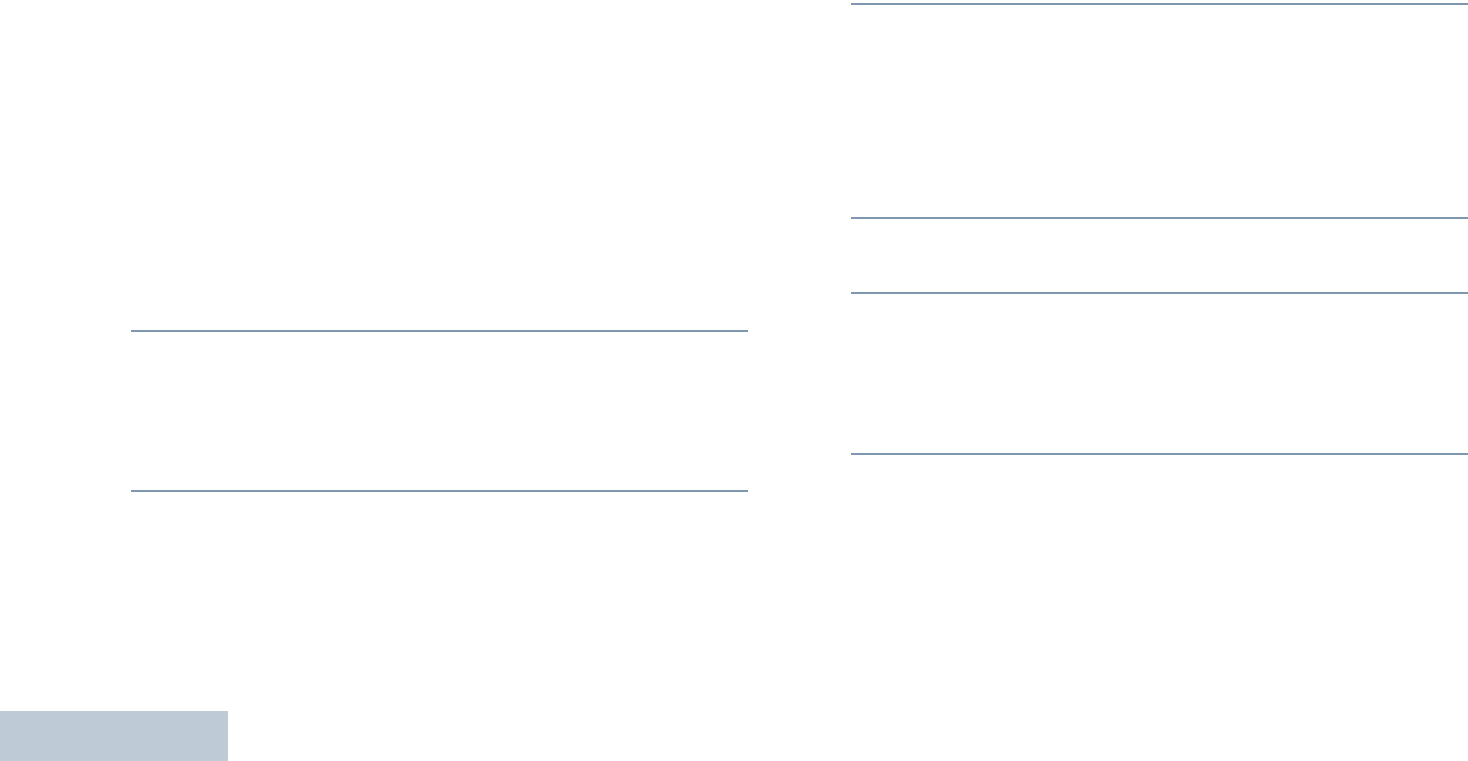
Advanced Features
English
76
Managing Fail-to-Send Text Messages
You can select one of the following options while at the Resend
option screen:
•Resend
•Forward
•Edit
NOTE: If the channel type (i.e. conventional digital or Capacity
Plus or Linked Capacity Plus) is not a match, you can
only edit and forward a Fail-to-Send message.
Resending a Text Message
Procedure:
1Press c to resend the same message to the same
subscriber/group alias or ID.
2If the message is sent, a tone sounds and the display shows
positive mini notice.
OR
If the message is not sent, a low tone sounds and the
display shows negative mini notice.
Forwarding a Text Message
Select Forward to send the message to another subscriber/
group alias or ID.
Procedure:
1^ or v to Forward and press c to select.
2^ or v to the required alias or ID and press c to select.
OR
^ or v to Manual Dial and press c to select. The first
line of the display shows Radio Number:. The second line
of the display shows a blinking cursor.
Key in the subscriber ID and press c.
3The display shows transitional mini notice, confirming your
message is being sent.
4If the message is sent, a tone sounds and the display shows
positive mini notice.
OR
If the message is not sent, a low tone sounds and the
display shows negative mini notice.
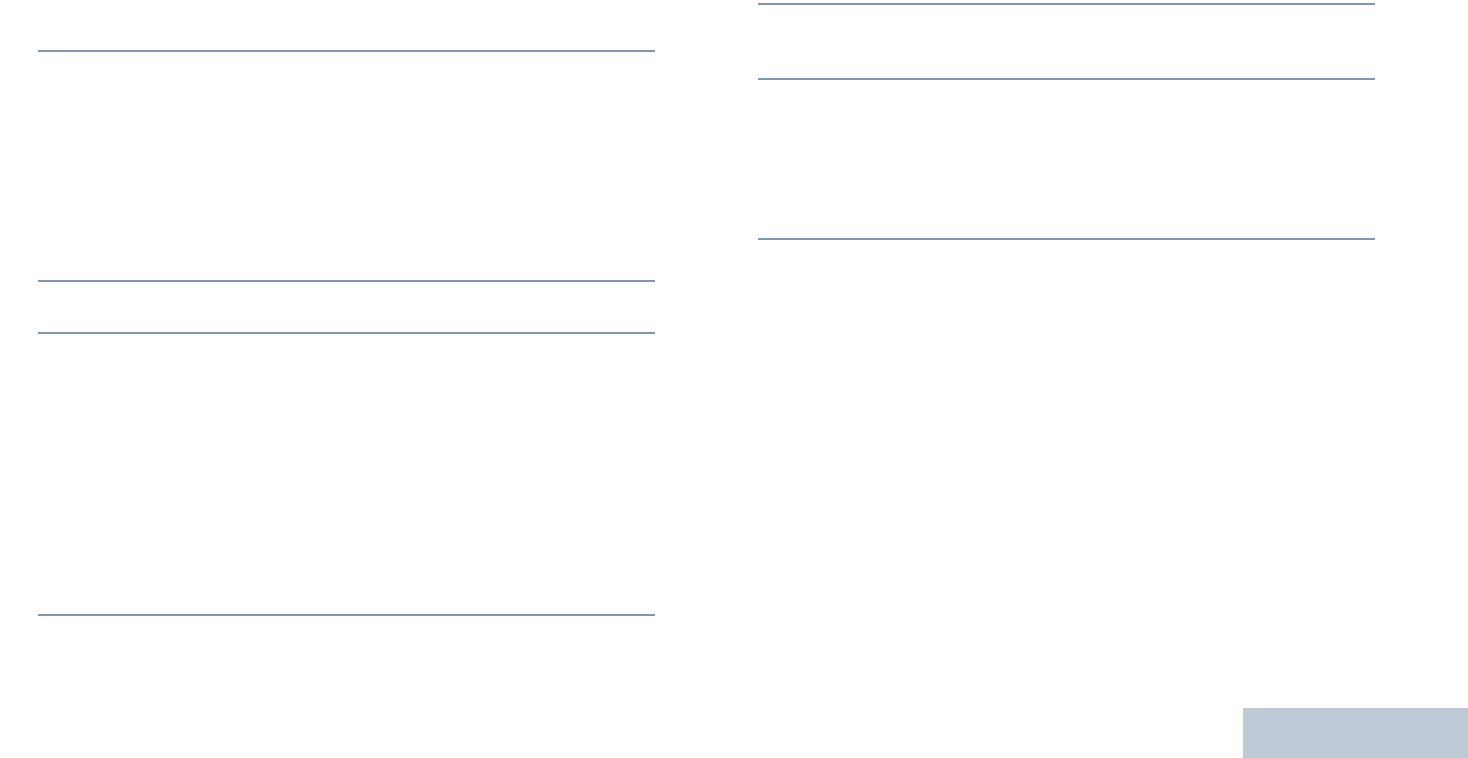
Advanced Features
English
77
Editing a Text Message
Select Edit to edit the message before sending it.
NOTE: If a subject line is present (for messages received from
an e-mail application), you cannot edit it.
Procedure:
1^ or v to Edit and press c to select.
2A blinking cursor appears.
Use the keypad to edit your message.
Press < to move one space to the left.
Press > or # to move one space to the right.
Press * to delete any unwanted characters.
Long press # to change text entry method.
3Press c once message is composed.
4^ or v to Send and press c to send the message.
OR
^ or v to Save and press c to save the message to the
Drafts folder.
OR
d to edit the message.
d again to delete the message or save it to the Drafts
folder.
5^ or v to the required alias or ID and press c to select.
OR
^ or v to Manual Dial and press c to select. The first
line of the display shows Radio Number:. The second line
of the display shows a blinking cursor.
Key in the subscriber ID and press c.
6The display shows transitional mini notice, confirming your
message is being sent.
7If the message is sent, a tone sounds and the display shows
positive mini notice.
OR
If the message is not sent, a low tone sounds and the
display shows negative mini notice.
Managing Sent Text Messages
Once a message is sent to another radio, it is saved in Sent
Items. The most recent sent text message is always added to
the top of the Sent Items list.
The Sent Items folder is capable of storing a maximum of
thirty (30) last sent messages. When the folder is full, the next
sent text message automatically replaces the oldest text
message in the folder.
NOTE: Long press d at any time to return to the Home
screen.
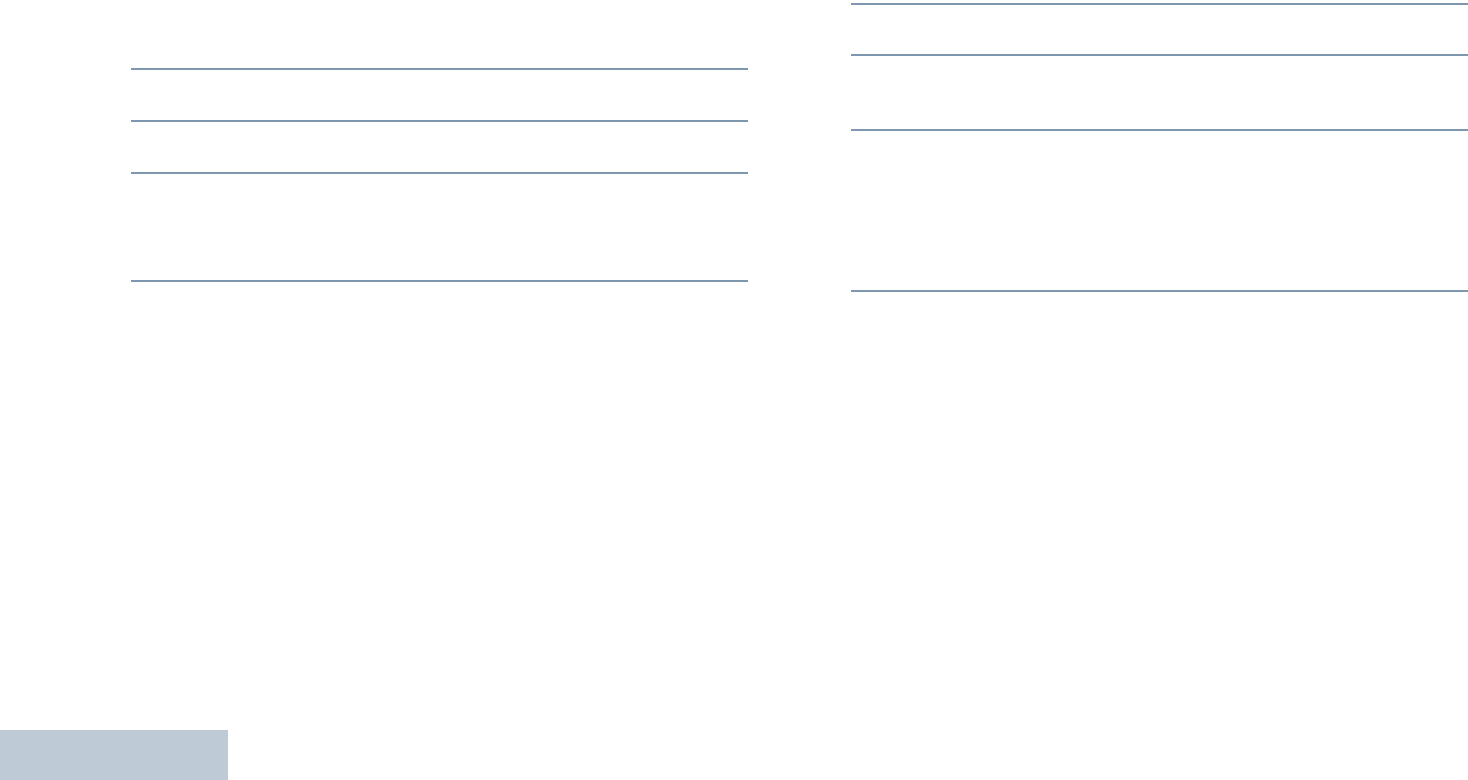
Advanced Features
English
78
Viewing a Sent Text Message
Procedure:
Press the programmed Text Message button and proceed to
Step 3.
OR
Follow the procedure below.
1c to access the menu.
2^ or v to Messages and press c to select.
3^ or v to Sent Items and press c to select.
4^ or v to the required message and press c to select.
A subject line may be shown if the message is from an
e-mail application.
The icon beside each message indicates the status of the
message (see Sent Item Icons on page 19).
Sending a Sent Text Message
You can select one of the following options while viewing a sent
text message:
•Resend
•Forward
•Edit
•Delete
NOTE: If the channel type (i.e. conventional digital or Capacity
Plus or Linked Capacity Plus) is not a match, you can
only edit, forward, or delete a Sent message.
Procedure:
1Press c again while viewing the message.
2^ or v to Resend and press c to select.
3The display shows transitional mini notice, confirming that
the same message is being sent to the same target radio.
4If the message is sent, a tone sounds and the display shows
positive mini notice.
OR
If the message is not sent, a low tone sounds and the
display shows negative mini notice.
If the message fails to send, the radio returns you to the
Resend
option screen. Press c to resend the message to the same
subscriber/group alias or ID.
NOTE: Changing the volume, and pressing any button, except
for c, <, or >, returns you to the message.
The radio exits the Resend option screen if you press
the PTT button to initiate a Private or Group Call, or to
respond to a Group Call. The radio also exits the
screen when it receives a text or telemetry message,
an emergency call or alarm, or a call alert.
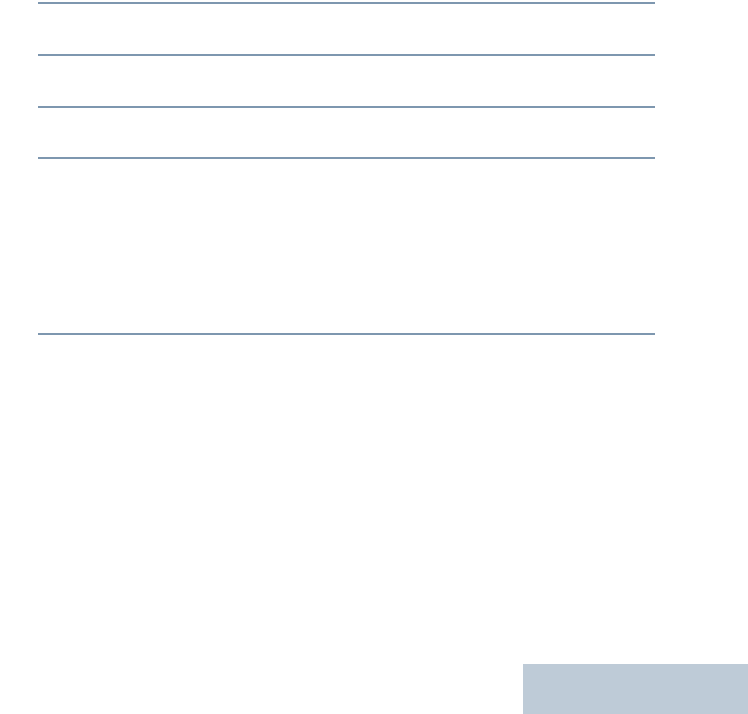
Advanced Features
English
79
The display returns to the Resend option screen if you
press the PTT button to respond to a Private Call
(except when the radio is displaying the Missed Call
screen), and at the end of an All Call.
Press ^ or v to access the
Forward
,
Edit
, or
Delete
option
screen:
•Select
Forward
to send the selected text message to another
subscriber/group alias or ID (see Forwarding a Text
Message on page 76).
•Select
Edit
to edit the selected text message before sending
it (see Editing a Text Message on page 77).
•Select
Delete
to delete the text message.
NOTE: If you exit the message sending screen while the
message is being sent, the radio updates the status of
the message in the Sent Items folder without providing
any indication in the display or via sound.
If the radio changes mode or powers down before the
status of the message in Sent Items is updated, the
radio cannot complete any In-Progress messages and
automatically marks it with a Send Failed icon.
The radio supports a maximum of five (5) In-Progress
messages at one time. During this period, the radio
cannot send any new message and automatically
marks it with a Send Failed icon.
Deleting All Sent Text Messages from Sent Items
Procedure:
Press the programmed Text Message button and proceed to
Step 3.
OR
Follow the procedure below.
1c to access the menu.
2^ or v to Messages and press c to select.
3^ or v to Sent Items and press c to select.
4^ or v to Delete All and press c to select.
5 ^ or v to Yes and press c to select. The display shows
positive mini notice
OR
^ or v to No and press c to return to the previous
screen.
When you select Sent Items and it contains no text messages,
the display shows
List Empty
, and sounds a low tone if
Keypad Tones are turned on (see Turning Keypad Tones On
or Off on page 95).
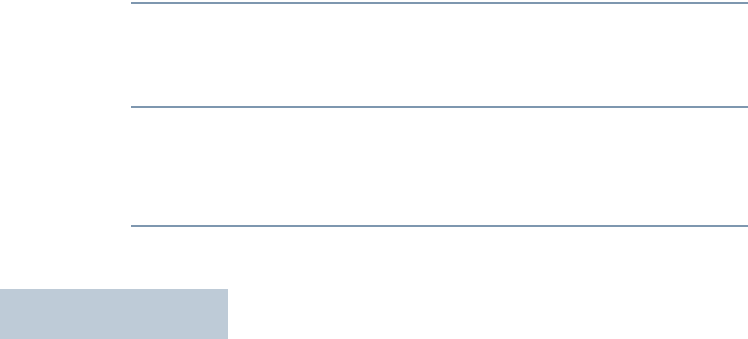
Advanced Features
English
80
Receiving a Text Message
When your radio receives a message, the display shows the
Notification List with the alias or ID of the sender and the
message icon.
You can select one of the following options when receiving a
text message:
•Read
•Read Later
•Delete
NOTE: The radio exits the Text Message alert screen and sets
up a Private or Group Call to the sender of the
message if the PTT button is pressed when the radio is
displaying the alert screen.
Reading a Text Message
Procedure:
1^ or v to Read? and press c to select.
2Selected message in the Inbox opens.
A subject line may be shown if the message is from an
e-mail application.
3Press d to return to the Inbox.
OR
Press c to reply, forward, or delete the text message.
Press ^ or v to access the
Read Later
or
Delete
option
screen:
•Select
Read Later
to return to the screen you were on prior
to receiving the text message.
•Select
Delete
to delete the text message.
Managing Received Text Messages
Use the Inbox to manage your text messages. The Inbox is
capable of storing a maximum of 30 messages.
Your radio supports the following options for text messages:
•Reply
•Forward
•Delete
•Delete All
NOTE: If the channel type (i.e. conventional digital or Capacity
Plus or Linked Capacity Plus) is not a match, you can
only forward, delete, or delete all Received messages.
Text messages in the Inbox are sorted according to the most
recently received.
NOTE: Long press d at any time to return to the Home
screen.

Advanced Features
English
81
Viewing a Text Message from the Inbox
Procedure:
1c to access the menu.
2^ or v to Messages and press c to select.
3^ or v to Inbox and press c to select.
4^ or v to view the messages.
A subject line may be shown if the message is from an
e-mail application.
5Press c to select the current message, and press c
again to reply, forward, or delete that message.
OR
Long press d to return to the Home screen.
Viewing a Telemetry Status Text Message from the
Inbox
Procedure:
1c to access the menu.
2^ or v to Messages and press c to select.
3^ or v to Inbox and press c to select.
4^ or v to the required message and press c to select.
5The display shows Telemetry: <Status Text Message>.
6Long press d to return to the Home screen.
You cannot reply to a Telemetry Status text message.
Replying to a Text Message from the Inbox
Procedure:
Press the programmed Text Message button and proceed to
Step 3.
OR
Follow the procedure below.
1c to access the menu.
2^ or v to Messages and press c to select.
3^ or v to Inbox and press c to select.
4^ or v to the required message and press c to select.
A subject line may be shown if the message is from an
e-mail application.
5Press c once more to access the sub-menu.
6^ or v to Reply and press c to select.
OR
^ or v to Quick Reply and press c to select.
A blinking cursor appears. Use the keypad to edit your
message, if required.
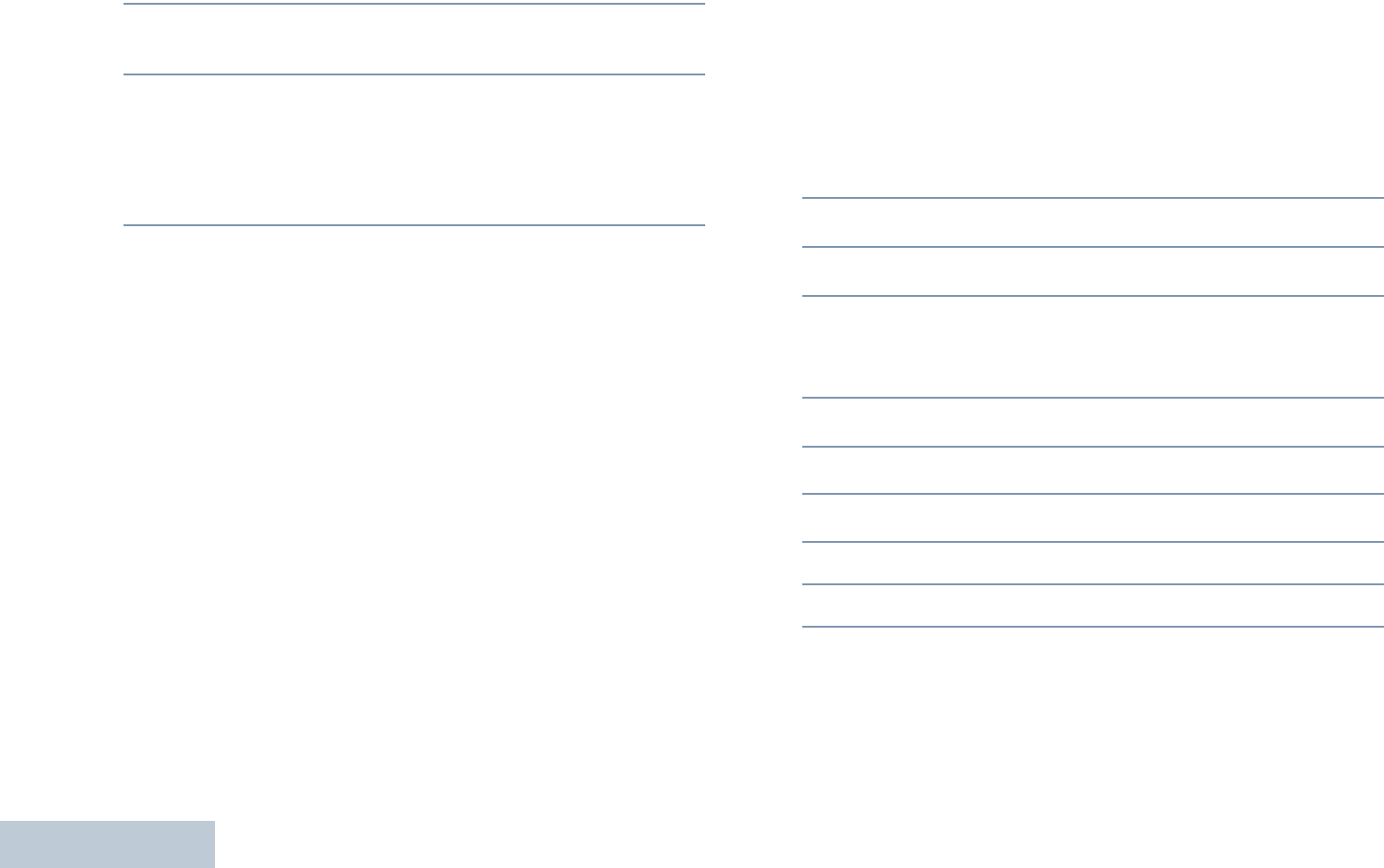
Advanced Features
English
82
7Press c once message is composed.
8The display shows transitional mini notice, confirming your
message is being sent.
9If the message is sent, a tone sounds and the display shows
positive mini notice.
OR
If the message is not sent, a low tone sounds and the
display shows negative mini notice.
If the message fails to send, the radio returns you to the
Resend
option screen (see Managing Fail-to-Send Text Messages on
page 76).
Deleting a Text Message from the Inbox
Procedure:
Press the programmed Text Message button and proceed to
Step 3.
OR
Follow the procedure below.
1c to access the menu.
2^ or v to Messages and press c to select.
3^ or v to Inbox and press c to select.
4^ or v to the required message and press c to select.
A subject line may be shown if the message is from an
e-mail application.
5Press c once more to access the sub-menu.
6^ or v to Delete and press c to select.
7^ or v to Yes and press c to select.
8The display shows positive mini notice.
9The screen returns to the Inbox.
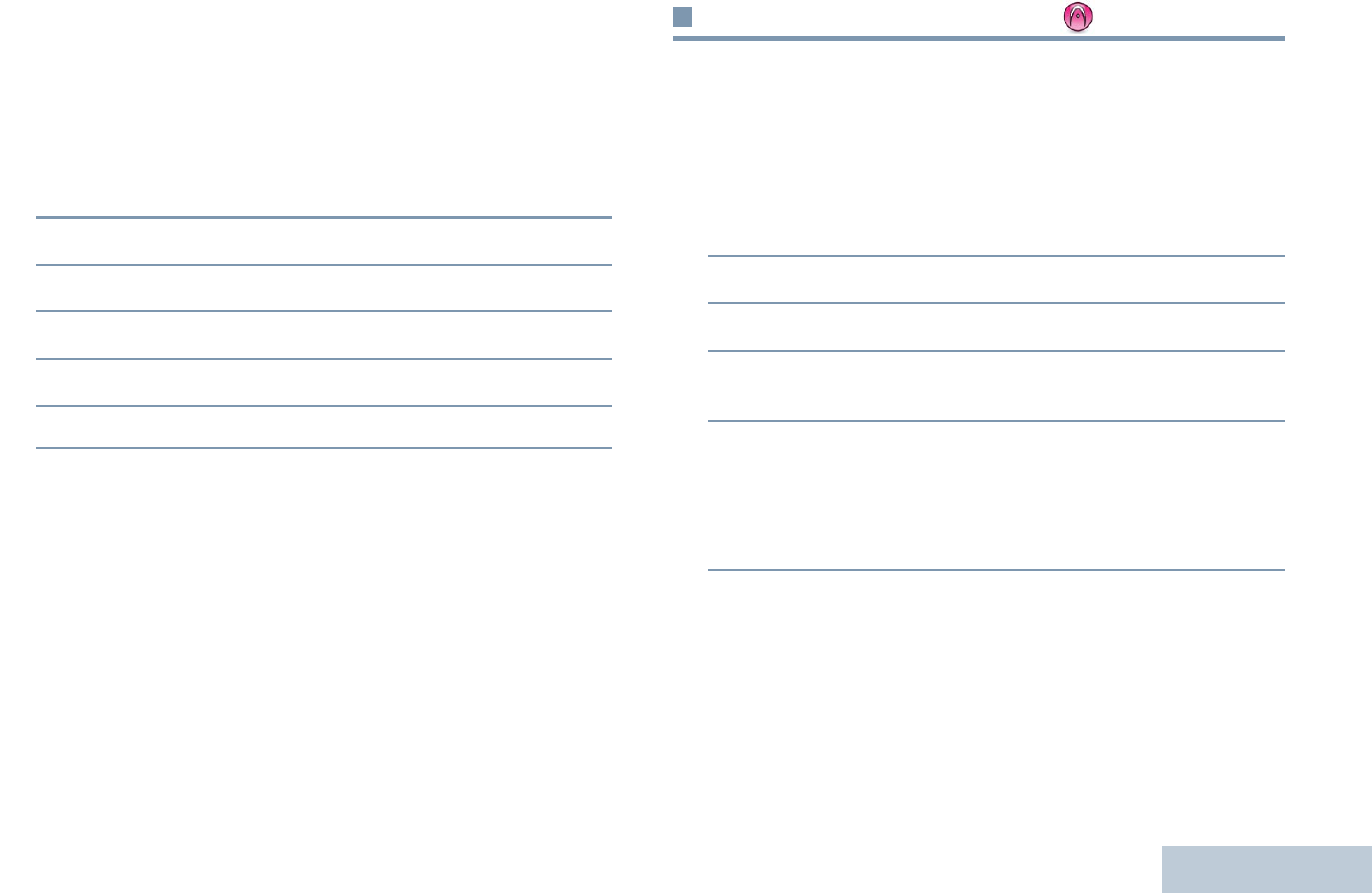
Advanced Features
English
83
Deleting All Text Messages from the Inbox
Procedure:
Press the programmed Text Message button and proceed to
Step 3.
OR
Follow the procedure below.
1c to access the menu.
2^ or v to Messages and press c to select.
3^ or v to Inbox and press c to select.
4^ or v to Delete All and press c to select.
5^ or v to Yes and press c to select.
6The display shows positive mini notice.
When you select the Inbox and it contains no text messages,
the display shows
List Empty
, and sounds a low tone if
Keypad Tones are turned on (see Turning Keypad Tones On
or Off on page 95).
Analog Message Encode
Your radio is able to send preprogrammed messages from the
Message list to a radio alias or to the dispatcher.
Sending MDC Message Encode to Dispatcher
Procedure:
1^ or v to Message and press c to select.
2^ or v to Quick Text and press c to select.
3^ or v to the required message. Press c to send.
4 The display shows transitional mini notice, confirming your
message is being sent.
5If the message is sent, a tone sounds and the display shows
positive mini notice.
OR
If the message is not sent, a low tone sounds and the
display shows negative mini notice.
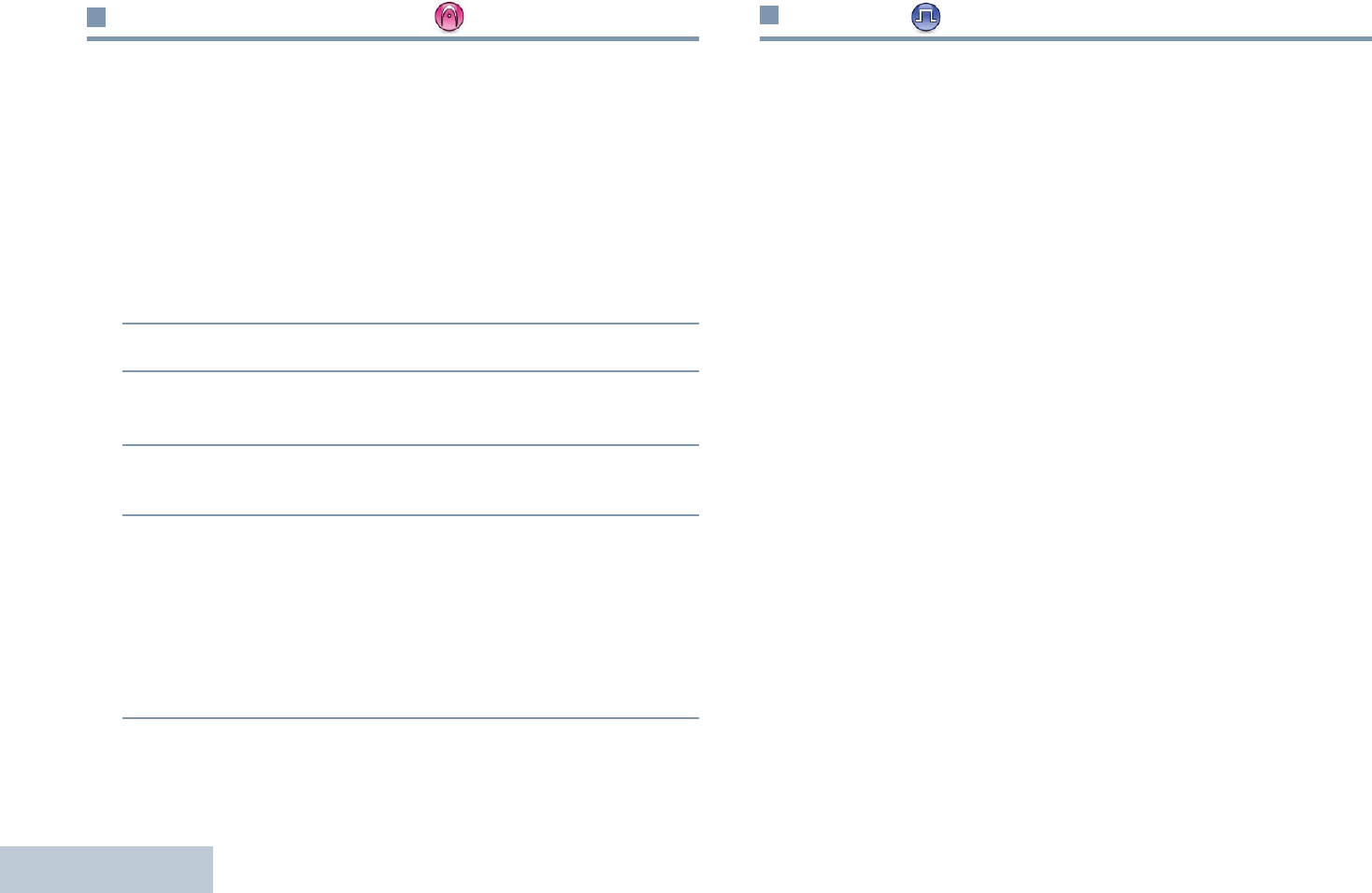
Advanced Features
English
84
Analog Status Update
Your radio is able to send preprogrammed messages from the
Status List indicating your current activity to the dispatcher.
The last acknowledged message is kept at the top of the Status
List. The other messages are arranged in alphanumeric order.
Sending Status Update to Predefined Contact
Procedure:
1^ or v to Status and press c to select.
2^ or v to the required status. Press c to select.
3^ or v to Set as Default. Press c to send the status
update.
4The display shows transitional mini notice, confirming your
status update is being sent.
5If the status update is acknowledged, a tone sounds and the
display shows positive mini notice. A 9 appears beside the
acknowledged status.
OR
If the status update is not acknowledged, a low tone sounds
and the display shows negative mini notice. A 9 remains
beside the previous status.
Privacy
If enabled, this feature helps to prevent eavesdropping by
unauthorized users on a channel by the use of a software-
based scrambling solution. The signaling and user identification
portions of a transmission are not scrambled.
Your radio must have privacy enabled on the channel to send a
privacy-enabled transmission, although this is not a necessary
requirement for receiving a transmission. While on a privacy-
enabled channel, the radio is still able to receive clear
(unscrambled) transmissions.
Your radio supports two types of privacy:
•Basic Privacy
•Enhanced Privacy.
Only ONE of the privacy types above can be assigned to the
radio.
To unscramble a privacy-enabled call or data transmission, your
radio must be programmed to have the same Privacy Key (for
Basic Privacy), OR the same Key Value and Key ID (for
Enhanced Privacy) as the transmitting radio.
If your radio receives a scrambled call that is of a different
Privacy Key, OR a different Key Value and Key ID, you will
either hear a garbled transmission (Basic Privacy) or nothing at
all (Enhanced Privacy).
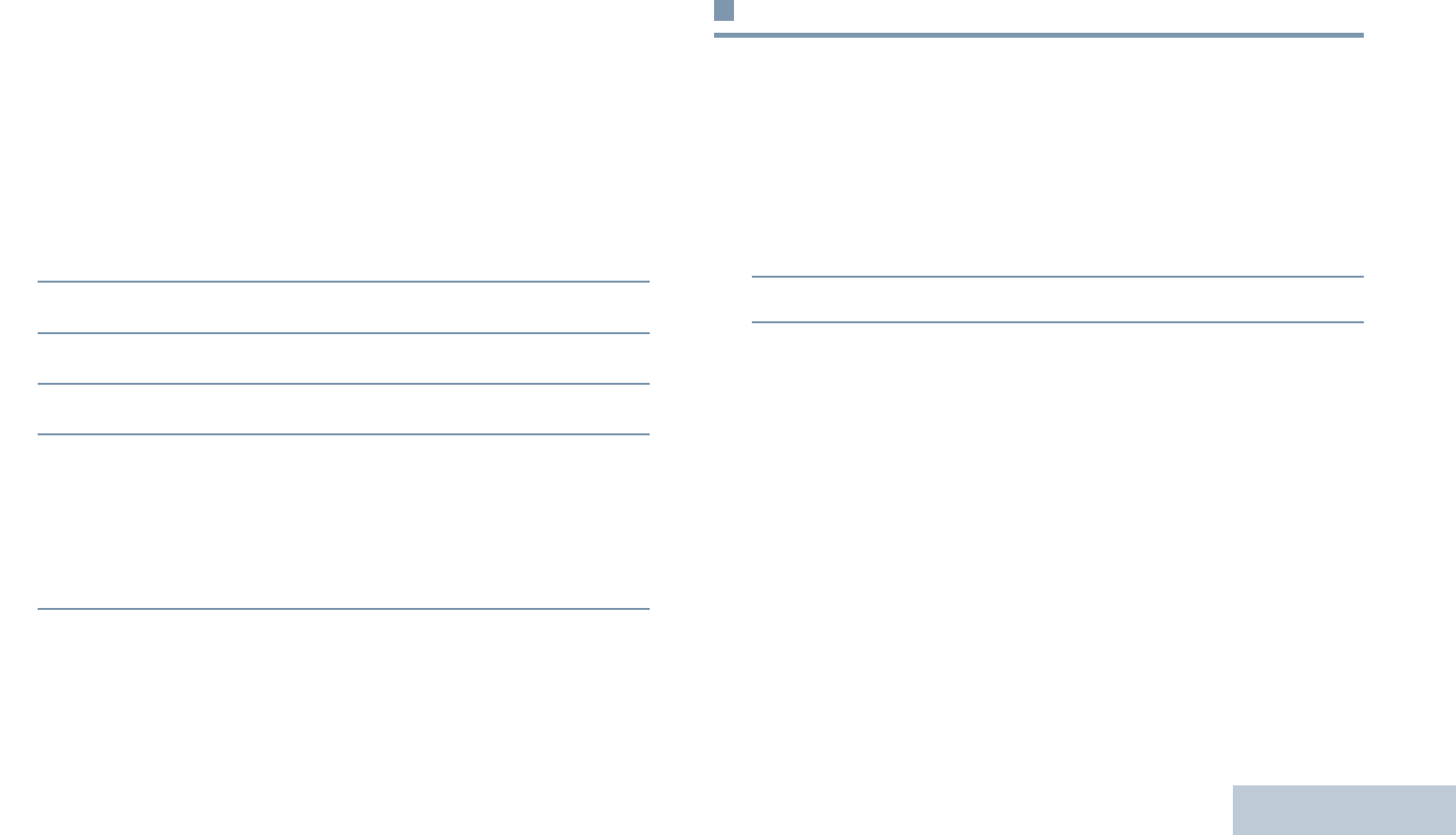
Advanced Features
English
85
The LED lights up solid green while the radio is transmitting and
double blinks green when the radio is receiving an ongoing
privacy-enabled transmission.
NOTE: Some radio models may not offer this Privacy feature.
Check with your dealer or system administrator for
more information.
Procedure:
Press the programmed Privacy button to toggle privacy on or
off.
OR
Follow the procedure below.
1c to access the menu.
2^ or v to Utilities and press c to select.
3^ or v to Radio Settings and press c to select.
4^ or v to Privacy.
5Press c to enable Privacy. The display shows 9 beside
Enabled.
OR
Press c to disable Privacy. The 9 disappears from beside
Enabled.
If the radio has a privacy type assigned, the secure or unsecure
icon appears on the status bar, except when the radio is
sending or receiving an Emergency call or alarm.
NOTE: At Step 4, you can also use < or > to change the
selected option.
Dual Tone Multi Frequency (DTMF)
The Dual Tone Multi Frequency (DTMF) feature allows the radio
to operate in a radio system with an interface to telephone
systems.
Procedure:
To initiate a DTMF call.
1Press and hold the PTT button.
2Enter the desired number, * or #.
You can turn off the DTMF tone by disabling all radio tones and
alerts (see Turning the Radio Tones/Alerts On or Off on
page 95).
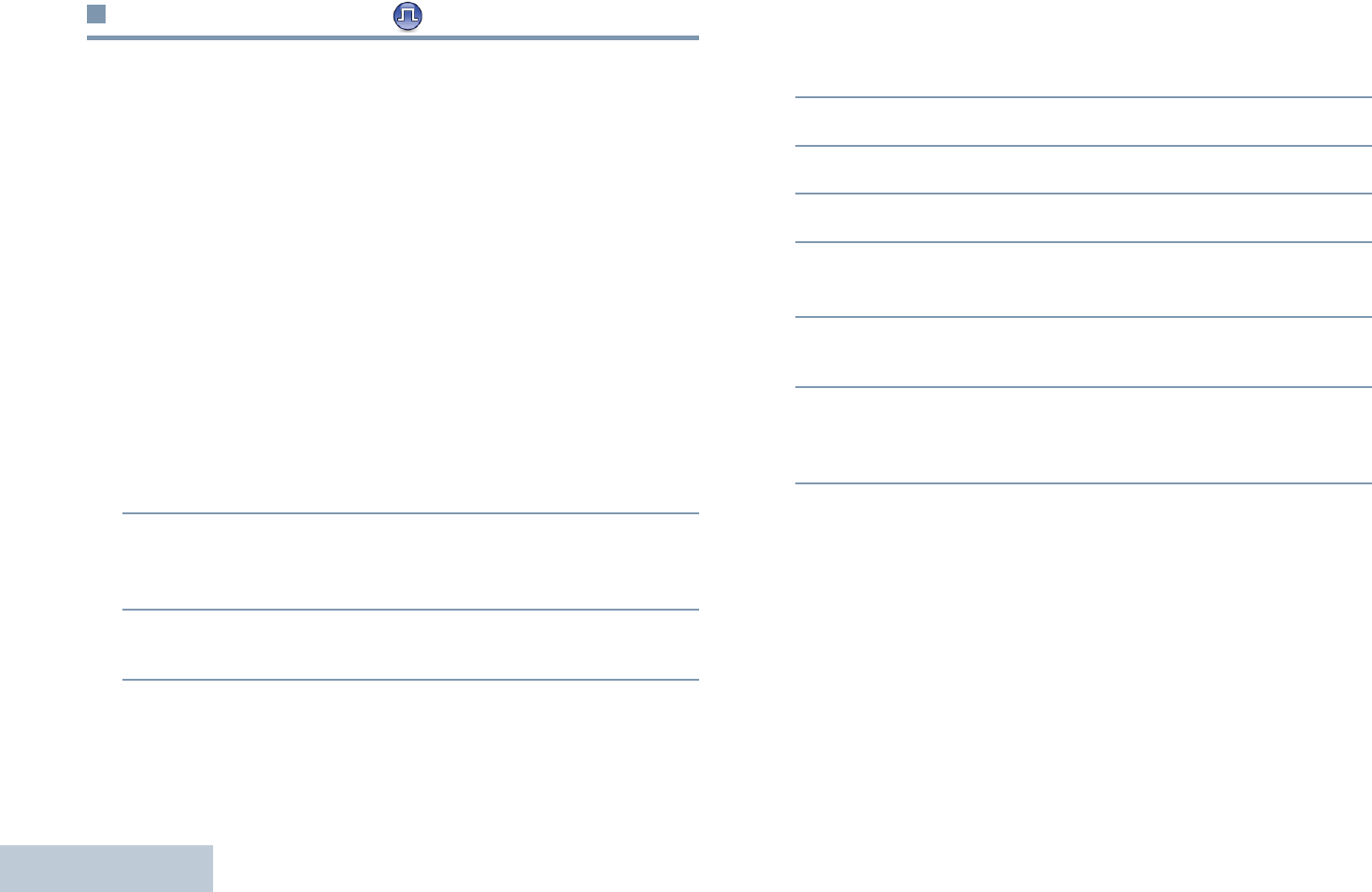
Advanced Features
English
86
Multi-Site Controls
These features are applicable when your current radio channel
is part of an IP Site Connect or Linked Capacity Plus
configuration.
See IP Site Connect on page 13 and Linked Capacity Plus on
page 15 for more details about these configurations.
Starting an Automatic Site Search
NOTE: The radio only scans for a new site if the current signal
is weak or when the radio is unable to detect any signal
from the current site. If the RSSI value is strong, the
radio remains on the current site.
Procedure:
Press the programmed Site Lock On/Off button.
1A tone sounds and the display shows Site Unlocked.
2The LED blinks yellow rapidly when the radio is actively
searching for a new site, and turns off once the radio locks
on to a site.
3The display shows the channel alias and the site roaming
icon appears.
OR
Procedure:
Use the menu.
1c to access the menu.
2^ or v to Utilities and press c to select.
3^ or v to Radio Settings and press c to select.
4^ or v to Site Roaming and press c to select.
5^ or v to Unlock Site and press c to select. A tone
sounds and the display shows Site Unlocked.
6The radio returns to the Home screen. The display shows
the channel alias and the site roaming icon appears.
7The LED blinks yellow rapidly when the radio is actively
searching for a new site, and turns off once the radio locks
on to a site.
The radio also performs an automatic site search (site is
unlocked) during a PTT button press or data transmission if
the current channel, a multi-site channel with an attached
roam list, is out of range.
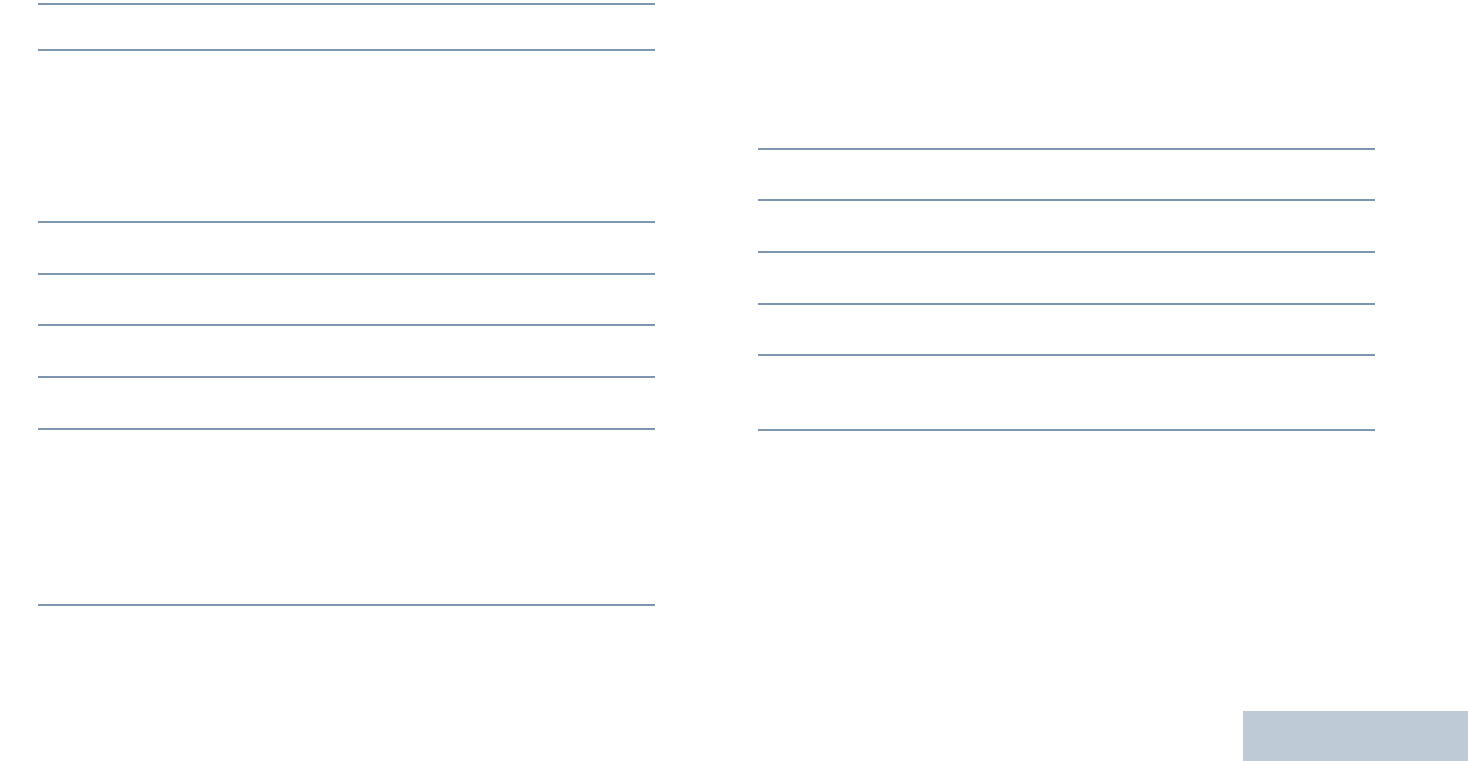
Advanced Features
English
87
Stopping an Automatic Site Search
When the radio is actively searching for a new site:
Procedure:
Press the programmed Site Lock On/Off button.
1A tone sounds and the display shows Site Locked.
2The LED turns off and the display shows the channel alias.
OR
Procedure:
Use the menu.
1c to access the menu.
2^ or v to Utilities and press c to select.
3^ or v to Radio Settings and press c to select.
4^ or v to Site Roaming and press c to select.
5^ or v to Lock Site State. c
6Press c to lock site. The display shows 9 beside Enabled.
OR
Press c to unlock site. The 9 disappears from beside
Enabled. The LED turns off and the radio returns to the
Home screen. The display shows the channel alias.
NOTE: At Step 5, you can also use < or > to change the
selected option.
Starting a Manual Site Search
Procedure:
Press the programmed Manual Site Roam button and proceed
to Step 6.
OR
Follow the procedure below.
1c to access the menu.
2^ or v to Utilities and press c to select.
3^ or v to Radio Settings and press c to select.
4^ or v to Site Roaming and press c to select.
5^ or v to Active Search and press c to select.
6A tone sounds and the display shows Finding Site.
The LED blinks green.
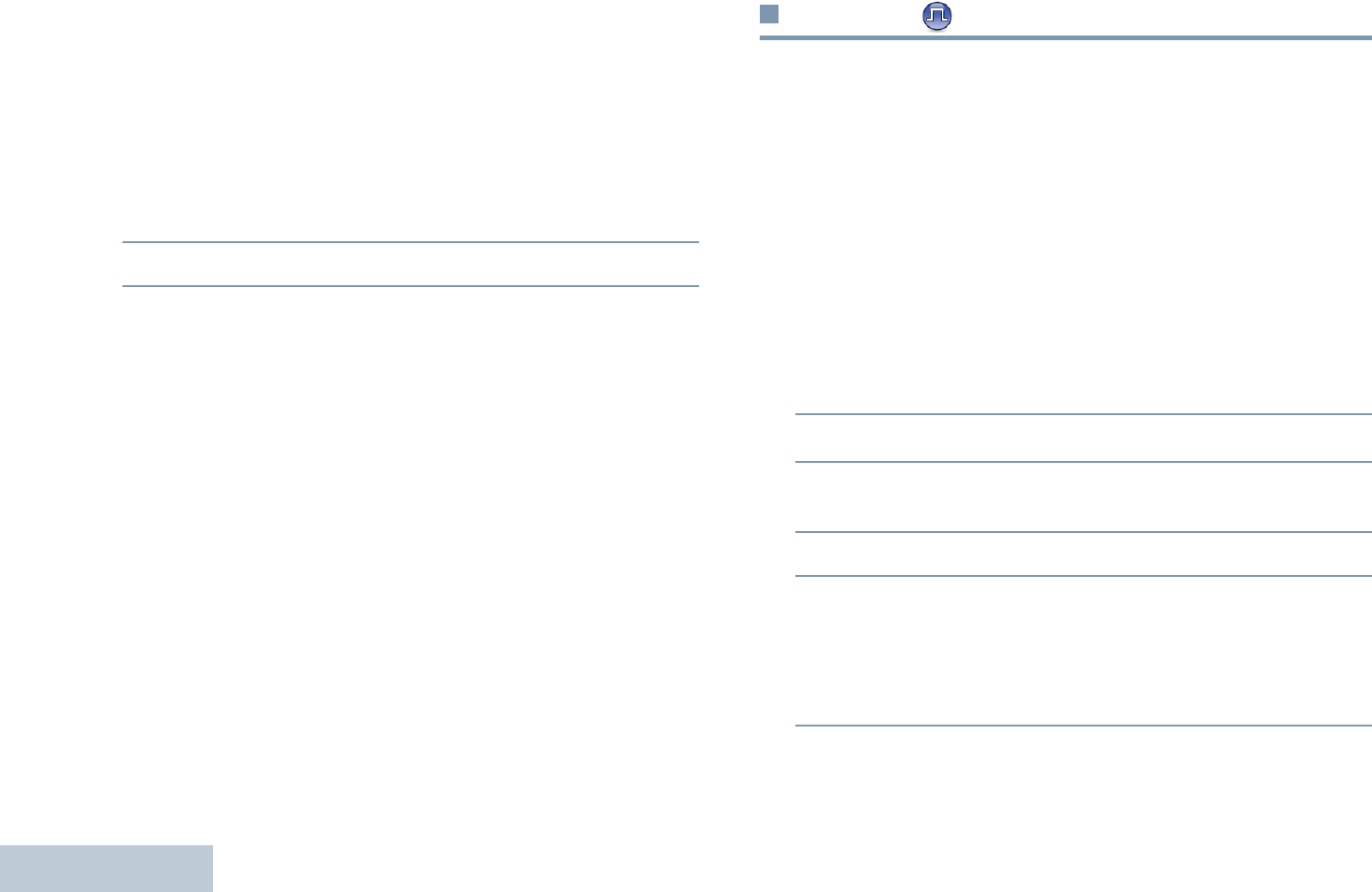
Advanced Features
English
88
7If a new site is found, a tone sounds and the LED turns off.
The display shows Site <Alias> Found.
OR
If there is no available site within range, a tone sounds and
the LED turns off. The display shows Out of Range.
OR
If a new site is within range, but the radio is unable to
connect to it, a tone sounds and the LED turns off. The
display shows Channel Busy.
8The radio returns to the Home screen.
Security
You can enable or disable any radio in the system. For example,
you might want to disable a stolen radio, to prevent the thief
from using it, and enable that radio, when it is recovered.
NOTE: Performing Radio Disable and Enable is limited to
radios with these functions enabled. Check with your
dealer or system administrator for more information.
Radio Disable
Procedure:
Use the programmed Radio Disable button.
1Press the programmed Radio Disable button.
2^ or v to the required alias or ID and press c to select.
3The display shows transitional mini notice, indicating the
request is in progress. The LED blinks green.
4Wait for acknowledgment.
5If successful, a positive indicator tone sounds and the
display shows positive mini notice.
OR
If unsuccessful, a negative indicator tone sounds and the
display shows negative mini notice.
OR
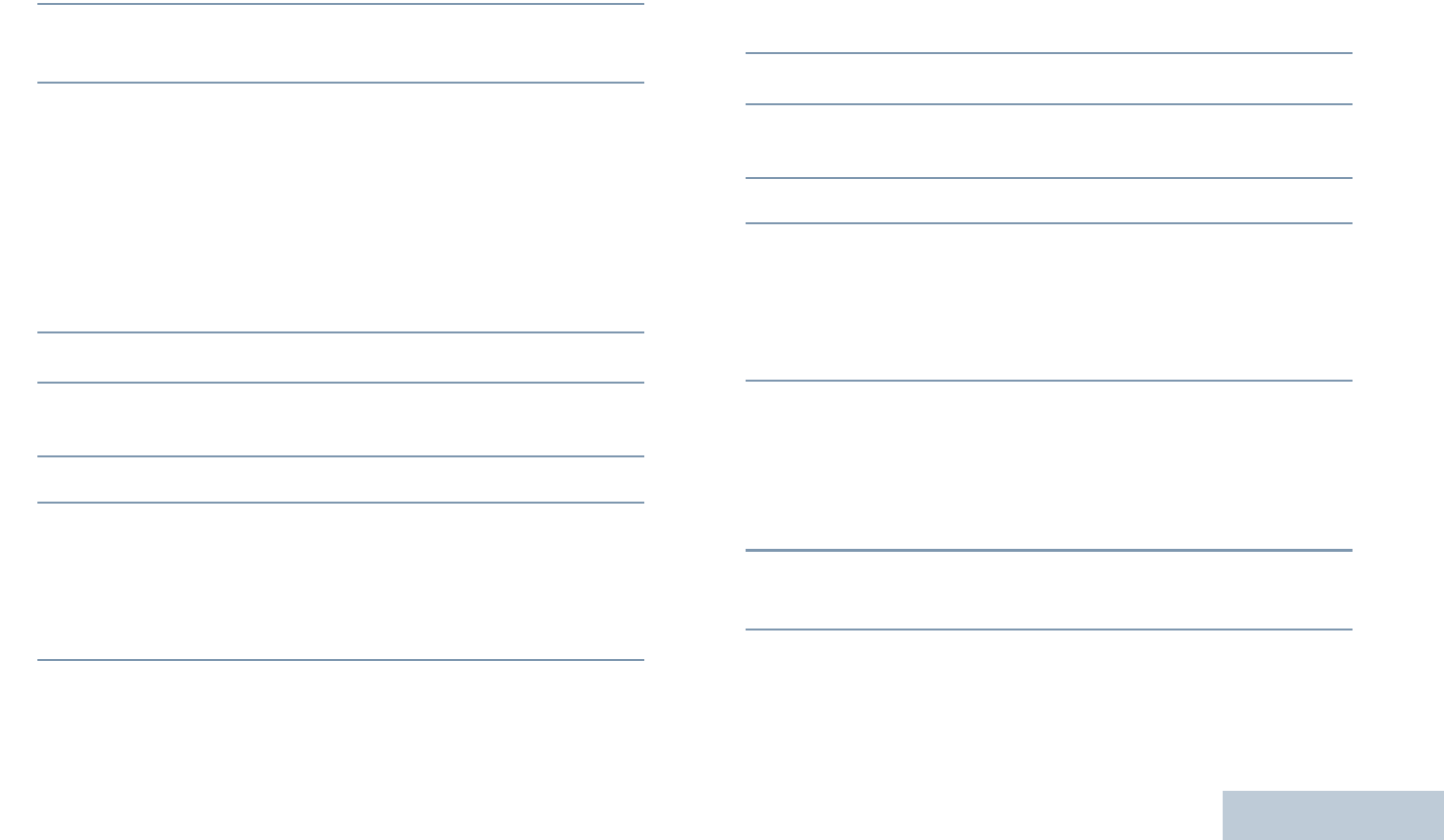
Advanced Features
English
89
Procedure:
Use the menu.
1c to access the menu.
2^ or v to Contacts and press c to select. The entries
are alphabetically sorted.
3^ or v to the required alias or ID and press c to select.
OR
^ or v to Manual Dial and press c to select.
^ or v to Radio Contact and press c to select.
The first line of the display shows Radio Number:. The
second line of the display shows a blinking cursor.
Key in the subscriber alias or ID and press c.
4^ or v to Radio Disable and press c to select.
5 The display shows transitional mini notice, indicating the
request is in progress. The LED blinks green.
6Wait for acknowledgment.
7If successful, a positive indicator tone sounds and the
display shows positive mini notice.
OR
If unsuccessful, a negative indicator tone sounds and the
display shows negative mini notice.
Do not press d during the Radio Disable operation as you will
not get an acknowledgement message.
Radio Enable
Procedure:
Use the programmed Radio Enable button.
1Press the programmed Radio Enable button.
2^ or v to the required alias or ID and press c to select.
3 The display shows Radio Enable and the subscriber alias
or ID. The LED lights up solid green.
4Wait for acknowledgment.
5If successful, the radio sounds a positive indicator tone and
the display shows positive mini notice.
OR
If unsuccessful, the radio sounds a negative indicator tone
and the display shows negative mini notice.
OR
Procedure:
Use the menu.
1c to access the menu.
2^ or v to Contacts and press c to select. The entries
are alphabetically sorted.
3^ or v to the required alias or ID and press c to select.
OR
^ or v to Manual Dial and press c to select.
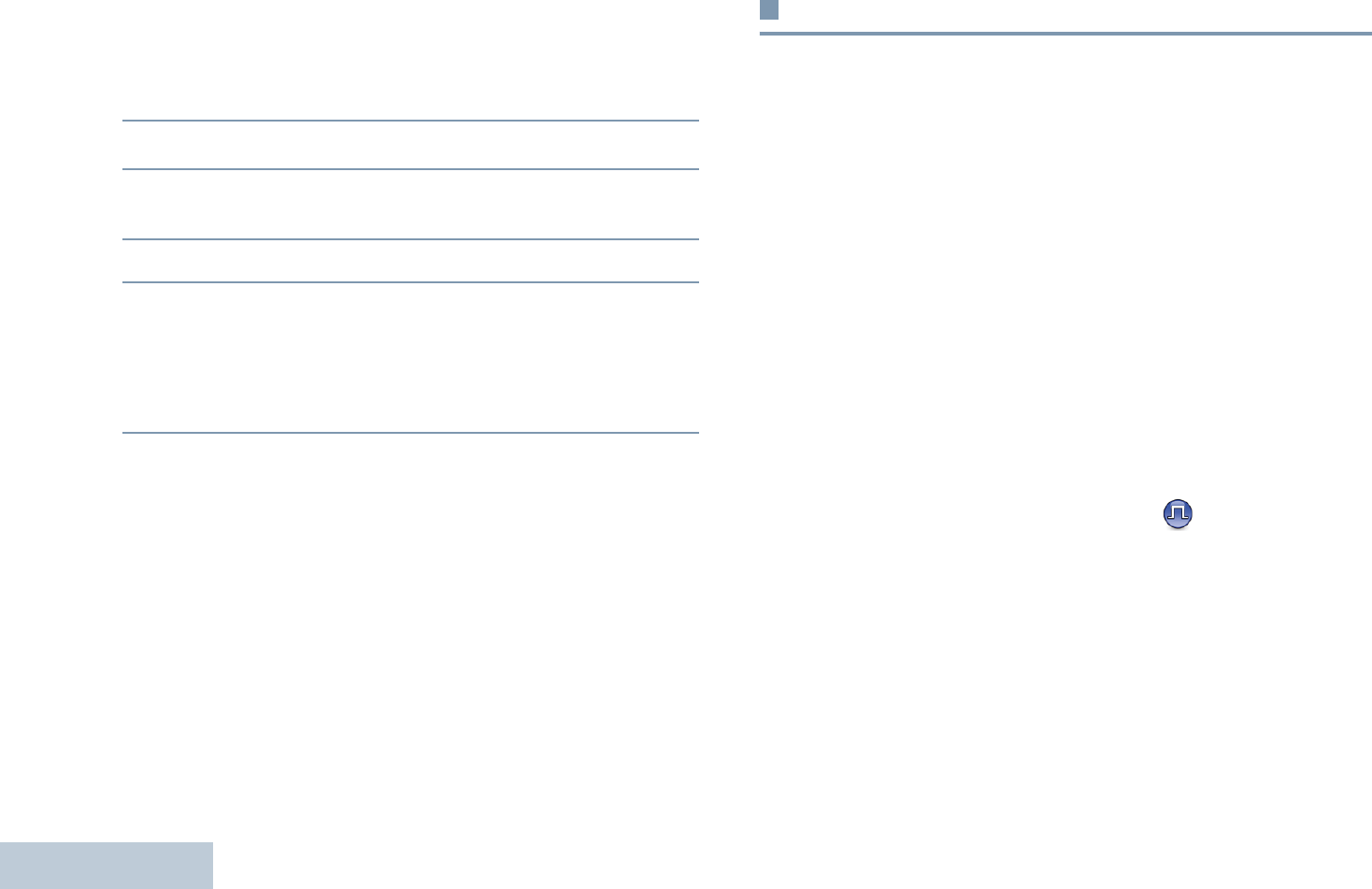
Advanced Features
English
90
^ or v to Radio Contact and press c to select.
The first line of the display shows Radio Number:. The
second line of the display shows a blinking cursor.
Key in the subscriber alias or ID and press c.
4^ or v to Radio Enable and press c to select.
5 The display shows Radio Enable and the subscriber alias
or ID. The LED lights up solid green.
6Wait for acknowledgment.
7If successful, the radio sounds a positive indicator tone and
the display shows positive mini notice.
OR
If unsuccessful, the radio sounds a negative indicator tone
and the display shows negative mini notice.
Do not press d during the Radio Enable operation as you will
not get an acknowledgement message.
Lone Worker
This feature prompts an emergency to be raised if there is no
user activity, such as any radio button press or activation of the
channel selector, for a predefined time.
Following no user activity for a programmed duration, the radio
pre-warns the user via an audio indicator once the inactivity
timer expires.
If there is still no acknowledgment by the user before the
predefined reminder timer expires, the radio initiates an
Emergency Alarm.
Only one of the following Emergency Alarms is assigned to this
feature:
•Emergency Alarm
•Emergency Alarm with Call
•Emergency Alarm with Voice to Follow
The radio remains in the emergency state allowing voice
messages to proceed until action is taken. See Emergency
Operation on page 65 on ways to exit Emergency.
NOTE: This feature is limited to radios with this function
enabled. Check with your dealer or system
administrator for more information.
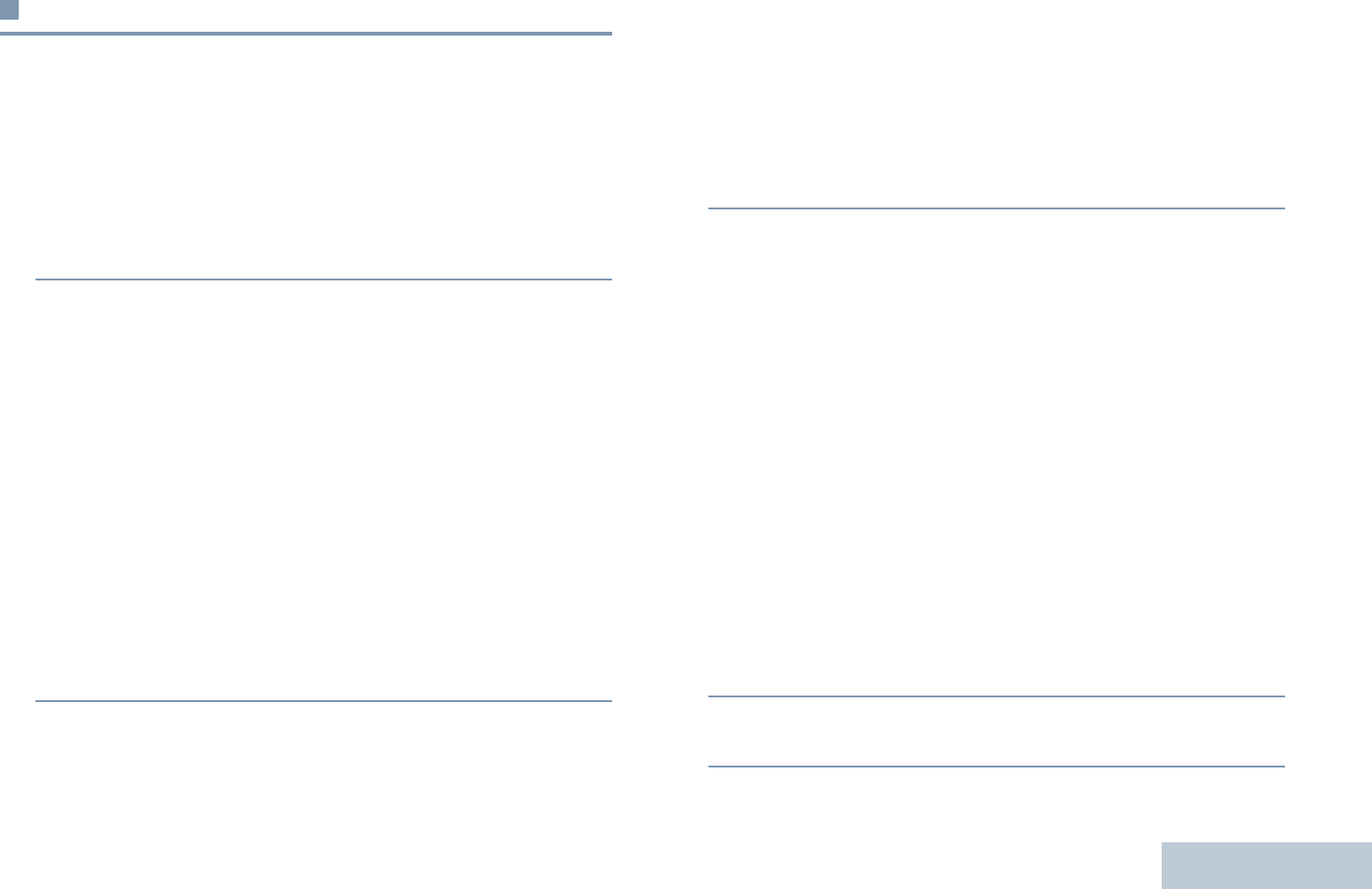
Advanced Features
English
91
Password Lock Features
If enabled, this feature allows you to access your radio via
password upon powering up.
Accessing the Radio from Password
Procedure:
Power up the radio.
1You hear a continuous tone.
2Enter your current four-digit password with the radio’s
keypad. The display shows . Press c to proceed.
OR
Enter your current four-digit password. Press ^ or v to edit
each digit’s numeric value. Press > or c to move to the
next digit. Each digit changes to . Press c to confirm
your selection.
You hear a positive indicator tone for every digit pressed.
Press < to remove the each on the display. You hear a
negative indicator tone, if you press < when the line is
empty, or if you press more than four digits.
3If the password is correct:
Your radio proceeds to power up. See Powering Up the
Radio on page 5.
OR
If the password is incorrect:
The display shows Wrong Password. Repeat Steps 2.
OR
After the third incorrect password, the display shows Wrong
Password and then, shows Radio Locked. A tone sounds
and the LED double blinks yellow.
Your radio enters into locked state for 15 minutes, and responds
to inputs from On/Off/Volume Control Knob and programmed
Backlight Auto button only.
NOTE: The radio is unable to receive any call, including
emergency calls, in locked state.
Unlocking the Radio from Locked State
Procedure:
Wait for 15 minutes. Repeat Steps 1 to 3 in Accessing the
Radio from Password on page 91.
OR
Power up the radio, if you have powered down the radio during
locked state:
1A tone sounds and the LED double blinks yellow. The
display shows Radio Locked.
2Wait for 15 minutes. Repeat Accessing the Radio from
Password on page 91.
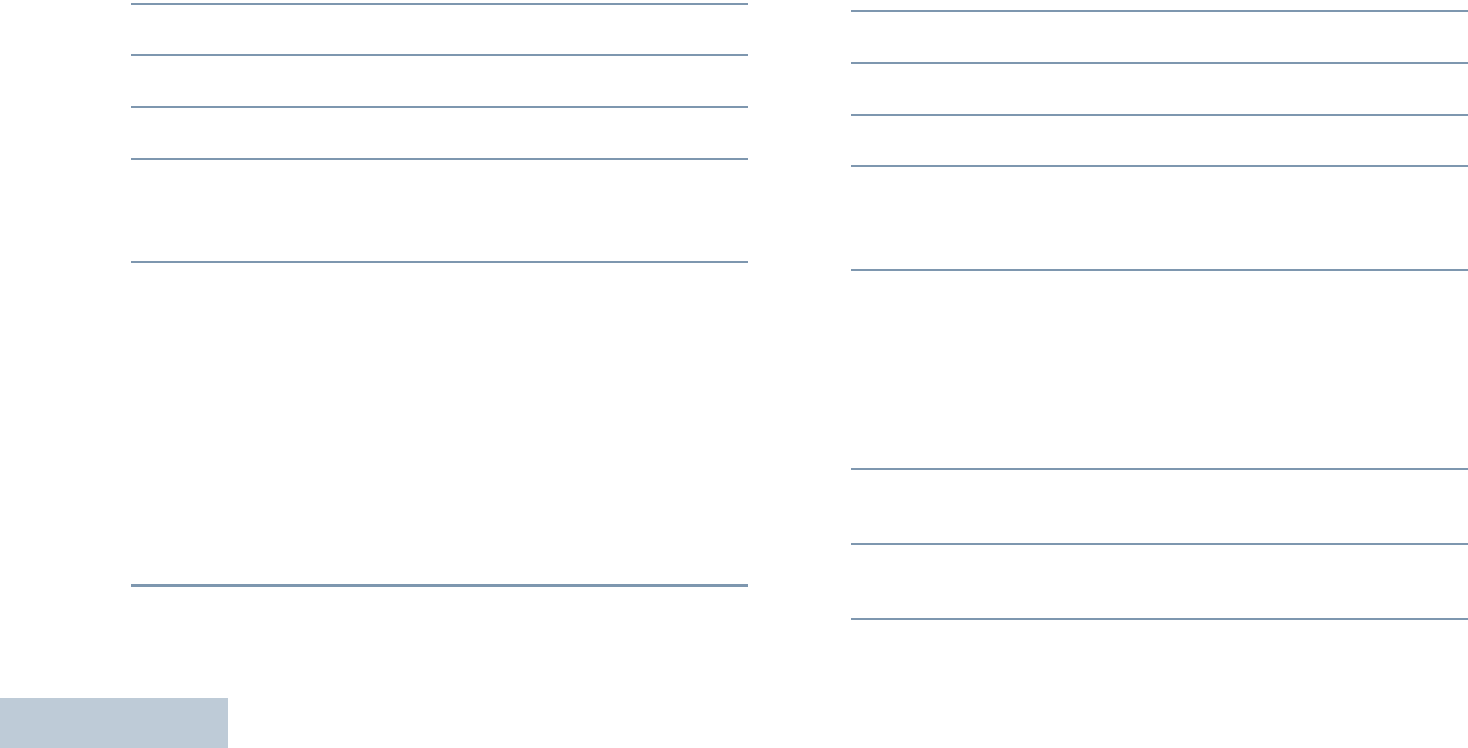
Advanced Features
English
92
Your radio restarts the 15 minutes timer for locked state when
you power up.
Turning the Password Lock On or Off
Procedure:
1c to access the menu.
2^ or v to Utilities and press c to select.
3^ or v to Radio Settings and press c to select.
4^ or v to Passwd Lock and press c to select.
5Enter your current four-digit password.
See Step 2 in Accessing the Radio from Password on
page 91.
6If the password is correct:
Press c to enable Password Lock. The display shows 9
beside Enabled.
OR
Press c to disable Password Lock. The 9 disappears from
beside Enabled.
OR
If the password is incorrect:
The display shows Wrong Password and automatically
returns to the previous menu.
NOTE: At Step 6, you can also use < or > to change the
selected option.
Changing the Password
Procedure:
1c to access the menu.
2^ or v to Utilities and press c to select.
3^ or v to Radio Settings and press c to select.
4^ or v to Passwd Lock and press c to select.
5Enter your current four-digit password.
See Step 2 in Accessing the Radio from Password on
page 91.
6If the password is correct:
^ or v to Change Pwd and press c to select.
OR
If the password is incorrect:
The display shows Wrong Password and automatically
returns to the previous menu.
7Enter a new four-digit password. See Step 2 in Accessing
the Radio from Password on page 91.
8Re-enter the new four-digit password. See Step 2 in
Accessing the Radio from Password on page 91.
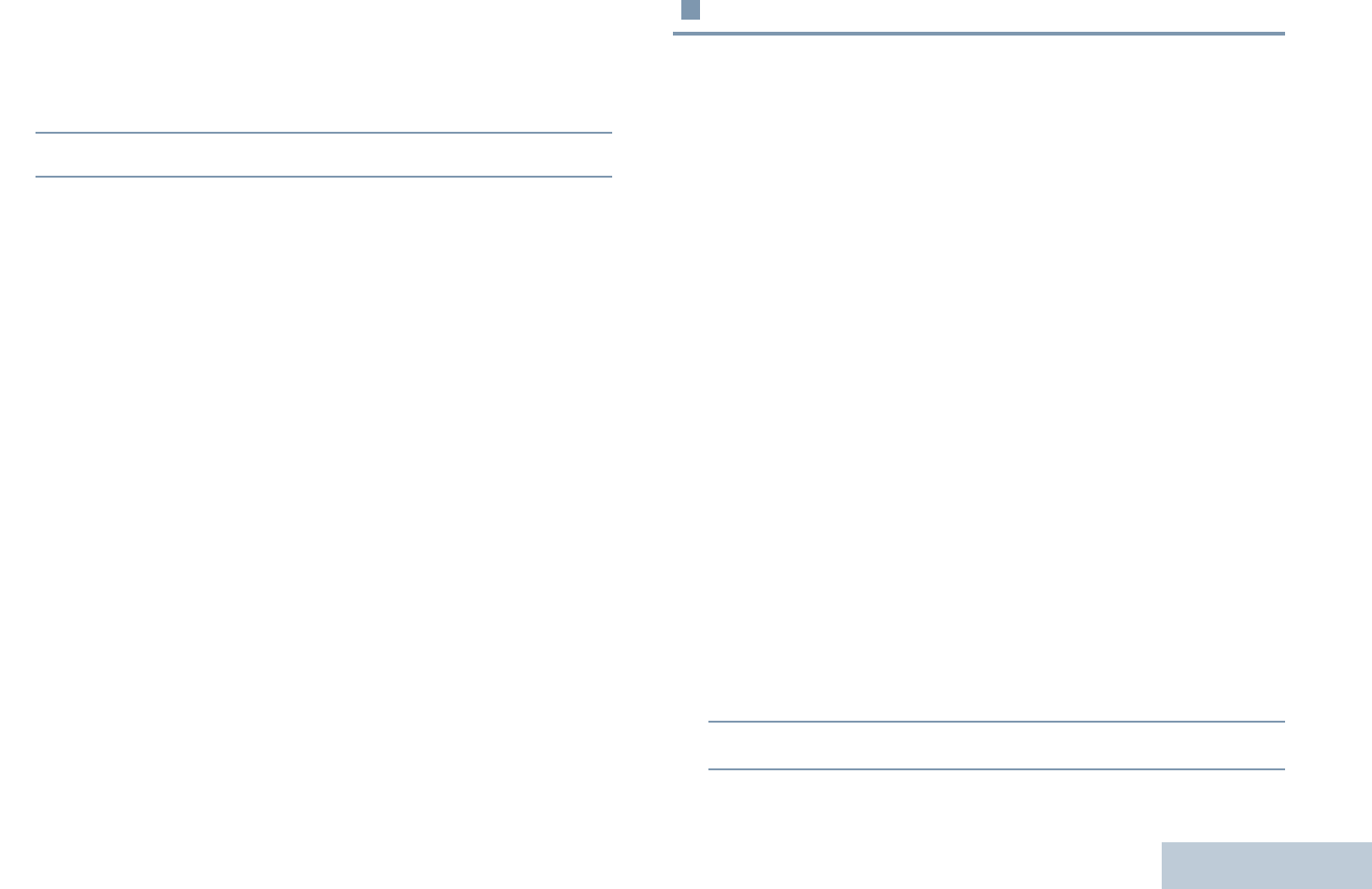
Advanced Features
English
93
9If both of the new password inputs match:
The display shows Password Changed.
OR
If both of the new password inputs do not match:
The display shows Passwords Do Not Match.
10 The screen automatically returns to the previous menu.
Notification List
Your radio has a Notification List that collects all your “unread”
events on the channel, such as unread text messages,
telegrams, telemetry messages, missed calls, and call alerts.
The Notification icon appears on the status bar when the
Notification List has one or more events.
The list supports a maximum of forty (40) unread events. When
it is full, the next event automatically replaces the oldest event.
After the events are read, they are removed from the
Notification List.
NOTE: Your radio suspends Scan when the Notification List is
displayed. Scanning resumes when your radio exits the
Notification List. Press d to exit the Notification List or
wait for the menu timer to expire.
Accessing the Notification List
Procedure:
Press the programmed Notifications button.
OR
Follow the procedure below.
1c to access the menu.
2^ or v to Notification and press c to select.
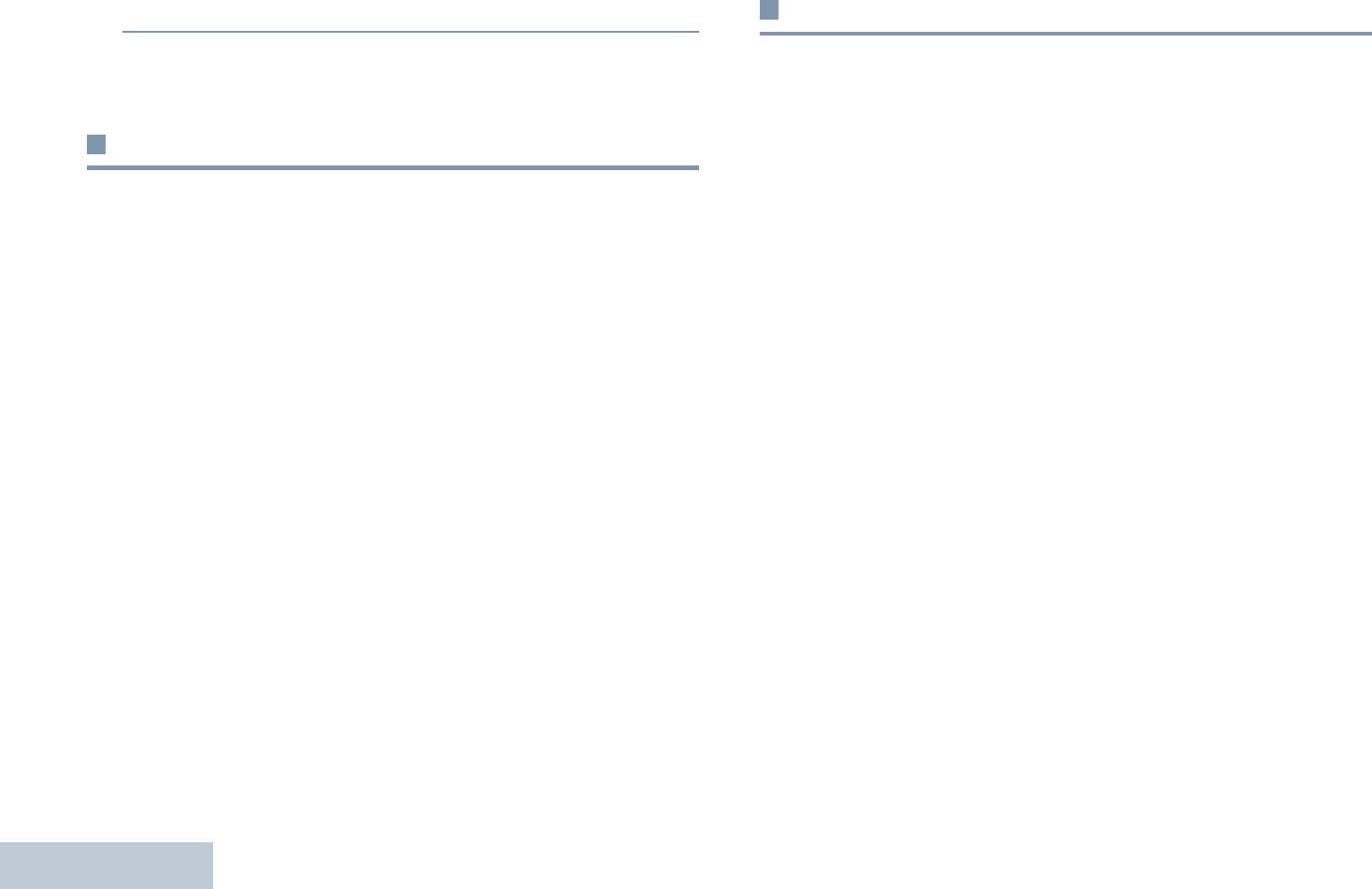
Advanced Features
English
94
3^ or v to the required event and press c to select.
Long press d to return to the Home screen.
Auto-Range Transponder System (ARTS)
ARTS is an analog-only feature designed to inform you when
your radio is out-of-range of other ARTS-equipped radios.
ARTS-equipped radios transmit or receive signals periodically
to confirm that they are within range of each other. Your dealer
can program your radio to transmit or receive the ARTS signal.
Your radio provides indications of states as follows:
•First-Time Alert – A tone sounds and the display shows
In Range after the channel alias.
•ARTS-in-Range Alert – A tone sounds, if programmed, and
the display shows In Range after the channel alias.
•ARTS-Out-of-Range Alert – A tone sounds, the LED rapidly
blinks red, and the display alternates between Out of Range
and the home screen.
Over-the-Air Programming (OTAP)
Your radio can be updated by your dealer remotely, via OTAP,
without needing to be physically connected. Additionally, some
settings can also be configured via OTAP.
While undergoing OTAP, the LED blinks green.
NOTE: When the radio is receiving high volume data, the High
Volume Data icon appears and channel is busy. A PTT
button press at this time causes a negative tone to
sound.
Once the programming is complete, depending on your radio’s
configuration:
•A tone sounds, the display shows Updating Restarting,
and your radio restarts (powers off and on again).
•Select between Restart Now or Postpone. Selecting
Postpone allows your radio to return to the previous display,
with an OTAP Timer icon visible, for a period of time before
the automatic restart occurs.
Upon power up after the automatic restart occurs, the display
shows Sw Update Completed if the OTAP update is successful
or Sw Update Failed if the OTAP update is unsuccessful.
See Software Update on page 112 for your updated software
version.
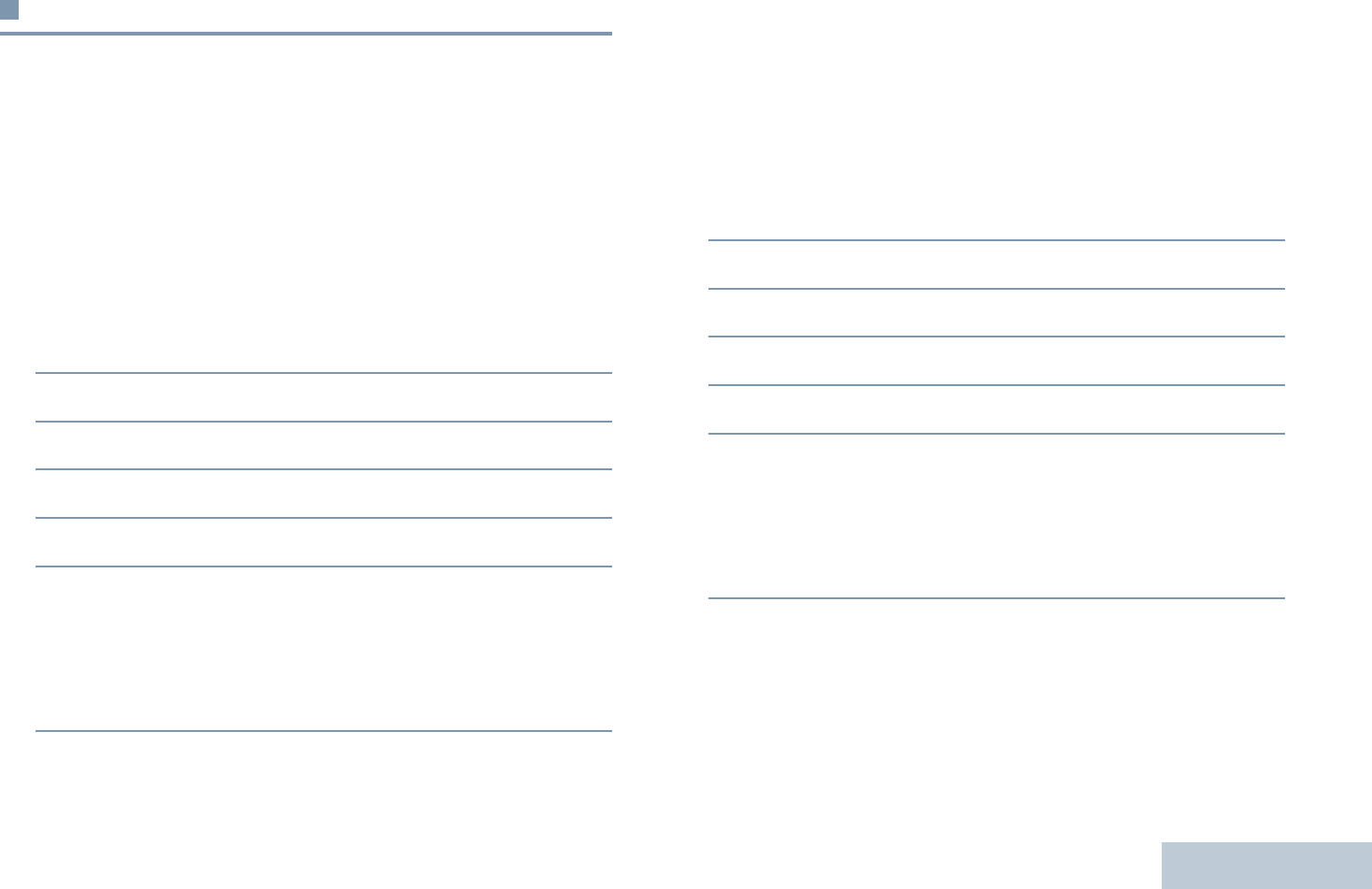
Advanced Features
English
95
Utilities
Turning the Radio Tones/Alerts On or Off
You can enable and disable all radio tones and alerts (except for
the incoming Emergency alert tone) if needed.
Procedure:
Press the programmed All Tones/Alerts button to toggle all
tones on or off.
OR
Follow the procedure below.
1c to access the menu.
2^ or v to Utilities and press c to select.
3^ or v to Radio Settings and press c to select.
4^ or v to Tones/Alerts and press c to select.
5^ or v to All Tones and press c to select.
6Press c to enable all tones. The display shows 9 beside
Enabled.
OR
Press c to disable all tones. The 9 disappears from
beside Enabled.
NOTE: At Step 5, you can also use < or > to change the
selected option.
Turning Keypad Tones On or Off
You can enable and disable keypad tones if needed.
Procedure:
1c to access the menu.
2^ or v to Utilities and press c to select.
3^ or v to Radio Settings and press c to select.
4^ or v to Tones/Alerts and press c to select.
5^ or v to Keypad Tones and press c to select.
6Press c to enable keypad tones. The display shows 9
beside Enabled.
OR
Press c to disable keypad tones. The 9 disappears from
beside Enabled.
NOTE: At Step 5, you can also use < or > to change the
selected option.
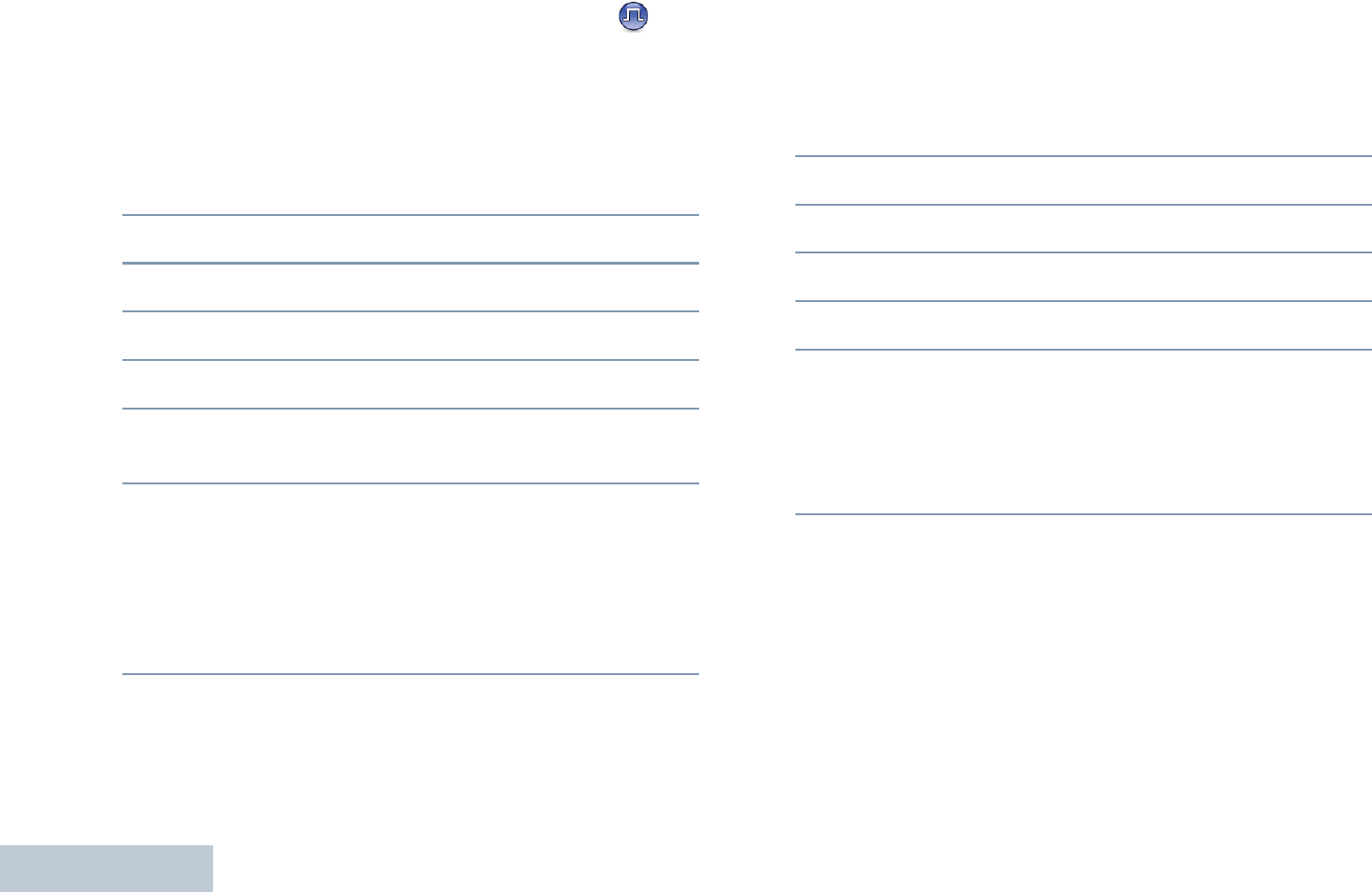
Advanced Features
English
96
Setting the Tone Alert Volume Offset Level
You can adjust the Tone Alert Volume Offset level if needed.
This feature adjusts the volume of the tones/alerts, allowing it to
be higher or lower than the voice volume.
Procedure:
1c to access the menu.
2^ or v to Utilities and press c to select.
3^ or v to Radio Settings and press c to select.
4^ or v to Tones/Alerts and press c to select.
5^ or v to Vol. Offset and press c to select.
6^ or v to the required volume value. The radio sounds a
feedback tone with each corresponding volume value.
7Press c to keep the required displayed volume value.
OR
Repeat Step 6 to select another volume value.
OR
d to exit without changing the current volume offset
settings.
Turning the Talk Permit Tone On or Off
You can enable and disable the Talk Permit Tone if needed.
Procedure:
1c to access the menu.
2^ or v to Utilities and press c to select.
3^ or v to Radio Settings and press c to select.
4^ or v to Tones/Alerts and press c to select.
5^ or v to Talk Permit and press c to select.
6Press c to enable Talk Permit Tone. The display shows 9
beside Enabled.
OR
Press c to disable Talk Permit Tone. The 9 disappears
from beside Enabled.
NOTE: At Step 5, you can also use < or > to change the
selected option.
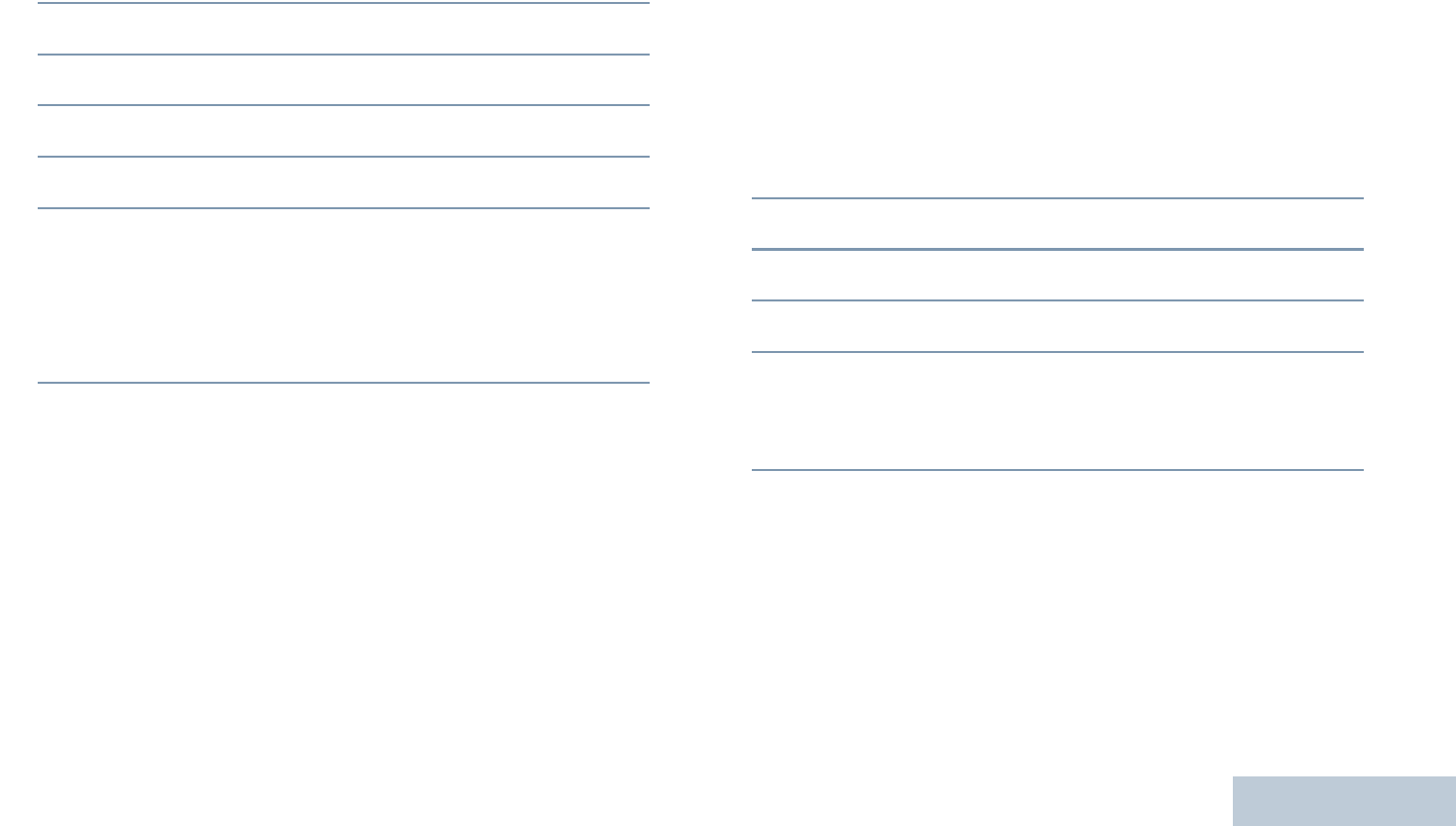
Advanced Features
English
97
Turning the Power Up Tone On or Off
You can enable and disable the Power Up Tone if needed.
1c to access the menu.
2^ or v to Utilities and press c to select.
3^ or v to Radio Settings and press c to select.
4^ or v to Tones/Alerts and press c to select.
5^ or v to Power Up and press c to select.
6Press c to enable Power Up Tone. The display shows 9
beside Enabled.
OR
Press c to disable Power Up Tone. The 9 disappears
from beside Enabled.
NOTE: At Step 5, you can also use < or > to change the
selected option.
Changing the Display Mode
You can change radio’s display mode between Day or Night, as
needed. This affects the color palette of the display.
Procedure:
Press the programmed Display Mode button to toggle the
display mode settings.
OR
Follow the procedure below.
1c to access the menu.
2^ or v to Utilities and press c to select.
3^ or v to Radio Settings and press c to select.
4^ or v to Day/Night and press c to select.
5The display shows Day Mode and Night Mode. ^ or v to
the required setting and press c to enable. 9 appears
beside selected setting.
NOTE: At Step 4, you can also use < or > to change the
selected option.
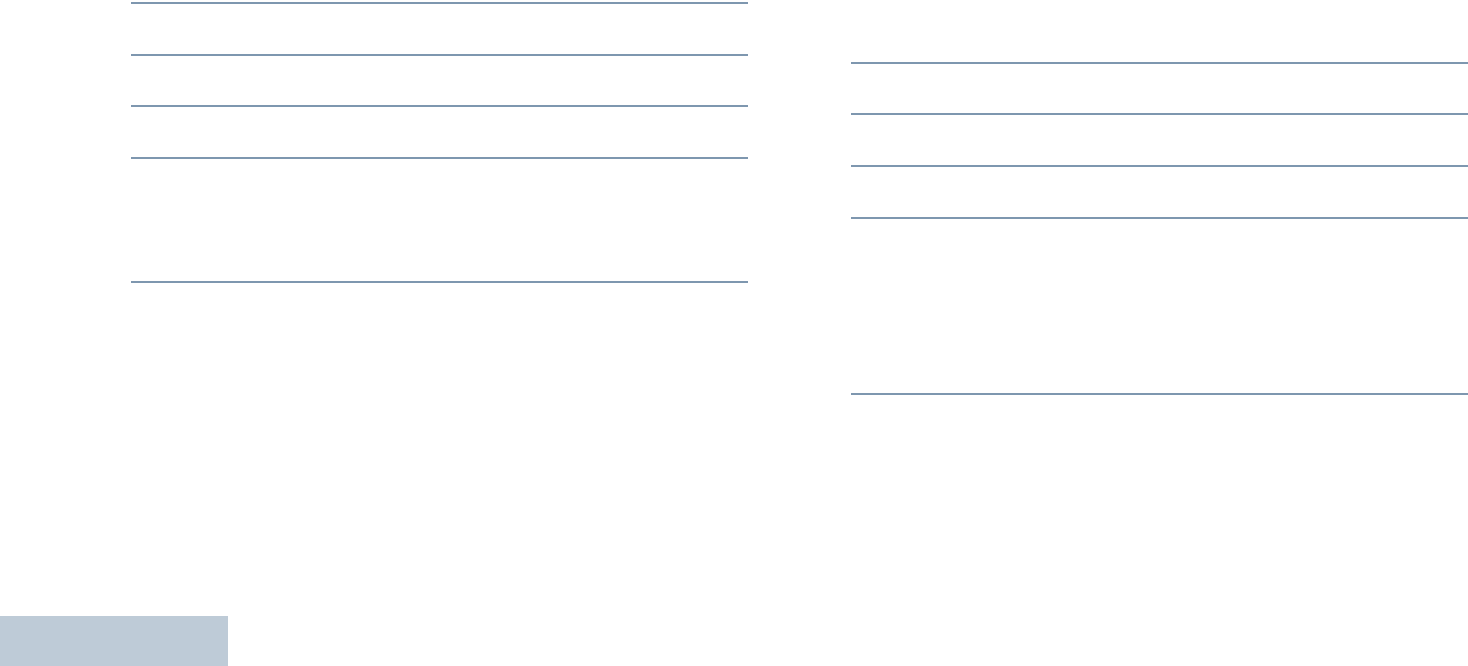
Advanced Features
English
98
Adjusting the Display Brightness
You can adjust radio’s display brightness as needed.
Procedure:
Press the programmed Brightness button and proceed to
Step 5.
OR
Follow the procedure below.
1c to access the menu.
2^ or v to Utilities and press c to select.
3^ or v to Radio Settings and press c to select.
4^ or v to Brightness and press c to select.
5The display shows a progress bar. Decrease display
brightness by pressing < or increase the display brightness
by pressing >. Press c to confirm your entry.
Controlling the Display Backlight
You can enable or disable the radio’s display backlight as
needed. The setting also affects the Menu Navigation Buttons
and keypad backlighting accordingly.
Procedure:
Press the programmed Backlight Auto button to toggle the
backlight settings.
OR
Follow the procedure below.
1c to access the menu.
2^ or v to Utilities and press c to select.
3^ or v to Radio Settings and press c to select.
4^ or v to Backlight Auto
5Press c to enable backlight. The display shows 9 beside
Enabled.
OR
Press c to disable backlight. The 9 disappears from
beside Enabled.
The display backlight and keypad backlighting are automatically
turned off if the LED indicator is disabled (see Turning the LED
Indicator On or Off on page 101).
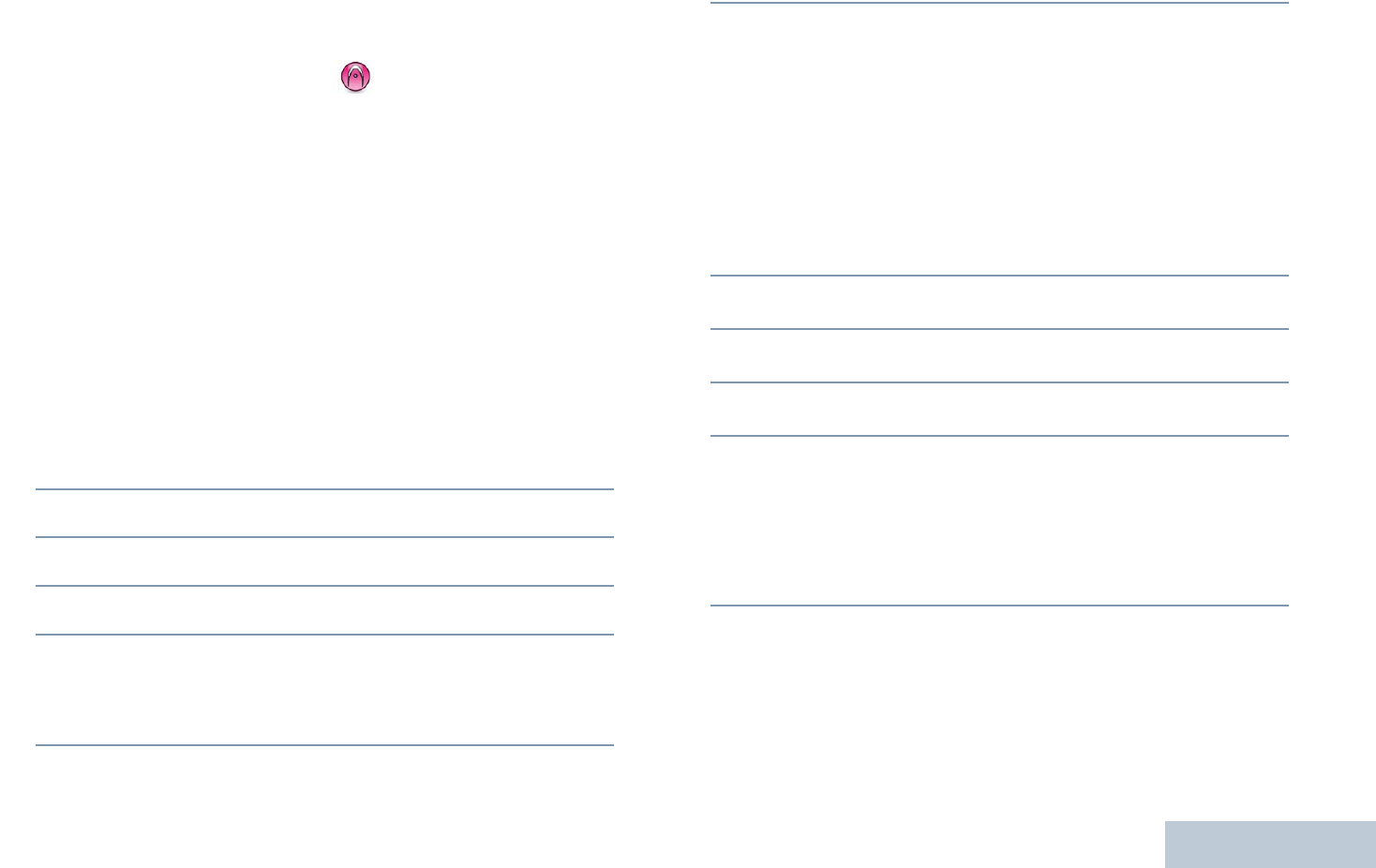
Advanced Features
English
99
NOTE: At Step 4, you can also use < or > to change the
selected option.
Setting the Squelch Level
You can adjust your radio's squelch level to filter out unwanted
calls with low signal strength or channels that have a higher
than normal background noise.
Settings: Normal is the default. Tight filters out (unwanted)
calls and/or background noise. However, calls from remote
locations may also be filtered out.
Procedure:
Press the programmed Squelch button to toggle squelch level
between normal and tight.
OR
Follow the procedure below.
1c to access the menu.
2^ or v to Utilities and press c to select.
3^ or v to Radio Settings and press c to select.
4^ or v to Squelch and press c to select.
5The display shows Tight and Normal. ^ or v to the
required setting and press c to enable. 9 appears besides
selected setting.
6Screen returns to the previous menu.
NOTE: At Step 4, you can also use < or > to change the
selected option.
Turning the Introduction Screen On or Off
You can enable and disable the Introduction Screen if needed.
Procedure:
1c to access the menu.
2^ or v to Utilities and press c to select.
3^ or v to Radio Settings and press c to select.
4^ or v to Intro Screen and press c to select.
5Press c to enable Introduction Screen. The display shows
9 beside Enabled.
OR
Press c to disable Introduction Screen. The 9 disappears
from beside Enabled.
NOTE: At Step 4, you can also use < or > to change the
selected option.
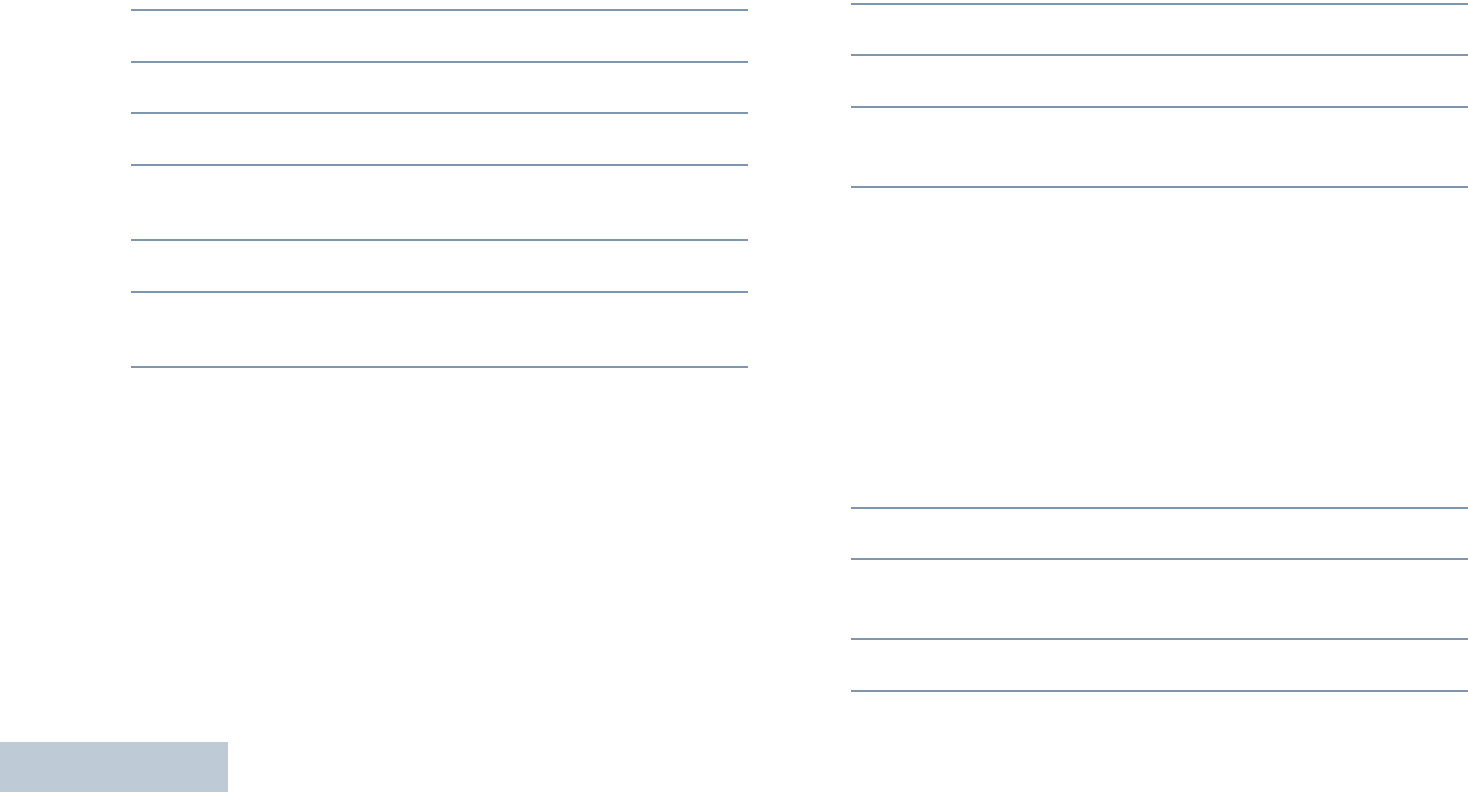
Advanced Features
English
100
Locking and Unlocking the Keypad
You can lock your radio’s keypad to avoid inadvertent key entry.
Procedure:
1c to access the menu.
2^ or v to Utilities and press c to select.
3^ or v to Radio Settings and press c to select.
4^ or v to Keypad Lock and press c to select.
5The display shows Keypad Locked and returns to the Home
screen.
6To unlock the keypad, press c followed by *.
7The display shows Keypad Unlocked and returns to the
Home screen.
NOTE: At Step 4, you can also use < or > to change the
selected option.
Language
You can set your radio display to be in your required language.
Procedure:
1c to access the menu.
2^ or v to Utilities and press c to select.
3^ or v to Language and press c to select.
4^ or v to the required language and press c to enable.
9 appears beside selected language.
NOTE: At Step 4, you can also use < or > to change the
selected option.
Setting the Text Message Alert Tone
You can customize your radio’s text message alert tone to
Momentary or Repetitive for each entry in the Contacts list.
Procedure:
1c to access the menu.
2^ or v to Contacts and press c to select.
3^ or v to the required subscriber alias and press c to
select.
4^ or v to Message Alert and press c to select.
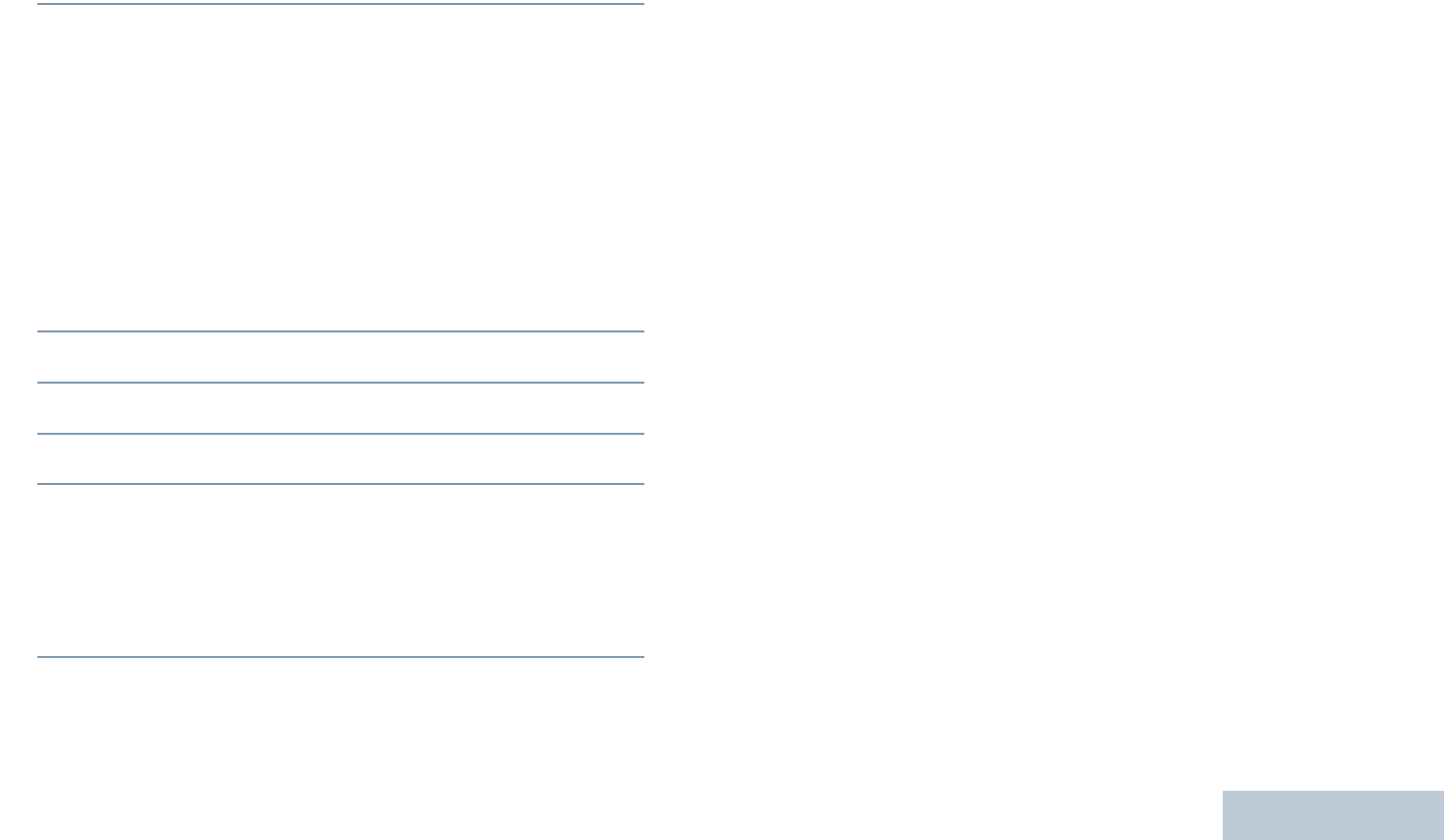
Advanced Features
English
101
5The display shows Momentary and Repetitive. ^ or v to
the required setting and press c to enable. 9 appears
besides selected setting.
The default setting in your radio is Repetitive.
NOTE: At Step 4, you can also use < or > to change the
selected option.
Turning the LED Indicator On or Off
You can enable and disable the LED Indicator if needed.
Procedure:
1c to access the menu.
2^ or v to Utilities and press c to select.
3^ or v to Radio Settings and press c to select.
4^ or v to LED Indicator and press c to select.
5Press c to enable LED indicator. The display shows 9
beside Enabled.
OR
Press c to disable LED indicator. The 9 disappears from
beside Enabled.
The display backlight, buttons, and keypad backlighting are
automatically turned off if the LED indicator is disabled (see
Controlling the Display Backlight on page 98).
NOTE: At Step 4, you can also use < or > to change the
selected option.
Turning the Voice Operating Transmission (VOX)
Feature On or Off
This feature allows you to initiate a hands-free voice activated
call on a programmed channel. The radio automatically
transmits, for a programmed period, whenever the microphone
on the VOX-capable accessory detects voice.
Pressing the PTT button during radio operation disables VOX.
To re-enable VOX, do one of the following:
•Turn the radio off and power it on again, OR
•Change the channel via the Channel Selector Knob, OR
•Follow the procedure below.
NOTE: Turning this feature on or off is limited to radios with
this function enabled. Check with your dealer or system
administrator for more information.
Procedure:
Press the programmed VOX button to toggle the feature on or
off.
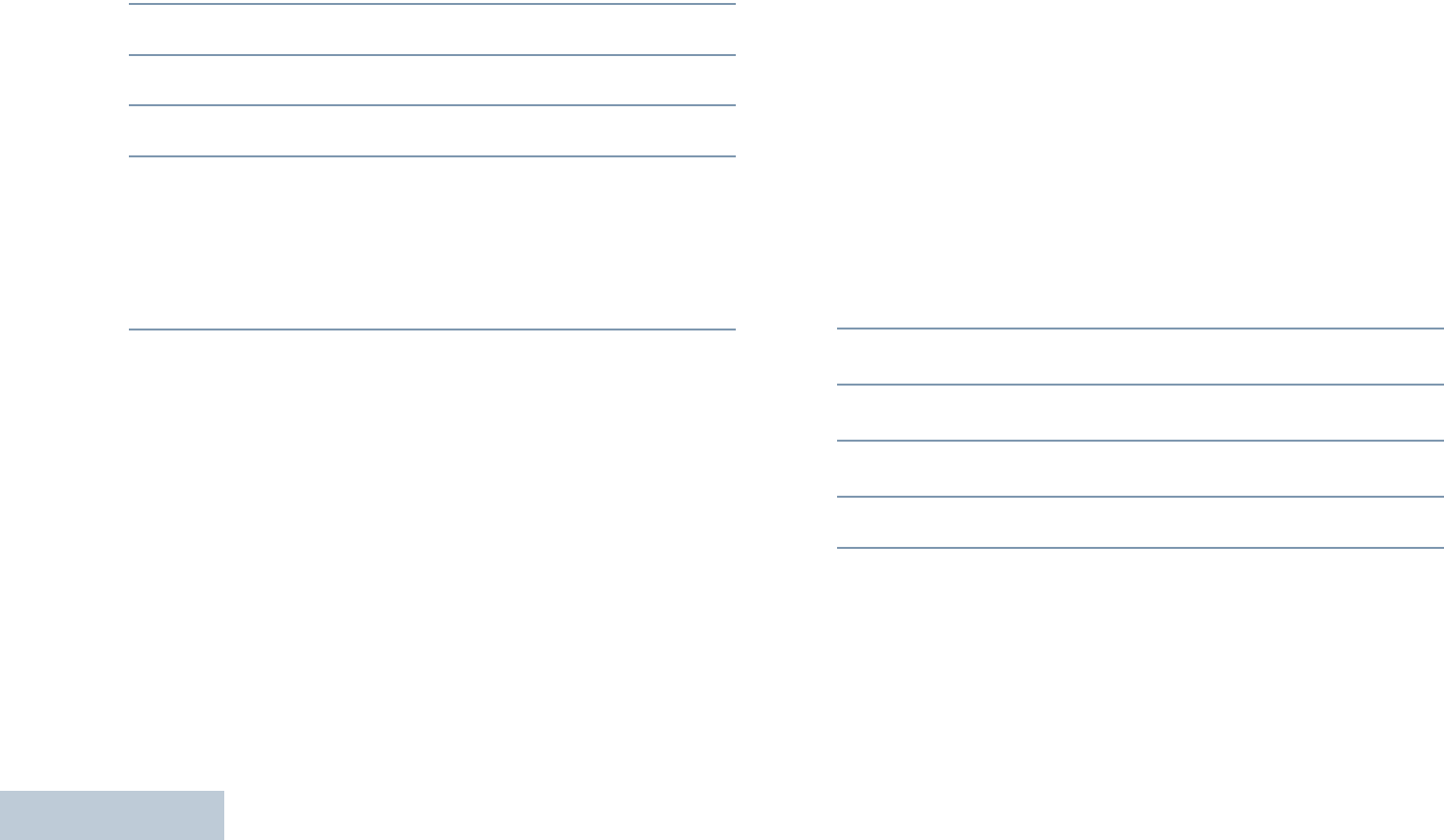
Advanced Features
English
102
OR
Follow the procedure below.
1c to access the menu.
2^ or v to Utilities and press c to select.
3^ or v to Radio Settings and press c to select.
4^ or v to VOX.
5Press c to enable VOX. The display shows 9 beside
Enabled.
OR
Press c to disable VOX. The 9 disappears from beside
Enabled.
If the Talk Permit Tone feature is enabled (see Turning the Talk
Permit Tone On or Off on page 96), use a trigger word to
initiate the call. Wait for the Talk Permit Tone to finish before
speaking clearly into the microphone.
NOTE: At Step 4, you can also use < or > to change the
selected option.
Turning the Option Board Feature(s) On or Off
Option board capabilities within each channel and can be
assigned to programmable buttons. Refer to your dealer or
system administrator for more information.
Procedure:
Press the programmed Option Board Feature button to toggle
the feature on or off.
Identifying Cable Type
You can select the type of cable your radio uses.
Procedure:
1c to access the menu.
2^ or v to Utilities and press c to select.
3^ or v to Radio Settings and press c to select.
4^ or v to Cable Type and press c to select.
5The current cable type is indicated by a 9.
NOTE: At Step 4, you can also use < or > to change the
selected option.
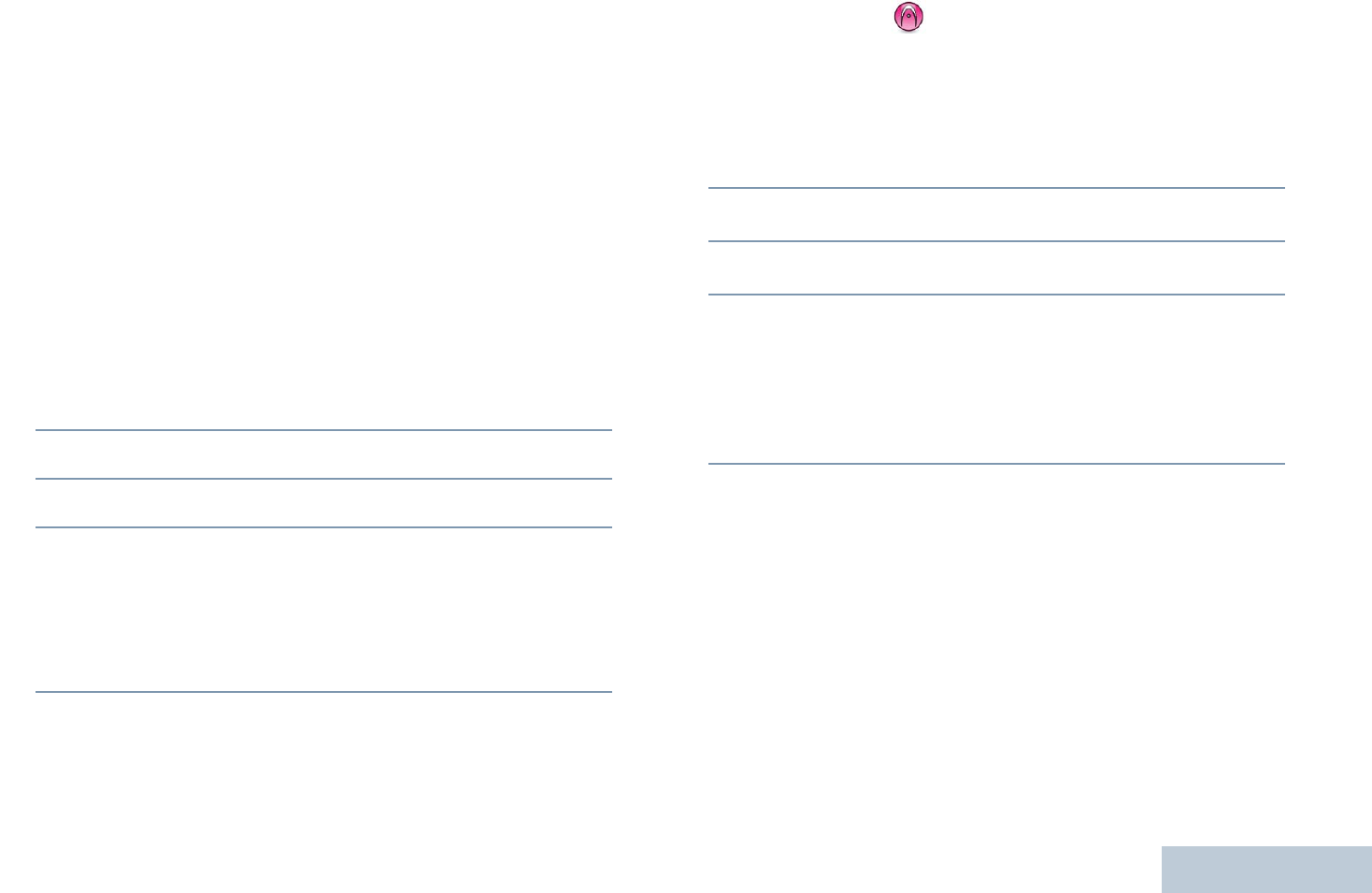
Advanced Features
English
103
Voice Announcement
This feature enables the radio to audibly indicate the current
Zone or Channel the user has just assigned, or programmable
button press. This audio indicator can be customized per
customer requirements. This is typically useful when the user is
in a difficult condition to read the content shown on the display.
Use the following features to toggle Voice Announcement on or
off.
Procedure:
Press the programmed Voice Announcement button.
OR
Follow the procedure below.
1c to access the menu.
2^ or v to Utilities and press c to select.
3^ or v to Voice Announcement.
4Press c to enable Voice Announcement. The display
shows 9 beside Enabled.
OR
Press c to disable Voice Announcement. The 9
disappears from beside Enabled.
NOTE: At Step 3, you can also use < or > to change the
selected option.
Call Forwarding
You can enable your radio to automatically forward voice calls
to another radio.
Procedure:
1c to access the menu.
2^ or v to Utilities and press c to select.
3^ or v to Call Forward.
4Press c to enable Call Forwarding. The display shows 9
beside Enabled.
OR
Press c to disable Call Forwarding. The 9 disappears
from beside Enabled.
NOTE: At Step 3, you can also use < or > to change the
selected option.
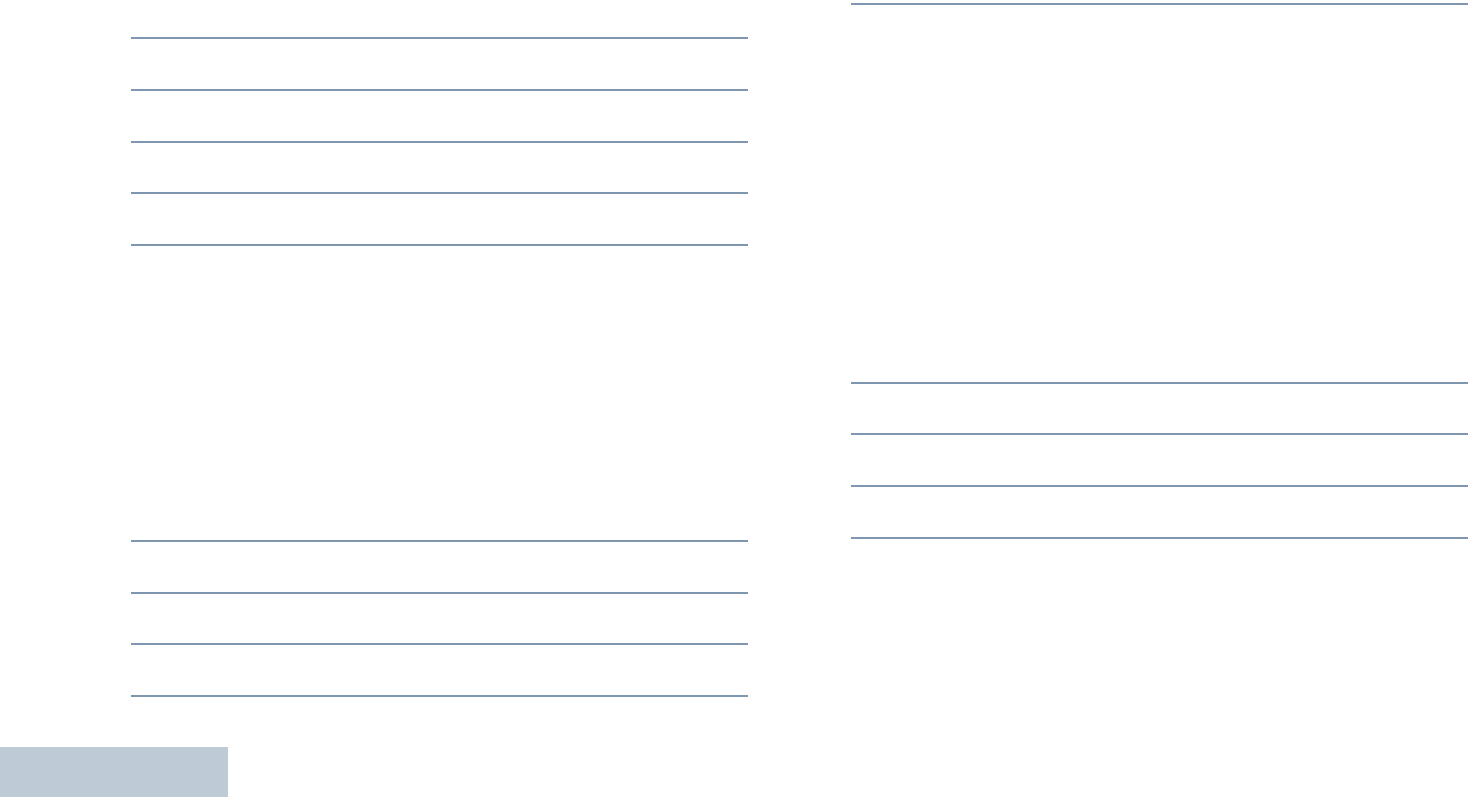
Advanced Features
English
104
Menu Timer
Set the period of time your radio stays in the menu before it
automatically switches to the Home screen.
Procedure:
1c to access the menu.
2^ or v to Utilities and press c to select.
3^ or v to Radio Settings and press c to select.
4^ or v to Menu Timer and press c to select.
5^ or v to the required setting and press c to enable.
Analog Mic AGC (Mic AGC-A)
This feature controls the your radio's microphone gain
automatically while transmitting on an analog system. It
suppresses loud audio or boosts soft audio to a preset value in
order to provide a consistent level of audio.
Procedure:
1c to access the menu.
2^ or v to Utilities and press c to select.
3^ or v to Radio Settings and press c to select.
4^ or v to Analog Mic AGC.
5Press c to enable Analog Mic AGC. The display shows 9
beside Enabled.
OR
Press c to disable Analog Mic AGC. The 9 disappears
from beside Enabled.
NOTE: At Step 3, you can also use < or > to change the
selected option.
Digital Mic AGC (Mic AGC-D)
This feature controls the your radio's microphone gain
automatically while transmitting on an digital system. It
suppresses loud audio or boosts soft audio to a preset value in
order to provide a consistent level of audio.
Procedure:
1c to access the menu.
2^ or v to Utilities and press c to select.
3^ or v to Radio Settings and press c to select.
4^ or v to Digital Mic AGC.
5Press c to enable Digital Mic AGC. The display shows 9
beside Enabled.
OR
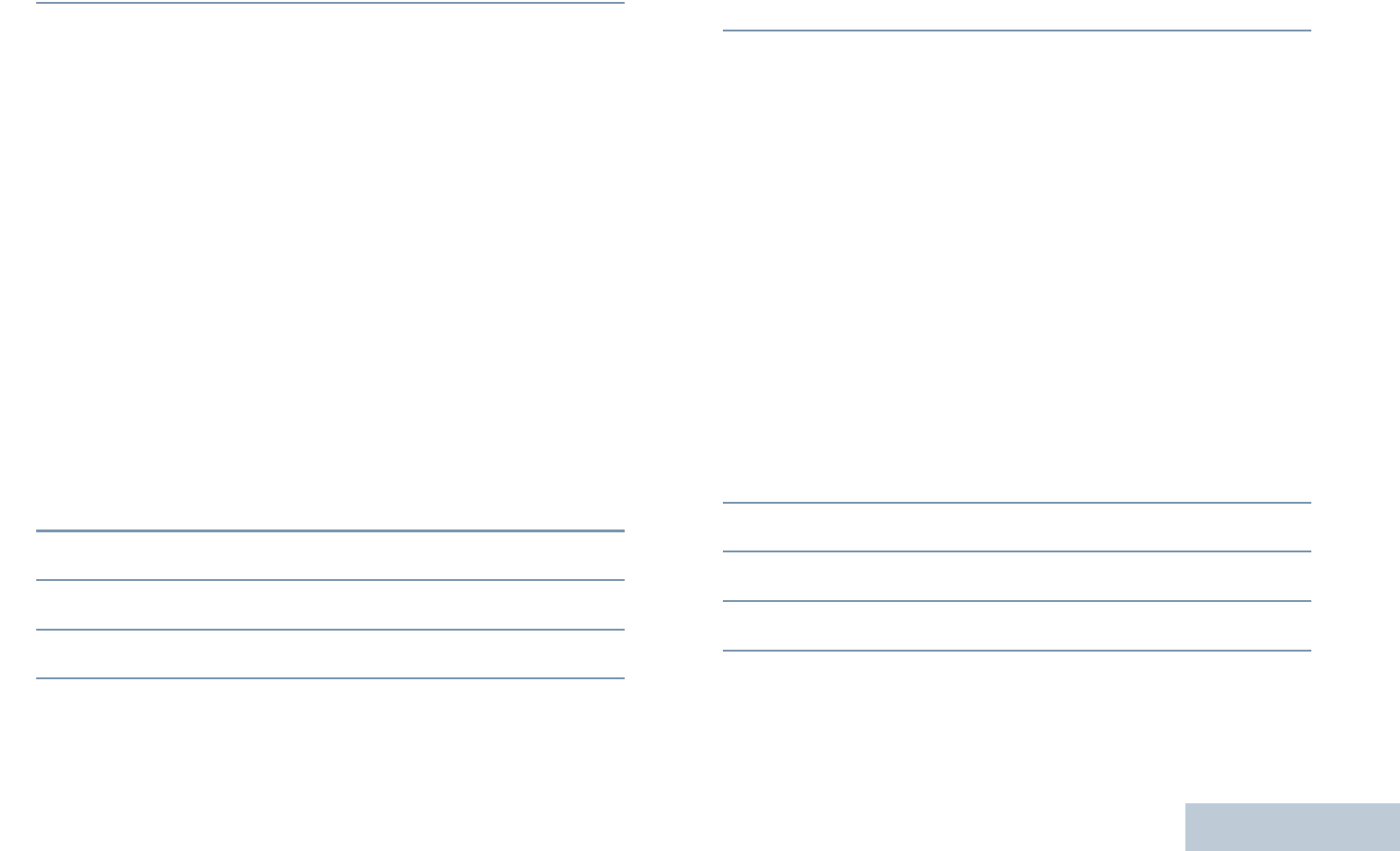
Advanced Features
English
105
Press c to disable Digital Mic AGC. The 9 disappears
from beside Enabled.
NOTE: At Step 3, you can also use < or > to change the
selected option.
Intelligent Audio
Your radio automatically adjusts its audio volume to overcome
current background noise in the environment, inclusive of both
stationary and non-stationary noise sources. This feature is a
Receive-only feature and does not affect Transmit audio.
Use the following features to toggle Intelligent Audio on or off.
Procedure:
Press the programmed Intelligent Audio button to toggle the
feature on or off.
OR
Follow the procedure below.
1c to access the menu.
2^ or v to Utilities and press c to select.
3^ or v to Radio Settings and press c to select.
4^ or v to Intelligent Audio.
5Press c to enable Intelligent Audio. The display shows 9
beside Enabled.
OR
Press c to disable Intelligent Audio. The 9 disappears
from beside Enabled.
NOTE: At Step 3, you can also use < or > to change the
selected option.
GPS
Global Positioning System (GPS) is a satellite navigation
system that determines the radio’s precise location.
It is recommended you only disable GPS to save battery life
when the GPS signal is unavailable.
Procedure:
Press the programmed GPS button to toggle the feature on or
off.
OR
1c to access the menu.
2^ or v to Utilities and press c to select.
3^ or v to Radio Settings and press c to select.
4^ or v to GPS.
5Press c to enable GPS. The display shows 9 beside
Enabled.
OR
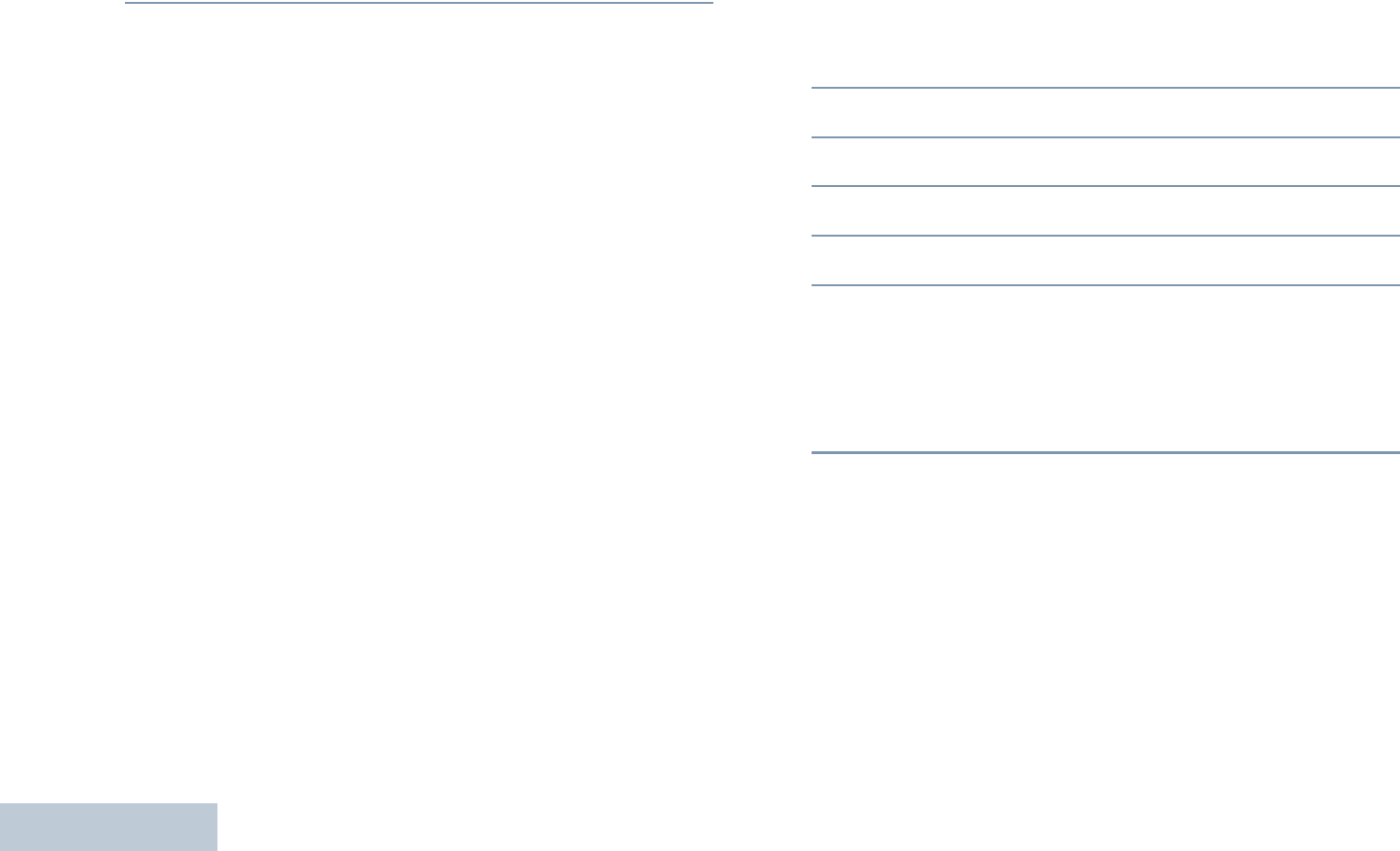
Advanced Features
English
106
Press c to disable GPS. The 9 disappears from beside
Enabled.
See Checking the GPS Information on page 111 for details on
retrieving GPS information.
NOTE: At Step 4, you can also use < or > to change the
selected option.
Text Entry Configuration
You can configure the following settings for entering text on your
radio:
•Word Correct
•Word Predict
•Sentence Cap
•My Words
NOTE: Press d at any time to return to the previous screen
or long press d to return to the Home screen. The
radio exits the current screen once the inactivity timer
expires.
Word Correct
Supplies alternative word choices when the word entered into
the text editor is not recognized by the in-built dictionary.
1c to access the menu.
2^ or v to Utilities and press c to select.
3^ or v to Radio Settings and press c to select.
4^ or v to Text Entry and press c to select.
5^ or v to Word Correct and press c to select.
6Press c to enable Word Correct. The display shows 9
beside Enabled.
OR
Press c to disable Word Correct. The 9 disappears from
beside Enabled.
NOTE: At Step 5, you can also use < or > to change the
selected option.
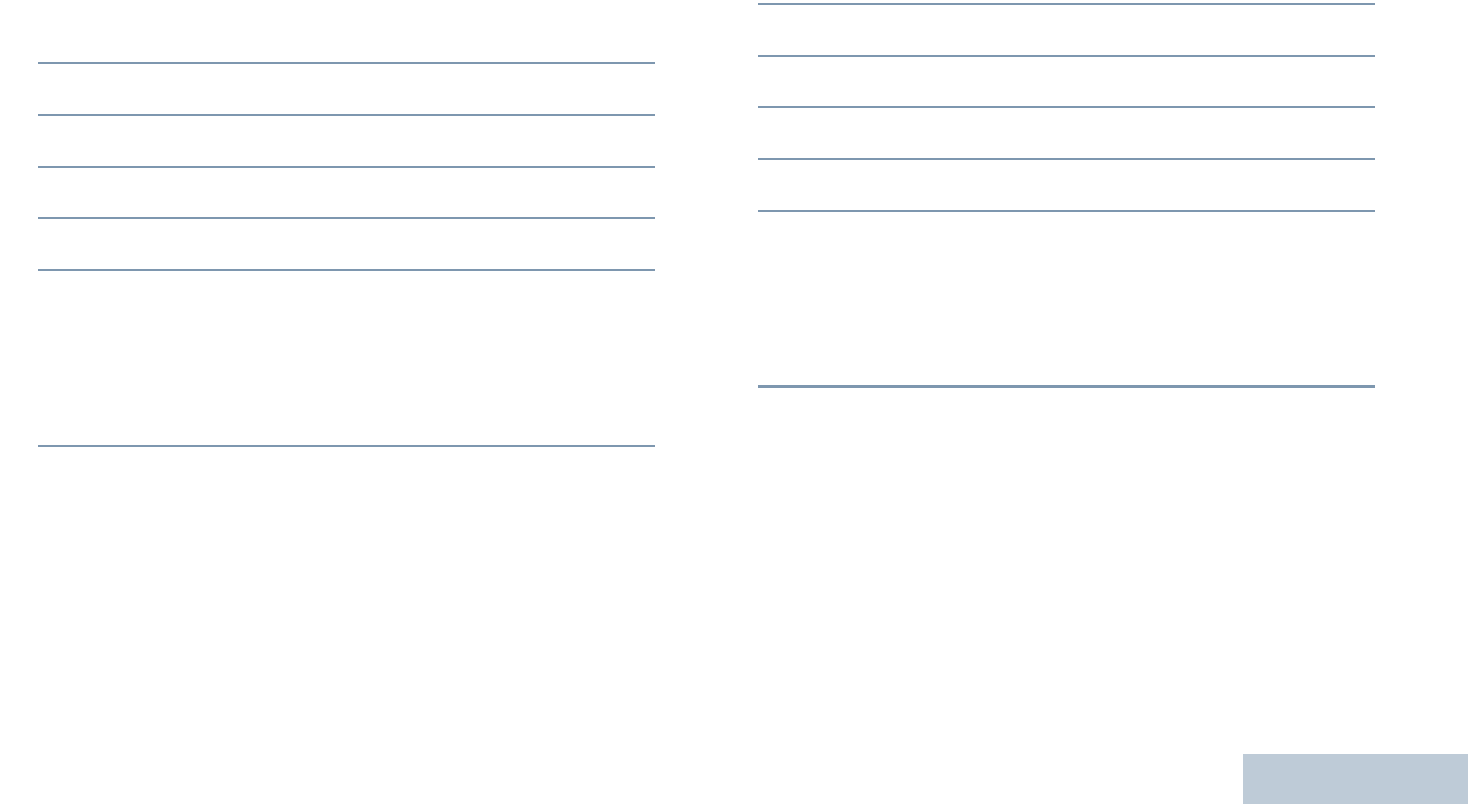
Advanced Features
English
107
Word Predict
Your radio can learn common word sequences that you often
enter. It then predicts the next word you may want to use after
you enter the first word of a common word sequence into the
text editor.
1c to access the menu.
2^ or v to Utilities and press c to select.
3^ or v to Radio Settings and press c to select.
4^ or v to Text Entry and press c to select.
5^ or v to Word Predict and press c to select.
6Press c to enable Word Predict. The display shows 9
beside Enabled.
OR
Press c to disable Word Predict. The 9 disappears from
beside Enabled.
NOTE: At Step 5, you can also use < or > to change the
selected option.
Sentence Cap
Automatically enables capitalization for the first letter in the first
word for every new sentence.
1c to access the menu.
2^ or v to Utilities and press c to select.
3^ or v to Radio Settings and press c to select.
4^ or v to Text Entry and press c to select.
5^ or v to Sentence Cap and press c to select.
6Press c to enable Sentence Cap. The display shows 9
beside Enabled.
OR
Press c to disable Sentence Cap. The 9 disappears from
beside Enabled.
NOTE: At Step 5, you can also use < or > to change the
selected option.
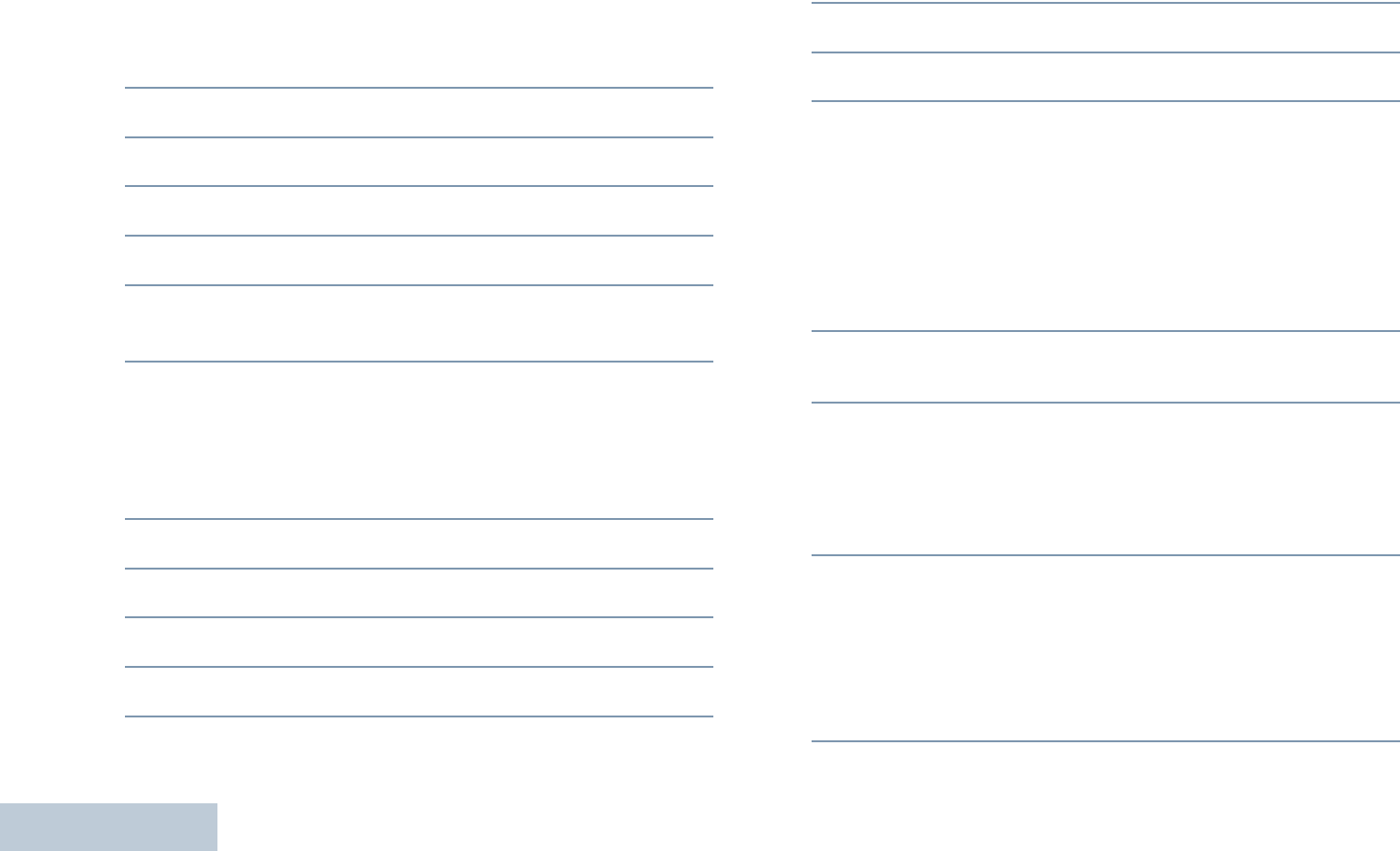
Advanced Features
English
108
Viewing Custom Words
You can add your own custom words into your radio’s in-built
dictionary. Your radio maintains a list to contain these words.
1c to access the menu.
2^ or v to Utilities and press c to select.
3^ or v to Radio Settings and press c to select.
4^ or v to Text Entry and press c to select.
5^ or v to My Words and press c to select.
6^ or v to List of Words and press c to select.
Display shows the list of custom words.
Editing Custom Word
You can edit the custom words saved in your radio.
1c to access the menu.
2^ or v to Utilities and press c to select.
3^ or v to Radio Settings and press c to select.
4^ or v to Text Entry and press c to select.
5^ or v to My Words and press c to select.
6^ or v to List of Words and press c to select.
Display shows the list of custom words.
7^ or v to the required word and press c to select.
8^ or v to the Edit and press c to select.
9Use the keypad to edit your custom word.
Press < to move one space to the left.
Press > or # to move one space to the right.
Press * to delete any unwanted characters.
Long press # to change text entry method.
Press c once your custom word is complete.
10 The display shows transitional mini notice, confirming your
custom word is being saved.
11 If the custom word is saved, a tone sounds and the display
shows positive mini notice.
OR
If the custom word is not saved, a low tone sounds and the
display shows negative mini notice.
Adding Custom Words
You can add your own custom words into your radio’s in-built
dictionary.
1c to access the menu.
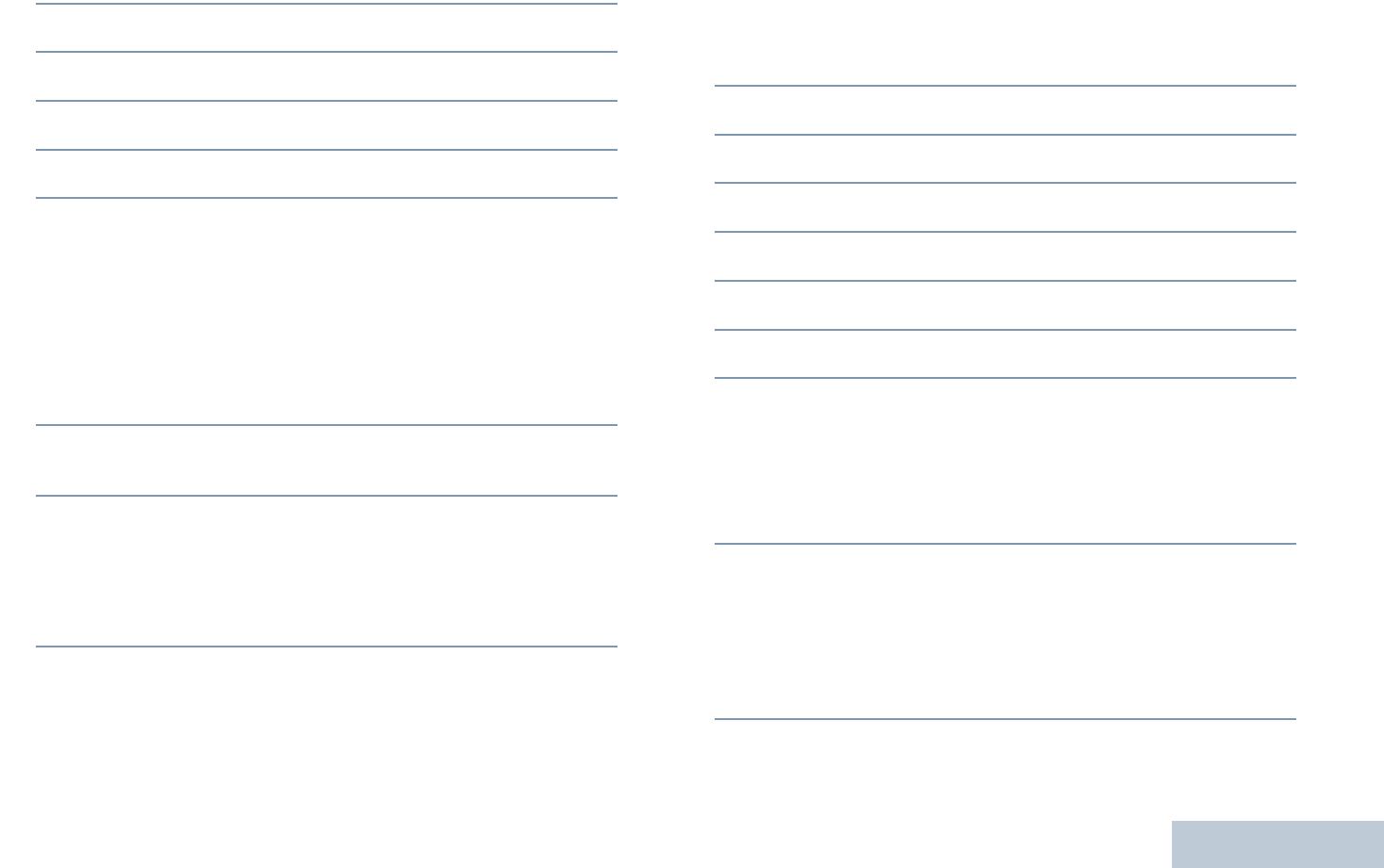
Advanced Features
English
109
2^ or v to Utilities and press c to select.
3^ or v to Radio Settings and press c to select.
4^ or v to Text Entry and press c to select.
5^ or v to My Words and press c to select.
6^ or v to Add New Word and press c to select.
7Use the keypad to enter your custom word.
Press < to move one space to the left.
Press > or # to move one space to the right.
Press * to delete any unwanted characters.
Long press # to change text entry method.
Press c once your custom word is complete.
8The display shows transitional mini notice, confirming your
custom word is being saved.
9If the custom word is saved, a tone sounds and the display
shows positive mini notice.
OR
If the custom word is not saved, a low tone sounds and the
display shows negative mini notice.
Deleting a Custom Word
You can delete the custom words saved in your radio.
1c to access the menu.
2^ or v to Utilities and press c to select.
3^ or v to Radio Settings and press c to select.
4^ or v to Text Entry and press c to select.
5^ or v to My Words and press c to select.
6^ or v to the required word and press c to select.
7^ or v to Delete and press c to select.
8At Delete Entry?, ^ or v to Yes and press c to select,
to delete the entry. The display shows Entry Deleted.
OR
^ or v to No and press c to select to return to the
previous screen.
Deleting All Custom Words
You can delete all custom words from your radio’s in-built
dictionary.
1c to access the menu.
NOTE: ^ or v to Utilities and press c to select.
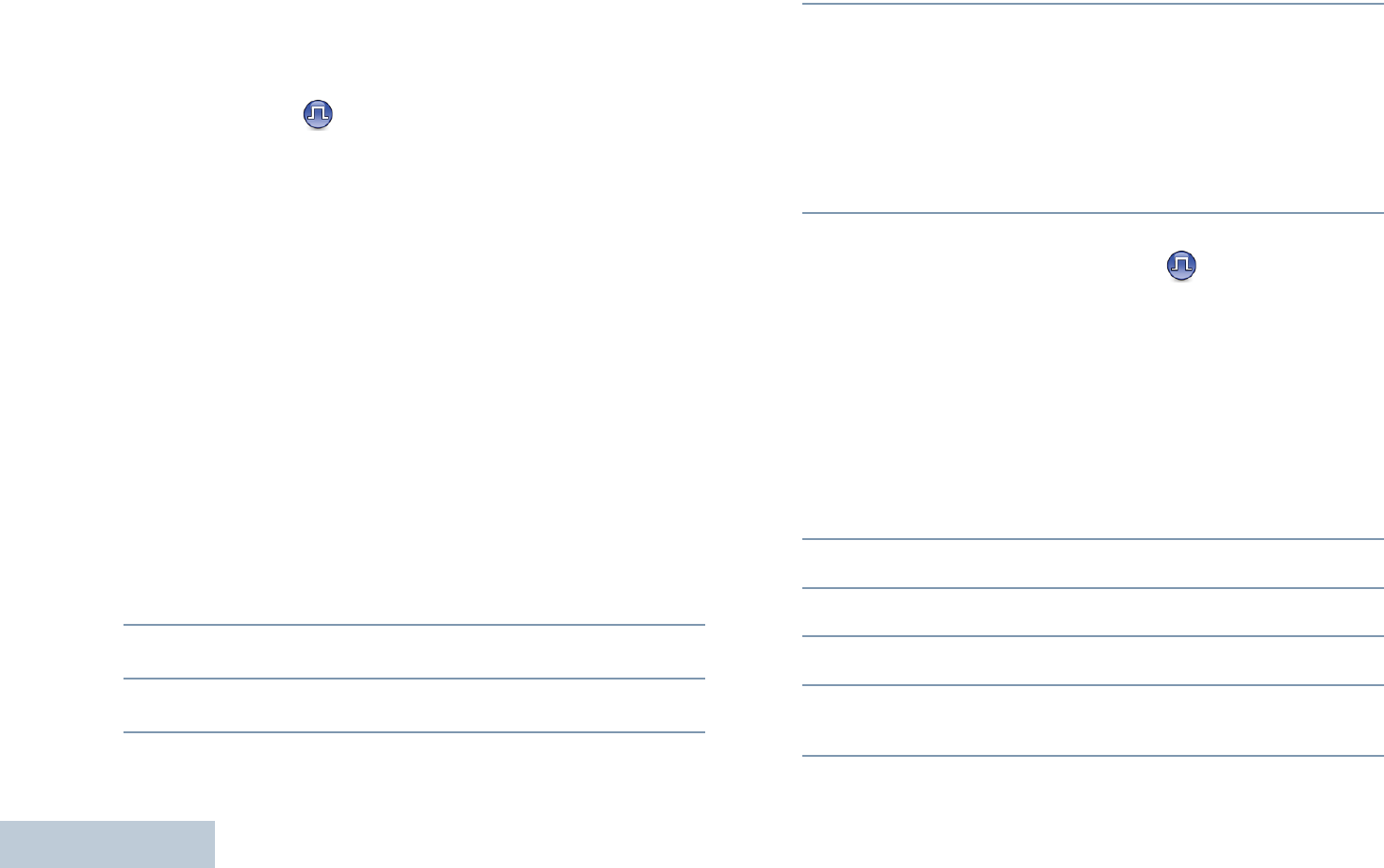
Advanced Features
English
110
Accessing General Radio Information
Your radio contains information on the following:
•Battery
•Radio Alias and ID
•Firmware and Codeplug Versions
•GPS Information
•Software Update
•Site Information
NOTE: Press d at any time to return to the previous screen
or long press d to return to the Home screen. The
radio exits the current screen once the inactivity timer
expires.
Accessing the Battery Information
Displays information on your radio battery.
Procedure:
1c to access the menu.
2^ or v to Utilities and press c to select.
3^ or v to Radio Info and press c to select.
4^ or v to Battery Info and press c to select.
5The display shows the battery information.
OR
For IMPRES batteries ONLY: The display reads
Recondition Battery if the battery requires
reconditioning in an IMPRES charger.
After the reconditioning process, the display then shows the
battery information.
Checking the Radio Alias and ID
Displays the ID of your radio.
Procedure:
Press the programmed Radio Alias and ID button to check your
radio alias and ID. You hear a positive indicator tone.
OR
Follow the procedure below.
1c to access the menu.
2^ or v to Utilities and press c to select.
3^ or v to Radio Info and press c to select.
4^ or v to My Number and press c to select.
5The first line of the display shows the radio alias. The
second line of the display shows the radio ID
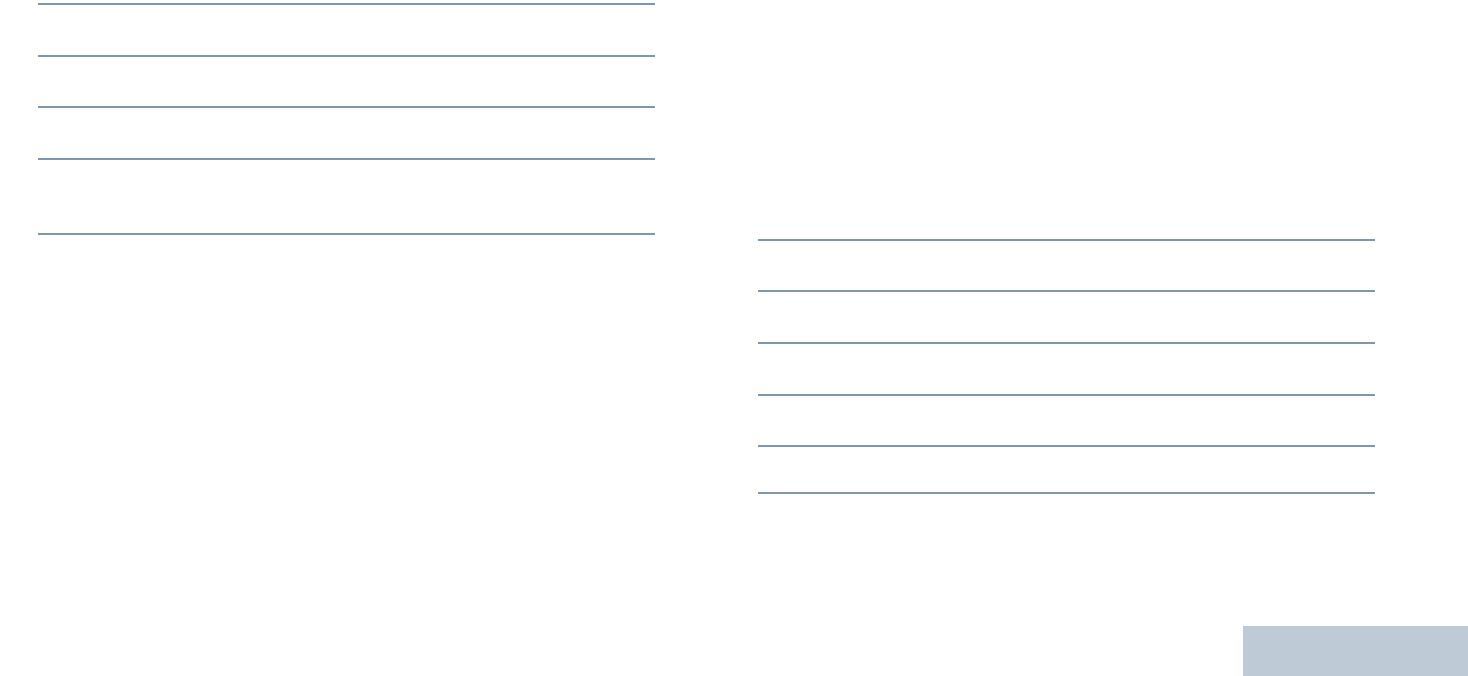
Advanced Features
English
111
You can also press the programmed Radio Alias and ID button
to return to the previous screen.
Checking the Firmware Version and Codeplug
Version
Displays the firmware and codeplug versions on your radio.
Procedure:
1c to access the menu.
2^ or v to Utilities and press c to select.
3^ or v to Radio Info and press c to select.
4^ or v to Versions and press c to select.
5The display shows the current firmware and codeplug
versions.
Checking the GPS Information
Displays the GPS information on your radio, such as values of:
•Latitude
•Longitude
•Altitude
•Direction
•Velocity
•Horizontal Dilution of Precision (HDOP)
•Satellites
•Version
Procedure:
1c to access the menu.
2^ or v to Utilities and press c to select.
3^ or v to Radio Info and press c to select.
4^ or v to GPS Info and press c to select.
5^ or v to the required item and press c to select.
6The display shows the requested GPS information.
See GPS on page 105 for details on GPS.
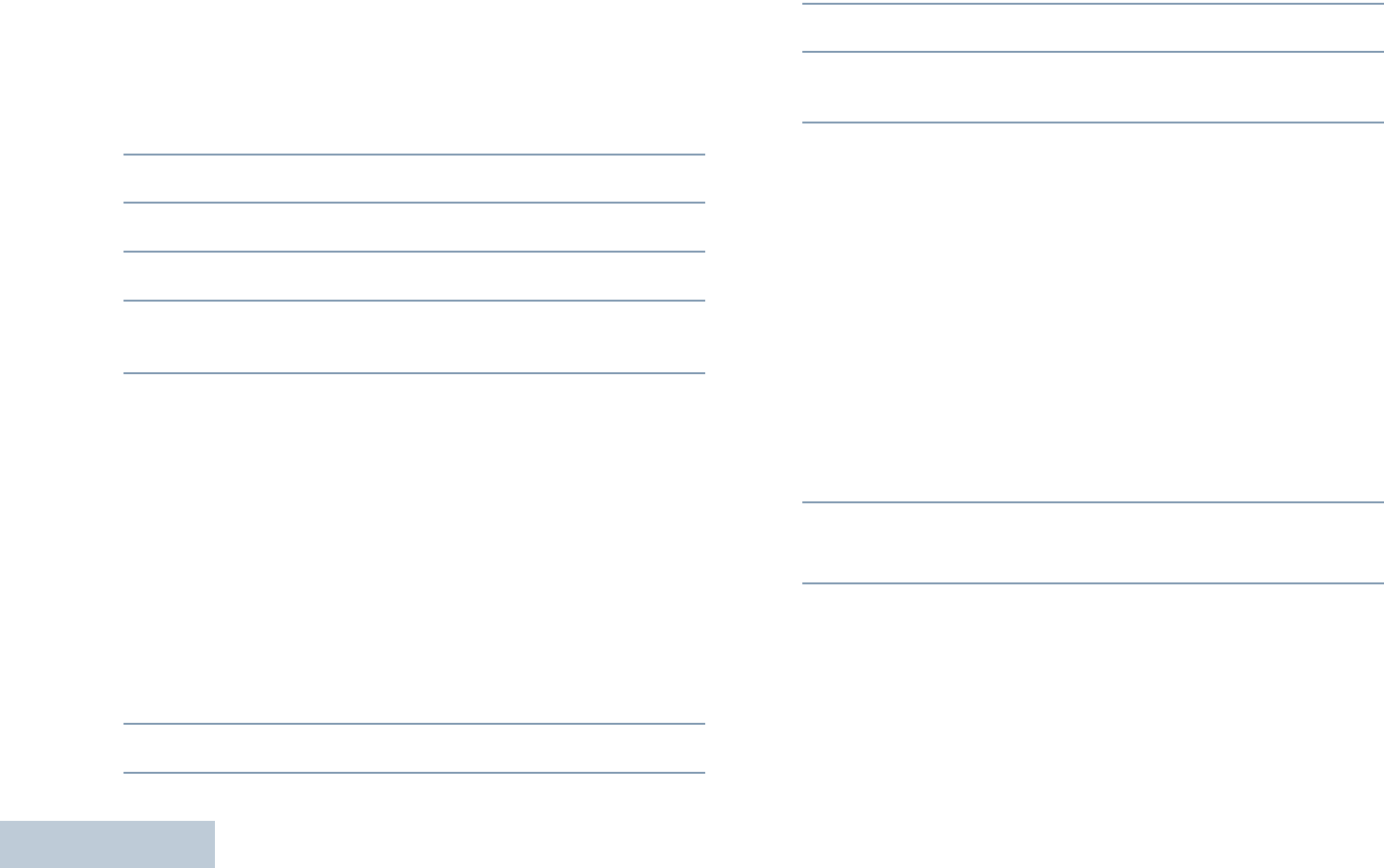
Advanced Features
English
112
Software Update
Displays the date and time of the latest software update carried
out via Over-the-Air Programming (OTAP).
Procedure:
1c to access the menu.
2^ or v to Utilities and press c to select.
3^ or v to Radio Info and press c to select.
4^ or v to SW Update and press c to select.
5The display shows the date and time of the latest software
update.
See Over-the-Air Programming (OTAP) on page 94 for details
on OTAP.
NOTE: Software Update menu is only available after at least
one successful OTAP session.
Site Information
Displays the current Linked Capacity Plus site name your radio
is on.
Procedure:
1c to access the menu.
2^ or v to Utilities and press c to select.
3^ or v to Radio Info and press c to select.
4^ or v to Site Info and press c to select.
5The display shows the current Linked Capacity Plus site
name.
See Linked Capacity Plus on page 15 for details on Linked
Capacity Plus.
RSSI Values
Your radio shows the Received Signal Strength Indicator (RSSI)
icon at the top of your display. This feature allows you to view
the RSSI values.
Procedure:
When you are on the Home screen:
1Press < three times (<-<-<) and immediately press > three
times (>->->), all within 5 seconds.
2The display shows the current RSSI values.
Long press the d button to return to the Home screen.
See Display Icons on page 16 for details on the RSSI icon.
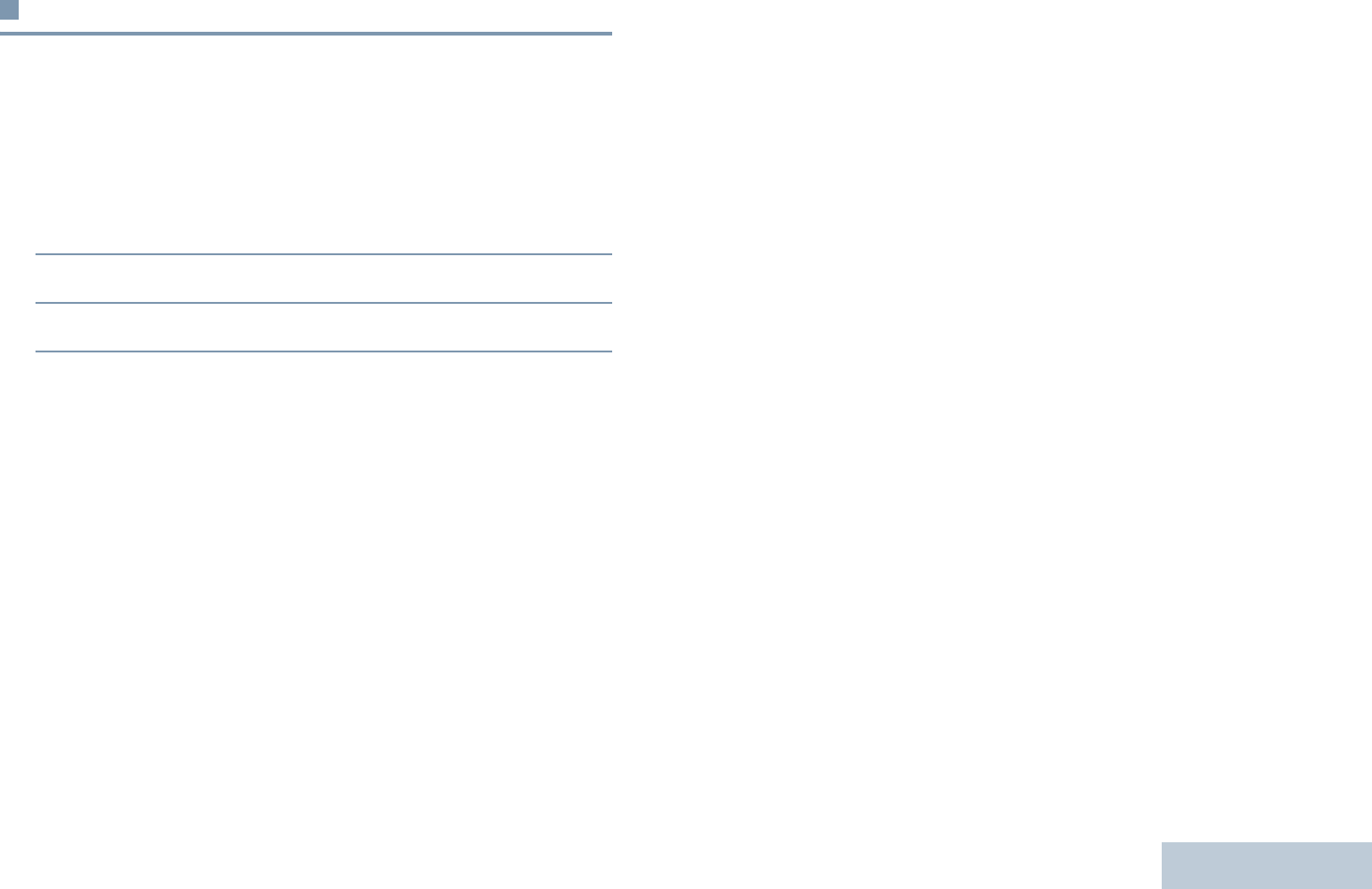
Advanced Features
English
113
Front Panel Configuration (FPC)
Your radio is able to customize certain feature parameters to
enhance the use of your radio.
Entering FPC Mode
Procedure:
1c to access the menu.
2^ or v to Utilities and press c to select.
3^ or v to Program Radio and press c to select.
NOTE: Long press d at any time to return to the Home
screen.
Editing FPC Mode Parameters
Use the following buttons as required while navigating through
the feature parameters.
^, v, <, > – Scroll through options, increase/decrease values,
or navigate vertically
c – Select the option or enter a sub-menu
d – Short-press to return to previous menu or to exit the
selection screen. Long-press to return to Home screen.
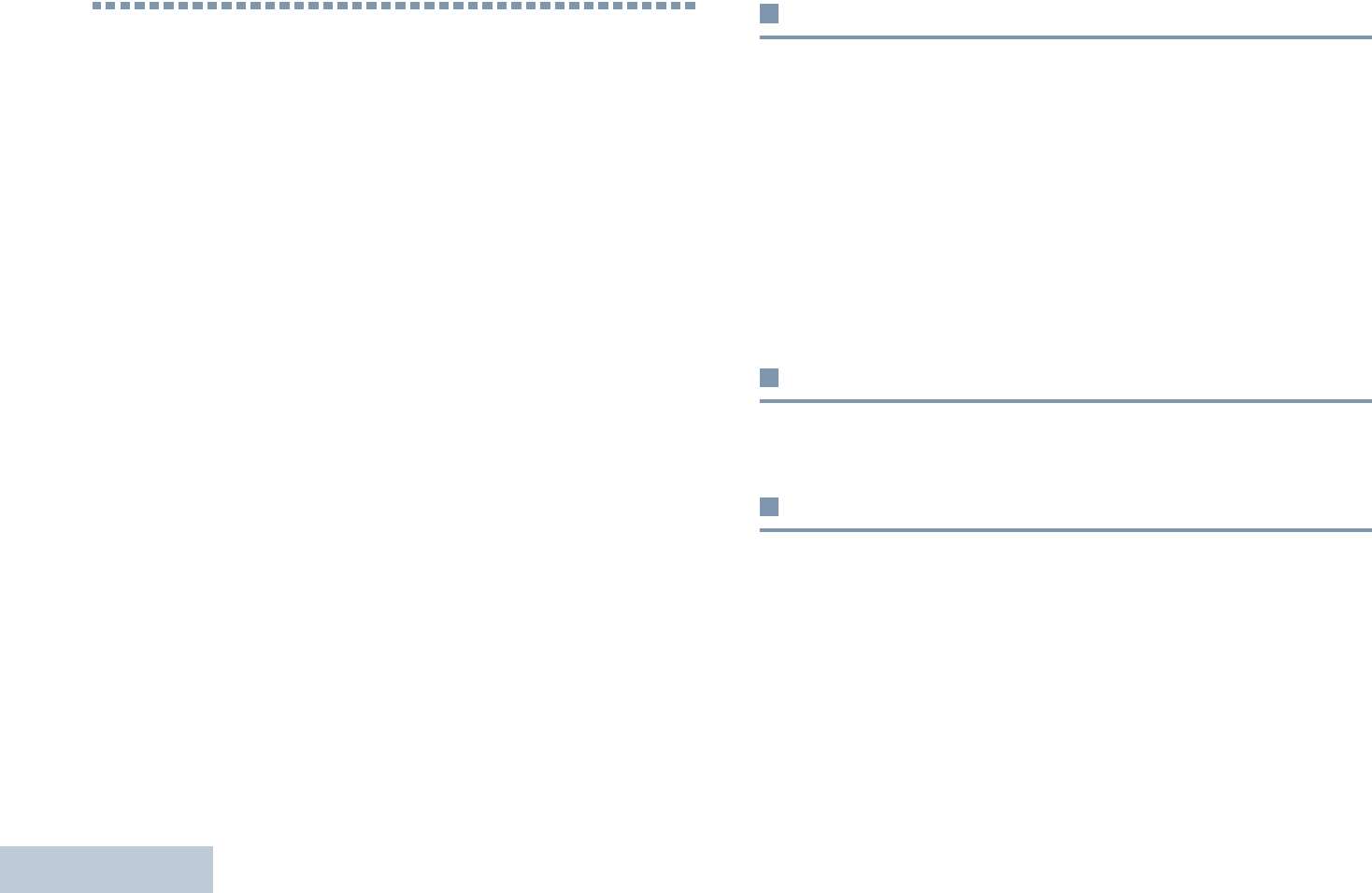
Accessories
English
114
Accessories
Your radio is compatible with the accessories listed in this
chapter. Contact your dealer for details.
Antennas. . . . . . . . . . . . . . . . . . . . . . . . . . . . . . . . . . page 114
Batteries . . . . . . . . . . . . . . . . . . . . . . . . . . . . . . . . . . page 114
Carry Devices . . . . . . . . . . . . . . . . . . . . . . . . . . . . . . page 114
Chargers . . . . . . . . . . . . . . . . . . . . . . . . . . . . . . . . . . page 115
Earbuds and Earpieces. . . . . . . . . . . . . . . . . . . . . . . page 115
Headsets and Headset Accessories . . . . . . . . . . . . . page 115
Remote Speaker Microphones . . . . . . . . . . . . . . . . . page 115
Miscellaneous Accessories. . . . . . . . . . . . . . . . . . . . page 115
Antennas
•UHF, 403-433MHz, GPS Folded Monopole Antenna EX
(PMAE4018_)
•UHF, 430-470MHz, GPS Folded Monopole Antenna EX
(PMAE4024_)
•UHF, 430-470MHz, GPS Stubby Antenna EX (PMAE4023_)
•VHF, 136-147MHz, GPS Helical Antenna EX (PMAD4067)
•VHF, 147-160MHz, GPS Helical Antenna EX (PMAD4068_)
•VHF, 160-174MHz, GPS Helical Antenna EX (PMAD4069_)
Batteries
•MOTOTRBO CSA IMPRES Li-Ion, 2075mA (NNTN8386_)
Carry Devices
•2.5-Inch Replacement Swivel Belt Loop (PMLN5610_)
•Hard Leather Carry Case with 2.5-Inch Swivel Belt Loop for
Full-Keypad Radio (PMLN6097_)
•Soft Leather Carry Case with 2.5-Inch Swivel Belt Loop for
Full-Keypad Radio (PMLN6099_)
•Belt Clip for 2.5-Inch Belt Width (PMLN6086_)
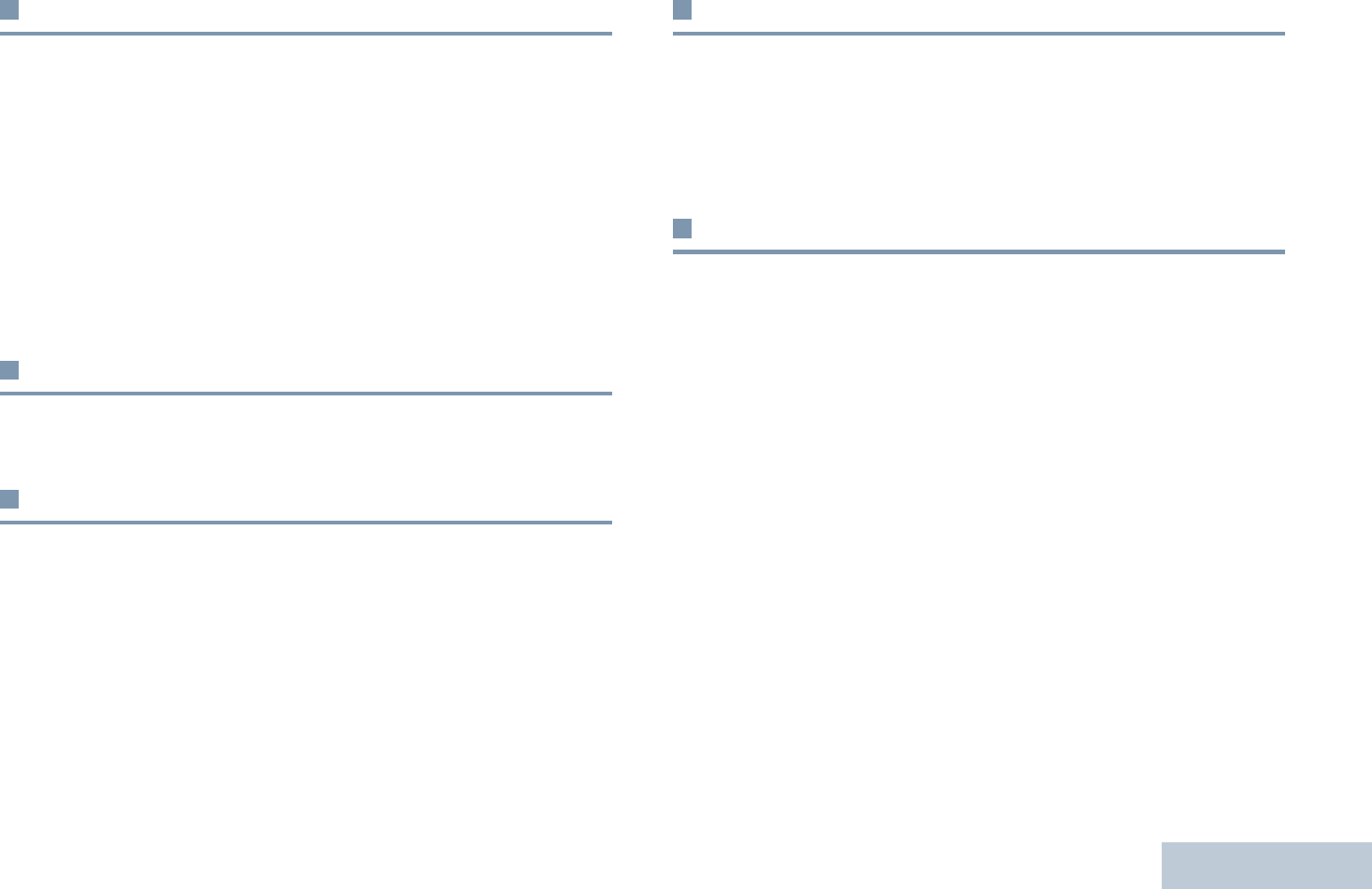
Accessories
English
115
Chargers
•IMPRES Single-Unit Charger (WPLN4226_)
•IMPRES Single-Unit Charger with Switch Mode Power
Supply US Cord (WPLN4253_)
•IMPRES Multi-Unit Charger with Display (WPLN4218_)
•IMPRES Multi-Unit Charger non Display - NAG
(WPLN4212_)
•IMPRES Multi-Unit Charger with Display - NAG
(WPLN4219_)
Earbuds and Earpieces
•Receive-Only Earpiece (RLN4941_)
Headsets and Headset Accessories
•Behind the Head Heavy Duty Headset (PMLN5275_)
•Received-Only Headset (RMN4054_)
•Standard Hardhat Mount Headset, 24 NRR (NNTN8379_)*
•Standard Hardhat Mount Headset, 26 NRR (NNTN8380_)*
Remote Speaker Microphones
•IMPRES Noise Canceling Remote Speaker Microphone with
Audio Jack (PMMN4050_)
•IMPRES ATEX CSA Remote Speaker Microphone
(PMMN4067_)
Miscellaneous Accessories
•Universal Connector Dust Cover for MOTOTRBO ATEX CSA
(15012157001)
•ATEX Adapter with Molex Jack (PMLN6047_)
•CSA Push-to-Talk Adapter (NNTN8378_)
* For use with NNTN8378_
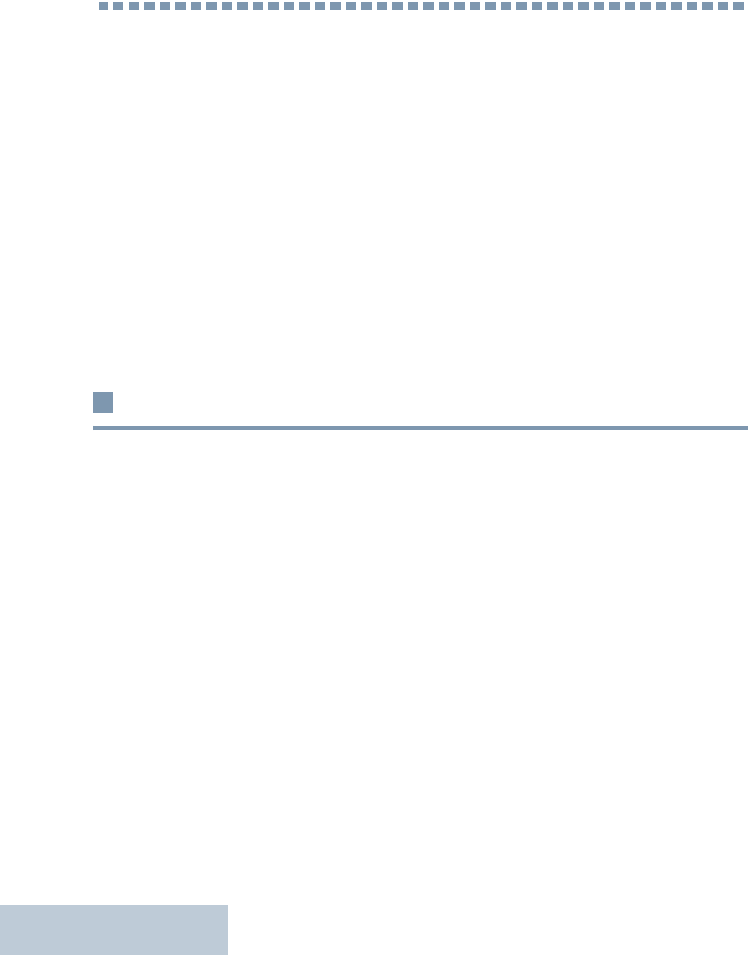
Appendix: Maritime Radio Use in the VHF Frequency Range
English
116
Appendix: Maritime Radio Use in the
VHF Frequency Range
Take a moment to review the following:
Special Channel Assignments. . . . . . . . . . . . . . . . . . page 116
Operating Frequency Requirements. . . . . . . . . . . . . page 117
Declaration of Compliance for the Use of
Distress and Safety Frequencies. . . . . . . . . . . . . . page 119
Technical Parameters for Interfacing
External Data Sources. . . . . . . . . . . . . . . . . . . . . . page 120
Special Channel Assignments
Emergency Channel
If you are in imminent and grave danger at sea and require
emergency assistance, use VHF Channel 16 to send a distress
call to nearby vessels and the United States Coast Guard.
Transmit the following information, in this order:
1“MAYDAY, MAYDAY, MAYDAY.”
2“THIS IS _____________________, CALL SIGN
__________.”
State the name of the vessel in distress 3 times, followed
by the call sign or other identification of the vessel, stated 3
times.
3Repeat “MAYDAY” and the name of the vessel.
4“WE ARE LOCATED AT _______________________.”
State the position of the vessel in distress, using any
information that will help responders to locate you, e.g.:
• latitude and longitude
• bearing (state whether you are using true or magnetic
north)
• distance to a well-known landmark
• vessel course, speed or destination
5State the nature of the distress.
6Specify what kind of assistance you need.
7State the number of persons on board and the number
needing medical attention, if any.
8Mention any other information that would be helpful to
responders, such as type of vessel, vessel length and/or
tonnage, hull color, etc.
9“OVER.”
10 Wait for a response.
11 If you do not receive an immediate response, remain by the
radio and repeat the transmission at intervals until you
receive a response. Be prepared to follow any instructions
given to you.
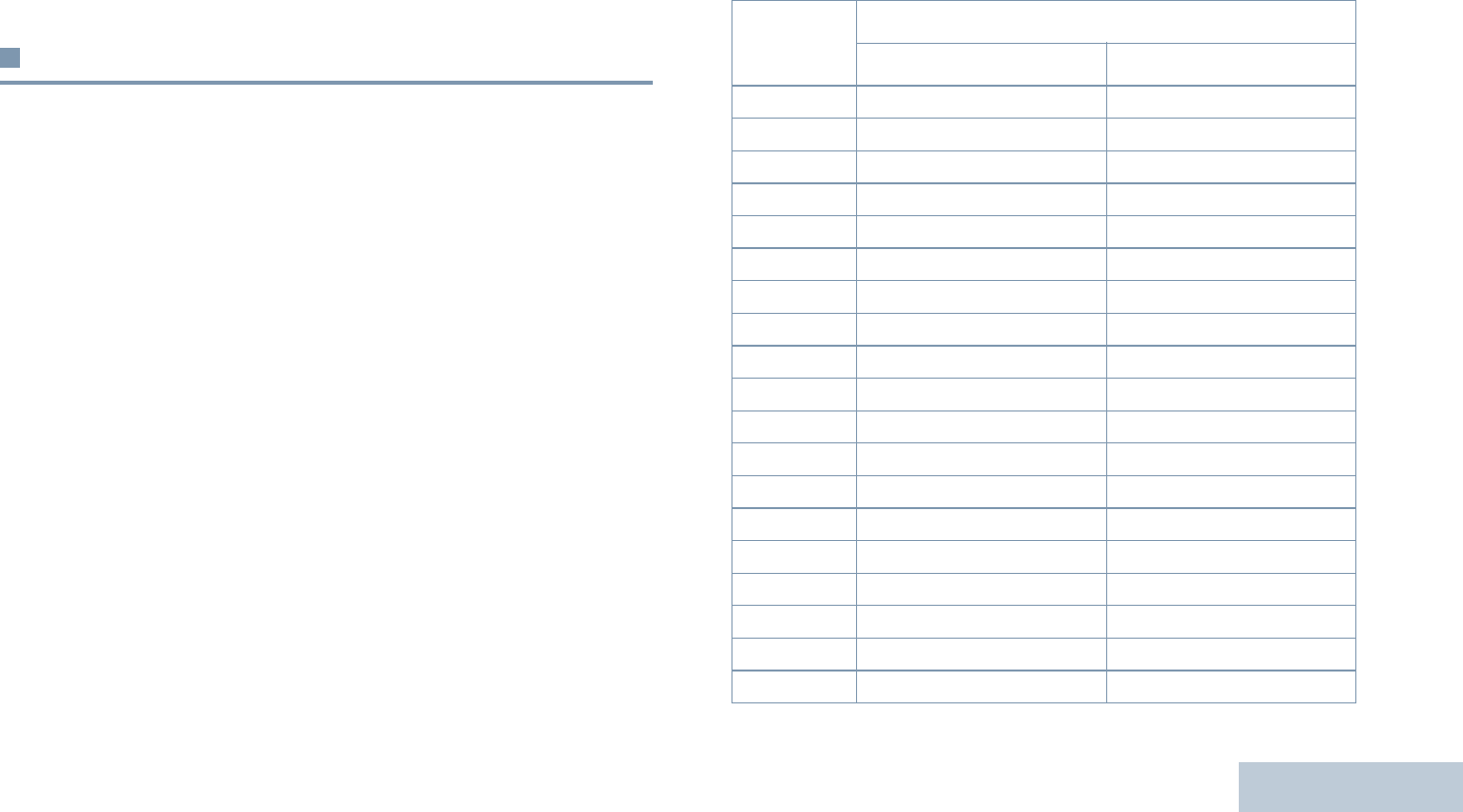
Appendix: Maritime Radio Use in the VHF Frequency Range
English
117
Non-Commercial Call Channel
For non-commercial transmissions, such as fishing reports,
rendezvous arrangements, repair scheduling, or berthing
information, use VHF Channel 9.
Operating Frequency Requirements
A radio designated for shipboard use must comply with Federal
Communications Commission Rule Part 80 as follows:
•on ships subject to Part II of Title III of the Communications
Act, the radio must be capable of operating on the 156.800
MHz frequency
•on ships subject to the Safety Convention, the radio must be
capable of operating:
• in the simplex mode on the ship station transmitting
frequencies specified in the 156.025 – 157.425 MHz
frequency band, and
• in the semiduplex mode on the two frequency channels
specified in the table below.
NOTE: Simplex channels 3, 21, 23, 61, 64, 81, 82, and 83
cannot be lawfully used by the general public in US
waters.
Additional information about operating requirements in the
Maritime Services can be obtained from the full text of FCC
Rule Part 80 and from the US Coast Guard.
Table A-1: VHF Marine Channel List
Channel
Number
Frequency (MHz)
Transmit Receive
1 156.050 160.650
2 156.100 160.700
* 156.150 160.750
4 156.200 160.800
5 156.250 160.850
6 156.300 –
7 156.350 160.950
8 156.400 –
9 156.450 156.450
10 156.500 156.500
11 156.550 156.550
12 156.600 156.600
13** 156.650 156.650
14 156.700 156.700
15** 156.750 156.750
16 156.800 156.800
17** 156.850 156.850
18 156.900 161.500
19 156.950 161.550
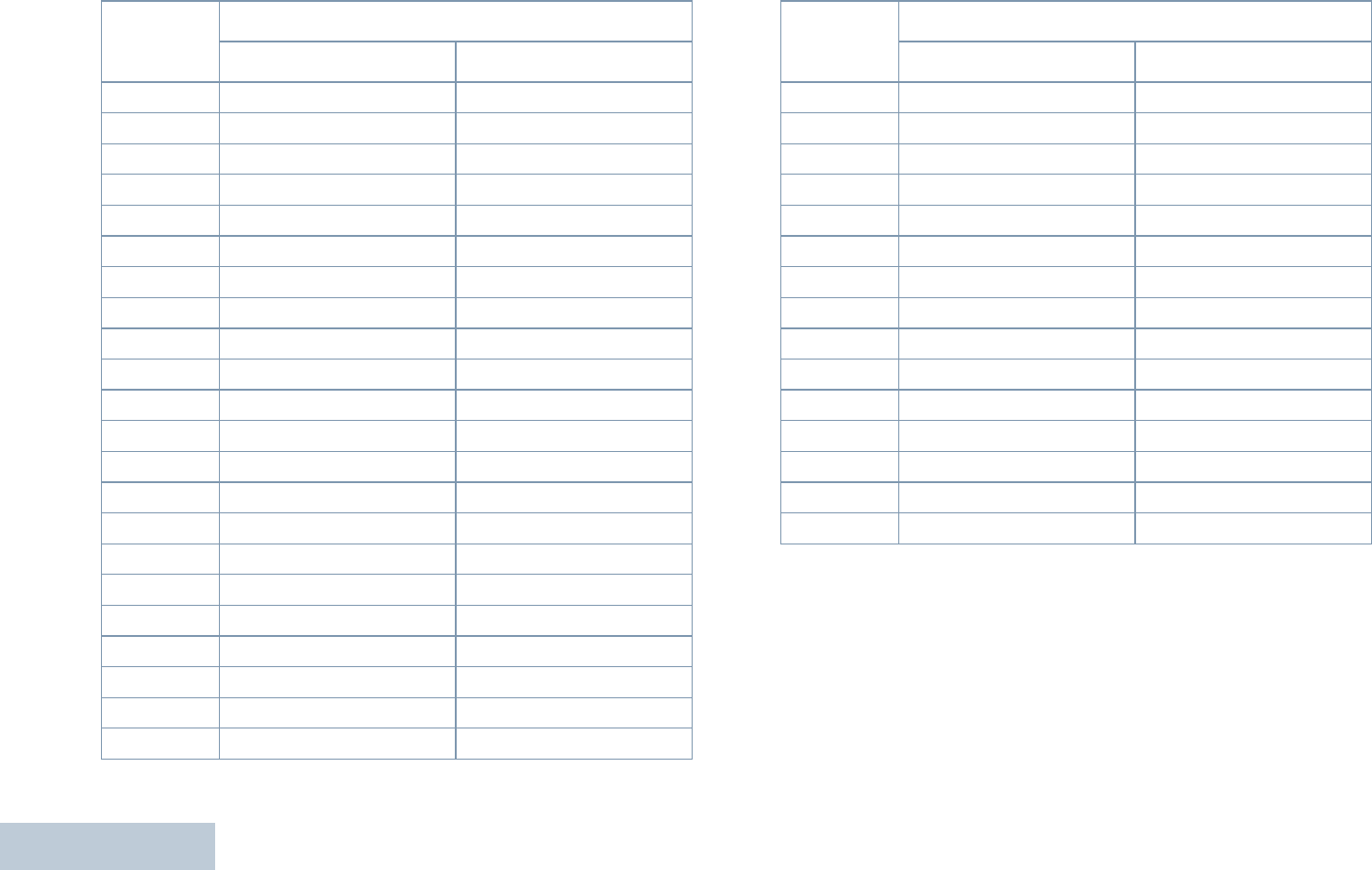
Appendix: Maritime Radio Use in the VHF Frequency Range
English
118
* Simplex channels 3, 21, 23, 61, 64, 81, 82, and 83 cannot be
lawfully used by the general public in US waters.
** Low power (1 W) only
*** Guard band
NOTE: A – in the Receive column indicates that the channel is
transmit only.
20 157.000 161.600
* 157.050 161.650
22 157.100 161.700
* 157.150 161.750
24 157.200 161.800
25 157.250 161.850
26 157.300 161.900
27 157.350 161.950
28 157.400 162.000
60 156.025 160.625
* 156.075 160.675
62 156.125 160.725
63 156.175 160.775
* 156.225 160.825
65 156.275 160.875
66 156.325 160.925
67** 156.375 156.375
68 156.425 156.425
69 156.475 156.475
71 156.575 156.575
72 156.625 –
73 156.675 156.675
Table A-1: VHF Marine Channel List (Continued)
Channel
Number
Frequency (MHz)
Transmit Receive
74 156.725 156.725
75 *** ***
76 *** ***
77** 156.875 –
78 156.925 161.525
79 156.975 161.575
80 157.025 161.625
* 157.075 161.675
* 157.125 161.725
* 157.175 161.775
84 157.225 161.825
85 157.275 161.875
86 157.325 161.925
87 157.375 161.975
88 157.425 162.025
Table A-1: VHF Marine Channel List (Continued)
Channel
Number
Frequency (MHz)
Transmit Receive
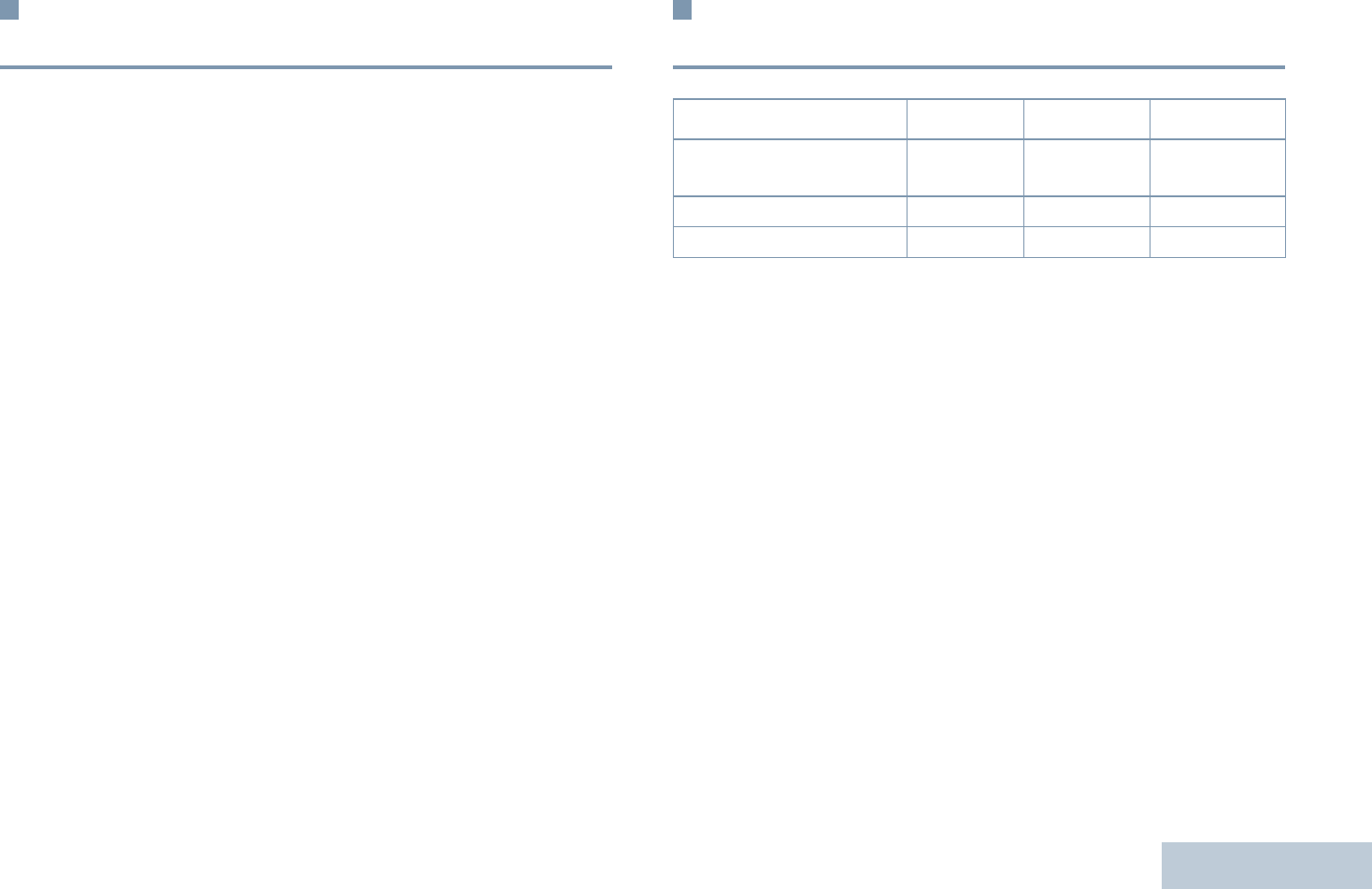
Appendix: Maritime Radio Use in the VHF Frequency Range
English
119
Declaration of Compliance for the Use of
Distress and Safety Frequencies
The radio equipment does not employ a modulation other than
the internationally adopted modulation for maritime use when it
operates on the distress and safety frequencies specified in
RSS-182 Section 7.3.
Technical Parameters for Interfacing
External Data Sources
RS232 USB SB9600
Input Voltage (Volts
Peak-to-peak)
18V 3.6V 5V
Max Data Rate 28 kb/s 12 Mb/s 9.6 kb/s
Impedance 5k ohm 90 ohm 120 ohm
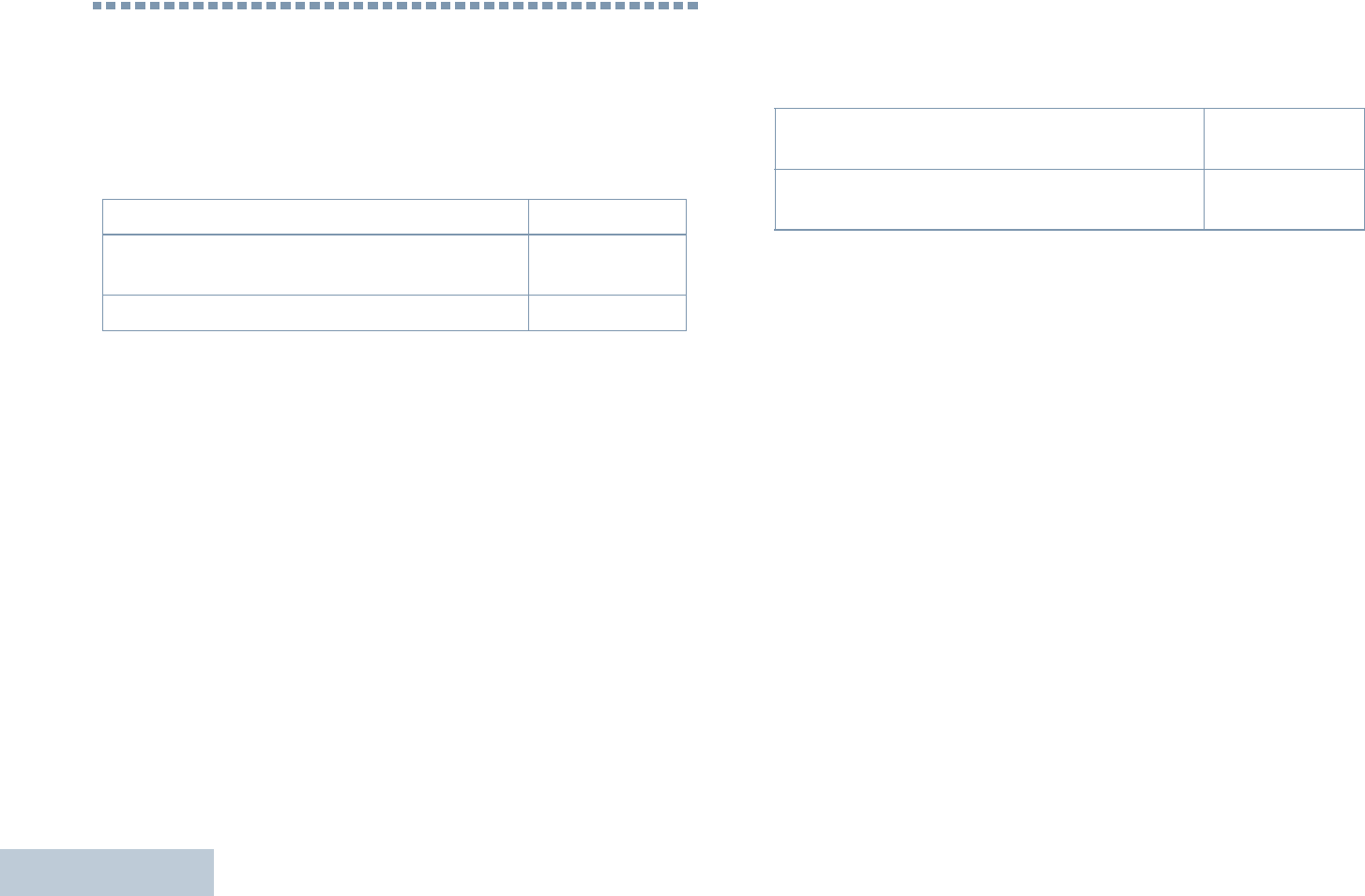
Batteries and Chargers Warranty
English
120
Batteries and Chargers Warranty
The Workmanship Warranty
The workmanship warranty guarantees against defects in
workmanship under normal use and service.
The Capacity Warranty
The capacity warranty guarantees 80% of the rated capacity for the
warranty duration.
All MOTOTRBO Batteries Two (2) Years
IMPRES Chargers (Single-Unit and Multi-Unit,
Non-Display) Two (2) Years
IMPRES Chargers (Multi-Unit with Display) One (1) Year
MOTOTRBO CSA/IECEx/ATEX Lithium-Ion
IMPRES Batteries 18 Months
IMPRES Batteries, When Used Exclusively
with IMPRES Chargers 18 Months
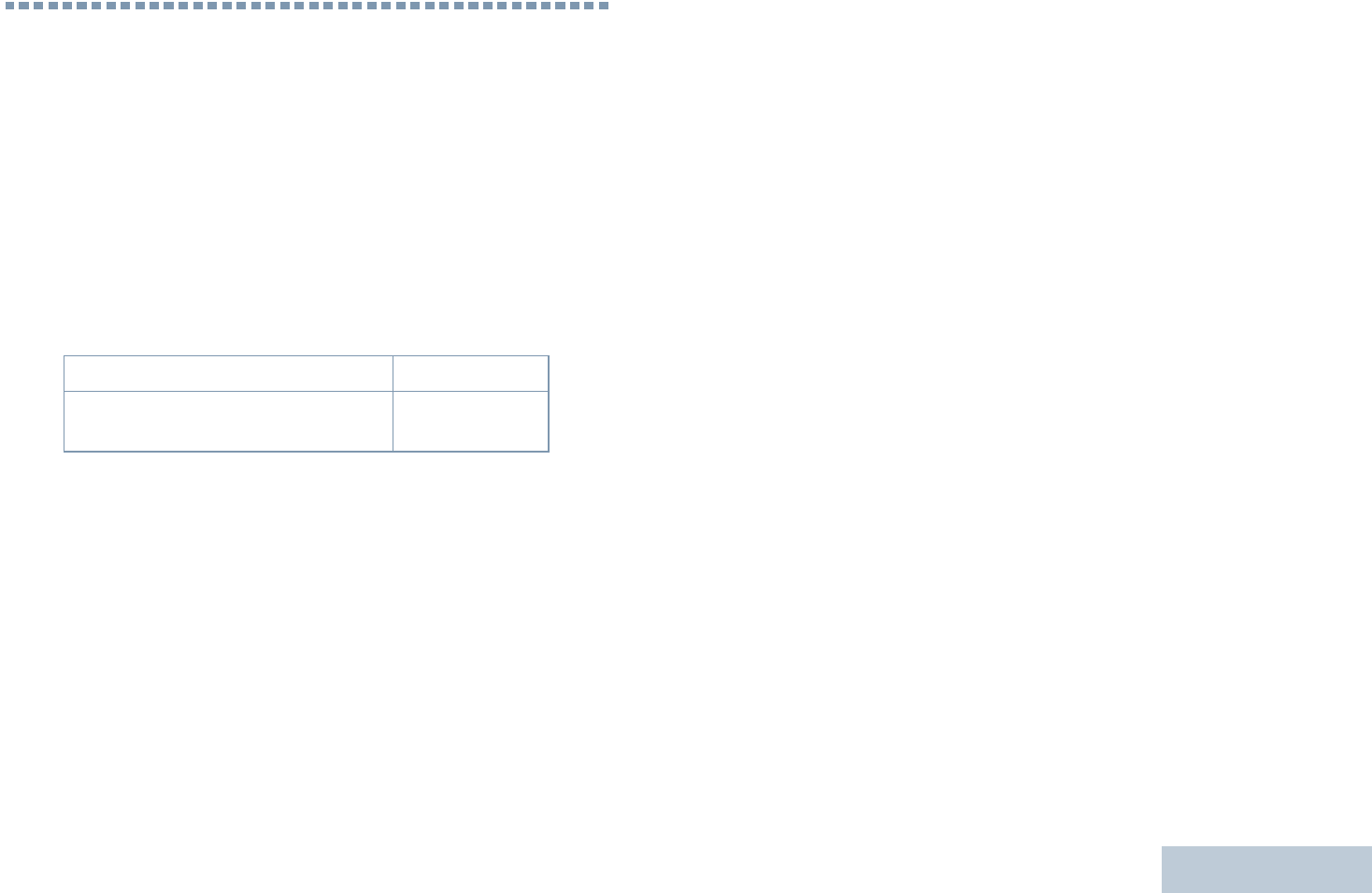
Limited Warranty
English
121
Limited Warranty
MOTOROLA COMMUNICATION PRODUCTS
I. WHAT THIS WARRANTY COVERS AND FOR HOW
LONG:
MOTOROLA SOLUTIONS, INC. (“MOTOROLA”) warrants the
MOTOROLA manufactured Communication Products listed below
(“Product”) against defects in material and workmanship under
normal use and service for a period of time from the date of
purchase as scheduled below:
MOTOROLA, at its option, will at no charge either repair the
Product (with new or reconditioned parts), replace it (with a new or
reconditioned Product), or refund the purchase price of the Product
during the warranty period provided it is returned in accordance
with the terms of this warranty. Replaced parts or boards are
warranted for the balance of the original applicable warranty period.
All replaced parts of Product shall become the property of
MOTOROLA.
This express limited warranty is extended by MOTOROLA to the
original end user purchaser only and is not assignable or
transferable to any other party. This is the complete warranty for the
Product manufactured by MOTOROLA. MOTOROLA assumes no
obligations or liability for additions or modifications to this warranty
unless made in writing and signed by an officer of MOTOROLA.
Unless made in a separate agreement between MOTOROLA and
the original end user purchaser, MOTOROLA does not warrant the
installation, maintenance or service of the Product.
MOTOROLA cannot be responsible in any way for any ancillary
equipment not furnished by MOTOROLA which is attached to or
used in connection with the Product, or for operation of the Product
with any ancillary equipment, and all such equipment is expressly
excluded from this warranty. Because each system which may use
the Product is unique, MOTOROLA disclaims liability for range,
coverage, or operation of the system as a whole under this
warranty.
II. GENERAL PROVISIONS:
This warranty sets forth the full extent of MOTOROLA'S
responsibilities regarding the Product. Repair, replacement or
refund of the purchase price, at MOTOROLA’s option, is the
exclusive remedy. THIS WARRANTY IS GIVEN IN LIEU OF ALL
OTHER EXPRESS WARRANTIES. IMPLIED WARRANTIES,
INCLUDING WITHOUT LIMITATION, IMPLIED WARRANTIES OF
MERCHANTABILITY AND FITNESS FOR A PARTICULAR
PURPOSE, ARE LIMITED TO THE DURATION OF THIS LIMITED
WARRANTY. IN NO EVENT SHALL MOTOROLA BE LIABLE FOR
DAMAGES IN EXCESS OF THE PURCHASE PRICE OF THE
PRODUCT, FOR ANY LOSS OF USE, LOSS OF TIME,
INCONVENIENCE, COMMERCIAL LOSS, LOST PROFITS OR
SAVINGS OR OTHER INCIDENTAL, SPECIAL OR
CONSEQUENTIAL DAMAGES ARISING OUT OF THE USE OR
XPR Series Digital Portable Radios Two (2) Years
Product Accessories (Excluding
Batteries and Chargers) One (1) Year
Limited Warranty
English
122
INABILITY TO USE SUCH PRODUCT, TO THE FULL EXTENT
SUCH MAY BE DISCLAIMED BY LAW.
III. STATE LAW RIGHTS:
SOME STATES DO NOT ALLOW THE EXCLUSION OR
LIMITATION OF INCIDENTAL OR CONSEQUENTIAL DAMAGES
OR LIMITATION ON HOW LONG AN IMPLIED WARRANTY
LASTS, SO THE ABOVE LIMITATION OR EXCLUSIONS MAY
NOT APPLY.
This warranty gives specific legal rights, and there may be other
rights which may vary from state to state.
IV. HOW TO GET WARRANTY SERVICE:
You must provide proof of purchase (bearing the date of purchase
and Product item serial number) in order to receive warranty
service and, also, deliver or send the Product item, transportation
and insurance prepaid, to an authorized warranty service location.
Warranty service will be provided by MOTOROLA through one of its
authorized warranty service locations. If you first contact the
company which sold you the Product (e.g., dealer or
communication service provider), it can facilitate your obtaining
warranty service. You can also call MOTOROLA at 1-800-927-2744
US/Canada.
V. WHAT THIS WARRANTY DOES NOT COVER:
A) Defects or damage resulting from use of the Product in other
than its normal and customary manner.
B) Defects or damage from misuse, accident, water, or neglect.
C)Defects or damage from improper testing, operation,
maintenance, installation, alteration, modification, or adjustment.
D)Breakage or damage to antennas unless caused directly by
defects in material workmanship.
E) A Product subjected to unauthorized Product modifications,
disassembles or repairs (including, without limitation, the addition
to the Product of non-MOTOROLA supplied equipment) which
adversely affect performance of the Product or interfere with
MOTOROLA's normal warranty inspection and testing of the
Product to verify any warranty claim.
F) Product which has had the serial number removed or made
illegible.
G)Rechargeable batteries if:
(1) any of the seals on the battery enclosure of cells are broken
or show evidence of tampering.
(2) the damage or defect is caused by charging or using the
battery in equipment or service other than the Product for which it
is specified.
H)Freight costs to the repair depot.
I) A Product which, due to illegal or unauthorized alteration of the
software/firmware in the Product, does not function in
accordance with MOTOROLA’s published specifications or the
FCC certification labeling in effect for the Product at the time the
Product was initially distributed from MOTOROLA.
J) Scratches or other cosmetic damage to Product surfaces that
does not affect the operation of the Product.
K) Normal and customary wear and tear.
Limited Warranty
English
123
VI. PATENT AND SOFTWARE PROVISIONS:
MOTOROLA will defend, at its own expense, any suit brought
against the end user purchaser to the extent that it is based on a
claim that the Product or parts infringe a United States patent, and
MOTOROLA will pay those costs and damages finally awarded
against the end user purchaser in any such suit which are
attributable to any such claim, but such defense and payments are
conditioned on the following:
A) that MOTOROLA will be notified promptly in writing by such
purchaser of any notice of such claim;
B) that MOTOROLA will have sole control of the defense of such
suit and all negotiations for its settlement or compromise; and
C)should the Product or parts become, or in MOTOROLA’s opinion
be likely to become, the subject of a claim of infringement of a
United States patent, that such purchaser will permit
MOTOROLA, at its option and expense, either to procure for
such purchaser the right to continue using the Product or parts or
to replace or modify the same so that it becomes non-infringing
or to grant such purchaser a credit for the Product or parts as
depreciated and accept its return. The depreciation will be an
equal amount per year over the lifetime of the Product or parts as
established by MOTOROLA.
MOTOROLA will have no liability with respect to any claim of patent
infringement which is based upon the combination of the Product or
parts furnished hereunder with software, apparatus or devices not
furnished by MOTOROLA, nor will MOTOROLA have any liability
for the use of ancillary equipment or software not furnished by
MOTOROLA which is attached to or used in connection with the
Product. The foregoing states the entire liability of MOTOROLA with
respect to infringement of patents by the Product or any parts
thereof.
Laws in the United States and other countries preserve for
MOTOROLA certain exclusive rights for copyrighted MOTOROLA
software such as the exclusive rights to reproduce in copies and
distribute copies of such MOTOROLA software. MOTOROLA
software may be used in only the Product in which the software was
originally embodied and such software in such Product may not be
replaced, copied, distributed, modified in any way, or used to
produce any derivative thereof. No other use including, without
limitation, alteration, modification, reproduction, distribution, or
reverse engineering of such MOTOROLA software or exercise of
rights in such MOTOROLA software is permitted. No license is
granted by implication, estoppel or otherwise under MOTOROLA
patent rights or copyrights.
VII. GOVERNING LAW:
This Warranty is governed by the laws of the State of Illinois, U.S.A.
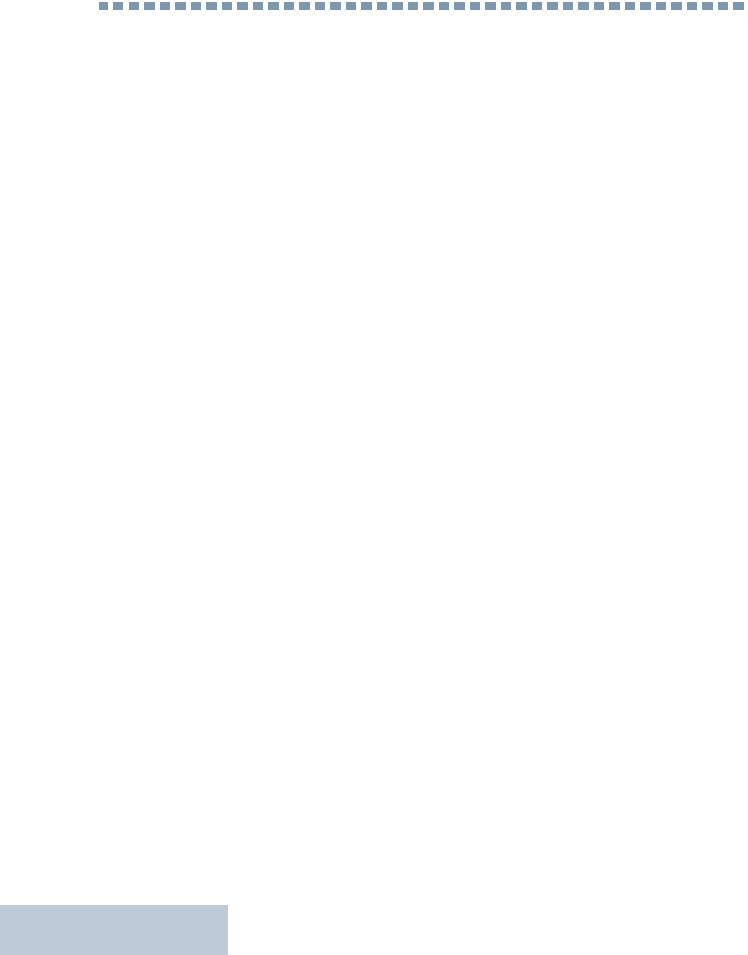
Notes
English
124
Notes
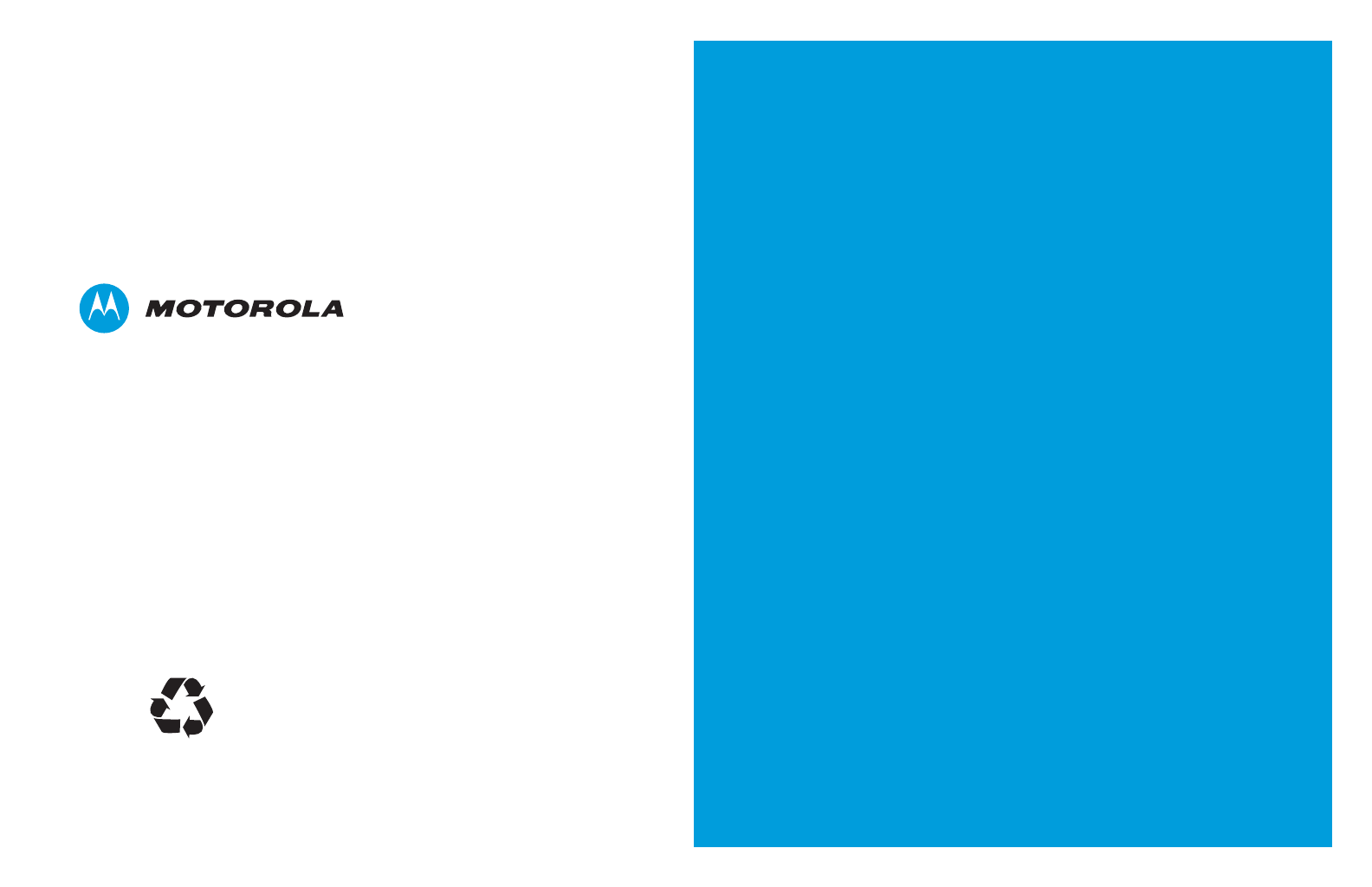
Motorola Solutions, Inc.
1303 East Algonquin Road
Schaumburg, Illinois 60196 U.S.A.
MOTOROLA, MOTO, MOTOROLA SOLUTIONS and
the Stylized M logo are trademarks or registered trademarks
of Motorola Trademark Holdings, LLC and are used under
license.
All other trademarks are the property of their respective owners.
© 2013 Motorola Solutions, Inc. All rights reserved.
January 2013.
www.motorolasolutions.com/mototrbo
*68009585001*
68009585001-A