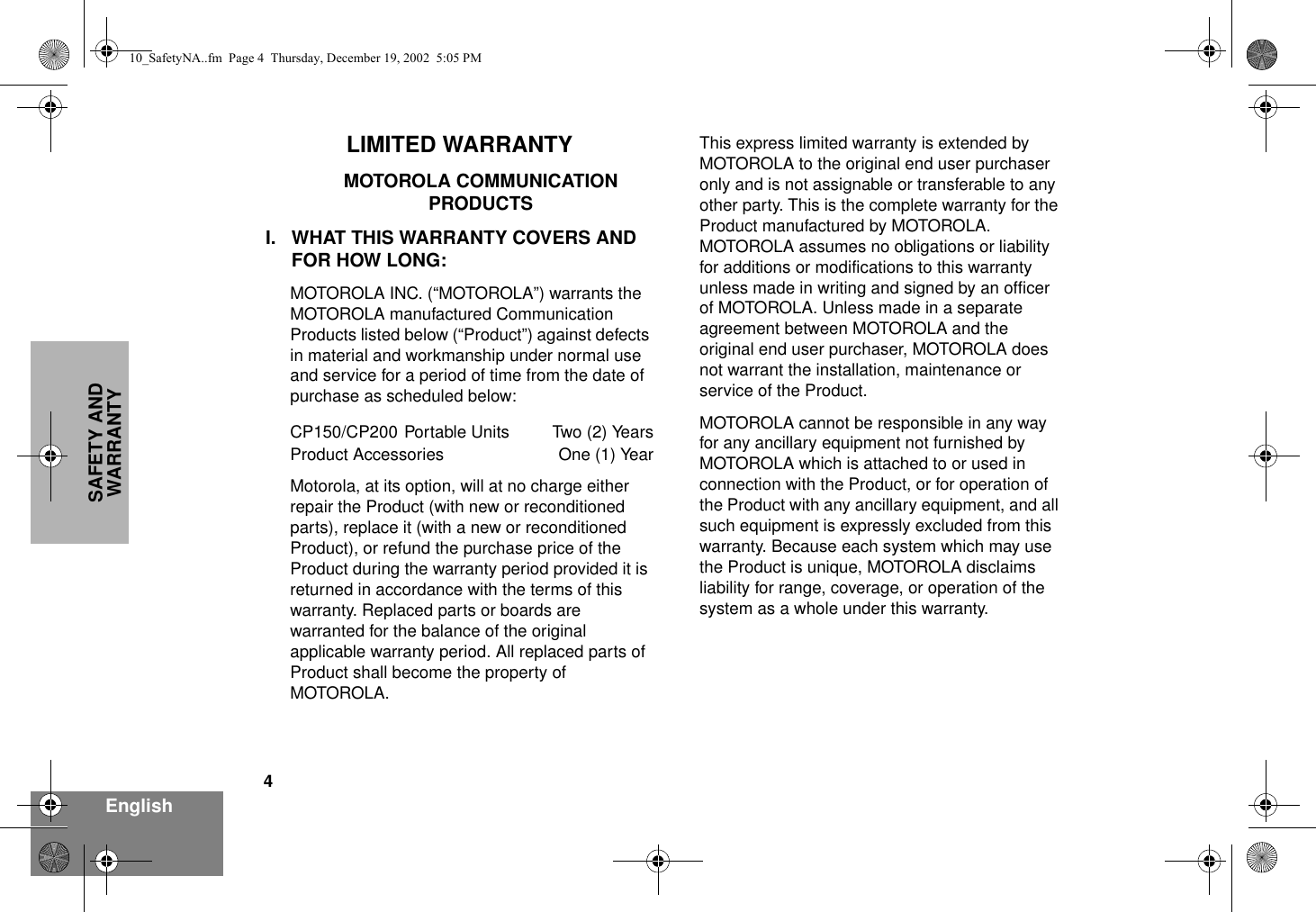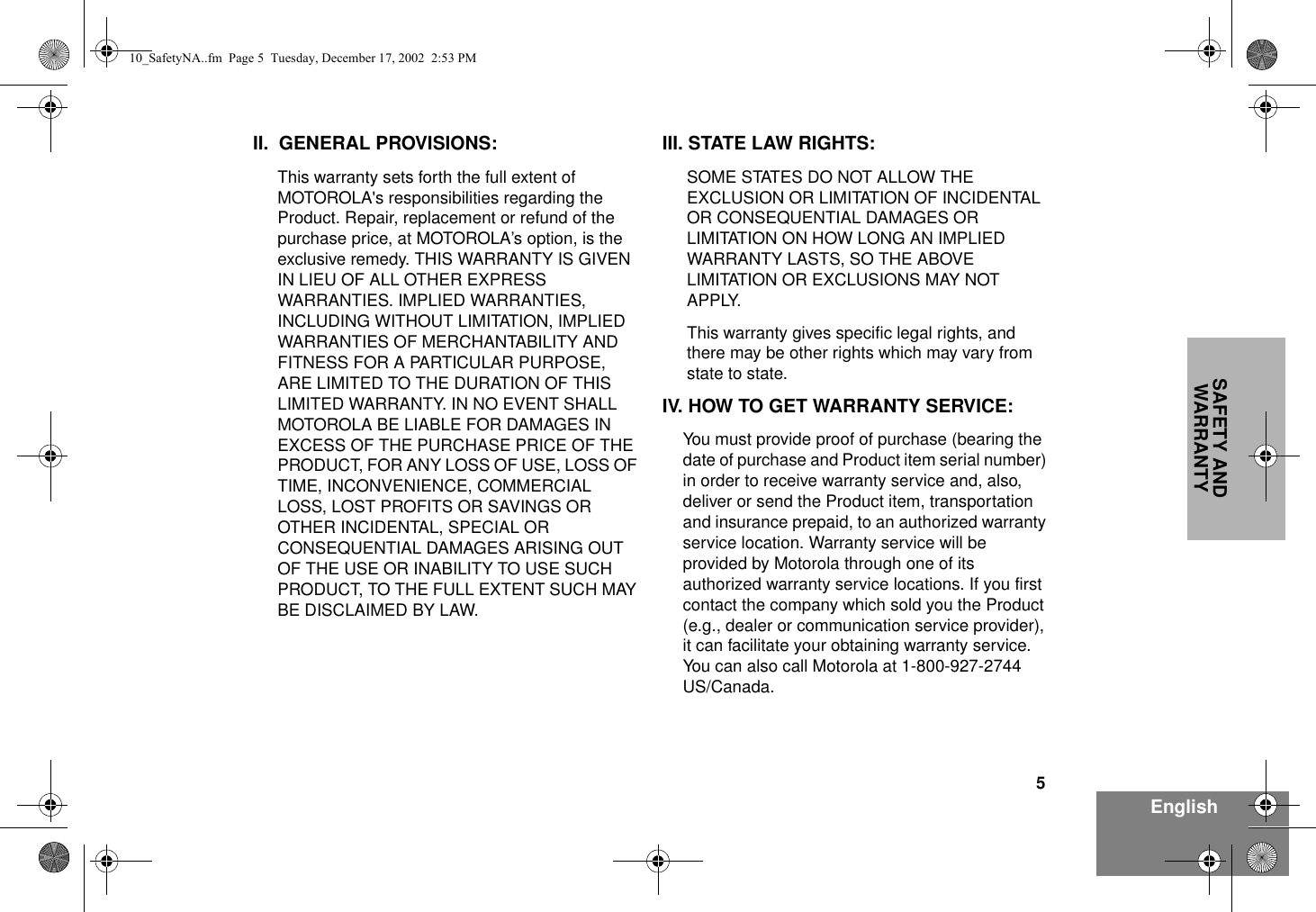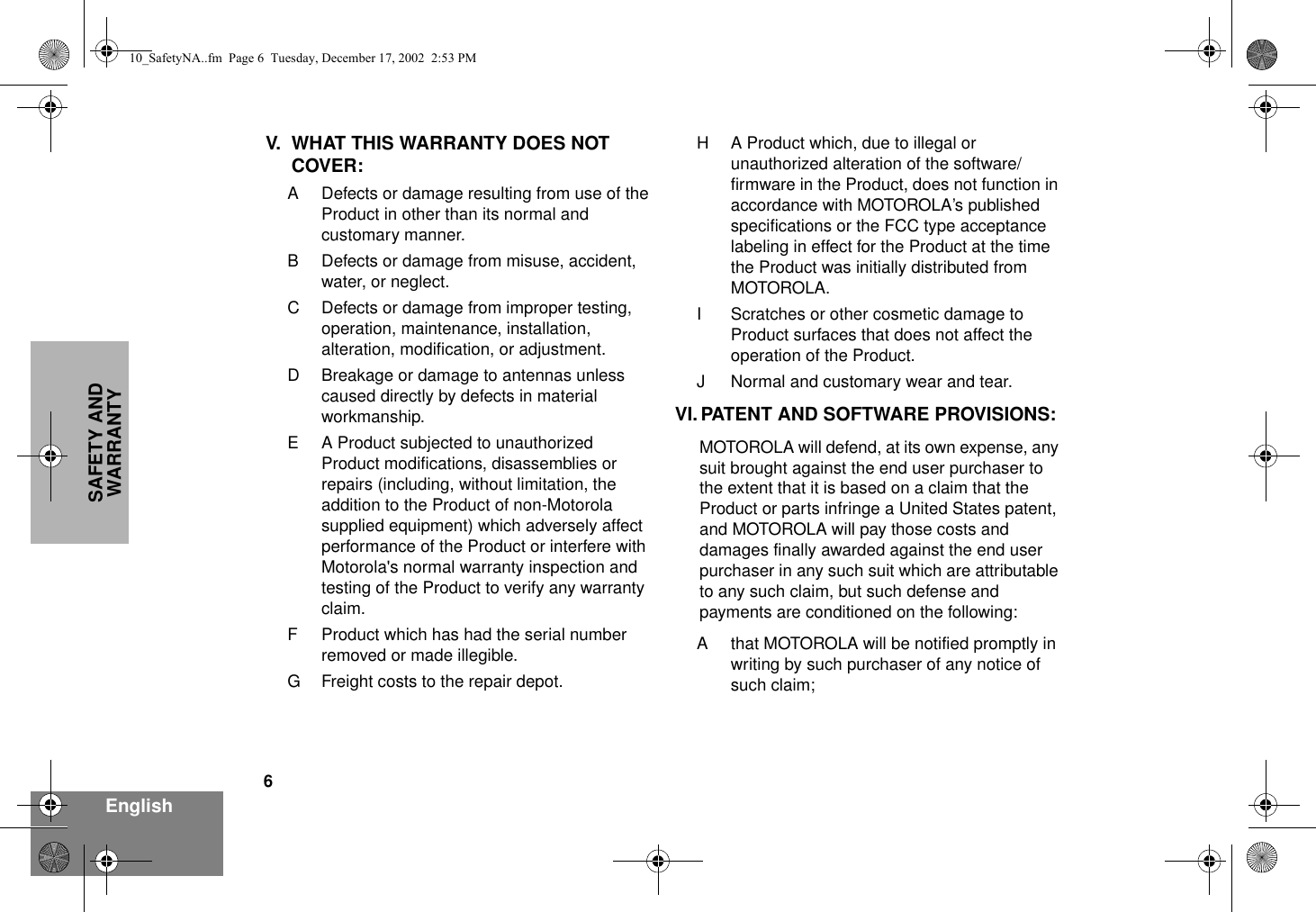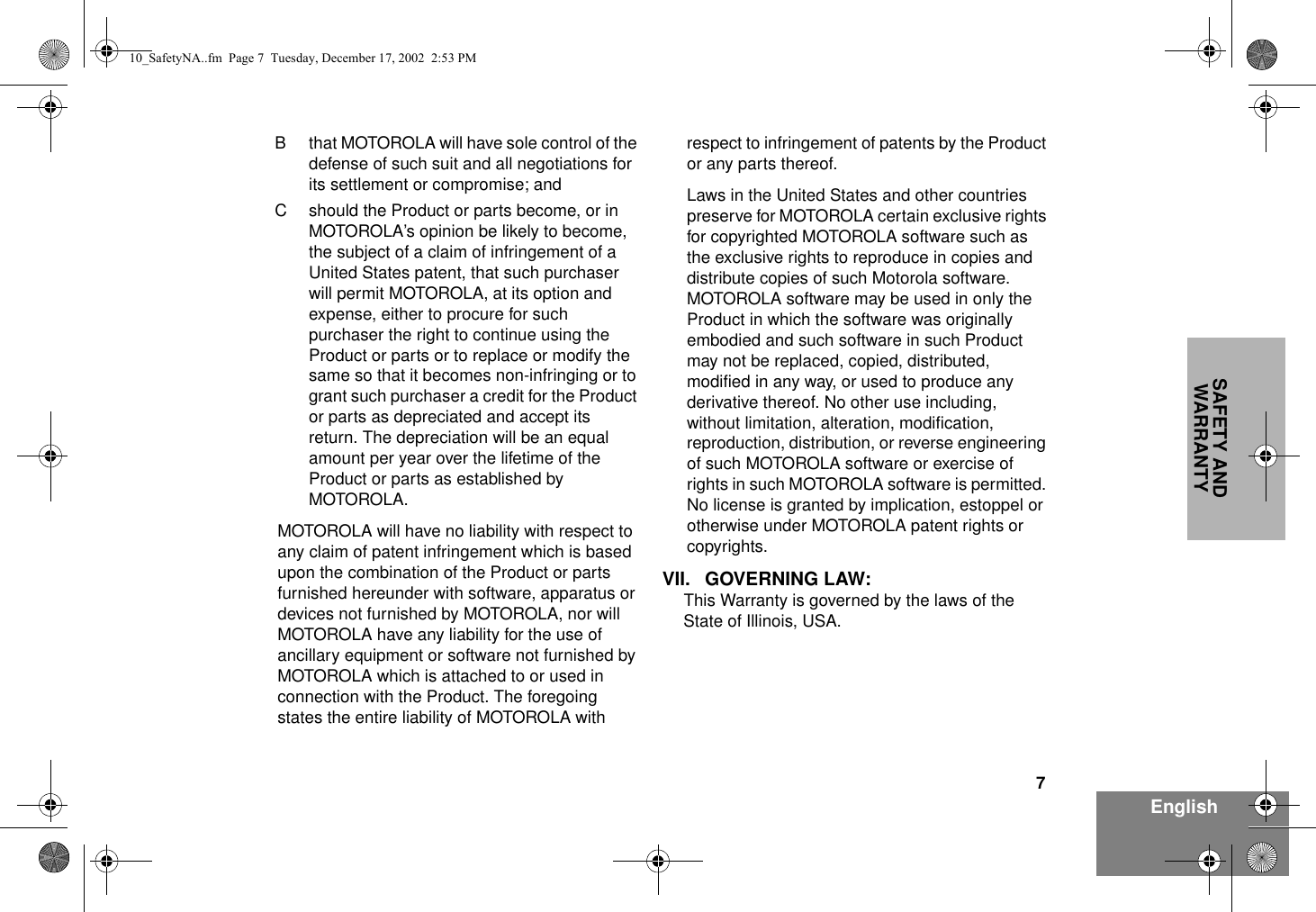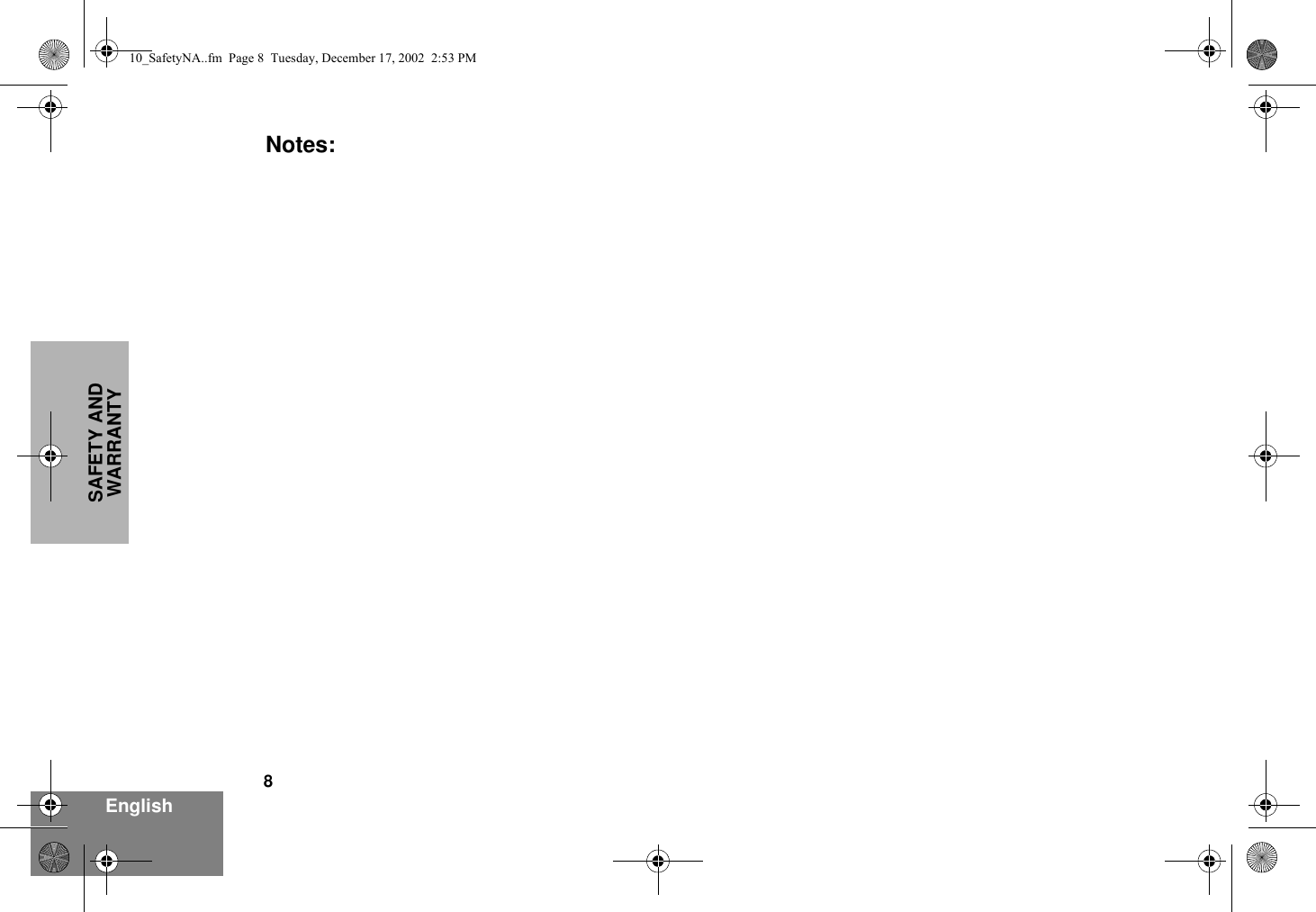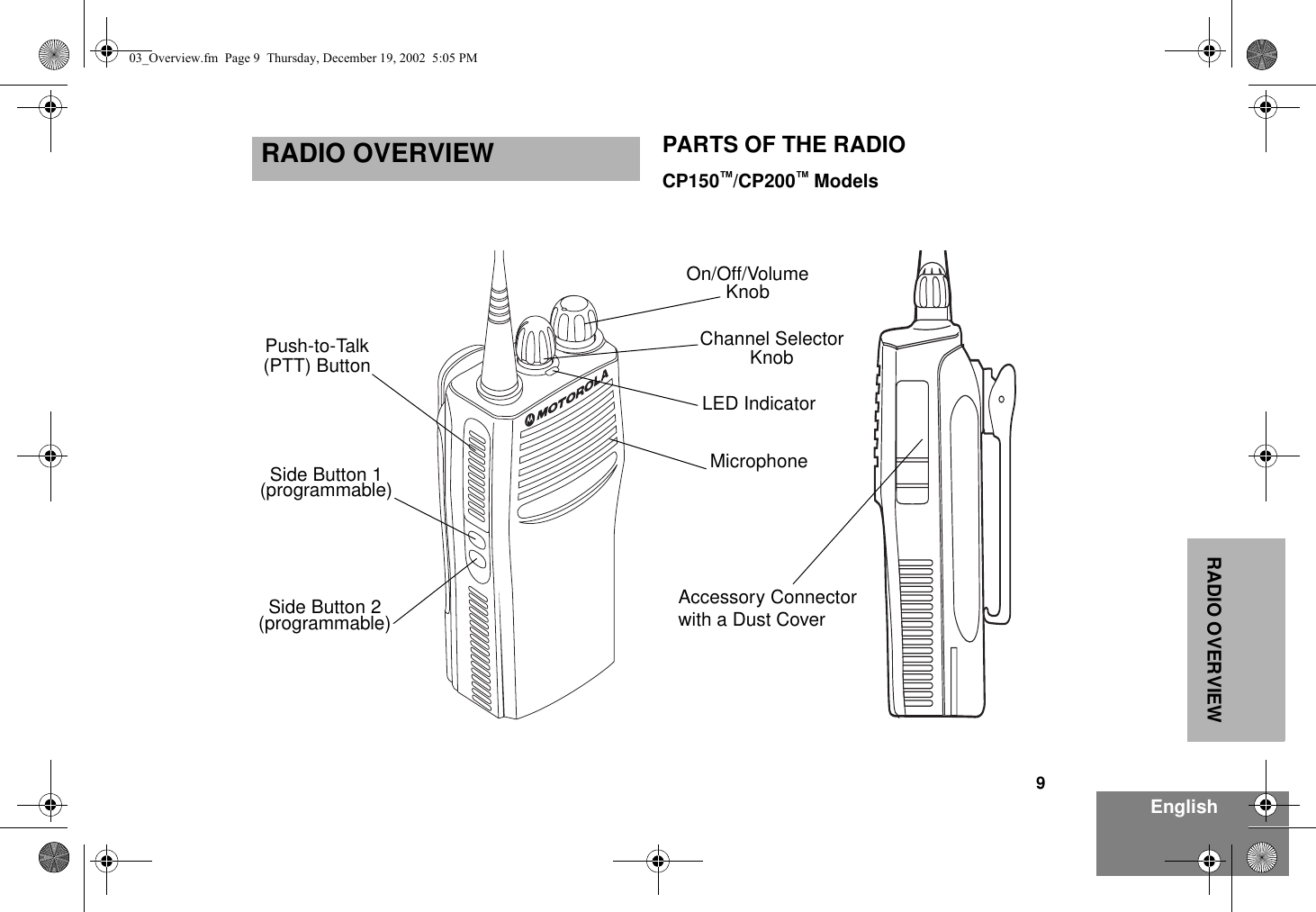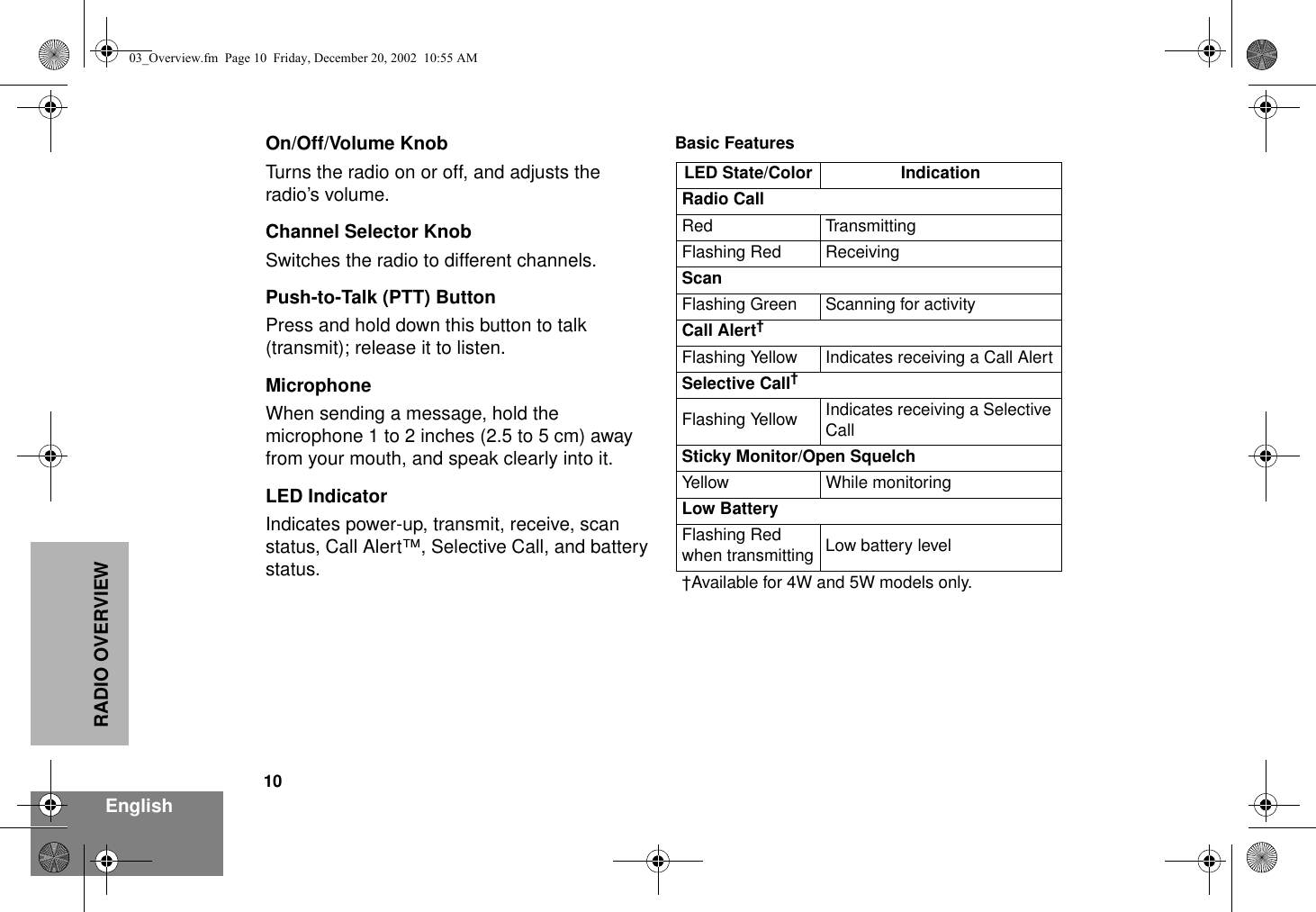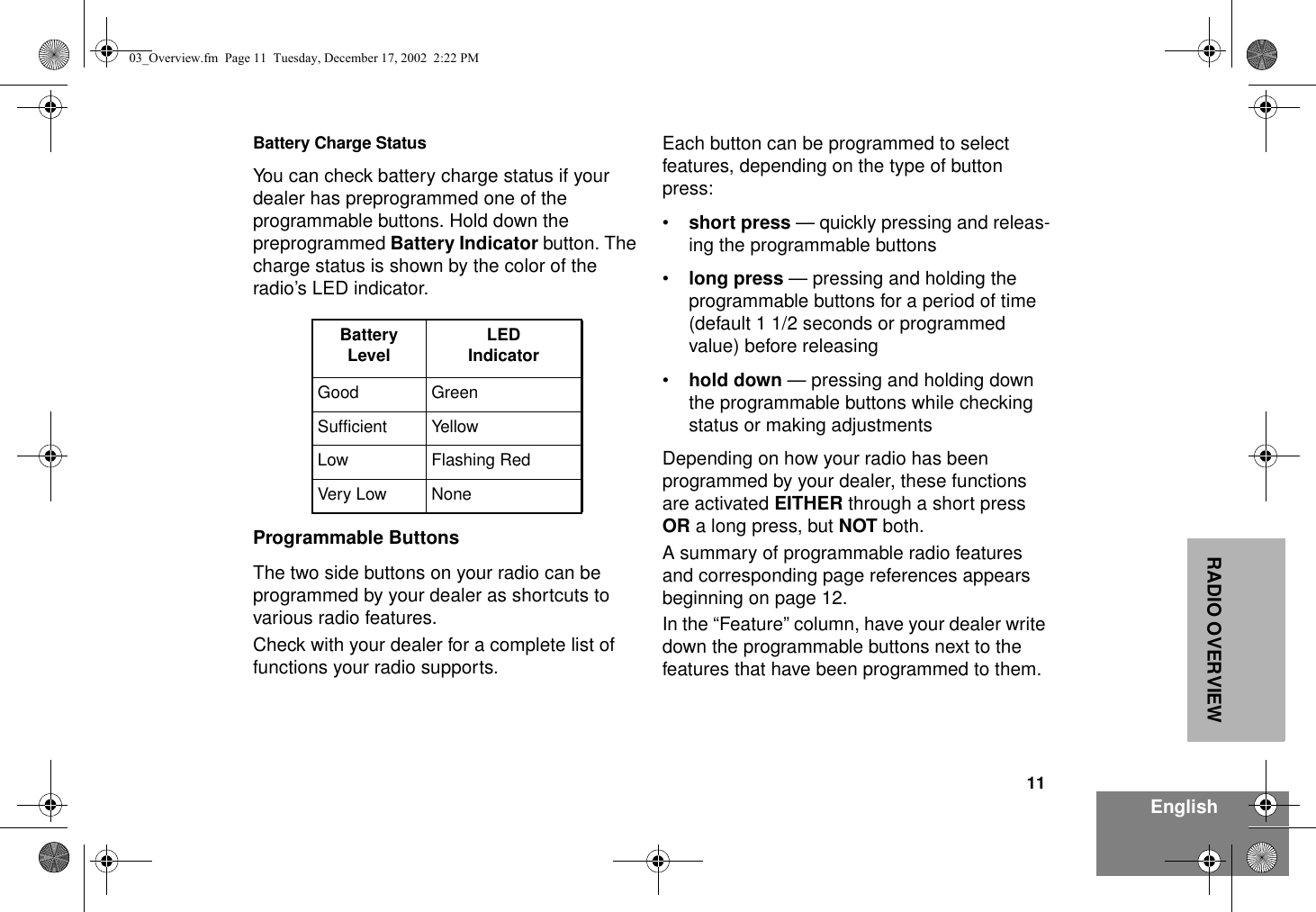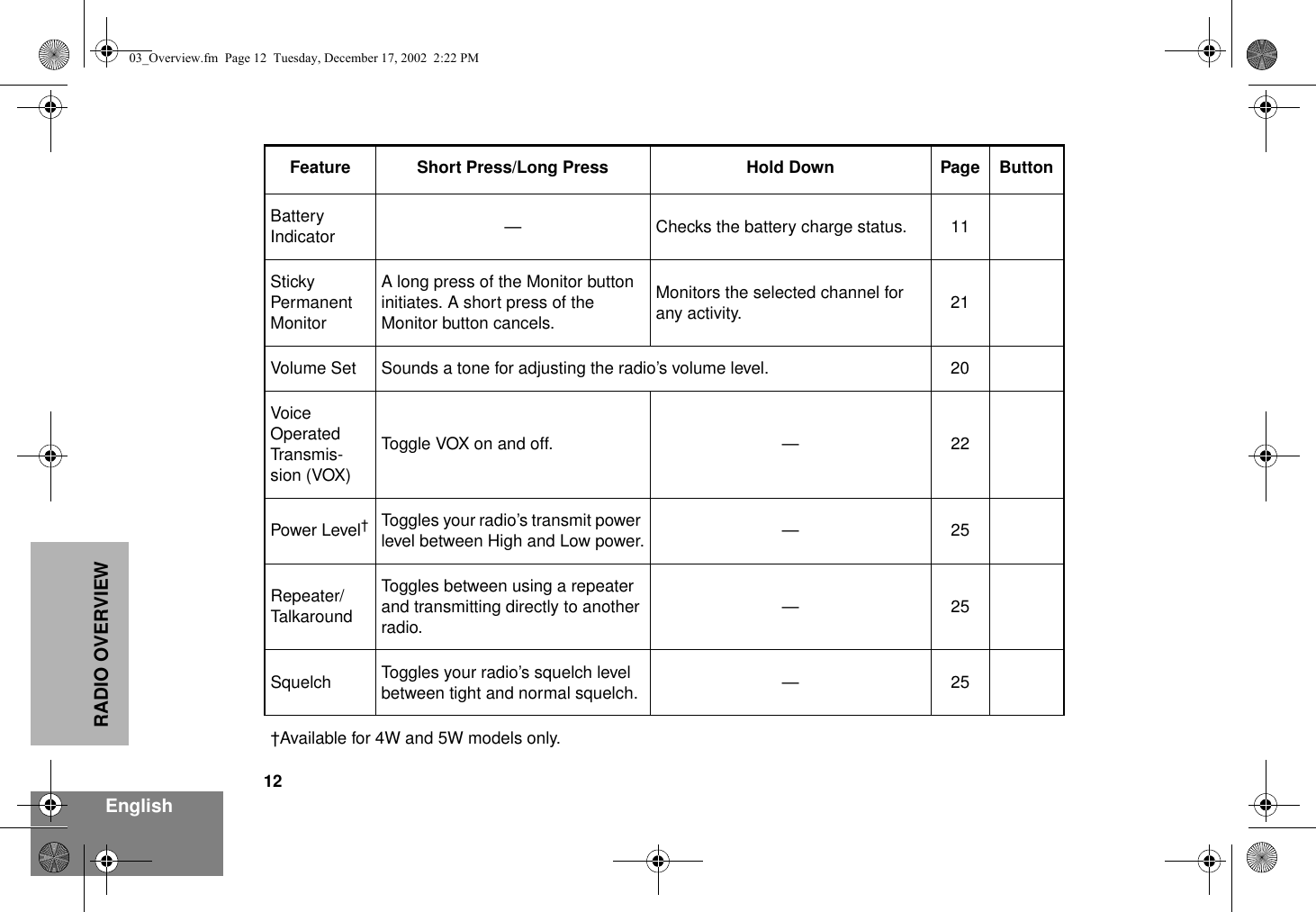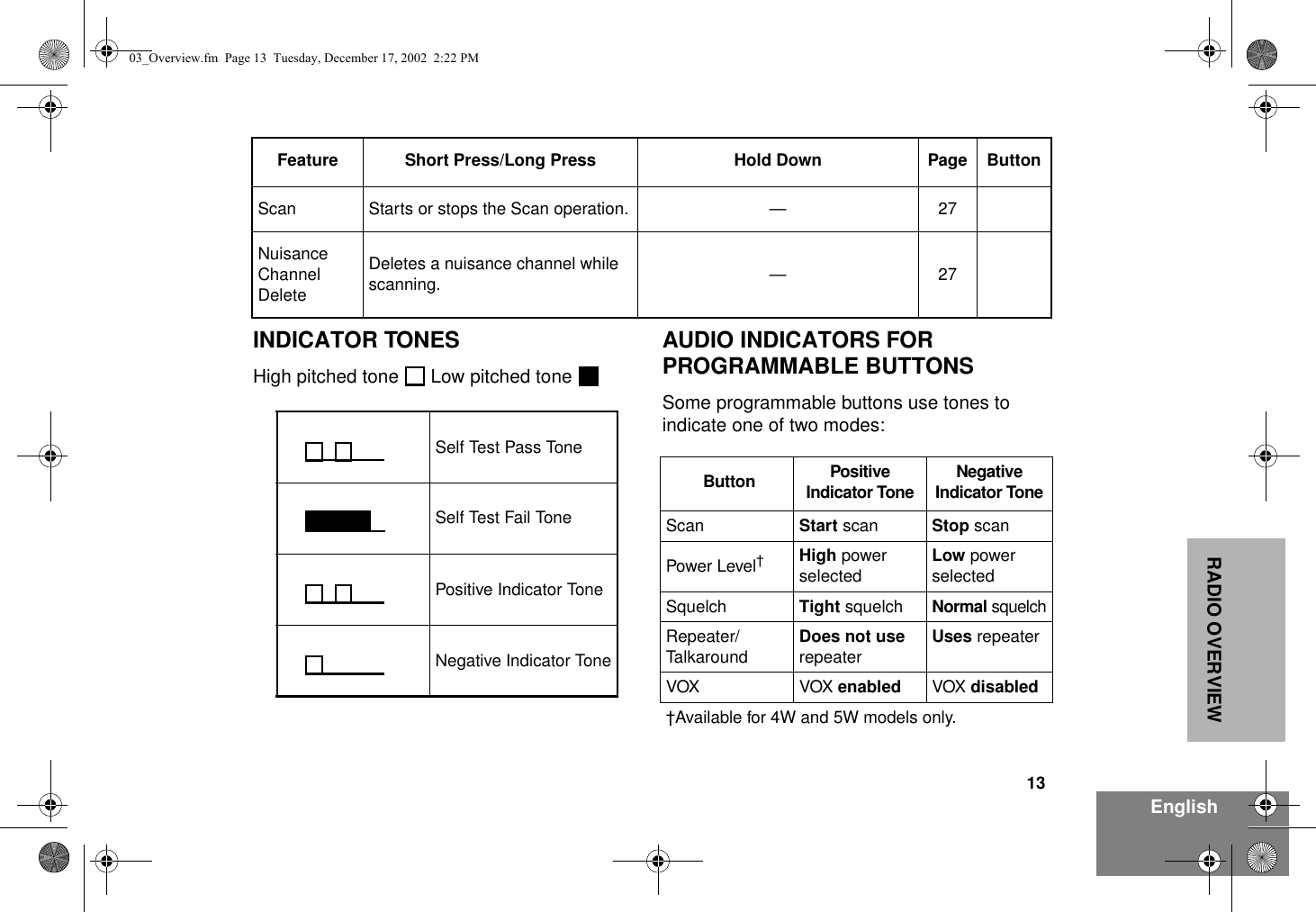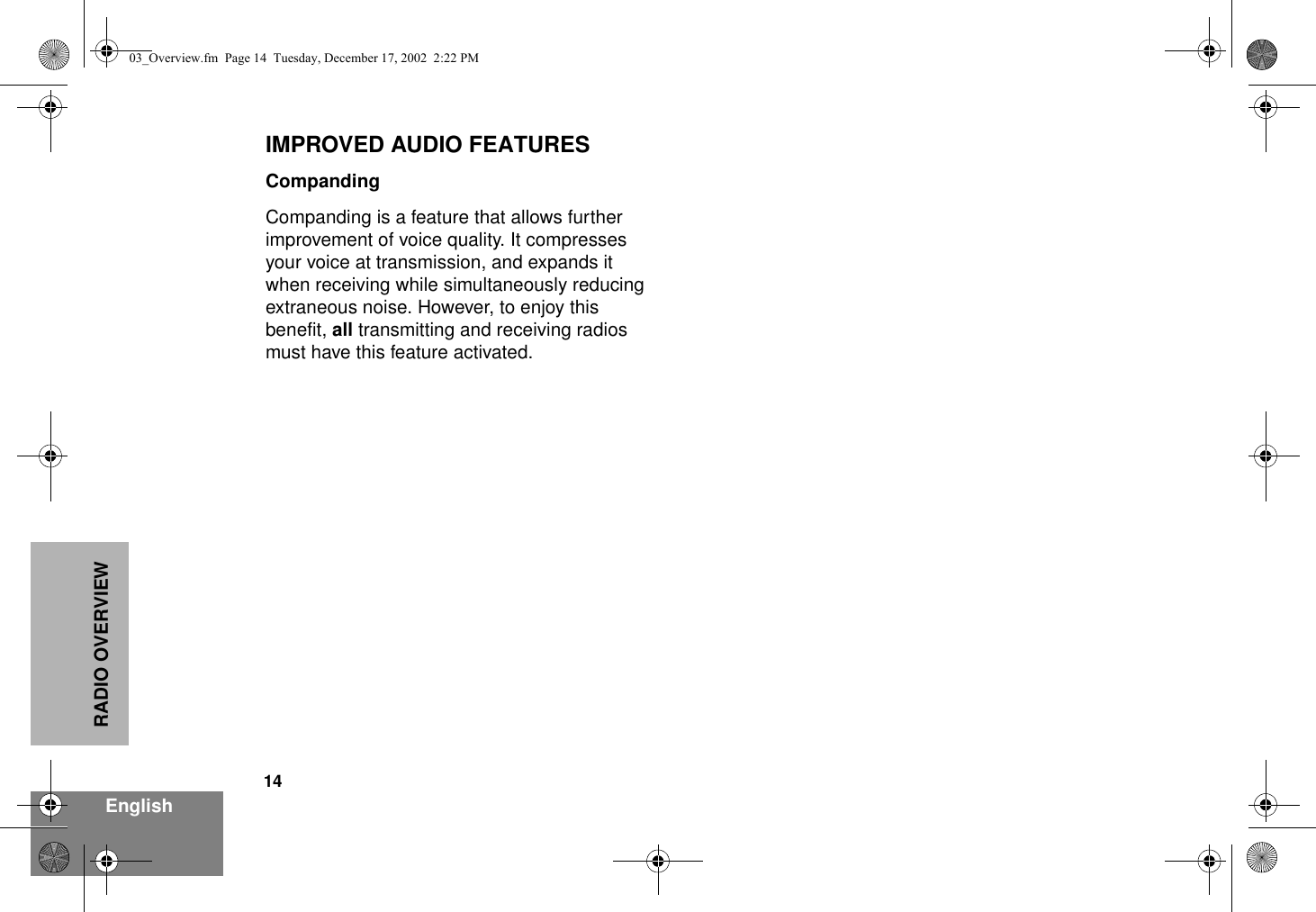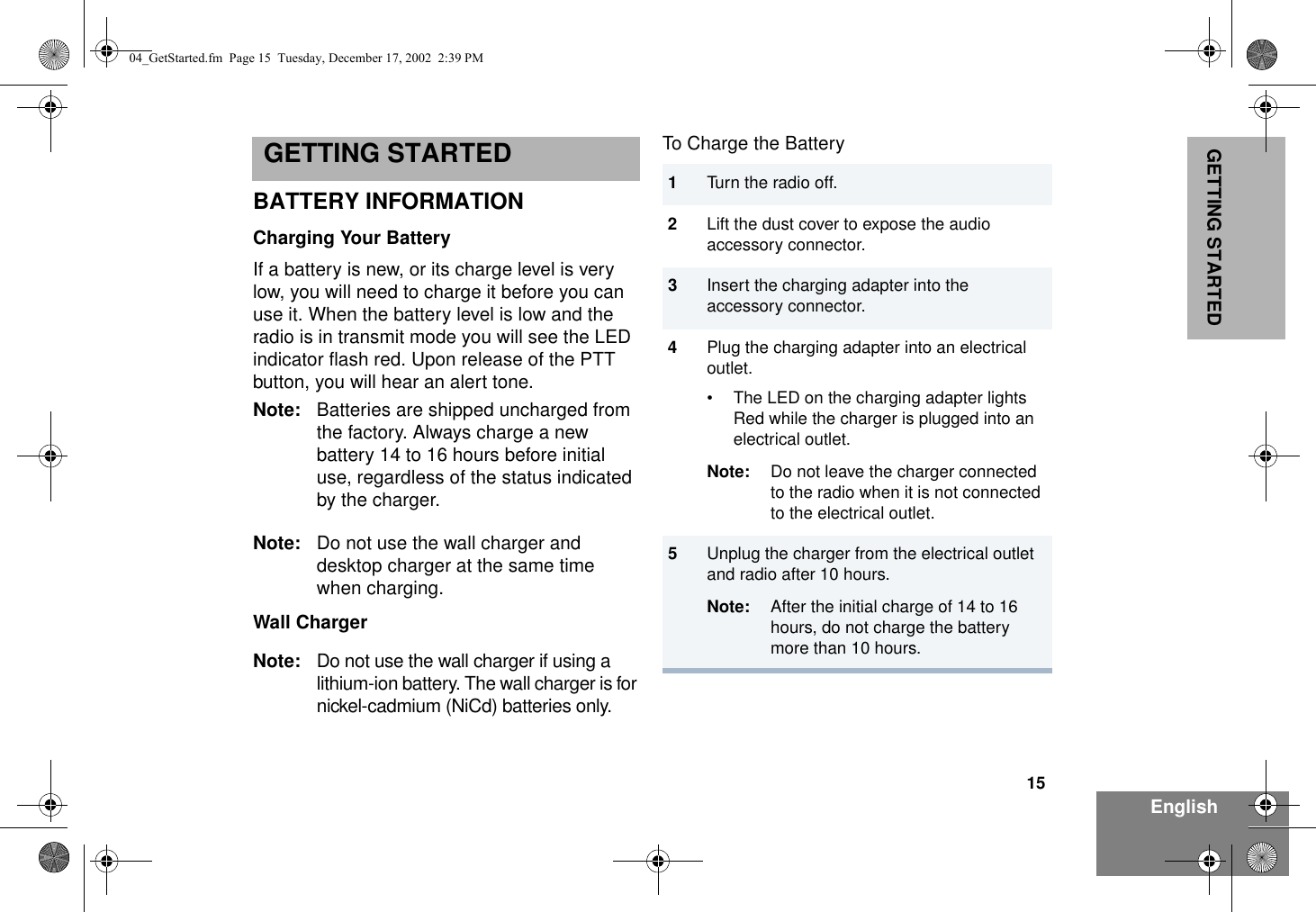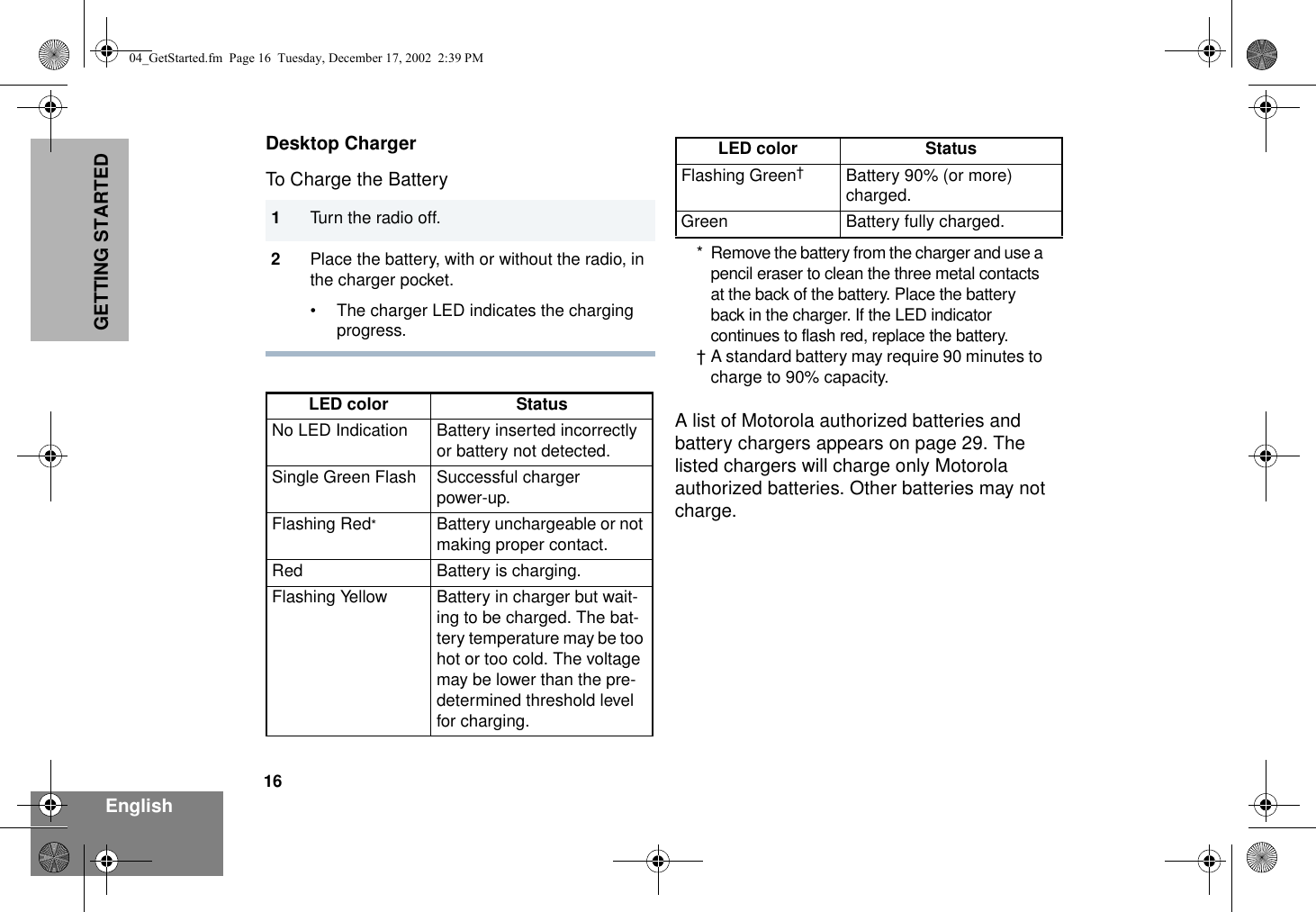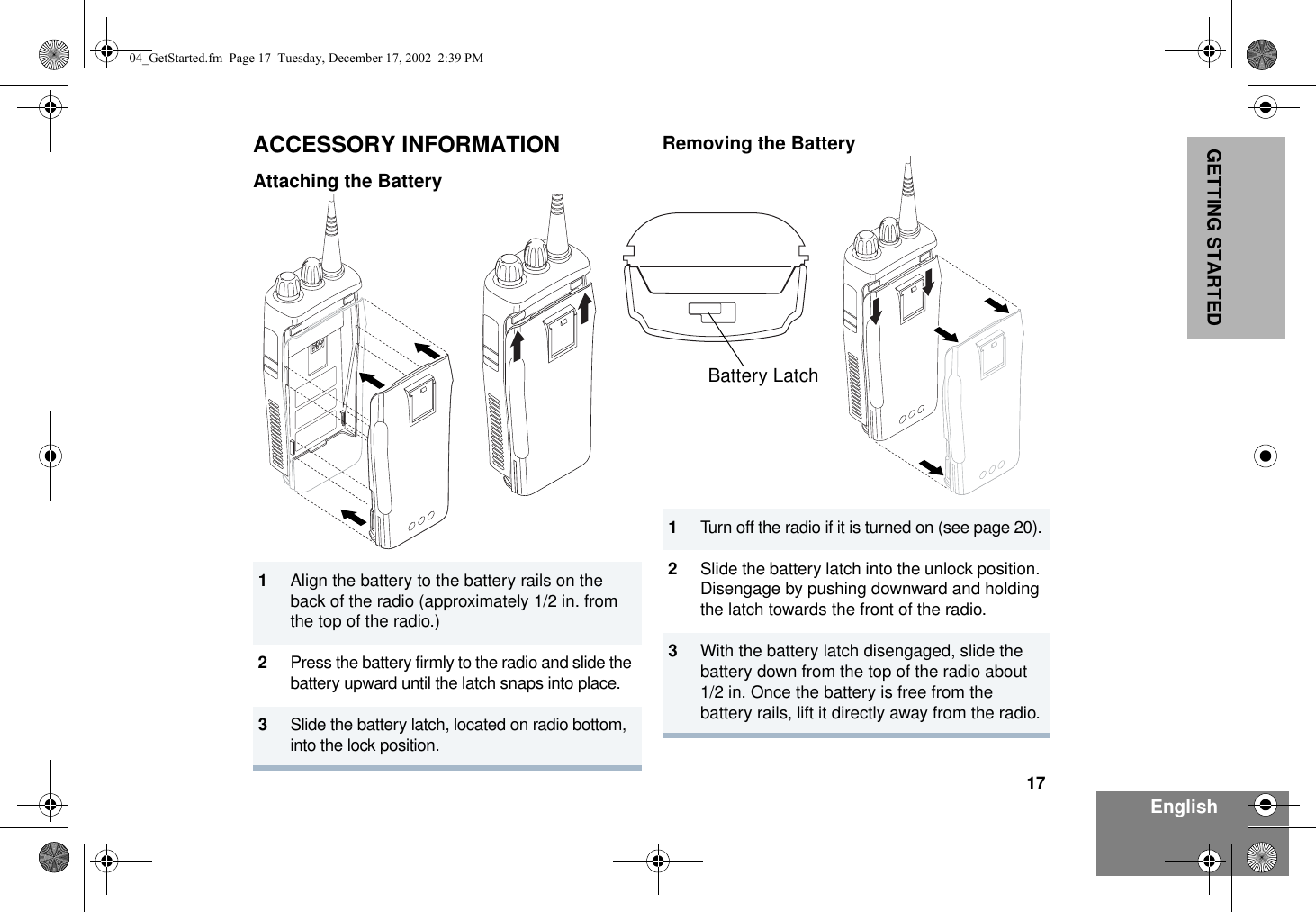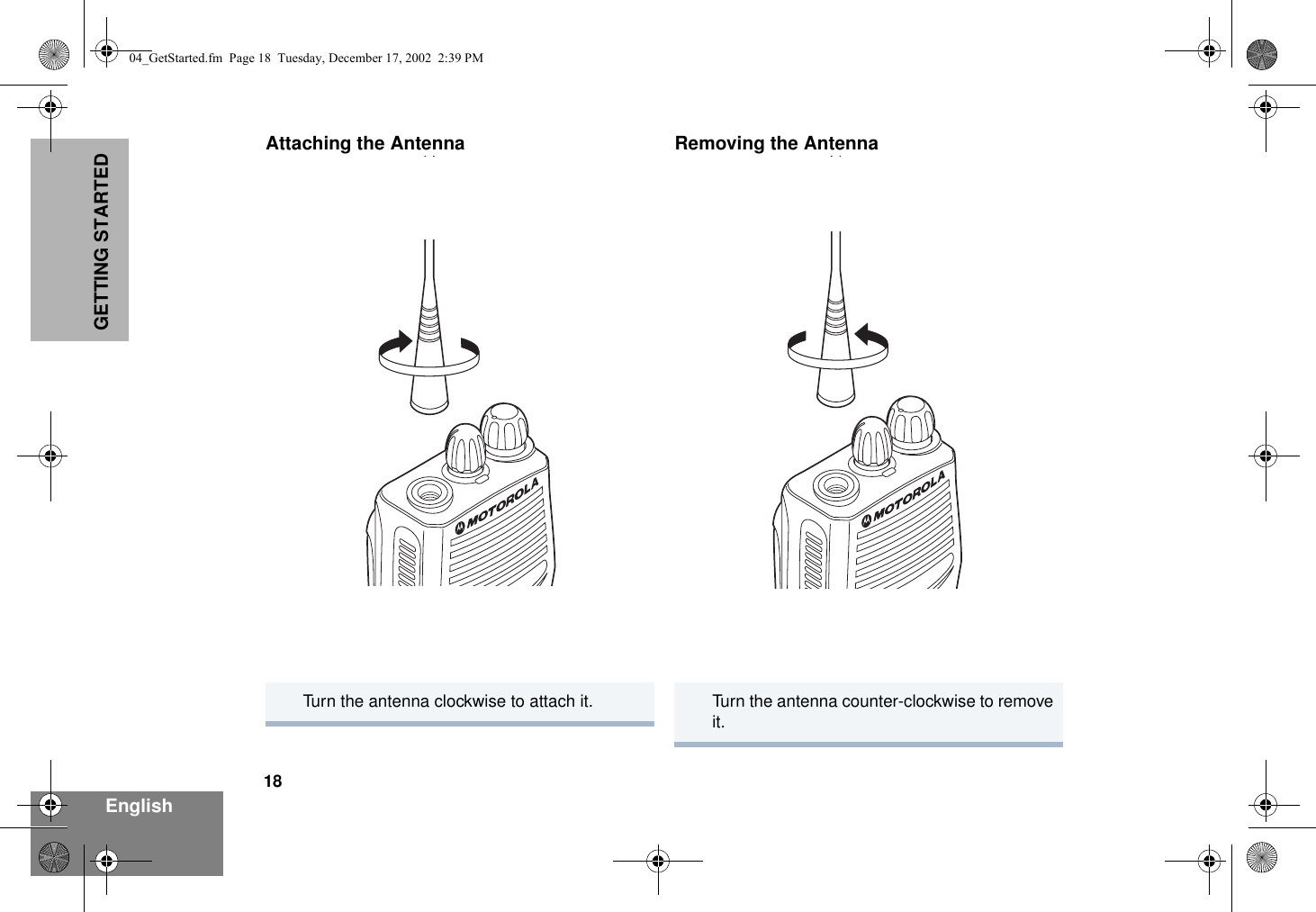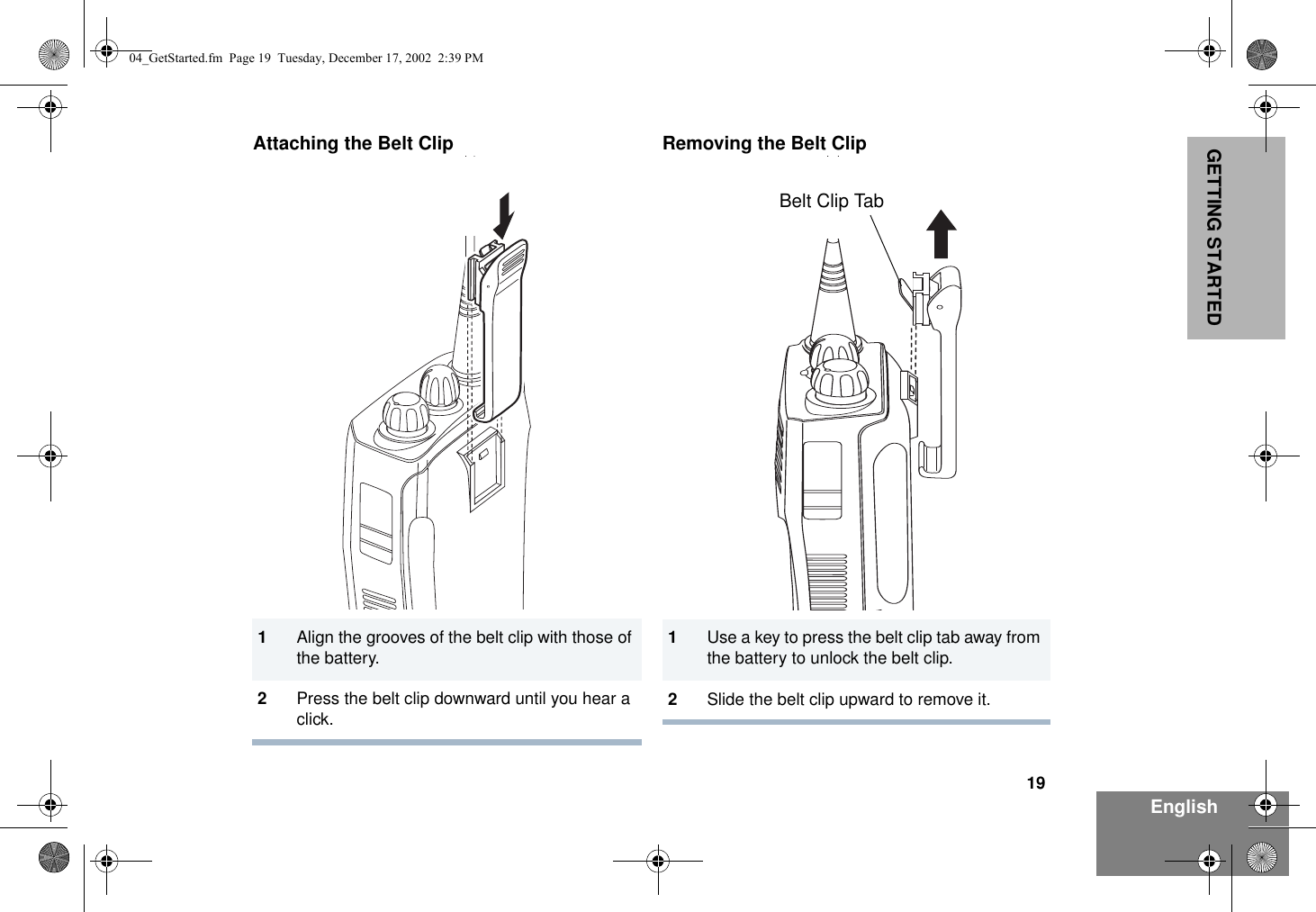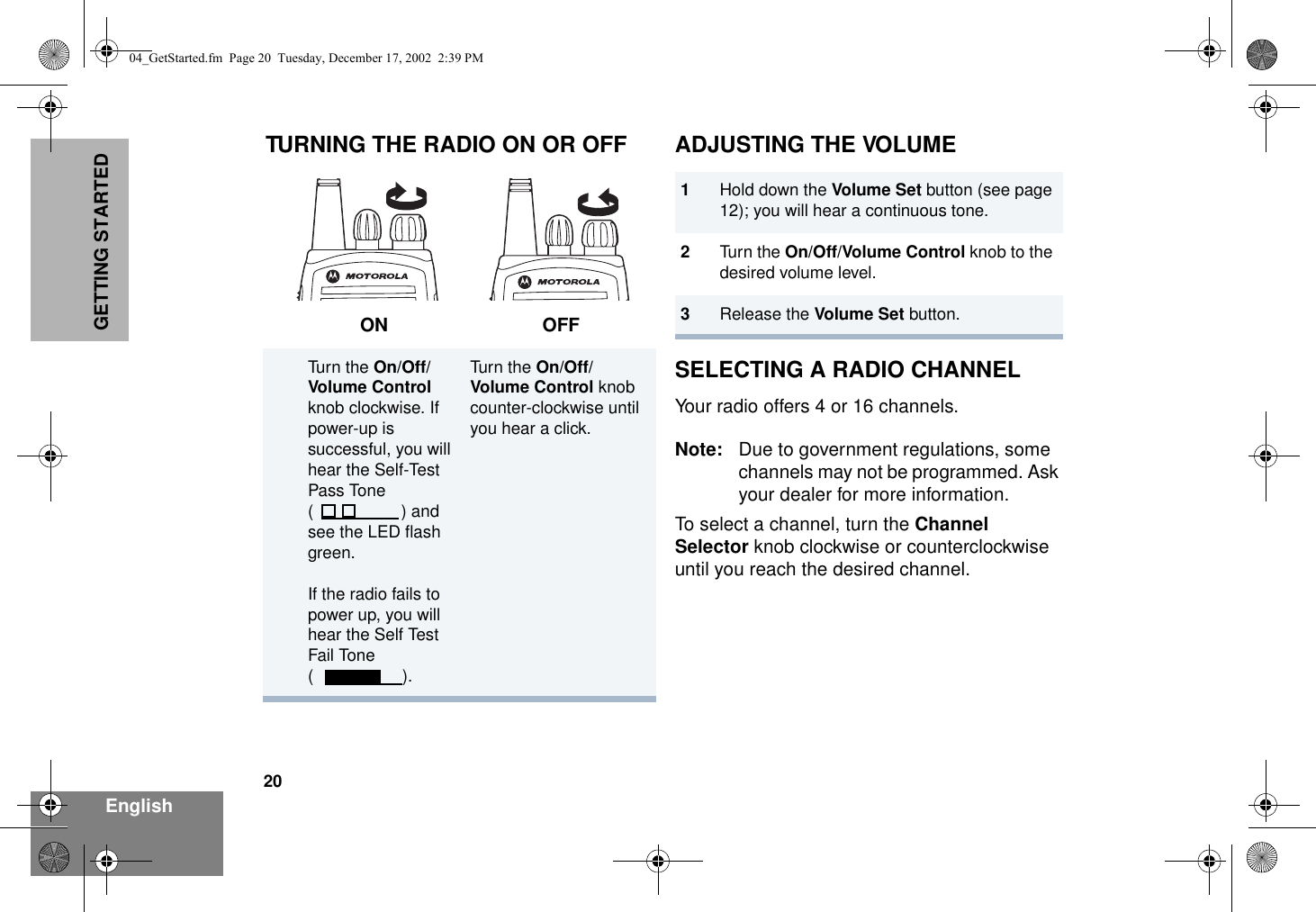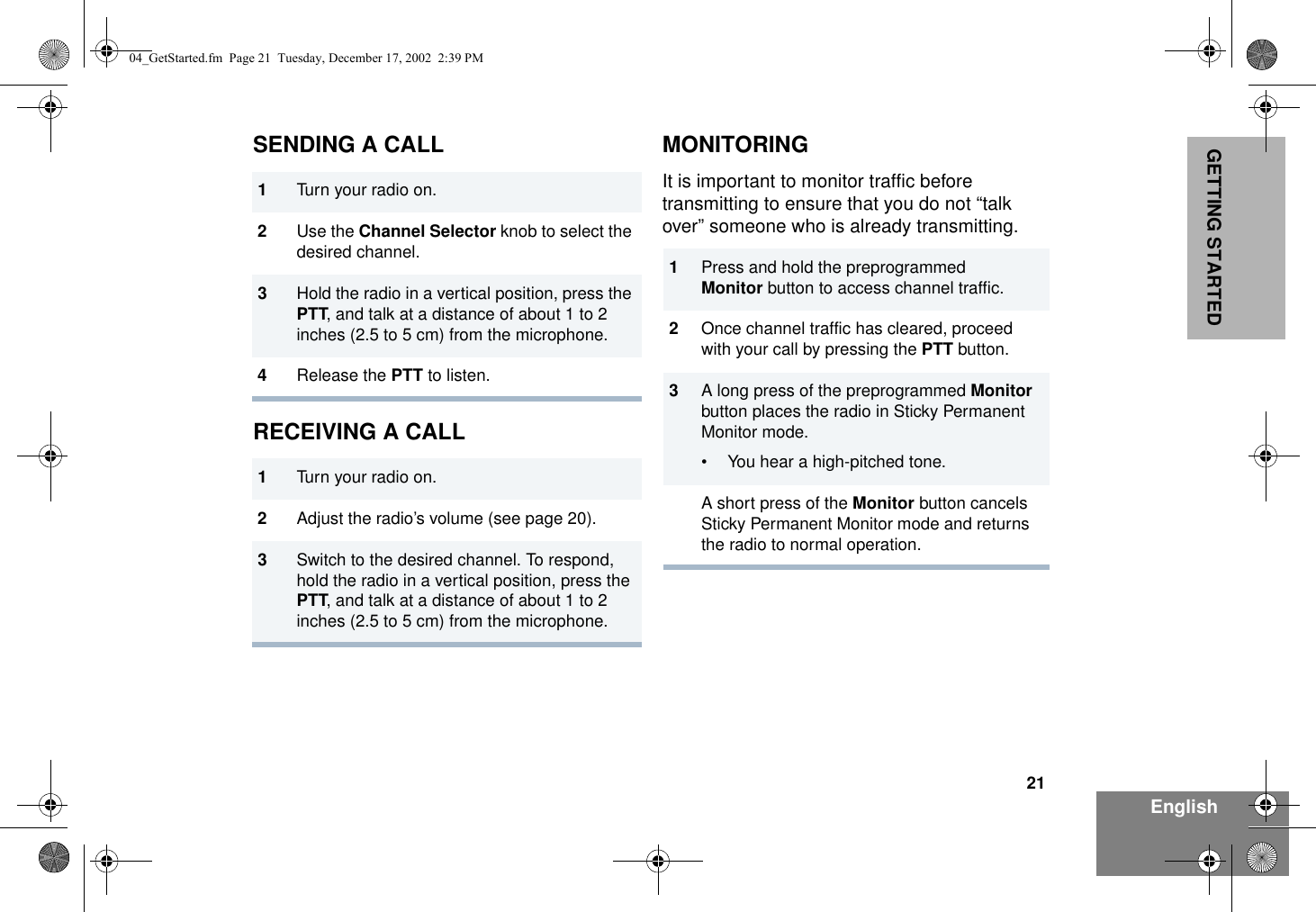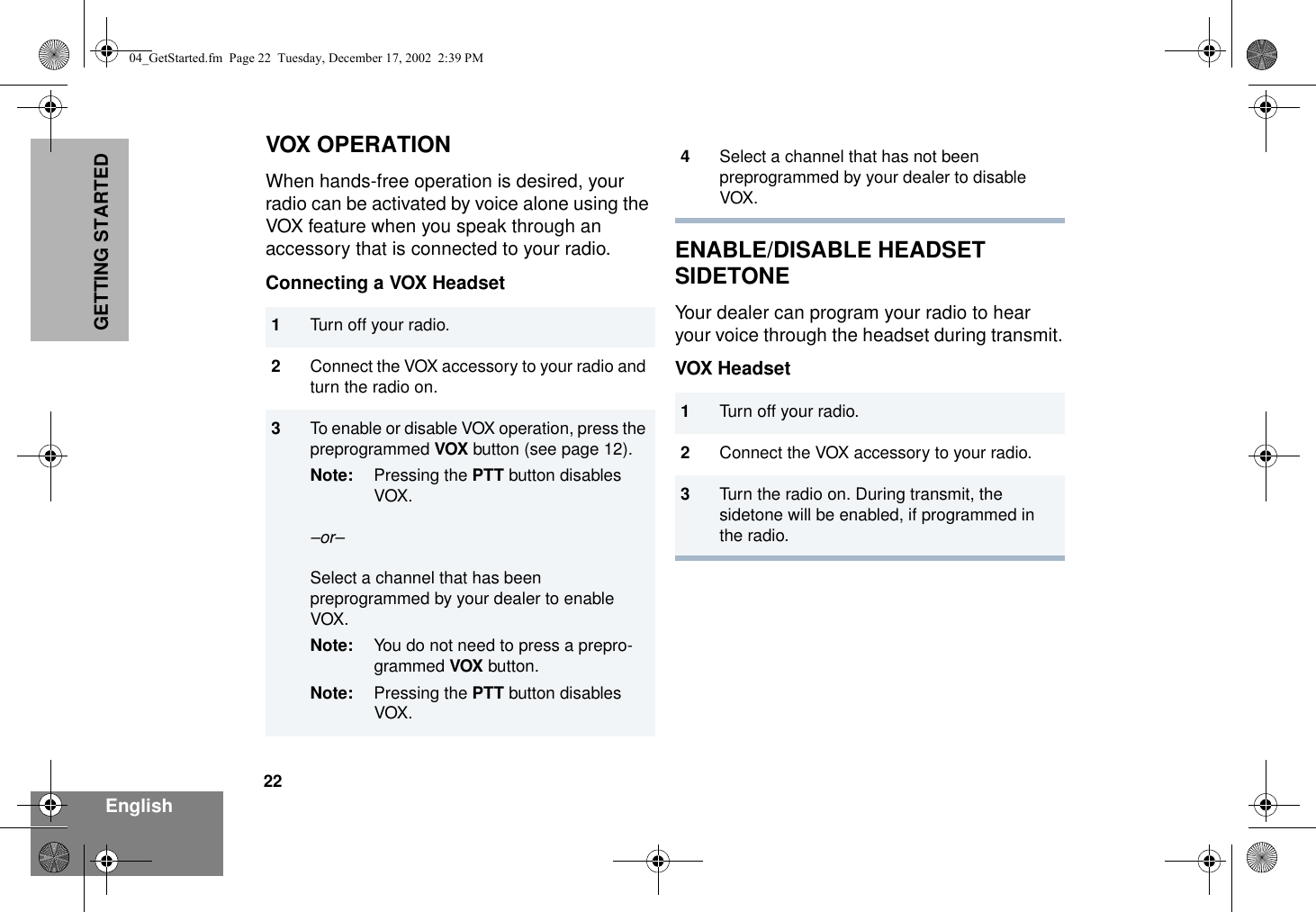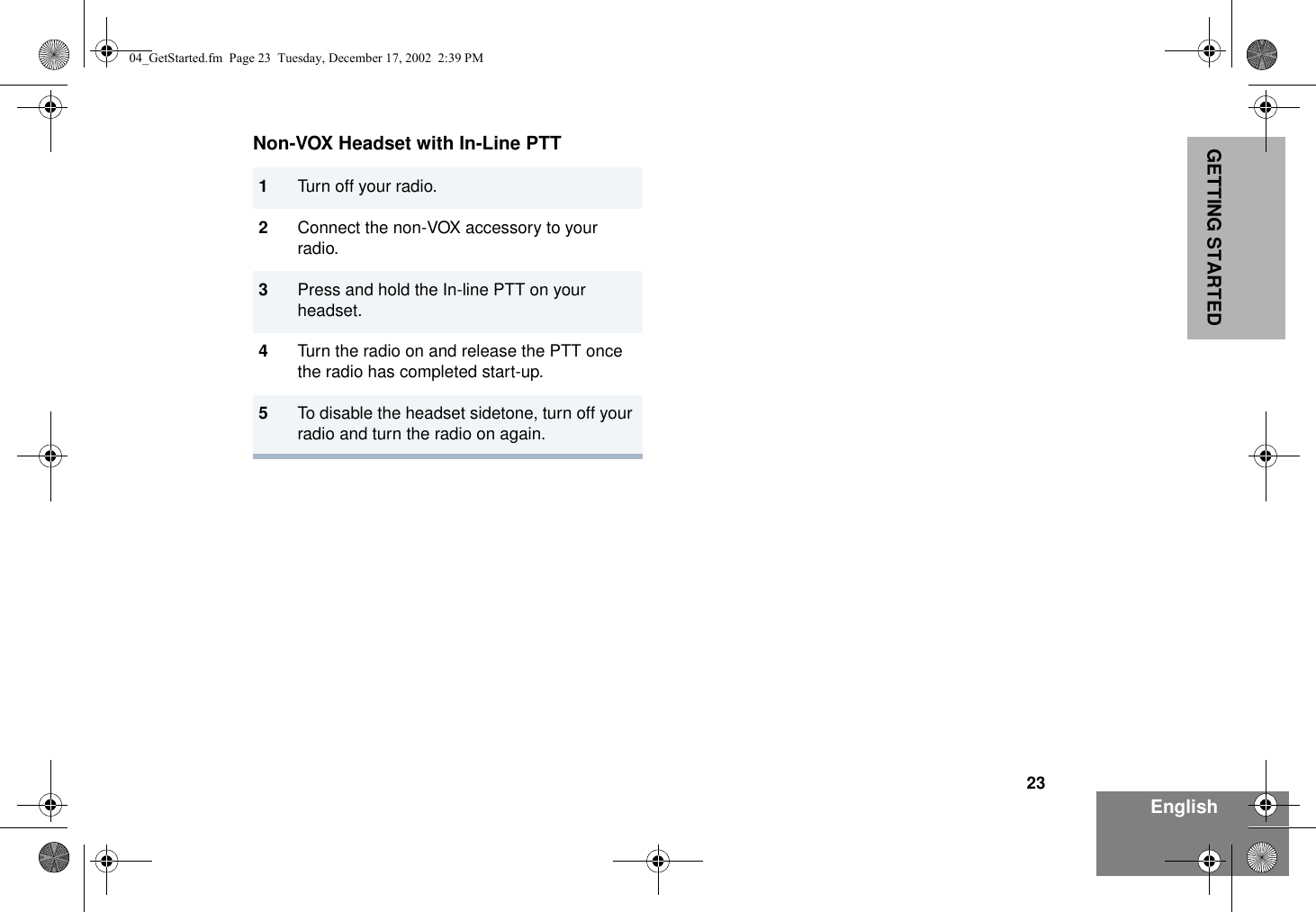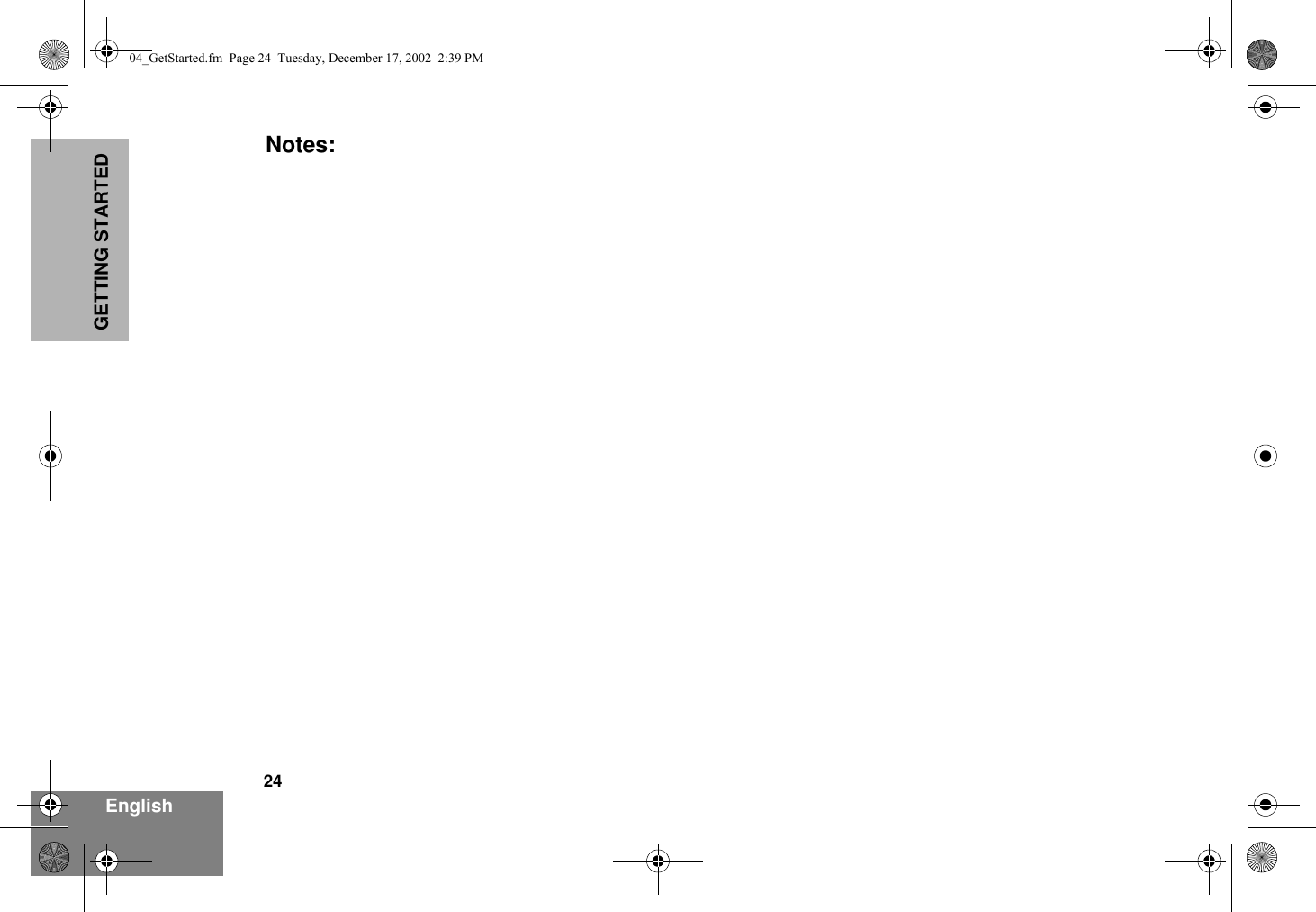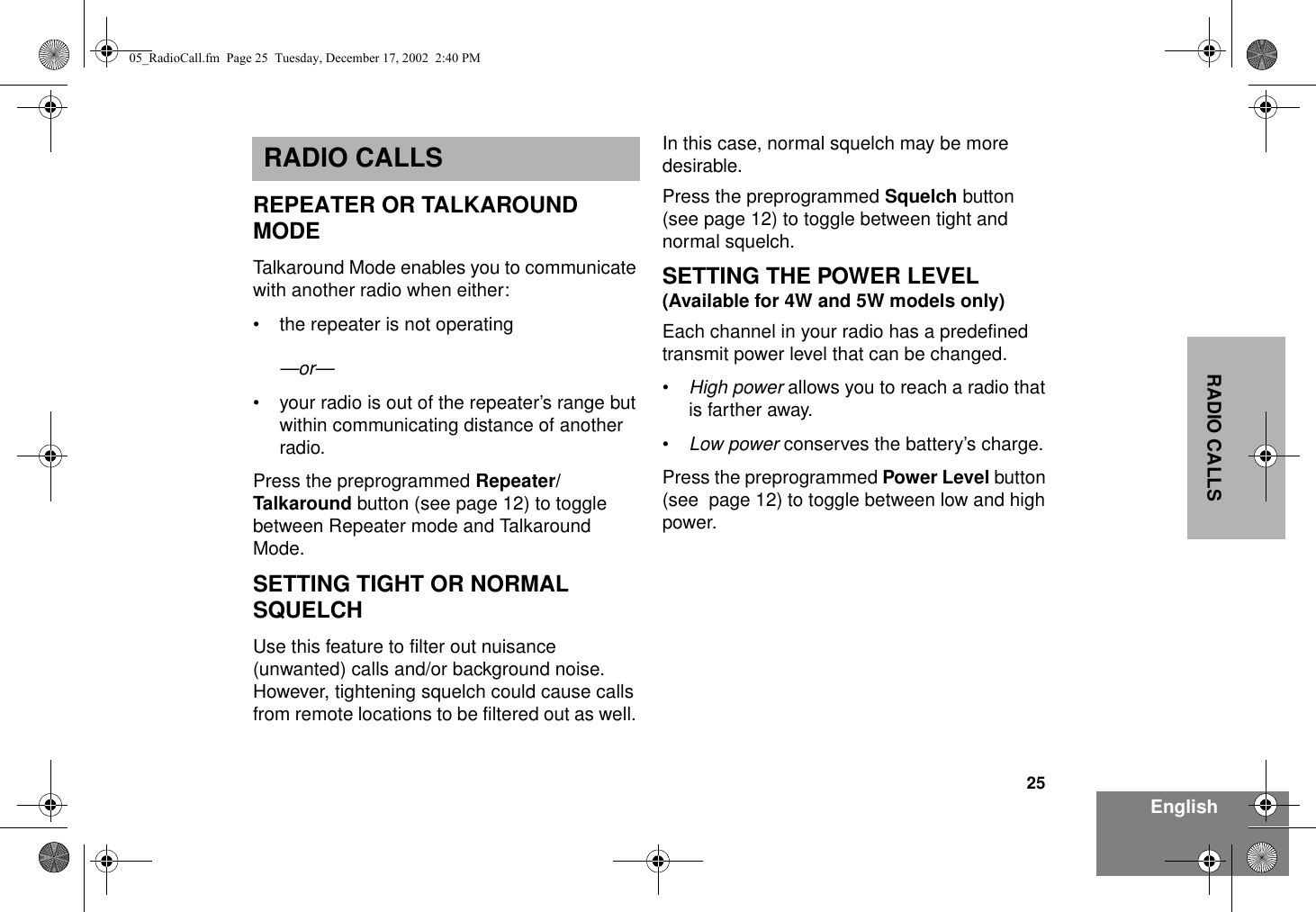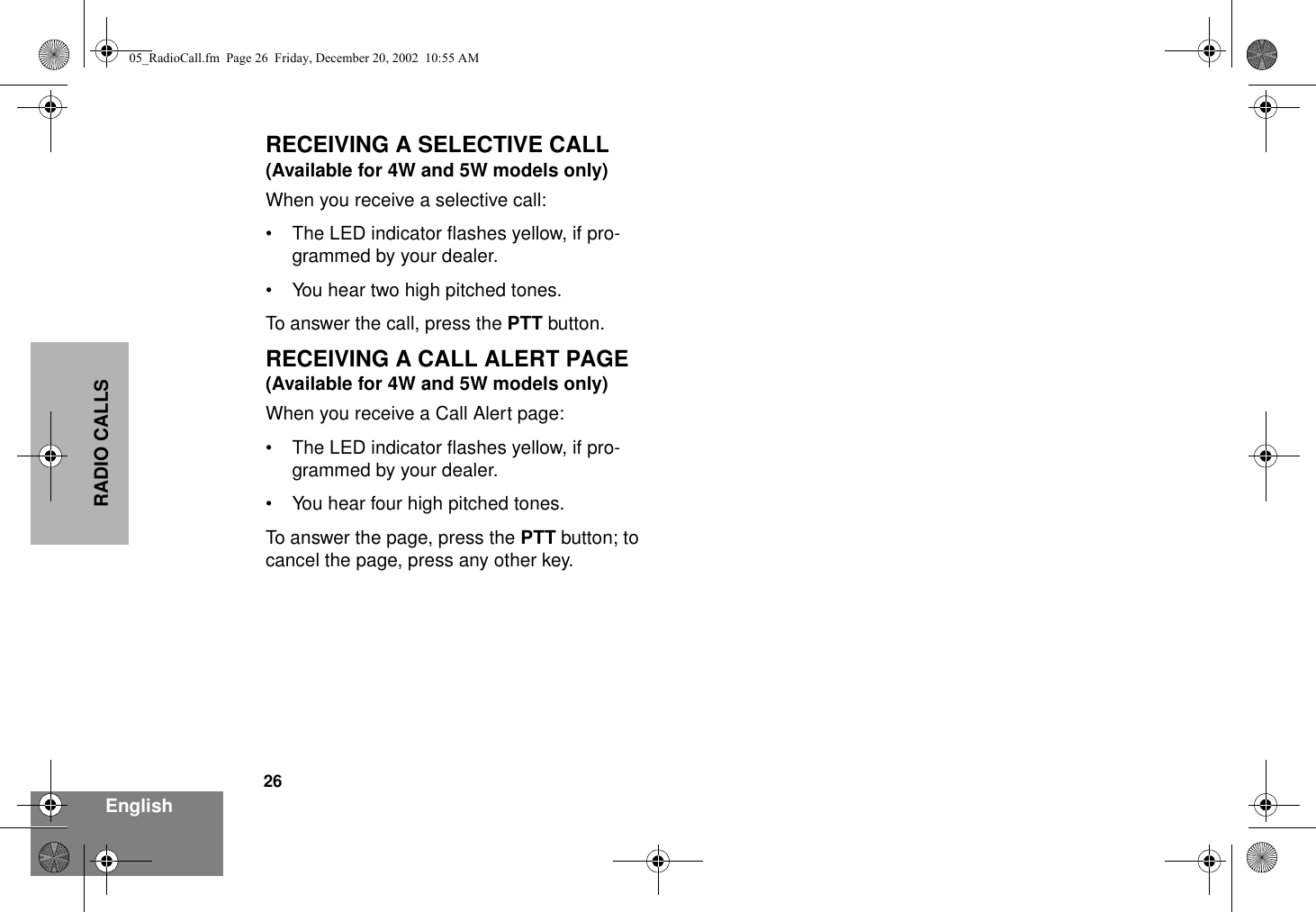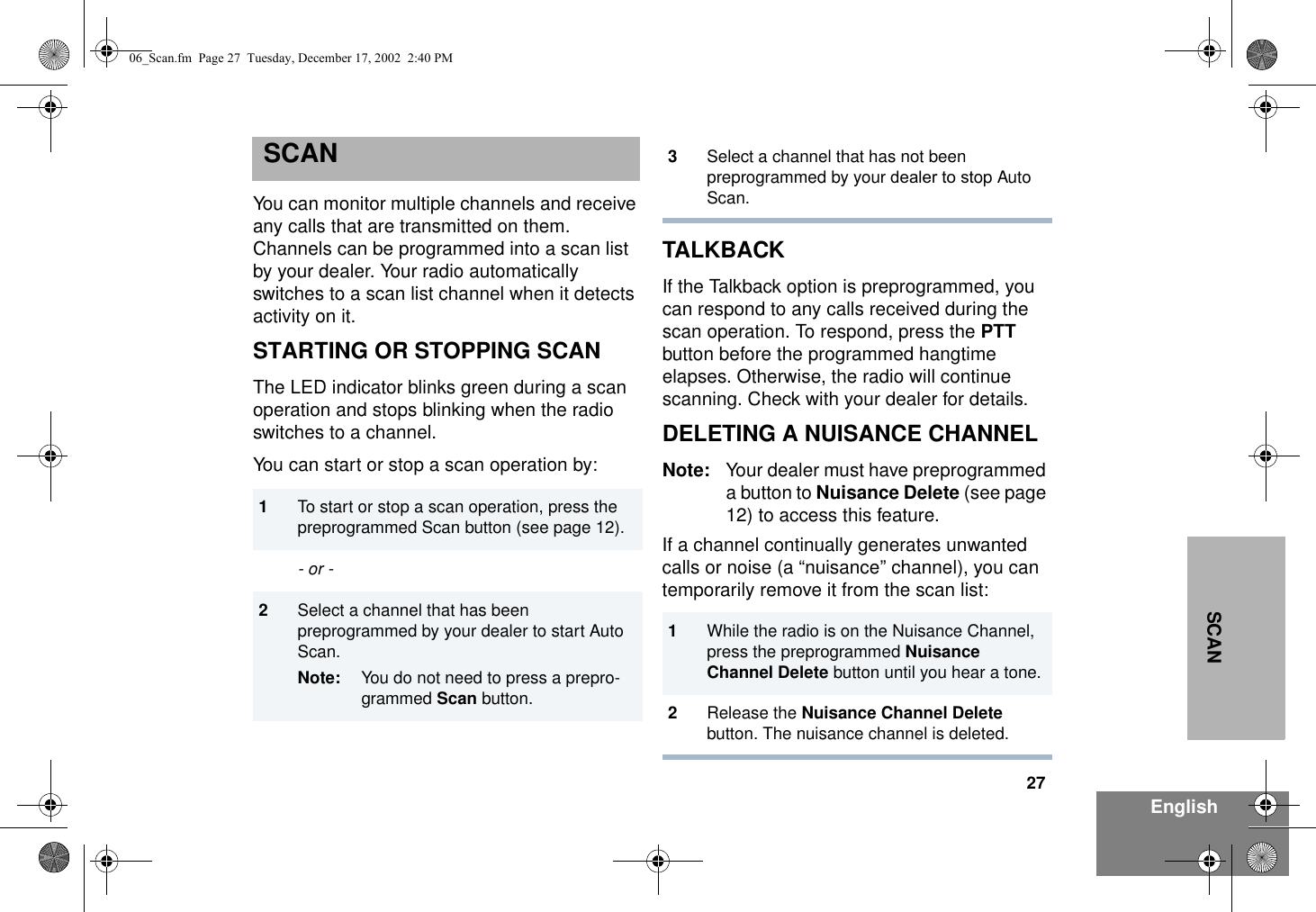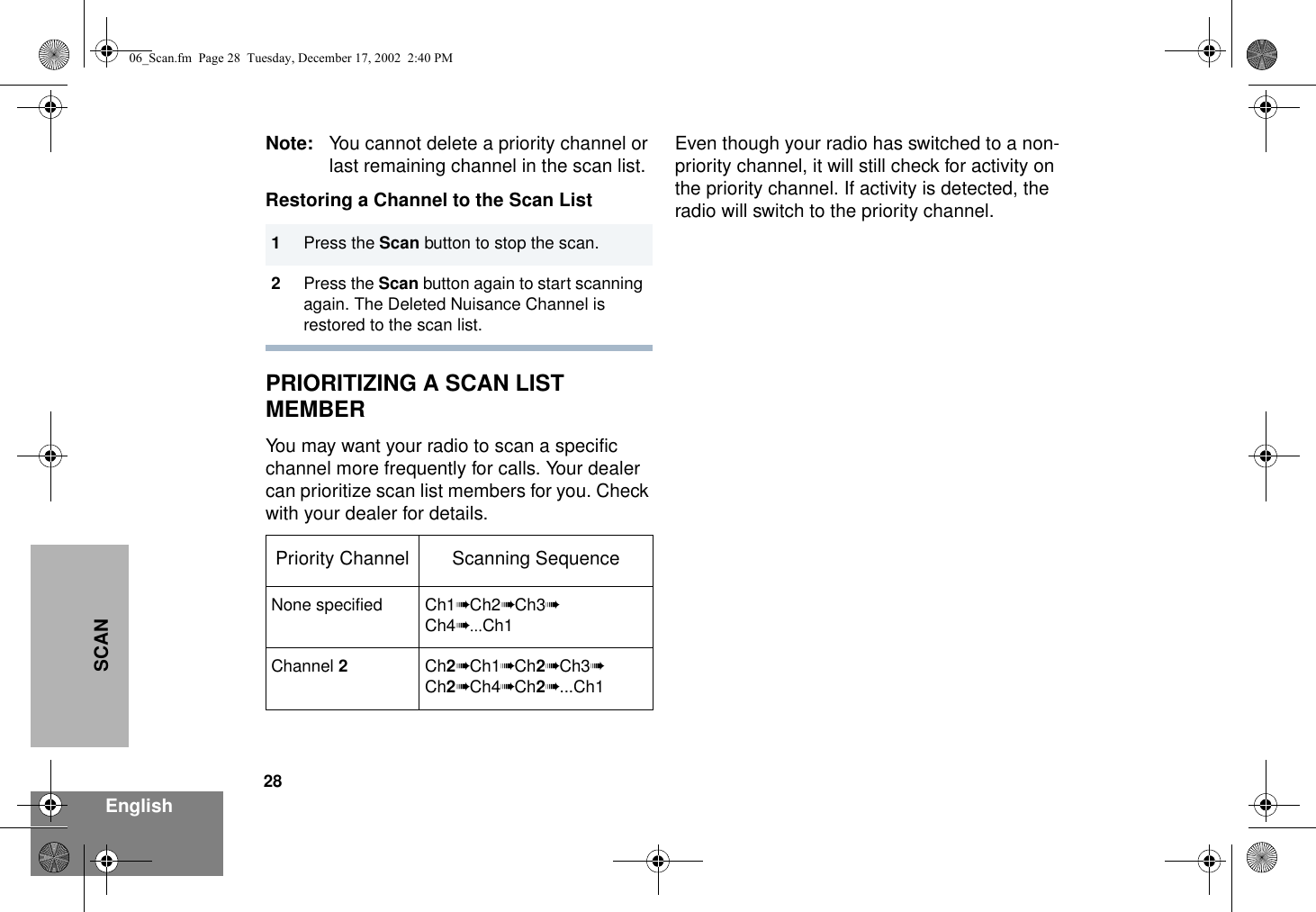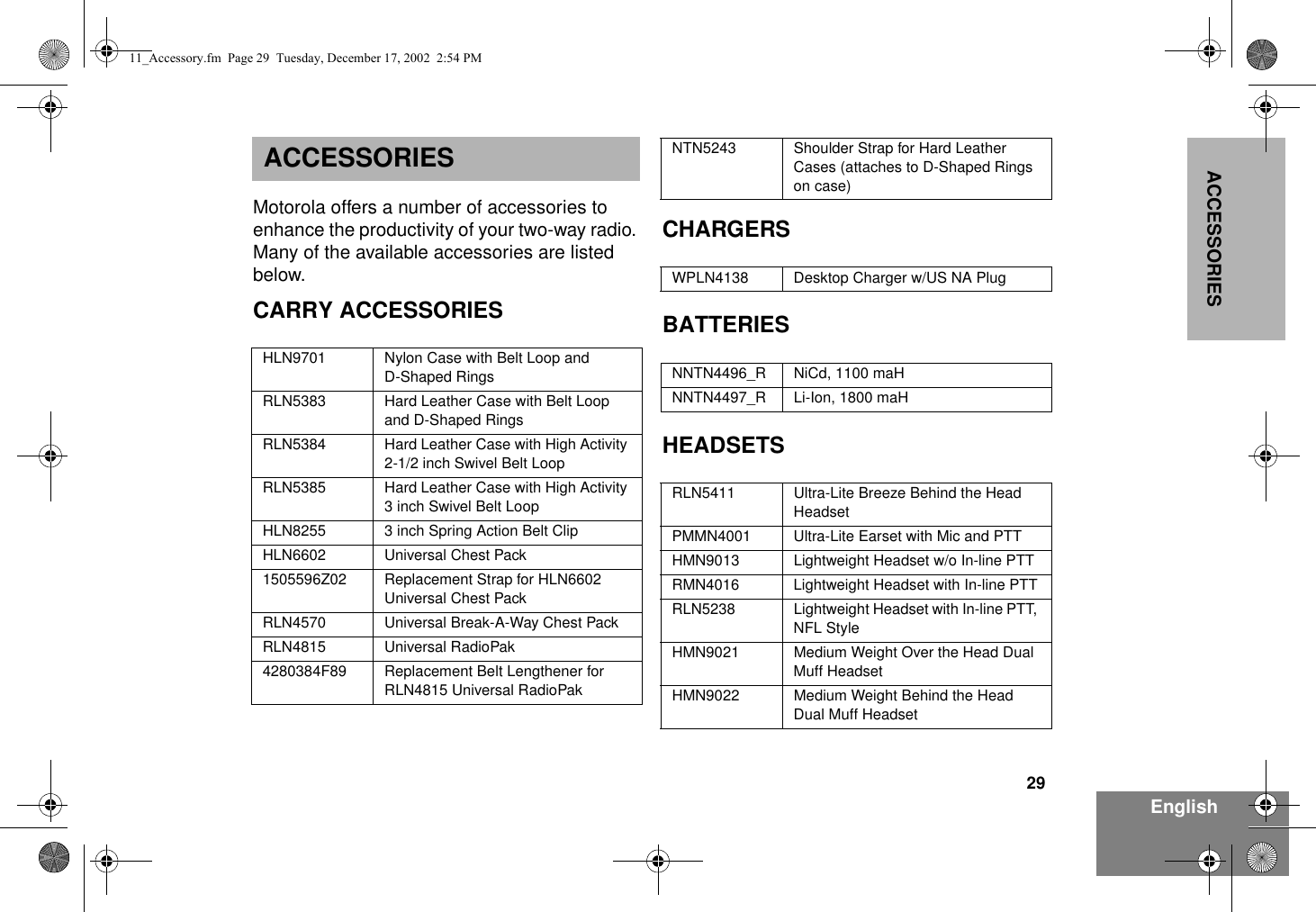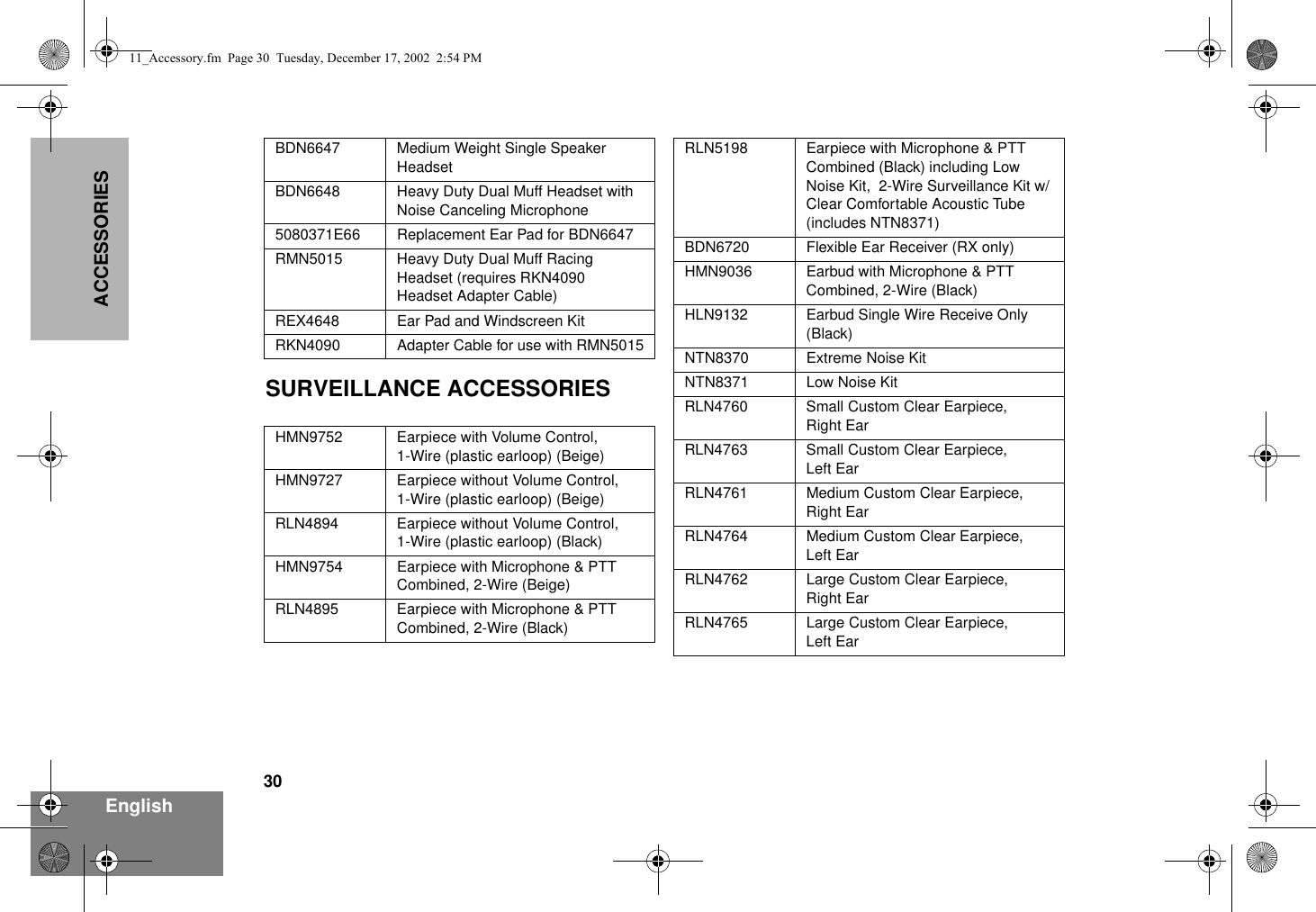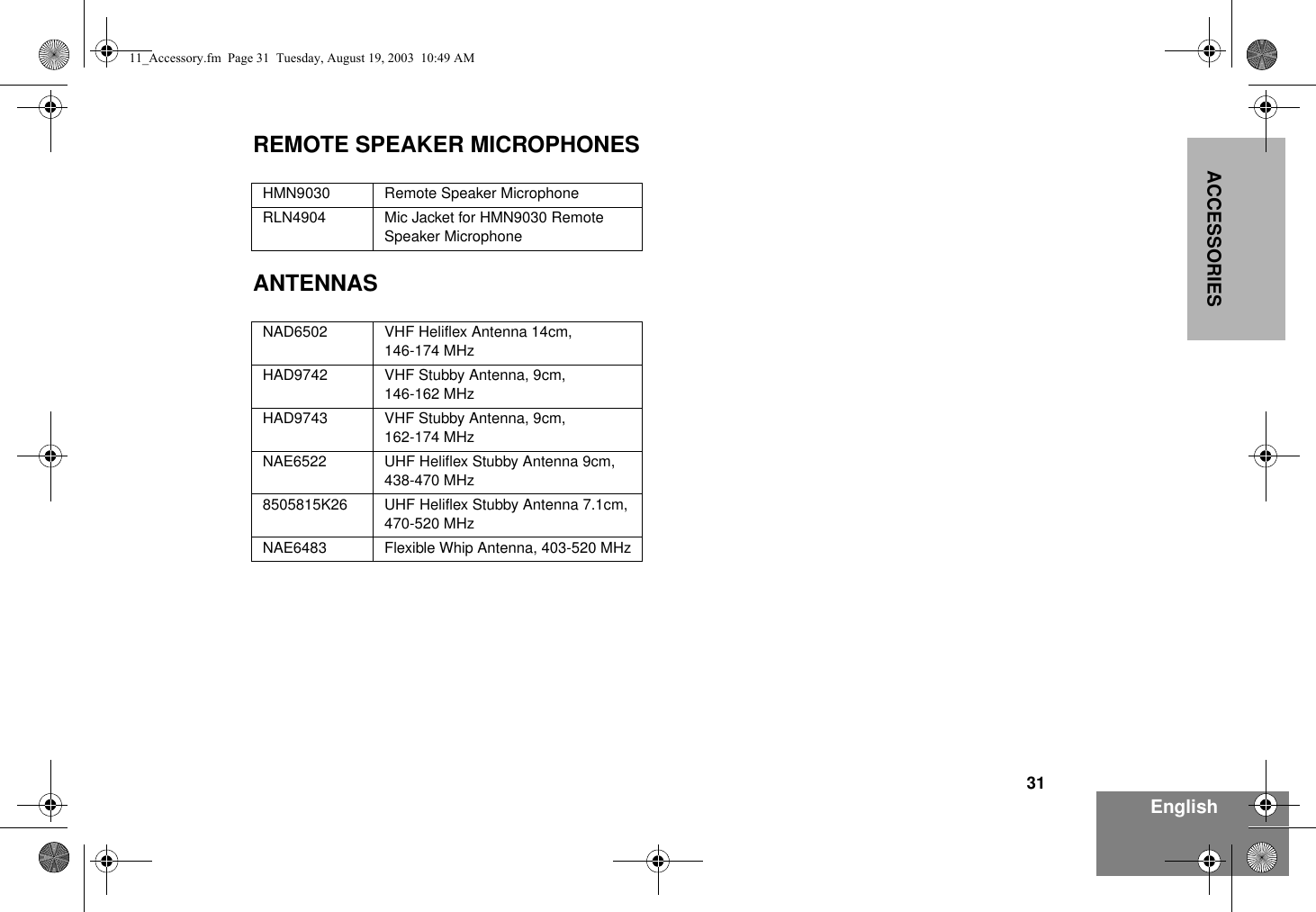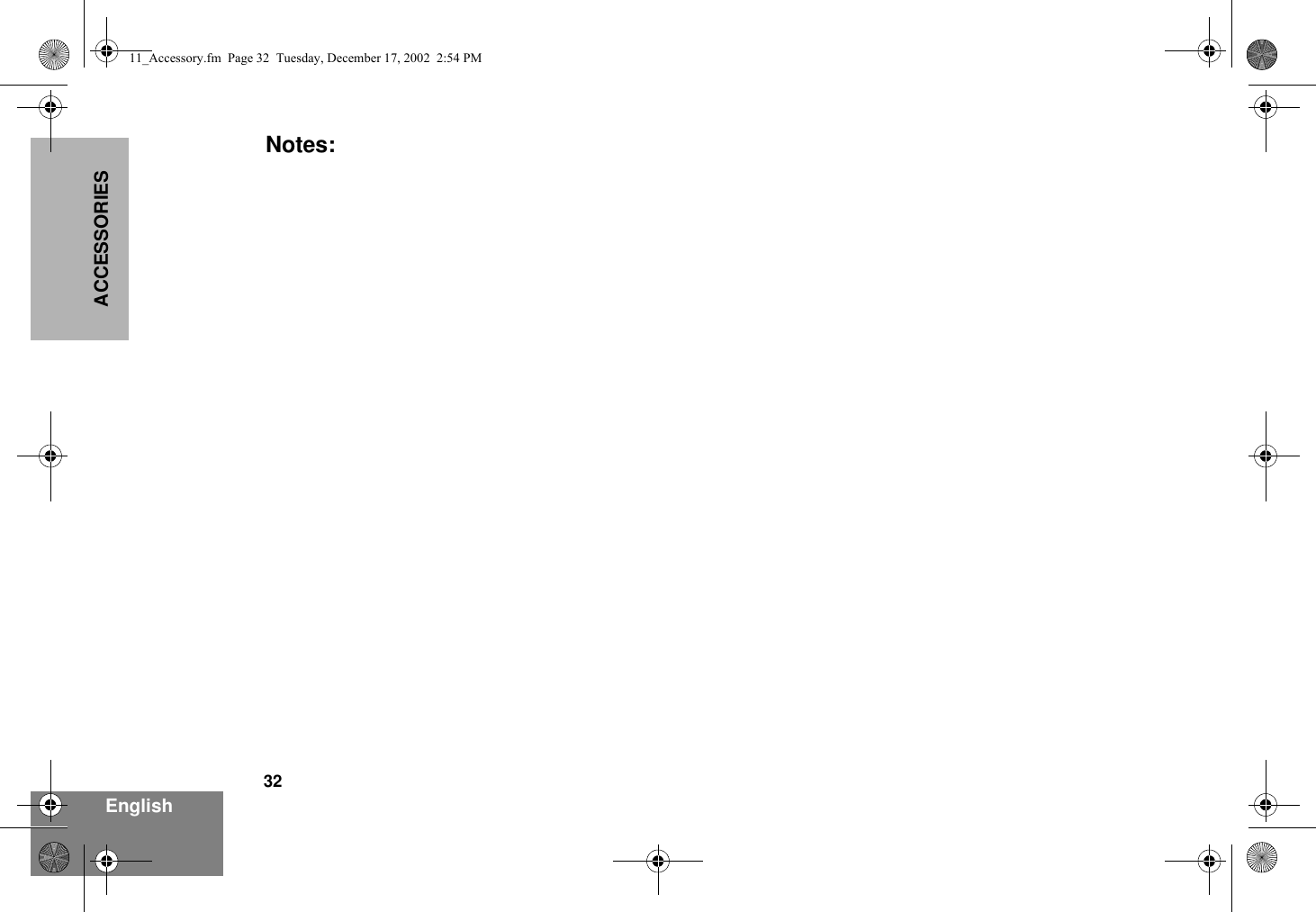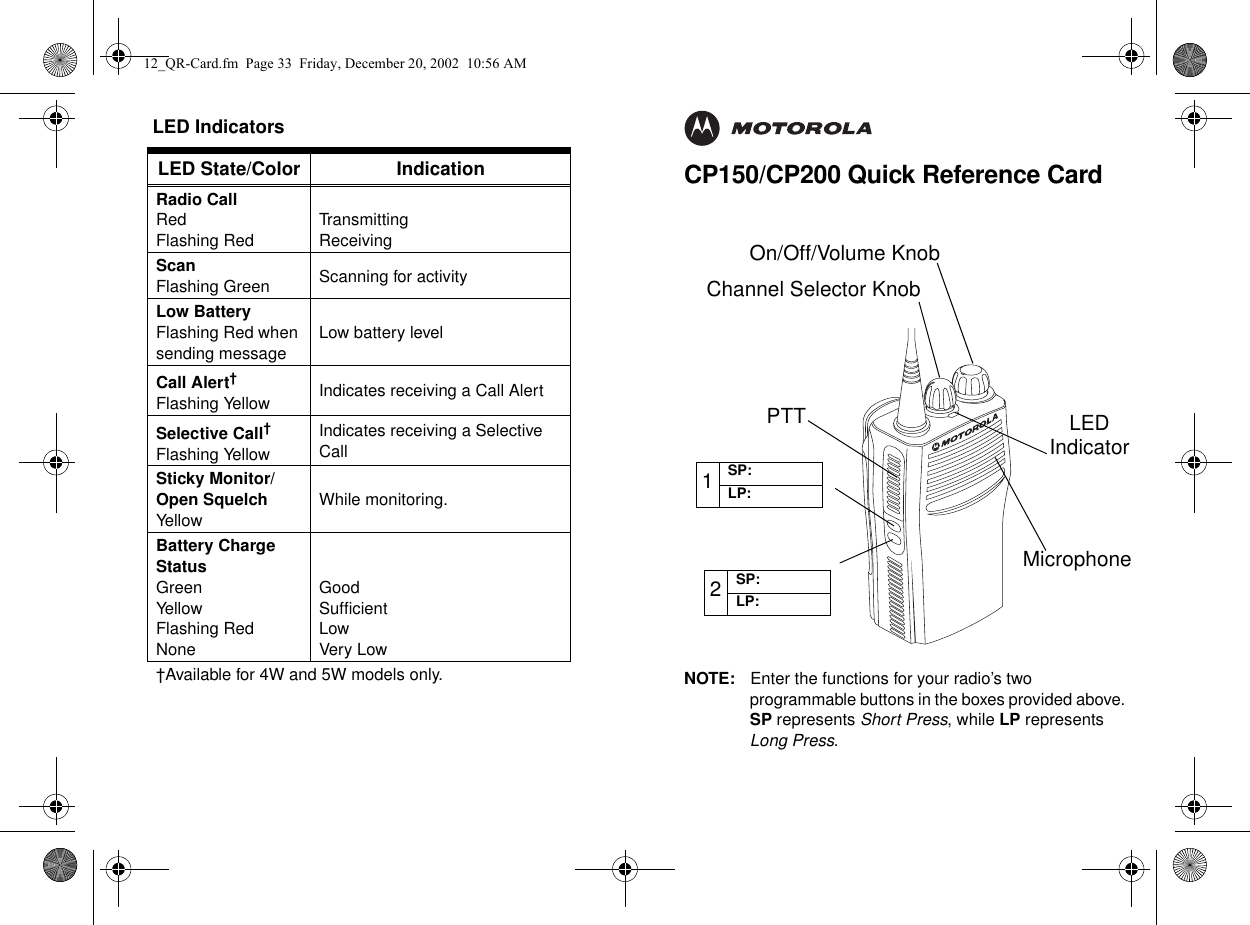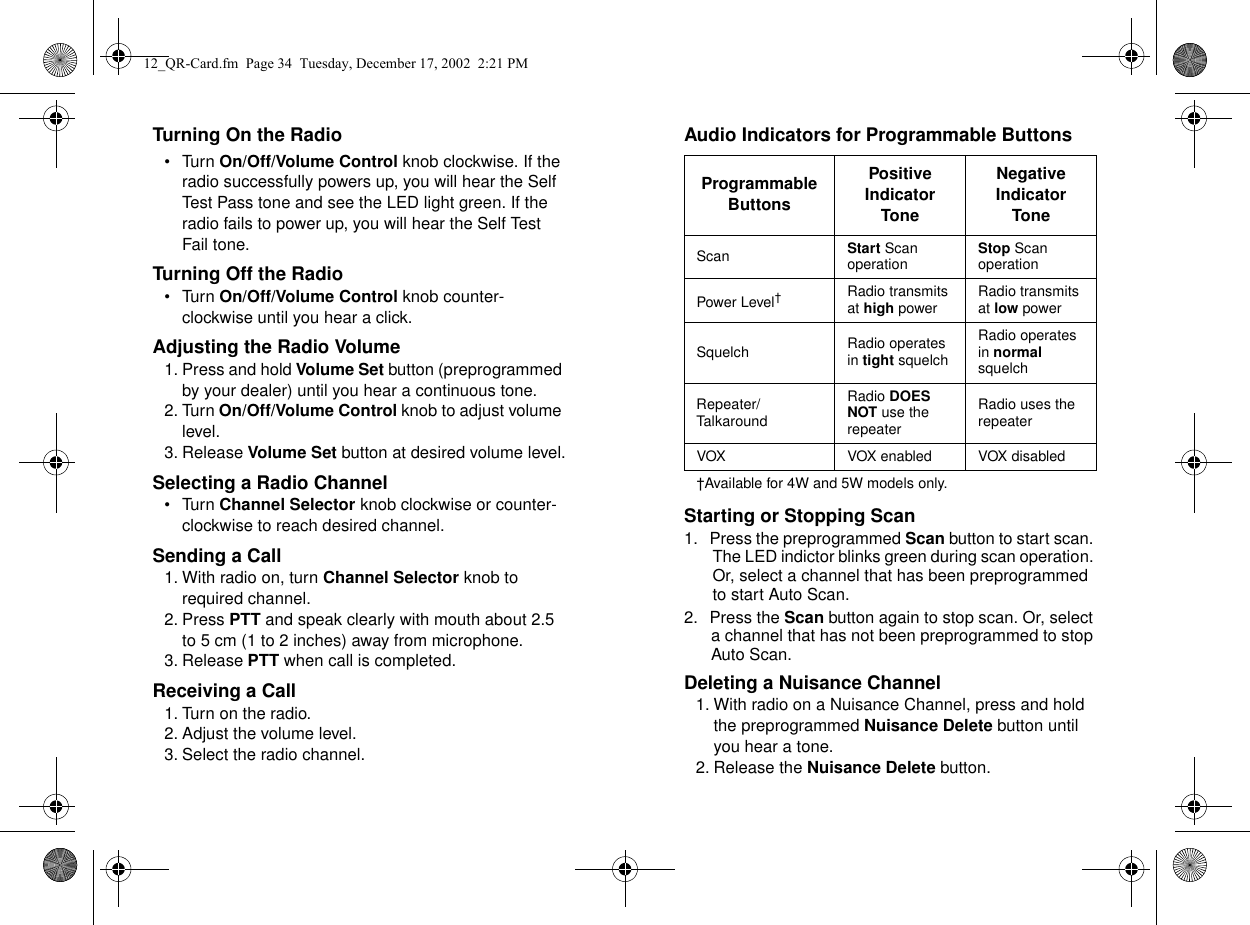Motorola Solutions 99FT4057 CP200 UHF Portable Radio User Manual 309N60 O cvr
Motorola Solutions, Inc. CP200 UHF Portable Radio 309N60 O cvr
Contents
- 1. Exhibit D Users Manual per 2 1033 c3
- 2. Exhibit D Safety Manual per 2 1033 c3
Exhibit D Users Manual per 2 1033 c3

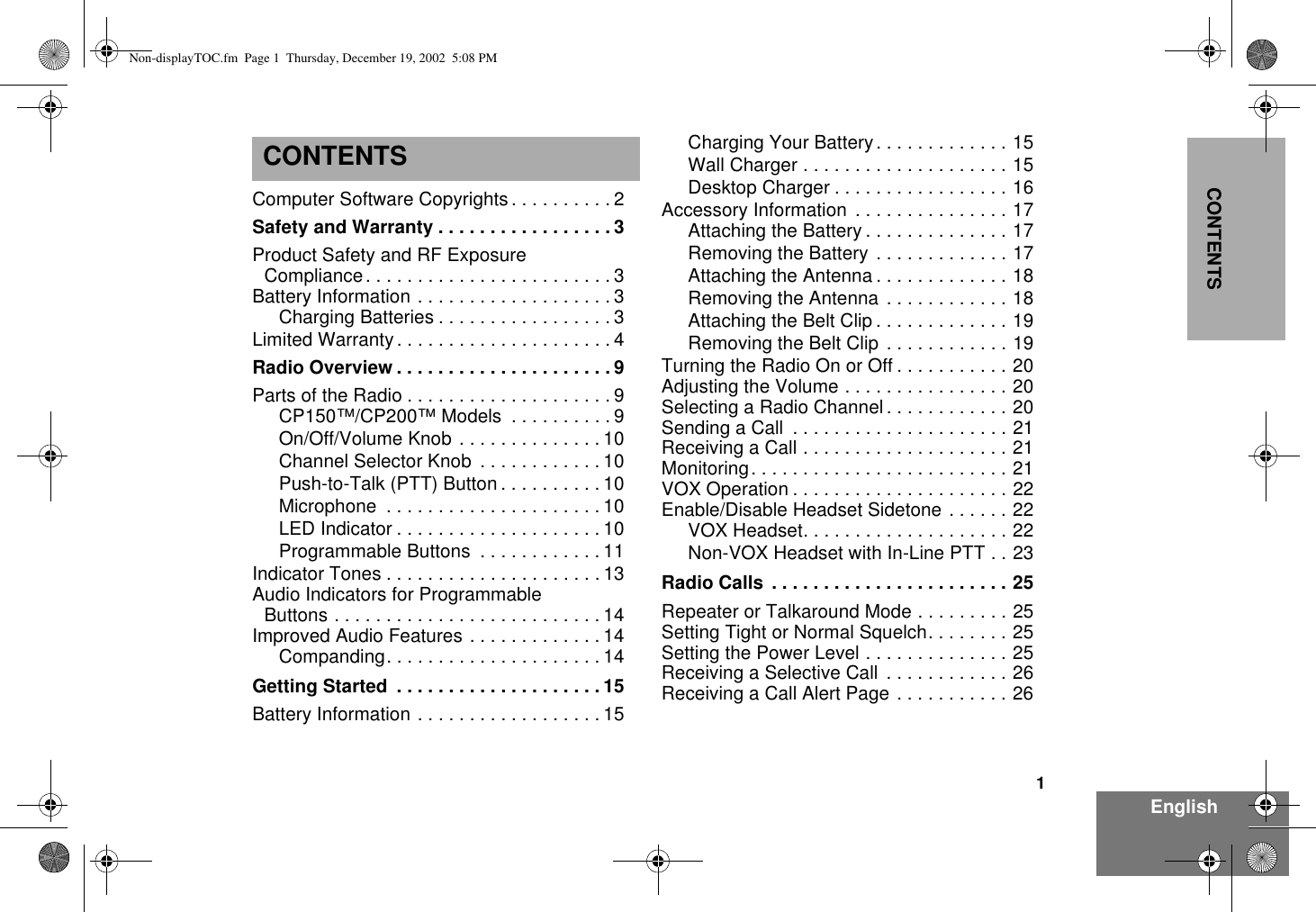
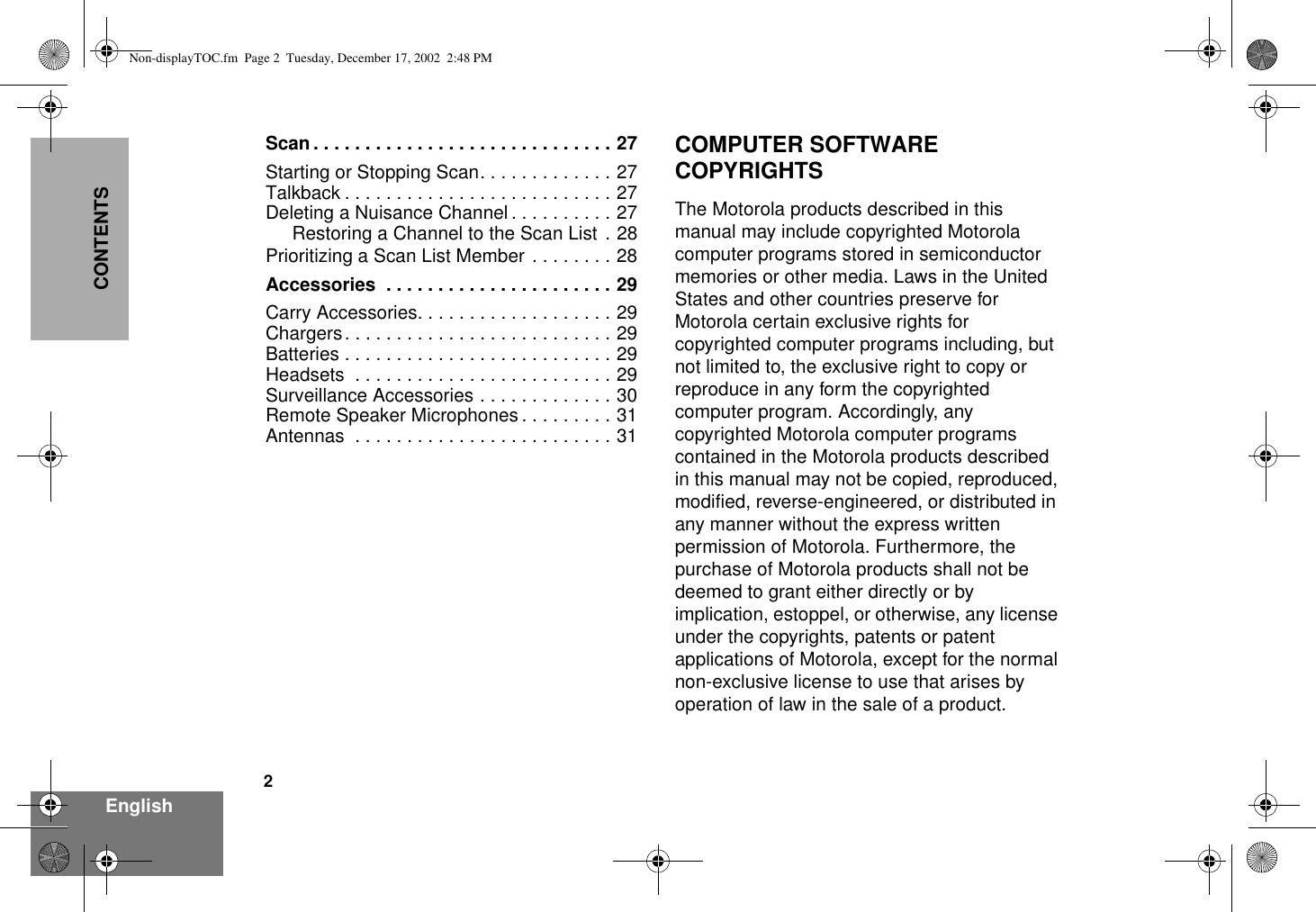
![3EnglishSAFETY AND WARRANTYSAFETY AND WARRANTYPRODUCT SAFETY AND RF EXPOSURE COMPLIANCEATTENTION! This radio is restricted to occupational use only to satisfy FCC RF energy exposure requirements. Before using this product, read the RF energy awareness information and operating instructions in the Product Safety and RF Exposure booklet enclosed with your radio (Motorola Publication part number 68P81095C98) to ensure compliance with RF energy exposure limits. For a list of Motorola-approved antennas, batteries, and other accessories, visit the following web site which lists approved accessories: http://www.motorola.com/cgiss/index.shtml.BATTERY INFORMATIONCharging BatteriesThis product is powered by a nickel-cadmium (NICd) or lithium-ion (Lilon) rechargeable battery. Charge the battery before use to ensure optimum capacity and performance. The battery was designed specifically to be used with a Motorola charger. Charging in non-Motorola equipment may lead to battery damage and void the battery warranty.Note: When charging a battery attached to a radio, turn the radio off to ensure a full charge.The battery should be at about 77°F (25°C) (room temperature), whenever possible. Charging a cold battery (below 50° F [10°C]) may result in leakage of electrolyte and ultimately in failure of the battery. Charging a hot battery (above 95°F [35°C]) results in reduced discharge capacity, affecting the performance of the radio. Motorola rapid-rate battery chargers contain a temperature-sensing circuit to ensure that batteries are charged within the temperature limits stated above.Before using this product, read the operating instructions for safe usage contained in the Product Safety and RF Exposure booklet enclosed with your radio.!C a u t i o n10_SafetyNA..fm Page 3 Tuesday, December 17, 2002 2:53 PM](https://usermanual.wiki/Motorola-Solutions/99FT4057.Exhibit-D-Users-Manual-per-2-1033-c3/User-Guide-350250-Page-5.png)