Motorola Solutions 99FT4081 MOTOTRBO UHF 25W Radio User Manual 6816817H01 A FCC Draft
Motorola Solutions, Inc. MOTOTRBO UHF 25W Radio 6816817H01 A FCC Draft
Contents
- 1. users manual
- 2. rf safety booklet
users manual

XPR 4500 / XPR 4550
Mobile Radio
User’s Guide
6816817H01
MOTOROLA, the Stylized Logo and CommPort are registered in the U.S.
Patent & Trademark Office. All other product or service names are the
property of their respective owners.
© Motorola, Inc. 2006. All Rights Reserved.

ii
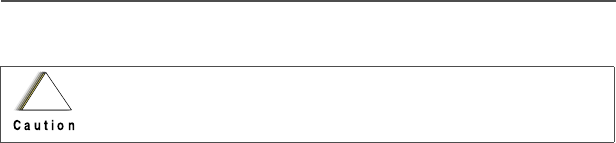
XPR 4500 / XPR 4550 Mobile Radio i
Product Safety and RF Exposure Compliance
ATTENTION!
This radio is restricted to occupational use only to satisfy FCC RF energy
exposure requirements. Before using this product, read the RF energy
awareness information and operating instructions in the Product Safety and RF
Exposure booklet enclosed with your radio (Motorola Publication part number
6881095C99) to ensure compliance with RF energy exposure limits.
Computer Software Copyrights
The Motorola products described in this manual may include copyrighted Motorola
computer programs stored in semiconductor memories or other media. Laws in the
United States and other countries preserve for Motorola certain exclusive rights for
copyrighted computer programs, including, but not limited to, the exclusive right to copy
or reproduce in any form the copyrighted computer program. Accordingly, any
copyrighted Motorola computer programs contained in the Motorola products described
in this manual may not be copied, reproduced, modified, reverse-engineered, or
distributed in any manner without the express written permission of Motorola.
Furthermore, the purchase of Motorola products shall not be deemed to grant either
directly or by implication, estoppel, or otherwise, any license under the copyrights,
patents or patent applications of Motorola, except for the normal non-exclusive license
to use that arises by operation of law in the sale of a product.
Documentation Copyrights
No duplication or distribution of this document or any portion thereof shall take place
without the express written permission of Motorola. No part of this manual may be
reproduced, distributed, or transmitted in any form or by any means, electronic or
mechanical, for any purpose without the express written permission of Motorola.
Disclaimer
The information in this document is carefully examined, and is believed to be entirely
reliable. However, no responsibility is assumed for inaccuracies. Furthermore,
Motorola reserves the right to make changes to any products herein to improve
readability, function, or design. Motorola does not assume any liability arising out of the
applications or use of any product or circuit described herein; nor does it cover any
license under its patent rights, nor the rights of others.
MOTOROLA and the Stylized M Logo are registered in the U.S. Patent & Trademark
Office. All other product or service names are the property of their respective owners.
© Motorola, Inc. 2006.
Before using this product, read the operating instructions for safe
usage contained in the Product Safety and RF Exposure booklet
enclosed with your radio.
!
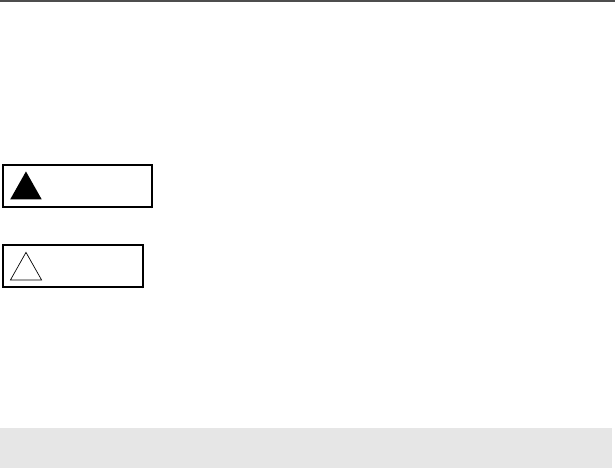
iv
Notations Used in This Manual
Throughout the text in this publication, you will notice the use of WARNINGS,
CAUTIONS, and Notes. These notations are used to emphasize that safety
hazards exist, and care that must be taken or observed.
The following special notations identify certain items:
WARNING: An operational procedure, practice, or other
condition, which might result in injury or death if not carefully
observed.
CAUTION: An operational procedure, practice, or other
condition, which might result in damage to the equipment if not
carefully observed.
Note: Note: An operational procedure, practice, or other condition,
which is essential to emphasize.
Example Description
Light button or >Buttons and keys are shown in bold print or as a key
symbol.
PHONE Menu items (softkeys) are similar to the way they
appear on the radio’s display.
WARNING
!
CAUTION
!

Contents
Declaration of Conformity .................................................................. ii
Computer Software Copyrights .........................................................iii
Documentation Copyrights ................................................................iii
Disclaimer .........................................................................................iii
Notations Used in This Manual ........................................................ iv
Introduction . . . . . . . . . . . . . . . . . . . . . . . . . . . . . . . . . . 1
Using Your Radio: The Basics .......................................................... 1
Getting Started .................................................................................. 2
Identifying Your Radio ....................................................................... 3
Control Head .............................................................................. 3
Operating Your Control Head ............................................................ 3
Turning On the Radio ........................................................................ 4
Setting the Volume ..................................................................... 5
Adjusting the Display Brightness ................................................ 5
Using the navigation key ............................................................ 5
Trunked Modes or Conventional Channels ................................ 6
Field Programming ..................................................................... 6
Display Status ................................................................................... 7
Feature Control ................................................................................. 7
Alert Tones ........................................................................................ 7
Basic Operating Procedures . . . . . . . . . . . . . . . . . . . 11
Basic Functions ............................................................................... 11
Selecting the Zone or Mode ............................................................ 12
Selecting or Changing the Zone ............................................... 12
Selecting or Changing a Mode in the Current Zone ................. 13
Selecting or Changing to a Mode Not in the Current Zone ....... 13
Selecting the Home Mode ............................................................... 14
Transmitting (Conventional Modes Only) ........................................ 15
Transmitting (Trunked Modes Only) ................................................ 15
Selecting the Transmit Power Level ................................................ 16
Monitoring Conventional Mode Activity ........................................... 16
Adjusting the Squelch Level ............................................................ 17
General Radio Features . . . . . . . . . . . . . . . . . . . . . . . 18
Often-Used Features ....................................................................... 18
Emergency Call and Alarm ............................................................. 19
Emergency Call ........................................................................ 19
Initiating an Emergency Alarm .................................................. 20

vi
Initiating an Emergency Call .....................................................20
Initiating an Emergency Call and Alarm ....................................21
Initiating a Silent Emergency Alarm ..........................................22
Special Considerations for Emergencies ..................................22
Scan Operation ................................................................................23
Turning On Scan .......................................................................24
Turning Scan On While Disregarding the Squelch Code (Conven-
tional Modes Only) .................................................................25
Viewing a Scan List ...................................................................26
Transmitting While Scan Is On .................................................27
Temporarily Deleting a Nuisance Mode with Scan On ..............28
Restoring a Nuisance Mode ......................................................28
Changing Mode Priorities While Scan Is On .............................29
Restoring Mode Priorities in a Scan List ...................................29
Programming a Scan List ..........................................................30
Hang Up Box (HUB) ..................................................................32
Optional External Alarms (Horn and Lights) ....................................32
Activating the External Alarm(s) ................................................32
Changing the Selected Alarms .................................................33
Receiving a Call While Alarms Are Turned On .........................34
Time-Out Timer ................................................................................35
Push-To-Talk Identification (PTT-ID) ................................................35
Telephone Interconnect List (Conventional and Trunking) ..............36
Answering a Phone Call ............................................................36
Initiating a Telephone Call from the List ....................................37
Unlimited Telephone Interconnect ...................................................38
Calling a Phone Number Not in the List ....................................38
Storing a Number in the List .....................................................39
Editing a Name in the List ........................................................40
Call Alert Page (Conventional and Trunking— Digital Modes Only) 43
Sending a Call Alert Page .........................................................44
Conventional Radio Features . . . . . . . . . . . . . . . . . . 47
Features Used in Conventional Operation ......................................47
Status Calls (Digital Modes Only) ....................................................48
Sending a Status Call ...............................................................48
Smart PTT .......................................................................................50
Conventional Talkgroup Calls ..........................................................50
Digital Modes Only ....................................................................50
Selecting a Conventional Talkgroup .........................................51

XPR 4500 / XPR 4550 Mobile Radio
Conventional Talkaround ................................................................ 52
Talk Direct (Mobile-To-Mobile) ................................................. 52
Selective Calls (Digital Modes Only) ............................................... 52
Answering a Selective Call ....................................................... 53
Initiating a Selective Call .......................................................... 54
Viewing Your Unit ID Number ................................................... 56
Storing a Unit ID Number in the List ......................................... 57
Editing a Name in the List ......................................................... 58
Troubleshooting . . . . . . . . . . . . . . . . . . . . . . . . . . . . . 61
Accessories . . . . . . . . . . . . . . . . . . . . . . . . . . . . . . . . . 63
Antennas ......................................................................................... 63
Cables ............................................................................................. 64
Desktop ........................................................................................... 64
Microphones ................................................................................... 65
Miscellaneous ................................................................................. 65
Mounting Kits .................................................................................. 65
Speakers ......................................................................................... 66
Glossary. . . . . . . . . . . . . . . . . . . . . . . . . . . . . . . . . . . . 90
Commercial Warranty and Service . . . . . . . . . . . . . . 93
Limited Warranty ............................................................................. 93
Service ............................................................................................ 97
Index. . . . . . . . . . . . . . . . . . . . . . . . . . . . . . . . . . . . . . . 99

viii

XPR 4500 / XPR 4550 Mobile Radio
Introduction
Using Your Radio: The Basics
This chapter gives you the basic knowledge you need in order to use
your radio. The following topics are covered:
• Getting Started (page 2)
• Identifying Your Radio (page 3)
• Operating Your Control Head (page 3)
• Turning On the Radio (page 5)
• Setting the Volume (page 6)
• Adjusting the Display Brightness (page 6)
• Display Status (page 8)
• Feature Control (page 8)
• Alert Tones (page 8)
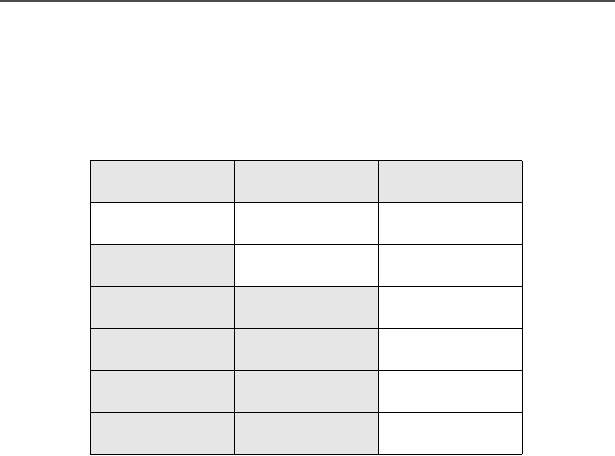
2
Introduction
Getting Started
The XPR 4500 / XPR 4550 Mobile Radio is among the most sophisticated
two-way radios available. It can operate in the following frequency
ranges:
These channels provide maximum communications capability under
varying operating conditions.
One of the newest in a long line of quality Motorola products, the XPR 4500 /
XPR 4550 Mobile Radio provides improved voice quality
across more of your coverage area. The digital process called
embedded signaling intermixes system signaling information with
digital voice, resulting in improved system reliability and the capability
of supporting a multitude of advanced features. Such features add up
to better, more cost-effective two-way radio communications.
The XPR 4500 / XPR 4550 Mobile radio has two USB ports that can
interface with external devices, such as laptop computers.
.
VHF UHF
136-174 MHz 403-470 MHz
450-527 MHz

XPR 4500 / XPR 4550 Mobile Radio
Introduction
Identifying Your Radio
The XPR 4500 / XPR 4550 Mobile Radio has two major components:
the radio unit installed in your vehicle and the control head that is used to
activate various radio features. Keep the foldout page opened for
reference as you read this manual. Your radio has the following
control head:
Control Head
The control head has the rotary Volume knob, 4 programmable menu
buttons, menu navigation buttons, menu button, home button, On/Off
button, channel buttons and a 2-line dot matrix LCD display.
Note: A "CH MISMATCH" error upon turning on your radio, means
that either the Control Head has been connected to a legacy
transceiver, or vice versa.
Operating Your Control Head
Your advanced control head is designed for ease of use and flexibility
of feature control. Before operating the radio, familiarize yourself with
the various controls, indicators, and alert tones.
• On/Off button: To turn the mobile radio On and Off.
• Rocker Up/Down button: To select the desired position/personality
from the radio.
• Programmable Buttons: Several of the radio’s buttons can be
programmed as short-cut buttons for many of the radio’s features,
P1, P2, P3 and P4.
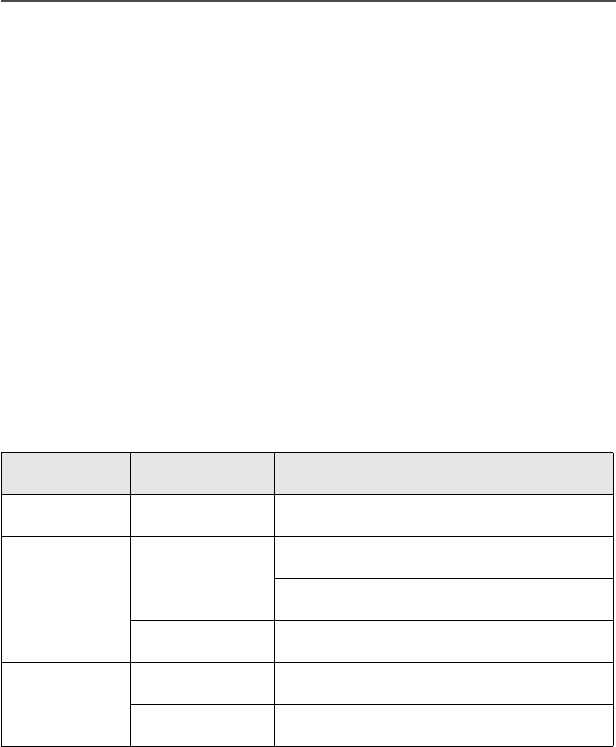
4
Introduction
Check with your dealer for a complete list of the functions your
radio’s programmable buttons support.
• Left and Right navigation Buttons: For navigating through the radio
menu.
• Back/Home button: Used to back up one level in the Menu
hierarchy (short press); also used to exit the Menu Mode (long
press).
• OK button: The “OK” button is used to make Menu selections.
• Menu button: To enter Menu mode.
• Volume Knob: Use to adjust the radio’s volume.
Turning the rotary volume knob counter-clockwise shall turn the
radio volume to minimum. Turning the rotary volume knob
clockwise shall turn the radio volume to maximum.
• Indicators
LED State Description
RED Illuminated Power ON
YELLOW Illuminated Permanent Monitor Mode
Receiving Private Call
Blinking Performing Scan
GREEN Illuminated Radio Transmitting
Blinking Power UP

XPR 4500 / XPR 4550 Mobile Radio
Introduction
Turning On the Radio
Do the following:
• Turn the radio on with a short press of the power button in
the upper left corner of the control unit.
After a short time, the red, green and yellow LED’s light up,
indicating that the radio is powering up.
The radio first performs a selftest to determine its operational
capability and then powers on
The display then shows XYZ 2345.
When the radio is fully powered on, the Zone and Channel text and
menu items is displayed. The backlight will turn on to the last
selected color and dim level.
Note: Pressing the power button anytime after the LED’s light up
will TURN OFF the radio.
The radio then performs a self check.
Note: If FAIL ##/## appears in the display, the radio will not
function until the condition has been corrected.
If ERROR ##/## appears, some non-critical data has been
changed. If either of these displays appear, if the display
goes blank, or if the unit appears to be locked up, refer to the
“Troubleshooting” section.
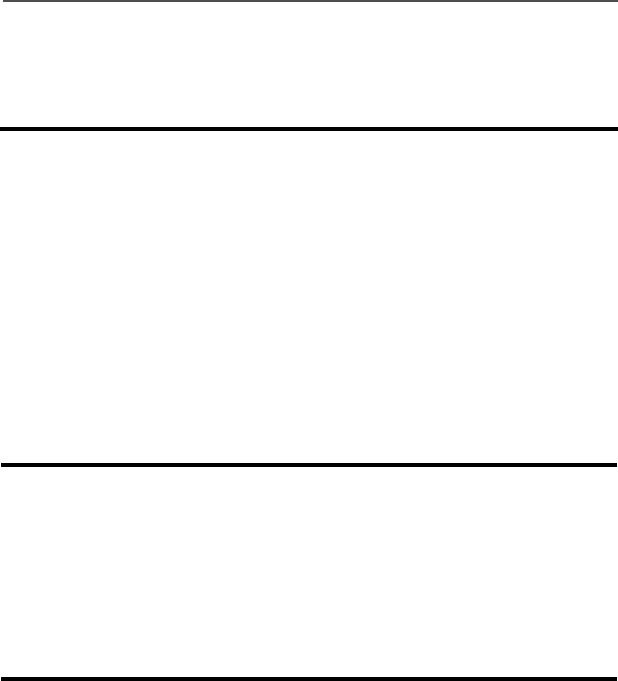
6
Introduction
Setting the Volume
Adjusting the Display Brightness
Using the navigation key
Rotate the Volume knob clockwise to increase the volume and
counterclockwise to decrease the volume.
The backlight allows the radio's display to be illuminated from
the rear to allow you to see the display in any light condition.
Utilities o Radio Settings oBacklight
Select desired brightness from the following options and press
the OK button:
•Low
• Medium
• High
When accessing a feature on the radio, use the left or right
toggles on the navigation key to access further options within
the menu.
If you cannot locate a menu item, it may not be programmed, or
it may not apply to the radio's current mode setting.

XPR 4500 / XPR 4550 Mobile Radio
Introduction
Trunked Modes or Conventional Channels
Depending on how your radio is programmed, you can select
conventional channels or trunked talkgroup. Conventional channels
consist of a transmit and receive frequency pair, an associated
squelch code pair, and a time-out timer value. See “Conventional
Radio Features” on page 47.
Trunked modes consist of the system/announcement group/talkgroup
combination and a time-out timer value. See “Trunking Operation” on
page 61.
Field Programming
Other radio features may be slaved to the selected mode by field
programming. This mode slaving means that the radio is
preprogrammed to automatically give you the proper operation for
each mode you select.
You may use the control head to program your own mode names.
The names you assign are clearly shown in the alphanumeric display.
You can see all the key operating information, including the mode
selected or being scanned, and the on/off status of various features.
The operating conditions are shown either by the display or by visual/
audio indicators, or by both.
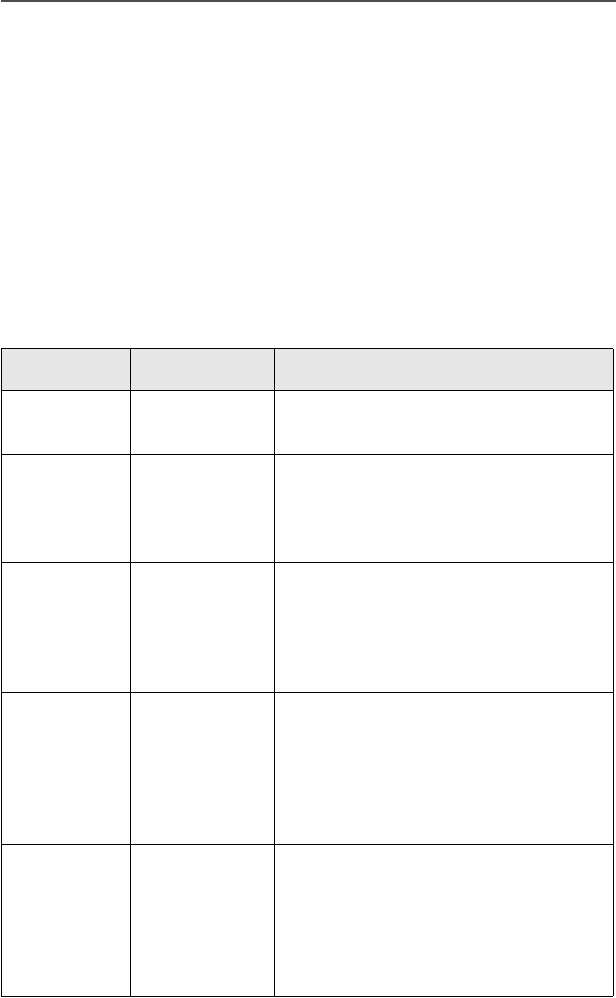
8
Introduction
Display Status
The control head display indicates your selected mode, or the
currently active receive mode when scan is on.
Feature Control
You can turn the various radio features on or off, change modes, and
adjust the volume.
To exit a feature, such as phone, press the HOME button.
Alert Tones
Tone Type Name Description
Two high-
pitched tones
Private
Conversation™
Indicate that a private call has been
received.
Four high-
pitched tones
every five
seconds
Call Alert Indicate that a Call Alert page has been
received.
Single, high-
pitched tone
Central
Acknowledge
Indicates that a Call Alert, emergency
alarm, reprogram request, or status/
message transmission has been
received by the system’s central
controller.
Four high-
pitched tones
Mobile Unit
Acknowledge
Indicate that a Call Alert page has been
received by the intended unit, or the
emergency alarm, reprogram request, or
status/message transmission has been
acknowledged by the intended
dispatcher.
Sound similar
to a telephone
busy signal
System Busy Indicates, when you press the
microphone push-to-talk (PTT) button,
that you cannot transmit because all
system radio channels are in use.
Release the PTT button and wait for call
back.
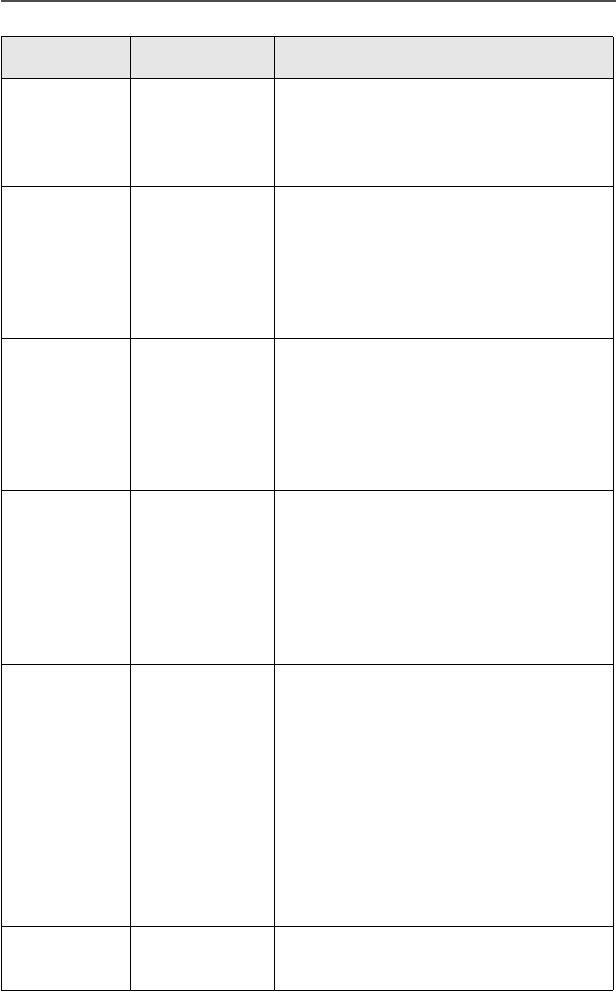
XPR 4500 / XPR 4550 Mobile Radio
Introduction
A series of
two short,
high-pitched
tones
Automatic Call
Back
Indicate that a channel is now available
for your previously requested
transmission.
A series of
two short,
high-pitched
tones (same
as automatic
call back)
Talk Permit
(optional)
Indicate, when you press the
microphone PTT button, that the system
is accepting your transmission.
Continuous,
low-pitched
tone
Talk-Prohibit/
Out-of-Range
Indicates, when you press the
microphone PTT button, that either you
are out of the range of the trunked radio
system, or the system is out of service,
or the channel is busy with the Smart
PTT feature enabled.
Single, high-
pitched tone
every nine
seconds
Failsoft In an unmuted receive condition,
indicates a trunked system central
controller failure. The radio reverts from
trunked operation to a system similar to
conventional radio repeater operation.
Other system users can be heard
sharing the channel.
Continuous,
low-pitched
tone
Illegal Mode Indicates that you have entered a mode
where normal system traffic will be
missed, or you are attempting something
which is not permitted. Examples
include: forgetting to exit the telephone
interconnect mode after a call ends (fleet
and subfleet calls cannot be received),
attempting to transmit on a receive-only
conventional mode, attempting to select
a dynamic mode where no dynamic ID
assignment has been made.
Brief low-
pitched tone
Time-Out Timer
Warning
Indicates that your present transmission
will soon be disabled.
Tone Type Name Description
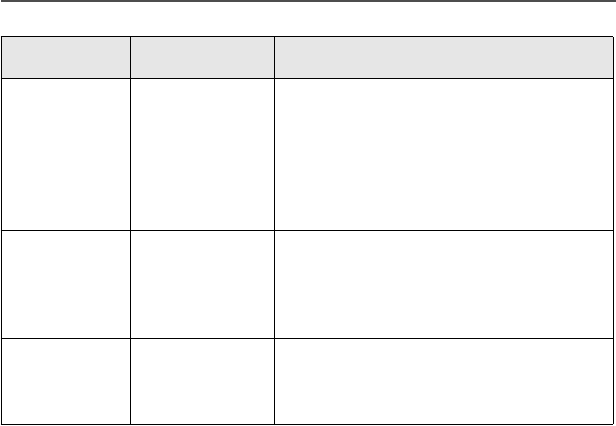
10
Introduction
Single, short,
high-pitched
tone
Valid Key Indicates that you pressed a valid key, or
you entered a feature configuration
state, or you are receiving or
transmitting in the clear mode on secure
models (with TX Clear Alert Tones
enabled).
Single, low-
pitched tone
Invalid Key Indicates that you tried to make an
invalid key press, or that an emergency
alarm, reprogram request, or status/
message was not acknowledged.
Unique
chirping
sound
Dynamic
Reprogram-
ming
Indicates that a dynamic ID is assigned.
Tone Type Name Description

XPR 4500 / XPR 4550 Mobile Radio
Basic Operating Procedures
Basic Functions
This chapter shows you how to access the radio’s basic functions and
includes the following topics:
• Selecting the Zone or Mode (page 12)
• Selecting the Home Mode (page 14)
• Transmitting (Conventional Modes Only) (page 15)
• Transmitting (Trunked Modes Only) (page 15)
• Selecting the Transmit Level (page 16)
• Monitoring Conventional Mode Activity (page 16)
• Adjusting the Squelch Level (page 17)
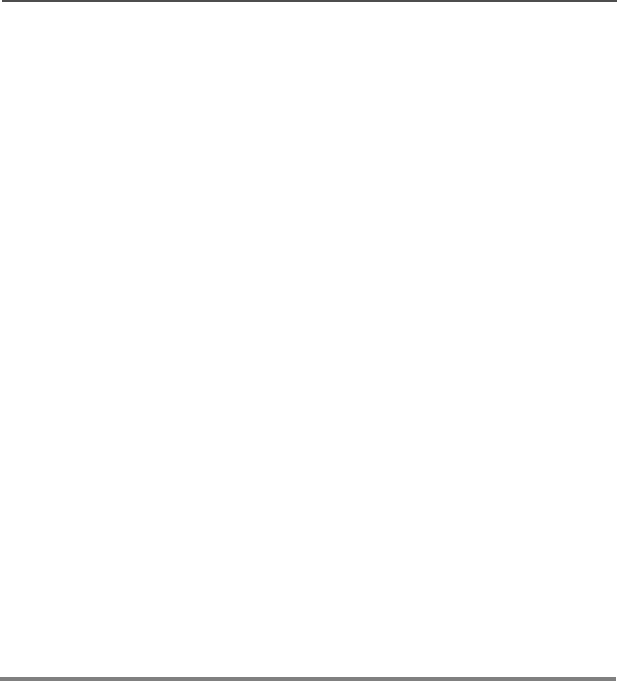
12
Basic Operating Procedures
Selecting the Zone or Mode
A zone is a grouping of modes. A mode is a group of characteristics
such as transmit/receive frequencies, Private-Line™ codes, radio
parameters, and an alphanumeric name.
Note: Your radio supports up to a maximum of 50 zones.
You can select or change zone via the programmable button or via
the radio menu.
Selecting or Changing the Zone
MenuoZone
1Press the main menu button and scroll to Zone.
2Press the OK button to access the zone list.
The display shows the current zone and mode.
3Press theor until the desired zone is displayed.
4Press the OK button or PTT button to save the displayed
zone as the new home (default) zone.
The zone name stops flashing once it is saved.
5Press the PTT button to begin transmitting on the
displayed zone.
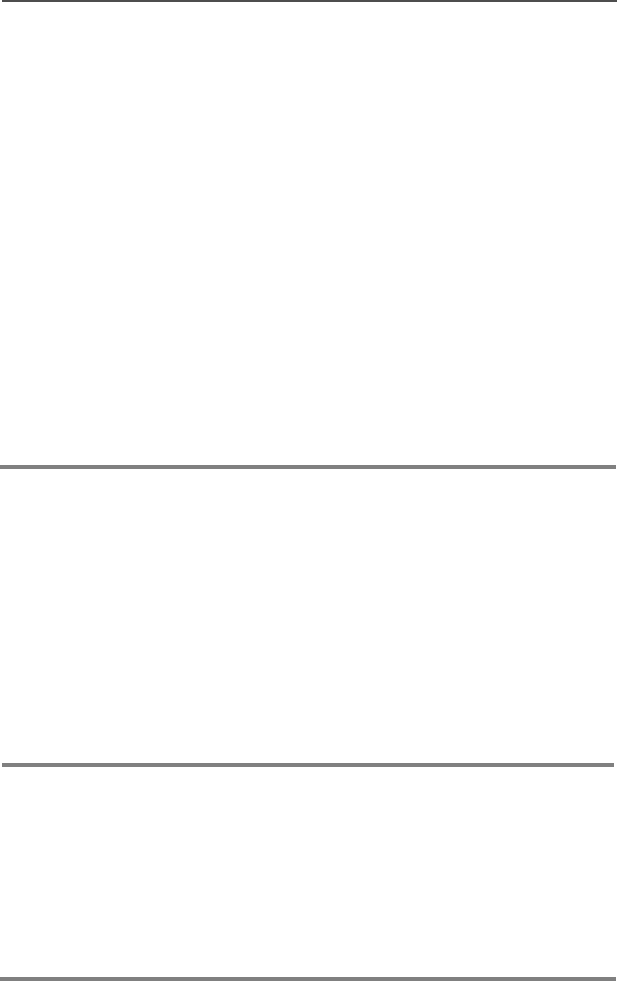
XPR 4500 / XPR 4550 Mobile Radio
Basic Operating Procedures
Selecting or Changing a Mode in the Current Zone
Selecting or Changing to a Mode Not in the Current
Zone
Selecting the Home Mode
To access a mode in the current zone, do the following:
1Press MENU button.
2Scroll to Zone Lists and press the OK button.
The display shows the current zone and mode.
3Use the navigation keys until the desired channel in the
current zone is displayed.
4Press the OK button or PTT button to save the displayed
channel as the new home (default) channel.
The channel name stops flashing once it is saved.
5Press the PTT button to begin transmitting on the
displayed zone and mode.
1To access a mode that is not in the current zone, use the
navigation keys to move to the zone containing the mode.
Note: Analog and Digital channels can be mixed in each zone.
2Do one of the following:
• Select a desired zone (page 12).
• Select a desired mode in the current zone (page 13).
This feature must first be enabled by a qualified radio
technician.
Press the HOME button to select the home mode contained
within the home zone, from any other zone and mode in the
radio.
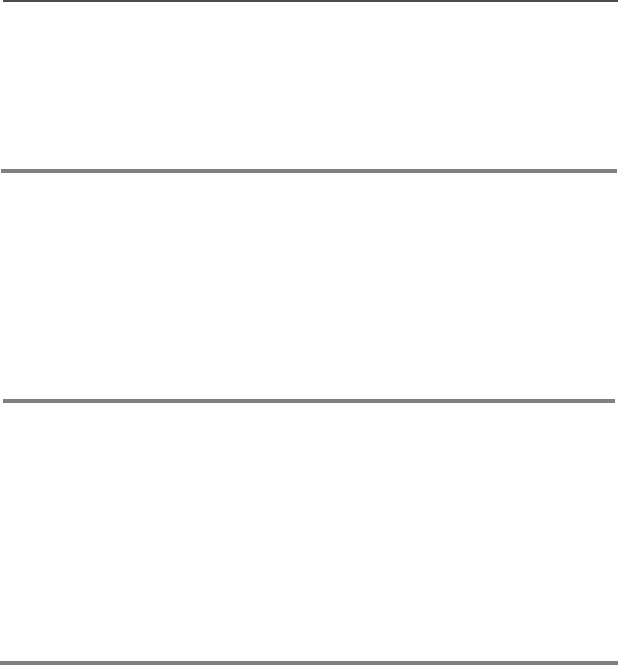
14
Basic Operating Procedures
Transmitting (Conventional Modes Only)
Transmitting (Trunked Modes Only)
Selecting the Transmit Power Level
You can select (toggle) the transmit power level via the
programmable button.
1Lift the microphone off-hook, and listen for activity on that mode.
2If you hear no activity, press and hold the microphone PTT
button.
1Select a desired zone and mode.
2Lift the microphone off-hook, and press the microphone PTT
button to transmit.
Speak clearly into the microphone.
3Release the PTT button to receive.
Press the programmable button.
The display momentarily shows Lat the power level icon is
low power is selected or H to indicate high power level is
selected.
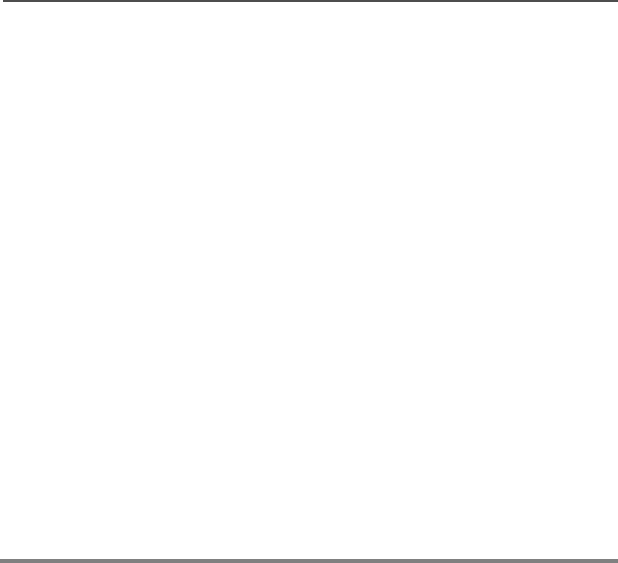
XPR 4500 / XPR 4550 Mobile Radio
Basic Operating Procedures
Monitoring Conventional Mode Activity
This feature allows you to monitor channel traffic on conventional
channels by defeating the coded squelch. This feature must first be
enabled by a qualified radio technician or system administrator.
Do one of the following:
Take the microphone off hook.
(This is the same as monitor on. You hear all channel traffic.)
OR
1Make sure you are in Home mode where the default zone and
mode are being displayed (page 14).
2Press theor button to scroll to the MON softkey.
3Pressing MON softkey momentarily toggles between MONITOR ON
and MONITOR OFF.MONITOR ON shown on the display indicates
that the radio is monitoring.
4Pressing MON softkey again turns monitor off and you don’t hear
all channel traffic.
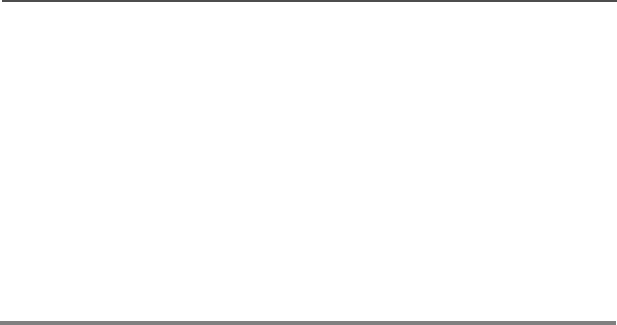
16
Basic Operating Procedures
Adjusting the Squelch Level
Your radio’s ability to transmit or receive signals varies as you move
away from or close to your base station. You can adjust your radio’s
squelch to improve its ability to receive transmissions.
Do the following:
1Press the programmable button.
You can either chose tight or normal for your squelch setting.
Your squelch settings will be remembered upon power down,
battery removal or change of channel.

18
General Radio Features
Often-Used Features
This chapter shows you how to access the most frequently used
features. The following topics are covered:
• Emergency Call and Alarm (page 19)
• Scan Operation (page 23)
• Optional External Alarms (Horn and Lights) (page 32)
• Time-Out Timer (page 35)
• Push-To-Talk Identification (PTT-ID) (page 35)
• Telephone Interconnect List (Conventional and Trunking)
(page 36)
• Unlimited Telephone Interconnect (page 38)
• Call Alert Page (Conventional and Trunking—Digital Modes
Only) (page 43)

XPR 4500 / XPR 4550 Mobile Radio
General Radio Features
Emergency Call and Alarm
The emergency call and alarm features allow you to have priority
channel access and/or send an emergency data transmission to the
dispatcher in an emergency situation.
The desired type of emergency feature—alarm, call, call and alarm,
or silent alarm—can be preprogrammed by a qualified radio
technician.
The radio must be turned on to activate any emergency feature.
Emergency Call
Emergency call gives you priority access to a voice channel for all
subsequent transmissions after you press the emergency button. The
level of priority access is determined by the system manager.
SmartZone Emergency Call Receive Operation
A radio configured for SmartZone® operation displays EMER
RECEIVED whenever it receives an emergency call. The display
alternates with the selected-mode display as long as the radio is
unmuted to the emergency call.
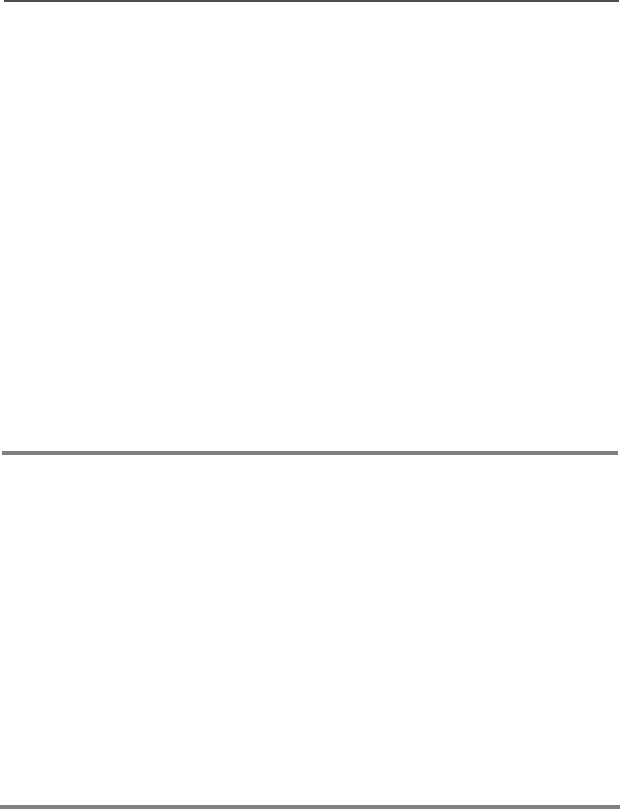
20
General Radio Features
Initiating an Emergency Alarm
The emergency alarm feature sends a data transmission to alert the
dispatcher of your emergency condition and identify your unit ID.
Initiating an Emergency Call
Press the emergency button.
A tone sounds and the display alternates EMERGENCY with the
current zone/channel.
For trunking modes, a high-pitched tone indicates that the
alarm has been received by the trunked system’s central
controller.
A dispatcher acknowledgment ACK RECEIVED display follows.
The radio automatically returns to normal operation. No further
action is required.
1Press the emergency button.
A tone sounds and the display alternates EMERGENCY with the
current zone/channel.
2Press the PTT button and announce your emergency.
3After completing the emergency call, press and hold the
emergency button until a tone sounds.
The alternating EMERGENCY display disappears, and the radio
returns to normal operation.
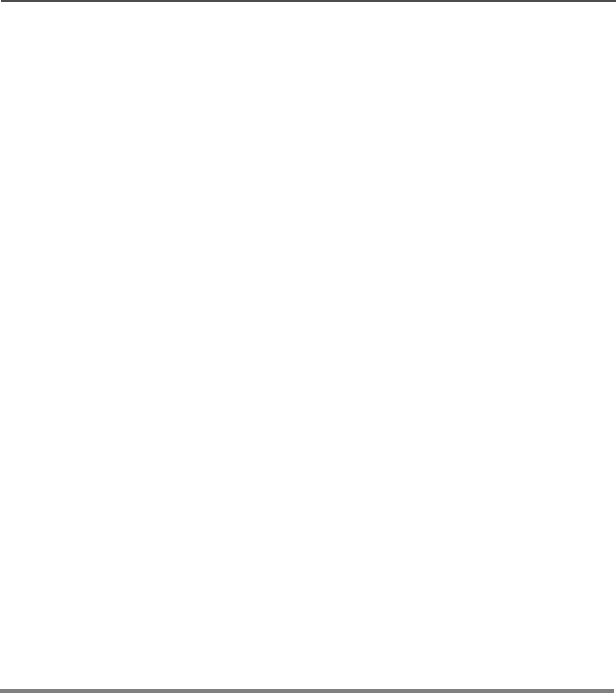
XPR 4500 / XPR 4550 Mobile Radio
General Radio Features
Initiating an Emergency Call and Alarm
If the radio has both emergency call and alarm features, it
automatically proceeds to the call mode after the alarm is
acknowledged.
1Press the emergency button to activate the emergency call/
alarm feature.
The display begins alternating EMERGENCY with the current
zone/channel.
For trunking modes, a high-pitched tone sounds, indicating
that the alarm has been received by the trunked system’s
central controller.
A dispatcher acknowledgment (four high-pitched tones) follows,
accompanied by an ACK RCVD display.
2Press the PTT button and announce your emergency.
3To exit from the emergency state altogether, press and hold the
emergency button until a tone sounds.
The alternating EMERGENCY display disappears, and the radio
returns to normal operation.
Note: Turning the radio off also cancels the emergency state.
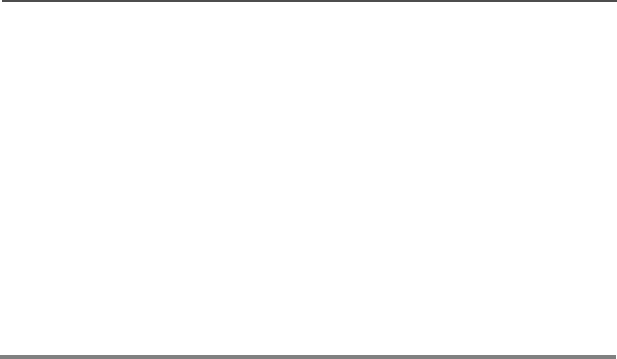
22
General Radio Features
Initiating a Silent Emergency Alarm
Special Considerations for Emergencies
• If you press the emergency button while in a mode that has no
emergency capability, a low-pitched tone sounds.
• If the unit is out of the range of the system and/or the emergency
alarm is not acknowledged, a tone sounds and the display shows
NO ACKNOWLEDGE.
• If you press the emergency button, then change to a mode that
has no emergency capability, a NO EMERGENCY display alternates
with the mode name display, and a continuous low-pitched tone
sounds until a valid emergency mode is selected or until the
emergency is cancelled.
• When an emergency is active, changing to another mode where
emergency is enabled (trunked or conventional) causes an
emergency alarm and/or emergency call to be active on the new
mode.
1Press the emergency button to activate the silent alarm feature.
During a silent emergency alarm, there are no display changes,
and the receiver audio mutes so that no indication is given that
an emergency alarm has been sent.
2To exit the silent alarm mode, press and hold the emergency
button until a tone sounds.
Note: If silent emergency alarm is used with emergency call,
pressing the PTT button exits the silent mode and initiates
the emergency call.

XPR 4500 / XPR 4550 Mobile Radio
General Radio Features
Scan Operation
The scan feature allows you to monitor activity on different
conventional or trunked modes by scanning a scan list of modes. The
modes to be scanned in a scan list are programmed by a qualified
radio technician. You can select the modes to be scanned in a scan
list if operator-selectable scan is enabled.
There are three types of scan lists available:
• Conventional—Comprises up to 15 different conventional-only
modes
• Trunked Priority Monitor—Comprises up to 15 modes that are all
from the same trunked system
• Talkgroup Scan—Comprises up to 10 combined conventional
modes and modes from one trunking system
The radio supports both priority and non-priority scanning. With
priority scanning enabled, a scan list can have one mode assigned as
the first-priority mode and a second as the second-priority mode.
The XPR 4500 / XPR 4550 Mobile Radio supports automatic scanning
(autoscan), which can be programmed into the radio by a qualified
radio technician. With this feature, the radio begins scanning
whenever you select a mode to which a scan list is assigned.
Note: You cannot turn scan off on a mode that has autoscan
enabled.
If multiple scan types are enabled in the radio, the type of scan that is
activated depends on the personality of the mode selected when the
SCAN softkey is pressed. For all types of scan, the selected mode is,
by default, a member of its own scan list.
Scan lists stay in memory when you turn scan off, turn the radio off, or
disconnect the radio from the battery.
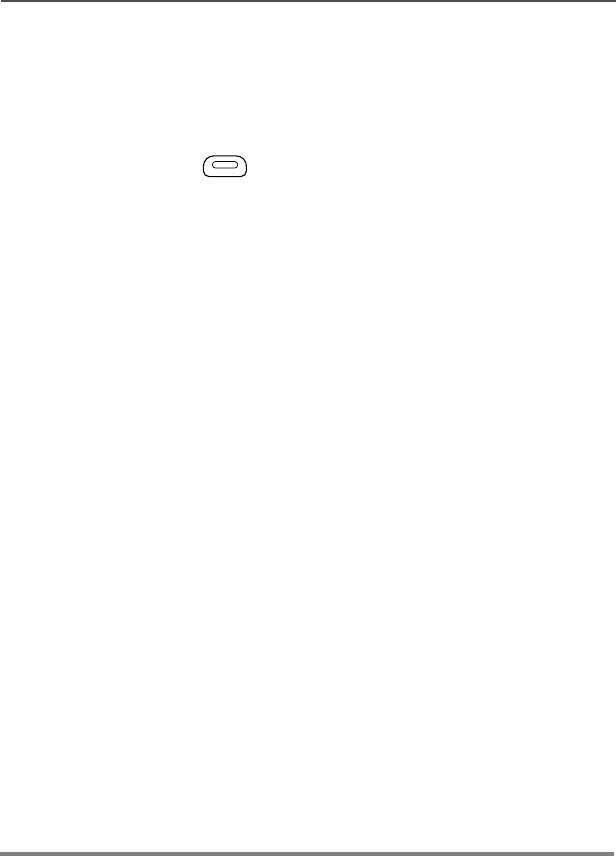
24
General Radio Features
Turning On Scan
Do the following:
1Press the button to scroll to the SCAN softkey.
2Press the button below SCAN.
The Scan indicator lights and a list of modes is scanned
for activity. The text display area will indicate SCAN ON if
scan is currently enabled or SCAN OFF if scan is just
been turned off.
When a scanned mode becomes active, the display
changes to show the active mode name, the appropriate
priority indicator lights, and the radio unmutes.
The radio will not begin scanning again for a
predetermined hang time after the call ends, giving you
time to respond. The hang time is typically three
seconds (by default), but can be changed by a qualified
radio technician.
Note: A lit N PRI (non-priority) indicator means that the active
mode is a non-priority member of the scan list (for all scan
types).
A solidly-lit PRI (priority) indicator means that the active
mode is the priority 2 member of the scan list (Trunking
Priority Monitor and Conventional scan types only).
A blinking PRI indicator means that the active mode is the
priority 1 member of the scan list (Trunking Priority Monitor
and Conventional scan types only).
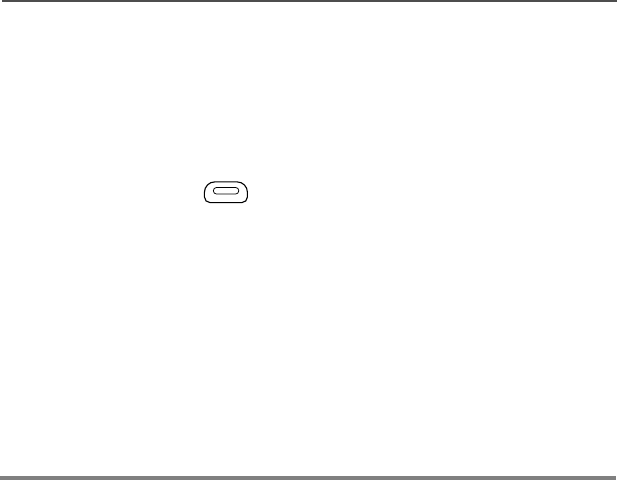
XPR 4500 / XPR 4550 Mobile Radio
General Radio Features
Turning Scan On While Disregarding the Squelch
Code (Conventional Modes Only)
Do the following:
1Press the button to scroll to the MON softkey.
2Press the button below MON.
3The brief MONITOR ON display indicates that the radio is
disregarding the squelch code.
Note: While scanning for activity, you can still receive fleetwide,
system-wide, dynamic regrouping, incoming telephone
interconnect and Private Conversation/Call Alert calls.
Respond to these types of calls as you would normally on
the selected mode. However, when scanning different
modes while in talkgroup scan, incoming Private
Conversation/Call Alert calls may be missed.
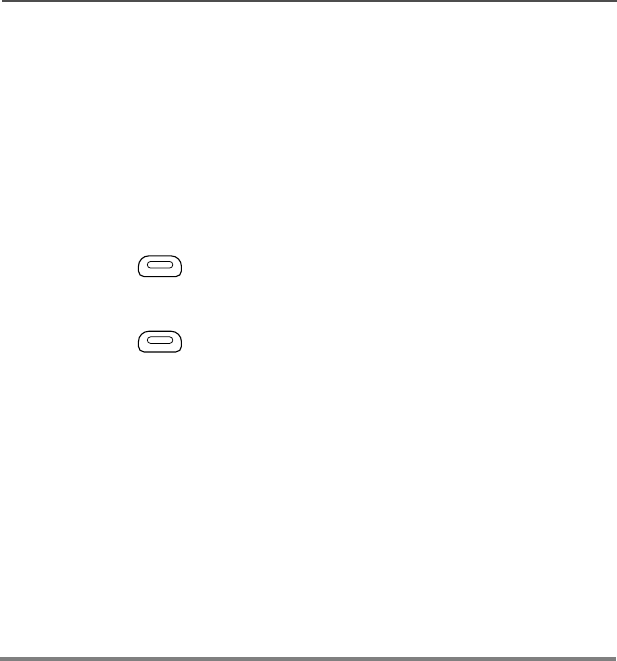
26
General Radio Features
Viewing a Scan List
1Press and hold the SCAN softkey until the Scan indicator blinks
and a beep is heard.
The radio suspends scanning while a scan list is being
reviewed.
2Press the button to scroll to the VIEW softkey.
3Press the button below VIEW.
4Press the button to scroll to the SCAN softkey.
5Press the button below SCAN. The radio suspends
scanning while a scan list is being reviewed.
6Press the or button to scroll through the preprogrammed
scan list.
7Those modes that are in the scan list are indicated by N PRI,
PRI or blinking PRI indicator (indicating the mode’s assigned
priority as previously described).
8Press RCL softkey to review only modes that are already in the
scan list.
Press the HOME button momentarily to exit the scan list and
resume scanning.
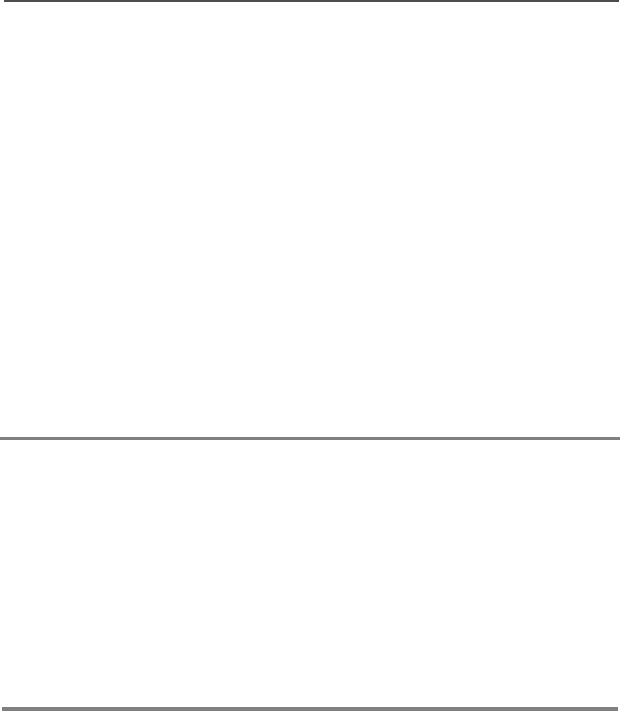
XPR 4500 / XPR 4550 Mobile Radio
General Radio Features
Transmitting While Scan Is On
Radio Programmed for Talkback Scan
Radio Programmed for Non-Talkback Scan
Press the microphone PTT button to transmit on the mode
indicated by the display.
The radio does not begin scanning again for a predetermined
hang time (programmable by a qualified radio technician) after
you release the PTT button, allowing the other party to respond.
If the other party responds within the hang time, scanning does
not resume until the full hang time expires after they have
finished speaking, allowing the conversation to be completed.
Note: To transmit on the selected channel if another channel is
active, first turn scan off by pressing the SCAN softkey
momentarily.
In selected mode or fixed mode, press the microphone PTT
button at any time to transmit on the selected mode or fixed
mode.
Note: To make a Call Alert page, or Private Conversation call while
scanning, press either the PAGE or CALL softkey.
The call is entered on the selected mode and scanning is
halted until the call is exited by pressing the HOME button or
pressing either the PAGE or CALL softkey.
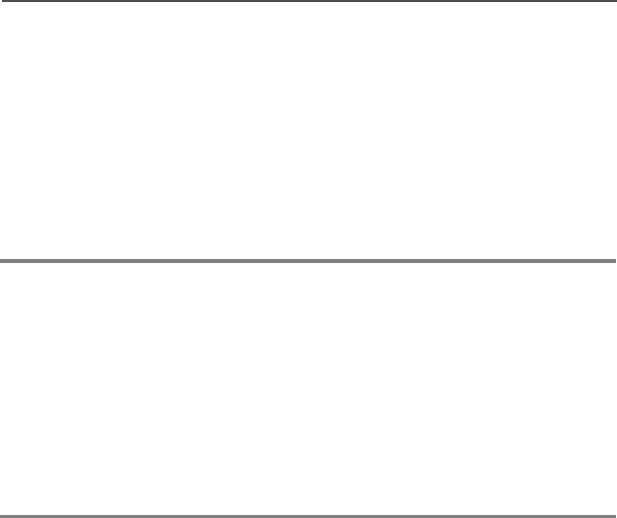
28
General Radio Features
Temporarily Deleting a Nuisance Mode with Scan On
Restoring a Nuisance Mode
To temporarily delete a mode that you do not wish to hear
(nuisance mode), press the NUIS softkey by searching for it with
the help of or .
You can delete undesired modes.
Note: Priority modes, the selected mode, and the designated
transmit mode cannot be deleted.
To restore the original scan list, do one of the following:
• Turn scan off, then on.
• Change modes.
• Turn off the radio, and then turn it back on.
Note: Nuisance mode delete can be disabled by the system
administrator.
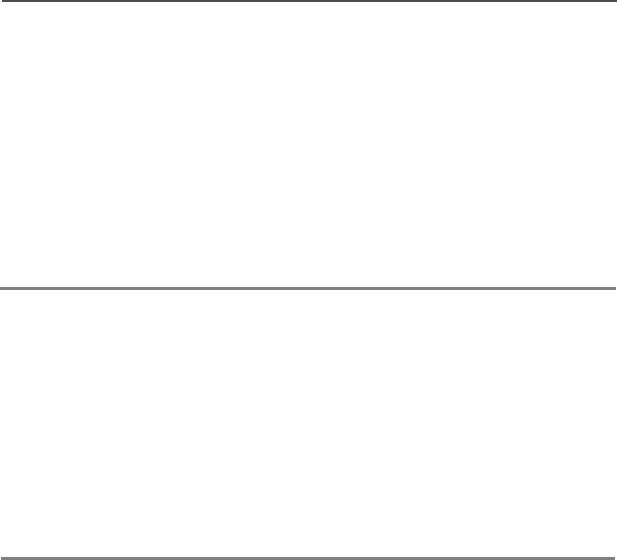
XPR 4500 / XPR 4550 Mobile Radio
General Radio Features
Changing Mode Priorities While Scan Is On
When active, this dynamic priority feature allows you to change the
priority of a non-priority mode in the scan list to priority 2.
Restoring Mode Priorities in a Scan List
1Press DYNP softkey to change the priority of a non-
priority channel in the scan list to priority 2.
2Press the HOME button momentarily to exit the scan list
and resume scanning.
Note: You cannot alter the status of the priority 1 member.
To restore the original mode priorities in a scan list, do one of
the following:
•Press RCL softkey.
• Turn scan off, then on.
• Change modes.
• Turn off the radio, and then turn it back on.
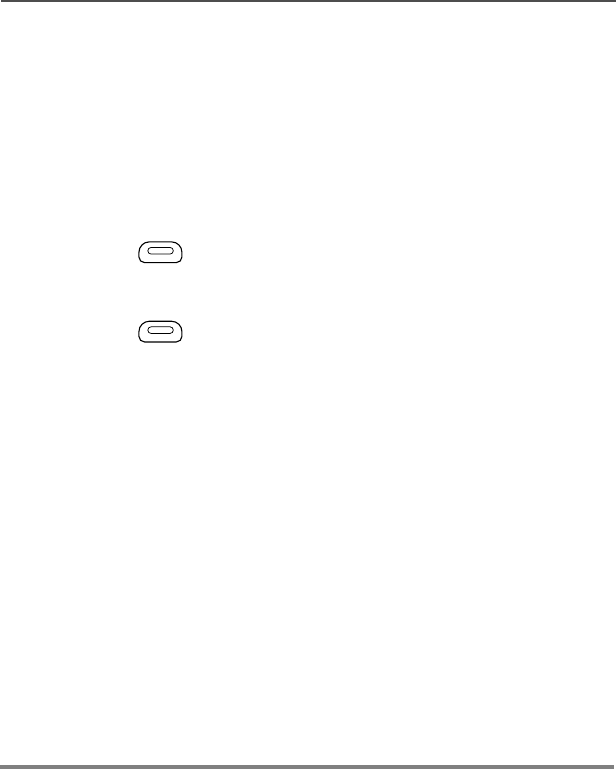
30
General Radio Features
Programming a Scan List
To program a scan list, operator-selectable scan list members first
must be enabled in the radio programming by a qualified radio
technician.
Adding a Channel to the Scan List
1Press the button to scroll to the PROG softkey.
2Press the button below PROG.
3Press the button to scroll to the SCAN softkey.
4Press the button below SCAN. The scan indicator blinks
and a good-key chirp is heard.
5Press the or button to scroll through the preprogrammed
scan list.
Press the SEL softkey to add the channel.
Scroll through of the available priority choices, and press the SEL
softkey to choose one.
The new channel becomes a member of the scan list assigned to
the selected channel when scan list programming was entered.
Note: If a scan list is full, you will hear a bad-key chirp each time
you press SEL softkey, and the desired channel will not be
assigned to the list.
Press the HOME button to exit scan list programming and return to
normal scan operation.
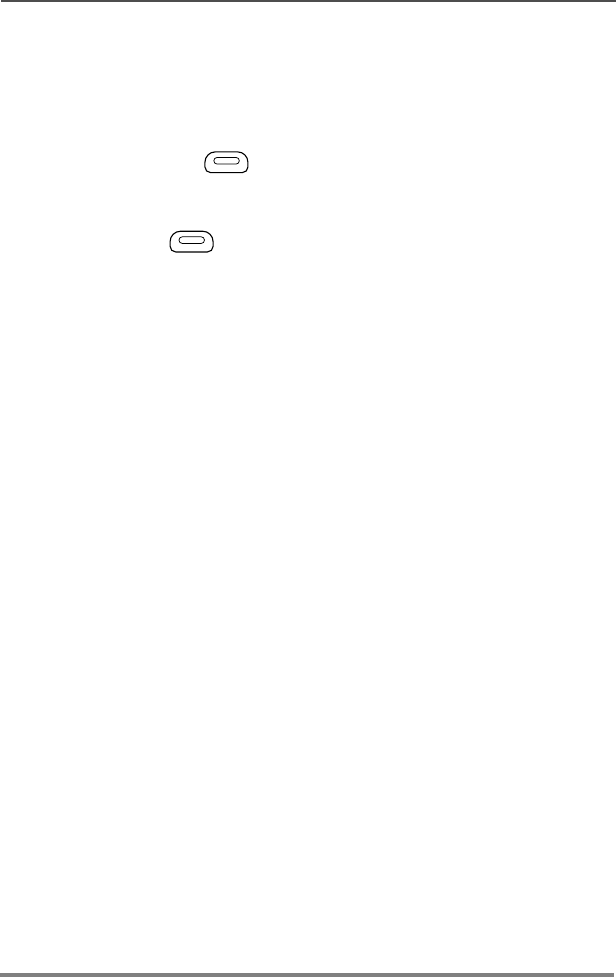
XPR 4500 / XPR 4550 Mobile Radio
General Radio Features
Deleting a Channel from the Scan List
Do the following:
1Press the button to scroll to the PROG softkey.
2Press the button below PROG.
3Press the button to scroll to the SCAN softkey.
4Press button below SCAN. The scan indicator
blinks and a good-key chirp is heard.
5Press the or button or Mode knob to locate the
channel to be deleted.
Press the SEL softkey momentarily to scroll through the available
priority choices until the priority choice disappears.
This indicates that the channel is no longer a member of the scan
list that was assigned to the selected channel.
OR
Press the RCL softkey momentarily to scroll through just the scan list
members.
OR
Delete a channel from a scan list by pressing the DEL softkey.
Note: If you delete all members of a scan list, and scan is
subsequently turned on, you will hear a continuous low-
pitched tone, and the display will change to EMPTY LIST
You cannot delete the designated transmit mode, the
selected mode, or the fixed scan list members. The selected
mode, by default, is always scanned when scan is turned
on, regardless of whether or not it is explicitly programmed
as a scan list member.
Press the HOME button to exit scan list programming and return to
normal scan operation.
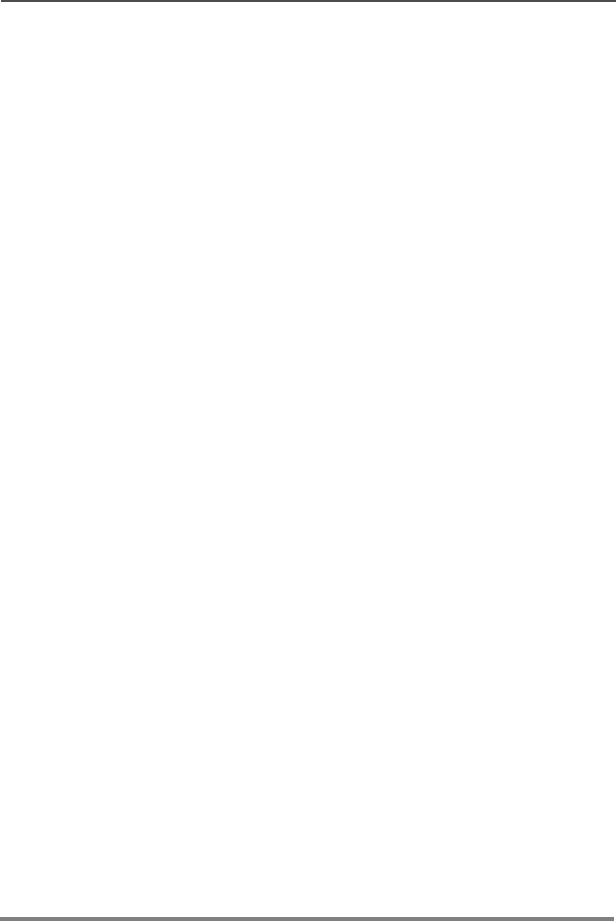
32
General Radio Features
Hang Up Box (HUB)
To temporarily suspend Scan Mode operation, remove the
microphone from the Hang Up Box (HUB). You are allowed to use the
microphone while scan is suspended. Priority Member scanning is
not suspended, however. This feature applies to all Scan Lists and
Scan Types. Scan is resumed once the microphone is returned to the
holding clip and the preprogrammed hang time has elapsed.
Note: Priority Scan List members are continuously scanned only
when the Scan List, Designated Tx Member field is set to
“Talkback” in the radio programming. Otherwise, all scan
mode operation is suspended.
Optional External Alarms (Horn and Lights)
All control heads can be equipped for external alarms (horn and
lights) that are activated when a Call Alert page, Private Conversation
call, or phone call is received.
These features are useful when you must leave the vehicle, but need
to receive any incoming messages.
The radio always powers up with the horn and lights feature enabled.
Activating the External Alarm(s)
Non-Permanent Horn and Lights
1Press the H/L softkey momentarily.
If necessary use theor buttons to access other options
within the menu.
The last selected alarm(s) are enabled, and the display
alternately shows the enabled alarm(s), then the selected
mode.
2Press the H/L softkey a second time to turn off the alarm(s).
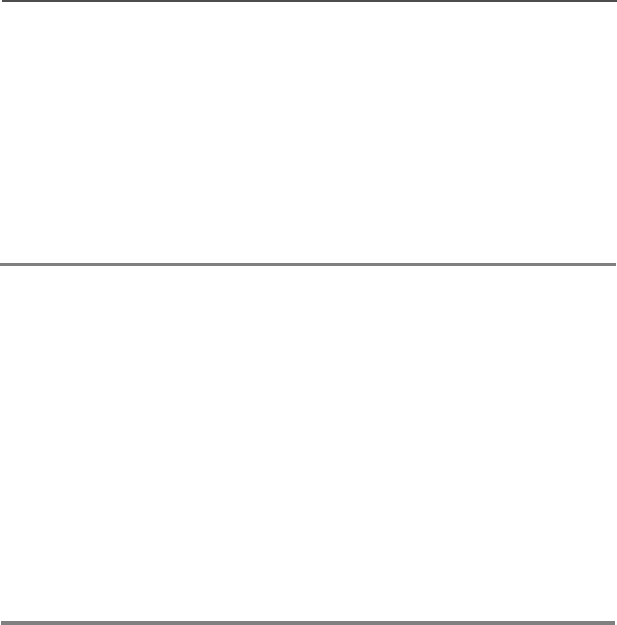
XPR 4500 / XPR 4550 Mobile Radio
General Radio Features
Permanent Horn and Lights
Changing the Selected Alarms
1Press the H/L softkey momentarily.
The last selected alarm(s) are enabled.
The display briefly shows the enabled alarms, and then reverts
back to the selected mode.
2Press the H/L softkey a second time to turn off the alarm(s).
1Press and hold the H/L softkey until a tone sounds and the
display indicates the currently selected alarm.
2Press the appropriate softkey right below the menu to review
the choices until the display shows the desired alarm:
•H/L softkey - HORN/LITES ON (both horn and lights)
•LGTS softkey - LIGHTS ON
•HORN softkey - HORN ON
3Press the H/L softkey to select the desired alarm and return to
normal operation.
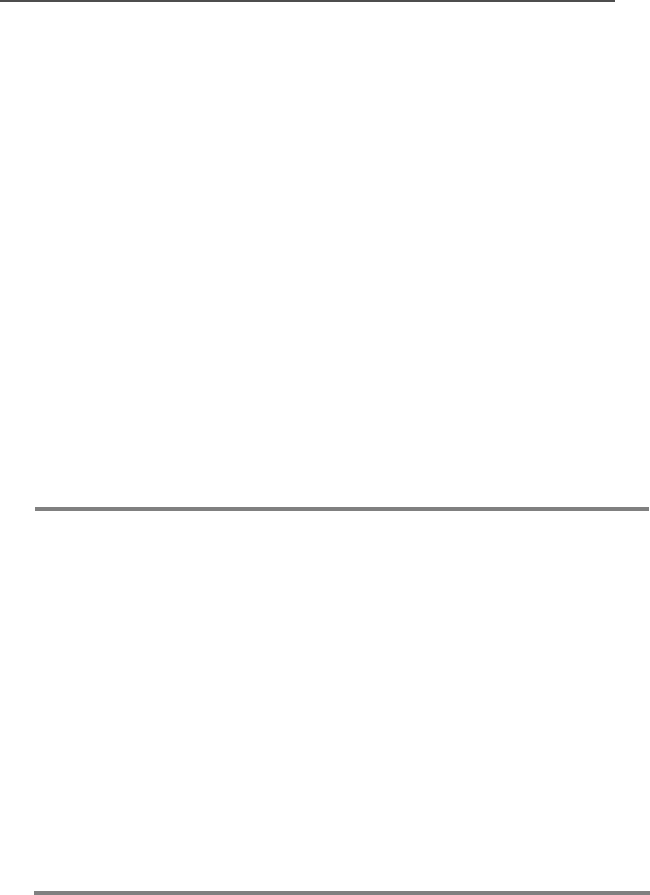
34
General Radio Features
Receiving a Call While Alarms Are Turned On
When a call is received, the vehicle’s horn sounds for four seconds,
and/or the car lights turn on for 60 seconds. The time interval can be
modified by a qualified radio technician.
The display alternates between the type of call received (CALL,
PAGE, or PHONE) and the selected mode name.
Turning Off Non-Rearmable External Alarm
Turning Off Rearmable External Alarms
1To turn off the external alarm(s), press the PTT button or any
control-head button.
Note: Pressing the CALL,PAGE or PHON softkey will turn off the
external alarm(s) and place you directly in that feature.
The Volume knob and the DIM button have no effect on the
state of the external alarm(s).
2To rearm the horn and lights feature, press the H/L softkey
momentarily.
To turn off the external alarm(s), press the PTT button or any control
head softkey or button other than the H/L softkey.
Pressing CALL,PAGE, or PHON softkey turns off the external alarm(s)
and places you directly in that feature. When the external alarm(s)
are turned off, they will be automatically rearmed.
Note: Pressing the H/L softkey turns off the external alarm(s) and
exits the horn and lights feature. To re-arm the feature, press
the H/L softkey momentarily.
The Volume knob and the DIM button have no effect on the
state of the external alarms.

XPR 4500 / XPR 4550 Mobile Radio
General Radio Features
Time-Out Timer
Your XPR 4500 / XPR 4550 Mobile Radio provides a time-out timer
function that prevents locking up a repeater or channel by prolonged
keying of the transmitter. You cannot transmit longer than the preset
timer setting. If you attempt to do so, the radio automatically stops
your transmission, and you hear a talk-prohibit tone.
Note: You will hear a brief, low-pitched, warning tone four seconds
before the transmission times out.
The timer is set for 60 seconds at the factory, but it can be
reprogrammed by a qualified radio technician for between 15 and 465
seconds (7.75 minutes), in 15-second intervals, or it can be disabled
entirely for each radio mode.
Push-To-Talk Identification (PTT-ID)
When you press the PTT button to send a message, your radio ID
number is transmitted as part of each voice message. This PTT-ID
number is then shown on the receiving radio’s display.
For the digital mode, the display shows up to eight right-justified
digits.
Pressing the CALL softkey erases the PTT-ID from the display.
The display conditions of PTT-ID must be programmed by a qualified
radio technician.
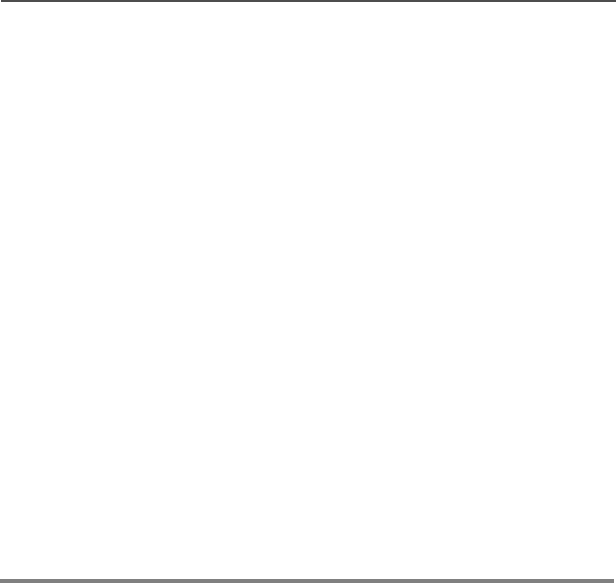
36
General Radio Features
Telephone Interconnect List (Conventional
and Trunking)
With any of the control heads, you can initiate and receive telephone
calls if the system is properly equipped. All calls between the mobile
operator and the land line are private, regardless of who initiates the
call.
All control heads feature a phone list capability of up to 100
preprogrammed phone numbers. The radios can be programmed by
a qualified radio technician so that a name can be assigned to each
number in the list.
Answering a Phone Call
When a phone call is received, telephone-type ringing sounds and
the display shows PHONE CALL.
1Press the PHON softkey.
2Press the PTT button to talk; release it to listen.
3When the call is completed, press the HOME button or PHON
softkey to hang up and return to normal operation.
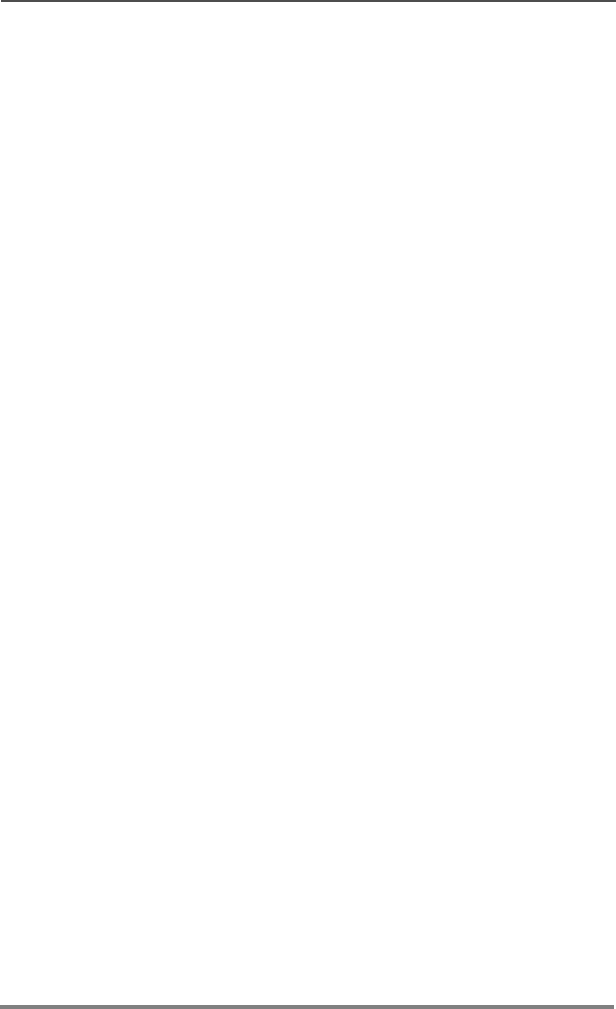
XPR 4500 / XPR 4550 Mobile Radio
General Radio Features
Initiating a Telephone Call from the List
1Press the PHON softkey momentarily to select the phone
function.
A valid-key chirp is heard.
The display shows the last number dialed or a blank scratchpad
appearing as a series of dashes.
2Press the or button to locate the number you want to call.
The display first shows the name, and then the number.
3Press the PTT button.
The display shows the number that is automatically dialed.
Note: If the number contains a programmed pause, the dialing
pauses briefly when the display shows P. After the brief
pause, the rest of the numbers are dialed.
If you are out of range of the trunked system, the display
shows NO PHONE, and a continuous low-pitched tone
sounds. Press the PHON softkey to resume normal
operation.
If the trunked phone interconnect is in use or the phone
interconnect is out of service, a telephone-type busy tone
sounds, and the display shows PHONE BUSY. Your number is
automatically dialed when the phone interconnect becomes
available. If you hang up, you lose your place in the queue.
If the display shows PHONE BUSY with a low-pitched tone
rather than a telephone-type busy tone, the call is not
queued. You must hang up and try again.
4When your party answers, press the PTT button to talk, and
release it to listen.
5When the call is completed, press the PHON softkey to hang up
and return to normal operation.
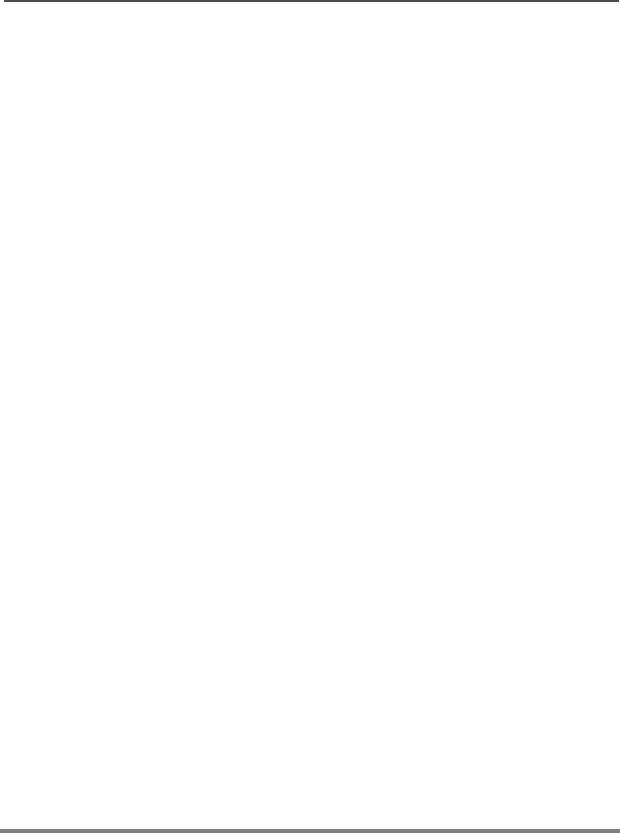
38
General Radio Features
Unlimited Telephone Interconnect
Calling a Phone Number Not in the List
1Press the or button to access the PHON feature.
Press the softkey under the phone feature.
2Enter the desired phone number from the optional keypad mic.
The display updates as the numbers are entered.
3Press Enter on the keypad mic to make the call
4When your party answers, press the PTT button to talk, and
release it to listen.
Note: If you are out of range of the trunked system, the display
shows NO PHONE, and a continuous low-pitched tone
sounds. Press the HOME button or the PHON softkey to
resume normal operation.
If your radio is programmed for live overdial, every digit
pressed after the phone call is established is sent to the
telephone system.
If your radio is programmed for buffer overdial, the digits
pressed are entered into the radio’s memory, and they are all
sent together when the PTT button is next pressed. You
cannot send digits and talk on the same PTT button press. If
you press the PTT button to send the digits, you must
release the PTT button and press it again to transmit.
5When the call is completed, press the HOME button or the PHON
softkey to hang up and return to normal operation.
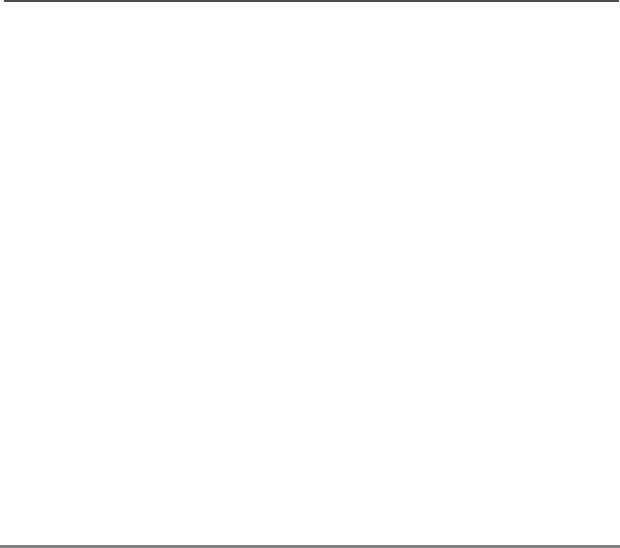
XPR 4500 / XPR 4550 Mobile Radio
General Radio Features
Storing a Number in the List
1Press and hold the PHON softkey to select the phone
programming function.
2Use the navigation keys, or to locate the number you want
to change.
3Press the SEL softkey to edit the number in the display.
4Enter the new phone number on the keypad.
Note: To backspace, press the # button twice or the Mode down
button once. Enter a pause by pressing the * button, then
the # button.
5Press the SEL softkey to store the new number.
6Do one of the following:
• Press the HOME button to return to normal radio operation.
OR
• Press the PHON softkey to return to normal phone operation.

40
General Radio Features
Editing a Name in the List
1Press and hold the PHON softkey to enter the phone ID list
programming.
The Phon indicator flashes and a high-pitched tone sounds.
2Use the navigation keys, or to locate the list member you
want to change.
OR
Use the numbered keys to go immediately to the location of a
member in the list. For example, press 2 to go to the second
member in the list; press 1 and 0 to go to the tenth member in
the list, and so on.
3Change the characters or numbers using any of the numeric
keys (0 through 9) and special function keys
(*,#).
Note: The maximum number of characters permitted in a text line
is 14. If you try to add too many characters, you will hear a
low-pitched tone.
To edit, do any or all of the following:
• To enter a character at the blinking cursor, refer to the table
on page 42.
Press the key of the desired character the number of times
shown in the table. For example, to enter the character C,
press the 2 key three times.
• To leave a space in the text, press the Mode up rocker
switch to move the blinking cursor to the next character
position, and then enter the character.

XPR 4500 / XPR 4550 Mobile Radio
General Radio Features
• To delete characters, press the Mode down rocker switch
to move backwards over existing characters.
When the last character on the display has been erased,
press the Mode down rocker switch again to leave the
name-edit mode, without making any changes, and begin
the procedure again at step 2.
4To save the changes, press and hold the SEL softkey.
Note: Press the SEL softkey momentarily to confirm changes to a
number in the list.
5Repeat steps 2 through 4 until you have modified all the desired
names,
OR
Do one of the following:
• Press the HOME button to return to normal radio operation.
OR
• Press the PHON softkey to return to normal phone operation.
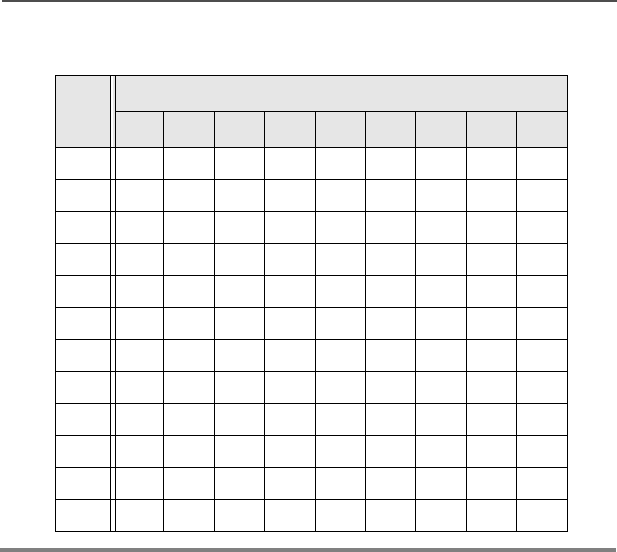
42
General Radio Features
Table 1: Entering Characters Using the Keypad
Key
Number of times the key is pressed
1 2 3 4 5 6 7 8 9
00
11
2ABC2abc
3DEF3de f
4GHI 4gh i
5JKL5 j k l
6MNO6mn o
7PQRS7pqr s
8TUV8 t u v
9WXYZ9wxyz
**/+-
##

XPR 4500 / XPR 4550 Mobile Radio
General Radio Features
Call Alert Page (Conventional and Trunking—
Digital Modes Only)
The Call Alert feature allows a radio to selectively alert another radio,
and to determine whether or not that radio received the alert. A Call
Alert page can be initiated after an unsuccessful Private Conversation
call or as a separate feature.
The Controller Head is capable of responding to a Call Alert initiated
by another radio. It features a unique list of up to 100 preprogrammed
ID numbers. A name can be assigned to each ID in the list for your
convenience.

44
General Radio Features
Sending a Call Alert Page
1Press the PAGE softkey.
The Page indicator lights and a valid-key chirp sounds.
The display shows the last transmitted/received unit ID number.
2Select a radio in one of the following ways:
• From the ID number list:
– Do nothing if you want to call the unit ID currently
displayed.
OR
– Use the prestored list by using the navigation keys to
locate the name/ID you want to call.
OR
– Enter, using the keypad or keypad mic, the ID of the
desired unit.
Note: Using the keypad to enter the ID of another unit can only be
accomplished from the first display shown when Page was
entered. If the list has been entered, scroll to the first
display.
3Press the SEL softkey or the microphone PTT button.
The display changes to PLEASE WAIT.
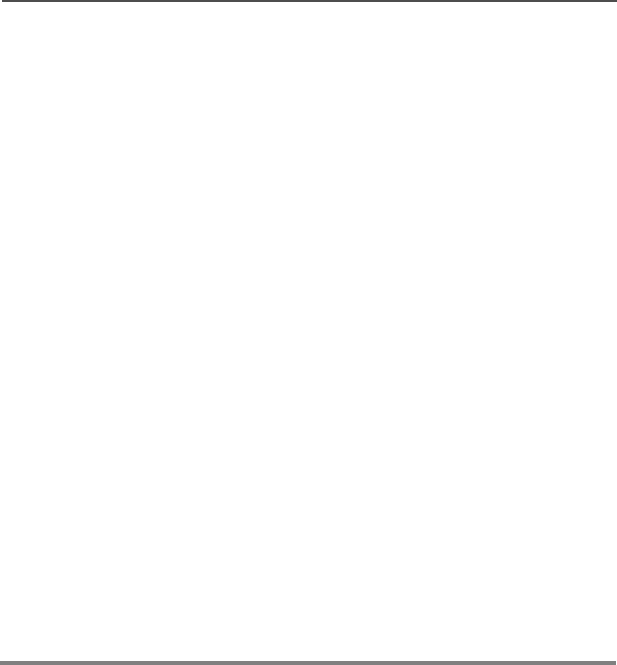
XPR 4500 / XPR 4550 Mobile Radio
General Radio Features
4Choose one of the following:
• When the called radio acknowledges the page, four
additional tones sound and the display changes to ACK
RCVD.
The radio returns to normal operation.
• If you are out of the range of the system, a low-pitched tone
sounds.
Try again by pressing the PTT button or or the SEL softkey,
OR
Press the HOME button or the PAGE softkey to return to
normal operation.
• If, after six seconds, the called unit fails to acknowledge the
alert, a low-pitched tone sounds and the display changes to
NO ACK.
Try again by pressing the PTT button or the SEL softkey,
OR
Press the HOME button or the PAGE softkey to exit.

46
General Radio Features
Notes

XPR 4500 / XPR 4550 Mobile Radio
Conventional Radio Features
Features Used in Conventional Operation
This chapter shows you how to access features available in
conventional operation. The following topics are covered:
• Status Calls (Digital Modes Only) (page 48)
• Smart PTT (page 50)
• Conventional Talkgroup Calls (page 50)
• Conventional Talkaround (page 52)
• Selective Calls (Digital Modes Only) (page 52)

48
Conventional Radio Features
Status Calls (Digital Modes Only)
Radio status calls are used to inform the dispatcher of the present
state of the mobile unit. For example, a status might be ENROUTE or
AT SITE.
Status names are field programmable. Each radio can have up to 8
separate statuses.
Sending a Status Call
1Press the STS softkey, and the display shows the last-
acknowledged status name.
2Press the or button to review the list of status names, or
use the keypad mic to enter the number of the status you wish
to send.
Note: If no button is pressed for a period of time, an inactivity
warning will sound.
3The display shows the desired status name or number, press
the PTT button to send the transmission.
One of the following conditions occurs:
• The radio display shows PLEASE WAIT until the transmission
is received and acknowledged.
When the dispatcher acknowledges the status, four high-
pitched tones sound, and the display shows ACK RECEIVED.
The radio then returns to normal dispatch operation.
• If the status is not acknowledged after approximately six
seconds, the display alternates between NO ACKNOWLEDGE
and the associated status name. A low-pitched tone also
sounds continuously.
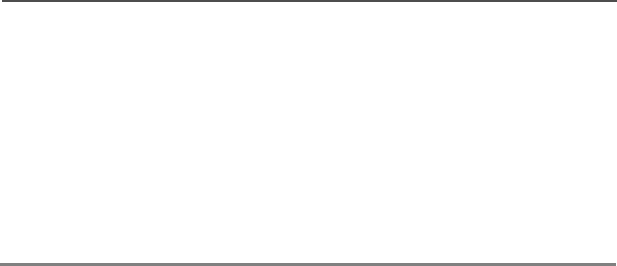
XPR 4500 / XPR 4550 Mobile Radio
Conventional Radio Features
• If there is no acknowledgment, do one of the following:
Press the microphone PTT button to resend the status
transmission.
OR
Press the HOME button to return to normal dispatch
operation.

50
Conventional Radio Features
Smart PTT
Smart PTT is a per-mode feature that gives the system manager
better control of radio operations. When smart PTT is enabled in your
radio, you will not be able to transmit on an active mode. If you try to
transmit (press the PTT button) on a busy or active smart PTT
channel, a continuous tone sounds until you release the PTT button,
and the transmission is inhibited.
The yellow BUSY LED lights when the radio is receiving to indicate
that the mode is busy.
Three radio-wide variations of smart PTT can be enabled on your
radio:
Conventional Talkgroup Calls
Digital Modes Only
This feature allows you to define talkgroups for your conventional
system. Talkgroups, combined with selective squelch operation, allow
groups of users to transparently share a conventional channel.
Talkgroups can be slaved to a personality through programming, or
you can select them.
Encryption keys are slaved to talkgroups. When conventional
talkgroups are enabled, encryption keys are changed by changing the
active talkgroup.
Transmit Inhibit on
Busy Mode with
Carrier
You will not be able to transmit if any
activity is detected on the mode.
Transmit Inhibit on
Busy Mode with
Wrong Squelch Code
You will not be able to transmit on an
active mode that has a squelch code other
than your own.
Quick-Key Override You can override either of the two previous
transmit-inhibit states by quick-keying the
radio (two quick PTT button presses).
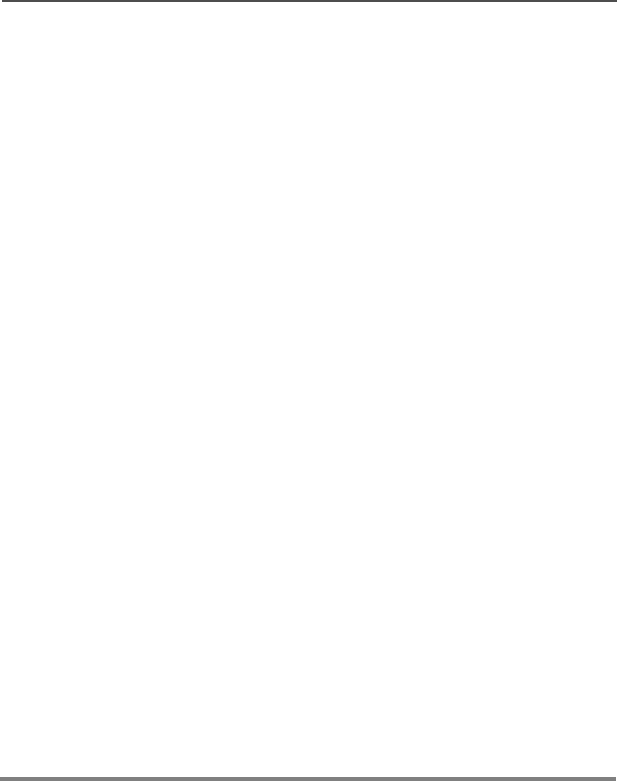
XPR 4500 / XPR 4550 Mobile Radio
Conventional Radio Features
Selecting a Conventional Talkgroup
The Talkgroup Select feature allows you to manually select any one
of the available talkgroups.
1Press the TGRP softkey.
The display changes to show the last-selected talkgroup.
2Rotate the Mode knob to choose a different talkgroup.
3Press the SEL softkey to save the talkgroup.
The radio returns to the home display.
Note: To select the default talkgroup, press the SEL softkey while
the radio displays PRESET.
Selecting the PSET softkey causes the radio to return to its
preprogrammed talkgroup.
To abort the talkgroup menu, press the HOME button or the
PTT button:
– Pressing HOME exits the talkgroup select menu without
saving the selected talkgroup choice.
– Pressing the PTT button exits the menu without saving
the selected talkgroup and allows the radio to transmit.
Note: If the encryption key slaved to the new talkgroup is erased,
the display shows KEY FAIL and a momentary tone is
generated. If the encryption key that is slaved to the new
talkgroup is not allowed, the display shows ILLEGAL KEY
and a momentary tone is generated.
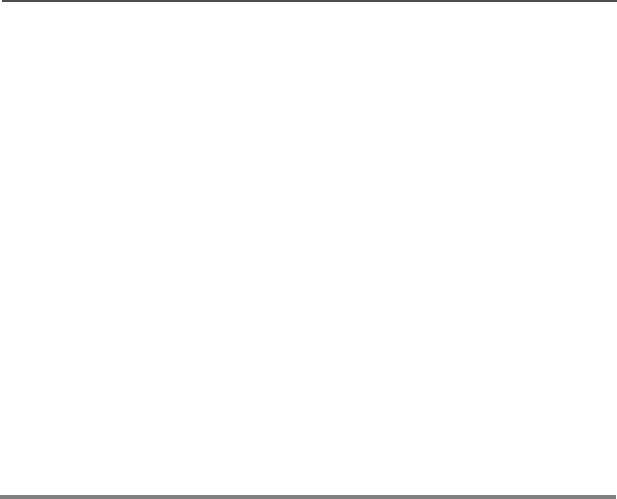
52
Conventional Radio Features
Conventional Talkaround
Talk Direct (Mobile-To-Mobile)
To talk directly to another unit without going through the conventional
repeater system:
Selective Calls (Digital Modes Only)
The Selective Call feature not only allows you to carry on a
conversation that is heard only by the two parties involved, but also
enables you to determine whether the unit you are calling is in
service.
The Control Head is capable of responding to a Selective Call
initiated by another radio. It features a unique list of preprogrammed
ID numbers. A name may be assigned to each ID in the list for your
convenience.
1Press the DIR softkey momentarily.
The Dir indicator lights, indicating that the radio is now
transmitting directly to another unit.
2To return to repeater operation, press the DIR softkey again.
The Dir indicator goes out.
Note: A conventional personality can be configured to always
transmit on the direct mobile-to-mobile frequency. In this
case, the Dir indicator is lit continuously while the mode is
selected.
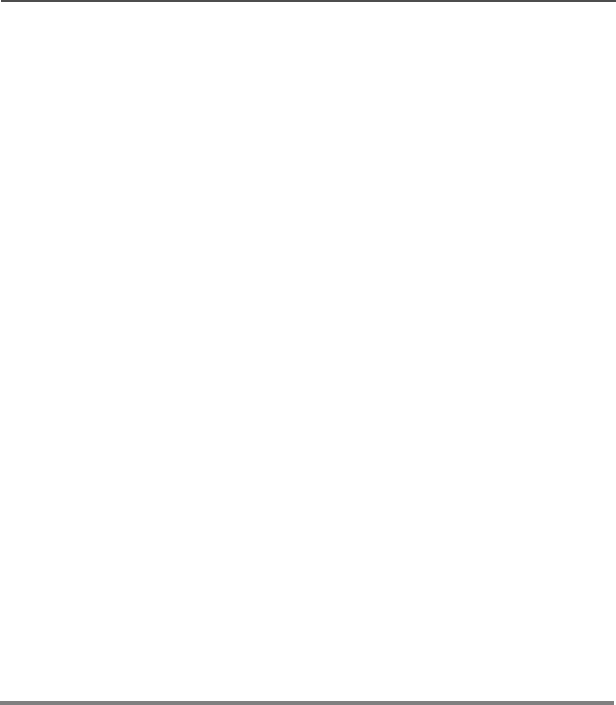
XPR 4500 / XPR 4550 Mobile Radio
Conventional Radio Features
Answering a Selective Call
When a Selective Call is received, two high-pitched tones sound
and the display alternates between CALL RECEIVED and the home
display.
1Press the CALL softkey within 20 seconds of receiving the call.
(This time is programmable by a qualified radio technician.)
The display shows the ID number of the calling unit.
2To respond to the call, press the PTT button and talk.
If 20 seconds pass before you press the CALL softkey, you will
not respond privately to the call just received. Instead, when
you press the CALL softkey, you enter the Selective Call state,
as described in “Selective Calls (Digital Modes Only)” on
page 52.
If the system is busy when you attempt to answer the call, a
telephone-type busy tone sounds and your radio’s BUSY
indicator lights. When a channel becomes available, you
receive a call back, and your radio automatically keys up for
three seconds so that you can begin talking.
Note: If you do not press the CALL softkey before pressing the
PTT button, your conversation will be heard by all members
of the talk group.

54
Conventional Radio Features
Initiating a Selective Call
To initiate a Selective Call, select a unit to call, then place the call.
1Press the CALL softkey.
The Call indicator lights, and the display shows the last
transmitted/received unit ID number.
2Select a unit in one of the following ways:
• From the ID number list:
– Do nothing if you want to call the unit ID currently
displayed.
OR
– Use the prestored list by using the navigation keys to
locate the name/ID you want to call.
OR
– Enter, using the keypad, the ID of the desired unit.
Note: Using the keypad to enter the ID of another unit can only be
accomplished from the first display shown when CALL was
entered. If the list has been entered, scroll to the first
display.
3Press the microphone PTT button.
A telephone-type ringing sounds if the unit you are calling is in
service. The display shows PLEASE WAIT.
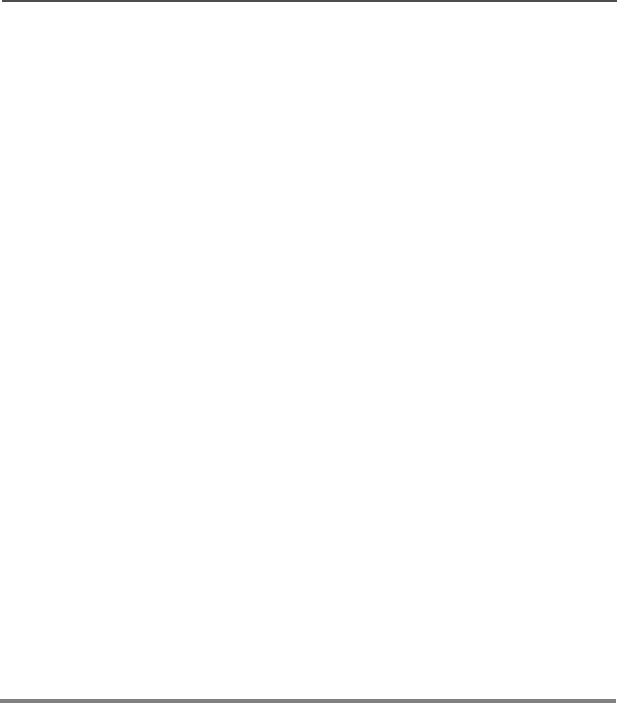
XPR 4500 / XPR 4550 Mobile Radio
Conventional Radio Features
4Choose one of the following conditions that applies to your
current call:
• If the receiving unit answers, identify yourself and begin your
Selective Call.
• If, after a programmable time period, you are not connected,
the display shows NO ACKNOWLEDGE and a momentary, low-
pitched tone sounds.
Try again, or press the HOME button to return to normal
operation.
• If you are out of the system’s range, a low-pitched tone
sounds.
Try again, or press the HOME button to return to normal
operation.
• If the system is busy when you attempt to make a call, the
radio you are calling hears a telephone-type busy tone.
When a channel becomes available, the called radio
receives a call back and automatically keys up for three
seconds so that conversation can begin.
5To return to normal operation, press the HOME button.
Note: If you do not press HOME to hang up, your unit will remain in
the Selective Call state with the other unit. You will miss all
subfleet traffic and incoming phone calls.
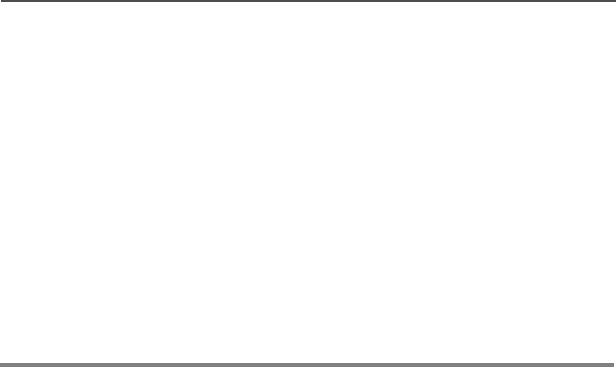
56
Conventional Radio Features
Viewing Your Unit ID Number
1Press the CALL softkey momentarily to select the Selective Call
feature.
The Call indicator lights.
2Do one of the following:
•Use the left navigation key to locate the MY ID display.
The display will alternate between MY ID and your ID
number.
3To return to normal operation, press the HOME button. .
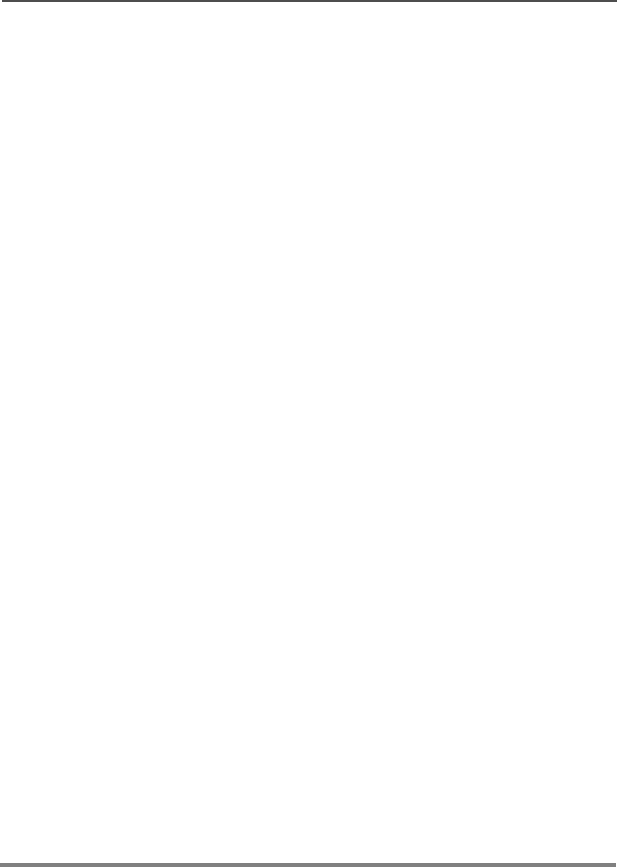
XPR 4500 / XPR 4550 Mobile Radio
Conventional Radio Features
Storing a Unit ID Number in the List
The Selective and Call Alert page features share the same prestored
list of units’ IDs.
1Press and hold the CALL softkey to review the Call ID list.
The Call indicator flashes and a high-pitched tone sounds.
2Use the navigation keys to locate the list member you want to
change.
3Press the NAME softkey to store a name
OR
press the NUM softkey to store a number.
4Use the keypad mic to update the entry.
5When all the digits are entered, press the SAVE softkey to store
the new ID.
6Repeat steps 2 through 5 until all the desired IDs have been
entered.
OR
Do one of the following:
• Press the HOME button to return to normal radio operation.
OR
• Press PTT to exit the feature.
Note: The maximum number of characters permitted in a text line
is 14.

58
Conventional Radio Features
Editing a Name in the List
The Selective Call and Call Alert page features share the same
prestored list of unit IDs.
1Press and hold the CALL or PAGE softkey to enter the Call ID list.
The Call indicator flashes and a high-pitched tone sounds.
2Use the navigation keys to locate the list member you want to
change.
OR
Use the numbered keys to go immediately to the location of a
member in the list. For example, press 2 to go to the second
member in the list; press 1 and 0 to go to the tenth member in
the list, and so on.
3Press and hold the SEL button to select the name-editing
function.
4Change the characters or numbers using any of the numeric
keys (0 through 9) and special function keys (*,#) with the
keyapd mic.
Note: The maximum number of characters permitted in a text line
is 14. If you try to add too many characters, you will hear a
low-pitched tone.
To edit, do any or all of the following:
• To enter a character at the blinking cursor, refer to the table
on page 42.
Press the key of the desired character the number of times
shown in the table. For example, to enter the character C,
press the 2 key three times.
• To leave a space in the text, press the up navigation key to
move the blinking cursor to the next character position, and
then enter the next character.

XPR 4500 / XPR 4550 Mobile Radio
Conventional Radio Features
• To delete characters, press the down navigation key to
move backwards over existing characters.
When the last character on the display has been erased,
press the down navigation key again to leave the name-
edit mode, without making any changes, and begin the
procedure again at step 2.
5To save the changes, press and hold the SEL softkey.
Note: Press the SEL softkey momentarily to confirm changes to a
number in the list.
6Repeat steps 2 through 5 until you have modified all the desired
names.
OR
Do one of the following:
• Press the HOME button to return to normal radio operation.
OR
• Press PTT to exit the feature.

60
Conventional Radio Features
Notes
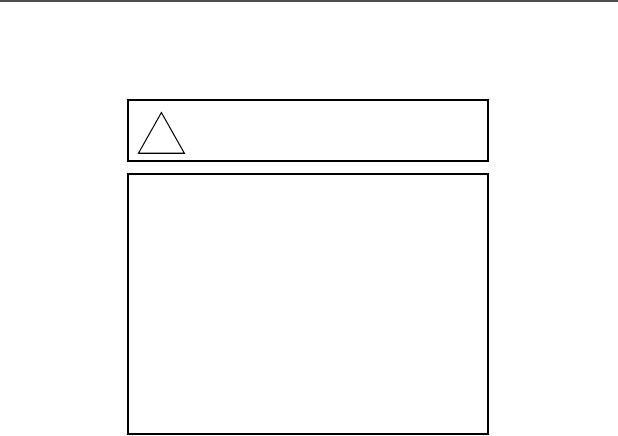
XPR 4500 / XPR 4550 Mobile Radio
Troubleshooting
The following are suggestions to assist you in troubleshooting
possible operating problems.
If your radio is locked up or the display shows FAIL 01/90, turn the
radio off and then back on. If this does not correct the condition, take
the radio to a qualified radio technician for service.
If radio operation is intermittent, check with other persons using the
system for similar problems before taking the radio in for service.
Similar problems indicate a system malfunction rather than a radio
failure.
If symptoms persist or, if your unit exhibits other problems, contact a
qualified radio technician.
The cables that connect to the rear of
the radio could have live voltage on
some of their pins. Do not remove or
reconnect these cables. Only a
qualified radio technician should
perform this task. Service performed
by unauthorized personnel may cause
the radio to transmit an emergency
alarm even if the unit is turned off.
CAUTION
!

62
Troubleshooting
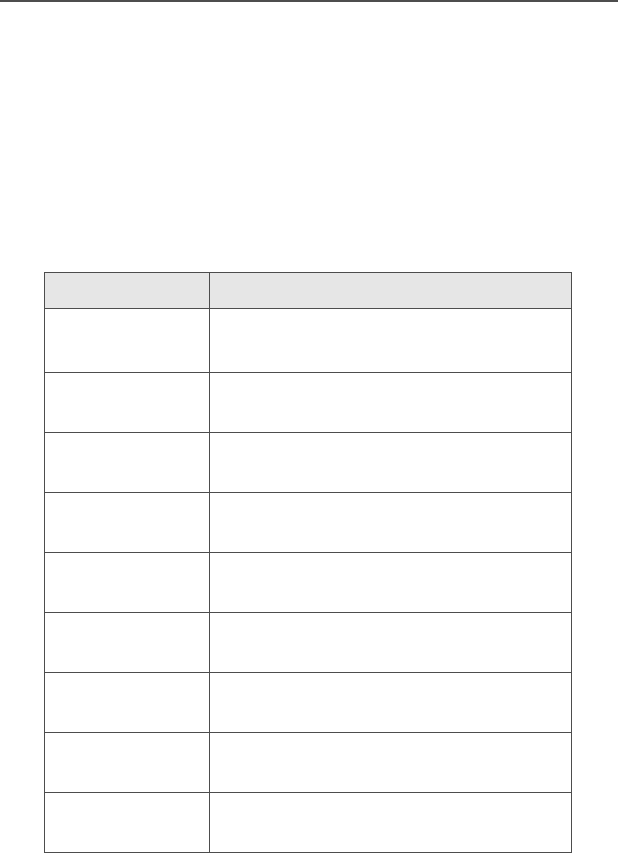
XPR 4500 / XPR 4550 Mobile Radio
Accessories
Motorola provides the following approved accessories to improve the
productivity of your XPR 4500 / XPR 4550 mobile two-way radio.
For a list of Motorola-approved antennas and other
accessories, visit the following web site:
http://www.motorola.com/governmentandenterprise
Antennas
Part No. Description
HAE4002_ UHF 403- 430 MHz, 1/ 4 Wave Roof
Mount Mini U
HAE4003_ UHF 450- 470 MHz, 1/ 4 Wave Roof
Mount Mini U
HAE4010_ UHF 406- 420 MHz, 3.5dB Gain Roof
Mount Mini U
HAE4011_ UHF 450- 470 MHz, 3.5dB Gain Roof
Mount Mini U
RAE4004_RB UHF 445-470 MHz, 5.0dB Gain Roof
Mount Mini U
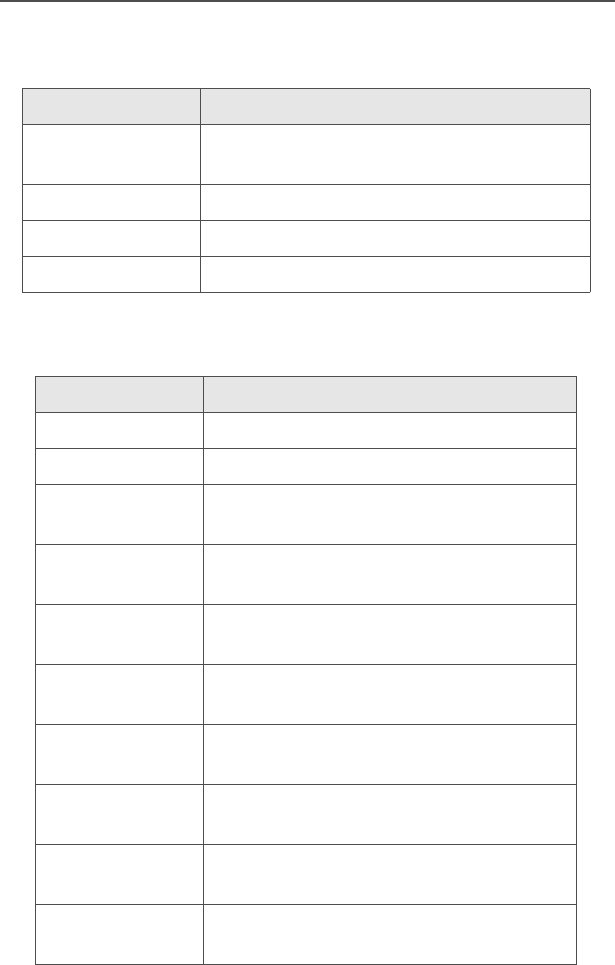
64
Accessories
Cables
Desktop
Part No. Description
RKN4135_ 15ft Speaker Cable (for Public Address
Speaker)
RKN4136_ Ignition Switch Cable
HKN4137_ Power Cable (to Battery) - 10 Ft.
HKN4192_ Power Cable (to Battery) - 20 Ft.
Part No. Description
GLN7318_ Desktop Tray without Speaker
RSN4005_ Desktop Tray with Speaker
HPN4001_ Power Supply 14V 10 Amp 117/240 VAC
(25-60W)
GPN6145_ Switchmode Power Supply (CE Marked
for EMEA)
GKN6266_ Power Supply Cable (PS to desktop
mobile cable for GPN6145)
NTN7373_R US Linecord (3060665A04) - PS power
cable
NTN7374_R Euro Linecord (3060665A05) - PS
power cable
NTN7375_R UK Linecord (300212F02) - PS power
cable
NTN9246_ Argentina Linecord (3085801L01) - PS
power cable
HKN9088_ Adapter Cable for Control Station - 8
Foot
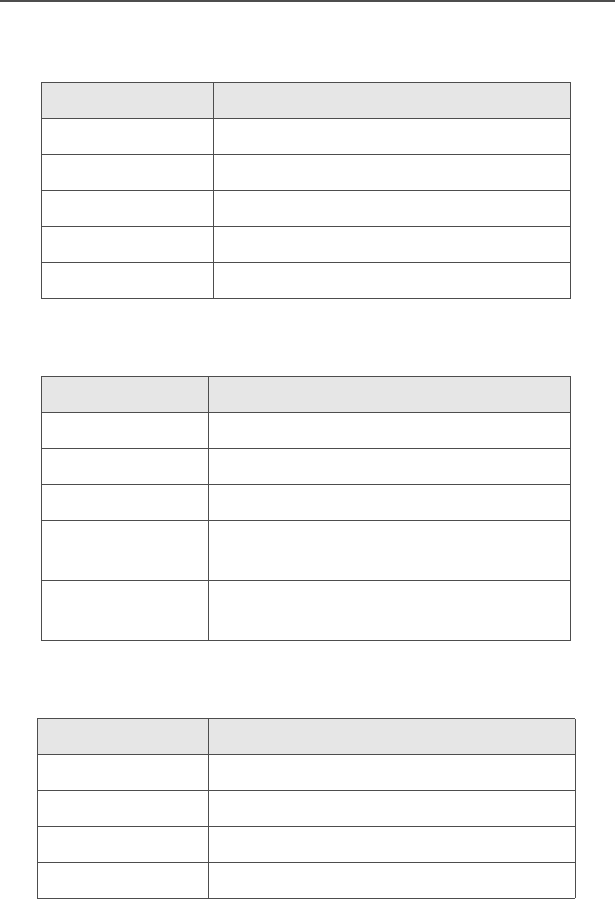
XPR 4500 / XPR 4550 Mobile Radio
Accessories
Microphones
Miscellaneous
Mounting Kits
Part No. Description
RMN5052_ Core Compact Mic
RMN5065_ Smart Keypad Mic
RMN5053_ Smart Heavy Duty Mic
RMN5050_ Core Desktop Mic
RMN5054_ Smart Visor Mic
Part No. Description
RLN5926_ Push Button PTT
RLN5929_ Emergency Footswitch
HLN9073_ Mic Hang Up Clip
HLN9414_ Mic Hang-up clip (no installation
required)
HKN9557_ PL259/Mini-U Antenna Adapter - 8"
cable
Part No. Description
GLN7324_ Low Profile Mounting bracket
GLN7317_ High Profile Mounting bracket
RLN4779_ Key Lock Mt
RLN5933_ DIN Mount
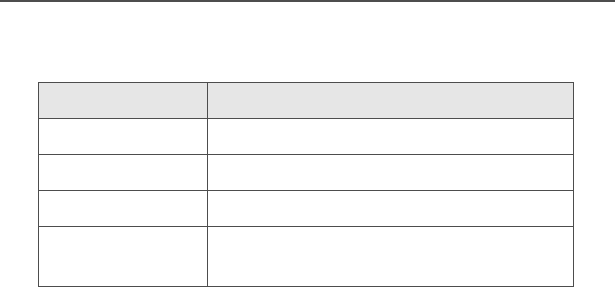
66
Accessories
Speakers
Part No. Description
RSN4002_ 13 Watt External Loudspeaker
RSN4003_ 7.5 Watt External Speaker
RSN4004_ 5 Watt External Speaker
HSN1000_ 6-Watt Public Address Speaker
(weather resistant)

XPR 4500 / XPR 4550 Mobile Radio
Glossary
ACK Acknowledgment of communication.
Channel A group of characteristics, such as transmit/
receive frequency pairs, radio parameters, and
encryption encoding.
Coded Squelch Tone Private-Line™ or Digital Private-Line.
Used on conventional channels to make sure
you hear only the communication meant for
you.
Control Channel In a trunking system, one of the channels that
is used to provide a continuous, two-way/data
communications path between the central
controller and all radios on the system.
Conventional Typically refers to radio-to-radio
communications, sometimes through a
repeater. You share a frequency, or
frequencies, with other users without the aid of
a central controller to assign communication
channels. Therefore, you should monitor each
channel before transmitting to avoid interfering
with another user who may be transmitting.
Cursor A visual tracking marker (a blinking line) that
indicates a location on the display.
Digital Private-
Line (DPL) Coded
Squelch
A continuous, sub-audible data signal,
transmitted with the carrier.
Dispatcher An individual who has radio system
management duties.
Failsoft A back-up system allowing you to
communicate in a non-trunked, conventional
mode should the trunked system fail.
FCC Federal Communications Commission.

XPR 4500 / XPR 4550 Mobile Radio
Glossary
Hang Up Disconnect.
Home Display The first display information after the radio
completes its self test.
LCD Liquid-Crystal Display.
Mode A programmed combination of operating
parameters; for example, a channel or
talkgroup.
Mode-Slaving Radio programmed to automatically give the
proper operation for a given mode you have
selected.
Monitoring
(Conventional
Operation)
Press a programmed monitor button to listen to
another user active on the channel. This way,
you may be prevented from talking over
someone else’s conversation.
Page A one-way alert, with audio and/or display
messages.
Push-To-Talk
(PTT) button
The PTT button engages the transmitter and
puts the radio in transmit (send) operation
when pressed. Press this button to transmit;
release it to receive.
Repeater A conventional radio feature, in which you talk
through a receive/transmit facility (repeater)
that re-transmits received signals in order to
improve communications range and coverage.
RF Radio Frequency. A part of the general
frequency spectrum between the audio and
infrared light regions (about 10 kHz to
10,000,000 MHz).
RSSI Received Signal Strength Indicator.

92
Glossary
Squelch The muting of audio circuits when received
signal levels fall below a pre-determined
threshold. With carrier squelch, you hear all
channel activity which exceeds the radio’s
preset squelch level.
Standby An operating condition whereby the radio’s
speaker is muted but still continues to receive
data.
Talkgroup An organization (or group) of radio users who
communicate with each other, using the same
communication path.
Tone Private-Line
(PL) Coded
Squelch
A continuous sub-audible tone transmitted with
the carrier.
Trunking The automatic sharing of communications
paths between a large number of users (see
Conventional). Allows radio users to share a
smaller number of frequencies because a
repeater, or communications path, is assigned
to a talkgroup for the length of a conversation.
Zone A grouping of channels or talkgroups.

XPR 4500 / XPR 4550 Mobile Radio
Index
Symbols
800 MHz frequencies ....................2
A
add scan list channel ..................30
adjust
display brightness .....................5
squelch level ...........................17
volume .......................................5
alarms
activate non-permanent ..........32
activate permanent ..................33
change selected ......................33
horn and lights .........................32
initiate
emergency ...........................20
emergency call and alarm ....21
silent emergency .................22
non-permanent horn
and lights activation ..............32
non-rearmable external ...........34
optional external ......................32
permanent horn and lights
activation ................................33
rearmable external ..................34
receiving call when on .............34
alert tones .....................................7
answer
Enhanced Private Conversation
call .........................................53
phone call ................................36
automatic scanning .....................23
autoscan .....................................23
B
basic operation ...........................11
box, hang up (HUB) ....................32
button
PTT .........................................27
C
call
answer phone ......................... 36
conventional talkgroup ............ 50
emergency .............................. 19
Enhanced Private
Conversation ........................ 54
initiate
emergency .......................... 20
Enhanced Private
Conversation ...................... 54
from phone list ..................... 37
phone number not in list ......... 38
receiving when alarms
turned on .............................. 34
Call Alert page
description .............................. 43
placing .................................... 44
selecting unit to call ................ 44
sending ................................... 44
calls, status ................................. 48
change
mode ....................................... 12
mode in current zone .............. 13
mode not in current zone ........ 13
mode priorities ........................ 29
selected alarms ....................... 33
zone ........................................ 12
channels, conventional ................. 6
control head
operation ................................... 3
status display ............................ 7
conventional
channel ..................................... 6
mode ....................................... 15
scan list ................................... 23
selecting talkgroup .................. 51
talkaround ............................... 52
talkgroup calls ......................... 50
conventional mode, monitoring
activity ....................................... 16
current zone
change mode .......................... 13
select mode ............................ 13

100
Index
D
delete
nuisance mode ........................28
scan list channel ......................31
display, brightness adjustment ......5
E
edit name in list ...........................40
embedded signaling ......................2
emergencies, special
considerations ..........................22
emergency call
initiating ...................................20
trunking ....................................19
emergency call and alarm
description ...............................19
initiating ...................................21
Enhanced Private Conversation
answer a call ............................53
initiate call ................................54
select unit to call ......................54
entering keypad characters .........42
external alarms ............................32
activate non-permanent horn
and lights ...............................32
activate permanent horn
and lights ...............................33
non-rearmable .........................34
rearmable ................................34
F
frequency ranges
800 MHz ....................................2
G
glossary .......................................90
H
hang time ....................................24
hang up box (HUB) .....................32
Home
mode, selecting ....................... 14
horn and lights alarms ................ 32
HUB (hang up box) ..................... 32
I
identification, radio ........................ 3
indicator
N PRI (non-priority) ................. 24
PRI (priority) ............................24
scan ........................................24
initiate
emergency alarm ....................20
emergency call and alarm ....... 21
Enhanced Private Conversation
call ........................................54
phone call from list .................. 37
silent emergency alarm ........... 22
interconnect, unlimited telephone 38
introduction to radios .................... 1
K
keypad
character selection sequence . 42
entering characters ................. 42
L
list
edit name ................................40
phone, place call ..................... 37
scan ........................................23
store phone number ................ 39
telephone interconnect ............ 36
M
mode
changing ................................. 13
changing outside current zone 13
priorities, changing .................. 29
selecting .................................. 13
selecting Home ....................... 14
selecting outside current zone 13
selection .................................. 12

XPR 4500 / XPR 4550 Mobile Radio
Index
slaving .......................................6
transmitting (conventional) ......15
transmitting (trunked) ..............15
trunked ......................................6
monitoring
conventional mode activity ......16
N
N PRI (non-priority) indicator ......24
non-priority scanning ...................23
non-rearmable external alarms ...34
non-talkback scan .......................27
nuisance mode
deleting ....................................28
restoring ..................................28
O
operation
basic ........................................11
control head ..............................3
scan .........................................23
operator-selectable scan .............23
P
phone numbers, preprogrammed 36
place phone call from list ............37
placing Call Alert page ................44
power level selection ...................16
powering on radio .....................4, 5
preprogrammed phone numbers 36
PRI (priority) indicator .................24
priority scanning ..........................23
programming scan list .................30
PTT button ..................................27
PTT-ID (Push-to-Talk
identification) ............................35
Push-to-Talk
identification (PTT-ID) ..............35
R
radio identification .........................3
rearmable external alarms ..........34
receive
call with alarms turned on ....... 34
restore
mode priorities ........................ 29
nuisance mode ....................... 28
S
scan
autoscan ................................. 23
indicator .................................. 24
non-priority .............................. 23
non-talkback ........................... 27
operation ................................. 23
operator-selectable ................. 23
priority ..................................... 23
talkback ................................... 27
transmit while on ..................... 27
turning on ................................ 24
scan list
add a channel ......................... 30
conventional ............................ 23
delete a channel ..................... 31
modes ..................................... 23
programming ........................... 30
restore mode priorities ............ 29
talkgroup scan ........................ 23
trunked priority ........................ 23
viewing .................................... 26
select
Call Alert page unit ................. 44
conventional talkgroup ............ 51
Home mode ............................ 14
mode ....................................... 12
mode in current zone .............. 13
mode not in current zone ........ 13
power level .............................. 16
volume level .............................. 5
zone ........................................ 12
send
Call Alert page ........................ 44
status call ................................ 48
service ........................................ 97
slaved programming ..................... 6

102
Index
slaving, mode ................................6
smart PTT ...................................50
squelch, adjusting level ...............17
status calls
description ...............................48
sending ....................................48
status display, control head ...........7
store phone number in list ...........39
T
talk direct (mobile-to-mobile) .......52
talkback scan ..............................27
talkgroup scan list .......................23
telephone interconnect list ..........36
time-out timer ..............................35
tones, alert ....................................7
transmit
conventional modes .................15
trunked modes .........................15
with scan on ............................27
transmitting ..................................15
troubleshooting ...........................61
trunked
Call Alert page .........................43
mode ...................................6, 15
priority scan list ........................23
trunking
answer phone call ....................36
emergency call ........................19
initiating emergency call ..........20
status calls ...............................48
telephone interconnect list .......36
unlimited telephone
interconnect ..........................38
turn on
radio ......................................4, 5
scan .........................................24
U
UHF frequencies ...........................2
units
troubleshooting ........................61
unlimited telephone
interconnect ..............................38
V
VHF frequency ..............................2
viewing scan list .......................... 26
volume, adjusting .......................... 5
W
warranty ......................................93
Z
zone selection ............................. 12
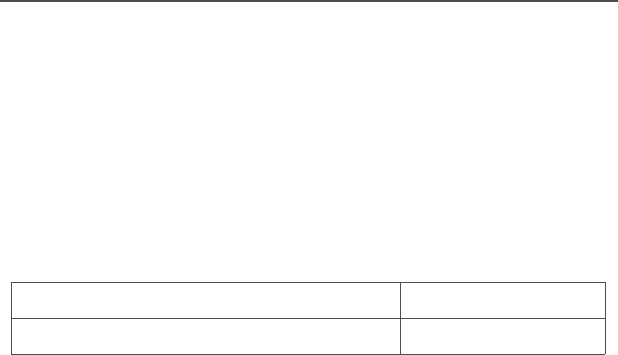
XPR 4500 / XPR 4550 Mobile Radio
Commercial Warranty and Service
Limited Warranty
MOTOROLA COMMUNICATION PRODUCTS
I. WHAT THIS WARRANTY COVERS AND FOR HOW LONG:
MOTOROLA INC. (“MOTOROLA”) warrants the MOTOROLA
manufactured Communication Products listed below (“Product”)
against defects in material and workmanship under normal use and
service for a period of time from the date of purchase as scheduled
below:
Motorola, at its option, will at no charge either repair the Product (with
new or reconditioned parts), replace it (with a new or reconditioned
Product), or refund the purchase price of the Product during the
warranty period provided it is returned in accordance with the terms of
this warranty. Replaced parts or boards are warranted for the balance
of the original applicable warranty period. All replaced parts of
Product shall become the property of MOTOROLA.
This express limited warranty is extended by MOTOROLA to the
original end user purchaser only and is not assignable or transferable
to any other party. This is the complete warranty for the Product
manufactured by MOTOROLA. MOTOROLA assumes no obligations
or liability for additions or modifications to this warranty unless made
in writing and signed by an officer of MOTOROLA. Unless made in a
separate agreement between MOTOROLA and the original end user
purchaser, MOTOROLA does not warrant the installation,
maintenance or service of the Product.
MOTOROLA cannot be responsible in any way for any ancillary
equipment not furnished by MOTOROLA which is attached to or used
in connection with the Product, or for operation of the Product with
any ancillary equipment, and all such equipment is expressly
excluded from this warranty. Because each system which may use
the Product is unique, MOTOROLA disclaims liability for range,
coverage, or operation of the system as a whole under this warranty.
XPR 4500 / XPR 4550 Mobile Radio Two (2) Years
Product Accessories One (1) Year

94
Commercial Warranty and Service
II. GENERAL PROVISIONS:
This warranty sets forth the full extent of MOTOROLA'S
responsibilities regarding the Product. Repair, replacement or refund
of the purchase price, at MOTOROLA’s option, is the exclusive
remedy. THIS WARRANTY IS GIVEN IN LIEU OF ALL OTHER
EXPRESS WARRANTIES. IMPLIED WARRANTIES, INCLUDING
WITHOUT LIMITATION, IMPLIED WARRANTIES OF
MERCHANTABILITY AND FITNESS FOR A PARTICULAR
PURPOSE, ARE LIMITED TO THE DURATION OF THIS LIMITED
WARRANTY. IN NO EVENT SHALL MOTOROLA BE LIABLE FOR
DAMAGES IN EXCESS OF THE PURCHASE PRICE OF THE
PRODUCT, FOR ANY LOSS OF USE, LOSS OF TIME,
INCONVENIENCE, COMMERCIAL LOSS, LOST PROFITS OR
SAVINGS OR OTHER INCIDENTAL, SPECIAL OR
CONSEQUENTIAL DAMAGES ARISING OUT OF THE USE OR
INABILITY TO USE SUCH PRODUCT, TO THE FULL EXTENT
SUCH MAY BE DISCLAIMED BY LAW.
III. STATE LAW RIGHTS:
SOME STATES DO NOT ALLOW THE EXCLUSION OR LIMITATION
OF INCIDENTAL OR CONSEQUENTIAL DAMAGES OR
LIMITATION ON HOW LONG AN IMPLIED WARRANTY LASTS, SO
THE ABOVE LIMITATION OR EXCLUSIONS MAY NOT APPLY.
This warranty gives specific legal rights, and there may be other
rights which may vary from state to state.
IV. HOW TO GET WARRANTY SERVICE:
You must provide proof of purchase (bearing the date of purchase
and Product item serial number) in order to receive warranty service
and, also, deliver or send the Product item, transportation and
insurance prepaid, to an authorized warranty service location.
Warranty service will be provided by Motorola through one of its
authorized warranty service locations. If you first contact the company
which sold you the Product, it can facilitate your obtaining warranty
service. You can also call Motorola at 1-888-567-7347 US/Canada.

XPR 4500 / XPR 4550 Mobile Radio
Commercial Warranty and Service
V. WHAT THIS WARRANTY DOES NOT COVER:
A) Defects or damage resulting from use of the Product in other
than its normal and customary manner.
B) Defects or damage from misuse, accident, water, or neglect.
C) Defects or damage from improper testing, operation,
maintenance, installation, alteration, modification, or
adjustment.
D) Breakage or damage to antennas unless caused directly by
defects in material workmanship.
E) A Product subjected to unauthorized Product modifications,
disassemblies or repairs (including, without limitation, the
addition to the Product of non-Motorola supplied equipment)
which adversely affect performance of the Product or
interfere with Motorola's normal warranty inspection and
testing of the Product to verify any warranty claim.
F) Product which has had the serial number removed or made
illegible.
G) Rechargeable batteries if:
• any of the seals on the battery enclosure of cells are
broken or show evidence of tampering.
• the damage or defect is caused by charging or using the
battery in equipment or service other than the Product for
which it is specified.
H) Freight costs to the repair depot.
I) A Product which, due to illegal or unauthorized alteration of
the software/firmware in the Product, does not function in
accordance with MOTOROLA’s published specifications or
the FCC type acceptance labeling in effect for the Product at
the time the Product was initially distributed from
MOTOROLA.

96
Commercial Warranty and Service
J) Scratches or other cosmetic damage to Product surfaces that
does not affect the operation of the Product.
K) Normal and customary wear and tear.
VI. PATENT AND SOFTWARE PROVISIONS:
MOTOROLA will defend, at its own expense, any suit brought against
the end user purchaser to the extent that it is based on a claim that
the Product or parts infringe a United States patent, and MOTOROLA
will pay those costs and damages finally awarded against the end
user purchaser in any such suit which are attributable to any such
claim, but such defense and payments are conditioned on the
following:
A) that MOTOROLA will be notified promptly in writing by such
purchaser of any notice of such claim;
B) that MOTOROLA will have sole control of the defense of such
suit and all negotiations for its settlement or compromise; and
C) should the Product or parts become, or in MOTOROLA’s
opinion be likely to become, the subject of a claim of
infringement of a United States patent, that such purchaser
will permit MOTOROLA, at its option and expense, either to
procure for such purchaser the right to continue using the
Product or parts or to replace or modify the same so that it
becomes non-infringing or to grant such purchaser a credit
for the Product or parts as depreciated and accept its return.
The depreciation will be an equal amount per year over the
lifetime of the Product or parts as established by
MOTOROLA.
MOTOROLA will have no liability with respect to any claim of patent
infringement which is based upon the combination of the Product or
parts furnished hereunder with software, apparatus or devices not
furnished by MOTOROLA, nor will MOTOROLA have any liability for
the use of ancillary equipment or software not furnished by
MOTOROLA which is attached to or used in connection with the

XPR 4500 / XPR 4550 Mobile Radio
Commercial Warranty and Service
Product. The foregoing states the entire liability of MOTOROLA with
respect to infringement of patents by the Product or any parts thereof.
Laws in the United States and other countries preserve for
MOTOROLA certain exclusive rights for copyrighted MOTOROLA
software such as the exclusive rights to reproduce in copies and
distribute copies of such Motorola software. MOTOROLA software
may be used in only the Product in which the software was originally
embodied and such software in such Product may not be replaced,
copied, distributed, modified in any way, or used to produce any
derivative thereof. No other use including, without limitation,
alteration, modification, reproduction, distribution, or reverse
engineering of such MOTOROLA software or exercise of rights in
such MOTOROLA software is permitted. No license is granted by
implication, estoppel or otherwise under MOTOROLA patent rights or
copyrights.
VII. GOVERNING LAW:
This Warranty is governed by the laws of the State of Illinois, USA.
Service
Proper repair and maintenance procedures will assure efficient
operation and long life for this product. A Motorola maintenance
agreement will provide expert service to keep this and all other
communication equipment in perfect operating condition. A
nationwide service organization is provided by Motorola to support
maintenance services. Through its maintenance and installation
program, Motorola makes available the finest service to those
desiring reliable, continuous communications on a contract basis. For
a contract service agreement, please contact your nearest Motorola
service or sales representative, or an authorized Motorola dealer.
Express Service Plus (ESP) is an optional extended service coverage
plan, which provides for the repair of this product for a period of three
years from the date of shipment from the factory, or the date of
delivery if purchased from an authorized Motorola two-way radio
dealer. For more information about ESP, contact the Motorola Radio
Support Center, 2204 Galvin Drive, Elgin, IL 60123, 1-800-227-6772.

98
Commercial Warranty and Service
Notes
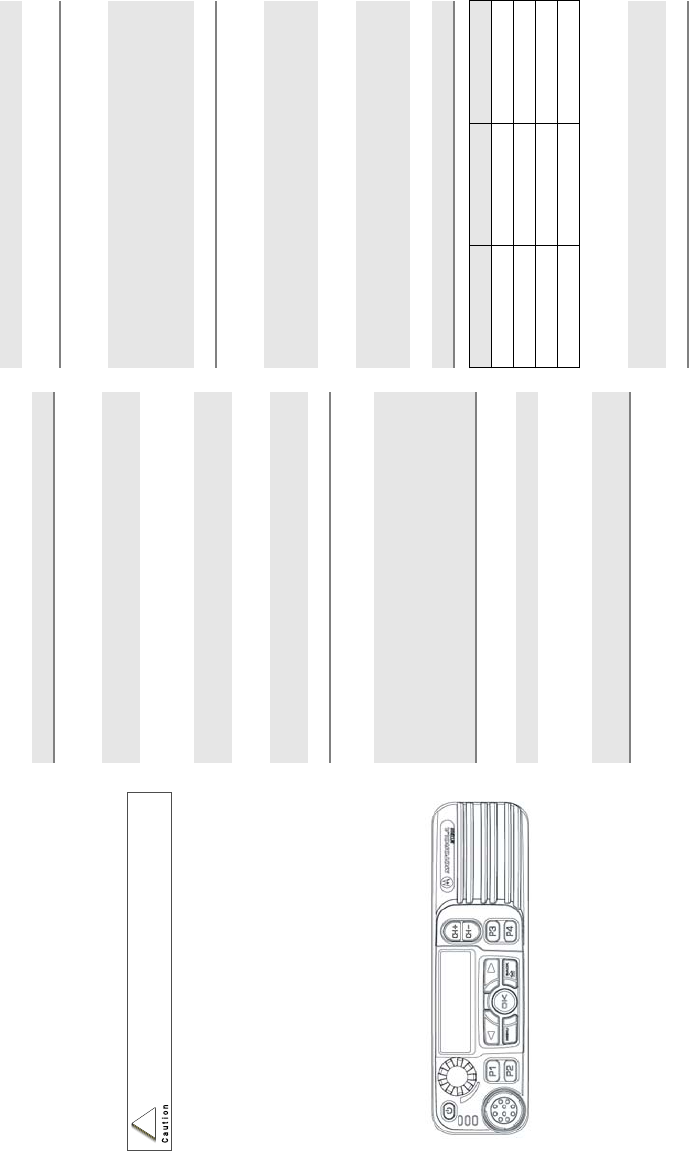
XPR 4500 / XPR 4550 Mobile
Radio with Control Head
Quick Reference Card
Product Safety and RF Exposure Compliance
ATTENTION!
This radio is restricted to occupational use only to satisfy
FCC RF energy exposure requirements. Before using this
product, read the RF energy awareness information and
operating instructions in the Product Safety and RF
Exposure booklet enclosed with your radio (Motorola
Publication part number 6881095C99) to ensure
compliance with RF energy exposure limits.
BASIC OPERATION
Turning the Radio On and Off
Setting the Volume and Squelch
Changing Modes
Transmitting
Transmitting (Conventional Modes)
Activating Scan
Programming a Scan List
Selecting Scan Mode Priority
Before using this product, read the operating instructions
for safe usage contained in the Product Safety and RF
Exposure booklet enclosed with your radio.
!
Press the Pwr button once.
1Turn the Vol knob clockwise to increase volume or
counterclockwise to decrease volume as desired.
2On conventional modes with Private-Line or Digital
Private-Line, press MON softkey to defeat the coded
squelch.
3Press MON softkey again to return to coded-squelch
operation.
4To adjust squelch level, hold MON softkey until a tone
sounds.
5Rotate the Mode knob clockwise to increase squelch
level or counterclockwise to decrease squelch level.
6Press Home button to save the squelch level.
Rotate the Mode knob to select the desired mode.
OR
Press Home button to access the preprogrammed
Home mode.
1Press and hold the microphone PTT button.
2When the transmit light comes on solid and no alert
tones sound (or a talk-permit tone or ID sidetone
sounds), speak into the microphone in a normal voice.
3State your FCC call sign at the beginning of each
transmission.
1Press Dir (Direct) softkey. The Dir indicator lights.
2Press Dir softkey again to return to repeater
operation.
1Press Scan softkey to start a scan. If no activity
exists, the display shows your selected mode. When
a scanned channel or talkgroup becomes active, the
display shows the active mode name. The PRI and
NPRI indicators show priority.
2Press Scan softkey again to stop scanning.
1Press Prog softkey followed by Scan softkey until the
scan list is being displayed and the scan indicator
blinks.
2Use the navigation keys to select the mode you want
to program.
3Press the Sel softkey as indicated in the table below
to add or remove the displayed mode from the scan
list.
4Repeat the previous steps to continue editing the list.
5Press Home button to exit.
Press Sel Mode Indicator
One time Non-Priority NPRI lit
Two times Second Priority PRI lit
Three times First Priority PRI blinks
Four times Delete from List No indicator
1Press the Sel softkey as indicated in the table above
to designate up to two modes as priorities.
2Press Home or Scan to end scan list selection.
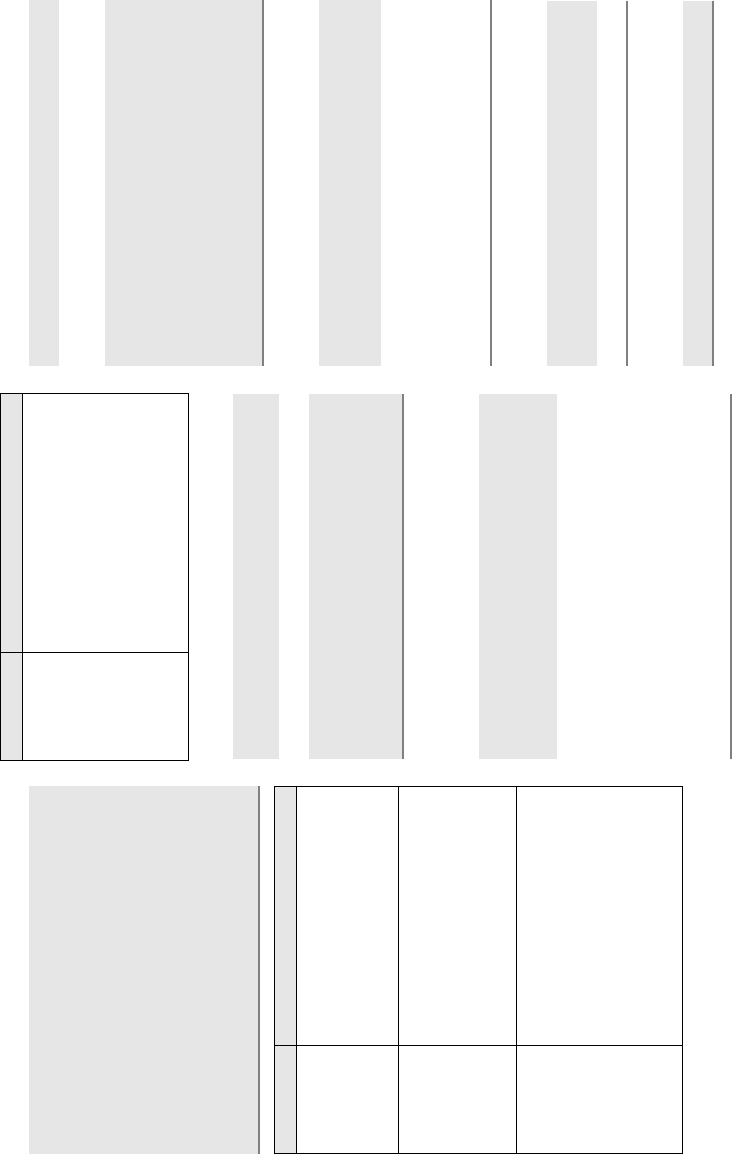
Sending an Emergency Alarm or Call
Sending a Status Transmission
Sending a Direct-Entry Enhanced Private
Conversation Call
Initiating a Call Alert Page
Answering a Call Alert Page
Selecting a Zone/Mode (Optional)
Selecting a Home Zone/Home Mode
Press the emergency actuator (Emer button,
footswitch, hidden pushbutton) to begin an
emergency transmission.
For conventional modes, a silent or non-silent
emergency alarm data transmission is sent.
For trunked modes, emergency call (priority access
to a voice channel), silent or non-silent emergency
alarm, or emergency alarm and call are entered.
Depending on your radio's programming, one of the
emergency sequences described in the table below
occur.
Alarm Type Indications/Actions
Non-Silent A tone sounds and the display
alternates between EMERGENCY and the
zone/channel. When acknowledged,
four more tones sound and the display
shows ACK RECEIVED, then the radio
returns to normal operation.
Silent The audio is muted and no display
changes take place during the alarm.
Press the PTT button, or press and
hold the emergency button to stop the
emergency condition and unmute the
radio.
Call (Trunked
Modes only)
A tone sounds and the display
alternates between EMERGENCY and the
zone/channel.
Press the PTT button and talk.
After completing the call, press and
hold the emergency actuator until a
tone sounds to return to normal
operation.
Alarm and Call After ACK RECEIVED (see Non-Silent
Alarm above) is displayed, the radio
has priority voice-channel access.
Press the PTT button and talk.
After completing the call, press and
hold the emergency actuator until a
tone sounds to return to normal
operation.
1Press Sts softkey. The display shows the last
acknowledged status or first status name.
2Use the navigation keys to select other statuses.
3Press the PTT button to send the transmission. The
display flashes the selected status/message name
until the dispatcher acknowledges, at which time alert
tones sound and the display shows ACK RECEIVED.
The radio then returns to normal operation.
1Press the PTT button. A single tone sounds and the
display changes to PLEASE WAIT, followed by
telephone-type ringing if the receiving unit is in
service.
2If the receiving unit answers, press the PTT button to
identify yourself and proceed with your call.
OR
If the called unit does not respond, press Sel or the
PTT button again to leave a Call Alert page message
and your ID.
A single tone followed by four tones sounds if the
called unit acknowledges the page.
Alarm Type Indications/Actions
1Press the Page softkey.
2Follow the instructions for initiating a Private
Conversation to select a unit ID.
3Press Sel or the PTT button to send a Call Alert page
to the displayed ID,
OR
To send a Call Alert page following an Enhanced
Private Conversation attempt, follow the instructions
for sending a direct-entry Enhanced Private
Conversation call.
Four tones sound and PAGE RCV flashes on the
display. The tone and display repeat every five
seconds.
1Press the PTT button,
OR
Initiate an Enhanced Private Conversation call to the
caller.
1Press the Zone softkey and then the arrow
keyorto scroll to the desired zone.
2Rotate the Mode knob to select the mode.
Press the Home button.
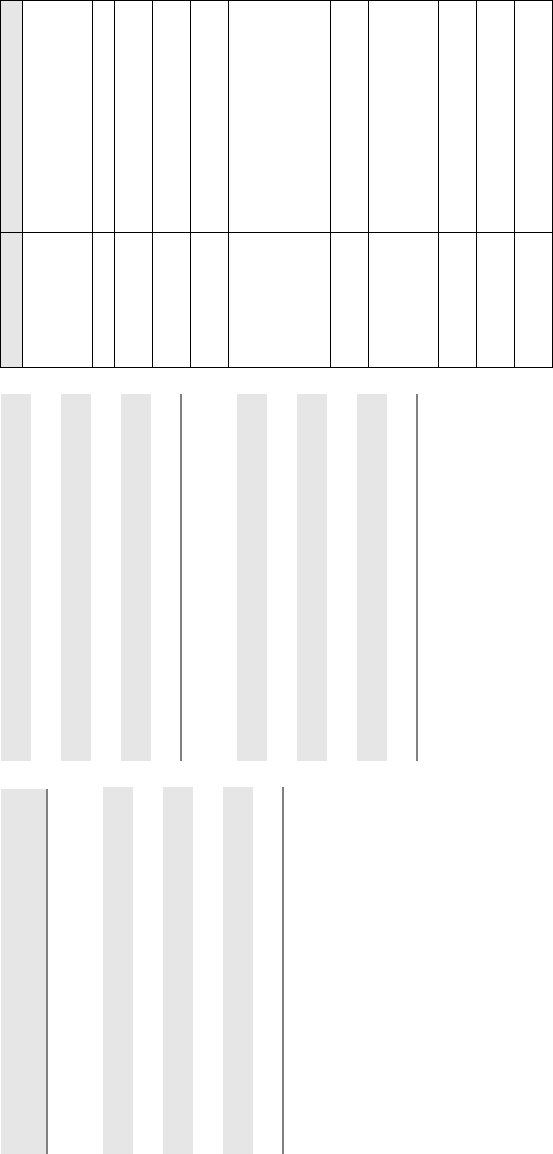
Selecting Secure Mode
Selecting an Encryption Key
Selecting a Key Index
Erasing an Encryption Key
DISPLAY AND LIGHT INDICATORS
Press and release the SEC softkey. The D indicator
lights up.
1Press and hold the SEC softkey until a tone sounds.
2Use the navigation keys to scroll to KEY SEL.
3Press Sel to enter the Key Selection Menu.
4Use the navigation keys to select desired key.
5Press Sel to select key.
6Press Home or the PTT button to quit.
1Press and hold the SEC softkey until a tone sounds..
2Use the navigation keys to scroll to INDX SEL.
3Press Sel to enter the Index Selection Menu.
4Use the navigation keys to select desired index.
5Press Sel to select index.
6Press Home or the PTT button to quit.
1Press and hold the SEC softkey until a tone sounds.
2Use the navigation keys to scroll to ERASE KY.
3Press Sel to enter the Key Erase Menu.
4Use the navigation keys to select desired index.
5Press Sel to select index.
6Press Home or the PTT button to quit.
Display/Light Meaning
BUSY light on Displayed conventional mode has
activity on it, or selected trunked
system is currently busy. Wait for
callback.
XMIT light on Indicates you are transmitting.
Dir indicator lit Radio is in direct (mobile-to-
mobile) operation.
PRI,NPRI
indicators lit
Display shows a mode in the scan
list with the indicated priority level.
P displayed Telephone dialing pause. Press
Sel softkey to continue the dialing.
NO ACKNOWLEDGE
displayed
Unit being called with the
Enhanced Private Conversation or
Call Alert Page feature is not in
service, or emergency alarm or
status/message transmission is
not acknowledged by dispatcher.
PHONE BUSY
displayed
Trunked phone interconnect is
busy.
NO ANSWER
displayed
Unit being called with Enhanced
Private Conversation or Call Alert
Page does not respond, but is
operational.
EMERGENCY
displayed
Radio is in emergency alarm or call
state.
NO EMERGENCY
displayed
A mode incapable of emergency
transmission has been selected.
OUT OF RANGE
displayed
Radio is out of range of the
trunking system.
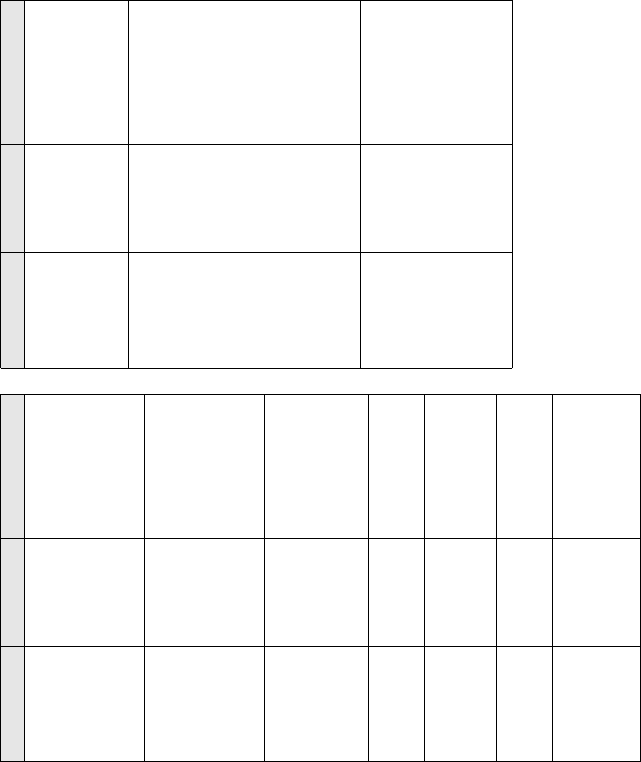
Examples: Not exiting phone mode after a call (radio
cannot receive fleet or subfleet calls), transmitting in
receive-only conventional mode, trying to select a dynamic
mode when no dynamic ID assignment has been made.
ALERT TONES
Type of Tone Name Explanation
1 Low-Pitched
Tone
Invalid Key
Alert
Feature button
pressed is not valid
in selected mode, or
a Call Alert or
emergency alarm
was not
acknowledged.
1 High-Pitched
Tone
Central
Acknowledge
or Valid Key
Central controller
has received request
for Call Alert or
emergency alarm
transmission.
You pressed a valid
key.
4 High-Pitched
Tones
Dispatcher or
Mobile Unit
Acknowledge
Dispatcher is
acknowledging your
emergency
transmission. Mobile
unit has received
your Call Alert.
5 High-Pitched
Tones
The above two
acknowledge tones,
heard in tandem.
2 High-Pitched
Tones
Private
Conversation
You have an
incoming call. Press
Call, then the PTT
button, then talk.
4 High-Pitched
Tones every 6
seconds
Call Alert Page Call Alert page has
been received.
Phone-Type
Busy Tone
(when pressing
the PTT button)
System Busy All system radio
channels in use.
Release the PTT
button, and wait for
callback.
2 Short High-
Tones (after
requesting a
busy channel)
upon pressing
the PTT button)
Automatic Call
Back or Talk
Permit
Channel is available
for previously
requested
transmission.
System is accepting
your transmission.
Low-Pitched
Tone (upon
pressing the
PTT button
during Transmit)
(Operation
Error)
Talk Prohibit/
Out-of-Range
or Time-Out
Timer or Illegal
Mode
Out of trunked radio
system range or
system is out of
service.
Present transmission
will soon be disabled.
You have entered a
mode where normal
system traffic will be
missed, or you
attempted something
that is not allowed.
(See examples
below.)
High-Pitched
Tone every 10
seconds in
unmuted receive
condition
Failsoft System central
controller failure. The
radio reverts from
trunked operation to
operation similar to a
conventional
repeater.
Others may share
the channel.
ALERT TONES (Continued)
Type of Tone Name Explanation
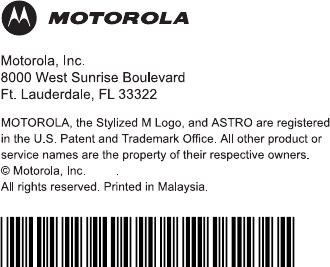
2006
6816817H01
Draft 2 - 8th of Mar 2006