Motorola Solutions 99FT5000 HT1250LS+ 700MHz Portable Radio User Manual
Motorola Solutions, Inc. HT1250LS+ 700MHz Portable Radio
Contents
- 1. NEW User Manual Part 1
- 2. NEW User Manual Part 2
NEW User Manual Part 1

Motorola, The Stylized M logo, Professional Radio - As Dedicated As You Are, HT Series,
HT1250•LS+, and Call Alert are trademarks of Motorola, Inc.
PassPort is a trademark of Trident Micro Systems.
LTR is a trademark of E.F. Johnson Company.
© 1999, 2000, 2001 Motorola, Inc. All rights reserved. Printed in U.S.A.
*6864110R11*
6866110R11-O
HT1250••LS++User Guide
Professional Radio - As Dedicated As You Are™
6864110R11-O_cvr.qxd 11/30/01 2:09 PM Page 1

1
English
CONTENTS
CONTENTS
Computer Software Copyrights . . . . . . . . . 5
Safety . . . . . . . . . . . . . . . . . . . . . . . . . . . . 7
User Safety, Training, and
General Information . . . . . . . . . . . . . . . . . . 7
Compliance with RF Energy Exposure
Standards. . . . . . . . . . . . . . . . . . . . . . . . . . 7
Operational Instructions and Training
Guidelines . . . . . . . . . . . . . . . . . . . . . . . . . 8
Transmit and Receive . . . . . . . . . . . . . . 8
Hand-held Radio Operation . . . . . . . . . 8
Body-worn Operation . . . . . . . . . . . . . . 8
Antenna & Batteries . . . . . . . . . . . . . . . 9
Approved Accessories . . . . . . . . . . . . . 9
Electromagnetic Interference/Compatibility 9
Facilities . . . . . . . . . . . . . . . . . . . . . . . . 9
Aircraft. . . . . . . . . . . . . . . . . . . . . . . . . . 9
Medical Devices . . . . . . . . . . . . . . . . . 10
Driver Safety . . . . . . . . . . . . . . . . . . . . 10
Operational Warnings . . . . . . . . . . . . . . . 11
For Vehicles With an Air Bag . . . . . . . 11
Potentially Explosive Atmospheres . . . 11
Blasting Caps and Areas . . . . . . . . . . 11
Operational Cautions. . . . . . . . . . . . . . . . .12
Antennas . . . . . . . . . . . . . . . . . . . . . . .12
Batteries . . . . . . . . . . . . . . . . . . . . . . . .12
Battery Information . . . . . . . . . . . . . . . . . .12
Charging Batteries . . . . . . . . . . . . . . . .12
Introduction . . . . . . . . . . . . . . . . . . . . . . .13
Trunked Radio Systems . . . . . . . . . . . . . .13
PassPort™ Trunked Systems . . . . . . .13
LTR™ Trunked Systems . . . . . . . . . . .13
Conventional Radio Systems . . . . . . . . . .14
HT1250•LS+ Radio Features . . . . . . . . . .14
Radio Wide Features . . . . . . . . . . . . . .14
PassPort Zone Features . . . . . . . . . . .14
LTR Zone Features . . . . . . . . . . . . . . .15
Conventional Zone Features . . . . . . . .15
Radio Overview . . . . . . . . . . . . . . . . . . . .17
Parts of the Radio . . . . . . . . . . . . . . . . . . .17
HT1250•LS+ Model . . . . . . . . . . . . . . .17
On/Off/Volume Knob . . . . . . . . . . . . . .18
Zone Selector Knob . . . . . . . . . . . . . . .18
LED Indicator . . . . . . . . . . . . . . . . . . . .18
Push-to-Talk (PTT) Button . . . . . . . . . . 18
Microphone. . . . . . . . . . . . . . . . . . . . . .18
Menu Keys . . . . . . . . . . . . . . . . . . . . . .18
Keypad Keys . . . . . . . . . . . . . . . . . . . .19
6864110R11-OTOC.fm Page 1 Tuesday, November 20, 2001 11:56 AM
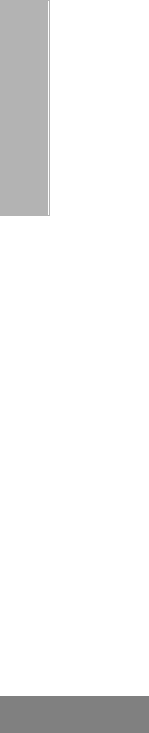
2
English
CONTENTS
Display. . . . . . . . . . . . . . . . . . . . . . . . . 21
Programmable Buttons . . . . . . . . . . . . 22
Audio Indicators for Programmable
Buttons . . . . . . . . . . . . . . . . . . . . . . . . . . . 27
Battery Information . . . . . . . . . . . . . . . . . . 29
Charging the Battery . . . . . . . . . . . . . . 29
Getting Started . . . . . . . . . . . . . . . . . . . . 29
Battery Charge Status . . . . . . . . . . . . . 30
Attaching the Battery . . . . . . . . . . . . . . 31
Removing the Battery . . . . . . . . . . . . . 31
Accessory Information . . . . . . . . . . . . . . . 31
Attaching the Antenna . . . . . . . . . . . . . 31
Removing the Antenna . . . . . . . . . . . . 32
Attaching the Belt Clip . . . . . . . . . . . . . 33
Removing the Belt Clip . . . . . . . . . . . . 33
Attaching the Side Connector Cover . . 34
Turning the Radio On or Off . . . . . . . . . . . 34
Adjusting the Volume . . . . . . . . . . . . . . . . 35
Selecting a Trunked Zone and Talkgroup. 35
Sending a Trunked Call . . . . . . . . . . . . . . 36
Selecting a Conventional Zone and
Channel . . . . . . . . . . . . . . . . . . . . . . . . . . 37
Sending a Conventional Call . . . . . . . . . . 37
Receiving a Trunked or Conventional Call 37
Repeater or Talkaround J Mode
(Conventional Operation Only) . . . . . . . . . 38
Call Light
(Trunked Operation Only) . . . . . . . . . . . . 38
Home Channel Revert . . . . . . . . . . . . . . . 39
Sounding an Emergency Siren . . . . . . . . 39
To Start the Emergency Siren. . . . . . . 39
To Stop the Emergency Siren . . . . . . . 39
PASSPORT TRUNKING . . . . . . . . . . . . . 41
Seamless Roaming . . . . . . . . . . . . . . . . . 41
Initial Registration . . . . . . . . . . . . . . . . 41
Roaming and Registering Between
Sites . . . . . . . . . . . . . . . . . . . . . . . . . . 42
Site/MIN View . . . . . . . . . . . . . . . . . . . 43
Roam Request . . . . . . . . . . . . . . . . . . . . . 43
To Start a Roam Request . . . . . . . . . 44
To Cancel a Roam Request . . . . . . . . 44
Site Lock . . . . . . . . . . . . . . . . . . . . . . . . . 45
To Start Site Lock . . . . . . . . . . . . . . . . 45
To Cancel Site Lock . . . . . . . . . . . . . . 45
Troubleshooting . . . . . . . . . . . . . . . . . . . . 46
Making a Selective Call . . . . . . . . . . . . . . 47
Radio Calls
(Trunked Operation Only) . . . . . . . . . . . 47
Receiving a Selective Call F . . . . . . . . . . 48
Receiving a Call Alert Page . . . . . . . . . . . 49
6864110R11-OTOC.fm Page 2 Tuesday, November 20, 2001 11:56 AM

3
English
CONTENTS
Radio Check
(LTR Trunked Operation Only) . . . . . . . . . 49
Editing a Radio Call List K . . . . . . . . . . . 50
Name and Call Tone Tagging
(LTR Trunked Operation Only) . . . . . . . . . 51
To Tag a Specific User’s Name . . . . . . 52
To Tag a Type of Radio Call . . . . . . . . 52
Scan . . . . . . . . . . . . . . . . . . . . . . . . . . . . . 55
Talkback . . . . . . . . . . . . . . . . . . . . . . . . . . 55
PassPort Primary Auto Group Scan . . . . . 56
Passport Group Scan G
(PassPort Trunked Operation Only) . . . . . 56
When PassPort Group Scan
is Enabled . . . . . . . . . . . . . . . . . . . . . . 56
To Start or Stop PassPort Group
Scan Operation through a
Preprogrammed Button . . . . . . . . . . . . 57
To Start or Stop PassPort Group
Scan Operation through the Menu. . . . 57
Auto Group Scan G
(LTR Trunked Operation Only) . . . . . . . . . 57
To Start Auto Group Scan . . . . . . . . . . 57
To Stop Auto Group Scan . . . . . . . . . . 58
All Group Scan G
(LTR Trunked Operation Only) . . . . . . . . . 58
To Start or Stop All Group Scan
Operation through the Menu . . . . . . . . 58
To Start or Stop All Group Scan
Operation through the Menu . . . . . . . . 58
System Scan G
(LTR Trunked and Conventional
Operation). . . . . . . . . . . . . . . . . . . . . . . . . 59
When System Scan is Enabled . . . . . . 59
To Start or Stop a System Scan
Operation. . . . . . . . . . . . . . . . . . . . . . . 59
Deleting a Nuisance Channel/Talkgroup
(PassPort Group Scan or System Scan
Operation Only) . . . . . . . . . . . . . . . . . . . . 60
To Temporarily Delete the Channel/
Talkgroup . . . . . . . . . . . . . . . . . . . . . . 60
Restoring a Channel/Talkgroup
Back to the Scan List. . . . . . . . . . . . . . 60
Editing a Scan List
(PassPort Group Scan or System Scan
Operation Only) . . . . . . . . . . . . . . . . . . . . 60
Adding or Deleting Talkgroups or
Channels in a Scan List . . . . . . . . . . . . . . 61
Prioritizing a Talkgroup or Channel
in a Scan List
(System Scan Operation Only). . . . . . . . . 62
Phone. . . . . . . . . . . . . . . . . . . . . . . . . . . . 65
Making a Phone Call D Through a Trunked
System . . . . . . . . . . . . . . . . . . . . . . . . . . . 65
6864110R11-OTOC.fm Page 3 Tuesday, November 20, 2001 11:56 AM
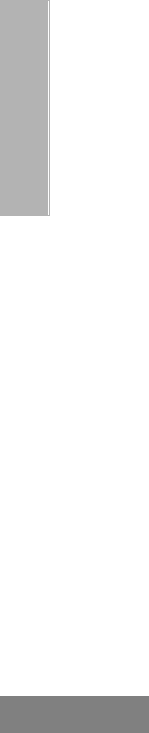
4
English
CONTENTS
Making a Phone Call D Through a
Conventional System . . . . . . . . . . . . . . . . 66
Receiving a Phone Call D Through a
Trunked or Conventional System . . . . . . . 68
Modifying the Phone List K . . . . . . . . . . 69
To Add an Entry. . . . . . . . . . . . . . . . . . 69
To Delete an Entry. . . . . . . . . . . . . . . . 70
To Edit an Entry. . . . . . . . . . . . . . . . . . 71
Voice Storage . . . . . . . . . . . . . . . . . . . . . 73
Incoming Call Recording. . . . . . . . . . . . . . 74
Selective Incoming Call Recording . . . 74
All Incoming Call Recording . . . . . . . . 74
Voice Memo Recording . . . . . . . . . . . . . . 76
To Record a Voice Memo using the
Preprogrammed Record/Playback
Button . . . . . . . . . . . . . . . . . . . . . . . . . 76
To Record a Voice Memo using the
Menu . . . . . . . . . . . . . . . . . . . . . . . . . . 76
Recorded Message Playback. . . . . . . . . . 77
To Play Back a Message using the
Preprogrammed Record/Playback
Button . . . . . . . . . . . . . . . . . . . . . . . . . 77
To Playback a Message using the
Menu . . . . . . . . . . . . . . . . . . . . . . . . . . 78
Recorded Message Delete. . . . . . . . . . . . 78
To Delete a Message using the
Preprogrammed Delete Playback
Button . . . . . . . . . . . . . . . . . . . . . . . . . 78
To Delete a Message using the
Menu . . . . . . . . . . . . . . . . . . . . . . . . . . 79
Recorded Message Transmission . . . . . . 79
To Transmit a Recorded Message . . . 79
Automatic Message Reply: “When
Available”
(LTR Trunked Operation Only). . . . . . . . . 80
To Enable the Automatic Message
Reply Feature . . . . . . . . . . . . . . . . . . . 80
To Disable the Automatic Message
Reply Feature . . . . . . . . . . . . . . . . . . . 81
Audio/Tone Settings . . . . . . . . . . . . . . . 83
Utilities . . . . . . . . . . . . . . . . . . . . . . . . . . 85
Setting Tight or Normal Squelch
(Conventional Operation Only). . . . . . . . . 88
Setting the Power Level B . . . . . . . . . . . 89
Setting the Clock/Alarm . . . . . . . . . . . . . . 90
Warranty . . . . . . . . . . . . . . . . . . . . . . . . . 91
Limited Warranty . . . . . . . . . . . . . . . . . . . 91
6864110R11-OTOC.fm Page 4 Tuesday, November 20, 2001 11:56 AM

5
English
CONTENTS
Accessories . . . . . . . . . . . . . . . . . . . . . . . 97
Carry Cases . . . . . . . . . . . . . . . . . . . . . . . 97
Chargers . . . . . . . . . . . . . . . . . . . . . . . . . . 97
Headsets and Accessories . . . . . . . . . . . . 98
Microphones . . . . . . . . . . . . . . . . . . . . . . . 99
Ear Microphone System . . . . . . . . . . . . . . 99
Integrated Microphone/Receiver . . . . . . . 100
Earpiece . . . . . . . . . . . . . . . . . . . . . . . . . 100
Adapters . . . . . . . . . . . . . . . . . . . . . . . . . 101
Batteries . . . . . . . . . . . . . . . . . . . . . . . . . 101
Antennas. . . . . . . . . . . . . . . . . . . . . . . . . 101
Manuals. . . . . . . . . . . . . . . . . . . . . . . . . . 101
COMPUTER SOFTWARE
COPYRIGHTS
The Motorola products described in this
manual may include copyrighted Motorola
computer programs stored in semiconductor
memories or other media. Laws in the United
States and other countries preserve for
Motorola certain exclusive rights for
copyrighted computer programs, including, but
not limited to, the exclusive right to copy or
reproduce in any form the copyrighted
computer program. Accordingly, any
copyrighted Motorola computer programs
contained in the Motorola products described
in this manual may not be copied, reproduced,
modified, reverse-engineered, or distributed in
any manner without the express written
permission of Motorola. Furthermore, the
purchase of Motorola products shall not be
deemed to grant either directly or by
implication, estoppel, or otherwise, any license
under the copyrights, patents or patent
applications of Motorola, except for the normal
non-exclusive license to use that arises by
operation of law in the sale of a product.
6864110R11-OTOC.fm Page 5 Tuesday, November 20, 2001 11:56 AM
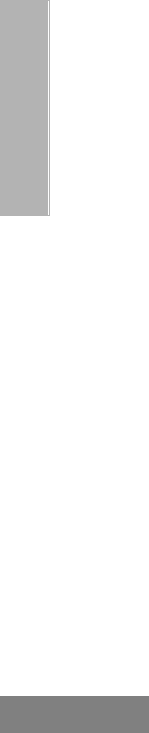
6
English
CONTENTS
6864110R11-OTOC.fm Page 6 Tuesday, November 20, 2001 11:56 AM
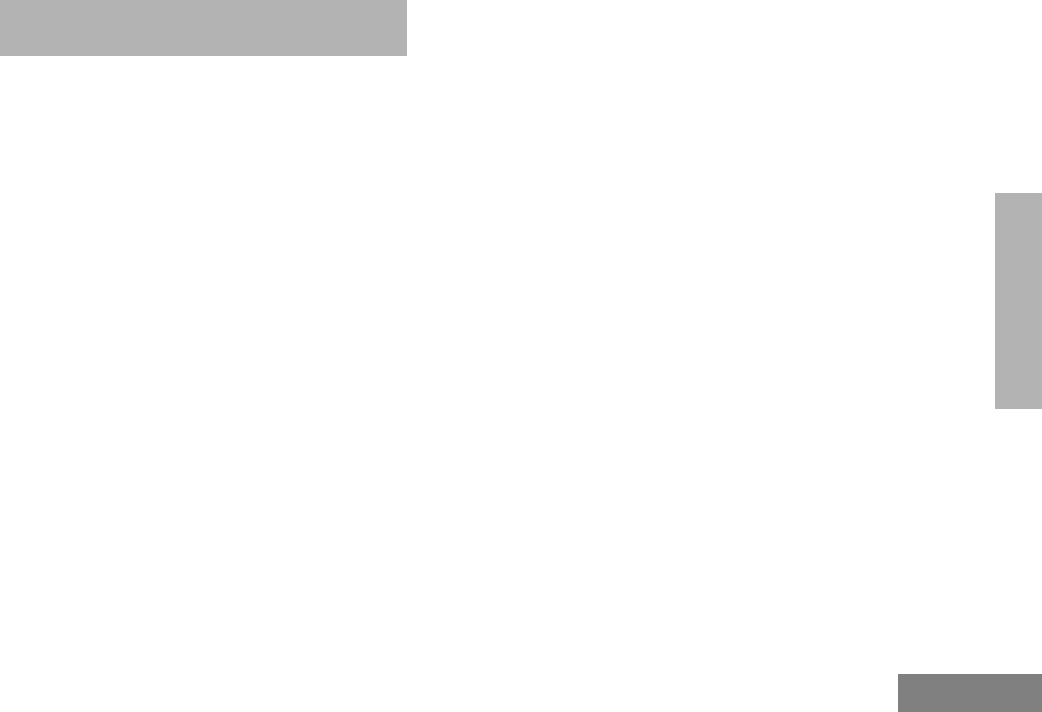
7
English
SAFETY
USER SAFETY, TRAINING, AND
GENERAL INFORMATION
READ THIS IMPORTANT INFORMATION ON
SAFE AND EFFICIENT OPERATION
BEFORE USING YOUR MOTOROLA
HANDHELD PORTABLE TWO-WAY RADIO
The information provided in this document
supersedes the general safety information
contained in user guides published prior to
June 2001. For information regarding radio use
in a hazardous atmosphere please refer to the
Factory Mutual (FM) Approval Manual
Supplement or Instruction Card, which is
included with radio models that offer this
capability.
COMPLIANCE WITH RF ENERGY
EXPOSURE STANDARDS
Your Motorola two-way radio is designed and
tested to comply with a number of national and
international standards and guidelines (listed
below) regarding human exposure to radio
frequency electromagnetic energy. This radio
complies with the IEEE (FCC) and ICNIRP
exposure limits for occupational/controlled RF
exposure environment at duty cycles of up to
50% talk-50% listen and should be used for
occupational use only. In terms of measuring
RF energy for compliance with the FCC
exposure guidelines, your radio radiates
measurable RF energy only while it is
transmitting (during talking), not when it is
receiving (listening) or in standby mode. Note
that the approved, supplied batteries for this
radio are rated for a 5-5-90 duty cycle (5% talk-
5% listen - 90% standby), even though this radio
complies with the FCC occupational exposure
limits at duty cycles of up to 50% talk.
Your Motorola two-way radio complies with
the following RF energy exposure
standards and guidelines:
• United States Federal Communications
Commission, Code of Federal Regulations;
47CFR part 2 sub-part J
• American National Standards Institute
(ANSI) / Institute of Electrical and Electronic
Engineers (IEEE) C95. 1- 1992
S
SAFETY
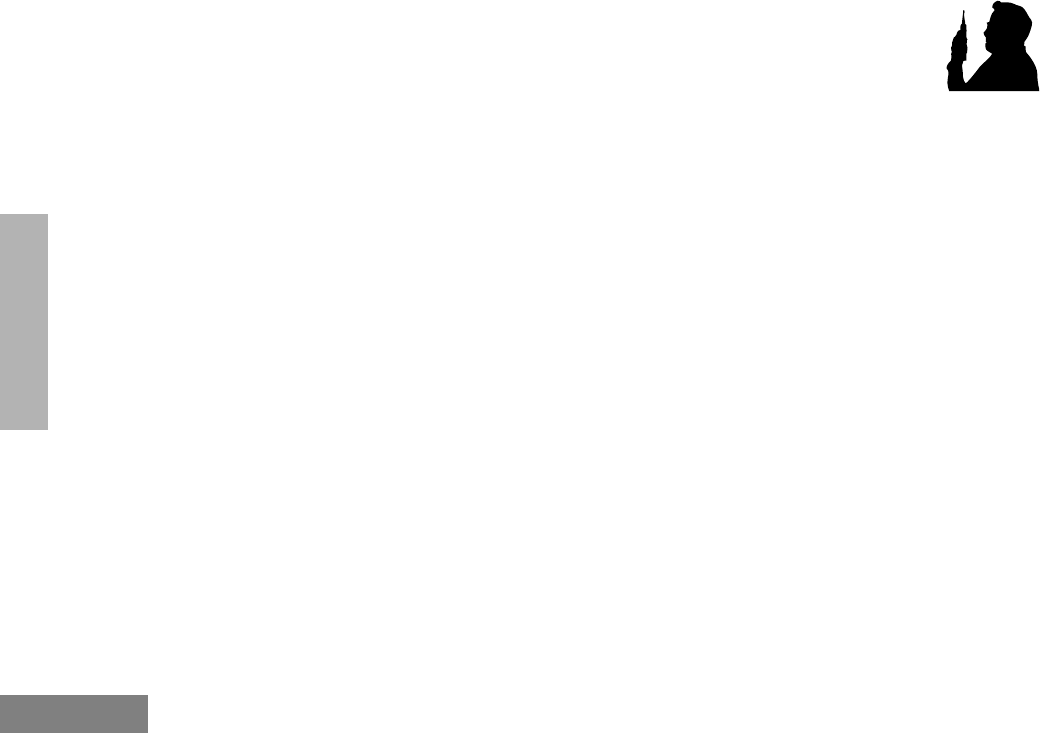
8
English
SAFETY
•Institute of Electrical and Electronic
Engineers (IEEE) C95.1- 1999 Edition
•International Commission on Non-Ionizing
Radiation Protection (ICNIRP) 1998
•Ministry of Health (Canada) Safety Code 6.
Limits of Human Exposure to Radiofrequency
Electromagnetic Fields in the Frequency
Range from 3 kHz to 300 GHz, 1999
•Australian Communications Authority
Radiocommunications (Electromagnetic
Radiation - Human Exposure) Standard
1999 (applicable to wireless phones only)
•ANATEL, Brasil Regulatory Authority,
Resolution 256 (April 11, 2001) “additional
requirements for SMR, cellular and PCS
product certification.”
To assure optimal radio performance and make
sure human exposure to radio frequency
electromagnetic energy is within the guidelines
set forth in the above standards, always
adhere to the following procedures:
OPERATIONAL
INSTRUCTIONS AND
TRAINING GUIDELINES
To ensure optimal performance and
compliance with the occupational/controlled
environment RF energy exposure limits in the
above standards and guidelines, users should
transmit no more than 50% of the time and
always adhere to the following procedures:
Transmit and Receive
• To transmit (talk), push the Push-To-Talk
(PTT) button; to receive, release the PTT
button.
Hand-held Radio Operation
•Hold the radio in a vertical position with the
microphone one to two inches (2.5 to 5 cm)
away from the lips.
Body-worn Operation
•Always place the radio in a Motorola
approved clip, holder, holster, case, or
body harness for this product. Use of
non-Motorola-approved accessories may
exceed FCC RF exposure guidelines.
MAN WITH R
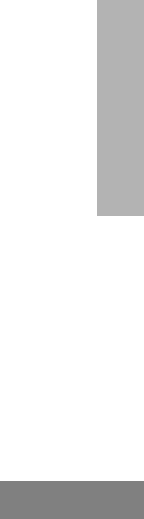
9
English
SAFETY
•If you do not use a Motorola approved
body-worn accessory and are not using the
radio in the intended use position in front of
the face, then ensure the antenna and the
radio are kept 2.5 cm (one inch) from the
body when transmitting.
Antenna & Batteries
•Use only Motorola approved supplied
antenna or Motorola approved replace-
ment antenna. Unauthorized antennas,
modifications, or attachments could dam-
age the radio and may violate FCC regula-
tions.
•Use only Motorola approved, supplied
batteries or Motorola approved replace-
ment batteries. Use of non-Motorola-
approved antennas or batteries may exceed
FCC RF expo-sure guidelines.
Approved Accessories
For a list of approved Motorola accessories
see the accessory section of this User Guide.
ELECTROMAGNETIC
INTERFERENCE/COMPATIBILITY
Note: Nearly every electronic device is
susceptible to electromagnetic interference
(EMI) if inadequately shielded, designed,
or otherwise configured for
electromagnetic compatibility.
Facilities
To avoid electromagnetic interference
and/or compatibility conflicts, turn off your
radio in any facility where posted notices
instruct you to do so. Hospitals or health care
facilities may be using equipment that is
sensitive to external RF energy.
Aircraft
When instructed to do so, turn off your radio
when on board an aircraft. Any use of a radio
must be in accordance with applicable
regulations per airline crew instructions.
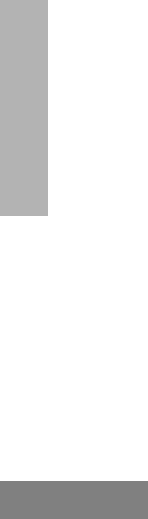
10
English
SAFETY
Medical Devices
•Pacemakers
The Advanced Medical Technology
Association (AdvaMed) recommends that a
minimum separation of 6 inches (15
centimeters) be maintained between a
handheld wireless radio and a pacemaker.
These recommendations are consistent
with those of the U. S. Food and Drug
Administration.
Persons with pacemakers should:
•ALWAYS keep the radio more than 6
inches (15 centimeters) from their pace-
maker when the radio is turned ON.
•not carry the radio in the breast pocket.
•use the ear opposite the pacemaker to
minimize the potential for interference.
•turn the radio OFF immediately if you
have any reason to suspect that interfer-
ence is taking place.
•Hearing Aids
Some digital wireless radios may interfere
with some hearing aids. In the event of such
interference, you may want to consult your
hearing aid manufacturer to discuss
alternatives.
•Other Medical Devices
If you use any other personal medical
device, consult the manufacturer of your
device to determine if it is adequately
shielded from RF energy. Your physician
may be able to assist you in obtaining this
information.
Driver Safety
Check the laws and regulations on the use of
radios in the area where you drive. Always
obey them.
When using your radio while driving, please:
•Give full attention to driving and to the road.
•Use hands-free operation, if available.
•Pull off the road and park before making or
answering a call if driving conditions so
require.
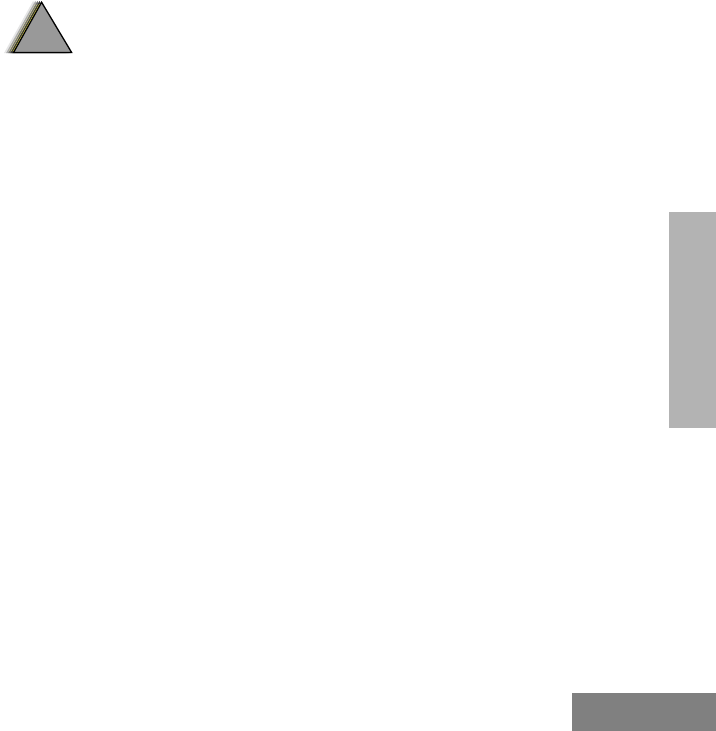
11
English
SAFETY
OPERATIONAL WARNINGS
For Vehicles With an Air Bag
Do not place a portable radio in the area
over an air bag or in the air bag deployment
area. Air bags inflate with great force. If a
portable radio is placed in the air bag
deployment area and the air bag inflates,
the radio may be propelled with great force
and cause serious injury to occupants of
the vehicle.
Potentially Explosive Atmospheres
Turn off your radio prior to entering any
area with a potentially explosive
atmosphere, unless it is a radio type
especially qualified for use in such areas as
“Intrinsically Safe” (for example, Factory
Mutual, CSA, UL, or CENELEC). Do not
remove, install, or charge batteries in such
areas. Sparks in a potentially explosive
atmosphere can cause an explosion or fire
resulting in bodily injury or even death.
The areas with potentially explosive
atmospheres referred to above include
fueling areas such as below decks on
boats, fuel or chemical transfer or storage
facilities, areas where the air contains
chemicals or particles, such as grain, dust
or metal powders, and any other area where
you would normally be advised to turn off
your vehicle engine. Areas with potentially
explosive atmospheres are often but not
always posted.
Blasting Caps and Areas
To avoid possible interference with blasting
operations, turn off your radio when you
are near electrical blasting caps, in a
blasting area, or in areas posted: “Turn off
two-way radio.” Obey all signs and
instructions.
!
W A R N I N G
!
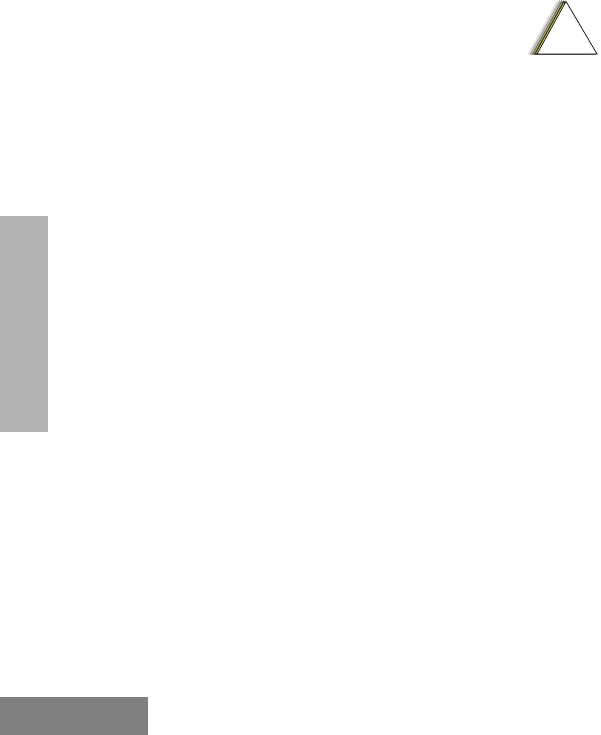
12
English
SAFETY
OPERATIONAL CAUTIONS
Antennas
Do not use any portable radio that has a
damaged antenna. If a damaged antenna
comes into contact with your skin, a minor burn
can result.
Batteries
All batteries can cause property damage and/
or bodily injury such as burns if a conductive
material such as jewelry, keys, or beaded
chains touch exposed terminals. The
conductive material may complete an electrical
circuit (short circuit) and become quite hot.
Exercise care in handling any charged battery,
particularly when placing it inside a pocket,
purse, or other container with metal objects.
BATTERY INFORMATION
Charging Batteries
This product is powered by a nickel-metal-
hydride (NiMH), or lithium-ion rechargeable
battery. Charge the battery before use to
ensure optimum capacity and performance.
The battery was designed specifically to be
used with a Motorola charger. Charging in non-
Motorola equipment may lead to battery
damage and void the battery warranty.
Note: When charging a battery attached to a
radio, turn the radio off to ensure a full
charge.
The battery should be at about 77°F (25°C)
(room temperature), whenever possible.
Charging a cold battery (below 50° F [10°C])
may result in leakage of electrolyte and
ultimately in failure of the battery. Charging a
hot battery (above 95°F [35°C]) results in
reduced discharge capacity, affecting the
performance of the radio. Motorola rapid-rate
battery chargers contain a temperature-
sensing circuit to ensure that batteries are
charged within the temperature limits stated
above.
!
C a u t i o n
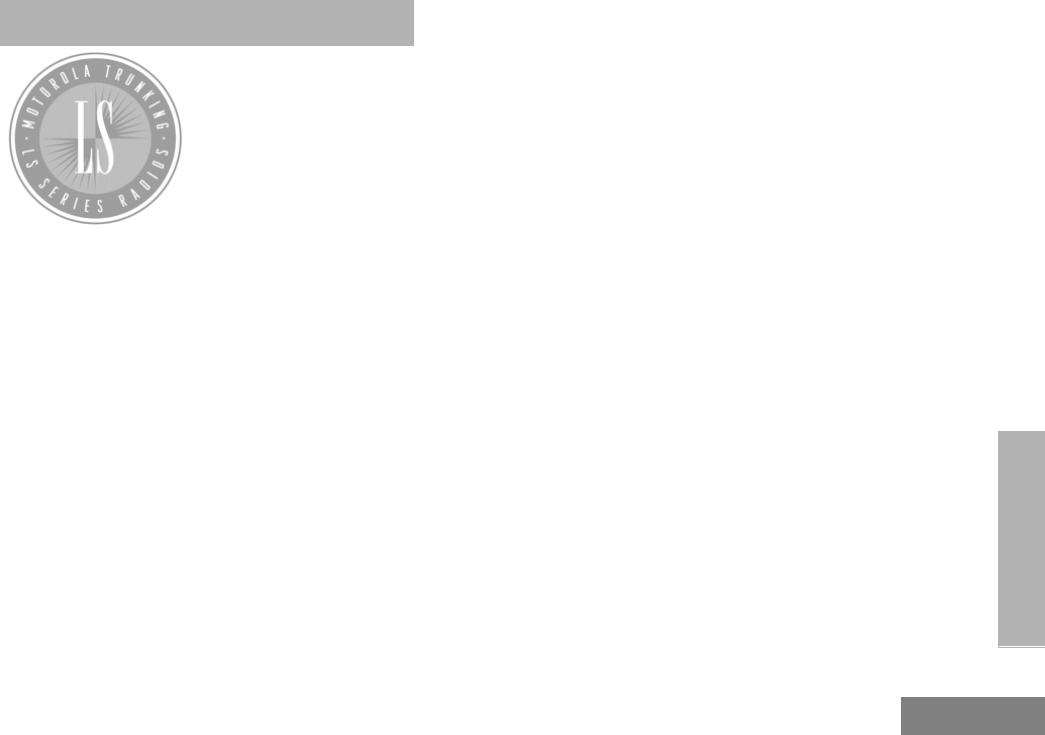
13
English
INTRODUCTION
INTRODUCTION
Welcome to Motorola’s
HT Series family of radio
users. The HT1250•LS+,
the Intelligent Radio,
combines the very latest
in two-way technology
while delivering
outstanding functionality
at the touch of a button.
The HT1250•LS+ portable radio operates on
PassPort and LTR trunked and conventional
radio systems.
TRUNKED RADIO SYSTEMS
Trunked systems allow a large number of users
to share a relatively small number of
frequencies or repeaters without interfering
with each other. The airtime of all the repeaters
in a trunked system is pooled, which
maximizes the amount of airtime available to
any one radio and minimizes channel
congestion.
PassPort™ Trunked Systems
PassPort is an enhanced trunking protocol
developed by Trident Micro Systems that
supports wide area dispatch networking. A
network is formed by linking several trunked
sites together to form a single system. This
offers users an extended communication
coverage area. Additionally, users with
PassPort can seamlessly roam among all sites
within the network. Seamless roaming means
that the radio user does not have to manually
change the zones on the radio when roaming
from site-to-site.
LTR™ Trunked Systems
LTR is a transmission based trunking protocol
developed by the E. F. Johnson Company for
primarily single site trunking applications. In
transmission trunking, a repeater is used for
only the duration of a single transmission.
Once a transmission is completed, that
repeater becomes available to other users.
This means that a conversation comprised of
many transmissions may occur over several
different channels within the LTR system. This
method of trunking provides system efficiency
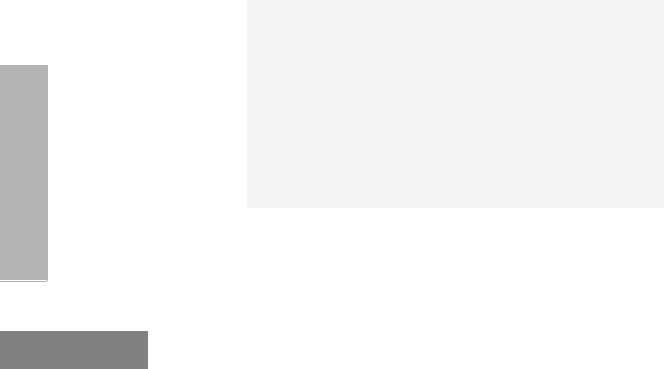
14
English
INTRODUCTION
by making repeaters available to all users after
every transmission.
CONVENTIONAL RADIO SYSTEMS
Conventional radio systems typically refers to
unit-to-unit communications through a single
channel. Conventional systems also allow
radio users to extend communication coverage
by relaying their messages through a repeater.
To ensure coordinated use by multiple
talkgroups, each radio user must monitor the
channel or repeater before transmitting to
verify that the system is not currently busy.
HT1250•LS+ RADIO FEATURES
HT1250•LS+ Portable Feature Highlights:
Radio Wide Features
•14-Character Alphanumeric Display
•7 Programmable Feature Buttons
•Up to 15 PassPort and/or LTR Zones with
up to 16 Talkgroups per Zone
•Up to 16 Conventional Channels
•X-Pand Audio Enhancement Selectable by
Conventional Channel, LTR repeater or
PassPort Talkgroup
•Home Channel Revert
•Telephone Interconnect
•User-programmable Phone and Scan Lists
•Voice Storage Capability
PassPort Zone Features
•Unique Mobile Identity Number per radio
•Unique Electronic Serial Number per radio
•Registration/Deregistration upon power up/
power down
•Automatic Seamless Roaming Between
Networked Sites
•Registered Site and Mobile Identity View
•User Initiated Roam Request
•PassPort Primary Group Auto Scan and
Passport Scan
•PTT ID (Display of Mobile Identification
Number)
Note: Throughout this manual there are
features listed as trunked and con-
ventional. Trunked indicates the fea-
ture functions in both PassPort and
LTR zones unless otherwise noted.
Conventional indicates the feature
functions in Conventional zones
only.
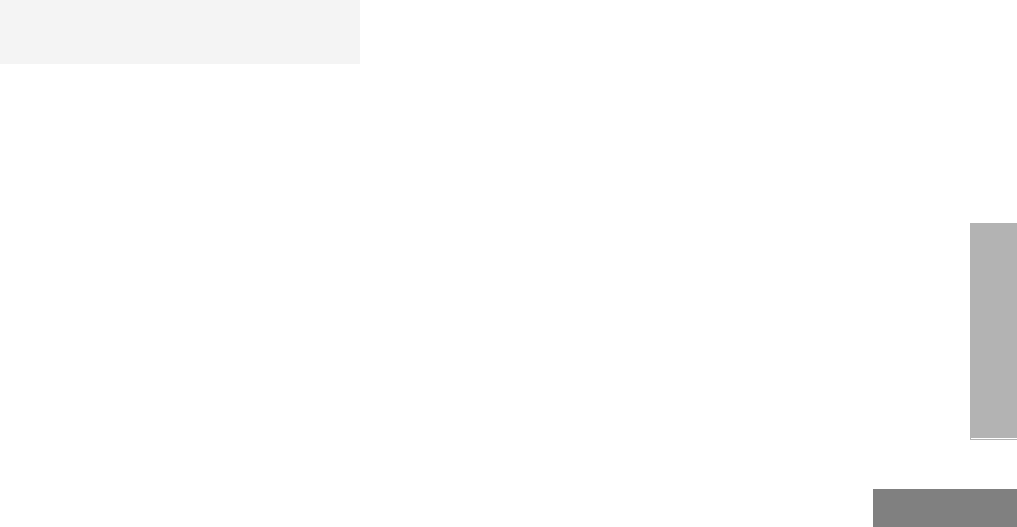
15
English
INTRODUCTION
PassPort Zone Features (Cont.)
•Call Signalling Features
- Call Alert
- Selective Call
•Site Lock
LTR Zone Features
•MDC 1200 Signaling
•Auto Group System, All Group Scan
•System Scan with 2 Priority Levels
Conventional Zone Features
•Monitor and Sticky Permanent Monitor
•System Scan with 2 priority levels
- Call Alert
- Selective Call
- Radio Check
-Caller ID
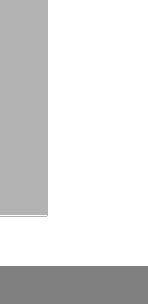
16
English
INTRODUCTION
Notes
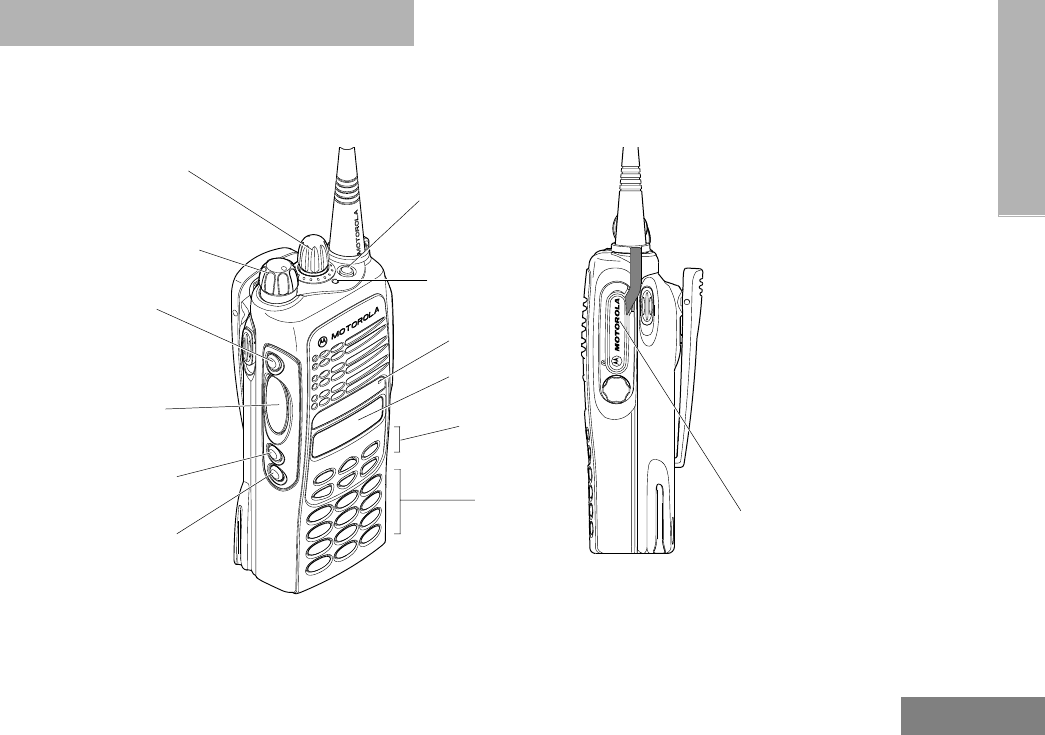
17
English
RADIO OVERVIEW
RADIO OVERVIEW
PARTS OF THE RADIO
HT1250•LS+ Model
On/Off/Volume Knob
Display
Microphone
Keypad
Menu Keys
(programmable)
Side Button 1 (A)
Push-to-Talk (PTT)
(programmable)
Side Button 2 (B)
(programmable)
Side Button 3 (C)
Zone Selector Knob
(programmable)
Top Button (D)
Button
(P1, P2, P3)
(programmable)
LED Indicator
Side
Connector
Cover
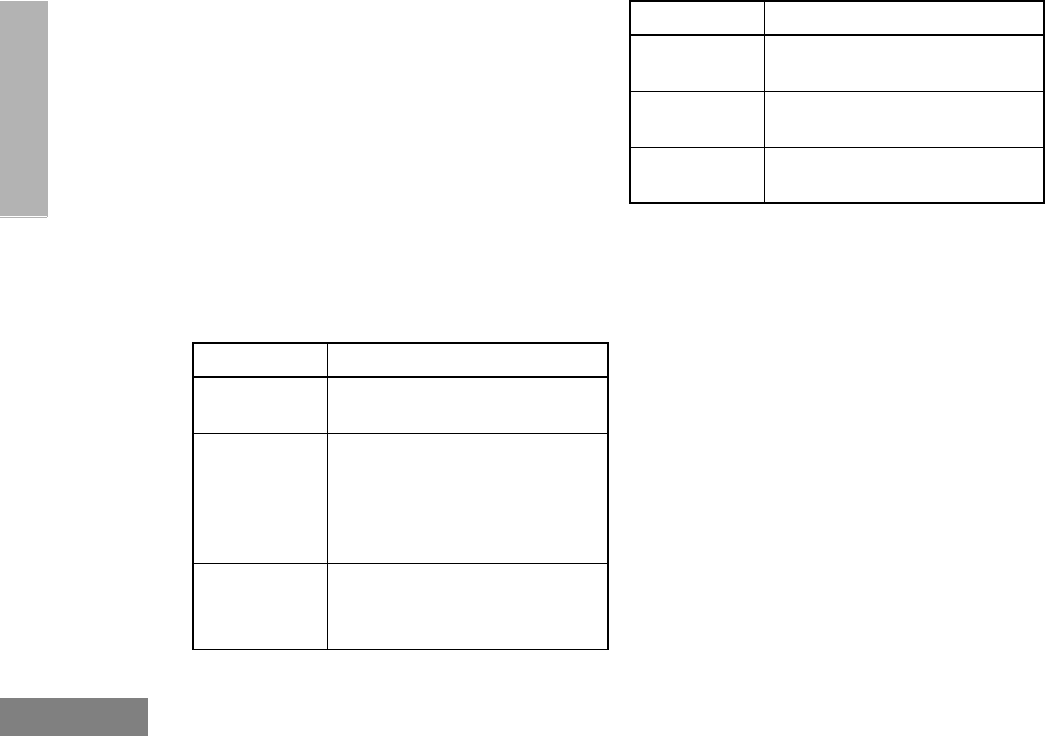
18
English
RADIO OVERVIEW
On/Off/Volume Knob
Turns the radio on or off, and adjusts the
radio’s volume.
Zone Selector Knob
Switches the radio to different LTR trunked and
conventional zones. It is also used to scroll
through menu choices when in Menu Mode.
LED Indicator
Indicates battery status (see page 30); or the
status of power-up, scan, or receipt of a
talkgroup or selective call (see table below):
Push-to-Talk (PTT) Button
Press and hold down this button to talk;
release it to listen.
Microphone
When sending a message, hold the
microphone 1 to 2 inches (2.5 to 5 cm) away
from your mouth, and speak clearly into the
microphone.
Menu Keys
LED Color Indicates
Steady red Radio is transmitting (PTT button
pressed)
Flashing red Radio is attempting to access
trunked system (PTT button
pressed), or
Radio is receiving (PTT button
released)
Single
flashing yellow
Call Light feature, or
Individual Selective Call
Received (LTR trunked only)
Double
flashing yellow
Group Selective call received
(LTR trunked only)
Momentary
green
Radio has powered-up
successfully
Double
flashing green
System or All Group Scan
operation, PassPort Group Scan
(+ u
<?>
LED Color Indicates
Exit Up Menu/Select
Left Down Right

19
English
RADIO OVERVIEW
Menu/Select Key )
Used to enter menu mode. When in menu mode,
this key is also used to make menu selections.
Exit Key (
Used to move to the previous menu level (short
press) or to exit menu mode (long press).
Up Key + and Down Key ?
•Used to scroll through the preprogrammed
talkgroups of a selected trunked zone, or
through conventional channels when in
conventional zone.
•Used for scrolling when in menu mode.
•The ? key can also be programmed with
a radio feature (see page 22).
Right Key >
Moves the cursor right or inserts a space when
editing call, scan, and phone lists. This key can
also be programmed with a radio feature (see
page 22).
Left Key <
Used as a backspace key when editing radio
call, scan, and phone lists. This key can also
be programmed with a radio feature (see
page 22).
Keypad Keys
These keys are used for:
•Dialing a phone number
•Entering a specific radio ID number when
making a selective call or call alert
•Entering information when programming
radio call, scan, and phone lists
Each key can generate several different
characters. For example, to enter the character
“C,” press the 2 key three times. (Refer to the
following table.)
123
456
789
*0#
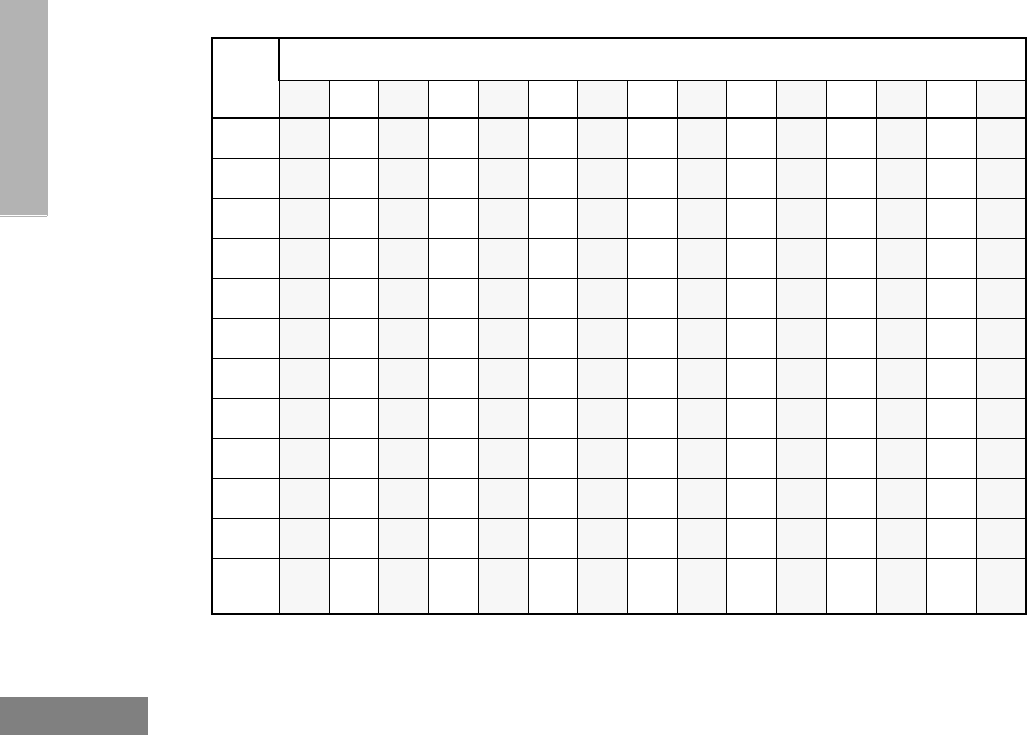
20
English
RADIO OVERVIEW
Entering Characters Using the Keypad
Number of Times Key is Pressed
Key 1234567891011 12 13 14 15
00()<>
11&%# *
2ABC2abc2ÁÇàáç
3DEF3de f3ÈÉÊèéê
4GHI4gh i4Íìí
5JKL5 jkl5
6MNO6mn o6ÑÓÔòóôö
7PQRS7pqrs7
8TUV8 tuv8Úùú
9WXYZ9wxyz9Yy
**/+-=
##Blank
Space -.!?’”,;:
´
´
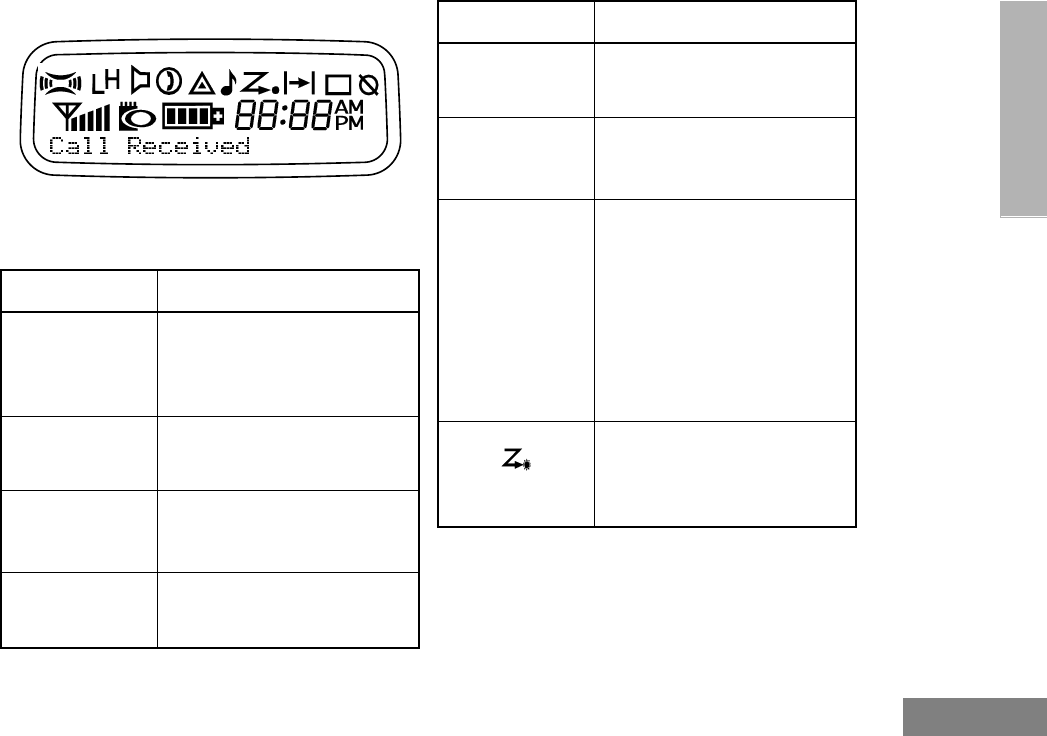
21
English
RADIO OVERVIEW
Display
The top two screen rows display menu and
radio status information:
Symbol Indication
A
X-Pand
The X-Pand feature is
activated. When in narrow
band, this feature improves
audio quality.
B
Power Level
Low Power “ R ” or High
Power “ S ” is activated.
C
Monitor
The selected channel is being
monitored (conventional
operation only).
D
Phone
Phone mode is selected.
E
Emergency
An Emergency Siren is being
sounded.
F
Call Received
A Selective Call or Call Alert
has been received (LTR
trunked operation only).
G
Scan
When the green LED is
blinking, indicates that the
System, PassPort Scan, or All
Group Scan feature has been
activated.
When the green LED is off,
indicates that non-prioritized
Auto Group Scan has been
activated.
•Priority 1 Scan
( flashing)
Indicates activity on a priority
1 talkgroup or channel during
System Scan.
Symbol Indication
•
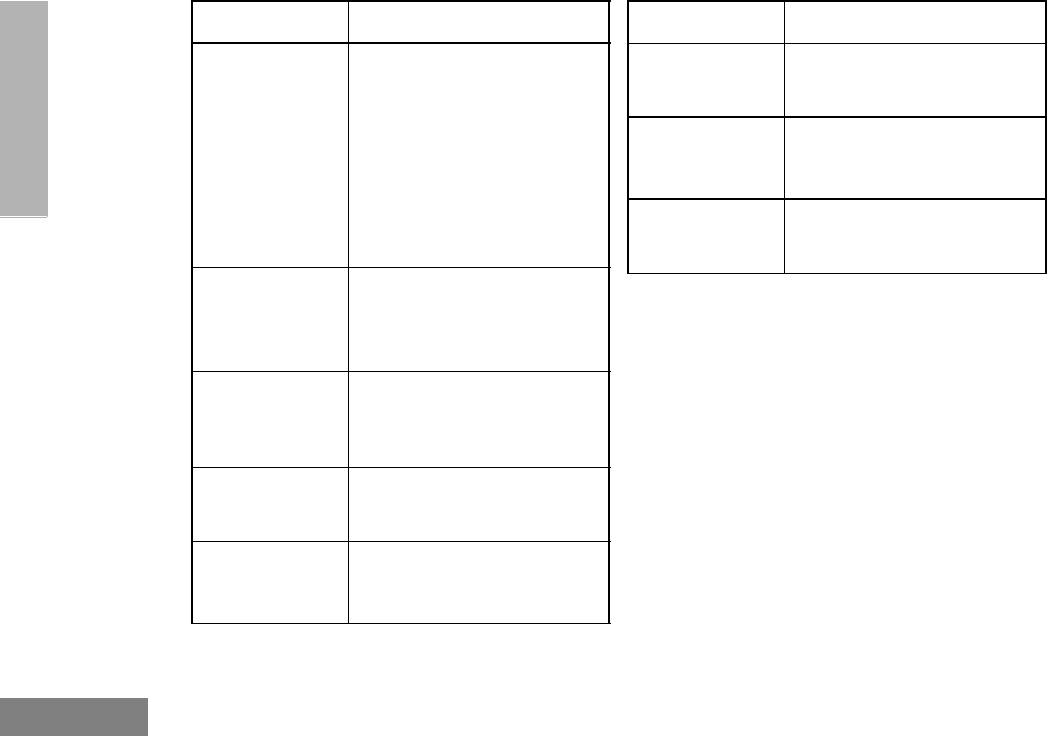
22
English
RADIO OVERVIEW
Programmable Buttons
Several of your radio’s buttons can be
programmed by your dealer as shortcuts to
many of the radio’s features.
Programmable buttons include:
•The Three Side Buttons (A, B, C) and the
Top Button (D)
•The Three Lower Menu Keys (P1, P2, P3)
(when the radio is not in menu mode)
Each button can access up to two features,
depending on the type of button press:
H
Priority 2 Scan
( steady)
•When the green LED is on,
indicates activity on a
priority 2 talkgroup or
channel during System
Scan.
•When the green LED is off,
indicates prioritized Auto
Group Scan has been
activated.
J
Talkaround
You are not transmitting
through a repeater
(Conventional operation
only).
K
Programming
Mode
A Program list is being edited.
L
Keypad Lock
Keypad is locked.
P
Battery Level
The number of bars (0–4)
shown indicates the charge
remaining in your battery.
Symbol Indication
U
Clock
Shows the time (12- or
24-hour).
M
Signal Strength
The more bars, the stronger
the signal being received by
your radio.
N
PassPort Zone
A PassPort zone has been
selected.
Symbol Indication
•

23
English
RADIO OVERVIEW
•Short Press—quickly pressing and
releasing the programmable buttons,
or
•Long Press—pressing and holding the
programmable buttons for a period of time
(programmable for 1/2 to 1 1/2 seconds),
or
•Hold Down—pressing and holding down
the programmable buttons while checking
status or making adjustments.
The table on page 24 summarizes the
programmable features available and shows
the page number where the feature is
explained.
In the “Button” column, have your dealer write
down the programmable buttons next to the
features that have been programmed to them.
Use the abbreviations (for example, A for Side
Button 1, D for Top Button, etc.) shown in the
radio illustration at the front of this manual.
Also, where a choice exists, have your dealer
indicate whether the button press is short
press (SP) or long press (LP).
Check with your dealer for a complete list of
features your radio supports.
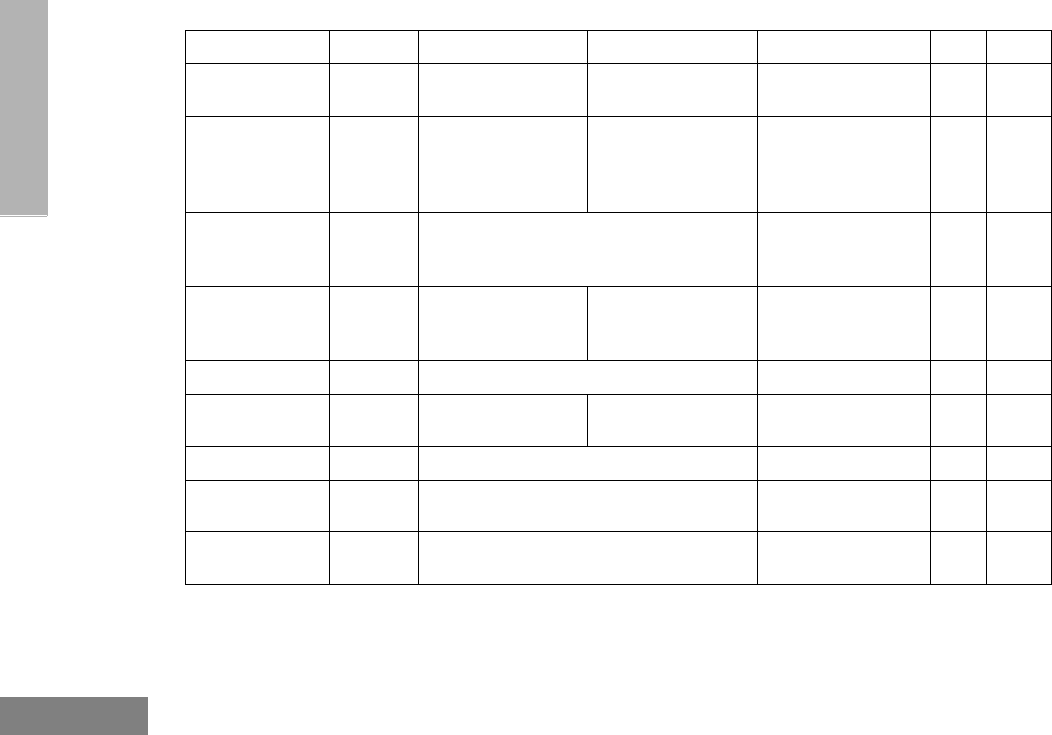
24
English
RADIO OVERVIEW
Programmable Features
Feature Indicator Short Press Long Press Hold Down Page Button
Battery Gauge LED
Color
——Check the battery’s
charge status.
30
Emergency
Siren
(Top button
only)
E
Initiate
Emergency Siren.
Cancel Emergency
Siren.
—39
Home Channel
Revert —
Directly access your favorite trunked
zone and talkgroup or conventional chan-
nel.†
—39
Keypad Lock L
—Toggle keypad
between locked and
unlocked.
——
Light —Turn on your radio backlight.†——
Monitor §CExit permanent
monitor mode.
Enter permanent
monitor mode.
Continually monitor
channel
—
Phone DDirectly access Phone mode.†—66
Power Level BToggle transmit power level between high
and low.†
—88
Radio Call ‡LED
Color
Directly access radio call menu.†—47
† This feature is activated by EITHER a short OR a long press, but not both.
§ Conventional operation only. ‡LTR trunked operation only. *PassPort trunked operation only.
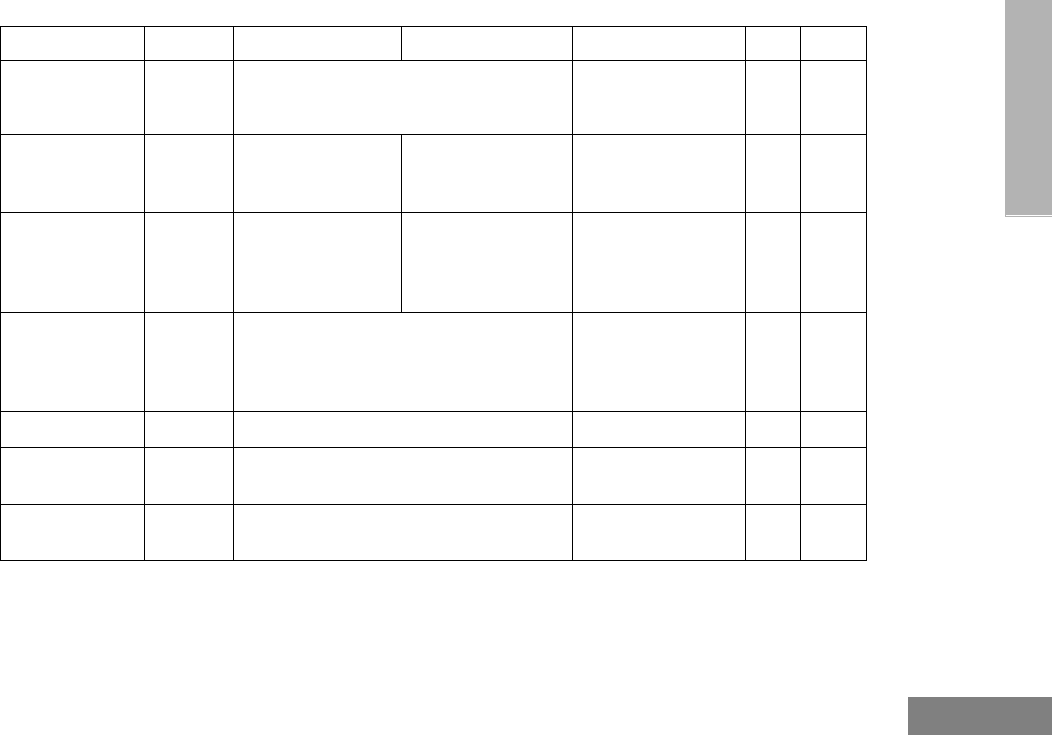
25
English
RADIO OVERVIEW
Repeater/
Talkaround §J
Toggle between using a conventional
repeater or transmitting directly to
another radio.†
—38
Roam Request*Searching
Manually initiate
PassPort roaming
function.†
—43
Scan/Delete
Nuisance
Channel
G
Turn PassPort
Group, All Group,
and System scan
on or off.
Delete a nuisance
channel while
scanning. —60
Site/MIN View*—
Displays the PassPort site number on
which the unit is registered, the home
site and unit’s MIN (Mobile Identity Num-
ber).†
—43
Speed Dial —Quickly access speed dial phone list.†—67
Squelch§—Toggle squelch level between tight and
normal.†—88
Site Lock Locked Directly access “Home Site Lock” or
“Current Site Lock” options. —
† This feature is activated by EITHER a short OR a long press, but not both.
§ Conventional operation only. ‡ LTR trunked operation only. *PassPort trunked operation only.
Programmable Features (Continued)
Feature Indicator Short Press Long Press Hold Down Page Button
Stop PassPort
roaming function.
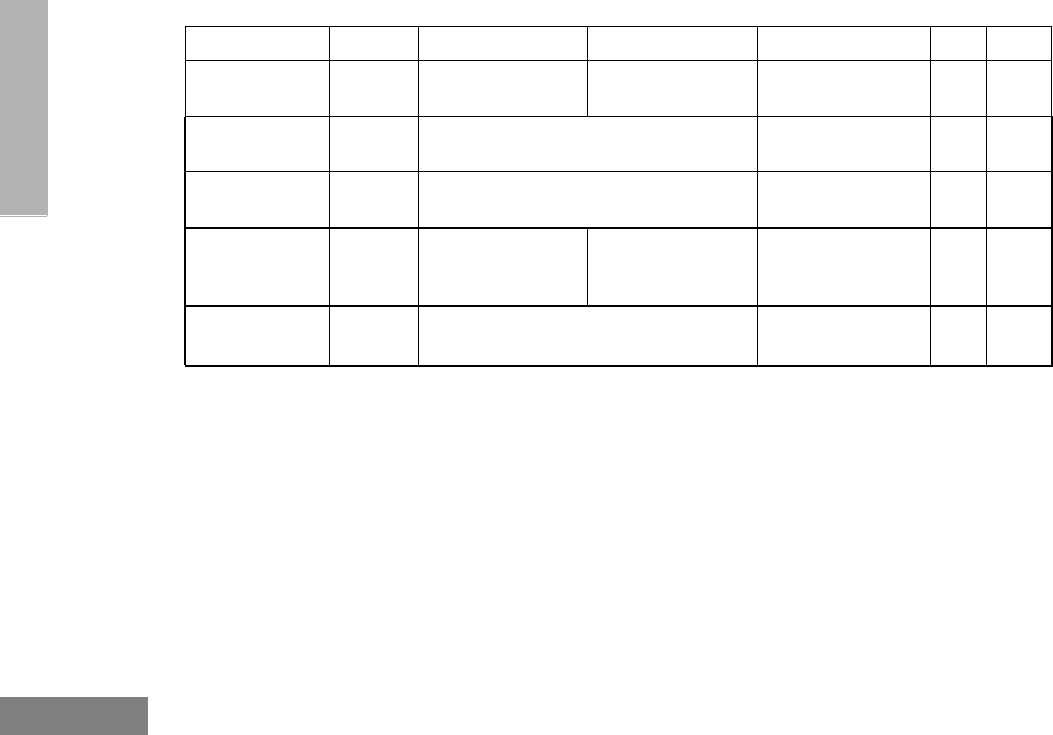
26
English
RADIO OVERVIEW
Voice Storage
Record/Playback —Playback recorded
messages.
Record voice
memos. —77
Voice Storage
Playback Exit —Exit Voice Storage Play Back mode.†—77
Voice Storage
Playback Delete —Delete recorded messages.†—78
Volume Set ———
Sound a tone for
adjusting your
radio’s volume level.
35
Edit Scan List —Add, Delete, or prioritize talkgroups or
channels. 60
† This feature is activated by EITHER a short OR a long press, but not both.
§ Conventional operation only. ‡ LTR trunked operation only. *PassPort trunked operation only.
Programmable Features (Continued)
Feature Indicator Short Press Long Press Hold Down Page Button
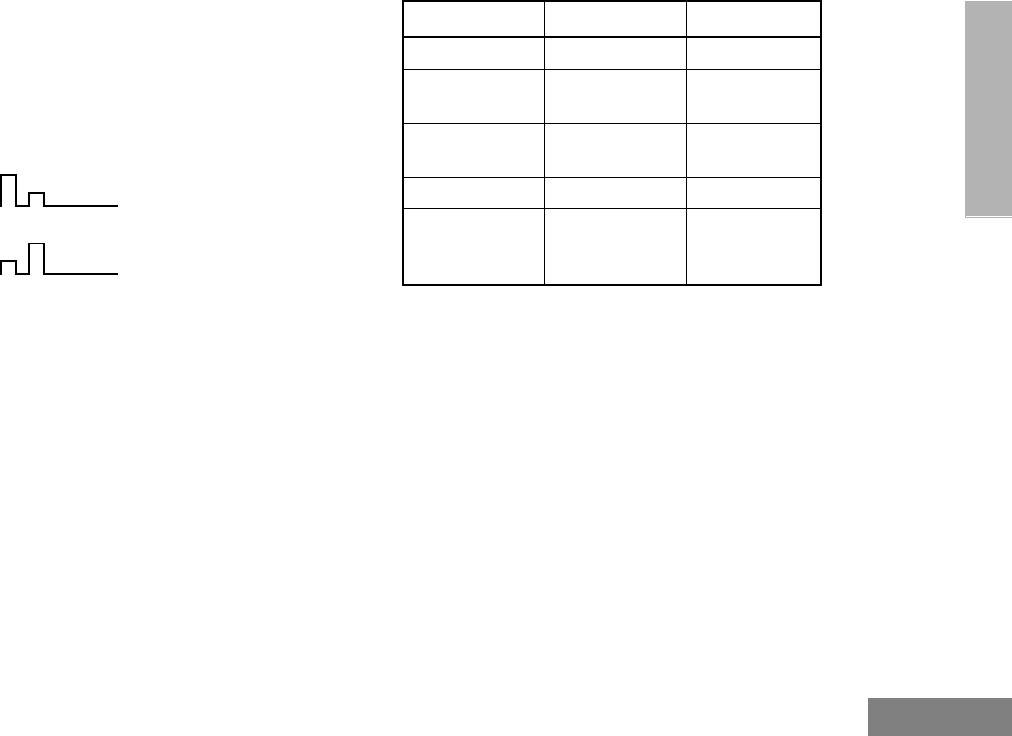
27
English
RADIO OVERVIEW
AUDIO INDICATORS FOR
PROGRAMMABLE BUTTONS
In addition to having visual indicators, some
programmable buttons use tones to indicate
one of two modes:
High-Low Tone
Low-High Tone
Button High-Low Tone Low-High Tone
Scan Stop scan Start scan
Power Level High power
selected
Low power
selected
Squelch (no
visual indicator) Normal squelch Tight squelch
Keypad Lock Unlocked Locked
Repeater/
Talkaround
Uses
conventional
repeater
Does not use
conventional
repeater
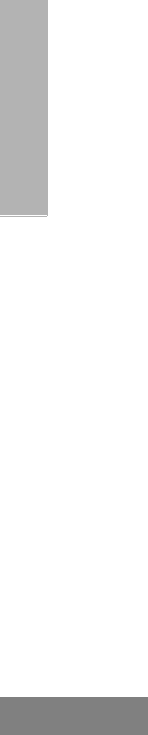
28
English
RADIO OVERVIEW
Notes
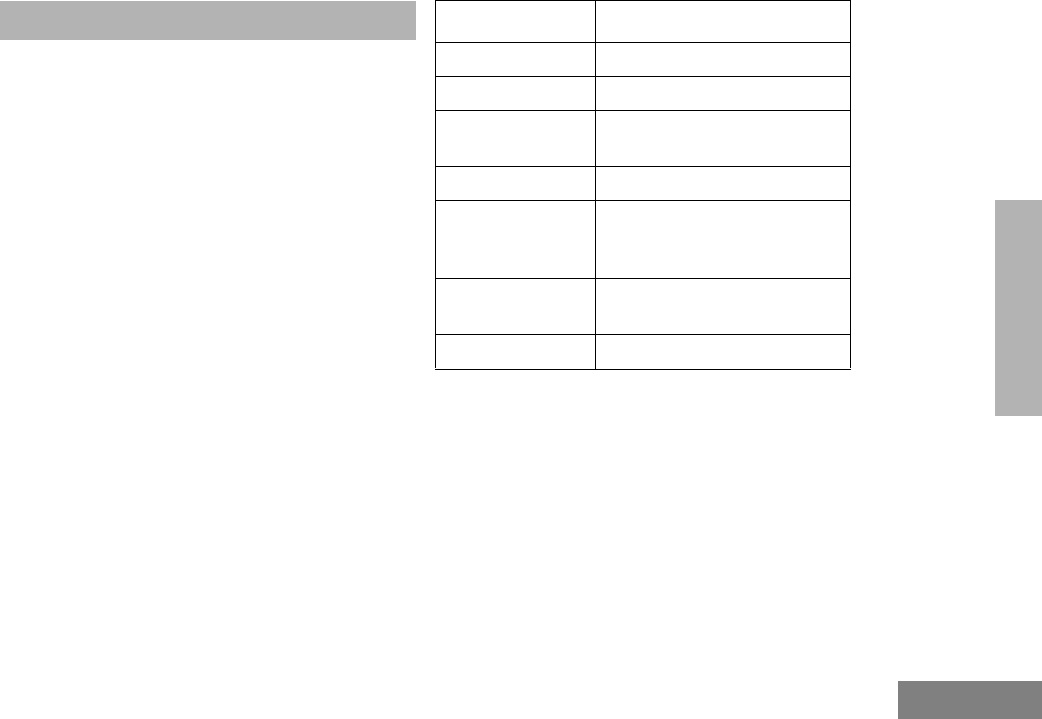
29
English
GETTING STARTED
]
BATTERY INFORMATION
Charging the Battery
If a battery is new or its charge level is very
low, you need to charge it before you can use
it.
Note: Batteries are shipped uncharged from the
factory. Always charge a new battery 14 to
16 hours before initial use, regardless of
the status indicated by the charger.
To charge the battery:
Place the battery, with or without the radio, in
the charger. The charger LED indicates the
charging progress:
LED Color Battery/Charger Status
No LED Indication Battery inserted incorrectly.
Single Green Flash Successful charger power-up.
Flashing Red* Battery unchargeable or not
making proper contact.
Steady Red Battery in rapid-charge mode.
Flashing Yellow Battery in charger, not in rapid-
charge mode but waiting to be
charged.
Flashing Green† Battery 90% (or more)
charged.
Steady Green Battery fully charged.
* Remove the battery from the charger. Clean bat-
tery contacts with isopropyl alcohol applied to a
soft cloth. Place the battery back in the charger. If
the LED indicator continues to flash red, replace
the battery.
† A standard battery may require one hour to
charge to 90%.
GETTING STARTED
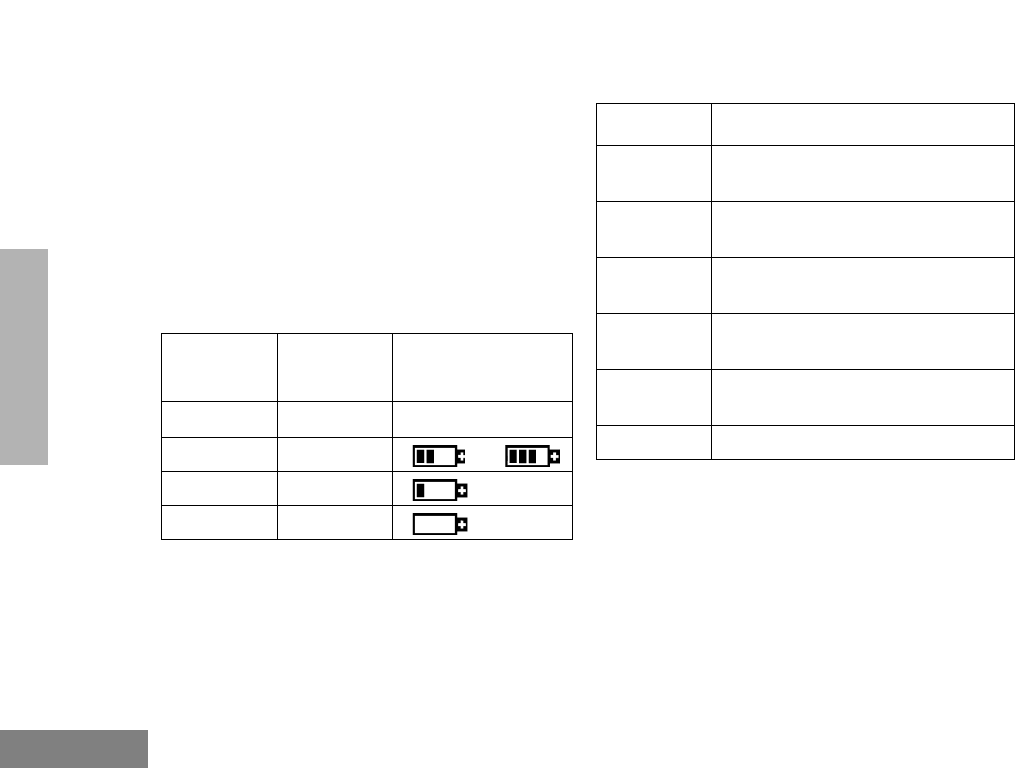
30
English
GETTING STARTED
Battery Charge Status
You can check your battery’s charge status in
two ways:
•The charge status is shown by the P
status indicator symbol on the display. This
does not require any action by you; the
symbol is shown automatically.
•Hold down the preprogrammed Battery
LED Indicator button (see page 22). The
charge status is shown by the color of the
radio’s LED indicator.
Battery charges will only charge the Motorola-
authorized batteries listed below; other
batteries may not charge.
Battery
Level
LED
Indicator
Status Indicator
P
High Green P
Sufficient Yellow or
Low Flashing red
Very Low None (flashing)
Part No. Description
HNN9008 1200 mAH NiMH High Capacity
Battery (standard)
HNN9009 1900 mAH NiMH Ultra High Capac-
ity Battery
HNN9010 1850 mAH NiMH, Ultra High Capac-
ity - Factory Mutual
HNN9011 1200 mAH Ni-Cad, High Capacity
Battery - Factory Mutual
HNN9012 1350 mAH Ni-Cad High Capacity
Battery
HNN9013 1200 mAH Lithium Ion Battery
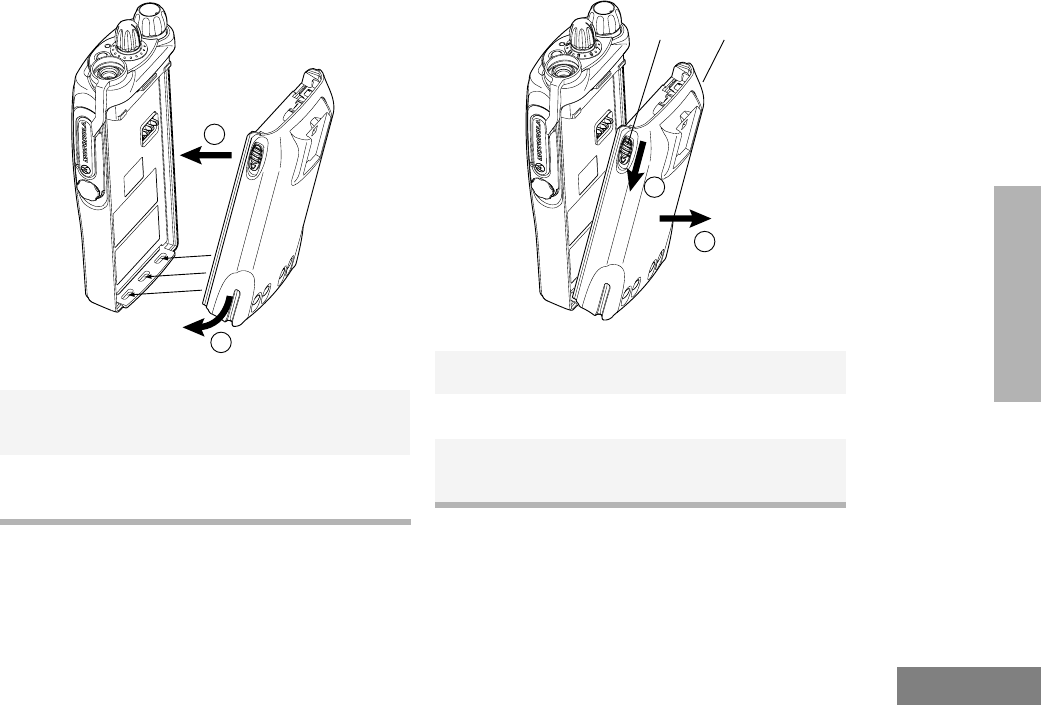
31
English
GETTING STARTED
Attaching the Battery
Removing the Battery ACCESSORY INFORMATION
Attaching the Antenna
1Fit the extensions at the bottom of the battery
into the bottom slots on the radio.
2Press the top part of the battery toward the
radio until you hear a click.
1
2
1Turn off the radio (see page 34).
2Slide both battery latches downward.
3Pull the top part of the battery away from the
radio.
3
2
Battery Latches
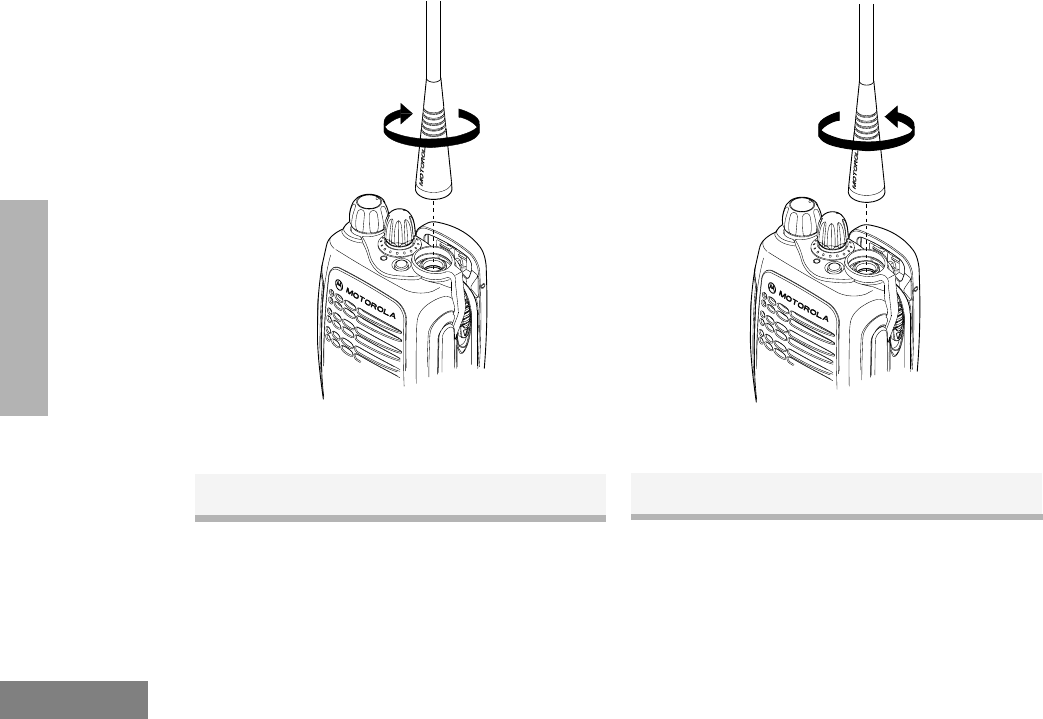
32
English
GETTING STARTED
Removing the Antenna
1Turn the antenna clockwise to attach it. 1Turn the antenna clockwise to remove it.
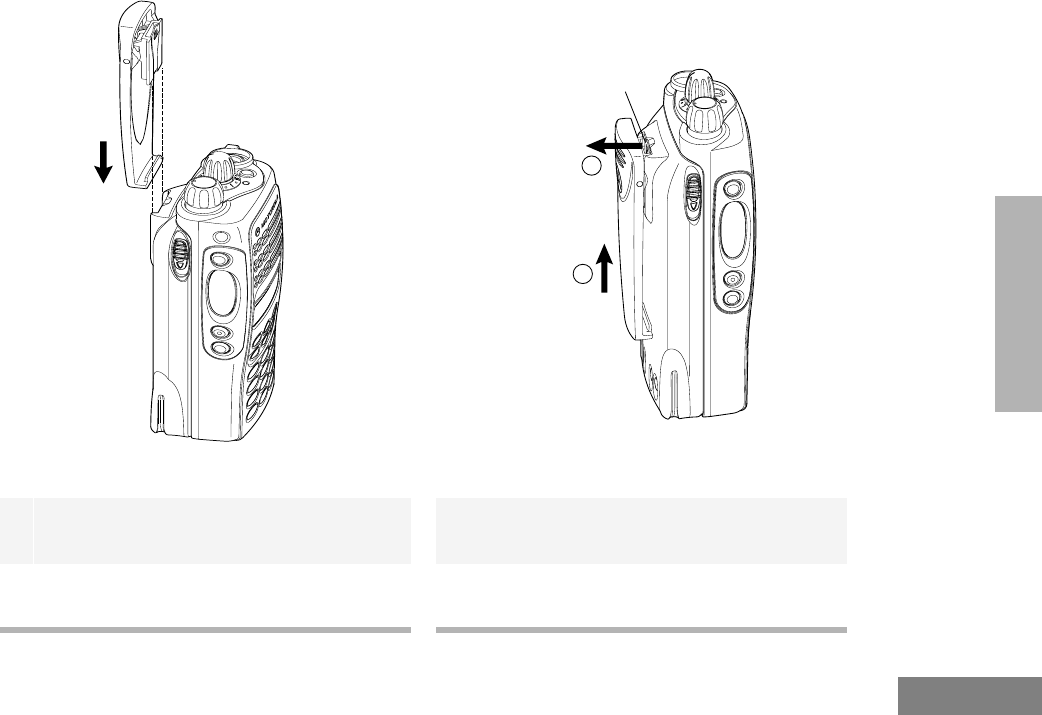
33
English
GETTING STARTED
Attaching the Belt Clip Removing the Belt Clip
1Align the grooves of the belt clip with those of
the battery.
2Press the belt clip downward until you hear a
click.
1Use a key to press the belt clip tab away from
the battery.
2Slide the belt clip upward to remove it.
2
1
Belt Clip Tab
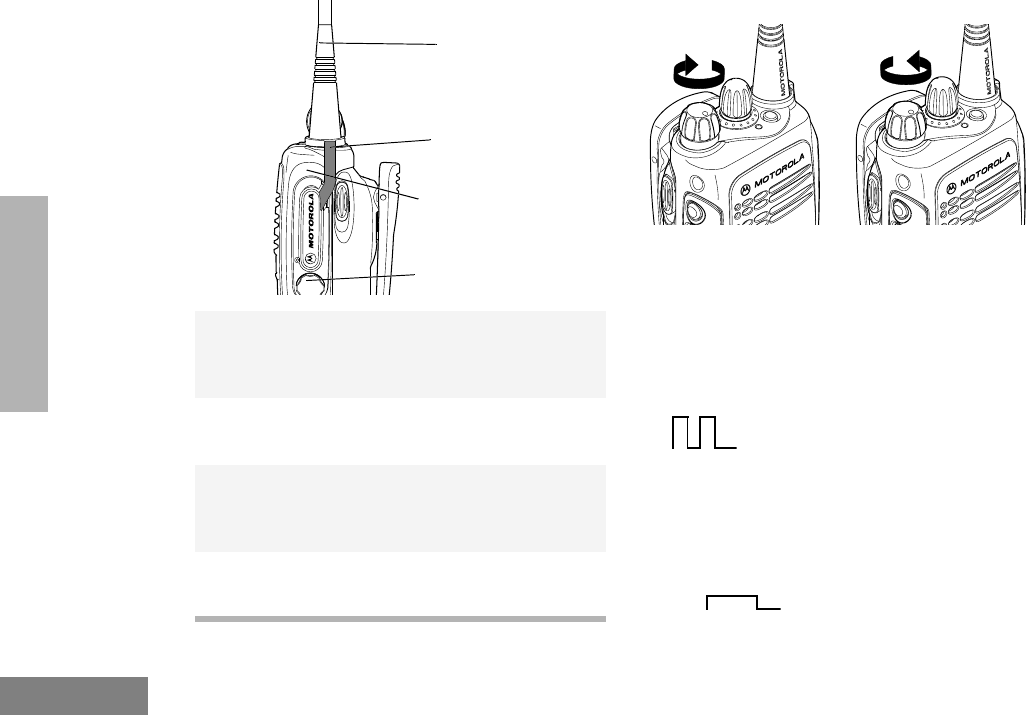
34
English
GETTING STARTED
Attaching the Side Connector Cover TURNING THE RADIO ON OR OFF
1Place the loop (attached to the side connector
cover) over the antenna; then slide it
downward until it touches the top of the radio.
2Insert the tab on the top of the cover into the
slot above the connector.
3Position the cover over the connector and
align the thumbscrew with the threaded hole
in the radio.
4Tighten the thumbscrew to hold the cover in
place. Do not overtighten the thumbscrew.
Thumbscrew
Slot
Loop
Antenna
ON OFF
Turn the On/Off/
Volume knob clock-
wise.
If power-up is suc-
cessful, you hear the
Self-Test Pass Tone
and see the LED
momentarily turn
green.
If the radio fails to
power up, you hear
the Self-Test Fail
Tone .
Tu r n t h e On/Off/
Volu m e knob coun-
terclockwise until you
hear a click.
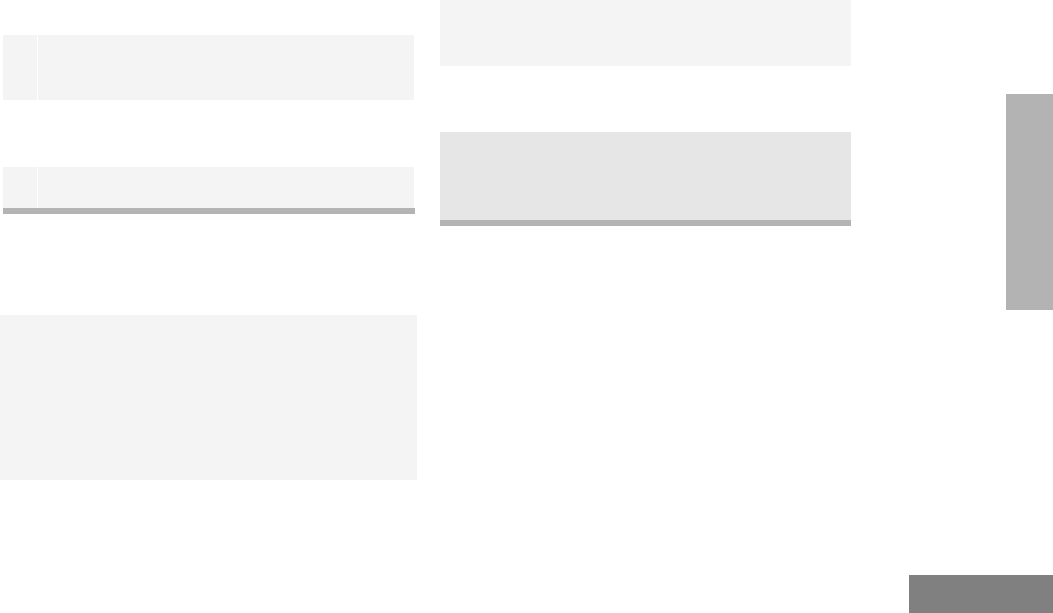
35
English
GETTING STARTED
ADJUSTING THE VOLUME
Turn the On-Off/Volume Control knob
clockwise to increase the volume or
counterclockwise to decrease the volume.
–or–
SELECTING A TRUNKED ZONE AND
TALKGROUP
Up to 15 PassPort and/or LTR trunked zones
(containing 16 talkgroups each) can be
programmed into your radio.
To select a trunked zone and talkgroup:
1Hold down the Vo l um e Set button (see this
page); you hear a continuous tone.
2Turn the On-Off/Volume Control knob to the
desired volume level.
3Release the Vo l um e S e t button.
Note: Throughout this manual there are features
listed as trunked and conventional.
Trunked indicates the feature functions in
both PassPort and LTR zones unless
otherwise noted. Conventional indicates
the feature functions in Conventional
zones only.
1Use the Zone Selector knob to select the
appropriate trunked Zone.
2+ or ? until you see the desired prepro-
grammed talkgroup on the display
Note: N (the PassPort Zone symbol)
appears when a PassPort Zone has
been selected.
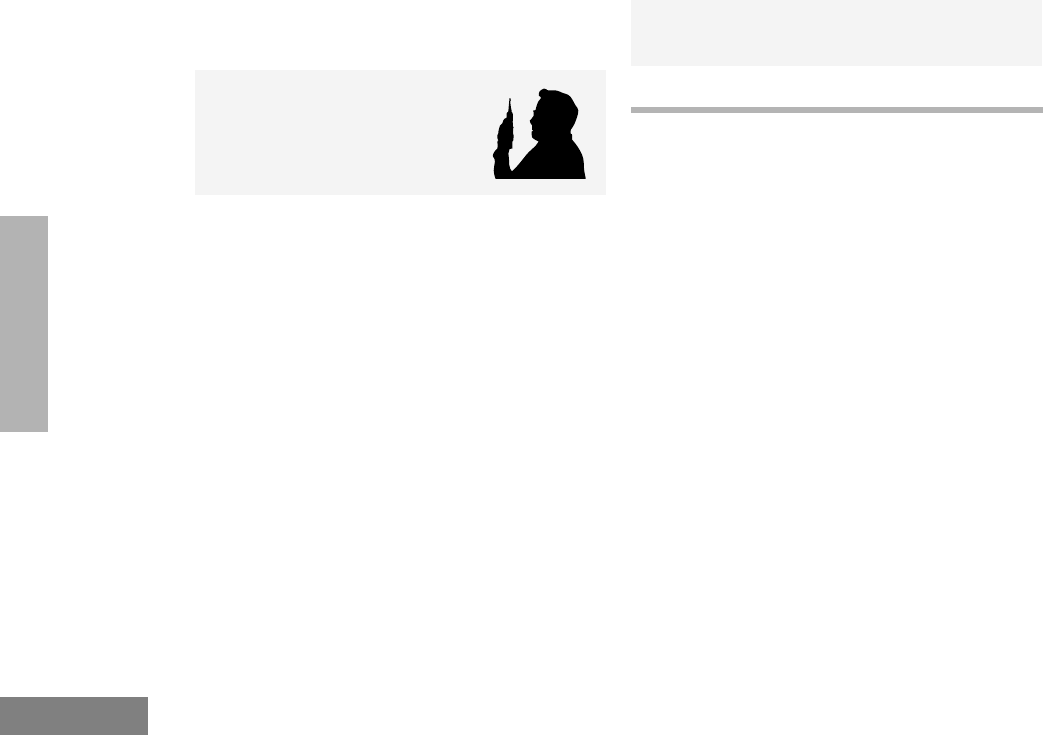
36
English
GETTING STARTED
SENDING A TRUNKED CALL
To send a trunked call:
1Hold the radio in a vertical
position at a distance of about
1 to 2 inches (2.5 to 5 cm)
from your mouth.
2Press and hold the PTT button.
–or–
Press and release the PTT button and wait 3
seconds.
•If access to the trunked system was
successful, the LED indicator lights steady
red.
- In addition, your dealer can program
your radio to sound a short, high-
pitched (talk permit) tone, indicating
successful trunked system access.
•If access to the trunked system was
unsuccessful, the LED indicator flashes
red and a low-pitched (talk prohibit) tone
sounds, indicating that the system was
busy or out-of-range.
3With the PTT button depressed, speak clearly
into the microphone.
4Release the PTT button to listen.
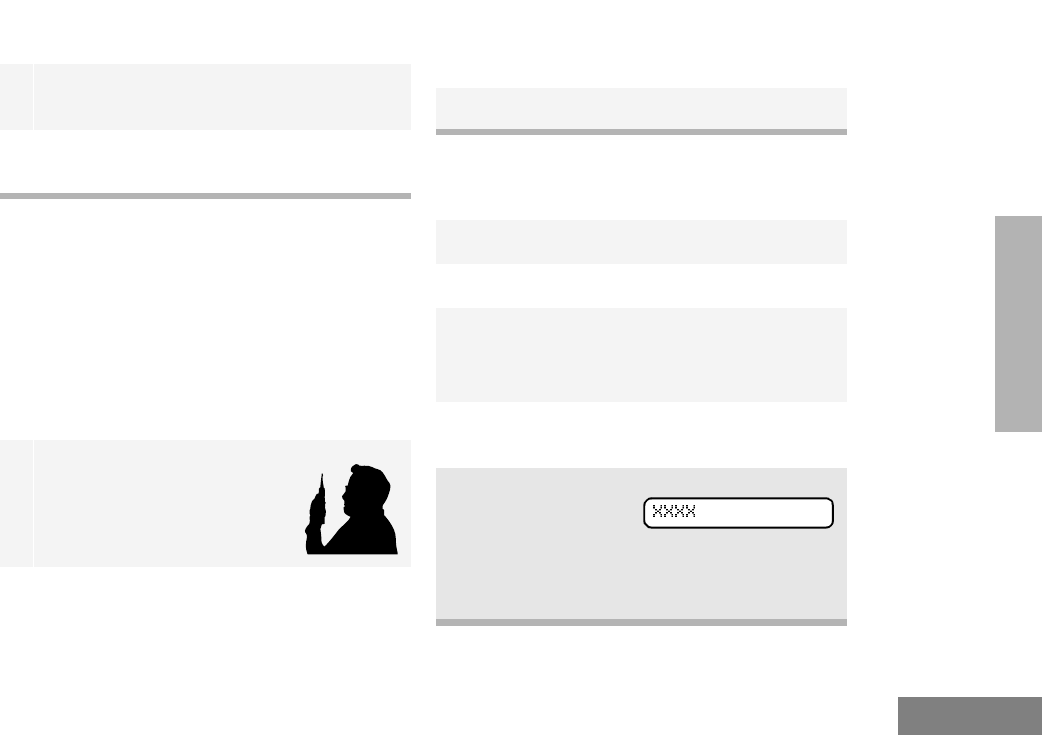
37
English
GETTING STARTED
SELECTING A CONVENTIONAL
ZONE AND CHANNEL
SENDING A CONVENTIONAL CALL
Note: In the United States, FCC regulations
require you to monitor the conventional
channels before sending a call. The
monitor feature (see page 22) can be
accessed through one of your
programmable buttons.
RECEIVING A TRUNKED OR
CONVENTIONAL CALL
1Use the Zone Selector knob to select the
appropriate conventional zone.
2+ or ? until you see the desired
conventional channel on the display.
1Hold the radio in a vertical
position at a distance of about
1 to 2 inches (2.5 to 5 cm)
from your mouth.
2Press the PTT button and speak clearly into
the microphone. The LED indicator lights
steady red while the call is being sent.
3Release the PTT button to listen.
1Turn your radio on.
2Adjust your radio’s volume (see page 35).
3Use the Zone Selector knob to select the
desired trunked or conventional zone.
•Make sure the PTT button is released.
4Listen for voice activity. The LED indicator
flashes red when your radio is receiving.
Note: In
PassPort
mode,
the Mobile Identity Number (XXXX)
of the calling radio appears on the
display if enabled.
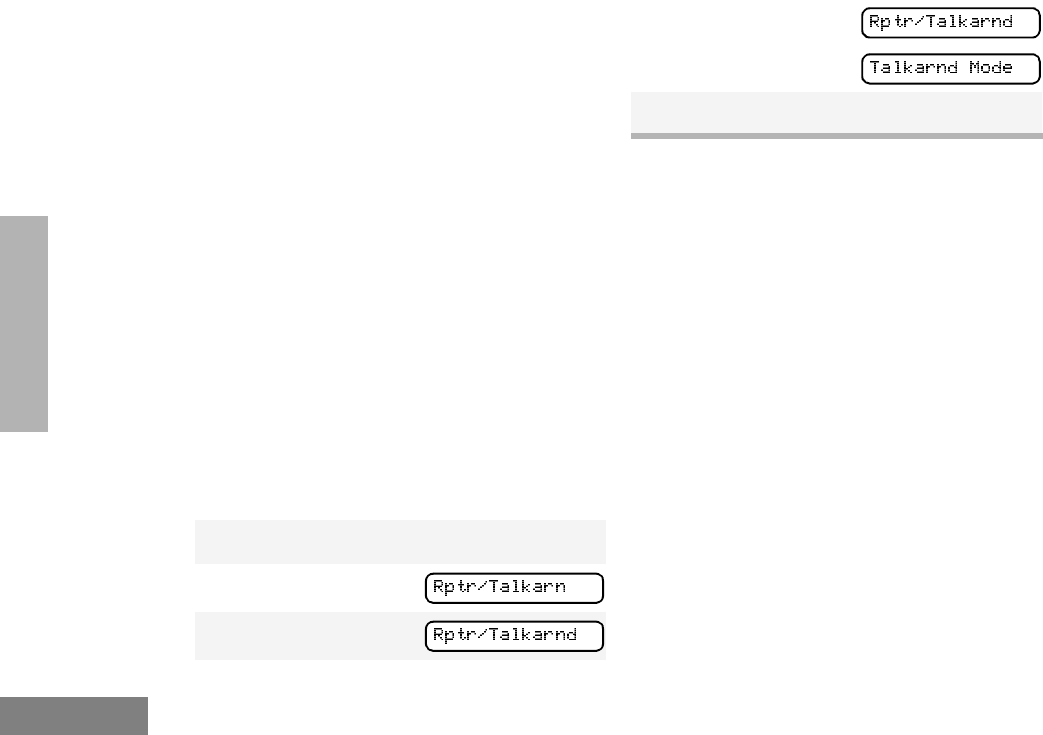
38
English
GETTING STARTED
REPEATER OR TALKAROUND J
MODE
(CONVENTIONAL OPERATION ONLY)
Talkaround mode enables you to communicate
with another radio when either:
•The repeater is not operating
–or–
•Your radio is out of the repeater’s range but
within communicating distance of another
radio.
Note: The Jsymbol appears on the display
when talkaround mode is selected.
To Select Repeater Mode or Talkaround
Mode
Press the preprogrammed Repeater/
Talkaround button (see page 22) to toggle
between repeater mode and talkaround mode.
–or–
CALL LIGHT
(TRUNKED OPERATION ONLY)
The Call Light indicator informs you that you
have received a call from a specified talkgroup
(as programmed by your dealer). The yellow
LED indicator will flash continuously, indicating
that a trunked call has been received.
To Turn the Call Light Off
•Press the PTT button.
•Select another trunked or conventional
zone.
•Press any preprogrammed button.
•Turn the radio off, then on again.
HOME CHANNEL REVERT
The Home Channel Revert feature allows you
to instantly access your favorite trunked
1) to enter menu mode.
2+ or ? until
3) to select
4+ or ? until
–or– until
5) to confirm your selection.
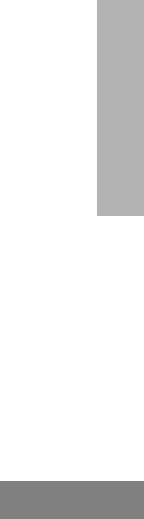
39
English
GETTING STARTED
talkgroup or conventional channel at the touch
of a button.
To Activate Home Channel Revert
Press the preprogrammed Home Channel
Revert button (see page 26).
SOUNDING AN EMERGENCY SIREN
In the event of an emergency, you may need to
quickly get the attention of others for help. The
Emergency Siren feature (if programmed by
your dealer) causes your radio to emit a
continuous, high-pitched tone.
Note: The Esymbol appears on the display
when the Emergency Siren has been
activated.
To Start the Emergency Siren
Press the preprogrammed Emergency Siren
button (see page 26).
To Stop the Emergency Siren
Press the Emergency Siren button again or
press the PTT button.
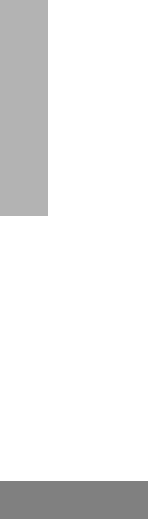
40
English
GETTING STARTED
Notes
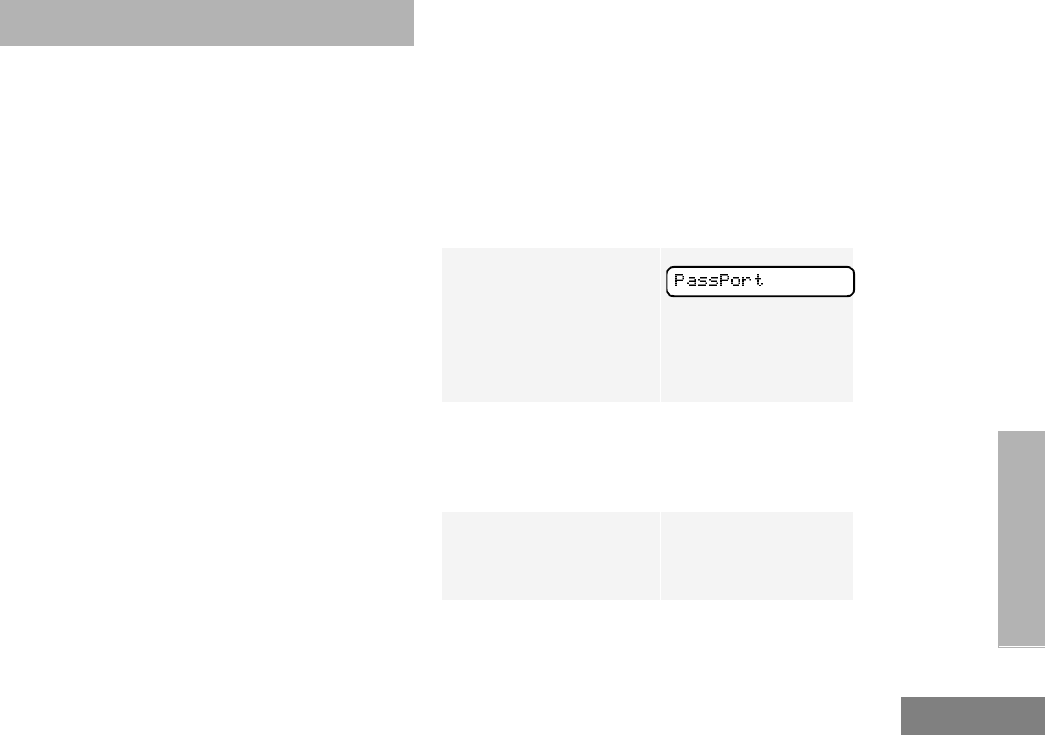
41
English
PASSPORT
TRUNKING
PASSPORT TRUNKING
PassPort is an enhanced, wide-area trunking
protocol developed by Trident Micro Systems.
Up to 128 trunked sites can be linked together
to form one PassPort system, which means
that your communications can extend far
beyond the reach of a single trunked site.
SEAMLESS ROAMING
Passport Trunking systems offer you the ability
to seamlessly roam among all sites in a
network. Seamless Roaming means that you
do not have to manually change the zones on
the radio when roaming from site-to-site. As
you roam throughout a Passport System’s
coverage area, your HT1250•LS+ radio is
regularly monitoring the RSSI (Received
Signal Strength Indication) level of the site on
which you are currently registered. In addition,
if the signal strength falls below the acceptable
threshold pre-programmed by your dealer, your
radio starts monitoring the RSSI level of
adjacent sites within the network. This allows
the HT1250•LS+ radio to quickly roam to the
site with the strongest signal, which provides
you with optimal audio quality throughout your
communications.
Initial Registration
Before communications with your talkgroup
can begin, your radio needs to register on the
PassPort system. Registration automatically
takes place upon radio power up or after
selecting the desired PassPort zone on the
selector knob. What you see:
1Upon radio Power up,
you see:
(if you select a
PassPort zone after
the radio is powered
up, see step 2).
2The selected
PassPort zone alias
appears on the dis-
play.
3The selected Talk-
group Alias appears
on the display.
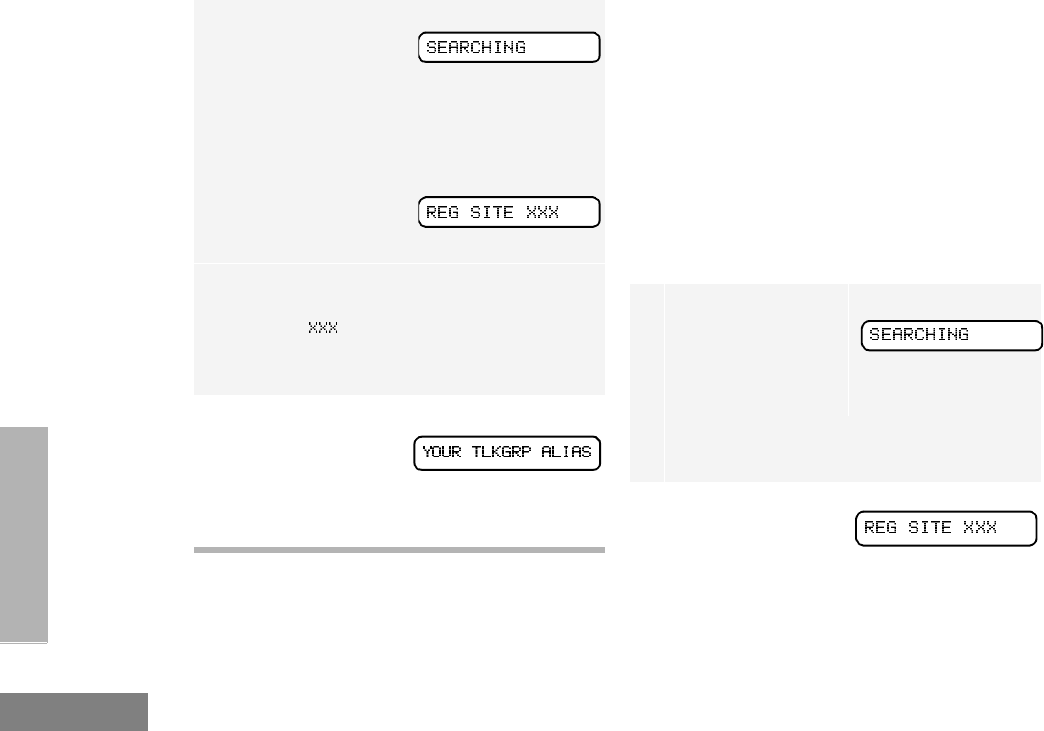
42
English
PASSPORT
TRUNKING
Roaming and Registering Between Sites
Once initial registration with the PassPort
system has occurred, your radio constantly
monitors the RSSI to ensure an acceptable
signal level is maintained (as programmed by
your dealer). When the RSSI in the radio falls
below this acceptable level, the HT1250•LS+
attempts to roam to and register onto another
site within the PassPort system.
This process happens automatically and
requires no action by you. What you see:
Note: If the radio per-
forms a more exten-
sive frequency
search in order to
attempt successful
registration, you may
see:
4Upon successful
PassPort Registra-
tion, you see:
Note: Your radio sounds a “Low-High” tone
upon successful PassPort System registra-
tion. The number indicates the site within
the PassPort system on which you have regis-
tered.
5After successfully
registering at a site,
the selected Pass-
Port talkgroup alias
appears and remains
on the display.
1When the radio is
searching for a new
site or attempting
successful registra-
tion to a site, you see:
Note: This message is displayed until suc-
cessful registration.
2When the radio has
successfully regis-
tered to the new
PassPort System,
XXX indicates the
site number you see:
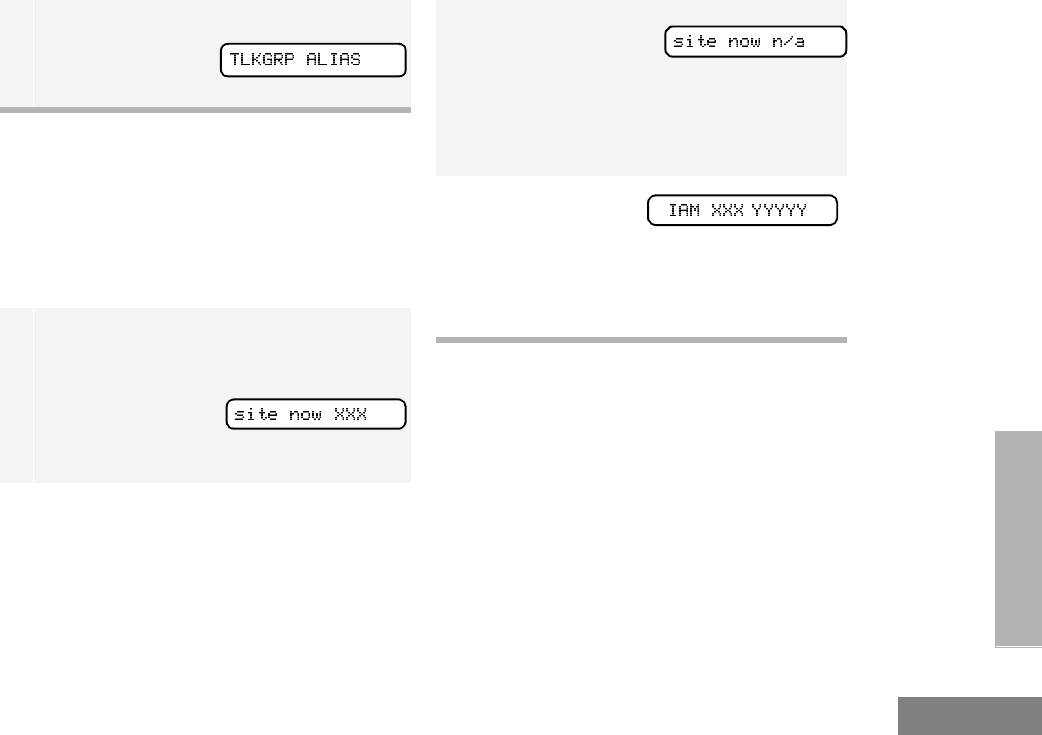
43
English
PASSPORT
TRUNKING
SITE/MIN VIEW
There may be circumstances when you want to
view the number of the PassPort site on which
you are registered as well as your Mobile
Identity Number (MIN).
To Start and Stop Viewing Site/MIN
ROAM REQUEST
Because of the RSSI feature, the HT1250•LS+
radio automatically roams to a different site
when the signal from the registered site
becomes too weak for quality communication.
This RSSI threshold is programmed by your
dealer. However, if you believe the signal
strength would be better on another site, you
may want to manually initiate the roaming
process. This feature is called Roam Request.
3The selected Pass-
Port talkgroup alias
appears and remains
on the display.
1Press the preprogrammed SITE/MIN View
button (see page 22).
The display shows
the number of the site
on which you are cur-
rently registered.
Note: If the prepro-
grammed button is
activated prior to or
during registration, a
bad key chirp is
sounded and you
see:
The display indicates
the Home site num-
ber (ASID) and Mobile Identity Number. XXX
indicates the ASID, YYYYY indicates the MIN.
Note: This message can be activated if the
radio is not registered.
-
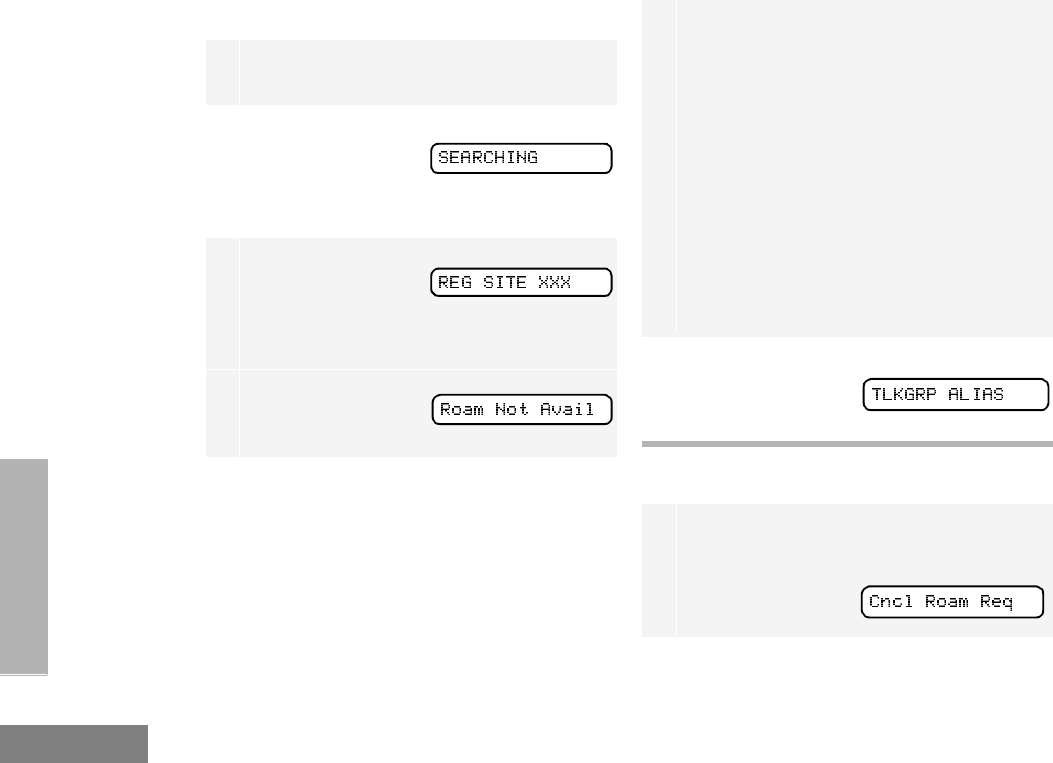
44
English
PASSPORT
TRUNKING
To Start a Roam Request
To Cancel a Roam Request
1Press the preprogrammed Roam Request
button (see page 22).
2When the radio is
searching for a new
site or attempting
successful registra-
tion to a site, you see:
3When the radio has
successfully regis-
tered to the new
PassPort System, you
see:
Note: A bad key
chirp may sound and
you see:
•When registration to a site with a higher
RSSI than your current site is unavailable.
•When the preprogrammed button is
pressed before the radio has collected its
“neighbor list”. A Neighborlist” is a list of
frequencies from adjoining sites within the
PassPort
system that are used during the roam pro-
cess.
•When the radio is programmed for a single
home system.
In these cases, wait a few seconds and try
again.
4The selected Pass-
Port talkgroup alias
appears and remains
on the display:
1Press and hold the preprogrammed Roam
Request button (see page 25) again.
Yo u s e e
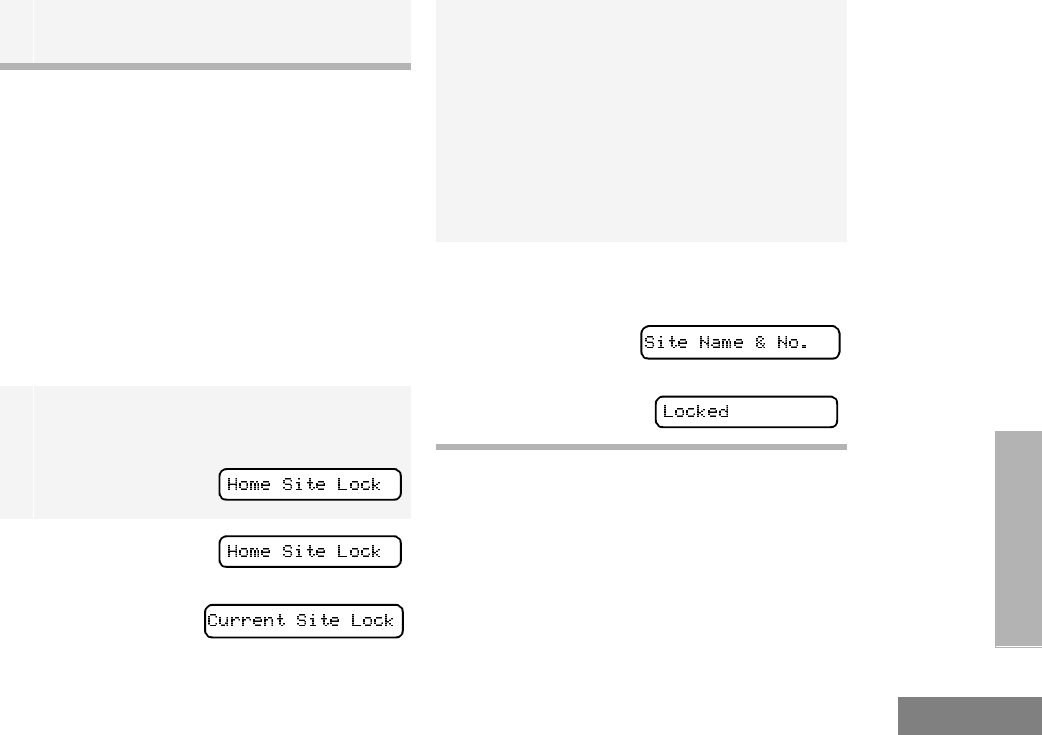
45
English
PASSPORT
TRUNKING
SITE LOCK
Because of the RSSI (Received Signal
Strength Indication) feature, the HT1250•LS+
radio automatically roams to a different site
when the signal falls below the RSSI level
programmed in your radio by your dealer. In
some instances (inside a building or in fringe
areas), you may want to prevent your radio
from roaming. This is possible by enabling the
Site Lock functions.
To Start Site Lock
To Cancel Site Lock
Turn off your radio or change zones/talkgroups
to cancel the Site Lock feature. Your radio
automatically re-registeres on the PassPort
system.
Note: The radio then attempts to return to
the previously registered site.
1Press the preprogrammed Site Lock button
(see page 25).
You see:
2 + or ? until
–or–
3Press the preprogrammed Site Lock button
again to make your selection.
Note: If Home Site Lock is selected, your
radio reverts and locks onto your
home site.
If Current Site Lock is selected, your
radio reverts and locks onto the site
that currently has the strongest RSSI
level.
4The site name and number appear on the dis-
play.
You see:
–or–
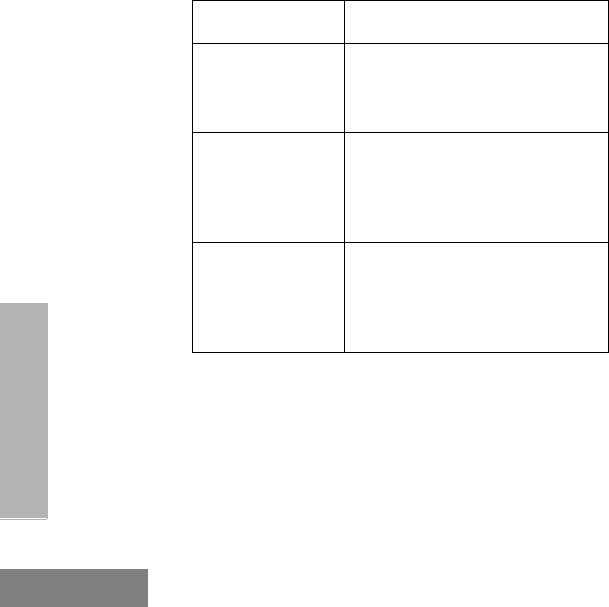
46
English
PASSPORT
TRUNKING
TROUBLESHOOTING
While in PassPort zones, there are some
specific display messages that indicate you
should contact your dealer for assistance.
Message What it Means
“Invalid Group ID”Your dealer needs to verify talk-
group programming in your
radio or the PassPort system.
“DISABLED”Your radio requires reactivation
on the PassPort system (not
applicable to conventional and
LTR functionality).
Blank display
upon power up
with a full
charged battery.
Your radio needs to be returned
to your dealer for reactivation or
service.
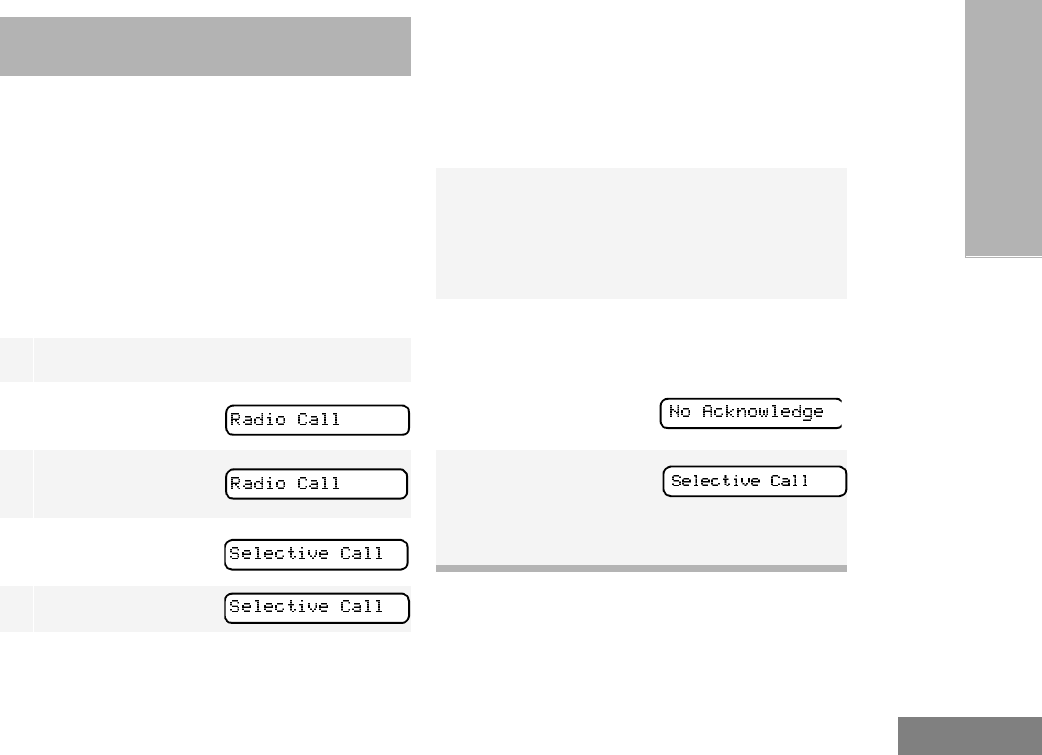
47
English
RADIO CALLS
(TRUNKED
OPERATION ONLY)
MAKING A SELECTIVE CALL
You can make a selective call to a particular
radio or group or radios, as programmed by
your dealer.
To Make a Selective Call
Press the preprogrammed Radio Call button
(see page 24), and proceed to step 4.
–or–
1) to enter menu mode.
2+ or ? until
3) to select
4+ or ? until
5) to select
6+ or ? to locate the desired ID in the
Radio Call List.
–or–
Enter the ID number of the radio you want to
call. (Full keypad model only.)
7Press the PTT button to send the call.
• The radio sounds a continuous tone, if pro-
grammed by your dealer.
• The LED lights a solid yellow.
8Press the PTT button and talk; release the
PTT button to listen.
If not received, you see:
9( to retur n to
–or–
Hold down ( to exit menu mode.
RADIO CALLS
(TRUNKED OPERATION ONLY)
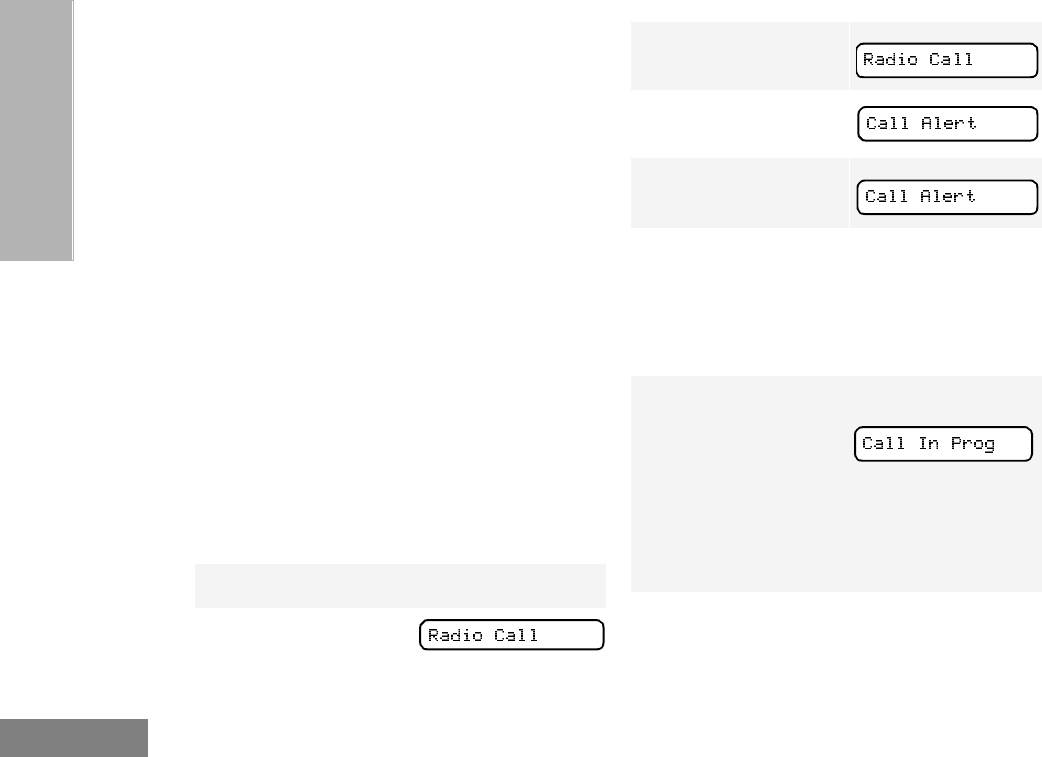
48
English
RADIO CALLS
(TRUNKED
OPERATION ONLY)
RECEIVING A SELECTIVE CALL F
When you Receive a Selective Call
•The display shows F the preprogrammed
name or ID of the calling radio.
•The LED indicator flashes yellow, if pro-
grammed by your dealer.
•You hear an alert tone.
To answer the call, press the PTT button.
Note: In LTR trunked mode, unless you make a
Selective Call back to the caller, your
response is heard by all members of your
talkgroup.
SENDING A CALL ALERT PAGE
You can alert another person by sending a Call
Alert page.
To Send a Call Alert Page
Press the preprogrammed Radio Call button
(see page 26) and proceed to step 4:
1) to enter menu mode.
2+ or ? until
3) to select
4+ or ? until
5) to select
6+ or ? to locate the desired ID in the
Radio Call List.
–or–
Enter the ID number of the radio you want to
page.
7Press the PTT button.
You see:
and the preprogrammed name or ID alternat-
ing on the display.
•The LED alternates between a solid yellow
and solid red while the call is in process.
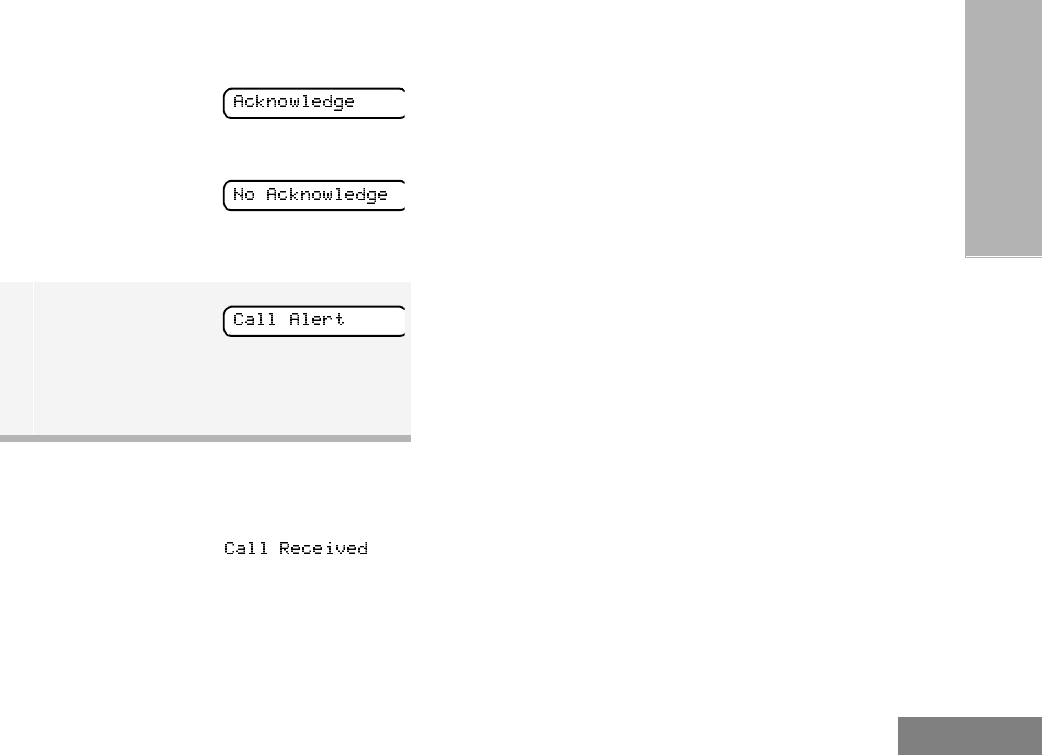
49
English
RADIO CALLS
(TRUNKED
OPERATION ONLY)
RECEIVING A CALL ALERT PAGE
When you Receive a Call Alert Page
•The display shows F and
the preprogrammed name or ID of the call-
ing radio.
•You hear four alert tones, either once or
continuously, as programmed by your
dealer.
•The LED indicator flashes a single yellow
for a group call, or flashes a double yellow
for an individual call.
To answer the page, press the PTT button; to
cancel the page, press any other key.
Note: Your radio displays only the last Call Alert
page received. Also, your radio does not
receive any Selective Calls until you clear
the page.
RADIO CHECK
(LTR TRUNKED OPERATION ONLY)
Radio Check allows you to determine if a radio
is within the range of the trunked system and
turned on, without disturbing the user of that
radio. This feature can also be used when
attempts with Selective Call and Call Alert fail.
8If the Call Alert page is received by the target
radio, you see:
If not received, you see:
•The radio sounds a short alert tone if, pro-
grammed by your dealer.
9( to return to
–or–
Hold down ( to exit menu mode.
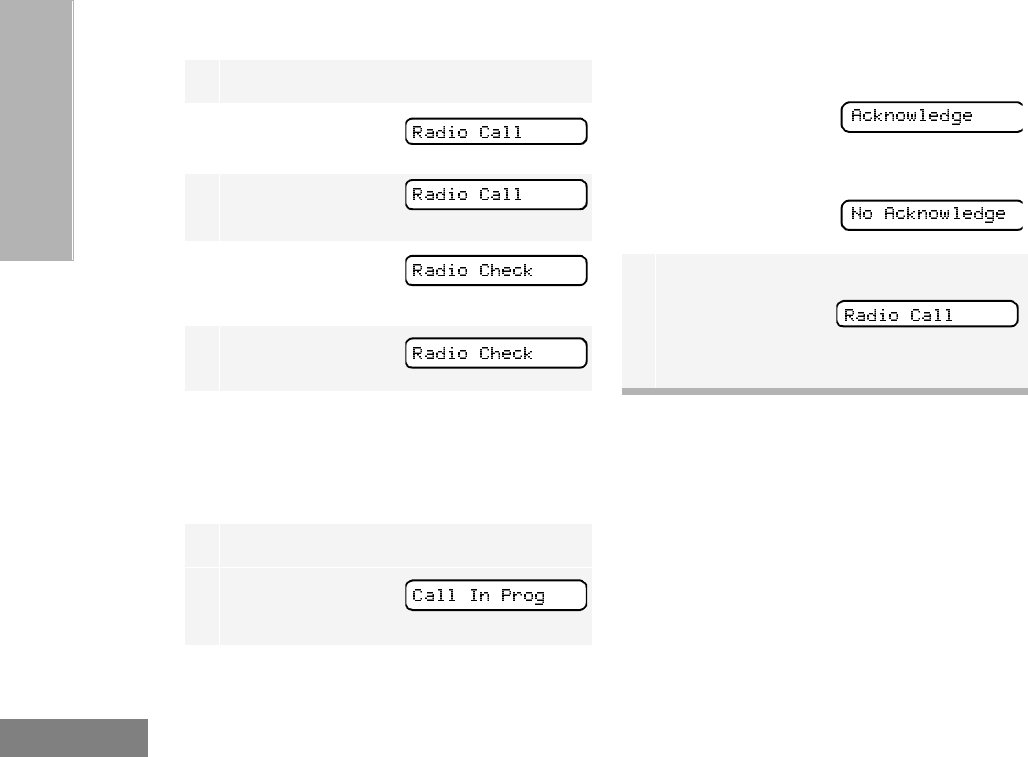
50
English
RADIO CALLS
(TRUNKED
OPERATION ONLY)
To Perform a Radio Check
EDITING A RADIO CALL LIST K
Your radio has a Radio Call list that contains
the names and radio IDs of several talkgroups
or individuals. The ID numbers in the Radio
Call List are programmed by your dealer, and
cannot be changed from your radio. However,
you can edit the names associated with these
IDs. The K symbol appears on the display
when you are editing.
1) to enter menu mode.
2+ or ? until
3) to select
4+ or ? until
5) to select
6+ or ? to locate the desired ID in the
Radio Call list
–or–
Enter the ID number of the radio you are
checking.
7Press the PTT button.
You see:
8If the Radio Check is received by the target
radio, you see:
If not received, you see:
9( to return to
–or–
Hold down ( to exit menu mode.
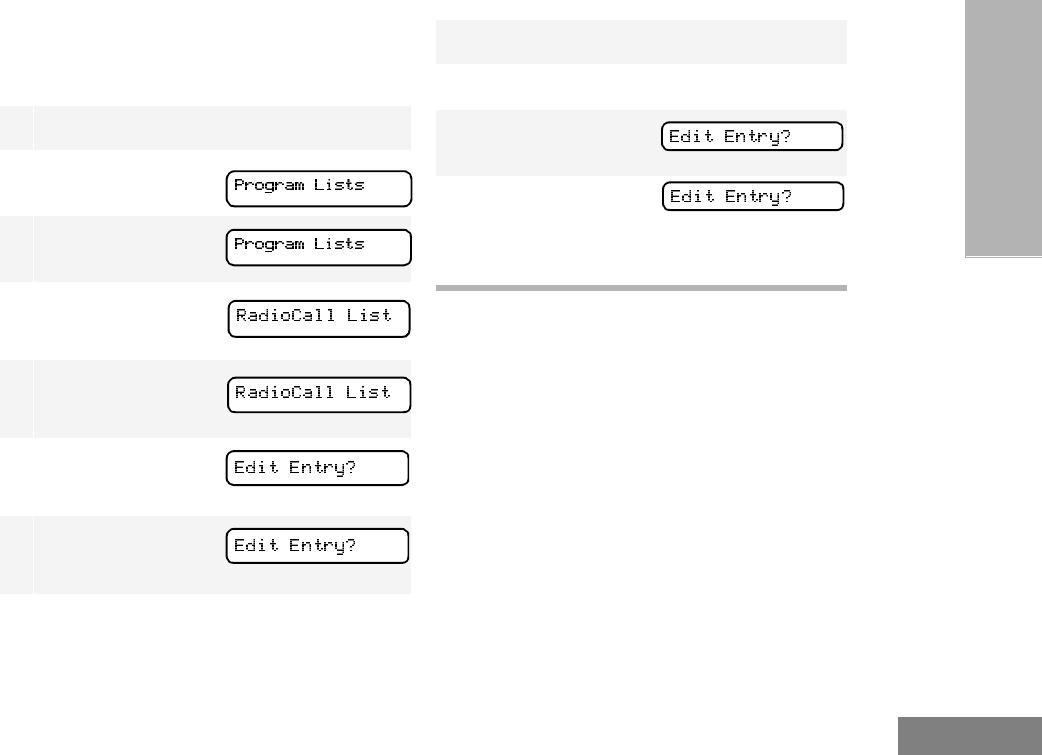
51
English
RADIO CALLS
(TRUNKED
OPERATION ONLY)
Note: The radio cannot receive any calls while
you are editing.
To Edit a Call List Entry
NAME AND CALL TONE TAGGING
(LTR TRUNKED OPERATION ONLY)
You can program your radio to sound a
particular alert tone when a specific user is
calling (name tone tagging), or when receiving
a particular type of radio call (call tone
tagging).
Note: Name and call tone tagging are valid only
for selective calls and call alerts.
There are seven alert tones to select from.
(See table, page page 84.)
1) to enter menu mode.
2+ or ? until
3) to select
4+ or ? until
5) to select
6+ or ? until
7) to select
8+ or ? until you locate the desired
entry.
9) to select the entry.
10 Use your keypad to edit the entry (page 19).
11 ) to save your
changes.
12 ( to return to
–or–
Hold down ( to exit menu mode.
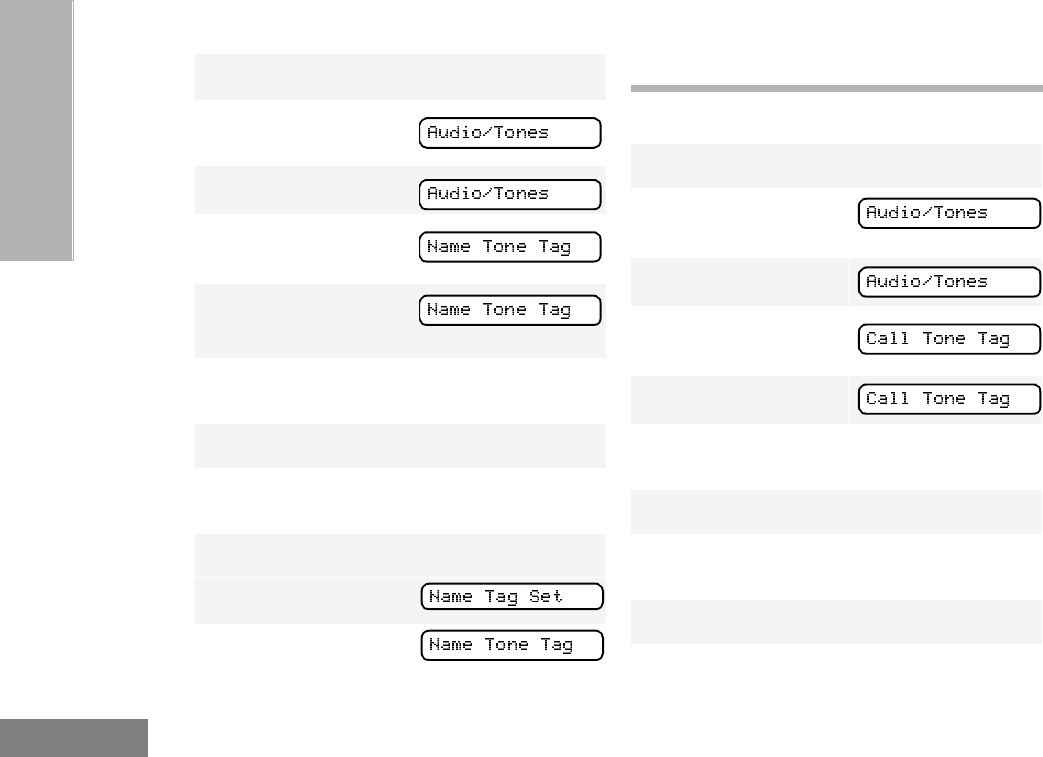
52
English
RADIO CALLS
(TRUNKED
OPERATION ONLY)
To Tag a Specific User’s Name
To Tag a Type of Radio Call
1) to enter menu mode.
2+ or ? until
3) to select
4+ or ? until
5) to select
6+ or ? until you see the name you want
to tag.
7) to confirm the selection.
8+ or ? until you see and hear the tone
you want to use for this name.
9) to confirm the selection.
You see:
10 ( to r etu r n to
–or–
Hold down ( to exit menu mode.
1) to enter menu mode.
2+ or ? until
3) to select
4+ or ? until
5) to select
6+ or ? until you see the call type you
want to tag.
7) to confirm the selection.
8+ or ? until you see and hear the tone
you want to use for this type of call.
9) to confirm the selection.
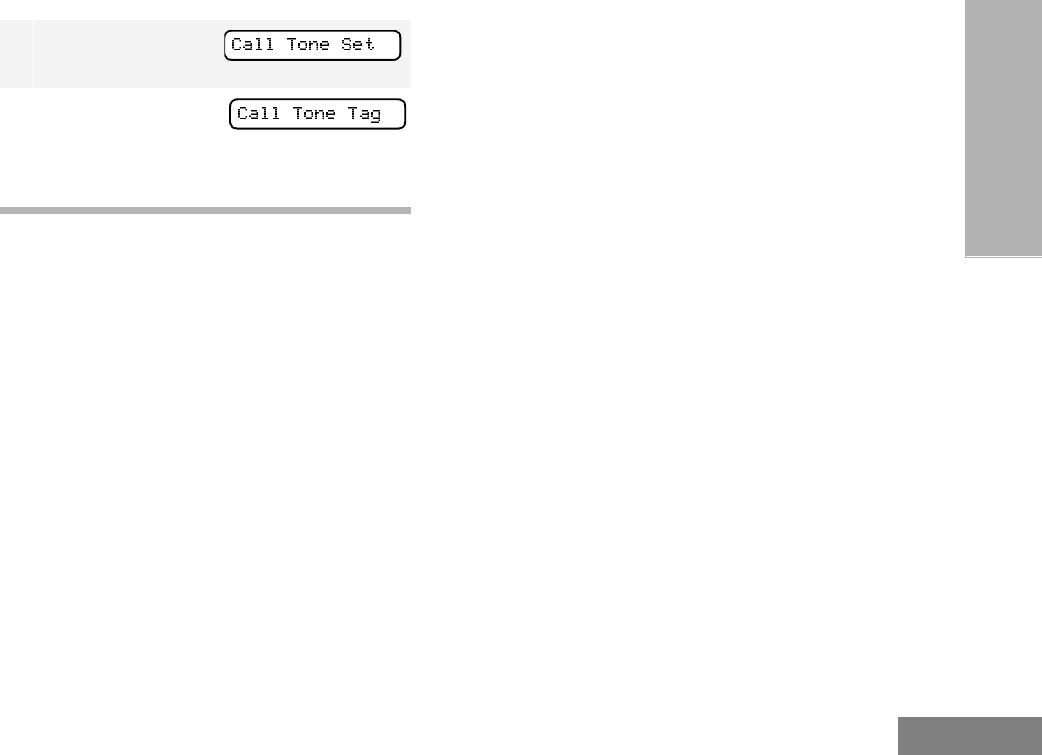
53
English
RADIO CALLS
(TRUNKED
OPERATION ONLY)
You see:
10 ( to return to
–or–
Hold down ( to exit menu mode.

54
English
RADIO CALLS
(TRUNKED
OPERATION ONLY)
Notes