Motorola Solutions 99FT7008 Part 15 Transmitter User Manual Wireless 1 2
Motorola Solutions, Inc. Part 15 Transmitter Wireless 1 2
Exhibit D Users Manual per 2 1033 b3

BLUETOOTH ADAPTER
PMLN5712
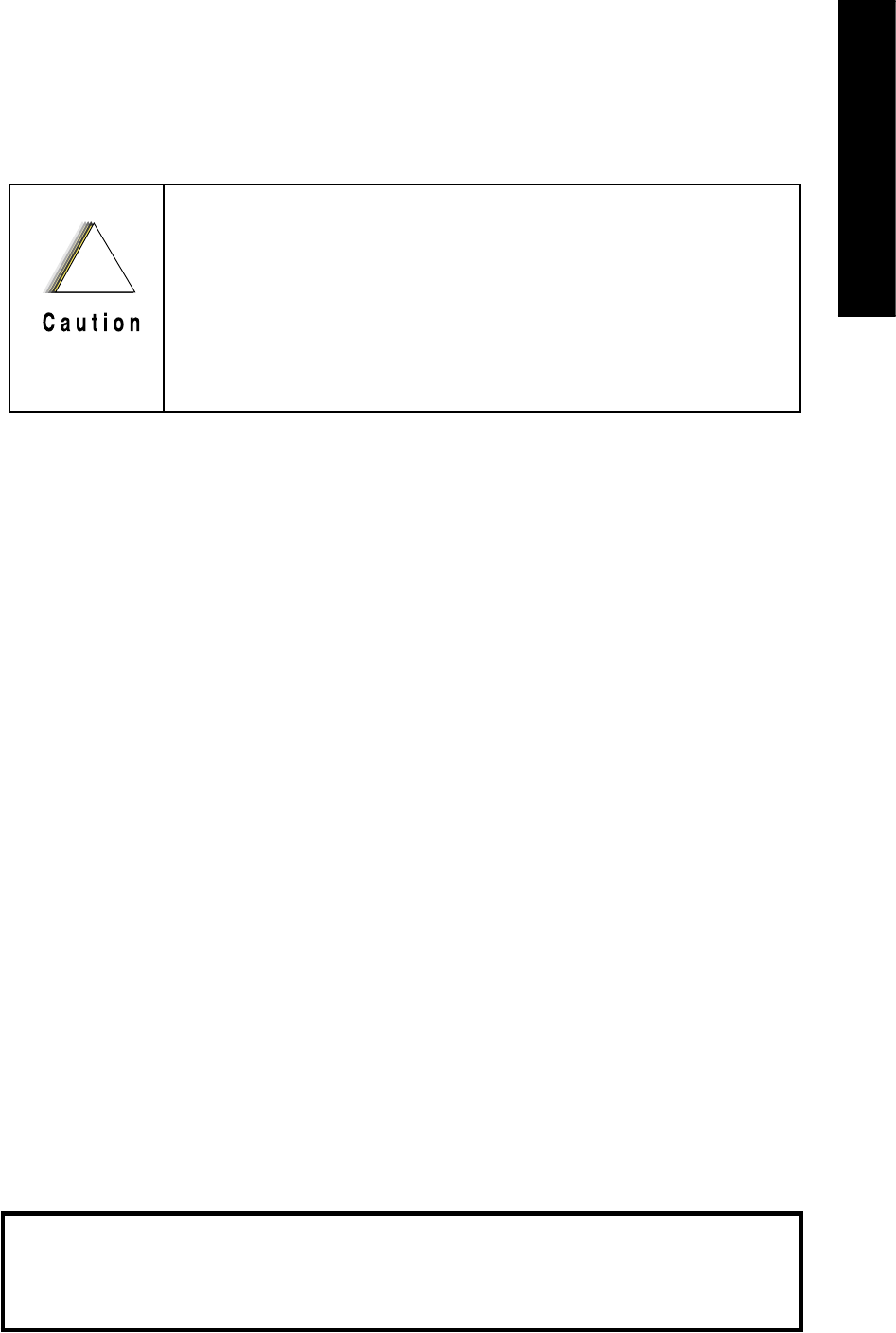
i
English
FOREWORD
Product Safety and RF Exposure
Compliance
ATTENTION!
The radio is restricted to occupational use only to
satisfy ICNIRP/ FCC RF energy exposure
requirements. Before using this product, read the
RF energy awareness information and operating
instructions in the Product Safety and RF Exposure
booklet enclosed with your radio (Motorola
Publication part number 6881095C98 - This is US
Safety. EMEA version is 6864117B25.) to ensure
compliance with RF energy exposure limits.
This device complies with part 15 of the FCC
Rules. Operation is subject to the following two
conditions: (1) This device may not cause harmful
interference, and (2) this device must accept any
interference received, including interference that
may cause undesired operation.Any changes or
modifications not expressly approved by
Motorola may void the user's authority to
operate this device.
Before using this product, read the
operating instructions for safe
usage contained in the Product
Safety and RF Exposure booklet
enclosed with your radio.
!
Bluetooth® is a registered trademark of the Bluetooth
Special Interest Group.
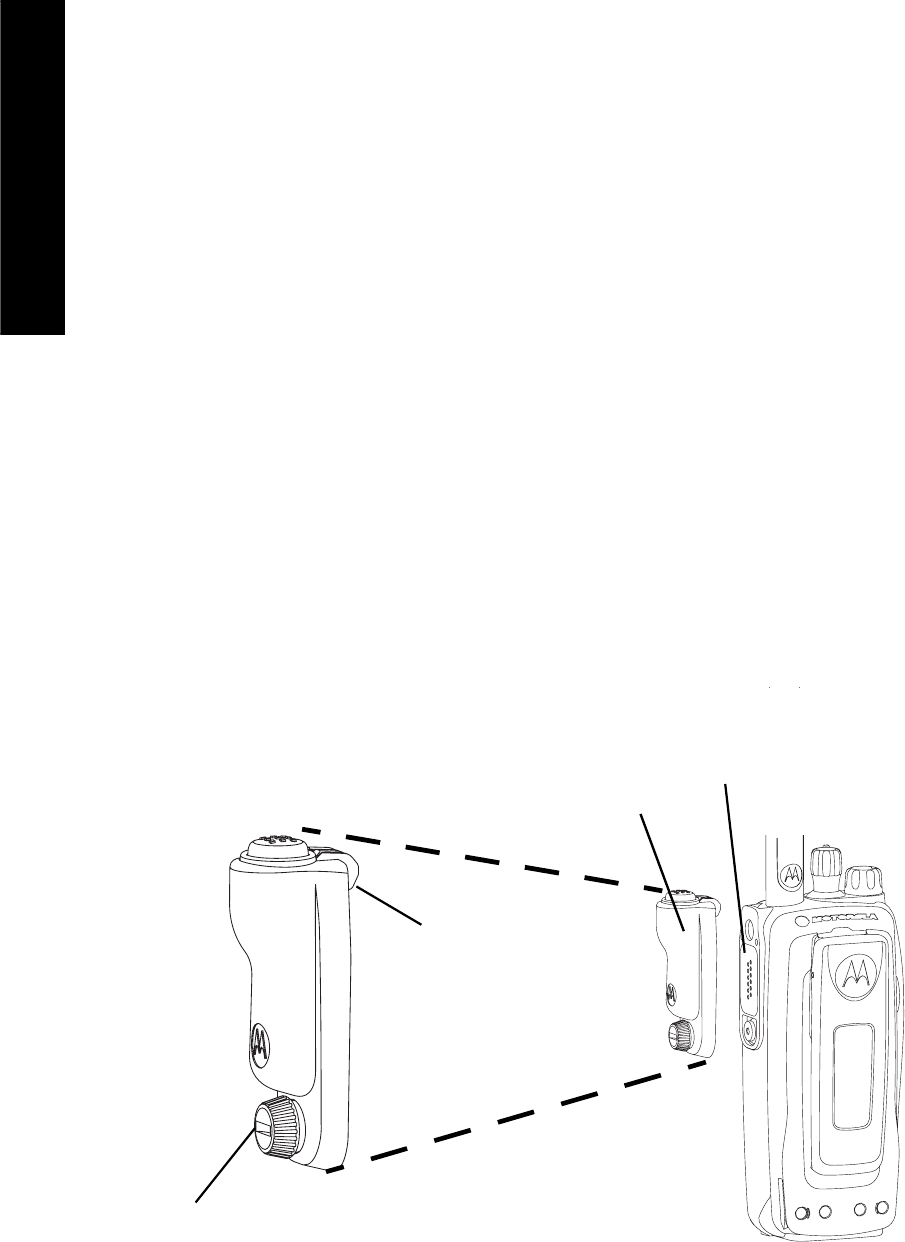
1
English
OPERATION
Attaching the Bluetooth Adapter to the Radio's
Universal Connector
Below are the steps to attach the Bluetooth
Adapter PMLN5712 to the radio’s universal
connector:
1. Ensure that the radio is turned off before
attaching the Bluetooth Adapter to the radio.
2. Remove the universal connector seal from the
side of the radio.
3. Attach the Bluetooth Adapter by hooking it on
the radio and securing it with the thumb screw
(see Figure 1).
4. The Bluetooth Adapter is ready for use.
Bluetooth
Adapter
Hook
Thumb
Screw
Figure 1 Attaching the Bluetooth Adapter
to the Radio’s Universal Connector
Universal
Connector
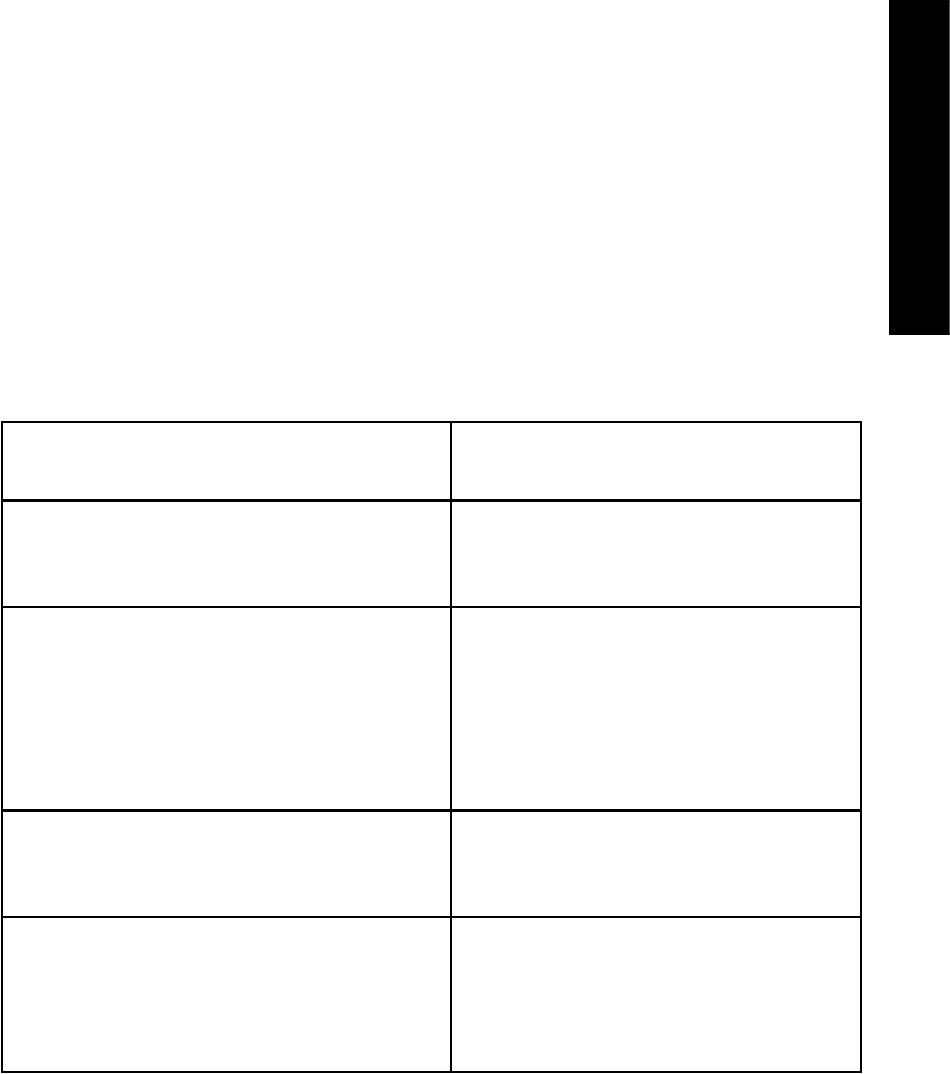
2
English
Supported Bluetooth Devices
• COTS Headset (recommended headsets:
HK200, H790).
• Bluetooth 1.3 Earpieces NNTN8125.
• Bluetooth 1.3 Earpieces NNTN8126.
• Bluetooth 1.4 PTT POD NNTN8143 (with
headset connected to Bluetooth Adapter).
LED Status Indication
State LED Indication
Successful Power Up Blue LED Blink 3
times
Searching for or
attempting to pair with
surrounding Bluetooth
device(s)
Blue LED Rapid
Blinking
Attempting to connect
with Headset
Blue LED Normal
Blinking
Headset Connected Blue LED Heartbeat
Blinking (On for
every 4 seconds)
Table 1: LED Status Indication
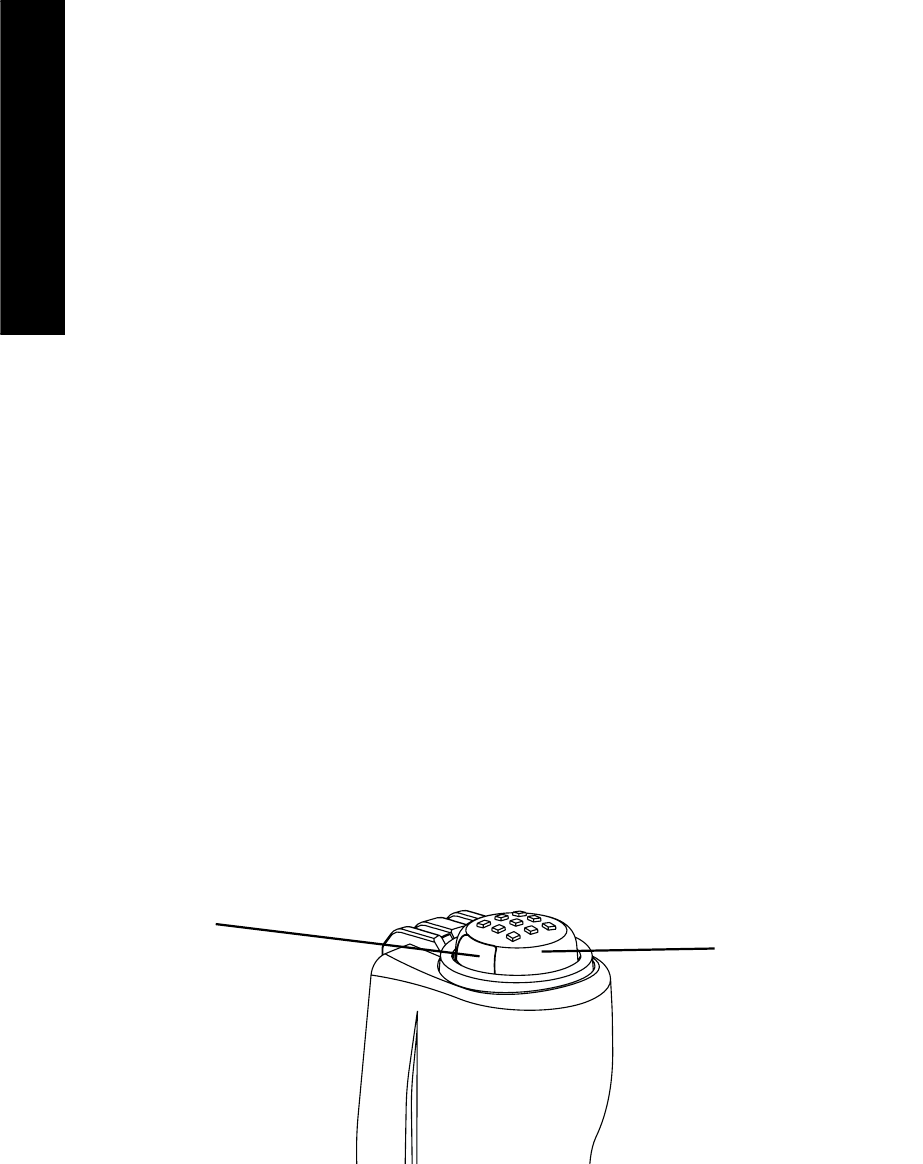
3
English
Bluetooth Adapter Pairing Procedure
1. Place the Bluetooth Device(s) in pairing mode.
Refer to the respective Bluetooth Device’s User
Manual.
2. To place the Bluetooth Adapter in pairing
mode:
a.Attach the Bluetooth Adapter to the radio.
Refer to “Attaching the Bluetooth Adapter to
the Radio's Universal Connector” on page 1.
b.Power up the radio while pressing the
Bluetooth Adapter’s PTT button. The
Bluetooth Adapter provides LED indication
when it is powered up. Refer to “LED Status
Indication” on page 2.
c.Press and hold the PTT button until the
Bluetooth Adapter provides LED indication
that it is searching for or attempting to pair
with the Bluetooth device(s). Refer to “LED
Status Indication” on page 2.
Figure 2 PTT Button and LED on the Bluetooth
Adapter
PTT
Button
LED

4
English
3. The Bluetooth Adapter provides LED indication
when it attempts to connect with the Headset
and a tone is heard on the Headset’s speaker.
Press the Call/End button or the PTT button of
the Headset to accept the connection request
from the Bluetooth Adapter. Refer to “LED
Status Indication” on page 2.
4. The Bluetooth Adapter provides LED indication
when successfully connected with the
Headset. Refer to “LED Status Indication” on
page 2.
5. Perform link check to verify the Bluetooth
connection between Bluetooth Adapter and
Bluetooth Device(s). Refer to the respective
Bluetooth Device’s User Manual.
6. If the Bluetooth Adapter fails to connect with
the newly paired Headset within 40 seconds, it
enters into pairing mode again to automatically
search for the surrounding Bluetooth Devices
and attempts to pair.
7. Bluetooth Device(s) which are connected
successfully with the Bluetooth Adapter, are
reconnected automatically with the Bluetooth
Adapter on the next power up.
8. To pair the Bluetooth Adapter with any
additional Bluetooth Device(s), repeat the
above pairing sequence.

5
English
Bluetooth Link Lost
In the event of interference, or if the Bluetooth
Device(s) is out of range, the link between the
Bluetooth Adapter and Bluetooth Device(s) may
be lost.
If the link between the Bluetooth Adapter and
Headset is lost, the received audio is automatically
routed back to the radio's speaker and the
Bluetooth Adapter ends the connection with the
Bluetooth PTT Pod (if any).
Bluetooth Link Restored
Once the Bluetooth Device(s) is in range or after
interference has subsided, the link between the
Bluetooth Adapter and the Bluetooth Device(s) is
restored.
When the link between the Bluetooth Adapter and
the Headset is restored, the Bluetooth Adapter
automatically reconnects with the Bluetooth PTT
Pod as well (if any).
Other Notes
• The Bluetooth Adapter PMLN5712 is
non-serviceable.
• The Bluetooth Adapter PMLN5712 is for
portable usage only.
• The Bluetooth Adapter PMLN5712 only
supports one Headset and one Bluetooth
PTT POD.
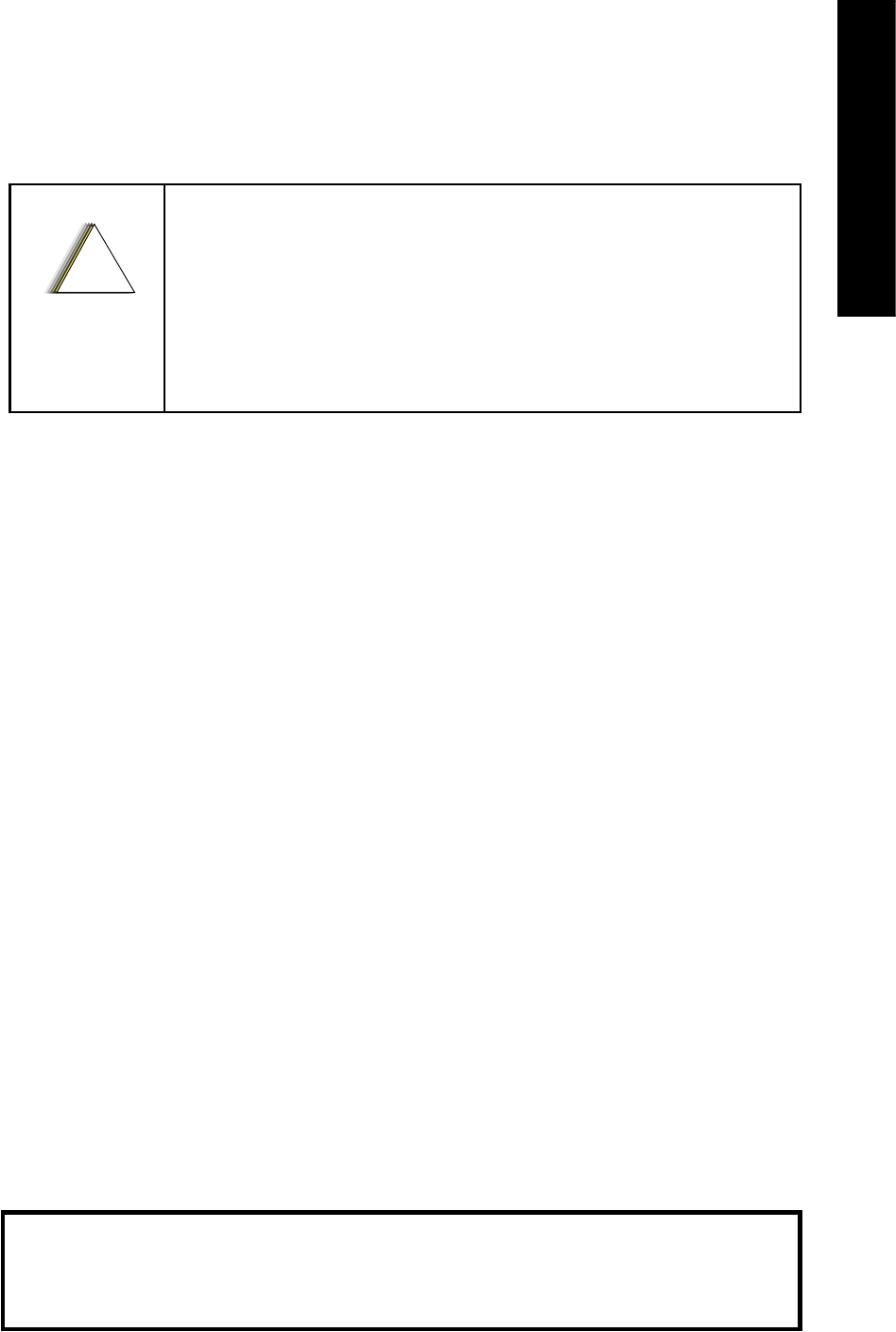
i
English
FOREWORD
Product Safety and RF Exposure
Compliance
ATTENTION!
The radio is restricted to occupational use only to
satisfy FCC RF energy exposure requirements.
Before using this product, read the RF energy
awareness information and operating instructions
in the Product Safety and RF Exposure booklet
enclosed with your radio (Motorola Publication
part number 6881095C98) to ensure compliance
with RF energy exposure limits.
This device complies with part 15 of the FCC
Rules. Operation is subject to the following two
conditions: (1) This device may not cause harmful
interference, and (2) this device must accept any
interference received, including interference that
may cause undesired operation. Any changes or
modifications not expressly approved by
Motorola may void the user's authority to
operate this device.
Before using this product, read the
operating instructions for safe
usage contained in the Product
Safety and RF Exposure booklet
enclosed with your radio.
!
C a u t i o n
Bluetooth® is a registered trademark of the Bluetooth
Special Interest Group.
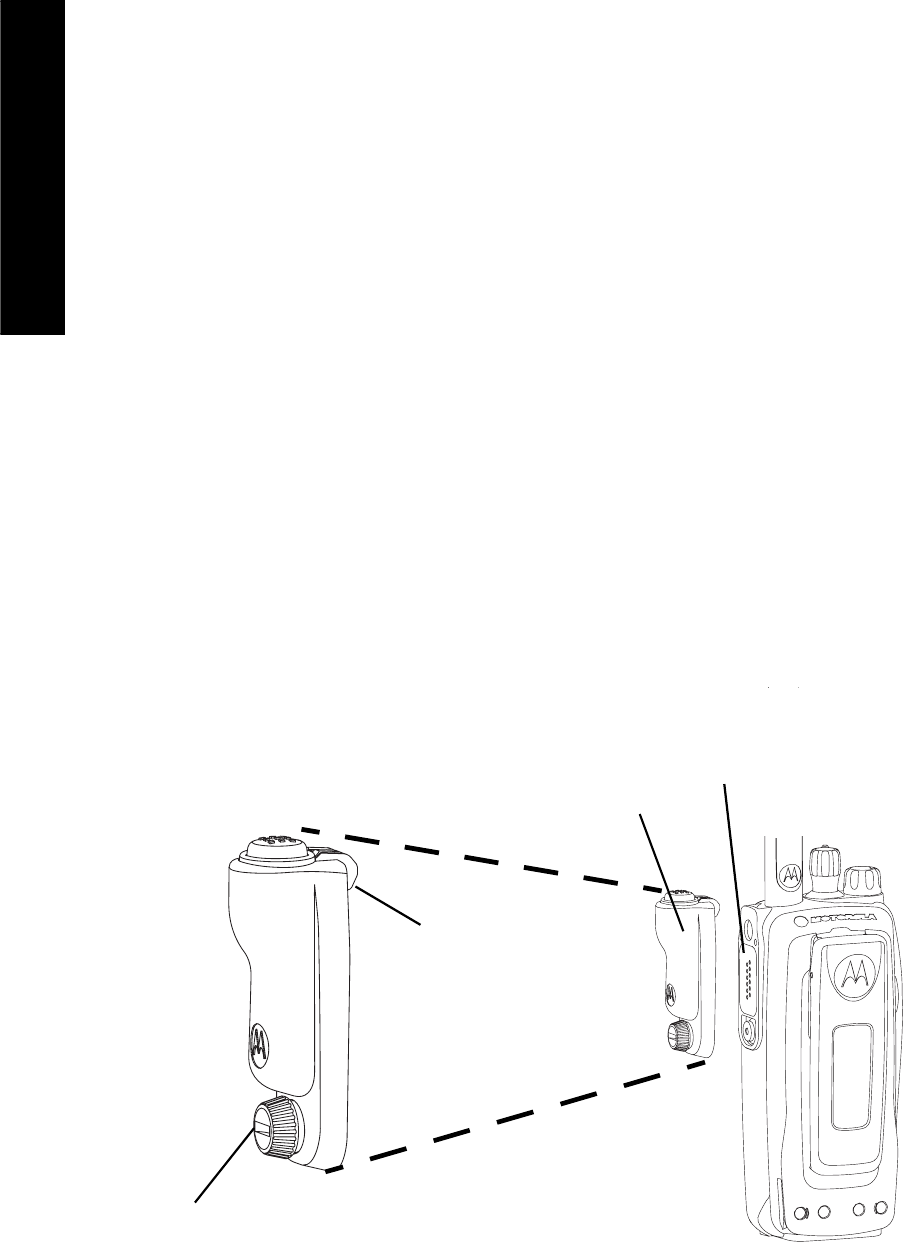
1
English
OPERATION
Attaching the Bluetooth Adapter to the Radio's
Universal Connector
Below are the steps to attach the Bluetooth
Adapter PMLN5712 to the radio’s universal
connector:
1. Ensure that the radio is turned off before
attaching the Bluetooth Adapter to the radio.
2. Remove the universal connector seal from the
side of the radio.
3. Attach the Bluetooth Adapter by hooking it on
the radio and securing it with the thumb screw
(see Figure 1).
4. The Bluetooth Adapter is ready for use.
Bluetooth
Adapter
Hook
Thumb
Screw
Figure 1 Attaching the Bluetooth Adapter
to the Radio’s Universal Connector
Universal
Connector
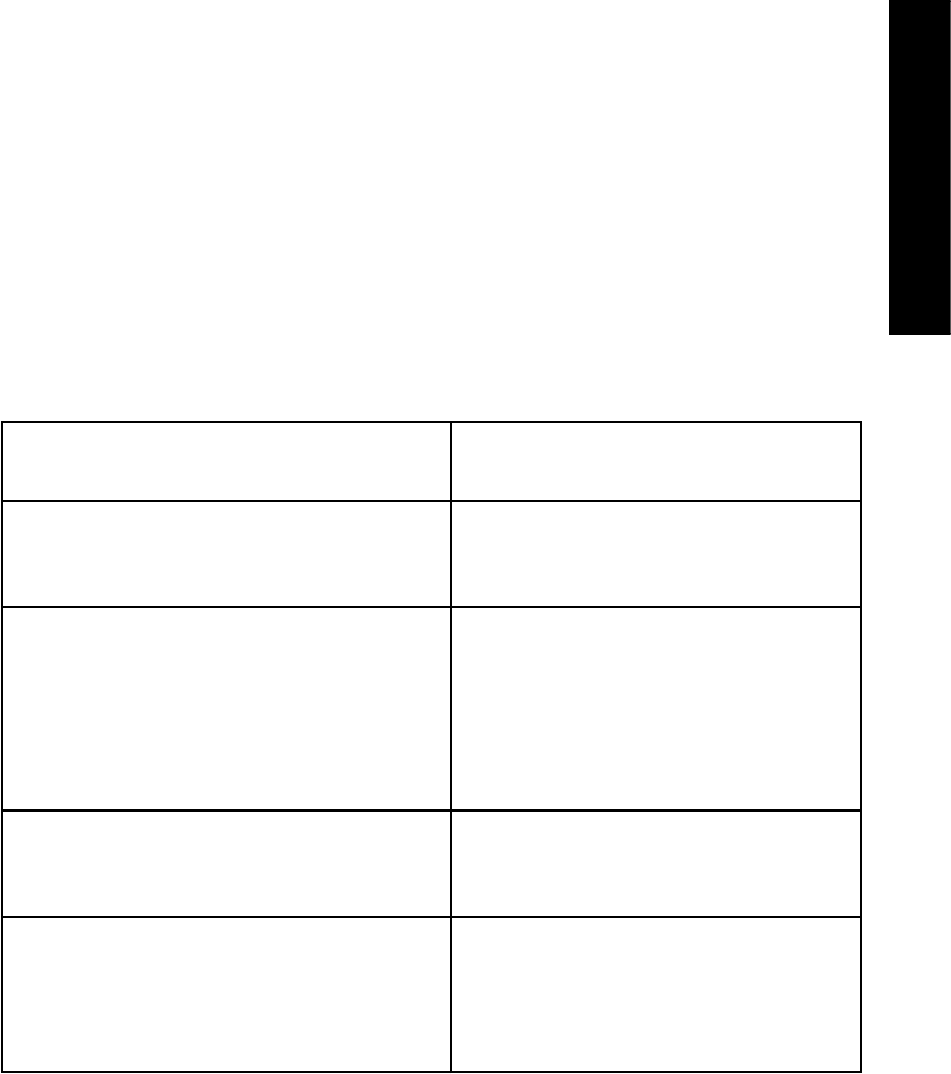
2
English
Supported Bluetooth Devices
• COTS Headset (recommended headsets:
HK200, H790).
• Bluetooth 1.3 Earpieces NNTN8125.
• Bluetooth 1.3 Earpieces NNTN8126.
• Bluetooth 1.4 PTT POD NNTN8143 (with
headset connected to Bluetooth Adapter).
LED Status Indication
State LED Indication
Successful Power Up Blue LED Blink 3
times
Searching for or
attempting to pair with
surrounding Bluetooth
device(s)
Blue LED Rapid
Blinking
Attempting to connect
with Headset
Blue LED Normal
Blinking
Headset Connected Blue LED Heartbeat
Blinking (On for
every 4 seconds)
Table 1: LED Status Indication

3
English
Bluetooth Adapter Pairing Procedure
1. Place the Bluetooth Device(s) in pairing mode.
Refer to the respective Bluetooth Device’s User
Manual.
2. To place the Bluetooth Adapter in pairing
mode:
a.Attach the Bluetooth Adapter to the radio.
Refer to “Attaching the Bluetooth Adapter to
the Radio's Universal Connector” on page 1.
b.Power up the radio while pressing the
Bluetooth Adapter’s PTT button. The
Bluetooth Adapter provides LED indication
when it is powered up. Refer to “LED Status
Indication” on page 2.
c.Press and hold the PTT button until the
Bluetooth Adapter provides LED indication
that it is searching for or attempting to pair
with the Bluetooth device(s). Refer to “LED
Status Indication” on page 2.
Figure 2 PTT Button and LED on the Bluetooth
Adapter
PTT
Button
LED

4
English
3. The Bluetooth Adapter provides LED indication
when it attempts to connect with the Headset
and a tone is heard on the Headset’s speaker.
Press the Call/End button or the PTT button of
the Headset to accept the connection request
from the Bluetooth Adapter. Refer to “LED
Status Indication” on page 2.
4. The Bluetooth Adapter provides LED indication
when successfully connected with the
Headset. Refer to “LED Status Indication” on
page 2.
5. Perform link check to verify the Bluetooth
connection between Bluetooth Adapter and
Bluetooth Device(s). Refer to the respective
Bluetooth Device’s User Manual.
6. If the Bluetooth Adapter fails to connect with
the newly paired Headset within 40 seconds, it
enters into pairing mode again to automatically
search for the surrounding Bluetooth Devices
and attempts to pair.
7. Bluetooth Device(s) which are connected
successfully with the Bluetooth Adapter, are
reconnected automatically with the Bluetooth
Adapter on the next power up.
8. To pair the Bluetooth Adapter with any
additional Bluetooth Device(s), repeat the
above pairing sequence.

5
English
Bluetooth Link Lost
In the event of interference, or if the Bluetooth
Device(s) is out of range, the link between the
Bluetooth Adapter and Bluetooth Device(s) may
be lost.
If the link between the Bluetooth Adapter and
Headset is lost, the received audio is automatically
routed back to the radio's speaker and the
Bluetooth Adapter ends the connection with the
Bluetooth PTT Pod (if any).
Bluetooth Link Restored
Once the Bluetooth Device(s) is in range or after
interference has subsided, the link between the
Bluetooth Adapter and the Bluetooth Device(s) is
restored.
When the link between the Bluetooth Adapter and
the Headset is restored, the Bluetooth Adapter
automatically reconnects with the Bluetooth PTT
Pod as well (if any).
Other Notes
• The Bluetooth Adapter PMLN5712 is
non-serviceable.
• The Bluetooth Adapter PMLN5712 is for
portable usage only.
• The Bluetooth Adapter PMLN5712 only
supports one Headset and one Bluetooth
PTT POD.