Motorola MTP850 EX Userguide ATEX TETRA English User Manual To The 75a3b395 Dca5 410e Bb87 87b7e788be23
User Manual: Motorola MTP850 EX to the manual
Open the PDF directly: View PDF ![]() .
.
Page Count: 44
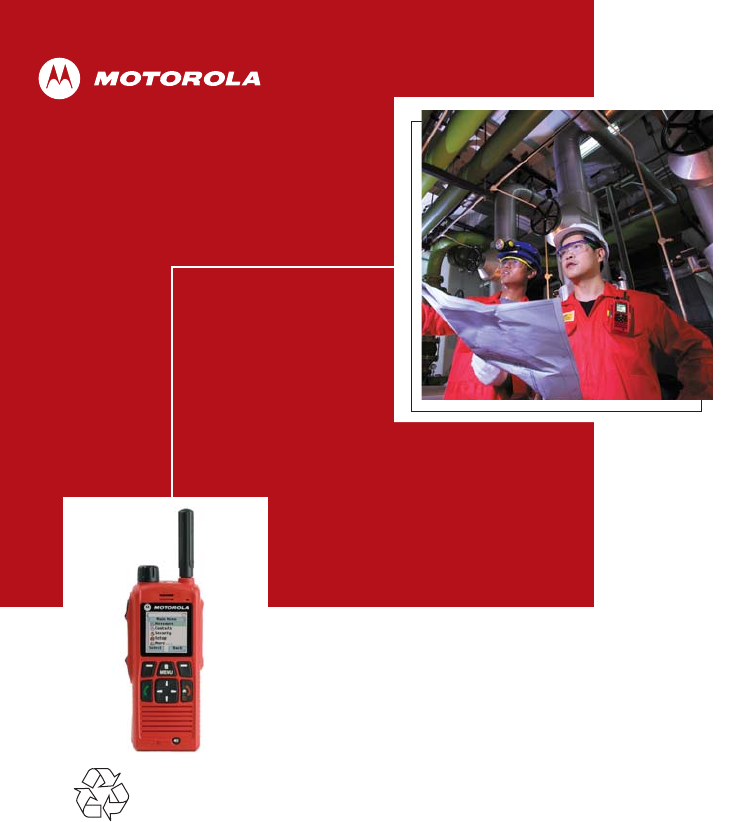
MTP850 Ex/MTP810 Ex
TETRA Handportable Terminal
Basic User Guide
When printed by Motorola
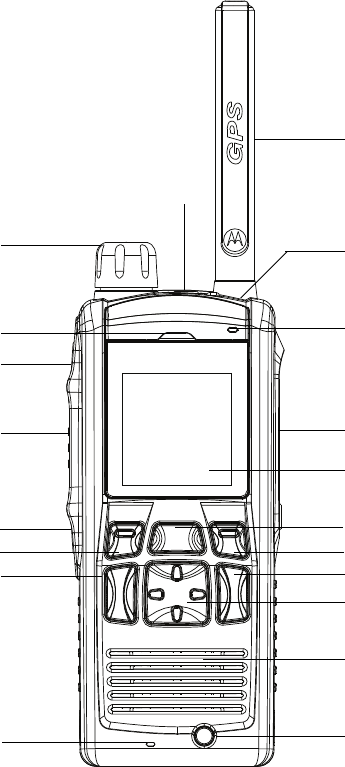
1
2
3
5
9
8
7
4
6
10
11
18
12 12
14
13
14
15
16
17
6866588D01_coverInsideFront.fm Page ii Monday, August 4, 2008 12:49 PM
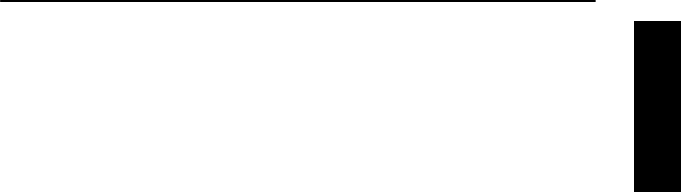
1
English
Contents
Safety and Disposal Information . . . . . . . . . . . . . . . . . . 4
MTP850 Ex/MTP810 Ex Overview . . . . . . . . . . . . . . . . . 5
Controls and Indicators . . . . . . . . . . . . . . . . . . . . . . . . . . . . . . . 5
Audio Signal Tones . . . . . . . . . . . . . . . . . . . . . . . . . . . . . . . . . . 7
Key, Knob, and Button Overview . . . . . . . . . . . . . . . . . . . . . . . 10
On-Off/End/Home Key . . . . . . . . . . . . . . . . . . . . . . . . . . . 10
Soft Keys . . . . . . . . . . . . . . . . . . . . . . . . . . . . . . . . . . . . . . 10
Menu Key . . . . . . . . . . . . . . . . . . . . . . . . . . . . . . . . . . . . . 10
Rotary Knob . . . . . . . . . . . . . . . . . . . . . . . . . . . . . . . . . . . 10
Emergency Button . . . . . . . . . . . . . . . . . . . . . . . . . . . . . . 11
Function Keys . . . . . . . . . . . . . . . . . . . . . . . . . . . . . . . . . 11
Speaker Control Key . . . . . . . . . . . . . . . . . . . . . . . . . . . . . 11
The LED Status Indicator . . . . . . . . . . . . . . . . . . . . . . . . . . . . . 12
To Enter the Menu Items . . . . . . . . . . . . . . . . . . . . . . . . . . . . . . 12
To Return to the Previous Level . . . . . . . . . . . . . . . . . . . . . . . . 12
To Exit the Menu Items . . . . . . . . . . . . . . . . . . . . . . . . . . . . . . . 12
List of Menu Items . . . . . . . . . . . . . . . . . . . . . . . . . . . . . . . . . . 13
The Display . . . . . . . . . . . . . . . . . . . . . . . . . . . . . . . . . . . . . . . . 16
Status Icons . . . . . . . . . . . . . . . . . . . . . . . . . . . . . . . . . . . 16
Menu Icons . . . . . . . . . . . . . . . . . . . . . . . . . . . . . . . . . . . . 18
Inbox Icons . . . . . . . . . . . . . . . . . . . . . . . . . . . . . . . . . . . . 18
Contact Icons . . . . . . . . . . . . . . . . . . . . . . . . . . . . . . . . . . 19
Getting Started . . . . . . . . . . . . . . . . . . . . . . . . . . . . . . . . 20
Battery . . . . . . . . . . . . . . . . . . . . . . . . . . . . . . . . . . . . . . . . . . . . 20
Installing the Battery . . . . . . . . . . . . . . . . . . . . . . . . . . . . . 20
Replacing the Battery . . . . . . . . . . . . . . . . . . . . . . . . . . . . 20
Charging the Battery . . . . . . . . . . . . . . . . . . . . . . . . . . . . . 20
Additional Battery Warnings/Cautions . . . . . . . . . . . . . . . 21
Battery Maintenance . . . . . . . . . . . . . . . . . . . . . . . . . . . . . 22
Looking After the Battery . . . . . . . . . . . . . . . . . . . . . . . . . 22
Battery Capacity Information . . . . . . . . . . . . . . . . . . . . . . . 23
Attaching the Antenna . . . . . . . . . . . . . . . . . . . . . . . . . . . 23
Powering On/Off (On-Off/End/Home Key) . . . . . . . . . . . . . . . . 24
2
English
Powering On (Emergency Button) . . . . . . . . . . . . . . . . . . . . . . 24
Powering On with Transmit Inhibit (TXI) Active . . . . . . . . . . . . . 24
Locking/Unlocking the Keypad . . . . . . . . . . . . . . . . . . . . . . . . . 25
Looking After Your MTP850 Ex/MTP810 Ex . . . . . . . . . . . . . . . 25
Selecting TMO or DMO Operation . . . . . . . . . . . . . . . . . 26
Entering TMO or DMO . . . . . . . . . . . . . . . . . . . . . . . . . . . . . . . 26
Group Calls . . . . . . . . . . . . . . . . . . . . . . . . . . . . . . . . . . . 27
“My Groups” Folder . . . . . . . . . . . . . . . . . . . . . . . . . . . . . . . . . . 27
Selecting the “My Groups” Folder . . . . . . . . . . . . . . . . . . . 27
Adding a Group (TMO/DMO) to the “My Groups” Folder . 27
Selecting a Group . . . . . . . . . . . . . . . . . . . . . . . . . . . . . . . . . . . 27
Using the Rotary Knob . . . . . . . . . . . . . . . . . . . . . . . . . . . . . . . 27
Using the Navigation Key . . . . . . . . . . . . . . . . . . . . . . . . . 28
Using Alphabetic Search . . . . . . . . . . . . . . . . . . . . . . . . . . 28
Using Folder Search . . . . . . . . . . . . . . . . . . . . . . . . . . . . . 28
Selecting a Folder . . . . . . . . . . . . . . . . . . . . . . . . . . . . . . . . . . . 28
TMO Group Calls . . . . . . . . . . . . . . . . . . . . . . . . . . . . . . . . . . . 28
Making a TMO Group Call . . . . . . . . . . . . . . . . . . . . . . . . 28
Receiving a TMO Group Call . . . . . . . . . . . . . . . . . . . . . . 29
Receiving a TMO Broadcast Call . . . . . . . . . . . . . . . . . . . 29
DMO Group Calls . . . . . . . . . . . . . . . . . . . . . . . . . . . . . . . . . . . 29
Making a DMO Group Call . . . . . . . . . . . . . . . . . . . . . . . . 29
Receiving a DMO Group Call . . . . . . . . . . . . . . . . . . . . . . 30
Exiting DMO . . . . . . . . . . . . . . . . . . . . . . . . . . . . . . . . . . . 30
Private, Phone, and PABX Calls . . . . . . . . . . . . . . . . . . 30
How to Dial . . . . . . . . . . . . . . . . . . . . . . . . . . . . . . . . . . . . . . . . 30
Dialing via the Contact List . . . . . . . . . . . . . . . . . . . . . . . . 30
Private Call . . . . . . . . . . . . . . . . . . . . . . . . . . . . . . . . . . . . . . . . 30
Making a Private Call . . . . . . . . . . . . . . . . . . . . . . . . . . . . 31
Receiving a Private Call . . . . . . . . . . . . . . . . . . . . . . . . . . 31
Phone and PABX Calls . . . . . . . . . . . . . . . . . . . . . . . . . . . . . . . 32
Making a Phone or PABX Call . . . . . . . . . . . . . . . . . . . . . 32
Emergency Mode . . . . . . . . . . . . . . . . . . . . . . . . . . . . . . 33
Entering or Exiting Emergency Mode . . . . . . . . . . . . . . . . . . . . 33
Sending an Emergency Alarm . . . . . . . . . . . . . . . . . . . . . . . . . 33
Hot Microphone Feature . . . . . . . . . . . . . . . . . . . . . . . . . . . . . . 34
3
English
Making an Emergency Group Call . . . . . . . . . . . . . . . . . . . . . . 34
Messages . . . . . . . . . . . . . . . . . . . . . . . . . . . . . . . . . . . . 35
Sending a Status Message . . . . . . . . . . . . . . . . . . . . . . . . . . . . 35
Sending a User-defined Message . . . . . . . . . . . . . . . . . . . . . . . 35
Sending a Predefined Message . . . . . . . . . . . . . . . . . . . . . . . . 35
Handling New Incoming Text Messages . . . . . . . . . . . . . . . . . . 35
Handling Unread (New) Messages . . . . . . . . . . . . . . . . . . . . . . 36
Tips & Tricks . . . . . . . . . . . . . . . . . . . . . . . . . . . . . . . . . . 37
Quick Reference Guide . . . . . . . . . . . . . . . . . . . . . . . . . . 39
© Motorola Inc., 2008
MOTOROLA and the stylized M Logo are registered in the U.S.
Patent and Trademark Office. All other product or service names are
the property of their respective owners.
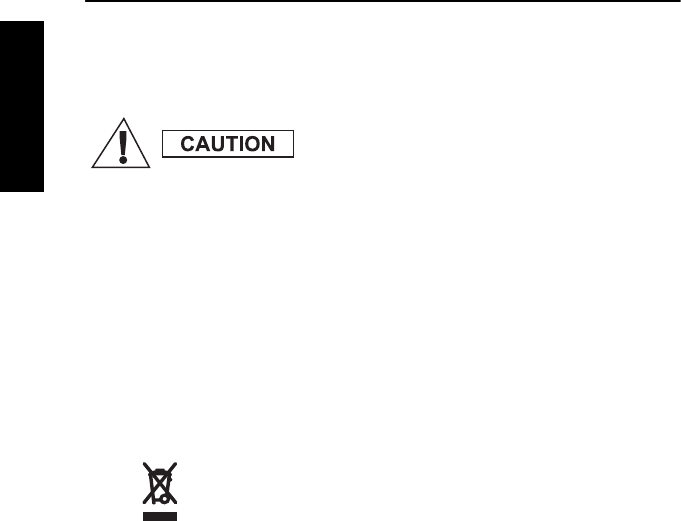
4
English
Safety and Disposal Information
This user guide covers the basic operation of the MTP850 Ex/MTP810 Ex
Handportable Terminal. Please consult your dealer for further, more detailed
information which is contained in the feature user guide 6866588D06.
ATTENTION!
The MTP850 Ex/MTP810 Ex is restricted to occupational use only to satisfy
ICNIRP RF energy exposure requirements. Before using this product, read
the RF energy awareness information and operating instructions in the
Product Safety and RF Exposure booklets (Motorola Publication part
numbers 6866588D20/6864117B25) to ensure compliance with RF energy
exposure limits.
Keep this User Guide and the Product Safety and RF Exposure booklets
in a safe place and make it available to other operators in case the MTP850
Ex/MTP810 Ex is passed on to other people.
European Union Waste of Electrical and Electronic Equipment
(WEEE) Directive
The European Union's WEEE directive requires that products
sold into EU countries must have the crossed out trashbin label
on the product (or the package in some cases). As defined by
the WEEE directive, this cross-out trashbin label means that customers and
end-users in EU countries should not dispose of electronic and electrical
equipment or accessories in household waste.
Customers or end-users in EU countries should contact their local
equipment supplier representative or service centre for information about the
waste collection system in their country.
Before using this product, read the operating
instructions for safe usage contained in the
Product Safety and RF Exposure booklets
6866588D20/6864117B25 enclosed with your
MTP850 Ex/MTP810 Ex.
Copyright Information
The Motorola products described in this manual may include copyrighted Motorola computer
programs stored in semiconductor memories or other mediums. Laws in the United States and
other countries preserve for Motorola certain exclusive rights for copyrighted computer
programs, but not limited to, including the exclusive right to copy or reproduce in any form the
copyrighted computer program. Accordingly, any copyrighted Motorola computer programs
contained in the Motorola products described in this manual may not be copied, reproduced,
modified, reverse-engineered, or distributed in any manner without the express written
permission of Motorola. Furthermore, the purchase of Motorola products shall not be deemed to
grant either directly or by implication, estoppel, or otherwise, any licence under the copyrights,
patents, or patent applications of Motorola, except for the normal non-exclusive licence to use
that arises by operation of the law in the sale of a product.
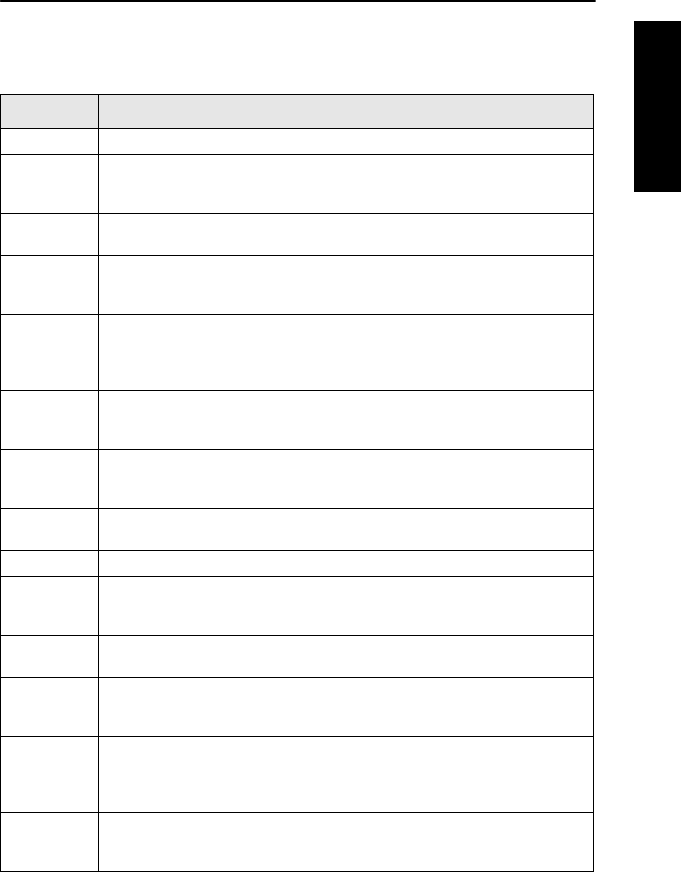
5
English
MTP850 Ex/MTP810 Ex Overview
Controls and Indicators
The numbers below refer to the illustration on the inside front cover.
Number Description
1 Antenna
2 Top Microphone
Activated during half-duplex, high-audio calls such as Group
Calls.
3 Side Connector
Used to connect accessories and for programming.
4 Colour Display
Provides alphanumeric text and images within 65,536 colours
and 130 x 130 pixels with backlight, scalable fonts, and contrast.
5 On-Off/End/Home Key
Press and hold to turn the MTP850 Ex/MTP810 Ex On/Off.
Press to end calls.
Press to return to the Home display (idle screen).
6 Four-Way Navigation Key
Press up, down, left or right for list scrolling, while moving
around the menu hierarchy, or for alphanumeric text editing.
7 Bottom Microphone
Activated during half-duplex and full-duplex, low-audio calls
such as Phone Calls.
8 Speaker Control Key
Selects earpiece (low audio) or speaker (high audio).
9 Speaker (under the front panel)
10 Send Key
Used to initiate or answer full-duplex calls (such as Phone
Calls), or send status and text messages.
11 Menu Key
Used to enter the main menu and the context sensitive menu.
12 Soft Key(s)
Press to select the option that appears in the display directly
above the left or right soft key.
13 Push-To-Talk Button (PTT)
Press and hold this side button to talk in half-duplex calls,
release it to listen.
Press to send status and text messages.
14 Programmable Side Keys 1 and 2
Default programming: upper Side key activates/deactivates
Backlight; lower Side key activates Screen Saver.
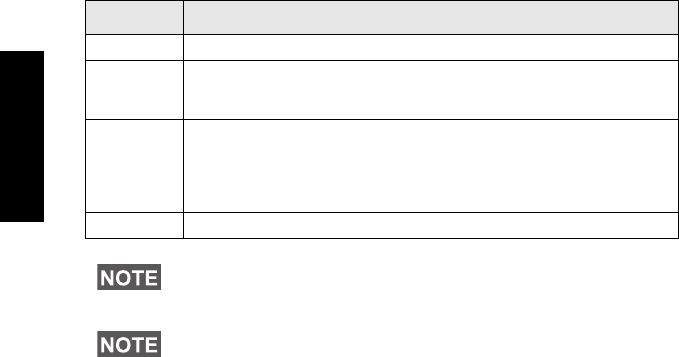
6
English
15 Earpiece
16 Programmable Rotary Knob
Default programming: “Dual” - Press the knob to toggle between
“volume” and “list”. Side keys (No. 17) operate as programmed.
17 Emergency Button (on top of the MTP850 Ex/MTP810 Ex)
Press and hold to enter Emergency Mode, and send
Emergency Alarms (as programmed). When the MTP850 Ex/
MTP810 Ex is Off, press and hold to power on in Emergency
Mode or in normal mode (as programmed).
18 LED (Indicator)
Before using your MTP850 Ex/MTP810 Ex for the first time, remove
the plastic lens protector from the display, and charge the battery
overnight to ensure battery is initialised to its full capacity.
Take care to clean the side connector frequently and particularly
prior to the programming procedure e.g. with a soft brush (do not
use fluids).
Number Description
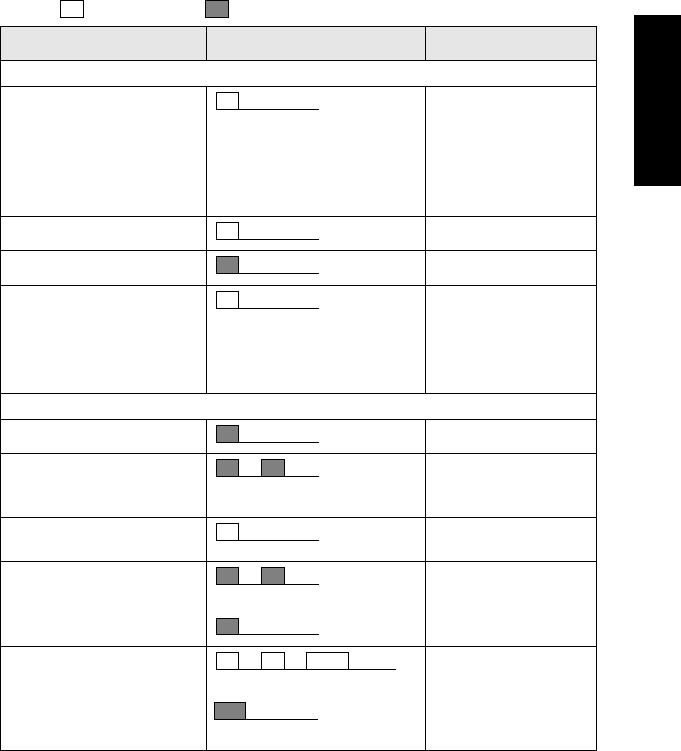
7
English
Audio Signal Tones
= High Tone; = Low Tone;
Description Ty pe Repeated
Idle
• Back to Home display
• Back to rotary volume
use when rotary scroll
timer expires
• Back to coverage
• Back to full service
Once
Clear-to-send Once
Bad key press Once
• Good key press
• MTP850 Ex/MTP810 Ex
self-test fails at power up
• From out-of-service to in-
service
Once
In Call
Call clear warning Once
Call waiting tone while
Phone or Private Call are
pending.
Every 6 seconds, until
a call is terminated.
Data connected or
Data disconnected
Once
Talk permit sounds upon
pressing the PTT.
Once (Normal Tone)
Once (Short Tone)
Talk permit without
gateway sounds upon
pressing PTT. The tone
indicates the gateway is no
longer available.
Twice
Once
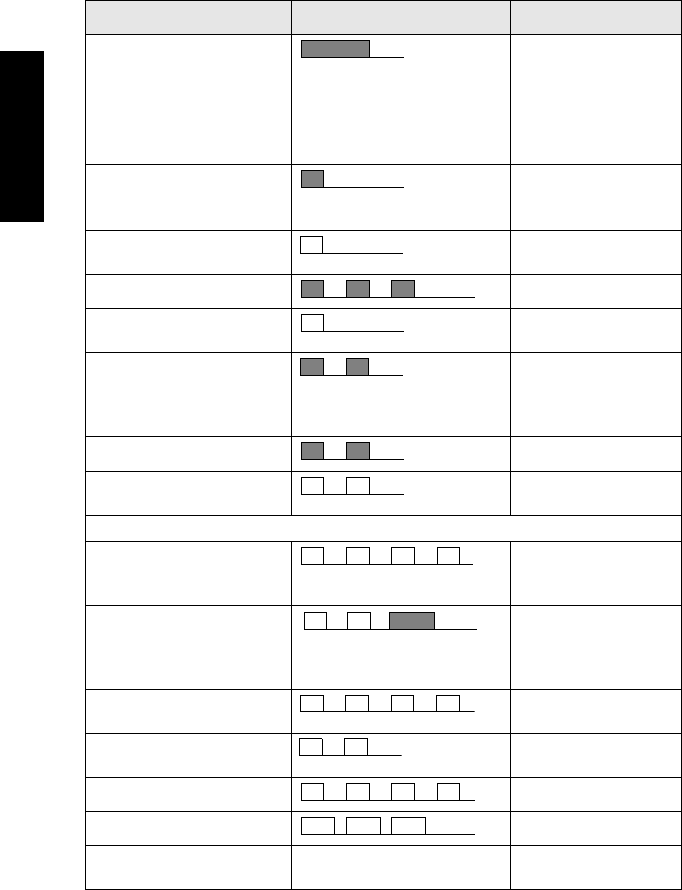
8
English
• Talk prohibit
• System busy
• Time-out timer expire
• Called MTP850 Ex/
MTP810 Ex not available
or busy
Until you release the
PTT.
• Call disconnected or
failed due to network
• Wrong number dialed
Once
DMO (Direct Mode)
Entering Once
DMO Exiting Once
Local site trunking —
entering/exiting
Once
Phone ring back (sending) Every three seconds,
until the called user
answers or call is
rejected.
Phone busy Every 0.5 seconds
Status message sent to the
dispatcher or failed.
Twice
Incoming Calls
Status message
acknowledged by the
dispatcher.
Four times
Your MTP850 Ex/MTP810
Ex received a Group Call
without gateway (setup
only)
Once
High-priority Group Call
received
Once
Emergency Alarm sent or
received
Twice
Emergency Alarm failed Four times
Emergency Call received Once
Phone ring, full-duplex
Private Call (reception)
According to the Ring Style
sub-menu setting.
Until you answer or
the call is rejected.
Description Ty pe Repeated
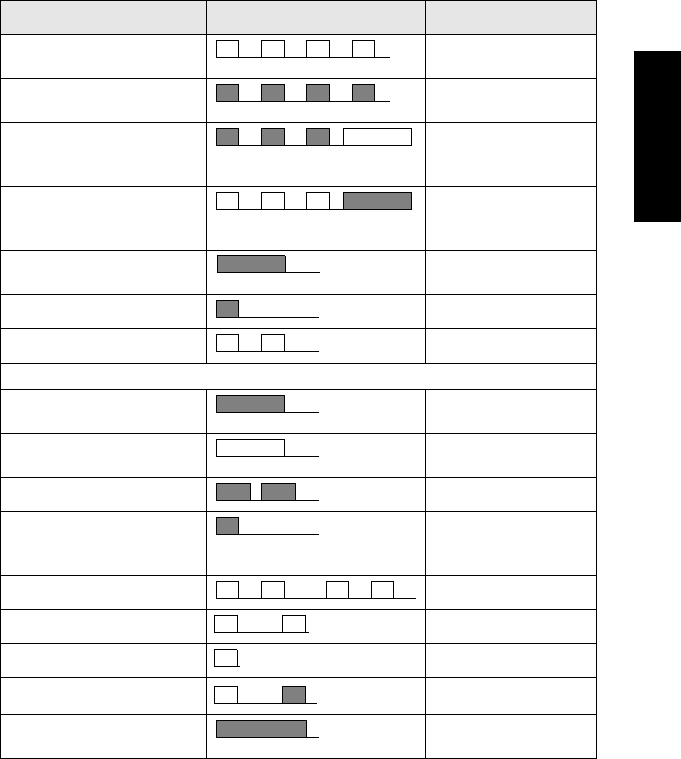
9
English
Private Call received Until the call is
answered.
Private Call ringing to the
caller
Until the call is
answered.
Half-duplex Private
Pre-emptive Priority Call
(PPC) ring
Every 4 seconds, until
the call is answered or
rejected.
Full-duplex Private PPC
ring
Every 4 seconds, until
the call is answered or
rejected.
Limited service Once, upon entering
limited service.
New mail received Once
New Group Call Once
Battery/General
Volume setting (earpiece,
keypad, speaker)
Continuous
Volume setting (ringer) While setting the
volume.
Transmit Inhibit (TXI) Once
Rotary knob tone Once, when toggling
from list control to
volume control.
Low battery alert Repeated
Man Down feature is on Once
Man Down feature is off Once or Repeated
Man Down pre-alert Once
Man Down device failure Until you disable the
feature.
Description Ty pe Repeated
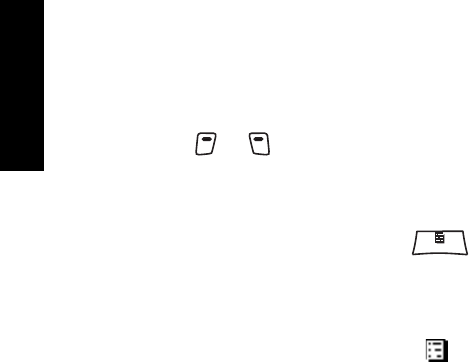
10
English
Key, Knob, and Button Overview
On-Off/End/Home Key
• Press and hold to turn the MTP850 Ex/MTP810 Ex On/Off.
• Press to end calls.
• Press to return to the Home display.
Soft Keys
Press or to select the option that appears in the display
directly above the left or right soft key.
Menu Key
Menu key has 2 functions. Press to enter:
•The menu (when not in the menu).The MTP850 Ex/MTP810 Ex
menus allow you to control your MTP850 Ex/MTP810 Ex
settings.
•Context sensitive menu (when icon is on and while not on
Idle screen) to view a list of items for the current menu.
Rotary Knob
The Service Provider can program the Rotary knob to one of the
following uses:
1. Dual control - the knob is used as both a volume control and to
scroll through lists. Press the knob to toggle between volume and
list control (default programming).
2. List control - the knob is used to scroll lists (e.g. Talk group lists)
or menu items. In this case volume control is always via the Side
keys.
3. Volume control - the knob is used only as a volume control; turn
clockwise to increase the audio volume level.
Press and hold the Rotary knob to lock it, press and hold it again to
unlock. Powering Off also unlocks a locked Rotary knob.
MENU
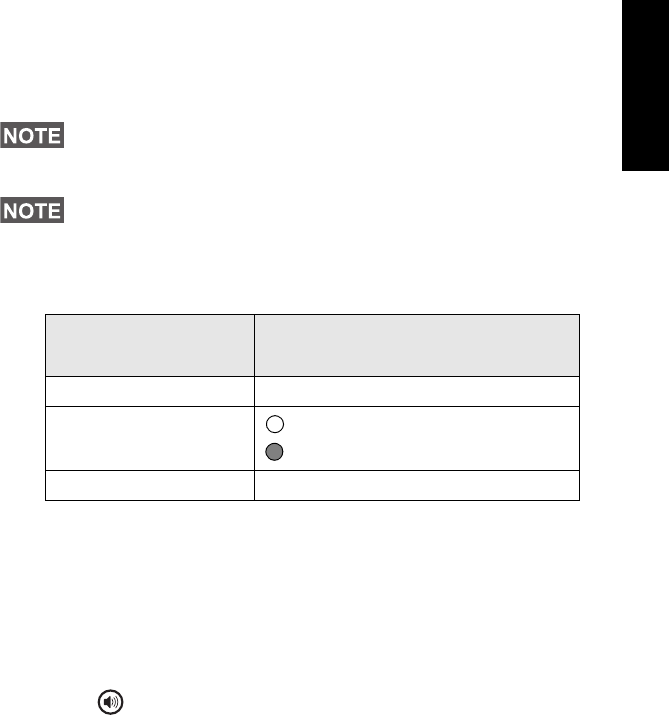
11
English
Emergency Button
Press and hold this button to enter Emergency Mode.
When the MTP850 Ex/MTP810 Ex is powered down, press and hold
this button to power On in Emergency Mode or in standard mode
(as programmed).
Function Keys
Side Keys
The Rotary knob and Side key programming are paired:.
When the Rotary knob is programmed to volume control or dual
control, the Side keys support the one-touch feature that allows you
to select or activate commonly used features by pressing and
holding a single key. By default, the upper Side key is set to
“Backlight On/Off” and the lower Side key is set to “Screen Saver
On”. Please check with your Service Provider.
Speaker Control Key
Press to activate the earpiece (low audio) or speaker (high
audio), depending on the menu settings.
For information on the function assigned to each Side key, please
refer to your Service Provider.
The required time you need to press the Side keys to activate a
one-touch function is set as default to 1 second. This time may be
set, however, by your Service Provider.
Rotary Knob
Programming Side Key Programming
Dual control Programmed to a one-touch function
List control : Volume Up
: Volume Down
Volume control Programmed to a one-touch function
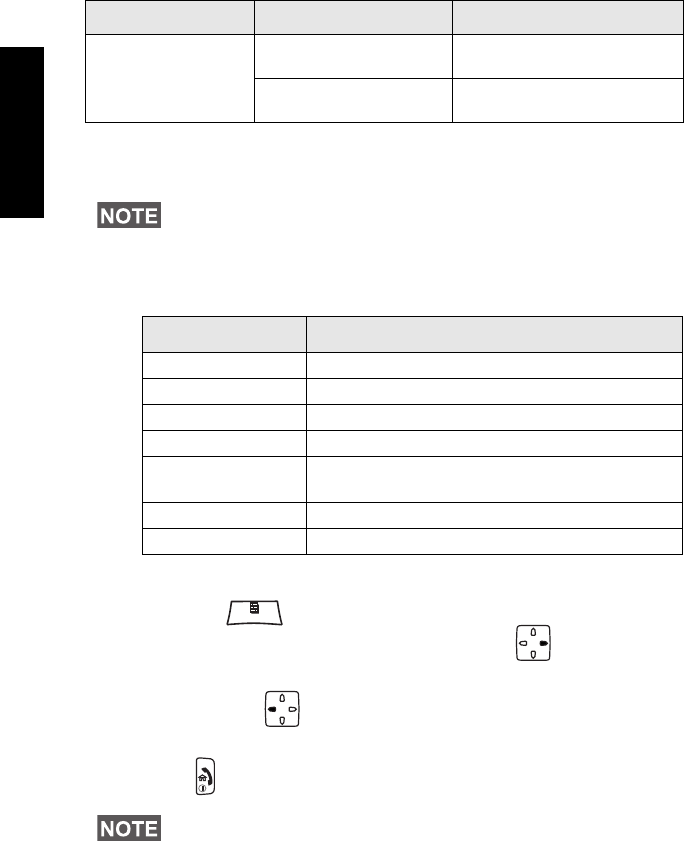
12
English
The LED Status Indicator
The indicator shows the states of your MTP850 Ex/MTP810 Ex.
To Enter the Menu Items
1. Press .
2. Scroll to the required item, press Select or to select.
To Return to the Previous Level
Press Back or .
To Exit the Menu Items
Press .
Type of Call Menu Setting Key Use
Half-duplex call
(Group*/Private)
Menu > Setup > Group
Audio > Spkr Cntrl
Speaker On/Off for Group and
Private Calls
Menu > Setup > Group
Audio > Always Loud
Speaker On/Off for Private Call
* In an Emergency Group Call, the voice sounds from the speaker regardless of the
speaker setting.
Full-duplex calls (Private/Phone/PABX) always use low audio.
Indicator Status
Solid green In use
Flashing green In service
Solid red Out of service
Flashing red Connecting to a network/Entering DMO
Solid orange Transmit Inhibit (TXI) in service /
Channel busy in DMO
Flashing orange Incoming call
No indication Switched off
Your MTP850 Ex/MTP810 Ex may exit if no key press is detected
for a time-out period.
MENU
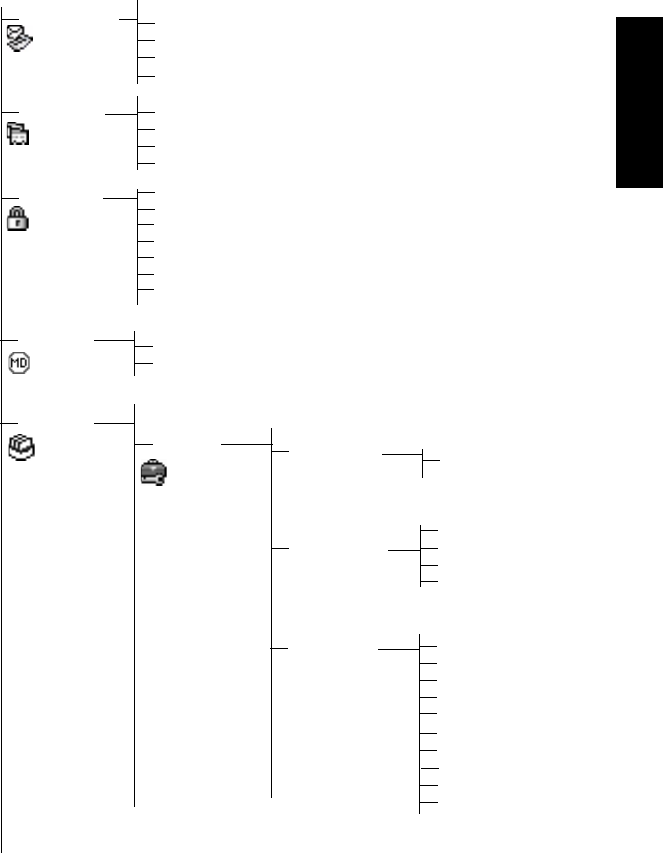
13
English
List of Menu Items
Send Status
Inbox
Templates
Predefined
Messages
Contacts <New Contact>
<Name 1>
<Name 2>
Security Keylock
Air Encrypt
Ring Style
Setup
Set Volume Earpiece Vol
Speaker Vol
Ringer Vol
Keypad Vol
See next page
K Validity
TMSCK Validity
...
<9 styles>
Covert Mode
DMSCK Validity
Language English
Deutsch
FranÐßai
Espaбo
Nederlands
<User Defined>
Svenska
ÐêЊбÐ
Italiano
...
DMO SCK
More...
Man Down On
Off

14
English
List of Menu Items (Cont’d)
Setup
Keypad Tone
Tones
All Tones
On
Off
On
Off
(cont’
Talk Permit No Tone
Short Tone
Normal Tone
Display
Flip Display [On/Off]
Screen Saver [Auto/Disabled]
Text Size [Extra Zoom/Zoom/Standard]
Group Audio Always Loud
Spkr Cntrl
Backlight [Auto/Disabled]
Wallpaper [Off/On]
Contrast
Clear to send Tone On
Tone Off
See next page
Energy Economy EE Status
EE Selection On
Off
Time & Date Display Time & Date
Time Only
Date Only
Off
Format
Set
Format Time
Format Date
Set Time
Time Offset
Set Date
Voice Only
Data Only
Voice & Data
Data Setup
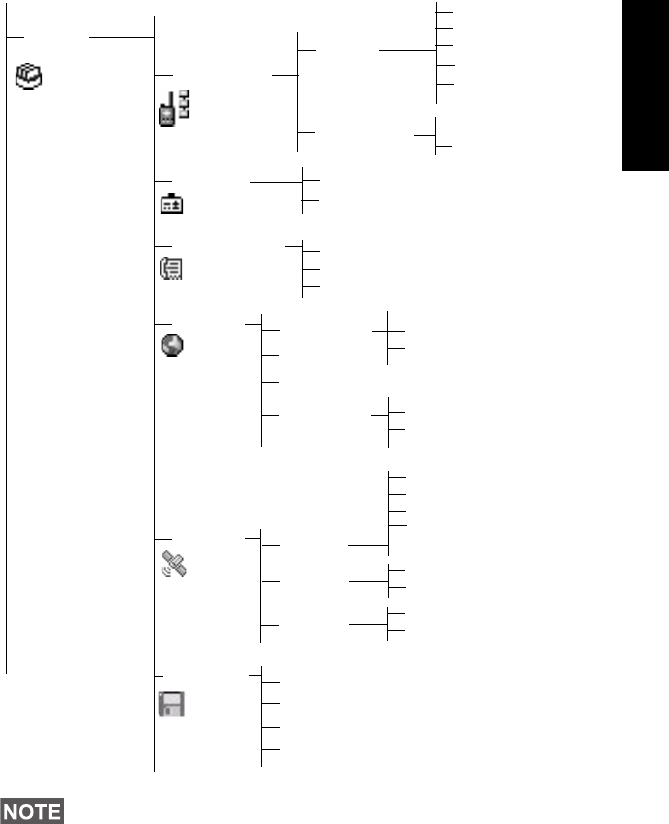
15
English
List of Menu Items (Cont’d)
This is the standard menu layout. Your Service Provider may
enable/disable some menu items or change their names.
More...
(cont’
Location Position
Interface On
Off
<Time>
N:<Latitude>
E:<Longitude>
Sats Used:<Tracked
Accuracy Medium
High
Packet Data Sent Data
Received Data
Bandwidth
Encryption
satellites>
Networks Networks Sel Home Only
Select Net
Trunked Mode
Direct Mode
TXI Mode Activate
Deactivate
My Info My Private Num
My Phone Num
Recent Calls Dialed
Received
Missed
Group Setup
Scanning
Active List
Scan Lists
On/Off
Select List
Scan
My Groups Select
<40 lists>

16
English
The Display
When you use your MTP850 Ex/MTP810 Ex, icons appear on the
display to indicate the following conditions.
Status Icons
Status icons appear when your phone is engaged in certain
activities or when you have activated certain features.
Status Icon Description
Trunked Mode Operation (TMO)
Signal Strength
Allows you to check signal strength. More bars indicate a
stronger signal.
No Service
Scan
Indicates scanning is activated in the MTP850 Ex/MTP810
Ex.
Data Connected
Displayed when the MTP850 Ex/MTP810 Ex is successfully
connected to an external device and ready for data transfer.
Data Transmit/Receive
Displayed when the MTP850 Ex/MTP810 Ex is transferring
data to/receiving data from the external device (laptop or
desktop PC).
No number — standby data session.
Number 1, 2, 3, or 4 — indicates active data session with
25%, 50%, 75%, or 100% bandwidth.
Direct Mode Operation (DMO)
Signal Strength
Indicates an incoming Direct Mode Group Call.
Direct Mode
Displayed when the MTP850 Ex/MTP810 Ex is in Direct
Mode.
DMO Gateway
Indicates that gateway is selected. The icon has three states:
Solid — while the MTP850 Ex/MTP810 Ex is synchronised
with the gateway.
Flashing — while the MTP850 Ex/MTP810 Ex is not
synchronised or when it is attaching to the gateway.
No icon — during a terminal to terminal and repeater call.
to
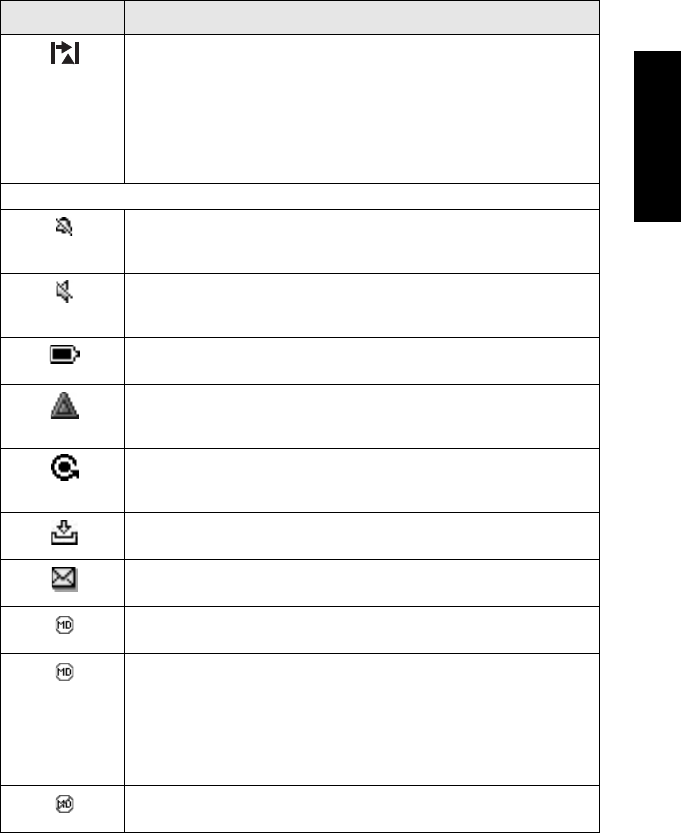
17
English
DMO Repeater
Displayed when the repeater option in DMO is selected. This
icon has three states:
Solid — while the terminal has detected the repeater (that is,
when the terminal receives a presence signal.)
Blinking — while the terminal has not detected the repeater
or during attachment.
No icon — during a terminal to terminal and gateway call.
General Icons
All Tones Off
Indicates that all alert tones are off in the MTP850 Ex/
MTP810 Ex.
Speaker Off (Low Audio)
Indicates that the audio will sound through the earpiece. (See
detailed explanation of Speaker Control key.)
Battery Strength
Shows the charge in your battery. Full icon is full charge.
Emergency
Appears while the MTP850 Ex/MTP810 Ex is in Emergency
Mode.
List Scrolling
Displayed to indicate that the Rotary knob use is list scrolling,
as long as this use is selected.
New Message Has Arrived
Indicates a new message just arrived.
New Message(s) in Inbox
Indicates that you have unread messages in your inbox.
Man Down Active (Blue)
Indicates that the Man Down feature is active.
Man Down Alert (Red)
Displayed when the Man Down feature is active. This icon has
two states:
Blinking — pre-Alert; the terminal signalizes Man Down
conditions. To exit the pre-Alert state, change the conditions
or press the PTT button.
Solid — the terminal entered the Alert mode.
Man Down Failure
Indicates the Man Down device failed.
Status Icon Description
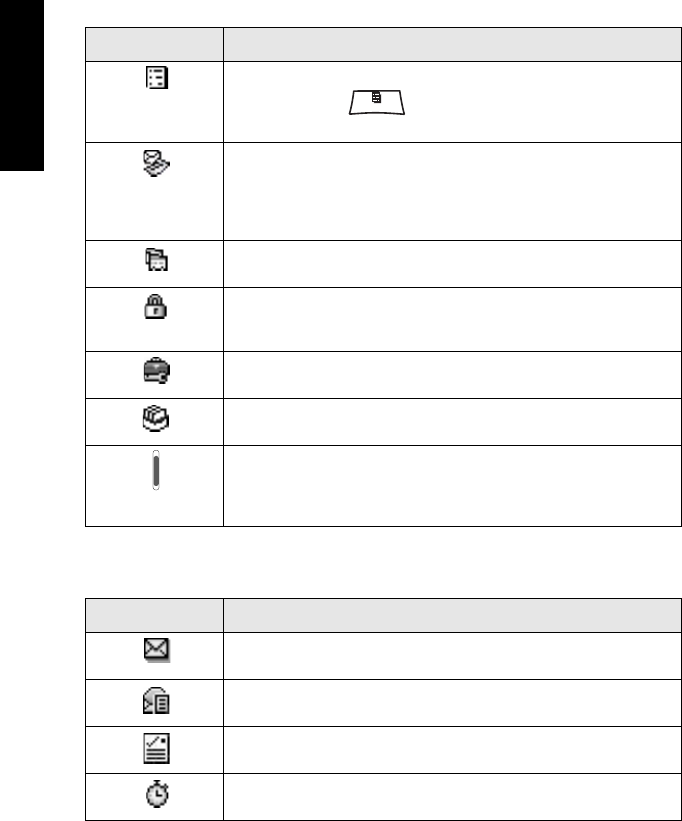
18
English
Menu Icons
The following icons make it easy to identify the menu items at first
glance.
Inbox Icons
The following icons indicate the status of messages in the inbox.
Menu Icon Description
Main Menu Items/Context Sensitive Menu
Appears above if the main menu items/context
sensitive menu are active.
Messages
• Send status messages,
• Send short text messages (free text or according to user
defined or predefined templates),
• Receive messages in inbox.
Contacts
Add, search, edit, or erase entries in the contact list.
Security
Lets you turn On/Off and verify security features, and
change passwords.
Setup
Allows you to customise your MTP850 Ex/MTP810 Ex.
More...
Contains more customisable menu items.
Scroll Bar
Indicates navigation among items that occupy more than
one screen. If all items appear in one screen, the scroll bar
is empty.
Inbox Icon Description
Unread (New) Message
Indicates that you have not read the message yet.
Read (Old) Message
Indicates that you have read the message.
Sender Information in Message View
Indicates sender information (name or number).
Time and Date Stamp in Message View
Indicates the time and date of message arrival.
MENU
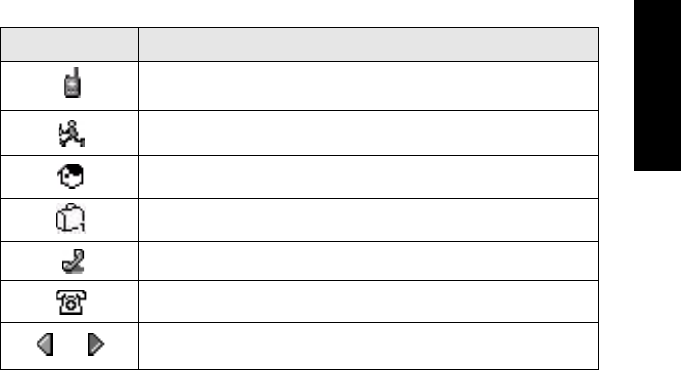
19
English
Contact Icons
In the contact list display, the following icons may appear next to the
contact numbers to indicate the type of stored number.
Contact Icon Description
Private ID Number
Mobile Phone Number
Home Phone Number
Work Phone Number
PABX Number
Other Phone Number
Pickers
Indicate more than one number is stored with the contact.
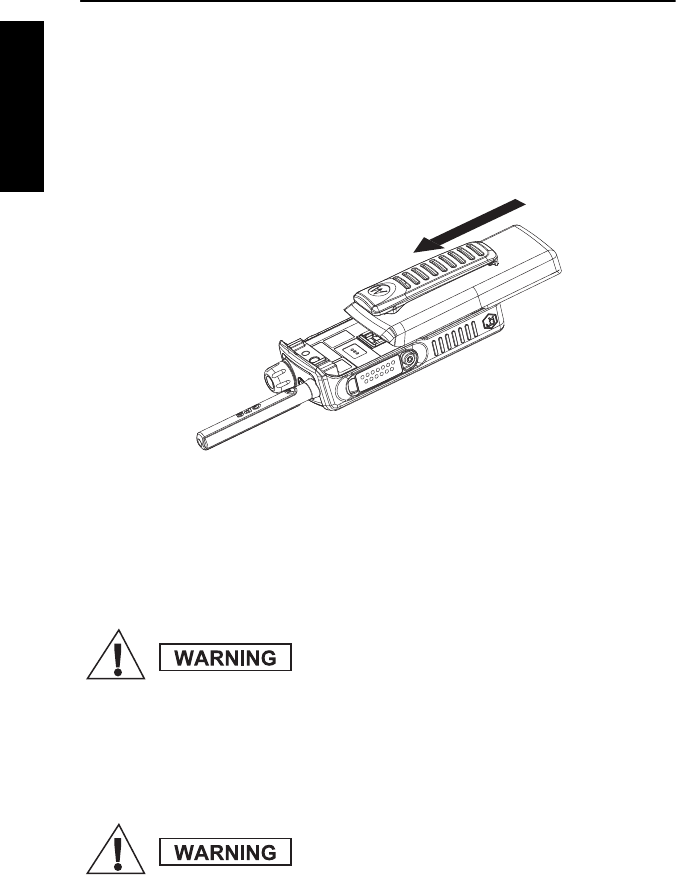
20
English
Getting Started
Battery
Installing the Battery
1. Remove the battery from its protective clear plastic case.
2. Insert the battery top into the compartment as illustrated.
3. Carefully slide the battery until it clicks into place.
Replacing the Battery
To remove the battery:
1. Lift the latch on the bottom as per markings.
2. Pull the battery out.
3. Replace the battery.
Charging the Battery
Motorola approved chargers provide optimum performance. Other
chargers may not fully charge your Motorola Lithium-Ion battery or
may reduce the life of the battery.
Battery changing is NOT allowed in gas and dust
environment.Battery replacing must occur ONLY
in non-hazardous areas.
Battery charging must occur ONLY in non-haz-
ardous areas. After charging, the radio must be
left to rest for at least 3 minutes.
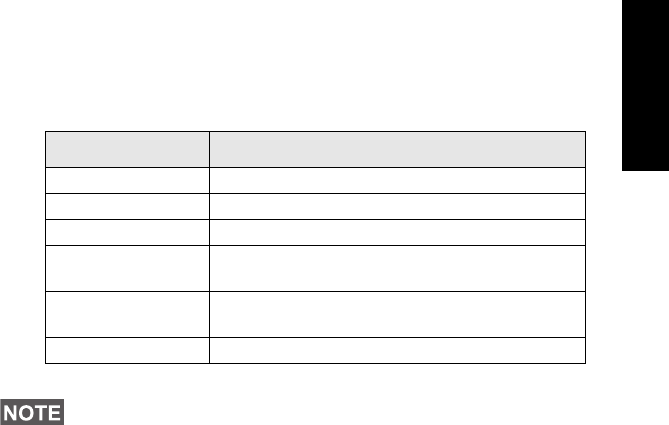
21
English
To charge the battery:
1. Switch the MTP850 Ex/MTP810 Ex Off before charging.
2. Insert the battery, or the radio with battery into the charger socket.
Select the required plug adapter (UK or European type) and
connect to the charger. Then plug the charger into a suitable
mains socket.
3. The charger’s LED indicator displays the charging status.
Additional Battery Warnings/Cautions
• Battery Storage above 60º C (140º F) and below -20º C (-4º F)
is NOT recommended.
• To prevent injury, do not allow metal objects to contact the battery
terminals.
• Do NOT disassemble.
• Do NOT throw in fire.
• Do NOT dispose of battery in household waste.
Indicator Status
Solid green The battery is fully charged.
Flashing green The battery is charged - 90% capacity or more.
Solid red The battery is charging.
Flashing red The battery is not chargeable or not making a
proper contact.
Flashing orange The battery is in the charger, waiting to be
charged.
No indication The battery is inserted incorrectly.
Batteries charge within the temperature range of 0
°
C to 45
°
C for
Li-Ion batteries. If a battery is outside this temperature range, no
charge current is supplied to the battery.
22
English
Battery Maintenance
• As part of an Annual Battery Maintenance Program or as
required (when the battery contacts are dirty or show signs of
wear) it is recommended that the Battery‘s Radio-side and
Charger-side contacts are cleaned with DeoxIT®GOLD cleaner/
lubricant. DeoxIT®GOLD (Supplier CAIG Labs, P/N G100P)
cleaner/lubricant pen has been found to be very effective at
cleaning and extending the life of the battery‘s contacts.
DeoxIT®GOLD cleaner/lubricant is available at numerous
electronics suppliers (Radio Shack, McMaster Carr, Fry’s, etc.)
and directly from manufacturer, CAIG Labs, at http://
www.caig.com. This pen based package is recommended as it
provides better access to the recessed contacts of the battery.
The pen’s tip may need to be modified (trimmed on the sides) to
improve penetration into the battery contact slots. Per the
manufacturer’s instructions, shake the pen until the fluid begins
to flow and wipe the battery's contact surface with the felt tip.
After cleaning, inspect the contact surfaces for signs of advanced
wear. Advanced contact wear is defined as wear through either
the contact platings (gold and nickel) to the base metal (copper).
Copper exposure is characterized by a distinctive orange-brown
metal appearance surrounded by the silvery nickel underplate
and gold top coat. In some cases, a magnified (10x minimum)
inspection may be required to verify wear through to the base
material. Polishing of the gold or nickel surface is common and is
not considered a need for replacement. In instances where
advanced wear is evident, the battery should be replaced.
• After cleaning the contact areas of any foreign material, let the
lubricant/cleaner dry for 2 minutes. Replace the battery on the
radio and test for intermittency by moving the battery relative to
the radio as might occur in regular use. Regular maintenance (at
least annually) of this area is recommended to ensure
contamination free interface and to prolong the life of the battery
contacts.
Looking After the Battery
To clean the battery, use a moistened or antistatic cloth.
DO NOT use a dry or electrostatically charged cloth.
DO NOT rub or clean the battery with solvents to avoid any risk of
ignition due to the build up of electrostatic charges.
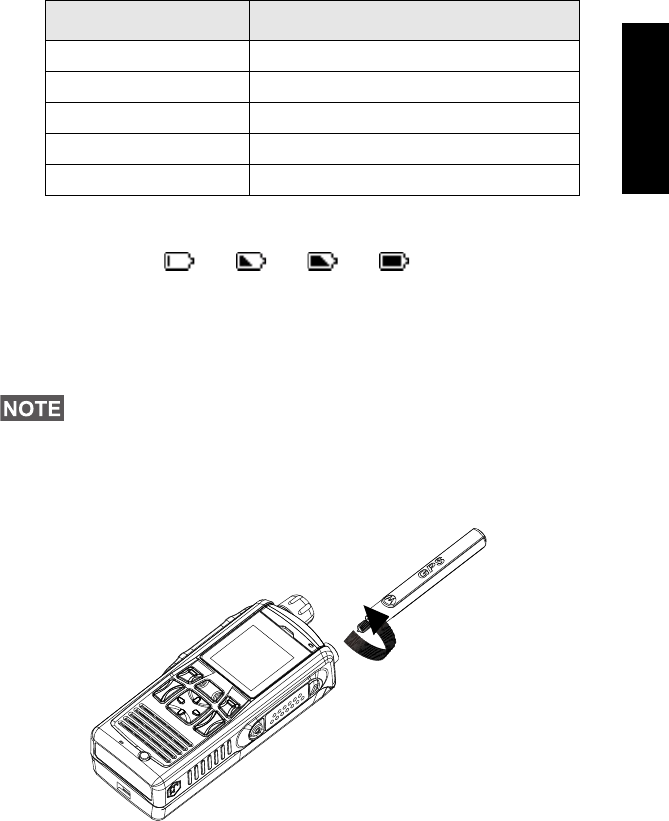
23
English
Battery Capacity Information
Attaching the Antenna
Insert the bottom of the antenna into the screw-in base on the top of
the MTP850 Ex/MTP810 Ex. Turn clockwise until snug. Do not
force.
Information Description
Green icon Full (50% - 100% capacity)
Yellow icon Middle (20% - 50% capacity)
Red icon Low (10% - 20% capacity)
Empty icon Very low (5% - 10% capacity)
Low battery message Less than 5% capacity
Turn the MTP850 Ex/MTP810 Ex Off before installing or removing
the antenna.
Battery Capacity
Empty Full
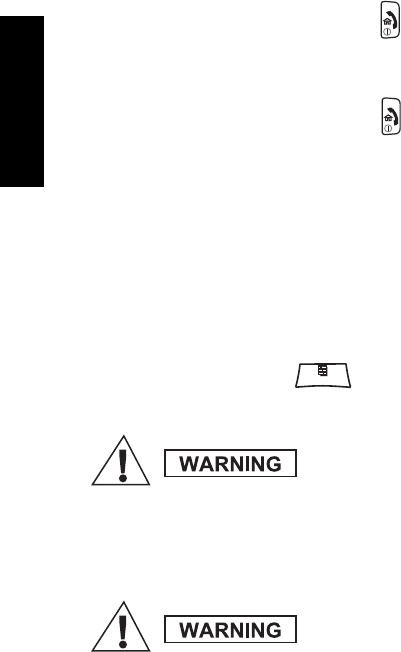
24
English
Powering On/Off (On-Off/End/Home Key)
To power On, press and hold . Your MTP850 Ex/MTP810 Ex
performs a self-check and registration routine. After successful
registration, the MTP850 Ex/MTP810 Ex is in service.
To power Off, press and hold . You will hear a beep and the
Powering Off message is displayed.
Powering On (Emergency Button)
Press and hold the Emergency button to power On. The MTP850
Ex/MTP810 Ex will power On in Emergency Mode or in standard
mode (as programmed).
Powering On with Transmit Inhibit (TXI) Active
Transmit Inhibit is a feature allowing you to switch off transmission
before entering a Radio-Frequency (RF) sensitive area. To activate
this feature, press and select More...> Networks > TXI
Mode > Activate.
The TXI Mode remains active at power On. You will be asked
whether to leave the TXI Mode On or not.
Press the Yes soft key to deactivate the TXI Mode. If the MTP850
Ex/MTP810 Ex was previously used in Trunked Mode, it will register
to the network. If the MTP850 Ex/MTP810 Ex was previously used
in Direct Mode, it will remain in Direct Mode.
Press No in Trunked Mode and the MTP850 Ex/MTP810 Ex powers
down; press No in Direct Mode and you remain in Direct Mode with
TXI selected.
Pressing the Emergency button, even if Transmit
Inhibit is activated, causes the MTP850 Ex/
MTP810 Ex to transmit immediately. The MTP850
Ex/MTP810 Ex must NOT be within the RF sensi-
tive area when entering Emergency Mode.
Ensure you have left the RF sensitive area before
deactivating Transmit Inhibit.
MENU
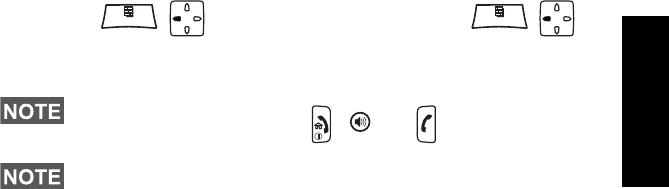
25
English
Locking/Unlocking the Keypad
Press to lock the keypad. Press again
to unlock.
Looking After Your MTP850 Ex/MTP810 Ex
To clean your MTP850 Ex/MTP810 Ex, use a moistened or antistatic
cloth.
DO NOT use a dry or electrostatically charged cloth.
DO NOT rub or clean the radio with solvents to avoid any risk of
ignition due to the build up of electrostatic charges.
When there is an incoming call and the keypad is locked, you can
still use the PTT, Rotary knob, , , and .
The Emergency button is not locked. Pressing the Emergency
button unlocks the keypad.
MENU MENU
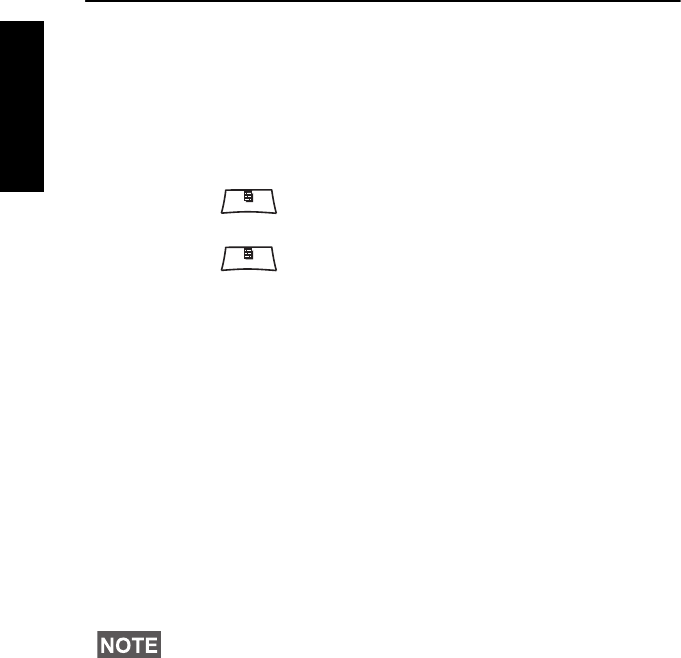
26
English
Selecting TMO or DMO Operation
Entering TMO or DMO
Enter TMO or DMO in one of the following ways:
• From the Home display press Optns and select Direct Mode if
the MTP850 Ex/MTP810 Ex is in TMO.
• From the Home display press Optns and select Trunked Mode if
the MTP850 Ex/MTP810 Ex is in DMO.
• Press and select More...> Networks > Trunked Mode if
the MTP850 Ex/MTP810 Ex is in DMO.
• Press and select More...> Networks > Direct Mode if
the MTP850 Ex/MTP810 Ex is in TMO.
• Press the TMO/DMO one-touch button (if programmed by your
Service Provider).
You can make and receive the following types of calls when the
MTP850 Ex/MTP810 Ex operates in Trunked Mode:
• Group Calls
• Private Calls
• Phone Calls
• PABX Calls — local (office) extension calls
• Emergency Calls.
You can make and receive Group Calls when the MTP850 Ex/
MTP810 Ex operates in Direct Mode. This includes Emergency
Group Calls.
The MTP850 Ex/MTP810 Ex returns to the Home display when
there is no activity for a few seconds.
Your terminal can alert you of an incoming call. Select the alert
settings in the Tones menu items.
MENU
MENU
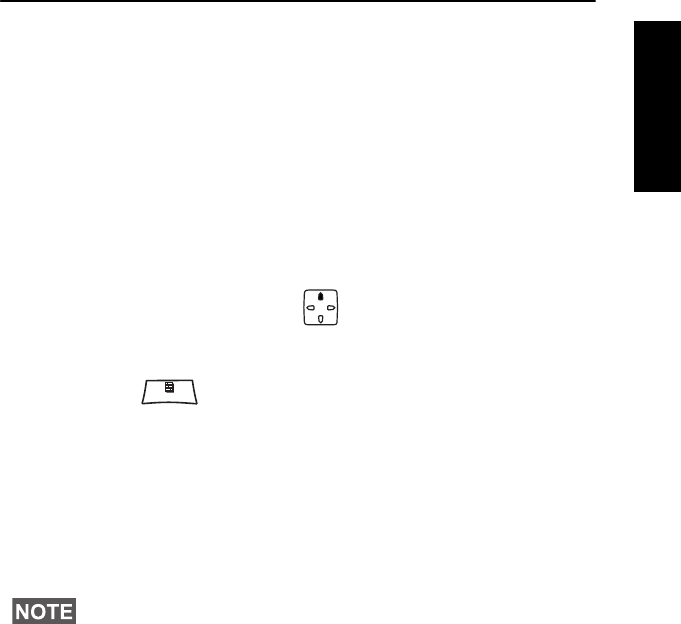
27
English
Group Calls
A Group Call is a communication between you and others in a
group. A group is a pre-defined set of subscribers enabled to
participate in and/or invoke a Group Call.
Groups are organised in folders. Each folder may contain several
groups.
“My Groups” Folder
You can organise your favourite groups into one folder called “My
Groups”.
Selecting the “My Groups” Folder
From the Home display, press to
quickly access the folder.
Adding a Group (TMO/DMO) to the “My Groups” Folder
1. Press and select More > Group Setup > My Groups >
Edit List > [New Group].
2. Select a group by alphabetic search (“TMO/DMO by abc”) or
select a group by folder search (“TMO/DMO by Folder”). Select
the folder and select the group.
The group is added to the “My Groups” folder.
Selecting a Group
Using the Rotary Knob
(If programmed)
From the Home display, press shortly on the Rotary knob and rotate
until the requested group appears.
Group selection occurs:
• After a time-out
• By pressing Select (if configured by your Service Provider)
When you navigate in the “My Groups” folder and select a DMO
group, your terminal will switch between TMO and DMO (and vice-
versa).
MENU
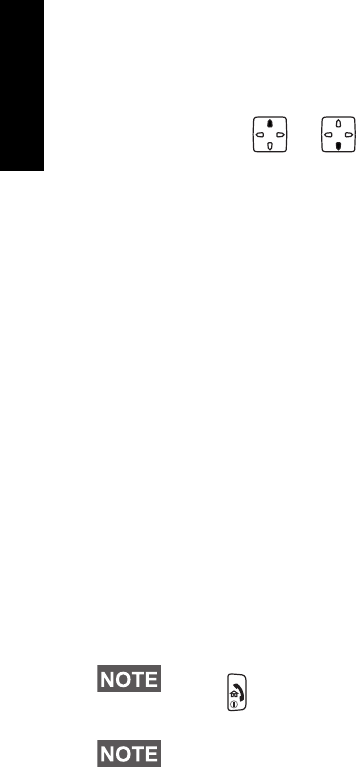
28
English
Using the Navigation Key
From the Home display, scroll left or right until the requested group
appears. Then press Select to confirm selection.
Using Alphabetic Search
From the Home display, press Optns. Select a group by alphabetic
search (“TG by abc”). Search through alphabetically ordered
groups using or . Select the group.
Using Folder Search
From the Home display, press Optns. Select a group by folder
search (“TG by Folder”). Select the folder and select the group.
Selecting a Folder
From the Home display, press Optns. Select Folder, and select the
desired folder. The display shows the last selected group in that
folder.
TMO Group Calls
In TMO the MTP850 Ex/MTP810 Ex is used with your Service
Provider’s infrastructure.
Making a TMO Group Call
1. From the Home display and if this is the required group, press
and hold the PTT.
2. Wait for the talk permit tone and then speak into the microphone.
Release the PTT button to listen.
When you start a call, all members of the selected group who have
their units turned on, will receive the Group Call.
If you are in an on-going Group Call and wish to make a new call,
press to ignore the current call. Start the new call.
The No Group message is displayed when you are out of the
normal coverage area of your selected group. You must then select
a new group that is valid for your working location.
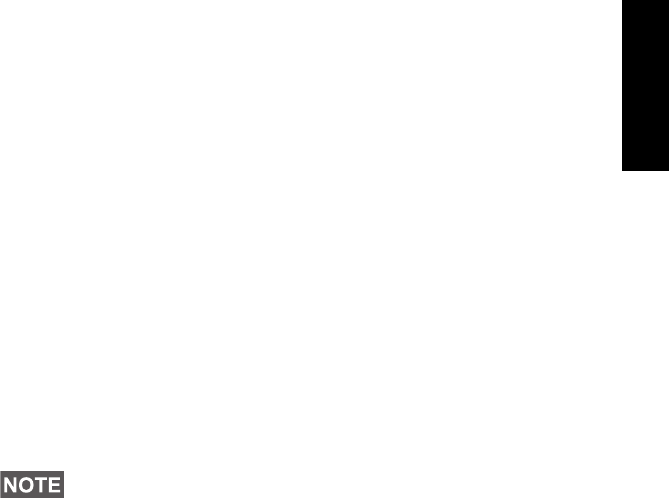
29
English
Receiving a TMO Group Call
Unless it is engaged in a call, your MTP850 Ex/MTP810 Ex will
receive the Group Call. To answer the call, press and hold PTT.
Your MTP850 Ex/MTP810 Ex shows the group name and the
caller’s private number or alias if previously stored in your contact
list.
Receiving a TMO Broadcast Call
The Broadcast Call (also called Site Wide Call) is a high-priority
Group Call from the console operator (or dispatcher) to all users.
The MTP850 Ex/MTP810 Exs are configured to monitor a
Broadcast Call, but users cannot talk back.
The Broadcast Call pre-empts an on-going Group Call that has the
same (or lower) call priority.
DMO Group Calls
In DMO the MTP850 Ex/MTP810 Ex can be used without your
Service Provider’s infrastructure.
DMO allows communication with other terminals also operating in
DMO, which are on the same frequency and group as your MTP850
Ex/MTP810 Ex.
When you start a call, the members of the selected group who have
their units turned on will receive the Group Call.
In DMO the MTP850 Ex/MTP810 Ex can communicate with the
trunking system (and vice-versa) if the Gateway option is enabled in
the MTP850 Ex/MTP810 Ex.
Making a DMO Group Call
1. Enter Direct Mode by pressing Optns and selecting Direct
Mode.
2. Make sure that you have selected the required group. Press and
hold the PTT button.
3. Wait for the talk permit tone and then speak into the microphone.
Release the PTT button to listen.
In DMO it is only possible to place the following call types:
Group Calls, Emergency Group Calls and Private Half-duplex
Calls.
30
English
Receiving a DMO Group Call
You can receive a DMO Group Call only when your MTP850 Ex/
MTP810 Ex is in DMO.
Unless it is engaged in a call, your MTP850 Ex/MTP810 Ex will
receive the Group Call. To answer the call, press and hold PTT.
Your MTP850 Ex/MTP810 Ex shows the group name and the
caller’s private number or alias if previously stored in your contact
list.
Exiting DMO
To exit DMO, press Optns and select Trunked Mode.
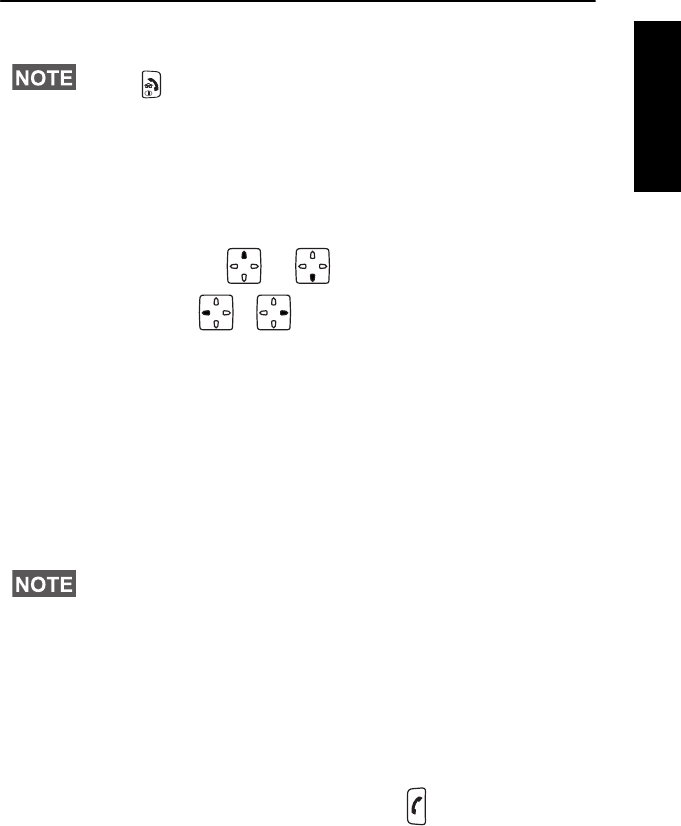
31
English
Private, Phone, and PABX Calls
How to Dial
Dialing via the Contact List
Due to limited keypad you can only use the contact list to select a
number you previously stored. Press Contcs and search the stored
number by scrolling ( or ). If the contact has more than
one number, use / to select the number.
Private Call
A Private Call, also called Point-to-Point or individual call, is a call
between two individuals. No other terminal can hear the
conversation. This call can be:
• a full-duplex call (if the system allows) in TMO, or
• a standard half-duplex call in TMO or DMO.
Making a Private Call
1. From the Contact List dial a number.
2. If Private is not the first type of call presented, press CType to
select the Private Call type.
3. For a half-duplex call, press and release the PTT button. You will
hear a ringing tone. Wait for the called person to answer your call.
Press and hold PTT. Wait for the talk permit tone (if configured)
before talking, and release the PTT when listening.
For a full-duplex call, press and release . You will hear a
ringing tone. Wait for the called person to answer your call.
If you are in an on-going Group Call wish to make a new call,
press to ignore the current call. Dial the number.
In DMO the recipient you dial have to be on the same frequency
and group.
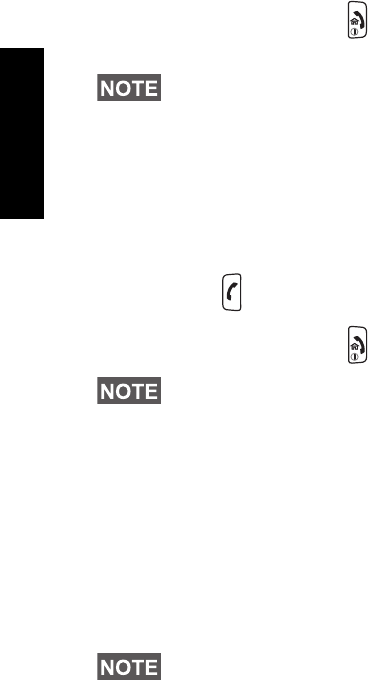
32
English
4. To end the call, press . If the called person ends the call, the
Call Ended message is displayed.
Receiving a Private Call
1. The MTP850 Ex/MTP810 Ex switches to the incoming Private
Call. The display shows the caller’s identity.
2. To answer an incoming half-duplex call, press PTT. To answer an
incoming full-duplex call (indicated by Spkr or Erpce soft keys),
press .
3. To end the call, press .
Phone and PABX Calls
The Phone Call allows you to call a landline telephone number or a
cellular mobile phone number.
The Private Automatic Branch Exchange (PABX) Call allows you
to call local (office) extension numbers. This type of call needs to be
activated by your Service Provider.
In this publication we use “phone number” when referring to these
numbers.
Making a Phone or PABX Call
1. From the Contact List dial a number.
2. If Phone or PABX are not the first type of call presented, press
CType repeatedly to select the Phone or PABX call type.
3. Proceed as for making and receiving full-duplex Private Calls.
While Transmit Inhibit is activated, an incoming Private Call is
indicated, but you cannot answer the call.
Your terminal can alert you of an incoming call. Select the alert
settings in the Tones menu items.
While Transmit Inhibit is activated, an incoming Phone or PABX
Call is indicated, but you cannot answer the call.
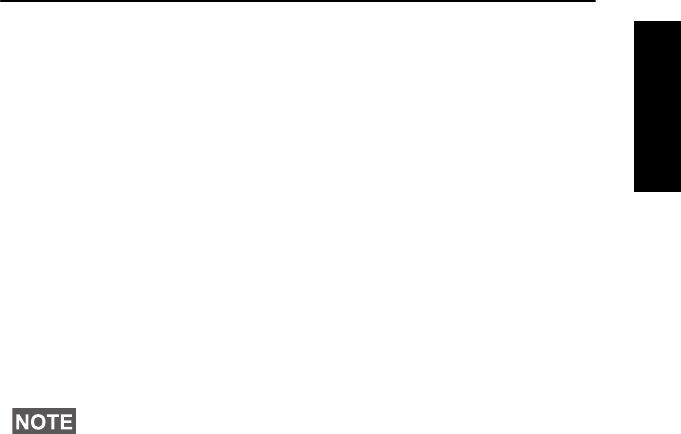
33
English
Emergency Mode
You can send and receive Emergency Group Calls in Trunked
Mode or in Direct Mode. If your terminal is configured to operate
through a gateway, Emergency calls can be placed through the
gateway.
You can initiate an Emergency Group Call to and receive it from:
• selected group (TMO and DMO) (if tactical emergency)
• pre-defined group (if non-tactical emergency).
Contact your Service Provider to know which is the selected mode.
Your Service Provider will configure the Emergency Alarm and Hot
Microphone features.
Emergency calls will be allocated emergency priority in the system.
Entering or Exiting Emergency Mode
To enter Emergency Mode, press and hold the Emergency button
at the top of the MTP850 Ex/MTP810 Ex.
To exit Emergency Mode, press and hold Exit. Your terminal will
switch to the Home display.
Sending an Emergency Alarm
Your MTP850 Ex/MTP810 Ex will send an Emergency Alarm to the
dispatcher (if configured by your Service Provider):
• Automatically, upon entering Emergency Mode.
• If you press the Emergency button again while the MTP850 Ex/
MTP810 Ex is in Emergency Mode.
After sending the alarm, the display will show one of the following
delivery reports:
• Alarm Sent
• Alarm Failed
In both cases, the display returns within a few seconds to the main
screen of the Emergency Mode.
Due to no delivery confirmation in DMO, Alarm Sent information
confirms only sending the alarm.
The required time you need to press the Emergency button is set to
default to 0.5 seconds. The time can be configured by your Service
Provider.
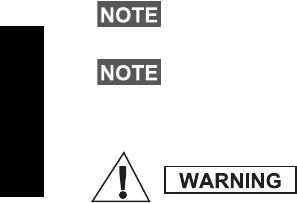
34
English
Hot Microphone Feature
If the Hot Microphone feature was programmed into your MTP850
Ex/MTP810 Ex by your Service Provider, you can make an
Emergency Group Call and talk to the dispatcher (and members of
your group) without the need to press and hold the PTT.
The microphone will stay open for a time period (programmed by
your Service Provider). The microphone will stay open until:
• the Hot microphone time period expires
• you press PTT during the Hot Microphone period
• you press the End key
At the end of the Hot Microphone the Emgcy Mic Ended message
will be displayed and the MTP850 Ex/MTP810 Ex returns to the
Emergency Mode. The Hot Microphone feature is disabled and PTT
operation returns to normal.
If required you can resume Hot Microphone by pressing the
Emergency button again.
Making an Emergency Group Call
To initiate or answer a call while in Emergency Mode:
• Press and hold PTT.
• Wait for the talk permit tone (if configured) and talk.
• Release PTT to listen.
The Emergency Alarm is a special status message sent to the
dispatcher monitoring the selected group. This can be used in
dispatch systems to highlight emergency calls.
Some systems do not support the Emergency Alarm feature when
the user is in a “Local Area Service” area.
Pressing the Emergency button, even if Transmit
Inhibit is activated, causes the MTP850 Ex/
MTP810 Ex to transmit immediately. The MTP850
Ex/MTP810 Ex must NOT be within the RF sensi-
tive area when entering Emergency Mode.
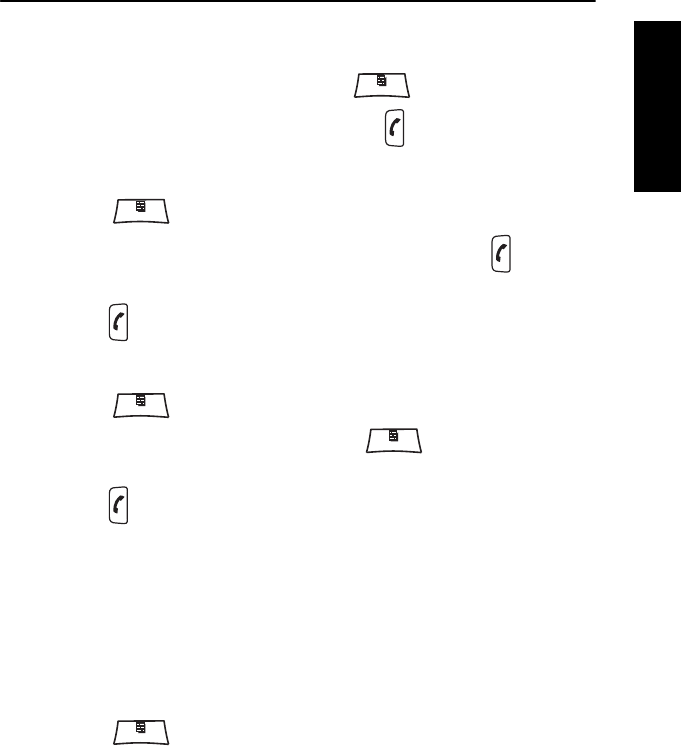
35
English
Messages
Sending a Status Message
Select the desired group, then press and select Messages
> Send Status. Select status and press or PTT.
Sending a User-defined Message
Press and select Messages > Templates. Scroll and
choose your required template. Select Send, or press or PTT.
Select your mail recipient or enter number. Select Send, or
press or PTT to send the message.
Sending a Predefined Message
Press and select Messages > Predefined. Scroll and
choose your required template. Press and select Edit to
edit the message. Type required information. Select Send, or
press or PTT to send the message.
Handling New Incoming Text Messages
Your MTP850 Ex/MTP810 Ex will alert you of an incoming message
and enter the inbox automatically, if there is no on-going activity in
the terminal.
Scroll to the message and select Read soft key. To read a long
message, press More to read the next page and Back to return to
the previous page.
Press and select to store/delete/delete all/forward.
MENU
MENU
MENU
MENU
MENU
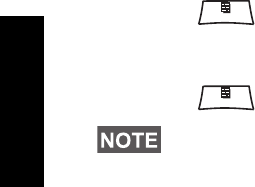
36
English
Handling Unread (New) Messages
Press and select Messages > Inbox. Scroll to the
message and select Read soft key. To read a long message, press
More to read the next page and Back to return to the previous page.
Press and select to store/delete/delete all/forward.
For Long Text Messages Reply, Store and Forward options are not
available.
MENU
MENU
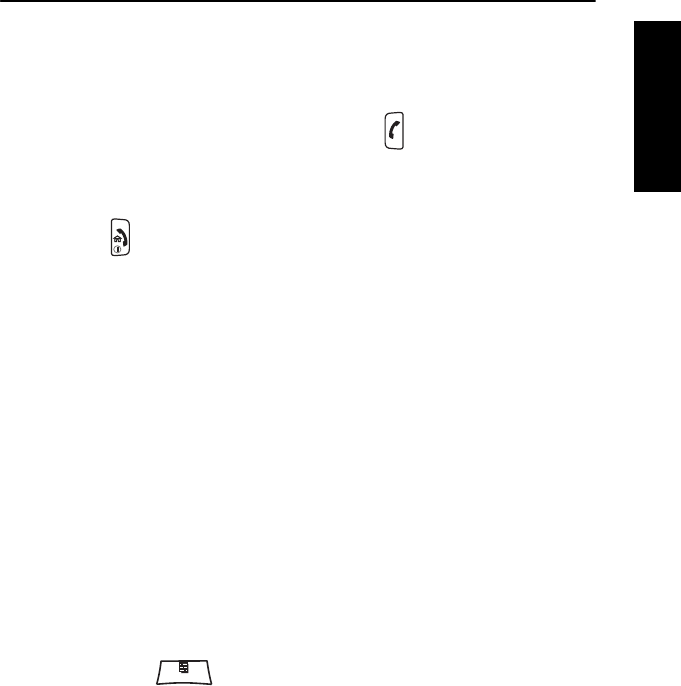
37
English
Tips & Tricks
Modeless Operation
No need to select a mode (Group / Private / Phone) before initiating
a call. Just dial a number and press CType (call type) soft key to
decide what call it is (then press PTT or ).
Home Key
Not sure where you are? Want to get back to Home display?
Press .
Backlight Control
You can either disable backlight (covered operation) or have it
automatically turned on, by any key press.
You can also press the upper Side key - just to turn On/Off the
backlight (if configured by your Service Provider).
One Touch
Your Service Provider can program the two Side keys to many
functions such as Flip Display, TMO to DMO switching and vice-
versa, etc.
Press and hold the keys to see to which function they are
programmed.
High/Low Audio Control
You can control audio routing (speaker/earpiece) for any Half-
duplex Private or Group Call via the dedicated Speaker Control key.
However, you can define via the menu to have all Group Calls in
high audio ( > Setup > Group Audio).
Unified Contact List
You can keep several numbers (Private, Mobile, Home, Work,
PABX, Other) for the same person under the same contact name.
You can create up to 1000 contacts, and have a total of 1000 private
numbers and 1000 phone numbers.
MENU
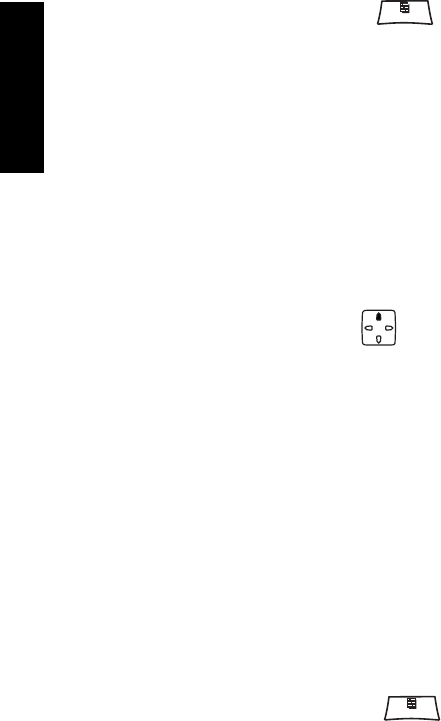
38
English
Text Size
You can see the text on the display in two sizes: Standard,
Zoomed, or Extra Zoomed ( > Setup > Display > Text
Size).
Group Capacity
Your Service provider can program up to 2048 groups for Trunked
Mode, and up to 1024 groups for Direct Mode.
Flexible Folders
You can ask your Service Provider to define how many groups will
be in each folder (up to 256 folders).
“My Groups” Folder
You can select any group (TMO or DMO) and add it to your personal
folder.
In the Home display, press to quickly access your “My
Groups” folder.
Options (in the Home Display)
You can easily change folder, select groups, switch between TMO
and DMO (and vice-versa), and other functions via the Home
display Options.
Easy Navigation while in Menu
When scrolling up/down menu items, try also right/left scrolling.
(This will select the item or return to previous level.)
Flipped Display On/Off
When this feature is activated, the contents of the display are flipped
upside down. This feature is particularly useful if you have to wear
the MTP850 Ex/MTP810 Ex on the shoulder, belt, or lapel and at the
same time wish to read the display upside down.
To activate/deactivate, press and select Setup > Display
> Flip Display. Or press and hold the pre-programmed one-touch
button.
MENU
MENU
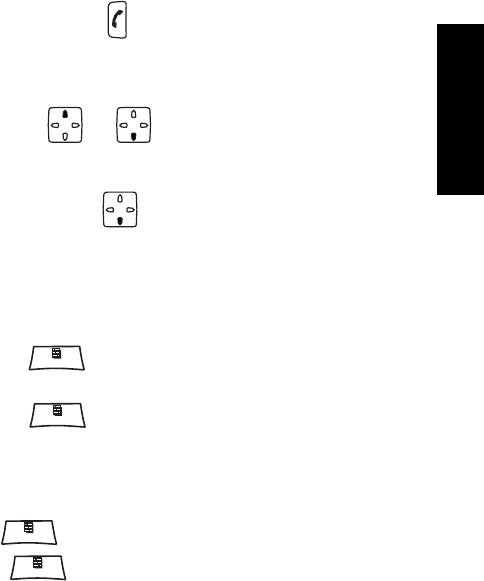
39
English
Dialed Call List - Quick Access
From the Home display press to access the list of the last
dialed calls.
Automatic Scrolling via Navigation Key
In a list press and hold or for automatic scrolling.
Recent Calls Menu - Quick Access
From the Home display press .
Setting Time & Date
Time and date are synchronized by the infrastructure. When not
within the infrastructure signal range you can set the values
manually.
• To set time press and select Setup > Time&Date > Set
> Set Time. Enter time using navigation key.
• To set date press and select Setup > Time&Date > Set
> Set Date. Enter date using navigation key.
Man Down
You can enable the Man Down feature in case of entering any risky
operation. Press and select Man Down > On. To disable
the feature, press and select Man Down > Off.
MENU
MENU
MENU
MENU
40
English
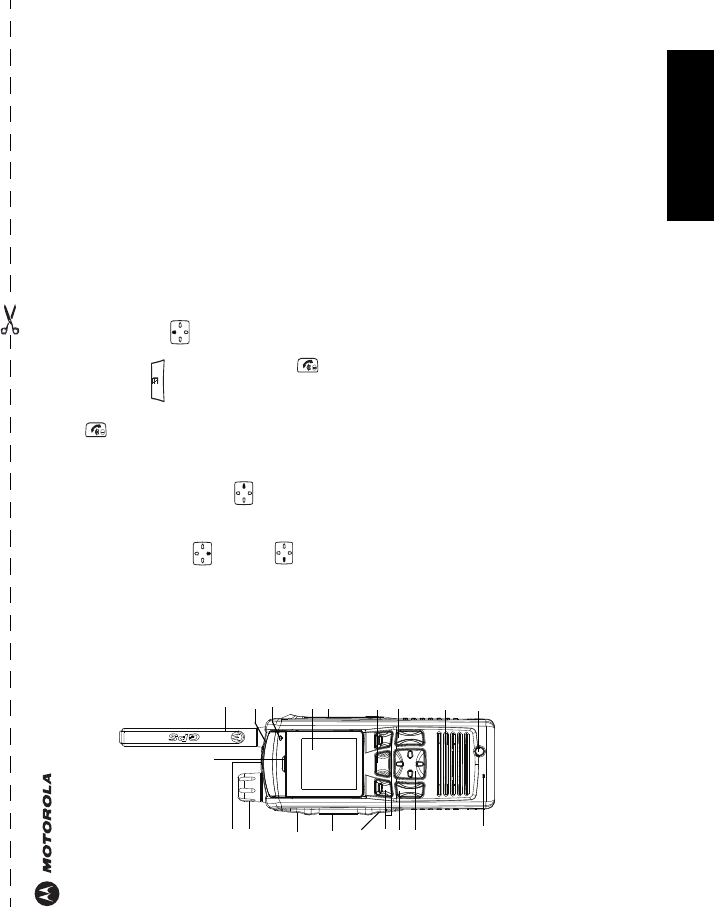
English
MTP850 Ex/MTP810 Ex
Quick Reference Guide
Turning MTP850 Ex/MTP810 Ex
On/Off
To power the MTP850 Ex/MTP810 Ex
on/off, press and hold .
Using MTP850 Ex/MTP810 Ex
Menu System
• To enter the menu, press .
• To scroll through the menu, press
or .
• To select a menu item, press Select
soft key or .
• To return to previous level, press Back
or .
• To exit the menu items, press .
Selecting Trunked/Direct Mode
Operation
• Your terminal may be configured with a
One-touch button to switch between
TMO/DMO. Contact your Service
Provider for more information.
• From the Home display press Optns,
select Trunked Mode or Direct Mode.
Making a TMO Group Call
From the Home display navigate to the
desired group. Press Select soft key (if
configured). Press and hold PTT. Wait
for the talk permit tone (if configured)
and talk. Release PTT to listen.
Making a DMO Group Call
Enter DMO. Navigate to the desired
group. Press Select soft key (if
configured). Press and hold PTT. Wait
for the talk permit tone (if configured)
and talk. Release PTT to listen.
Making TMO Emergency Group
Call
Enter TMO. Press and hold the
Emergency button. Emergency alarm is
sent automatically. Press and hold PTT.
Wait for the talk permit tone (if
configured) and talk. Release PTT to
listen. If using “Hot Mic” feature, wait for
the Emgncy Mic On message to appear
on the display and talk without pressing
PTT.
To exit Emergency Mode, press and hold
Exit soft key.
Making DMO Emergency Group
Call
Enter DMO. Press and hold the
Emergency button. Press and hold PTT.
Wait for the talk permit tone (if
configured) and talk. Release PTT to
listen. To exit Emergency Mode press
and hold Exit soft key.
Making TMO Half-duplex Private
Call
From the Home display dial a number.
Press CType to select the call type.
Antenna
Top Microphone
Colour
Soft Keys (2)
Four-Way
Menu key
On-Off/End/
Speaker
Speaker Control
Bottom
Rotary Knob LED
Send Key
PTT Button
Display
Key
(on top)
Navigation Key
Earpiece
Emergency Key
(on top)
Programmable
Side Key
Programmable
Side Key
Microphone
Home Key
Accessory
Connector
MENU
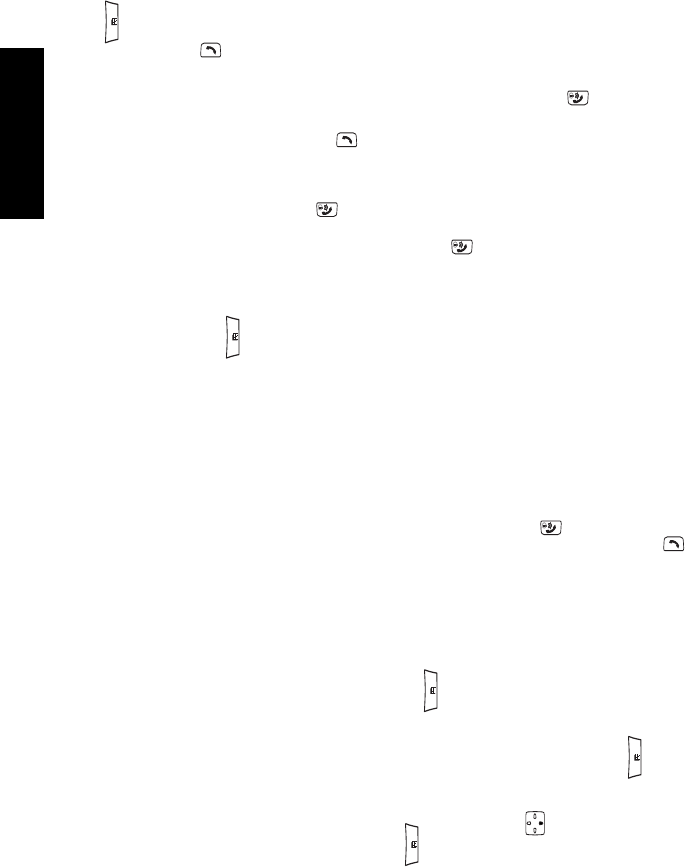
English
Press and release PTT. Ringing sounds.
Called party answers. Wait for the called
party to finish speaking. Press and hold
PTT. Wait for the talk permit tone (if
configured) and talk. Release PTT to
listen. Press to terminate call.
Making DMO Half-duplex Private
Call
Enter DMO. From the Home display dial
a number. Press and hold PTT. Wait for
the talk permit tone (if configured) and
talk. Release PTT to listen. Press to
terminate call.
Making Full-duplex Private Call/
Phone/PABX Call
From the Home display dial a number.
Press CType to select the call type.
Press and release . Ringing sounds.
Called party answers. Press to
terminate call.
Answering Call
Your MTP850 Ex/MTP810 Ex switches
to the incoming call and alerts you of the
incoming call. To answer the call,
press for Phone/PABX/Full-duplex
Private calls or press PTT for all other
calls.
Sending Status Message
Select the desired group, then press
and select Messages > Send
Status. Select status and press or
PTT.
Tips & Tricks
•Home Key
Not sure where you are? Want to get
back to Home display? Press .
• Backlight Control
You can either disable backlight
(covered operation) or have it
automatically turned on, by any key
press.
You can also press the upper Side key -
just to turn On/Off the backlight (if
configured).
• High/Low Audio Control
You can control audio routing (speaker /
earpiece) for any Half-duplex Private or
Group Call via the dedicated speaker
control key.
However, you can define via the menu to
have all Group calls in high audio
(> Setup > Group Audio).
• Unified Contact List
You can keep several numbers (Private,
Mobile, Home, Work, PABX, Other) for
the same person under the same
contact name.
• Text Size
You can see the text on the display in
three sizes: Standard, Zoomed, or
Extra Zoomed ( > Setup >
Display > Text Size).
• “My Groups” Folder
You can select any group (TMO or DMO)
and add it to your personal folder.
In the Home display, press to
quickly access your “My Groups” folder.
•Man Down
You can enable the Man Down feature in
case of entering any risky operation.
Select > Man Down > On.
To disable the feature, press and
select Man Down > Off.
MENU
MENU
MENU
MENU
MENU