Motorola I9 Boost Mobile Users Guide
Motorola-Other-Iden-Series-I9-Boost-Owners-Manual motorola-other-iden-series-i9-boost-owners-manual
Motorola-I9-Users-Guide-790799 motorola-i9-users-guide-790799
Motorola-I9-Manual motorola-i9-manual motorola-i9-manual manuals phones s.theinformr.com 3:
i9 (Boost Mobile) - User's Guide STATURE_i9_UG_Boost Free User Guide for Motorola Mobile Phone, Manual - page2
i9 - User's Guide STATURE_i9_UG_EN Free User Guide for Motorola Mobile Phone, Manual - page2
2015-08-19
: Motorola Motorola-I9-Boost-Mobile-Users-Guide-790800 motorola-i9-boost-mobile-users-guide-790800 motorola pdf
Open the PDF directly: View PDF ![]() .
.
Page Count: 164 [warning: Documents this large are best viewed by clicking the View PDF Link!]
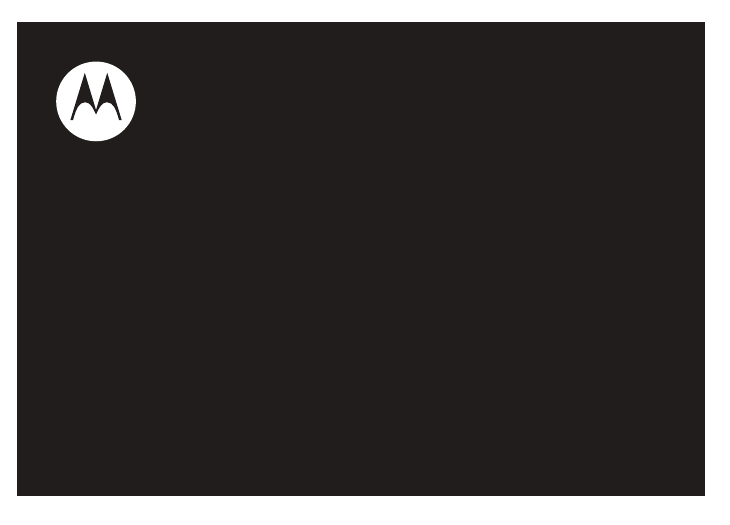
User’s Guide
i9

IMPORTANT NOTICE: PLEASE READ
PRIOR TO USING YOUR PHONE
The SIM card provided in this kit is intended for use
with the phone provided in this package.
Loss of certain features will result when using a SIM
card from one of the following models: i30sx, i35s,
i50sx, i55sr, i58s, i60c, i80s, i85s, i88s, i90c, i95cl
series, and the i2000 series.
For more information on SIM card compatibility, go to
www.motorola.com/iden.
Defects or damage to your Motorola phone that result
from the use of non-Motorola branded or certified
Accessories, including but not limited to replacement
housings and or other peripheral accessories, are
excluded from warranty coverage. Please refer to the
text of Motorola's Limited One Year warranty located
in this user’s guide for complete details.

DECLARATION OF CONFORMITY
Per FCC CFR 47 Part 2 Section 2.1077(a)
Responsible Party Name: Motorola, Inc.
Address: 8000 West Sunrise Boulevard
Plantation, FL 33322 USA
Phone Number: 1 (800) 453-0920
Hereby declares that the product:
Product Name: i9
Model Number: H07XAN6JR7AN
FCC-ID: IHDT56JQ1
Conforms to the following regulations:
FCC Part 15, subpart B, section 15.107(a), 15.107(d) and section
15.109(a)
FCC Notice to Users
The following statement applies to all products that have
received FCC approval. Applicable products bear the FCC logo,
and/or an FCC ID in the format FCC-ID: IHDT56JQ1 on the
product label.
Motorola has not approved any changes or modifications to this device
by the user. Any changes or modifications could void the user’s
authority to operate the equipment. See 47 CFR Sec. 15.21.
Class B Digital Device
As a personal computer peripheral, this device complies with part 15 of
the FCC Rules. Operation is subject to the following two conditions: (1)
This device may not cause harmful interference, and (2) this device
must accept any interference received, including interference that may
cause undesired operation. See 47 CFR Sec. 15.19(3).
Note:
This equipment has been tested and found to comply with the limits
for a Class B digital device, pursuant to part 15 of the FCC Rules. These
limits are designed to provide reasonable protection against harmful
interference in a residential installation. This equipment generates, uses
and can radiate radio frequency energy and, if not installed and used in
accordance with the instructions, may cause harmful interference to radio
communications. However, there is no guarantee that interference will not
occur in a particular installation.
If this equipment does cause harmful interference to radio or television
reception, which can be determined by turning the equipment off and
on, the user is encouraged to try to correct the interference by one or
more of the following measures:
•
Reorient or relocate the receiving antenna.
•
Increase the separation between the equipment and receiver.
•
Connect the equipment into an outlet on a circuit different
from that to which the receiver is connected.
•
Consult the dealer or an experienced radio/TV technician for
help.

1
HELLOMOTO
Introducing your new Motorola wireless phone. Here’s a quick anatomy lesson.
Left Soft Key
Perform function
in lower left
display.
Right Soft Key
Perform function
in lower right
display.
End/Power Key
End calls, exit
menu system,
turns phone on/off.
Talk Key
Make &
answer calls.
OK Key
In menus & lists,
press to select
highlighted option.
4-Way Navigation
Key
Web Key
Menu Key
From home screen,
open main menu.
Speaker
On/Off Key
Volume Key
PTT Button
Mini USB
Connector
Connects charger Camera Key
Smart Key
Lock
Antenna
For clear calls.
(Back side beneath battery)
Morphing Keys

2
check it out
up, down, left or right ( )
1
2
Customizable O
key
to open the
Settings
screen
Press and hold the
Power Key
for a
few seconds, or until
the screen lights up,
to turn on your phone.
3
4Press the
O
key
to select.
Press the Navigation Key
to highlight a menu feature.
that can be used
Multimedia
Exit
BA
C
E
G
H
TS
U

3
Motorola, Inc.
Consumer Advocacy Office
1307 East Algonquin Road
Schaumburg, IL 60196
www.hellomoto.com
Note:
Do not ship your phone to the above address. If you need to
return your phone for repairs, replacement, or warranty service,
please contact the Motorola Customer Support Center at:
1-800-453-0920 (United States)
1-877-483-2840 (TTY/TDD United States for hearing impaired)
Certain mobile phone features are dependent on the capabilities
and settings of your service provider’s network. Additionally,
certain features may not be activated by your service provider,
and/or the provider's network settings may limit the feature’s
functionality. Always contact your service provider about feature
availability and functionality. All features, functionality, and other
product specifications, as well as the information contained in this
user's guide are based upon the latest available information and
are believed to be accurate at the time of printing. Motorola
reserves the right to change or modify any information or
specifications without notice or obligation.
MOTOROLA and the Stylized M Logo are registered in the US
Patent & Trademark Office. All other product or service names are
the property of their respective owners. Java and all other Java-
based marks are trademarks or registered trademarks of Sun
Microsystems, Inc. in the U.S. and other countries.
© Motorola, Inc., 2008.
Manual Number: NNTN7480A
4

5
contents
contents
check it out . . . . . . . . . . . 2
menu map. . . . . . . . . . . . 7
use and care . . . . . . . . . . 9
essentials . . . . . . . . . . . 10
about this guide . . . . . 10
SIM card. . . . . . . . . . . . 11
memory card . . . . . . . . 11
battery . . . . . . . . . . . . 13
turn it on & off . . . . . . 18
enable security . . . . . . 18
make a phone call. . . . 19
answer a phone call . . 19
make a private call . . . 19
answer a private call. . 20
store a phone number
or private ID . . . . . . . . 21
call a stored phone
number or private ID . 22
your phone number
and private ID . . . . . . . 23
text messages . . . . . . 23
use your phone as USB
mass storage device . 27
using your handset
as a modem . . . . . . . . 28
main attractions . . . . . . 30
multimedia . . . . . . . . . 30
my music . . . . . . . . . . 34
my images . . . . . . . . . 42
my videos. . . . . . . . . . 44
camera . . . . . . . . . . . . 46
PTX features. . . . . . . . 50
one touch PTT . . . . . . 58
PT manager . . . . . . . . 60
MMS . . . . . . . . . . . . . 60
Bluetooth
®
. . . . . . . . . 77
clock screen saver . . . 81
basics. . . . . . . . . . . . . . . 83
display. . . . . . . . . . . . . 83
main menu . . . . . . . . . 84
text entry . . . . . . . . . . 84
navigation key. . . . . . . 87
handsfree speaker . . . 87
transmitters . . . . . . . . 87
use GPS with map
software . . . . . . . . . . . 88
features for the
hearing impaired. . . . . 90
features for the
vision impaired . . . . . . 91
calls . . . . . . . . . . . . . . . . 93
turn off a call alert. . . . 93
recent calls . . . . . . . . . 93
redial. . . . . . . . . . . . . . 94
6
contents
caller ID . . . . . . . . . . . . 94
call forward . . . . . . . . . 95
voice names . . . . . . . . 95
emergency calls . . . . . 96
international calls. . . . . 97
speed dial . . . . . . . . . . 97
voicemail . . . . . . . . . . . 97
selective dynamic
group (SDG) calls. . . . . 98
MOTOtalk
TM
. . . . . . . . . 104
switching to
MOTOtalk . . . . . . . . . 105
exiting MOTOtalk. . . . 105
channels and codes. . 105
private MOTOtalk
calls . . . . . . . . . . . . . . 108
making emergency
calls while in
MOTOtalk
TM
mode . . 109
setup options. . . . . . . 110
customize. . . . . . . . . . . 113
volume. . . . . . . . . . . . 113
ring tones . . . . . . . . . 113
wallpaper . . . . . . . . . . 115
datebook . . . . . . . . . . 115
hide or show location
information . . . . . . . . 116
other features . . . . . . . 118
advanced calling . . . . 118
alarm clock. . . . . . . . . 119
contacts. . . . . . . . . . . 120
datebook . . . . . . . . . . 121
GPS . . . . . . . . . . . . . . 122
handsfree . . . . . . . . . 123
memory card . . . . . . . 124
pc applications. . . . . . 125
personalize . . . . . . . . 126
TTY . . . . . . . . . . . . . . 126
security . . . . . . . . . . . 127
Safety and General
Information . . . . . . . . . 130
Service & Repairs . . . . 137
Specific Absorption
Rate Data . . . . . . . . . . . 138
Limited Warranty Motorola
Communications Products
(International) . . . . . . . 140
Hearing Aid
Compatibility . . . . . . . . 144
Information From the
World Health
Organization . . . . . . . . 146
Patent and Trademark
Information . . . . . . . . . 148
Privacy and Data
Security . . . . . . . . . . . . 149
Smart Practices While
Driving . . . . . . . . . . . . . 150
index. . . . . . . . . . . . . . . 152

7
menu map
main menu
B
Recent Calls
L
Contacts
• [New Contact]
E
Messages
• [Create Message]
•Voice Mail
• Inbox
•Drafts
• Outbox
• Fax Mail
• Net Alert
1
Web
j
Multimedia
• Media Center
• My Images
• My Music
• My Videos
•Camera
• Camcorder
• Ring Tones
• VoiceRecord
S
Push To Talk
• Call Alert
• PT Manager
• PTT Options
•MOTOtalk
H
Games and Apps
•Buy More
• Alarm Clock Plus
• My Images
• My Music
• My Videos
• Java System
C
Tools
•My Info
•My Name
•Line 1
•Line 2
• Private ID1
• Private ID2
• Group ID
• Carrier IP
• IP1 Address
• IP2 Address
•Profiles
• [New Profile]
• Standard
•Car
• Meeting
•Office
• Outdoors
• Headset
•PRVT Only
•CNTCS Only
• Alarm Clock Plus
• Bluetooth
• Audio Devices
• Pair to Devices
• Device History
• Setup
• Find Me
•GPS
• Position
• Privacy
• Interface
• Datebook
• [New Event]
• Call Timers
• Last Call
• Phone Reset
• Phone Lifetime
•Prvt/Grp Reset
• Prvt/Grp Lifetime
• Kbytes Reset
•Memo
u
Settings (see next page)
This is the standard main menu layout. Your
phone’s menu may be a little different.
8
settings menu
Display/Info
• Wallpaper
•[Buy More]
• Internal
• External
•Text Size
• Theme
• Home Icons
• Backlight
•Timer
• Java Timer
• Lighting Effect
• Sensor
• PTT Backlight
• Bluetooth LED
•Clock
•Display
• Screen Saver
•Time Format
• Date Format
•Year
• Menu View
• Icon View
•List View
•Tab View
• Large Dialing
• Language
Phone Calls
• Set Line
•Any Key Ans
• Auto Redial
• Call Waiting
• Auto Ans
• Flip Activation
• Minute Beep
• Call Duration
•TTY
• Hearing Aid
• Notifications
• DTMF Dialing
• Call Forward
• Prepend
Personalize
• Reorder Menu
• Shortcuts
•Up Key
•Down Key
•Left Key
• Right Key
• Center Key
•Left Softkey
• Right Softkey
•Power Up
Volume
• Ringers/Alerts
• Speaker
• Earpiece
• Multimedia
•Keypad
Voice Playback
• Speak Text
• Speak Caller
•Voice
• Multimedia Volume
Memory Card
• Remove Card
• Store Media
• Format Card
•Help
Security
• Phone Lock
• SIM PIN
• GPS PIN
• Change Passwords
Advanced
• Alert Timeout
• Headset/Spkr
• Connectivity
• Reset Defaults
• Return to Home
•Transmitters
• Phone Only
Connections
• Bluetooth
•USB
• Memory Card Access
• Data Modem
• Application Access
• GPS NMEA
•Help
Check for Update

9
use and care
Use and Care
To care for your Motorola phone, please keep it away from:
liquids of any kind dust and dirt
Don’t expose your phone to
water, rain, extreme humidity,
sweat, or other moisture.
Don’t expose your phone to
dust, dirt, sand, food, or other
inappropriate materials.
extreme heat or cold cleaning solutions
Avoid temperatures below
-10°C/14°F or above 45°C/113°F.
To clean your phone, use only a
dry soft cloth. Don’t use alcohol
or other cleaning solutions.
microwaves the ground
Don’t try to dry your phone in a
microwave oven.
Don’t drop your phone.

10
essentials
essentials
Caution:
Before using the phone for the first
time, read the Important Safety and Legal
information included in the gray-edged pages
at the back of this guide.
about this guide
This guide shows how to locate a menu
feature as follows:
Find it:
/
>
u
>
Phone Calls
This means that, from the home screen:
1
Press the menu key
/
and then press
the
Settings
menu option
u
.
2
Press the navigation keys
;
to scroll to
Phone Calls
, and press the center key
S
to
select it.
symbols
This means a feature is network or
subscription dependent and may
not be available in all areas, or might
not be offered by your service
provider. Contact customer service
for more information.
This means a feature requires an
optional accessory.

11
essentials
SIM card
insert the SIM card
Turn off your phone and remove your battery
before you install or remove a SIM card.
Carefully slide the SIM card into your phone,
until it lies flat in the SIM card holder.
Warning:
To avoid loss or damage, do not
remove your SIM card from your phone
unless absolutely necessary.
memory card
Your handset comes with a memory
card, memory card adapter, and memory card
reader
1
.
A memory card is removable flash memory
you can use to store pictures, videos, and
audio files.
You can connect your phone using a
Motorola data cable directly to your
computer, access the memory card
1. Depending on your service provider, the memory card,
memory card adapter, and memory card reader may not
be included with your phone. Your handset can be used
with a Transflash or MicroSD memory card.

12
essentials
loaded in the phone to save or delete music,
images, videos, or audio files.
Find it:
/
>
u
>
Connections > USB
insert the memory card
1
Remove the battery door, lift the black
plastic indicator and slide the memory
card in place. Return the battery cover
when you are done.
Note:
The first time you insert a memory card
in your phone, you will see the following
options:
[Do Nothing]
,
Go To Audio Player
,
Go To Camera
,
and
Go To Media Center
. Select the option of your
choice and continue.
remove the memory card
Warning:
Do not remove the memory card
before selecting the
Remove Card
option under
Settings
. Removing the memory card before
selecting the
Remove Card
option could result in
loss of data.
1
From the home screen press
/ >
u
>
Memory Card > Remove Card
.
2
Once the handset confirms it is safe to
remove the SD card, press
-
under
OK
.
3
Remove the battery door.

13
essentials
4
Lift the black plastic indicator and, with
your fingernail, slide the memory card out
of the slot.
5
Close the memory card slot cover.
battery
Battery Use & Battery Safety
• Motorola recommends you always
use Motorola-branded batteries and
chargers.
The warranty does not cover
damage caused by non-Motorola
batteries and/or chargers.
Caution:
Use of an unqualified battery
or charger may present a risk of fire,
explosion, leakage, or other hazard.
Improper battery use, or use of a
damaged battery, may result in a fire,
explosion, or other hazard.
•
Battery usage by children should be
supervised.
•Important
: Motorola mobile devices
are designed to work best with
qualified batteries. If you see a
message on your display such as
Invalid
Battery
or
Unable to Charge
, take the
following steps:
•
Remove the battery and inspect it to
confirm it bears a Motorola “Original
Equipment” hologram;
14
essentials
•
If there is no hologram, the battery
is not a qualified battery;
•
If there is a hologram, replace the
battery and retry charging it;
•
If the message remains, contact a
Motorola Authorized Service Center.
•
New batteries or batteries stored for a
long time may take more time to
charge.
•Charging precautions:
When charging
your battery, keep it near room
temperature. Never expose batteries to
temperatures below 0°C (32°F) or
above 45°C (113°F) when charging.
Always take your mobile device with
you when you leave your vehicle.
•
When storing your battery, keep it in a
cool, dry place.
•
It is normal over time for battery life to
decrease, and for the battery to exhibit
shorter runtime between charges or
require more frequent or longer
charging times.
•Avoid damage to battery and mobile
device.
Do not disassemble, open,
crush, bend, deform, puncture, shred,
or submerge the battery or mobile
device. Avoid dropping the battery or
mobile device, especially on a hard
surface. If your battery or mobile
device has been subjected to such
damage, take it to a Motorola
Authorized Service Center before
using.
Do not
attempt to dry it with an
appliance or heat source, such as a hair
dryer or microwave oven.
• Use care when handling a charged
battery:
Particularly when placing it
inside a pocket, purse, or other
container with metal objects. Contact
with metal objects (e.g., jewelry, keys,

15
essentials
beaded chains) could complete an
electrical circuit (short circuit), causing
the battery to become very hot, which
could cause damage or injury.
Promptly dispose of used batteries in
accordance with local regulations.
Contact your local recycling center for
proper battery disposal.
Warning:
Never dispose of batteries in a fire
because they may explode.
battery installation
1
Slide the battery door upwards until it is
released from the phone.
2
Remove the battery door.

16
essentials
battery charging
New batteries are not fully charged.
charge using the charger
1
Pull out the connector cover, and insert
the charger into the micro USB connector
on your phone as shown.
2
Plug the other end of the charger into the
appropriate electrical outlet.
When you charge the battery, the battery level
indicator at the upper right of the screen
shows charging progress. At least one
3
Push the battery down until it snaps in
place.
4
Replace the battery door and slide it
down while pressing gently until you
hear a click.

17
essentials
segment of the indicator must be visible to
ensure full phone functionality while charging.
charge from your computer
You can partially charge your phone’s
battery by connecting a Motorola-approved
USB cable from your phone’s micro-USB port
to a high power USB connector on a
computer (not a low-power one, such as the
USB connector on your keyboard or bus-
powered USB hub). Typically, USB high-power
connectors are located directly on your
computer.
Note:
The phone will be charged at a slower
rate than it is charged with the rapid charger.
Your computer must be turned on, and you
must have correct software drivers installed
on your computer. If the Phone is off when
the USB cable is connected between the
computer and the phone, the phone will
power up in charging mode. This mode allows
the phone to charge fastest and quickest.
Note:
If the battery is very low, the phone will
not turn On, but will continue to charge at a
low rate. The phone will power up in charging
mode when the battery has been charged to
approximately 5% of its capacity. For faster
charging under a very low battery condition, it
is recommended to use the rapid charger
supplied with the handset.
If the phone is turned on while charging from
a computer, it will not fully charge the battery.
In this case, the battery charge will be
maintained approximately between 80% and
95% of the battery's capacity. Cables and
software drivers are available in Motorola
Original
TM
data kits, sold separately.
Tip:
Motorola batteries have circuitry that
protects the battery from damage from
overcharging. Of course, unplugging the
charger from the wall will avoid current drain.

18
essentials
This handset complies with environmental
energy consumption requirements by
notifying the user to unplug the charger from
the power outlet when the charger is
disconnected from phone/power outlet. This
notice can be dismissed permanently by
pressing - under No.
turn it on & off
To turn on your phone, press and hold
.
for
a few seconds or until the display turns on. If
prompted, enter your four-digit unlock code.
To turn off your phone, press and hold
.
for
two seconds.
Note:
If you press the
.
for more than four
seconds, the handset will power “On” in
Transmitters Off
mode. To avoid turning on the
phone with transmitters off, ensure the power
key is not held at about 4 seconds after
power-up is initiated, either by pressing the
power key or plugging a cable into the USB
port. To power up the phone normally from
charging mode, wait until the
Charger Attached
screen is displayed, and then press the power
key. See “transmitters” on page 87.
enable security
You must enable security the first time you
power on you phone or within 10 days of first
activation of your phone.
1
Press
-
under
Ok
.
2
Your are prompted to enable security.
Press
-
under
Yes
. A series of screens
19
essentials
followed by the default home page
displays.
3
Press
.
to return to the home screen.
make a phone call
Enter a phone number and press
,
to make
a call or use a voice command. See “place a
call using a voice name” on page 96.
To hang up press
.
or close the flip.
answer a phone call
When your phone rings and/or vibrates, you
have the following options:
1
If you want to answer the call on speaker
phone, press the speaker key
)
with the
flip closed. To hang up press the smart
key
(
.
2
If you want to answer the call using the
handset, just open the flip and press
,
.
To hang up press
.
or close the flip.
Note:
You must have the
Flip Activation
feature On. See “advanced calling” on
page 118.
3
If you are using a Bluetooth headset, you
can press the answer key on your
Bluetooth headset. To hang up press the
same key on your Bluetooth headset.
make a private call
With Private calls service, you use your phone
as a long-range, digital 2-way radio using
one-to-one Private calls or one-to-many group
calls.
Your Private ID is the number at which you
receive one-to-one Private calls.
20
essentials
Talkgroup numbers are numbers through
which you receive one-to-many group calls.
to make a Private call
1
Enter the Private ID you want to call.
2
Press and hold the PTT button. Begin
talking after your phone emits a chirping
sound.
3
Release the PTT button to listen.
To end the call press
.
.
Note:
A Private call ends automatically if there
is no activity on the call for a few seconds.
send call alerts
Sending a call alert discretely lets the
recipient know that you want to talk to him or
her on a Private call.
When you send a call alert, the recipient’s
handset displays your name and emits a
series of beeps or vibrations.
to send a call alert
1
Enter the Private ID you want to call as
you would when making a Private call.
2
Press
-
under
Alert
.
When the message
Ready To Alert
appears on
the display, press the PTT button until the
message
Alert Successful
appears.
answer a private call
1
When your phone emits a chirping sound
or vibrates to indicate you are receiving a
Private call, wait for the caller to finish
speaking.
2
Press and hold the PTT button and begin
talking after your phone emits a chirping
sound.
3
Release the PTT button to listen.
To end the call press
.
.

21
essentials
answer a call alert
When you receive a call alert, you must:
You cannot receive phone calls or Private calls
until you do.
to answer a call alert
1
Press the PTT button to start a Private call
with the sender.
or
2
Queue the call alert by pressing
-
under
Queue
.
or
3
Clear the call alert by pressing
-
under
Clear
.
store a phone number
or private ID
You can store a phone number or private ID in
Contacts
:
Find it:
/
>
L
>
[New Contact]
1
Enter a name for the new entry. Each
entry’s name can contain 20 characters.
2
Select a specific
Ring Tone/Picture
.
3
Select a type for the entry (
Mobile
,
Private1
,
Private 2
,
Work1
,
Work2
,
Home
,
Fax
,
Pager
,
IP
or
Other
). To store a private ID choose
Private1
or
Private 2
.
4
Enter the number for the entry and press
-
under
Save
when done.
option
Answer:
Begin a Private call with the sender.
Queue:
Store the call alert to the call alert
queue.
Clear:
Dismiss and delete the call alert.
22
essentials
Tip:
Before saving the entry, you can save
more information. You can store an Email
address, IP addresses, and more. You can
choose a special ringer, create Contact entries
that are groups of Private IDs called Group IDs
and/or SDG lists.
After you have saved the number, the new
Contacts entry is displayed.
call a stored phone
number or private ID
Shortcut:
From the home screen press
-
under
Contcs
.
or
Find it:
/
>
L
1
Scroll to the
Contacts
entry.
Tip:
You can set up your handset for two
different search options by pressing
/
>
Search Option
. If you select
Full Name
Search
, a new window will appear to allow
you to type the name of the contact you
are looking for. If you select
First Letter Search
,
your handset will find the nearest match
to the letter you enter.
2
If the Contacts entry contains more than
one number, scroll left or right until the
type of the number you want to call is
displayed (
Mobile
,
Private1
,
Private 2
,
Work1
,
Work2
,
Home
, etc.).
3
If you chose a phone number, press
,
to
call the entry.
or
If you chose a Private ID, Talkgroup ID, or
SDG List, press and hold the PTT button
to call the number.
Tip:
If the Contacts entry you scrolled to
contains a Private ID, you can make an instant
Private call to that Private ID by pressing and

23
essentials
holding the PTT button, even if the Private ID
is not the type of number displayed.
your phone number and
private ID
Find it:
/
>
C
>
My Info
Tip:
Want to see your phone number or
Private ID while you’re on a call? Press
/
>
My Info
.
text messages
If your service provider offers Text Messaging,
your phone sends text messages using
MOSMS and receives text messages from
other phones that are using MOSMS.
set it up
Before you begin using text messaging, you
may need to set up your signature, service
center number, and expiration information.
Shortcut:
From the home screen press
-
under
Mesgs
>
/
>
Setup
.
or
Find it:
/
>
E
>
/
>
Setup
The following options become available:
option
Signature:
Enter your signature (up to 11
characters long).

24
essentials
Press
-
under
Back
to save the information
you entered.
receive a text message
1
To view the message press
-
under
Read
.
2
To dismiss the message notification press
-
under
Back
.
Note:
If your phone is powered off when you
receive a text message, your phone notifies
you the next time you power it on. If you are
out of your coverage area, your phone alerts
you when you return to your coverage area.
Tip:
While reading a text and numeric
message that contains a phone number, you
can press
,
to call that number.
read from the Message center
1
From the home screen press
-
under
Mesgs
>
Inbox
.
Quick Notes:
Are short, pre-written text
messages that you can create, edit, and
send in your text messages. You can store
up to 20 Quick Notes. A quick note may be
up to 30 characters long.
Select
Quick Notes
to create a
[New Note]
or
press
-
under
Edit
to change the
pre-written Quick Notes.
Clean up:
Select how often to clean up
messages in your
Inbox
and
Sent Items
folders.
Dlvy Rpt Default:
Select if you want a delivery
report for your messages.
Memory Size:
Displays the current memory
usage of your phone.
MMS Setup:
Lets you set your
Friendly Name
,
select
Download Options
and setup quick note
Replies
for MMS messaging.
option
25
essentials
2
Select the message you want to read.
Tip:
Pressing the number of the message
you want to read takes you to that
message.
3
To reply to the message, press
-
under
Reply
or to see all other choices, including
forwarding and deleting the message,
calling the sender, or storing the sender’s
number in
Contacts
, press
/
.
create and send text messages
1
From the home screen press
-
under
Mesgs
>
[Create Message]
.
or
You can also create a text message from
the
Inbox
,
Outbox
, or
Drafts
folder.
2
To address the message use the keypad
to enter the phone number of the person
you want to send the message to and
press
;
or press
-
under
Browse
. Select
Contacts
or
Recent Calls
to find the number you
want.
3
Select
Message
: and enter the text of the
message or to use a quick note press
-
under
QNotes
and scroll to the quick note
you want.
4
If you want to send the message, press
-
under
Send
or to delete the message
without sending it, press
-
under
Cancel
.
Note:
If you want to request confirmation
of delivery press
/
>
Delivery Report
>
On
.
use drafts
When you save a message as a draft, it is
saved in the drafts folder.
Shortcut:
From the home screen press
-
under
Mesgs
>
Drafts
.
1
Select the draft you want to edit. You also
have the choice to create new text
messages from this menu.
26
essentials
2
To edit the fields you want to change,
follow step 2 through step 4 in “create
and send text messages” above.
resend text messages
Shortcut:
From the home screen press
-
under
Mesgs
>
Outbox
.
1
Scroll to the message you want to resend
or press the number of the message you
want to resend.
2
Press
/
>
Resend
.
delete sent text messages
Shortcut:
From the home screen press
-
under
Mesgs
>
Outbox
.
1
Scroll to the message you want to delete.
2
Press
-
under
Delete
.
3
Press
-
under
Yes
to confirm.
delete all unlocked sent messages
Shortcut:
From the home screen press
-
under
Mesgs
>
Outbox
.
1
Press
/
>
Delete All
.
2
Press
-
under
Yes
to confirm.
manage memory
Your text inbox, outbox, and drafts folder have
a set amount of memory available for storing
messages.
The text inbox holds 100 messages. If the text
inbox is full, you cannot receive messages
until you delete some.
The outbox and drafts folder hold 100
messages each. If the outbox and drafts
folder memory is full, you cannot send
messages or save drafts until you delete
some.

27
essentials
To view the amount of memory available in
your text inbox:
Shortcut:
From the home screen press
-
under
Mesgs
>
/
>
Setup
>
Memory Size
.
use your phone as
USB mass storage
device
Find it:
/
>
u
>
Connections
>
USB
>
Memory Card Access.
1
Slide open the connector cover, and insert
the USB data cable into micro USB
connector on your phone as shown.
2
Connect the other end of the USB cable
to the USB port of the computer.
3
Your memory card can now be accessed
by your computer.

28
essentials
using your handset
as a modem
You can use your handset as a modem (Packet
Data only) with a laptop, handheld device, or
desktop computer. Circuit Data is not
supported. In order to use your handset as a
modem, you must create either a wired or
wireless connection between your handset
and the other device.
To connect your handset wirelessly, you must
have a Bluetooth adapter for the other device.
To create a wired connection, use a USB
cable.
connect with a USB cable
Use a USB cable to connect your
handset to a laptop, handheld device, or
desktop computer.
1
Pull out the connector cover, and insert
the USB cable into the micro USB
connector on your phone as shown in the
previous section.
2
Insert the data plug into the data port of
the other device.
connect via Bluetooth
Use your handset as a modem via Bluetooth.
The laptop, handheld device, or desktop
computer you want to connect to must have a
Bluetooth adapter installed.
Check that the adapter is properly installed,
and then follow the specific instructions
outlined in the device’s user guide to connect
the device to your handset.
When used as a modem, your handset is
enabled for
Data Modem
transfer mode, which is
used for small file transfers such as email.
29
essentials

30
main attractions
main attractions
multimedia
Your phone comes with several multimedia
applications to let you access pictures, videos,
and audio files stored in your phone’s memory
or in the Audio, Music, Podcast, Image and
Video folders on a memory card inserted in
your phone’s memory card slot:
•
Media Center
is a central repository to
view all supported multimedia files on
your device or your memory card.
Note:
The Media Center cannot read
the Music and Podcast folder from the
SD card.
•
My Music
provides an enhanced music
player for music and podcast files.
•
My Images
provides a slide show, image
browser and image editor.
•
My Videos
plays video files on the internal
or external display.
•
Camera
lets you take still pictures.
•
Camcorder
lets you take short movies.
•
Ringtones
lets you purchase and preview
ringtones for your phone.
•
VoiceRecord
lets you record audio notes to
yourself.
In addition, the following audio files can be
accessed through the media center:
•
VoiceRecords
•
Musical ring tones in the list of ring
tones

31
main attractions
•
Audio files saved from MMS messages
received
•
Audio files downloaded to your phone
Because the memory card inserted in your
phone may contain files saved to it using a
device other than your phone, not all types of
pictures, videos, and audio files on the
memory card may be accessed through your
phone’s media center.
Items in the media center can be sent in
MMS messages and with Bluetooth. See
“MMS” on page 60 and “Bluetooth®” on
page 77.
Pictures in the media center can be sent in
Private calls using Send via PTT. See “PTX
features” on page 50.
Media files supported by the Media Center
include:
Format Bit Rate / Info Sampling
Rate
AAC
(MPEG4
AAC-LC)
.aac
*
, .3gp,
.m4a, .3ga,
.mp4
Up to 320kbps 16 kHz
AAC+
.aac
*
, m4a,
.3ga, .mp4
Up to 128 kbps
(16 to 128 kbps) Max: 48
kHz
AAC+
Enhanced
.aac
*
, .m4a,
.3ga, .mp4
Up to 320 kbps
(16 to 320 kbps) Up to
48 kHz
AMR-NB
.amr, .3gp,
.3ga, .mp4
4.75 kbps – 12.20
kbps (supports all
3GPP specified
rates)
8 kHz

32
main attractions
AMR-WB
.awb, .3ga,
.3gp
6.6 kbps - 23.85
Kbps (supports all
3GPP specified
rates)
8 kHz
iMelody
.imy 1 – 3.5 kHz
Monophonic N/A
MIDI XMF
.xmf, .mmf,
.xmf0, .xmf1,
.mxmf
64 channels N/A
MIDI
Stand
.mid, .midi,
.smf
64 channels N/A
MP3
.mp3
*
,
.mpga
*
Up to 320kbps Up to
48 kHz
Format Bit Rate / Info Sampling
Rate
PCM 16-bit
Linear
.wav, .au
Up to 1536 kbps Up to 48
kHz (8,
11.05, 12,
16, 22, 24,
3, 44, 48
kHz)
PCM 8-bit
Linear
.wav, .au
Up to 1536kbps Up to
48 kHz
PCM 8-bit
A-law
.wav, .au
Up to 704 kbps Up to
48 kHz
PCM 8-bit
mu-law
.wav, .au
Up to 704 kbps Up to 44
kHz (8,
11.05, 12,
16, 22, 44
kHz)
Real Audio
LBR (Cook)
.rm, .ra, ram
Up to 96 kbps Up to
44.1 kHz (8,
11, 22, 44
kHz)
Format Bit Rate / Info Sampling
Rate

33
main attractions
(*) These formats support album art and lyrics.
Supported video file formats include:
Real Audio
Sipro
(ACELP
®
.net)
.rm, .ra, ram
5 kbps (fixed
rate)
8.5/6.5 kbps (dual
rate)
16 kpbs (wide
band)
8 kHz
8 kHz
16 kHz
Real
Audio 10
.rm, .ra, ram
Up to 192 kbps Up to
48 kHz (8,
11, 12, 16,
22.05, 24,
32, 44.1, 48
kHz)
WMA v9 L2
(also WMA
v3, v7, v8)
.wma
*
Up to 320 kbps 48 kHz
Format Bit Rate / Info Sampling
Rate Format Resolution / Bit
and Frame Rate
Extensi
on
MPEG4 + AMR-
NB
MPEG4 + AMR-
WB
MPEG4 + AAC /
AAC+ /Enhanced
AAC+
352 x 288 and
320 x 240 (up
to 256 kbps);
176 x 144 and
128 x 96 (up to
128 kbps); up
to 30 fps
.mp4,
.3gp
H.263 + AMR-
NB
H.263 + AMR-
WB
H.263 + AAC /
AAC+ /Enhanced
AAC+
352 x 288 (up
to 256 kbps);
176 x 144 and
128 x 96 (up to
64 kbps); 15
fps
.3gp

34
main attractions
my music
Your handset includes a music player that you
can use to play music files stored in the
phone memory and the MUSIC/AUDIO/
PODCAST directories on the memory card
inserted in your phone.
The music player groups the music files into
folders and lists. When you select a music file
to play, the music player plays this file, then
plays the other music files grouped with it.
The music player also plays podcasts you
download to your computer and then save on
the Podcast directory on your phone’s
memory card. You can mark highlights within
a podcast file to help you find the parts you
most want to listen to.
If your service provider offers MMS, you can
send details of the podcast to a friend and
send feedback to the podcast creator using
MMS messages.
understanding the memory
card folder structure
When you first insert the memory card into
your phone, five folders are created:
Audio
,
Image
,
Music
,
Podcast
, and
Video
. In order to view
Real Video G2 / 8
/ 9
Up to 320
kbps, 320 x
240, 15 fps
.rm,
.rmvb
H.264 Up to 320
kbps, 320 x
240, 15 fps
.mp4,
.3gp
WMV8 / WMV 9 Up to 384
kbps, 320 x
240, 24 fps
.wmv,
.asf
Format Resolution / Bit
and Frame Rate
Extensi
on
35
main attractions
files stored on the memory card, you must
store the given file in its corresponding format
folder: audio files such as ring tones, and
voice recordings to the
Audio
folder, pictures to
the
Image
folder, music files such as songs to
the
Music
folder, Podcasts to the
Podcast
folder
and videos to the
Video
folder.
filename rules
When naming files stored on the memory
card, the following rules apply:
•
The filename can contain UTF8
characters, including ASCII, however
only supported characters will be
displayed.
•
The filename can be up to 255
characters long, including the file
extension, however only the first 32
characters will be displayed.
Warning:
If a music file name is longer than
255 characters, including the file format
(.MP3), the song will not be visible on the
player and therefore can not be played. This
can be corrected by renaming the file and
replacing it on the card.
play music files
Find it:
/
>
j
>
My Music
.
1
Scroll to choose how you want your music
played (Songs, Playlists, Albums, etc.).
Tip:
The Songs folder contains all the
music files on the memory card in a single
list.
2
To play the first music file in the folder,
press
-
under
Play
. (If the selected folder
contains subfolders, this plays the first
music file in the first of the subfolders.)
Press
;
to view the folder’s contents.
Scroll to a music file and press
-
under
Play
to play the first music file in it.

36
main attractions
Any time you are viewing a list of folders with
the music player, you can scroll to a folder and
press
-
under
Play
to start playing the
contents of that folder or press
;
to view the
contents of the folder.
To stop viewing a folder and return to the
folder or list that contains it, press
-
under
Back
.
play music while loading files
The first time the music player finds music
files on your memory card, it loads and
organizes these files. This may take a long
time for a large number of files.
To play music while files are loading:
Find it:
/
>
j
>
My Music
.
1
Scroll through songs and folders while
loading is going on the background.
2
Scroll to a music file or folder and press
-
under
Play
or
;
.
The following options become available
through the navigation panel:
set up the music player
Find it:
/
>
j
>
My Music
>
/
>
Setup
option
Pause and Resume:
Press
-
under
Pause
or
;
to
pause, and press
-
under
Play
or
;
to
resume playing paused music files.
Skip to Next or Previous:
Press and release
;
right or left to skip to the next or previous
music file.
Fast Forward and Rewind:
Press and hold
;
right
or left for 2 seconds to fast forward or to
rewind.

37
main attractions
The music player can be set up with the
following options by pressing
/
>
Setup
:
work with playlists
Playlists are lists of music files you create
from the files already available through My
Music.
Playlists enable you to organize music files,
but they do not change anything in other
folders or on the memory card. Adding or
deleting a file on a playlist does not copy,
delete or move it.
option
Shuffle:
Lets you set the music player to play
the music files in a list or folder in random
order.
Repeat:
Lets you set the music player to play
one or all the music files in a list or folder
repeatedly.
Visuals:
Lets you choose among different
types of visual equalizers which sync with
the Music.
3D Music:
Lets you experience surround
effects when the handset is tethered
to a stereo headset.
If you set the
3D Music
feature to
On
, you can
select a 3D effect from the list of
Music
Reverbs
.
Album View:
Lets you choose to view either a
list view or an image view.
Auto Update:
Lets you reload all music files
every time you launch My Music. If you set
Auto Update
to
Off
, it will follow the last known
music library configuration in order to save
loading time.
Equalizer:
Lets you customize the sound of the
music player.
Themes:
Lets you customize the background
of the My Music Application.
option

38
main attractions
create a playlist
Find it:
/
>
j
>
My Music
>
Playlists
>
[Create New]
.
1
Enter a playlist name.
Note:
If you do not assign a name, the
playlist is named
Playlist
followed by a
number. For example, the first playlist you
create without naming is automatically
named
Playlist-1
.
2
Select
[Add Songs]
. A list of all music files
appears.
Tip:
For options to help you sort through
this list, press
/
.
3
Select each file you want on the playlist. A
checkmark appears by each selected file.
Tip:
To deselect a selected item, scroll to
a selected file and press
;
.
4
When you are finished selecting files,
press
-
under
Done
and
-
under
Save
.
The following options are available for existing
playlists by pressing
/
>
My Music
>
Playlists >
/
>
Edit Playlist
:
option
Edit a Playlist:
You can change a playlist name,
add music files, remove music files, and
change the order of the music files
Edit
Playlist
. Make changes and press
-
under
Save
.
Reorder Songs in a Playlist:
You can change the
order of the music files while creating or
editing the playlist in
Reorder Songs
. Scroll to
the song you want to move, press
-
under
Grab
, and then scroll to the place where you
want the song to appear and press
-
under
Insert
.

39
main attractions
use the favorites playlist
The
Favorites
playlist is a permanent playlist. You
can
Add To Favorites
, remove and change the
order of the music files, but you cannot
rename or delete music files.
Find it:
/
>
j
>
My Music
>
Songs
.
Select the song you want to add to your
favorites and press
/
>
Add To Favorites
.
work with podcasts
Find it:
/
>
j
>
My Music
>
Podcasts
.
Remove Songs:
You can remove some or all
songs while creating or editing a playlist.
Before you have saved a new playlist or
while editing a playlist, scroll to the song
you want to remove and press
/
>
Remove
Song
and press
;
, or you can select
Remove All Songs
. Press
-
under
Yes
to
confirm and
-
under
Save
.
Reorder Playlists:
You can change the order of
the playlists in the
Playlists
folder. Press
/
>
Edit playlist
>
Reorder Playlists
. Scroll to the
playlist you want to move and press
-
under
Grab
, and then scroll to the place
where you want the playlist to appear and
press
-
under
Insert
.
Delete a Playlist:
While in the music player
select
Playlists
. Scroll to the playlist you want
to delete and press
/
>
Delete Playlist
. Press
-
under
Yes
to confirm.
option
Delete all Playlists:
While in the music player
select
Playlists
. Press
/
>
Delete All Playlists
and press
-
under
Yes
to confirm.
Note:
This deletes all playlists except the
Favorites playlist.
option
40
main attractions
Note:
The Podcasts
folder is empty until you
download podcasts from your computer.
1
Scroll to view individual podcast episodes
or folders containing multiple episodes of
the same program.
2
Press
;
to view the podcast episodes
within a folder or the details screen of an
individual podcast episode.
You can pause, resume, fast-forward, and
rewind just as with any other music file.
Some functions differ when playing a podcast:
•
Pressing
;
when you have scrolled to
a podcast displays a screen showing
podcast details, but does not play the
podcast. To play the podcast, press
-
under
Play
. After you begin playing the
podcast, pressing
;
pauses and
resumes the podcast.
•
If the podcast you are playing contains
highlights, pressing and releasing the
;
right or left skips to the next or
previous highlight within the podcast,
or to the beginning or end of the
podcast.
highlights
Highlights are portions of a podcast that are
marked to help you find them more easily. You
can use the music player to add and delete
highlight markers. Press and release (don’t
hold) the
;
right or left to find them.
You can play all the highlights in a podcast and
skip everything that is not marked as a
highlight using
Highlights Only
.
add a highlight marker
1
While playing a Podcast press
/
>
Add
Highlights
.
2
Press
-
under
On
to mark the beginning.

41
main attractions
3
Go to the point in the podcast that you
want to mark as the end of the highlight
and press
-
under
Off.
4
Press
-
under
Back
.
Tip:
Highlight markers can be deleted by
pressing
/
>
Clear
or pressing
/
>
Edit
Highlights
>
/
>
Clear All Highlights
from the
Podcasts menu.
send podcast information
You can only share podcast details with
others. If you want to share podcast details,
you have saved to your memory card, you can
send it in an MMS message that can be saved
and downloaded onto their computer.
Find it:
/
>
j
>
My Music
>
Podcasts
>
/
>
Forward Details
>
Send.
my music on the external
display
You can launch My Music from the external
display by pressing the Smart Key
(
and
selecting the My Music application from the
menu.
Note:
Pressing the Smart Key
(
when on
the external idle screen will access the main
menu in the external display.
Use the external morphing media keys to
control My Music from the external display.
See “morphing media keys” on page 49.
background music
Your handset has the capability to play music
in the background while you are accessing
other features like
Settings
,
Media Center
,
Bluetooth
,
GPS
,
Contacts
,
MMS
,
Datebook
,
Memo
,
Recent Calls
, and
others.

42
main attractions
You can also enjoy listening to your favorite
background music while browsing the web,
reading news or checking the weather.
play music in the background
Find it:
/
>
j
>
My Music
>
Songs
.
1
Select a music file and press
;
to play the
song.
2
Press
/
>
Hide Player
.
The music player continues playing and the
handset returns to the home screen. To jump
back to the music player, press
-
under
My
Music
.
my images
My Images lets you easily browse, edit and
view a slide show of images on your phone or
memory card on your internal display, or
browse, view a slide show on the external
display.
my images menu
The My Images menu has many photo-
management features. The following options
are available for images by pressing
/
>
j
>
/ >
and choose one of the
following:
option
Edit:
Displays several options for editing your
photos including:
Crop, Rotate/Flip, Color Adjustment,
Resize, Borders, Stamps, Text
and
Text Bubble.
Slideshow:
Starts a slide show containing
images from the currently highlighted
image.
Save as New:
Lets you save an image with a
new filename.
Preview:
Displays the highlighted image.
Rename:
Lets you rename the image
filename.

43
main attractions
viewing images
Find it:
/
>
j
>
My Images
.
1
Press
Slideshow
to view a show of all
images in the current folder.
2
Press
;
left or right to switch between
viewing images on the phone and the
memory card. The
#
and
*
keys can
also be used to scroll the images.
my images on the external
display
You can launch My Images on the external
display by closing the flip while in the My
Images application, by pressing the Camera
Viewfinder toggle key while in Camera mode,
or by pressing the Smart Key
(
on the
external display and selecting
My Images
from
the menu.
The available images are shown using
thumbnails at the bottom of the display. The
thumbnails scroll as you move through the
images.
Use the external morphing media keys to
control My Images from the external display:
Delete Current:
Deletes the current highlighted
image.
Delete Multiple:
Lets you chose multiple images
to delete at one time.
Switch to Phone/Card:
Toggles between images
stored on the phone or memory card.
Set as Wallpaper:
Sets the current highlighted
image as the device wallpaper.
Themes:
Lets you choose a background for
your application.
option

44
main attractions
•
When viewing single images on the
external display use the
Previous/Next
buttons to scroll through the images.
•
When viewing a slide show on the
external display, use the
Pause/Play
button to control the show.
•
Press the Smart Key
(
to suspend
the My Images application and go to
the External Display Menu.
For more information, see“morphing media
keys” on page 49.
my videos
My Videos lets you easily browse and view
video files on your phone or memory card.
Find it:
/
>
j
>
My Videos
.
viewing videos
•
On the internal display, My Videos will
display the video in portrait mode by
default.
Tip:
To change the default to landscape
mode press
/
>
Full Screen
.
•
On the external display, My Videos will
always play the video in landscape
mode.
my videos setup menu
Find it:
/
>
j
>
My Videos
>
/
>
Setup
The My Videos Setup Menu allows you to
change the following settings:
option
View:
Displays options for viewing your
videos as
Default
and
Folder
view.
3D Audio:
Lets you turn 3D audio
On
and
Off
.

45
main attractions
my videos on the external
display
You can launch My Videos on the external
display by closing the flip while in the My
Videos application, by pressing the
Camcorder Viewfinder toggle key while in
Camcorder mode, or by pressing the Smart
Key
(
on the external display and selecting
My Videos
from the menu.
Tip:
Closing the flip while watching a video on
the internal display will move the video to the
external display.
Use the external morphing media keys to
control My Videos from the external display:
•
When viewing a video on the external
display, use the
Pause/Play
button to
control the video playback. Press and
hold the right
Y
navigation key to fast
forward the video. Press and hold the
left
W
navigation key to rewind the
video.
•
When viewing videos on the external
display use the
Previous/Next
buttons to
scroll through available videos.
•
Press the
Smart Key
(
to suspend the
My Videos application and go to the
External Display Menu.
For more information, see“morphing media
keys” on page 49
Audio Reverbs:
Lets you choose from a number
of 3D audio visual settings.
option

46
main attractions
camera
The 3 MP auto focus camera with a digital,
external viewfinder and an 8x zoom in your
handset takes pictures and records videos.
You can save these pictures and videos in
your phone’s memory or to a memory card
inserted in your phone’s memory card slot,
depending on the storage preference you
chose. You can access these saved pictures
and videos through the Media Center, My
Images and My Videos.
You can send the pictures you take either in
Private calls or with Bluetooth. You can also
assign them to Contacts entries, or set them
as your phone’s wallpaper.
access the camera
There are many ways to access the camera.
The simplest way is to press the
e
key on
the side of the phone.
To take pictures aim the camera lens on the
back of the phone and press
-
under
Capture
or press
;
with the flip open, or press
e
with the flip closed.
Note:
If you insert a memory card into the
phone now, you are prompted to save the
picture you have just captured to the memory
card. Choosing to save the picture to the
memory card does not change your storage
preferences after the picture is saved.
To save the picture, press
;
.
To discard the picture without saving it, press
-
under
Discard
.
From the camera viewfinder, you can press
/
to enter
Menu Options
.
The following options become available:
option
Media Center:
Opens the Media Center so you
can browse or view your pictures.

47
main attractions
Record Video:
Recording a video is similar to
taking a picture. If you store videos in
phone memory, you can record videos up to
60 seconds long. If you record video onto
the memory card, the video length is
limited by how much memory is available
on the card or two (2) hours.
Zoom:
Set the zoom to
1x
,
2x
,
4x
or
8x
. You can
also set zoom from the viewfinder by
pressing
;
up and down or by using the
morphing keys on the external display.
Spotlight:
Turn on the spotlight before taking a
picture in low light conditions. You can also
set it up to be
Session
On
,
Only Once
or
Session Off
.
Focus:
Sets the focus to
Scenery
,
Auto
or
Macro
.
option
Self Timer:
Delay capturing the picture for a
selected number of seconds. The values
are:
Off
(default),
10 seconds
,
15 seconds
,
20
seconds
.
To turn off the timer before the picture is
captured, press
-
under
Cancel
.
Picture Quality:
Adjust the picture quality to
Normal
or
Fine
.
Picture Size:
Set up the
picture size to
Max
(1536x2048)
,
Xlarge
(1200x1600)
,
Large (960x1280)
,
Medium (480x640)
,
Small
(176x220)
,
Xsmall (96x128)
,or
Wallpaper(240x320)
. You can
also set picture size from
the viewfinder by
pressing
;
left and right.
option

48
main attractions
two-step auto focus
When the focus setting is set to auto,
e
works as a focus/capture button. When the
button is half pressed, the focus display
notice
([ ])
will show red until the focus is set.
The focus display notice will then turn green.
Fully press
e
to take the picture.
change storage preference
You can choose whether media items are
saved to your phone’s memory or to the
memory card. From the camera viewfinder
press
/
>
Memory Card
>
Store Media
.
1
Select
On Phone
or
Prefer On Card
.
2
The location that you choose becomes the
Store Media
option in
Settings
.
access the media center
You can access the media center from the
camera at any time by pressing
/
>
Media Center
, except when you are using the
Camera Setup
menu or viewing the memory
screen.
White Balance:
Sets the white balance to
Automatic
,
Sunny
,
Cloudy
,
Fluorescent
,
Tungsten
or
Night.
Exposure Control:
Adjusts the exposure of the
picture from -2 to +2.
Style:
Sets the type of picture effect to
Normal
,
Black and White
,
Sepia
,
Solarization
and
Negative
.
Memory Usage:
Displays the used and free
memory of your phone.
Memory Card:
Sets where camera pictures are
stored:
On Phone
or
Prefer On Card
and to display
Help
.
Camera Setup:
See “customize the camera” on
page 49.
option

49
main attractions
The media center contains all your pictures,
music and video files located on your phone’s
memory or your removable memory card.
Use the
*
or the
#
to filter your results.
customize the camera
Find it:
e
>
/
>
Camera Setup.
The following options become available:
morphing media keys
Your i9 phone comes with morphing icon keys
on the front of the flip that will change
depending on whether you are holding your
phone in portrait or landscape mode and what
application you are using.
The following icons are displayed depending
on how you are holding your phone:
option
Ask for Name:
If this option is
On
, you are
prompted to enter a name for each picture
before saving. Otherwise, pictures are
automatically saved with the date and a
number as their names.
Shutter Sound:
Set the default sound the
camera makes when it is taking a picture.
Default Size
:
Sets the default value for the
Picture Size
option.
Default Quality:
Sets the default value for the
quality of the picture.
Spotlight Setting:
Select
Always On
, or
Off
,
depending on the lighting condition.
Default Focus:
Sets the default value for focus
of the lens.
Select Scenery
,
Auto
or
Macro
.
Icon Function
Camera Keys are shown in Landscape
Z
Zoom in
option

50
main attractions
PTX features
With Push To View features, your phone can
send and receive the following items through
Private calls with other phones that have this
capability:
•
Short text messages
1
•
Pictures
1
•
Datebook events
•
My Info
•
Contact information
•
Location information
1
[
Zoom out
b
Delete
V
Exit
\
Flash
a
Playback/Capture
]
Toggle
X
Play/Pause
W
Previous/Rewind
Y
Next/Forward
c
Bluetooth
Music Keys are shown in Portrait
b
Delete
V
Exit
X
Play/Pause Song
W
Previous Song/Rewind
Y
Next Song/Fast Forward
Icon Function
c
Bluetooth
1. Additional charges may apply.
Icon Function

51
main attractions
You can choose to send messages, pictures,
events,
My Info
,
Contacts
or
Location
information to
the Private ID you are engaged in a Private call
with, Private IDs on the
Recent Calls
list, and
Private IDs stored in
Contacts
.
When you make or receive a Private call, your
phone automatically determines whether the
phone you are engaged in a Private call with is
able to receive each of these items. Your
phone saves this information for as long as
the Private ID is on your
Recent Calls
list or is
saved in your
Contacts
. Your phone updates the
saved information each time you make or
receive a call to or from that Private ID.
You can turn your phone’s ability to send and
receive messages, pictures, events or
location information On and Off.
Note:
You cannot send PTT feature items
during Talkgroup calls or SDGC calls.
send messages
The Push to Send Messages feature
lets you send short text messages through
Private calls.
When you send a message, it appears on the
display of the phone you are engaged in the
Private call with.
begin a message and choose a
recipient
You can begin a message during a Private call,
from the
Contacts
list, the
Recent Calls
list, or from
the
PT Manager
.
begin a message during a Private call
While in a Private call, press
/
>
Use PTT
Feature
>
Send Message
.
Note:
The first time you send a message,
Messaging Fees May Apply Continue?
appears and you
52
main attractions
are prompted to respond. Press
-
under
Yes
to acknowledge the message.
begin a message from the Contacts or
the Recent Calls list
1
From the
Contacts
or the
Recent Calls
list,
select the entry containing the Private ID
you want to send the message to.
2
Press
/
>
Use PTT Feature
>
Send Message
.
begin a message from the PT Manager
The
PT Manager
lets you select the Private ID
you want to send the message to from
Contacts
or the
Recent Calls
list.
Find it:
/
>
S
>
PT Manager
>
Send Contact
>
Browse.
Then select
A Contact
or
A Recent Call
to see a list
of entries from the
Contacts
or the
Recent Calls
list
that can receive messages.
create messages
After you have begun a message and chosen
a recipient, a screen appears that lets you
create the text of the message you want to
send. Your message may be up to 400
characters long.
You can choose from a list of ready-made
words or short phrases called Quick Notes.
You can use a Quick Note as it is or edit it
before you send it. Editing a Quick Note
changes the Quick Note for this message only
and will not change the Quick Note on the list.
send a completed message
After you have completed your message,
press the PTT button to send it.
receive messages
When you receive a message, a message
notification appears on the display.

53
main attractions
To view the message: Press
-
under
Read
.
To dismiss the message press
-
under
Dismiss
.
reply to a message
1
View the message.
2
Press
-
under
Reply
.
3
Create the message and press the PTT
button to send it.
send pictures
You can send pictures stored in the
Media
Center
through Private calls. The picture you
send appears on the Private call recipient’s
display.
If the recipient accepts the picture, their
phone saves the picture. The picture then
appears in that phone’s recent call list.
The first time you send a stored picture after
turning the phone on,
Picture Fees May Apply
Continue?
appears and you are prompted to
respond.
Note:
You cannot make or receive Private
calls while transmitting or receiving a picture.
send a picture during a call
1
While in a Private call, press
-
under
Picture
or press
/
>
Use PTT Feature
>
Send
Picture.
A list of pictures that can be included in a
Private call appears.
2
Select the picture you want to send.
3
Press the PTT button to send the picture.
4
Wait while the picture is transmitted. The
Private call is temporarily interrupted
while a picture is transmitted.
54
main attractions
5
When prompted, press the PTT button to
resume the Private call.
send a picture by starting a call
from the media center
Find it:
/
>
j
>
Media Center
1
Scroll left or right to
Phone: Pictures
or
Card:
Pictures
.
2
Select the picture you want to send.
3
Press
/
>
Send Via...
>
Send Via PTT
.
4
Select
A Contact
or
A Recent Call
A list of contacts that have Private IDs and
are able to receive pictures appears.
5
Select the name of the person you want
to send the picture to.
6
Press the PTT button to send the picture.
7
When prompted, press the PTT button to
resume the Private call.
from the PT Manager:
Find it:
/
>
S
>
PT Manager
>
Send Picture
.
1
Select
A Contact
or
A Recent Call
A list of contacts that have Private IDs and
are able to receive pictures appears.
2
Select the name of the person you want
to send the picture to.
3
Select
Browse Picture
or
Capture Picture
.
4
Press the PTT button to send the picture.
5
Once picture has been sent, when
prompted press the PTT button to resume
the call.
receive a picture
When someone sends you a picture, your
phone emits a tone or vibrates and a message
appears asking if you want to accept the
picture.

55
main attractions
Pictures you receive are saved to your phone’s
memory or a memory card. They are
accessible through the media center.
When you see a message asking if you want
to accept the picture, press
Yes
to accept or
No
to decline.
Tip:
If you want to stop the transmission
before it is finished, press
.
.
Note:
The first time you accept a stored
picture after turning the phone on,
Picture Fees
May Apply Continue?
appears and you are
prompted to respond. Press
-
under
Yes
to
accept the picture.
clear a picture from the display
If you want to clear a picture from your
phone’s display while still on a call, press
/
>
Clear Screen
.
The picture will not appear on the display
again the next time you receive a call from
person who sent it. This does not delete the
picture from
Media Center
.
send a datebook event
You can send an event already stored in
your phone’s datebook or create a new
datebook event to send. You can send
datebook events during private calls, from the
Contacts list, Recent Calls list or from the PT
Manager.
to send a datebook event during a
private call
1
While in a Private call press
/
>
Use PTT Feature
>
Send Event
.
Note:
If these options do not appear on
the menu, the Private ID you are engaged
in a private call with is not able to receive
Datebook events.
2
If you want to create a new datebook
event, press
-
under
New
and create the

56
main attractions
event in your datebook. If you want to
chose an existing event do so.
3
If the event is a recurring event: Select
This Event Only
to send only the event
selected. Select
Repeat Events
to send all
occurrences of the event.
4
Push the PTT button to send the event.
send my info
1
While in a Private Call press
/
>
Send My Info via PTT
, and push the PTT button
to send.
or
2
From the home screen press
/
>
C
>
My Info
>
/
>
Send My Info via PTT
and
push
the PTT button to send.
set my info sending option
You can control what portion of the
information in
My Info
is sent and whether it is
sent automatically in every call or only when
you choose to send it.
Find it:
/
>
S
>
PT Manager
>
Configure
>
PTT My Info
>
Info to Send
1
Select or remove the fields you want to
send.
2
Press
-
under
Done
.
The information your phone sends always
includes
My Name
, and
Private1
or
Private2
. You
may also send
Line 1
,
Line 2
, and
Carrier IP
,
depending on your sending options.
automatic sending
To control whether you send your information
automatically:
Find it:
/
>
S
>
PT Manager
>
Configure
>
PTT My Info
>
Auto Send
1
Select
On
or
Off

57
main attractions
2
When you make a call in which your
information is sent automatically, the
name you entered in the
My Name
field of
My Info
appears on the display of the
recipient’s phone, even if your name and
Private ID are not stored in the recipient’s
Contacts.
send contact information
1
While in a Private Call press
/
>
Use PTT Feature
.
2
Select
Send Contact
and select the contact
information you want to send.
3
Push the PTT button to send.
or
1
From the home screen press
/
>
S
>
PT Manager
>
Send Contact.
2
Enter the Private ID number of the person
you want to send the Contact information
to or press
-
under
Browse
.
3
Select from
Recent Calls
,
Contacts
, or
Memo
.
4
Select the contact information you want
to send and push the PTT button.
send your location
You can transfer your approximate
location information through Private calls to
other enabled phones. Using the integrated
GPS feature the following location information
can be shared:
•
Time Stamped Latitude/Longitude
•
Relative Location or Direction and
distance from the sender in Miles or
Kilometers
Find it:
/
>
S
>
PT Manager
>
Send Location.
1
Select
A Contact
or
A Recent Call.
A list of contacts that have Private IDs and
are able to receive locations appears.

58
main attractions
2
Select the name of the person you want
to send your location to.
3
Press the PTT button to send your
location.
Note:
The location information can be stored
in the recipient’s recent call list.
turn PTT features on and off
You can turn your phone’s ability to send and
receive messages, pictures, and Datebook
events on and off.
You cannot turn your phone’s ability to send
and receive My Info and contact information
on and off.
Find it:
/
>
S
>
PTT Options
>
On/Off PTT Features
.
4
Check or uncheck Messages, Pictures
Events and/or Location.
one touch PTT
Find it:
/
>
S
>
PTT Options
>
One Touch PTT.
One Touch PTT sets your phone to do any of
the following each time you press the PTT
button from the home screen:
option
Off:
Nothing happens when you press the
PTT button from the home screen.
Last Call:
Call the most recent Private ID or
Group on the recent calls list.
Assigned Number:
Call a Private ID you assign.
Enter the number using your keypad, or
press
-
under
Search.
Select
Contacts
,
Recent
Calls
, or
Memo
.
If you are entering a Talkgroup number,
press
#
before the number.
PT Manager:
Go to PT Manager. See “PT
manager” on page 60.

59
main attractions
quick PTT
Quick PTT lets you quickly make a call,
create an SDG list or make a SDG call when
accessing any Private IDs on your phone.
To view a list of Contacts and SDG lists with
Private IDs in
Contacts
:
Find it:
/
>
S
>
Quick PTT
To move between
Contacts
,
Recent Calls
, or
Memo
,
use the
;
left or right, or press
*
or
#
.
To make a Private call or SDG call:
1
Select the entries you want.
2
Press
-
under
Done
.
3
Push the PTT button.
To save your selections as a SDG list press
/
>
Save SDG
. For more information about
SDG lists, see “create SDG lists in contacts”
on page 98.
Send Message:
Go to the first screen to send a
message. See “send messages” on
page 51.
Send Picture:
Go to the first screen to send
pictures. See “send pictures” on page 53.
Send Event:
Go to the first screen to send a
Datebook Event.
Send My Info:
Go to the first screen to send My
Info. See “send my info” on page 56.
Send Contact:
Go to the first screen to send a
contact. See “send contact information” on
page 57.
Send Location:
Go to the first screen to send
your location. See “send your location” on
page 57.
option

60
main attractions
If you want to assign a name to the SDG list,
enter the name.
Note:
If you do not assign a name, the SDG
list is named SDG followed by the number of
members in the SDG list. For example, SDG
(8) for a SDG list with 8 members.
PT manager
The
PT Manager
lets you quickly access PTT
features, and other Private call features, from
the main menu.
Find it:
/
>
S
>
PT Manager
1
Select
Send Event
,
Send My Info
,
Send Contact
,
Send
Location
, or
Configure
. After choosing what
PTT item you are sending, select a
contact and press the PTT button to send.
or
2
Select
Configure
to configure your
PTT Quick
Notes
,
PTT My Info
,
PTT Location
,
One Touch PTT
, or
On/Off PTT Features
.
MMS
Multimedia Messaging Service (MMS) lets
you send and receive messages that may
include text, pictures, videos, and audio files.
Depending on your service provider, your
phone may support MOSMS as well as MMS.
You should see no significant differences
between the two; some names of menu
items and the steps you take to access
features may differ.
create a message
Shortcut:
From the home screen press
-
under
Mesgs
>
[Create Message]
or

61
main attractions
Find it:
/
>
Messages
>
[Create Message]
Note:
You can also create a message from
Contacts
,
Recent Calls
, or the home screen.
To address the message:
1
Select
To
.
2
Add the phone number or email address.
or
3
Select from
Contacts
or
Recent Calls
.
4
Press
;
.
Tip:
To remove a phone number or email
address from the list of message recipients,
scroll to the phone number or email address
and press
-
under
Remove
.
When you are finished addressing the
message, press
-
under
Back
.
To enter or edit the body of the message:
1
Select
Message
.
2
Enter text using the keypad or press
-
under
QNote
to select a quick note of your
choice (see “quick notes” on page 62)
and press
;
.
more message options
To view more message fields in a message
you are creating, select
...More...
The following options become available:
option
Subject:
Create or edit the
Subject
line.
Attach:
Attach a picture, audio file, video or
voice record.
Cc:
Send a copy of this message to
someone else.
Auto Replies:
Allows you to create a list of
possible short answers for the recipient to
choose when replying to your message.
Priority:
Set priority
Normal
or
High
.

62
main attractions
reply to a message
You can reply to a message while you are
viewing it, or while a previously viewed
message is highlighted in the message
center. You cannot reply to unread messages.
To reply to a message:
1
View the message you want to reply to.
2
To reply to the sender only, press
Reply
or
select
Reply All
to reply to all recipients.
3
A list of short phrases appears. Select any
of these phrases to add it to your
messages or select
[Create Reply]
.
4
Edit any message fields you want to
change.
5
Press
-
under
Send
.
quick notes
When you are filling in the
Message
and
Subject
fields, you can add ready-made words or short
phrases called Quick Notes. After you add
these words or phrases, you can edit them as
you would any other text.
1
While you are creating a message, scroll
to or select
Message
or
Subject
.
2
Press
-
under
QNotes
.
3
Select the quick note you want to insert
into the message.
insert a picture, video, and
audio recording from the media
center
You can insert one or more pictures, videos,
and audio files from the media center into the
Valid Until:
Set a date after which attempts to
deliver the message end, or press
-
under
No Date
.
option
63
main attractions
body of the message. You can include text in
the body of your message in addition to these
items.
insert items
While you are filling in the
Message
field, press
/
and select
Insert QuickNote
,
Insert Picture
,
Insert
Audio
,
Insert Video
,
Capture Video
,
Capture Picture
or
Record
Voice
.
A list of available Quick Notes, pictures,
videos, and audio files appears. You can only
add one attachment at a time.
Select the quick note, picture, video, or audio
recording you want to insert.
Tip:
To view or listen to the item before
inserting it, highlight it and press
-
under
Preview
.
remove an inserted item
To remove an item from the message you are
creating, highlight it and press
-
under
Delete
.
attach a picture, video, and
audio recording from the media
center
You can attach one or more pictures, videos,
and audio files from the media center.
1
When you are filling in the message,
select
Attach
>
[New Attachment]
.
2
Select
Browse Pictures
,
Capture Picture, Browse
Audio
,
Record Voice
,
Browse Video
, or
Record Video
.
A list of available pictures, videos, and
audio files appears. You can only add one
type of attachment at a time. You won't
see a list of all of these items at the same
time.
64
main attractions
3
Select the picture, video, or audio
recording you want to attach.
If you want to attach more items, select
[New Attachment]
.
4
When you are finished, press
-
under
Done
.
take a new picture
1
While you are creating a message, scroll
to any message field and press
/
or
select
Attach
>
[New Attachment]
.
2
Select
Capture Picture
. This accesses the
camera.
Tip:
If you want to adjust the zoom,
spotlight, picture quality, picture size, or a
timer, set these options before taking the
picture.
3
Take the picture. For instructions on how
to take the picture see “camera” on
page 46.
4
When you have captured the picture you
want, press
-
under
Save
. This will
automatically save it to your media center
and attaches it to your message.
To discard the picture, press
-
under
Discard
. You can then take another picture.
5
When you are finished, press
-
under
Done
.
The picture is attached to the message
and saved to the default storage location.
record a video
You can record a video to send with a
message:
1
Select
Attach
>
[New Attachment]
.
2
Record and adjust video.
To view the video without saving it, press
-
under
Review
.
3
To save the video, press
e
or press
;
.
65
main attractions
To discard the video without saving it,
press
-
under
Discard
.
4
The picture is attached to the message
and saved to the media center in the
default storage location.
create a new voice record
You can create a new voice record to send
with a message:
1
Press
/
or select
Attach
>
[New Attachment]
.
2
Select
Record Voice
.
3
Say the message you want to record into
the microphone.
4
When you are finished recording, press
;
.
5
When you are finished, press
-
under
Done
.
6
The voice record is attached to the
message and saved to the media center
and the list of voice records.
remove an attachment
To remove an attachment in a message you
are creating:
1
Select
Attach
.
2
Scroll to the attachment you want to
remove.
3
Press
/
>
Unattach
.
drafts
While composing a message you can save it
in the MSS drafts folder by pressing
/
>
Save
In Drafts
.
You can continue to create the message. The
version you saved in the Drafts folder will not
change.
66
main attractions
send a draft
Shortcut:
From the home screen press
-
under
Mesgs
>
Drafts
.
1
Select the draft you want to send.
2
Press
-
under
Send
.
Note:
If
Send
does not show as an option,
you might need to complete required
fields in the message in order to send it.
edit a draft
Shortcut:
From the home screen press
-
under
Mesgs
>
Drafts
.
1
Select the draft you want to edit.
2
Press
;
.
delete a draft
When you send a draft, it is removed from the
Drafts folder.
1
To delete a message in the Drafts folder
without sending it, scroll to the message
you want to delete and press
-
under
Delete
.
2
Press
-
under
Yes
to confirm.
outbox
MMS messages you have sent or tried to
send are stored in the Outbox.
forward items from the outbox
Shortcut:
From the home screen press
-
under
Mesgs
>
Outbox
.
1
Scroll to the message you want to
forward.
2
Press
/
>
Forward
.
3
Make edits if you wish, select the
recipient and press
-
under
Send
.
67
main attractions
resend
If a message was not sent from your handset,
you can resend it.
Shortcut:
From the home screen press
-
under
Mesgs
>
Outbox
.
1
Scroll to the message you want to resend.
2
Press
-
under
Resend
.
Note:
If your message was sent successfully,
Resend
will not appear as an option.
check delivery status
If a message was successfully sent and you
set the message to give a report confirming
delivery, you can check the delivery status:
Shortcut:
From the home screen press
-
under
Mesgs
>
Outbox
.
1
Scroll to the message you want to view.
2
Press
/
>
Delivery Status
.
delete a message
1
Scroll to the message you want to delete.
2
Press
/
>
Delete Message
.
3
Press
-
under
Yes
to confirm.
receive a message
When you receive an MMS message, a
message notification appears on the display.
1
To view the message press
;
.
If your phone is set to download new
messages automatically, the message
downloads from the message server now.
2
If your phone is set to prompt you before
downloading new messages, press
/
.
3
If the message fills more than one screen,
scroll down to read it.
68
main attractions
embedded objects and
attachments
Messages may contain pictures, videos, or
audio files as part of the body of the message
or as attachments.
If a message contains pictures, videos, or
audio files in the body of the message,
highlight each picture, video, or audio
recording to view or play it.
If a message contains a picture, video, or
audio recording as an attachment, open the
attachment to view the picture or play the
video or audio recording.
open attachments
1
View the message.
2
Highlight the attachment you want to
open. Attachments appear at the end of a
message.
3
Press
;
.
Note:
Attachments that are of an unknown
type cannot be opened, but they can be
deleted.
view received messages from
the message center
Shortcut:
From the home screen press
-
under
Mesgs
>
Inbox
.
Select the message. If the message has not
yet been downloaded from the message
server, it is downloaded now.

69
main attractions
delete unread messages
1
Scroll to the message you want to delete.
2
Press
-
under
Delete
and
-
under
Yes
to
confirm.
lock and unlock messages
Locked messages cannot be deleted until you
unlock them.
1
View the message you want to lock or
unlock.
2
Press
/
>
Lock Message
or
Unlock Message
.
call a number in a message
If a message you receive contains a phone
number, Private ID, or Talkgroup ID in the
From
field, the
To
field, the
Cc
field, the
Subject
field, or
the body of the message, you can call or send
a call alert to that number.
send a call alert
1
View the message.
2
Highlight the Private ID or Talkgroup ID
you want to alert.
3
Press
/
>
Alert
.
4
Push the PTT button.
make a group call
1
View the message.
2
Press
/
.
3
Highlight the Talkgroup ID you want to
call.
4
Select
Talkgroup
.
5
Push the PTT button.
70
main attractions
store message information to
contacts
If a message you receive contains a phone
number, Private ID, Talkgroup ID, or an email
address in the
From
field, the
To
field, the
Cc
field, the
Subject
field, or the body of the
message, you can store this information to
Contacts
.
1
View the message.
2
Highlight the number or email address
you want to save.
3
Press
/
>
Save Number
or
Save Email
.
4
To store the number or email address as a
new entry, select
[New Contact]
.
To store the number or email address to
an existing entry, select the entry.
5
With the Contacts type field highlighted,
press
;
left or right to display the
Contacts type you want to assign the
number or email address.
6
Press
-
under
Save
.
go to a website
If a message contains one or more website
URLs, you can go to that website.
1
View the message.
2
Highlight the website URL you want to go
to.
3
Press
/
>
Go To Website
.
Note:
The entire URL must appear in the
message to allow you to open the
website.
71
main attractions
save an embedded picture,
video, or audio recording
To save a picture, video, or audio recording
that is part of the body of a message you
receive:
1
View the message.
2
Highlight the picture, video, or audio
recording you want to save.
3
Press
/
.
4
Select
Save Picture
,
Save Video
, or
Save Audio
.
The item will save in the default storage
location.
Note:
Some types of pictures, videos, and
audio files can be viewed or played, but
not saved.
delete an embedded picture,
video, or audio recording
To delete a picture, video, or audio recording
that is part of the body of a message you
receive:
1
View the message.
2
Highlight the picture, video, or audio
recording you want to delete and press
/
.
3
Select
Delete Picture
,
Delete Video
, or
Delete Audio
.
save attachments
1
View the message.
2
Highlight the attachment you want to
save.
3
Press
/
>
Save Attachment
.

72
main attractions
Selected items save to the default storage
location.
Note:
Some types of pictures, videos, and
audio files can be viewed or played, but
not saved.
delete attachments
1
View the message.
2
Highlight the attachment you want to
delete.
3
Press
/
>
Delete Attachment
.
4
Press
-
under
Yes
to confirm.
message transmission
After you start to send a message you have
created or start to download a message you
have been sent, you can still stop the
message transmission from being completed:
With the flip closed, press the smart key
(
.
Opening or closing the flip does not interrupt
message transmission.
customize messaging
Shortcut:
From the home screen press
-
under
Mesgs
>
/
>
Setup > Setup
.
or
Find it:
/
>
E
>
/
>
Setup
>
Setup
.
This option is available from many context-
sensitive menus when you are using MMS.
The following options become available:
option
Signature:
Enter text here to create a
signature. Your signature is text that is
automatically inserted at the end of all
messages you create. You can edit the text
before sending the message.

73
main attractions
MMS Setup
Shortcut:
From the home screen press
-
under
Mesgs
>
/
>
Setup > Setup > MMS Setup
.
or
Find it:
/
>
E
>
/
>
Setup
>
MMS Setup
.
This option is available from many context-
sensitive menus when you are using MMS.
The following options become available:
Quick Notes:
Lets you create new Quick Notes
and edit or delete Quick Notes you have
created.
Cleanup:
Controls how long messages remain
in the
Inbox
and
Outbox
before they are
deleted.
Dlvy Report Default:
Controls whether your
phone automatically send you a message
when your message is delivered.
Memory Size:
Shows a report on used and free
memory in your phone.
MMS Setup:
opens a submenu to set MMS
options.
option
option
Friendly Name:
Enter text here to create a
friendly name. Your friendly name is the
name displayed in the
From
field on other
iDEN handsets when they receive
messages from you.
Download Options:
Controls whether your phone
automatically downloads new messages
when they arrive, or only after you respond
to a prompt or read the message from the
Inbox. Set this option to
Automatic
if you want
your phone to download new messages
automatically; set the option to
Manual
if you
want your phone to prompt you before
downloading new messages.

74
main attractions
new quick notes and reply
phrases
Note:
These Quick Notes are not the same as
the Quick Notes used with MOSMS
messages. Each messaging service has its
own Quick Notes feature.
create quick notes
1
From the MMS Setup menu, select
Quick Notes
or
Replies
.
2
Select
[New QuickNote]
or
[New Reply]
.
3
Enter text from the keypad and press
;
.
edit quick notes
You can edit only Quick Notes and reply
phrases you have created.
1
From the MMS Setup menu, select
Quick Notes
or
Replies
.
2
Select the quick note or reply phrase you
want to edit.
3
Edit the text and press
;
.
delete only quick notes and reply
phrases you have created
1
From the
MMS Setup
menu, select
Quick Notes
or
Replies
.
2
Scroll to the quick note or reply phrase
you want to delete.
3
Press
-
under
Delete
.
4
Press
-
under
Yes
to confirm.
Replies:
Lets you create new reply phrases
and edit or delete reply phrases you have
created.
option

75
main attractions
delete all quick notes or all reply
phrases you have created
1
From the MMS Setup menu, select
Quick Notes
or
Replies
.
2
Press
/
>
Delete All
.
3
Press
-
under
Yes
to confirm.
clean up options
The clean up option controls how long
messages remain in the Inbox and Outbox
before they are deleted. You set the clean-up
option for the Inbox and Outbox separately.
The clean up option deletes only read,
unlocked messages.
Shortcut:
From the home screen press
-
under
Mesgs
>
/
>
Setup
> Cleanup
.
or
Find it:
/
>
E
>
/
>
Setup
>
Cleanup.
1
Select
Inbox
or
Outbox
.
2
Choose a clean up option from the
following list:
option
Off:
Messages are never automatically
deleted.
5 Messages:
If you have more than 5
messages, messages are deleted in the
order they were received, starting with the
oldest, until 5 are left.
10 Messages:
If you have more than 10
messages, messages are deleted in the
order they were received, starting with the
oldest, until 10 are left.
With these options, messages are deleted
in the order they were received, starting
with the oldest, until the selected number
are left.

76
main attractions
3
Press
-
under
Yes
to automatically delete
messages now or press
-
under
No
to
delete messages later.
delete all messages
To delete all read, unlocked messages from
the Inbox, all messages in the Drafts folder, or
all successfully sent messages in the Outbox:
Shortcut:
From the home screen press
-
under
Mesgs
.
or
Find it:
/
>
E
.
1
Select
Inbox
,
Drafts
, or
Outbox
.
2
Press
/
>
Delete All
.
3
Press
-
under
Yes
to confirm.
1 Day
:
Messages are deleted if they are older
than 1 day.
3 Days:
Messages are deleted if they are
older than 3 days.
With these options, messages are deleted
when you exit the message center after
setting the option.
FirstIn FirstOut:
Messages are deleted as
necessary on an FirstIn FirstOut basis.
Custom:
Lets you create a clean-up option of
up to 99 messages or 99 days for the inbox.
option
77
main attractions
Bluetooth®
Your handset supports the use of wireless
Bluetooth stereo headsets and carkits. The
audio from the music player is routed to the
stereo headset.
Additionally the handset can be connected to
a Bluetooth Home Stereo Adapter to stream
content from your home entertainment
system. While streaming content, your
handset will continue to receive incoming
calls.
Find it:
/
>
m
>
Bluetooth
The Bluetooth connection menu contains an
option to search for
Audio Devices
including
stereo Bluetooth devices.
turn Bluetooth
On or Off
You can turn your phone’s Bluetooth feature
on or off. While Bluetooth power is on, your
phone can communicate with other devices.
Find it:
/
>
m
>
Bluetooth
>
Setup
>
Power
1
Select
On
to power Bluetooth On.
2
Select
Name
if you wish to assign a name
to your handset.
3
Select
Find Me Duration
to determine the
amount of time in which your handset can
be found by other Bluetooth devices.
Tip:
You can turn off Bluetooth if you want to
prolong battery life or if you enter an area
where Bluetooth is prohibited.
78
main attractions
make a Bluetooth connection
connect your handset with a Bluetooth
headset
Find it:
/
>
C
>
Bluetooth
>
Audio Devices
>
[Look for Devices]
1
Follow the instructions on your Bluetooth
headset to set it up to be found.
2
Once your Bluetooth headset is set to be
found press
;
on your handset. Your
phone will scan for the Bluetooth headset
until it finds it. Press
;
when you see the
name of the Bluetooth headset on your
screen.
3
Your handset requires that you create a
bond in order to connect with a Bluetooth
headset. Press
-
under
Yes
when you
are prompted to bond with the headset.
4
Enter the Bluetooth pass key.
Some Bluetooth devices ship with
Bluetooth PINs. Please refer to your
Bluetooth device’s user guide to locate
this information.
If a device ships without a Bluetooth PIN,
then you can enter any PIN for that
device. To establish a connection to that
device, enter the same PIN for both your
phone and the device. For example, if you
enter 1234 as the device’s PIN, then enter
1234 as your phone’s PIN.
5
Press
-
under
Ok
.
Note:
This handset offers the Bluetooth auto
pair feature with auto pair compatible
Motorola devices. When bonded via
Bluetooth with a certain device, the pin will
not be required
connect your handset with another
Bluetooth device
Find it:
/
>
C
>
Bluetooth
>
Pair To Devices

79
main attractions
1
Select the device you want from the list of
found devices on your screen.
2
Create a bond if you are prompted to do
so.
Tip:
If you have previously connected to a
device, the device will be stored on your
phone so you can connect with it easily.
use Bluetooth during a call
You can connect with available Bluetooth
devices during a call.
Note:
If the
Audio Devices
list contains only one
device, then your phone will automatically try
to connect to that device.
1
While in a call, press
/
>
Use Bluetooth
.
2
Select the audio device you want to
connect to from the list of
Handsfree Devices
.
send information via Bluetooth
You can use your handset to send Contacts
entries, Datebook events, or audio files,
pictures, and videos in the media center to
another Bluetooth device.
The receiving device must be within 32 feet
(10 meters) of your phone in order to connect
with yours.
Note:
Files sent or received may be up
to 6 MB, depending on your service
provider.
send Contacts
Shortcut:
From the home screen press
-
under
Contcs
.
1
Select the contact you want to send.
2
Press
/
>
Send Via...
>
Bluetooth
.
3
Select the device you want to transfer the
contact information to.
80
main attractions
or
Search for the device by selecting
[Look for
Devices]
.
4
If prompted, bond with the device.
Your phone connects with the devices and
transfers the contact.
send a Datebook event
Find it:
/
>
C
>
Datebook
1
Select the datebook event you want to
send.
2
Press
/
>
Send Via...
>
Bluetooth
.
If the event you select repeats, then you
will be prompted to choose whether to
send the selected instance of the event or
all instances of the event.
To send only the selected instance of the
event, select
This Event Only
.
or
To send all instances of the event, select
Repeat Events
.
3
Select the device you want to transfer the
datebook information to.
or
Search for the device by selecting
[Look for Devices]
.
4
If prompted, bond with the device.
Your phone connects with the device and
sends the datebook event.
send audio files, pictures, and videos
Note:
You can only send audio files, pictures,
and videos if they are not forward locked and
if their DRM settings do not prevent you from
sending.
Find it:
/
>
j
>
Media Center
1
Select the audio file, picture, or video you
want to send.

81
main attractions
2
Press
/
>
Send Via...
>
Bluetooth
.
3
Select the device you want to transfer the
media file information to.
or
Search for the device by selecting
[Look for Devices]
.
4
If prompted, bond with the device.
Your phone connects with the device and
sends the datebook event.
clock screen saver
Your handset comes with a clock screen saver
that shows the time and day of the month
through the external display when this one is
in power save mode.
When a key is pressed the screen saver is
removed and the display lights up.
Find it:
/
>
u
>
Display/Info
>
Clock
>
Screen
Saver
You can choose from five different clock
styles:
2:11pm
Clock Digital Clock Cir1 Clock Cir2
Clock Sq1 Clock Sq2
21
12
6
3
9
21
21
12
6
3
9
21
82
main attractions

83
basics
basics
See page 1 for a basic phone diagram.
display
The home screen shows when you turn on
the phone. To dial a number from the home
screen, press number keys and
,
.
Note:
Your home screen may look different.
Soft key labels show the current soft key
functions. For soft key locations, see page 1.
status indicators
Status indicators are shown at the top of the
home screen:
1Signal Strength Indicator:
Vertical bars
show the strength of the network
connection. You can’t make or receive
calls when
~
shows.
Date
Right Soft
Key Label
Left Soft
Key Label
Time
1. 2. 3. 4. 5. 6. 7.
Contcs Mesgs

84
basics
2Active Phone Line:
%
indicates phone
line 1 is ready to make calls;
'
indicates
phone line 2 is ready to make calls.
3Speaker On/Off:
Sounds associated with
Private calls and group calls can be set to
come through the earpiece rather than
through the speaker.
4Ringer Vibe/Off:
Your phone is set to not
ring.
5 Message Indicator:
Shows when
you receive a text message.
6 Packet Data:
Your handset is ready to
transfer packet data or is transferring
packet data when it shows a blinking
arrow.
7 Battery Charge Indicator:
A fuller battery
indicates a greater charge. Recharge the
battery when your phone shows
Low Battery
.
main menu
All your phone’s features can be accessed
through the main menu. You can set the main
menu to appear as
List View
,
Icon View
, or as
Tab View
.
Find it:
/
>
u
>
Display/Info
>
Menu View
.
text entry
Some features let you enter text.
Your phone provides convenient ways to enter
words, letters, punctuation, and numbers
whenever you are prompted to enter text (for
example, when adding a Contacts entry or
when using Text Messaging).
change the character input mode
1
When you see a screen where you can
enter text, press
/
to change the
character input mode.

85
basics
2
Select one of the following options:
Tip:
When entering text, press
#
to change
letter capitalization (
Abc
>
ABC
>
abc
).
word method
The Word English text input method lets you
enter text into your phone by pressing keys
just once per letter.
The Word English text input method
combines the groups of letters found on each
phone key with a fast-access dictionary of
words, and recognizes what you want to text
as you type. It first offers the most commonly-
used word for the key sequence you enter
and lets you access other choices with one or
more presses of the
0
key.
enter a word using “word” method
character input
1
Select the
Word
character input method.
2
Press the corresponding keys once per
letter to enter a word (for example, to
enter the word
Bill
, press
2455
).
(If you make a mistake, press
*
to erase
entry method
Alpha
Press a key several times for
different characters.
Word
Enter words using a predictive
text entering system that lets
you enter a word with fewer
keypresses.
Symbols
Enter symbols.
Numeric
Enter numbers by pressing the
numbers on the keypad.
Text Input
Settings
Selects the desired entry
languages and Word Prediction
features..
Insert
Selects a item to be inserted,
such as a picture, a audio/video
clip or a voice recording.

86
basics
a single character. Press and hold
*
to
delete an entire entry.)
3
To accept a word and insert a space,
press
#
.
To accept a word completion (such as
Billion when you entered Bill), press
;
right.
If you get a word you don’t want, you can
press the
0
key to see more word
choices and pick the one you want.
alpha method
To enter characters by tapping the keypad:
1
Select the
Alpha
method.
2
Press the corresponding keys repeatedly
until the desired letter appears. (For
example, to enter the word
Bill
, press
2
twice,
4
three times,
5
three times,
and
5
three times again. If you make a
mistake, press
Delete
to erase a single
character. Press and hold
Delete
to erase an
entire word.)
By default, the first letter of an entry is
capitalized and the following letters are
lowercased. After a character is entered, the
cursor automatically advances to the next
space after two seconds or when you enter a
character on a different key.
Characters scroll in the following order:
characters
1
Space . 1 ? ! , @ & : ; “ - ( ) ‘ ¿
¡ %
£ $ ¥
2
A B C 2 Á Ã Â À Ç
3
D E F 3 É Ê È
4
G H I 4 Í Ì
5
J K L 5
6
M N ñ O 6 Ó Õ Ô Ò
7
P Q R S 7 ß

87
basics
navigation key
Press the navigation key
;
up, down, left, or
right to scroll to items in
the display. When you
scroll to highlight the
desired item, press
;
.
handsfree speaker
You can use your phone’s handsfree speaker
to make calls without holding the phone to
your ear.
During a call (with the flip open), press
-
under
Speaker
to turn the handsfree speaker
On.
The handsfree speaker stays on until you
press
-
under
Speaker
or close the flip.
Note:
The handsfree speaker won’t work
when your phone is connected to a handsfree
car kit or headset.
transmitters
Consult airline staff about the use of the
Transmitters Off feature during flight. Turn off
your phone whenever instructed to do so by
airline staff.
8
T U V 8 Ú Ü Û Ù
9
W X Y Z 9
0
+ - 0 * / \ [ ] = > < # §
#
Space
*
Back
characters

88
basics
Transmitters Off turns off your phone’s calling
features in situations where wireless phone
use is prohibited, but you can use the phone’s
other non-calling features when Transmitters
is turned Off.
Find it:
/
>
u
>
Advanced
>
Transmitters
>
Off
.
use GPS with map
software
Your phone is enabled with a highly-capable
GPS receiver that sends location information
to a USB port on a PC, laptop, or PDA.
Note:
No serial port connectivity is provided
by your phone. Applications on the host
device which are expecting to receive the
GPS location information via a serial port must
instead use a Virtual Serial Comm Port.
The data sent to the host device is formatted
as prescribed in the National Marine
Electronics Association 0183 V3.0 (NMEA-
0183) standard. As such it supports the
following sentences: GGA, GLL, GSA, GSV,
RMC, and VTG.
This handset is not a full NMEA-0183
compliant device supporting electrical
RS-422/RS-232 connectivity as dictated by the
NMEA-0183 standard. Consequently it's
unsuitable for conventional marine
NMEA-0183 equipment use. Its intended use
is for normal "terrestrial" mobile users who
want to enable their USB hosting computing
devices such as a PC, laptop or PDA with the
phone's highly-capable GPS functionality.
get connected
1
Open the phone's micro-USB port
and insert a micro-USB cable into the port.
2
Insert the other end of the micro-USB
cable into a vacant USB receptacle of your
host device. A virtual USB Comm Port will
89
basics
be created on your host device upon
successful enumeration of the phone as a
USB Communications Device Class
device.
3
Ensure no application in your host device
is using the created COMM port. You may
need to ensure that the created virtual
COMM port settings are set as follows:
•Bits per second
: 4 800
• Data bits
: 8
•Parity
: None
•Stop bits
: 1
• Flow control
: None.
4
Start the GPS application on your host
device. Set the GPS application to start
accepting NMEA-0183 formatted data
from the created Virtual COMM port.
5
Set your phone to start sending
NMEA-0183 formatted location
information.
Find it:
/
>
m
>
GPS
>
Interface
>
NMEA OUT
>
USB.
Your phone is now actively sending location
NMEA-0183 formatted GPS data to your USB
host device.
To stop your phone from sending location
data:
Find it:
/
>
m
>
GPS
>
Interface
>
NMEA OUT
>
Off.
Note:
Each time you power your phone Off,
NMEA OUT is automatically set to Off and
you need to manually restart it using the
menu selections above.
Your USB host device will generally provide
charging power (5V, up to 500mA) to your
phone via the micro-USB cable therefore no
other charging power to it will normally be

90
basics
required. However some laptops may require
that you provide external AC/DC power to the
laptop in order for it to provide full 500mA
charging current capability to the phone.
features for the hearing
impaired
using your phone with a
hearing aid
For best results use the following optimization
procedures and handset setting. They
generally apply as well for users with cochlear
implants:
optimize your handset position and
orientation
While in a phone call slide your phone up and
down, then left and right until best
microphone coupling is obtained. You also
may need to adjust your hearing aid (HA)
volume setting
.
If your HA has a telecoil, activate its switch,
then also rotate the handset as illustrated to
align the telecoils.
Note:
Some automatically switched hearing
aids may need an auxiliary switching magnet.
If you are unsure whether your HA is telecoil
equipped or needs an auxiliary magnet,
please refer to your HA user guide or contact
a hearing aid professional or supplier.

91
basics
choose your hearing aid setting
Find it:
/
>
Settings
>
Phone Calls
>
Hearing Aid
.
1
Set this option to
Microphone
. Microphone
coupling is now optimized.
or
2
Set this option to
Telecoil
. Handset meets
US federal requirements for telecoil
coupling sound.
or
3
Set this option to
Off
(factory default). This
is the setting for non HA users.
features for the vision
impaired
voice playback
The Voice Playback feature allows you to use a
simulated voice to guide you through phone
menus and through placing and receiving
phone calls.
You can hear the following as you use your
phone:
•
The number keys you have pressed
•
The names, numbers, and contact
types of each contact entry as you
scroll through Contacts
Approximate telecoil location is just
above the battery.
Approximate telecoil location is within
6-13 mm of this location.
Off - Shut off
M - Microphone
T - Telecoil
92
basics
•
The status information on the Home
screen, such as signal strength, battery
level, date and time, and service status
Note:
When you access the idle
screen, you will hear “Home”
•
Main menu options as you scroll
through the main menu
•
A prompt indicating that your phone is
placing a call
•
The name of incoming callers rather
than a ring tone
Find it:
/
>
u
>
Voice Playback
.
1
Select
Speak Text
>
On
for the navigation
playback.
2
Select
Speak Caller
>
On
to hear the name or
phone number of incoming callers
3
Select
Voice
to choose either a female
voice (
Barbara
) or male voice (
Simon
).
4
Select
Multimedia Volume
and press the
volume keys up or down to adjust the
volume of voice playback.

93
calls
calls
To make and answer calls, see page 19.
turn off a call alert
You can press the volume keys to turn off a
call alert before answering the call.
recent calls
The recent calls list contains information
associated with calls you have made and
received and call alerts you have received.
When you send or receive Private calls, the
recent call list contains the following PTX
items with those calls:
•
contact information received
•
My Info received
•
short text messages received
•
pictures sent or received
•
Datebook events received
•
Location information received
The recent calls list displays up to 20 of the
most recent calls and call alerts.
1
Press
/
>
Recent Calls
.
2
Scroll through the list.
store an item to contacts from
recent calls
Phone calls, Private calls, My Info, Contacts or
Location entries received from other phones
can be stored to the Contacts list from the
Recent Calls list.

94
calls
Find it:
/
>
Recent Calls
.
1
Scroll to or select the item you want to
store.
2
Press
-
under
Save
to store the
information as a new entry in the
Contacts list.
or
3
Select an existing contact and update the
information.
4
Press
-
under
Save
to save your changes.
redial
To redial your last outgoing call, press and
hold
,
or push the PTT button if it was a
private call.
caller ID
Caller ID allows people to identify a caller
before answering the phone by displaying the
number of the incoming call. If you do not
want your number displayed when you make
a call, just follow these easy steps.
To block your phone number from being
displayed for a specific outgoing call:
1
Press
*67
.
2
Enter the number you want to call.
3
Press
,
.
To permanently block your number, call your
customer service provider.

95
calls
call forward
Call forwarding sends calls to the phone
numbers you specify. You can forward all calls
to one number or forward missed calls to
different numbers depending on the reason
you missed the call. You can forward phone
lines 1 and 2 independently.
Find it:
/
>
u
>
Phone Calls
>
Call Forward
.
1
To forward all calls select
All Calls
and select
To
to enter the phone number you want all
your calls forwarded to.
or
2
You can specify a forwarding number for
each type of missed call by selecting
Detailed
and choosing the following options:
If Busy
: When your handset is on a call or
transferring data.
If No Answer
: When you do not answer on
the first 4 rings.
If Unreachable
: When your handset is out of
coverage or powered off.
voice names
You can place calls by speaking commands to
your phone if you have previously assigned a
voice name to your contacts.
assign voice names to contacts
1
Press
-
under
Contcs
and select
[New
Contact]
.
2
Assign a name, phone number and select
[Options]
.
3
Select
Voice Name
and follow the prompt to
record the voice name.
4
Press
-
under
Back
and
-
under
Save
.
96
calls
place a call using a voice name
1
With the flip closed or open, press the
speaker key
)
until you are prompted to
say the voice name.
The handset will automatically place the call.
emergency calls
Your service provider programs one or more
emergency phone numbers that you can call
under any circumstances. Emergency calls
can be made without a SIM card, when your
phone is locked, or when the SIM card is
blocked.
Note:
Emergency numbers vary by country.
Your phone’s preprogrammed emergency
number(s) may not work in all locations, and
sometimes an emergency call cannot be
placed due to network, environmental, or
interference issues.
Dial 911 or your local emergency number to
be connected to an emergency response
center. If you are on an active call, you must
end it before making an emergency call.
When you make an emergency call, your
phone’s GPS Enabled feature can help
emergency service personnel find you, if you
are in a location where your phone's GPS
antenna has established a clear view of the
open sky and your local emergency response
center has the equipment to process location
information. Because of the limitations of this
feature, always provide your location, to the
best of your knowledge, to the emergency
response center when you make an
emergency call
.
Note:
Emergency calls cannot be placed
while the keypad is locked, or if your phone
has not registered on the network.

97
calls
international calls
If your phone service includes international
dialing, press and hold
0
to insert your local
international access code (indicated by +).
Then, press the keypad keys to dial the
country code and phone number.
speed dial
Each phone number stored in Contacts is
assigned a Speed Dial number, which you can
use to call that number.
1
From the home screen, use the keypad to
enter the Speed Dial number assigned to
the phone number you want to call.
2
Press
#
.
3
Press
,
.
turbo dial
The first nine entries in your contacts are set
for turbo dial. They can be called by pressing
and holding the speed dial number
(1 through 9).
voicemail
To receive voice mail messages, you must
first set up a voice mail account with your
service provider.
receiving a message
When you receive a voice mail message,
New
VoiceMail Message
appears on the display.
To call your service provider’s voice mail
system and listen to the message:
1
To check voicemail messages:
•
Press
-
under
Call
.

98
calls
2
To dismiss the message notification:
•
If the flip is closed, press the smart key
(
.
•
If the flip is open, press
;
,
Back
, or
close the flip.
If the caller leaves a message, this icon
3
appears on the display, reminding you that
you have a new message.
selective dynamic
group (SDG) calls
A SDG call is similar to a Private call, but is
made to all members of a SDG list at once. A
SDG list is a group of Private IDs that you
create using your phone. A SDG list must
contain at least 2 members and can contain
up to 20 members.
You can create a SDG list for one call only or
store it to Contacts so you can call it any time.
Note:
In order to store SDG lists to your
phone, you must use a SDG-capable SIM
card. For more information about
SDG-capable SIM cards, contact your service
provider. SDG lists created with your phone
are not readable by an older iDEN SIM-based
phone.
You can use Send via PTT to send SDG
lists to other phones that have this
capability.
create SDG lists in contacts
Shortcut:
From the home screen press
-
under
Contcs
.
1
Select
[New SDG List]
.
Tip:
You can also create a SDG list by
selecting
[New Contact]
and assigning the
SDG contact type. See “store a phone
number or private ID” on page 21.
99
calls
2
If you want to assign a name to the SDG
list, enter the name.
Note:
If you do not assign a name, the
SDG list is named “SDG” followed by the
number of members in the SDG list. For
example, “SDG (8)” for a SDG list with 8
members.
3
Add Private IDs. See “Adding Private
Numbers” below.
4
If you want to create a voice name for the
SDG list, select
[Options]
>
Voice Name
. As
directed by the screen prompts, say and
repeat the voice name you want to assign
to the SDG list. Speak clearly into the
microphone.
5
Press
-
under
Save
.
add private numbers
You can add Private IDs to a SDG list by
selecting them from Contacts, the recent
calls list, or memo. You can add all members
in an existing SDG list by selecting the list.
You can select more than one member from
Contacts and the recent calls list. A
checkmark appears next to each selected
item.
Tip:
To deselect a selected item, highlight it
and press
;
.
You can also enter Private IDs from the
keypad.
add members from contacts,
the recent calls list, or memo
1
While creating a SDG list, select
[Add
Member]
or select
[Add Number]
and press
-
under
Browse
.
Tip:
To move between Contacts, the
recent calls list, and Memo, scroll
;
left
or right.
100
calls
2
Scroll to the members you want from
Contacts, the recent calls list, or Memo,
and press
;
. A checkmark appears next
to each selected member.
Tip:
To deselect a selected member, highlight
it and press
;
.
3
Press
-
under
Done
.
add members manually from
the keypad
1
While creating a SDG list, select
[Add
Number]
.
2
Enter the Private number using the
keypad.
remove members or SDG lists
remove a member from a SDG list
1
From Contacts, scroll to the SDG list you
want to delete the member from.
2
Press
-
under
Edit
.
3
Scroll to the member you want to remove.
4
Press
/
>
Remove Member
.
5
Press
-
under
Save
.
remove all members from a SDG list
1
From Contacts, scroll to the SDG list you
want to delete the member from.
2
Press
-
under
Edit
.
3
Press
/
>
Remove All Members
.
4
Press
-
under
Yes
to confirm.
delete a SDG list from Contacts
1
Scroll to the SDG list you want to delete.
2
Press
/
>
Delete SDG List
.
101
calls
make SDG Calls
1
From Contacts or the recent calls list,
scroll to or select the SDG list you want.
or
Press and hold
)
until a prompt appears
telling you to say the voice name. Say the
voice name assigned to the SDG list you
want.
or
From the home screen, press the number
on your keypad for the shortcut you
assigned to the SDG list you want.
or
Enter or select a Private ID and add more
Private IDs. See “start a SDG call with a
private ID” below.
2
Push the PTT button.
start a SDG call with a private
ID
You can start a SDG call with any Private ID
you want to call.
Note:
Choose the first Private ID that you
want in the SDG call:
1
From the home screen, enter the Private
ID.
or
From the Contacts list, scroll to an entry
containing the Private ID.
or
From recent calls list, scroll to an entry
containing the Private ID.
2
Press
/
>
Call SDG
.
3
Add more Private IDs. See “add private
numbers” on page 99.
102
calls
If you want to save the SDG list you have
created press
/
>
Store SDG
.
or
If you do not want to save the SDG list,
press
-
under
Done
.
4
Push the PTT button to make the call.
SDG call Information
While you are in a SDG call, the following
appears on the screen:
•
The name of the SDG list
•
The name or the Private ID of the
person speaking
•
The number of participants in the SDG
call
SDG Call Details
During a SDG call, you can view details about
the other SDG list members, such as their
name or Private ID, and their status on the
call. To view SDG call details, press
-
under
Details
.
In the SDG Call Details view, these icons
appear next to member names or Private IDs:
F
The member of the SDG list who is
speaking.
E
A member of the SDG list who is active
on the SDG call, but not speaking.
D
A member of the SDG list who has
exited the call.
H
A member of the SDG list who could not
be reached on the SDG call.
G
A member of the SDG list whose status
is unknown.
103
calls

104
MOTOtalkTM
MOTOtalkTM
Note:
This feature may not be offered by your
service provider.
With MOTOtalk, you can make and receive
Two-Way Radio calls without network
coverage. If you are travelling outside your
service provider's coverage area, receiving a
poor signal, or otherwise want to temporarily
avoid using your service provider's network,
you can switch to MOTOtalk and talk with
anyone on your code and channel who is
within range.
Note:
Range will vary based on terrain,
man-made structures and atmospheric
conditions.
MOTOtalk lets you:
•
Use code or private mode operation
•
Use up to 10 channels
•
Communicate with standalone
MOTOtalk radios
Note:
You cannot use MOTOtalk with older
Family Radio Services products.
The following features and main menu items
are unavailable while in MOTOtalk:
•
On-network phone or Private calls
•
Data transmission
•
Incoming message notification
•
Datebook
•
Call forwarding
•
Call Timers
•
Call alerts
105
MOTOtalkTM
switching to MOTOtalk
To set your phone to MOTOtalk:
1
From the home screen press
/
>
Push to
Talk
, scroll to
MOTOtalk
and press
;
.
2
Select
Go to MOTOtalk
.
Switching to MOTOtalk Please Wait
displays.
After a few seconds, the MOTOtalk idle
screen displays. When
MT Ready
displays,
you can begin using MOTOtalk.
While in MOTOtalk, this icon
4
displays.
exiting MOTOtalk
To switch to network mode:
1
From the MOTOtalk idle screen, press
/
>
Push to Talk
, scroll to
MT Options
and
press
;
.
2
Select
Exit MOTOtalk
.
Switching to Network Please Wait
displays. After a few
seconds, the network idle screen appears.
talk range
While in MOTOtalk mode, phones should be a
minimum of 6 feet apart to maximize
performance and improve transmission range.
channels and codes
Your phone has 10 channels and 15 codes.
Channels are divided into sets of frequencies.
Other parties may be talking on the same
channel. Codes minimize interference from
other parties when you are sharing the same
channel.
MOTOtalk opens to the last code and channel
used on your phone. You can view the code
and channel your phone is currently set to on
the MOTOtalk idle screen.
106
MOTOtalkTM
For code calls, all parties must be on the
same channel and code. For private MOTOtalk
calls, the person you are calling must be in
MOTOtalk and set to the same channel to
receive your call.
Note:
When making a code call, all parties
that are on your code and channel can hear
your conversation.
setting channels and codes
To set a channel:
1
From the MOTOtalk idle screen, press
-
under
Edit
.
2
Scroll to
Channel
.
3
Press
-
under
Edit
.
4
Select a channel.
5
When you are finished, press
-
under
Back
to return to the MOTOtalk idle screen.
To set a code:
1
From the MOTOtalk idle screen, press
-
under
Edit
.
2
Scroll to
Code
.
3
Press
-
under
Edit
.
4
Select a code.
5
When you are finished, press
-
under
Back
to return to the MOTOtalk idle screen.
making code calls
To make a code call:
1
From the MOTOtalk idle screen or the
channel and code edit screen, press and
hold the PTT button.
Transmit
appears on
the first line of display. Begin speaking
after your phone emits the MOTOtalk
tone.
Note:
The MOTOtalk tone consists of 4 rapid
beeps.
107
MOTOtalkTM
2
Release the PTT button to listen.
If you receive an error message:
•
No one is on your channel or code.
•
You are out of range.
receiving code calls
When you receive a code call,
Receive
will
appear on the display. After hearing the
MOTOtalk tone, you have 6 seconds to reply
before the call times out.
To reply to the call, press the PTT button.
Note:
An incoming MOTOtalk call can be
terminated at any time by pressing
.
.
receiving all MOTOtalk calls
If you set the code to
Receive All
, your phone
can receive MOTOtalk transmissions from any
phone that is set to the same channel,
regardless of the code (1-15). When you
receive transmissions with the code set to
Receive All
, the code that the transmission was
received on will replace
Receive All
on the
display.
Note:
You cannot initiate a code call when the
code is set to
Receive All
.
To set the code to
Receive All
:
1
From the MOTOtalk idle screen, press
-
under
Edit
.
2
Scroll to
Code
.
3
Press
-
under
Edit
.
4
Select
Receive All
.
5
When you are finished, press
-
under
Back
to return to the MOTOtalk idle screen.
To reply to a call with the code set to
Receive All
:
Press the PTT button.
108
MOTOtalkTM
private MOTOtalk calls
If you want to have a private conversation
without other parties listening in, you can
make a private MOTOtalk call. The person you
are calling must be in MOTOtalk and set to
the same channel to receive your call.
private only
To set MOTOtalk to ignore code calls, so that
you only make or receive private MOTOtalk
calls, set your code to
Pvt Only
.
To set the code to
Pvt Only
:
1
From the MOTOtalk idle screen, press
-
under
Edit
.
2
Scroll to
Code
.
3
Press
-
under
Edit
.
4
Select
Pvt Only
.
5
When you are finished, press
-
under
Back
to return to the MOTOtalk idle screen.
making a private MOTOtalk call
1
Enter the PTN of the person you want to
call on your channel. If the PTN is more
than 10-digits, enter the last 10-digits of
the PTN.
or
Scroll to a number or name in Contacts.
or
Scroll to a number in the recent calls list.
2
Press and hold the PTT button. Begin
speaking after your phone emits the
MOTOtalk tone.
3
Release the PTT button to listen.
The number or name of the person you
are calling will appear in the display.
If you receive an error message:
109
MOTOtalkTM
•
The PTN you entered is invalid.
•
The person that you are trying to reach
is in network mode.
•
The person that you are trying to reach
is set to a different channel.
•
The person that you are trying to reach
is out of range.
receiving a private MOTOtalk
call
The number or name of the person who is
calling will appear in the display.
To reply, press the PTT button.
ending code calls and private
MOTOtalk calls
Code calls and private MOTOtalk calls will end
automatically after 6 seconds of inactivity.
The MOTOtalk idle screen will display.
Note:
A private MOTOtalk call can be
interrupted during the 6 second idle time by
another code call or private call.
making emergency calls
while in MOTOtalkTM
mode
If you attempt to make an Emergency 911 call
while in MOTOtalk mode, your phone will
automatically exit MOTOtalk mode and
attempt to find a network signal.
If you are out of network coverage your phone
will not be able to make an emergency 911
cellular call until you go back into the network
coverage area.
You must wait until the phone reconnects to
the network before attempting to make an
emergency 911 cellular call.
110
MOTOtalkTM
setup options
You can set up MOTOtalk options on the MT
Options screen. You can access this screen in
both network and MOTOtalk modes.
To access setup options:
1
Press
/ > Push To Talk > MOTOtalk.
2
Select
Setup
.
You can set the following MOTOtalk options:
•
Direct Launch
: Launch directly into
MOTOtalk when you select
MOTOtalk
from the main menu.
•
State Tone
: Have an alert sound notify you
that you have used MOTOtalk for a
specified interval.
using direct launch
To set your phone to launch MOTOtalk when
you select
MOTOtalk
from the main menu:
1
From the Setup screen, scroll to
Direct
Launch
and press
;
.
2
Select
On
.
Note:
If
Direct Launch
is set to
On
, the MOTOtalk
setup options will be unavailable from the
main menu. However, you can still access
setup options while in MOTOtalk by pressing
/
and selecting >
Push to Talk
>
MOTOtalk
>
Setup
.
To turn off Direct Launch:
1
From the Setup screen, scroll to
Direct
Launch
and press
;
.
2
Select
Off
.
MT Options
will now display when you select
MOTOtalk
from the main menu.
using state tone
To set your phone to alert you after you have
used MOTOtalk for a specified interval:
111
MOTOtalkTM
1
From the Setup screen, scroll to
State Tone
and press
;
.
2
Select the interval after which you want
the tone to sound.
For example, if you select 1 hour, you will be
notified every hour that you are in MOTOtalk.
To turn off State Tone:
1
From the Setup screen, scroll to
State Tone
and press
;
.
2
Select
Off
.
112
MOTOtalkTM

113
customize
customize
volume
Press the volume
keys to:
•
turn off an
incoming call alert
•
change the
earpiece volume
during calls
•
change the ringer volume from the
home screen
Tip:
You can quickly set your ringer to
Vibrate All
by holding the down volume
key in the home screen.
ring tones
To set the ring tone your phone makes when
you receive phone calls, call alerts, message
notifications, pictures sent using Send via PTT
or Datebook reminders:
Note:
Only ring tones stored in your phone’s
memory are available in the ring tones list. To
assign a ring tone stored on a memory card
inserted in your phone’s memory card slot,
you must go to the media center. Not all audio
files can be assigned as ring tones.
Find it:
/
>
j
>
Ring Tones
1
Make sure
Vibrate All
is set to
Off
.
2
Scroll through the list of ring tones and
select the one you want to assign.
114
customize
Vibrate
sets your phone to vibrate instead
of making a sound.
Silent
sets your phone
to neither vibrate nor make a sound.
Tip:
Highlighting a ring tone lets you hear it.
3
Select the features you want to assign the
ring tone to.
4
When you are finished, press
-
under
Done
.
Note:
This icon
,
appears on the display if
you set your phone to
Silent
. This icon
/
appears on the display if you set the phone to
Vibrate All
.
set your phone to vibrate
You can set your phone to vibrate instead of
making a sound when you receive all phone
calls, Private calls, group calls, SDG calls, call
alerts, message notifications, pictures sent
using Send via PTT, and Datebook reminders.
Find it:
/
>
j
>
Ring Tones
>
Vibrate All
Set this option to
On
or
Locked
.
Setting this option to
On
lets you turn
Vibrate All
off by pressing the up volume control. Setting
this option to
Locked
requires you to press and
hold the up volume control to turn
Vibrate All
off.
The
Locked
option helps prevent you from
accidentally turning
Vibrate All
off.
Tip:
To set
Vibrate All
to
On
or
Locked
using the
volume controls: Press the volume controls to
turn down the volume as far as possible to set
Vibrate All
to
On
. Continue to hold the down
volume control to set
Vibrate All
to
Locked
.
To set your phone to vibrate instead of making
a sound for some features but not others:
Find it:
/
>
j
>
Ring Tones
1
Make sure
Vibrate All
is set to
Off
.
2
Select
Vibrate
from the list of ring tones.
3
Select the features you want to set to
make no sound.

115
customize
4
When you are finished, press
-
under
Done
.
wallpaper
Set a previously saved photo or picture as a
wallpaper (background) image in your phone’s
external display, internal screen or throughout
all menu screens.
Find it:
/
>
u
>
Display/Info
>
Wallpaper
1
Select
External
or
Internal
.
2
Scroll through the list of pictures and
press
r
to select a picture.
3
Press
-
under
Back
.
Note:
You can set the internal and external
wallpapers to change automatically after a
certain period of time by turning on the
Auto
Cycle
feature located in the Wallpaper menu. If
you set this feature to
On
, you can choose the
pictures you want to appear randomly.
datebook
Find it:
/
>
C
>
Datebook
>
/
>
Setup
You can view or change these options:
options
Start View:
Sets Datebook to start in day view,
week view, or month view when you
access Datebook.
Daily Begin:
Sets the beginning of your day.
This is the earliest time of day displayed in
week view, if you have a 12-hour day view.
Delete After:
Sets the amount of time
Datebook waits to delete an event after it
occurs.
Time Shift:
Lets you shift the times of all
Datebook events. This is useful if you are
traveling to a different time zone.
Alert Timeout:
Sets the amount of time a tone
continues to sound when you receive a
Datebook reminder.

116
customize
hide or show
location information
Your phone is equipped with a Location
feature for use in connection with location-
based services that may be available in the
future.
The Location feature allows the network to
detect your position. Turning Location off will
hide your location from everyone except 911.
Note:
Turning Location
On
will allow the
network to detect your position using GPS
technology, making some applications and
services easier to use. Turning Location off
will disable the GPS location function for all
purposes except 911, but will not hide your
general location based on the cell site serving
your call. No application or service may use
your location without your request or
permission. GPS-enhanced 911 is not
available in all areas.
set your privacy options
Find it:
/
>
C
>
GPS
>
Privacy
Select from the following options:
Clock:
Controls whether the time and date
appear on the home screen; sets time and
date format; sets year.
options
option
Restricted:
No Java or similar software
applications may view the location of your
phone. However, location information may
still be available to the phone’s owner, fleet
manager, or account administrator.
Unrestricted:
All applications may view the
location of your phone, without notifying
you.

117
customize
By Permission:
When an application attempts to
view the location of your phone, you will be
prompted to give permission. However,
location information may still be available to
the phone’s owner, fleet manager, or
account administrator.
option

118
other features—advanced calling
other features
advanced calling
feature
call waiting
To accept the second call
and put the active call on
hold press
-
under
Yes
.
To accept the second call
and end the active call press
.
.
Your phone rings with the
second call for you to
answer.
3-way call
Make or receive a phone call
and press
/
>
3 Way
. Enter
the second phone number,
press
,
and
-
under
Join
.
For quick ways to enter the
number, press
/
to see
the dialing menu.
You cannot make any other
calls after you have joined a
three-way call, even if one
party disconnects.
feature

119
other features—alarm clock
alarm clock
flip
activation
To make your handset to
answer and end calls by
opening and closing the flip
press
/
>
u
>
Phone Calls
>
Flip Activation
.
Select
Flip To Ans
>
On
and
Flip to End
>
On
.
any key
answer
To answer phone calls by
pressing any key on the
keypad press
/
>
u
>
Phone Calls
>
Any Key Ans
>
On
.
feature
feature
access
alarm clock
To access the alarm clock
press
/
>
Games and Apps
>
Alarm Clock Plus
or
/
>
Tools
>
Alarm Clock Plus
.
To set the alarm clock press
-
under
Set
. Use
;
to set
the desired time and press
-
under
Done
.
stop watch
To access the stop watch
press
/
>
Games and Apps
>
Alarm Clock Plus
>
/
>
Stopwatch
.
Press
-
under
Start
.

120
other features—contacts
Note:
Alarm Clock features only work when
the handset is powered On.
Warning:
When you set the alarm clock,
“default subject” data is stored in your
datebook. This data is necessary for the alarm
clock to work properly; do not delete this data
from the datebook.
contacts
quick timer
To access the quick timer
press
/
>
Games and Apps
>
Alarm Clock Plus
>
/
>
Quick Timer
.
Use
;
to set the desired
time and press
-
under
Start
.
do not
disturb
To access Do not disturb
press
/
>
Games and Apps
>
Alarm Clock Plus
>
/
>
Do Not Disturb
.
Press
-
under
Yes
.
“Do Not Disturb” mode will
allow you to turn off your
phone’s transmitters. When
your phone is set to
Do Not
Disturb
, no incoming phone or
private calls will be received.
feature
feature
edit/delete
contact
entry
Press
-
under
Contcs
. Select
a contact and press
-
under
Edit
. Change the
desired content and press
-
under
Save
.

121
other features—datebook
datebook
set ringer ID
Press
-
under
Contacts.
Select a contact and press
-
under
Edit
>
[Ring Tone/
Picture]
.
Select desired ringer and
press
-
under
Back
>
-
under
Save
.
set picture
ID
Press
-
under
Contacts.
Select a contact and press
-
under
Edit
>
[Ring Tone/
Picture]
.
Select desired picture and
press
-
under
Back
>
-
under
Save
.
feature
feature
create
datebook
events
To create a new Datebook
event press
/
>
C
>
Datebook
>
[New Event]
.
see datebook
event
To see a calendar event
press
/
>
C
>
Datebook
.
Press
;
left or right to see
the day and
;
up or down
to see the events.
event
reminder
When an event reminder
occurs press
-
under
View
.
Press
-
under
Dismiss
to
close the reminder.

122
other features—GPS
GPS
Note:
To improve GPS performance:
•
Stay in the open.
•
Move away from other electrical or
electronic devices.
•
Remain stationary.
receive
datebook
events via
PTT
To view the information
while still in the Private call
press
;
.
The 5 most recent events
received from a Private ID
are stored with the that
Private ID on the recent calls
list.
To store events to the
Datebook press
-
under
Save
while viewing the event
you want to store.
feature
feature
view
approximate
location
To see your approximate
location press
/
>
C
>
GPS
>
Position
. Scroll to view
the entire screen.
To recalculate position press
Refresh
. This may take several
minutes.

123
other features—handsfree
handsfree
Note:
The use of wireless phones while
driving may cause distraction. Discontinue a
call if you can't concentrate on driving.
Additionally, the use of wireless devices and
their accessories may be prohibited or
restricted in certain areas. Always obey the
laws and regulations on the use of these
products.
set GPS
privacy
options
To set the level of privacy for
your GPS system press
/
>
C
>
GPS
>
Privacy
.
If your GPS PIN security
feature is enabled, enter
your GPS PIN and select the
privacy option you want.
change GPS
PIN
Note:
When you receive
your phone, your GPS PIN is
0000.
To change your GPS PIN
press
/
>
u
>
Security
>
Change Passwords
>
GPS PIN
.
Enter the current GPS PIN
and enter the new four to
eight digit GPS PIN.
Re-enter the new four- to
eight-digit GPS PIN to
confirm.
feature
feature
speaker-
phone
Activate the speakerphone
while driving:
Press and hold the
speakerphone key
)
or
press
-
under
Speaker
.

124
other features—memory card
memory card
auto
answer
To automatically answer
calls when connected to a
car kit or headset press
/
>
u
>
Phone Calls
>
Auto Ans
. Select the amount
of rings before answering.
feature
feature
change
storage
preferences
To choose whether media
items are saved to your
phone's memory or to the
memory card press
/
>
u
>
Memory Card
>
Store Media
>
On Phone
or
Prefer On Card
.
Note:
If the memory card is
not in the phone, even if you
choose
Prefer On Card
, the
media items are saved to
your phone's memory.

125
other features—pc applications
pc applications
manage
memory
To view your used memory,
free memory, memory
capacity, and number of files
in phone memory press
/
>
j
>
Media Center
>
/
>
Memory Usage
.
To free memory on your
phone, delete items from
the media center, voice
records, or Java
applications. To free
memory on the memory
card, delete items from the
card's folders.
feature
feature
other PC
applications
For a list of complete PC
applications visit
www.motorola.com/support

126
other features—personalize
personalize TTY
feature
language
To set the language of your
menu press
/
>
u
>
Display/Info
>
Language
.
backlight
time length
To select how long the
display screen and keypad
are backlit press
/
>
u
>
Display/Info
>
Backlight
>
Timer
.
menu style
To display the main menu as
tabs, graphic icons or a text-
based list press
/
>
u
>
Display/Info
>
Menu View
.
clock
display
To display the clock on the
home screen press
/
>
u
>
Display/Info
>
Clock
>
Display
>
On
.
feature
turn On TTY
feature
From the home screen
press
/
>
u
>
Phone Calls
>
TTY
>
Use TTY
>
On
.
choose TTY
mode
From the home screen
press
/
>
u
>
Phone Calls
>
TTY
>
Type
.
Select from
TTY
,
VCO
or
HCO
.
change the
TTY baud
rate
From the home screen
press
/
>
u
>
Phone Calls
>
TTY
>
Baud
.
Select
45.45
or
50.00
.
change TTY
mode
during a call
While in the TTY call, press
/
>
In Call Setup
>
TTY
>
Type
.
Select from
TTY
,
VCO
or
HCO
.

127
other features—security
security
Note:
You can make emergency calls on a
locked phone (see page 96).
feature
phone lock
To lock the phone press
/
>
u
>
Security
>
Phone Lock
>
Lock Now
or
Auto
Lock
.
enable SIM
PIN
To enable SIM PIN, press
/
>
u
>
Security
>
SIM PIN
>
On
.
change SIM
PIN
To change the SIM PIN,
press
/
>
u
>
Security
>
Change Passwords
>
SIM PIN
.
128
other features—security

129
Important Safety and
Legal Information

130
Safety Information
Safety and General Information
Safety Information
This section contains important information on the safe and
efficient operation of your phone. Read this information
before using your integrated multi-service portable radio.*
Exposure to Radio Frequency (RF)
Energy
Your phone contains a transmitter and receiver. When it is ON, it
receives and transmits RF energy. When you communicate with
your phone, the system handling your call controls the power level
at which your phone transmits.
Your Motorola phone is designed to comply with local regulatory
requirements in your country concerning exposure of human beings
to RF energy.
Portable Radio Product Operation and
EME Exposure
Your Motorola radio product is designed to comply with the
following national and international standards and guidelines
regarding exposure of human beings to radio frequency
electromagnetic energy (EME):
•
United States Federal Communications Commission, Code
of Federal Regulations; 47 CFR part 2 sub-part J.
•
American National Standards Institute (ANSI) / Institute of
Electrical and Electronics Engineers (IEEE). C95. 1-1992.
•
Institute of Electrical and Electronics Engineers (IEEE).
C95. 1-2005 Edition.
*
•
International Commission on Non-Ionizing Radiation
Protection (ICNIRP) 1998.
•
Ministry of Health (Canada). Safety Code 6. Limits of
Human Exposure to Radio frequency Electromagnetic
Fields in the Frequency Range from 3 kHz to 300 GHz,
1999.
•
Australian Communications Authority Radio
communications (Electromagnetic Radiation - Human
Exposure) Standard 2003.
* The information provided in this document supersedes
the general safety information in user’s guides
published prior to May 1, 2006

Safety Information
131
•
ANATEL, Brazil Regulatory Authority, Resolution 303 (July
2, 2002) “Regulation of the limitation of exposure to
electrical, magnetic, and electromagnetic fields in the
radio frequency range between 9 kHz and 300 GHz.”
“Attachment to Resolution 303 from July 2, 2002."
Operational Precautions
To assure optimal radio product performance and to be sure that
human exposure to RF does not exceed the guidelines set forth in
the relevant standards, always follow these instructions and
precautions:
Phone Operation
When placing or receiving a phone call, hold your radio product as
you would a wireline telephone.
Speak directly into the
microphone
.
Two-way radio operation
Your radio product has been designed and tested to comply with
national and international standards and guidelines regarding
human exposure to RF electromagnetic energy, when operated in
the two-way mode (at the face, or at the abdomen when using an
audio accessory) at usage factors of up to 50% talk/50% listen.
Transmit no more than the rated duty factor of 50% of the time. To
transmit (talk), push the PTT button. To receive calls, release the
PTT button. Transmitting 50% of the time or less, is important
because this radio generates measurable RF energy only when
transmitting (in terms of measuring for standards compliance).
When using your radio product as a traditional
two-way radio,
hold the radio product in a
vertical position with the microphone one
to two inches (2.5 to 5 cm) away from the
lips
.
If you wear a radio product on your body when
transmitting, always place the radio product in a Motorola
approved clip, holder, holster, case or body harness. If you do not
use a body-worn accessory supplied or approved by Motorola and
are not using the radio product in the intended use positions along
side the head in the phone mode or in front of the face in the
two-way radio mode, or if you hang your device from a lanyard
around your neck, keep the device at least 2.5 centimeters (1 inch)
from your body when transmitting.
Approved Accessories
For a list of approved Motorola accessories call 1-800-453-0920, or
visit our website at www.motorola.com/iden.
RF Energy Interference/Compatibility
Nearly every electronic device is subject to RF energy interference
from external sources if inadequately shielded, designed or
otherwise configured for RF energy compatibility. In some

132
Safety Information
circumstances your handset may cause interference with other
devices.
Follow Instructions to Avoid Interference
Problems
Turn OFF your radio product where posted notices instruct you to
do so.
In an aircraft, turn off your radio product whenever instructed to do
so by airline staff. If your radio product offers an airplane mode or
similar feature, consult airline staff about using it in flight.
Implantable Medical Devices
If you have an implantable medical devices, such as a pacemaker
or defibrillator, consult your physician before using this radio
product.
Persons with implantable medical devices should observe the
following precautions:
•
ALWAYS keep the phone more than 20 centimeters (8
inches) from the implantable medical device when the
phone is turned ON.
•
DO NOT carry the phone in a breast pocket;
•
Use the ear opposite the implantable medical device to
minimize the potential for interference.
•
Turn OFF the phone immediately if you have any reason to
suspect that the interference is taking place.
Read and follow the directions from the manufacturer of your
implantable medical device. If you have any questions about using
your wireless phone with your implantable medical device, consult
your health care provider.
Hearing Aids
Some phones may interfere with some hearing aids. In the event of
such interference, you may want to consult your hearing aid
manufacturer or physician to discuss alternatives.
Other Medical Devices and Health Care Facilities
If you use any other personal medical devices, consult your
physician or the manufacturer or your device to determine if it is
adequately shielded from RF energy. Turn off your radio product
when instructed to do so in hospitals or health care facilities that
may be using equipment that is sensitive to external RF energy.
Bluetooth
This device supports Bluetooth 2.0 including EDR and A2DP Stereo
profiles. In order for Bluetooth devices to communicate with one
another, they must utilize the same Bluetooth profile. To determine
the profiles supported by other Motorola devices, visit
www.hellomoto.com/bluetooth. For other devices, contact their
respective manufacturer.
Certain Bluetooth features including those listed may not be
supported by all compatible Bluetooth-enabled devices, and/or the
functionality of such features may be limited in certain devices, or

Safety Information
133
by certain wireless carriers. Contact your wireless carrier about
feature availability and functionality.
Caring for the Environment by
Recycling
This symbol on a Motorola product means the
product should not be disposed of with household
waste.
Disposal of your Mobile Device and
Accessories
Please do not dispose of mobile devices or electrical accessories
(such as chargers, headsets, or batteries) with your household
waste. These items should be disposed of in accordance with the
national collection and recycling schemes operated by your local or
regional authority. Alternatively, you may return unwanted mobile
devices and electrical accessories to any Motorola Approved
Service Center in your region. Details of Motorola approved
national recycling schemes, and further information on Motorola
recycling activities can be found at:
www.motorola.com/recycling
Disposal of your Mobile Device Packaging
and User’s Guide
Product packaging and user’s guides should only be disposed of in
accordance with national collection and recycling requirements.
Please contact your regional authorities for more details.
Driving Precautions
Check the laws and regulations on the use of radio products in the
area where you drive. Always obey them.
When using your radio product while driving, please:
•
Give full attention to driving and to the road. Using a
phone may be distracting. Discontinue a call if you can’t
concentrate on driving.
•
Use hands free operation, if available.
•
Pull off the road and park before making or answering a
call if driving conditions so require.
•
Do not place a handset in the airbag deployment area.
Responsible driving practices can be found in the “Smart Practices
While Driving” section at the end of this guide and/or at the
Motorola Web site: www.motorola.com/callsmart.
Note:
The use of wireless phones while driving may cause
distraction. Discontinue a call if you can’t concentrate on driving.
Additionally, the use of wireless devices and their accessories may
be prohibited or restricted in certain areas. Always obey the laws
and regulations on the use of these products.
Operational Warnings
Obey all posted signs when using phones in public areas.

134
Safety Information
Potentially Explosive Atmospheres
Areas with potentially explosive atmospheres are often but not
always posted, and can include fueling areas such as below decks
on boats, fuel or chemical transfer or storage facilities, or areas
where the air contains chemicals or particles, such as grain, dust
or metal powders.
When you are in such area, turn off your handset, and do not
remove, install, or charge batteries unless it is a radio product type
especially qualified for use in such areas as “Intrinsically Safe” (for
example, Factory Mutual, CSA, or UL approved). In such areas,
sparks can occur and cause an explosion or fire.
Batteries and Chargers
Caution: Improper treatment or use of batteries may present
a danger of fire, explosion, leakage, or other hazard. For
more information, see the “Battery Use and Battery Safety”
section in this user’s guide.
Your battery, charger, or portable radio may contain symbols,
defined as follows:
Choking Hazards
Your portable radio or its accessories may include detachable
parts, which may present a choking hazard to small children. Keep
your device and its accessories away from small children.
Symbol Definition
Important safety information
follows.
Do not dispose of your battery
or phone in a fire.
032374o
032376o
Your battery or phone may
require recycling in
accordance with local laws.
Contact your local regulatory
authorities for more
information.
Do not throw your battery or
phone in the trash.
Your phone contains an
internal lithium ion battery.
Do not let your battery,
charger, or phone get wet.
Listening at full volume to
music or voice through a
headset may damage your
hearing.
Symbol Definition
032375o
032378o
Li Ion BATT

Safety Information
135
Glass Parts
Some parts of your phone may be made of glass. This glass could
break if the product is dropped on a hard surface or receives a
substantial impact. If glass breaks, do not touch or attempt to
remove. Stop using your phone until the glass is replaced by a
qualified service center.
Seizures/Blackouts
Some people may be susceptible to epileptic seizures or blackouts
when exposed to flashing lights, such as when playing video
games. These may occur even if a person has never had a previous
seizure or blackout.
If you have experienced seizures or blackouts, or if you have a
family history of such occurrences, please consult with your
physician before playing video games or enabling a flashing-lights
feature (if available) on your phone.
Discontinue use and consult a physician if any of the following
symptoms occur: convulsion, eye or muscle twitching, loss of
awareness, involuntary movements, or disorientation. It is always
a good idea to hold the screen away from your eyes, leave the
lights on in the room, take a 15-minute break every hour, and stop
use if you are very tired.
Caution About High Volume Usage
Listening at full volume to music or voice through a
headset may damage your hearing.
Repetitive Motion
When you repetitively perform actions such as pressing keys or
entering finger-written characters, you may experience occasional
discomfort in your hands, arms, shoulders, neck, or other parts of
your body. If you continue to have discomfort during or after such
use, stop use and see a physician.
OPEN SOURCE SOFTWARE
INFORMATION
You may choose to obtain a copy of any source code being made
publicly available by Motorola directly from the Motorola website
opensource.motorola.com.
Additionally, for instructions on how to obtain a copy of any source
code being made publicly available by Motorola related to
software used in this Motorola mobile device, please send your
request in writing to:
MOTOROLA, INC.
OSS Management
600 North US Hwy 45
Libertyville, IL 60048
USA.

136
Safety Information
Motorola has created the
www.opensource.motorola.com
to serve as a portal for interaction with the software
community-at-large.
To see additional information regarding licenses,
acknowledgments and required copyright notices for open source
packages used in this Motorola mobile device, follow these
instructions:
From the phone Main Menu, select
Games and Apps.
>
OpenSourceNotices
.

Service & Repairs
137
Service & Repairs
If you have questions or need assistance, we’re here to help.
Go to www.motorola.com/support, where you can select from a
number of customer care options. You can also contact the
Motorola Customer Support Center at 1 (800) 453-0920 (United
States), 1 (877) 483-2840 (TTY, TDD United States for hearing
impaired).
Export Law Assurances
Service & Repairs
This product is controlled under the export regulations of the
United States of America and Canada. The Governments of the
United States of America and Canada may restrict the exportation
or re-exportation of this product to certain destinations. For further
information contact the U.S. Department of Commerce or the
Canadian Department of Foreign Affairs and International Trade.

138
SAR Data
Specific Absorption Rate Data
SAR Data
This model wireless phone meets the government’s
requirements for exposure to radio waves
.
Your wireless phone is a radio transmitter and receiver. It is
designed and manufactured not to exceed limits for exposure to
radio frequency (RF) energy set by the Federal Communications
Commission (FCC) of the U.S. Government and by the Canadian
regulatory authorities. These limits are part of comprehensive
guidelines and establish permitted levels of RF energy for the
general population. The guidelines are based on standards that
were developed by independent scientific organizations through
periodic and thorough evaluation of scientific studies. The
standards include a substantial safety margin designed to assure
the safety of all persons, regardless of age or health.
The exposure standard for wireless mobile phones employs a unit
of measurement known as the Specific Absorption Rate, or SAR.
The SAR limit set by the FCC and by the Canadian regulatory
authorities is 1.6 W/kg.
*
Tests for SAR are conducted using
standard operating positions accepted by the FCC and by Industry
Canada with the phone transmitting at its highest certified power
level in all tested frequency bands. Although the SAR is
determined at the highest certified power level, the actual SAR
level of the phone while operating can be well below the
maximum value. This is because the phone is designed to operate
at multiple power levels so as to use only the power required to
reach the network. In general, the closer you are to a wireless
base station, the lower the power output.
Before a phone model is available for sale to the public in the U.S.
and Canada, it must be tested and certified to the FCC and Industry
Canada that it does not exceed the limit established by each
government for safe exposure. The tests are performed in
positions and locations (e.g., at the ear and worn on the body)
reported to the FCC and available for review by Industry Canada.
The highest SAR value for this model phone when tested for use at
the ear is 0.61 W/kg, and when worn on the body, as described in
this user guide, is 1.07 W/kg. (Body-worn measurements differ
among phone models, depending upon available accessories and
regulatory requirements).
**
* In the United States and Canada, the SAR limit for mobile phones used
by the public is 1.6 watts/kg (W/kg) averaged over one gram of tissue.
The standard incorporates a substantial margin of safety to give
additional protection for the public and to account for any variations in
measurements.
** The SAR information includes the Motorola testing protocol, assessment
procedure, and measurement uncertainty range for this product.

SAR Data
139
While there may be differences between the SAR levels of various
phones and at various positions, they all meet the governmental
requirements for safe exposure. Please note that improvements to
this product model could cause differences in the SAR value for
later products; in all cases, products are designed to be within the
guidelines.
Additional information on Specific Absorption Rates (SAR) can be
found on the Cellular Telecommunications Industry Association
(CTIA) web-site at http://www.ctia.org or the Canadian Wireless
Telecommunications Association (CWTA) Web site:
http://www.cwta.ca.

140
Warranty
Limited Warranty Motorola
Communications Products
(International)
Warranty
What Does this Warranty Cover?
MOTOROLA warrants the MOTOROLA manufactured iDEN
Communication Products listed below (“Product”) against defects
in material and workmanship under normal use and service for a
period of time from the date of purchase as scheduled below:
Rechargeable Batteries will be replaced during the applicable
warranty period if:
•
the battery capacity falls below 80% of rated capacity, or
•
the battery develops leakage.
MOTOROLA, at its option, will at no charge either repair the
Product (with new or reconditioned parts), replace it (with a new or
reconditioned Product), or refund the purchase price of the Product
during the warranty period provided it is returned in accordance
with the terms of this warranty. Replaced parts or boards are
Products Covered Length of Coverage
iDEN Subscriber
Digital Mobile and
Portable Units
One (1) year
from the date of
purchase by the first consumer
purchaser of the product unless
otherwise provided for below.
Product Accessories
(manufactured by or
under license from
MOTOROLA).
One (1) year
from the date of
purchase by the first consumer
purchaser of the product unless
otherwise provided for below.
Batteries. One (1) year
from the date of
purchase by the first consumer
purchaser of the product unless
otherwise provided for below.
Products Covered Length of Coverage

Warranty
141
warranted for the balance of the original applicable warranty
period. All replaced parts of Product shall become the property of
MOTOROLA.
This express limited warranty is extended by MOTOROLA to the
original end user purchaser only and is not assignable or
transferable to any other party. This is the complete warranty for
the Product manufactured by MOTOROLA. MOTOROLA assumes
no obligations or liability for additions or modifications to this
warranty unless made in writing and signed by an officer of
MOTOROLA. Unless made in a separate agreement between
MOTOROLA and the original end user purchaser, MOTOROLA does
not warrant the installation, maintenance or service of the Product.
MOTOROLA cannot be responsible in any way for any ancillary
equipment not furnished by MOTOROLA which is attached to or
used in connection with the Product, or for operation of the Product
with any ancillary equipment, and all such equipment if expressly
excluded from this warranty. Because each system which may use
the Product is unique, MOTOROLA disclaims liability for range,
coverage, or operation of the system as a whole, or any portion of
the system not produced by MOTOROLA, under this warranty.
General Provisions:
This warranty sets forth the full extent of MOTOROLA’S
responsibilities regarding the Product, Repair, replacement or
refund of the purchase price, at MOTOROLA’S options, is the
exclusive remedy. THIS WARRANTY IS GIVEN IN LIEU OF ALL
OTHER EXPRESS WARRANTIES. IMPLIED WARRANTIES,
INLCUDING WITHOUT LIMITATION, IMPLIED WARRANTIES OF
MERCHANTABILITY AND FITNESS FOR A PARTICULAR PURPOSE,
ARE LIMITED TO THE DURATION OF THIS LIMITED WARRANTY TO
THE FULL EXTENT SUCH MAY BE DISCLAIMED BY LAW. IN NO
EVENT SHALL MOTOROLA BE LIABLE FOR DAMAGES IN EXCESS
OF THE PURCHASE PRICE OF THE PRODUCT, FOR ANY LOSS OF
USE, LOSS OF TIME, INCONVENIENCE, COMMERCIAL LOSS, LOST
PROFITS OR SAVINGS OR OTHER INCIDENTAL, SPECIAL OR
CONSEQUENTIAL DAMAGES ARISING OUT OF THE USE OR
INABILITY TO USE SUCH PRODUCT, TO THE FULL EXTENT SUCH
MAY BE DISCLAIMED BY LAW.
How to Get Warranty Service:
You must provide proof of purchase (bearing the date of purchase
and Product item serial number) in order to receive warranty
service and, also, deliver or send the Product item, transportation
and insurance prepaid, to an authorized warranty service location.
Warranty service will be provided by MOTOROLA through one of
its authorized warranty service locations. If you first contact the
company which sold you the Product (e.g., dealer or
communication service provider), it can facilitate your obtaining
warranty service.
What This Warranty Does Not Cover:
•
Defects or damage resulting from use of the Product in
other than its normal and customary manner.

142
Warranty
•
Defects or damage from misuse, accident, water, or
neglect.
•
Defects or damage from improper testing, operation,
maintenance, installation, alteration, modification, or
adjustment.
•
Breakage or damage to antennas unless caused directly by
defects in material workmanship.
•
A Product subjected to unauthorized Product
modifications, disassembles or repairs (including, without
limitation, the audition to the Product of non-MOTOROLA
supplied equipment).
•
Product which has had the serial number removed or made
illegible.
•
Rechargeable batteries if:
Any of the seals on the battery enclosure of cells are
broken or show evidence of tampering.
The damage or defect is caused by charging or using the
battery in equipment or service other than the Product for
which it is specified.
•
Freight costs to the repair depot.
•
A Product which, due to illegal or unauthorized alteration
of the software/firmware in the Product, does not function
in accordance with MOTOROLA’S published specifications
or the local type acceptance labeling in effect for the
Product at the time the Product was initially distributed
from MOTOROLA.
•
Scratches or other cosmetic damage to Product surfaces
that does not effect the operation of the Product.
•
Normal and customary wear and tear.
•
Exclusion for defects or damage arising from use of the
products in connection with non-MOTOROLA equipment.
Patent and Software Provisions:
MOTOROLA will defend, at its own expense, any suit brought
against the end user purchaser to the extent that it is based on a
claim that the Product or parts infringe a patent, and Motorola will
pay those costs and damages finally awarded against the end user
purchaser in any such suit which are attributable to any such
claim, but such defense and payments are conditioned on the
following:
•
That MOTOROLA will be notified promptly in writing by
such purchaser of any notice of such claim;
•
That MOTOROLA will have sole control of the defense of
such suit and all negotiations for its settlement or
compromise; and
•
Should the Product or parts become, or in MOTOROLA’S
opinion be likely to become, the subject of a claim of
infringement of a patent, that such purchaser will permit
MOTOROLA, at its option and expense, either to procure
for such purchaser the right to continue using the Product
or parts or to replace or modify the same so that it
becomes non infringing or to grant such purchaser a credit

Warranty
143
for the Product or parts as depreciated and accept its
return. The depreciation will be an equal amount per year
over the lifetime of the Product or parts as established by
MOTOROLA.
MOTOROLA will have no liability with respect to any claim of
patent infringement which is based upon the combination of the
Product or parts furnished hereunder with software, apparatus or
devices not furnished by MOTOROLA, nor will MOTOROLA have
any liability for the use of ancillary equipment or software not
furnished by MOTOROLA which is attached to or sued in
connection with the Product or any parts thereof. In no event shall
MOTOROLA be liable for any incidental, special or consequential
damages arising from any claim of patent infringement or alleged
infringement.
Laws in the United States and other countries preserve for
MOTOROLA certain exclusive rights for copyrighted MOTOROLA
software, such as the exclusive rights to reproduce in copies and
distribute copies of such MOTOROLA software. MOTOROLA
software may be used in only the Product in which the software
was originally embodied and such software in such Product may
not be replaced, copied, distributed, modified in any way, or used
to produce any derivative thereof. No other use including, without
limitation, alteration, modification, reproduction, distribution, or
reverse engineering of such MOTOROLA software or exercise or
rights in such MOTOROLA software is permitted. No license is
granted by implication, estoppel or otherwise under MOTOROLA
patent rights or copyrights.

144
HAC
Hearing Aid Compatibility
HAC
A number of Motorola phones have been tested for hearing aid
compatibility. When some wireless phones are used with certain
hearing aids, users may detect a noise which can interfere with
the effectiveness of the hearing aid.
Some hearing aids are more “immune” than others to this
interference noise, and phones can also vary in the amount of
interference noise they may generate. ANSI standard C63.19 was
developed to provide a standardized means of measuring both
mobile phone and hearing aids to determine usability rating
categories for both.
Ratings have been developed for mobile phones to assist hearing
aid users find phones that may be compatible with their hearing
aid. Not all phones have been rated for compatibility with hearing
aids. Phones that have been rated have a label with the rating(s)
located on the box, and at www.motorola.com/accessibility.
These ratings are not guarantees of compatibility. Results will vary
depending on the user's hearing aid and individual type and degree
of hearing loss. If a hearing aid is particularly vulnerable to
interference, even a phone with a higher rating may still cause
unacceptable noise levels in the hearing aid Trying out the phone
with your hearing aid is the best way to evaluate it for your
personal needs.
“M” Rating
: Phones rated M3 or M4 meet FCC requirements for
hearing aid compatibility and are likely to generate less
interference to hearing aids than unrated phones. (M4 is the
“better” or higher of the two ratings.) On those models with an
extendable antenna, this rating is determined only with the
antenna extended.
“T” Rating
: Phones rated T3 or T4 meet FCC requirements and are
likely to be more usable with a hearing aid's telecoil (“T Switch” or
“Telephone Switch”) than unrated phones. (T4 is the “better” or
higher of the two ratings.) On those models with a telecoil mode
setting, this rating is determined only with the phone so set. For
setting instructions, see “Features for the Hearing Impaired” in the
section entitled “Advanced Calling Features”. Note that not all
hearing aids have telecoils in them.
Hearing aids may also be measured for immunity to interference
from wireless phones and may have ratings similar to wireless
phones. Ask your hearing health care professional for the rating of
your hearing aid. Add the rating of your hearing aid and your phone
to determine the estimated usability:
•
Any combined rating equal to or greater than six offers
excellent use.

HAC
145
•
Any combined rating equal to five is considered normal
use.
•
Any combined rating equal to four is considered usable.
Thus, if you use an M3 phone with a M3 hearing aid you will have
a combined rating of six for “excellent use.” This methodology
applies equally for T ratings.
More information about hearing aid compatibility may be found at:
www.motorola.com/accessibility, www.fcc.gov, www.fda.gov, and
www.hearingloss.org/learn/cellphonetech.asp
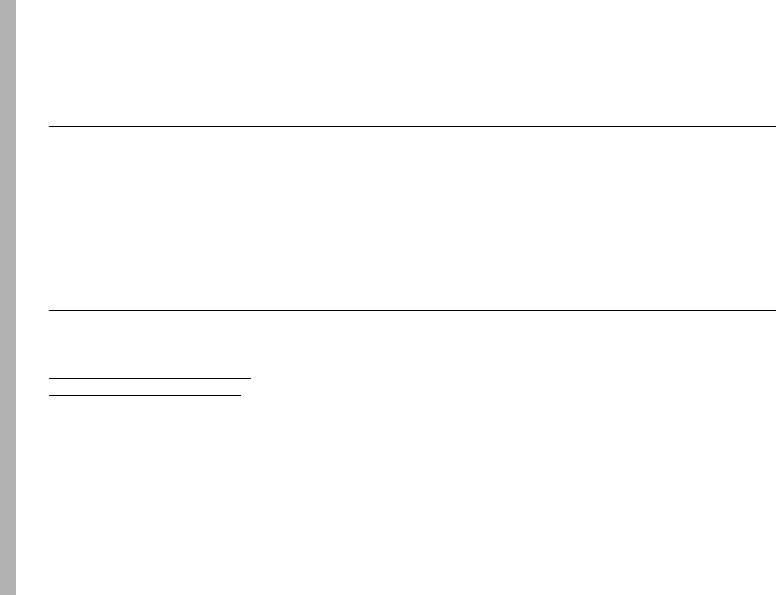
146
WHO Information
Information From the World Health
Organization
WHO Information
Present scientific information does not indicate the need for any
special precautions for the use of mobile phones. If you are
concerned, you may want to limit your own or your children’s RF
exposure by limiting the length of calls or by using hands-free
devices to keep mobile phones away from your head and body.
Source: WHO Fact Sheet 193
Further information: http://www.who.int./peh-emf
Product Registration
Registr ation
Online Product Registration:
http://direct.motorola.com/hellomoto/
Motosupport/source/registration.asp
Product registration is an important step toward enjoying your new
Motorola product. Registering helps us facilitate warranty service,
and permits us to contact you should your product require an
update or other service. Registration is for U.S. residents only and
is not required for warranty coverage.
Please retain your original dated sales receipt for your records. For
warranty service of your Motorola Personal Communications
Product you will need to provide a copy of your dated sales receipt
to confirm warranty status.
Thank you for choosing a Motorola product.

Recycling
147
Wireless: The New Recyclable
Recyclin g
Your wireless phone can be recycled. Recycling your phone
reduces the amount of waste disposed in landfills and allows
recycled materials to be incorporated into new products.
The Cellular Telecommunications Industry Association (CTIA) and
its members encourage consumers to recycle their phones and
have taken steps to promote the collection and environmentally
sound recycling of end-of-life devices.
As a phone user, you have an important role in ensuring that this
device is recycled properly. When it comes time to give this phone
up or trade it in for a new one, please remember that the phone,
the charger, and many of its accessories can be recycled. It's easy.
To learn more about CTIA's Recycling Program for Used Wireless
Devices, please visit us at:
http://recycling.motorola.young-america.com/ index.html
California Perchlorate Label
Perchlorate Label
Some mobile phones use an internal, permanent backup battery on
the printed circuit board that may contain very small amounts of
perchlorate. In such cases, California law requires the following
label:
“Perchlorate Material - special handling may apply. See
www.dtsc.ca.gov/hazardouswaste/perchlorate.”
There is no special handling required by consumer.

148
Patent and Trademark
Patent and Trademark Information
Patent and Trademark
MOTOROLA, the Stylized M Logo and all other trademarks
indicated as such herein are trademarks of Motorola, Inc. ® Reg.
U.S. Pat. & Tm. Off. © 2008 Motorola, Inc. All rights reserved.
Microsoft and Microsoft Internet Explorer are registered
trademarks of Microsoft Corporation.
T9 is a trademark owned by Tegic Communications.
T9
®
Text Input Patent and Trademark Information.
This product is covered by U.S. Pat. 5,818,437, U.S. Pat. 5,953,541,
U.S. Pat. 6,011,554 and other patents pending.
Java and all other Java-based marks are trademarks or registered
trademarks of Sun Microsystems, Inc. in the U.S. and other
countries.
All other product names or services mentioned in this manual are
the property of their respective trademark owners.
Software Copyright Notice
The Motorola products described in this manual may include
copyrighted Motorola and third party software stored in
semiconductor memories or other media. Laws in the United
States and other countries preserve for Motorola and third party
software providers certain exclusive rights for copyrighted
software, such as the exclusive rights to distribute or reproduce
the copyrighted software. Accordingly, any copyrighted software
contained in the Motorola products may not be modified,
reverse-engineered, distributed, or reproduced in any manner to
the extent allowed by law. Furthermore, the purchase of the
Motorola products shall not be deemed to grant either directly or
by implication, estoppel, or otherwise, any license under the
copyrights, patents, or patent applications of Motorola or any third
party software provider, except for the normal, non-exclusive,
royalty-free license to use that arises by operation of law in the
sale of a product.

Privacy and Data Security
149
Privacy and Data Security
Privacy and Data Security
Motorola understands that privacy and data security are important
to everyone. Because some features of your phone may affect your
privacy or data security, please follow these recommendations to
enhance protection of your information:
• Monitor access:
Keep your phone with you and do not
leave it where others may have unmonitored access. Lock
your device’s keypad where this feature is available.
• Keep software up to date:
If Motorola or a
software/application vendor releases a patch or software
fix for your phone which updates the device’s security,
install it as soon as possible.
• Erase before recycling:
Delete personal information or
data from your phone prior to disposing of it or turning it in
for recycling. For step-by-step instructions on how to
delete all personal information from your device, please
contact your local service provider.
• Understanding AGPS:
In order to comply with
emergency caller location requirements of the FCC, certain
Motorola phones incorporate Assisted Global Positioning
System (AGPS) technology. AGPS technology also can be
used in non-emergency applications to track and monitor a
user’s location, for example, to provide driving directions.
Users who prefer not to permit such tracking and
monitoring should avoid using such applications.
If you have further questions regarding how use of your phone may
impact your privacy or data security, please contact Motorola at
privacy@motorola.com, or contact your service provider.

150
Driving Safety
Smart Practices While Driving
Driving Safe ty
Drive Safe, Call Smart
SM
Check the laws and regulations on the use of phones and
their accessories in the areas where you drive. Always
obey them. The use of these devices may be prohibited or
restricted in certain areas. Go to
www.motorola.com/callsmart
for more information.
Your phone lets you communicate by voice and data, almost
anywhere, anytime, wherever wireless service is available and
safe conditions allow. When driving a car, driving is your first
responsibility. If you choose to use your phone while driving,
remember the following tips:
• Get to know your Motorola phone and its features
such as speed dial and redial.
If available, these
features help you to place your call without taking your
attention off the road.
• When available, use a hands-free
device.
If possible, add an additional
layer of convenience to your phone with
one of the many Motorola Original
hands-free accessories available today.
• Position your phone within easy reach.
Be able to
access your phone without removing your eyes from the
road. If you receive an incoming call at an inconvenient
time, if possible, let your voice mail answer it for you.
• Let the person you are speaking with know you are
driving; if necessary, suspend the call in heavy
traffic or hazardous weather conditions.
Rain, sleet,
snow, ice, and even heavy traffic can be hazardous.
• Do not take notes or look up phone numbers while
driving.
Jotting down a “to do” list or going through your
address book takes attention away from your primary
responsibility, driving safely.
• Dial sensibly and assess the traffic; if possible,
place calls when your car is not moving or before
pulling into traffic.
If you must make a call while
moving, dial only a few numbers, check the road and your
mirrors, then continue.
• Do not engage in stressful or emotional
conversations that may be distracting.
Make people
you are talking with aware you are driving and suspend
conversations that can divert your attention away from the
road.

Driving Safety
151
• Use your phone to call for help.
Dial 911 or other local
emergency number in the case of fire, traffic accident, or
medical emergencies.*
• Use your phone to help others in emergencies.
If you
see an auto accident, crime in progress, or other serious
emergency where lives are in danger, call 911 or other
local emergency number, as you would want others to do
for you.*
• Call roadside assistance or a special
non-emergency wireless assistance number when
necessary.
If you see a broken-down vehicle posing no
serious hazard, a broken traffic signal, a minor traffic
accident where no one appears injured, or a vehicle you
know to be stolen, call roadside assistance or other
special non-emergency wireless number.
*
* Wherever wireless phone service is available.

152
index
index
A
accessories 10, 123
active phone line 84
advanced calling 118
3-way calls 118
call waiting 118
alarm clock 119
do not disturb 120
quick timer 120
stop watch 119
alert
set 113, 114
turn off 93, 113
answer a call 19
B
backlight 126
battery charging 16
battery indicator 84
battery installation 15
Bluetooth
connect 78
send information 79
setting your phone 77
turning on or off 77
bluetooth 77
C
call
answer 19
any key answer 119
end 19
make 19
call forward 95
caller ID 94
calls
SDG, see SDG calls
camcorder 30
camera 30, 41, 46
photo editor 48
record video 47
self-timer 47
center key 87
center select key 10
clock 126
clock screen saver 81
contacts 120
edit/delete 120
set picture ID 121
set ringer ID 121
D
datebook 121
153
index
create events 121
receive events via PTT
122
setup 115
view reminders 121
dial a phone number 19
dialed calls 93
Direct Launch 110
display 83
Drafts 25
see also text messages,
drafts
E
earpiece volume 113
emergency number 96
end a call 19
end key 19
export regulations 137
external media keys 49
F
features for the vision
impaired 91
flip 19
flip activation 119
frequently asked questions
service and repairs 137
G
GPS 122
approximate location 122
privacy options 123
GPS enabled
emergency calls 96
GPS, see GPS enabled
H
handsfree 123
auto answer 124
speaker-phone 123
handsfree speaker 87
hearing aid 90
Hearing Aid Compatibility
144
home screen 83
I
images
editing 42
external display 43
menu 42
my images 42
slideshow 42
viewing 43
international calls 97
L
language 126
low battery message 84
M
main menu 84
154
index
make a call 19
media center 30
memory card 11, 124
insert 12
manage memory 125
remove 12
ring tones 113
storage preferences 124
menu style 126
Message center
text messages 24
message indicator 84
MMS 60
modem
using your handset as a
28
morphing keys 49
MOTOtalk
calls, ending 109
channels 105
channels, setting 106
code calls, making 106
code calls, receiving 107
codes 105
codes, setting 106
Direct Launch 110
emergency calls 109
private MOTOtalk calls
108
Private Only setting 108
receiving all calls 107
setup options 110
State Tone 110
switching to 105
switching to network
mode 105
talk range 105
multimedia 30
my images 30, 42
my music 30, 34
my videos 30, 44
N
navigation key 10, 87
O
one touch PTT 58
optional accessory 10, 123
optional feature 10
P
packet data 84
PC applications 125
personalize 126
phone number 23
power key 18
private calls
answer 20
call alerts 20
make 19
receive a call alert 21
PT Manager 60
PTX features 50
Q
quick notes
155
index
create, edit 24, 25
R
radio frequency 130
received calls 93
recent calls 93
recycling 147
redial 94
ring style indicator 84
ring style, setting 113
ring tones
off 114
setting 113
vibrate 114
ring tones, setting 113
ringer volume 113
ringtones 30
S
safety
radio frequency 130
RF energy interference
131
safety information 130
safety tips 150
SDG calls
lists, adding numbers 99
lists, creating 98
lists, deleting 100
lists, remove members
100
lists, save entries 59
make call 101
starting 101
security 127
Selective Dynamic Group
Calls, see SDG calls
send key 19
signal strength indicator 83
SIM card 11
change SIM PIN 127
enable SIM PIN 127
soft keys 83
speaker 84
speed dial 97
State Tone 110
store your number 23
T
text 23
text entry 84
alpha method 86
word method 85
text messages 23, 28
creating 25
deleting 26
drafts 25
memory 26
message center 24
receiving 24
resend messages 26
sending 25
sent messages 26
setting up 23
TTY calls 126

www.motorola.com
NNTN7480A
@NNTN7480A@
xxxxxxxx xx xx JUL/08
Printed in USA