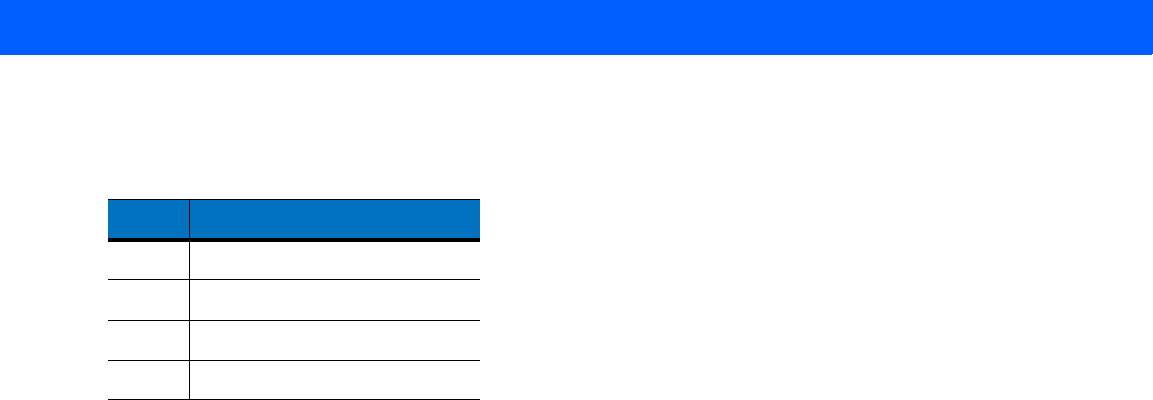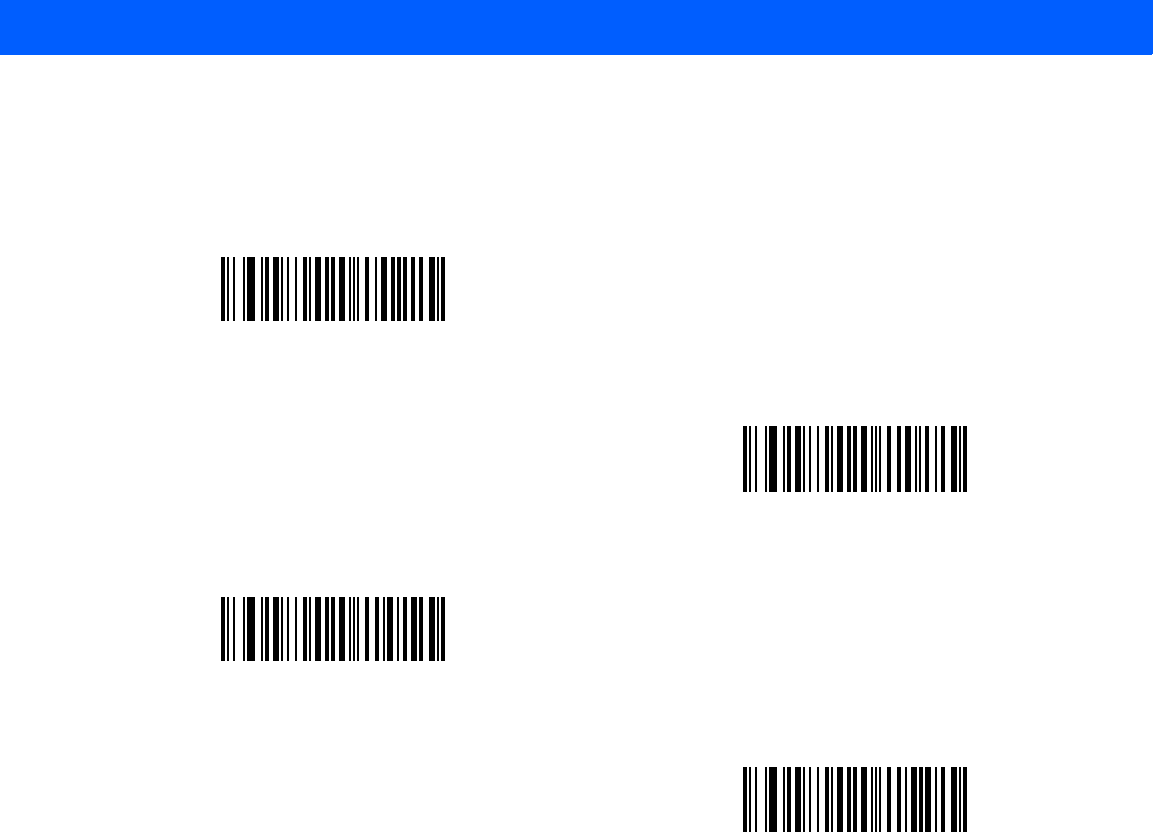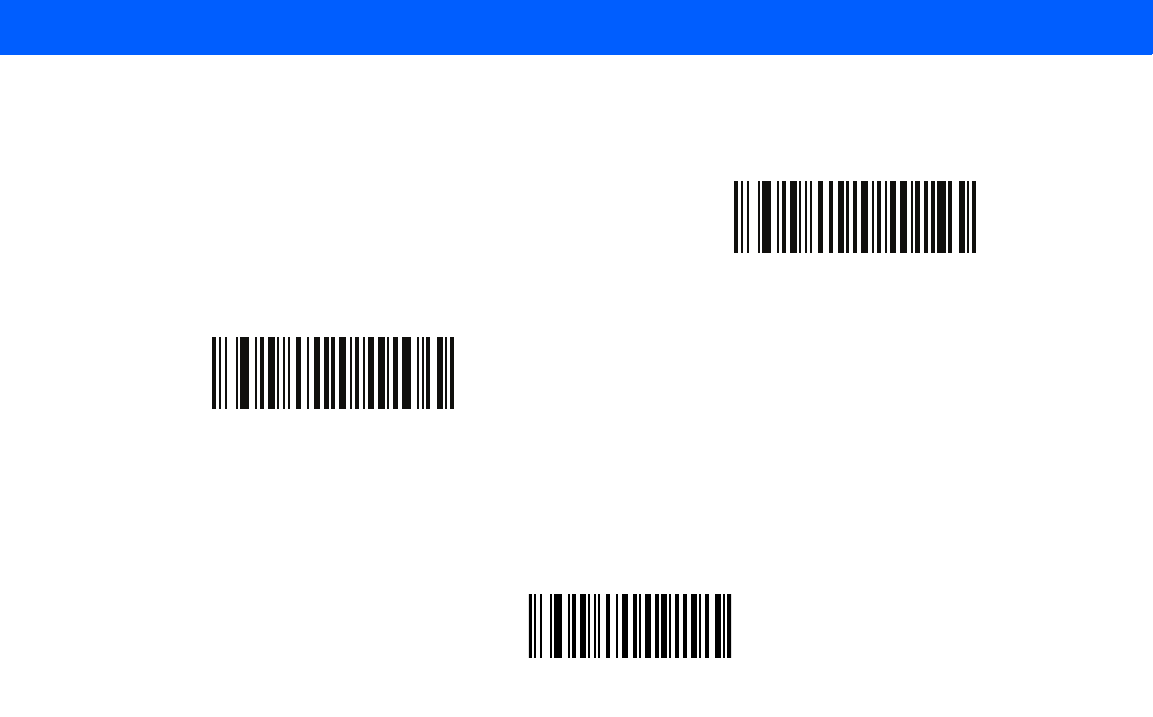Motorola Li4278 Quick Reference Guide
2014-12-11
: Motorola Motorola-Li4278-Quick-Reference-Guide-120696 motorola-li4278-quick-reference-guide-120696 motorola pdf
Open the PDF directly: View PDF ![]() .
.
Page Count: 450 [warning: Documents this large are best viewed by clicking the View PDF Link!]
- LI4278 PRODUCT REFERENCE GUIDE
- Warranty
- Revision History
- Table of Contents
- About This Guide
- GETTING STARTED
- SCANNING
- MAINTENANCE, TROUBLESHOOTING & TECHNICAL SPECIFICATIONS
- RADIO COMMUNICATIONS
- USER PREFERENCES & MISCELLANEOUS SCANNER OPTIONS
- KEYBOARD WEDGE INTERFACE
- RS-232 INTERFACE
- USB INTERFACE
- IBM INTERFACE
- 123SCAN2
- SYMBOLOGIES
- Introduction
- Scanning Sequence Examples
- Errors While Scanning
- Symbology Parameter Defaults
- Enable/Disable UPC-A
- Enable/Disable UPC-E
- Enable/Disable UPC-E1
- Enable/Disable EAN-8/JAN-8
- Enable/Disable EAN-13/JAN-13
- Enable/Disable Bookland EAN
- Decode UPC/EAN/JAN Supplementals
- UPC/EAN/JAN Supplemental Redundancy
- Transmit UPC-E Check Digit
- UPC-A Preamble
- UPC-E Preamble
- UPC-E1 Preamble
- Convert UPC-E to UPC-A
- Convert UPC-E1 to UPC-A
- Bookland ISBN Format
- Coupon Report
- ISSN EAN
- Enable/Disable Code 128
- Set Lengths for Code 128
- Enable/Disable ISBT 128
- Check ISBT Table
- ISBT Concatenation Redundancy
- Code 39
- Code 93
- Code 11
- Codabar (NW - 7)
- Enable/Disable Codabar
- Set Lengths for Codabar
- CLSI Editing
- NOTIS Editing
- Enable/Disable MSI
- Set Lengths for MSI
- MSI Check Digits
- Transmit MSI Check Digit(s)
- Enable/Disable Chinese 2 of 5
- Enable/Disable Matrix 2 of 5
- Set Lengths for Matrix 2 of 5
- Matrix 2 of 5 Check Digit
- Transmit Matrix 2 of 5 Check Digit
- Enable/Disable Korean 3 of 5
- GS1 DataBar
- Security Level
- ADVANCED DATA FORMATTING
- Introduction
- Rules: Criteria Linked to Actions
- Using ADF Bar Codes
- ADF Bar Code Menu Example
- Special Commands
- Criteria
- Actions
- Alphanumeric Keyboard
- STANDARD DEFAULT PARAMETERS
- PROGRAMMING REFERENCE
- SAMPLE BAR CODES
- NUMERIC BAR CODES
- ALPHANUMERIC BAR CODES
- ASCII CHARACTER SETS
- Index
- GLOSSARY
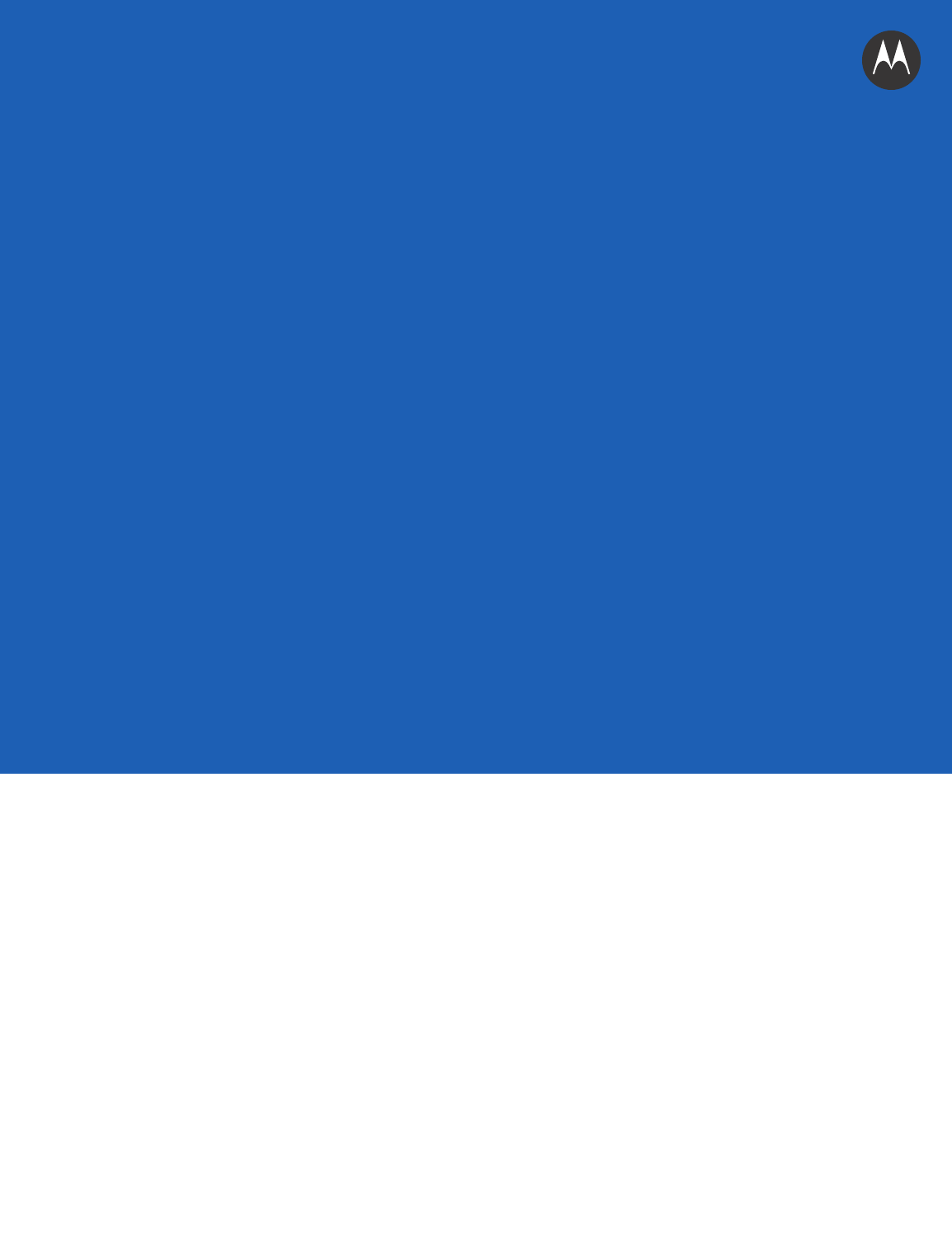
LI4278
PRODUCT REFERENCE
GUIDE
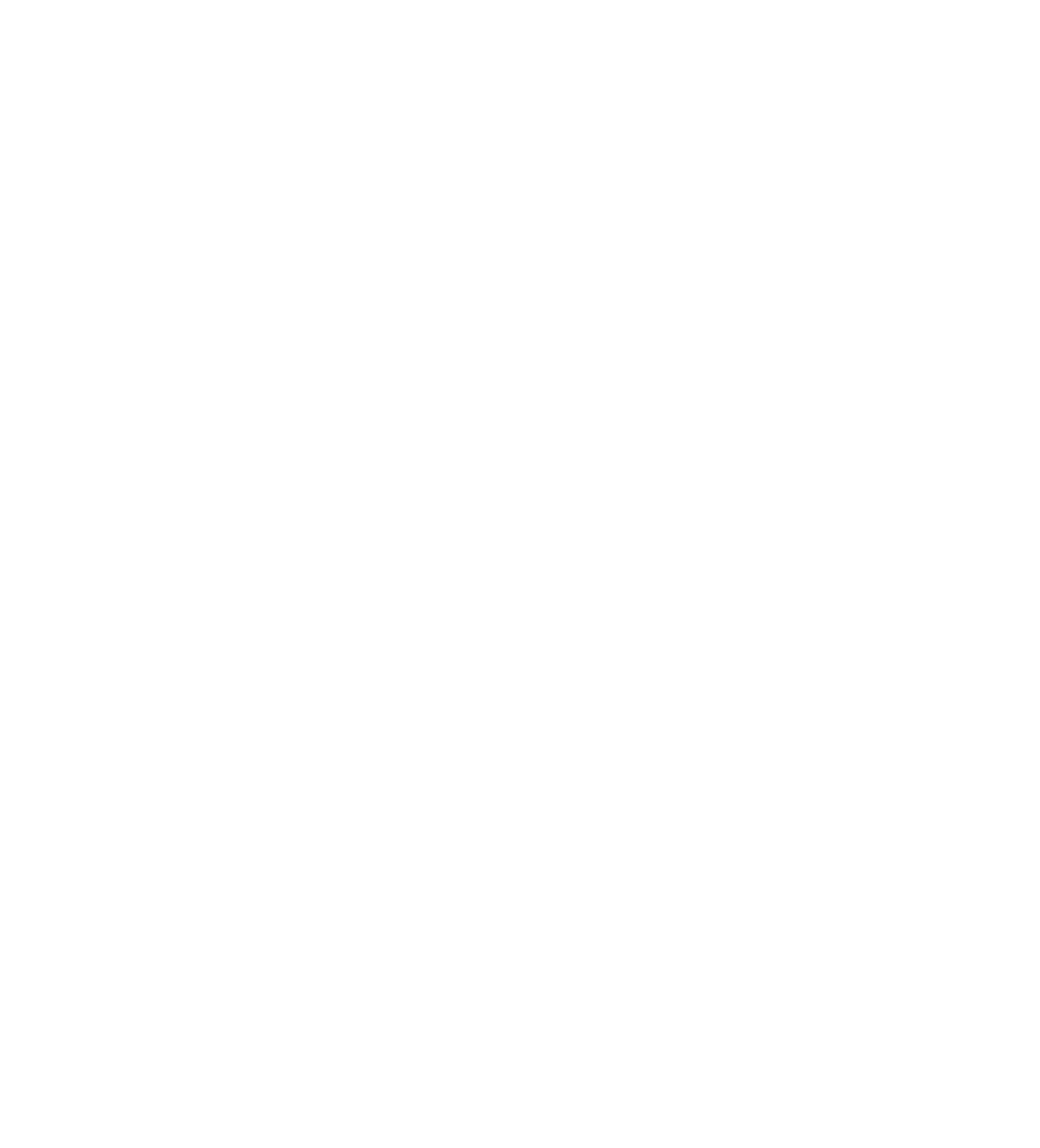
LI4278
PRODUCT REFERENCE GUIDE
72E-151834-01
Revision A
January 2012
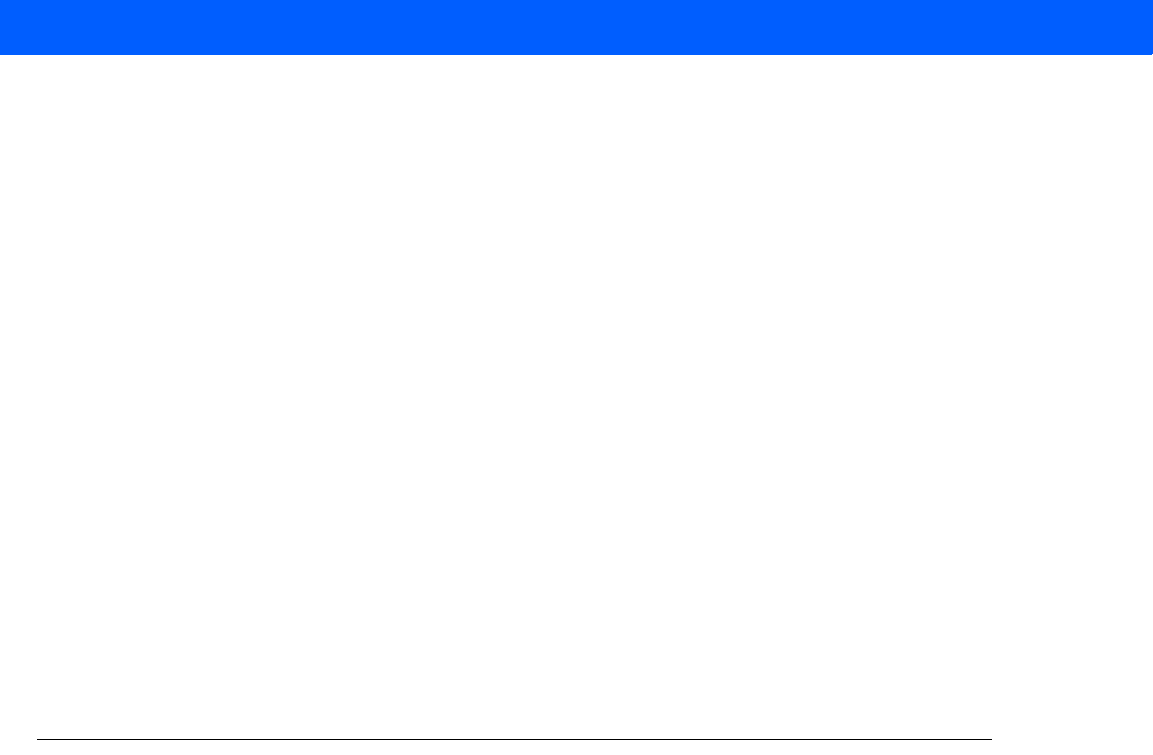
ii LI4278 PRODUCT REFERENCE GUIDE
No part of this publication may be reproduced or used in any form, or by any electrical or mechanical means,
without permission in writing from Motorola. This includes electronic or mechanical means, such as
photocopying, recording, or information storage and retrieval systems. The material in this manual is subject to
change without notice.
The software is provided strictly on an “as is” basis. All software, including firmware, furnished to the user is on
a licensed basis. Motorola grants to the user a non-transferable and non-exclusive license to use each
software or firmware program delivered hereunder (licensed program). Except as noted below, such license
may not be assigned, sublicensed, or otherwise transferred by the user without prior written consent of
Motorola. No right to copy a licensed program in whole or in part is granted, except as permitted under
copyright law. The user shall not modify, merge, or incorporate any form or portion of a licensed program with
other program material, create a derivative work from a licensed program, or use a licensed program in a
network without written permission from Motorola. The user agrees to maintain Motorola’s copyright notice on
the licensed programs delivered hereunder, and to include the same on any authorized copies it makes, in
whole or in part. The user agrees not to decompile, disassemble, decode, or reverse engineer any licensed
program delivered to the user or any portion thereof.
Motorola reserves the right to make changes to any software or product to improve reliability, function, or
design.
Motorola does not assume any product liability arising out of, or in connection with, the application or use of
any product, circuit, or application described herein.
No license is granted, either expressly or by implication, estoppel, or otherwise under any Motorola, Inc.,
intellectual property rights. An implied license only exists for equipment, circuits, and subsystems contained in
Motorola products.
Warranty
For the complete Motorola hardware product warranty statement, go to:
http://www.motorola.com/enterprisemobility/warranty.
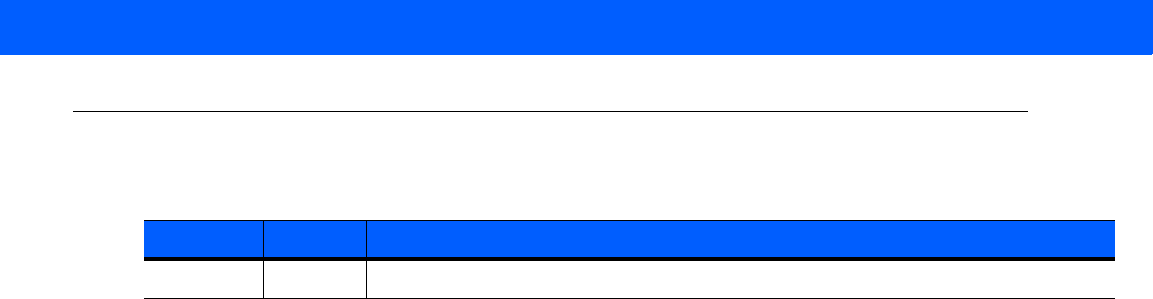
iii
Revision History
Changes to the original guide are listed below:
Change Date Description
Rev. A 1/2012 Initial Release

iv LI4278 PRODUCT REFERENCE GUIDE
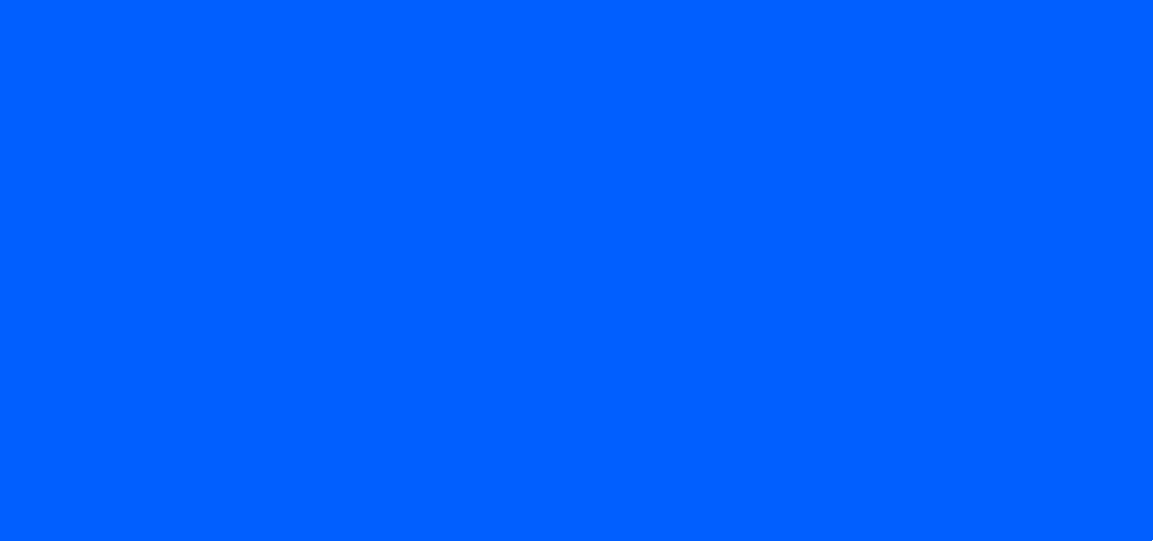
Warranty ......................................................................................................................................... ii
Revision History.............................................................................................................................. iii
About This Guide
Introduction ..................................................................................................................................... xv
Scanner Configurations .................................................................................................................. xv
Related Product Line Configurations .............................................................................................. xvii
Chapter Descriptions ..................................................................................................................... xxi
Notational Conventions................................................................................................................... xxii
Related Documents ........................................................................................................................ xxiii
Service Information......................................................................................................................... xxiii
Chapter 1: GETTING STARTED
Introduction .................................................................................................................................... 1-1
Interfaces ....................................................................................................................................... 1-2
Unpacking the Linear Imager Scanner and Cradle ........................................................................ 1-2
Parts ............................................................................................................................................... 1-3
Scanner .................................................................................................................................... 1-3
CR0078-S/CR0008-S Series Cradle ........................................................................................ 1-4
CR0078-P Series Cradle ............................................................................................................... 1-6
Linear Imager Scanner Cradle ....................................................................................................... 1-7
Connecting the CR0078-S/CR0008-S Series Cradle ............................................................. 1-8
Supplying Power to the CR0078-S/CR0008-S Cradle ............................................................. 1-8
Connecting the CR0078-P Series Cradle ............................................................................... 1-9
Supplying Power to the CR0078-P Cradle ............................................................................... 1-9
Lost Connection to Host ........................................................................................................... 1-10
Mounting the Cradle ................................................................................................................. 1-10
Replacing the Linear Imager Scanner Battery ............................................................................... 1-11
Charging the Linear Imager Scanner Battery ................................................................................ 1-12
Turning Off the Linear Imager Scanner Battery ............................................................................. 1-12
Reconditioning the Linear Imager Scanner Battery ....................................................................... 1-13
Battery Reconditioning LED Definitions ................................................................................... 1-13
TABLE OF CONTENTS

vi LI4278 PRODUCT REFERENCE GUIDE
Inserting the Linear Imager Scanner in the Cradle ........................................................................ 1-14
Inserting Linear Imager Scanner in the CR0078-S/CR0008-S Cradle ..................................... 1-14
Horizontal Cradle Mount .................................................................................................... 1-14
Vertical Cradle Mount ........................................................................................................ 1-14
Inserting/Removing Linear Imager Scanner in the CR0078-P Cradle ..................................... 1-15
Wall Mount Bracket Template ........................................................................................................ 1-17
Radio Communications .................................................................................................................. 1-18
Configuring the Linear Imager Scanner ......................................................................................... 1-18
Accessories ................................................................................................................................... 1-18
Lanyard .................................................................................................................................... 1-18
Chapter 2: SCANNING
Introduction .................................................................................................................................... 2-1
Beeper and LED Definitions .......................................................................................................... 2-1
Cradle LED Definitions ............................................................................................................. 2-5
Scanning ....................................................................................................................................... 2-6
Aiming ...................................................................................................................................... 2-6
Hand-Held Scanning ................................................................................................................ 2-6
Hands-Free Scanning .............................................................................................................. 2-7
Decode Ranges ............................................................................................................................. 2-8
Chapter 3: MAINTENANCE, TROUBLESHOOTING & TECHNICAL SPECIFICATIONS
Introduction .................................................................................................................................... 3-1
Maintenance .................................................................................................................................. 3-1
Known Harmful Ingredients ...................................................................................................... 3-1
Approved Cleaning Agents ...................................................................................................... 3-1
Cleaning the Linear Imager Scanner ....................................................................................... 3-2
Cleaning the Linear Imager Scanner Cradles .......................................................................... 3-2
Battery Information ........................................................................................................................ 3-3
Troubleshooting ............................................................................................................................. 3-4
Technical Specifications ................................................................................................................ 3-9
Cradle Signal Descriptions ............................................................................................................ 3-13
Chapter 4: RADIO COMMUNICATIONS
Introduction .................................................................................................................................... 4-1
Scanning Sequence Examples ................................................................................................ 4-1
Errors While Scanning ............................................................................................................. 4-1
Radio Communications Parameter Defaults .................................................................................. 4-2
Wireless Beeper Definitions ........................................................................................................... 4-3
Radio Communications Host Types .............................................................................................. 4-3
Bluetooth Technology Profile Support ........................................................................................... 4-5
Master/Slave Set Up ................................................................................................................ 4-5
Master ................................................................................................................................ 4-5
Slave .................................................................................................................................. 4-5
Bluetooth Friendly Name ......................................................................................................... 4-6
Discoverable Mode .................................................................................................................. 4-6
HID Host Parameters ..................................................................................................................... 4-7
HID Country Keyboard Types (Country Codes) ....................................................................... 4-7

Table of Contents vii
HID Keyboard Keystroke Delay ............................................................................................... 4-9
HID CAPS Lock Override ......................................................................................................... 4-9
HID Ignore Unknown Characters ............................................................................................. 4-10
Emulate Keypad ....................................................................................................................... 4-10
HID Keyboard FN1 Substitution ............................................................................................... 4-11
HID Function Key Mapping ...................................................................................................... 4-11
Simulated Caps Lock ............................................................................................................... 4-12
Convert Case ........................................................................................................................... 4-12
Auto-reconnect Feature ................................................................................................................. 4-13
Reconnect Attempt Beep Feedback ........................................................................................ 4-14
Reconnect Attempt Interval ...................................................................................................... 4-15
Auto-reconnect in Bluetooth Keyboard Emulation (HID Slave) Mode ...................................... 4-16
Out of Range Indicator ................................................................................................................... 4-17
Beep on Insertion ........................................................................................................................... 4-17
Linear Imager Scanner(s) To Cradle Support ................................................................................ 4-18
Modes of Operation ................................................................................................................. 4-18
Point-to-Point Communication ........................................................................................... 4-18
Multipoint-to-Point Communication .................................................................................... 4-18
Parameter Broadcast (Cradle Host Only) ................................................................................ 4-19
Pairing ...................................................................................................................................... 4-19
Pairing Modes .................................................................................................................... 4-20
Lock Override ..................................................................................................................... 4-20
Pairing Methods ................................................................................................................. 4-21
Unpairing ............................................................................................................................ 4-21
Pairing Bar Code Format ......................................................................................................... 4-21
Pairing Bar Code Example ................................................................................................. 4-22
Connection Maintenance Interval ............................................................................................ 4-22
Considerations ................................................................................................................... 4-22
Batch Mode .................................................................................................................................... 4-24
Modes of Operation ............................................................................................................ 4-24
Page Button ................................................................................................................................... 4-26
Bluetooth Security .......................................................................................................................... 4-27
Authentication .......................................................................................................................... 4-27
PIN Code ................................................................................................................................. 4-28
Variable PIN Code ............................................................................................................. 4-28
Encryption ................................................................................................................................ 4-29
Secure Simple Pairing IO Capability (SPP Server and SPP Master Host Mode Only) ............ 4-30
Bluetooth Radio, Linking, and Batch Operation ............................................................................. 4-31
Setting Up an iOS or Android Product To Work With The Linear Imager Scanner .................. 4-31
Chapter 5: USER PREFERENCES & MISCELLANEOUS SCANNER OPTIONS
Introduction .................................................................................................................................... 5-1
Scanning Sequence Examples ...................................................................................................... 5-2
Errors While Scanning ................................................................................................................... 5-2
User Preferences/Miscellaneous Option Parameter Defaults ........................................................ 5-2
User Preferences ........................................................................................................................... 5-4
Default Parameters .................................................................................................................. 5-4
Report Version ......................................................................................................................... 5-5
Parameter Bar Code Scanning ................................................................................................ 5-5
Beep After Good Decode ......................................................................................................... 5-6

viii LI4278 PRODUCT REFERENCE GUIDE
Decode Illumination Indicator ................................................................................................... 5-6
Beeper Tone ............................................................................................................................ 5-7
Suppress Power Up Beeps ...................................................................................................... 5-8
Beeper Volume ........................................................................................................................ 5-8
Beeper Duration ....................................................................................................................... 5-9
Hand-Held Trigger Mode ......................................................................................................... 5-10
Hands-Free Trigger Mode ........................................................................................................ 5-11
Low Power Mode ..................................................................................................................... 5-12
Time Delay to Low Power Mode .............................................................................................. 5-13
Time Delay to Presentation Sleep Mode ................................................................................. 5-15
Timeout to Low Power Mode from Auto Aim ........................................................................... 5-17
Continuous Bar Code Read ..................................................................................................... 5-18
Unique Bar Code Reporting ..................................................................................................... 5-18
Decode Session Timeout ......................................................................................................... 5-19
Timeout Between Decodes, Same Symbol ............................................................................. 5-19
Timeout Between Decodes, Different Symbols ....................................................................... 5-19
Decoding Illumination ............................................................................................................... 5-20
Miscellaneous Scanner Parameters .............................................................................................. 5-21
Transmit Code ID Character .................................................................................................... 5-21
Prefix/Suffix Values .................................................................................................................. 5-22
Scan Data Transmission Format ............................................................................................. 5-23
FN1 Substitution Values .......................................................................................................... 5-24
Transmit “No Read” Message .................................................................................................. 5-25
Chapter 6: KEYBOARD WEDGE INTERFACE
Introduction .................................................................................................................................... 6-1
Connecting a Keyboard Wedge Interface ...................................................................................... 6-2
Keyboard Wedge Parameter Defaults ........................................................................................... 6-3
Keyboard Wedge Host Parameters ............................................................................................... 6-4
Keyboard Wedge Host Types .................................................................................................. 6-4
Keyboard Wedge Country Types (Country Codes) ................................................................. 6-5
Ignore Unknown Characters .................................................................................................... 6-7
Keystroke Delay ....................................................................................................................... 6-7
Intra-Keystroke Delay .............................................................................................................. 6-8
Alternate Numeric Keypad Emulation ...................................................................................... 6-8
Caps Lock On .......................................................................................................................... 6-9
Caps Lock Override ................................................................................................................. 6-9
Convert Wedge Data ............................................................................................................... 6-10
Function Key Mapping ............................................................................................................. 6-10
FN1 Substitution ...................................................................................................................... 6-11
Send Make and Break ............................................................................................................. 6-11
Keyboard Map ............................................................................................................................... 6-12
ASCII Character Set for Keyboard Wedge .................................................................................... 6-13

Table of Contents ix
Chapter 7: RS-232 INTERFACE
Introduction .................................................................................................................................... 7-1
Connecting an RS-232 Interface .................................................................................................... 7-2
RS-232 Parameter Defaults ........................................................................................................... 7-3
RS-232 Host Parameters ............................................................................................................... 7-4
RS-232 Host Types .................................................................................................................. 7-6
Baud Rate ................................................................................................................................ 7-8
Parity ........................................................................................................................................ 7-9
Stop Bit Select ......................................................................................................................... 7-9
Data Bits (ASCII Format) ......................................................................................................... 7-10
Check Receive Errors .............................................................................................................. 7-10
Hardware Handshaking ........................................................................................................... 7-11
Software Handshaking ............................................................................................................. 7-13
Host Serial Response Time-out ............................................................................................... 7-15
RTS Line State ......................................................................................................................... 7-16
Beep on <BEL> ........................................................................................................................ 7-16
Intercharacter Delay ................................................................................................................. 7-17
Nixdorf Beep/LED Options ....................................................................................................... 7-18
Ignore Unknown Characters .................................................................................................... 7-18
ASCII Character Set for RS-232 .................................................................................................... 7-19
Chapter 8: USB INTERFACE
Introduction .................................................................................................................................... 8-1
Connecting a USB Interface .......................................................................................................... 8-2
USB Parameter Defaults ................................................................................................................ 8-4
USB Host Parameters .................................................................................................................... 8-5
USB Device Type ..................................................................................................................... 8-5
Symbol Native API (SNAPI) Status Handshaking .................................................................... 8-6
USB Country Keyboard Types (Country Codes) ..................................................................... 8-7
USB Keystroke Delay .............................................................................................................. 8-9
USB CAPS Lock Override ....................................................................................................... 8-9
USB Ignore Unknown Characters ............................................................................................ 8-10
USB Convert Unknown to Code 39 ......................................................................................... 8-10
Emulate Keypad ....................................................................................................................... 8-11
Emulate Keypad with Leading Zero ......................................................................................... 8-11
Quick Keypad Emulation .......................................................................................................... 8-12
USB Keyboard FN 1 Substitution ............................................................................................. 8-12
Function Key Mapping ............................................................................................................. 8-13
Simulated Caps Lock ............................................................................................................... 8-13
Convert Case ........................................................................................................................... 8-14
USB Static CDC ....................................................................................................................... 8-14
Optional USB Parameters .............................................................................................................. 8-15
Ignore Beep ............................................................................................................................. 8-15
Ignore Bar Code Configuration ................................................................................................ 8-15
USB Polling Interval ................................................................................................................. 8-16
ASCII Character Set for USB ......................................................................................................... 8-18

x LI4278 PRODUCT REFERENCE GUIDE
Chapter 9: IBM INTERFACE
Introduction .................................................................................................................................... 9-1
Connecting to an IBM 468X/469X Host ......................................................................................... 9-2
IBM Parameter Defaults ................................................................................................................ 9-3
IBM 468X/469X Host Parameters .................................................................................................. 9-4
Port Address ............................................................................................................................ 9-4
Convert Unknown to Code 39 .................................................................................................. 9-5
Optional IBM Parameters .............................................................................................................. 9-5
Ignore Beep ............................................................................................................................. 9-5
Ignore Bar Code Configuration ................................................................................................ 9-6
Chapter 10: 123SCAN2
Introduction .................................................................................................................................... 10-1
Communication with 123Scan2 ..................................................................................................... 10-1
123Scan2 Requirements ............................................................................................................... 10-2
Scanner SDK, Other Software Tools, and Videos ......................................................................... 10-2
Chapter 11: SYMBOLOGIES
Introduction .................................................................................................................................... 11-1
Scanning Sequence Examples ...................................................................................................... 11-1
Errors While Scanning ................................................................................................................... 11-2
Symbology Parameter Defaults ..................................................................................................... 11-2
UPC/EAN ....................................................................................................................................... 11-6
Enable/Disable UPC-A ............................................................................................................. 11-6
Enable/Disable UPC-E ............................................................................................................. 11-6
Enable/Disable UPC-E1 ........................................................................................................... 11-7
Enable/Disable EAN-8/JAN-8 .................................................................................................. 11-7
Enable/Disable EAN-13/JAN-13 .............................................................................................. 11-8
Enable/Disable Bookland EAN ................................................................................................ 11-8
Decode UPC/EAN/JAN Supplementals ................................................................................... 11-9
User-Programmable Supplementals ........................................................................................ 11-12
UPC/EAN/JAN Supplemental Redundancy ............................................................................. 11-12
UPC/EAN/JAN Supplemental AIM ID Format .......................................................................... 11-13
Transmit UPC-A Check Digit ................................................................................................... 11-14
Transmit UPC-E Check Digit ................................................................................................... 11-14
Transmit UPC-E1 Check Digit ................................................................................................. 11-15
UPC-A Preamble ..................................................................................................................... 11-16
UPC-E Preamble ..................................................................................................................... 11-17
UPC-E1 Preamble ................................................................................................................... 11-18
Convert UPC-E to UPC-A ........................................................................................................ 11-19
Convert UPC-E1 to UPC-A ...................................................................................................... 11-19
EAN-8/JAN-8 Extend ............................................................................................................... 11-20
Bookland ISBN Format ............................................................................................................ 11-20
UCC Coupon Extended Code .................................................................................................. 11-21
Coupon Report ......................................................................................................................... 11-21
ISSN EAN ................................................................................................................................ 11-22
Code 128 ....................................................................................................................................... 11-23
Enable/Disable Code 128 ........................................................................................................ 11-23
Set Lengths for Code 128 ........................................................................................................ 11-23

Table of Contents xi
Enable/Disable GS1-128 (formerly UCC/EAN-128) ................................................................. 11-25
Enable/Disable ISBT 128 ......................................................................................................... 11-25
ISBT Concatenation ................................................................................................................. 11-26
Check ISBT Table .................................................................................................................... 11-27
ISBT Concatenation Redundancy ............................................................................................ 11-27
Code 39 ......................................................................................................................................... 11-28
Enable/Disable Code 39 .......................................................................................................... 11-28
Enable/Disable Trioptic Code 39 ............................................................................................. 11-28
Convert Code 39 to Code 32 ................................................................................................... 11-29
Code 32 Prefix ......................................................................................................................... 11-29
Set Lengths for Code 39 .......................................................................................................... 11-30
Code 39 Check Digit Verification ............................................................................................. 11-31
Transmit Code 39 Check Digit ................................................................................................. 11-31
Code 39 Full ASCII Conversion ............................................................................................... 11-32
Code 39 Buffering - Scan & Store ............................................................................................ 11-32
Buffer Data ......................................................................................................................... 11-33
Clear Transmission Buffer .................................................................................................. 11-33
Transmit Buffer ................................................................................................................... 11-34
Overfilling Transmission Buffer .......................................................................................... 11-34
Attempt to Transmit an Empty Buffer ................................................................................. 11-34
Code 93 ......................................................................................................................................... 11-35
Enable/Disable Code 93 .......................................................................................................... 11-35
Set Lengths for Code 93 .......................................................................................................... 11-35
Code 11 ......................................................................................................................................... 11-37
Code 11 ................................................................................................................................... 11-37
Set Lengths for Code 11 .......................................................................................................... 11-37
Code 11 Check Digit Verification ............................................................................................. 11-39
Transmit Code 11 Check Digits ............................................................................................... 11-40
Interleaved 2 of 5 (ITF) .................................................................................................................. 11-41
Enable/Disable Interleaved 2 of 5 ............................................................................................ 11-41
Set Lengths for Interleaved 2 of 5 ............................................................................................ 11-41
I 2 of 5 Check Digit Verification ................................................................................................ 11-43
Transmit I 2 of 5 Check Digit .................................................................................................... 11-43
Convert I 2 of 5 to EAN-13 ....................................................................................................... 11-44
Discrete 2 of 5 (DTF) ..................................................................................................................... 11-45
Enable/Disable Discrete 2 of 5 ................................................................................................. 11-45
Set Lengths for Discrete 2 of 5 ................................................................................................ 11-45
Codabar (NW - 7) ........................................................................................................................... 11-47
Enable/Disable Codabar .......................................................................................................... 11-47
Set Lengths for Codabar .......................................................................................................... 11-47
CLSI Editing ............................................................................................................................. 11-49
NOTIS Editing .......................................................................................................................... 11-49
Codabar Upper or Lower Case Start/Stop Characters Detection ............................................ 11-50
MSI ................................................................................................................................................. 11-51
Enable/Disable MSI ................................................................................................................. 11-51
Set Lengths for MSI ................................................................................................................. 11-51
MSI Check Digits ..................................................................................................................... 11-53
Transmit MSI Check Digit(s) .................................................................................................... 11-53
MSI Check Digit Algorithm ....................................................................................................... 11-54
Chinese 2 of 5 ................................................................................................................................ 11-55
Enable/Disable Chinese 2 of 5 ................................................................................................. 11-55

xii LI4278 PRODUCT REFERENCE GUIDE
Matrix 2 of 5 ................................................................................................................................... 11-56
Enable/Disable Matrix 2 of 5 .................................................................................................... 11-56
Set Lengths for Matrix 2 of 5 .................................................................................................... 11-56
Matrix 2 of 5 Check Digit .......................................................................................................... 11-58
Transmit Matrix 2 of 5 Check Digit ........................................................................................... 11-58
Korean 3 of 5 ................................................................................................................................. 11-59
Enable/Disable Korean 3 of 5 .................................................................................................. 11-59
Inverse 1D ..................................................................................................................................... 11-60
GS1 DataBar ................................................................................................................................. 11-61
GS1 DataBar-14 ...................................................................................................................... 11-61
GS1 DataBar Limited ............................................................................................................... 11-61
GS1 DataBar Expanded .......................................................................................................... 11-62
GS1 DataBar Limited Security Level ....................................................................................... 11-62
Convert GS1 DataBar to UPC/EAN ......................................................................................... 11-64
Redundancy Level ......................................................................................................................... 11-65
Redundancy Level 1 ................................................................................................................ 11-65
Redundancy Level 2 ................................................................................................................ 11-65
Redundancy Level 3 ................................................................................................................ 11-65
Redundancy Level 4 ................................................................................................................ 11-66
Security Level ................................................................................................................................ 11-67
Intercharacter Gap Size ........................................................................................................... 11-68
Chapter 12: ADVANCED DATA FORMATTING
Introduction .................................................................................................................................... 12-1
Rules: Criteria Linked to Actions .................................................................................................... 12-1
Using ADF Bar Codes ................................................................................................................... 12-2
ADF Bar Code Menu Example ...................................................................................................... 12-2
Rule 1: The Code 128 Scanning Rule ..................................................................................... 12-3
Rule 2: The UPC Scanning Rule ............................................................................................. 12-3
Alternate Rule Sets .................................................................................................................. 12-3
Rules Hierarchy (in Bar Codes) ............................................................................................... 12-4
Default Rules ........................................................................................................................... 12-5
ADF Bar Codes .............................................................................................................................. 12-6
Special Commands ........................................................................................................................ 12-8
Pause Duration ........................................................................................................................ 12-8
Begin New Rule ....................................................................................................................... 12-8
Save Rule ................................................................................................................................ 12-8
Erase ........................................................................................................................................ 12-9
Quit Entering Rules .................................................................................................................. 12-9
Disable Rule Set ...................................................................................................................... 12-10
Criteria ........................................................................................................................................... 12-11
Code Types .............................................................................................................................. 12-11
Code Lengths ........................................................................................................................... 12-15
Message Containing A Specific Data String ............................................................................ 12-19
Specific String at Start ....................................................................................................... 12-19
Specific String, Any Location ............................................................................................. 12-20
Specific String Search ........................................................................................................ 12-20
Any Message OK ............................................................................................................... 12-20
Numeric Keypad ................................................................................................................ 12-21
Rule Belongs To Set .......................................................................................................... 12-23

Table of Contents xiii
Actions ........................................................................................................................................... 12-24
Send Data ................................................................................................................................ 12-24
Setup Field(s)
Move Cursor ........................................................................................................................................ 12-27
Skip Ahead ......................................................................................................................... 12-30
Skip Back .......................................................................................................................... 12-31
Send Preset Value ............................................................................................................. 12-33
Modify Data .............................................................................................................................. 12-33
Remove All Spaces ............................................................................................................ 12-33
Crunch All Spaces .............................................................................................................. 12-33
Stop Space Removal ......................................................................................................... 12-33
Remove Leading Zeros ...................................................................................................... 12-34
Stop Zero Removal ............................................................................................................ 12-34
Pad Data with Spaces .............................................................................................................. 12-35
Pad Data with Zeros ................................................................................................................ 12-39
Beeps ....................................................................................................................................... 12-44
Send Keystroke (Control Characters and Keyboard Characters) ............................................ 12-44
Control Characters ............................................................................................................. 12-44
Keyboard Characters ......................................................................................................... 12-49
Send ALT Characters ......................................................................................................... 12-63
Send Keypad Characters ................................................................................................... 12-68
Send Function Key ............................................................................................................. 12-73
Send Right Control Key ........................................................................................................... 12-80
Send Graphic User Interface (GUI) Characters ....................................................................... 12-81
Turn On/Off Rule Sets ............................................................................................................. 12-86
Alphanumeric Keyboard ................................................................................................................. 12-88
Appendix A: STANDARD DEFAULT PARAMETERS
Appendix B: PROGRAMMING REFERENCE
Symbol Code Identifiers ................................................................................................................. B-1
AIM Code Identifiers ...................................................................................................................... B-3
Appendix C: SAMPLE BAR CODES
Code 39 ......................................................................................................................................... C-1
UPC/EAN ....................................................................................................................................... C-1
UPC-A, 100% ........................................................................................................................... C-1
EAN-13, 100% ......................................................................................................................... C-2
Code 128 ....................................................................................................................................... C-2
Interleaved 2 of 5 ........................................................................................................................... C-2
GS1 DataBar .................................................................................................................................. C-3
GS1 DataBar-14 ...................................................................................................................... C-3
Appendix D: NUMERIC BAR CODES
Numeric Bar Codes ........................................................................................................................ D-1
Cancel ............................................................................................................................................ D-3
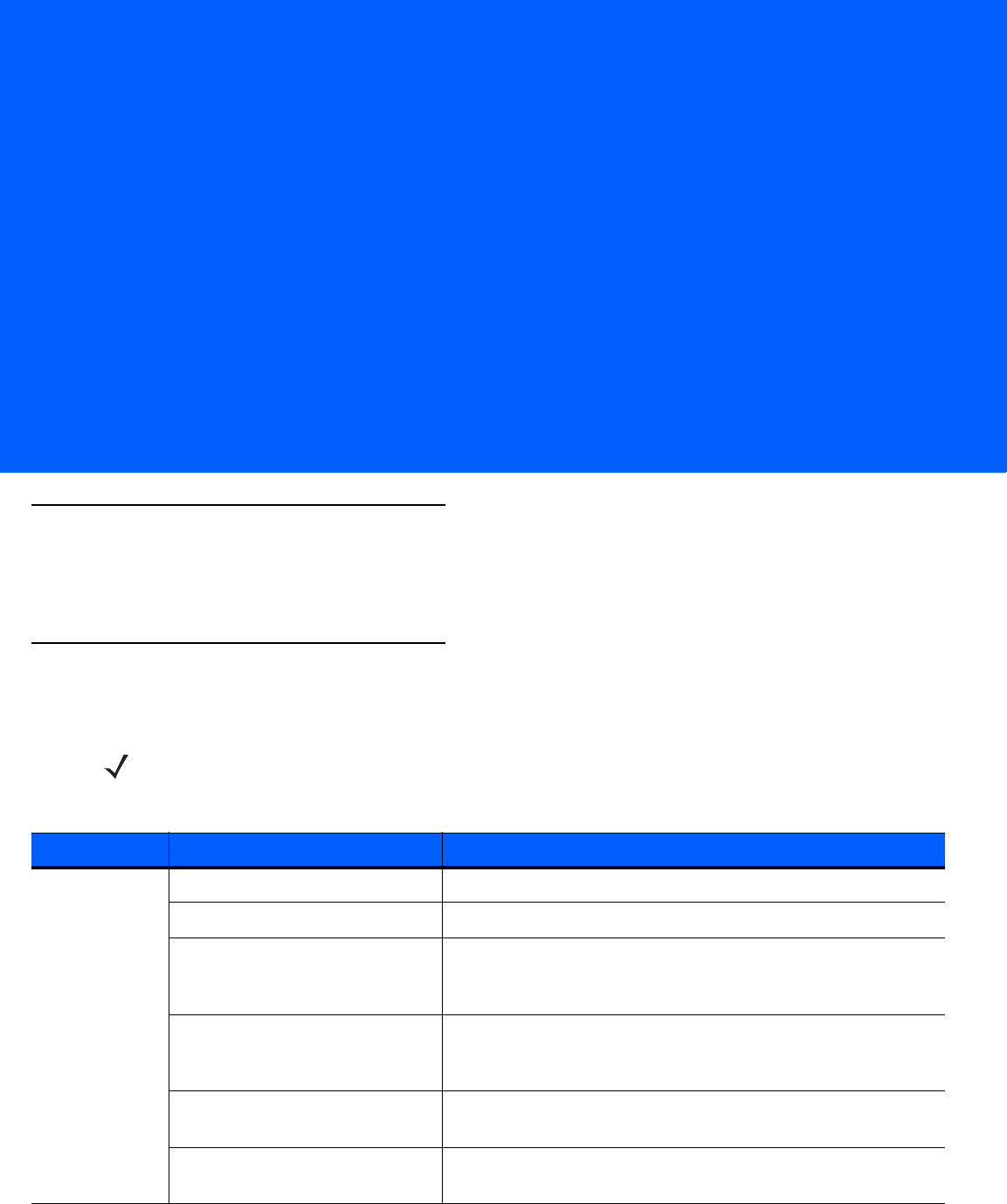
ABOUT THIS GUIDE
Introduction
The LI4278 Product Reference Guide provides general instructions for setting up, operating, maintaining, and
troubleshooting the LI4278 linear imager scanner and cradles.
Scanner Configurations
Table 2-1 lists the linear imager scanner configurations.
NOTE Check Solution Builder for the latest available model configurations.
Table 2-1
Linear Imager Scanner Configurations
Region Part #: Description
North America
LI4278-SR20007WR LI4278 Linear Imager - Twilight Black
LI4278-SR20001WR LI4278 Linear Imager - Cash Register White
LI4278-PRBU2100AWR Kit: LI4278 Linear Imager, Presentation Cradle (Radio/Charger),
USB Series A, 7 ft. Straight Cable - Black, PS (Country LC
Required)
LI4278-PRWU2100AWR Kit: LI4278 Linear Imager, Presentation Cradle (Radio/Charger),
USB Series A, 7 ft. Straight Cable - White, PS (Country LC
Required)
LI4278-TRBU0100ZWR Kit: LI4278 Linear Imager, Cradle (Radio/Charger), USB Series
A, 7 ft. Straight Cable - Black, P/S is NOT Required
LI4278-TRWU0100ZWR Kit: LI4278 Linear Imager, Cradle (Radio/Charger), USB Series
A, 7 ft. Straight Cable - White, P/S is NOT Required
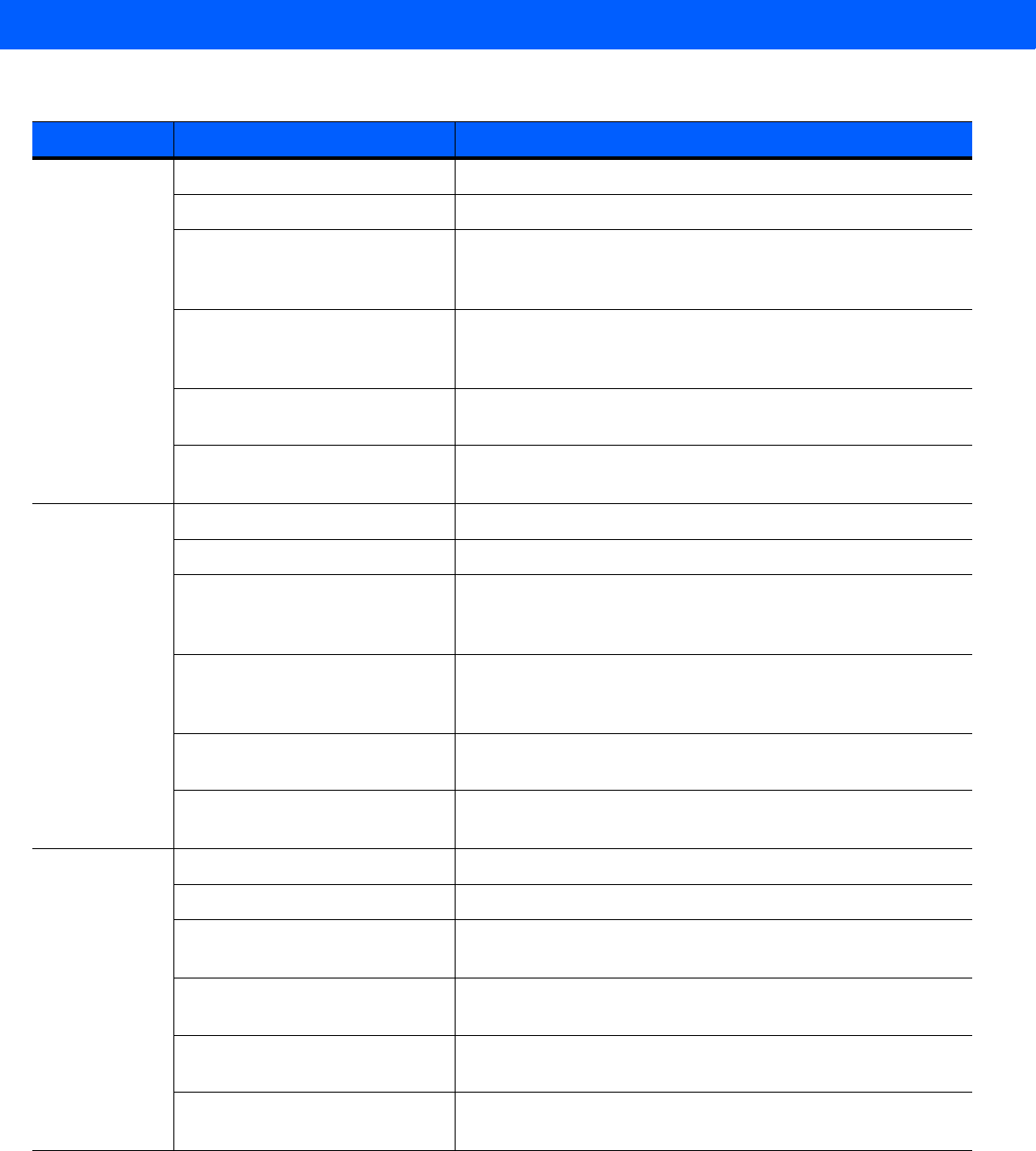
xvi LI4278 PRODUCT REFERENCE GUIDE
EMEA
LI4278-SR20007WR LI4278 Linear Imager - Twilight Black
LI4278-SR20001WR LI4278 Linear Imager - Cash Register White
LI4278-PRBU2100AWR Kit: LI4278 Linear Imager, Presentation Cradle (Radio/Charger),
USB Series A, 7 ft. Straight Cable - Black, PS (Country LC
Required)
LI4278-PRWU2100AWR Kit: LI4278 Linear Imager, Presentation Cradle (Radio/Charger),
USB Series A, 7 ft. Straight Cable - White, PS (Country LC
Required)
LI4278-TRBU0100ZER Kit: LI4278 Linear Imager, Cradle (Radio/Charger), USB Series
A, 7 ft. Straight Cable - Black, P/S is NOT Required
LI4278-TRWU0100ZER Kit: LI4278 Linear Imager, Cradle (Radio/Charger), USB Series
A, 7 ft. Straight Cable - White, P/S is NOT Required
Latin America
LI4278-SR20007WR LI4278 Linear Imager - Twilight Black
LI4278-SR20001WR LI4278 Linear Imager - Cash Register White
LI4278-PRBU2100ALR Kit: LI4278 Linear Imager, Presentation Cradle (Radio/Charger),
USB Series A, 7 ft. Straight Cable - Black, PS (Country LC
Required)
LI4278-PRWU2100ALR Kit: LI4278 Linear Imager, Presentation Cradle (Radio/Charger),
USB Series A, 7 ft. Straight Cable - White, PS (Country LC
Required)
LI4278-TRBU0100ZLR Kit: LI4278 Linear Imager, Cradle (Radio/Charger), USB Series
A, 7 ft. Straight Cable - Black, P/S is NOT Required
LI4278-TRWU0100ZLR Kit: LI4278 Linear Imager, Cradle (Radio/Charger), USB Series
A, 7 ft. Straight Cable - White, P/S is NOT Required
APAC
LI4278-SR20007WR LI4278 Linear Imager - Twilight Black
LI4278-SR20001WR LI4278 Linear Imager - Cash Register White
LI4278-PRBU2100AAR Kit: LI4278 Linear Imager, Presentation Cradle, USB Series A 7
ft. Straight Cable - Black, PS (Country LC Required)
LI4278-PRWU2100AAR Kit: LI4278 Linear Imager, Presentation Cradle, USB Series A 7
ft. Straight Cable - White, PS (Country LC Required)
LI4278-TRBU0100ZAR Kit: LI4278 Linear Imager, Cradle (Radio/Charger), USB Series
A, 7 ft. Straight Cable - Black, P/S is NOT Required
LI4278-TRWU0100ZAR Kit: LI4278 Linear Imager, Cradle (Radio/Charger), USB Series
A, 7 ft. Straight Cable - White, P/S is NOT Required
Table 2-1
Linear Imager Scanner Configurations (Continued)
Region Part #: Description
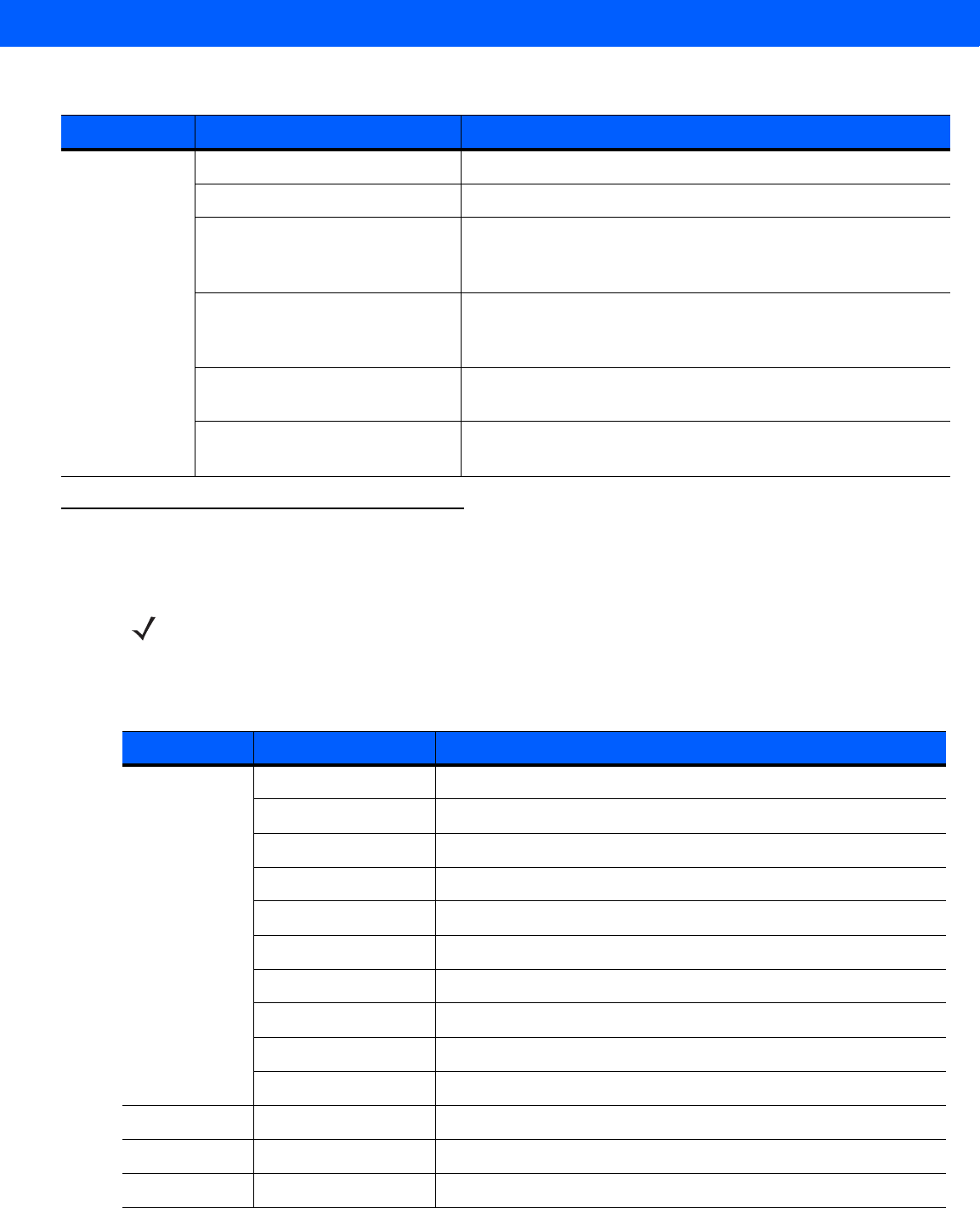
About This Guide xvii
Related Product Line Configurations
Table 2-2 lists the configurations of product lines related to the LI4278 linear imager scanner.
Government
(Fed/S&L)
LI4278-SR20007WR LI4278 Linear Imager - Twilight Black
LI4278-SR20001WR LI4278 Linear Imager - Cash Register White
LI4278-PRBU2100AWR Kit: LI4278 Linear Imager, Presentation Cradle (Radio/Charger),
USB Series A, 7 ft. Straight Cable - Black, PS (Country LC
Required)
LI4278-PRWU2100AWR Kit: LI4278 Linear Imager, Presentation Cradle (Radio/Charger),
USB Series A, 7 ft. Straight Cable - White, PS (Country LC
Required)
LI4278-TRBU0100ZWR Kit: LI4278 Linear Imager, Cradle (Radio/Charger), USB Series
A, 7 ft. Straight Cable - Black, P/S is NOT Required
LI4278-TRWU0100ZWR Kit: LI4278 Linear Imager, Cradle (Radio/Charger), USB Series
A, 7 ft. Straight Cable - White, P/S is NOT Required
Table 2-1
Linear Imager Scanner Configurations (Continued)
Region Part #: Description
NOTE Check Solution Builder for:
- additional information regarding all available accessories
- the complete selection of optional accessories
- the latest available configurations.
Table 2-2
Cradle, Power Supply, Battery, Miscellaneous Configurations
Product Line Part # Description
Cradles
STB4208-C0001R Cradle: Charger Only - White
STB4208-C0007R Cradle: Charger Only - Twilight Black
STB4278-C0001WR Cradle: Radio & Charger, Multi-Interface - White
STB4278-C0007WR Cradle: Radio & Charger, Multi-Interface - Twilight Black
CR0078-SC10001WR Cradle Standard (Radio, Interfaces, Charging, White)
CR0078-SC10007WR Cradle Standard (Radio, Interfaces, Charging, Black)
CR0008-SC10007R Cradle Standard (Charging Only, Black)
CR0008-SC10001R Cradle Standard (Charging Only, White)
CR0078-PC1F007WR Cradle Presentation (Radio, Interfaces, Charging, Black)
STB4208-C0001R Cradle: Charger Only - White
HoldersIntell
11-66553-06R Wall Mount Holder
Miscellaneous
50-12500-066 Wrist Lanyard
Power/Battery
BTRY-LS42RAA0E-01 LS4278 Spare Battery (works with LI4278)
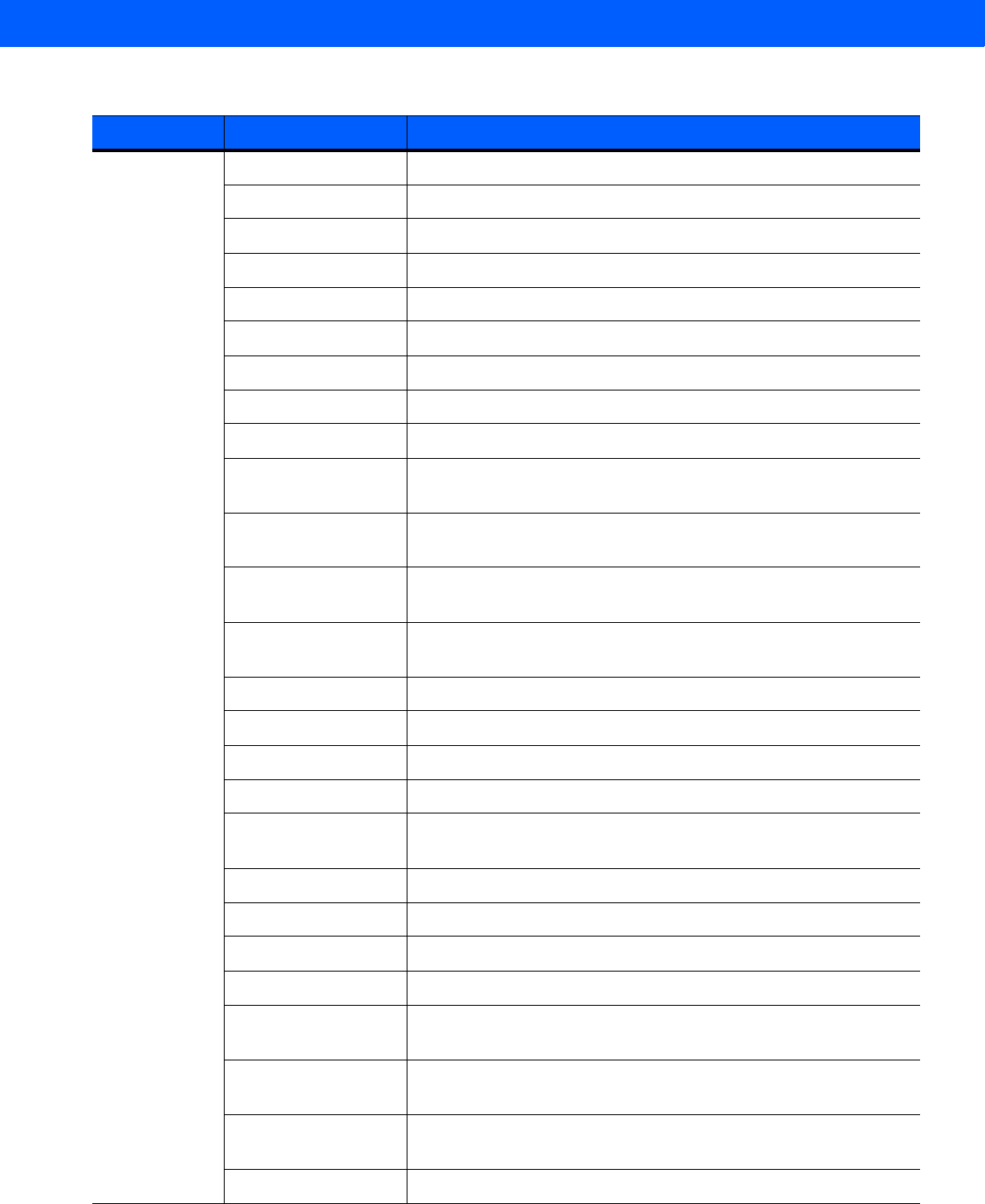
xviii LI4278 PRODUCT REFERENCE GUIDE
Universal
Cables
CBA-D02-C09ZAR Cable - Scanner Emulation: 9 ft. (2.8m) Coiled, Undecoded
CBA-K01-S07PAR Cable - Keyboard Wedge: 7 ft. (2m) Straight, PS/2 Power Port
CBA-K02-C09PAR Cable - Keyboard Wedge: 9 ft. (2.8m) Coiled, PS/2 Power Port
CBA-K08-C20PAR Cable - Keyboard Wedge: 20 ft. (6m) Coiled, PS/2 Power Port
CBA-M01-S07ZAR Cable - IBM: 468x/9x, 7 ft. (2m) Straight, Port 9B
CBA-M02-C09ZAR Cable - IBM: 468x/9x, 9 ft. (2.8m) Coiled, Port 9B
CBA-M03-S09EAR Cable - IBM: 468x/9x, 9 ft. (2.8m) Straight, Port 9B with EAS
CBA-M04-S07ZAR Cable - IBM: 468x/9x, 7 ft. (2m) Straight, Port 5B
CBA-M10-C12ZAR Cable - IBM: 468x/9x, 12 ft. (3.7m) Coiled, Port 9B
CBA-R01-S07PAR Cable - RS232: DB9 Female Connector, 7 ft. (2m) Straight, TxD on
2
CBA-R02-C09PAR Cable - RS232: DB9 Female Connector, 9 ft. (2.8m) Coiled, TxD on
2
CBA-R03-C12PAR Cable - RS232: DB9 Female Connector, 12 ft. (3.6m) Coiled, TxD
on 2
CBA-R06-C20PAR Cable - RS232: DB9 Female Connector, 20 ft. (6m) Coiled, TxD on
2
CBA-R08-S07ZAR Cable - RS232: 7 ft. (2m) Straight, Nixdorf Beetle - 5V Direct Power
CBA-R09-C09ZAR Cable - RS232: 9 ft. (2.8m) Coiled, Nixdorf Beetle - 5V Direct Power
CBA-R10-S07ZAR Cable - RS232: 7 ft. (2m) Straight, Nixdorf Beetle - Direct Power
CBA-R11-C09ZAR Cable - RS232: 9 ft. (2.8m) Coiled, Nixdorf Beetle - Direct Power
CBA-R13-S09EAR Cable - RS232: 9 ft. (2.8m) Straight., Nixdorf Beetle - Direct Power
with EAS.
CBA-R22-C09ZAR Cable - RS232: 9 ft. (2.8m) Coiled, Fujitsu T POS 500 ICL
CBA-R23-S07ZAR Cable - RS232: 7 ft. (2m) Straight, Fujitsu T POS 500 ICL
CBA-R24-C20ZAR Cable - RS232: 20 ft. (6m) Coiled, Fujitsu T POS 500 ICL
CBA-R28-C09ZAR Cable - RS232: 9 ft. (2.8m) Coiled, Verifone Ruby
CBA-R32-S07PAR Cable - RS232: DB9 Female Connector, 7 ft. (2m) Straight, TxD on
2, True Converter
CBA-R36-C09ZAR Cable - RS232: DB9 Female Connector, 9 ft. (2.8m) Coiled, Power
Pin 9
CBA-R46-C09ZAR Cable - RS232: DB9 Female Connector, 9 ft. (2.8m) Coiled, Power
Pin 9, TxD on 2, True Converter
CBA-S01-S07ZAR Synapse Adapter Cable: 7 ft. Straight. Cable Code S01
Table 2-2
Cradle, Power Supply, Battery, Miscellaneous Configurations (Continued)
Product Line Part # Description
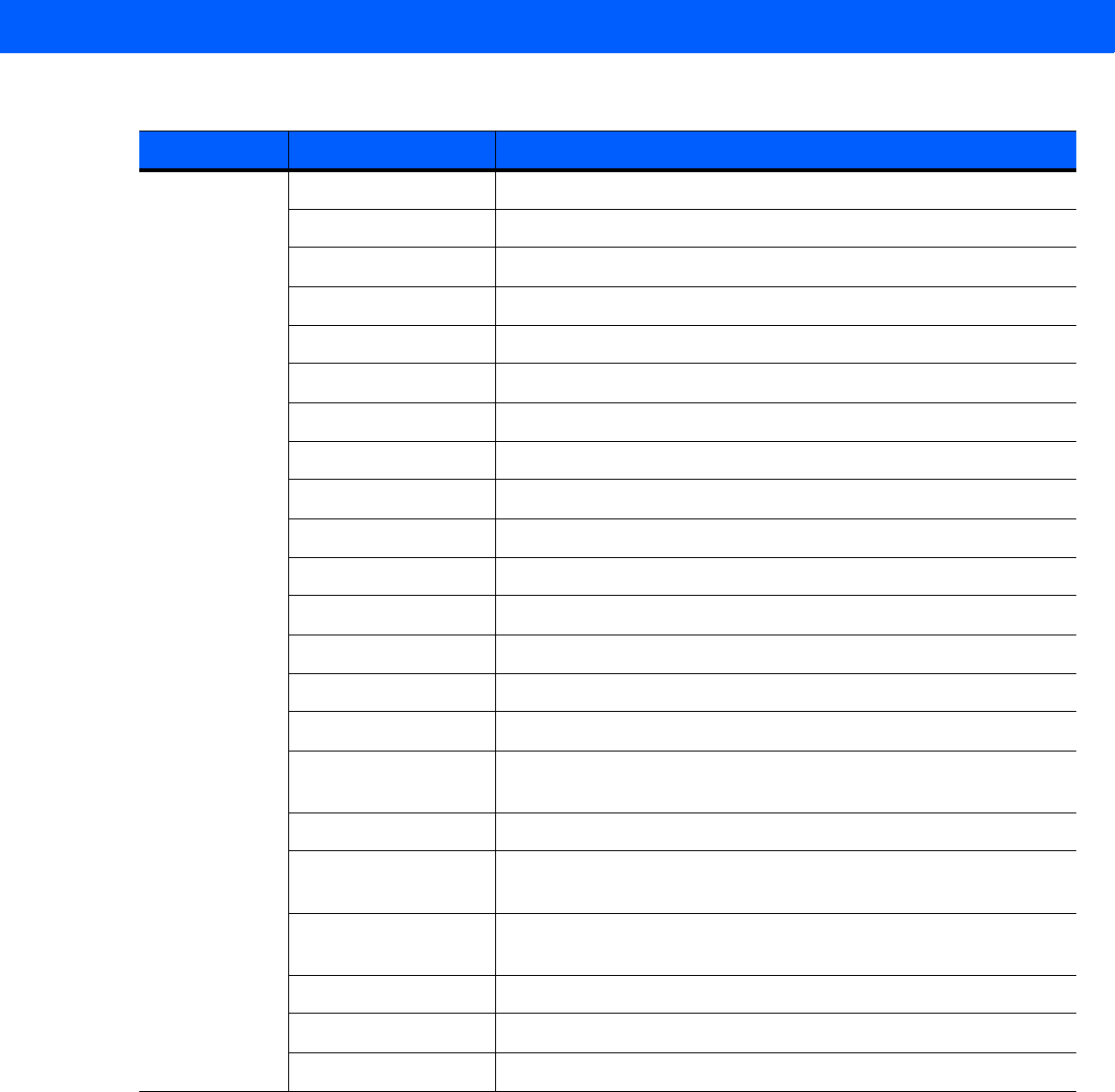
About This Guide xix
Universal
Cables
(continued)
CBA-S03-C09ZAR Synapse Adapter Cable: 9 ft. Coiled. Cable Code S03
CBA-S04-C16ZAR Synapse Adapter Cable: 16 ft. Coiled
CBA-S05-S09EAR Synapse Adapter Cable with EAS 9 ft. Straight. Cable Code S05
CBA-U01-S07ZAR Cable - USB: Series A Connector, 7 ft. (2m) Straight
CBA-U03-S07ZAR Cable - USB: Power Plus Connector, 7 ft. (2m) Straight
CBA-U06-S09EAR Cable - USB: Series A Connector, 9 ft. (2.8m) Straight, with EAS
CBA-U08-C15ZAR Cable - USB: Power Plus Connector, 15 ft. (4.6m) Coiled
CBA-U09-C15ZAR Cable - USB: Series A Connector, 15 ft. (4.6m) Coiled
CBA-U10-S15ZAR Cable - USB: Series A Connector, 15 ft. (4.6m) Straight
CBA-U12-C09ZAR Cable - USB: Series A Connector, 9 ft. (2.8m) Coiled
CBA-U14-C09ZAR Cable - USB: Power Plus Connector, 9 ft. (2.8m) Coiled
CBA-U15-S15ZAR Cable - USB: Power Plus Connector, 15 ft. (4.6m) Straight
CBA-D01-S07ZAR Cable - Scanner Emulation: 7 ft. (2m) Straight, Undecoded
CBA-K05-S15PAR Cable - Keyboard Wedge: 15 ft. (4.6m) Straight, PS/2 Power Port
CBA-K06-C12PAR Cable - Keyboard Wedge: 12 ft. (3.7m) Coiled, PS/2 Power Port
CBA-R04-S09FAR Cable - RS232: DB9 Female Connector, 9 ft. (2.8m) Straight, TxD
on 2, with EAS.
CBA-R12-C12ZAR Cable - RS232: 12 ft. (3.7m) Coiled, Nixdorf Beetle- Direct Power
CBA-R18-C09ZAR Cable - RS232: DB9 Female Connector, 9 ft. (2.8m) Coiled, Power
on Pin 1
CBA-R40-C09SAR Cable - RS232: Split DB9 Female Connector & Power Line, 9 ft.
(2.8m) Coiled
CBA-R41-S12ZAR Cable - RS232: 12 ft. (3.7m) Straight, Nixdorf Beetle- Direct Power
CBA-W01-S07ZAR Cable - Wand: 7 ft. (2m) Straight
CBA-W02-C09ZAR Cable - Wand: 9 ft. (2.8m) Coiled
Table 2-2
Cradle, Power Supply, Battery, Miscellaneous Configurations (Continued)
Product Line Part # Description
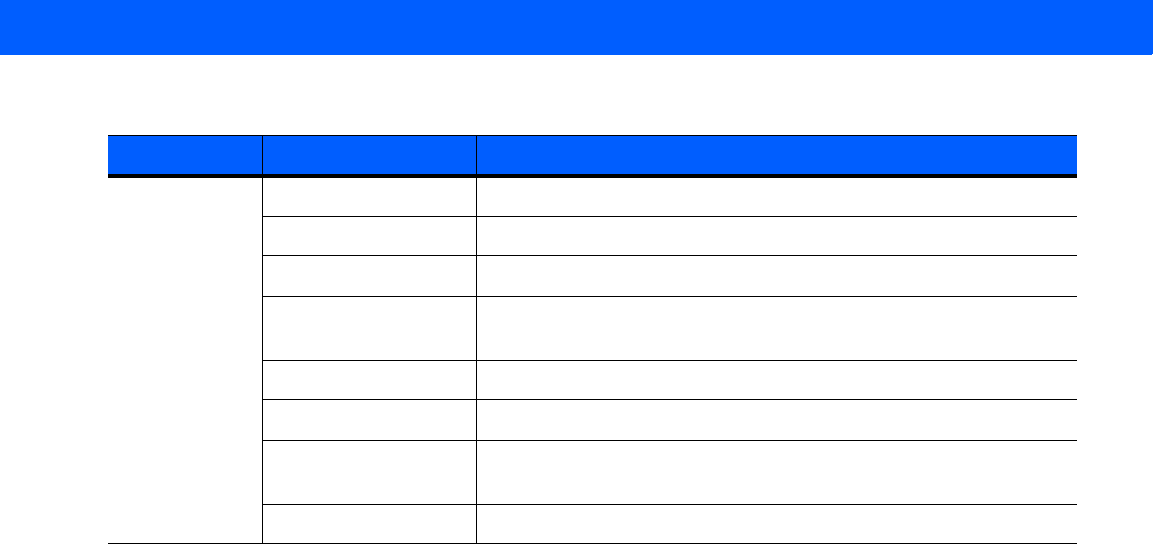
xx LI4278 PRODUCT REFERENCE GUIDE
Power
Supplies and
Line Cords
PWRS-14000-253R Power Supply: 5VDC,850MA, US-CA-MX-JP-TW
PWRS-14000-256R Power Supply: 5VDC,850MA, EU-UK-EMEA-RU-ZA
50-14000-259R Power Supply: 5VDC,850MA, ARGENTINA-UY
PWRS-14000-255R Power Supply: 5VDC, 850MA, Brazil/Korea, Must order line cord
separately
PWRS-14000-257R Power Supply: 5VDC,850MA, CHINA
PWRS-14000-258R Power Supply:5VDC,850MA, AU-HK-NZ
PWRS-14000-148R Power Supply (Presentation Cradle) - requires additional
country-specific line cord
PWRS-14000-253R Power Supply: 5VDC,850MA, US-CA-MX-JP-TW
Table 2-2
Cradle, Power Supply, Battery, Miscellaneous Configurations (Continued)
Product Line Part # Description

About This Guide xxi
Chapter Descriptions
Topics covered in this guide are as follows:
•
Chapter 1, GETTING STARTED provides a product overview, unpacking instructions, and cable
connection information.
•
Chapter 2, SCANNING describes parts of the linear imager scanner, beeper and LED definitions, and
how to use the linear imager scanner.
•
Chapter 3, MAINTENANCE, TROUBLESHOOTING & TECHNICAL SPECIFICATIONS provides
information on how to care for the linear imager scanner and cradle, troubleshooting, and technical
specifications.
•
Chapter 4, RADIO COMMUNICATIONS provides information about the modes of operation and features
available for wireless communication. This chapter also includes programming bar codes to configure
the linear imager scanner.
•
Chapter 5, USER PREFERENCES & MISCELLANEOUS SCANNER OPTIONS provides programming
bar codes for selecting user preference features for the linear imager scanner and commonly used bar
codes to customize how the data is transmitted to the host device.
•
Chapter 6, KEYBOARD WEDGE INTERFACE provides information for setting up the linear imager
scanner and cradle for Keyboard Wedge operation.
•
Chapter 7, RS-232 INTERFACE provides information for setting up the linear imager scanner and cradle
for RS-232 operation.
•
Chapter 8, USB INTERFACE provides information for setting up the linear imager scanner and cradle for
USB operation.
•
Chapter 9, IBM INTERFACE provides all information for setting up the linear imager scanner and cradle
with IBM 468X/469X POS systems.
•
Chapter 10, 123SCAN2 (PC based scanner configuration tool) enables rapid and easy customized setup
of scanners.
•
Chapter 11, SYMBOLOGIES describes all symbology features and provides the programming bar codes
necessary for selecting these features for the linear imager scanner.
•
Chapter 12, ADVANCED DATA FORMATTING (ADF) describes how to customize scanned data before
transmitting to the host. This chapter also contains the bar codes for advanced data formatting.
•
Appendix A, STANDARD DEFAULT PARAMETERS provides a table of all host devices and
miscellaneous linear imager scanner defaults.
•
Appendix B, PROGRAMMING REFERENCE provides a table of AIM code identifiers, ASCII character
conversions, and keyboard maps.
•
Appendix C, SAMPLE BAR CODES includes sample bar codes.
•
Appendix D, NUMERIC BAR CODES includes the numeric bar codes to scan for parameters requiring
specific numeric values.
•
Appendix E, ALPHANUMERIC BAR CODES includes the bar codes representing the alphanumeric
keyboard, used when setting ADF rules.
•
Appendix F, ASCII CHARACTER SETS provides ASCII character value tables.
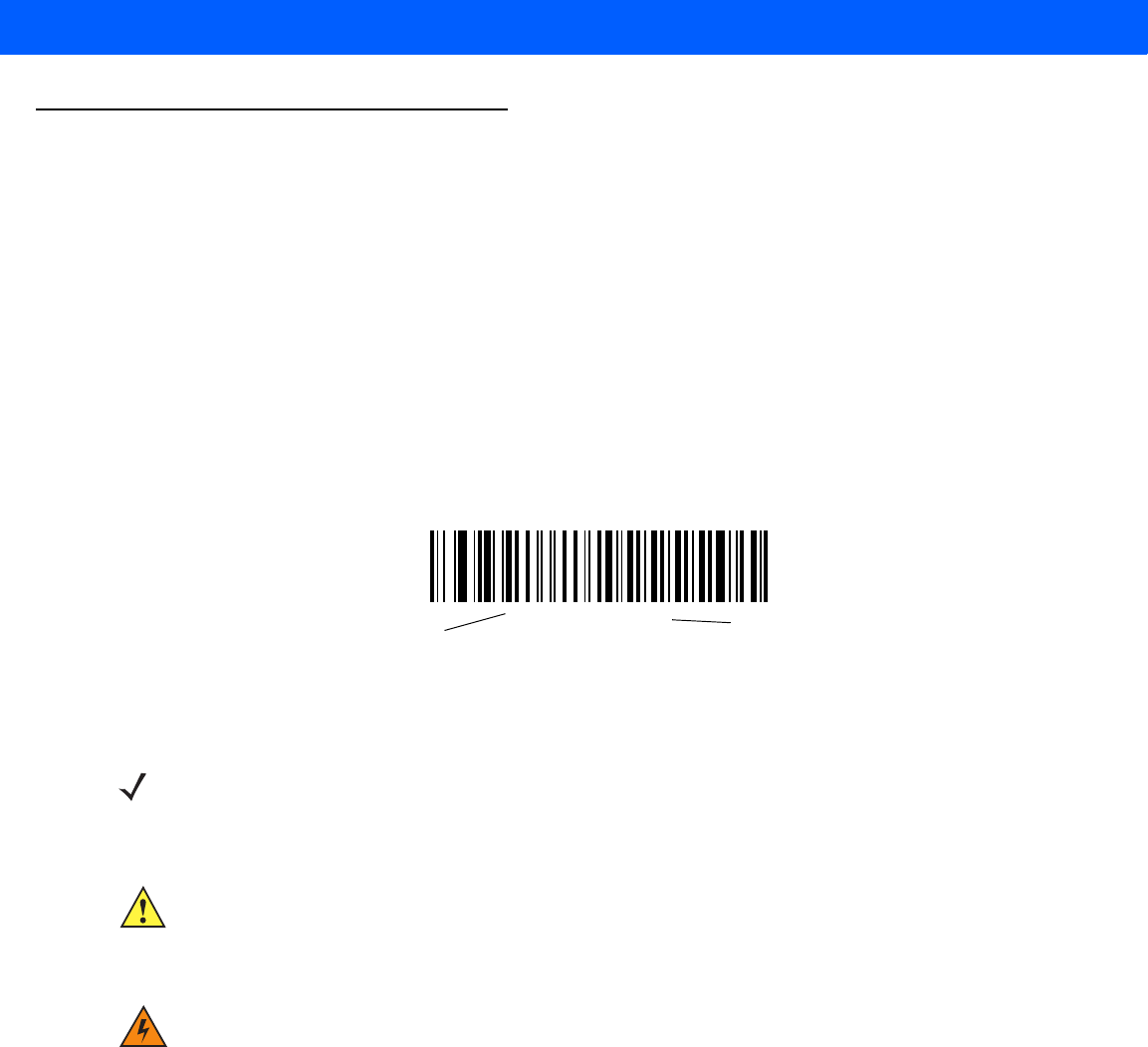
xxii LI4278 PRODUCT REFERENCE GUIDE
Notational Conventions
The following conventions are used in this document:
•
Italics are used to highlight chapters and sections in this and related documents.
•
Bold text is used to highlight parameter names and options.
•
bullets (•) indicate:
•Action items
•Lists of alternatives
•Lists of required steps that are not necessarily sequential
•
Sequential lists (e.g., those that describe step-by-step procedures) appear as numbered lists.
•
Throughout the programming bar code menus, asterisks (*) are used to denote default parameter
settings.
*Baud Rate 9600 Feature/Option
*Indicates Default
NOTE This symbol indicates something of special interest or importance to the reader. Failure to read the note
will not result in physical harm to the reader, equipment or data.
CAUTION This symbol indicates that if this information is ignored, the possibility of data or material damage may
occur.
WARNING!This symbol indicates that if this information is ignored the possibility that serious personal
injury may occur.

About This Guide xxiii
Related Documents
•
The LI4278 Quick Start Guide (p/n 72-154896-xx) provides general information to help the user get
started with the linear imager scanner. It includes basic operation instructions and start up bar codes.
•
The CR0078-S/CR0008-S Cradle Quick Reference Guide (p/n 72-135874-xx) provides information to
help the user set up and use the charge only and host interface cradles. It includes set up and mounting
instructions.
•
The CR0078-P Cradle Quick Reference Guide (p/n 72-138860-xx) provides general information
regarding the cradle. It includes set up and usage instructions.
The latest version of this guide and all guides, are available at: www.motorolasolutions.com/support.
Service Information
If you have a problem using the equipment, contact your facility's technical or systems support. If there is a
problem with the equipment, they will contact the Motorola Solutions Global Customer Support Center at:
http://www.motorolasolutions.com/support.
When contacting Motorola Solutions support, please have the following information available:
•
Serial number of the unit
•
Model number or product name
•
Software type and version number
Motorola responds to calls by e-mail, telephone or fax within the time limits set forth in service agreements.
If your problem cannot be solved by Motorola Solutions support, you may need to return your equipment for
servicing and will be given specific directions. Motorola is not responsible for any damages incurred during
shipment if the approved shipping container is not used. Shipping the units improperly can possibly void the
warranty.
If you purchased your business product from a Motorola business partner, please contact that business partner
for support.

xxiv LI4278 PRODUCT REFERENCE GUIDE
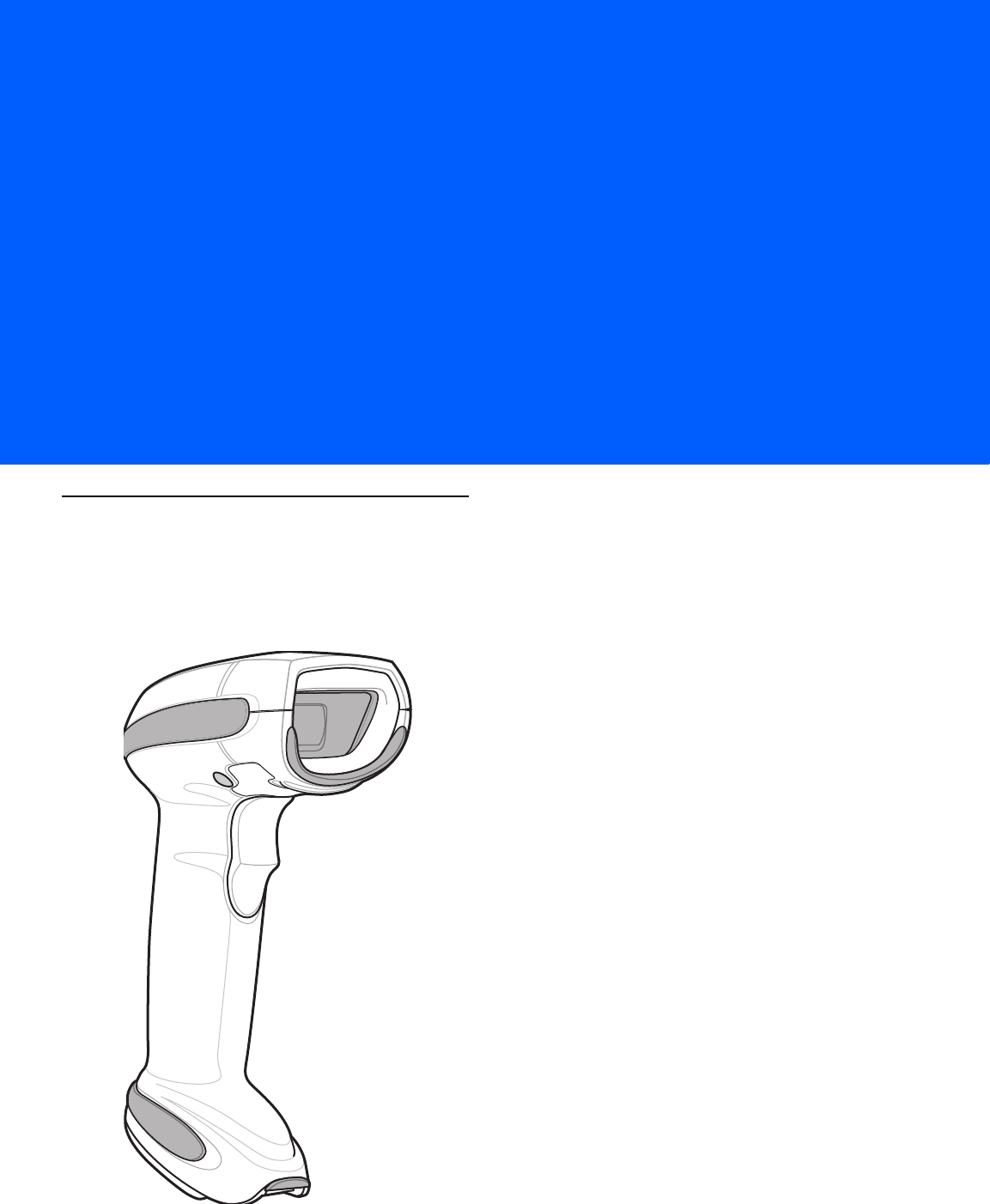
CHAPTER 1 GETTING STARTED
Introduction
The world class LI4278 linear imager scanner, first in a family of high performance linear imagers from
Motorola, offers customers a cost effective, cordless 1D bar code scanner which out performs all existing linear
imagers and established Motorola as a leader in imager bar code readers.
Figure 1-1
LI4278 Linear Imager

1 - 2 LI4278 Product Reference Guide
Interfaces
The CR0078-S cradle supports all of the following interfaces. The CR0078-P cradle supports all of the below
listed interfaces with the exception of Wand Emulation, Scanner Emulation and Synapse.
Unpacking the Linear Imager Scanner and Cradle
Remove the scanner and cradle from their respective packing and inspect for damage. If the scanner or cradle
was damaged in transit, contact Motorola Solutions Support. See page xxiii for contact information. KEEP
THE PACKING. It is the approved shipping container and should be used if the equipment ever needs to be
returned for servicing.
Table 1-1
Interface Support - CR0078-S / CR0078-P Cradles
Interface Description
Cradle Support
CR0078-S CR0078-P
USB Connection to a Host
The cradle auto detects a USB host and defaults to the HID
keyboard interface type. Select other USB interface types
by scanning programming bar code menus.This interface
supports the following international keyboards (for
Windows® environment): North America, German, French,
French Canadian, Spanish, Italian, Swedish, UK English,
Portuguese-Brazilian, and Japanese.
XX
Standard RS-232
Connection to a Host Scan bar code menus to set up proper communication of
the cradle with the host.
XX
Keyboard Wedge
Connection to a Host The host interprets scanned data as keystrokes. This
interface supports the following international keyboards
(for Windows® environment): North America, German,
French, French Canadian, Spanish, Italian, Swedish, UK
English, Portuguese-Brazilian, and Japanese.
XX
Connection to IBM®
468X/469X Hosts
Scan bar code menus to set up communication of the
cradle with the IBM terminal.
XX
Wand Emulation Connection
to a Host The cradle is connected to a portable data terminal, a
controller, or host which collects the data as wand data
and decodes it.
X
Scanner Emulation
connection to a Host The cradle is connected to a portable data terminal, a
controller which collects the data and interprets it for the
host.
X
Synapse Capability Allows connection to a wide variety of host systems using
a Synapse and Synapse adapter cable. The cradle auto
detects the host.
X
Configuration via 123Scan2
PC-based software tool that enables rapid and easy
customized setup of Motorola scanners.
XX
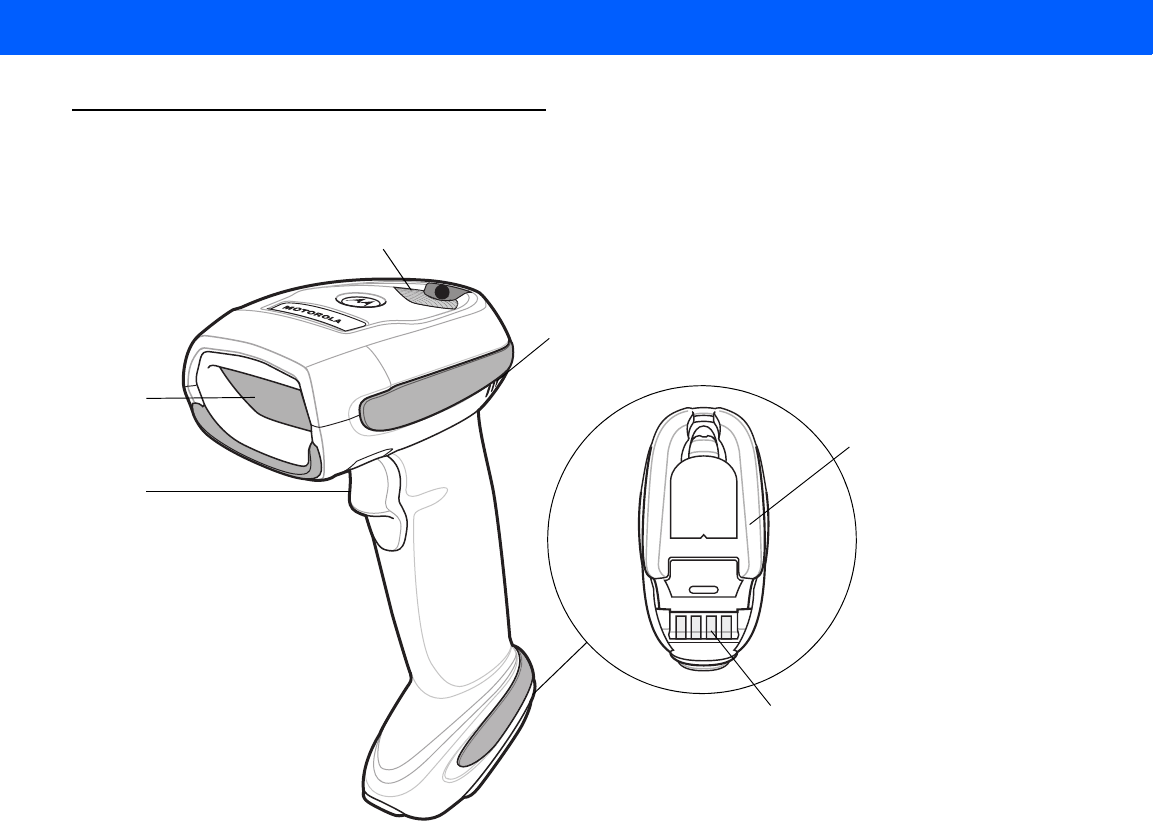
GETTING STARTED 1 - 3
Parts
Scanner
Figure 1-2
Parts of the Linear Imager Scanner
Beeper
LED
Trigger
Scan
Window
Battery Door
Metal Charging
Contacts
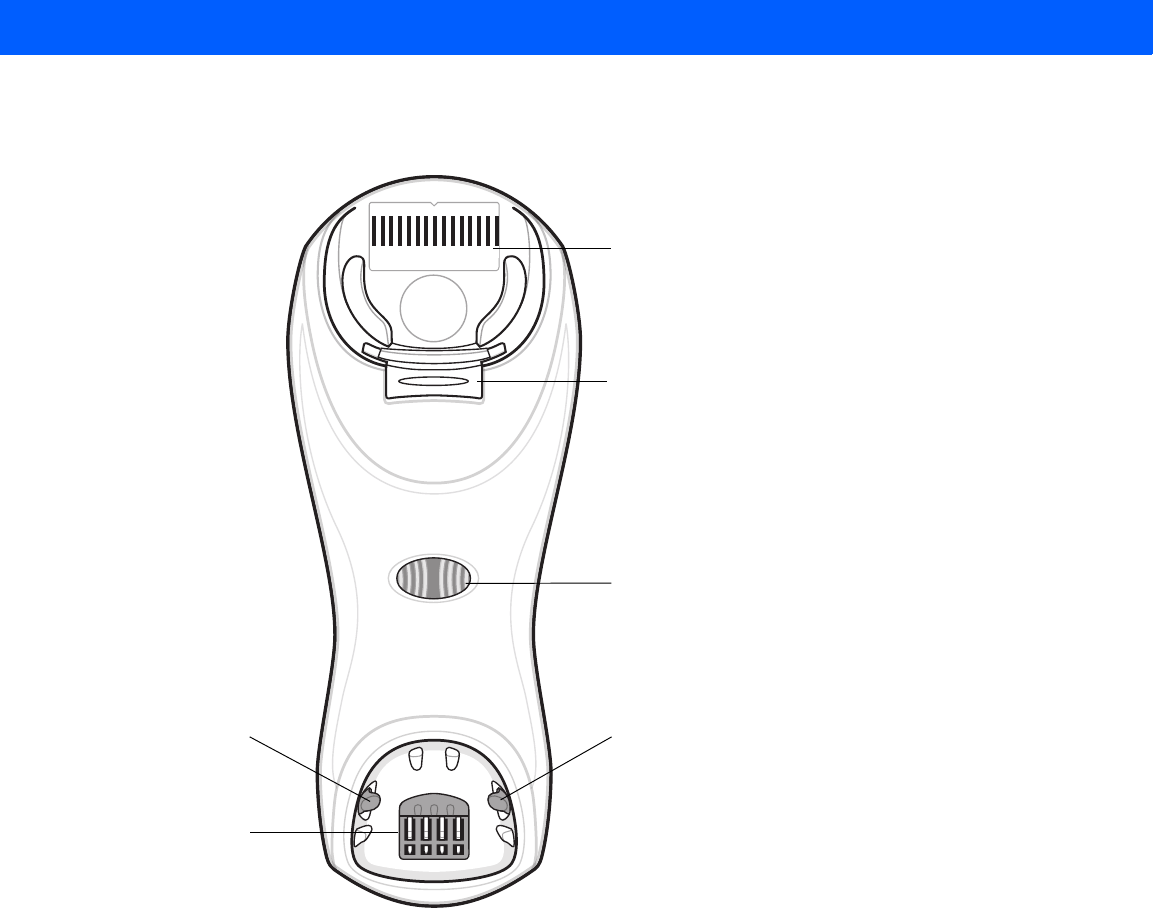
1 - 4 LI4278 Product Reference Guide
CR0078-S/CR0008-S Series Cradle
Figure 1-3
CR0078-S/CR0008-S Series Cradle Front View
Pairing
Bar Code
(CR0078-S only)
Latch Latch
Charging/
Communications
Contacts
Cradle Power
LED
Convertible
Mount Hook
(cradle serial #)
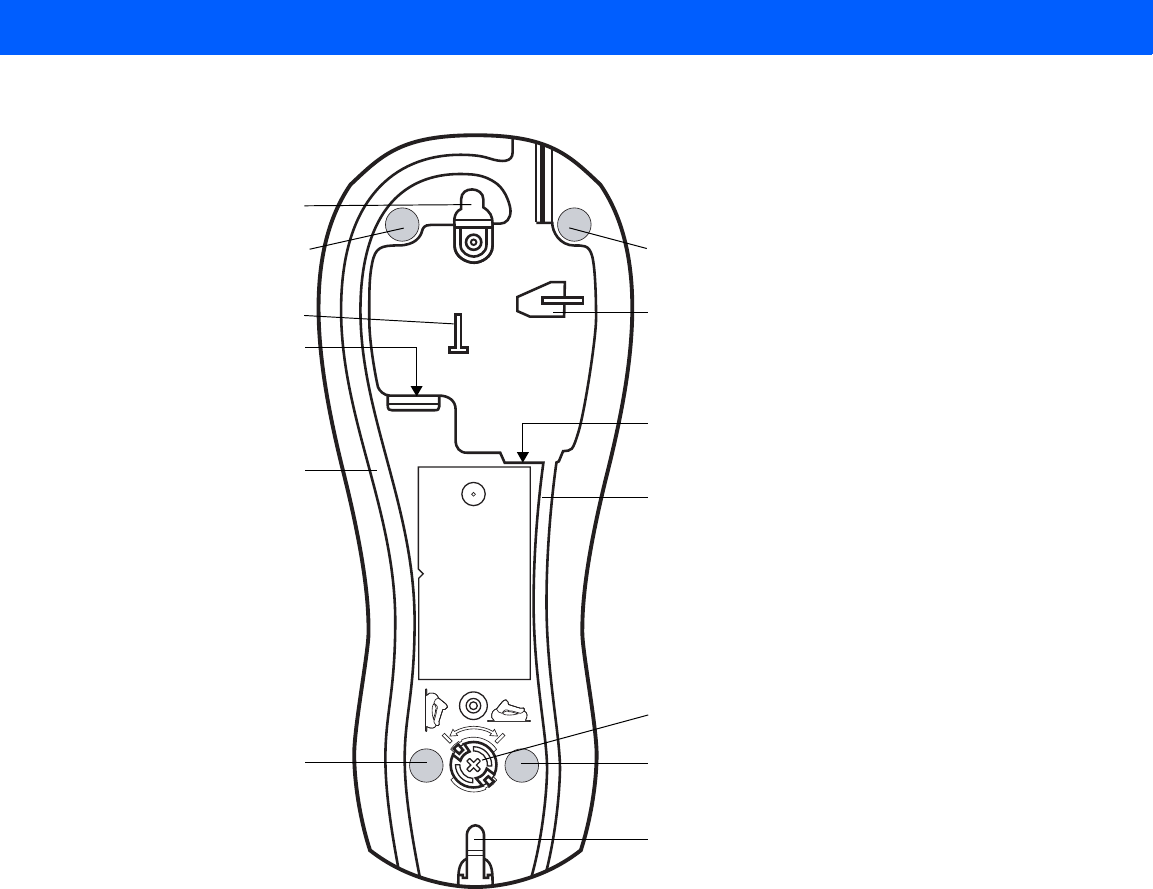
GETTING STARTED 1 - 5
Figure 1-4
CR0078-S/CR0008-S Series Cradle Back View
Rubber Foot Rubber Foot
Mounting Hole
Host Cable Groove
Rubber Foot Rubber Foot
Power Port
Host Port
(Applies to CR0078-S
only)
Power Cable Groove
Desk/Wall Mount
Converter Knob
Mounting Hole
Power Cable Hook Host Cable Hook
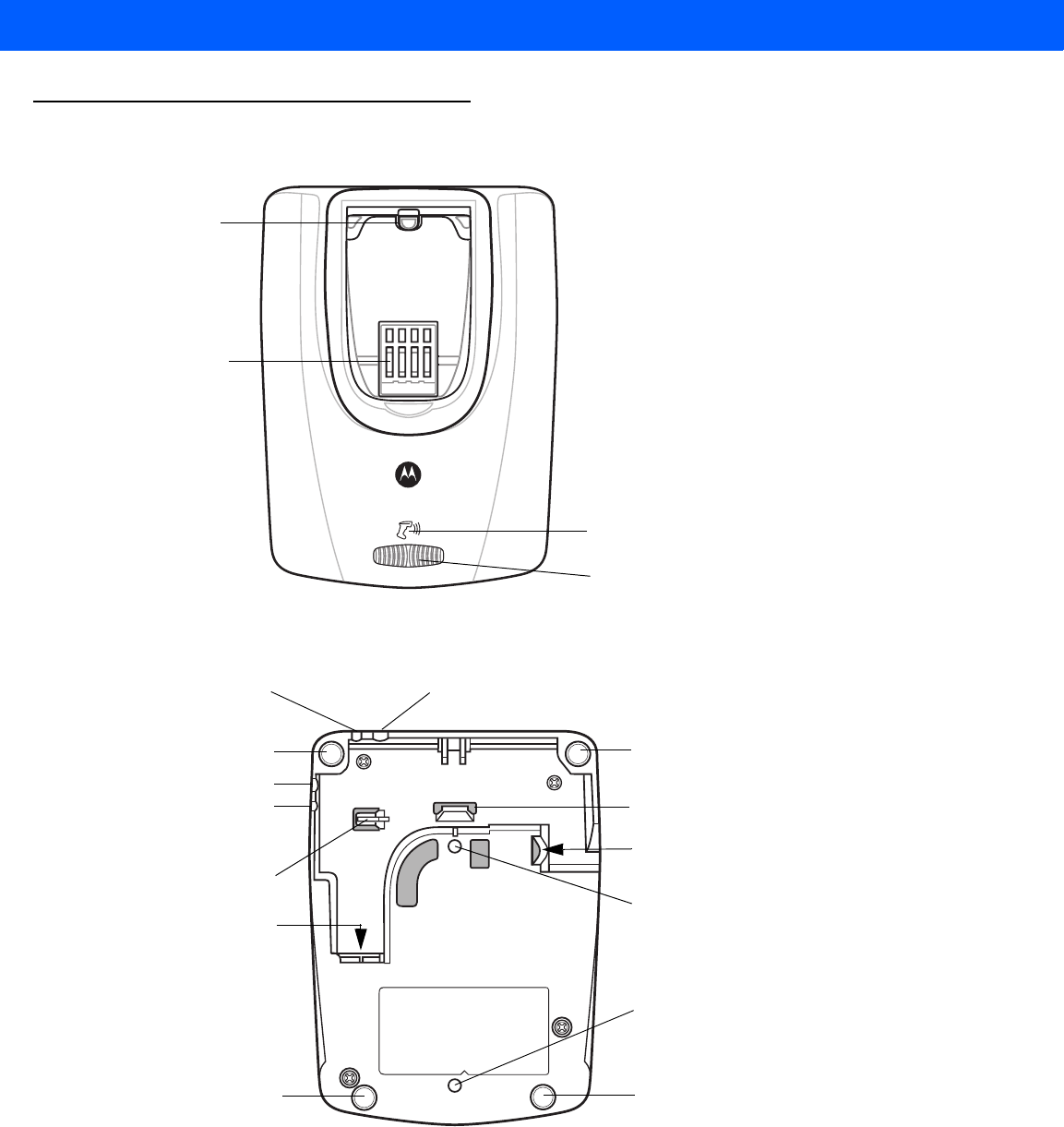
1 - 6 LI4278 Product Reference Guide
CR0078-P Series Cradle
Figure 1-5
CR0078-P Cradle Top View
Figure 1-6
CR0078-P Cradle Bottom View
Charging/
Communication
Contacts
Latch
LED
Page Button
Rubber Foot Rubber Foot
Rubber Foot
Power Port
Host Port
Host Cable Groove
Power Cable
Groove Host Cable Groove
Cable Support Hook
Cable Support Hook
Mounting Hole
Power Cable Groove
Rubber Foot
Mounting Hole
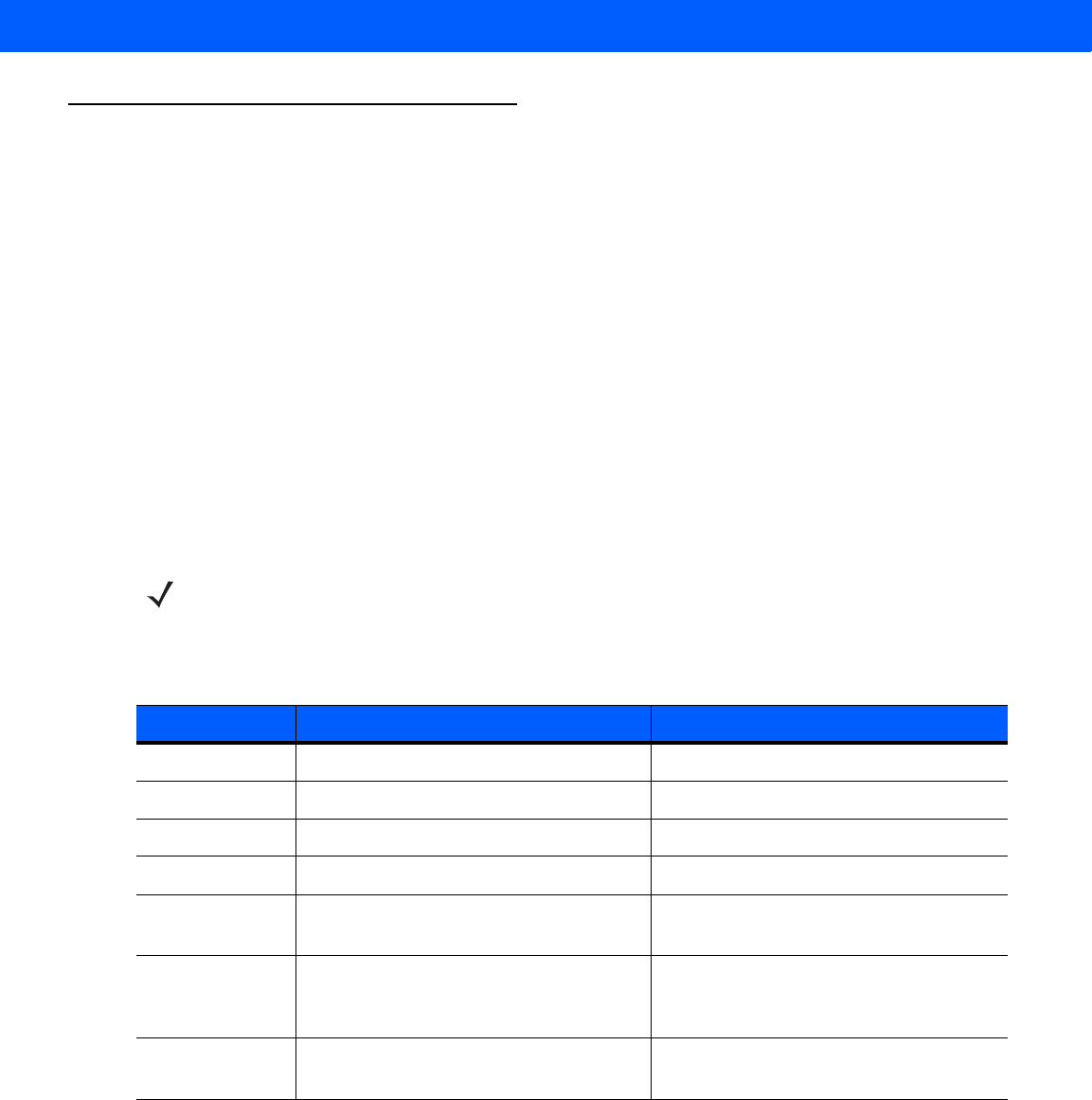
GETTING STARTED 1 - 7
Linear Imager Scanner Cradle
The scanner cradles (CR0078-S and CR0078-P) serve as a stand, charger, and host interface for the linear
imager scanner. The cradle sits on a desktop. The CR0078-S cradle can also be mounted on a vertical surface
(such as a wall). For more information about mounting options and procedures, refer to the documentation
included with the cradle.
The CR0078-S cradle is available as a charging cradle with a radio and as a charge-only cradle. The
CR0078-P cradle is only available as a charging cradle with a radio. The differences between the two versions
are as follows:
•
Charging cradle with radio: When the cordless linear imager scanner is paired to the cradle, all
communication between the linear imager scanner and the host computer is accomplished through the
cradle. Each bar code contains programming instructions or other data unique to the bar code pattern.
The linear imager scanner is paired to the cradle and transmits bar code data to the cradle via Bluetooth
Technology Profile Support. The cradle then sends that information via an interface cable to the host
computer for interpretation.
•
Charge-only cradle: This cradle serves as a stand and battery charger. It does not contain a radio and
has no communication capability.
Table 1-2 outlines several main differences between the CR0078-S and CR0078-P cradles.
NOTE For more information about communication between the linear imager scanner, cradle and host, see
Chapter 4, RADIO COMMUNICATIONS.
Table 1-2
Cradle Features
Feature CR0078-S CR0078-P
Scanning Hand-Held scanning Hands-Free or Hand-Held scanning
Bluetooth Bluetooth or Charge Only (CR0008-S) Bluetooth
Pairing Pair up to 3 scanners per cradle Pair up to seven scanners per cradle
Paging Not available Ability to page misplaced scanner(s)
Charging Can charge via host power, if available,
or with optional 5V power supply. Requires 12V power supply
Interfaces Supports most commonly used interfaces
(see Technical Specifications on page 3-9
for detailed list)
Supports most commonly used interfaces
with the exception of Wand Emulation,
Scanner Emulation and Synapse
USB Cable Standard universal USB cable Requires universal cables with shielded
modular plugs
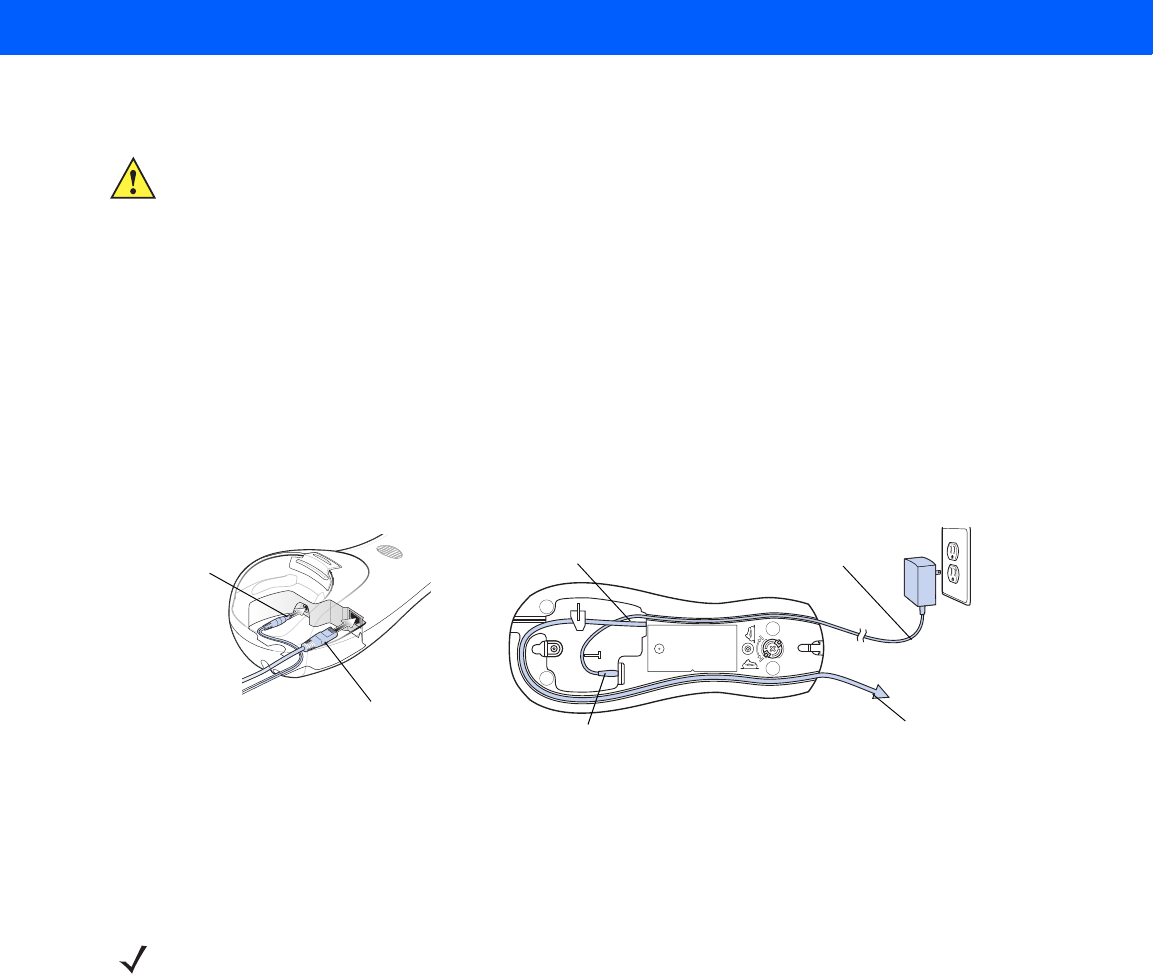
1 - 8 LI4278 Product Reference Guide
Connecting the CR0078-S/CR0008-S Series Cradle
1. If a power supply is connected to the cradle, disconnect it. See Figure 1-7.
2. If using an interface cable (CR0078-S only), insert the cable into the cradle’s host port.
3. If using a power supply that connects to the interface cable (CR0078-S only), insert this power supply into
the power connector on the interface cable, and the other end to an AC supply.
4. Insert the other end of the interface cable into the appropriate port on the host computer (see the specific
host chapter for information on host connections).
5. If using an external power supply (if required by the interface, or to allow fast charging of the linear imager
scanner), insert the power cable into the power port on the back of the cradle, and connect the power
supply to an approved AC supply (refer to the CR0078-S/CR0008-S Cradle Quick Reference Guide for
more information).
Figure 1-7
Connecting the Cables to the CR0078-S/CR0008-S Cradle
6. If applicable, thread the interface cable over the cable support hook and run the host and power cables into
their respective cable grooves.
7. Mount the cradle, as necessary. (For information on mounting the cradle, refer to the documentation
included with the cradle.)
Supplying Power to the CR0078-S/CR0008-S Cradle
The CR0078-S/CR0008-S cradle receives power from one of two sources:
•
An external power supply.
•
When connected to the host through a host cable that supplies power (CR0078-S only).
The cradle detects whether the host or the external supply is supplying power. It always draws power from the
external supply when available, regardless of the presence of power from a host.
When the CR0078-S cradle is connected to the host via the USB interface, it can be powered by the USB port
instead of an external power supply. Powering from a USB host limits charging. The linear imager scanner
charges at a slower rate than when charging from an external power supply.
IMPORTANT Connect the interface cable and power supply (if necessary) in the following order to ensure proper
operation of the linear imager scanner and cradle.
Power Port
Host Port Power Port
Host Port
Connect to appropriate host
Power
NOTE Disconnect the power supply before changing host cables, or the cradle may not recognize the new host.
Different cables are required for different hosts. The connectors illustrated in each host chapter are
examples only. The connectors may be different from those illustrated, but the steps to connect the cradle
remain the same.
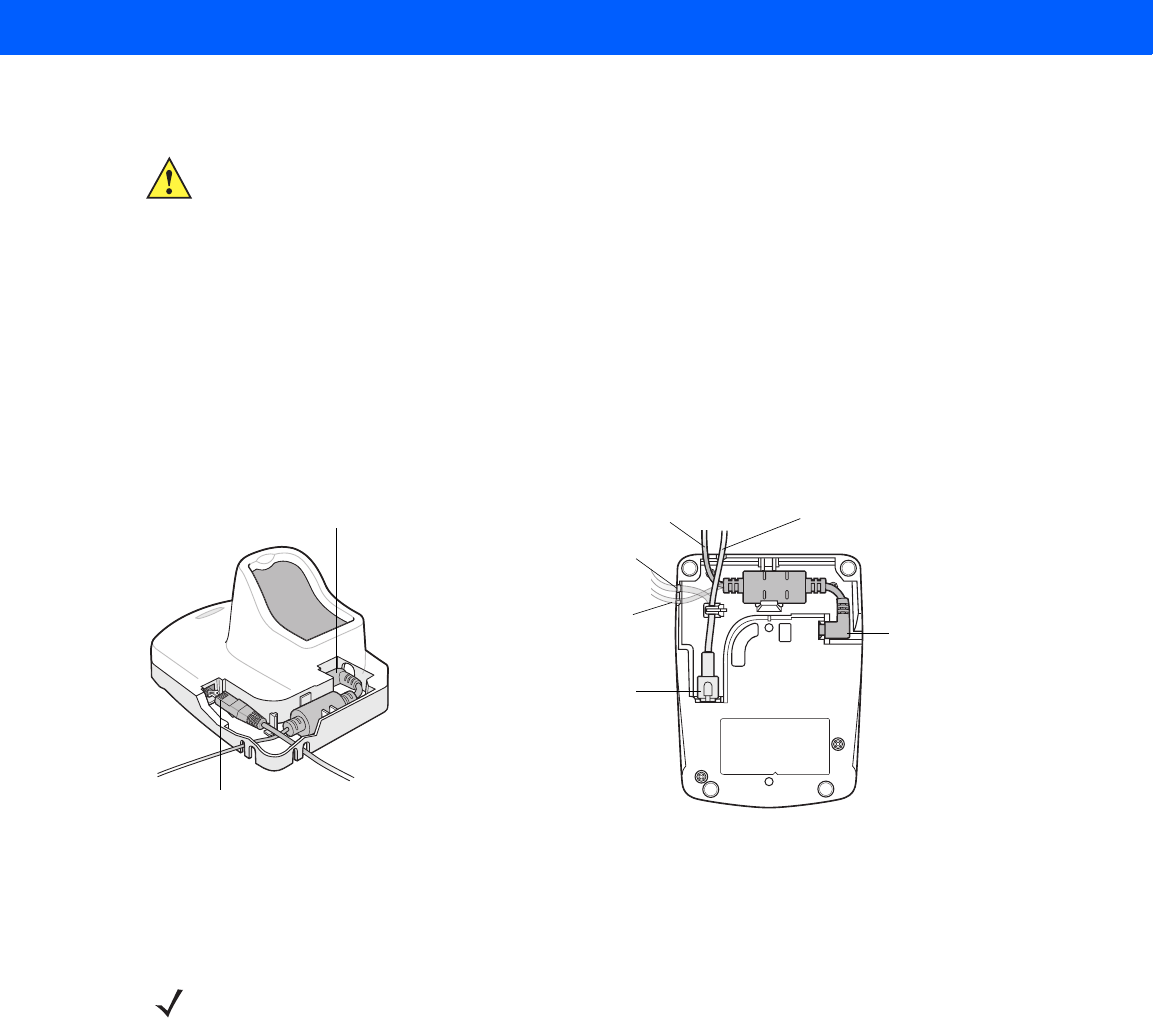
GETTING STARTED 1 - 9
Connecting the CR0078-P Series Cradle
1. Insert the interface cable into the cradle’s host port.
2. Connect the other end of the interface cable to the host.
3. Connect the power supply to the cradle’s power port.
4. Connect the appropriate cable to the power supply and AC power source.
5. Thread the interface cable over the cable support hook (see Chapter 1-6, CR0078-P Cradle Bottom View)
and run the host and power cables into their respective cable grooves.
6. If necessary, (for non-autodetected interfaces) scan the appropriate host bar code (refer to the
CR0078-S/CR0008-S Cradle Quick Reference Guide for more information).
Figure 1-8
Connecting the Cables to the CR0078-P Cradle
Supplying Power to the CR0078-P Cradle
The CR0078-P cradle receives power from an external power supply.
IMPORTANT Connect the interface cable and power supply in the following order to ensure proper operation of
the linear imager scanner and cradle.
Power Port
Host Port
Power Port
Host Port
Connect to appropriate host
Power
Alternate Host Groove
Alternate Power Groove
NOTE The CR0078-S cradle has the ability to be powered by the host instead of an external power supply. The
CR0078-P can only receive power via an external power supply.
It is always recommended that an external power supply be used to provide fastest recharge times.
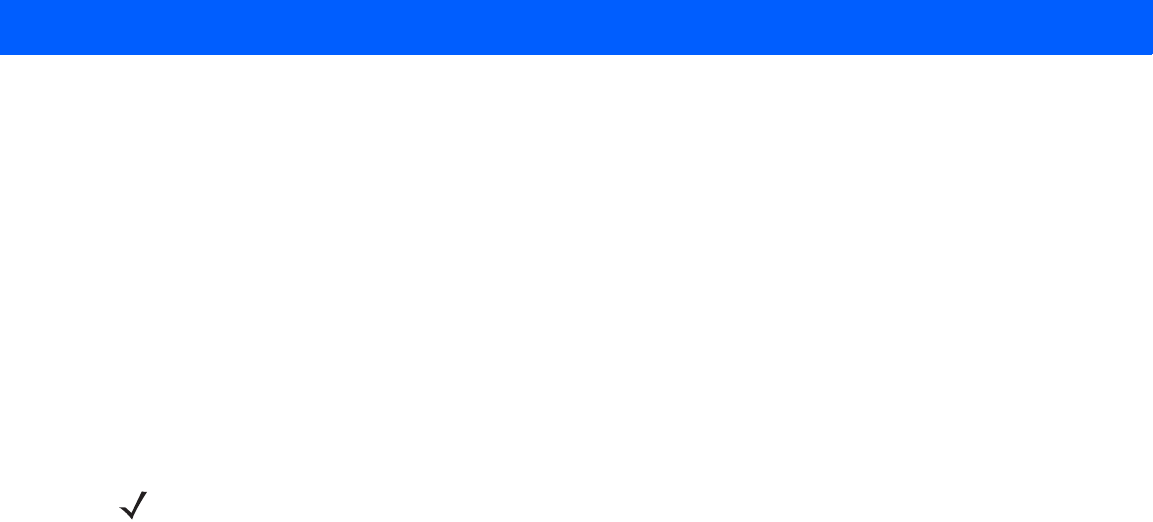
1 - 10 LI4278 Product Reference Guide
Lost Connection to Host
If scanned data does not transmit to the cradle’s host, ensure that all cables are firmly inserted and the power
supply is connected to an appropriate AC outlet. If scanned data still does not transmit to the host, reestablish
a connection with the host:
1. Disconnect the power supply from the cradle.
2. Disconnect the host interface cable from the cradle.
3. Wait three seconds.
4. Reconnect the host interface cable to the cradle.
5. Reconnect the power supply to the cradle, if required.
6. Reestablish pairing with the cradle by scanning the pairing bar code.
Mounting the Cradle
For information on mounting the CR0078-S cradle, refer to the documentation included with the cradle.
NOTE The CR0078-S does not always require a power supply whereas the CR0078-P always requires a power
supply.
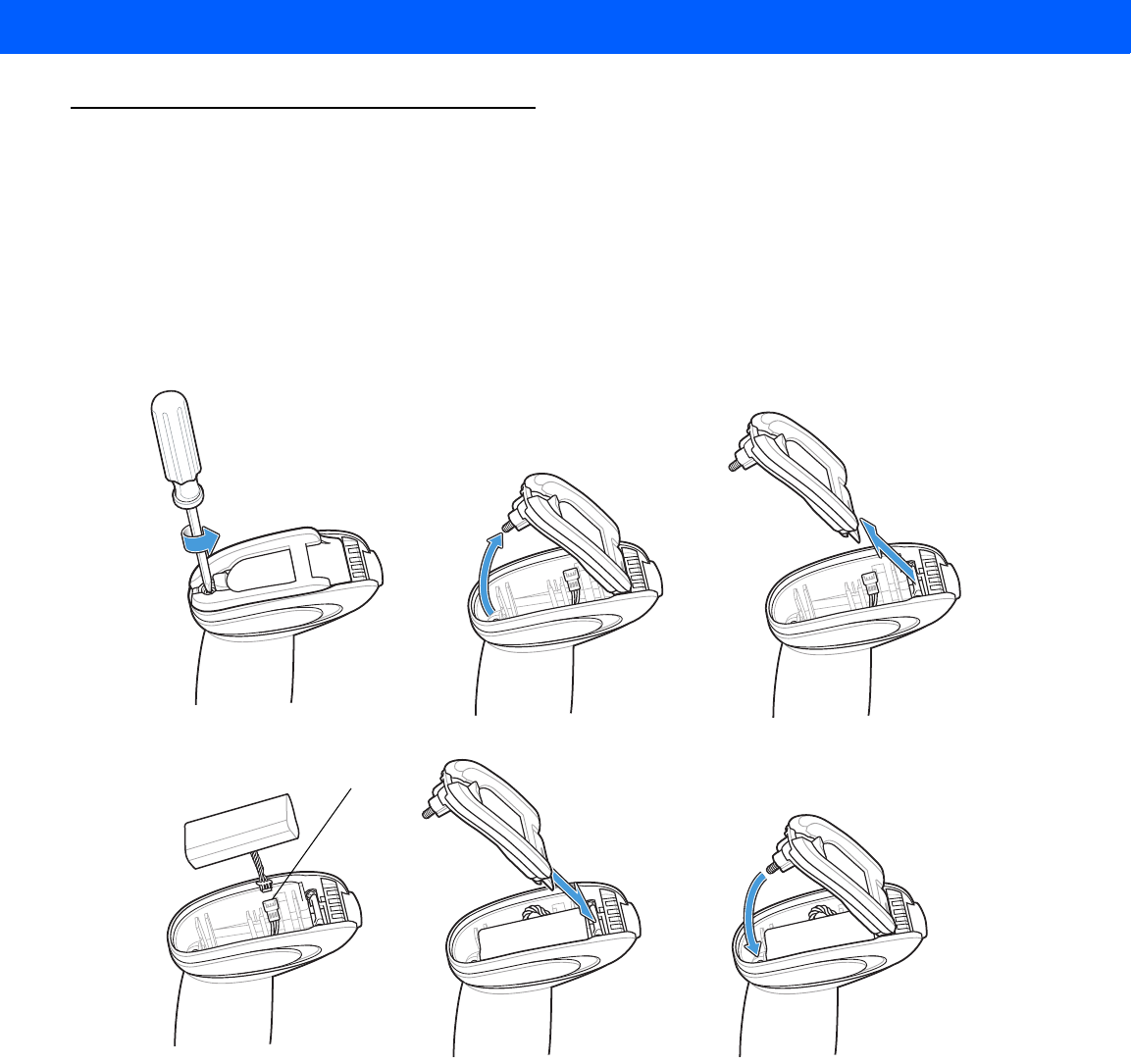
GETTING STARTED 1 - 11
Replacing the Linear Imager Scanner Battery
The battery is installed in the cordless linear imager scanner by the factory and resides in a chamber in the
linear imager scanner handle. To replace the battery:
1. Insert a Phillips screwdriver in the screw at the base of the linear imager scanner, then turn the screw
counterclockwise to release the latch.
2. Remove the latch.
3. If a battery is already installed, turn the linear imager scanner upright to slide the battery out. Disconnect
the battery connector clip.
Figure 1-9
Inserting the Battery
4. With the contacts on the connector clips facing in the same direction, attach the new battery’s connector
clip to the connector clip in the base of the linear imager scanner.
5. Slide the new battery into the battery well and ensure the battery leads are visible. The battery should sit
securely in the well.
6. Attach and close the latch.
7. Insert a Phillips screwdriver in the screw at the base of the linear imager scanner, press down gently, and
turn the screw clockwise to lock the latch in place.
11
54
32
6
Battery Connector
Clip
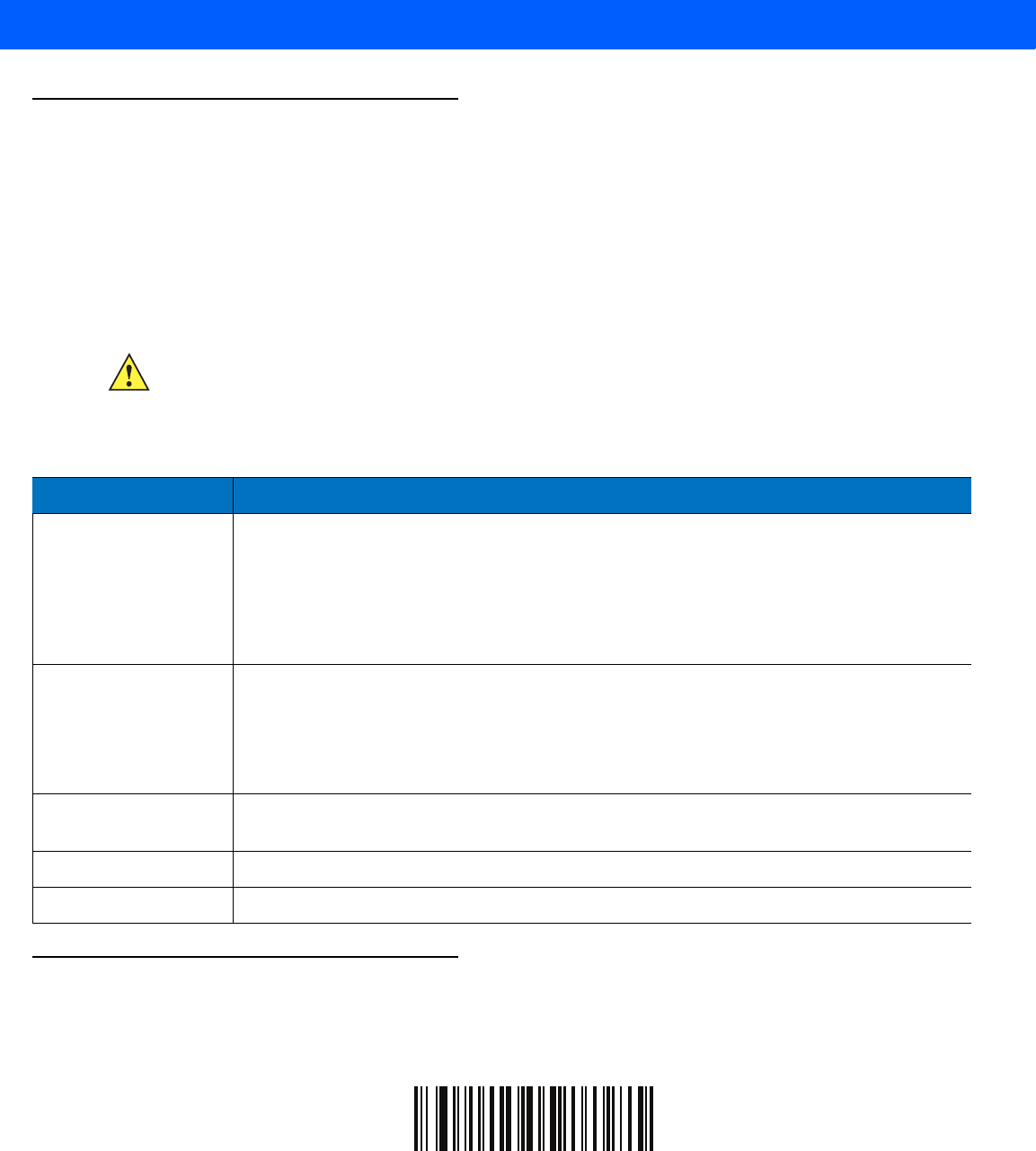
1 - 12 LI4278 Product Reference Guide
Charging the Linear Imager Scanner Battery
Fully charge the linear imager scanner battery before using the linear imager scanner for the first time. To
charge the linear imager scanner battery, place the linear imager scanner in the cradle, ensuring that the metal
contacts on the bottom of the linear imager scanner touch the contacts on the cradle. A complete charge of a
fully discharged battery can take typically three hours using external power and typically five hours when
powered from a host.
For battery charging LED indicators see Table 1-3 and Table 2-2 on page 2-5. See Table 1-4 on page 1-13 for
battery reconditioning LED indicators.
Turning Off the Linear Imager Scanner Battery
To turn off the NiMH battery for long term storage or shipping:
1. Scan Battery Off bar code below.
Battery Off
2. To turn the battery back on, place the linear imager scanner in the cradle.
CAUTION To avoid a battery temperature fault, always charge the battery in the linear imager scanner within the
recommended temperature of 32° to 104° F (0° to 40° C) nominal, 41° to 95° F (5° to 35° C) ideal.
Table 1-3
Charging LED Definitions
LED Indication Indication
Green - Slow
Continuous Flash Non-critical battery temperature fault. Battery is above or below normal operating
temperature.
If this occurs, do not use the linear imager scanner and move the linear imager scanner to a
location within normal operating temperature. The linear imager scanner can remain in the
cradle while the battery warms or cools to normal operating temperature.
Note: For appropriate charging temperatures, see
Table 3-3 on page 3-10
.
Red & Green -
Continuous Flash Critical battery temperature fault. Battery is above or below normal operating temperature.
If this occurs, do not use the linear imager scanner and move the linear imager scanner to a
location within normal operating temperature. The linear imager scanner can remain in the
cradle while the battery warms or cools to normal operating temperature.
Note: For appropriate charging temperatures, see
Table 3-3 on page 3-10
.
Green - Fast
Continuous Flash Linear imager scanner is charging.
Green - Solid Linear imager scanner is fully charged.
Red Battery may require pre-charge.
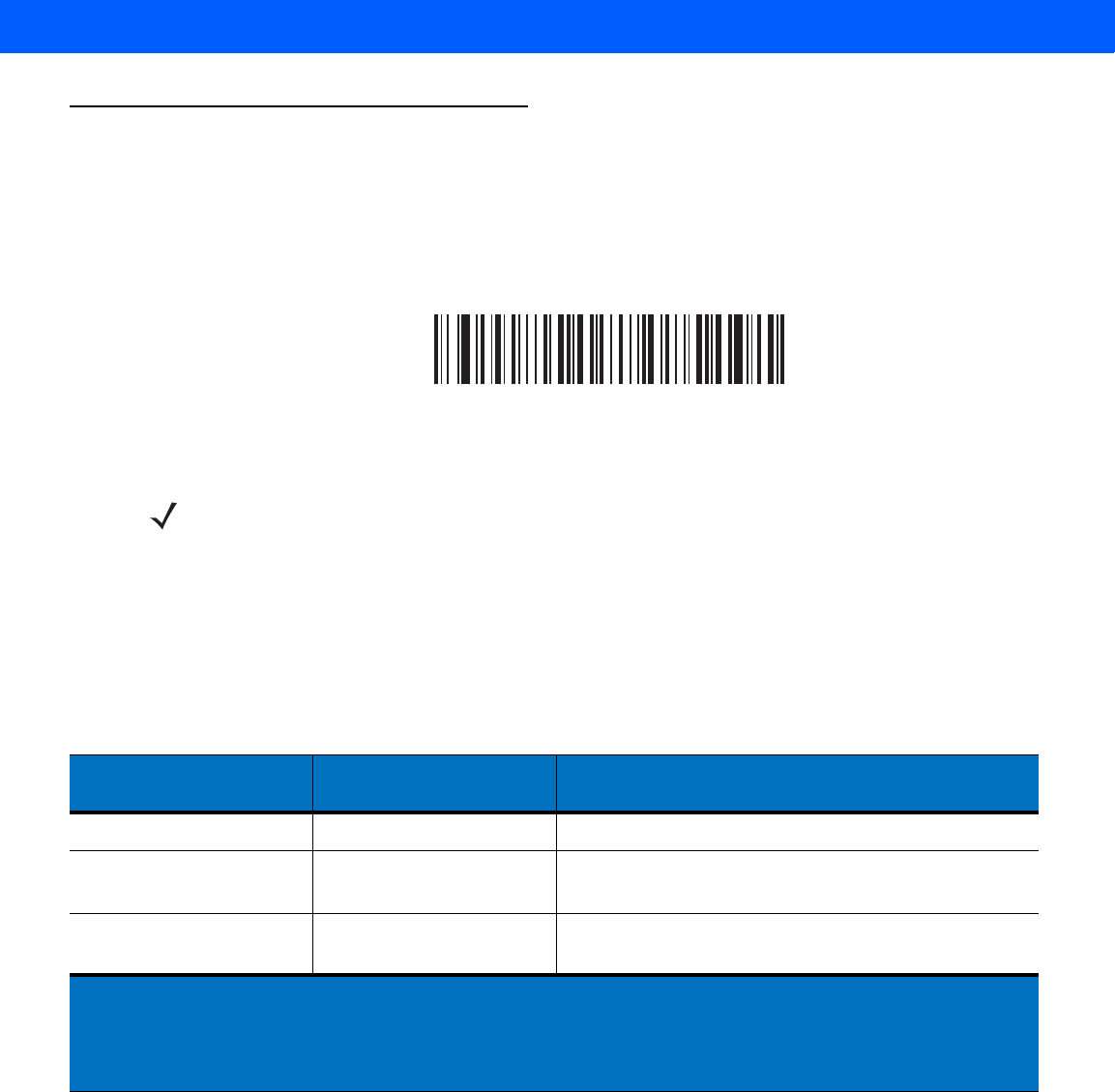
GETTING STARTED 1 - 13
Reconditioning the Linear Imager Scanner Battery
To maintain optimal performance of the linear imager scanner NiMH battery, perform a battery recondition
approximately once a year.
To begin the battery recondition cycle:
1. Scan Battery Recondition below.
Battery Recondition
2. Place the linear imager scanner into the cradle.
3. The linear imager scanner must perform two charge cycles to complete the battery reconditioning process
(discharge/charge/discharge/charge). See Table 1-4.
Battery Reconditioning LED Definitions
NOTE If the scanner is removed from the cradle during the battery reconditioning cycle, the scanner exits the
battery reconditioning mode of operation and returns to the normal mode of battery charging (see
Charging the Linear Imager Scanner Battery on page 1-12). To restart the battery reconditioning cycle,
re-scan the Battery Recondition parameter and place the scanner in the cradle.
Table 1-4
Battery Reconditioning LED Definitions
Battery Reconditioning
Mode LED Comments
Discharging Red Flash Time to discharge is approximately 2.5 hours.
Charging Green Flash Time to charge is typically 3 hours with an external
power supply.
Reconditioning Complete Green - Solid (always on) The linear imager scanner enters a trickle charge until
the linear imager scanner is removed from the cradle.
Note: When the scanner is inserted into the CR0078-S (standard) cradle, the scanner's LED is used as
the charging indicator.
When the scanner is inserted into the CR0078-P (presentation) cradle, the cradle's LED is used
as the charging indicator.
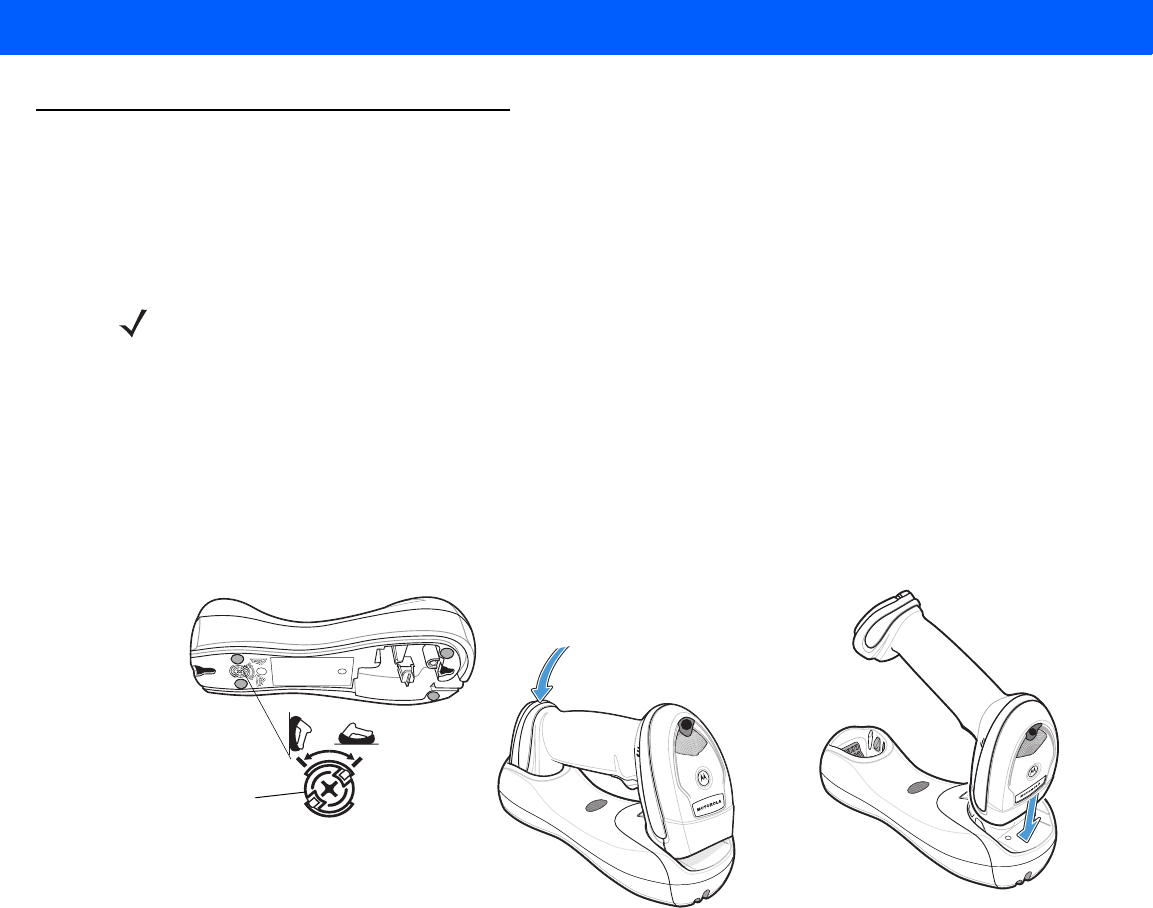
1 - 14 LI4278 Product Reference Guide
Inserting the Linear Imager Scanner in the Cradle
Insert the linear imager scanner in the cradle so that the metal contacts on the bottom of the linear imager
scanner handle touch the contacts on the cradle. Push the handle lightly to ensure a proper connection,
engaging the contacts in the cradle and linear imager scanner. Ensure the desk/wall mount converter knob on
the back of the cradle is in the correct position for the horizontal or vertical mounting.
Inserting Linear Imager Scanner in the CR0078-S/CR0008-S Cradle
Horizontal Cradle Mount
When mounting the cradle horizontally, where no fastening is necessary:
1. Ensure the rubber feet are attached to the cradle. These feet provide traction and prevent surface damage.
2. Ensure the desk/wall mount converter knob is in the position shown in Figure 1-10.
Figure 1-10
Horizontal Mount - Inserting the Linear Imager Scanner in the Cradle
Vertical Cradle Mount
When mounting the cradle vertically:
1. Ensure the rubber feet are attached to the cradle. These feet provide traction and prevent surface damage.
2. Ensure the convertible mount hook on the front of the cradle is inserted with the hook facing up. If not,
remove and reverse the hook so that it is in position to secure the linear imager scanner in place. (See
Figure 1-3 on page 1-4 for the location of the convertible mount hook.)
NOTE References to mounting the cradle only apply to the CR0078-S/CR0008-S cradle (not the CR0078-P
cradle).
Desk/Wall Mount
Converter Knob
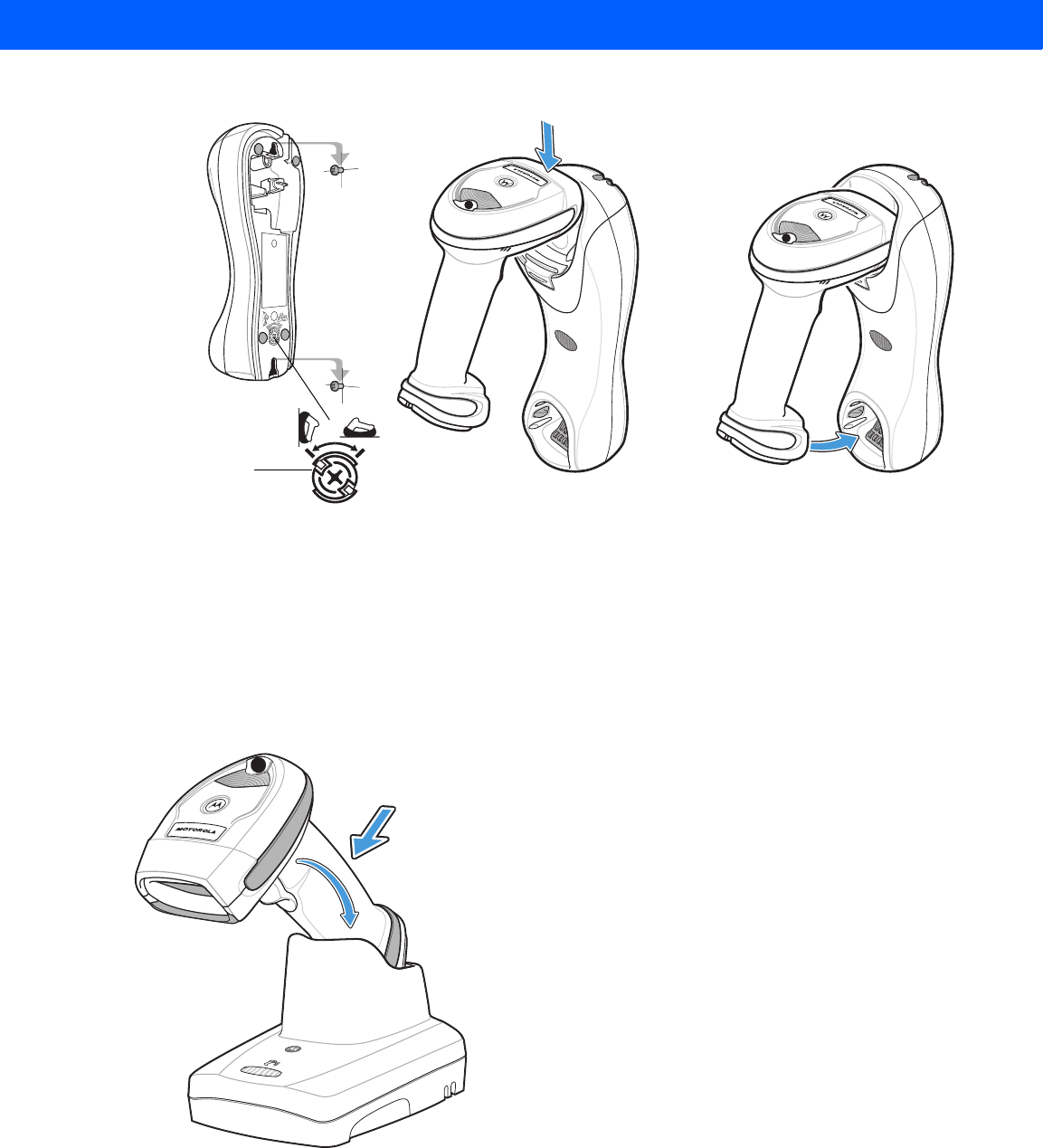
GETTING STARTED 1 - 15
3. Ensure the desk/wall mount converter knob is in the position shown in Figure 1-11.
Figure 1-11
Vertical Mount - Inserting the Linear Imager Scanner in the Cradle
Inserting/Removing Linear Imager Scanner in the CR0078-P Cradle
To insert the scanner in the Presentation Cradle:
1. Insert the scanner by placing the bottom of the scanner, at a slight forward angle, into the CR0078-P
cradle.
2. Push the handle back and down until it clicks, engaging the contacts of the scanner and cradle.
Figure 1-12
Inserting the Linear Imager Scanner in the Presentation Cradle
To remove the scanner from the Presentation Cradle:
1. Remove the scanner by pushing the scanner slightly forward and up out of the CR0078-P cradle.
Desk/Wall
Mount
Converter Knob
Click
1
2
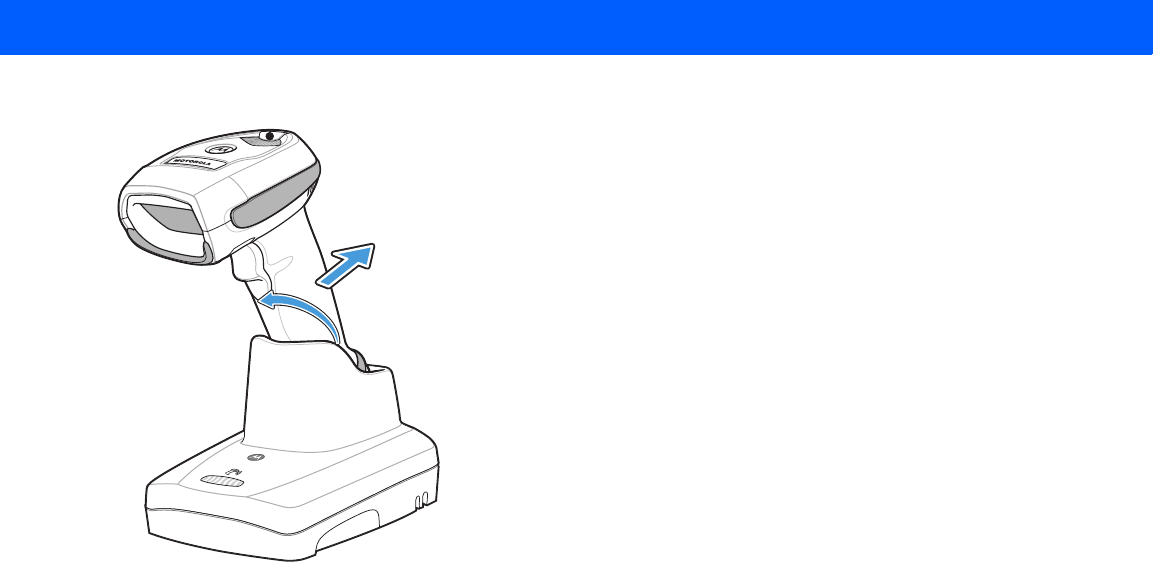
1 - 16 LI4278 Product Reference Guide
Figure 1-13
Removing the Linear Imager Scanner in the Presentation Cradle
1
2
Click
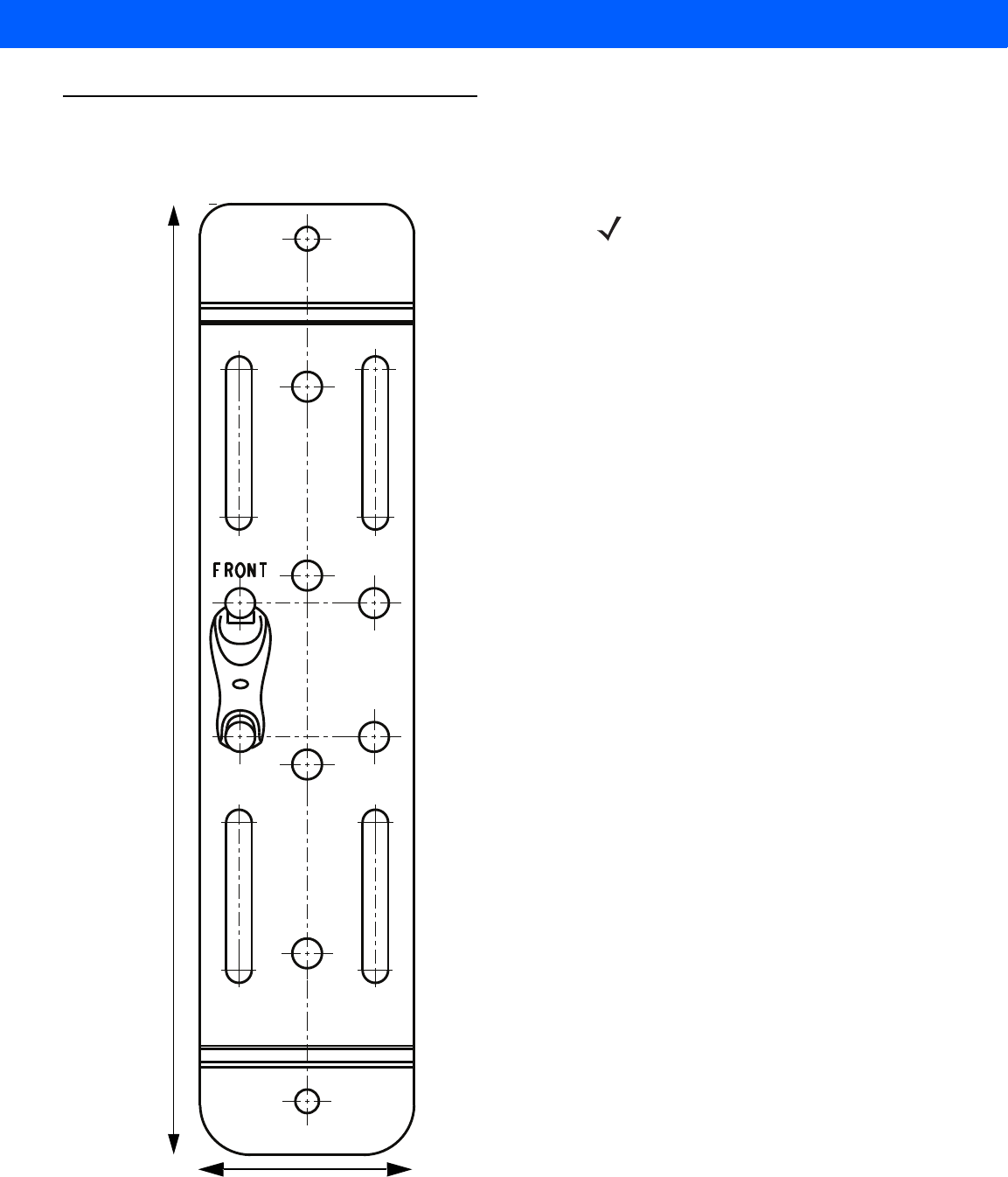
GETTING STARTED 1 - 17
Wall Mount Bracket Template
For your convenience, a wall mount bracket can be purchased from Motorola. Use the mounting holes on the
Wall Mount Bracket or use the template in Figure 1-14 to determine the location of the screw holes.
Figure 1-14
Wall Mount Bracket Template
7.55 in. (191.77mm)
1.7 in. (43.18mm)
NOTE Cradle mounting only applies to the
CR0078-S/CR0008-S cradle (not the CR0078-P
cradle). For detailed instructions on mounting the
cradle, refer to the CR0078-S/CR0008-S Quick
Reference Guide (p/n 72-135874-xx).
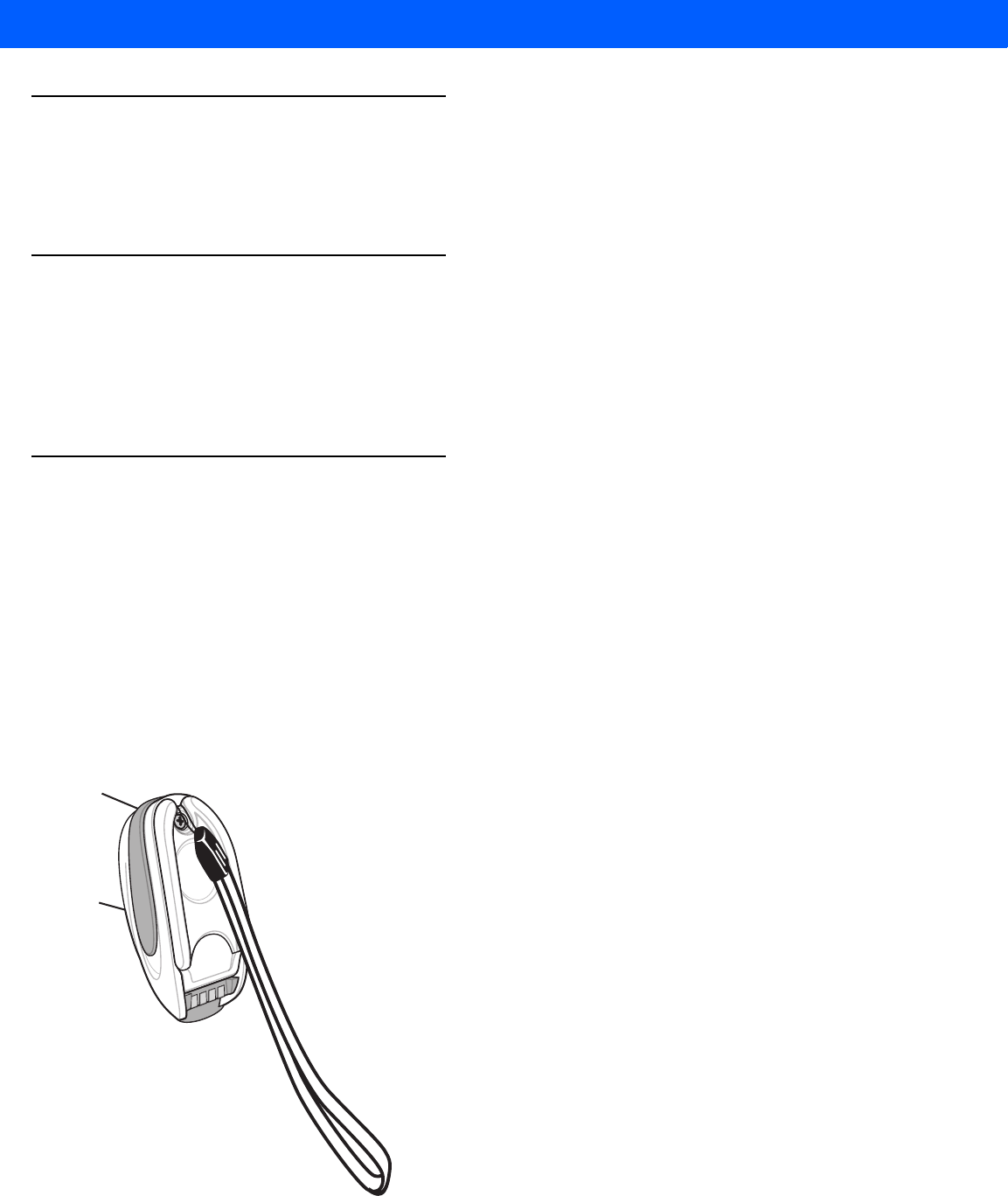
1 - 18 LI4278 Product Reference Guide
Radio Communications
The linear imager scanner can communicate with remote devices via Bluetooth Technology Profile Support, or
by pairing with a cradle. For radio communication parameters, detailed information about operational modes,
Bluetooth Technology Profile Support and pairing, see Chapter 4, RADIO COMMUNICATIONS.
Configuring the Linear Imager Scanner
Use the bar codes in this manual or the 123Scan2 configuration program to configure the linear imager
scanner. See Chapter 5, USER PREFERENCES & MISCELLANEOUS SCANNER OPTIONS for information
about programming the linear imager scanner using bar code menus. Also see each host-specific chapter to
set up connection to a specific host type. See Chapter 10, 123SCAN2 to configure the linear imager scanner
using this configuration program.
Accessories
The linear imager scanner and cradle accessories that are available separately include:
•
Power supplies for applications that do not supply power over the host cable. See each host interface
chapter for set up information.
•
Wall-mount bracket for mounting the cradle vertically. Refer to the CR0078-S/CR0008-S Cradle Quick
Reference Guide (p/n 72-135874-xx) for a wall mounting template and installation instructions.
•
Lanyard for wearing the linear imager scanner on a wrist.
Lanyard
The lanyard attaches to the inside of the linear imager scanner battery door latch.
Figure 1-15
Attached Lanyard
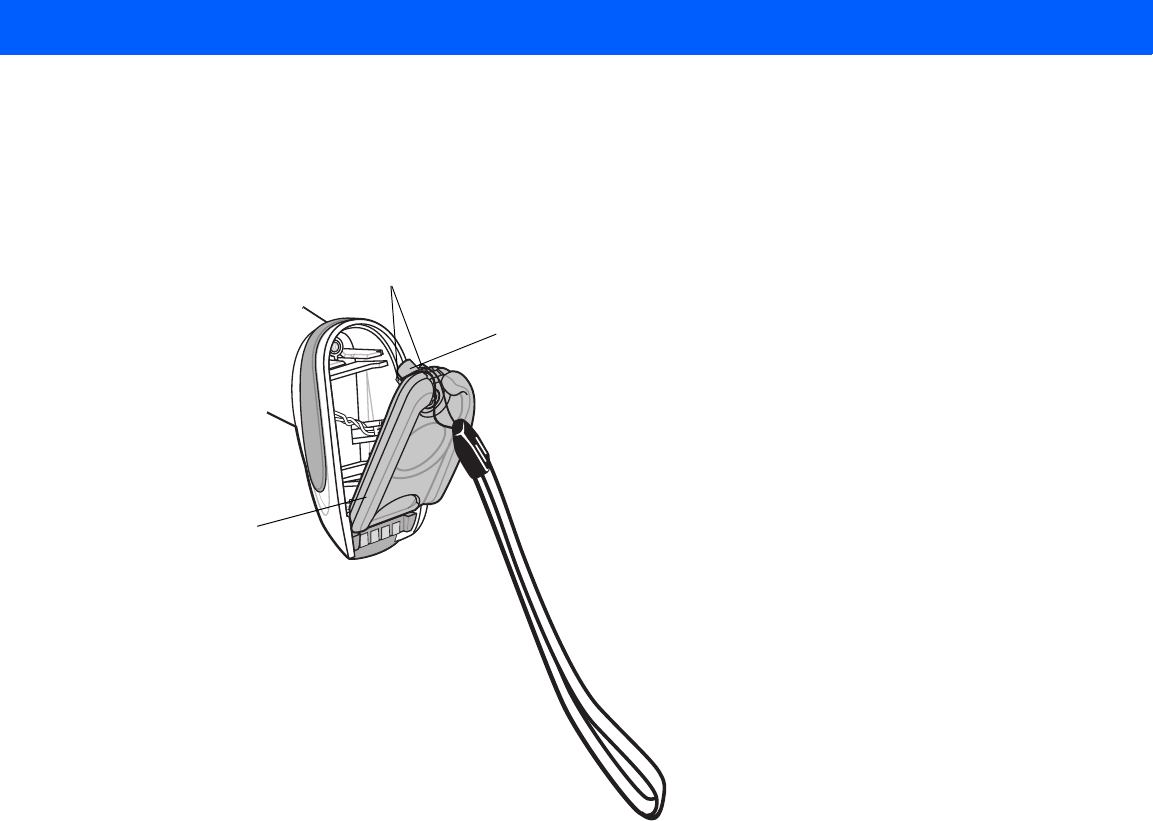
GETTING STARTED 1 - 19
To attach the lanyard:
1. Open the battery door latch as described in Replacing the Linear Imager Scanner Battery on page 1-11.
Do not remove the battery.
2. Hook the loop of the lanyard around the screw container inside the battery door latch, between the loop
guides.
Figure 1-16
Attaching Lanyard
3. Close the battery door latch.
4. Tighten the screw.
Battery Door
Latch
Loop Guides
Screw Container

1 - 20 LI4278 Product Reference Guide
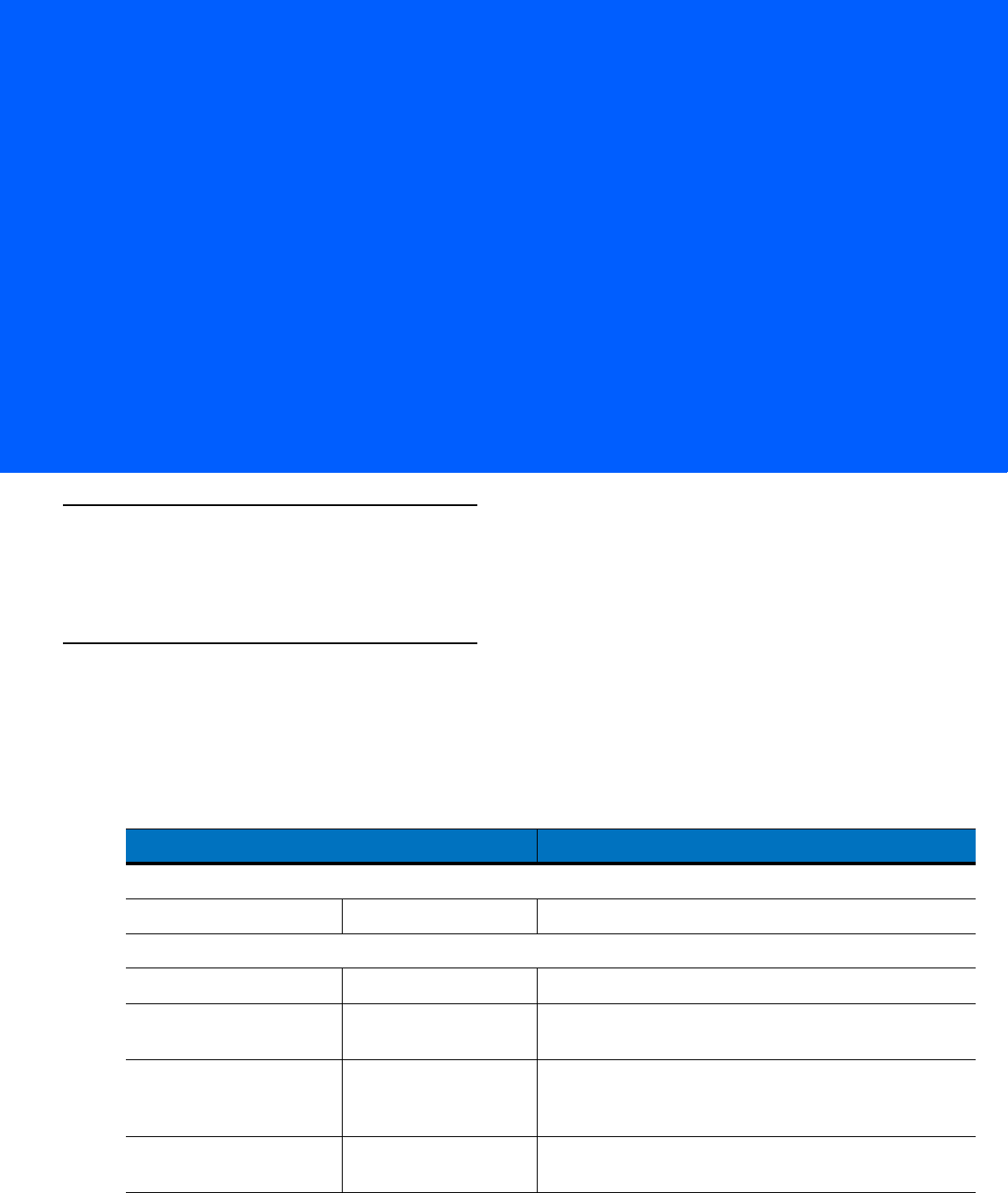
CHAPTER 2 SCANNING
Introduction
This chapter provides beeper and LED definitions, scanning techniques, general instructions and tips about
scanning, and decode ranges.
Beeper and LED Definitions
The linear imager scanner issues different beep sequences/patterns and an LED display to indicate status.
Table 2-1 defines beep sequences/patterns and LED displays which occur during both normal scanning and
while programming the linear imager scanner. (Also seeTable 1-3 on page 1-12 and Table 1-4 on page 1-13 for
charging and battery reconditioning LED indicators.)
Table 2-1
Scanner Beeper and LED Definitions
Beeper Sequence LED Indication Indication
Standard Use
Low/medium/high beeps None Power up.
Scanning
None Green Solid Presentation Mode on.
None No LED; green LED is
turned off Presentation Mode off.
Medium beep
(or as configured)
Green Flash A bar code was successfully decoded. (See
Chapter
5-1, User Preferences Parameter Defaults
for
programming beeper sounds.)
Low/low/low/extra low
beeps Red Parity error.
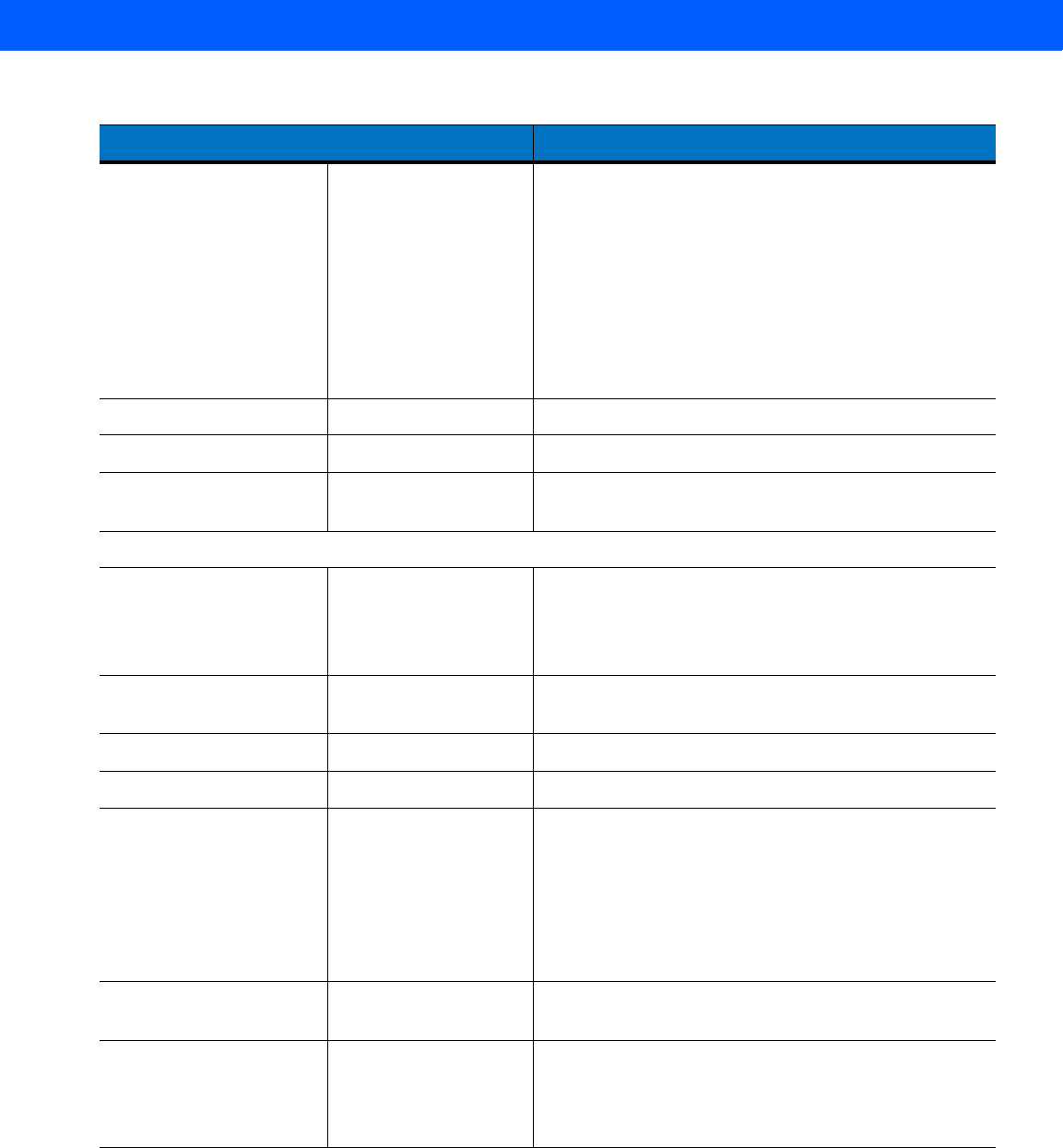
2 - 2 LI4278 Product Reference Guide
Four long low beeps Red 1. A transmission error was detected in a scanned
symbol. The data is ignored. This occurs if a unit is not
properly configured. Check option setting.
2. When communicating with a cradle, the cradle
acknowledges receipt of data. If the acknowledgment is
not received, this transmission error beep sequence
sounds. Data may still have been received by the host.
Check the host system for receipt of transmitted data. If
data was not received by the host, re-scan the bar code.
Four short high beeps None Low battery warning.
Five long low beeps Red Conversion or format error.
Long low/long high/long
low/long high beeps Red Out of memory - unable to store a new bar code.
Wireless Operation
Low beep None Linear imager scanner detects power when inserted into
a cradle.
Note: This feature is enabled by default and can be
disabled (see
Beep on Insertion on page 4-17
).
Long low/long high/long
low/long high beeps Red Cradle is out of batch storage memory, unable to store
new bar code.
High/low/high/low beeps None Pairing bar code scanned.
Low/high beeps None Bluetooth connection established.
High/low beeps None Bluetooth disconnection event.
Note: When connected to a remote device using SPP or
HID, if a disconnect beep sequence sounds immediately
after a bar code is scanned, check the host device for
receipt of transmitted data. It is possible that an attempt
was made to transmit the last bar code scanned after
the connection was lost.
Long low/long high beeps Red Page timeout; remote device is out of range/not
powered. (See
Auto-reconnect Feature on page 4-13
.)
Five high beeps
(only when configured)
Green Blinking 1. Bluetooth attempting reconnection.
2. Emitted every 5 seconds while a reconnection
attempt is in progress. (See
Auto-reconnect
Feature on page 4-13
.)
Table 2-1
Scanner Beeper and LED Definitions (Continued)
Beeper Sequence LED Indication Indication
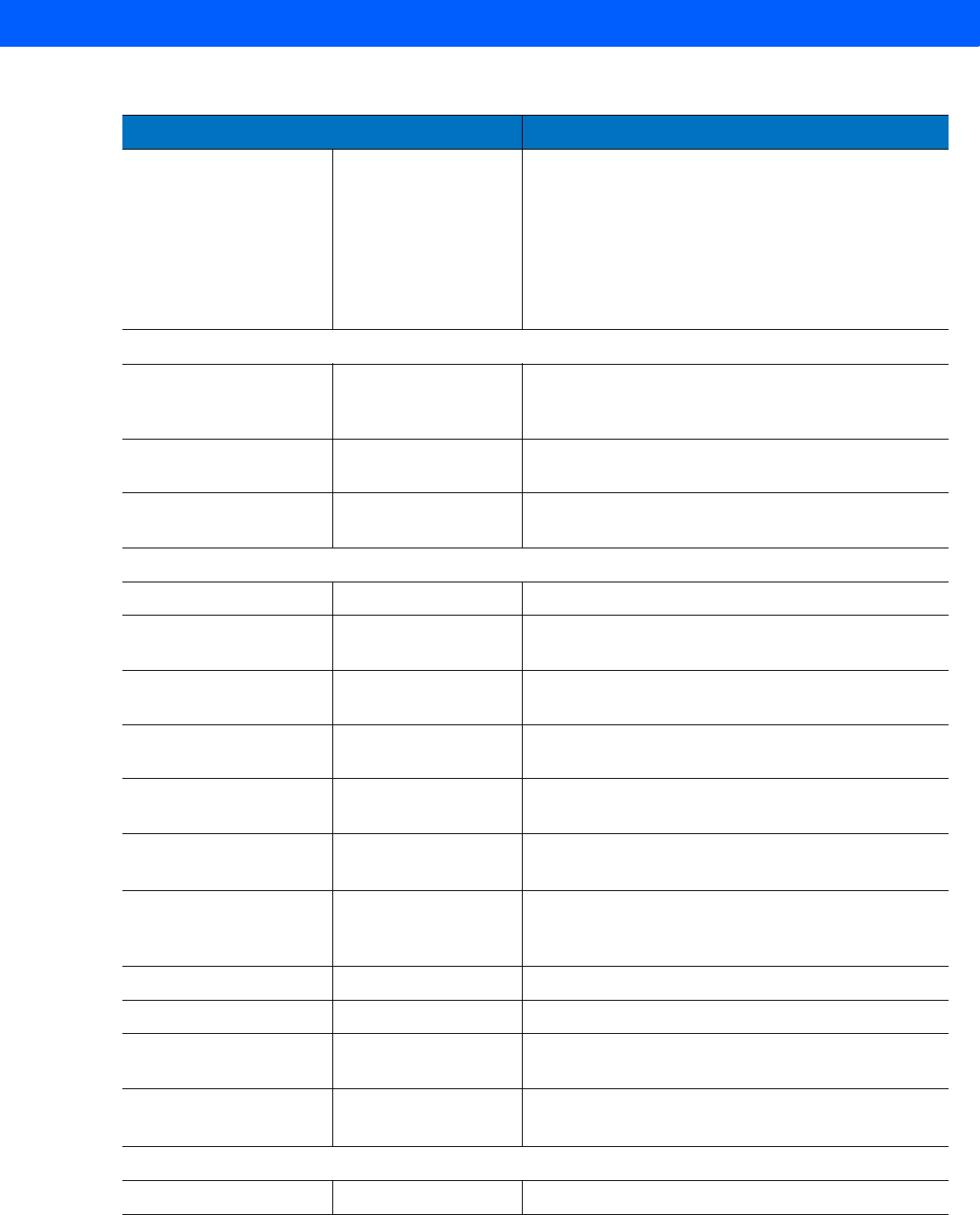
SCANNING 2 - 3
Long low/long high/long
low/long high beeps None Connection attempt was rejected by remote device.
Note: In the case of
Pairing Methods on page 4-21
, the
cradle may already be connected to another linear
imager scanner in single Point-to-Point locked mode, or
the piconet may be full in Multipoint-to-Point mode. If
Pair On Contacts is enabled and the linear imager
scanner that is inserted is already connected to the
cradle, no beeping occurs.
Parameter Programming
Long low/long high beeps Red Input error, incorrect bar code or
Cancel
scanned,
wrong entry, incorrect bar code programming
sequence; remain in program mode.
High/low beeps Green Keyboard parameter selected. Enter value using bar
code keypad.
High/low/high/low beeps Green Successful program exit with change in the parameter
setting.
ADF Programming
Low/high/low beeps None ADF transmit error.
High/low beeps Green Number expected. Enter another digit. Add leading
zeros to the front if necessary.
Low/low beeps Green Alpha expected. Enter another alphabetic character or
scan the
End of Message
bar code.
High/high beeps Green Blinking ADF criteria or action is expected. Enter another criteria
or action or scan the
Save Rule
bar code.
High/low/low beeps Green All criteria or actions cleared for current rule, continue
entering rule.
High/low/high/low beeps Green
(turns off blinking)
Rule saved. Rule entry mode exited.
Long low/long high beeps Red Rule error. Entry error, wrong bar code scanned, or
criteria/action list is too long for a rule. Re-enter criteria
or action.
Low beep Green Deleted last saved rule. The current rule is left intact.
Low/high/high beeps Green All rules deleted.
Long low/long high/long
low/long high beeps Red Out of rule memory. Erase some existing rules, then try
to save rule again.
Long low/long high/long
low beeps Green
(turns off blinking)
Cancel rule entry. Rule entry mode exited because of an
error or the user asked to exit rule entry.
Code 39 Buffering
High/low beeps None New Code 39 data was entered into the buffer.
Table 2-1
Scanner Beeper and LED Definitions (Continued)
Beeper Sequence LED Indication Indication
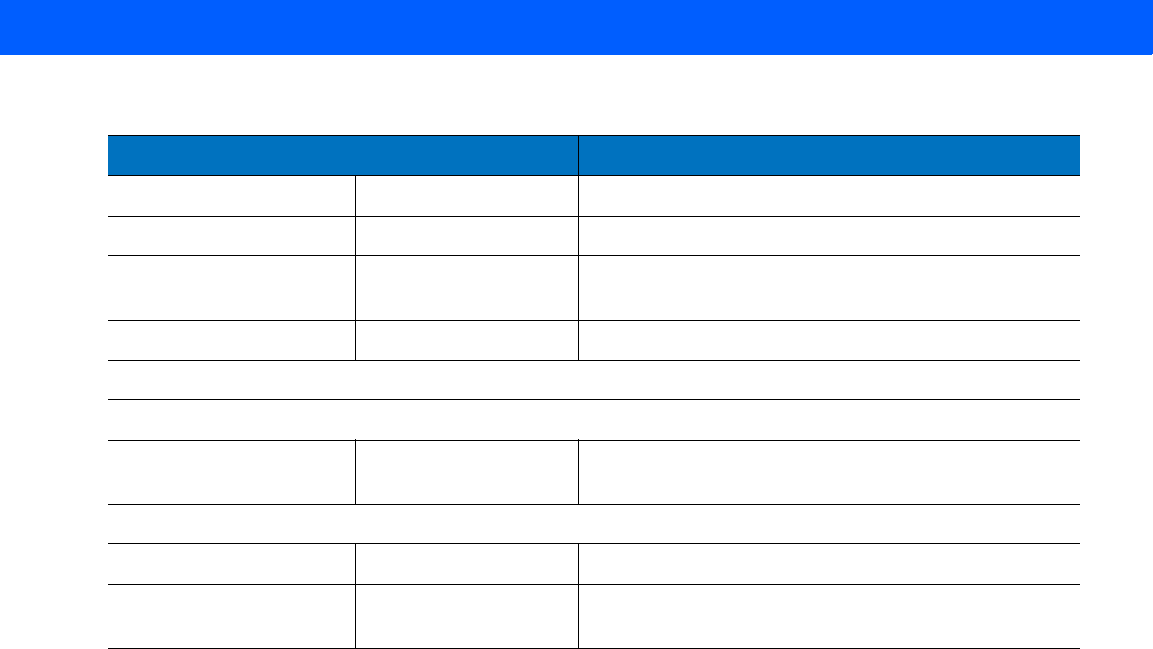
2 - 4 LI4278 Product Reference Guide
Three long high beeps None Code 39 buffer is full.
High/low/high beeps None The Code 39 buffer was erased/cleared.
Low/high/low beeps None The Code 39 buffer was erased or there was an attempt
to clear or transmit an empty buffer.
Low/high beeps None A successful transmission of buffered data.
Host Specific
USB only
Four high beeps None Linear imager scanner has not completed initialization.
Wait several seconds and scan again.
RS-232 only
High/high/high/low beeps Red RS-232 receive error.
High beep None A <BEL> character is received when Beep on <BEL> is
enabled (Point-to-Point mode only).
Table 2-1
Scanner Beeper and LED Definitions (Continued)
Beeper Sequence LED Indication Indication
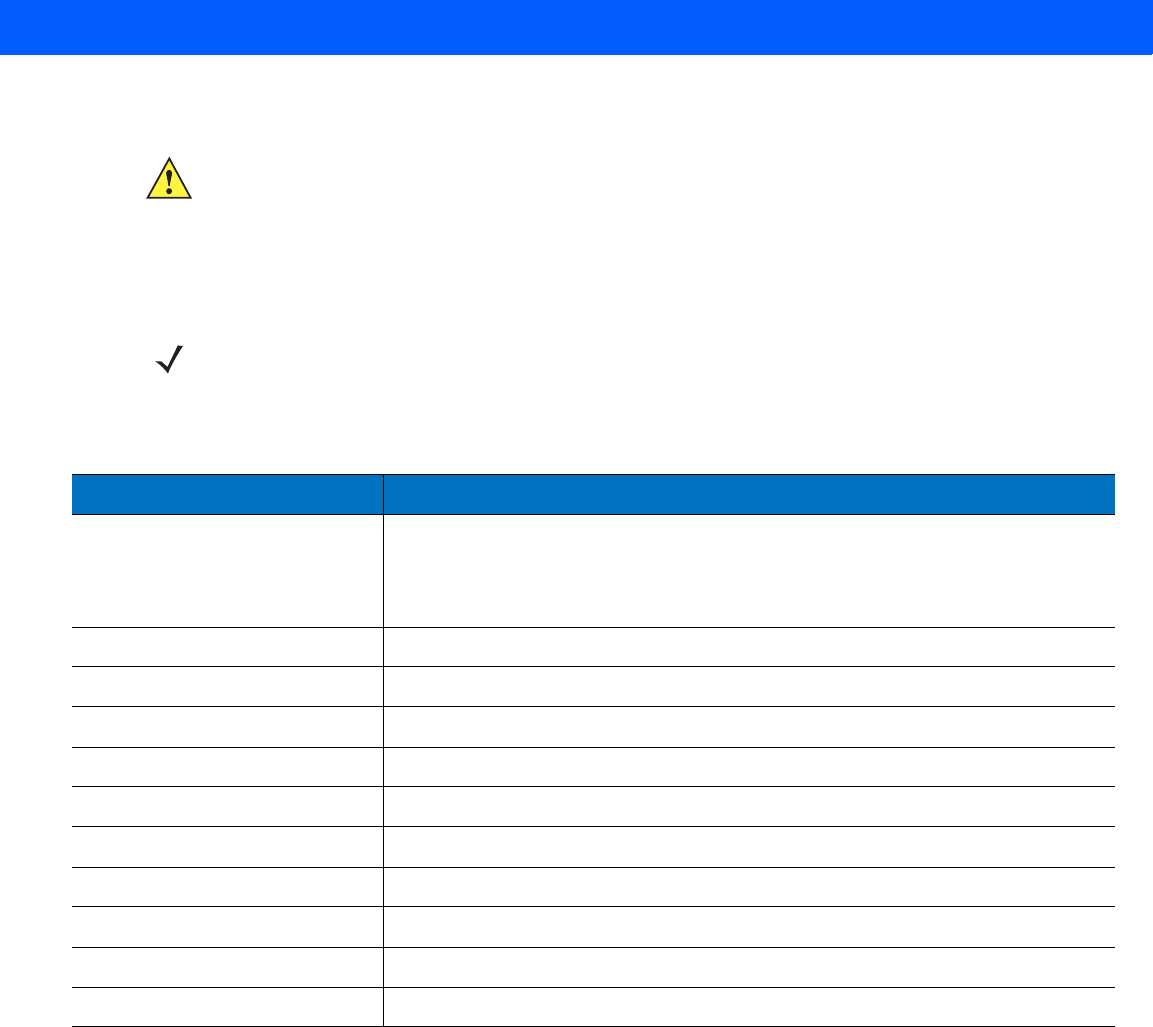
SCANNING 2 - 5
Cradle LED Definitions
IMPORTANT When the scanner is inserted into the CR0078-S (standard) cradle, the scanner's LED is used as the
charging indicator.
When the scanner is inserted into the CR0078-P (presentation) cradle, the cradle's LED is used as
the charging indicator.
NOTE The CR0078-S/CR0008-S cradles’ LED indicate power only.
Table 2-2
CR0078-P Cradle LED Definitions
LED Indication
Green Blinking Cradle is externally powered and connected to a USB host interface which has
suspended the cradle. The cradle is no longer connected to the linear imager
scanner but it will charge the linear imager scanner. Scan the pairing bar code to
pair the scanner and cradle (see
Pairing on page 4-19
).
Red Blinking Transmission error.
Green Cradle is powered.
Red Blinking Transmission error.
Green Slow Blinking Non-critical battery temperature fault.
Green Slow Blinking Charging in cradle with USB (bus powered).
Green Fast Blinking The scanner is charging.
Amber Blinking Critical battery temperature fault.
Green Solid The scanner is fully charged.
Red Solid Battery requires precharge.
Red Slow Blinking Battery is reconditioning.
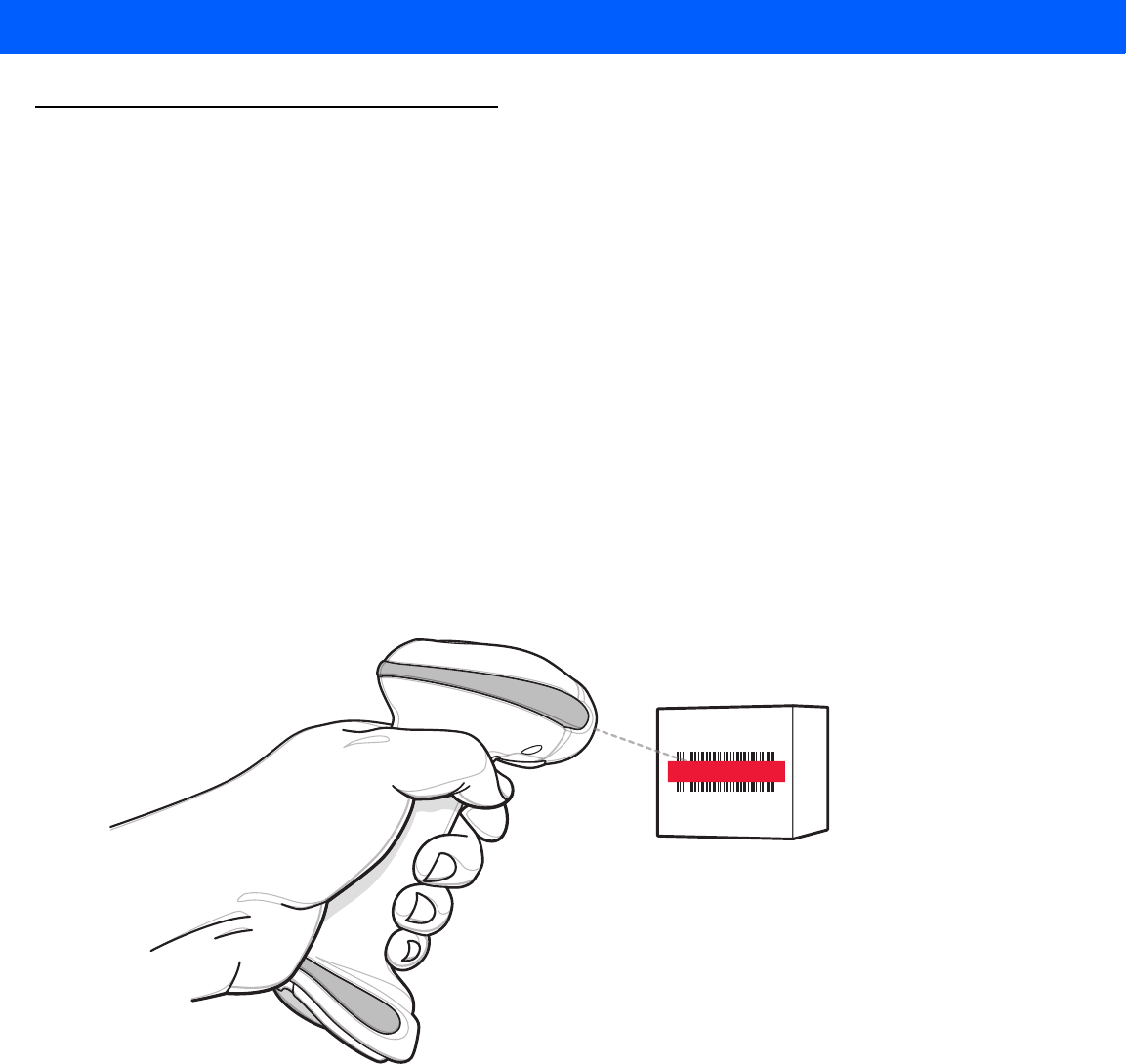
2 - 6 LI4278 Product Reference Guide
Scanning
To program the linear imager scanner, see the appropriate host chapter, Chapter 4, RADIO
COMMUNICATIONS and Chapter 11, SYMBOLOGIES. (In addition to the parameters included in the chapters
mentioned, user preference and miscellaneous linear imager scanner option parameters are also available in
this guide.)
Aiming
When scanning, the linear imager scanner projects a red illumination which allows positioning the bar code
within its field of view. See Decode Ranges on page 2-8 for the proper distance to achieve between the linear
imager scanner and a bar code.
Hand-Held Scanning
To scan:
1. Ensure all connections are secure (see appropriate host chapter).
2. Aim the linear imager scanner at the bar code.
3. Press the trigger.
Figure 2-1
Scanning
4. Upon successful decode, the linear imager scanner beeps and the LED displays a single green flash. (For
more information about beeper and LED definitions, see Table 2-1 and Table 2-2.)
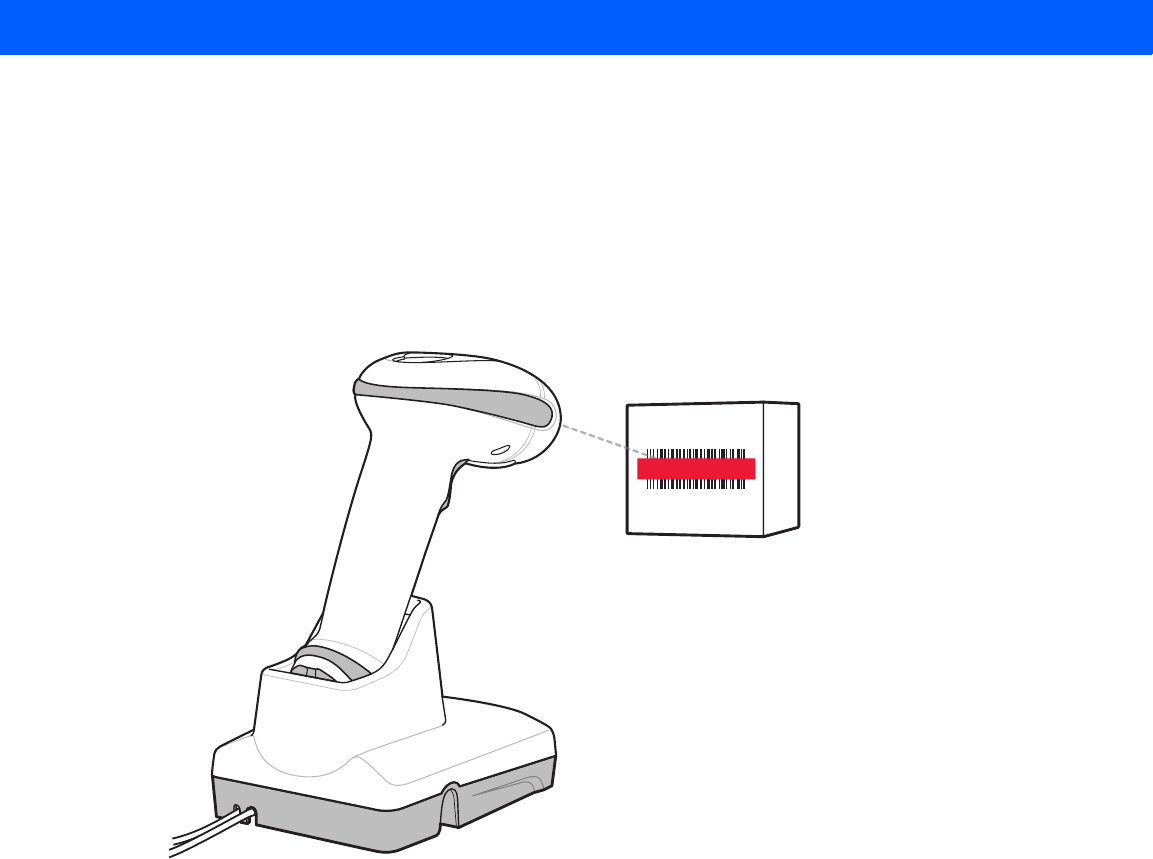
SCANNING 2 - 7
Hands-Free Scanning
The linear imager scanner is in hands-free (presentation) mode when it sits in the CR0078-P cradle. In this
mode the linear imager scanner operates in continuous (constant-on) mode, where it automatically decodes a
bar code presented in the field of view. The scanner LED is on, solid green
To scan:
1. Ensure all connections are secure (see appropriate host chapter).
2. Present the bar code in the linear imager scanner field of view.
Figure 2-2
Presentation Scanning
3. Upon successful decode, the linear imager scanner beeps and the green LED momentarily turns off. (For
more information about beeper and LED definitions, see Table 2-1 and Table 2-2.)
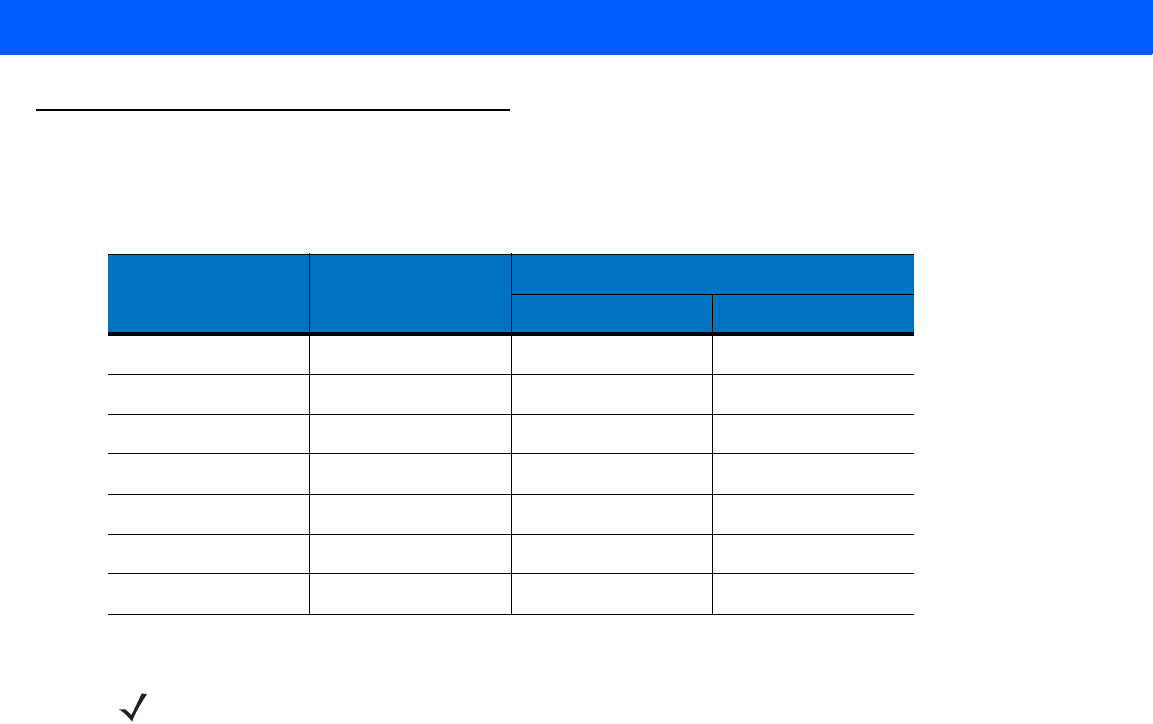
2 - 8 LI4278 Product Reference Guide
Decode Ranges
Ranges are calculated on Code 39 except where noted.
Table 2-3
LI4278 Decode Ranges
Symbol Density Bar Code Type
Typical Working Ranges
Near Far
4 mil Code 39
4
in. (10.2 cm) 10.0 in. (25.4 cm)
5 mil Code 39 3.0 in. (7.6 cm) 13.0 in. (33.0 cm)
7.5 mil
Code 39 1.5 in. (3.8 cm) 19.0 in. (48.3 cm)
13 mil 100% UPC-A 1.0 in. (2.5 cm) 31.0 in. (78.7 cm)
20 mil
Code 39 1.0 in. (2.5 cm) 42.0 in. (106.7 cm)
26 mil 200% UPC-A
3.0 in. (7.6 cm) 55.0 in. (140.0 cm)
100 mil (paper) > 20 ft. (> 6 m)
NOTE When reading high density bar codes, users should attempt to read them slightly farther away from the
scanner. Typically a 3 mil Code39 bar code begins reading at 5 in. (12.8cm).
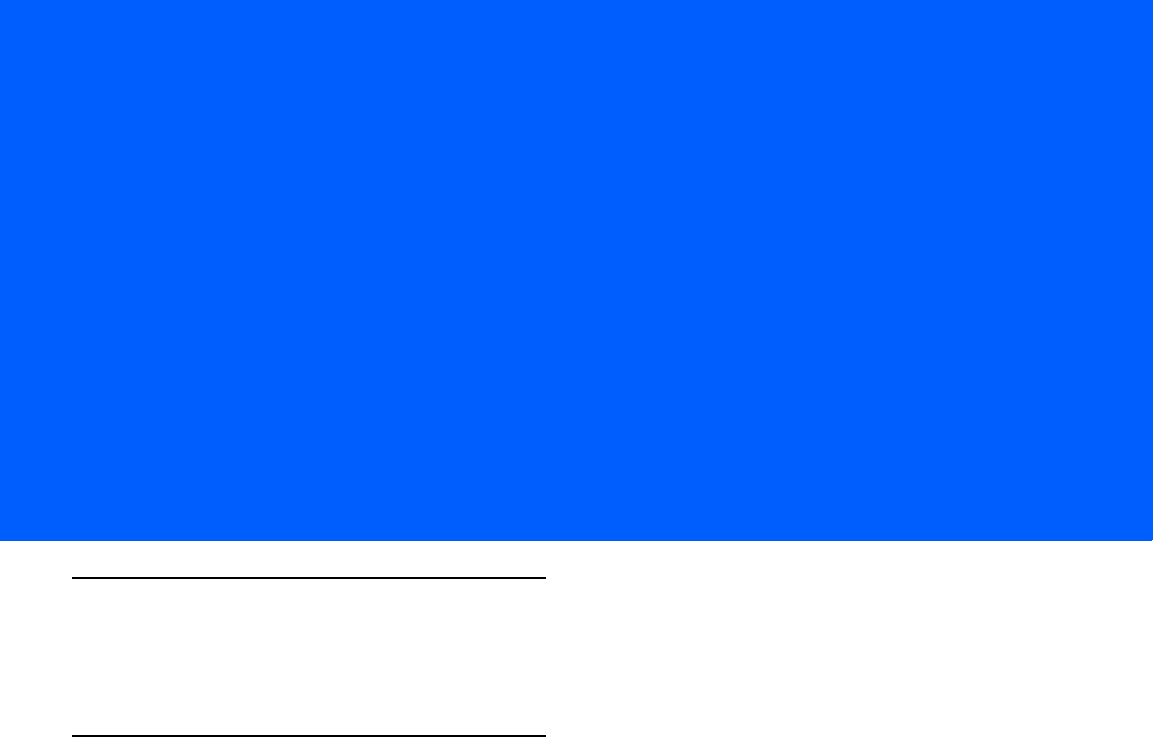
CHAPTER 3 MAINTENANCE,
TROUBLESHOOTING &
TECHNICAL SPECIFICATIONS
Introduction
This chapter provides suggested linear imager scanner and cradle maintenance, troubleshooting, technical
specifications, and signal descriptions (pinouts).
Maintenance
Known Harmful Ingredients
The following chemicals are known to damage the plastics on Motorola scanners/cradles and should not come
in contact with the device:
•Acetone
• Ammonia solutions
• Aqueous or alcoholic alkaline solutions
• Aromatic and chlorinated hydrocarbons
• Benzene
•Bleach
• Carbolic acid
• Compounds of amines or ammonia
• Ethanolamine
• Ethers
• Ketones
•TB-lysoform
• Toluene
• Trichloroethylene.
Approved Cleaning Agents
The following cleaning agents are approved for cleaning the plastics on Motorola scanners/cradles:
• Pre-moistened wipes
• Isopropyl alcohol 70%
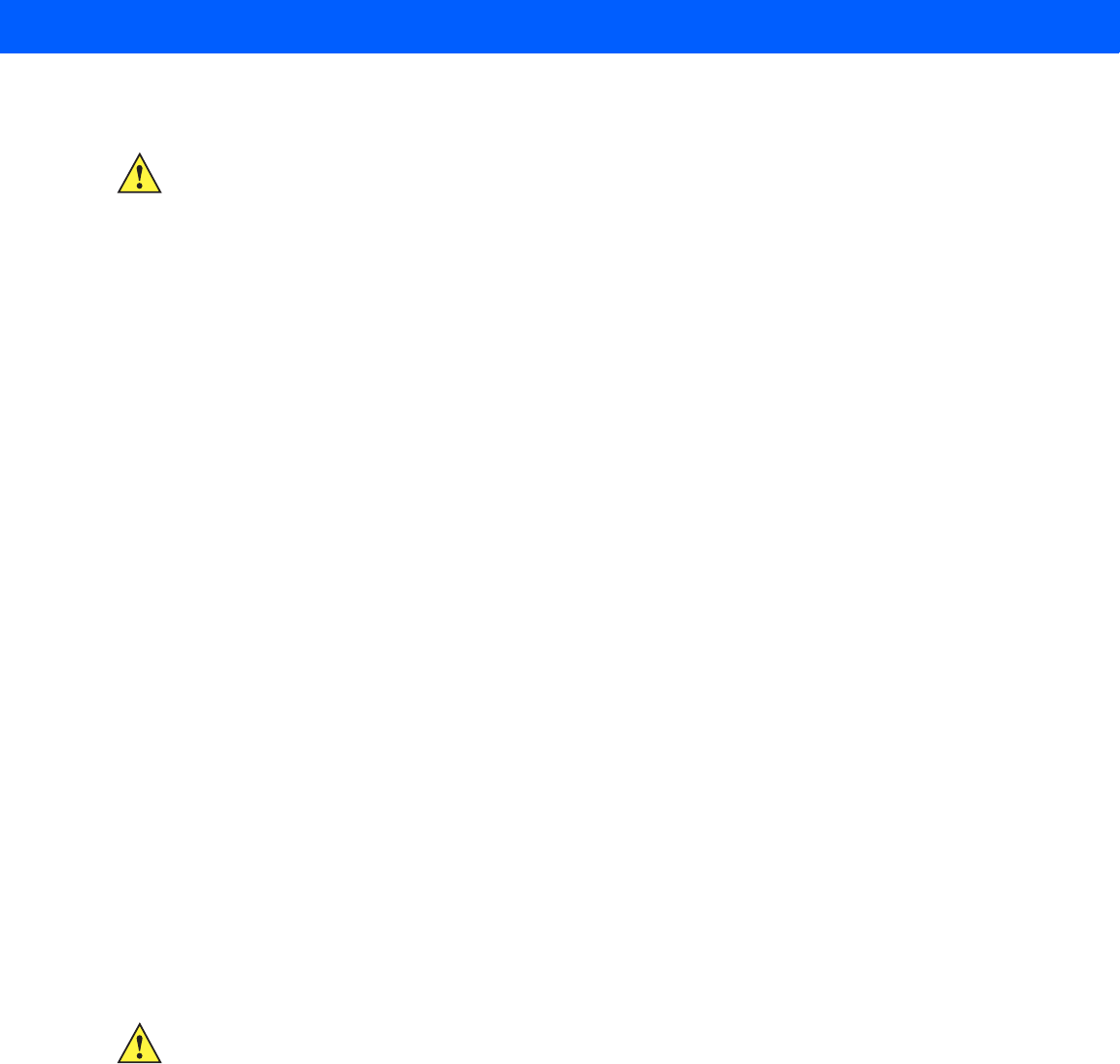
3 - 2 LI4278 Product Reference Guide
Cleaning the Linear Imager Scanner
Routinely cleaning the exit window is required. A dirty window may affect scanning accuracy. Do not allow any
abrasive material to touch the window.
To clean the scanner:
1. Dampen a soft cloth with one of the approved cleaning agents listed above or use pre-moistened wipes.
2. Gently wipe all surfaces, including the front, back, sides, top and bottom. Never apply liquid directly to the
scanner. Be careful not to let liquid pool around the scanner window, trigger, cable connector or any other
area on the device.
3. Be sure to clean the trigger and in between the trigger and the housing (use a cotton-tipped applicator to
reach tight or inaccessible areas).
4. Do not spray water or other cleaning liquids directly into the exit window.
5. Wipe the scanner exit window with a lens tissue or other material suitable for cleaning optical material such
as eyeglasses.
6. Immediately dry the scanner window after cleaning with a soft non-abrasive cloth to prevent streaking.
7. Allow the unit to air dry before use.
8. Scanner connectors:
a. Dip the cotton portion of a cotton-tipped applicator in isopropyl alcohol.
b. Rub the cotton portion of the cotton-tipped applicator back-and-forth across the connector on the
Motorola scanner at least 3 times. Do not leave any cotton residue on the connector.
c. Use the cotton-tipped applicator dipped in alcohol to remove any grease and dirt near the connector
area.
d. Use a dry cotton tipped applicator and rub the cotton portion of the cotton-tipped applicator
back-and-forth across the connectors at least 3 times. Do not leave any cotton residue on the
connectors.
Cleaning the Linear Imager Scanner Cradles
Do not pour, spray or spill any liquid on the cradle. See Cleaning the Linear Imager Scanner for instructions
about cleaning the cradles.
To clean the cradle connectors:
1. Remove the DC power cable from the cradle.
2. Dip the cotton portion of a cotton-tipped applicator in isopropyl alcohol.
3. Rub the cotton portion of the cotton-tipped applicator along the pins of the connector. Slowly move the
applicator back-and-forth from one side of the connector to the other. Do not let any cotton residue remain
on the connector.
4. Rub all sides of the connector with the cotton-tipped applicator.
CAUTION Avoid using cleansers directly on the linear imager scanner battery door and contacts. Use a cotton
swab moistened with alcohol to gently clean contacts.
CAUTION Avoid using cleansers directly on the linear imager scanner cradle contacts. Use a cotton swab
moistened with alcohol to gently clean contacts.
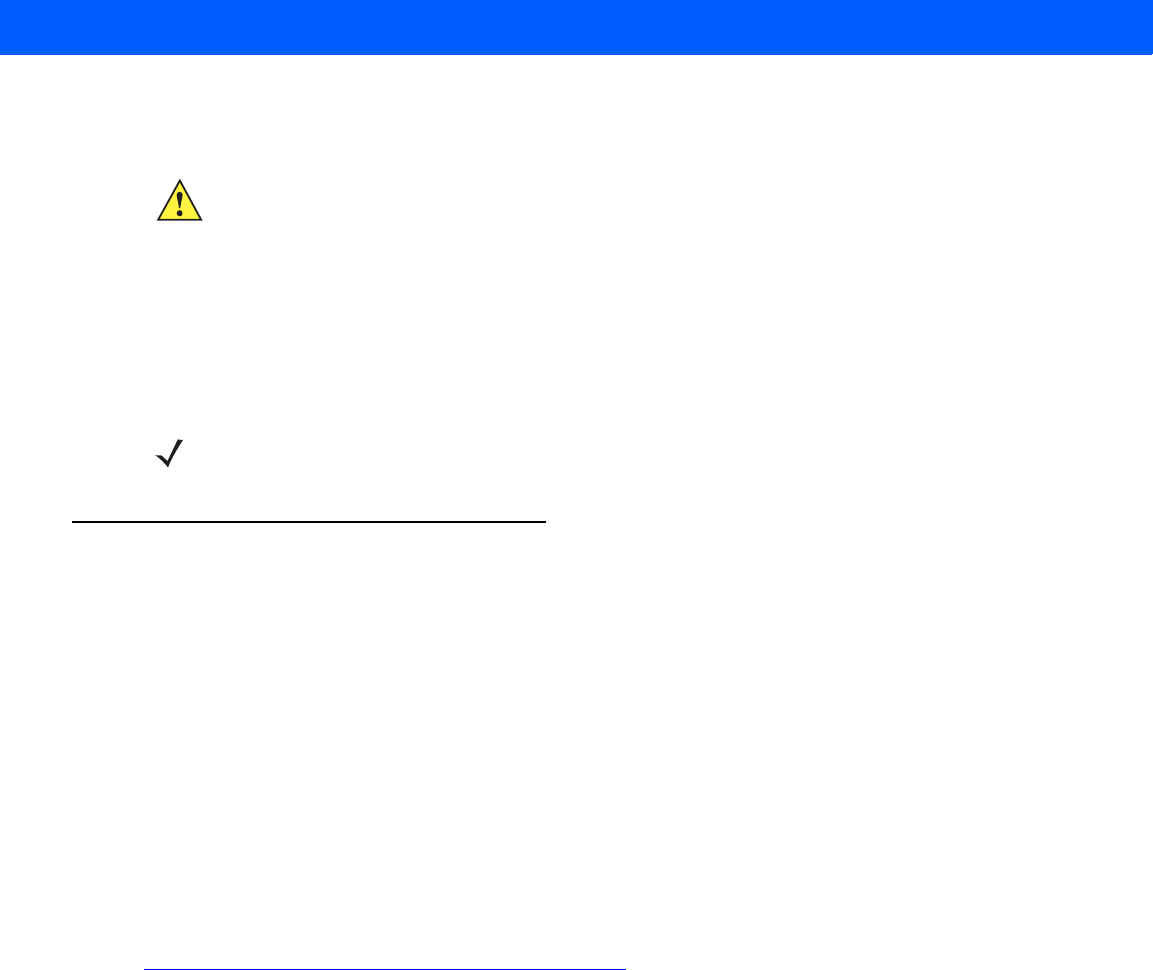
MAINTENANCE, TROUBLESHOOTING & TECHNICAL SPECIFICATIONS 3 - 3
5. Spray compressed air in the connector area by pointing the tube/nozzle approximately 1/2 inch (1 cm)
away from the surface.
a. Ensure that there is no lint left by the cotton tipped applicator. Remove lint if found.
b. If grease and other dirt are found on other areas of the cradle, use a lint free cloth and isopropyl
alcohol to remove.
c. Allow at least 10 to 30 minutes (depending on ambient temperature and humidity) for the isopropyl
alcohol to air dry before applying power to cradle.
Battery Information
Rechargeable battery packs are designed and constructed to the highest standards within the industry.
However, there are limitations to how long a battery can operate or be stored before needing replacement.
Many factors affect the life of a battery pack such as heat, cold, customer usage profiles, age and severe
drops.
When batteries are stored over a year, battery cell manufacturers advise that some irreversible deterioration in
overall battery quality may occur. To minimize this loss, they recommend storing batteries half charged in a dry,
cool place between 41° F and 77° F (5° C and 25° C), the cooler the better, and removed from the equipment
to prevent the loss of capacity. Batteries should be charged to half capacity at least once a year. If an
electrolyte leakage is observed, avoid any contact with the affected area and properly dispose of the battery.
Replace the battery when a significant loss of run time is detected. Batteries must be charged within the 32° F
to 104° F (0° C to 40°C) temperature range.
The standard warranty period for all Motorola batteries is 30 days, regardless if the battery was purchased
separately or included as part of the linear imager scanner. For more information on batteries, please visit:
http://support.symbol.com/support/product/manuals.do
CAUTION When using compressed air, always wear eye protection; do not point nozzle at yourself or
others; make sure the nozzle or tube is pointing away from your face; read warning label on
compressed air product.
NOTE If the temperature is low and humidity is high, longer drying time is required. Warm temperature
and low humidity requires less drying time.
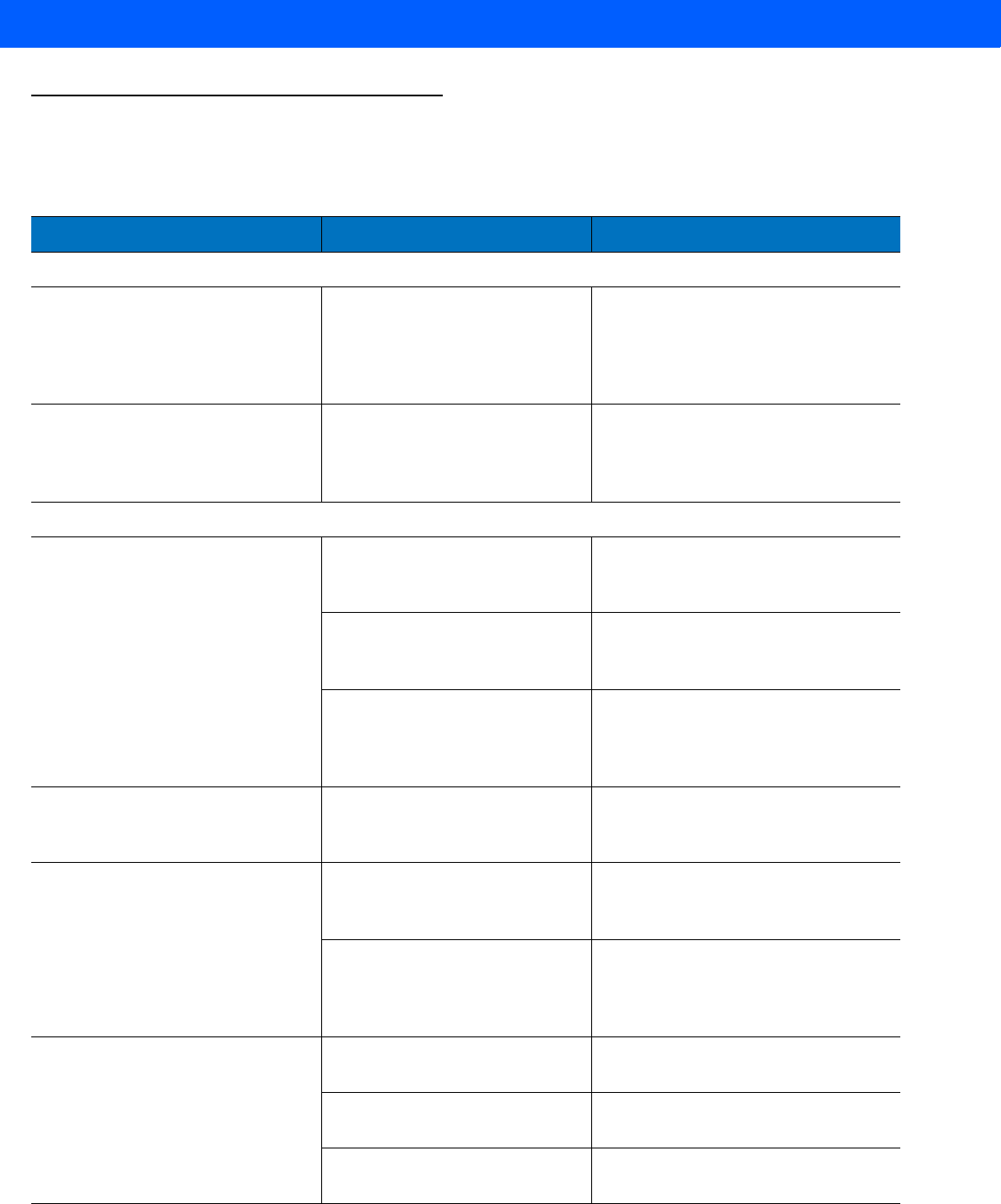
3 - 4 LI4278 Product Reference Guide
Troubleshooting
Table 3-1
Troubleshooting
Problem Possible Causes Possible Solutions
Battery
Linear imager scanner battery
requires frequent charging. Battery may need reconditioning. Restore the battery by performing a
battery reconditioning cycle. See
Reconditioning the Linear Imager
Scanner Battery on page 1-13
for
more information.
Linear imager scanner displays solid
red LED longer than 3 seconds
when placed in cradle.
Battery may require pre-charge
due to excessive discharge. Wait for the red LED to turn green
indicating that the scanner has begun
normal charging. Recommend allowing
battery to fully recharge.
Beeper Indications
Linear imager scanner emits
low/high/low beeps. ADF transmit error. See
Chapter 12, ADVANCED DATA
FORMATTING
for information about
ADF programming.
Invalid ADF rule is detected. See
Chapter 12, ADVANCED DATA
FORMATTING
for information about
ADF programming.
The Code 39 buffer was erased or
there was an attempt to clear or
transmit an empty buffer.
Normal when scanning the Code 39
Buffering
Clear Buffer
bar code or
upon attempt to transmit an empty
Code 39 buffer.
Linear imager scanner emits a
low/high/low/high beep sequence
while it is being programmed.
Out of ADF parameter storage
space. Erase all rules and re-program with
shorter rules.
Linear imager scanner emits long
low/long high beeps. Input error, incorrect bar code or
Cancel
bar code was scanned. Scan the correct numeric bar codes
within range for the parameter
programmed.
Page timeout; remote device is
out of range/not powered. Move the linear imager scanner back
into range of the remote device; try to
re-connect; check remote device
configuration.
Linear imager scanner emits long
low/long high/long low/long high
beeps.
Out of host parameter storage
space. Scan
Default Parameters on page
5-4
.
Out of memory for ADF rules. Reduce the number of ADF rules or the
number of steps in the ADF rules.
Connection attempt was rejected
by remote device. Free up remote device resources.
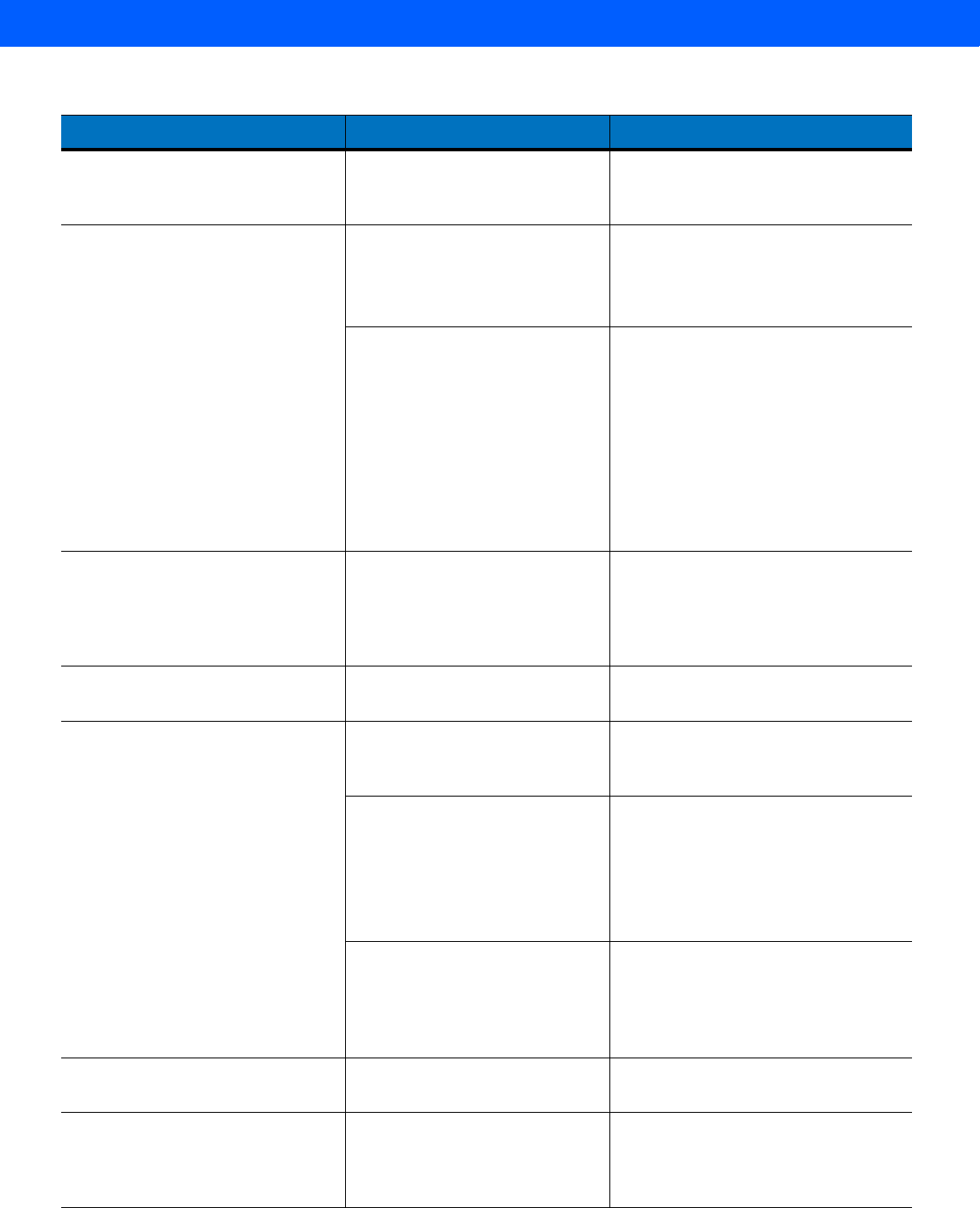
MAINTENANCE, TROUBLESHOOTING & TECHNICAL SPECIFICATIONS 3 - 5
Linear imager scanner emits
high/high/high/low beeps. RS-232 receive error. Normal during host reset. Otherwise,
set the linear imager scanner's RS-232
parity to match the host setting.
Linear imager scanner emits
high/low beeps. The linear imager scanner is
buffering Code 39 data.
Or
Keyboard parameter selected.
Normal.
Or
Enter value using bar code keypad.
Bluetooth disconnection event. Move the linear imager scanner back
into range of the remote device.
In Master (SPP) mode, re-pair the
linear imager scanner and cradle by
scanning the
PAIR
bar code on the
cradle; check cradle power.
In Slave (SPP/HID) mode, reestablish
connection between the linear imager
scanner and remote device from the
remote device side.
Linear imager scanner emits three
long high beeps. Code 39 buffer is full. Scan the Code 39 bar code without a
leading space or scan
Do Not Buffer
Code 39
on
Code 39 Buffering - Scan
& Store on page 11-32
to transmit
stored Code 29 data.
Linear imager scanner emits four
high beeps on trigger release. Low battery. Place linear imager scanner in cradle
to charge the battery.
Linear imager scanner emits four
long low beeps. A transmission error was
detected in a scanned symbol.
The data is ignored.
This occurs if a unit is not properly
configured. Check option setting.
The linear imager scanner is
either:
- Out of range
- Not paired to the cradle
- Not connected to a remote
Bluetooth device.
Move the linear imager scanner back
into range of the remote device.
Or
Scan the
PAIR
bar code on the cradle.
Acknowledgment that transmitted
data was not received by the
cradle.
Data may have been received by the
host. Check the host system for receipt
of transmitted data. If data was not
received by the host, re-scan the bar
code.
Linear imager scanner emits five low
long beeps. Conversion or format error. Check ADF rules for the host.
Linear imager scanner emits a
power-up beep after scanning a
USB device type.
Communication with the bus was
not established. Communication with the bus must be
established before the linear imager
scanner can operate at the highest
power level.
Table 3-1
Troubleshooting (Continued)
Problem Possible Causes Possible Solutions
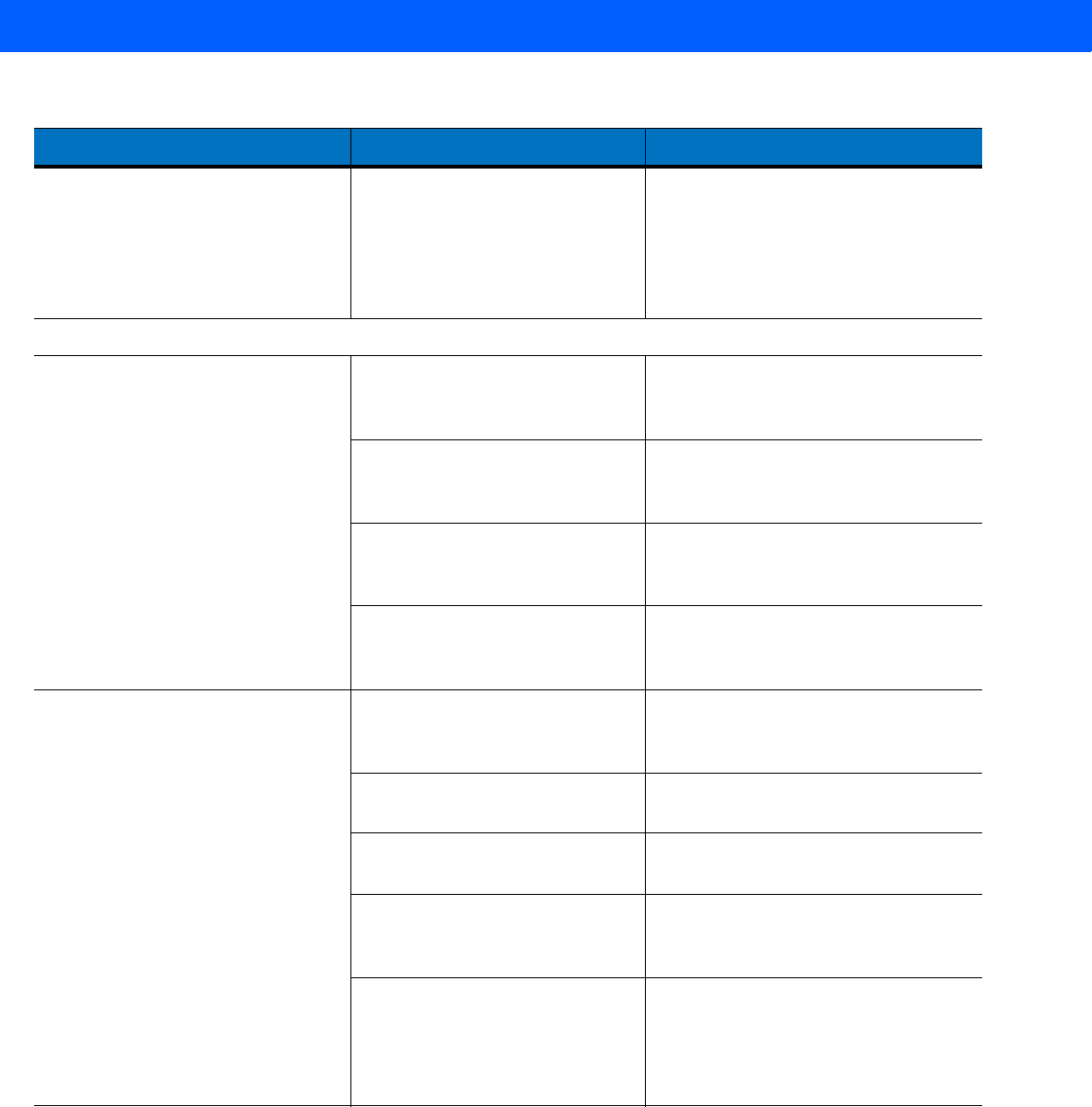
3 - 6 LI4278 Product Reference Guide
Power-up beep occurs more than
once. The host PC performed a cold
boot. The USB bus may put the linear imager
scanner in a state where power to the
linear imager scanner is cycled on and
off more than once. This is normal and
usually happens when the host PC
cold boots.
Decoding Bar Codes
Linear imager scanner projects red
illumination, but does not decode the
bar code.
Linear imager scanner is not
programmed for the correct bar
code type.
Program the linear imager scanner to
read that type of bar code. See
Chapter 11, SYMBOLOGIES
.
Bar code symbol is unreadable. Scan test symbols of the same bar
code type to determine if the bar code
is defaced.
Distance between linear imager
scanner and bar code is incorrect. Move the linear imager scanner closer
to or further from the bar code. See
Decode Ranges on page 2-8
.
The scan line is not crossing
every bar and space of the
symbol.
Move the symbol until the scan line is
within the acceptable aiming pattern.
See
Figure 2-1 on page 2-6
.
Linear imager scanner decodes bar
code, but does not transmit the data
to the host.
Linear imager scanner is not
programmed for the correct host
type.
Scan the appropriate host type
programming bar code. See the
chapter corresponding to the host type.
Interface cable is loose. Ensure all cable connections are
secure.
Cradle is not programmed for the
correct host interface. Check linear imager scanner host
parameters or edit options.
Linear imager scanner not paired
to host-connected interface. Pair the linear imager scanner to the
cradle by scanning the
PAIR
bar code
on the cradle.
Cradle has lost connection to
host. In this exact order: disconnect power
supply; disconnect host cable; wait
three seconds; reconnect host cable;
reconnect power supply; reestablish
pairing.
Table 3-1
Troubleshooting (Continued)
Problem Possible Causes Possible Solutions
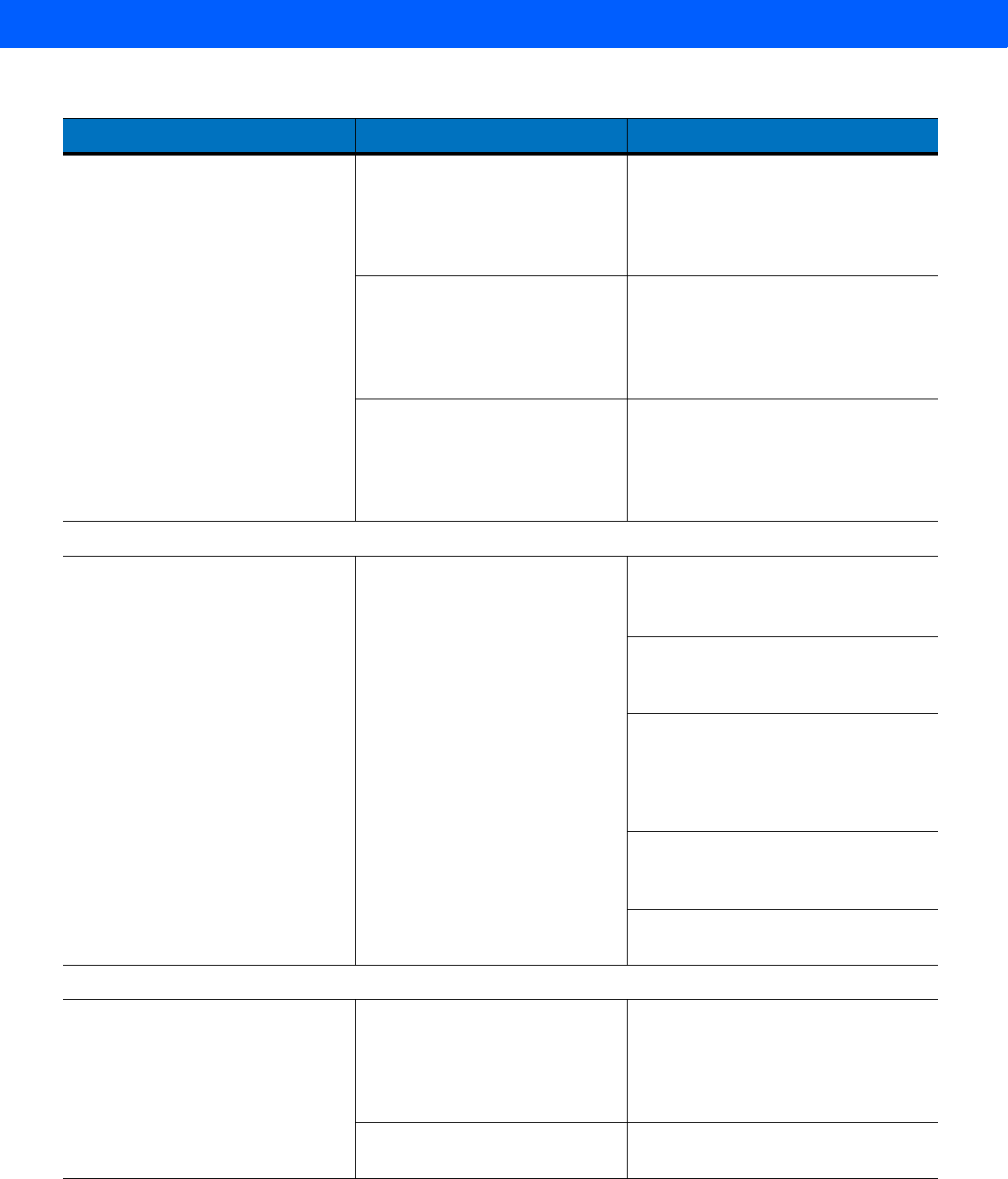
MAINTENANCE, TROUBLESHOOTING & TECHNICAL SPECIFICATIONS 3 - 7
Linear imager scanner emits five
long low beep after a bar code is
decoded.
Conversion or format error was
detected.
The linear imager scanner’s
conversion parameters are not
properly configured.
Ensure the linear imager scanner’s
conversion parameters are properly
configured.
Conversion or format error was
detected.
An ADF rule was set up with
characters that can't be sent for
the host selected.
Change the ADF rule, or change to a
host that can support the ADF rule.
Conversion or format error was
detected.
A bar code was scanned with
characters that can't be sent for
that host.
Change the bar code, or change to a
host that can support the bar code.
Host Displays
Host displays scanned data
incorrectly. Linear imager scanner is not
programmed to work with the
host.
Ensure the proper host is selected.
Scan the appropriate host type
programming bar code.
For RS-232, ensure the linear imager
scanner’s communication parameters
match the host’s settings.
For a USB HID keyboard or Keyboard
Wedge configuration, ensure the
system is programmed for the correct
keyboard type and language, and turn
off the CAPS LOCK key.
Ensure editing options (e.g., ADF,
UPC-E to UPC-A Conversion) are
properly programmed.
Check the linear imager scanner’s host
type parameters or editing options.
Trigger
Nothing happens when the trigger is
pulled. No power to the linear imager
scanner. Check the system power. If the
configuration requires a power supply,
re-connect the power supply.
Check the battery. Ensure that end cap
to battery chamber is secured.
Interface/power cables are loose. Check for loose cable connections and
re-connect cables.
Table 3-1
Troubleshooting (Continued)
Problem Possible Causes Possible Solutions
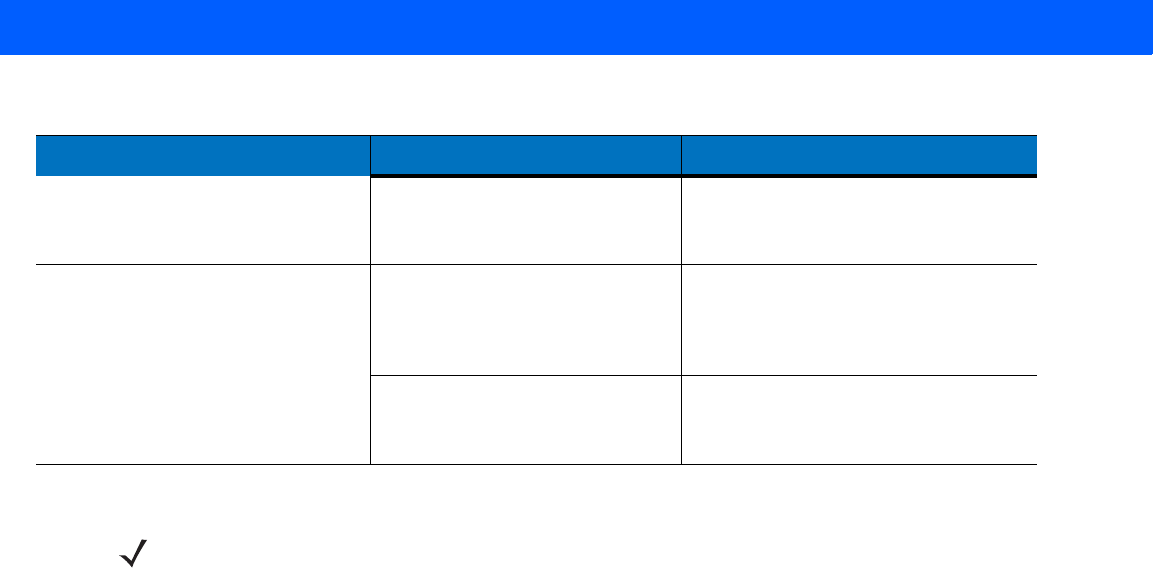
3 - 8 LI4278 Product Reference Guide
Linear imager scanner is
disabled. For Synapse or IBM-468x mode,
enable the linear imager scanner via
the host interface.
The red illumination does not appear
when the trigger is pulled. No power to the linear imager
scanner. Check battery and charging contacts;
ensure that end cap to battery chamber
is secured; ensure all power and cable
connections to cradle are secure.
Interface/power cables are loose. Check battery and charging contacts;
ensure power and cable connections to
cradle are secure.
Table 3-1
Troubleshooting (Continued)
Problem Possible Causes Possible Solutions
NOTE If after performing these checks the symbol still does not scan, contact the distributor or contact Motorola
Solutions Support. See page xxiii for contact information.
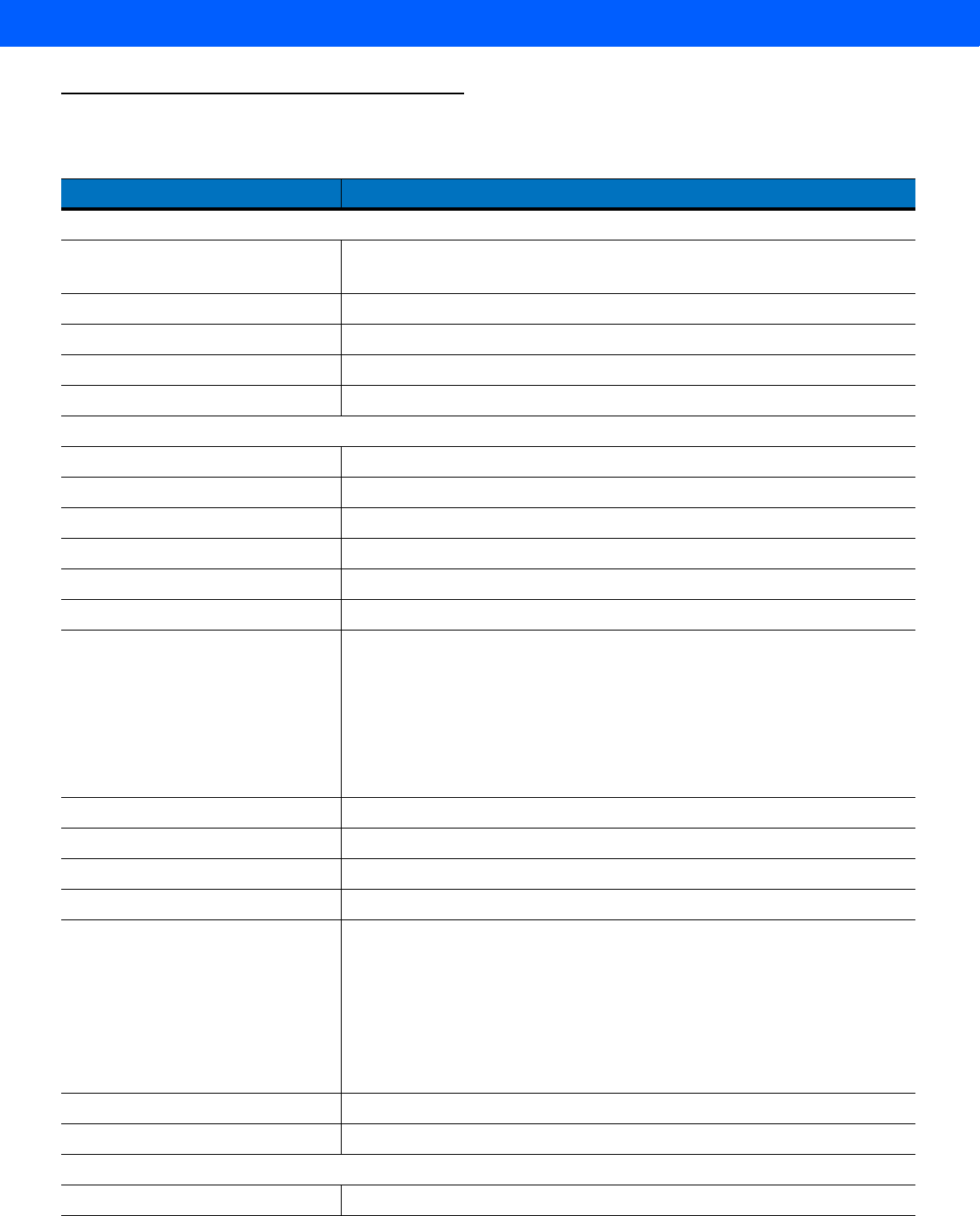
MAINTENANCE, TROUBLESHOOTING & TECHNICAL SPECIFICATIONS 3 - 9
Technical Specifications
Table 3-2
Technical Specifications - LI4278 Linear Imager Scanner
Item Description
Physical Characteristics
Dimensions 3.84 in. H x 2.75 in. W x 7.34 in. L
9.8 cm H x 7 cm W x 18.6 cm L
Weight (with battery) Approximately 7.9 oz. (224 g)
Color
Cash Register White
or Twilight Black
Cradle Interface RS-232, RS-485 (IBM), USB, Keyboard Wedge (also see
Table 3-3
)
Battery Rechargeable replaceable battery with 'green sustainability'
Performance Characteristics
Aiming/Illumination LED Class 1 device 617nm (amber)
Scan Speed 547 scans per second
Scan Pattern Single bright aiming line
Scan Angle Horizontal 35°
Scans Per Charge Up to 57,000
Hours of operation (per full charge) 72 hours
Battery Specifications 750mAH NiMH
Number of scans per full charge: up to 57,000 @ 1 scan/second
Hours of operation out of cradle per full charge: 72 hrs @ 1 scan/6 seconds
Charge Time:
A complete charge of a fully discharged battery can take typically three
hours using external power and typically five hours when powered from a
host.
Roll Tolerance ± 45°
Pitch Tolerance ± 65°
Skew Tolerance ± 65°
Nominal Working Distance (See
Decode Ranges on page 2-8
)
Decode Capability UPC/EAN: UPC-A, UPC-E, UPC-E1, EAN-8/JAN 8, EAN-13/JAN 13,
Bookland EAN, Bookland ISBN Format, UCC Coupon Extended Code, ISSN
EAN Code 128 including GS1-128, ISBT 128, ISBT Concatenation, Code 39
including Trioptic Code 39, Convert Code 39 to Code 32 (Italian Pharmacy
Code), Code 39 Full ASCII Conversion Code 93, Code 11, Matrix 2 of 5,
Interleaved 2 of 5 (ITF), Discrete 2 of 5 (DTF), Codabar (NW - 7), MSI,
Chinese 2 of 5, IATA, Inverse 1 D (except all GS1 DataBars), GS1 DataBar
including GS1 DataBar-14, GS1 DataBar Limited, GS1 DataBar Expanded
Motion tolerance 25 in./ 63.5 cm per second
Min. Print Contrast 15% MrD
User Environment
Operating Temperature 32° to 122° F (0° to 50° C)
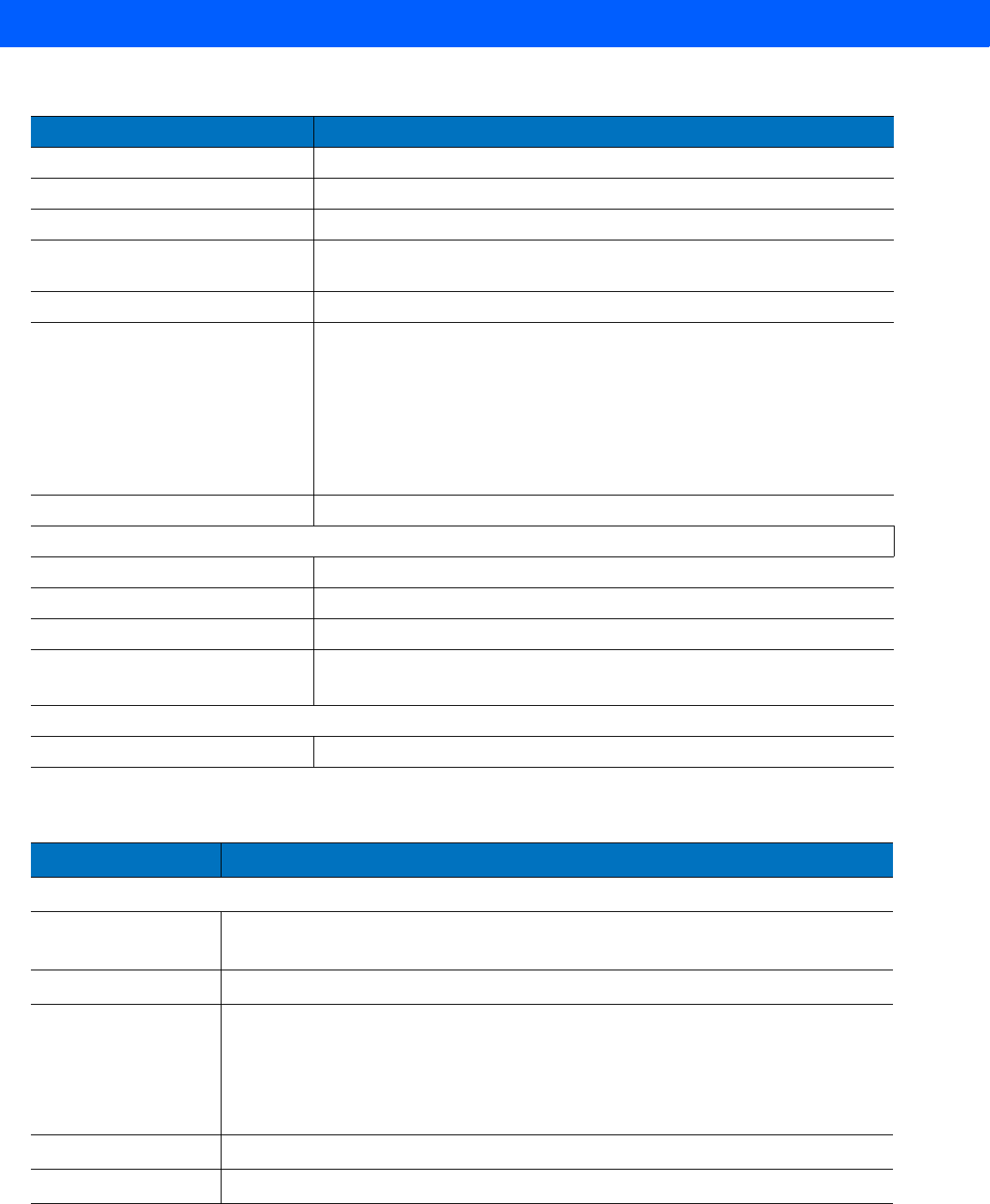
3 - 10 LI4278 Product Reference Guide
Storage Temperature -40° to 158° F (-40° to 70° C)
Charging Temperature 32° to 104° F (0° to 40° C) nominal, 41° to 95° F (5° to 35° C) ideal
Humidity 5 % to 85 % RH, non-condensing
Drop Specifications Over 100 drops at 5 ft./1.5 m at room temperature; survives 6ft./1.8 m drops
to concrete
# of Cradle Insertions 250,000+ insertions
Ambient Light Immunity Incandescent - 557 ft. candles (6,000 Lux)
Sunlight - 10,000 ft. candles (108,000 Lux)
Fluorescent - 557 ft. candles (6,000 Lux)
Mercury Vapor - 557 ft. candles (6,000 Lux)
Sodium Vapor - 557 ft. candles (6,000 Lux)
Immune to normal, artificial indoor and natural outdoor (direct sunlight)
lighting conditions
Environmental Sealing Gasket sealed housing withstands dust and can be sprayed clean
Wireless Connectivity
Radio Range 330ft/100m line of sight
Radio Bluetooth v2.1 Class 2 Radio
Data Rate 3.0 Mbit/s (2.1 Mbit/s) Bluetooth v2.1
Utilities
123Scan
2
, Remote Scanner Management (RSM), Scanner Management
Services (SMS), Motorola Scanner SDK
Accessories
Lanyard Optional lanyard attaches to battery door
Table 3-2
Technical Specifications - LI4278 Linear Imager Scanner (Continued)
Item Description
Table 3-3
Technical Specifications - CR0078-S/CR0008-S Cradle
Item Description
Physical Characteristics
Dimensions: 2.0 in. H x 8.35 in. L x 3.4 in. W
(5 cm H x 21.1 cm L x 8.6 cm W)
Weight Approximately 6.4 oz. (183 gm)
Voltage & Current Charging Cradle:
Voltage Current
5 +/- 10% VDC 575mA (External power)
5 +/- 10% VDC 395 mA (Host power through cable)
Cradle only: 5V @ 70mA
Color Cash Register White or Twilight Black
Power Requirements 4.75 - 14.0 VDC
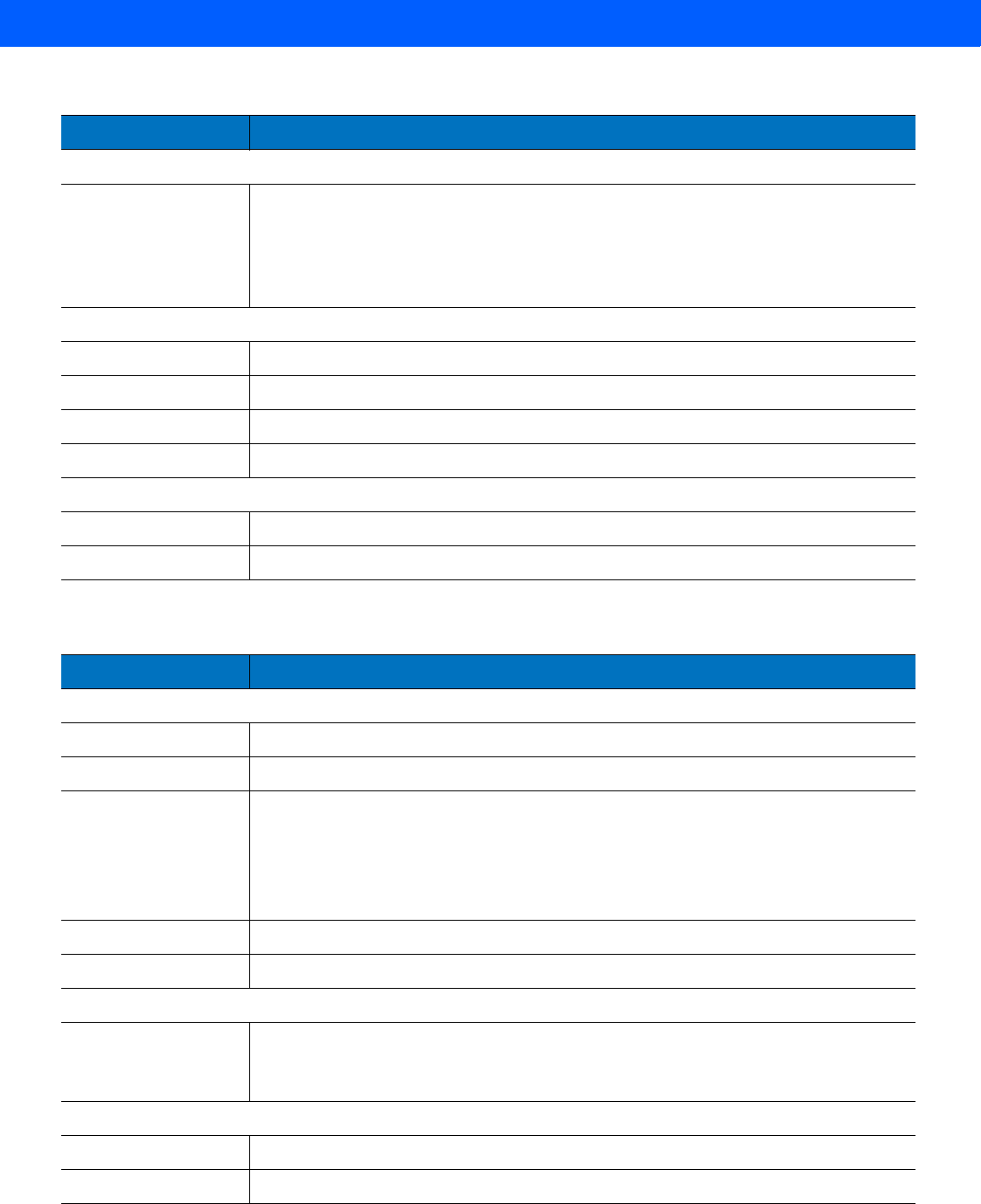
MAINTENANCE, TROUBLESHOOTING & TECHNICAL SPECIFICATIONS 3 - 11
Performance Characteristics
Interfaces Supported
(CR0078-S only)
Features on-board Multiple Interface with: RS-232C (Standard, Nixdorf, ICL, & Fujitsu);
IBM 468x/469x; Keyboard Wedge; USB (Standard, IBM SurePOS, Macintosh); SSI;
123Scan
2
; Remote Scanner Management.
In addition, Synapse allows for connectivity to all of the above plus many non-standard
interfaces.
User Environment
Operating Temperature 32° to 122° F (0° to 50° C)
Storage Temperature -40° to 158° F (-40° to 70° C)
Charging Temperature 32° to 104° F (0° to 40° C) nominal, 41° to 95° F (5° to 35° C) ideal
Humidity 5% to 95% (non-condensing)
Accessories
Mounting Options Desktop, mount on a wall, computer work station or medical cart.
Power Supplies Power supplies are available for applications that do not supply power over host cable.
Table 3-3
Technical Specifications - CR0078-S/CR0008-S Cradle (Continued)
Item Description
Table 3-4
Technical Specifications - CR0078-P Cradle
Item Description
Physical Characteristics
Dimensions: 5.4 in. L x 4 in. W x 3.6 in. H
Weight Approximately 7.9 oz.
Voltage & Current Charging Cradle:
Voltage Current
12 +/- VDC 60mA (no scanner)
12 +/- VDC 160mA (idle scanner)
12 +/- VDC 335 mA (charging scanner)
Color Twilight Black
Power Requirements 12 +/-10% VDC
Performance Characteristics
Interfaces Supported
(CR0078-P only)
Features on-board Multiple Interface with: RS-232C (Standard, Nixdorf, ICL, & Fujitsu);
IBM 468x/469x; Keyboard Wedge; USB (Standard, IBM SurePOS, Macintosh); SNAPI;
123Scan
2
; Remote Scanner Management.
User Environment
Operating Temperature 32° to 122° F (0° to 50° C)
Storage Temperature -40° to 158° F (-40° to 70° C)
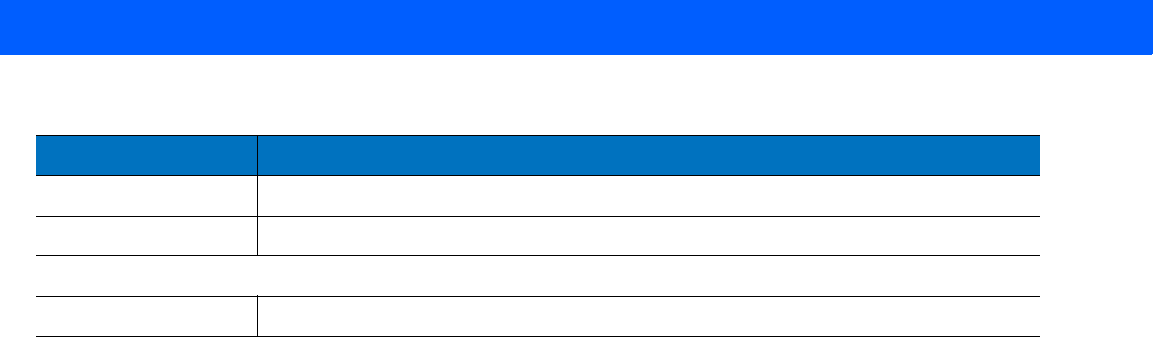
3 - 12 LI4278 Product Reference Guide
Charging Temperature 32° to 104° F (0° to 40° C) nominal, 41° to 95° F (5° to 35° C) ideal
Humidity 5% to 95% (non-condensing)
Accessories
Power Supplies Power supply is required.
Table 3-4
Technical Specifications - CR0078-P Cradle (Continued)
Item Description
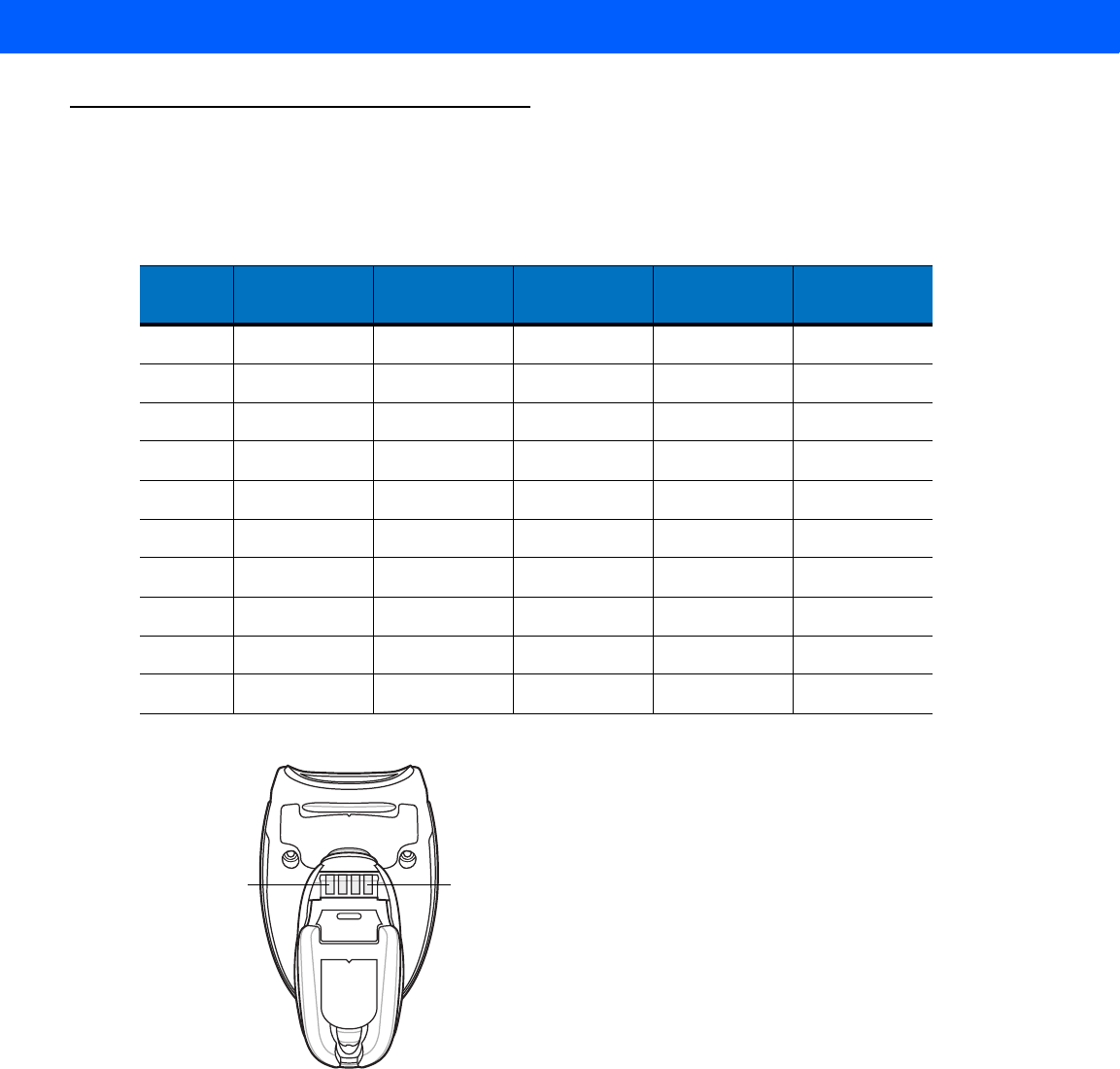
MAINTENANCE, TROUBLESHOOTING & TECHNICAL SPECIFICATIONS 3 - 13
Cradle Signal Descriptions
The signal descriptions in Table 3-5 apply to the connector on the linear imager scanner and are for reference
only.
Figure 3-1 illustrates the positions of the cradle pins.
Figure 3-1
Cradle Pin Assignments
Table 3-5
Cradle Signal Pin-outs
Pin IBM Synapse RS-232 Keyboard
Wedge USB
1 Reserved SynClock Reserved Reserved Jump to Pin 6
2 Power Power Power Power Power
3 Ground Ground Ground Ground Ground
4 IBM_A(+) Reserved TxD KeyClock Reserved
5 Reserved Reserved RxD TermData D +
6 IBM_B(-) SynData RTS KeyData Jump to Pin 1
7 Reserved Reserved CTS TermClock D -
8 Reserved Reserved Reserved Reserved Reserved
9 N/A N/A N/A N/A N/A
10 N/A N/A N/A N/A N/A
Pin 1
Pin 4

CHAPTER 4 RADIO COMMUNICATIONS
Introduction
This chapter provides information about the modes of operation and features available for wireless
communication between linear imager scanners, cradles and hosts. The chapter also includes the parameters
necessary to configure the linear imager scanner.
The linear imager scanner ships with the settings shown in the Radio Communication Default Table on page
4-2 (also see Appendix A, STANDARD DEFAULT PARAMETERS for all host device and miscellaneous linear
imager scanner defaults). If the default values suit requirements, programming is not necessary.
To set feature values, scan a single bar code or a short bar code sequence. The settings are stored in
non-volatile memory and are preserved even when the linear imager scanner is powered down.
If not using a Synapse or USB cable with the cradle, select a host type (see each host chapter for specific host
information) after the power-up beeps sound. This is only necessary upon the first power-up when connected
to a new host.
To return all features to default values, scan a default bar code in Default Parameters on page 5-4. Throughout
the programming bar code menus, default values are indicated with asterisks (*).
Scanning Sequence Examples
In most cases, scan one bar code to set a specific parameter value.
Errors While Scanning
Unless otherwise specified, to correct an error during a scanning sequence, just re-scan the correct parameter.
*Enable Pair on Contacts Feature/Option
* Indicates Default
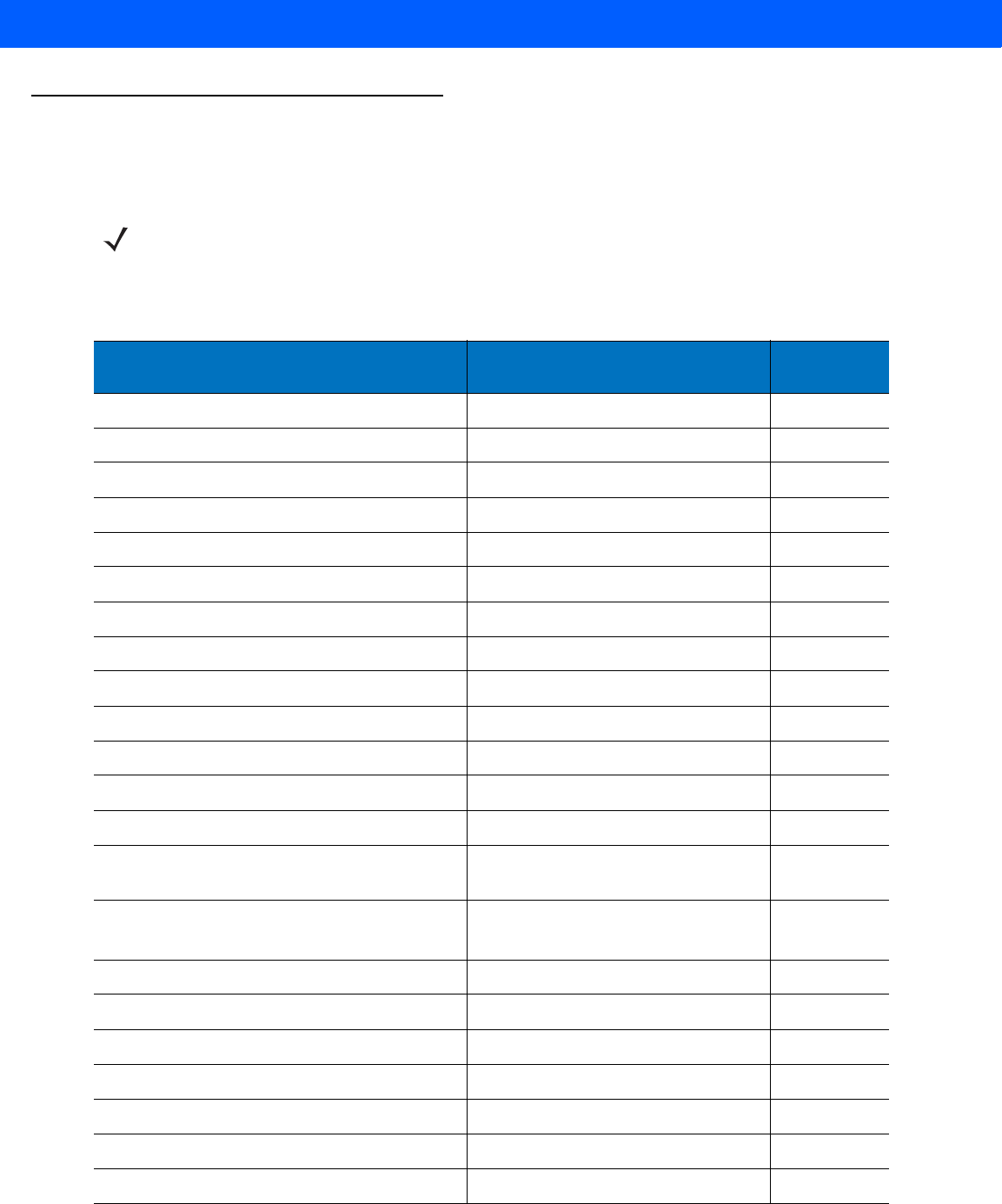
4 - 2 LI4278 Product Reference Guide
Radio Communications Parameter Defaults
Table 4-1 lists the defaults for radio communication parameters. If you wish to change any option, scan the
appropriate bar code(s) provided in the Radio Communications Parameters section beginning on page 4-3.
NOTE See Appendix A, STANDARD DEFAULT PARAMETERS for all user preferences, hosts, symbologies, and
miscellaneous default parameters.
Table 4-1
Radio Communication Default Table
Parameter Default Page
Number
Radio Communications Host Types Cradle Host
4-4
Discoverable Mode General
4-6
Country Keyboard Types (Country Code) North American
4-7
HID Keyboard Keystroke Delay No Delay (0 msec)
4-9
CAPS Lock Override Disable
4-9
Ignore Unknown Characters Enable
4-10
Emulate Keypad Disable
4-10
Keyboard FN1 Substitution Disable
4-11
Function Key Mapping Disable
4-11
Simulated Caps Lock Disable
4-12
Convert Case No Case Conversion
4-12
Beep on Reconnect Attempt Disable
4-14
Reconnect Attempt Interval 30 sec
4-15
Auto-reconnect in Bluetooth Keyboard
Emulation (HID Slave) Mode On Bar Code Data
4-16
Modes of Operation
(Point-to-Point/Multipoint-to-Point)
Point-to-Point
4-18
Parameter Broadcast (Cradle Host Only) Enable
4-19
Beep on Insertion (F0h 20h) Enabled
4-17
Pairing Modes Unlocked
4-20
Pairing on Contacts Enable
4-21
Connection Maintenance Interval 15 min
4-23
Page Button Disable
4-26
Authentication Disable
4-27
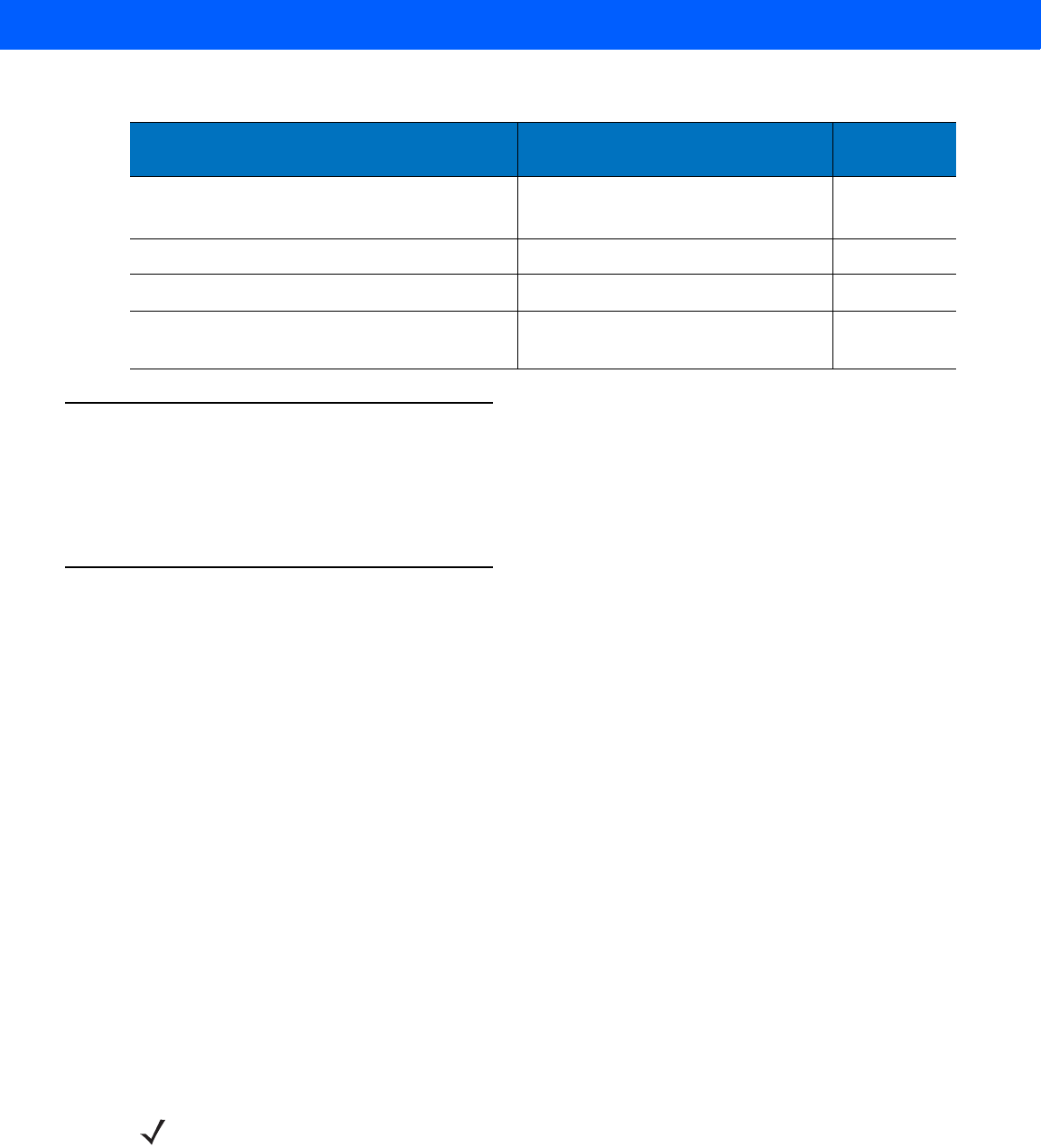
RADIO COMMUNICATIONS 4 - 3
Wireless Beeper Definitions
When the linear imager scanner scans the pairing bar code it issues various beep sequences indicating
successful or unsuccessful operations. See Beeper and LED Definitions on page 2-1 for all beep sequences
and LED displays including those which occur during pairing operations.
Radio Communications Host Types
To set up the linear imager scanner for communication with a cradle, or to use standard Bluetooth profiles,
scan the appropriate host type bar code below.
•
Cradle Host (default) - Select this host type for linear imager scanner(s) to cradle operation. The linear
imager scanner must then be paired to the cradle and the cradle communicates directly to the host via
the host interface cable connection.
•
Serial Port Profile (Master) - Select this host type for Bluetooth Technology Profile Support (see page
4-5). The linear imager scanner connects to the PC/host via Bluetooth and performs like there’s a serial
connection. The linear imager scanner initiates the connection to the remote device and is the Master.
Scan Serial Port Profile (Master), then scan the PAIR bar code for the remote device. See Pairing Bar
Code Format on page 4-21 for information about creating a pairing bar code for a remote device.
•
Serial Port Profile (Slave) - Select this host type for Bluetooth Technology Profile Support (see page 4-5).
The linear imager scanner connects to the PC/host via Bluetooth and performs like there’s a serial
connection. The linear imager scanner accepts incoming connection requested from a remote device
and is the Slave. Scan Serial Port Profile (Slave) and wait for the incoming connection.
•
Bluetooth Keyboard Emulation (HID Slave) - Select this host type for Bluetooth Technology Profile
Support. (See page 4-5 for Bluetooth Technology Profile Support and Master/Slave definitions.) The
linear imager scanner connects to the PC/host via Bluetooth and performs like a keyboard. The linear
imager scanner accepts incoming connection requested from a remote device and is the slave. Scan
Bluetooth Keyboard Emulation (HID Slave) and wait for the incoming connection.
Variable Pin Code Static
(Default PIN code is 12345)
4-28
Encryption Disable
4-29
Batch Mode (F1h 20h) Normal (Do Not Batch Data)
4-25
Secure Simple Pairing IO Capability
(SPP Server and SPP Master Host Mode Only) No Input/No Output
4-30
Table 4-1
Radio Communication Default Table (Continued)
Parameter Default Page
Number
NOTE 1.The linear imager scanner supports keyboard emulation over the Bluetooth HID profile. For detailed
information, and HID host parameters, see HID Host Parameters on page 4-7.
2. When the linear imager scanner is paired to the cradle in SPP Master or Cradle Host mode, the linear
imager scanner automatically tries to reconnect to a remote device when a disconnection occurs that is
due to the radio losing communication. For more information see Auto-reconnect Feature on page 4-13.
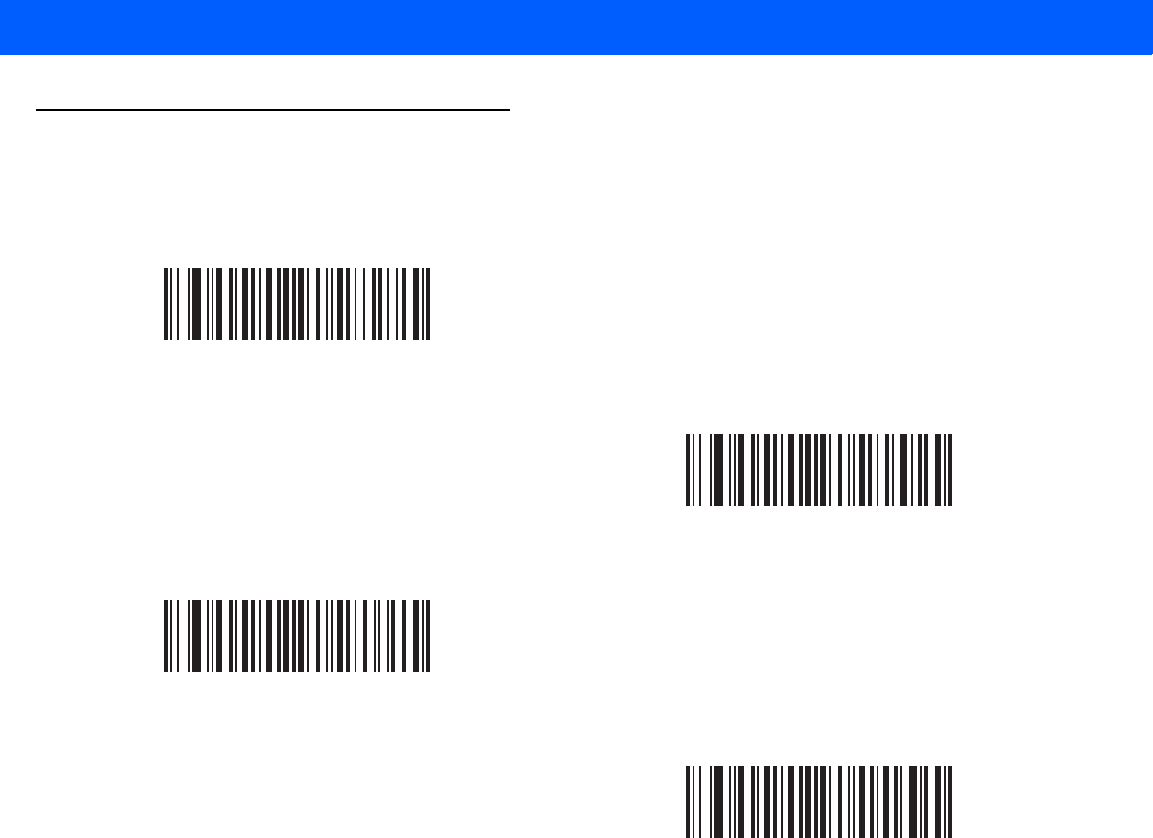
4 - 4 LI4278 Product Reference Guide
Radio Communications Host Types (continued)
*Cradle Host
Serial Port Profile (Master)
Serial Port Profile (Slave)
Bluetooth Keyboard Emulation (HID Slave)
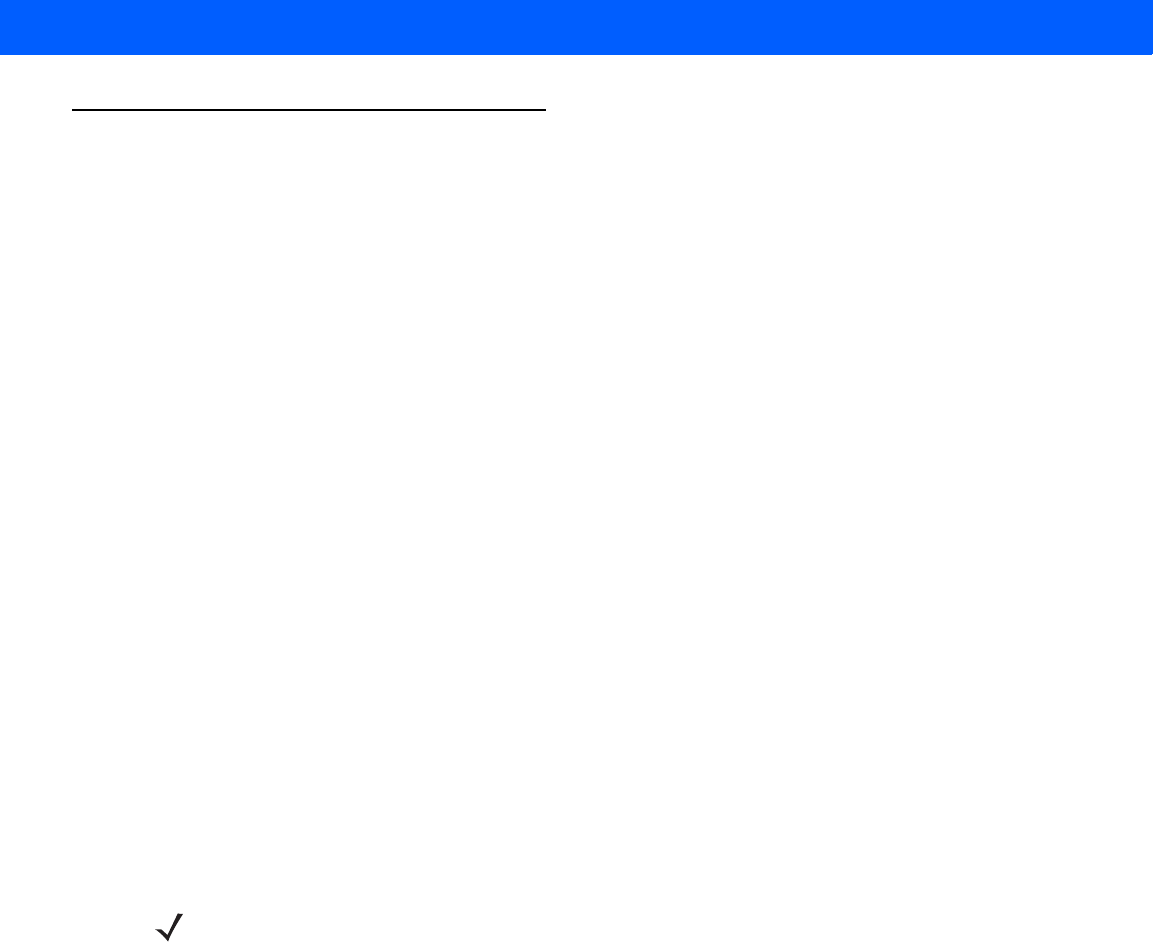
RADIO COMMUNICATIONS 4 - 5
Bluetooth Technology Profile Support
With Bluetooth Technology Profile Support, the cradle is not required for wireless communication. The linear
imager scanner communicates directly to the host using Bluetooth technology. The linear imager scanner
supports the standard Bluetooth Serial Port Profile (SPP) and HID Profiles which enable the linear imager
scanner to communicate with other Bluetooth devices that support these profiles.
•
SPP - the linear imager scanner connects to the PC/host via Bluetooth and performs like there’s a serial
connection.
•
HID - the linear imager scanner connects to the PC/host via Bluetooth and performs like a keyboard.
Master/Slave Set Up
The linear imager scanner can be set up as a Master or Slave.
When the linear imager scanner is set up as a Slave, it is discoverable and connectable to other devices.
When the linear imager scanner is set up as a Master, the Bluetooth address of the remote device to which a
connection is requested is required. A pairing bar code with the remote device address must be created and
scanned to attempt a connection to the remote device. See the Pairing Bar Code Format on page 4-21 for
information about creating a pairing bar code.
Master
When the linear imager scanner is set up as a Master (SPP), it initiates the radio connection to a slave device.
Initiating the connection is done by scanning a pairing bar code for the remote device (see Pairing Bar Code
Format on page 4-21).
Slave
When the linear imager scanner is set up as a Slave device (SPP), the linear imager scanner accepts an
incoming connection request from a remote device.
NOTE The number of linear imager scanners is dependent on the host’s capability.
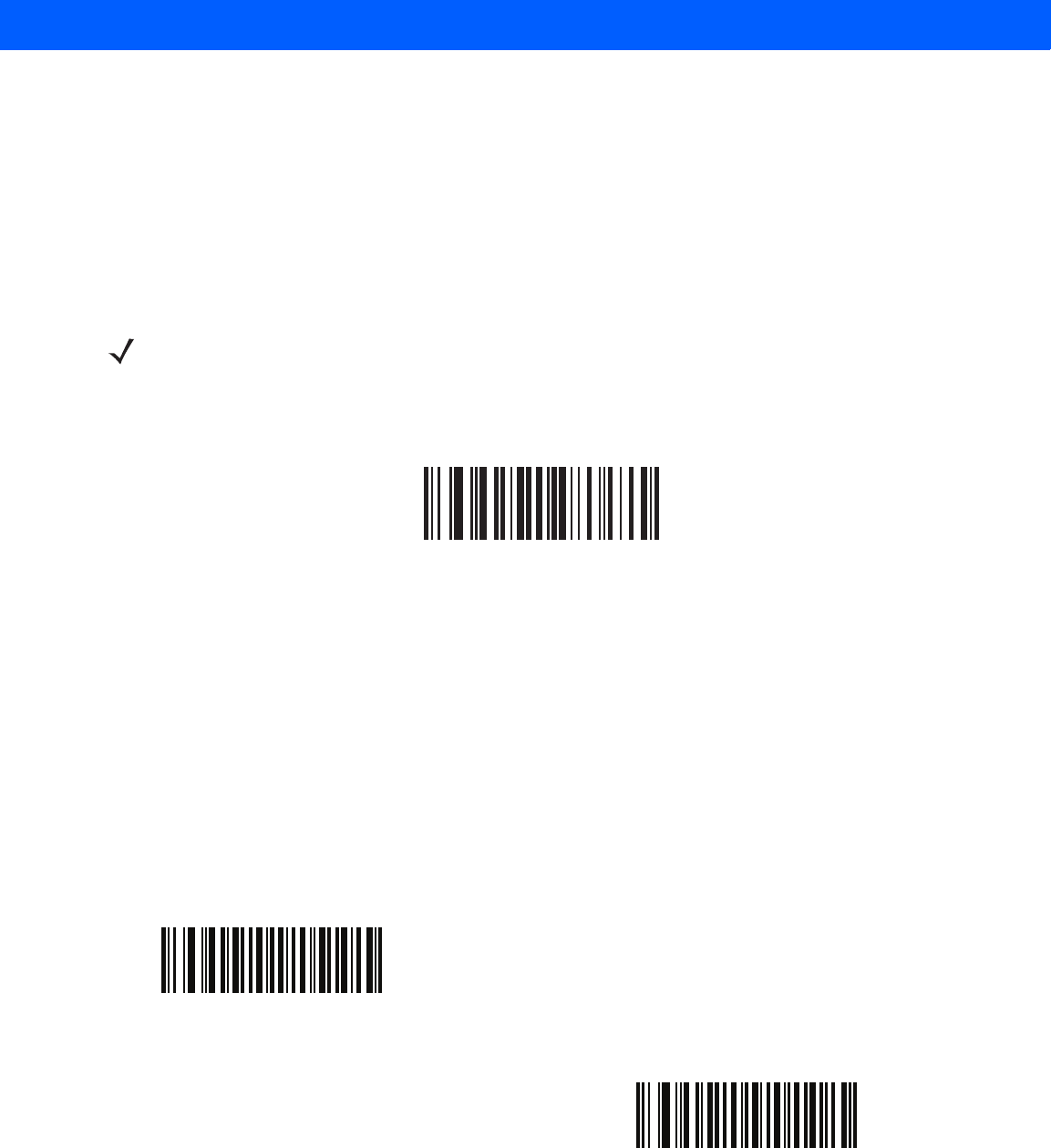
4 - 6 LI4278 Product Reference Guide
Bluetooth Friendly Name
You can set a meaningful name for the linear imager scanner that appears in the application during device
discovery. The default name is the linear imager scanner name followed by its serial number, e.g., LI4278
123456789ABCDEF. Scanning Set Defaults reverts the linear imager scanner to this name; use custom defaults
to maintain the user-programmed name through a Set Defaults operation.
To set a new Bluetooth Friendly Name, scan the following bar code, then scan up to 23 characters from
Appendix E, ALPHANUMERIC BAR CODES. If the name contains less than 23 characters, scan End of
Message on page E-7 after entering the name.
Discoverable Mode
Select a discoverable mode based on the device initiating discovery:
•
Select General Discoverable Mode when initiating connection from a PC.
•
Select Limited Discoverable Mode when initiating connection from a mobile device (e.g., Motorola Q),
and the device does not appear in General Discoverable Mode. Note that it can take longer to discover
the device in this mode.
The device remains in Limited Discoverable Mode for 30 seconds, and green LEDs flash while in this
mode. It is then non-discoverable. To re-active Limited Discoverable Mode, press the trigger.
NOTE If your application allows you to set a device name, this takes precedence over the Bluetooth Friendly
Name.
Bluetooth Friendly Name
*General Discoverable Mode
Limited Discoverable Mode
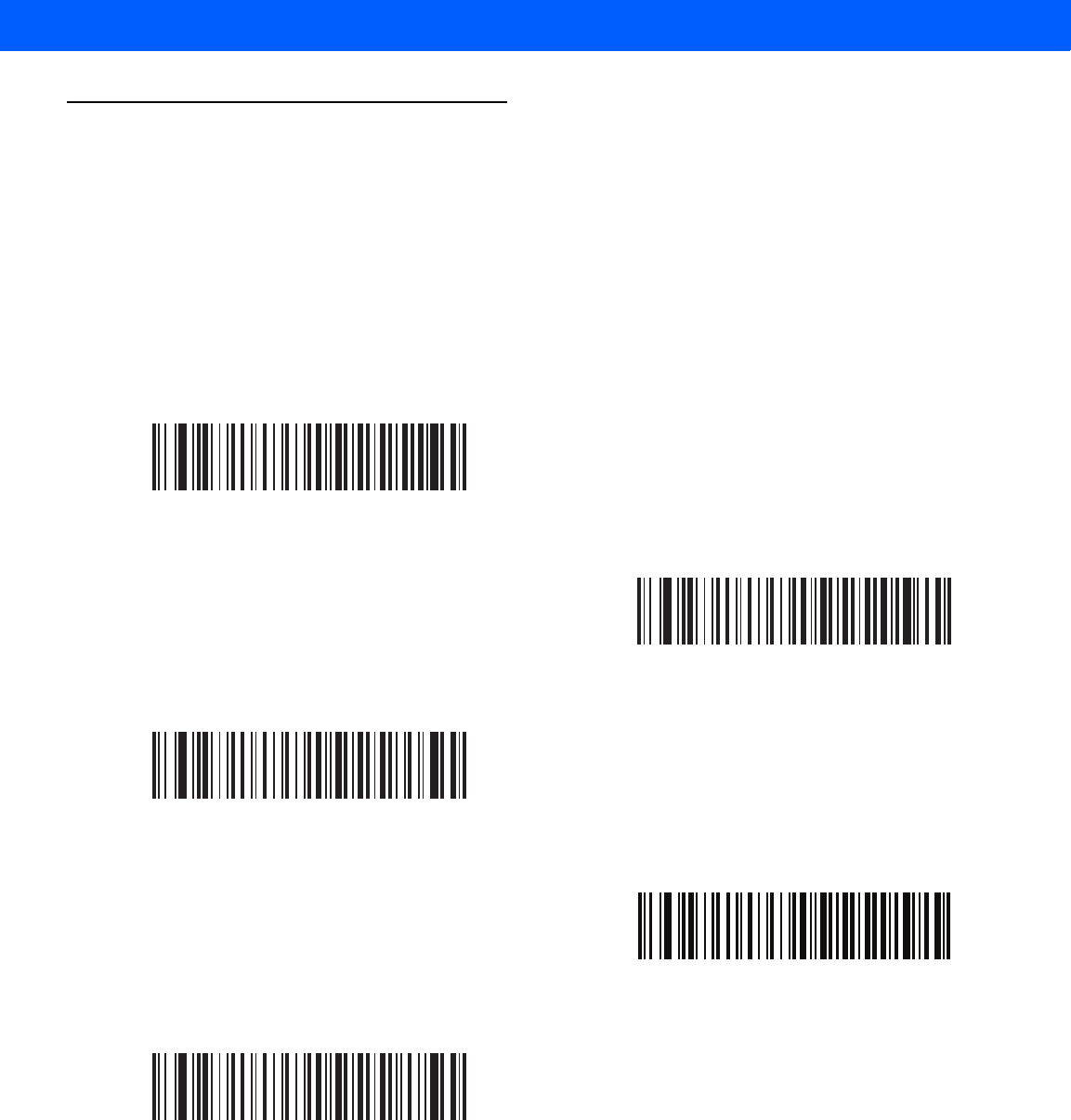
RADIO COMMUNICATIONS 4 - 7
HID Host Parameters
The linear imager scanner supports keyboard emulation over the Bluetooth HID profile. In this mode the linear
imager scanner can interact with Bluetooth enabled hosts supporting the HID profile as a Bluetooth keyboard.
Scanned data is transmitted to the host as keystrokes.
Following are the keyboard parameters supported by the HID host.
HID Country Keyboard Types (Country Codes)
Scan the bar code corresponding to the keyboard type.
*North American Standard Keyboards
French Windows
French Canadian Windows 98
French International
German Windows
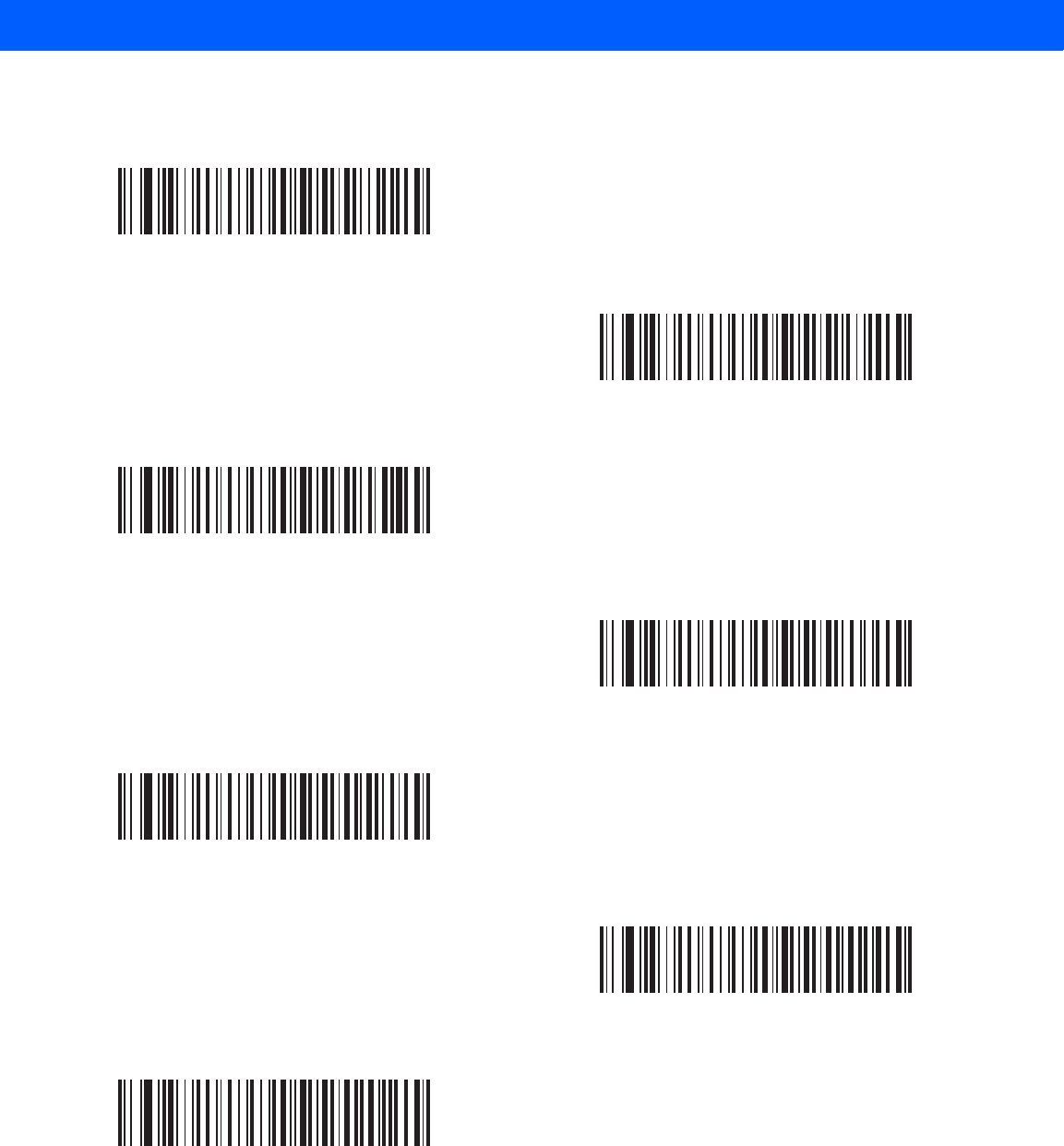
4 - 8 LI4278 Product Reference Guide
HID Country Keyboard Types (continued)
Spanish Windows
Italian Windows
Swedish Windows
UK English Windows
Japanese Windows
French Canadian Windows 2000/XP
Portuguese/Brazilian Windows
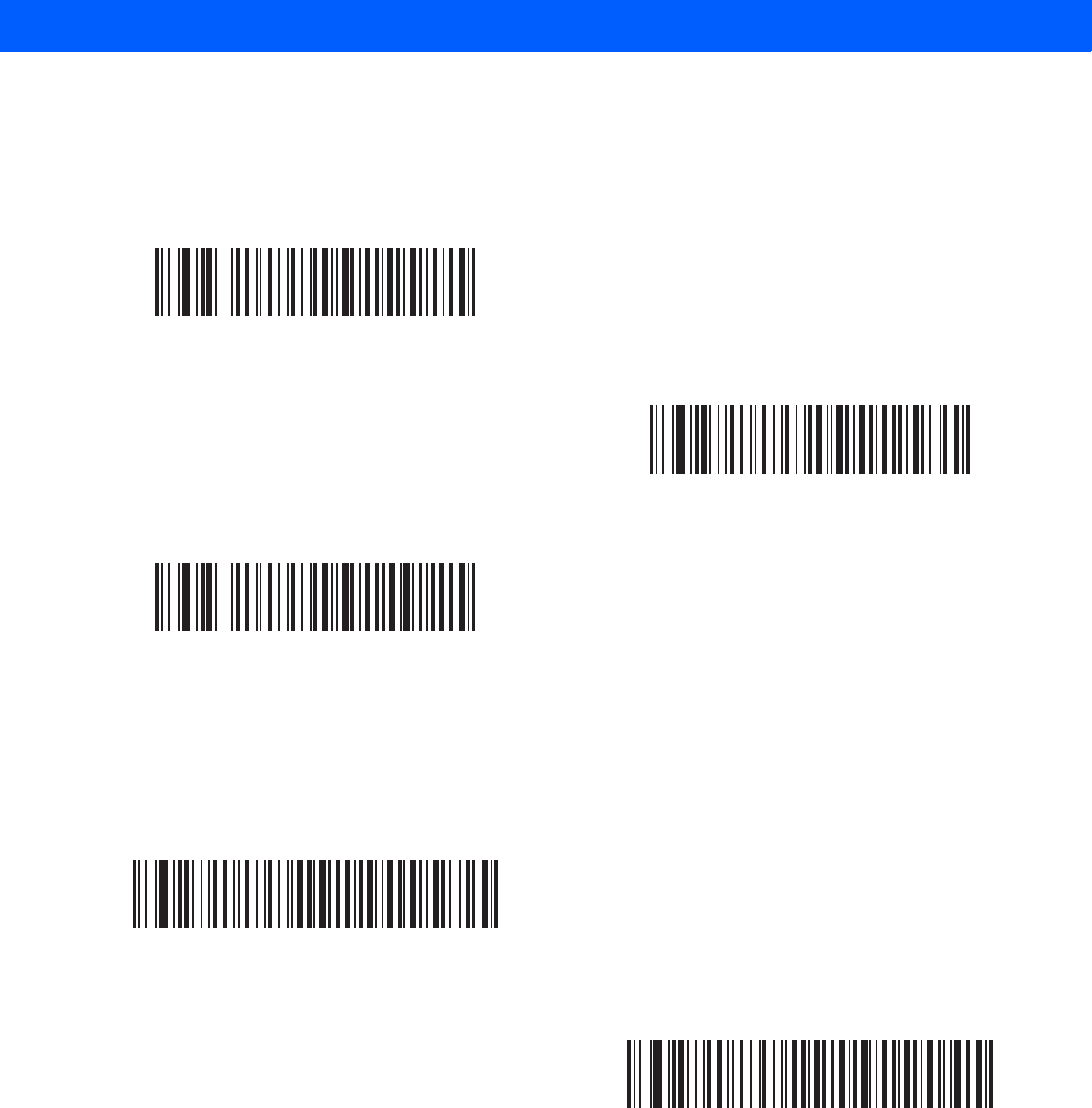
RADIO COMMUNICATIONS 4 - 9
HID Keyboard Keystroke Delay
This parameter sets the delay, in milliseconds, between emulated keystrokes. Scan a bar code below to
increase the delay when the HID host requires a slower transmission of data.
HID CAPS Lock Override
When enabled, the case of the data is preserved regardless of the state of the caps lock key. This setting is
always enabled for the “Japanese, Windows (ASCII)” keyboard type and can not be disabled.
*No Delay (0 msec)
Medium Delay (20 msec)
Long Delay (40 msec)
*Do Not Override Caps Lock Key
(Disable)
Override Caps Lock Key
(Enable)
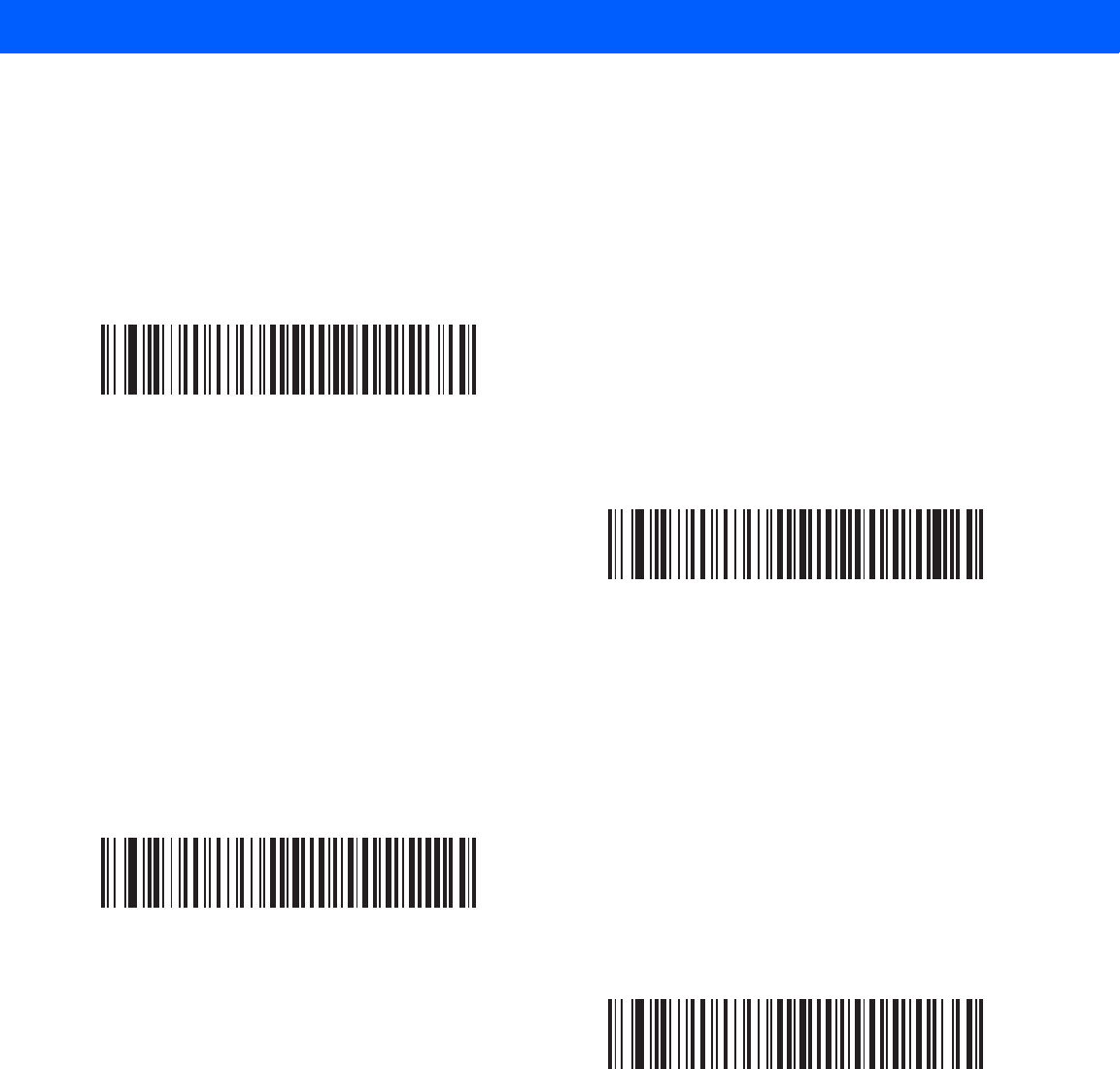
4 - 10 LI4278 Product Reference Guide
HID Ignore Unknown Characters
This option applies only to the HID Keyboard Emulation device and IBM device. Unknown characters are
characters the host does not recognize. When Send Bar Codes With Unknown Characters is selected, all
bar code data is sent except for unknown characters, and no error beeps sound. When Do Not Send Bar
Codes With Unknown Characters is selected, bar code data is sent up to the first unknown character, then
the linear imager scanner issues an error beep.
Emulate Keypad
When enabled, all characters are sent as ASCII sequences over the numeric keypad. For example, ASCII A is
sent as "ALT make" 0 6 5 "ALT Break."
*Send Bar Codes With Unknown Characters
(Enable)
Do Not Send Bar Codes With Unknown Characters
(Disable)
*Disable Keypad Emulation
Enable Keypad Emulation
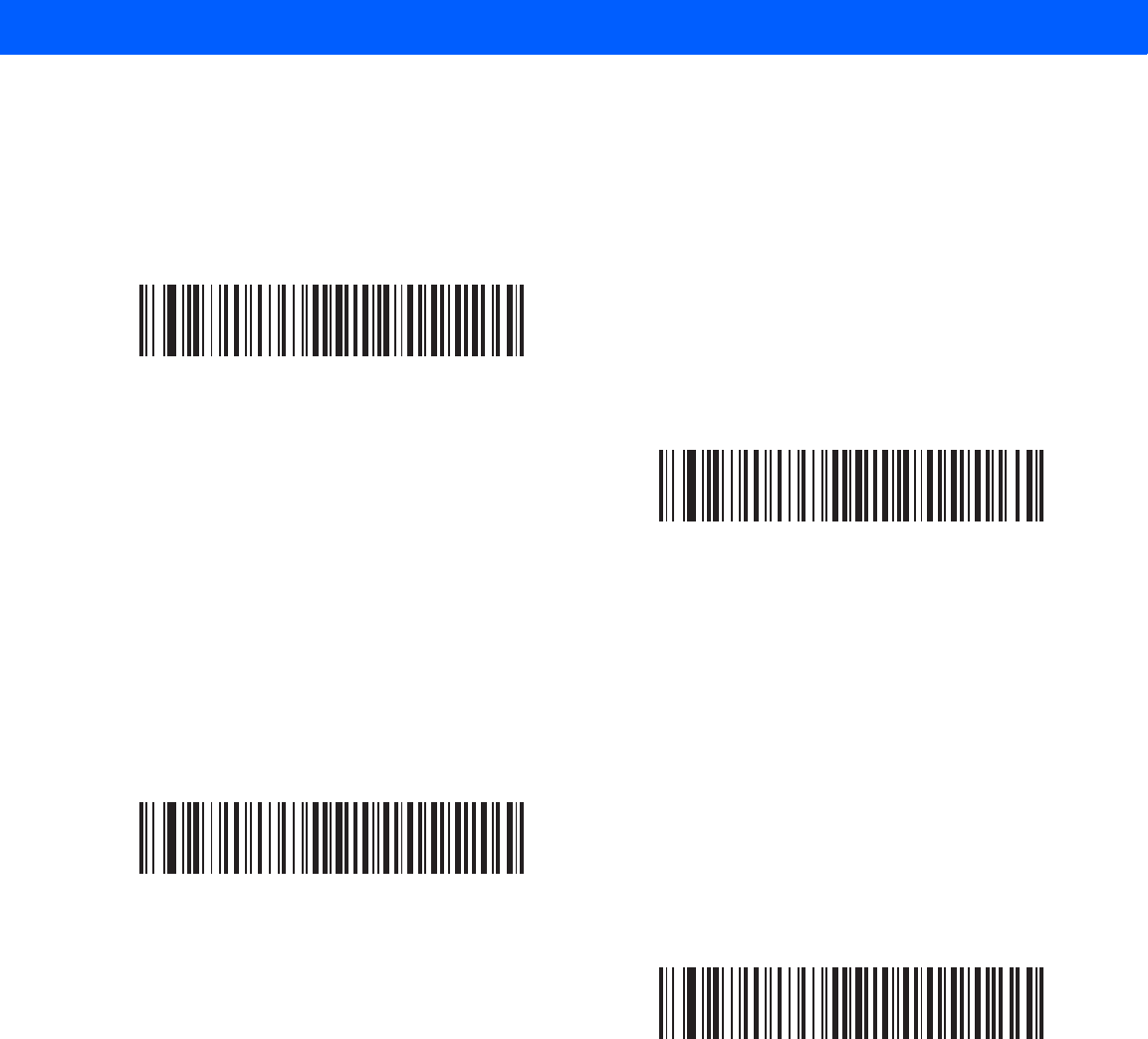
RADIO COMMUNICATIONS 4 - 11
HID Keyboard FN1 Substitution
When enabled, this parameter allows replacement of any FN1 character in an EAN128 bar code with a Key
Category and value chosen by the user. See FN1 Substitution Values on page 5-24 to set the Key Category
and Key Value.
HID Function Key Mapping
ASCII values under 32 are normally sent as control-key sequences. When this parameter is enabled, the keys
in bold are sent in place of the standard key mapping (see Table 7-4 on page 7-19).
Table entries that do not have a bold entry remain the same whether or not this parameter is enabled.
*Disable Keyboard FN1 Substitution
Enable Keyboard FN1 Substitution
*Disable Function Key Mapping
Enable Function Key Mapping
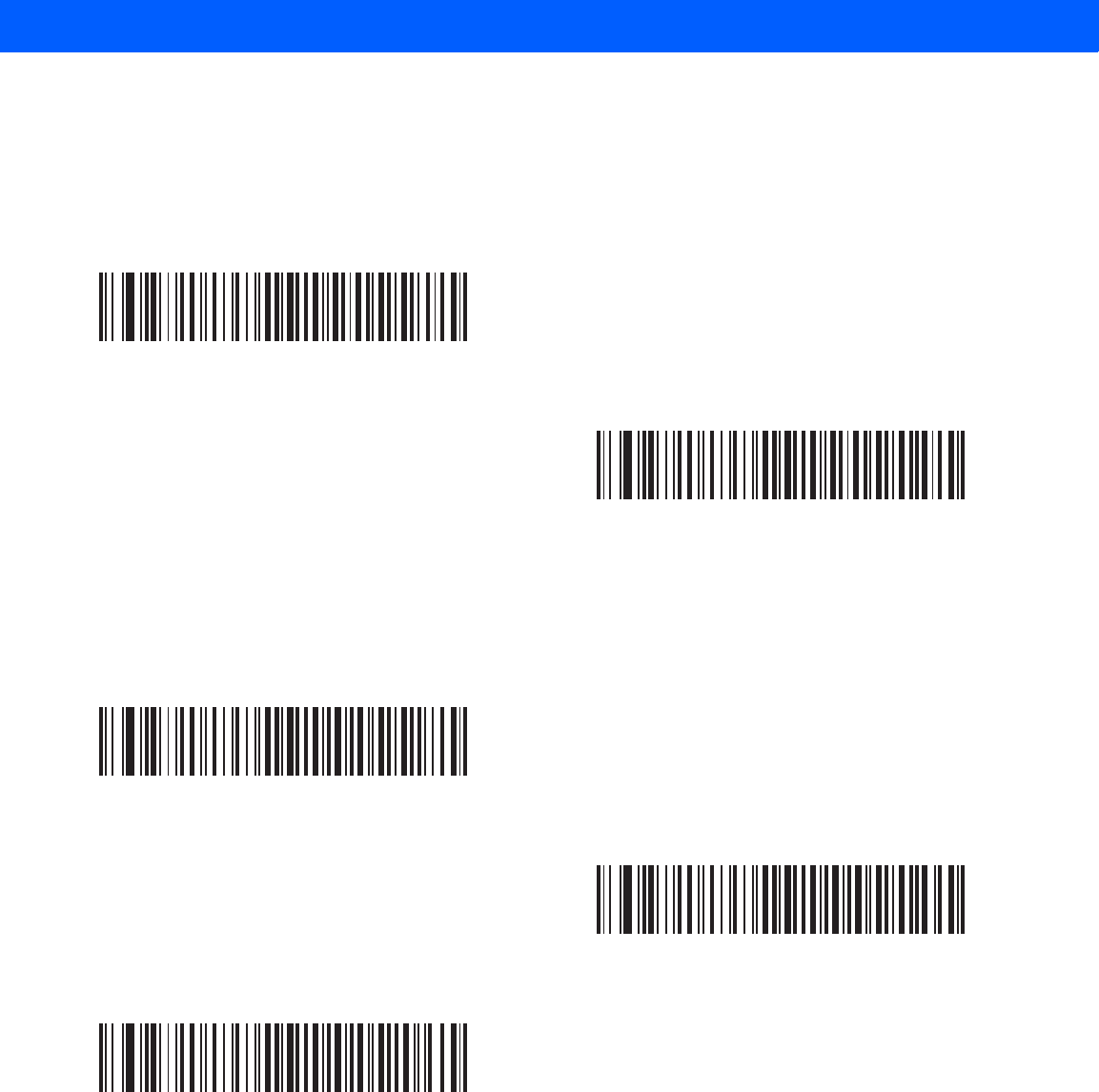
4 - 12 LI4278 Product Reference Guide
Simulated Caps Lock
When enabled, the linear imager scanner inverts upper and lower case characters on the linear imager
scanner bar code as if the Caps Lock state is enabled on the keyboard. This inversion is done regardless of the
current state of the keyboard Caps Lock state.
Convert Case
When enabled, the linear imager scanner converts all bar code data to the selected case.
*Disable Simulated Caps Lock
Enable Simulated Caps Lock
*No Case Conversion
Convert All to Upper Case
Convert All to LowerCase
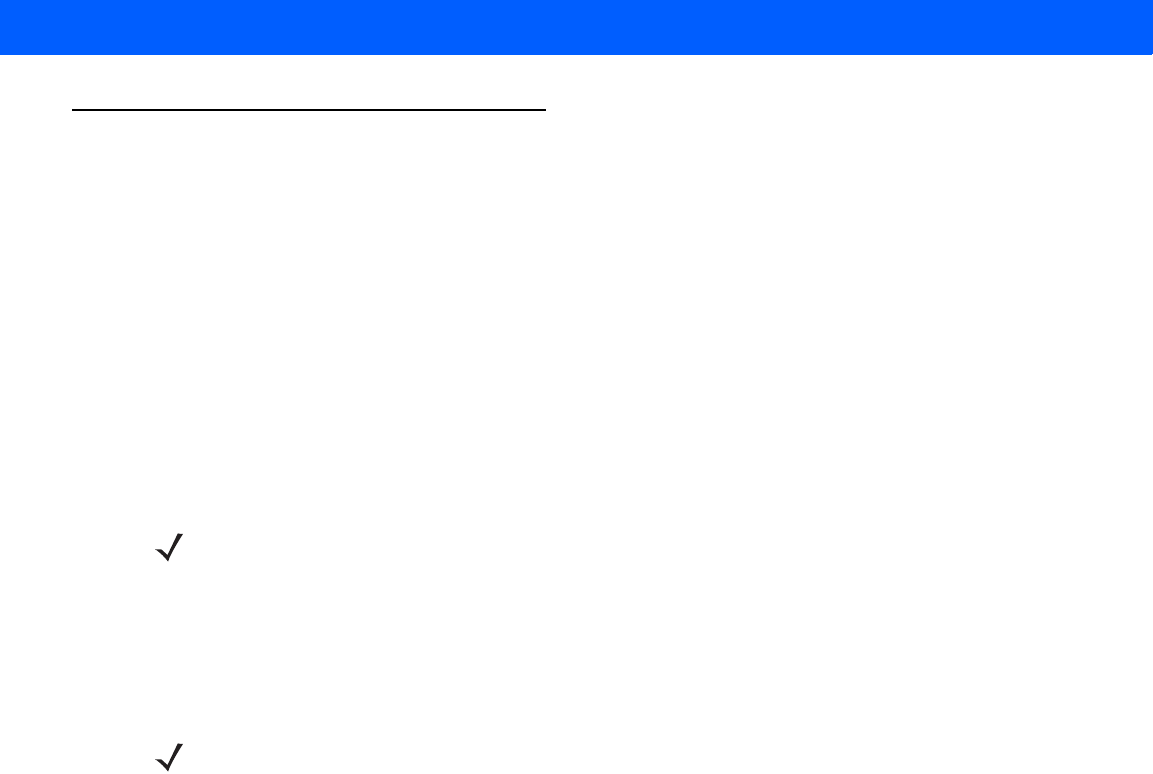
RADIO COMMUNICATIONS 4 - 13
Auto-reconnect Feature
When in SPP Master or Cradle Host mode, the linear imager scanner automatically tries to reconnect to a
remote device when a disconnection occurs that is due to the radio losing communication. This can happen if
the linear imager scanner goes out of range with the remote device, or if the remote device powers down. The
linear imager scanner tries to reconnect for the period of time specified by the Reconnect Attempt Interval
setting. During that time the green LED continues to blink.
If the auto-reconnect process fails due to page time-outs, the linear imager scanner sounds a page timeout
beep (long low/long high) and enters low power mode. The auto-reconnect process can be re-started by pulling
the linear imager scanner trigger.
If the auto-reconnect process fails because the remote device rejects the connection attempt, the linear imager
scanner sounds a connection reject beep sequence (see Wireless Beeper Definitions on page 4-3) and deletes
the remote pairing address. If this happens, a pairing bar code must be scanned to attempt a new connection
to the remote device.
The linear imager scanner has memory available for storing a remote Bluetooth address for each Master mode
(SPP, Cradle). When switching between these modes, the linear imager scanner automatically tries to
reconnect to the last device it was connected to in that mode.
NOTE If a bar code is scanned while the auto-reconnect sequence is in process, a transmission error beep
sequence sounds and the data is not transmitted to the host. After a connection is reestablished, normal
scanning operation returns. For error beep sequence definitions, see Beeper and LED Definitions on page
2-1.
NOTE Switching between Bluetooth host types by scanning a host type bar code (page 4-3) causes the radio to
be reset. Scanning is disabled during this time. It takes several seconds for the linear imager scanner to
re-initialize the radio at which time scanning is enabled.
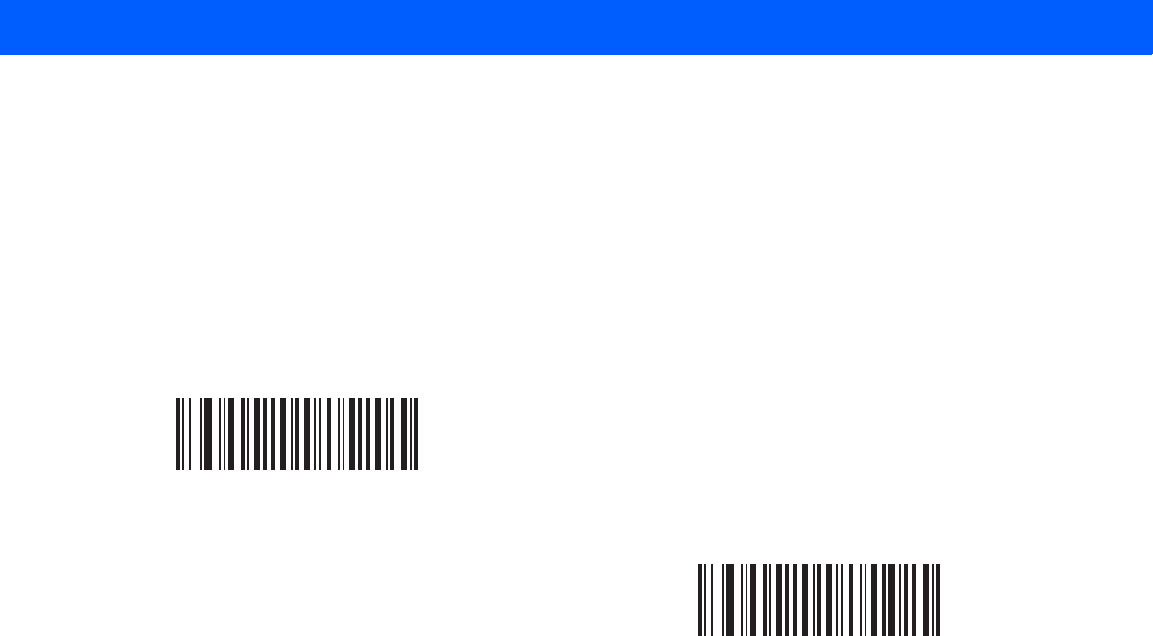
4 - 14 LI4278 Product Reference Guide
Reconnect Attempt Beep Feedback
When a linear imager scanner disconnects as it goes out of range, it immediately attempts to reconnect. While
the linear imager scanner attempts to reconnect, the green LED continues to blink. If the auto-reconnect
process fails, the linear imager scanner emits a page timeout beep (long low/long high) and stops blinking the
LED. The process can be restarted by pulling the trigger.
The Beep on Reconnect Attempt feature is disabled by default. When enabled, the linear imager scanner emits
5 short high beeps every 5 seconds while the reconnection attempt is in progress.Scan a bar code below to
enable or disable Beep on Reconnect Attempt.
*Disable Beep on Reconnect Attempt
Enable Beep on Reconnect Attempt
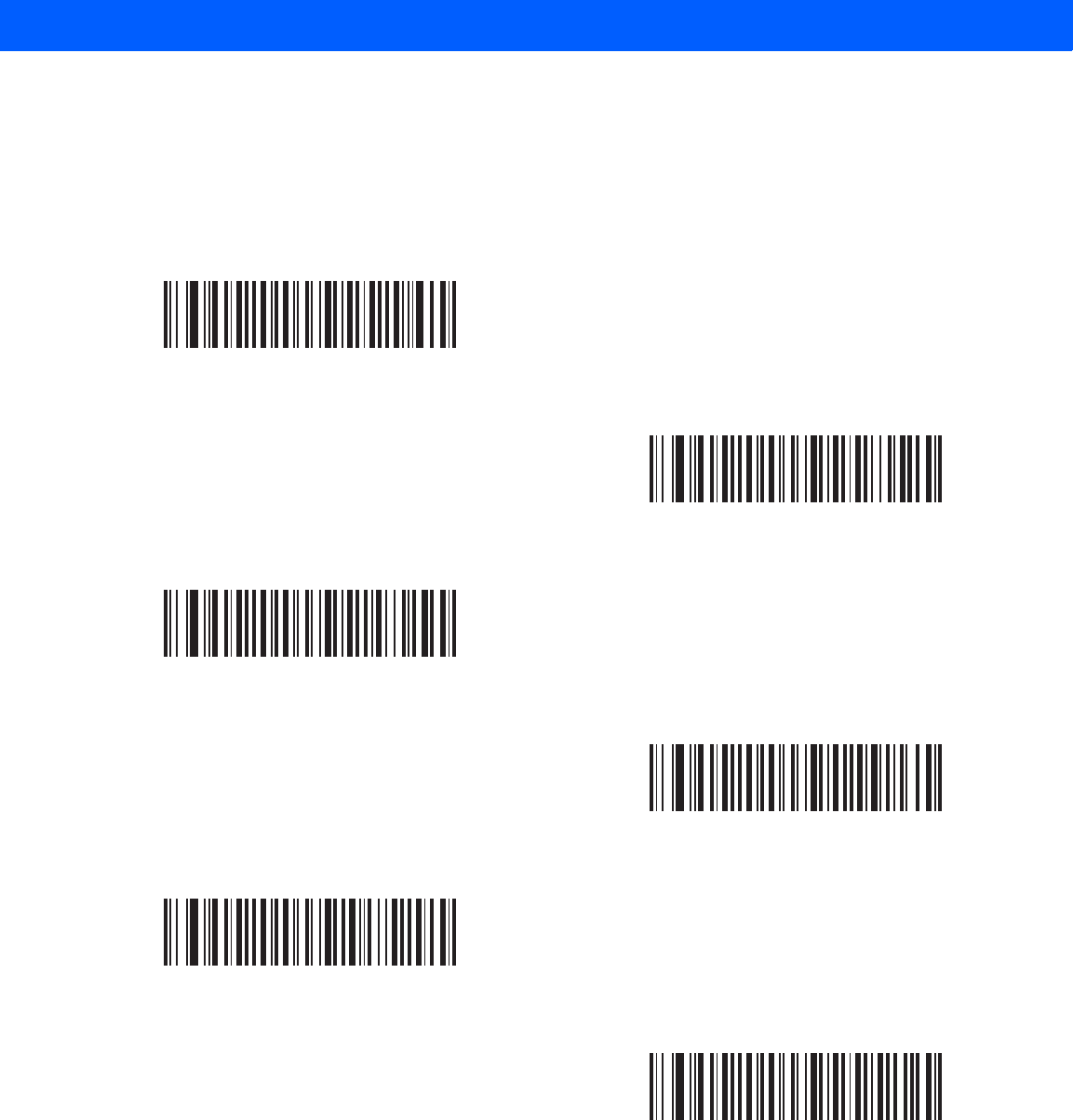
RADIO COMMUNICATIONS 4 - 15
Reconnect Attempt Interval
When a linear imager scanner disconnects as it goes out of range, it immediately attempts to reconnect for the
default time interval of 30 seconds. This time interval can be changed to one of the options below.
To set the Reconnect Attempt Interval, scan one of the bar codes below.
*Attempt to Reconnect for 30 Seconds
Attempt to Reconnect for 1 Minute
Attempt to Reconnect for 5 Minutes
Attempt to Reconnect for 30 Minutes
Attempt to Reconnect for 1 Hour
Attempt to Reconnect Indefinitely
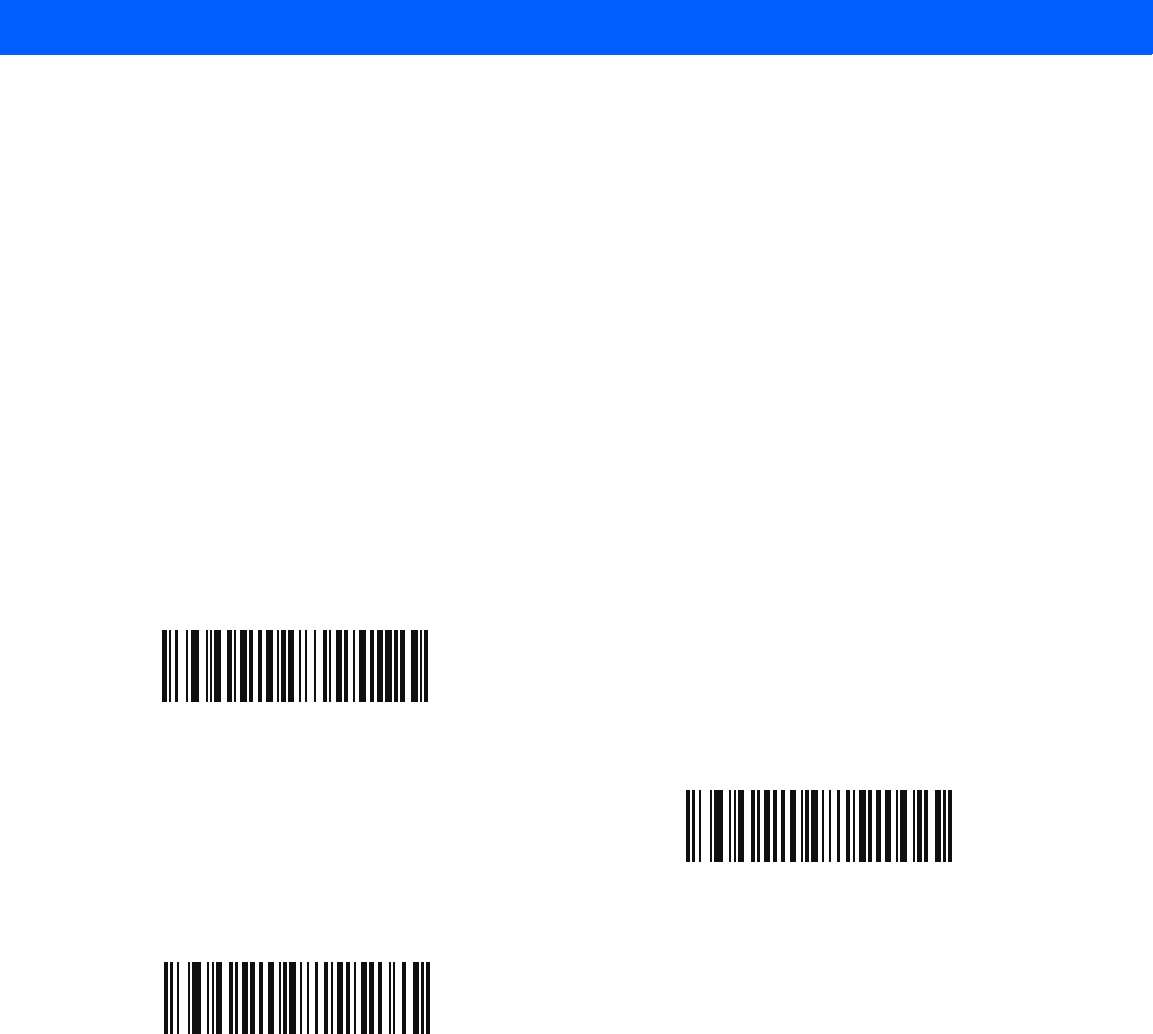
4 - 16 LI4278 Product Reference Guide
Auto-reconnect in Bluetooth Keyboard Emulation (HID Slave) Mode
In Bluetooth Keyboard Emulation (HID Slave) mode, select a re-connect option for when the linear imager
scanner loses its connection with a remote device:
•
Auto-reconnect on Bar Code Data: The linear imager scanner auto-reconnects when you scan a bar
code. With this option, a delay can occur when transmitting the first characters. The linear imager
scanner sounds a decode beep upon bar code scan, followed by a connection, a page timeout, a
rejection beep, or a transmission error beep. Select this option to optimize battery life on the linear
imager scanner and mobile device. Note that auto-reconnect does not occur on rejection and cable
unplug commands.
•
Auto-reconnect Immediately: When the linear imager scanner loses connection, it attempts to
reconnect. If a page timeout occurs, the linear imager scanner attempts reconnect on a trigger pull.
Select this option if the linear imager scanner’s battery life is not an issue and you do not want a delay to
occur when the first bar code is transmitted. Note that auto-reconnect does not occur on rejection and
cable unplug commands.
•
Disable Auto-reconnect: When the linear imager scanner loses connection, you must re-establish it
manually.
*Auto-reconnect on Bar Code Data
Auto-reconnect Immediately
Disable Auto-reconnect
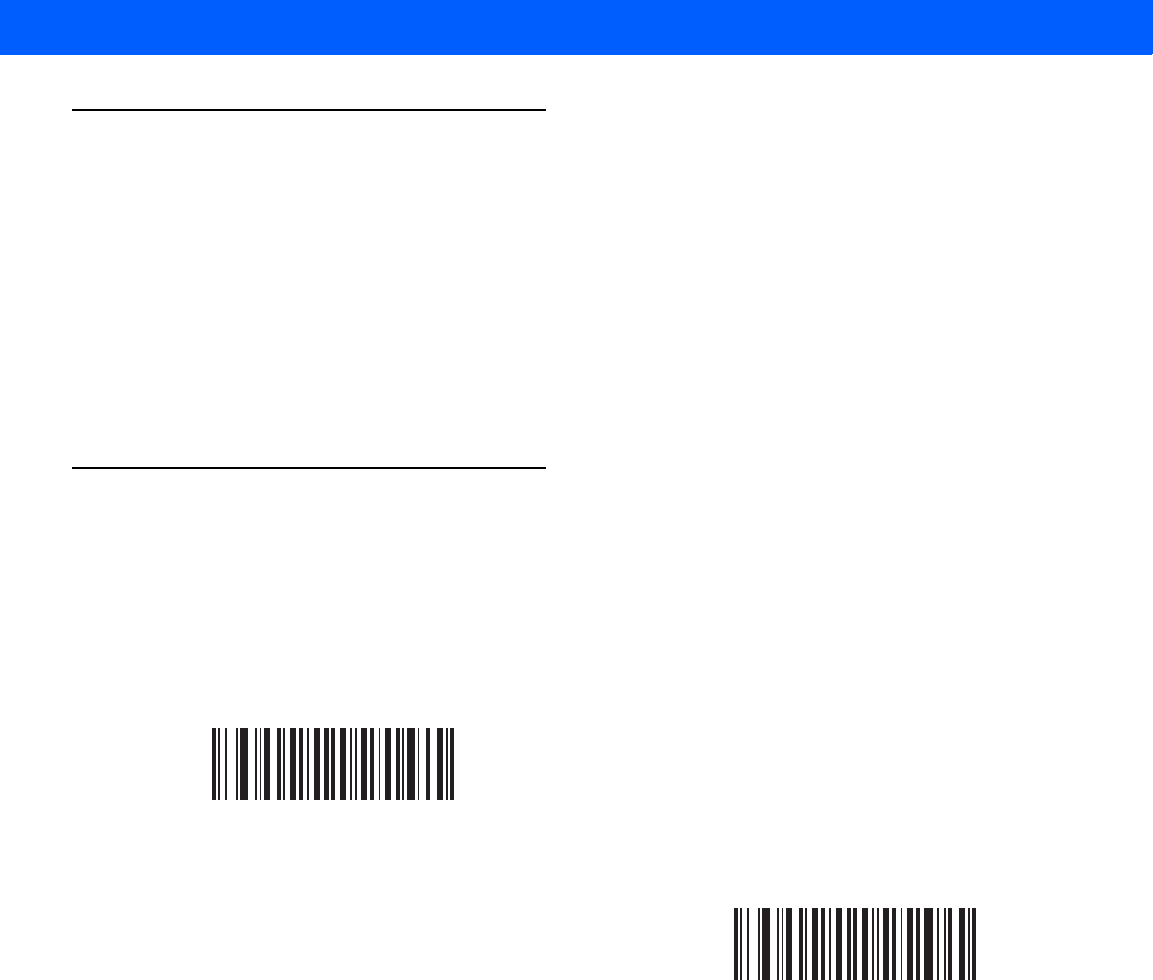
RADIO COMMUNICATIONS 4 - 17
Out of Range Indicator
An out of range indicator can be set by scanning Enable Beep on Reconnect Attempt on page 4-14 and
extending the time using the Reconnect Attempt Interval on page 4-15.
For example, with Beep on Reconnect Attempt disabled while the linear imager scanner loses radio connection
when it is taken out of range, the linear imager scanner attempts to reconnect silently during the time interval
set by scanning a Reconnect Attempt Interval.
When Beep on Reconnect Attempt is enabled, the linear imager scanner emits 5 high beeps every 5 seconds
while the reconnection attempt is in progress. If the Reconnect Attempt Interval is adjusted to a longer period
of time, such as 30 minutes, the linear imager scanner emits 5 high beeps every 5 seconds for 30 minutes
providing an out of range indicator.
Beep on Insertion
Parameter # F0 20h
When a linear imager scanner is inserted into a cradle and detects power, it emits a short low beep. This
feature is enabled by default.
To enable or disable beeping on insertion, scan the appropriate bar code below.
*Enable Beep on Insertion
(00h)
Disable Beep on Insertion
(01h)
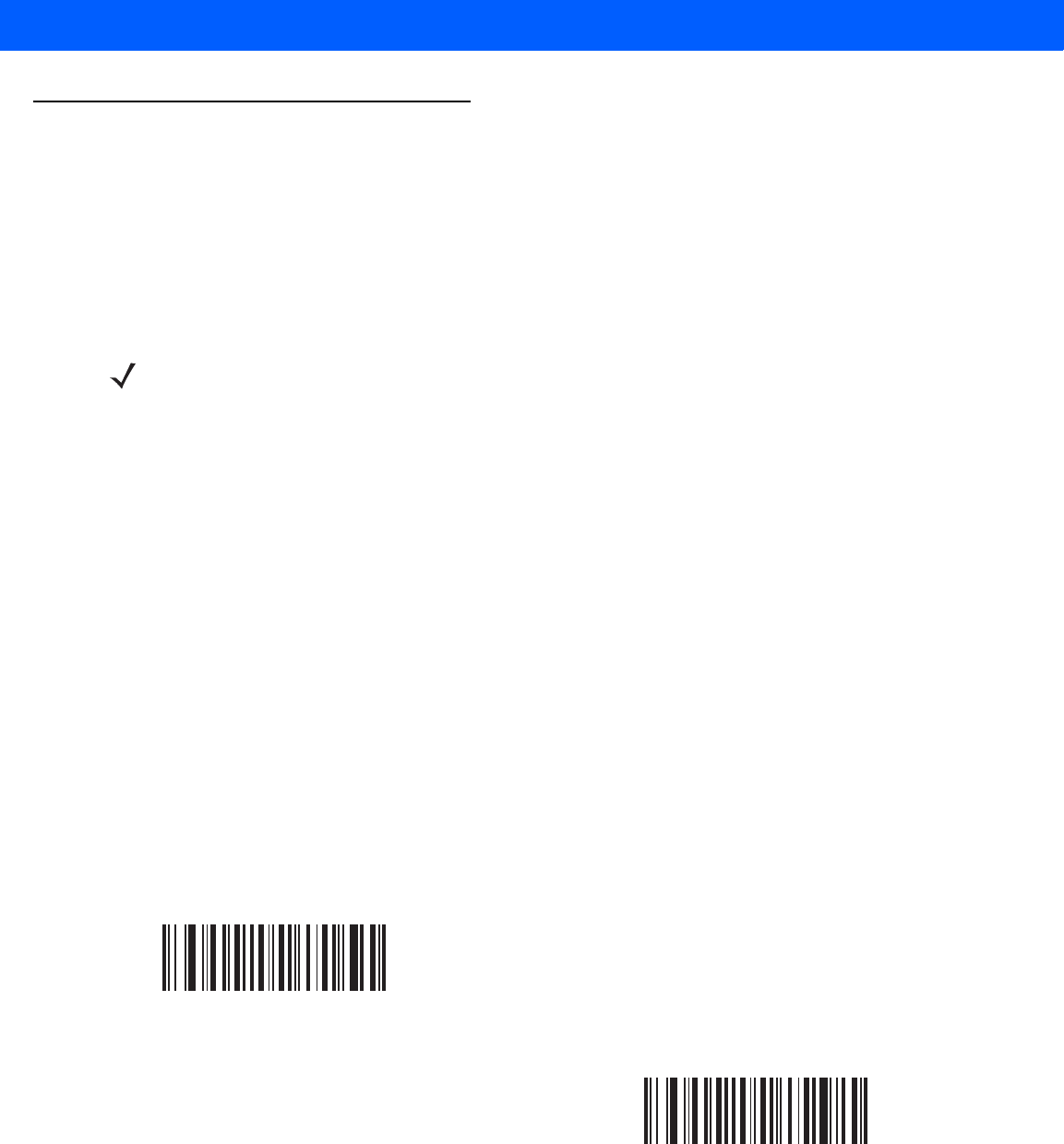
4 - 18 LI4278 Product Reference Guide
Linear Imager Scanner(s) To Cradle Support
Modes of Operation
The charging cradle with radio supports two radio communication modes of operation, allowing the linear
imager scanner to communicate wirelessly:
•
Point-to-Point
•
Multipoint-to-Point.
Point-to-Point Communication
In Point-to-Point communication mode, the cradle allows one linear imager scanner to connect to it at a time. In
this mode, the linear imager scanner is paired to the cradle either by insertion into the cradle (if pairing on
contacts is enabled, page 4-21), or by scanning the PAIR bar code. Communication can be locked, unlocked
(default), or in a lock override state (see Pairing Modes on page 4-20). In locked mode, locking intervals must
be set by scanning a connection maintenance interval bar code beginning on page 4-22.
To activate this mode of operation, scan Point-to-Point.
Multipoint-to-Point Communication
Multipoint-to-Point communication mode allows up to three linear imager scanners to pair to one cradle for the
CR0078-S and up to seven linear imager scanners for the CR0078-P.
To activate this mode, the first linear imager scanner connected to the cradle must scan the
Multipoint-to-Point bar code. This mode allows a parameter broadcast (page 4-19) feature that forwards
parameter bar code settings to all connected linear imager scanners. In this mode, programming one linear
imager scanner applies the settings to all connected linear imager scanners.
To select Point-to-Point or Multipoint-to-Point mode, scan the appropriate bar code.
NOTE Also see the Glossary for more definitions of Point-to-Point Communication and Multipoint-to-Point
Communication.
Multipoint-to-Point Mode
*Point-to-Point Mode
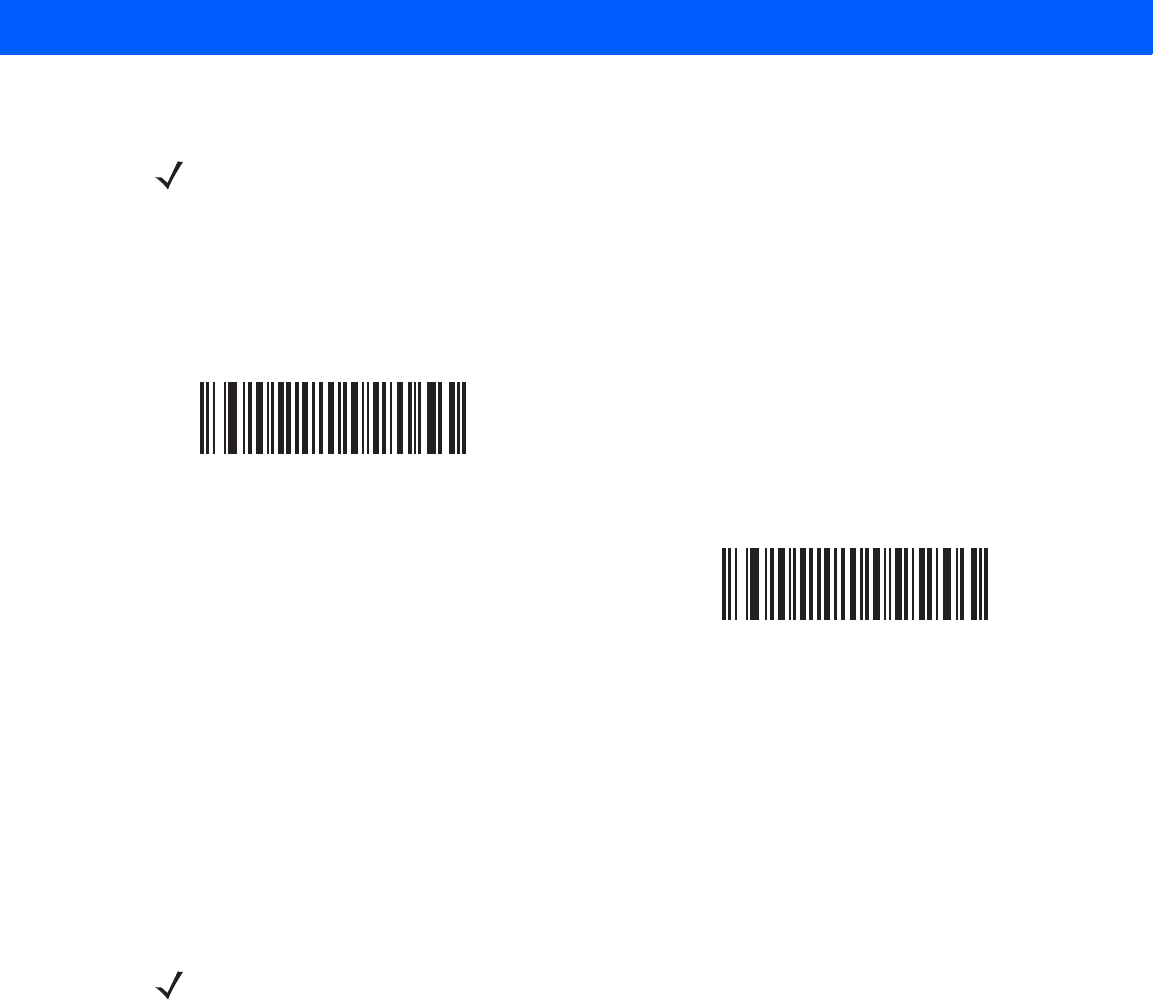
RADIO COMMUNICATIONS 4 - 19
Parameter Broadcast (Cradle Host Only)
When in multipoint-to-point mode, enable Parameter Broadcast to broadcast all parameter bar codes scanned
to all other linear imager scanners in the piconet. If disabled, parameter bar codes are processed by the
individual linear imager scanner only, and the linear imager scanner ignores parameters broadcast from other
linear imager scanners or from the cradle.
Pairing
Pairing is the process by which a linear imager scanner initiates communication with a cradle. Scanning
Multipoint-to-Point activates multi linear imager scanner-to-cradle operation and allows up to three linear
imager scanners to pair to one cradle for the CR0078-S and up to seven linear imager scanners for the
CR0078-P.
To pair the linear imager scanner with the cradle, scan the pairing bar code. A high/low/high/low beep
sequence indicates that the pairing bar code was decoded. When a connection between the cradle and linear
imager scanner is established, a low/high beep sounds.
NOTE When Parameter Broadcast is disabled on one scanner in the piconet, Parameter Broadcast is disabled
on all scanners in the piconet.
*Enable Parameter Broadcast
Disable Parameter Broadcast
NOTE 1. The pairing bar code that connects the linear imager scanner to a cradle is unique to each cradle.
2. Do not scan data or parameters until pairing completes.
3. When the linear imager scanner is paired to the cradle in SPP Master or Cradle Host mode, the linear
imager scanner automatically tries to reconnect to a remote device when a disconnection occurs that is
due to the radio losing communication. For more information see Auto-reconnect Feature on page 4-13.
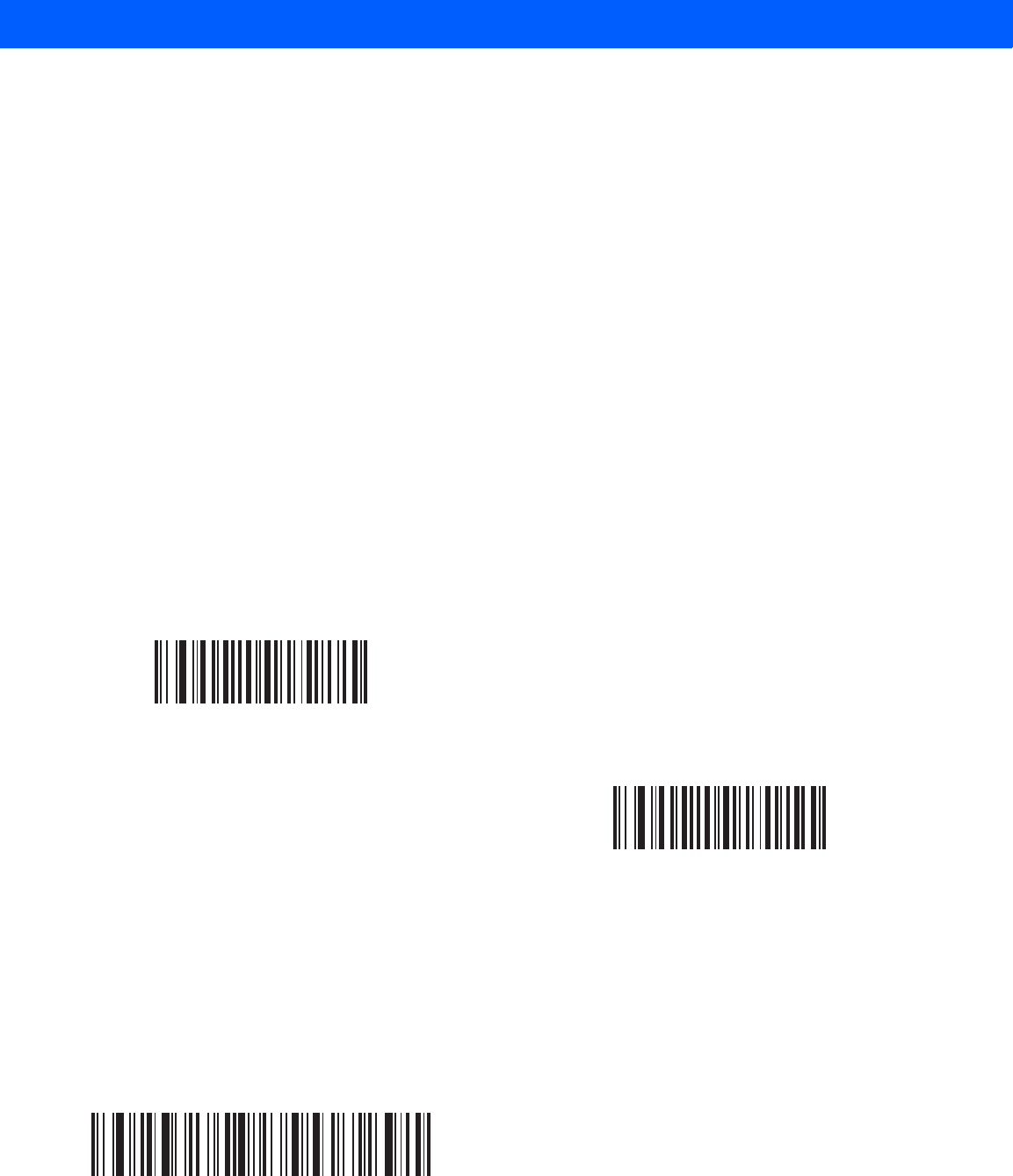
4 - 20 LI4278 Product Reference Guide
Pairing Modes
When operating with the cradle, two modes of pairing are supported:
•
Locked Pairing Mode - When a cradle is paired (connected) to the linear imager scanner (or up to three
linear imager scanners for the CR0078-S and up to seven linear imager scanners for the CR0078-P in
Multipoint-to-Point mode), any attempt to connect a different linear imager scanner, by either scanning
the PAIR bar code on the cradle or by inserting it into the cradle with the pairing on contacts feature
enabled (page 4-21), is rejected. The currently connected linear imager scanner(s) maintain connection.
In this mode, you must set a Connection Maintenance Interval on page 4-22.
•
Unlocked Pairing Mode
•With the CR0078-S cradle, unlocking works in Point-to-Point mode only. Pair (connect) a new linear
imager scanner to a cradle at any time by either scanning the PAIR bar code on the cradle or by
inserting it into the cradle with the pairing on contacts feature enabled. This unpairs the previous linear
imager scanner from the cradle.
•With the CR0078-P cradle, unlocking works in both Point-to-Point and Multipoint-to-Point modes. Pair
(connect) a new linear imager scanner to a cradle at any time by either scanning the PAIR bar code
on the cradle or by inserting it into the cradle with the pairing on contacts feature enabled.
• In Point-to-Point mode the previous linear imager scanner unpairs from the cradle.
• In Multipoint-to-Point mode, when the eighth scanner tries to connect one of the scanners already
connected disconnects to make room.
To set the cradle pairing mode, scan the appropriate bar code below.
Lock Override
Lock Override overrides a locked linear imager scanner base pairing and connects a new linear imager
scanner. In Multipoint-to-Point mode, this unpairs any disconnected (out of range) linear imager scanner first,
in order to connect the new linear imager scanner.
To use Lock Override, scan the bar code below, followed by the pairing bar code on the cradle.
*Unlocked Pairing Mode
Locked Pairing Mode
Lock Override
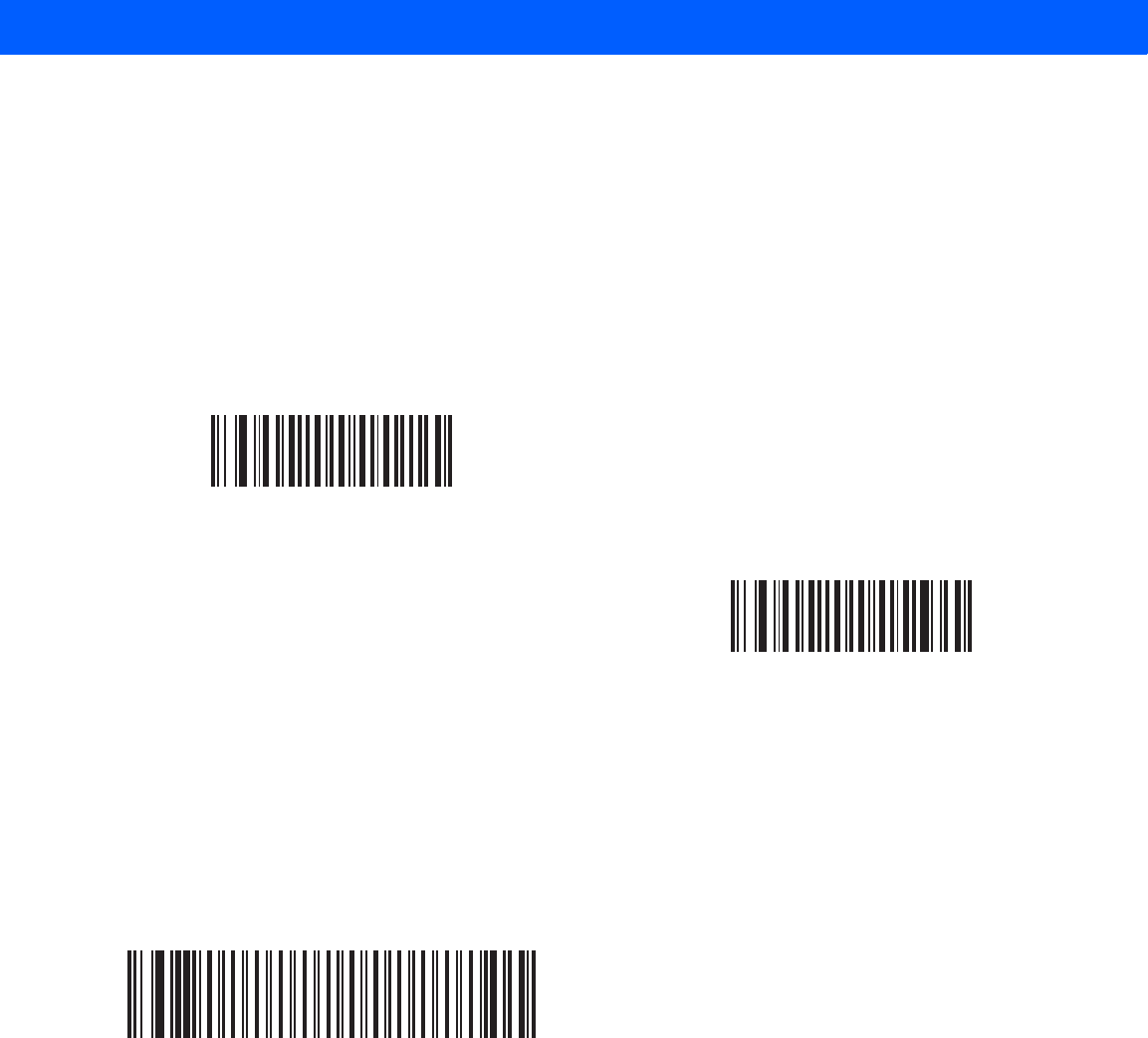
RADIO COMMUNICATIONS 4 - 21
Pairing Methods
There are two pairing methods. The default method allows the linear imager scanner and cradle to pair
(connect) when the pairing bar code on the cradle is scanned. A second method pairs the linear imager
scanner and cradle when the linear imager scanner is inserted in the cradle. To enable this feature, scan
Enable Pair On Contacts below. With this feature enabled it is not necessary to scan the pairing bar code on
the cradle. If the pairing is successful, a low/high connection beep sequence sounds a few seconds after the
linear imager scanner is placed in the cradle. See Wireless Beeper Definitions on page 4-3 for other beep
sequences.
To enable or disable pairing on contacts, scan the appropriate bar code below.
Unpairing
Unpair the linear imager scanner from the cradle or PC/host to make the cradle available for pairing with
another linear imager scanner. Scan the bar code below to disconnect the linear imager scanner from its
cradle/PC host.
An unpairing bar code is also included in the LI4278 Quick Reference Guide.
Pairing Bar Code Format
When the linear imager scanner is configured as an SPP Master, you must create a pairing bar code for the
remote Bluetooth device to which the linear imager scanner can connect. The Bluetooth address of the remote
device must be known. Pairing bar codes are Code 128 bar codes and are formatted as follows:
<Fnc 3>Bxxxxxxxxxxxx
where:
•
B (or LNKB) is the prefix
•
xxxxxxxxxxxx represents the 12-character Bluetooth address.
*Enable Pair On Contacts
Disable Pair on Contacts
Unpairing
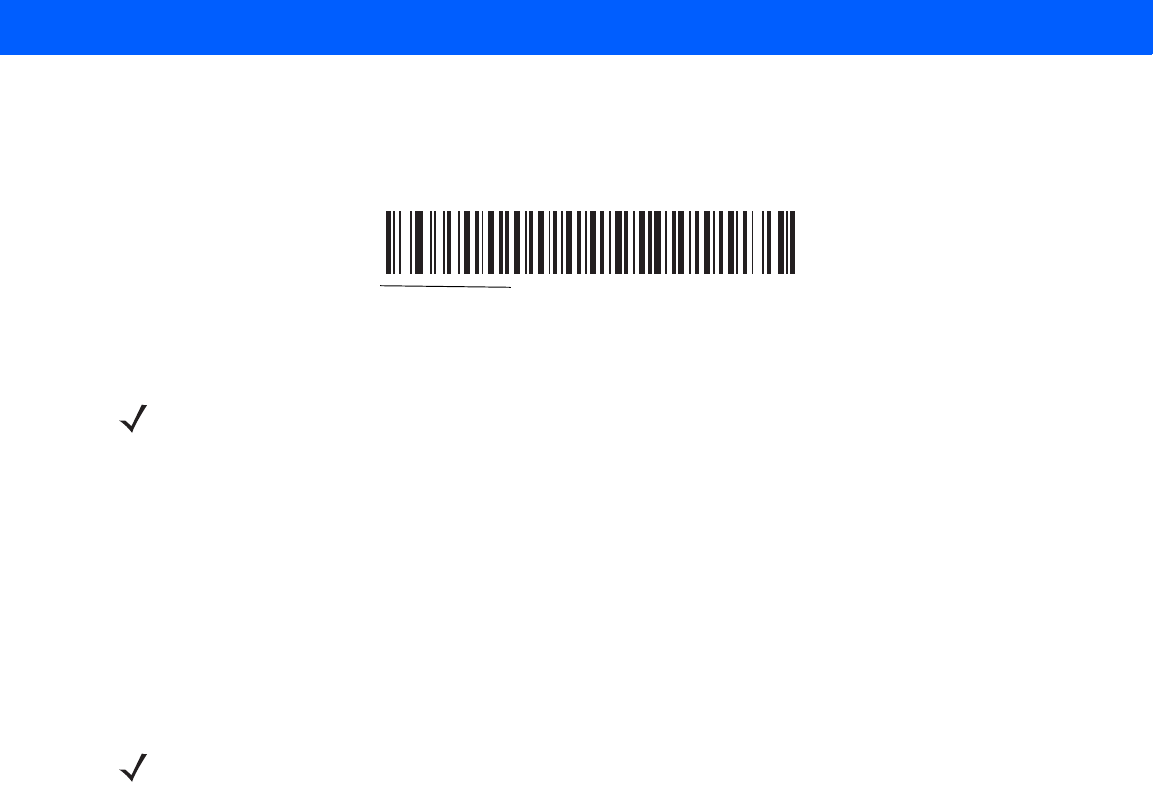
4 - 22 LI4278 Product Reference Guide
Pairing Bar Code Example
If the remote device to which the linear imager scanner can connect has a Bluetooth address of
11:22:33:44:55:66, then the pairing bar code is:
Connection Maintenance Interval
When a linear imager scanner disconnects from a cradle due to a Link Supervision Timeout, the linear imager
scanner immediately attempts to reconnect to the cradle for 30 seconds. If the auto-reconnect process fails, it
can be restarted by pulling the linear imager scanner trigger.
To guarantee that a disconnected linear imager scanner can reconnect when it comes back in range, the
cradle reserves the connection for that linear imager scanner for a period of time defined by the Connection
Maintenance Interval. If the cradle is supporting the maximum three linear imager scanners and one linear
imager scanner disconnects, a fourth linear imager scanner cannot pair to the cradle during this interval. To
connect another linear imager scanner: either wait until the connection maintenance interval expires then scan
the PAIR bar code on the cradle with the new linear imager scanner; or, scan Lock Override (page 4-20) with
the new linear imager scanner then scan the PAIR bar code on the cradle.
Considerations
The system administrator determines the Connection Maintenance Interval. A shorter interval allows new
users to gain access to abandoned connections more quickly, but causes problems if users leave the work
area for extended periods. A longer interval allows existing users to leave the work area for longer periods of
time, but ties up the system for new users.
To avoid this conflict, users who are going off-shift can scan the unpair bar code on page 4-21 to ignore the
Connection Maintenance Interval and make the connection immediately available.
Paring Bar Code Content:
‘B’ + Bluetooth Address B112233445566
NOTE The Connection Maintenance Interval only applies in locked pairing mode (see page 4-20).
NOTE When the CR0078-S cradle supports the maximum three linear imager scanners and the CR0078-P
supports the maximum seven linear imager scanners, it stores the remote pairing address of each linear
imager scanner in memory regardless of the linear imager scanner condition (e.g., discharged battery).
When you want to change the linear imager scanners paired to the cradle, unpair each linear imager
scanner currently connected to the cradle by scanning the Unpairing bar code prior and reconnect each
appropriate linear imager scanner by scanning the PAIR bar code on the cradle.
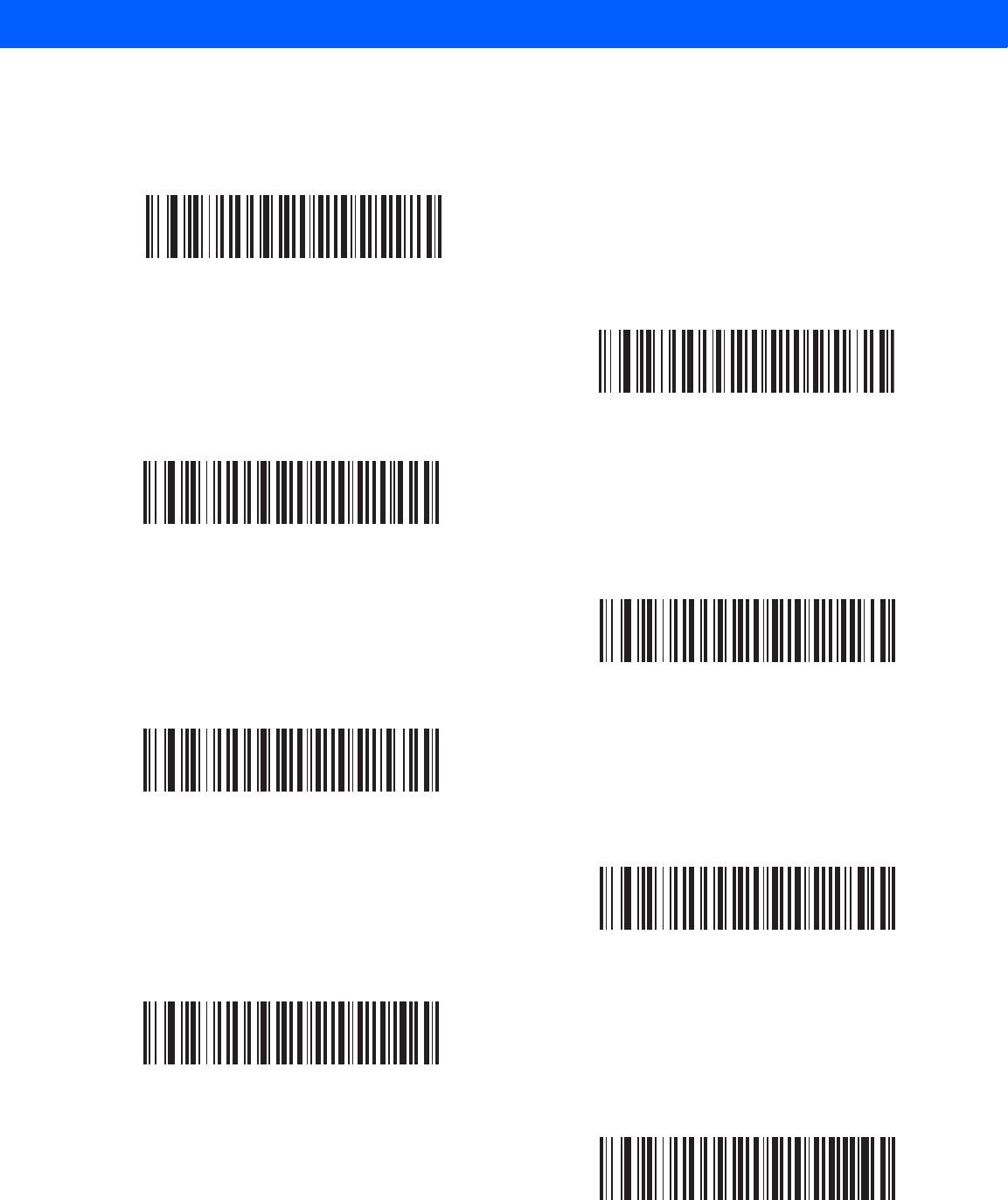
RADIO COMMUNICATIONS 4 - 23
Connection Maintenance Interval
To set the Connection Maintenance Interval, scan one of the bar codes below
*Set Interval to 15 Minutes
Set Interval to 30 Minutes
Set Interval to 60 Minutes
Set Interval to 2 Hours
Set Interval to 4 Hours
Set Interval to 8 Hours
Set Interval to 24 Hours
Set Interval to Forever
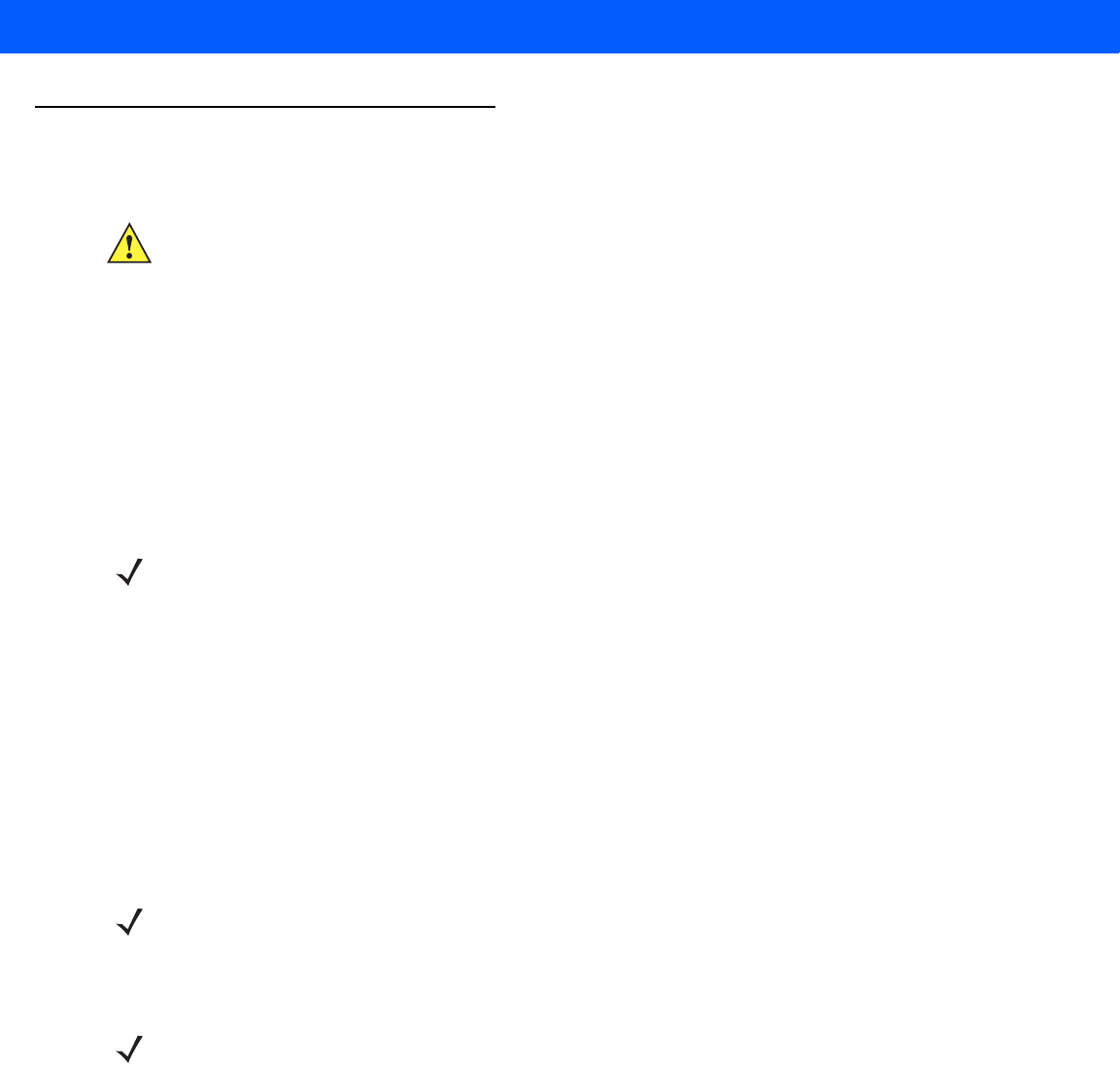
4 - 24 LI4278 Product Reference Guide
Batch Mode
Parameter # F1 20h
The linear imager scanner supports three versions of batch mode. When the linear imager scanner is
configured for any of the batch modes, it attempts to store bar code data (not parameter bar codes) until
transmission is initialized, or the maximum number of bar codes are stored. When a bar code is saved
successfully, a good decode beep sounds and the LED flashes green. If the linear imager scanner is unable to
store a new bar code, a low/high/low/high out of memory beep sounds. (See pages 2-1 and 2-5 for all beeper
and LED definitions.)
In all modes, calculate the amount of data (number of bar codes) the linear imager scanner can store as
follows:
Number of storable bar codes = 30,720 bytes of memory / (number of characters in the bar code + 3).
Modes of Operation
•
Normal (default) - Do not batch data. The linear imager scanner attempts to transmit every scanned bar
code.
•
Out of Range Batch Mode - The linear imager scanner starts storing bar code data when it loses its
connection to a remote device (for example, when a user holding the linear imager scanner walks out of
range). Data transmission is triggered by reestablishing the connection with the remote device (for
example, when a user holding the linear imager scanner walks back into range).
•
Standard Batch Mode - The linear imager scanner starts storing bar code data after Enter Batch Mode
is scanned. Data transmission is triggered by scanning Send Batch Data.
•
Cradle Contact Batch Mode - The linear imager scanner starts storing bar code data when Enter Batch
Mode is scanned. Data transmission is triggered by insertion of the linear imager scanner into the cradle.
In all modes, transmissions are halted if the linear imager scanner is moved out of range. The linear imager
scanner resumes when it is back in range. If a bar code is scanned while batch data is transmitted it is
appended to the end of the batched data; parameter bar codes are not stored.
IMPORTANT Batch mode does not apply to SPP Slave Mode.
NOTE If the batch mode selection is changed while there is batched data, the new batch mode will
take effect only after all the previously batched data is sent.
NOTE Transmission is halted if the connection to the remote device is lost.
NOTE If the linear imager scanner is removed from the cradle during batch data transfer, transmission halts until
the linear imager scanner is re-inserted in the cradle.
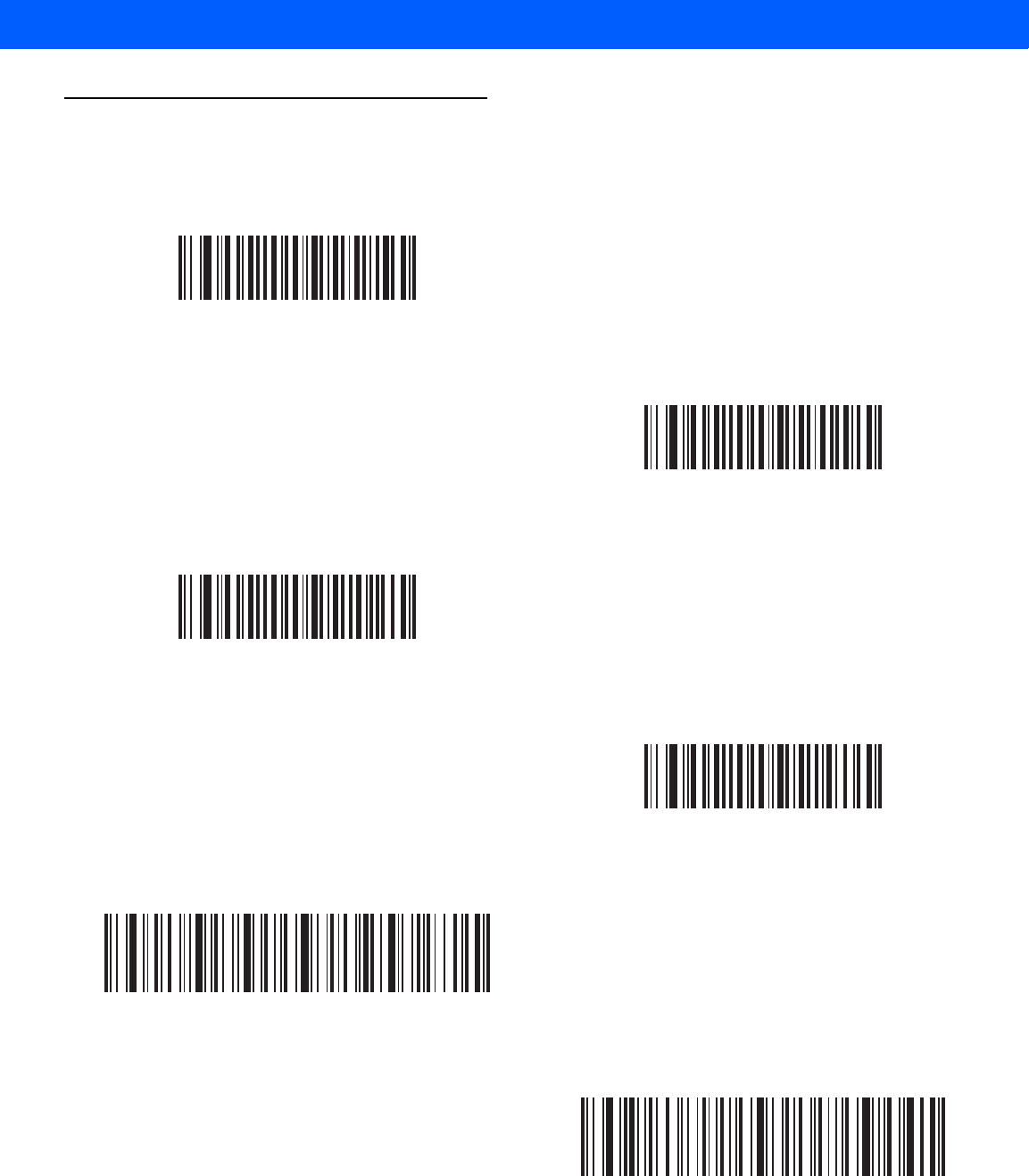
RADIO COMMUNICATIONS 4 - 25
Batch Mode (continued)
*Normal
(00h)
Out of Range Batch Mode
(01h)
Standard Batch Mode
(02h)
Cradle Contact Batch Mode
(03h)
Enter Batch Mode
Send Batch Data
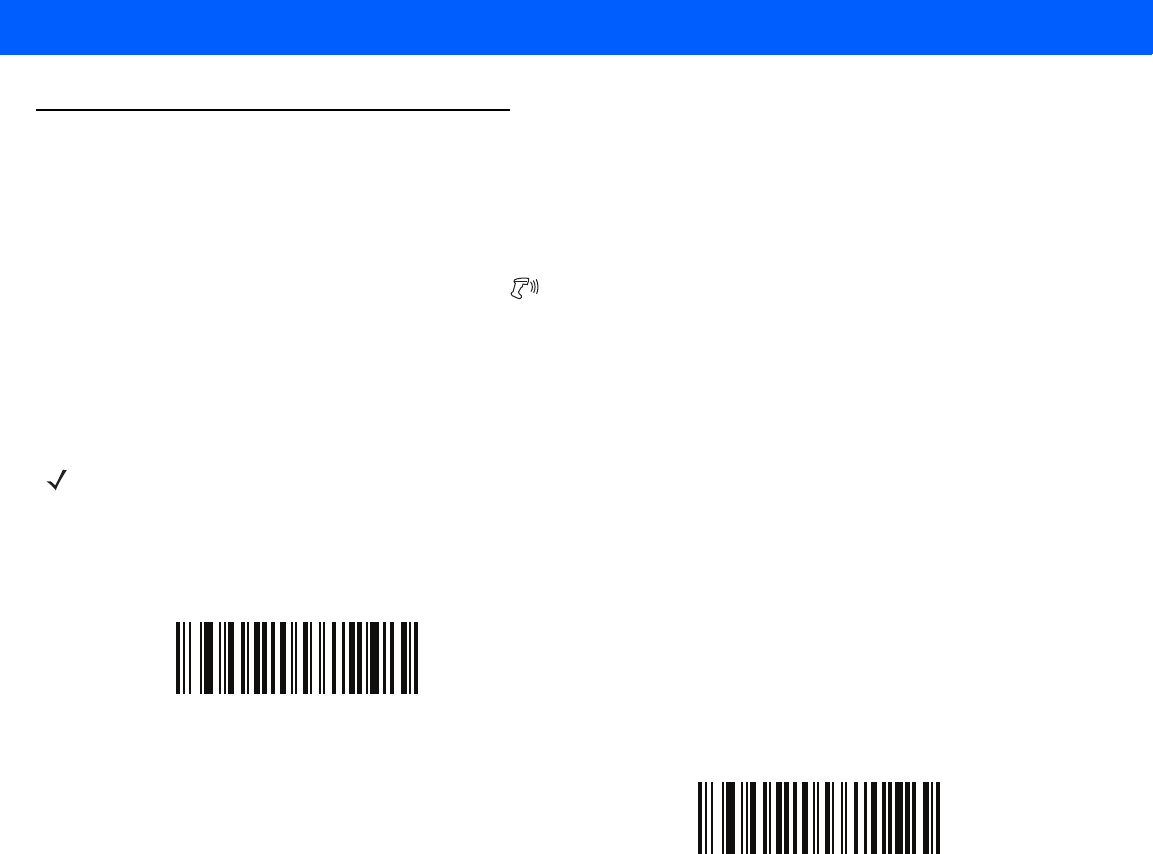
4 - 26 LI4278 Product Reference Guide
Page Button
The CR0078-P cradle offers a page button (see CR0078-P Series Cradle on page 1-6). The page button is a
sensor that when touched, causes paired scanners to emit a beeping sequence. The default is Disable Page
Button.
1. Place your finger over the button sensor .
2. Press down for approximately 1 second.
3. The cradle LED will turn blue when the scanner is out of the cradle. The paired scanner will beep five
times. If multiple scanners are paired to the cradle, all the scanners will beep five times.
4. Repeat as necessary.
Scan one of the following bar codes to enable or disable this feature.
NOTE Scanners out of radio range will not beep when paged. Refer to Technical Specifications on page 3-9 for
detailed radio range information.
*Disable Page Button
Enable Page Button
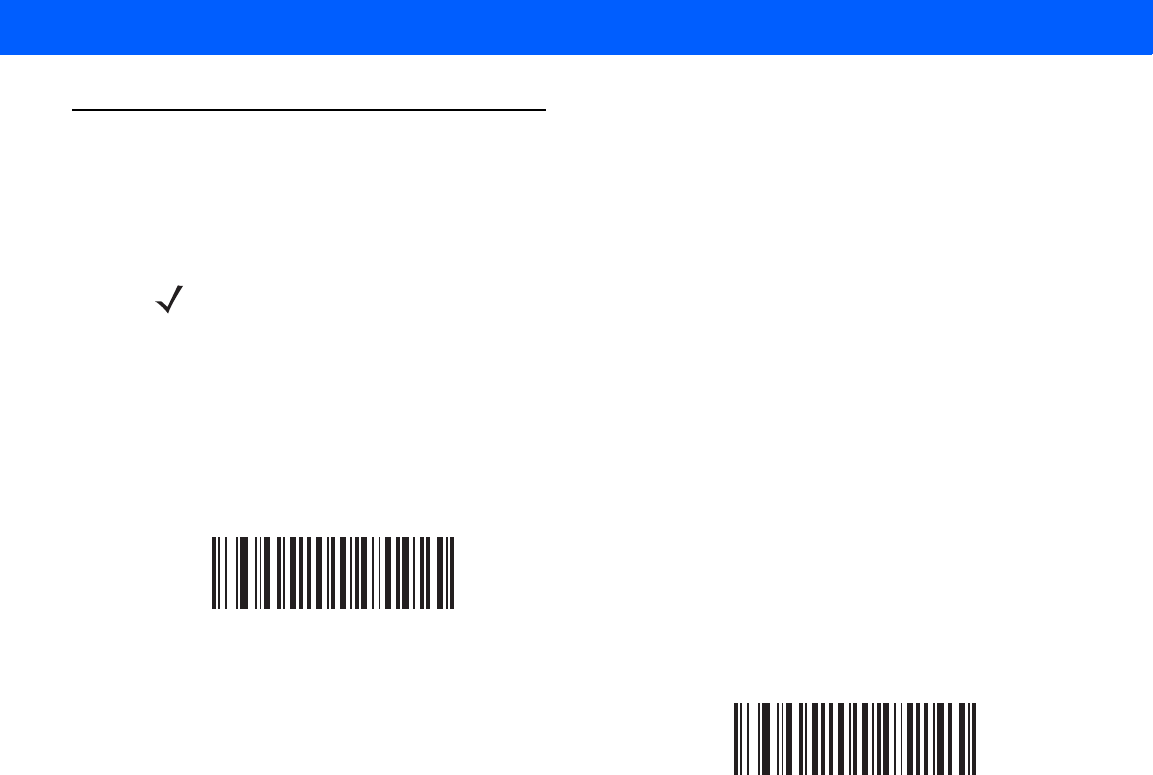
RADIO COMMUNICATIONS 4 - 27
Bluetooth Security
The linear imager scanner supports Bluetooth Authentication and Encryption. Authentication can be requested
by either the remote device or the linear imager scanner. Once Authentication is complete, either device may
then negotiate to enable Encryption.
Authentication
To force Authentication with a remote device (including the cradle), scan the Enable Authentication bar code
below. To prevent the linear imager scanner from forcing Authentication, scan the Disable Authentication bar
code below.
NOTE A remote device can still request Authentication.
Enable Authentication
*Disable Authentication
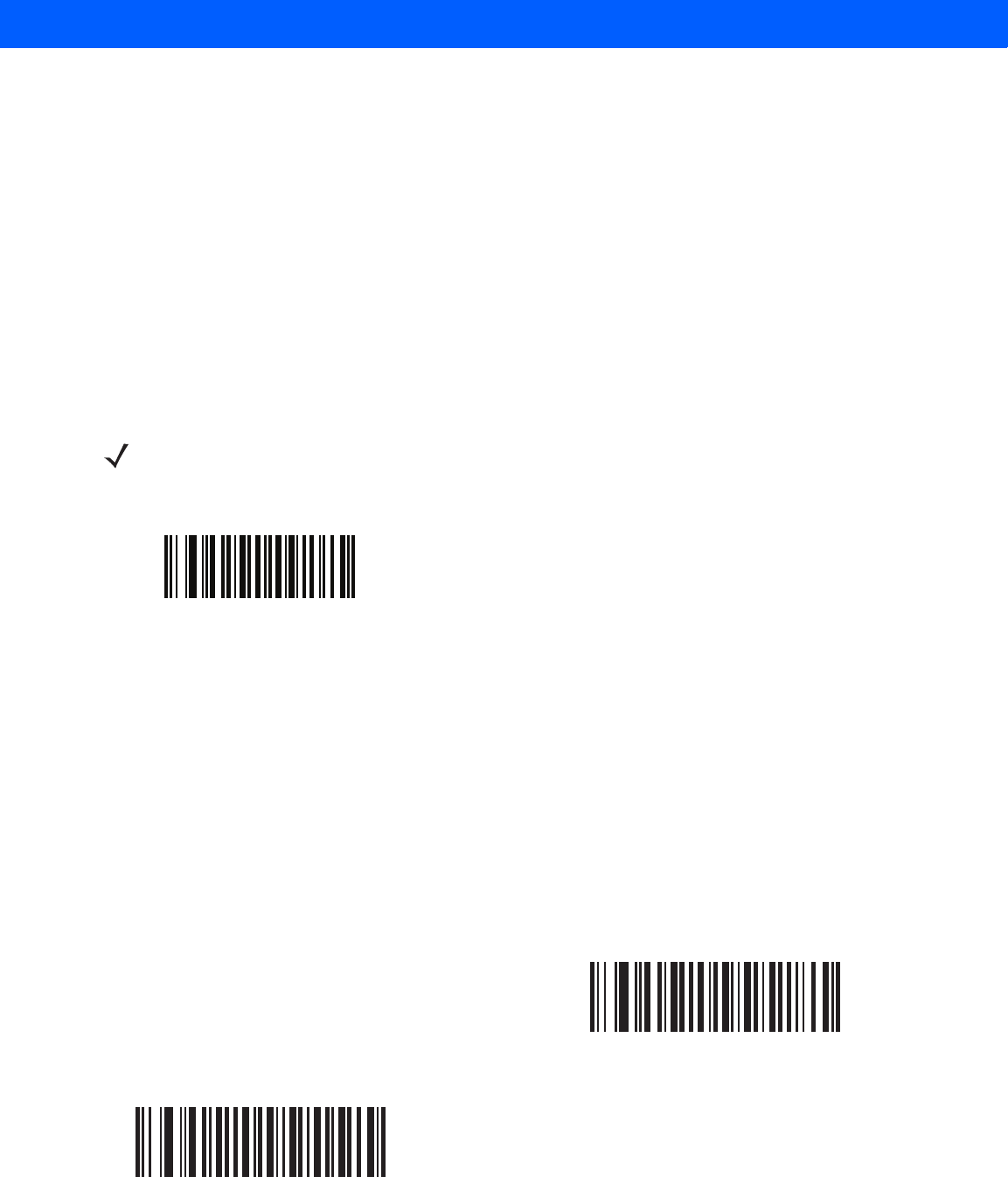
4 - 28 LI4278 Product Reference Guide
PIN Code
To set and store a PIN code (e.g., password) on the linear imager scanner to connect to the host:
1. Scan the Set & Store PIN Code bar code below.
2. Scan five alphanumeric programming bar codes using the alphanumeric bar codes beginning on page E-1.
3. Scan End of Message on page E-7.
The default PIN code is 12345.
If the linear imager scanner communicates with a host with security enabled, synchronize the PIN codes on the
linear imager scanner and host. To achieve this, connect the linear imager scanner to the host when setting the
PIN codes. If the linear imager scanner is not connected to a host, the PIN code change only takes affect on
the linear imager scanner. If security is required between the linear imager scanner and host, and the PIN
codes do not match, pairing fails.
Variable PIN Code
When switching to Cradle Host mode with authentication enabled, scan Static PIN Code below to avoid
entering the PIN code manually. The PIN stored in memory is used. Scan the Variable PIN Code below to
manually enter a PIN code with each connection.
The default PIN code is the user-programmed PIN set and stored above. Typically, however, HID connections
require entering a Variable PIN Code. If, when attempting connection, the application presents a text box that
includes a PIN, scan the Variable PIN Code bar code, then re-attempt connection. When you hear a beep
indicating the linear imager scanner is waiting for an alphanumeric entry, enter the provided variable PIN using
the Alphanumeric Keyboard on page E-1, then scan End of Message on page E-7 if the code is less than 16
characters. The linear imager scanner discards the variable PIN code after connection.
NOTE An extended 16 character PIN code is available for additional security with Open Bluetooth
(SPP and HID).
Set and Store PIN Code
*Static PIN Code
Variable PIN Code
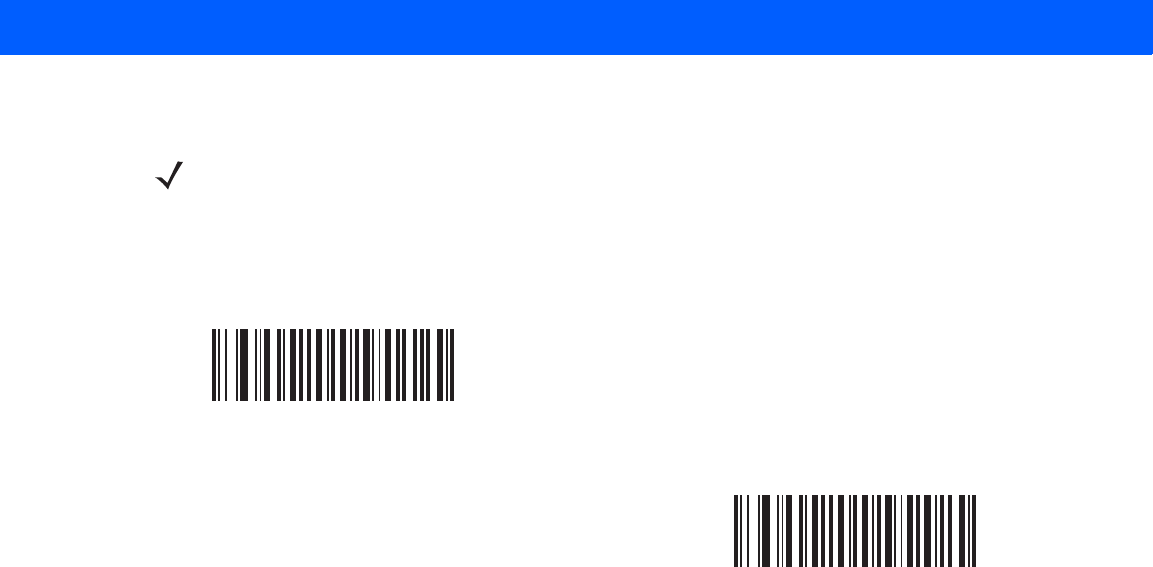
RADIO COMMUNICATIONS 4 - 29
Encryption
To set up the linear imager scanner for enabling Encryption, scan Enable Encryption. To prevent the linear
imager scanner from enabling Encryption, scan Disable Encryption. When enabled, the radio encrypts data.
NOTE Authentication must be performed before Encryption can take effect.
Enable Encryption
*Disable Encryption
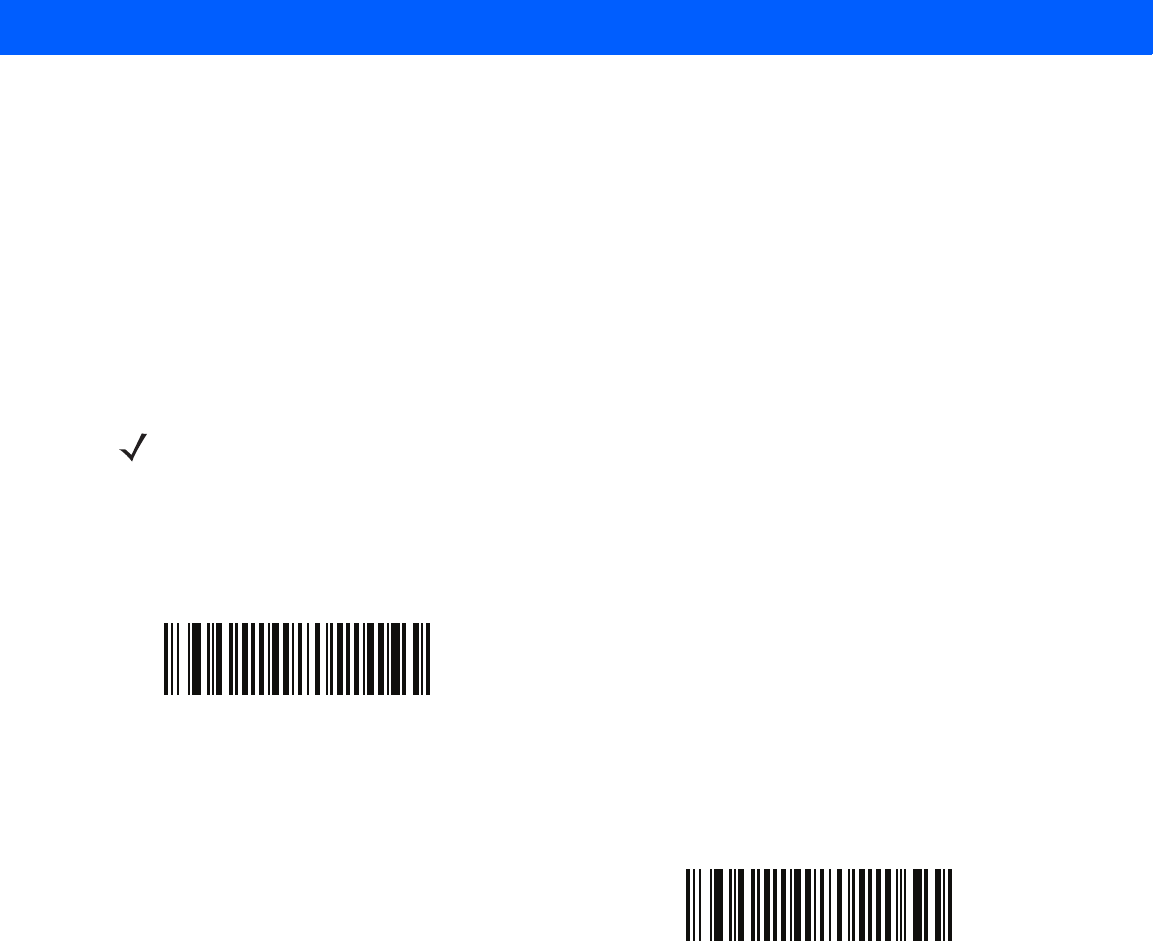
4 - 30 LI4278 Product Reference Guide
Secure Simple Pairing IO Capability (SPP Server and SPP Master Host Mode Only)
Parameter # F0h 38Fh
Bluetooth 2.1 uses The Secure Simple Pairing method to authenticate devices and create an encryption key.
As a part of that algorithm, the device must state its IO capabilities. When in Serial Profile Host (master or
slave), the default is No Input/No Output and no user interaction is required; however, a device may prompt
the user to confirm the pairing process.
Keyboard Only (passkey entry) is used between a device with a display and a device with numeric keypad
entry (such as a keyboard), or two devices with numeric keypad entry. In the first case, the display is used to
show a 6-digit numeric code to the user, who then enters the code on the keypad. In the second case, the user
of each device enters the same 6-digit number.
•
No Input/No Output: Least amount of security (may not be acceptable for some devices).
Keyboard Only: Higher level of security.
NOTE This option should be used to connect to an Android tablet.
* No Input/No Output
(03h)
Keyboard Only
(02h)
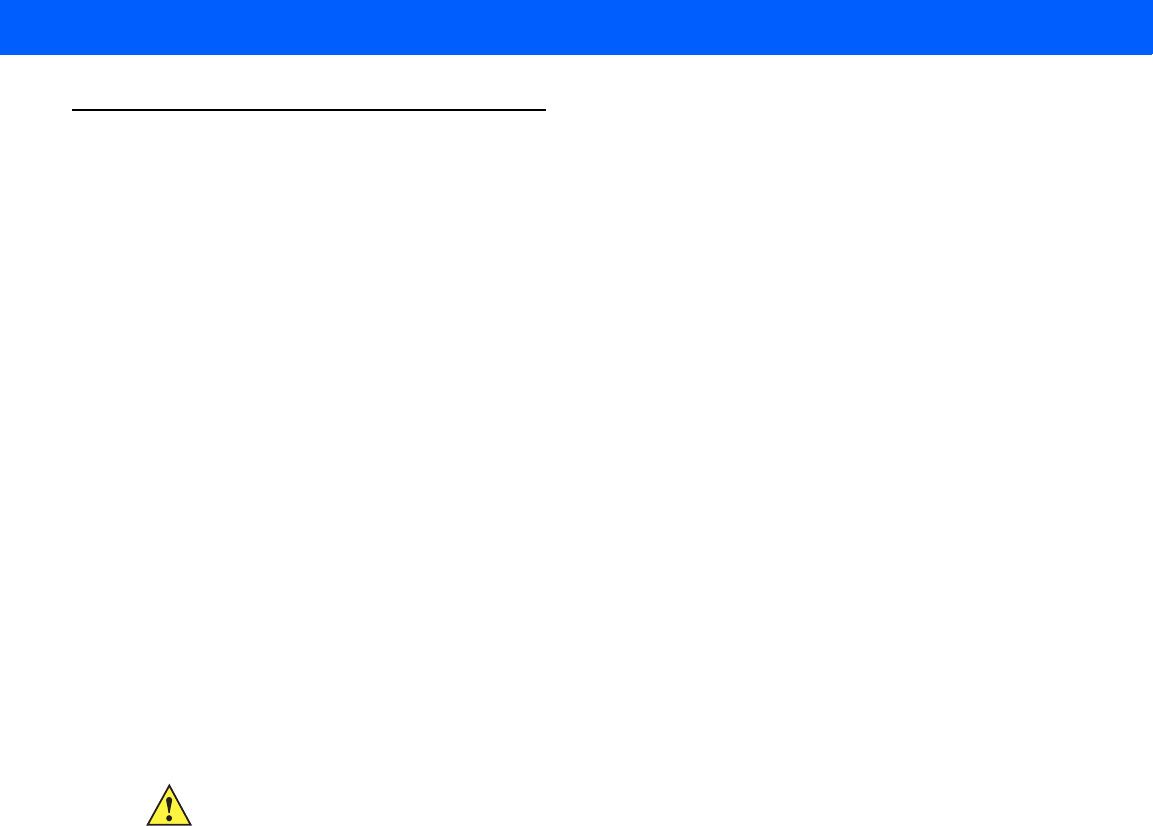
RADIO COMMUNICATIONS 4 - 31
Bluetooth Radio, Linking, and Batch Operation
The LI4278 linear imager scanner has a Bluetooth Class 2 radio which achieves a range of at least 135m /
440ft (open air, line of sight). The actual range you achieve is influenced by the presence of other radios,
shelving and wall materials as well as which cradle is tested. The environments vary widely and often influence
radio ranges.
When the linear imager scanner goes out of communications range to the base, it can be configured for Batch
Mode (see Batch Mode on page 4-24). The linear imager scanner has sufficient onboard memory to store 500
bar codes of typical size (UPC/EAN).
Setting Up an iOS or Android Product To Work With The Linear Imager Scanner
Perform the following steps on each device to establish a link.
HID Keyboard Emulation
1. On the LI4278, scan Bluetooth Keyboard Emulation (HID Slave) on page 4-4.
2. On an iOS/iPad/iPhone, select Settings > General > Bluetooth and turn Bluetooth On. Choose the LI4278
linear imager scanner from the list of discovered devices. A link should be established allowing scanning
into any application with keyboard entry.
3. On an Android/ Motorola ET1/Droid, select Settings > Wireless & networks > Bluetooth (to turn Bluetooth
on, if not already on). Select Bluetooth Settings and choose the LI4278 linear imager scanner from the list
of discovered devices. (The LI4278 linear imager scanner normally displays as LI4278 - xxxxxx, where
xxxxxx is the serial number.)
IMPORTANT Android devices, specifically the Motorola ET1, may require you to scan a PIN to connect. If so, a
PIN displays on the device. To enter the required PIN, scan the bar code, Variable PIN Code on
page 4-28 then re-attempt connection. When a beep sounds, indicating the scanner is waiting for
PIN entry, scan the PIN using the Alphanumeric Keyboard on page E-1. Incorrect scanned entries
can be deleted by scanning Cancel on page E-7.
For more information, read the section Variable PIN Code on page 4-28.

4 - 32 LI4278 Product Reference Guide
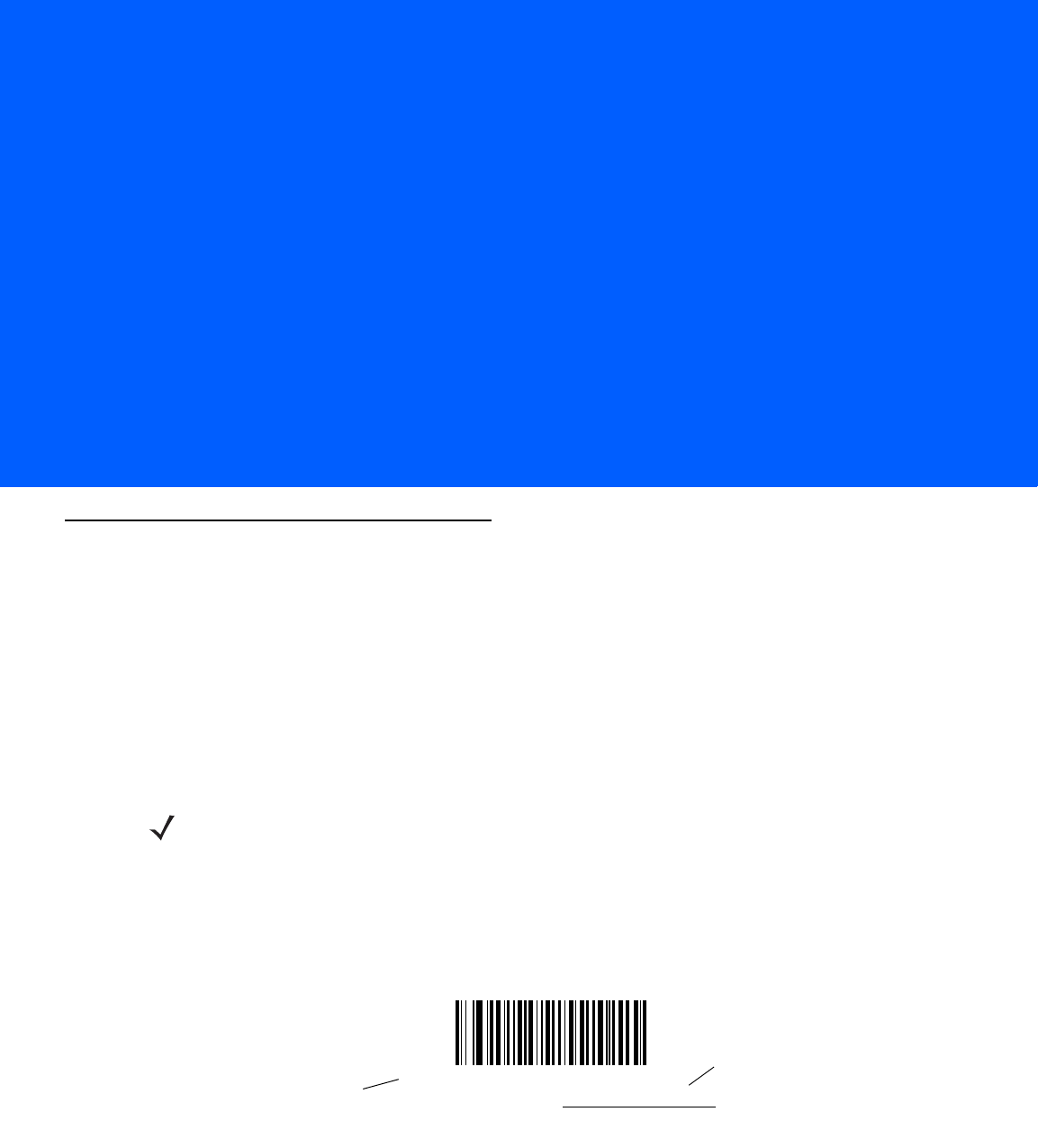
CHAPTER 5 USER PREFERENCES &
MISCELLANEOUS SCANNER
OPTIONS
Introduction
If desired, program the linear imager scanner to perform various functions, or activate different features. This
chapter describes imaging preference features and provides programming bar codes for selecting these
features.
The linear imager scanner ships with the settings in User Preferences Parameter Defaults on page 5-2 (also
see Appendix A, STANDARD DEFAULT PARAMETERS for all host device and miscellaneous defaults). If the
default values suit requirements, programming is not necessary.
To set feature values, scan a single bar code or a short bar code sequence. The settings are stored in
non-volatile memory and are preserved even when you power down the linear imager scanner.
If not using a USB cable, select a host type (see each host chapter for specific host information) after the
power-up beeps sound. This is only necessary upon the first power-up when connecting to a new host.
To return all features to default values, scan the Default Parameters on page 5-4. Throughout the programming
bar code menus, asterisks (*) indicate default values.
NOTE Most computer monitors allow scanning the bar codes directly on the screen. When scanning from the
screen, be sure to set the document magnification to a level where you can see the bar code clearly, and
bars and/or spaces are not merging.
Feature/Option
*Indicates Default *Do Not Suppress Power Up Beeps
(00h) Option Hex Value for
programming via SSI
command
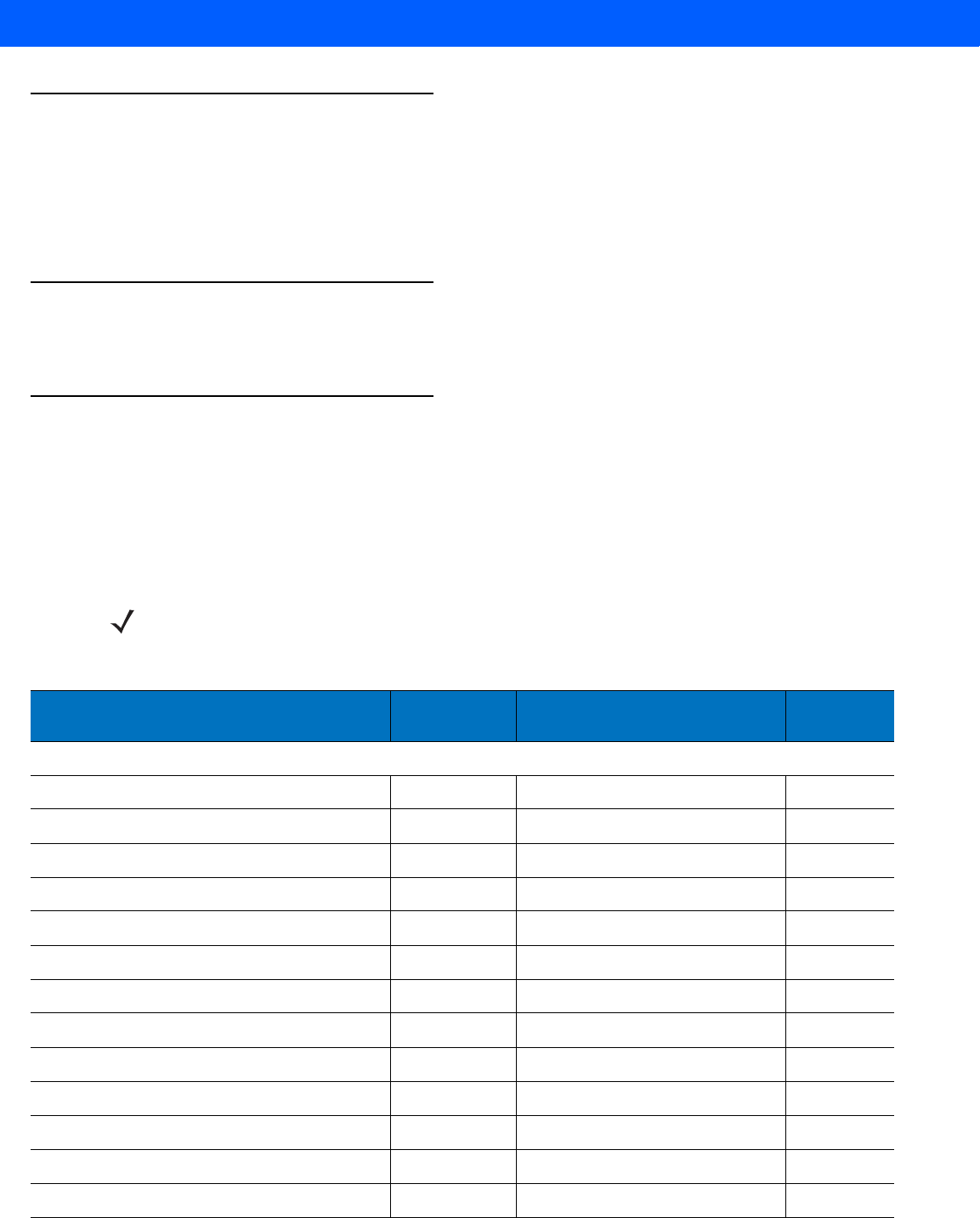
5 - 2 LI4278 Product Reference Guide
Scanning Sequence Examples
In most cases scanning one bar code sets the parameter value. For example, to set the beeper tone to high,
scan the High Frequency (beeper tone) bar code listed under Beeper Tone on page 5-7. The linear imager
scanner issues a fast warble beep and the LED turns green, signifying a successful parameter entry.
Other parameters require scanning several bar codes. See these parameter descriptions for this procedure.
Errors While Scanning
Unless otherwise specified, to correct an error during a scanning sequence, just re-scan the correct parameter.
User Preferences/Miscellaneous Option Parameter Defaults
Table 5-1 lists the defaults for preferences parameters. To change the default values:
•
Scan the appropriate bar codes in this guide. These new values replace the standard default values in
memory. To recall the default parameter values, scan the Default Parameters on page 5-4.
•
Configure the linear imager scanner using the 123Scan2 configuration program (see 123SCAN2 on page
10-1).
Table 5-1
User Preferences Parameter Defaults
NOTE See Appendix A, STANDARD DEFAULT PARAMETERS for all user preferences, hosts, symbologies, and
miscellaneous default parameters.
Parameter Parameter
Number Default Page
Number
User Preferences
Set Default Parameter Restore Defaults
5-4
Report Version N/A N/A
5-5
Parameter Bar Code Scanning ECh Enable
5-5
Beep After Good Decode 38h Enable
5-6
Decode Illumination Indicator F2h 5Bh Disable
5-6
Suppress Power Up Beeps F1h D1h Do Not Suppress (Disable)
5-6
Beeper Tone 91h Medium
5-7
Beeper Volume 8Ch High
5-8
Beeper Duration F1h 74h Medium
5-9
Hand-Held Trigger Mode 8Ah Level
5-10
Hands-Free Mode F1h 76h Enable
5-11
Low Power Mode 80h Enabled
5-12
Time Delay to Low Power Mode 92h 100 msec
5-13
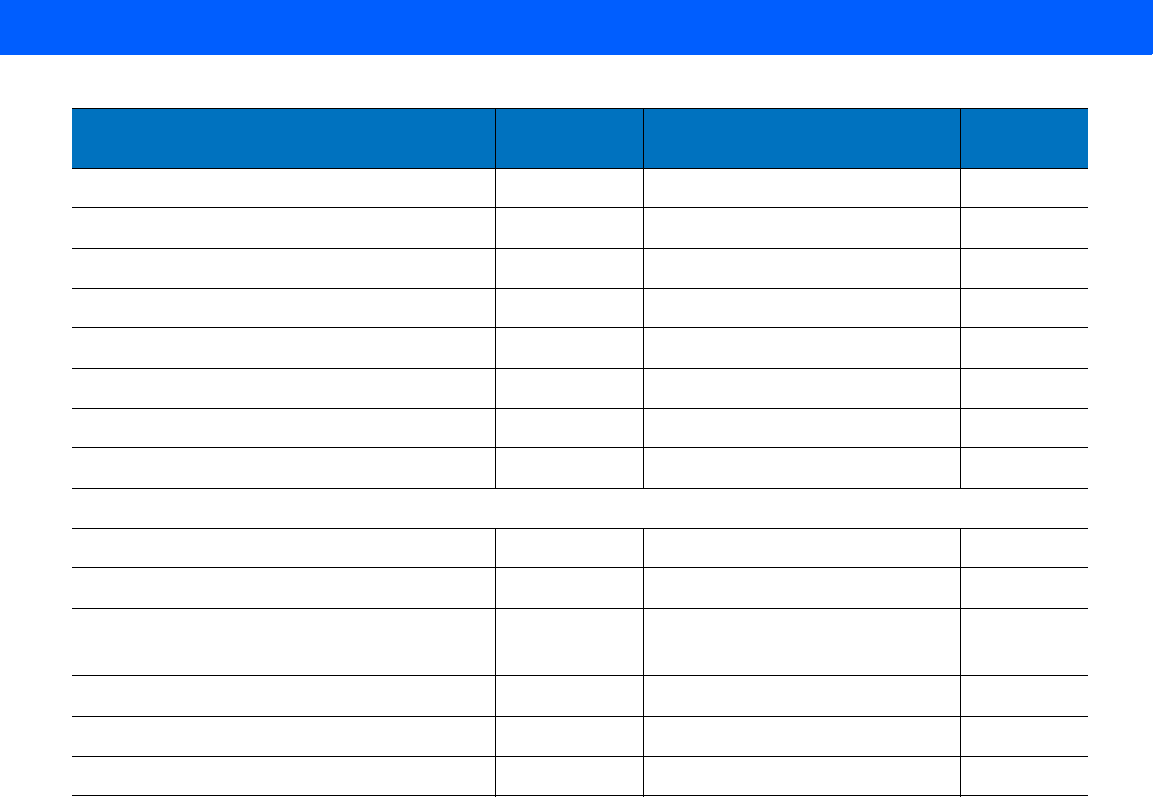
USER PREFERENCES & MISCELLANEOUS SCANNER OPTIONS 5 - 3
Time Delay to Presentation Sleep Mode F1h 96h 5 Min
5-15
Timeout to Low Power Mode from Auto Aim
F1h D9h
15 sec
5-17
Continuous Bar Code Read F1 89h Disable
5-18
Unique Bar Code Reporting F1h D3h Disable
5-18
Decode Session Timeout 88h 9.9 sec
5-19
Timeout Between Decodes, Same Symbol 89h 0.5 sec
5-19
Timeout Between Decodes, Different Symbols 90h 0.2 sec
5-19
Decoding Illumination F0h, 2Ah Enable
5-20
Miscellaneous Options
Transmit Code ID Character 2Dh None
5-21
Prefix Value 63h, 69h 7013 <CR><LF>
5-22
Suffix 1 Value
Suffix 2 Value
62h 68h
64h 6Ah
7013 <CR><LF>
5-22
Scan Data Transmission Format EBh Data as is
5-23
FN1 Substitution Values 67h 6Dh Set
5-24
Transmit “No Read” Message 5Eh Disable
5-25
Parameter Parameter
Number Default Page
Number
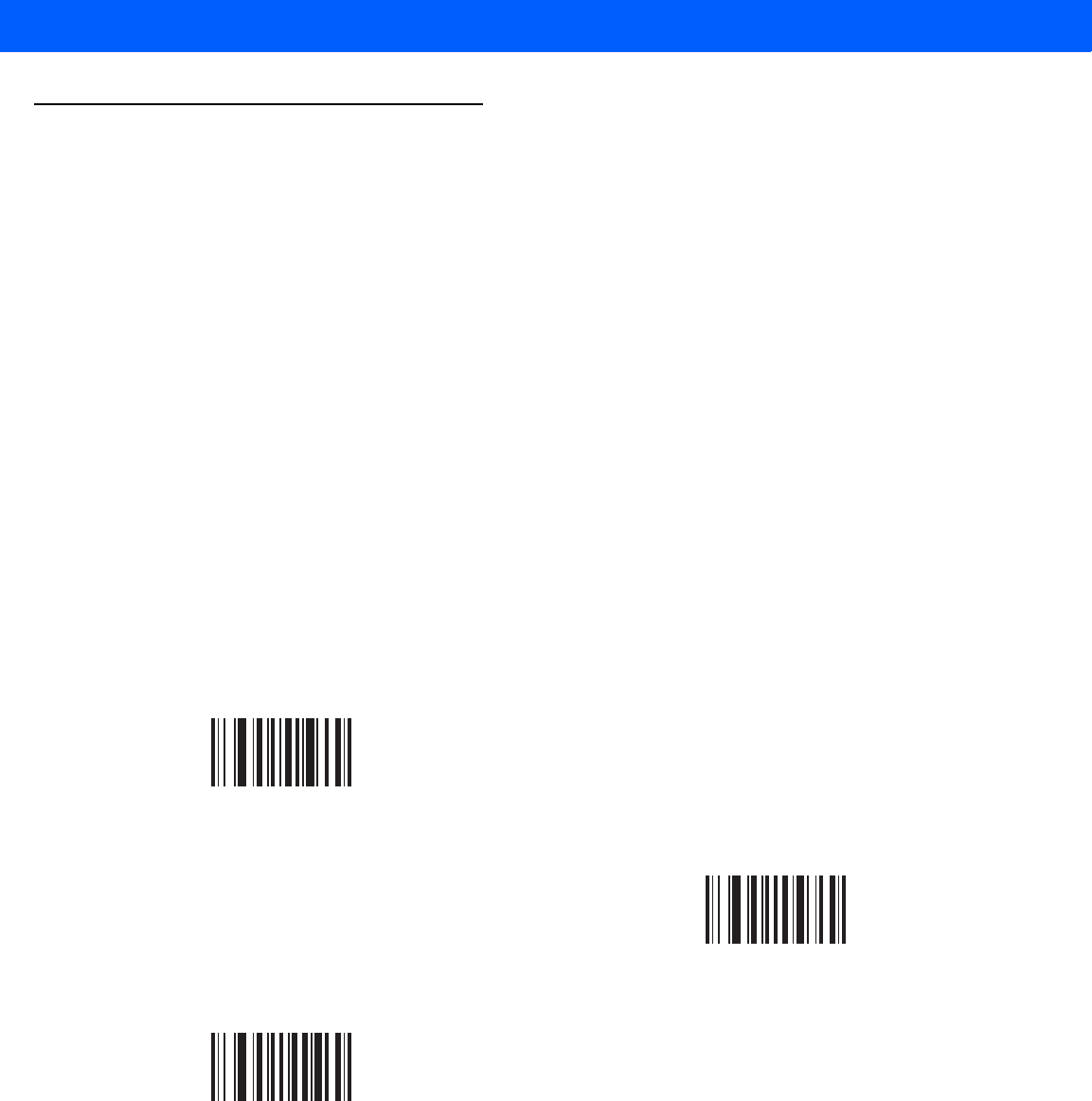
5 - 4 LI4278 Product Reference Guide
User Preferences
Default Parameters
The scanner can be reset to two types of defaults: factory defaults or custom defaults. Scan the appropriate
bar code below to reset the scanner to its default settings and/or set the scanner’s current settings as the
custom default.
•
Restore Defaults - Resets all default parameters as follows:
•If custom default values were configured (see Write to Custom Defaults), the custom default values
are set for all parameters each time the Restore Defaults bar code below is scanned.
•If no custom default values were configured, the factory default values are set for all parameters each
time the Restore Defaults bar code below is scanned. (For factory default values, see Appendix A,
STANDARD DEFAULT PARAMETERS beginning on page A-1.)
•
Set Factory Defaults - Scan the Set Factory Defaults bar code below to eliminate all custom default
values and set the scanner to factory default values. (For factory default values, see Appendix A,
STANDARD DEFAULT PARAMETERS beginning on page A-1.)
•
Write to Custom Defaults - Custom default parameters can be configured to set unique default values
for all parameters. After changing all parameters to the desired default values, scan the Write to Custom
Defaults bar code below to configure custom defaults.
*Restore Defaults
Set Factory Defaults
Write to Custom Defaults
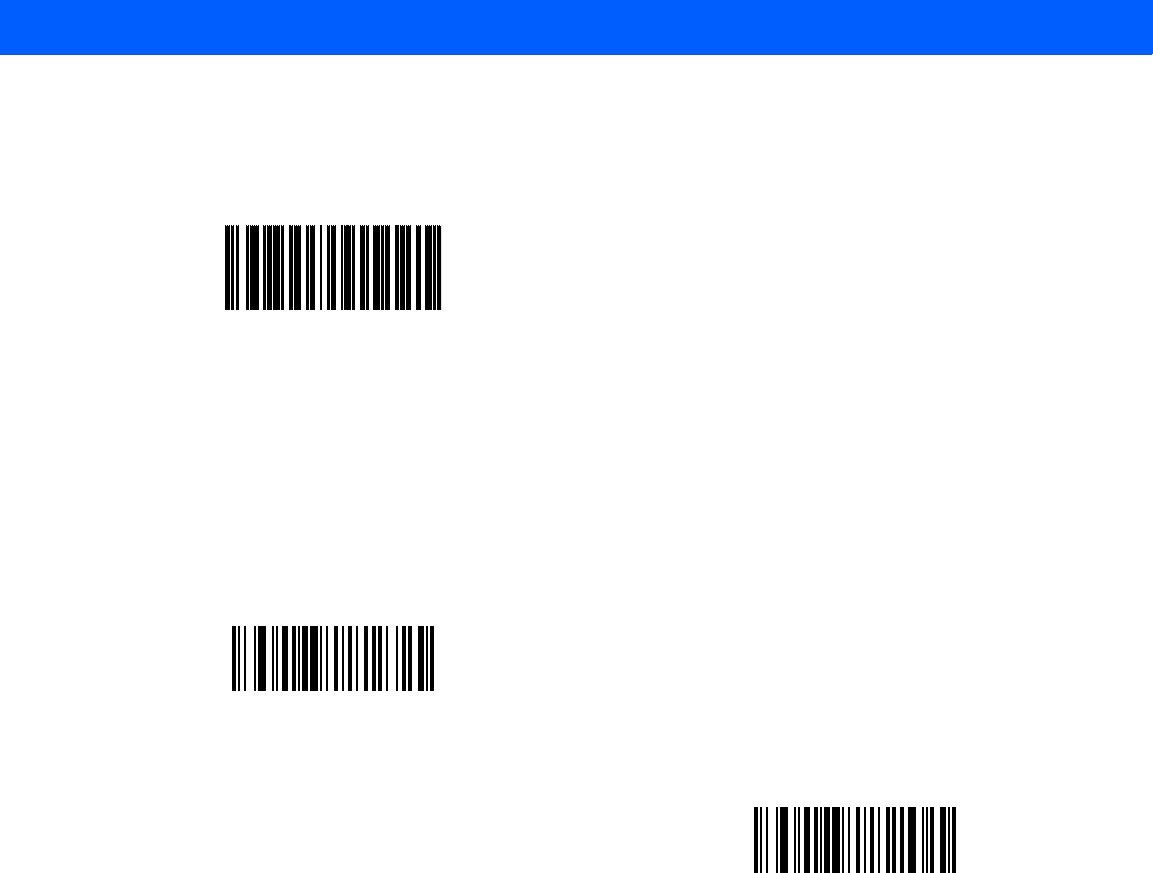
USER PREFERENCES & MISCELLANEOUS SCANNER OPTIONS 5 - 5
Report Version
Scan the bar code below to report the version of software installed in the linear imager scanner.
Parameter Bar Code Scanning
Parameter # ECh
To disable the decoding of parameter bar codes, including the Set Defaults parameter bar codes, scan the
Disable Parameter Scanning bar code below. To enable decoding of parameter bar codes, scan Enable
Parameter Scanning.
Report Software Version
*Enable Parameter Bar Code Scanning
(01h)
Disable Parameter Bar Code Scanning
(00h)
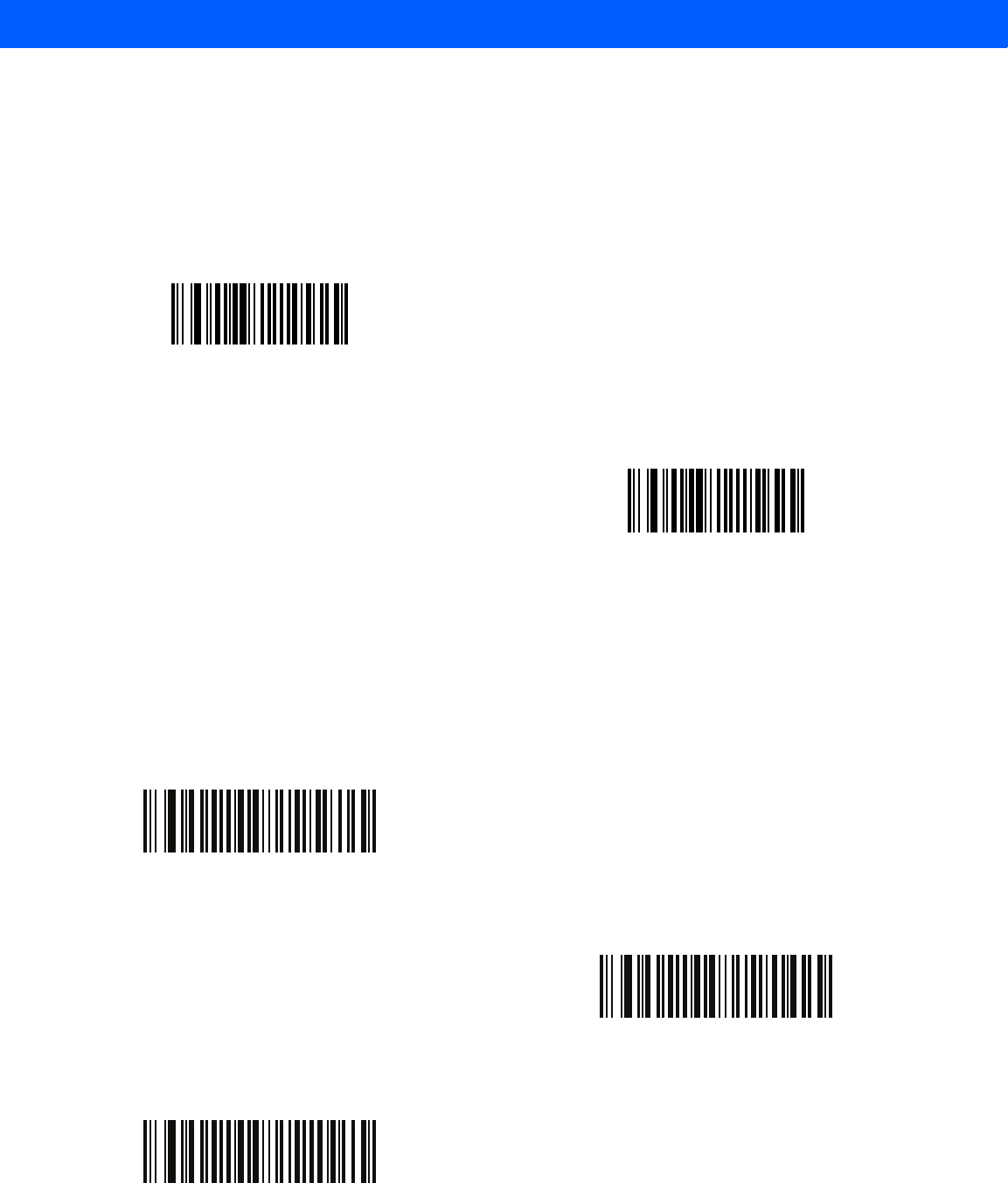
5 - 6 LI4278 Product Reference Guide
Beep After Good Decode
Parameter # 38h
Scan a bar code below to select whether or not the linear imager scanner beeps after a good decode. If
selecting Do Not Beep After Good Decode, the beeper still operates during parameter menu scanning and to
indicate error conditions.
Decode Illumination Indicator
Parameter # F2h 5Bh
Scan a bar code below to select optional blinking of the illumination on a successful decode.
*Beep After Good Decode
(Enable)
(01h)
Do Not Beep After Good Decode
(Disable)
(00h)
*Disable Decode Illumination Indicator
(00h)
1 Blink
(01h)
2 Blinks
(02h)
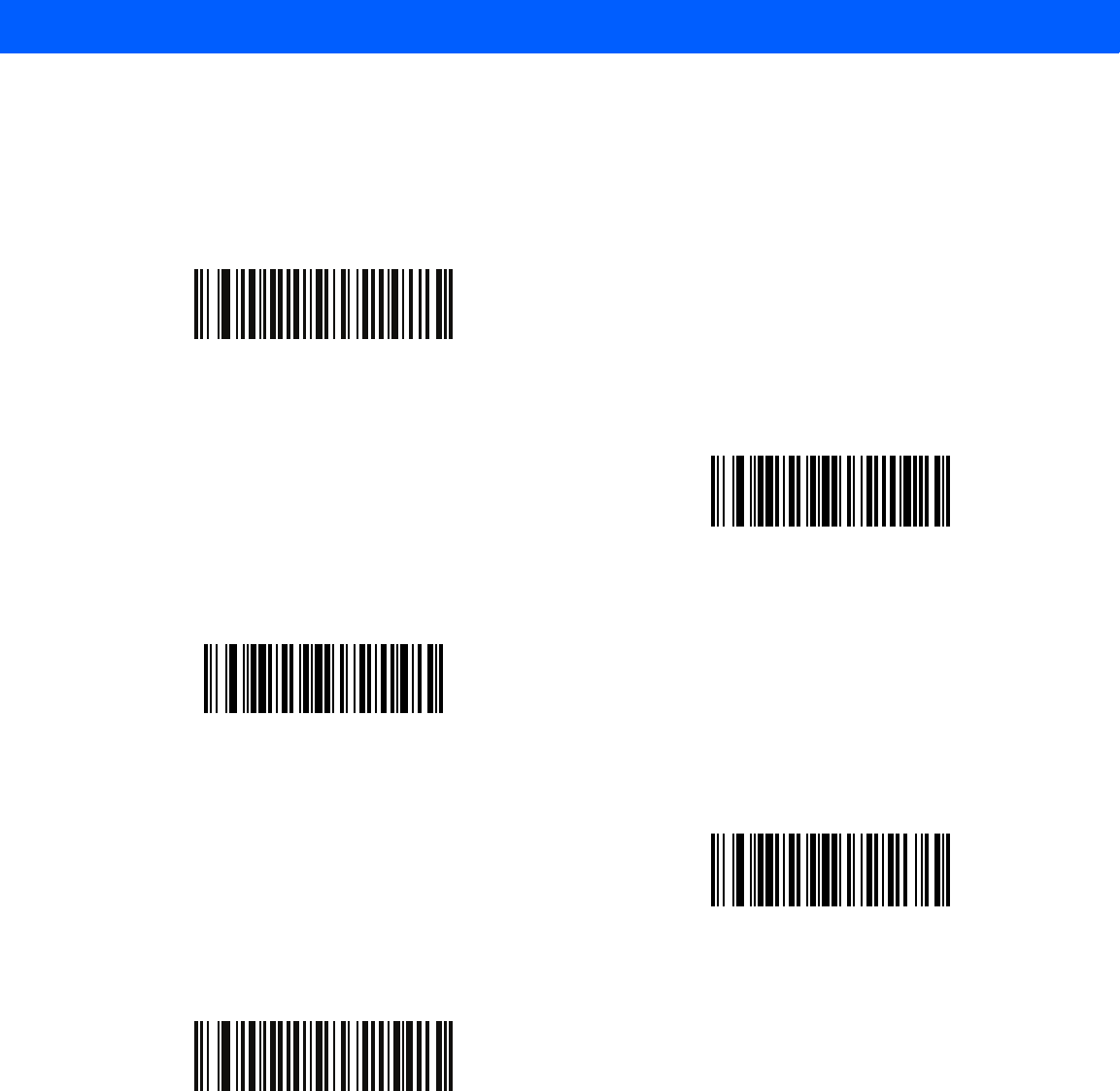
USER PREFERENCES & MISCELLANEOUS SCANNER OPTIONS 5 - 7
Beeper Tone
Parameter # 91h
To select a decode beep frequency (tone), scan one of the following bar codes.
Off
(03h)
Low Tone
(02h)
*Medium Tone
(01h)
High Tone
(00h)
Medium to High Tone (2-tone)
(04h)
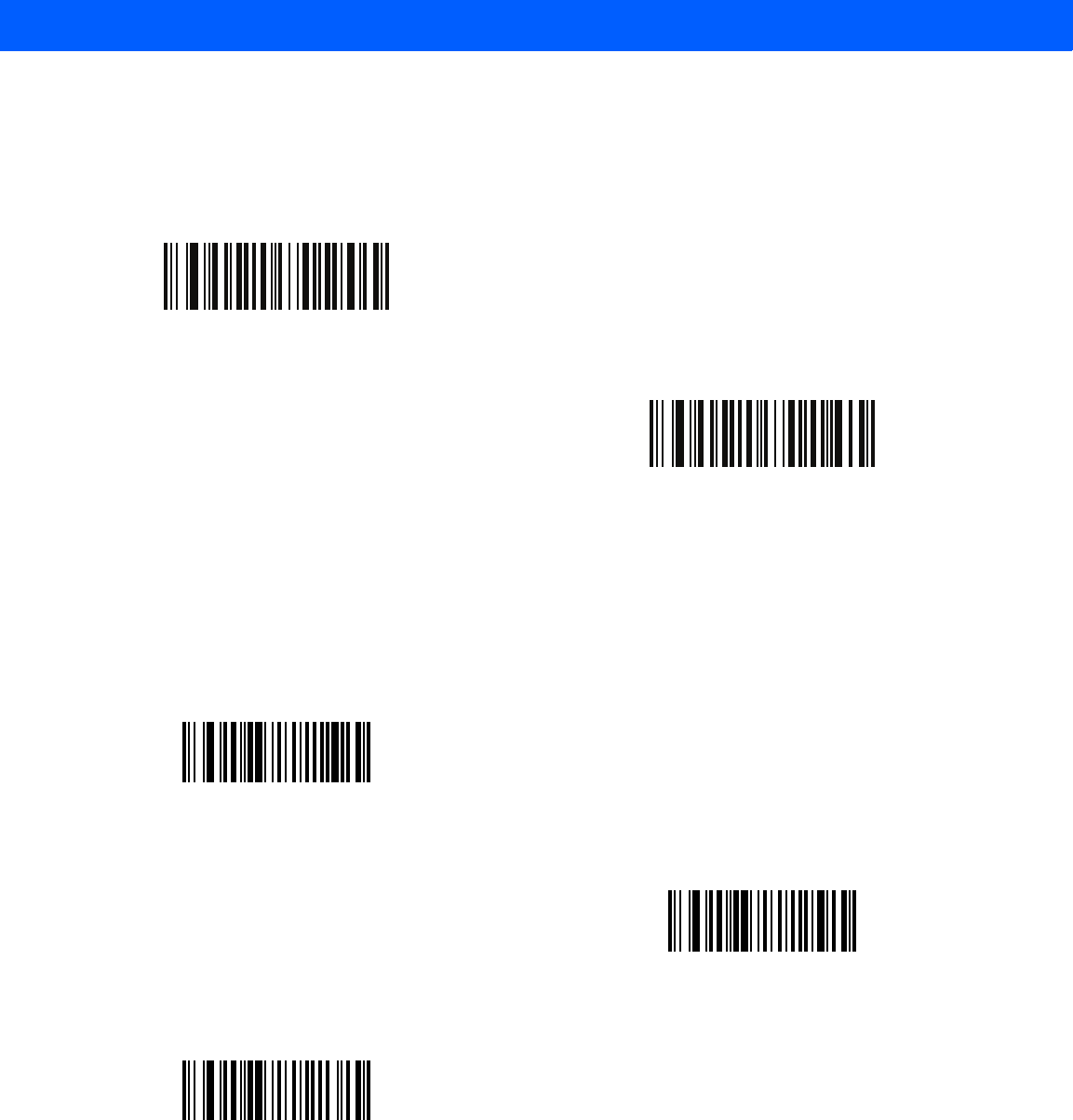
5 - 8 LI4278 Product Reference Guide
Suppress Power Up Beeps
Parameter # F1h D1h
Scan a bar code below to select whether or not to suppress linear imager scanner beeps upon power up.
Beeper Volume
Parameter # 8Ch
To select a beeper volume, scan the Low Volume, Medium Volume, or High Volume bar code.
*Do Not Suppress Power Up Beeps
(00h)
Suppress Power Up Beeps
(01h)
Low Volume
(02h)
Medium Volume
(01h)
*High Volume
(00h)
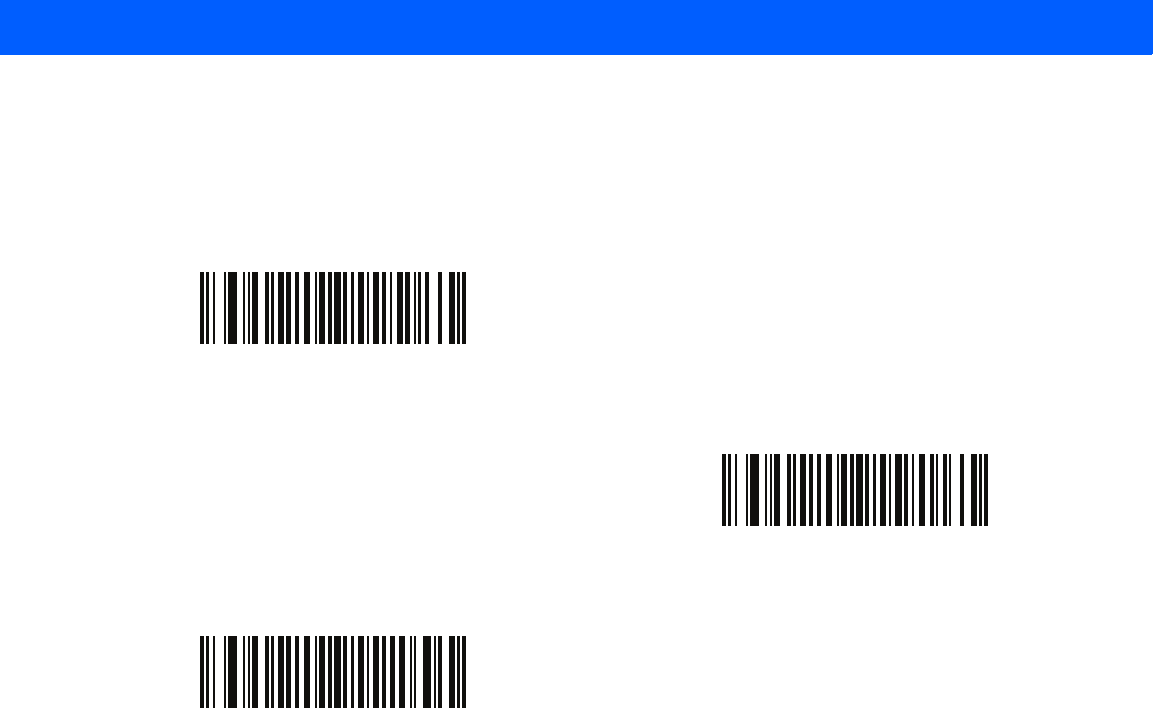
USER PREFERENCES & MISCELLANEOUS SCANNER OPTIONS 5 - 9
Beeper Duration
Parameter # F1h 74h
To select the duration for the beeper, scan one of the following bar codes.
Short
(00h)
*Medium
(01h)
Long
(02h)
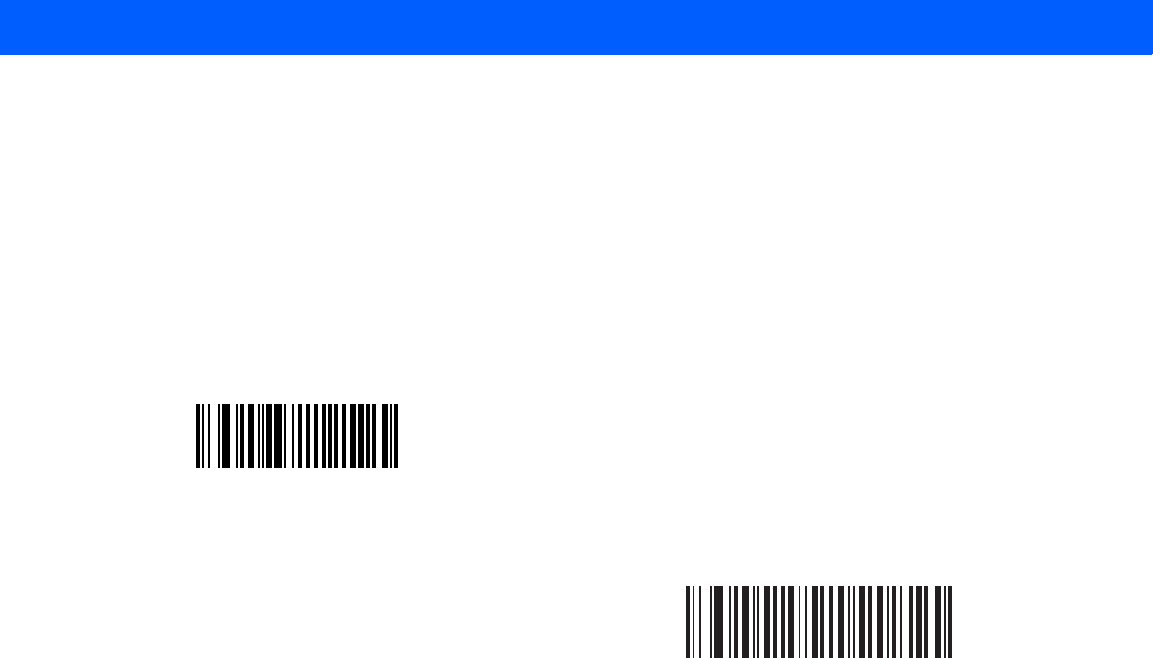
5 - 10 LI4278 Product Reference Guide
Hand-Held Trigger Mode
Parameter # 8Ah
Select one of the following trigger modes for the linear imager scanner:
•
Standard (Level) - A trigger pull activates decode processing. Decode processing continues until the bar
code decodes, you release the trigger, or the Decode Session Timeout occurs.
•
Auto Aim - This trigger mode projects the red illumination when you lift the linear imager scanner. A
trigger pull activates decode processing. After 2 seconds of inactivity the aiming pattern shuts off.
*Standard (Level)
(00h)
Auto Aim
(09h)
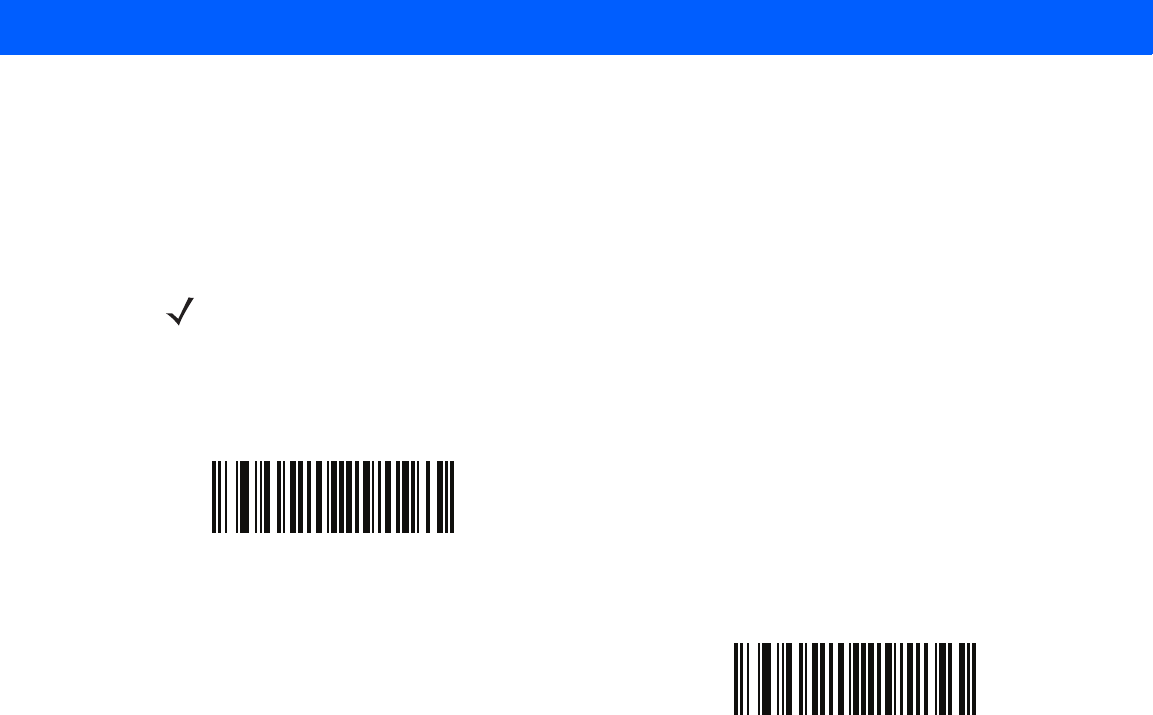
USER PREFERENCES & MISCELLANEOUS SCANNER OPTIONS 5 - 11
Hands-Free Trigger Mode
Parameter # F1h 76h
In
hands-free
mode, the linear imager scanner automatically triggers when presented with a bar code. Lifting
the linear imager scanner causes it to behave according to the setting of the Hand-Held Trigger Mode on page
5-10.
If you select Disable Hands-Free Mode, the linear imager scanner behaves according to the setting of the
Hand-Held Trigger Mode regardless of whether it is hand-held or on a counter top.
NOTE The CR0078-P cradle is required for Hands-Free mode.
*Enable Hands-Free Mode
(01h)
Disable Hands-Free Mode
(00h)
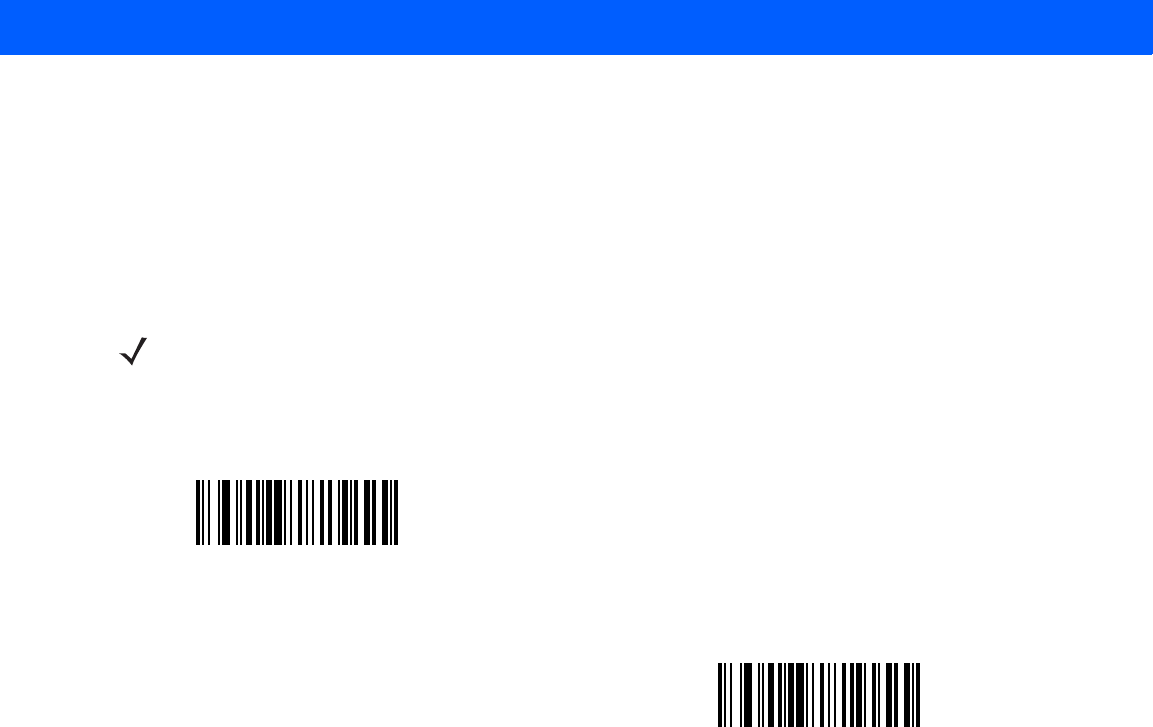
5 - 12 LI4278 Product Reference Guide
Low Power Mode
Parameter # 80h
If enabled, the linear imager scanner enters a low power consumption mode after Time Delay to Low Power
Mode has expired, in which the LEDs turn off in order to conserve energy and prolong the life of the scanner.
The linear imager scanner wakes when it senses a trigger pull or when the host attempts to communicate.
If disabled, power remains on after each decode attempt.
NOTE The linear imager scanner does not go into low power mode when it is seated in the cradle.
Disable Low Power Mode
(00h)
*Enable Low Power Mode
(01h)
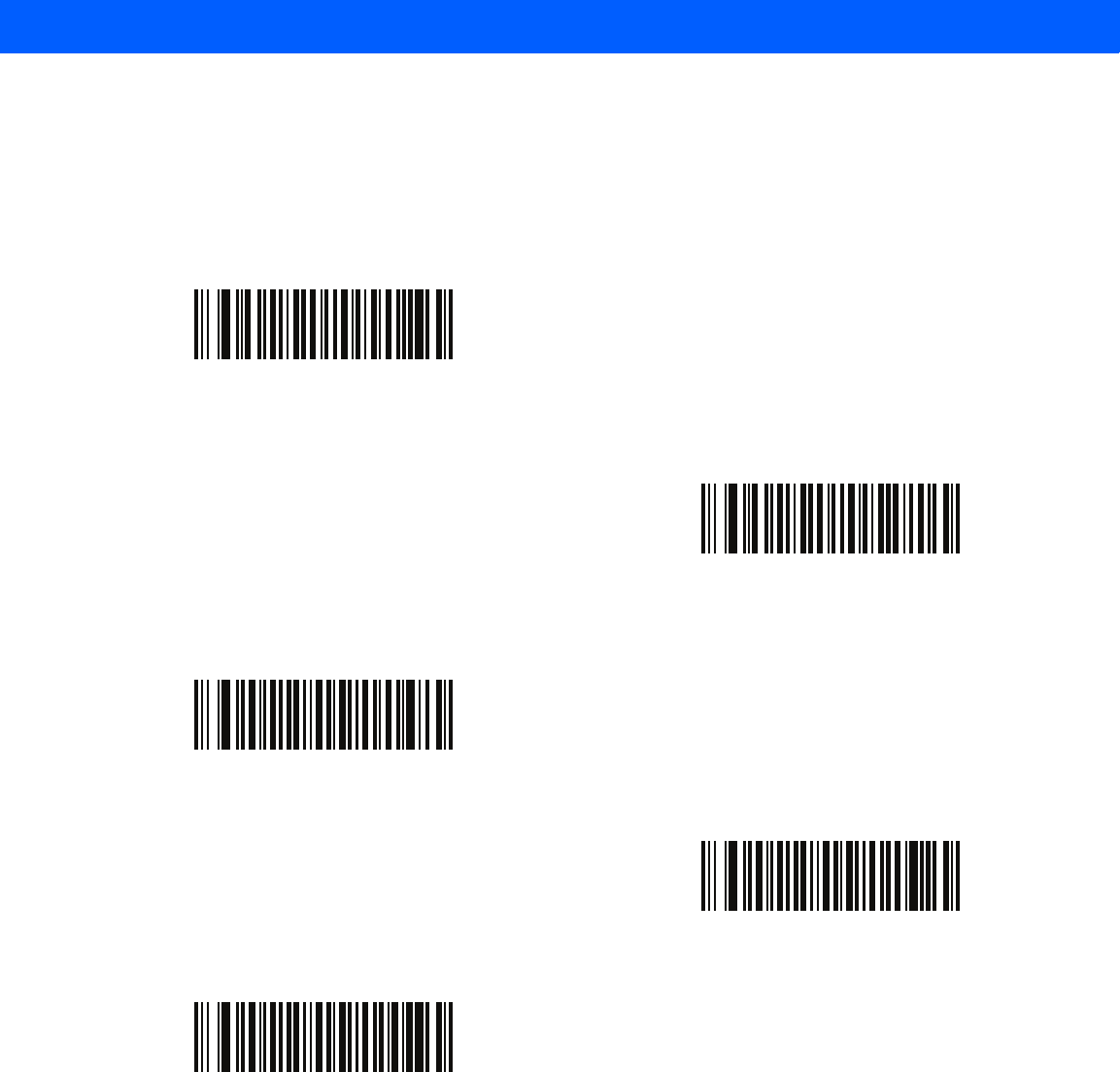
USER PREFERENCES & MISCELLANEOUS SCANNER OPTIONS 5 - 13
Time Delay to Low Power Mode
Parameter # 92h
This parameter sets the time it takes the linear imager scanner to enter low power mode after any scanning
activity. Scan the appropriate bar code below to set the time.
*100msec
500 msec
1 sec
2 secs
3 secs
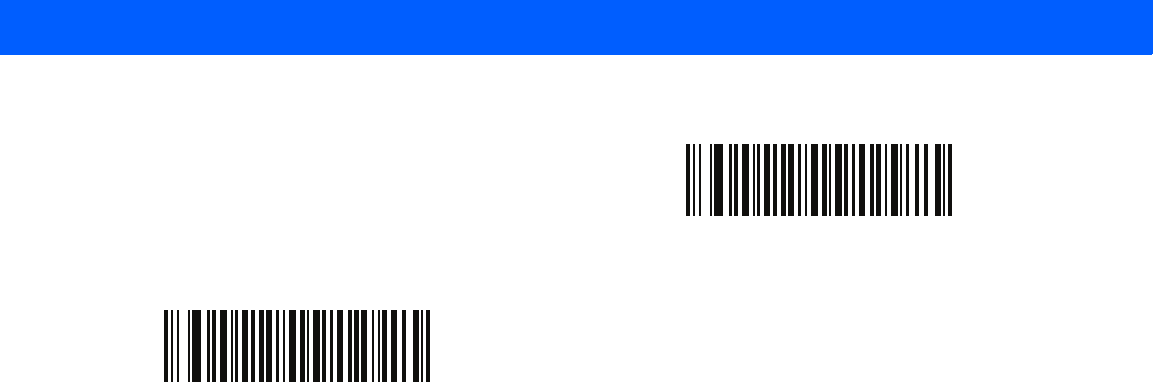
5 - 14 LI4278 Product Reference Guide
4 secs
5 secs
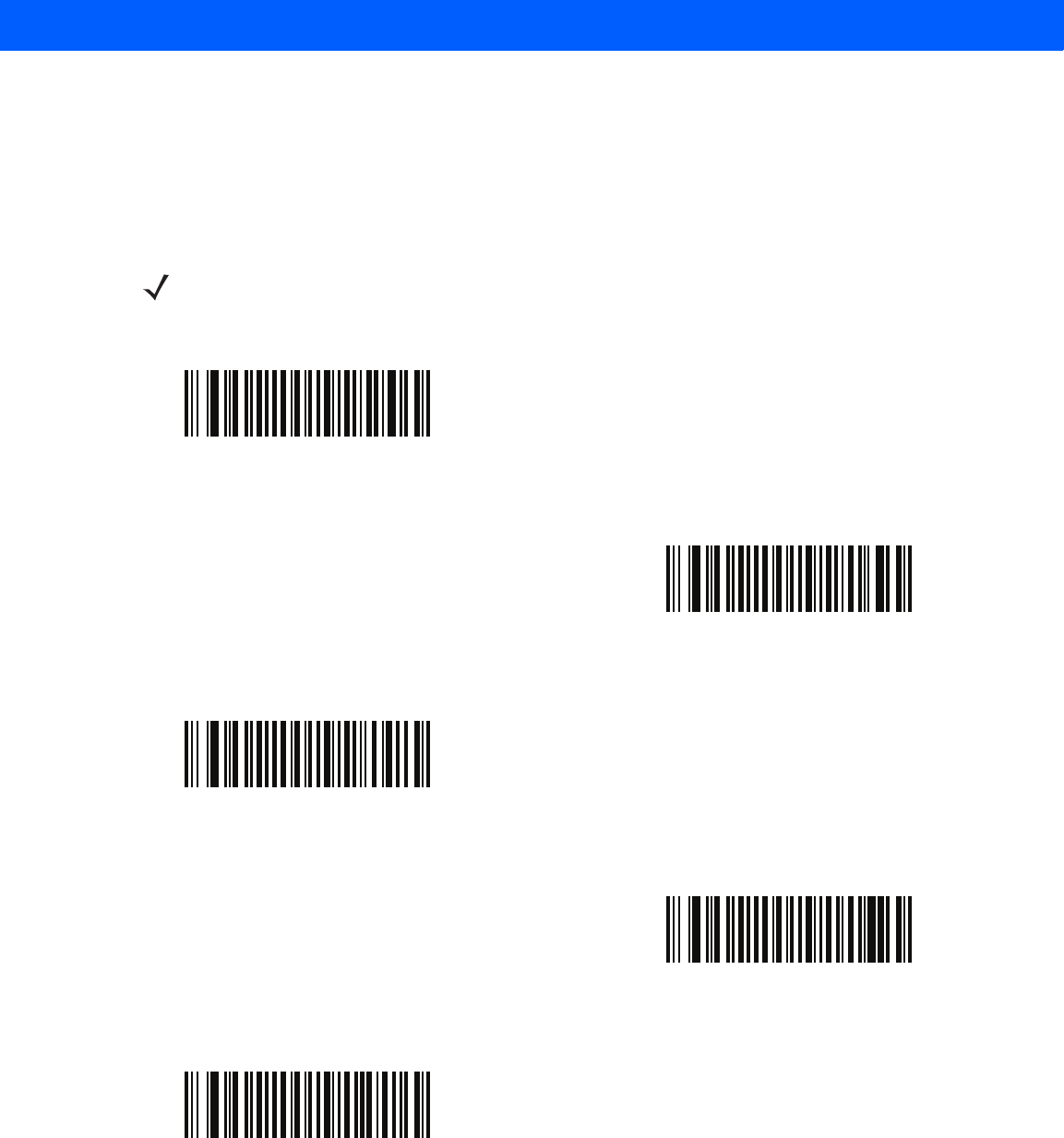
USER PREFERENCES & MISCELLANEOUS SCANNER OPTIONS 5 - 15
Time Delay to Presentation Sleep Mode
Parameter # F1h 96h
In Presentation Mode, this parameter sets the time the linear imager scanner remains active before entering
sleep mode with no illumination. The linear imager scanner wakes when it senses motion, upon presentation of
a bar code, or a trigger pull.
NOTE Linear imager scanner performance is not guaranteed in dim conditions.
Disable
(00h)
1 Second
(01h)
10 Seconds
(0Ah)
1 Minute
(11h)
*5 Minutes
(15h)
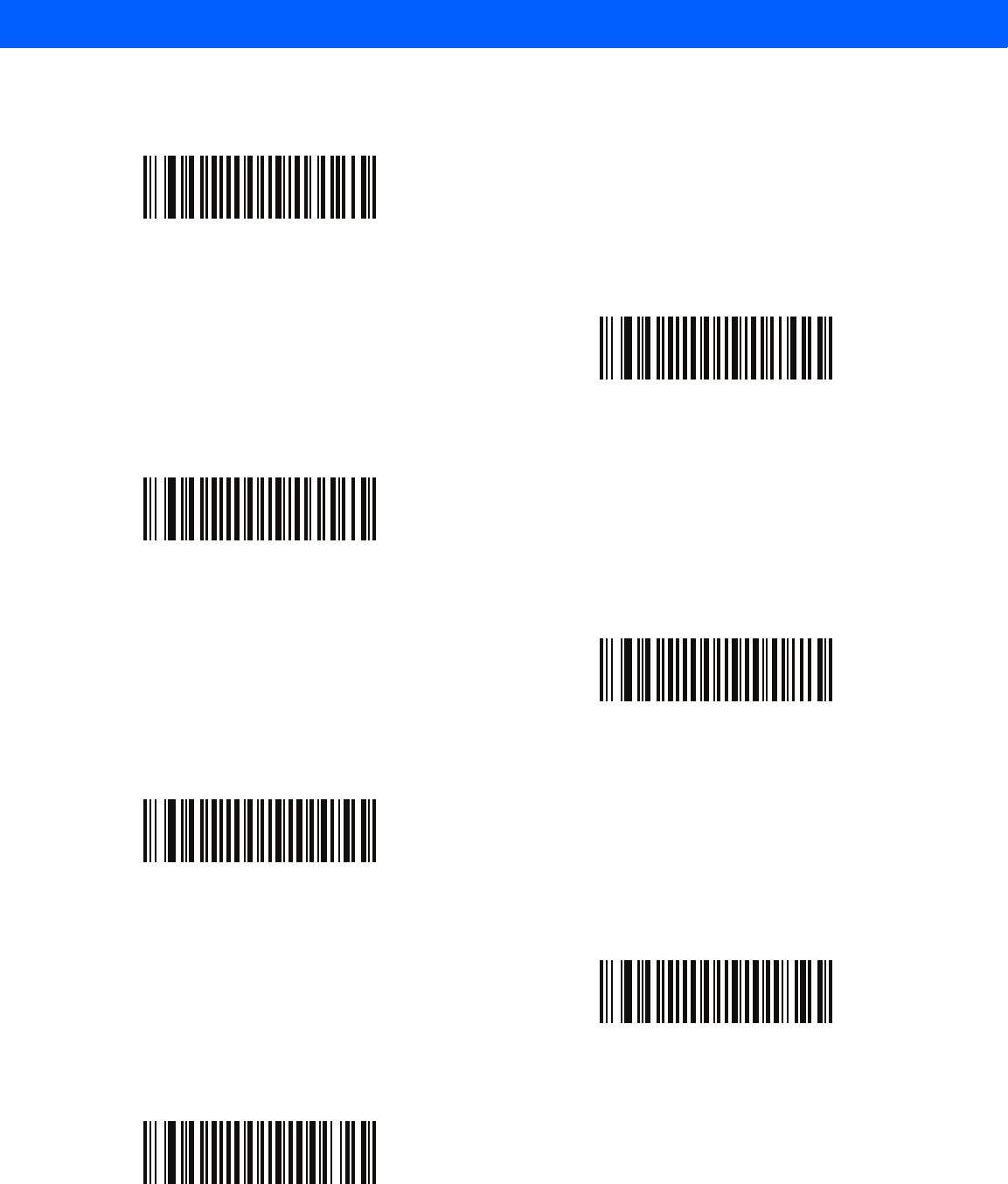
5 - 16 LI4278 Product Reference Guide
Time Delay to Presentation Sleep Mode (continued)
15 Minutes
(1Bh)
30 Minutes
(1Dh)
45 Minutes
(1Eh)
1 Hour
(21h)
3 Hours
(23h)
6 Hours
(26h)
9 Hours
(29h)
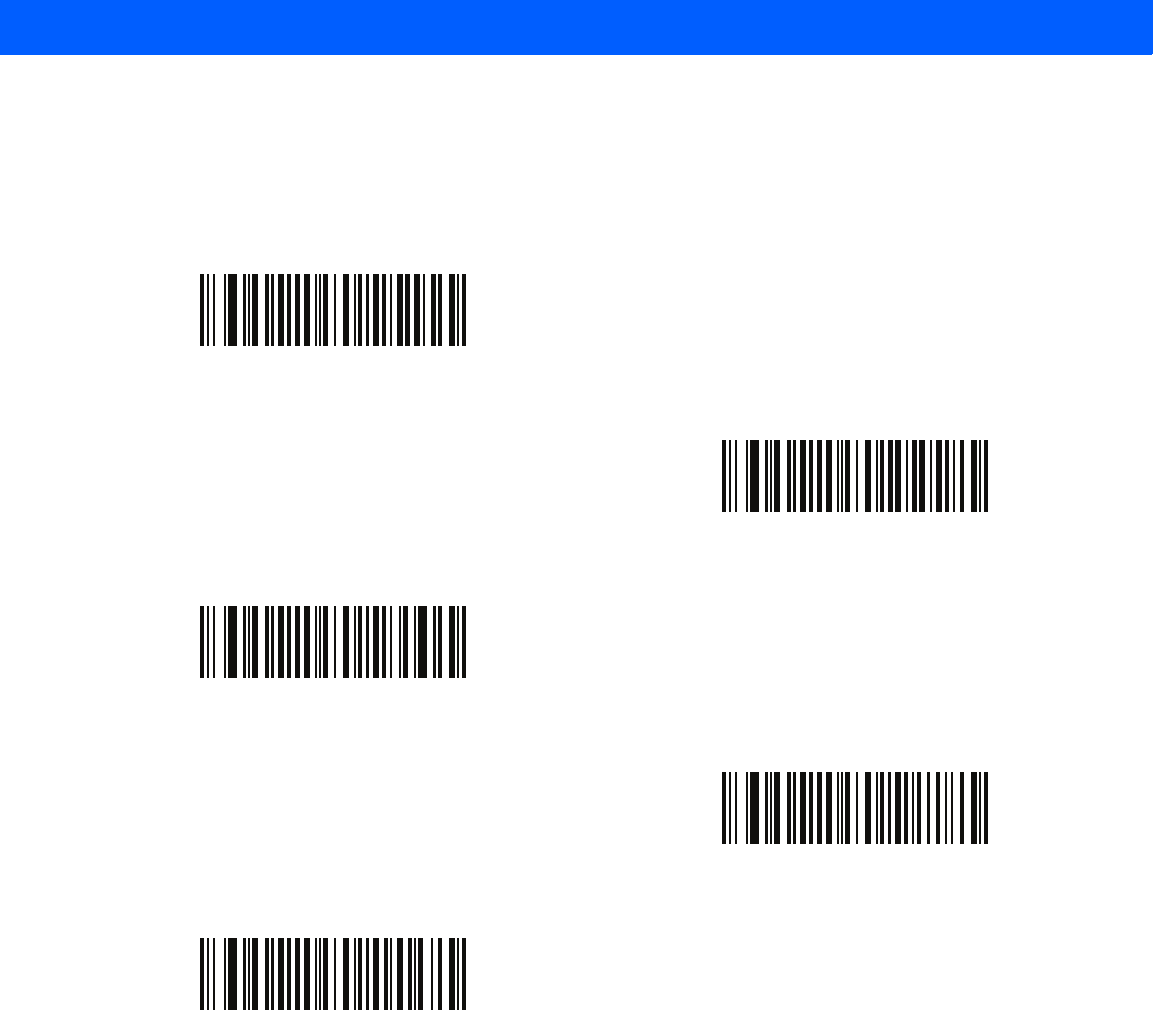
USER PREFERENCES & MISCELLANEOUS SCANNER OPTIONS 5 - 17
Timeout to Low Power Mode from Auto Aim
Parameter # F1h D9h
This parameter sets the time the linear imager scanner remains in auto aim before entering low power mode.
Disabled
5 secs
*15 secs
30 secs
1 minute
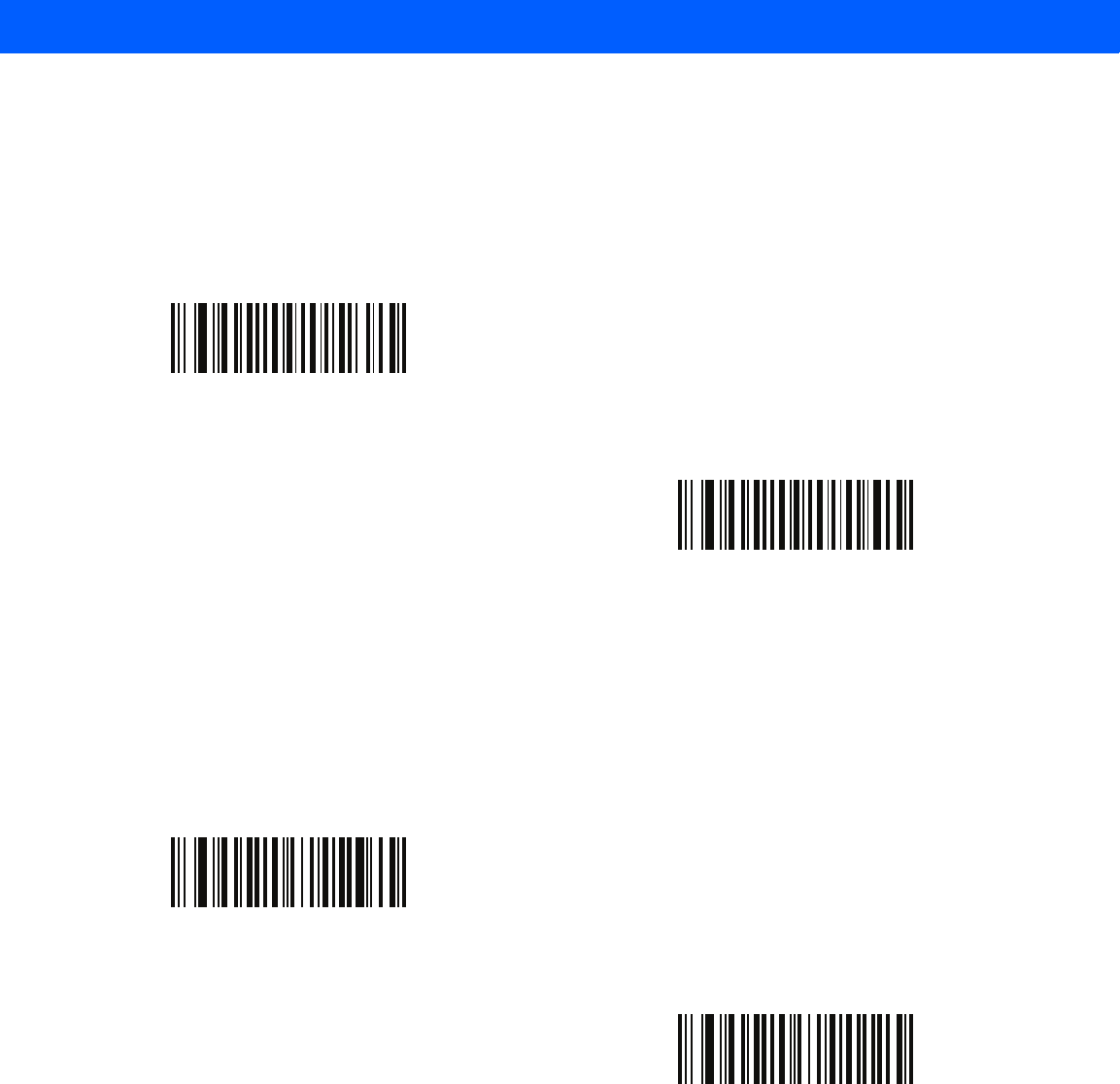
5 - 18 LI4278 Product Reference Guide
Continuous Bar Code Read
Parameter # F1 89h
Enable this to report every bar code while the trigger is pressed.
Unique Bar Code Reporting
Parameter # F1h D3h
Enable this to report only unique bar codes while the trigger is pressed. This option only applies when
Continuous Bar Code Read is enabled.
*Disable Continuous Bar Code Read
(0h)
Enable Continuous Bar Code Read
(1h)
*Disable Continuous Bar Code Read Uniqueness
(00h)
Enable Continuous Bar Code Read Uniqueness
(01h)
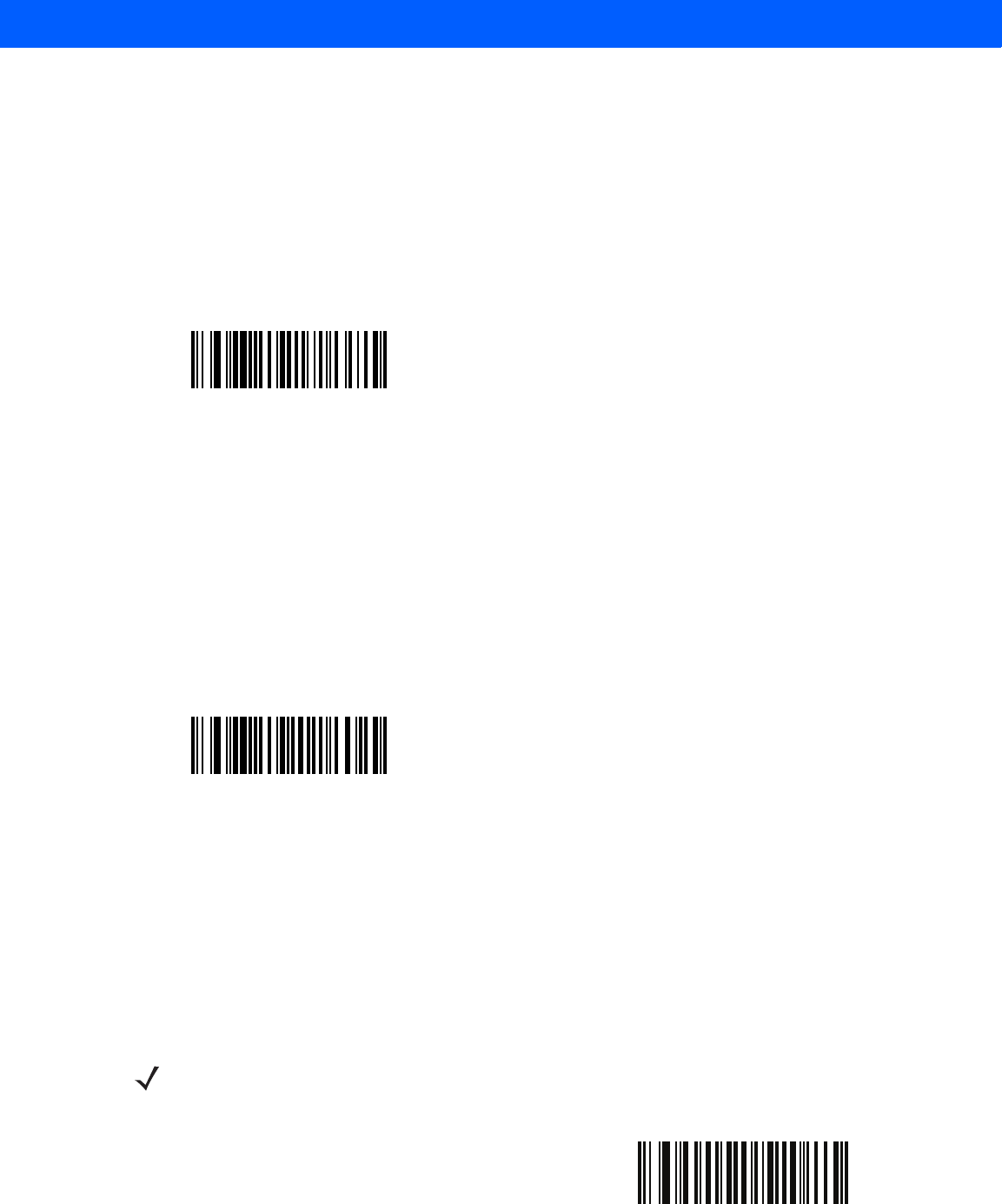
USER PREFERENCES & MISCELLANEOUS SCANNER OPTIONS 5 - 19
Decode Session Timeout
Parameter # 88h
This parameter sets the maximum time decode processing continues during a scan attempt. It is
programmable in 0.1 second increments from 0.5 to 9.9 seconds. The default timeout is 9.9 seconds.
To set a Decode Session Timeout, scan the bar code below. Next, scan two numeric bar codes from Appendix
D, NUMERIC BAR CODES that correspond to the desired on time. Enter a leading zero for single digit
numbers. For example, to set a Decode Session Timeout of 0.5 seconds, scan the bar code below, then scan
the 0 and 5 bar codes. To correct an error or change the selection, scan Cancel on page D-3.
Timeout Between Decodes, Same Symbol
Parameter # 89h
Use this option in presentation mode and Continuous Bar Code Read mode to prevent the beeper from
continuously beeping when a symbol is left in the linear imager scanner's field of view. The bar code must be
out of the field of view for the timeout period before the scanner reads the same consecutive symbol. It is
programmable in 0.1 second increments from 0.0 to 9.9 seconds. The default interval is 0.5 seconds.
To select the timeout between decodes for the same symbol, scan the bar code below, then scan two numeric
bar codes from Appendix D, NUMERIC BAR CODES that correspond to the desired interval, in 0.1 second
increments.
Timeout Between Decodes, Different Symbols
Parameter # 90h
Use this option in presentation mode or Continuous Bar Code Read to control the time the scanner is inactive
between decoding different symbols. It is programmable in 0.1 second increments from 0.1 to 9.9 seconds.
The default is 0.2 seconds.
To select the timeout between decodes for different symbols, scan the bar code below, then scan two numeric
bar codes from Appendix D, NUMERIC BAR CODES that correspond to the desired interval, in 0.1 second
increments.
Decode Session Timeout
Timeout Between Decodes, Same Symbol
NOTE Timeout Between Decodes, Different Symbols cannot be greater than or equal to the Decode Session
Timeout.
Timeout Between Decodes, Different Symbols
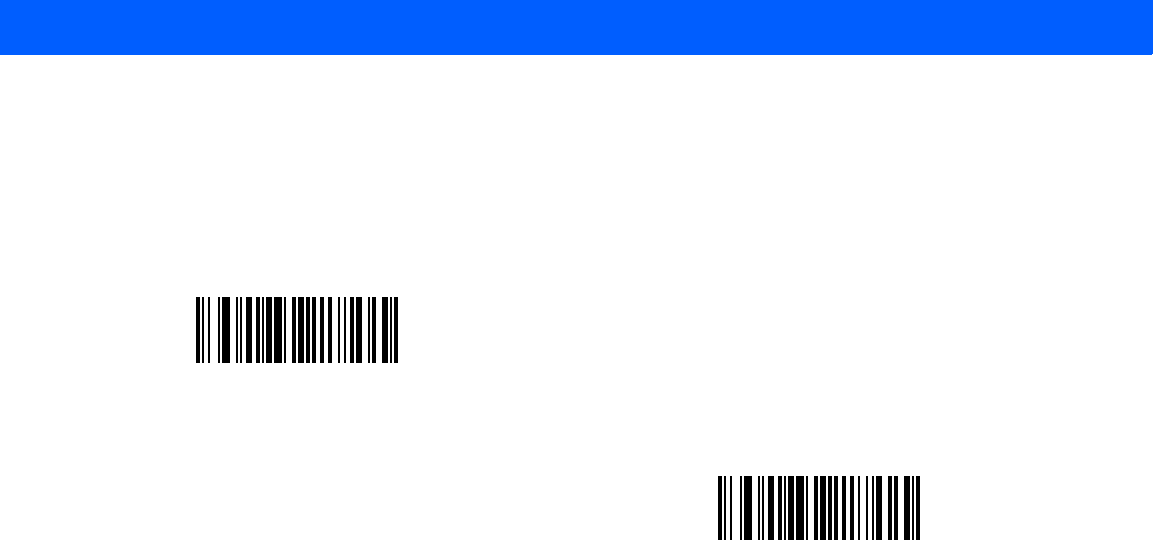
5 - 20 LI4278 Product Reference Guide
Decoding Illumination
Parameter # F0h, 2Ah
Scanning Enable Decoding Illumination enables LED Illumination and usually results in superior images and
reading ranges. Scanning Disable Decoding Illumination disables LED illumination.
*Enable Decoding Illumination
(01h)
Disable Decoding Illumination
(00h)
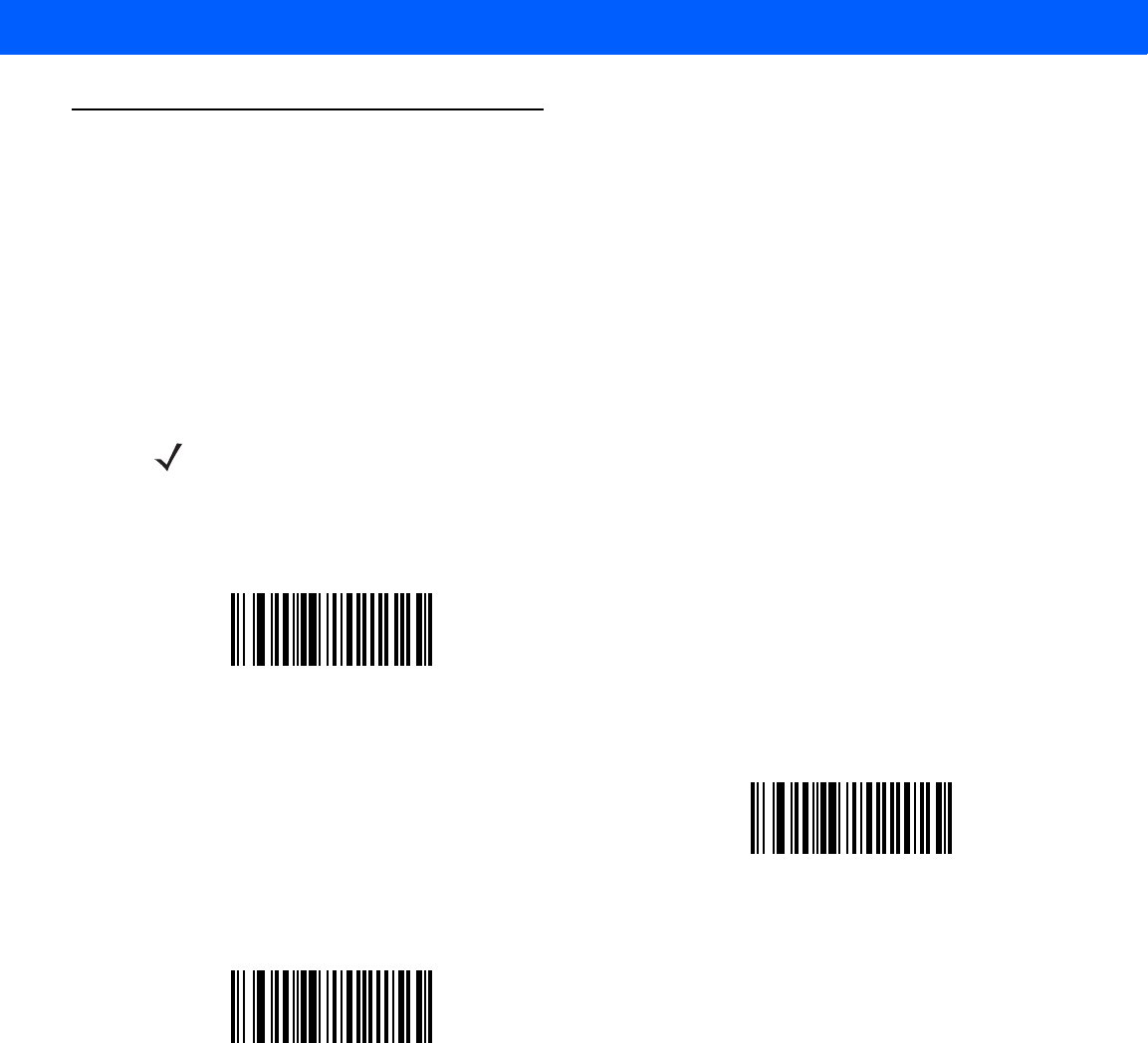
USER PREFERENCES & MISCELLANEOUS SCANNER OPTIONS 5 - 21
Miscellaneous Scanner Parameters
Transmit Code ID Character
Parameter # 2Dh
A Code ID character identifies the code type of a scanned bar code. This is useful when decoding more than
one code type. In addition to any single character prefix already selected, the Code ID character is inserted
between the prefix and the decoded symbol.
Select no Code ID character, a Symbol Code ID character, or an AIM Code ID character. For Code ID
Characters, see Symbol Code Characters on page B-1 and Aim Code Characters on page B-3.
NOTE If you enable Symbol Code ID Character or AIM Code ID Character, and enable Transmit “No Read”
Message on page 5-25, the linear imager scanner appends the code ID for Code 39 to the NR message.
Symbol Code ID Character
(02h)
AIM Code ID Character
(01h)
*None
(00h)

5 - 22 LI4278 Product Reference Guide
Prefix/Suffix Values
Key Category Parameter # P = 63h, S1 = 62h, S2 = 64h
Decimal Value Parameter # P = 69h, S1 = 68h, S2 = 6Ah
You can append a prefix and/or one or two suffixes to scan data for use in data editing. To set a value for a
prefix or suffix, scan a four-digit number (i.e., four bar codes from Appendix D, NUMERIC BAR CODES) that
corresponds to that value. See Table F-1 on page F-1 for the four-digit codes.
When using host commands to set the prefix or suffix, set the key category parameter to 1, then set the 3-digit
decimal value. See Table F-1 on page F-1 for the four-digit codes.
To correct an error or change a selection, scan Cancel on page D-3.
NOTE To use Prefix/Suffix values, first set the Scan Data Transmission Format on page 5-23.
Scan Prefix
(07h)
Scan Suffix 1
(06h)
Scan Suffix 2
(08h)
Data Format Cancel
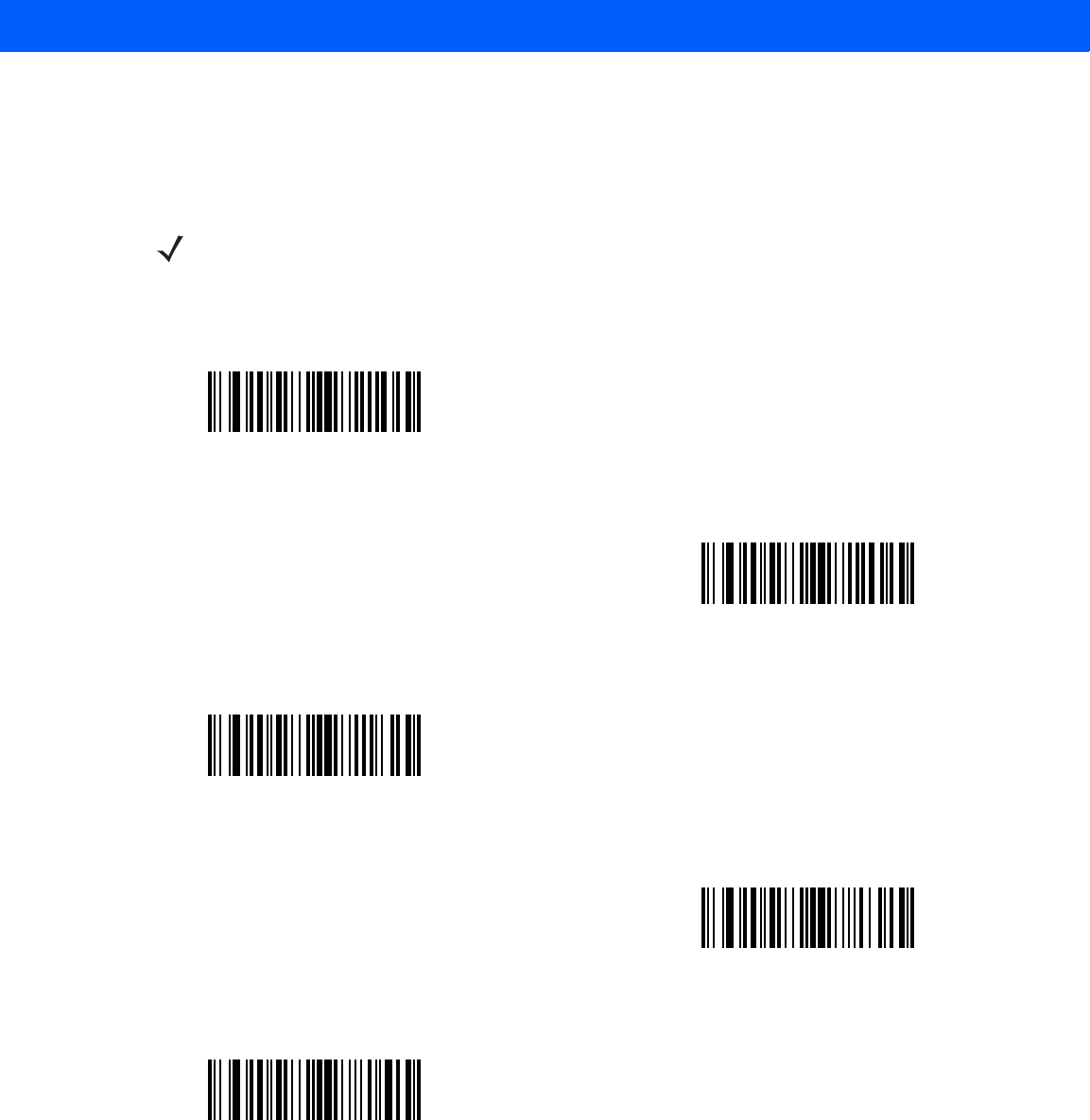
USER PREFERENCES & MISCELLANEOUS SCANNER OPTIONS 5 - 23
Scan Data Transmission Format
Parameter # EBh
To change the scan data format, scan one of the following eight bar codes corresponding to the desired format.
To set values for the prefix and/or suffix, see Prefix/Suffix Values on page 5-22.
NOTE If using this parameter do not use ADF rules to set the prefix/suffix.
*Data As Is
(00h)
<DATA> <SUFFIX 1>
(01h)
<DATA> <SUFFIX 2>
(02h)
<DATA> <SUFFIX 1> <SUFFIX 2>
(03h)
<PREFIX> <DATA >
(04h)
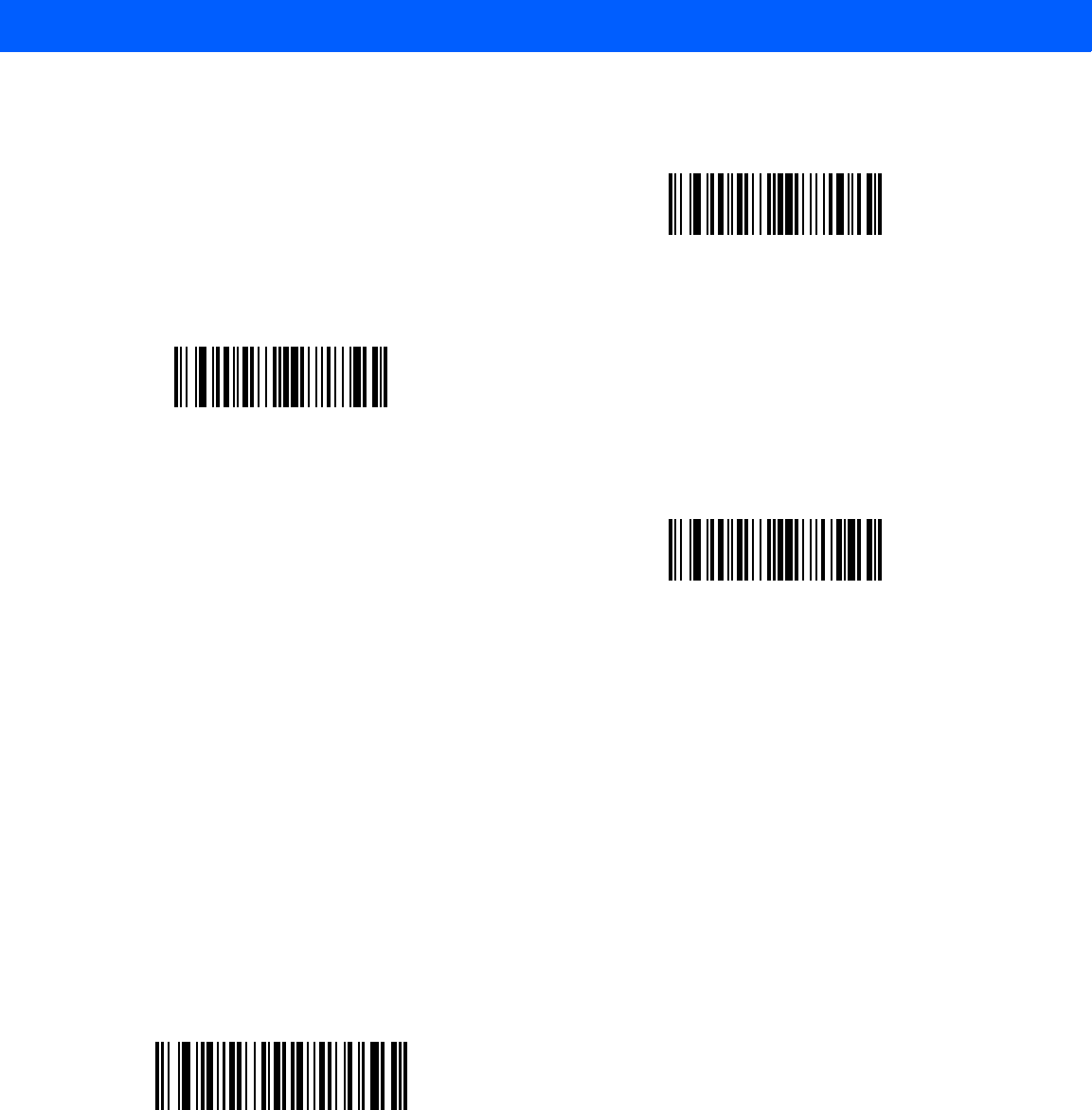
5 - 24 LI4278 Product Reference Guide
FN1 Substitution Values
Key Category Parameter # 67h
Decimal Value Parameter # 6Dh
The Wedge and USB HID Keyboard hosts support a FN1 Substitution feature. Enabling this substitutes any
FN1 character (0x1b) in an EAN128 bar code with a value. This value defaults to 7013 (Enter Key).
When using host commands to set the FN1 substitution value, set the key category parameter to 1, then set
the 3-digit keystroke value. See the ASCII Character Set table for the current host interface for the desired
value.
To select a FN1 substitution value via bar code menus:
1. Scan the bar code below.
2. Locate the keystroke desired for FN1 Substitution in the ASCII Character Set table for the current host
interface. Enter the 4-digit ASCII Value by scanning each digit in Appendix D, NUMERIC BAR CODES.
To correct an error or change the selection, scan Cancel.
To enable FN1 substitution for USB HID keyboard, scan the Enable FN1 Substitution bar code on page 5-24.
Scan Data Transmission Format (continued)
<PREFIX> <DATA> <SUFFIX 1>
(05h)
<PREFIX> <DATA> <SUFFIX 2>
(06h)
<PREFIX> <DATA> <SUFFIX 1> <SUFFIX 2>
(07h)
Set FN1 Substitution Value
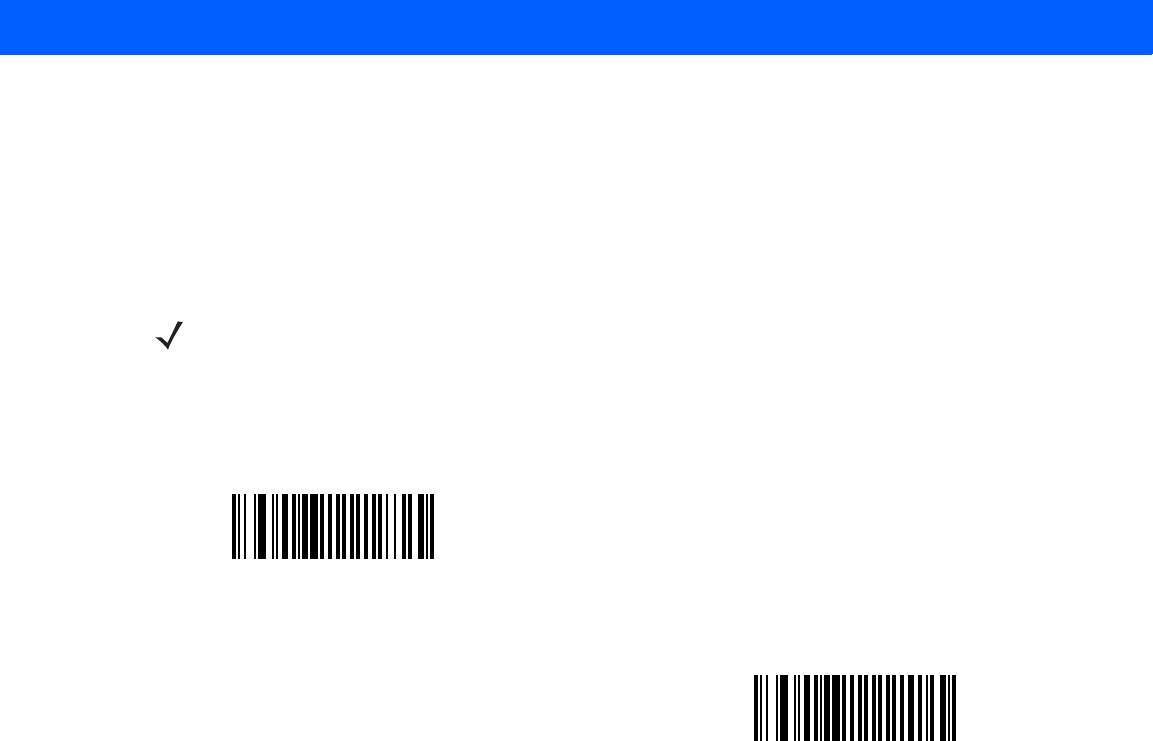
USER PREFERENCES & MISCELLANEOUS SCANNER OPTIONS 5 - 25
Transmit “No Read” Message
Parameter # 5Eh
Scan a bar code below to select whether or not to transmit a No Read message. Enable this to transmit the
characters NR when a successful decode does not occur before trigger release or the Decode Session Timeout
expires. See Decode Session Timeout on page 5-19. Disable this to send nothing to the host if a symbol does
not decode.
NOTE If you enable Transmit No Read, and also enable Symbol Code ID Character or AIM Code ID Character
for Transmit Code ID Character on page 5-21, the linear imager scanner appends the code ID for Code 39
to the NR message.
Enable No Read
(01h)
*Disable No Read
(00h)

5 - 26 LI4278 Product Reference Guide
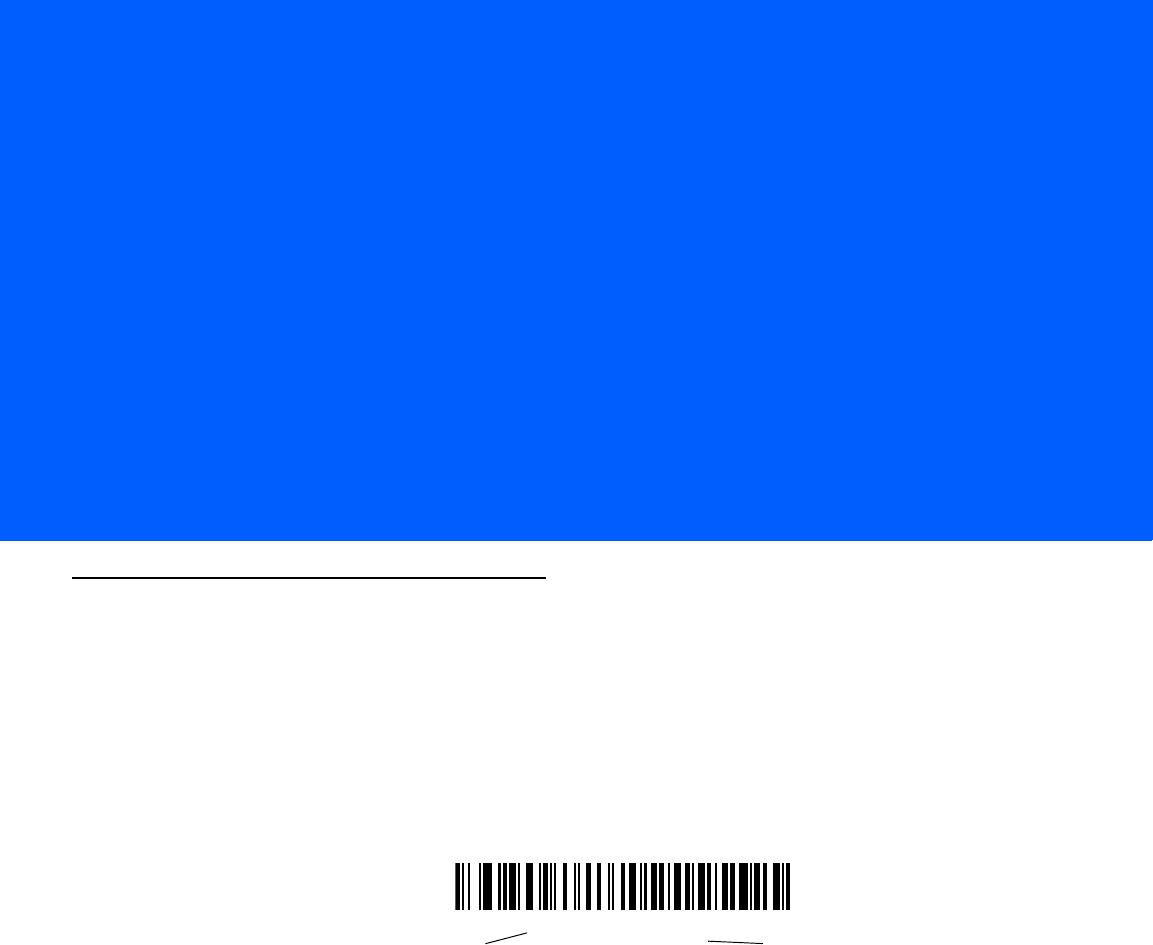
CHAPTER 6 KEYBOARD WEDGE
INTERFACE
Introduction
This chapter provides instructions for programming the cradle for keyboard wedge host interface, used to
connect the cradle between the keyboard and host computer. The linear imager scanner translates the bar
code data into keystrokes, and transmits the information to the host computer via the cradle interface. The host
computer accepts the keystrokes as if they originated from the keyboard.
This interface adds bar code reading functionality to a system designed for manual keyboard input. In this
mode the keyboard keystrokes are simply passed through.
Throughout the programming bar code menus, default values are indicated with asterisks (*).
*North American Feature/Option
*Indicates Default
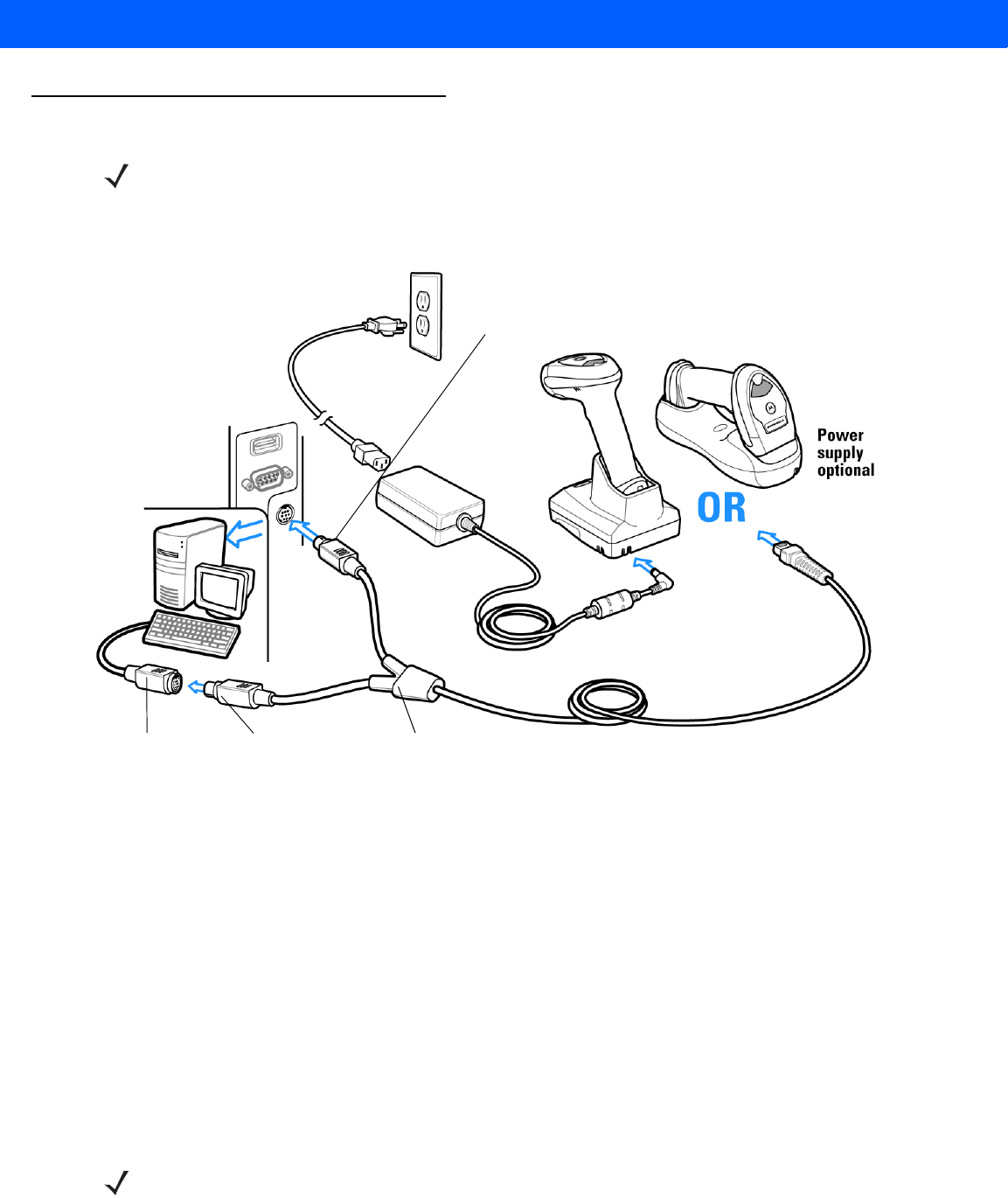
6 - 2 LI4278 Product Reference Guide
Connecting a Keyboard Wedge Interface
The linear imager scanner must be connected to the cradle for the host parameter setting to take effect. When
the linear imager scanner is not connected to a cradle, and a host parameter bar code is scanned, a long
low/long high beep sequence sounds.
Figure 6-1
Keyboard Wedge Connection with Y-cable
To connect the Keyboard Wedge interface Y-cable:
1. Turn off the host and unplug the keyboard connector.
2. Attach the modular connector of the Y-cable to the host port on the bottom of the linear imager scanner
cradle (see Connecting the CR0078-S/CR0008-S Series Cradle on page 1-8 or Connecting the CR0078-P
Series Cradle on page 1-9).
3. Connect the round male DIN host connector of the Y-cable to the keyboard port on the host device.
4. Connect the round female DIN keyboard connector of the Y-cable to the keyboard connector.
5. If needed, attach the optional power supply to the connector in the middle of the Y-cable.
6. Ensure that all connections are secure.
7. Turn on the host system.
8. Select the Keyboard Wedge host type by scanning the appropriate bar code from Keyboard Wedge Host
Parameters on page 6-4.
9. To modify any other parameter options, scan the appropriate bar codes in this chapter.
If a power supply is used, disconnect the power supply before changing host cables or the cradle may not
recognize the new host.
NOTE See Chapter 4, RADIO COMMUNICATIONS for information about linear imager scanner/cradle pairing
and wireless communication.
Male DIN
Connector
Female DIN
Keyboard Connector
Keyboard
Connector Y-cable
NOTE Interface cables vary depending on configuration. The connectors illustrated in Figure are examples only.
The connectors may be different than those illustrated, but the steps to connect the cradle remain the same.
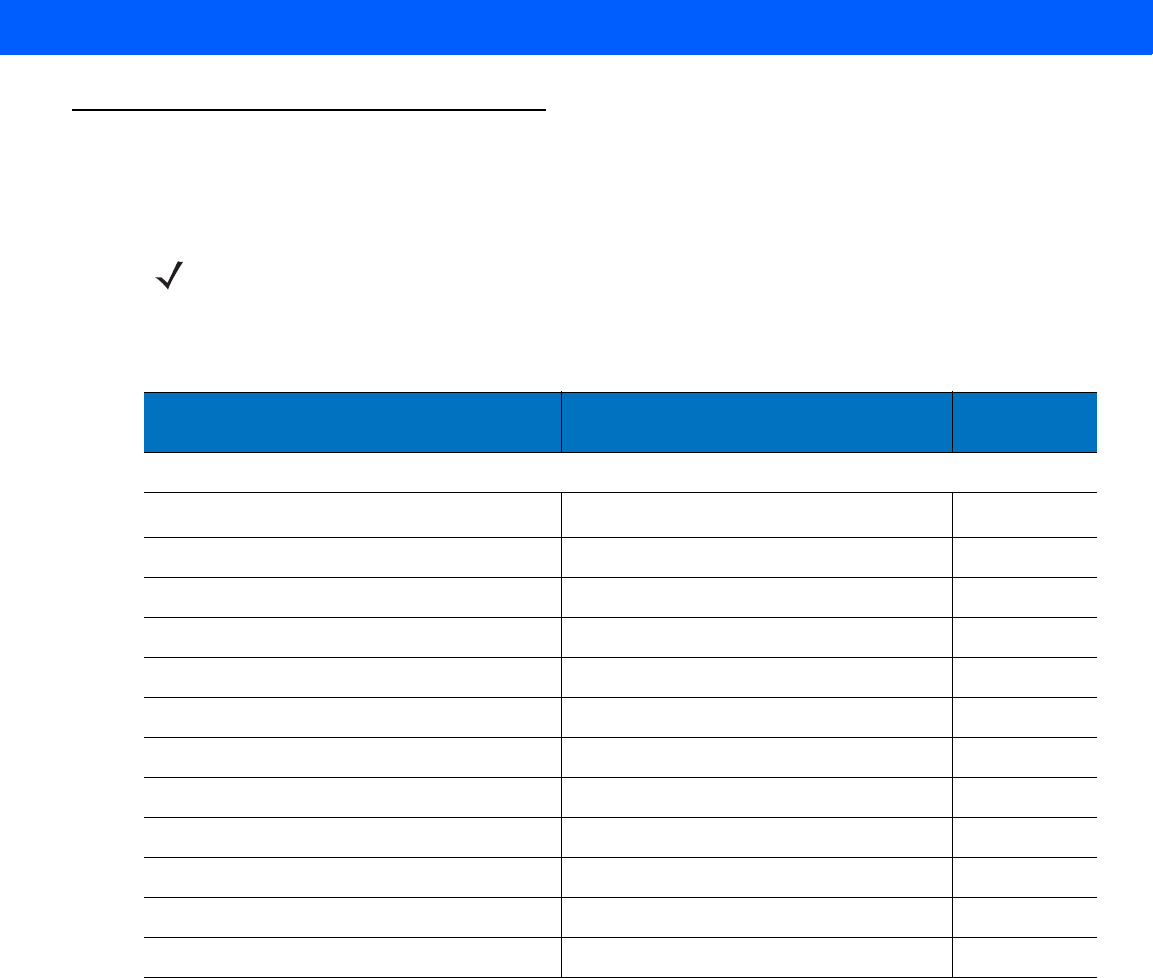
KEYBOARD WEDGE INTERFACE 6 - 3
Keyboard Wedge Parameter Defaults
Table 6-1 lists the defaults for Keyboard Wedge host parameters. To change any option, scan the appropriate
bar code(s) in the Keyboard Wedge Host Parameters section beginning on page 6-4.
NOTE See Appendix A, STANDARD DEFAULT PARAMETERS for all user preferences, hosts, symbologies, and
miscellaneous default parameters.
Table 6-1
Keyboard Wedge Host Default Table
Parameter Default Page
Number
Keyboard Wedge Host Parameters
Keyboard Wedge Host Type IBM PC/AT& IBM PC Compatibles
6-4
Country Types (Country Codes) North American
6-5
Ignore Unknown Characters Send
6-7
Keystroke Delay No Delay
6-7
Intra-Keystroke Delay Disable
6-8
Alternate Numeric Keypad Emulation Disable
6-8
Caps Lock On Disable
6-9
Caps Lock Override Disable
6-9
Convert Wedge Data No Convert
6-10
Function Key Mapping Disable
6-10
FN1 Substitution Disable
6-11
Send and Make Break Send
6-11
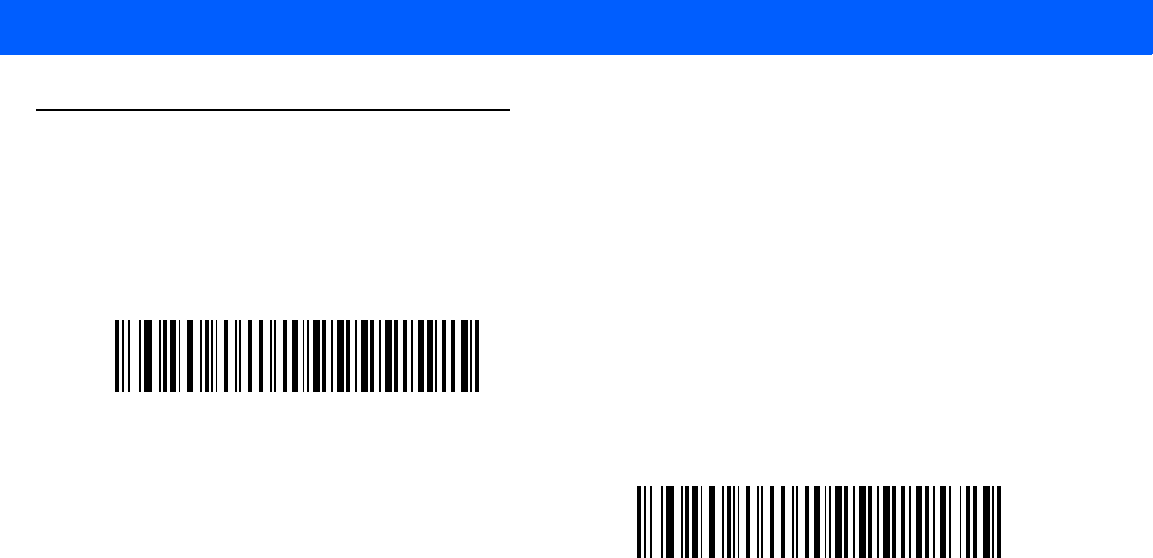
6 - 4 LI4278 Product Reference Guide
Keyboard Wedge Host Parameters
Keyboard Wedge Host Types
Select the Keyboard Wedge host by scanning one of the bar codes below.
*IBM PC/AT & IBM PC Compatibles
IBM AT Notebook
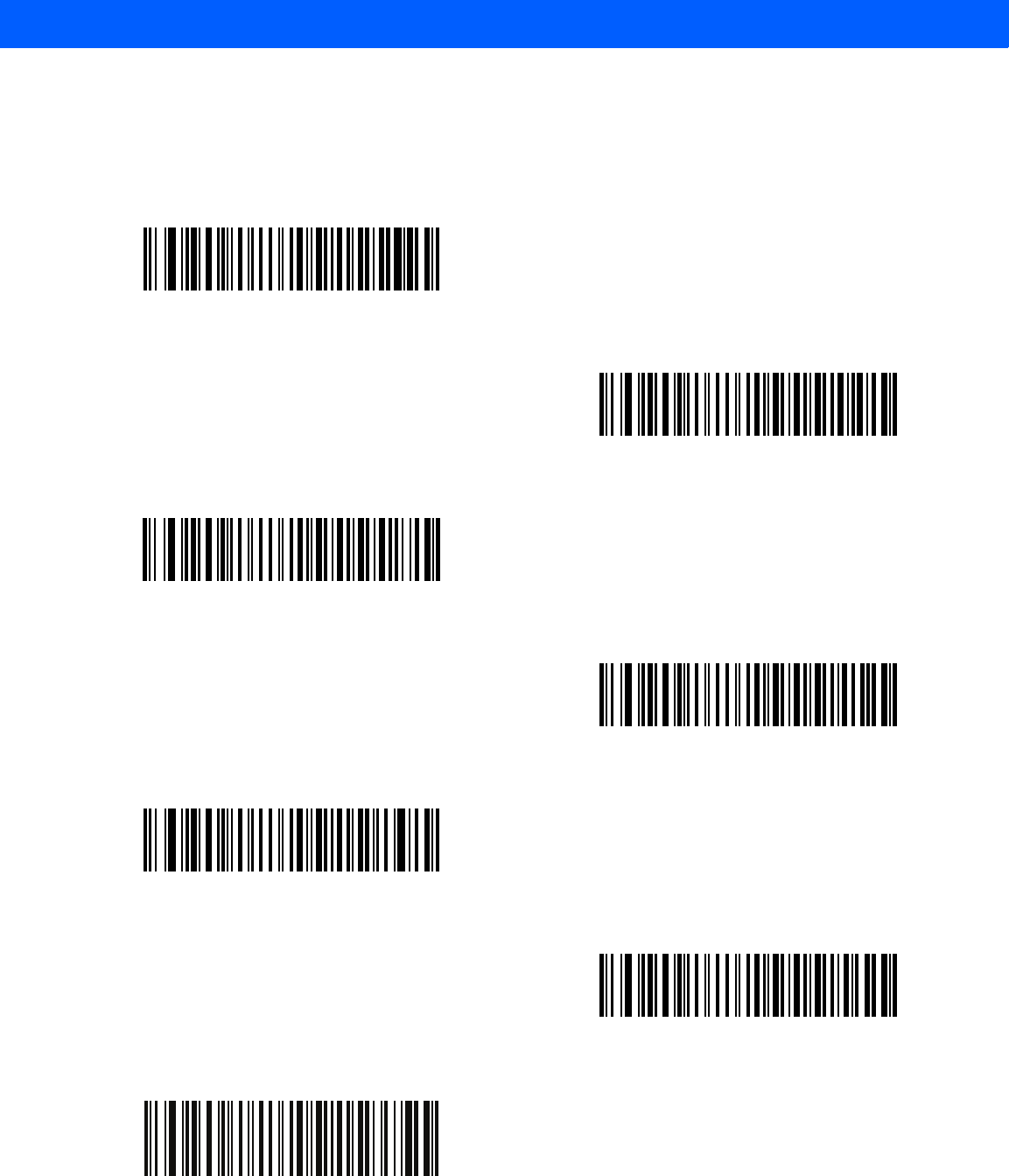
KEYBOARD WEDGE INTERFACE 6 - 5
Keyboard Wedge Country Types (Country Codes)
Scan the bar code corresponding to the keyboard type. If the keyboard type is not listed, see Alternate
Numeric Keypad Emulation on page 6-8.
*North American
German Windows
French Windows
French Canadian Windows 95/98
French Canadian Windows XP/2000
Spanish Windows
French International
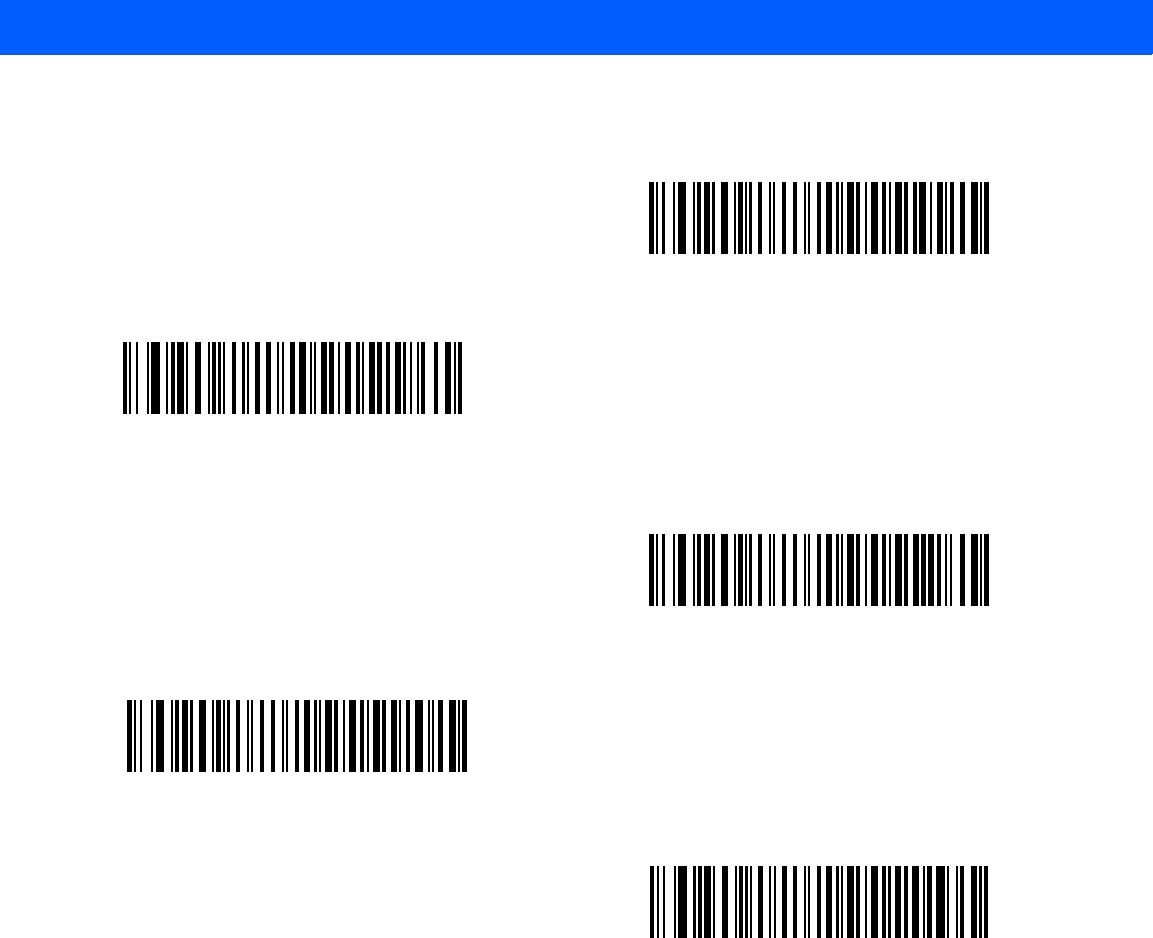
6 - 6 LI4278 Product Reference Guide
Keyboard Wedge Country Types (Country Codes) (continued)
Italian Windows
Swedish Windows
UK English Windows
Japanese Windows
Portuguese-Brazilian Windows
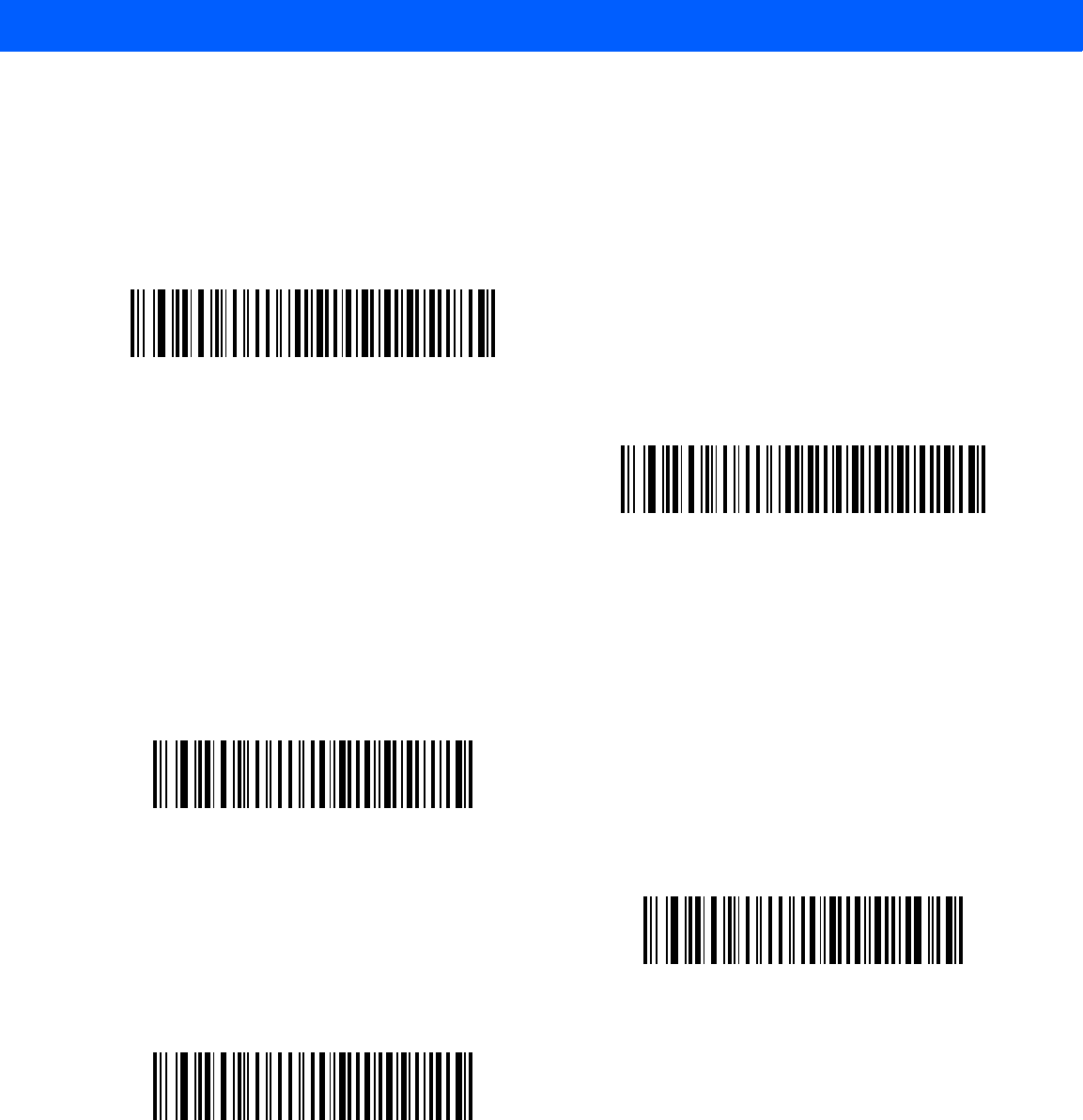
KEYBOARD WEDGE INTERFACE 6 - 7
Ignore Unknown Characters
Unknown characters are characters the host does not recognize. When Send Bar Codes With Unknown
Characters is selected, all bar code data is sent except for unknown characters, and no error beeps sound on
the linear imager scanner. When Do Not Send Bar Codes With Unknown Characters is selected, bar code
data is sent up to the first unknown character, then the linear imager scanner issues an error beep.
Keystroke Delay
This is the delay in milliseconds between emulated keystrokes. Scan a bar code below to increase the delay
when hosts require a slower transmission of data.
*Send Bar Codes with Unknown Characters
Do Not Send Bar Codes with Unknown Characters
*No Delay
Medium Delay (20 msec)
Long Delay (40 msec)
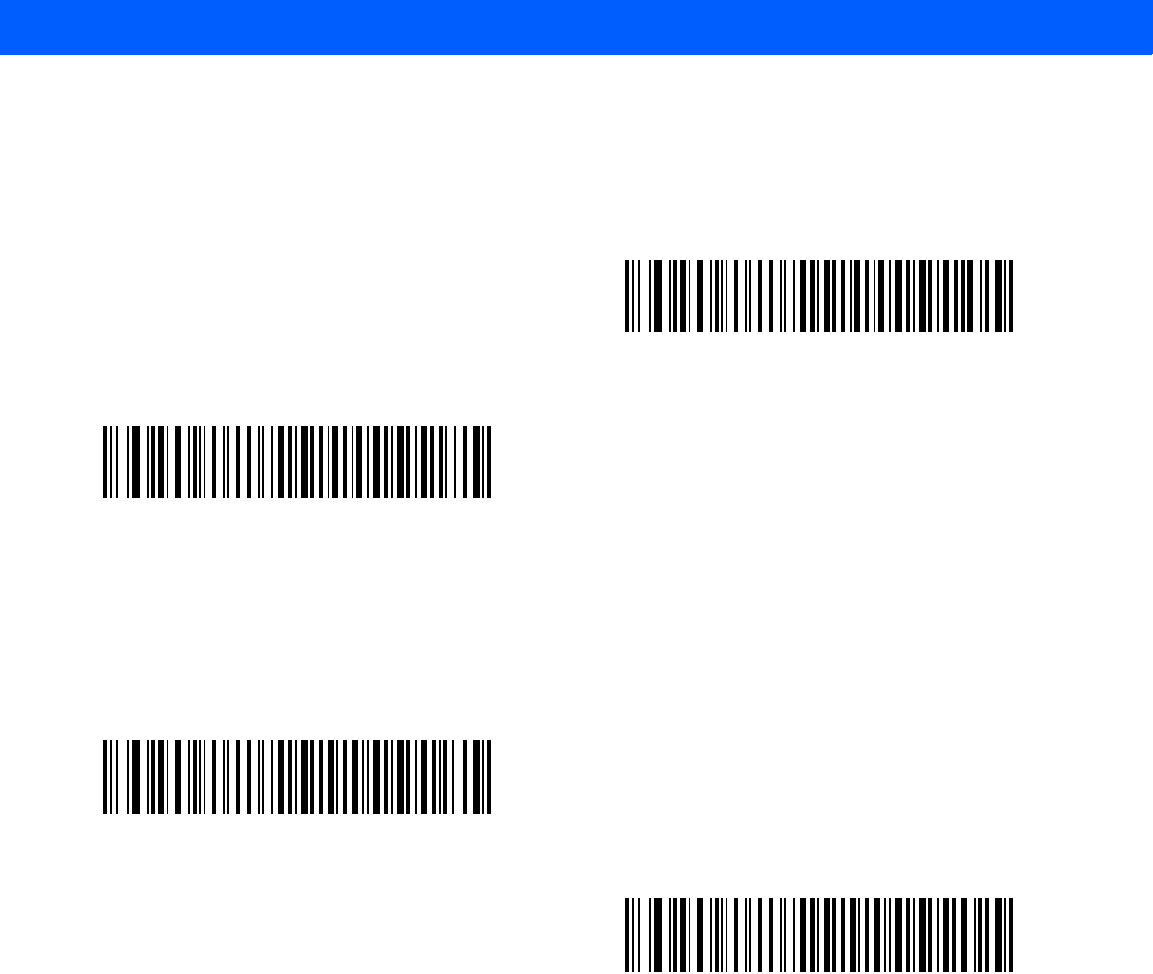
6 - 8 LI4278 Product Reference Guide
Intra-Keystroke Delay
When enabled, an additional delay is inserted between each emulated key depression and release. This sets
the Keystroke Delay parameter to a minimum of 5 msec as well.
Alternate Numeric Keypad Emulation
This allows emulation of most other country keyboard types not listed in Keyboard Wedge Country Types
(Country Codes) on page 6-5 in a Microsoft® operating system environment.
Enable Intra-Keystroke Delay
*Disable Intra-Keystroke Delay
Enable Alternate Numeric Keypad
*Disable Alternate Numeric Keypad
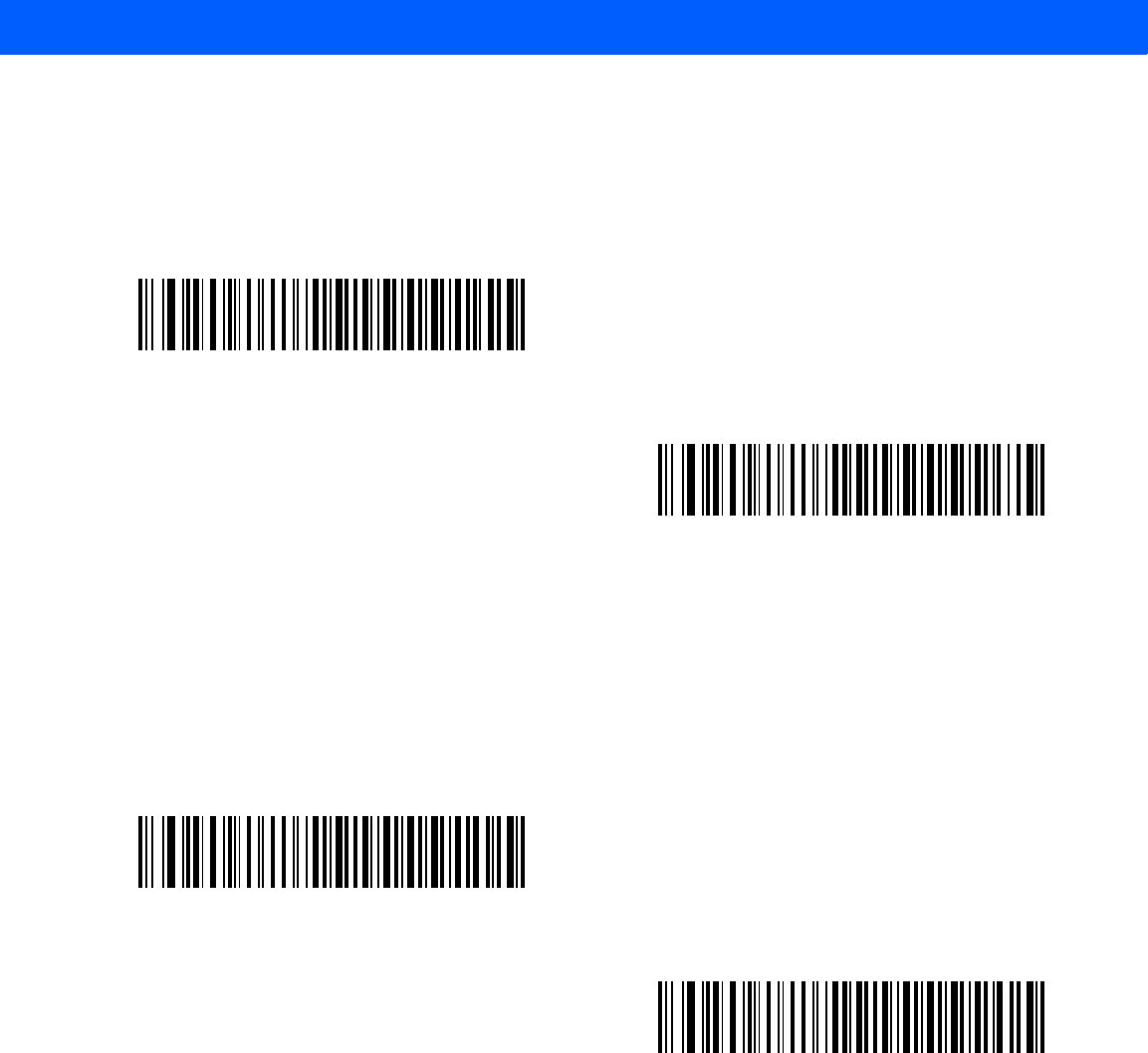
KEYBOARD WEDGE INTERFACE 6 - 9
Caps Lock On
When enabled, the linear imager scanner emulates keystrokes as if the Caps Lock key is always pressed.
Note that if both Caps Lock On and Caps Lock Override are enabled, Caps Lock Override takes
precedence
Caps Lock Override
When enabled, on AT or AT Notebook hosts, the keyboard ignores the state of the Caps Lock key. Therefore,
an ‘A’ in the bar code is sent as an ‘A’ no matter what the state of the keyboard’s Caps Lock key.
Note that if both Caps Lock On and Caps Lock Override are enabled, Caps Lock Override takes
precedence.
Enable Caps Lock On
*Disable Caps Lock On
Enable Caps Lock Override
*Disable Caps Lock Override
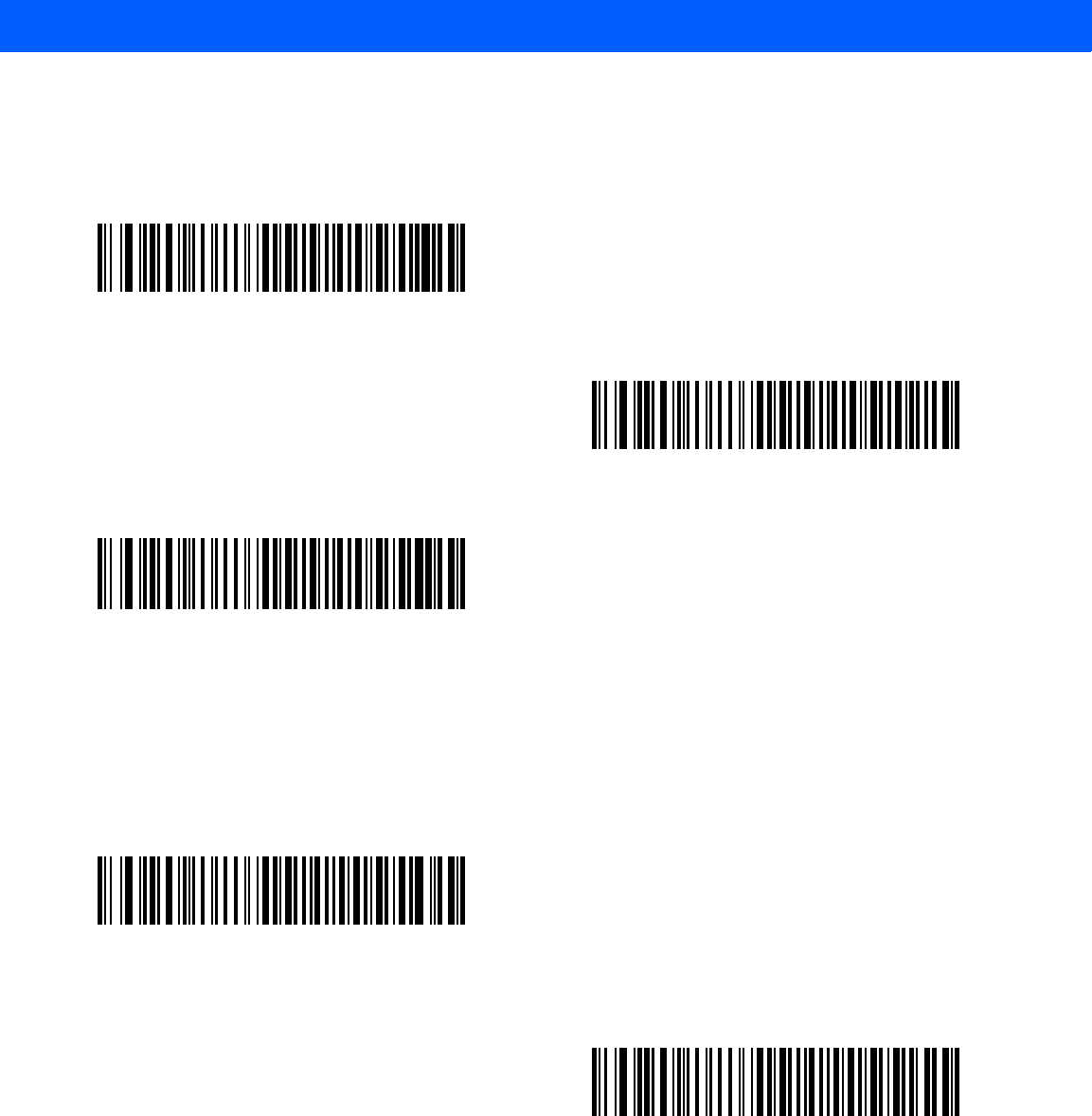
6 - 10 LI4278 Product Reference Guide
Convert Wedge Data
When enabled, the linear imager scanner converts all bar code data to the selected case.
Function Key Mapping
ASCII values under 32 are normally sent as control key sequences (see Table 6-2 on page 6-13). When this
parameter is enabled, the keys in bold are sent in place of the standard key mapping. Table entries that do not
have a bold entry remain the same whether or not this parameter is enabled.
Convert to Upper Case
Convert to Lower Case
*No Convert
Enable Function Key Mapping
*Disable Function Key Mapping
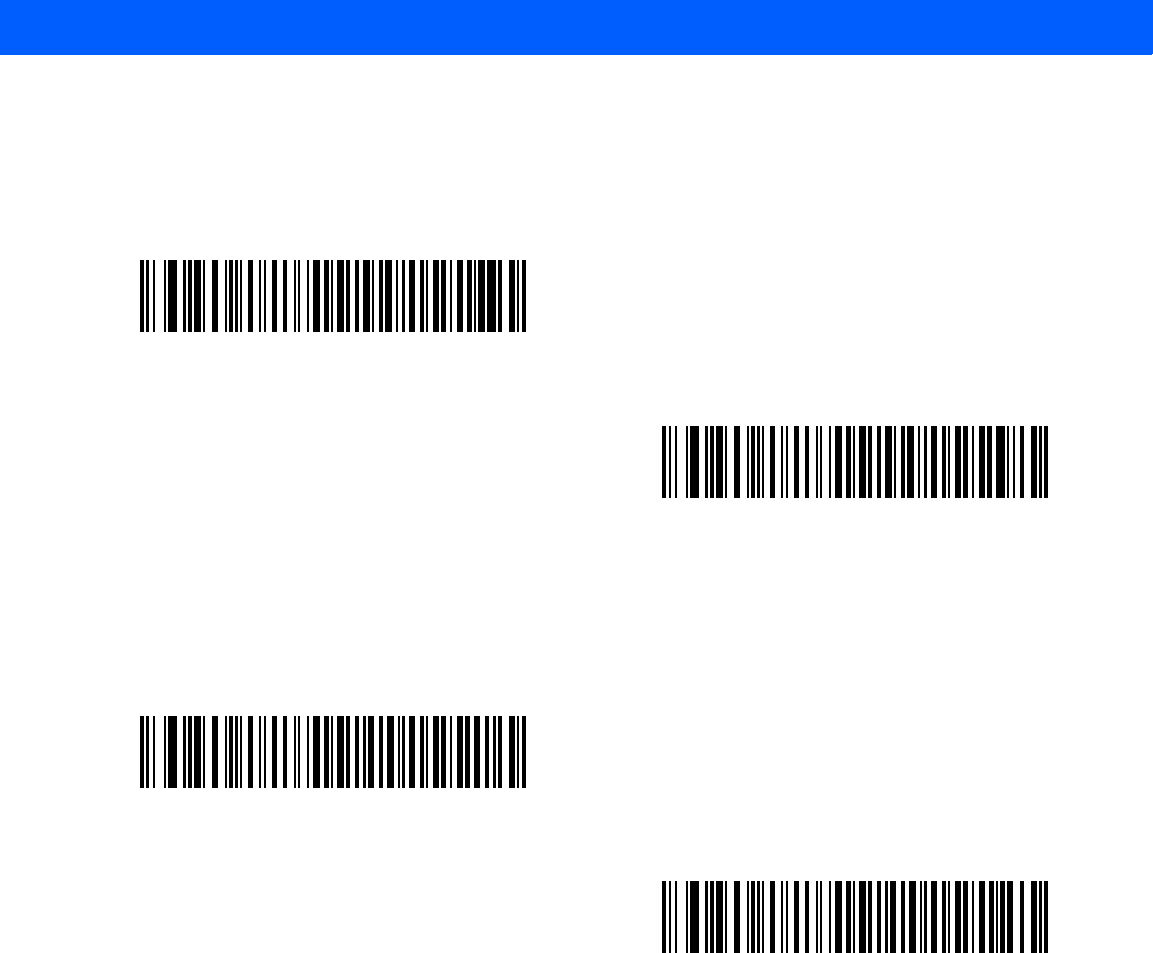
KEYBOARD WEDGE INTERFACE 6 - 11
FN1 Substitution
When enabled, the linear imager scanner replaces FN1 characters in an EAN128 bar code with a keystroke
chosen by the user (see FN1 Substitution Values on page 5-24).
Send Make and Break
When enabled, the scan codes for releasing a key are not sent.
Enable FN1 Substitution
*Disable FN1 Substitution
*Send Make and Break Scan Codes
Send Make Scan Code Only
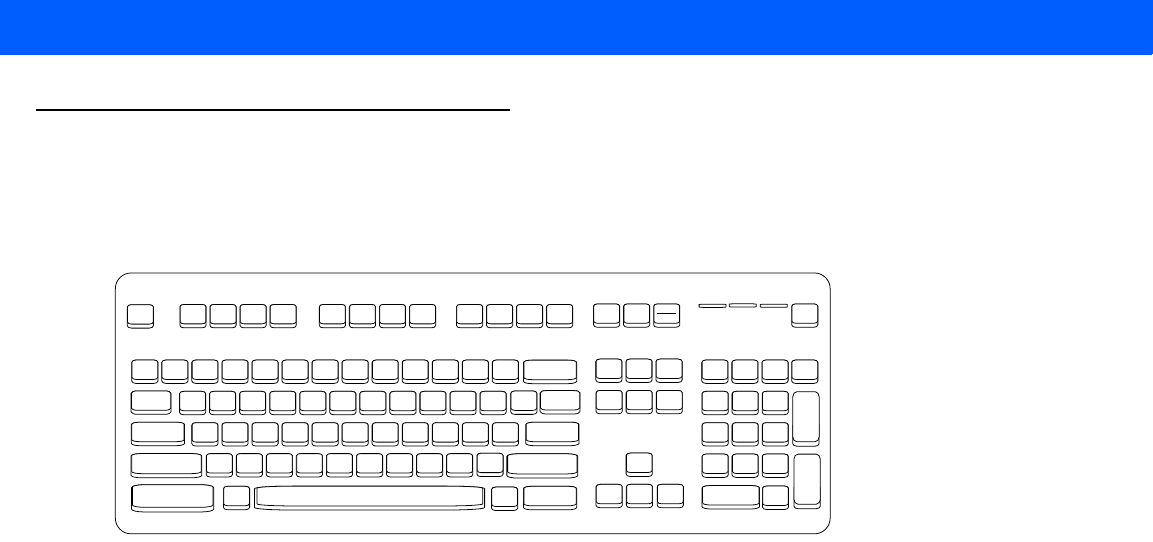
6 - 12 LI4278 Product Reference Guide
Keyboard Map
Refer to the following keyboard map for prefix/suffix keystroke parameters. To program the prefix/suffix values,
see the bar codes on page 5-22.
Figure 6-2
IBM PS2 Type Keyboard
7013
7014 5001 5002 5003 5004 5005 5006 5007 5008 5009 5010
7013
5011 7010 7007 7006
7001
5012
7008
7009
7011 7012 7003
7002 7004 7005
7017 7016
7015
7018
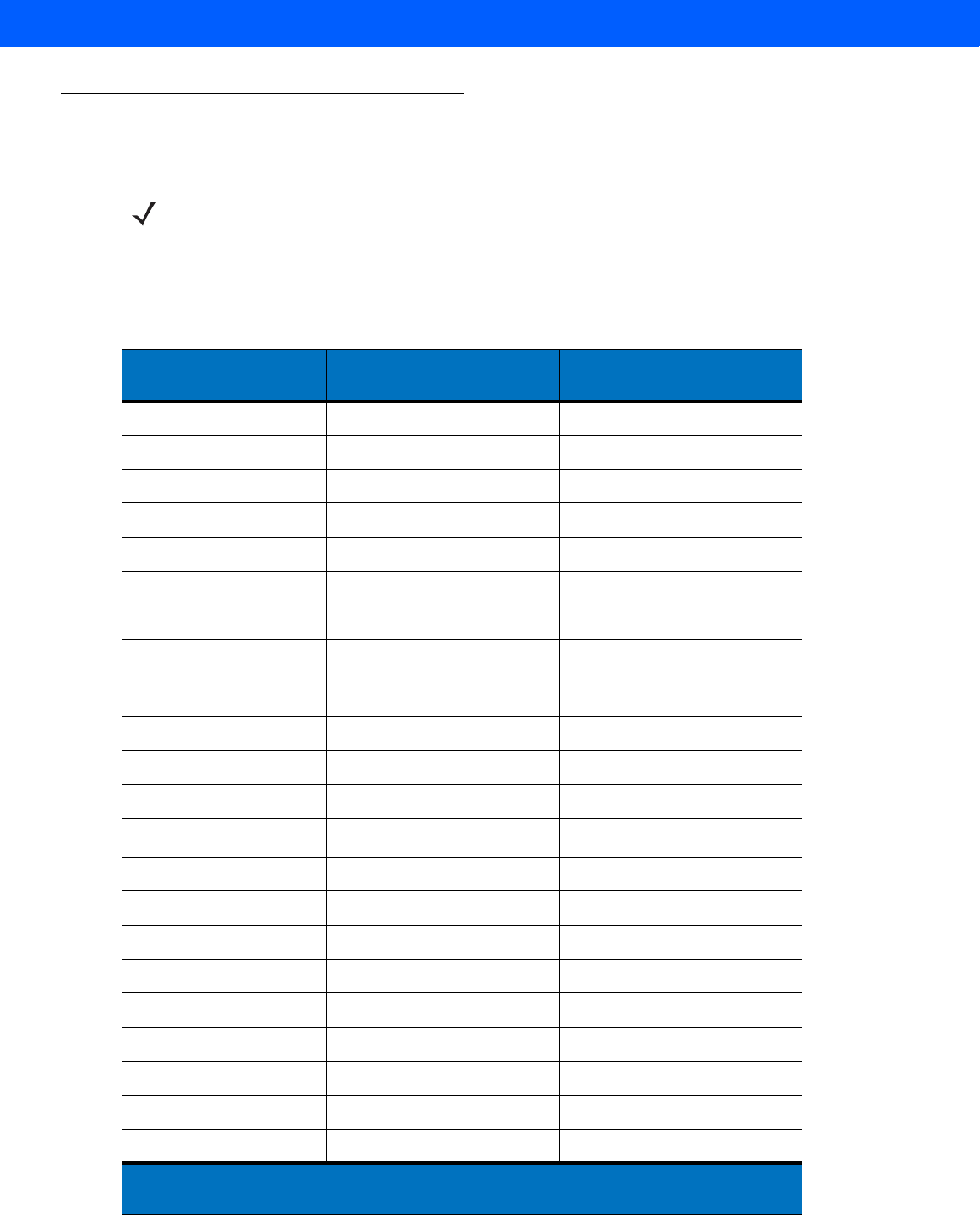
KEYBOARD WEDGE INTERFACE 6 - 13
ASCII Character Set for Keyboard Wedge
NOTE Code 39 Full ASCII interprets the bar code special character ($ + % /) preceding a Code 39 character and
assigns an ASCII character value to the pair. For example, when Code 39 Full ASCII is enabled and a +B
is scanned, it is interpreted as b, %J as ?, and %V as @. Scanning ABC%I outputs the keystroke
equivalent of ABC >.
Table 6-2
Keyboard Wedge ASCII Character Set
ASCII Value Full ASCII
Code 39 Encode Character Keystroke
1001 $A CTRL A
1002 $B CTRL B
1003 $C CTRL C
1004 $D CTRL D
1005 $E CTRL E
1006 $F CTRL F
1007 $G CTRL G
1008 $H CTRL H/
BACKSPACE
1
1009 $I CTRL I/
HORIZONTAL TAB
1
1010 $J CTRL J
1011 $K CTRL K
1012 $L CTRL L
1013 $M CTRL M/
ENTER
1
1014 $N CTRL N
1015 $O CTRL O
1016 $P CTRL P
1017 $Q CTRL Q
1018 $R CTRL R
1019 $S CTRL S
1020 $T CTRL T
1021 $U CTRL U
1022 $V CTRL V
1
The keystroke in bold is sent only if the “Function Key Mapping” is enabled.
Otherwise, the non-bold keystroke is sent.
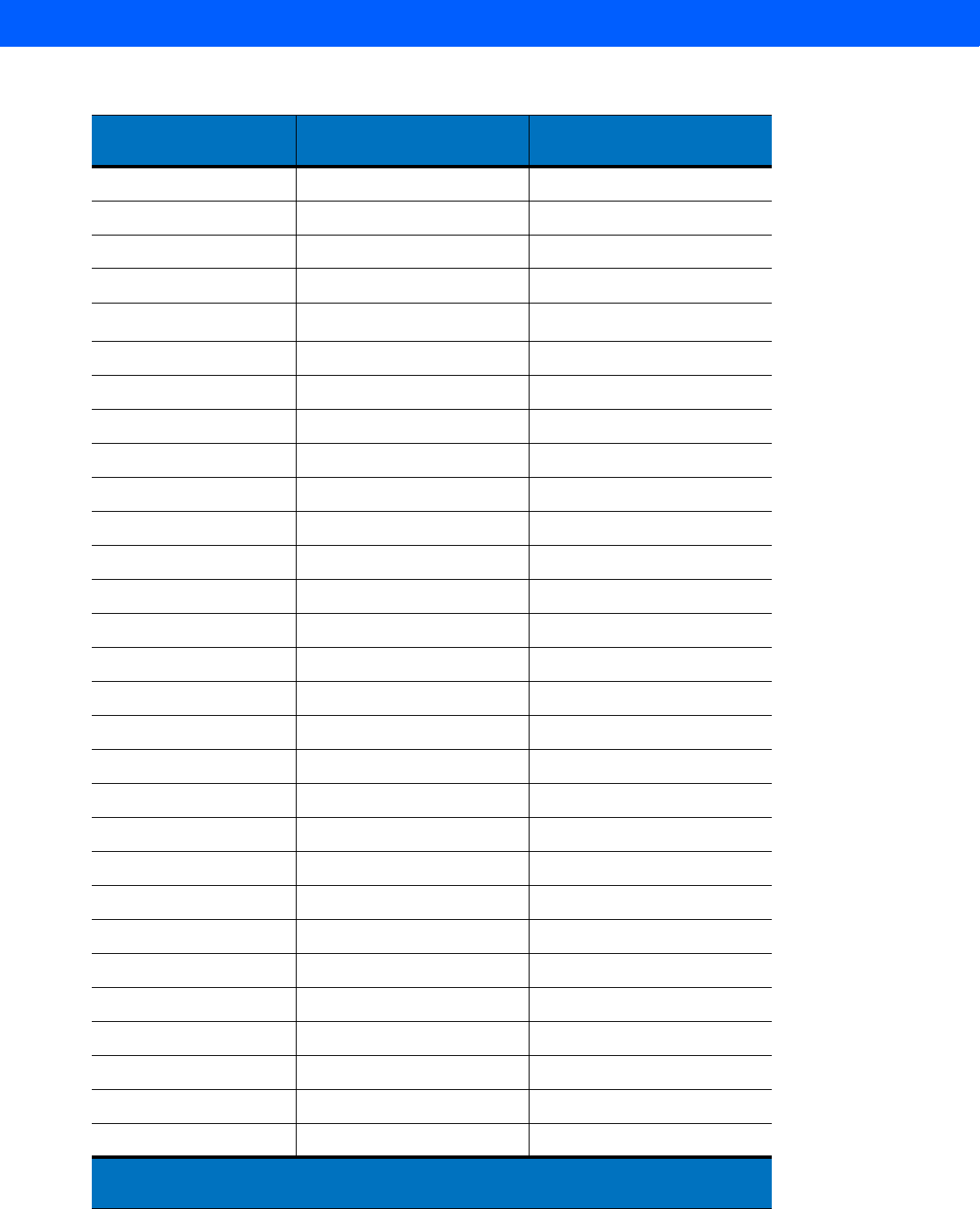
6 - 14 LI4278 Product Reference Guide
1023 $W CTRL W
1024 $X CTRL X
1025 $Y CTRL Y
1026 $Z CTRL Z
1027 %A CTRL [ /
ESC
1
1028 %B CTRL \
1029 %C CTRL ]
1030 %D CTRL 6
1031 %E CTRL -
1032 Space Space
1033 /A !
1034 /B “
1035 /C #
1036 /D $
1037 /E %
1038 /F &
1039 /G ‘
1040 /H (
1041 /I )
1042 /J *
1043 /K +
1044 /L ,
1045 - -
1046 . .
1047 /O /
1048 0 0
1049 1 1
1050 2 2
1051 3 3
Table 6-2
Keyboard Wedge ASCII Character Set (Continued)
ASCII Value Full ASCII
Code 39 Encode Character Keystroke
1
The keystroke in bold is sent only if the “Function Key Mapping” is enabled.
Otherwise, the non-bold keystroke is sent.
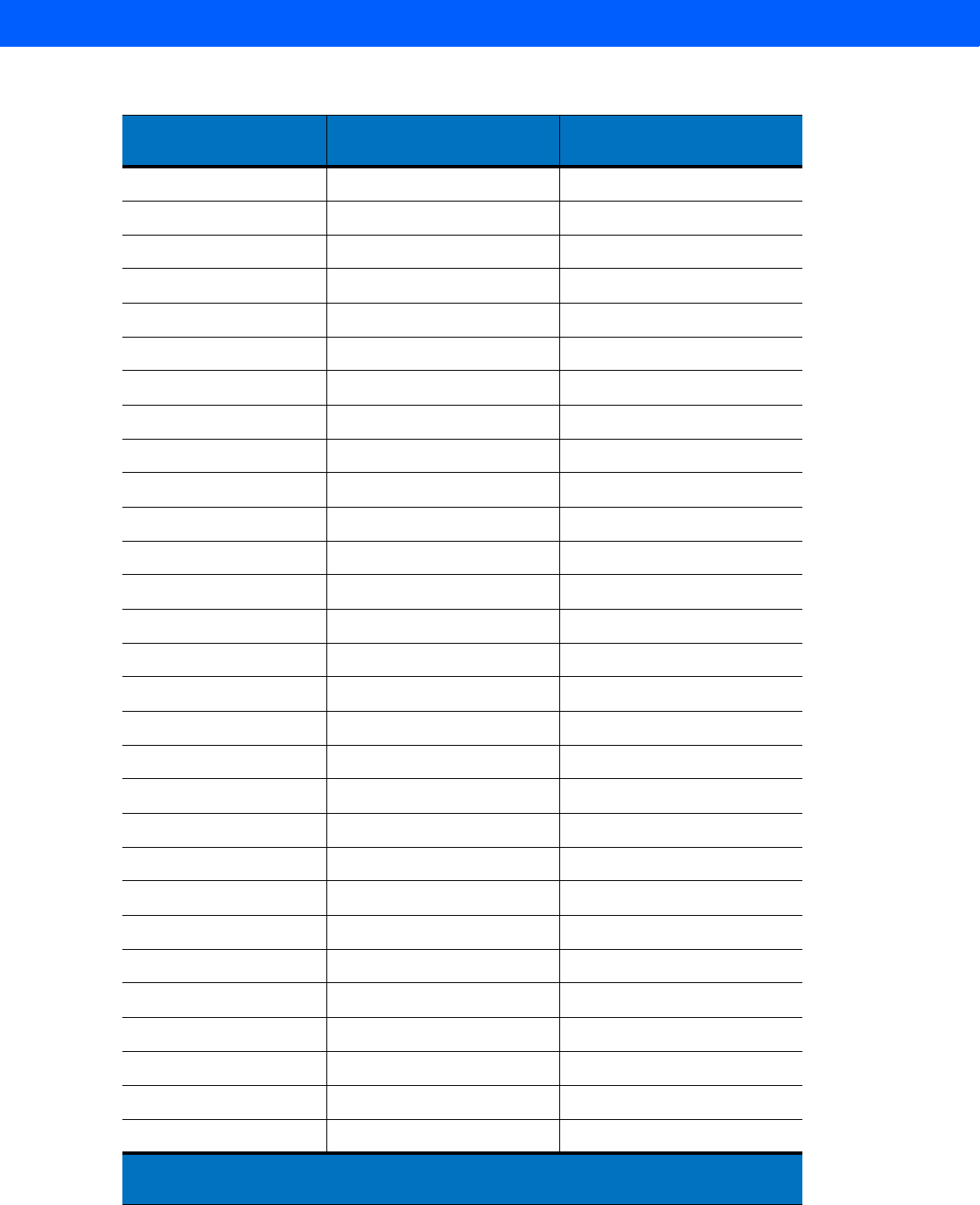
KEYBOARD WEDGE INTERFACE 6 - 15
1052 4 4
1053 5 5
1054 6 6
1055 7 7
1056 8 8
1057 9 9
1058 /Z :
1059 %F ;
1060 %G <
1061 %H =
1062 %I >
1063 %J ?
1064 %V @
1065 A A
1066 B B
1067 C C
1068 D D
1069 E E
1070 F F
1071 G G
1072 H H
1073 I I
1074 J J
1075 K K
1076 L L
1077 M M
1078 N N
1079 O O
1080 P P
Table 6-2
Keyboard Wedge ASCII Character Set (Continued)
ASCII Value Full ASCII
Code 39 Encode Character Keystroke
1
The keystroke in bold is sent only if the “Function Key Mapping” is enabled.
Otherwise, the non-bold keystroke is sent.
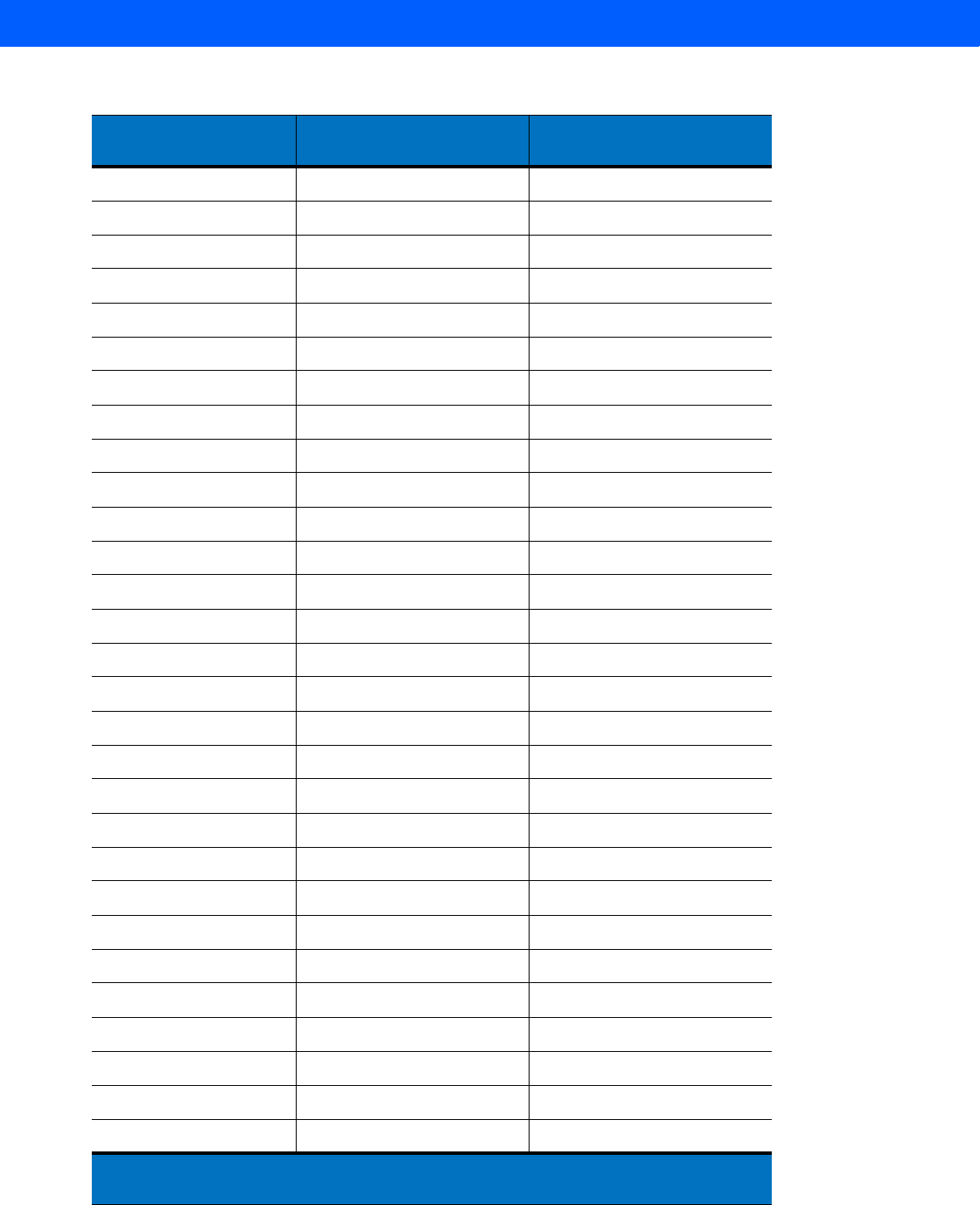
6 - 16 LI4278 Product Reference Guide
1081 Q Q
1082 R R
1083 S S
1084 T T
1085 U U
1086 V V
1087 W W
1088 X X
1089 Y Y
1090 Z Z
1091 %K [
1092 %L \
1093 %M ]
1094 %N ^
1095 %O _
1096 %W ‘
1097 +A a
1098 +B b
1099 +C c
1100 +D d
1101 +E e
1102 +F f
1103 +G g
1104 +H h
1105 +I i
1106 +J j
1107 +K k
1108 +L l
1109 +M m
Table 6-2
Keyboard Wedge ASCII Character Set (Continued)
ASCII Value Full ASCII
Code 39 Encode Character Keystroke
1
The keystroke in bold is sent only if the “Function Key Mapping” is enabled.
Otherwise, the non-bold keystroke is sent.
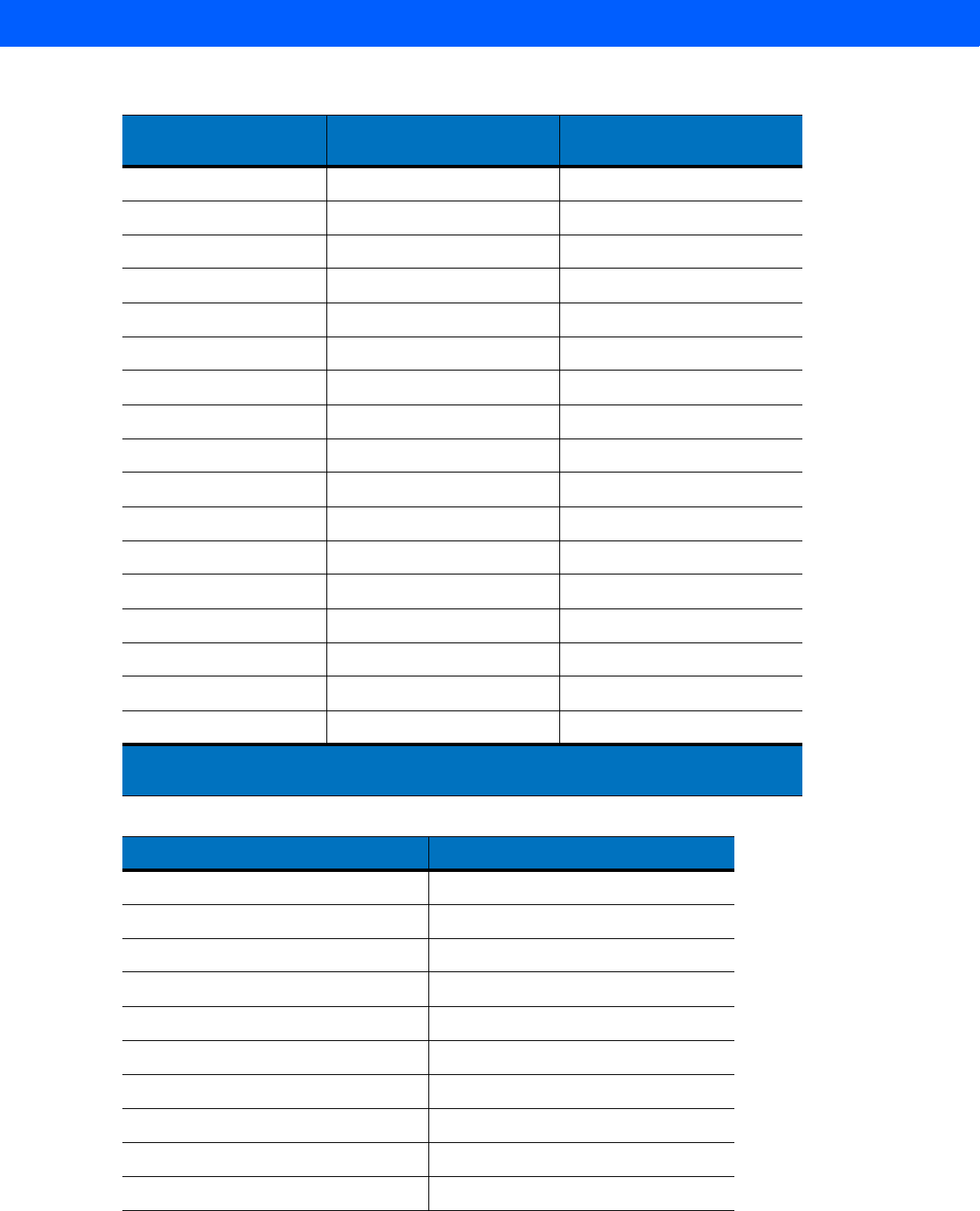
KEYBOARD WEDGE INTERFACE 6 - 17
1110 +N n
1111 +O o
1112 +P p
1113 +Q q
1114 +R r
1115 +S s
1116 +T t
1117 +U u
1118 +V v
1119 +W w
1120 +X x
1121 +Y y
1122 +Z z
1123 %P {
1124 %Q |
1125 %R }
1126 %S ~
Table 6-3
Keyboard Wedge ALT Key Character Set
ALT Keys Keystroke
2065 ALT A
2066 ALT B
2067 ALT C
2068 ALT D
2069 ALT E
2070 ALT F
2071 ALT G
2072 ALT H
2073 ALT I
2074 ALT J
Table 6-2
Keyboard Wedge ASCII Character Set (Continued)
ASCII Value Full ASCII
Code 39 Encode Character Keystroke
1
The keystroke in bold is sent only if the “Function Key Mapping” is enabled.
Otherwise, the non-bold keystroke is sent.
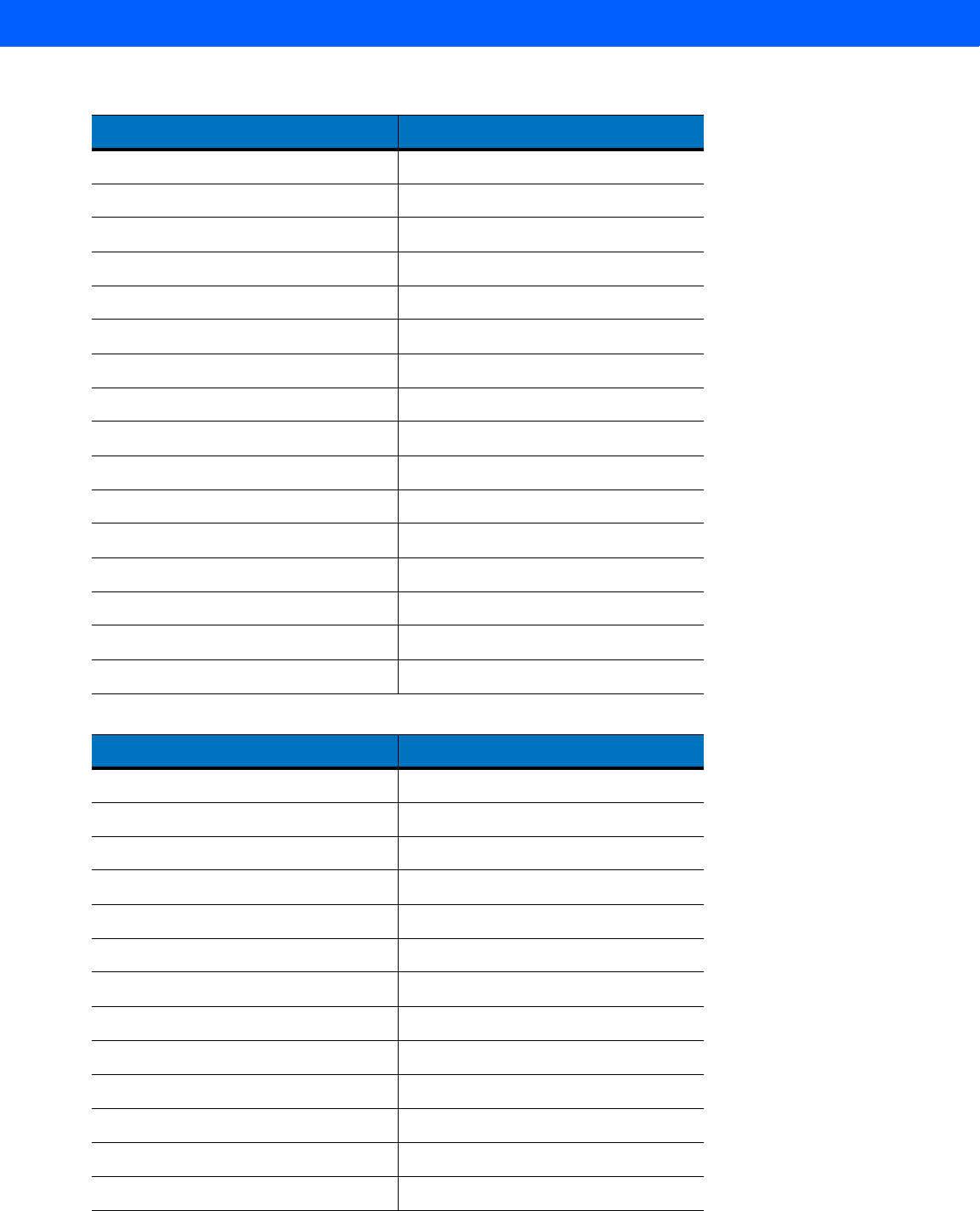
6 - 18 LI4278 Product Reference Guide
2075 ALT K
2076 ALT L
2077 ALT M
2078 ALT N
2079 ALT O
2080 ALT P
2081 ALT Q
2082 ALT R
2083 ALT S
2084 ALT T
2085 ALT U
2086 ALT V
2087 ALT W
2088 ALT X
2089 ALT Y
2090 ALT Z
Table 6-4
Keyboard Wedge GIU Key Character Set
GUI Keys Keystrokes
3000 Right Control Key
3048 GUI 0
3049 GUI 1
3050 GUI 2
3051 GUI 3
3052 GUI 4
3053 GUI 5
3054 GUI 6
3055 GUI 7
3056 GUI 8
3057 GUI 9
3065 GUI A
3066 GUI B
Table 6-3
Keyboard Wedge ALT Key Character Set (Continued)
ALT Keys Keystroke
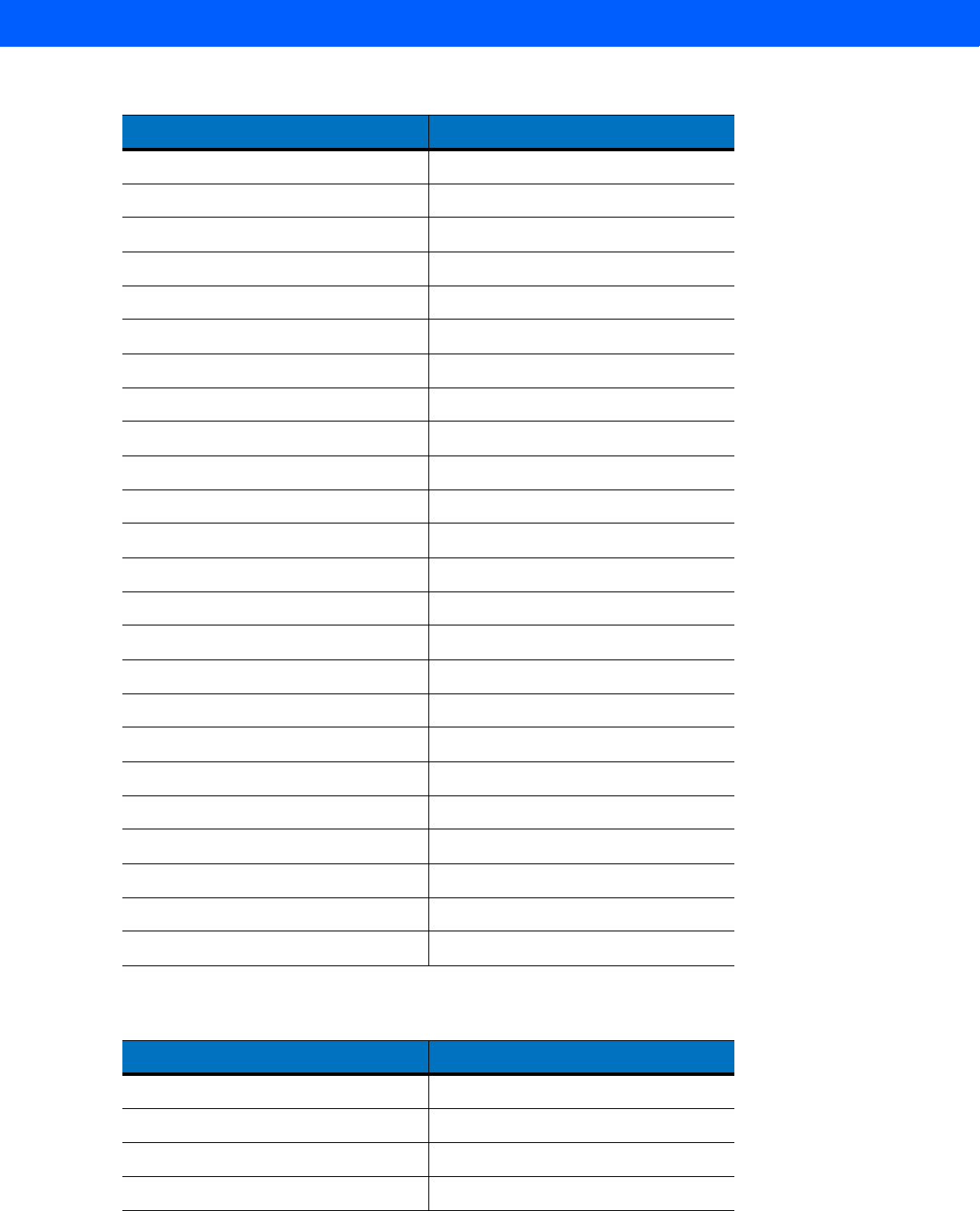
KEYBOARD WEDGE INTERFACE 6 - 19
3067 GUI C
3068 GUI D
3069 GUI E
3070 GUI F
3071 GUI G
3072 GUI H
3073 GUI I
3074 GUI J
3075 GUI K
3076 GUI L
3077 GUI M
3078 GUI N
3079 GUI O
3080 GUI P
3081 GUI Q
3082 GUI R
3083 GUI S
3084 GUI T
3085 GUI U
3086 GUI V
3087 GUI W
3088 GUI X
3089 GUI Y
3090 GUI Z
Table 6-5
Keyboard Wedge F Key Character Set
F Keys Keystroke
5001 F1
5002 F2
5003 F3
5004 F4
Table 6-4
Keyboard Wedge GIU Key Character Set (Continued)
GUI Keys Keystrokes
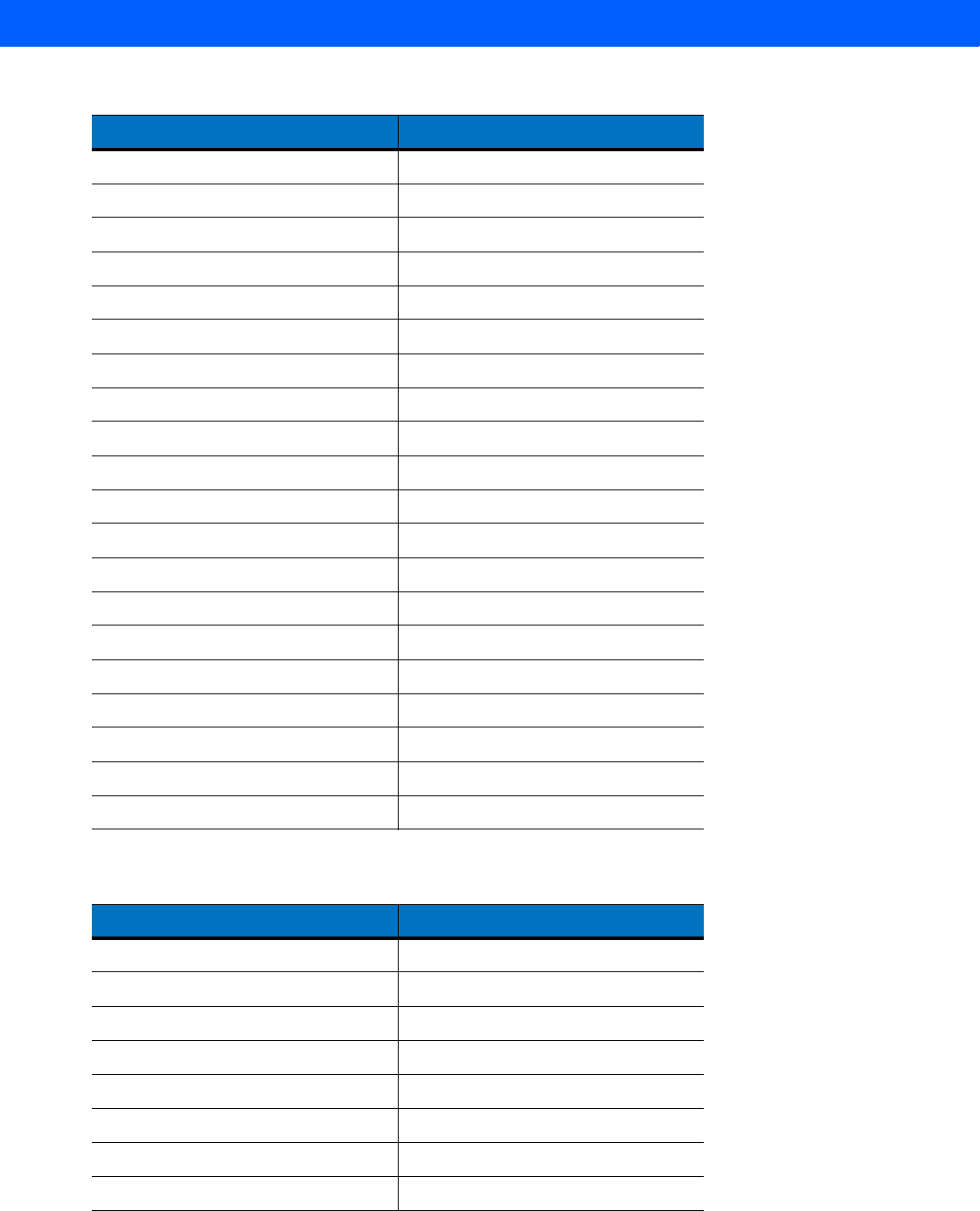
6 - 20 LI4278 Product Reference Guide
5005 F5
5006 F6
5007 F7
5008 F8
5009 F9
5010 F10
5011 F11
5012 F12
5013 F13
5014 F14
5015 F15
5016 F16
5017 F17
5018 F18
5019 F19
5020 F20
5021 F21
5022 F22
5023 F23
5024 F24
Table 6-6
Keyboard Wedge Numeric Keypad Character Set
Numeric Keypad Keystroke
6042 *
6043 +
6044 undefined
6045 -
6046 .
6047 /
6048 0
6049 1
Table 6-5
Keyboard Wedge F Key Character Set (Continued)
F Keys Keystroke
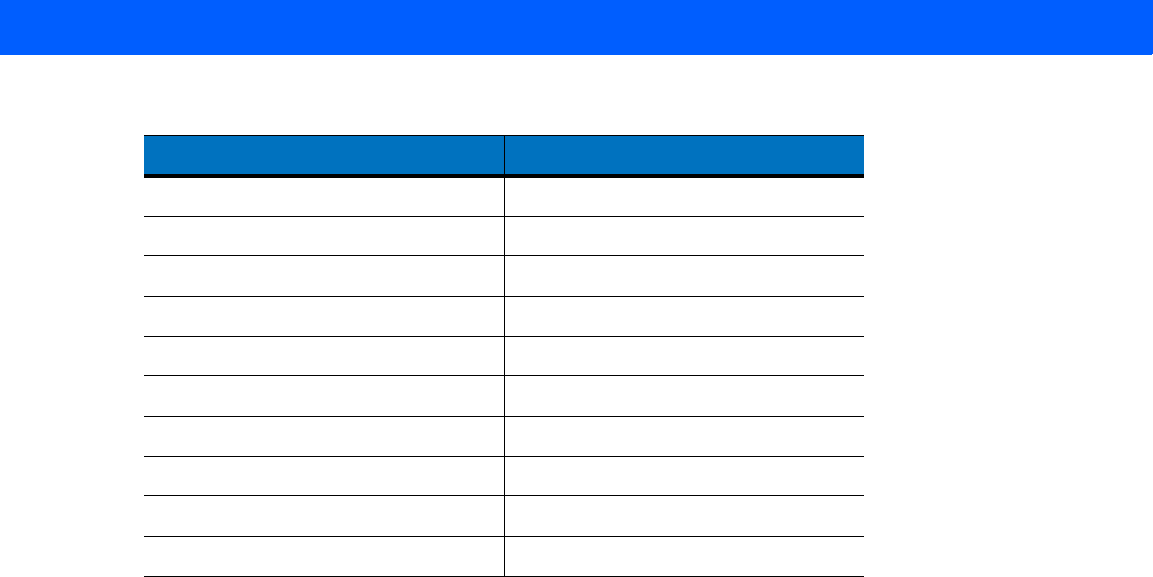
KEYBOARD WEDGE INTERFACE 6 - 21
6050 2
6051 3
6052 4
6053 5
6054 6
6055 7
6056 8
6057 9
6058 Enter
6059 Num Lock
Table 6-6
Keyboard Wedge Numeric Keypad Character Set (Continued)
Numeric Keypad Keystroke
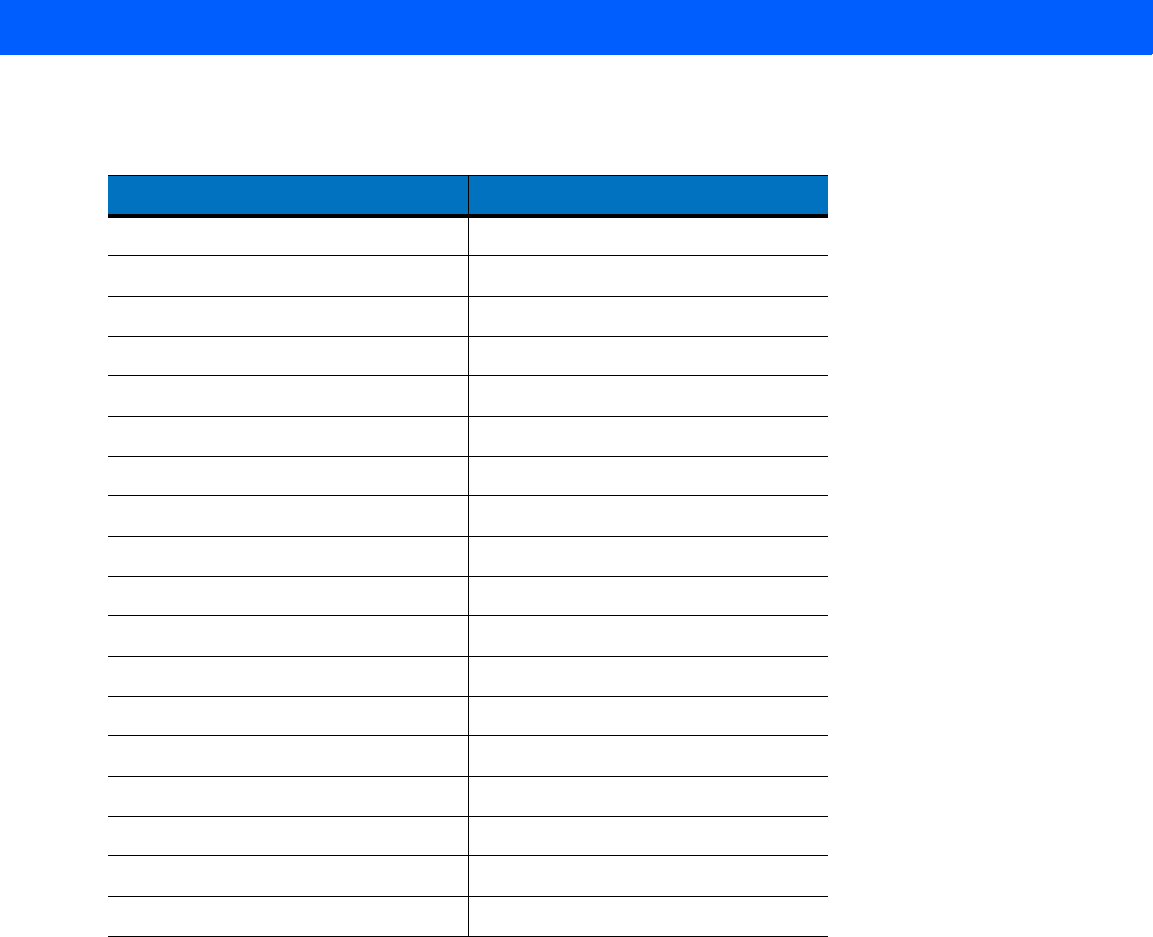
6 - 22 LI4278 Product Reference Guide
Table 6-7
Keyboard Wedge Extended Keypad Character Set
Extended Keypad Keystroke
7001 Break
7002 Delete
7003 Pg Up
7004 End
7005 Pg Dn
7006 Pause
7007 Scroll Lock
7008 Backspace
7009 Tab
7010 Print Screen
7011 Insert
7012 Home
7013 Enter
7014 Escape
7015 Up Arrow
7016 Dn Arrow
7017 Left Arrow
7018 Right Arrow
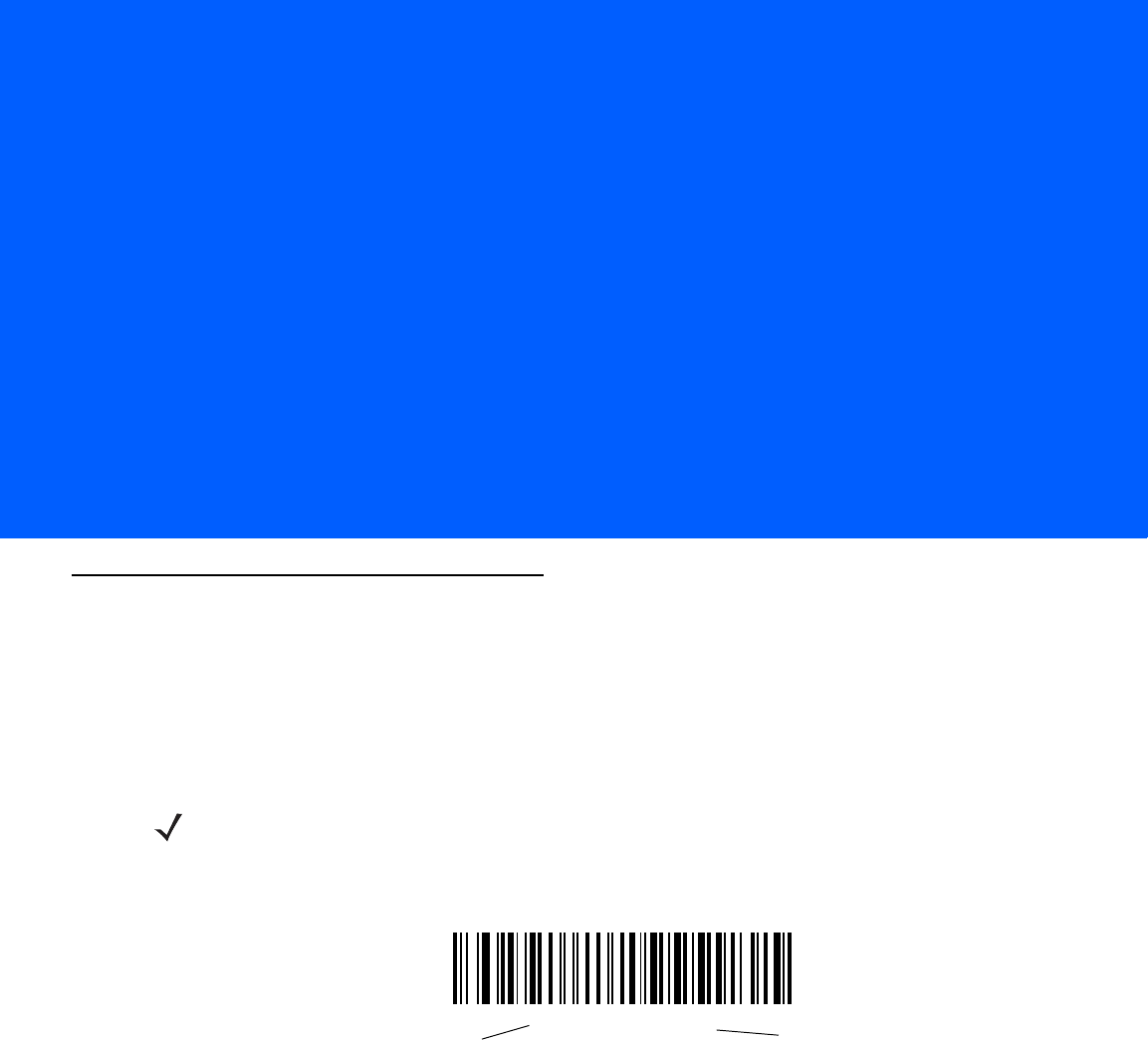
CHAPTER 7 RS-232 INTERFACE
Introduction
This chapter provides instructions for programming the cradle to interface with an RS-232 host interface. The
RS-232 interface is used to attach the scanner cradle to point-of-sale devices, host computers, or other
devices with an available RS-232 port (i.e., COM port).
If the particular host is not listed in Table 7-2, set the communication parameters to match the host device.
Refer to the documentation for the host device.
Throughout the programming bar code menus, default values are indicated with asterisks (*).
NOTE This linear imager scanner uses TTL RS-232 signal levels, which interface with most system
architectures. For system architectures requiring RS-232C signal levels, Motorola offers different cables
providing the TTL to RS-232C conversion. Contact Motorola Solutions Support for more information.
*Baud Rate 9600 Feature/Option
*Indicates Default
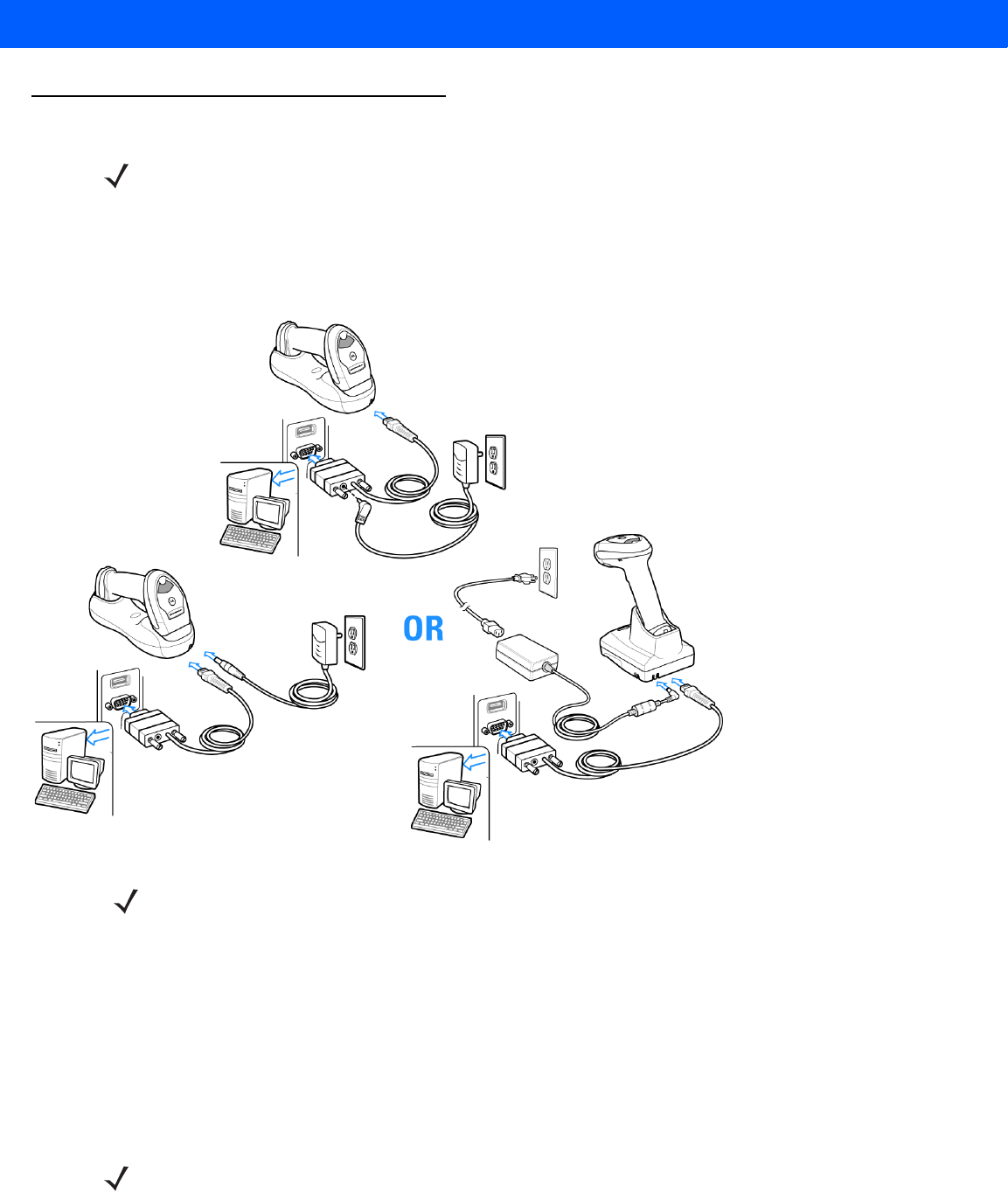
7 - 2 LI4278 Product Reference Guide
Connecting an RS-232 Interface
This connection is made directly from the cradle to the host computer.
Figure 7-1
RS-232 Direct Connection
To connect the RS-232 interface:
1. Attach the modular connector of the RS-232 interface cable to the host port on the bottom of the scanner
cradle (see Connecting the CR0078-S/CR0008-S Series Cradle on page 1-8 or Connecting the CR0078-P
Series Cradle on page 1-9).
2. Connect the other end of the RS-232 interface cable to the serial port on the host.
3. Connect the power supply to the serial connector end of the RS-232 interface cable. Plug the power supply
into an appropriate outlet.
4. Select the RS-232 host type by scanning the appropriate bar code from RS-232 Host Types on page 7-6.
5. To modify any other parameter options, scan the appropriate bar codes in this chapter.
If a power supply is used, disconnect the power supply before changing host cables or the cradle may not
recognize the new host.
NOTE See Chapter 4, RADIO COMMUNICATIONS for information about linear imager scanner/cradle pairing
and wireless communication.
The linear imager scanner must be connected to the cradle for the host parameter setting to take effect.
When the linear imager scanner is not connected to a cradle, and a host parameter bar code is scanned,
a long low/long high beep sequence sounds.
1Interface Cable
2Serial Port Connection to
Host
3Power Supply
1
1
1
3
3
23
2
2
NOTE For faster charging time, connect the power supply to the cradle.
NOTE Interface cables vary depending on configuration. The connectors illustrated in Figure 7-1 are examples only.
The connectors may be different than those illustrated, but the steps to connect the cradle remain the same.
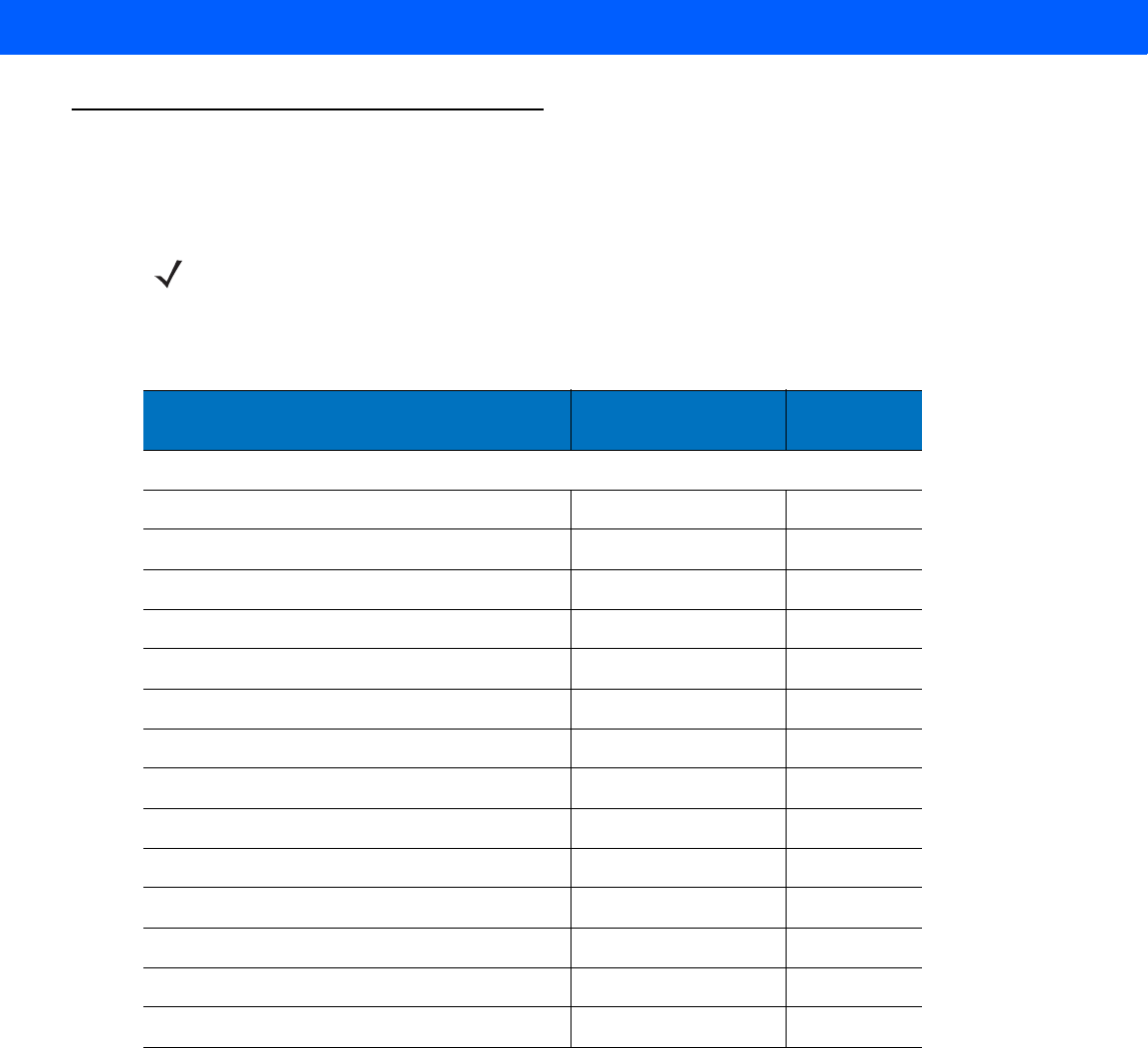
RS-232 INTERFACE 7 - 3
RS-232 Parameter Defaults
Table 7-1 lists the defaults for RS-232 host parameters. If any option needs to be changed, scan the
appropriate bar code(s) provided in the Parameter Descriptions section beginning on page 7-4.
NOTE See Appendix A, STANDARD DEFAULT PARAMETERS for all user preferences, hosts, symbologies, and
miscellaneous default parameters.
Table 7-1
RS-232 Host Default Table
Parameter Default Page
Number
RS-232 Host Parameters
RS-232 Host Types Standard
7-6
Baud Rate 9600
7-8
Parity Type None
7-9
Stop Bit Select 1 Stop Bit
7-9
Data Bits (ASCII Format) 8-Bit
7-10
Check Receive Errors Enable
7-10
Hardware Handshaking None
7-12
Software Handshaking None
7-14
Host Serial Response Time-out 2 sec
7-15
RTS Line State Low RTS
7-16
Beep on <BEL> Disable
7-16
Intercharacter Delay 0 msec
7-17
Nixdorf Beep/LED Options Normal Operation
7-18
Ignore Unknown Characters Send Bar Code
7-18
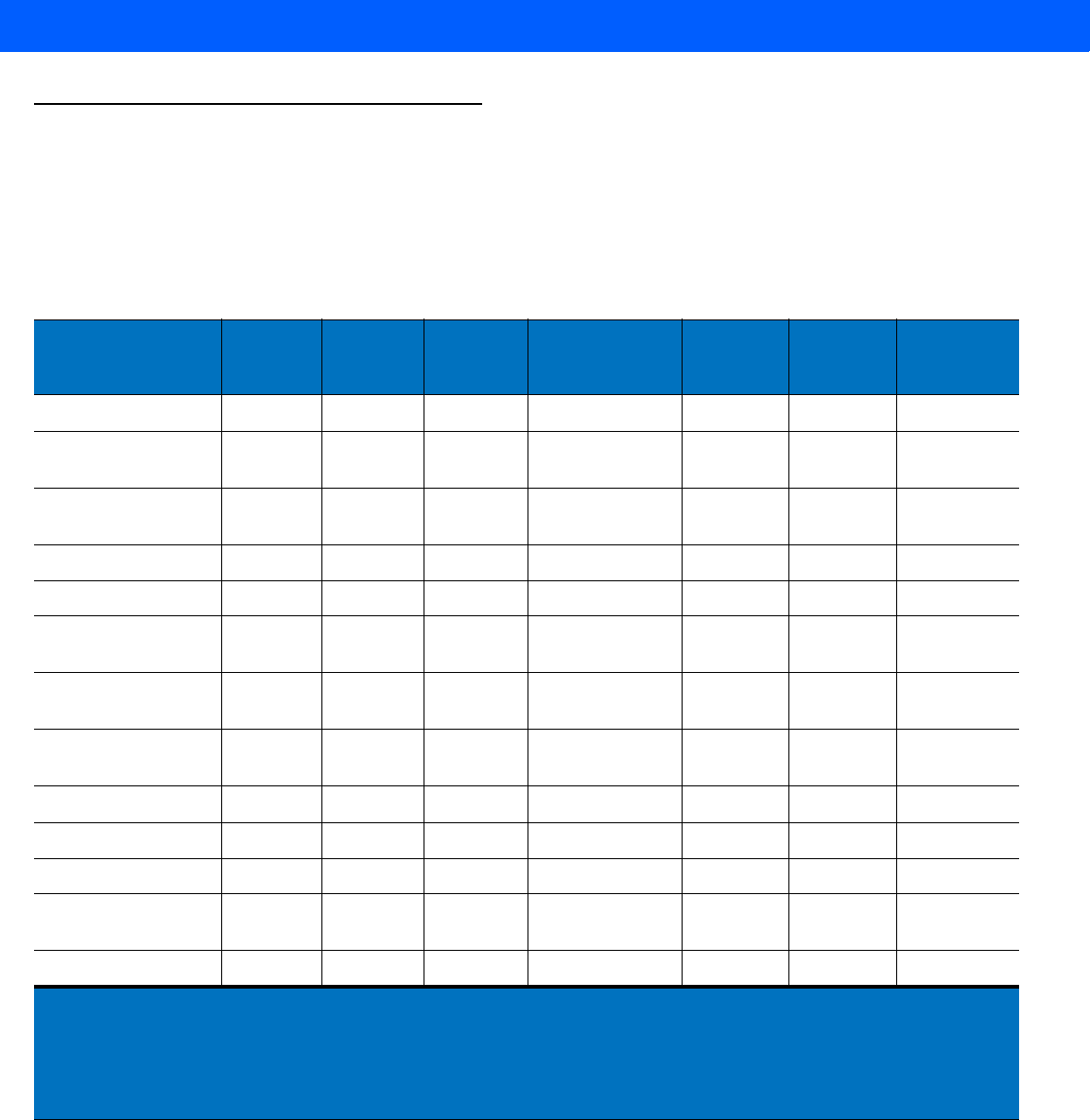
7 - 4 LI4278 Product Reference Guide
RS-232 Host Parameters
Various RS-232 hosts are set up with their own parameter default settings (Table 7-2). Selecting the ICL,
Fujitsu, Wincor-Nixdorf Mode A, Wincor-Nixdorf Mode B, Olivetti, Omron, or terminal sets the defaults listed
below.
Table 7-2
Terminal Specific RS-232
Parameter ICL Fujitsu
Wincor-
Nixdorf
Mode A
Wincor-
Nixdorf Mode
B/OPOS/JPOS
Olivetti Omron CUTE
Transmit Code ID
Yes Yes Yes Yes Yes Yes Yes
Data Transmission
Format
Data/Suffix Data/Suffix Data/Suffix Data/Suffix Prefix/Data/
Suffix Data/Suffix Prefix/Data/
Suffix
Suffix
CR (1013) CR (1013) CR (1013) CR (1013) ETX (1002) CR (1013) CR (1013)
ETX (1003)
Baud Rate
9600 9600 9600 9600 9600 9600 9600
Parity
Even None Odd Odd Even None Even
Hardware
Handshaking
RTS/CTS
Option 3 None RTS/CTS
Option 3 RTS/CTS
Option 3 None None None
Software
Handshaking
None None None None ACK/NAK None None
Serial Response
Time-out
9.9 Sec. 2 Sec. 9.9 Sec. 9.9 Sec. 9.9 Sec. 9.9 Sec. 9.9 Sec.
Stop Bit Select
One One One One One One One
ASCII Format
8-Bit 8-Bit 8-Bit 8-Bit 7-Bit 8-Bit 7-Bit
Beep On <BEL>
Disable Disable Disable Disable Disable Disable Disable
RTS Line State
High Low Low Low = No data to
send Low High High
Prefix
None None None None STX (1003) None STX (1002)
In the Nixdorf Mode B, if CTS is low, scanning is disabled. When CTS is high, scanning is enabled.
If you scan Nixdorf Mode B without connecting the linear imager scanner to the proper host, it may
appear unable to scan. If this happens, scan a different RS-232 host type within 5 seconds of cycling
power to the linear imager scanner.
The CUTE host disables all parameter scanning, including Set Defaults. If you inadvertently select CUTE,
scan
*Enable Parameter Bar Code Scanning (01h) on page 5-5
, then change the host selection.
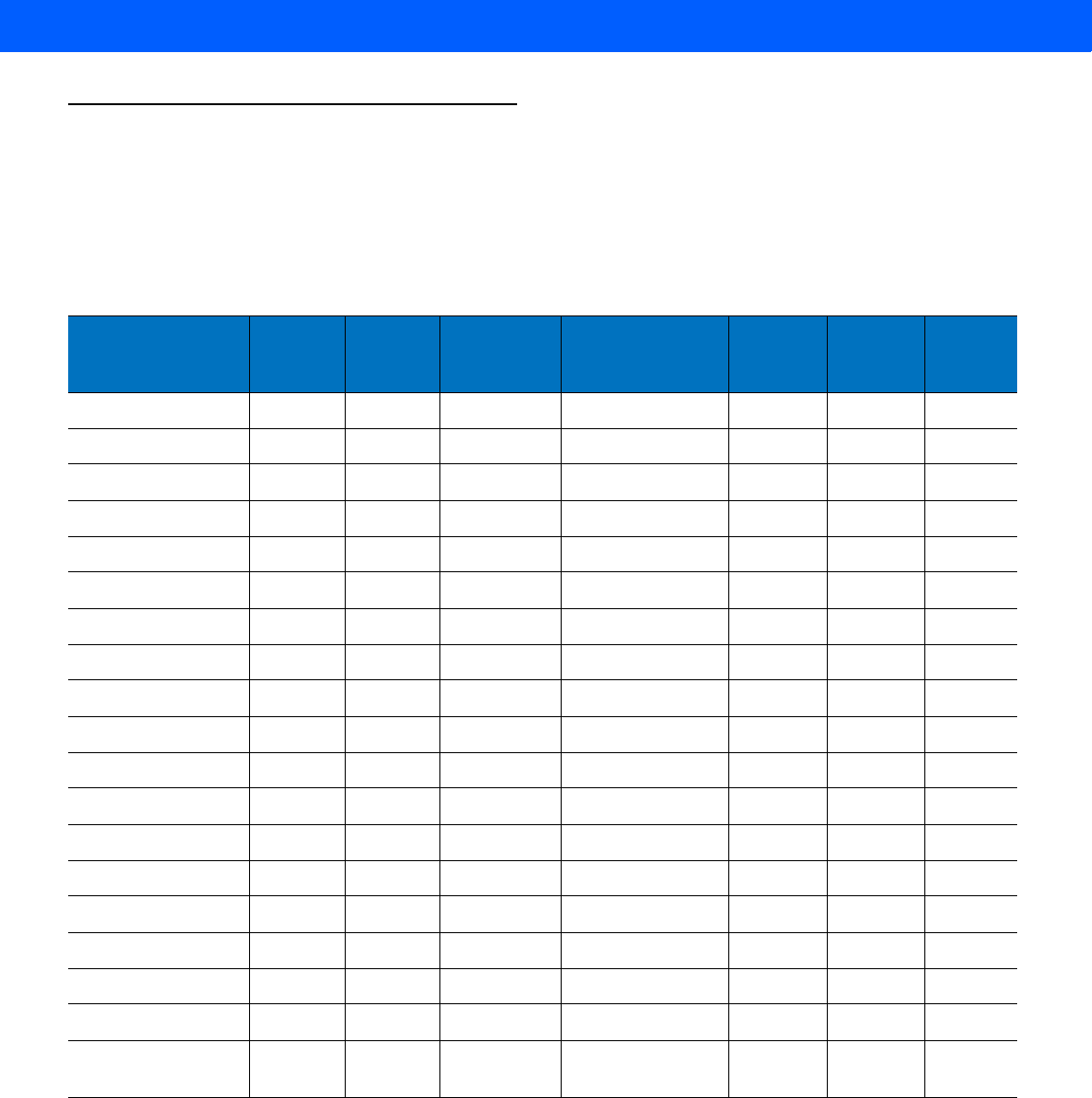
RS-232 INTERFACE 7 - 5
RS-232 Host Parameters (continued)
Selecting the ICL, Fujitsu, Wincor-Nixdorf Mode A, Wincor-Nixdorf Mode B, OPOS terminal enables the
transmission of code ID characters listed in Table 7-3 below. These code ID characters are not programmable
and are separate from the Transmit Code ID feature. The Transmit Code ID feature should not be enabled for
these terminals.
Table 7-3
Terminal Specific Code ID Characters
Code Type ICL Fujitsu
Wincor-
Nixdorf
Mode A
Wincor-Nixdorf
Mode B/
OPOS/JPOS
Olivetti Omron CUTE
UPC-A
AAA A A A A
UPC-E
EEC C CE None
EAN-8/JAN-8
FF FF B B B FF None
EAN-13/JAN-13
FFA A AF A
Code 39
C <len> None M M M <len> C <len> 3
Code 39 Full ASCII
None None M M None None 3
Codabar
N <len> None N N N <len> N <len> None
Code 128
L <len> None K K K <len> L <len> 5
I 2 of 5
I <len> None I I I <len> I <len> 1
Code 93
None None L L L <len> None None
D 2 of 5
H <len> None H H H <len> H <len> 2
GS1-128
L <len> None P P P <len> L <len> 5
MSI
None None O O O <len> None None
Bookland EAN
FFA A AF None
Trioptic
None None None None None None None
Code 11
None None None None None None None
IATA
H<len> None H H H <len> H <len> 2
Code 32
None None None None None None None
GS1 Databar
Variants
None None E E None None None
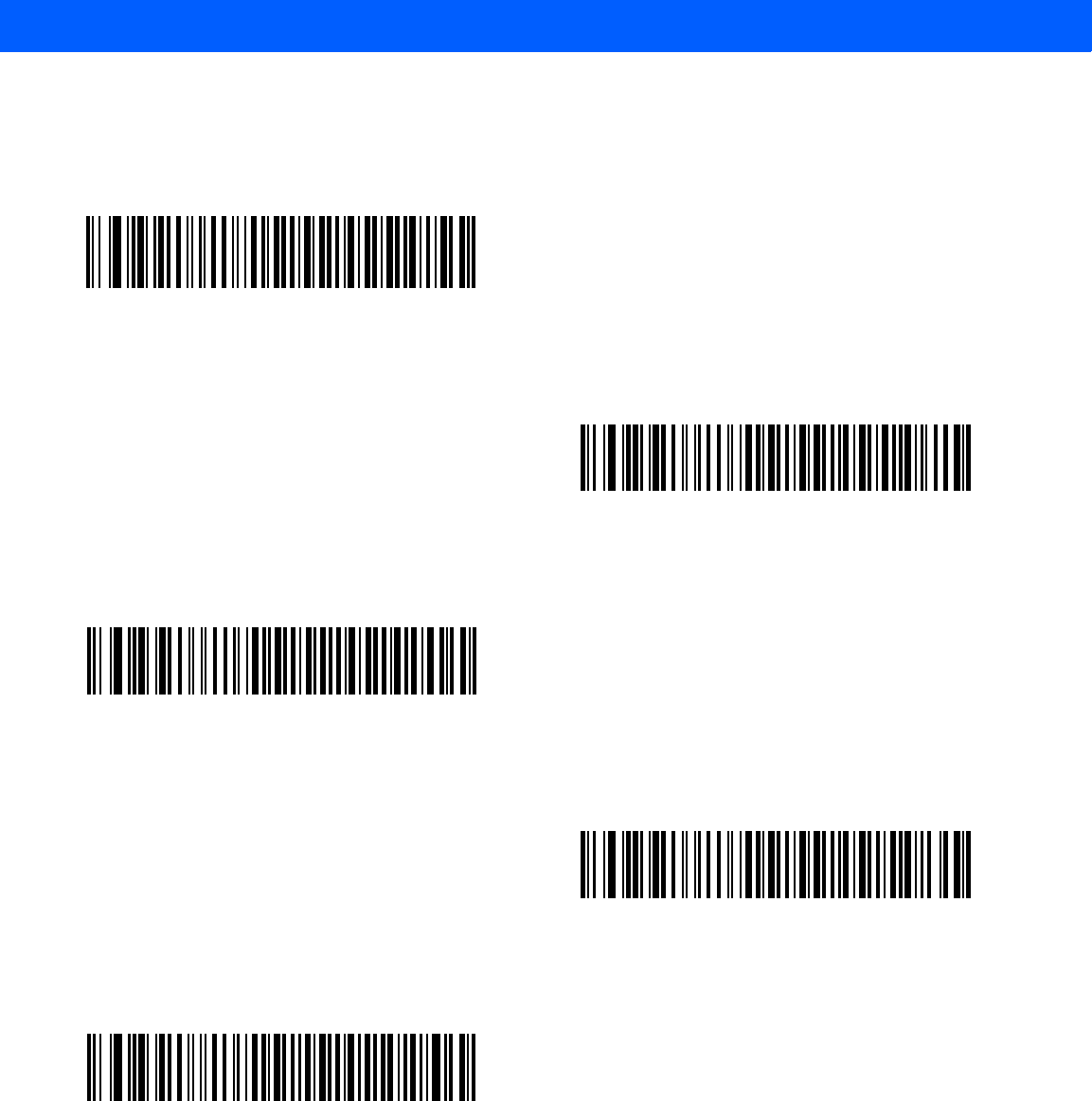
7 - 6 LI4278 Product Reference Guide
RS-232 Host Types
To select an RS-232 host interface, scan one of the following bar codes.
*Standard RS-232
ICL RS-232
Wincor-Nixdorf RS-232 Mode A
Wincor-Nixdorf RS-232 Mode B
Olivetti ORS4500
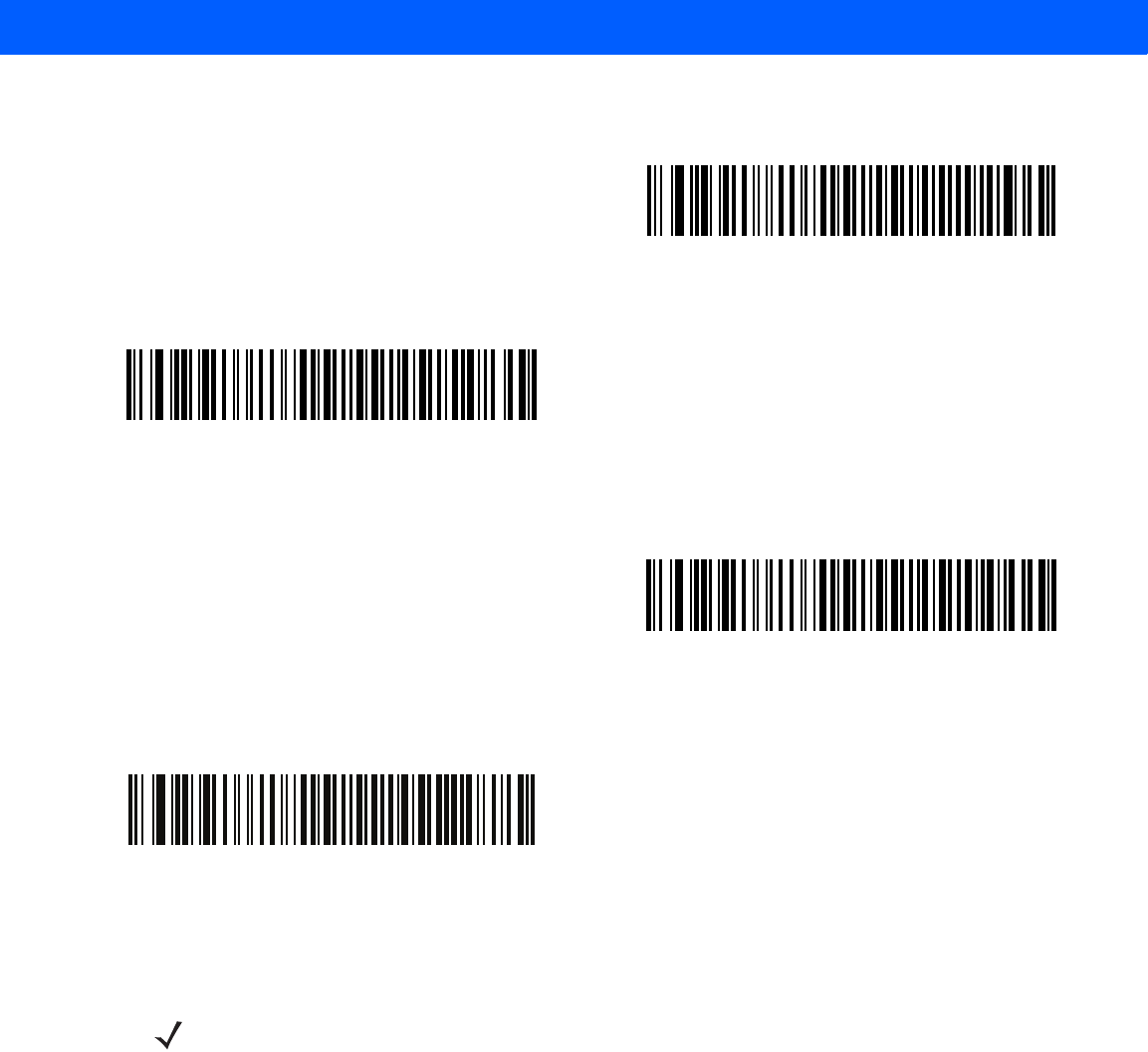
RS-232 INTERFACE 7 - 7
RS-232 Host Types (continued)
Omron
OPOS/JPOS
Fujitsu RS-232
CUTE
NOTE The CUTE host disables all parameter scanning, including set defaults. If the CUTE parameter is
inadvertently selected, scan *Enable Parameter Bar Code Scanning (01h) on page 5-5, then change the
host selection.
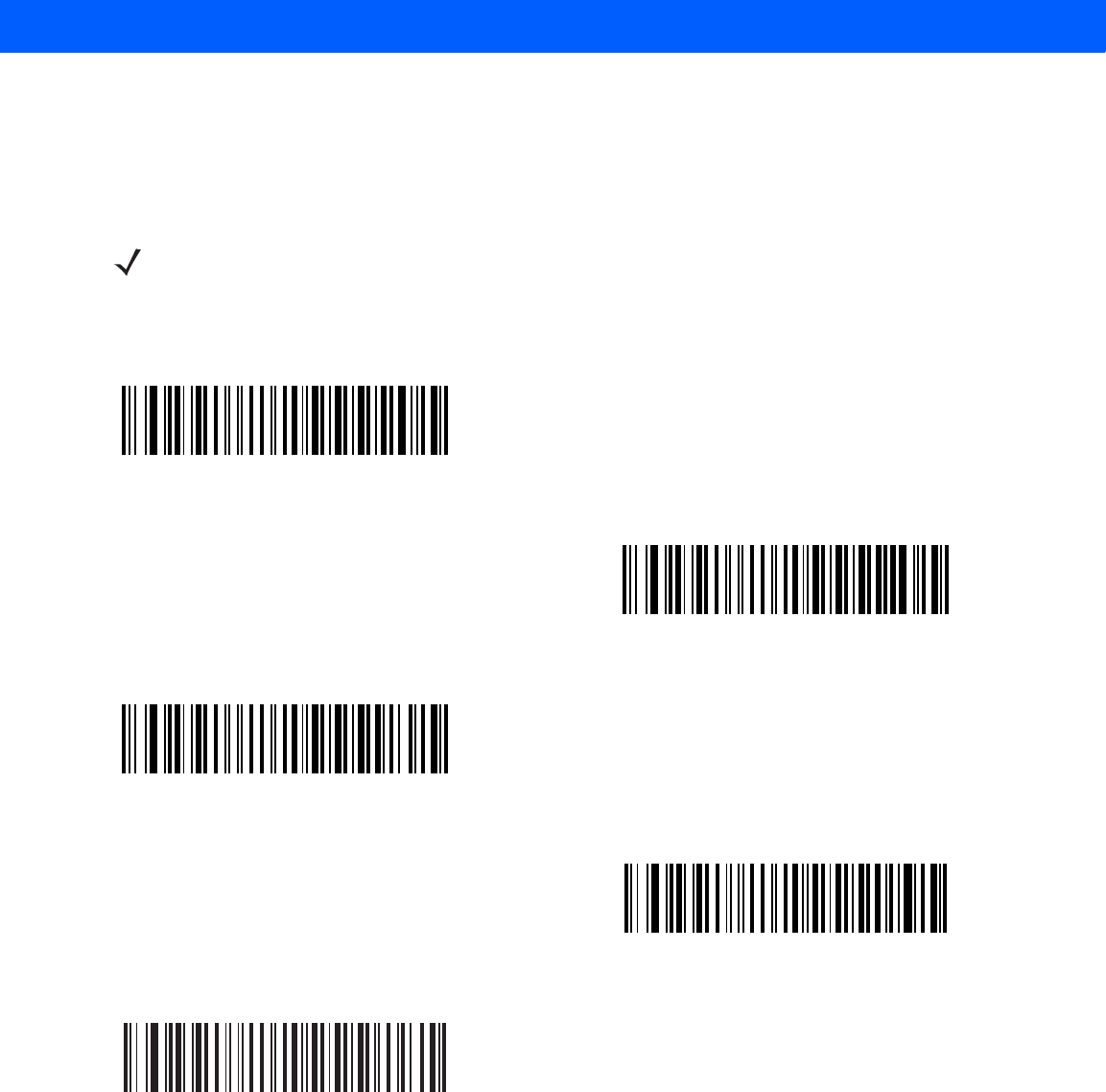
7 - 8 LI4278 Product Reference Guide
Baud Rate
Baud rate is the number of bits of data transmitted per second. Set the linear imager scanner's baud rate to
match the baud rate setting of the host device. Otherwise, data may not reach the host device or may reach it
in distorted form.
NOTE Baud rates above 38,400 are not supported on the CR0078-S cradle. Scanning these bar codes result in
Baud 9600.
*Baud Rate 9600
Baud Rate 19,200
Baud Rate 38,400
Baud Rate 57,600
Baud Rate 115,200
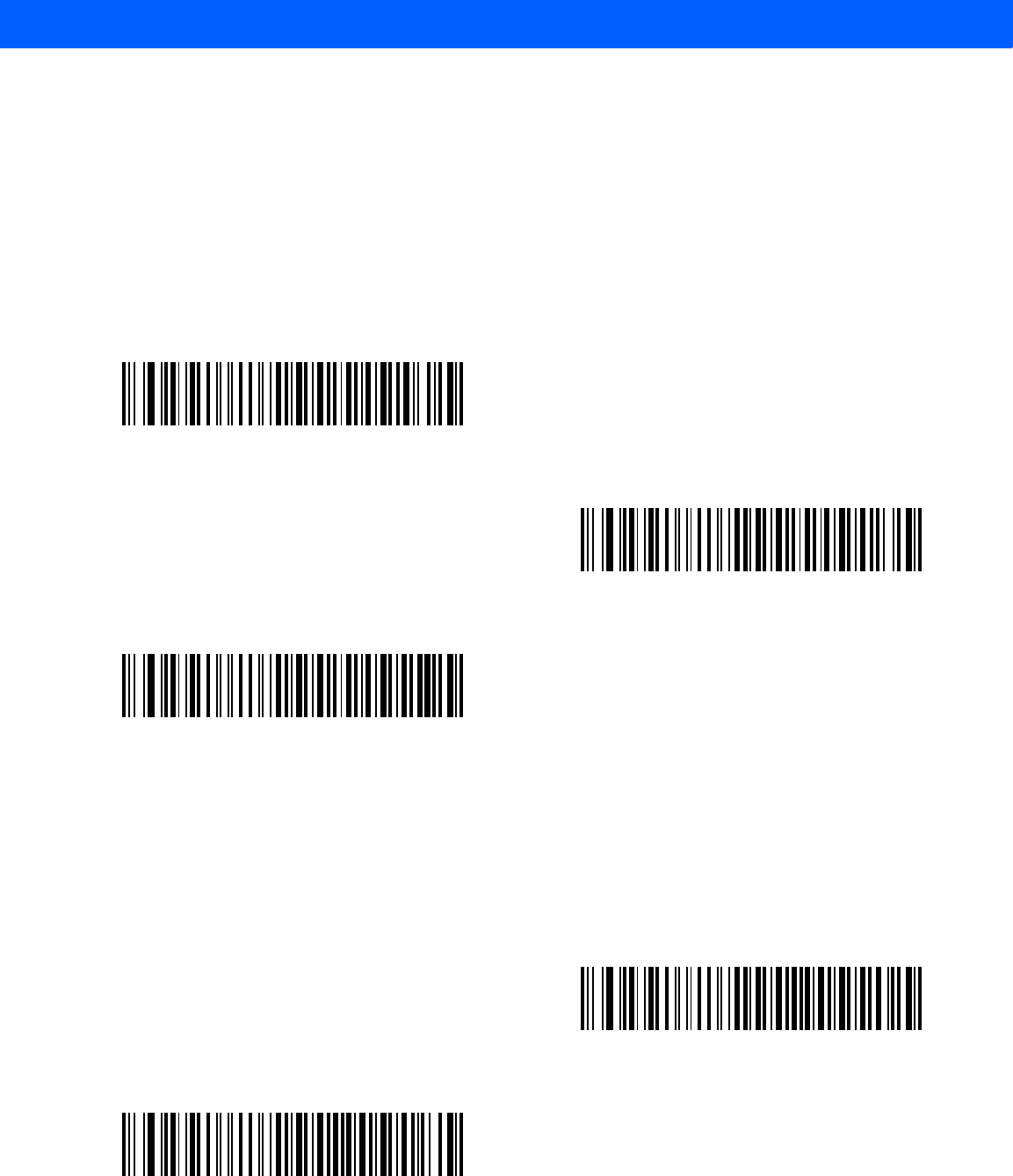
RS-232 INTERFACE 7 - 9
Parity
A parity check bit is the most significant bit of each ASCII coded character. Select the parity type according to
host device requirements.
•
Select Odd parity and the parity bit value is set to 0 or 1, based on data, to ensure that an odd number of
1 bits are contained in the coded character.
•
Select Even parity and the parity bit value is set to 0 or 1, based on data, to ensure that an even number
of 1 bits are contained in the coded character.
•
Select None when no parity bit is required.
Stop Bit Select
The stop bit(s) at the end of each transmitted character marks the end of transmission of one character and
prepares the receiving device for the next character in the serial data stream. The number of stop bits selected
(one or two) depends on the number the receiving terminal is programmed to accommodate. Set the number of
stop bits to match host device requirements.
Odd
Even
*None
*1 Stop Bit
2 Stop Bits
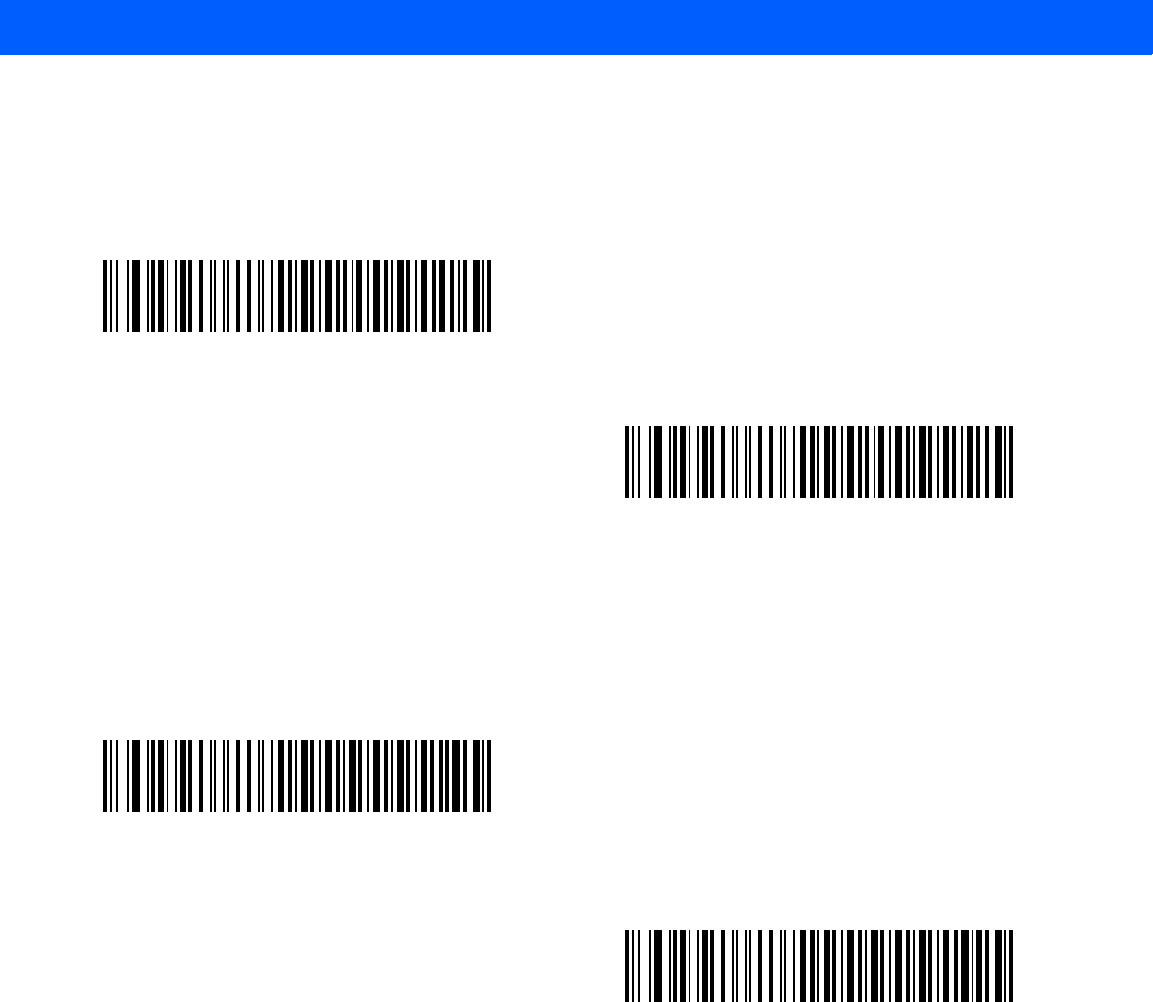
7 - 10 LI4278 Product Reference Guide
Data Bits (ASCII Format)
This parameter allows the linear imager scanner to interface with devices requiring a 7-bit or 8-bit ASCII
protocol.
Check Receive Errors
Select whether or not the parity, framing, and overrun of received characters are checked. The parity value of
received characters is verified against the parity parameter selected above.
7-Bit
*8-Bit
*Check For Received Errors
(Enable)
Do Not Check For Received Errors
(Disable)
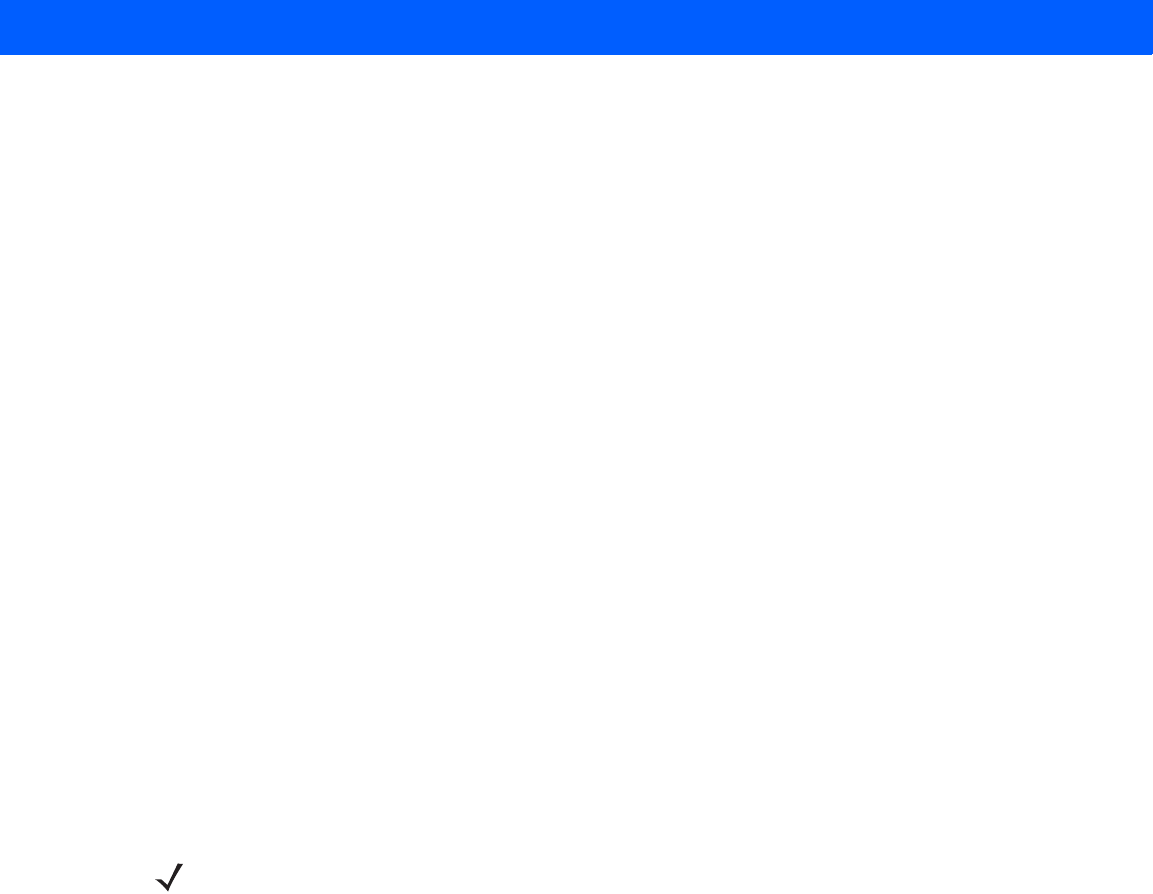
RS-232 INTERFACE 7 - 11
Hardware Handshaking
The data interface consists of an RS-232 port designed to operate either with or without the hardware
handshaking lines, Request to Send (RTS), and Clear to Send (CTS).
If Standard RTS/CTS handshaking is not selected, scan data is transmitted as it becomes available. If
Standard RTS/CTS handshaking is selected, scan data is transmitted according to the following sequence:
•
The linear imager scanner reads the CTS line for activity. If CTS is asserted, the linear imager scanner
waits up to Host Serial Response Time-out for the host to de-assert the CTS line. If, after Host Serial
Response Time-out, the CTS line is still asserted, the linear imager scanner sounds a transmit error, and
any scanned data is lost.
•
When the CTS line is de-asserted, the linear imager scanner asserts the RTS line and waits up to Host
Serial Response Time-out for the host to assert CTS. When the host asserts CTS, data is transmitted. If,
after Host Serial Response Time-out, the CTS line is not asserted, the linear imager scanner sounds a
transmit error, and discards the data.
•
When data transmission is complete, the linear imager scanner de-asserts RTS 10 msec after sending
the last character.
•
The host should respond by negating CTS. The linear imager scanner checks for a de-asserted CTS
upon the next transmission of data.
During the transmission of data, the CTS line should be asserted. If CTS is de-asserted for more than 50 ms
between characters, the transmission is aborted, the linear imager scanner sounds a transmission error, and
the data is discarded.
If the above communication sequence fails, the linear imager scanner issues an error indication. In this case,
the data is lost and must be rescanned.
If Hardware Handshaking and Software Handshaking are both enabled, Hardware Handshaking takes
precedence.
NOTE The DTR signal is jumpered to the active state.
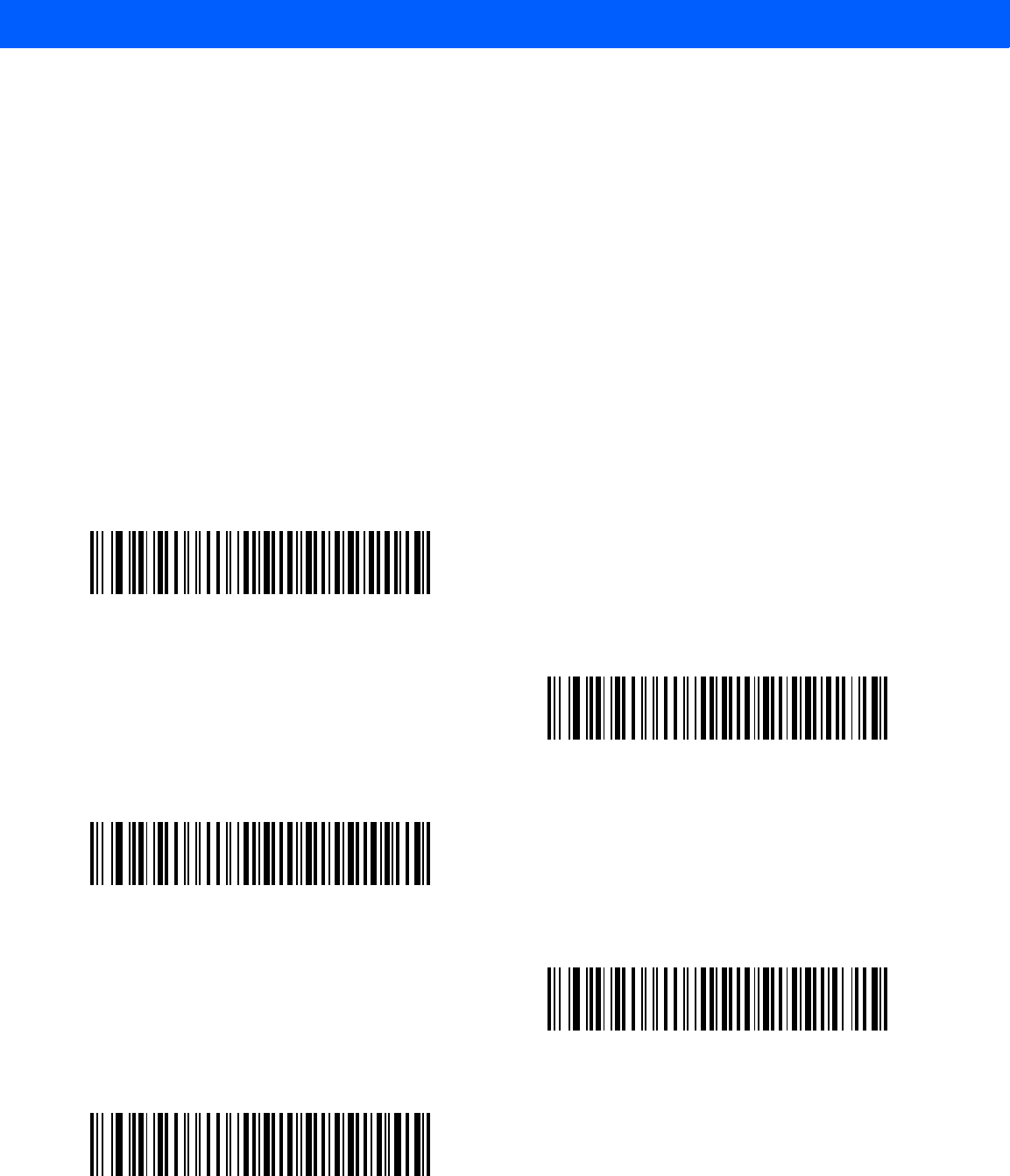
7 - 12 LI4278 Product Reference Guide
Hardware Handshaking (continued)
•
None: Scan the bar code below if no Hardware Handshaking is desired.
•
Standard RTS/CTS: Scan the bar code below to select Standard RTS/CTS Hardware Handshaking.
•
RTS/CTS Option 1: When RTS/CTS Option 1 is selected, the linear imager scanner asserts RTS before
transmitting and ignores the state of CTS. The linear imager scanner de-asserts RTS when the
transmission is complete.
•
RTS/CTS Option 2: When Option 2 is selected, RTS is always high or low (user-programmed logic
level). However, the linear imager scanner waits for CTS to be asserted before transmitting data. If CTS
is not asserted within Host Serial Response Time-out, the linear imager scanner issues an error
indication and discards the data.
•
RTS/CTS Option 3: When Option 3 is selected, the linear imager scanner asserts RTS prior to any data
transmission, regardless of the state of CTS. The linear imager scanner waits up to Host Serial
Response Time-out for CTS to be asserted. If CTS is not asserted during this time, the linear imager
scanner issues an error indication and discards the data. The linear imager scanner de-asserts RTS
when transmission is complete.
*None
Standard RTS/CTS
RTS/CTS Option 1
RTS/CTS Option 2
RTS/CTS Option 3

RS-232 INTERFACE 7 - 13
Software Handshaking
This parameter offers control of the data transmission process in addition to, or instead of, that offered by
hardware handshaking. There are five options.
If Software Handshaking and Hardware Handshaking are both enabled, Hardware Handshaking takes
precedence.
•
None: When this option is selected, data is transmitted immediately. No response is expected from host.
•
ACK/NAK: When this option is selected, after transmitting data, the linear imager scanner expects either
an ACK or NAK response from the host. When a NAK is received, the linear imager scanner transmits
the same data again and waits for either an ACK or NAK. After three unsuccessful attempts to send data
when NAKs are received, the linear imager scanner issues an error indication and discards the data.
The linear imager scanner waits up to the programmable Host Serial Response Time-out to receive an
ACK or NAK. If the linear imager scanner does not get a response in this time, it issues an error
indication and discards the data. There are no retries when a time-out occurs.
•
ENQ: When this option is selected, the linear imager scanner waits for an ENQ character from the host
before transmitting data. If an ENQ is not received within the Host Serial Response Time-out, the linear
imager scanner issues an error indication and discards the data. The host must transmit an ENQ
character at least every Host Serial Response Time-out to prevent transmission errors.
•
ACK/NAK with ENQ: This combines the two previous options. For re-transmissions of data, due to a
NAK from the host, an additional ENQ is not required.
•
XON/XOFF: An XOFF character turns the linear imager scanner transmission off until the linear imager
scanner receives an XON character. There are two situations for XON/XOFF:
•XOFF is received before the linear imager scanner has data to send. When the linear imager scanner
has data to send, it waits up to Host Serial Response Time-out for an XON character before
transmission. If the XON is not received within this time, the linear imager scanner issues an error
indication and discards the data.
•XOFF is received during a transmission. Data transmission then stops after sending the current byte.
When the linear imager scanner receives an XON character, it sends the rest of the data message.
The linear imager scanner waits up to 30 seconds for the XON.
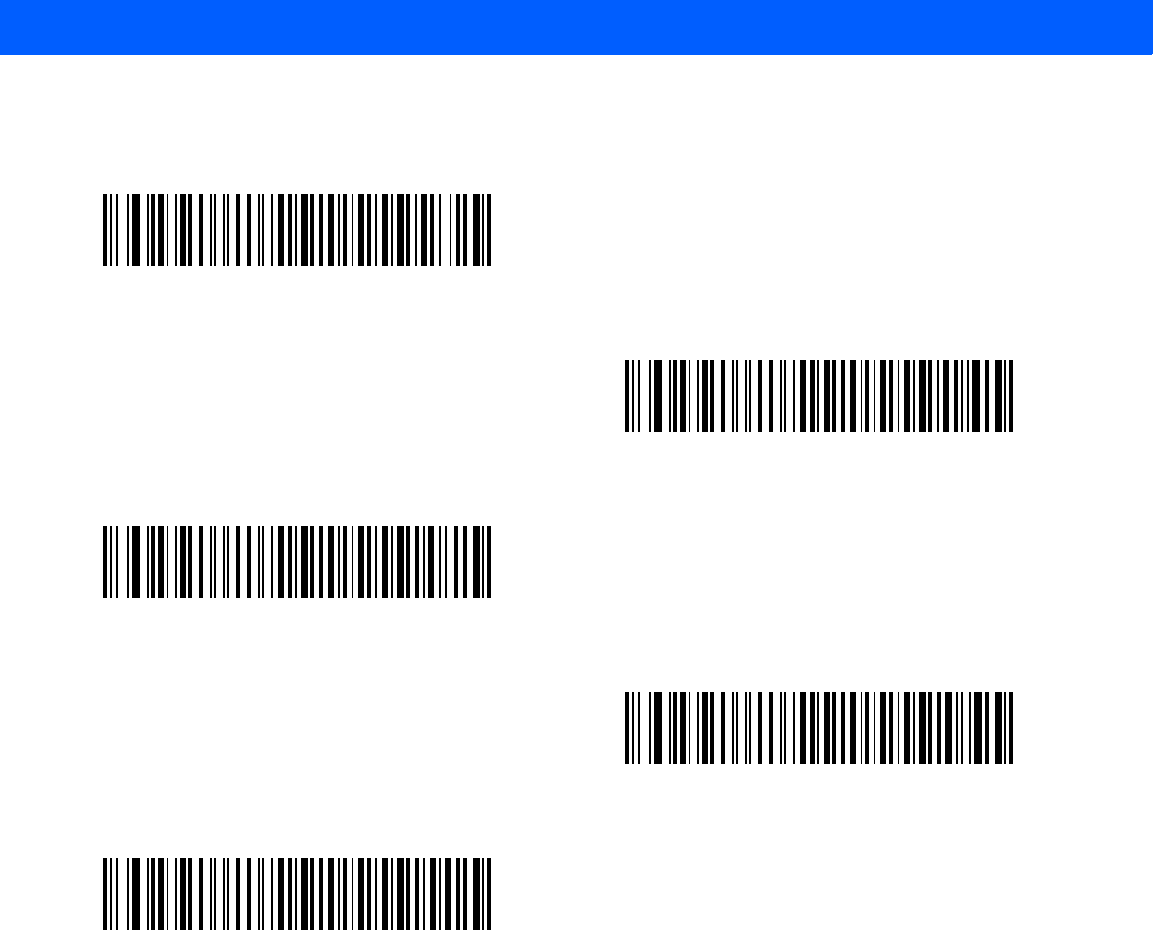
7 - 14 LI4278 Product Reference Guide
Software Handshaking (continued)
*None
ACK/NAK
ENQ
ACK/NAK with ENQ
XON/XOFF
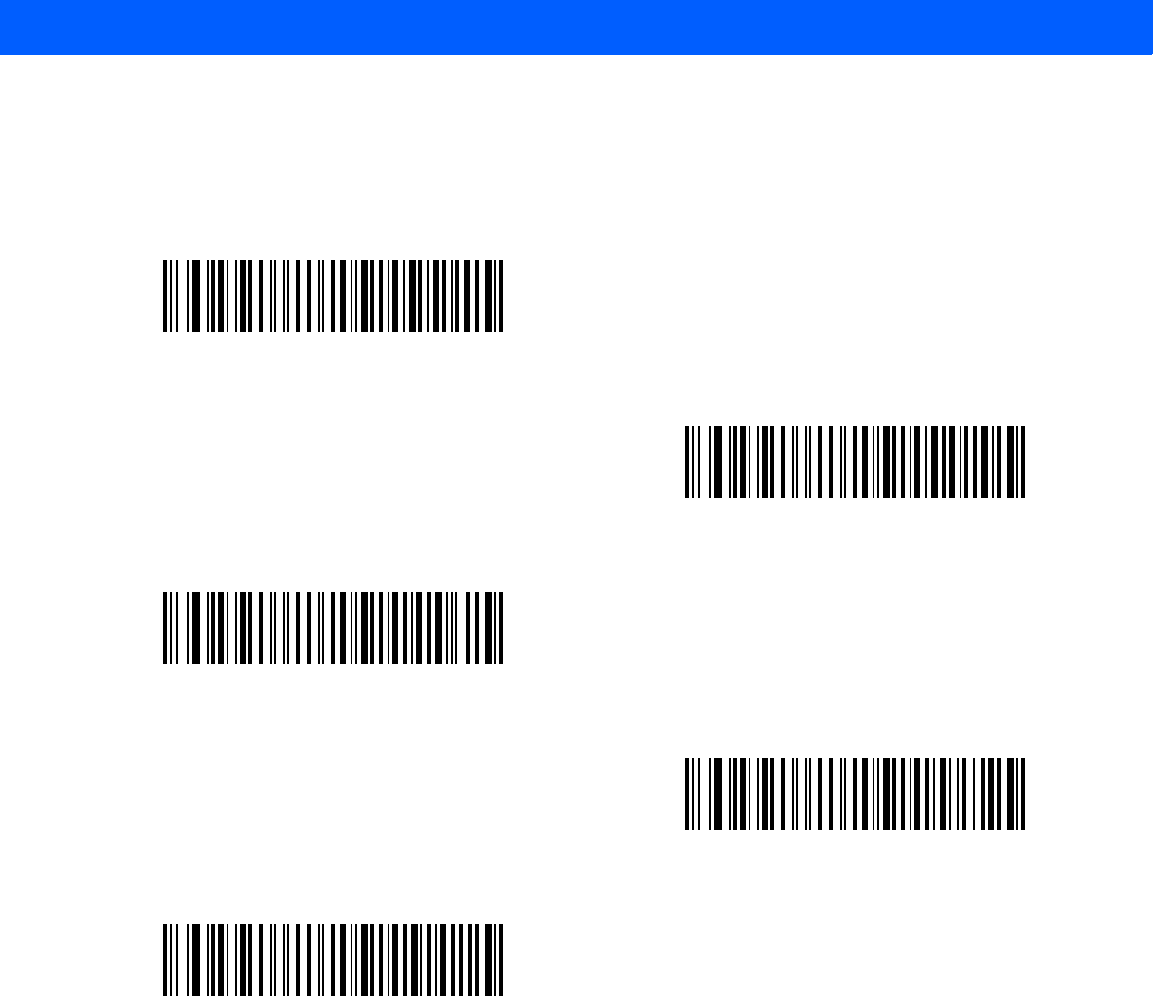
RS-232 INTERFACE 7 - 15
Host Serial Response Time-out
This parameter specifies how long the linear imager scanner waits for an ACK, NAK, ENQ, XON, or CTS
before determining that a transmission error occurred.
*Minimum: 2 sec
Low: 2.5 sec
Medium: 5 sec
High: 7.5 sec
Maximum: 9.9 sec
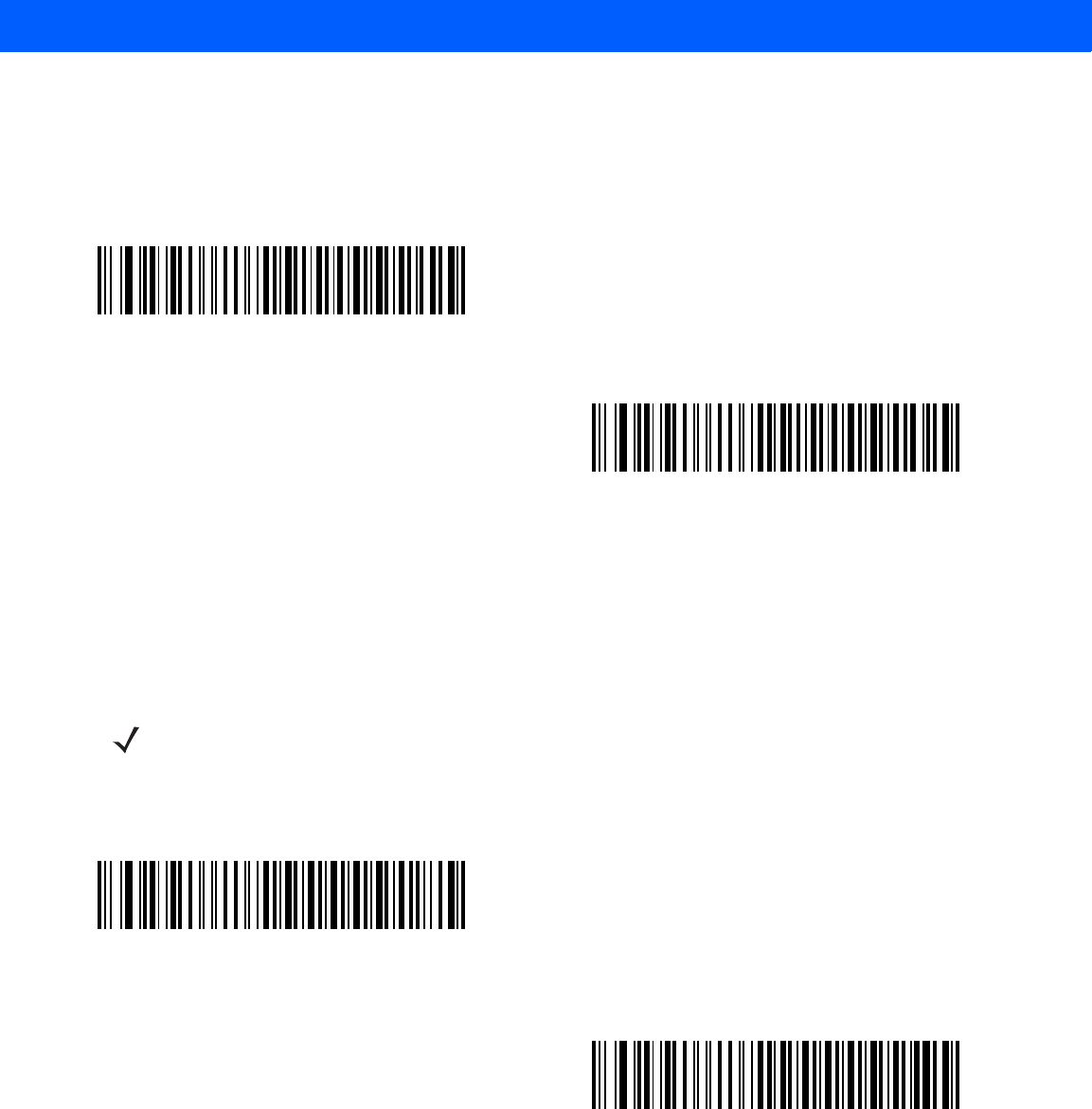
7 - 16 LI4278 Product Reference Guide
RTS Line State
This parameter sets the idle state of the Serial Host RTS line. Scan a bar code below to select Low RTS or
High RTS line state.
Beep on <BEL>
Point-to-Point Mode Only
When this parameter is enabled, the linear imager scanner issues a beep when a <BEL> character is detected
on the RS-232 serial line. <BEL> is issued to gain a user's attention to an illegal entry or other important event.
*Host: Low RTS
Host: High RTS
NOTE This parameter is not supported in Multipoint-to-Point mode.
Beep On <BEL> Character
(Enable)
*Do Not Beep On <BEL> Character
(Disable)
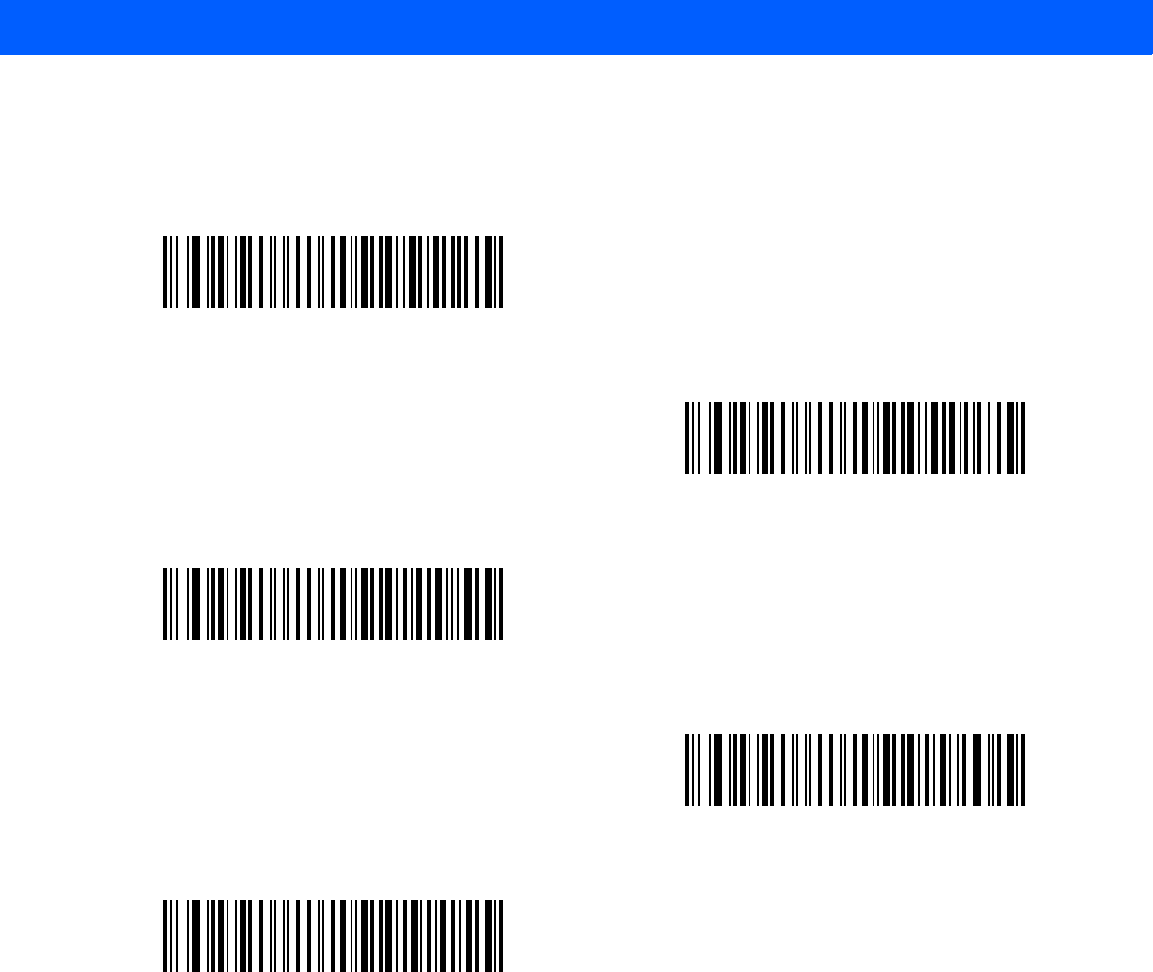
RS-232 INTERFACE 7 - 17
Intercharacter Delay
This parameter specifies the intercharacter delay inserted between character transmissions.
*Minimum: 0 msec
Low: 25 msec
Medium: 50 msec
High: 75 msec
Maximum: 99 msec
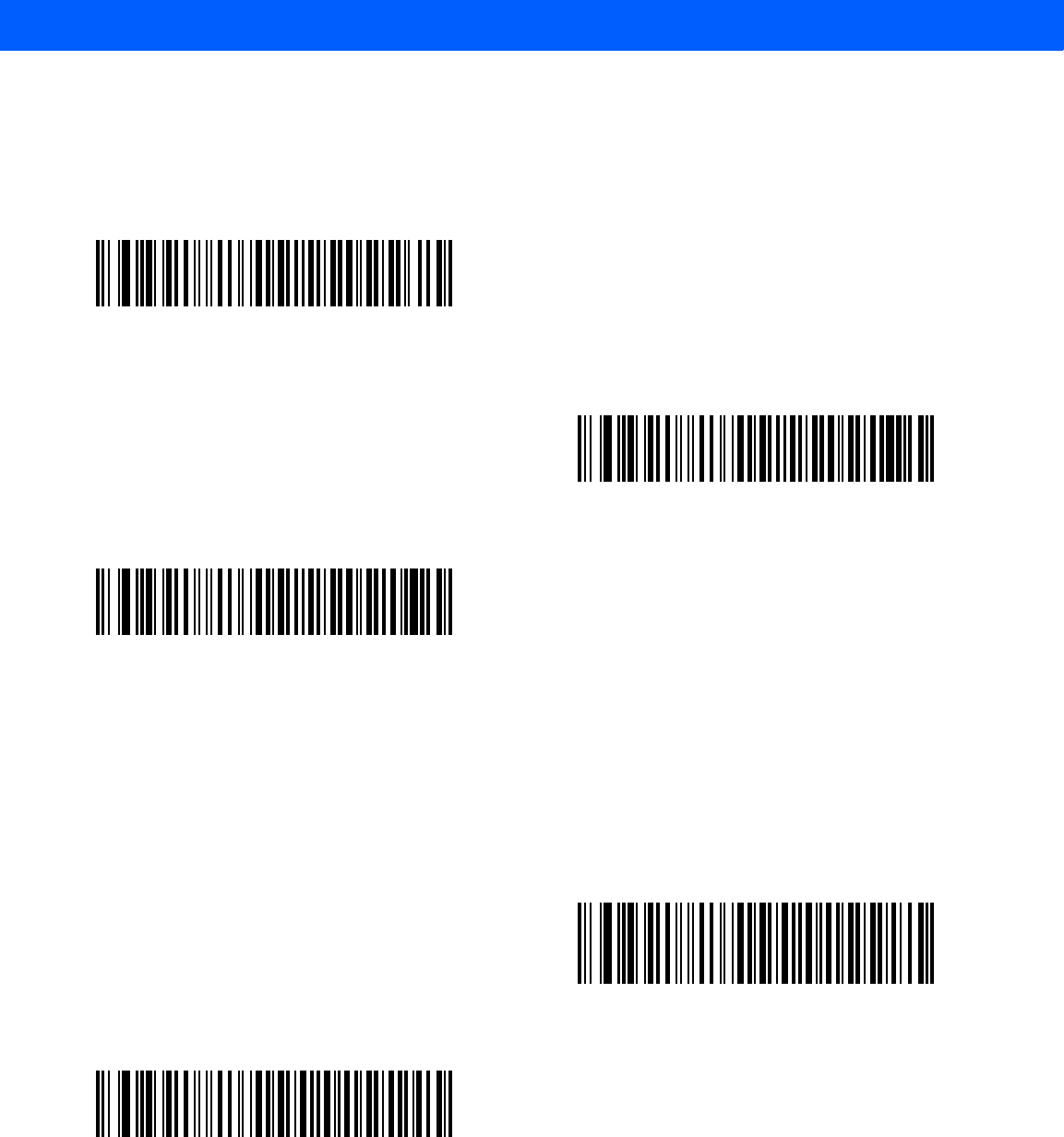
7 - 18 LI4278 Product Reference Guide
Nixdorf Beep/LED Options
When Nixdorf Mode B is selected, this indicates when the linear imager scanner should beep and turn on its
LED after a decode.
Ignore Unknown Characters
Unknown characters are characters the host does not recognize. When Send Bar Codes with Unknown
Characters is selected, all bar code data is sent except for unknown characters, and no error beeps sound on
the linear imager scanner. When Do Not Send Bar Codes With Unknown Characters is selected, bar code
data is sent up to the first unknown character and then an error beep sounds on the linear imager scanner.
*Normal Operation
(Beep/LED immediately after decode)
Beep/LED After Transmission
Beep/LED After CTS Pulse
*Send Bar Code with Unknown Characters
Do Not Send Bar Codes with Unknown Characters
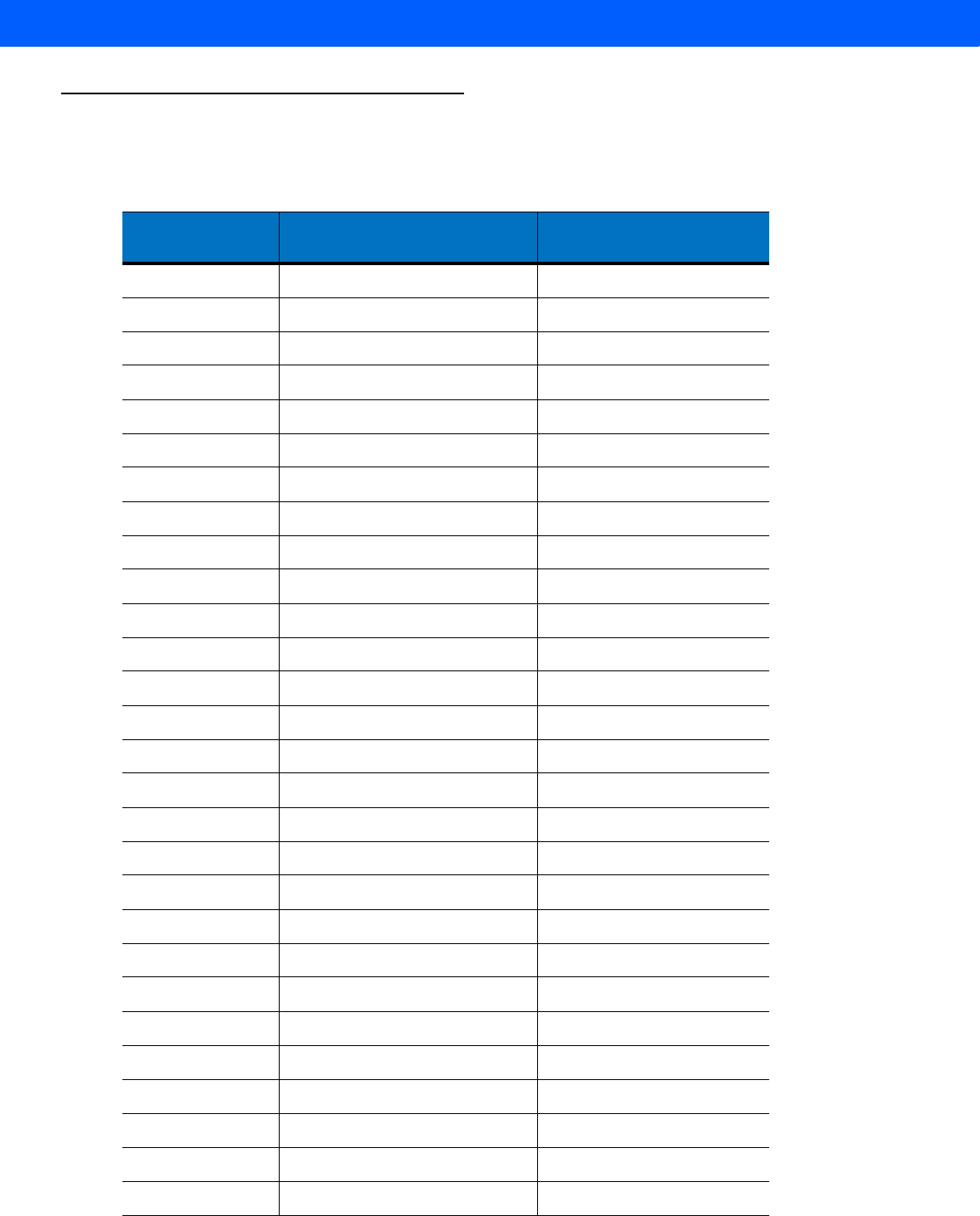
RS-232 INTERFACE 7 - 19
ASCII Character Set for RS-232
The values in Table 7-4 can be assigned as prefixes or suffixes for ASCII character data transmission.
Table 7-4
ASCII Character Set for RS-232
ASCII Value Full ASCII
Code 39 Encode Character ASCII Character
1000 %U NUL
1001 $A SOH
1002 $B STX
1003 $C ETX
1004 $D EOT
1005 $E ENQ
1006 $F ACK
1007 $G BELL
1008 $H BCKSPC
1009 $I HORIZ TAB
1010 $J LF/NW LN
1011 $K VT
1012 $L FF
1013 $M CR/ENTER
1014 $N SO
1015 $O SI
1016 $P DLE
1017 $Q DC1/XON
1018 $R DC2
1019 $S DC3/XOFF
1020 $T DC4
1021 $U NAK
1022 $V SYN
1023 $W ETB
1024 $X CAN
1025 $Y EM
1026 $Z SUB
1027 %A ESC
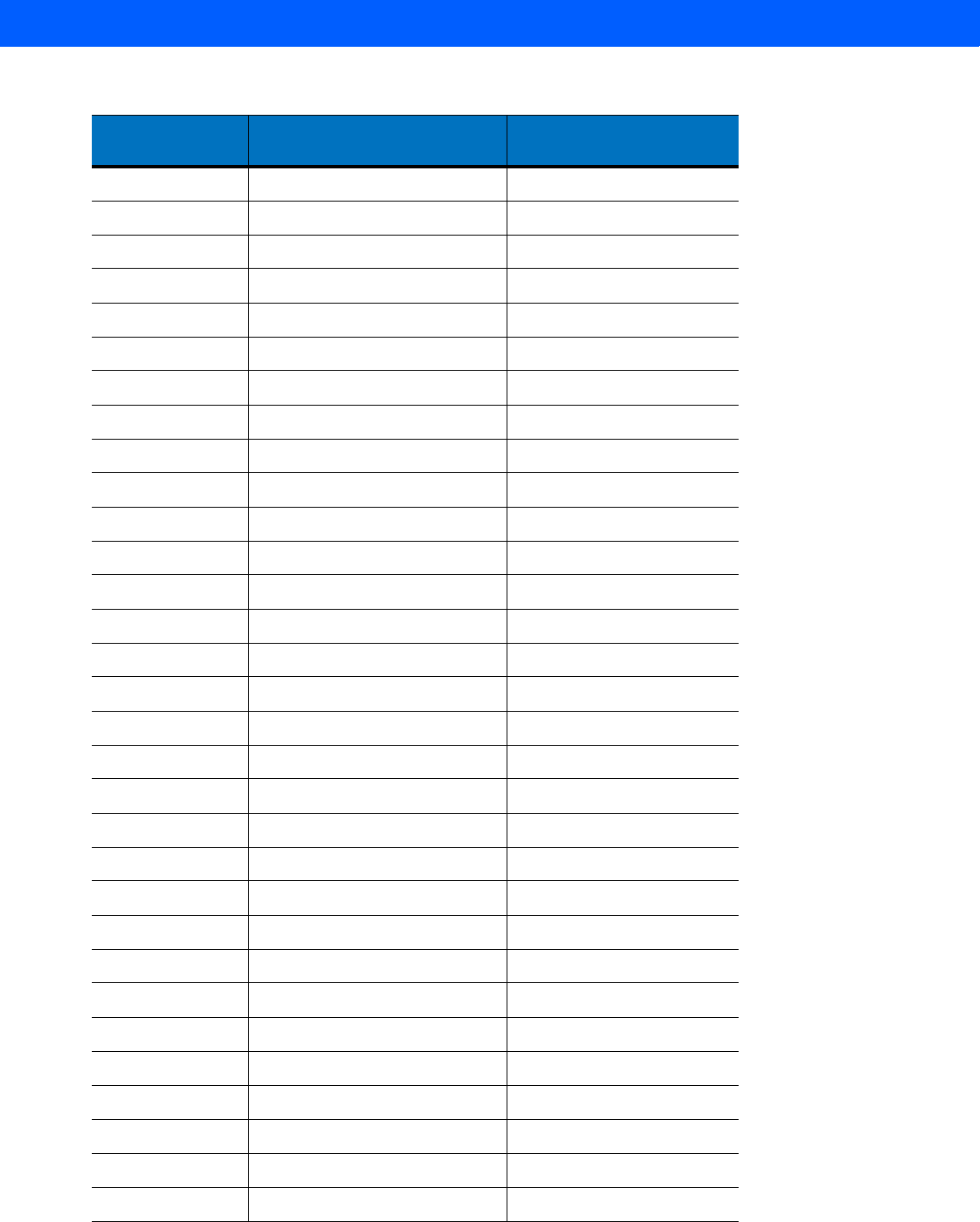
7 - 20 LI4278 Product Reference Guide
1028 %B FS
1029 %C GS
1030 %D RS
1031 %E US
1032 Space Space
1033 /A !
1034 /B "
1035 /C #
1036 /D $
1037 /E %
1038 /F &
1039 /G ‘
1040 /H (
1041 /I )
1042 /J *
1043 /K +
1044 /L ,
1045 - -
1046 . .
1047 /O /
1048 0 0
1049 1 1
1050 2 2
1051 3 3
1052 4 4
1053 5 5
1054 6 6
1057 7 7
1056 8 8
1057 9 9
1058 /Z :
Table 7-4
ASCII Character Set for RS-232 (Continued)
ASCII Value Full ASCII
Code 39 Encode Character ASCII Character
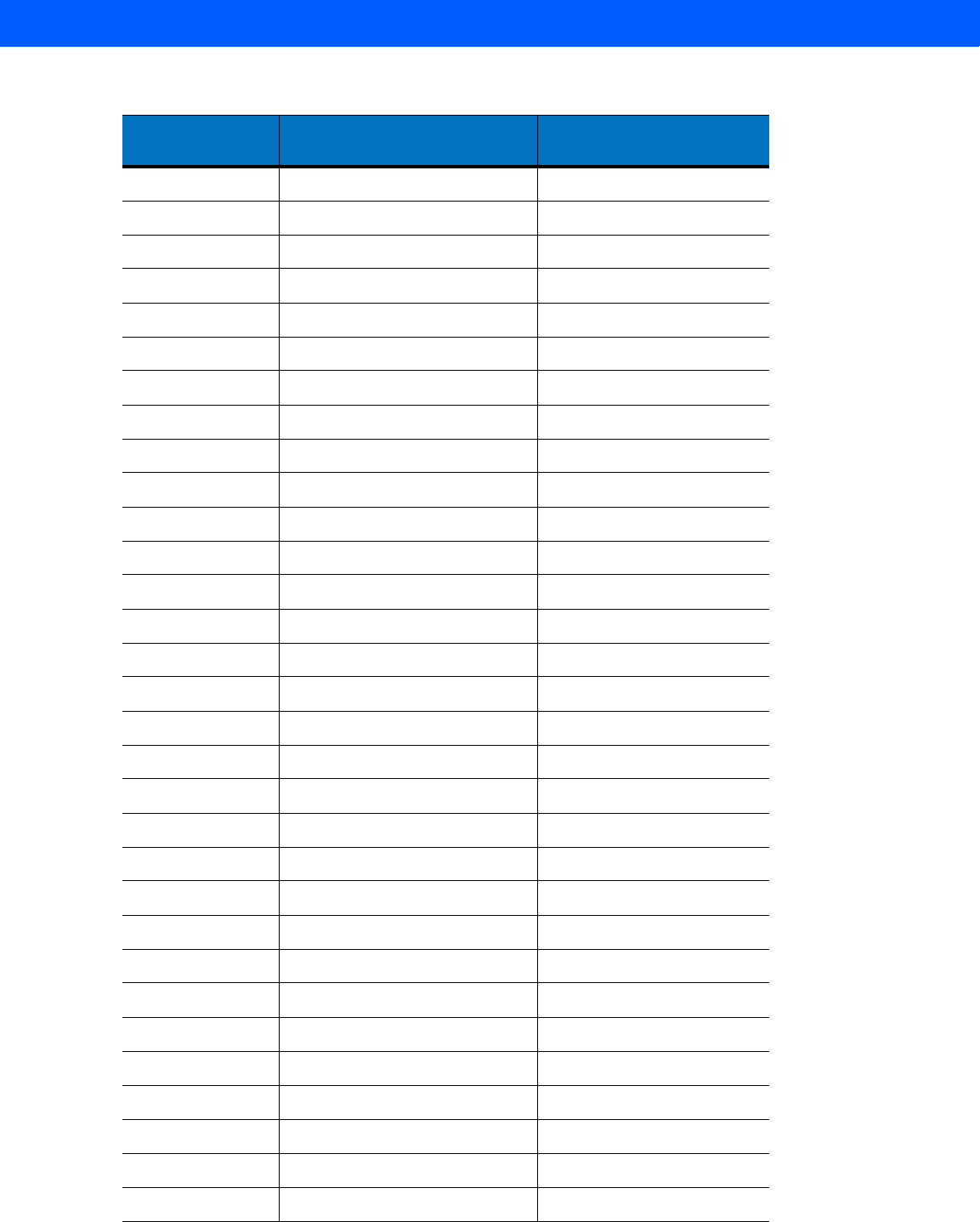
RS-232 INTERFACE 7 - 21
1059 %F ;
1060 %G <
1061 %H =
1062 %I >
1063 %J ?
1064 %V @
1065 A A
1066 B B
1067 C C
1068 D D
1069 E E
1070 F F
1071 G G
1072 H H
1073 I I
1074 J J
1075 K K
1076 L L
1077 M M
1078 N N
1079 O O
1080 P P
1081 Q Q
1082 R R
1083 S S
1084 T T
1085 U U
1086 V V
1087 W W
1088 X X
1089 Y Y
Table 7-4
ASCII Character Set for RS-232 (Continued)
ASCII Value Full ASCII
Code 39 Encode Character ASCII Character
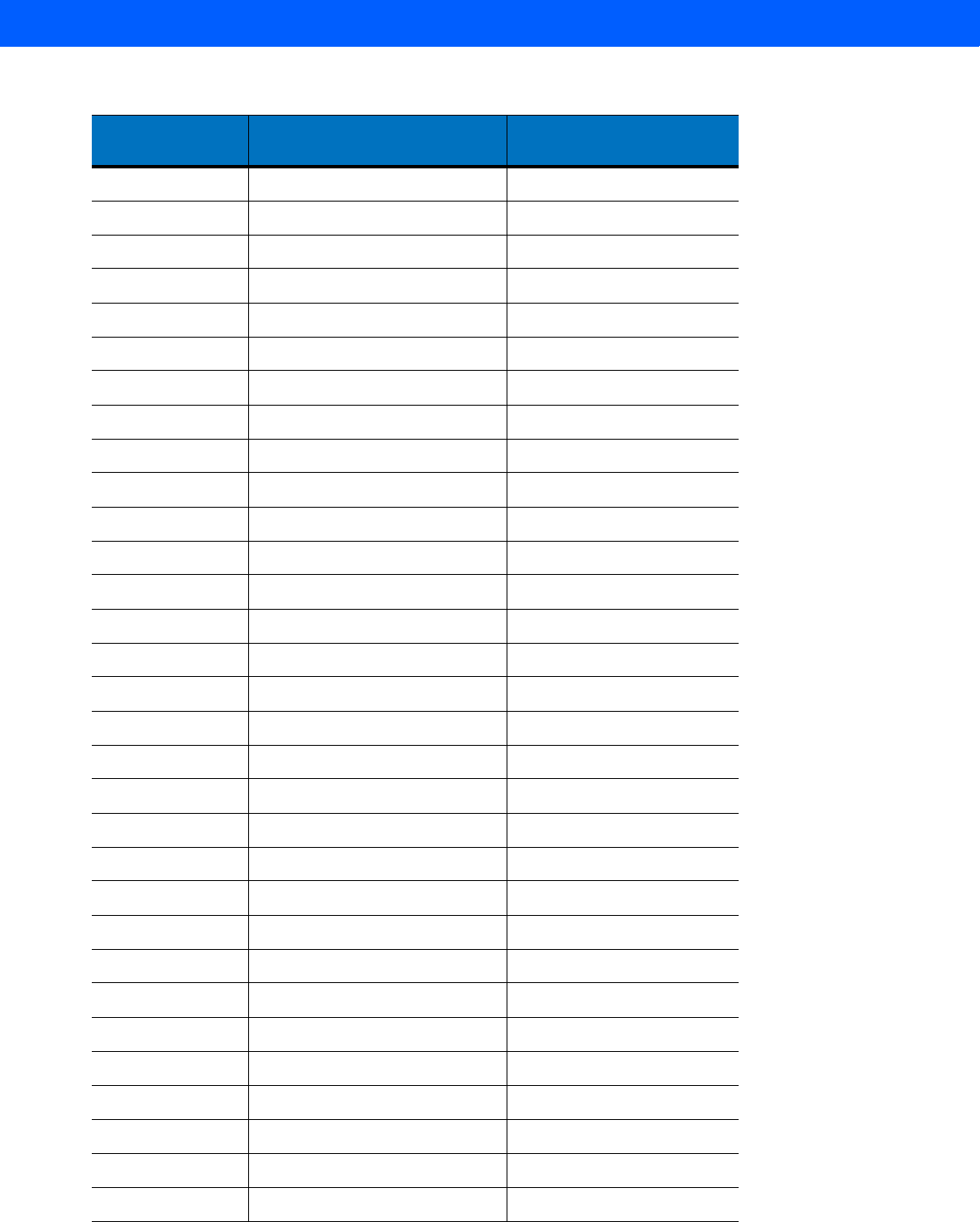
7 - 22 LI4278 Product Reference Guide
1090 Z Z
1091 %K [
1092 %L \
1093 %M ]
1094 %N ^
1095 %O _
1096 %W `
1097 +A a
1098 +B b
1099 +C c
1100 +D d
1101 +E e
1102 +F f
1103 +G g
1104 +H h
1105 +I i
1106 +J j
1107 +K k
1108 +L l
1109 +M m
1110 +N n
1111 +O o
1112 +P p
1113 +Q q
1114 +R r
1115 +S s
1116 +T t
1117 +U u
1118 +V v
1119 +W w
1120 +X x
Table 7-4
ASCII Character Set for RS-232 (Continued)
ASCII Value Full ASCII
Code 39 Encode Character ASCII Character
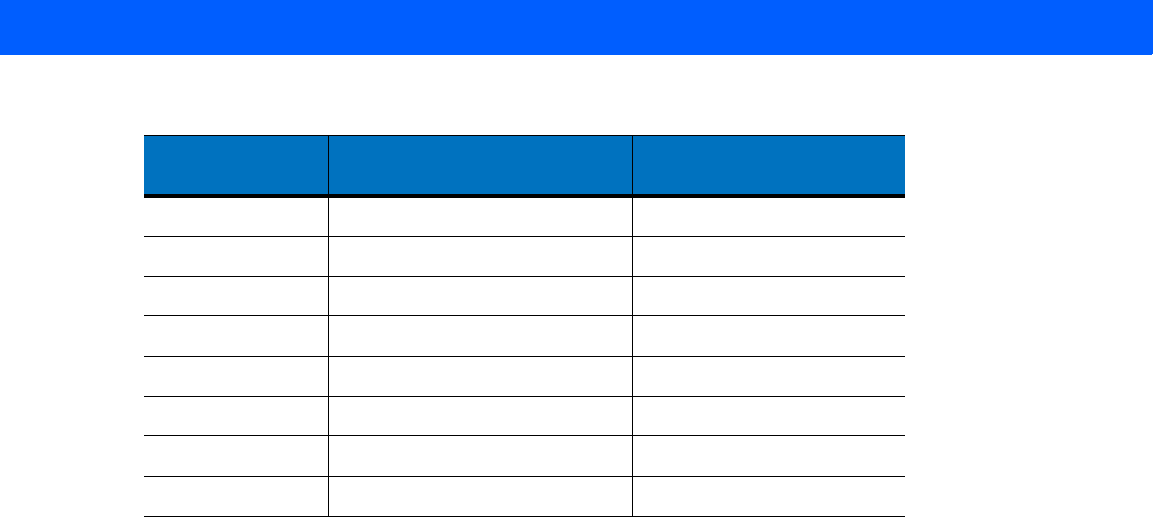
RS-232 INTERFACE 7 - 23
1121 +Y y
1122 +Z z
1123 %P {
1124 %Q |
1125 %R }
1126 %S ~
1127 Undefined
7013 ENTER
Table 7-4
ASCII Character Set for RS-232 (Continued)
ASCII Value Full ASCII
Code 39 Encode Character ASCII Character

7 - 24 LI4278 Product Reference Guide
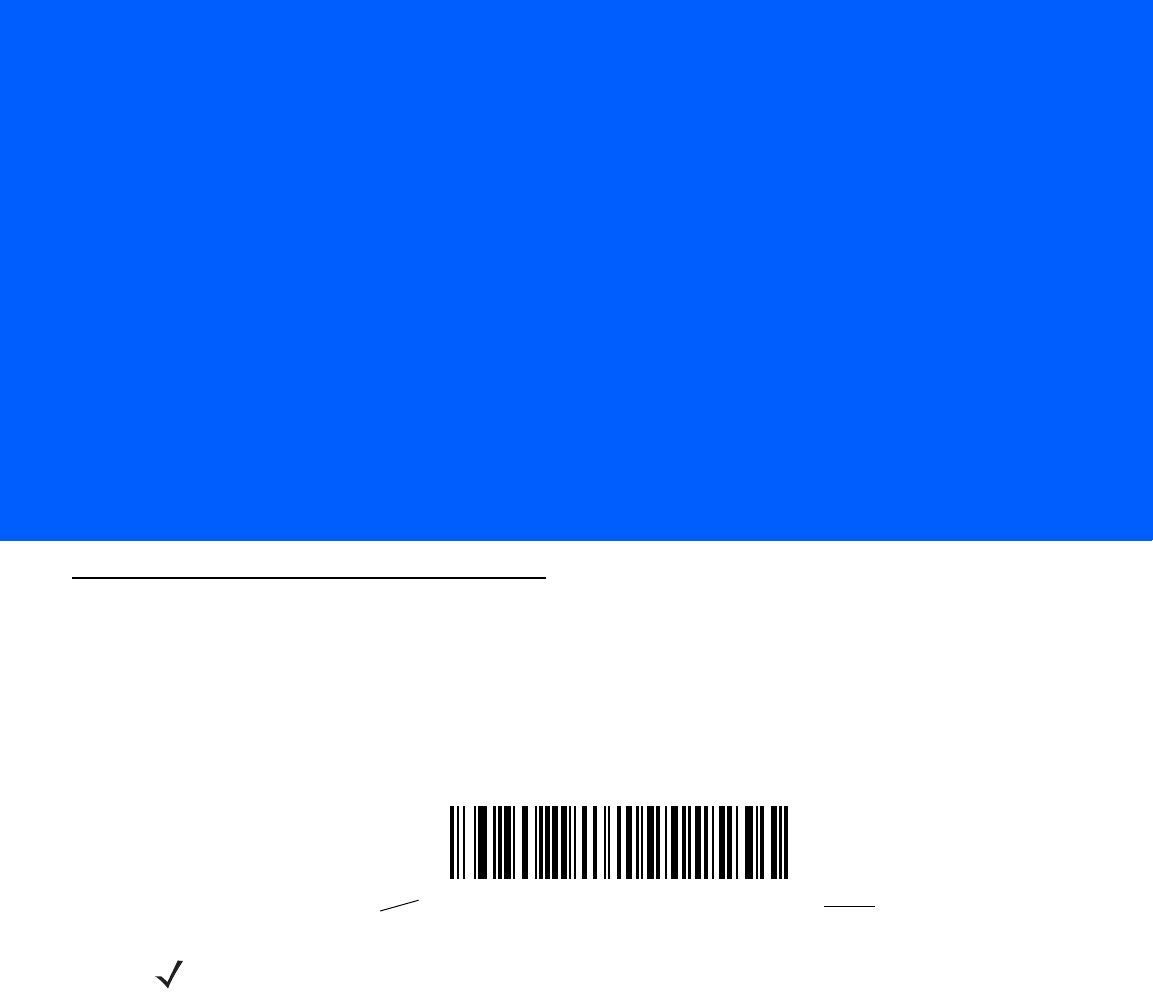
CHAPTER 8 USB INTERFACE
Introduction
This chapter provides instructions for programming the cradle to interface with a USB host. The linear imager
scanner cradle connects directly to a USB host, or a powered USB hub. The USB host can power the cradle
and recharge the linear imager scanner battery, but this charging method has limitations. See Supplying Power
to the CR0078-S/CR0008-S Cradle on page 1-8.
Throughout the programming bar code menus, default values are indicated with asterisks (*).
*North American Standard USB Keyboard Feature/Option
*Indicates Default
NOTE The CR0078-S cradle has the ability to be powered by the USB port instead of an external power supply.
The CR0078-P can only receive power via an external power supply.
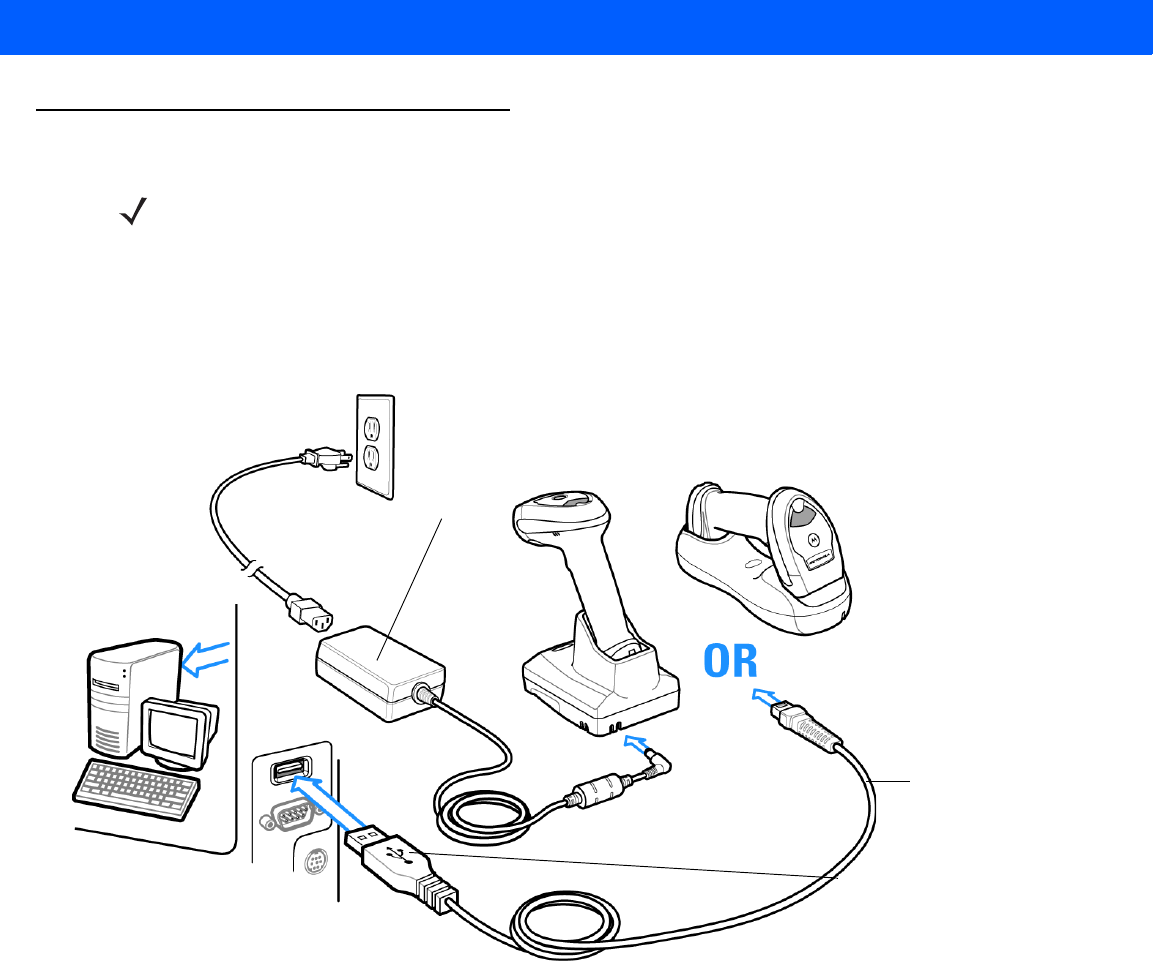
8 - 2 LI4278 Product Reference Guide
Connecting a USB Interface
Figure 8-1
USB Connection
The linear imager scanner cradle connects with USB capable hosts including:
•
Desktop PCs and Notebooks
•
Apple™ iMac, G4, iBooks (North America only)
•
IBM SurePOS terminals
•
Sun, IBM, and other network computers that support more than one keyboard.
The following operating systems support the linear imager scanner cradle through USB:
•
Windows 98, 2000, ME, XP
•
MacOS 8.5 and above
•
IBM 4690 OS.
The linear imager scanner cradle also interfaces with other USB hosts which support USB Human Interface
Devices (HID).
NOTE See Chapter 4, RADIO COMMUNICATIONS for information about linear imager scanner/cradle pairing
and wireless communication
The linear imager scanner must be connected to the cradle for the host parameter setting to take effect.
When the linear imager scanner is not connected to a cradle, and a host parameter bar code is scanned,
a long low/long high beep sequence sounds.
Interface Cable
USB Series A Connector
Power Supply
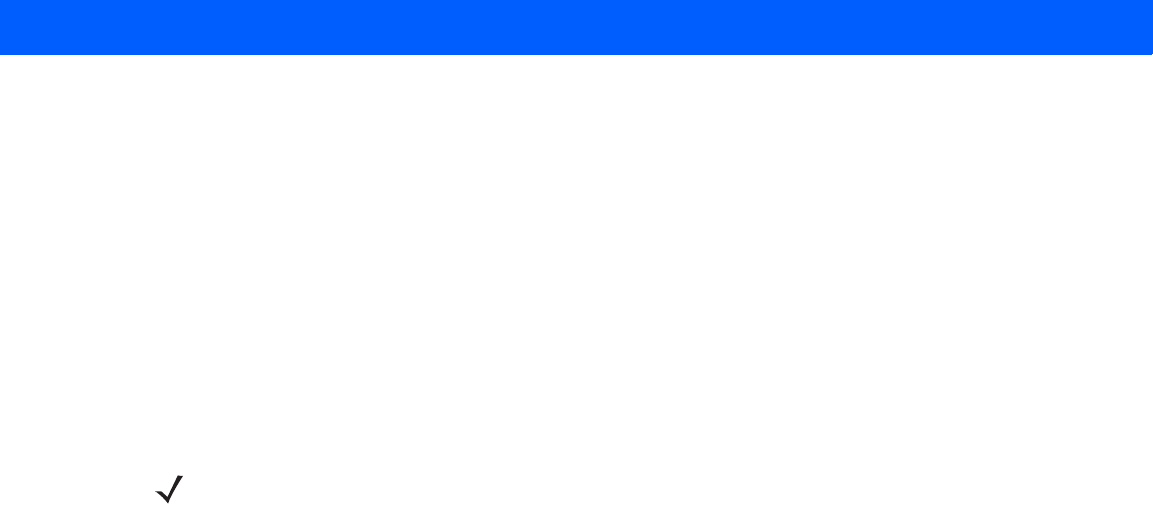
USB INTERFACE 8 - 3
To connect the USB interface:
1. Attach the modular connector of the USB interface cable to the host port on the bottom of the linear imager
scanner cradle (see Connecting the CR0078-S/CR0008-S Series Cradle on page 1-8 or Connecting the
CR0078-P Series Cradle on page 1-9).
2. Plug the series A connector in the USB host or hub, or plug the Plus Power connector in an available port
of the IBM SurePOS terminal.
3. Select the USB device type by scanning the appropriate bar code from USB Device Type on page 8-5.
4. On first installation when using Windows, the software prompts to select or install the Human Interface
Device driver. To install this driver, provided by Windows, click Next through all the choices and click
Finished on the last choice. The cradle powers up during this installation.
5. To modify any other parameter options, scan the appropriate bar codes in this chapter.
If problems occur with the system, see Troubleshooting on page 3-4.
NOTE Interface cables vary depending on configuration. The connectors illustrated in Figure 8-1 are examples
only. The connectors may be different than those illustrated, but the steps to connect the linear imager
scanner cradle remain the same. Ensure you use the matching cable for the appropriate cradle.
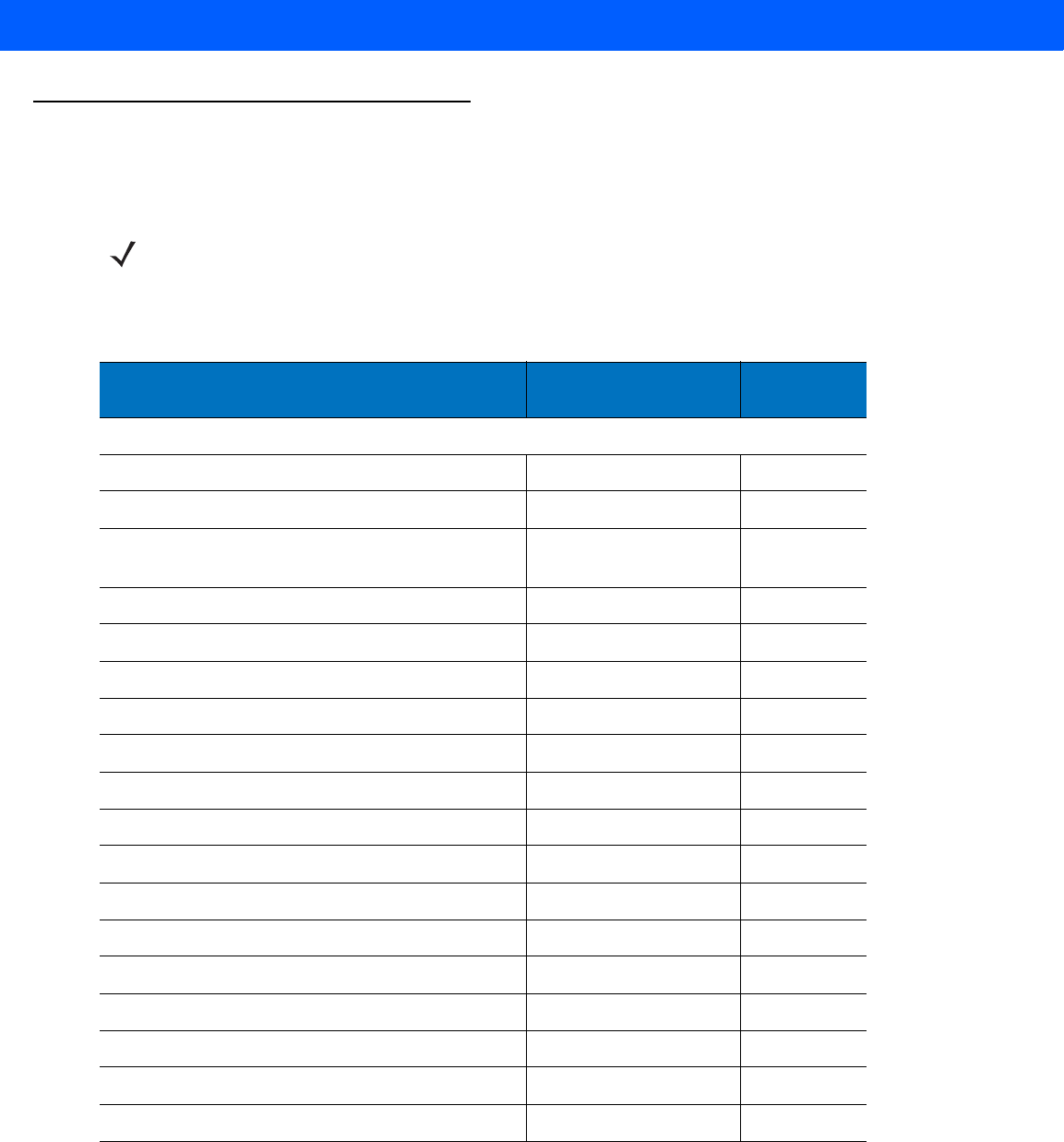
8 - 4 LI4278 Product Reference Guide
USB Parameter Defaults
Table 8-1 lists the defaults for USB host parameters. If any option needs to be changed, scan the appropriate
bar code(s) provided in the Parameter Descriptions section beginning on page 8-5.
NOTE See Appendix A, STANDARD DEFAULT PARAMETERS for all user preferences, hosts, symbologies, and
miscellaneous default parameters.
Table 8-1
USB Host Default Table
Parameter Default Page
Number
USB Host Parameters
USB Device Type HID Keyboard Emulation
8-5
Symbol Native API (SNAPI) Status Handshaking Enable
8-6
USB Country Keyboard Types (Country Codes) North American
Standard USB Keyboard
8-7
USB Keystroke Delay No Delay
8-9
USB CAPS Lock Override Disable
8-9
USB Ignore Unknown Characters Send
8-10
USB Convert Unknown to Code 39 Disable
8-10
Emulate Keypad Disable
8-11
Emulate Keypad with Leading Zero Disable
8-11
Quick Keypad Emulation Disable
8-12
USB FN1 Substitution Disable
8-12
Function Key Mapping Disable
8-13
Simulated Caps Lock Disable
8-13
Convert Case No Case Conversion
8-14
USB Static CDC Enable
8-14
Ignore Beep Disable
8-15
Ignore Bar Code Configuration Disable
8-15
USB Polling Interval 8 msec
8-17
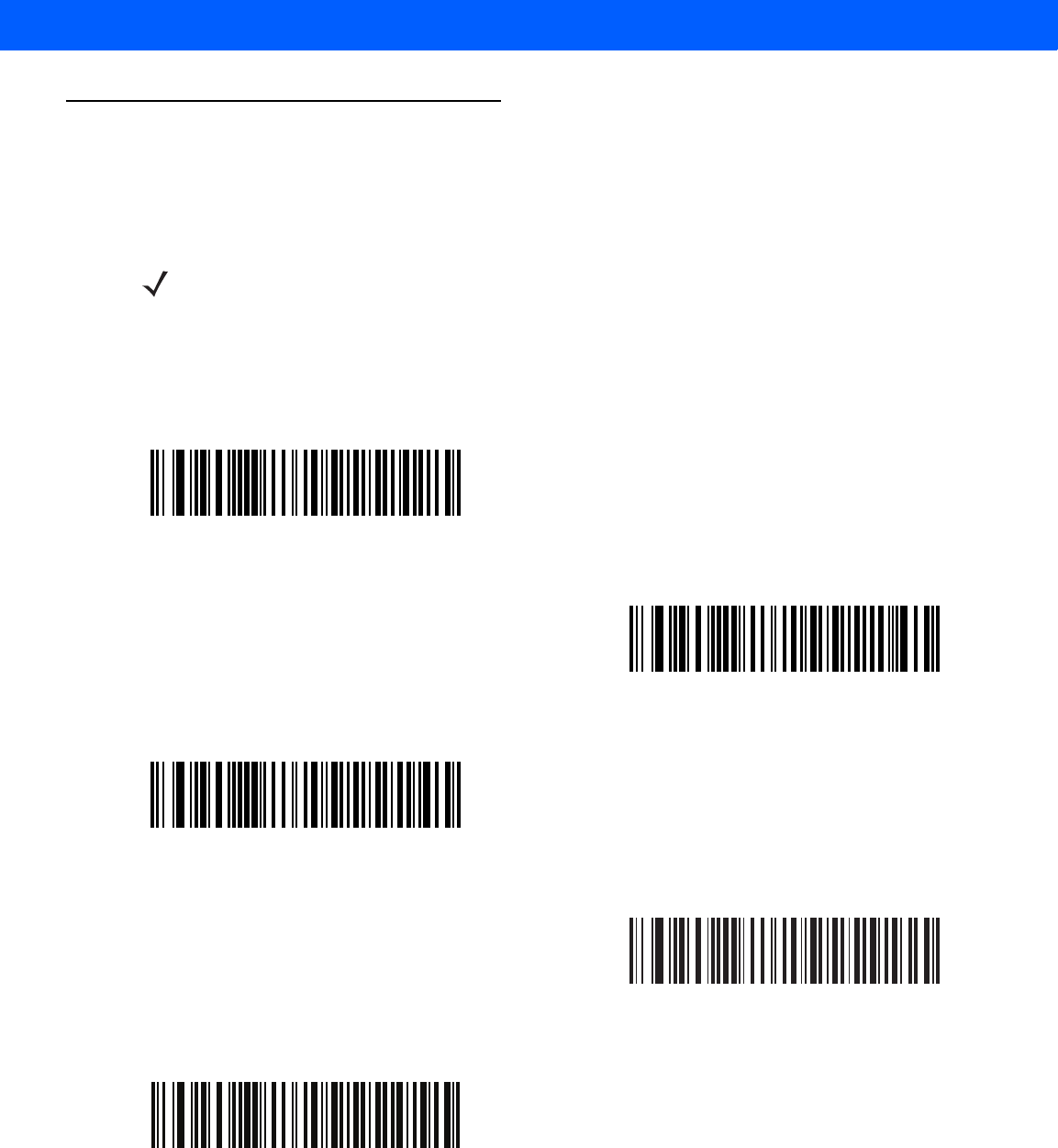
USB INTERFACE 8 - 5
USB Host Parameters
USB Device Type
Select the desired USB device type.
NOTE 1. When changing USB Device Types, the cradle automatically restarts. The linear imager scanner issues
a disconnect-reconnect beep sequence.
2. The USB CDC host selection is only supported when the scanner is inserted into the CR0078-P
(presentation) cradle.
*HID Keyboard Emulation
IBM Table Top USB
IBM Hand-Held USB
USB OPOS Handheld
Simple COM Port Emulation
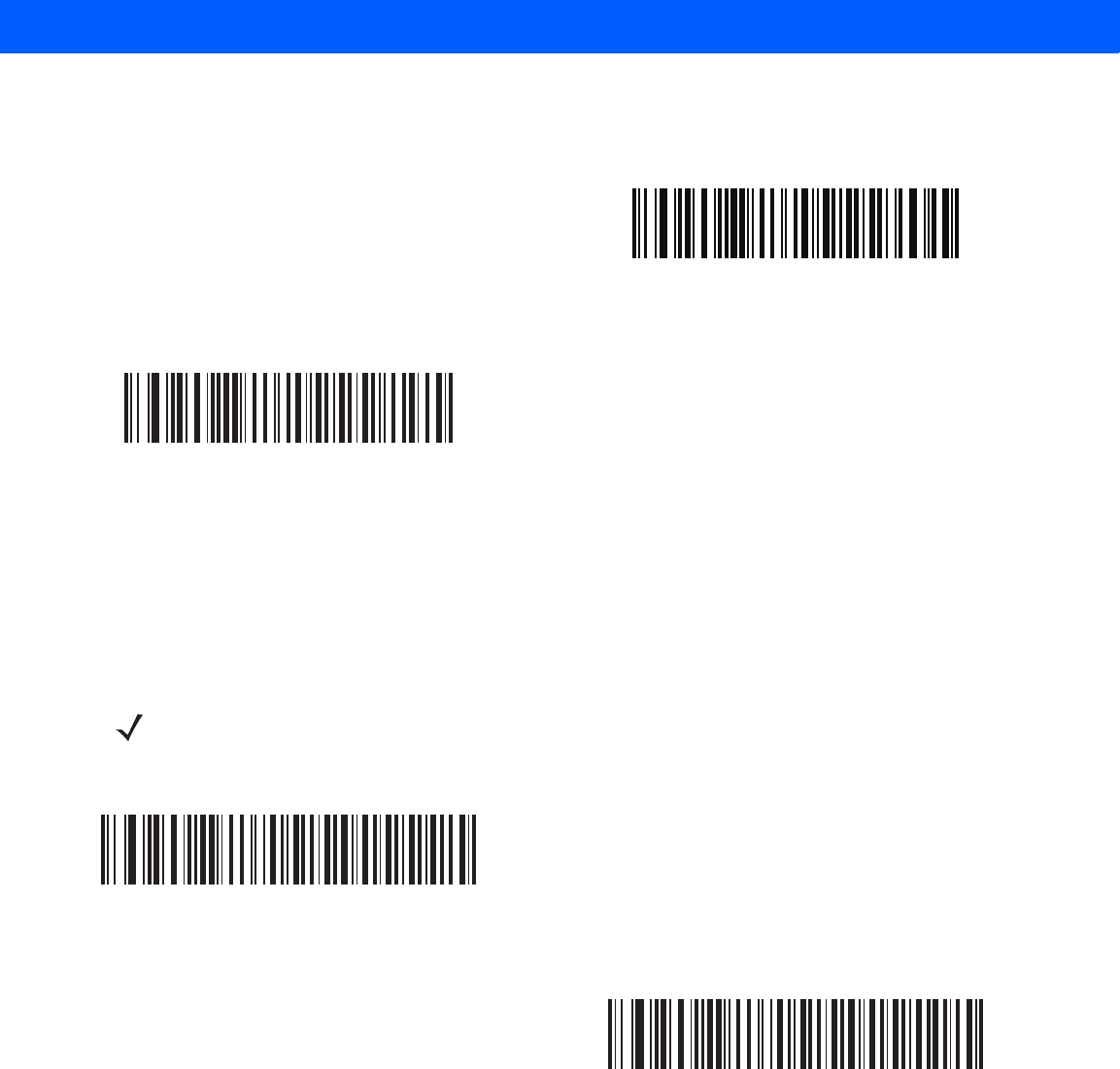
8 - 6 LI4278 Product Reference Guide
USB Device Type (continued)
Symbol Native API (SNAPI) Status Handshaking
After selecting a SNAPI interface as the USB device type, select whether to enable or disable status
handshaking.
USB CDC Host
Symbol Native API (SNAPI) without Imaging Interface
NOTE The CR0078-P cradle is required for SNAPI.
*Enable SNAPI Status Handshaking
Disable SNAPI Status Handshaking
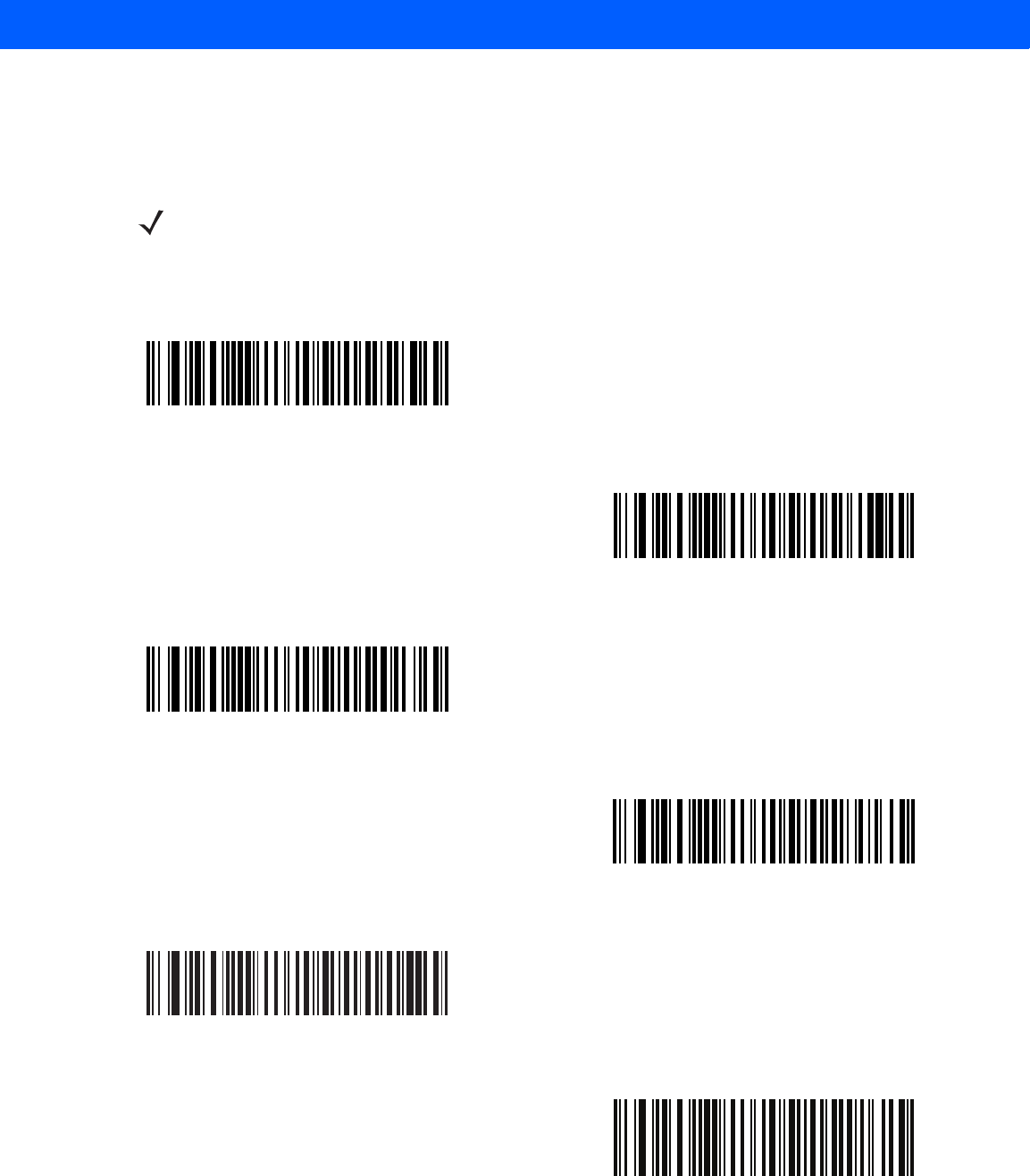
USB INTERFACE 8 - 7
USB Country Keyboard Types (Country Codes)
Scan the bar code corresponding to the keyboard type. This setting applies only to the USB HID Keyboard
Emulation device.
NOTE When changing USB country keyboard types the linear imager scanner automatically resets. The linear
imager scanner issues the standard startup beep sequences.
*North American Standard USB Keyboard
German Windows
French Windows
French Canadian Windows 95/98
French Canadian Windows 2000/XP
French International
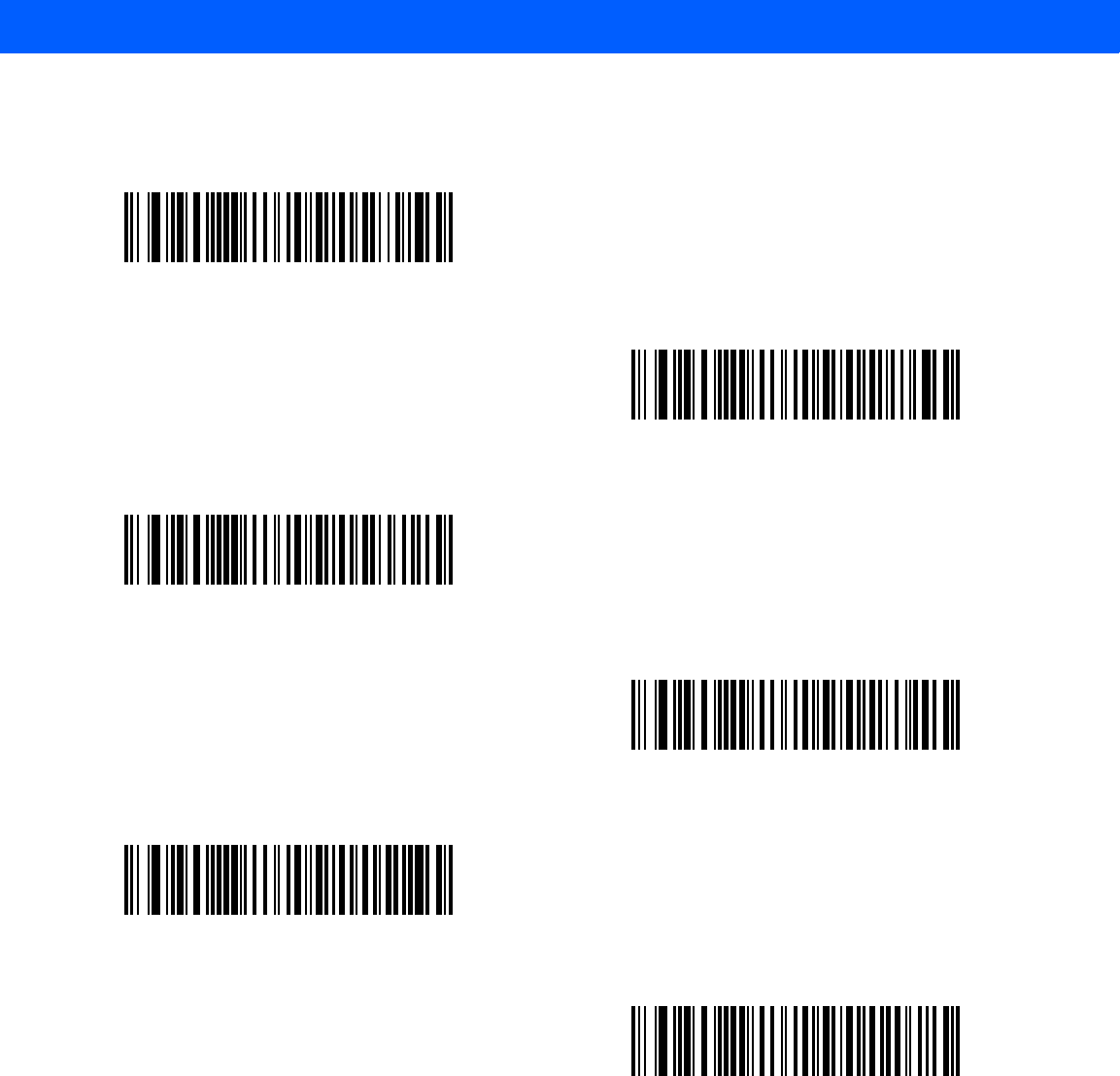
8 - 8 LI4278 Product Reference Guide
USB Country Keyboard Types (Country Codes) (continued)
Spanish Windows
Italian Windows
Swedish Windows
UK English Windows
Japanese Windows (ASCII)
Portuguese-Brazilian Windows
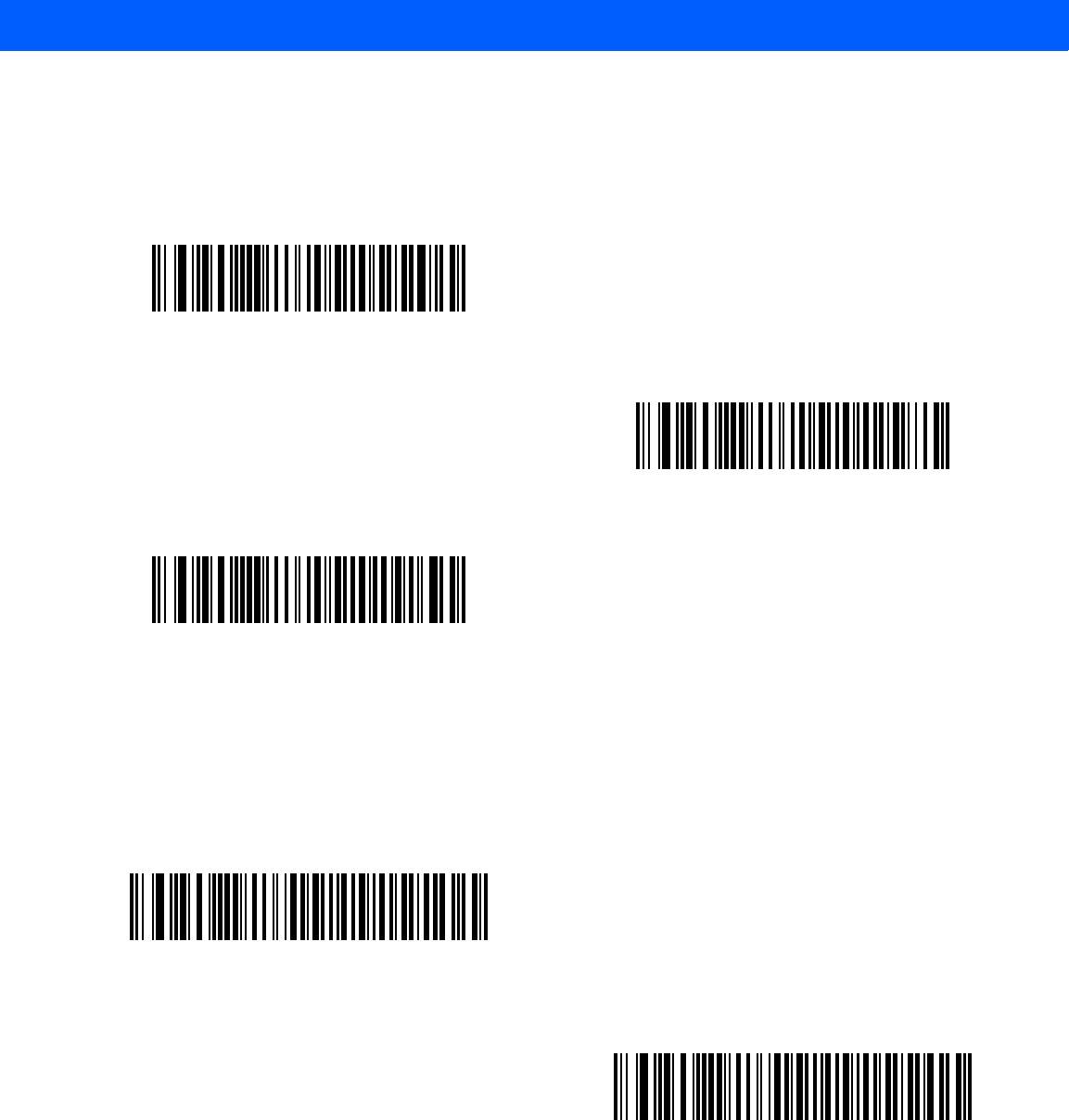
USB INTERFACE 8 - 9
USB Keystroke Delay
This parameter sets the delay, in milliseconds, between emulated keystrokes. Scan a bar code below to
increase the delay when hosts require a slower transmission of data.
USB CAPS Lock Override
This option applies only to the HID Keyboard Emulation device. When enabled, the case of the data is
preserved regardless of the state of the caps lock key. This setting is always enabled for the “Japanese,
Windows (ASCII)” keyboard type and can not be disabled.
*No Delay
Medium Delay (20 msec)
Long Delay (40 msec)
Override Caps Lock Key
(Enable)
*Do Not Override Caps Lock Key
(Disable)
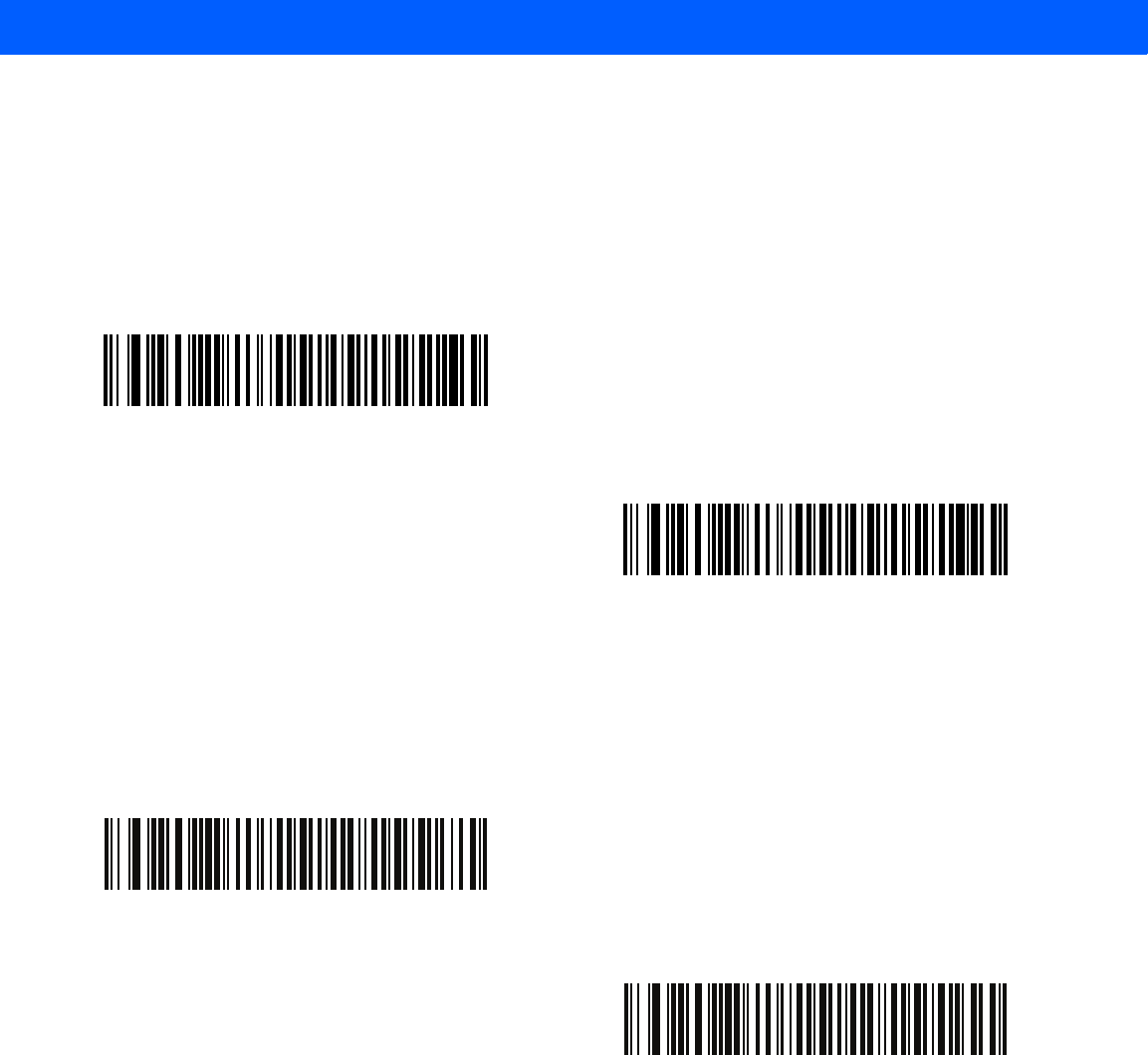
8 - 10 LI4278 Product Reference Guide
USB Ignore Unknown Characters
This option applies only to the HID Keyboard Emulation device and IBM device. Unknown characters are
characters the host does not recognize. When Send Bar Codes With Unknown Characters is selected, all
bar code data is sent except for unknown characters, and no error beeps sound. When Do Not Send Bar
Codes With Unknown Characters is selected, bar code data is sent up to the first unknown character, then
the linear imager scanner issues an error beep.
USB Convert Unknown to Code 39
This option applies only to the IBM Handheld, IBM Tabletop, and OPOS devices. Scan a bar code below to
enable or disable converting unknown bar code type data to Code 39.
*Send Bar Codes with Unknown Characters
Do Not Send Bar Codes with Unknown Characters
*Disable Convert Unknown to Code 39
Enable Convert Unknown to Code 39
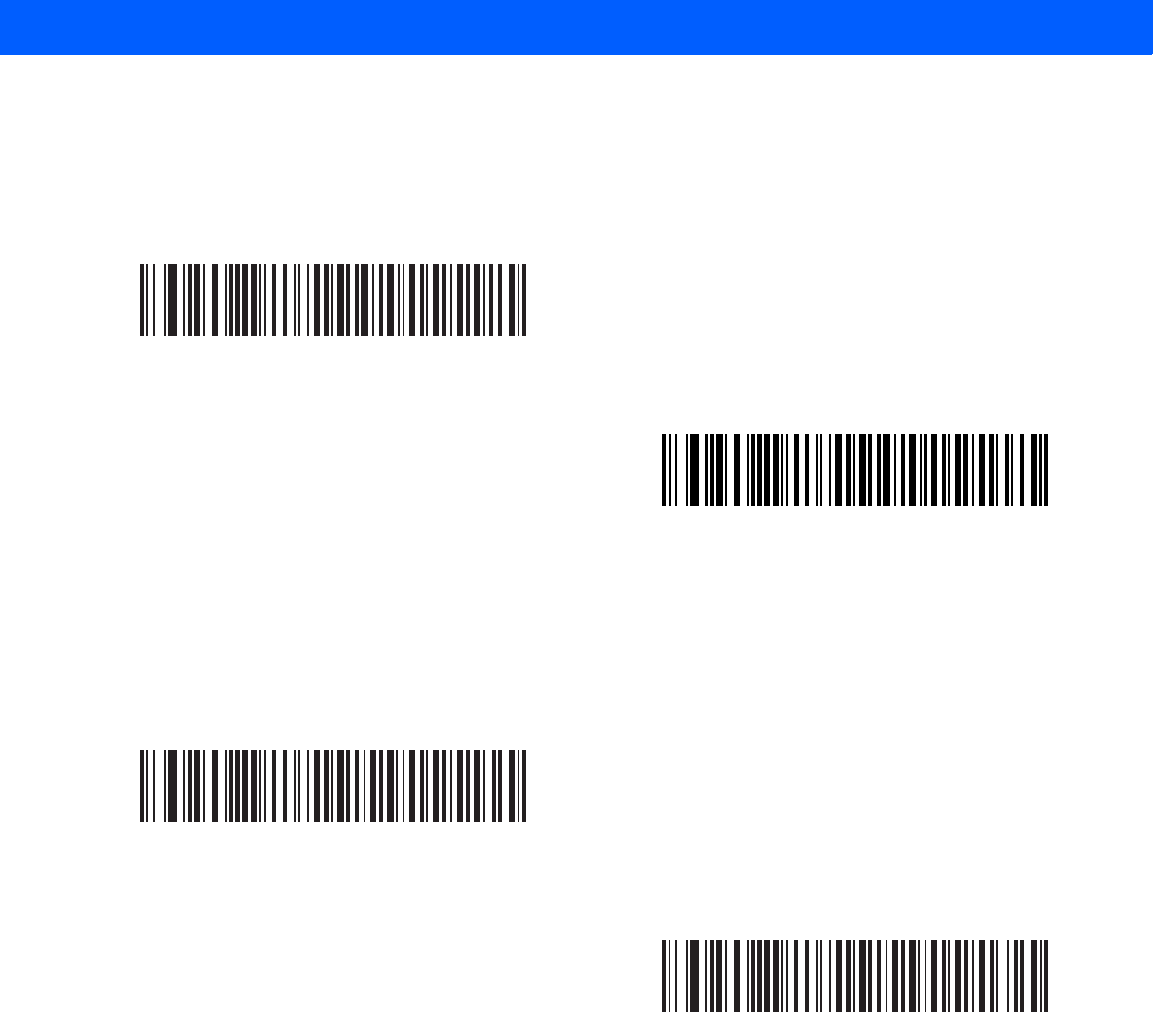
USB INTERFACE 8 - 11
Emulate Keypad
When enabled, all characters are sent as ASCII sequences over the numeric keypad. For example ASCII A
would be sent as “ALT make” 0 6 5 “ALT Break.”
Emulate Keypad with Leading Zero
Enable this to send character sequences sent over the numeric keypad as ISO characters which have a
leading zero. For example ASCII A transmits as “ALT MAKE” 0 0 6 5 “ALT BREAK”.
*Disable Keypad Emulation
Enable Keypad Emulation
*Disable Keypad Emulation with Leading Zero
Enable Keypad Emulation with Leading Zero
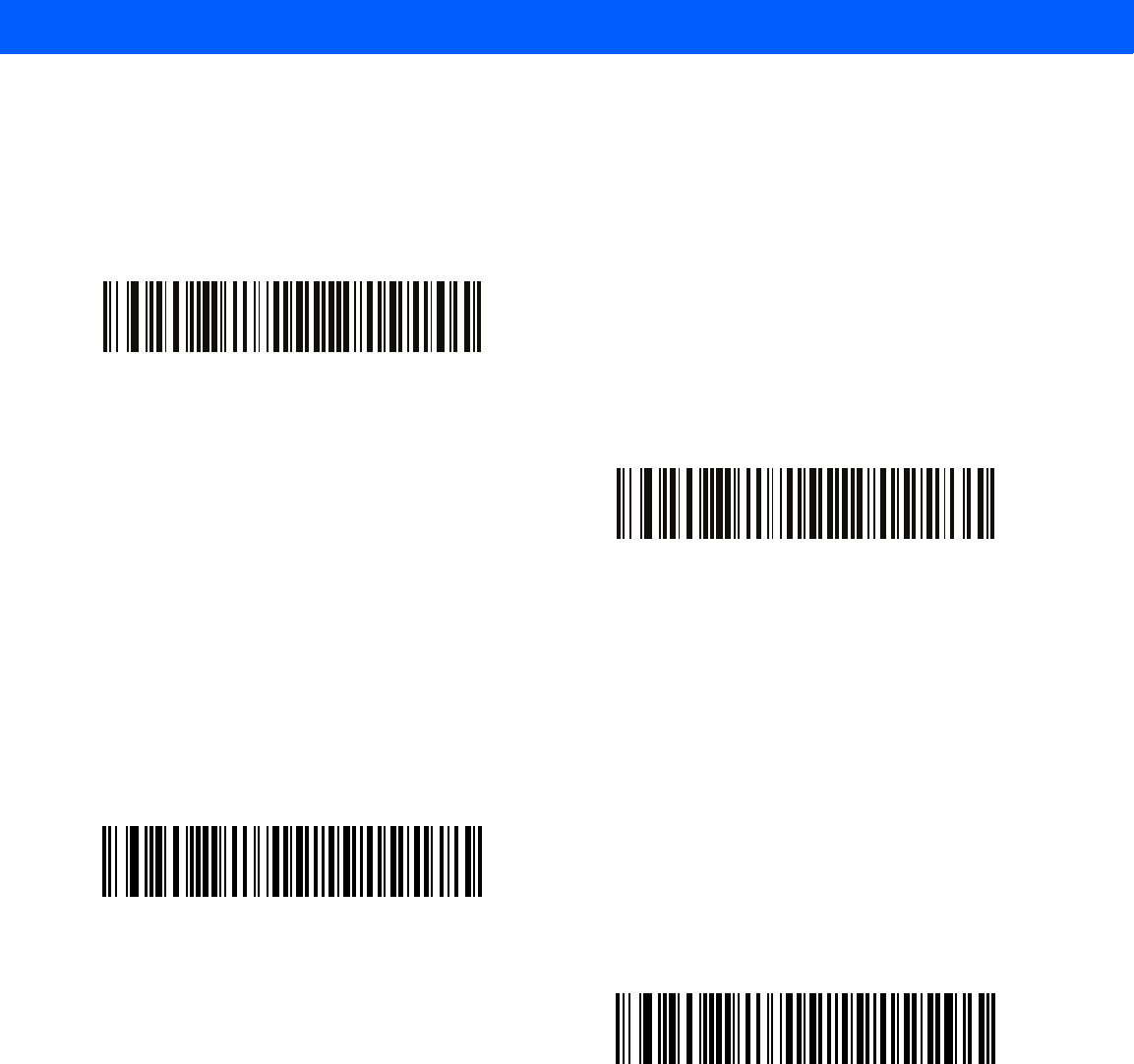
8 - 12 LI4278 Product Reference Guide
Quick Keypad Emulation
This option applies only to the HID Keyboard Emulation Device and if Emulate Keypad is enabled. This
parameter enables a quicker method of keypad emulation where ASCII sequences are only sent for ASCII
characters not found on the keyboard. The default value is Disable.
USB Keyboard FN 1 Substitution
This option applies only to the USB HID Keyboard Emulation device. When enabled, this allows replacement
of any FN 1 characters in an EAN 128 bar code with a Key Category and value chosen by the user (see FN1
Substitution Values on page 5-24 to set the Key Category and Key Value).
Enable
*Disable
Enable FN1 Substitution
*Disable FN1 Substitution
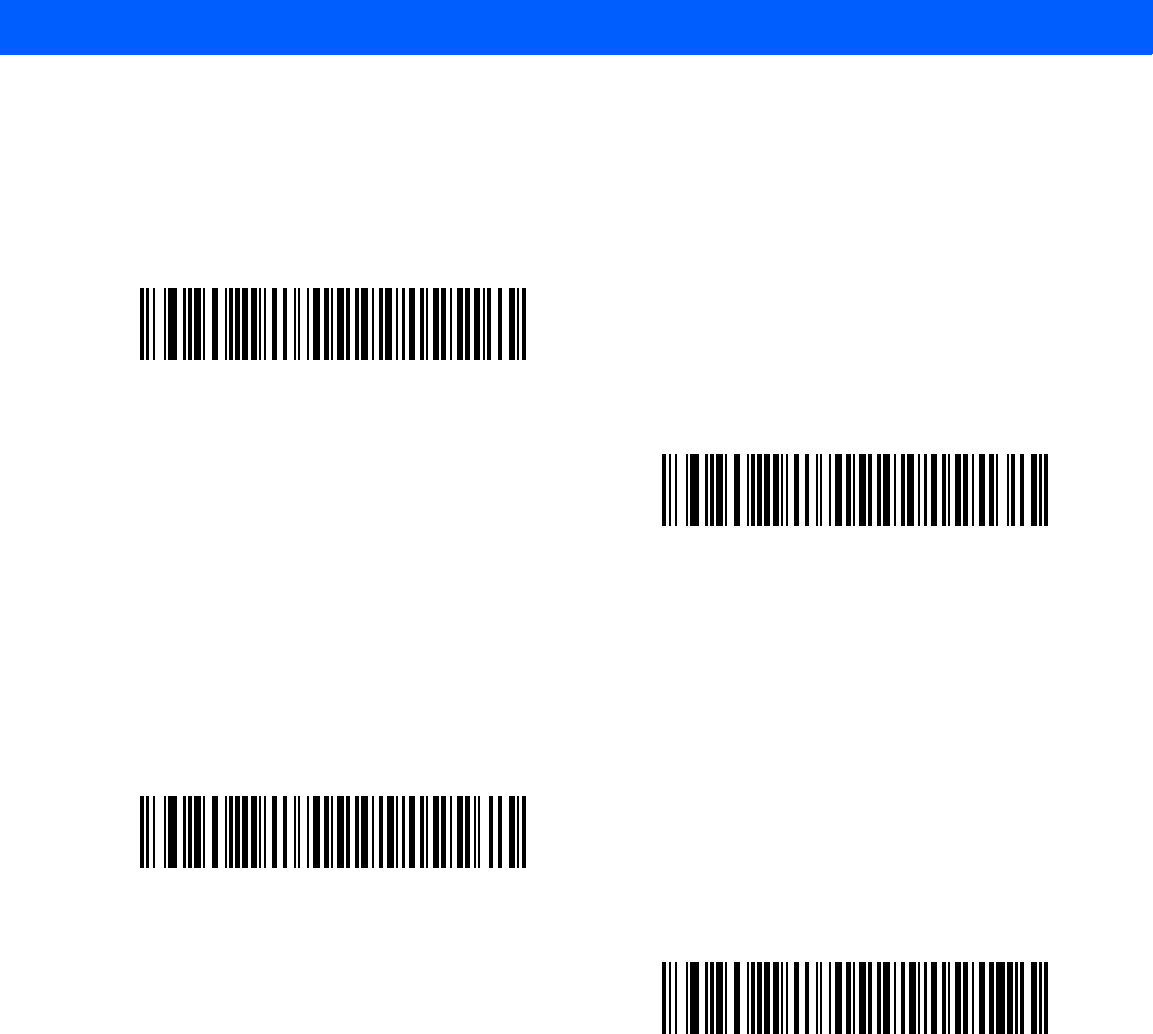
USB INTERFACE 8 - 13
Function Key Mapping
ASCII values under 32 are normally sent as a control-key sequences (see Table 8-2 on page 8-18). When this
parameter is enabled, the keys in bold are sent in place of the standard key mapping. Table entries that do not
have a bold entry remain the same whether or not this parameter is enabled.
Simulated Caps Lock
When enabled, the linear imager scanner inverts upper and lower case characters on the linear imager
scanner bar code as if the Caps Lock state is enabled on the keyboard. This inversion is done regardless of the
current state of the keyboard’s Caps Lock state.
*Disable Function Key Mapping
Enable Function Key Mapping
*Disable Simulated Caps Lock
Enable Simulated Caps Lock
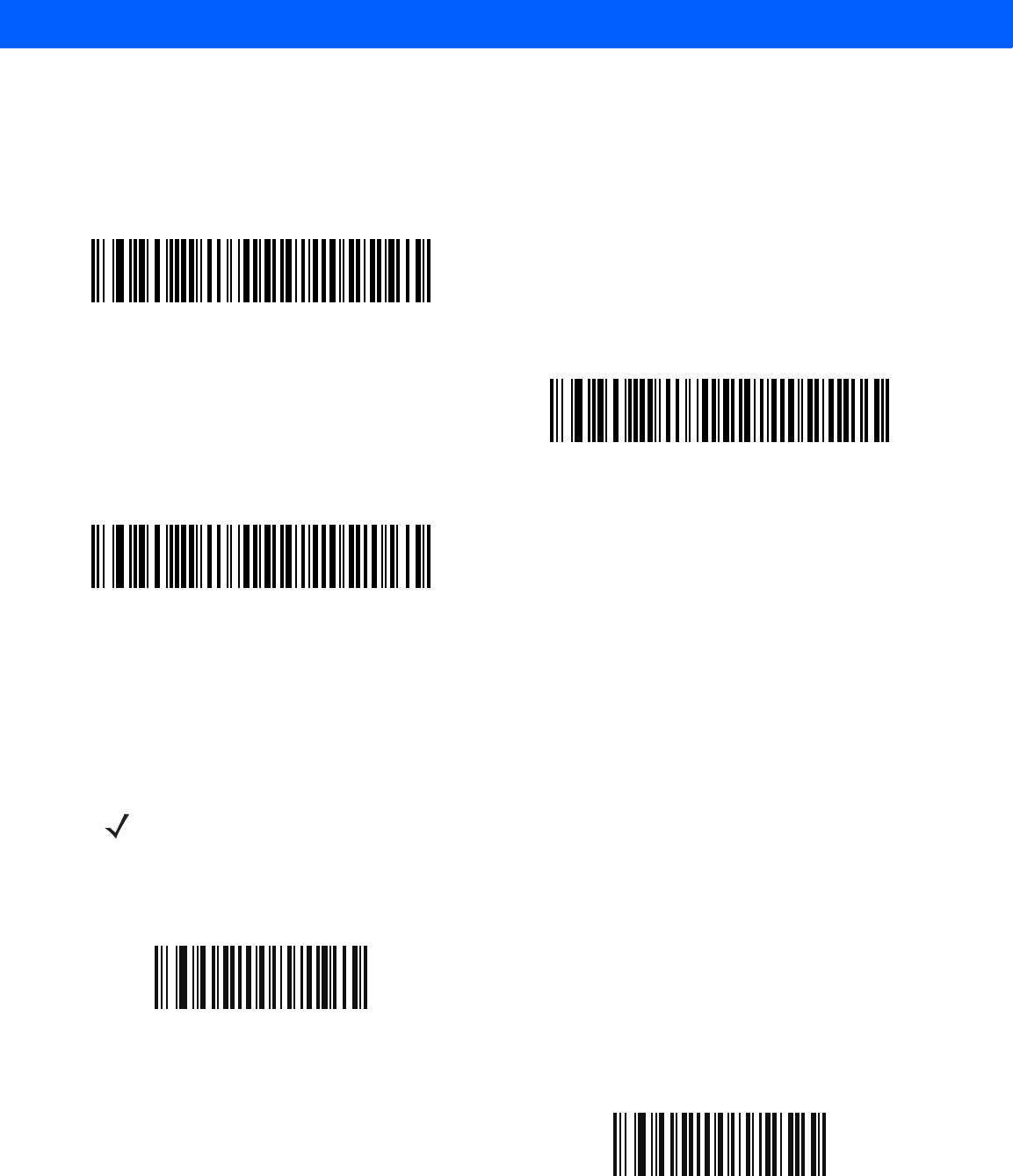
8 - 14 LI4278 Product Reference Guide
Convert Case
When enabled, the linear imager scanner converts all bar code data to the selected case.
USB Static CDC
When disabled, each device connected consumes another COM port (first device = COM1,
second device = COM2, third device = COM3, etc.)
When enabled, each device connects to the same COM port.
*No Case Conversion
Convert All to Upper Case
Convert All to Lower Case
NOTE This parameter is supported by the Presentation Cradle.
*Enable USB Static CDC
Disable USB Static CDC
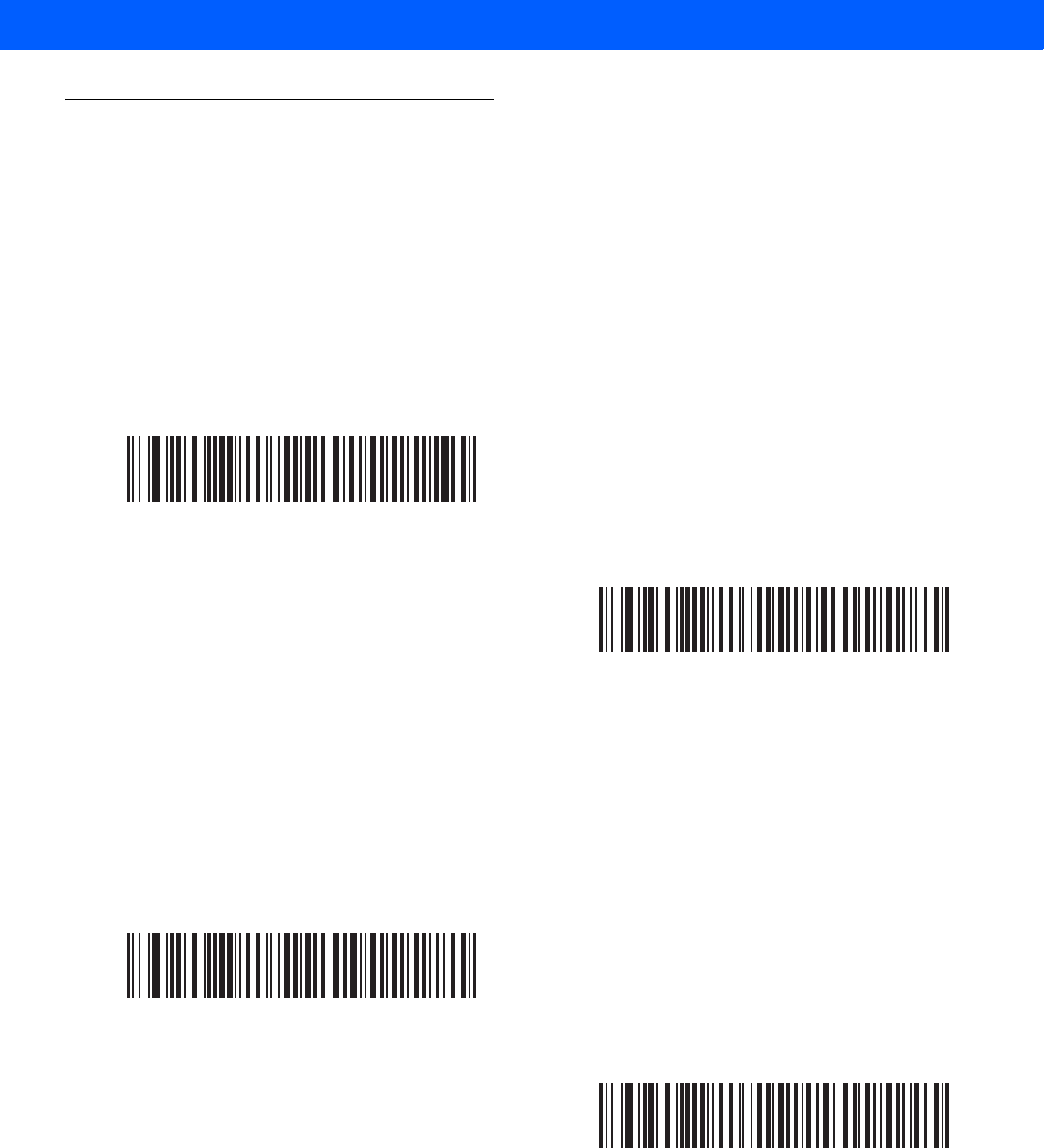
USB INTERFACE 8 - 15
Optional USB Parameters
If you configure the linear imager scanner and find the settings were not saved, or changed, when the system
is restarted scan the bar codes that follow to override USB interface defaults.
Scan a bar code below after setting defaults and before configuring the linear imager scanner.
Ignore Beep
The host can send a beep request to the linear imager scanner. When this parameter is enabled, the request is
not sent to the attached linear imager scanner. All directives are still acknowledged to the USB host as if it were
processed.
Ignore Bar Code Configuration
The host has the ability to enable/disable code types. When this parameter is enabled, the request is not sent
to the attached linear imager scanner. All directives are still acknowledged to the USB host as if it were
processed.
*Disable
Enable
*Disable
Enable
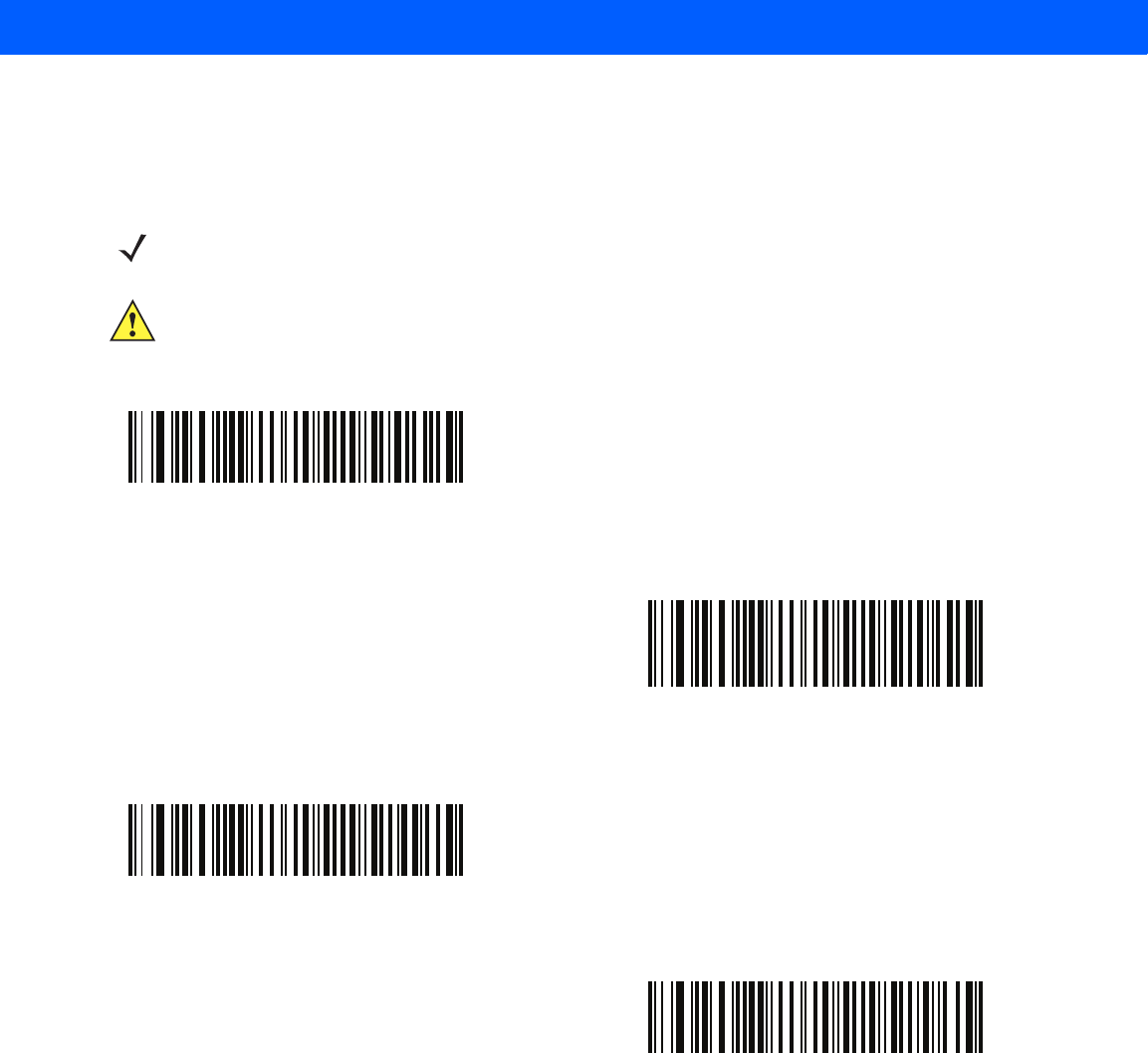
8 - 16 LI4278 Product Reference Guide
USB Polling Interval
Scan a bar code below to set the polling interval. The polling interval determines the rate at which data can be
sent between the scanner and host computer. A lower number indicates a faster data rate.
NOTE When changing USB Device Types, the cradle automatically restarts. The linear imager scanner issues a
disconnect-reconnect beep sequence.
IMPORTANT Ensure your host machine can handle the selected data rate.
1 msec
2 msec
3 msec
4 msec
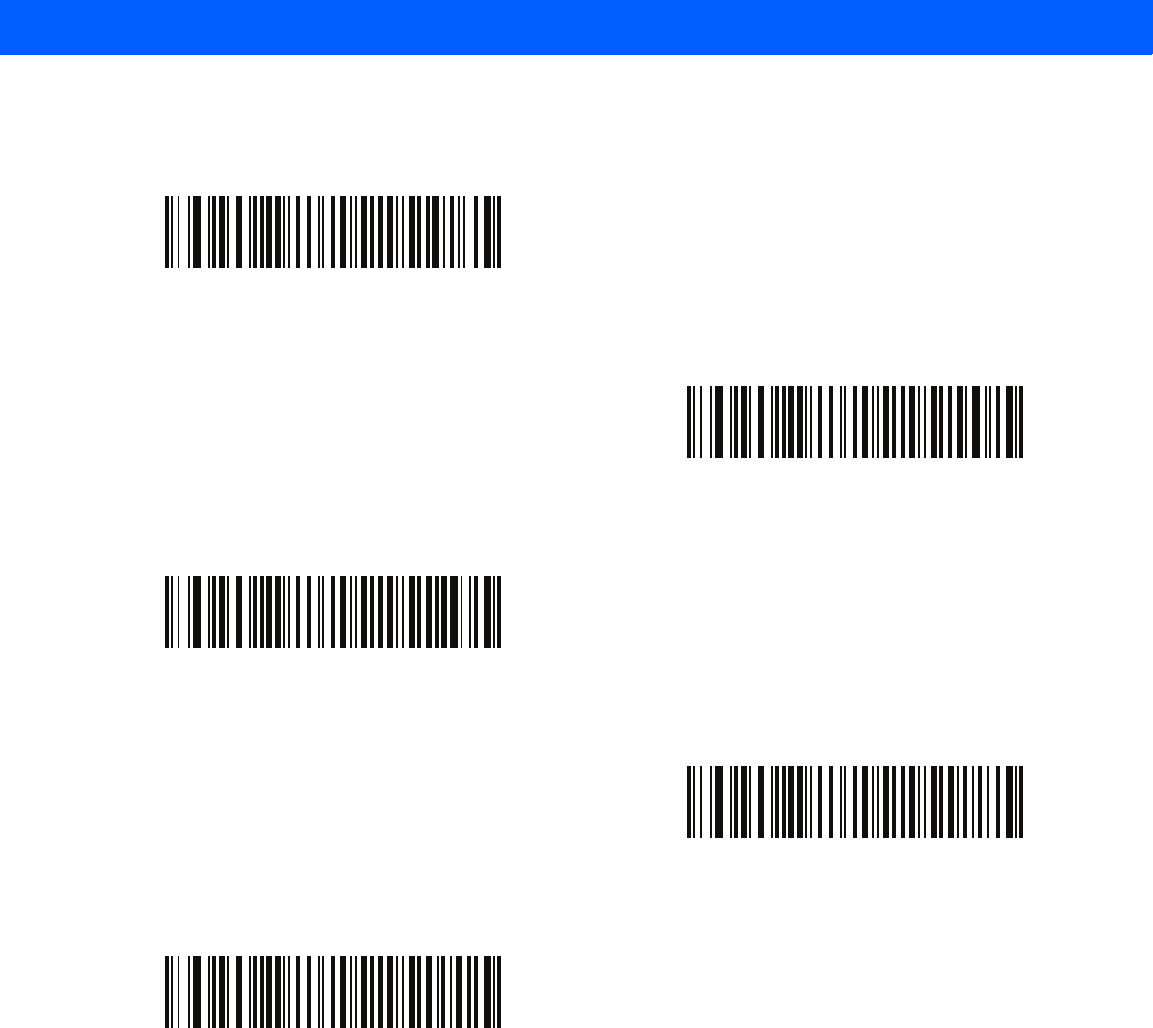
USB INTERFACE 8 - 17
USB Polling Interval (continued)
5 msec
6 msec
7 msec
*8 msec
9 msec
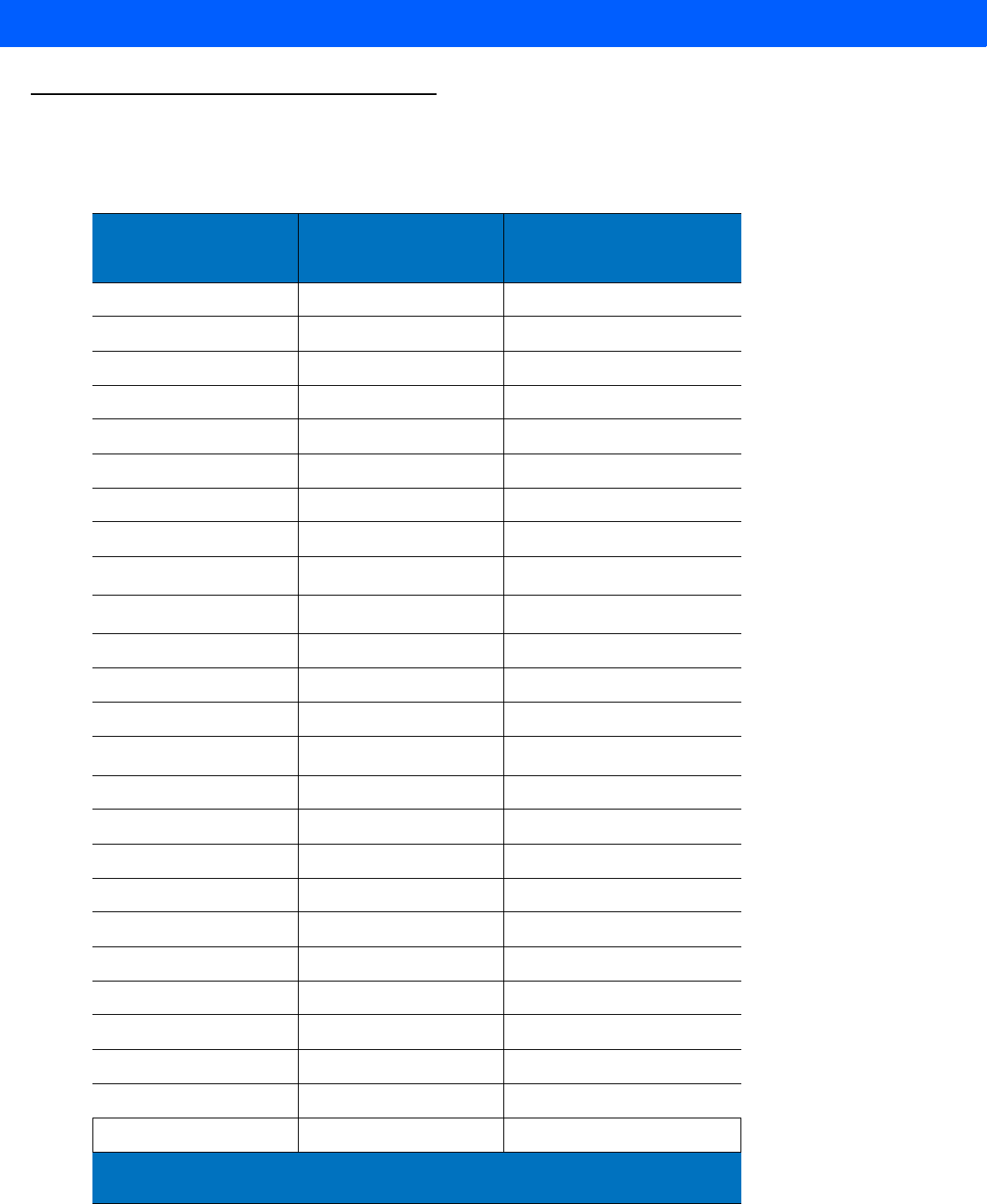
8 - 18 LI4278 Product Reference Guide
ASCII Character Set for USB
Table 8-2
ASCII Character Set for USB
ASCII Value
Full ASCII
Code 39 Encode
Character
Keystroke
1000 %U CTRL 2
1001 $A CTRL A
1002 $B CTRL B
1003 $C CTRL C
1004 $D CTRL D
1005 $E CTRL E
1006 $F CTRL F
1007 $G CTRL G
1008 $H CTRL H/
BACKSPACE
1
1009 $I CTRL I/
HORIZONTAL TAB
1
1010 $J CTRL J
1011 $K CTRL K
1012 $L CTRL L
1013 $M CTRL M/
ENTER
1
1014 $N CTRL N
1015 $O CTRL O
1016 $P CTRL P
1017 $Q CTRL Q
1018 $R CTRL R
1019 $S CTRL S
1020 $T CTRL T
1021 $U CTRL U
1022 $V CTRL V
1023 $W CTRL W
1024 $X CTRL X
1
The keystroke in bold is sent only if the “Function Key Mapping” is enabled.
Otherwise, the non-bold keystroke is sent.

USB INTERFACE 8 - 19
1025 $Y CTRL Y
1026 $Z CTRL Z
1027 %A CTRL [/
ESC
1
1028 %B CTRL \
1029 %C CTRL ]
1030 %D CTRL 6
1031 %E CTRL -
1032 Space Space
1033 /A !
1034 /B “
1035 /C #
1036 /D $
1037 /E %
1038 /F &
1039 /G ‘
1040 /H (
1041 /I )
1042 /J *
1043 /K +
1044 /L ,
1045 - -
1046 . .
1047 /O /
1048 0 0
1049 1 1
1050 2 2
1051 3 3
1052 4 4
Table 8-2
ASCII Character Set for USB (Continued)
ASCII Value
Full ASCII
Code 39 Encode
Character
Keystroke
1
The keystroke in bold is sent only if the “Function Key Mapping” is enabled.
Otherwise, the non-bold keystroke is sent.

8 - 20 LI4278 Product Reference Guide
1053 5 5
1054 6 6
1055 7 7
1056 8 8
1057 9 9
1058 /Z :
1059 %F ;
1060 %G <
1061 %H =
1062 %I >
1063 %J ?
1064 %V @
1065 A A
1066 B B
1067 C C
1068 D D
1069 E E
1070 F F
1071 G G
1072 H H
1073 I I
1074 J J
1075 K K
1076 L L
1077 M M
1078 N N
1079 O O
1080 P P
1081 Q Q
Table 8-2
ASCII Character Set for USB (Continued)
ASCII Value
Full ASCII
Code 39 Encode
Character
Keystroke
1
The keystroke in bold is sent only if the “Function Key Mapping” is enabled.
Otherwise, the non-bold keystroke is sent.
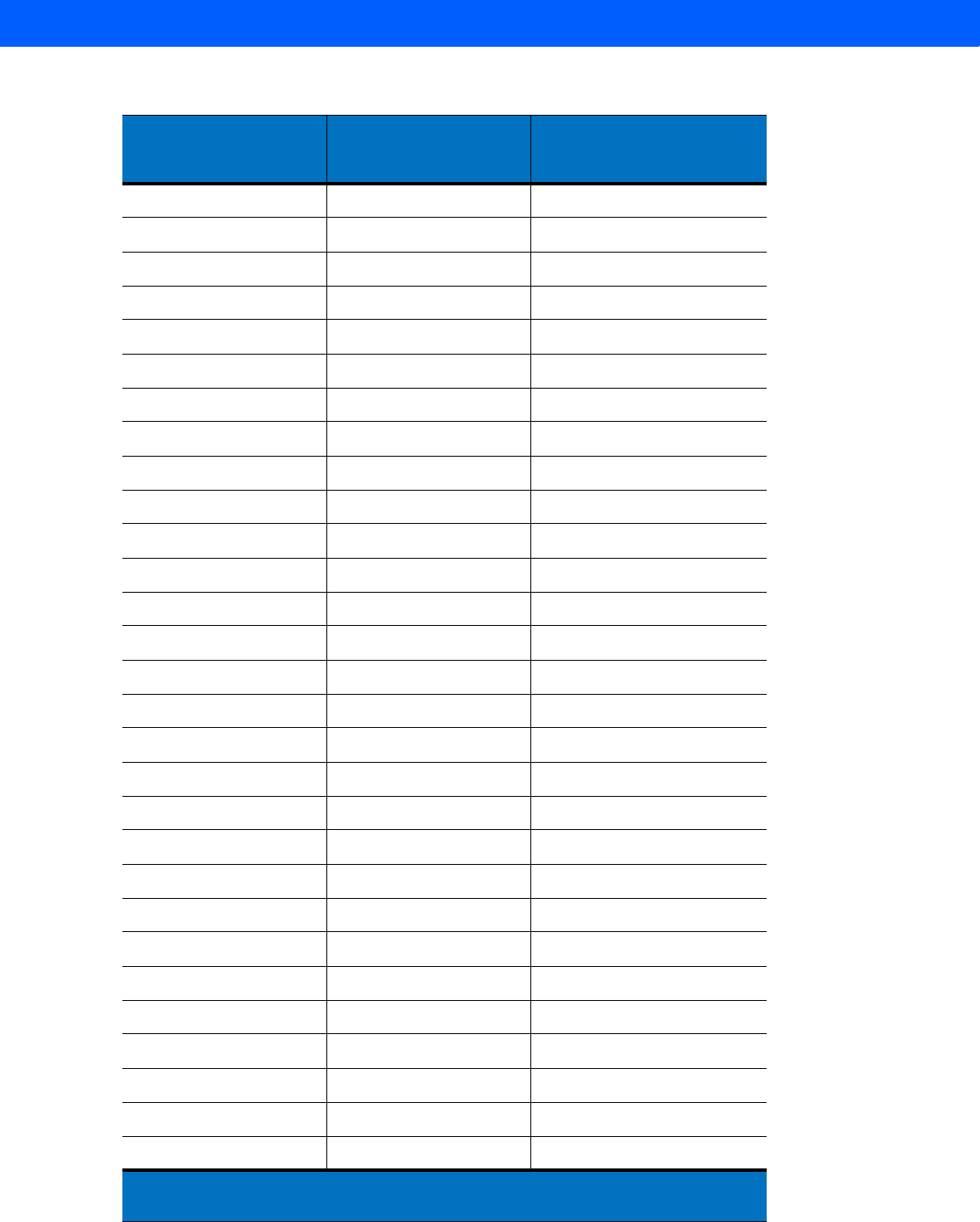
USB INTERFACE 8 - 21
1082 R R
1083 S S
1084 T T
1085 U U
1086 V V
1087 W W
1088 X X
1089 Y Y
1090 Z Z
1091 %K [
1092 %L \
1093 %M ]
1094 %N ^
1095 %O _
1096 %W `
1097 +A a
1098 +B b
1099 +C c
1100 +D d
1101 +E e
1102 +F f
1103 +G g
1104 +H h
1105 +I i
1106 +J j
1107 +K k
1108 +L l
1109 +M m
1110 +N n
Table 8-2
ASCII Character Set for USB (Continued)
ASCII Value
Full ASCII
Code 39 Encode
Character
Keystroke
1
The keystroke in bold is sent only if the “Function Key Mapping” is enabled.
Otherwise, the non-bold keystroke is sent.
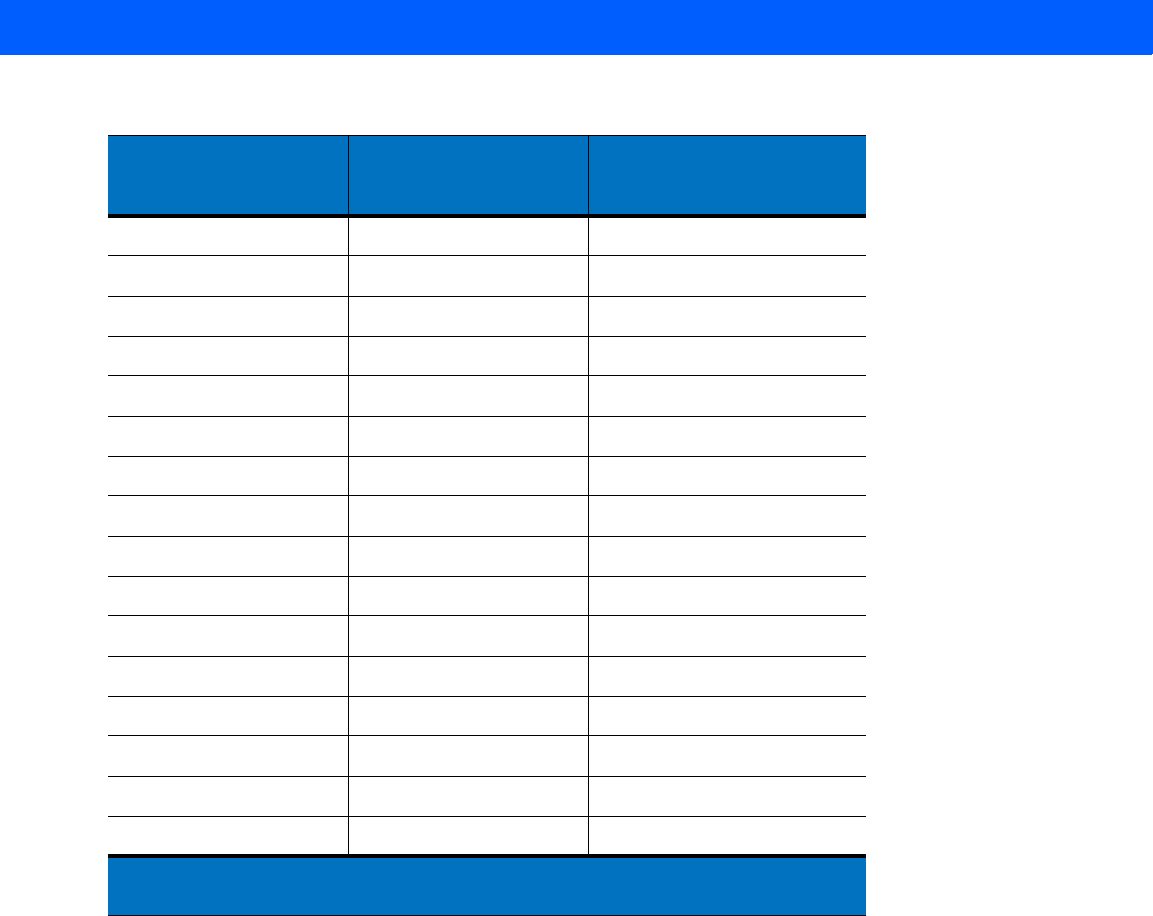
8 - 22 LI4278 Product Reference Guide
1111 +O o
1112 +P p
1113 +Q q
1114 +R r
1115 +S s
1116 +T t
1117 +U u
1118 +V v
1119 +W w
1120 +X x
1121 +Y y
1122 +Z z
1123 %P {
1124 %Q |
1125 %R }
1126 %S ~
Table 8-2
ASCII Character Set for USB (Continued)
ASCII Value
Full ASCII
Code 39 Encode
Character
Keystroke
1
The keystroke in bold is sent only if the “Function Key Mapping” is enabled.
Otherwise, the non-bold keystroke is sent.
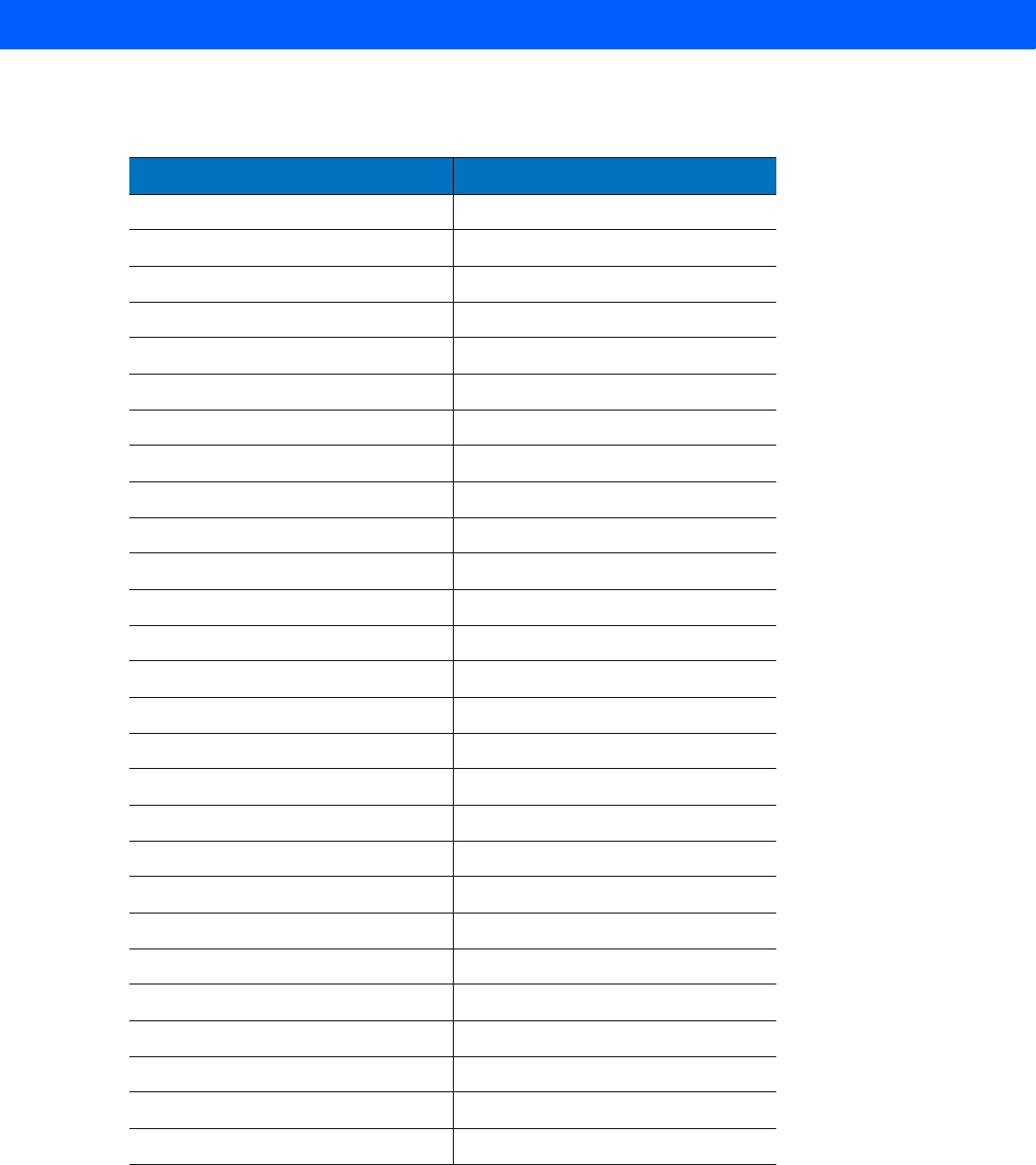
USB INTERFACE 8 - 23
Table 8-3
USB ALT Key Character Set
ALT Keys Keystroke
2064 ALT 2
2065 ALT A
2066 ALT B
2067 ALT C
2068 ALT D
2069 ALT E
2070 ALT F
2071 ALT G
2072 ALT H
2073 ALT I
2074 ALT J
2075 ALT K
2076 ALT L
2077 ALT M
2078 ALT N
2079 ALT O
2080 ALT P
2081 ALT Q
2082 ALT R
2083 ALT S
2084 ALT T
2085 ALT U
2086 ALT V
2087 ALT W
2088 ALT X
2089 ALT Y
2090 ALT Z
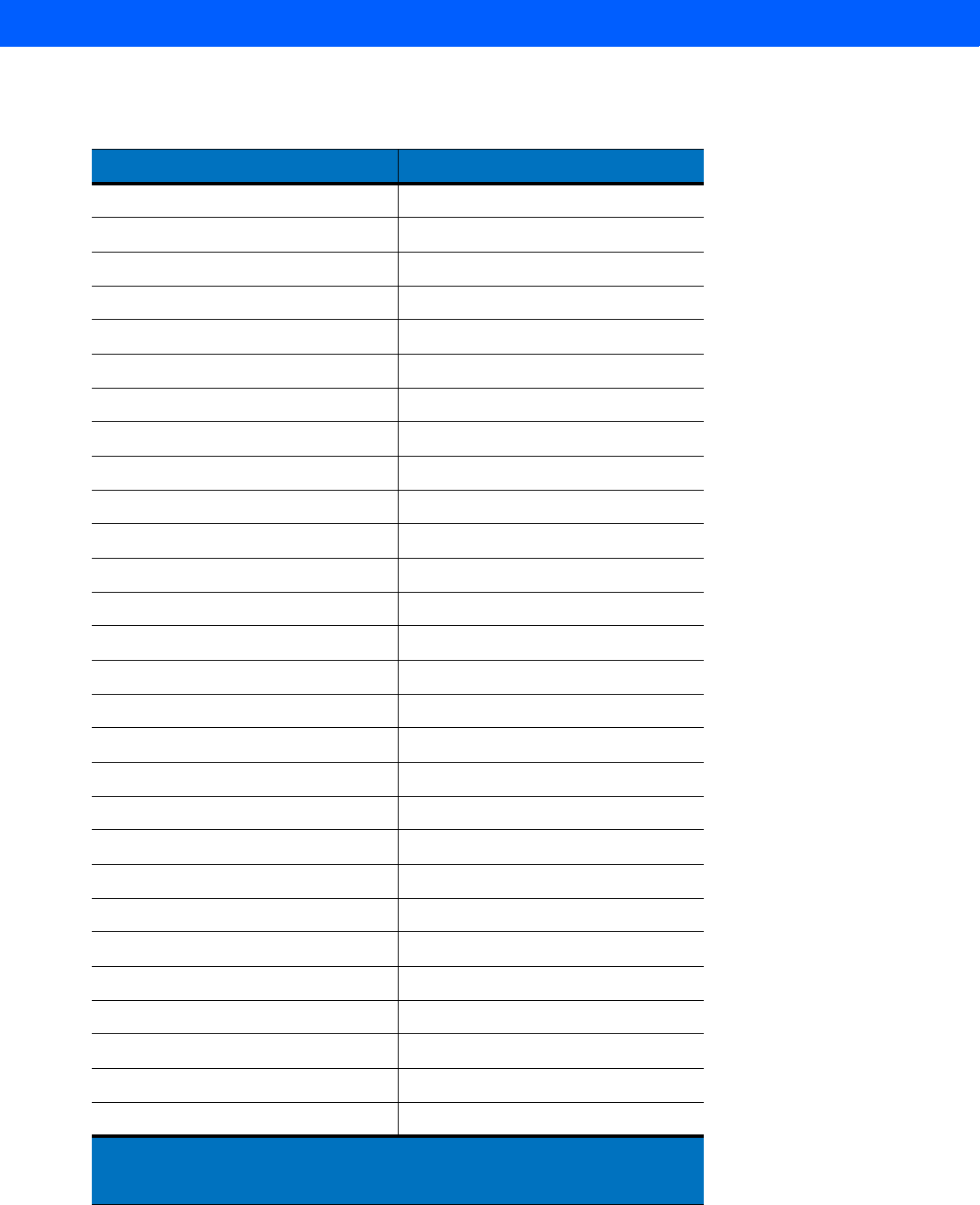
8 - 24 LI4278 Product Reference Guide
Table 8-4
USB GUI Key Character Set
GUI Key Keystroke
3000 Right Control Key
3048 GUI 0
3049 GUI 1
3050 GUI 2
3051 GUI 3
3052 GUI 4
3053 GUI 5
3054 GUI 6
3055 GUI 7
3056 GUI 8
3057 GUI 9
3065 GUI A
3066 GUI B
3067 GUI C
3068 GUI D
3069 GUI E
3070 GUI F
3071 GUI G
3072 GUI H
3073 GUI I
3074 GUI J
3075 GUI K
3076 GUI L
3077 GUI M
3078 GUI N
3079 GUI O
3080 GUI P
3081 GUI Q
Note:
GUI Shift Keys - The Apple
™
iMac keyboard has an apple key on either side of the
space bar. Windows-based systems have a GUI key to the left of the left ALT key, and to the
right of the right ALT key.
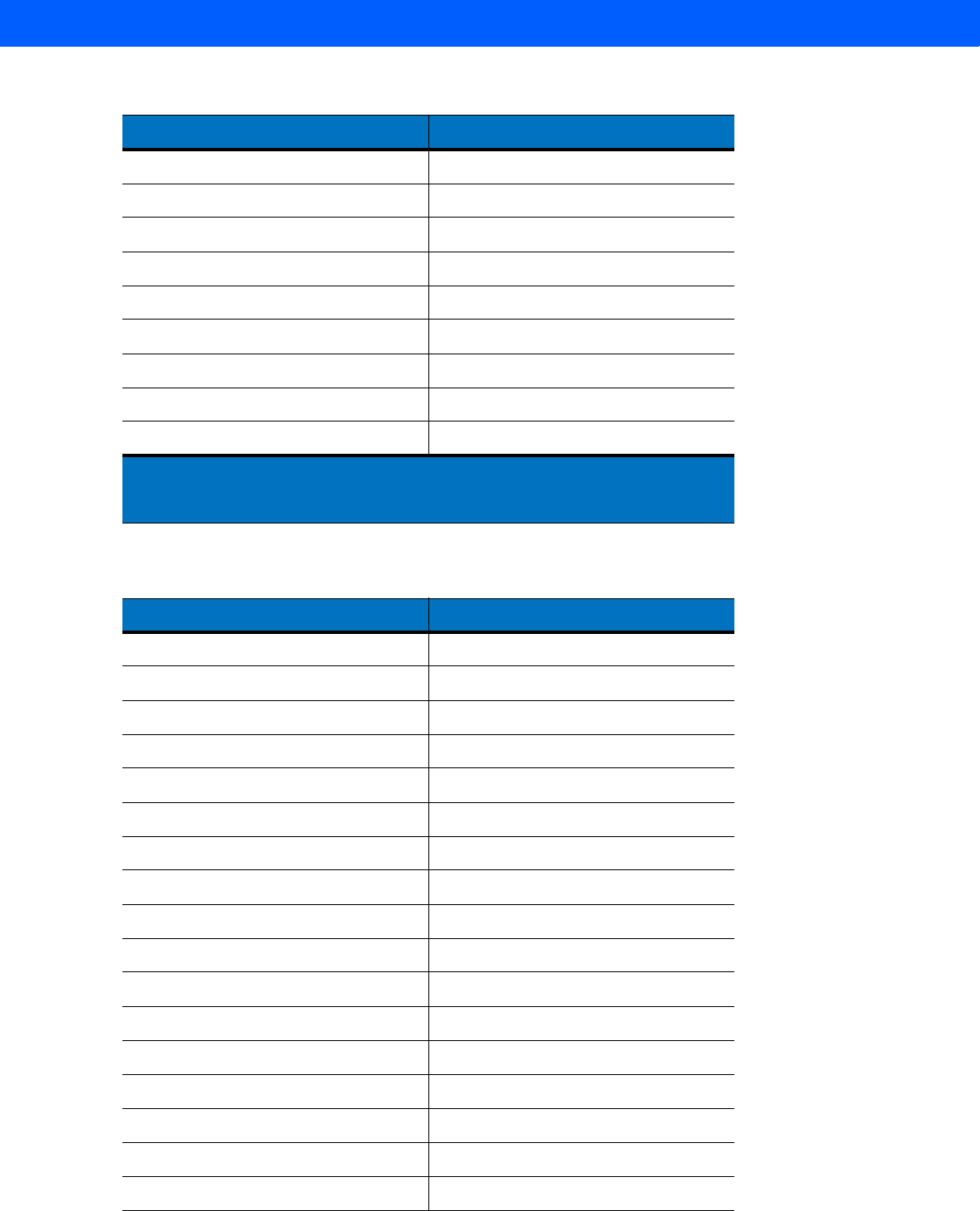
USB INTERFACE 8 - 25
3082 GUI R
3083 GUI S
3084 GUI T
3085 GUI U
3086 GUI V
3087 GUI W
3088 GUI X
3089 GUI Y
3090 GUI Z
Table 8-5
USB F Key Character Set
F Keys Keystroke
5001 F1
5002 F2
5003 F3
5004 F4
5005 F5
5006 F6
5007 F7
5008 F8
5009 F9
5010 F10
5011 F11
5012 F12
5013 F13
5014 F14
5015 F15
5016 F16
5017 F17
Table 8-4
USB GUI Key Character Set (Continued)
GUI Key Keystroke
Note:
GUI Shift Keys - The Apple
™
iMac keyboard has an apple key on either side of the
space bar. Windows-based systems have a GUI key to the left of the left ALT key, and to the
right of the right ALT key.
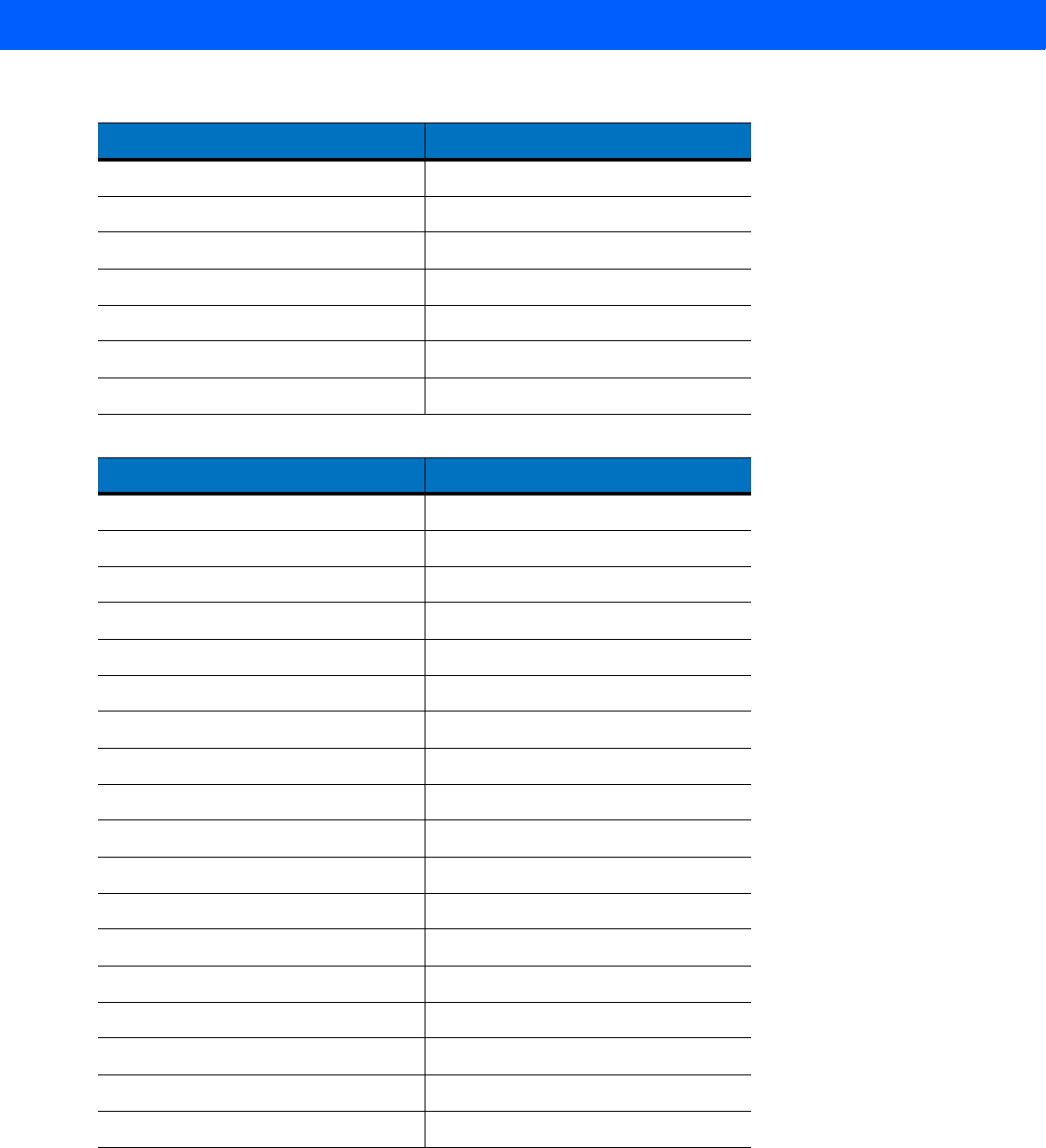
8 - 26 LI4278 Product Reference Guide
5018 F18
5019 F19
5020 F20
5021 F21
5022 F22
5023 F23
5024 F24
Table 8-6
USB Numeric Keypad Character Set
Numeric Keypad Keystroke
6042 *
6043 +
6044 undefined
6045 -
6046 .
6047 /
6048 0
6049 1
6050 2
6051 3
6052 4
6053 5
6054 6
6055 7
6056 8
6057 9
6058 Enter
6059 Num Lock
Table 8-5
USB F Key Character Set (Continued)
F Keys Keystroke
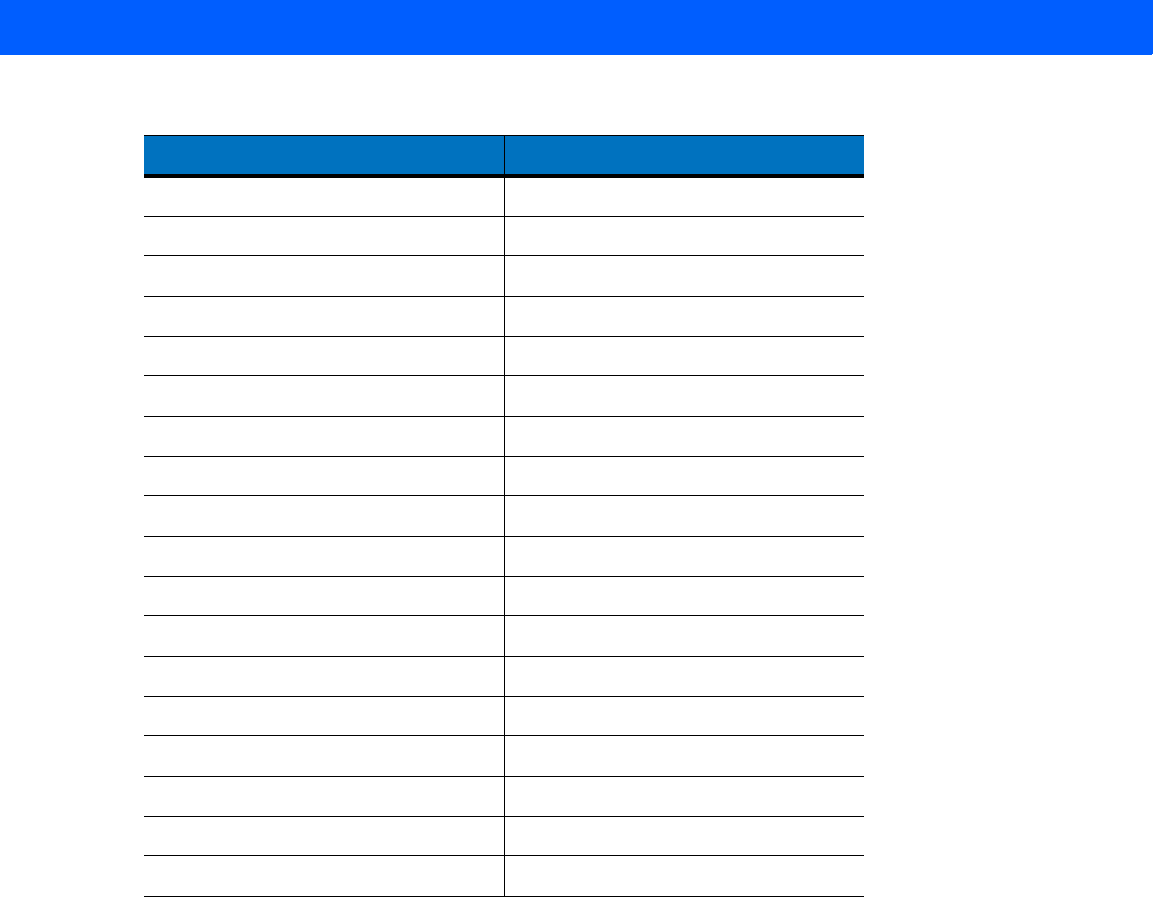
USB INTERFACE 8 - 27
Table 8-7
USB Extended Keypad Character Set
Extended Keypad Keystroke
7001 Break
7002 Delete
7003 PgUp
7004 End
7005 Pg Dn
7006 Pause
7007 Scroll Lock
7008 Backspace
7009 Tab
7010 Print Screen
7011 Insert
7012 Home
7013 Enter
7014 Escape
7015 Up Arrow
7016 Down Arrow
7017 Left Arrow
7018 Right Arrow

8 - 28 LI4278 Product Reference Guide
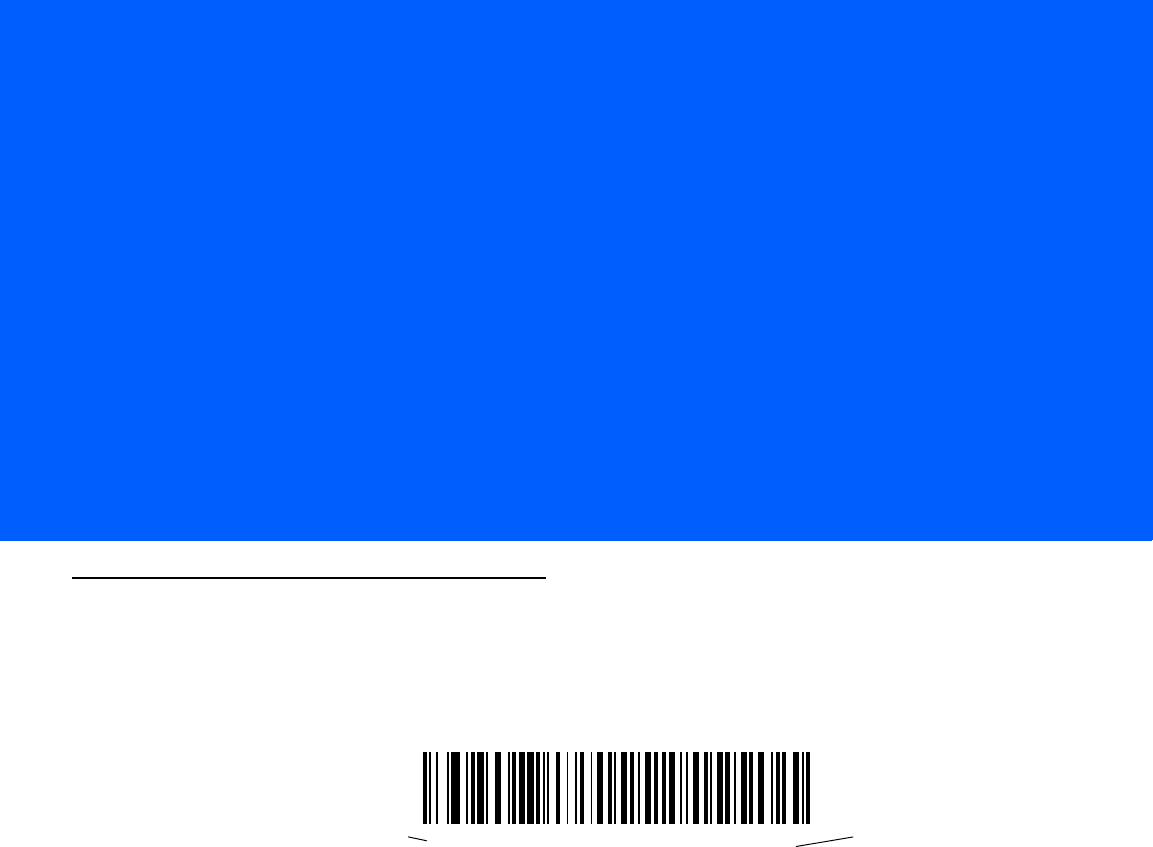
CHAPTER 9 IBM INTERFACE
Introduction
This chapter provides instructions for programming the cradle to interface with an IBM 468X/469X host
computer.
Throughout the programming bar code menus, default values are indicated with asterisks (*).
*Disable Convert Unknown to Code 39 Feature/Option*Indicates Default
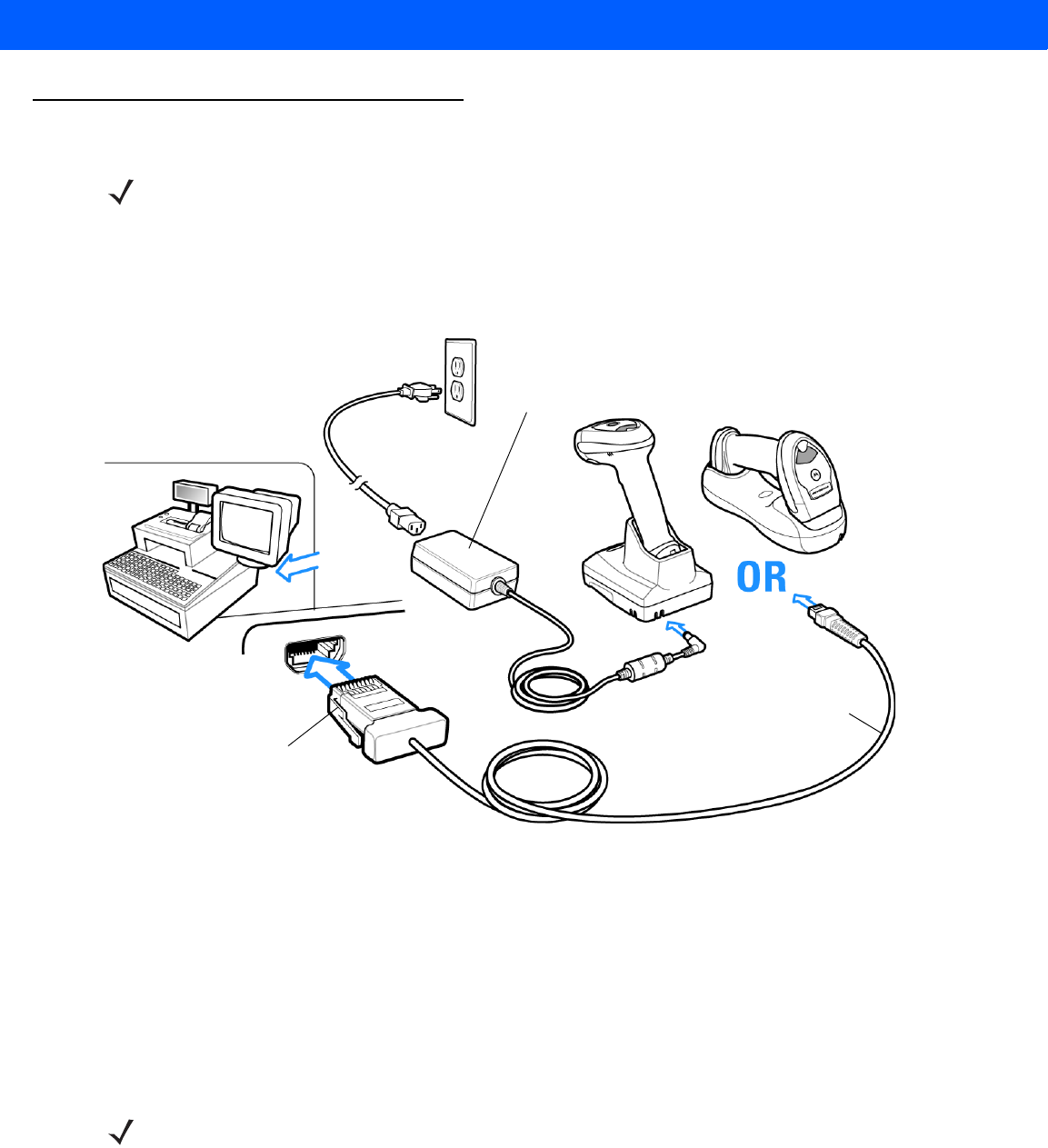
9 - 2 LI4278 Product Reference Guide
Connecting to an IBM 468X/469X Host
This connection is made directly from the cradle to the host interface.
Figure 9-1
IBM Direct Connection
To connect the IBM 46XX interface:
1. Attach the modular connector of the IBM 46XX interface cable to the host port on the bottom of the linear
imager scanner cradle (see Connecting the Cables to the CR0078-S/CR0008-S Cradle on page 1-8 or
Connecting the Cables to the CR0078-P Cradle on page 1-9).
2. Connect the other end of the IBM 46XX interface cable to the appropriate port on the host (typically Port 9).
3. Select the port address by scanning the appropriate bar code from Port Address on page 9-4.
4. To modify any other parameter options, scan the appropriate bar codes in this chapter.
NOTE See Chapter 4, RADIO COMMUNICATIONS for information about linear imager scanner/cradle pairing
and wireless communication
The linear imager scanner must be connected to the cradle for the host parameter setting to take effect.
When the linear imager scanner is not connected to a cradle, and a host parameter bar code is scanned,
a long low/long high beep sequence sounds.
Host Port Connector
Interface Cable
Power Supply
NOTE Interface cables vary depending on configuration. The connectors illustrated in Figure 9-1 are examples
only. The connectors may be different than those illustrated, but the steps to connect the cradle remain the
same.
If a power supply is used, disconnect the power supply before changing host cables or the cradle may not
recognize the new host.
The only required configuration is the port number. Other linear imager scanner parameters are typically
controlled by the IBM system.
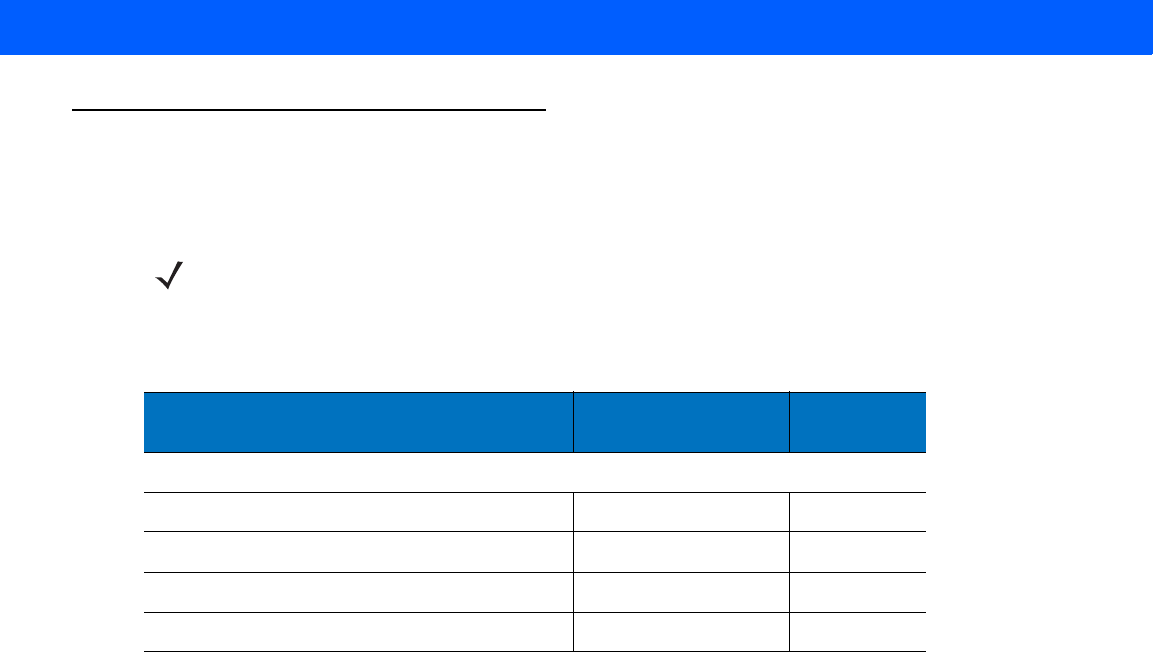
IBM INTERFACE 9 - 3
IBM Parameter Defaults
Table 9-1 lists the defaults for IBM host parameters. To change any option, scan the appropriate bar code(s)
provided in the Parameter Descriptions section beginning on page 9-4.
NOTE See Appendix A, STANDARD DEFAULT PARAMETERS for all user preferences, hosts, symbologies, and
miscellaneous default parameters.
Table 9-1
IBM Host Default Table
Parameter Default Page
Number
IBM 468X/469X Host Parameters
Port Address None Selected
9-4
Convert Unknown to Code 39 Disable
9-5
Ignore Beep Disable
9-5
Ignore Bar Code Configuration Disable
9-6
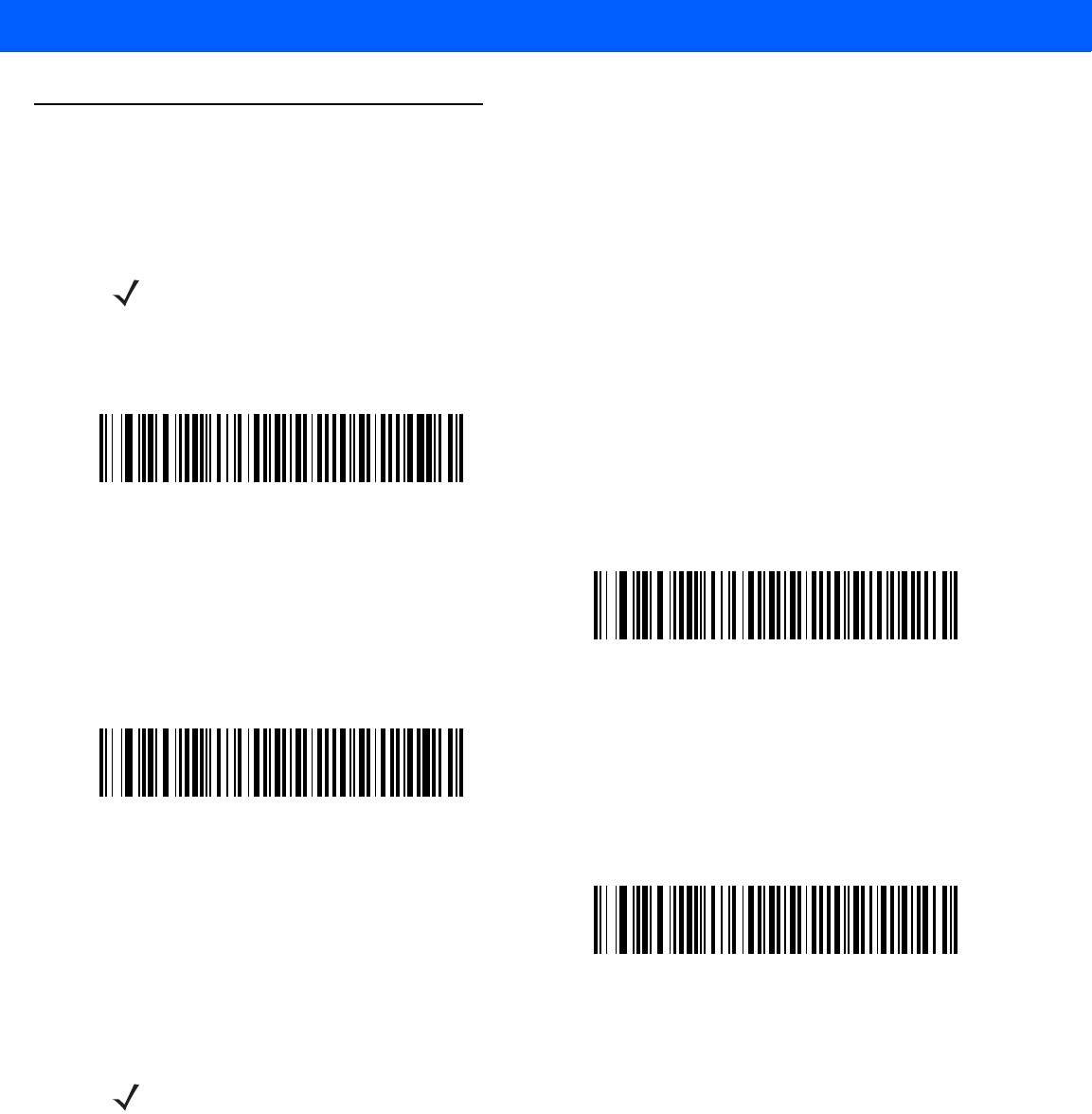
9 - 4 LI4278 Product Reference Guide
IBM 468X/469X Host Parameters
Port Address
This parameter sets the IBM 468X/469X port used.
NOTE Scanning one of these bar codes enables the RS-485 interface on the linear imager scanner.
*None Selected
Hand-held Scanner Emulation (Port 9B)1
Non-IBM Scanner Emulation (Port 5B)
Table-top Scanner Emulation (Port 17)
NOTE 1User selection is required to configure this interface and this is the most common selection.
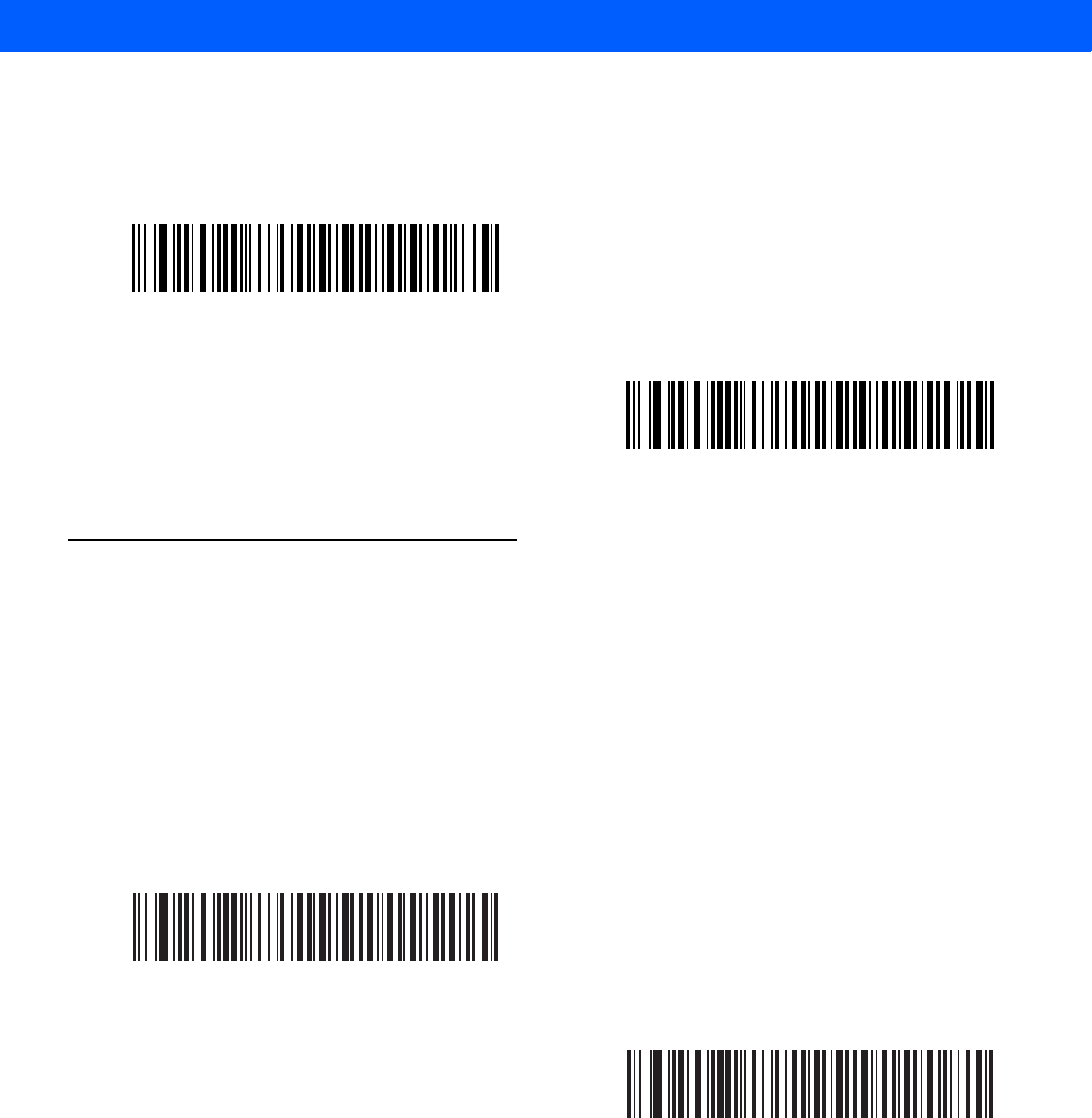
IBM INTERFACE 9 - 5
Convert Unknown to Code 39
Scan a bar code below to enable or disable the conversion of unknown bar code type data to Code 39.
Optional IBM Parameters
If you configure the linear imager scanner and find the settings were not saved, or changed, when the system
is restarted scan the bar codes that follow to override IBM interface defaults.
Scan a bar code below after setting defaults and before configuring the linear imager scanner.
Ignore Beep
The host can send a beep request to the linear imager scanner. When this parameter is enabled, the request is
not sent to the attached linear imager scanner. All directives are still acknowledged to the IBM RS485 host as if
it were processed.
Enable Convert Unknown to Code 39
*Disable Convert Unknown to Code 39
*Disable
Enable
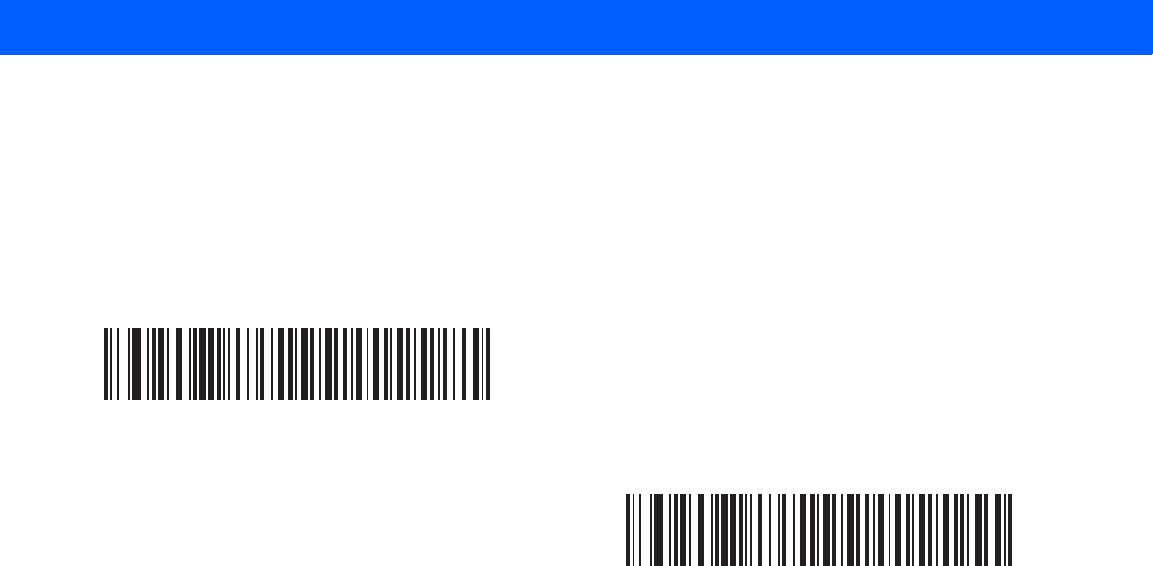
9 - 6 LI4278 Product Reference Guide
Ignore Bar Code Configuration
The host has the ability to enable/disable code types. When this parameter is enabled, the request is not sent
to the attached linear imager scanner. All directives are still acknowledged to the IBM RS485 host as if it were
processed.
*Disable
Enable
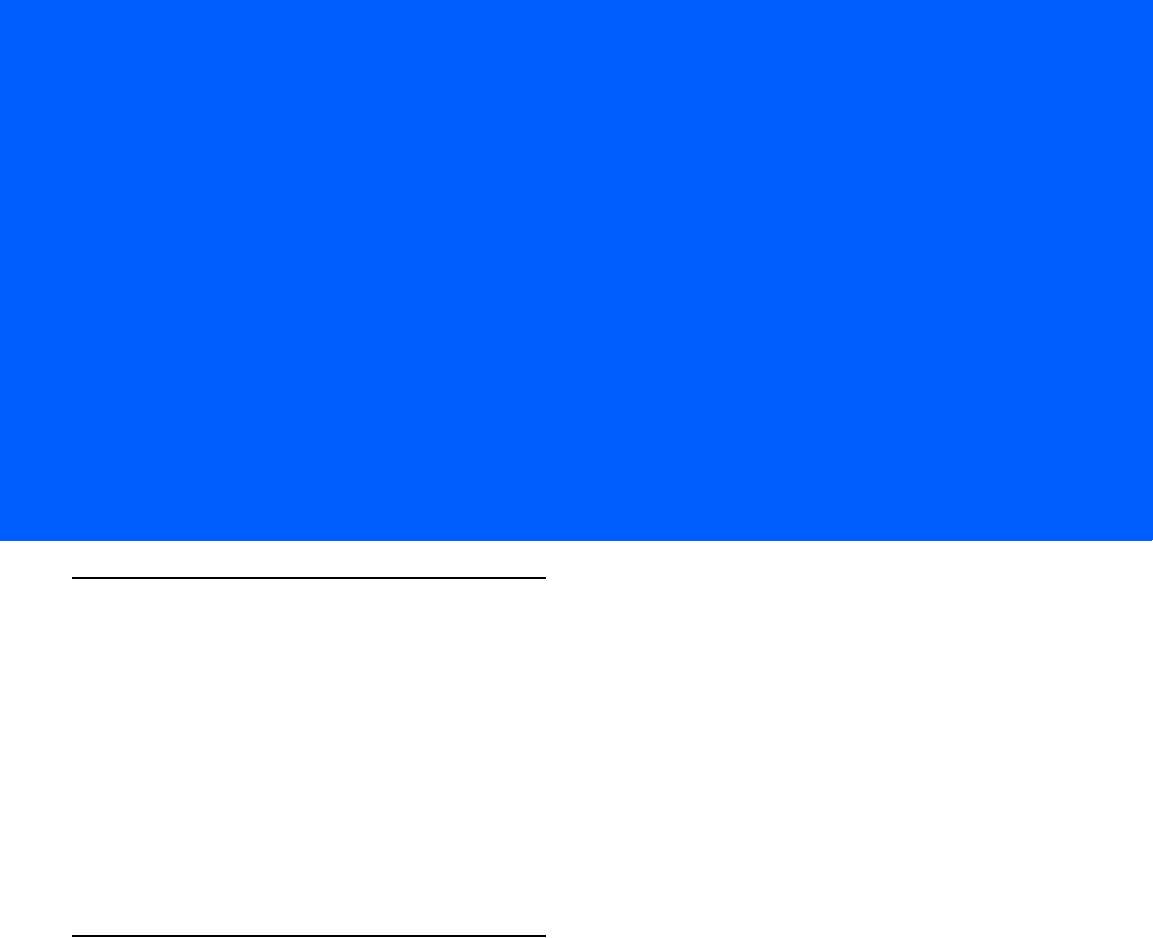
CHAPTER 10 123SCAN2
Introduction
123Scan² is an easy-to-use, PC-based software tool that enables rapid and easy customized setup of Motorola
scanners.
123Scan² uses a wizard tool to guide users through a streamlined set up process. Settings are saved in a
configuration file that can be distributed via e-mail, electronically downloaded via a USB cable, or used to
generate a sheet of scannable programming bar codes.
Additionally 123Scan² can upgrade scanner firmware, check online to enable support for newly released
products, generate a collection of multi-setting bar codes if the number of settings is very large, stage large
number of scanners simultaneously, generate reports with asset tracking information and create custom
products.
Communication with 123Scan2
To communicate with the 123Scan² program which runs on a host computer running a Windows XP SP2 and
Windows 7 operating system, use a USB cable to connect the scanner cradle to the host computer (see USB
Connection on page 8-2).
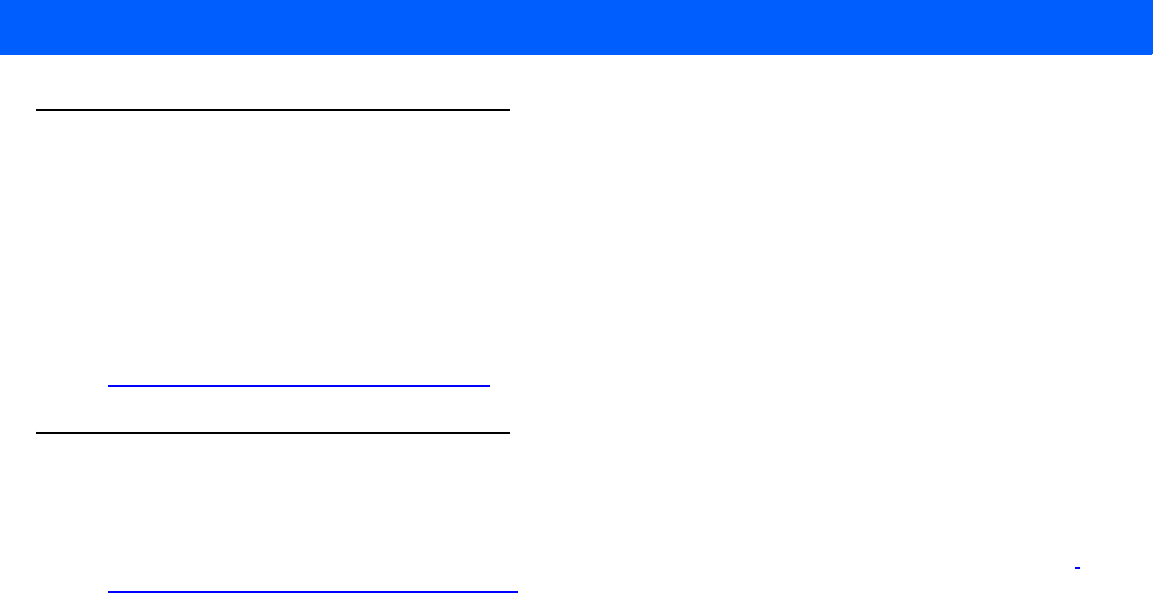
10 - 2 LI4278 Product Reference Guide
123Scan2 Requirements
•
Host computer with Windows XP SP2 or Windows 7
•
Scanner
•
Cradle (cordless scanning only)
•
USB cable.
For more information about 123Scan², go to:
http://www.motorolasolutions.com/123Scan
Scanner SDK, Other Software Tools, and Videos
Tackle all your scanner programming needs with our diversified set of software tools. Whether you need to
simply stage a device, or develop a fully featured application with image and data capture as well as asset
management, these tools help you every step of the way. To download any of the free tools listed below, go to:
www.MotorolaSolutions.com/ScannerSoftware.
•
123Scan2 Configuration Utility (described in this chapter)
•
Scanner SDK for Windows
•
How-to-Videos
•
Virtual Com Port Driver
•
OPOS Driver
•
JPOS Driver
•
Scanner User Documentation
•
Archive of Older Drivers.
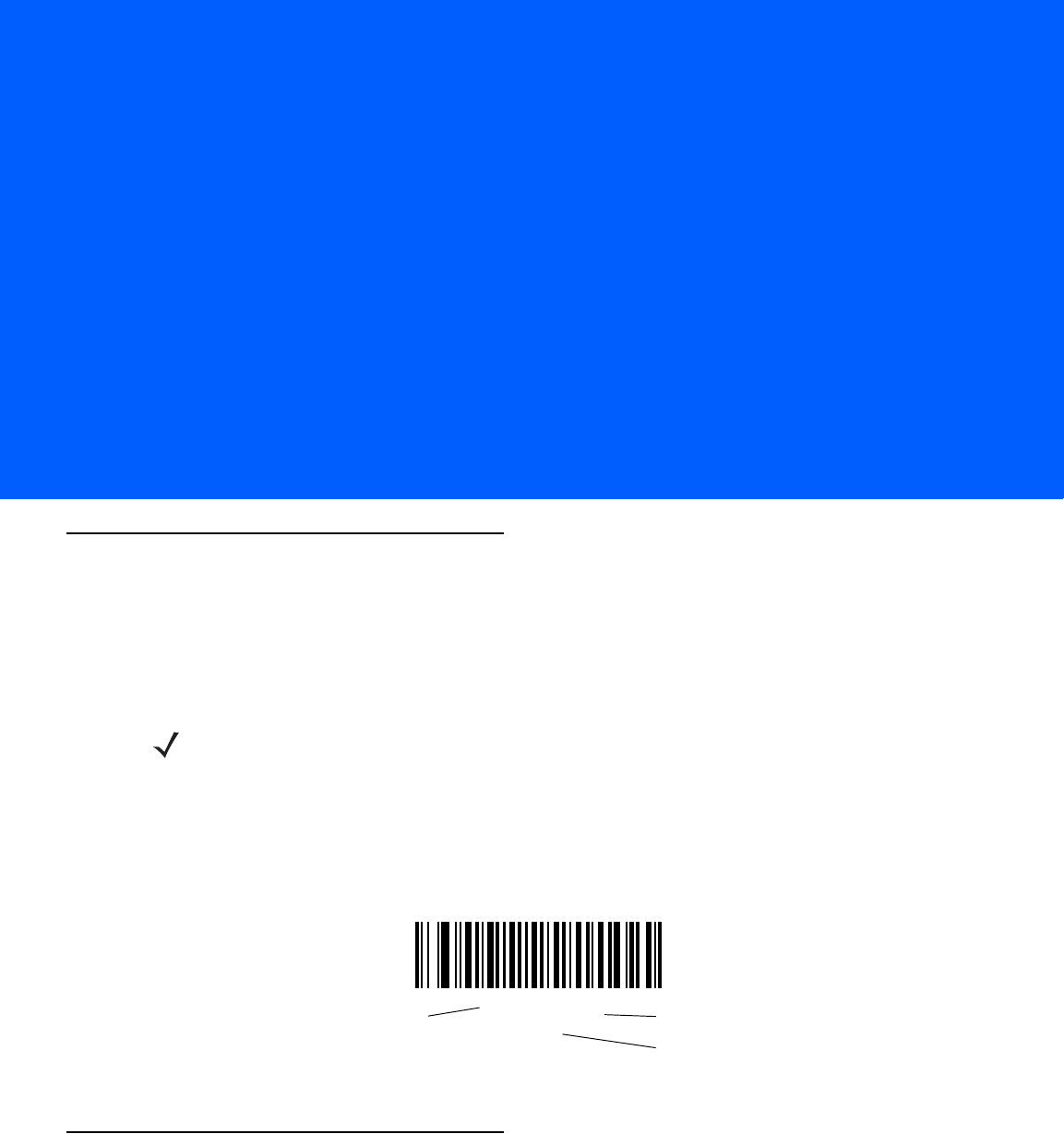
CHAPTER 11 SYMBOLOGIES
Introduction
This chapter describes symbology features and provides programming bar codes for selecting these features.
Before programming, follow the instructions in Chapter 1, GETTING STARTED.
To set feature values, scan a single bar code or a short bar code sequence. The settings are stored in
non-volatile memory and are preserved even when the linear imager scanner powers down.
Select a host type (see each host chapter for specific host information) after the power-up beeps sound. This is
only necessary upon the first power-up when connected to a new host.
To return all features to default values, scan the Default Parameters on page 5-4. Throughout the programming
bar code menus, asterisks (*) indicate default values.
Scanning Sequence Examples
In most cases, scanning one bar code sets the parameter value. For example, to transmit bar code data
without the UPC-A check digit, simply scan the Do Not Transmit UPC-A Check Digit bar code under Transmit
UPC-A Check Digit on page 11-14. The linear imager scanner issues a fast warble beep and the LED turns
green, signifying a successful parameter entry.
Other parameters, such as Set Length(s) for D 2 of 5 require scanning several bar codes. See the individual
parameter, such as Set Length(s) for D 2 of 5, for this procedure.
NOTE Most computer monitors allow scanning the bar codes directly on the screen. When scanning from the
screen, be sure to set the document magnification to a level where you can see the bar code clearly, and
bars and/or spaces do not merge.
*Enable UPC-A
(01h) Feature/Option
*Indicates Default
Option Hex Value
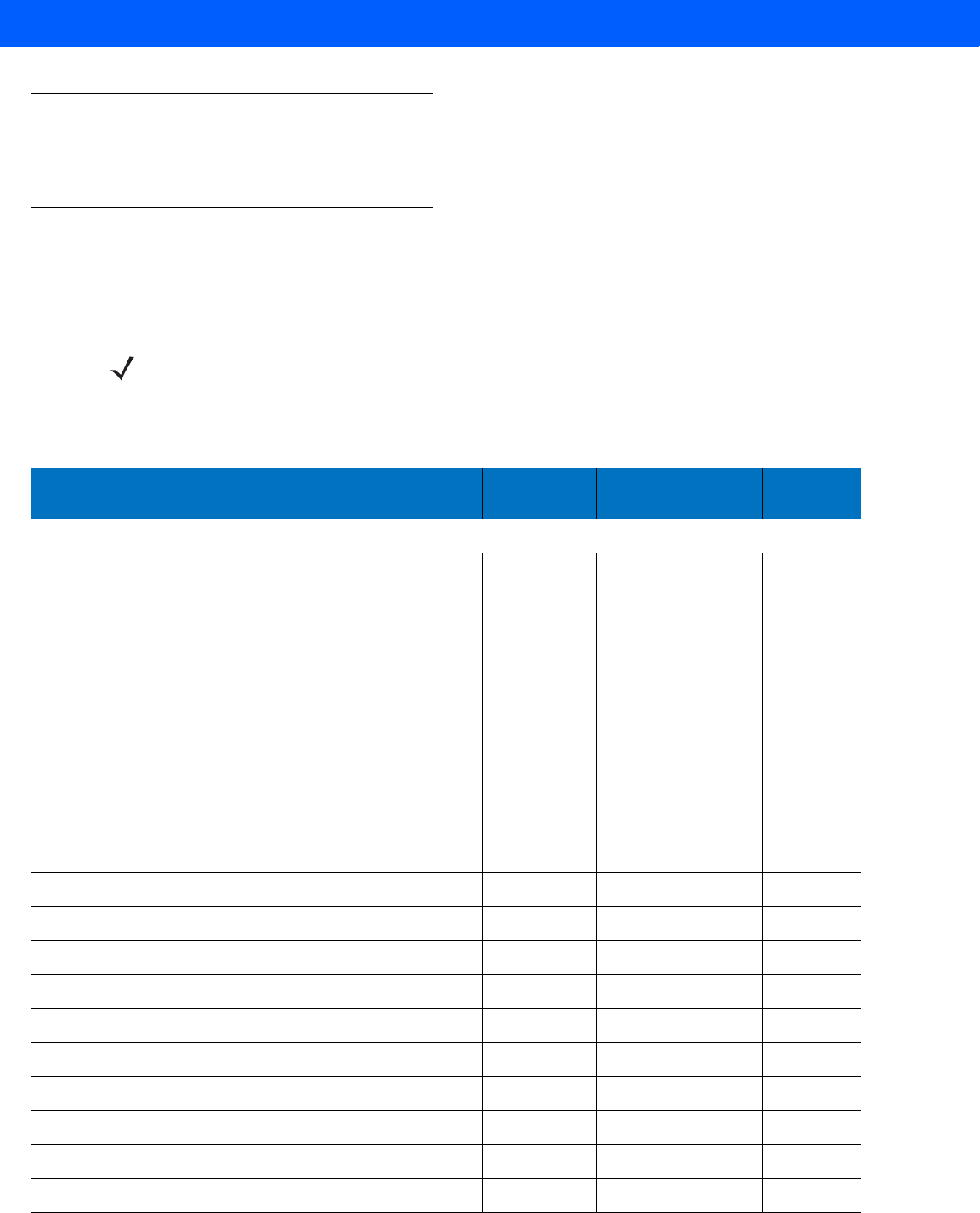
11 - 2 LI4278 Product Reference Guide
Errors While Scanning
Unless otherwise specified, to correct an error during a scanning sequence, just re-scan the correct parameter.
Symbology Parameter Defaults
Table 11-1 lists the defaults for all symbologies parameters. To change the default values, scan the appropriate
bar codes in this guide. These new values replace the standard default values in memory. To recall the default
parameter values, scan the Default Parameters on page 5-4.
NOTE See Appendix A, STANDARD DEFAULT PARAMETERS for all user preferences, hosts, and
miscellaneous default parameters.
Table 11-1
Parameter Defaults
Parameter Parameter
Number Default Page
Number
UPC/EAN
UPC-A 01h Enable
11-6
UPC-E 02h Enable
11-6
UPC-E1 0Ch Disable
11-7
EAN-8/JAN 8 04h Enable
11-7
EAN-13/JAN 13 03h Enable
11-8
Bookland EAN 53h Disable
11-8
Decode UPC/EAN/JAN Supplementals (2 and 5 digits) 10h Ignore
11-10
User-Programmable Supplementals
Supplemental 1:
Supplemental 2:
F1h 43h
F1h 44h
000
11-12
UPC/EAN/JAN Supplemental Redundancy 50h 10
11-12
UPC/EAN/JAN Supplemental AIM ID Format F1h A0h Combined
11-13
Transmit UPC-A Check Digit 28h Enable
11-14
Transmit UPC-E Check Digit 29h Enable
11-14
Transmit UPC-E1 Check Digit 2Ah Enable
11-15
UPC-A Preamble 22h System Character
11-16
UPC-E Preamble 23h System Character
11-17
UPC-E1 Preamble 24h System Character
11-18
Convert UPC-E to A 25h Disable
11-19
Convert UPC-E1 to A 26h Disable
11-19
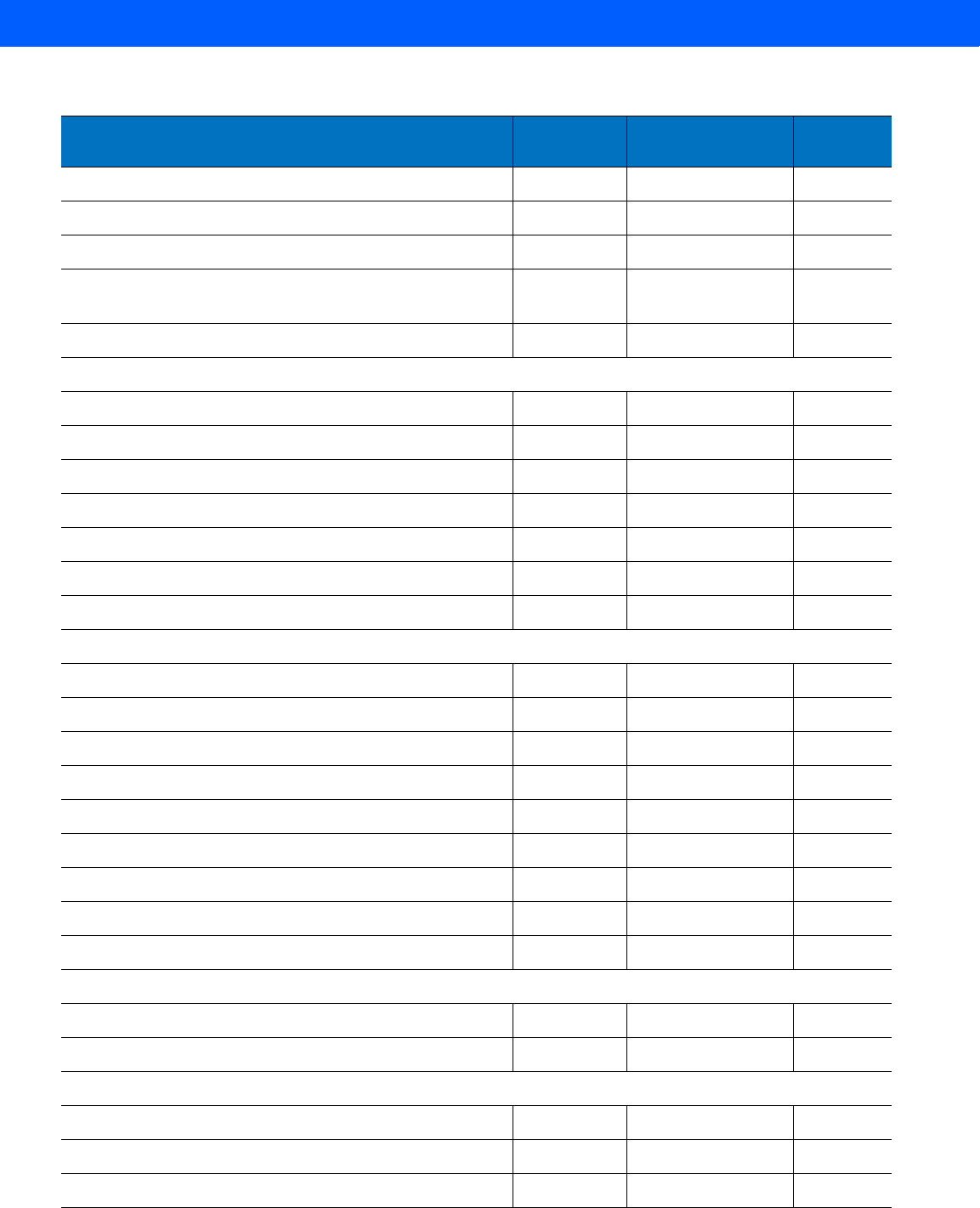
SYMBOLOGIES 11 - 3
EAN-8/JAN-8 Extend 27h Disable
11-20
Bookland ISBN Format F1h 40h ISBN-10
11-20
UCC Coupon Extended Code 55h Disable
11-21
Coupon Report F1h DAh New Coupon
Format
11-21
ISSN EAN F1h 69h Disable
11-22
Code 128
Code 128 08h Enable
11-23
Set Length(s) for Code 128 D1h, D2h Any Length
11-24
GS1-128 (formerly UCC/EAN-128) 0Eh Enable
11-25
ISBT 128 54h Enable
11-25
ISBT Concatenation F1h 41h Disable
11-26
Check ISBT Table F1h 42h Enable
11-27
ISBT Concatenation Redundancy DFh 10
11-27
Code 39
Code 39 00h Enable
11-28
Trioptic Code 39 0Dh Disable
11-28
Convert Code 39 to Code 32 (Italian Pharmacy Code) 56h Disable
11-29
Code 32 Prefix E7h Disable
11-29
Set Length(s) for Code 39 12h, 13h 2 to 55
11-30
Code 39 Check Digit Verification 30h Disable
11-31
Transmit Code 39 Check Digit 2Bh Disable
11-31
Code 39 Full ASCII Conversion 11h Disable
11-32
Buffer Code 39 71h Disable
11-33
Code 93
Code 93 09h Disable
11-35
Set Length(s) for Code 93 1Ah, 1Bh 4 to 55
11-35
Code 11
Code 11 0Ah Disable
11-37
Set Lengths for Code 11 1Ch, 1Dh 4 to 55
11-37
Code 11 Check Digit Verification 34h Disable
11-39
Table 11-1
Parameter Defaults (Continued)
Parameter Parameter
Number Default Page
Number
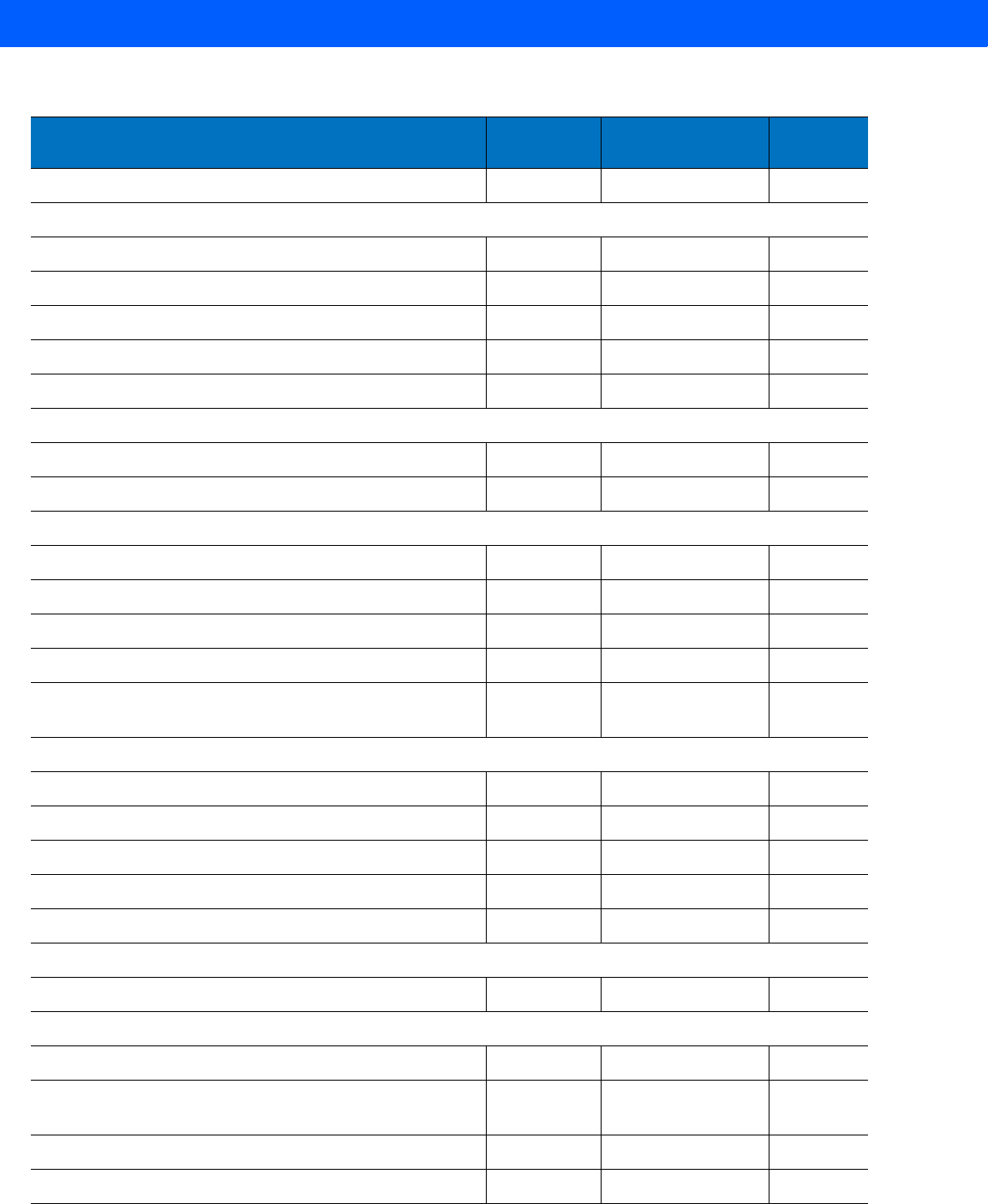
11 - 4 LI4278 Product Reference Guide
Transmit Code 11 Check Digit(s) 2Fh Disable
11-40
Interleaved 2 of 5 (ITF)
Interleaved 2 of 5 (ITF) 06h Disable
11-41
Set Lengths for I 2 of 5 16h, 17h 14
11-41
I 2 of 5 Check Digit Verification 31h Disable
11-43
Transmit I 2 of 5 Check Digit 2Ch Disable
11-43
Convert I 2 of 5 to EAN 13 52h Disable
11-44
Discrete 2 of 5 (DTF)
Discrete 2 of 5 05h Disable
11-45
Set Length(s) for D 2 of 5 14h, 15h 12
11-45
Codabar (NW - 7)
Codabar 07h Disable
11-47
Set Lengths for Codabar 18h, 19h 5 to 55
11-47
CLSI Editing 36h Disable
11-49
NOTIS Editing 37h Disable
11-49
Codabar Upper or Lower Case Start/Stop Characters
Detection F2h 57h Upper Case
11-50
MSI
MSI 0Bh Disable
11-51
Set Length(s) for MSI 1Eh, 1Fh 4 to 55
11-51
MSI Check Digits 32h One
11-53
Transmit MSI Check Digit 2Eh Disable
11-53
MSI Check Digit Algorithm 33h Mod 10/Mod 10
11-54
Chinese 2 of 5
Chinese 2 of 5 F0h 98h Disable
11-55
Matrix 2 of 5
Matrix 2 of 5 F1h 6Ah Disable
11-56
Matrix 2 of 5 Lengths F1h 6Bh
F1h 6Ch 1 Length - 14
11-57
Matrix 2 of 5 Check Digit F1h 6Eh Disable
11-58
Transmit Matrix 2 of 5 Check Digit F1h 6Fh Disable
11-58
Table 11-1
Parameter Defaults (Continued)
Parameter Parameter
Number Default Page
Number
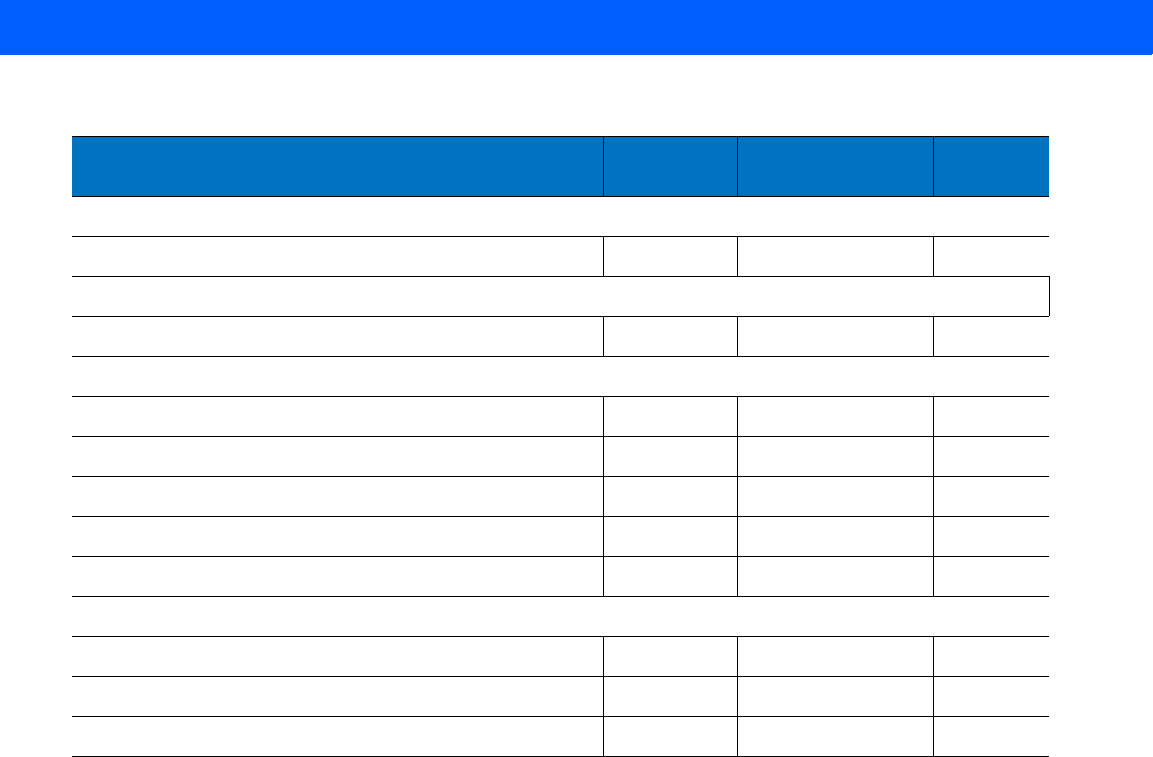
SYMBOLOGIES 11 - 5
Korean 3 of 5
Korean 3 of 5 F1h 45h Disable
11-59
Inverse 1D
Inverse 1D F1h 4Ah Regular
11-60
GS1 DataBar
GS1 DataBar-14 F0h 52h Enable
11-61
GS1 DataBar Limited F0h 53h Disable
11-61
GS1 DataBar Expanded F0h 54h Enable
11-62
GS1 DataBar Limited Security Level F1h D8h Level 3
11-63
Convert GS1 DataBar to UPC/EAN F0h 8Dh Disable
11-64
Symbology-Specific Security Levels
Redundancy Level 4Eh 1
11-66
Security Level 4Dh 1
11-67
Intercharacter Gap Size F0h 7Dh Normal
11-68
Table 11-1
Parameter Defaults (Continued)
Parameter Parameter
Number Default Page
Number
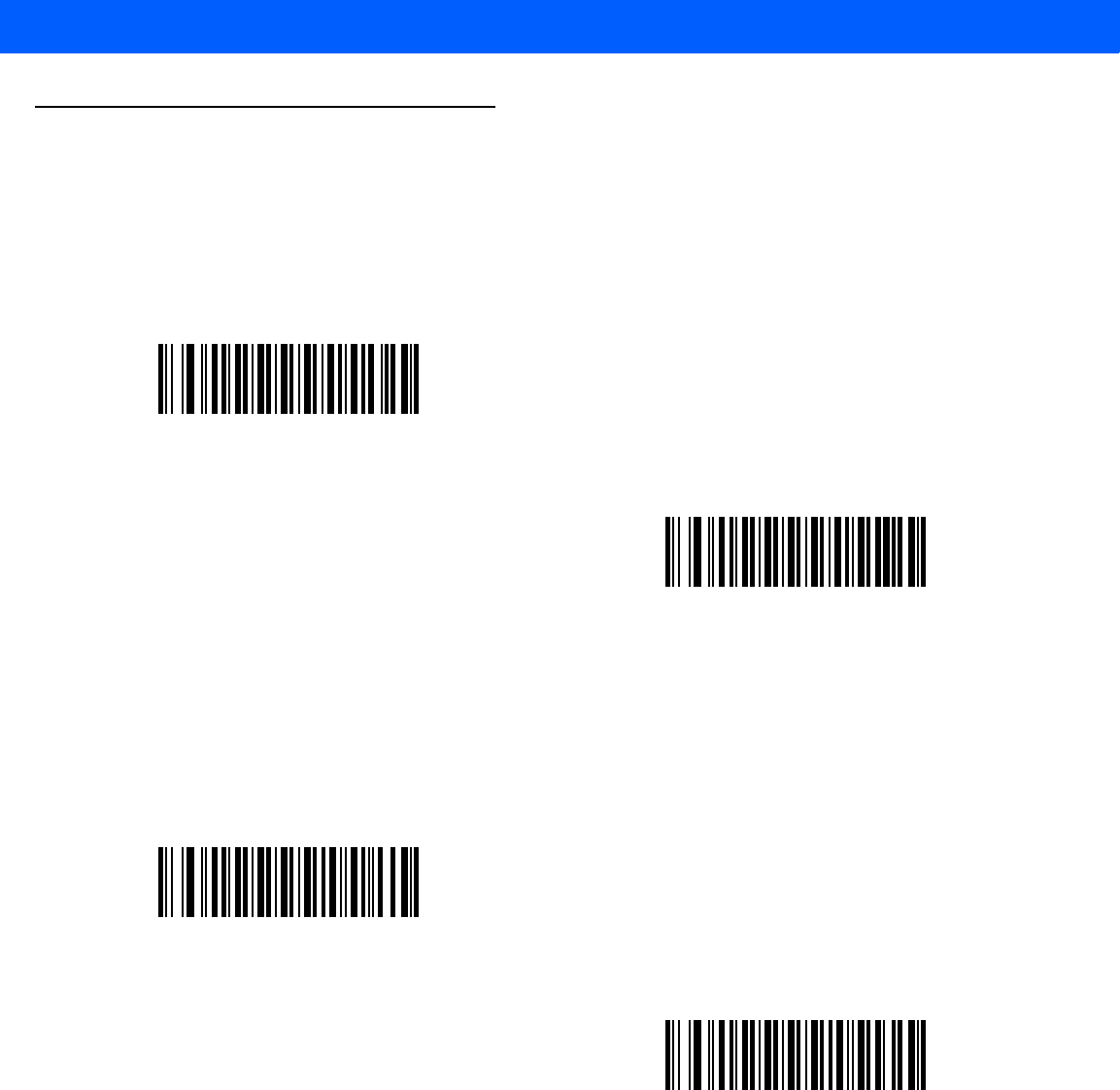
11 - 6 LI4278 Product Reference Guide
UPC/EAN
Enable/Disable UPC-A
Parameter # 01h
To enable or disable UPC-A, scan the appropriate bar code below.
Enable/Disable UPC-E
Parameter # 02h
To enable or disable UPC-E, scan the appropriate bar code below.
*Enable UPC-A
(01h)
Disable UPC-A
(00h)
*Enable UPC-E
(01h)
Disable UPC-E
(00h)
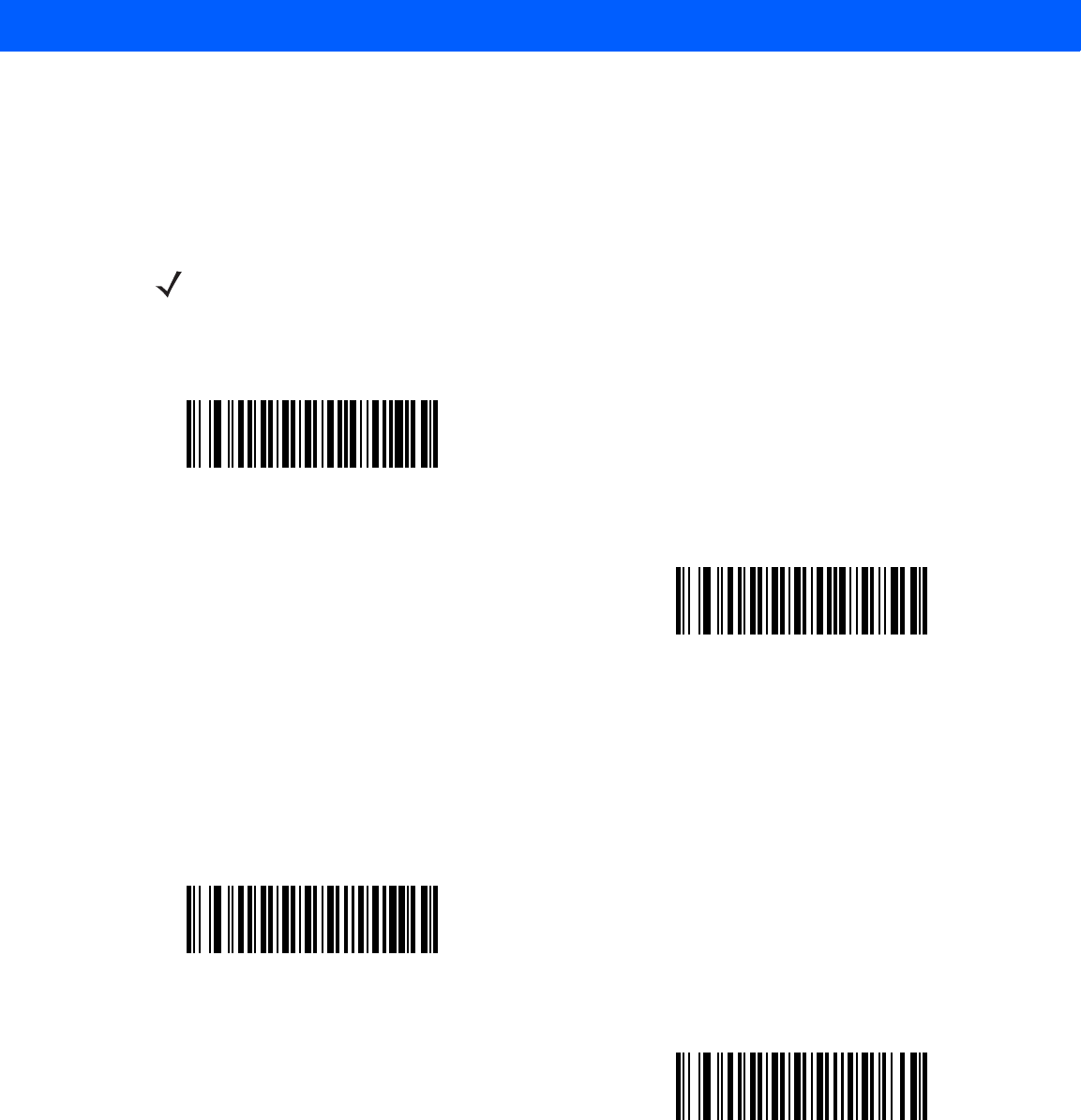
SYMBOLOGIES 11 - 7
Enable/Disable UPC-E1
Parameter # 0Ch
UPC-E1 is disabled by default.
To enable or disable UPC-E1, scan the appropriate bar code below.
Enable/Disable EAN-8/JAN-8
Parameter # 04h
To enable or disable EAN-8/JAN-8, scan the appropriate bar code below.
NOTE UPC-E1 is not a UCC (Uniform Code Council) approved symbology.
Enable UPC-E1
(01h)
*Disable UPC-E1
(00h)
*Enable EAN-8/JAN-8
(01h)
Disable EAN-8/JAN-8
(00h)
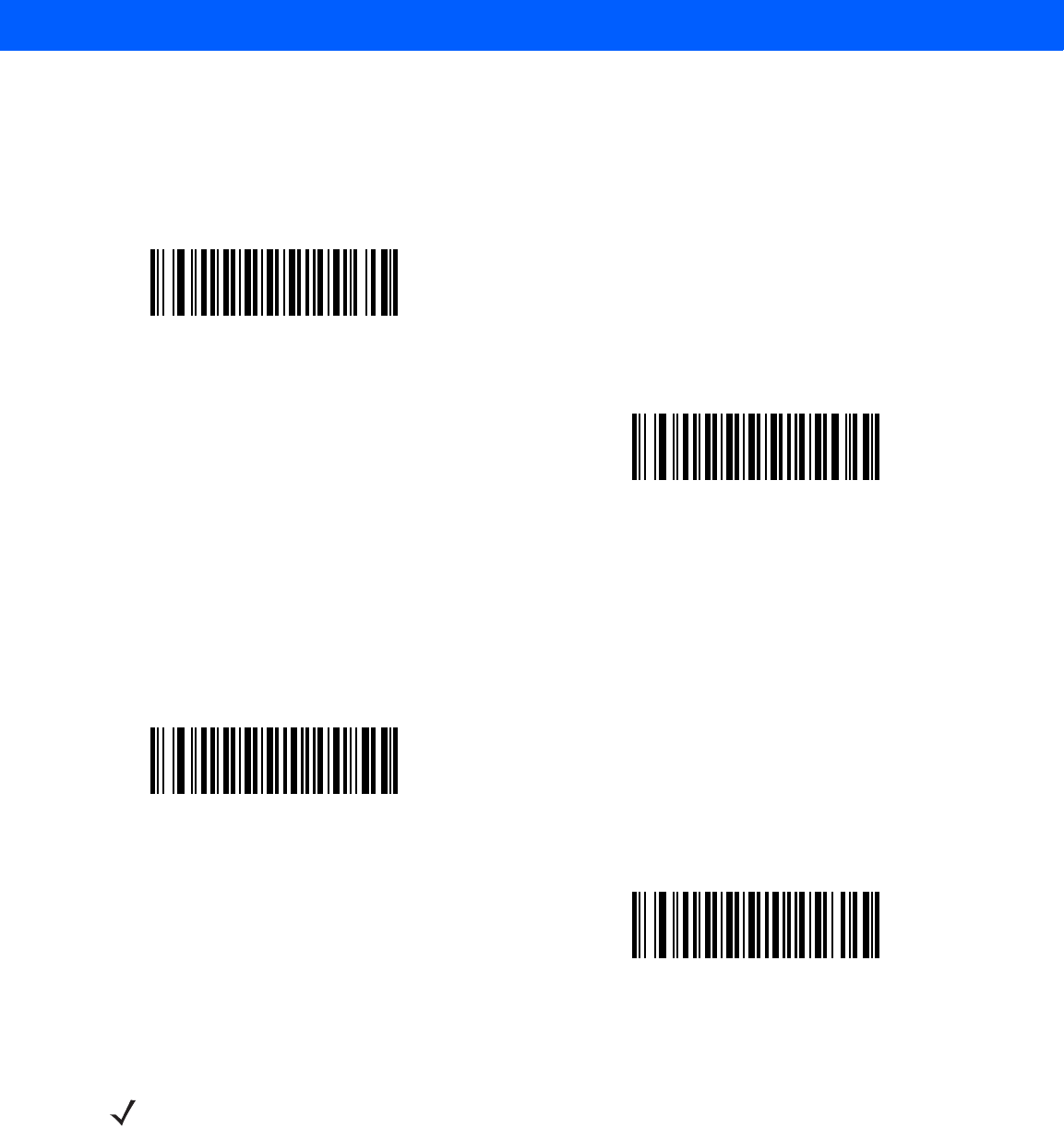
11 - 8 LI4278 Product Reference Guide
Enable/Disable EAN-13/JAN-13
Parameter # 03h
To enable or disable EAN-13/JAN-13, scan the appropriate bar code below.
Enable/Disable Bookland EAN
Parameter # 53h
To enable or disable Bookland EAN, scan the appropriate bar code below.
*Enable EAN-13/JAN-13
(01h)
Disable EAN-13/JAN-13
(00h)
Enable Bookland EAN
(01h)
*Disable Bookland EAN
(00h)
NOTE If you enable Bookland EAN, select a Bookland ISBN Format on page 11-20. Also select either Decode
UPC/EAN Supplementals, Autodiscriminate UPC/EAN Supplementals, or Enable 978/979 Supplemental
Mode in Decode UPC/EAN/JAN Supplementals on page 11-9.
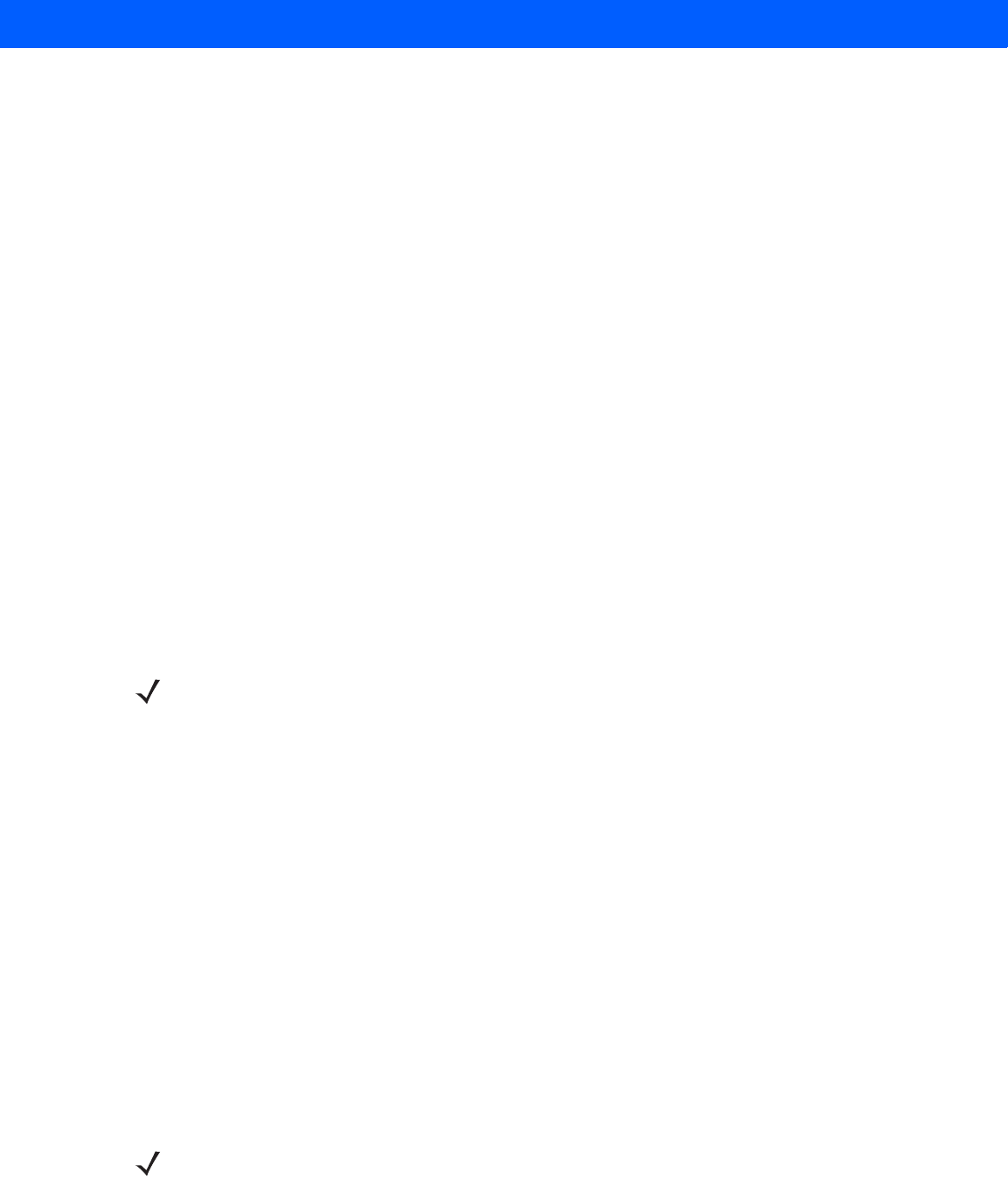
SYMBOLOGIES 11 - 9
Decode UPC/EAN/JAN Supplementals
Parameter # 10h
Supplementals are bar codes appended according to specific format conventions (e.g., UPC A+2, UPC E+2,
EAN 13+2). The following options are available:
•
If you select Ignore UPC/EAN with Supplementals, and the linear imager scanner is presented
with a UPC/EAN plus supplemental symbol, the linear imager scanner decodes UPC/EAN and ignores
the supplemental characters.
•
If you select Decode UPC/EAN with Supplementals, the linear imager scanner only decodes UPC/EAN
symbols with supplemental characters, and ignores symbols without supplementals.
•
If you select Autodiscriminate UPC/EAN Supplementals, the linear imager scanner decodes
UPC/EAN symbols with supplemental characters immediately. If the symbol does not have a
supplemental, the linear imager scanner must decode the bar code the number of times set via
UPC/EAN/JAN Supplemental Redundancy on page 11-12 before transmitting its data to confirm that
there is no supplemental.
•
If you select one of the following Supplemental Mode options, the linear imager scanner immediately
transmits EAN-13 bar codes starting with that prefix that have supplemental characters. If the symbol
does not have a supplemental, the linear imager scanner must decode the bar code the number of times
set via UPC/EAN/JAN Supplemental Redundancy on page 11-12 before transmitting its data to confirm
that there is no supplemental. The linear imager scanner transmits UPC/EAN bar codes that do not have
that prefix immediately.
• Enable 378/379 Supplemental Mode
• Enable 978/979 Supplemental Mode
• Enable 977 Supplemental Mode
• Enable 414/419/434/439 Supplemental Mode
• Enable 491 Supplemental Mode
• Enable Smart Supplemental Mode - applies to EAN-13 bar codes starting with any prefix listed
previously.
• Supplemental User-Programmable Type 1 - applies to EAN-13 bar codes starting with a 3-digit
user-defined prefix. Set this 3-digit prefix using User-Programmable Supplementals on page 11-12.
• Supplemental User-Programmable Type 1 and 2 - applies to EAN-13 bar codes starting with either
of two 3-digit user-defined prefixes. Set the 3-digit prefixes using User-Programmable Supplementals
on page 11-12.
• Smart Supplemental Plus User-Programmable 1 - applies to EAN-13 bar codes starting with any
prefix listed previously or the user-defined prefix set using User-Programmable Supplementals on
page 11-12.
• Smart Supplemental Plus User-Programmable 1 and 2 - applies to EAN-13 bar codes starting with
any prefix listed previously or one of the two user-defined prefixes set using User-Programmable
Supplementals on page 11-12.
NOTE If you select 978/979 Supplemental Mode and are scanning Bookland EAN bar codes, see
Enable/Disable Bookland EAN on page 11-8 to enable Bookland EAN, and select a format using Bookland
ISBN Format on page 11-20.
NOTE To minimize the risk of invalid data transmission, select either to decode or ignore supplemental
characters.
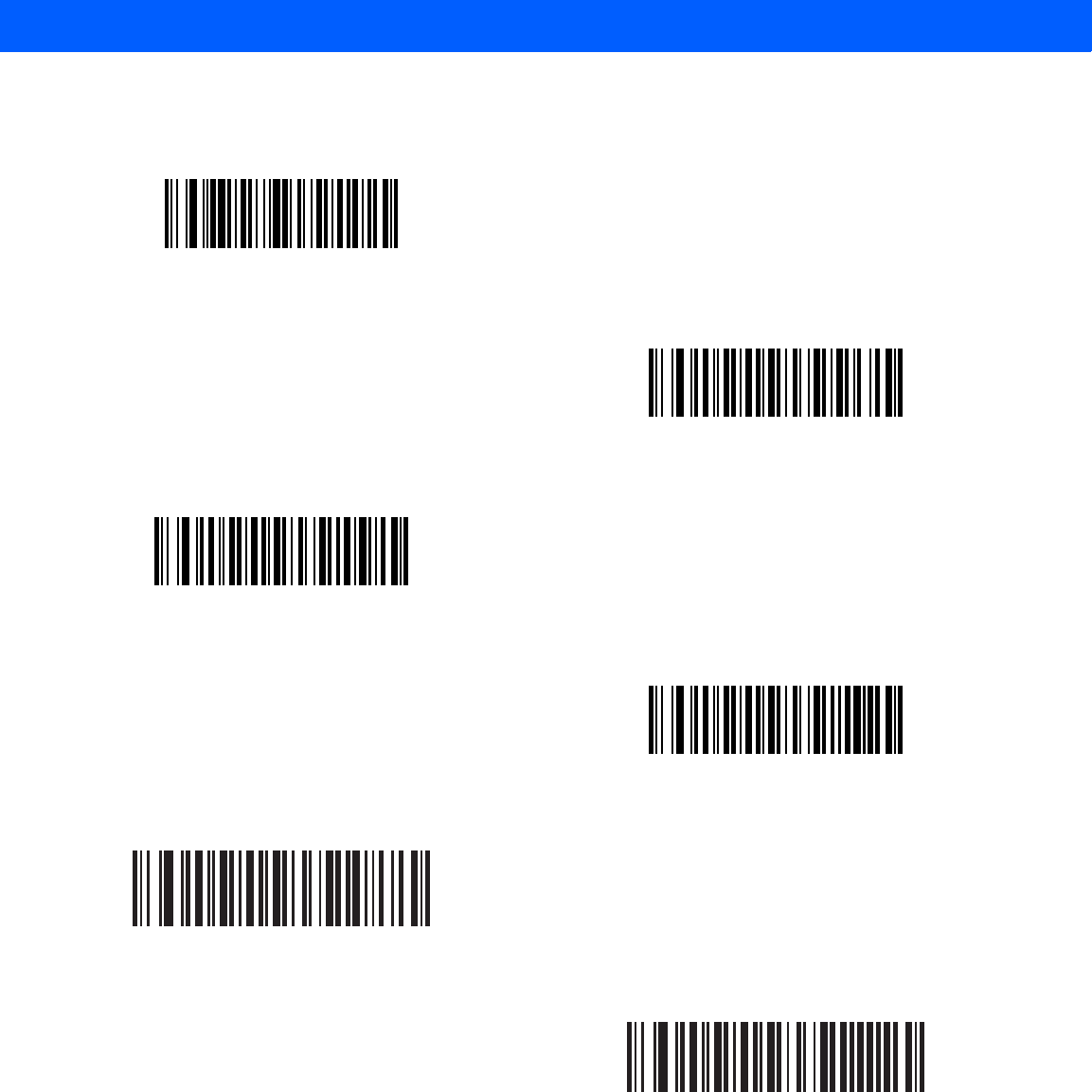
11 - 10 LI4278 Product Reference Guide
Decode UPC/EAN/JAN Supplementals (continued)
Decode UPC/EAN/JAN Only With Supplementals
(01h)
*Ignore Supplementals
(00h)
Autodiscriminate UPC/EAN/JAN Supplementals
(02h)
Enable 378/379 Supplemental Mode
(04h)
Enable 978/979 Supplemental Mode
(05h)
Enable 977 Supplemental Mode
(07h)
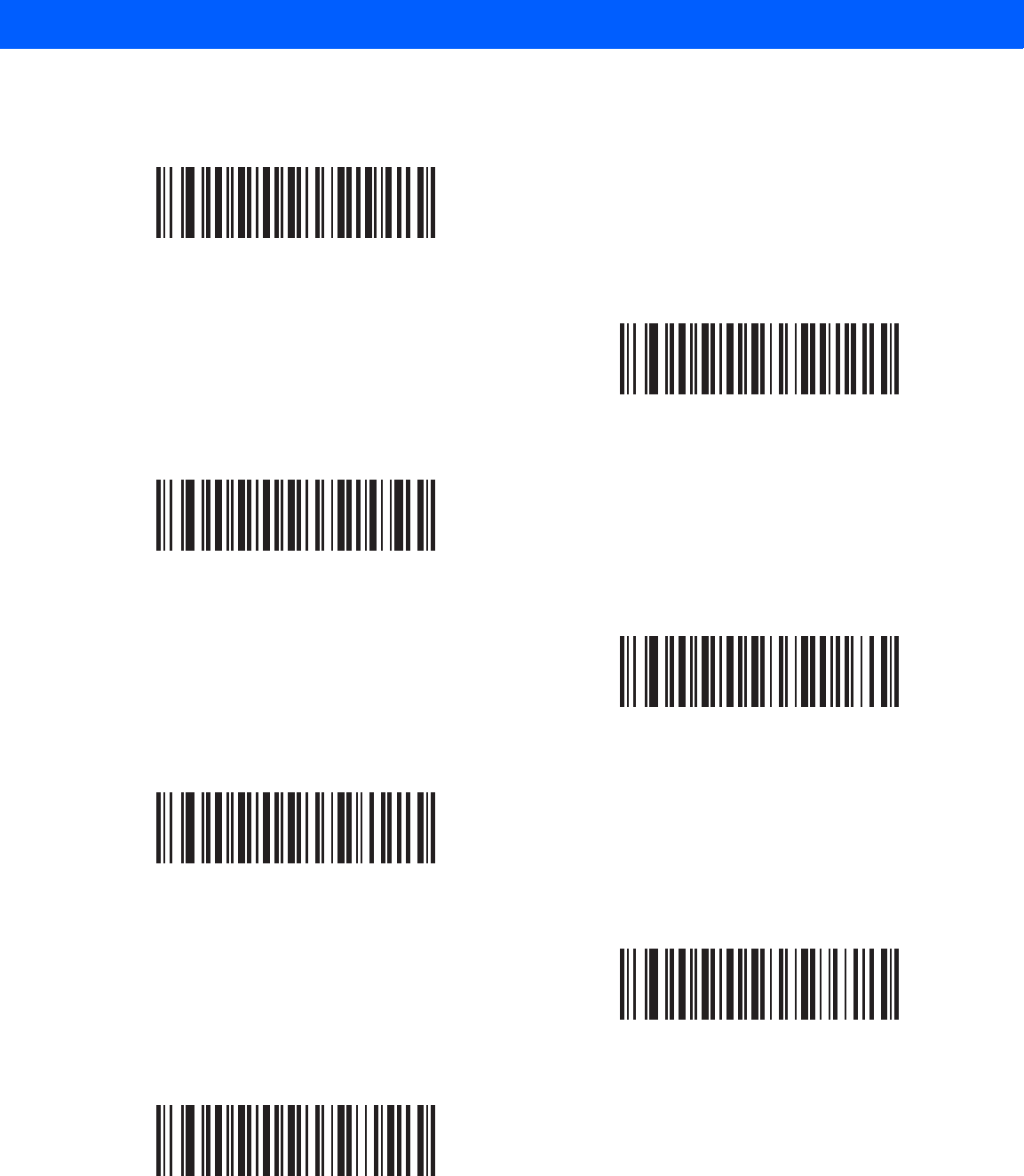
SYMBOLOGIES 11 - 11
Decode UPC/EAN/JAN Supplementals (continued)
Enable 414/419/434/439 Supplemental Mode
(06h)
Enable 491 Supplemental Mode
(08h)
Enable Smart Supplemental Mode
(03h)
Supplemental User-Programmable Type 1
(09h)
Supplemental User-Programmable Type 1 and 2
(0Ah)
Smart Supplemental Plus User-Programmable 1
(0Bh)
Smart Supplemental Plus User-Programmable 1 and 2
(0Ch)
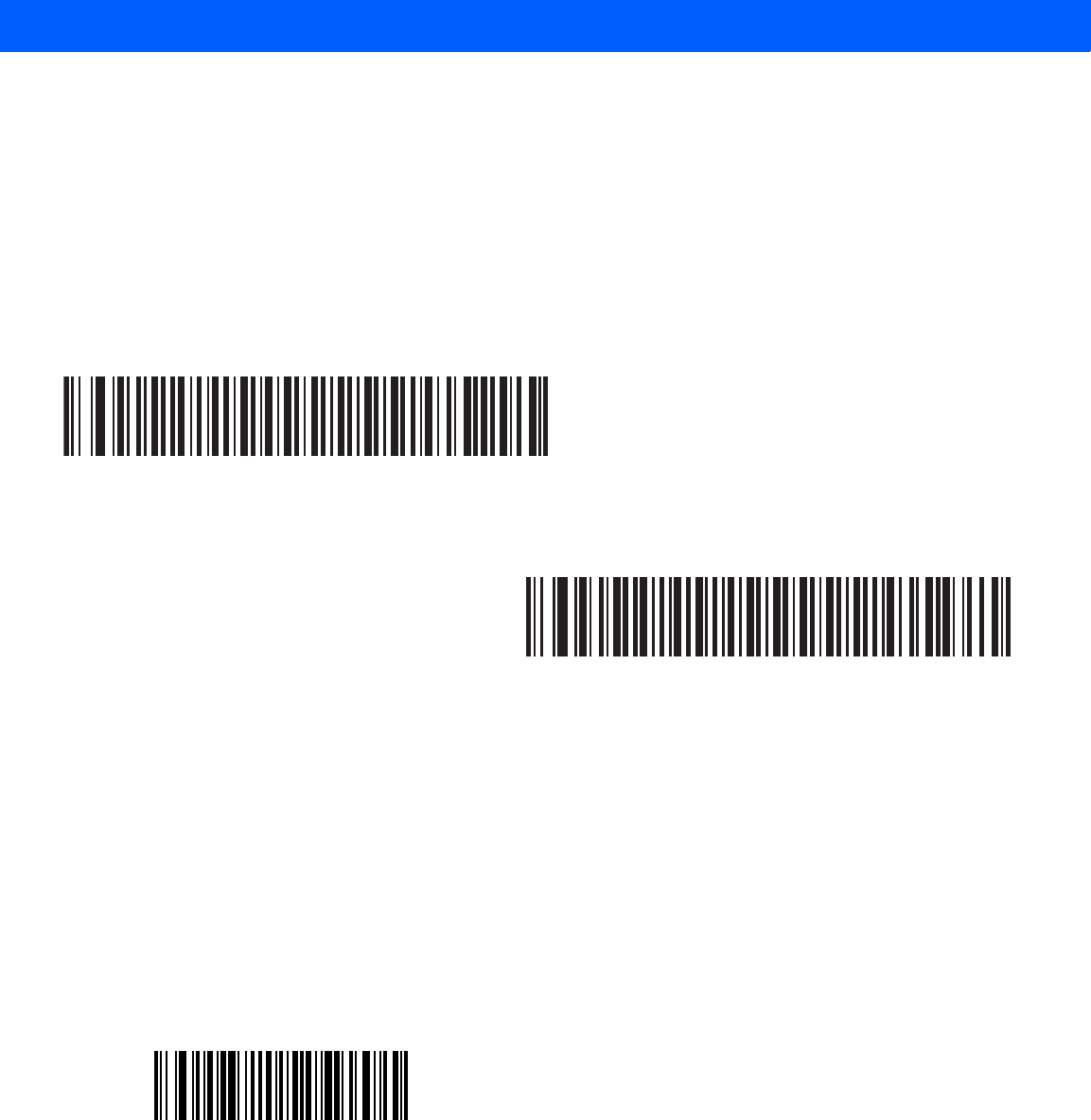
11 - 12 LI4278 Product Reference Guide
User-Programmable Supplementals
Supplemental 1: Parameter # F1h 43h
Supplemental 2: Parameter # F1h 44h
If you selected a Supplemental User-Programmable option from Decode UPC/EAN/JAN Supplementals on
page 11-9, select User-Programmable Supplemental 1 to set the 3-digit prefix. Then select the 3 digits using
the numeric bar codes beginning on page D-1. Select User-Programmable Supplemental 2 to set a second
3-digit prefix. Then select the 3 digits using the numeric bar codes beginning on page D-1. The default is 000
(zeroes).
UPC/EAN/JAN Supplemental Redundancy
Parameter # 50h
If you selected Autodiscriminate UPC/EAN/JAN Supplementals, this option adjusts the number of times to
decode a symbol without supplementals before transmission. The range is from two to thirty times. Five or
above is recommended when decoding a mix of UPC/EAN/JAN symbols with and without supplementals. The
default is 10.
Scan the bar code below to set a decode redundancy value. Next, scan two numeric bar codes in Appendix D,
NUMERIC BAR CODES. Enter a leading zero for single digit numbers. To correct an error or change a
selection, scan Cancel on page D-3.
User-Programmable Supplemental 1
User-Programmable Supplemental 2
UPC/EAN/JAN Supplemental Redundancy
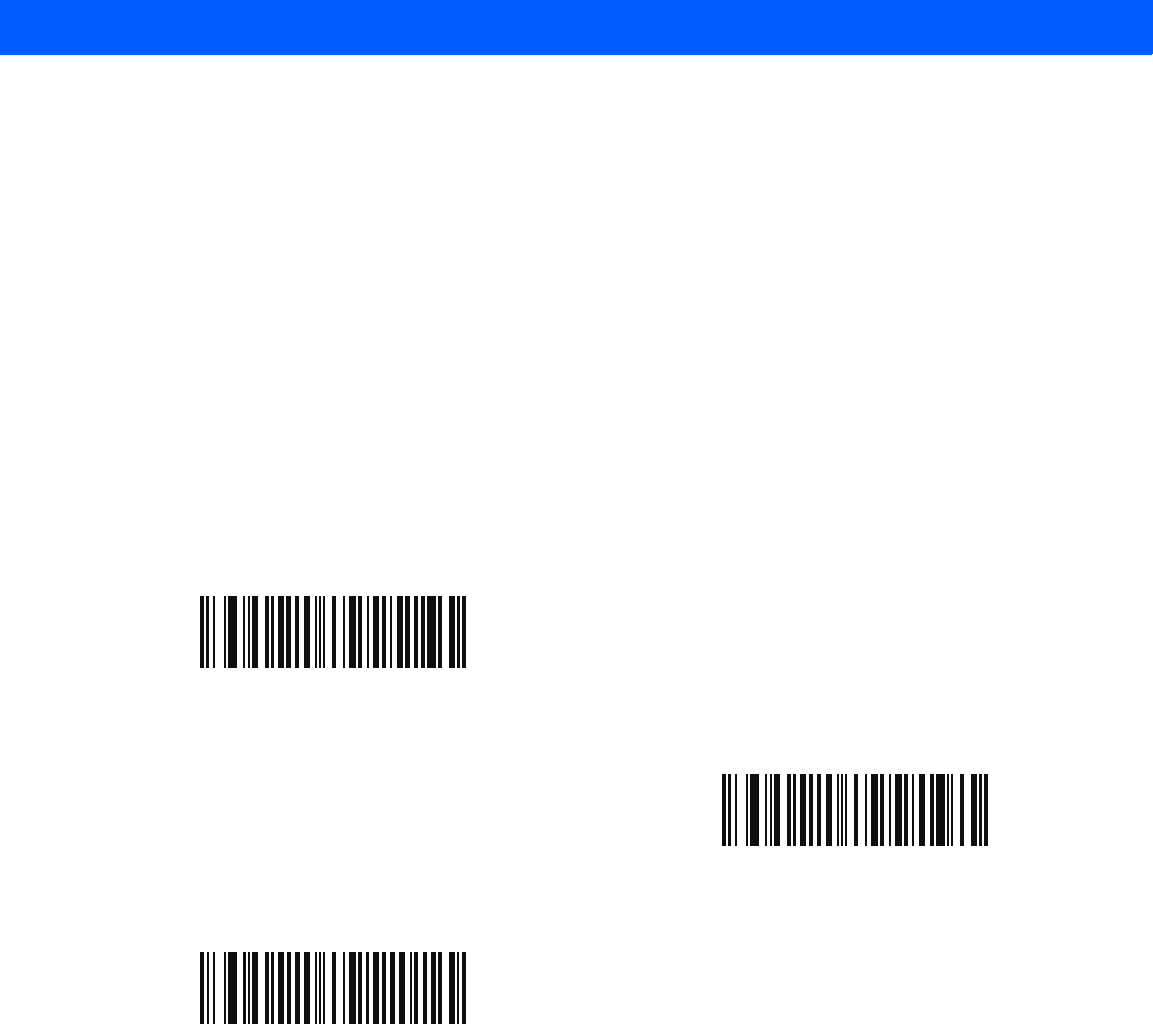
SYMBOLOGIES 11 - 13
UPC/EAN/JAN Supplemental AIM ID Format
Parameter # F1h A0h
Select an output format when reporting UPC/EAN/JAN bar codes with Supplementals with Transmit Code ID
Character on page 5-21 set to AIM Code ID Character:
•
Separate - transmit UPC/EAN with supplementals with separate AIM IDs but one transmission, i.e.:
]E<0 or 4><data>]E<1 or 2>[supplemental data]
•
Combined – transmit UPC/EAN with supplementals with one AIM ID and one transmission, i.e.:
]E3<data+supplemental data>
•
Separate Transmissions - transmit UPC/EAN with supplementals with separate AIM IDs and separate
transmissions, i.e.:
]E<0 or 4><data>
]E<1 or 2>[supplemental data]
Separate
(00h)
*Combined
(01h)
Separate Transmissions
(02h)
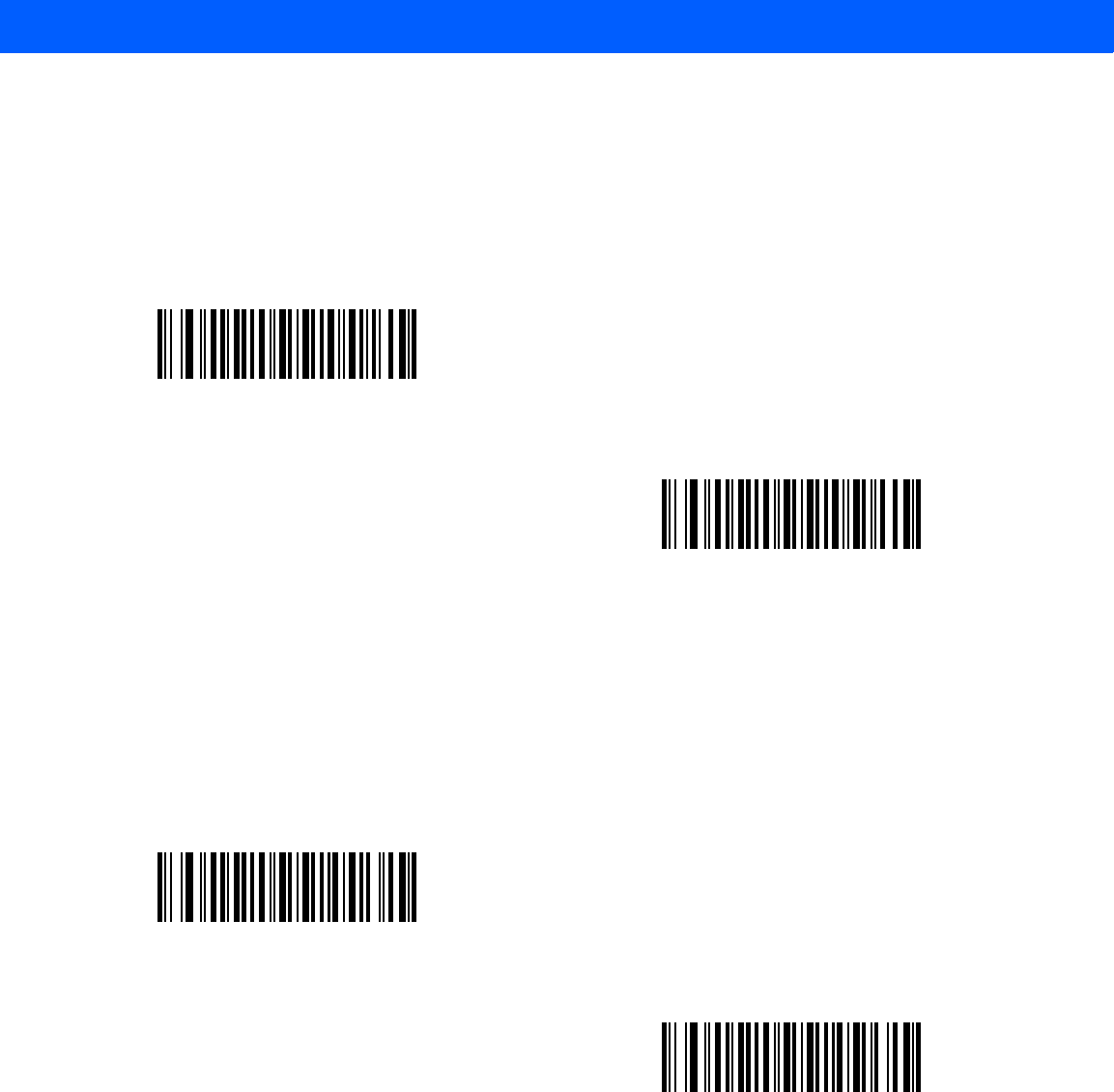
11 - 14 LI4278 Product Reference Guide
Transmit UPC-A Check Digit
Parameter # 28h
The check digit is the last character of the symbol used to verify the integrity of the data. Scan the appropriate
bar code below to transmit the bar code data with or without the UPC-A check digit. It is always verified to
guarantee the integrity of the data.
Transmit UPC-E Check Digit
Parameter # 29h
The check digit is the last character of the symbol used to verify the integrity of the data. Scan the appropriate
bar code below to transmit the bar code data with or without the UPC-E check digit. It is always verified to
guarantee the integrity of the data.
*Transmit UPC-A Check Digit
(01h)
Do Not Transmit UPC-A Check Digit
(00h)
*Transmit UPC-E Check Digit
(01h)
Do Not Transmit UPC-E Check Digit
(00h)
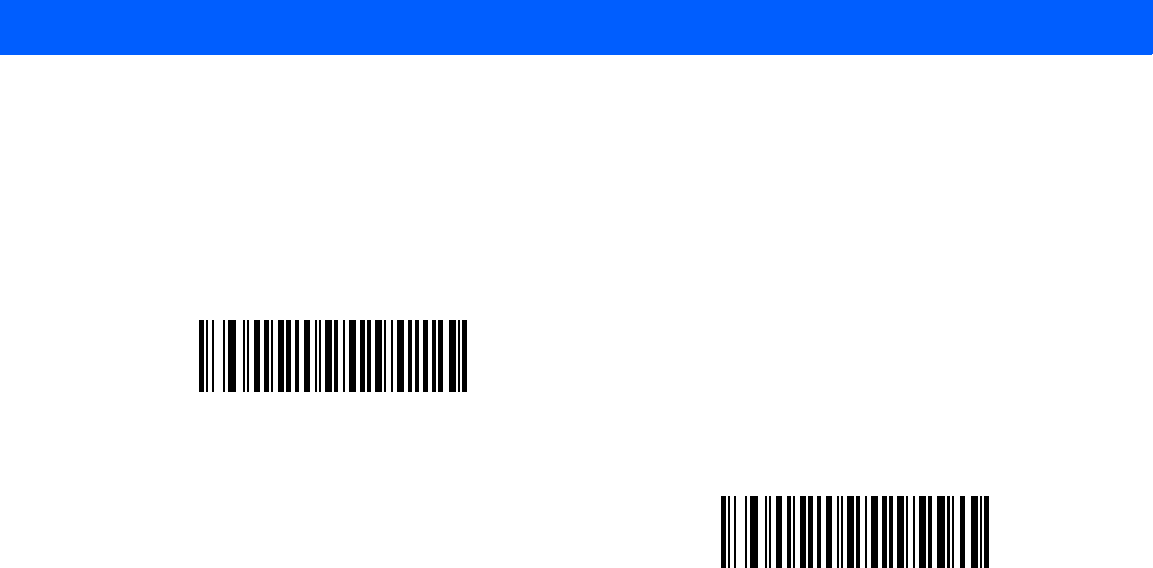
SYMBOLOGIES 11 - 15
Transmit UPC-E1 Check Digit
Parameter # 2Ah
The check digit is the last character of the symbol used to verify the integrity of the data. Scan the appropriate
bar code below to transmit the bar code data with or without the UPC-E1 check digit. It is always verified to
guarantee the integrity of the data.
*Transmit UPC-E1 Check Digit
(01h)
Do Not Transmit UPC-E1 Check Digit
(00h)
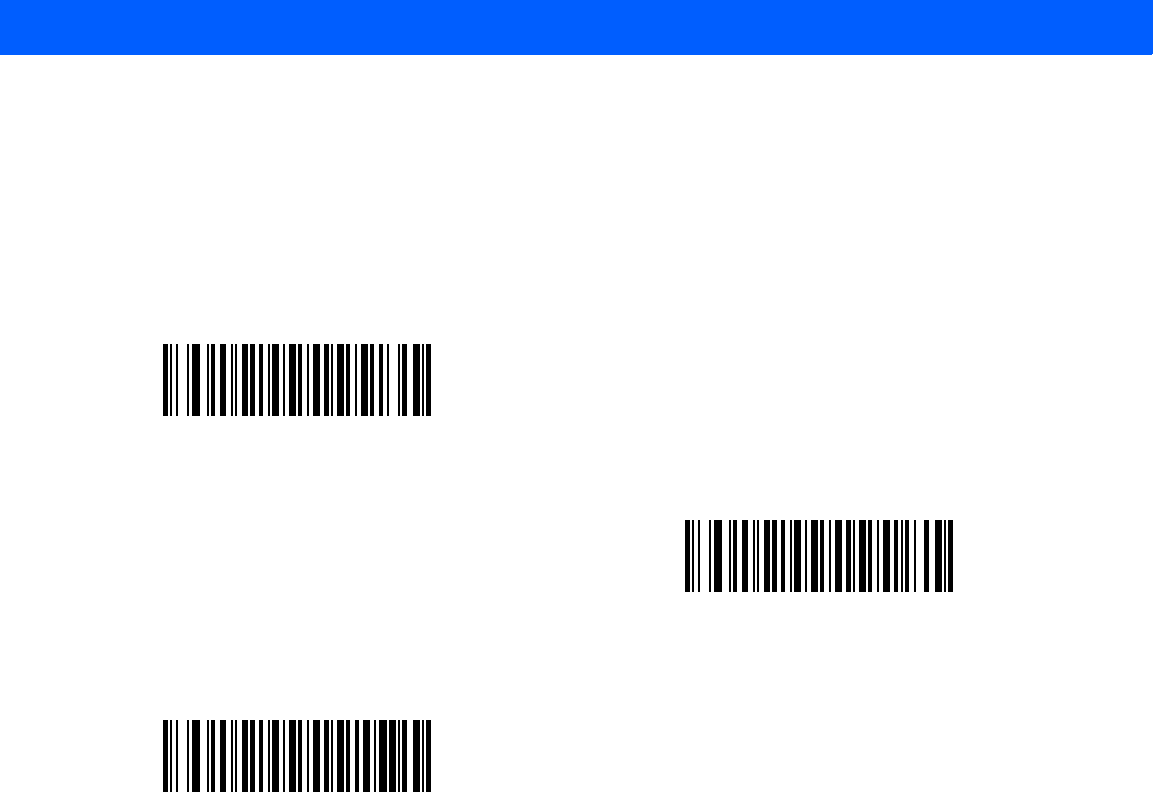
11 - 16 LI4278 Product Reference Guide
UPC-A Preamble
Parameter # 22h
Preamble characters are part of the UPC symbol, and include Country Code and System Character. There are
three options for transmitting a UPC-A preamble to the host device: transmit System Character only, transmit
System Character and Country Code (“0” for USA), and transmit no preamble. Select the appropriate option to
match the host system.
No Preamble (<DATA>)
(00h)
*System Character (<SYSTEM CHARACTER>
<DATA>)
(01h)
System Character & Country Code
(< COUNTRY CODE> <SYSTEM CHARACTER>
<DATA>)
(02h)
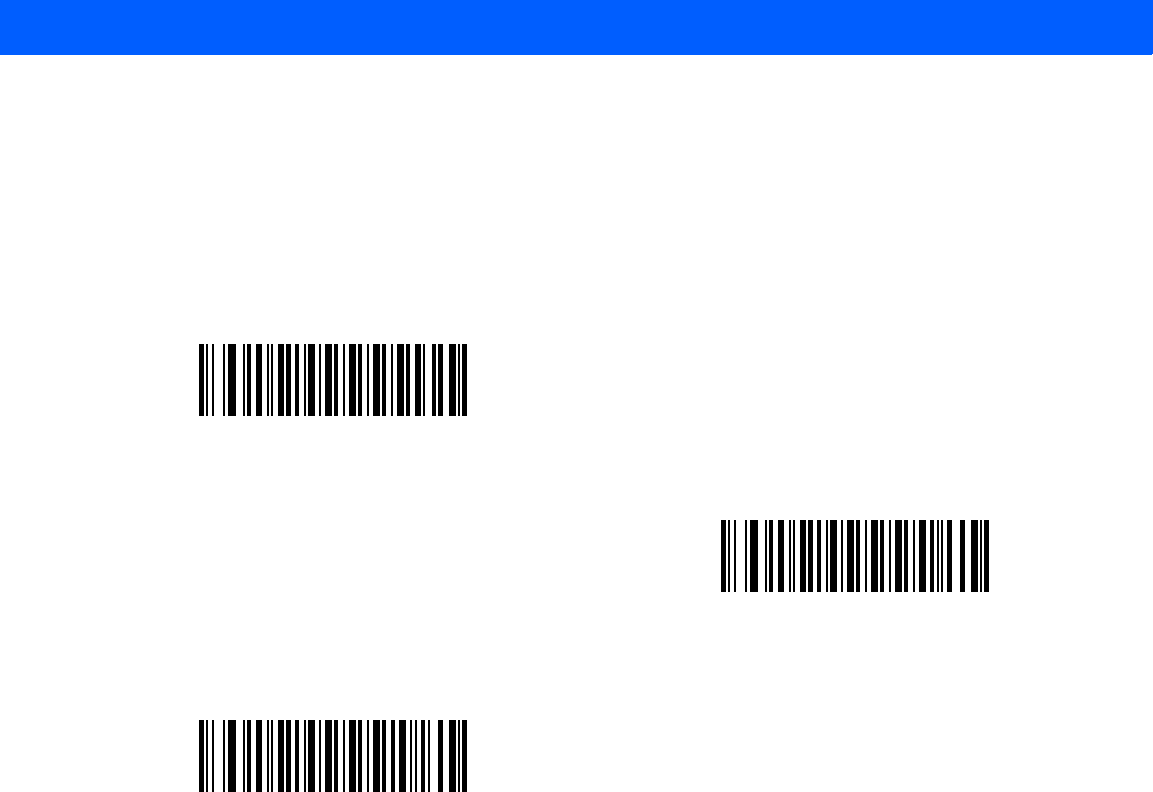
SYMBOLOGIES 11 - 17
UPC-E Preamble
Parameter # 23h
Preamble characters are part of the UPC symbol, and include Country Code and System Character. There are
three options for transmitting a UPC-E preamble to the host device: transmit System Character only, transmit
System Character and Country Code (“0” for USA), and transmit no preamble. Select the appropriate option to
match the host system.
No Preamble (<DATA>)
(00h)
*System Character (<SYSTEM CHARACTER>
<DATA>)
(01h)
System Character & Country Code
(< COUNTRY CODE> <SYSTEM CHARACTER>
<DATA>)
(02h)
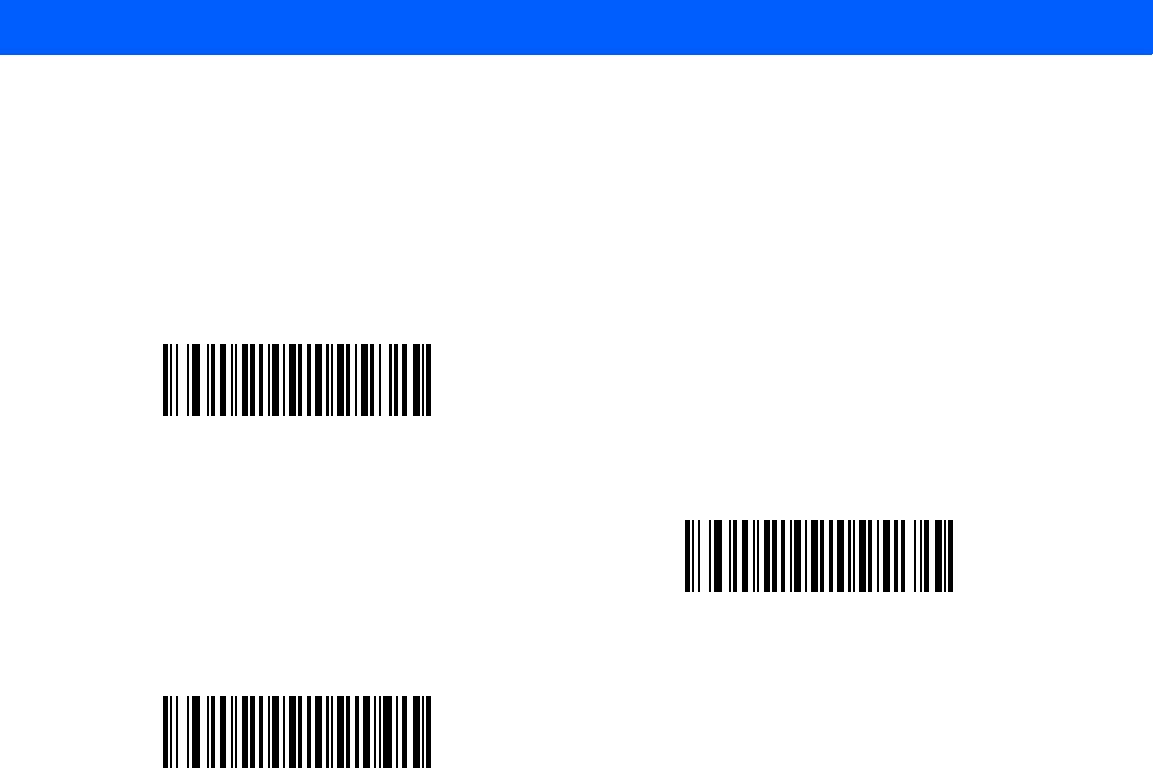
11 - 18 LI4278 Product Reference Guide
UPC-E1 Preamble
Parameter # 24h
Preamble characters are part of the UPC symbol, and include Country Code and System Character. There are
three options for transmitting a UPC-E1 preamble to the host device: transmit System Character only, transmit
System Character and Country Code (“0” for USA), and transmit no preamble. Select the appropriate option to
match the host system.
No Preamble (<DATA>)
(00h)
*System Character (<SYSTEM CHARACTER> <DATA>)
(01h)
System Character & Country Code
(< COUNTRY CODE> <SYSTEM CHARACTER> <DATA>)
(02h)
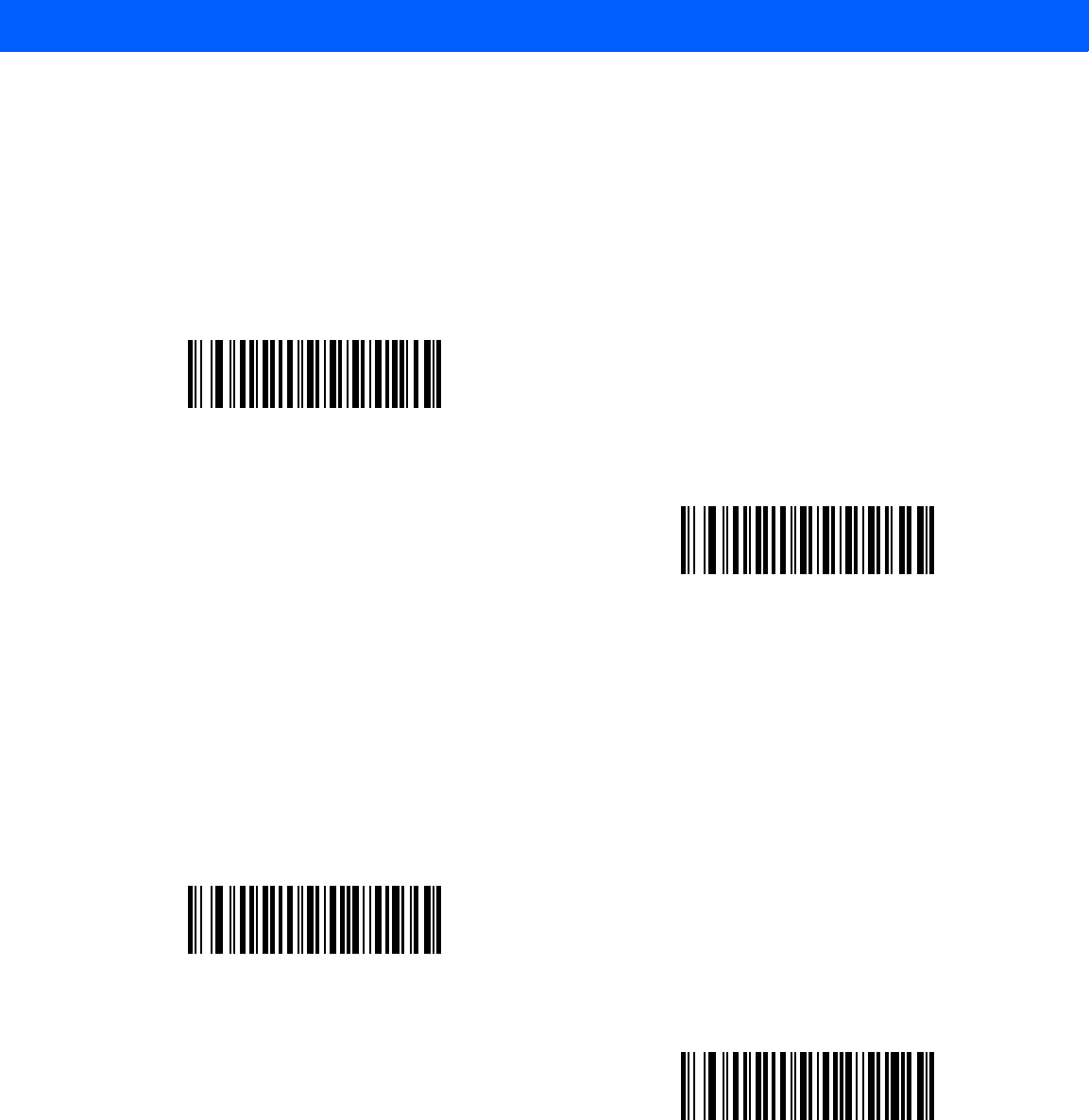
SYMBOLOGIES 11 - 19
Convert UPC-E to UPC-A
Parameter # 25h
Enable this to convert UPC-E (zero suppressed) decoded data to UPC-A format before transmission. After
conversion, the data follows UPC-A format and is affected by UPC-A programming selections (e.g., Preamble,
Check Digit).
Disable this to transmit UPC-E decoded data as UPC-E data, without conversion.
Convert UPC-E1 to UPC-A
Parameter # 26h
Enable this to convert UPC-E1 decoded data to UPC-A format before transmission. After conversion, the data
follows UPC-A format and is affected by UPC-A programming selections (e.g., Preamble, Check Digit).
Disable this to transmit UPC-E1 decoded data as UPC-E1 data, without conversion.
Convert UPC-E to UPC-A (Enable)
(01h)
*Do Not Convert UPC-E to UPC-A (Disable)
(00h)
Convert UPC-E1 to UPC-A (Enable)
(01h)
*Do Not Convert UPC-E1 to UPC-A (Disable)
(00h)

11 - 20 LI4278 Product Reference Guide
EAN-8/JAN-8 Extend
Parameter # 27h
Enable this parameter to add five leading zeros to decoded EAN-8 symbols to make them compatible in format
to EAN-13 symbols.
Disable this to transmit EAN-8 symbols as is.
Bookland ISBN Format
Parameter # F1h 40h
If you enabled Bookland EAN using Enable/Disable Bookland EAN on page 11-8, select one of the following
formats for Bookland data:
•
Bookland ISBN-10 - The linear imager scanner reports Bookland data starting with 978 in traditional
10-digit format with the special Bookland check digit for backward-compatibility. Data starting with 979 is
not considered Bookland in this mode.
•
Bookland ISBN-13 - The linear imager scanner reports Bookland data (starting with either 978 or 979)
as EAN-13 in 13-digit format to meet the 2007 ISBN-13 protocol.
Enable EAN/JAN Zero Extend
(01h)
*Disable EAN/JAN Zero Extend
(00h)
*Bookland ISBN-10
(00h)
Bookland ISBN-13
(01h)
NOTE For Bookland EAN to function properly, first enable Bookland EAN using Enable/Disable Bookland EAN
on page 11-8, then select either Decode UPC/EAN Supplementals, Autodiscriminate UPC/EAN
Supplementals, or Enable 978/979 Supplemental Mode in Decode UPC/EAN/JAN Supplementals on
page 11-9.
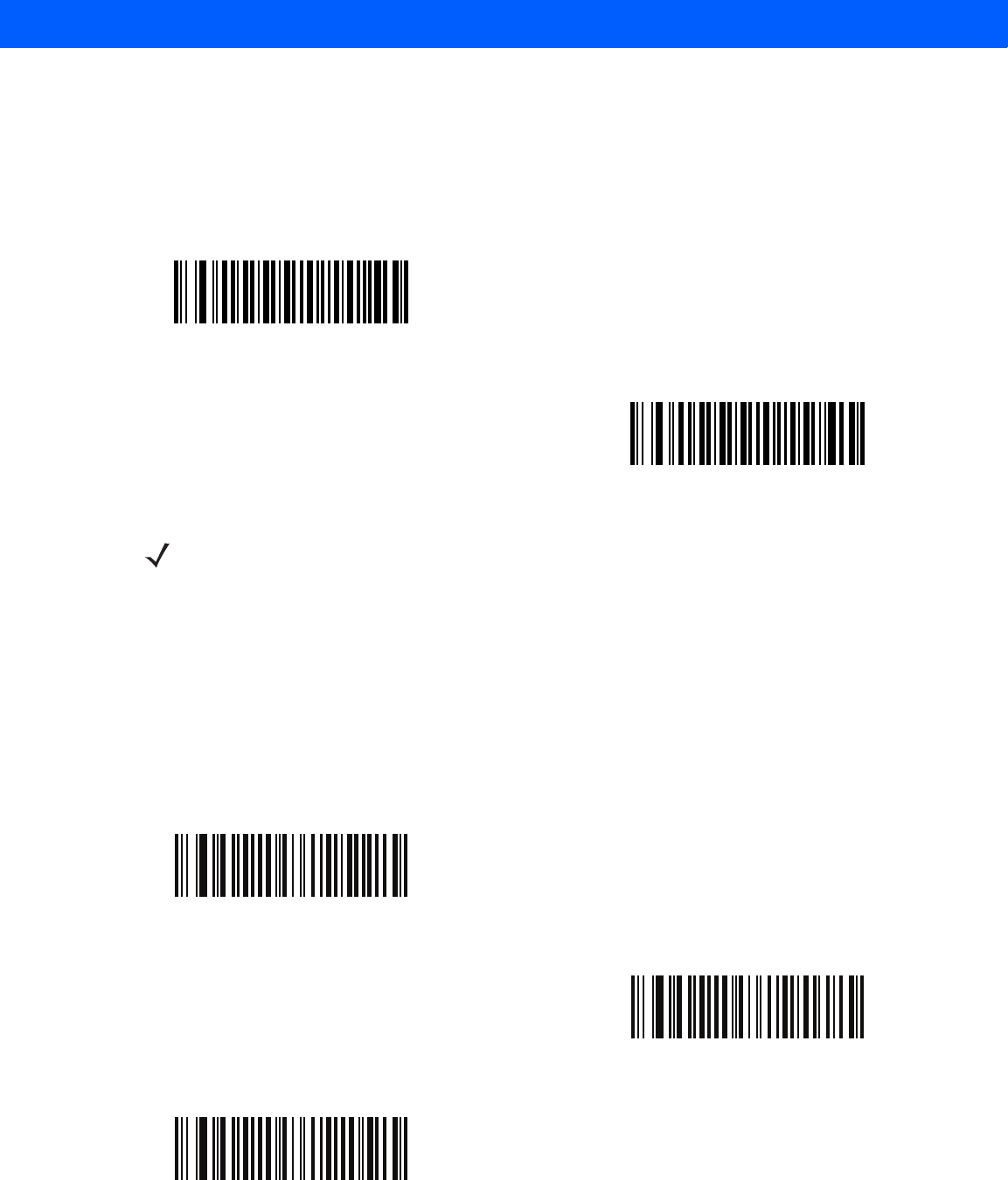
SYMBOLOGIES 11 - 21
UCC Coupon Extended Code
Parameter # 55h
Enable this parameter to decode UPC-A bar codes starting with digit ‘5’, EAN-13 bar codes starting with digit
‘99’, and UPC-A/GS1-128 Coupon Codes. UPCA, EAN-13, and GS1-128 must be enabled to scan all
types of Coupon Codes.
Coupon Report
Parameter # F1h DAh
Select an option to determine which type of coupon format to support.
•
Select Old Coupon Format to support UPC-A/GS1-128 and EAN-13/GS1-128.
•
Select New Coupon Format as an interim format to support UPC-A/GS1-DataBar and
EAN-13/GS1-DataBar.
•
If you select Autodiscriminate Format, the linear imager scanner supports both Old Coupon Format
and New Coupon Format.
Enable UCC Coupon Extended Code
(01h)
*Disable UCC Coupon Extended Code
(00h)
NOTE See UPC/EAN/JAN Supplemental Redundancy on page 11-12 to control autodiscrimination of the
GS1-128 (right half) of a coupon code.
Old Coupon Format
(00h)
*New Coupon Format
(01h)
Autodiscriminate Coupon Format
(02h)
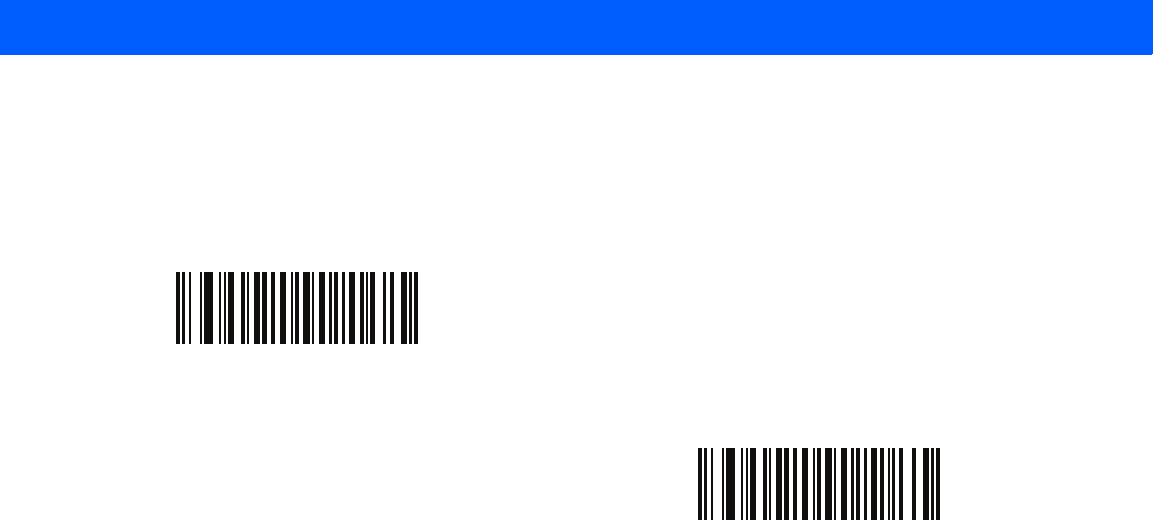
11 - 22 LI4278 Product Reference Guide
ISSN EAN
Parameter # F1h 69h
To enable or disable ISSN EAN, scan the appropriate bar code below.
Enable ISSN EAN
(01h)
*Disable ISSN EAN
(00h)
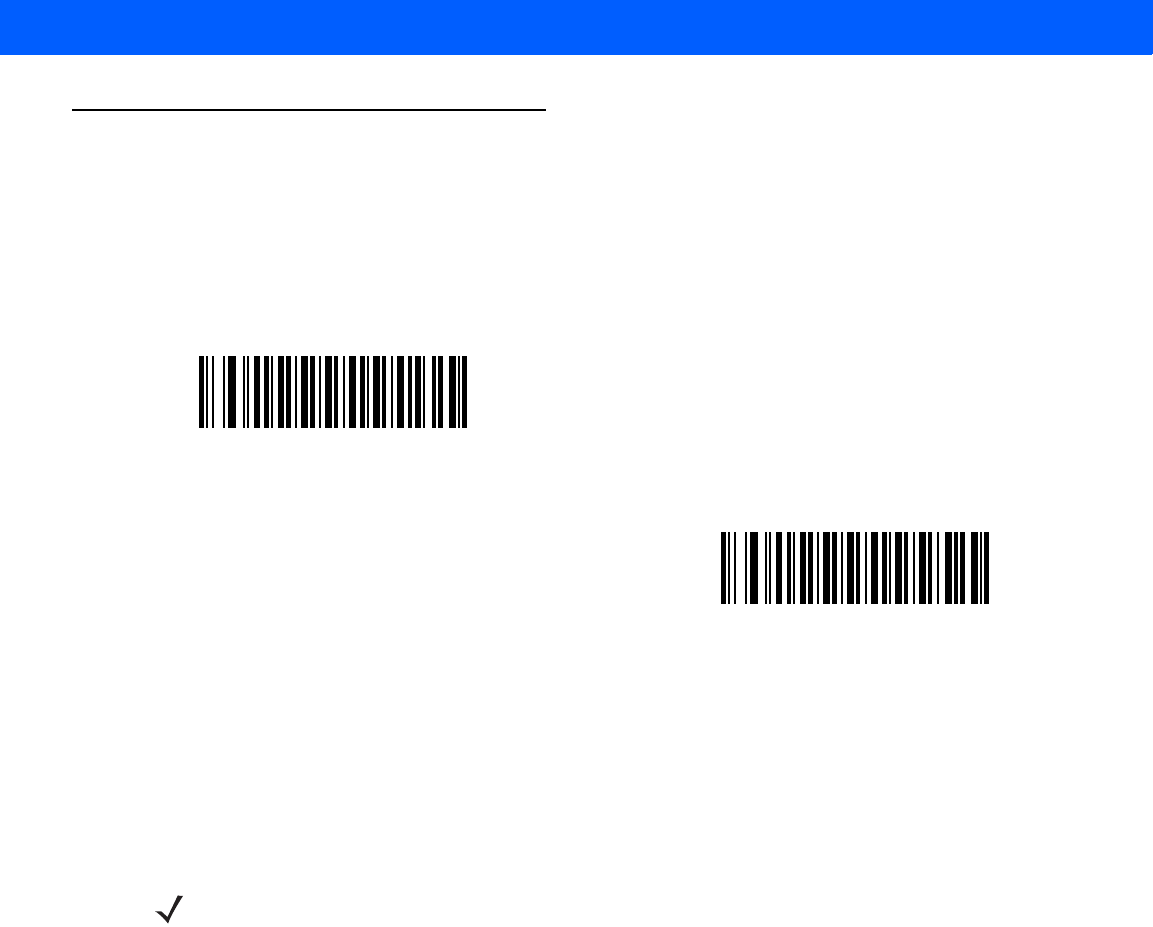
SYMBOLOGIES 11 - 23
Code 128
Enable/Disable Code 128
Parameter # 08h
To enable or disable Code 128, scan the appropriate bar code below.
Set Lengths for Code 128
Parameter # L1 = D1h, L2 = D2h
The length of a code refers to the number of characters (i.e., human readable characters), including check
digit(s) the code contains. Set lengths for Code 128 to any length, one or two discrete lengths, or lengths within
a specific range.
•
One Discrete Length - Select this option to decode only Code 128 symbols containing a selected
length. Select the length using the numeric bar codes in Appendix D, NUMERIC BAR CODES. For
example, to decode only Code 128 symbols with 14 characters, scan Code 128 - One Discrete Length,
then scan 1 followed by 4. To correct an error or change the selection, scan Cancel on page D-3.
•
Two Discrete Lengths - Select this option to decode only Code 128 symbols containing either of
two selected lengths. Select lengths using the numeric bar codes in Appendix D, NUMERIC BAR
CODES. For example, to decode only Code 128 symbols containing either 2 or 14 characters, select
Code 128 - Two Discrete Lengths, then scan 0, 2, 1, and then 4. To correct an error or change
the selection, scan Cancel on page D-3.
•
Length Within Range - Select this option to decode a Code 128 symbol with a specific length
range. Select lengths using numeric bar codes in Appendix D, NUMERIC BAR CODES. For example,
to decode Code 128 symbols containing between 4 and 12 characters, first scan Code 128 - Length
Within Range. Then scan 0, 4, 1, and 2 (enter a leading zero for single digit numbers). To correct an
error or change the selection, scan Cancel on page D-3.
•
Any Length - Select this option to decode Code 128 symbols containing any number of characters
within the linear imager scanner’s capability.
*Enable Code 128
(01h)
Disable Code 128
(00h)
NOTE When setting lengths for different bar code types, enter a leading zero for single digit numbers.
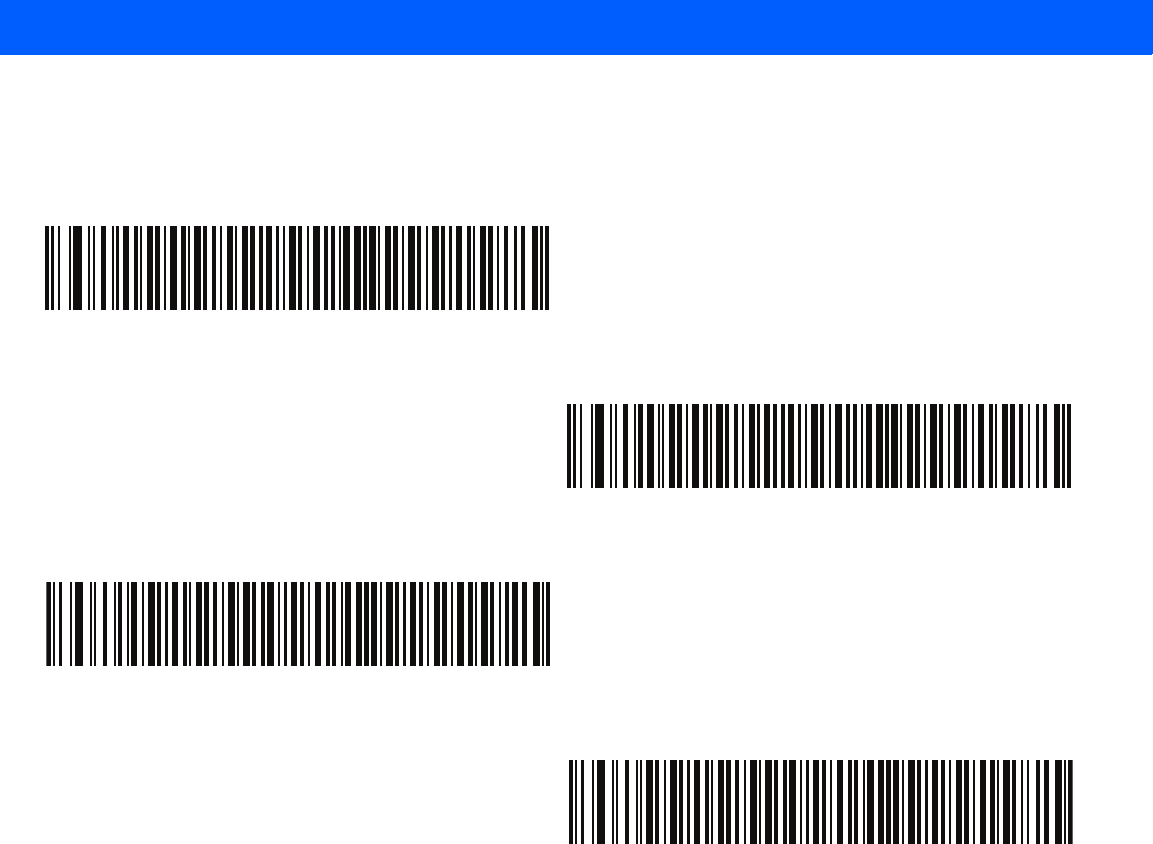
11 - 24 LI4278 Product Reference Guide
Set Lengths for Code 128 (continued)
Code 128 - One Discrete Length
Code 128 - Two Discrete Lengths
Code 128 - Length Within Range
*Code 128 - Any Length
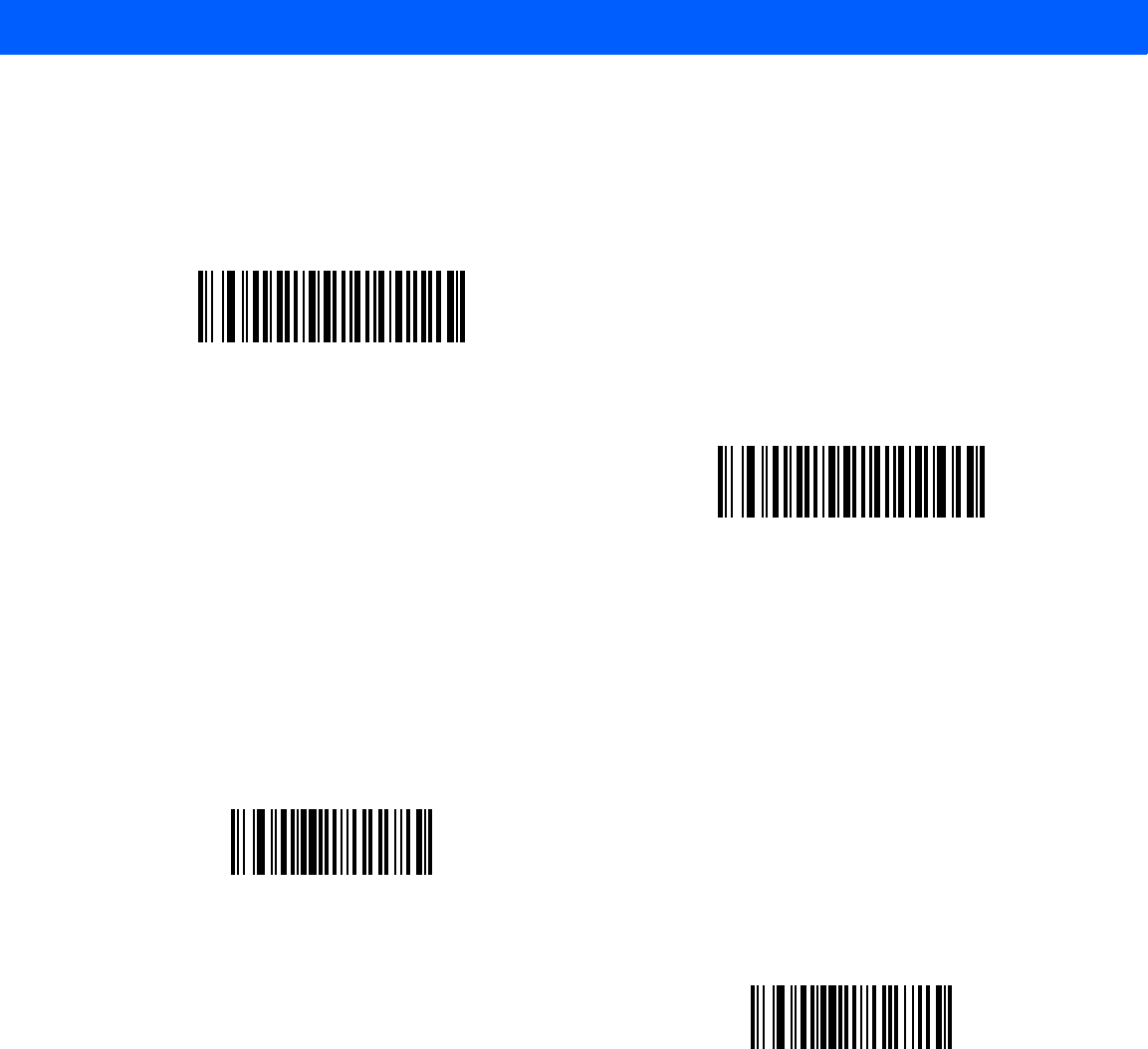
SYMBOLOGIES 11 - 25
Enable/Disable GS1-128 (formerly UCC/EAN-128)
Parameter # 0Eh
To enable or disable GS1-128, scan the appropriate bar code below.
Enable/Disable ISBT 128
Parameter # 54h
ISBT 128 is a variant of Code 128 used in the blood bank industry. Scan a bar code below to enable or disable
ISBT 128. If necessary, the host must perform concatenation of the ISBT data.
*Enable GS1-128
(01h)
Disable GS1-128
(00h)
*Enable ISBT 128
(01h)
Disable ISBT 128
(00h)
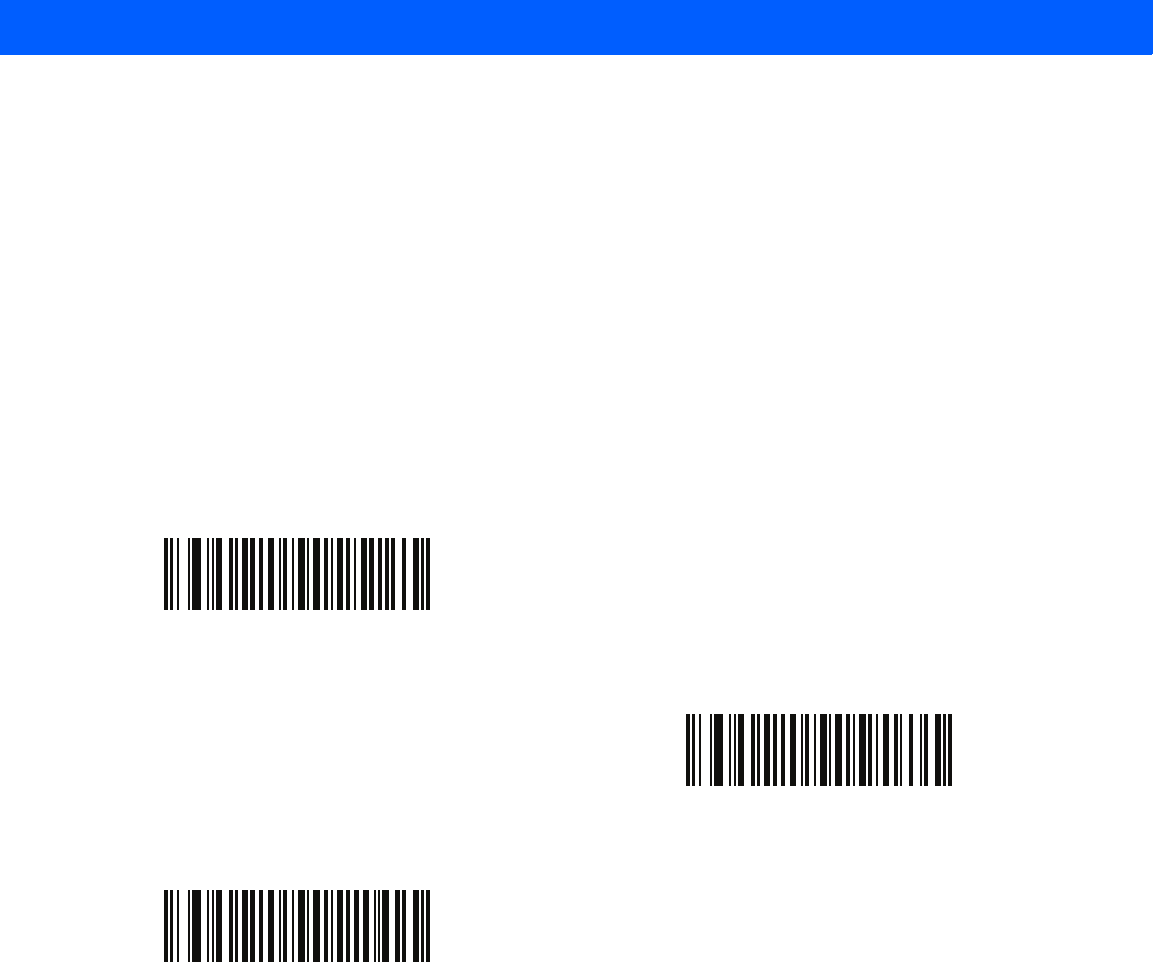
11 - 26 LI4278 Product Reference Guide
ISBT Concatenation
Parameter # F1h 41h
Select an option for concatenating pairs of ISBT code types:
•
If you select Disable ISBT Concatenation, the linear imager scanner does not concatenate pairs
of ISBT codes it encounters.
•
If you select Enable ISBT Concatenation, there must be two ISBT codes in order for the linear imager
scanner to decode and perform concatenation. The linear imager scanner does not decode single ISBT
symbols.
•
If you select Autodiscriminate ISBT Concatenation, the linear imager scanner decodes and
concatenates pairs of ISBT codes immediately. If only a single ISBT symbol is present, the linear imager
scanner must decode the symbol the number of times set via ISBT Concatenation Redundancy on page
11-27 before transmitting its data to confirm that there is no additional ISBT symbol.
*Disable ISBT Concatenation
(00h)
Enable ISBT Concatenation
(01h)
Autodiscriminate ISBT Concatenation
(00h)
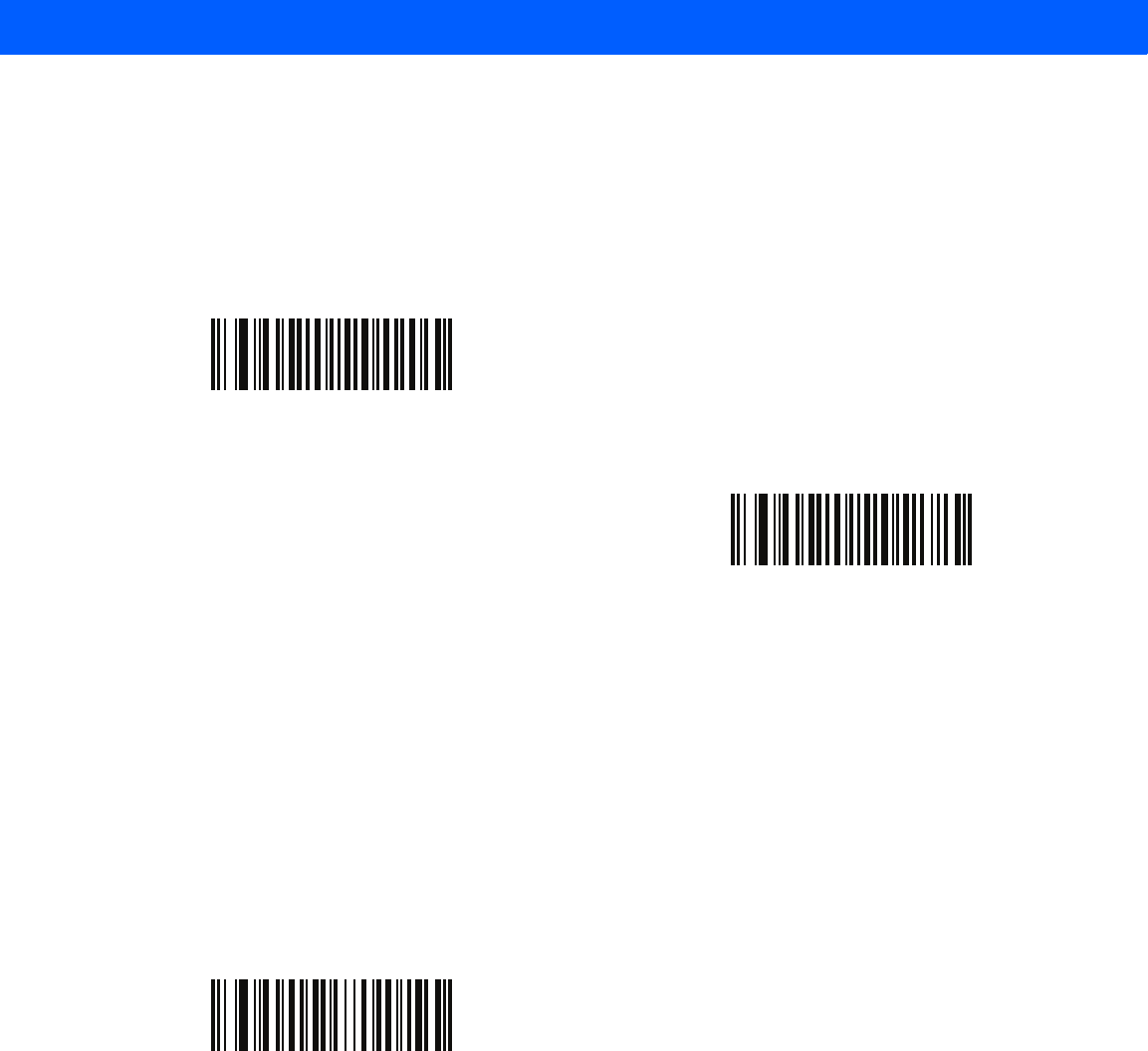
SYMBOLOGIES 11 - 27
Check ISBT Table
Parameter # F1h 42h
The ISBT specification includes a table that lists several types of ISBT bar codes that are commonly used in
pairs. If you set ISBT Concatenation to Enable, enable Check ISBT Table to concatenate only those pairs
found in this table. Other types of ISBT codes are not concatenated.
ISBT Concatenation Redundancy
Parameter # DFh
If you set ISBT Concatenation to Autodiscriminate, use this parameter to set the number of times the linear
imager scanner must decode an ISBT symbol before determining that there is no additional symbol.
Scan the bar code below, then scan two numeric bar codes in Appendix D, NUMERIC BAR CODES to set a
value between 2 and 20. Enter a leading zero for single digit numbers. To correct an error or change a
selection, scan Cancel on page D-3. The default is 10.
*Enable Check ISBT Table
(01h)
Disable Check ISBT Table
(00h)
ISBT Concatenation Redundancy
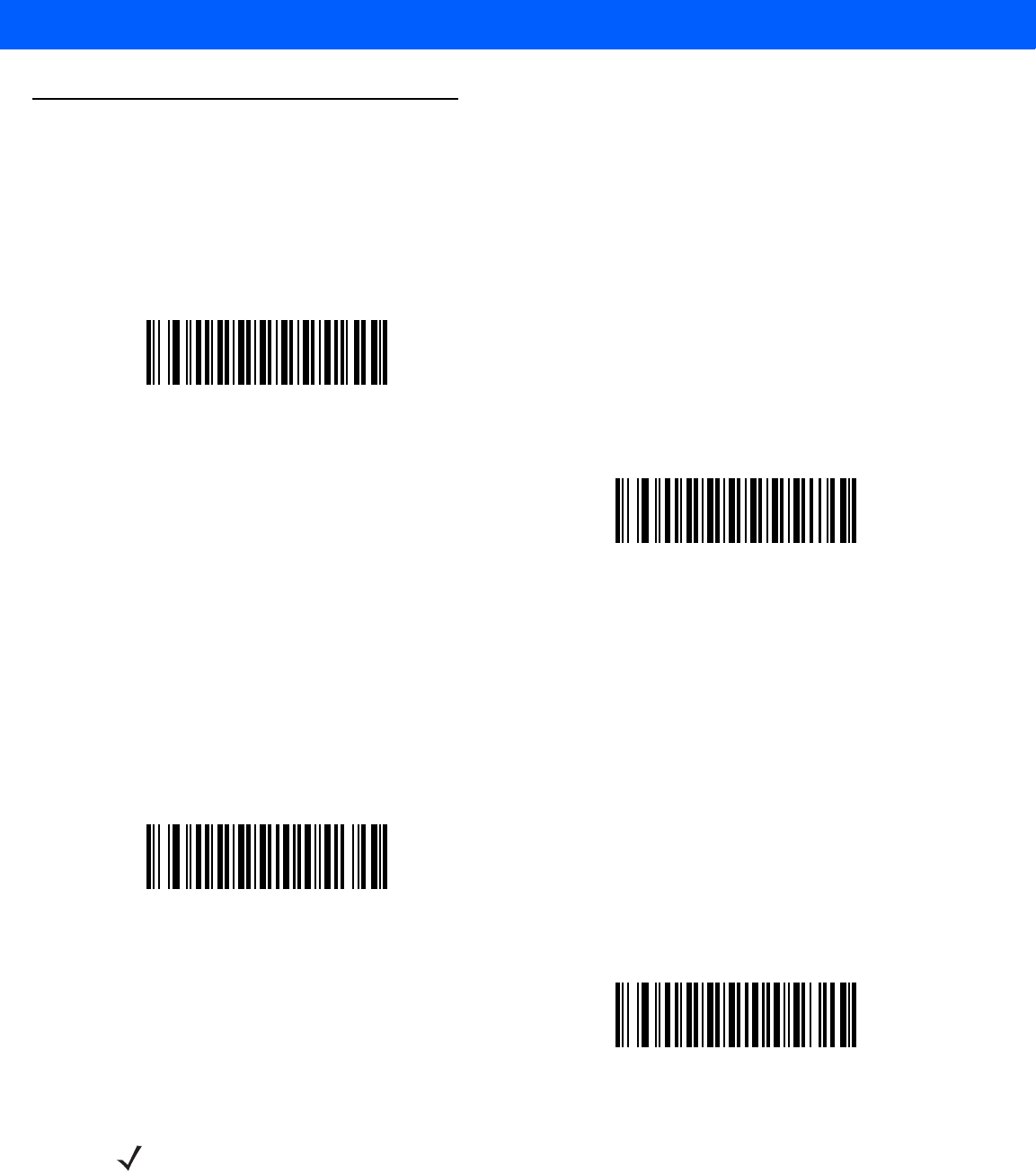
11 - 28 LI4278 Product Reference Guide
Code 39
Enable/Disable Code 39
Parameter # 00h
To enable or disable Code 39, scan the appropriate bar code below.
Enable/Disable Trioptic Code 39
Parameter # 0Dh
Trioptic Code 39 is a variant of Code 39 used in the marking of computer tape cartridges. Trioptic Code 39
symbols always contain six characters. To enable or disable Trioptic Code 39, scan the appropriate bar code
below.
*Enable Code 39
(01h)
Disable Code 39
(00h)
Enable Trioptic Code 39
(01h)
*Disable Trioptic Code 39
(00h)
NOTE You cannot enable Trioptic Code 39 and Code 39 Full ASCII simultaneously.
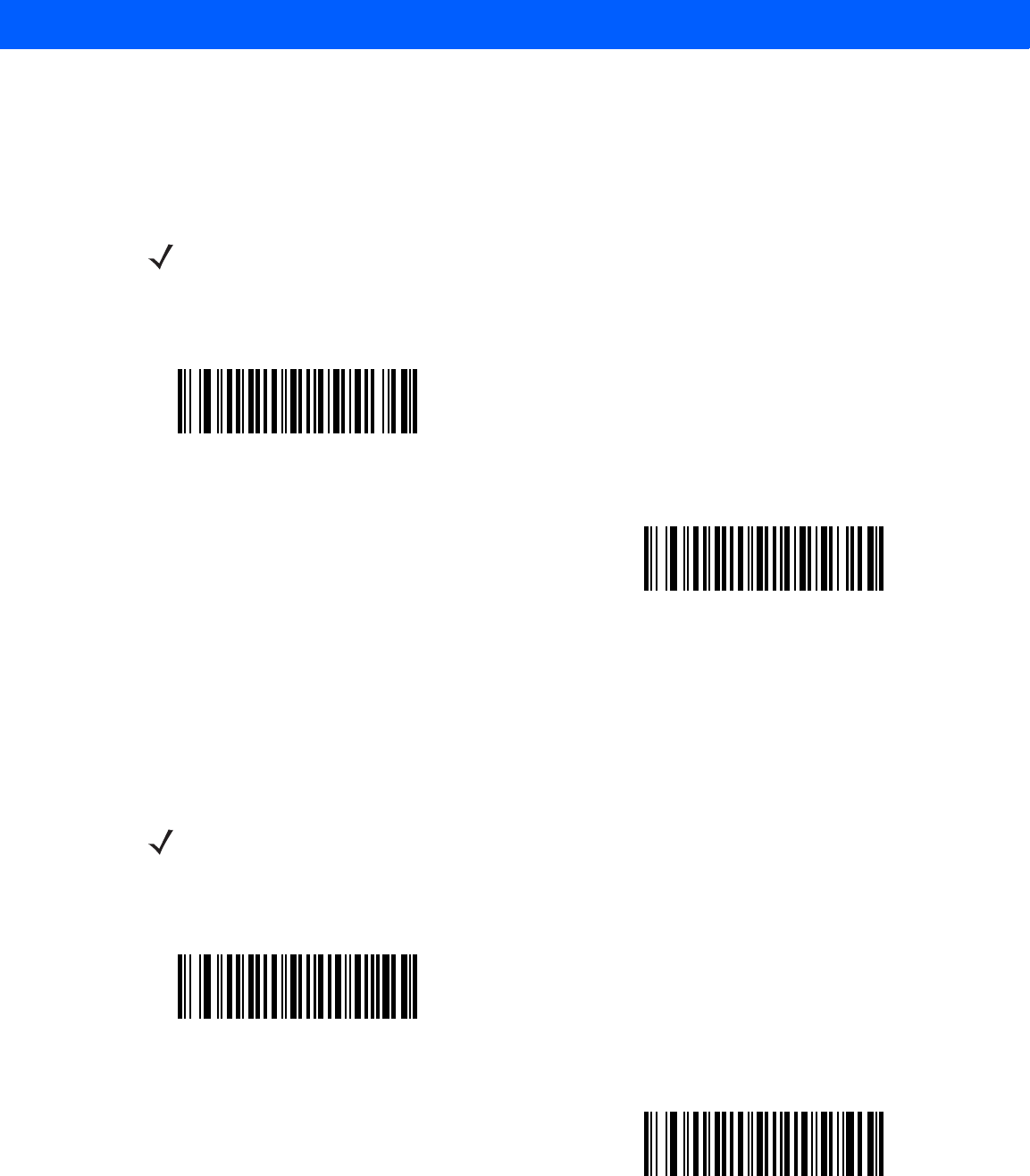
SYMBOLOGIES 11 - 29
Convert Code 39 to Code 32
Parameter # 56h
Code 32 is a variant of Code 39 used by the Italian pharmaceutical industry. Scan the appropriate bar code
below to enable or disable converting Code 39 to Code 32.
Code 32 Prefix
Parameter # E7h
Scan the appropriate bar code below to enable or disable adding the prefix character “A” to all Code 32 bar
codes.
NOTE Code 39 must be enabled for this parameter to function.
Enable Convert Code 39 to Code 32
(01h)
*Disable Convert Code 39 to Code 32
(00h)
NOTE Convert Code 39 to Code 32 must be enabled for this parameter to function.
Enable Code 32 Prefix
(01h)
*Disable Code 32 Prefix
(00h)
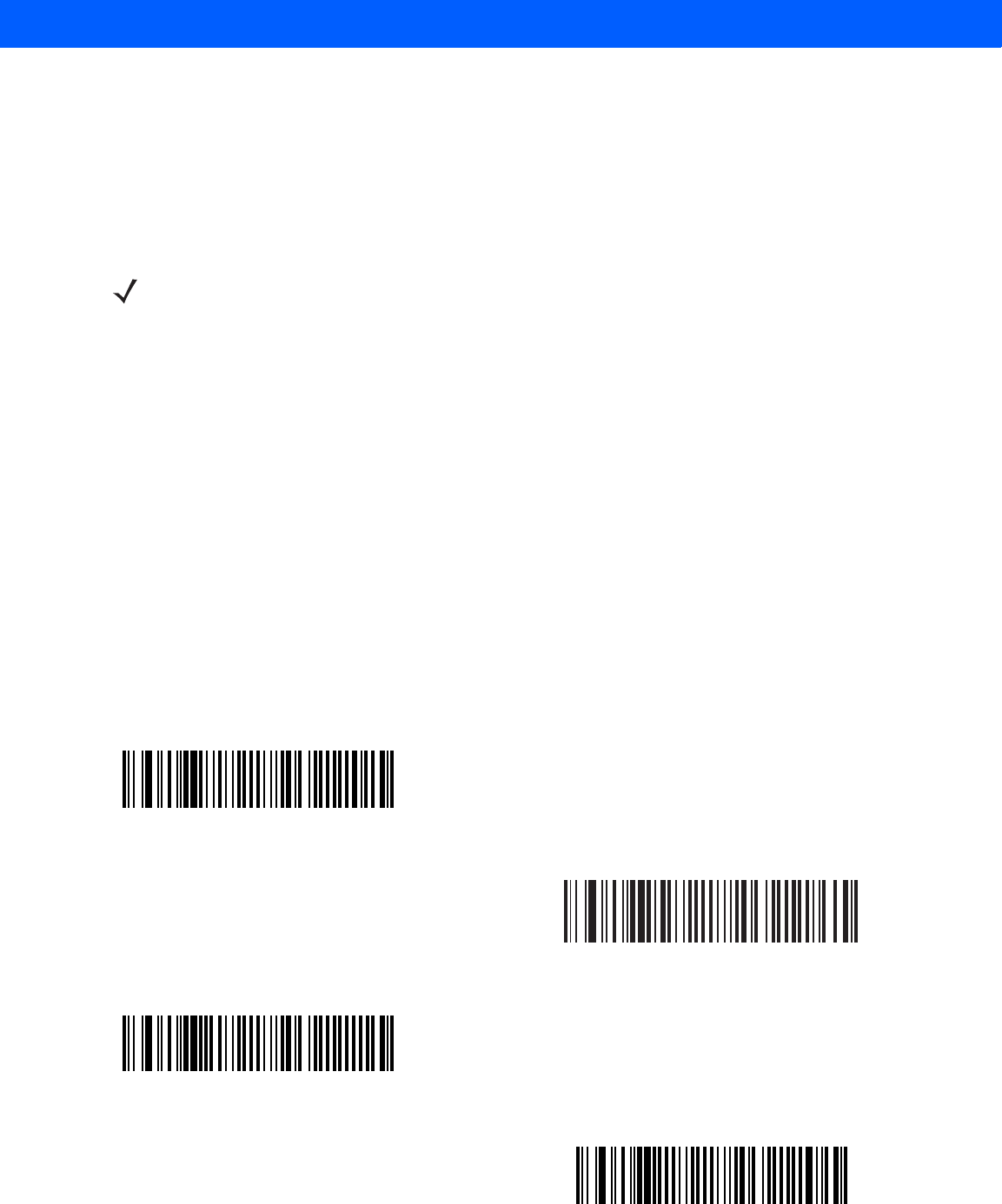
11 - 30 LI4278 Product Reference Guide
Set Lengths for Code 39
Parameter # L1 = 12h, L2 = 13h
The length of a code refers to the number of characters (i.e., human readable characters), including check
digit(s) the code contains. Set lengths for Code 39 to any length, one or two discrete lengths, or lengths within
a specific range. If Code 39 Full ASCII is enabled, Length Within a Range or Any Length are the preferred
options. The default is 2 to 55.
•
One Discrete Length - Select this option to decode only Code 39 symbols containing a selected length.
Select the length using the numeric bar codes in Appendix D, NUMERIC BAR CODES. For example, to
decode only Code 39 symbols with 14 characters, scan Code 39 - One Discrete Length, then scan 1
followed by 4. To correct an error or change the selection, scan Cancel on page D-3.
•
Two Discrete Lengths - Select this option to decode only Code 39 symbols containing either of two
selected lengths. Select lengths using the numeric bar codes in Appendix D, NUMERIC BAR CODES.
For example, to decode only Code 39 symbols containing either 2 or 14 characters, select Code 39 -
Two Discrete Lengths, then scan 0, 2, 1, and then 4. To correct an error or change the selection,
scan Cancel on page D-3.
•
Length Within Range - Select this option to decode a Code 39 symbol with a specific length
range. Select lengths using numeric bar codes in Appendix D, NUMERIC BAR CODES. For example,
to decode Code 39 symbols containing between 4 and 12 characters, first scan Code 39 - Length
Within Range. Then scan 0, 4, 1, and 2 (enter a leading zero for single digit numbers). To correct an
error or change the selection, scan Cancel on page D-3.
•
Any Length - Select this option to decode Code 39 symbols containing any number of characters within
the linear imager scanner’s capability.
NOTE When setting lengths for different bar code types, enter a leading zero for single digit numbers.
Code 39 - One Discrete Length
Code 39 - Two Discrete Lengths
Code 39 - Length Within Range
Code 39 - Any Length
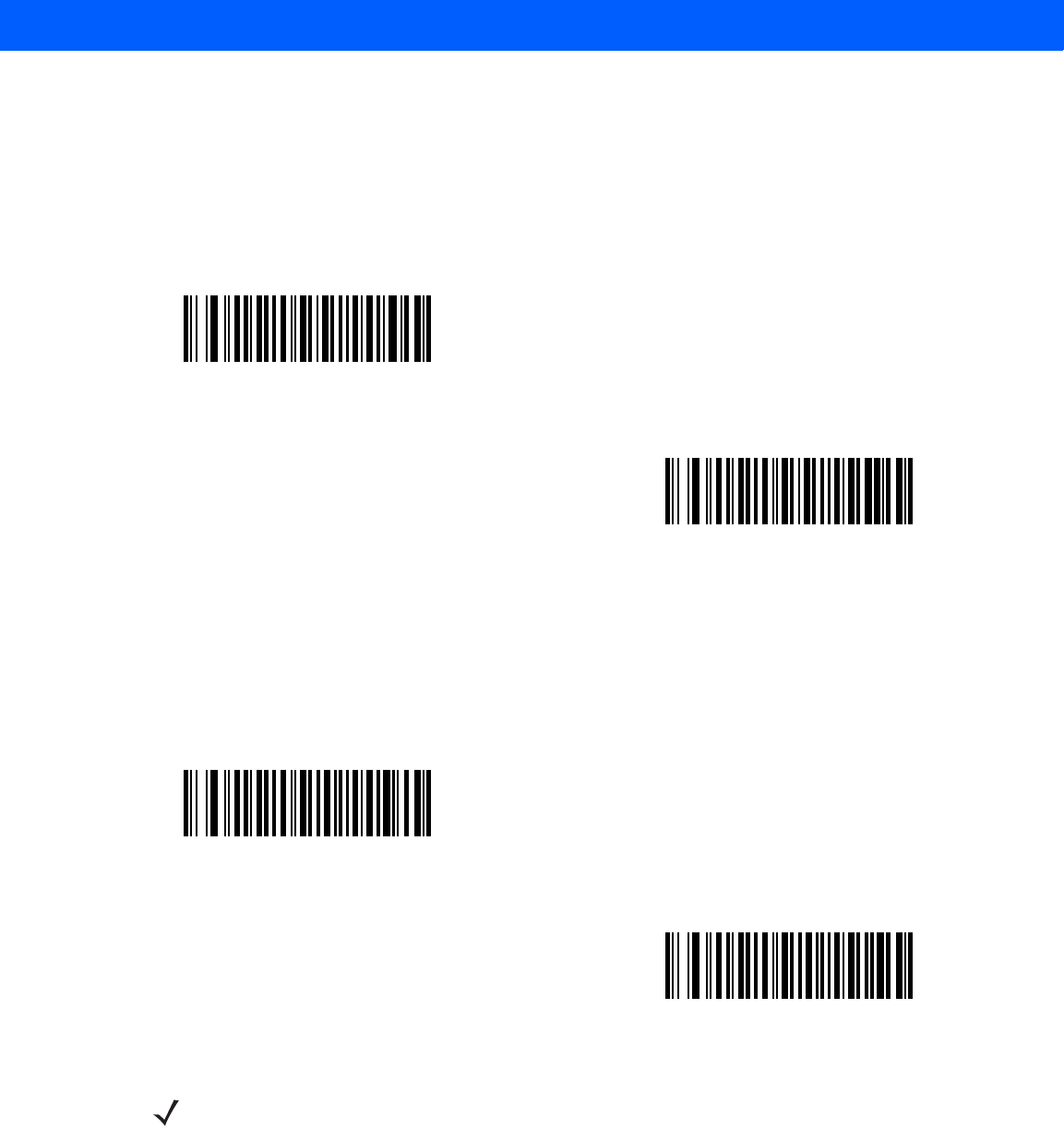
SYMBOLOGIES 11 - 31
Code 39 Check Digit Verification
Parameter # 30h
Enable this feature to check the integrity of all Code 39 symbols to verify that the data complies with specified
check digit algorithm. Only Code 39 symbols which include a modulo 43 check digit are decoded. Enable this
feature if the Code 39 symbols contain a Modulo 43 check digit.
Transmit Code 39 Check Digit
Parameter # 2Bh
Scan a bar code below to transmit Code 39 data with or without the check digit.
Enable Code 39 Check Digit
(01h)
*Disable Code 39 Check Digit
(00h)
Transmit Code 39 Check Digit (Enable)
(01h)
*Do Not Transmit Code 39 Check Digit (Disable)
(00h)
NOTE Code 39 Check Digit Verification must be enabled for this parameter to function.
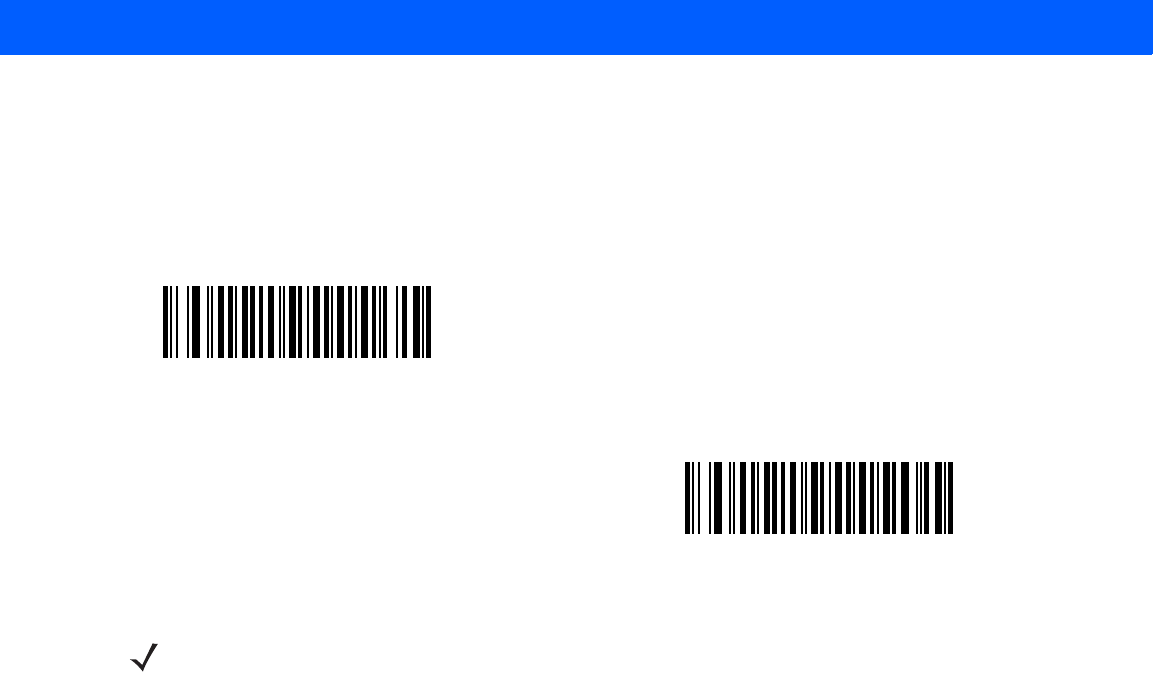
11 - 32 LI4278 Product Reference Guide
Code 39 Full ASCII Conversion
Parameter # 11h
Code 39 Full ASCII is a variant of Code 39 which pairs characters to encode the full ASCII character set. To
enable or disable Code 39 Full ASCII, scan the appropriate bar code below.
Code 39 Buffering - Scan & Store
Parameter # 71h
This feature allows the linear imager scanner to accumulate data from multiple Code 39 symbols.
Selecting the Scan and Store option (Buffer Code 39) temporarily buffers all Code 39 symbols having a leading
space as a first character for later transmission. The leading space is not buffered.
Decoding a Code 39 symbol with no leading space transmits in sequence all buffered data in a first-in first-out
format, plus the “triggering” symbol. See the following pages for further details.
Select Do Not Buffer Code 39 to transmit all decoded Code 39 symbols immediately without storing them in
the buffer.
Enable Code 39 Full ASCII
(01h)
*Disable Code 39 Full ASCII
(00h)
NOTE You cannot enable Trioptic Code 39 and Code 39 Full ASCII simultaneously.
Code 39 Full ASCII to Full ASCII Correlation is host-dependent, and is therefore described in the ASCII
Character Set Table for the appropriate interface. See the ASCII Character Set for RS-232 on page 7-19
or the ASCII Character Set for USB on page 8-18.
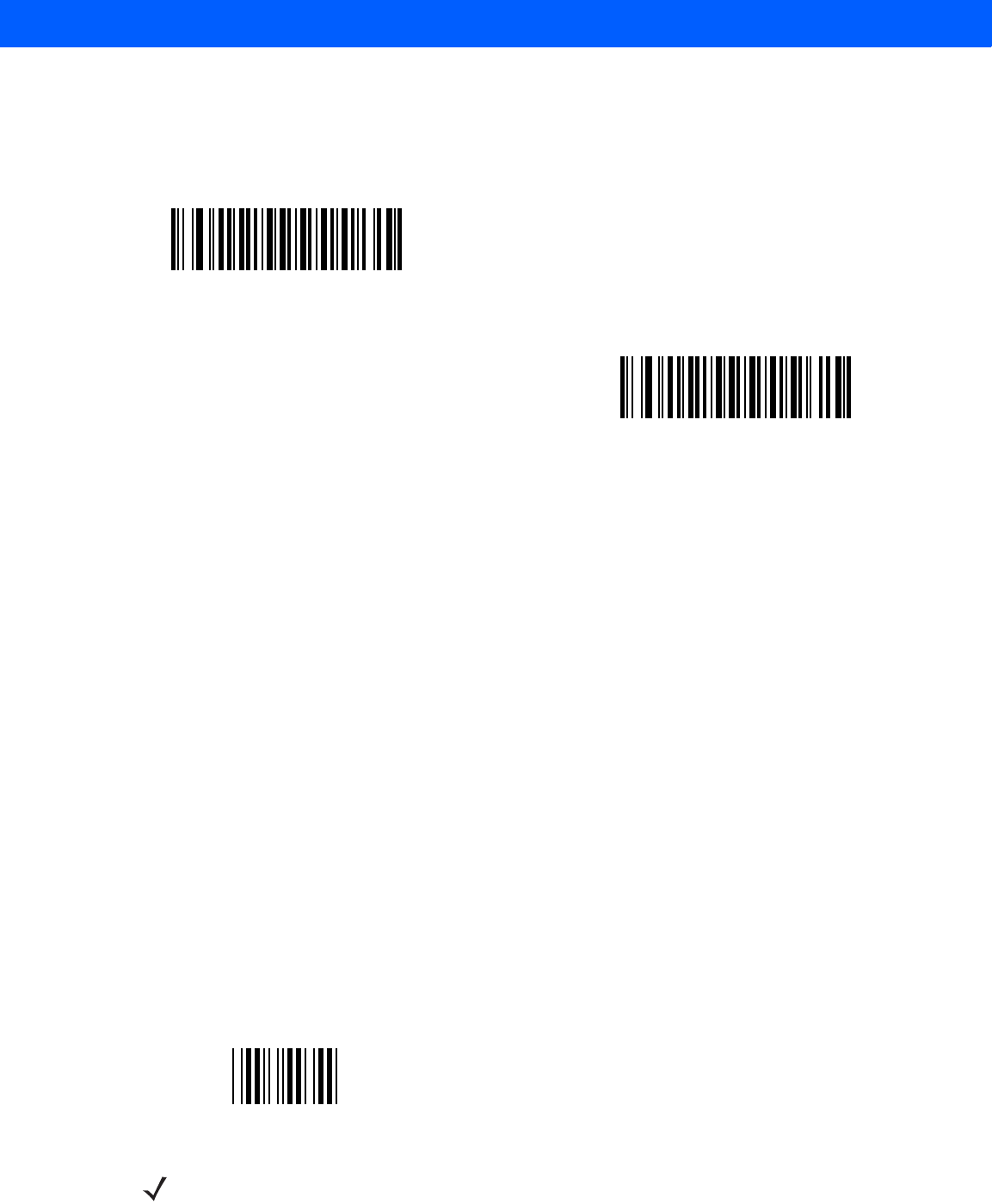
SYMBOLOGIES 11 - 33
Code 39 Buffering - Scan & Store (continued)
This feature affects Code 39 only. If selecting Buffer Code 39, we recommend configuring the linear imager
scanner to decode Code 39 symbology only.
While there is data in the transmission buffer, you cannot select Do Not Buffer Code 39. The buffer holds
200 bytes of information.
To disable Code 39 buffering when there is data in the transmission buffer, first force the buffer transmission
(see Transmit Buffer on page 11-34) or clear the buffer.
Buffer Data
To buffer data, enable Code 39 buffering and scan a Code 39 symbol with a space immediately following the
start pattern.
•
Unless the data overflows the transmission buffer, the linear imager scanner issues a low/high beep to
indicate successful decode and buffering. (For overflow conditions, see Overfilling Transmission Buffer
on page 11-34.)
•
The linear imager scanner adds the decoded data excluding the leading space to the transmission buffer.
•
No transmission occurs.
Clear Transmission Buffer
To clear the transmission buffer, scan the Clear Buffer bar code below, which contains only a start character, a
dash (minus), and a stop character.
•
The linear imager scanner issues a short high/low/high beep.
•
The linear imager scanner erases the transmission buffer.
•
No transmission occurs.
Buffer Code 39 (Enable)
(01h)
*Do Not Buffer Code 39 (Disable)
(00h)
Clear Buffer
NOTE The Clear Buffer contains only the dash (minus) character. In order to scan this command, set Code 39
lengths to include length 1.
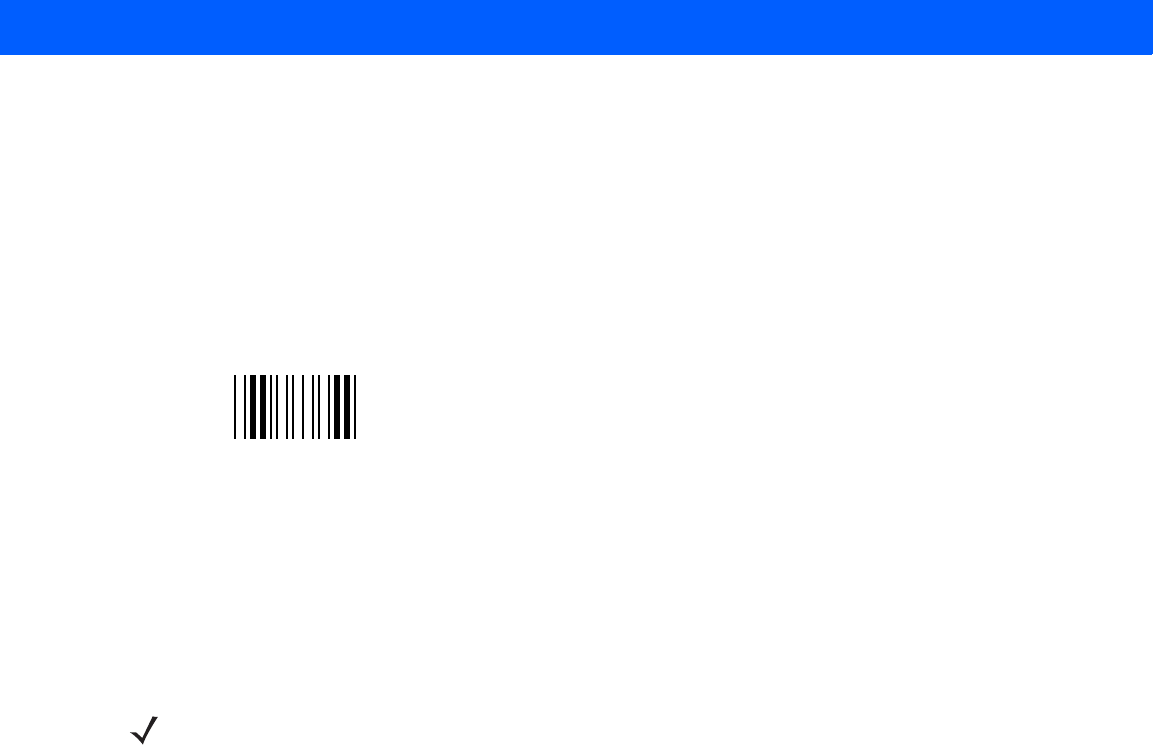
11 - 34 LI4278 Product Reference Guide
Transmit Buffer
There are two methods to transmit the Code 39 buffer.
1. Scan the Transmit Buffer bar code below, which includes only a start character, a plus (+), and a stop
character.
2. The linear imager scanner transmits and clears the buffer.
•
The linear imager scanner issues a low/high beep.
3. Scan a Code 39 bar code with a leading character other than a space.
•
The linear imager scanner appends new decode data to buffered data.
•
The linear imager scanner transmits and clears the buffer.
•
The linear imager scanner signals that it transmitted the buffer with a low/high beep.
•
The linear imager scanner transmits and clears the buffer.
Overfilling Transmission Buffer
The Code 39 buffer holds 200 characters. If the symbol just read overflows the transmission buffer:
•
The linear imager scanner indicates that it rejected the symbol by issuing three long, high beeps.
•
No transmission occurs. The data in the buffer is not affected.
Attempt to Transmit an Empty Buffer
If you scan the Transmit Buffer symbol and the Code 39 buffer is empty:
•
A short low/high/low beep signals that the buffer is empty.
•
No transmission occurs.
•
The buffer remains empty.
Transmit Buffer
NOTE The Transmit Buffer contains only a plus (+) character. In order to scan this command, set Code 39
lengths to include length 1.
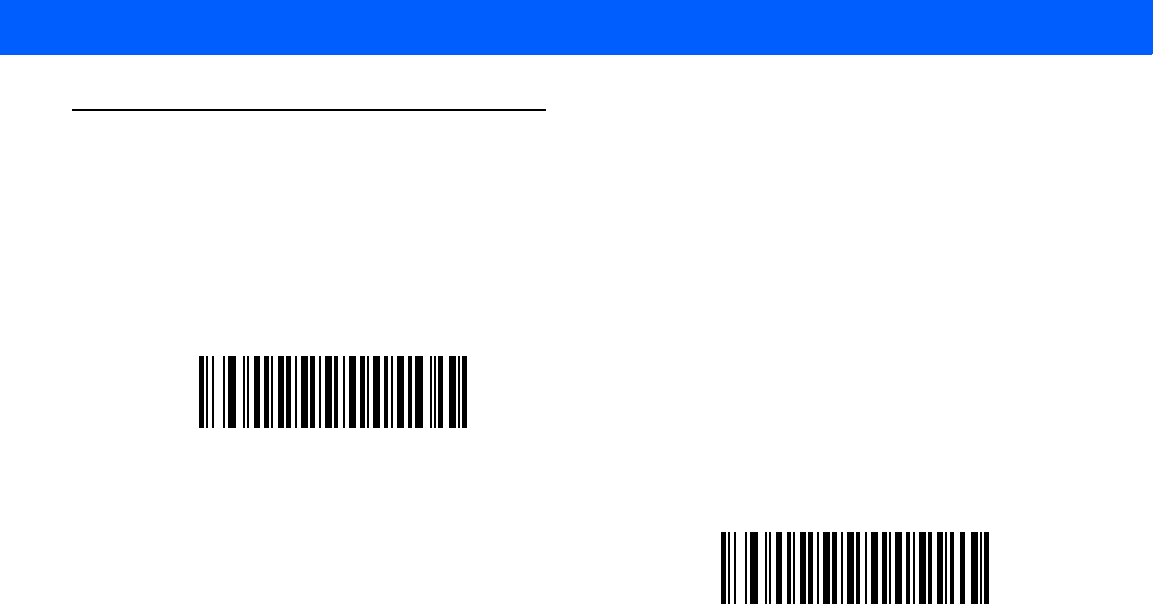
SYMBOLOGIES 11 - 35
Code 93
Enable/Disable Code 93
Parameter # 09h
To enable or disable Code 93, scan the appropriate bar code below.
Set Lengths for Code 93
Parameter # L1 = 1Ah, L2 = 1Bh
The length of a code refers to the number of characters (i.e., human readable characters), including check
digit(s) the code contains. Set lengths for Code 93 to any length, one or two discrete lengths, or lengths within
a specific range. The default is 4 to 55.
•
One Discrete Length - Select this option to decode only Code 93 symbols containing a selected length.
Select the length using the numeric bar codes in Appendix D, NUMERIC BAR CODES. For example, to
decode only Code 93 symbols with 14 characters, scan Code 93 - One Discrete Length, then scan 1
followed by 4. To correct an error or to change the selection, scan Cancel on page D-3.
•
Two Discrete Lengths - Select this option to decode only Code 93 symbols containing either of two
selected lengths. Select lengths using the numeric bar codes in Appendix D, NUMERIC BAR CODES.
For example, to decode only Code 93 symbols containing either 2 or 14 characters, select Code 93 -
Two Discrete Lengths, then scan 0, 2, 1, and then 4. To correct an error or to change the
selection, scan Cancel on page D-3.
•
Length Within Range - Select this option to decode a Code 93 symbol with a specific length
range. Select lengths using the numeric bar codes in Appendix D, NUMERIC BAR CODES. For
example, to decode Code 93 symbols containing between 4 and 12 characters, first scan Code 93 -
Length Within Range. Then scan 0, 4, 1, and 2 (enter a leading zero for single digit numbers). To
correct an error or change the selection, scan Cancel on page D-3.
•
Any Length - Scan this option to decode Code 93 symbols containing any number of characters within
the linear imager scanner’s capability.
Enable Code 93
(01h)
*Disable Code 93
(00h)
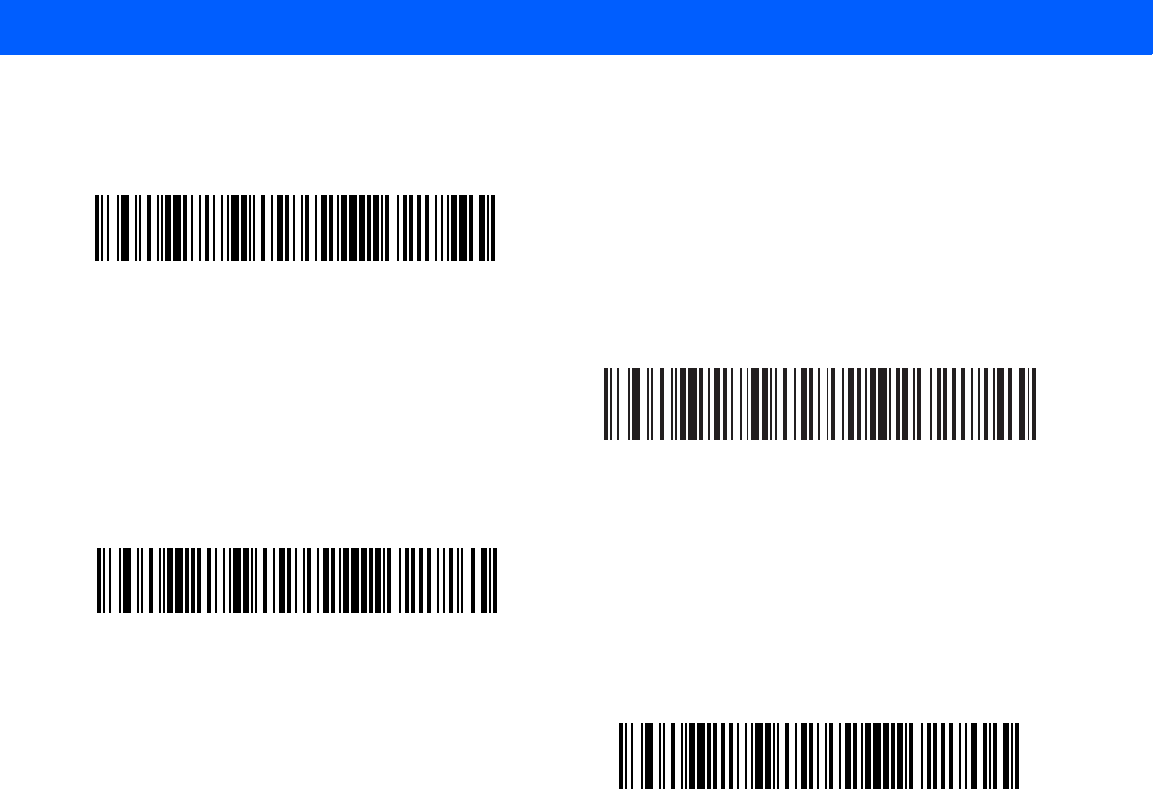
11 - 36 LI4278 Product Reference Guide
Set Lengths for Code 93 (continued)
Code 93 - One Discrete Length
Code 93 - Two Discrete Lengths
Code 93 - Length Within Range
Code 93 - Any Length
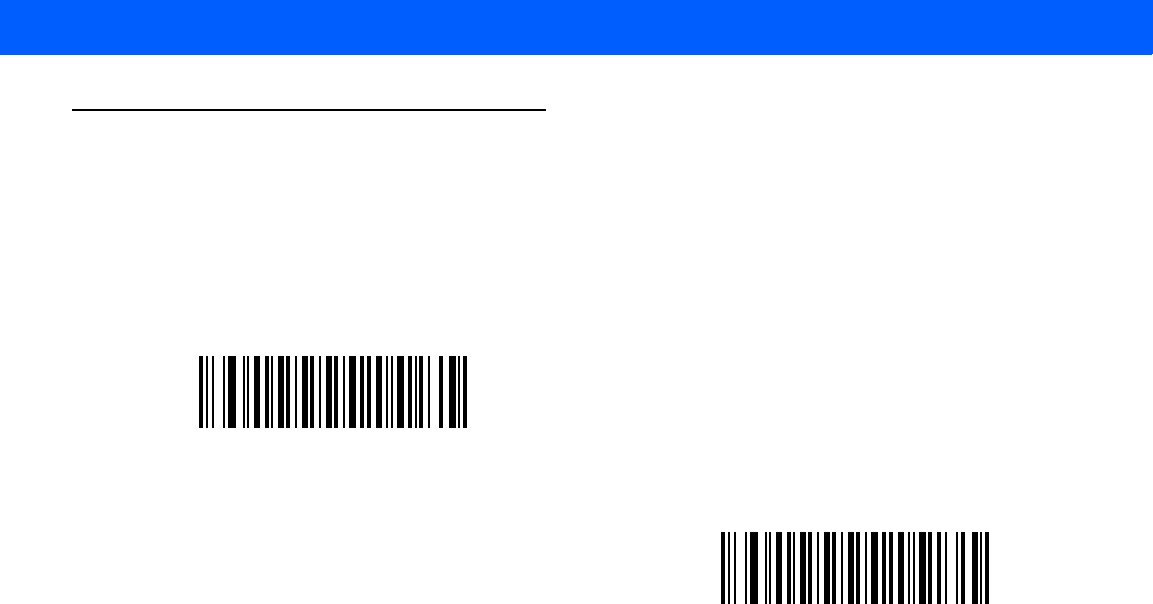
SYMBOLOGIES 11 - 37
Code 11
Code 11
Parameter # 0Ah
To enable or disable Code 11, scan the appropriate bar code below.
Set Lengths for Code 11
Parameter # L1 = 1Ch, L2 = 1Dh
The length of a code refers to the number of characters (i.e., human readable characters), including check
digit(s) the code contains. Set lengths for Code 11 to any length, one or two discrete lengths, or lengths within
a specific range. The default is 4 to 55.
•
One Discrete Length - Select this option to decode only Code 11 symbols containing a selected length.
Select the length using the numeric bar codes in Appendix D, NUMERIC BAR CODES. For example, to
decode only Code 11 symbols with 14 characters, scan Code 11 - One Discrete Length, then scan 1
followed by 4. To correct an error or to change the selection, scan Cancel on page D-3.
•
Two Discrete Lengths - Select this option to decode only Code 11 symbols containing either of two
selected lengths. Select lengths using the numeric bar codes in Appendix D, NUMERIC BAR CODES.
For example, to decode only Code 11 symbols containing either 2 or 14 characters, select Code 11 -
Two Discrete Lengths, then scan 0, 2, 1, and then 4. To correct an error or to change the
selection, scan Cancel on page D-3.
•
Length Within Range - Select this option to decode a Code 11 symbol with a specific length
range. Select lengths using numeric bar codes in Appendix D, NUMERIC BAR CODES. For example,
to decode Code 11 symbols containing between 4 and 12 characters, first scan Code 11 - Length
Within Range. Then scan 0, 4, 1, and 2 (enter a leading zero for single digit numbers). To correct an
error or change the selection, scan Cancel on page D-3.
•
Any Length - Scan this option to decode Code 11 symbols containing any number of characters within
the linear imager scanner’s capability.
Enable Code 11
(01h)
*Disable Code 11
(00h)
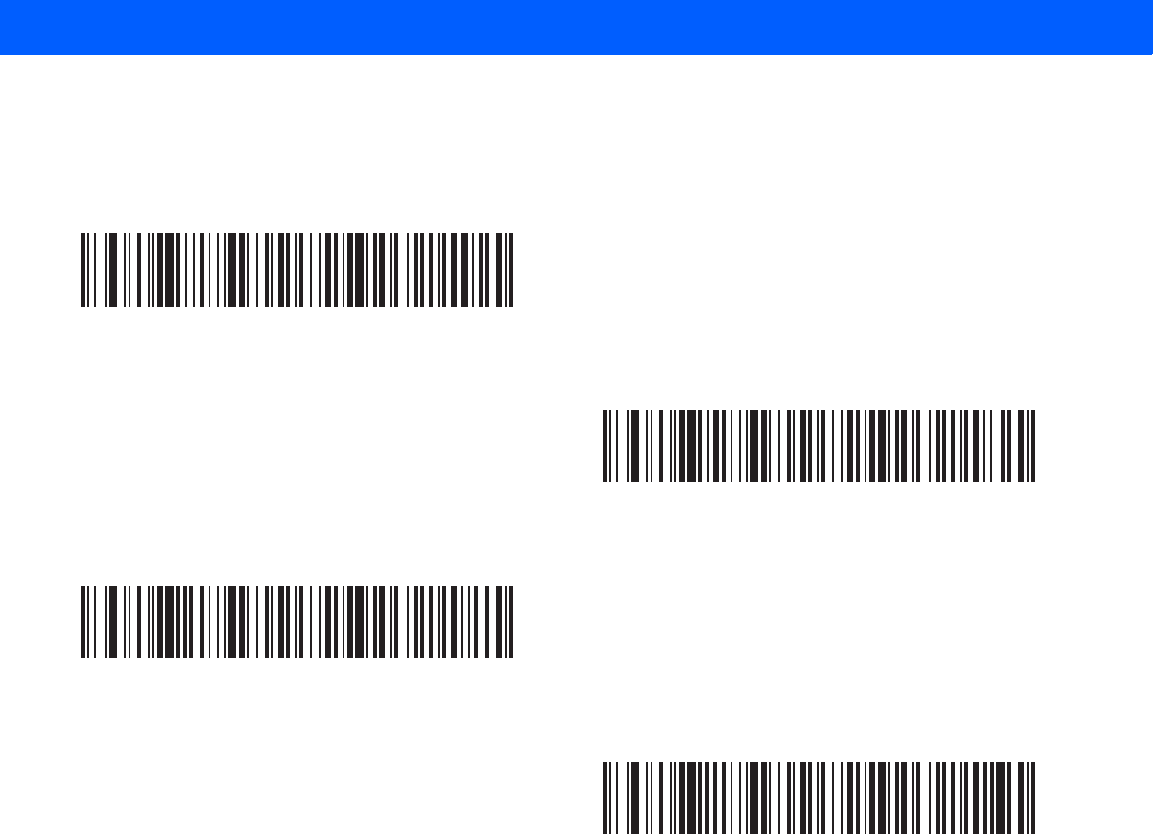
11 - 38 LI4278 Product Reference Guide
Set Lengths for Code 11 (continued)
Code 11 - One Discrete Length
Code 11 - Two Discrete Lengths
Code 11 - Length Within Range
Code 11 - Any Length
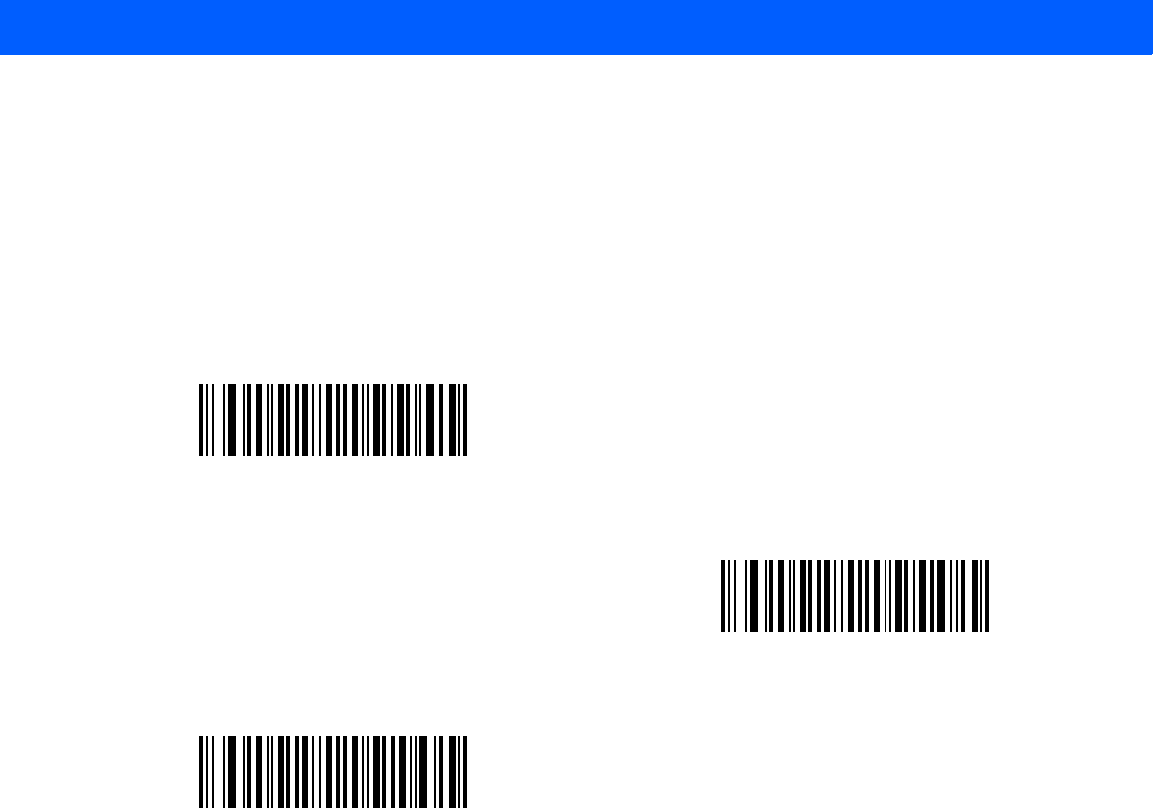
SYMBOLOGIES 11 - 39
Code 11 Check Digit Verification
Parameter # 34h
This feature allows the linear imager scanner to check the integrity of all Code 11 symbols to verify that the
data complies with the specified check digit algorithm. This selects the check digit mechanism for the decoded
Code 11 bar code. The options are to check for one check digit, check for two check digits, or disable the
feature.
To enable this feature, scan the bar code below corresponding to the number of check digits encoded in the
Code 11 symbols.
*Disable
(00h)
One Check Digit
(01h)
Two Check Digits
(02h)
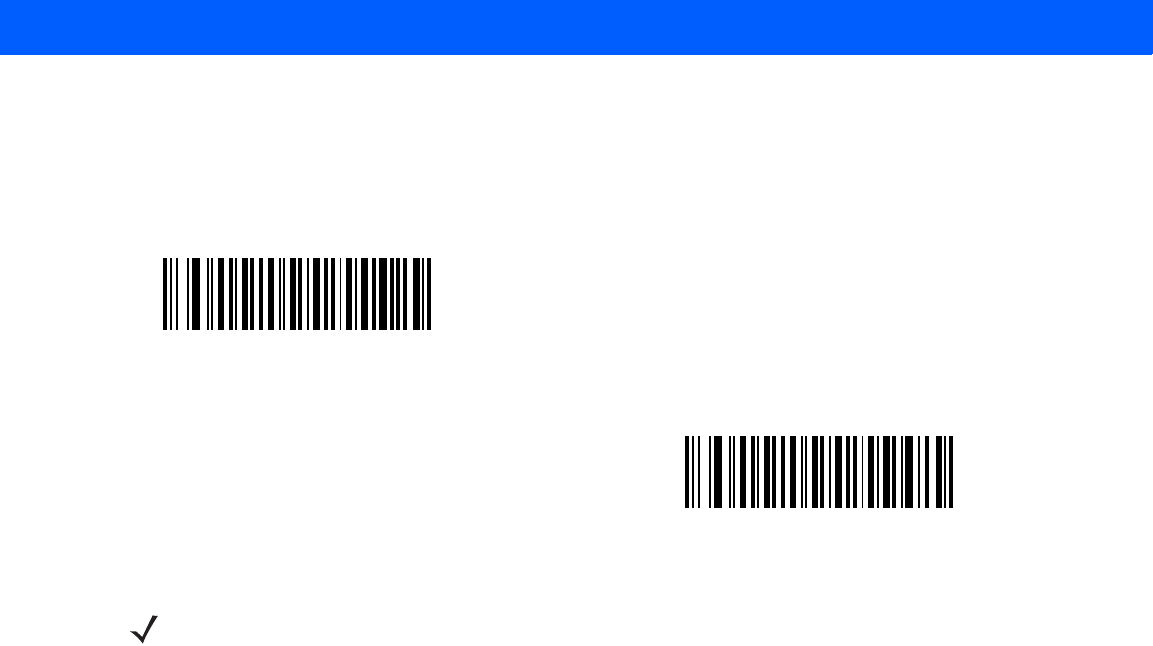
11 - 40 LI4278 Product Reference Guide
Transmit Code 11 Check Digits
Parameter # 2Fh
This feature selects whether or not to transmit the Code 11 check digit(s).
Transmit Code 11 Check Digit(s) (Enable)
(01h)
*Do Not Transmit Code 11 Check Digit(s) (Disable)
(00h)
NOTE Code 11 Check Digit Verification must be enabled for this parameter to function.
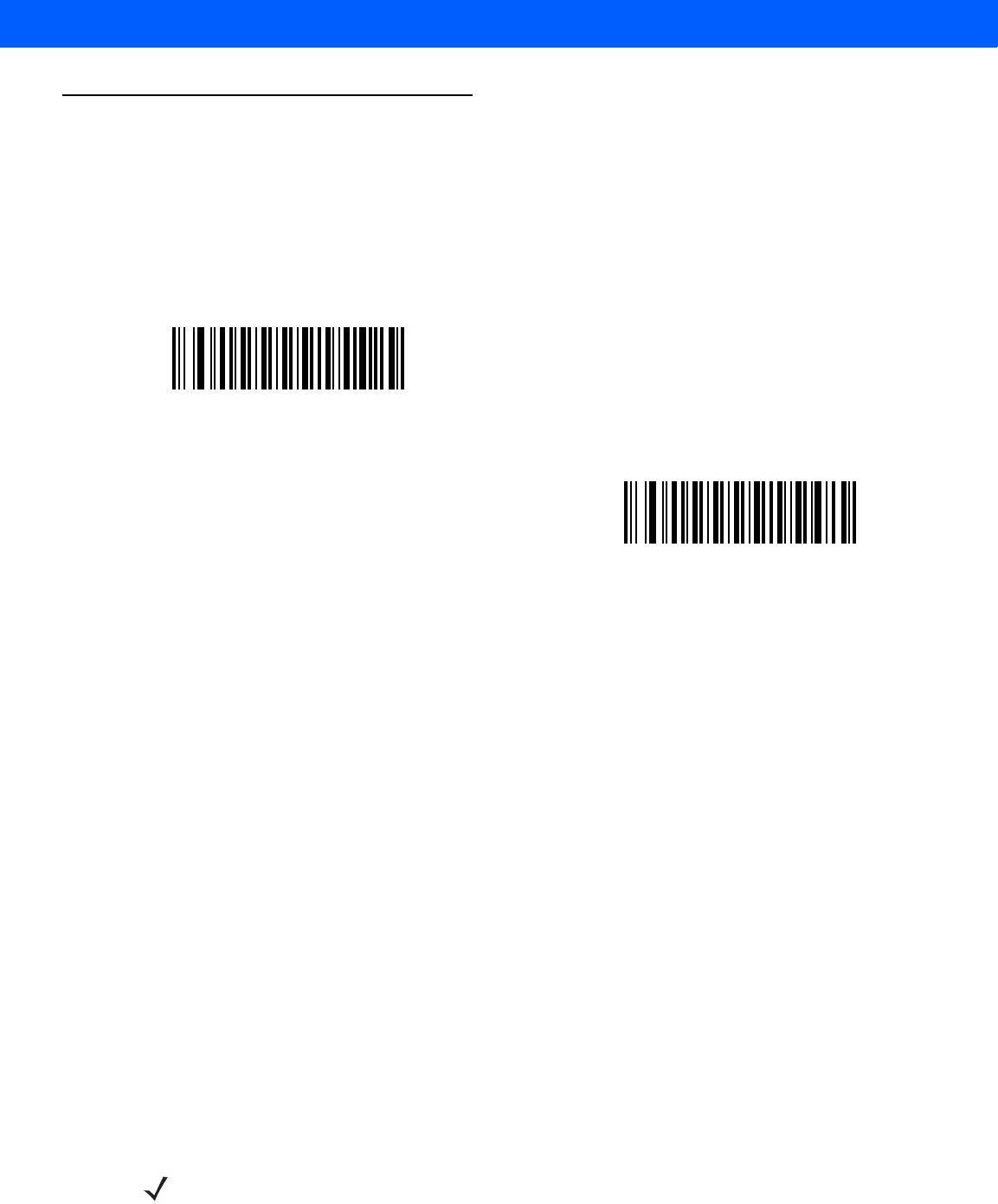
SYMBOLOGIES 11 - 41
Interleaved 2 of 5 (ITF)
Enable/Disable Interleaved 2 of 5
Parameter # 06h
To enable or disable Interleaved 2 of 5, scan the appropriate bar code below, and select an Interleaved 2 of 5
length from the following pages.
Set Lengths for Interleaved 2 of 5
Parameter # L1 = 16h, L2 = 17h
The length of a code refers to the number of characters (i.e., human readable characters), including check
digit(s) the code contains. Set lengths for I 2 of 5 to any length, one or two discrete lengths, or lengths within a
specific range. The range for Interleaved 2 of 5 lengths is 0 - 55. The default is 14.
•
One Discrete Length - Select this option to decode only I 2 of 5 symbols containing a selected length.
Select the length using the numeric bar codes in Appendix D, NUMERIC BAR CODES. For example, to
decode only I 2 of 5 symbols with 14 characters, scan I 2 of 5 - One Discrete Length, then scan 1
followed by 4. To correct an error or to change the selection, scan Cancel on page D-3.
•
Two Discrete Lengths - Select this option to decode only I 2 of 5 symbols containing either of two
selected lengths. Select lengths using the numeric bar codes in Appendix D, NUMERIC BAR CODES.
For example, to decode only I 2 of 5 symbols containing either 2 or 14 characters, select I 2 of 5 - Two
Discrete Lengths, then scan 0, 2, 1, and then 4. To correct an error or to change the selection,
scan Cancel on page D-3.
•
Length Within Range - Select this option to decode an I 2 of 5 symbol with a specific length
range. Select lengths using numeric bar codes in Appendix D, NUMERIC BAR CODES. For example,
to decode I 2 of 5 symbols containing between 4 and 12 characters, first scan I 2 of 5 - Length Within
Range. Then scan 0, 4, 1, and 2 (enter a leading zero for single digit numbers). To correct an error or
change the selection, scan Cancel on page D-3.
•
Any Length - Scan this option to decode I 2 of 5 symbols containing any number of characters within the
linear imager scanner’s capability.
Enable Interleaved 2 of 5
(01h)
*Disable Interleaved 2 of 5
(00h)
NOTE Due to the construction of the I 2 of 5 symbology, it is possible for a scan line covering only a portion of the
code to transmit as a complete scan, yielding less data than is encoded in the bar code. To prevent this,
select specific lengths (I 2 of 5 - One Discrete Length, Two Discrete Lengths) for I 2 of 5 applications.
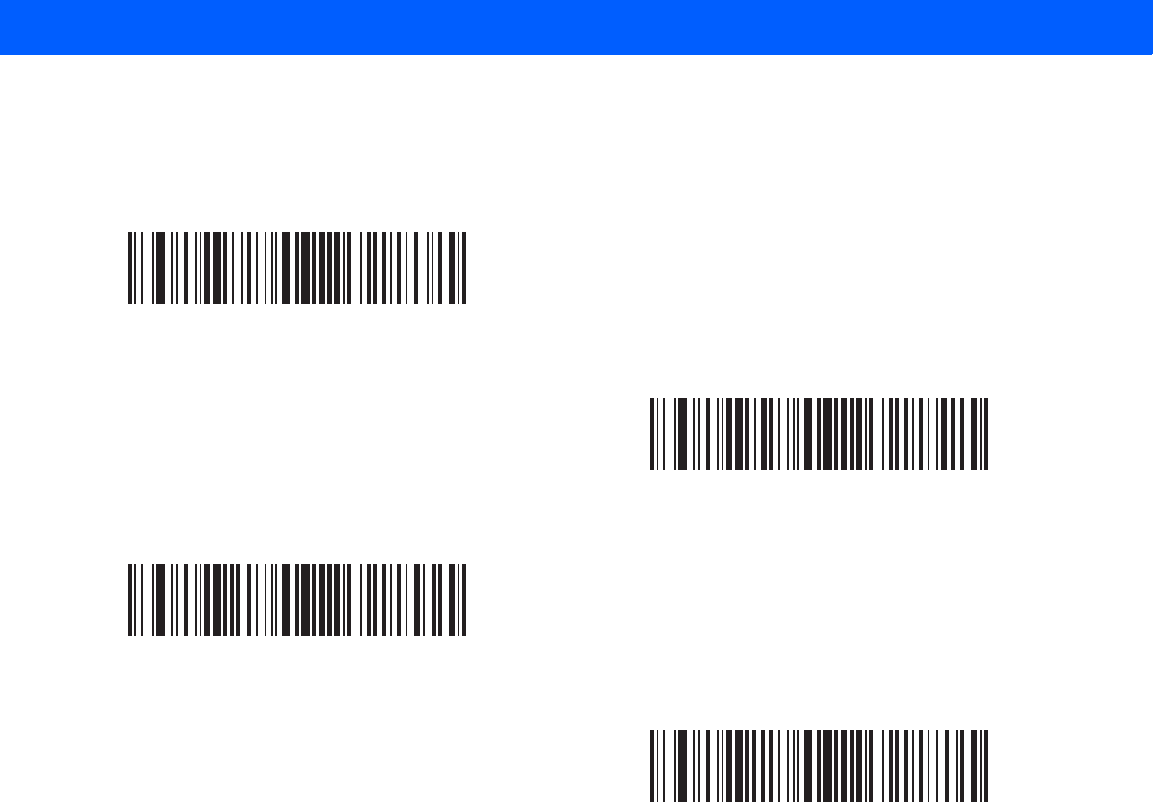
11 - 42 LI4278 Product Reference Guide
Set Lengths for Interleaved 2 of 5 (continued)
I 2 of 5 - One Discrete Length
I 2 of 5 - Two Discrete Lengths
I 2 of 5 - Length Within Range
I 2 of 5 - Any Length
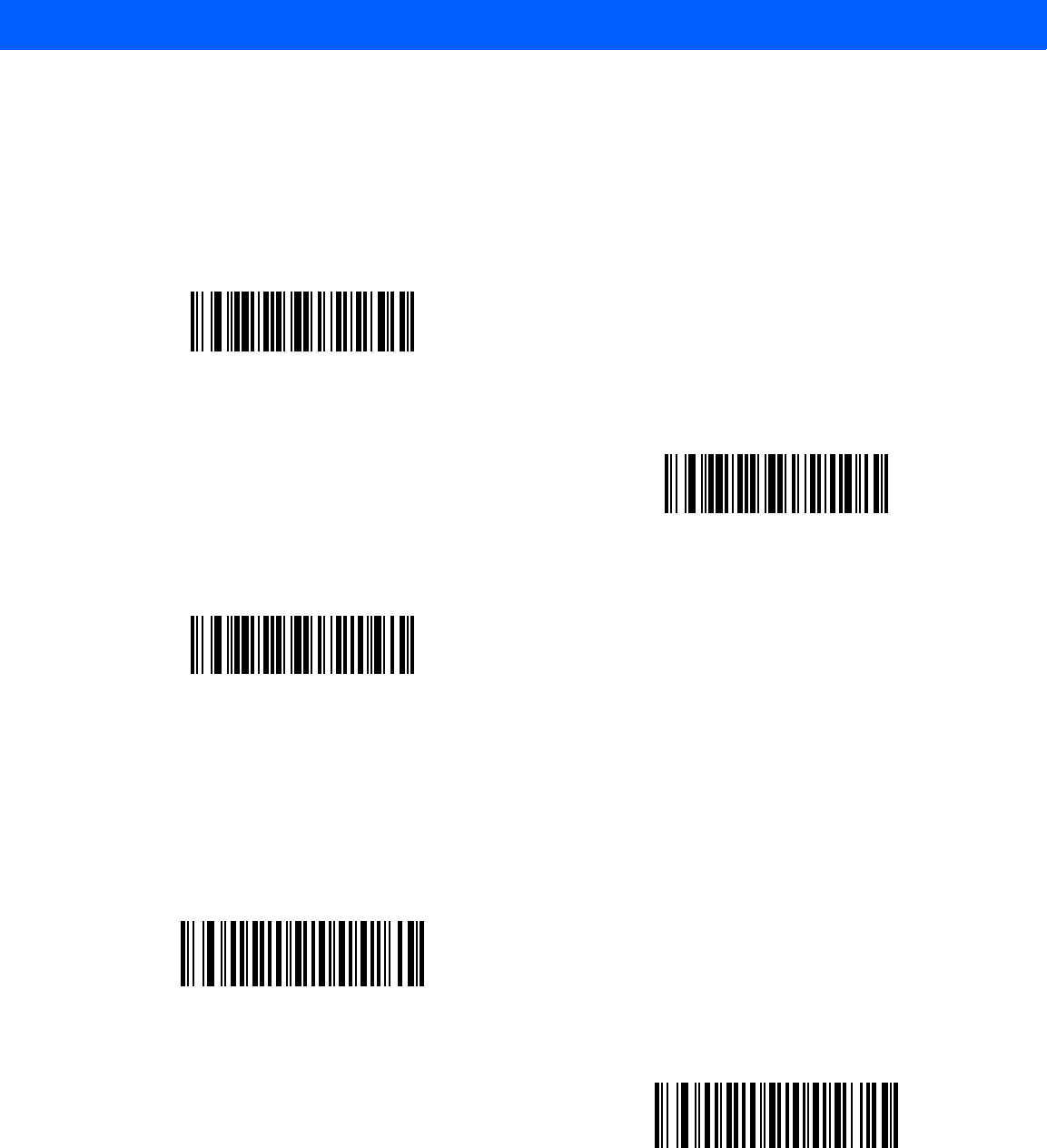
SYMBOLOGIES 11 - 43
I 2 of 5 Check Digit Verification
Parameter # 31h
Enable this feature to check the integrity of all I 2 of 5 symbols to verify the data complies with either the
specified Uniform Symbology Specification (USS), or the Optical Product Code Council (OPCC) check digit
algorithm.
Transmit I 2 of 5 Check Digit
Parameter # 2Ch
Scan the appropriate bar code below to transmit I 2 of 5 data with or without the check digit.
*Disable
(00h)
USS Check Digit
(01h)
OPCC Check Digit
(02h)
Transmit I 2 of 5 Check Digit (Enable)
(01h)
*Do Not Transmit I 2 of 5 Check Digit (Disable)
(00h)
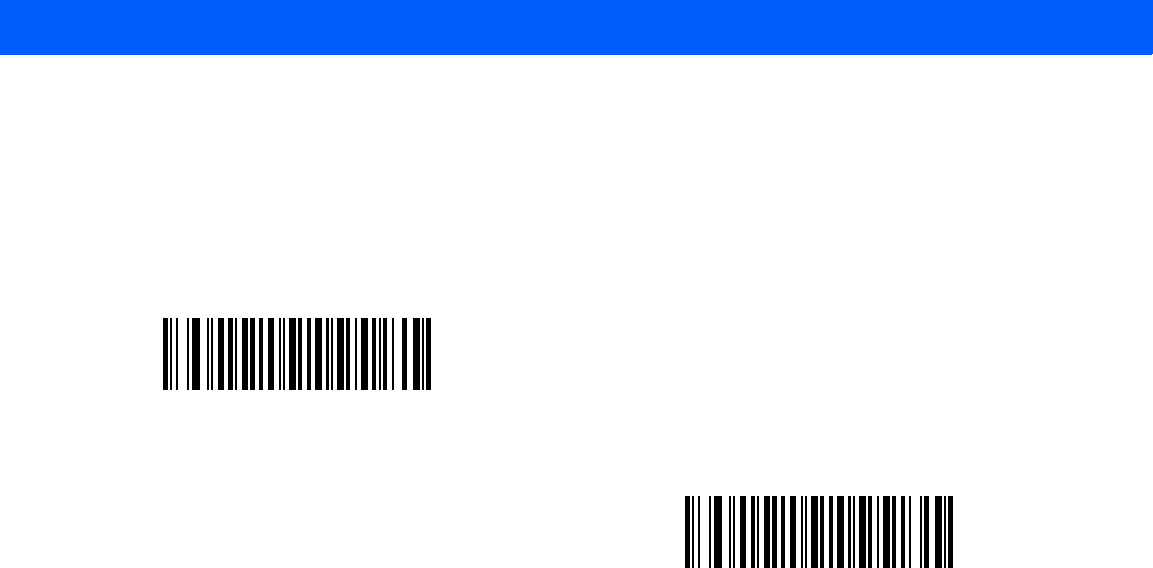
11 - 44 LI4278 Product Reference Guide
Convert I 2 of 5 to EAN-13
Parameter # 52h
Enable this parameter to convert 14-character I 2 of 5 codes to EAN-13, and transmit to the host as EAN-13.
To accomplish this, the I 2 of 5 code must be enabled, and the code must have a leading zero and a valid
EAN-13 check digit.
Convert I 2 of 5 to EAN-13 (Enable)
(01h)
*Do Not Convert I 2 of 5 to EAN-13 (Disable)
(00h)
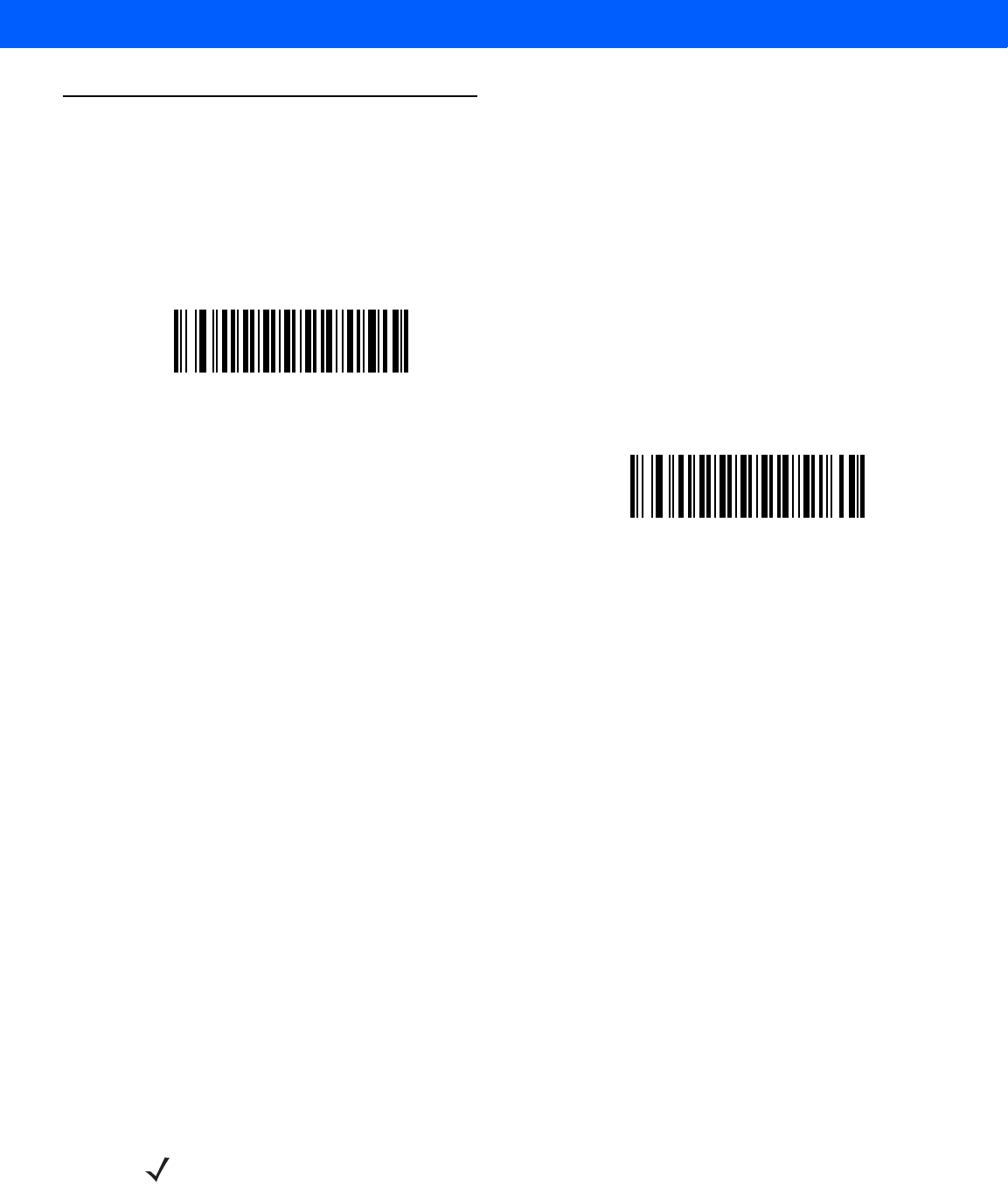
SYMBOLOGIES 11 - 45
Discrete 2 of 5 (DTF)
Enable/Disable Discrete 2 of 5
Parameter # 05h
To enable or disable Discrete 2 of 5, scan the appropriate bar code below.
Set Lengths for Discrete 2 of 5
Parameter # L1 = 14h, L2 = 15h
The length of a code refers to the number of characters (i.e., human readable characters), including check
digit(s) the code contains. Set lengths for D 2 of 5 to any length, one or two discrete lengths, or lengths within a
specific range. The range for Discrete 2 of 5 lengths is 0 - 55. The default is 12.
•
One Discrete Length - Select this option to decode only D 2 of 5 symbols containing a selected length.
Select the length using the numeric bar codes in Appendix D, NUMERIC BAR CODES. For example, to
decode only D 2 of 5 symbols with 14 characters, scan D 2 of 5 - One Discrete Length, then scan 1
followed by 4. To correct an error or to change the selection, scan Cancel on page D-3.
•
Two Discrete Lengths - Select this option to decode only D 2 of 5 symbols containing either of two
selected lengths. Select lengths using the numeric bar codes in Appendix D, NUMERIC BAR CODES.
For example, to decode only D 2 of 5 symbols containing either 2 or 14 characters, select D 2 of 5 - Two
Discrete Lengths, then scan 0, 2, 1, and then 4. To correct an error or to change the selection,
scan Cancel on page D-3.
•
Length Within Range - Select this option to decode a D 2 of 5 symbol with a specific length
range. Select lengths using numeric bar codes in Appendix D, NUMERIC BAR CODES. For example,
to decode D 2 of 5 symbols containing between 4 and 12 characters, first scan D 2 of 5 - Length
Within Range. Then scan 0, 4, 1, and 2 (enter a leading zero for single digit numbers). To correct an
error or change the selection, scan Cancel on page D-3.
•
Any Length - Scan this option to decode D 2 of 5 symbols containing any number of characters within
the linear imager scanner’s capability.
Enable Discrete 2 of 5
(01h)
*Disable Discrete 2 of 5
(00h)
NOTE Due to the construction of the D 2 of 5 symbology, it is possible for a scan line covering only a portion of
the code to transmit as a complete scan, yielding less data than is encoded in the bar code. To prevent
this, select specific lengths (D 2 of 5 - One Discrete Length, Two Discrete Lengths) for D 2 of 5
applications.
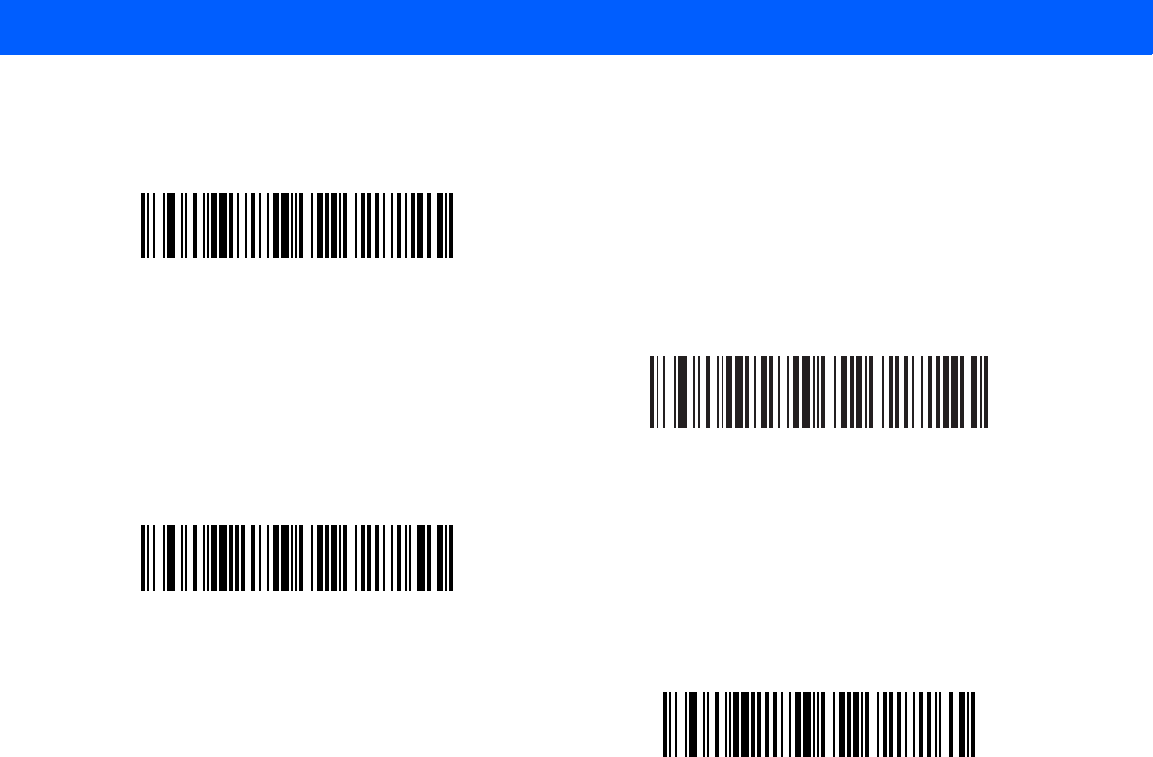
11 - 46 LI4278 Product Reference Guide
Set Lengths for Discrete 2 of 5 (continued)
D 2 of 5 - One Discrete Length
D 2 of 5 - Two Discrete Lengths
D 2 of 5 - Length Within Range
D 2 of 5 - Any Length
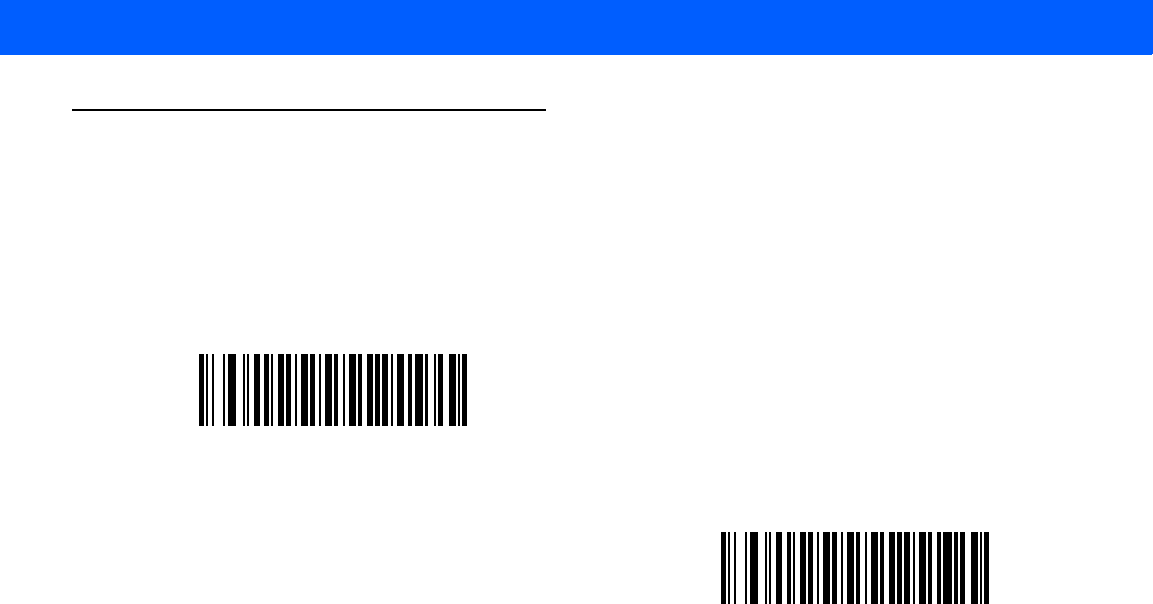
SYMBOLOGIES 11 - 47
Codabar (NW - 7)
Enable/Disable Codabar
Parameter # 07h
To enable or disable Codabar, scan the appropriate bar code below.
Set Lengths for Codabar
Parameter # L1 = 18h, L2 = 19h
The length of a code refers to the number of characters (i.e., human readable characters), including check
digit(s) the code contains. Set lengths for Codabar to any length, one or two discrete lengths, or lengths within
a specific range. The default is 5 to 55.
•
One Discrete Length - Select this option to decode only Codabar symbols containing a selected length.
Select the length using the numeric bar codes in Appendix D, NUMERIC BAR CODES. For example, to
decode only Codabar symbols with 14 characters, scan Codabar - One Discrete Length, then scan 1
followed by 4. To correct an error or to change the selection, scan Cancel on page D-3.
•
Two Discrete Lengths - Select this option to decode only Codabar symbols containing either of two
selected lengths. Select lengths using the numeric bar codes in Appendix D, NUMERIC BAR CODES.
For example, to decode only Codabar symbols containing either 2 or 14 characters, select Codabar -
Two Discrete Lengths, then scan 0, 2, 1, and then 4. To correct an error or to change the
selection, scan Cancel on page D-3.
•
Length Within Range - Select this option to decode a Codabar symbol with a specific length
range. Select lengths using numeric bar codes in Appendix D, NUMERIC BAR CODES. For example,
to decode Codabar symbols containing between 4 and 12 characters, first scan Codabar - Length
Within Range. Then scan 0, 4, 1, and 2 (enter a leading zero for single digit numbers). To correct an
error or change the selection, scan Cancel on page D-3.
•
Any Length - Scan this option to decode Codabar symbols containing any number of characters within
the linear imager scanner’s capability.
Enable Codabar
(01h)
*Disable Codabar
(00h)
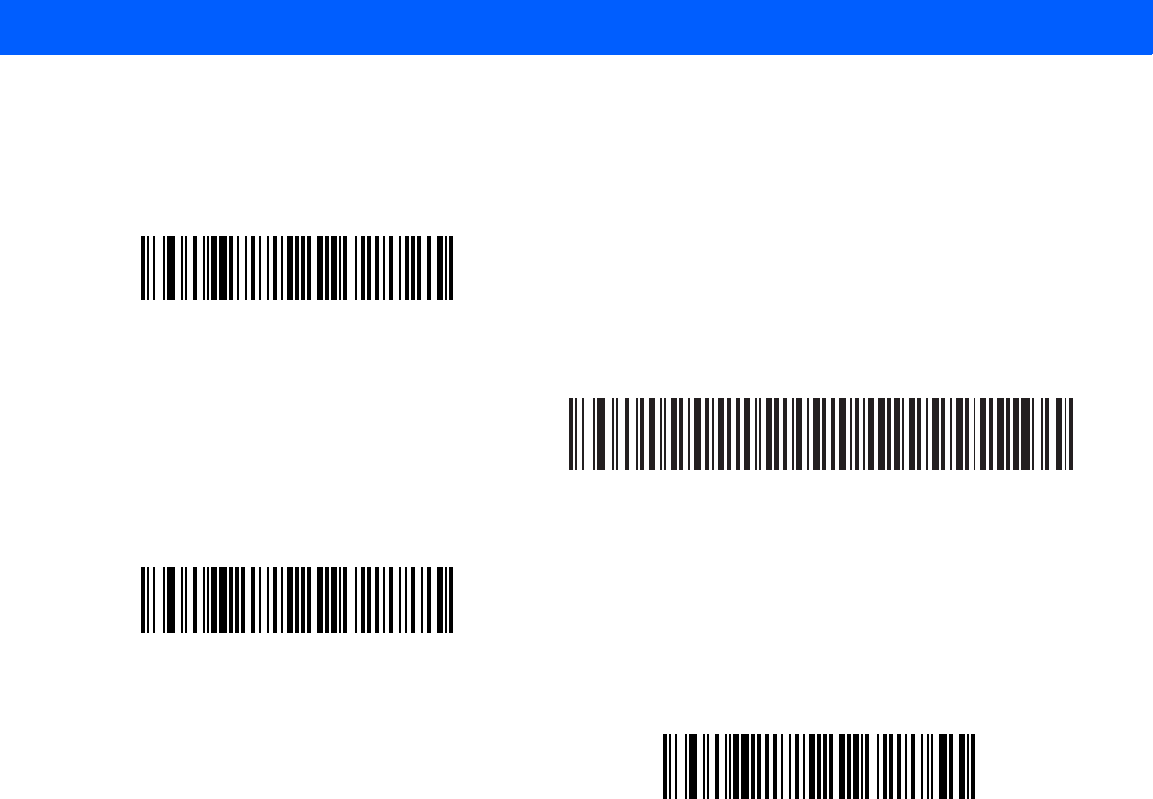
11 - 48 LI4278 Product Reference Guide
Set Lengths for Codabar (continued)
Codabar - One Discrete Length
Codabar - Two Discrete Lengths
Codabar - Length Within Range
Codabar - Any Length
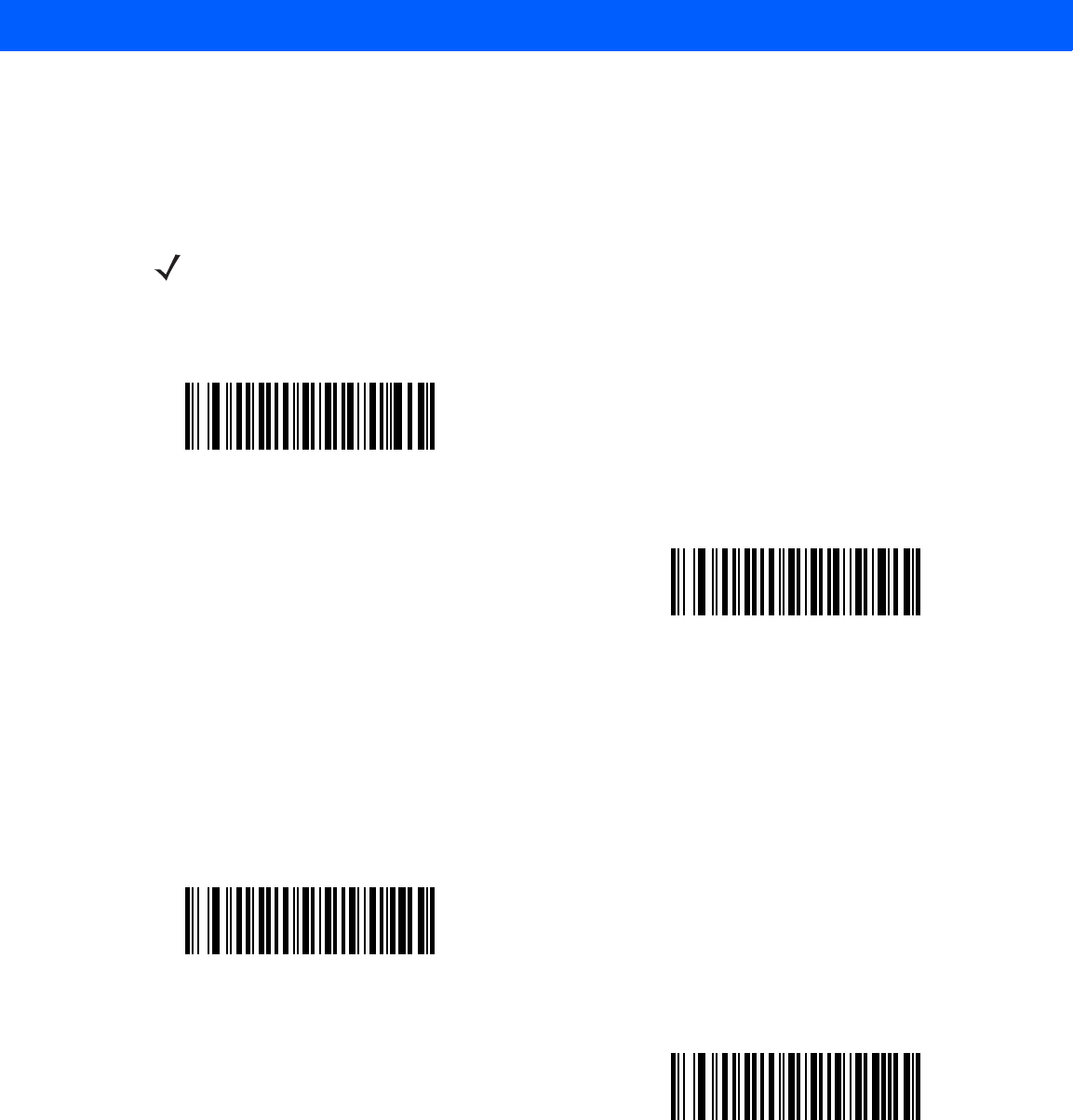
SYMBOLOGIES 11 - 49
CLSI Editing
Parameter # 36h
Enable this parameter to strip the start and stop characters and insert a space after the first, fifth, and tenth
characters of a 14-character Codabar symbol. Enable this feature if the host system requires this data format.
NOTIS Editing
Parameter # 37h
Enable this parameter to strip the start and stop characters from a decoded Codabar symbol. Enable this
feature if the host system requires this data format.
NOTE Symbol length does not include start and stop characters.
Enable CLSI Editing
(01h)
*Disable CLSI Editing
(00h)
Enable NOTIS Editing
(01h)
*Disable NOTIS Editing
(00h)
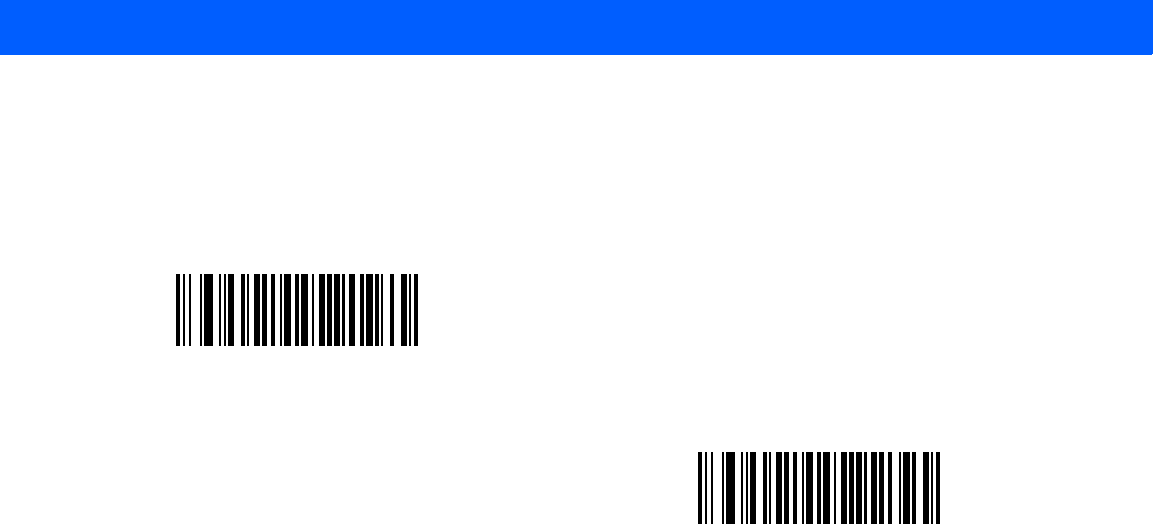
11 - 50 LI4278 Product Reference Guide
Codabar Upper or Lower Case Start/Stop Characters Detection
Parameter # F2h 57h
Select whether to detect upper case or lower case Codabar start/stop characters.
Lower Case
(01h)
*Upper Case
(00h)
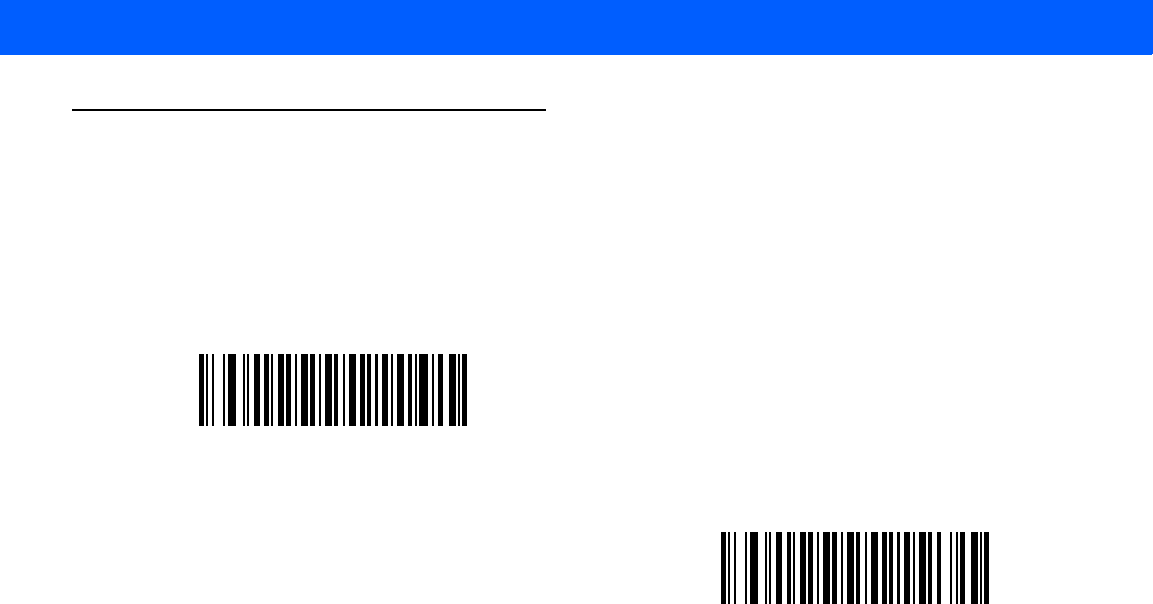
SYMBOLOGIES 11 - 51
MSI
Enable/Disable MSI
Parameter # 0Bh
To enable or disable MSI, scan the appropriate bar code below.
Set Lengths for MSI
Parameter # L1 = 1Eh, L2 = 1Fh
The length of a code refers to the number of characters (i.e., human readable characters), including check
digit(s) the code contains. Set lengths for MSI to any length, one or two discrete lengths, or lengths within a
specific range. The default is 4 to 55.
•
One Discrete Length - Select this option to decode only MSI symbols containing a selected length.
Select the length using the numeric bar codes in Appendix D, NUMERIC BAR CODES. For example, to
decode only MSI symbols with 14 characters, scan MSI - One Discrete Length, then scan 1 followed by
4. To correct an error or to change the selection, scan Cancel on page D-3.
•
Two Discrete Lengths - Select this option to decode only MSI symbols containing either of two
selected lengths. Select lengths using the numeric bar codes in Appendix D, NUMERIC BAR CODES.
For example, to decode only MSI symbols containing either 2 or 14 characters, select MSI - Two
Discrete Lengths, then scan 0, 2, 1, and then 4. To correct an error or to change the selection,
scan Cancel on page D-3.
•
Length Within Range - Select this option to decode a MSI symbol with a specific length range.
Select lengths using numeric bar codes in Appendix D, NUMERIC BAR CODES. For example, to
decode MSI symbols containing between 4 and 12 characters, first scan MSI - Length Within Range.
Then scan 0, 4, 1, and 2 (enter a leading zero for single digit numbers). To correct an error or change
the selection, scan Cancel on page D-3.
•
Any Length - Scan this option to decode MSI symbols containing any number of characters within the
linear imager scanner’s capability.
Enable MSI
(01h)
*Disable MSI
(00h)
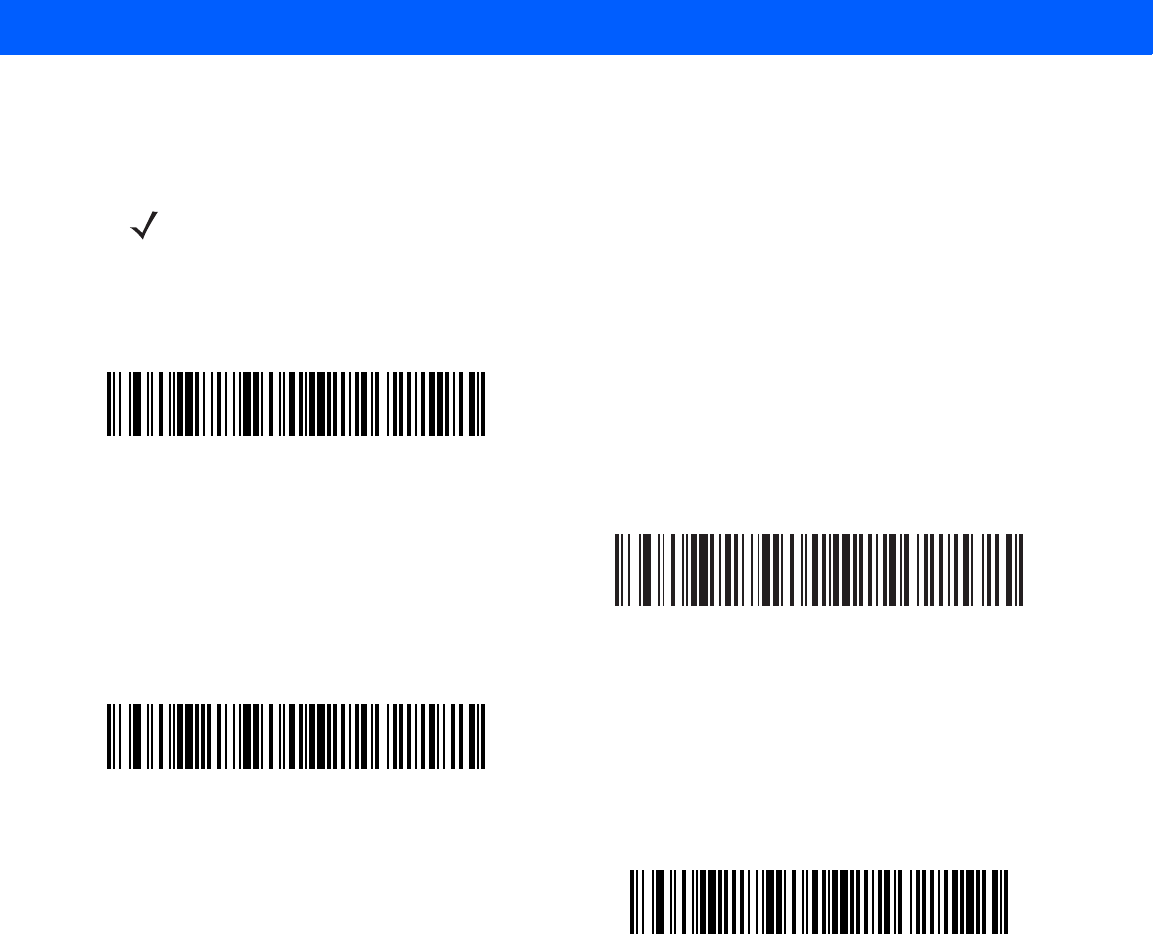
11 - 52 LI4278 Product Reference Guide
Set Lengths for MSI (continued)
NOTE Due to the construction of the MSI symbology, it is possible for a scan line covering only a portion of the
code to transmit as a complete scan, yielding less data than is encoded in the bar code. To prevent this,
select specific lengths (MSI - One Discrete Length, Two Discrete Lengths) for MSI applications.
MSI - One Discrete Length
MSI - Two Discrete Lengths
MSI - Length Within Range
MSI - Any Length
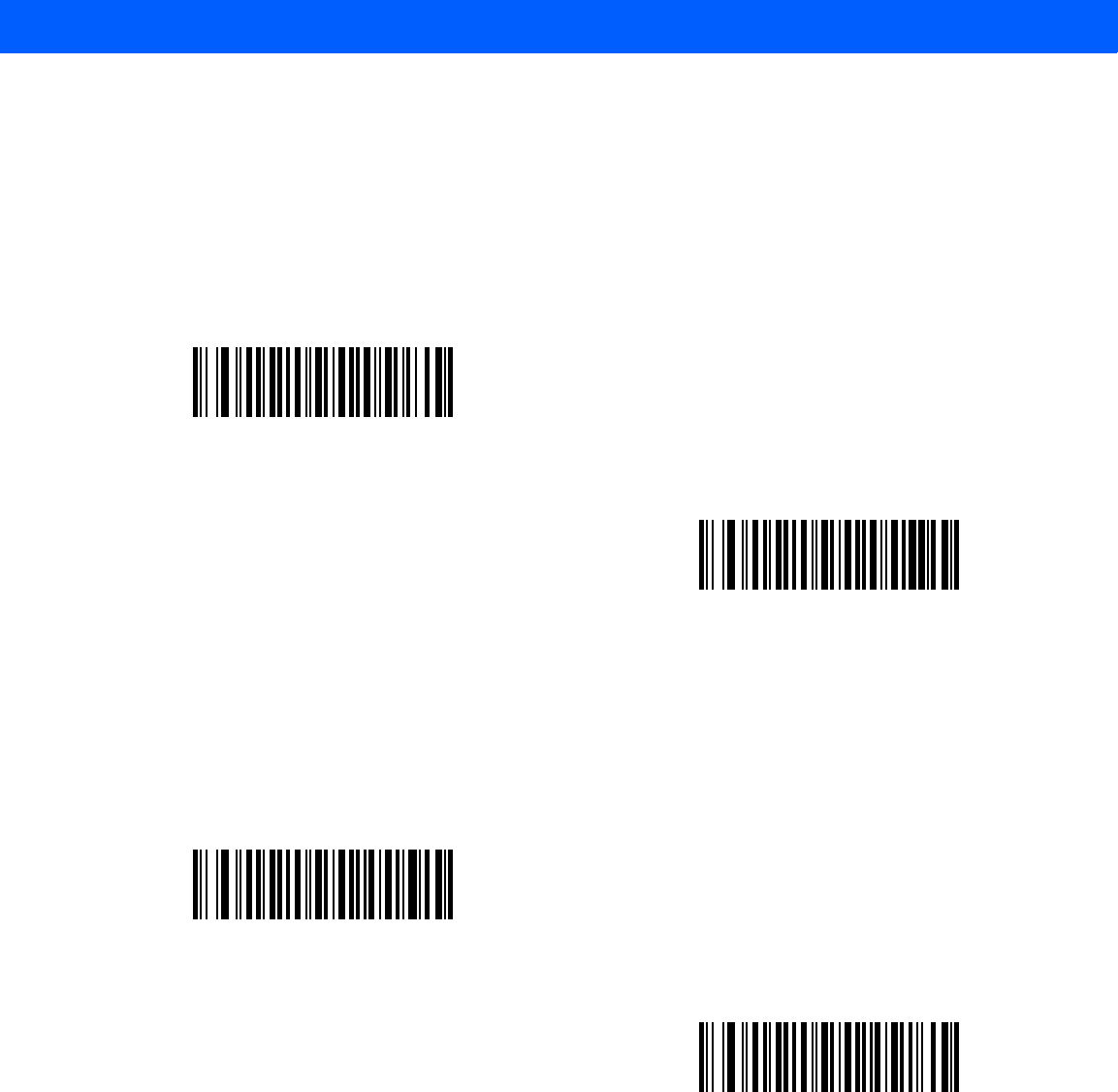
SYMBOLOGIES 11 - 53
MSI Check Digits
Parameter # 32h
With MSI symbols, one check digit is mandatory and always verified by the reader. The second check digit is
optional. If the MSI codes include two check digits, scan the Two MSI Check Digits bar code to enable
verification of the second check digit.
See MSI Check Digit Algorithm on page 11-54 for the selection of second digit algorithms.
Transmit MSI Check Digit(s)
Parameter # 2Eh
Scan a bar code below to transmit MSI data with or without the check digit.
*One MSI Check Digit
(00h)
Two MSI Check Digits
(01h)
Transmit MSI Check Digit(s) (Enable)
(01h
*Do Not Transmit MSI Check Digit(s) (Disable)
(00h)
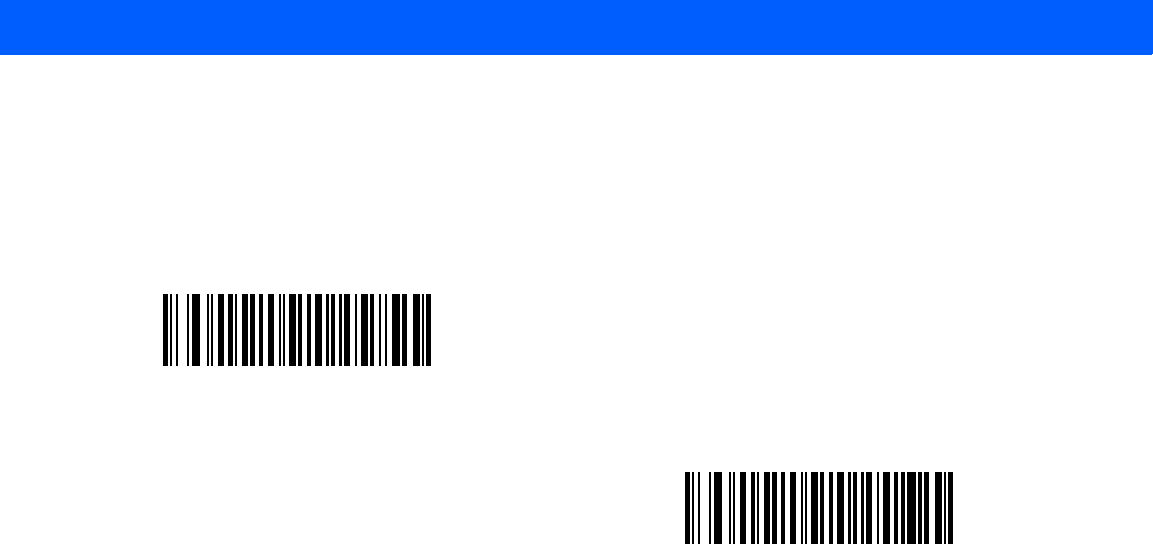
11 - 54 LI4278 Product Reference Guide
MSI Check Digit Algorithm
Parameter # 33h
Two algorithms are possible for the verification of the second MSI check digit. Select the bar code below
corresponding to the algorithm used to encode the check digit.
MOD 10/MOD 11
(00h)
*MOD 10/MOD 10
(01h)
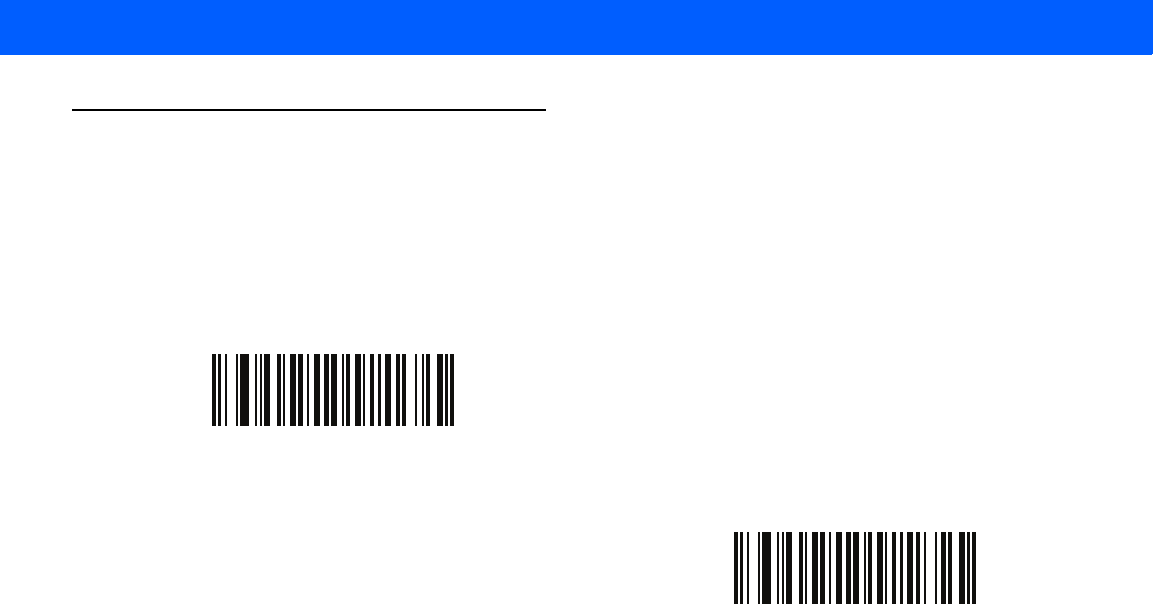
SYMBOLOGIES 11 - 55
Chinese 2 of 5
Enable/Disable Chinese 2 of 5
Parameter # F0h 98h
To enable or disable Chinese 2 of 5, scan the appropriate bar code below.
Enable Chinese 2 of 5
(01h)
*Disable Chinese 2 of 5
(00h)
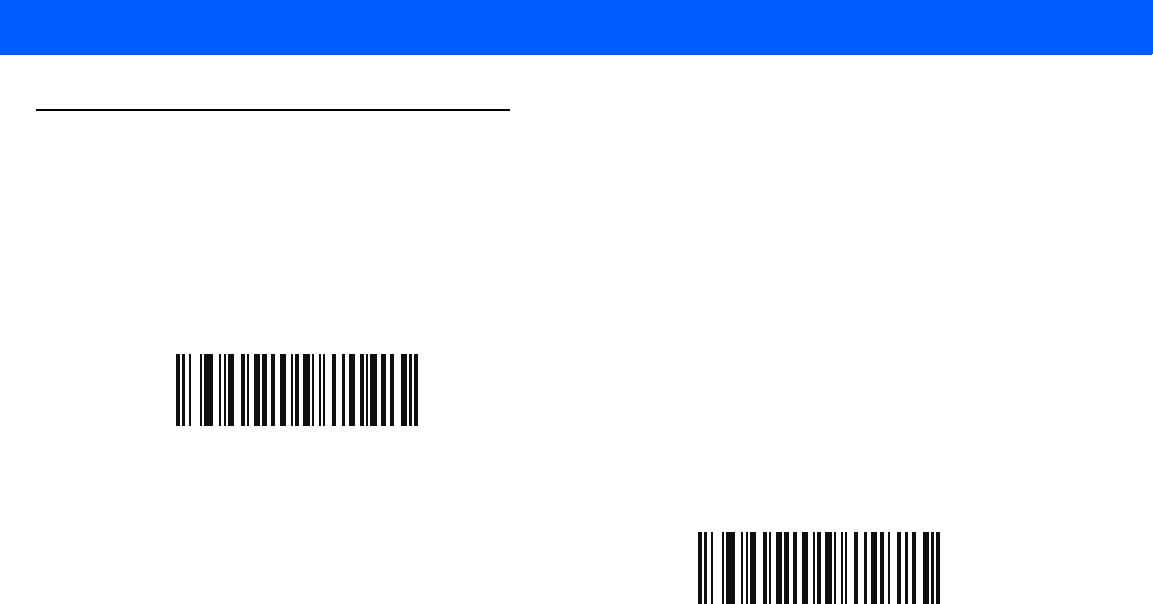
11 - 56 LI4278 Product Reference Guide
Matrix 2 of 5
Enable/Disable Matrix 2 of 5
Parameter # F1h 6Ah
To enable or disable Matrix 2 of 5, scan the appropriate bar code below.
Set Lengths for Matrix 2 of 5
Parameter # L1 = F1h 6Bh, L2 = F1h 6Ch
The length of a code refers to the number of characters (i.e., human readable characters), including check
digit(s) the code contains. Set lengths for Matrix 2 of 5 to any length, one or two discrete lengths, or lengths
within a specific range. The default is 14, 1 length.
•
One Discrete Length - Select this option to decode only Matrix 2 of 5 symbols containing a selected
length. Select the length using the numeric bar codes in Appendix D, NUMERIC BAR CODES. For
example, to decode only Matrix 2 of 5 symbols with 14 characters, scan Matrix 2 of 5 - One Discrete
Length, then scan 1 followed by 4. To correct an error or to change the selection, scan Cancel on
page D-3.
•
Two Discrete Lengths - Select this option to decode only Matrix 2 of 5 symbols containing either of
two selected lengths. Select lengths using the numeric bar codes in Appendix D, NUMERIC BAR
CODES. For example, to decode only Matrix 2 of 5 symbols containing either 2 or 14 characters, select
Matrix 2 of 5 - Two Discrete Lengths, then scan 0, 2, 1, and then 4. To correct an error or to
change the selection, scan Cancel on page D-3.
•
Length Within Range - Select this option to decode a Matrix 2 of 5 symbol with a specific length
range. Select lengths using the numeric bar codes in Appendix D, NUMERIC BAR CODES. For
example, to decode Matrix 2 of 5 symbols containing between 4 and 12 characters, first scan Matrix 2
of 5 - Length Within Range. Then scan 0, 4, 1, and 2 (enter a leading zero for single digit numbers). To
correct an error or change the selection, scan Cancel on page D-3.
•
Any Length - Scan this option to decode Matrix 2 of 5 symbols containing any number of characters
within the linear imager scanner’s capability.
Enable Matrix 2 of 5
(01h)
*Disable Matrix 2 of 5
(00h)
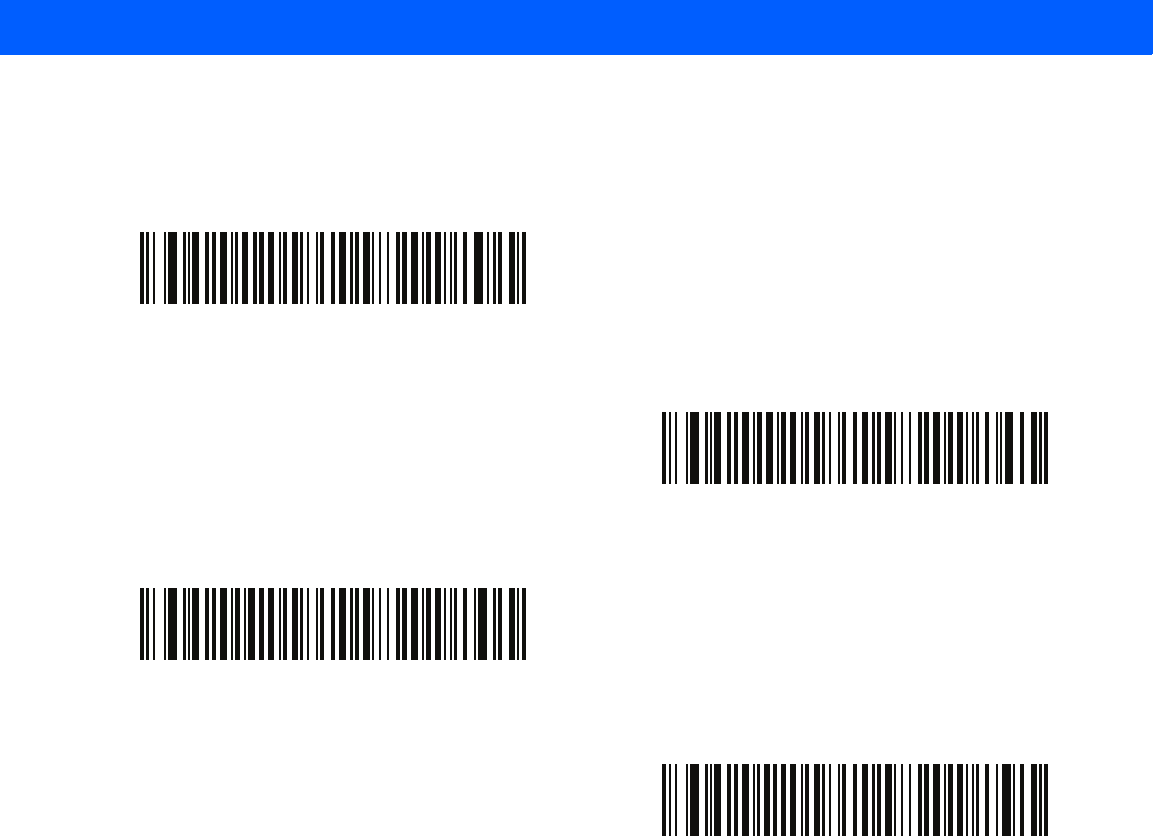
SYMBOLOGIES 11 - 57
Set Lengths for Matrix 2 of 5 (continued)
*Matrix 2 of 5 - One Discrete Length
Matrix 2 of 5 - Two Discrete Lengths
Matrix 2 of 5 - Length Within Range
Matrix 2 of 5 - Any Length
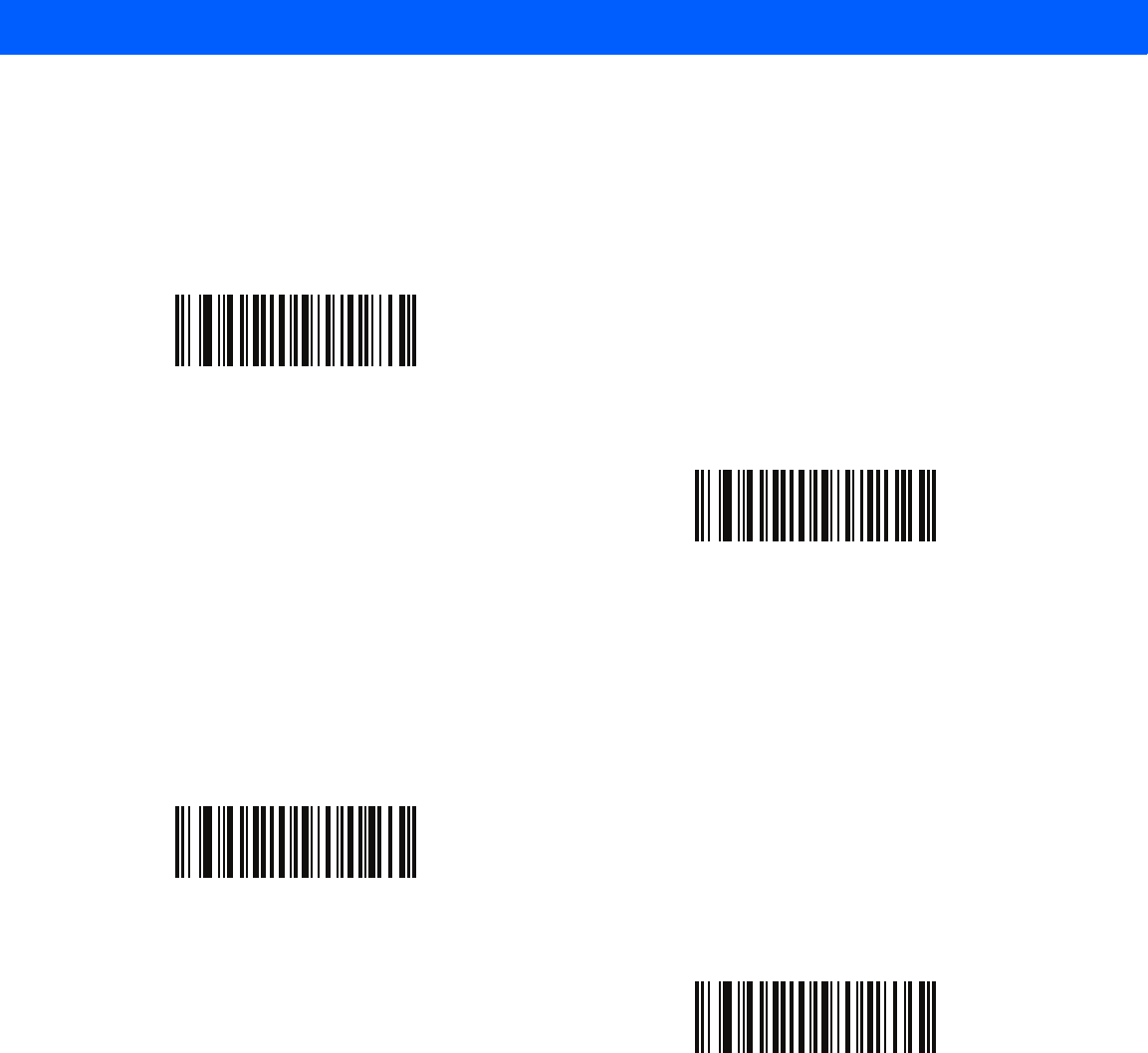
11 - 58 LI4278 Product Reference Guide
Matrix 2 of 5 Check Digit
Parameter # F1h 6Eh
The check digit is the last character of the symbol used to verify the integrity of the data. Scan the appropriate
bar code below to transmit the bar code data with or without the Matrix 2 of 5 check digit.
Transmit Matrix 2 of 5 Check Digit
Parameter # F1h 6Fh
Scan a bar code below to transmit Matrix 2 of 5 data with or without the check digit.
Enable Matrix 2 of 5 Check Digit
(01h)
*Disable Matrix 2 of 5 Check Digit
(00h)
Transmit Matrix 2 of 5 Check Digit
(01h)
*Do Not Transmit Matrix 2 of 5 Check Digit
(00h)
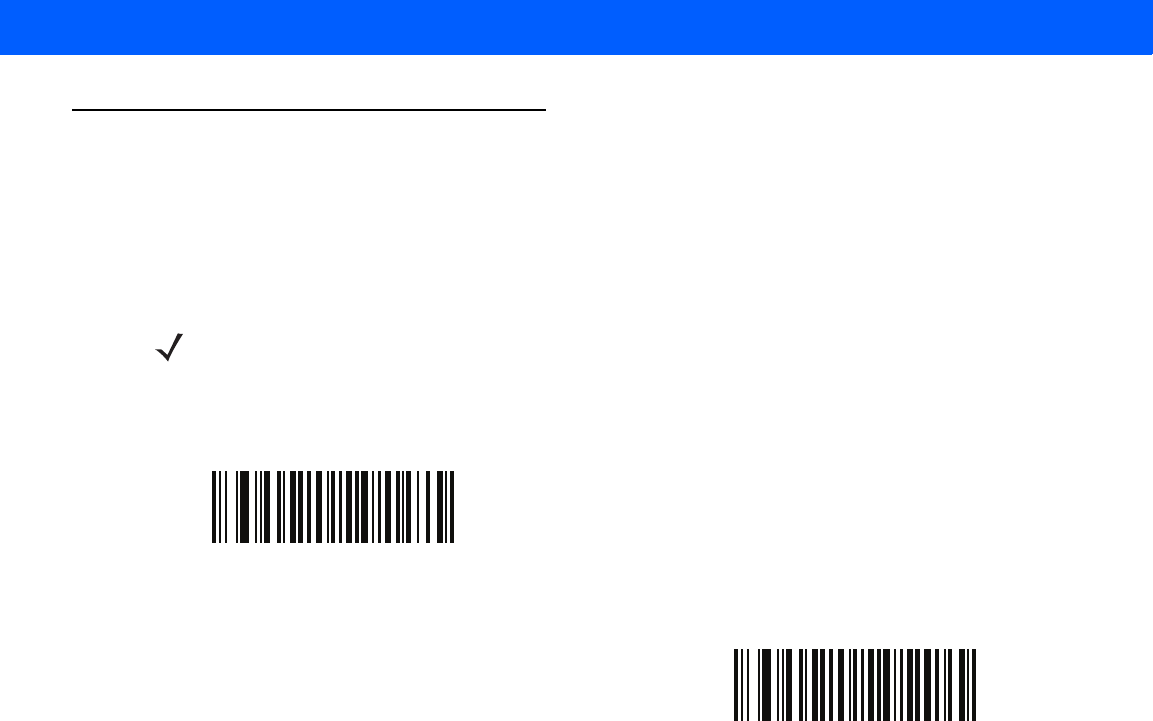
SYMBOLOGIES 11 - 59
Korean 3 of 5
Enable/Disable Korean 3 of 5
Parameter # F1h 45h
To enable or disable Korean 3 of 5, scan the appropriate bar code below.
NOTE The length for Korean 3 of 5 is fixed at 6.
Enable Korean 3 of 5
(01h)
*Disable Korean 3 of 5
(00h)
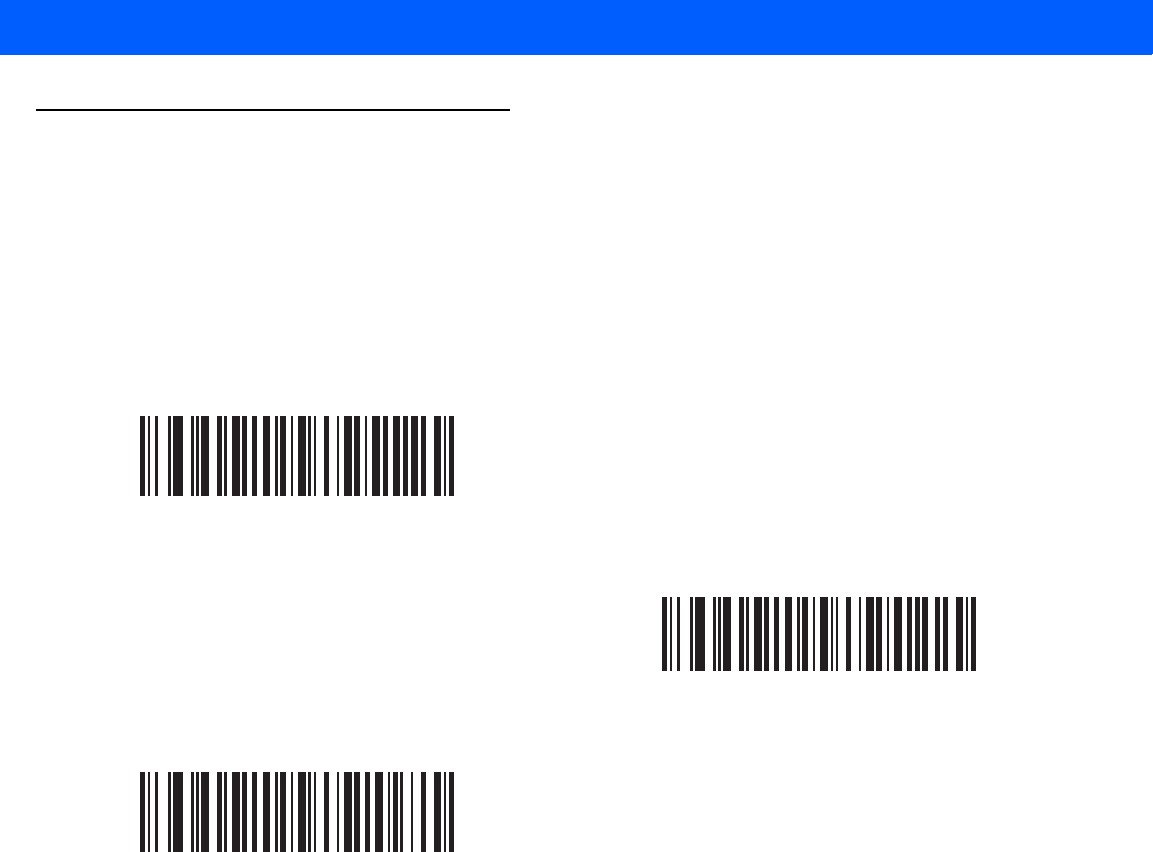
11 - 60 LI4278 Product Reference Guide
Inverse 1D
Parameter # F1h 4Ah
This parameter sets the 1D inverse decoder setting. Options are:
•
Regular Only - the linear imager scanner decodes regular 1D bar codes only.
•
Inverse Only - the linear imager scanner decodes inverse 1D bar codes only.
•
Inverse Autodetect - the linear imager scanner decodes both regular and inverse 1D bar codes.
*Regular
(00h)
Inverse Only
(01h)
Inverse Autodetect
(02h)
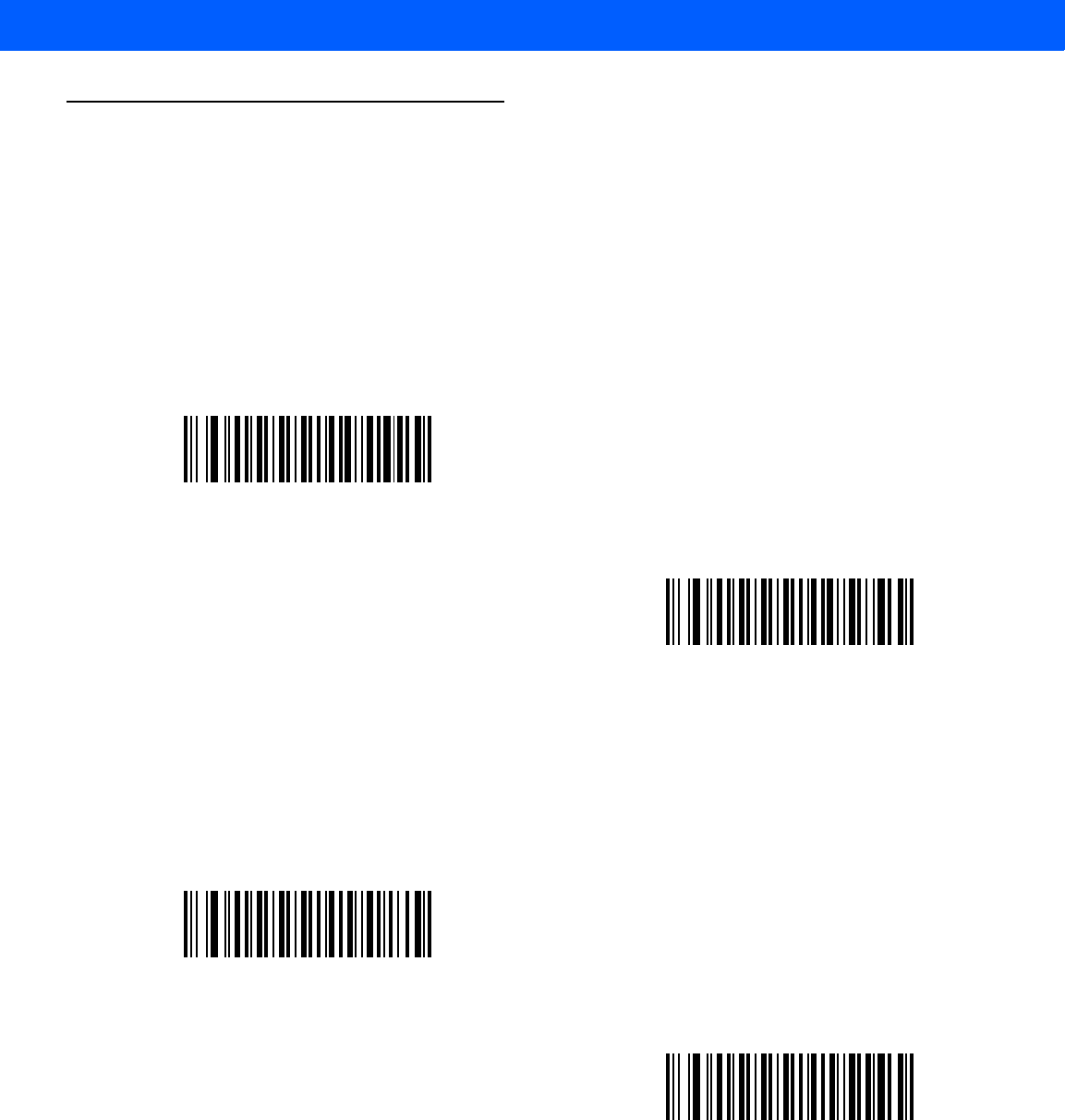
SYMBOLOGIES 11 - 61
GS1 DataBar
The variants of GS1 DataBar are DataBar-14, DataBar Expanded, and DataBar Limited. The limited and
expanded versions have stacked variants. Scan the appropriate bar codes to enable or disable each variant of
GS1 DataBar.
GS1 DataBar-14
Parameter # F0h 52h
GS1 DataBar Limited
Parameter # F0h 53h
*Enable GS1 DataBar-14
(01h)
Disable GS1 DataBar-14
(00h)
Enable GS1 DataBar Limited
(01h)
*Disable GS1 DataBar Limited
(00h)
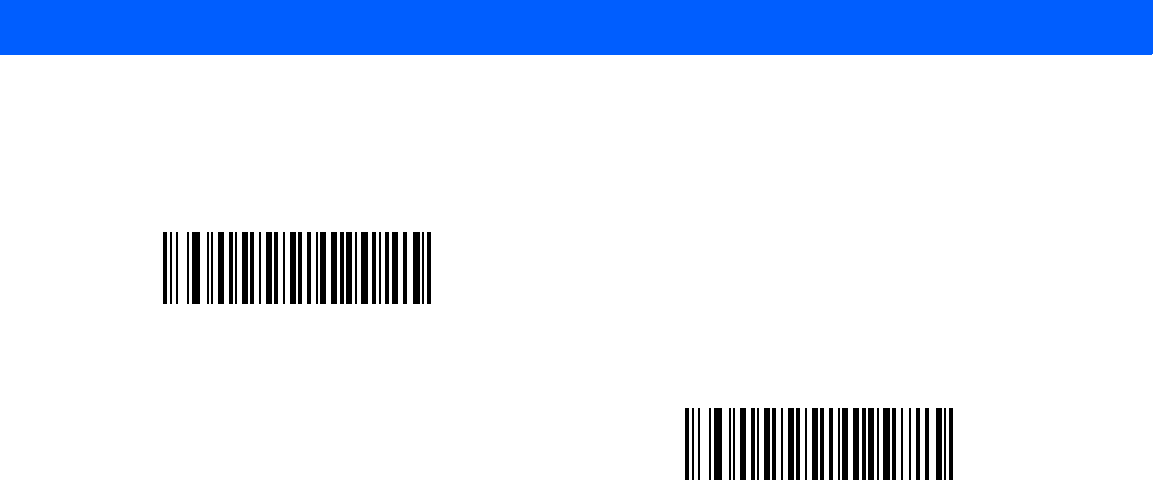
11 - 62 LI4278 Product Reference Guide
GS1 DataBar Expanded
Parameter # F0h 54h
GS1 DataBar Limited Security Level
Parameter # F1h D8h
The linear imager scanner offers four levels of decode security for GS1 DataBar Limited bar codes. There is an
inverse relationship between security and linear imager scanner aggressiveness. Increasing the level of
security may result in reduced aggressiveness in scanning, so choose only that level of security necessary.
•
Level 1 – No clear margin required. This complies with the original GS1 standard, yet might result in
erroneous decoding of the DataBar Limited bar code when scanning some UPC symbols that start with
digits “9” and “7”
•
Level 2 – Automatic risk detection. This level of security may result in erroneous decoding of DataBar
Limited bar codes when scanning some UPC symbols. The scanner defaults to Level 3, otherwise to
Level 1.
•
Level 3 – Security level reflects newly proposed GS1 standard that requires a 5 times trailing clear
margin.
•
Level 4 – Security level extends beyond the standard required by GS1. This level of security requires a 5
times leading and trailing clear margin.
*Enable GS1 DataBar Expanded
(01h)
Disable GS1 DataBar Expanded
(00h)
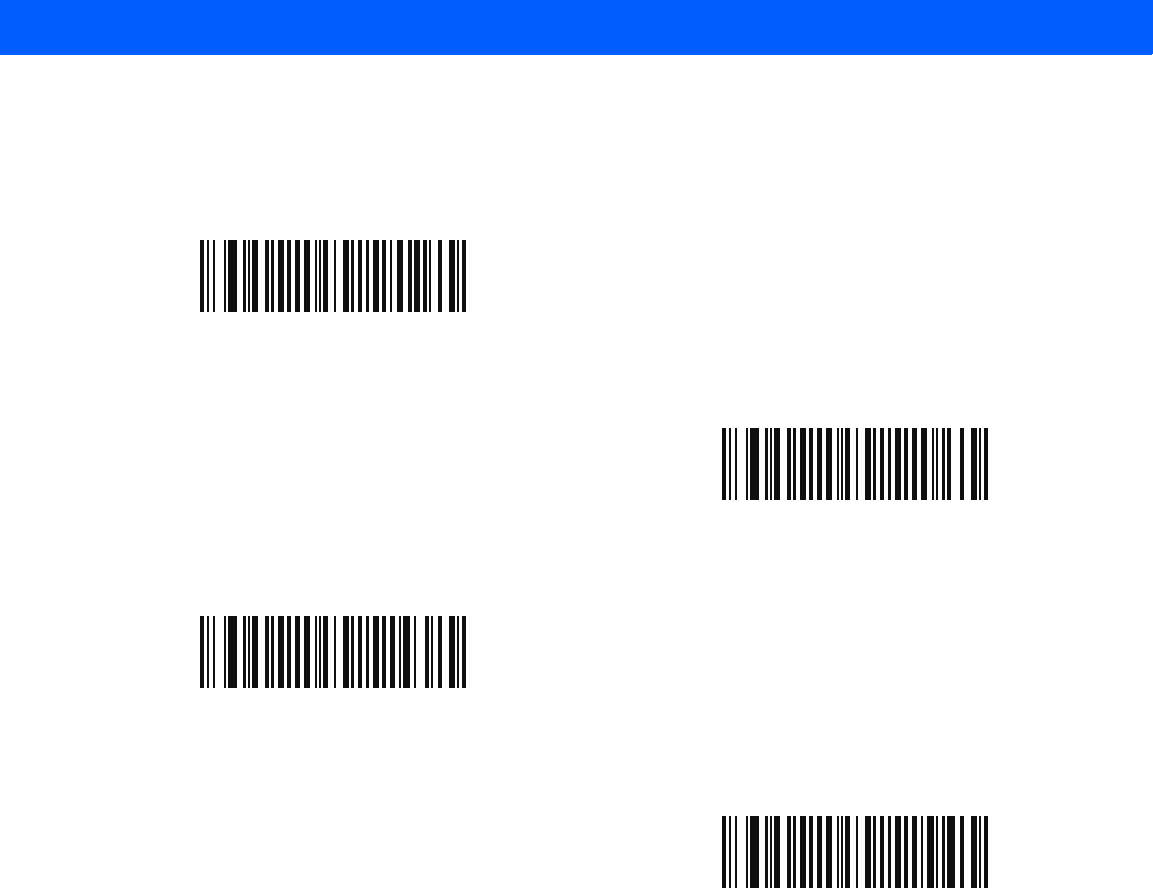
SYMBOLOGIES 11 - 63
GS1 DataBar Limited Security Level (continued)
GS1 DataBar Limited Security Level 1
(01h)
GS1 DataBar Limited Security Level 2
(02h)
*GS1 DataBar Limited Security Level 3
(03h)
GS1 DataBar Limited Security Level 4
(04h)
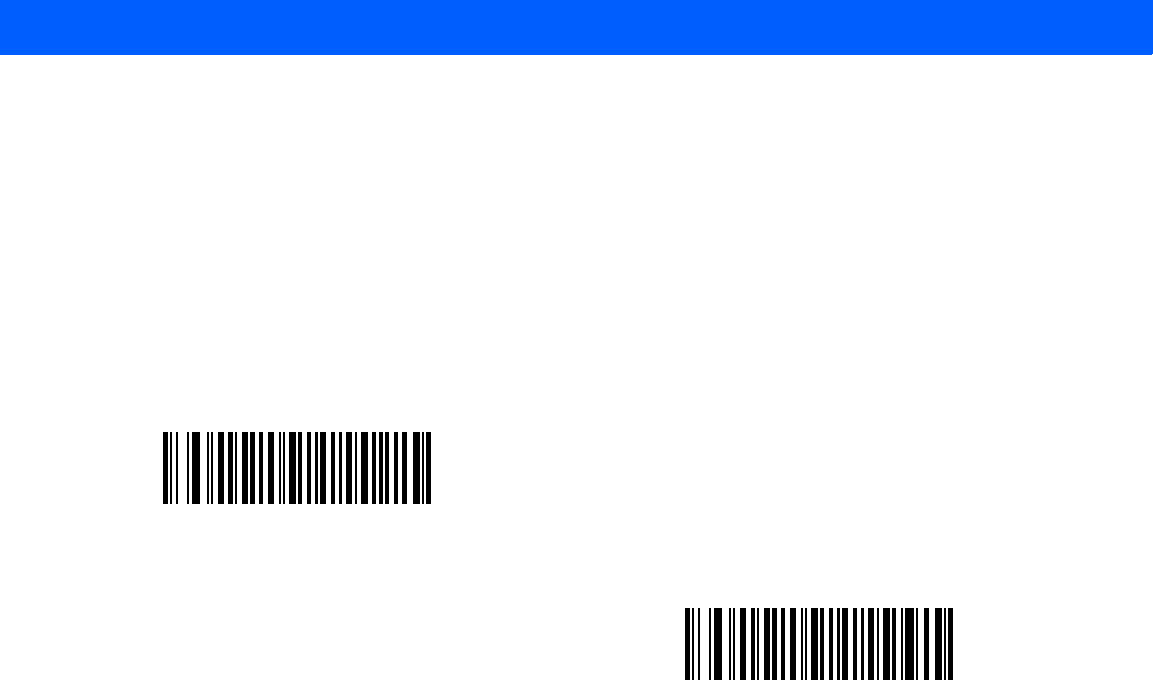
11 - 64 LI4278 Product Reference Guide
Convert GS1 DataBar to UPC/EAN
Parameter # F0h, 8Dh
This parameter only applies to GS1 DataBar-14 and GS1 DataBar Limited symbols not decoded as part of a
Composite symbol. Enable this to strip the leading '010' from DataBar-14 and DataBar Limited symbols
encoding a single zero as the first digit, and report the bar code as EAN-13.
For bar codes beginning with two or more zeros but not six zeros, this parameter strips the leading '0100' and
reports the bar code as UPC-A. The UPC-A Preamble parameter that transmits the system character and
country code applies to converted bar codes. Note that neither the system character nor the check digit can be
stripped.
Enable Convert GS1 DataBar to UPC/EAN
(01h)
*Disable Convert GS1 DataBar to UPC/EAN
(00h)
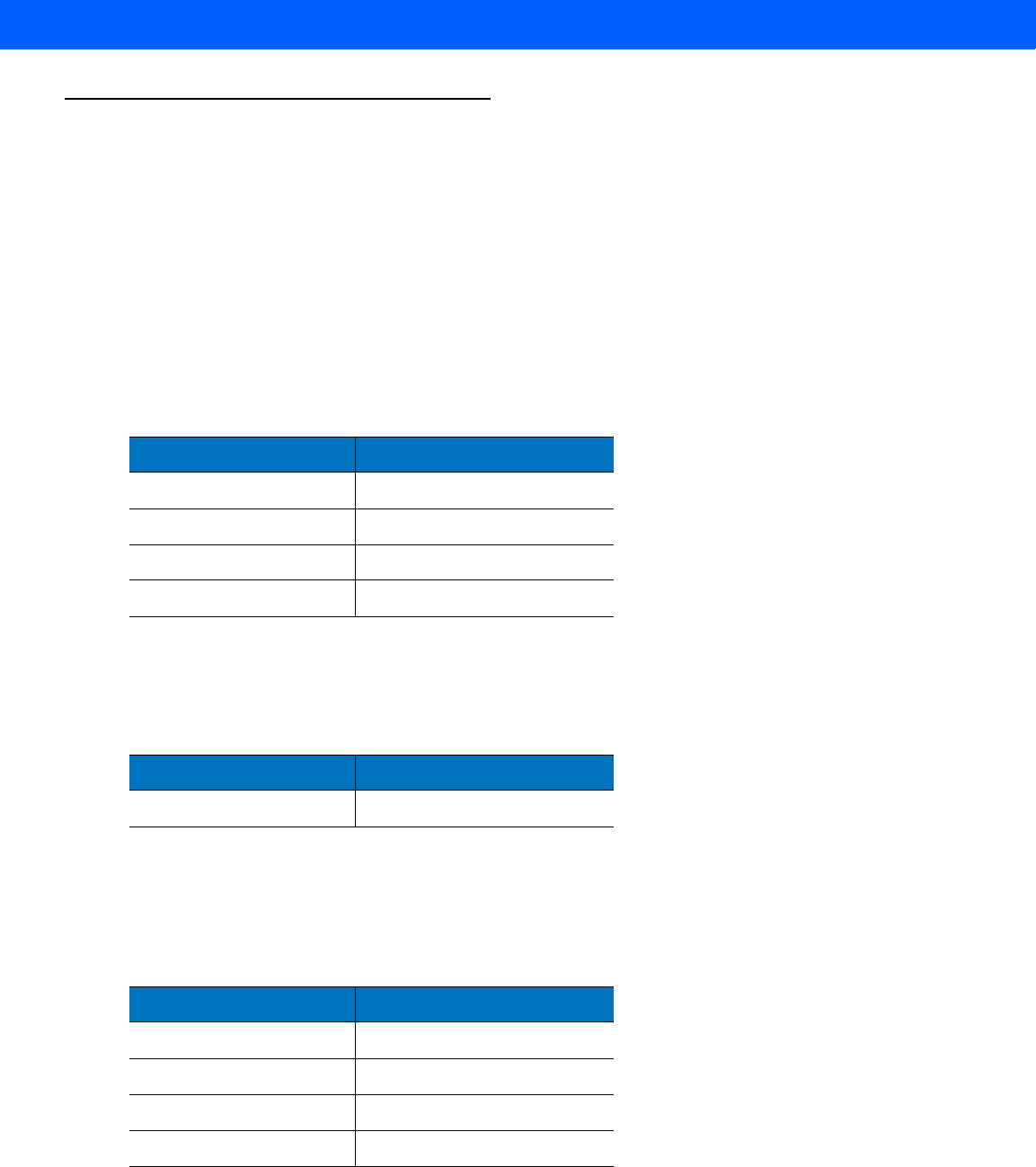
SYMBOLOGIES 11 - 65
Redundancy Level
Parameter # 4Eh
The linear imager scanner offers four levels of decode redundancy. Select higher redundancy levels for
decreasing levels of bar code quality. As redundancy levels increase, the linear imager scanner’s
aggressiveness decreases.
Select the redundancy level appropriate for the bar code quality.
Redundancy Level 1
The following code types must be successfully read twice before being decoded:
Redundancy Level 2
The following code types must be successfully read twice before being decoded:
Redundancy Level 3
Code types other than the following must be successfully read twice before being decoded. The following
codes must be read three times:
Table 11-2
Redundancy Level 1 Codes
Code Type Code Length
Codabar 8 characters or less
MSI 4 characters or less
D 2 of 5 8 characters or less
I 2 of 5 8 characters or less
Table 11-3
Redundancy Level 2 Codes
Code Type Code Length
All All
Table 11-4
Redundancy Level 3 Codes
Code Type Code Length
MSI 4 characters or less
D 2 of 5 8 characters or less
I 2 of 5 8 characters or less
Codabar 8 characters or less
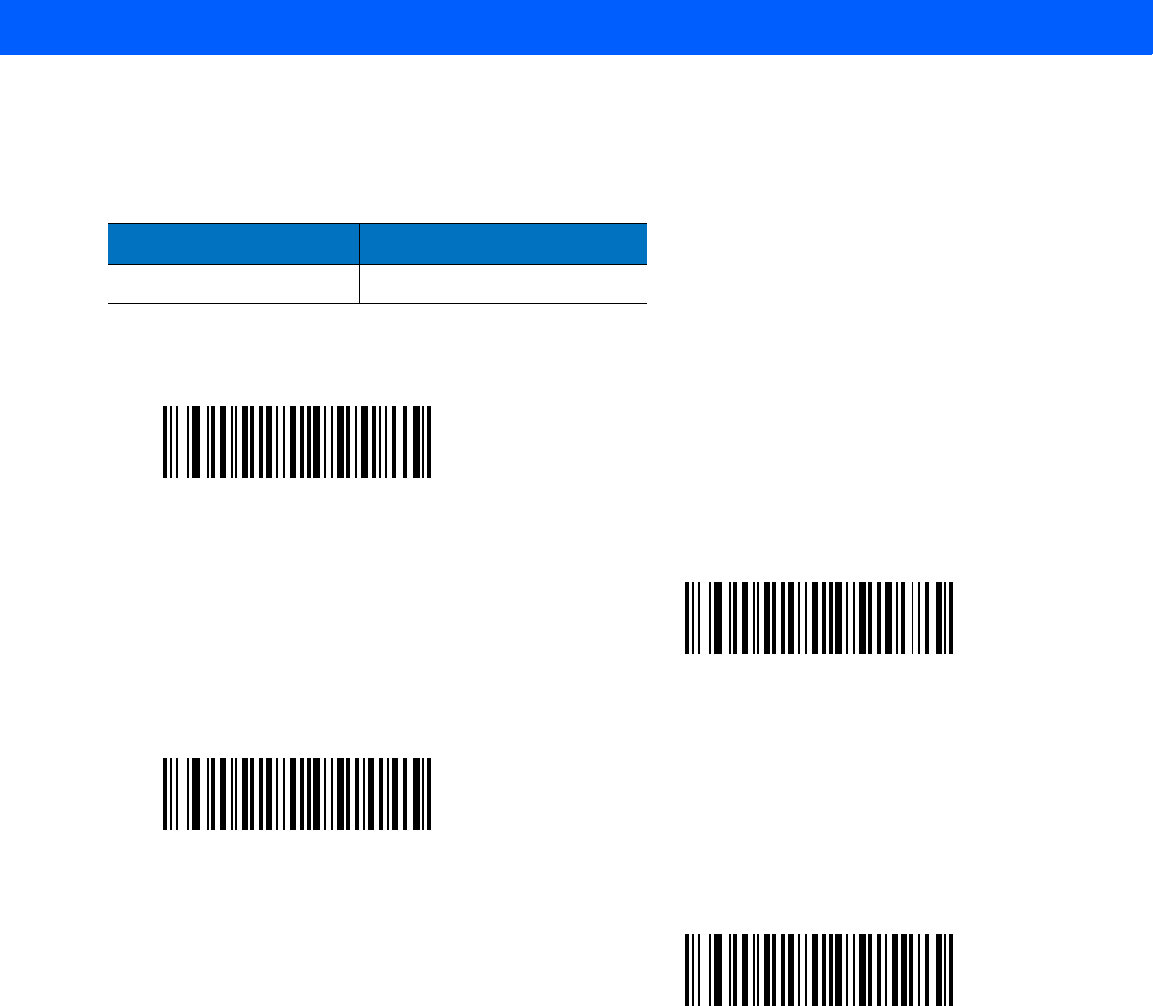
11 - 66 LI4278 Product Reference Guide
Redundancy Level 4
The following code types must be successfully read three times before being decoded:
Table 11-5
Redundancy Level 4 Codes
Code Type Code Length
All All
*Redundancy Level 1
(01h)
Redundancy Level 2
(02h)
Redundancy Level 3
(03h)
Redundancy Level 4
(04h)
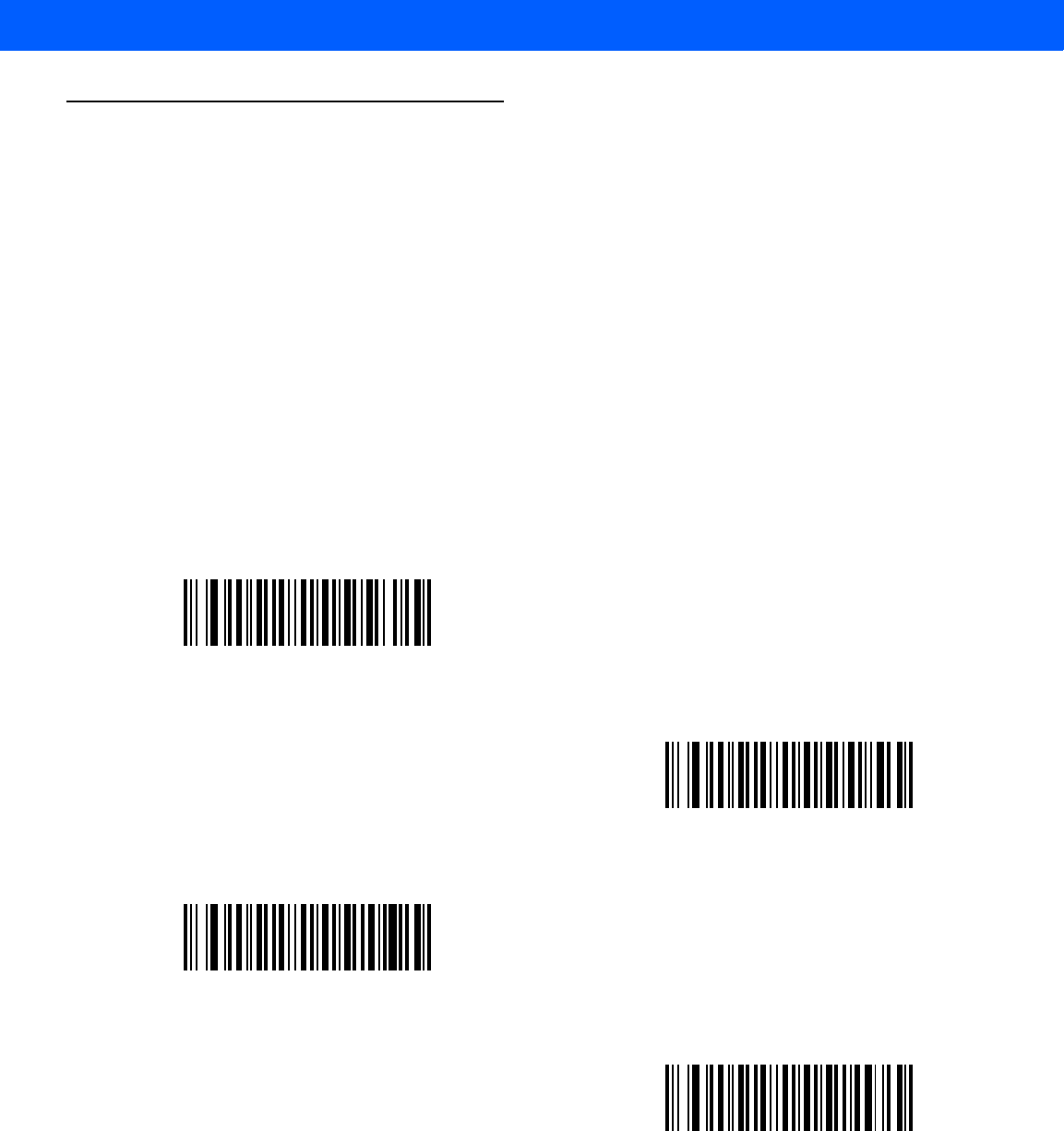
SYMBOLOGIES 11 - 67
Security Level
Parameter # 4Dh
The linear imager scanner offers four levels of decode security for UPC/EAN, and Code 93. Select increasing
levels of security for decreasing levels of bar code quality. There is an inverse relationship between security
and linear imager scanner aggressiveness, so choose only that level of security necessary for any given
application.
•
Security Level 0: This setting allows the linear imager scanner to operate in its most aggressive state,
while providing sufficient security in decoding most “in-spec” bar codes.
•
Security Level 1: This default setting eliminates most misdecodes.
•
Security Level 2: Select this option if Security level 1 fails to eliminate misdecodes.
•
Security Level 3: If you selected Security Level 2 and misdecodes still occur, select this security level.
Be advised, selecting this option is an extreme measure against mis-decoding severely out of spec bar
codes. Selecting this level of security significantly impairs the decoding ability of the linear imager
scanner. If you need this level of security, try to improve the quality of the bar codes.
Security Level 0
(00h)
*Security Level 1
(01h)
Security Level 2
(02h)
Security Level 3
(03h)
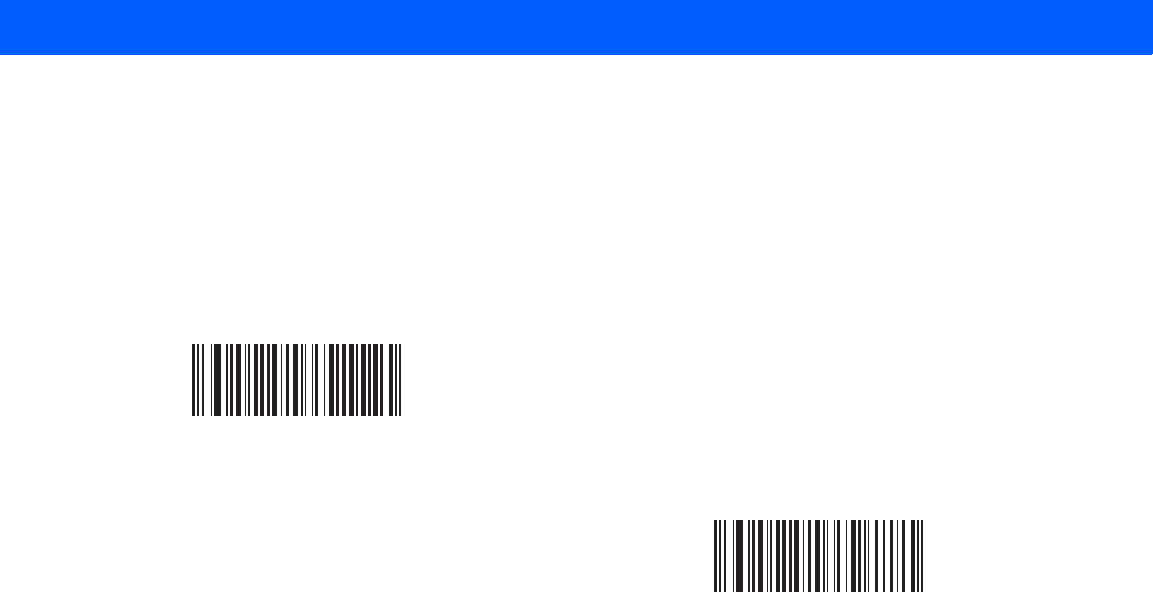
11 - 68 LI4278 Product Reference Guide
Intercharacter Gap Size
Parameter # F0h, 7Dh
The Code 39 and Codabar symbologies have an intercharacter gap that is typically quite small. Due to various
bar code-printing technologies, this gap can grow larger than the maximum size allowed, preventing the linear
imager scanner from decoding the symbol. If this problem occurs, scan the Large Intercharacter Gaps
parameter to tolerate these out-of-specification bar codes.
*Normal Intercharacter Gaps
(06h)
Large Intercharacter Gaps
(0Ah)
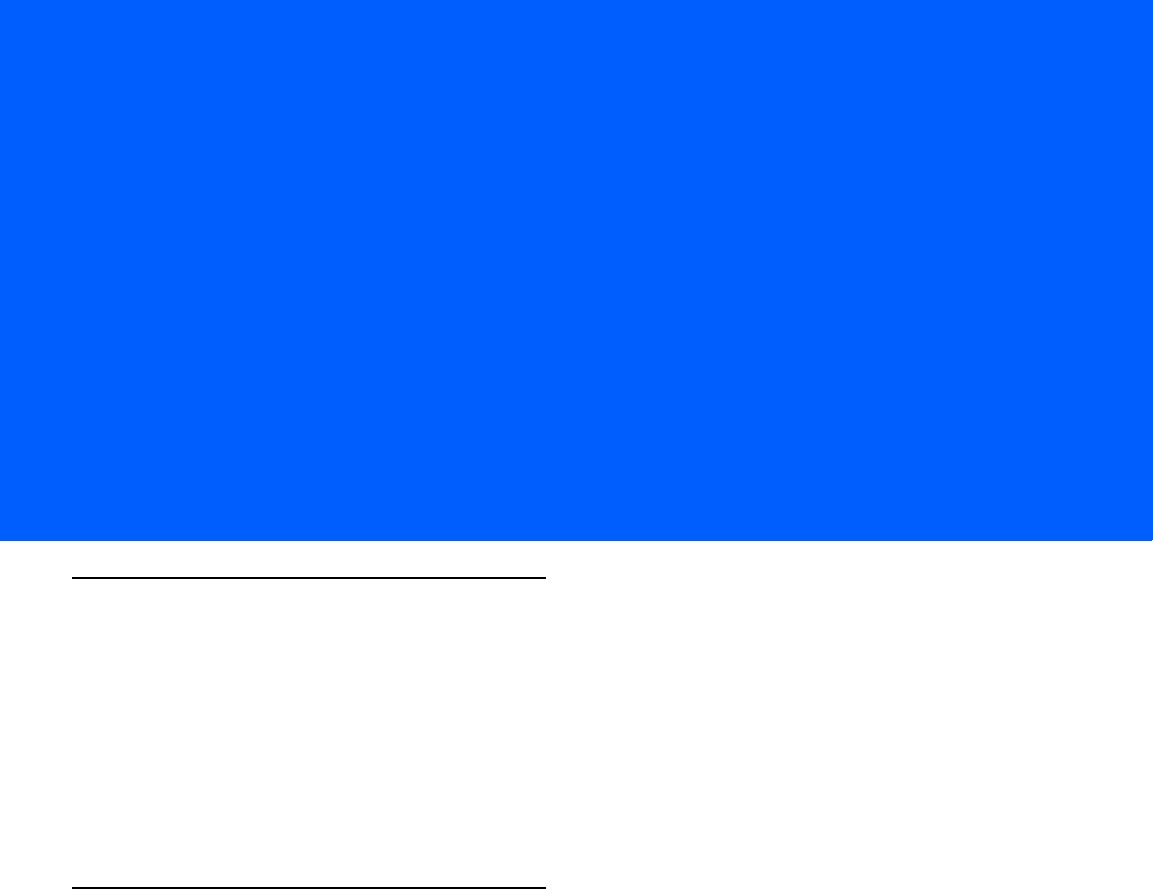
CHAPTER 12 ADVANCED DATA
FORMATTING
Introduction
Advanced Data Formatting (ADF) is a means of customizing data before transmission to the host device. Scan
data can be edited to suit particular requirements.
To implement ADF, scan a related series of bar codes, which begin onpage 12-8, which allows programming
the linear imager scanner with Advanced Data Formatting (ADF) Rules.
Avoid using ADF formatting with bar codes containing more than 60 characters. To add a prefix or suffix value
for such bar codes, use Prefix/Suffix Values on page 5-22. Using ADF with longer bar codes transmits the bar
code in segments of length 252 or less (depending on the host selected), and applies the rule to each segment
Rules: Criteria Linked to Actions
ADF uses rules to customize data. These rules perform detailed actions when the data meets certain criteria.
One rule may consist of single or multiple criteria applied to single or multiple actions.
For instance, a data formatting rule could be:
Criteria: When scan data is Code 39, length 12, and data at the start position is the string “129”,
Actions: pad all sends with zeros to length 8,
send all data up to X,
send a space.
Scanning a Code 39 bar code of 1299X1559828 transmits the following: 00001299<space>. If you scan a
Code 39 bar code of 1299X15598, this rule is ignored because the bar code did not meet the length criteria.
The rule specifies the editing conditions and requirements before data transmission occurs.
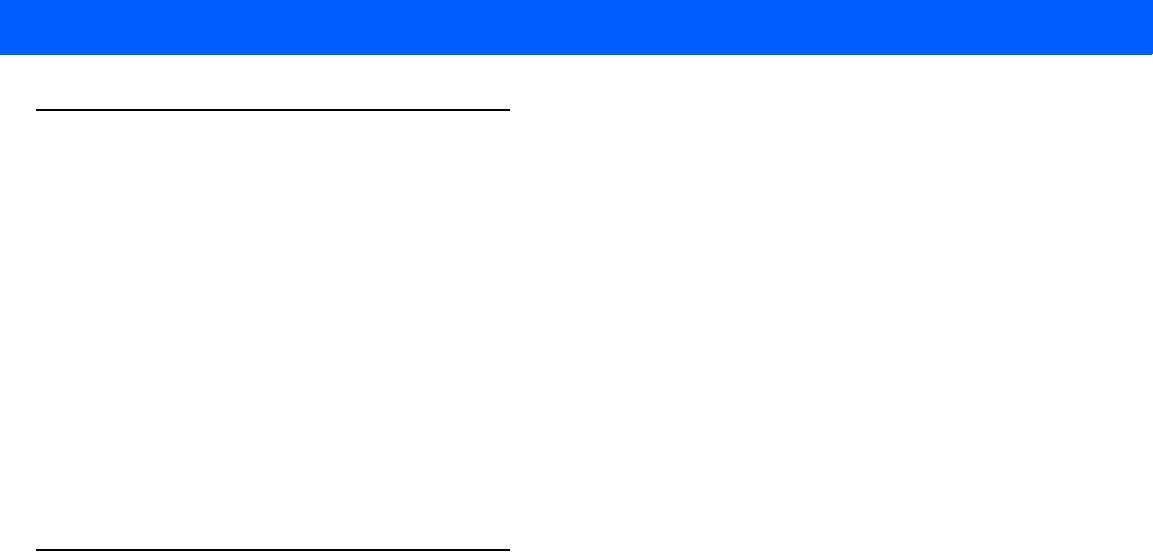
12 - 2 LI4278 Product Reference Guide
Using ADF Bar Codes
When programming a rule, make sure the rule is logically correct. Plan ahead before scanning.
To program each data formatting rule:
•
Start the Rule. Scan Begin New Rule on page 12-8.
•
Specify Criteria. Scan the bar codes for all pertinent criteria. Criteria can include code type (e.g., Code
128), code length, or data that contains a specific character string (e.g., the digits “129”). See Criteria on
page 12-11.
•
Select Actions. Scan all actions related to, or affecting, these criteria. The actions of a rule specify how
to format the data for transmission. See Actions on page 12-24.
•
Save the Rule. Scan Save Rule on page 12-8. This places the rule in the “top” position in the rule buffer.
•
To correct any errors, see Erase on page 12-9 to erase criteria, actions, and entire rules.
ADF Bar Code Menu Example
This section provides an example of how to enter and use ADF rules for scan data.
An auto parts distribution center wants to encode manufacturer ID, part number, and destination code into their
own Code 128 bar codes. The distribution center also has products that carry UPC bar codes, placed there by
the manufacturer. The Code 128 bar codes have the following format:
MMMMMPPPPPDD
Where: M = Manufacturer ID
P = Part Number
D = Destination Code
The distribution center uses a PC with dedicated control characters for manufacturer ID <CTRL M>, part
number <CTRL P>, and destination code <CTRL D>. At this center the UPC data is treated as manufacturer ID
code.
The following rules need to be entered:
When scanning data of code type Code 128, send the next 5 characters, send the manufacturer ID key
<CTRL M>, send the next 5 characters, send the part number key <CTRL P>, send the next 2 characters,
send the destination code key <CTRL D>.
When scanning data of code type UPC/EAN, send all data, send the manufacturer ID key <CTRL M>.
To enter these rules, see the following steps.

ADVANCED DATA FORMATTING 12 - 3
Rule 1: The Code 128 Scanning Rule
Step Bar Code On Page Beep Indication
1 Begin New Rule 12-8 High High
2 Code 128 12-11 High High
3 Send next 5 characters 12-25 High High
4 Send <CTRL M> 12-46 High High
5 Send next 5 characters 12-25 High High
6 Send <CTRL P> 12-46 High High
7 Send next 2 characters 12-24 High High
8 Send <CTRL D> 12-45 High High
9 Save Rule 12-8 High Low High Low
Rule 2: The UPC Scanning Rule
Step Bar Code On Page Beep Indication
1 Begin New Rule 12-8 High High
2 UPC/EAN 12-13 High High
3 Send all remaining data 12-24 High High
4 Send <CTRL M> 12-46 High High
5 Save Rule 12-8 High Low High Low
To correct any errors made while entering this rule, scan Quit Entering Rules on page 12-9. If you already
saved the rule, scan Erase Previously Saved Rule on page 12-9.
Alternate Rule Sets
You can group ADF rules into one of four alternate sets which you can turn on and off when needed. This is
useful to format the same message in different ways. For example, a Code 128 bar code contains the following
information:
Class (2 digits), Stock Number (8) digits, Price (5 digits)
The bar code might look like this:
245671243701500
where:
Class = 24
Stock Number = 56712437
Price = 01500
Ordinarily, data is sent as follows:
24 (class key)
56712437 (stock key)
01500 (enter key)
But, when there is a sale, send only the following:
24 (class key)
56712437 (stock key)
and the cashier keys the price manually.

12 - 4 LI4278 Product Reference Guide
To implement this, first enter an ADF rule that applies to the normal situation, such as:
Scan Rule Belongs to Set 1. When scanning a bar code of length 15, send the next 2 characters, send the
class key, send the next 8 characters, send the stock key, send the data that remains, send the Enter key.
The “sale” rule may look like this:
Scan Rule Belongs to Set 2. When scanning a bar code of length 15, send the next 2 characters, send the
class key, send the next 8 characters, send the stock key.
To switch between the two sets of rules, program a “switching rule” that specifies what type of bar code to scan
to switch between the rule sets. For example, in the case of the “sale” rule above, the rule programmer wants
the cashier to scan the bar code “M” before a sale. To do this, a rule can be entered as follows:
When scanning a bar code of length 1 that begins with “M”, select rule set number 1.
Program another rule to switch back.
When scanning a bar code of length 1 that begins with “N”, turn off rule set number 1.
Or include the switching back to normal rules in the “sale” rule:
When scanning a bar code of length 15, send the next 2 characters, send the class key, send the next 8
characters, send the stock key, turn off rule set 1.
For optimal results, scan Disable All Rule Sets on page 12-10 after programming a rule belonging to an
alternate rule set.
In addition to enabling and disabling rule sets within the rules, enable or disable them by scanning the
appropriate bar codes on page 12-10.
Rules Hierarchy (in Bar Codes)
The order of programming individual rules is important.Program the most general rule first.
All programmed rules are stored in a buffer. As they are programmed, they are stored at the “top” of a rules list.
If you create three rules, the list is configured as follows:
Third Rule
Second Rule
First Rule
When you scan data, the rules list is checked from top to bottom to determine if the criteria matches (and
therefore, if the actions occur). Input is modified into the data format specified by the first matching set of
criteria it finds. Be sure to program the most general rule first.
For example, if the THIRD rule states:
When scanning a bar code of any length, send all data, then send the ENTER key.
And the SECOND rule states:
When scanning a Code 128 bar code of length 12, send the first four characters, then send the ENTER key,
then send all remaining data.
and you scan a Code 128 bar code of length 12, the THIRD rule applies, and the SECOND rule appears to not
function.
Note that using the standard data editing functions also creates ADF rules. Scan options are entered as ADF
rules, and the hierarchy mentioned above also applies to them. For the linear imager scanner, this applies to
prefix/suffix programming in the parameter Scan Data Transmission Format on page 5-23.
These rules reside in the same “rule list” as ADF Rules, so the order you create them is also important.

ADVANCED DATA FORMATTING 12 - 5
Default Rules
Every unit has a default rule to send all scan data. Units with custom software may have one or more default
rules burned in. The rules hierarchy checks user programmable rules first, then the default rules. Disable
default rules by entering the following general rule in the user programmable buffer:
When receiving scan data, send all data.
Since this rule always applies, ADF never applies the default rules.
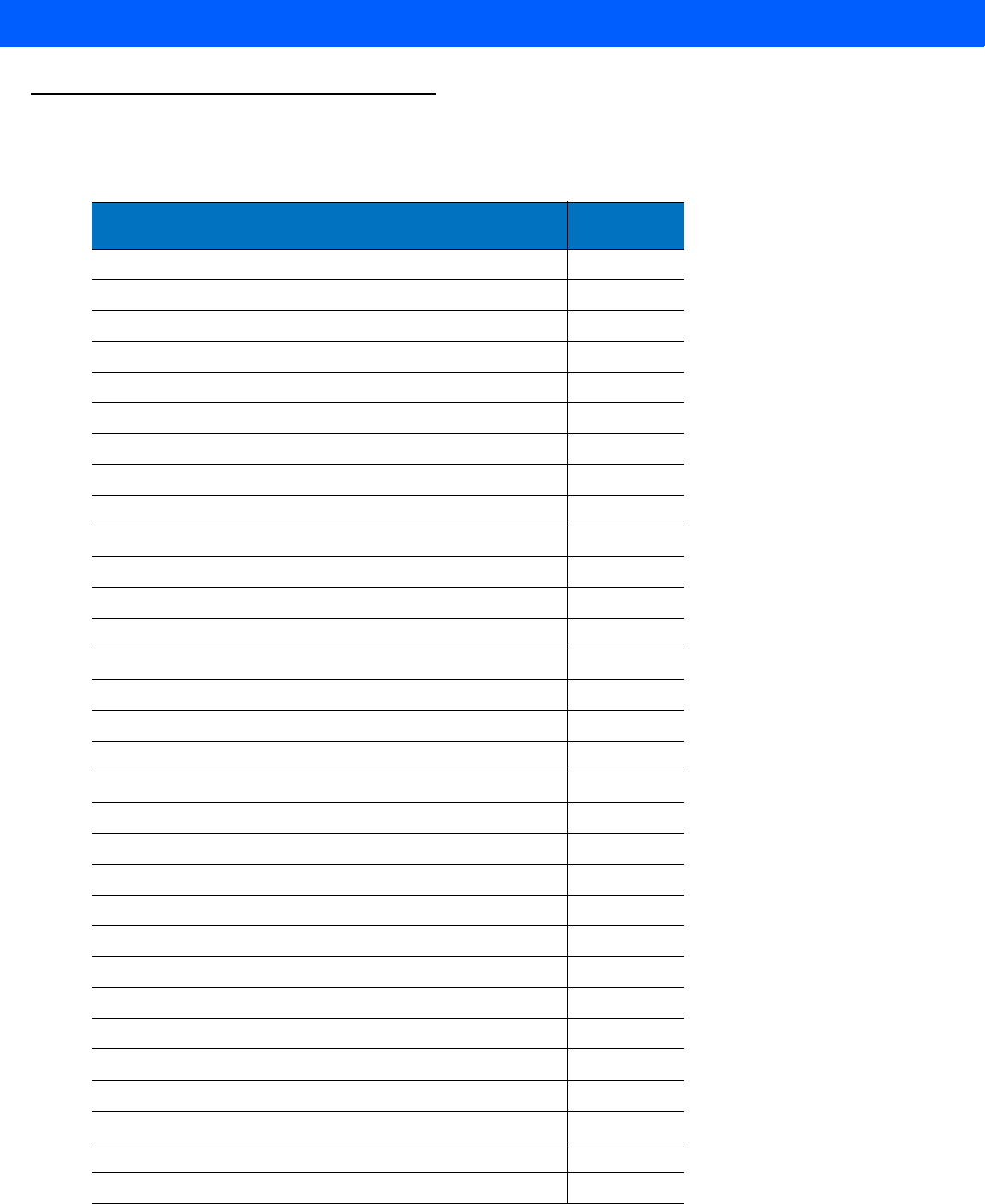
12 - 6 LI4278 Product Reference Guide
ADF Bar Codes
Table 12-1 lists the bar codes available through ADF.
Table 12-1
ADF Bar Codes
Parameter Page
Number
Special Commands 12-8
Pause Duration 12-8
Begin New Rule 12-8
Save Rule 12-8
Erase 12-9
Quit Entering Rules 12-9
Disable Rule Set 12-10
Criteria 12-11
Code Types 12-11
Code Lengths 12-15
1 Character
-
6 Characters 12-15
7 Characters
-
13 Characters 12-16
14 Characters
-
20 Characters 12-17
21 Characters
-
27 Characters 12-18
28 Characters
-
30 Characters 12-19
Specific String at Start 12-19
Specific String, Any Location 12-20
Specific String Search 12-20
Any Message OK 12-20
Numeric Keypad 12-21
Rule Belongs To Set 12-23
Actions 12-24
Send Data 12-24
Send Data Up To Character
12-24
Send Next Character
12-24
Send All Data That Remains
12-24
Send Next 2 Characters
-
Send Next 20 Characters 12-24
Setup Field(s) Move Cursor 12-28
Send Pause 12-29
Skip Ahead 12-30
Skip Back 12-31

ADVANCED DATA FORMATTING 12 - 7
Send Preset Value 12-33
Remove All Spaces 12-33
Crunch All Spaces 12-33
Stop Space Removal 12-33
Remove Leading Zeros 12-34
Stop Zero Removal 12-34
Pad Data with Spaces 12-35
Pad Data with Zeros 12-39
Beeps 12-44
Control Characters 12-44
Keyboard Characters 12-49
Send ALT Characters 12-63
Send Keypad Characters 12-68
Send Function Key 12-73
Send F1 Key
-
Send F24 Key 12-73
Send PF1 Key
-
Send PF30 Key 12-76
Send Right Control Key 12-80
Send Graphic User Interface (GUI) Characters 12-81
Send GUI 0
-
Send GUI 9 12-81
Send GUI A
-
Send GUI Z 12-82
Turn On/Off Rule Sets 12-86
Alphanumeric Keyboard 12-88
Space
-
` 12-88
0
-
9 12-92
A
-
Z 12-93
Cancel 12-97
End of Message 12-97
a
-
z 12-97
{
-
~ 12-101
Table 12-1
ADF Bar Codes (Continued)
Parameter Page
Number
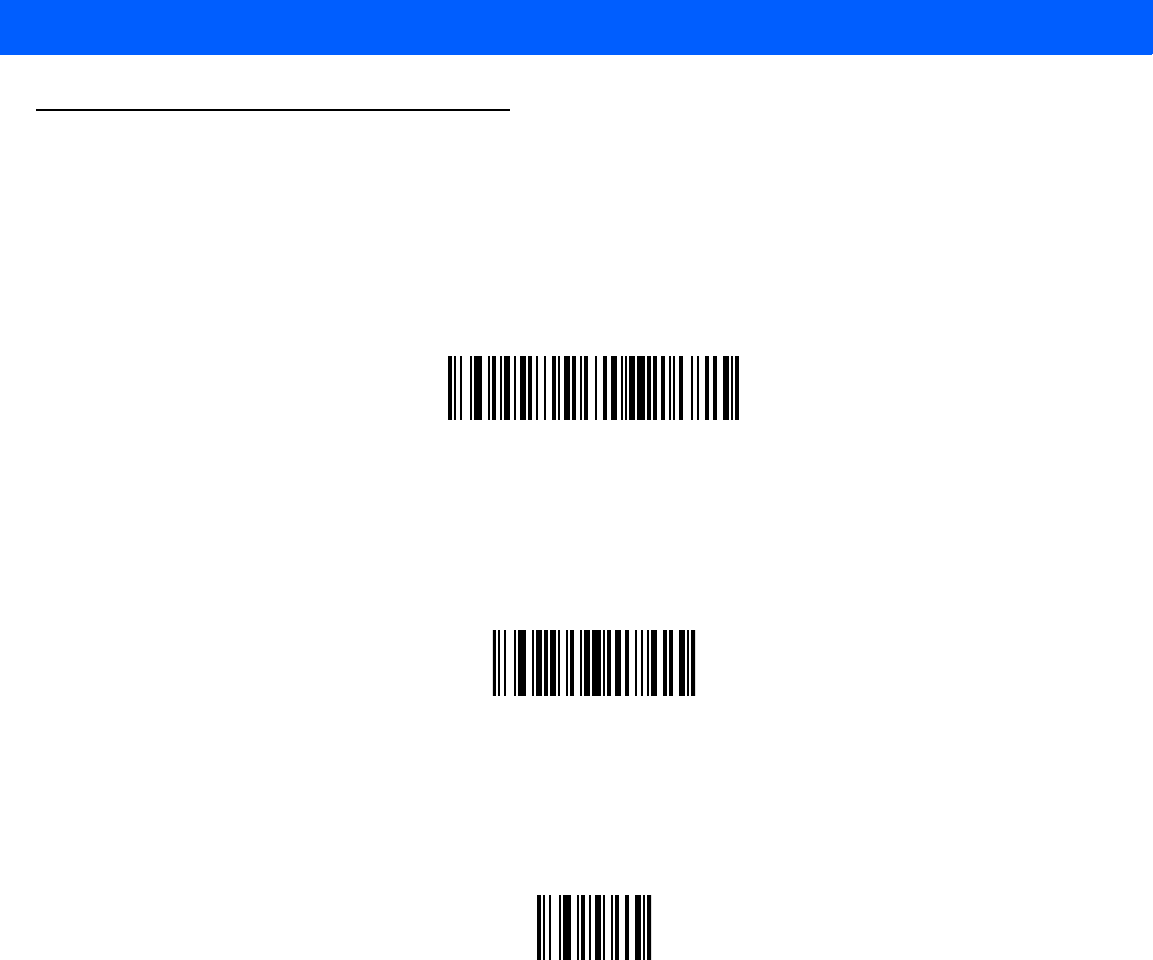
12 - 8 LI4278 Product Reference Guide
Special Commands
Pause Duration
Use this parameter, along with Send Pause on page 12-29, to insert a pause in the data transmission. Set the
pause by scanning a two-digit number (i.e., two bar codes) from Appendix D, NUMERIC BAR CODES in 0.1
second intervals. For example, scanning bar codes 0 and 1 inserts a 0.1 second pause; 0 and 5 inserts a 0.5
second delay. To correct an error or change a selection, scan Cancel on page D-3.
Pause Duration
Begin New Rule
Scan the bar code below to start entering a new rule
.
Begin New Rule
Save Rule
Scan the bar code below to save the rule.
Save Rule
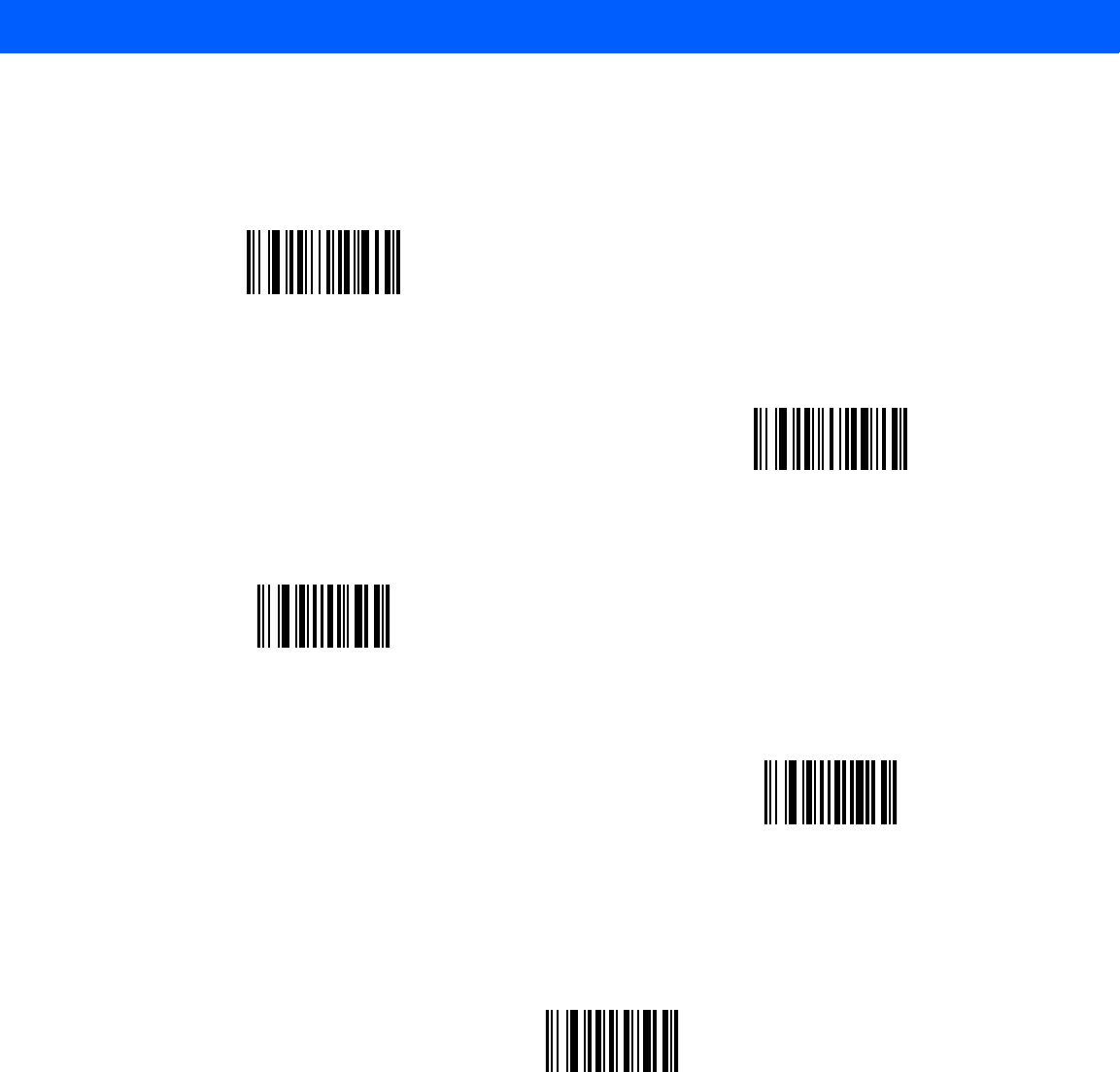
ADVANCED DATA FORMATTING 12 - 9
Erase
Use these bar codes to erase criteria, actions, or rules.
Quit Entering Rules
Scan the bar code below to quit entering rules.
Quit Entering Rules
Erase Criteria And Start Again
Erase Actions And Start Again
Erase Previously Saved Rule
Erase All Rules
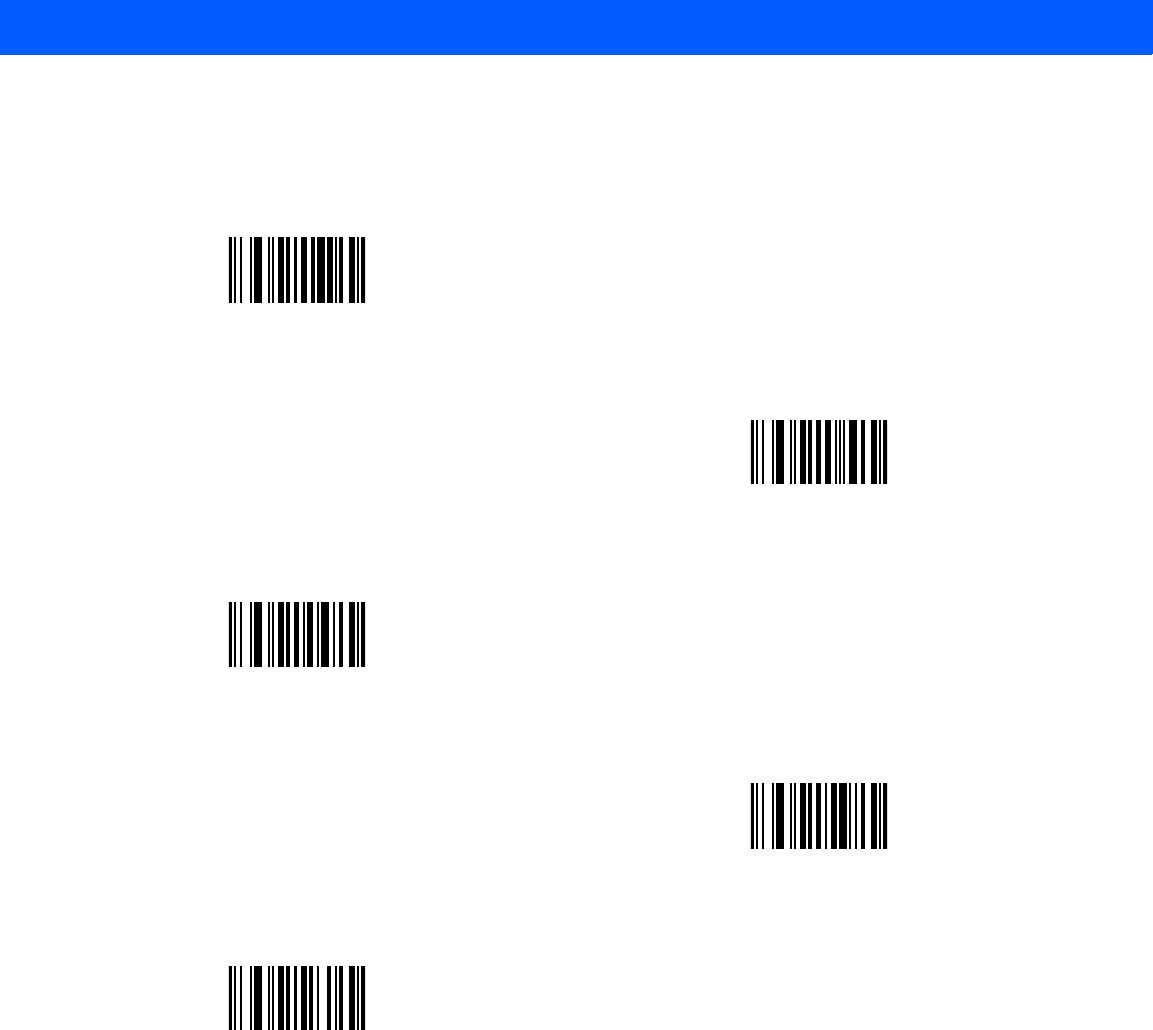
12 - 10 LI4278 Product Reference Guide
Disable Rule Set
Use these bar codes to disable rule sets.
Disable Rule Set 1
Disable Rule Set 2
Disable Rule Set 3
Disable Rule Set 4
Disable All Rule Sets
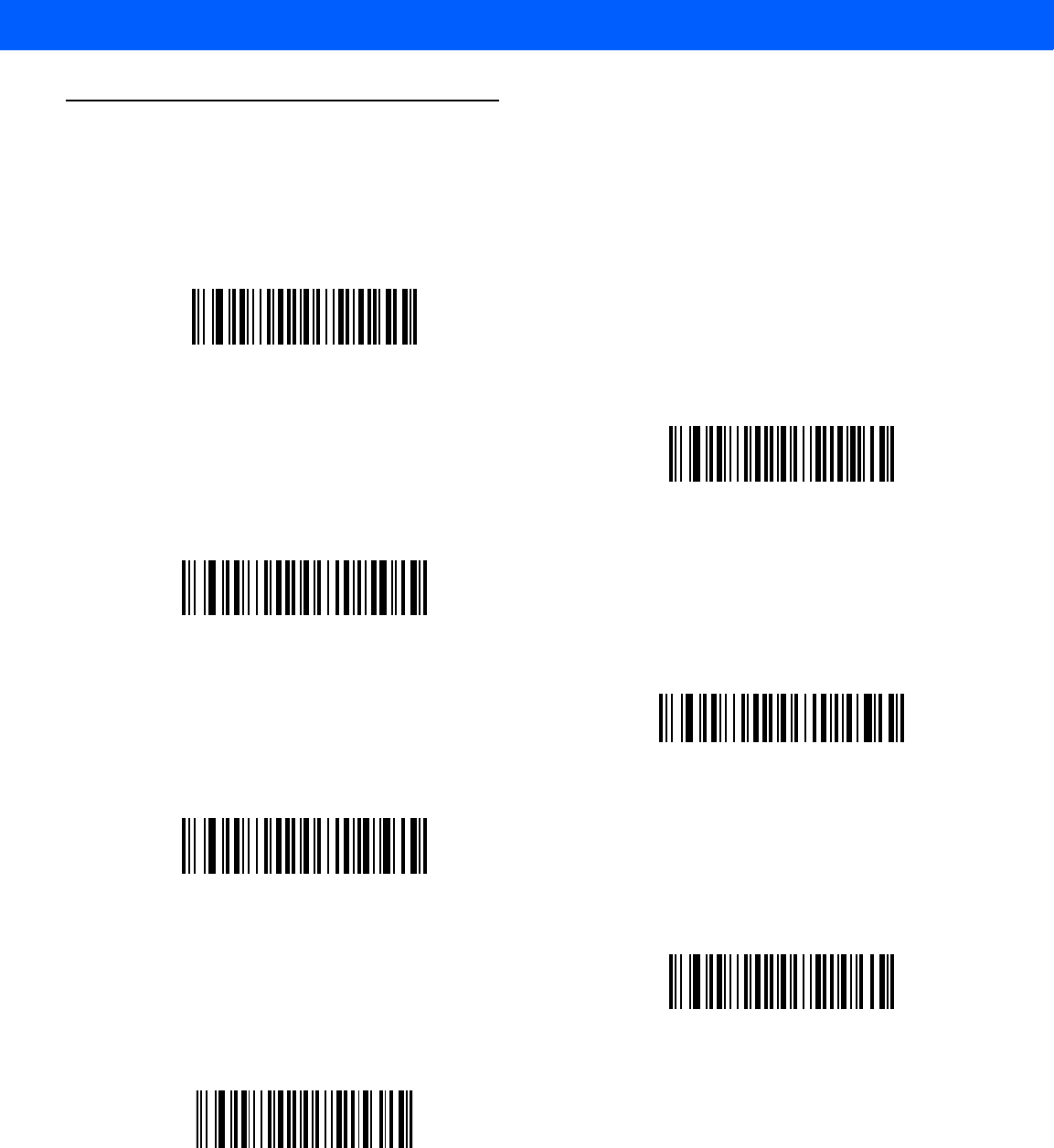
ADVANCED DATA FORMATTING 12 - 11
Criteria
Code Types
Scan the bar codes for all codes to be affected by the rule. Scan the codes prior to selecting other criteria. To
select all code types, do not scan any code type.
Code 39
Codabar
GS1 DataBar-14
GS1 DataBar Limited
GS1 DataBar Expanded
Code 128
D 2 OF 5

12 - 12 LI4278 Product Reference Guide
Code Types (continued)
IATA 2 OF 5
I 2 OF 5
Code 93
UPC-A
UPC-E
EAN-8
EAN-13
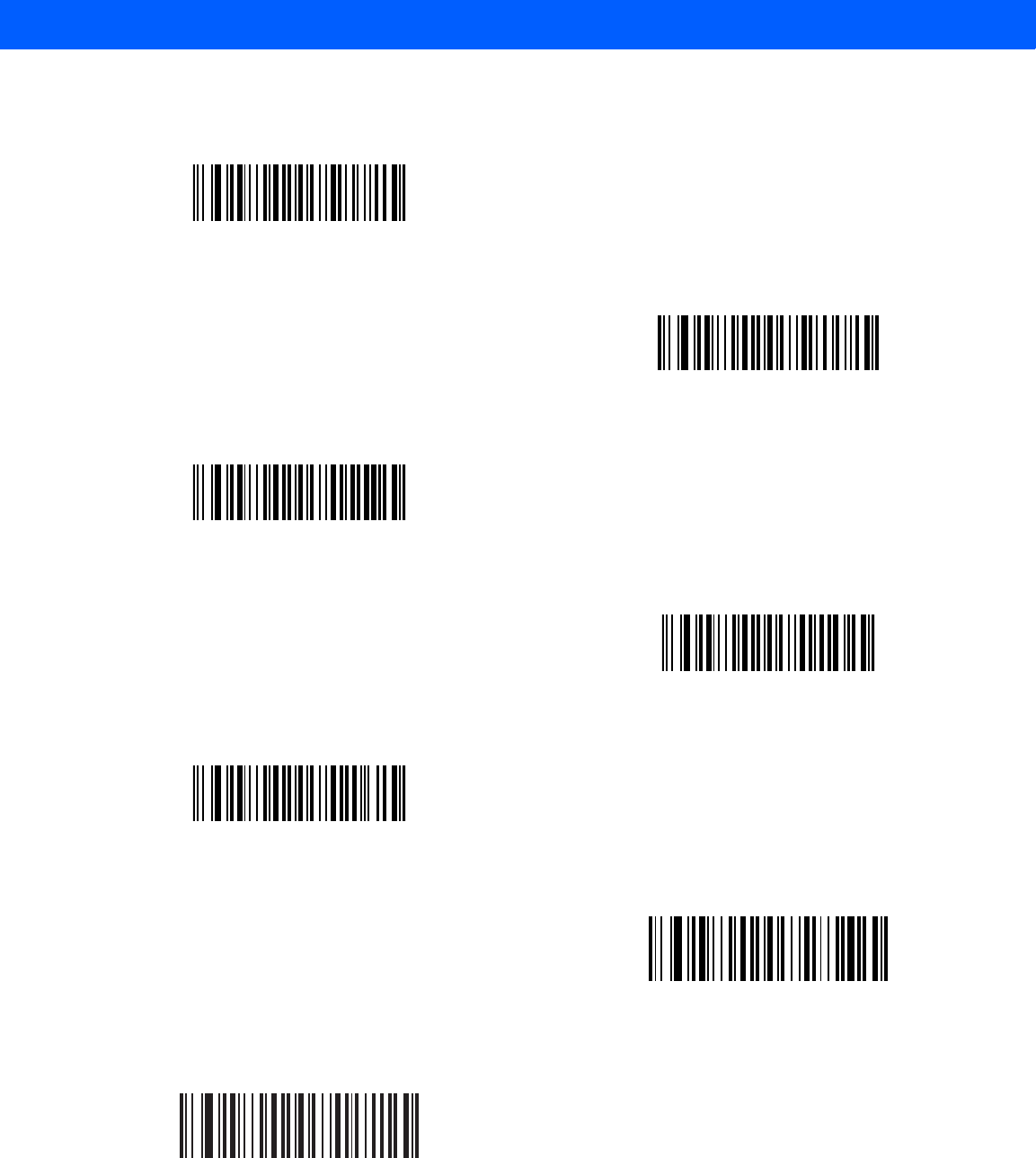
ADVANCED DATA FORMATTING 12 - 13
Code Types (continued)
MSI
GS1-128
UPC-E1
Bookland EAN
Trioptic Code 39
Code 11
Code 32
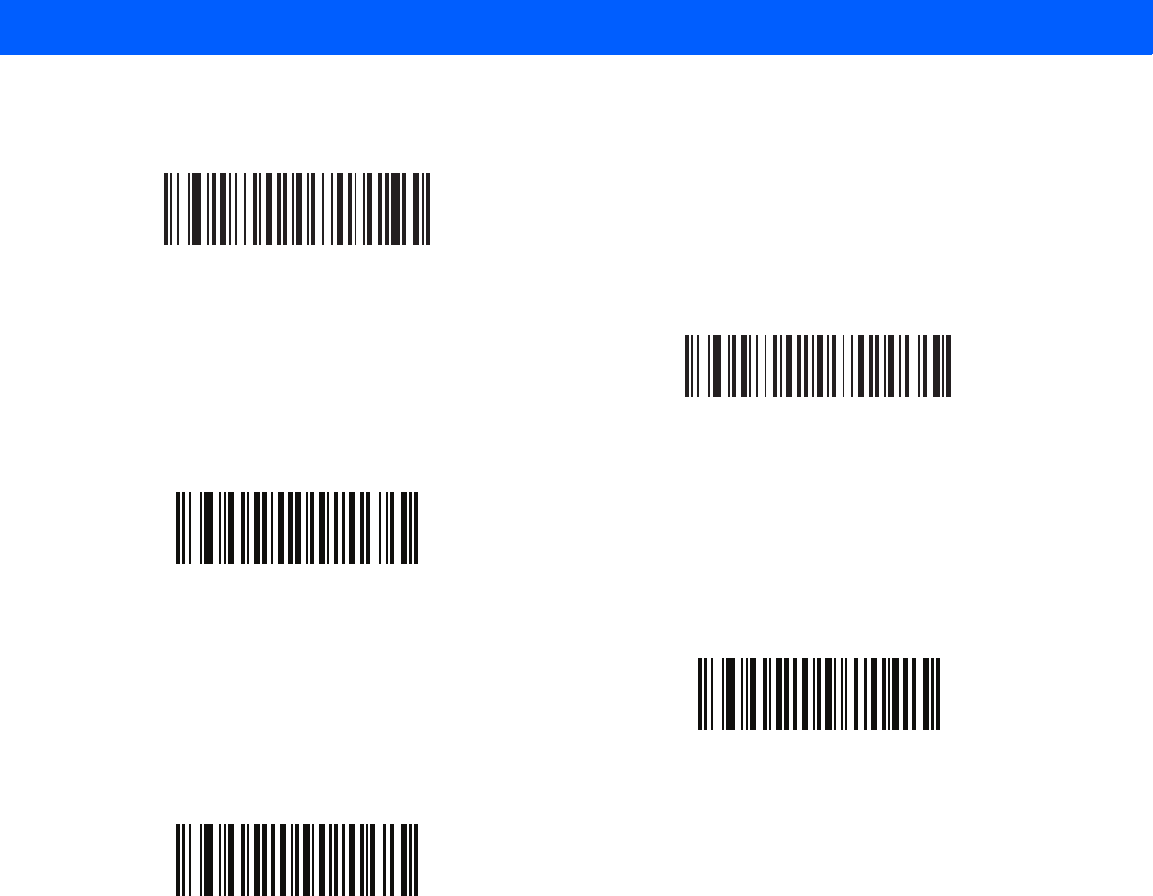
12 - 14 LI4278 Product Reference Guide
Code Types (continued)
ISBT 128
Coupon Code
Chinese 2 of 5
Matrix 2 of 5
ISSN EAN
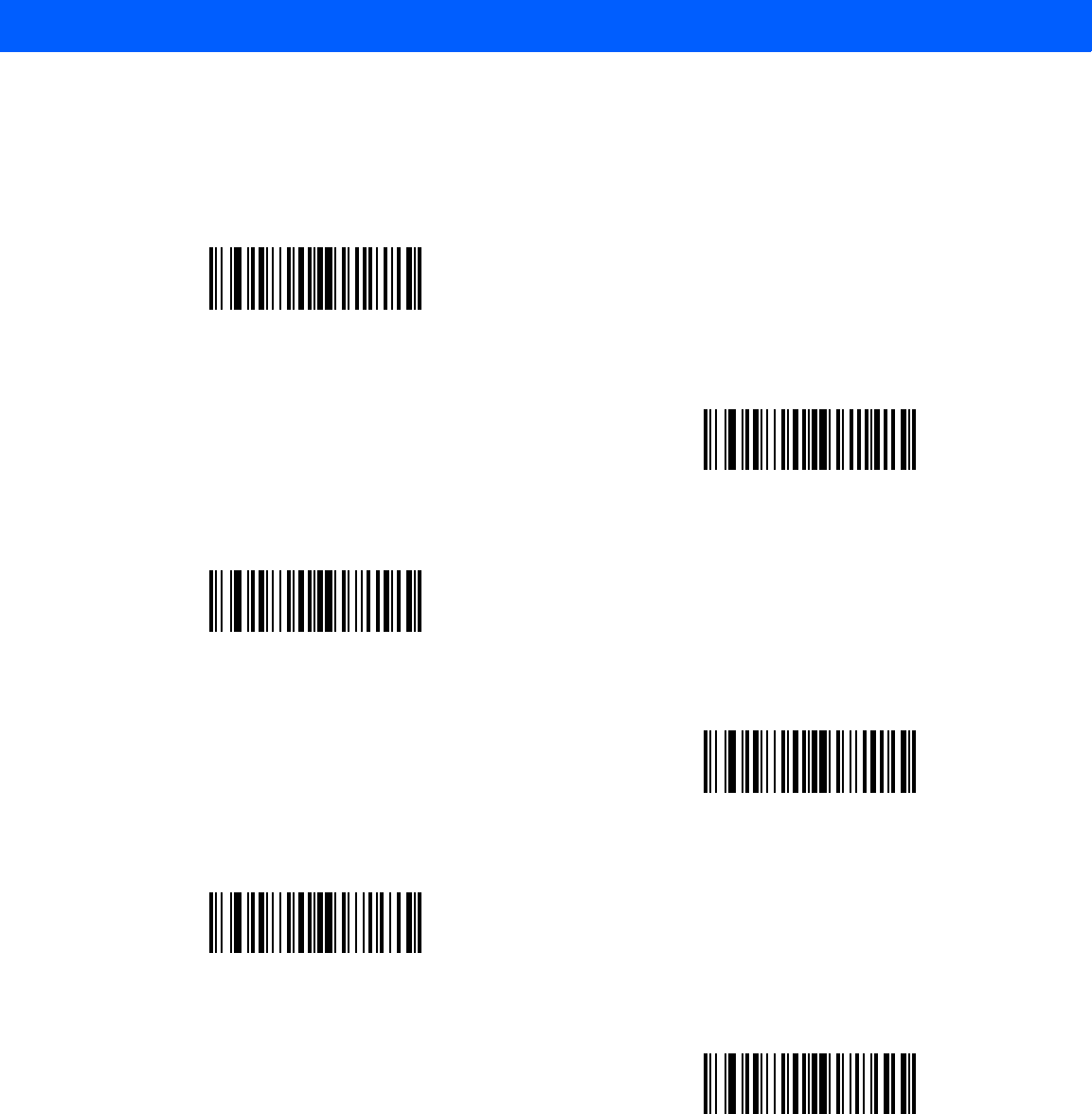
ADVANCED DATA FORMATTING 12 - 15
Code Lengths
Scan these bar codes to define the number of characters the selected code type must contain. Select one
length per rule only. Do not select any code length to select code types of any length.
1 Character
2 Characters
3 Characters
4 Characters
5 Characters
6 Characters
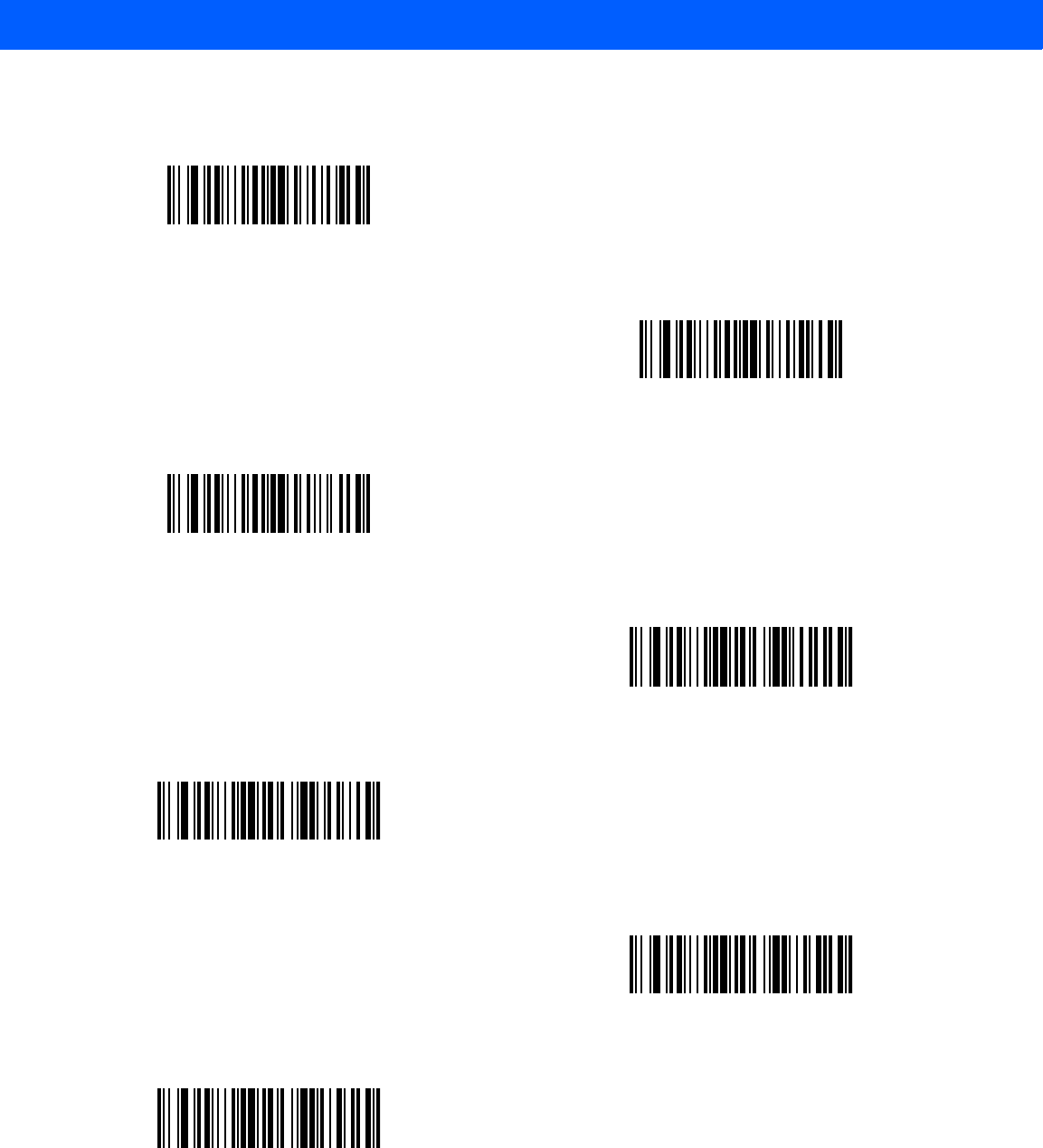
12 - 16 LI4278 Product Reference Guide
Code Lengths (continued)
7 Characters
8 Characters
9 Characters
10 Characters
11 Characters
12 Characters
13 Characters
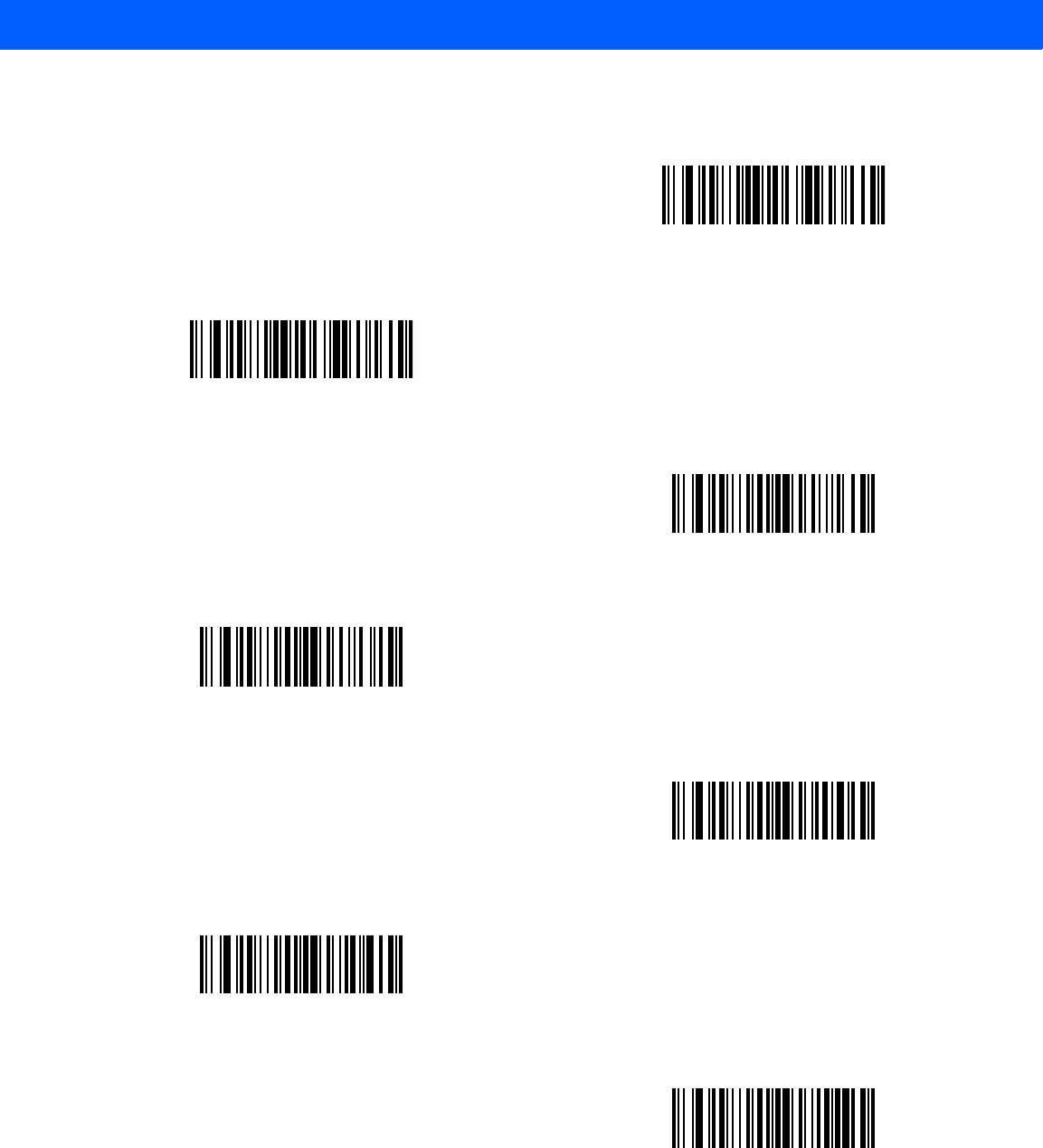
ADVANCED DATA FORMATTING 12 - 17
Code Lengths (continued)
14 Characters
15 Characters
16 Characters
17 Characters
18 Characters
19 Characters
20 Characters
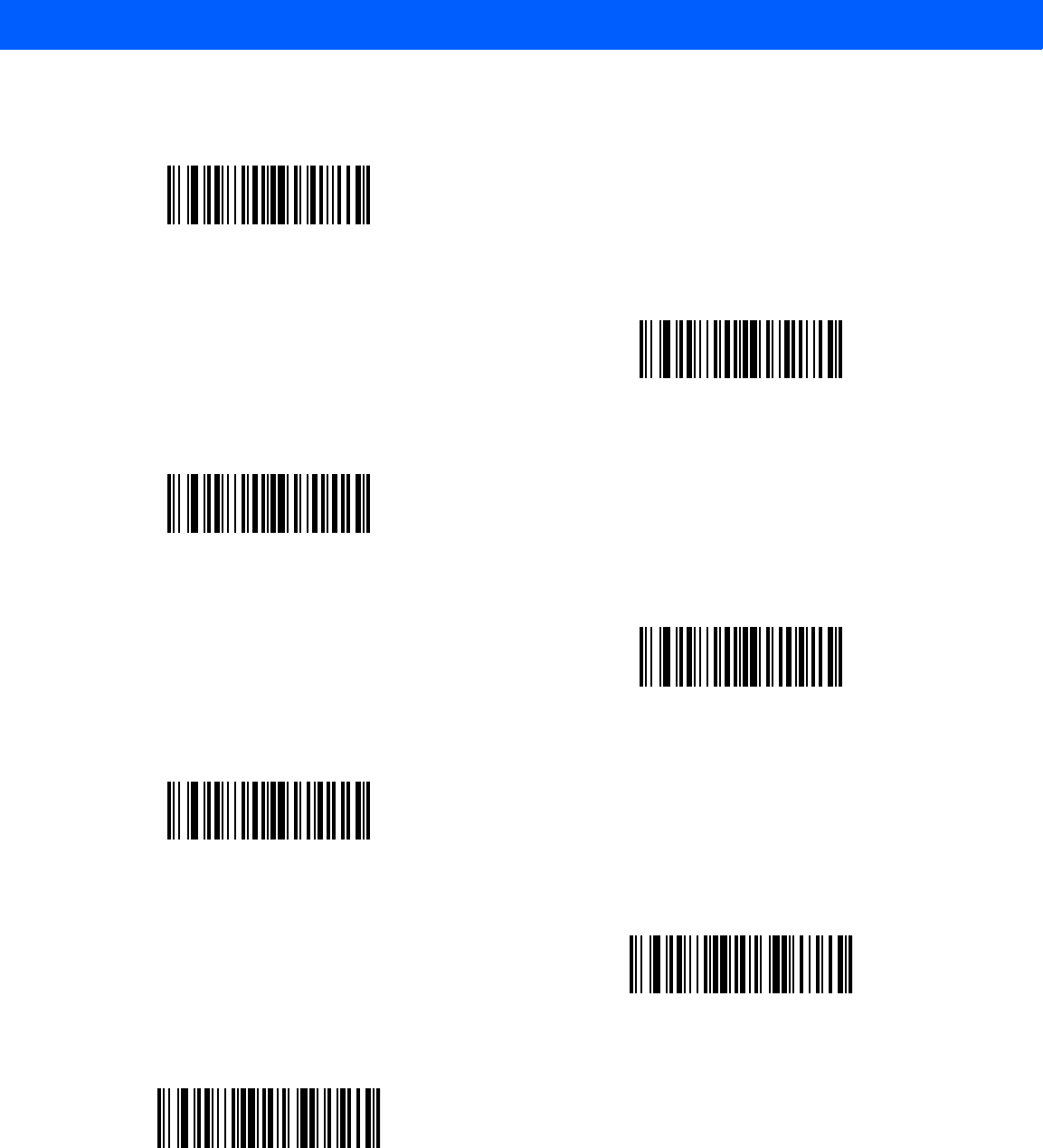
12 - 18 LI4278 Product Reference Guide
Code Lengths (continued)
21 Characters
22 Characters
23 Characters
24 Characters
25 Characters
26 Characters
27 Characters
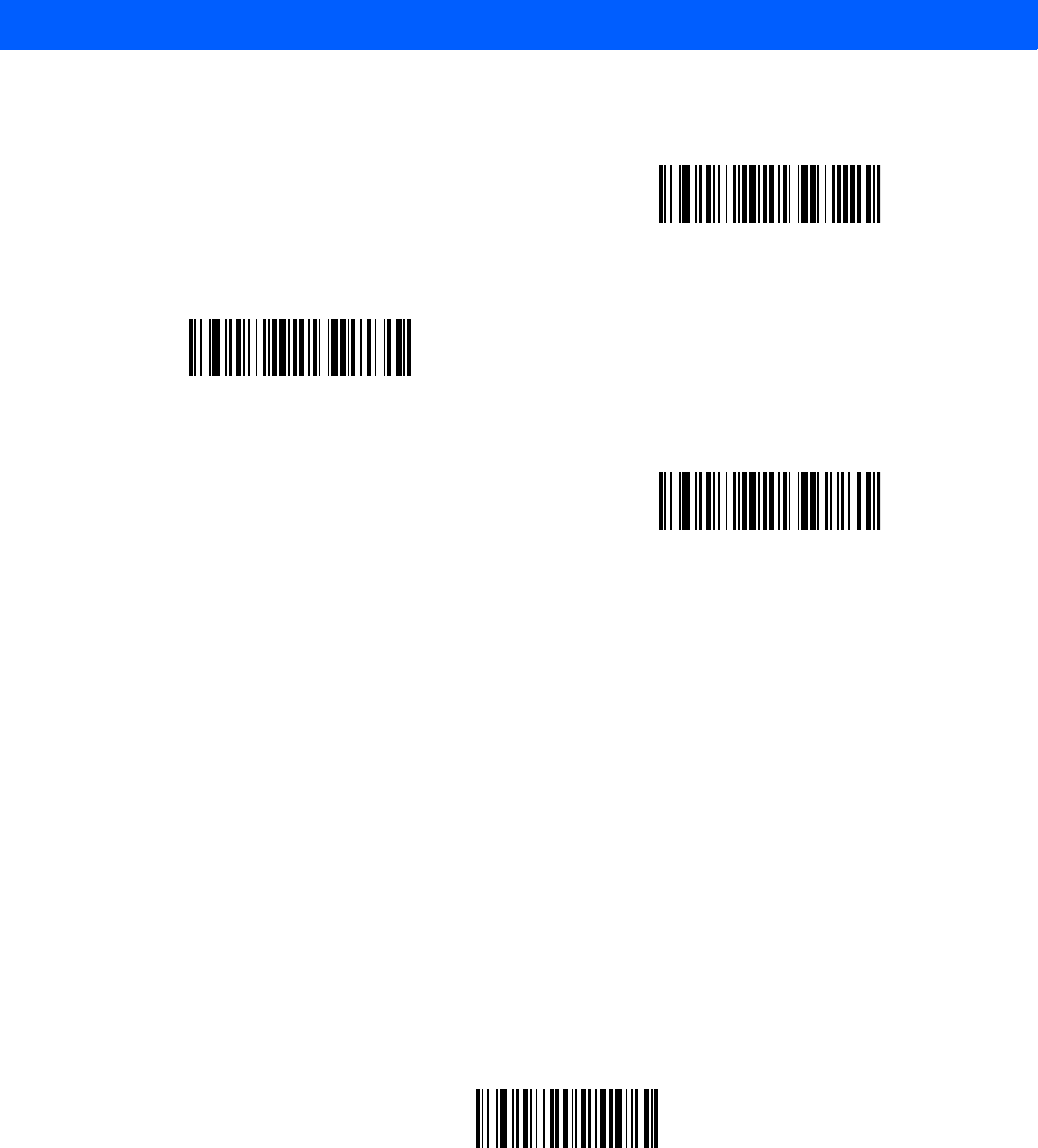
ADVANCED DATA FORMATTING 12 - 19
Message Containing A Specific Data String
Use this feature to select whether the formatting affects data that begins with a specific character or data
string, or contains a specific character or data string.
There are 4 features:
•
Specific String at Start
•
Specific String, Any Location
•
Any Message OK
•
Rule Belongs to Set
Specific String at Start
1. Scan the following bar code.
2. Scan the bar codes representing the desired character or characters (up to a total of 8) using the
Alphanumeric Keyboard on page 12-88.
3. Scan End of Message on page 12-97.
Specific String At Start
Code Lengths (continued)
28 Characters
29 Characters
30 Characters
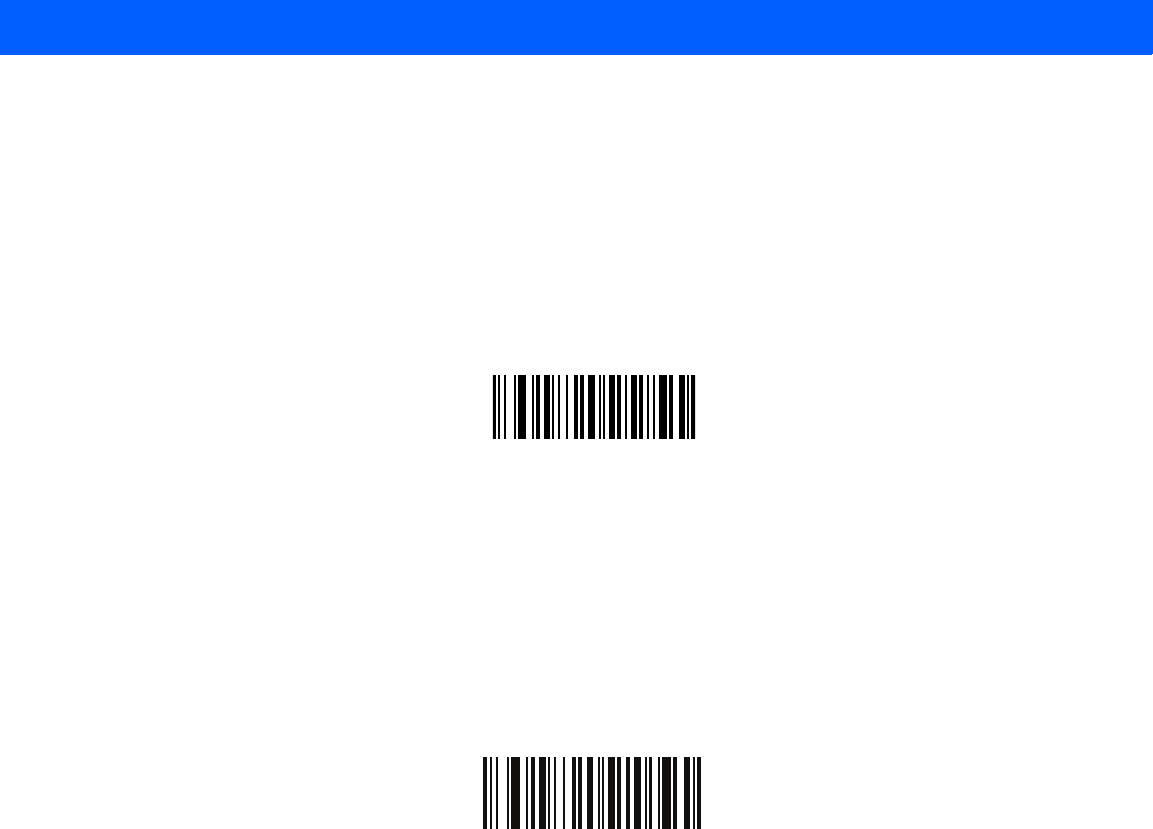
12 - 20 LI4278 Product Reference Guide
Specific String, Any Location
1. Scan the following bar code.
2. Enter a location by scanning a two-digit number representing the position (use a leading “zero” if
necessary) using the Numeric Keypad on page 12-21.
3. Scan the bar codes representing the desired character or characters (up to a total of 8) using the
Alphanumeric Keyboard on page 12-88.
4. Scan End of Message on page 12-97.
Specific String Any Location
Specific String Search
1. Scan the following bar code.
2. Enter an alphanumeric string representing the desired character or characters (up to a total of 10) using
the Alphanumeric Keyboard on page 12-88.
3. Scan End of Message on page 12-97.
Specific String Any Location
Any Message OK
Do not scan any bar code to format all selected code types, regardless of information contained.
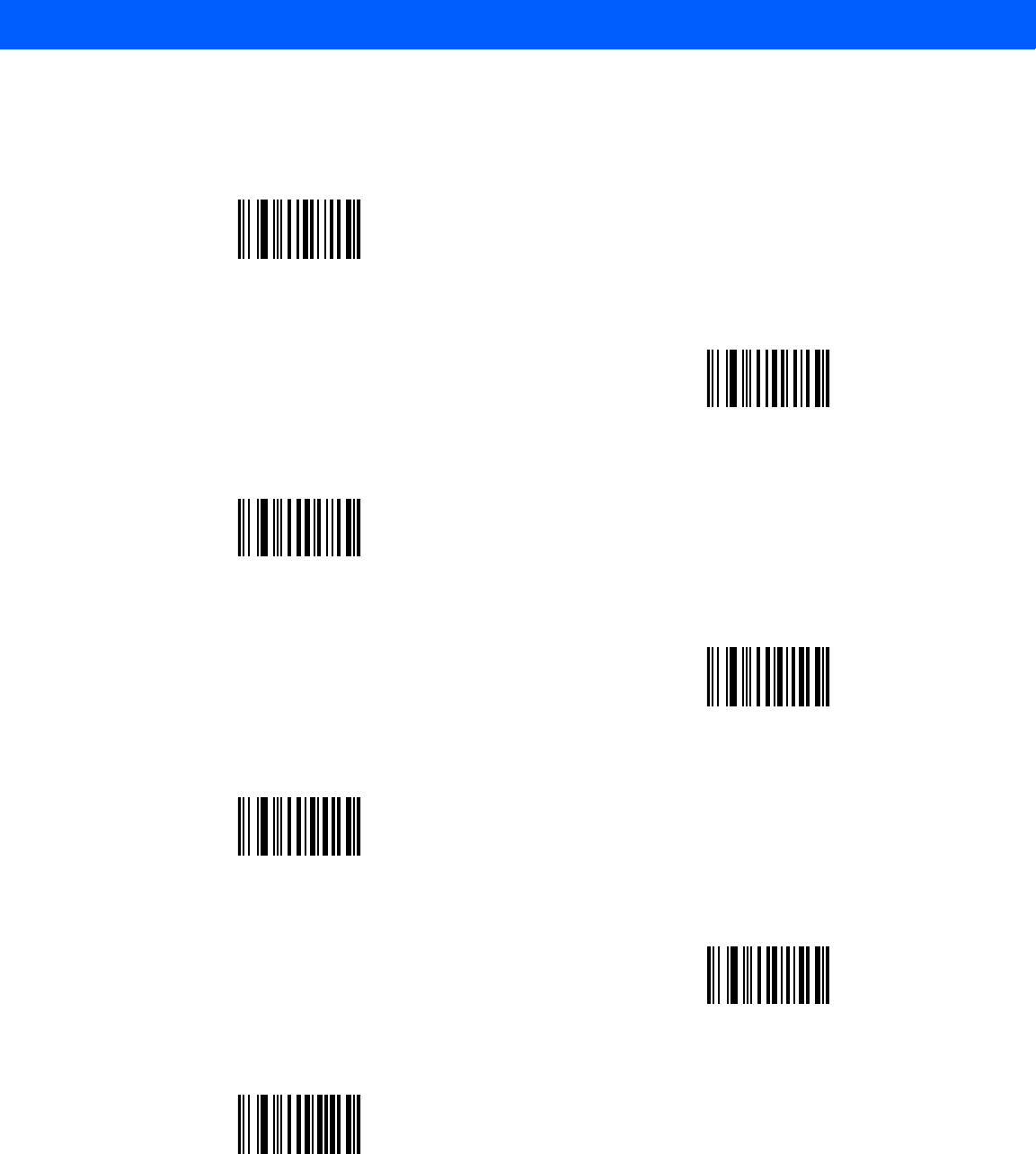
ADVANCED DATA FORMATTING 12 - 21
Numeric Keypad
Do not confuse bar codes on this page with those on the alphanumeric keyboard.
0
1
2
3
4
5
6
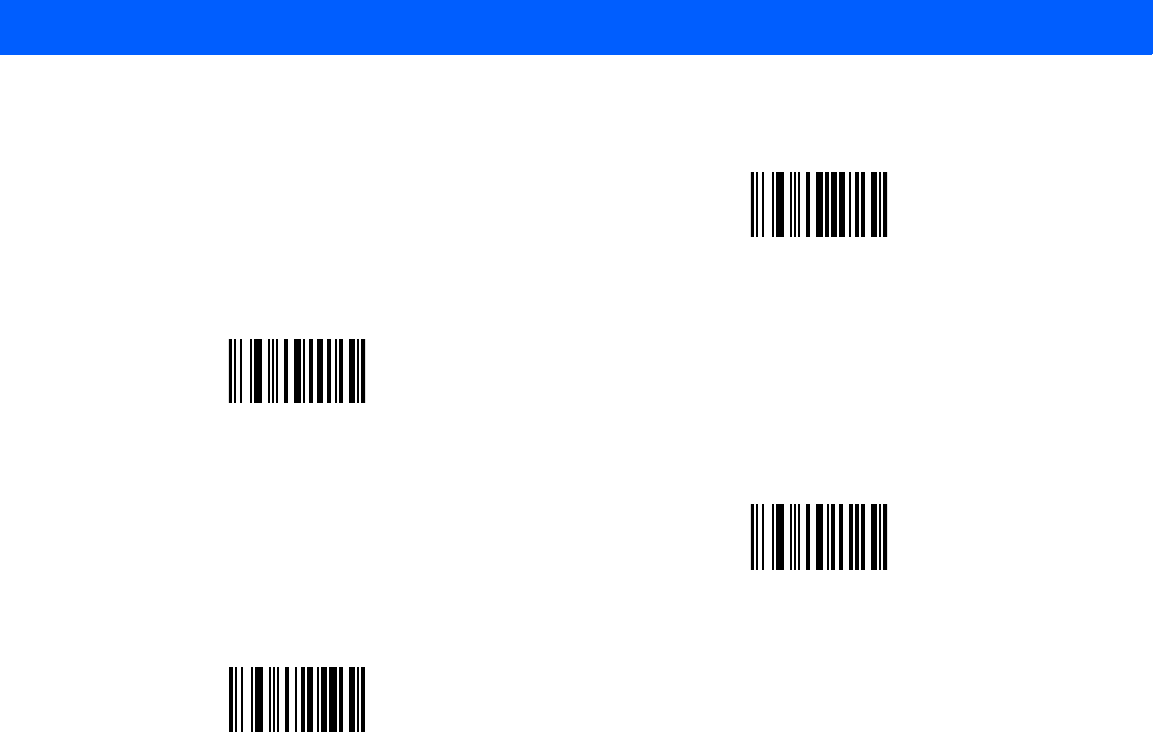
12 - 22 LI4278 Product Reference Guide
Numeric Keypad (continued)
7
8
9
Cancel

12 - 24 LI4278 Product Reference Guide
Actions
Select how to format the data for transmission.
Send Data
Send all data that remains, send all data up to a specific character selected from the Alphanumeric Keyboard
on page 12-88, or send the next X characters. Note that only bar codes for Send Next 1 to 20 appear here,
and can be scanned multiple times to send values greater then 20. For instance, to send the next 28
characters, scan Send Next 20 Characters, then Send Next 8 Characters.
Send Data Up To Character
Send All Data That Remains
Send Next Character
Send Next 2 Characters
Send Next 3 Characters
Send Next 4 Characters
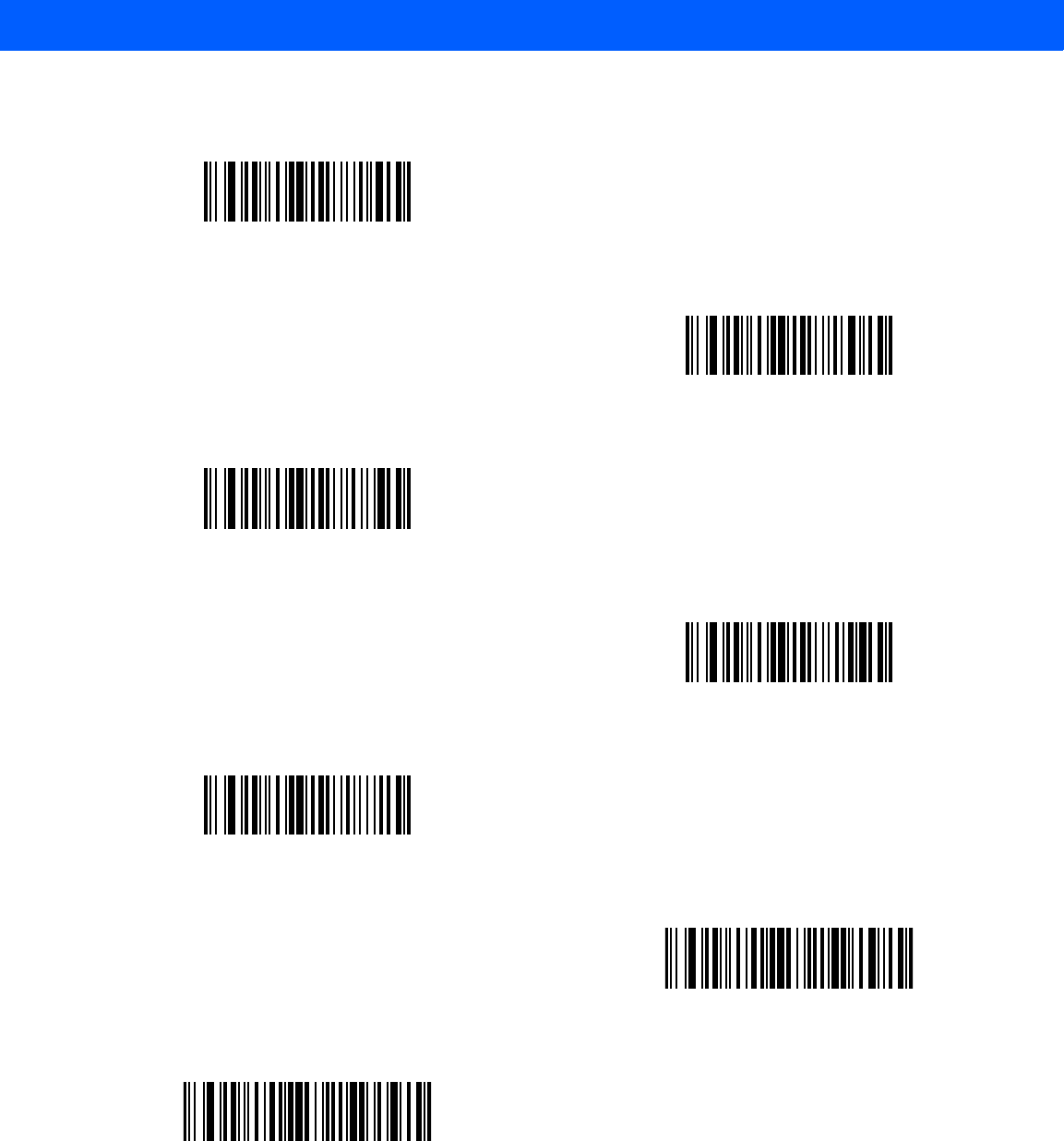
ADVANCED DATA FORMATTING 12 - 25
Send Data (continued)
Send Next 5 Characters
Send Next 6 Characters
Send Next 7 Characters
Send Next 8 Characters
Send Next 9 Characters
Send Next 10 Characters
Send Next 11 Characters
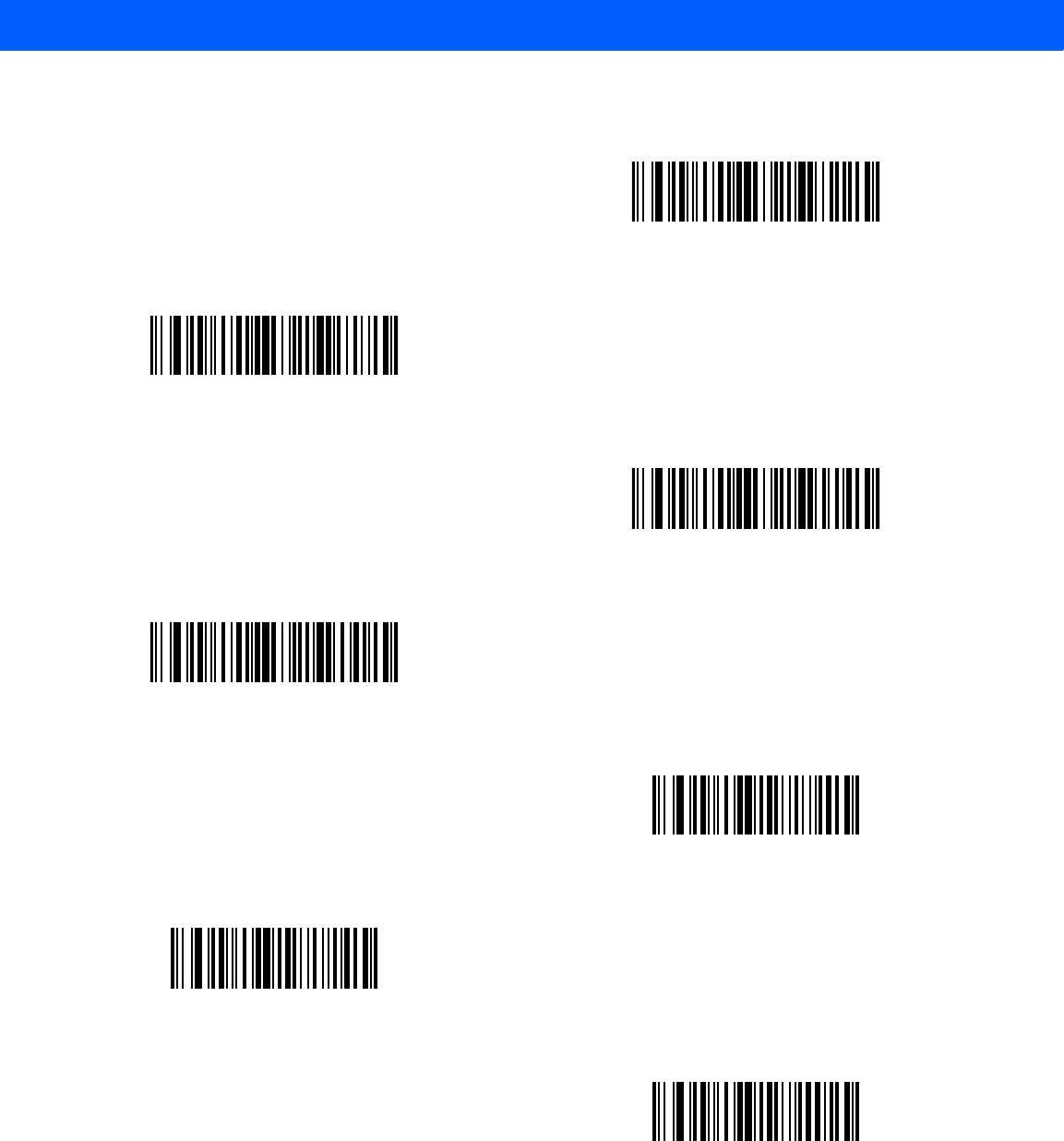
12 - 26 LI4278 Product Reference Guide
Send Data (continued)
Send Next 12 Characters
Send Next 13 Characters
Send Next 14 Characters
Send Next 15 Characters
Send Next 16 Characters
Send Next 17 Characters
Send Next 18 Characters
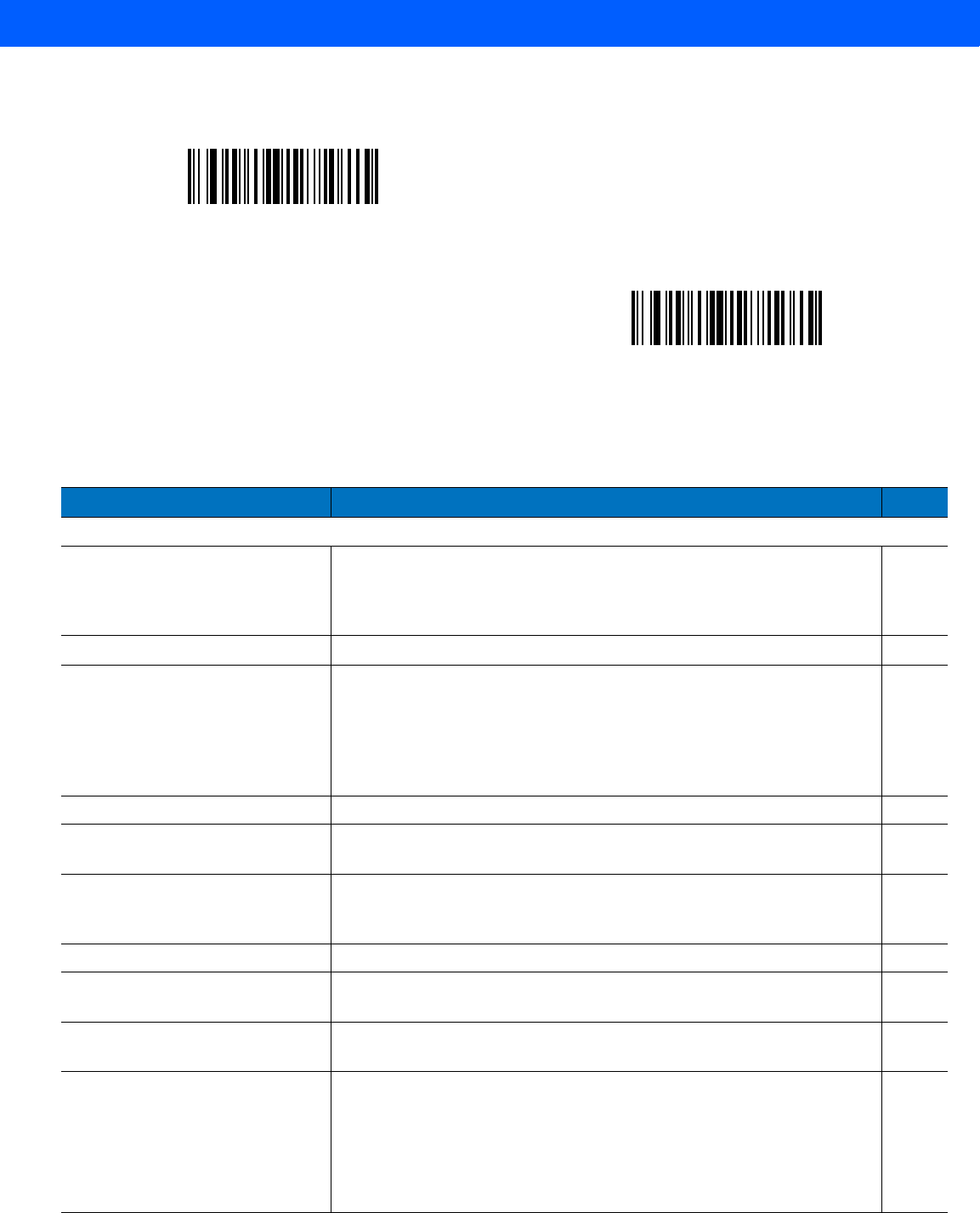
ADVANCED DATA FORMATTING 12 - 27
Setup Field(s)
Send Data (continued)
Send Next 19 Characters
Send Next 20 Characters
Table 12-2
Setup Field(s) Definitions
Parameter Description Page
Move Cursor
Move Cursor To a Character Scan the
Move Cursor To Character on page 12-28
, then any printable
ASCII character from the
Alphanumeric Keyboard on page 12-88
. This
moves the cursor to the position after the matching character. If the
character is not there, the rule fails and ADF tries the next rule.
12-28
Move Cursor to Start of Data Scan this bar code to move the cursor to the beginning of the data.
12-28
Move Cursor Past a Character This action moves the cursor past all sequential occurrences of a
selected character. For example, if the selected character is ‘A’, then the
cursor moves past ‘A’, ‘AA’, ‘AAA’, etc. Scan the
Move Cursor Past
Character on page 12-28
, then select a character from the
Alphanumeric
Keyboard on page 12-88
. If the character is not there, the cursor does
not move (i.e., has no effect).
12-28
Move Cursor Past Specific String This action moves the cursor past the first occurrence of a selected string.
12-28
Move Cursor to Specific String and
Replace This action moves the cursor to the start of the first occurrence of a
selected string and replaces that string with another user-defined string.
12-28
Move Cursor to Last Occurrence
of String and Replace All This action replaces all occurrences of a specific string with a
user-defined string and moves the cursor to the beginning of the last such
occurrence.
12-28
Skip to End This action moves the cursor to the end of the bar code.
12-28
Skip Ahead “N” Characters Scan one of these bar codes to select the number of positions ahead to
move the cursor.
12-30
Skip Back “N” Characters Scan one of these bar codes to select the number of positions back to
move the cursor.
12-31
Send Preset Value Send Values 1 through 6 by scanning the appropriate bar code. Set these
values using the prefix/suffix values in
Table 7-4 on page 7-19
or
Table
8-2 on page 8-18
.
Value 1 = Scan Suffix
Value 2 = Scan Prefix
Values 3-6 are not applicable
12-31
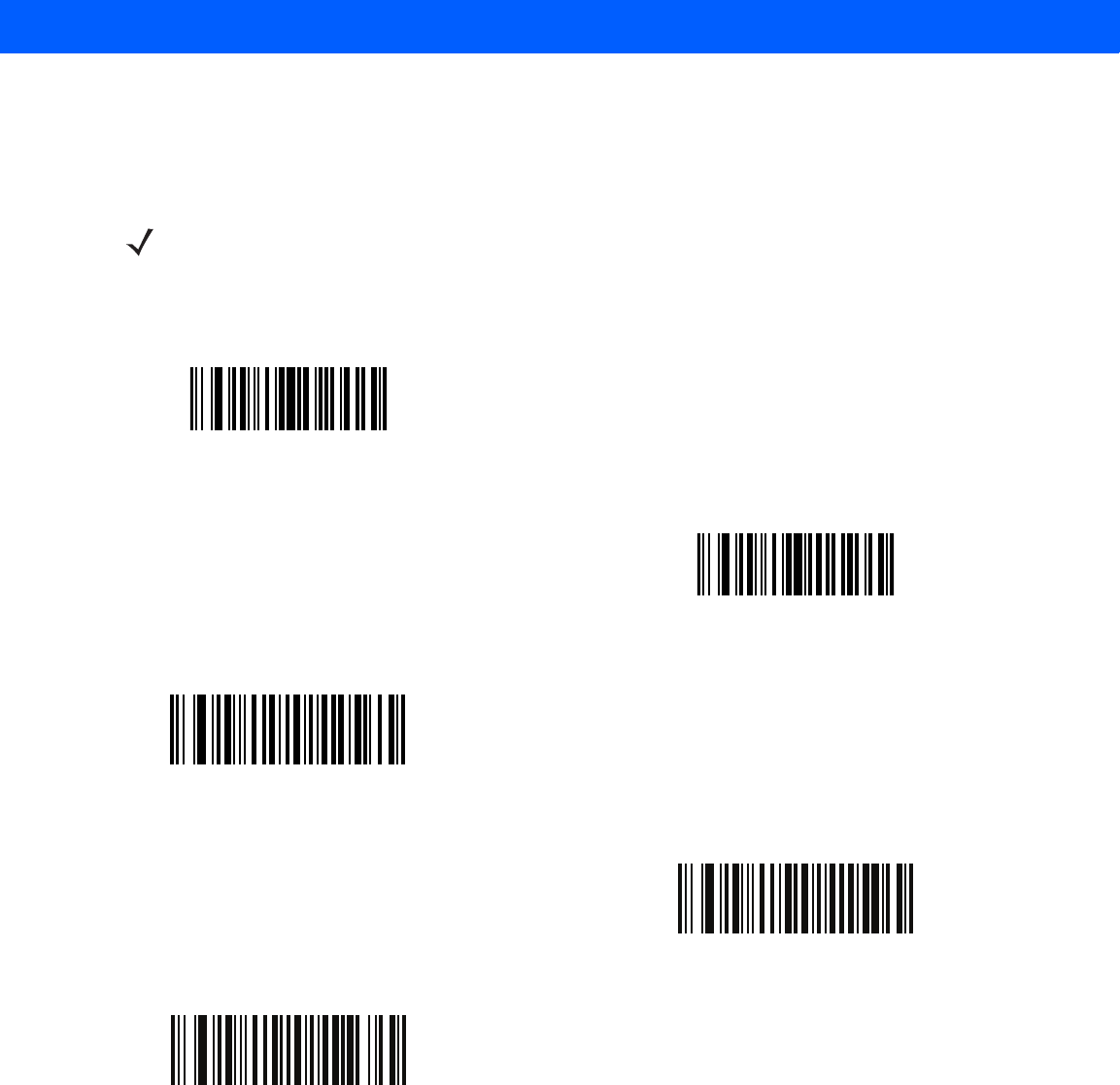
12 - 28 LI4278 Product Reference Guide
Move Cursor
Scan a bar code below to move the cursor in relation to a specified character. Then enter a character by
scanning a bar code from the Alphanumeric Keyboard on page 12-88.
NOTE If there is no match and the rule fails, the next rule is checked.
Move Cursor To Character
Move Cursor To Start
Move Cursor Past Character
Move Cursor Past Specific String
Move Cursor to Specific String and Replace
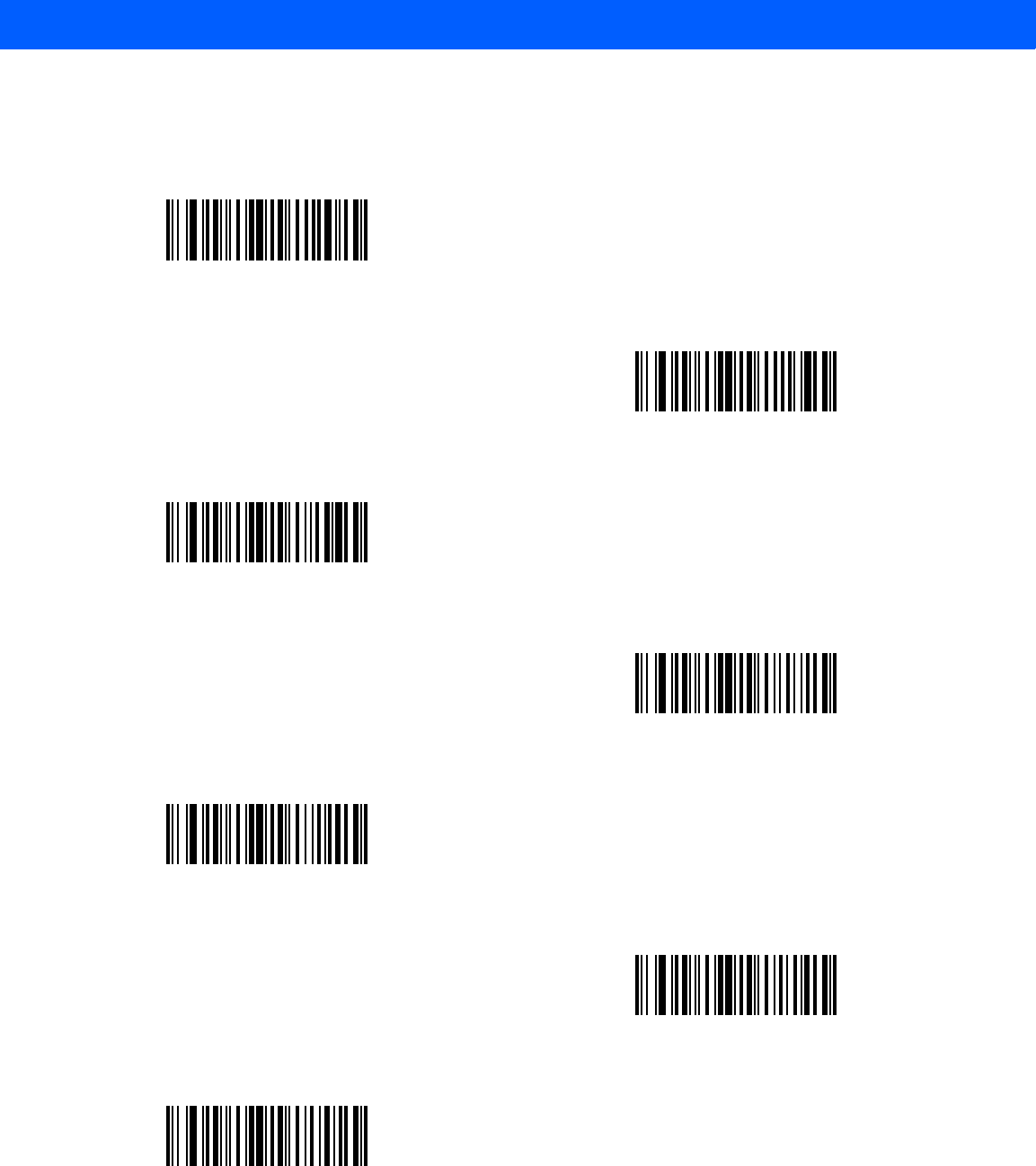
12 - 30 LI4278 Product Reference Guide
Skip Ahead
Use the following bar codes to skip ahead characters.
Skip Ahead 1 Character
Skip Ahead 2 Characters
Skip Ahead 3 Characters
Skip Ahead 4 Characters
Skip Ahead 5 Characters
Skip Ahead 6 Characters
Skip Ahead 7 Characters
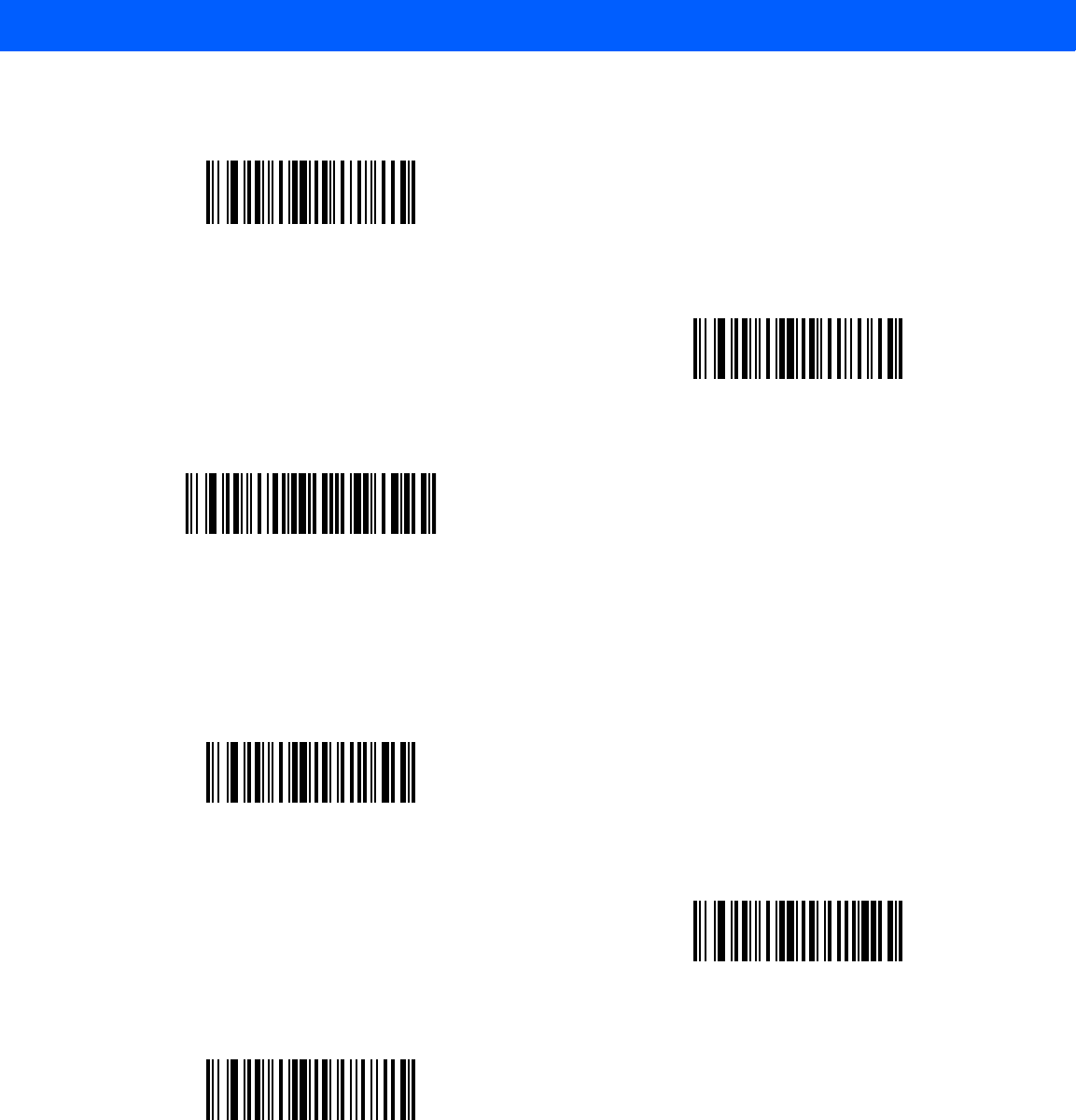
ADVANCED DATA FORMATTING 12 - 31
Skip Back
Use the following bar codes to skip back characters.
Skip Ahead (continued)
Skip Ahead 8 Characters
Skip Ahead 9 Characters
Skip Ahead 10 Characters
Skip Back 1 Character
Skip Back 2 Characters
Skip Back 3 Characters
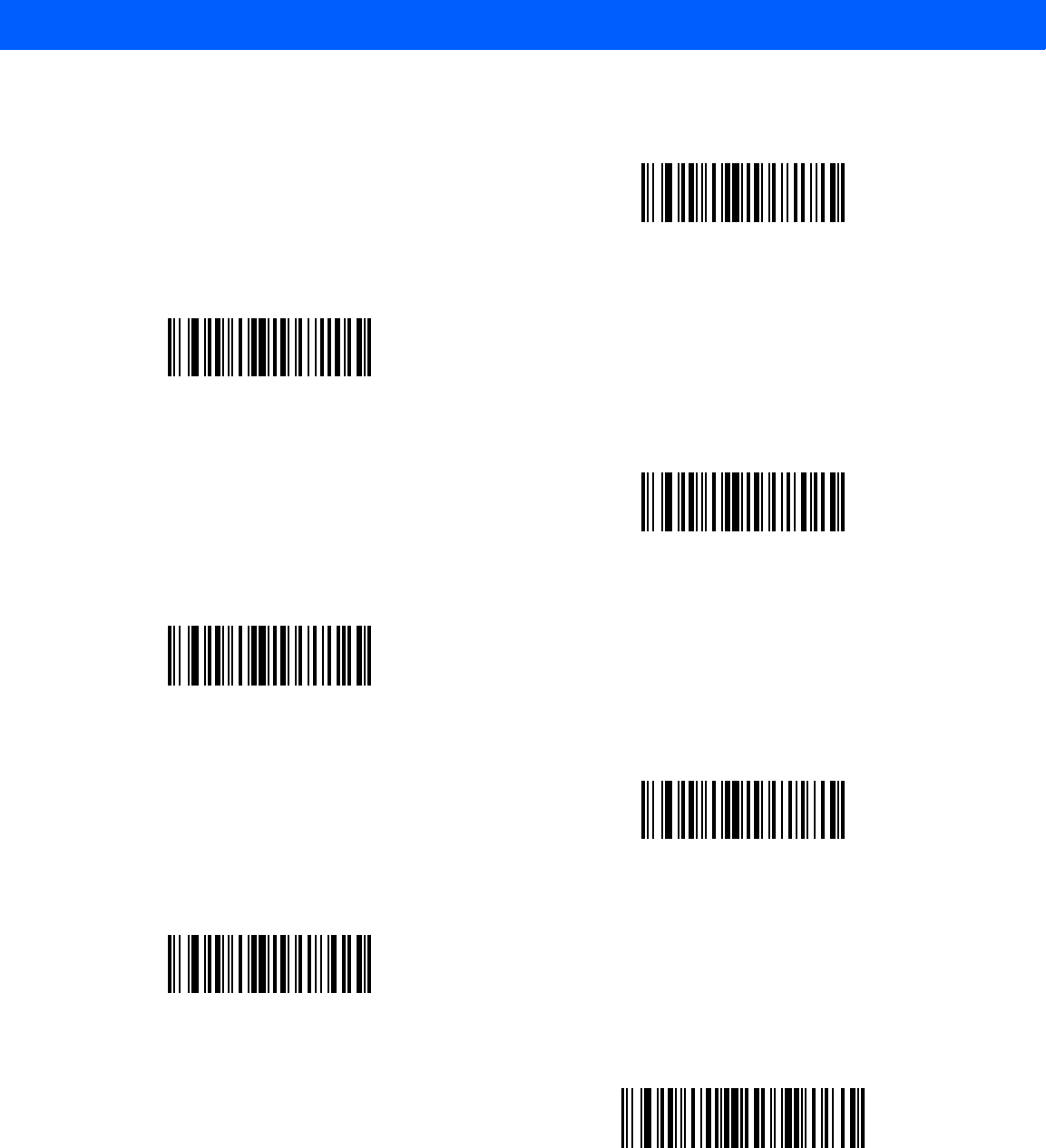
12 - 32 LI4278 Product Reference Guide
Skip Back (continued)
Skip Back 4 Characters
Skip Back 5 Characters
Skip Back 6 Characters
Skip Back 7 Characters
Skip Back 8 Characters
Skip Back 9 Characters
Skip Back 10 Characters
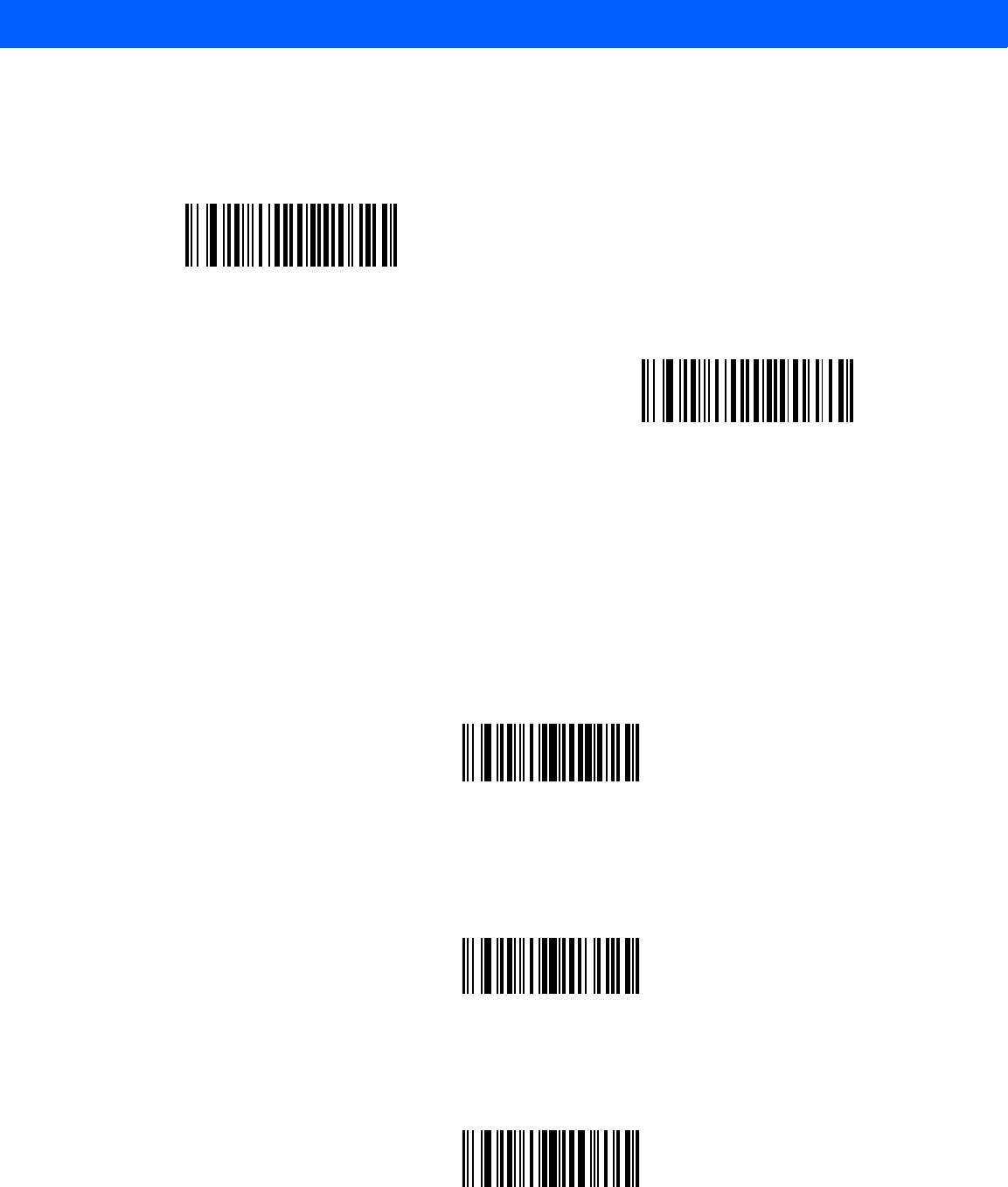
ADVANCED DATA FORMATTING 12 - 33
Send Preset Value
Use these bar codes to send preset values. See Prefix/Suffix Values on page 5-22 to set these values.
Modify Data
Modify data as described below. The following actions work for all send commands that follow it within a rule.
Programming pad zeros to length 6, send next 3 characters, stop padding, send next 5 characters, adds three
zeros to the first send, and the next send is unaffected by the padding. These options do not apply to the Send
Keystroke or Send Preset Value options.
Remove All Spaces
To remove all spaces in the send commands that follow, scan the bar code below.
Remove All Spaces
Crunch All Spaces
To leave one space between words, scan the bar code below. This also removes all leading and trailing
spaces.
Crunch All Spaces
Stop Space Removal
Scan the bar code below to disable space removal.
Stop Space Removal
Send Prefix
Send Suffix
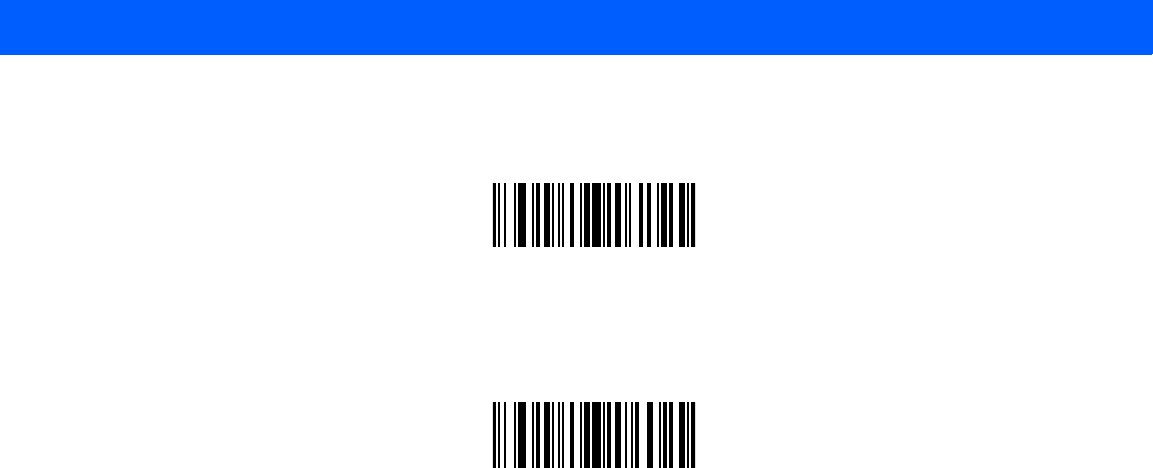
12 - 34 LI4278 Product Reference Guide
Remove Leading Zeros
Scan the bar code below to remove all leading zeros.
Remove Leading Zeros
Stop Zero Removal
Scan the bar code below to disable the removal of zeros.
Stop Zero Removal
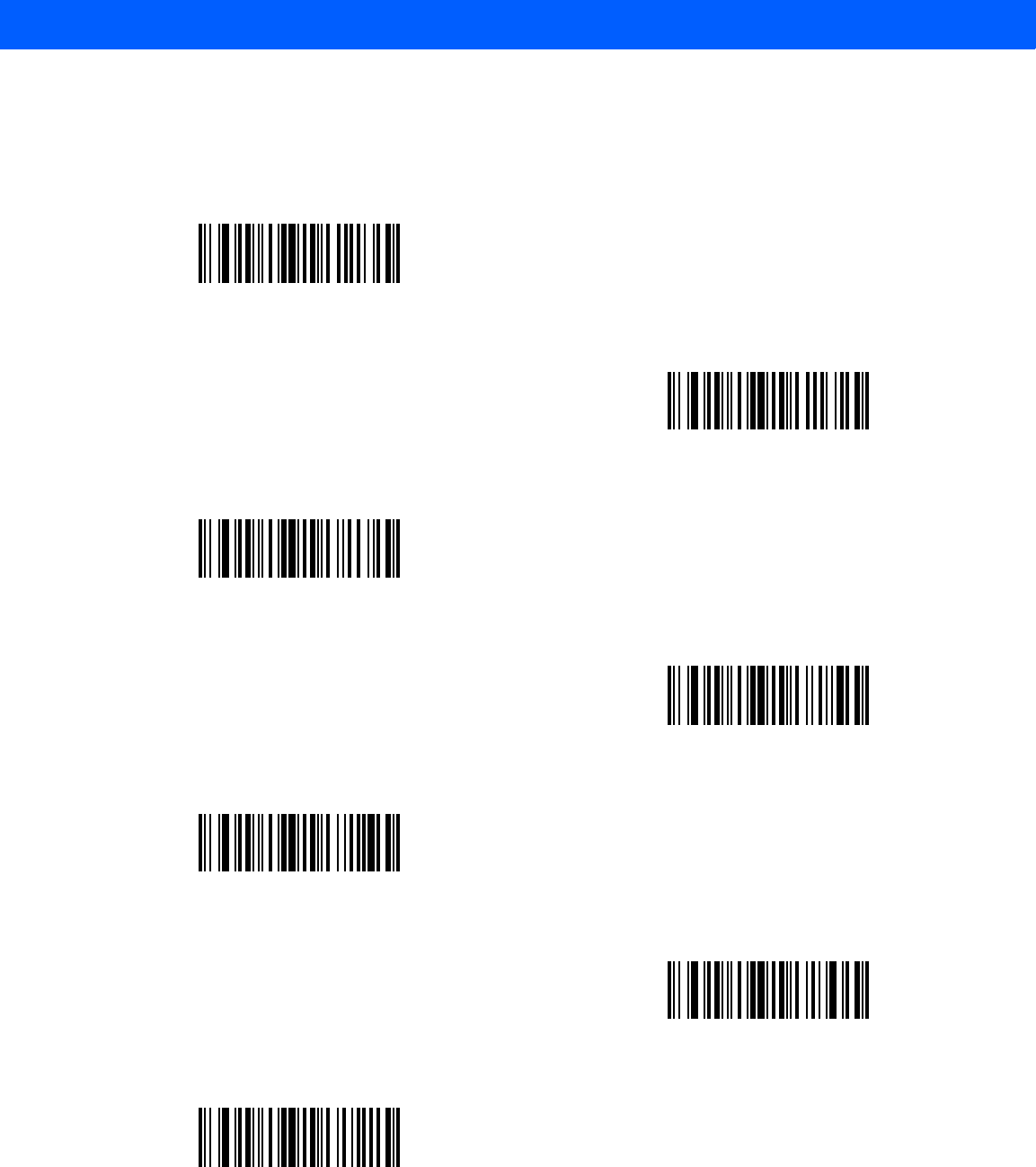
ADVANCED DATA FORMATTING 12 - 35
Pad Data with Spaces
To pad data to the left, scan the bar code containing the desired number of spaces. Use Send commands to
activate this parameter.
Pad Spaces To Length 1
Pad Spaces To Length 2
Pad Spaces To Length 3
Pad Spaces To Length 4
Pad Spaces To Length 5
Pad Spaces To Length 6
Pad Spaces To Length 7
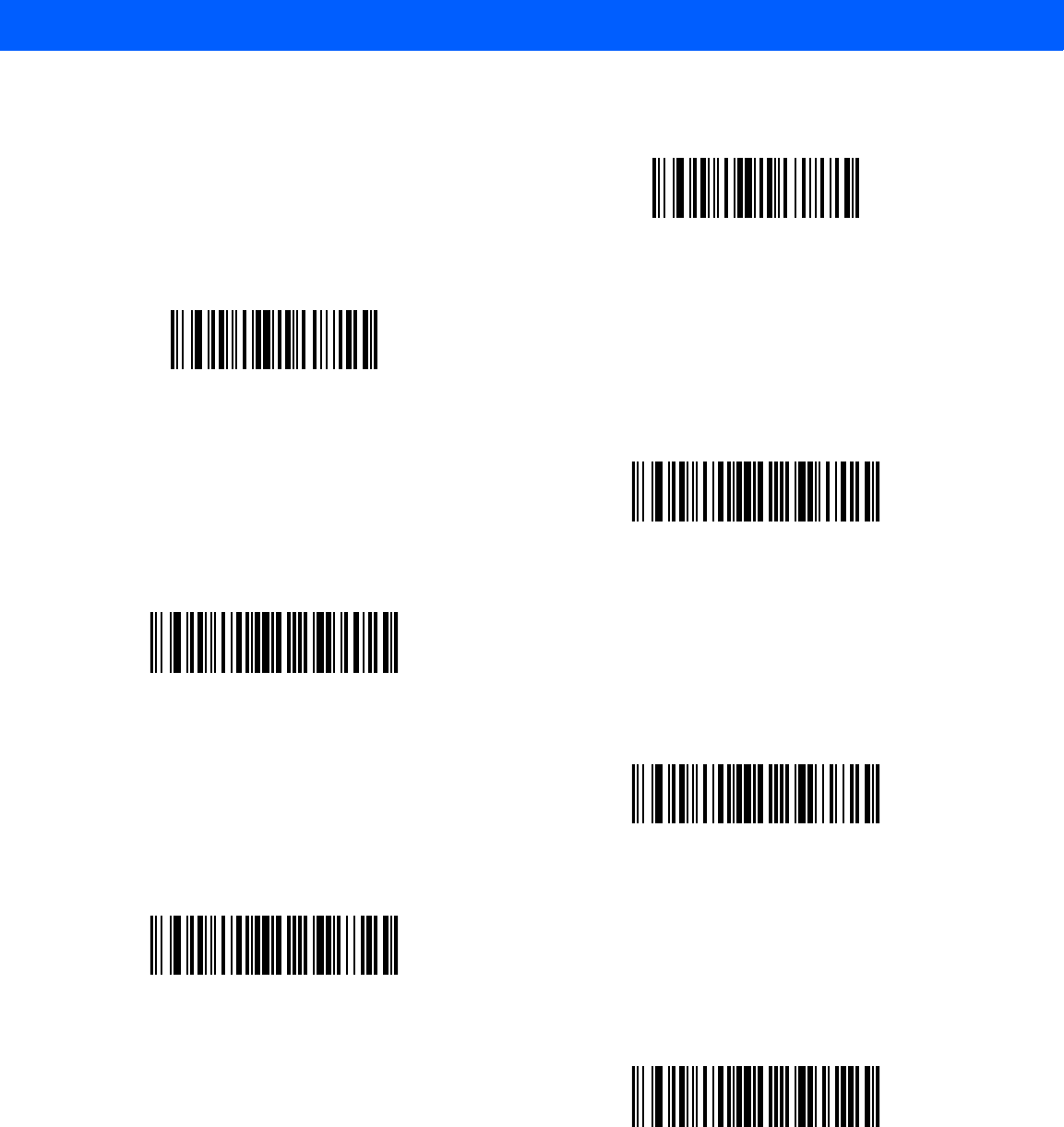
12 - 36 LI4278 Product Reference Guide
Pad Data with Spaces (continued)
Pad Spaces To Length 8
Pad Spaces To Length 9
Pad Spaces To Length 10
Pad Spaces To Length 11
Pad Spaces To Length 12
Pad Spaces To Length 13
Pad Spaces To Length 14
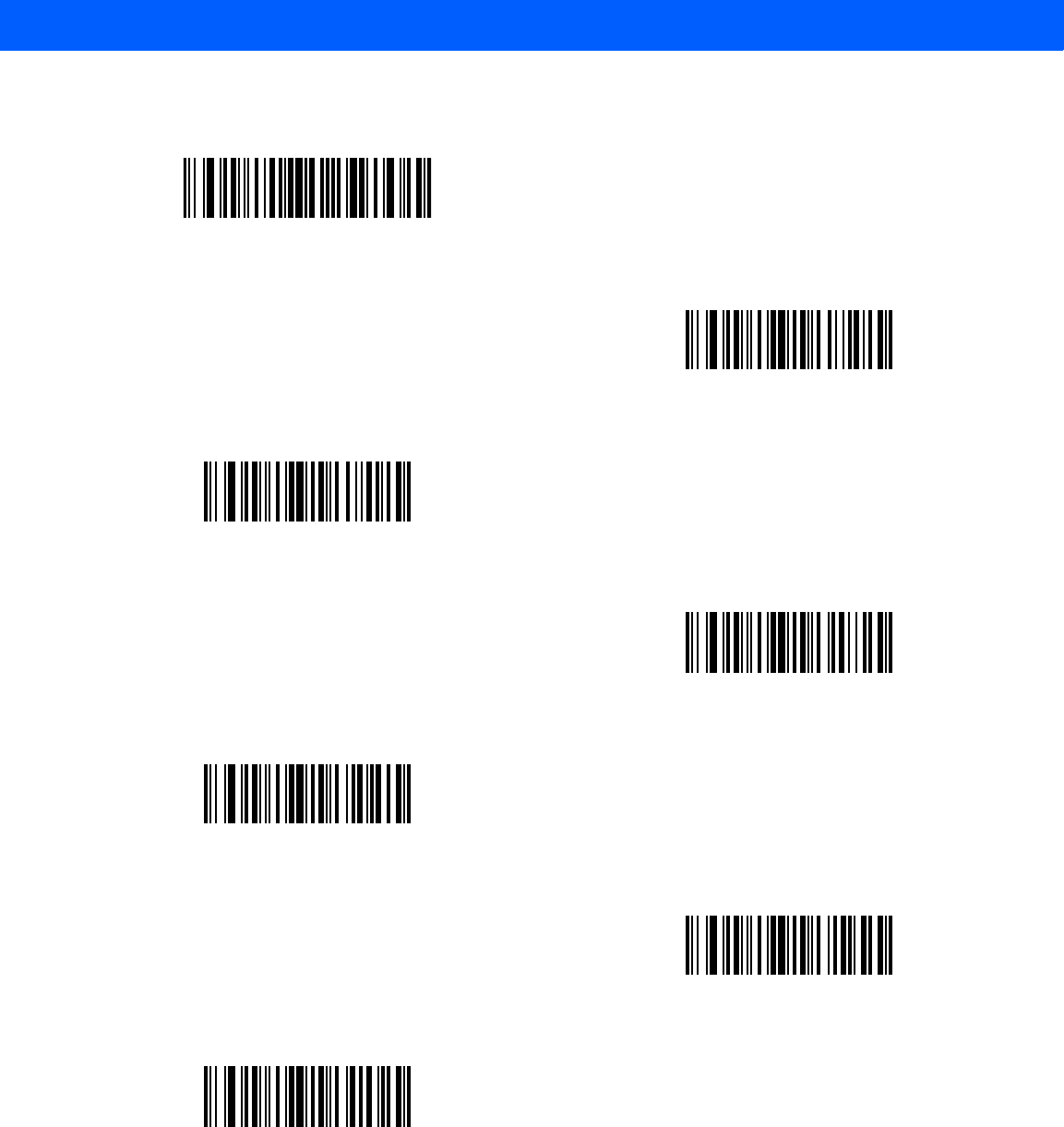
ADVANCED DATA FORMATTING 12 - 37
Pad Data with Spaces (continued)
Pad Spaces To Length 15
Pad Spaces To Length 16
Pad Spaces To Length 17
Pad Spaces To Length 18
Pad Spaces To Length 19
Pad Spaces To Length 20
Pad Spaces To Length 21
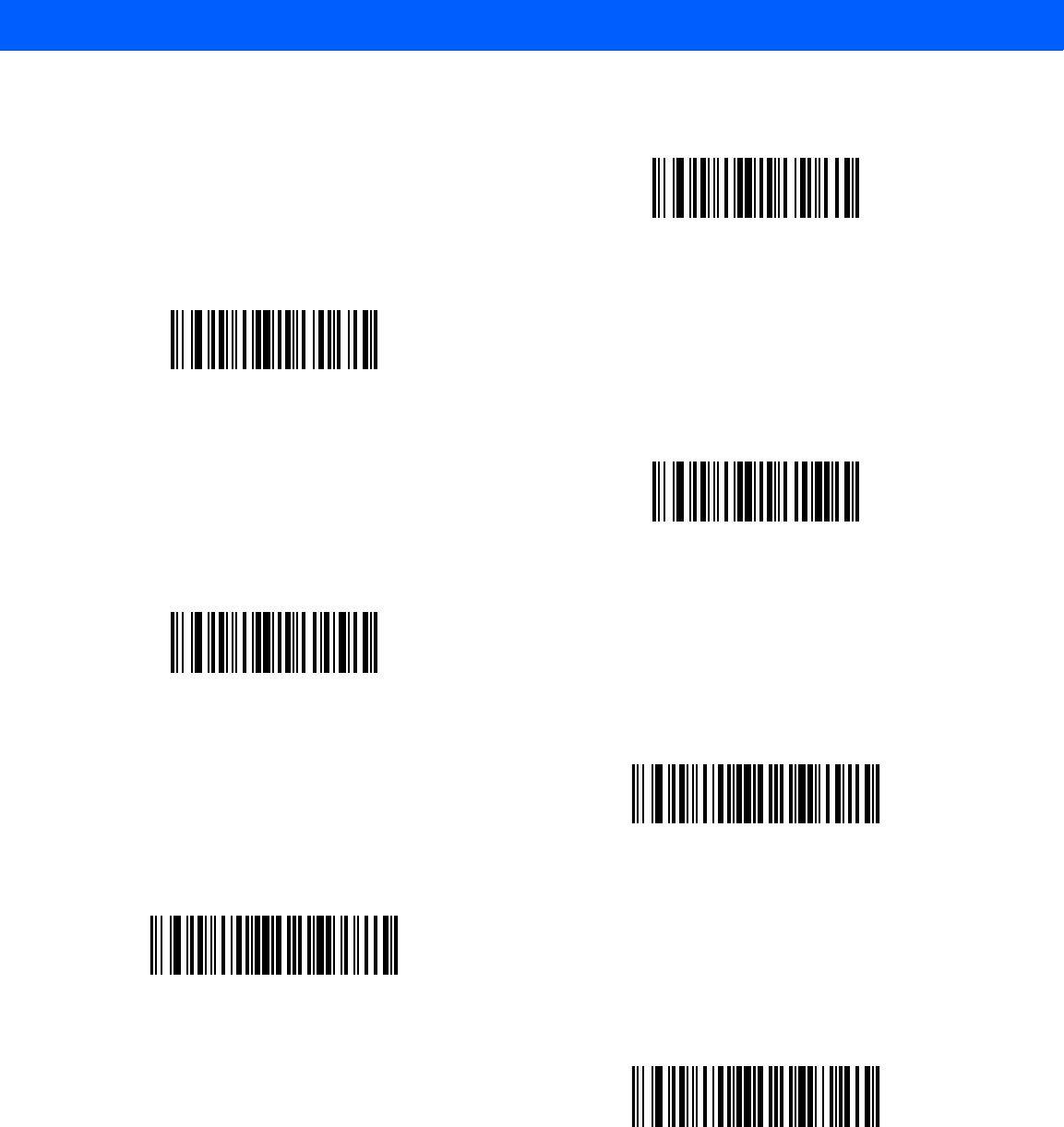
12 - 38 LI4278 Product Reference Guide
Pad Data with Spaces (continued)
Pad Spaces To Length 22
Pad Spaces To Length 23
Pad Spaces To Length 24
Pad Spaces To Length 25
Pad Spaces To Length 26
Pad Spaces To Length 27
Pad Spaces To Length 28
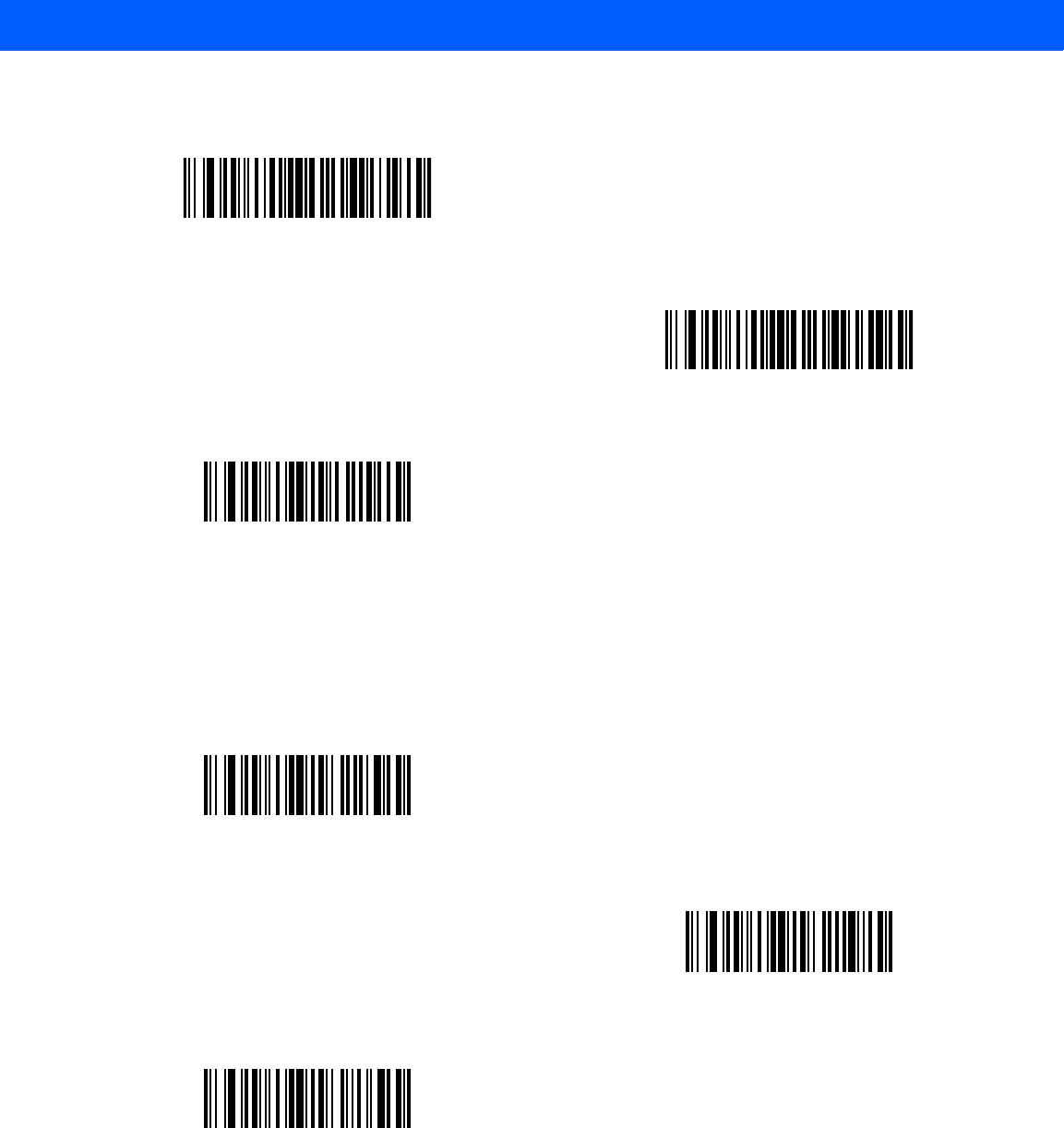
ADVANCED DATA FORMATTING 12 - 39
Pad Data with Zeros
To pad data to the left, scan the bar code containing the desired number of zeros. Use Send commands to
activate this parameter.
Pad Data with Spaces (continued)
Pad Spaces To Length 29
Pad Spaces To Length 30
Stop Pad Spaces
Pad Zeros To Length 1
Pad Zeros To Length 2
Pad Zeros To Length 3
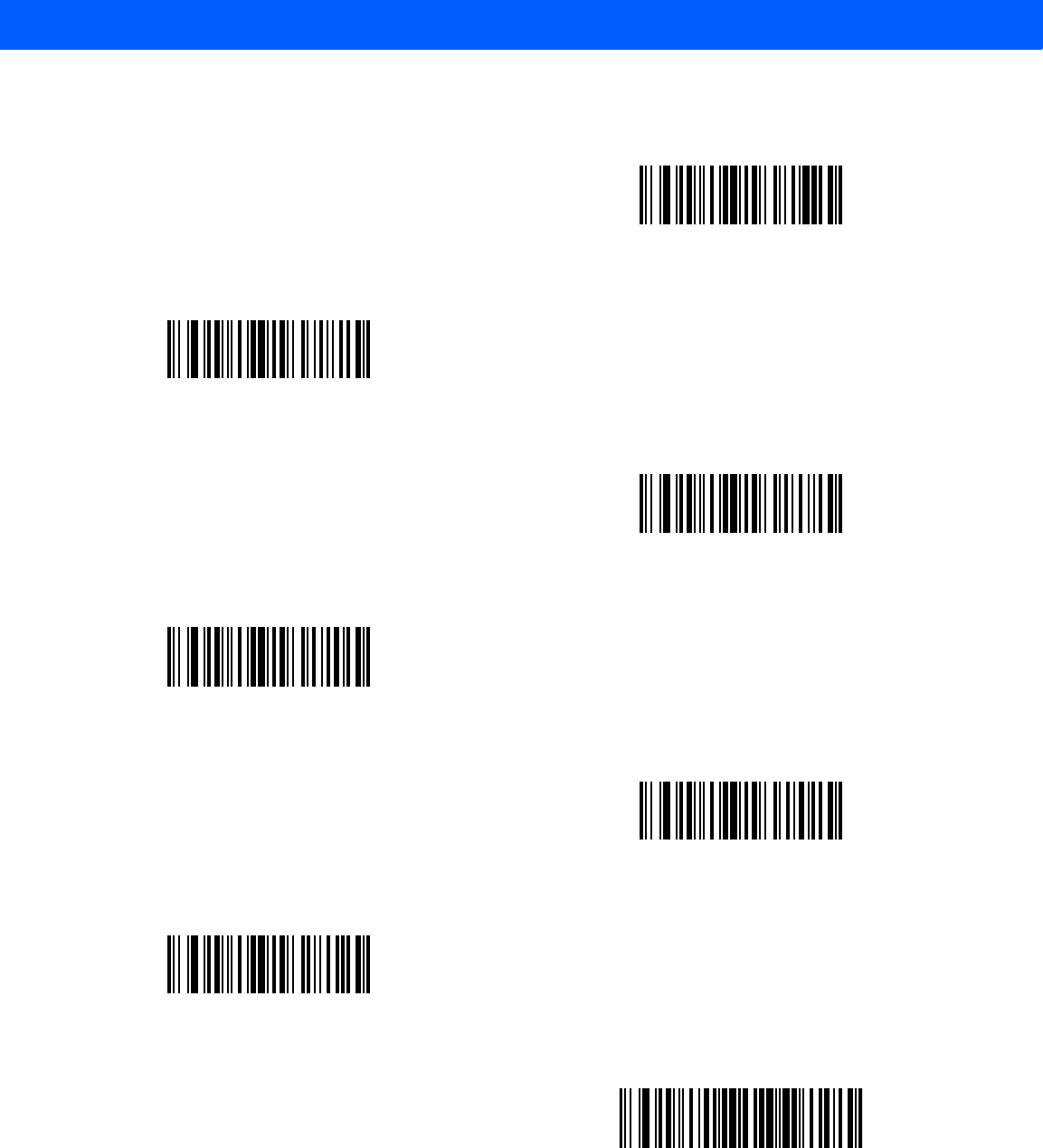
12 - 40 LI4278 Product Reference Guide
Pad Data with Zeros (continued)
Pad Zeros To Length 4
Pad Zeros To Length 5
Pad Zeros To Length 6
Pad Zeros To Length 7
Pad Zeros To Length 8
Pad Zeros To Length 9
Pad Zeros To Length 10
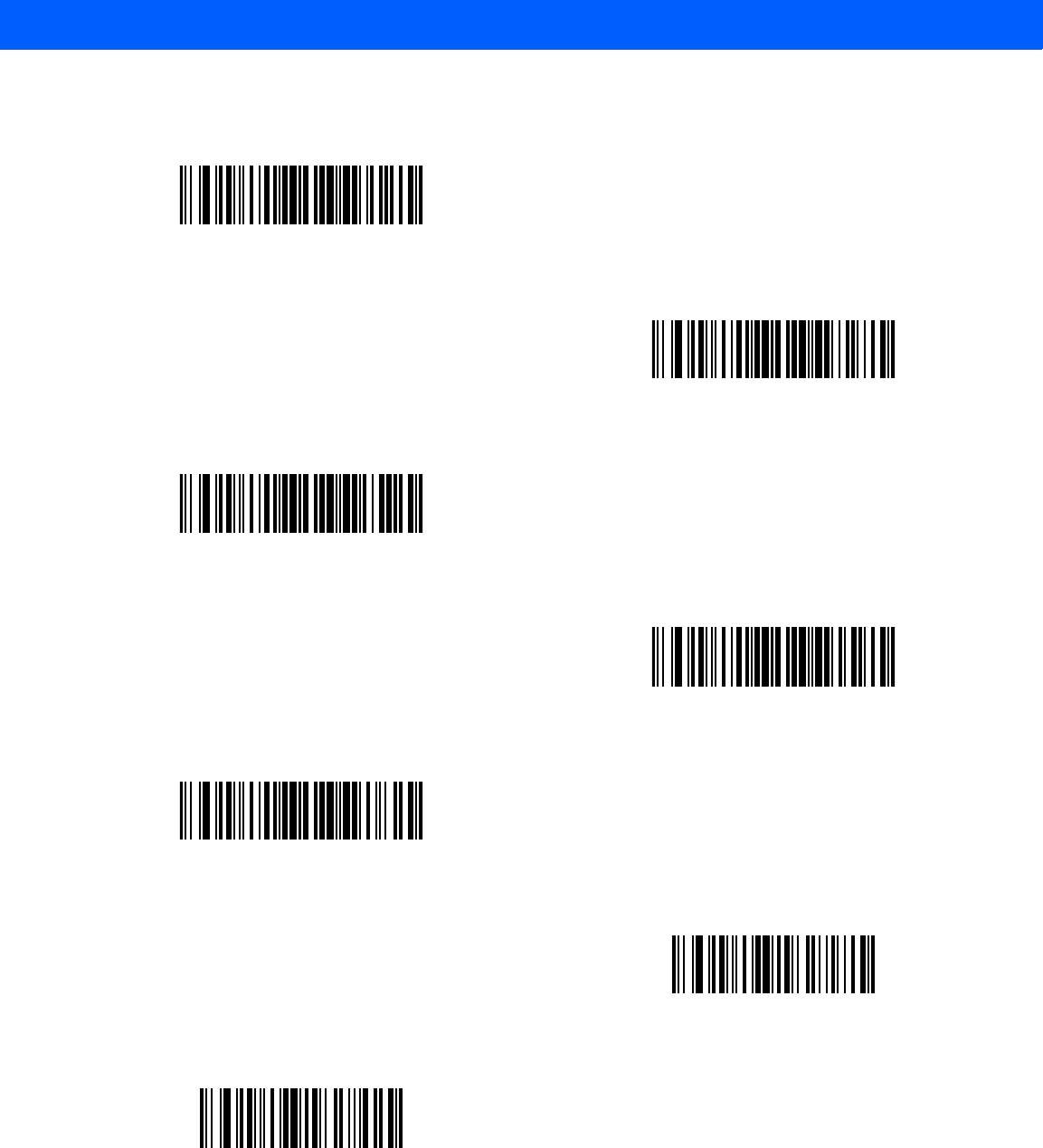
ADVANCED DATA FORMATTING 12 - 41
Pad Data with Zeros (continued)
Pad Zeros To Length 11
Pad Zeros To Length 12
Pad Zeros To Length 13
Pad Zeros To Length 14
Pad Zeros To Length 15
Pad Zeros To Length 16
Pad Zeros To Length 17
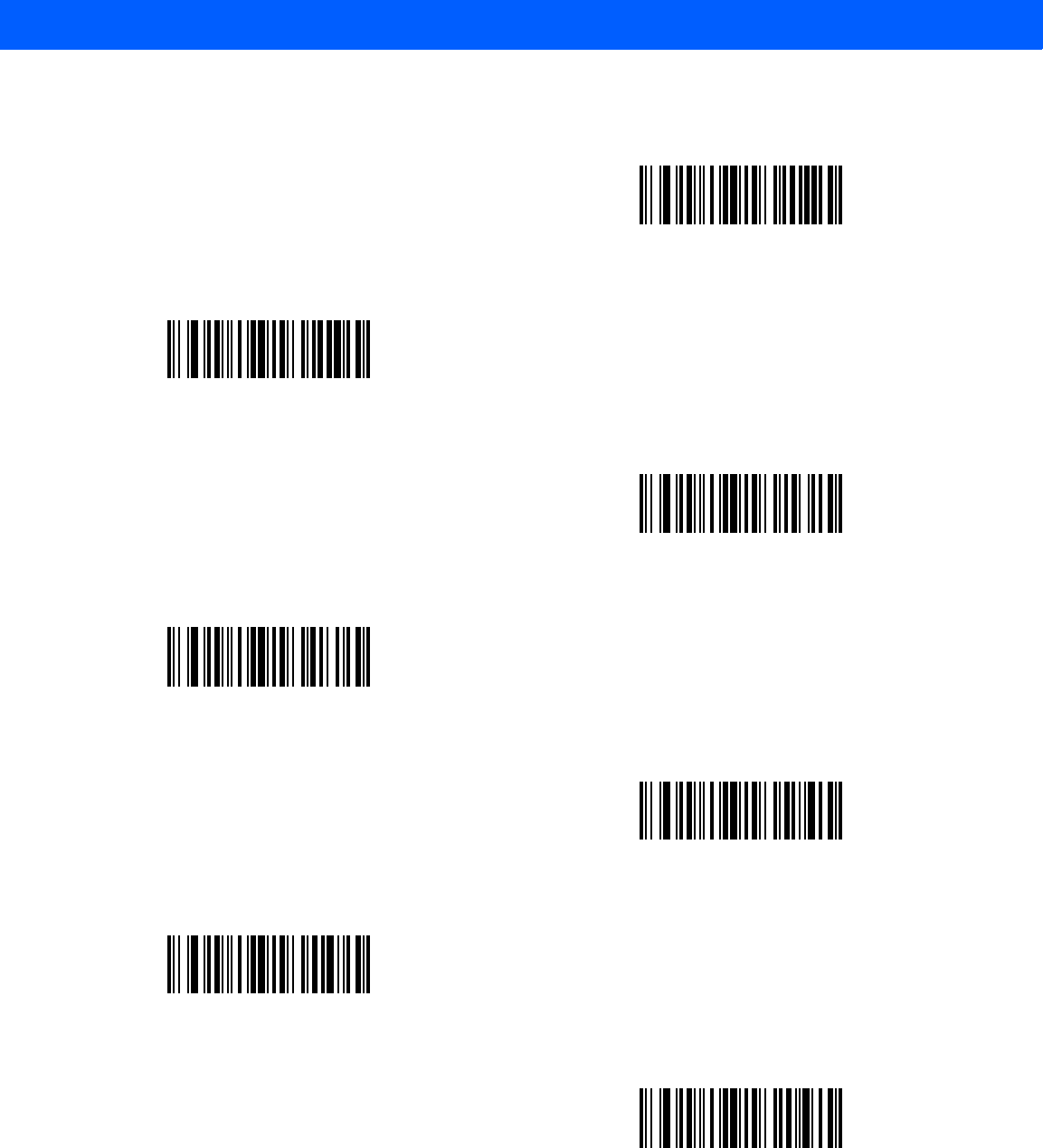
12 - 42 LI4278 Product Reference Guide
Pad Data with Zeros (continued)
Pad Zeros To Length 18
Pad Zeros To Length 19
Pad Zeros To Length 20
Pad Zeros To Length 21
Pad Zeros To Length 22
Pad Zeros To Length 23
Pad Zeros To Length 24

ADVANCED DATA FORMATTING 12 - 43
Pad Data with Zeros (continued)
Pad Zeros To Length 25
Pad Zeros To Length 26
Pad Zeros To Length 27
Pad Zeros To Length 28
Pad Zeros To Length 29
Pad Zeros To Length 30
Stop Pad Zeros
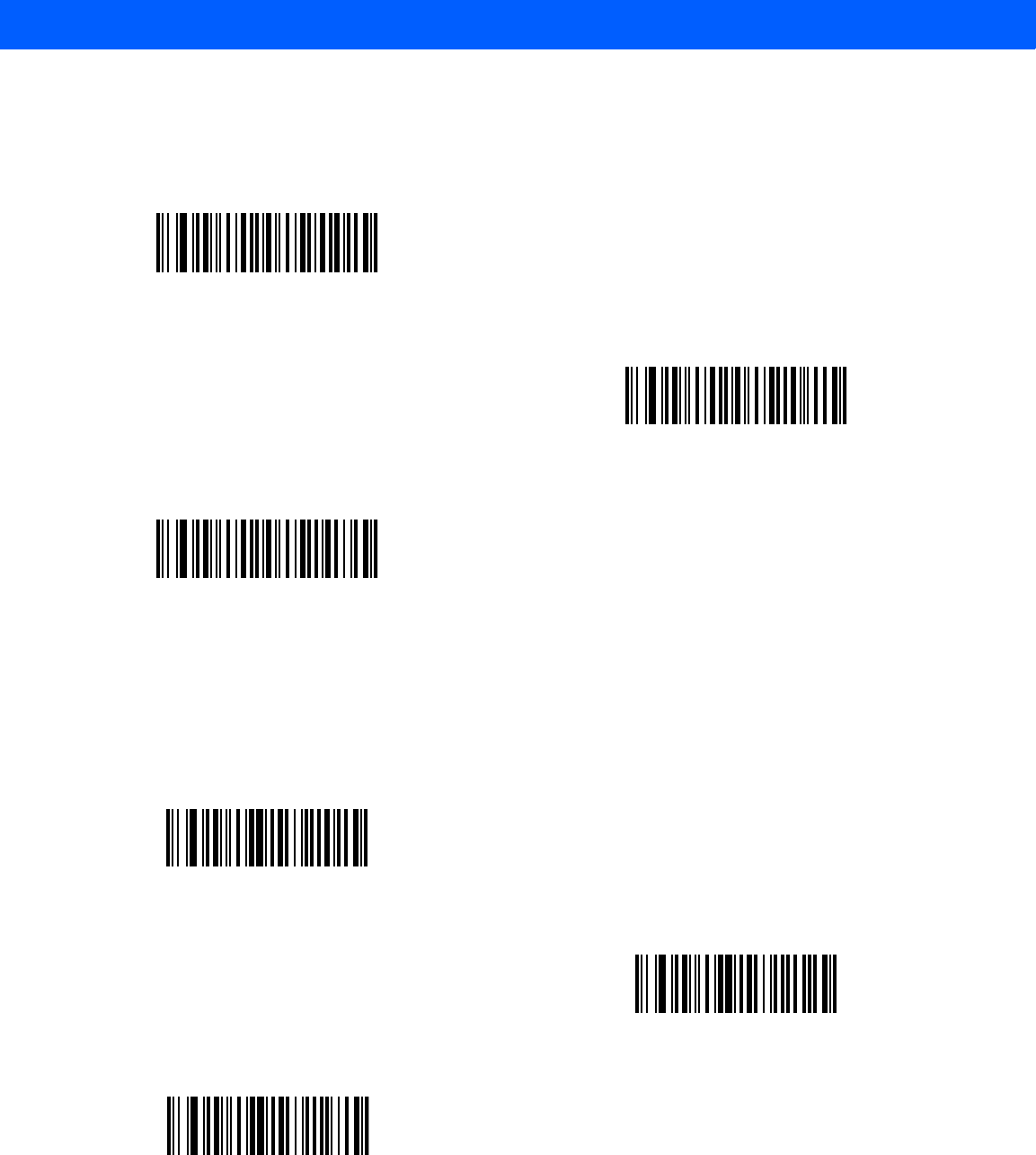
12 - 44 LI4278 Product Reference Guide
Beeps
Select a beep sequence for each ADF rule.
Send Keystroke (Control Characters and Keyboard Characters)
Control Characters
Scan a Send bar code for the keystroke to send.
Beep Once
Beep Twice
Beep Three Times
Send Control 2
Send Control A
Send Control B
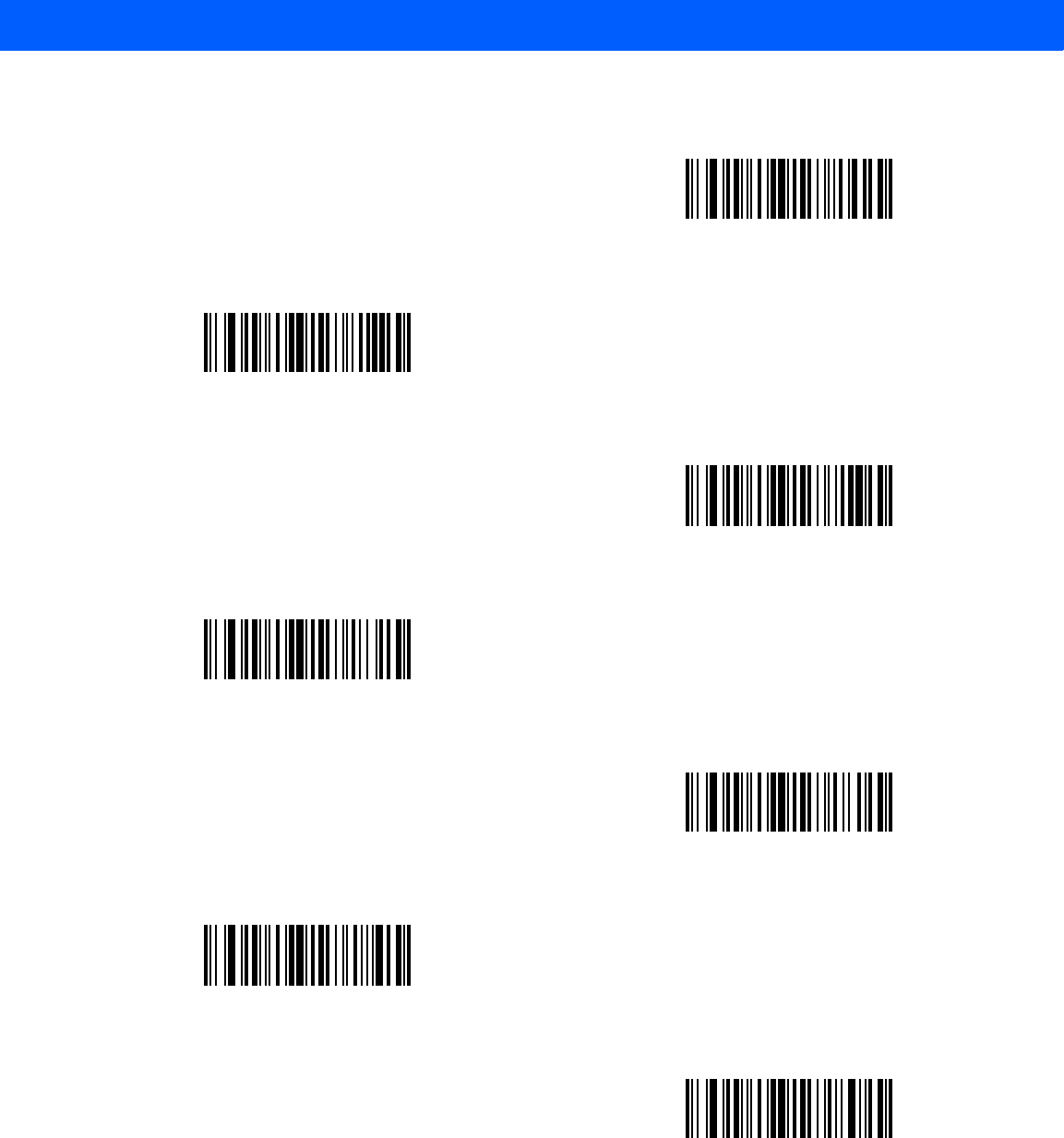
ADVANCED DATA FORMATTING 12 - 45
Control Characters (continued)
Send Control C
Send Control D
Send Control E
Send Control F
Send Control G
Send Control H
Send Control I
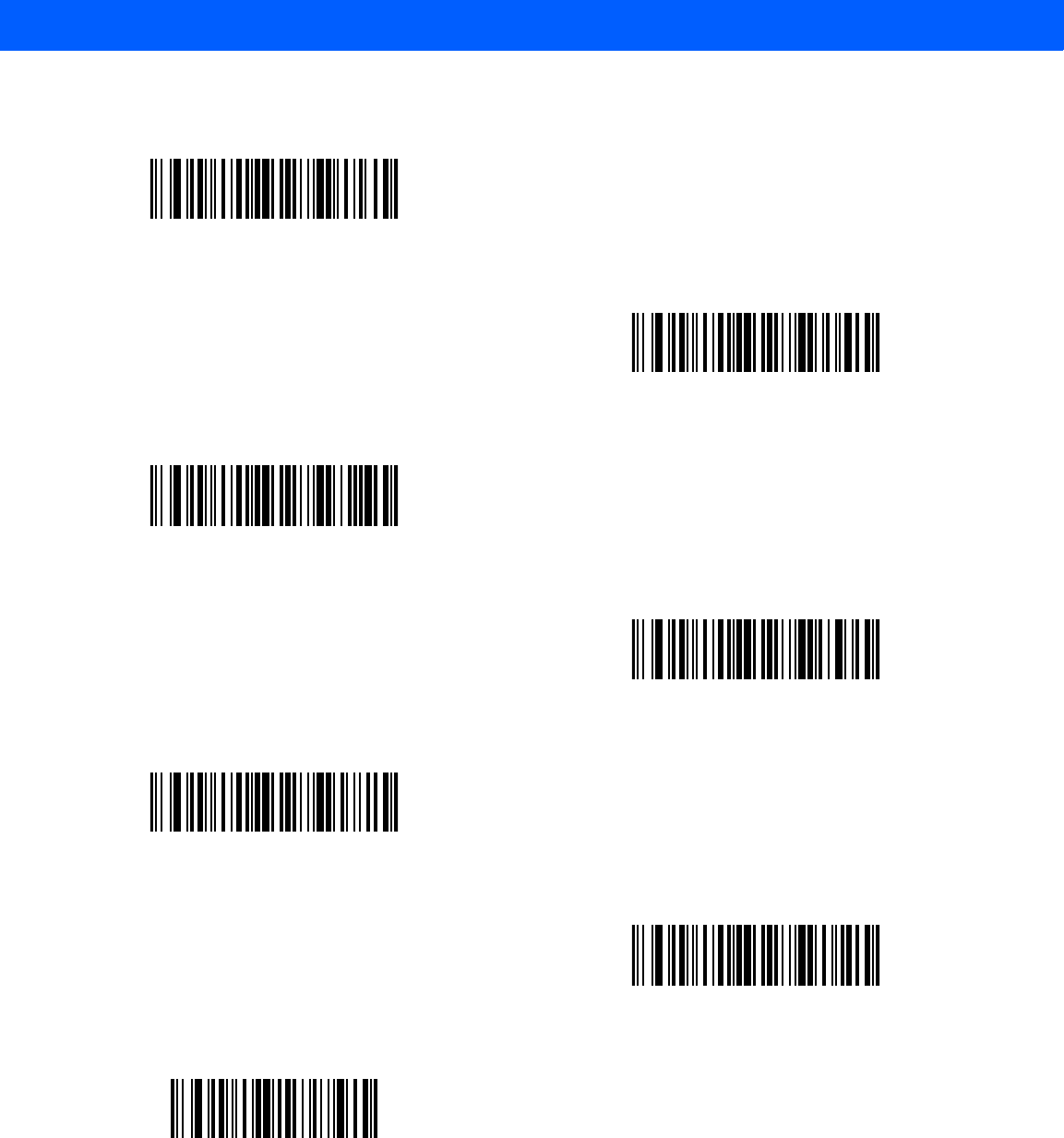
12 - 46 LI4278 Product Reference Guide
Control Characters (continued)
Send Control J
Send Control K
Send Control L
Send Control M
Send Control N
Send Control O
Send Control P
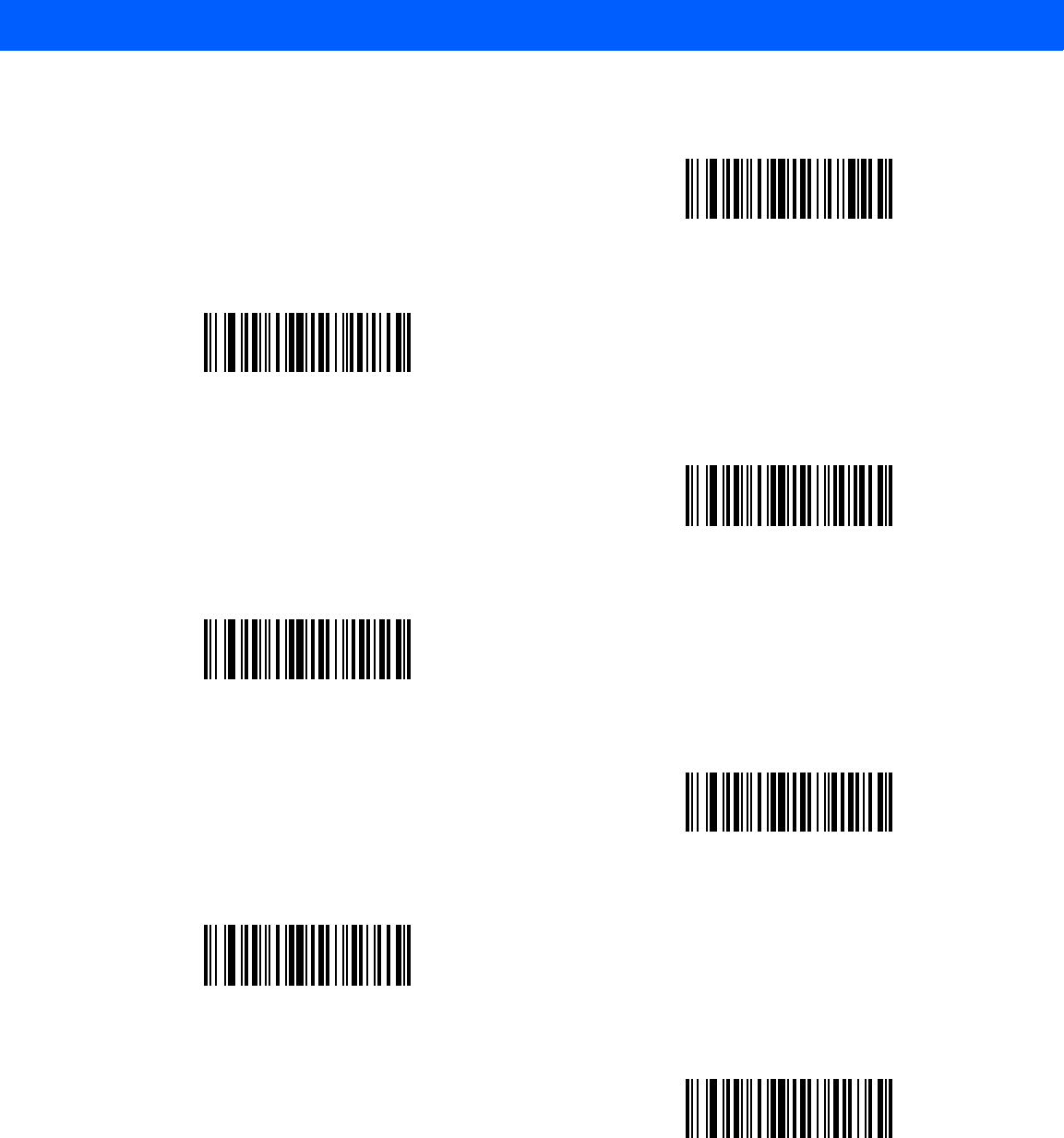
ADVANCED DATA FORMATTING 12 - 47
Control Characters (continued)
Send Control Q
Send Control R
Send Control S
Send Control T
Send Control U
Send Control V
Send Control W
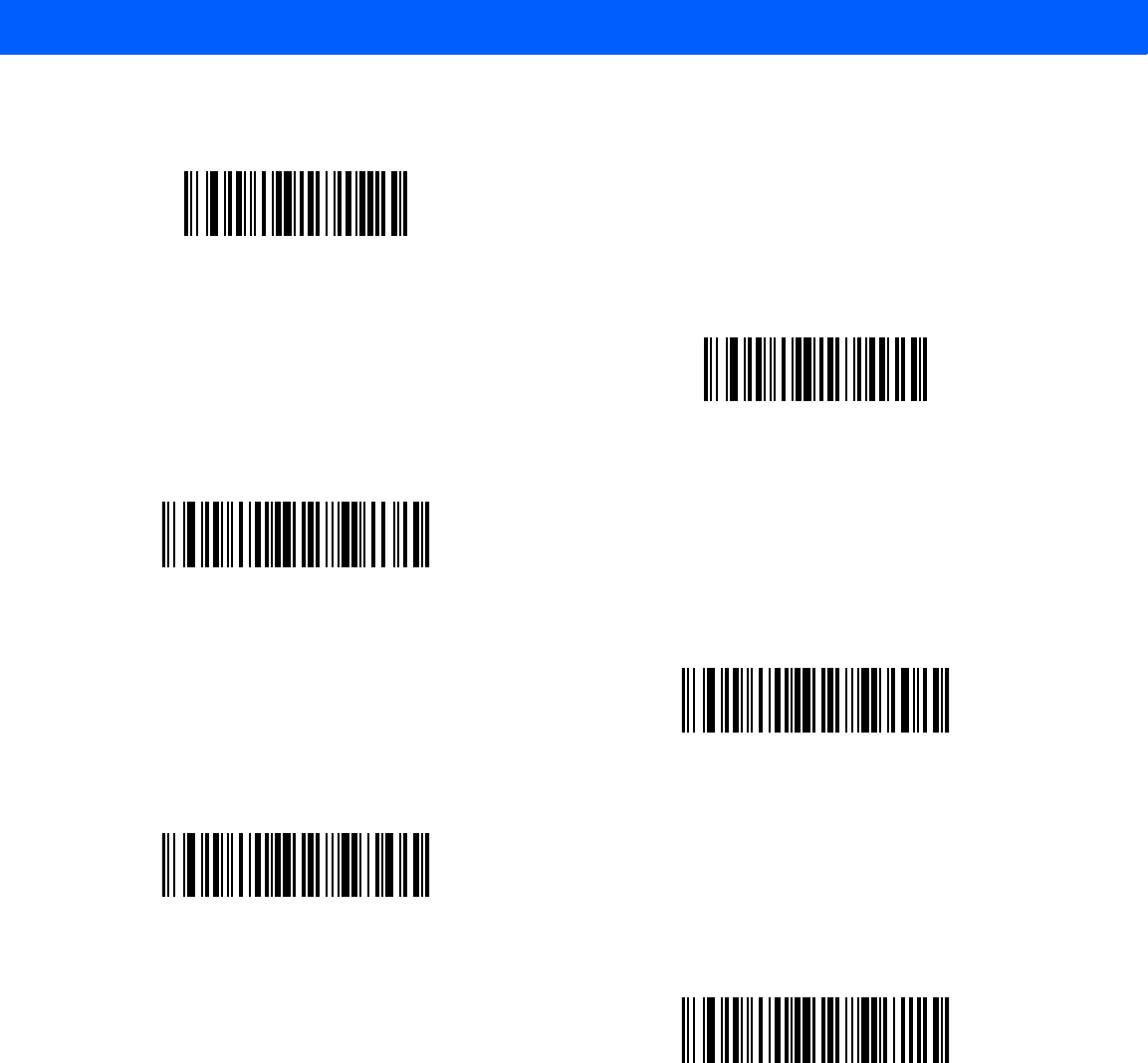
12 - 48 LI4278 Product Reference Guide
Control Characters (continued)
Send Control X
Send Control Y
Send Control Z
Send Control [
Send Control \
Send Control ]
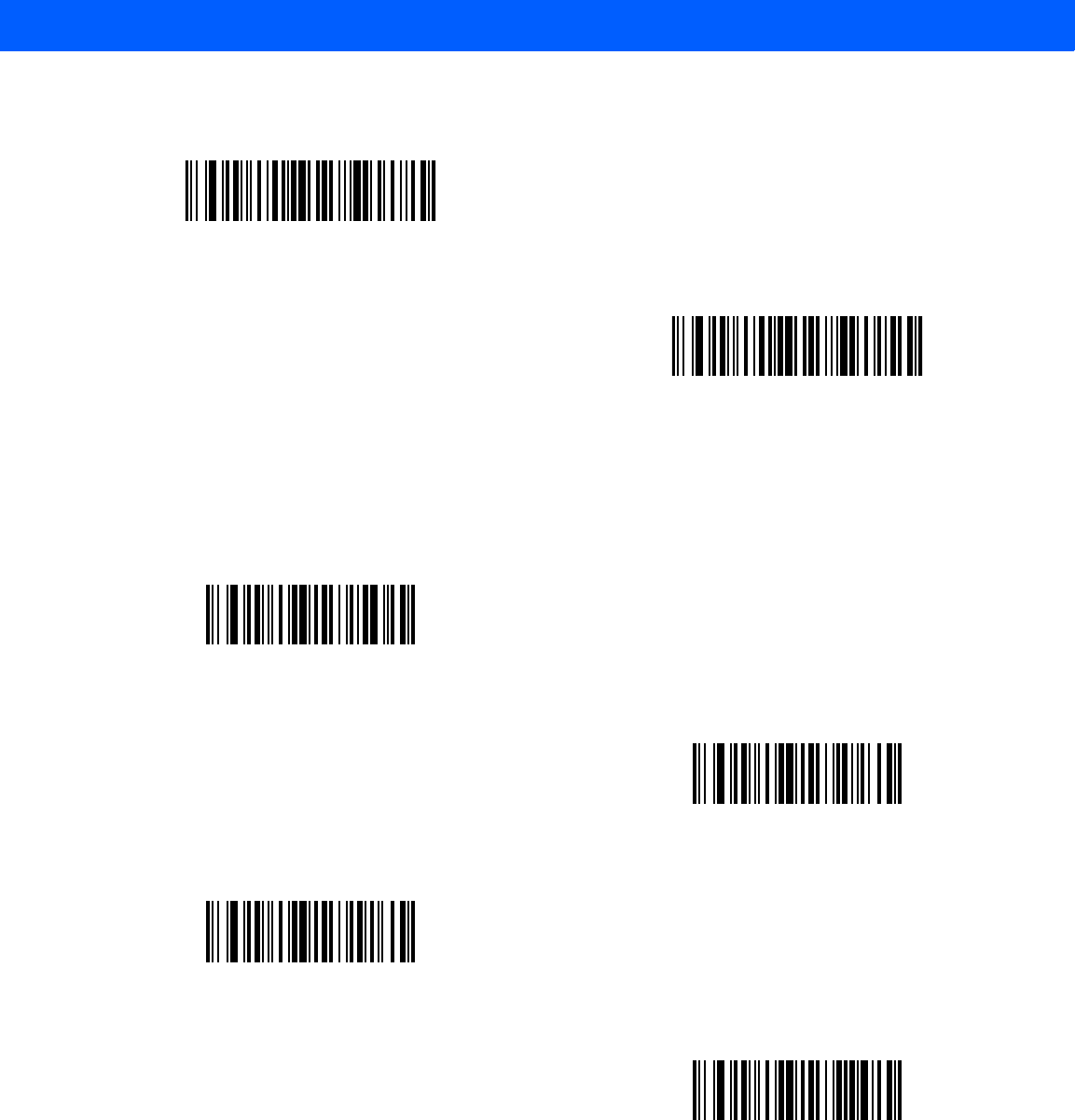
ADVANCED DATA FORMATTING 12 - 49
Keyboard Characters
Scan a Send bar code for the keyboard characters to send.
Control Characters (continued)
Send Control 6
Send Control -
Send Space
Send !
Send “
Send #
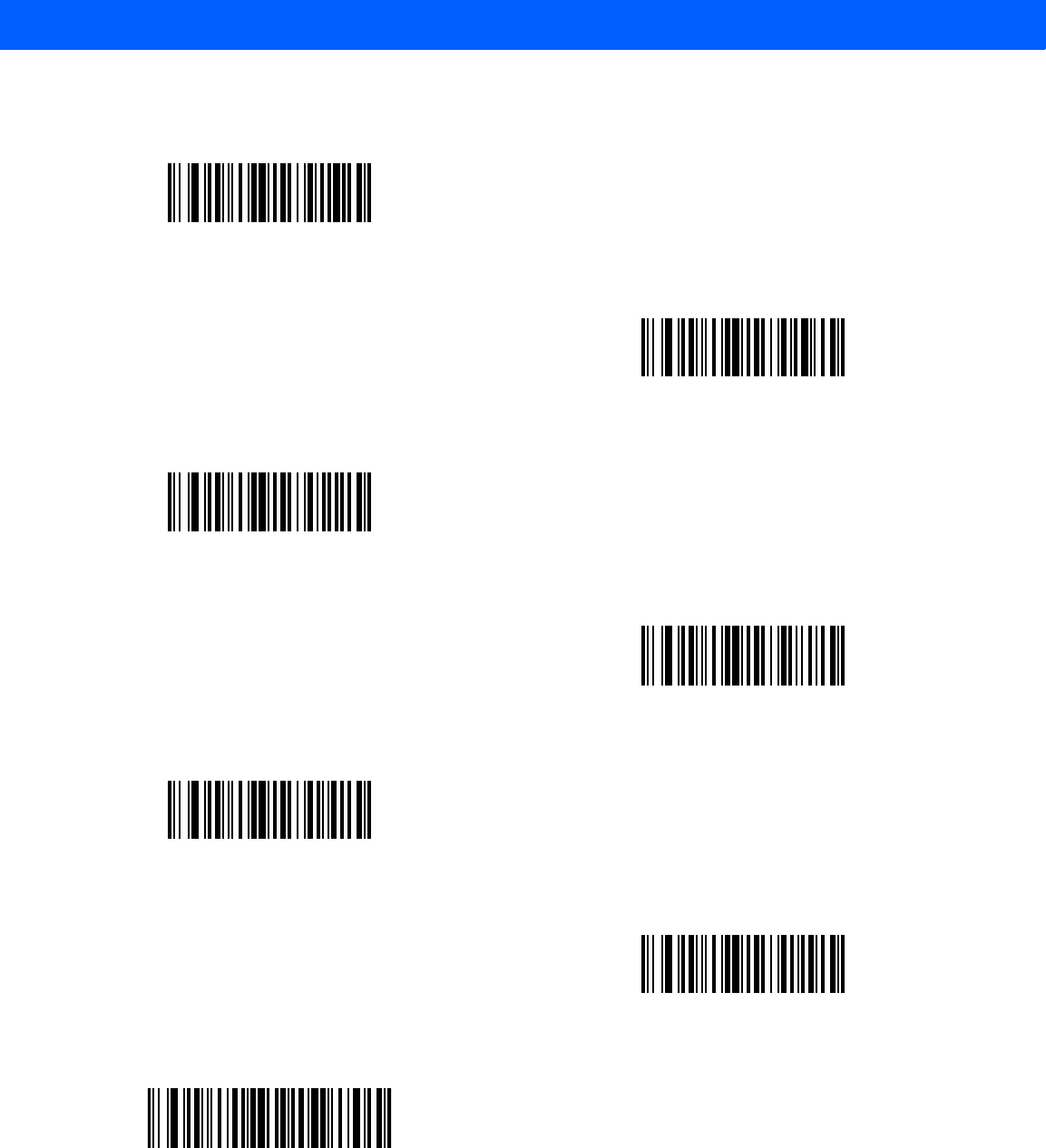
12 - 50 LI4278 Product Reference Guide
Keyboard Characters (continued)
Send $
Send %
Send &
Send ‘
Send (
Send )
Send *
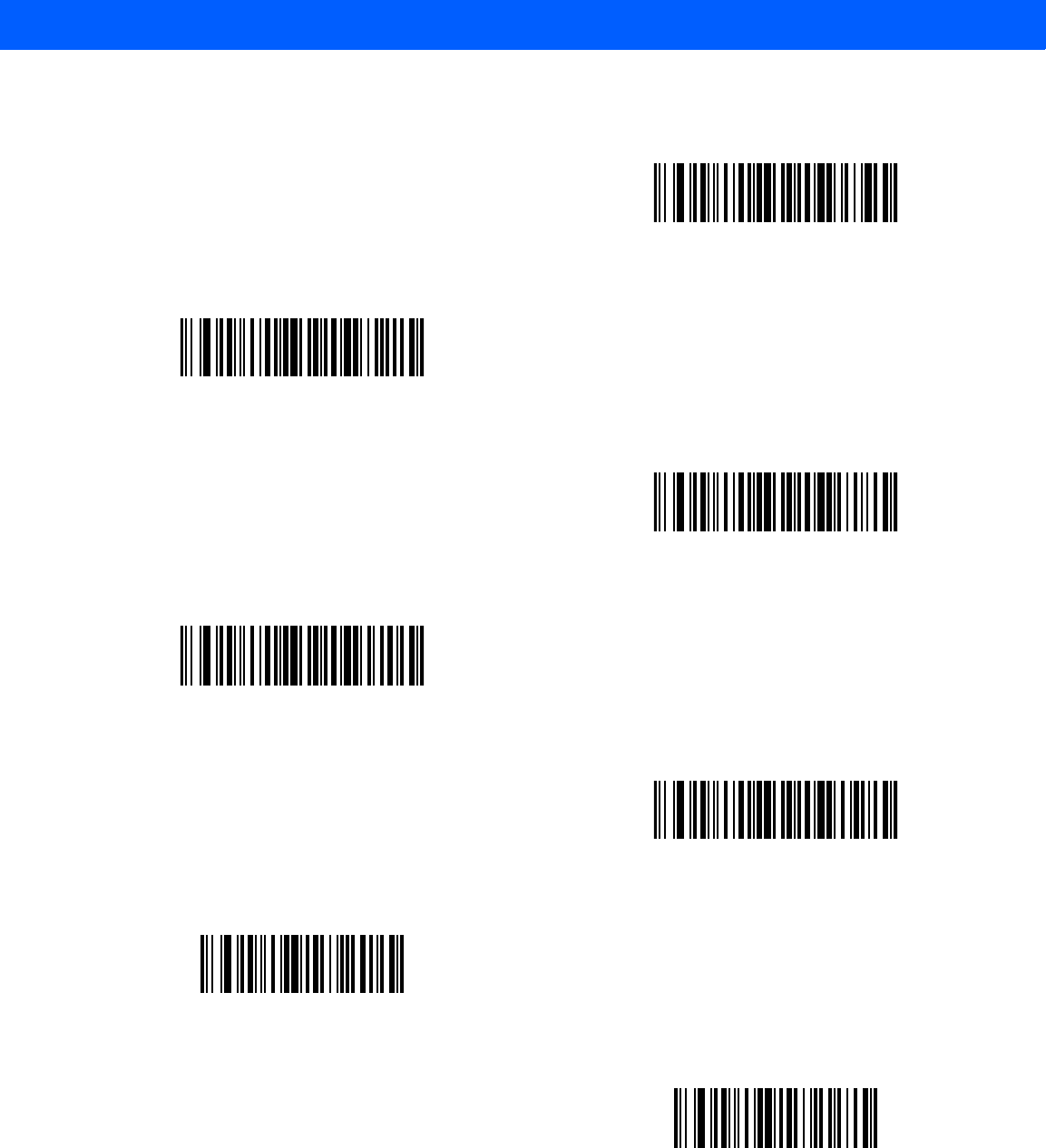
ADVANCED DATA FORMATTING 12 - 51
Keyboard Characters (continued)
Send +
Send ,
Send -
Send .
Send /
Send 0
Send 1
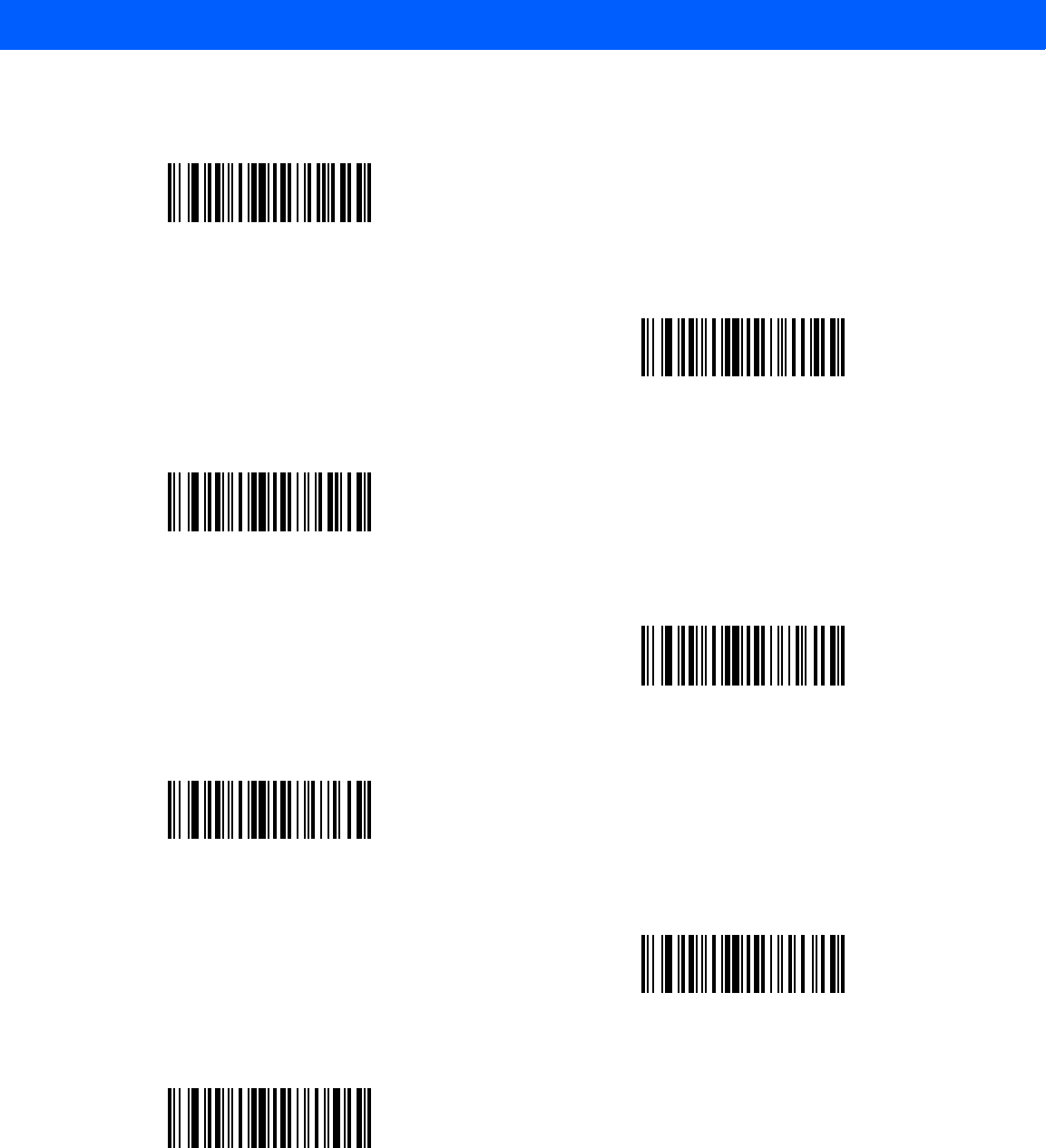
12 - 52 LI4278 Product Reference Guide
Keyboard Characters (continued)
Send 2
Send 3
Send 4
Send 5
Send 6
Send 7
Send 8
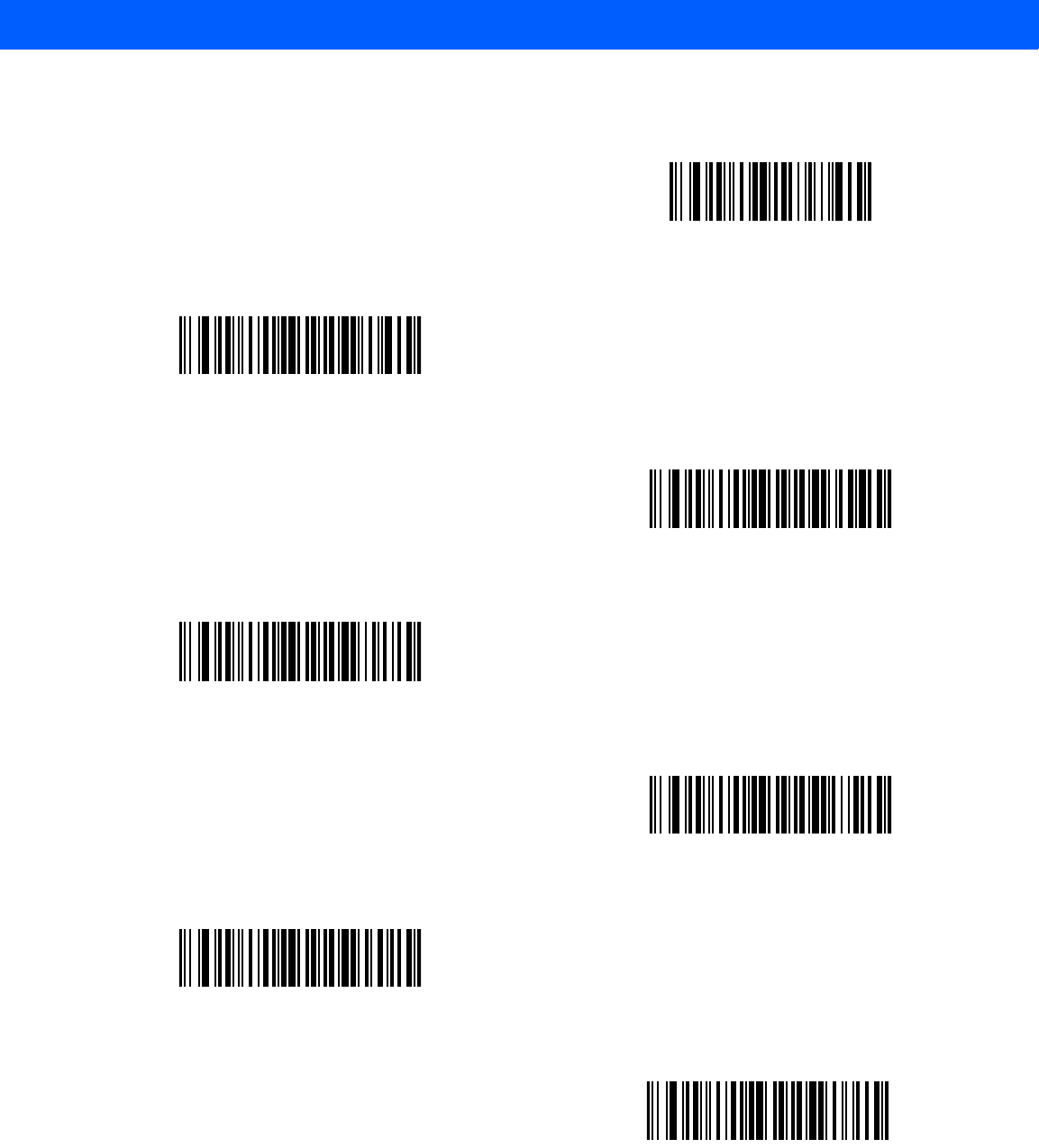
ADVANCED DATA FORMATTING 12 - 53
Keyboard Characters (continued)
Send 9
Send :
Send ;
Send <
Send =
Send >
Send ?
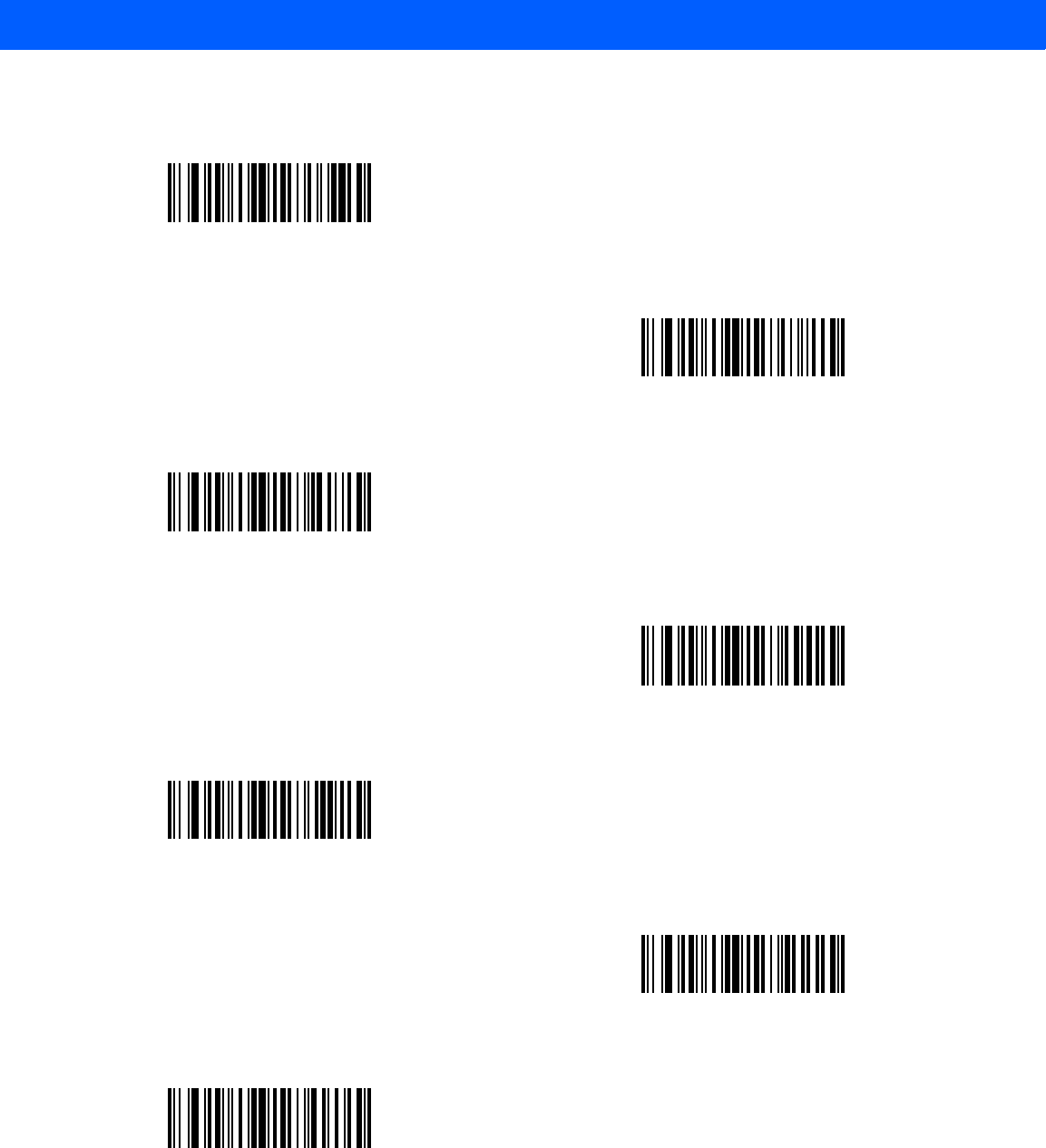
12 - 54 LI4278 Product Reference Guide
Keyboard Characters (continued)
Send @
Send A
Send B
Send C
Send D
Send E
Send F
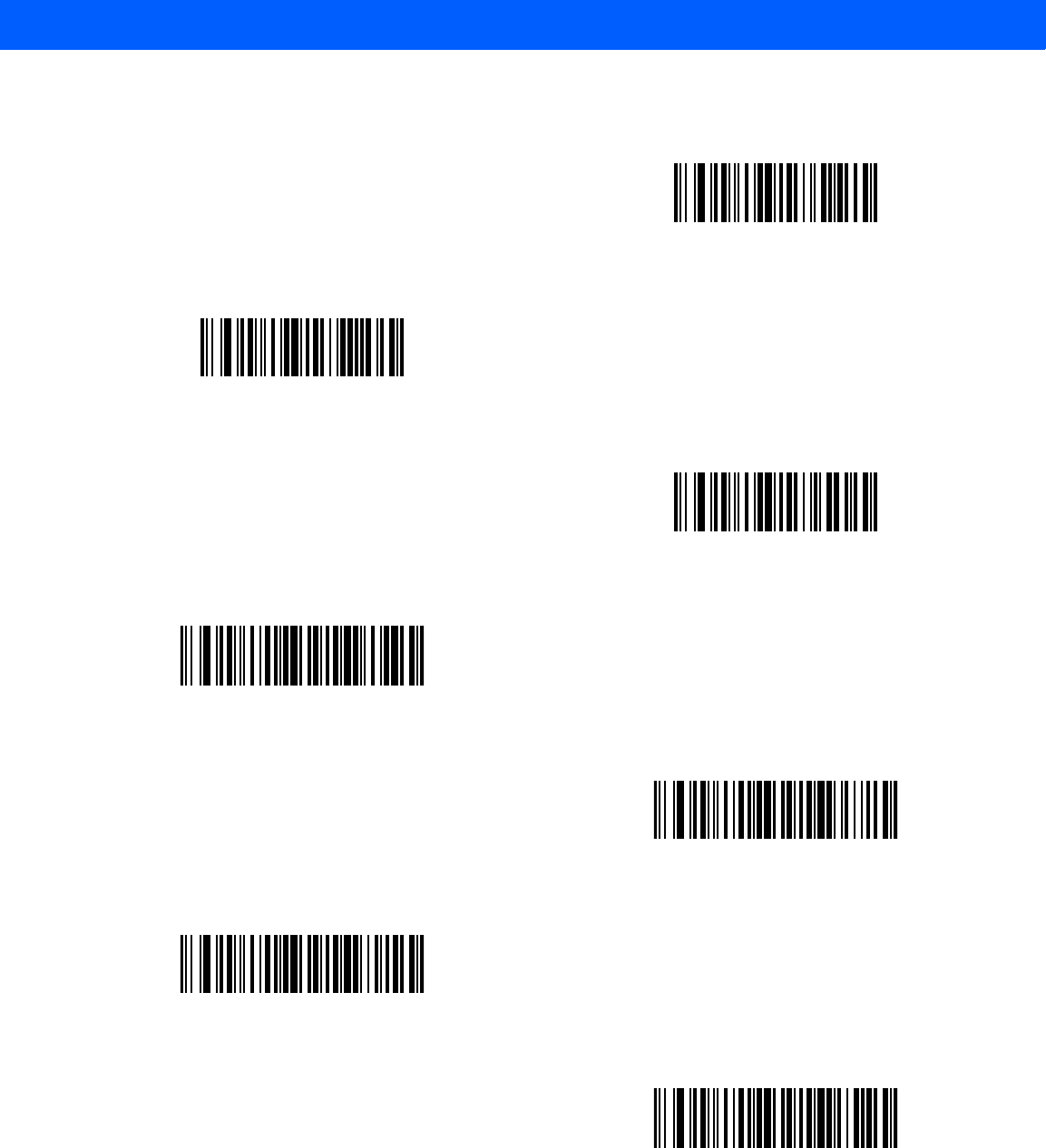
ADVANCED DATA FORMATTING 12 - 55
Keyboard Characters (continued)
Send G
Send H
Send I
Send J
Send K
Send L
Send M
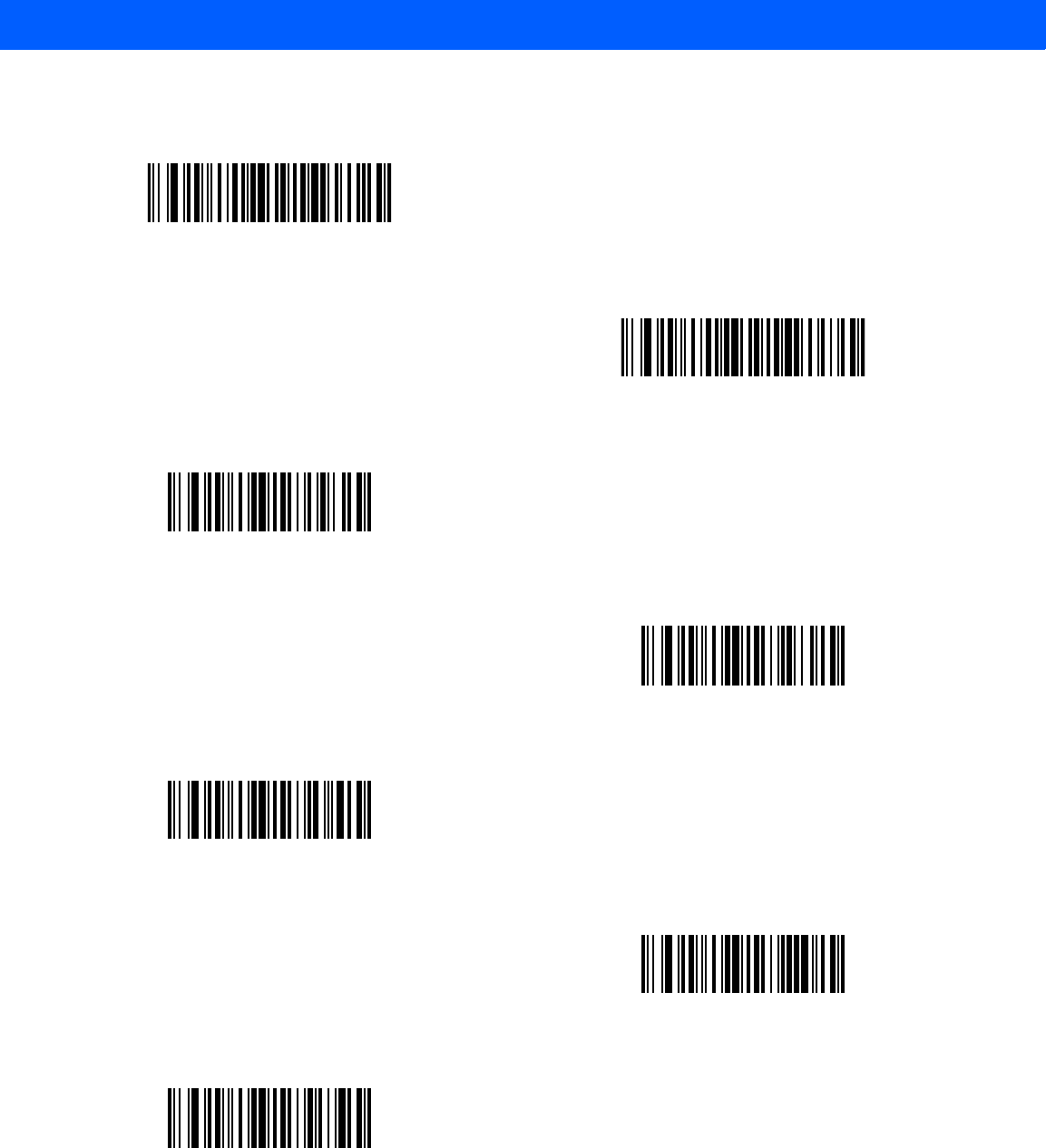
12 - 56 LI4278 Product Reference Guide
Keyboard Characters (continued)
Send N
Send O
Send P
Send Q
Send R
Send S
Send T
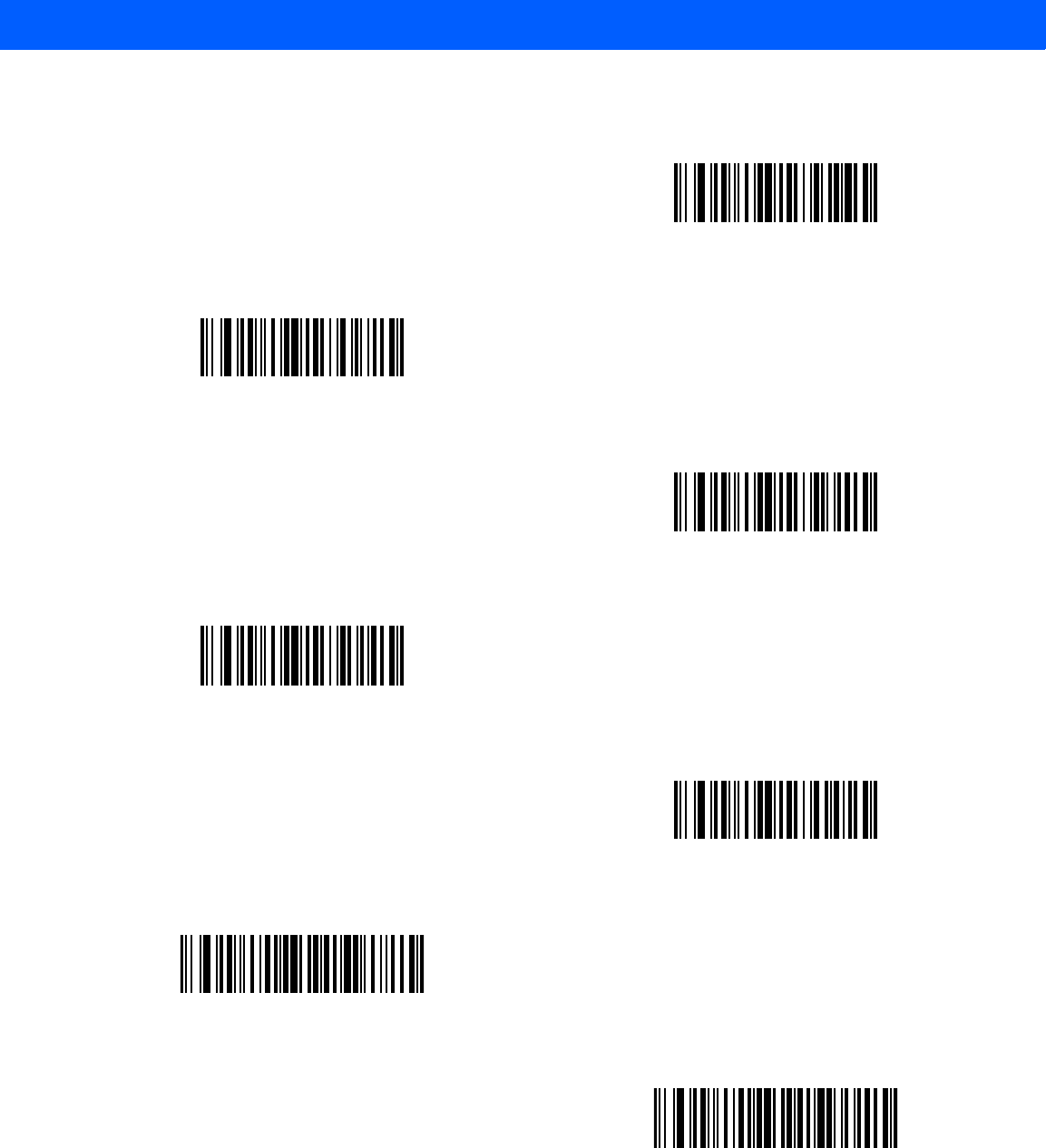
ADVANCED DATA FORMATTING 12 - 57
Keyboard Characters (continued)
Send U
Send V
Send W
Send X
Send Y
Send Z
Send [
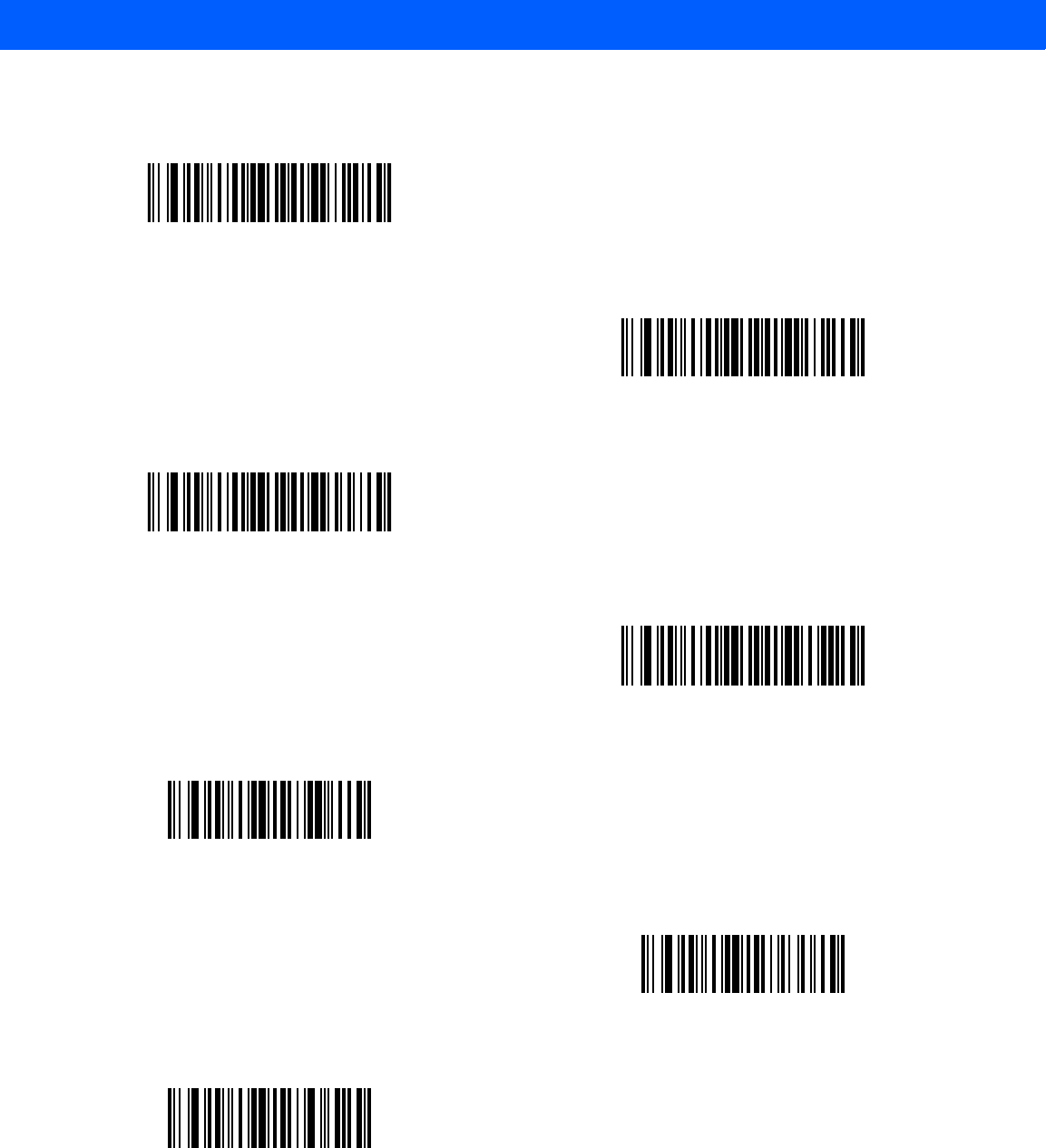
12 - 58 LI4278 Product Reference Guide
Keyboard Characters (continued)
Send \
Send ]
Send ^
Send _
Send `
Send a
Send b
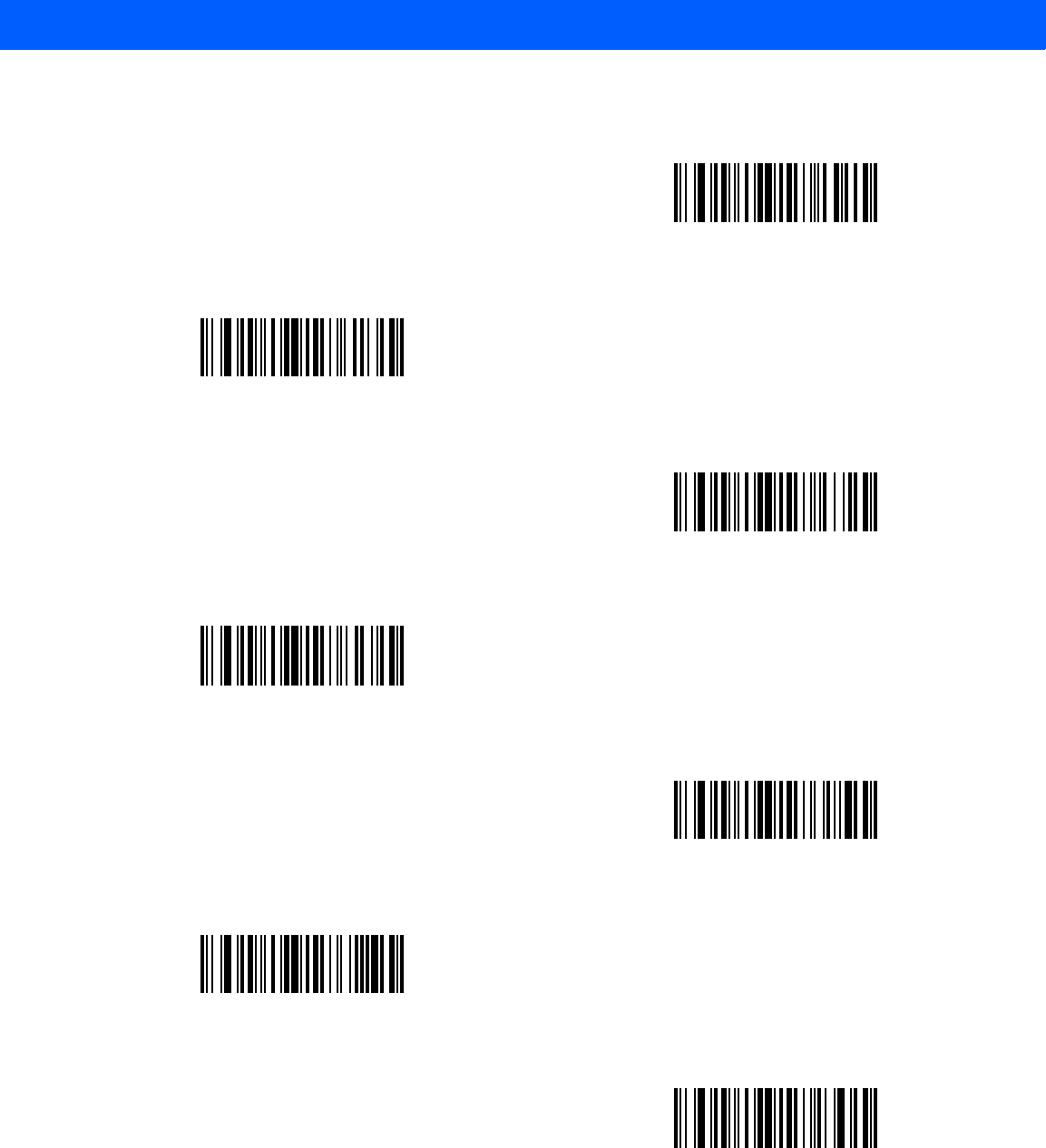
ADVANCED DATA FORMATTING 12 - 59
Keyboard Characters (continued)
Send c
Send d
Send e
Send f
Send g
Send h
Send i
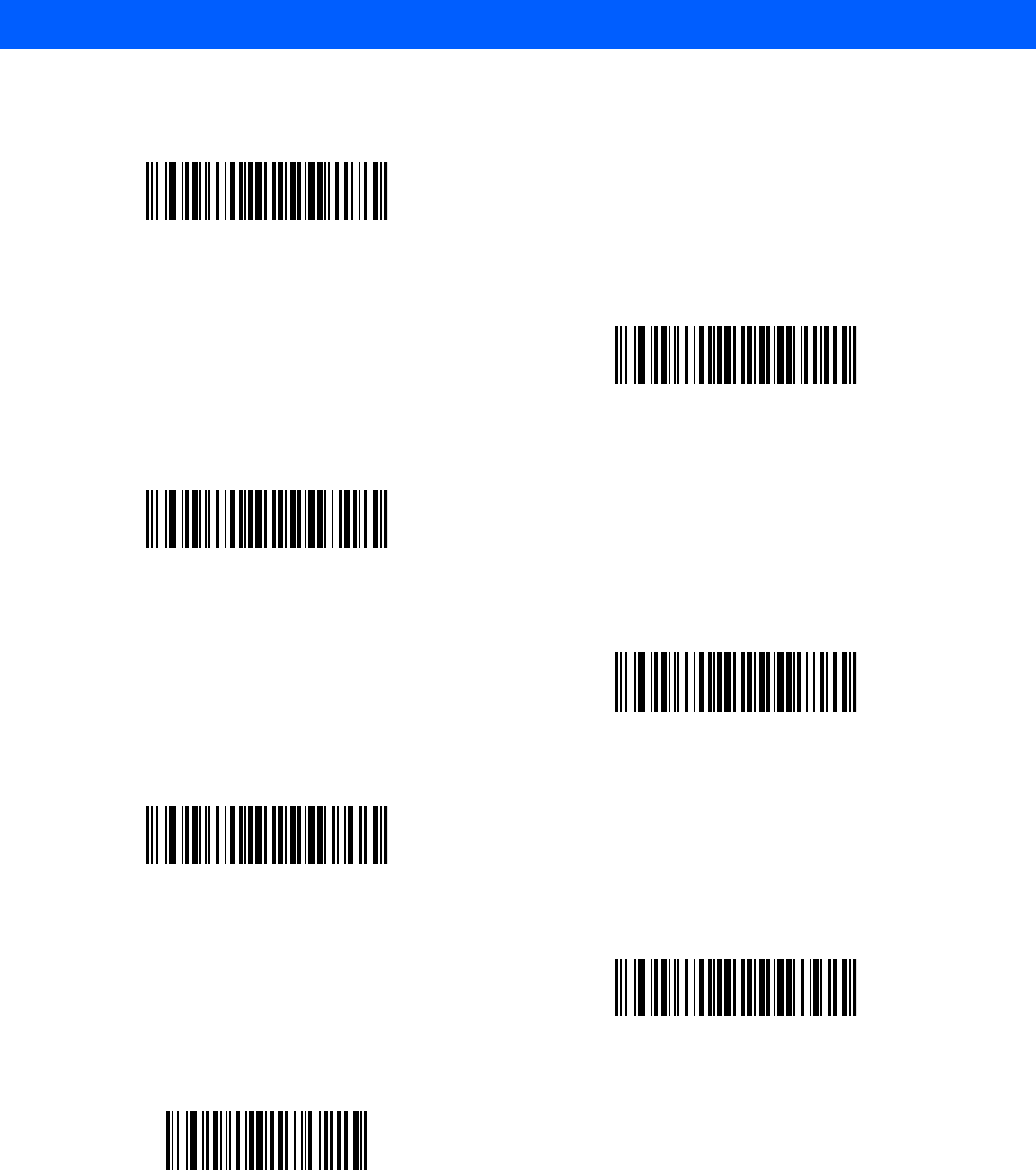
12 - 60 LI4278 Product Reference Guide
Keyboard Characters (continued)
Send j
Send k
Send l
Send m
Send n
Send o
Send p
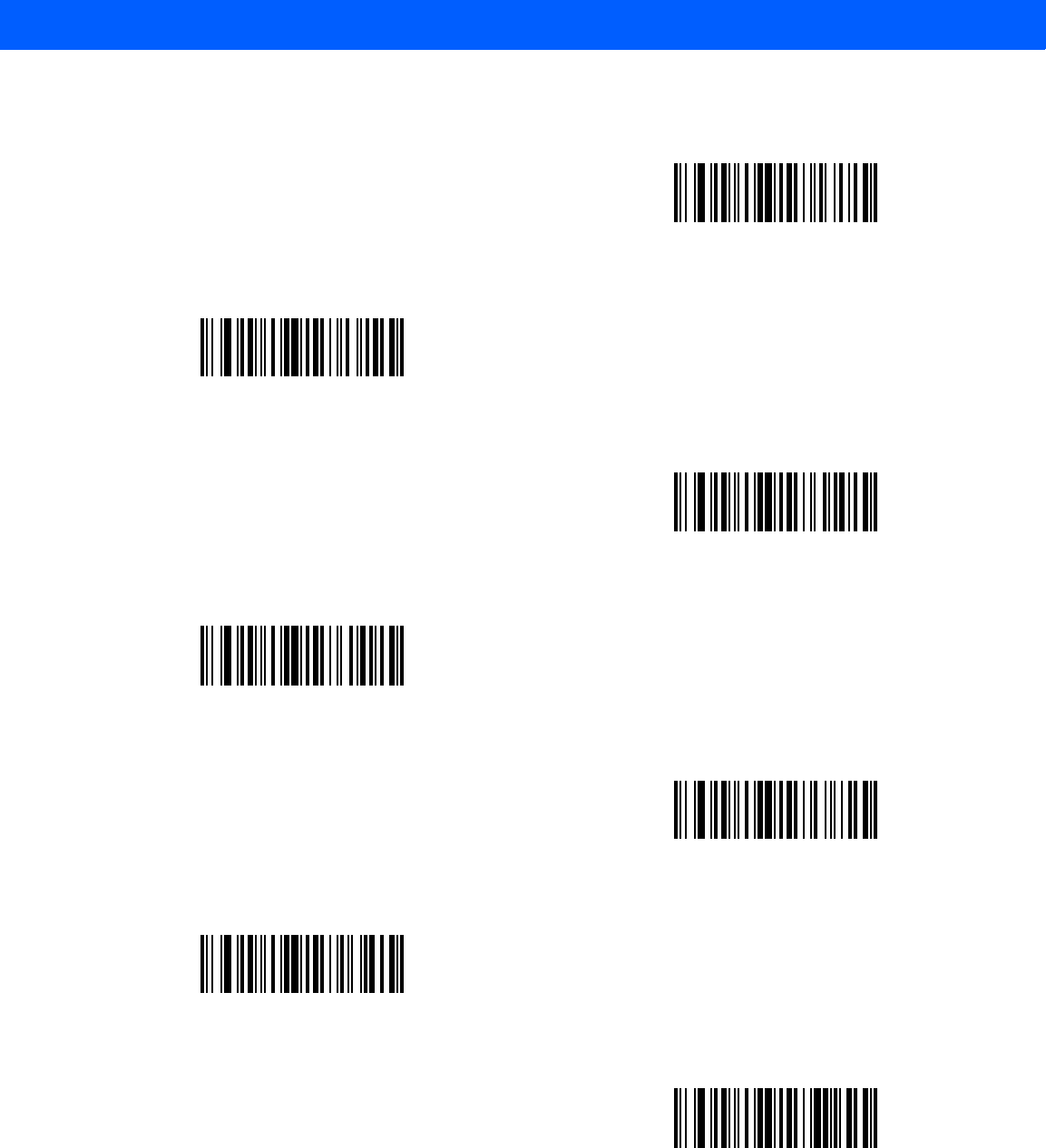
ADVANCED DATA FORMATTING 12 - 61
Keyboard Characters (continued)
Send q
Send r
Send s
Send t
Send u
Send v
Send w
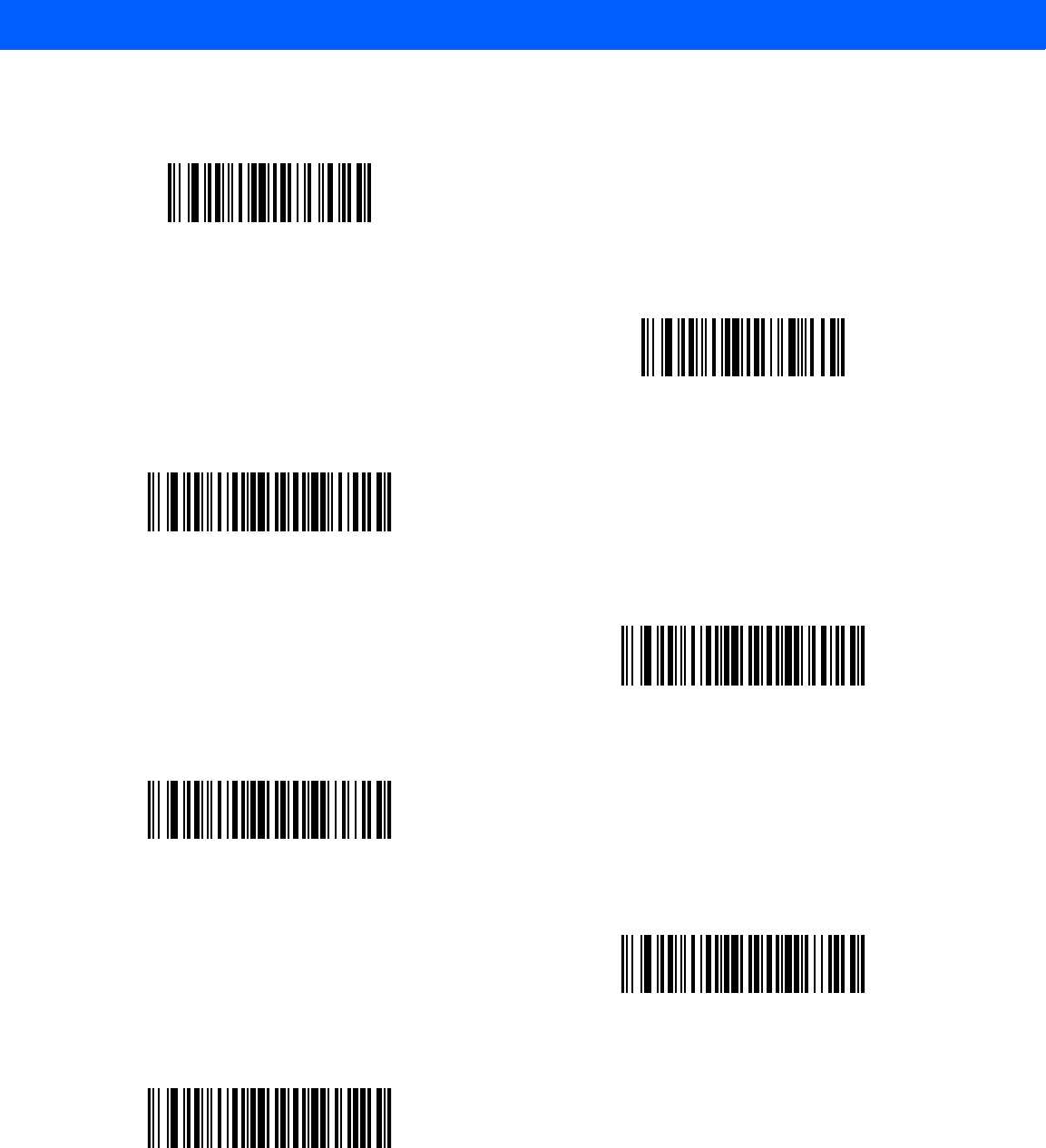
12 - 62 LI4278 Product Reference Guide
Keyboard Characters (continued)
Send x
Send y
Send z
Send {
Send |
Send }
Send ~
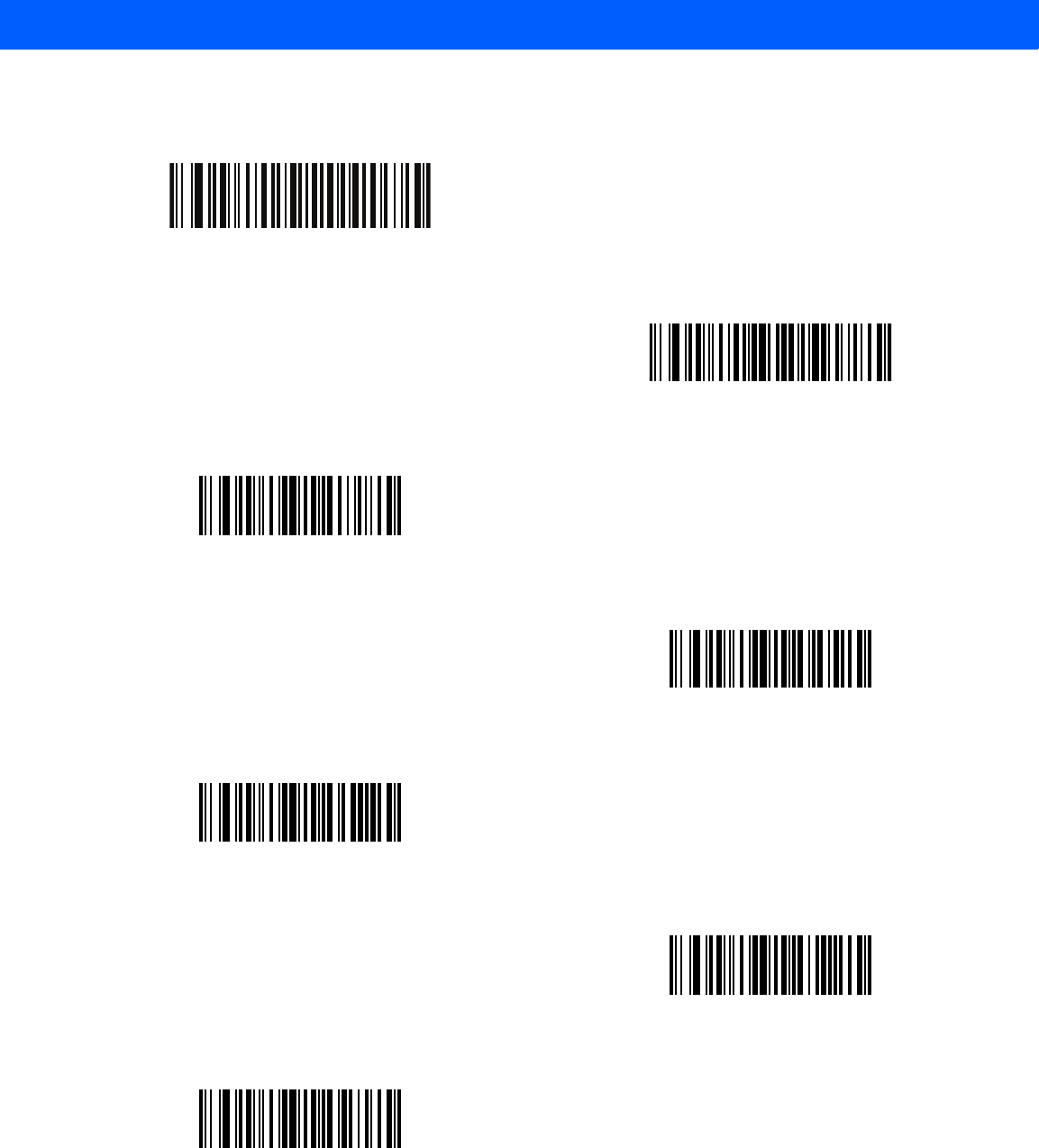
ADVANCED DATA FORMATTING 12 - 63
Send ALT Characters
Send Alt 2
Send Alt 6
Send Alt A
Send Alt B
Send Alt C
Send Alt D
Send Alt E
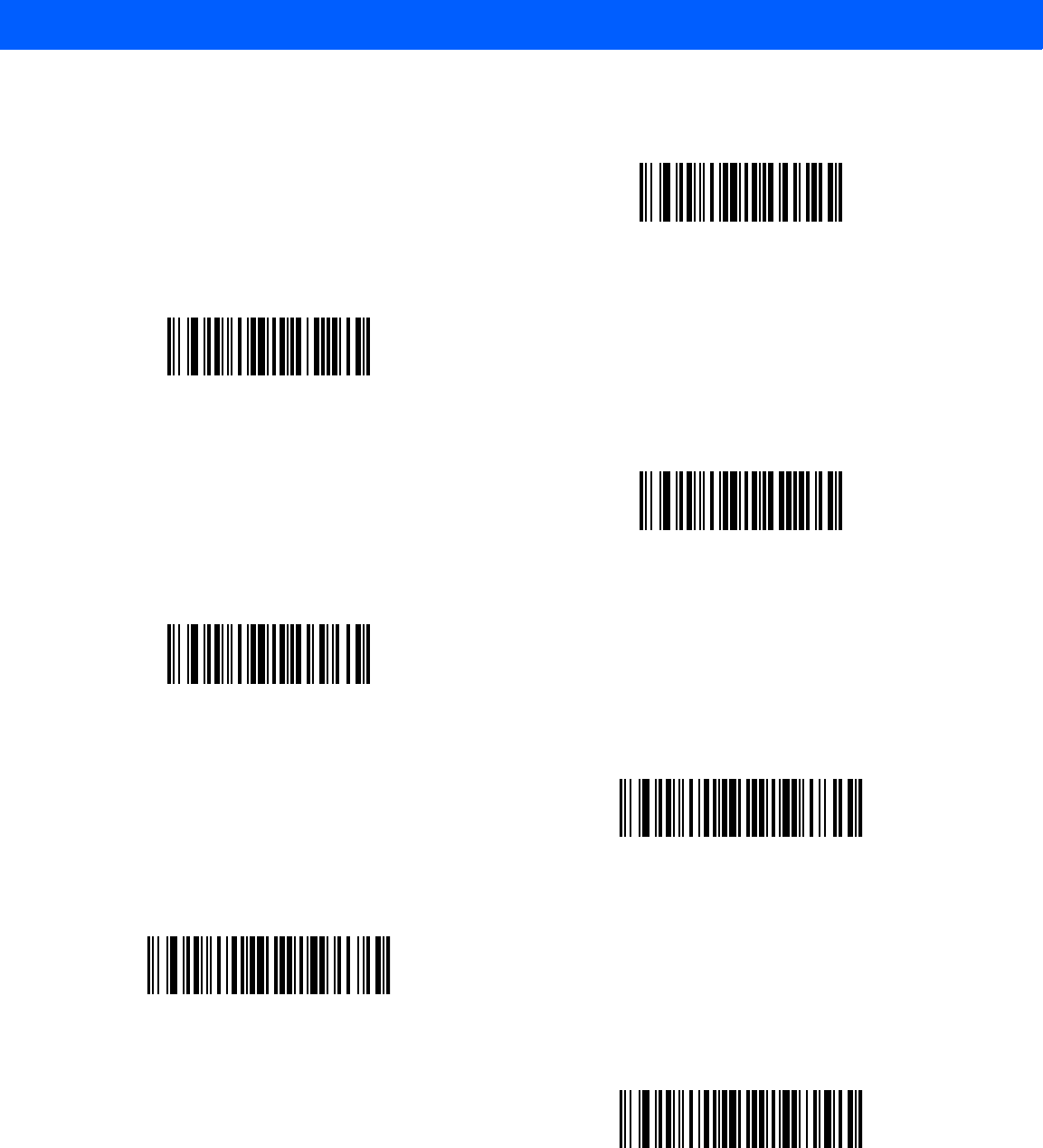
12 - 64 LI4278 Product Reference Guide
Send ALT Characters (continued)
Send Alt F
Send Alt G
Send Alt H
Send Alt I
Send Alt J
Send Alt K
Send Alt L
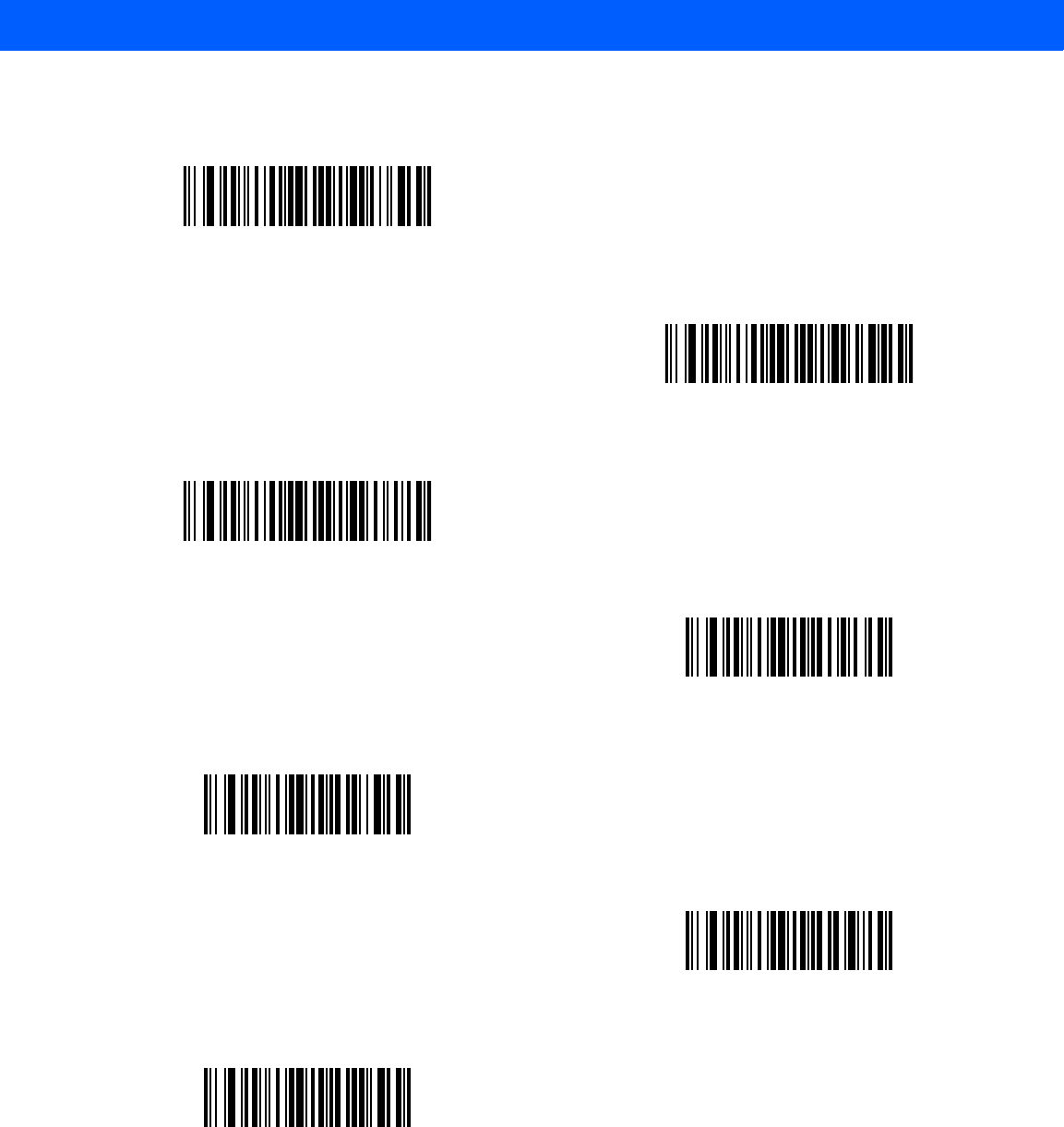
ADVANCED DATA FORMATTING 12 - 65
Send ALT Characters (continued)
Send Alt M
Send Alt N
Send Alt O
Send Alt P
Send Alt Q
Send Alt R
Send Alt S
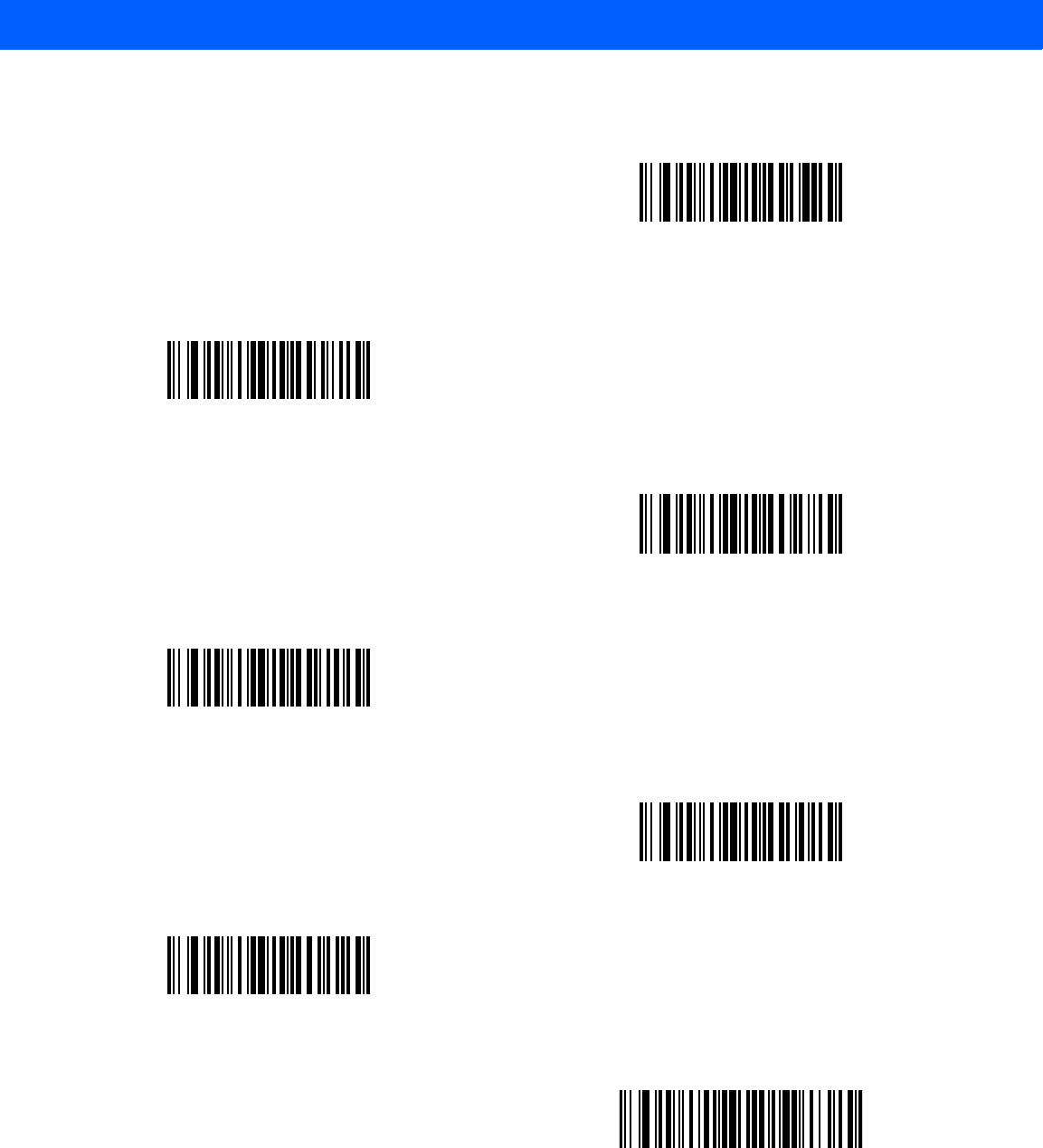
12 - 66 LI4278 Product Reference Guide
Send ALT Characters (continued)
Send Alt T
Send Alt U
Send Alt V
Send Alt W
Send Alt X
Send Alt Y
Send Alt Z
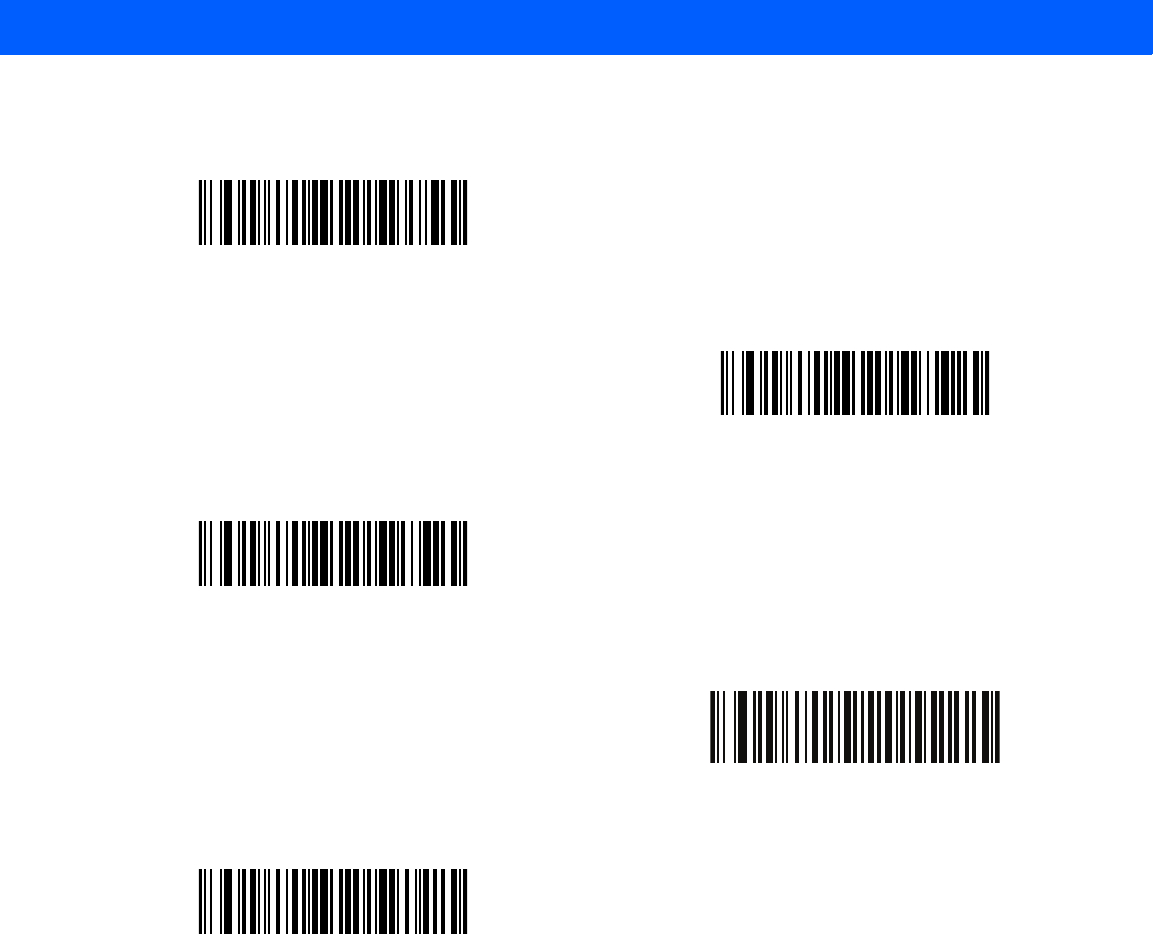
ADVANCED DATA FORMATTING 12 - 67
Send ALT Characters (continued)
Send Alt [
Send Alt \
Send Alt ]
Send Alt @
Send Alt -
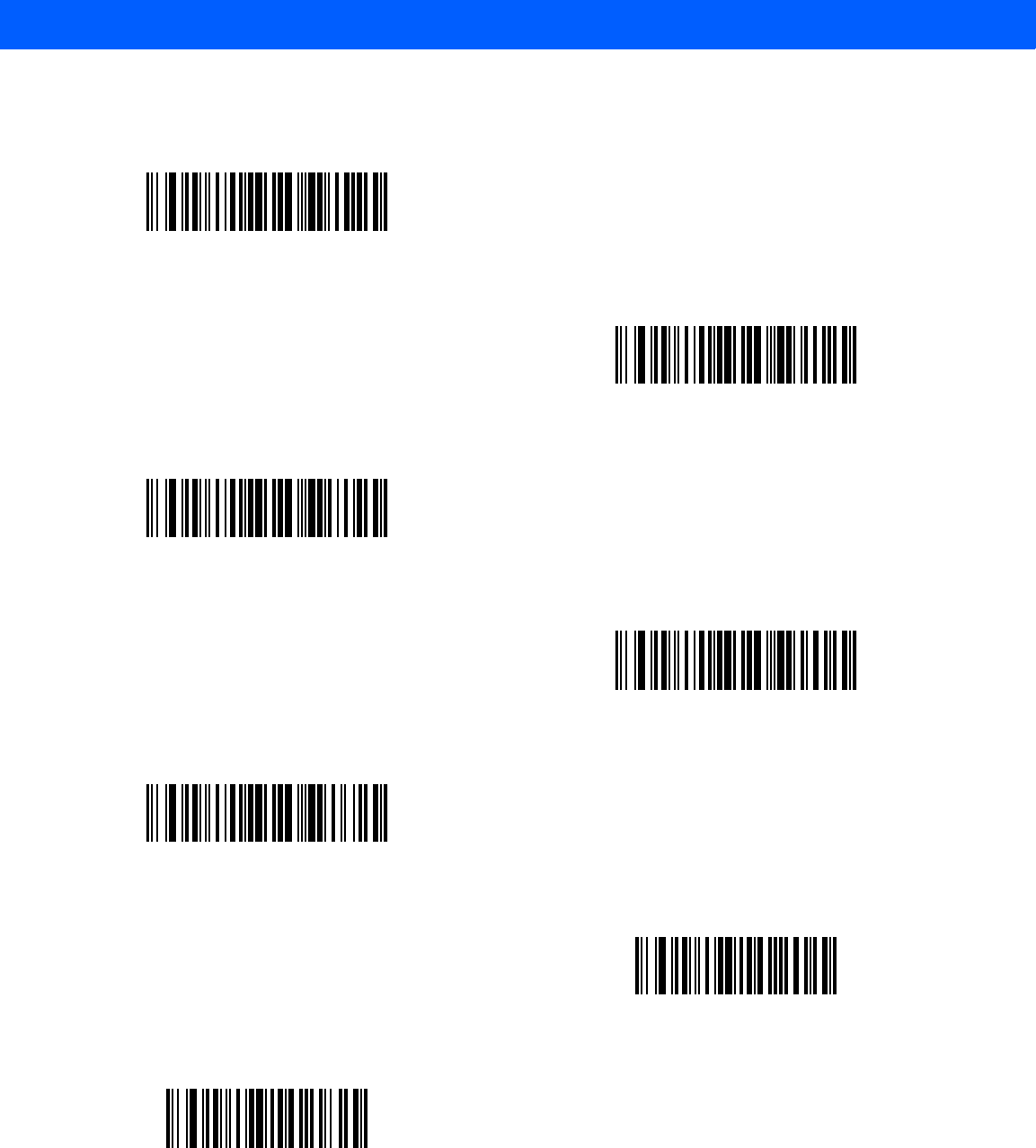
12 - 68 LI4278 Product Reference Guide
Send Keypad Characters
Send Keypad *
Send Keypad +
Send Keypad -
Send Keypad .
Send Keypad /
Send Keypad 0
Send Keypad 1
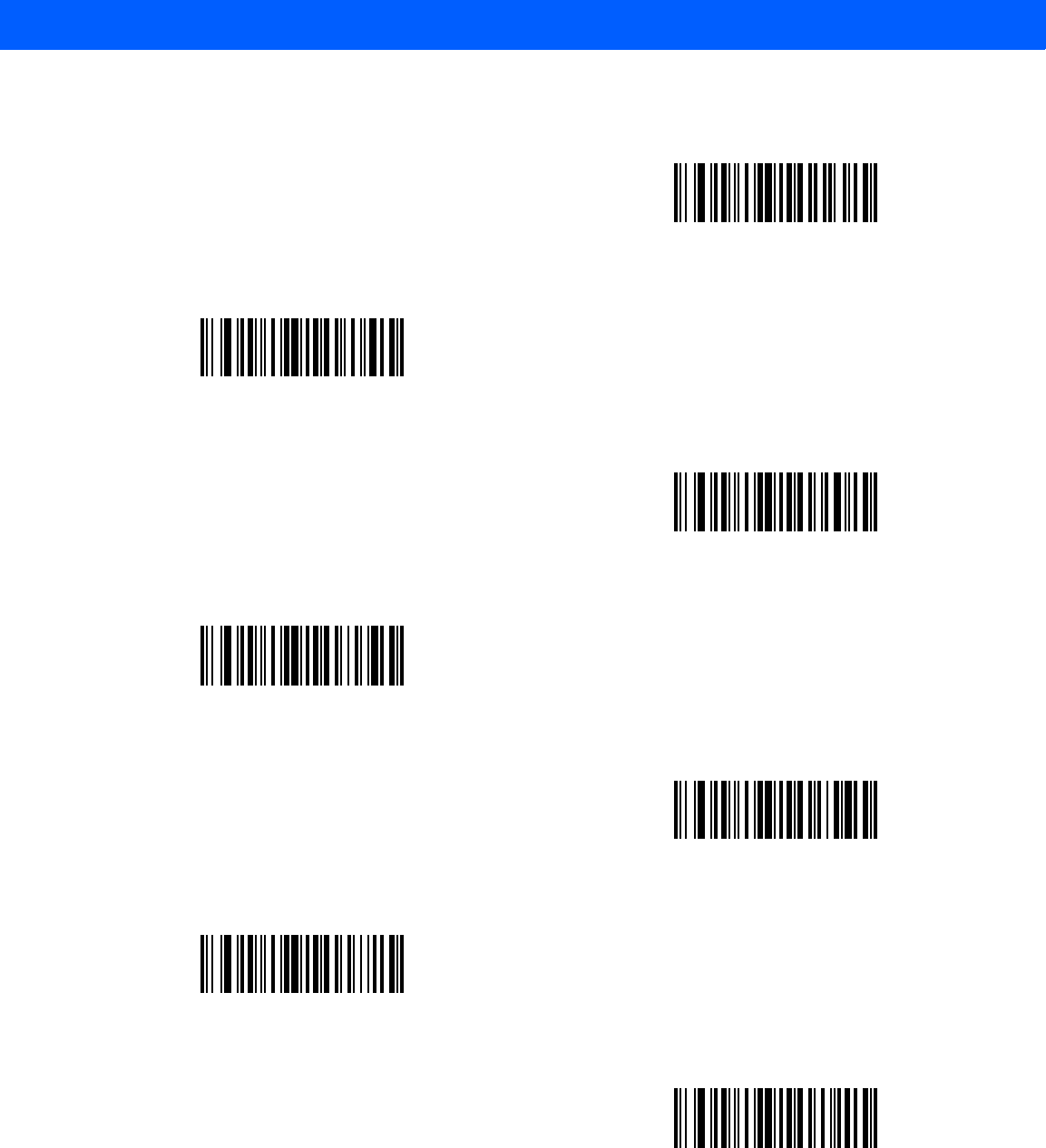
ADVANCED DATA FORMATTING 12 - 69
Send Keypad Characters (continued)
Send Keypad 2
Send Keypad 3
Send Keypad 4
Send Keypad 5
Send Keypad 6
Send Keypad 7
Send Keypad 8
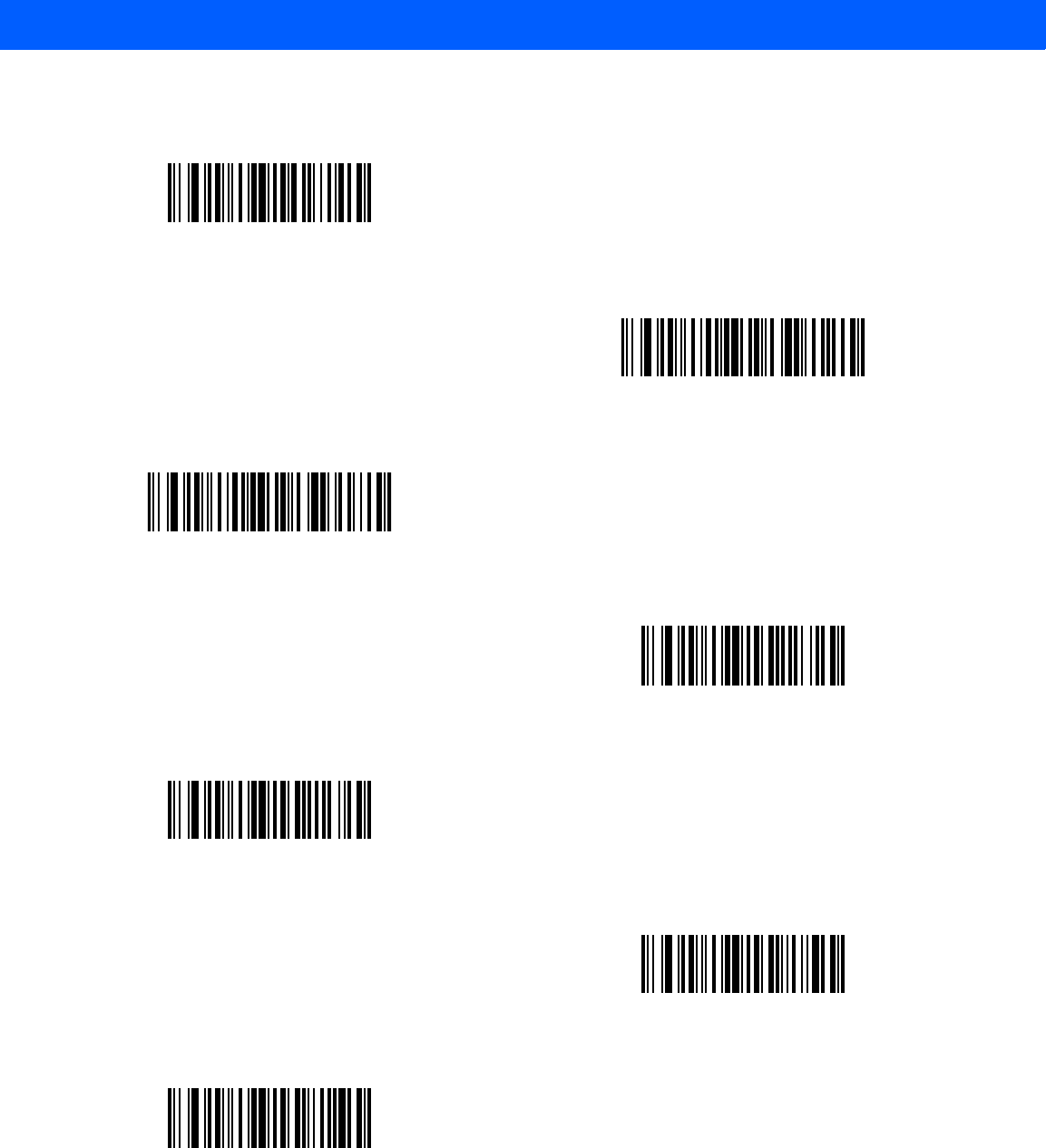
12 - 70 LI4278 Product Reference Guide
Send Keypad Characters (continued)
Send Keypad 9
Send Keypad Enter
Send Keypad Numlock
Send Break Key
Send Delete Key
Send Page Up Key
Send End Key
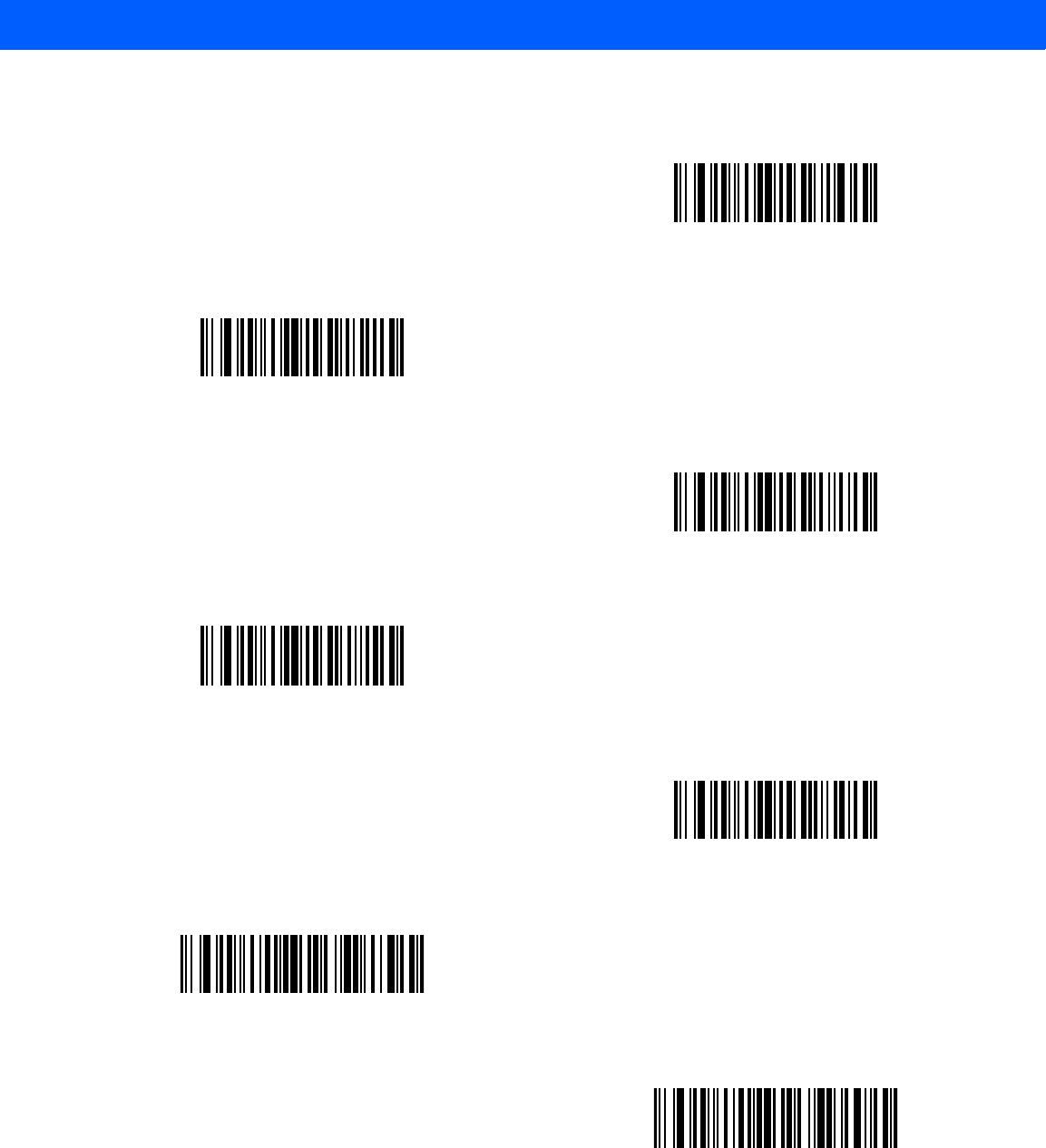
ADVANCED DATA FORMATTING 12 - 71
Send Keypad Characters (continued)
Send Page Down Key
Send Pause Key
Send Scroll Lock Key
Send Backspace Key
Send Tab Key
Send Print Screen Key
Send Insert Key
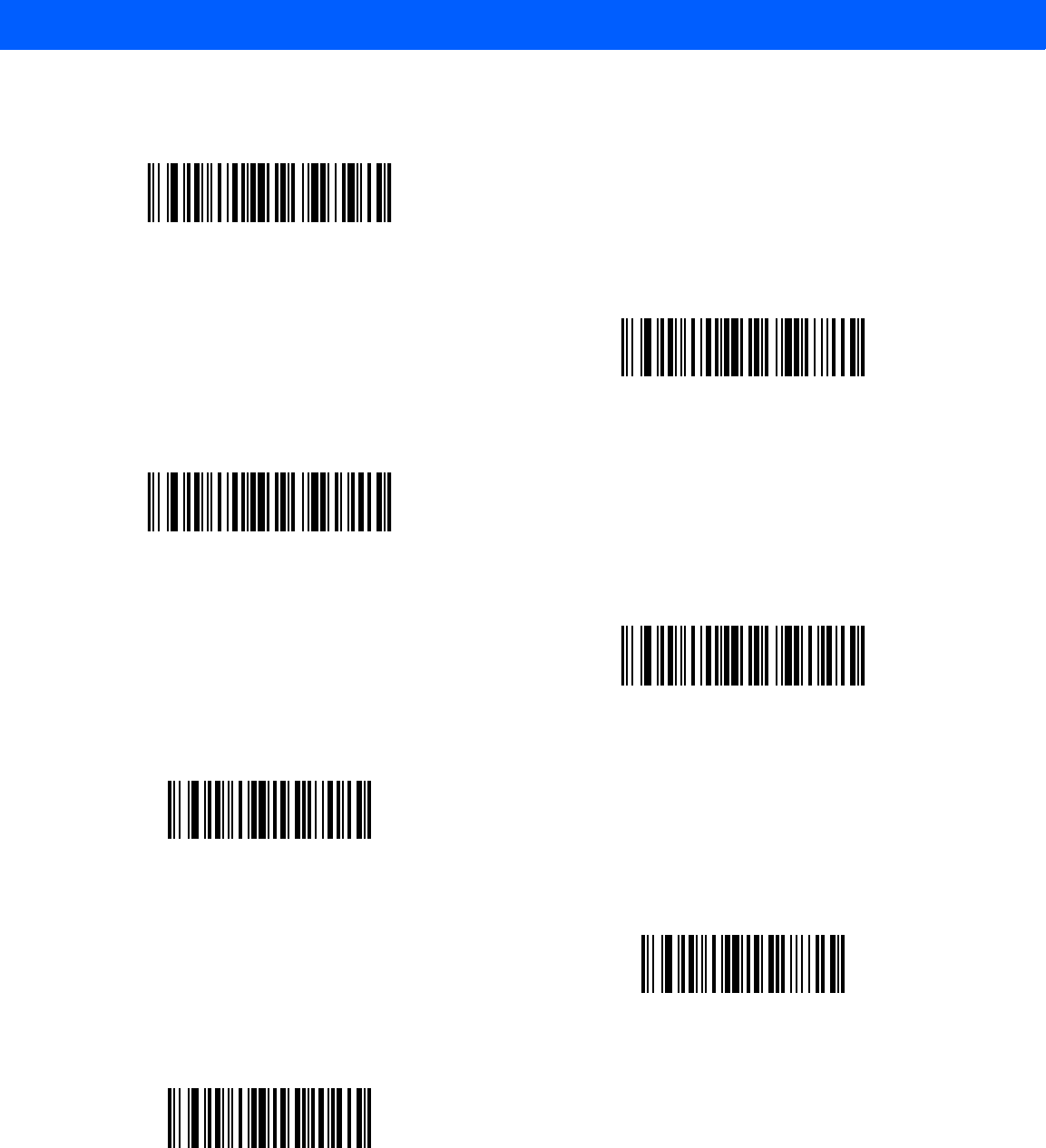
12 - 72 LI4278 Product Reference Guide
Send Keypad Characters (continued)
Send Home Key
Send Enter Key
Send Escape Key
Send Up Arrow Key
Send Down Arrow Key
Send Left Arrow Key
Send Right Arrow Key
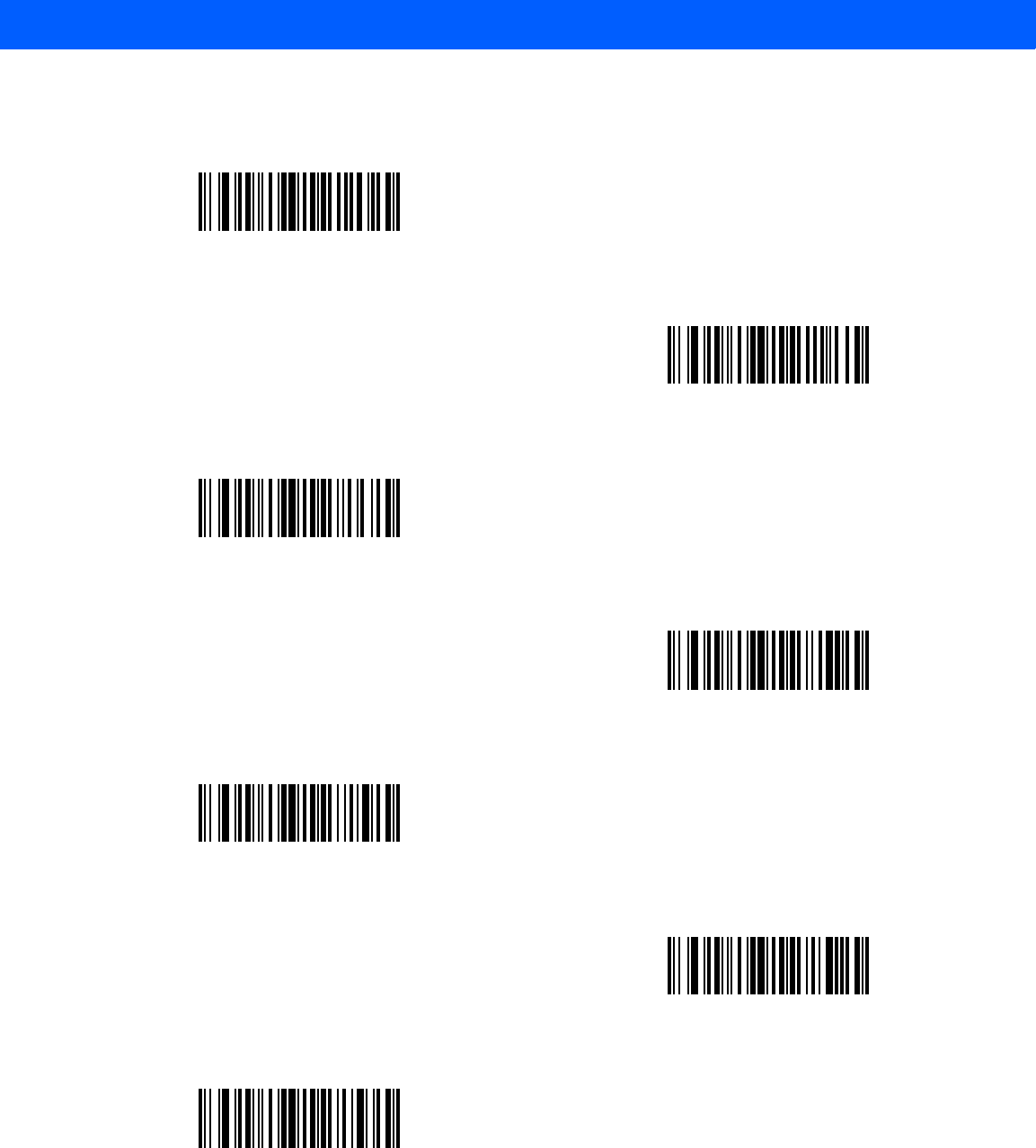
ADVANCED DATA FORMATTING 12 - 73
Send Function Key
Send F1 Key
Send F2 Key
Send F3 Key
Send F4 Key
Send F5 Key
Send F6 Key
Send F7 Key
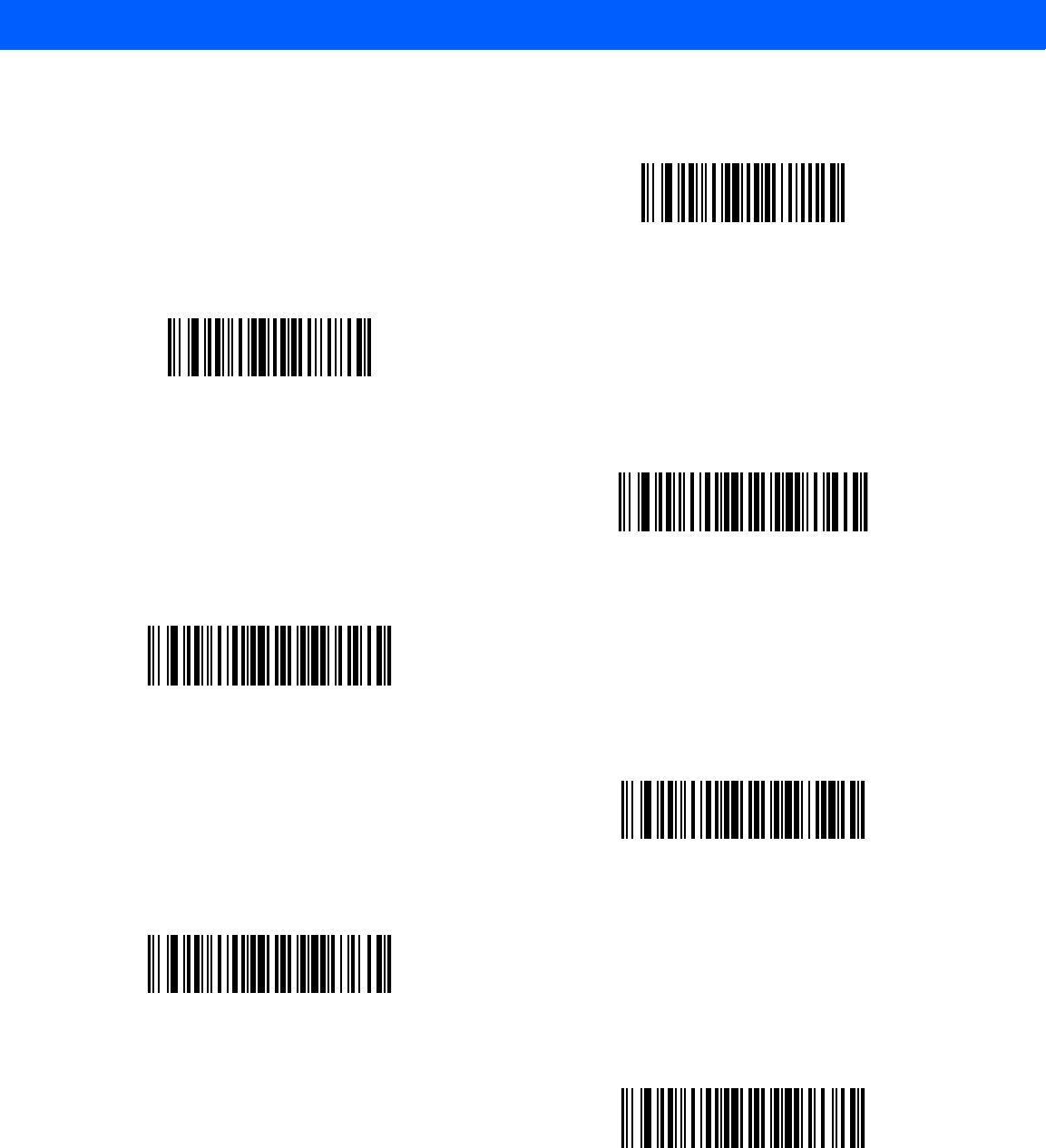
12 - 74 LI4278 Product Reference Guide
Send Function Key (continued)
Send F8 Key
Send F9 Key
Send F10 Key
Send F11 Key
Send F12 Key
Send F13 Key
Send F14 Key
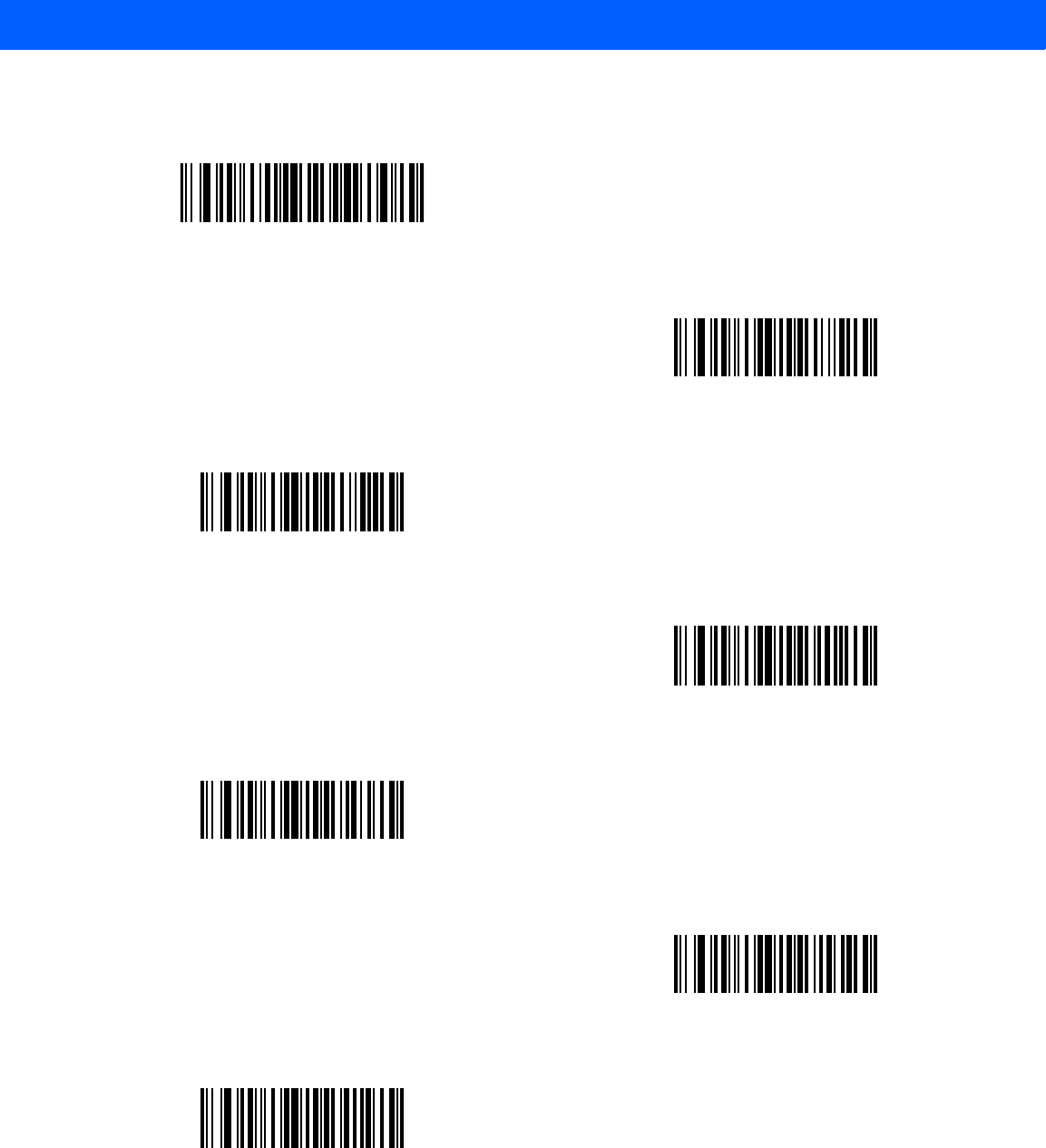
ADVANCED DATA FORMATTING 12 - 75
Send Function Key (continued)
Send F15 Key
Send F16 Key
Send F17 Key
Send F18 Key
Send F19 Key
Send F20 Key
Send F21 Key
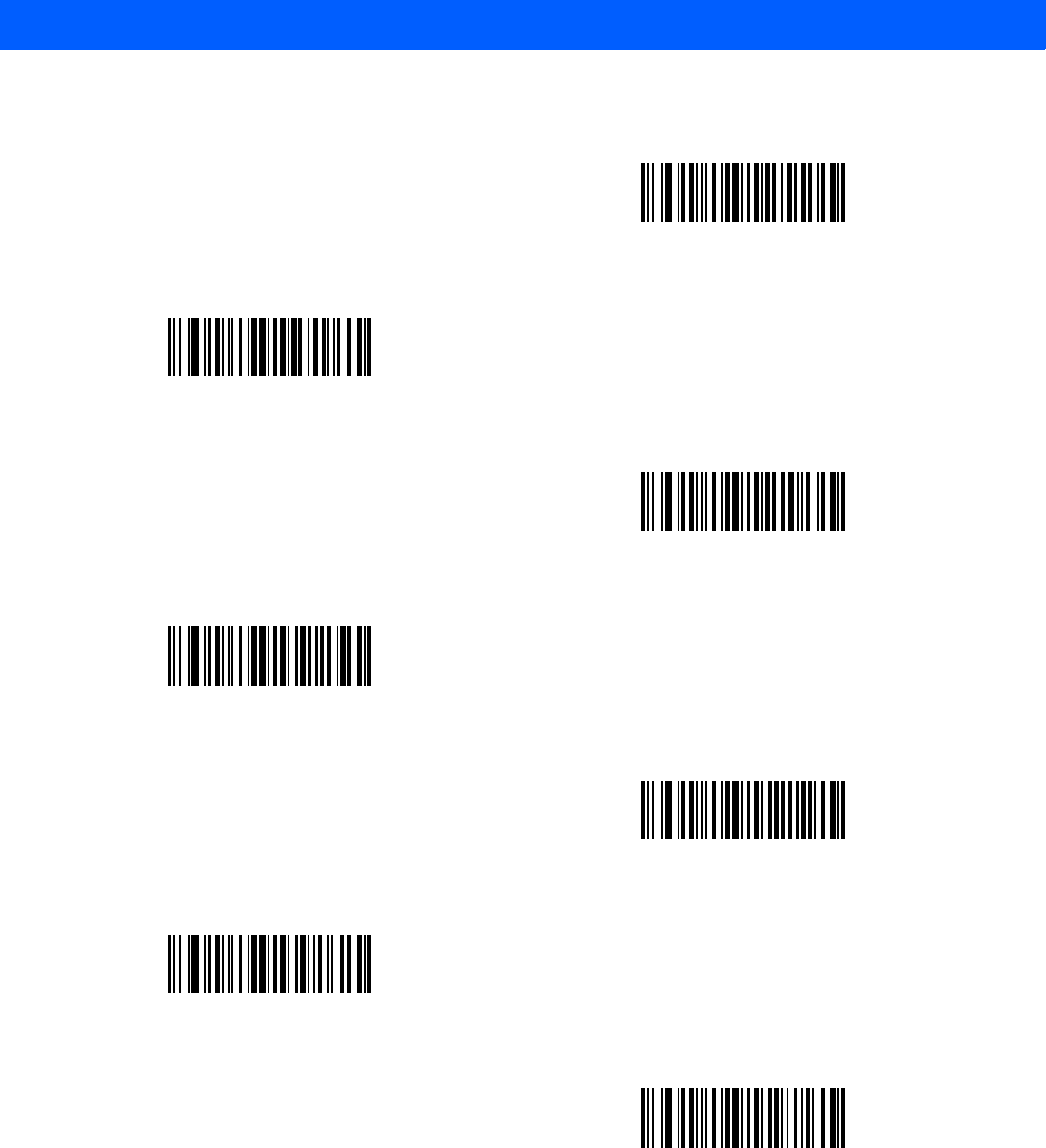
12 - 76 LI4278 Product Reference Guide
Send Function Key (continued)
Send F22 Key
Send F23 Key
Send F24 Key
Send PF1 Key
Send PF2 Key
Send PF3 Key
Send PF4 Key
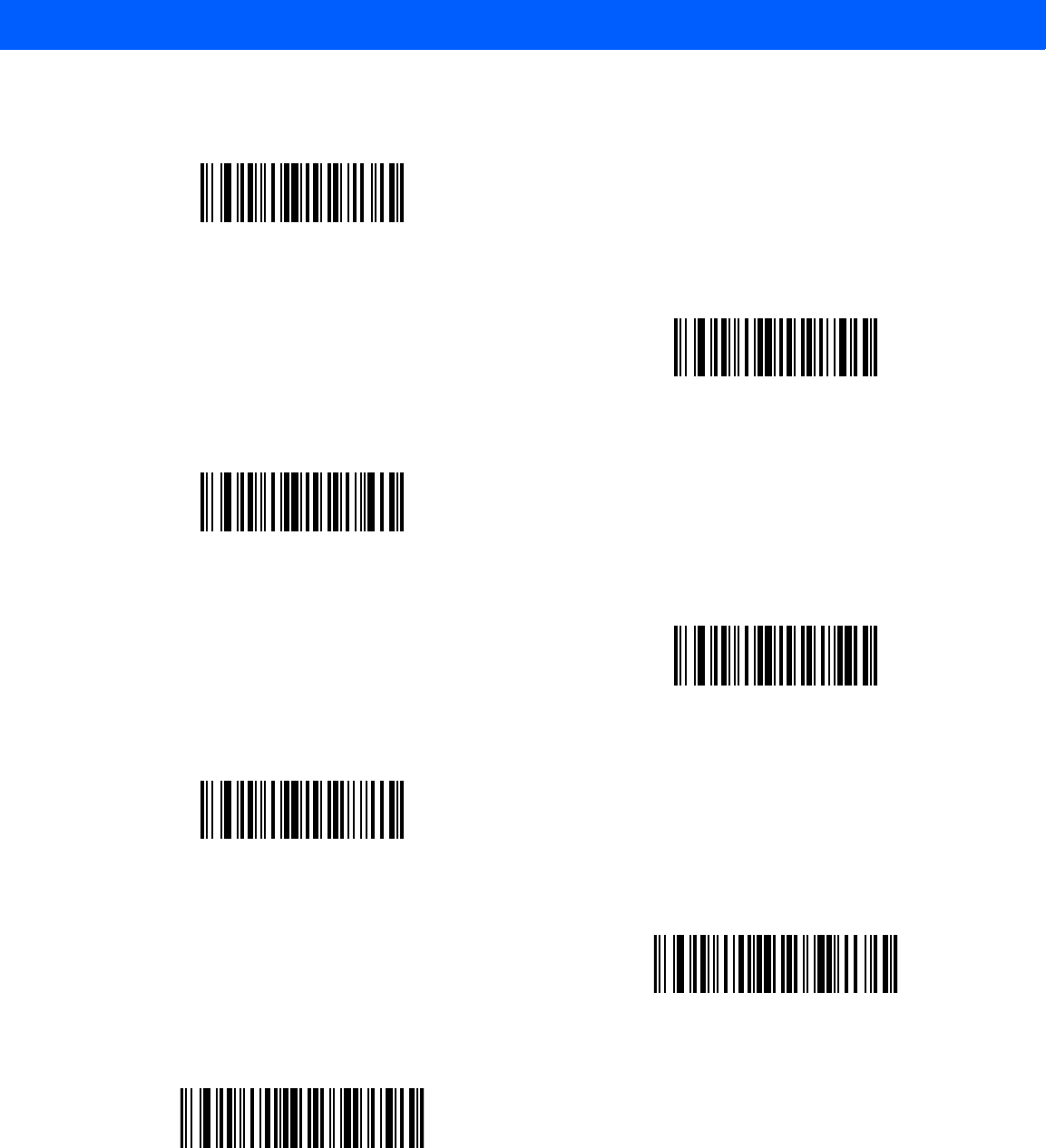
ADVANCED DATA FORMATTING 12 - 77
Send Function Key (continued)
Send PF5 Key
Send PF6 Key
Send PF7 Key
Send PF8 Key
Send PF9 Key
Send PF10 Key
Send PF11 Key
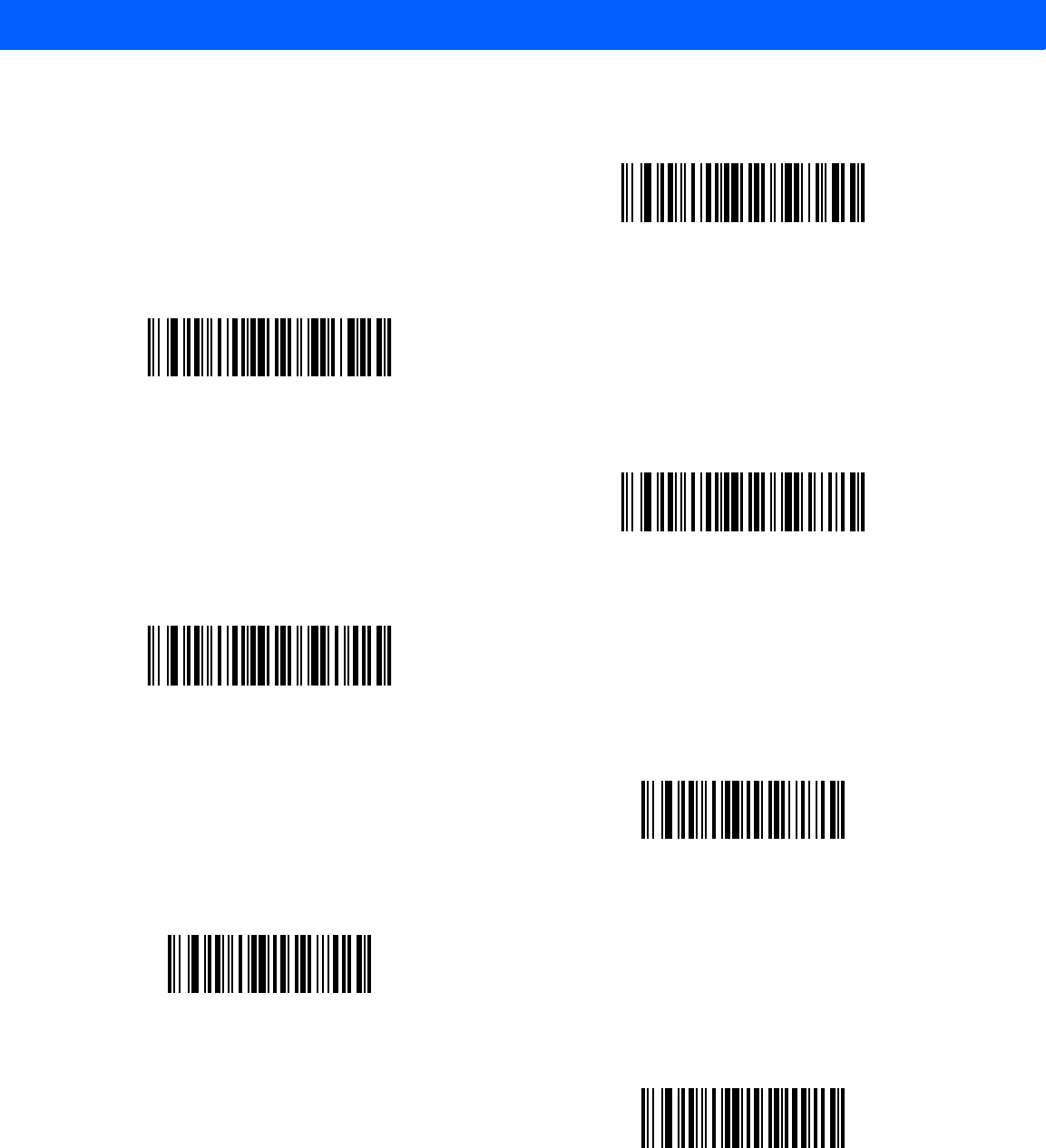
12 - 78 LI4278 Product Reference Guide
Send Function Key (continued)
Send PF12 Key
Send PF13 Key
Send PF14 Key
Send PF15 Key
Send PF16 Key
Send PF17 Key
Send PF18 Key
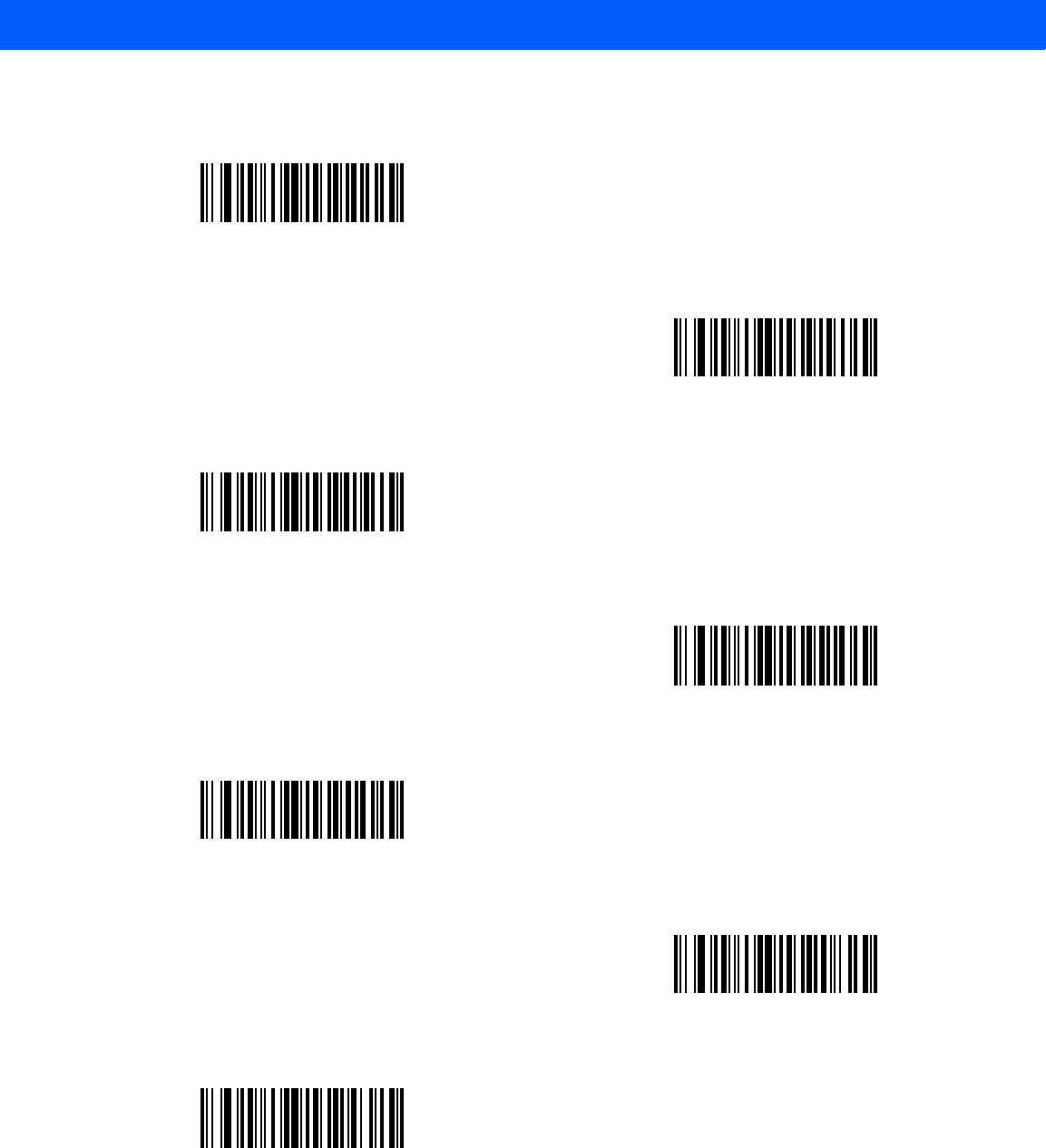
ADVANCED DATA FORMATTING 12 - 79
Send Function Key (continued)
Send PF19 Key
Send PF20 Key
Send PF21 Key
Send PF22 Key
Send PF23 Key
Send PF24 Key
Send PF25 Key
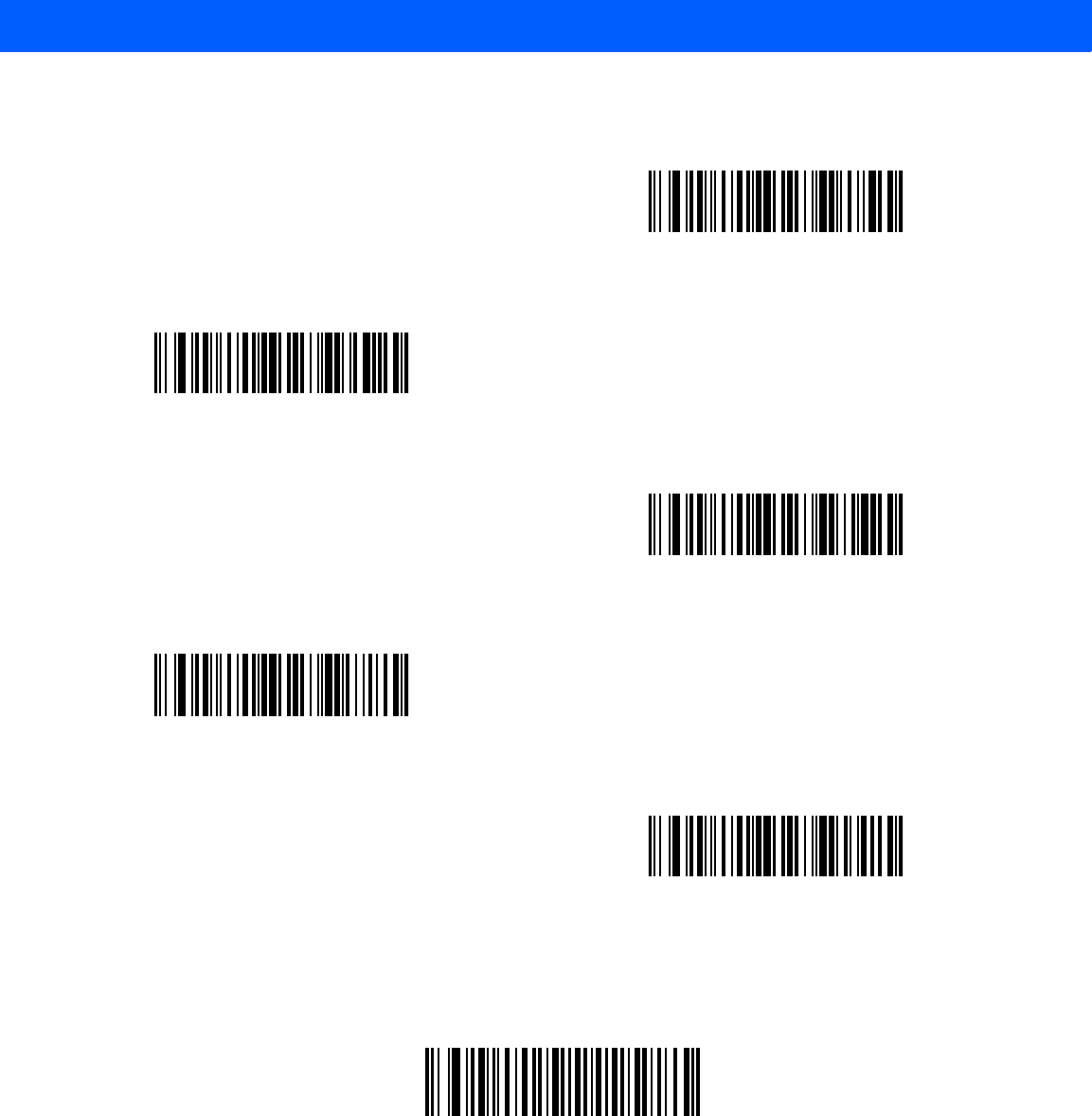
12 - 80 LI4278 Product Reference Guide
Send Right Control Key
The “Send Right Control Key” action will send a tap (press and release) of the Right Control Key.
Send Right Control Key
Send Function Key (continued)
Send PF26 Key
Send PF27 Key
Send PF28 Key
Send PF29 Key
Send PF30 Key
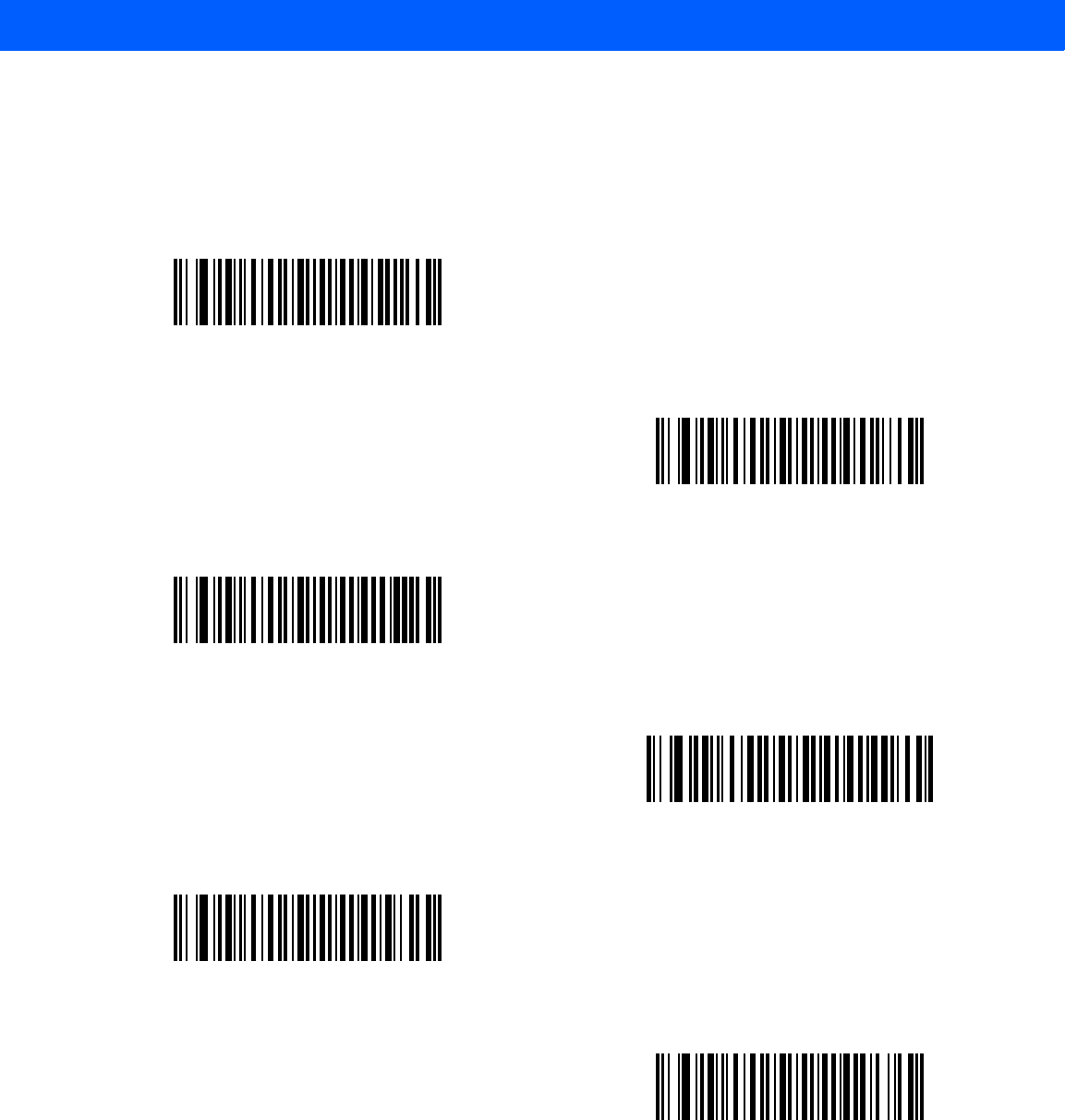
ADVANCED DATA FORMATTING 12 - 81
Send Graphic User Interface (GUI) Characters
The Send Graphic User Interface Character actions taps the specified key while holding the System
Dependent Graphic User Interface (GUI) Key. The definition of the Graphic User Interface key depends on the
attached system.
Send GUI 0
Send GUI 1
Send GUI 2
Send GUI 3
Send GUI 4
Send GUI 5
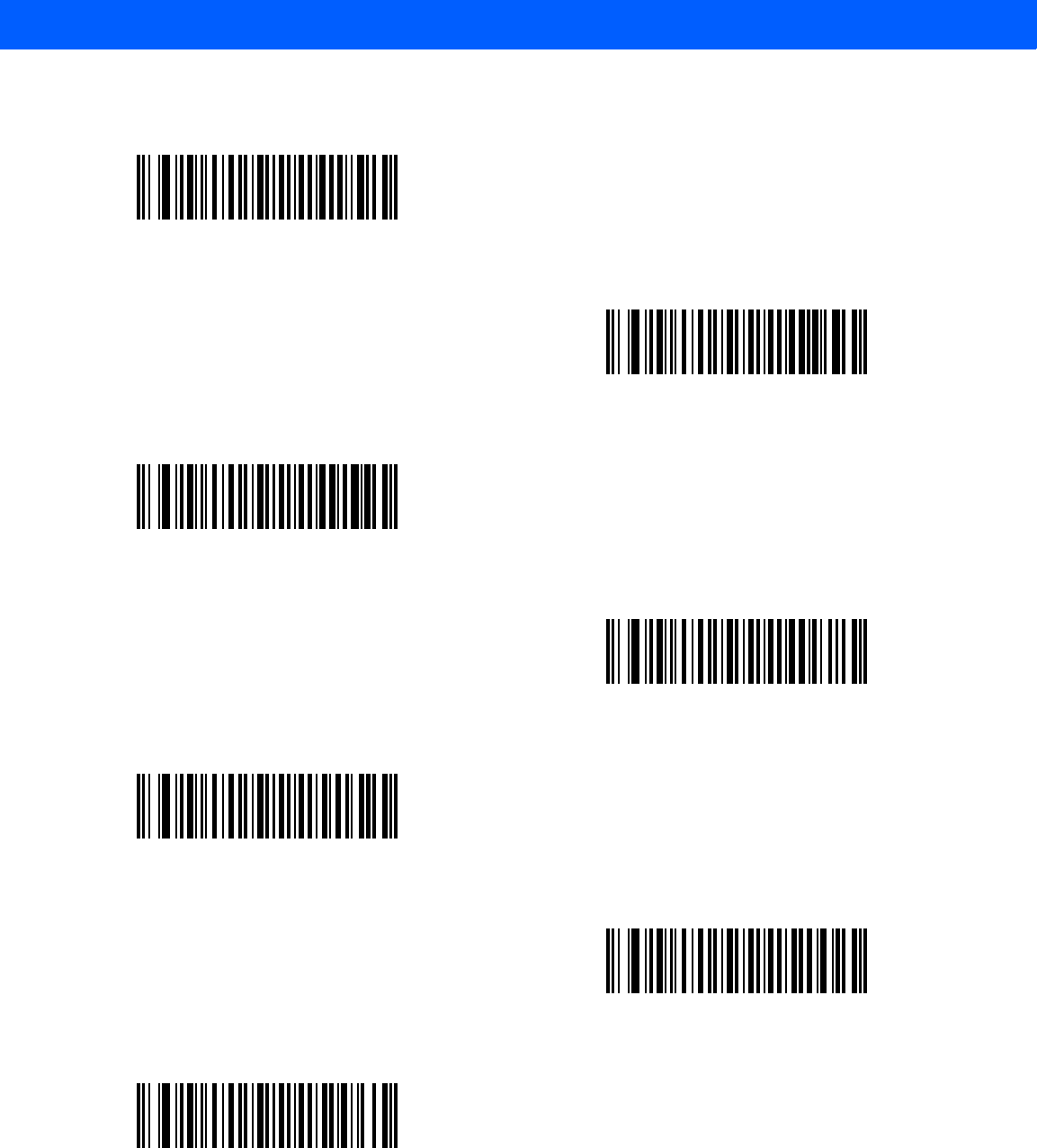
12 - 82 LI4278 Product Reference Guide
Send Graphic User Interface (GUI) Characters (continued)
Send GUI 6
Send GUI 7
Send GUI 8
Send GUI 9
Send GUI A
Send GUI B
Send GUI C
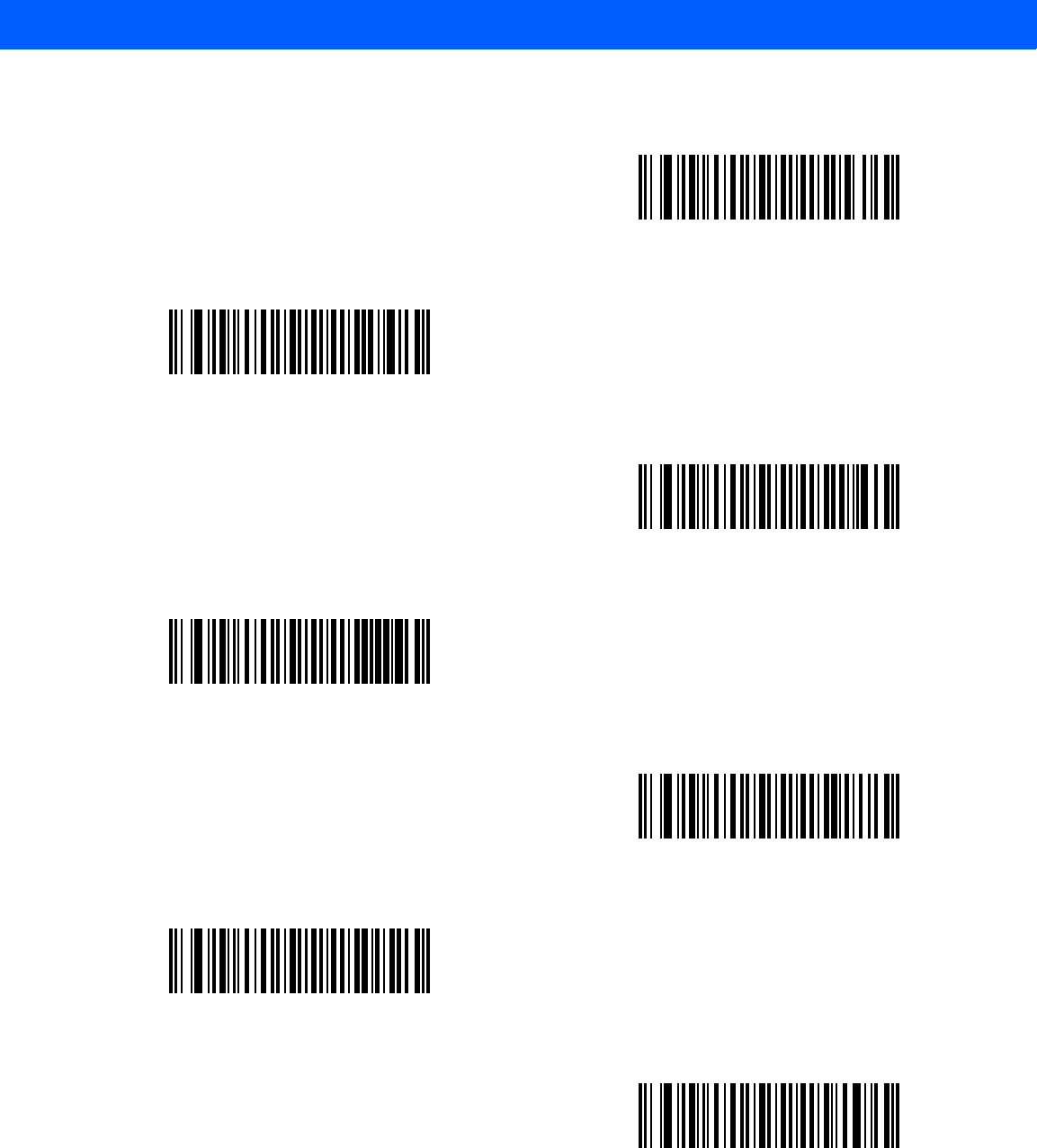
ADVANCED DATA FORMATTING 12 - 83
Send Graphic User Interface (GUI) Characters (continued)
Send GUI D
Send GUI E
Send GUI F
Send GUI G
Send GUI H
Send GUI I
Send GUI J
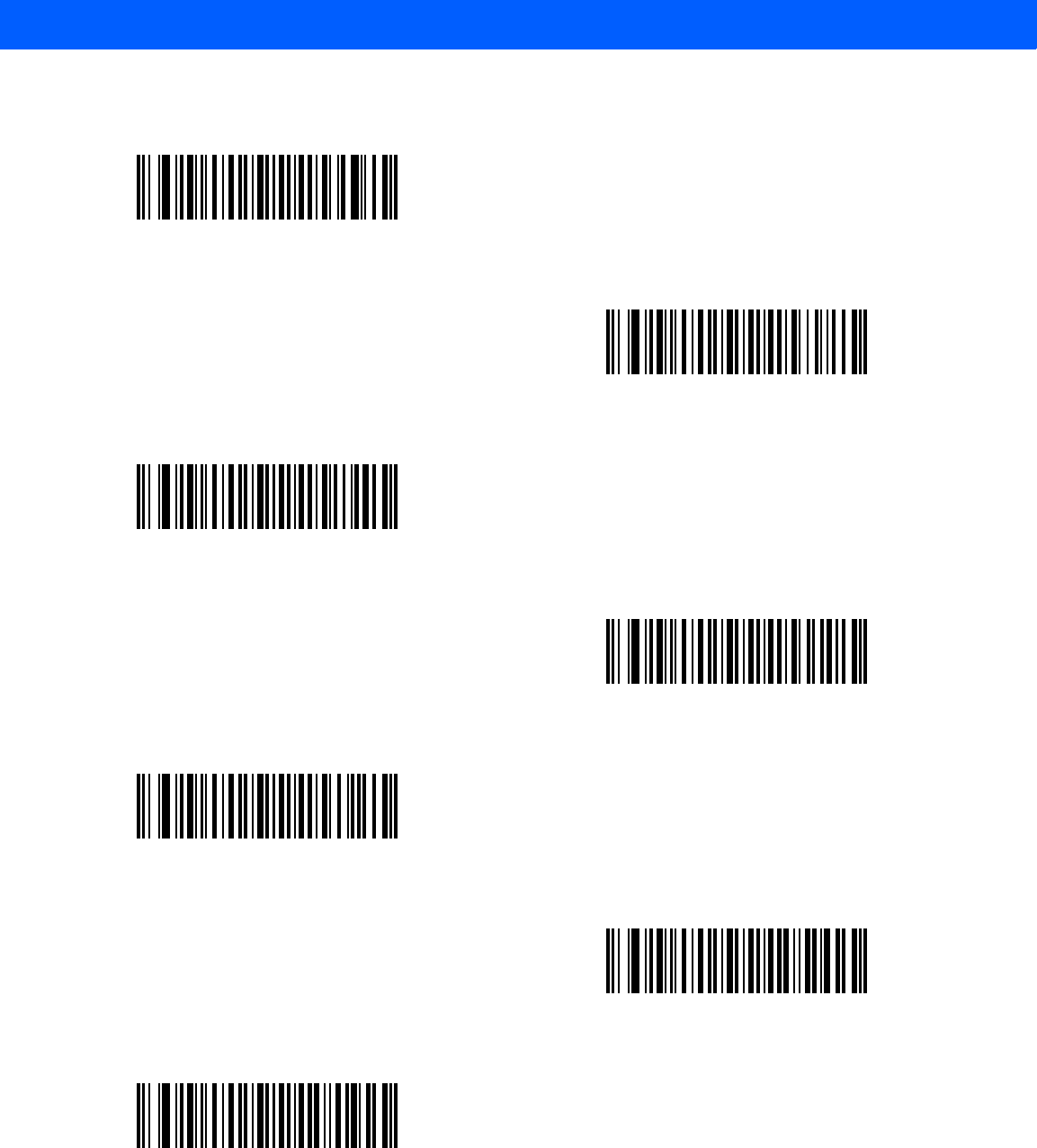
12 - 84 LI4278 Product Reference Guide
Send Graphic User Interface (GUI) Characters (continued)
Send GUI K
Send GUI L
Send GUI M
Send GUI N
Send GUI O
Send GUI P
Send GUI Q
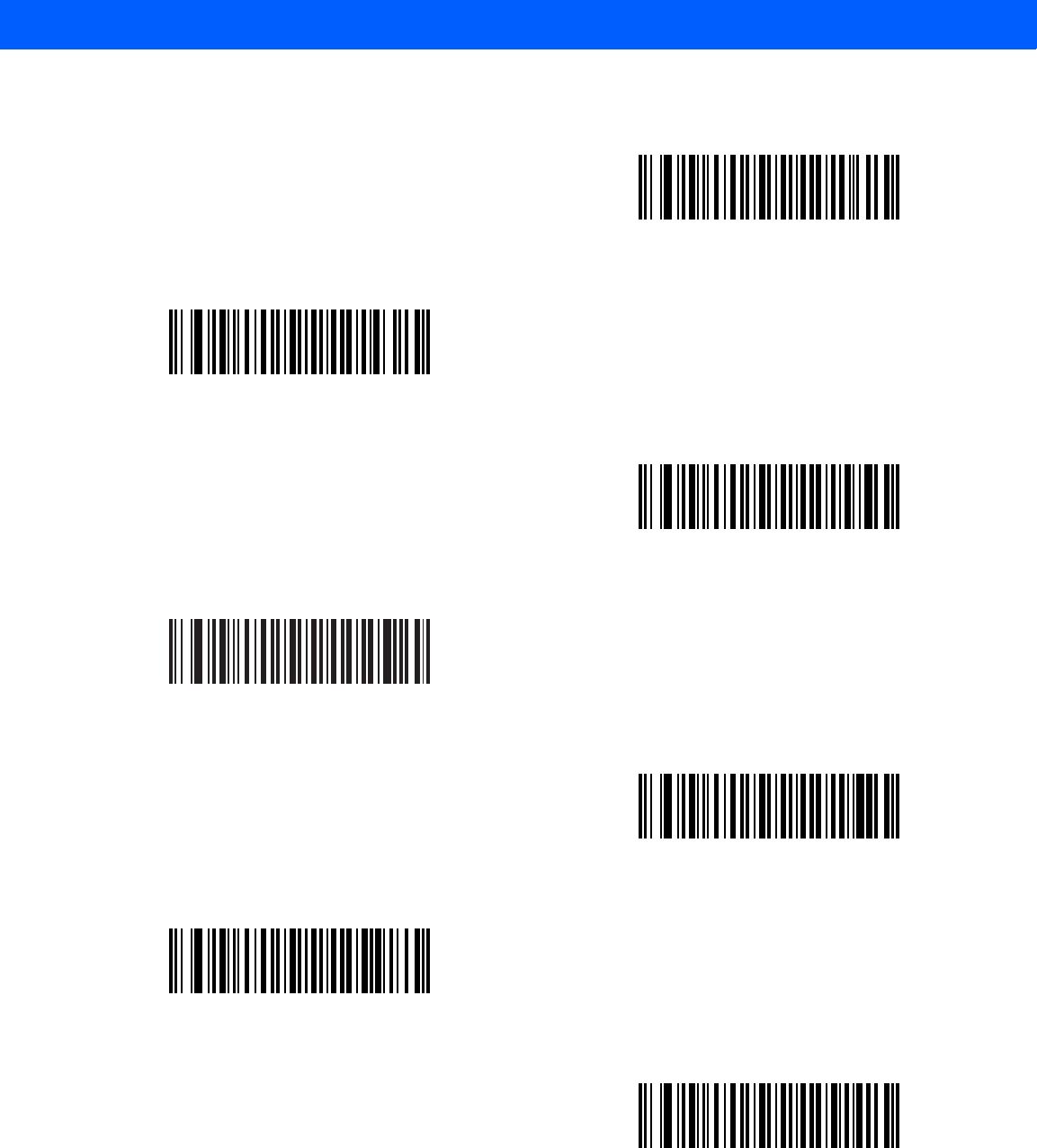
ADVANCED DATA FORMATTING 12 - 85
Send Graphic User Interface (GUI) Characters (continued)
Send GUI R
Send GUI S
Send GUI T
Send GUI U
Send GUI V
Send GUI W
Send GUI X
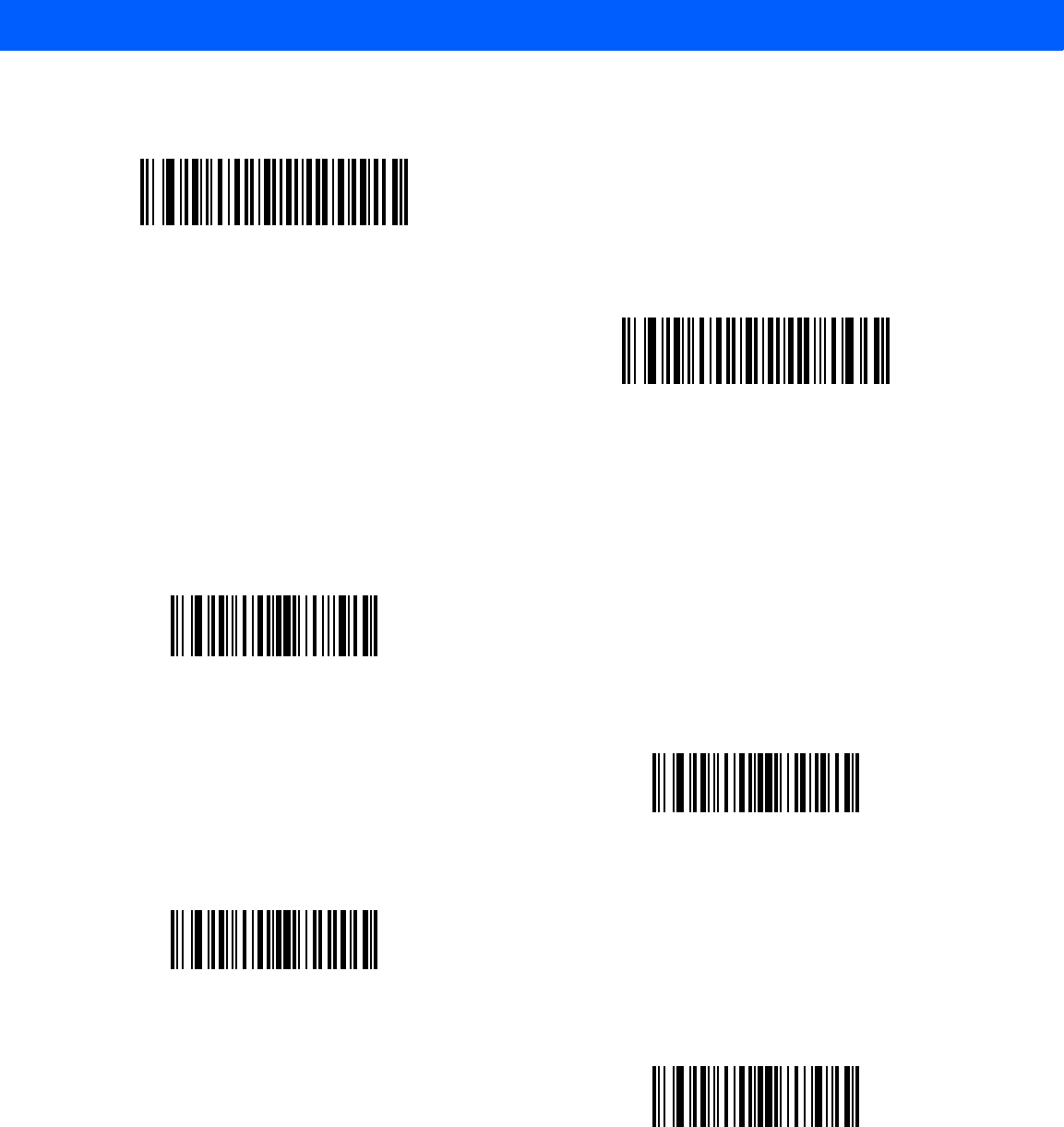
12 - 86 LI4278 Product Reference Guide
Turn On/Off Rule Sets
Use these bar codes to turn rule sets on and off.
Send Graphic User Interface (GUI) Characters (continued)
Send GUI Y
Send GUI Z
Turn On Rule Set 1
Turn On Rule Set 2
Turn On Rule Set 3
Turn On Rule Set 4
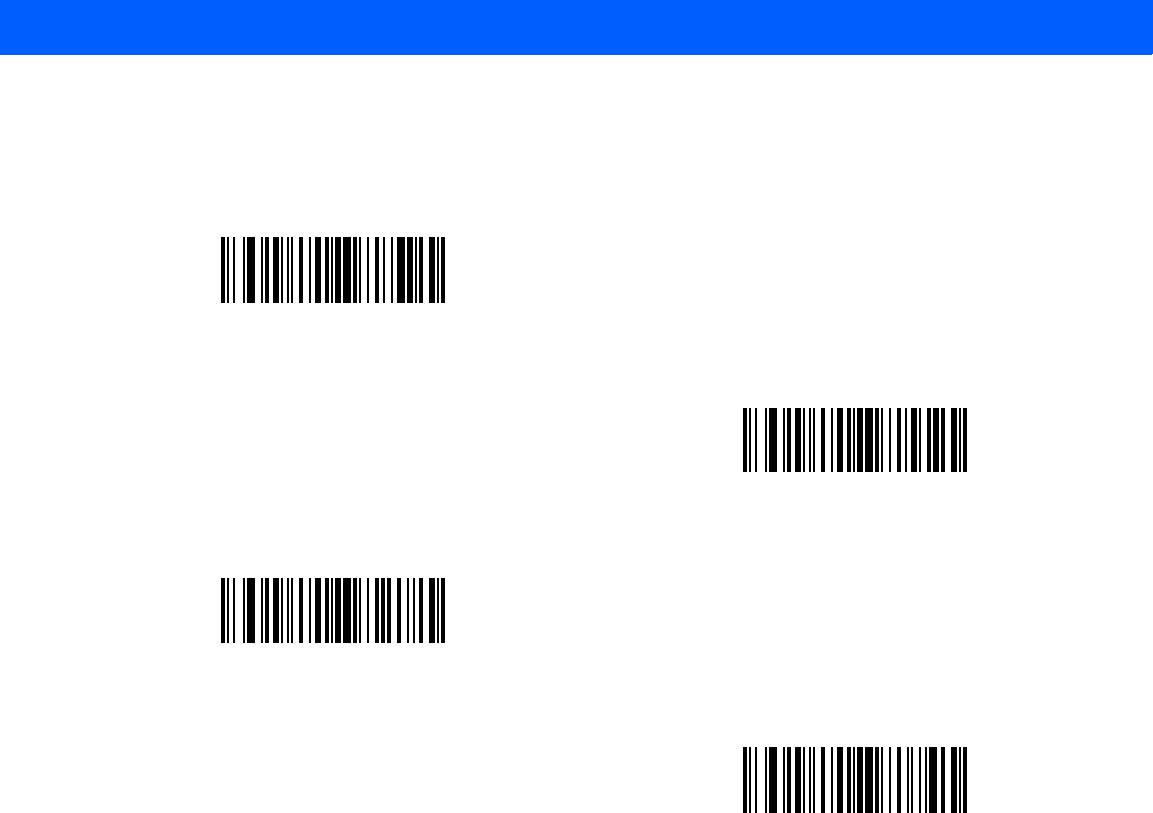
ADVANCED DATA FORMATTING 12 - 87
Turn On/Off Rule Sets (continued)
Use these bar codes to turn rule sets on and off.
Turn Off Rule Set 1
Turn Off Rule Set 2
Turn Off Rule Set 3
Turn Off Rule Set 4
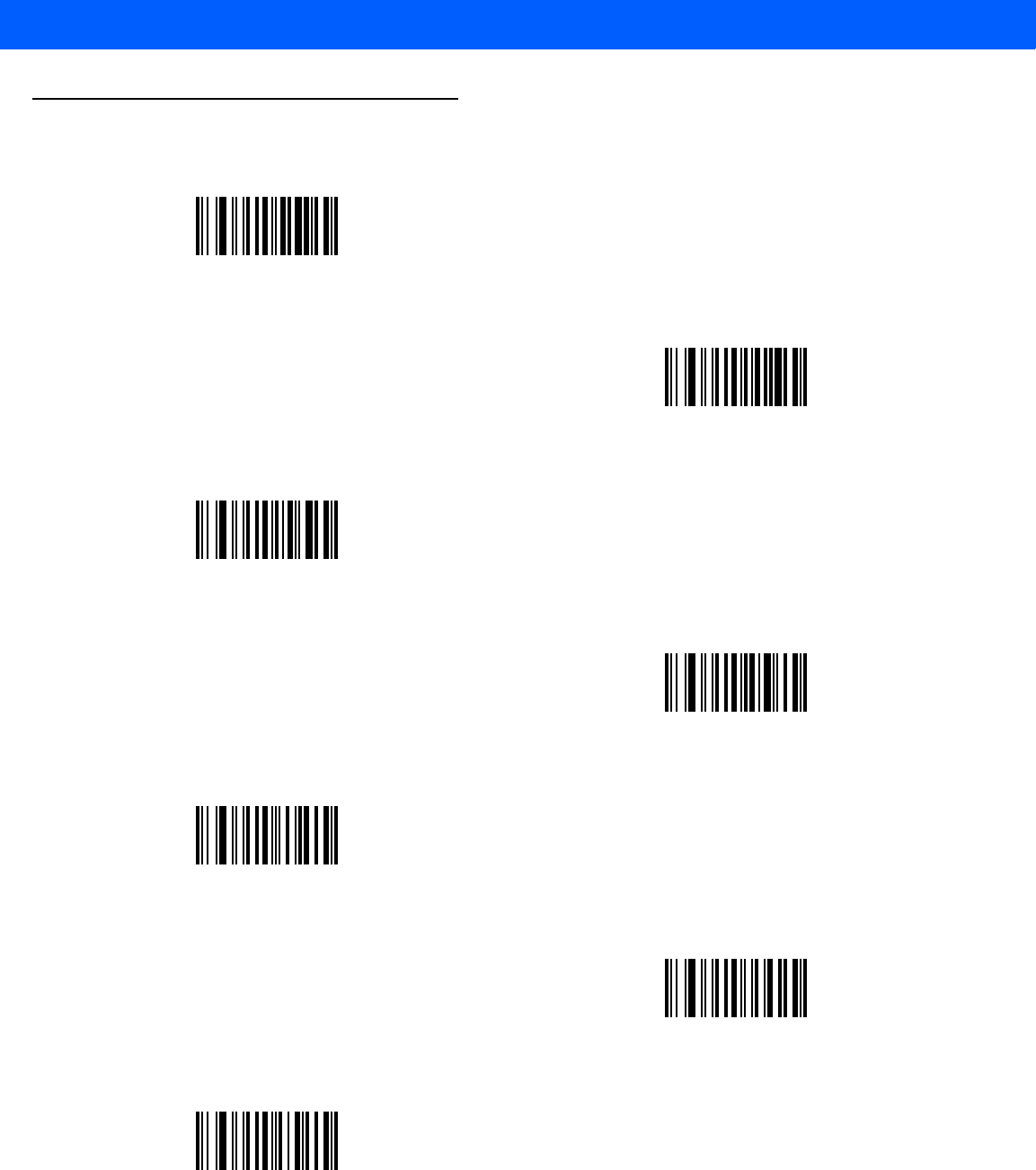
12 - 88 LI4278 Product Reference Guide
Alphanumeric Keyboard
Space
#
$
%
*
(Single Quote)
+
-
(Dash)
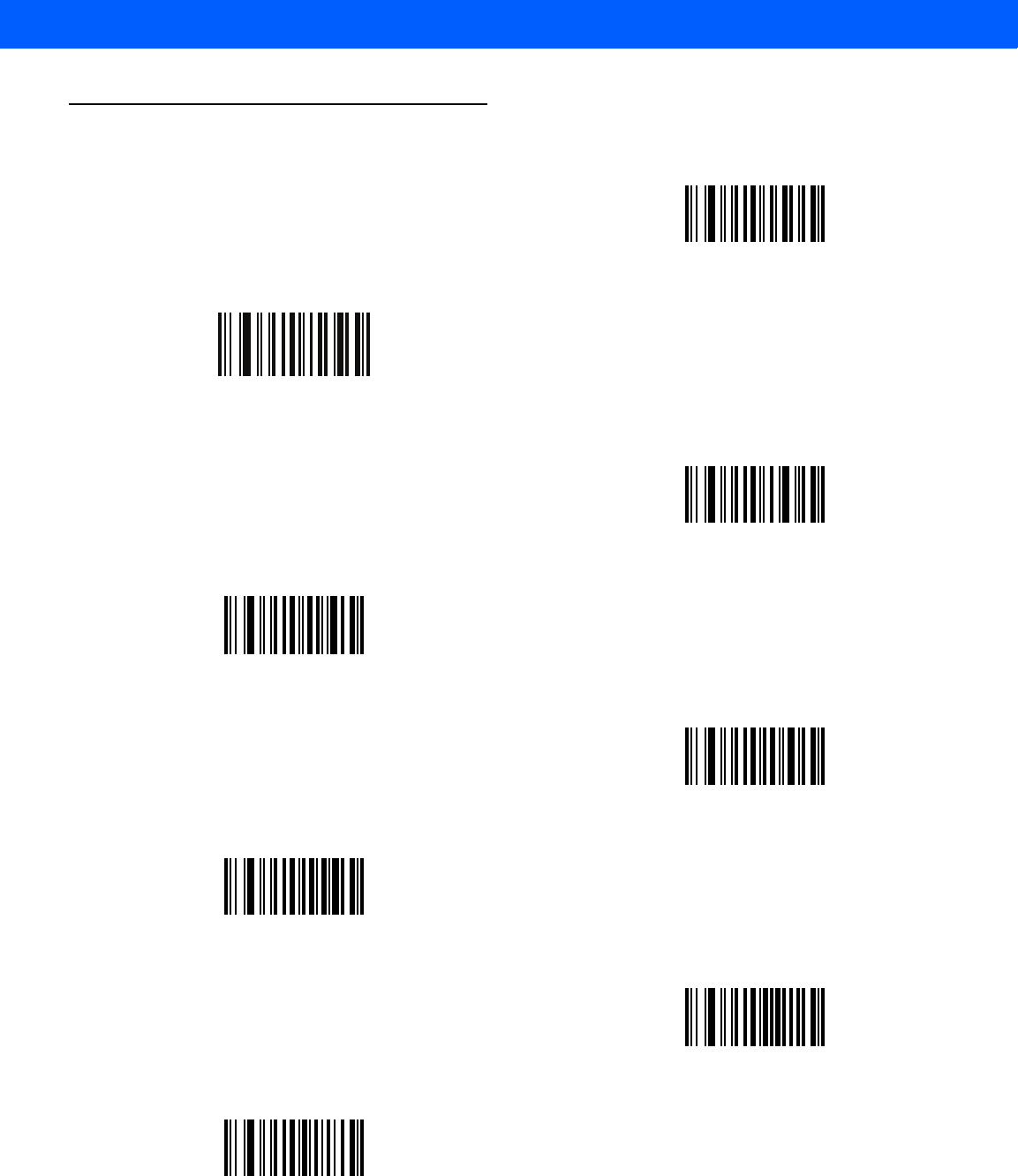
ADVANCED DATA FORMATTING 12 - 89
Alphanumeric Keyboard (continued)
.
,
(Comma)
/
!
“
&
‘
(
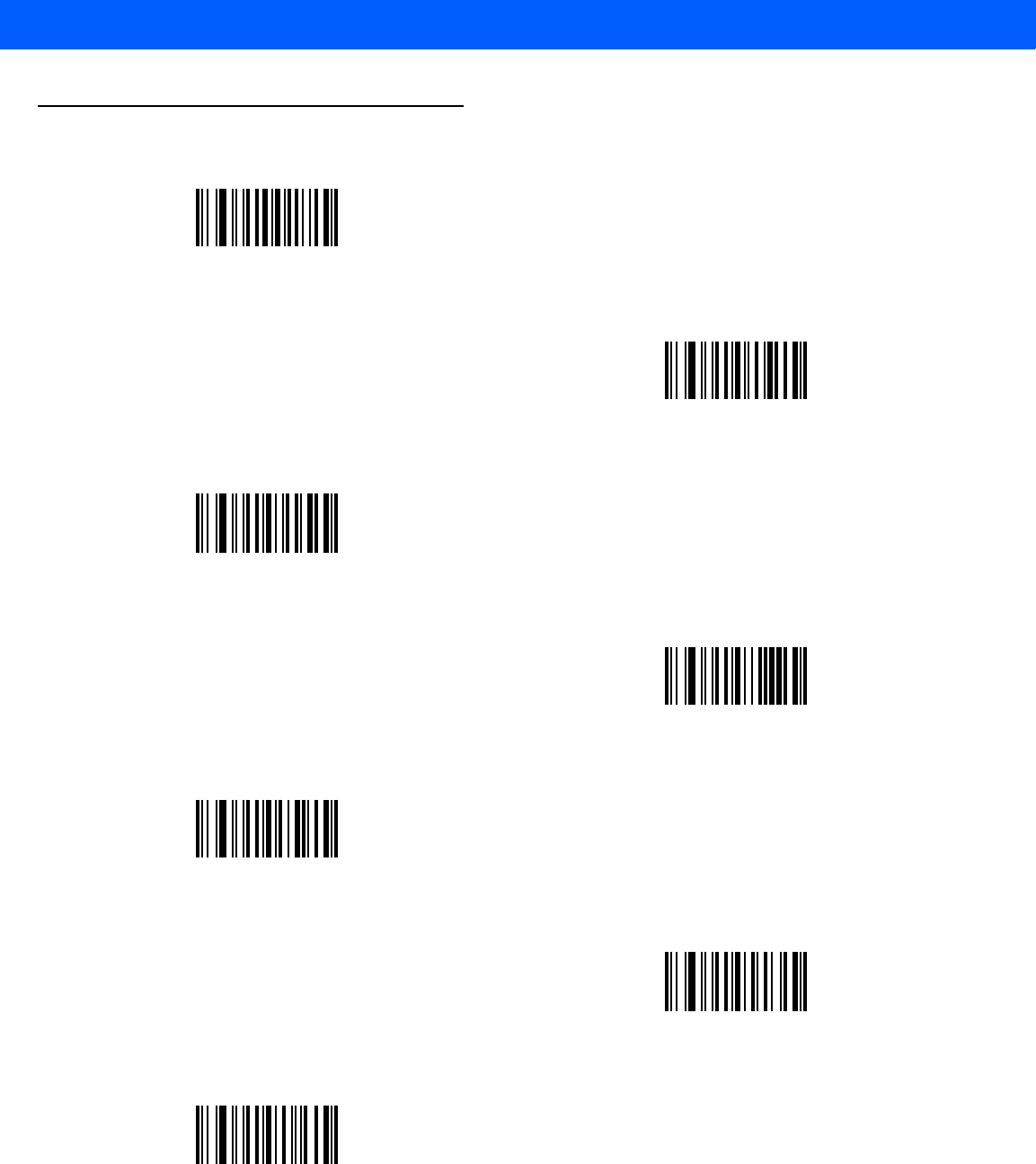
12 - 90 LI4278 Product Reference Guide
Alphanumeric Keyboard (continued)
)
:
;
<
=
>
?
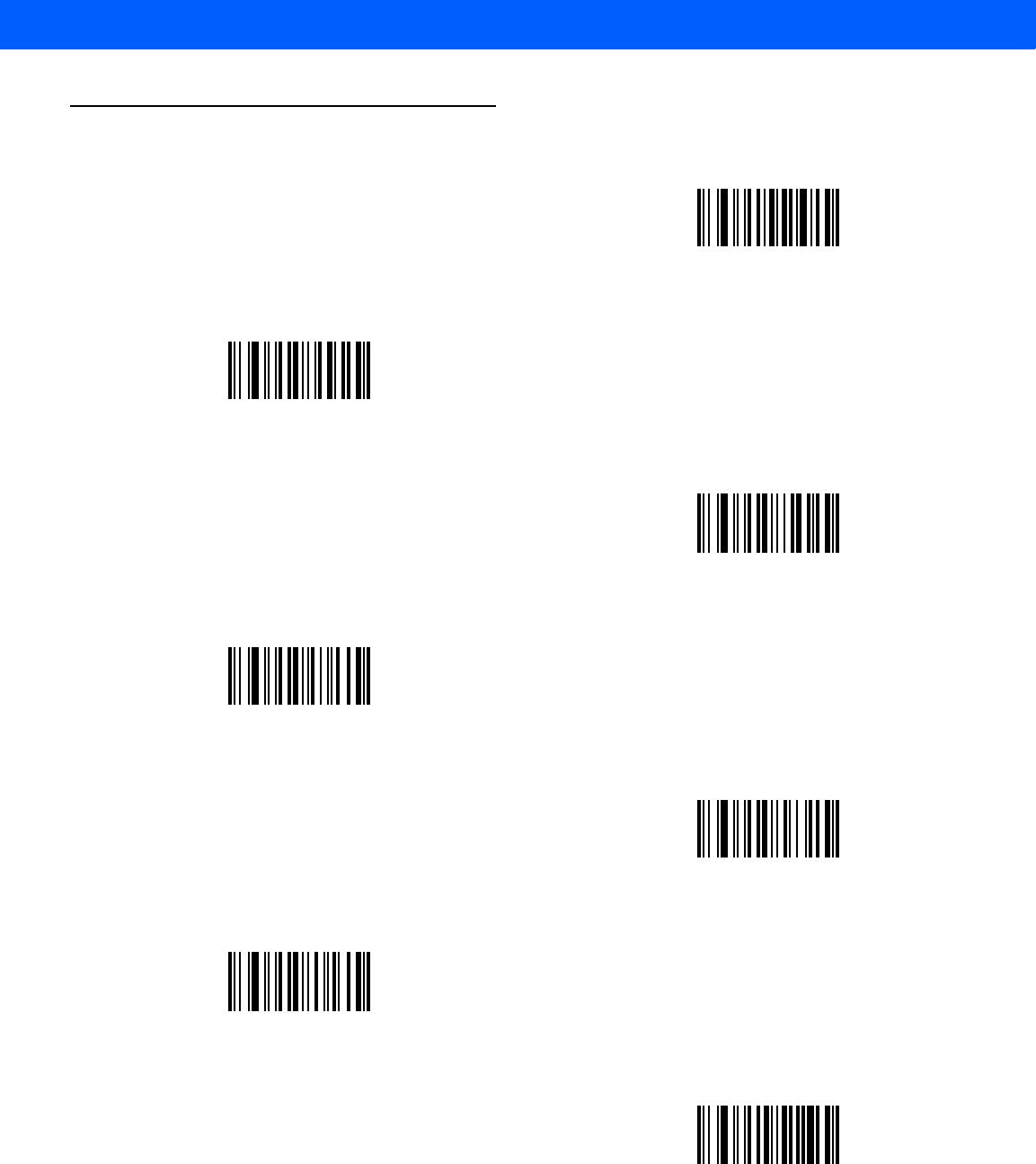
ADVANCED DATA FORMATTING 12 - 91
Alphanumeric Keyboard (continued)
@
[
\
]
^
_
(Underscore)
`
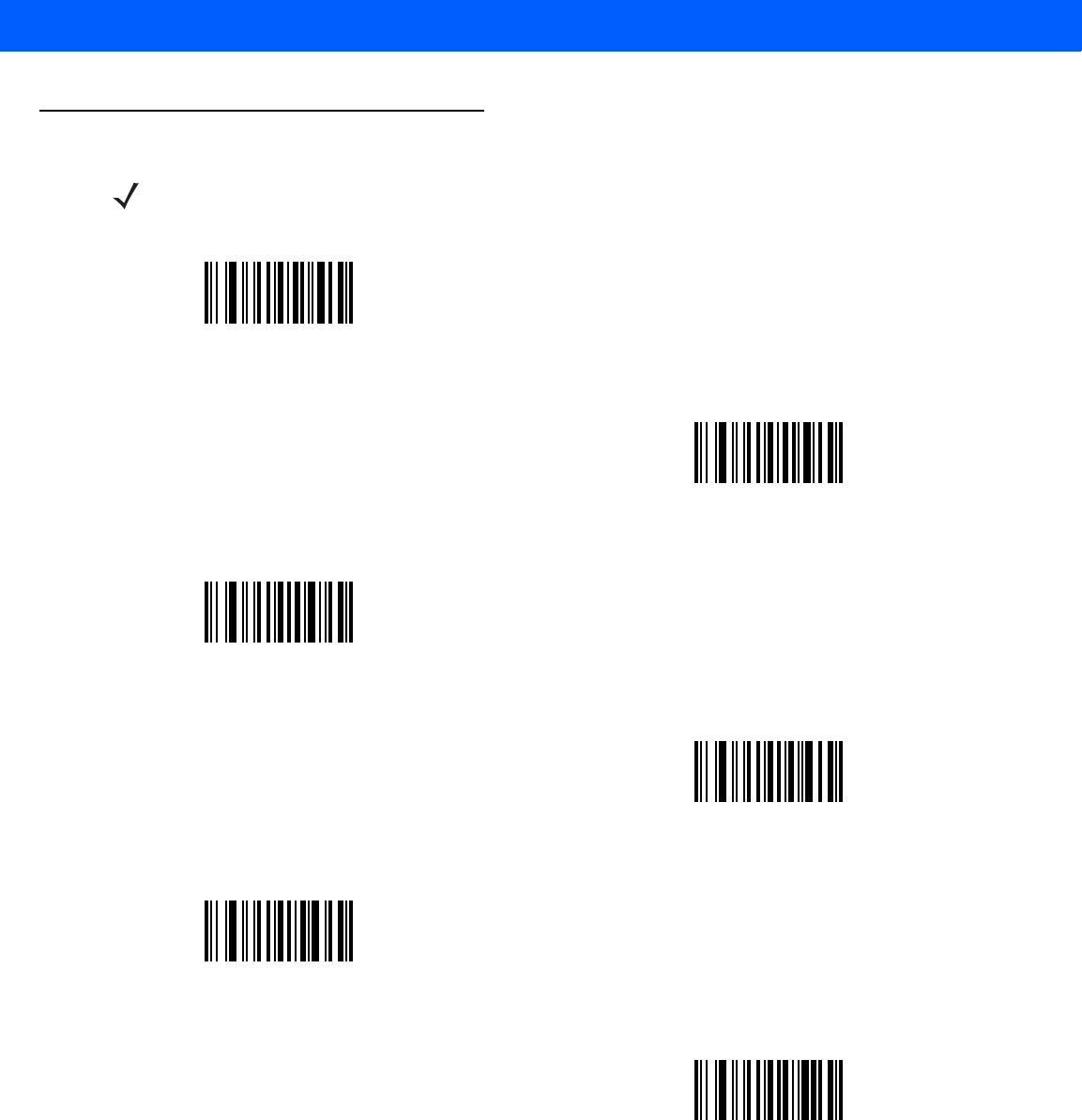
12 - 92 LI4278 Product Reference Guide
Alphanumeric Keyboard (continued)
NOTEDo not confuse the numeric bar codes below with those on the numeric keypad.
0
1
2
3
4
5
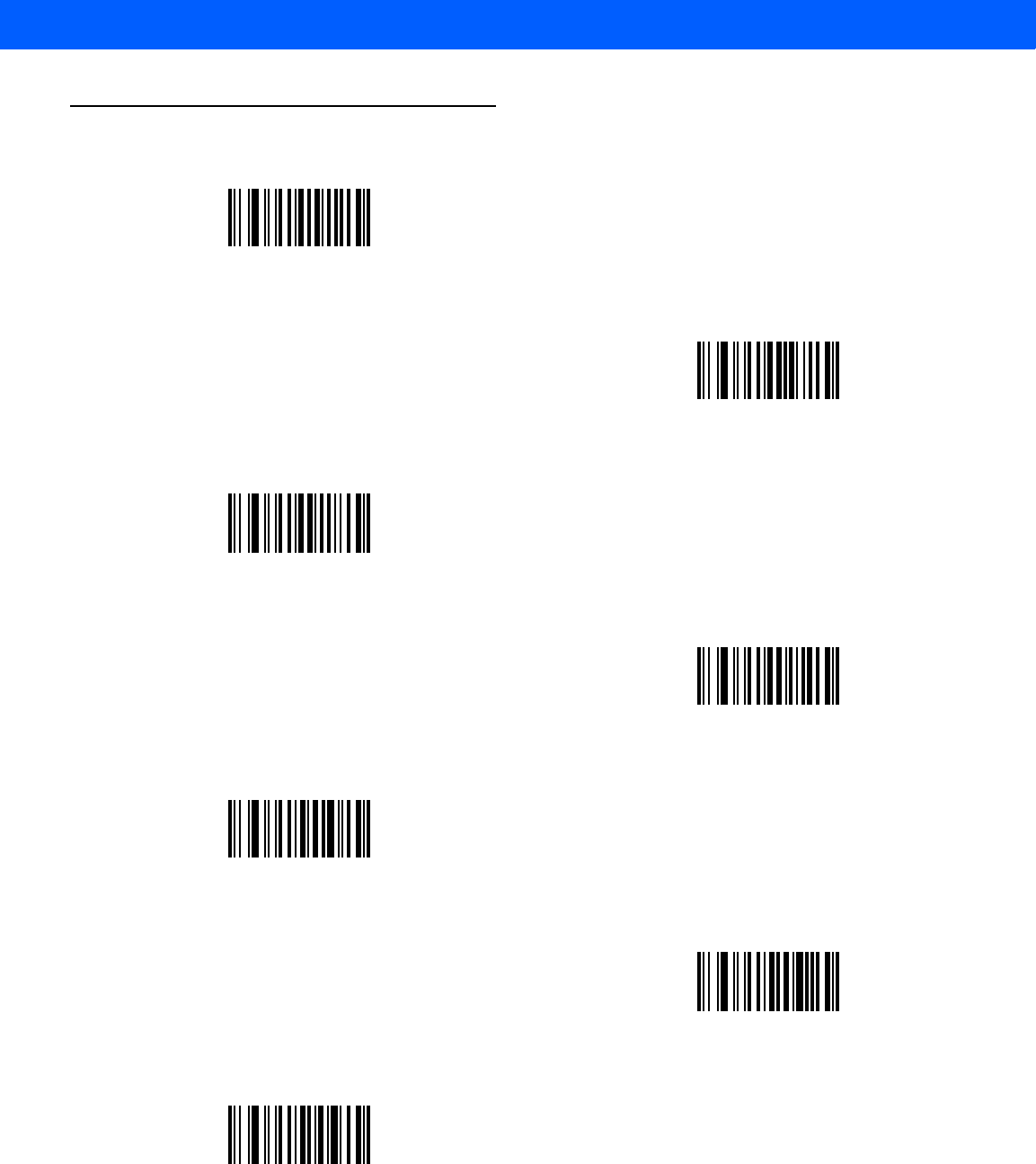
ADVANCED DATA FORMATTING 12 - 93
Alphanumeric Keyboard (continued)
6
7
8
9
A
B
C
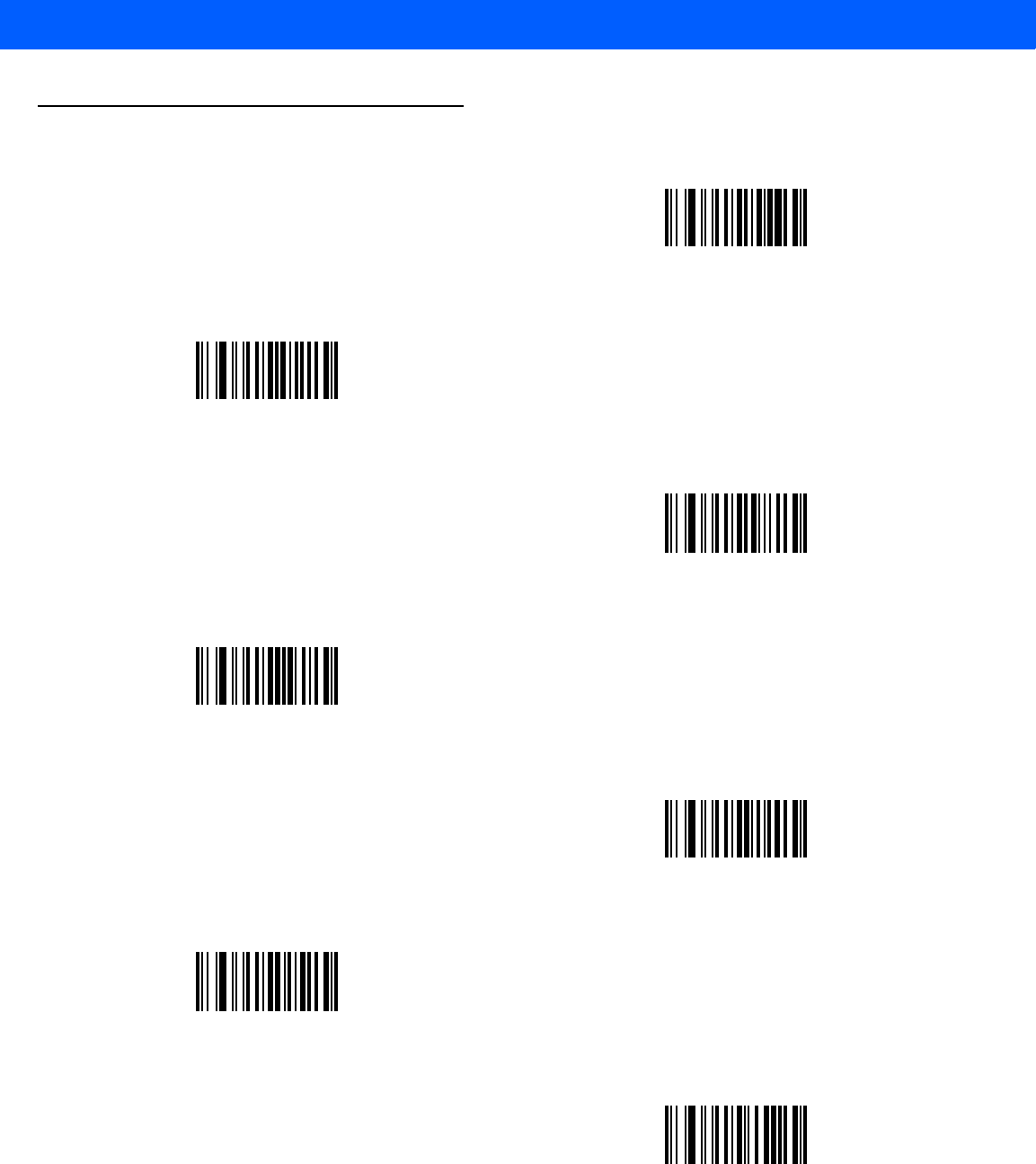
12 - 94 LI4278 Product Reference Guide
Alphanumeric Keyboard (continued)
D
E
F
G
H
I
J
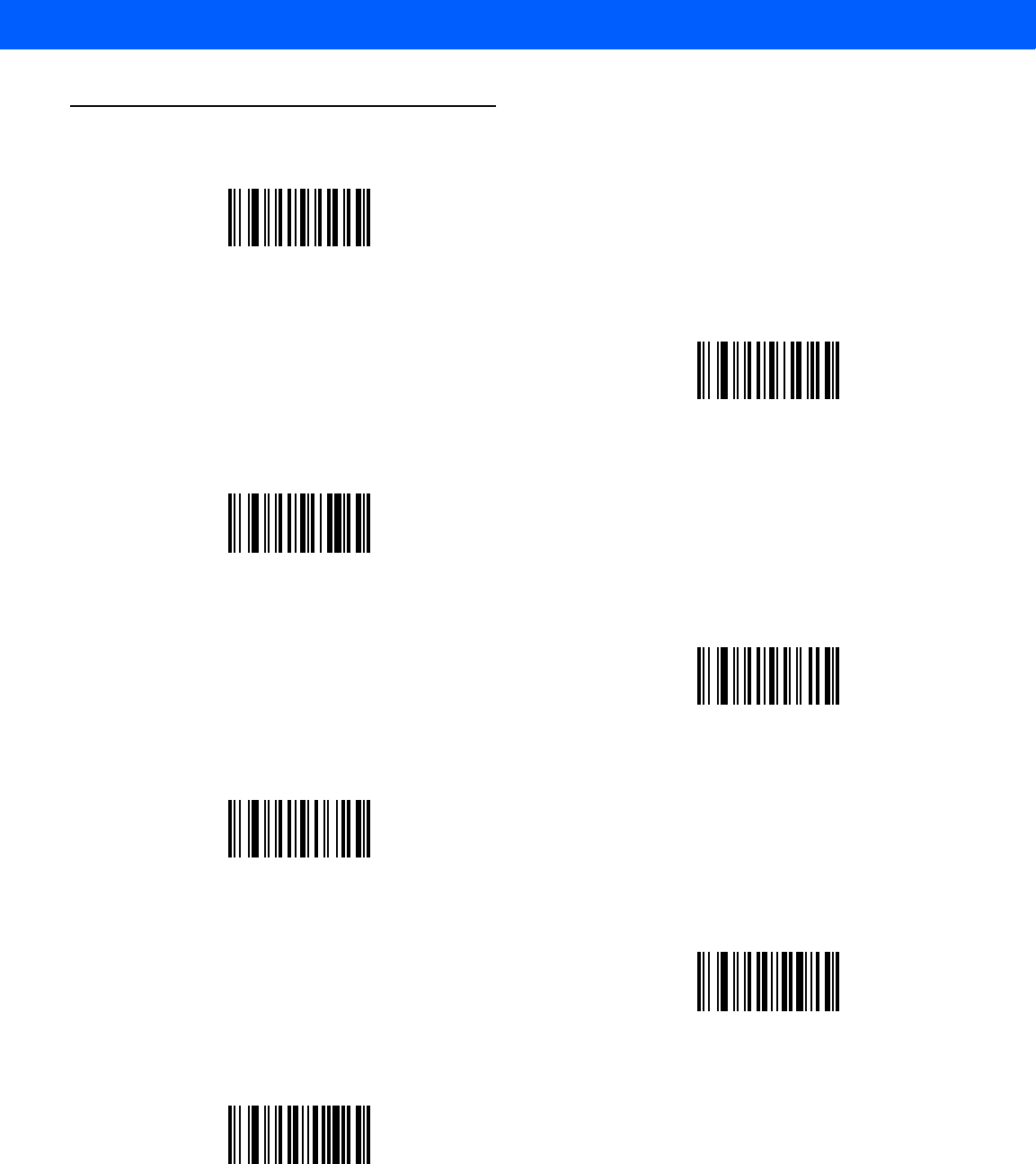
ADVANCED DATA FORMATTING 12 - 95
Alphanumeric Keyboard (continued)
K
L
M
N
O
P
Q
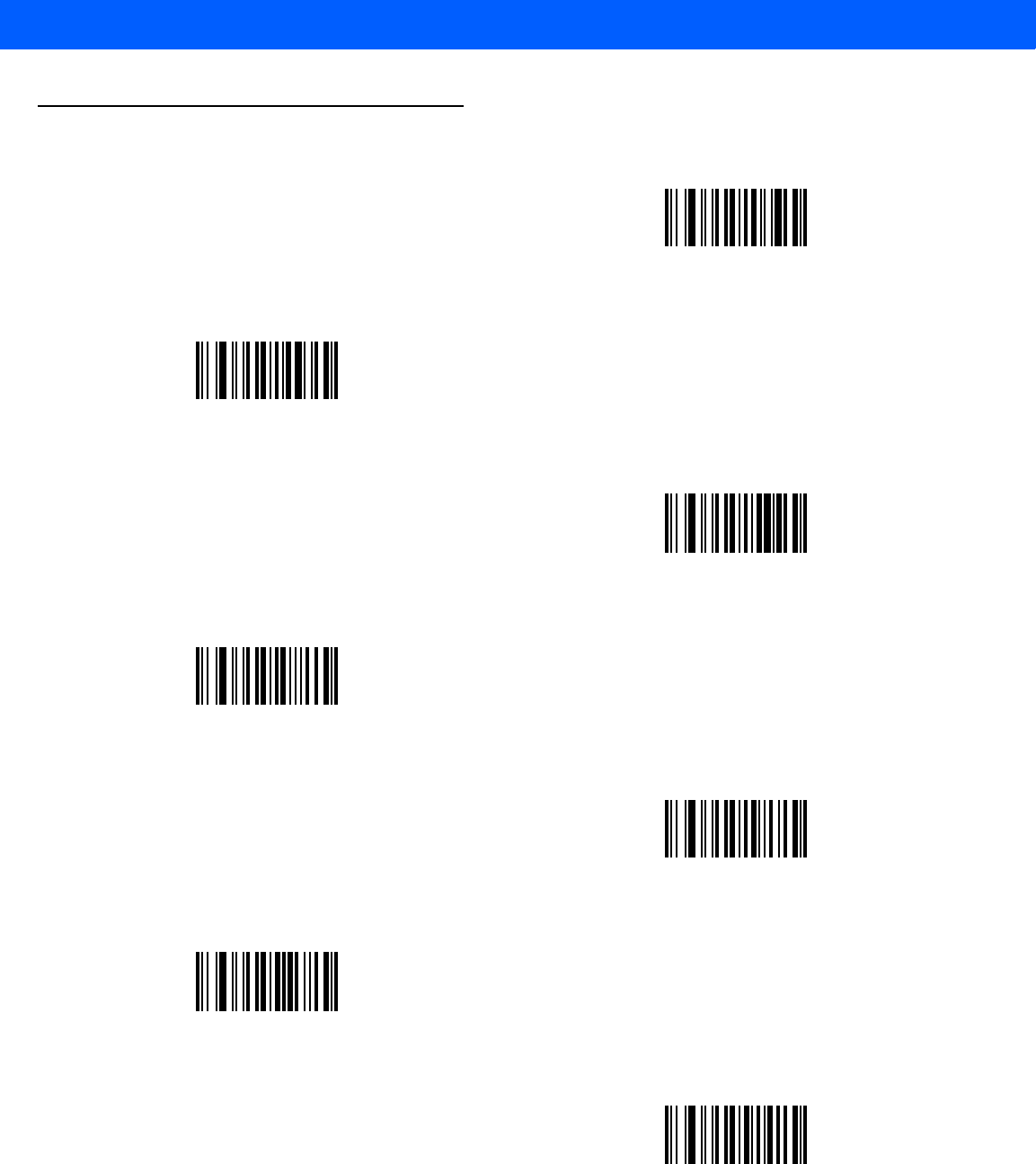
12 - 96 LI4278 Product Reference Guide
Alphanumeric Keyboard (continued)
R
S
T
U
V
W
X
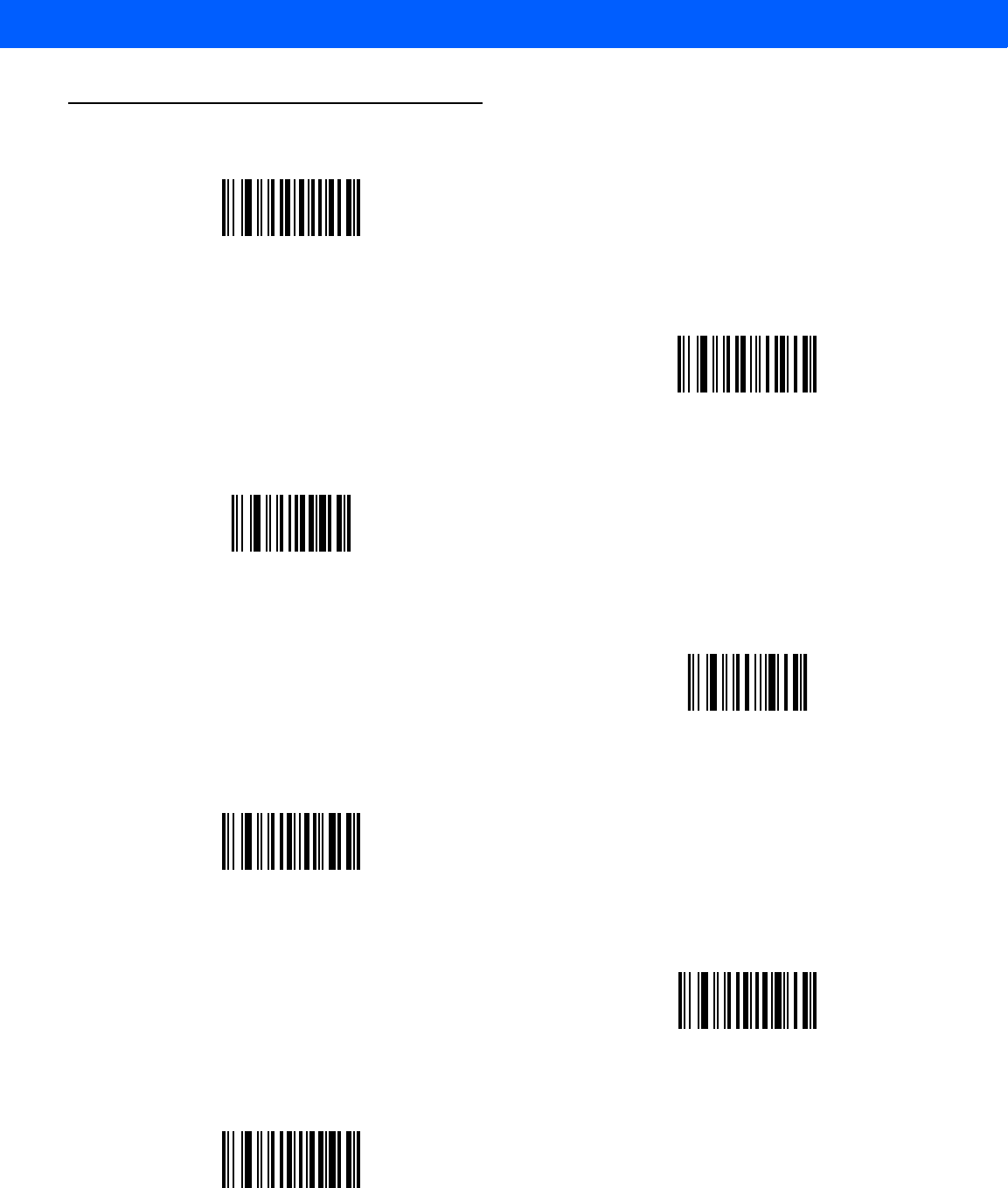
ADVANCED DATA FORMATTING 12 - 97
Alphanumeric Keyboard (continued)
Y
Z
Cancel
End of Message
a
b
c
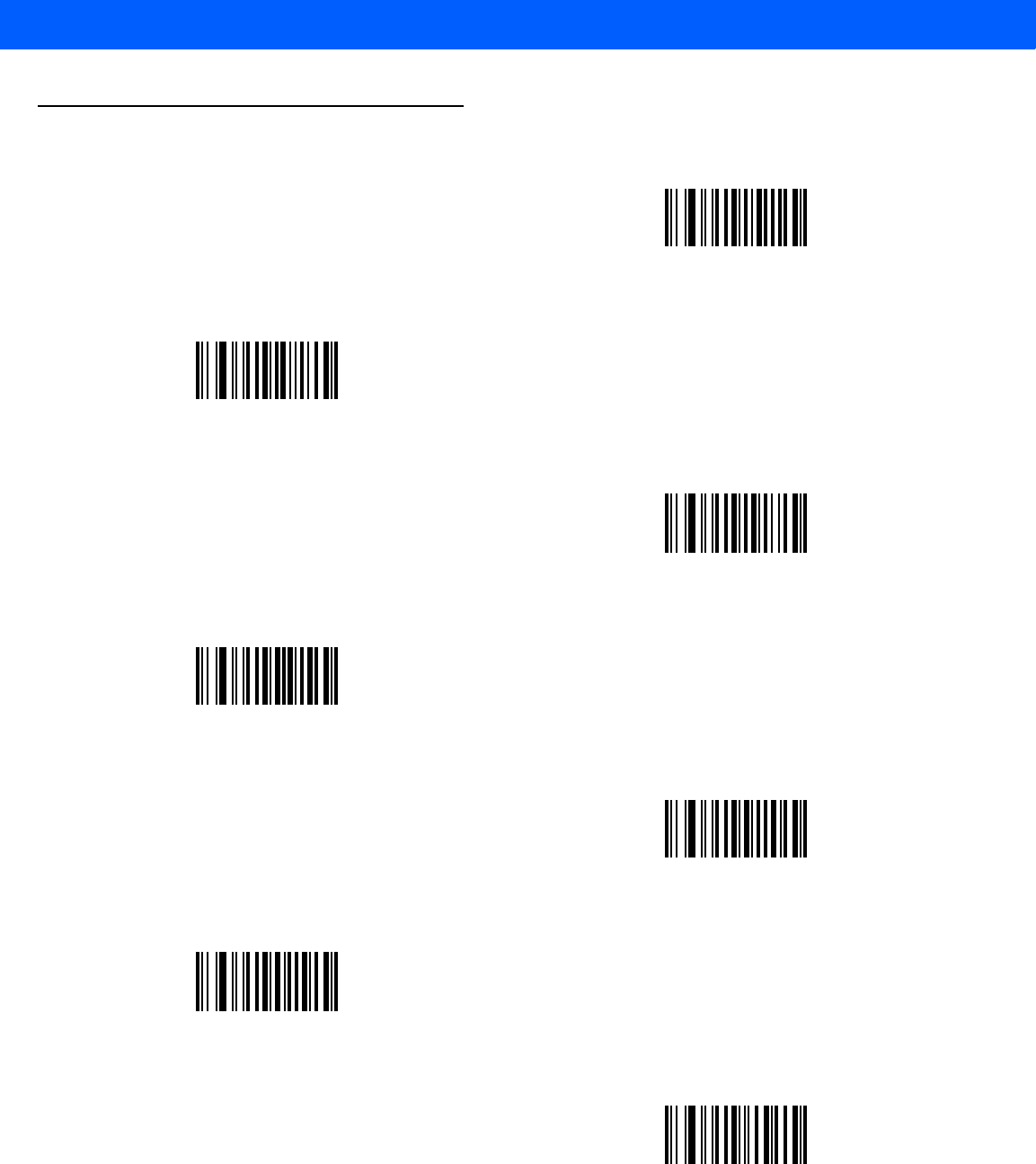
12 - 98 LI4278 Product Reference Guide
Alphanumeric Keyboard (continued)
d
e
f
g
h
i
j
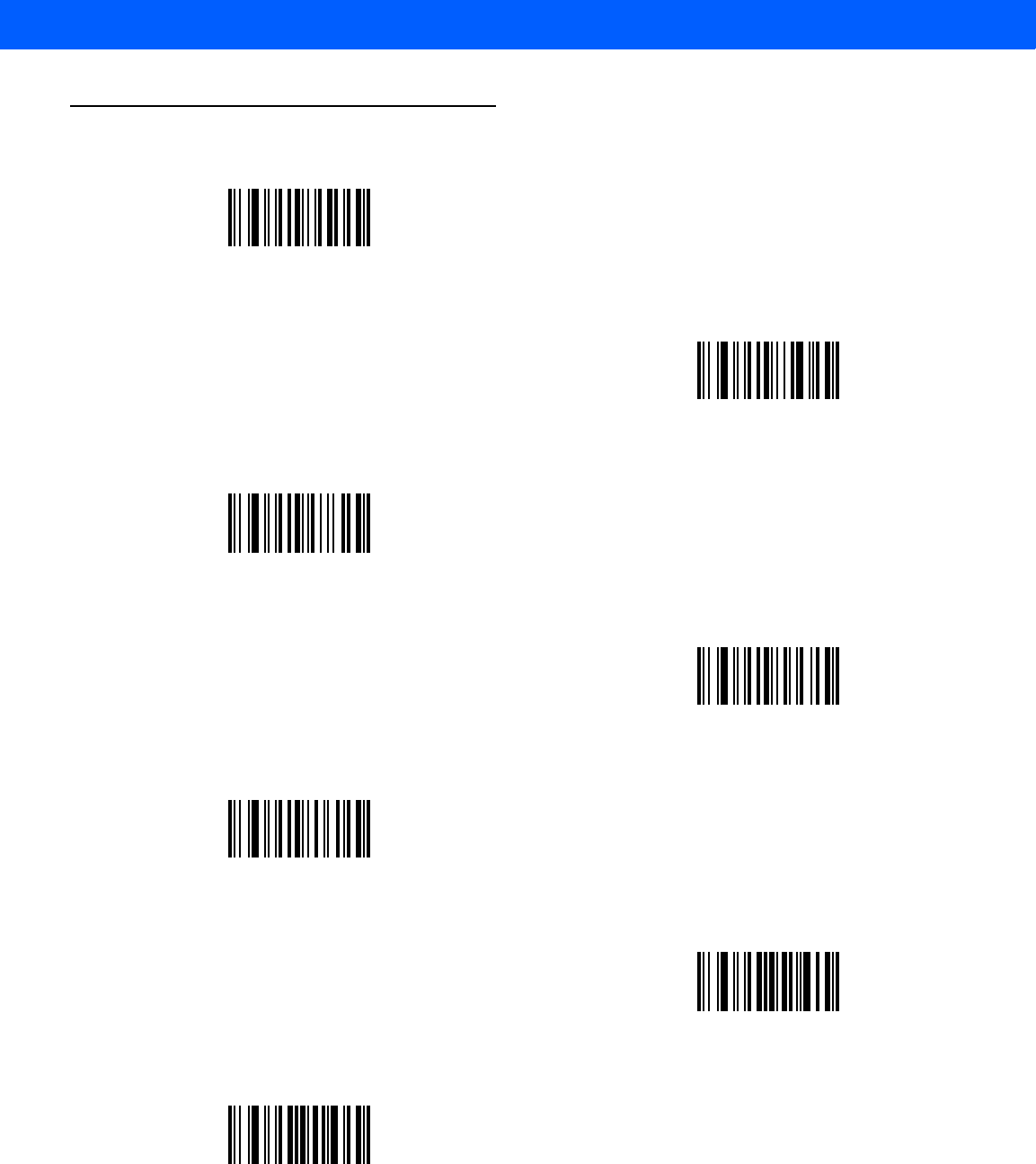
ADVANCED DATA FORMATTING 12 - 99
Alphanumeric Keyboard (continued)
k
l
m
n
o
p
q
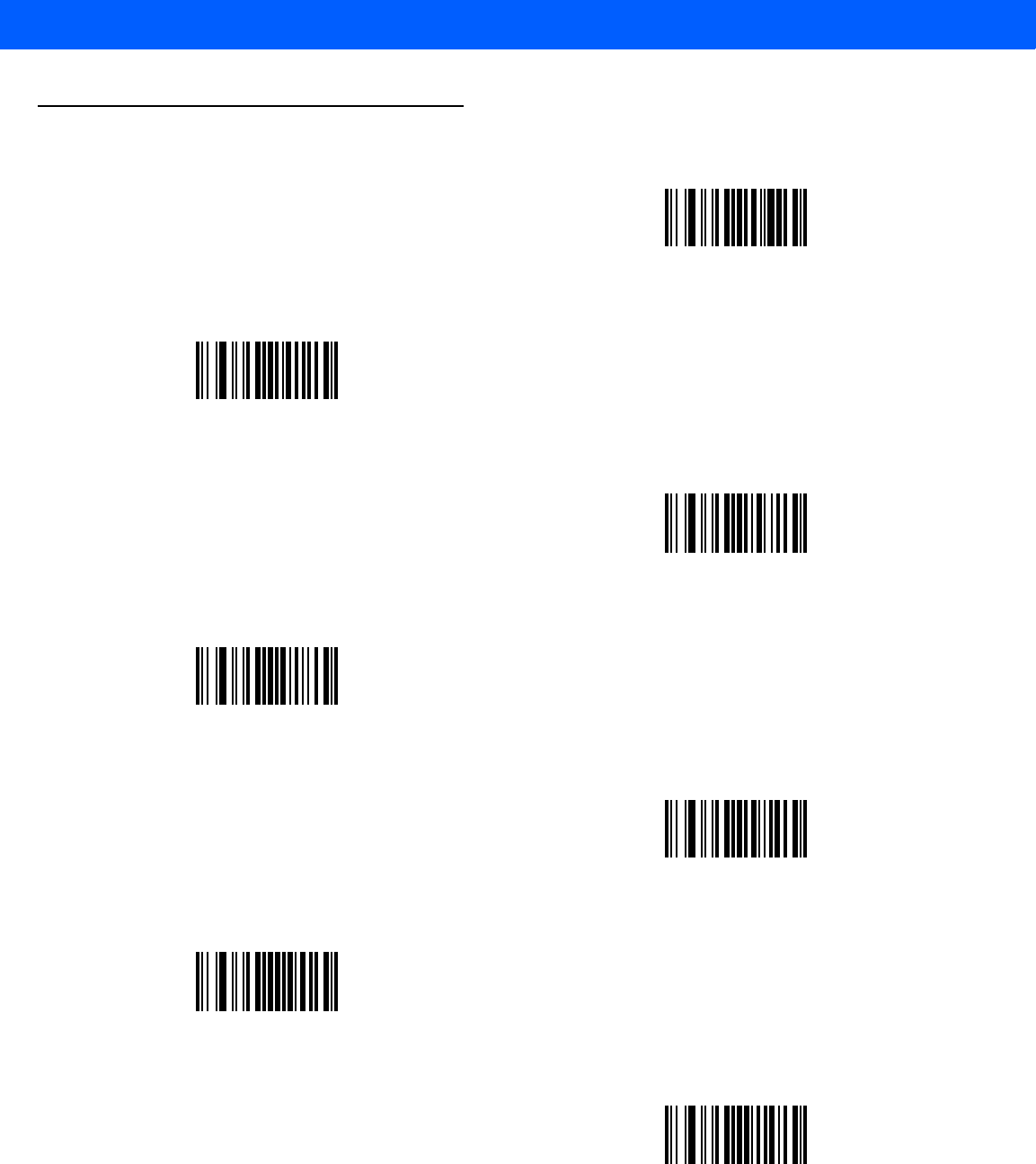
12 - 100LI4278 Product Reference Guide
Alphanumeric Keyboard (continued)
r
s
t
u
v
w
x
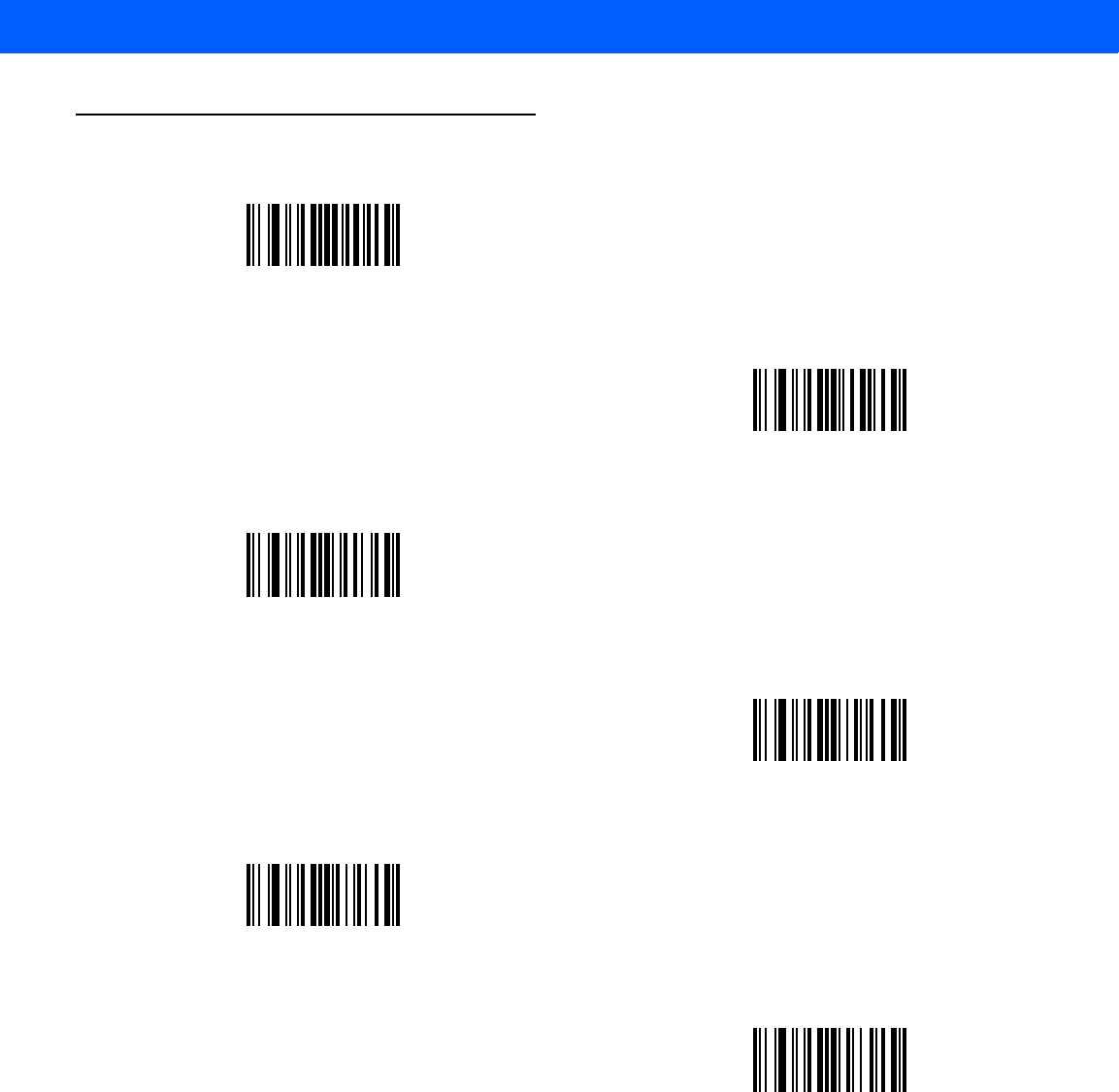
ADVANCED DATA FORMATTING12 - 101
Alphanumeric Keyboard (continued)
y
z
{
|
}
~

12 - 102LI4278 Product Reference Guide
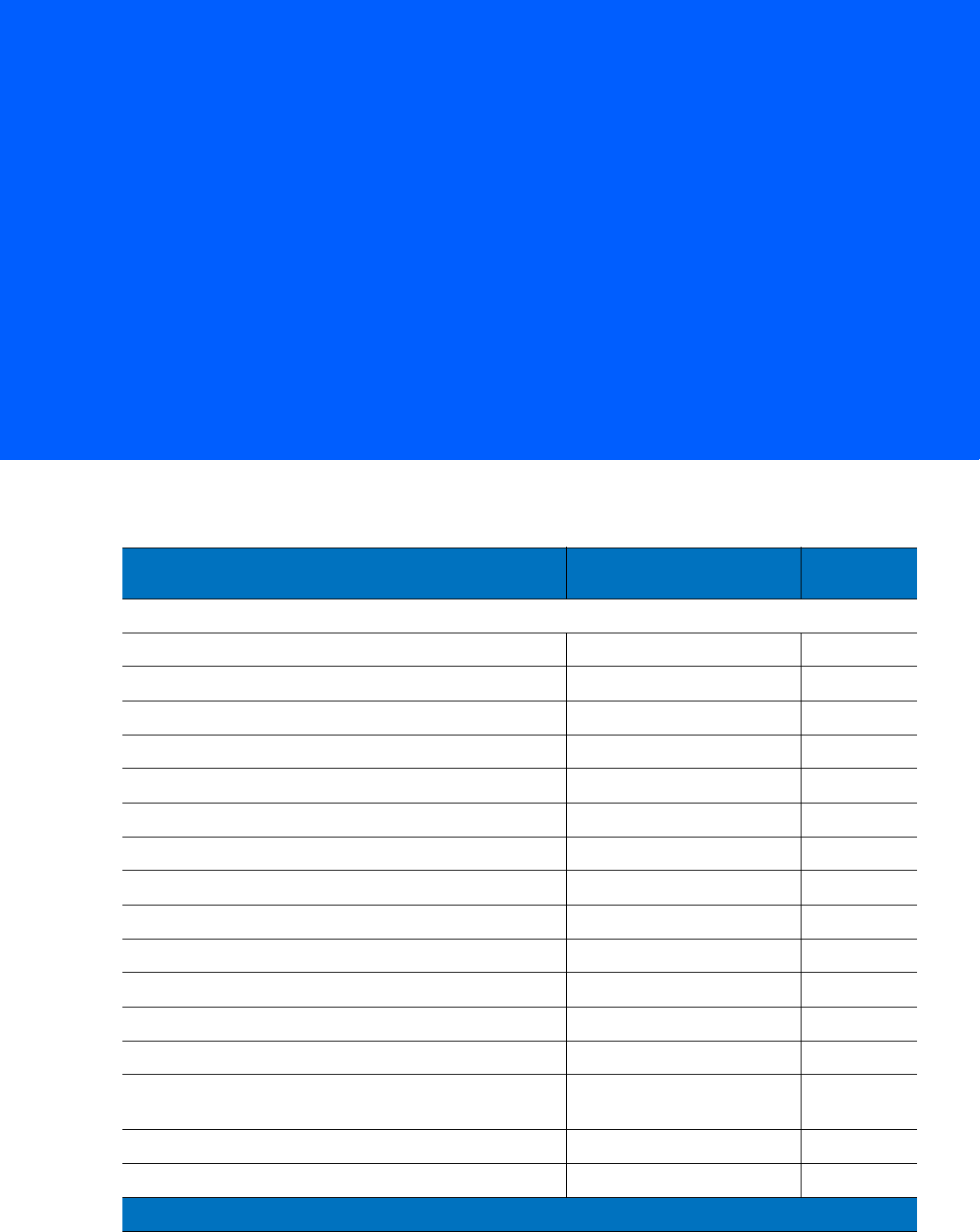
APPENDIX A STANDARD DEFAULT PA-
RAMETERS
Table A-1
Standard Default Parameters Table
Parameter Default Page
Number
Radio Communications
Radio Communications (Host Type) Cradle Host
4-4
Discoverable Mode General
4-6
Country Keyboard Types (Country Code) North American
4-7
HID Keyboard Keystroke Delay No Delay (0 msec)
4-9
CAPS Lock Override Disable
4-9
Ignore Unknown Characters Enable
4-10
Emulate Keypad Disable
4-10
Keyboard FN1 Substitution Disable
4-11
Function Key Mapping Disable
4-11
Simulated Caps Lock Disable
4-12
Convert Case No Case Conversion
4-12
Beep on Reconnect Attempt Disable
4-14
Reconnect Attempt Interval 30 sec
4-15
Auto-reconnect in Bluetooth Keyboard Emulation
(HID Slave) Mode On Bar Code Data
4-16
Modes of Operation (Point-to-Point/Multipoint-to-Point) Point-to-Point
4-18
Parameter Broadcast (Cradle Host Only) Enable
4-19
1
User selection is required to configure this interface and this is the most common selection.
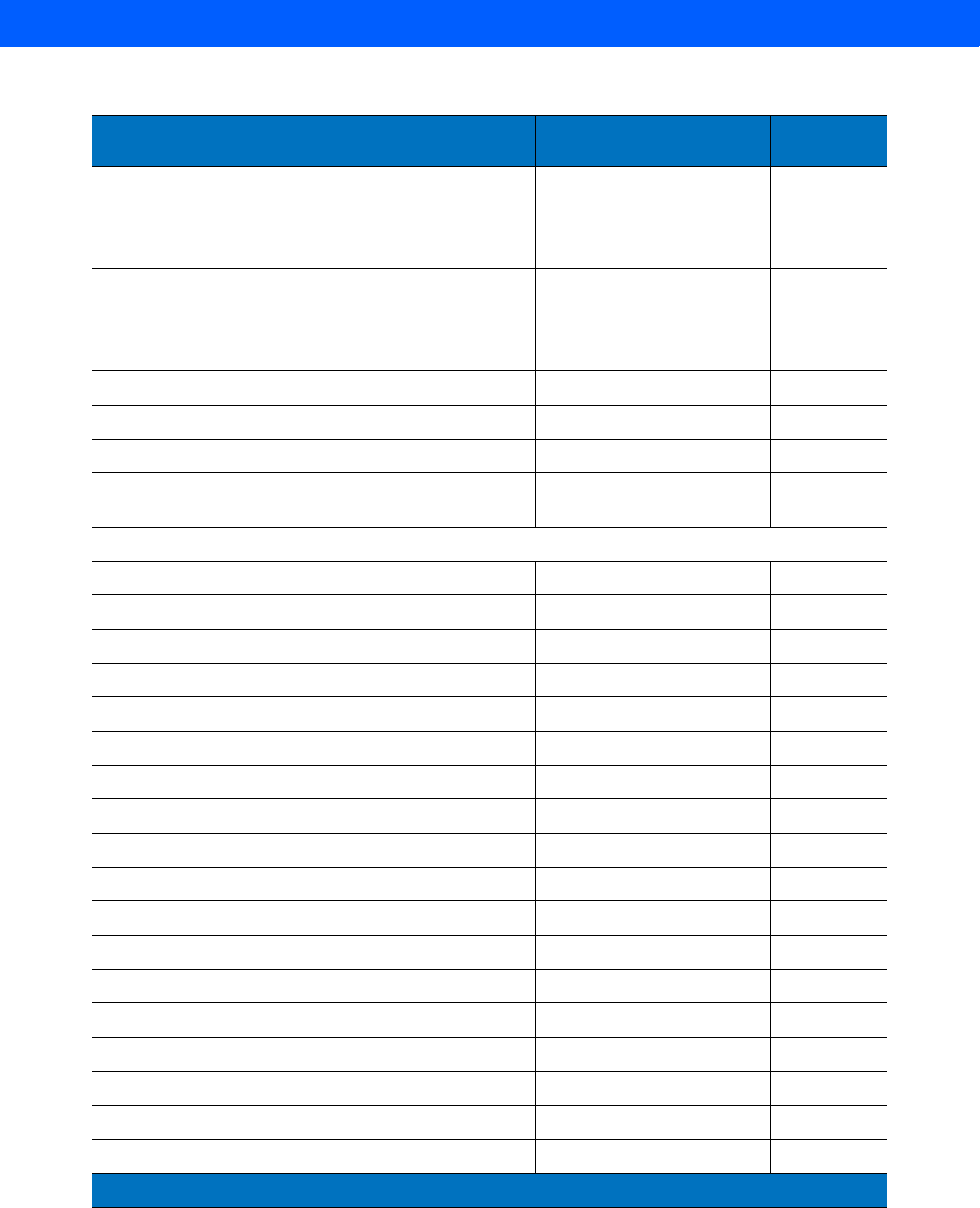
A - 2 LI4278 Product Reference Guide
Beep on Insertion (F0h 20h) Enabled
4-17
Pairing Modes Unlocked
4-20
Pairing on Contacts Enable
4-21
Connection Maintenance Interval 15 min
4-23
Page Button Disable
4-26
Authentication Disable
4-27
Variable Pin Code Static
4-28
Batch Mode (F1h 20h) Normal (Do Not Batch Data)
4-25
Encryption Disable
4-29
Secure Simple Pairing IO Capability
(SPP Server and SPP Master Host Mode Only) No Input/No Output
4-30
User Preferences
Set Default Parameter Restore Defaults
5-4
Report Software Version N/A
5-5
Parameter Bar Code Scanning Enable
5-5
Beep After Good Decode Enable
5-6
Decode Illumination Indicator Disable
5-6
Beeper Tone Medium
5-7
Suppress Power Up Beeps Do Not Suppress
5-8
Beeper Volume High
5-8
Beeper Duration Medium
5-9
Hand-Held Trigger Mode Level
5-10
Hands-Free Mode Enable
5-11
Low Power Mode Enabled
5-12
Time Delay to Low Power Mode 100 msec
5-13
Time Delay to Presentation Sleep Mode 5 Min
5-15
Timeout to Low Power Mode from Auto Aim 15 Sec
5-17
Continuous Bar Code Read Disable
5-18
Unique Bar Code Reporting Disable
5-18
Decode Session Timeout 9.9 Sec
5-18
Table A-1
Standard Default Parameters Table (Continued)
Parameter Default Page
Number
1
User selection is required to configure this interface and this is the most common selection.
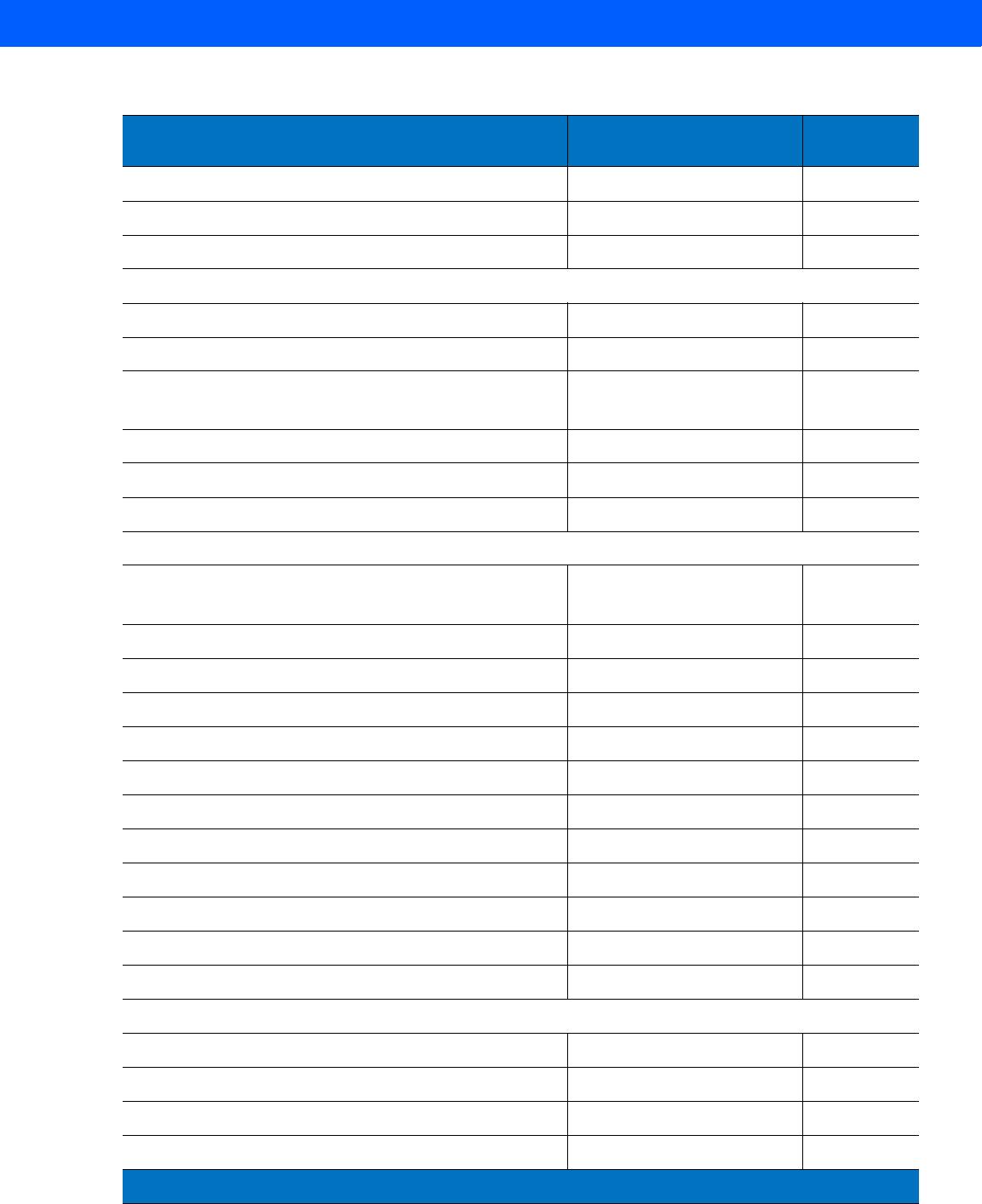
STANDARD DEFAULT PARAMETERS A - 3
Timeout Between Decodes, Same Symbol 0.5 Sec
5-19
Timeout Between Decodes, Different Symbols 0.2 Sec
5-19
Decoding Illumination Enable
5-20
Miscellaneous Options
Transmit Code ID Character None
5-21
Prefix Value 7013 <CR><LF>
5-22
Suffix 1 Value
Suffix 2 Value
7013 <CR><LF>
5-22
Scan Data Transmission Format Data as is
5-23
FN1 Substitution Values Set
5-24
Transmit “No Read” Message Disable
5-25
Keyboard Wedge Host Parameters
Keyboard Wedge Host Type IBM PC/AT& IBM PC
Compatibles
1
6-4
Country Types (Country Codes) North American
6-5
Ignore Unknown Characters Send
6-7
Keystroke Delay No Delay
6-7
Intra-Keystroke Delay Disable
6-8
Alternate Numeric Keypad Emulation Disable
6-8
Caps Lock On Disable
6-9
Convert Wedge Data No Convert
6-10
Caps Lock Override Disable
6-9
Function Key Mapping Disable
6-10
FN1 Substitution Disable
6-10
Send and Make Break Send
6-11
RS-232 Host Parameters
RS-232 Host Types Standard
7-6
Baud Rate 9600
7-8
Parity Type None
7-9
Stop Bit Select 1 Stop Bit
7-9
Table A-1
Standard Default Parameters Table (Continued)
Parameter Default Page
Number
1
User selection is required to configure this interface and this is the most common selection.
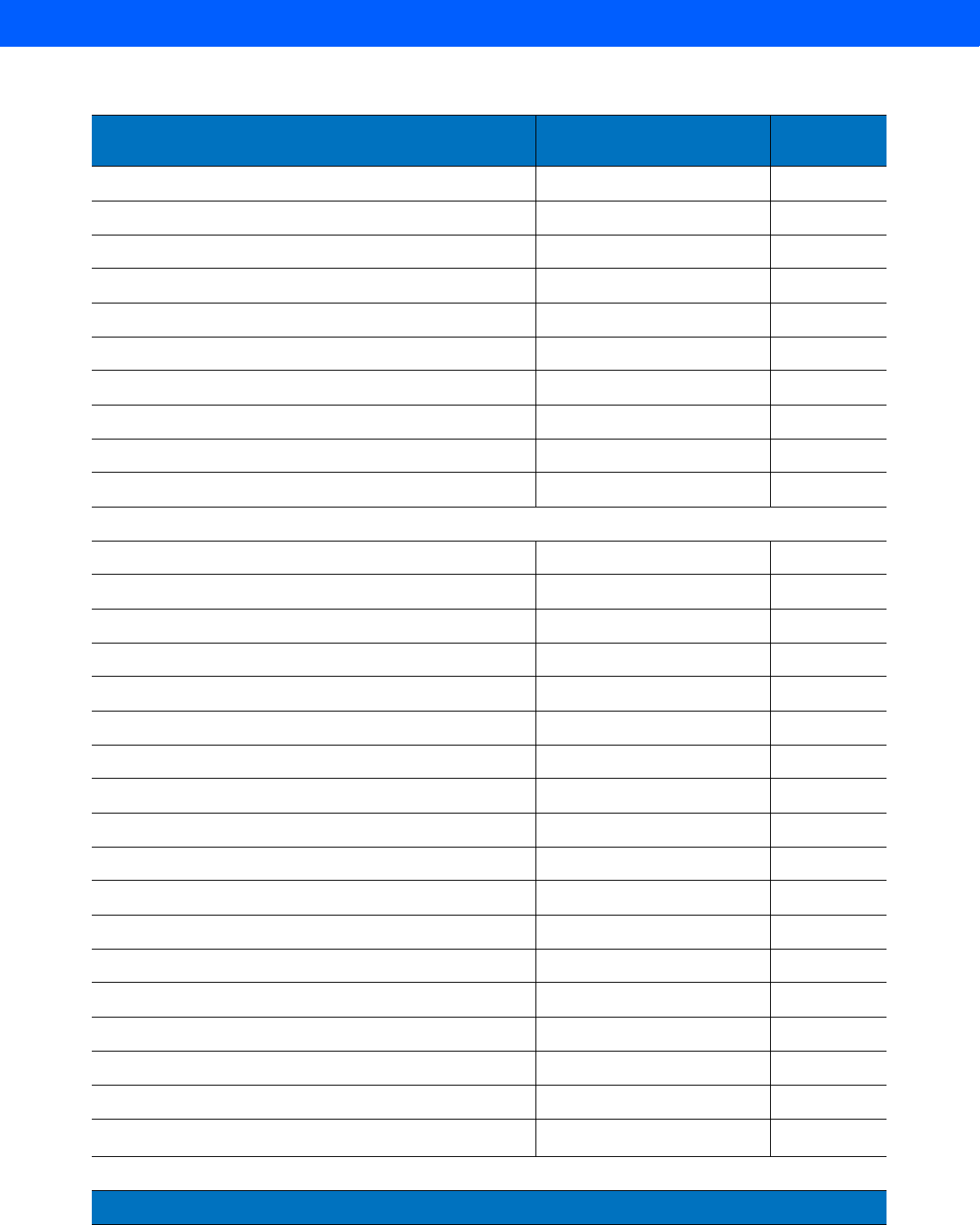
A - 4 LI4278 Product Reference Guide
Data Bits (ASCII Format) 8-Bit
7-10
Check Receive Errors Enable
7-10
Hardware Handshaking None
7-12
Software Handshaking None
7-14
Host Serial Response Time-out 2 sec
7-15
RTS Line State Low RTS
7-16
Beep on <BEL> Disable
7-16
Intercharacter Delay 0 msec
7-17
Nixdorf Beep/LED Options Normal Operation
7-18
Ignore Unknown Characters Send Bar Code
7-18
USB Host Parameters
USB Device Type HID Keyboard Emulation
8-5
Symbol Native API (SNAPI) Status Handshaking Enable
8-6
USB Country Keyboard Types (Country Codes) North American
8-7
USB Keystroke Delay No Delay
8-9
USB CAPS Lock Override Disable
8-9
USB Ignore Unknown Characters Send
8-10
USB Convert Unknown to Code 39 Disable
8-10
Emulate Keypad Disable
8-11
Emulate Keypad with Leading Zero Disable
8-12
Quick Keypad Emulation Disable
8-12
USB FN1 Substitution Disable
8-12
Function Key Mapping Disable
8-12
Simulated Caps Lock Disable
8-13
Convert Case No Case Conversion
8-14
USB Static CDC Enable
8-14
Ignore Beep Disable
8-15
Ignore Bar Code Configuration Disable
8-15
USB Polling Interval 8 msec
8-17
IBM 468X/469X Host Parameters
Table A-1
Standard Default Parameters Table (Continued)
Parameter Default Page
Number
1
User selection is required to configure this interface and this is the most common selection.
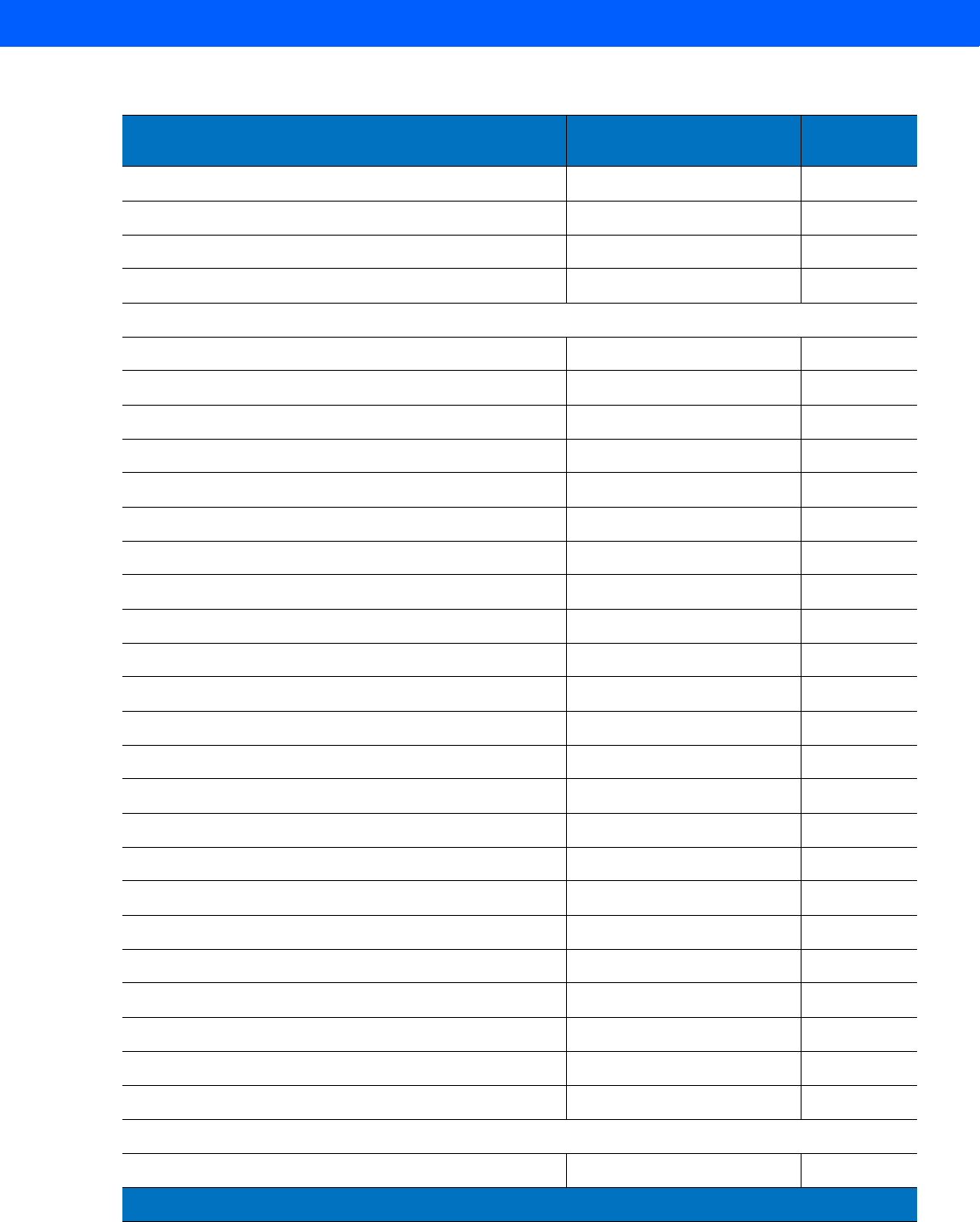
STANDARD DEFAULT PARAMETERS A - 5
Port Address None Selected
9-4
Convert Unknown to Code 39 Disable
9-5
Ignore Beep Disable
9-5
Ignore Bar Code Configuration Disable
9-6
UPC/EAN
UPC-A Enable
11-6
UPC-E Enable
11-6
UPC-E1 Disable
11-7
EAN-8/JAN 8 Enable
11-7
EAN-13/JAN 13 Enable
11-8
Bookland EAN Disable
11-8
Decode UPC/EAN/JAN Supplementals (2 and 5 digits) Ignore
11-10
User-Programmable Supplementals None
11-12
UPC/EAN/JAN Supplemental Redundancy 10
11-12
UPC/EAN/JAN Supplemental AIM ID Format Combined
11-12
Transmit UPC-A Check Digit Enable
11-14
Transmit UPC-E Check Digit Enable
11-14
Transmit UPC-E1 Check Digit Enable
11-15
UPC-A Preamble System Character
11-16
UPC-E Preamble System Character
11-17
UPC-E1 Preamble System Character
11-18
Convert UPC-E to A Disable
11-19
Convert UPC-E1 to A Disable
11-19
EAN-8/JAN-8 Extend Disable
11-20
Bookland ISBN Format ISBN-10
11-20
UCC Coupon Extended Code Disable
11-21
Coupon Report New Coupon Format
11-21
ISSN EAN Disable
11-22
Code 128
Code 128 Enable
11-23
Table A-1
Standard Default Parameters Table (Continued)
Parameter Default Page
Number
1
User selection is required to configure this interface and this is the most common selection.
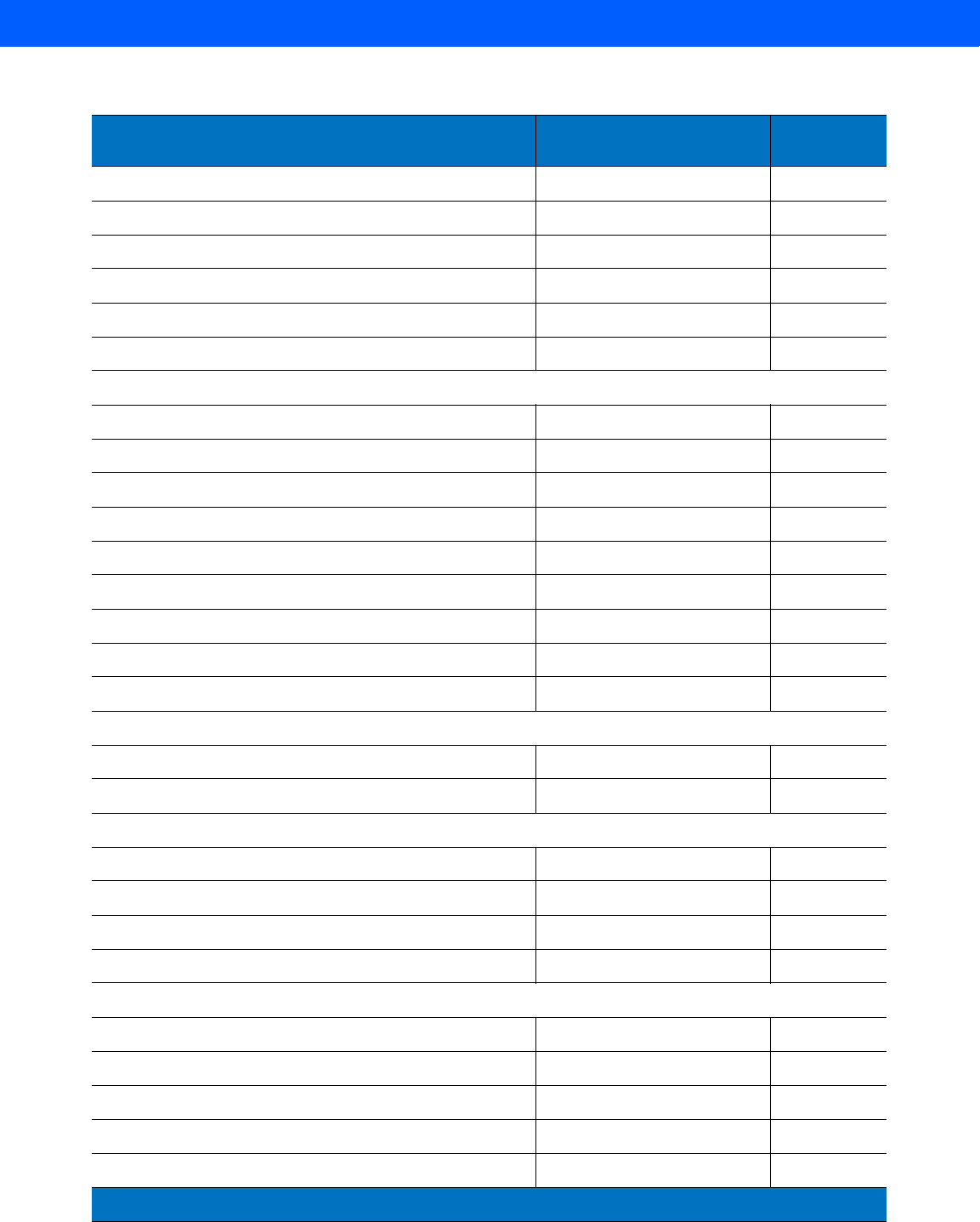
A - 6 LI4278 Product Reference Guide
Set Length(s) for Code 128 Any Length
11-24
GS1-128 (formerly UCC/EAN-128) Enable
11-25
ISBT 128 Enable
11-25
ISBT Concatenation Disable
11-26
Check ISBT Table Enable
11-27
ISBT Concatenation Redundancy 10
11-27
Code 39
Code 39 Enable
11-28
Trioptic Code 39 Disable
11-28
Convert Code 39 to Code 32 (Italian Pharmacy Code) Disable
11-29
Code 32 Prefix Disable
11-29
Set Length(s) for Code 39 2 to 55
11-30
Code 39 Check Digit Verification Disable
11-31
Transmit Code 39 Check Digit Disable
11-31
Code 39 Full ASCII Conversion Disable
11-32
Buffer Code 39 Disable
11-33
Code 93
Code 93 Disable
11-35
Set Length(s) for Code 93 4 to 55
11-35
Code 11
Code 11 Disable
11-37
Set Lengths for Code 11 4 to 55
11-37
Code 11 Check Digit Verification Disable
11-39
Transmit Code 11 Check Digit(s) Disable
11-40
Interleaved 2 of 5 (ITF)
Interleaved 2 of 5 (ITF) Disable
11-41
Set Lengths for I 2 of 5 14
11-41
I 2 of 5 Check Digit Verification Disable
11-43
Transmit I 2 of 5 Check Digit Disable
11-43
Convert I 2 of 5 to EAN 13 Disable
11-44
Table A-1
Standard Default Parameters Table (Continued)
Parameter Default Page
Number
1
User selection is required to configure this interface and this is the most common selection.
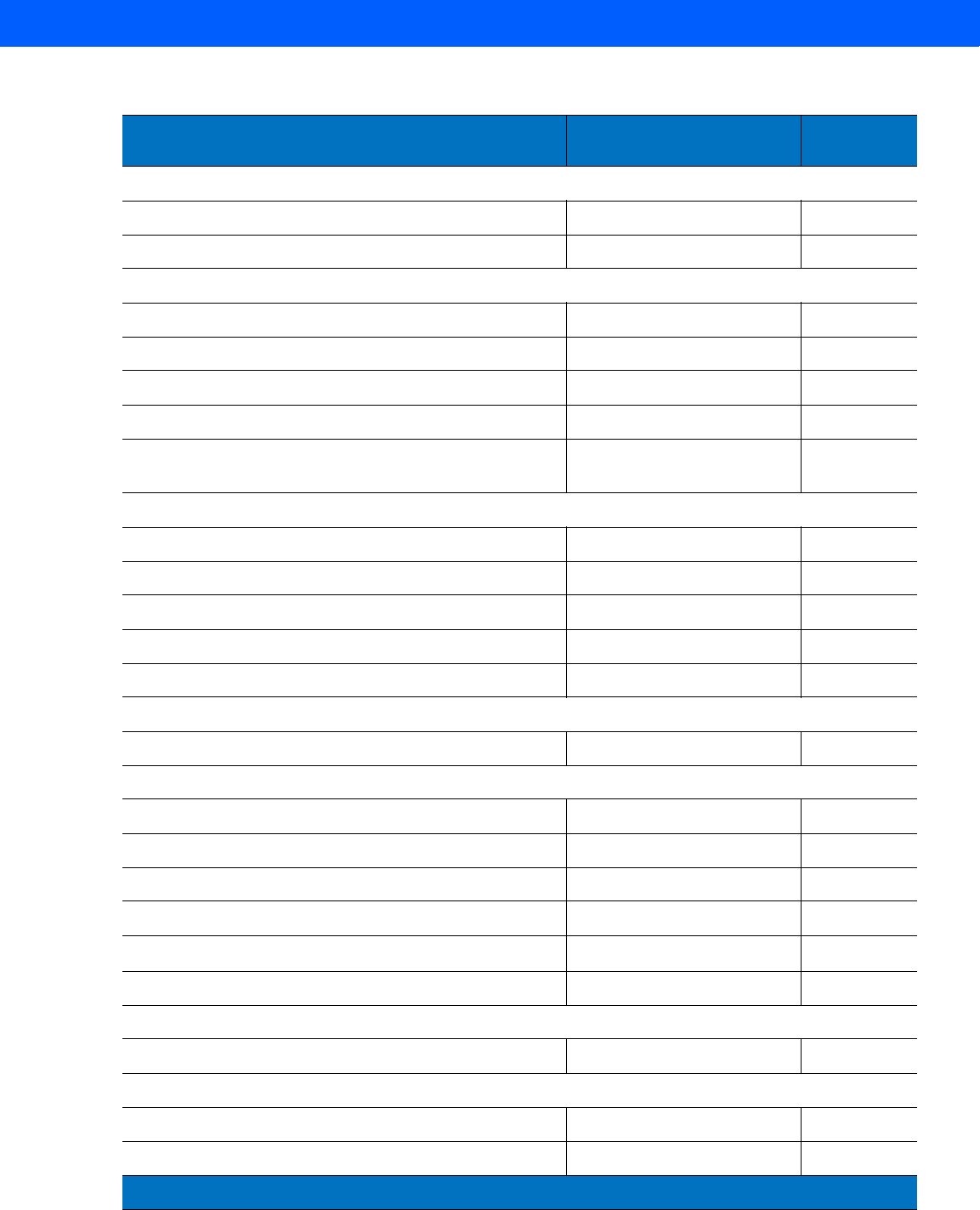
STANDARD DEFAULT PARAMETERS A - 7
Discrete 2 of 5 (DTF)
Discrete 2 of 5 Disable
11-45
Set Length(s) for D 2 of 5 12
11-45
Codabar (NW - 7)
Codabar Disable
11-47
Set Lengths for Codabar 5 to 55
11-47
CLSI Editing Disable
11-49
NOTIS Editing Disable
11-49
Codabar Upper or Lower Case Start/Stop Characters
Detection Upper Case
11-50
MSI
MSI Disable
11-51
Set Length(s) for MSI 4 to 55
11-51
MSI Check Digits One
11-53
Transmit MSI Check Digit Disable
11-53
MSI Check Digit Algorithm Mod 10/Mod 10
11-54
Chinese 2 of 5
Enable/Disable Chinese 2 of 5 Disable
11-55
Matrix 2 of 5
Enable/Disable Matrix 2 of 5 Disable
11-56
Matrix 2 of 5 Lengths 1 Length - 14
11-57
Matrix 2 of 5 Check Digit Disable
11-58
Transmit Matrix 2 of 5 Check Digit Disable
11-58
Korean 3 of 5
Korean 3 of 5 Disable
11-59
Inverse 1D
Inverse 1D Regular
11-60
GS1 DataBar
GS1 DataBar-14 Enable
11-61
GS1 DataBar Limited Disable
11-61
Table A-1
Standard Default Parameters Table (Continued)
Parameter Default Page
Number
1
User selection is required to configure this interface and this is the most common selection.
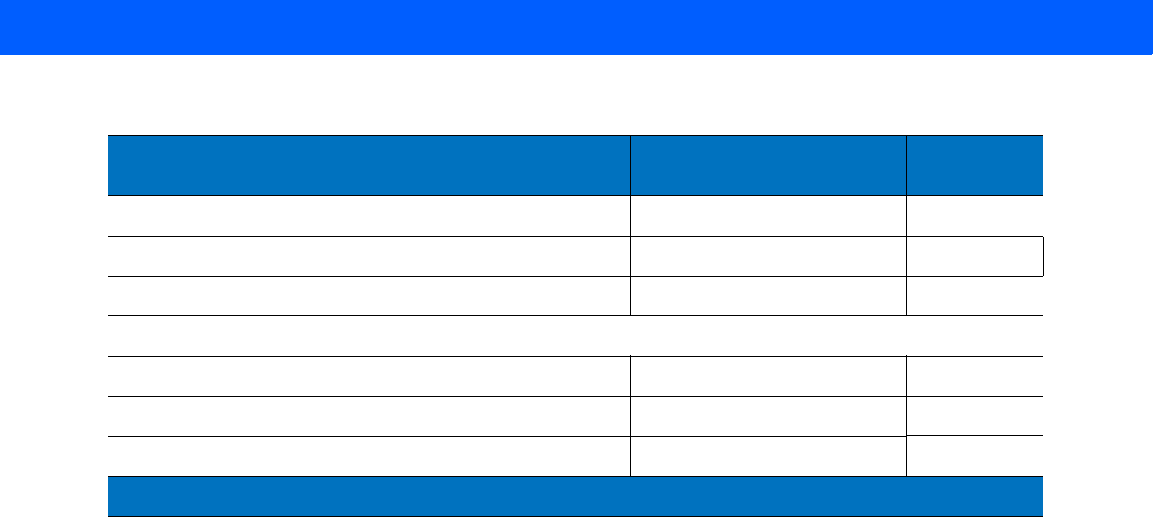
A - 8 LI4278 Product Reference Guide
GS1 DataBar Expanded Enable
11-62
GS1 DataBar Limited Security Level Level 3
11-63
Convert GS1 DataBar to UPC/EAN Disable
11-64
Symbology-Specific Security Levels
Redundancy Level 1
11-66
Security Level 1
11-67
Intercharacter Gap Size Normal
11-68
Table A-1
Standard Default Parameters Table (Continued)
Parameter Default Page
Number
1
User selection is required to configure this interface and this is the most common selection.
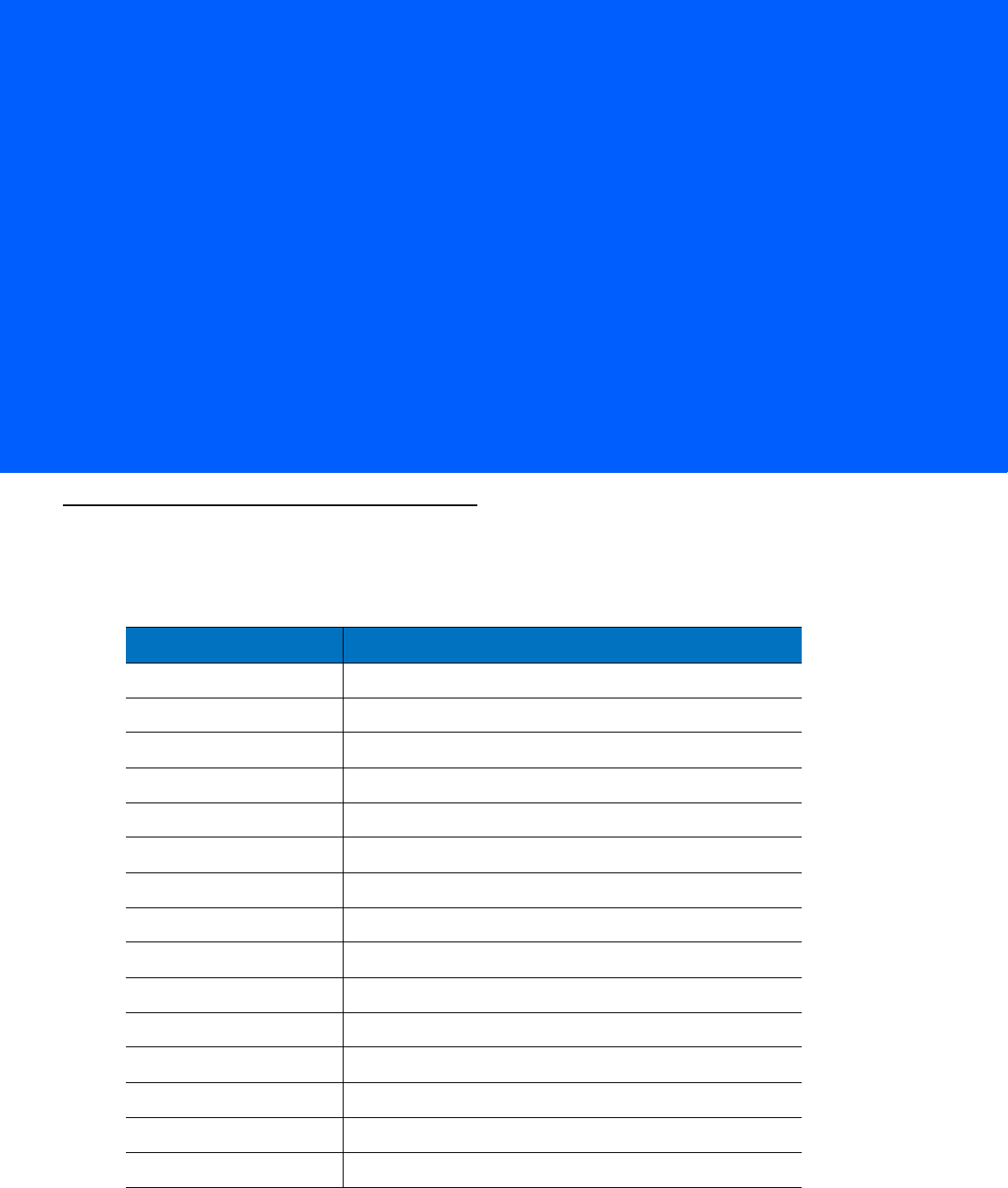
APPENDIX B PROGRAMMING REFERENCE
Symbol Code Identifiers
Table B-1
Symbol Code Characters
Code Character Code Type
A UPC-A, UPC-E, UPC-E1, EAN-8, EAN-13
B Code 39, Code 32
C Codabar
D
Code 128, ISBT 128, ISBT 128 Concatenated
E Code 93
F Interleaved 2 of 5
G Discrete 2 of 5, or Discrete 2 of 5 IATA
H Code 11
JMSI
KGS1-128
L Bookland EAN
M Trioptic Code 39
N Coupon Code
R GS1 DataBar Family
S Matrix 2 of 5
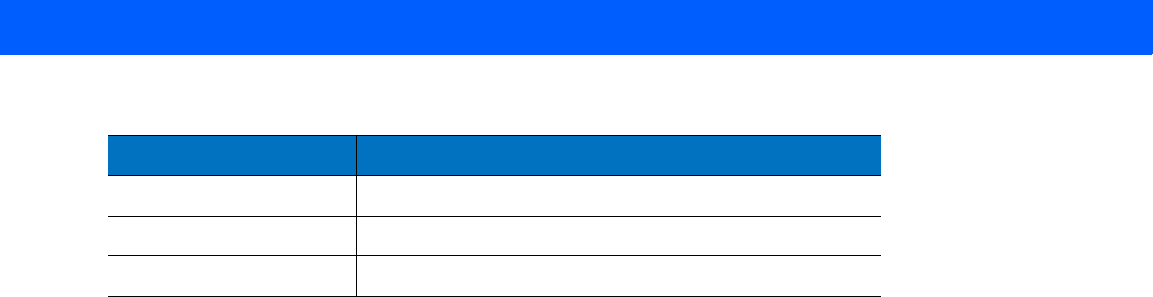
B - 2 LI4278 Product Reference Guide
U Chinese 2 of 5
V Korean 3 of 5
X
ISSN EAN
Table B-1
Symbol Code Characters (Continued)
Code Character Code Type
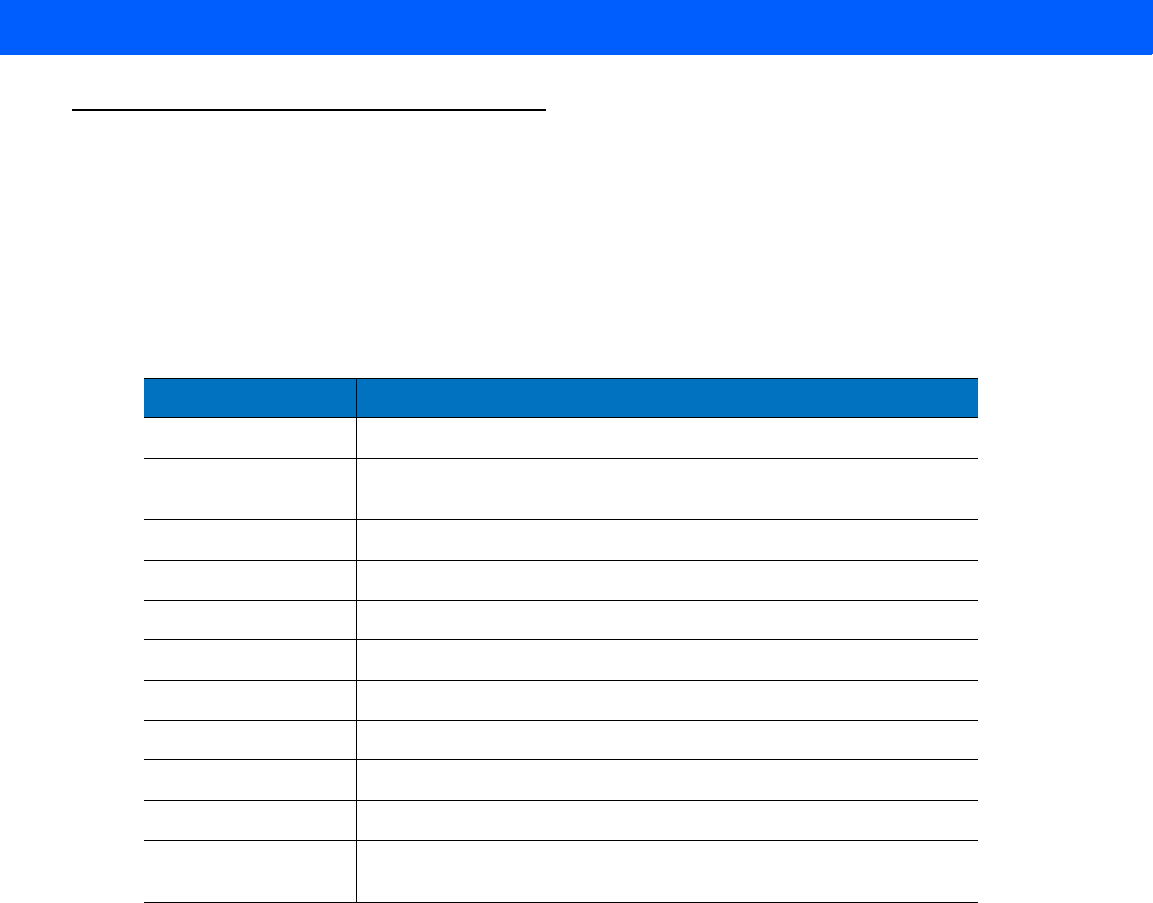
PROGRAMMING REFERENCE B - 3
AIM Code Identifiers
Each AIM Code Identifier contains the three-character string ]cm where:
] = Flag Character (ASCII 93)
c = Code Character (see Table B-2)
m = Modifier Character (see Table B-3)
Table B-2
Aim Code Characters
Code Character Code Type
A Code 39, Code 39 Full ASCII, Code 32
C Code 128,
ISBT 128, ISBT 128 Concatenated, GS1-128,
Coupon (Code 128 portion)
E UPC/EAN, Coupon (UPC portion)
e GS1 DataBar Family
F Codabar
G Code 93
H Code 11
I Interleaved 2 of 5
MMSI
S Discrete 2 of 5, IATA 2 of 5
X Bookland EAN,
ISSN EAN
, Trioptic Code 39,
Chinese 2 of 5,
Matrix 2 of 5, Korean 3 of 5
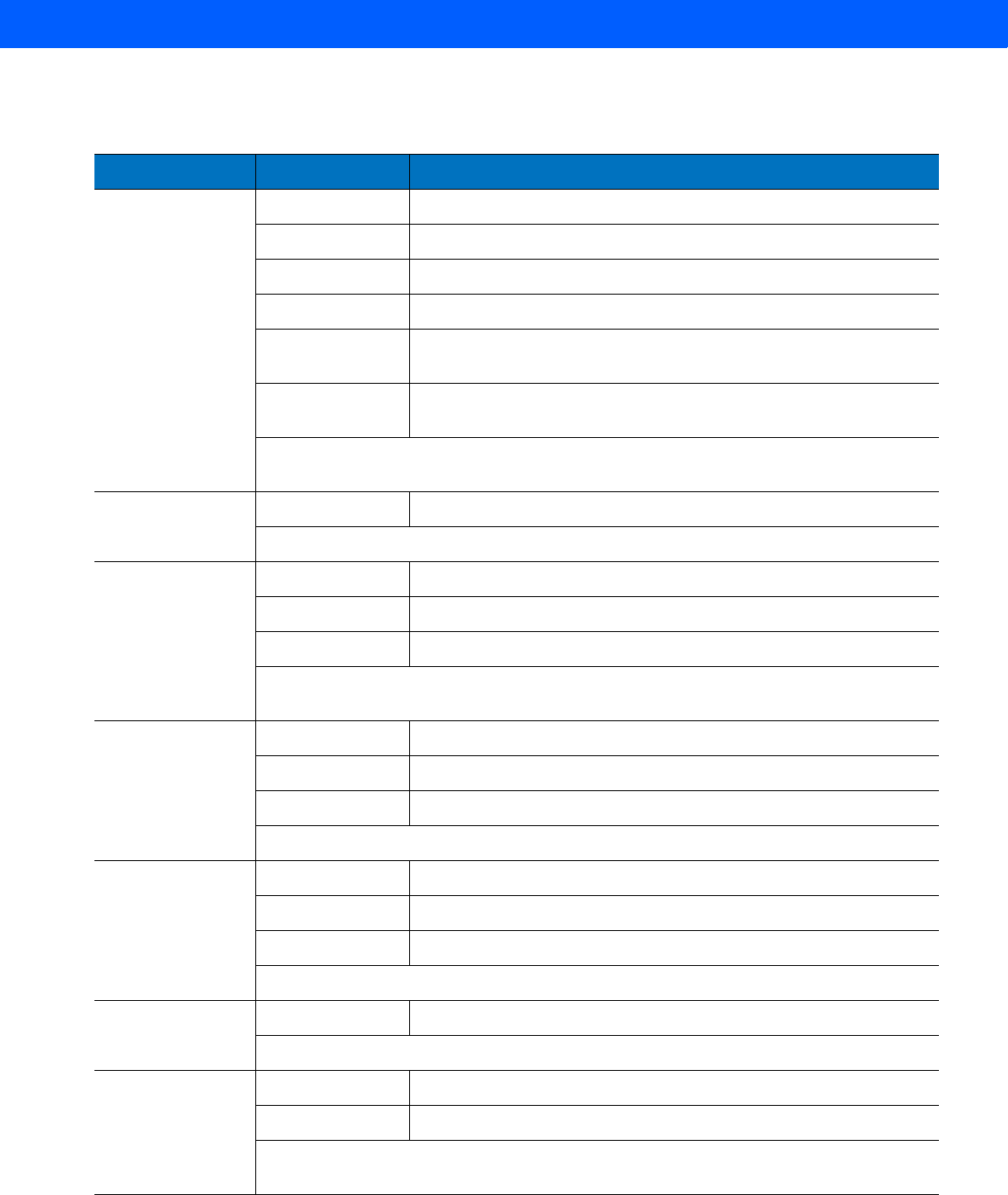
B - 4 LI4278 Product Reference Guide
The modifier character is the sum of the applicable option values based on Table B-3
Table B-3
Modifier Characters
Code Type Option Value Option
Code 39 0 No check character or Full ASCII processing.
1 Reader has checked one check character.
3 Reader has checked and stripped check character.
4 Reader has performed Full ASCII character conversion.
5 Reader has performed Full ASCII character conversion and
checked one check character.
7 Reader has performed Full ASCII character conversion and
checked and stripped check character.
Example: A Full ASCII bar code with check character W, A+I+MI+DW, is transmitted as
]A7AIMID where 7 = (3+4).
Trioptic Code 39 0 No option specified at this time. Always transmit 0.
Example: A Trioptic bar code 412356 is transmitted as ]X0412356
Code 128 0 Standard data packet, no Function code 1 in first symbol position.
1 Function code 1 in first symbol character position.
2 Function code 1 in second symbol character position.
Example: A Code (EAN) 128 bar code with Function 1 character FNC1 in the first
position, AIMID is transmitted as ]C1AIMID
I 2 of 5 0 No check digit processing.
1 Reader has validated check digit.
3 Reader has validated and stripped check digit.
Example: An I 2 of 5 bar code without check digit, 4123, is transmitted as ]I04123
Codabar 0 No check digit processing.
1 Reader has checked check digit.
3 Reader has stripped check digit before transmission.
Example: A Codabar bar code without check digit, 4123, is transmitted as ]F04123
Code 93 0 No options specified at this time. Always transmit 0.
Example: A Code 93 bar code 012345678905 is transmitted as ]G0012345678905
MSI 0 Check digits are sent.
1 No check digit is sent.
Example: An MSI bar code 4123, with a single check digit checked, is transmitted as
]M14123
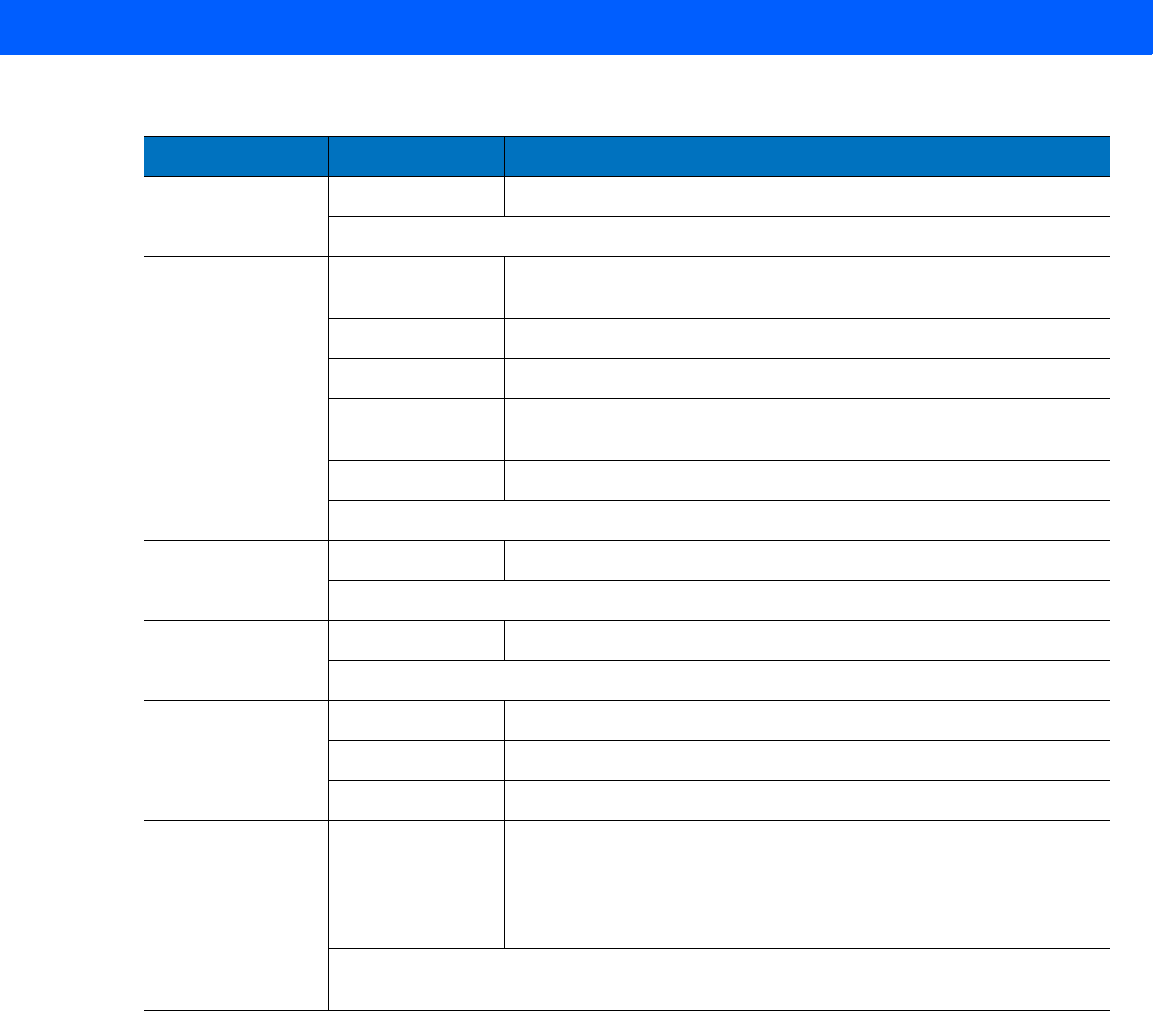
PROGRAMMING REFERENCE B - 5
D 2 of 5 0 No options specified at this time. Always transmit 0.
Example: A D 2 of 5 bar code 4123, is transmitted as ]S04123
UPC/EAN 0 Standard data packet in full EAN format, i.e. 13 digits for UPC-A,
UPC-E, and EAN-13 (not including supplemental data).
1 Two digit supplemental data only.
2 Five digit supplemental data only.
3 Combined data packet comprising 13 digits from EAN-13, UPC-A
or UPC-E symbol and 2 or 5 digits from supplemental symbol.
4EAN-8 data packet.
Example: A UPC-A bar code 012345678905 is transmitted as ]E00012345678905
Bookland EAN 0 No options specified at this time. Always transmit 0.
Example: A Bookland EAN bar code 123456789X is transmitted as ]X0123456789X
ISSN EAN 0 No options specified at this time. Always transmit 0.
Example: An ISSN EAN bar code 123456789X is transmitted as ]X0123456789X
Code 11 0 Single check digit
1 Two check digits
3 Check characters validated but not transmitted.
GS1 DataBar
Family No option specified at this time. Always transmit 0. GS1 DataBar-14
and GS1 DataBar Limited transmit with an Application Identifier
“01”.
Note: In GS1-128 emulation mode, GS1 DataBar is transmitted
using Code 128 rules (i.e., ]C1).
Example: A GS1
DataBar-14 bar code 0110012345678902 is transmitted as
]e00110012345678902.
Table B-3
Modifier Characters (Continued)
Code Type Option Value Option

B - 6 LI4278 Product Reference Guide
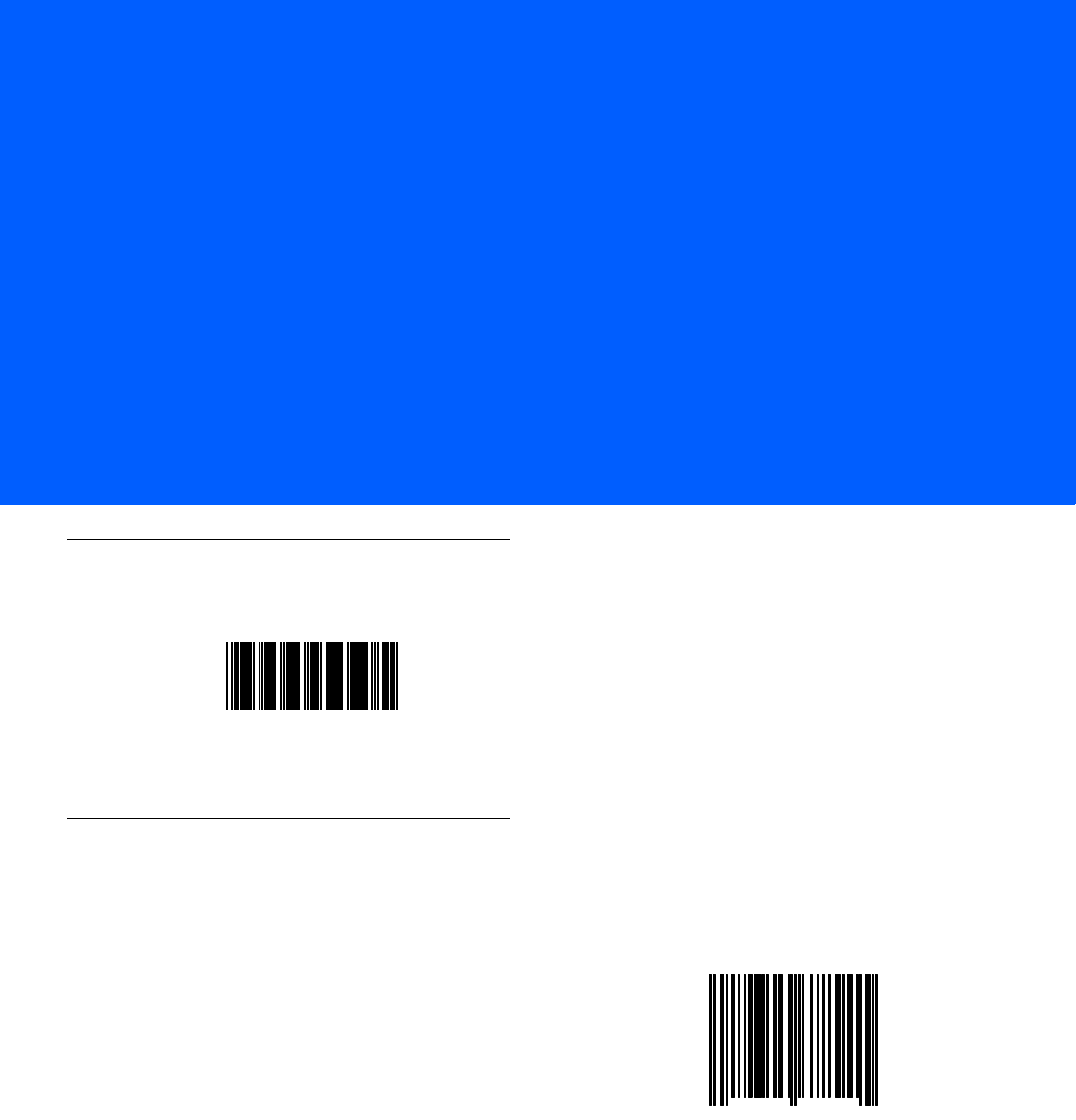
APPENDIX C SAMPLE BAR CODES
Code 39
UPC/EAN
UPC-A, 100%
123ABC
0
12
3
4
5
6
7
8
9
0
5

C - 2 LI4278 Product Reference Guide
EAN-13, 100%
Code 128
Interleaved 2 of 5
3
4
5
6
7
8
9
0
12
3
4
0
12345678901234567890123456789012345678901234
12345678901231
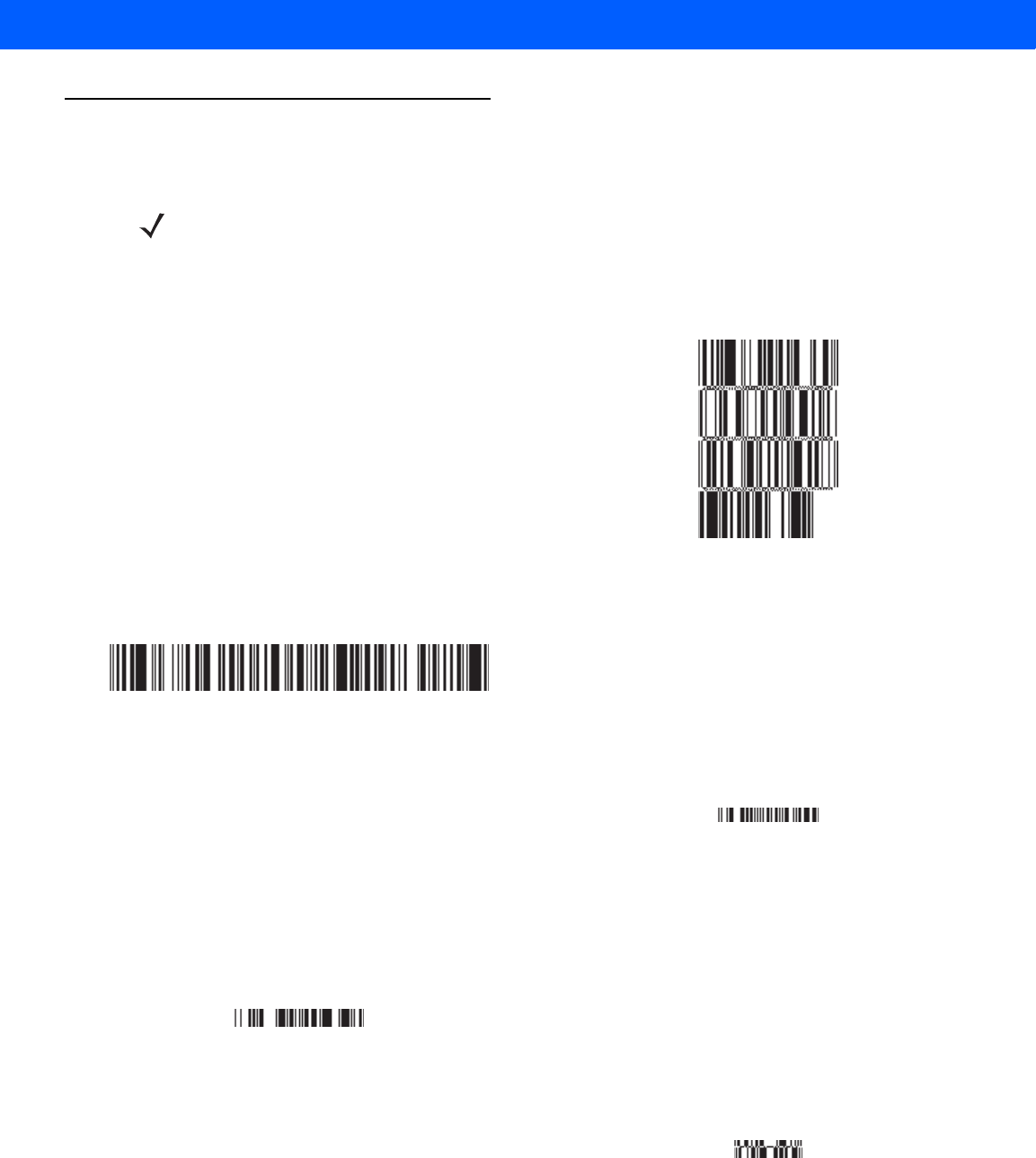
SAMPLE BAR CODES C - 3
GS1 DataBar
GS1 DataBar-14
NOTE GS1 DataBar variants must be enabled to read the bar codes below (see GS1 DataBar on page 11-61).
10293847560192837465019283746029478450366523
(GS1 DataBar Expanded Stacked)
1234890hjio9900mnb
(GS1 DataBar Expanded)
08672345650916
(GS1 DataBar Limited)
55432198673467
(GS1 DataBar-14 Truncated)
90876523412674
(GS1 DataBar-14 Stacked)

C - 4 LI4278 Product Reference Guide
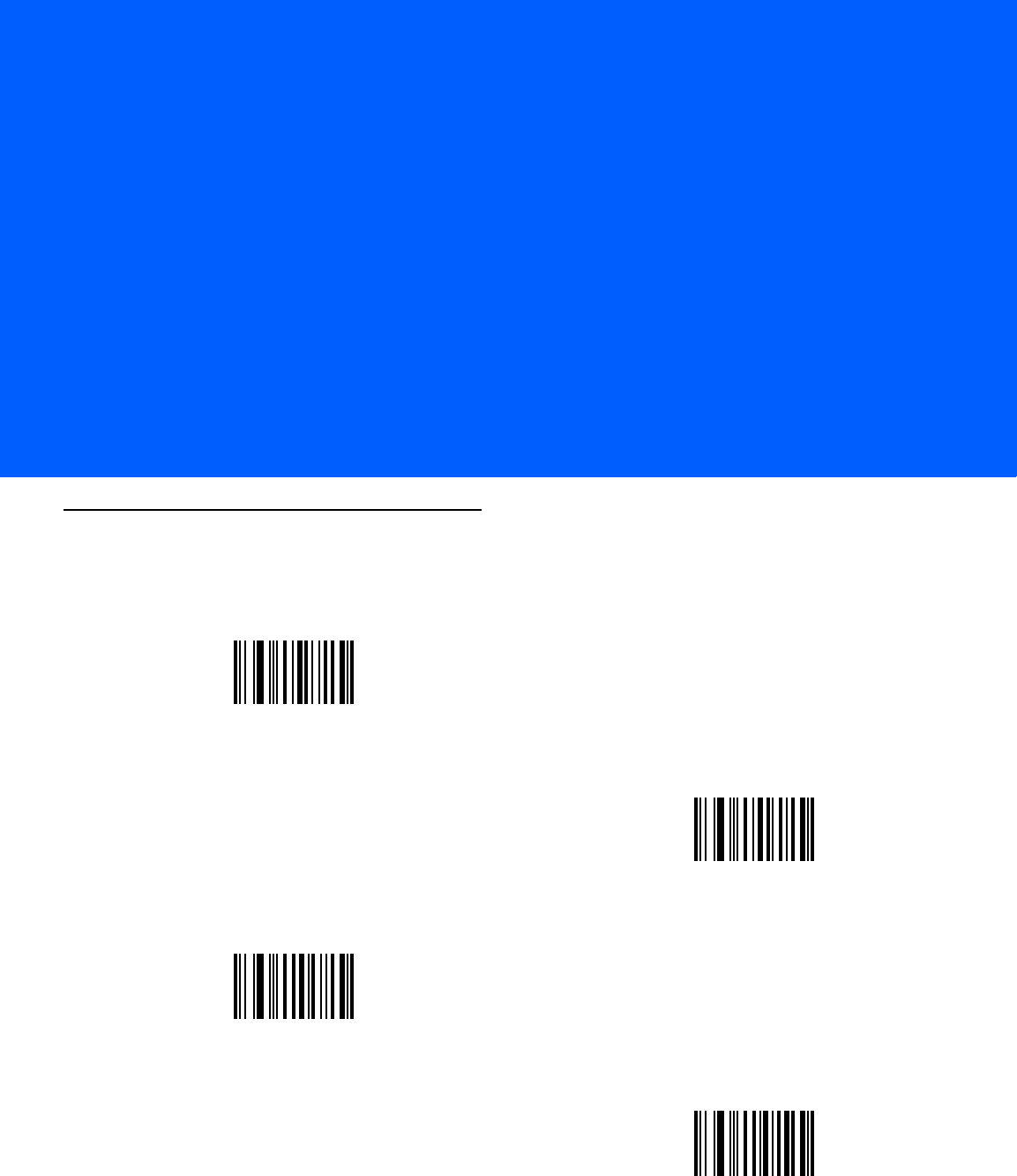
APPENDIX D NUMERIC BAR CODES
Numeric Bar Codes
For parameters requiring specific numeric values, scan the appropriately numbered bar code(s).
0
1
2
3
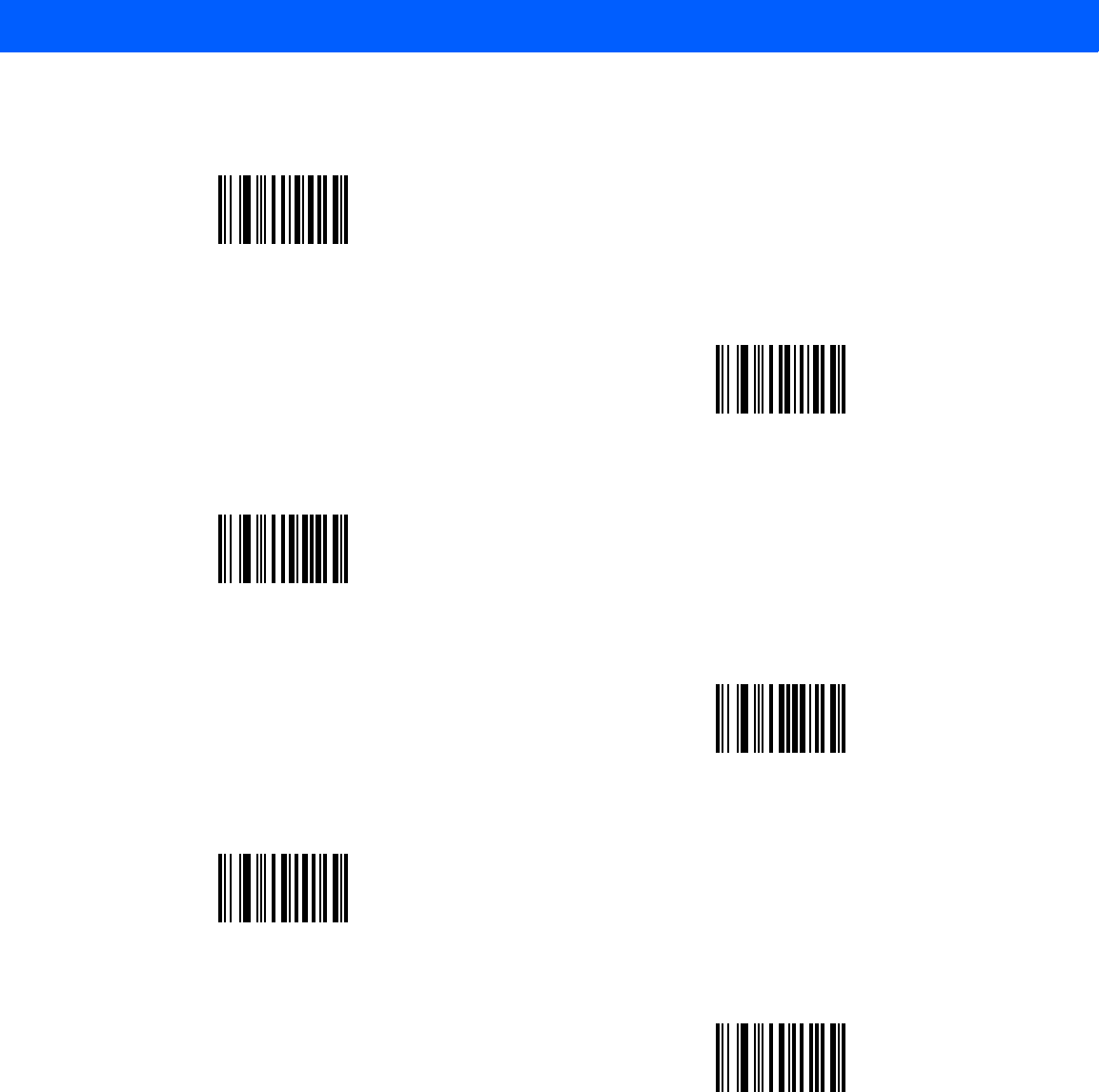
D - 2 LI4278 Product Reference Guide
4
5
6
7
8
9
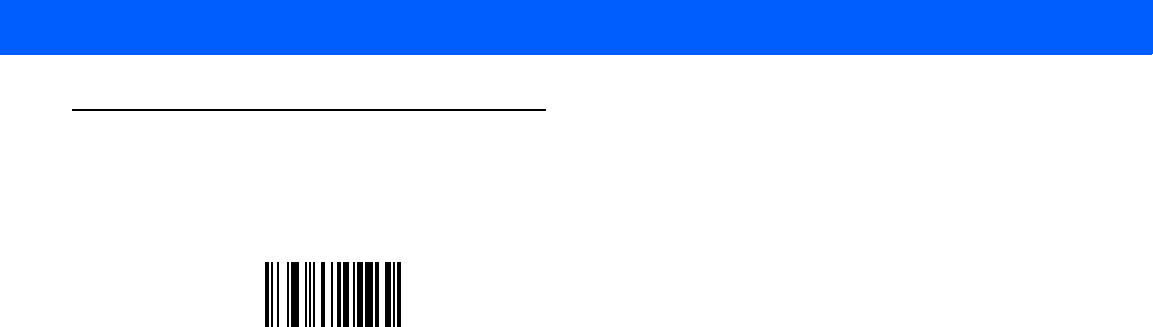
NUMERIC BAR CODES D - 3
Cancel
To correct an error or change a selection, scan the bar code below.
Cancel

D - 4 LI4278 Product Reference Guide
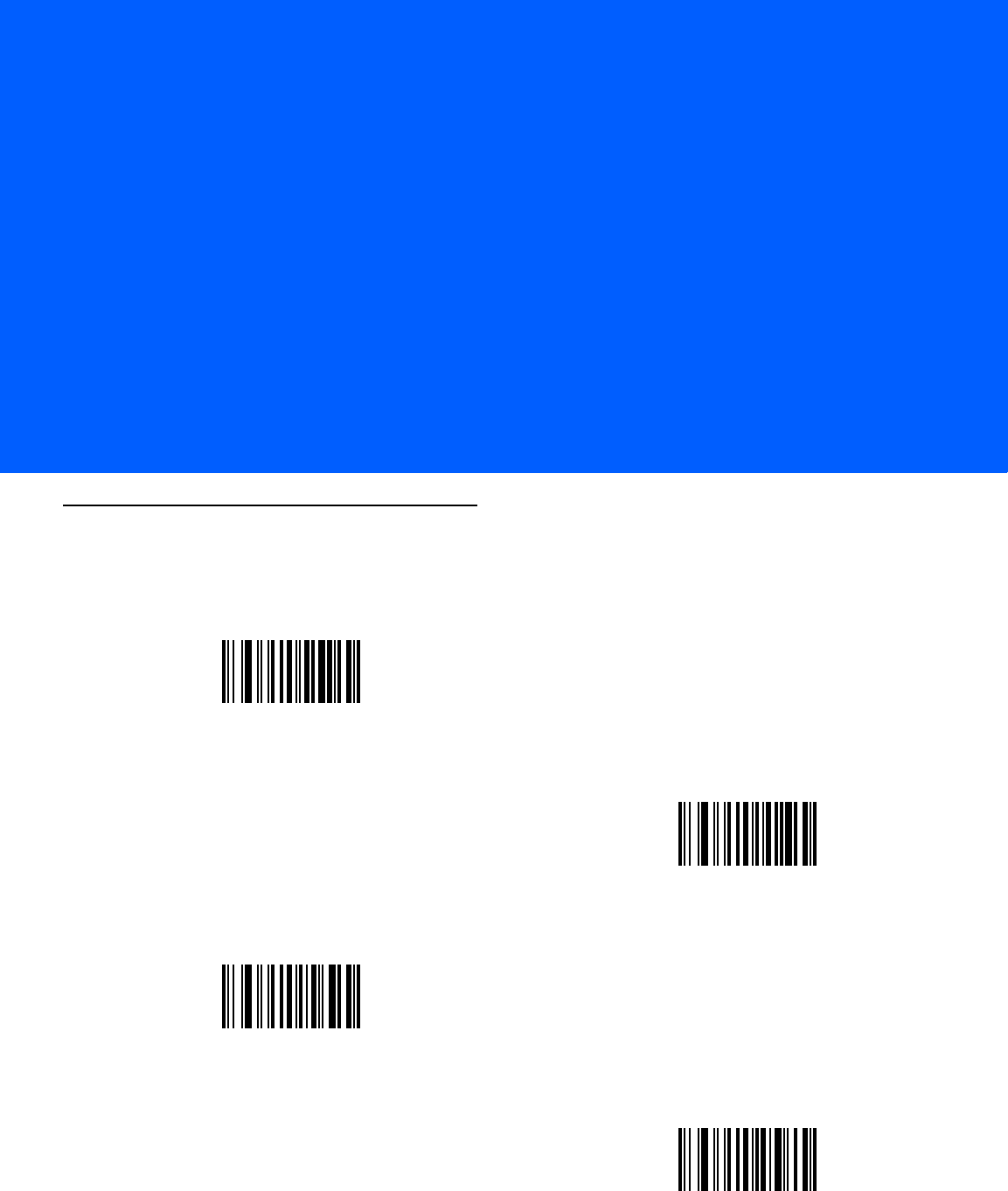
APPENDIX E ALPHANUMERIC BAR CODES
Alphanumeric Keyboard
Space
#
$
%
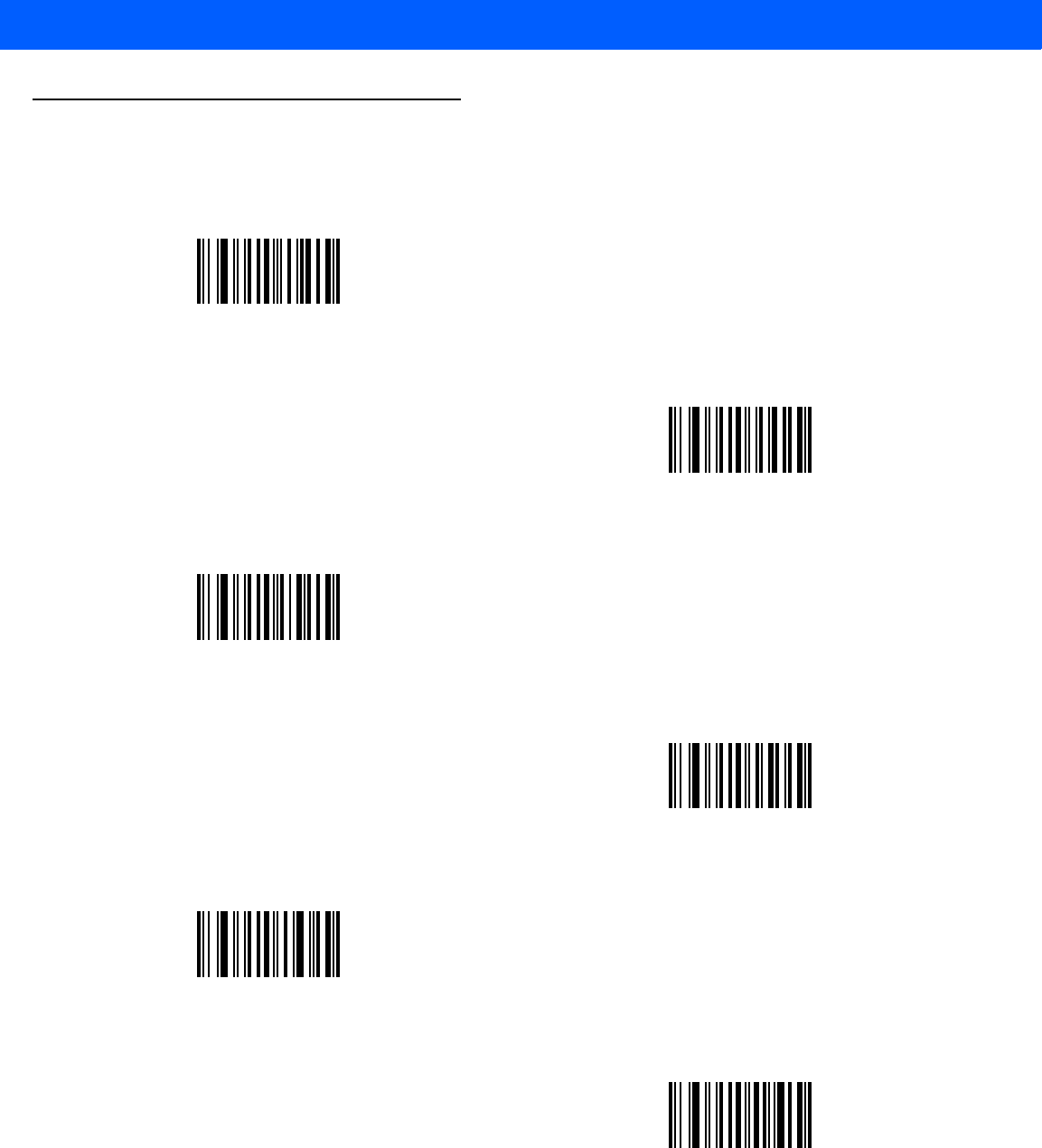
E - 2 LI4278 Product Reference Guide
Alphanumeric Keyboard (continued)
*
+
-
.
/
!
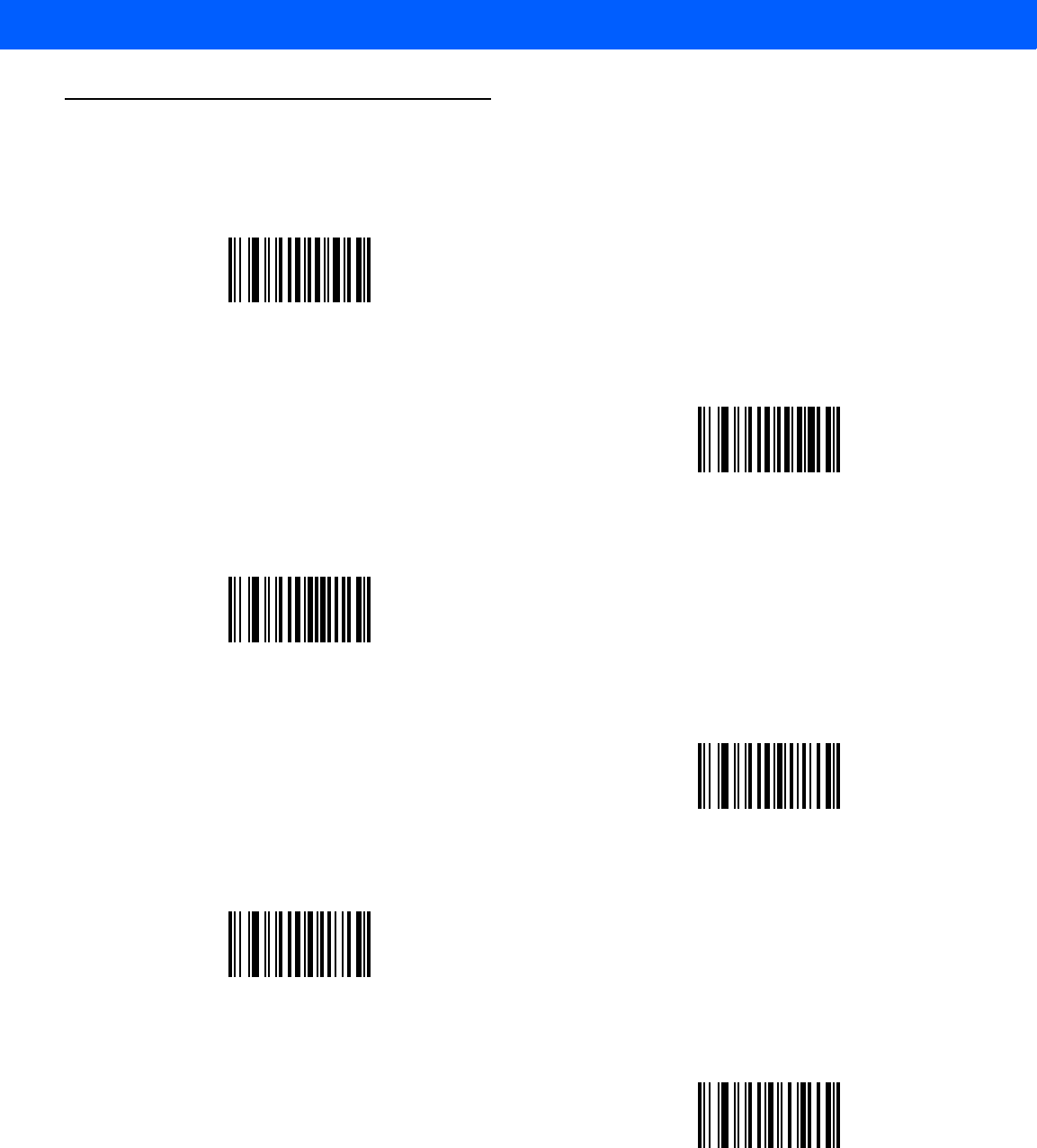
ALPHANUMERIC BAR CODES E - 3
Alphanumeric Keyboard (continued)
“
&
‘
(
)
:
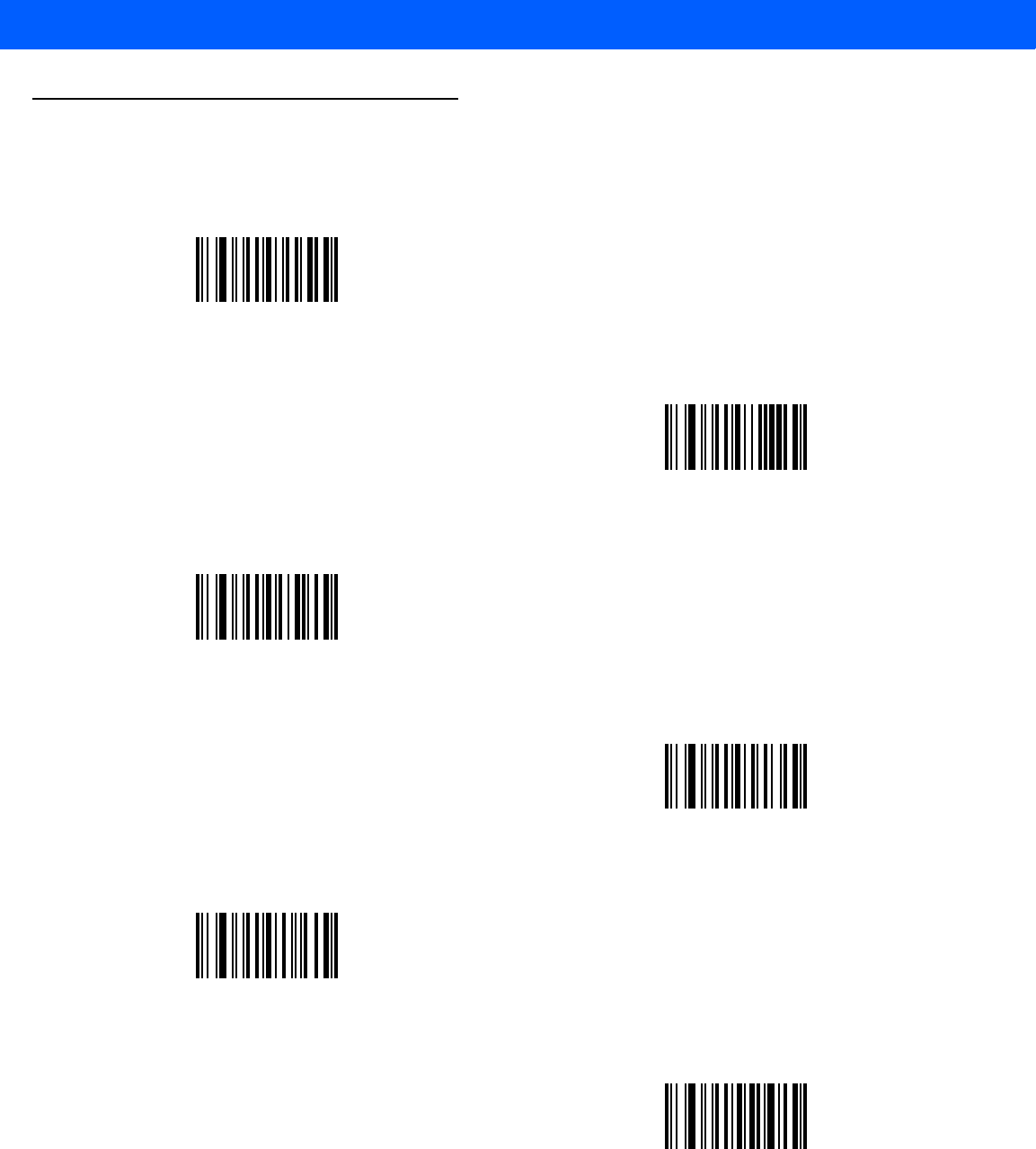
E - 4 LI4278 Product Reference Guide
Alphanumeric Keyboard (continued)
;
<
=
>
?
@
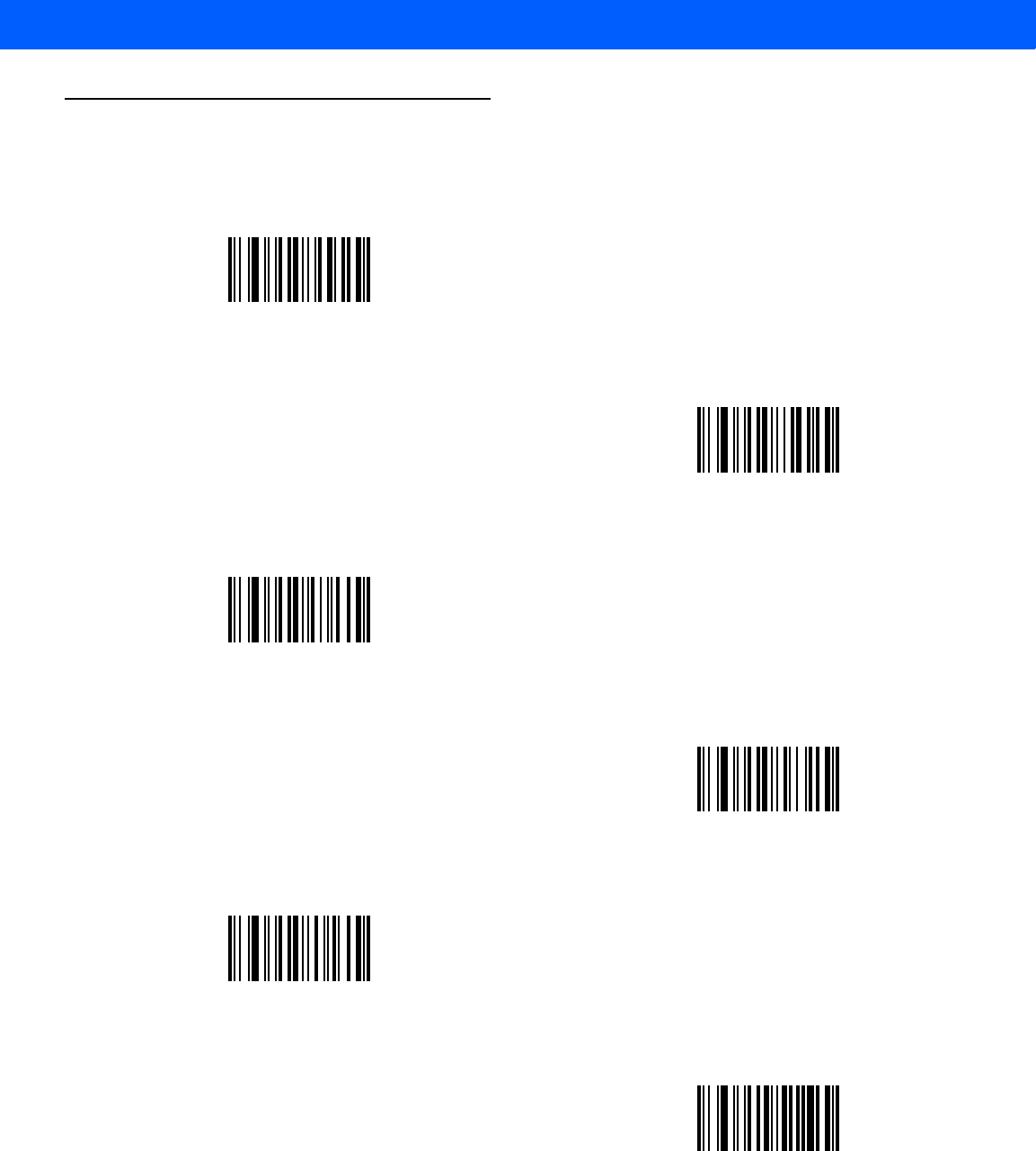
ALPHANUMERIC BAR CODES E - 5
Alphanumeric Keyboard (continued)
[
\
]
^
_
`
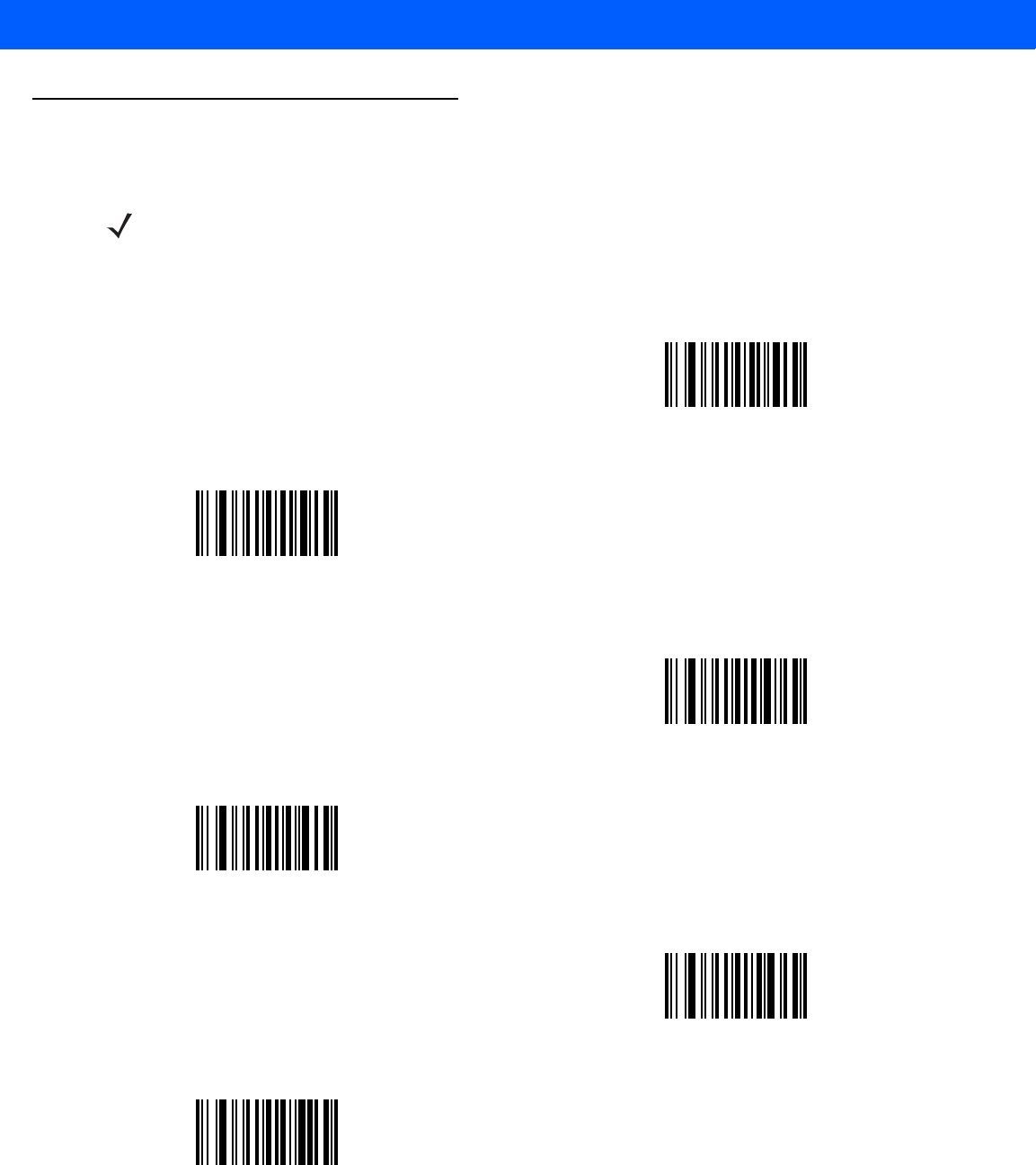
E - 6 LI4278 Product Reference Guide
Alphanumeric Keyboard (continued)
NOTE The bar codes that follow should not be confused with those on the numeric keypad.
0
1
2
3
4
5
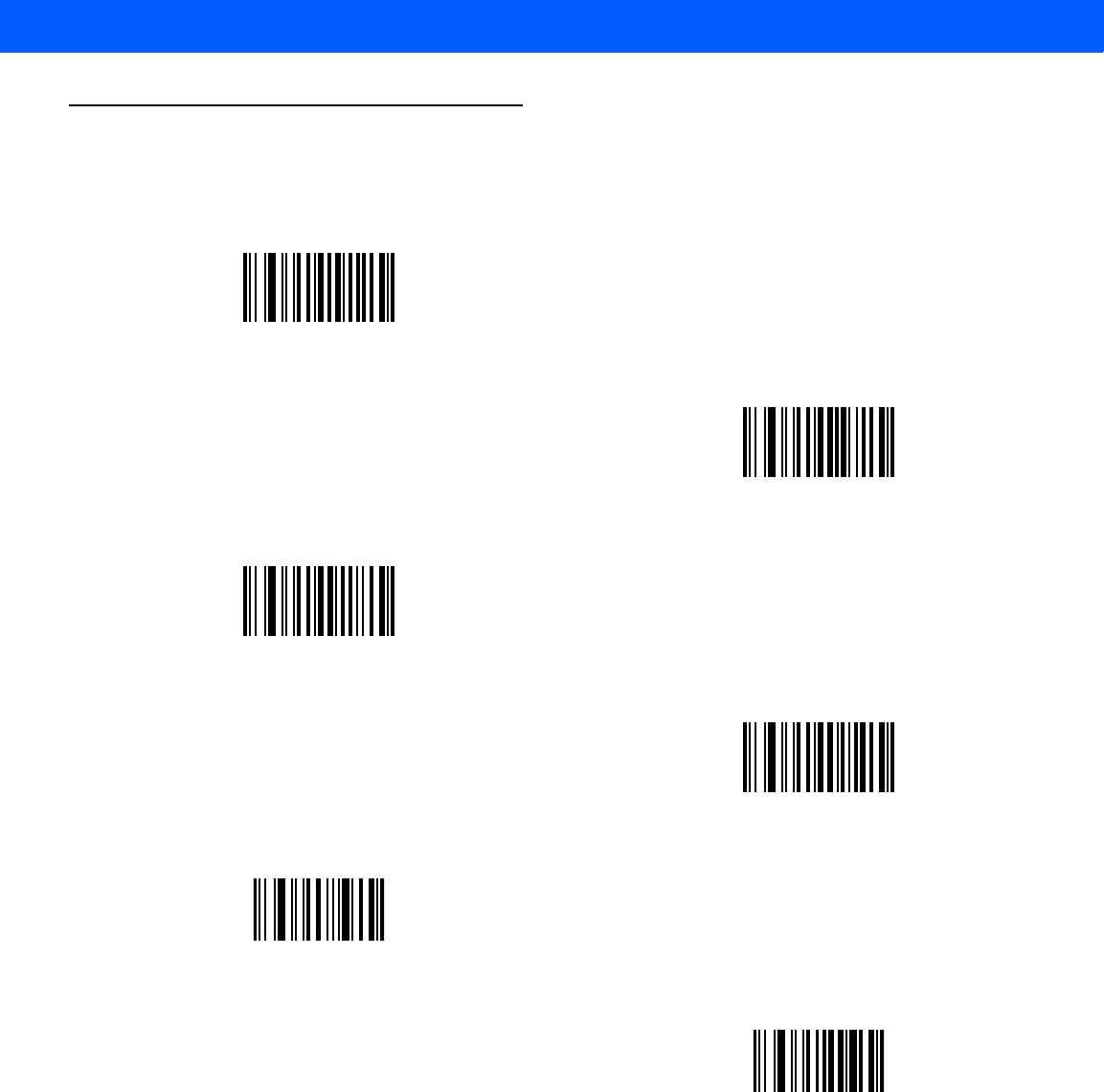
ALPHANUMERIC BAR CODES E - 7
Alphanumeric Keyboard (continued)
6
7
8
9
End of Message
Cancel
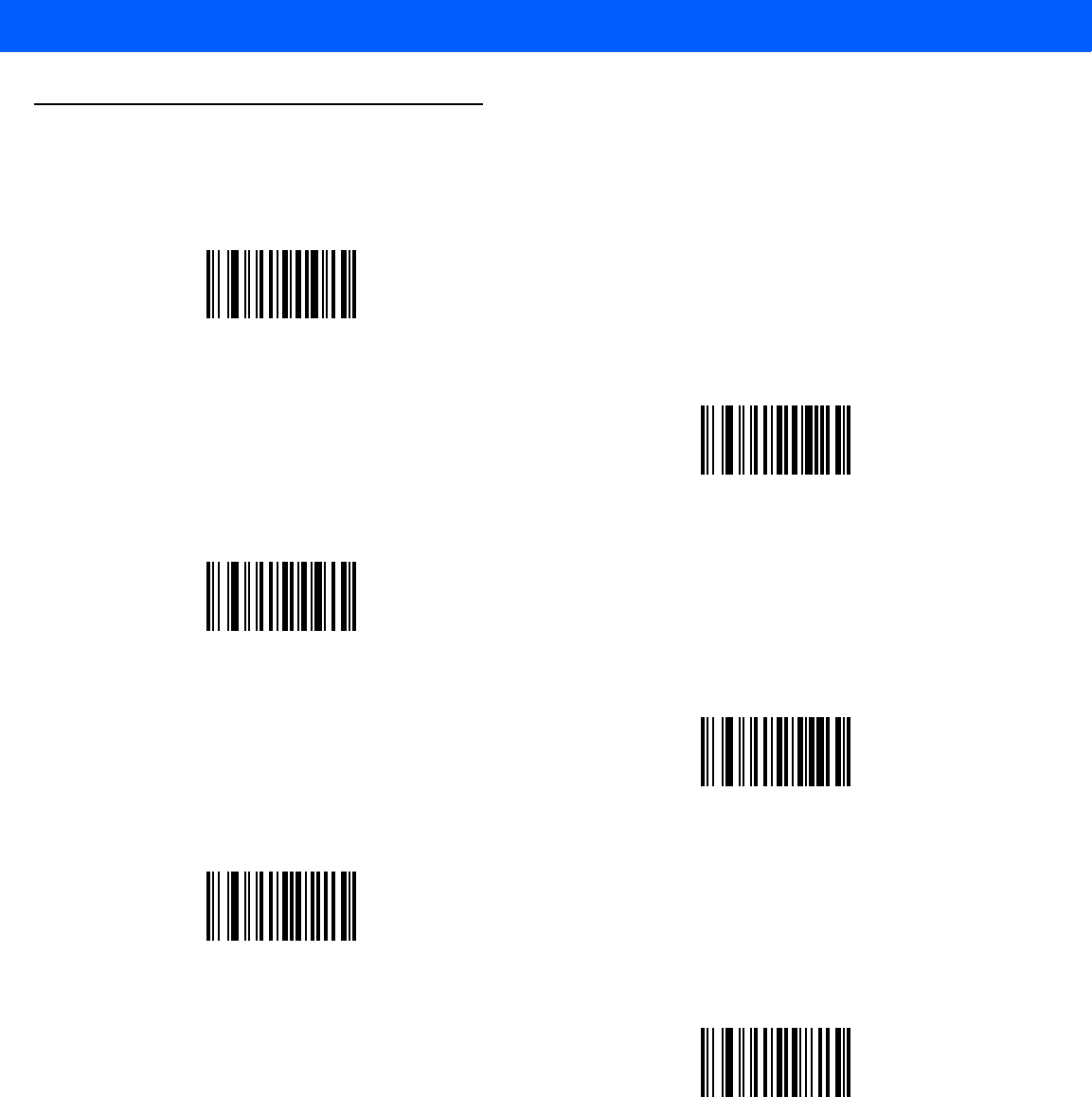
E - 8 LI4278 Product Reference Guide
Alphanumeric Keyboard (continued)
A
B
C
D
E
F
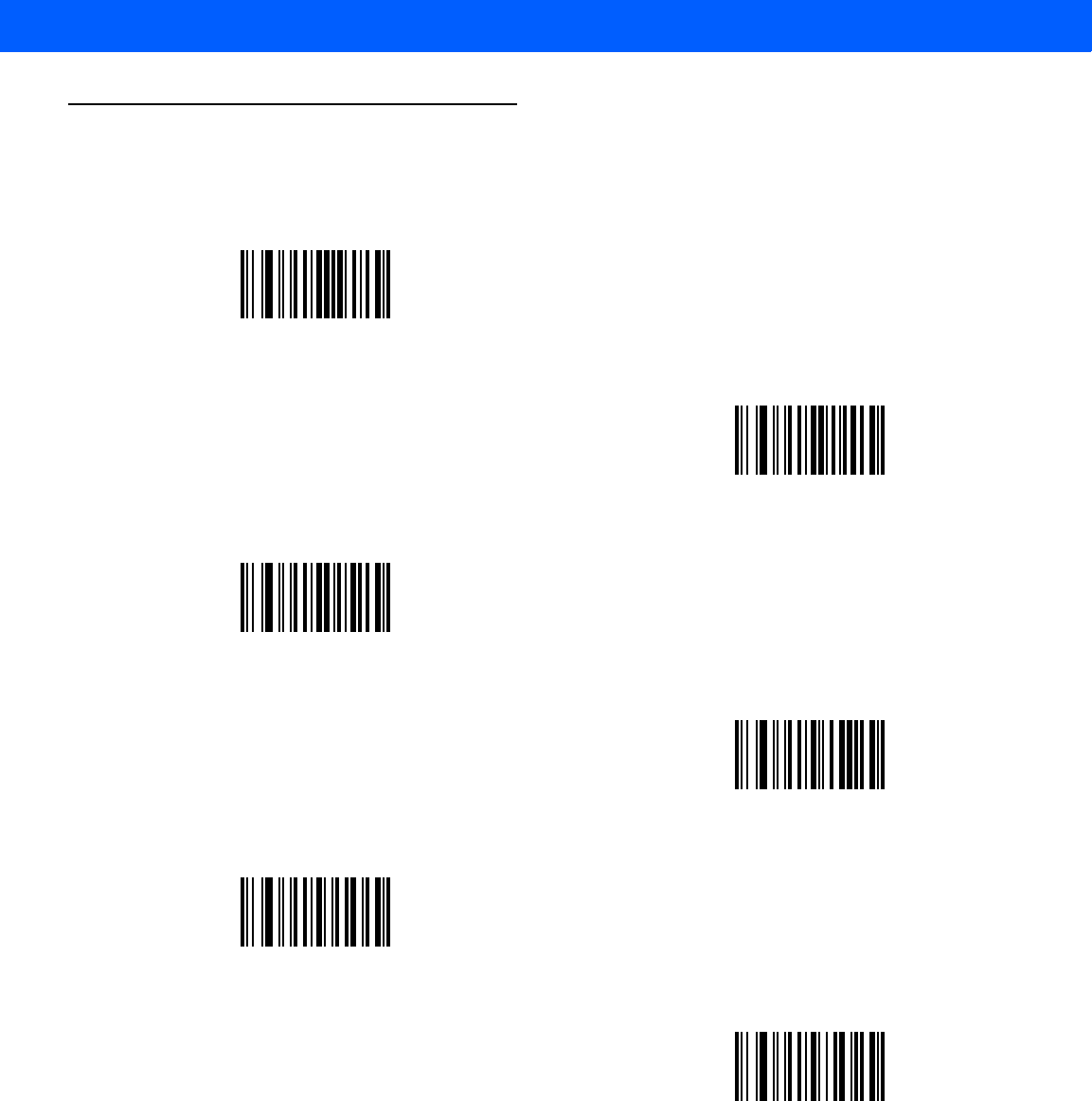
ALPHANUMERIC BAR CODES E - 9
Alphanumeric Keyboard (continued)
G
H
I
J
K
L
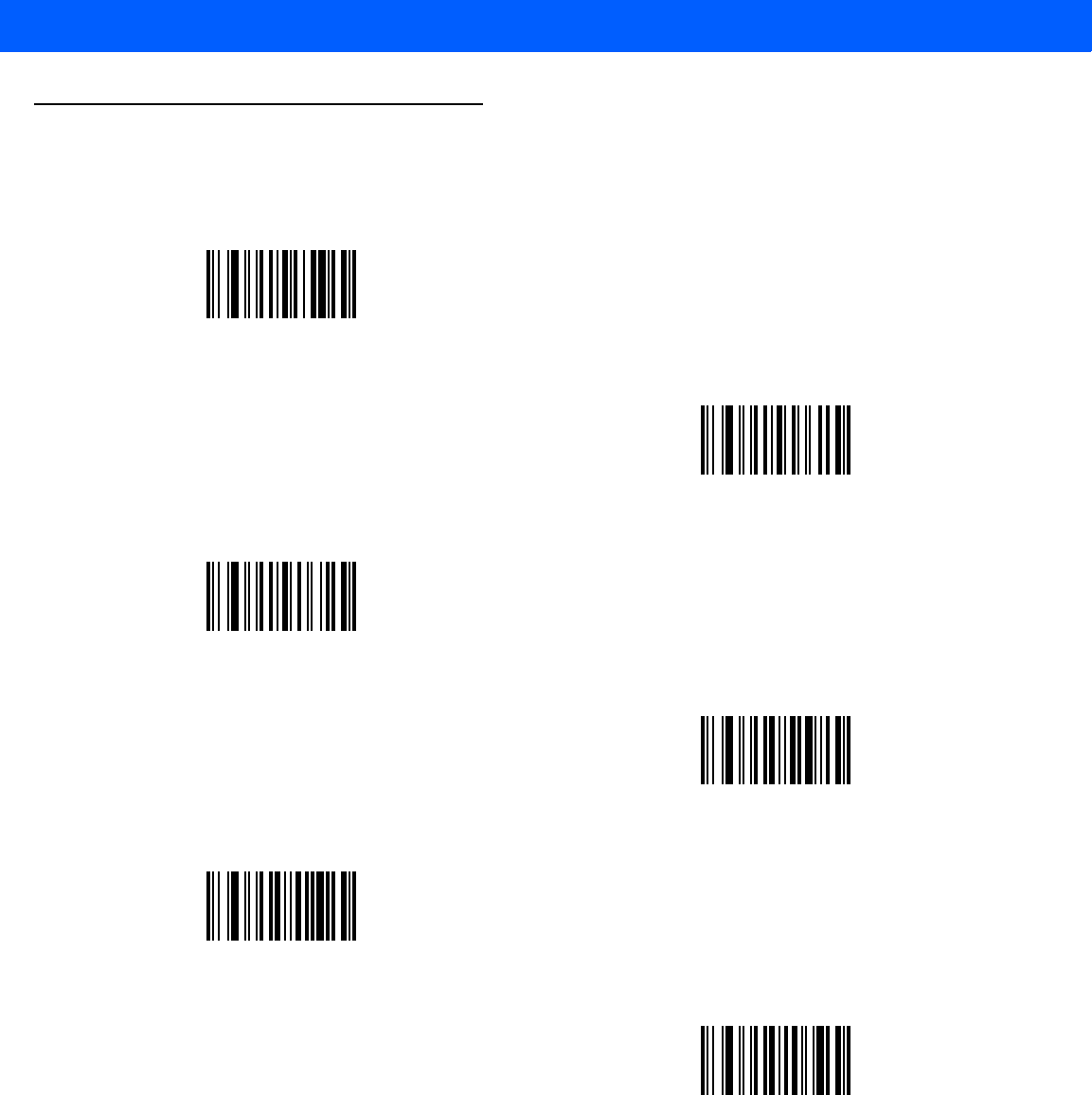
E - 10 LI4278 Product Reference Guide
Alphanumeric Keyboard (continued)
M
N
O
P
Q
R
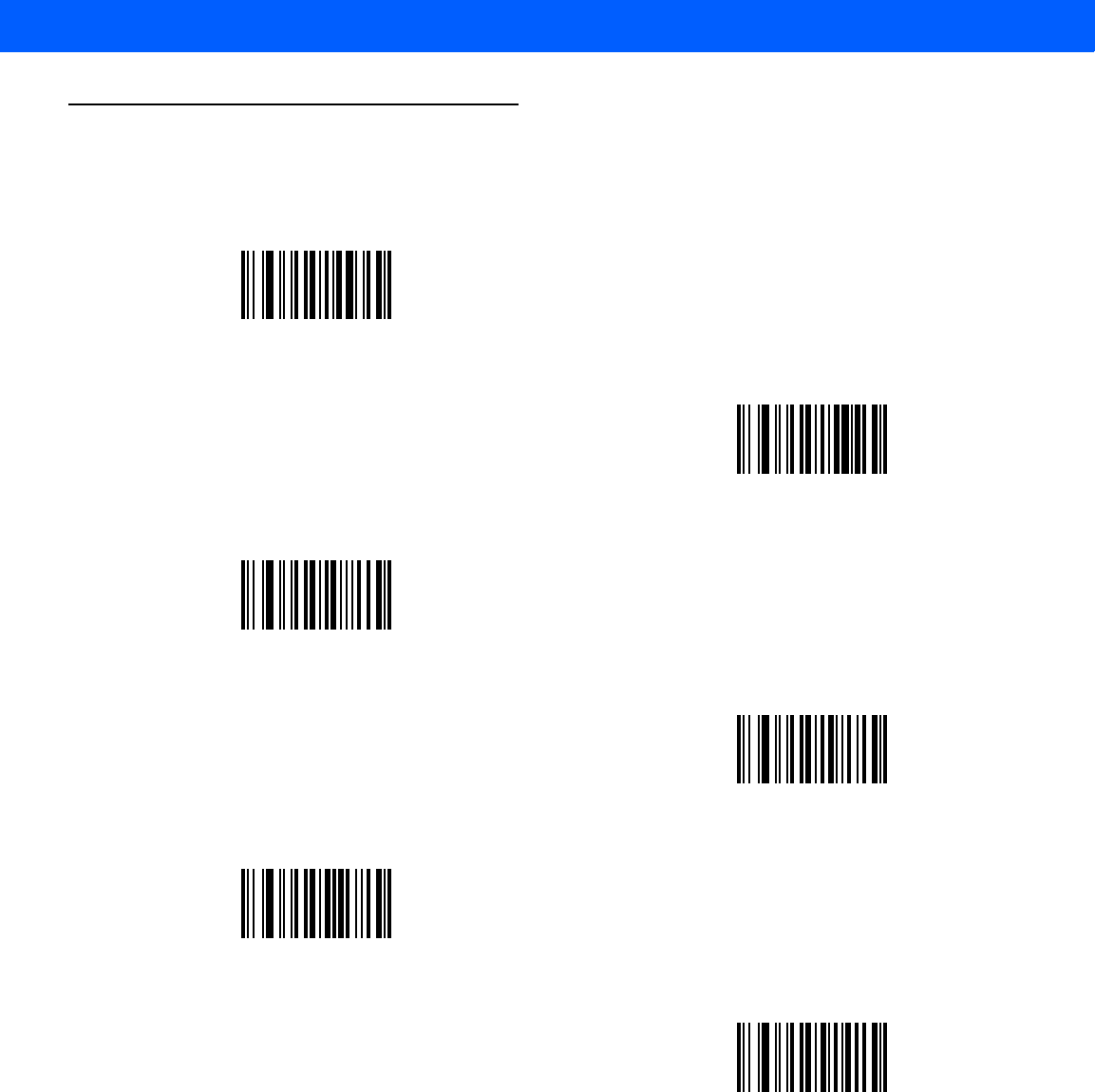
ALPHANUMERIC BAR CODES E - 11
Alphanumeric Keyboard (continued)
S
T
U
V
W
X
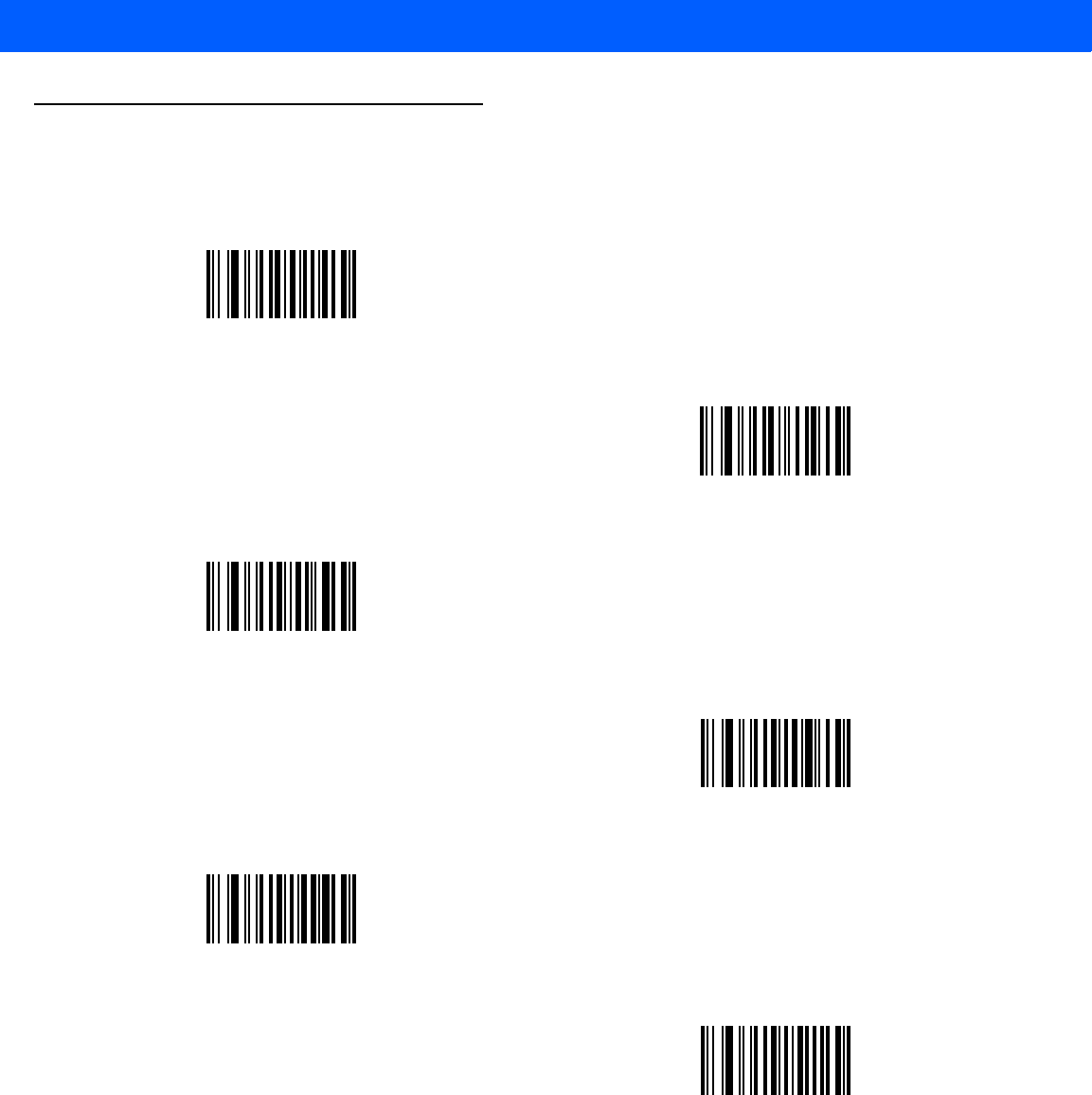
E - 12 LI4278 Product Reference Guide
Alphanumeric Keyboard (continued)
Y
Z
a
b
c
d
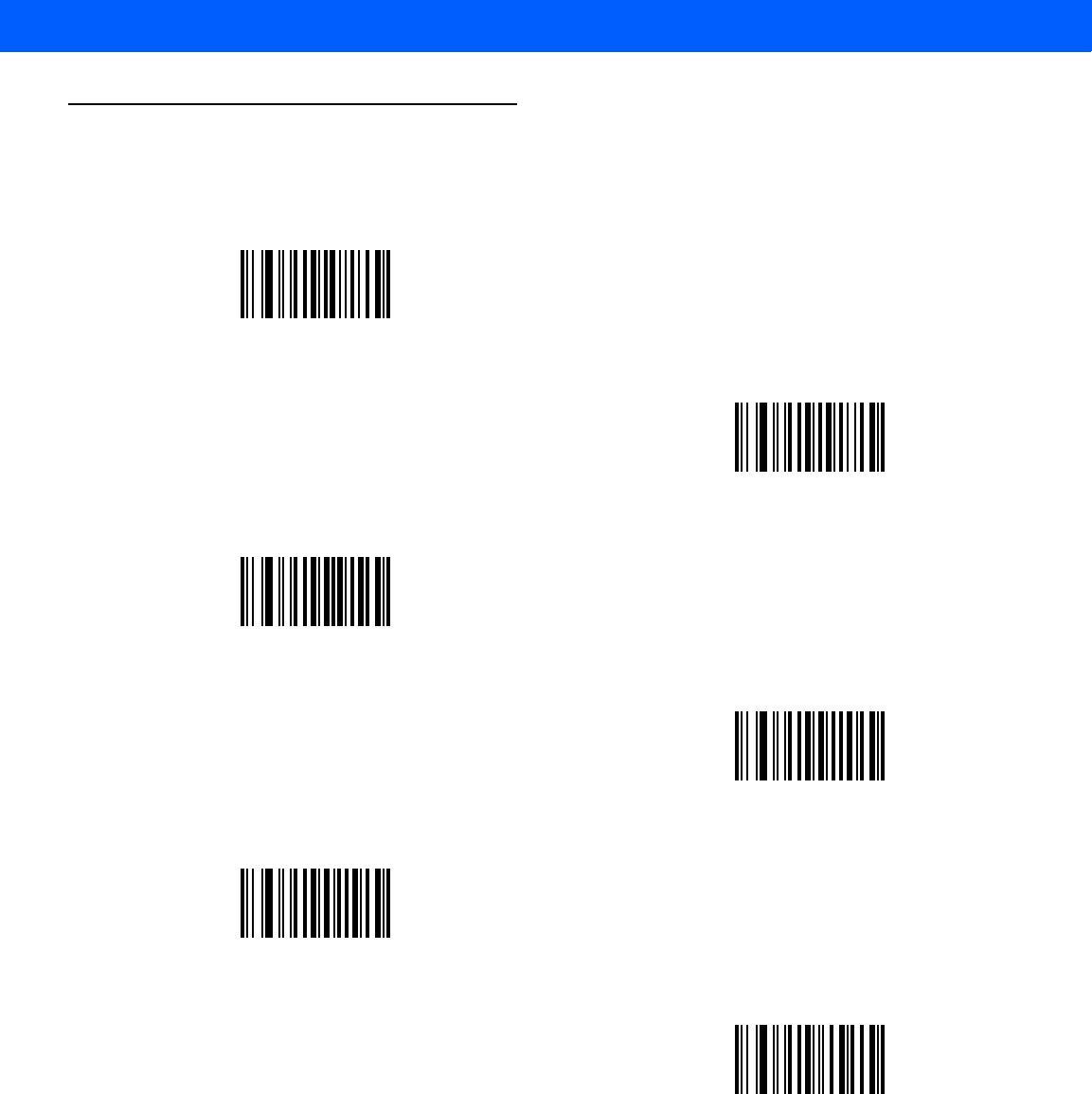
ALPHANUMERIC BAR CODES E - 13
Alphanumeric Keyboard (continued)
e
f
g
h
i
j
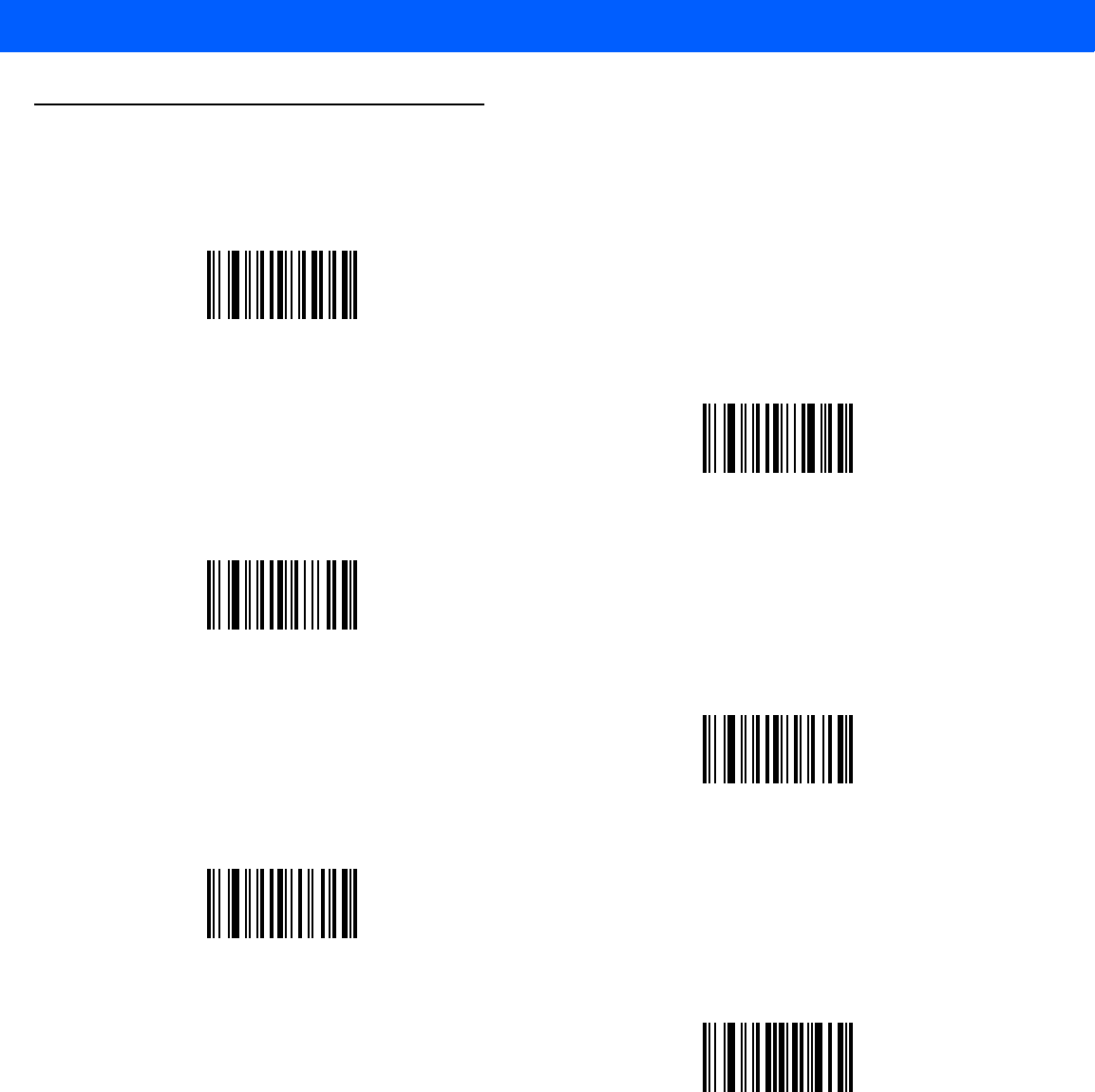
E - 14 LI4278 Product Reference Guide
Alphanumeric Keyboard (continued)
k
l
m
n
o
p
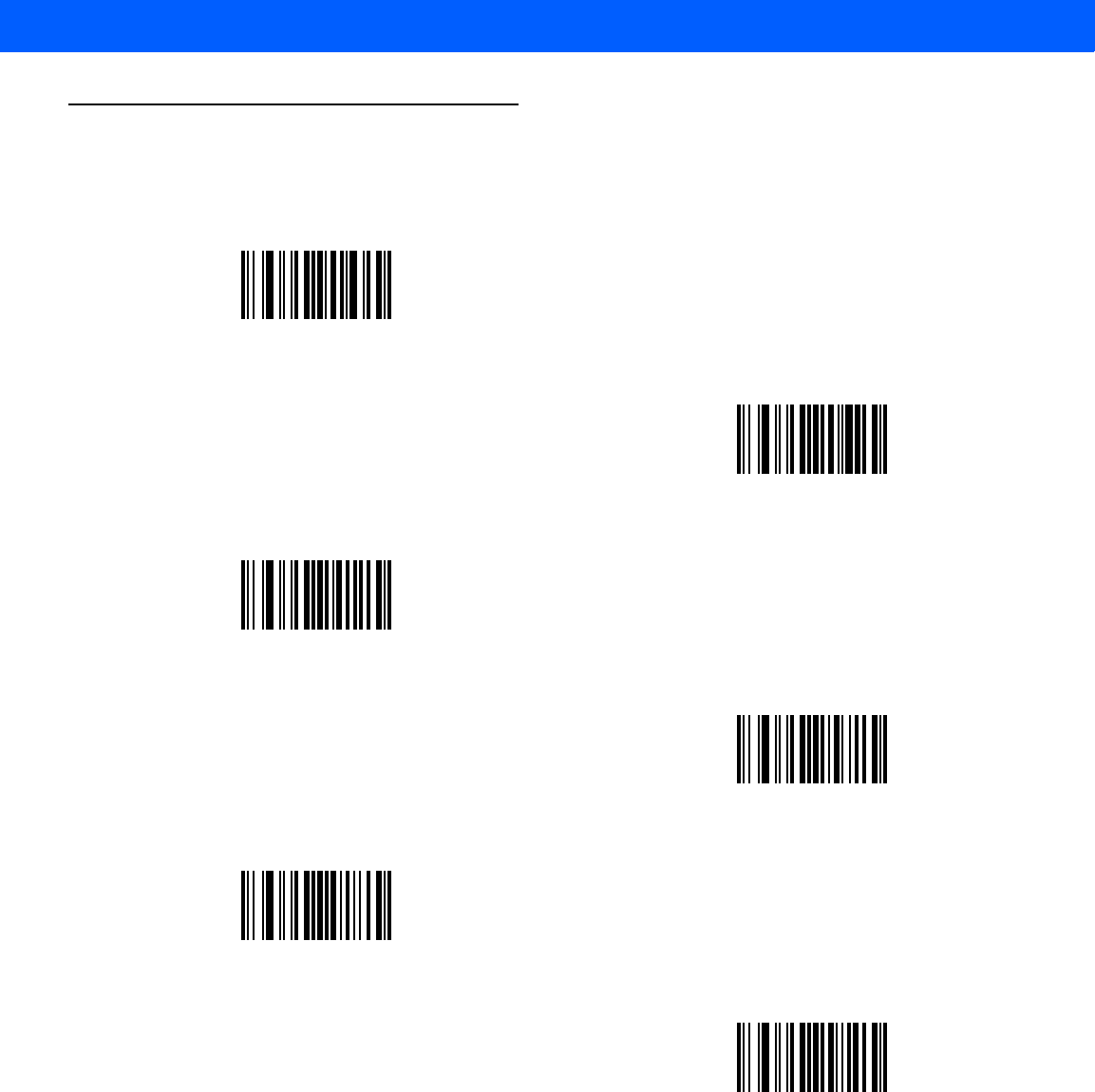
ALPHANUMERIC BAR CODES E - 15
Alphanumeric Keyboard (continued)
q
r
s
t
u
v
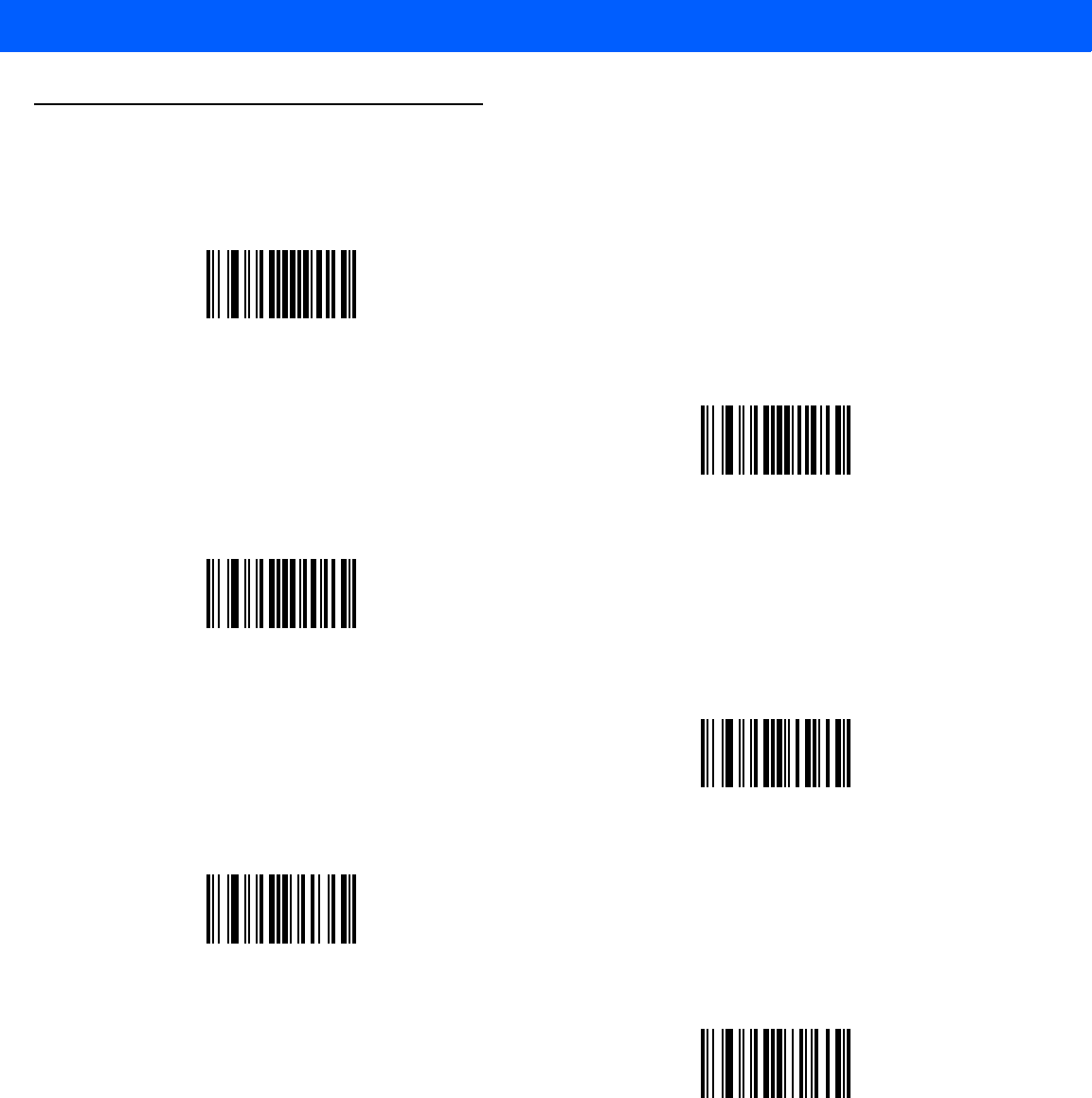
E - 16 LI4278 Product Reference Guide
Alphanumeric Keyboard (continued)
w
x
y
z
{
|
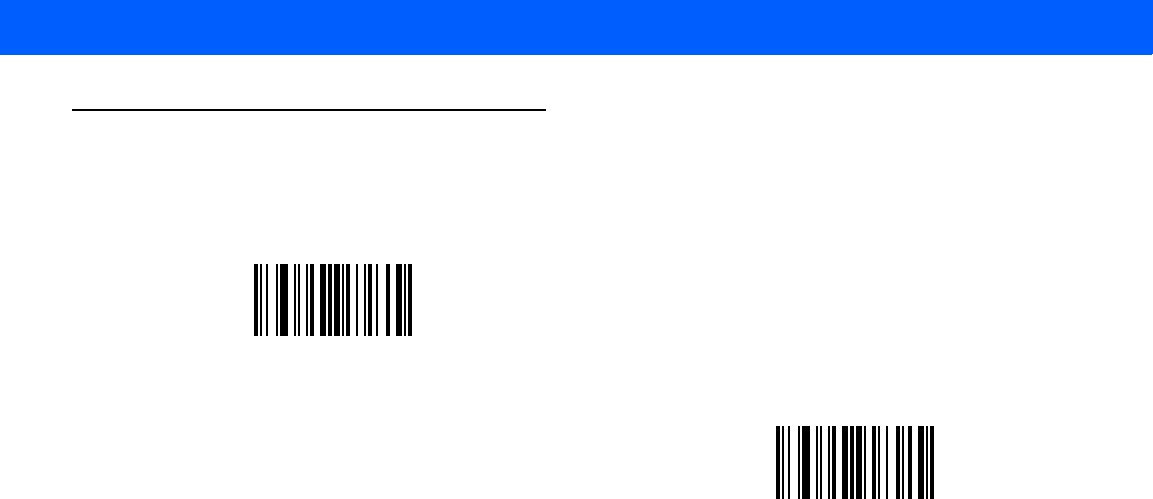
ALPHANUMERIC BAR CODES E - 17
Alphanumeric Keyboard (continued)
}
~

E - 18 LI4278 Product Reference Guide
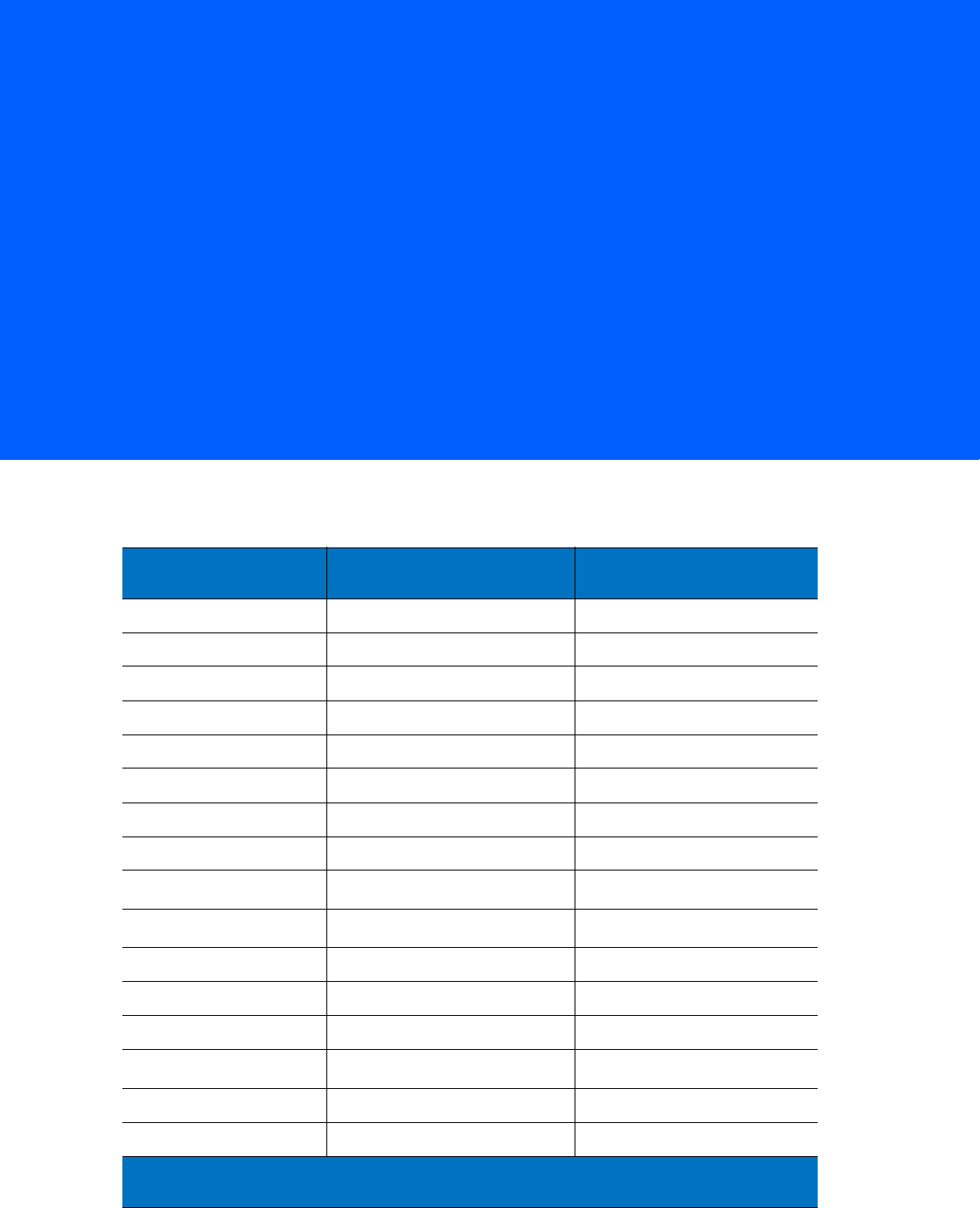
APPENDIX F ASCII CHARACTER SETS
Table F-1
ASCII Value Table
ASCII Value Full ASCII
Code 39 Encode Character Keystroke
1000 %U CTRL 2
1001 $A CTRL A
1002 $B CTRL B
1003 $C CTRL C
1004 $D CTRL D
1005 $E CTRL E
1006 $F CTRL F
1007 $G CTRL G
1008 $H CTRL H/
BACKSPACE
1
1009 $I CTRL I/
HORIZONTAL TAB
1
1010 $J CTRL J
1011 $K CTRL K
1012 $L CTRL L
1013 $M CTRL M/
ENTER
1
1014 $N CTRL N
1015 $O CTRL O
The keystroke in bold is sent only if the “Function Key Mapping” is enabled.
Otherwise, the non-bold keystroke is sent.
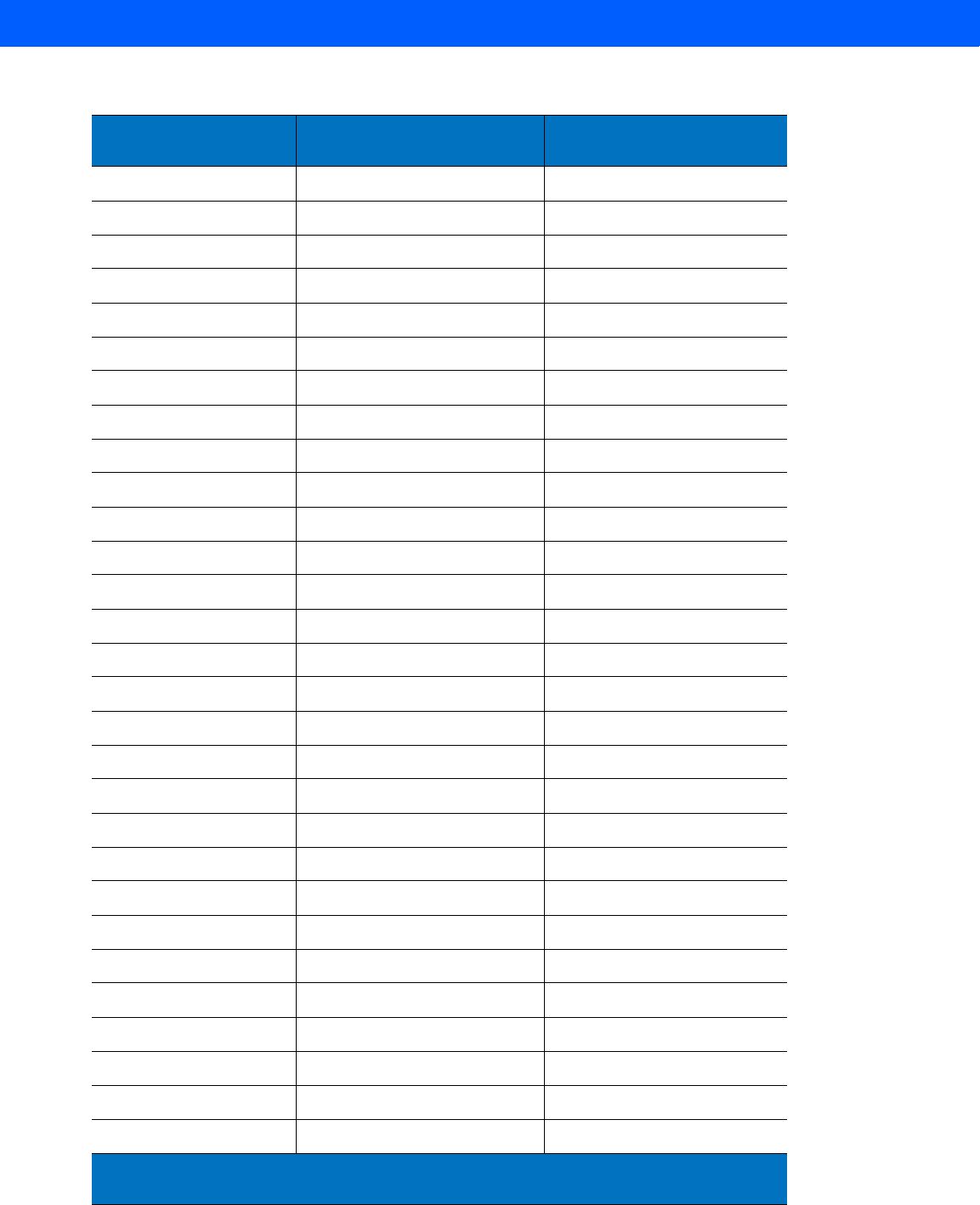
F - 2 LI4278 Product Reference Guide
1016 $P CTRL P
1017 $Q CTRL Q
1018 $R CTRL R
1019 $S CTRL S
1020 $T CTRL T
1021 $U CTRL U
1022 $V CTRL V
1023 $W CTRL W
1024 $X CTRL X
1025 $Y CTRL Y
1026 $Z CTRL Z
1027 %A CTRL [
1028 %B CTRL \
1029 %C CTRL ]
1030 %D CTRL 6
1031 %E CTRL -
1032 Space Space
1033 /A !
1034 /B “
1035 /C #
1036 /D ?
1037 /E %
1038 /F &
1039 /G ‘
1040 /H (
1041 /I )
1042 /J *
1043 /K +
1044 /L ,
Table F-1
ASCII Value Table (Continued)
ASCII Value Full ASCII
Code 39 Encode Character Keystroke
The keystroke in bold is sent only if the “Function Key Mapping” is enabled.
Otherwise, the non-bold keystroke is sent.
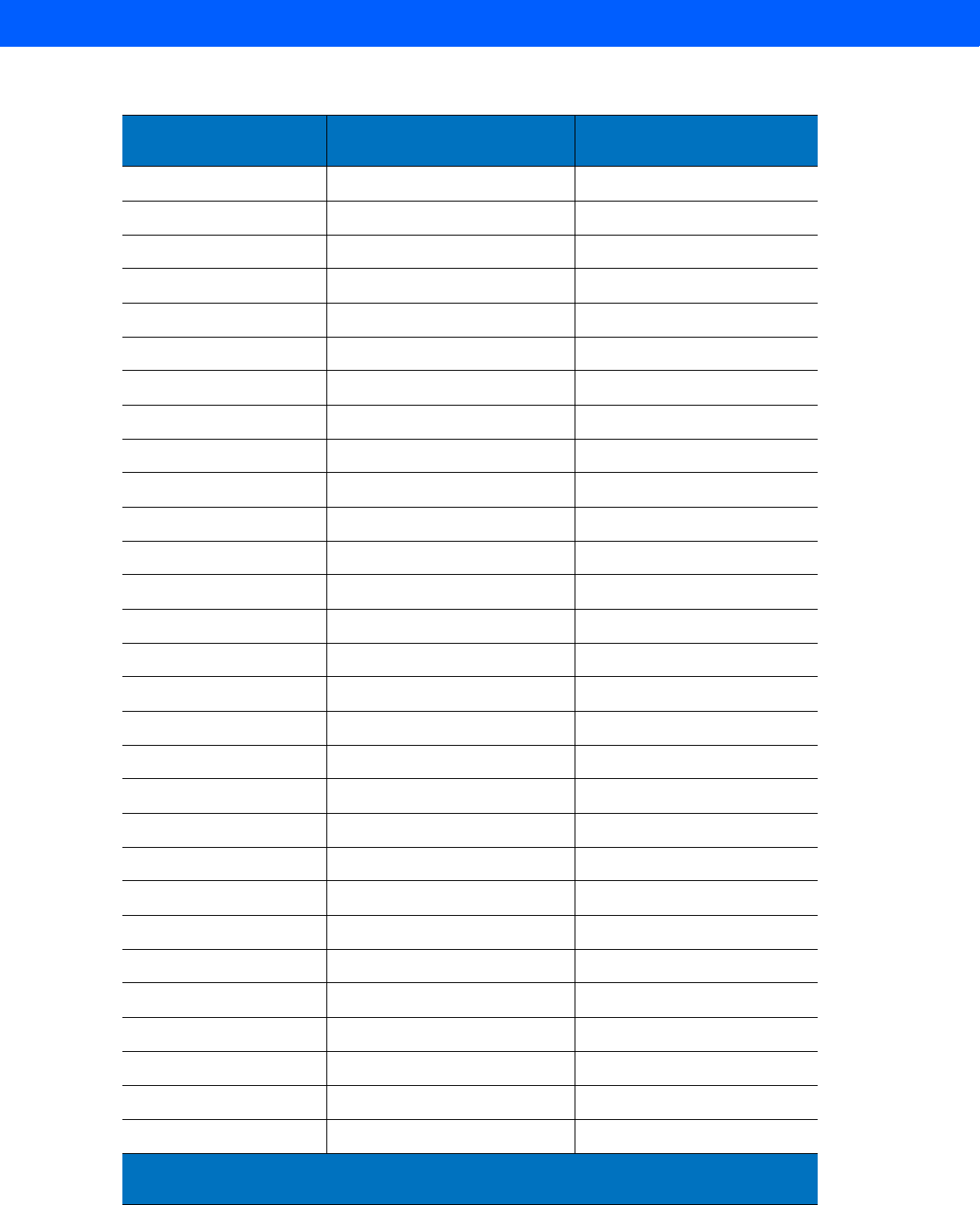
ASCII CHARACTER SETS F - 3
1045 - -
1046 . .
1047 /o /
1048 0 0
1049 1 1
1050 2 2
1051 3 3
1052 4 4
1053 5 5
1054 6 6
1055 7 7
1056 8 8
1057 9 9
1058 /Z :
1059 %F ;
1060 %G <
1061 %H =
1062 %I >
1063 %J ?
1064 %V @
1065 A A
1066 B B
1067 C C
1068 D D
1069 E E
1070 F F
1071 G G
1072 H H
1073 I I
Table F-1
ASCII Value Table (Continued)
ASCII Value Full ASCII
Code 39 Encode Character Keystroke
The keystroke in bold is sent only if the “Function Key Mapping” is enabled.
Otherwise, the non-bold keystroke is sent.
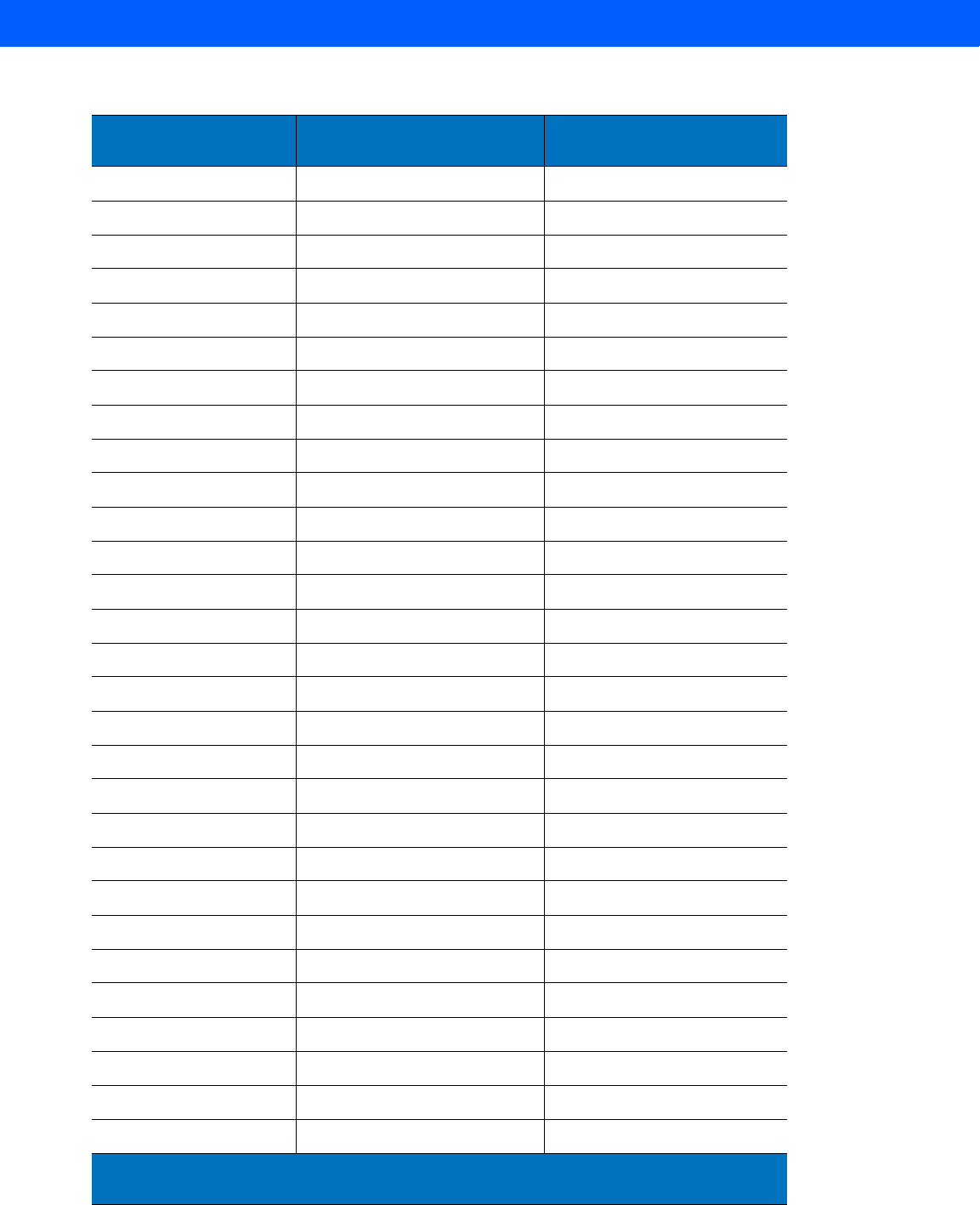
F - 4 LI4278 Product Reference Guide
1074 J J
1075 K K
1076 L L
1077 M M
1078 N N
1079 O O
1080 P P
1081 Q Q
1082 R R
1083 S S
1084 T T
1085 U U
1086 V V
1087 W W
1088 X X
1089 Y Y
1090 Z Z
1091 %K [
1092 %L \
1093 %M ]
1094 %N ^
1095 %O _
1096 %W ‘
1097 +A a
1098 +B b
1099 +C c
1100 +D d
1101 +E e
1102 +F f
Table F-1
ASCII Value Table (Continued)
ASCII Value Full ASCII
Code 39 Encode Character Keystroke
The keystroke in bold is sent only if the “Function Key Mapping” is enabled.
Otherwise, the non-bold keystroke is sent.
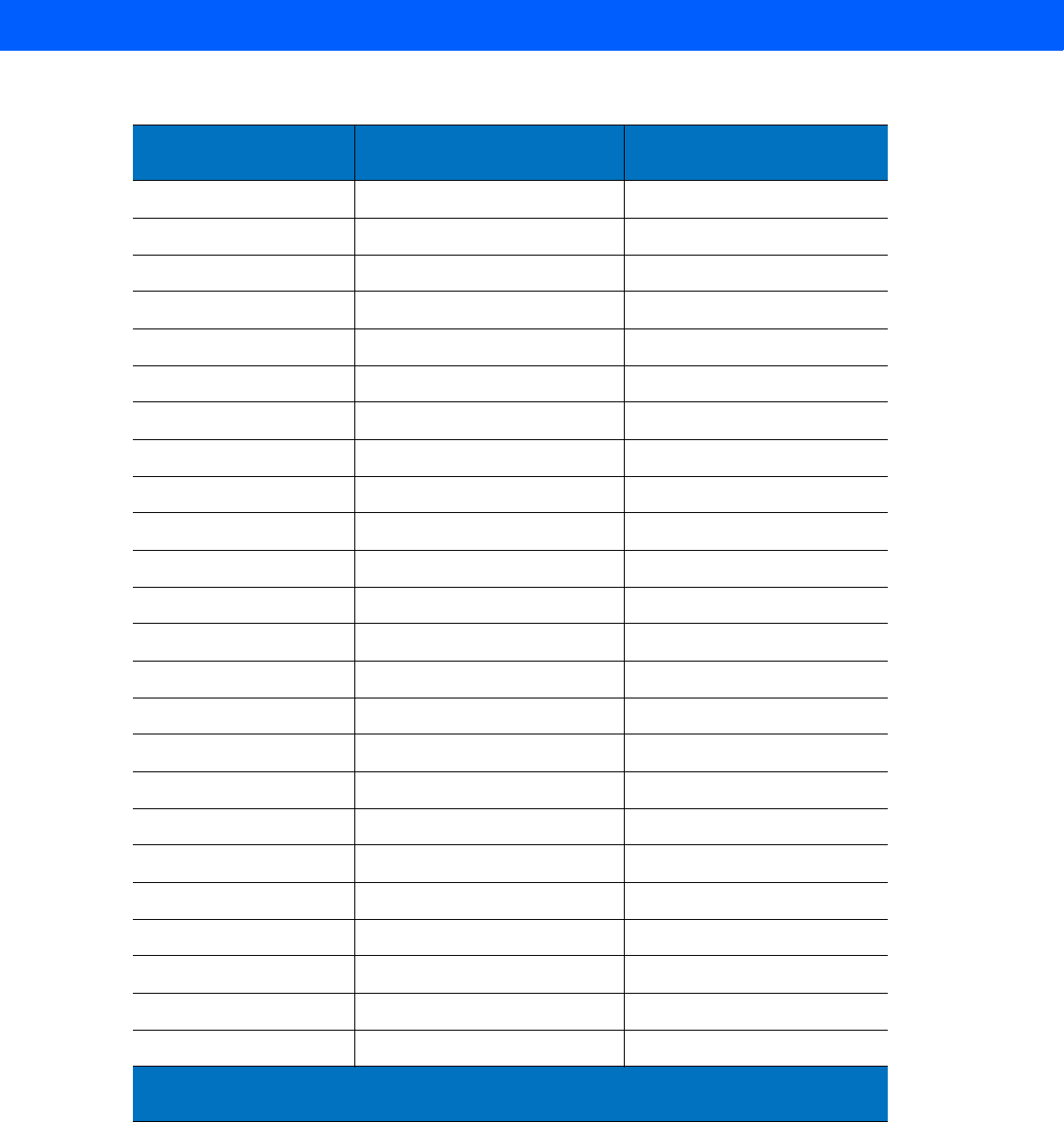
ASCII CHARACTER SETS F - 5
1103 +G g
1104 +H h
1105 +I i
1106 +J j
1107 +K k
1108 +L l
1109 +M m
1110 +N n
1111 +O o
1112 +P p
1113 +Q q
1114 +R r
1115 +S s
1116 +T t
1117 +U u
1118 +V v
1119 +W w
1120 +X x
1121 +Y y
1122 +Z z
1123 %P {
1124 %Q I
1125 %R }
1126 %S ~
Table F-1
ASCII Value Table (Continued)
ASCII Value Full ASCII
Code 39 Encode Character Keystroke
The keystroke in bold is sent only if the “Function Key Mapping” is enabled.
Otherwise, the non-bold keystroke is sent.
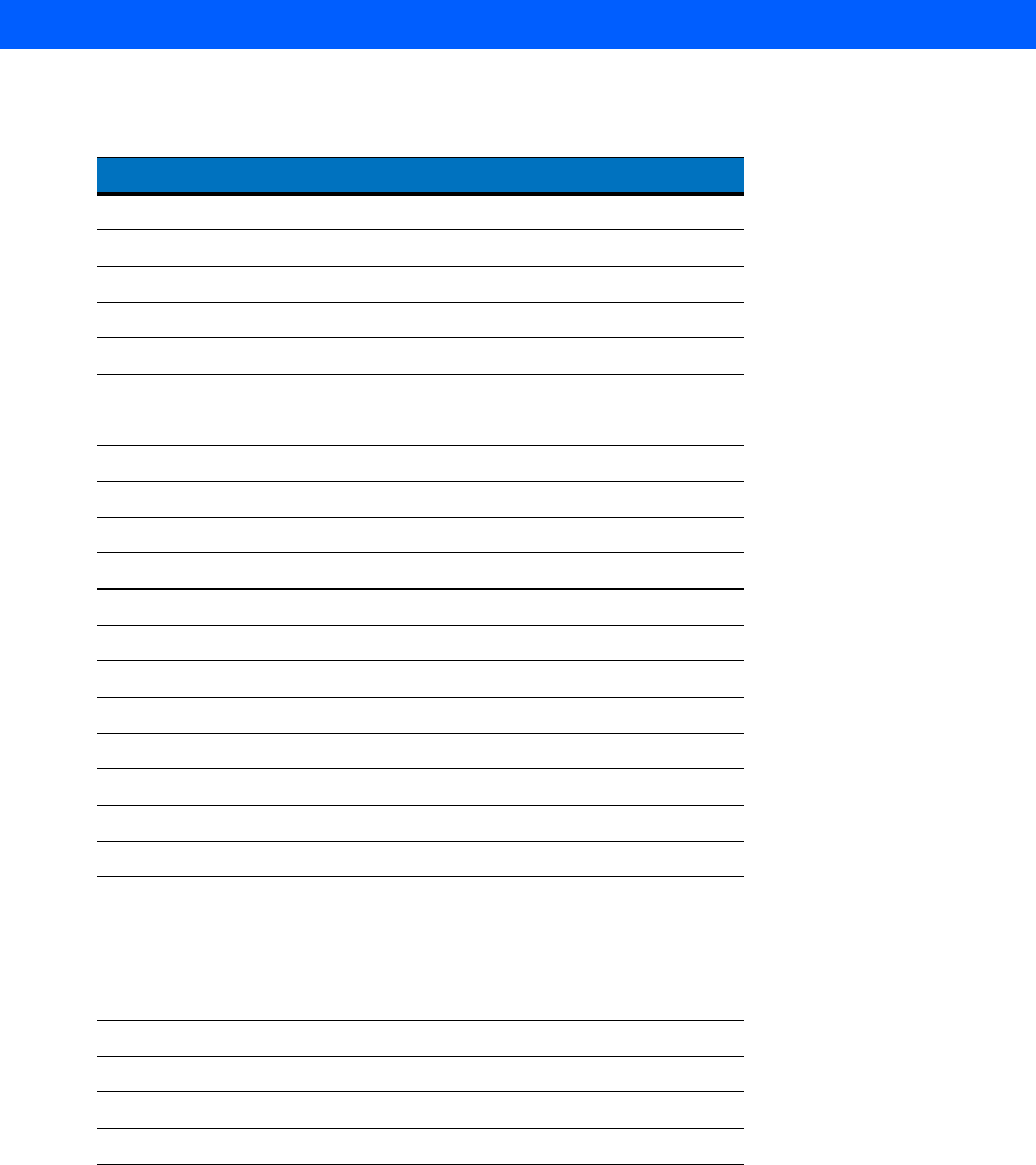
F - 6 LI4278 Product Reference Guide
Table F-2
ALT Key Standard Default Tables
ALT Keys Keystroke
2064 ALT 2
2065 ALT A
2066 ALT B
2067 ALT C
2068 ALT D
2069 ALT E
2070 ALT F
2071 ALT G
2072 ALT H
2073 ALT I
2074 ALT J
2075 ALT K
2076 ALT L
2077 ALT M
2078 ALT N
2079 ALT O
2080 ALT P
2081 ALT Q
2082 ALT R
2083 ALT S
2084 ALT T
2085 ALT U
2086 ALT V
2087 ALT W
2088 ALT X
2089 ALT Y
2090 ALT Z
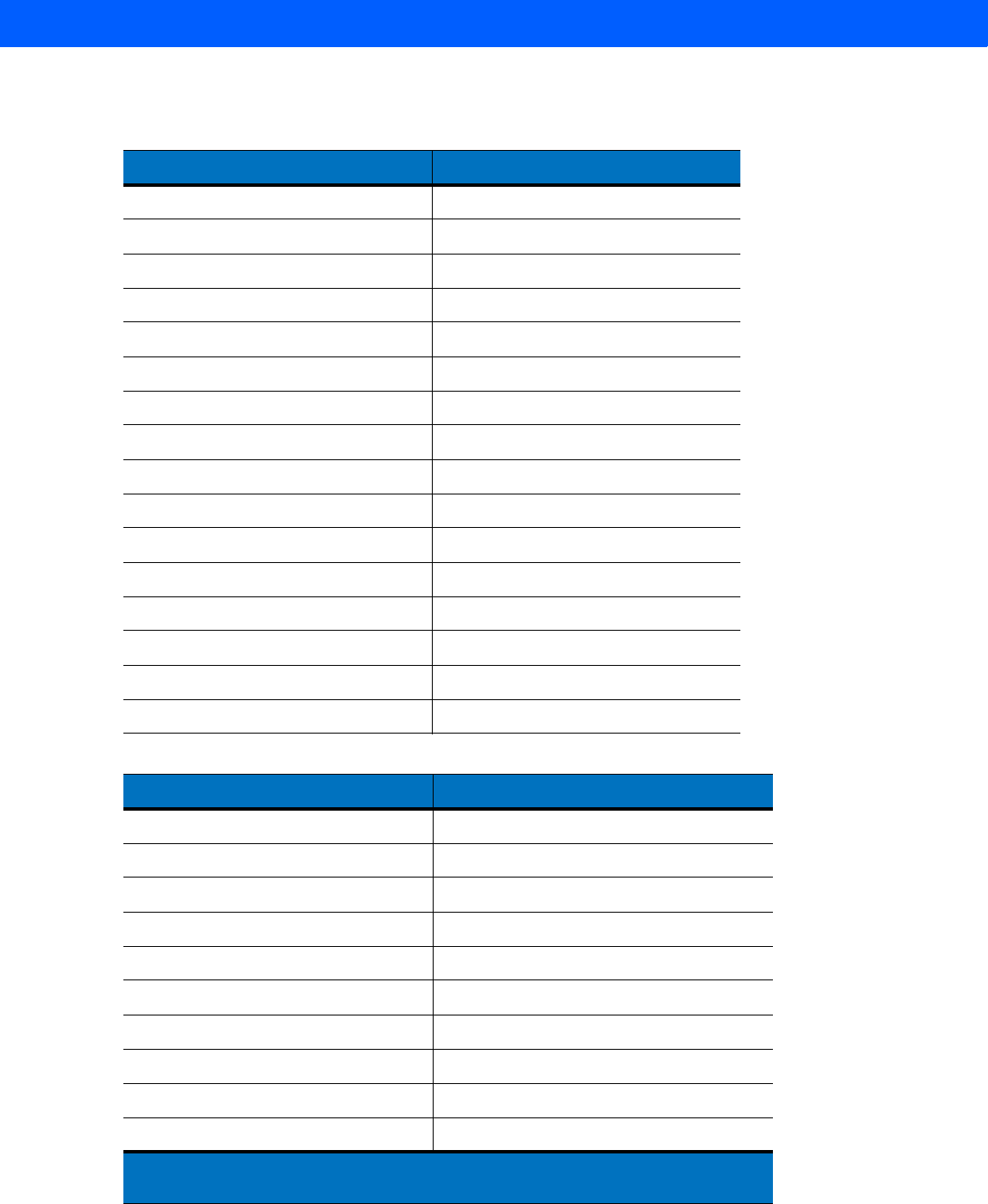
ASCII CHARACTER SETS F - 7
Table F-3
Misc. Key Standard Default Table
Misc. Key Keystroke
3001 PA 1
3002 PA 2
3003 CMD 1
3004 CMD 2
3005 CMD 3
3006 CMD 4
3007 CMD 5
3008 CMD 6
3009 CMD 7
3010 CMD 8
3011 CMD 9
3012 CMD 10
3013 CMD 11
3014 CMD 12
3015 CMD 13
3016 CMD 14
Table F-4
GUI Shift Keys
Other Value Keystroke
3048 GUI 0
3049 GUI 1
3050 GUI 2
3051 GUI 3
3052 GUI 4
3053 GUI 5
3054 GUI 6
3055 GUI 7
3056 GUI 8
3057 GUI 9
The Apple
™
iMac keyboard has an apple key on either side of the space bar. Windows-based
systems have a GUI key to the left of the left ALT key, and to the right of the right ALT key.
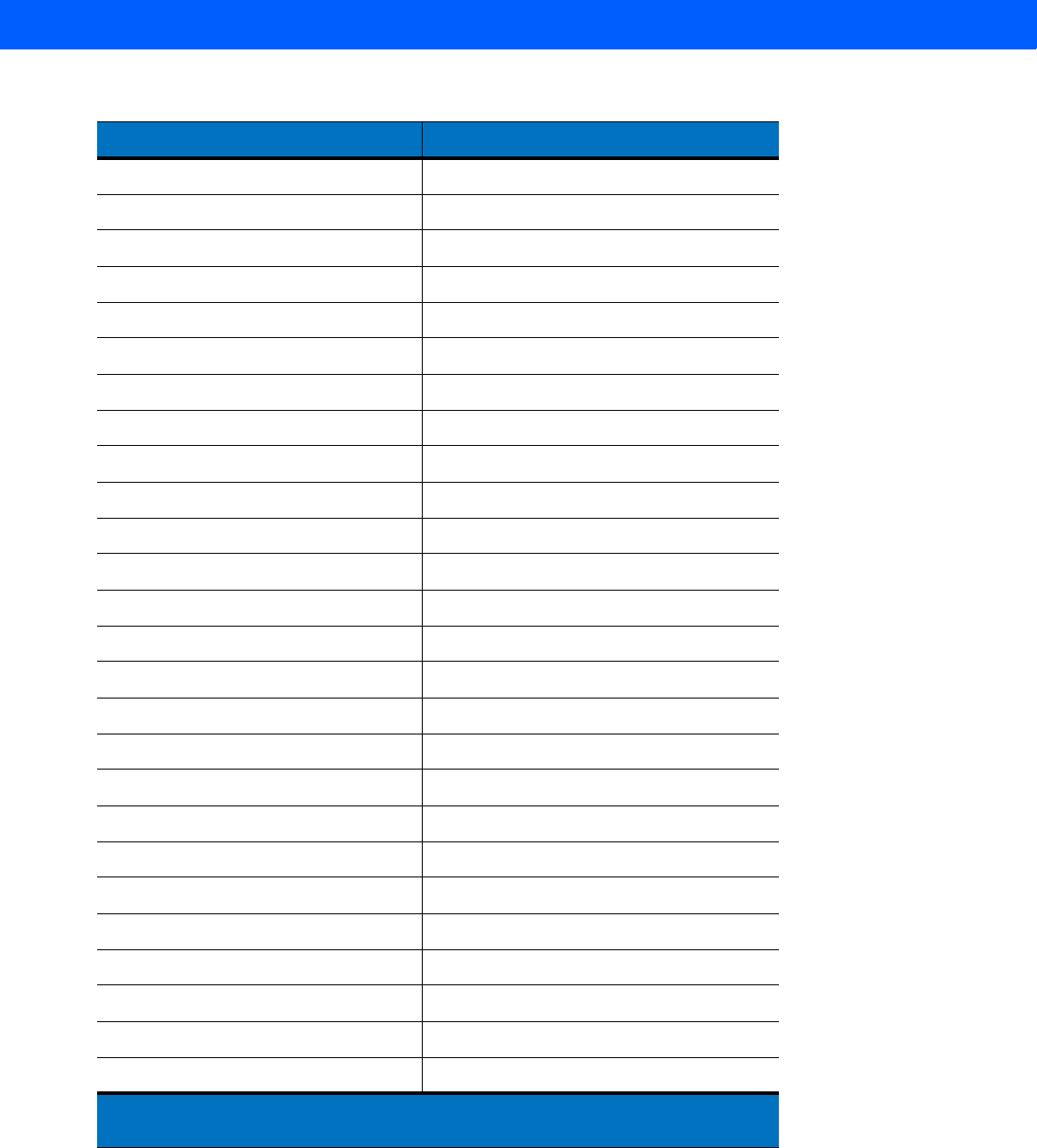
F - 8 LI4278 Product Reference Guide
3065 GUI A
3066 GUI B
3067 GUI C
3068 GUI D
3069 GUI E
3070 GUI F
3071 GUI G
3072 GUI H
3073 GUI I
3074 GUI J
3075 GUI K
3076 GUI L
3077 GUI M
3078 GUI N
3079 GUI O
3080 GUI P
3081 GUI Q
3082 GUI R
3083 GUI S
3084 GUI T
3085 GUI U
3086 GUI V
3087 GUI W
3088 GUI X
3089 GUI Y
3090 GUI Z
Table F-4
GUI Shift Keys (Continued)
Other Value Keystroke
The Apple
™
iMac keyboard has an apple key on either side of the space bar. Windows-based
systems have a GUI key to the left of the left ALT key, and to the right of the right ALT key.
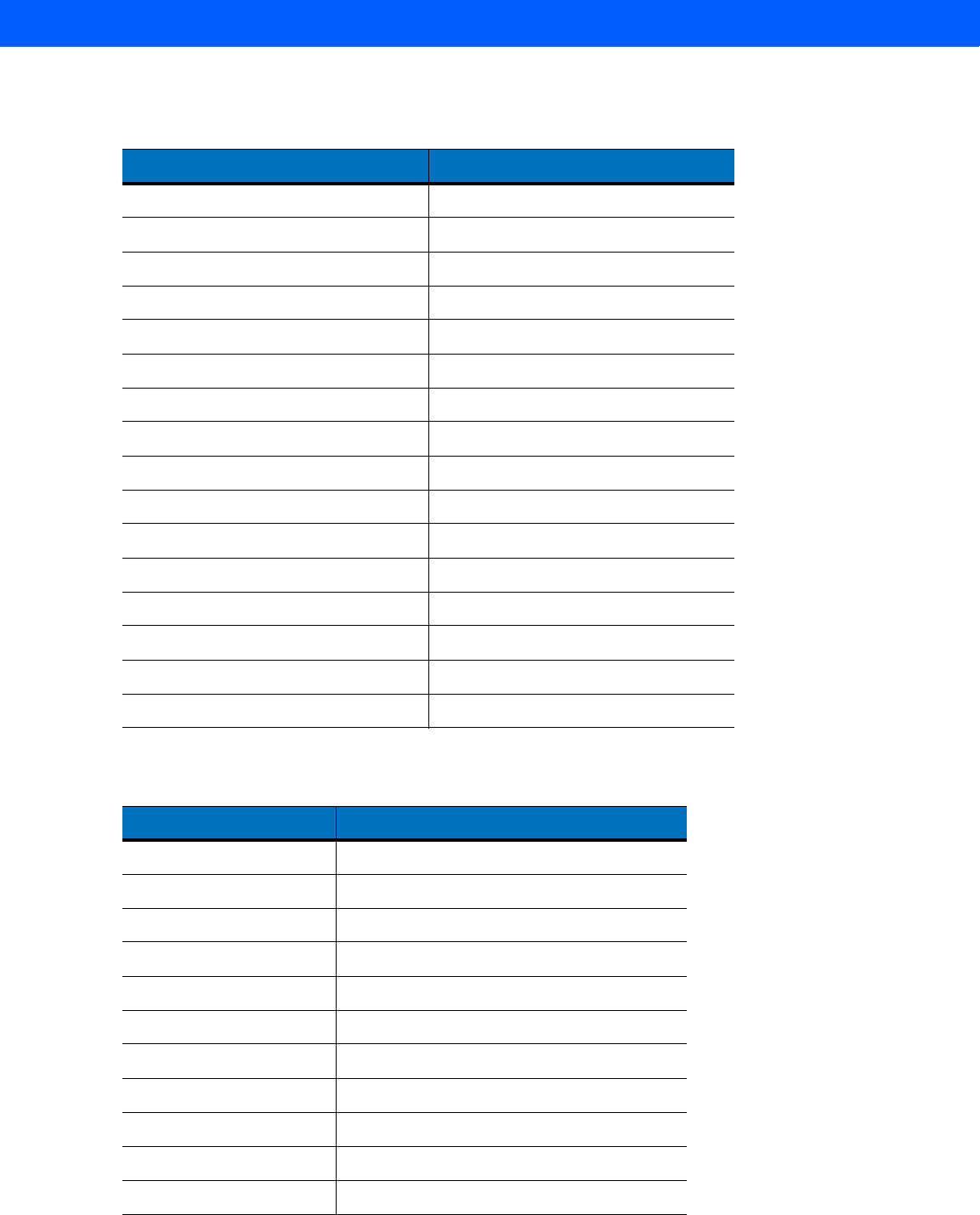
ASCII CHARACTER SETS F - 9
Table F-5
PF Key Standard Default Table
PF Keys Keystroke
4001 PF 1
4002 PF 2
4003 PF 3
4004 PF 4
4005 PF 5
4006 PF 6
4007 PF 7
4008 PF 8
4009 PF 9
4010 PF 10
4011 PF 11
4012 PF 12
4013 PF 13
4014 PF 14
4015 PF 15
4016 PF 16
Table F-6
F key Standard Default Table
F Keys Keystroke
5001 F 1
5002 F 2
5003 F 3
5004 F 4
5005 F 5
5006 F 6
5007 F 7
5008 F 8
5009 F 9
5010 F 10
5011 F 11
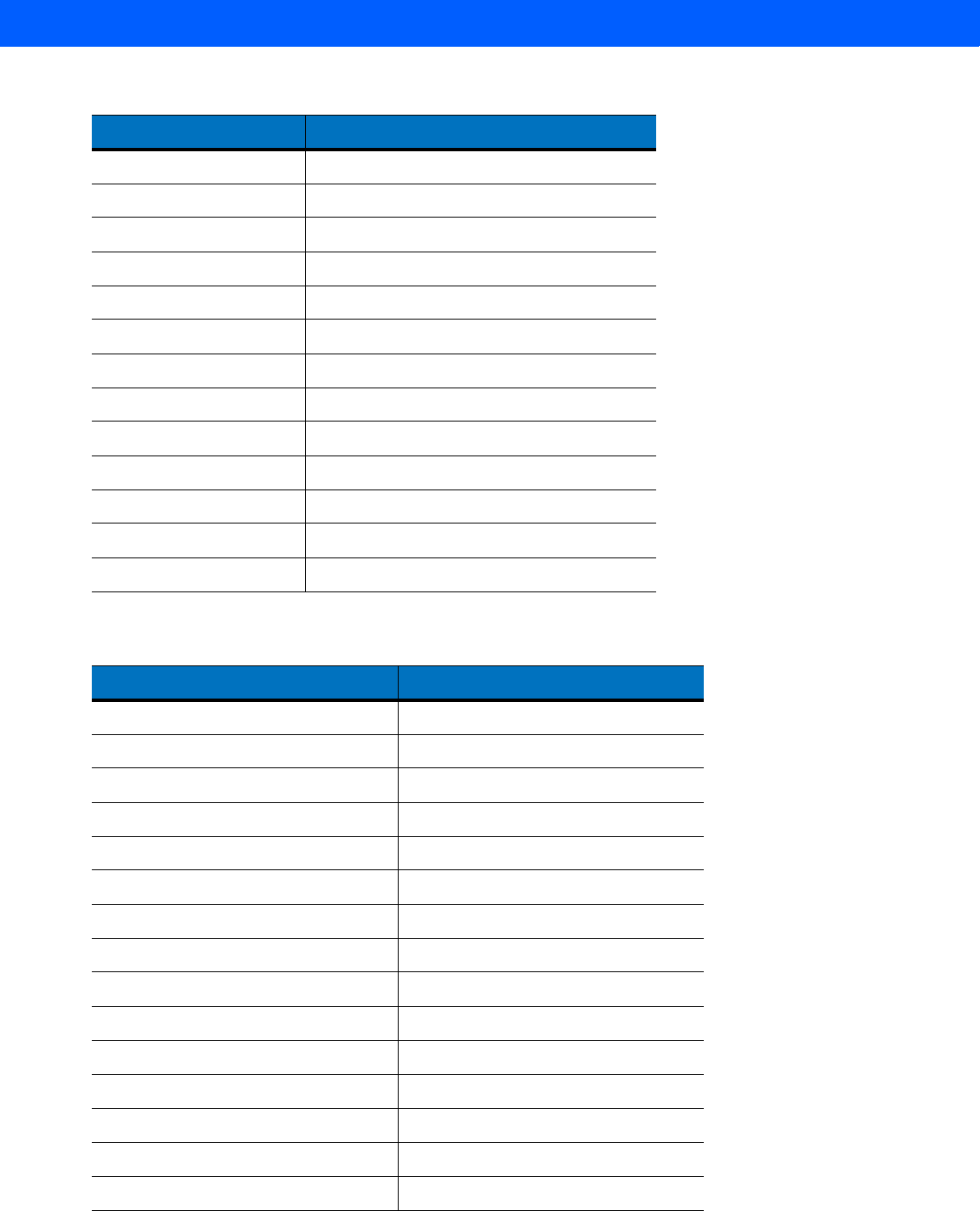
F - 10 LI4278 Product Reference Guide
5012 F 12
5013 F 13
5014 F 14
5015 F 15
5016 F 16
5017 F 17
5018 F 18
5019 F 19
5020 F 20
5021 F 21
5022 F 22
5023 F 23
5024 F 24
Table F-7
Numeric Key Standard Default Table
Numeric Keypad Keystroke
6042 *
6043 +
6044 Undefined
6045 -
6046 .
6047 /
6048 0
6049 1
6050 2
6051 3
6052 4
6053 5
6054 6
6055 7
6056 8
Table F-6
F key Standard Default Table (Continued)
F Keys Keystroke
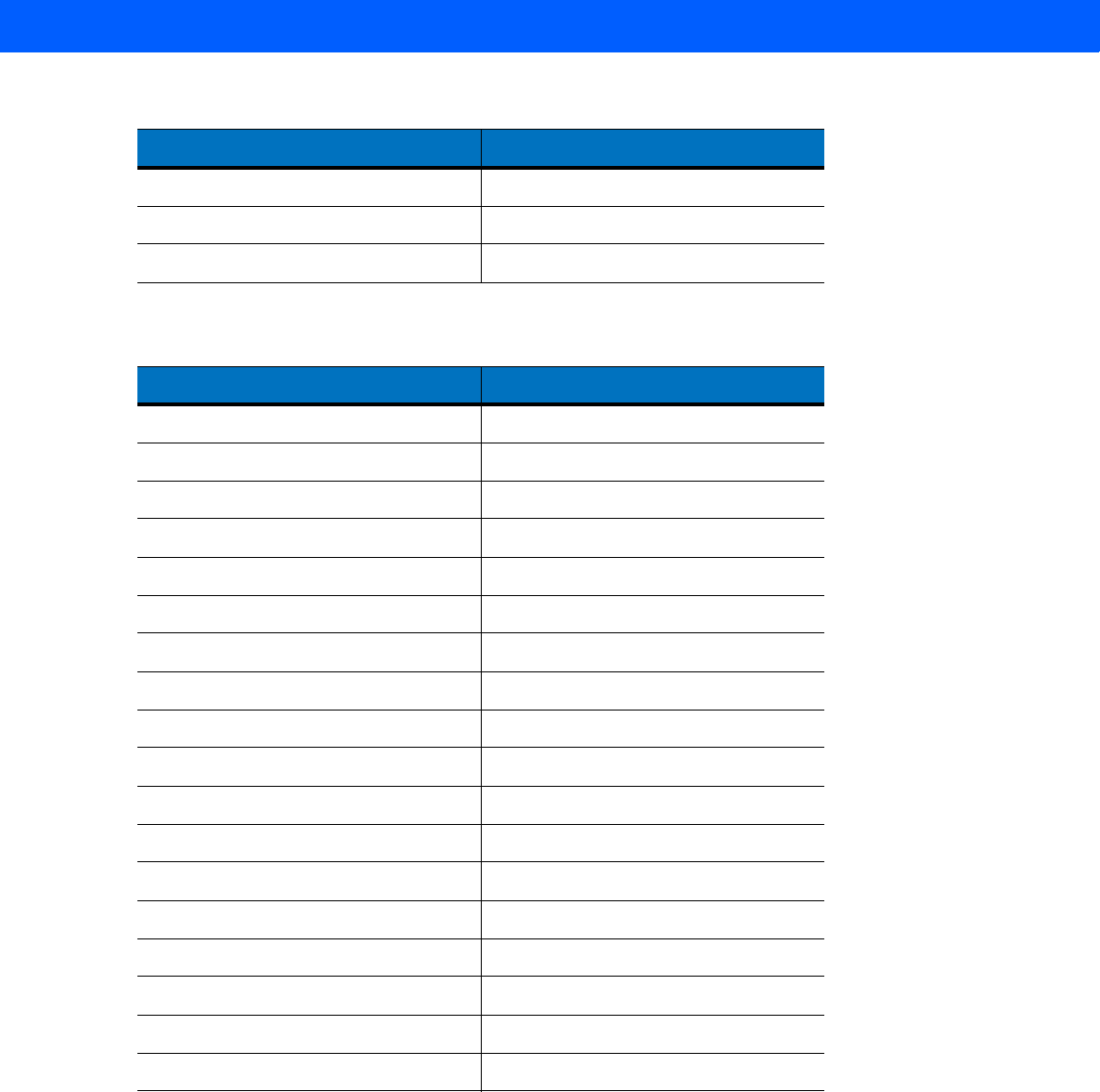
ASCII CHARACTER SETS F - 11
6057 9
6058 Enter
6059 Num Lock
Table F-8
Extended Keypad Standard Default Table
Extended Keypad Keystroke
7001 Break
7002 Delete
7003 Pg Up
7004 End
7005 Pg Dn
7006 Pause
7007 Scroll Lock
7008 Backspace
7009 Tab
7010 Print Screen
7011 Insert
7012 Home
7013 Enter
7014 Escape
7015 Up Arrow
7016 Dn Arrow
7017 Left Arrow
7018 Right Arrow
Table F-7
Numeric Key Standard Default Table (Continued)
Numeric Keypad Keystroke

F - 12 LI4278 Product Reference Guide
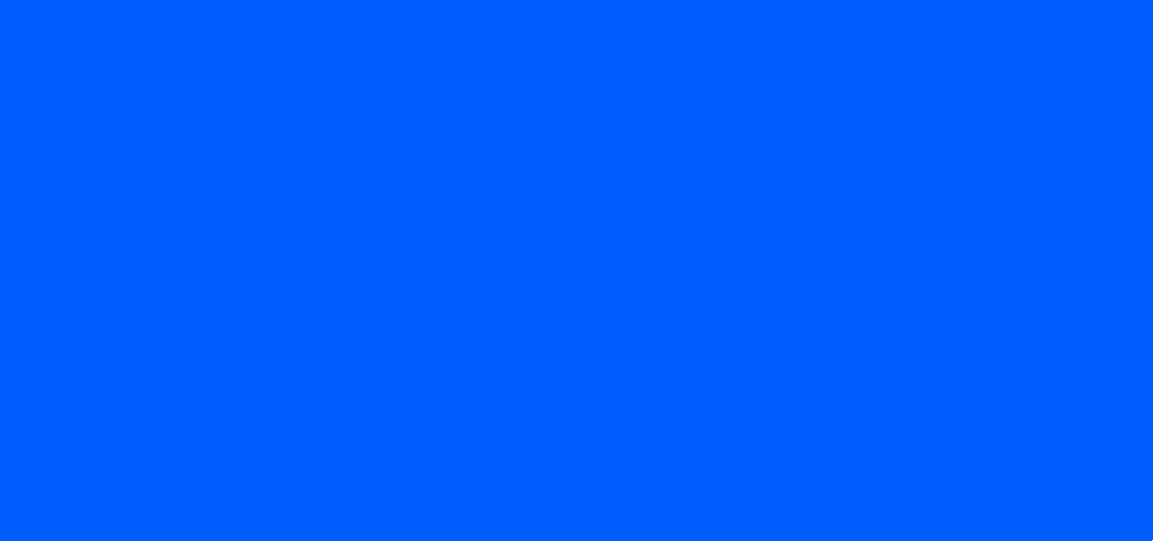
Numerics
123Scan2 . . . . . . . . . . . . . . . . . . . . . . . . . . . . . . . . 10-1
A
accessories . . . . . . . . . . . . . . . . . . . . . . . . . . . . . . . 1-18
lanyard . . . . . . . . . . . . . . . . . . . . . . . . . . . . . . . 1-18
actions . . . . . . . . . . . . . . . . . . . . . . . . . . . . . . . . . . . 12-2
ADF . . . . . . . . . . . . . . . . . . . . . . . . . . . . . . . . . . . . . 12-1
actions . . . . . . . . . . . . . . . . . . . . . . . . . . 12-1, 12-24
move cursor . . . . . . . . . . . . . . . . . . . . . . . 12-28
send data . . . . . . . . . . . . . . . . . . . . . . . . . 12-24
setup fields . . . . . . . . . . . . . . . . . . . . . . . . 12-27
alphanumeric keyboard . . . . . . . . . . . . . . . . . 12-88
alternate rule sets . . . . . . . . . . . . . . . . . . . . . . . 12-3
bar code list . . . . . . . . . . . . . . . . . . . . . . . . . . . 12-6
bar code menu example . . . . . . . . . . . . . . . . . . 12-2
beep . . . . . . . . . . . . . . . . . . . . . . . . . . . . . . . . 12-44
code lengths . . . . . . . . . . . . . . . . . . . . . . . . . . 12-15
code types . . . . . . . . . . . . . . . . . . . . . . . . . . . 12-11
criteria . . . . . . . . . . . . . . . . . . . . . . . . . . . 12-1, 12-11
default rules . . . . . . . . . . . . . . . . . . . . . . . . . . . 12-5
invalid rule . . . . . . . . . . . . . . . . . . . . . . . . . . . . . 3-4
move cursor past a character . . . . . . . . . . . . . 12-27
move cursor to a character . . . . . . . . . . . . . . . 12-27
move cursor to start of data . . . . . . . . . . . . . . 12-27
numeric keypad . . . . . . . . . . . . . . . . . . 12-21, 12-22
pad spaces . . . . . . . . . . . . . . . . . . . . . . . . . . . 12-35
pad zeros . . . . . . . . . . . . . . . . . . . . . . . . . . . . 12-39
rules . . . . . . . . . . . . . . . . . . . . . . . . . . . . . . . . . 12-1
rules hierarchy . . . . . . . . . . . . . . . . . . . . . . . . . 12-4
send control characters . . . . . . . . . . . . . . . . . 12-44
send function key . . . . . . . . . . . . . . . . . . . . . . 12-73
send keyboard characters . . . . . . . . . . . . . . . 12-49
send keypad characters . . . . . . . . . . . . . . . . . 12-68
send preset value . . . . . . . . . . . . . . . . . . . . . . 12-27
send value . . . . . . . . . . . . . . . . . . . . . . . . . . . . 12-33
skip ahead "n" characters . . . . . . . . . . . . . . . . 12-27
skip ahead characters . . . . . . . . . . . . . . . . . . . 12-30
skip back "n" characters . . . . . . . . . . . . . . . . . 12-27
skip back characters . . . . . . . . . . . . . . . . . . . . 12-31
space removal . . . . . . . . . . . . . . . . . . . . . . . . . 12-33
special commands . . . . . . . . . . . . . . . . . . . . . . . 12-8
specific data string . . . . . . . . . . . . . . . . . . . . . . 12-19
specific string
any location . . . . . . . . . . . . . . . . . . . . . . . . 12-20
any message ok . . . . . . . . . . . . . . . . . . . . 12-20
at start . . . . . . . . . . . . . . . . . . . . . . . . . . . . 12-19
rule belongs to set . . . . . . . . . . . . . . . . . . . 12-23
transmit error . . . . . . . . . . . . . . . . . . . . . . . . . . . . 3-4
turn off rule sets . . . . . . . . . . . . . . . . . . 12-86, 12-87
zero removal . . . . . . . . . . . . . . . . . . . . . . . . . . 12-33
advanced data formatting . . . . . . . . . . . . . . . . 3-4, 12-1
actions . . . . . . . . . . . . . . . . . . . . . . . . . . 12-1, 12-24
alphanumeric keyboard . . . . . . . . . . . . . . . . . . 12-88
alternate rule sets . . . . . . . . . . . . . . . . . . . . . . . 12-3
bar code menu example . . . . . . . . . . . . . . . . . . 12-2
beep . . . . . . . . . . . . . . . . . . . . . . . . . . . . . . . . 12-44
code lengths . . . . . . . . . . . . . . . . . . . . . . . . . . 12-15
code types . . . . . . . . . . . . . . . . . . . . . . . . . . . . 12-11
criteria . . . . . . . . . . . . . . . . . . . . . . . . . . 12-1, 12-11
default rules . . . . . . . . . . . . . . . . . . . . . . . . . . . . 12-5
numeric keypad . . . . . . . . . . . . . . . . . . 12-21, 12-22
pad spaces . . . . . . . . . . . . . . . . . . . . . . . . . . . 12-35
pad zeros . . . . . . . . . . . . . . . . . . . . . . . . . . . . . 12-39
rules . . . . . . . . . . . . . . . . . . . . . . . . . . . . . . . . . . 12-1
rules hierarchy . . . . . . . . . . . . . . . . . . . . . . . . . . 12-4
send control characters . . . . . . . . . . . . . . . . . . 12-44
send function key . . . . . . . . . . . . . . . . . . . . . . 12-73
send keyboard characters . . . . . . . . . . . . . . . . 12-49
send keypad characters . . . . . . . . . . . . . . . . . 12-68
send preset value . . . . . . . . . . . . . . . . . . . . . . 12-33
setup fields . . . . . . . . . . . . . . . . . . . . . . . . . . . 12-27
INDEX

Index - 2 LI4278 PRODUCT REFERENCE GUIDE
skip ahead characters . . . . . . . . . . . . . . . . . . . 12-30
skip back characters . . . . . . . . . . . . . . . . . . . . 12-31
space removal . . . . . . . . . . . . . . . . . . . . . . . . . 12-33
special commands . . . . . . . . . . . . . . . . . . . . . . 12-8
specific data string . . . . . . . . . . . . . . . . . . . . . 12-19
turn off rule sets . . . . . . . . . . . . . . . . . .12-86, 12-87
zero removal . . . . . . . . . . . . . . . . . . . . . . . . . . 12-33
ASCII values
full ASCII Code 39 Encode Character . . . . . . . . F-1
keyboard wedge . . . . . . . . . . . . . . . . . . . . . . . . 6-13
keystroke . . . . . . . . . . . . . . . . . . . . . . . . . . . . . . . F-1
RS-232 . . . . . . . . . . . . . . . . . . . . . . . . . . . . . . . 7-19
USB . . . . . . . . . . . . . . . . . . . . . . . . . . . . . . . . . . 8-18
authentication . . . . . . . . . . . . . . . . . . . . . . . . . .4-2, 4-27
auto-reconnect . . . . . . . . . . . . . . . . 4-3, 4-13, 4-19, 4-22
B
bar code defaults
all . . . . . . . . . . . . . . . . . . . . . . . . . . . . . . . . . . . . A-1
IBM . . . . . . . . . . . . . . . . . . . . . . . . . . . . . . . . . . . 9-3
keyboard wedge . . . . . . . . . . . . . . . . . . . . . . . . . 6-3
misc options . . . . . . . . . . . . . . . . . . . . . . . . . . . . 5-3
radio communication . . . . . . . . . . . . . . . . . . . . . . 4-2
RS-232 . . . . . . . . . . . . . . . . . . . . . . . . . . . . . . . . 7-3
USB . . . . . . . . . . . . . . . . . . . . . . . . . . . . . . . . . . . 8-4
user preferences . . . . . . . . . . . . . . . . . . . . . . . . . 5-2
bar codes
ADF list . . . . . . . . . . . . . . . . . . . . . . . . . . . . . . . 12-6
auto-reconnect in Bluetooth
keyboard emulation
(HID slave) mode . . . . . . . . . . . . . . . . . 4-16
auto-reconnect interval . . . . . . . . . . . . . . . . . . . 4-13
batch mode . . . . . . . . . . . . . . . . . . . . . . . .4-24, 4-25
battery reconditioning . . . . . . . . . . . . . . . .1-12, 1-13
beep after good decode . . . . . . . . . . . . . . . . . . . 5-6
beep on insertion . . . . . . . . . . . . . . . . . . . . . . . 4-17
beeper tone . . . . . . . . . . . . . . . . . . . . . . . . . . . . . 5-7
beeper volume . . . . . . . . . . . . . . . . . . . . . . .5-8, 5-9
Bluetooth friendly name . . . . . . . . . . . . . . . . . . . 4-6
Bluetooth technology support . . . . . . . . . . . . . . . 4-7
bookland EAN . . . . . . . . . . . . . . . . . . . . . . . . . . 11-8
bookland ISBN . . . . . . . . . . . . . . . . . . . . . . . . 11-20
buffering . . . . . . . . . . . . . . . . . . . . . . . .11-32, 11-33
cancel . . . . . . . . . . . . . . . . . . . . . . . . . . . . . . . . . D-3
Chinese 2 of 5 . . . . . . . . . . . . . . . . . . . . . . . . . 11-55
codabar . . . . . . . . . . . . . . . . . . . . . . . . . . . . . . 11-47
codabar CLSI editing . . . . . . . . . . . . . . . . . . . 11-49
codabar lengths . . . . . . . . . . . . . . . . . . . . . . . 11-47
codabar NOTIS editing . . . . . . . . . . . . . . . . . . 11-49
codabar start and stop characters . . . . . . . . . 11-50
code 11 . . . . . . . . . . . . . . . . . . . . . . . . . . . . . . 11-37
code 11 lengths . . . . . . . . . . . . . . . . . . . . . . . . 11-37
code 128 . . . . . . . . . . . . . . . . . . . . . . . . . . . . . 11-23
code 128 lengths . . . . . . . . . . . . . . . . . . . . . . . 11-23
code 39 . . . . . . . . . . . . . . . . . . . . . . . . . . . . . . 11-28
transmit buffer . . . . . . . . . . . . . . . . . . . . . . 11-34
code 39 check digit verification . . . . . . . . . . . . 11-31
code 39 full ASCII . . . . . . . . . . . . . . . . . . . . . . 11-32
code 39 lengths . . . . . . . . . . . . . . . . . . . . . . . . 11-30
code 39 transmit check digit . . . . . . . . . . . . . . 11-31
code 93 . . . . . . . . . . . . . . . . . . . . . . . . . . . . . . 11-35
code 93 lengths . . . . . . . . . . . . . . . . . . . . . . . . 11-35
continuous bar code read . . . . . . . . . . . . . . . . . 5-18
convert GS1 databar to UPC/EAN . . . . . . . . . . 11-64
convert UPC-E to UPC-A . . . . . . . . . . . . . . . . . 11-19
convert UPC-E1 to UPC-A . . . . . . . . . . . . . . . . 11-19
data options
pause duration . . . . . . . . . . . . . . . . . . . . . . . 12-8
decode illumination indicator . . . . . . . . . . . . . . . . 5-6
decode session timeout . . . . . . . . . . . . . . . . . . . 5-19
discoverable mode . . . . . . . . . . . . . . . . . . . . . . . . 4-6
discrete 2 of 5 . . . . . . . . . . . . . . . . . . . . . . . . . 11-45
lengths . . . . . . . . . . . . . . . . . . . . . . . . . . . . 11-46
EAN zero extend . . . . . . . . . . . . . . . . . . . . . . . 11-20
EAN-13/JAN-13 . . . . . . . . . . . . . . . . . . . . . . . . . 11-8
EAN-8/JAN-8 . . . . . . . . . . . . . . . . . . . . . . . . . . . 11-7
FN1 substitution values . . . . . . . . . . . . . . . . . . . 5-24
GS1 databar . . . . . . . . . . . . . . . . . . . . . . . . . . 11-61
GS1 databar expanded . . . . . . . . . . . . . . . . . . 11-62
GS1 databar limited . . . . . . . . . . . . . . . . . . . . . 11-61
GS1 databar-14 . . . . . . . . . . . . . . . . . . . . . . . . 11-61
GS1-128 . . . . . . . . . . . . . . . . . . . . . . . . . . . . . 11-25
hand-held mode . . . . . . . . . . . . . . . . . . . . . . . . . 5-10
hands-free mode . . . . . . . . . . . . . . . . . . . . . . . . 5-11
I 2 of 5 check digit verification . . . . . . . . . . . . . 11-43
I 2 of 5 convert to EAN-13 . . . . . . . . . . . . . . . . 11-44
I 2 of 5 transmit check digit . . . . . . . . . . . . . . . 11-43
IBM 468X/469X
convert unknown to code 39 . . . . . . . . . . . . . 9-5
ignore bar code configuration . . . . . . . . . . . . 9-6
ignore beep . . . . . . . . . . . . . . . . . . . . . . . . . . 9-5
port address . . . . . . . . . . . . . . . . . . . . . . . . . 9-4
illumination . . . . . . . . . . . . . . . . . . . . . . . . . . . . . 5-20
interleaved 2 of 5 . . . . . . . . . . . . . . . . . . . . . . . 11-41
convert to EAN-13 . . . . . . . . . . . . . . . . . . . 11-44
lengths . . . . . . . . . . . . . . . . . . . . . . . . . . . . 11-41
inverse 1D . . . . . . . . . . . . . . . . . . . . . . . . . . . . 11-60
ISBT 128 . . . . . . . . . . . . . . . . . . . . . . . . . . . . . 11-25
ISBT concatenation . . . . . . . . . . . . . . . 11-26, 11-27
ISBT concatenation redundancy . . . . . . . . . . . 11-27
ISSN EAN . . . . . . . . . . . . . . . . . . . . . . . . . . . . 11-22
keyboard wedge
alternate numeric keypad emulation . . . . . . . 6-8
caps lock on . . . . . . . . . . . . . . . . . . . . . . . . . 6-9
caps lock override . . . . . . . . . . . . . . . . . . . . . 6-9
country keyboard types (country codes) . . . . 6-5
host types . . . . . . . . . . . . . . . . . . . . . . . . . . . 6-4

Index - 3
ignore unknown characters . . . . . . . . . . . . . 6-7
intra-keystroke delay . . . . . . . . . . . . . . . . . . 6-8
keystroke delay . . . . . . . . . . . . . . . . . . . . . . 6-7
Korean 3 of 5 . . . . . . . . . . . . . . . . . . . . . . . . . 11-59
lock override . . . . . . . . . . . . . . . . . . . . . . . . . . . 4-20
low power mode . . . . . . . . . . . . . . . . . . . . . . . . 5-12
matrix 2 of 5 . . . . . . . . . . . . . . . . . . . . . . . . . . 11-56
matrix 2 of 5 check digit . . . . . . . . . . . . . . . . . 11-58
matrix 2 of 5 lengths . . . . . . . . . . . . . . . 11-56, 11-57
MSI . . . . . . . . . . . . . . . . . . . . . . . . . . . . . . . . . 11-51
MSI check digit algorithm . . . . . . . . . . . . . . . . 11-54
MSI check digits . . . . . . . . . . . . . . . . . . . . . . . 11-53
MSI lengths . . . . . . . . . . . . . . . . . . . . . . . . . . . 11-51
MSI transmit check digit . . . . . . . . . . . . . . . . . 11-53
numeric bar codes . . . . . . . . . . . . . . . . . . . . . . . D-3
parameter broadcast . . . . . . . . . . . . . . . . . . . . 4-19
parameter scanning . . . . . . . . . . . . . . . . . . . . . . 5-5
prefix/suffix values . . . . . . . . . . . . . . . . . . . . . . 5-22
radio output power . . . . . . . . . . . . . . . . . . . . . . 4-19
reconnect attempt beep . . . . . . . . . . . . . . . . . . 4-14
reconnect attempt interval . . . . . . . . . . . . . . . . 4-15
RS-232
baud rate . . . . . . . . . . . . . . . . . . . . . . . . . . . 7-8
beep on . . . . . . . . . . . . . . . . . . . . . . . . . . . 7-16
check receive errors . . . . . . . . . . . . . . . . . . 7-10
data bits . . . . . . . . . . . . . . . . . . . . . . . . . . . 7-10
hardware handshaking . . . . . . . . . . . . 7-11, 7-12
host serial response time-out . . . . . . . . . . . 7-15
host types . . . . . . . . . . . . . . . . . . . . . . . . 7-6, 7-7
ignore unknown characters . . . . . . . . . . . . 7-18
intercharacter delay . . . . . . . . . . . . . . . . . . 7-17
Nixdorf Beep/LED options . . . . . . . . . . . . . 7-18
RTS line state . . . . . . . . . . . . . . . . . . . . . . . 7-16
stop bit select . . . . . . . . . . . . . . . . . . . . . . . . 7-9
RS-232 parameters
parity . . . . . . . . . . . . . . . . . . . . . . . . . . . . . . 7-9
scan data options . . . . . . . . . . . . . . . . . . . . . . . 5-23
scanner to cradle support . . . . . . . . . . . . . . . . . 4-18
set defaults . . . . . . . . . . . . . . . . . . . . . . . . . . . . . 5-4
supplementals . . . . . . . . . . . . . . . . . . . . . . . . . 11-9
symbologies
default table . . . . . . . . . . . . . . . . . . . . . . . . 11-2
GS1 DataBar limited . . . . . . . . . . . 11-62, 11-63
time delay to low power mode . . . . . . . . . . . . . 5-13
time delay to presentation
sleep mode . . . . . . . . . . . . . . . . . 5-15, 5-16
timeout between decodes,
different symbols . . . . . . . . . . . . . . . . . 5-19
timeout between decodes,
same symbol . . . . . . . . . . . . . . . . . . . . 5-19
transmit code ID character . . . . . . . . . . . . . . . . 5-21
transmit matrix 2 of 5 check digit . . . . . . . . . . 11-58
transmit no read message . . . . . . . . . . . . . . . . 5-25
trigger modes . . . . . . . . . . . . . . . . . 5-10, 5-11, 5-17
UCC coupon extended code . . . . . . . . . . . . . . 11-21
unique bar code reporting . . . . . . . . . . . . . . . . . 5-18
unpair . . . . . . . . . . . . . . . . . . . . . . . . . . . . . . . . 4-21
UPC/EAN
coupon code . . . . . . . . . . . . . . . . . . . . . . . 11-21
supp redundancy . . . . . . . . . . . . . 11-12, 11-13
UPC/EAN/JAN
supplemental AIM ID format . . . . . . . . . . . 11-13
supplemental redundancy . . . . . . . . . . . . . 11-12
UPC-A . . . . . . . . . . . . . . . . . . . . . . . . . . . . . . . . 11-6
UPC-A preamble . . . . . . . . . . . . . . . . . . . . . . . 11-16
UPC-A/E/E1 check digit . . . . . . . . . . . 11-14, 11-15
UPC-E . . . . . . . . . . . . . . . . . . . . . . . . . . . . . . . . 11-6
UPC-E preamble . . . . . . . . . . . . . . . . . . . . . . . 11-17
UPC-E1 . . . . . . . . . . . . . . . . . . . . . . . . . . . . . . . 11-7
USB
caps lock override . . . . . . . . . . . . . . . . . . . . . 8-9
convert case . . . . . . . . . . . . . . . . . . . . . . . . 8-14
country keyboard types . . . . . . . . . . . . . . . . . 8-7
device type . . . . . . . . . . . . . . . . . . . . . . 8-5, 8-6
emulate keypad . . . . . . . . . . . . . . . . . . . . . . 8-11
emulate keypad with leading zero . . . . . . . . 8-11
function key mapping . . . . . . . . . . . . . . . . . 8-13
keyboard FN 1 sub . . . . . . . . . . . . . . . . . . . 8-12
keystroke delay . . . . . . . . . . . . . . . . . . . . . . . 8-9
optional parameters . . . . . . . . . . . . . . . . . . 8-15
polling interval . . . . . . . . . . . . . . . . . . 8-16, 8-17
quick emulation . . . . . . . . . . . . . . . . . . . . . . 8-12
simulated caps lock . . . . . . . . . . . . . . . . . . . 8-13
SNAPI handshaking . . . . . . . . . . . . . . . . . . . 8-6
static CDC . . . . . . . . . . . . . . . . . . . . . . . . . . 8-14
unknown characters . . . . . . . . . . . . . . . . . . 8-10
variable PIN code . . . . . . . . . . . . . . . . . . . . . . . 4-28
bar codes RS-232
software handshaking . . . . . . . . . . . . . . . . . . . . 7-13
batch mode stored data . . . . . . . . . . . . . . . . . . . . . . 4-24
battery
charging . . . . . . . . . . . . . . . . . . . . . . . . . . . . . . . 1-12
inserting/removing . . . . . . . . . . . . . . . . . . . . . . . 1-11
reconditioning . . . . . . . . . . . . . . . . . . . . . . . . . . 1-13
shutting off . . . . . . . . . . . . . . . . . . . . . . . . . . . . . 1-12
battery reconditioning bar code . . . . . . . . . . . 1-12, 1-13
beeper definitions
ADF programming . . . . . . . . . . . . . . . . . . . . . . . . 2-3
code 39 buffering . . . . . . . . . . . . . . . . . . . . . . . . . 2-3
host specific . . . . . . . . . . . . . . . . . . . . . . . . . . . . . 2-4
pairing . . . . . . . . . . . . . . . . . . . . . . . . . . . . . . . . . 4-3
parameter programming . . . . . . . . . . . . . . . . . . . 2-3
scanning . . . . . . . . . . . . . . . . . . . . . . . . . . . . . . . 2-1
standard . . . . . . . . . . . . . . . . . . . . . . . . . . . . . . . 2-1
wireless . . . . . . . . . . . . . . . . . . . . . . . . . . . . . . . . 4-3
wireless operation . . . . . . . . . . . . . . . . . . . . . . . . 2-2
Bluetooth
authentication . . . . . . . . . . . . . . . . . . . . . . . . . . 4-27

Index - 4 LI4278 PRODUCT REFERENCE GUIDE
beeper definitions . . . . . . . . . . . . . . . . . . . . . . . . 2-2
cradle . . . . . . . . . . . . . . . . . . . . . . . . . . . . . . . . . 1-7
disconnect event . . . . . . . . . . . . . . . . . . . . . .2-2, 3-5
encryption . . . . . . . . . . . . . . . . . . . . . . . . . . . . . 4-29
HID . . . . . . . . . . . . . . . . . . . . . . . . . . . 4-5, 4-7, 4-16
keyboard emulation . . . . . . . . . . . . . . . . . . . . . . . 4-3
pairing . . . . . . . . . . . . . . . . . . . . . . . . . . . . . . . . 4-21
pin code . . . . . . . . . . . . . . . . . . . . . . . . . . . . . . 4-28
profiles . . . . . . . . . . . . . . . . . . . . . . . . . . . . . . . . 4-3
secure simple pairing IO capability . . . . . . . . . . 4-30
security . . . . . . . . . . . . . . . . . . . . . . . . . . . . . . . 4-27
serial port profile . . . . . . . . . . . . . . . . . . . . . . . . . 4-5
set friendly name . . . . . . . . . . . . . . . . . . . . . . . . . 4-6
SPP . . . . . . . . . . . . . . . . . . . . . . . . . . . . . .4-13, 4-21
technology profile support . . . . . . . . . . . . . .1-7, 1-18
bullets . . . . . . . . . . . . . . . . . . . . . . . . . . . . . . . . . . . . xxii
C
cable configurations . . . . . . . . . . . . . . . . . . . . . . . . . . xvii
cables
installing . . . . . . . . . . . . . . . . . . . . . . . . . . . .1-8, 1-9
character set . . . . . . . . . . . . . . . . . . . . . 6-13, 7-19, 8-18
charging . . . . . . . . . . . . . . . . . . . . . . . . . . . . . . . . . . 1-12
codabar bar codes
CLSI editing . . . . . . . . . . . . . . . . . . . . . . . . . . 11-49
codabar . . . . . . . . . . . . . . . . . . . . . . . . . . . . . . 11-47
lengths . . . . . . . . . . . . . . . . . . . . . . . . . . . . . . 11-47
NOTIS editing . . . . . . . . . . . . . . . . . . . . . . . . . 11-49
start and stop characters . . . . . . . . . . . . . . . . 11-50
code 11 bar codes
code 11 . . . . . . . . . . . . . . . . . . . . . . . . . . . . . . 11-37
lengths . . . . . . . . . . . . . . . . . . . . . . . . . . . . . . 11-37
code 128 bar codes
code 128 . . . . . . . . . . . . . . . . . . . . . . . . . . . . . 11-23
GS1-128 . . . . . . . . . . . . . . . . . . . . . . . . . . . . . 11-25
ISBT 128 . . . . . . . . . . . . . . . . . . . . . . . . . . . . . 11-25
ISBT concatenation . . . . . . . . . . . . . . . .11-26, 11-27
ISBT concatenation redundancy . . . . . . . . . . . 11-27
lengths . . . . . . . . . . . . . . . . . . . . . . . . . . . . . . 11-23
code 39 bar codes
buffering . . . . . . . . . . . . . . . . . . . . . . . .11-32, 11-33
check digit verification . . . . . . . . . . . . . . . . . . . 11-31
code 39 . . . . . . . . . . . . . . . . . . . . . . . . . . . . . . 11-28
full ASCII . . . . . . . . . . . . . . . . . . . . . . . . . . . . . 11-32
lengths . . . . . . . . . . . . . . . . . . . . . . . . . . . . . . 11-30
transmit check digit . . . . . . . . . . . . . . . . . . . . . 11-31
code 93 bar codes
code 93 . . . . . . . . . . . . . . . . . . . . . . . . . . . . . . 11-35
lengths . . . . . . . . . . . . . . . . . . . . . . . . . . . . . . 11-35
code ID character . . . . . . . . . . . . . . . . . . . . . . . . . . 5-21
code identifiers
AIM code IDs . . . . . . . . . . . . . . . . . . . . . . . . . . . B-3
modifier characters . . . . . . . . . . . . . . . . . . . . . . . B-4
Symbol . . . . . . . . . . . . . . . . . . . . . . . . . . . . . . . . .B-1
code types
ADF . . . . . . . . . . . . . . . . . . . . . . . . . . . . . . . . . 12-11
configurations
product line . . . . . . . . . . . . . . . . . . . . . . . . . . . . . xvii
scanner . . . . . . . . . . . . . . . . . . . . . . . . . . . . . . . . .xv
conventions
notational . . . . . . . . . . . . . . . . . . . . . . . . . . . . . . . xxii
cradle . . . . . . . . . . . . . . . . . . . . . . . . . . . . . . . . . . . . . 1-7
connecting . . . . . . . . . . . . . . . . . . . . . . . . . . 1-8, 1-9
diagram . . . . . . . . . . . . . . . . . . . . . . . . . . . . 1-4, 1-5
inserting scanner . . . . . . . . . . . . . . . . . . . . . . . . 1-14
interfaces . . . . . . . . . . . . . . . . . . . . . . . . . . . . . . . 1-2
mounting . . . . . . . . . . . . . . . . . . . . . . . . . . . . . . 1-10
pinouts . . . . . . . . . . . . . . . . . . . . . . . . . . . . . . . . 3-13
supply power . . . . . . . . . . . . . . . . . . . . . . . . 1-8, 1-9
cradle configurations . . . . . . . . . . . . . . . . . . . . . . . . . xvii
cradle parts . . . . . . . . . . . . . . . . . . . . . . . . . . . . . 1-4, 1-5
D
default parameters
all . . . . . . . . . . . . . . . . . . . . . . . . . . . . . . . . . . . . .A-1
IBM . . . . . . . . . . . . . . . . . . . . . . . . . . . . . . . . . . . 9-3
keyboard wedge . . . . . . . . . . . . . . . . . . . . . . . . . 6-3
misc options . . . . . . . . . . . . . . . . . . . . . . . . . . . . . 5-3
radio communication . . . . . . . . . . . . . . . . . . . . . . 4-2
RS-232 . . . . . . . . . . . . . . . . . . . . . . . . . . . . . . . . . 7-3
standard default table . . . . . . . . . . . . . . . . . . . . .F-1
symbologies . . . . . . . . . . . . . . . . . . . . . . . . . . . . 11-2
USB . . . . . . . . . . . . . . . . . . . . . . . . . . . . . . . . . . . 8-4
user preferences . . . . . . . . . . . . . . . . . . . . . . . . . 5-2
discrete 2 of 5 bar codes
discrete 2 of 5 . . . . . . . . . . . . . . . . . . . . . . . . . 11-45
E
encryption . . . . . . . . . . . . . . . . . . . . . . . . . . . . . 4-3, 4-29
error indications
ack/nak . . . . . . . . . . . . . . . . . . . . . . . . . . . . . . . 7-13
ADF . . . . . . . . . . . . . . . . . . . . . . . . . . . . . . . . . . . 3-4
enq . . . . . . . . . . . . . . . . . . . . . . . . . . . . . . . . . . . 7-13
format . . . . . . . . . . . . . . . . . . . . . . . . . . . . . . . . . . 3-7
input . . . . . . . . . . . . . . . . . . . . . . . . . . . . . . . . . . . 3-4
miscellaneous scanner options . . . . . . . . . . . . . . 4-1
RS-232 . . . . . . . . . . . . . . . . . . . . . . . . . . . . . . . . . 3-5
RS-232 transmission . . . . . . . . . . . . . . . . . . . . . 7-11
transmission . . . . . . . . . . . . . . . . . . . . . . . . 3-5, 7-15
unknown characters . . . . . . . . . . . . . .6-7, 7-18, 8-10
xon/xoff . . . . . . . . . . . . . . . . . . . . . . . . . . . . . . . 7-13
exposure options
illumination . . . . . . . . . . . . . . . . . . . . . . . . . . . . . 5-20

Index - 5
G
GS1 DataBar . . . . . . . . . . . . . . . . . . . . . . . . . . . . . 11-61
GS1 databar
convert GS1 databar to UPC/EAN . . . . . . . . . 11-64
H
HID Profile . . . . . . . . . . . . . . . . . . . . . . . . . . . . . . . . . 4-5
HID slave . . . . . . . . . . . . . . . . . . . . . . . . . . . . . . . . . 4-3
host types
IBM (port address) . . . . . . . . . . . . . . . . . . . . . . . 9-4
keyboard wedge . . . . . . . . . . . . . . . . . . . . . . . . . 6-4
RS-232 . . . . . . . . . . . . . . . . . . . . . . . . . . . . . 7-6, 7-7
USB . . . . . . . . . . . . . . . . . . . . . . . . . . . . . . . 8-5, 8-6
I
IBM 468X/469X connection . . . . . . . . . . . . . . . . . . . 9-2
IBM 468X/469X parameters . . . . . . . . . . . . . . . . . . . 9-4
IBM defaults . . . . . . . . . . . . . . . . . . . . . . . . . . . . . . . 9-3
illumination . . . . . . . . . . . . . . . . . . . . . . . . . . . . . . . 5-20
information, service . . . . . . . . . . . . . . . . . . . . . . . . . . xxiii
inserting battery . . . . . . . . . . . . . . . . . . . . . . . . . . . 1-11
interleaved 2 of 5 bar codes
check digit verification . . . . . . . . . . . . . . . . . . 11-43
convert to EAN-13 . . . . . . . . . . . . . . . . . . . . . 11-44
transmit check digit . . . . . . . . . . . . . . . . . . . . . 11-43
K
keyboard wedge connection . . . . . . . . . . . . . . . . . . . 6-2
keyboard wedge defaults . . . . . . . . . . . . . . . . . . . . . 6-3
keyboard wedge parameters . . . . . . . . . . . . . . . . . . 6-4
Korean 3 of 5 bar codes . . . . . . . . . . . . . . . . . . . . 11-59
L
LEDbattery reconditioning definitions . . . . . . . . . . . 1-13
charging . . . . . . . . . . . . . . . . . . . . . . . . . . . . . . 1-13
discharging . . . . . . . . . . . . . . . . . . . . . . . . . . . . 1-13
lock override . . . . . . . . . . . . . . . . . . . . . . . . . . . . . . 4-20
locked pairing mode . . . . . . . . . . . . . . . . . . . . 4-20, 4-22
low power mode . . . . . . . . . . . . . . . . . . . . . . . . . . . 4-13
M
maintenance . . . . . . . . . . . . . . . . . . . . . . . . . . . . . . . 3-1
battery . . . . . . . . . . . . . . . . . . . . . . . . . . . . . . . . . 3-3
linear imager scanner . . . . . . . . . . . . . . . . . . . . . 3-2
master . . . . . . . . . . . . . . . . . . . . . . . . . . . . . . . . . 3-5, 4-5
master serial port profile . . . . . . . . . . . . . 4-3, 4-13, 4-19
matrix 2 of 5 bar codes . . . . . . . . . . . . . . . . . . . . . 11-56
check digit . . . . . . . . . . . . . . . . . . . . . . . . . . . . 11-58
lengths . . . . . . . . . . . . . . . . . . . . . . . . . 11-56, 11-57
transmit check digit . . . . . . . . . . . . . . . . . . . . . 11-58
misc options defaults . . . . . . . . . . . . . . . . . . . . . . . . . 5-3
mounting
cradle . . . . . . . . . . . . . . . . . . . . . . . . . . . . . . . . . 1-10
MSI bar codes
check digit algorithm . . . . . . . . . . . . . . . . . . . . 11-54
check digits . . . . . . . . . . . . . . . . . . . . . . . . . . . 11-53
lengths . . . . . . . . . . . . . . . . . . . . . . . . . . . . . . . 11-51
MSI . . . . . . . . . . . . . . . . . . . . . . . . . . . . . . . . . 11-51
transmit check digit . . . . . . . . . . . . . . . . . . . . . 11-53
multipoint-to-point communication . . . . . . . . . . . . . . 4-18
N
notational conventions . . . . . . . . . . . . . . . . . . . . . . . . xxii
O
out of range indicator . . . . . . . . . . . . . . . . . . . . . . . . 4-17
P
pairing
address . . . . . . . . . . . . . . . . . . . . . . . . . . . . . . . 4-13
bar code . . . . . . . . . . . . . . . . . . . . . . . . 1-4, 2-2, 4-3
bar code format . . . . . . . . . . . . . . . . . . . . . . . . . 4-21
charging cradle . . . . . . . . . . . . . . . . . . . . . . . . . . 1-7
connection maintenance interval . . . . . . . . . . . . 4-22
cradle host . . . . . . . . . . . . . . . . . . . . . . . . . . . . . . 4-3
lock override . . . . . . . . . . . . . . . . . . . . . . . . . . . 4-20
lost connection to host . . . . . . . . . . . . . . . . . . . . 1-10
master . . . . . . . . . . . . . . . . . . . . . . . . . . . . . . . . . 3-5
master/slave setup . . . . . . . . . . . . . . . . . . . . . . . 4-5
methods . . . . . . . . . . . . . . . . . . . . . . . . . . . . . . . 4-21
modes . . . . . . . . . . . . . . . . . . . . . . . . . . . . 4-2, 4-19
multipoint-to-point . . . . . . . . . . . . . . . . . . . . . . . 4-18
on contacts . . . . . . . . . . . . . . . . . . . . . . . . . . . . . 4-2
pin codes . . . . . . . . . . . . . . . . . . . . . . . . . . . . . . 4-28
point-to-point . . . . . . . . . . . . . . . . . . . . . . . . . . . 4-18
radio communication . . . . . . . . . . . . . . . . . . . . . 1-18
SPP . . . . . . . . . . . . . . . . . . . . . . . . . . . . . . . . . . . 4-3
troubleshooting . . . . . . . . . . . . . . . . . . . . . . 3-5, 3-6
unpair . . . . . . . . . . . . . . . . . . . . . . . . . . . . . . . . 4-21
pairing beeper definitions . . . . . . . . . . . . . . . . . . . . . . 4-3
parameter defaults
all . . . . . . . . . . . . . . . . . . . . . . . . . . . . . . . . . . . . . A-1
IBM . . . . . . . . . . . . . . . . . . . . . . . . . . . . . . . . . . . 9-3
keyboard wedge . . . . . . . . . . . . . . . . . . . . . . . . . 6-3
misc options . . . . . . . . . . . . . . . . . . . . . . . . . . . . 5-3
radio communication . . . . . . . . . . . . . . . . . . . . . . 4-2
RS-232 . . . . . . . . . . . . . . . . . . . . . . . . . . . . . . . . 7-3
USB . . . . . . . . . . . . . . . . . . . . . . . . . . . . . . . . . . . 8-4

Index - 6 LI4278 PRODUCT REFERENCE GUIDE
user preferences . . . . . . . . . . . . . . . . . . . . . . . . . 5-2
parameters
batch mode . . . . . . . . . . . . . . . . . . . . . . . .4-24, 4-25
battery reconditioning . . . . . . . . . . . . . . . .1-12, 1-13
beep on insertion . . . . . . . . . . . . . . . . . . . . . . . 4-17
Bluetooth technology support . . . . . . . . . . . . . . . 4-7
IBM 468X/469X . . . . . . . . . . . . . . . . . . . . . . . . . . 9-4
keyboard wedge . . . . . . . . . . . . . . . . . . . . . . . . . 6-4
radio communication . . . . . . . . . . . . . . . . . . .4-3, 4-4
auto-reconnect interval . . . . . . . . . . . . . . . . 4-13
batch mode . . . . . . . . . . . . . . . . . . . . .4-24, 4-25
connection maintenance interval . . . . . . . . 4-22
host types . . . . . . . . . . . . . . . . . . . . . . . .4-3, 4-4
pairing . . . . . . . . . . . . . . . . . . . . . . . . . . . . . 4-19
parameter broadcast . . . . . . . . . . . . . . . . . 4-19
reconnect attempt beep . . . . . . . . . . . . . . . . . . 4-14
reconnect attempt interval . . . . . . . . . . . . . . . . . 4-15
RS-232 . . . . . . . . . . . . . . . . . . . . . . . . . . . . . . . . 7-4
scanner to cradle support . . . . . . . . . . . . . . . . . 4-18
set defaults . . . . . . . . . . . . . . . . . . . . . . . . . . . . . 5-4
time delay to low power mode . . . . . . . . . . . . . 5-13
unpair . . . . . . . . . . . . . . . . . . . . . . . . . . . . . . . . 4-21
USB . . . . . . . . . . . . . . . . . . . . . . . . . . . . . . . . . . . 8-5
parts
cradle . . . . . . . . . . . . . . . . . . . . . . . . . . . . . .1-4, 1-5
scanner . . . . . . . . . . . . . . . . . . . . . . . . . . . . . . . . 1-3
PIN code
static . . . . . . . . . . . . . . . . . . . . . . . . . . . . . . . . . 4-28
variable . . . . . . . . . . . . . . . . . . . . . . . . . . . . . . . 4-28
pinouts
cradle signal descriptions . . . . . . . . . . . . . . . . . 3-13
point-to-point communication . . . . . . . . . . . . . . . . . 4-18
power . . . . . . . . . . . . . . . . . . . . . . . . . . . . . . . . . .1-8, 1-9
product line configurations . . . . . . . . . . . . . . . . . . . . . xvii
R
radio communication
Bluetooth technology profile support . . . . . .1-7, 1-18
defaults . . . . . . . . . . . . . . . . . . . . . . . . . . . . . . . . 4-2
multipoint-to-point . . . . . . . . . . . . . . . . . . . . . . . 4-18
pairing . . . . . . . . . . . . . . . . . . . . . . . . . . . . . . . . 1-18
parameters . . . . . . . . . . . . . . . . . . . . . . . . . .4-3, 4-4
point-to-point . . . . . . . . . . . . . . . . . . . . . . . . . . . 4-18
reconnect attempt . . . . . . . . . . . . . . . . . . . . . . . 4-15
reconnect attempt beep . . . . . . . . . . . . . . . . . . 4-14
range indicator . . . . . . . . . . . . . . . . . . . . . . . . . . . . . 4-17
reconditioning, battery bar code . . . . . . . . . . .1-12, 1-13
reconnect attempt . . . . . . . . . . . . . . . . . . . . . . . . . . 4-15
reconnect attempt beep . . . . . . . . . . . . . . . . . . . . . . 4-14
removing battery . . . . . . . . . . . . . . . . . . . . . . . . . . . 1-11
replacing battery . . . . . . . . . . . . . . . . . . . . . . . . . . . 1-11
RS-232 connection . . . . . . . . . . . . . . . . . . . . . . . . . . 7-2
RS-232 defaults . . . . . . . . . . . . . . . . . . . . . . . . . . . . . 7-3
RS-232 parameters . . . . . . . . . . . . . . . . . . . . . . . . . . 7-4
S
sample bar codes
code 128 . . . . . . . . . . . . . . . . . . . . . . . . . . . . . . .C-2
code 39 . . . . . . . . . . . . . . . . . . . . . . . . . . . . . . . .C-1
GS1 DataBar . . . . . . . . . . . . . . . . . . . . . . . . . . . .C-3
interleaved 2 of 5 . . . . . . . . . . . . . . . . . . . . . . . . .C-2
UPC/EAN . . . . . . . . . . . . . . . . . . . . . . . . . . . . . . .C-1
scanner configurations . . . . . . . . . . . . . . . . . . . . . . . . .xv
scanner parts . . . . . . . . . . . . . . . . . . . . . . . . . . . . . . . 1-3
scanner to cradle support . . . . . . . . . . . . . . . . . . . . . 4-18
scanner(s) to cradle support . . . . . . . . . . . . . . . . . . . 4-18
scanning . . . . . . . . . . . . . . . . . . . . . . . . . . . . . . . . . . . 2-6
errors . . . . . . . . . . . . . . . . . . . . . 5-2, 6-7, 8-10, 11-2
radio communications
sequence example . . . . . . . . . . . . . . . . . 4-1
sequence example . . . . . . . . . . . . . . . . . . . 5-2, 11-1
secure simple pairing IO capability . . . . . . . . . . . . . . 4-30
Serial Port Profile
master . . . . . . . . . . . . . . . . . . . . . . . .4-3, 4-13, 4-19
pairing . . . . . . . . . . . . . . . . . . . . . . . . . . . . . . . . . 4-3
slave . . . . . . . . . . . . . . . . . . . . . . . . . . . . . . . . . . 4-3
support . . . . . . . . . . . . . . . . . . . . . . . . . . . . . . . . . 4-5
service information . . . . . . . . . . . . . . . . . . . . . . . . . . xxiii
setup
connecting a USB interface . . . . . . . . . . . . . . . . . 8-2
connecting an RS-232 interface . . . . . . . . . . . . . . 7-2
connecting keyboard wedge interface . . . . . . . . . 6-2
connecting to an IBM 468X/469X host . . . . . . . . . 9-2
cradle . . . . . . . . . . . . . . . . . . . . . . . . . . . . . . . . . . 1-7
inserting scanner in cradle . . . . . . . . . . . . . . . . . 1-14
installing the cable . . . . . . . . . . . . . . . . . . . . 1-8, 1-9
mounting cradle . . . . . . . . . . . . . . . . . . . . . . . . . 1-10
scanner . . . . . . . . . . . . . . . . . . . . . . . . . . . . . . . . 1-7
supplying power . . . . . . . . . . . . . . . . . . . . . . 1-8, 1-9
unpacking . . . . . . . . . . . . . . . . . . . . . . . . . . . . . . 1-2
signal descriptions . . . . . . . . . . . . . . . . . . . . . . . . . . 3-13
slave . . . . . . . . . . . . . . . . . . . . . . . . . . . . . . . . . . 3-5, 4-5
slave serial port profile . . . . . . . . . . . . . . . . . . . . . . . . 4-3
specifications . . . . . . . . . . . . . . . . . . . . . . . . . . . . . . . 3-9
SPP
master . . . . . . . . . . . . . . . . . . . . . . . .4-3, 4-13, 4-19
pairing . . . . . . . . . . . . . . . . . . . . . . . . . . . . . . . . . 4-3
slave . . . . . . . . . . . . . . . . . . . . . . . . . . . . . . . . . . 4-3
support . . . . . . . . . . . . . . . . . . . . . . . . . . . . . . . . . 4-5
standard default parameters . . . . . . . . . . . . . . . . . . .F-1
stored data
batch mode . . . . . . . . . . . . . . . . . . . . . . . . . . . . 4-24
symbology default parameters . . . . . . . . . . . . . . . . . 11-2

Index - 7
T
technical specifications . . . . . . . . . . . . . . . . . . . . . . . 3-9
troubleshooting . . . . . . . . . . . . . . . . . . . . . . . . . . . . . 3-4
U
unlocked pairing mode . . . . . . . . . . . . . . . . . . . . . . 4-20
unpacking . . . . . . . . . . . . . . . . . . . . . . . . . . . . . . . . . 1-2
unpairing
bar code . . . . . . . . . . . . . . . . . . . . . . . . . . . . . . 4-21
UPC/EAN bar codes
bookland EAN . . . . . . . . . . . . . . . . . . . . . . . . . . 11-8
bookland ISBN . . . . . . . . . . . . . . . . . . . . . . . . 11-20
check digit . . . . . . . . . . . . . . . . . . . . . . . 11-14, 11-15
convert UPC-E to UPC-A . . . . . . . . . . . . . . . . 11-19
convert UPC-E1 to UPC-A . . . . . . . . . . . . . . . 11-19
EAN zero extend . . . . . . . . . . . . . . . . . . . . . . 11-20
EAN-13/JAN-13 . . . . . . . . . . . . . . . . . . . . . . . . 11-8
EAN-8/JAN-8 . . . . . . . . . . . . . . . . . . . . . . . . . . 11-7
ISSN EAN . . . . . . . . . . . . . . . . . . . . . . . . . . . . 11-22
supplementals . . . . . . . . . . . . . . . . . . . . . . . . . 11-9
UCC coupon extended code . . . . . . . . . . . . . 11-21
UPC-A . . . . . . . . . . . . . . . . . . . . . . . . . . . . . . . 11-6
UPC-A preamble . . . . . . . . . . . . . . . . . . . . . . 11-16
UPC-E . . . . . . . . . . . . . . . . . . . . . . . . . . . . . . . 11-6
UPC-E preamble . . . . . . . . . . . . . . . . . . . . . . 11-17
UPC-E1 . . . . . . . . . . . . . . . . . . . . . . . . . . . . . . 11-7
USB connection . . . . . . . . . . . . . . . . . . . . . . . . . . . . 8-2
USB defaults . . . . . . . . . . . . . . . . . . . . . . . . . . . . . . . 8-4
USB parameters . . . . . . . . . . . . . . . . . . . . . . . . . . . . 8-5
user preferences bar codes
batch mode . . . . . . . . . . . . . . . . . . . . . . . . 4-24, 4-25
beep on insertion . . . . . . . . . . . . . . . . . . . . . . . 4-17
set defaults . . . . . . . . . . . . . . . . . . . . . . . . . . . . . 5-4
time delay to low power mode . . . . . . . . . . . . . 5-13
user preferences defaults . . . . . . . . . . . . . . . . . . . . . 5-2

Index - 8 LI4278 PRODUCT REFERENCE GUIDE
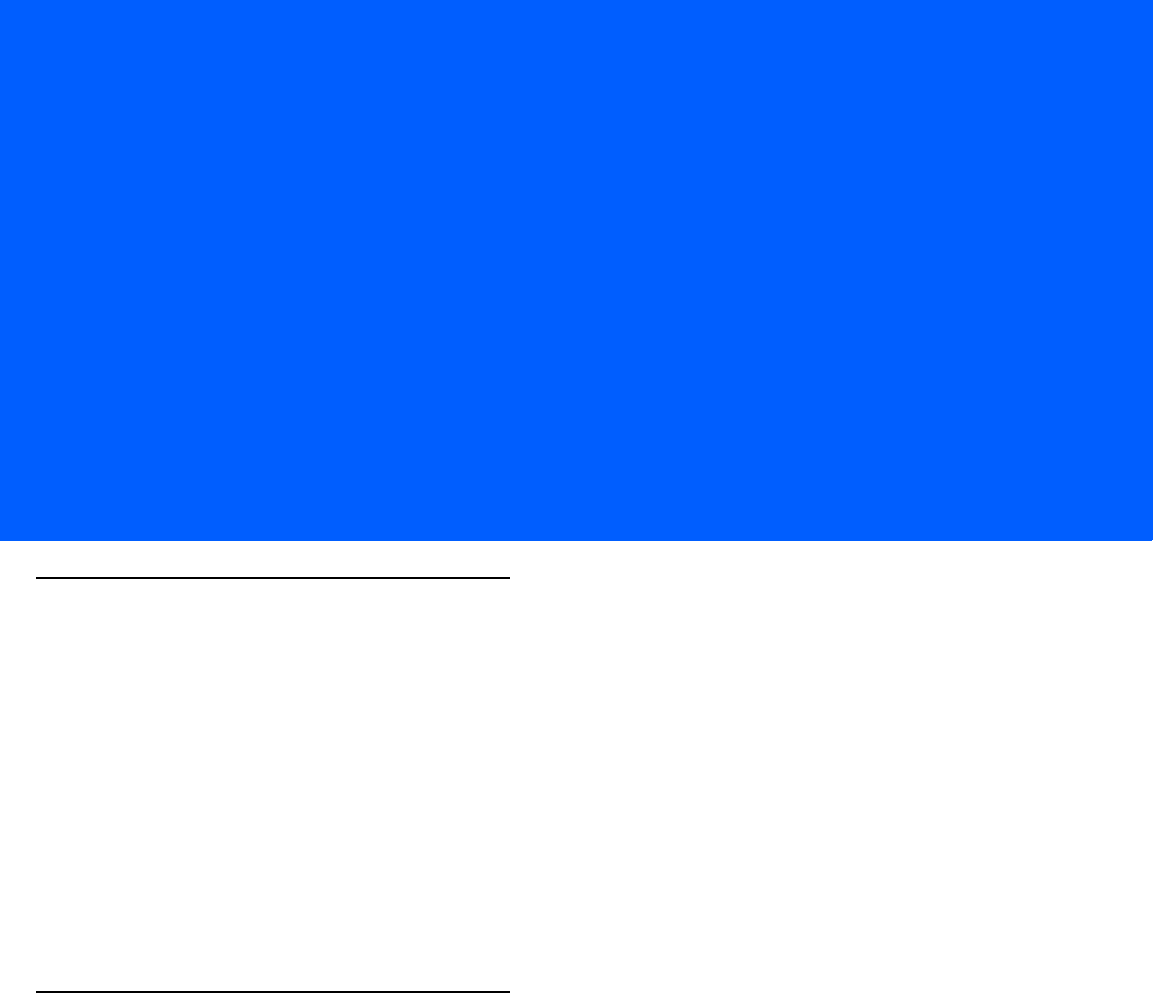
GLOSSARY
A
Aperture. The opening in an optical system defined by a lens or baffle that establishes the field of view.
API. An interface by means of which one software component communicates with or controls another. Usually used to refer
to services provided by one software component to another, usually via software interrupts or function calls
Application Programming Interface. See API.
ASCII. American Standard Code for Information Interchange. A 7 bit-plus-parity code representing 128 letters, numerals,
punctuation marks and control characters. It is a standard data transmission code in the U.S.
Autodiscrimination. The ability of an interface controller to determine the code type of a scanned bar code. After this
determination is made, the information content is decoded.
B
Bar. The dark element in a printed bar code symbol.
Bar Code. A pattern of variable-width bars and spaces which represents numeric or alphanumeric data in machine-readable
form. The general format of a bar code symbol consists of a leading margin, start character, data or message character,
check character (if any), stop character, and trailing margin. Within this framework, each recognizable symbology uses
its own unique format. See Symbology.
Bar Code Density. The number of characters represented per unit of measurement (e.g., characters per inch).
Bar Height. The dimension of a bar measured perpendicular to the bar width.
Bar Width. Thickness of a bar measured from the edge closest to the symbol start character to the trailing edge of the same
bar.
BIOS. Basic Input Output System. A collection of ROM-based code with a standard API used to interface with standard PC
hardware.
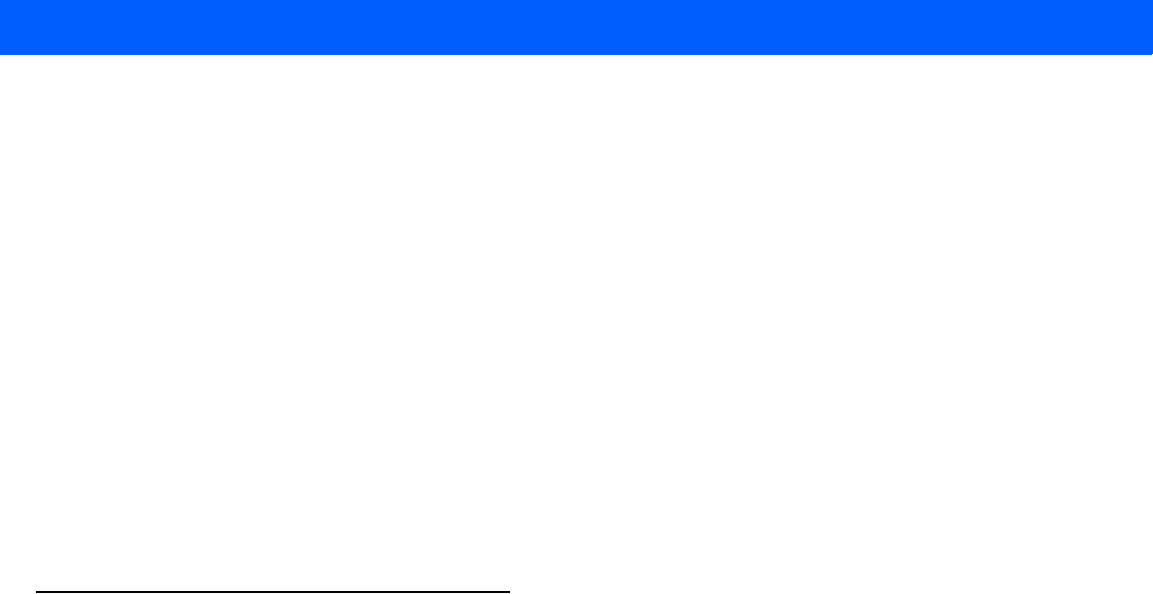
Glossary - 2 LI4278 PRODUCT REFERENCE GUIDE
Bit. Binary digit. One bit is the basic unit of binary information. Generally, eight consecutive bits compose one byte of
data. The pattern of 0 and 1 values within the byte determines its meaning.
Bits per Second (bps). Bits transmitted or received.
Boot or Boot-up. The process a computer goes through when it starts. During boot-up, the computer can run
self-diagnostic tests and configure hardware and software.
BOOTP. A protocol for remote booting of diskless devices. Assigns an IP address to a machine and may specify a boot
file. The client sends a bootp request as a broadcast to the bootp server port (67) and the bootp server responds
using the bootp client port (68). The bootp server must have a table of all devices, associated MAC addresses and
IP addresses.
bps. See Bits Per Second.
Byte. On an addressable boundary, eight adjacent binary digits (0 and 1) combined in a pattern to represent a specific
character or numeric value. Bits are numbered from the right, 0 through 7, with bit 0 the low-order bit. One byte in
memory is used to store one ASCII character.
C
CDRH. Center for Devices and Radiological Health. A federal agency responsible for regulating laser product safety.
This agency specifies various laser operation classes based on power output during operation.
CDRH Class 1. This is the lowest power CDRH laser classification. This class is considered intrinsically safe, even if all
laser output were directed into the eye's pupil. There are no special operating procedures for this class.
CDRH Class 2. No additional software mechanisms are needed to conform to this limit. Laser operation in this class
poses no danger for unintentional direct human exposure.
Character. A pattern of bars and spaces which either directly represents data or indicates a control function, such as a
number, letter, punctuation mark, or communications control contained in a message.
Character Set. Those characters available for encoding in a particular bar code symbology.
Check Digit. A digit used to verify a correct symbol decode. The scanner inserts the decoded data into an arithmetic
formula and checks that the resulting number matches the encoded check digit. Check digits are required for UPC
but are optional for other symbologies. Using check digits decreases the chance of substitution errors when a
symbol is decoded.
Codabar. A discrete self-checking code with a character set consisting of digits 0 to 9 and six additional characters: ( -
$ : / , +).
Code 128. A high density symbology which allows the controller to encode all 128 ASCII characters without adding extra
symbol elements.
Code 3 of 9 (Code 39). A versatile and widely used alphanumeric bar code symbology with a set of 43 character types,
including all uppercase letters, numerals from 0 to 9 and 7 special characters (- . / + % $ and space). The code name
is derived from the fact that 3 of 9 elements representing a character are wide, while the remaining 6 are narrow.
Code 93. An industrial symbology compatible with Code 39 but offering a full character ASCII set and a higher coding
density than Code 39.
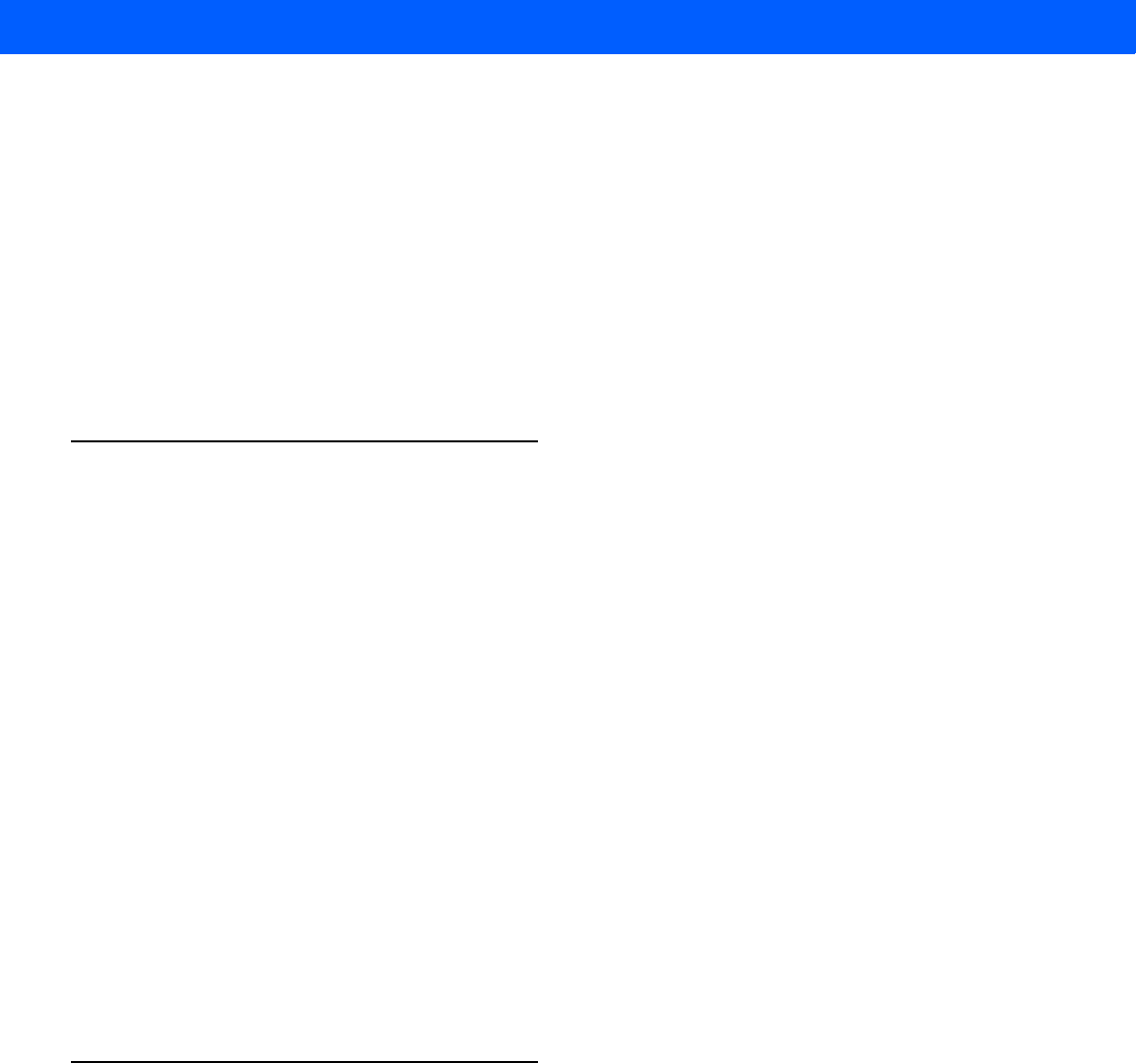
Glossary - 3
Code Length. Number of data characters in a bar code between the start and stop characters, not including those
characters.
Cold Boot. A cold boot restarts the mobile computer and erases all user stored records and entries.
COM port. Communication port; ports are identified by number, e.g., COM1, COM2.
Continuous Code. A bar code or symbol in which all spaces within the symbol are parts of characters. There are no
intercharacter gaps in a continuous code. The absence of gaps allows for greater information density.
Cradle. A cradle is used for charging the terminal battery and for communicating with a host computer, and provides a
storage place for the terminal when not in use.
D
Dead Zone. An area within a scanner's field of view, in which specular reflection may prevent a successful decode.
Decode. To recognize a bar code symbology (e.g., UPC/EAN) and then analyze the content of the specific bar code
scanned.
Decode Algorithm. A decoding scheme that converts pulse widths into data representation of the letters or numbers
encoded within a bar code symbol.
Decryption. Decryption is the decoding and unscrambling of received encrypted data. Also see, Encryption and Key.
Depth of Field. The range between minimum and maximum distances at which a scanner can read a symbol with a
certain minimum element width.
Discrete 2 of 5. A binary bar code symbology representing each character by a group of five bars, two of which are
wide. The location of wide bars in the group determines which character is encoded; spaces are insignificant. Only
numeric characters (0 to 9) and START/STOP characters may be encoded.
Discrete Code. A bar code or symbol in which the spaces between characters (intercharacter gaps) are not part of the
code.
DRAM. Dynamic random access memory.
E
EAN. European Article Number. This European/International version of the UPC provides its own coding format and
symbology standards. Element dimensions are specified metrically. EAN is used primarily in retail.
Element. Generic term for a bar or space.
Encoded Area. Total linear dimension occupied by all characters of a code pattern, including start/stop characters and
data.
ENQ (RS-232). ENQ software handshaking is also supported for the data sent to the host.
ESD. Electro-Static Discharge
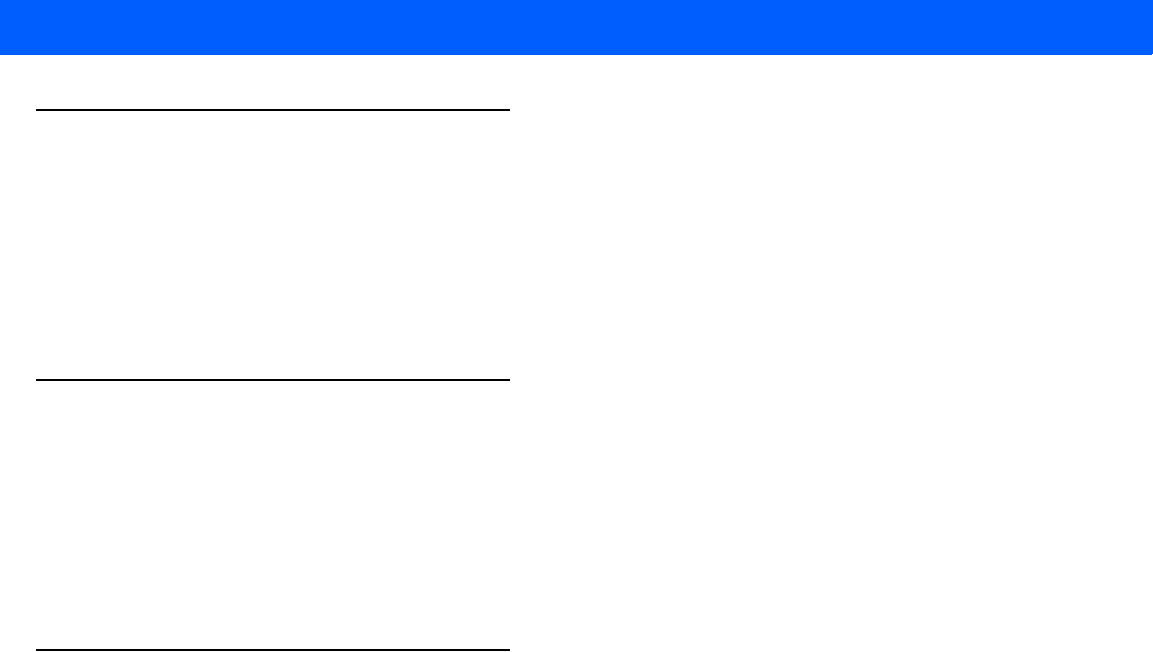
Glossary - 4 LI4278 PRODUCT REFERENCE GUIDE
F
Flash Disk. An additional megabyte of non-volatile memory for storing application and configuration files.
Flash Memory. Flash memory is responsible for storing the system firmware and is non-volatile. If the system power is
interrupted the data is not be lost.
FTP. See File Transfer Protocol.
H
Hard Reset. See Cold Boot.
Host Computer. A computer that serves other terminals in a network, providing such services as computation,
database access, supervisory programs and network control.
Hz. Hertz; A unit of frequency equal to one cycle per second.
I
IDE. Intelligent drive electronics. Refers to the solid-state hard drive type.
IEC. International Electrotechnical Commission. This international agency regulates laser safety by specifying various
laser operation classes based on power output during operation.
IEC60825-1 Class 1. This is the lowest power IEC laser classification. Conformity is ensured through a software
restriction of 120 seconds of laser operation within any 1000 second window and an automatic laser shutdown if the
scanner's oscillating mirror fails.
IEEE Address. See MAC Address.
Input/Output Ports. I/O ports are primarily dedicated to passing information into or out of the terminal’s memory. Series
9000 mobile computers include Serial and USB ports.
Intercharacter Gap. The space between two adjacent bar code characters in a discrete code.
Interleaved 2 of 5. A binary bar code symbology representing character pairs in groups of five bars and five
interleaved spaces. Interleaving provides for greater information density. The location of wide elements
(bar/spaces) within each group determines which characters are encoded. This continuous code type uses no
intercharacter spaces. Only numeric (0 to 9) and START/STOP characters may be encoded.
Interleaved Bar Code. A bar code in which characters are paired together, using bars to represent the first character
and the intervening spaces to represent the second.
Interleaved 2 of 5. A binary bar code symbology representing character pairs in groups of five bars and five interleaved
spaces. Interleaving provides for greater information density. The location of wide elements (bar/spaces) within
each group determines which characters are encoded. This continuous code type uses no intercharacter spaces.
Only numeric (0 to 9) and START/STOP characters may be encoded.
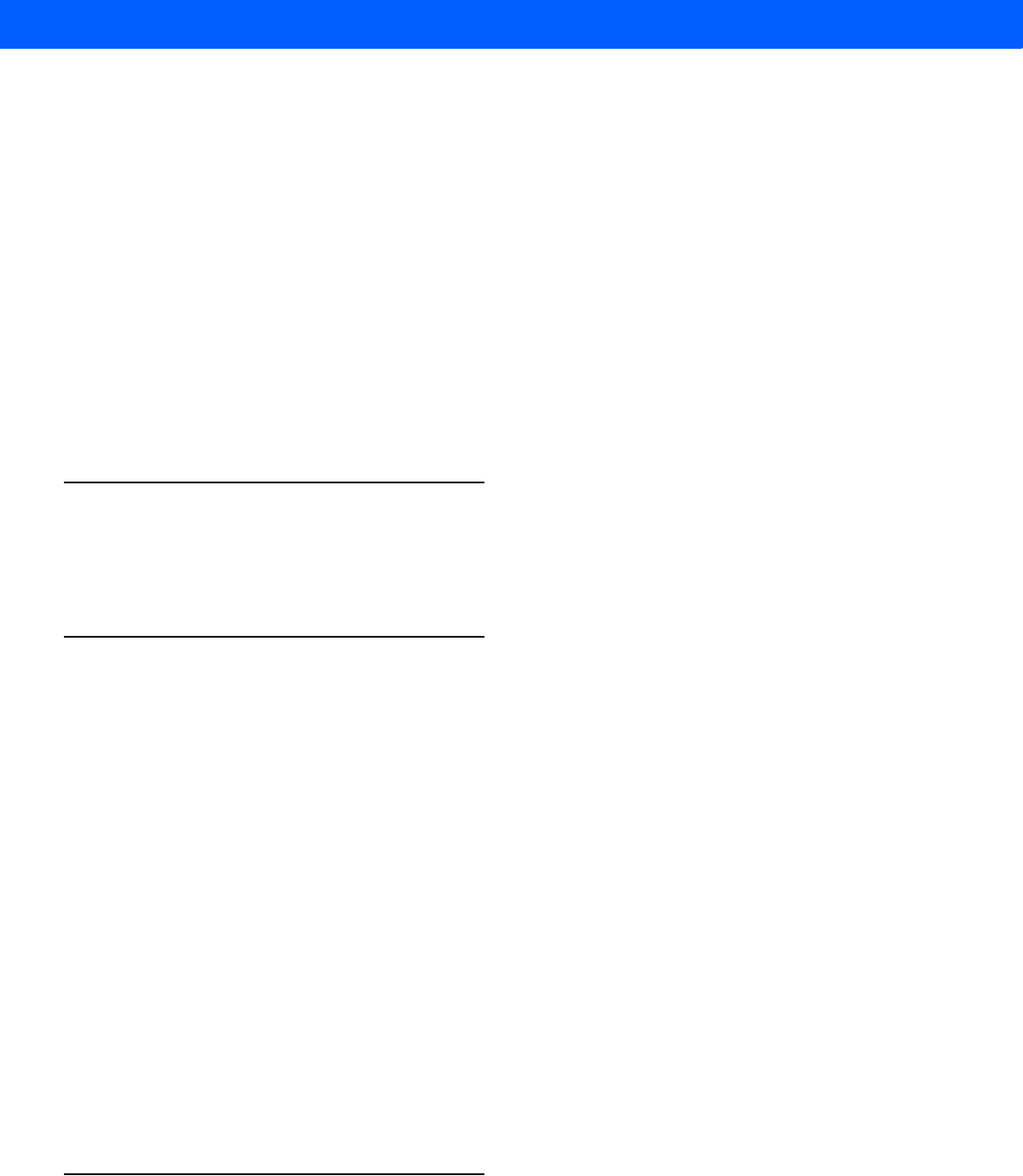
Glossary - 5
I/O Ports. interface The connection between two devices, defined by common physical characteristics, signal
characteristics, and signal meanings. Types of interfaces include RS-232 and PCMCIA.
IOCTL. Input/Output Control.
IP Address. (Internet Protocol address) The address of a computer attached to an IP network. Every client and server
station must have a unique IP address. A 32-bit address used by a computer on a IP network. Client workstations
have either a permanent address or one that is dynamically assigned to them each session. IP addresses are written
as four sets of numbers separated by periods; for example, 204.171.64.2.
IPX/SPX. Internet Package Exchange/Sequential Packet Exchange. A communications protocol for Novell. IPX is
Novell’s Layer 3 protocol, similar to XNS and IP, and used in NetWare networks. SPX is Novell's version of the Xerox
SPP protocol.
IS-95. Interim Standard 95. The EIA/TIA standard that governs the operation of CDMA cellular service. Versions include
IS-95A and IS-95B. See CDMA.
K
Key. A key is the specific code used by the algorithm to encrypt or decrypt the data. Also see, Encryption and
Decrypting.
L
LASER. Light Amplification by Stimulated Emission of Radiation.The laser is an intense light source. Light from a laser
is all the same frequency, unlike the output of an incandescent bulb. Laser light is typically coherent and has a high
energy density.
Laser Diode. A gallium-arsenide semiconductor type of laser connected to a power source to generate a laser beam.
This laser type is a compact source of coherent light.
Laser Scanner. A type of bar code reader that uses a beam of laser light.
LCD. See Liquid Crystal Display.
LED Indicator. A semiconductor diode (LED - Light Emitting Diode) used as an indicator, often in digital displays. The
semiconductor uses applied voltage to produce light of a certain frequency determined by the semiconductor's
particular chemical composition.
Light Emitting Diode. See LED.
Liquid Crystal Display (LCD). A display that uses liquid crystal sealed between two glass plates. The crystals are
excited by precise electrical charges, causing them to reflect light outside according to their bias. They use little
electricity and react relatively quickly. They require external light to reflect their information to the user.
M
MIL. 1 1 mil = 1 thousandth of an inch.
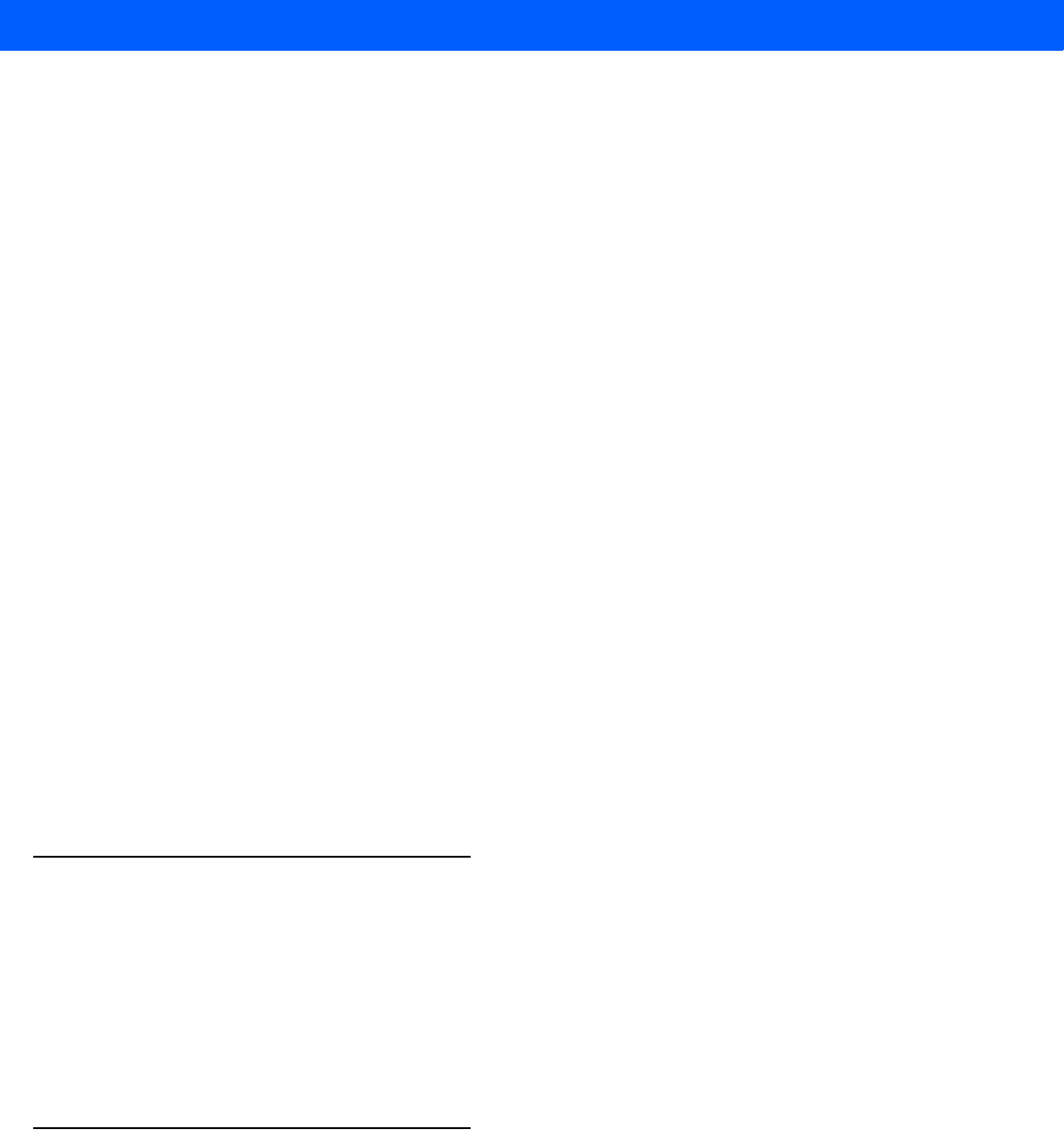
Glossary - 6 LI4278 PRODUCT REFERENCE GUIDE
Misread (Misdecode). A condition which occurs when the data output of a reader or interface controller does not agree
with the data encoded within a bar code symbol.
Multi-Point Mode. Up to the maximum number of scanners can be connected to the cradle; Standard cradle - three
scanners; Presentation Cradle - seven scanners.
Multi-Point Mode and Locked Pairing Mode with the CR0078 Presentation Cradle. Up to seven scanners can be
connected to the cradle and the eight scanner connection is rejected. If one of the connected scanners is unpaired
(by scanning Unpairing on page 4-21) the slot is considered to be free and another scanner can take its place. If one
of the seven connected scanners is taken out of range (or the battery is removed) the connection maintenance
timeout kicks in and the slot is held for the scanner until the timeout expires. Scan Lock Override on page 4-20 to
ensure the connection of the eighth scanner in this mode, which disconnects one of the previously connected
scanners.
Multi-Point Mode and Locked Pairing Mode with the CR0078 Standard Cradle. Up to three scanners can be
connected to the cradle and the fourth scanner connection is always rejected. If three scanners are actively
connected, Lock Override does not work for the fourth scanner.
If one of the connected scanners is unpaired (by scanning Unpairing on page 4-21) the fourth scanner can connect
right away.
If one of the connected scanners is out of range (or the battery is removed) the fourth scanner is not be able to
connect until the connection timeout is expired, or the fourth scanner may use the Lock Override bar code to
establish a connection right away.
Multi-Point Mode and Unlocked Pairing Mode with the CR0078 Presentation Cradle. Up to seven scanners can
be connected to the cradle and the eighth scanner connection causes one of the previously connected scanners to
be disconnected.
Multi-Point Mode and Unlocked Pairing Mode with the CR0078 Standard Cradle. Up to three scanners can be
connected to the cradle and the fourth scanner connection is always rejected. If one of the connected scanners is
unpaired, or goes out of range (or the battery is removed) the fourth scanner can connect right away.
N
Nominal. The exact (or ideal) intended value for a specified parameter. Tolerances are specified as positive and
negative deviations from this value.
Nominal Size. Standard size for a bar code symbol. Most UPC/EAN codes are used over a range of magnifications
(e.g., from 0.80 to 2.00 of nominal).
NVM. Non-Volatile Memory.
O
ODI. See Open Data-Link Interface.
Open Data-Link Interface (ODI). Novell’s driver specification for an interface between network hardware and
higher-level protocols. It supports multiple protocols on a single NIC (Network Interface Controller). It is capable of
understanding and translating any network information or request sent by any other ODI-compatible protocol into
something a NetWare client can understand and process.

Glossary - 7
Open System Authentication. Open System authentication is a null authentication algorithm.
P
PAN . Personal area network. Using Bluetooth wireless technology, PANs enable devices to communicate wirelessly.
Generally, a wireless PAN consists of a dynamic group of less than 255 devices that communicate within about a
33-foot range. Only devices within this limited area typically participate in the network.
Parameter. A variable that can have different values assigned to it.
PC Card. A plug-in expansion card for laptop computers and other devices, also called a PCMCIA card. PC Cards are
85.6mm long x 54 mm wide, and have a 68 pin connector. There are several different kinds:
• Type I; 3.3 mm high; use - RAM or Flash RAM
• Type II; 5 mm high; use - modems, LAN adaptors
• Type III; 10.5 high; use - Hard Disks
PCMCIA. Personal Computer Memory Card Interface Association. See PC Card.
Percent Decode. The average probability that a single scan of a bar code would result in a successful decode. In a
well-designed bar code scanning system, that probability should approach near 100%.
PING. (Packet Internet Groper) An Internet utility used to determine whether a particular IP address is online. It is used
to test and debug a network by sending out a packet and waiting for a response.
Point-to-Point Mode. Only one scanner can be connected to the cradle.
Point-to-Point Mode and Locked Pairing Mode. When a scanner is paired to the cradle, any attempt to connect a
new scanner is rejected and the currently connected scanner maintains its connection. In this mode, a connection
maintenance interval must be set. The end-user may find it necessary to override a locked scanner base pairing and
connect a new scanner. In this instance the end-user can scan Lock Override on page 4-20 and connect the new
scanner to the cradle (the old scanner is disconnected). If the scanner unpairs the cradle by scanning Unpairing on
page 4-21, or pairing up with another cradle, another scanner can be paired to the cradle right away.
Point-to-Point Mode and Unlocked Pairing Mode. A new scanner can be paired to the cradle at any time. The original
scanner is disconnected from the cradle in favor of the new one.
Presentation Mode. Typically used when the digital scanner sits on a counter top or is mounted on a wall, in this mode,
the digital scanner operates in continuous (constant-on) mode, where it automatically decodes a bar code presented
in its field of view.
Print Contrast Signal (PCS). Measurement of the contrast (brightness difference) between the bars and spaces of a
symbol. A minimum PCS value is needed for a bar code symbol to be scannable. PCS = (RL - RD) / RL, where RL
is the reflectance factor of the background and RD the reflectance factor of the dark bars.
Programming Mode. The state in which a scanner is configured for parameter values. See Scanning Mode.
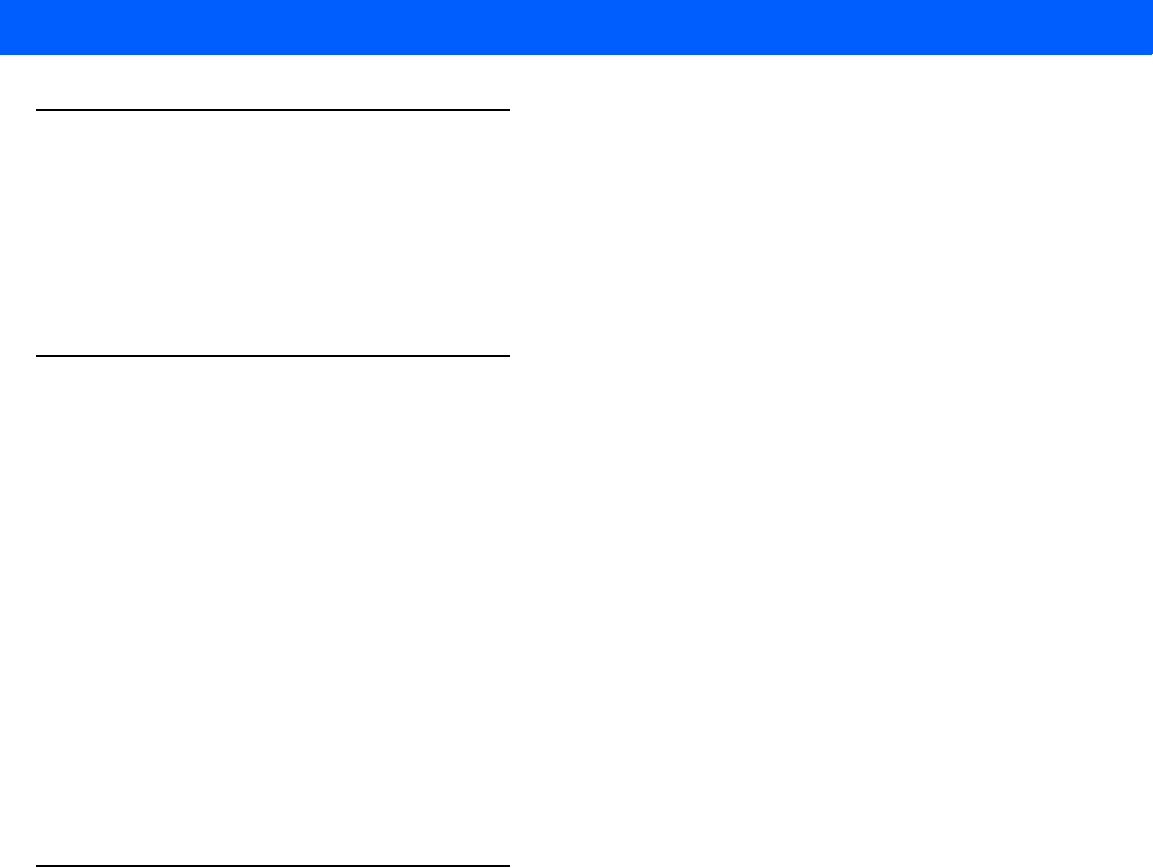
Glossary - 8 LI4278 PRODUCT REFERENCE GUIDE
Q
Quiet Zone. A clear space, containing no dark marks, which precedes the start character of a bar code symbol and
follows the stop character.
QWERTY. A standard keyboard commonly used on North American and some European PC keyboards. “QWERTY”
refers to the arrangement of keys on the left side of the third row of keys.
R
RAM. Random Access Memory. Data in RAM can be accessed in random order, and quickly written and read.
Reflectance. Amount of light returned from an illuminated surface.
Resolution. The narrowest element dimension which is distinguished by a particular reading device or printed with a
particular device or method.
RF. Radio Frequency.
ROM. Read-Only Memory. Data stored in ROM cannot be changed or removed.
Router. A device that connects networks and supports the required protocols for packet filtering. Routers are typically
used to extend the range of cabling and to organize the topology of a network into subnets. See Subnet.
RS-232. An Electronic Industries Association (EIA) standard that defines the connector, connector pins, and signals
used to transfer data serially from one device to another.
S
Scan Area. Area intended to contain a symbol.
Scanner. An electronic device used to scan bar code symbols and produce a digitized pattern that corresponds to the
bars and spaces of the symbol. Its three main components are: 1) Light source (laser or photoelectric cell) -
illuminates a bar code,; 2) Photodetector - registers the difference in reflected light (more light reflected from
spaces); 3) Signal conditioning circuit - transforms optical detector output into a digitized bar pattern.
Scanning Mode. The scanner is energized, programmed and ready to read a bar code.
Scanning Sequence. A method of programming or configuring parameters for a bar code reading system by scanning
bar code menus.
SDK. Software Development Kit
Self-Checking Code. A symbology that uses a checking algorithm to detect encoding errors within the characters of a
bar code symbol.
Shared Key. Shared Key authentication is an algorithm where both the AP and the MU share an authentication key.
SHIP. Symbol Host Interface Program.
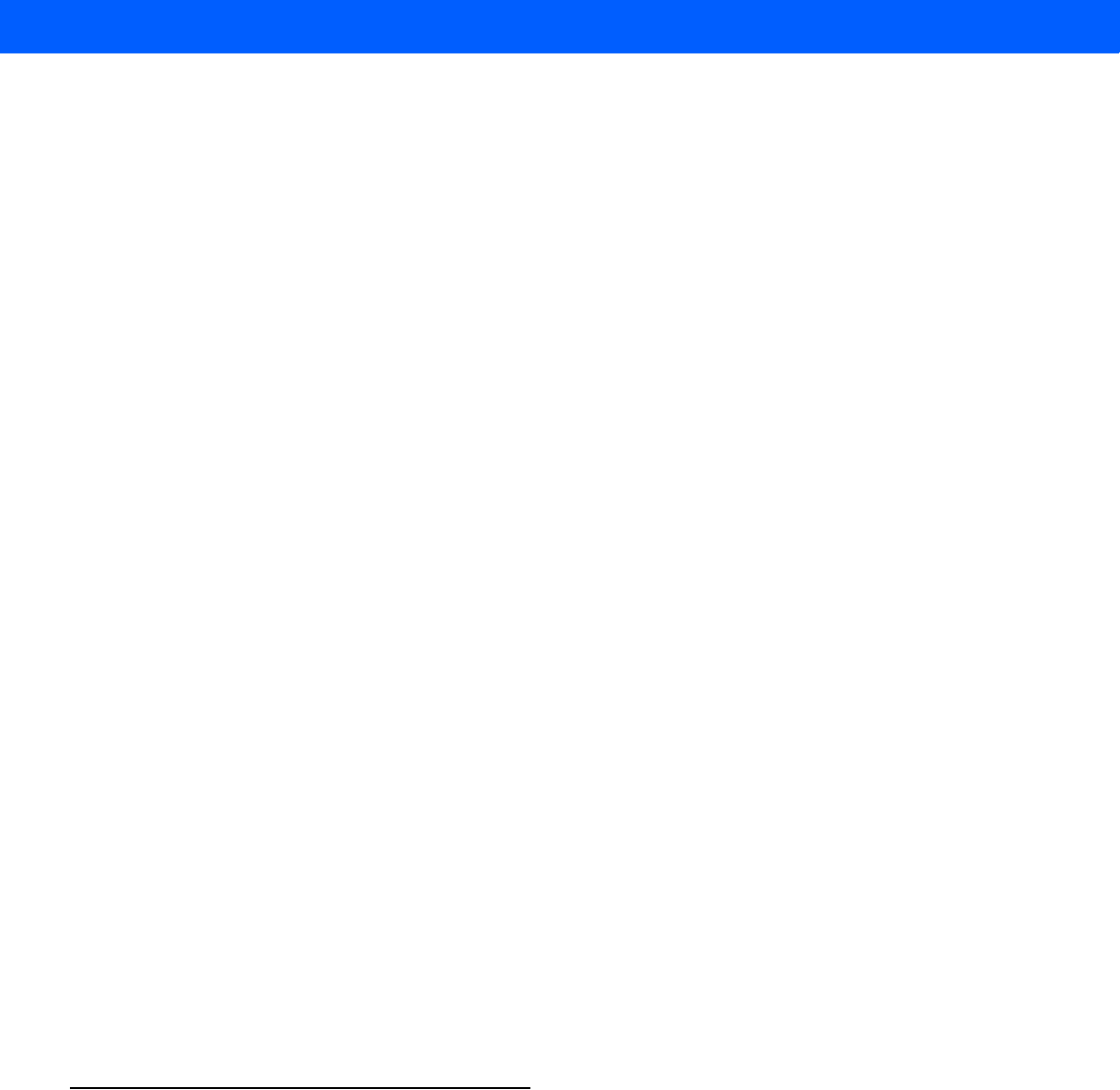
Glossary - 9
SID. System Identification code. An identifier issued by the FCC for each market. It is also broadcast by the cellular
carriers to allow cellular devices to distinguish between the home and roaming service.
Soft Reset. See Warm Boot.
Space. The lighter element of a bar code formed by the background between bars.
Specular Reflection. The mirror-like direct reflection of light from a surface, which can cause difficulty decoding a bar
code.
Standard Trigger Mode. The digital scanner uses this mode when lifted off the counter or removed from the wall mount.
In this mode, aim the digital scanner at a bar code and pull the trigger to decode.
Start/Stop Character. A pattern of bars and spaces that provides the scanner with start and stop reading instructions
and scanning direction. The start and stop characters are normally to the left and right margins of a horizontal code.
STEP. Symbol Terminal Enabler Program.
Subnet. A subset of nodes on a network that are serviced by the same router. See Router.
Subnet Mask. A 32-bit number used to separate the network and host sections of an IP address. A custom subnet mask
subdivides an IP network into smaller subsections. The mask is a binary pattern that is matched up with the IP
address to turn part of the host ID address field into a field for subnets. Default is often 255.255.255.0.
Substrate. A foundation material on which a substance or image is placed.
SVTP. Symbol Virtual Terminal Program.
Symbol. A scannable unit that encodes data within the conventions of a certain symbology, usually including start/stop
characters, quiet zones, data characters and check characters.
Symbol Aspect Ratio. The ratio of symbol height to symbol width.
Symbol Height. The distance between the outside edges of the quiet zones of the first row and the last row.
Symbol Length. Length of symbol measured from the beginning of the quiet zone (margin) adjacent to the start
character to the end of the quiet zone (margin) adjacent to a stop character.
Symbology. The structural rules and conventions for representing data within a particular bar code type (e.g. UPC/EAN,
Code 39, PDF417, etc.).
T
TCP/IP. (Transmission Control Protocol/Internet Protocol) A communications protocol used to internetwork dissimilar
systems. This standard is the protocol of the Internet and has become the global standard for communications. TCP
provides transport functions, which ensures that the total amount of bytes sent is received correctly at the other end.
UDP is an alternate transport that does not guarantee delivery. It is widely used for real-time voice and video
transmissions where erroneous packets are not retransmitted. IP provides the routing mechanism. TCP/IP is a
routable protocol, which means that all messages contain not only the address of the destination station, but the
address of a destination network. This allows TCP/IP messages to be sent to multiple networks within an
organization or around the world, hence its use in the worldwide Internet. Every client and server in a TCP/IP
network requires an IP address, which is either permanently assigned or dynamically assigned at startup.
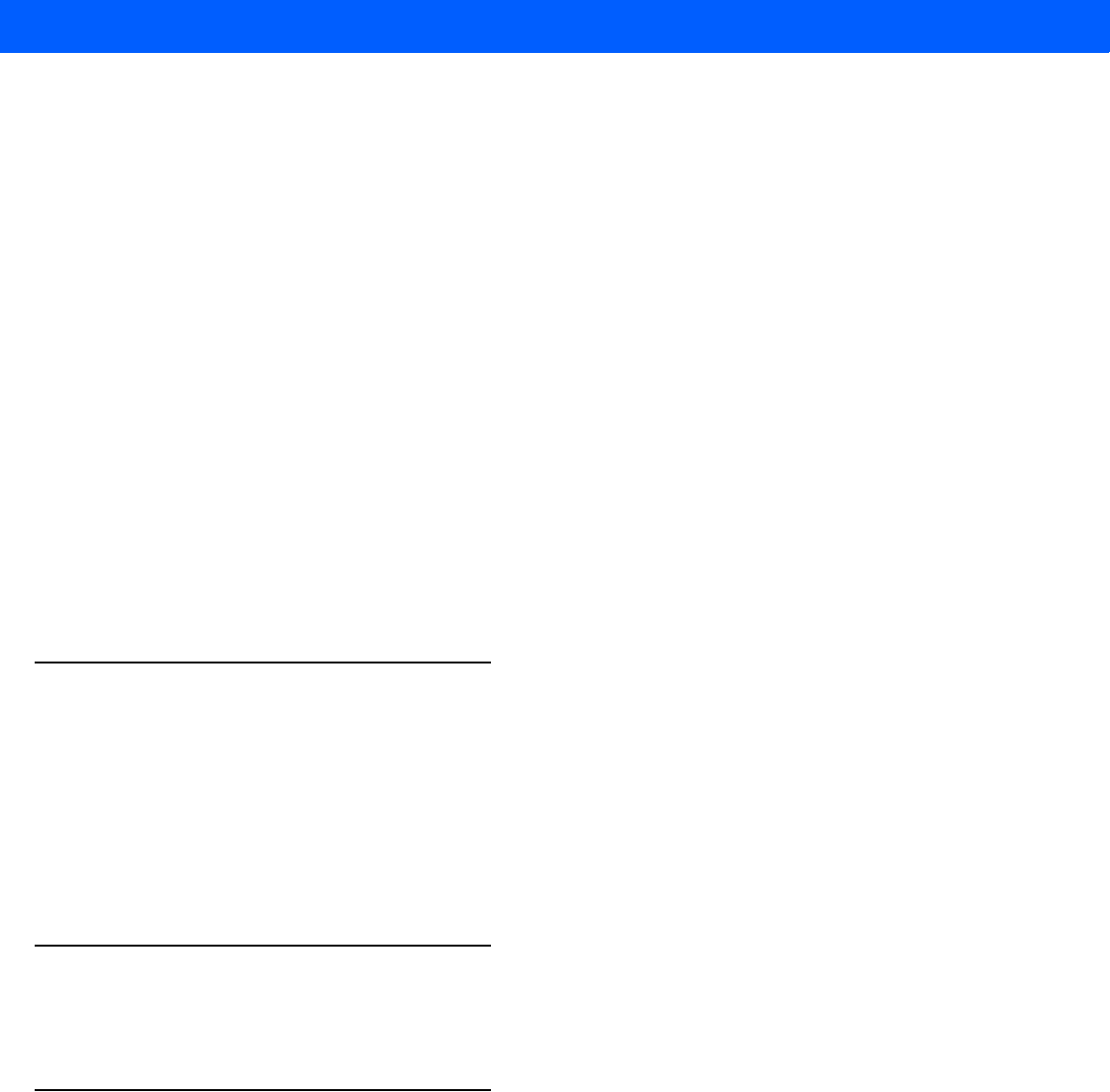
Glossary - 10 LI4278 PRODUCT REFERENCE GUIDE
Telnet. A terminal emulation protocol commonly used on the Internet and TCP/IP-based networks. It allows a user at a
terminal or computer to log onto a remote device and run a program.
Terminal Emulation. A “terminal emulation” emulates a character-based mainframe session on a remote
non-mainframe terminal, including all display features, commands and function keys. The VC5000 Series supports
Terminal Emulations in 3270, 5250 and VT220.
Terminate and Stay Resident (TSR). A program under DOS that ends its foreground execution to remain resident in
memory to service hardware/software interrupts, providing background operation. It remains in memory and may
provide services on behalf of other DOS programs.
TFTP. (Trivial File Transfer Protocol) A version of the TCP/IP FTP (File Transfer Protocol) protocol that has no directory
or password capability. It is the protocol used for upgrading firmware, downloading software and remote booting of
diskless devices.
Tolerance. Allowable deviation from the nominal bar or space width.
Transmission Control Protocol/Internet Protocol. See TCP/IP.
Trivial File Transfer Protocol. See TFTP.
TSR. See Terminate and Stay Resident.
U
UDP. User Datagram Protocol. A protocol within the IP protocol suite that is used in place of TCP when a reliable
delivery is not required. For example, UDP is used for real-time audio and video traffic where lost packets are simply
ignored, because there is no time to retransmit. If UDP is used and a reliable delivery is required, packet sequence
checking and error notification must be written into the applications.
UPC. Universal Product Code. A relatively complex numeric symbology. Each character consists of two bars and two
spaces, each of which is any of four widths. The standard symbology for retail food packages in the United States.
V
Visible Laser Diode (VLD). A solid state device which produces visible laser light.
W
Warm Boot. A warm boot restarts the mobile computer by closing all running programs. All data that is not saved to
flash memory is lost.
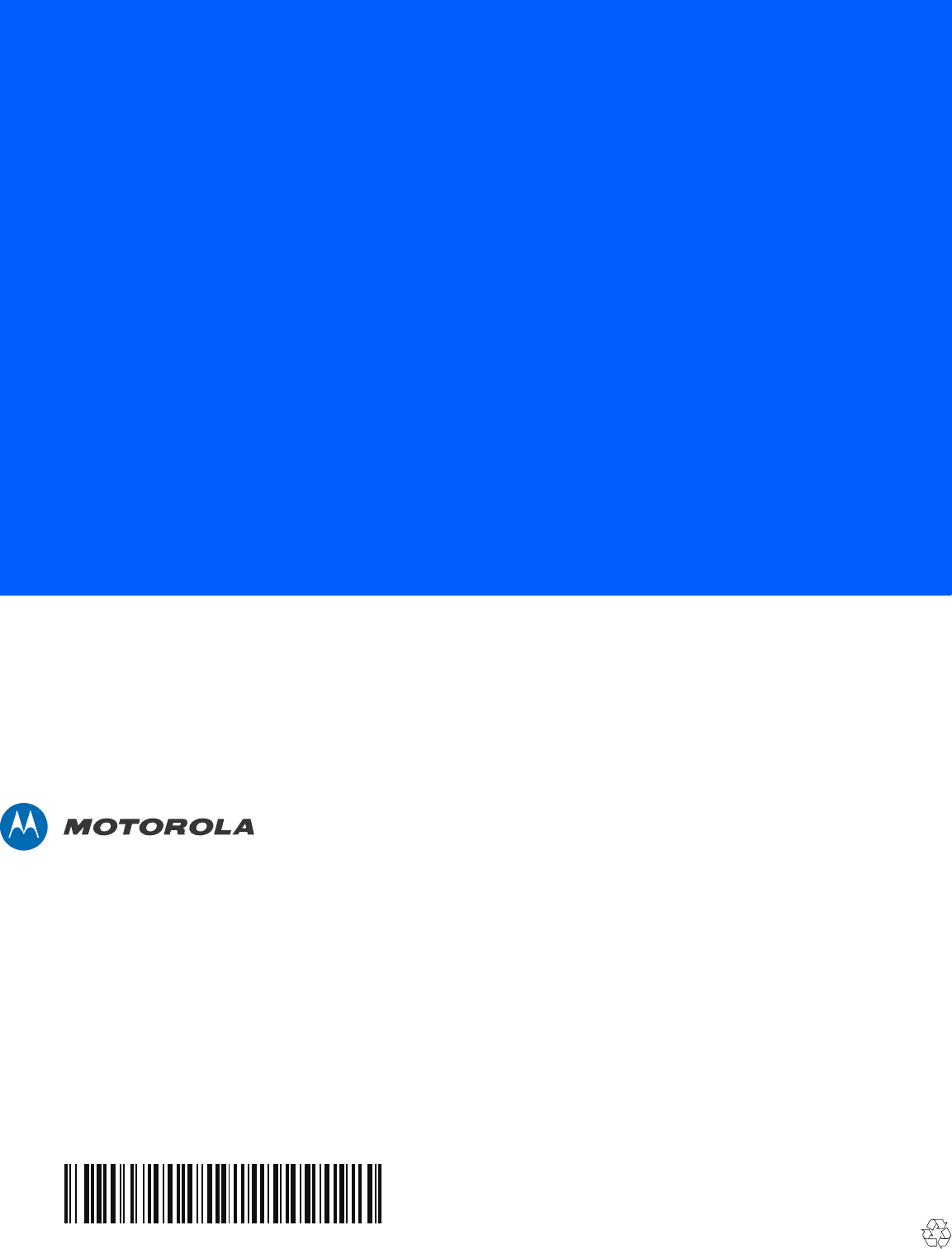
72E-151834-01 Revision A January 2012
Motorola Solutions, Inc.
One Motorola Plaza
Holtsville, NY, U.S.A.
http://www.motorolasolutions.com
MOTOROLA, MOTO, MOTOROLA SOLUTIONS and the Stylized M Logo are trademarks or registered
trademarks of Motorola Trademark Holdings, LLC and are used under license. All other trademarks are
the property of their respective owners.
© 2012 Motorola Solutions, Inc. All Rights Reserved.