Motorola Wi Fi Cable Modem Gateway Sbg6580 Users Manual ManualsLib Makes It Easy To Find Manuals Online!
2014-12-11
: Motorola Motorola-Wi-Fi-Cable-Modem-Gateway-Sbg6580-Users-Manual-120663 motorola-wi-fi-cable-modem-gateway-sbg6580-users-manual-120663 motorola pdf
Open the PDF directly: View PDF ![]() .
.
Page Count: 2

SURFboard® SBG6580
Wi-Fi Cable Modem Gateway
For additional product information, see the SBG6580 Series Wi-Fi Cable Modem Gateway User Guide included on the SBG6580 Installation CD
or visit:
http://broadband.motorola.com/consumers/support/
Install Sheet
To connect your devices, choose
one option for each type of device
connection:
5a - Direct Ethernet Connection
5b - Wi-Fi Setup with CD-ROM
5c - Wi-Fi Setup using WPS Pairing
Note: The PASSCODE, used for
the CD-ROM installation wizard, is
located on the bottom label of your
SBG6580.
Before returning this product to the store for technical reasons, please call Motorola Broadband Technical Support
at: 1-877-466-8646
To configure additional settings on your SBG6580:
Open any web browser on your computer•
Type • 192.168.100.1 in the Address bar
For default login: User Name= • admin, Password = motorola
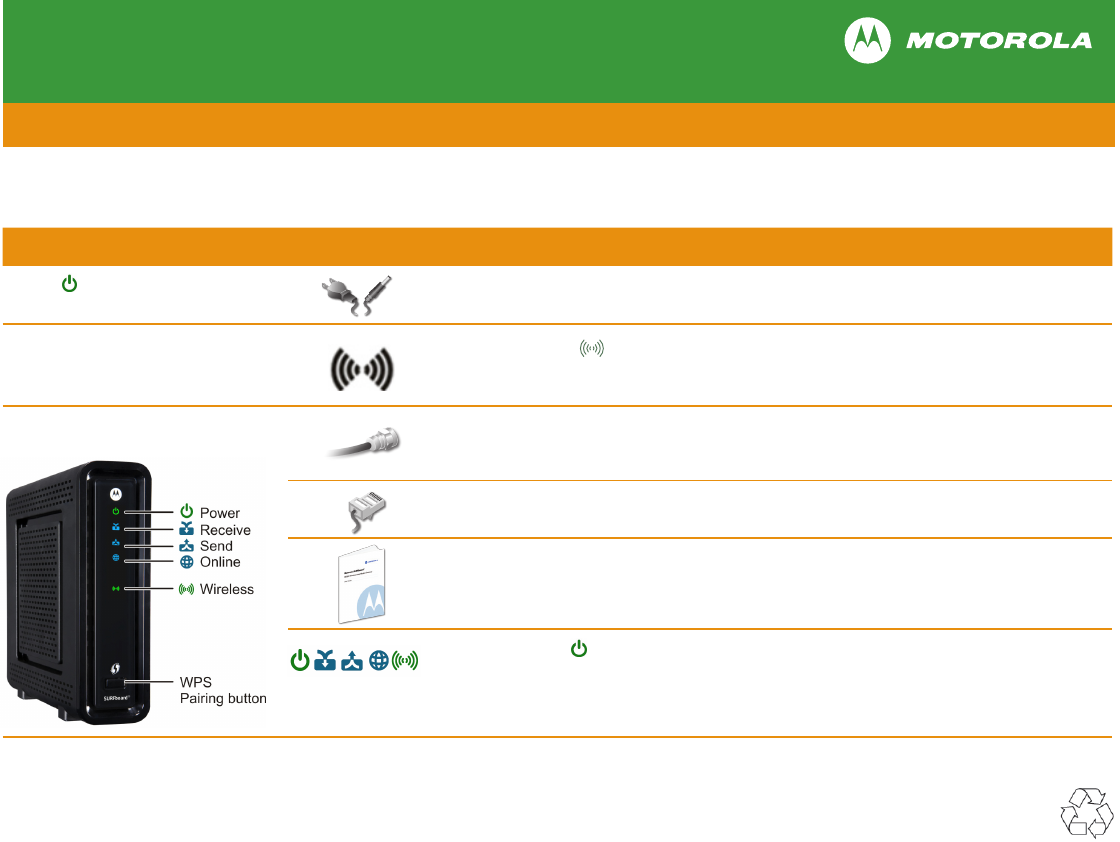
The Problem The Solution
Power icon is not visible Check that your cable modem gateway is plugged into a live electrical outlet that is not controlled by a
light switch.
Cannot connect to Wireless
Network First, check if Wireless icon is on. Then, run the Wi-Fi Installation wizard on the SBG6580 Installation
CD to reconnect to the network.
See the Troubleshooting section in the User Guide for more information.
Cannot receive or send data Check that the coaxial cable is properly connected to your cable modem gateway and cable outlet or
splitter.
Hand-tighten, if necessary.
Check that the Ethernet cable is properly connected to your cable modem gateway and computer.
Check the IP address by following the steps in “Verifying the IP Address” in the User Guide.
For UNIX® or Linux® computers, you must have Adobe Acrobat Reader installed to open the User Guide.
Call your service provider if you need an IP address.
Verify that the Power icon is visible on the front panel.
See “Product Overview - Front Panel” in the User Guide on the SBG6580 Installation CD for more
information.
Before calling for technical support, try restarting your cable modem gateway by unplugging the power
cord, waiting five seconds, and then plugging it back in again.
MOTOROLA and the Stylized M Logo are trademarks or registered trademarks of Motorola Trademark Holdings, LLC. SURFboard is a registered trademark of Motorola Mobility, Inc. All other product or service names
are the property of their respective owners. No part of the contents of this document may be reproduced or transmitted in any form or by any means without the written permission of the publisher.
© Motorola Mobility, Inc. 2010. All rights reserved.
575425-001-b 8/10
SURFboard® SBG6580
Wi-Fi Cable Modem Gateway
Troubleshooting