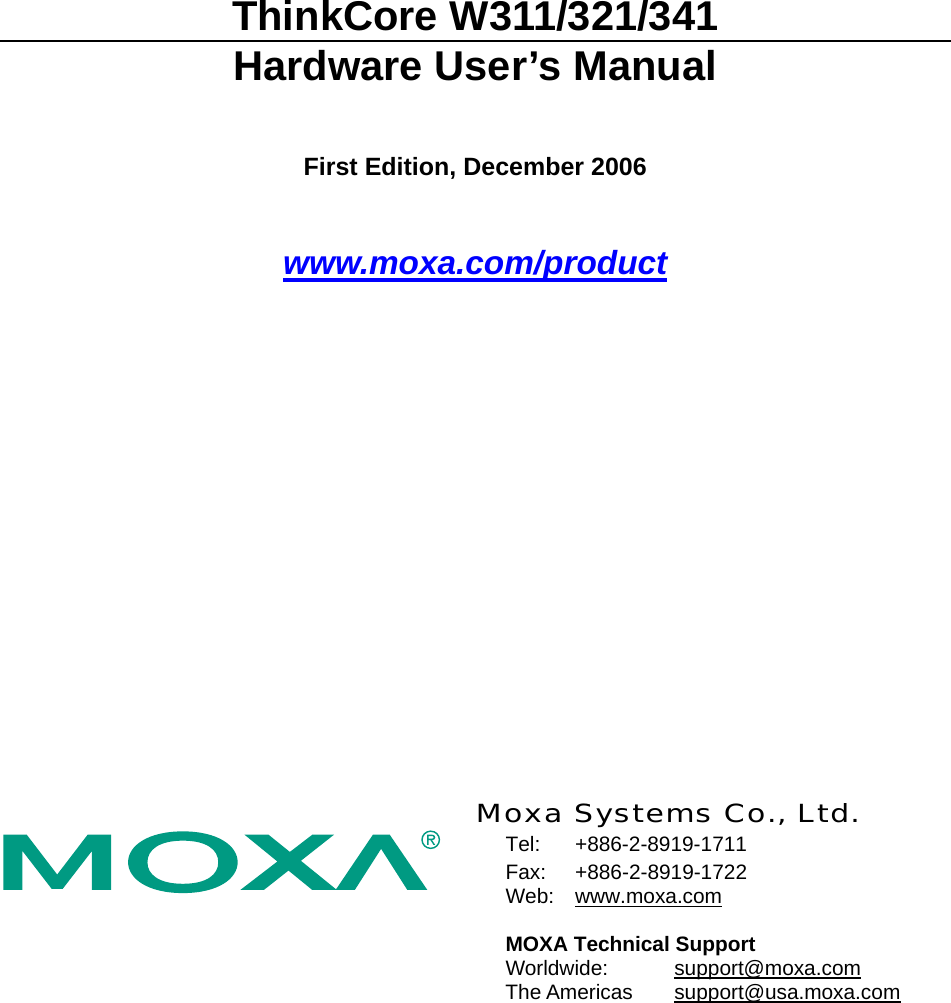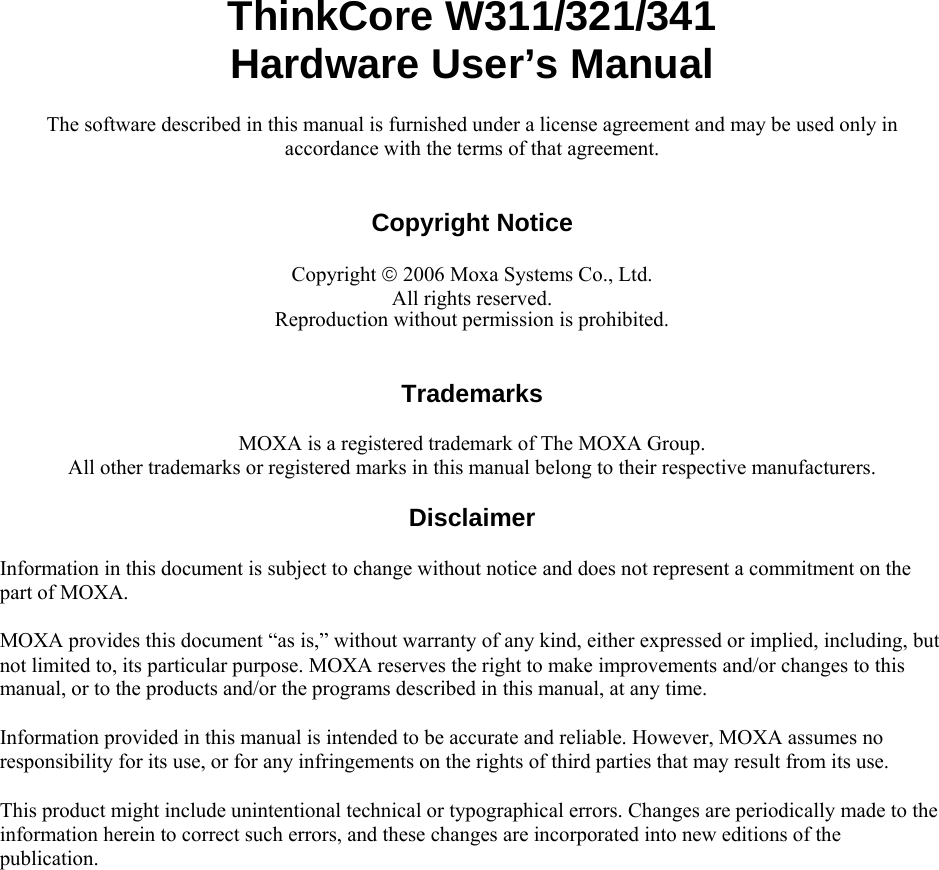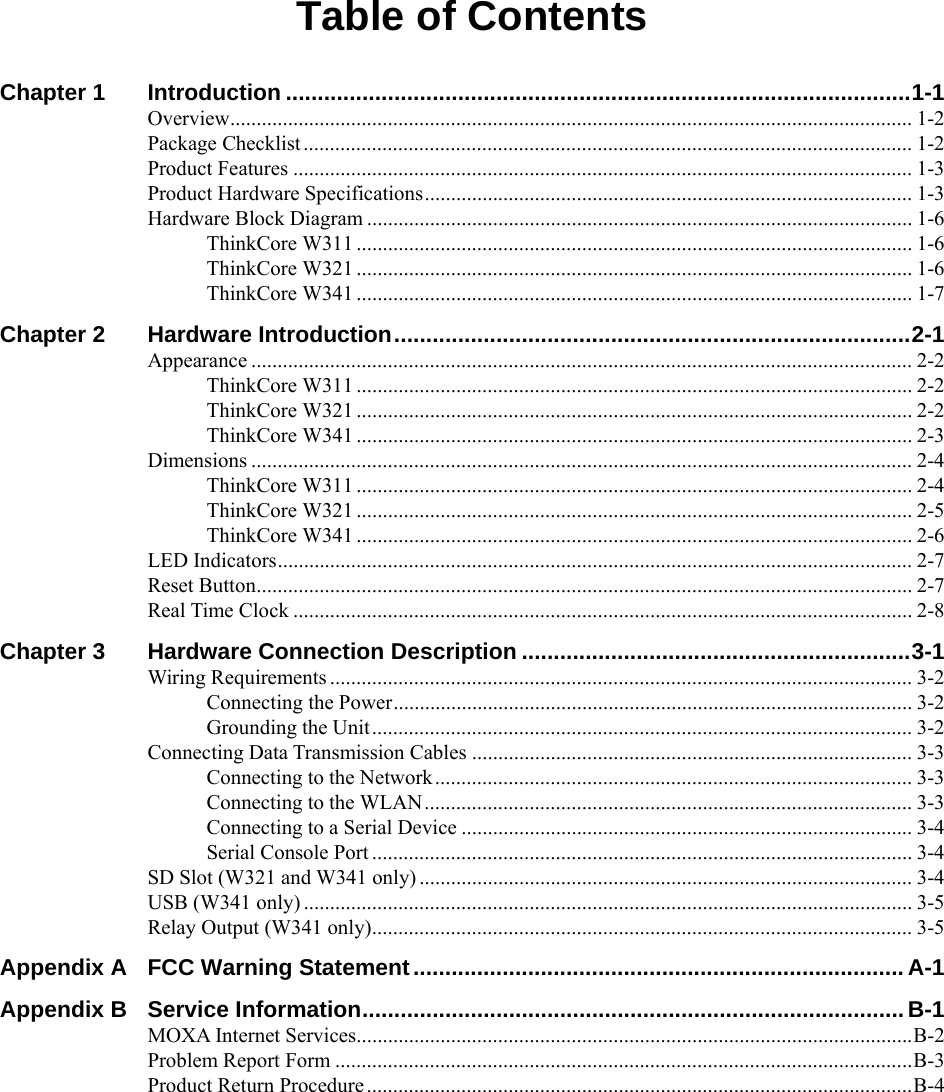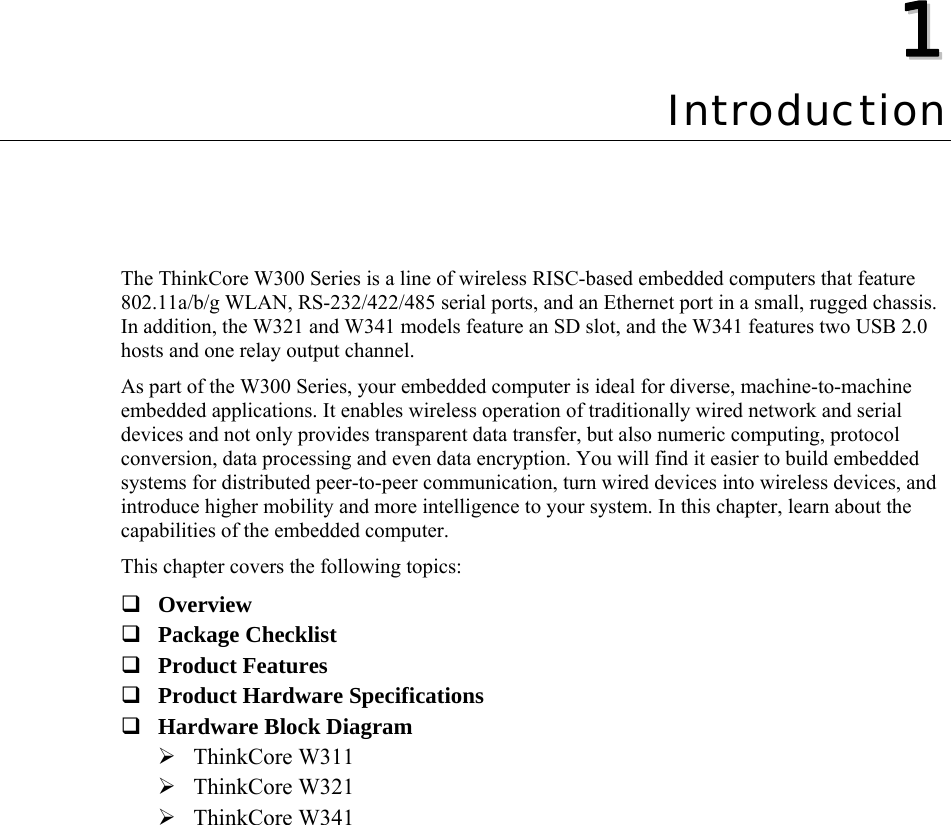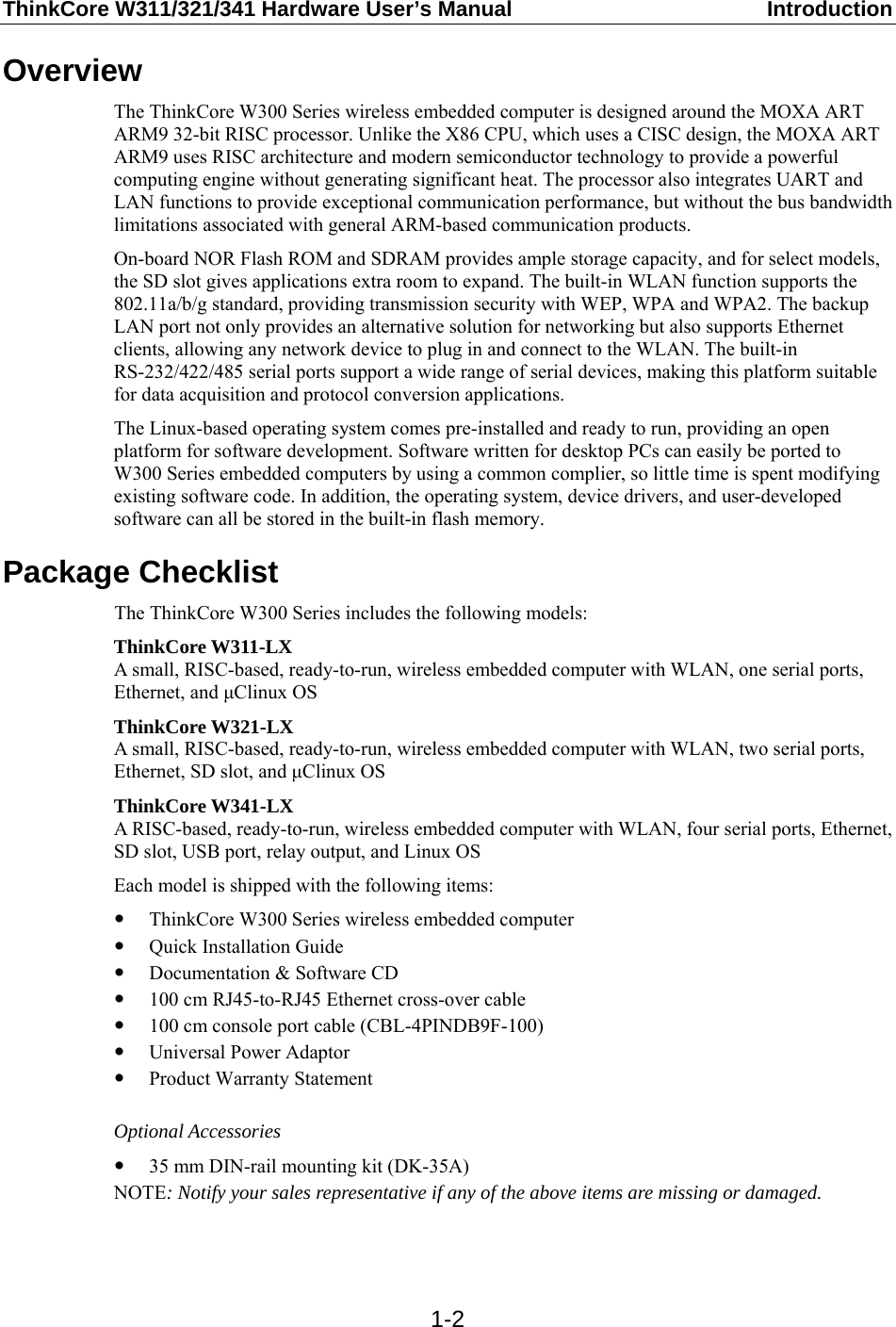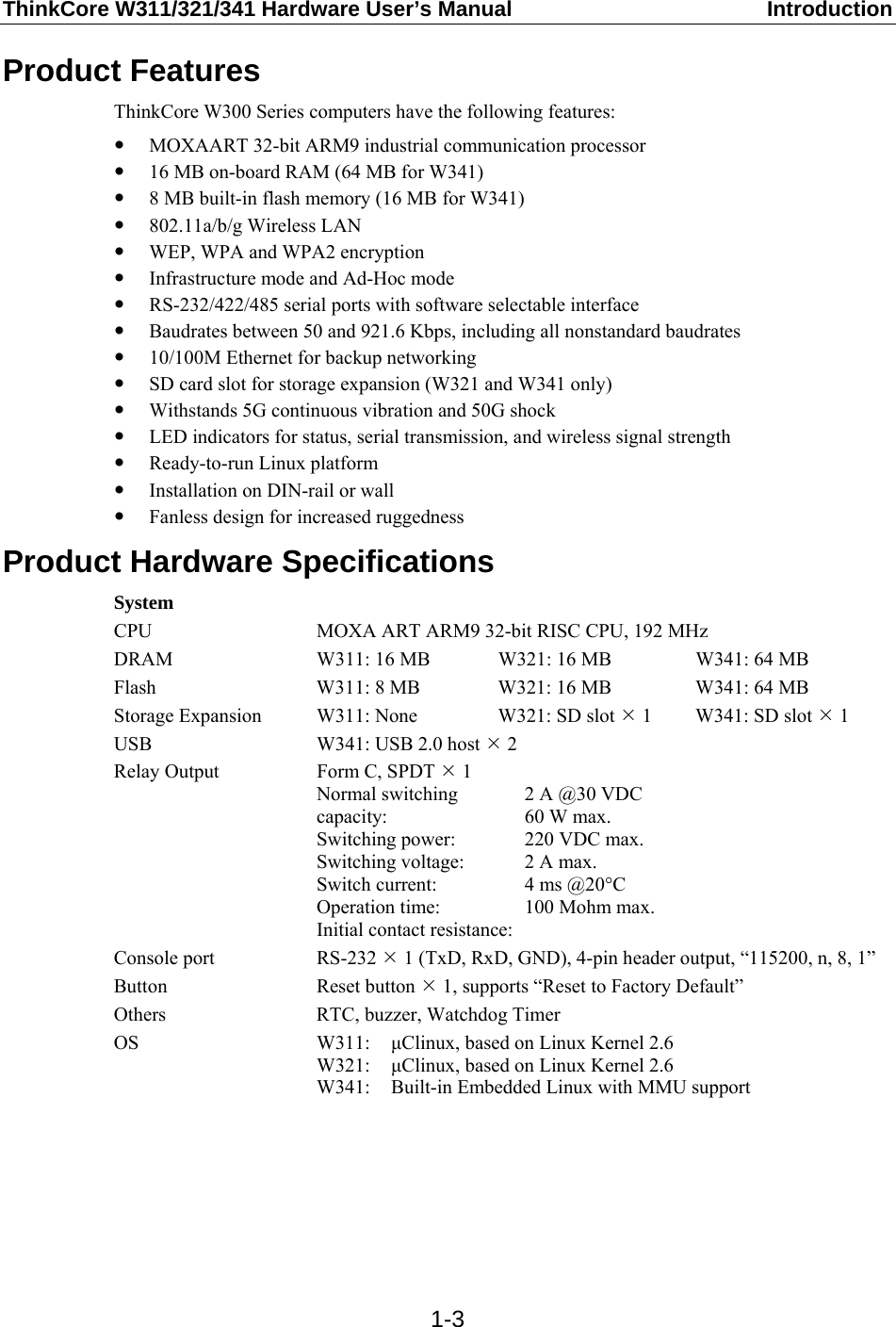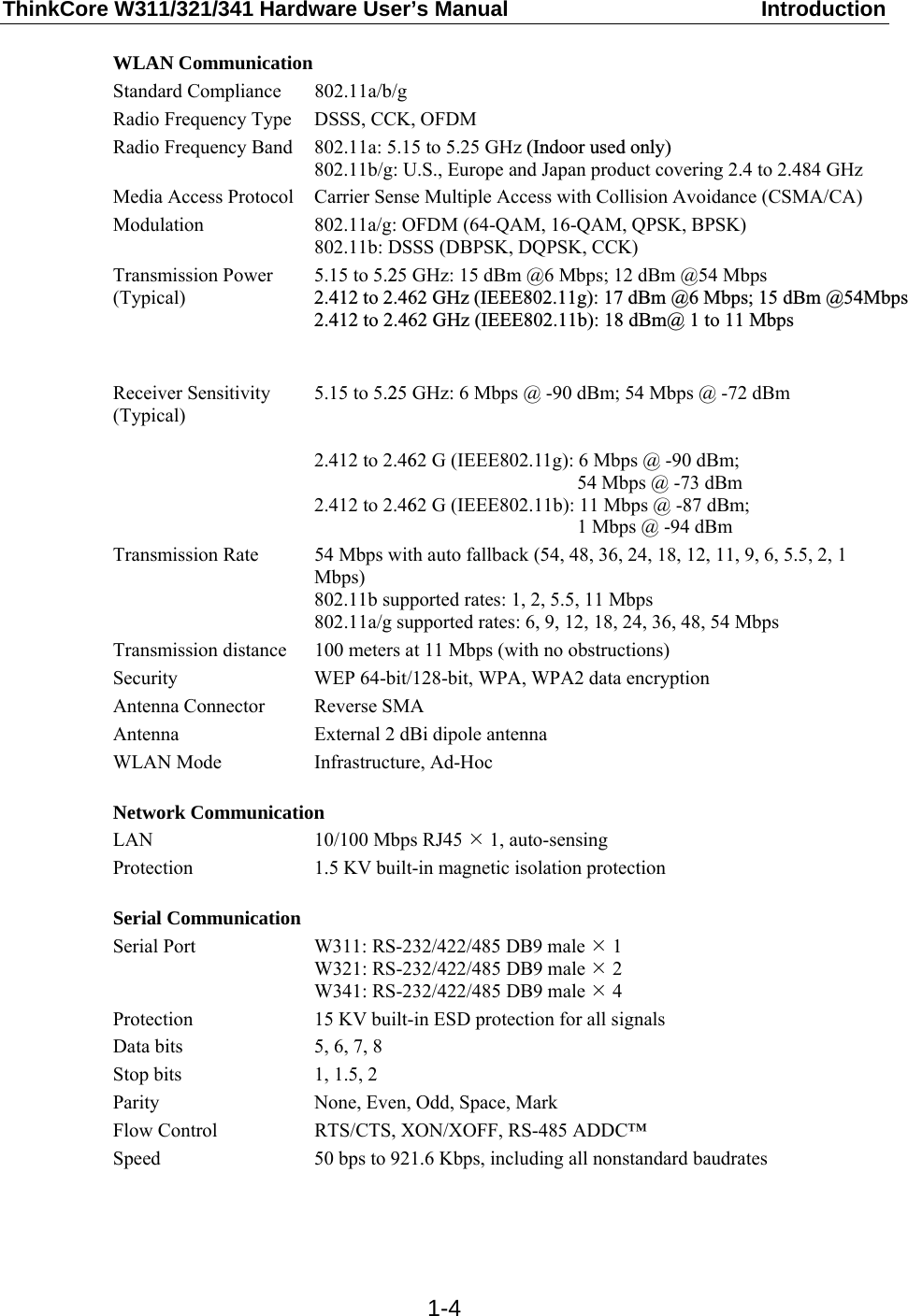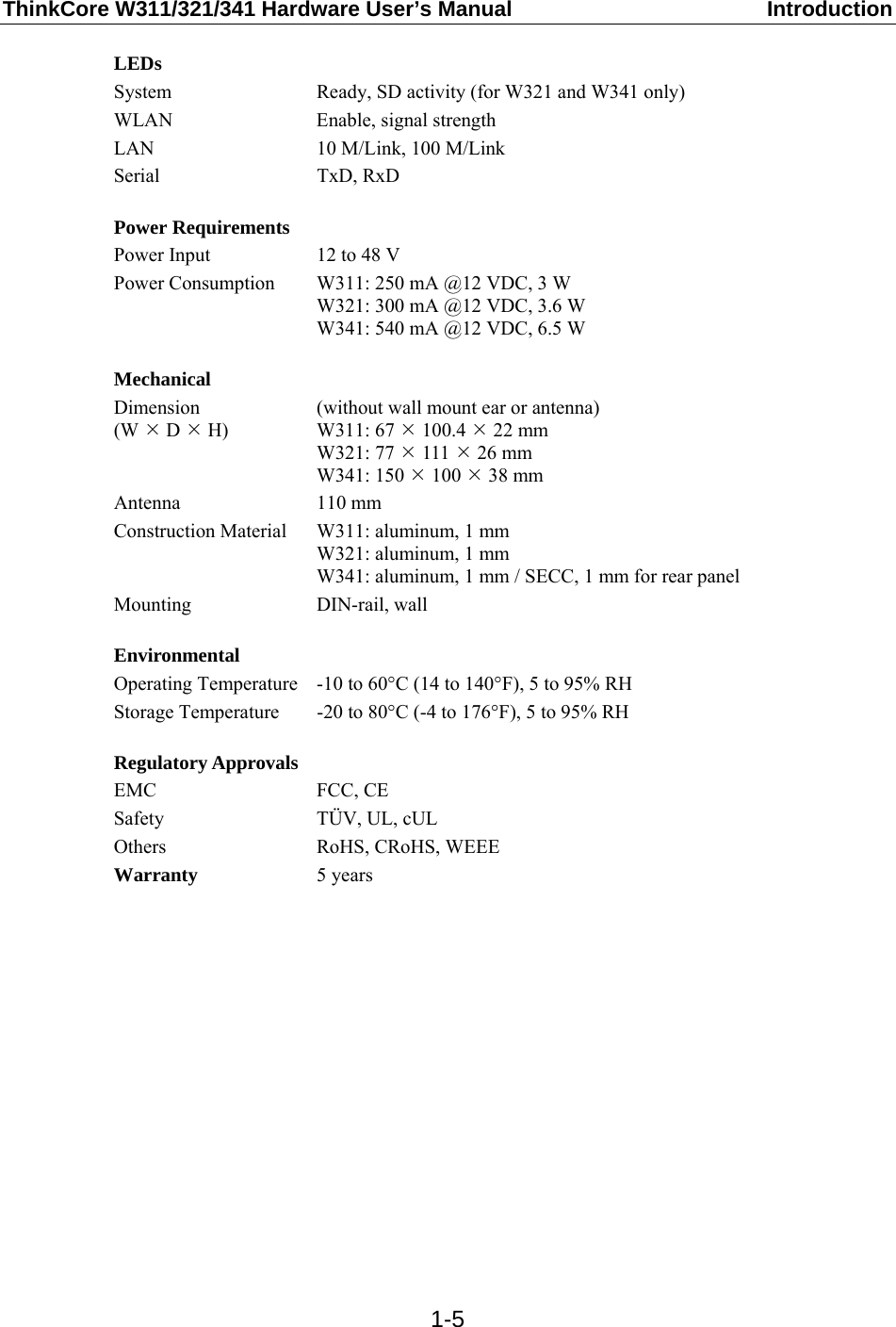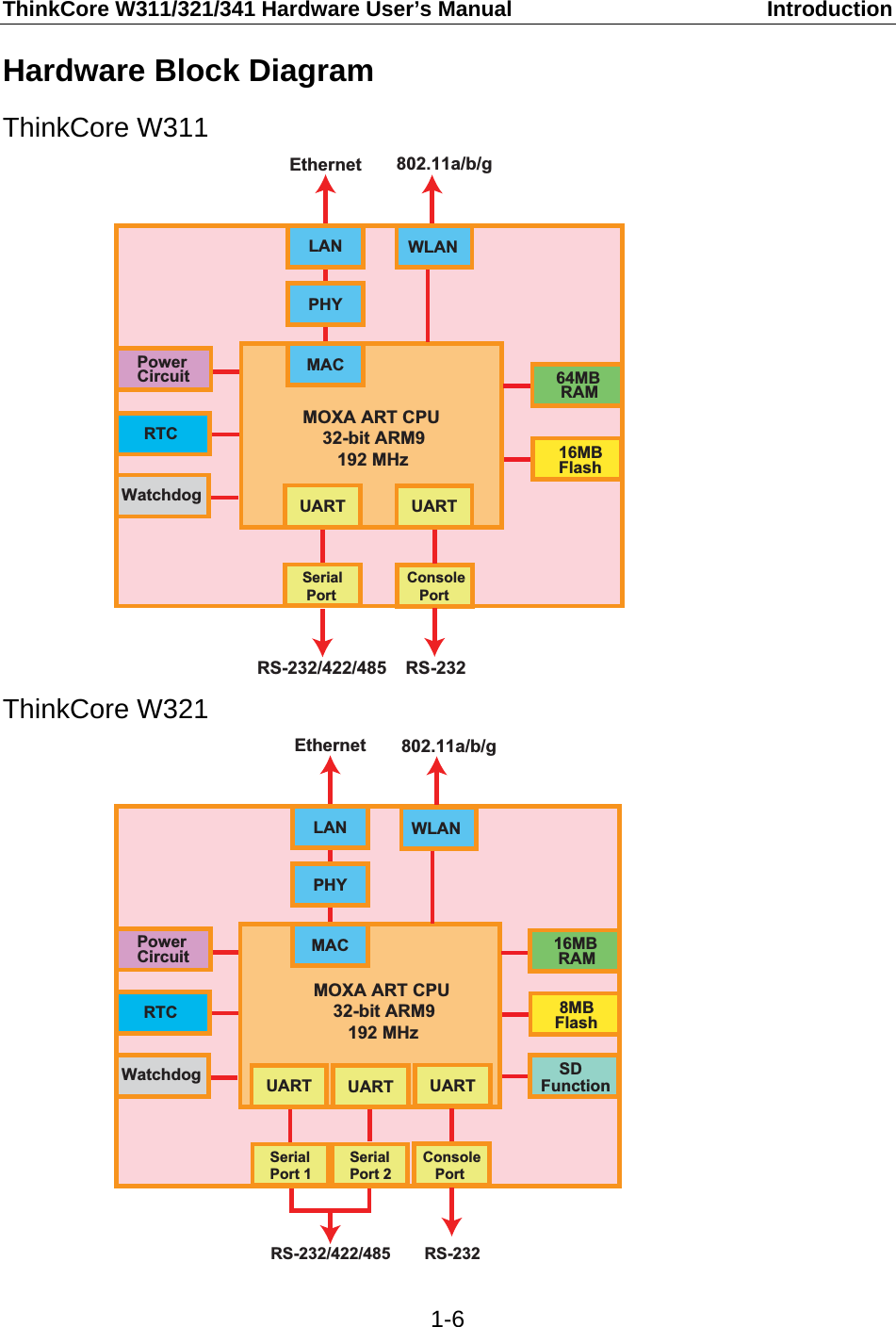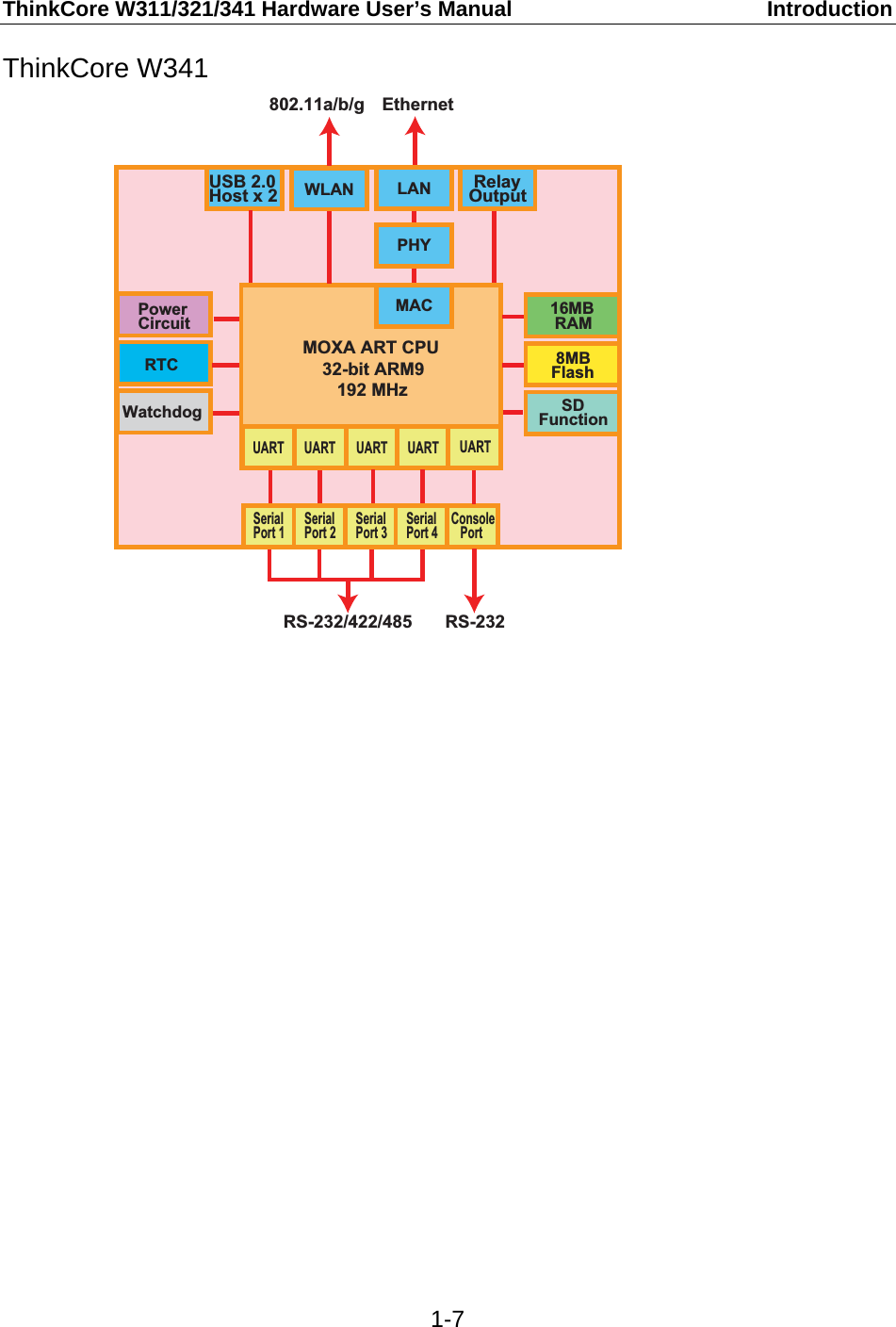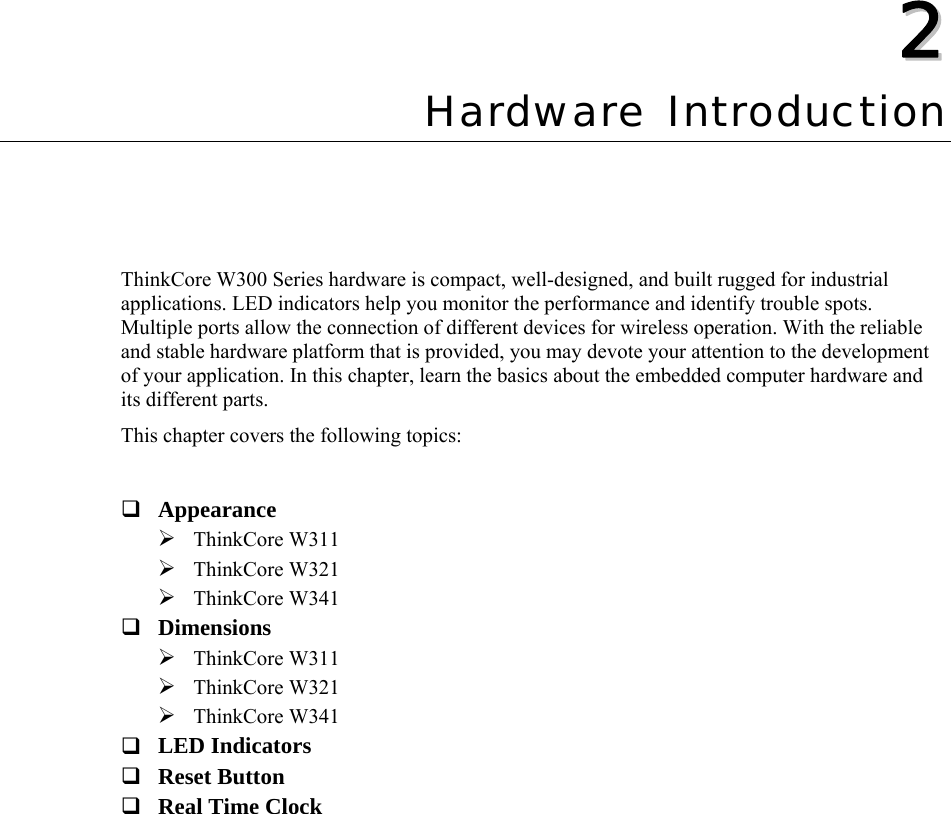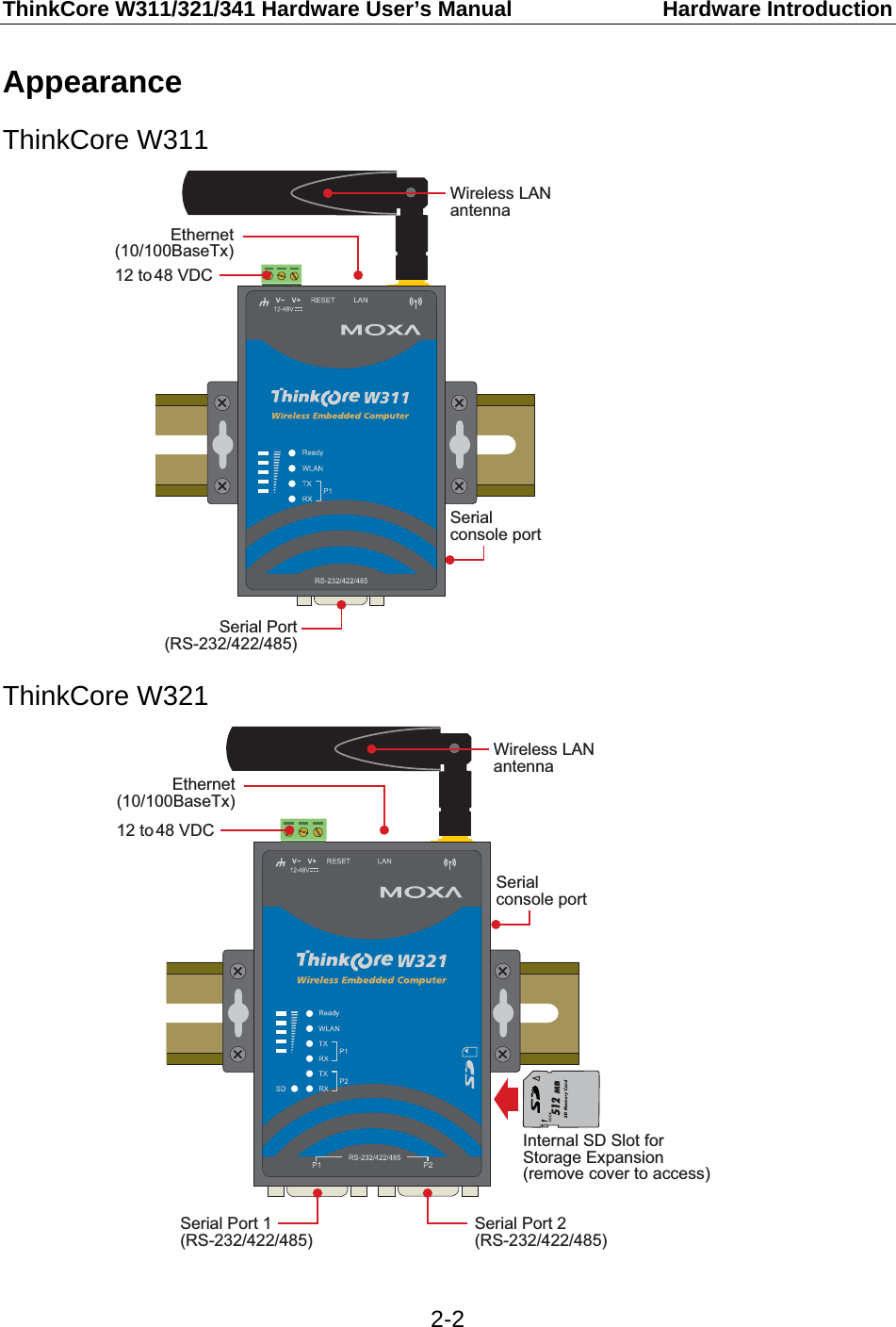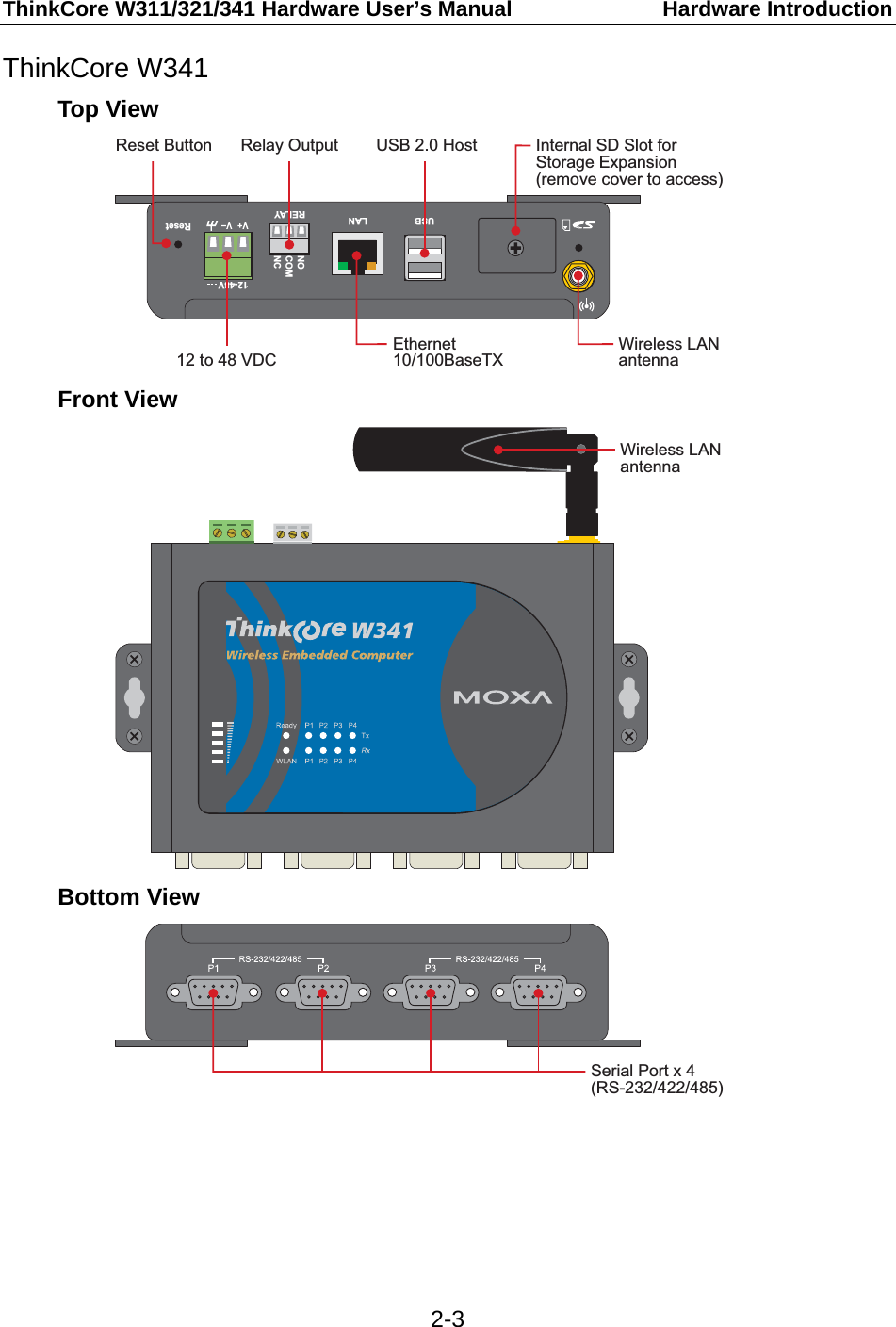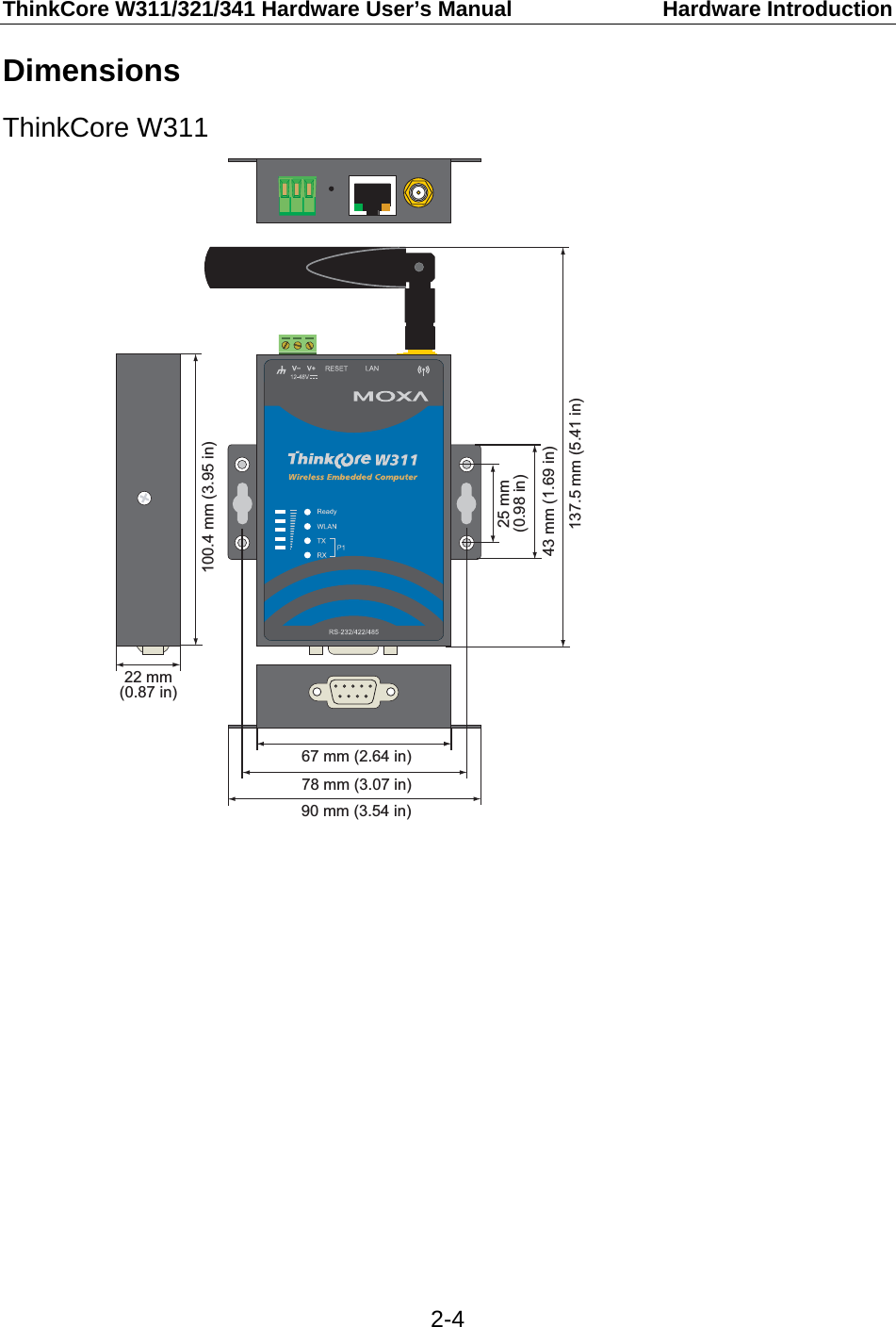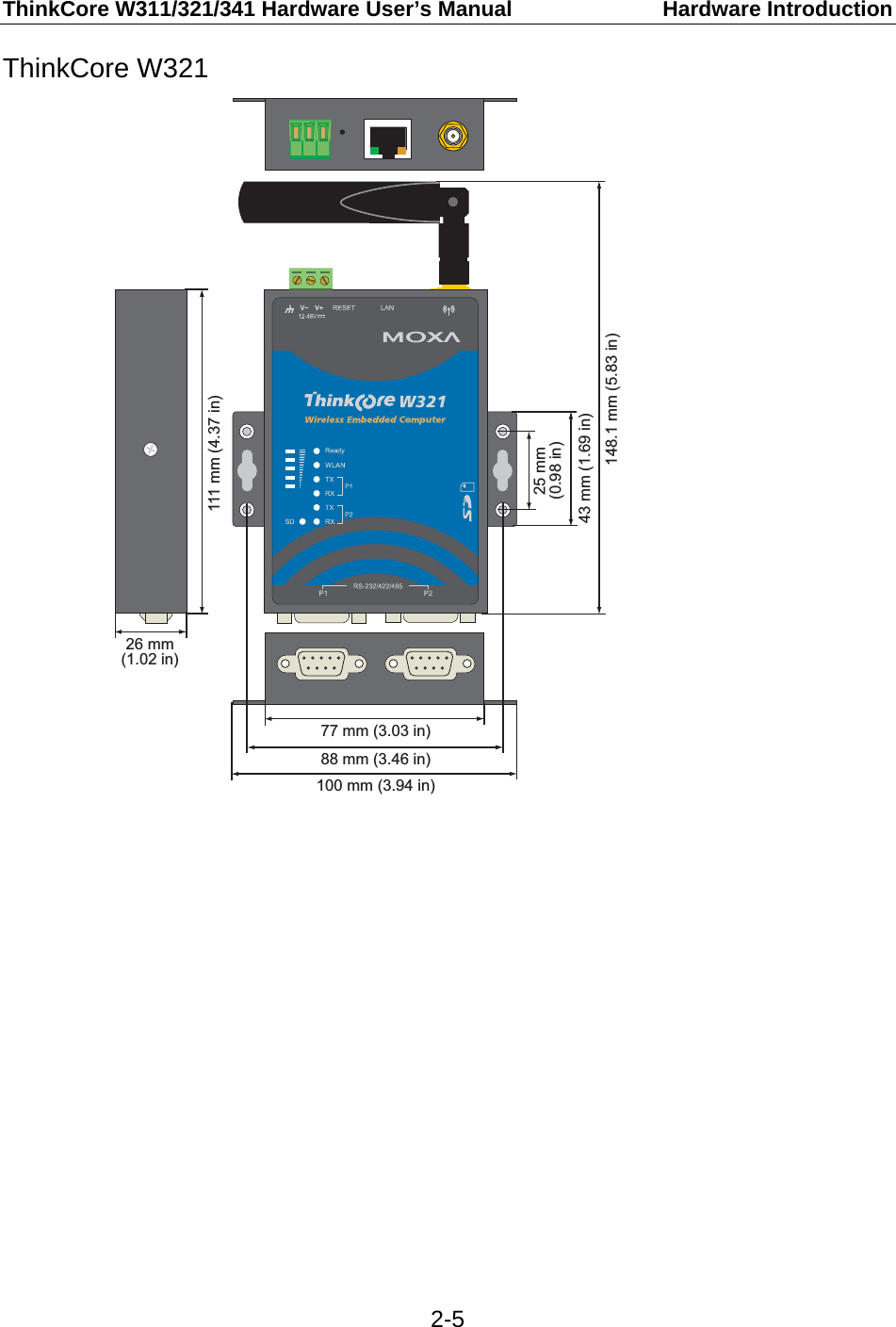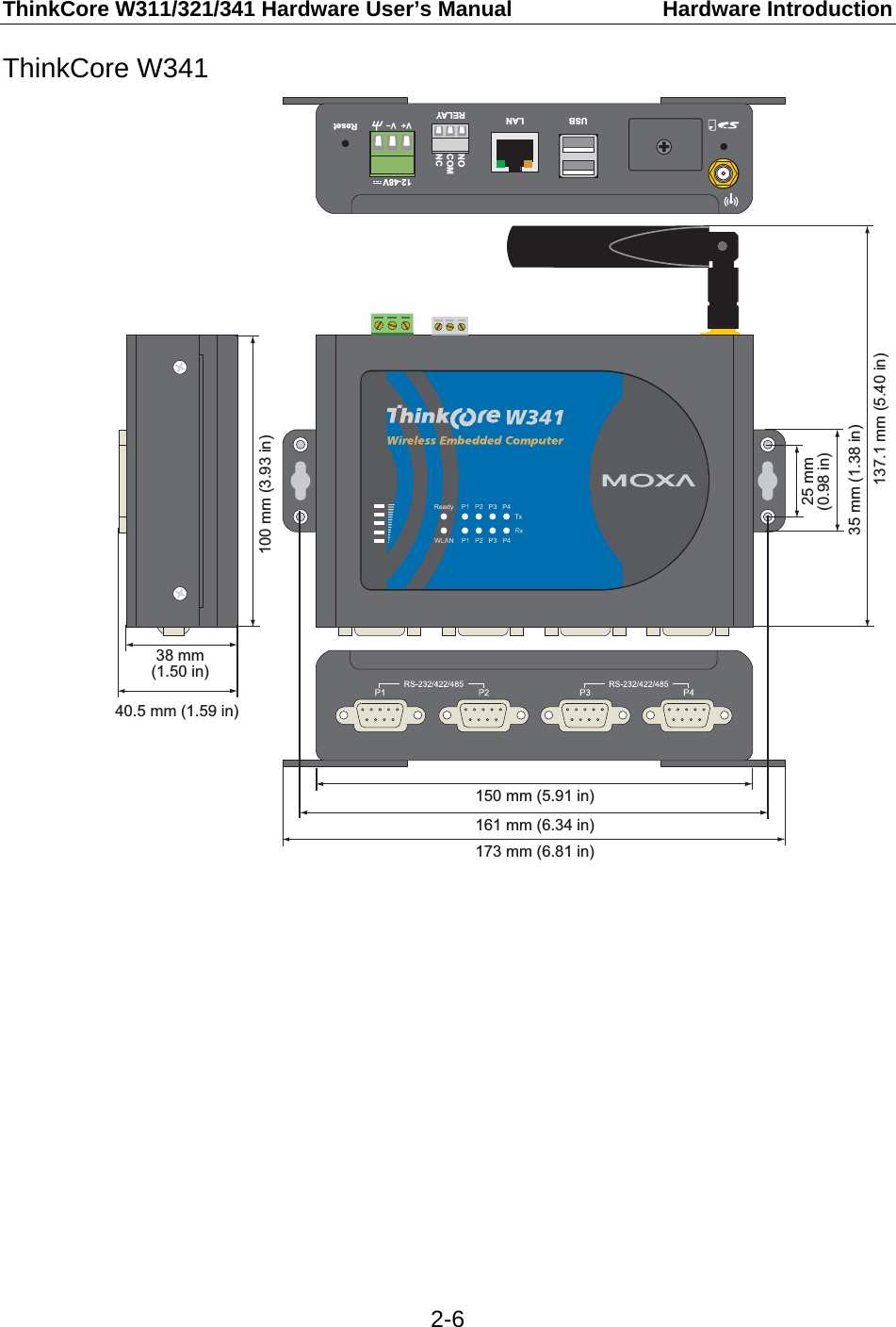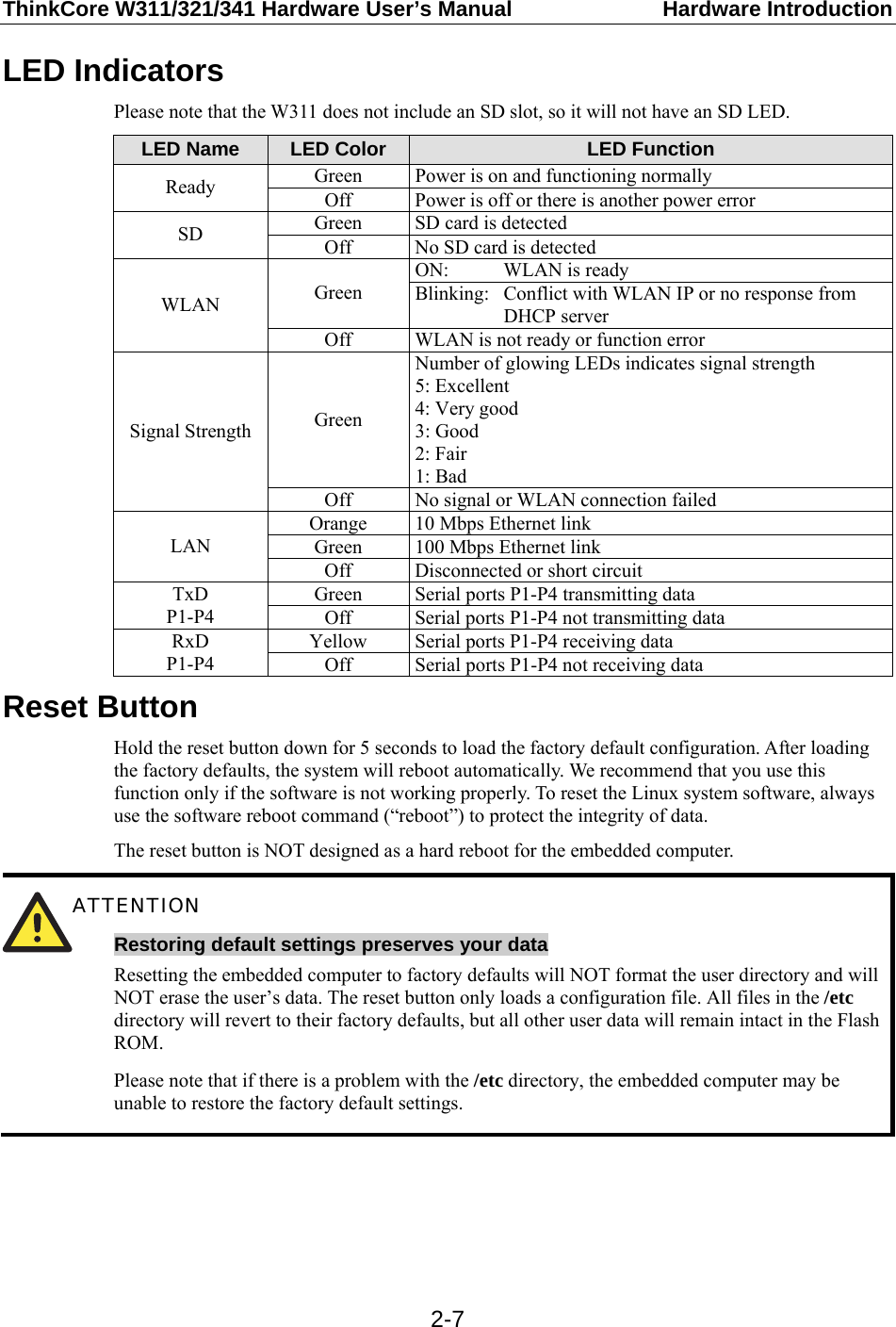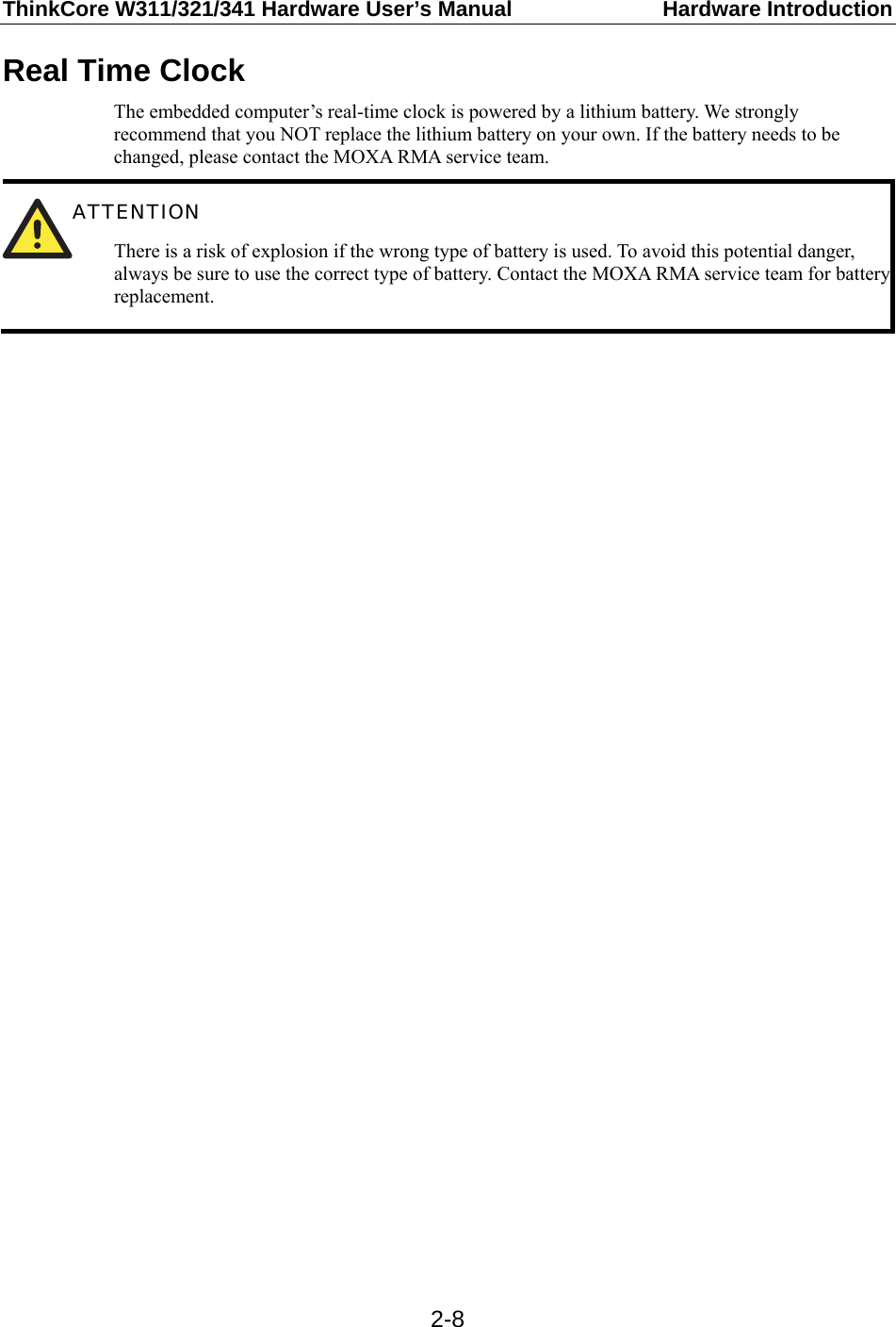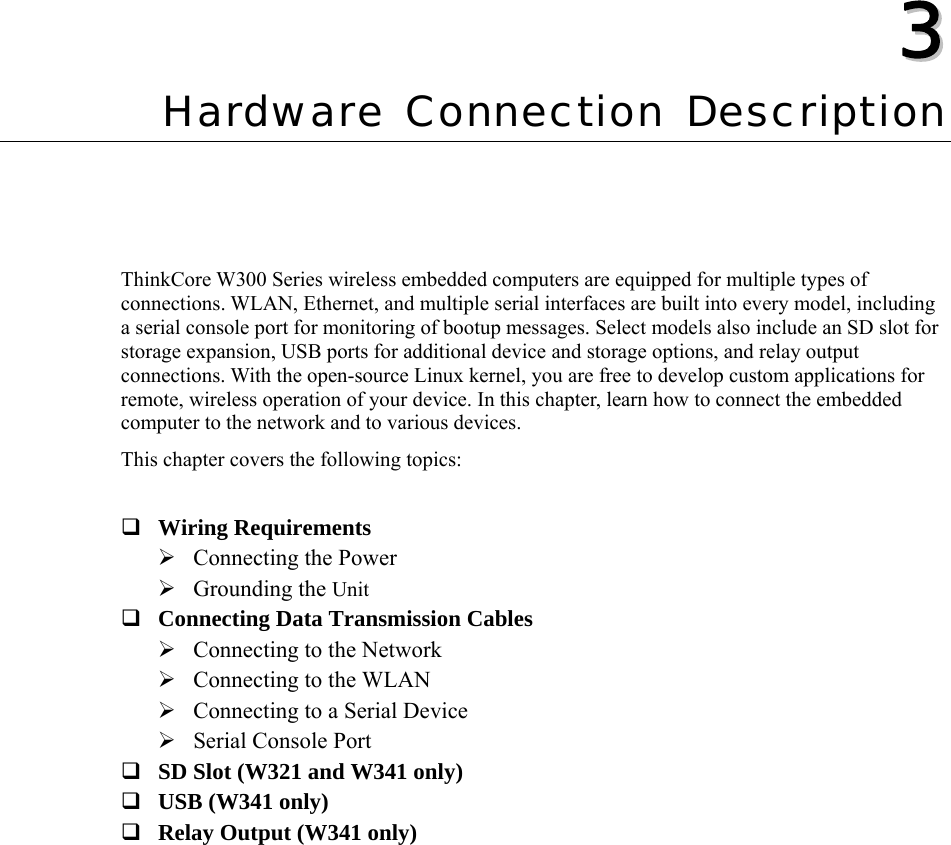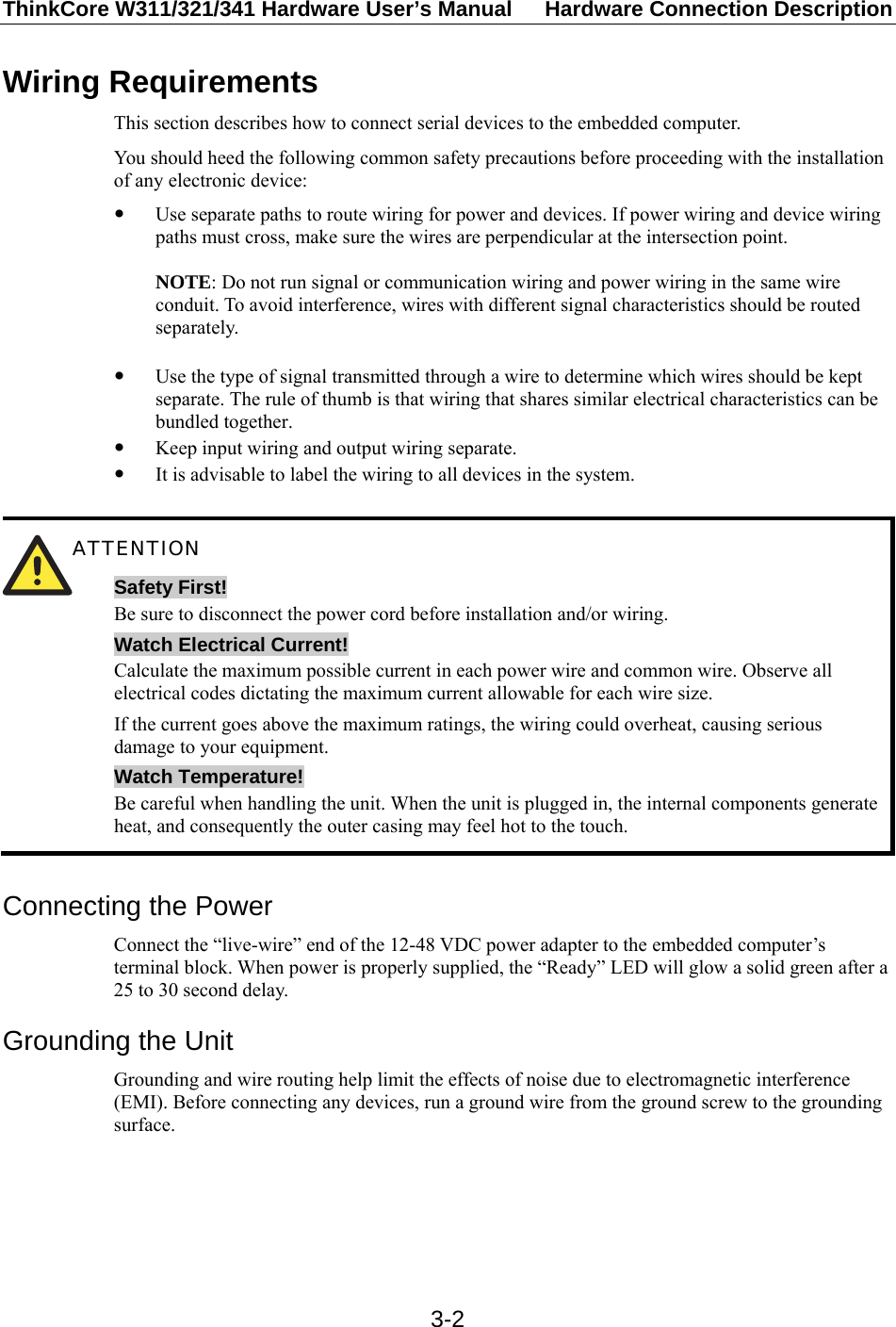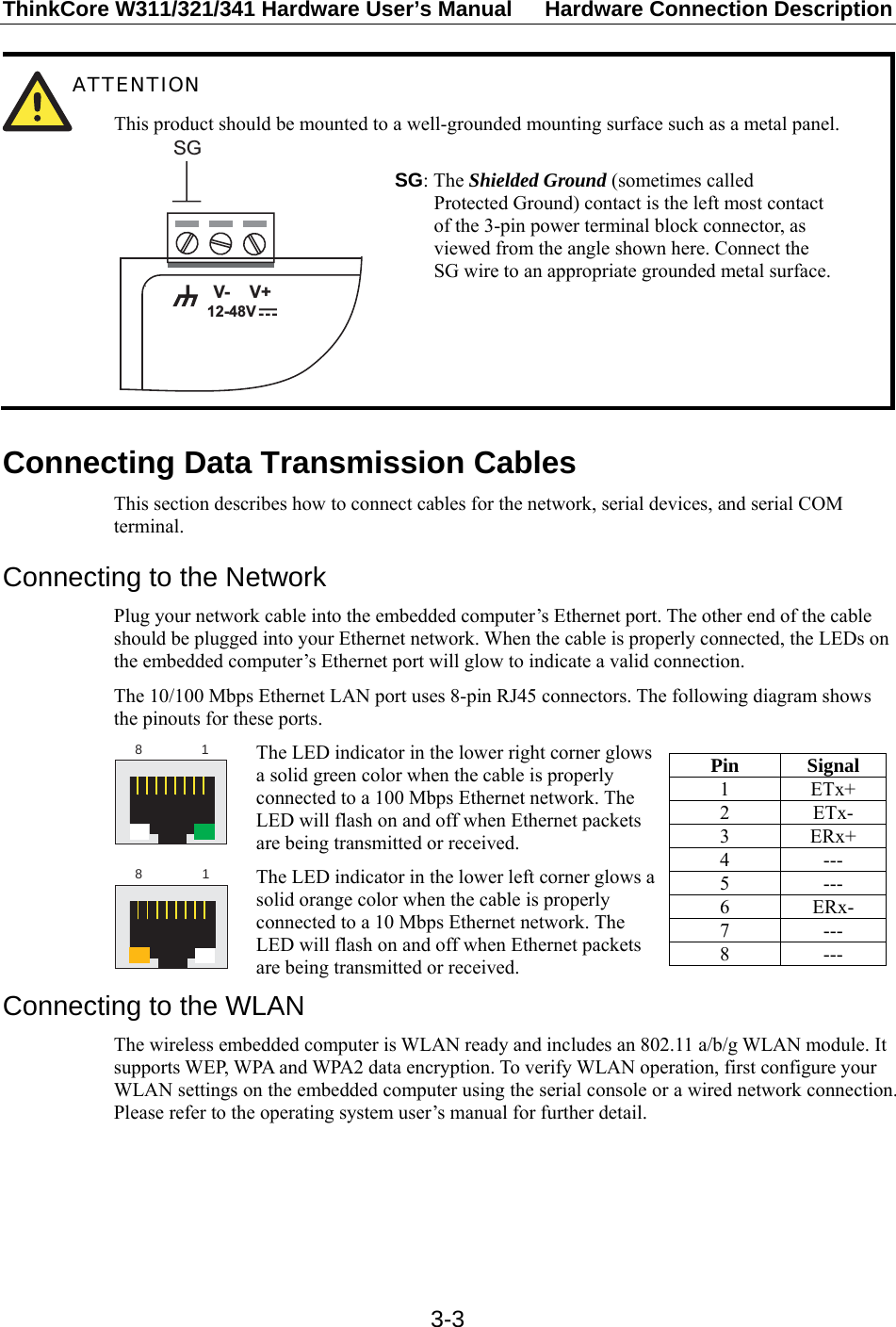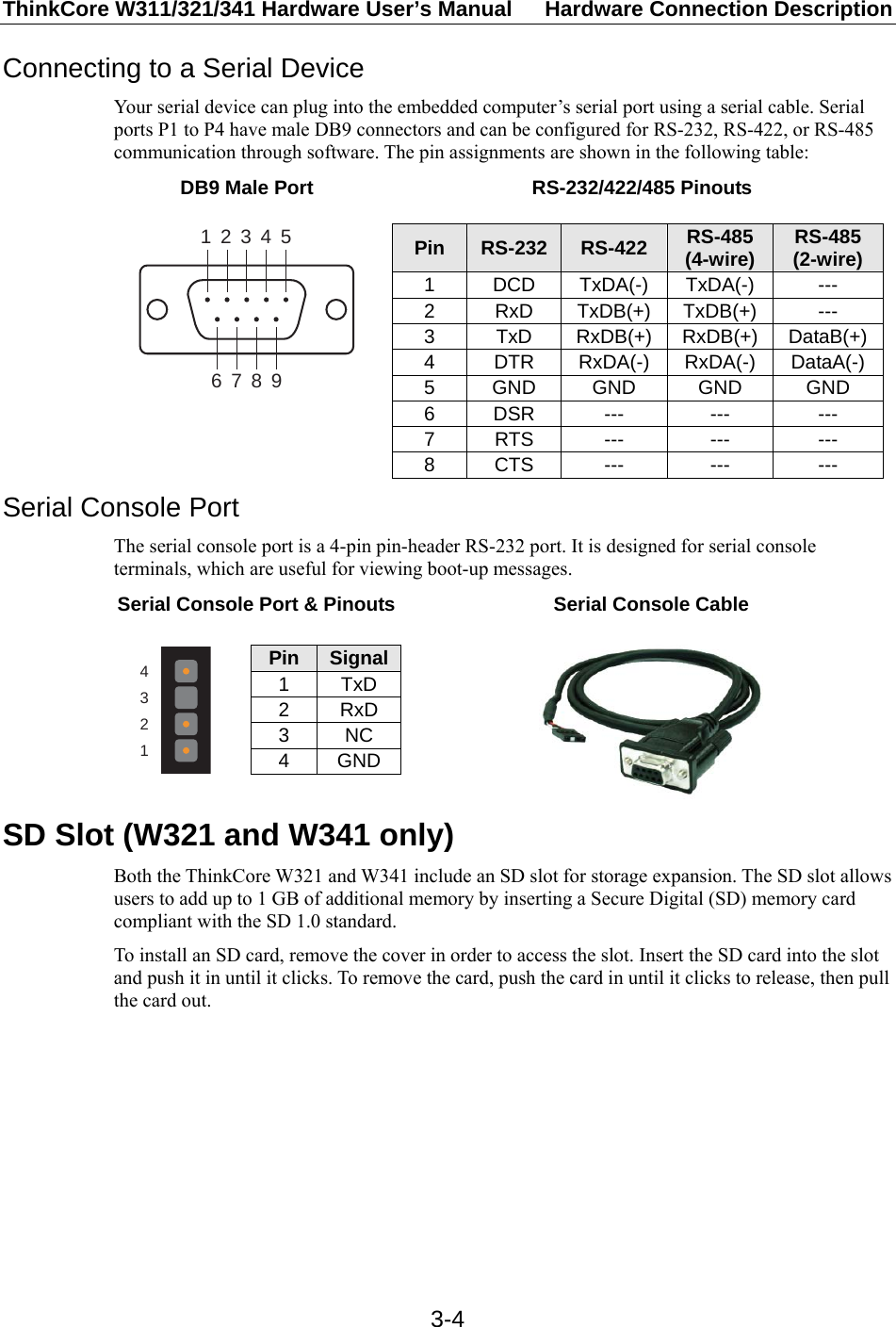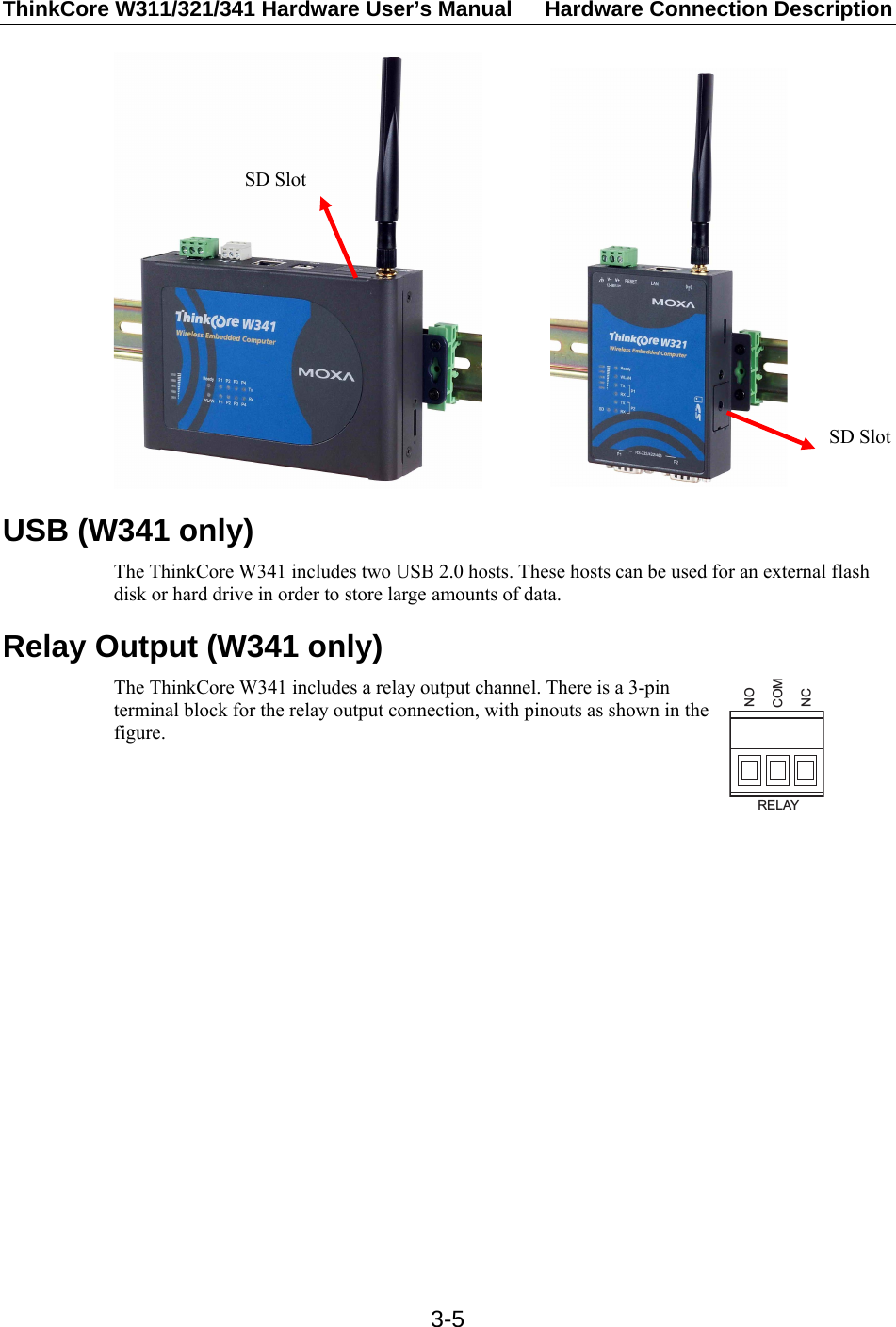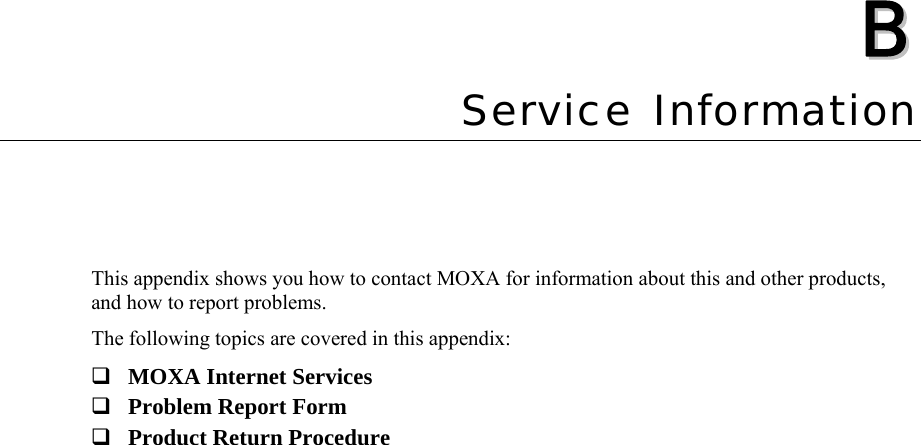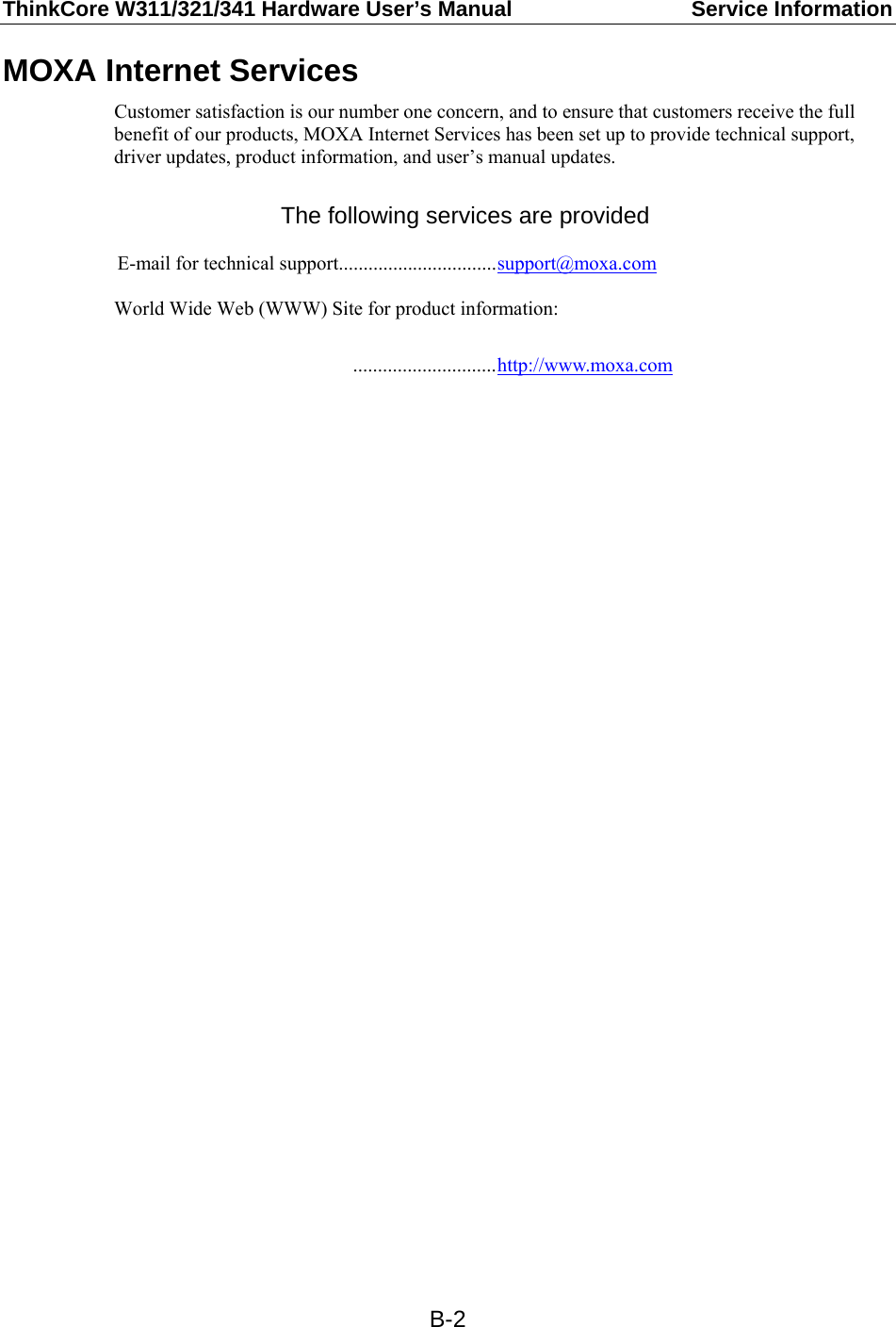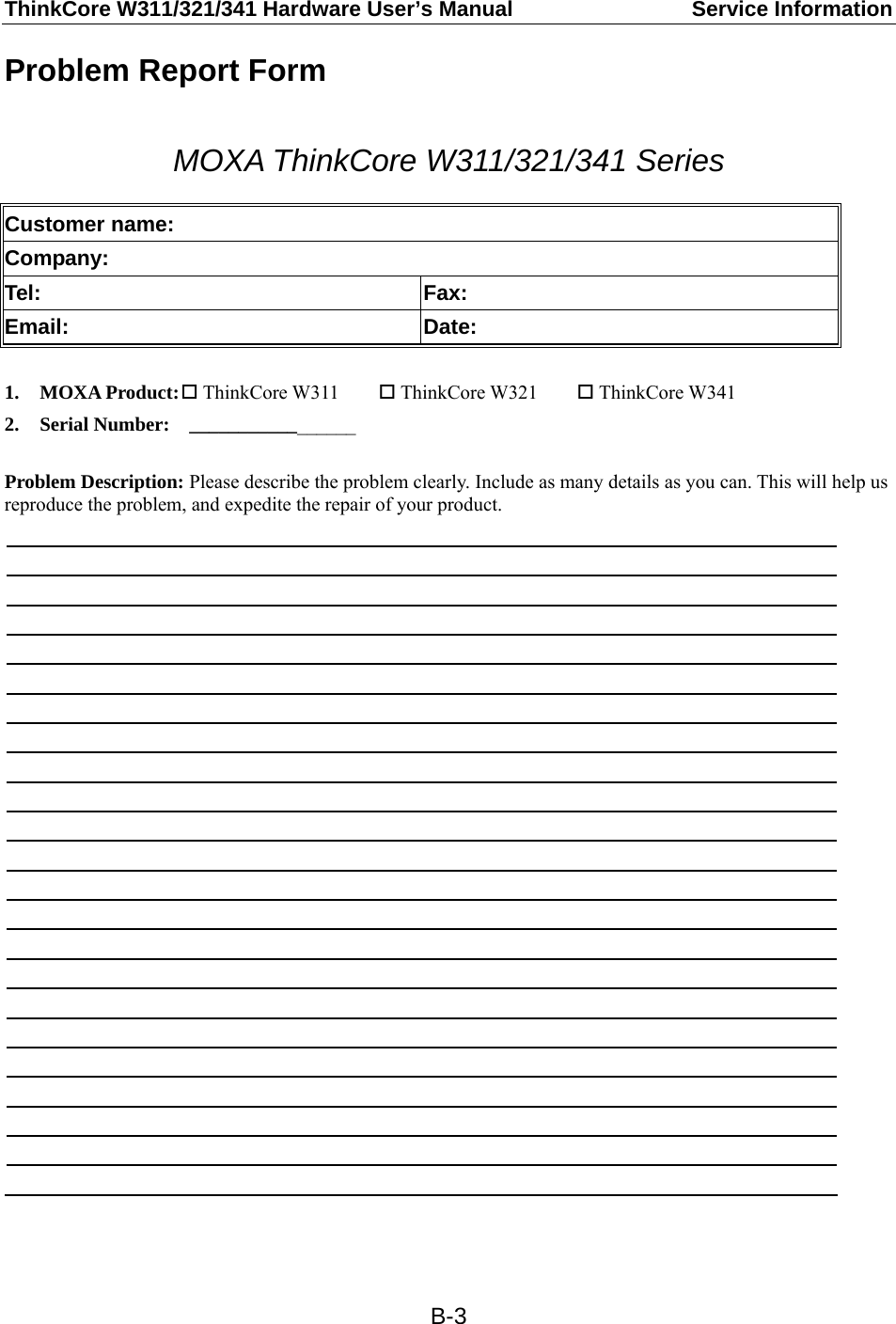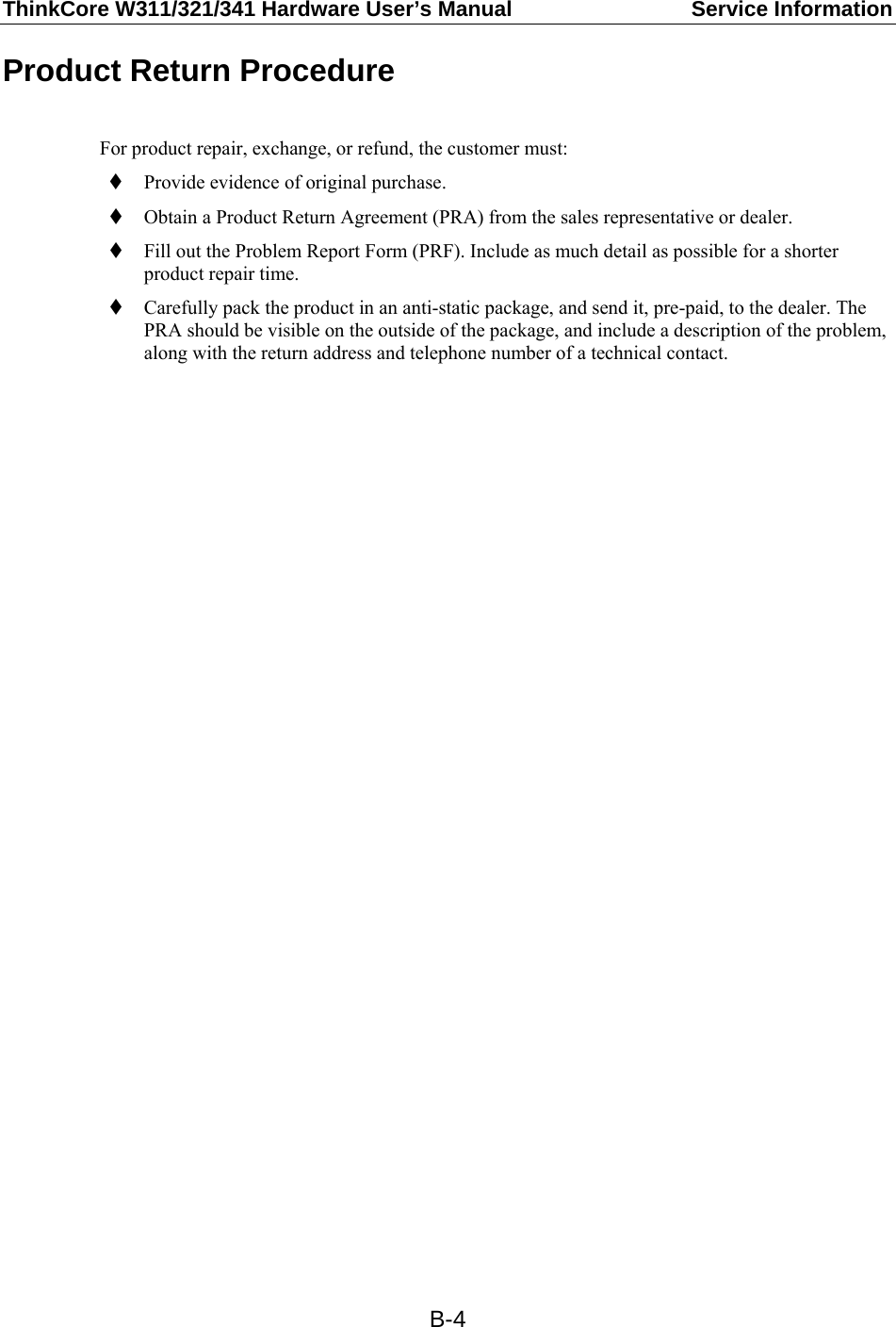Moxa W321 RISC-BASED READY-TO-RUN WIRELESS EMBEDDED COMPUTER User Manual ThinkCore W311 321 341 Hardware User s Manual
Moxa Inc. RISC-BASED READY-TO-RUN WIRELESS EMBEDDED COMPUTER ThinkCore W311 321 341 Hardware User s Manual
Moxa >
USERS MANUAL