Msi Ms 9298 Owner S Manual
2014-07-06
: Msi Msi-Ms-9298-Owner-S-Manual msi-ms-9298-owner-s-manual msi pdf
Open the PDF directly: View PDF ![]() .
.
Page Count: 77

i
MS-9298
2U Rackmount Server
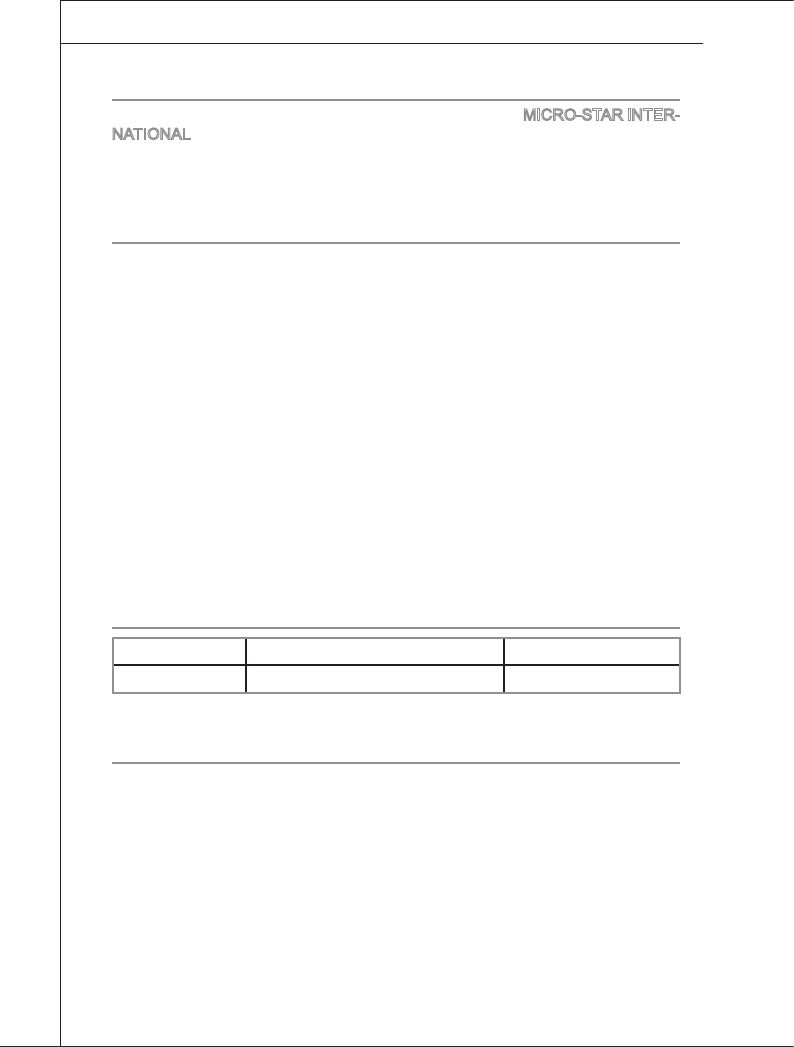
ii
Preface
▍MS-9298
Preface
▍MS-9298
Copyright Notice
The material in this document is the intellectual property of MICRO-STAR INTER-
NATIONAL. We take every care in the preparation of this document, but no guar-
antee is given as to the correctness of its contents. Our products are under con-
tinual improvement and we reserve the right to make changes without notice.
Trademarks
All trademarks are the properties of their respective owners.
MSI® is registered trademark of Micro-Star Int’l Co.,Ltd.
NVIDIA® is registered trademark of NVIDIA Corporation.
ATI® is registered trademark of ATI Technologies, Inc.
AMD® is registered trademarks of AMD Corporation.
Intel® is registered trademarks of Intel Corporation.
Windows® is registered trademarks of Microsoft Corporation.
AMI® is registered trademark of Advanced Micro Devices, Inc.
Award® is a registered trademark of Phoenix Technologies Ltd.
Sound Blaster® is registered trademark of Creative Technology Ltd.
Realtek® is registered trademark of Realtek Semiconductor Corporation.
JMicron® is registered trademark of JMicron Technology Corporation.
Netware® is a registered trademark of Novell, Inc.
Revision History
Revision Revision History Date
V1.0 First release November 2009
Technical Support
If a problem arises with your system and no solution can be obtained from the
user’s manual, please contact your place of purchase or local distributor. Alterna-
tively, please try the following help resources for further guidance.
Visit the MSI website for FAQ, technical guide, BIOS updates,
driver updates, and other information: http://www.msi.com/index.
php?func=service
Contact our technical staff at: http://ocss.msi.com
■
■
■
■
■
■
■
■
■
■
■
■
◙
◙
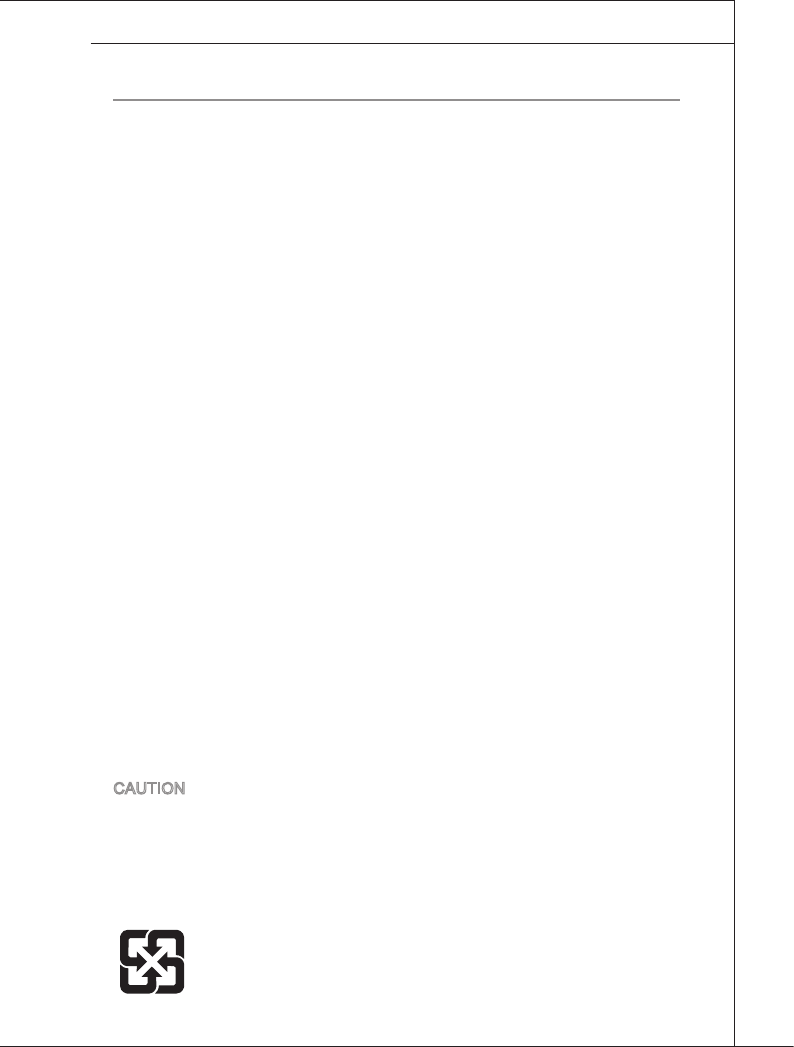
Preface
▍MS-9298
iii
Preface
▍MS-9298
Safety Instructions
Always read the safety instructions carefully.
Keep this User’s Manual for future reference.
Keep this equipment away from humidity.
Lay this equipment on a reliable at surface before setting it up.
The openings on the enclosure are for air convection hence protects the
equipment from overheating. DO NOT COVER THE OPENINGS.
Make sure the voltage of the power source and adjust properly 110/220V
before connecting the equipment to the power inlet.
Place the power cord such a way that people can not step on it. Do not place
anything over the power cord.
Always Unplug the Power Cord before inserting any add-on card or mod-
ule.
All cautions and warnings on the equipment should be noted.
Never pour any liquid into the opening that could damage or cause electrical
shock.
If any of the following situations arises, get the equipment checked by ser-
vice personnel:
The power cord or plug is damaged.
Liquid has penetrated into the equipment.
The equipment has been exposed to moisture.
The equipment does not work well or you can not get it work according
to User’s Manual.
The equipment has dropped and damaged.
The equipment has obvious sign of breakage.
DO NOT LEAVE THIS EQUIPMENT IN AN ENVIRONMENT UNCONDI-
TIONED, STORAGE TEMPERATURE ABOVE 60oC (140oF), IT MAY DAM-
AGE THE EQUIPMENT.
CAUTION: Danger of explosion if battery is incorrectly replaced. Replace only
with the same or equivalent type recommended by the manufacturer.
警告使用者:
這是甲類資訊產品,在居住的環境中使用時,可能會造成無線電干擾,在這種情
況下,使用者會被要求採取某些適當的對策。
廢電池請回收
For better environmental protection, waste batteries should be col-
lected separately for recycling special disposal.
■
■
■
■
■
■
■
■
■
■
■
◯
◯
◯
◯
◯
◯
■

iv
Preface
▍MS-9298
Preface
▍MS-9298
Precautions
Access can only be gained by service persons or by users who have been
trained on the restrictions and the precautions for this specic site.
Access is by means of at least one of the following, special tool, lock and key,
or other means of security, and is controlled by the authority responsible for
the location.
Rack Mount Installation Instructions:
Elevated Operating Ambient - If installed in a closed or multi-unit rack as-
sembly, the operating ambient temperature of the rack environment may
be greater than room ambient. Therefore, consideration should be given
to installing the equipment in an environment compatible with the maxi-
mum ambient temperature (Tma) specied by the manufacturer.
Reduced Air Flow - Installation of the equipment in a rack should be such
that the amount of air ow required for safe operation of the equipment
is not compromised.
Mechanical Loading - Mounting of the equipment in the rack should be
such that a hazardous condition is not achieved due to uneven mechani-
cal loading.
Circuit Overloading - Consideration should be given to the connection of
the equipment to the supply circuit and the effect that overloading of the
circuits might have on overcurrent protection and supply wiring. Appropri-
ate consideration of equipment nameplate ratings should be used when
addressing this concern.
Reliable Earthing - Reliable earthing of rack-mounted equipment should
be maintained. Particular attention should be given to supply connec-
tions other than direct connections to the branch circuit (e.g. use of power
strips).
1)
2)
3)
◙
◙
◙
◙
◙
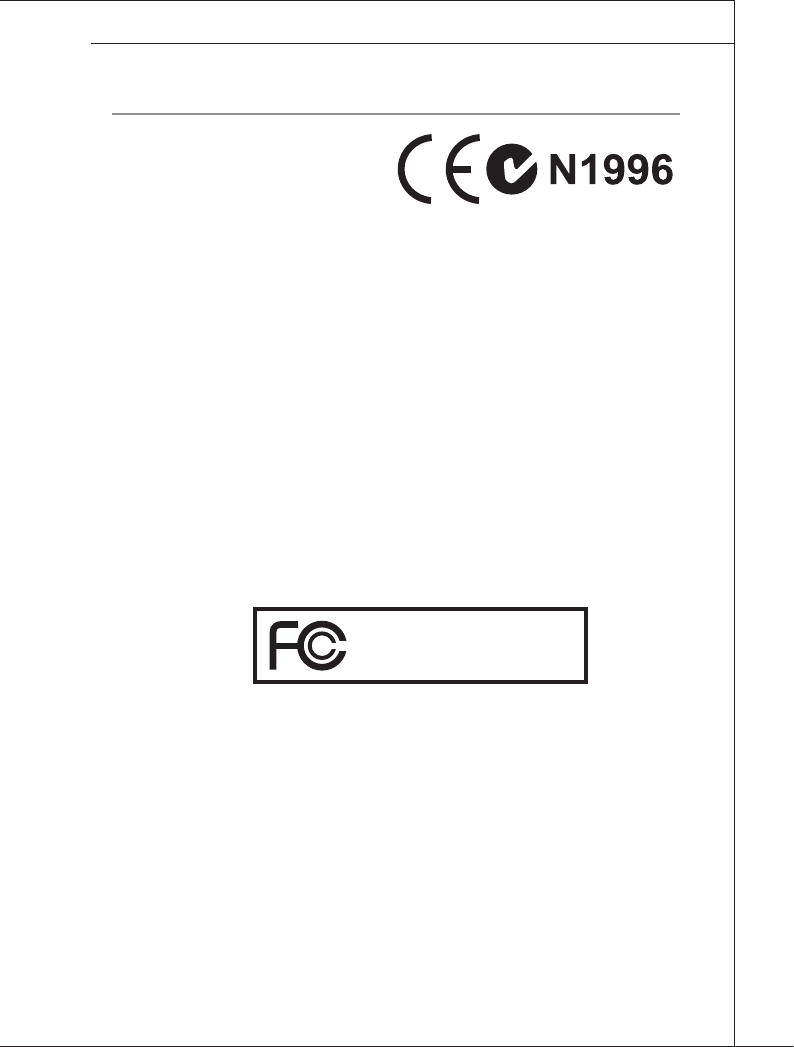
Preface
▍MS-9298
v
Preface
▍MS-9298
FCC-A Radio Frequency Interference Statement
This equipment has been tested and
found to comply with the limits for a
class A digital device, pursuant to part
15 of the FCC rules. These limits are
designed to provide reasonable protec-
tion against harmful interference when the equipment is operated in a commercial
environment. This equipment generates, uses and can radiate radio frequency
energy and, if not installed and used in accordance with the instruction manual,
may cause harmful interference to radio communications. Operation of this equip-
ment in a residential area is likely to cause harmful interference, in which case the
user will be required to correct the interference at his own expense.
Notice 1
The changes or modications not expressly approved by the party responsible for
compliance could void the user’s authority to operate the equipment.
Notice 2
Shielded interface cables and A.C. power cord, if any, must be used in order to
comply with the emission limits.
VOIR LA NOTICE D’INSTALLATION AVANT DE RACCORDER AU RE-
SEAU.
This device complies with Part 15 of the FCC Rules. Operation is subject to the
following two conditions:
this device may not cause harmful interference, and
this device must accept any interference received, including interference that
may cause undesired operation.
1)
2)
Micro-Star International
MS-9298
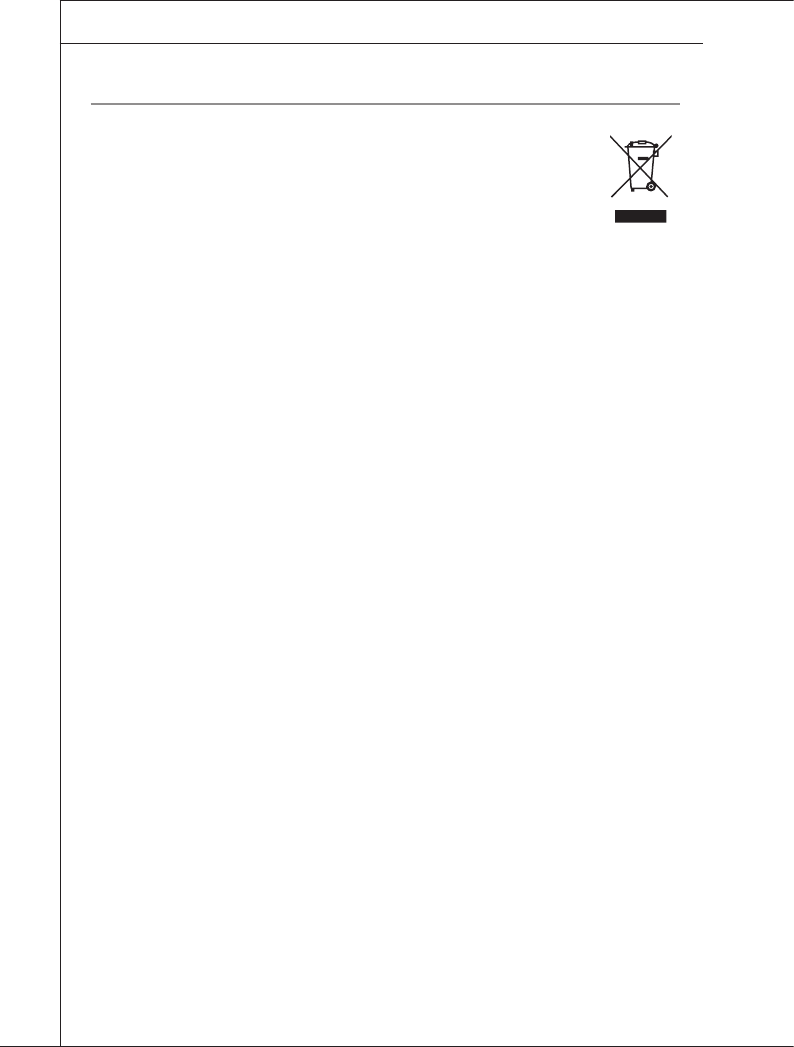
vi
Preface
▍MS-9298
Preface
▍MS-9298
WEEE Statement
ENGLISH
To protect the global environment and as an environmentalist, MSI must
remind you that...
Under the European Union (“EU”) Directive on Waste Electrical and
Electronic Equipment, Directive 2002/96/EC, which takes effect on Au-
gust 13, 2005, products of “electrical and electronic equipment” cannot be discarded
as municipal waste anymore and manufacturers of covered electronic equipment will
be obligated to take back such products at the end of their useful life. MSI will comply
with the product take back requirements at the end of life of MSI-branded products
that are sold into the EU. You can return these products to local collection points.
DEUTSCH
Hinweis von MSI zur Erhaltung und Schutz unserer Umwelt
Gemäß der Richtlinie 2002/96/EG über Elektro- und Elektronik-Altgeräte dürfen
Elektro- und Elektronik-Altgeräte nicht mehr als kommunale Abfälle entsorgt werden.
MSI hat europaweit verschiedene Sammel- und Recyclingunternehmen beauftragt,
die in die Europäische Union in Verkehr gebrachten Produkte, am Ende seines Leb-
enszyklus zurückzunehmen. Bitte entsorgen Sie dieses Produkt zum gegebenen
Zeitpunkt ausschliesslich an einer lokalen Altgerätesammelstelle in Ihrer Nähe.
FRANÇAIS
En tant qu’écologiste et an de protéger l’environnement, MSI tient à rappeler
ceci...
Au sujet de la directive européenne (EU) relative aux déchets des équipement élec-
triques et électroniques, directive 2002/96/EC, prenant effet le 13 août 2005, que les
produits électriques et électroniques ne peuvent être déposés dans les décharges
ou tout simplement mis à la poubelle. Les fabricants de ces équipements seront
obligés de récupérer certains produits en n de vie. MSI prendra en compte cette
exigence relative au retour des produits en n de vie au sein de la communauté
européenne. Par conséquent vous pouvez retourner localement ces matériels dans
les points de collecte.
РУССКИЙ
Компания MSI предпринимает активные действия по защите окружающей
среды, поэтому напоминаем вам, что....
В соответствии с директивой Европейского Союза (ЕС) по предотвращению
загрязнения окружающей среды использованным электрическим и электронным
оборудованием (директива WEEE 2002/96/EC), вступающей в силу 13
августа 2005 года, изделия, относящиеся к электрическому и электронному
оборудованию, не могут рассматриваться как бытовой мусор, поэтому
производители вышеперечисленного электронного оборудования обязаны
принимать его для переработки по окончании срока службы. MSI обязуется
соблюдать требования по приему продукции, проданной под маркой MSI на
территории EC, в переработку по окончании срока службы. Вы можете вернуть
эти изделия в специализированные пункты приема.

Preface
▍MS-9298
vii
Preface
▍MS-9298
ESPAÑOL
MSI como empresa comprometida con la protección del medio ambiente, recomien-
da:
Bajo la directiva 2002/96/EC de la Unión Europea en materia de desechos y/o equi-
pos electrónicos, con fecha de rigor desde el 13 de agosto de 2005, los productos
clasicados como “eléctricos y equipos electrónicos” no pueden ser depositados en
los contenedores habituales de su municipio, los fabricantes de equipos electrónic-
os, están obligados a hacerse cargo de dichos productos al termino de su período
de vida. MSI estará comprometido con los términos de recogida de sus productos
vendidos en la Unión Europea al nal de su periodo de vida. Usted debe depositar
estos productos en el punto limpio establecido por el ayuntamiento de su localidad o
entregar a una empresa autorizada para la recogida de estos residuos.
NEDERLANDS
Om het milieu te beschermen, wil MSI u eraan herinneren dat….
De richtlijn van de Europese Unie (EU) met betrekking tot Vervuiling van Electrische
en Electronische producten (2002/96/EC), die op 13 Augustus 2005 in zal gaan kun-
nen niet meer beschouwd worden als vervuiling. Fabrikanten van dit soort producten
worden verplicht om producten retour te nemen aan het eind van hun levenscyclus.
MSI zal overeenkomstig de richtlijn handelen voor de producten die de merknaam
MSI dragen en verkocht zijn in de EU. Deze goederen kunnen geretourneerd wor-
den op lokale inzamelingspunten.
SRPSKI
Da bi zaštitili prirodnu sredinu, i kao preduzeće koje vodi računa o okolini i prirodnoj
sredini, MSI mora da vas podesti da…
Po Direktivi Evropske unije (“EU”) o odbačenoj ekektronskoj i električnoj opremi, Di-
rektiva 2002/96/EC, koja stupa na snagu od 13. Avgusta 2005, proizvodi koji spadaju
pod “elektronsku i električnu opremu” ne mogu više biti odbačeni kao običan otpad
i proizvođači ove opreme biće prinuđeni da uzmu natrag ove proizvode na kraju
njihovog uobičajenog veka trajanja. MSI će poštovati zahtev o preuzimanju ovakvih
proizvoda kojima je istekao vek trajanja, koji imaju MSI oznaku i koji su prodati u EU.
Ove proizvode možete vratiti na lokalnim mestima za prikupljanje.
POLSKI
Aby chronić nasze środowisko naturalne oraz jako rma dbająca o ekologię, MSI
przypomina, że...
Zgodnie z Dyrektywą Unii Europejskiej (“UE”) dotyczącą odpadów produktów elek-
trycznych i elektronicznych (Dyrektywa 2002/96/EC), która wchodzi w życie 13 sier-
pnia 2005, tzw. “produkty oraz wyposażenie elektryczne i elektroniczne “ nie mogą
być traktowane jako śmieci komunalne, tak więc producenci tych produktów będą
zobowiązani do odbierania ich w momencie gdy produkt jest wycofywany z użycia.
MSI wypełni wymagania UE, przyjmując produkty (sprzedawane na terenie Unii Eu-
ropejskiej) wycofywane z użycia. Produkty MSI będzie można zwracać w wyznac-
zonych punktach zbiorczych.
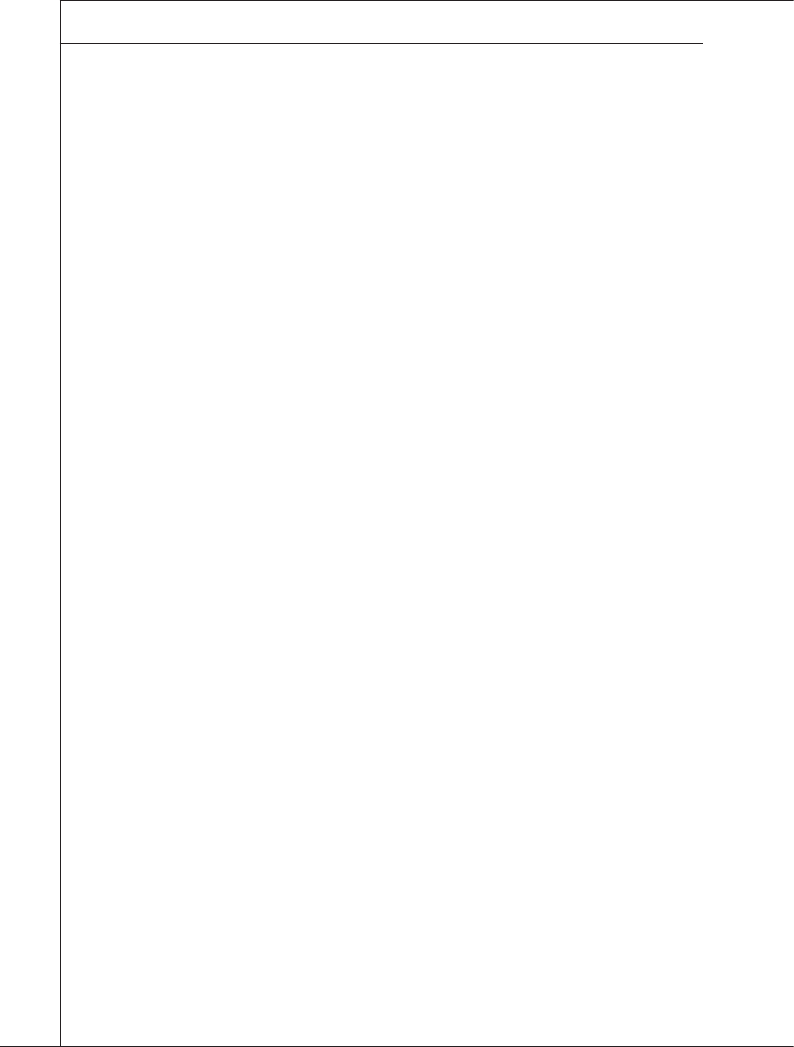
viii
Preface
▍MS-9298
Preface
▍MS-9298
TÜRKÇE
Çevreci özelliğiyle bilinen MSI dünyada çevreyi korumak için hatırlatır:
Avrupa Birliği (AB) Kararnamesi Elektrik ve Elektronik Malzeme Atığı, 2002/96/EC
Kararnamesi altında 13 Ağustos 2005 tarihinden itibaren geçerli olmak üzere, elek-
trikli ve elektronik malzemeler diğer atıklar gibi çöpe atılamayacak ve bu elektonik
cihazların üreticileri, cihazların kullanım süreleri bittikten sonra ürünleri geri topla-
makla yükümlü olacaktır. Avrupa Birliği’ne satılan MSI markalı ürünlerin kullanım
süreleri bittiğinde MSI ürünlerin geri alınması isteği ile işbirliği içerisinde olacaktır.
Ürünlerinizi yerel toplama noktalarına bırakabilirsiniz.
ČESKY
Záleží nám na ochraně životního prostředí - společnost MSI upozorňuje...
Podle směrnice Evropské unie (“EU”) o likvidaci elektrických a elektronických
výrobků 2002/96/EC platné od 13. srpna 2005 je zakázáno likvidovat “elektrické
a elektronické výrobky” v běžném komunálním odpadu a výrobci elektronických
výrobků, na které se tato směrnice vztahuje, budou povinni odebírat takové výrobky
zpět po skončení jejich životnosti. Společnost MSI splní požadavky na odebírání
výrobků značky MSI, prodávaných v zemích EU, po skončení jejich životnosti. Tyto
výrobky můžete odevzdat v místních sběrnách.
MAGYAR
Annak érdekében, hogy környezetünket megvédjük, illetve környezetvédőként fel-
lépve az MSI emlékezteti Önt, hogy ...
Az Európai Unió („EU”) 2005. augusztus 13-án hatályba lépő, az elektromos és elek-
tronikus berendezések hulladékairól szóló 2002/96/EK irányelve szerint az elektro-
mos és elektronikus berendezések többé nem kezelhetőek lakossági hulladékként,
és az ilyen elektronikus berendezések gyártói kötelessé válnak az ilyen termékek
visszavételére azok hasznos élettartama végén. Az MSI betartja a termékvisszavé-
tellel kapcsolatos követelményeket az MSI márkanév alatt az EU-n belül értékesített
termékek esetében, azok élettartamának végén. Az ilyen termékeket a legközelebbi
gyűjtőhelyre viheti.
ITALIANO
Per proteggere l’ambiente, MSI, da sempre amica della natura, ti ricorda che….
In base alla Direttiva dell’Unione Europea (EU) sullo Smaltimento dei Materiali
Elettrici ed Elettronici, Direttiva 2002/96/EC in vigore dal 13 Agosto 2005, prodotti
appartenenti alla categoria dei Materiali Elettrici ed Elettronici non possono più es-
sere eliminati come riuti municipali: i produttori di detti materiali saranno obbligati
a ritirare ogni prodotto alla ne del suo ciclo di vita. MSI si adeguerà a tale Direttiva
ritirando tutti i prodotti marchiati MSI che sono stati venduti all’interno dell’Unione
Europea alla ne del loro ciclo di vita. È possibile portare i prodotti nel più vicino
punto di raccolta.
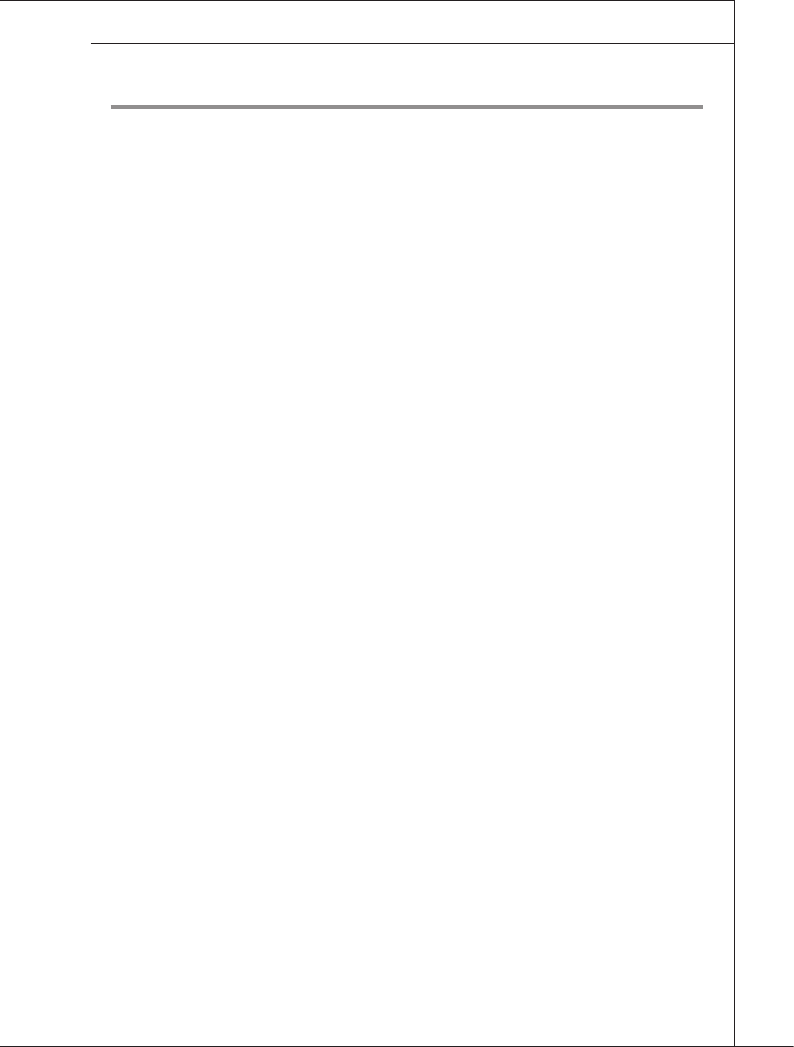
Preface
▍MS-9298
ix
Preface
▍MS-9298
TABLE OF CONTENTS
Copyright Notice .......................................................................................ii
Trademarks ...............................................................................................ii
Revision History .......................................................................................ii
Technical Support .................................................................................... ii
Safety Instructions ..................................................................................iii
Precautions ..............................................................................................iv
FCC-A Radio Frequency Interference Statement ..................................v
WEEE Statement......................................................................................vi
Chapter 1 Overview ...............................................................................1-1
System Overview ���������������������������������������������������������������������������������������������1-2
System Specications ��������������������������������������������������������������������������������������1-7
Chapter 2 System Assembly ................................................................2-1
Getting Started �������������������������������������������������������������������������������������������������2-2
System Assembly ���������������������������������������������������������������������������������������������2-3
System Mounting �������������������������������������������������������������������������������������������2-16
Chapter 3 Mainboard Setup ..................................................................3-1
Quick Components Guide ��������������������������������������������������������������������������������3-2
CPU (Central Processing Unit) ������������������������������������������������������������������������3-4
Memory ������������������������������������������������������������������������������������������������������������3-7
Rear Panel I/O �����������������������������������������������������������������������������������������������3-10
Connector �������������������������������������������������������������������������������������������������������3-11
Jumper �����������������������������������������������������������������������������������������������������������3-14
Slot �����������������������������������������������������������������������������������������������������������������3-16
Chapter 4 BIOS Setup ...........................................................................4-1
Entering Setup �������������������������������������������������������������������������������������������������4-2
The Menu Bar ��������������������������������������������������������������������������������������������������4-4
Main �����������������������������������������������������������������������������������������������������������������4-5
Advanced ���������������������������������������������������������������������������������������������������������4-6
Boot ����������������������������������������������������������������������������������������������������������������4-20
Security ����������������������������������������������������������������������������������������������������������4-22
Chipset �����������������������������������������������������������������������������������������������������������4-23
Exit �����������������������������������������������������������������������������������������������������������������4-25
▍
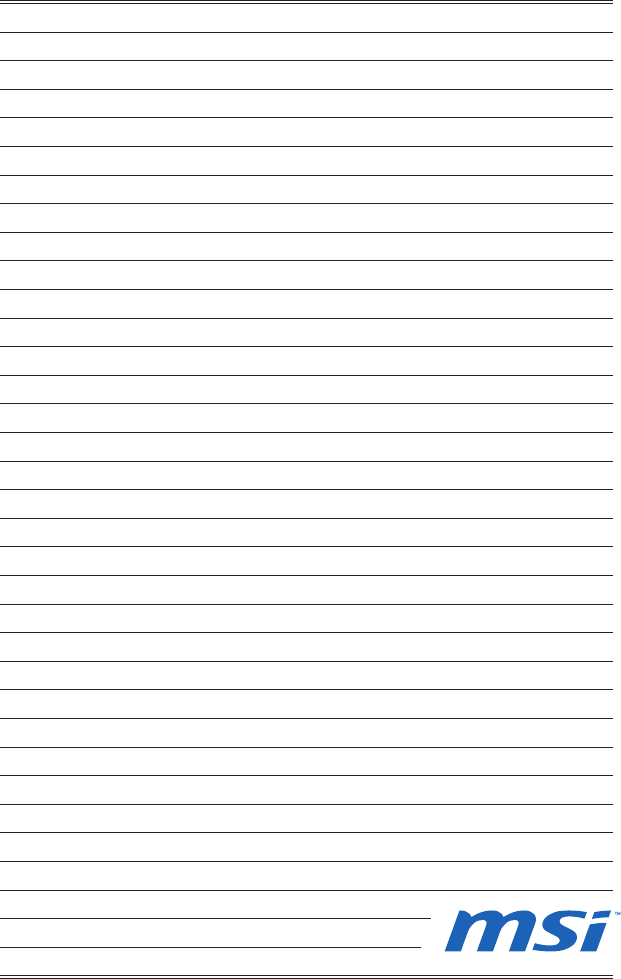
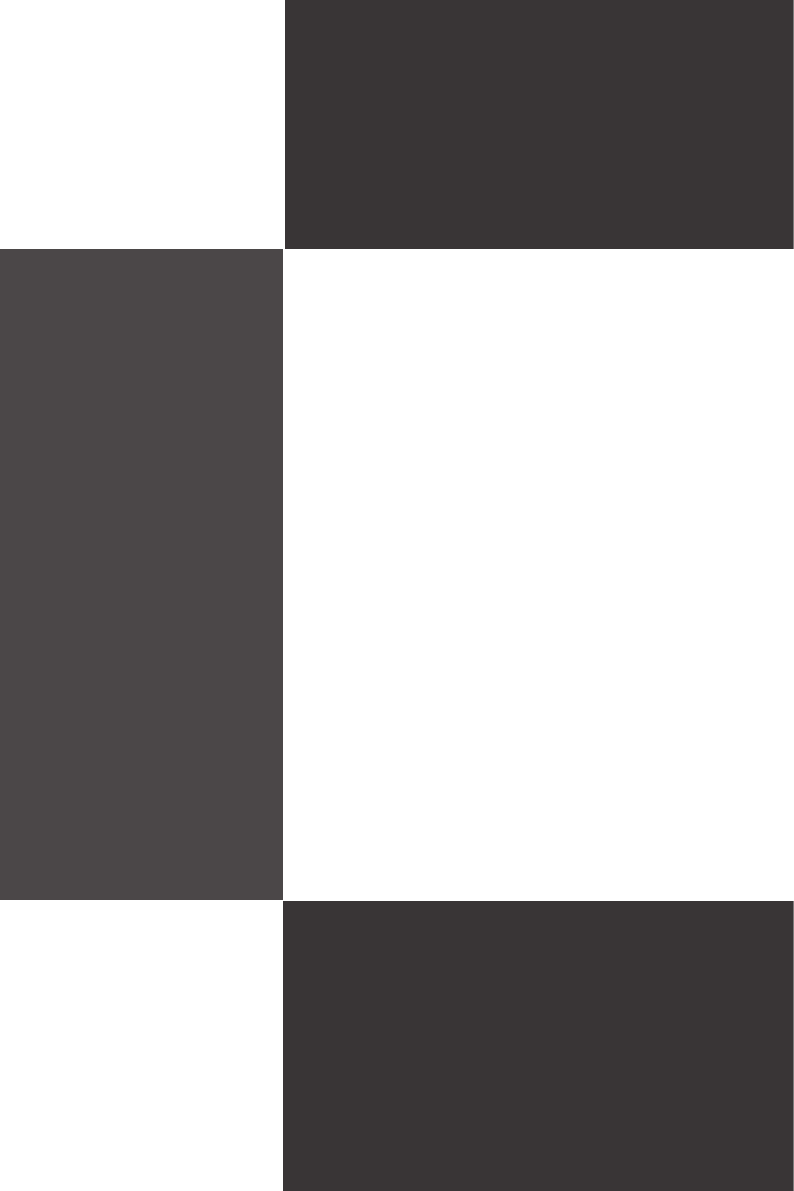
1-1-1
Thank you for choosing the MS-9298, a high-perfor-
mance rackmount servers from MSI.
Based on the innovative Intel® 5520 & ICH10R chipsets
for optimal system efciency, the MS-9298 accommo-
dates the latest Intel® Xeon 5500 Series processor and
supports up to 12 DDR3 800/1066/1333 DIMM slots.
In the advanced-level and mid-range market segment,
the MS-9298 can provide a high-performance solution
for today’s front-end and general purpose server, as well
as in the future.
Chapter 1
Overview
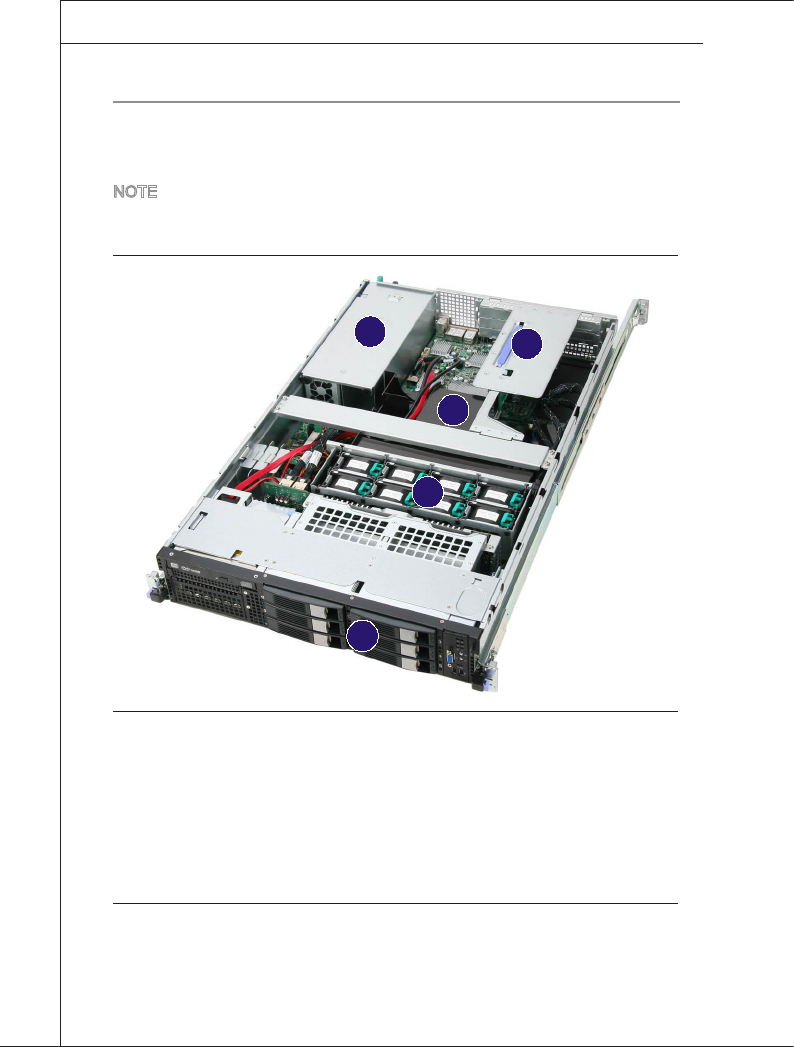
1-2
Overview
▍MS-9298
Overview
▍MS-9298
SyStem Overview
Top View
NOTE: Before removing the rear cover, make sure that you remove the ODD
front bezel rst to avoid collision and damage.
HDD Bay
Axial Fan Module (redundant)
Fan Duct
PCI Riser Card Bracket
SSI EPS 2U Power Supply
1.
2.
3.
4.
5.
1
2
3
4
5

Overview
▍MS-9298
1-3
Overview
▍MS-9298
Front View
Slim DVD Drive
Floppy Disk Drive
Tape Module Tray
Swappable Hard Disk Drive Bay
System ID LED
System Fault LED
LAN LED
Power LED
HDD LED
System ID Switch
Power Switch
NMI Switch
Reset Switch
USB Port
D-sub VGA Port
1.
2.
3.
4.
5.
6.
7.
8.
9.
10.
11.
12.
13.
14.
15.
1
2
3
4
12
13
15
14
8
9
5
6
7
10
11
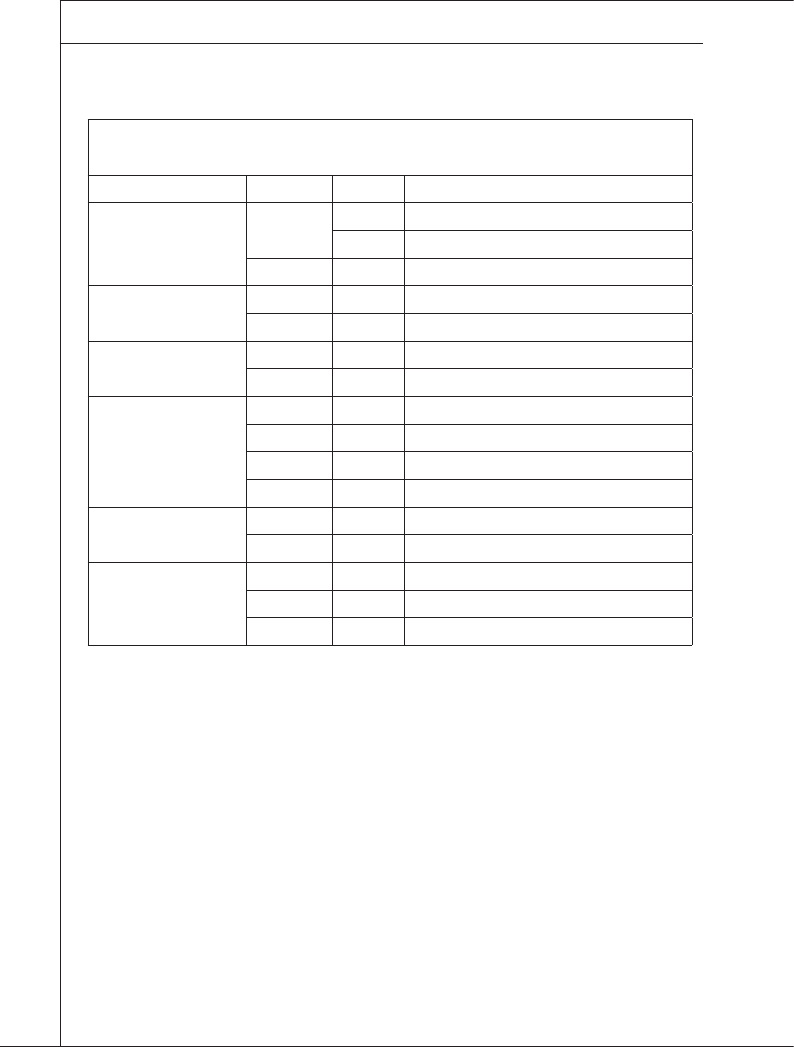
1-4
Overview
▍MS-9298
Overview
▍MS-9298
Front Bezel LEDs
LED Color State Description
Power/Sleep Green On Legacy power on/ ACPI S0 state
Blink Sleep/ ACPI S1 state
Off Off Power off/ ACPI S4, S5 state
HDD Activity Green Blink HDD access activity
Off Off No disk activity
LAN1/LAN2 Activity Green On LAN link
Green Blink LAN access activity
System Fault
Green On Running/ normal operation
Amber On Critical or non-recoverable condition
Amber Blink Non-critical condition
Off Off POST/ system stop
System ID Blue On Identify active via command or button
Off Off No identication
Swappable HDD
Status w/SAF-TE
Green Blink HDD access
Amber On Failure or rebuild stopped
Amber Blink Rebuild

Overview
▍MS-9298
1-5
Overview
▍MS-9298
Rear View
Full Height Slot
Low Prole Slot
Ventilation Hole
SSI EPS 2U Power Supply
Serial Port
D-sub VGA Port
USB Port
System ID LED
System ID Switch
NMI Switch
Serial Console Port (for BMC)
Gigabit LAN Jack
PS/2 Mouse Port
PS/2 Keyboard Port
1.
2.
3.
4.
5.
6.
7.
8.
9.
10.
11.
12.
13.
14.
2
3
4
1
5
12
7
6
11
13
14
8
10
9
Important
When PS/2 devices are plugged into the PS/2 ports, the operating system will
detect these devices as USB devices since the PS/2 ports adopt USB interface.
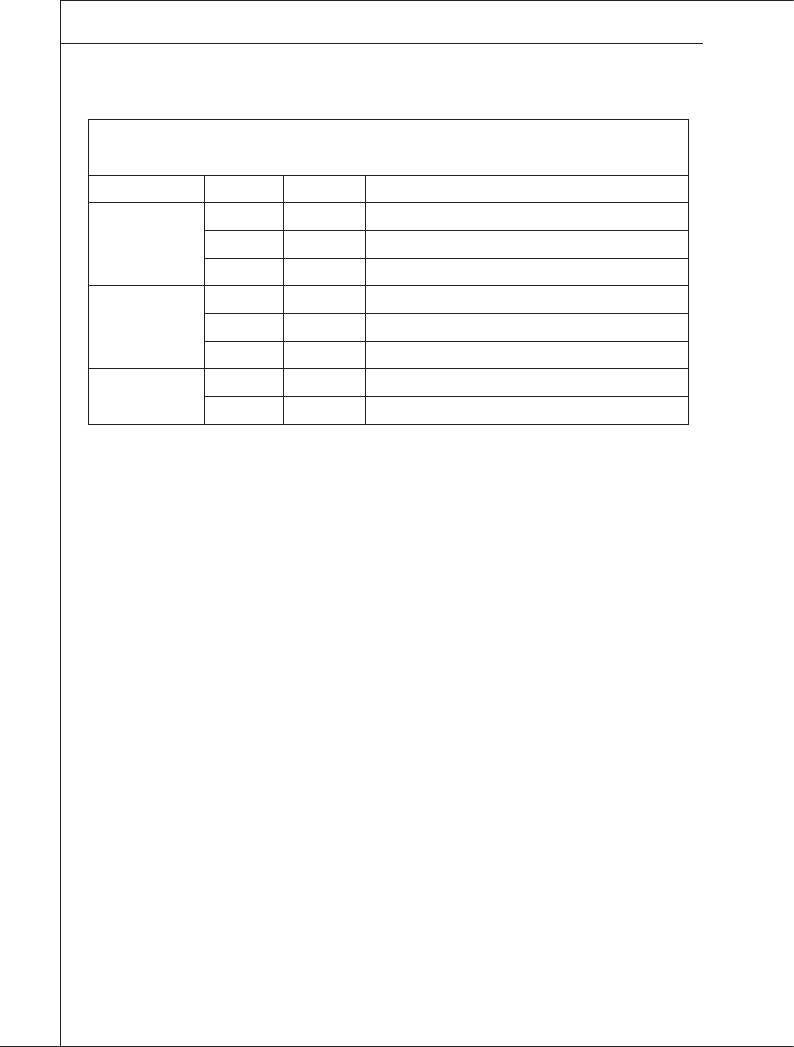
1-6
Overview
▍MS-9298
Overview
▍MS-9298
Rear Bezel LEDs
LED Color State Description
LAN Linkage
Green On LAN linked
Green Blink LAN accessing
Off Off No LAN linked
LAN Speed
Yellow On Gigabit mode
Green On 100M mode
Off Off 10M mode
System ID Blue On/Blink Identied as active via command or button
Off Off No identication
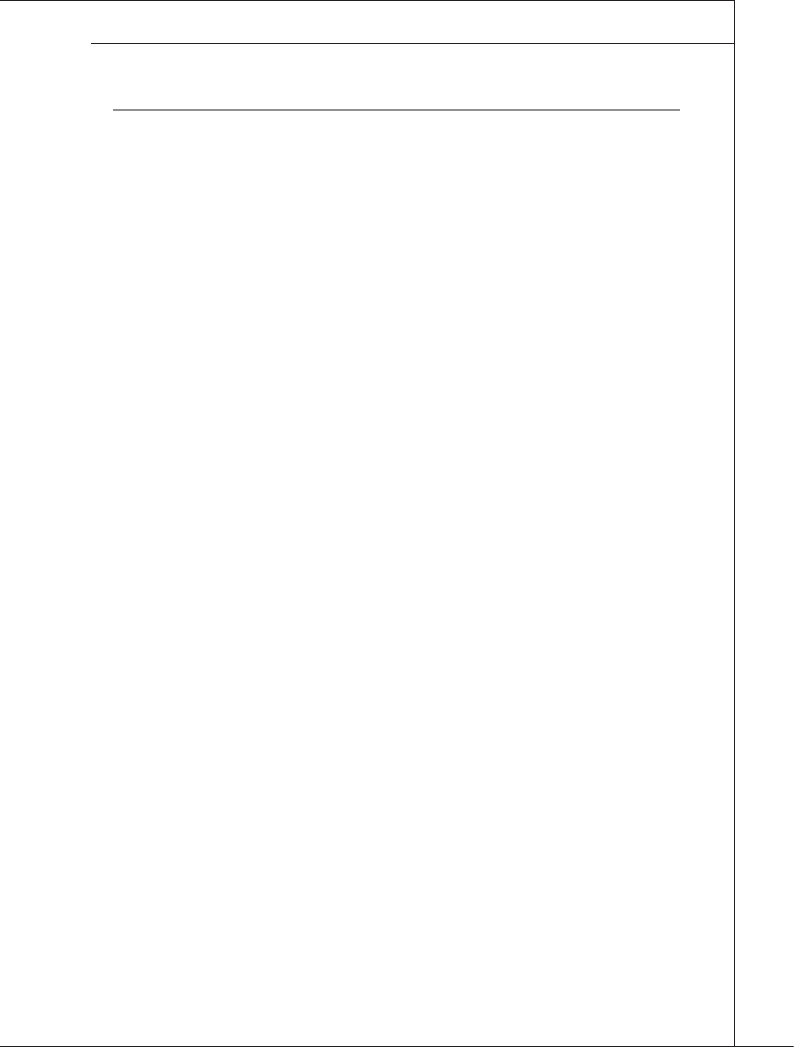
Overview
▍MS-9298
1-7
Overview
▍MS-9298
SyStem SpecificationS
Processor
Intel Xeon 5500 Series processor in LGA1366 package
Supported QPI
Up to 6.4 GT/s
Chipset
North Bridge: Intel 5520 chipset
South Bridge: Intel ICH10R chipset
Memory
12 DDR3 800/1066/1333 DIMM slots (240pin / 1.5V)
Supports the maximum of 192GB Registered DIMM or 96GB Unbuffered
DIMM
Storage
Supports up to 6 hot-swap SAS/ SATA HDDs (supported by SAS/ SATA RAID
card)
LAN
Gigabit Fast Ethernet by Intel 82576EB
System Management
ServerEngines Pilot2 baseboard management controller (IPMI 2.0 compliant)
Graphics
ServerEngines Pilot2 controller
Onboard 32MB Video SDRAM
Input/Output Port, Switch, LED
Front Panel
1 system ID LED
1 system fault LED
2 LAN LEDs
1 power LED
1 HDD LED
1 system ID switch
1 power switch
1 NMI switch
1 reset switch
2 USB ports
1 D-sub VGA port
Rear Panel
1 PS/2 mouse port
1 PS/2 keyboard port
2 Gigabit LAN jacks
1 serial console port (RJ-45 type, for BMC)
■
■
■
■
■
■
■
■
■
■
■
■-
-
-
-
-
-
-
-
-
-
-
■-
-
-
-

1-8
Overview
▍MS-9298
1 NMI switch
1 system ID switch
1 system ID LED
2 USB ports
1 D-sub VGA port
1 serial port
Chassis
Form factor: 2U
Dimension: 483mm (W) x 711mm (D) x 88 mm (H)
Externally swappable 3.5-inch SATA HDD bay x 6
3.5-inch tape bay x 1
Slim DVD bay x 1
FDD bay x 1
Full height slot x 2
Low prole slot x 3
Power Supply
750 Watt Redundant_PSU
PFC Function: Yes
Form Factor: SSI EPS 2U
Redundancy Support: 1 + 1 Redundant
Safety Mark: UL, cUL, CE-mark, CCC and BSMI
-
-
-
-
-
-
■
■
■
■
■
■
■
■
■-
-
-
-
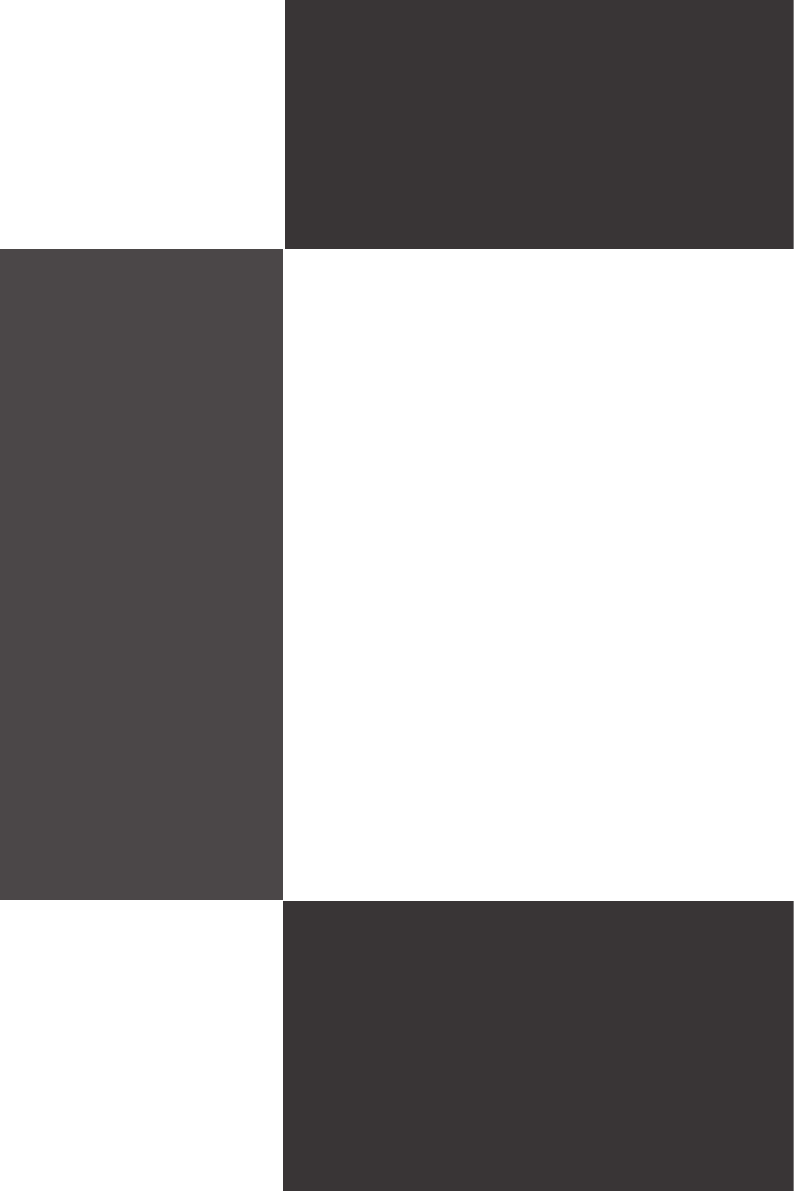
2-2-1
This chapter provides you with the information on sys-
tem assembly procedures. While doing the installation,
be careful in holding the components and follow the
installation procedures. For some components, if you
install in the wrong orientation, the components will not
work properly.
Use a grounded wrist strap before handling computer
components. Static electricity may damage the compo-
nents.
Chapter 2
System Assembly
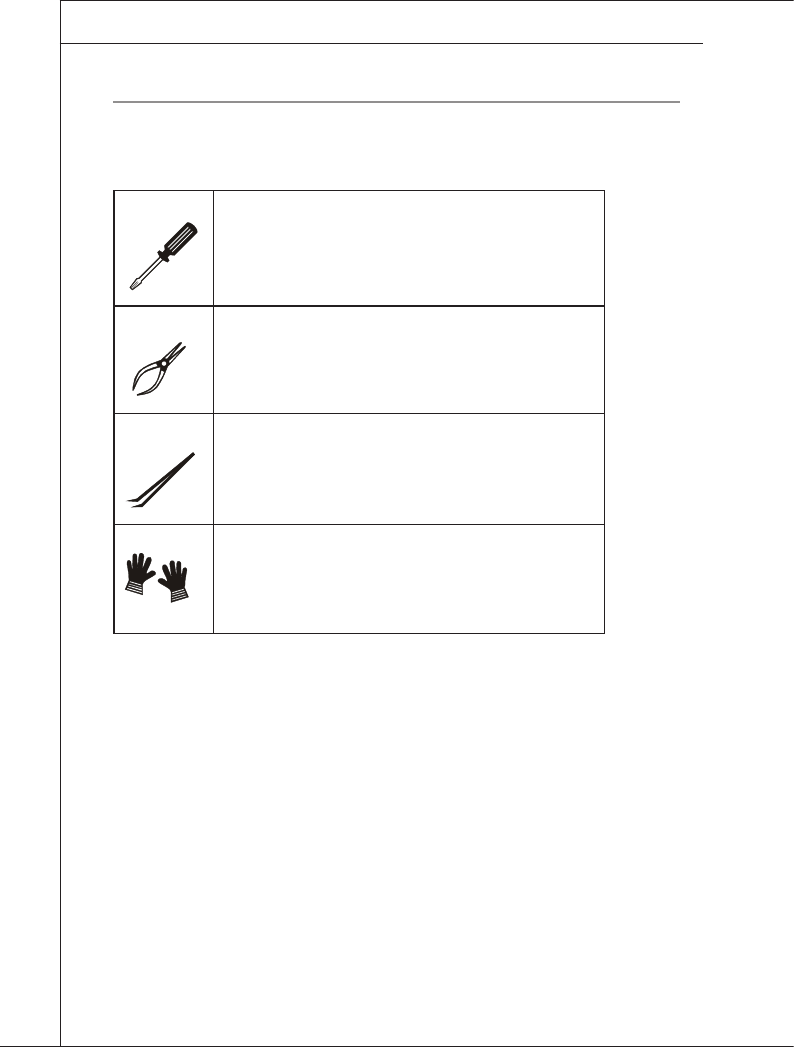
2-2
System Assembly
▍MS-9298
System Assembly
▍MS-9298
getting Started
Necessary Tools
A Phillips (crosshead) screwdriver and a athead
screwdriver, can be used to do most of the instal-
lation. Choose one with a magnetic head would be
better.
Pliers, can be used as an auxiliary tool to connect
some connectors or cables.
Forceps, can be used to pick up tiny screws or set
up the jumpers.
Rubber gloves, can prevent yourself from being
incised and suffering the static charge.
Safety Precautions
The following precautions should be observed while handling the system:
Place the system on a at and stable surface.
Do not place the system in environments subject to mist, smoke, vibration,
excessive dust, salty or greasy air, or other corrosive gases and fumes.
Do not drop or jolt the system.
Disconnect the power supply before performing any installation procedures on
the system.
Do not perform any maintenance with wet hands.
Prevent foreign substances, such as water, other liquids or chemicals, from
entering the system while performing installation procedures on the system.
Use a grounded wrist strap before handling system components such as CPU,
Memory, HDD, PCI-E card, etc.
Place system components on a grounded antistatic pad or on the bed that
came with the components whenever the components are separated from the
system.
■
■
■
■
■
■
■
■
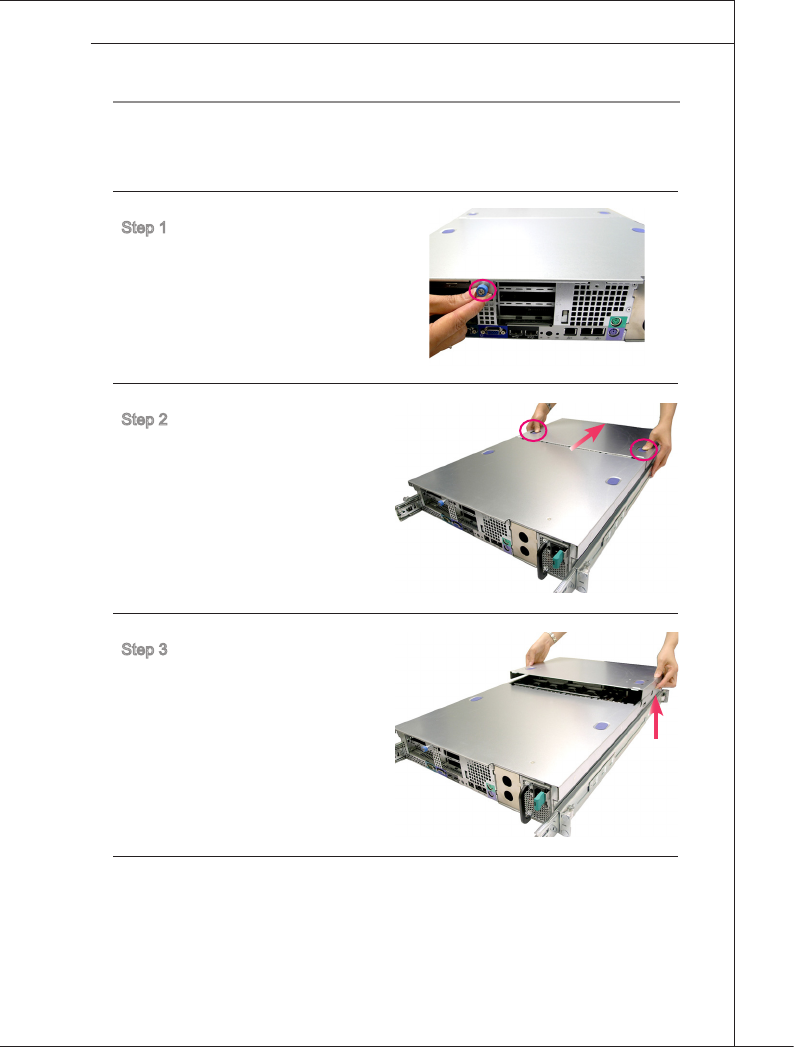
System Assembly
▍MS-9298
2-3
System Assembly
▍MS-9298
SyStem aSSemBly
System Cover
Step 1. Loosen the thumbscrew on
the rear bezel of the system.
Step 2. Press the release buttons
and slide the front chassis
cover forwards.
Step 3. Lift the front chassis cover
up to remove it from the
chassis.
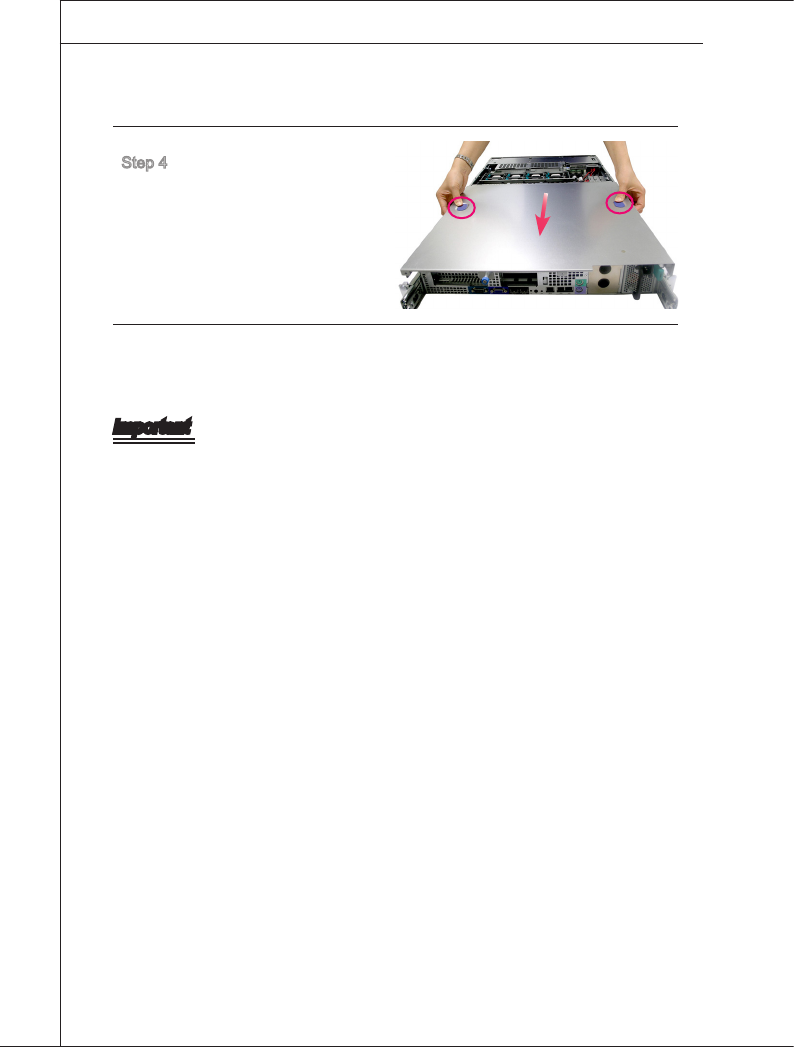
2-4
System Assembly
▍MS-9298
System Assembly
▍MS-9298
Step 4. Press the release buttons
and slide the rear chassis
cover backwards to remove
it from the chassis.
Important
Before you remove or install any components, make sure the system is not turned
on or connected to the AC power.
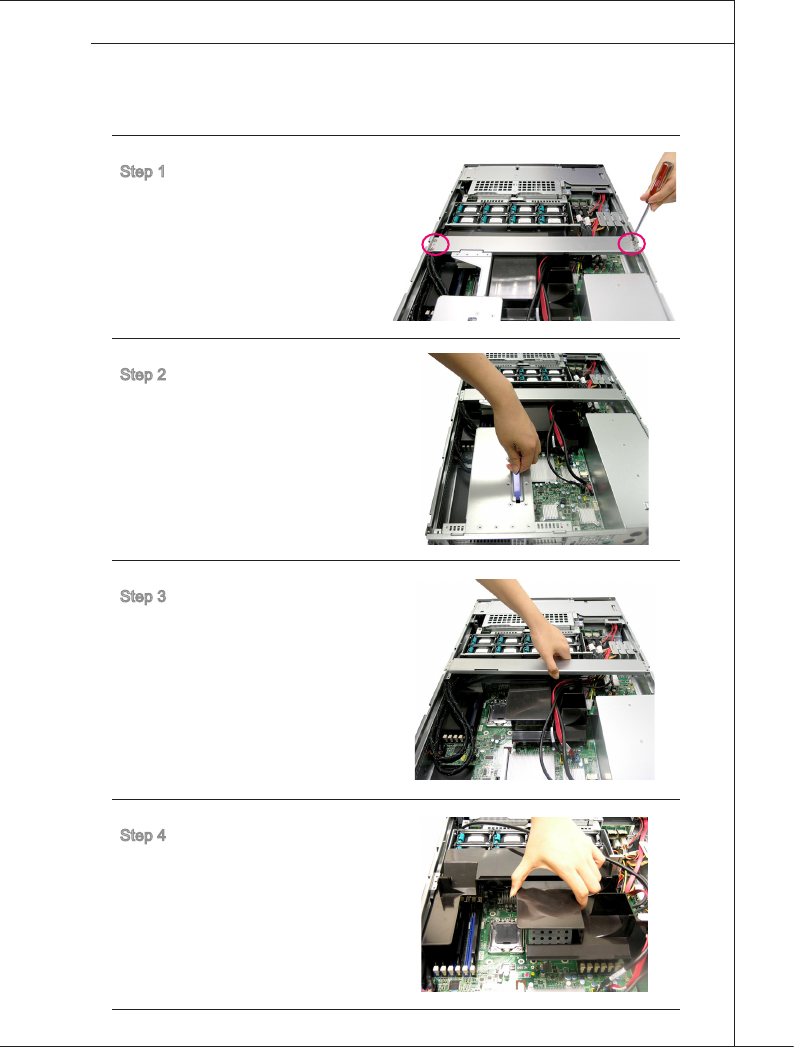
System Assembly
▍MS-9298
2-5
System Assembly
▍MS-9298
CPU
Step 1. On top of the CPU socket
is a fan duct designed to
enhance heat dissipation
of the CPU. To remove the
fan duct, rst unscrew the
metal bracket on its top.
Step 2. Locate the riser card
bracket and lift it up from
the chassis.
Step 3. Remove the metal bracket
to uncover the fan duct.
Step 4. Remove the fan duct and
keep it aside for later use.
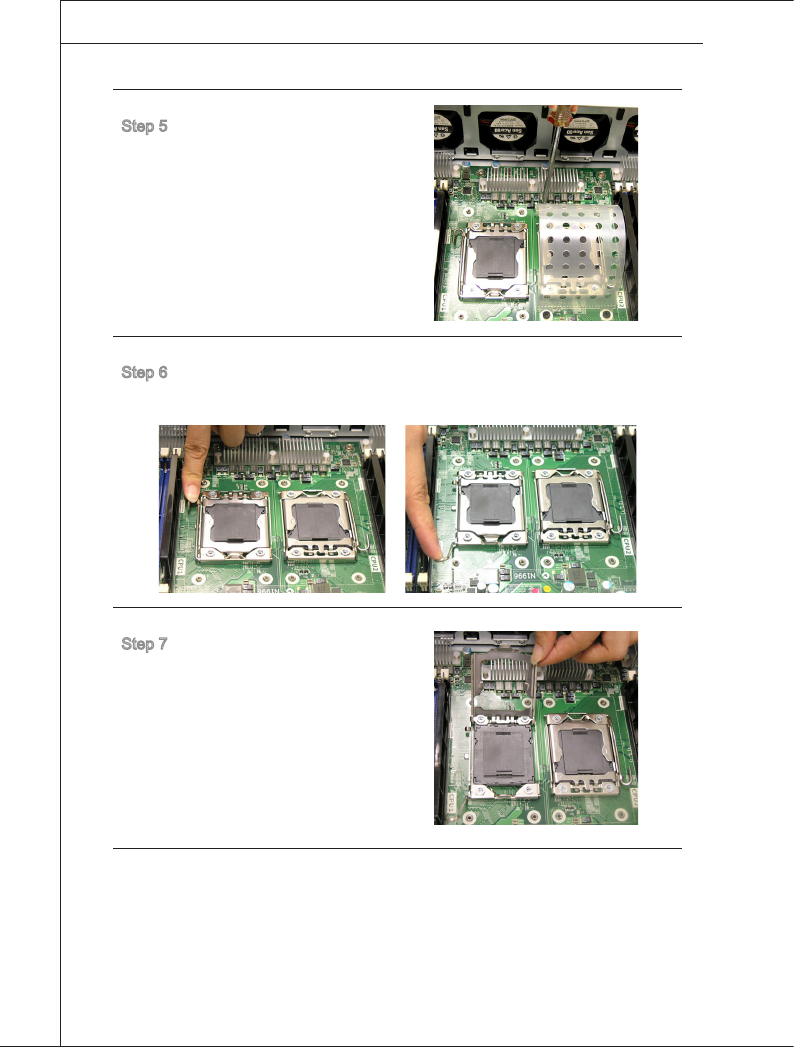
2-6
System Assembly
▍MS-9298
System Assembly
▍MS-9298
Step 5. Remove the dummy heat
sink on the CPU2 socket.
Step 6. Locate the CPU1 socket. Open the load lever and lift it up to its fullest
extent.
Step 7. Open the load plate.
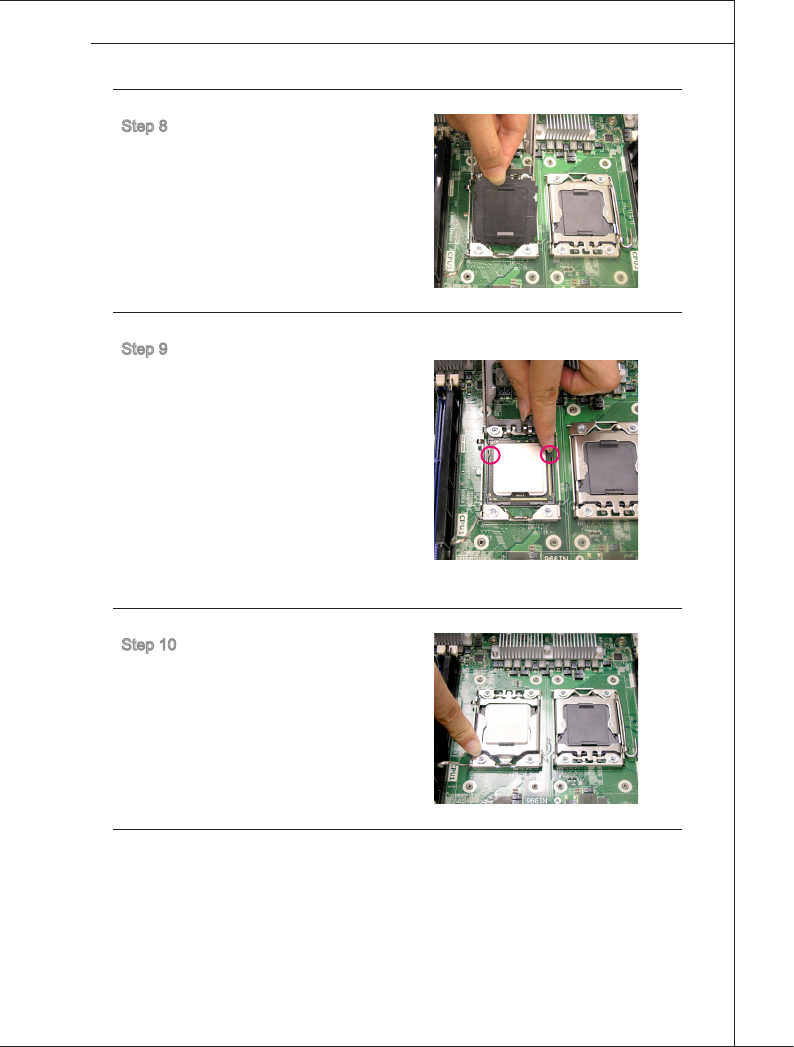
System Assembly
▍MS-9298
2-7
System Assembly
▍MS-9298
Step 8. The CPU socket has a
plastic cap on it to protect
the contact from damage.
Before you install the CPU,
always cover it to protect
the socket pin. Remove the
cap from the lever hinge
side.
Step 9. After conrming the CPU
direction for correct mating,
put down the CPU in the
socket housing frame. Be
sure to grasp on the edge
of the CPU base. Note that
the alignment keys are
matched.
Visually inspect if the CPU
is seated well into the
socket. If not, take out the
CPU with pure vertical mo-
tion and reinstall.
Step 10. Cover the load plate onto
the package.
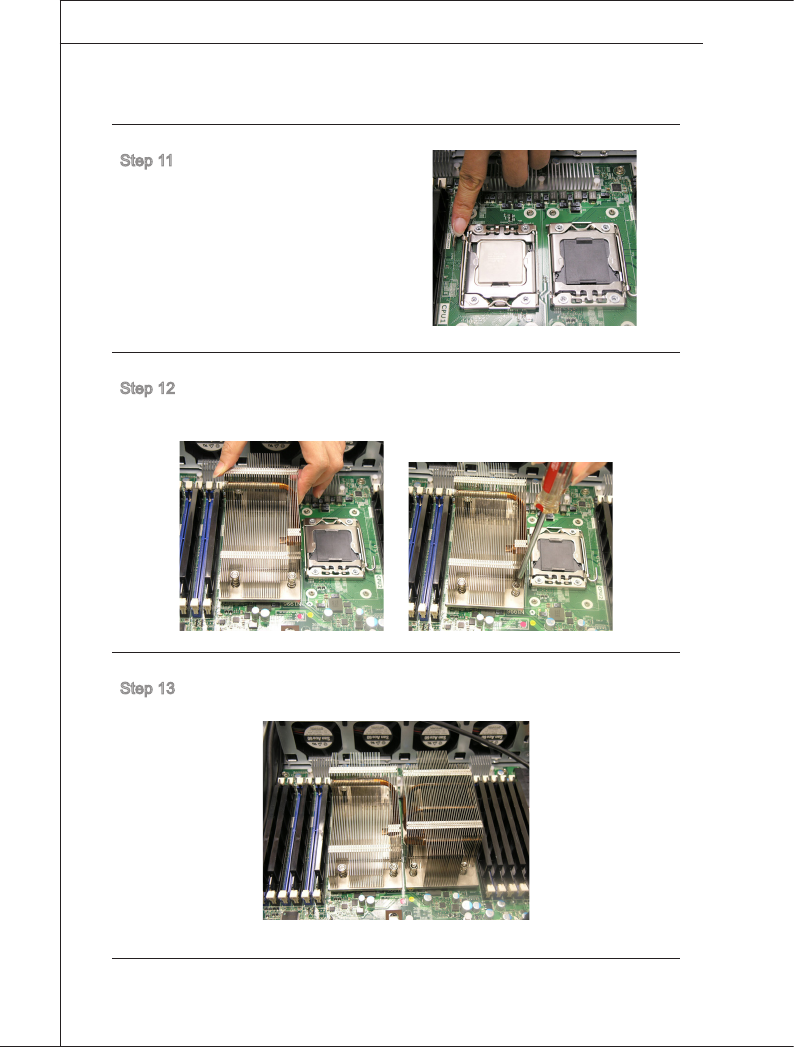
2-8
System Assembly
▍MS-9298
System Assembly
▍MS-9298
Step 11. Press down the load lever
lightly onto the load plate,
and then secure the lever
with the hook under the
retention tab.
Step 12. Place the heat sink on top of CPU1 and secure the screws on both
sides.
Step 13. Follow the same procedures to install the second CPU & heat sink.
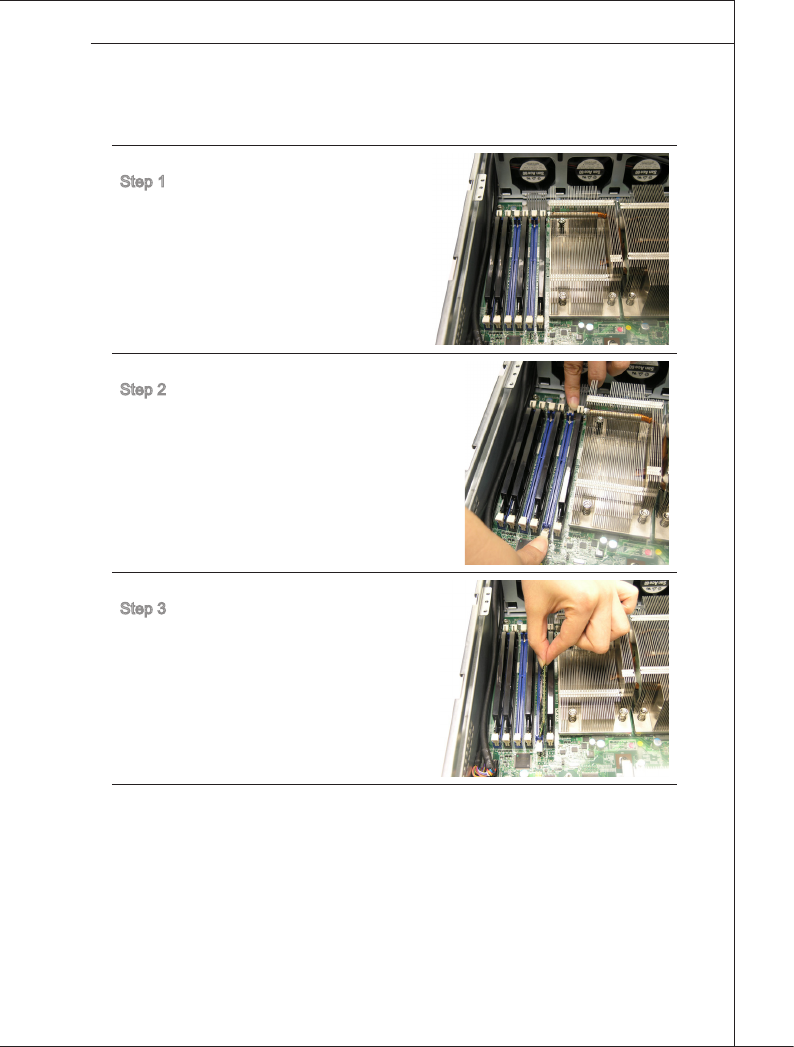
System Assembly
▍MS-9298
2-9
System Assembly
▍MS-9298
Memory
Step 1. Locate the DIMM1 slot.
Step 2. Flip the slot clips outwards.
Step 3. Align the notch on the DIMM
with the key on the slot and
insert the DIMM vertically
into the DIMM slot.

2-10
System Assembly
▍MS-9298
System Assembly
▍MS-9298
Step 4. Then push the DIMM in until
its golden nger is deeply
inserted in the DIMM slot.
The slot clips at each side of
the DIMM slot will automati-
cally close when the DIMM
is properly seated.
Step 5. Replace the fan duct on top of the CPU and DIMM.
Important
In Multi-Channel mode, make sure that you install memory modules of the
same type and density in different channel DIMM slots.
To enable successful system boot-up, always insert the memory modules into
the DIMM1 rst.
You can barely see the golden nger if the memory module is properly inserted
in the DIMM slot.
•
•
•

System Assembly
▍MS-9298
2-11
System Assembly
▍MS-9298
Memory Population Rules
1 DIMM CPU1_DIMM1 (Channel A0)
2 DIMMs CPU1_DIMM1 (Channel A0) + CPU2_DIMM1 (Channel A0)
3 DIMMs CPU1_DIMM1 (Channel A0) + CPU2_DIMM1 (Channel A0) +
CPU1_DIMM4 (Channel A1)
4 DIMMs CPU1_DIMM1 (Channel A0) + CPU2_DIMM1 (Channel A0) +
CPU1_DIMM4 (Channel A1) + CPU2_DIMM4 (Channel A1)
5 DIMMs CPU1_DIMM1 (Channel A0) + CPU2_DIMM1 (Channel A0) +
CPU1_DIMM4 (Channel A1) + CPU2_DIMM4 (Channel A1) +
CPU1_DIMM2 (Channel B0)
6 DIMMs CPU1_DIMM1 (Channel A0) + CPU2_DIMM1 (Channel A0) +
CPU1_DIMM4 (Channel A1) + CPU2_DIMM4 (Channel A1) +
CPU1_DIMM2 (Channel B0) + CPU2_DIMM2 (Channel B0)
7 DIMMs CPU1_DIMM1 (Channel A0) + CPU2_DIMM1 (Channel A0) +
CPU1_DIMM4 (Channel A1) + CPU2_DIMM4 (Channel A1) +
CPU1_DIMM2 (Channel B0) + CPU2_DIMM2 (Channel B0) +
CPU1_DIMM5 (Channel B1)
8 DIMMs CPU1_DIMM1 (Channel A0) + CPU2_DIMM1 (Channel A0) +
CPU1_DIMM4 (Channel A1) + CPU2_DIMM4 (Channel A1) +
CPU1_DIMM2 (Channel B0) + CPU2_DIMM2 (Channel B0) +
CPU1_DIMM5 (Channel B1) + CPU2_DIMM5 (Channel B1)
9 DIMMs CPU1_DIMM1 (Channel A0) + CPU2_DIMM1 (Channel A0) +
CPU1_DIMM4 (Channel A1) + CPU2_DIMM4 (Channel A1) +
CPU1_DIMM2 (Channel B0) + CPU2_DIMM2 (Channel B0) +
CPU1_DIMM5 (Channel B1) + CPU2_DIMM5 (Channel B1) +
CPU1_DIMM3 (Channel C0)
10 DIMMs CPU1_DIMM1 (Channel A0) + CPU2_DIMM1 (Channel A0) +
CPU1_DIMM4 (Channel A1) + CPU2_DIMM4 (Channel A1) +
CPU1_DIMM2 (Channel B0) + CPU2_DIMM2 (Channel B0) +
CPU1_DIMM5 (Channel B1) + CPU2_DIMM5 (Channel B1) +
CPU1_DIMM3 (Channel C0) + CPU2_DIMM3 (Channel C0)
11 DIMMs CPU1_DIMM1 (Channel A0) + CPU2_DIMM1 (Channel A0) +
CPU1_DIMM4 (Channel A1) + CPU2_DIMM4 (Channel A1) +
CPU1_DIMM2 (Channel B0) + CPU2_DIMM2 (Channel B0) +
CPU1_DIMM5 (Channel B1) + CPU2_DIMM5 (Channel B1) +
CPU1_DIMM3 (Channel C0) + CPU2_DIMM3 (Channel C0) +
CPU1_DIMM6 (Channel C1)
12 DIMMs CPU1_DIMM1 (Channel A0) + CPU2_DIMM1 (Channel A0) +
CPU1_DIMM4 (Channel A1) + CPU2_DIMM4 (Channel A1) +
CPU1_DIMM2 (Channel B0) + CPU2_DIMM2 (Channel B0) +
CPU1_DIMM5 (Channel B1) + CPU2_DIMM5 (Channel B1) +
CPU1_DIMM3 (Channel C0) + CPU2_DIMM3 (Channel C0) +
CPU1_DIMM6 (Channel C1) + CPU2_DIMM6 (Channel C1)
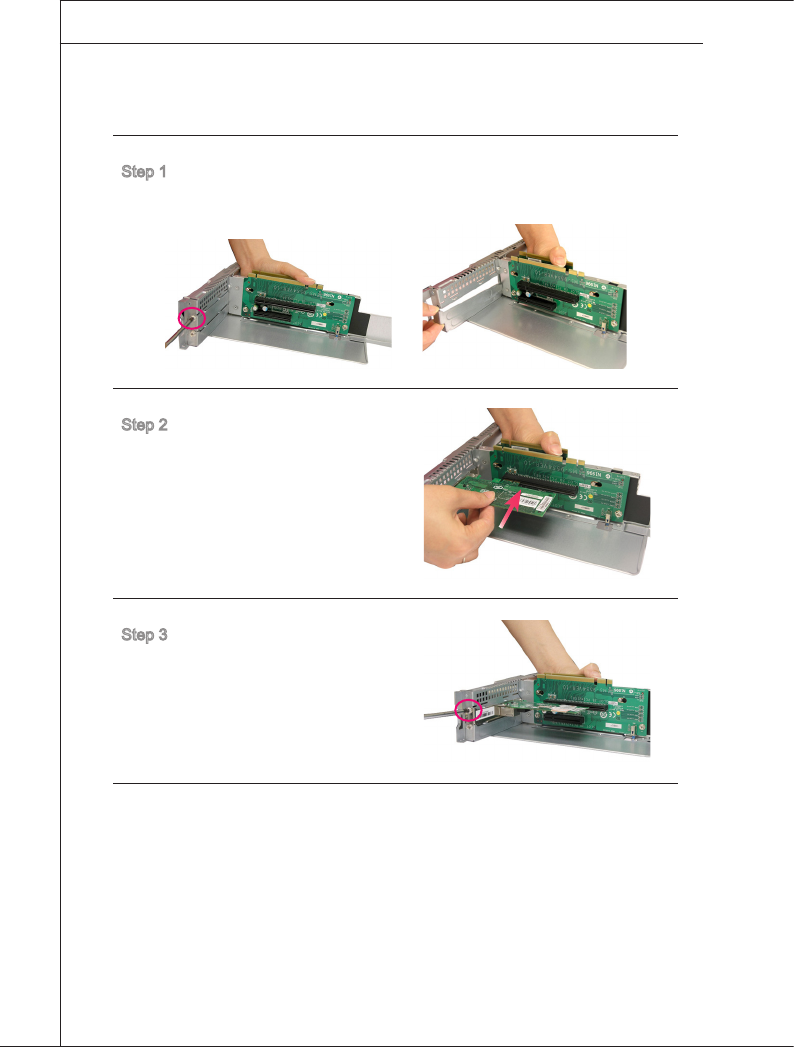
2-12
System Assembly
▍MS-9298
System Assembly
▍MS-9298
PCI Expansion Card
Step 1. The riser card bracket supports low-prole and full-length expansion
cards. Unscrew the cover plates and put them aside for later use.
Step 2. Insert your expansion card
into an appropriate PCI-E
slot on the riser card.
Step 3. Screw to secure the expan-
sion card to the bracket.
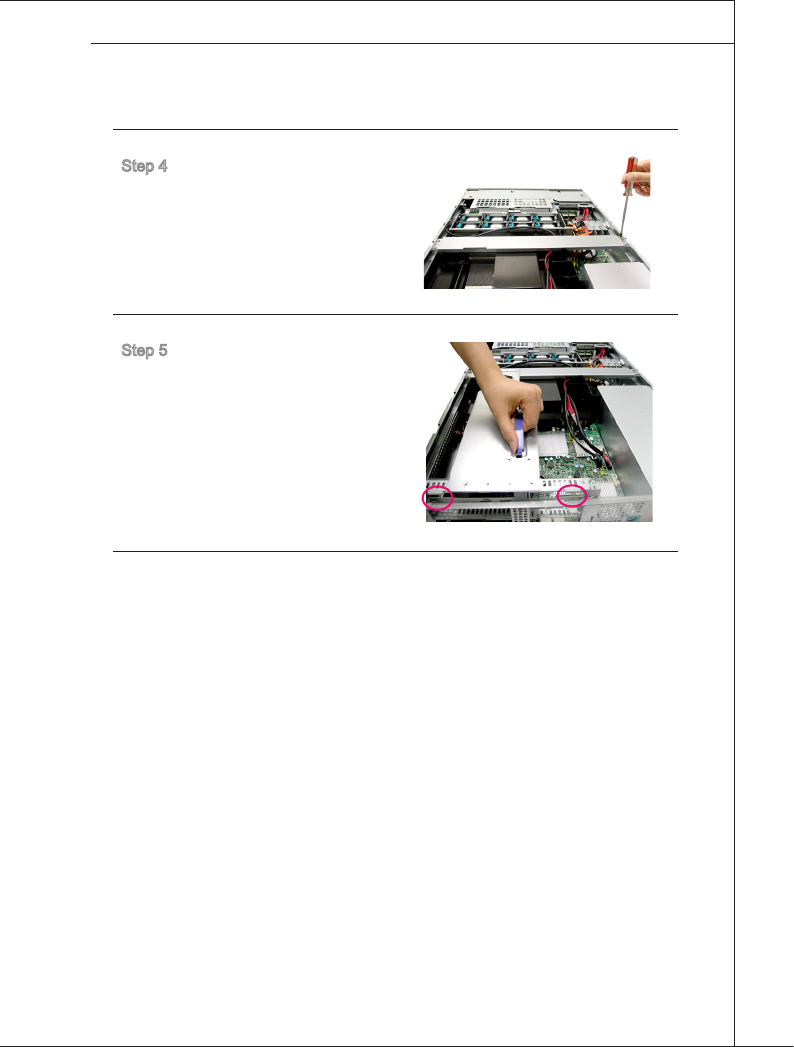
System Assembly
▍MS-9298
2-13
System Assembly
▍MS-9298
Step 4. Put the metal bracket back
and fasten it with screws.
Step 5. Align the riser card golden
ngers with the PCI-E slots
on the mainboard. Push the
riser card bracket care-
fully downwards until its
wedgelocks engage to the
chassis sidewall.
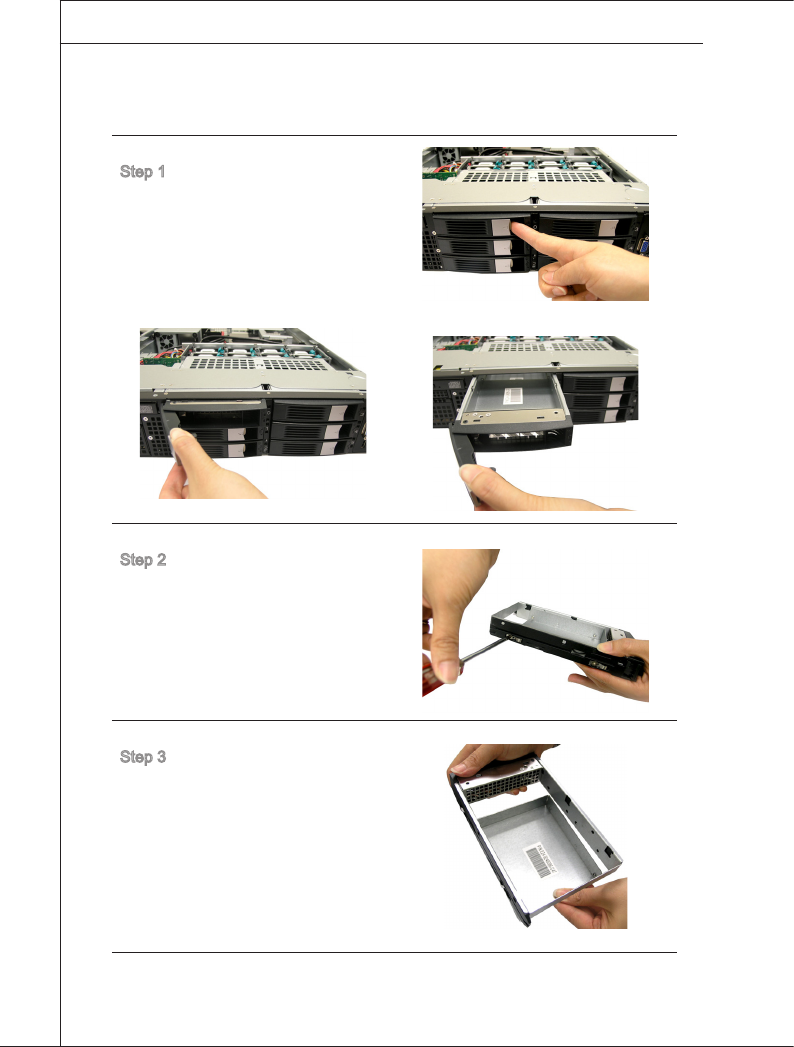
2-14
System Assembly
▍MS-9298
System Assembly
▍MS-9298
Hard Disk Drive
Step 1. To release the hot-swapping
HDD tray, ip open its lever
and pull the tray out of the
bay.
Step 2. Unscrew the HDD tray.
Step 3. Remove the tray and keep it
aside for later use.
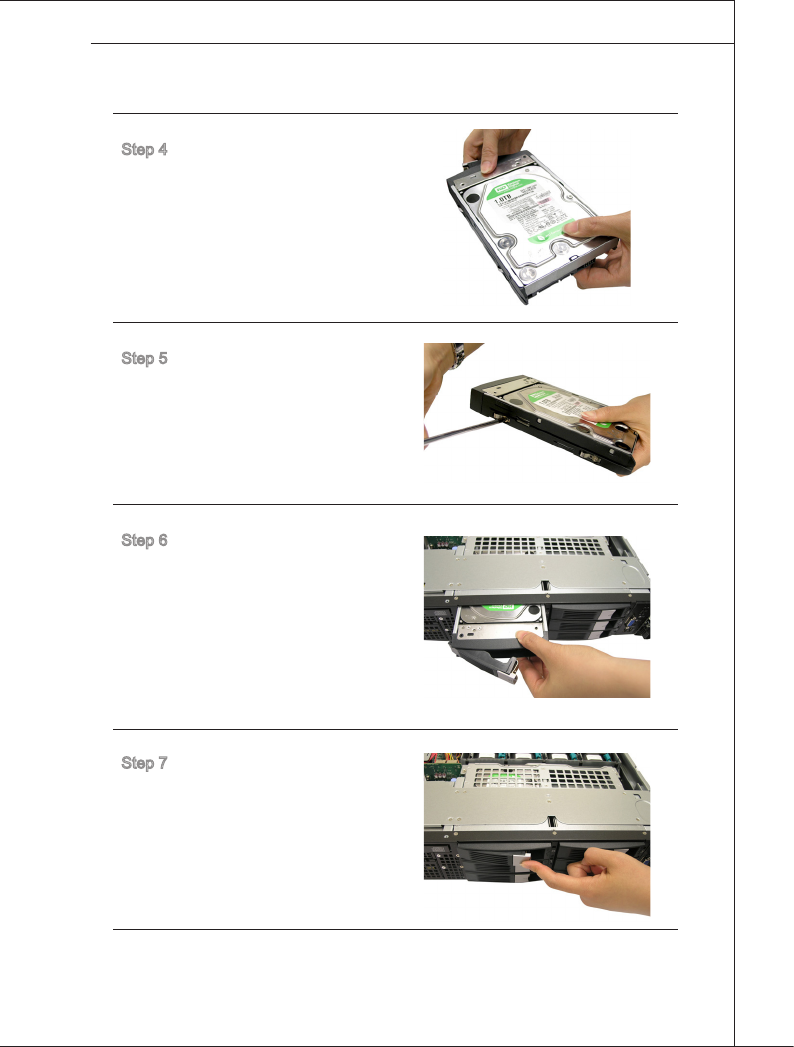
System Assembly
▍MS-9298
2-15
System Assembly
▍MS-9298
Step 4. Fit the HDD into the tray with
screw holes aligned.
Step 5. Fasten the HDD with screws.
Step 6. Insert the HDD set into the
bay.
Step 7. Press the lever back in place.
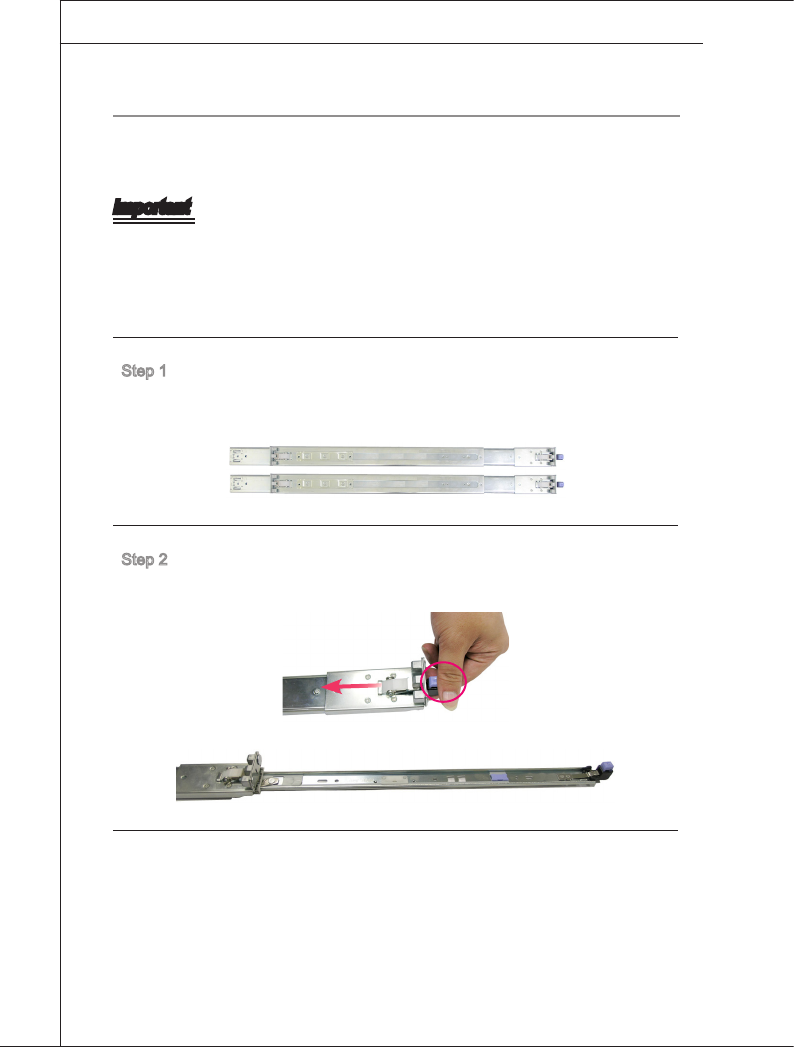
2-16
System Assembly
▍MS-9298
System Assembly
▍MS-9298
SyStem mOUnting
Rack Rails
Important
Only the service personnel can slide out the rack rails.
The chassis rails are designed with locking tabs which can (1) hold the system
rmly to the rack, and (2) lock the system halfway without directly sliding out of
the rack when dismounting.
Step 1. The chassis rails and rack rails have been assembled together be-
forehand. The rst thing to do with the rail set is to take the chassis
rails off the rack rails.
Step 2. Press the locking switch and pull the chassis rail gently out until the
locking tab locks the rail.
•
•
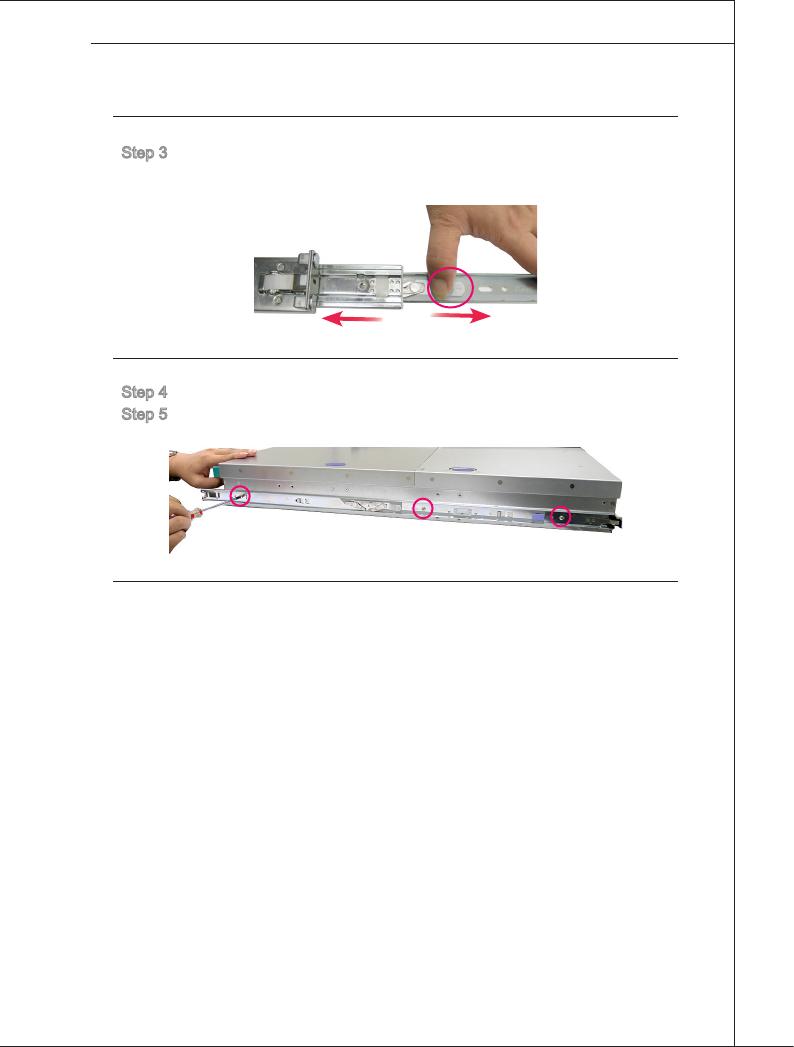
System Assembly
▍MS-9298
2-17
System Assembly
▍MS-9298
Step 3. Simultaneously pull forward the locking tab and pull out the chassis
rail. The chassis rail should slide easily off the rack rail.
Step 4. Attach the chassis rail to the chassis with 3 screws.
Step 5. Follow the same procedures to install the second chassis rail.
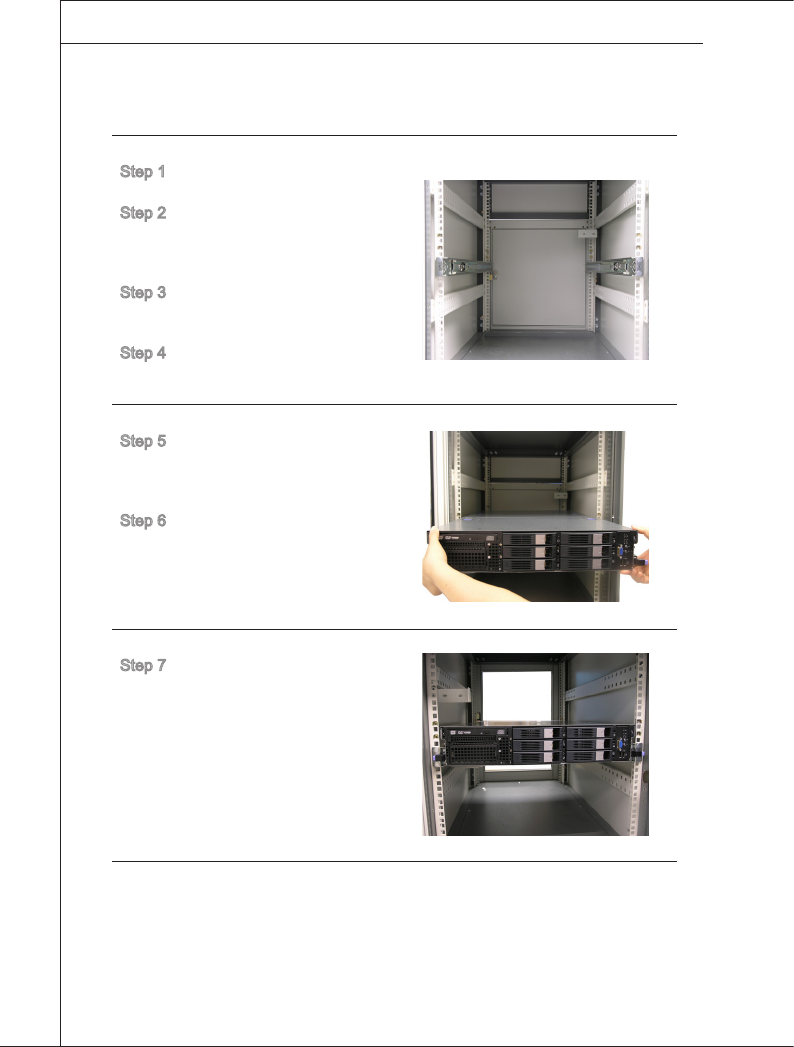
2-18
System Assembly
▍MS-9298
Rack Mounting
Step 1. Adjust the rack rail length to
t your rack.
Step 2. Position the rack rail at the
desired location in the rack.
Make sure the sliding guide
is facing inwards.
Step 3. Secure the rack rail to the
rack with the cage nuts on
the front and rear brackets.
Step 4. Follow the above procedures
to install the second rack
rail.
Step 5. Align the chassis rails with
the rack rails. Slide the sys-
tem into the rack with even
force on both sides
Step 6. When the system is locked
halfway, depress the lock-
ing tabs to enable smooth
mounting.
Step 7. The locking tabs should click
when the system has been
pushed completely into the
rack.

2-3-1
This chapter provides you with the information on main-
board hardware congurations. Incorrect setting of
jumpers and connectors may damage your mainboard.
Please pay special attention not to connect these head-
ers in wrong direction. DO NOT adjust any jumper while
the mainboard is powered on.
Chapter 3
Mainboard Setup
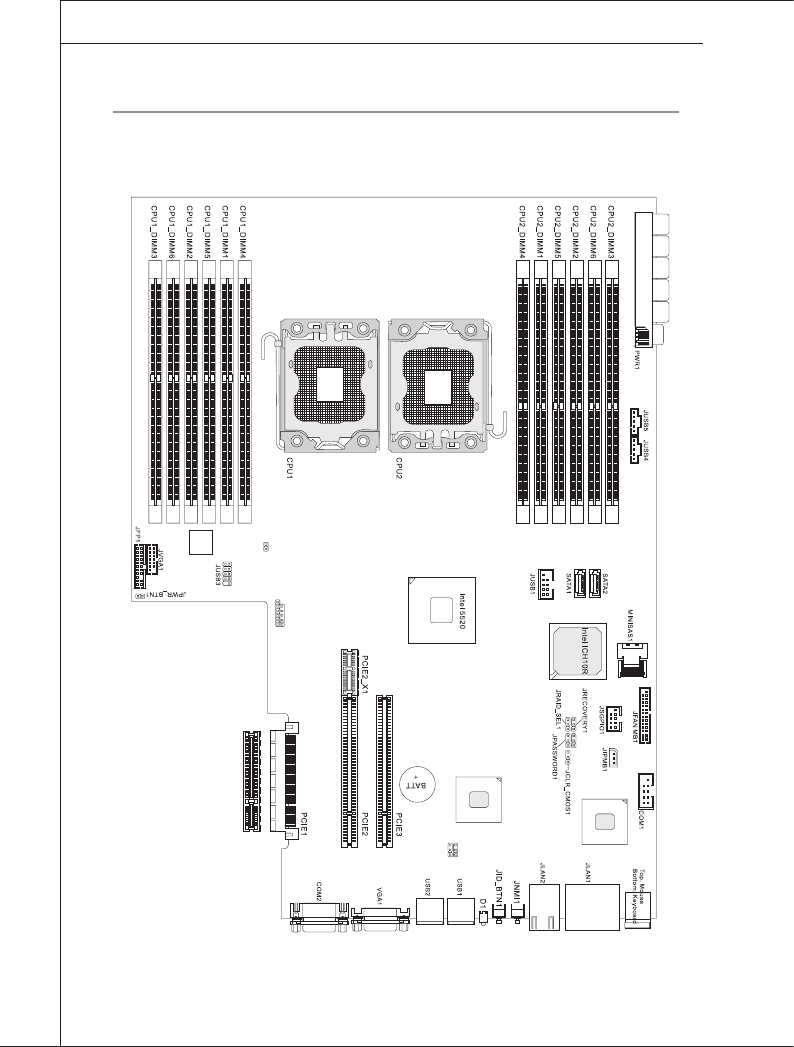
3-2
Mainboard Setup
▍MS-9298
Mainboard Setup
▍MS-9298
Quick components Guide
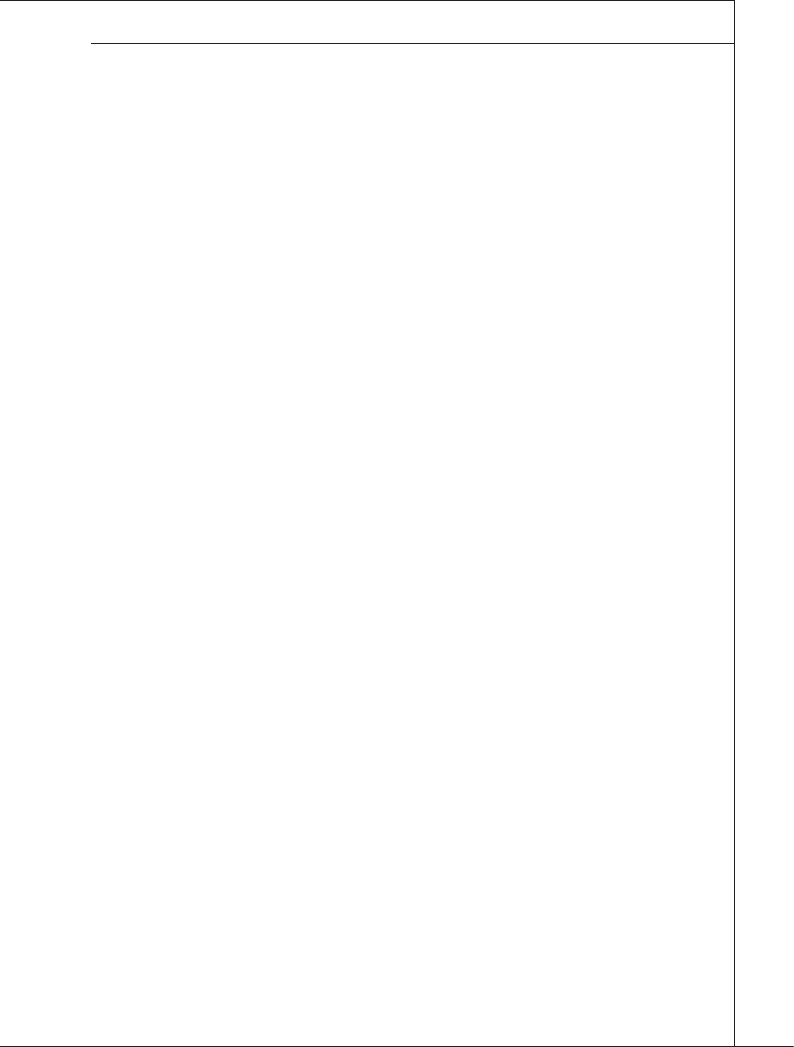
Mainboard Setup
▍MS-9298
3-3
Mainboard Setup
▍MS-9298
CPU (Central Processing Unit) ����������������������������������������������������������������������3-4
Introduction to LGA 1366 CPU ...................................................................3-4
CPU Installation .........................................................................................3-5
Memory ������������������������������������������������������������������������������������������������������������3-7
Memory Population Rules ..........................................................................3-7
Installing Memory Modules ........................................................................3-9
Rear Panel I/O �����������������������������������������������������������������������������������������������3-10
Connector ������������������������������������������������������������������������������������������������������3-11
Serial ATA II Connector: SATA1, SATA2 ................................................... 3-11
Serial Attached SCSI Connector: MINISAS1 ........................................... 3-11
IPMB Connector: JIPMB1 ........................................................................3-12
Serial Port Connector: COM1 ..................................................................3-12
Front USB Connector: JUSB1, JUSB3, JUSB4, JUSB5 ..........................3-13
Jumper�����������������������������������������������������������������������������������������������������������3-14
Clear CMOS Jumper: JCLR_CMOS1 ......................................................3-14
BIOS Recovery Jumper: JRECOVERY1 .................................................3-14
BIOS Password Jumper: JPASSWORD1 ................................................3-15
RAID Select Jumper: JRAID_SEL1 .........................................................3-15
Slot �����������������������������������������������������������������������������������������������������������������3-16
PCI (Peripheral Component Interconnect) Express Slot ..........................3-16
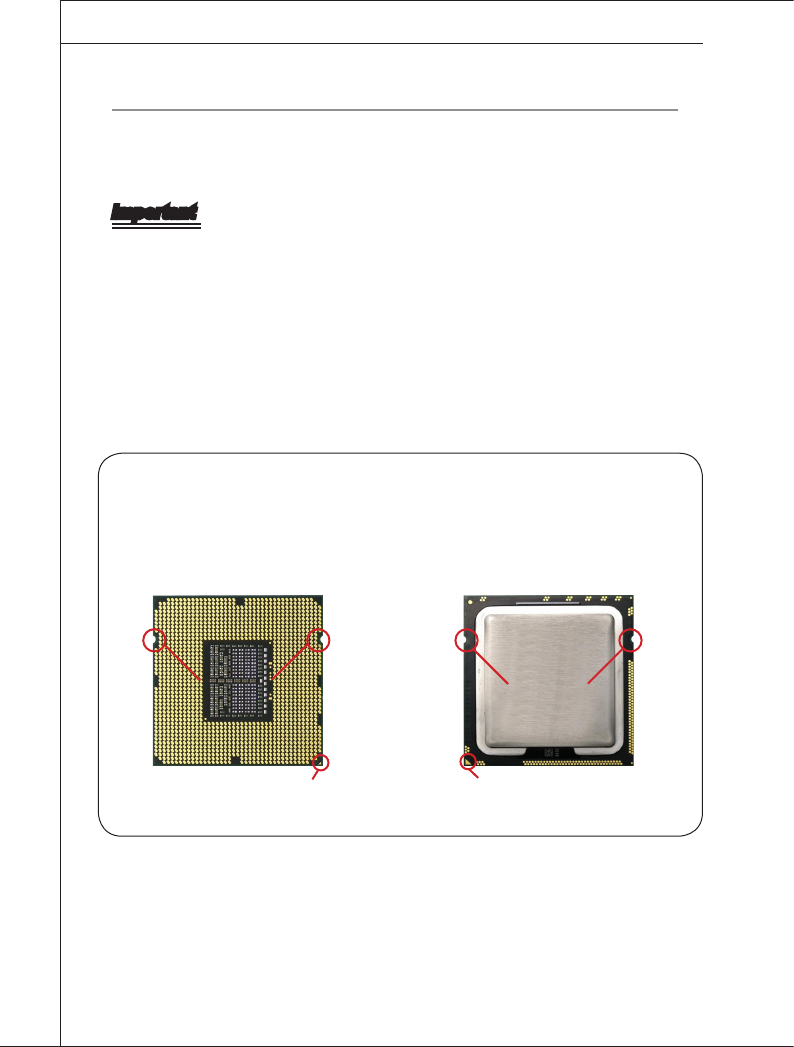
3-4
Mainboard Setup
▍MS-9298
Mainboard Setup
▍MS-9298
cpu (central processinG unit)
When you are installing the CPU, make sure that you install the cooler to prevent
overheating. If you do not have the CPU cooler, consult your dealer before turn-
ing on the computer.
Important
Overheating
Overheating will seriously damage the CPU and system. Always make sure the
cooling fan can work properly to protect the CPU from overheating. Make sure
that you apply an even layer of thermal paste (or thermal tape) between the CPU
and the heatsink to enhance heat dissipation.
Replacing the CPU
While replacing the CPU, always turn off the power supply or unplug the power
supply’s power cord from the grounded outlet rst to ensure the safety of CPU.
Introduction to LGA 1366 CPU
The pin-pad side of LGA 1366 CPU. The surface of LGA 1366 CPU. Re-
member to apply some thermal paste
on it for better heat dispersion.
Alignment Key
Yellow triangle is the Pin 1 indicator
Alignment Key
Yellow triangle is the Pin 1 indicator
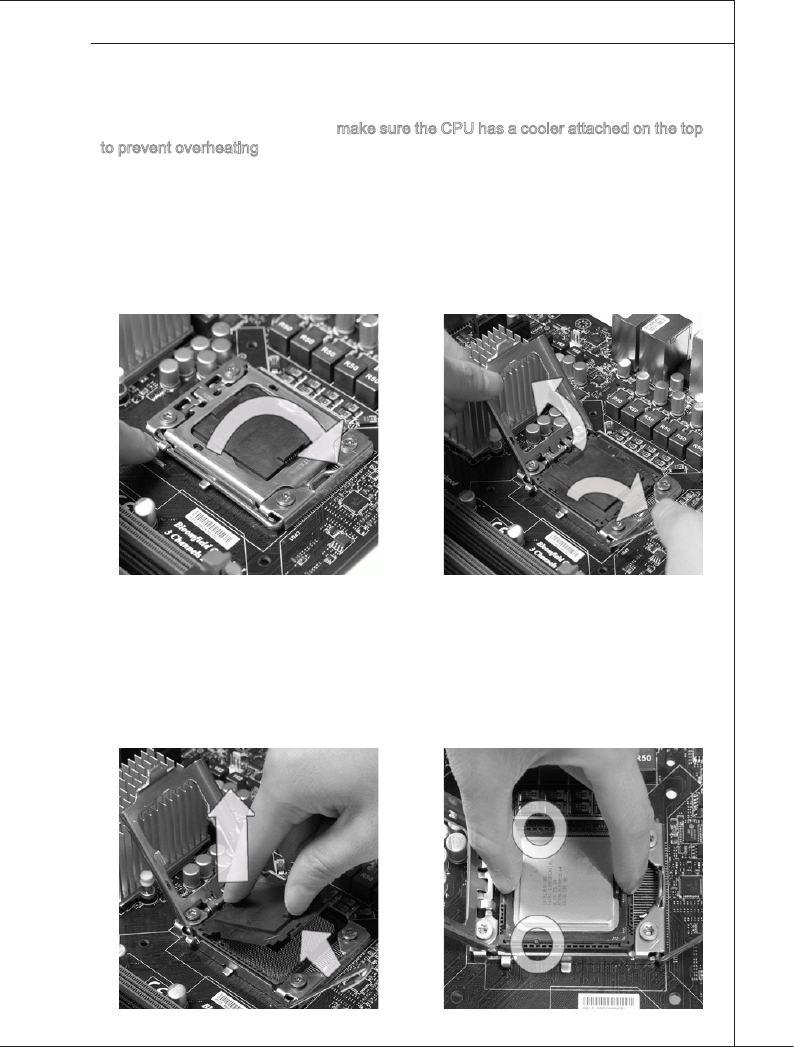
Mainboard Setup
▍MS-9298
3-5
Mainboard Setup
▍MS-9298
CPU Installation
When you are installing the CPU, make sure the CPU has a cooler attached on the top
to prevent overheating. Meanwhile, do not forget to apply some thermal paste on CPU
before installing the heat sink/cooler fan for better heat dispersion.
Follow the steps below to install the CPU correctly. Wrong installation will cause the
damage of your CPU & mainboard.
Open the load lever.
1. Lift the load lever up and open the
load plate.
2.
The CPU socket has a plastic cap
on it to protect the contact from
damage. Before you install CPU,
always cover it to protect the
socket pin. Remove the cap from
the lever hinge side.
3. After conrming the CPU direction
for correct mating, put down the
CPU in the socket housing frame.
Be sure to grasp on the edge of the
CPU base. Note that the alignment
keys are matched.
4.
Alignment Key
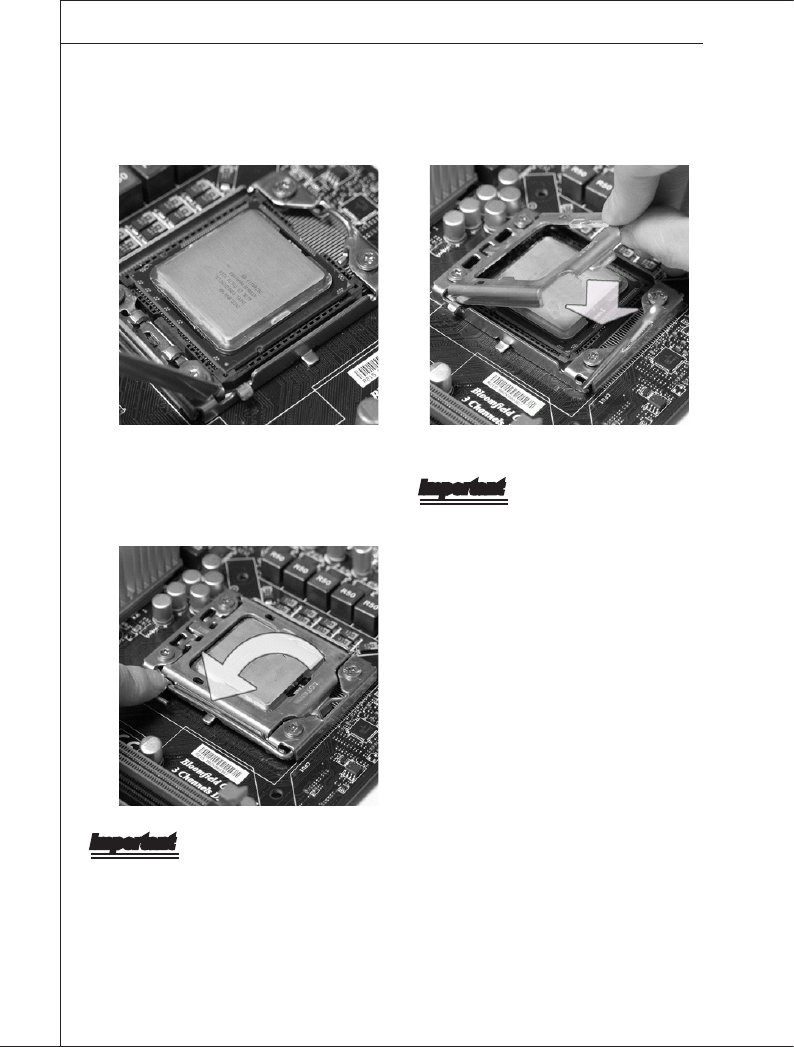
3-6
Mainboard Setup
▍MS-9298
Mainboard Setup
▍MS-9298
Important
Conrm if your CPU cooler is rmly in-
stalled before turning on your system.
Do not touch the CPU socket pins to
avoid damage.
•
•
Visually inspect if the CPU is seated
well into the socket. If not, take out
the CPU with pure vertical motion
and reinstall.
5. Cover the load plate onto the pack-
age.
6.
Press down the load lever lightly onto
the load plate, and then secure the
lever with the hook under the reten-
tion tab.
7.
Important
Read the CPU status in BIOS.
Whenever CPU is not installed, always protect your CPU socket pin with the plastic
cap covered (shown in Figure 1) to avoid damage.
Mainboard photos shown in this section are for demonstration of the CPU installa-
tion only. The appearance of your mainboard may vary depending on the model you
purchased.
Please refer to the documentation in the CPU fan package for more details about the
CPU fan installation.
•
•
•
•
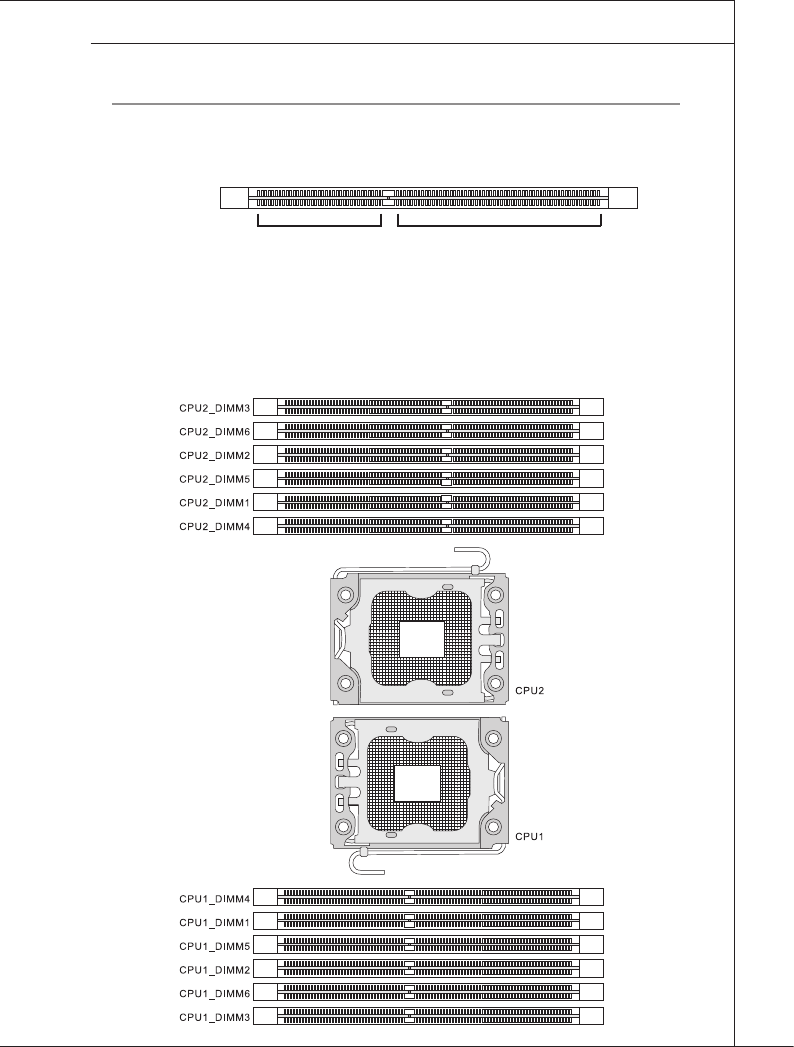
Mainboard Setup
▍MS-9298
3-7
Mainboard Setup
▍MS-9298
memory
These DIMM slots are intended for memory modules.
DDR3
240-pin, 1�5V
48x2=96 pin 72x2=144 pin
Memory Population Rules
In Multi-Channel mode, make sure that you install memory modules of the same
type and density in different channel DIMM slots.
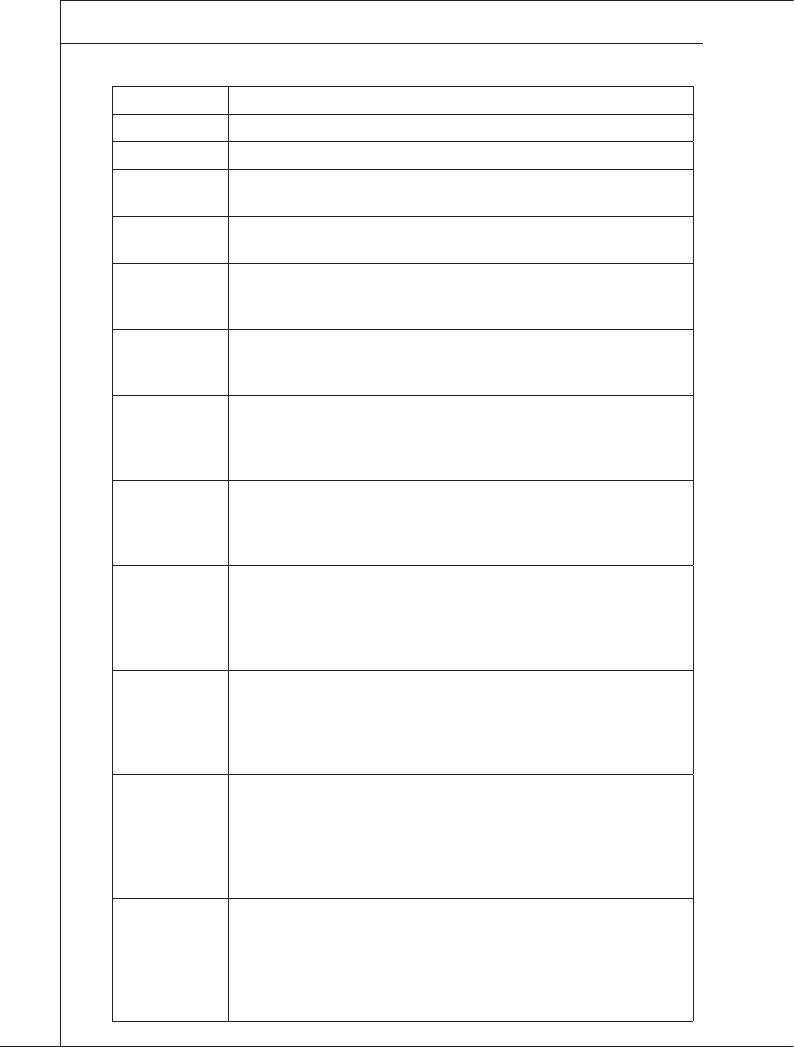
3-8
Mainboard Setup
▍MS-9298
Mainboard Setup
▍MS-9298
Population Rules
1 DIMM CPU1_DIMM1 (Channel A0)
2 DIMMs CPU1_DIMM1 (Channel A0) + CPU2_DIMM1 (Channel A0)
3 DIMMs CPU1_DIMM1 (Channel A0) + CPU2_DIMM1 (Channel A0) +
CPU1_DIMM4 (Channel A1)
4 DIMMs CPU1_DIMM1 (Channel A0) + CPU2_DIMM1 (Channel A0) +
CPU1_DIMM4 (Channel A1) + CPU2_DIMM4 (Channel A1)
5 DIMMs CPU1_DIMM1 (Channel A0) + CPU2_DIMM1 (Channel A0) +
CPU1_DIMM4 (Channel A1) + CPU2_DIMM4 (Channel A1) +
CPU1_DIMM2 (Channel B0)
6 DIMMs CPU1_DIMM1 (Channel A0) + CPU2_DIMM1 (Channel A0) +
CPU1_DIMM4 (Channel A1) + CPU2_DIMM4 (Channel A1) +
CPU1_DIMM2 (Channel B0) + CPU2_DIMM2 (Channel B0)
7 DIMMs CPU1_DIMM1 (Channel A0) + CPU2_DIMM1 (Channel A0) +
CPU1_DIMM4 (Channel A1) + CPU2_DIMM4 (Channel A1) +
CPU1_DIMM2 (Channel B0) + CPU2_DIMM2 (Channel B0) +
CPU1_DIMM5 (Channel B1)
8 DIMMs CPU1_DIMM1 (Channel A0) + CPU2_DIMM1 (Channel A0) +
CPU1_DIMM4 (Channel A1) + CPU2_DIMM4 (Channel A1) +
CPU1_DIMM2 (Channel B0) + CPU2_DIMM2 (Channel B0) +
CPU1_DIMM5 (Channel B1) + CPU2_DIMM5 (Channel B1)
9 DIMMs CPU1_DIMM1 (Channel A0) + CPU2_DIMM1 (Channel A0) +
CPU1_DIMM4 (Channel A1) + CPU2_DIMM4 (Channel A1) +
CPU1_DIMM2 (Channel B0) + CPU2_DIMM2 (Channel B0) +
CPU1_DIMM5 (Channel B1) + CPU2_DIMM5 (Channel B1) +
CPU1_DIMM3 (Channel C0)
10 DIMMs CPU1_DIMM1 (Channel A0) + CPU2_DIMM1 (Channel A0) +
CPU1_DIMM4 (Channel A1) + CPU2_DIMM4 (Channel A1) +
CPU1_DIMM2 (Channel B0) + CPU2_DIMM2 (Channel B0) +
CPU1_DIMM5 (Channel B1) + CPU2_DIMM5 (Channel B1) +
CPU1_DIMM3 (Channel C0) + CPU2_DIMM3 (Channel C0)
11 DIMMs CPU1_DIMM1 (Channel A0) + CPU2_DIMM1 (Channel A0) +
CPU1_DIMM4 (Channel A1) + CPU2_DIMM4 (Channel A1) +
CPU1_DIMM2 (Channel B0) + CPU2_DIMM2 (Channel B0) +
CPU1_DIMM5 (Channel B1) + CPU2_DIMM5 (Channel B1) +
CPU1_DIMM3 (Channel C0) + CPU2_DIMM3 (Channel C0) +
CPU1_DIMM6 (Channel C1)
12 DIMMs CPU1_DIMM1 (Channel A0) + CPU2_DIMM1 (Channel A0) +
CPU1_DIMM4 (Channel A1) + CPU2_DIMM4 (Channel A1) +
CPU1_DIMM2 (Channel B0) + CPU2_DIMM2 (Channel B0) +
CPU1_DIMM5 (Channel B1) + CPU2_DIMM5 (Channel B1) +
CPU1_DIMM3 (Channel C0) + CPU2_DIMM3 (Channel C0) +
CPU1_DIMM6 (Channel C1) + CPU2_DIMM6 (Channel C1)
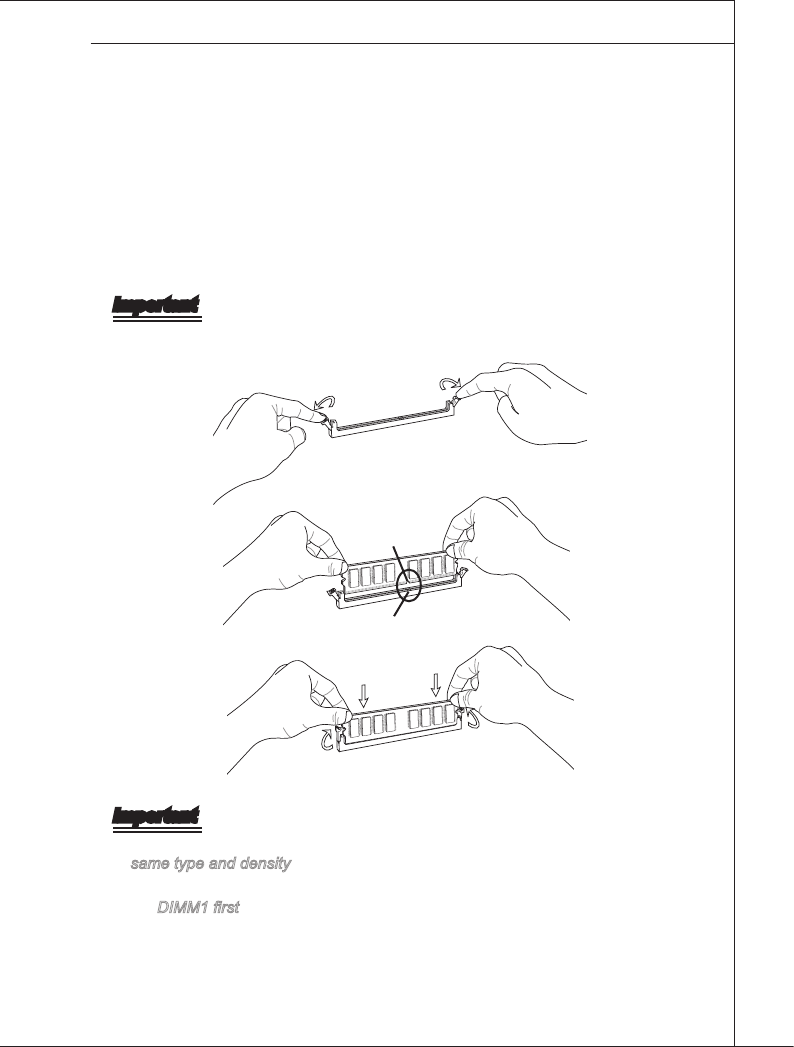
Mainboard Setup
▍MS-9298
3-9
Mainboard Setup
▍MS-9298
Installing Memory Modules
The memory module has only one notch on the center and will only t in the
right orientation.
Insert the memory module vertically into the DIMM slot. Then push it in until
the golden nger on the memory module is deeply inserted in the DIMM slot.
The plastic clip at each side of the DIMM slot will automatically close when
the memory module is properly seated.
Manually check if the memory module has been locked in place by the DIMM
slot clips at the sides.
Important
You can barely see the golden nger if the memory module is properly inserted
in the DIMM slot.
Notch
Volt
Important
In Multi-Channel mode, make sure that you install memory modules of the
same type and density in different channel DIMM slots.
To enable successful system boot-up, always insert the memory modules into
the DIMM1 rst.
1.
2.
3.
•
•
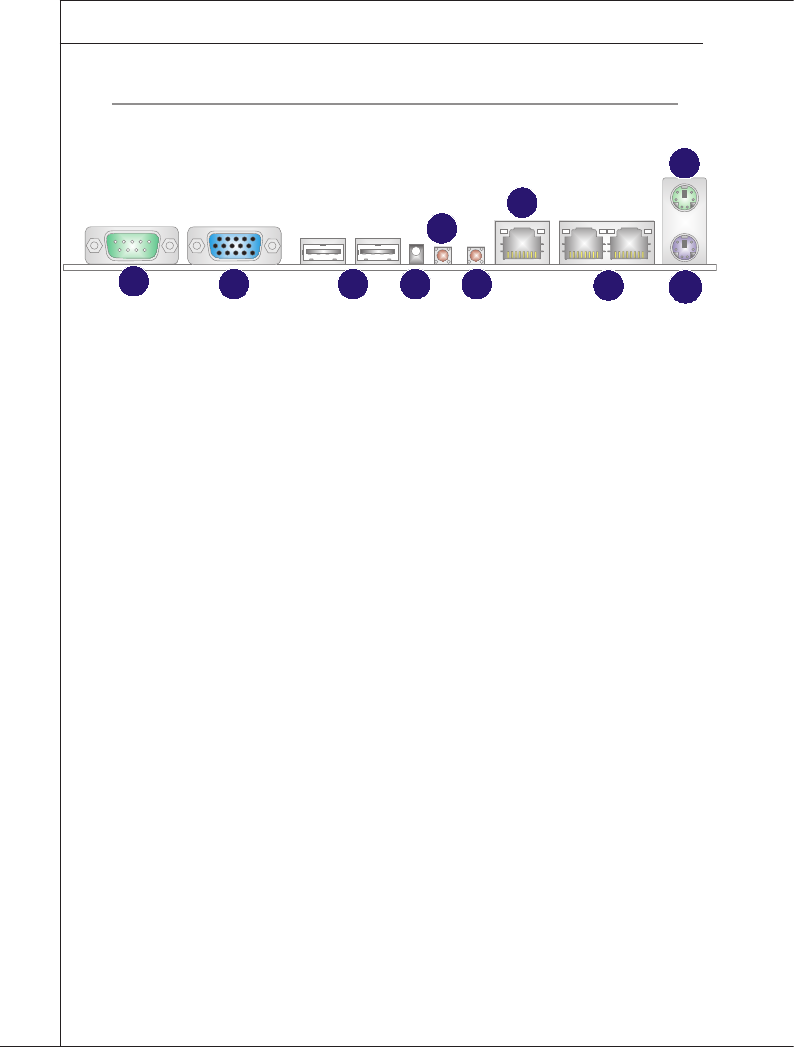
3-10
Mainboard Setup
▍MS-9298
Mainboard Setup
▍MS-9298
rear panel i/o
Serial Port
D-sub VGA Port
USB Port
System ID LED
System ID Switch
NMI Switch
Serial Console Port (for BMC)
Gigabit LAN Jack
PS/2 Mouse Port
PS/2 Keyboard Port
1�
2�
3�
4�
5�
6�
7�
8�
9�
10�
2
3
4
1
5
7
6
8
10
9

Mainboard Setup
▍MS-9298
3-11
Mainboard Setup
▍MS-9298
connector
Serial ATA II Connector: SATA1, SATA2
This connector is a high-speed Serial ATA II interface port. Each connector can
connect to one Serial ATA II device.
Important
Please do not fold the SATA/SAS cable into 90-degree angle. Otherwise, data
loss may occur during transmission.
Serial Attached SCSI Connector: MINISAS1
The SAS connector is a new generation serial communication protocol for de-
vices designed to allow for much higher speed data transfers. It supports data
transfer speeds up to 3 Gbit/s. SAS uses serial communication instead of the par-
allel method found in traditional SCSI devices but still uses SCSI commands for
interacting with SAS devices. Each SAS connector can connect to 1 disk drive.
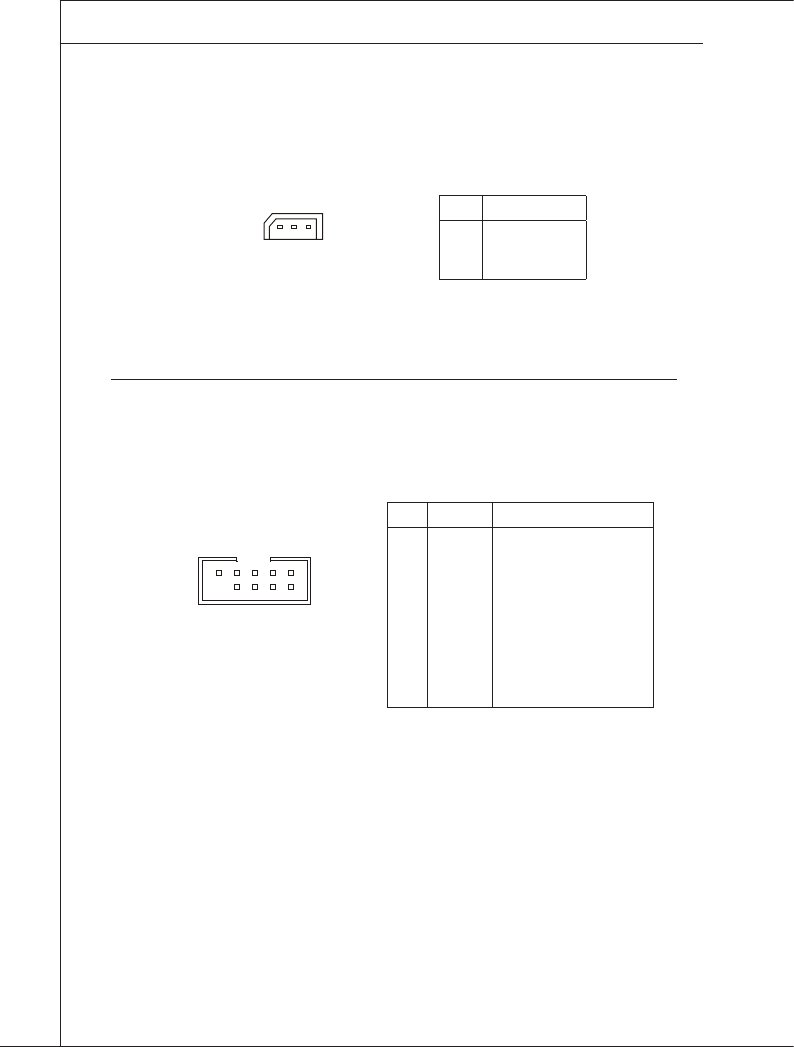
3-12
Mainboard Setup
▍MS-9298
Mainboard Setup
▍MS-9298
Serial Port Connector: COM1
This connector is a 16550A high speed communications port that sends/receives
16 bytes FIFOs. You can attach a serial device to it through the optional serial
port bracket.
PIN SIGNAL DESCRIPTION
1
2
3
4
5
6
7
8
9
10
DCD
DSR
RXD
RTS
TXD
CTS
DTR
RI
GND
KEY
Data Carry Detect
Data Set Ready
Serial In or Receive Data
Request To Send
Serial Out or Transmit Data
Clear To Send
Data Terminal Ready
Ring Indicate
Ground
Key
IPMB Connector: JIPMB1
This connector is used to connect the IPMB (Intelligent Platform Management
Bus) SMBus.
PIN SIGNAL
1
2
3
SMB Data
GND
SMB Clock
1
1
2
9
10
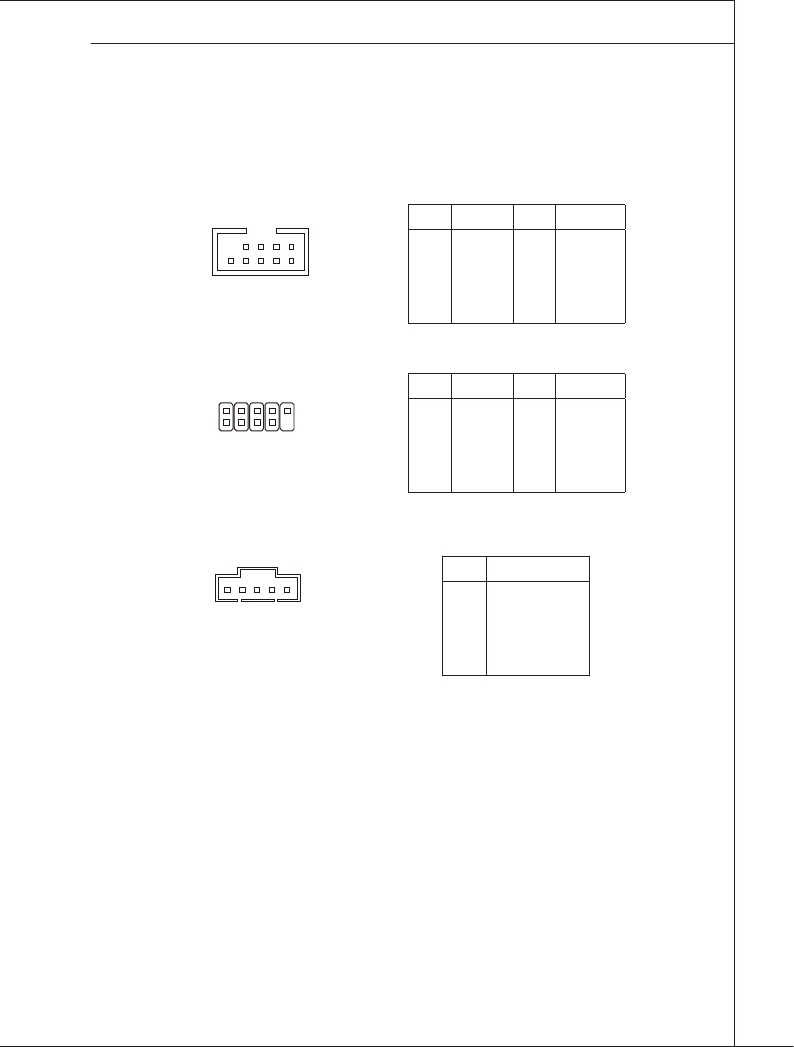
Mainboard Setup
▍MS-9298
3-13
Mainboard Setup
▍MS-9298
Front USB Connector: JUSB1, JUSB3, JUSB4, JUSB5
This connector, compliant with Intel I/O Connectivity Design Guide, is ideal for
connecting high-speed USB interface peripherals such as USB HDD, digital cam-
eras, MP3 players, printers, modems and the like.
PIN SIGNAL PIN SIGNAL
1
3
5
7
9
VCC
USB0-
USB0+
GND
KEY
2
4
6
8
10
VCC
USB1-
USB1+
GND
NC
1
2
9
10
JUSB1
10
9
2
1
JUSB3
15
JUSB4/5
PIN SIGNAL PIN SIGNAL
1
3
5
7
9
VCC
USB0-
USB0+
GND
KEY
2
4
6
8
10
VCC
USB1-
USB1+
GND
NC
PIN SIGNAL
1
2
3
4
5
+5V
USB-
USB+
GND
GND
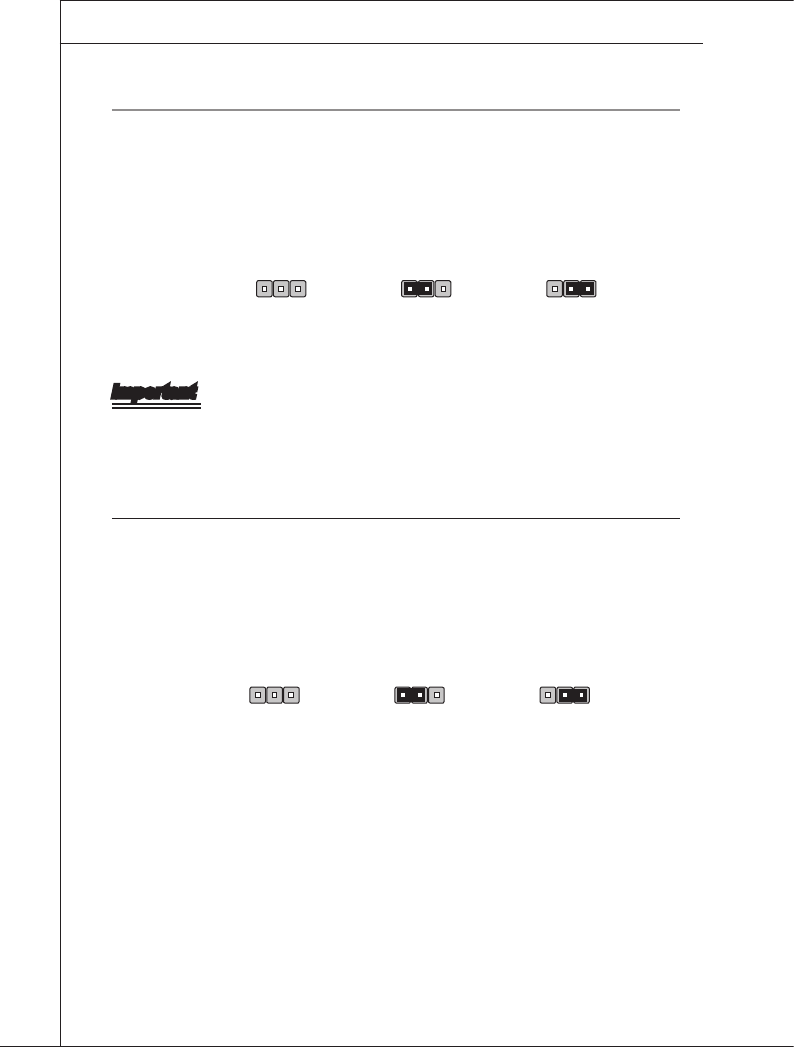
3-14
Mainboard Setup
▍MS-9298
Mainboard Setup
▍MS-9298
Jumper
Clear CMOS Jumper: JCLR_CMOS1
There is a CMOS RAM onboard that has a power supply from an external battery
to keep the data of system conguration. With the CMOS RAM, the system can
automatically boot OS every time it is turned on. If you want to clear the system
conguration, set the jumper to clear data.
Important
You can clear CMOS by shorting 2-3 pin while the system is off. Then return to
1-2 pin position. Avoid clearing the CMOS while the system is on; it will damage
the mainboard.
BIOS Recovery Jumper: JRECOVERY1
Users can short connect pin#2-3 to recover the system BIOS with a Recovery
Floppy. When the system is done with the job, the buzzer will beep to remind the
user to set the jumper to its normal state (pin#1-2 short connected).
Normal or Clear
by BMC (default)
1
Clear Data
1
JCLR_CMOS1
1
Normal (default)
1
BIOS recovery
1
JRECOVERY1
1
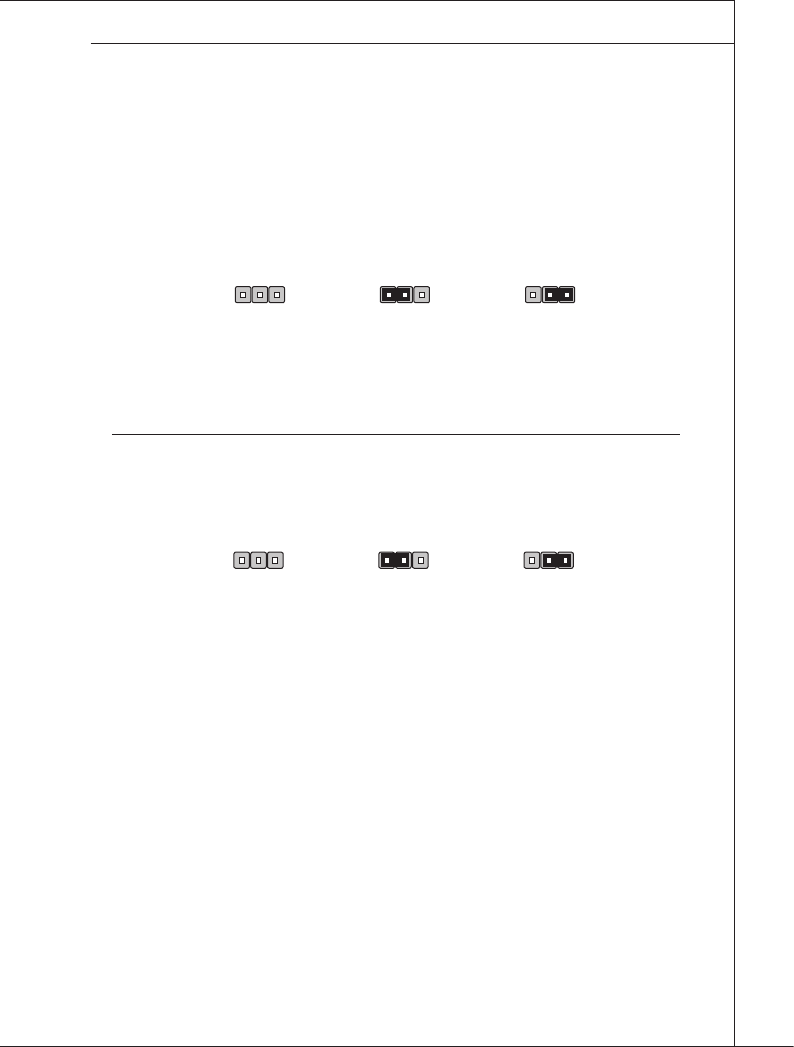
Mainboard Setup
▍MS-9298
3-15
Mainboard Setup
▍MS-9298
BIOS Password Jumper: JPASSWORD1
The jumper is used to clear the BIOS password. You can clear BIOS password
byshorting 2-3 pin while the system is off. Then return to 1-2 pin position. Avoid
clearing the password while the system is on; it will damage the mainboard.
RAID Select Jumper: JRAID_SEL1
This jumper species the RAID solution.
Normal (default)
1
Password clear
1
JPASSWORD1
1
Normal (default)
1
Software RAID
1
JRAID_SEL1
1

3-16
Mainboard Setup
▍MS-9298
slot
PCI (Peripheral Component Interconnect) Express Slot
The PCI Express slots support PCI-E interface expansion cards.
Important
When adding or removing expansion cards, make sure that you unplug the power
supply rst. Meanwhile, read the documentation for the expansion card to cong-
ure any necessary hardware or software settings for the expansion card, such as
jumpers, switches or BIOS conguration.
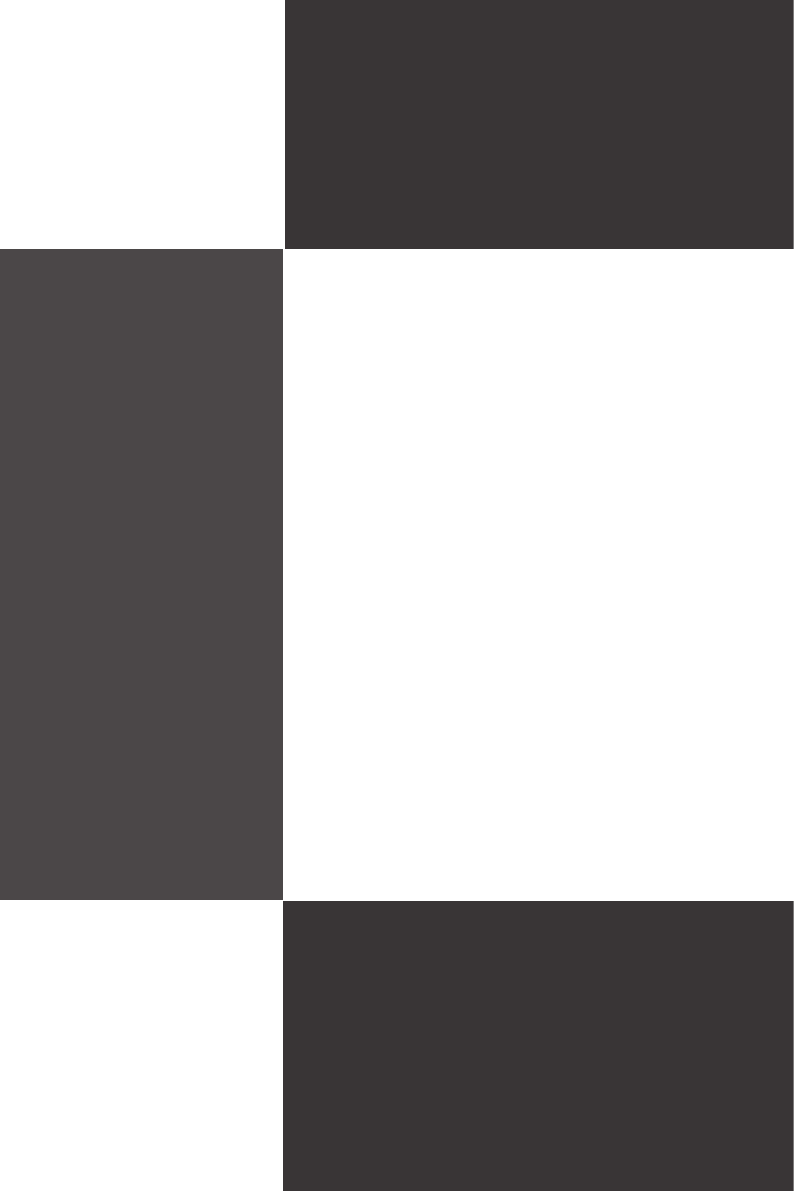
2-4-1
This chapter provides information on the BIOS Setup
program and allows you to congure the system for op-
timum use.
You may need to run the Setup program when:
An error message appears on the screen during
the system booting up, and requests you to run
SETUP.
You want to change the default settings for cus-
tomized features.
■
■
Chapter 4
BIOS Setup

4-2
BIOS Setup
▍MS-9298
BIOS Setup
▍MS-9298
EntEring SEtup
Power on the computer and the system will start POST (Power On Self Test)
process. When the message below appears on the screen, press <DEL> key to
enter Setup.
Press DEL to enter SETUP
If the message disappears before you respond and you still wish to enter Setup,
restart the system by turning it OFF and On or pressing the RESET button. You
may also restart the system by simultaneously pressing <Ctrl>, <Alt>, and <De-
lete> keys.
Important
The items under each BIOS category described in this chapter are under
continuous update for better system performance. Therefore, the description
may be slightly different from the latest BIOS and should be held for reference
only.
Upon boot-up, the 1st line appearing after the memory count is the BIOS ver-
sion. It is usually in the format:
A9298IMS V1.0 101609 where:
1st digit refers to BIOS maker as A = AMI, W = AWARD, and
P = PHOENIX.
2nd - 5th digit refers to the model number.
6th digit refers to the chipset as I = Intel, N = NVIDIA, A = AMD and
V = VIA.
7th - 8th digit refers to the customer as MS = all standard customers.
V1.0 refers to the BIOS version.
101609 refers to the date this BIOS was released.
•
•

BIOS Setup
▍MS-9298
4-3
BIOS Setup
▍MS-9298
Control Keys
← → Select Screen
↑ ↓ Select Item
+ - Change Field
Tab Select Field
F1 General Help
F10 Save and Exit
Esc Exit
Getting Help
After entering the Setup menu, the rst menu you will see is the Main Menu.
Main Menu
The main menu lists the setup functions you can make changes to. You can use
the arrow keys ( ↑↓ ) to select the item. The on-line description of the highlighted
setup function is displayed at the bottom of the screen.
Sub-Menu
If you nd a right pointer symbol (as shown in the right
view) appears to the left of certain elds that means a
sub-menu can be launched from this eld. A sub-menu
contains additional options for a eld parameter. You can use arrow keys ( ↑↓ ) to
highlight the eld and press <Enter> to call up the sub-menu. Then you can use
the control keys to enter values and move from eld to eld within a sub-menu.
If you want to return to the main menu, just press the <Esc >.
General Help <F1>
The BIOS setup program provides a General Help screen. You can call up this
screen from any menu by simply pressing <F1>. The Help screen lists the ap-
propriate keys to use and the possible selections for the highlighted item. Press
<Esc> to exit the Help screen.
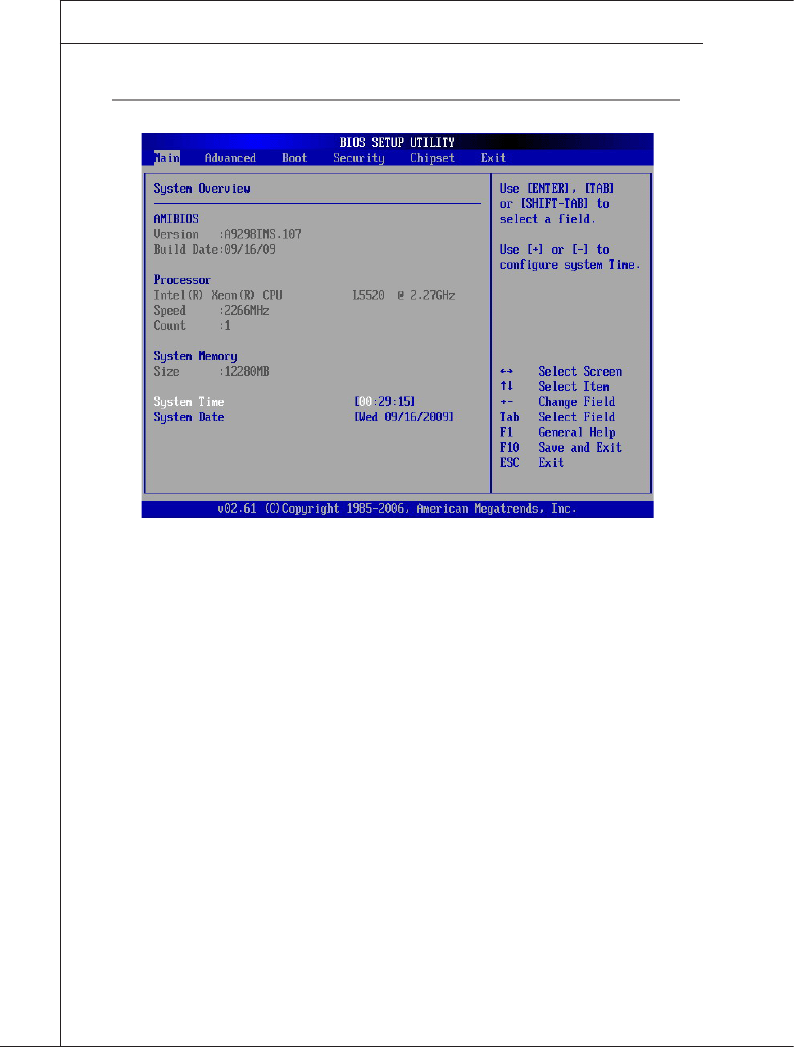
4-4
BIOS Setup
▍MS-9298
BIOS Setup
▍MS-9298
thE MEnu Bar
Main
Use this menu for basic system congurations, such as time, date etc.
Advanced
Use this menu to setup the items of special enhanced features.
Boot
Use this menu to specify the priority of boot devices.
Security
Use this menu to set supervisor and user passwords.
Chipset
This menu controls the advanced features of the onboard Northbridge and South-
bridge.
Exit
This menu allows you to load the BIOS default values or factory default settings
into the BIOS and exit the BIOS setup utility with or without changes.
▶
▶
▶
▶
▶
▶
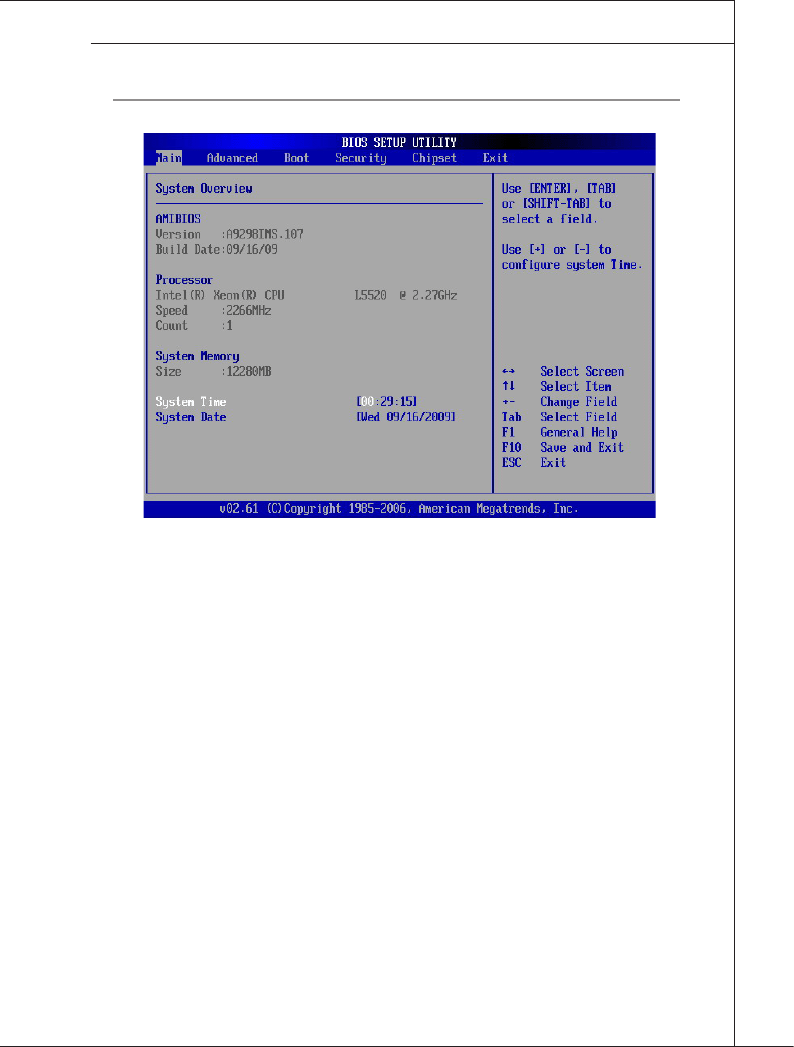
BIOS Setup
▍MS-9298
4-5
BIOS Setup
▍MS-9298
Main
AMI BIOS, Processor, System Memory
These items show the rmware and hardware specications of your system.
Read only.
System Time
This setting allows you to set the system time. The time format is <Hour> <Min-
ute> <Second>.
System Date
This setting allows you to set the system date. The date format is <Day>, <Month>
<Date> <Year>.
▶
▶
▶
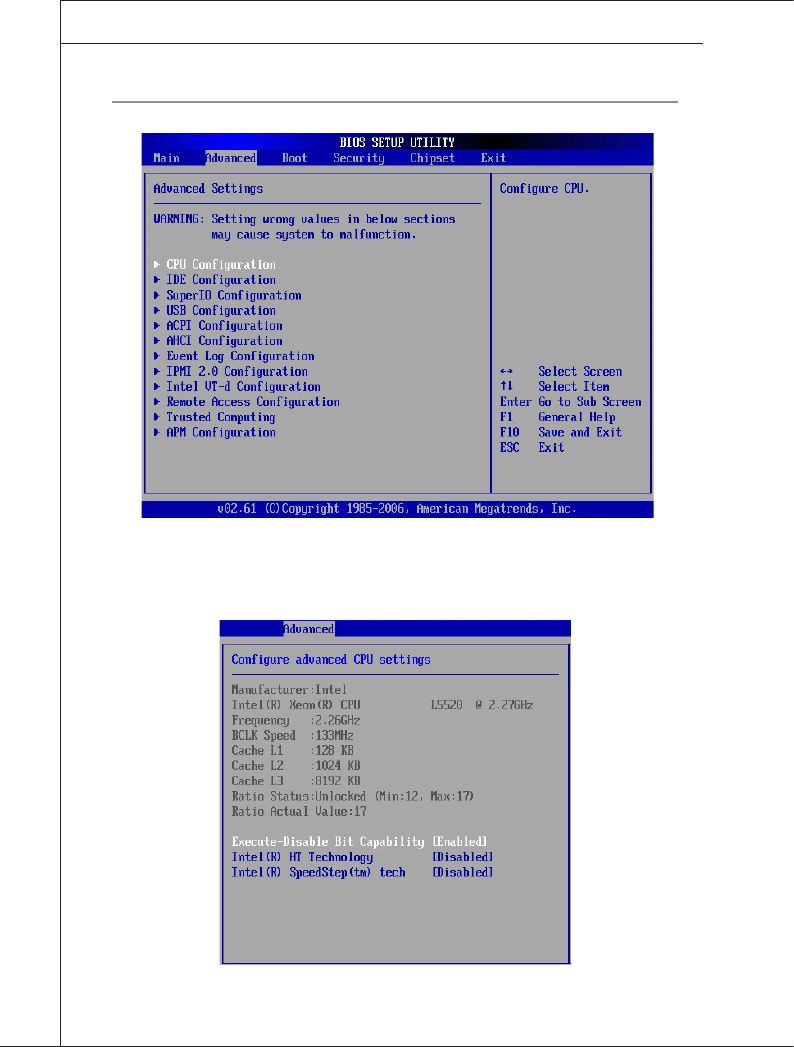
4-6
BIOS Setup
▍MS-9298
BIOS Setup
▍MS-9298
advancEd
CPU Conguration▶

BIOS Setup
▍MS-9298
4-7
BIOS Setup
▍MS-9298
Execute Disable Bit
Intel’s Execute Disable Bit functionality can prevent certain classes of mali-
cious “buffer overow” attacks when combined with a supporting operating
system. This functionality allows the processor to classify areas in memory by
where application code can execute and where it cannot. When a malicious
worm attempts to insert code in the buffer, the processor disables code execu-
tion, preventing damage or worm propagation.
Intel(R) HT Technology
The processor uses Hyper-Threading technology to increase transaction
rates and reduces end-user response times. The technology treats the two
cores inside the processor as two logical processors that can execute instruc-
tions simultaneously. In this way, the system performance is highly improved.
If you disable the function, the processor will use only one core to execute the
instructions. Please disable this item if your operating system doesn’t support
HT Function, or unreliability and instability may occur.
Intel(R) SpeedStep(tm) Tech
EIST (Enhanced Intel SpeedStep Technology) allows the system to dynami-
cally adjust processor voltage and core frequency, which can result in de-
creased average power consumption and decreased average heat produc-
tion.
IDE Conguration
SATA Conguration
This setting species the SATA controller mode.
Congure SATA as
This setting species the operation mode of the installed SATA drive.
▶
▶
▶
▶
▶
▶
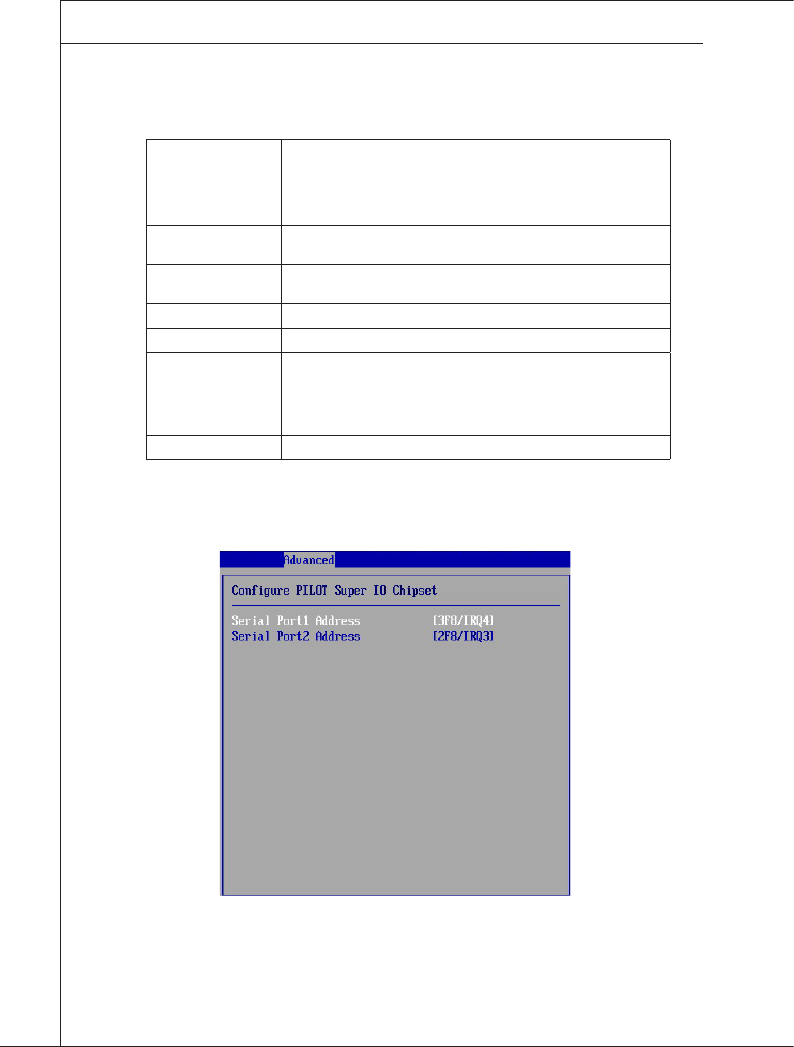
4-8
BIOS Setup
▍MS-9298
BIOS Setup
▍MS-9298
Primary/Secondary/Fourth IDE Master/Slave
[Type] Press PgUp/<+> or PgDn/<-> to select [Manual], [None] or [Auto] type.
Note that the specications of your drive must match with the drive
table. The hard disk will not work properly if you enter improper infor-
mation for this category. If your hard disk drive type is not matched or
listed, you can use [Manual] to dene your own drive type manually.
[LBA/Large Mode] Enabling LBA causes Logical Block Addressing to be used in place of
Cylinders, Heads and Sectors
[Block(Multi-Sector
Transfer)]
Any selection except Disabled determines the number of sectors trans-
ferred per block
[PIO Mode] Indicates the type of PIO (Programmed Input/Output)
[DMA Mode] Indicates the type of Ultra DMA
[S.M.A.R.T.] This allows you to activate the S.M.A.R.T. (Self-Monitoring Analysis &
Reporting Technology) capability for the hard disks. S.M.A.R.T is a util-
ity that monitors your disk status to predict hard disk failure. This gives
you an opportunity to move data from a hard disk that is going to fail to
a safe place before the hard disk becomes ofine.
[32 Bit Data Transfer] Enables 32-bit communication between CPU and IDE controller
Super IO Conguration
Serial Port 1 Address, Serial Port 2 Address
Select an address and a corresponding interrupt for the serial port 1/2.
▶
▶
▶
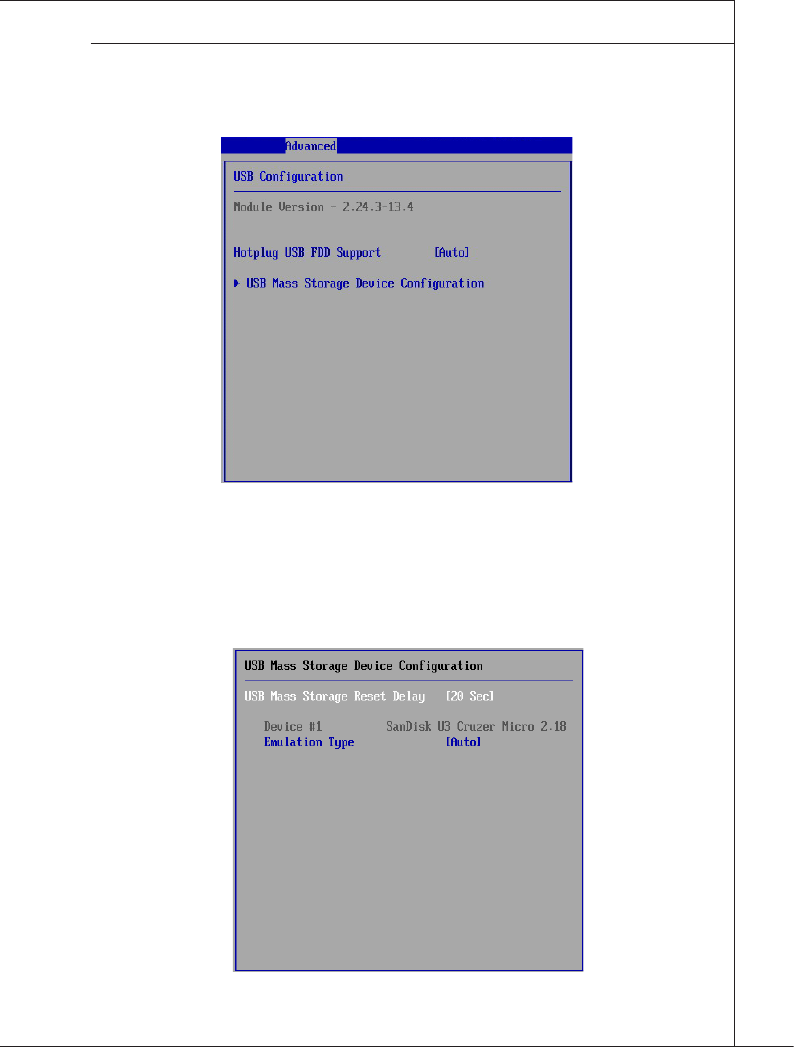
BIOS Setup
▍MS-9298
4-9
BIOS Setup
▍MS-9298
USB Conguration
Hotplug USB FDD Support
Set to [Enabled] if your need to use a hotplug USB-interfaced FDD in the op-
erating system that does not support or have any USB driver installed, such
as DOS and SCO Unix.
USB Mass Storage Device Conguration
▶
▶
▶
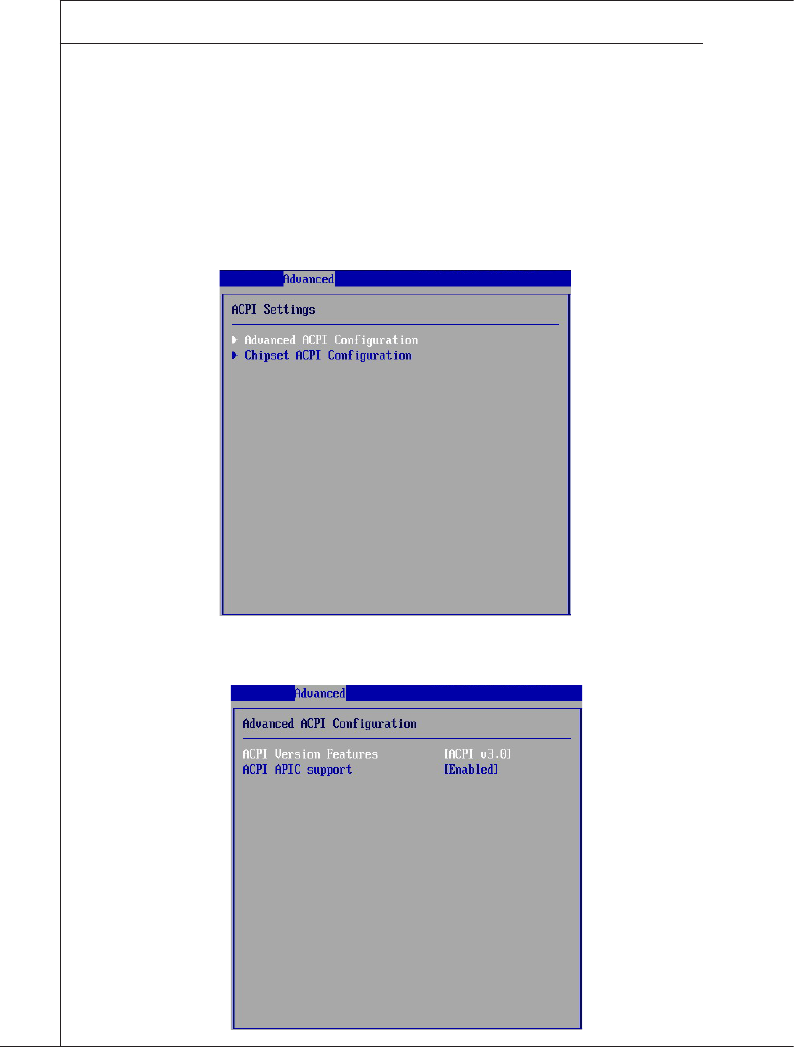
4-10
BIOS Setup
▍MS-9298
BIOS Setup
▍MS-9298
USB Mass Storage Reset Delay
This setting controls the number of seconds the POST waits for the USB
mass storage device after the start unit command is sent.
Emulation Type
This setting enables you to set the type of device you want the USB mass
storage device to emulate.
ACPI Conguration
Advanced ACPI Conguration
▶
▶
▶
▶
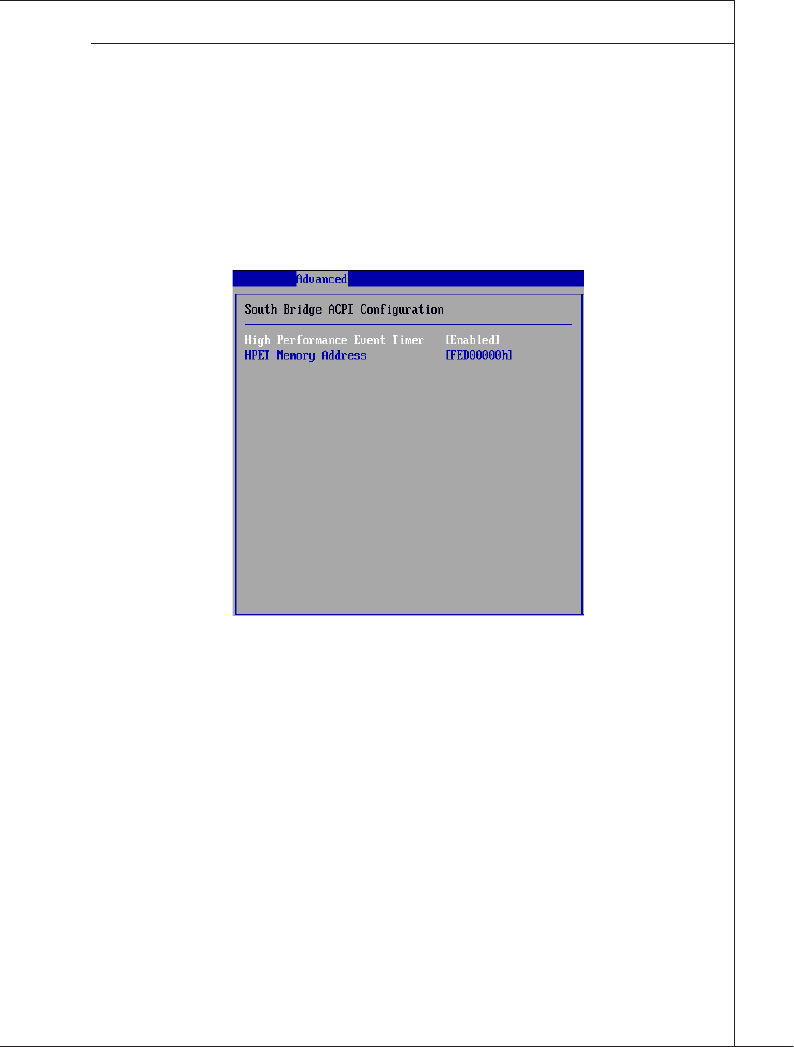
BIOS Setup
▍MS-9298
4-11
BIOS Setup
▍MS-9298
ACPI Version Features
This setting species the ACPI version.
ACPI APIC Support
This BIOS feature is used to enable or disable the motherboard’s APIC
(Advanced Programmable Interrupt Controller). The APIC provides multi-
processor support, more IRQs and faster interrupt handling.
Chipset ACPI Conguration
High Performance Event Timer
The High Precision Event Timer (HPET) was developed jointly by Intel and
Microsoft to meet the timing requirements of multimedia and other time-
sensitive applications. In addition to extending the capabilities and preci-
sion of a system, the HPET also improves system performance.
HPET Memory Address
This setting species the memory address of the High Precision Event
Timer (HPET).
▶
▶
▶
▶
▶

4-12
BIOS Setup
▍MS-9298
BIOS Setup
▍MS-9298
AHCI Conguration
AHCI BIOS Support
This BIOS feature controls the SATA controller’s AHCI (Advanced Host Con-
troller Interface) functionality. It is a new interface specication that enables
advanced SATA features like Native Command Queuing (NCQ) and hot-plug-
ging.
AHCI Port 1, AHCI Port 2
Press [Enter] to view the submenu of advanced settings for AHCI ports.
▶
▶
▶
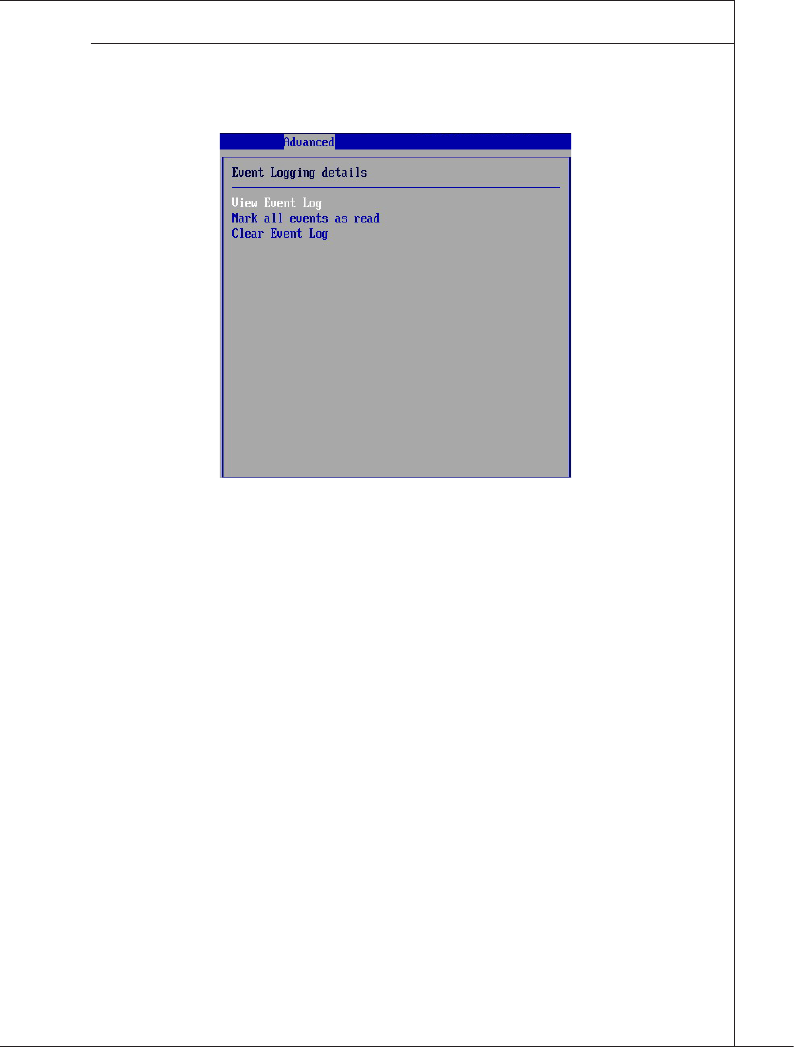
BIOS Setup
▍MS-9298
4-13
BIOS Setup
▍MS-9298
Event Log Conguration
View Event Log
Press [Enter] to view the contents of the DMI event log.
Mark All Events as Read
Press [Enter] and a screen pops up, asking users to conrm whether or not to
clear all DMI event logs immediately. Press [Y] and [Enter], the BIOS will clear
all DMI event logs right away.
Clear Event Log
When this setting is set to [OK], the DMI event log will be cleared instantly.
▶
▶
▶
▶
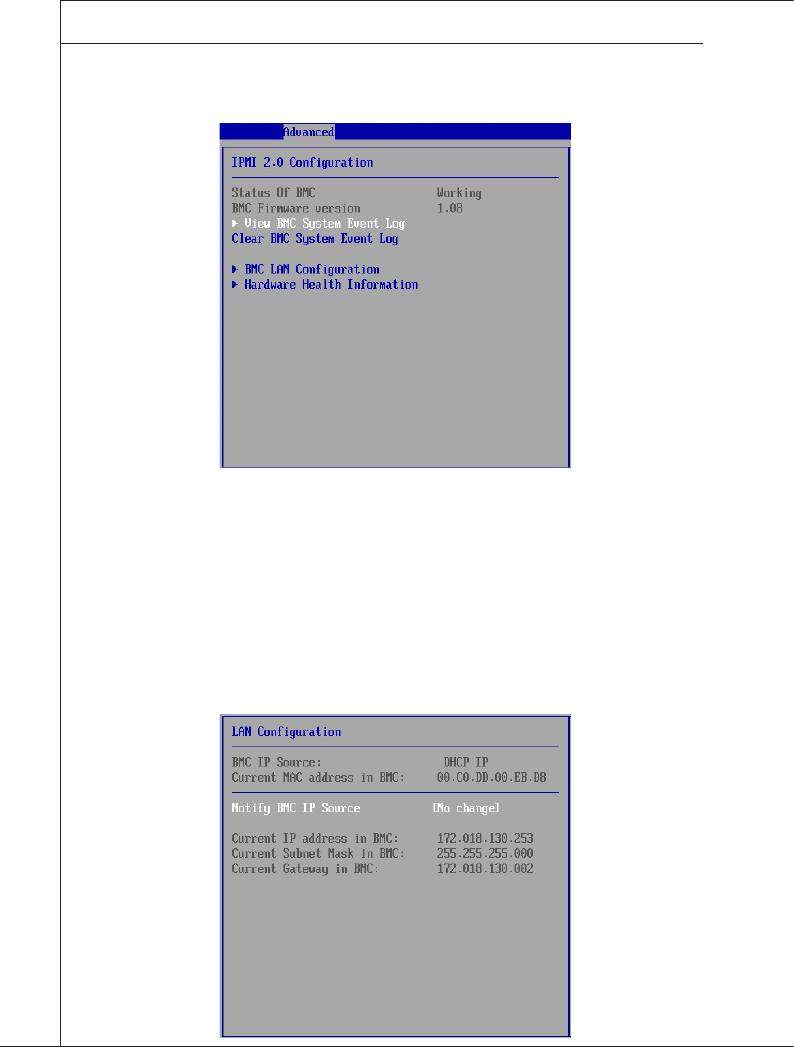
4-14
BIOS Setup
▍MS-9298
BIOS Setup
▍MS-9298
IPMI 2.0 Conguration
Status of BMC, BMC Firmware Version
These settings show the status of the BMC (Baseboard Management Control-
ler) chip and its rmware version. Read only.
View BMC System Event Log
Use this function to view system event logs recorded by BMC.
Clear BMC System Event Log
Use this function to clear system event logs recorded by BMC.
BMC LAN Conguration
▶
▶
▶
▶
▶
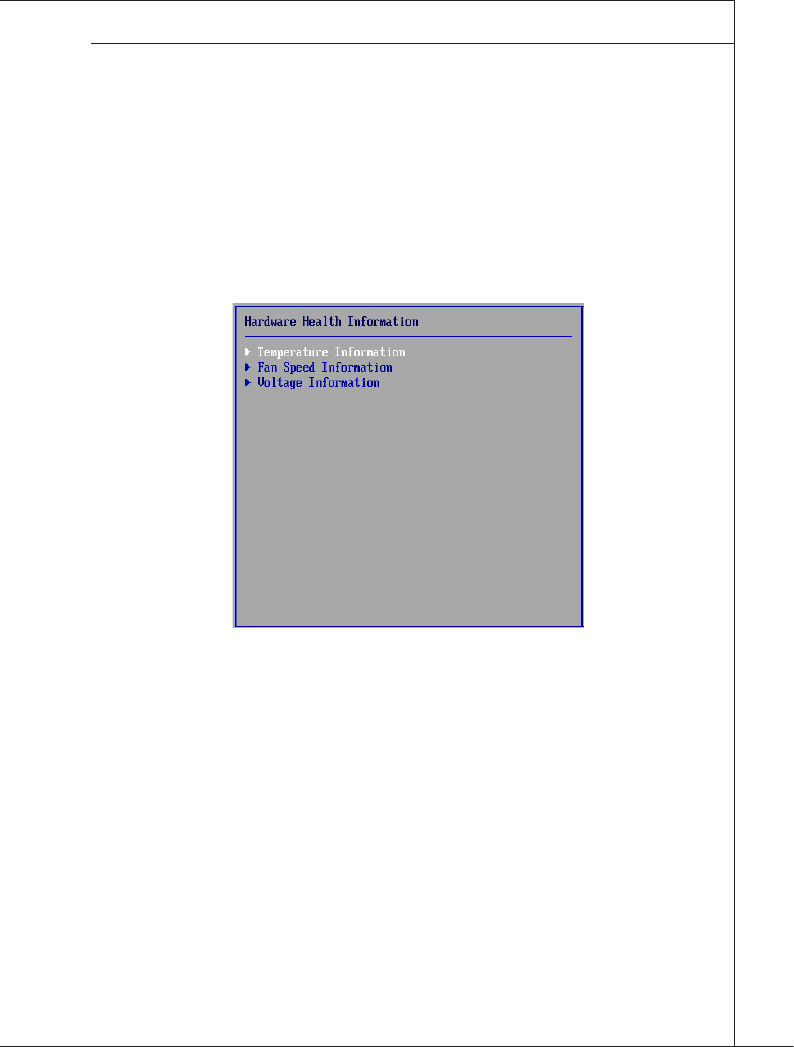
BIOS Setup
▍MS-9298
4-15
BIOS Setup
▍MS-9298
Notify BMC IP Source
Use this setting to check the BMC IP source.
Current IP Address in BMC, Current Subnet Mask in BMC, Current
Gateway in BMC
Use these settings to view the IP address, subnet mask, and gateway in
BMC.
Hardware Health Information
These items display the current status of all of the monitored hardware de-
vices/components such as voltages, temperatures and all fans’ speeds.
▶
▶
▶
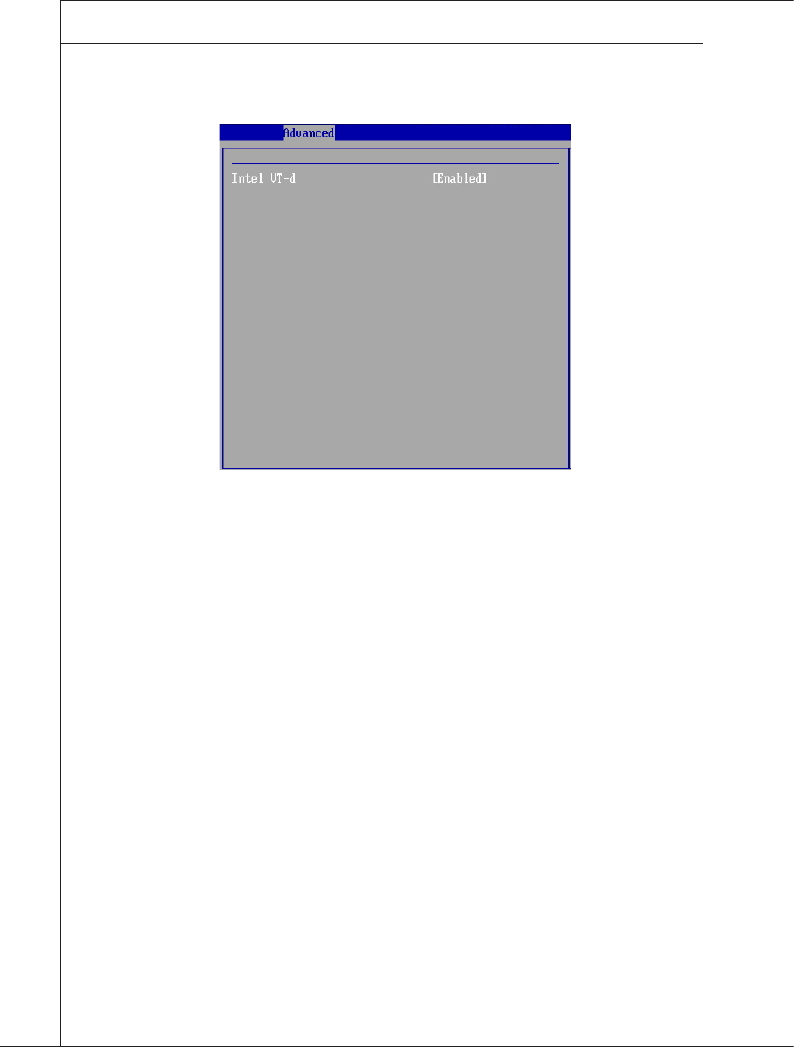
4-16
BIOS Setup
▍MS-9298
BIOS Setup
▍MS-9298
Intel VT-d Conguration
Intel VT-d
Intel Virtualization Technology for Directed I/O (Intel VT-d) provides the ca-
pability to ensure improved isolation of I/O resources for greater reliability,
security, and availability.
▶
▶
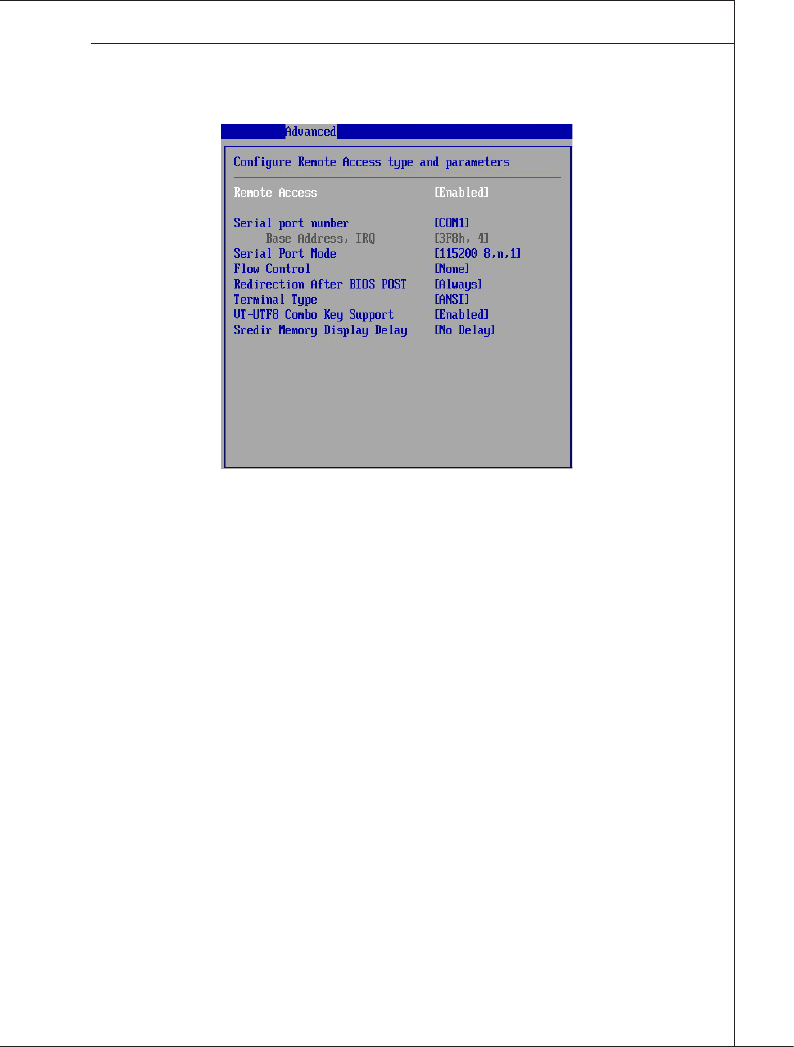
BIOS Setup
▍MS-9298
4-17
BIOS Setup
▍MS-9298
Remote Access Conguration
Remote Access
The setting enables/disables the remote access function. When set to [En-
abled], users may congure the following settings for remote access type and
parameters.
Serial Port Number, Base Address, IRQ, Serial Port Mode
Use these settings to congure ports for remote access.
Flow Control
Flow control is the process of managing the rate of data transmission between
two nodes. It’s the process of adjusting the ow of data from one device to an-
other to ensure that the receiving device can handle all of the incoming data.
This is particularly important where the sending device is capable of sending
data much faster than the receiving device can receive it.
Redirection After BIOS POST
This setting determines whether or not to keep terminals?console redirection
running after the BIOS POST has booted.
Terminal Type
To operate the system’s console redirection, you need a terminal supporting
ANSI terminal protocol and a RS-232 null modem cable connected between
the host system and terminal(s). This setting species the type of terminal
device for console redirection.
VT-UTF8 Combo Key Support
This setting enables/disables the VT-UTF8 combination key support for ANSI/
VT100 terminals.
Sredir Memory Display Delay
Use this setting to set the delay in seconds to display memory information.
▶
▶
▶
▶
▶
▶
▶
▶

4-18
BIOS Setup
▍MS-9298
BIOS Setup
▍MS-9298
Trusted Computing
TCG/TPM Support
This setting controls the Trusted Platform Module (TPM) designed by the
Trusted Computing Group (TCG). TPMs are special-purpose integrated cir-
cuits (ICs) built into a variety of platforms to enable strong user authentica-
tion and machine attestation -- essential to prevent inappropriate access to
condential and sensitive information and to protect against compromised
networks.
Execute TPM Command
TPM commands are managed through a child node of the TPM Management
console named Command Management. To block or allow a TPM command
is a task that local administrators can perform during the setup or re-congu-
ration of a TPM-equipped computer.
TPM Enable/Disable Status
This setting displays the TPM enable/disable status. Read only.
TPM Owner Status
This setting shows the TPM ownership. Read only.
▶
▶
▶
▶
▶
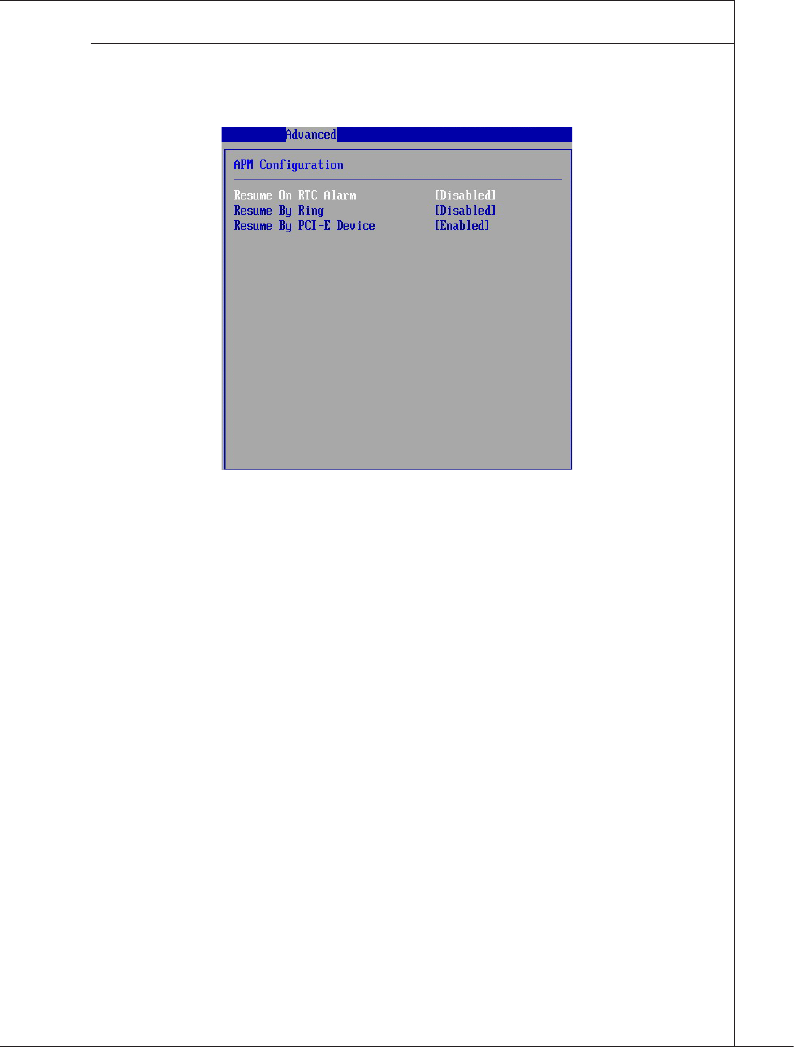
BIOS Setup
▍MS-9298
4-19
BIOS Setup
▍MS-9298
APM Conguration
Resume On RTC Alarm
When [Enabled], your can set the date and time at which the RTC (real-time
clock) alarm awakens the system from suspend mode.
Resume By Ring
An input signal on the serial Ring Indicator (RI) line (in other words, an incom-
ing call on the modem) awakens the system from a soft off state.
Resume By PCI-E Device
When setting to [Enabled], this setting allows your system to be awakened
from power saving modes through any PME (Power Management Event) from
PCI-E devices.
▶
▶
▶
▶
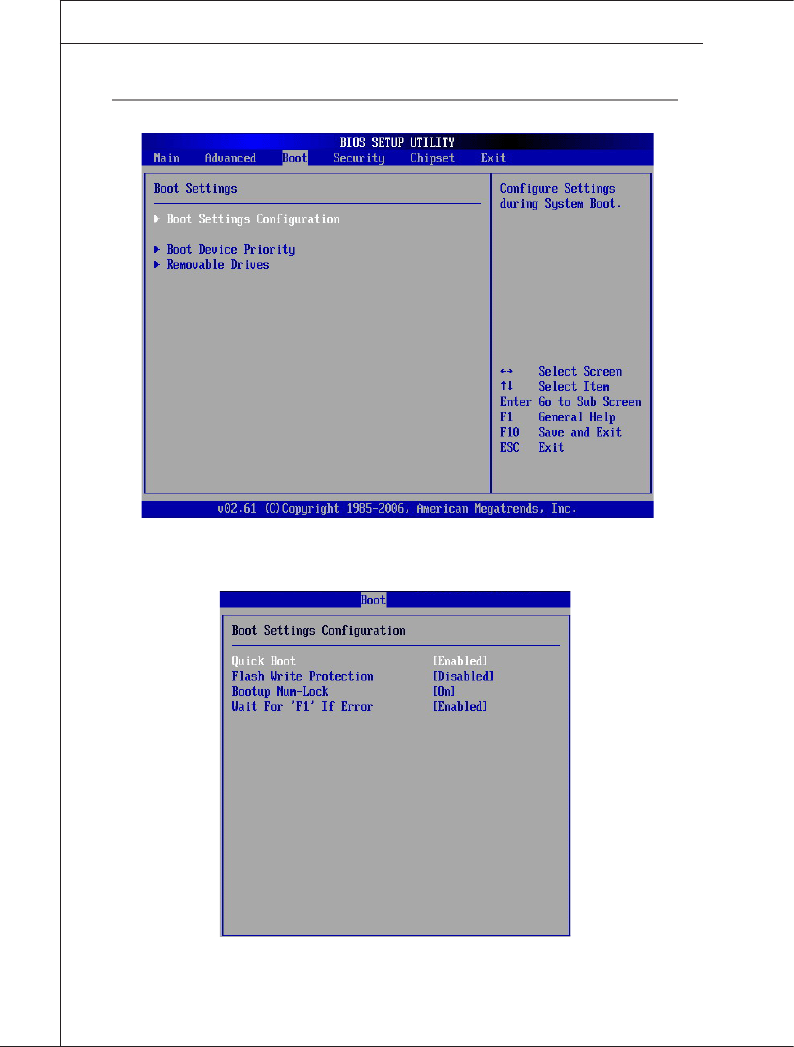
4-20
BIOS Setup
▍MS-9298
BIOS Setup
▍MS-9298
Boot
Boot Settings Conguration
Quick Boot
Enabling this setting will cause the BIOS power-on self test routine to skip
some of its tests during bootup for faster system boot.
▶
▶
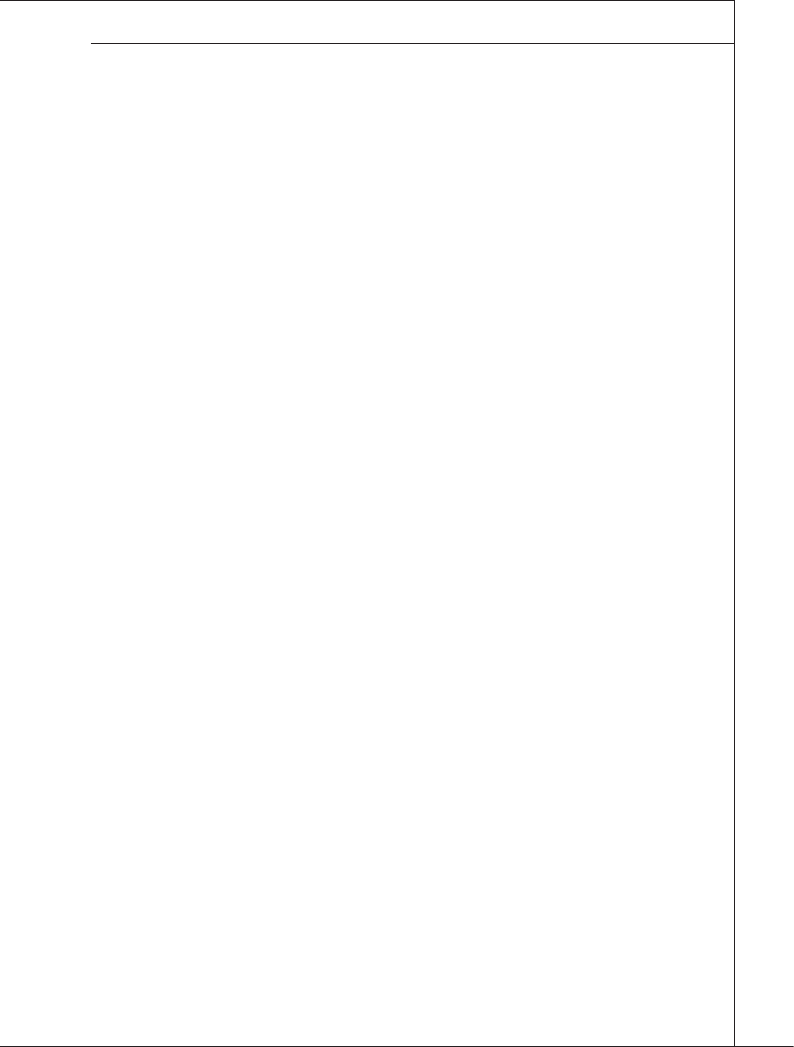
BIOS Setup
▍MS-9298
4-21
BIOS Setup
▍MS-9298
Flash Write Protection
This function protects the BIOS from accidental corruption by unauthorized
users or computer viruses. When enabled, the BIOS data cannot be changed
when attempting to update the BIOS with a Flash utility. To successfully up-
date the BIOS, you will need to disable this Flash Protection function.
Bootup Num-Lock
This setting is to set the Num Lock status when the system is powered on.
Setting to [On] will turn on the Num Lock key when the system is powered on.
Setting to [Off] will allow users to use the arrow keys on the numeric keypad.
Wait For “F1” If Error
When this setting is set to [Enabled] and the boot sequence encounters an
error, it asks you to press F1. If disabled, the system continues to boot without
waiting for you to press any keys.
Boot Device Priority
The items allow you to set the sequence of boot devices where BIOS attempts to
load the disk operating system. First press <Enter> to enter the sub-menu. Then
you may use the arrow keys ( ↑↓ ) to select the desired device, then press <+>,
<-> or <PageUp>, <PageDown> key to move it up/down in the priority list.
Removable Drives
This setting allows users to set the priority of the removable devices. First press
<Enter> to enter the sub-menu. Then you may use the arrow keys ( ↑↓ ) to select
the desired device, then press <+>, <-> or <PageUp>, <PageDown> key to move
it up/down in the priority list.
▶
▶
▶
▶
▶
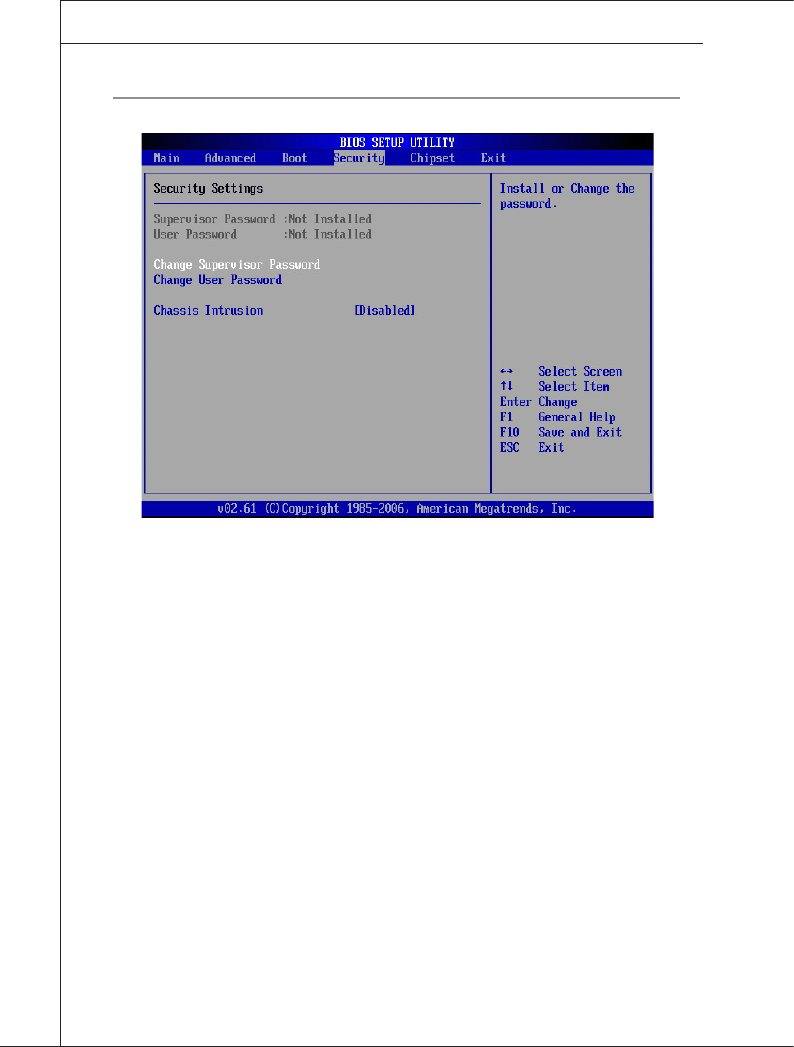
4-22
BIOS Setup
▍MS-9298
BIOS Setup
▍MS-9298
SEcurity
Supervisor Password / Change Supervisor Password
Supervisor Password controls access to the BIOS Setup utility. These settings
allow you to set or change the supervisor password.
User Password / Change User Password
User Password controls access to the system at boot. These settings allow you
to set or change the user password.
Chassis Intrusion
The eld enables or disables the feature of recording the chassis intrusion status
and issuing a warning message if the chassis is once opened. To clear the warn-
ing message, set the eld to [Reset]. The setting of the eld will automatically
return to the default value later.
▶
▶
▶
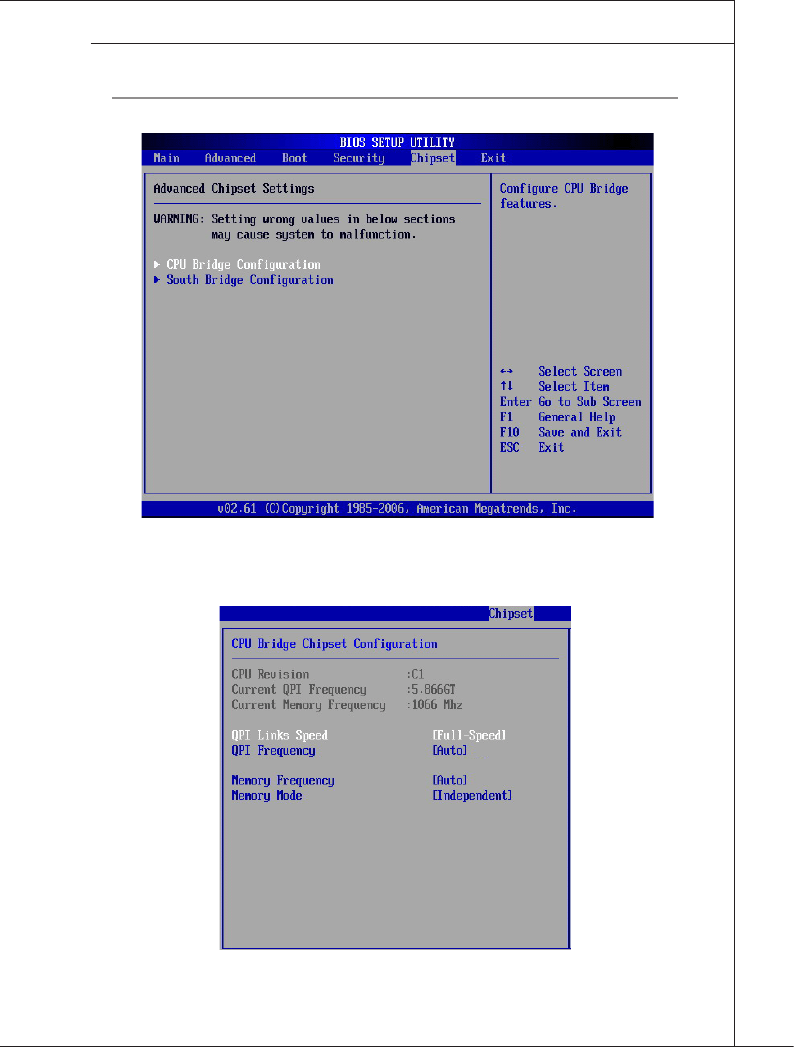
BIOS Setup
▍MS-9298
4-23
BIOS Setup
▍MS-9298
chipSEt
CPU Bridge Conguration
QPI Links Speed
QPI is an architecture which features high-speed serial links for interconnec-
▶
▶
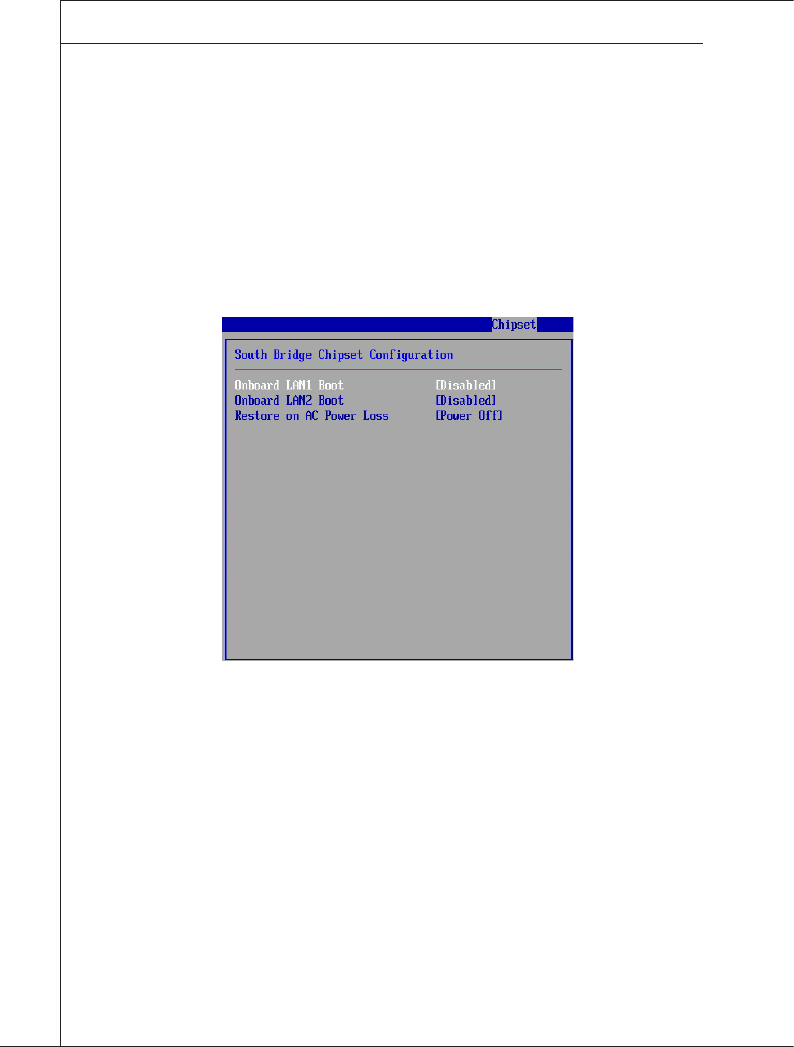
4-24
BIOS Setup
▍MS-9298
BIOS Setup
▍MS-9298
tions between chips. This setting allows you to adjust the QPI link speed.
QPI Frequency
This setting controls the QuickPath Interconnect clock.
Memory Frequency
This item allows you to select the memory frequency.
Memory Mode
This setting species the memory mode.
South Bridge Conguration
Onboard LAN1, LAN2 Boot
The items enable or disable the initialization of the onboard LAN Boot ROMs
during bootup. Selecting [Disabled] will speed up the boot process.
Restore on AC Power Loss
This setting species whether your system will reboot after a power failure or
interrupt occurs. Available settings are:
[Power Off] Leaves the computer in the power off state.
[Power On] Leaves the computer in the power on state.
[Last State] Restores the system to the previous status before power
failure or interrupt occurred.
▶
▶
▶
▶
▶
▶
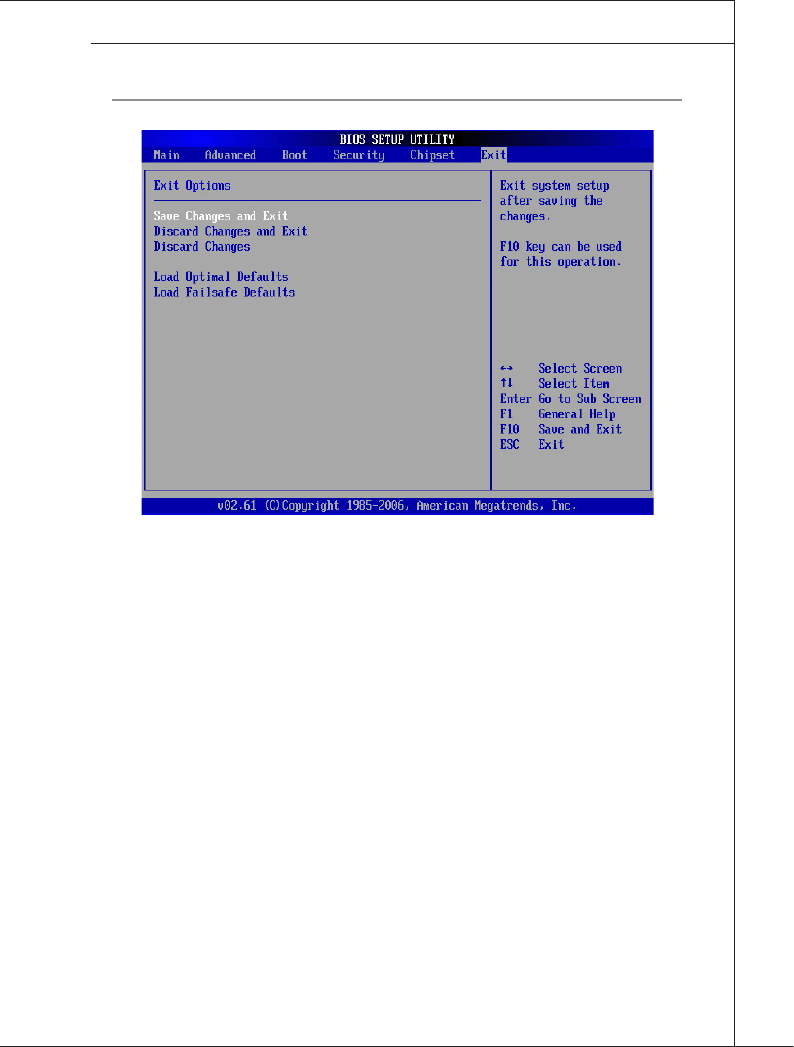
BIOS Setup
▍MS-9298
4-25
BIOS Setup
▍MS-9298
Exit
Save Changes and Exit
Save changes to CMOS and exit the Setup Utility.
Discard Changes and Exit
Abandon all changes and exit the Setup Utility.
Discard Changes
Abandon all changes and continue with the Setup Utility.
Load Optimal Defaults
Use this menu to load the default values set by the mainboard manufacturer
specically for optimal performance of the mainboard.
Load Failsafe Defaults
Use this menu to load the default values set by the BIOS vendor for stable sys-
tem performance.
▶
▶
▶
▶
▶