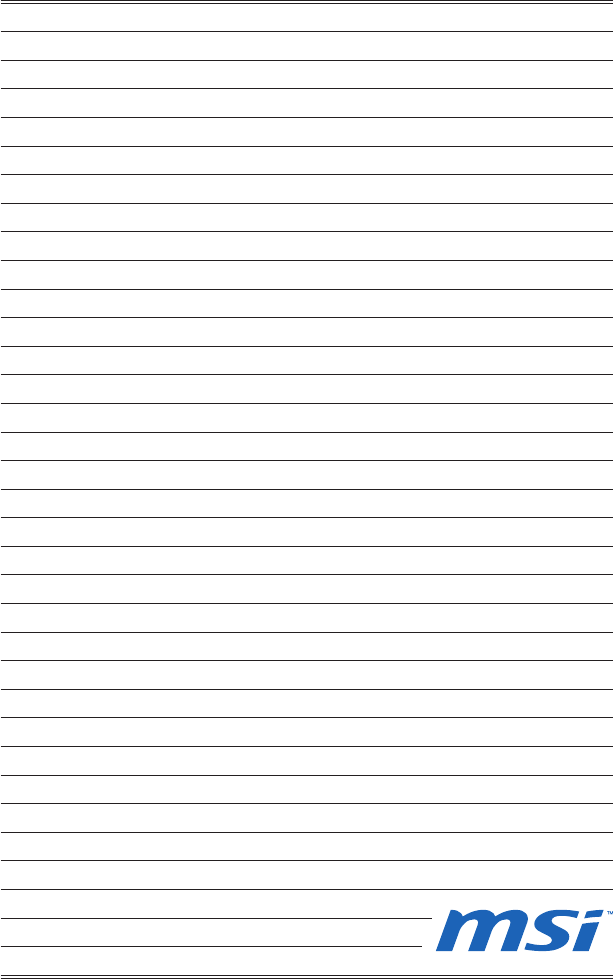Msi Ph67S C43 B3 Owner S Manual
2014-07-06
: Msi Msi-Ph67S-C43-B3-Owner-S-Manual msi-ph67s-c43-b3-owner-s-manual msi pdf
Open the PDF directly: View PDF ![]() .
.
Page Count: 82

PH67A-C45/ PH67A-C43/
PH67S-C43/ PH67A-S40
seres
MS-7673 (v1.x) Manboard
G52-76731X4
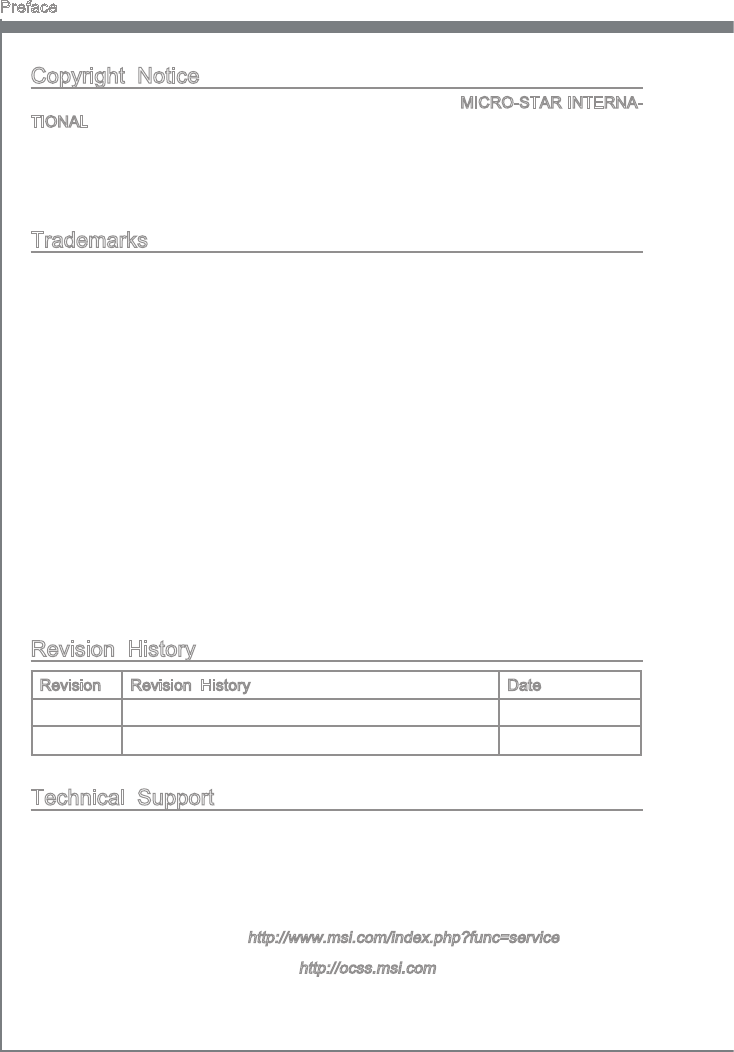
Preface
MS-7673
Preface
Preface
MS-7673
Preface
Copyrght Notce
The materal n ths document s the ntellectual property of MICRO-STAR INTERNA-
TIONAL. We take every care n the preparaton of ths document, but no guarantee s
gven as to the correctness of ts contents. Our products are under contnual mprove-
ment and we reserve the rght to make changes wthout notce.
Trademarks
All trademarks are the propertes of ther respectve owners.
MSI® s regstered trademark of Mcro-Star Int’l Co.,Ltd.
NVIDIA® s regstered trademark of NVIDIA Corporaton.
ATI® s regstered trademark of ATI Technologes, Inc.
AMD® s regstered trademarks of AMD Corporaton.
Intel® s regstered trademarks of Intel Corporaton.
Wndows® s regstered trademarks of Mcrosoft Corporaton.
AMI® s regstered trademark of Amercan Megatrends Inc.
Award® s a regstered trademark of Phoenx Technologes Ltd.
Sound Blaster® s regstered trademark of Creatve Technology Ltd.
Realtek® s regstered trademark of Realtek Semconductor Corporaton.
JMcron® s regstered trademark of JMcron Technology Corporaton.
Netware® s a regstered trademark of Novell, Inc.
Lucd® s trademarks of LucdLogx Technologes, Ltd.
Revson Hstory
Revson Revson Hstory Date
V1.2 Frst release for H67 chpset seres December 2010
Techncal Support
If a problem arses wth your system and no soluton can be obtaned from the user’s
manual, please contact your place of purchase or local dstrbutor. Alternatvely, please
try the followng help resources for further gudance.
Vst the MSI webste for FAQ, techncal gude, BIOS updates, drver updates,
and other nformaton:
http://www.ms.com/ndex.php?func=servce
Contact our techncal sta at:
http://ocss.ms.com
■
■
■
■
■
■
■
■
■
■
■
■
■
◙
◙
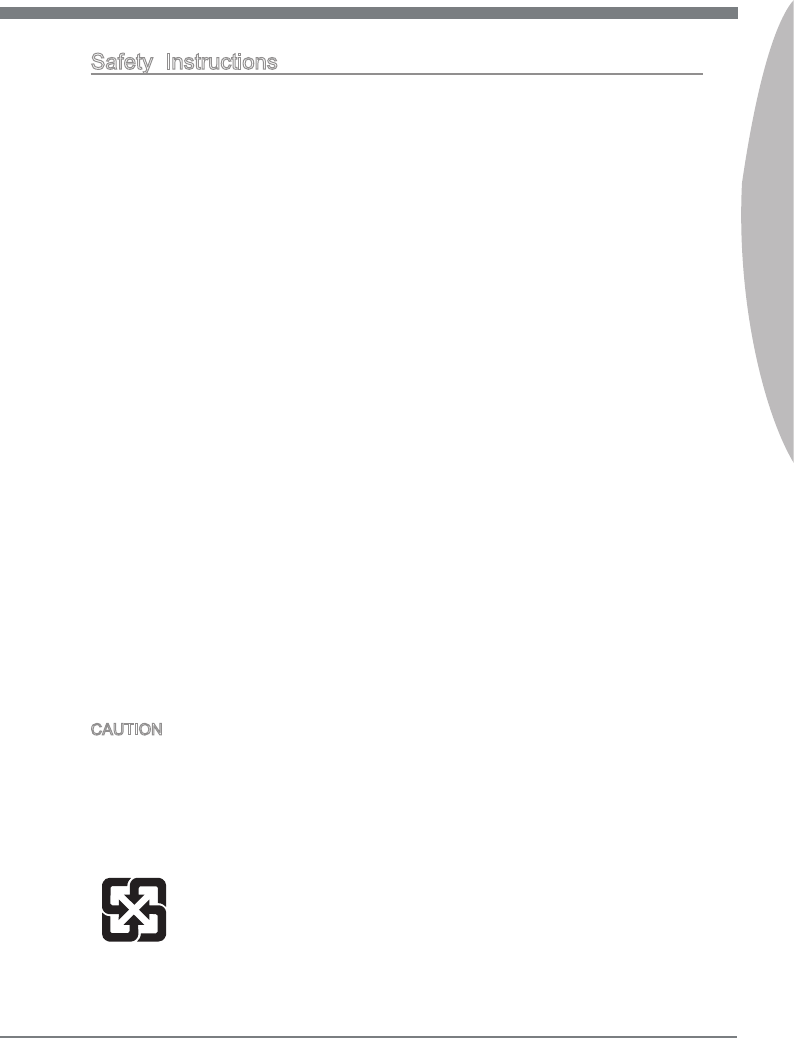
Preface
MS-7673
Preface
Preface
MS-7673
Preface
Safety Instructons
Always read the safety nstructons carefully.
Keep ths User’s Manual for future reference.
Keep ths equpment away from humdty.
Lay ths equpment on a relable at surface before settng t up.
The openngs on the enclosure are for ar convecton hence protects the equpment
from overheatng. DO NOT COVER THE OPENINGS.
Make sure the voltage of the power source s at 110/220V before connectng the
equpment to the power nlet.
Place the power cord such a way that people can not step on t. Do not place any-
thng over the power cord.
Always Unplug the Power Cord before nsertng any add-on card or module.
All cautons and warnngs on the equpment should be noted.
Never pour any lqud nto the openng that can cause damage or cause electrcal
shock.
If any of the followng stuatons arses, get the equpment checked by servce
personnel:
The power cord or plug s damaged.
Lqud has penetrated nto the equpment.
The equpment has been exposed to mosture.
The equpment does not work well or you can not get t work accordng to User’s
Manual.
The equpment has been dropped and damaged.
The equpment has obvous sgn of breakage.
DO NOT LEAVE THIS EQUIPMENT IN AN ENVIRONMENT ABOVE 60oC (140oF),
IT MAY DAMAGE THE EQUIPMENT..
CAUTION: There s a rsk of exploson, f battery s ncorrectly replaced.
Replace only wth the same or equvalent type recommended by the manufacturer.
警告使用者:
這是甲類資訊產品,在居住的環境中使用時,可能會造成無線電干擾,在這種情況下,
使用者會被要求採取某些適當的對策。
廢電池請回收
For better envronmental protecton, waste batteres should be
collected separately for recyclng specal dsposal.
■
■
■
■
■
■
■
■
■
■
■
◯
◯
◯
◯
◯
◯

v
Preface
MS-7673
Preface
Preface
MS-7673
Preface
FCC-B Rado Frequency Interference Statement
Ths equpment has been tested and found
to comply wth the lmts for a Class B dg-
tal devce, pursuant to Part 15 of the FCC
Rules. These lmts are desgned to provde
reasonable protecton aganst harmful nter-
ference n a resdental nstallaton. Ths equpment generates, uses and can radate
rado frequency energy and, f not nstalled and used n accordance wth the nstruc-
tons, may cause harmful nterference to rado communcatons. However, there s no
guarantee that nterference wll not occur n a partcular nstallaton. If ths equpment
does cause harmful nterference to rado or televson recepton, whch can be deter-
mned by turnng the equpment o and on, the user s encouraged to try to correct the
nterference by one or more of the measures lsted below.
Reorent or relocate the recevng antenna.
Increase the separaton between the equpment and recever.
Connect the equpment nto an outlet on a crcut derent from that to whch the
recever s connected.
Consult the dealer or an experenced rado/televson techncan for help.
Notce 1
The changes or modcatons not expressly approved by the party responsble for com-
plance could vod the user’s authorty to operate the equpment.
Notce 2
Shelded nterface cables and A.C. power cord, f any, must be used n order to comply
wth the emsson lmts.
VOIR LA NOTICE D’INSTALLATION AVANT DE RACCORDER AU RESEAU.
◯
◯
◯
◯
Ths devce comples wth Part 15 of the FCC Rules. Operaton s subject to the follow-
ng two condtons:
ths devce may not cause harmful nterference, and
ths devce must accept any nterference receved, ncludng nterference that may
cause undesred operaton.
1)
2)
Mcro-Star Internatonal
MS-7673
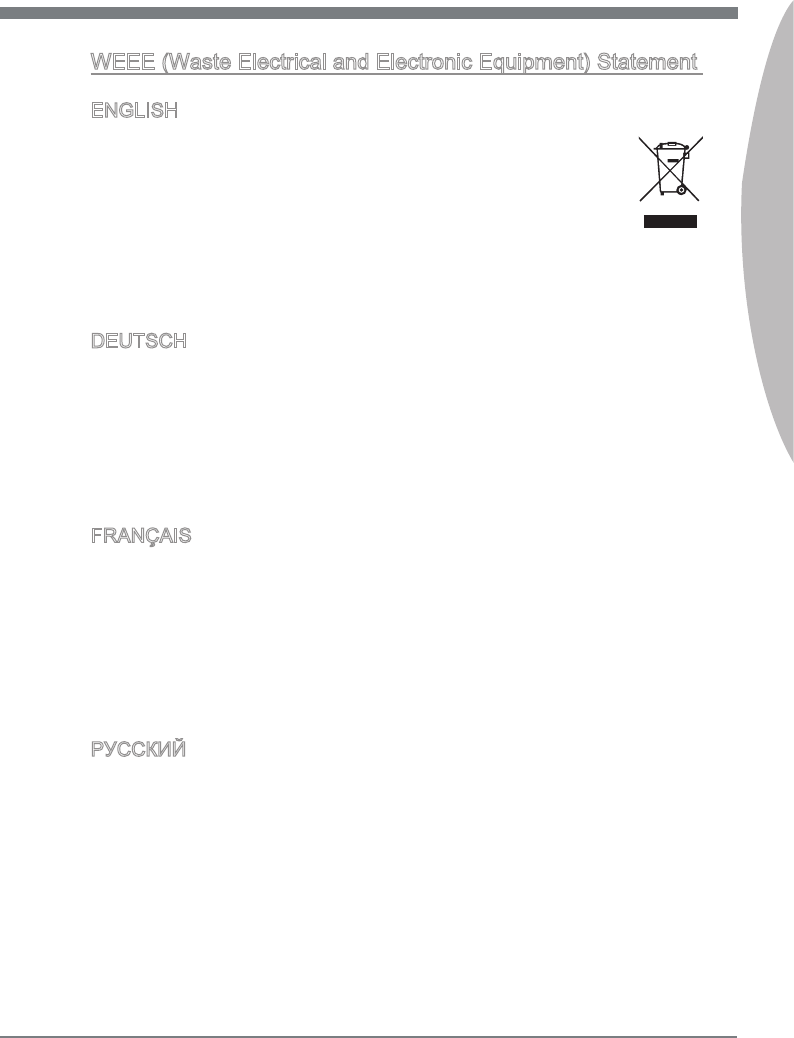
Preface
MS-7673
Preface
v
Preface
MS-7673
Preface
WEEE (Waste Electrcal and Electronc Equpment) Statement
ENGLISH
To protect the global envronment and as an envronmentalst, MSI must re-
mnd you that...
Under the European Unon (“EU”) Drectve on Waste Electrcal and Electron-
c Equpment, Drectve 2002/96/EC, whch takes eect on August 13, 2005,
products of “electrcal and electronc equpment” cannot be dscarded as mu-
ncpal wastes anymore, and manufacturers of covered electronc equpment
wll be oblgated to take back such products at the end of ther useful lfe. MSI wll com-
ply wth the product take back requrements at the end of lfe of MSI-branded products
that are sold nto the EU. You can return these products to local collecton ponts.
DEUTSCH
Hnwes von MSI zur Erhaltung und Schutz unserer Umwelt
Gemäß der Rchtlne 2002/96/EG über Elektro- und Elektronk-Altgeräte dürfen Elek-
tro- und Elektronk-Altgeräte ncht mehr als kommunale Abfälle entsorgt werden. MSI
hat europawet verschedene Sammel- und Recyclngunternehmen beauftragt, de n
de Europäsche Unon n Verkehr gebrachten Produkte, am Ende senes Lebenszyklus
zurückzunehmen. Btte entsorgen Se deses Produkt zum gegebenen Zetpunkt aus-
schlesslch an ener lokalen Altgerätesammelstelle n Ihrer Nähe.
FRANÇAIS
En tant qu’écologste et an de protéger l’envronnement, MSI tent à rappeler cec...
Au sujet de la drectve européenne (EU) relatve aux déchets des équpement élec-
trques et électronques, drectve 2002/96/EC, prenant eet le 13 août 2005, que les
produts électrques et électronques ne peuvent être déposés dans les décharges ou
tout smplement ms à la poubelle. Les fabrcants de ces équpements seront oblgés de
récupérer certans produts en n de ve. MSI prendra en compte cette exgence relatve
au retour des produts en n de ve au sen de la communauté européenne. Par con-
séquent vous pouvez retourner localement ces matérels dans les ponts de collecte.
РУССКИЙ
Компания MSI предпринимает активные действия по защите окружающей среды,
поэтому напоминаем вам, что....
В соответствии с директивой Европейского Союза (ЕС) по предотвращению
загрязнения окружающей среды использованным электрическим и электронным
оборудованием (директива WEEE 2002/96/EC), вступающей в силу 13
августа 2005 года, изделия, относящиеся к электрическому и электронному
оборудованию, не могут рассматриваться как бытовой мусор, поэтому
производители вышеперечисленного электронного оборудования обязаны
принимать его для переработки по окончании срока службы. MSI обязуется
соблюдать требования по приему продукции, проданной под маркой MSI на
территории EC, в переработку по окончании срока службы. Вы можете вернуть
эти изделия в специализированные пункты приема.
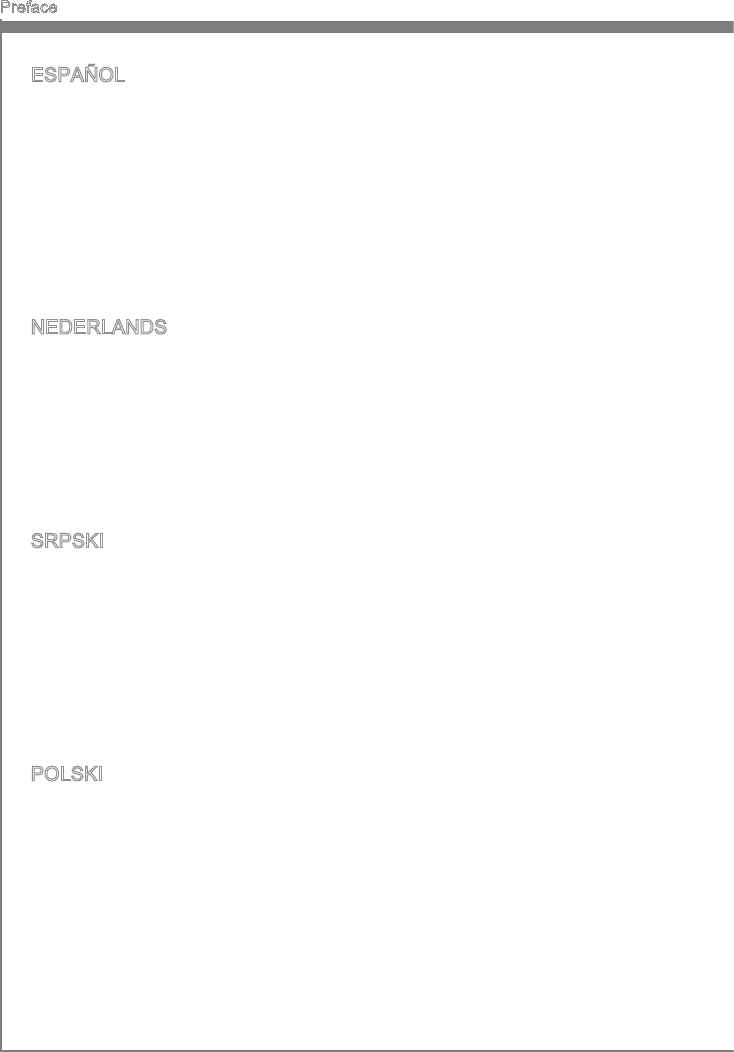
v
Preface
MS-7673
Preface
Preface
MS-7673
Preface
ESPAÑOL
MSI como empresa comprometda con la proteccón del medo ambente, recomenda:
Bajo la drectva 2002/96/EC de la Unón Europea en matera de desechos y/o equ-
pos electróncos, con fecha de rgor desde el 13 de agosto de 2005, los productos
clascados como “eléctrcos y equpos electróncos” no pueden ser depostados en
los contenedores habtuales de su muncpo, los fabrcantes de equpos electróncos,
están oblgados a hacerse cargo de dchos productos al termno de su período de vda.
MSI estará comprometdo con los térmnos de recogda de sus productos venddos en
la Unón Europea al nal de su perodo de vda. Usted debe depostar estos productos
en el punto lmpo establecdo por el ayuntamento de su localdad o entregar a una
empresa autorzada para la recogda de estos resduos.
NEDERLANDS
Om het mleu te beschermen, wl MSI u eraan hernneren dat….
De rchtljn van de Europese Une (EU) met betrekkng tot Vervulng van Electrsche
en Electronsche producten (2002/96/EC), de op 13 Augustus 2005 n zal gaan kun-
nen net meer beschouwd worden als vervulng. Fabrkanten van dt soort producten
worden verplcht om producten retour te nemen aan het end van hun levenscyclus.
MSI zal overeenkomstg de rchtljn handelen voor de producten de de merknaam MSI
dragen en verkocht zjn n de EU. Deze goederen kunnen geretourneerd worden op
lokale nzamelngspunten.
SRPSKI
Da b zašttl prrodnu srednu, kao preduzeće koje vod računa o okoln prrodnoj
sredn, MSI mora da vas podest da…
Po Drektv Evropske unje (“EU”) o odbačenoj ekektronskoj elektrčnoj oprem, D-
rektva 2002/96/EC, koja stupa na snagu od 13. Avgusta 2005, prozvod koj spadaju
pod “elektronsku elektrčnu opremu” ne mogu vše bt odbačen kao občan otpad
prozvođač ove opreme bće prnuđen da uzmu natrag ove prozvode na kraju njhovog
uobčajenog veka trajanja. MSI će poštovat zahtev o preuzmanju ovakvh prozvoda
kojma je stekao vek trajanja, koj maju MSI oznaku koj su prodat u EU. Ove proz-
vode možete vratt na lokalnm mestma za prkupljanje.
POLSKI
Aby chronć nasze środowsko naturalne oraz jako rma dbająca o ekologę, MSI przy-
pomna, że...
Zgodne z Dyrektywą Un Europejskej (“UE”) dotyczącą odpadów produktów elektry-
cznych elektroncznych (Dyrektywa 2002/96/EC), która wchodz w życe 13 serpna
2005, tzw. “produkty oraz wyposażene elektryczne elektronczne “ ne mogą być trak-
towane jako śmec komunalne, tak węc producenc tych produktów będą zobowązan
do odberana ch w momence gdy produkt jest wycofywany z użyca. MSI wypełn
wymagana UE, przyjmując produkty (sprzedawane na terene Un Europejskej) wy-
cofywane z użyca. Produkty MSI będze można zwracać w wyznaczonych punktach
zborczych.
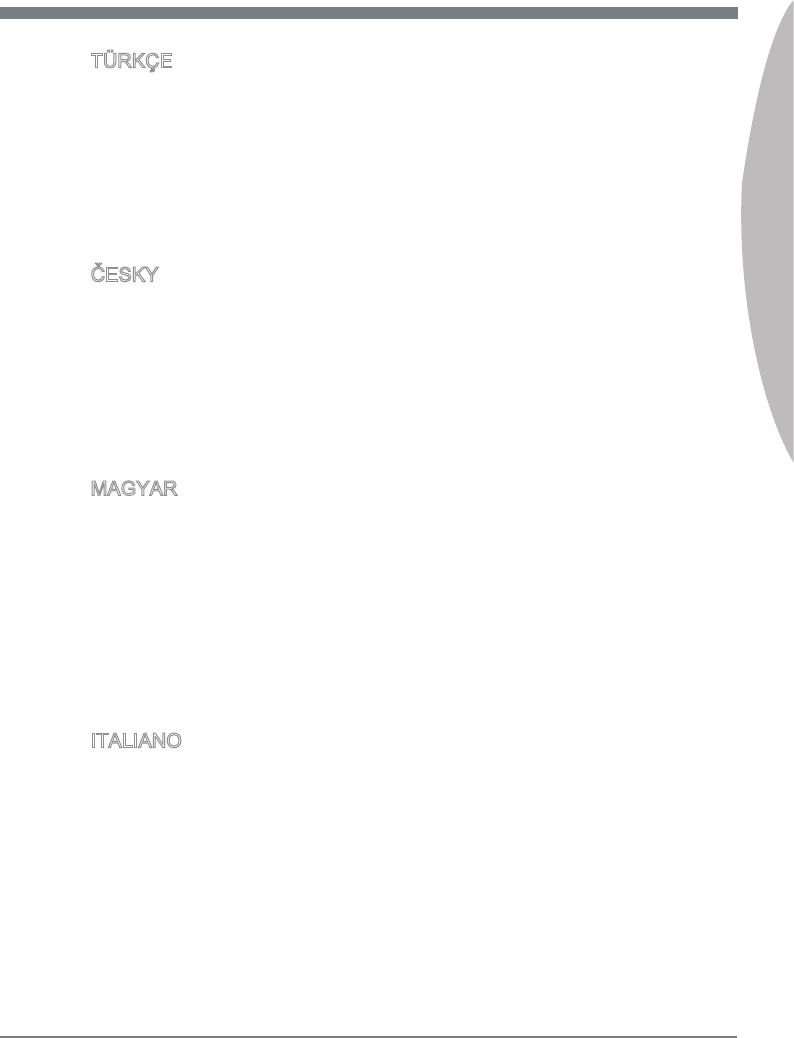
Preface
MS-7673
Preface
v
Preface
MS-7673
Preface
TÜRKÇE
Çevrec özellğyle blnen MSI dünyada çevrey korumak çn hatırlatır:
Avrupa Brlğ (AB) Kararnames Elektrk ve Elektronk Malzeme Atığı, 2002/96/EC
Kararnames altında 13 Ağustos 2005 tarhnden tbaren geçerl olmak üzere, elektrkl
ve elektronk malzemeler dğer atıklar gb çöpe atılamayacak ve bu elektonk chazların
üretcler, chazların kullanım süreler bttkten sonra ürünler ger toplamakla yükümlü
olacaktır. Avrupa Brlğ’ne satılan MSI markalı ürünlern kullanım süreler bttğnde MSI
ürünlern ger alınması steğ le şbrlğ çersnde olacaktır. Ürünlernz yerel toplama
noktalarına bırakablrsnz.
ČESKY
Záleží nám na ochraně žvotního prostředí - společnost MSI upozorňuje...
Podle směrnce Evropské une (“EU”) o lkvdac elektrckých a elektronckých výrobků
2002/96/EC platné od 13. srpna 2005 je zakázáno lkvdovat “elektrcké a elektroncké
výrobky” v běžném komunálním odpadu a výrobc elektronckých výrobků, na které se
tato směrnce vztahuje, budou povnn odebírat takové výrobky zpět po skončení je-
jch žvotnost. Společnost MSI splní požadavky na odebírání výrobků značky MSI,
prodávaných v zemích EU, po skončení jejch žvotnost. Tyto výrobky můžete odevzdat
v místních sběrnách.
MAGYAR
Annak érdekében, hogy környezetünket megvédjük, lletve környezetvédőként fellépve
az MSI emlékeztet Önt, hogy ...
Az Európa Unó („EU”) 2005. augusztus 13-án hatályba lépő, az elektromos és elek-
tronkus berendezések hulladékaról szóló 2002/96/EK rányelve szernt az elektromos
és elektronkus berendezések többé nem kezelhetőek lakosság hulladékként, és az
lyen elektronkus berendezések gyártó kötelessé válnak az lyen termékek vsszavé-
telére azok hasznos élettartama végén. Az MSI betartja a termékvsszavétellel kapc-
solatos követelményeket az MSI márkanév alatt az EU-n belül értékesített termékek
esetében, azok élettartamának végén. Az lyen termékeket a legközelebb gyűjtőhelyre
vhet.
ITALIANO
Per proteggere l’ambente, MSI, da sempre amca della natura, t rcorda che….
In base alla Drettva dell’Unone Europea (EU) sullo Smaltmento de Materal Elettrc
ed Elettronc, Drettva 2002/96/EC n vgore dal 13 Agosto 2005, prodott appartenent
alla categora de Materal Elettrc ed Elettronc non possono pù essere elmnat come
rut muncpal: produttor d dett materal saranno obblgat a rtrare ogn prodotto
alla ne del suo cclo d vta. MSI s adeguerà a tale Drettva rtrando tutt prodott
marchat MSI che sono stat vendut all’nterno dell’Unone Europea alla ne del loro
cclo d vta. È possble portare prodott nel pù vcno punto d raccolta
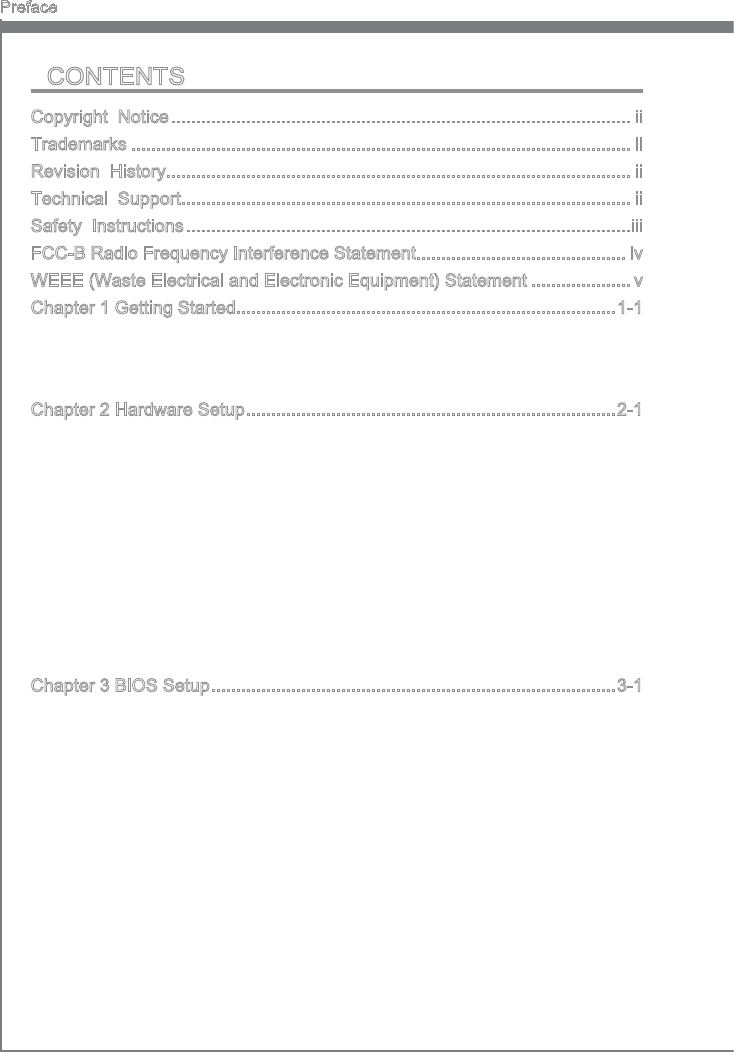
v
Preface
MS-7673
Preface
Preface
MS-7673
Preface
CONTENTS
▍
Copyrght Notce ............................................................................................
Trademarks ....................................................................................................
Revson Hstory.............................................................................................
Techncal Support..........................................................................................
Safety Instructons .........................................................................................
FCC-B Rado Frequency Interference Statement.......................................... v
WEEE (Waste Electrcal and Electronc Equpment) Statement .................... v
Chapter 1 Gettng Started............................................................................1-1
Manboard Speccatons ..................................................................................... 1-2
Manboard Layout ................................................................................................ 1-4
Packng Checklst .................................................................................................1-5
Chapter 2 Hardware Setup ..........................................................................2-1
Quck Components Gude .................................................................................... 2-2
Screw Holes ......................................................................................................... 2-3
CPU (Central Processng Unt) ............................................................................ 2-4
Memory ................................................................................................................2-8
Power Supply ..................................................................................................... 2-10
Back Panel ......................................................................................................... 2-11
Connectors .........................................................................................................2-14
LED Status Indcators (optonal) ........................................................................ 2-21
Jumper ...............................................................................................................2-22
Slots ...................................................................................................................2-23
Chapter 3 BIOS Setup .................................................................................3-1
Enterng Setup ..................................................................................................... 3-2
The Man Menu ....................................................................................................3-4
Green Power ........................................................................................................ 3-5
Utlty .................................................................................................................... 3-6
OC ........................................................................................................................ 3-7
Game ................................................................................................................. 3-13
Settngs ..............................................................................................................3-14
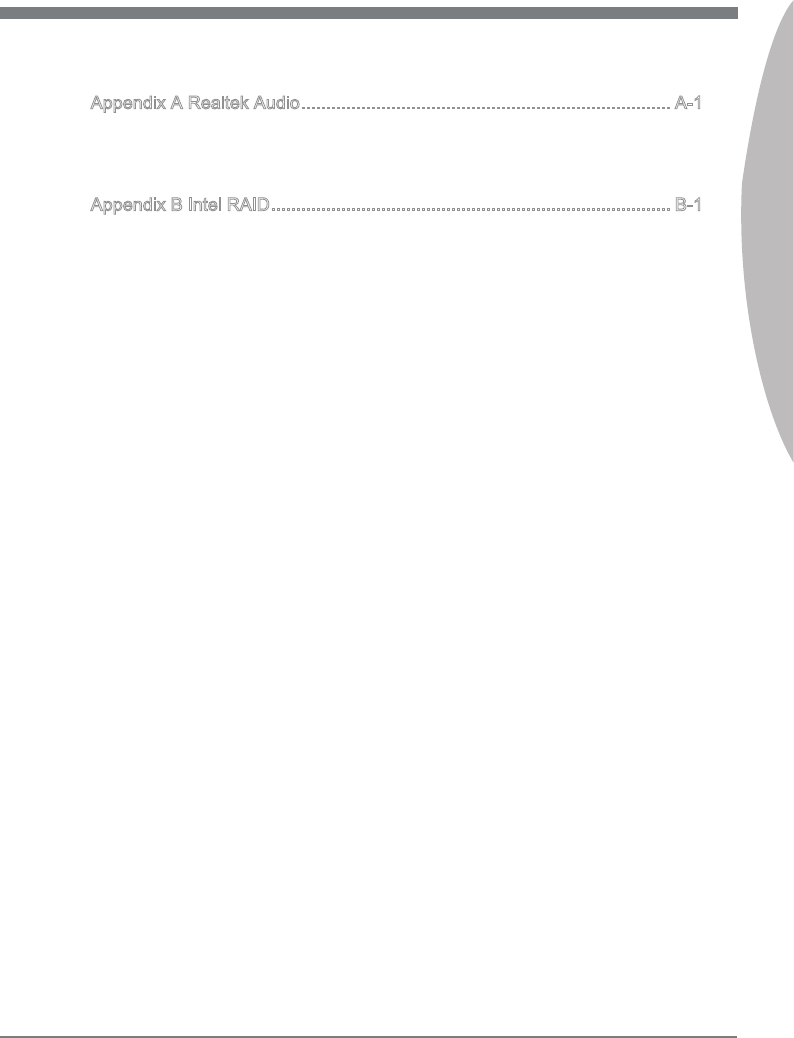
Preface
MS-7673
Preface
x
Preface
MS-7673
Preface
Appendx A Realtek Audo .......................................................................... A-1
Installng the Realtek HD Audo Drver .................................................................A-2
Software Conguraton .........................................................................................A-3
Hardware Default Settng .....................................................................................A-5
Appendx B Intel RAID ................................................................................ B-1
Introducton ..........................................................................................................B-2
BIOS Conguraton ..............................................................................................B-3
Installng Drver ..................................................................................................B-10
Degraded RAID Array ........................................................................................B-12
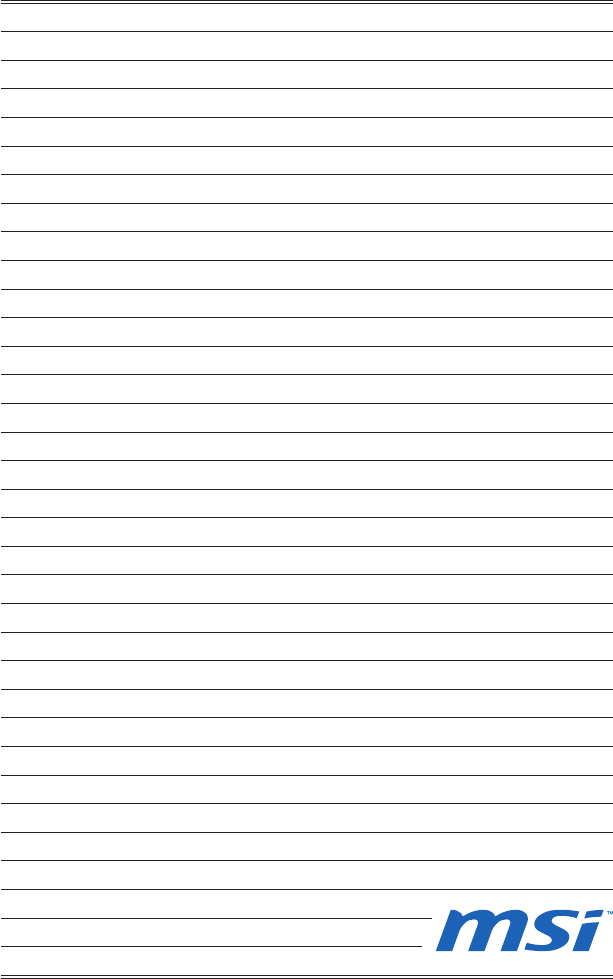
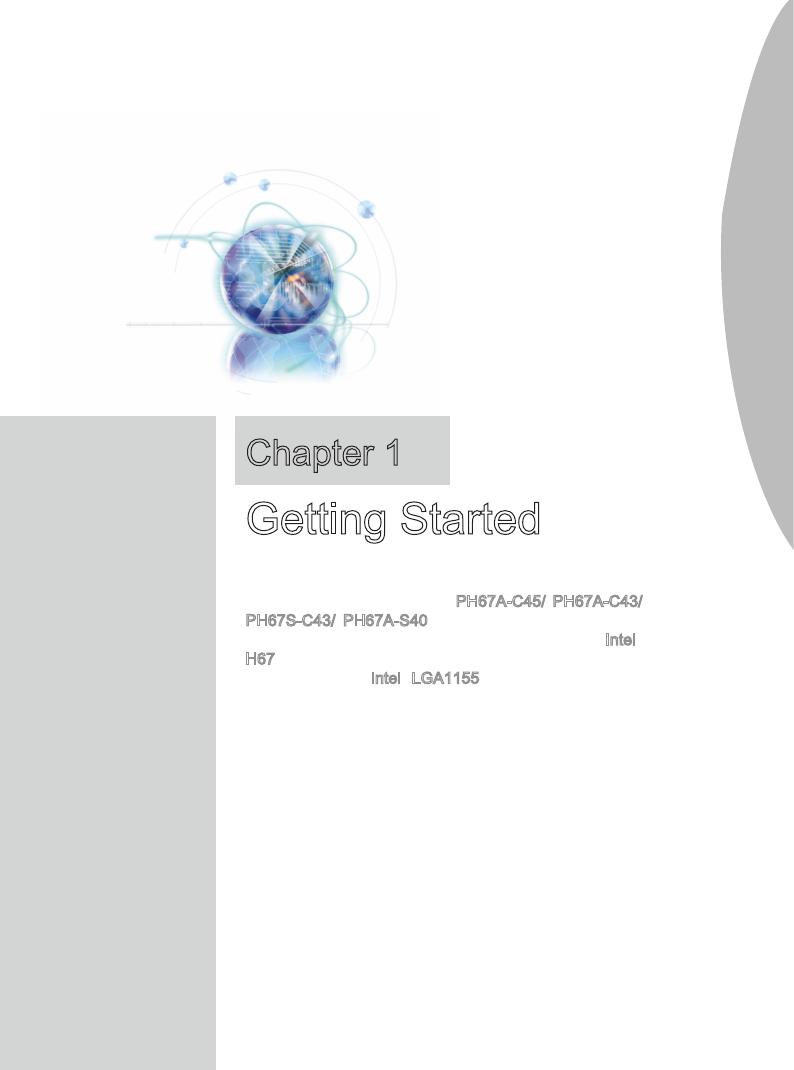
Thank you for choosng the PH67A-C45/ PH67A-C43/
PH67S-C43/ PH67A-S40 Seres (MS-7673 v1.X) ATX
manboard. The Seres manboards are based on Intel®
H67 chpsets for optmal system ecency. Desgned to
t the advanced Intel® LGA1155 processor, the Seres
delver a hgh performance and professonal desktop
platform soluton.
Chapter 1
Gettng Started
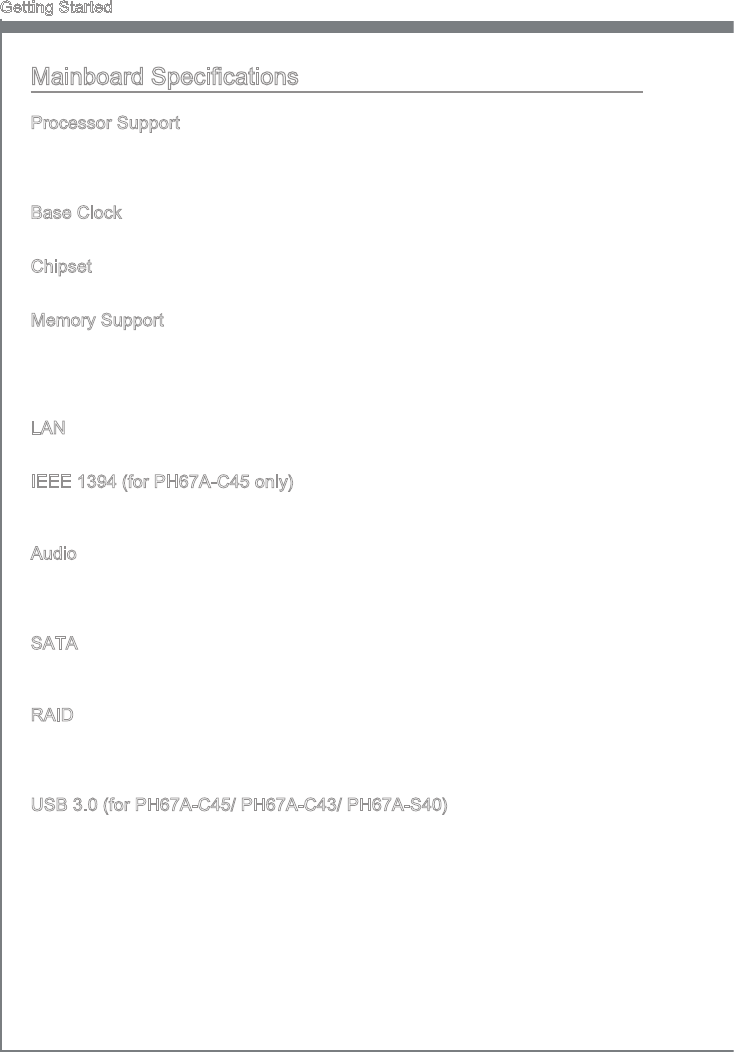
1-2
Gettng Started
Manboard Speccatons
Processor Support
Intel® processor n the LGA1155 package
(For the latest nformaton about CPU, please vst http://www.ms.com/ndex.
php?func=cpuform2)
Base Clock
100 MHz
Chpset
Intel® H67 chpset
Memory Support
4 DDR3 DIMMs support DDR3 1333/ 1066 DRAM (16GB Max)
Supports Dual-Channel mode
(For more nformaton on compatble components, please vst
http://www.ms.com/ndex.php?func=testreport)
LAN
Supports LAN 10/100/1000 Fast Ethernet by Realtek® RTL8111E
IEEE 1394 (for PH67A-C45 only)
Chp ntegrated by VIA® VT6315N
Transfer rate s up to 400Mbps
Audo
Chp ntegrated by Realtek® ALC892
Flexble 8-channel audo wth jack sensng
Complant wth Azala 1.0 Spec
SATA
2 SATA 6Gb/s (SATA1~2) ports by Intel® H67
4 SATA 3Gb/s (SATA3~6) ports by Intel® H67
RAID
SATA1~2 support Intel® Matrx Storage Technology (AHCI/ RAID 0/ 1) by Intel® H67
SATA3~6 support Intel® Matrx Storage Technology (AHCI/ RAID 0/ 1/ 5/ 10) by Intel®
H67
USB 3.0 (for PH67A-C45/ PH67A-C43/ PH67A-S40)
4 USB 3.0 ports by 2 NEC uPD720200F1 (for PH67A-C45)
2 USB 3.0 ports by 1 NEC uPD720200F1 (for PH67A-C43/ PH67A-S40)
■
■
■
■
■
■
■
■
■
■
■
■
■
■
■
■
■
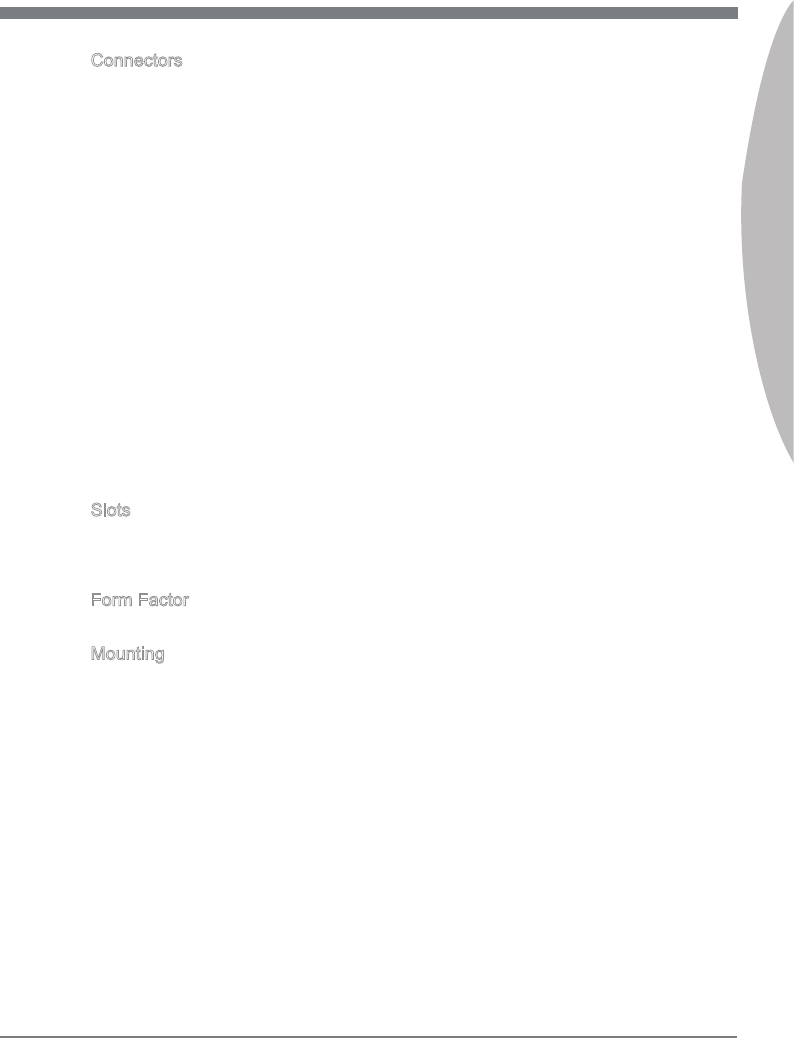
1-3
MS-7673
Chapter 1
Connectors
Back panel
1 PS/2 keyboard/ mouse combo port
8 USB 2.0 ports (for PH67A-C45 / PH67A-C43 / PH67A-S40)
10 USB 2.0 ports (for PH67S-C43)
1 Clear CMOS button (for PH67A-C45 / PH67A-C43/ PH67S-C43)
1 Optcal S/PDIF-Out port (for PH67A-C45 / PH67A-C43/ PH67S-C43)
1 Coaxal S/PDIF-Out port (for PH67A-C45 / PH67A-C43/ PH67S-C43)
1 IEEE 1394 port (for PH67A-C45 only)
1 LAN port
2 USB 3.0 ports (for PH67A-C45 / PH67A-C43/ PH67A-S40)
6 exble audo ports
On-Board
1 USB 2.0 connector
1 USB 3.0 connector (PH67A-C45 supports up to USB 3.0 speed)
1 USB 3.0 connector (PH67A-C43, PH67S-C43 & PH67A-S40 support up to USB
2.0 speed)
1 IEEE 1394 connector (for PH67A-C45 only)
1 Chasss Intruson connector
1 S/PDIF-Out connector
1 Front Panel Audo connector
1 CD-In connector (for PH67A-C45 / PH67A-C43/ PH67S-C43)
1 TPM Module connector
1 Seral connector
Slots
1 PCIE x16 slot
3 PCIE x1 slots
3 PCI slots
Form Factor
ATX (30.5 cm X 21.5 cm)
Mountng
6 mountng holes
■-
-
-
-
-
-
-
-
-
■-
-
-
-
-
-
-
-
-
■
■
■
■
■
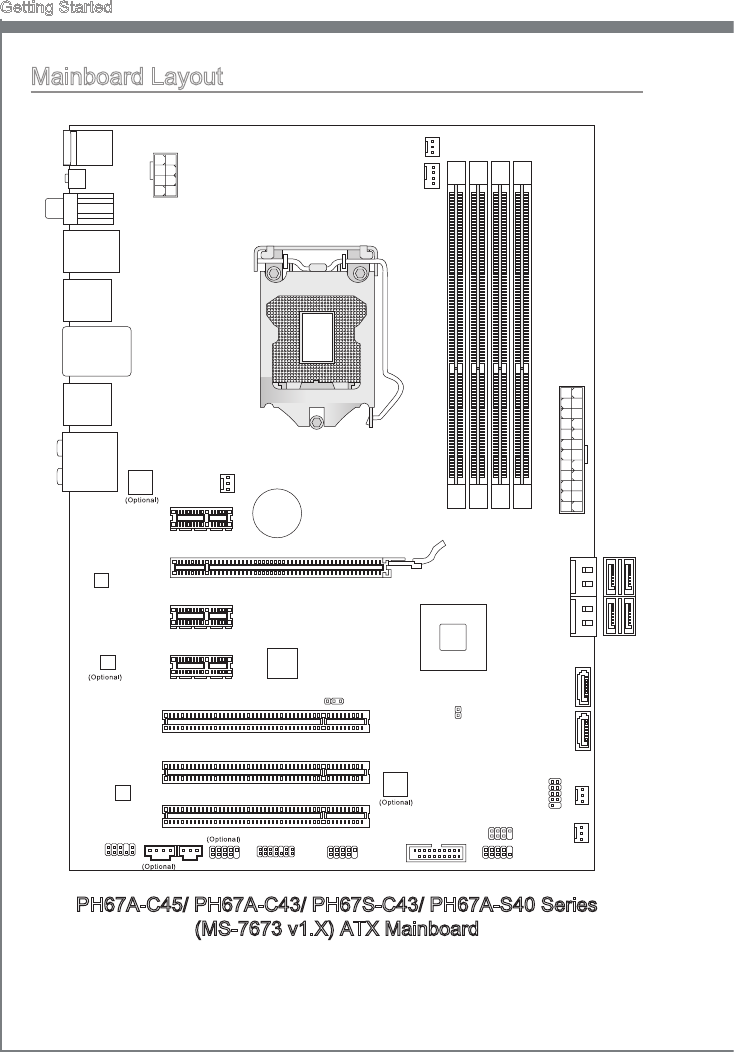
1-4
Gettng Started
PH67A-C45/ PH67A-C43/ PH67S-C43/ PH67A-S40 Seres
(MS-7673 v1.X) ATX Manboard
Manboard Layout
PCI _E4
PCI _E1
PCI1
PCI2
PCI3
JAUD1
JCD1
USB 3.0
CHIP
USB 3.0
CHIP
asmedia
ASM1083
LAN
CHIP
1394
CHIP
Audio
codec
JSP1 J1394_1 JUSB1
JTPM1
INTEL
H67
SYSFAN4
SATA3_4 SATA1_2
PCI _E3
PCI _E2
BATT
+
JPWR2
JPWR1
SYSFAN1
CPUFAN
DIMM1
DIMM2
DIMM3
DIMM4
JUSB2 JFP1
JFP2
JBAT1
JCI1
Top: LAN Jack
Bottom: USB 2.0 ports
USB 3.0 ports (optional)
or USB 2.0 ports (optional)
T:
M:
B:
Line-In
Line-Out
Mic
T:RS-Out
M:CS-Out
B:SS-Out
T:Coaxial S/PDIF
B:Optical S/PDIF
(optional)
(optional)
Clear CMOS(optional)
Top :
Bottom:
mouse orkeyboard
USB ports
T:
B:
1394 port(optional)
USB 2.0 ports
USB 2.0 ports
SATA5
SATA6
JCOM1
SYSFAN2
SYSFAN3

1-5
MS-7673
Chapter 1
MSI manboard MSI Drver/Utlty DVD SATA Cable
Power Cable USB Bracket (Optonal)
Packng Checklst
The pctures are for reference only and may vary from the packng contents of the
product you purchased.
If you need to purchase accessores and request the part numbers, you could search
the product web page and nd detals on our web address below
http://www.ms.com/ndex.php
Back IO Sheld
User’s Gude
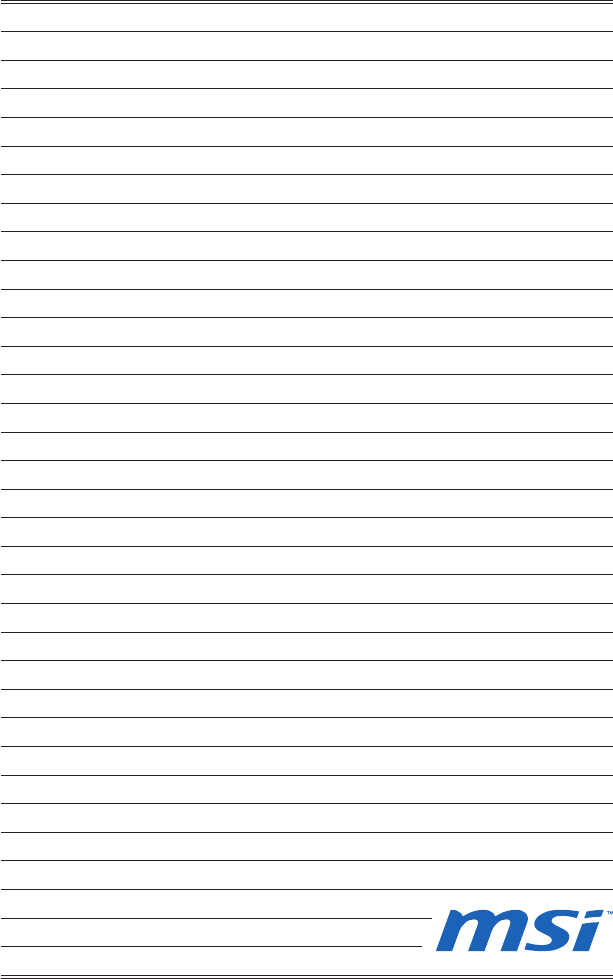
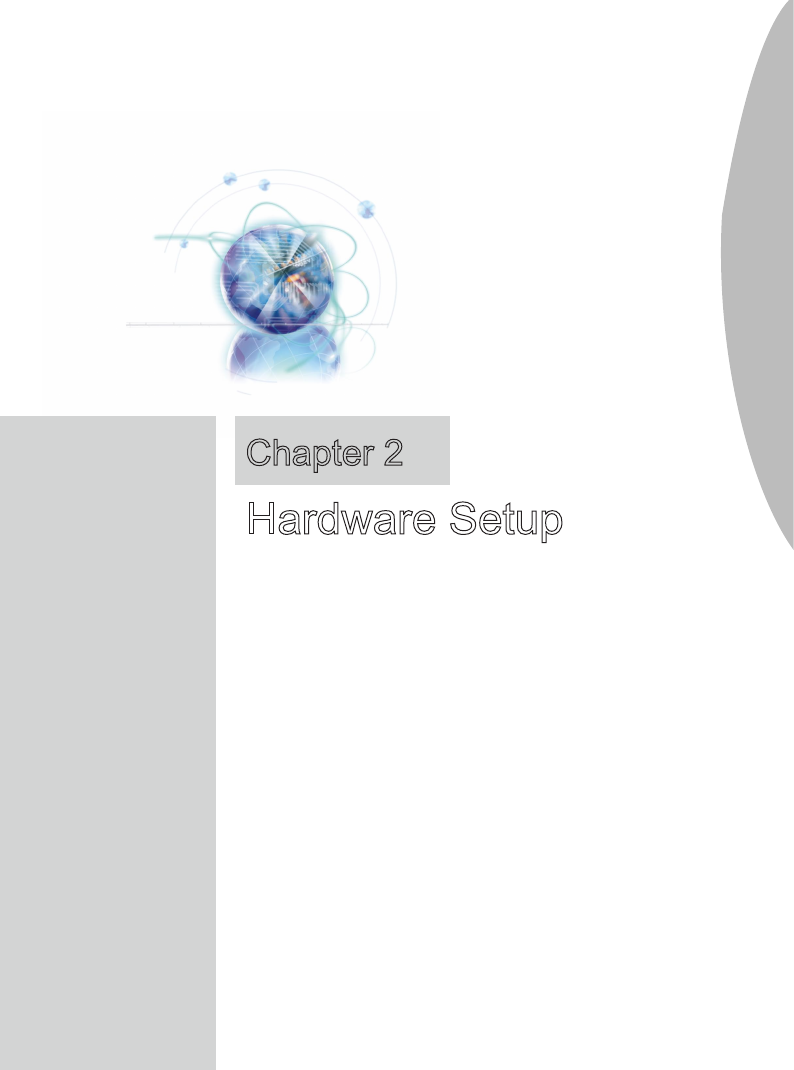
Ths chapter provdes you wth the nformaton about
hardware setup procedures. Whle performng the nstal-
laton, be careful n holdng the components and follow-
ng the nstallaton procedures. For some components, f
you nstall n the wrong orentaton, the components wll
not work properly.
Use a grounded wrst strap before handlng computer
components. Statc electrcty may damage the compo-
nents.
Chapter 2
Hardware Setup
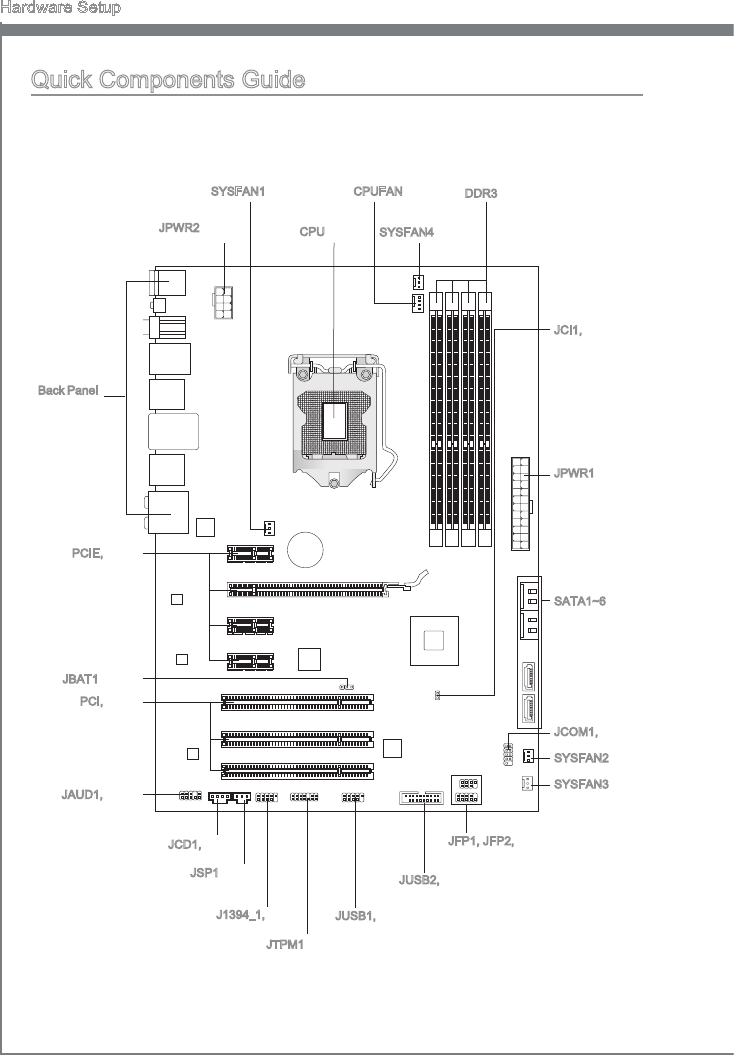
2-2
Hardware Setup
Quck Components Gude
Back Panel,
p.2-11
CPU, p.2-4
CPUFAN, p.2-15 DDR3, p.2-8
JPWR2, p.2-10
JPWR1, p.2-10
SYSFAN3, p.2-15
SATA1~6, p.2-14
JFP1, JFP2, p.2-16
JUSB1, p.2-16
JCOM1, p.2-15
JSP1, p.2-18
JCD1, p.2-19
JAUD1, p.2-17
JCI1, p.2-20
JTPM1, p.2-19
PCIE, p.2-23
SYSFAN1, p.2-15
JBAT1, p.2-22
SYSFAN4, p.2-15
J1394_1, p.2-18
BAT T
+
SYSFAN2, p.2-15
JUSB2, p.2-17
PCI, p.2-24
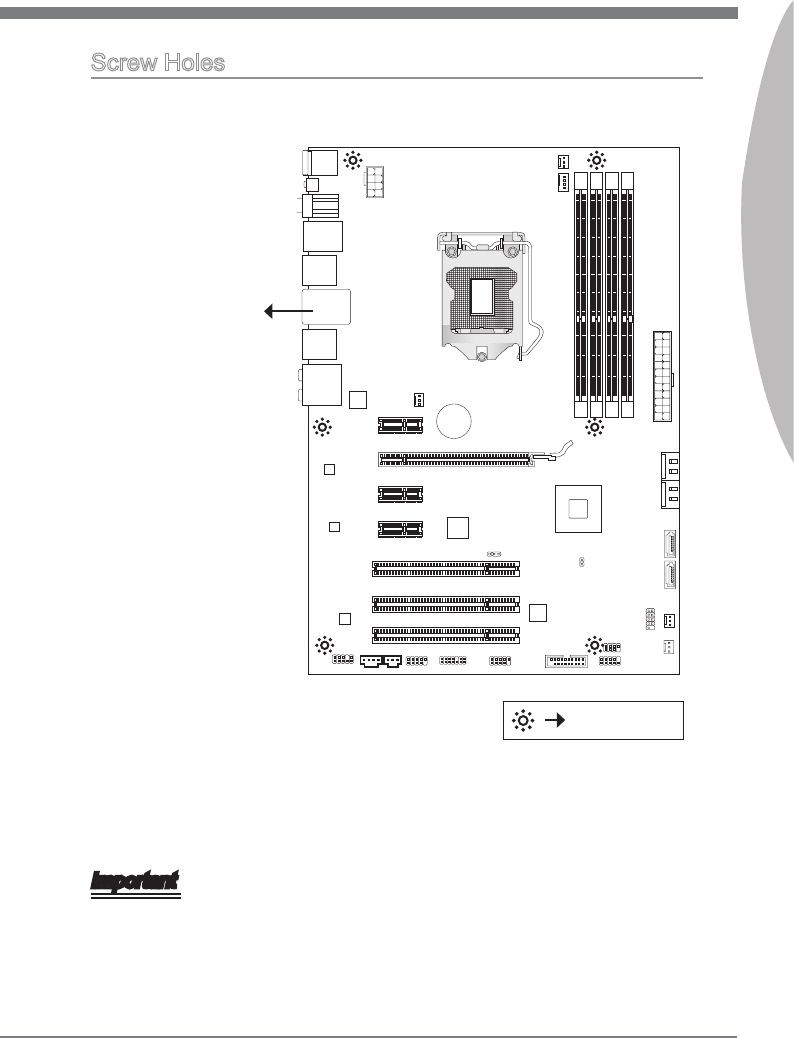
2-3
MS-7673
Chapter 2
Screw Holes
When you nstall the manboard, you have to place the manboard nto the chasss n the
correct drecton. The locatons of screws holes on the manboard are shown as below.
Refer above pcture to nstall standos n the approprate locatons on chasss and then
screw through the manboard screw holes nto the standos.
Important
To prevent damage to the manboard, any contact between the manboard crcut and
chasss or unnecessary standos mounted on the chasss s prohbted.
Please make sure there are no metal components placed on the manboard or wthn
the chasss that may cause short crcut of the manboard.
•
•
Screw holes
BAT T
+
The sde has to
toward the rear,
the poston for
the I/O sheld of
the chasss.
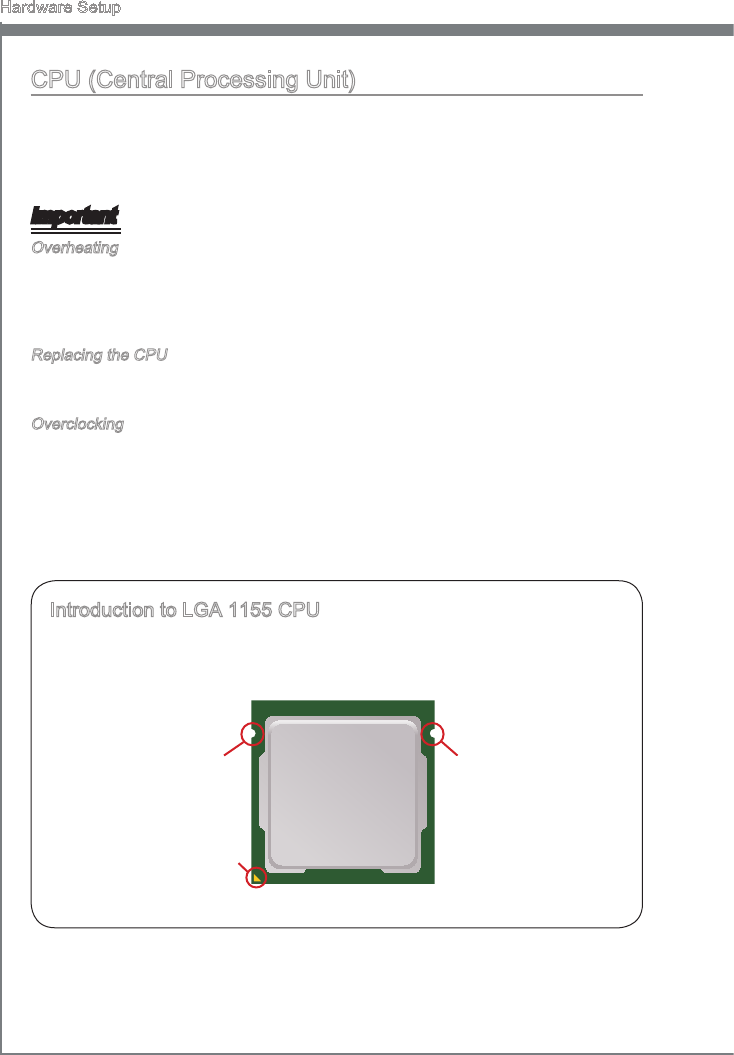
2-4
Hardware Setup
CPU (Central Processng Unt)
When you are nstallng the CPU, make sure to nstall the cooler to prevent overheatng.
If you do not have the CPU cooler, consult your dealer before turnng on the computer.
For the latest nformaton about CPU, please vst http://www.ms.com/ndex.
php?func=cpuform2
Important
Overheatng
Overheatng wll serously damage the CPU and system. Always make sure the coolng
fan can work properly to protect the CPU from overheatng. Make sure that you apply
an even layer of thermal paste (or thermal tape) between the CPU and the heatsnk to
enhance heat dsspaton.
Replacng the CPU
Whle replacng the CPU, always turn o the ATX power supply or unplug the power
supply’s power cord from the grounded outlet rst to ensure the safety of CPU.
Overclockng
Ths manboard s desgned to support overclockng. However, please make sure your
components are able to tolerate such abnormal settng, whle dong overclockng. Any
attempt to operate beyond product speccatons s not recommended. We do not guar-
antee the damages or rsks caused by nadequate operaton or beyond product spec-
catons.
Introducton to LGA 1155 CPU
The surface of LGA 1155 CPU. Remember to apply some thermal paste on t for
better heat dsperson.
Algnment Key
Yellow trangle s the
Pn 1 ndcator
Algnment Key
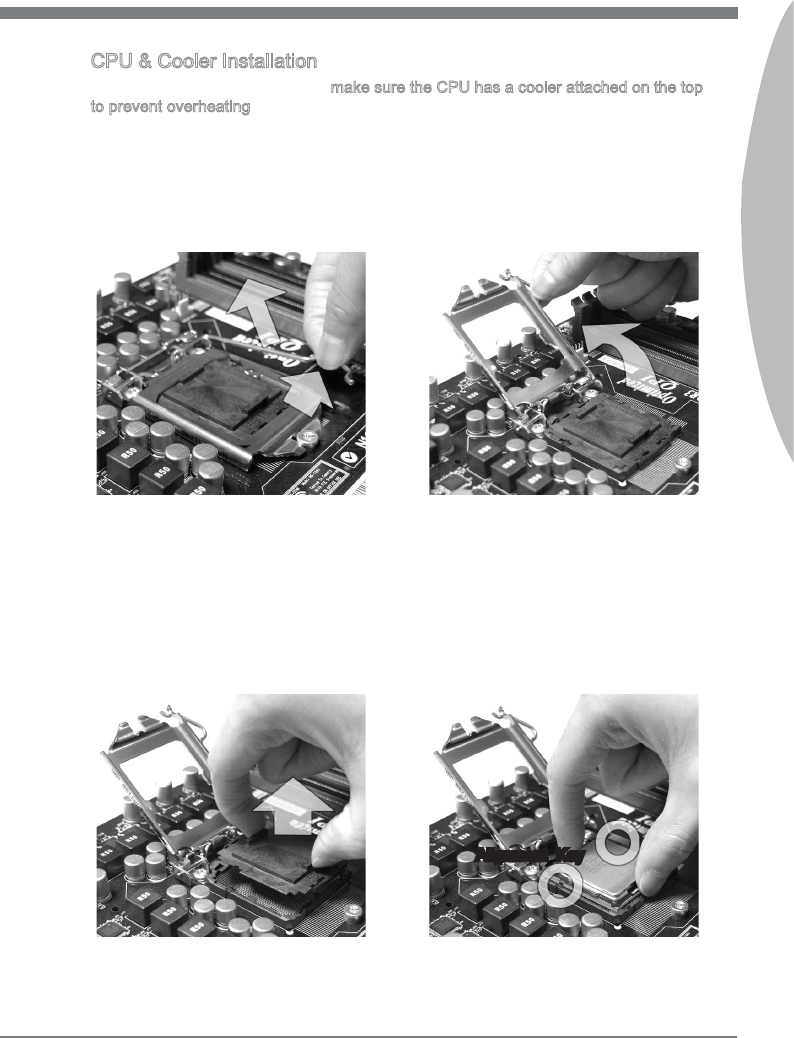
2-5
MS-7673
Chapter 2
CPU & Cooler Installaton
When you are nstallng the CPU, make sure the CPU has a cooler attached on the top
to prevent overheatng. Meanwhle, do not forget to apply some thermal paste on CPU
before nstallng the heat snk/cooler fan for better heat dsperson.
Follow the steps below to nstall the CPU & cooler correctly. Wrong nstallaton wll
cause the damage of your CPU & manboard.
Open the load level.
1. Lft the load lever up to fully open
poston.
2.
The CPU socket has a plastc cap on
t to protect the contact from damage.
Before you nstall CPU, always cover
t to protect the socket pn. Remove
the cap (as the arrow shows).
3. After conrmng the CPU drecton for
correct matng, put down the CPU n
the socket housng frame. Be sure to
grasp on the edge of the CPU base.
Note that the algnment keys are
matched.
4.
Algnment Key
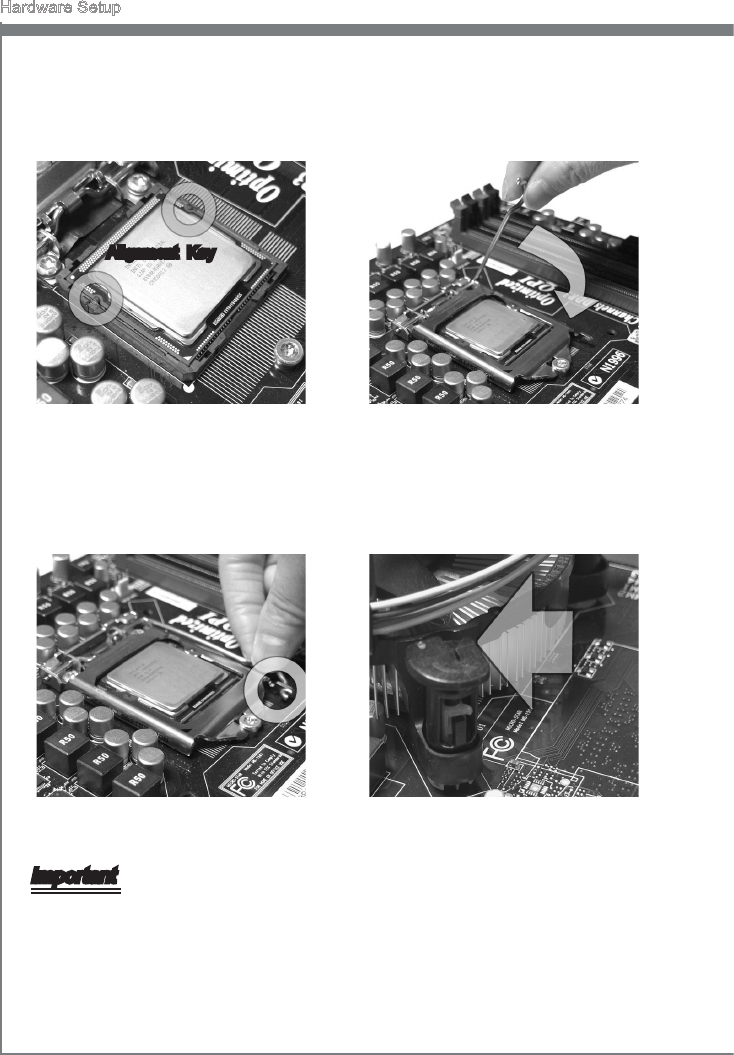
2-6
Hardware Setup
Vsually nspect f the CPU s seated
well nto the socket. If not, take out
the CPU wth pure vertcal moton
and renstall.
5. Engage the load lever whle pressng
down lghtly onto the load plate.
6.
Secure the lever near the hook end
under the retenton tab.
7. Make sure the four hooks are n
proper poston before you nstall the
cooler.
8.
Important
Conrm f your CPU cooler s rmly nstalled before turnng on your system.
Do not touch the CPU socket pns to avod damagng.
•
•
Algnment Key
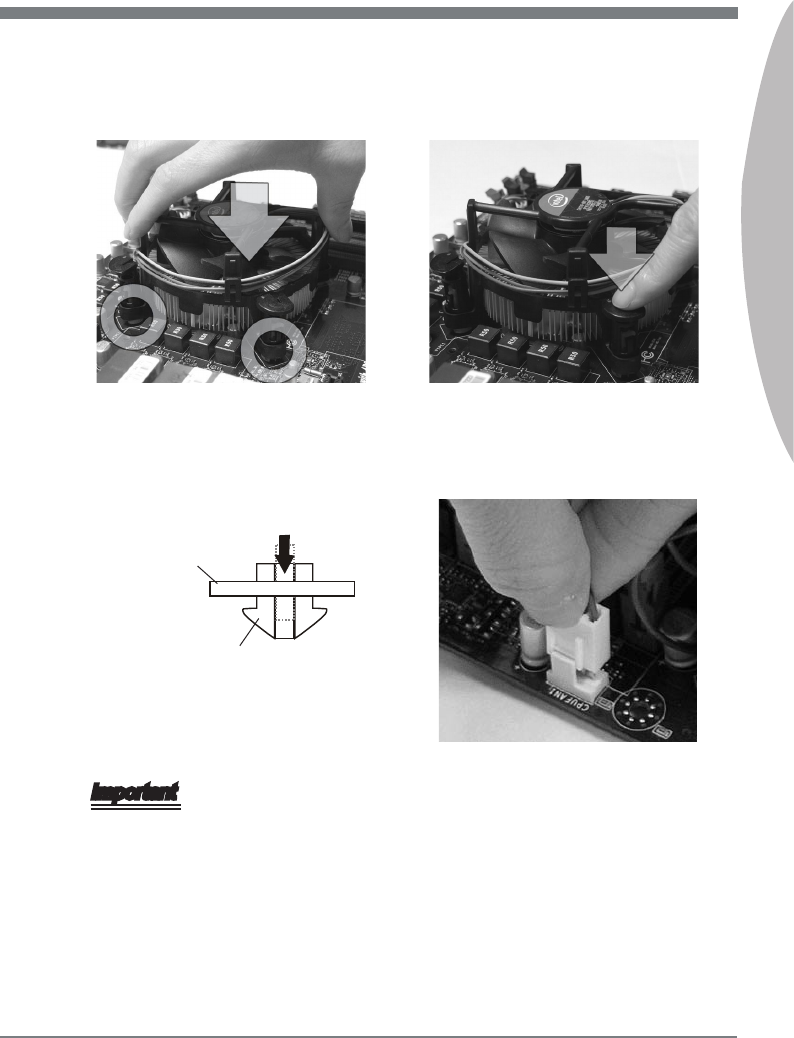
2-7
MS-7673
Chapter 2
Manboard
Hook
Important
Read the CPU status n BIOS.
Whenever CPU s not nstalled, always protect your CPU socket pn wth the plastc
cap covered (shown n Fgure 1) to avod damagng.
Manboard photos shown n ths secton are for demonstraton of the CPU/ cooler n-
stallaton only. The appearance of your manboard may vary dependng on the model
you purchase.
Please refer to the documentaton n the CPU fan package for more detals about the
CPU fan nstallaton.
•
•
•
•
Algn the holes on the manboard wth
the heatsnk. Push down the cooler
untl ts four clps get wedged nto the
holes of the manboard.
9. Press the four hooks down to fasten
the cooler.
10.
Turn over the manboard to conrm
that the clp-ends are correctly n-
serted.
11. Fnally, attach the CPU Fan cable to
the CPU fan connector on the man-
board.
12.
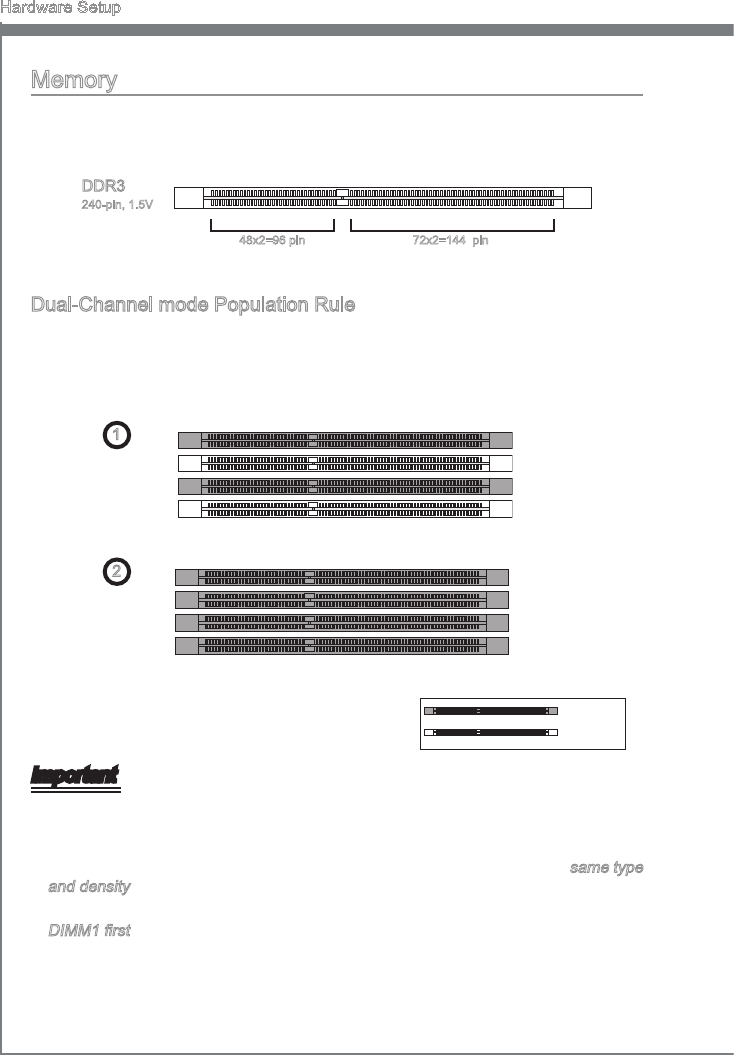
2-8
Hardware Setup
Memory
These DIMM slots are used for nstallng memory modules. For more nformaton on
compatble components, please vst
http://www.ms.com/ndex.php?func=testreport
DDR3
240-pn, 1.5V
48x2=96 pn 72x2=144 pn
Dual-Channel mode Populaton Rule
In Dual-Channel mode, the memory modules can transmt and receve data wth two
data bus lnes smultaneously. Enablng Dual-Channel mode can enhance the system
performance. The followng llustratons explan the populaton rules for Dual-Channel
mode.
1 DIMM1
DIMM2
DIMM3
DIMM4
2 DIMM1
DIMM2
DIMM3
DIMM4
Important
DDR3 memory modules are not nterchangeable wth DDR2, and the DDR3 standard
s not backwards compatble. You should always nstall DDR3 memory modules n
the DDR3 DIMM slots.
In Dual-Channel mode, make sure that you nstall memory modules of the same type
and densty n derent channel DIMM slots.
To ensure a successful system boot-up, always nsert the memory modules nto the
DIMM1 rst.
Due to the chpset resource deployment, the system densty wll only be detected up
to 15+GB (not full 16GB) when each DIMM s nstalled wth a 4GB memory module.
•
•
•
•
Installed
Empty
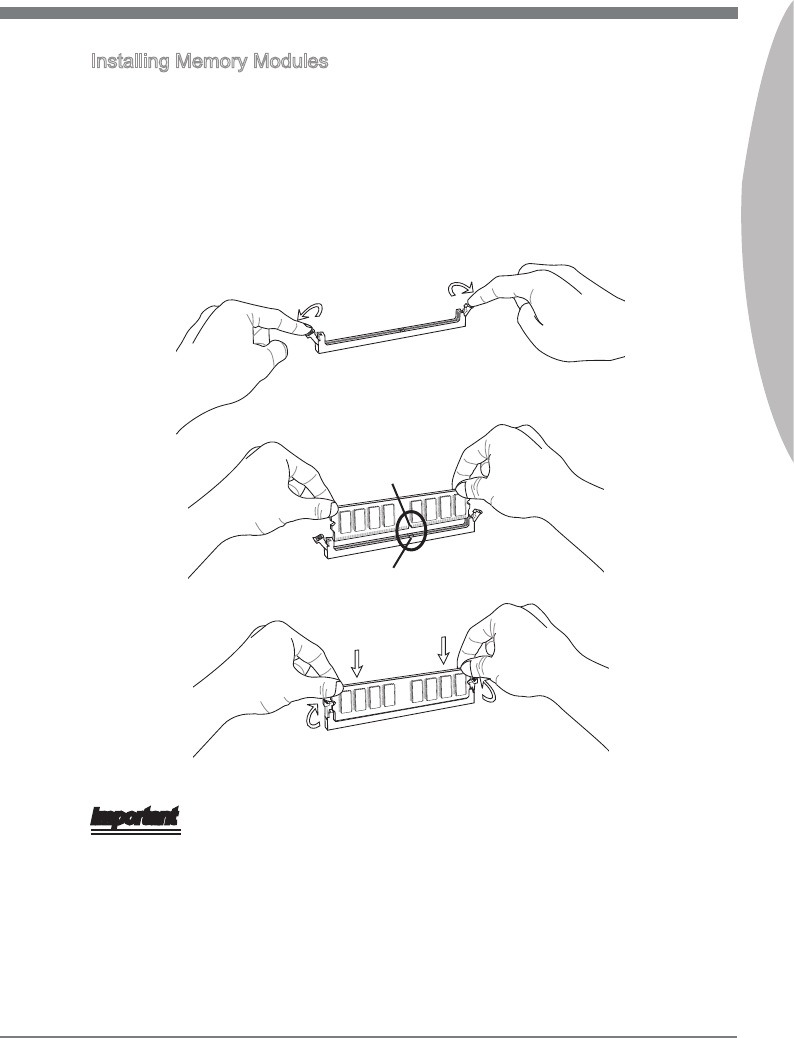
2-9
MS-7673
Chapter 2
Installng Memory Modules
The memory module has only one notch on the center and wll only t n the rght
orentaton.
Insert the memory module vertcally nto the DIMM slot. Then push t n untl the
golden nger on the memory module s deeply nserted n the DIMM slot. The plastc
clp at each sde of the DIMM slot wll automatcally close when the memory module
s properly seated.
Manually check f the memory module has been locked n place by the DIMM slot
clps at the sdes.
Notch
Volt
Important
You can barely see the golden nger f the memory module s properly nserted n the
DIMM slot.
1.
2.
3.
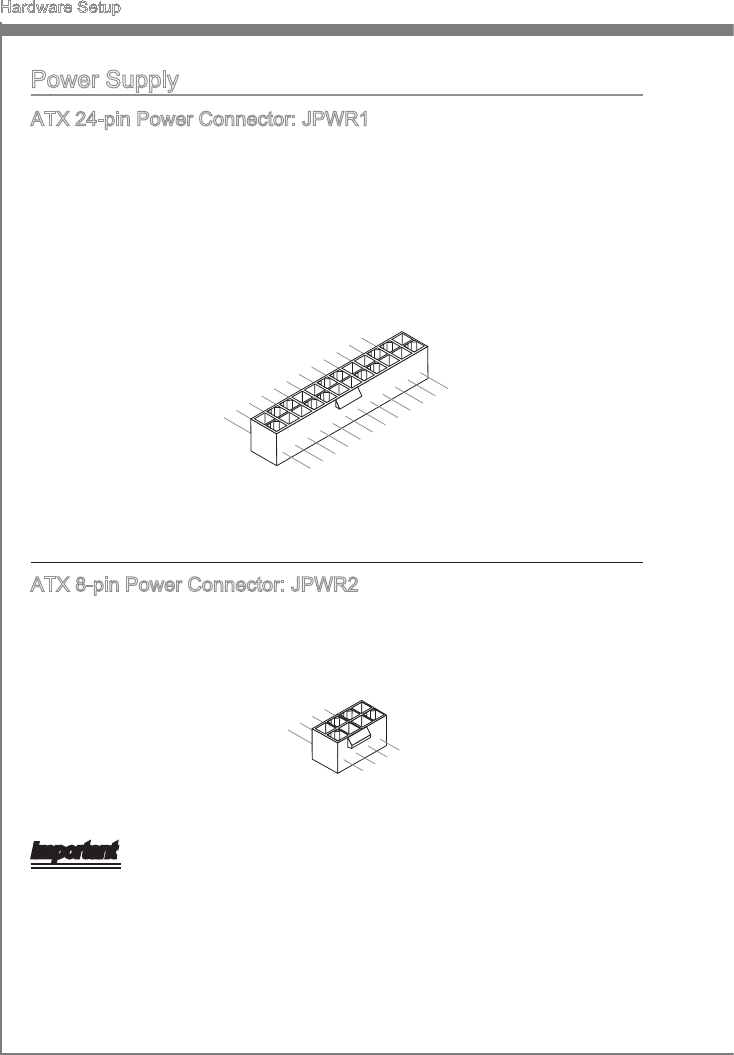
2-10
Hardware Setup
Power Supply
ATX 24-pn Power Connector: JPWR1
Ths connector allows you to connect an ATX 24-pn power supply. To connect the ATX
24-pn power supply, make sure the plug of the power supply s nserted n the proper
orentaton and the pns are algned. Then push down the power supply rmly nto the
connector.
You may use the 20-pn ATX power supply as you lke. If you’d lke to use the 20-pn
ATX power supply, please plug your power supply along wth pn 1 & pn 13.
13.+3.3V
1.+3.3V
14.-12V
2.+3.3V
15.Ground
3.Ground
16.PS-ON#
4.+5V17.Ground
5.Ground
18.Ground
6.+5V
19.Ground
7.Ground
22.+5V
10.+12V
20.Res
8.PWR OK
23.+5V
11.+12V
21.+5V
9.5VSB
24.Ground
12.+3.3V
ATX 8-pn Power Connector: JPWR2
Ths connector provdes 12V power output to the CPU.
7.+12V
3.Ground
5.+12V
1.Ground
8.+12V
4.Ground
6.+12V
2.Ground
Important
Make sure that all the connectors are connected to proper ATX power supples to en-
sure stable operaton of the manboard.
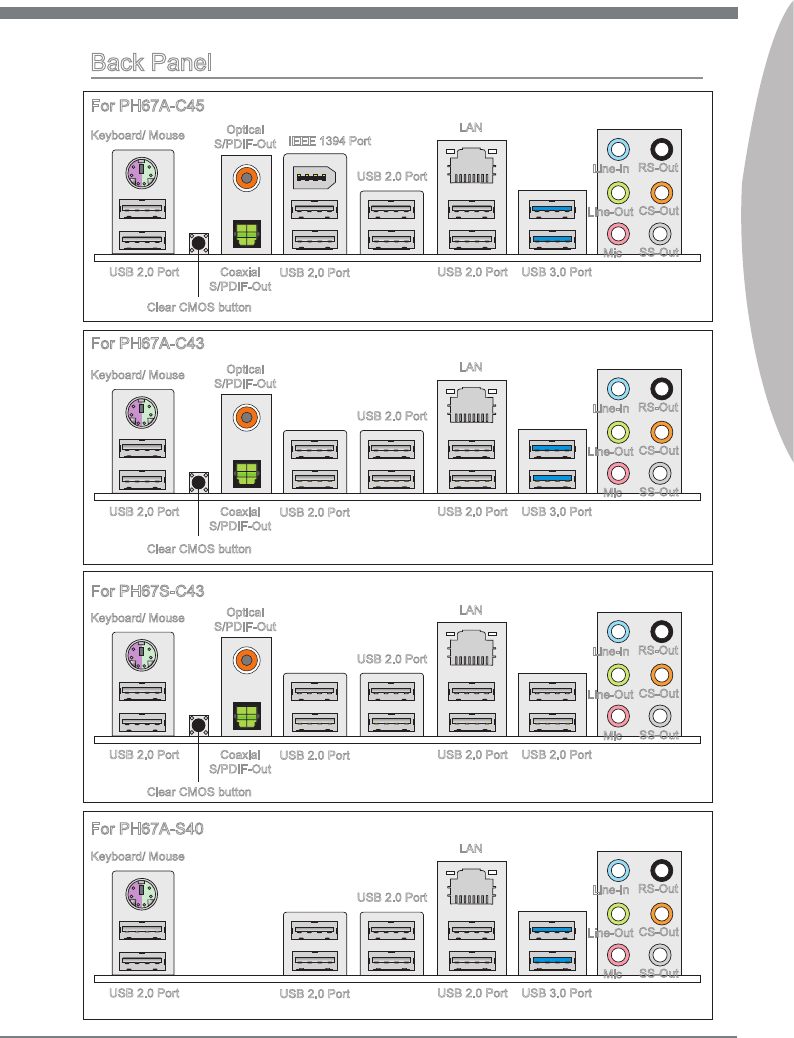
2-11
MS-7673
Chapter 2
Back Panel
LAN
IEEE 1394 Port
Keyboard/ Mouse Optcal
S/PDIF-Out
USB 2.0 Port
Lne-In
Lne-Out
Mc
USB 3.0 Port
RS-Out
CS-Out
SS-Out
USB 2.0 Port
USB 2.0 Port
USB 2.0 Port
Coaxal
S/PDIF-Out
Clear CMOS button
For PH67A-C45
USB 2.0 Port
LAN
Lne-In
Lne-Out
Mc
Keyboard/ Mouse
USB 2.0 Port
RS-Out
CS-Out
SS-Out
USB 2.0 Port
Optcal
S/PDIF-Out
USB 2.0 Port
USB 2.0 Port
Coaxal
S/PDIF-Out
Clear CMOS button
For PH67S-C43
USB 2.0 Port
LAN
Lne-In
Lne-Out
Mc
Keyboard/ Mouse
USB 3.0 Port
RS-Out
CS-Out
SS-Out
USB 2.0 Port
USB 2.0 Port
USB 2.0 Port
For PH67A-S40
USB 2.0 Port
LAN
Lne-In
Lne-Out
Mc
Keyboard/ Mouse
USB 3.0 Port
RS-Out
CS-Out
SS-Out
USB 2.0 Port
Optcal
S/PDIF-Out
USB 2.0 Port
USB 2.0 Port
Coaxal
S/PDIF-Out
Clear CMOS button
For PH67A-C43

2-12
Hardware Setup
Mouse/Keyboard
The standard PS/2® mouse/keyboard DIN connector s for a PS/2® mouse/keyboard.
Clear CMOS Button (optonal)
There s a CMOS RAM on board that has a power supply from external battery to keep
the system conguraton data. Wth the CMOS RAM, the system can automatcally
boot OS every tme t s turned on. If you want to clear the system conguraton, use
the button to clear data. Press the button to clear the data.
Important
Make sure that you power o the system before clearng CMOS data.
After pressng ths button to clear CMOS data n power o (G3) state, the system wll
boot automatcally.
Optcal S/PDIF-Out (optonal)
Ths S/PDIF (Sony & Phlps Dgtal Interconnect Format) connector s provded for dg-
tal audo transmsson to external speakers through an optcal ber cable.
Coaxal S/PDIF-Out (optonal)
Ths S/PDIF (Sony & Phlps Dgtal Interconnect Format) connector s provded for dg-
tal audo transmsson to external speakers through a coaxal cable.
IEEE 1394 Port (optonal)
The IEEE 1394 port on the back panel provdes connecton to IEEE 1394 devces.
USB 2.0 Port
The USB (Unversal Seral Bus) port s for attachng USB devces such as keyboard,
mouse, or other USB-compatble devces.
USB 3.0 Port (optonal)
USB 3.0 port s backward-compatble wth USB 2.0 devces. Supports data transfer rate
up to 5 Gbt/s (SuperSpeed).
Important
If you want to use a USB 3.0 devce, you must use the USB 3.0 cable to connect to the
USB 3.0 port.
▶
▶
▶
▶
▶
▶
▶
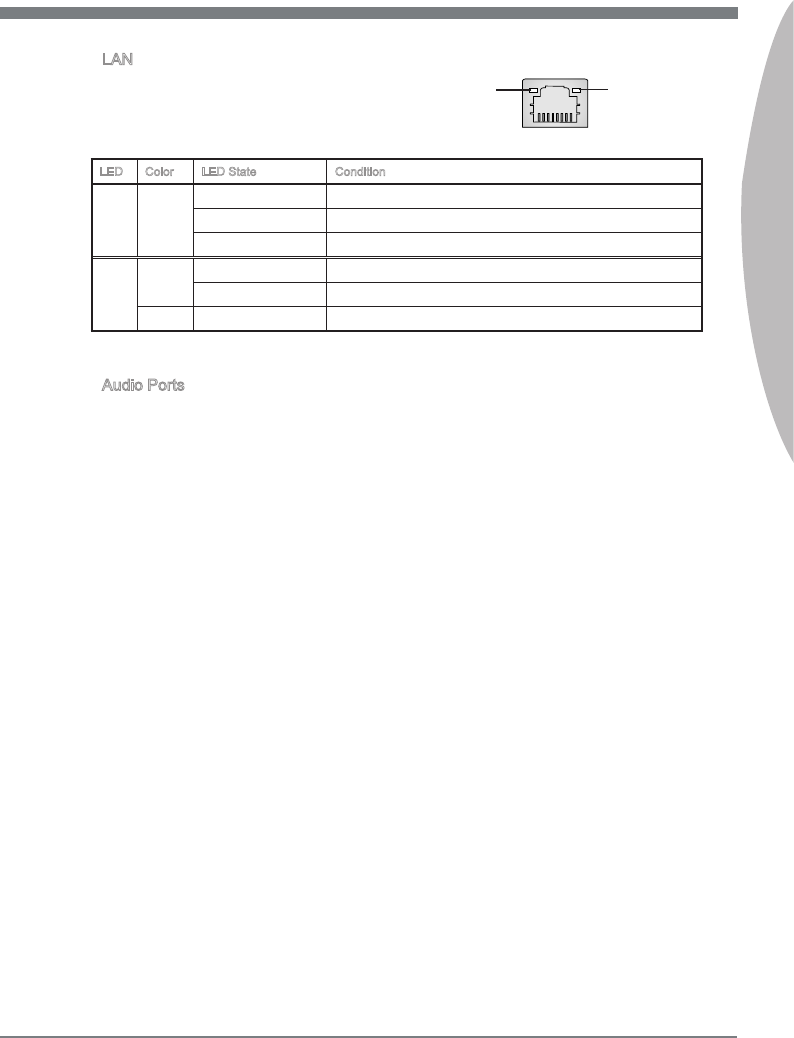
2-13
MS-7673
Chapter 2
LAN
The standard RJ-45 LAN jack s for connecton to
the Local Area Network (LAN). You can connect a
network cable to t.
LED Color LED State Condton
Left Yellow O LAN lnk s not establshed.
On(Steady state) LAN lnk s establshed.
On(brghter & pulsng) The computer s communcatng wth another computer on the LAN.
Rght Green O 10 Mbts/sec data rate s selected.
On 100 Mbts/sec data rate s selected.
Orange On 1000 Mbts/sec data rate s selected.
Audo Ports
These audo connectors are used for audo devces. It s easy to derentate between
audo eects accordng to the color of audo jacks.
Lne-In: Blue - Lne In, s used for external CD player, tape-player or other audo
devces.
Lne-Out: Green - Lne Out, s a connector for speakers or headphones.
Mc: Pnk - Mc, s a connector for mcrophones.
RS-Out: Black - Rear-Surround Out n 4/ 5.1/ 7.1 channel mode.
CS-Out: Orange - Center/ Subwoofer Out n 5.1/ 7.1 channel mode.
SS-Out: Gray - Sde-Surround Out n 7.1 channel mode.
▶
▶
■
■
■
■
■
■
Yellow Green/ Orange
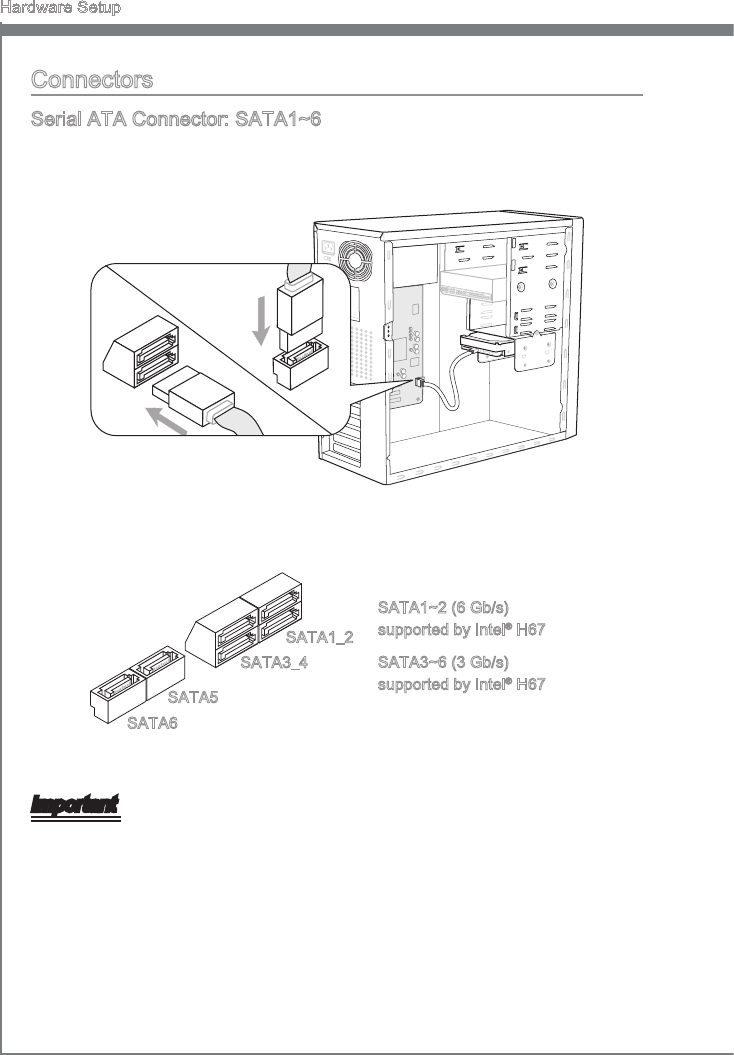
2-14
Hardware Setup
Connectors
Seral ATA Connector: SATA1~6
Ths connector s a hgh-speed Seral ATA nterface port. Each connector can connect
to one Seral ATA devce.
* The MB layout n ths gure s for reference only.
SATA1~2 (6 Gb/s)
supported by Intel® H67
SATA3~6 (3 Gb/s)
supported by Intel® H67
SATA3_4
SATA1_2
SATA5
SATA6
Important
Please do not fold the Seral ATA cable nto 90-degree angle. Otherwse, data loss may
occur durng transmsson.
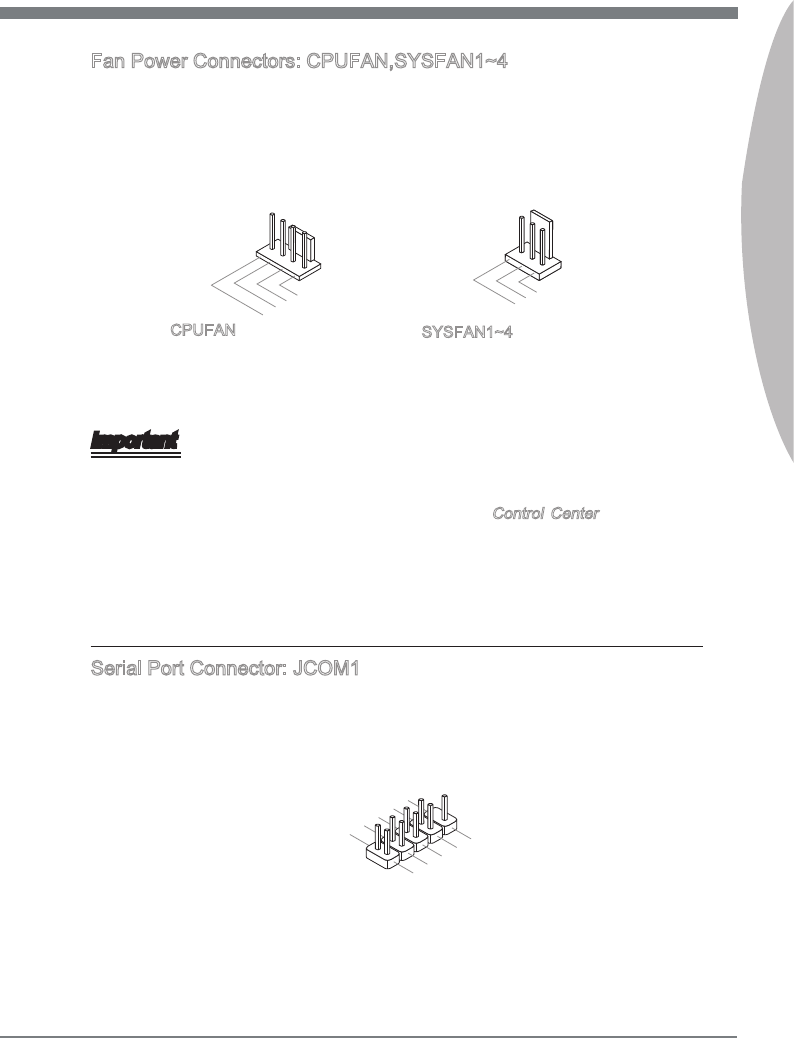
2-15
MS-7673
Chapter 2
Fan Power Connectors: CPUFAN,SYSFAN1~4
The fan power connectors support system coolng fan wth +12V. When connectng the
wre to the connectors, always note that the red wre s the postve and should be con-
nected to the +12V; the black wre s Ground and should be connected to GND. If the
manboard has a System Hardware Montor chpset on-board, you must use a specally
desgned fan wth speed sensor to take advantage of the CPU fan control.
1.Ground
2.+12V
3.Sensor/ No Use
1.Ground
2.+12V
3.Sensor
4.Control
CPUFAN SYSFAN1~4
Important
Please refer to the recommended CPU fans at processor’s ocal webste or consult
the vendors for proper CPU coolng fan.
CPUFAN support Smart fan control. You can nstall Control Center utlty that wll
automatcally control the CPUFAN speeds accordng to the actual CPUFAN tem-
peratures.
Fan cooler set wth 3 or 4 pns power connector are both avalable for CPUFAN.
Seral Port Connector: JCOM1
Ths connector s a 16550A hgh speed communcaton port that sends/receves 16
bytes FIFOs. You can attach a seral devce.
1.DCD
3.SOUT
10.No Pin
5.Ground
7.RTS
9.RI
8.CTS
6.DSR
4.DTR
2.SIN
•
•
•
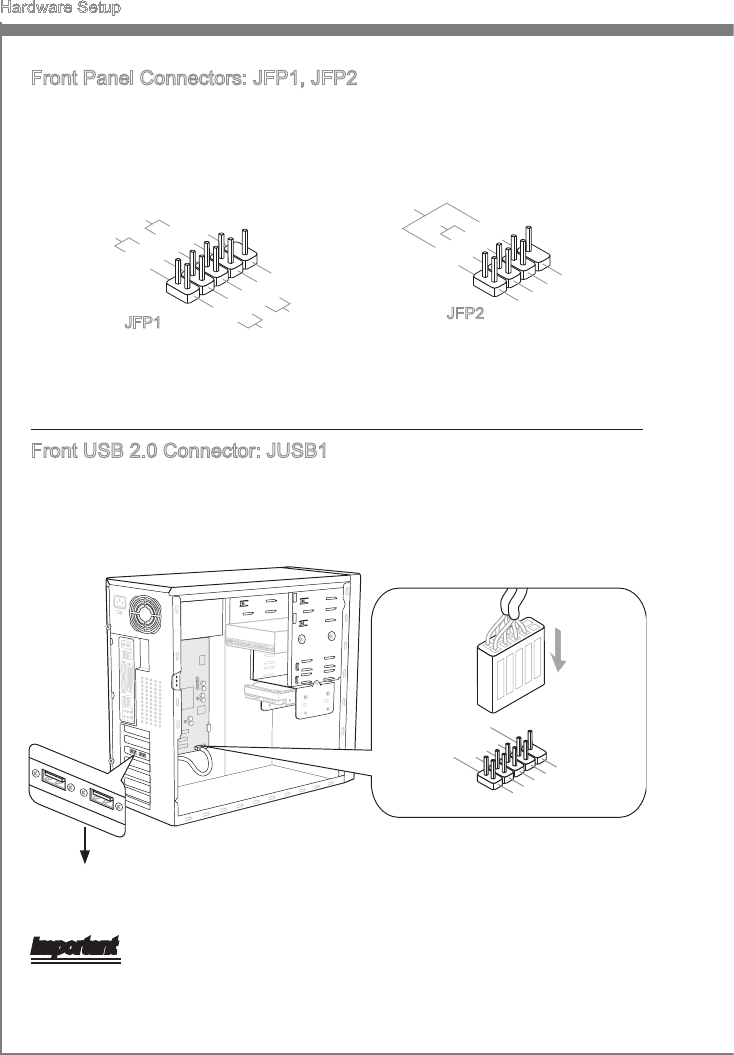
2-16
Hardware Setup
Front Panel Connectors: JFP1, JFP2
These connectors are for electrcal connecton to the front panel swtches and LEDs.
The JFP1 s complant wth Intel® Front Panel I/O Connectvty Desgn Gude.
1.Ground
3.Suspend LED
5.Power LED
7.No Pin
8.+
6.-
4.+
2.-
Buzzer
Speaker
1.+
3.-
10.No Pin
5.-Reset Switch
HDD LED
Power Switch
Power LED
7.+
9.Reserved
8.-
6.+
4.-
2.+
JFP1 JFP2
Front USB 2.0 Connector: JUSB1
Ths connector, complant wth Intel® I/O Connectvty Desgn Gude, s deal for con-
nectng hgh-speed USB nterface perpherals such as USB HDD, dgtal cameras, MP3
players, prnters, modems and the lke.
115V
1.VCC
3.USB0-
10.NC
5.USB0+
7.Ground
9.No Pin
8.Ground
6.USB1+
4.USB1-
2.VCC
* The MB layout n ths gure s for reference only.
USB 2.0 Bracket (optonal)
Important
Note that the pns of VCC and GND must be connected correctly to avod possble
damage.
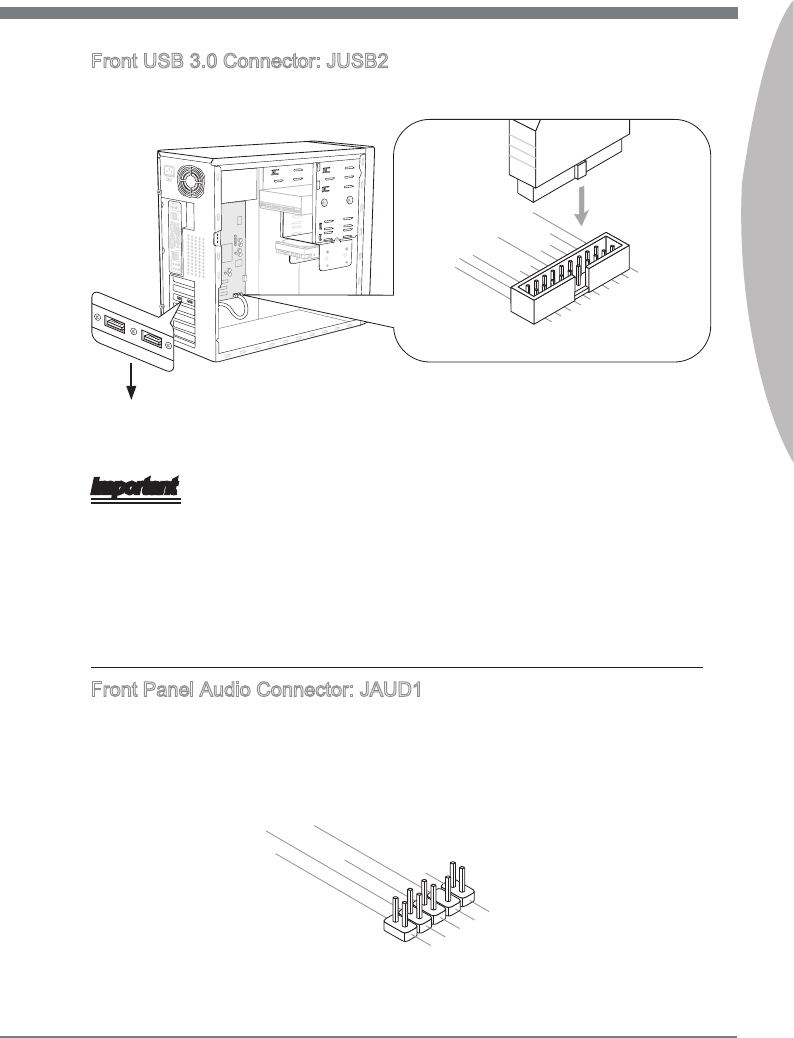
2-17
MS-7673
Chapter 2
Front USB 3.0 Connector: JUSB2
USB 3.0 port s backward-compatble wth USB 2.0 devces. Supports data transfer rate
up to 5 Gbt/s (SuperSpeed).
115V
5.
USB3_TX3_C_DN
4.Ground
3.USB3_RX3_DP
2.USB3_RX3_DN
1.FUSB_VCC2
10.NC
9.SBD0+
8.SBD0-
7.Ground
6.USB3_TX3_C_DP
20.No Pin
19.FUSB_VCC1
18.USB3_RX4_DN
17.USB3_RX4_DP
16.Ground
15.USB3_TX4_C_DN
14.USB3_TX4_C_DP
13.Ground
12.SBD1-
11.SBD1+
* The MB layout n ths gure s for reference only.
USB 3.0 Bracket (optonal)
Important
Note that the pns of VCC and GND must be connected correctly to avod possble
damage.
If you want to use a USB 3.0 devce, you must use the USB 3.0 cable to connect to
the USB 3.0 port.
For PH67A-C43, PH67S-C43 & PH67A-S40 (support up to USB 2.0 speed only),
please nsert a “USB 3.0 to USB 2.0” convertor nto JUSB2 for connectng the USB
2.0 devce.
Front Panel Audo Connector: JAUD1
Ths connector allows you to connect the front panel audo and s complant wth Intel®
Front Panel I/O Connectvty Desgn Gude.
1.MIC L
3.MIC R
10.Head Phone Detection
5.Head Phone R
7.SENSE_SEND
9.Head Phone L
8.No Pin
6.MIC Detection
4.NC
2.Ground
•
•
•
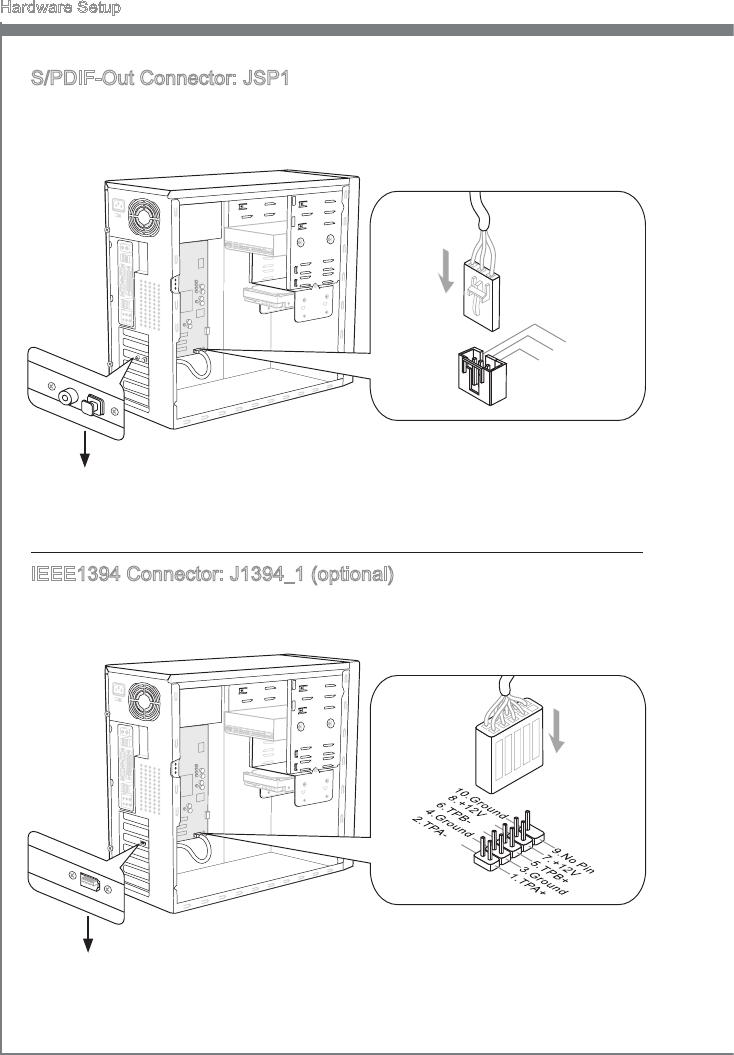
2-18
Hardware Setup
S/PDIF-Out Connector: JSP1
Ths connector s used to connect S/PDIF (Sony & Phlps Dgtal Interconnect Format)
nterface for dgtal audo transmsson.
115V
3.VCC
2.SPDIF
1.Ground
* The MB layout n ths gure s for reference only.
S/PDIF-Out Bracket (optonal)
IEEE1394 Connector: J1394_1 (optonal)
Ths connector allows you to connect the IEEE1394 devce va an optonal IEEE1394
bracket.
* The MB layout n ths gure s for reference only.
1394 Bracket (optonal)

2-19
MS-7673
Chapter 2
TPM Module connector: JTPM1
Ths connector connects to a TPM (Trusted Platform Module) module (optonal). Please
refer to the TPM securty platform manual for more detals and usages.
10.No Pin
14.Ground
8.5V Power
12.Ground
6.Serial IRQ
4.3.3V Power
2.3V Standby power1.LPC Clock
3.LPC Reset
5.LPC address & data pin0
7.LPC address & data pin1
9.LPC address & data pin2
11.LPC address & data pin3
13.LPC Frame
CD-In Connector: JCD1 (optonal)
Ths connector s provded for external audo nput.
4.R
3.Ground
2.Ground
1.L
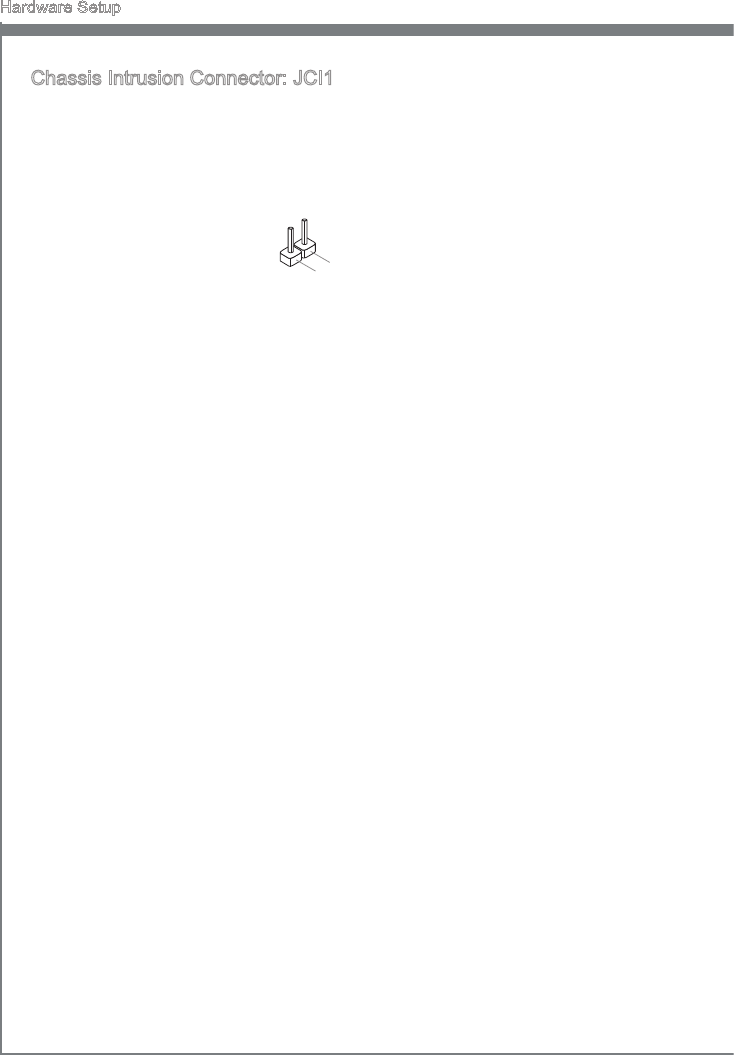
2-20
Hardware Setup
Chasss Intruson Connector: JCI1
Ths connector connects to the chasss ntruson swtch cable. If the chasss s opened,
the chasss ntruson mechansm wll be actvated. The system wll record ths status
and show a warnng message on the screen. To clear the warnng, you must enter the
BIOS utlty and clear the record.
1.CINTRU
2.Ground
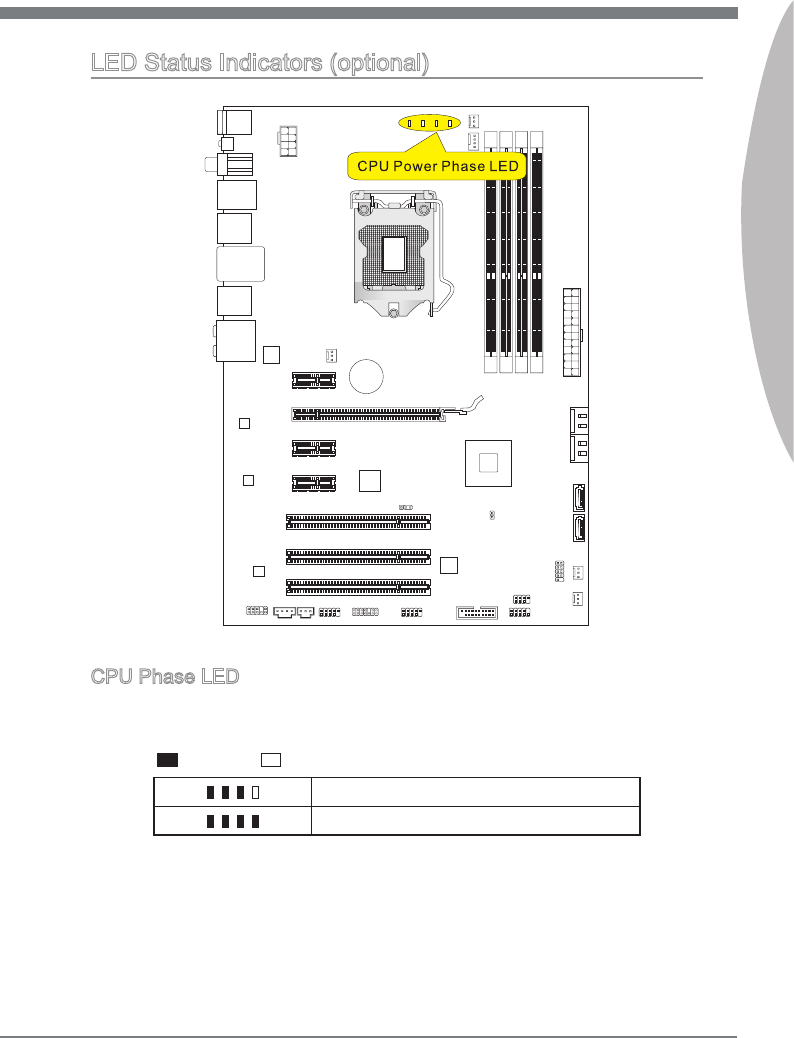
2-21
MS-7673
Chapter 2
LED Status Indcators (optonal)
CPU Phase LED
These LEDs ndcate the current CPU power phase mode. Follow the nstructons below
to read.
Lghts O
CPU s n 3 phase power mode.
CPU s n 4 phase power mode.
BAT T
+
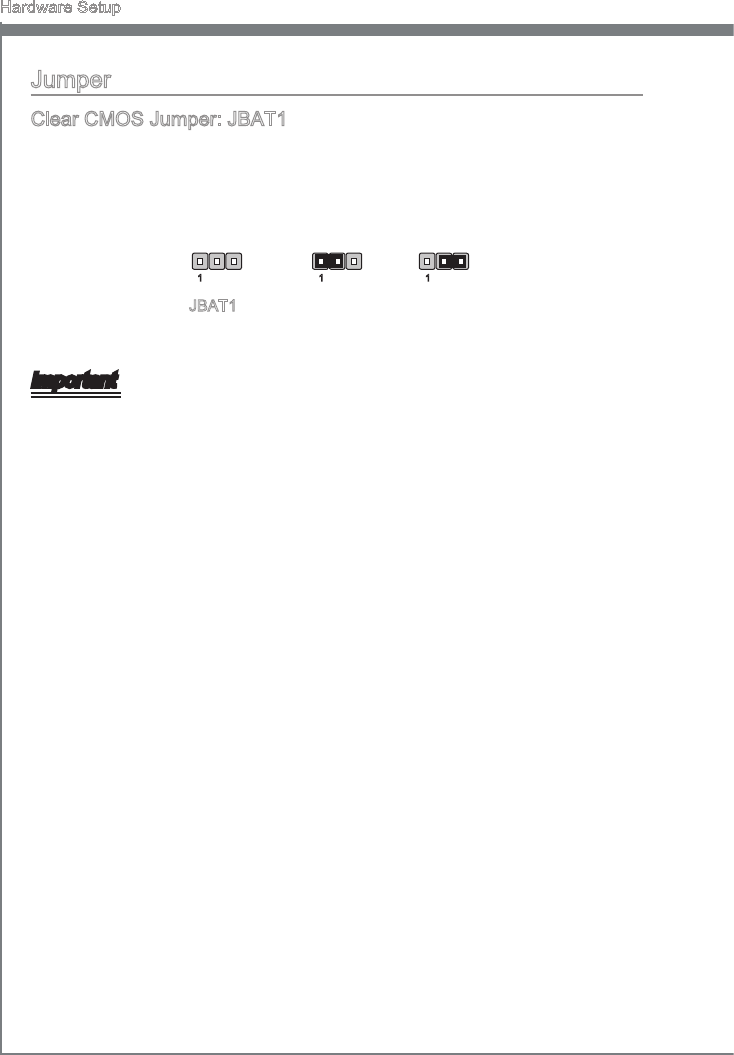
2-22
Hardware Setup
Jumper
Clear CMOS Jumper: JBAT1
There s a CMOS RAM onboard that has a power supply from an external battery to keep
the data of system conguraton. Wth the CMOS RAM, the system can automatcally
boot OS every tme t s turned on. If you want to clear the system conguraton, set the
jumper to clear data.
JBAT1 Keep Data Clear Data
1 11
Important
You can clear CMOS by shortng 2-3 pn whle the system s o. Then return to 1-
2 pn poston. Avod clearng the CMOS whle the system s on; t wll damage the
manboard.
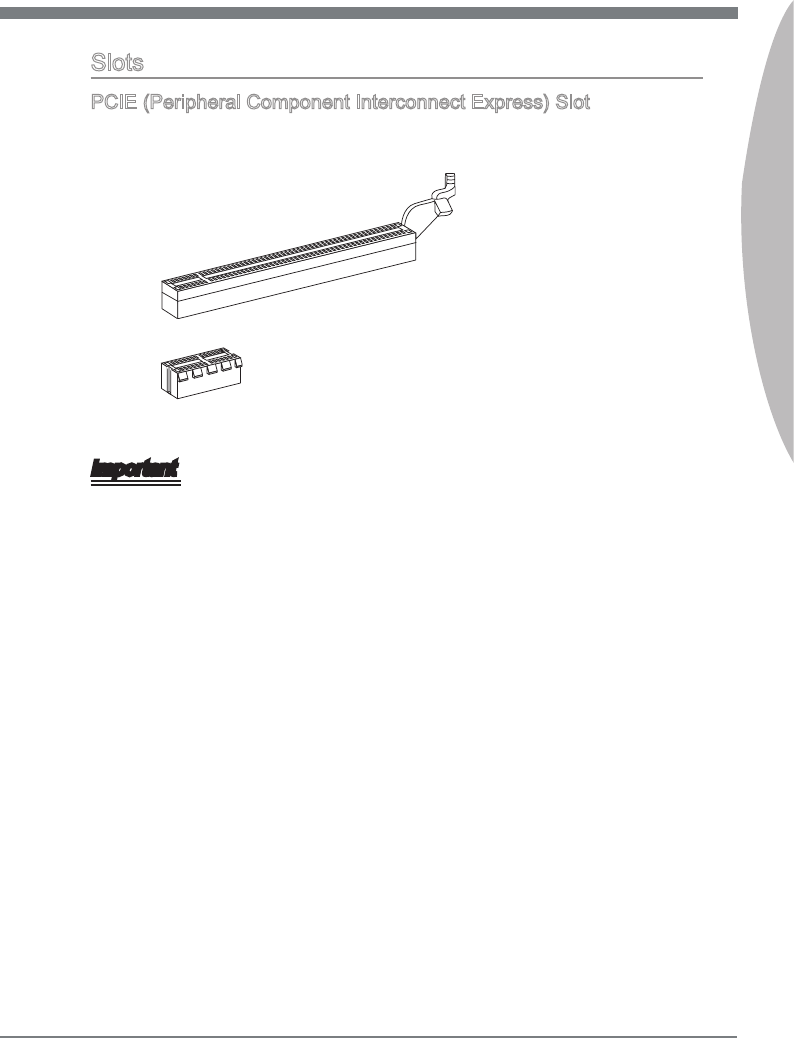
2-23
MS-7673
Chapter 2
Slots
PCIE (Perpheral Component Interconnect Express) Slot
The PCIE slot supports the PCIE nterface expanson card.
PCIE x16 Slot
PCIE x1 Slot
Important
When addng or removng expanson cards, make sure that you unplug the power sup-
ply rst. Meanwhle, read the documentaton for the expanson card to congure any
necessary hardware or software settngs for the expanson card, such as jumpers,
swtches or BIOS conguraton.
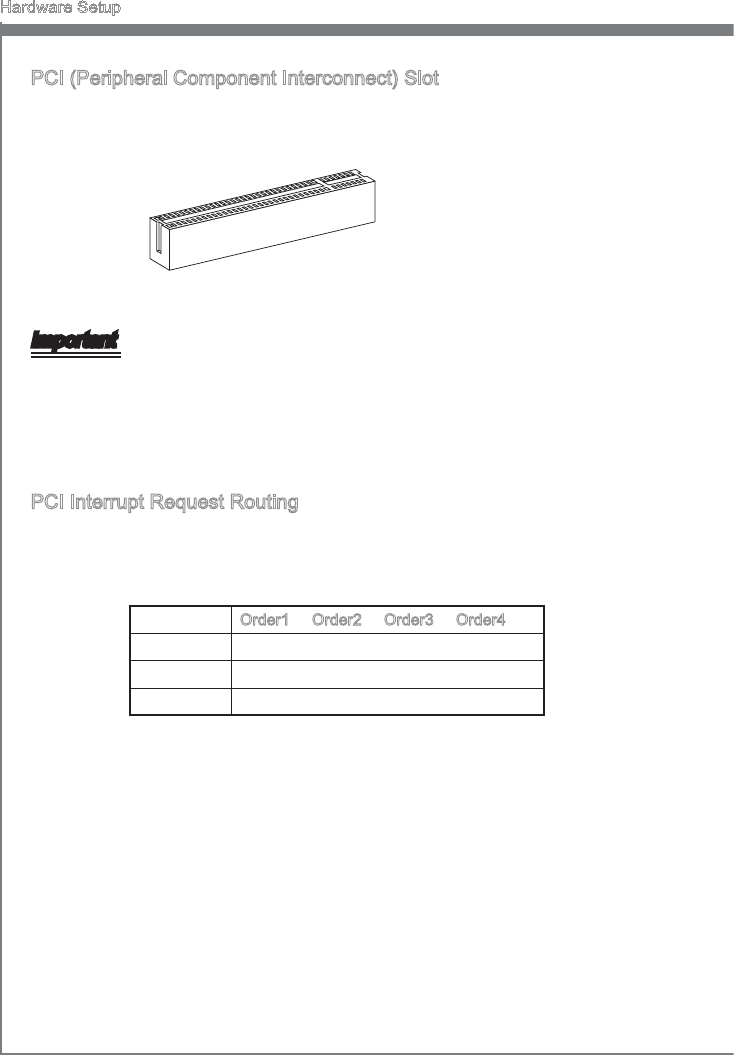
2-24
Hardware Setup
PCI (Perpheral Component Interconnect) Slot
The PCI slot supports LAN card, SCSI card, USB card, and other add-on cards that
comply wth PCI speccatons.
32-bt PCI Slot
Important
When addng or removng expanson cards, make sure that you unplug the power sup-
ply rst. Meanwhle, read the documentaton for the expanson card to congure any
necessary hardware or software settngs for the expanson card, such as jumpers,
swtches or BIOS conguraton.
PCI Interrupt Request Routng
IRQ, or nterrupt request lne, are hardware lnes over whch devces can send nterrupt
sgnals to the mcroprocessor. The PCI IRQ pns are typcally connected to the PCI bus
pns as follows:
Order1 Order2 Order3 Order4
PCI Slot1 INT A# INT B# INT C# INT D#
PCI Slot2 INT B# INT C# INT D# INT A#
PCI Slot3 INT C# INT D# INT A# INT B#
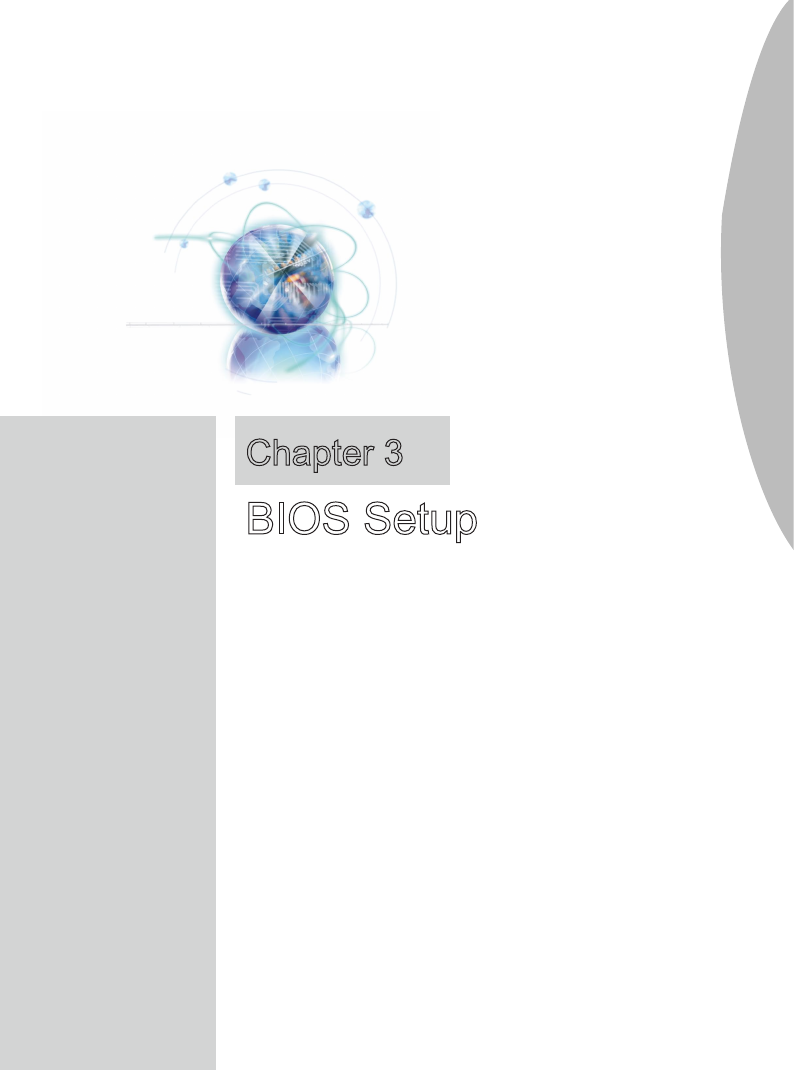
Ths chapter provdes nformaton on the BIOS Setup
program and allows you to congure the system for op-
tmum use.
You may need to run the Setup program when:
An error message appears on the screen durng
the system bootng up, and requests you to run
SETUP.
You want to change the default settngs for cus-
tomzed features.
■
■
Chapter 3
BIOS Setup
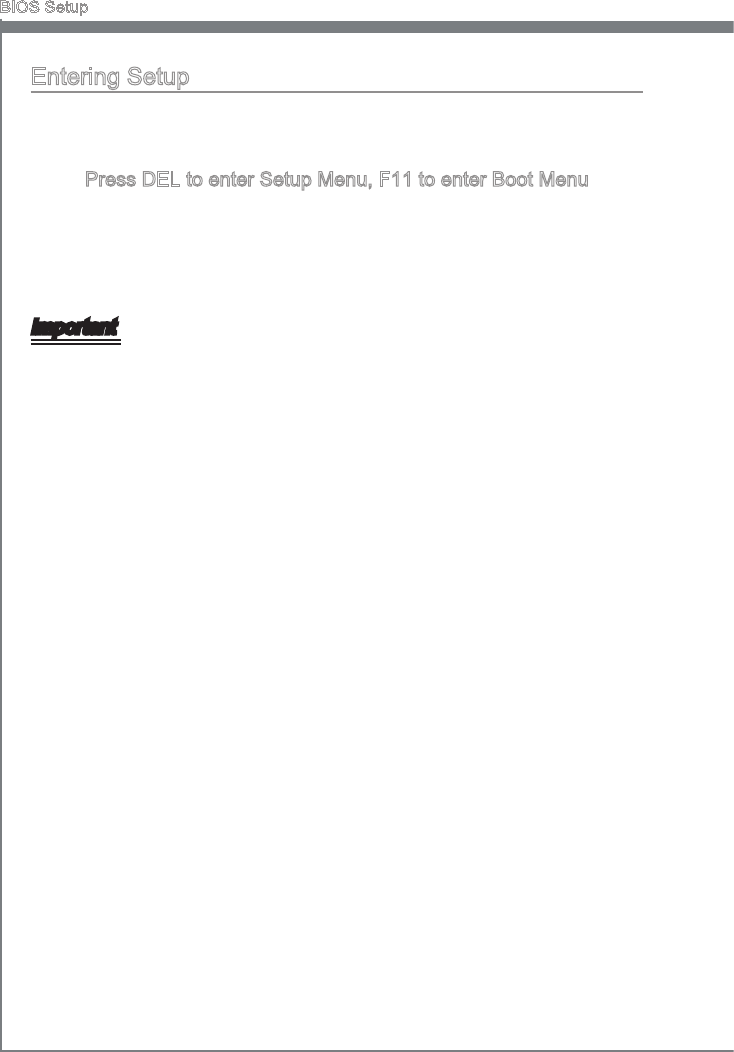
3-2
BIOS Setup
MS-7673
Chapter 3
BIOS Setup
MS-7673
Chapter 3
Enterng Setup
Power on the computer and the system wll start POST (Power On Self Test) process.
When the message below appears on the screen, press <DEL> key to enter Setup.
Press DEL to enter Setup Menu, F11 to enter Boot Menu
If the message dsappears before you respond and you stll wsh to enter Setup, restart
the system by turnng t OFF and On or pressng the RESET button. You may also re-
start the system by smultaneously pressng <Ctrl>, <Alt>, and <Delete> keys.
Important
The tems under each BIOS category descrbed n ths chapter are under contnuous
update for better system performance. Therefore, the descrpton may be slghtly df-
ferent from the latest BIOS and should be held for reference only.
Upon boot-up, the 1st lne appearng after the memory count s the BIOS verson. It s
usually n the format:
E7673IMS.xxx 113010 where:
1st dgt refers to BIOS type as E = EFI
2nd - 5th dgt refers to the model number.
6th dgt refers to the chpset as I = Intel, N = nVda, A = AMD and V = VIA.
7th - 8th dgt refers to the customer as MS = all standard customers.
xxx refers to the BIOS verson.
113010 refers to the date ths BIOS was released.
•
•
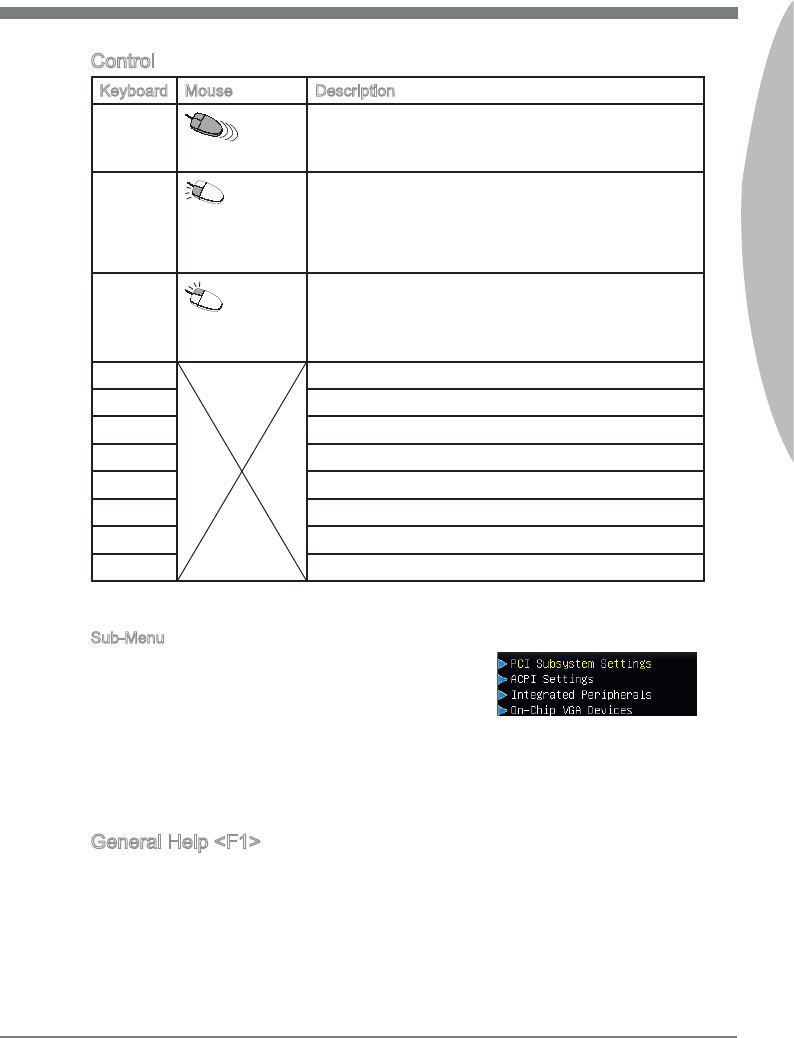
BIOS Setup
MS-7673
Chapter 3
3-3
BIOS Setup
MS-7673
Chapter 3
Control
Keyboard Mouse Descrpton
<↑ ↓ >
Move the cursor
Select Item
<Enter>
Clck/ Double-
clck the left but-
ton
Select Icon/ Feld
<Esc>
Clck the rght
button
Jumps to the Ext menu or returns to the prevous from
a submenu
<+> Increase the numerc value or make changes
<-> Decrease the numerc value or make changes
<F1> General Help
<F4> CPU Speccatons
<F5> Enter Memory-Z
<F6> Load optmzed defaults
<F10> Save Change and Reset
<Esc> Ext
Sub-Menu
If you nd a rght ponter symbol (as shown n the rght
vew) appears to the left of certan elds that means a
sub-menu can be launched from ths eld. A sub-menu
contans addtonal optons for a eld parameter. You can
use arrow keys ( ↑↓ ) or mouse to hghlght the eld and press <Enter> or double-clck
the left mouse button to enter the sub-menu. Then you can use the control keys to enter
values and move from eld to eld wthn a sub-menu. If you want to return to the prev-
ous menu, just press the <Esc > or clck the rght mouse button.
General Help <F1>
The BIOS setup program provdes a General Help screen. You can call up ths screen
from any menu by smply pressng <F1>. The Help screen lsts the approprate keys to
use and the possble selectons for the hghlghted tem. Press <Esc> to ext the Help
screen.
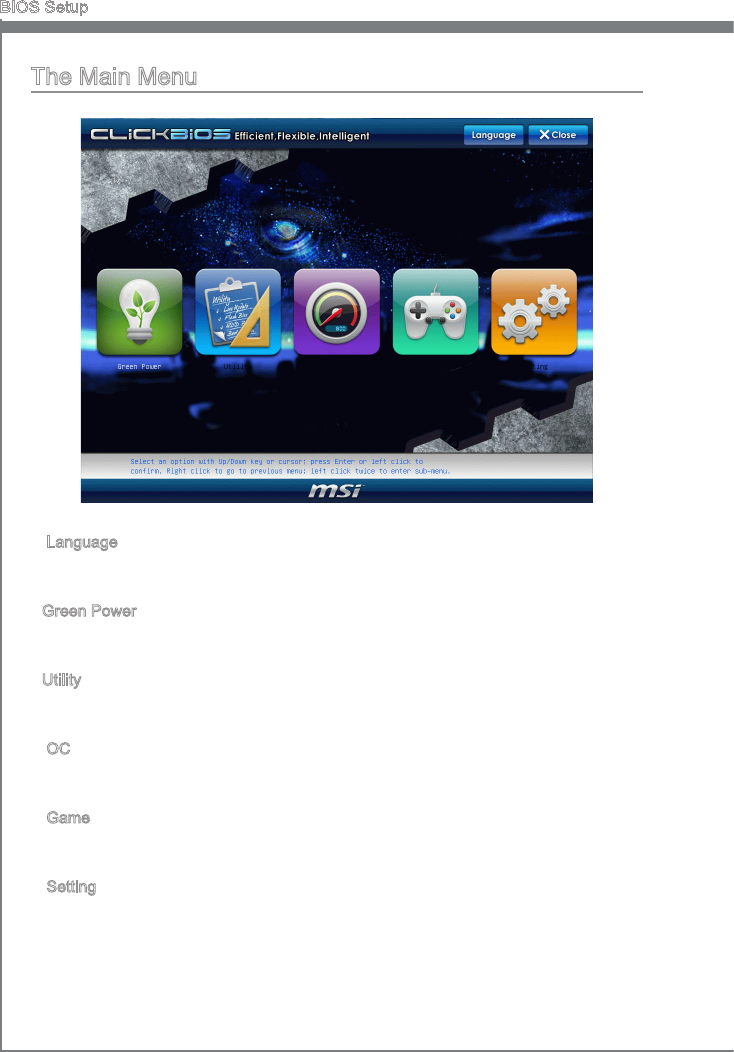
3-4
BIOS Setup
MS-7673
Chapter 3
BIOS Setup
MS-7673
Chapter 3
The Man Menu
Language
After enterng the Setup menu, you can see a “Language” button. Please clck t and
select the language, at your desre, for the BIOS settng rst.
Green Power
Clck “Green Power” con to enter the menu. Use ths menu to specfy the power
phase.
Utlty
Clck “Utlty” con to enter the menu. Ths menu provdes the useful utlty for you to lve
update bos and hard dsk backup.
OC
Clck “OC” con to enter the menu. Use ths menu to specfy your settngs for frequency/
voltage control and overclockng.
Game
Clck “Game” con to enter the menu. Ths menu provdes several games for you to
play.
Settng
Clck “Settng” con to enter the menu. Use ths menu to specfy your settngs for chpset
features, boot devce and password.
▶
▶
▶
▶
▶
▶
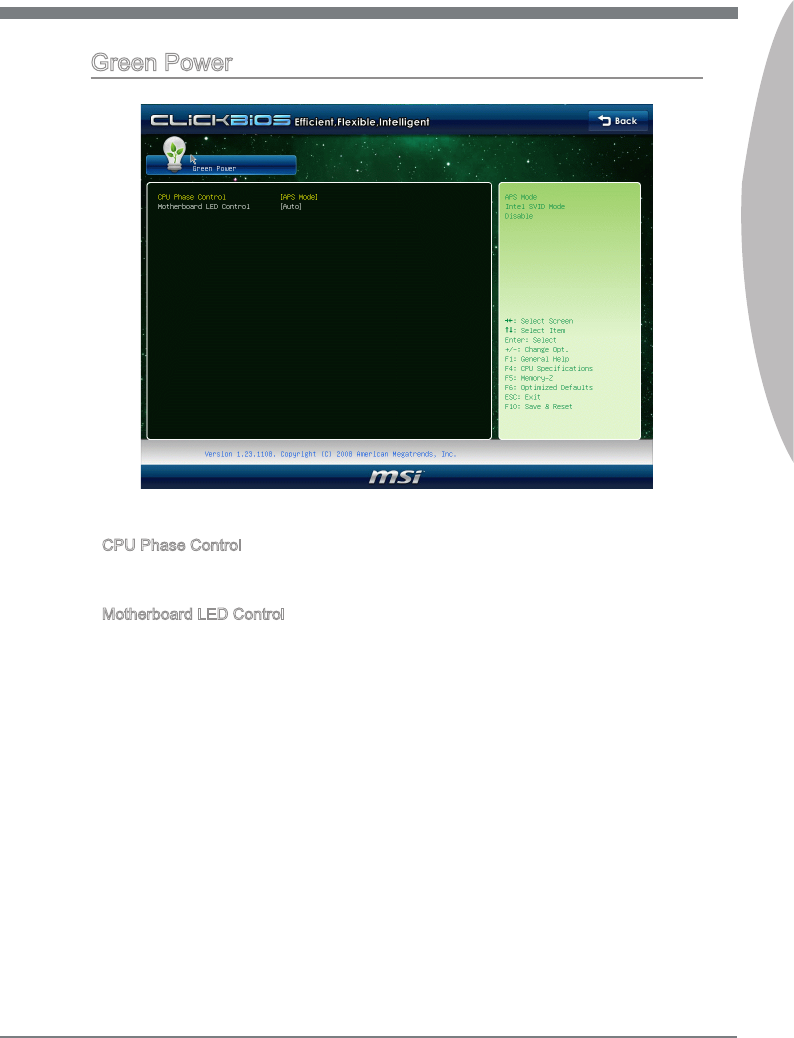
BIOS Setup
MS-7673
Chapter 3
3-5
BIOS Setup
MS-7673
Chapter 3
Green Power
CPU Phase Control
Ths tem allows you to select the power phase mode to reach the best power savng
functon.
Motherboard LED Control
Ths tem allows you to enable (Auto)/ dsable(dsabled) the motherboard phase LED.
▶
▶
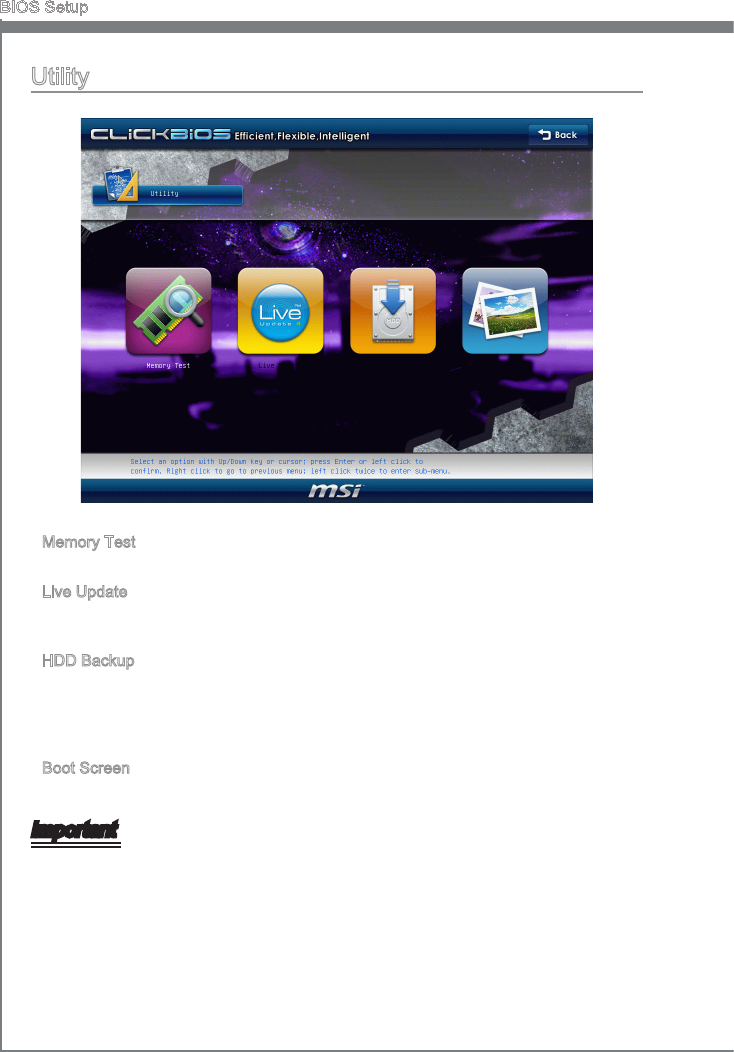
3-6
BIOS Setup
MS-7673
Chapter 3
BIOS Setup
MS-7673
Chapter 3
Utlty
Memory Test
Ths tem s used to test nstalled memory.
Lve Update
Lve Update s a tool used to detect and update your BIOS onlne so that you don’t need
to search for the correct BIOS verson throughout the webste.
HDD Backup
Ths tem s used to backup hard dsk. Hard dsk store backup and restore s one of the
most common and mportant task. It conssts of backng up all the partton on mage
les. When the data s lost or problems occur, you can restore the partton mage to
keep your system.
Boot Screen
Ths tem s used to select the boot screen.
Important
Before you enter to the Lve Update/ HDD Backup menu, please place the MSI Drver
DVD that be ncluded n the manboard package nto the DVD-ROM drve . The Drver
DVD provdes the necessary programs for these two utlty.
The Boot Screen utlty can only support the jpg/ bmp format mage le n 1024 x 768
dp that saved n FAT12/ 16/ 32 formats storage devce.
▶
▶
▶
▶
•
•
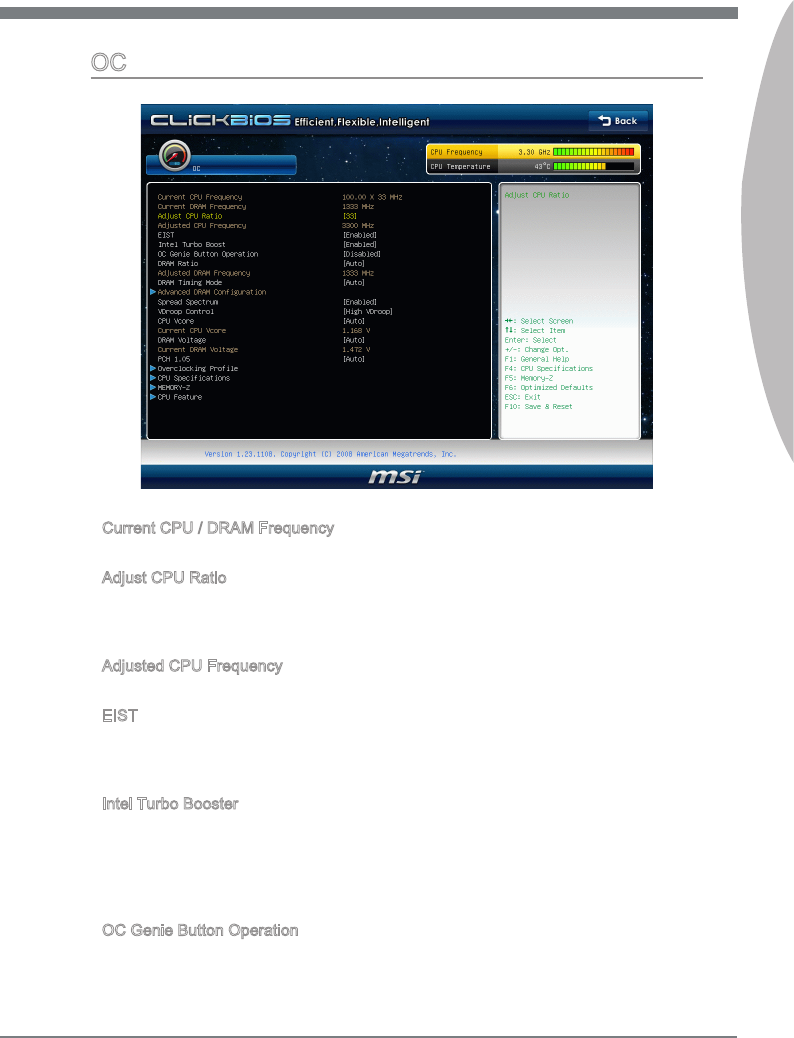
BIOS Setup
MS-7673
Chapter 3
3-7
BIOS Setup
MS-7673
Chapter 3
OC
Current CPU / DRAM Frequency
These tems show the current clocks of CPU and Memory speed. Read-only.
Adjust CPU Rato
Ths tem controls the multpler that s used to determne the nternal clock speed of the
processor relatve to the external or motherboard clock speed. It s avalable only when
the processor supports ths functon.
Adjusted CPU Frequency
It shows the adjusted CPU frequency. Read-only.
EIST
The Enhanced Intel SpeedStep technology allows you to set the performance level of
the mcroprocessor whether the computer s runnng on battery or AC power. Ths eld
wll appear after you nstalled the CPU whch supports speedstep technology.
Intel Turbo Booster
Ths tem wll appear when you nstall a CPU wth Intel Turbo Boost technology. Ths
tem s used to enable/ dsable Intel Turbo Boost technology. It can scale processor
frequency hgher dynamcally when applcatons demand more performance and TDP
headroom exsts. It also can delver seamless power scalablty (Dynamcally scale up,
Speed-Step Down). It s the Intel newly technology wthn newly CPU.
OC Gene Button Operaton
Ths eld s used to enable/ dsable OC Gene functon.
▶
▶
▶
▶
▶
▶
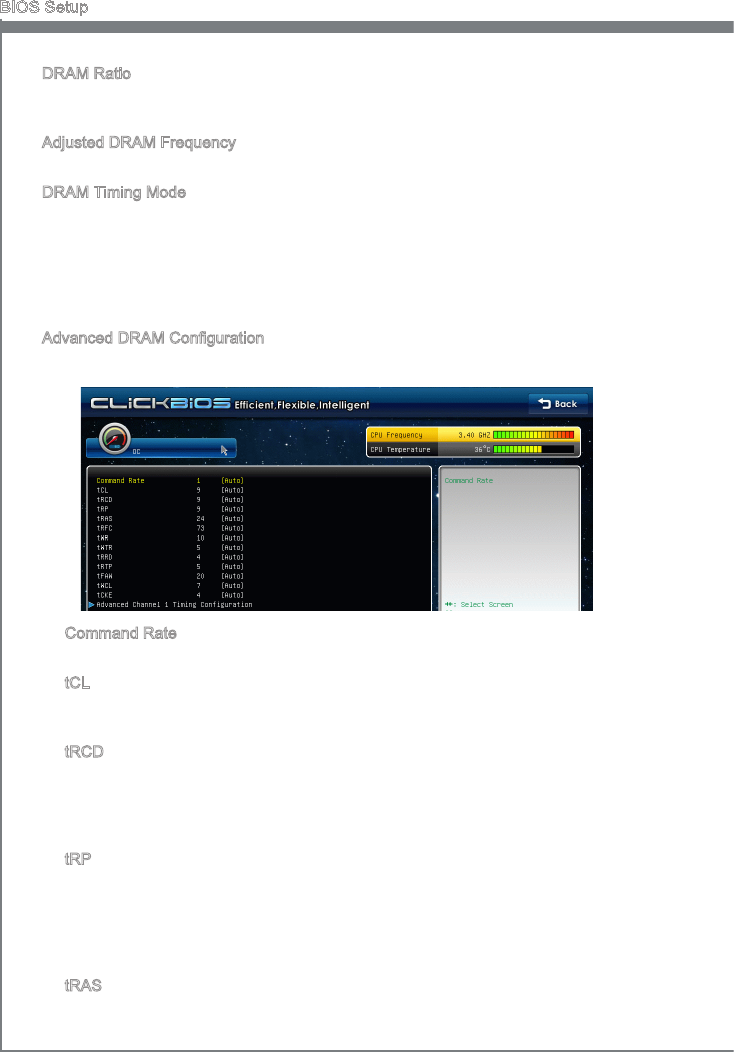
3-8
BIOS Setup
MS-7673
Chapter 3
BIOS Setup
MS-7673
Chapter 3
DRAM Rato
Ths settng controls the rato of memory frequency to enable the memory to run at df-
ferent frequency combnatons.
Adjusted DRAM Frequency
It shows the adjusted DRAM frequency. Read-only.
DRAM Tmng Mode
Select whether DRAM tmng s controlled by the SPD (Seral Presence Detect) EE-
PROM on the DRAM module. Settng to [Auto] enables DRAM tmngs and the followng
“Advanced DRAM Conguraton” sub-menu to be determned by BIOS based on the
conguratons on the SPD. Selectng [Lnk] or [Unlnk] allows users to congure the
DRAM tmngs and the followng related “Advanced DRAM Conguraton” sub-menu
manually.
Advanced DRAM Conguraton
Press <Enter> to enter the sub-menu.
Command Rate
Ths settng controls the DRAM command rate.
tCL
Ths controls the CAS latency, whch determnes the tmng delay (n clock cycles)
before SDRAM starts a read command after recevng t.
tRCD
When DRAM s refreshed, both rows and columns are addressed separately. Ths
setup tem allows you to determne the tmng of the transton from RAS (row ad-
dress strobe) to CAS (column address strobe). The less the clock cycles, the faster
the DRAM performance.
tRP
Ths settng controls the number of cycles for Row Address Strobe (RAS) to be
allowed to precharge. If nsucent tme s allowed for the RAS to accumulate ts
charge before DRAM refresh, refreshng may be ncomplete and DRAM may fal
to retan data. Ths tem apples only when synchronous DRAM s nstalled n the
system.
tRAS
Ths settng determnes the tme RAS takes to read from and wrte to memory cell.
▶
▶
▶
▶
▶
▶
▶
▶
▶
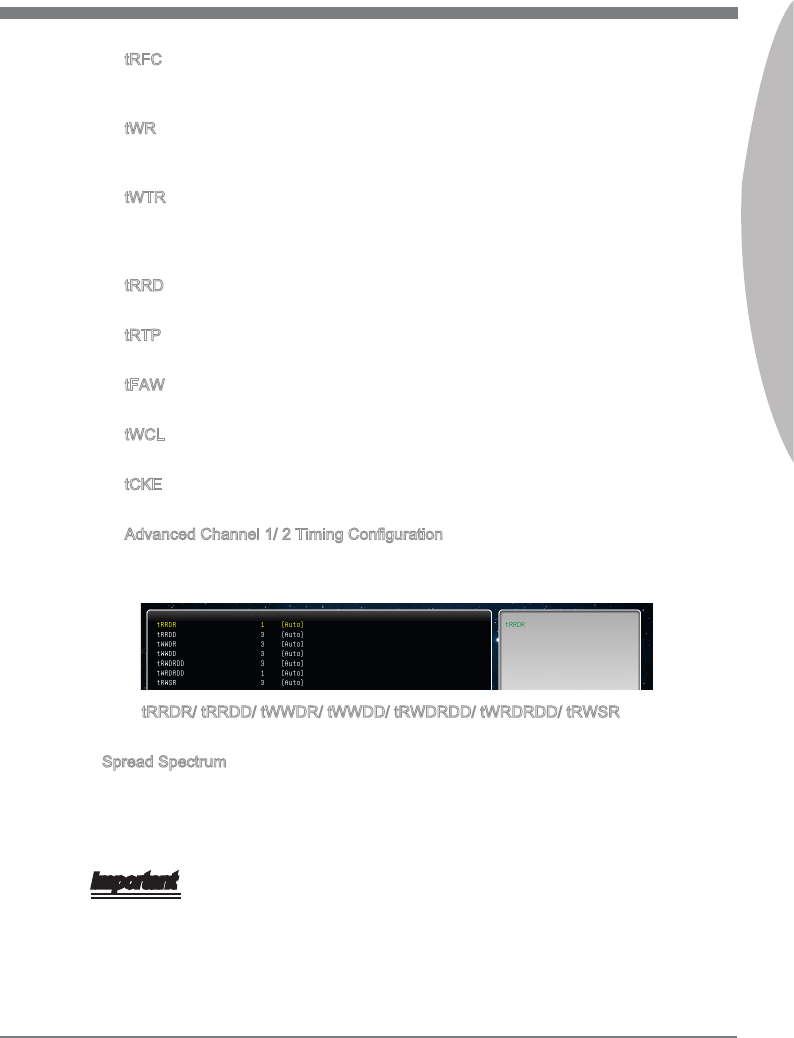
BIOS Setup
MS-7673
Chapter 3
3-9
BIOS Setup
MS-7673
Chapter 3
tRFC
Ths settng determnes the tme RFC takes to read from and wrte to a memory
cell.
tWR
Mnmum tme nterval between end of wrte data burst and the start of a precharge
command. Allows sense amplers to restore data to cells.
tWTR
Mnmum tme nterval between the end of wrte data burst and the start of a col-
umn-read command. It allows I/O gatng to overdrve sense amplers before read
command starts.
tRRD
Speces the actve-to-actve delay of derent banks.
tRTP
Tme nterval between a read and a precharge command.
tFAW
Ths tem s used to set the tFAW (four actvate wndow delay) tmng.
tWCL
Ths tem s used to set the tWCL (Wrte CAS Latency) tmng.
tCKE
Ths tem s used to set the tCKE tmng.
Advanced Channel 1/ 2 Tmng Conguraton
Press <Enter> to enter the sub-menu. And you can set the advanced memory tmng
for each channel.
tRRDR/ tRRDD/ tWWDR/ tWWDD/ tRWDRDD/ tWRDRDD/ tRWSR
These tems s used to set the memory tmngs for memory channel 1/ 2.
Spread Spectrum
When the manboard’s clock generator pulses, the extreme values (spkes) of the pulses
create EMI (Electromagnetc Interference). The Spread Spectrum functon reduces the
EMI generated by modulatng the pulses so that the spkes of the pulses are reduced
to atter curves.
Important
If you do not have any EMI problem, leave the settng at [Dsabled] for optmal system
stablty and performance. But f you are plagued by EMI, select the value of Spread
Spectrum for EMI reducton.
The greater the Spread Spectrum value s, the greater the EMI s reduced, and the
system wll become less stable. For the most sutable Spread Spectrum value, please
consult your local EMI regulaton.
▶
▶
▶
▶
▶
▶
▶
▶
▶
▶
▶
•
•
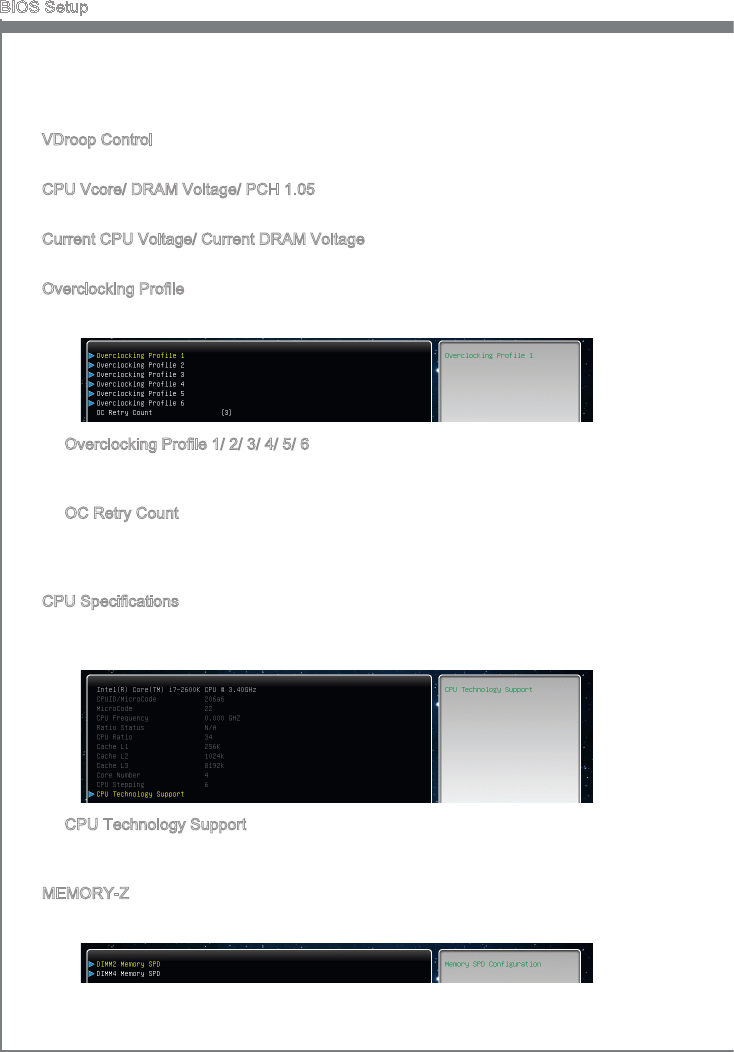
3-10
BIOS Setup
MS-7673
Chapter 3
BIOS Setup
MS-7673
Chapter 3
Remember to dsable Spread Spectrum f you are overclockng because even a slght
jtter can ntroduce a temporary boost n clock speed whch may just cause your over-
clocked processor to lock up.
VDroop Control
Ths tem s used to select the VDroop control mode.
CPU Vcore/ DRAM Voltage/ PCH 1.05
These tems are used to adjust the voltage of CPU, Memory and chpset.
Current CPU Voltage/ Current DRAM Voltage
These tems show current CPU/ DRAM voltage. Read-only.
Overclockng Prole
Press <Enter> to enter the sub-menu.
Overclockng Prole 1/ 2/ 3/ 4/ 5/ 6
Press <Enter> to enter the sub-menu. In the sub-menu, these tems are used to save
the current settngs, and you can to load the settngs from the stored prole.
OC Retry Count
When overclockng has faled, settng ths tem as [1, 3] wll allow system to reboot
1/ 3 tmes wth the same overclocked conguraton. If overclockng has faled every
tme, the system wll restore the defaults.
CPU Speccatons
Press <Enter> to enter the sub-menu. The submenu shows the nformaton of nstalled
CPU.
CPU Technology Support
Press <Enter> to enter the sub-menu. The sub-menu shows the nstalled CPU tech-
nologes. Read only.
MEMORY-Z
Press <Enter> to enter the sub-menu.
•
▶
▶
▶
▶
▶
▶
▶
▶
▶

BIOS Setup
MS-7673
Chapter 3
3-11
BIOS Setup
MS-7673
Chapter 3
DIMM1~4 Memory SPD
Press <Enter> to enter the sub-menu. The sub-menu dsplays the nformatons of
nstalled memory.
X.M.P Support Informaton
Press <Enter> to enter the sub-menu. These tems dsplay the current status of the
X.M.P support nformaton. Read only.
CPU Feature
Press <Enter> to enter the sub-menu and the followng screen appears:
Actve Processor Cores
Ths tem allows you to select the number of actve processor cores.
Lmt CPUID Maxmum
It s desgned to lmt the lsted speed of the processor to older operatng systems.
Execute Dsable Bt
Intel’s Execute Dsable Bt functonalty can prevent certan classes of malcous
“buer overow” attacks when combned wth a supportng operatng system. Ths
functonalty allows the processor to classfy areas n memory by where applcaton
code can execute and where t cannot. When a malcous worm attempts to nsert
code n the buer, the processor dsables code executon, preventng damage or
worm propagaton.
Intel Vrtualzaton Tech
Ths tem s used to enable/dsable the Intel Vrtualzaton technology. For further
nformaton please refer to Intel’s ocal webste.
Power Technology
Ths tem allows you to select the Intel Dynamc Power technology mode.
C1E Support
To enable ths tem to read the CPU power consumpton whle dle. Not all processors
support Enhanced Halt state (C1E).
OverSpeed Protecton
Overspeed Protecton functon can montor the current CPU draws as well as ts
power consumpton. If t exceeds a certan level, the processor automatcally reduces
ts clock speed. If you want to overclock your CPU, set t to [Dsabled].
Intel C-State
C-state s a power management state that sgncantly reduces the power of the
processor durng dle. Ths eld wll appear after you nstalled the CPU whch sup-
ports c-state technology.
▶
▶
▶
▶
▶
▶
▶
▶
▶
▶
▶
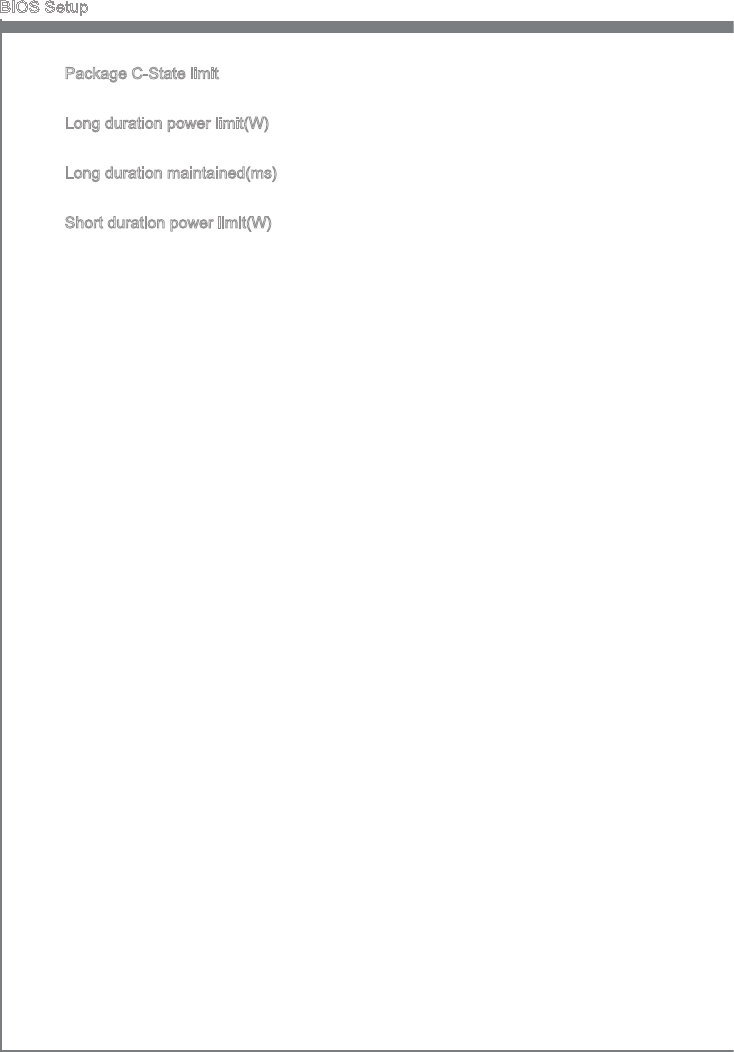
3-12
BIOS Setup
MS-7673
Chapter 3
BIOS Setup
MS-7673
Chapter 3
Package C-State lmt
Ths eld allows you to select a C-state mode.
Long duraton power lmt(W)
Ths eld allows you to adjust the TDP power lmt for the long duraton.
Long duraton mantaned(ms)
Ths eld allows you to adjust the mantanng tme for long duraton power lmt.
Short duraton power lmt(W)
Ths eld allows you to adjust the TDP power lmt for the short duraton.
▶
▶
▶
▶
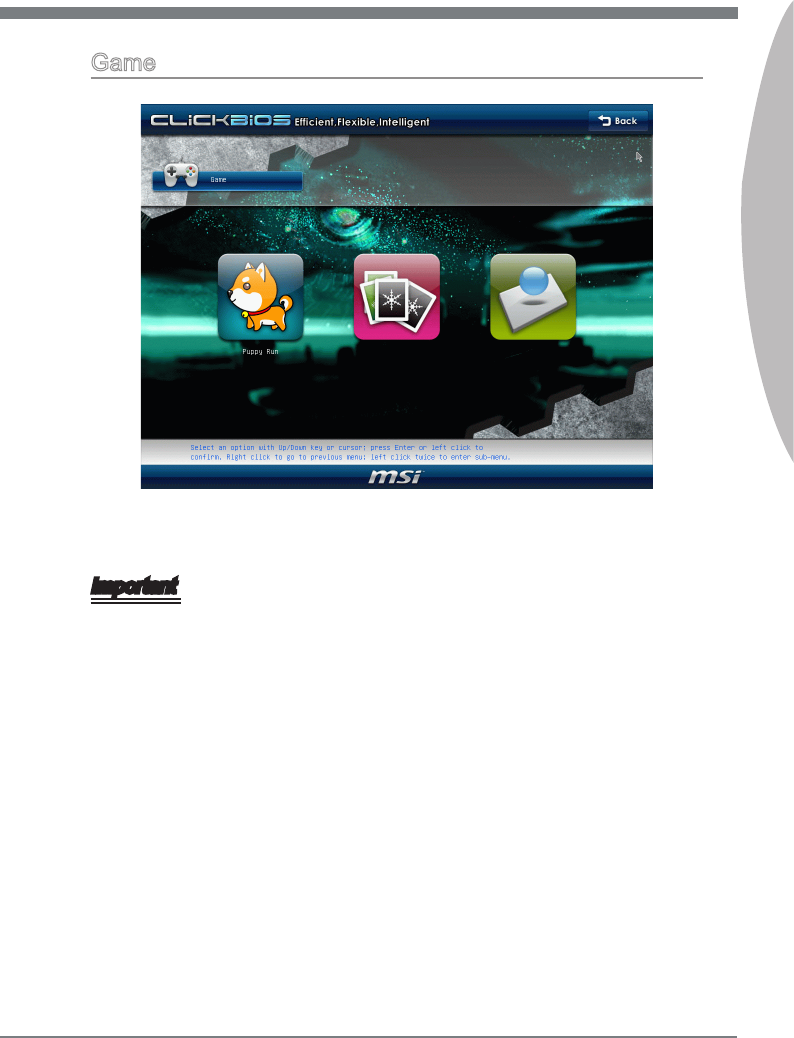
BIOS Setup
MS-7673
Chapter 3
3-13
BIOS Setup
MS-7673
Chapter 3
Game
Ths menu provdes several games for you to play. Smply clck any con to enter t and
followng the game rules to play t.
Important
Before you enter to the Game menu, please place the MSI Drver DVD that be ncluded
n the manboard package nto the DVD-ROM drve . Ths DVD provdes the necessary
programs for the game utlty.
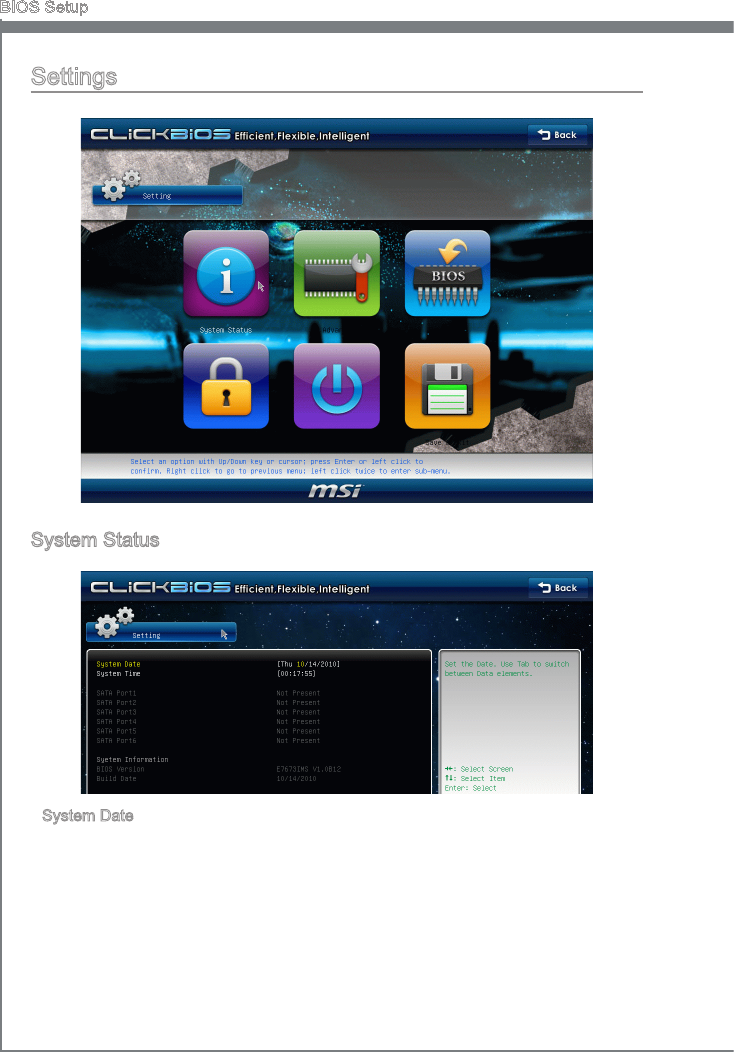
3-14
BIOS Setup
MS-7673
Chapter 3
BIOS Setup
MS-7673
Chapter 3
Settngs
System Status
System Date
Ths allows you to set the system to the date that you want (usually the current date).
The format s <day> <month> <date> <year>.
day Day of the week, from Sun to Sat, determned by BIOS.
Read-only.
month The month from Jan. through Dec.
date The date from 1 to 31 can be keyed by numerc functon keys.
year The year can be adjusted by users.
▶
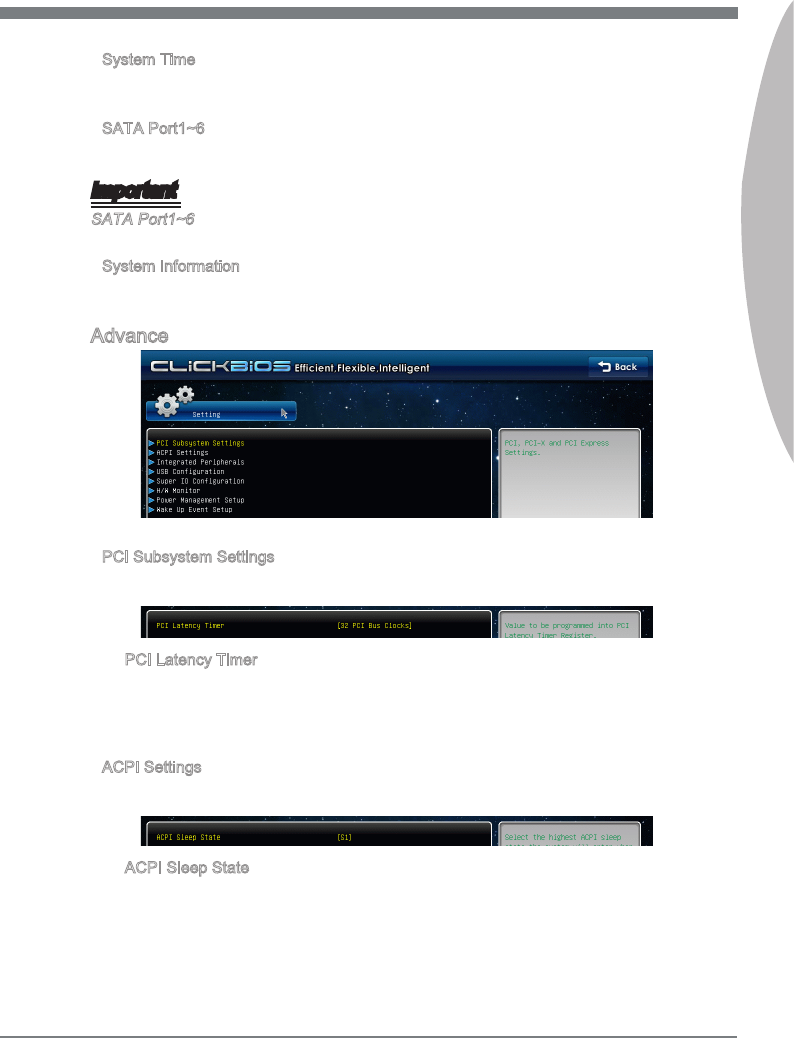
BIOS Setup
MS-7673
Chapter 3
3-15
BIOS Setup
MS-7673
Chapter 3
System Tme
Ths allows you to set the system tme that you want (usually the current tme). The tme
format s <hour> <mnute> <second>.
SATA Port1~6
It wll show the devce nformaton that you connected to the SATA connector.
Important
SATA Port1~6 are avalable when you connect the HDD devces to the SATA connec-
tors on the manboard.
System Informaton
It shows the nformaton of your system (read only).
Advance
PCI Subsystem Settngs
Press <Enter> to enter the sub-menu.
PCI Latency Tmer
Ths tem controls how long each PCI devce can hold the bus before another takes
over. When set to hgher values, every PCI devce can conduct transactons for a
longer tme and thus mprove the eectve PCI bandwdth. For better PCI perfor-
mance, you should set the tem to hgher values.
ACPI Settngs
Press <Enter> to enter the sub-menu.
ACPI Sleep State
Ths tem speces the power savng modes for ACPI functon.
▶
▶
▶
▶
▶
▶
▶

3-16
BIOS Setup
MS-7673
Chapter 3
BIOS Setup
MS-7673
Chapter 3
Integrated Perpherals
Press <Enter> to enter the sub-menu.
== Onboard Lan Conguraton ==
Onboard Lan Controller1
Ths tem allows you to enable/ dsable the onboard LAN controller.
LAN Opton ROM
Ths tem s used to decde whether to nvoke the Boot ROM of the onboard LAN.
== IEEE 1394 Conguraton ==
Onboard IEEE 1394 Controller
Ths tem allows you to enable/ dsable the onboard IEEE 1394 controller.
== SATA Conguraton ==
SATA Mode
Ths tem s used to specfy RAID/ IDE/ AHCI mode for SATA port.
== Audo Conguraton ==
HD Audo Controller
Ths tem allows you to enable/ dsable the HD audo controller.
== HPET Conguraton ==
HPET
The HPET (Hgh Precson Event Tmers) s a component that s part of the chpset.
You can to enable t, and wll provde you wth the means to get to t va the varous
ACPI methods.
USB Conguraton
Press <Enter> to enter the sub-menu.
USB Devces:
Ths tem shows the type of nstalled USB devce.
USB Controller
Ths tem allows you to enable/ dsable the USB controller.
▶
▶
▶
▶
▶
▶
▶
▶
▶
▶
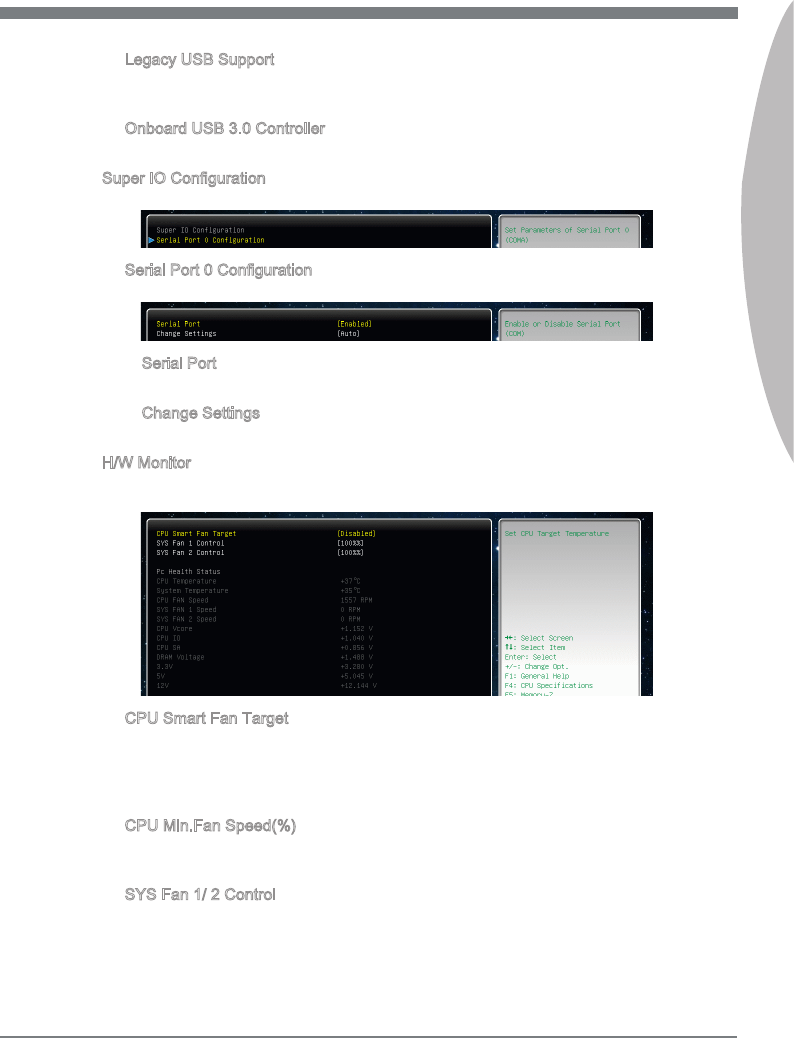
BIOS Setup
MS-7673
Chapter 3
3-17
BIOS Setup
MS-7673
Chapter 3
Legacy USB Support
Select [Enabled] f you need to use a USB-nterfaced devce n the operatng sys-
tem.
Onboard USB 3.0 Controller
Ths tem allows you to enable/ dsable the USB 3.0 controller.
Super IO Conguraton
Press <Enter> to enter the sub-menu.
Seral Port 0 Conguraton
Press <Enter> to enter the sub-menu.
Seral Port
Ths tem allows you to enable/ dsable the seral port.
Change Settngs
Select an address and correspondng nterrupt for the seral port.
H/W Montor
Press <Enter> to enter the sub-menu.
CPU Smart Fan Target
The Smart Fan functon controls the CPU fan speed automatcally dependng on the
current temperature to keep t wth n a specc range. You can enable a fan target
value here. If the current CPU fan temperature reaches to the target value, the smart
fan functon wll be actvated.
CPU Mn.Fan Speed(%)
Ths tem allows users to select how percentage of mnmum speed lmt for the CPU
fan.
SYS Fan 1/ 2 Control
These tems allow users to select how percentage of speed for the SYSFAN1/ 2.
▶
▶
▶
▶
▶
▶
▶
▶
▶
▶
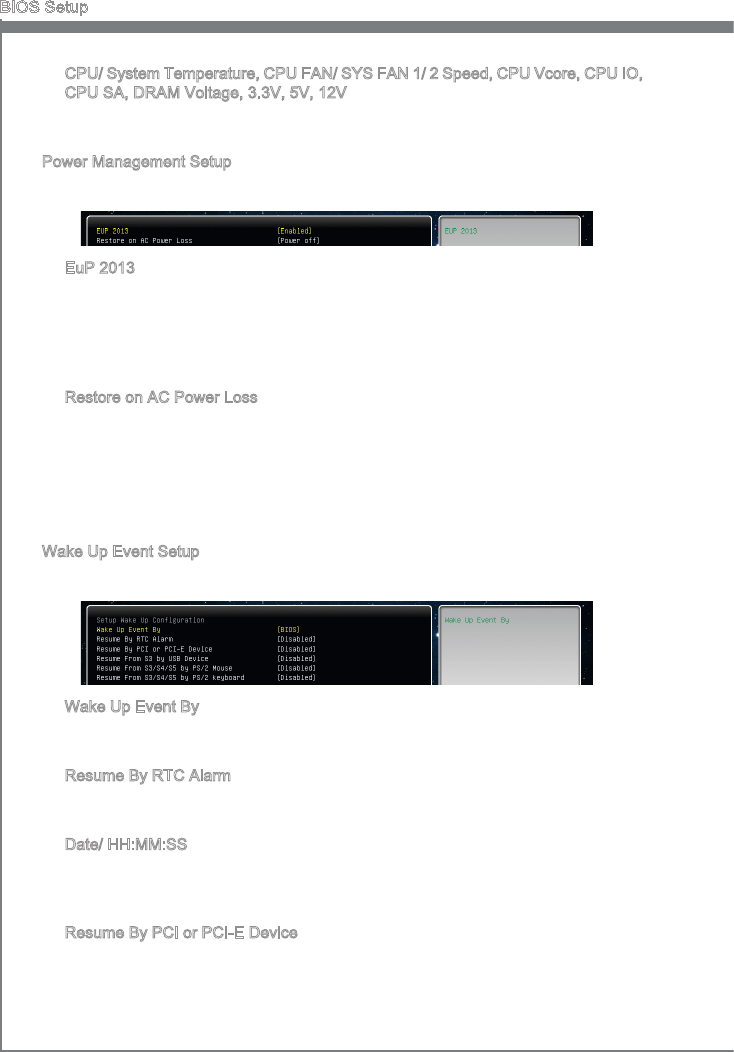
3-18
BIOS Setup
MS-7673
Chapter 3
BIOS Setup
MS-7673
Chapter 3
CPU/ System Temperature, CPU FAN/ SYS FAN 1/ 2 Speed, CPU Vcore, CPU IO,
CPU SA, DRAM Voltage, 3.3V, 5V, 12V
These tems show the current status of all of the montored hardware devces/com-
ponents such as CPU voltage, temperatures and all fans’ speeds.
Power Management Setup
Press <Enter> to enter the sub-menu.
EuP 2013
Ths tem s desgned for Energy Usng Products Lot 6 2013 (EuP) aka Energy Re-
lated Products (ErP). To reduce Power Consumpton when system o or standby
mode.
Note: When “Enabled” EuP 2013 settng, system don’t support RTC wake up event
functon.
Restore on AC Power Loss
Ths tem speces whether your system wll reboot after a power falure or nterrupt
occurs. Settngs are:
[Power O] Always leaves the computer n the power o state.
[Power On] Always leaves the computer n the power on state.
[Last State] Restore the system to the status before power falure or nterrupt
occurred.
Wake Up Event Setup
Press <Enter> to enter the sub-menu.
Wake Up Event By
Settng to [BIOS] actvates the followng elds, and use the followng elds to set the
wake up events. Settng to [OS], the wake up events wll be dened by OS.
Resume By RTC Alarm
The eld s used to enable or dsable the feature of bootng up the system on a
scheduled tme/date.
Date/ HH:MM:SS
If Resume By RTC Alarm s set to [Enabled], the system wll automatcally resume
(boot up) on a specc date/hour/mnute/second speced n these elds (usng the
<+> and <-> to select the date & tme settngs).
Resume By PCI or PCI-E Devce
When set to [Enabled], the feature allows your system to be awakened from the
power savng modes through any event on PCI or PCIE devce.
▶
▶
▶
▶
▶
▶
▶
▶
▶
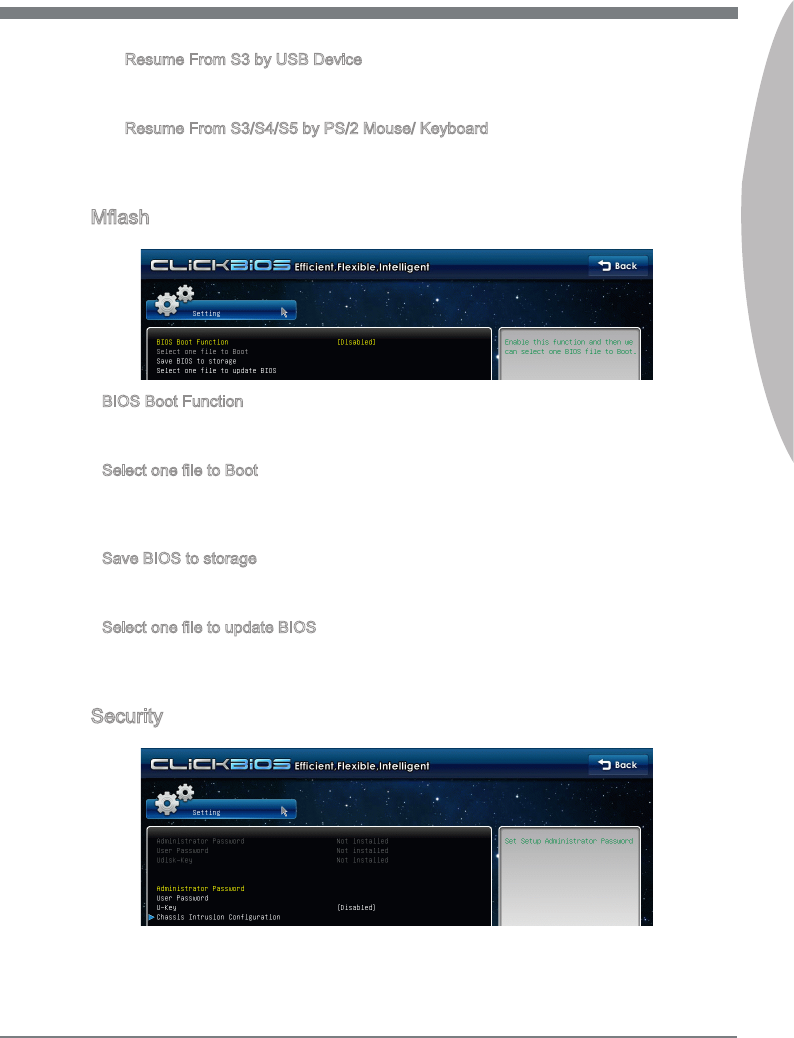
BIOS Setup
MS-7673
Chapter 3
3-19
BIOS Setup
MS-7673
Chapter 3
Resume From S3 by USB Devce
The tem allows the actvty of the USB devce to wake up the system from S3 (Sus-
pend to RAM) sleep state.
Resume From S3/S4/S5 by PS/2 Mouse/ Keyboard
These tems determne whether the system wll be awakened from what power sav-
ng modes when nput sgnal of the PS/2 mouse/ keyboard s detected.
Mash
BIOS Boot Functon
Ths allows you to enable/ dsable the system to boot from the BIOS le nsde USB
drve (FAT/ 32 format only).
Select one le to Boot
When the BIOS Boot functon as sets to [Enabled], ths tem s selectable. Ths tem
allows to select partcular BIOS le from the USB/ Storage (FAT/ 32 format only) drve.
And the system wll boot from selected BIOS le.
Save BIOS to storage
Please setup a specc folder n specc USB/ Storage drve to save BIOS le from
BIOS ROM chp data. Note: t only supports FAT/ 32 le system drve.
Select one le to update BIOS
Ths tem allows you to select partcular BIOS le from the USB/ Storage (FAT/ 32 for-
mat only) drve for updatng BIOS.
Securty
▶
▶
▶
▶
▶
▶
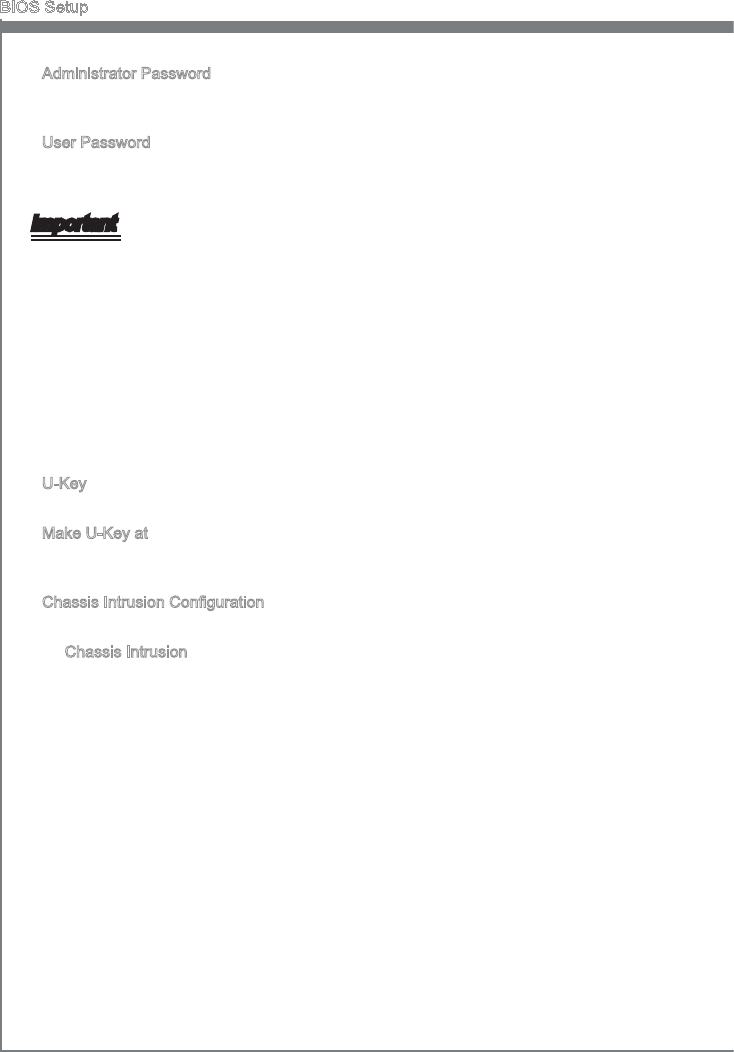
3-20
BIOS Setup
MS-7673
Chapter 3
BIOS Setup
MS-7673
Chapter 3
Admnstrator Password
Ths tem s used to set the admnstrator password. When a admnstrator password
has been set, you wll be prompted to enter t every tme you try to enter BIOS Setup.
User Password
Ths tem s used to set the user password. When a user password has been set, you
wll be prompted to enter t every tme you try to enter the operatng system.
Important
When you select the Admnstrator Password / User Password tem, a password box wll
appear on the screen. Type the password, and press <Enter>. The password typed now
wll replace any prevously set password from CMOS memory. You wll be prompted to
conrm the password. Retype the password and press <Enter>. You may also press
<Esc> to abort the selecton and not enter a password.
To clear a set password, just press <Enter> when you are prompted to enter the pass-
word. A message wll show up conrmng the password wll be dsabled. Once the
password s dsabled, the system wll boot and you can enter Setup/ OS wthout enter-
ng any password.
These two tems prevent an unauthorzed person from changng any part of your system
conguraton.
U-Key
Ths tem s used to enable/ dsable USB drve as a key.
Make U-Key at
When the “U-Key” as sets to [Enabled], ths tem s selectable. Ths tem allows you to
specfy the USB drve.
Chasss Intruson Conguraton
Press <Enter> to enter the sub-menu.
Chasss Intruson
Ths tem enables or dsables the feature of recordng the chasss ntruson status
and ssung a warnng message f the chasss s once opened. To clear the warnng
message, set the eld to [Reset]. The settng of the eld wll automatcally return to
[Enabled] later.
▶
▶
▶
▶
▶
▶
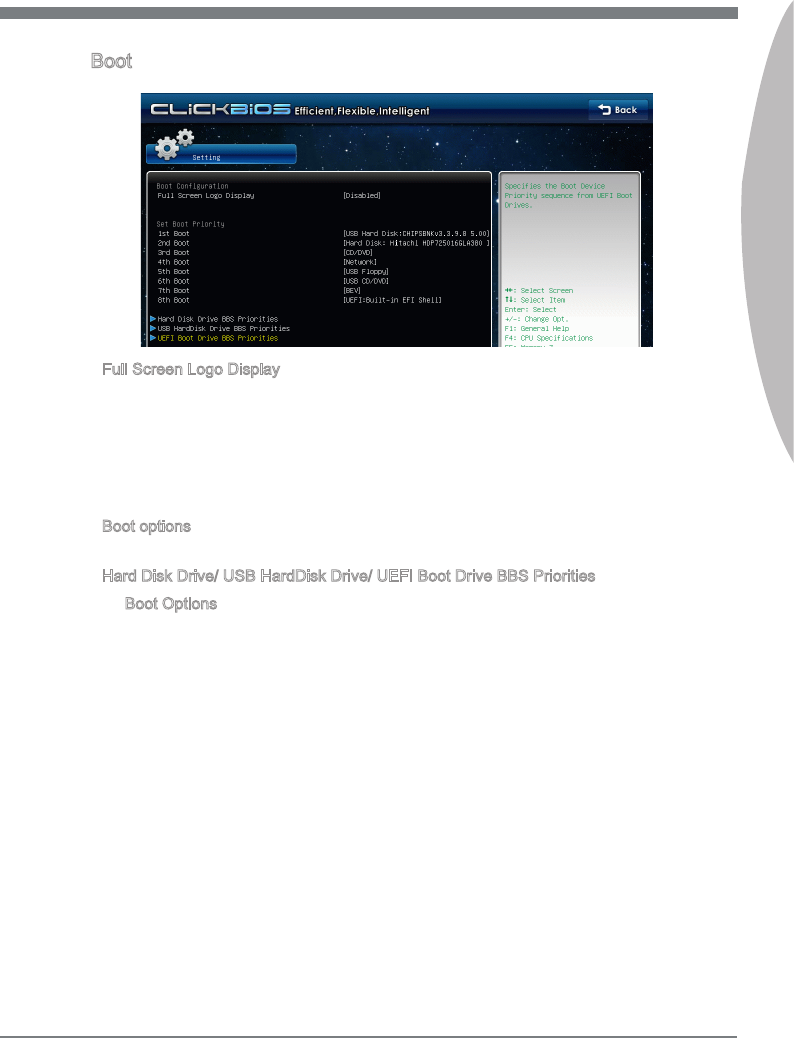
BIOS Setup
MS-7673
Chapter 3
3-21
BIOS Setup
MS-7673
Chapter 3
Boot
Full Screen Logo Dsplay
Ths tem enables ths system to show the company logo on the boot-up screen. Set-
tngs are:
[Enabled] Shows a stll mage (logo) on the full screen at boot.
[Dsabled] Shows the POST messages at boot.
== Set Boot Prorty ==
Boot optons
You can select the boot prortes n these Boot tems.
Hard Dsk Drve/ USB HardDsk Drve/ UEFI Boot Drve BBS Prortes
Boot Optons
You can select the hard dsk drve/ USB harddsk drve/ UEFI boot drve boot pror-
tes n these Boot Opton tems.
▶
▶
▶
▶
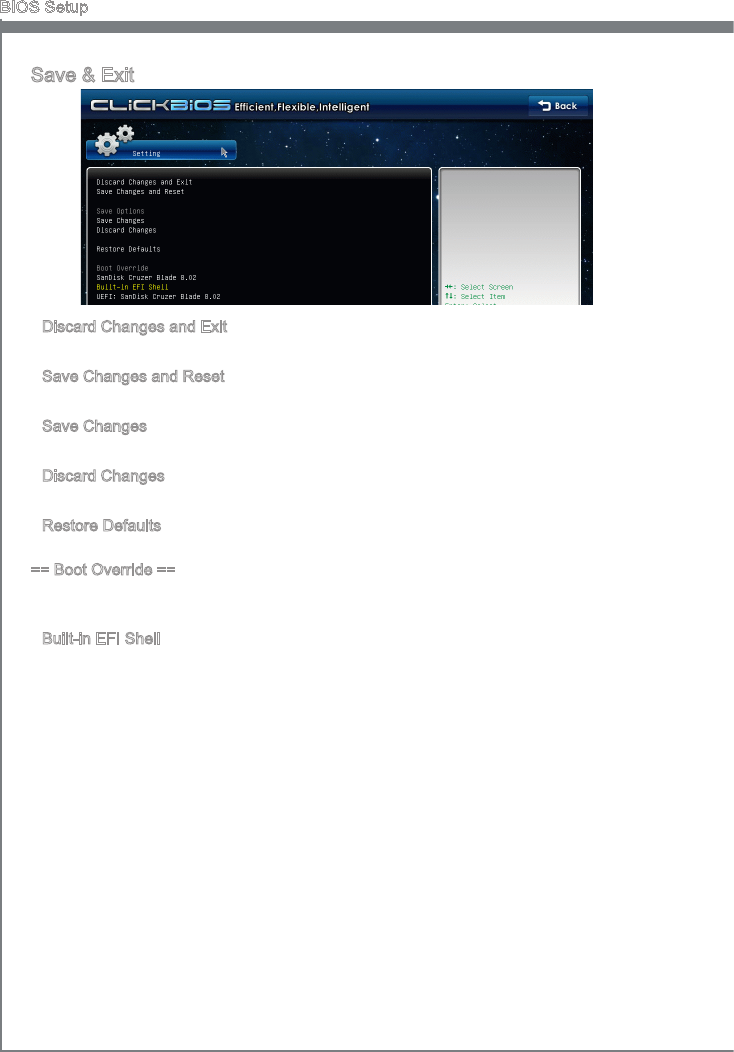
3-22
BIOS Setup
MS-7673
Chapter 3
Save & Ext
Dscard Changes and Ext
Use ths tem to abandon all changes and ext setup.
Save Changes and Reset
Use ths tem to save changes and reset the system.
Save Changes
Use ths tem to save changes.
Dscard Changes
Use ths tem to abandon all changes.
Restore Defaults
Use ths tem to load the optmzed default values set by the BIOS vendor.
== Boot Overrde ==
The nstalled storage devces wll appear on ths menu, you can select one of them be
a boot devce.
Bult-n EFI Shell
Use ths tem to enter the EFI Shell.
▶
▶
▶
▶
▶
▶
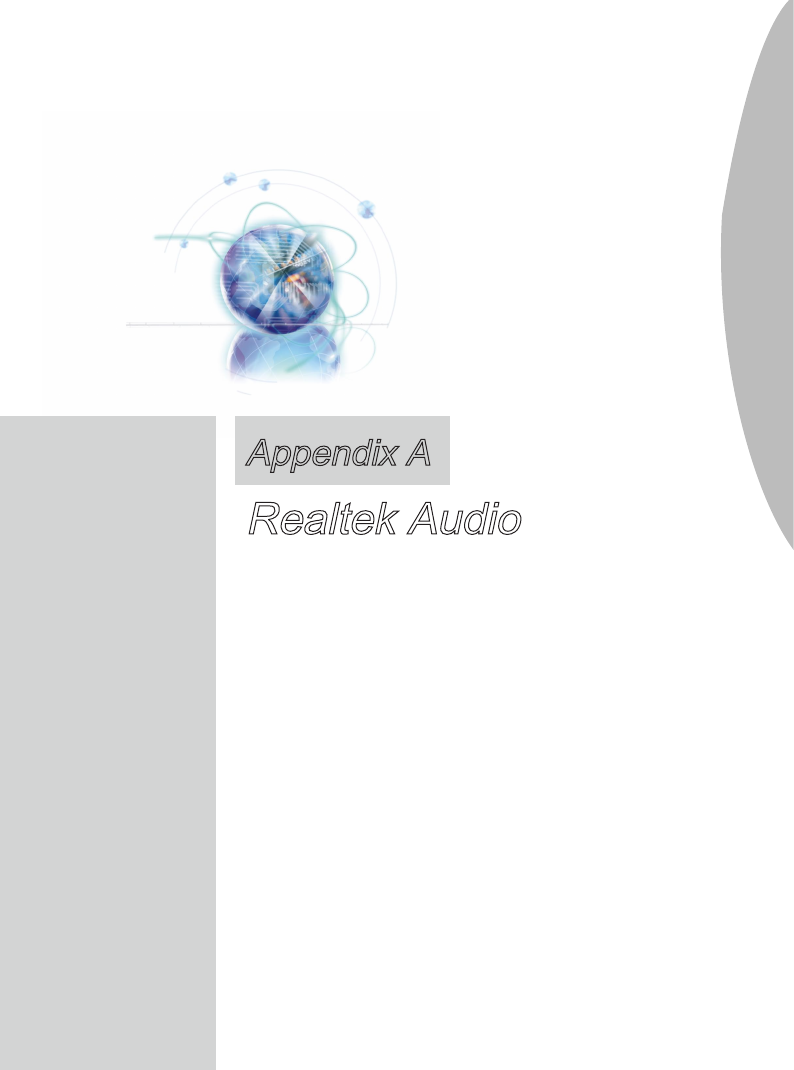
The Realtek audo provdes 10-channel DAC that smul-
taneously supports 7.1 sound playback and 2 channels
of ndependent stereo sound output (multple streamng)
through the Front-Out-Left and Front-Out-Rght chan-
nels.
Appendx A
Realtek Audo
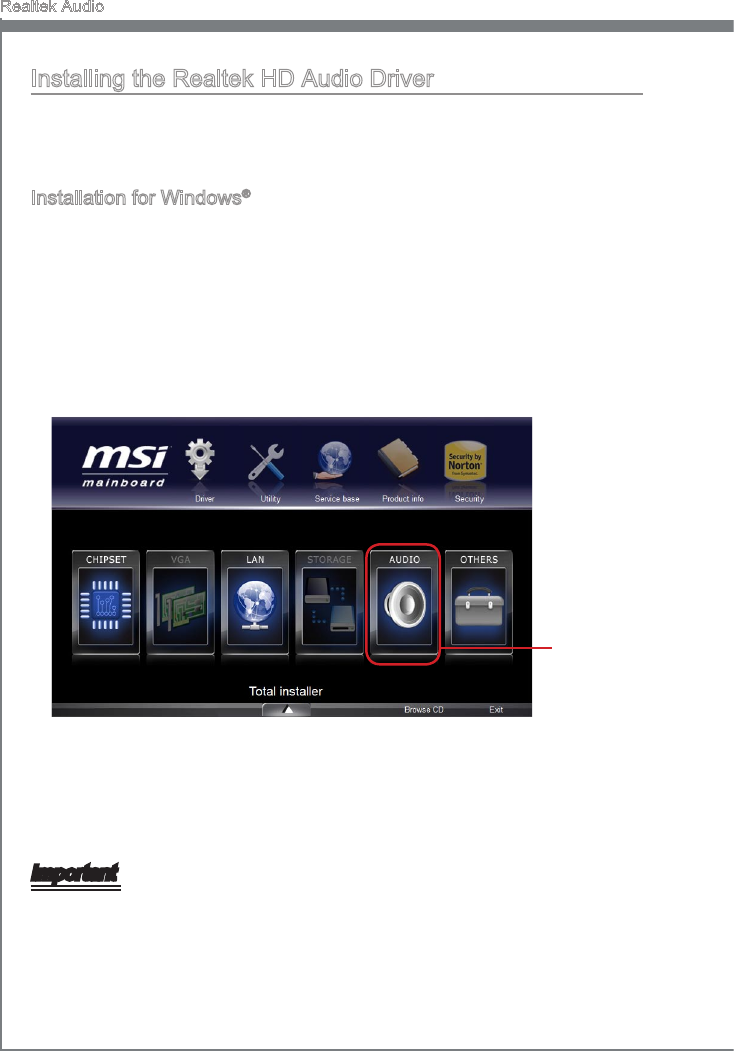
A-2
Realtek Audo
MS-7673
Appendx A
Realtek Audo
MS-7673
Appendx A
Installng the Realtek HD Audo Drver
You need to nstall the HD audo drver for Realtek audo codec to functon properly
before you can get access to 2-, 4-, 6-, 8- channel or 7.1+2 channel audo operatons.
Follow the procedures descrbed below to nstall the drvers for derent operatng sys-
tems.
Installaton for Wndows®
For Wndows® XP, you must nstall Wndows® XP Servce Pack3 or later before nstallng
the drver.
The followng llustratons are based on Wndows® 7 envronment and could look slghtly
derent f you nstall the drvers n derent operatng systems.
Insert the applcaton DVD nto the DVD-ROM drve. The setup screen wll automat-
cally appear.
Clck Drver tab.
Clck AUDIO button.
1.
2.
3.
Clck here
Select Realtek HD Audo Drvers to start nstallng the drvers.
Clck Next to nstall the Realtek Hgh Denton Audo Drver.
Follow the on-screen nstructons to nstall drvers.
Clck Fnsh to restart the system.
Important
The HD Audo Conguraton software utlty s under contnuous update to enhance au-
do applcatons. Hence, the program screens shown here n ths secton may be slghtly
derent from the latest software utlty and shall be held for reference only.
4.
5.
6.
7.
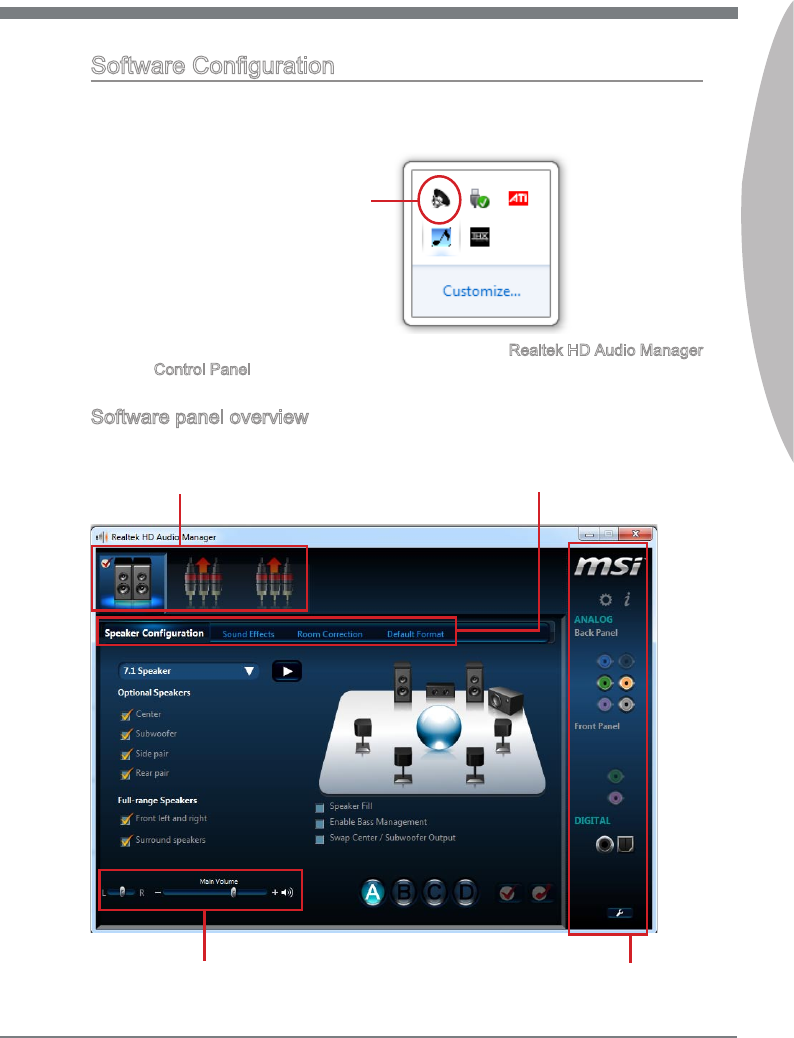
Realtek Audo
MS-7673
Appendx A
A-3
Realtek Audo
MS-7673
Appendx A
Software Conguraton
After nstallng the audo drver, the “Realtek HD Audo Manager” con wll appear at the
notcaton area (lower rght of the screen). You may double clck the con and the GUI
wll pop up accordngly.
double clck the con
It s also avalable to enable the audo drver by clckng the Realtek HD Audo Manager
from the Control Panel.
Software panel overvew
The followng gure descrbes the functon of the Realtek HD Audo Manager panel.
Devce Selecton
Volume Adjustment
Applcaton Enhancement
Jack status panel
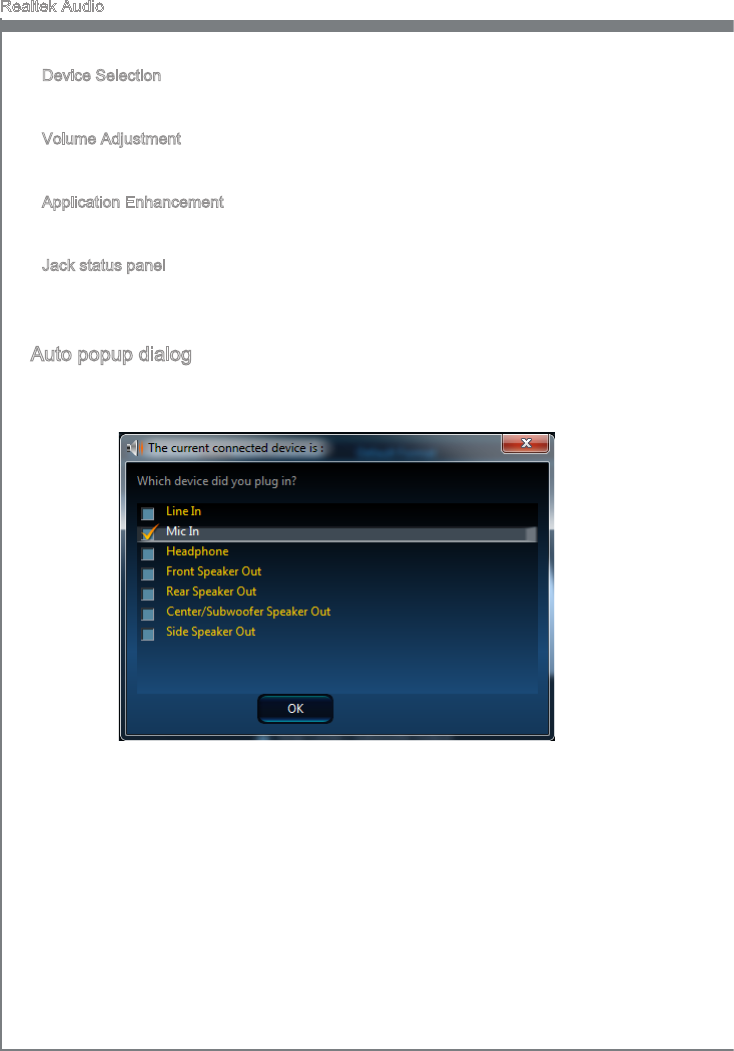
A-4
Realtek Audo
MS-7673
Appendx A
Realtek Audo
MS-7673
Appendx A
Devce Selecton
Here you can select a audo output source to change the related optons. The “check”
sgn (n orange) ndcates the devces as default.
Volume Adjustment
You can control the volume or balance the rght/left sde of the speakers that you
plugged n front or rear panel by adjust the bar.
Applcaton Enhancement
The array of optons wll provde you a complete gudance of antcpated sound eect for
both output and nput devce.
Jack status panel
Ths panel depcts all render and capture devces currently connected wth your com-
puter.
Auto popup dalog
When you plug nto the devce at the jack, a dalogue wndow wll pop up askng you
whch devce s current connected.
As you know, each jack corresponds to ts default settng, you can refer to the next sec-
ton “Hardware Default Settng”.
■
■
■
■
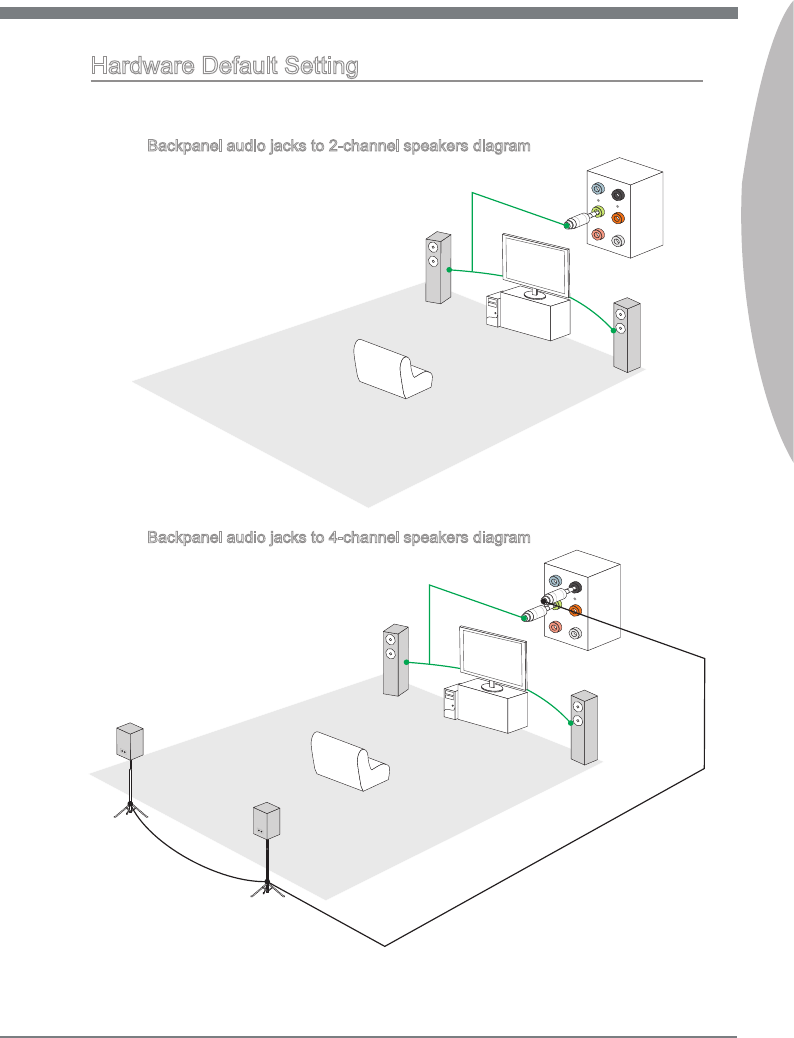
Realtek Audo
MS-7673
Appendx A
A-5
Realtek Audo
MS-7673
Appendx A
Hardware Default Settng
The followng dagrams are audo back panel default settng.
Backpanel audo jacks to 2-channel speakers dagram
Front
Backpanel audo jacks to 4-channel speakers dagram
Rear
Front
■
■
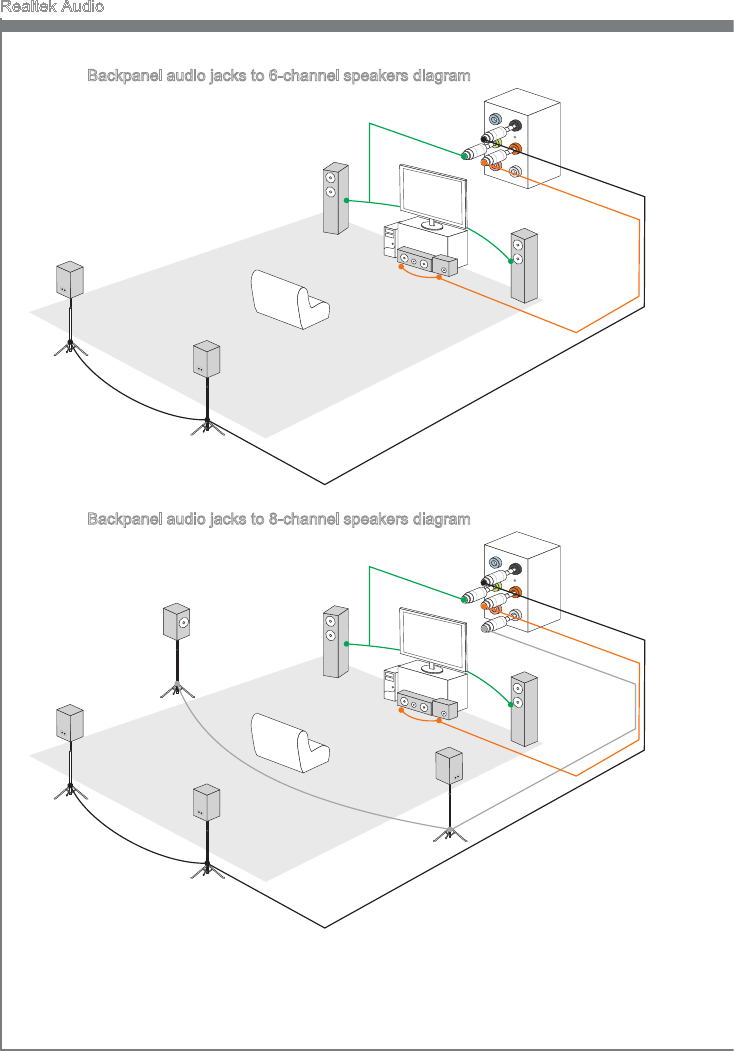
A-6
Realtek Audo
MS-7673
Appendx A
Backpanel audo jacks to 6-channel speakers dagram
Rear
Front
Center&Subwoofer
Backpanel audo jacks to 8-channel speakers dagram
Rear
Front
Center&Subwoofer
Side Surround
■
■

Ths appendx wll assst users n congurng and en-
ablng RAID functonalty on platforms
Appendx B
Intel RAID

B-2
Intel RAID
MS-7673
Appendx B
Intel RAID
MS-7673
Appendx B
Introducton
The manboard comes wth the Intel RAID controller that allows you to congure SATA
hard drves as RAID sets.
SATA hard drves delver blsterng transfer speeds up to 3 Gb/s. Seral ATA uses long,
thn cables, makng t easer to connect your drve and mprovng the arow nsde your
PC. The most outstandng features are:
Supports 3 Gb/s transfers wth CRC error checkng.
Supports Hot-plug-n-play feature.
Data handlng optmzatons ncludng tagged command queung, elevator seek and
packet chan command.
Intel® RAID controller oers RAID level 0 (Strpng), RAID level 1 (Mrrorng and Duplex-
ng), RAID level 5 (Block Interleaved Dstrbuted Party), RAID level 10 (A Strpe of Mr-
rors) , Intel® Matrx Storage Technology and Intel® Rapd Recover Technology.
RAID 0 breaks the data nto blocks whch are wrtten to separate hard drves. Spread-
ng the hard drve I/O load across ndependent channels greatly mproves I/O perfor-
mance.
RAID 1 provdes data redundancy by mrrorng data between the hard drves and pro-
vdes enhanced read performance.
RAID 5 Provdes data strpng at the byte level and also strpe error correcton nforma-
ton. Ths results n excellent performance and good fault tolerance. Level 5 s one of the
most popular mplementatons of RAID.
RAID 10 Not one of the orgnal RAID levels, multple RAID 1 mrrors are created, and a
RAID 0 strpe s created over these.
Intel® Matrx RAID Technology s the advanced ablty for two RAID volumes to share the
combned space of two hard drves beng used n unson.
Intel® Rapd Recover Technology utlzes RAID 1 functonalty to copy data from a des-
gnated Master drve to a desgnated Recovery drve. The sze of the Master drve must
be less than or equal to the sze of the Recovery drve. When a Recovery volume s
created, complete capacty of the Master drve wll be used as the Master volume. Only
one Recovery Volume can exst on a system. There are 2 methods of updatng the
data on the Master to the Recovery drve. They are Contnuous Update Polcy and On
Request Update Polcy.
Important
The least number of hard drves for RAID 0, RAID 1, Recovery or Matrx mode s 2. The
least number of hard drves for RAID 10 mode s 4. And the least number of hard drves
for RAID 5 mode s 3.
All the nformaton/ volumes/ pctures lsted n your system mght der from the llustra-
tons n ths appendx.
1.
2.
3.
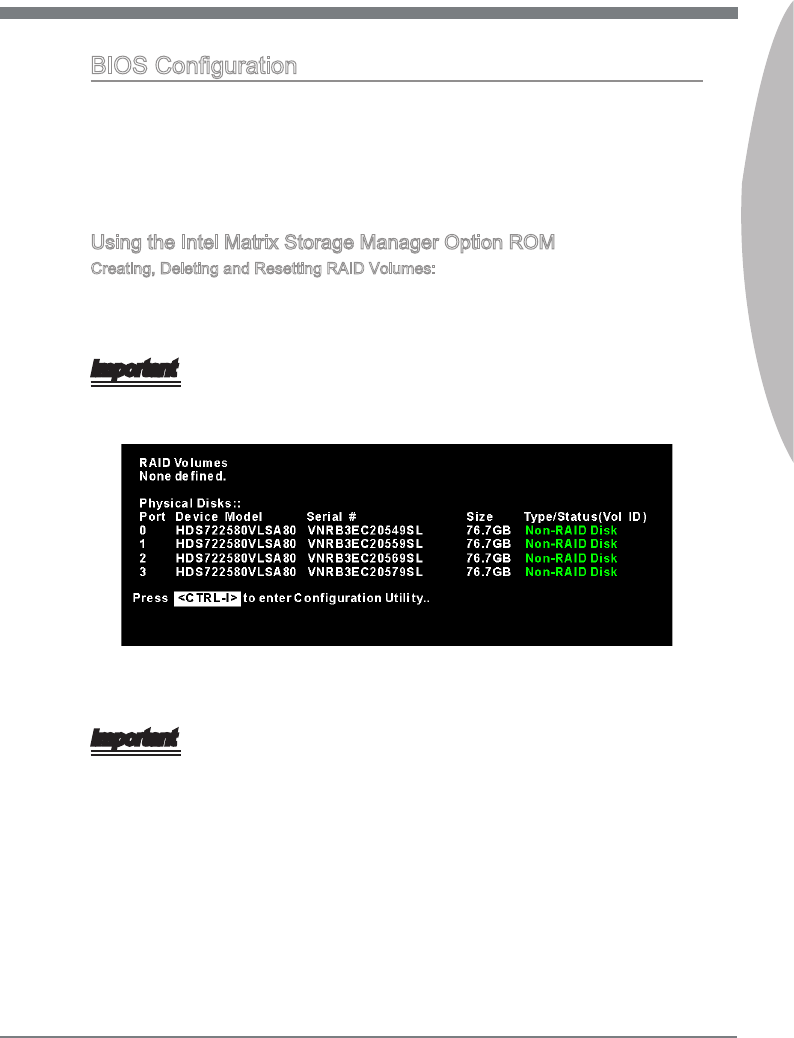
Intel RAID
MS-7673
Appendx B
B-3
Intel RAID
MS-7673
Appendx B
BIOS Conguraton
The Intel Matrx Storage Manager Opton ROM should be ntegrated wth the system
BIOS on all motherboards wth a supported Intel chpset. The Intel Matrx Storage Man-
ager Opton ROM s the Intel RAID mplementaton and provdes BIOS and DOS dsk
servces. Please use <Ctrl> + <I> keys to enter the “Intel® RAID for Seral ATA” status
screen, whch should appear early n system boot-up, durng the POST (Power-On Self
Test). Also, you need to enable the RAID functon n BIOS to create, delete and reset
RAID volumes.
Usng the Intel Matrx Storage Manager Opton ROM
Creatng, Deletng and Resettng RAID Volumes:
The Seral ATA RAID volume may be congured usng the RAID Conguraton utlty
stored wthn the Intel RAID Opton ROM. Durng the Power-On Self Test (POST), the
followng message wll appear for a few seconds:
Important
The “Devce Model”, “Seral #” and “Sze” n the followng example mght be derent
from your system.
After the above message shows, press <Ctrl> and <I> keys smultaneously to enter the
RAID Conguraton Utlty.
Important
The followng procedure s only avalable wth a newly-bult system or f you are renstall-
ng your OS. It should not be used to mgrate an exstng system to RAID.
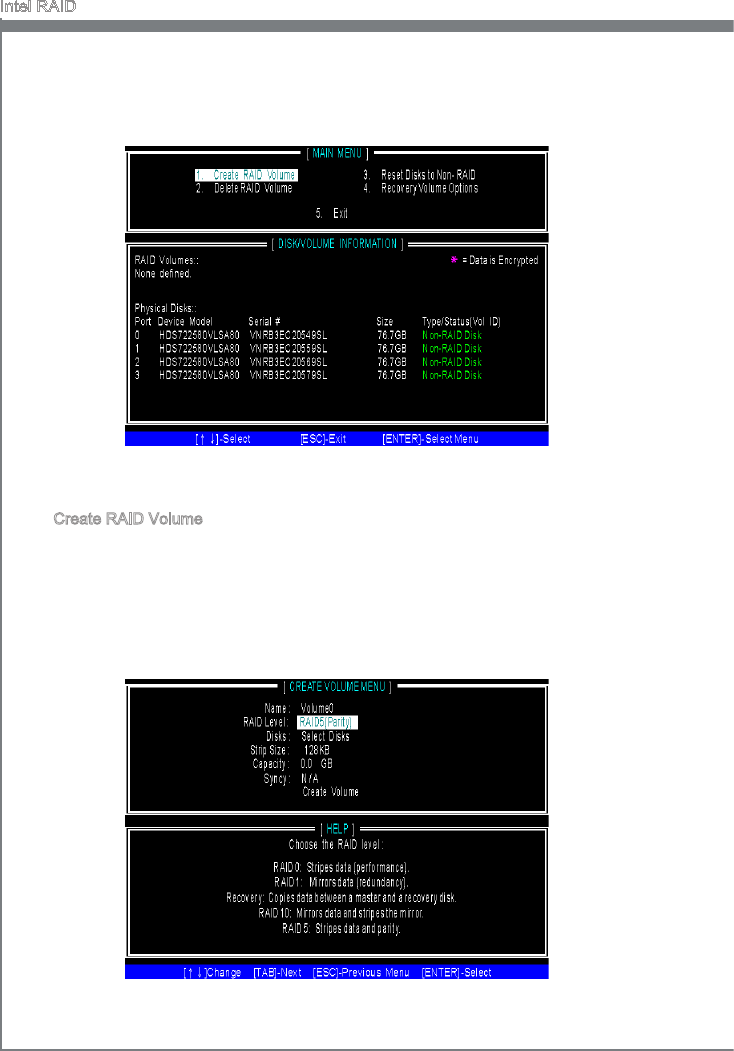
B-4
Intel RAID
MS-7673
Appendx B
Intel RAID
MS-7673
Appendx B
After pressng the <Ctrl> and <I> keys smultaneously, the followng wndow wll ap-
pear:
Create RAID Volume
Select opton 1 “Create RAID Volume” and press <Enter> key. The followng screen
appears. Then n the Name eld, specfy a RAID Volume name and then press the
<TAB> or <Enter> key to go to the next eld.
Use the arrow keys to select the RAID level best suted to your usage model n
RAID Level.
■
1.
2.
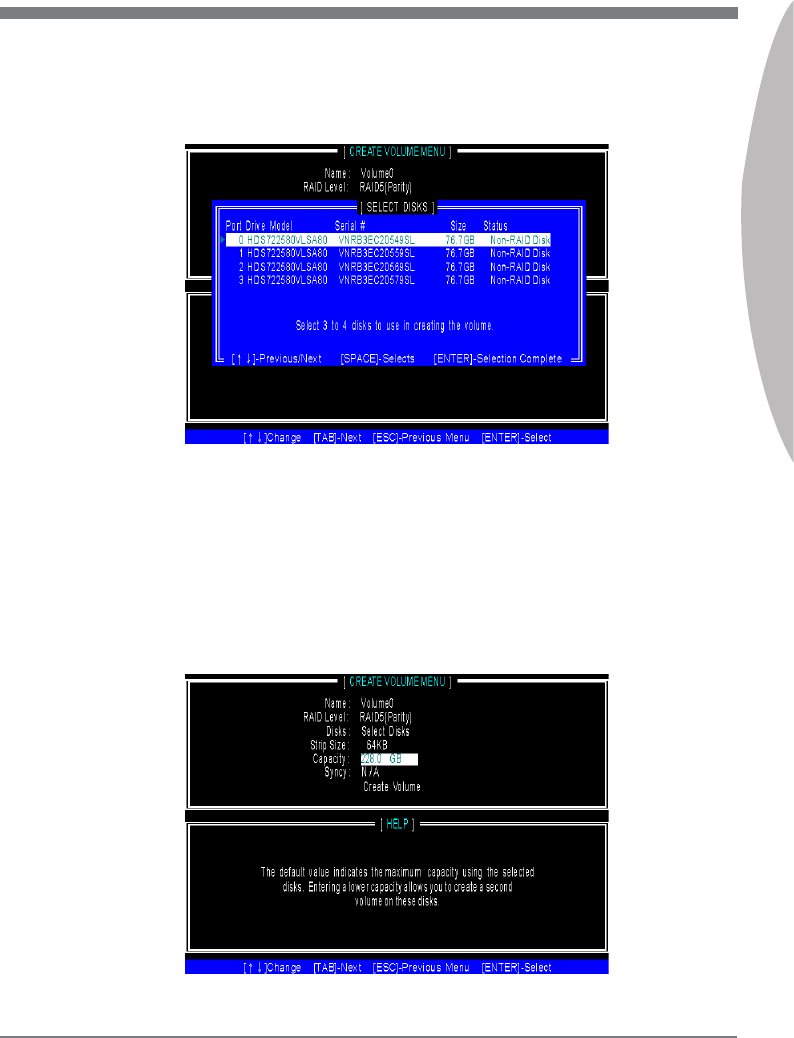
Intel RAID
MS-7673
Appendx B
B-5
Intel RAID
MS-7673
Appendx B
In the Dsk eld, press <Enter> key and the followng screen appears. Use <Space>
key to select the dsks you want to create for the RAID volume, then clck <Enter>
key to nsh selecton.
3.
Then select the strp value for the RAID array by usng the “upper arrow” or
“down arrow” keys to scroll through the avalable values, and pressng the
<Enter> key to select and advance to the next eld. The avalable values
range from 4KB to 128 KB n power of 2 ncrements. The strp value should
be chosen based on the planned drve usage. Here are some typcal values:
RAID0 -128KB / RAID10 - 64KB / RAID5 - 64KB.
Then select the capacty of the volume n the Capacty eld. The default value s the
maxmum volume capacty of the selected dsks.
4.
5.
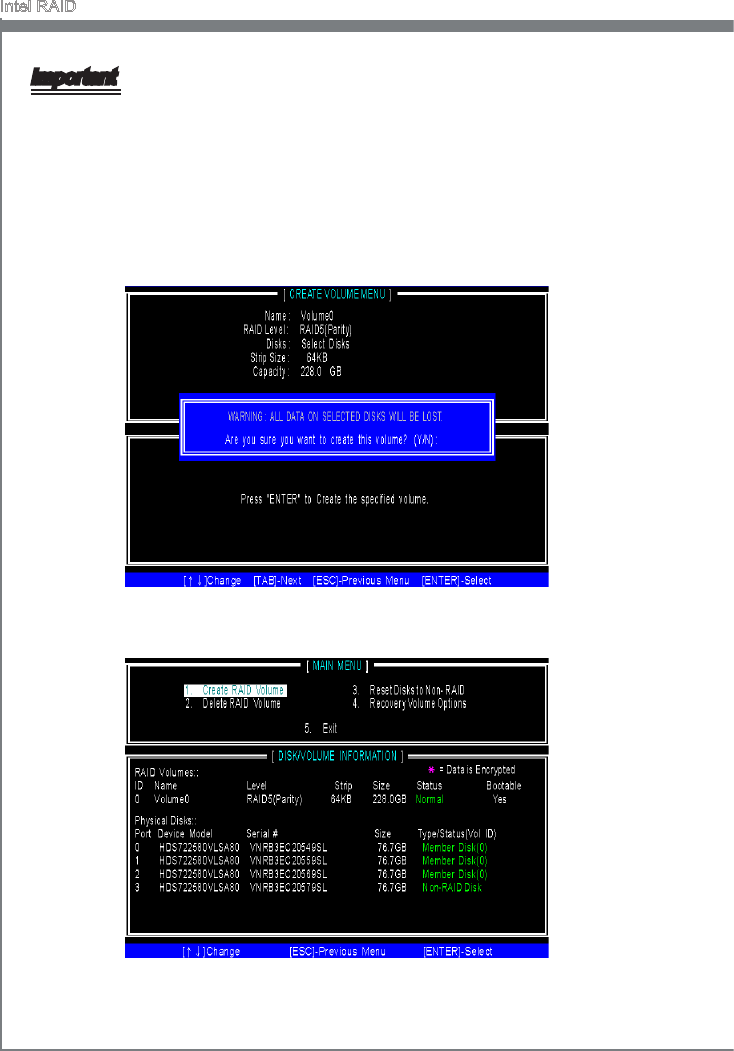
B-6
Intel RAID
MS-7673
Appendx B
Intel RAID
MS-7673
Appendx B
Important
Snce you want to create two volumes (Intel Matrx RAID Technology), ths default sze
(maxmum) needs to be reduced. Type n a new sze for the rst volume. As an ex-
ample: f you want the rst volume to span the rst half of the two dsks, re-type the sze
to be half of what s shown by default. The second volume, when created, wll automat-
cally span the remander of two hard drves.
Then the followng screen appears for you to conrm f you are sure to create the
RAID volume. Press <Y> to contnue.
6.
Then the followng screen appears to ndcate that the creaton s nshed.7.
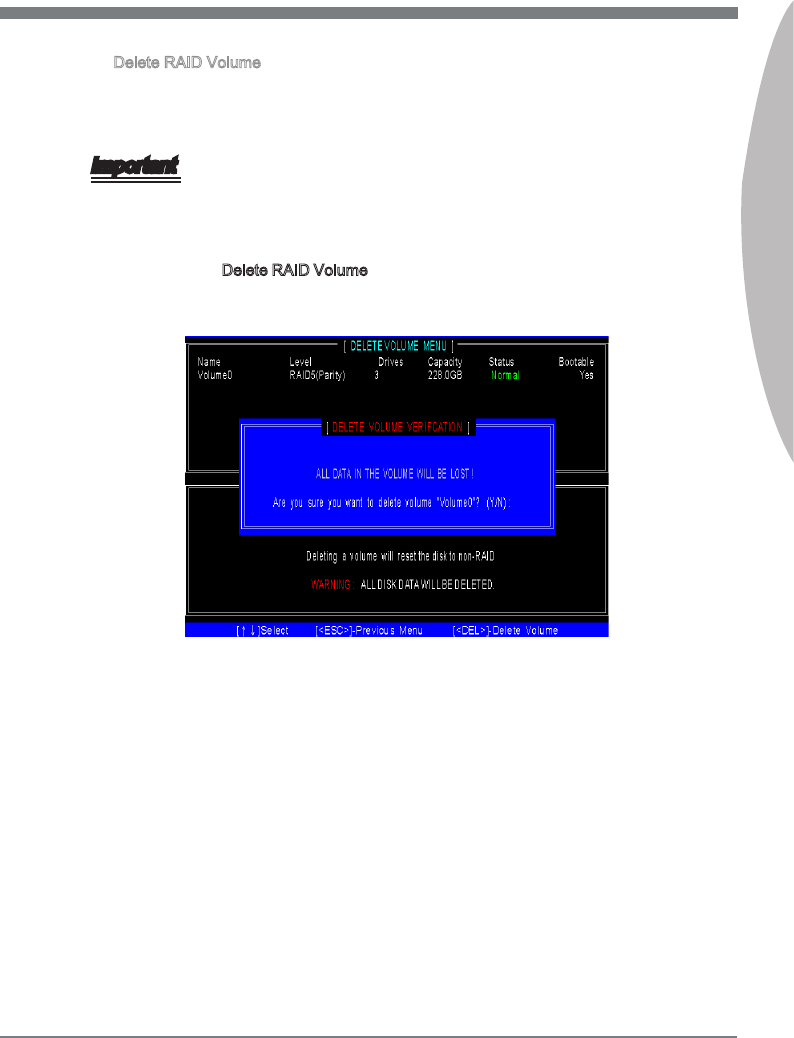
Intel RAID
MS-7673
Appendx B
B-7
Intel RAID
MS-7673
Appendx B
Delete RAID Volume
Here you can delete the RAID volume, but please be noted that all data on RAID
drves wll be lost.
Important
If your system currently boots to RAID and you delete the RAID volume n the Intel RAID
Opton ROM, your system wll become un-bootable.
Select opton 2 Delete RAID Volume from the man menu wndow and press <Enter>
key to select a RAID volume for deleton. Then press <Delete> key to delete the
selected RAID volume. The followng screen appears.
Press <Y> key to accept the volume deleton.
■
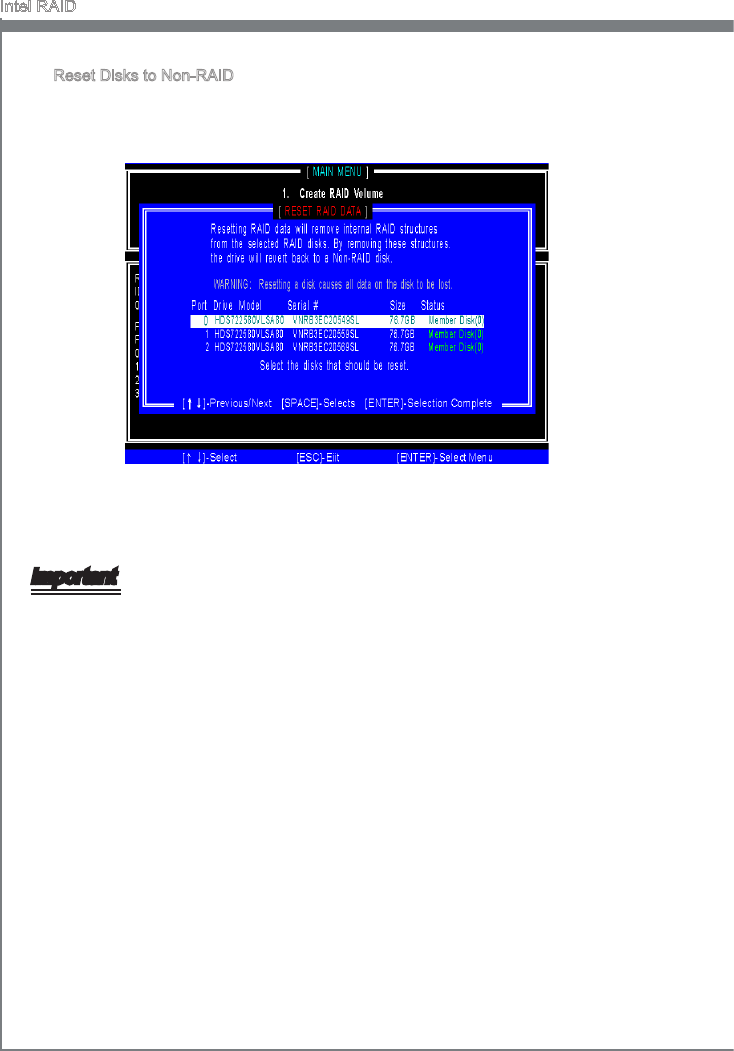
B-8
Intel RAID
MS-7673
Appendx B
Intel RAID
MS-7673
Appendx B
Reset Dsks to Non-RAID
Select opton 3 Reset Dsks to Non-RAID and press <Enter> to delete the RAID
volume and remove any RAID structures from the drves. The followng screen
appears:
Press <Y> key to accept the selecton.
Important
You wll lose all data on the RAID drves and any nternal RAID structures when you
perform ths operaton.
Possble reasons to “Reset Dsks to Non-RAID” could nclude ssues such as ncom-
patble RAID conguratons or a faled volume or faled dsk.
■
•
•
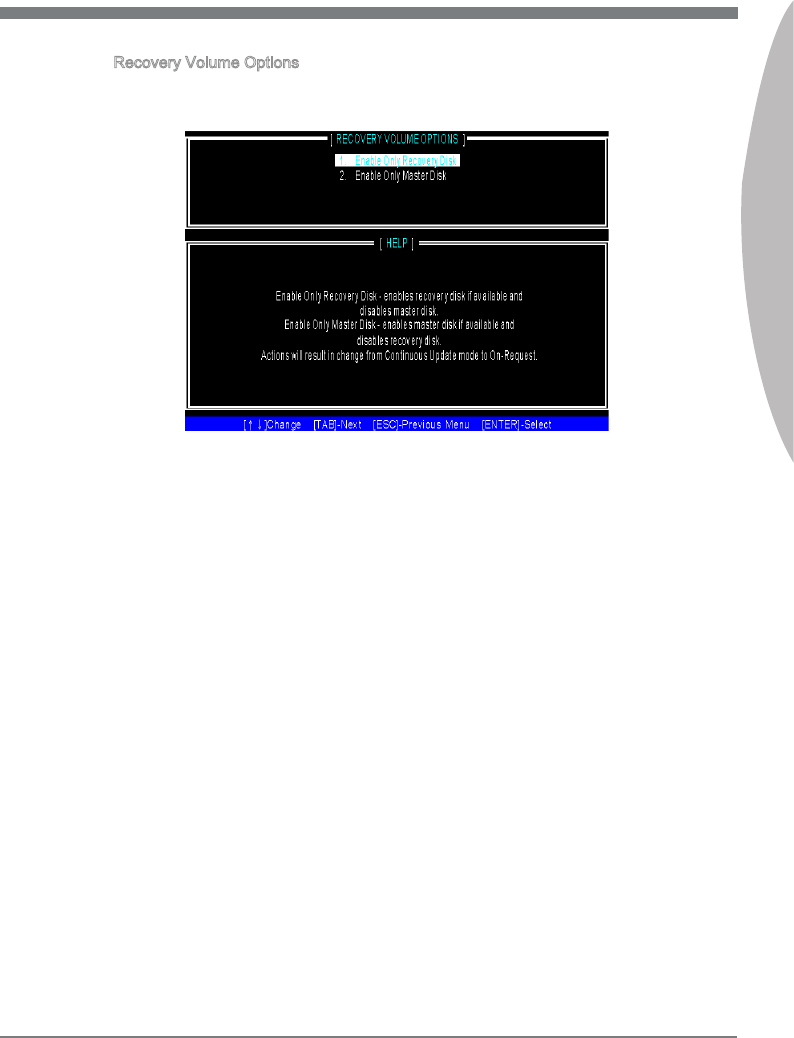
Intel RAID
MS-7673
Appendx B
B-9
Intel RAID
MS-7673
Appendx B
Recovery Volume Optons
Select opton 4 Recovery Volume Optons and press <Enter> to change recovery
volume mode. The followng screen appears:
Recovery mode wll change from Contnuous Update to On-Request after you en-
able “Only Recovery Dsk” or “Only Master Dsk”.
■
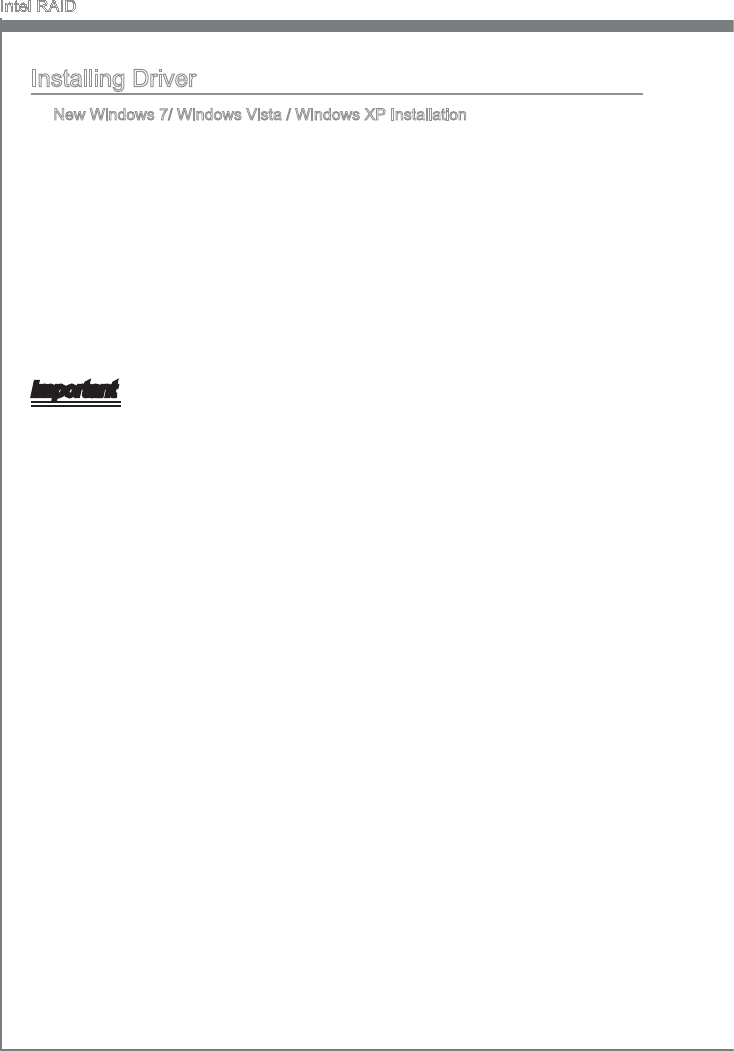
B-10
Intel RAID
MS-7673
Appendx B
Intel RAID
MS-7673
Appendx B
Important
Please follow the nstructon below to make an “Intel
®
RAID Drver” for yourself.
Insert the MSI DVD nto the DVD-ROM drve.
Clck the “Browse DVD” on the Setup screen.
Copy all the contents n \\Storage\Intel\PCH\f6py-x86 or f6py-x64 to a formatted
oppy dskette.
The drver dskette for Intel
®
RAID Controller s done.
•
•
•
•
Installng Drver
New Wndows 7/ Wndows Vsta / Wndows XP Installaton
The followng detals the nstallaton of the drvers whle nstallng operatng system.
When you start nstallng Wndows XP, you may encounter a message statng,
“Setup could not determne the type of one or more mass storage devces nstalled
n your system”. If ths s the case, then you are already n the rght place and are
ready to supply the drver. If ths s not the case, then press F6 when prompted at
the begnnng of Wndows setup.
Press the “S” key to select “Specfy Addtonal Devce”.
You should be prompted to nsert a oppy dsk contanng the Intel® RAID drver
nto the A: drve.
Note: For Wndows XP, you can use the USB oppy drve only.
For Wndows Vsta/ Wndows 7 you can use CD/ DVD/ USB drve.
■
1.
2.
3.
For Wndows Vsta/ Wndows 7:
Durng the Operatng system nstallaton, after selectng the locaton to nstall Vsta
/ Wndows 7 clck on “Load Drver” button to nstall a thrd party SCSI or RAID
drver.
When prompted, nsert the oppy dsk or meda (CD/DVD or USB) you created n
step 3 and press Enter.
You should be shown a lst of avalable SCSI Adapters.
Select the approprate Intel RAID controller and press ENTER.
The next screen should conrm that you have selected the Intel® RAID controller.
Press ENTER agan to contnue.
You have successfully nstalled the Intel® Matrx Storage Manager drver, and Wn-
dows setup should contnue.
Leave the dsk n the oppy drve untl the system reboots tself. Wndows setup wll
need to copy the les from the oppy agan after the RAID volume s formatted, and
Wndows setup starts copyng les.
4.
5.
6.
7.
8.
9.
10.
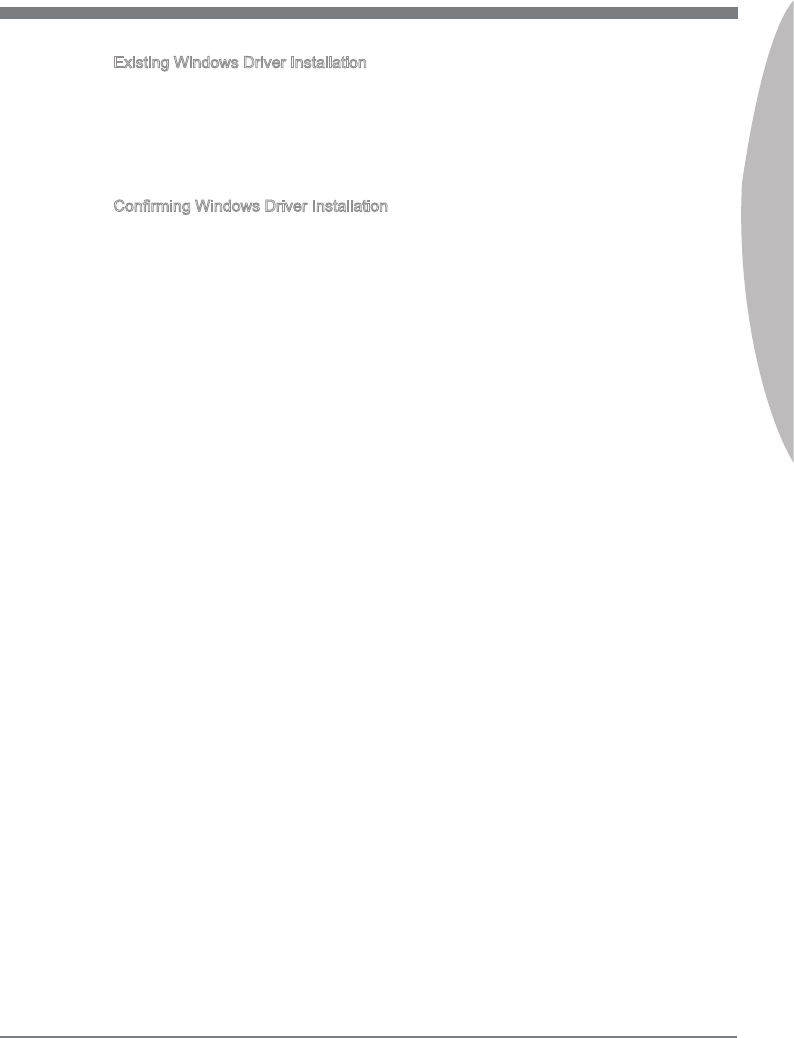
Intel RAID
MS-7673
Appendx B
B-11
Intel RAID
MS-7673
Appendx B
Exstng Wndows Drver Installaton
Insert the MSI DVD nto the DVD-ROM drve.
The DVD wll auto-run and the setup screen wll appear.
Under the Drver tab, clck on Intel RAID Drvers.
The drvers wll be automatcally nstalled.
Conrmng Wndows Drver Installaton
From Wndows, open the Control Panel from My Computer followed by the System
con.
Choose the Hardware tab, then clck the Devce Manager tab.
Clck the “+” n front of the SCSI and RAID Controllers hardware type. The drver
Intel(R) SATA RAID Controller should appear.
■
1.
2.
3.
4.
■
1.
2.
3.
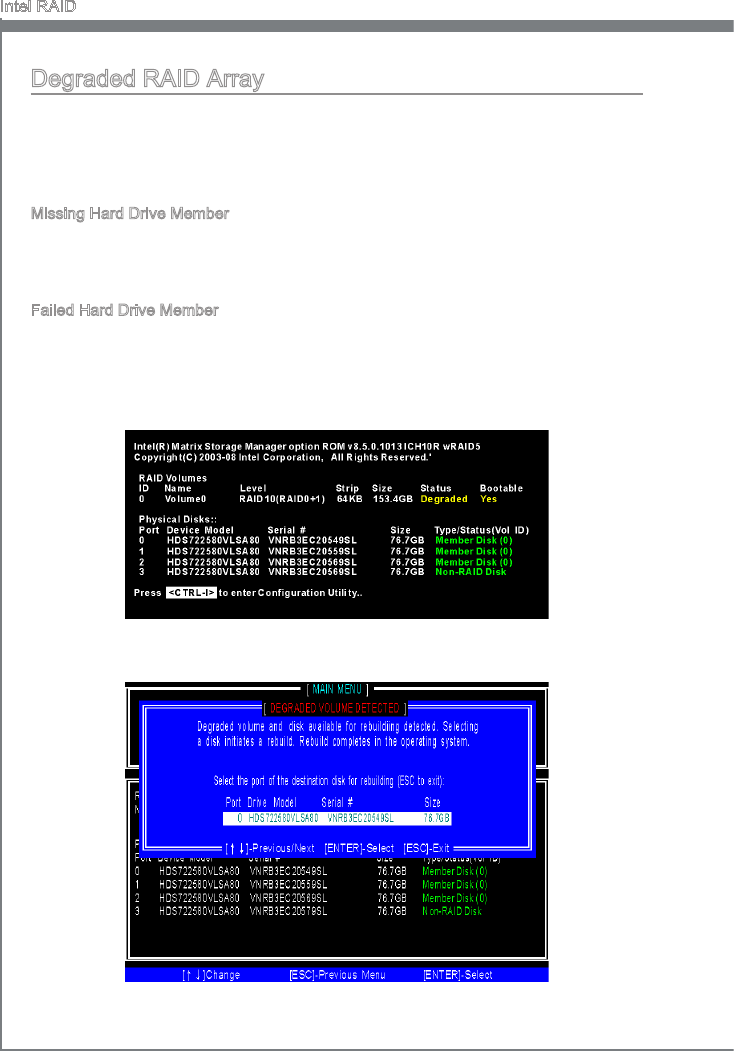
B-12
Intel RAID
MS-7673
Appendx B
Intel RAID
MS-7673
Appendx B
Degraded RAID Array
A RAID 1, RAID 5 or RAID 10 volume s reported as degraded when one of ts hard drve
members fals or s temporarly dsconnected, and data mrrorng s lost. As a result, the
system can only utlze the remanng functonal hard drve member. To re-establsh
data mrrorng and restore data redundancy, refer to the procedure below that corre-
sponds to the current stuaton.
Mssng Hard Drve Member
Make sure the system s powered o.
Reconnect the hard drve.
Reboot the system to Wndows; the rebuld wll occur automatcally.
Faled Hard Drve Member
Make sure the system s powered o.
Replace the faled hard drve wth a new one that s of equal or greater capacty.
Reboot the system to Intel RAID Opton ROM by press <Ctrl> and <I> keys smul-
taneously durng the Power-On Self Test (POST).
1.
2.
3.
1.
2.
3.
Select the port of the destnaton dsk for rebuldng, and then press ENTER.4.
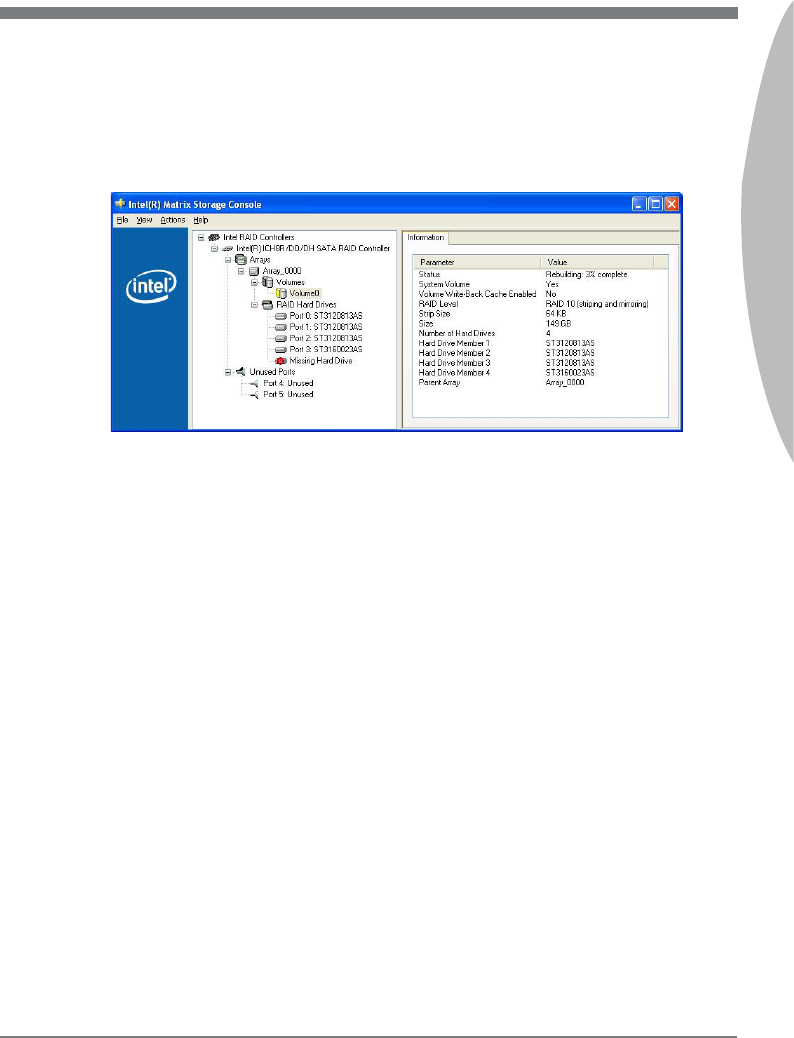
Intel RAID
MS-7673
Appendx B
B-13
Intel RAID
MS-7673
Appendx B
Ext Intel RAID Opton ROM, and then reboot to Wndows system.
When prompted to rebuld the RAID volume, clck ‘Yes’.
The Intel(R) Storage Utlty wll be launched. Rght-clck the new hard drve and
select ‘Rebuld to ths Dsk’. The ‘Rebuld Wzard’ wll be launched whch wll gude
you through the process of rebuldng to the new hard drve.
5.
6.
7.