Msi X79A Gd45 Plus Owner S Manual
2014-07-06
: Msi Msi-X79A-Gd45-Plus-Owner-S-Manual msi-x79a-gd45-plus-owner-s-manual msi pdf
Open the PDF directly: View PDF ![]() .
.
Page Count: 96
- CPU: LGA2011 CPU Socket
- CPUFAN1,SYSFAN1~4: Fan Power Connectors
- DIMM1~8: DDR3 Memory Slots
- JAUD1: Front Panel Audio Connector
- JBAT1: Clear CMOS Jumper
- JCI1: Chassis Intrusion Connector
- JCOLD1, JCOLD2: Low Temperature Booting Jumpers
- JCOM1: Serial Port Connector
- JDLED3: Voice Genie Connector (optional)
- JFP1, JFP2: Front Panel Connectors
- JPWR1: ATX 24-pin Power Connector
- JPWR2: ATX 8-pin Power Connector
- JPWR3:ATX 4-pin Power Connector
- JTPM1: TPM Module Connector
- JTURBO1: MultiConnect Panel Connector (optional)
- JUSB1: USB 3.0 Expansion Connector
- JUSB2, JUSB3: USB 2.0 Expansion Connectors
- MULTI_BIOS_SWITCH: Multi BIOS Switch
- OC1: OC Genie Button
- PCI_E1~E6: PCIe Expansion Slot
- POWER1: Power Button
- SATA1~6: SATA Connector

X79A-GD45 Plus
seres
MS-7760 (v3.x) Manboard
G52-77601X9
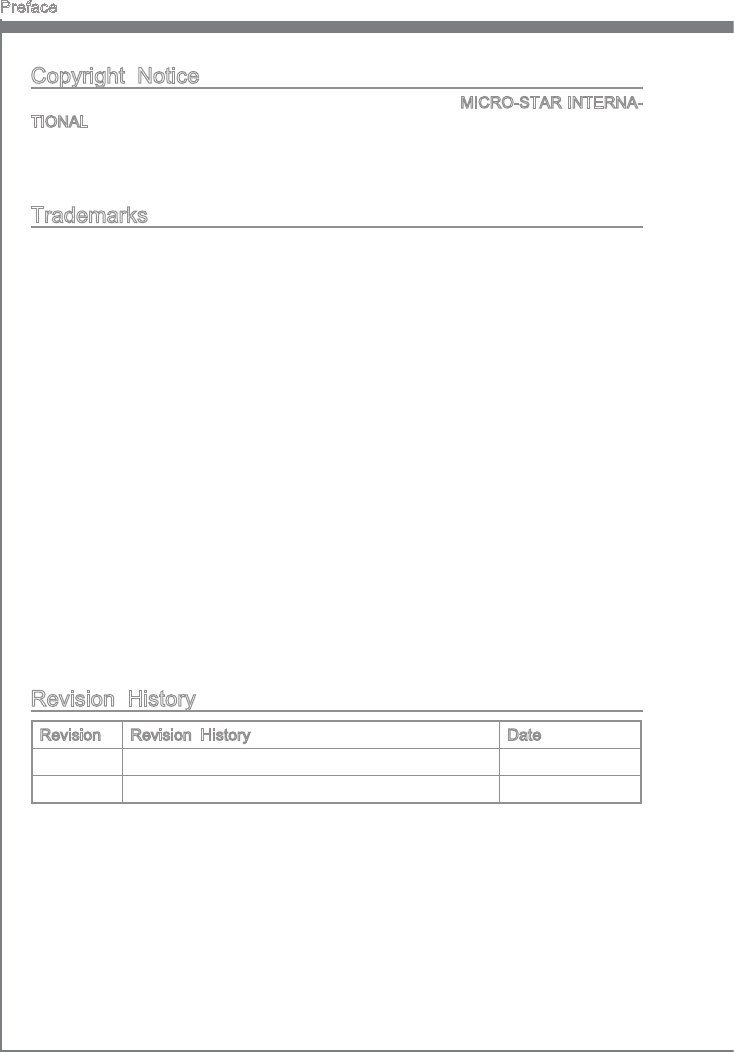
Preface
MS-7760
Preface
Preface
MS-7760
Preface
Copyrght Notce
The materal n ths document s the ntellectual property of MICRO-STAR INTERNA-
TIONAL. We take every care n the preparaton of ths document, but no guarantee s
gven as to the correctness of ts contents. Our products are under contnual mprove-
ment and we reserve the rght to make changes wthout notce.
Trademarks
All trademarks n ths manual are propertes of ther respectve owners.
MSI® s regstered trademark of Mcro-Star Int’l Co.,Ltd.
NVIDIA® s regstered trademark of NVIDIA Corporaton.
ATI® s regstered trademark of AMD Corporaton.
AMD® s regstered trademarks of AMD Corporaton.
Intel® s regstered trademarks of Intel Corporaton.
Wndows® s regstered trademarks of Mcrosoft Corporaton.
AMI® s regstered trademark of Amercan Megatrends Inc.
Award® s a regstered trademark of Phoenx Technologes Ltd.
Sound Blaster® s regstered trademark of Creatve Technology Ltd.
Realtek® s regstered trademark of Realtek Semconductor Corporaton.
JMcron® s regstered trademark of JMcron Technology Corporaton.
Netware® s a regstered trademark of Novell, Inc.
Lucd® s trademarks of LucdLogx Technologes, Ltd.
VIA® s regstered trademark of VIA Technologes, Inc.
ASMeda® s regstered trademark of ASMeda Technology Inc.
Pad, Phone, and Pod are trademarks of Apple Inc.
Revson Hstory
Revson Revson Hstory Date
V3.0 Frst release for PCB 3.X 2012/ 12
■
■
■
■
■
■
■
■
■
■
■
■
■
■
■
■
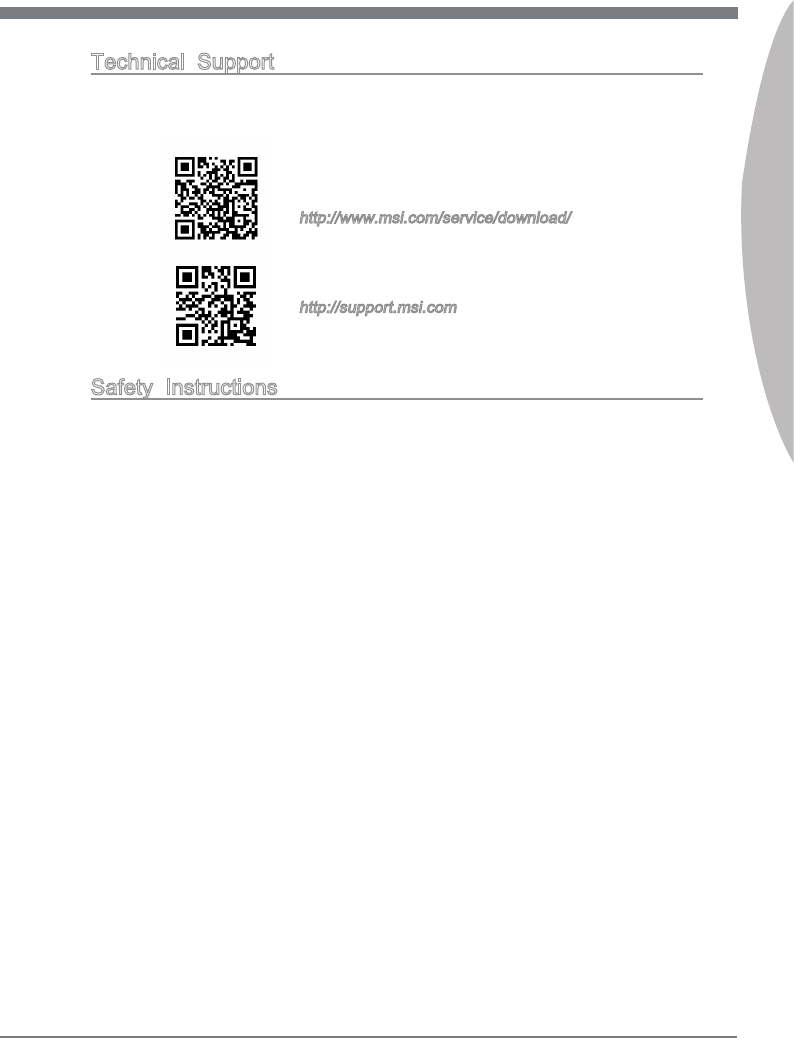
Preface
MS-7760
Preface
Preface
MS-7760
Preface
Techncal Support
If a problem arses wth your system and no soluton can be obtaned from the user’s
manual, please contact your place of purchase or local dstrbutor. Alternatvely, please
try the followng help resources for further gudance.
Vst the MSI webste for techncal gude, BIOS
updates, drver updates, and other nformaton:
http://www.ms.com/servce/download/
Contact our techncal sta at:
http://support.ms.com
Safety Instructons
Always read the safety nstructons carefully.
Keep ths User’s Manual for future reference.
Keep ths equpment away from humdty.
Lay ths equpment on a relable at surface before settng t up.
The openngs on the enclosure are for ar convecton hence protects the equpment
from overheatng. DO NOT COVER THE OPENINGS.
Make sure the voltage of the power source s at 110/220V before connectng the
equpment to the power nlet.
Place the power cord such a way that people can not step on t. Do not place
anythng over the power cord.
Always Unplug the Power Cord before nsertng any add-on card or module.
All cautons and warnngs on the equpment should be noted.
Never pour any lqud nto the openng that can cause damage or cause electrcal
shock.
If any of the followng stuatons arses, get the equpment checked by servce
personnel:
The power cord or plug s damaged.
Lqud has penetrated nto the equpment.
The equpment has been exposed to mosture.
The equpment does not work well or you can not get t work accordng to User’s
Manual.
The equpment has been dropped and damaged.
The equpment has obvous sgn of breakage.
DO NOT LEAVE THIS EQUIPMENT IN AN ENVIRONMENT ABOVE 60oC (140oF),
IT MAY DAMAGE THE EQUIPMENT.
■
■
■
■
■
■
■
■
■
■
■
◯
◯
◯
◯
◯
◯
■
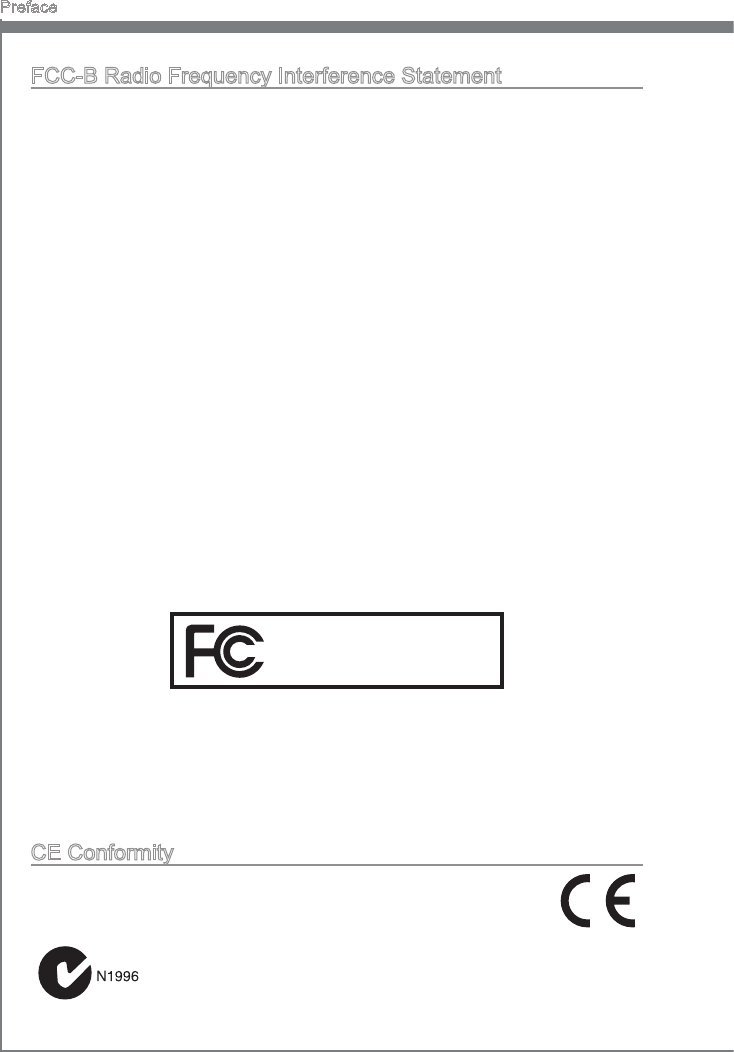
v
Preface
MS-7760
Preface
Preface
MS-7760
Preface
CE Conformty
Hereby, Mcro-Star Internatonal CO., LTD declares that ths devce s
n complance wth the essental safety requrements and other relevant
provsons set out n the European Drectve.
FCC-B Rado Frequency Interference Statement
Ths equpment has been tested and found to comply wth the lmts for a Class B dgtal
devce, pursuant to Part 15 of the FCC Rules. These lmts are desgned to provde
reasonable protecton aganst harmful nterference n a resdental nstallaton. Ths
equpment generates, uses and can radate rado frequency energy and, f not nstalled
and used n accordance wth the nstructons, may cause harmful nterference to rado
communcatons. However, there s no guarantee that nterference wll not occur n a
partcular nstallaton. If ths equpment does cause harmful nterference to rado or
televson recepton, whch can be determned by turnng the equpment o and on, the
user s encouraged to try to correct the nterference by one or more of the measures
lsted below.
Reorent or relocate the recevng antenna.
Increase the separaton between the equpment and recever.
Connect the equpment nto an outlet on a crcut derent from that to whch the
recever s connected.
Consult the dealer or an experenced rado/televson techncan for help.
Notce 1
The changes or modcatons not expressly approved by the party responsble for
complance could vod the user’s authorty to operate the equpment.
Notce 2
Shelded nterface cables and A.C. power cord, f any, must be used n order to comply
wth the emsson lmts.
VOIR LA NOTICE D’INSTALLATION AVANT DE RACCORDER AU RESEAU.
◯
◯
◯
◯
Ths devce comples wth Part 15 of the FCC Rules. Operaton s subject to the followng
two condtons:
ths devce may not cause harmful nterference, and
ths devce must accept any nterference receved, ncludng nterference that may
cause undesred operaton.
1)
2)
Mcro-Star Internatonal
MS-7760
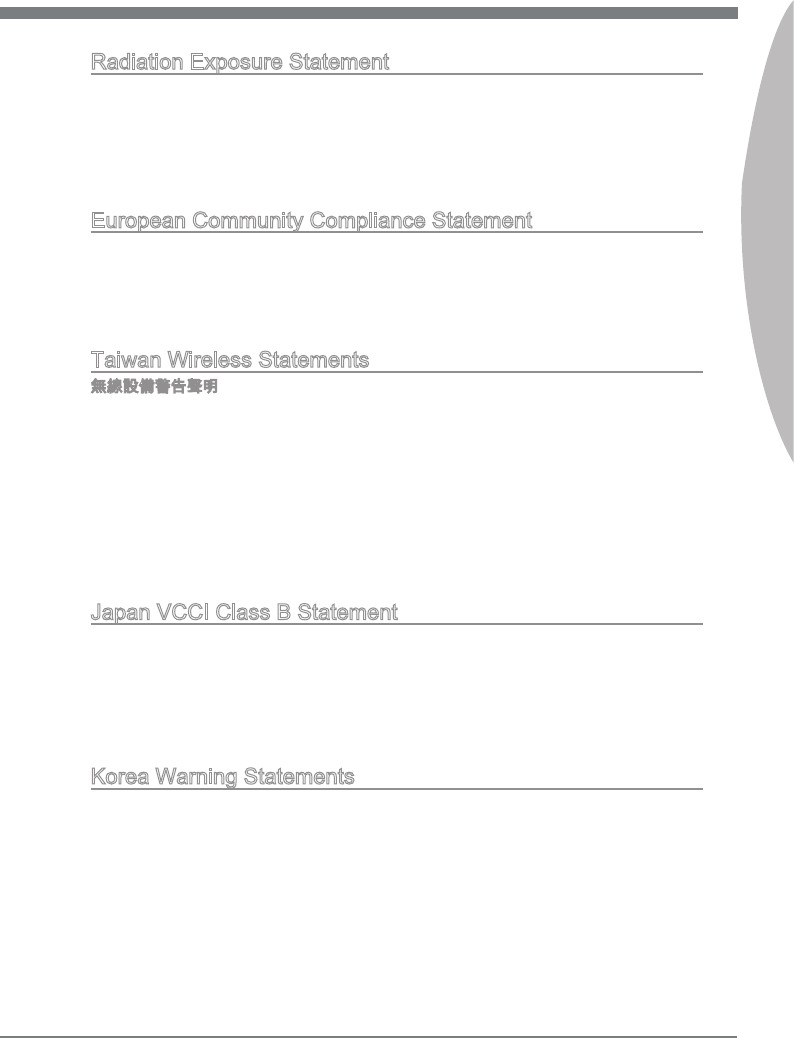
Preface
MS-7760
Preface
v
Preface
MS-7760
Preface
Radaton Exposure Statement
Ths equpment comples wth FCC radaton exposure lmts set forth for an uncon-
trolled envronment. Ths equpment and ts antenna should be nstalled and operated
wth mnmum dstance 20 cm between the radator and your body. Ths equpment and
ts antenna must not be co-located or operatng n conjuncton wth any other antenna
or transmtter.
European Communty Complance Statement
The equpment comples wth the RF Exposure Requrement 1999/519/EC, Councl
Recommendaton of 12 July 1999 on the lmtaton of exposure of the general publc
to electromagnetc elds (0–300GHz). Ths wreless devce comples wth the R&TTE
Drectve.
Tawan Wreless Statements
無線設備警告聲明
經型式認證合格之低功率射頻電機,非經許可,公司、商號或使用者均不得擅自變更頻
率、加大功率或變更原設計之特性及功能。
低功率射頻電機之使用不得影響飛航安全及干擾合法通信;經發現有干擾現象時,應立
即停用,並改善至無干擾時方得繼續使用。前項合法通信,指依電信法規定作業之無線
電通信。低功率射頻電機須忍受合法通信或工業、科學及醫療用電波輻射性電機設備之
干擾。
警告使用者:這是甲類資訊產品,在居住的環境中使用時,可能會造成無線電干擾,在
這種情況下,使用者會被要求採取某些適當的對策。
Japan VCCI Class B Statement
クラス B 情報技術装置
この装置は、情報技術装置等電波障害自主規制協議会(VCCI)の基準に基づくクラ
スB情報技術装置です。この装置が家庭内でラジオやテレビジョン受信機に近接して
使われると、受信障害を引き起こすことがあります。取扱説明書にしたがって正しい
取り扱いをしてください。
Korea Warnng Statements
당해 무선설비는 운용중 전파혼신 가능성이 있음

v
Preface
MS-7760
Preface
Preface
MS-7760
Preface
Calforna, USA:
The button cell battery may contan perchlorate materal and requres
specal handlng when recycled or dsposed of n Calforna.
For further nformaton please vst:
http://www.dtsc.ca.gov/hazardouswaste/perchlorate/
Tawan:
For better envronmental protecton, waste batteres should be collected
separately for recyclng or specal dsposal.
廢電池請回收
European Unon:
Batteres, battery packs, and accumulators should not be dsposed of as
unsorted household waste. Please use the publc collecton system to
return, recycle, or treat them n complance wth the local regulatons.
Battery Informaton
Chemcal Substances Informaton
In complance wth chemcal substances regulatons, such as the EU REACH Regulaton
(Regulaton EC No. 1907/2006 of the European Parlament and the Councl), MSI
provdes the nformaton of chemcal substances n products at:
http://www.ms.com/html/popup/csr/evmtprtt_pcm.html
CAUTION: There s a rsk of exploson, f battery s ncorrectly replaced.
Replace only wth the same or equvalent type recommended by the manufacturer.

Preface
MS-7760
Preface
v
Preface
MS-7760
Preface
WEEE (Waste Electrcal and Electronc Equpment) Statement
ENGLISH
To protect the global envronment and as an envronmentalst, MSI must re-
mnd you that...
Under the European Unon (“EU”) Drectve on Waste Electrcal and Elec-
tronc Equpment, Drectve 2002/96/EC, whch takes eect on August 13,
2005, products of “electrcal and electronc equpment” cannot be dscarded
as muncpal wastes anymore, and manufacturers of covered electronc equpment wll
be oblgated to take back such products at the end of ther useful lfe. MSI wll comply
wth the product take back requrements at the end of lfe of MSI-branded products that
are sold nto the EU. You can return these products to local collecton ponts.
DEUTSCH
Hnwes von MSI zur Erhaltung und Schutz unserer Umwelt
Gemäß der Rchtlne 2002/96/EG über Elektro- und Elektronk-Altgeräte dürfen Elek-
tro- und Elektronk-Altgeräte ncht mehr als kommunale Abfälle entsorgt werden. MSI
hat europawet verschedene Sammel- und Recyclngunternehmen beauftragt, de n
de Europäsche Unon n Verkehr gebrachten Produkte, am Ende senes Lebenszyklus
zurückzunehmen. Btte entsorgen Se deses Produkt zum gegebenen Zetpunkt aus-
schlesslch an ener lokalen Altgerätesammelstelle n Ihrer Nähe.
FRANÇAIS
En tant qu’écologste et an de protéger l’envronnement, MSI tent à rappeler cec...
Au sujet de la drectve européenne (EU) relatve aux déchets des équpement élec-
trques et électronques, drectve 2002/96/EC, prenant eet le 13 août 2005, que les
produts électrques et électronques ne peuvent être déposés dans les décharges ou
tout smplement ms à la poubelle. Les fabrcants de ces équpements seront oblgés de
récupérer certans produts en n de ve. MSI prendra en compte cette exgence relatve
au retour des produts en n de ve au sen de la communauté européenne. Par con-
séquent vous pouvez retourner localement ces matérels dans les ponts de collecte.
РУССКИЙ
Компания MSI предпринимает активные действия по защите окружающей среды,
поэтому напоминаем вам, что....
В соответствии с директивой Европейского Союза (ЕС) по предотвращению
загрязнения окружающей среды использованным электрическим и электронным
оборудованием (директива WEEE 2002/96/EC), вступающей в силу 13
августа 2005 года, изделия, относящиеся к электрическому и электронному
оборудованию, не могут рассматриваться как бытовой мусор, поэтому
производители вышеперечисленного электронного оборудования обязаны
принимать его для переработки по окончании срока службы. MSI обязуется
соблюдать требования по приему продукции, проданной под маркой MSI на
территории EC, в переработку по окончании срока службы. Вы можете вернуть
эти изделия в специализированные пункты приема.

v
Preface
MS-7760
Preface
Preface
MS-7760
Preface
ESPAÑOL
MSI como empresa comprometda con la proteccón del medo ambente, recomenda:
Bajo la drectva 2002/96/EC de la Unón Europea en matera de desechos y/o equ-
pos electróncos, con fecha de rgor desde el 13 de agosto de 2005, los productos
clascados como “eléctrcos y equpos electróncos” no pueden ser depostados en
los contenedores habtuales de su muncpo, los fabrcantes de equpos electróncos,
están oblgados a hacerse cargo de dchos productos al termno de su período de vda.
MSI estará comprometdo con los térmnos de recogda de sus productos venddos en
la Unón Europea al nal de su perodo de vda. Usted debe depostar estos productos
en el punto lmpo establecdo por el ayuntamento de su localdad o entregar a una
empresa autorzada para la recogda de estos resduos.
NEDERLANDS
Om het mleu te beschermen, wl MSI u eraan hernneren dat….
De rchtljn van de Europese Une (EU) met betrekkng tot Vervulng van Electrsche
en Electronsche producten (2002/96/EC), de op 13 Augustus 2005 n zal gaan kun-
nen net meer beschouwd worden als vervulng. Fabrkanten van dt soort producten
worden verplcht om producten retour te nemen aan het end van hun levenscyclus.
MSI zal overeenkomstg de rchtljn handelen voor de producten de de merknaam MSI
dragen en verkocht zjn n de EU. Deze goederen kunnen geretourneerd worden op
lokale nzamelngspunten.
SRPSKI
Da b zašttl prrodnu srednu, kao preduzeće koje vod računa o okoln prrodnoj
sredn, MSI mora da vas podest da…
Po Drektv Evropske unje (“EU”) o odbačenoj ekektronskoj elektrčnoj oprem, D-
rektva 2002/96/EC, koja stupa na snagu od 13. Avgusta 2005, prozvod koj spadaju
pod “elektronsku elektrčnu opremu” ne mogu vše bt odbačen kao občan otpad
prozvođač ove opreme bće prnuđen da uzmu natrag ove prozvode na kraju njhovog
uobčajenog veka trajanja. MSI će poštovat zahtev o preuzmanju ovakvh prozvoda
kojma je stekao vek trajanja, koj maju MSI oznaku koj su prodat u EU. Ove proz-
vode možete vratt na lokalnm mestma za prkupljanje.
POLSKI
Aby chronć nasze środowsko naturalne oraz jako rma dbająca o ekologę, MSI przy-
pomna, że...
Zgodne z Dyrektywą Un Europejskej (“UE”) dotyczącą odpadów produktów elektry-
cznych elektroncznych (Dyrektywa 2002/96/EC), która wchodz w życe 13 serpna
2005, tzw. “produkty oraz wyposażene elektryczne elektronczne “ ne mogą być trak-
towane jako śmec komunalne, tak węc producenc tych produktów będą zobowązan
do odberana ch w momence gdy produkt jest wycofywany z użyca. MSI wypełn
wymagana UE, przyjmując produkty (sprzedawane na terene Un Europejskej) wy-
cofywane z użyca. Produkty MSI będze można zwracać w wyznaczonych punktach
zborczych.

Preface
MS-7760
Preface
x
Preface
MS-7760
Preface
TÜRKÇE
Çevrec özellğyle blnen MSI dünyada çevrey korumak çn hatırlatır:
Avrupa Brlğ (AB) Kararnames Elektrk ve Elektronk Malzeme Atığı, 2002/96/EC
Kararnames altında 13 Ağustos 2005 tarhnden tbaren geçerl olmak üzere, elektrkl
ve elektronk malzemeler dğer atıklar gb çöpe atılamayacak ve bu elektonk chazların
üretcler, chazların kullanım süreler bttkten sonra ürünler ger toplamakla yükümlü
olacaktır. Avrupa Brlğ’ne satılan MSI markalı ürünlern kullanım süreler bttğnde MSI
ürünlern ger alınması steğ le şbrlğ çersnde olacaktır. Ürünlernz yerel toplama
noktalarına bırakablrsnz.
ČESKY
Záleží nám na ochraně žvotního prostředí - společnost MSI upozorňuje...
Podle směrnce Evropské une (“EU”) o lkvdac elektrckých a elektronckých výrobků
2002/96/EC platné od 13. srpna 2005 je zakázáno lkvdovat “elektrcké a elektroncké
výrobky” v běžném komunálním odpadu a výrobc elektronckých výrobků, na které se
tato směrnce vztahuje, budou povnn odebírat takové výrobky zpět po skončení je-
jch žvotnost. Společnost MSI splní požadavky na odebírání výrobků značky MSI,
prodávaných v zemích EU, po skončení jejch žvotnost. Tyto výrobky můžete odevzdat
v místních sběrnách.
MAGYAR
Annak érdekében, hogy környezetünket megvédjük, lletve környezetvédőként fellépve
az MSI emlékeztet Önt, hogy ...
Az Európa Unó („EU”) 2005. augusztus 13-án hatályba lépő, az elektromos és elek-
tronkus berendezések hulladékaról szóló 2002/96/EK rányelve szernt az elektromos
és elektronkus berendezések többé nem kezelhetőek lakosság hulladékként, és az
lyen elektronkus berendezések gyártó kötelessé válnak az lyen termékek vsszavé-
telére azok hasznos élettartama végén. Az MSI betartja a termékvsszavétellel kapc-
solatos követelményeket az MSI márkanév alatt az EU-n belül értékesített termékek
esetében, azok élettartamának végén. Az lyen termékeket a legközelebb gyűjtőhelyre
vhet.
ITALIANO
Per proteggere l’ambente, MSI, da sempre amca della natura, t rcorda che….
In base alla Drettva dell’Unone Europea (EU) sullo Smaltmento de Materal Elettrc
ed Elettronc, Drettva 2002/96/EC n vgore dal 13 Agosto 2005, prodott appartenent
alla categora de Materal Elettrc ed Elettronc non possono pù essere elmnat come
rut muncpal: produttor d dett materal saranno obblgat a rtrare ogn prodotto
alla ne del suo cclo d vta. MSI s adeguerà a tale Drettva rtrando tutt prodott
marchat MSI che sono stat vendut all’nterno dell’Unone Europea alla ne del loro
cclo d vta. È possble portare prodott nel pù vcno punto d raccolta
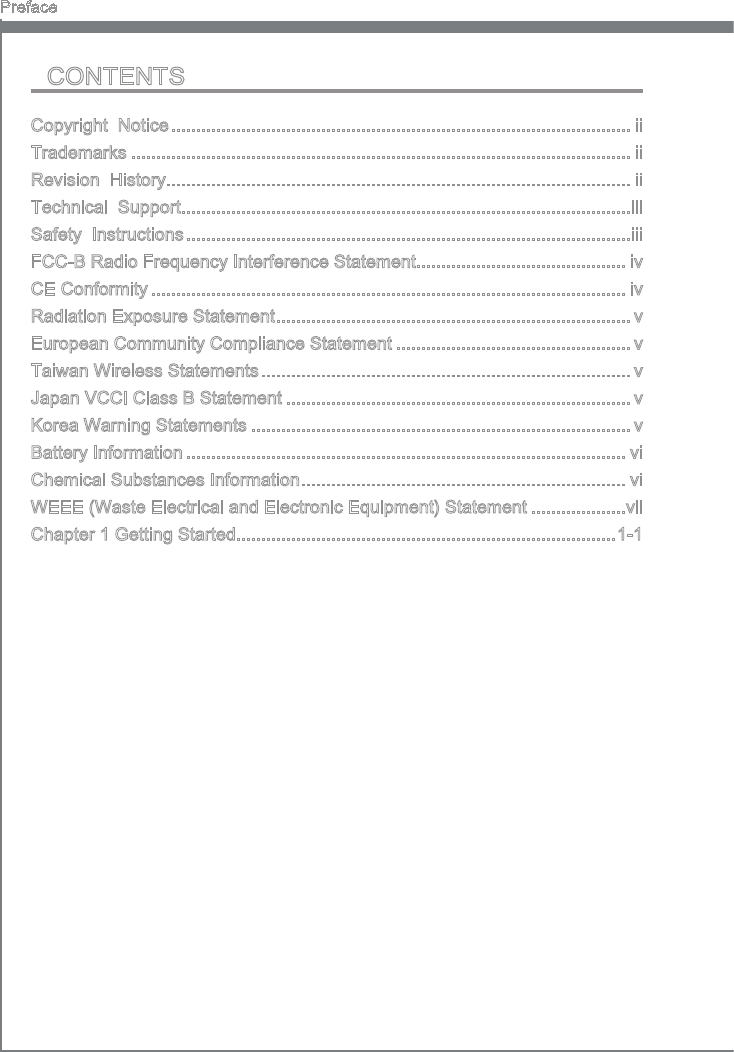
x
Preface
MS-7760
Preface
Preface
MS-7760
Preface
CONTENTS
▍
Copyrght Notce ............................................................................................
Trademarks ....................................................................................................
Revson Hstory.............................................................................................
Techncal Support..........................................................................................
Safety Instructons .........................................................................................
FCC-B Rado Frequency Interference Statement.......................................... v
CE Conformty ............................................................................................... v
Radaton Exposure Statement ....................................................................... v
European Communty Complance Statement ............................................... v
Tawan Wreless Statements .......................................................................... v
Japan VCCI Class B Statement ..................................................................... v
Korea Warnng Statements ............................................................................ v
Battery Informaton ........................................................................................ v
Chemcal Substances Informaton ................................................................. v
WEEE (Waste Electrcal and Electronc Equpment) Statement ...................v
Chapter 1 Gettng Started............................................................................1-1
Packng Contents ................................................................................................. 1-2
Optonal Accessores ........................................................................................... 1-2
Assembly Precautons ..........................................................................................1-3
Manboard Speccatons ..................................................................................... 1-4
Connectors Quck Gude ...................................................................................... 1-6
Back Panel Quck Gude ......................................................................................1-8
Mountng Screw Holes .......................................................................................1-14
Power Supply ..................................................................................................... 1-15
Memory ..............................................................................................................1-16
Expanson Slots ................................................................................................. 1-20
Vdeo/ Graphcs Cards ...................................................................................... 1-21
Internal Connectors ............................................................................................1-26
Buttons ............................................................................................................... 1-34
Jumpers ............................................................................................................. 1-36
Swtch .................................................................................................................1-37
LED Status Indcators ........................................................................................ 1-38
Drvers and Utltes ............................................................................................1-40

Preface
MS-7760
Preface
x
Preface
MS-7760
Preface
Chapter 2 BIOS Setup .................................................................................2-1
Enterng ................................................................................................................2-2
Overvew ..............................................................................................................2-2
Boot devce prorty bar ........................................................................................ 2-3
Operaton ............................................................................................................. 2-4
SETTINGS ...........................................................................................................2-5
OC ...................................................................................................................... 2-11
ECO ................................................................................................................... 2-18
BROWSER .........................................................................................................2-19
Installng Wnk ...................................................................................................2-19
UTILITIES .......................................................................................................... 2-20
Updatng the BIOS wth Lve Update ..................................................................2-22
SECURITY ......................................................................................................... 2-23
Appendx A Realtek Audo .......................................................................... A-1
Software Conguraton .........................................................................................A-2
Hardware Default Settng .....................................................................................A-4
Appendx B Intel RAID ................................................................................ B-1
Introducton ..........................................................................................................B-2
Usng Intel RSTe Opton ROM .............................................................................B-3
Installng Drver ....................................................................................................B-9
Degraded RAID Array ........................................................................................B-11
Appendx C Install Wndows XP Notes ....................................................... C-1
Installng Wndows XP wth IDE Mode ................................................................ C-2
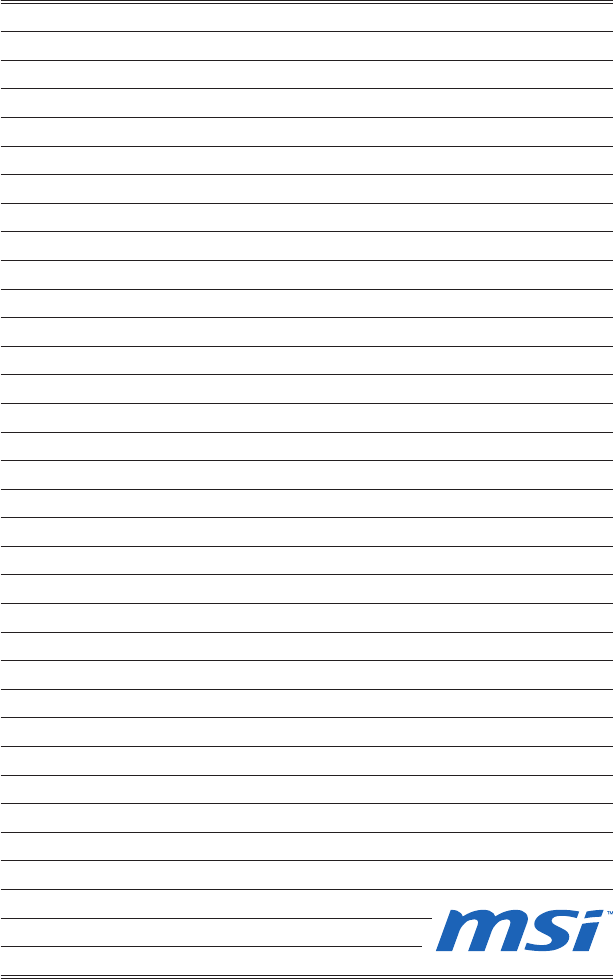
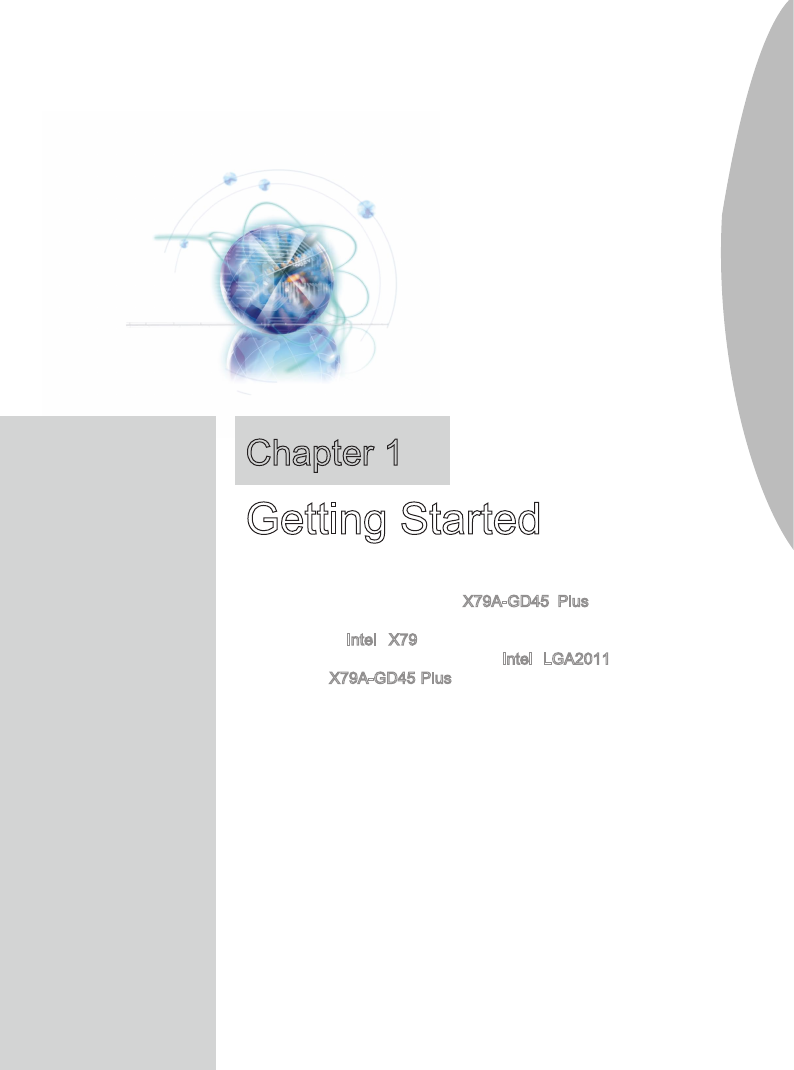
Thank you for choosng the X79A-GD45 Plus Seres
(MS-7760 v3.X) ATX manboard. The Seres manboards
are based on Intel® X79 chpset for optmal system e-
cency. Desgned to t the advanced Intel® LGA2011 pro-
cessor, the X79A-GD45 Plus Seres manboards delver
a hgh performance and professonal desktop platform
soluton.
Chapter 1
Gettng Started

1-2
Gettng Started
Packng Contents
Manboard Drver / Utlty
DVD User Gude Back IO Sheld
SATA Cable
* These pctures are for reference only and may vary wthout notce.
* The packng contents may vary accordng to the model you purchased.
* If you need to purchase the optonal accessores or request part numbers, please vst
the MSI webste at http://www.ms.com/ndex.php or consult the dealer.
USB 2.0
Bracket USB 3.0
Bracket
Optonal Accessores
SLI Cable
CrossFre
Cable
M-Connector
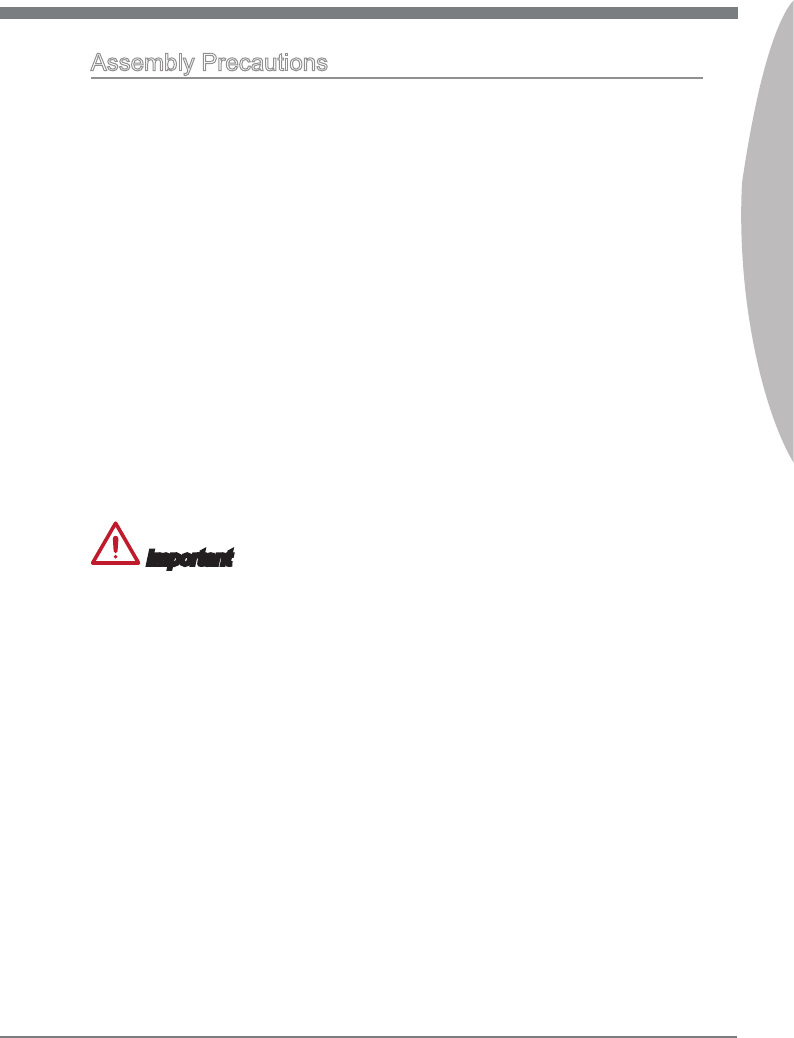
1-3
MS-7760
Chapter 1
Assembly Precautons
The components ncluded n ths package are prone to damage from electrostatc
dscharge (ESD). Please adhere to the followng nstructons to ensure successful
computer assembly.
Always turn o the power supply and unplug the power cord from the power outlet
before nstallng or removng any computer component.
Ensure that all components are securely connected. Loose connectons may cause
the computer to not recognze a component or fal to start.
Hold the manboard by the edges to avod touchng senstve components.
It s recommended to wear an electrostatc dscharge (ESD) wrst strap when handlng
the manboard to prevent electrostatc damage. If an ESD wrst strap s not avalable,
dscharge yourself of statc electrcty by touchng another metal object before han-
dlng the manboard.
Store the manboard n an electrostatc sheldng contaner or on an antstatc pad
whenever the manboard s not nstalled.
Before turnng on the computer, ensure that there are no loose screws or metal com-
ponents on the manboard or anywhere wthn the computer case.
Do not use the computer n a hgh-temperature envronment.
Do not boot the computer before nstallaton s completed. Ths could cause perma-
nent damage to the components as well as njury to the user.
If you need help durng any nstallaton step, please consult a certed computer tech-
ncan.
Important
A screwdrver (not ncluded) may be requred for computer assembly.
■
■
■
■
■
■
■
■
■
■
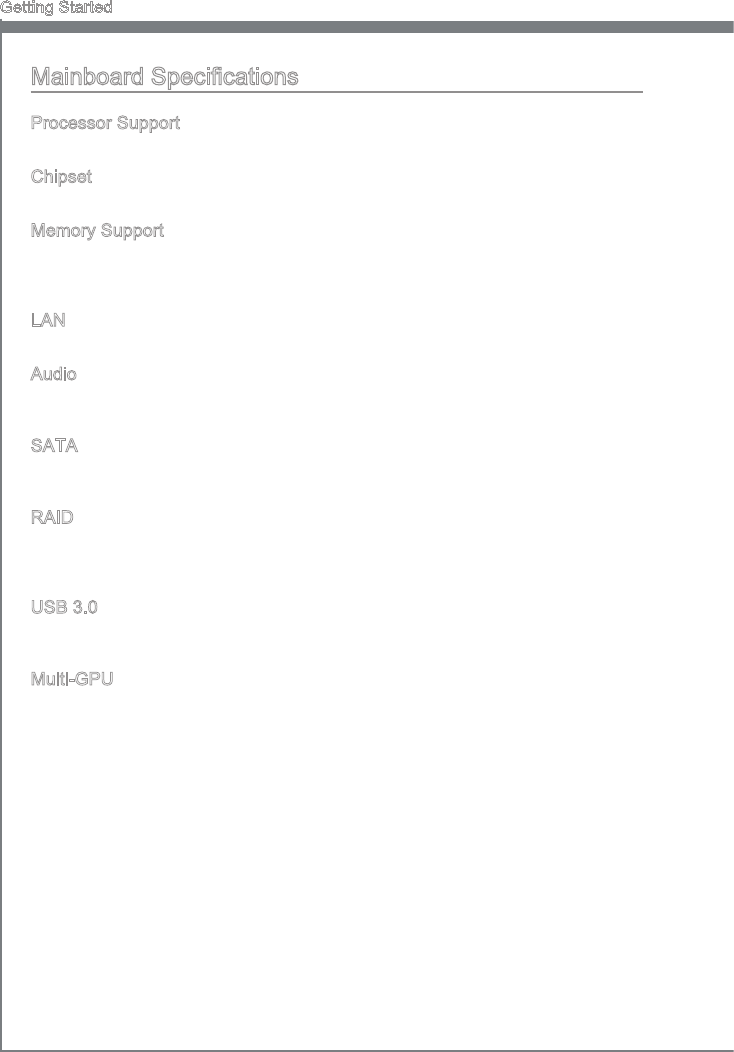
1-4
Gettng Started
Manboard Speccatons
Processor Support
2nd Generaton Intel® Core™ 7 Processors n an LGA 2011 socket
Chpset
Intel® X79 chpset
Memory Support
8x DDR3 DIMMs support DDR3 2400*(OC)/ 2133*(OC)/ 1800*(OC)/ 1600/ 1333/
1066 (128GB Max)
Supports Quad-Channel mode, two DIMMs per channel
LAN
Supports LAN 10/100/1000 Fast Ethernet by Intel® 82579
Audo
Integrated HD audo codec by Realtek® ALC892
8-channel audo wth jack sensng
SATA
2x SATA 6Gb/s ports (SATA1~2) by Intel® X79
4x SATA 3Gb/s ports (SATA3~6) by Intel® X79
RAID
SATA1~2 support Intel® Rapd Storage Technology enterprse (AHCI/ RAID 0/ 1)
SATA3~6 support Intel® Rapd Storage Technology enterprse (AHCI/ RAID 0/ 1/ 5/
10)
USB 3.0
2x USB 3.0 rear IO ports by NEC D720202
1x USB 3.0 onboard connector by NEC D720202
Mult-GPU
Supports AMD® CrossFre™ Technology
Supports NVIDIA® SLI™ Technology
■
■
■
■
■
■
■
■
■
■
■
■
■
■
■
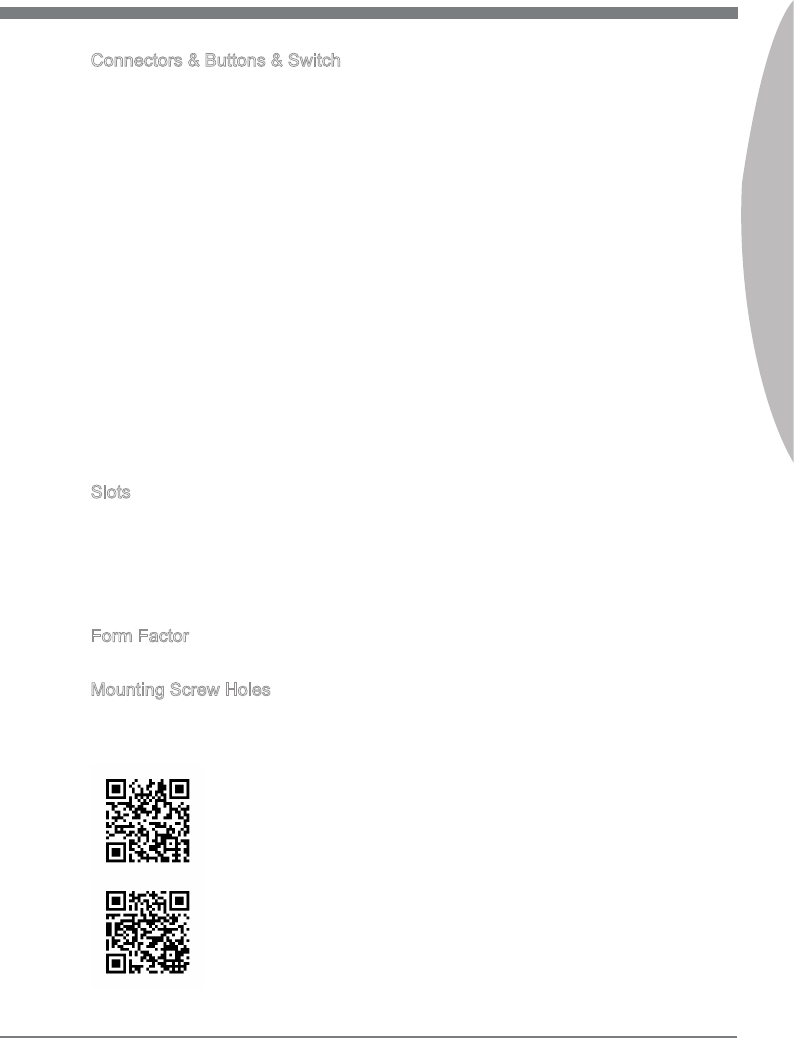
1-5
MS-7760
Chapter 1
Connectors & Buttons & Swtch
Back panel
1x PS/2 keyboard port
1x PS/2 mouse port
1x Clear CMOS button
1x Coaxal S/PDIF-out port
1x Optcal S/PDIF-out port
6x USB 2.0 ports
2x USB 3.0 ports
1x LAN port
6x audo ports
On-Board
2x USB 2.0 connectors
1x USB 3.0 connector
1x TPM Module connector
1x Seral Port connector
1x Front Panel Audo connector
1x Chasss Intruson connector
1x Power button
1x OC Gene button
1x Mult BIOS swtch
1x MultConnect Panel connector (optnoal)
1x Voce Gene connector (optonal)
Slots
3x PCIe 3.0 x16 slots (PCI_E1, PCI_E4, PCI_E6)
PCI_E1 & PCI_E4 support up to PCIe 3.0 x16 speed
PCI_E6 supports up to PCIe 3.0 x8 speed
2x PCIe 2.0 x16 slots (PCI_E2, PCI_E5)
PCI_E2 & PCI_E5 support up to PCIe 2.0 x1 speed
1x PCIe 2.0 x1 slot
Form Factor
ATX (24.4 cm X 30.5 cm)
Mountng Screw Holes
9x mountng holes
■-
-
-
-
-
-
-
-
-
■-
-
-
-
-
-
-
-
-
-
-
■-
-
■-
■
■
■
For the latest nformaton about CPU, please vst
http://www.ms.com/servce/cpu-support/
For more nformaton on compatble components, please vst
http://www.ms.com/servce/test-report/
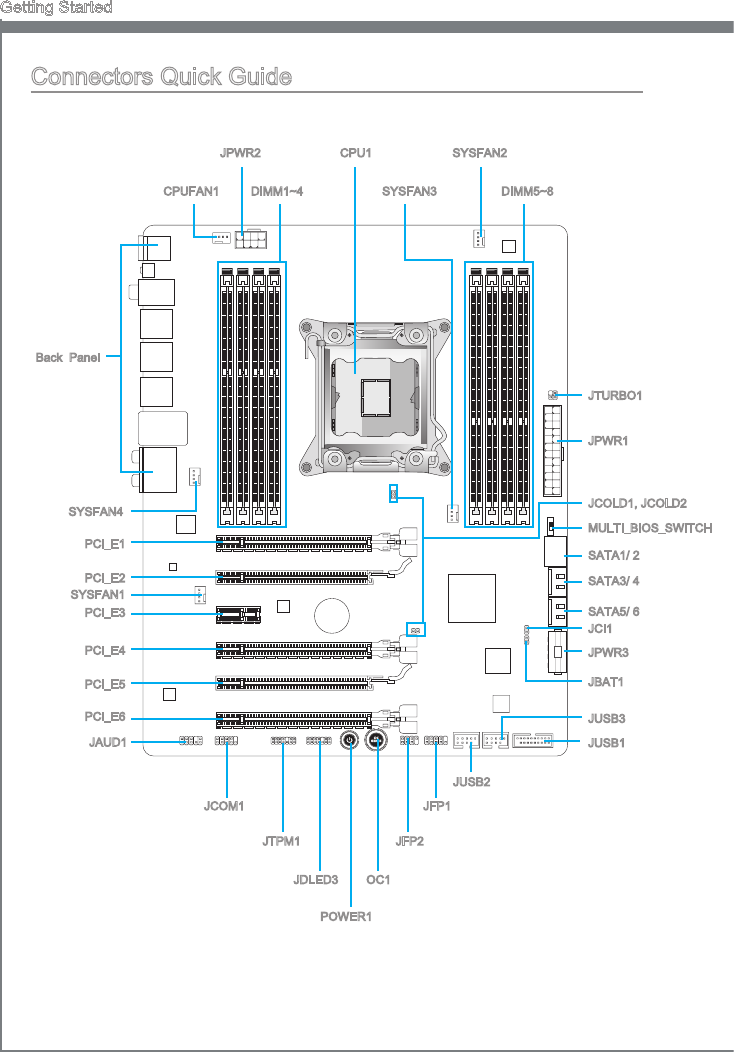
1-6
Gettng Started
Connectors Quck Gude
Back Panel
CPU1
CPUFAN1 DIMM1~4
JPWR2
JPWR1
SYSFAN4
SATA1/ 2
JFP1
JUSB2
JAUD1
JCI1
JDLED3
PCI_E1
SYSFAN2
JBAT1
OC1
SYSFAN3
JCOM1
PCI_E2
PCI_E3
PCI_E4
PCI_E5
POWER1
JFP2
SYSFAN1
JTURBO1
BAT T
+
DIMM5~8
PCI_E6
JTPM1
JUSB3
JUSB1
SATA3/ 4
JPWR3
SATA5/ 6
MULTI_BIOS_SWITCH
JCOLD1, JCOLD2
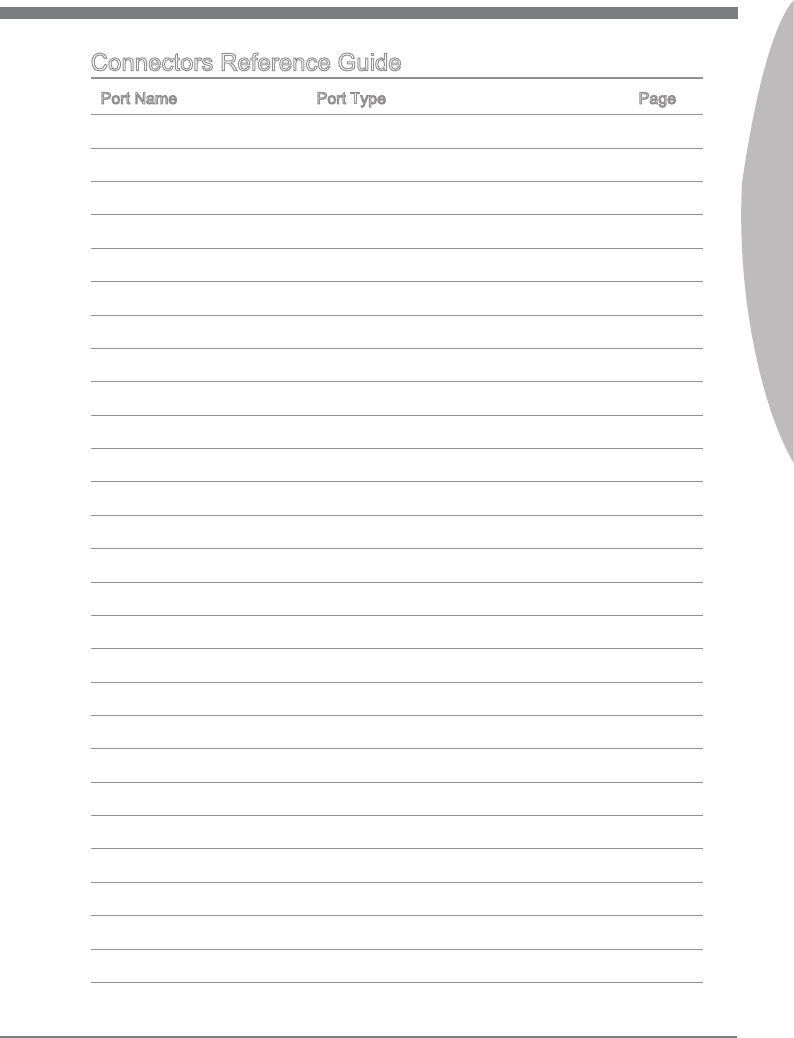
1-7
MS-7760
Chapter 1
Connectors Reference Gude
Port Name Port Type Page
Back Panel I/O Ports 1-8
CPU1 LGA2011 CPU Socket 1-10
CPUFAN1,SYSFAN1~4 Fan Power Connectors 1-27
DIMM1~8 DDR3 Memory Slots 1-16
JAUD1 Front Panel Audo Connector 1-31
JBAT1 Clear CMOS Jumper 1-36
JCI1 Chasss Intruson Connector 1-30
JCOLD1, JCOLD2 Low Temperature Bootng Jumpers 1-36
JCOM1 Seral Port Connector 1-32
JDLED3 Voce Gene Connector 1-32
JFP1, JFP2 Front Panel Connectors 1-28
JPWR1 ATX 24-pn Power Connector 1-15
JPWR2 ATX 8-pn Power Connector 1-15
JPWR3 ATX 4-pn Power Connector 1-15
JTPM1 TPM Module Connector 1-31
JTURBO1 MultConnect Panel Connector 1-32
JUSB1 USB 3.0 Expanson Connector 1-30
JUSB2, JUSB3 USB 2.0 Expanson Connectors 1-29
MULTI_BIOS_SWITCH Mult BIOS Swtch 1-37
OC1 OC Gene Button 1-34
PCI_E1, E4, E6 PCIe 3.0 x16 Expanson Slots 1-20
PCI_E2, E5 PCIe 2.0 x16 Expanson Slots 1-20
PCI_E3 PCIe 2.0 x1 Expanson Slot 1-20
POWER1 Power Button 1-35
SATA1~2 SATA 6Gb/s Connectors 1-26
SATA3~6 SATA 3Gb/s Connectors 1-26
MULTI_BIOS_SWITCH
JCOLD1, JCOLD2
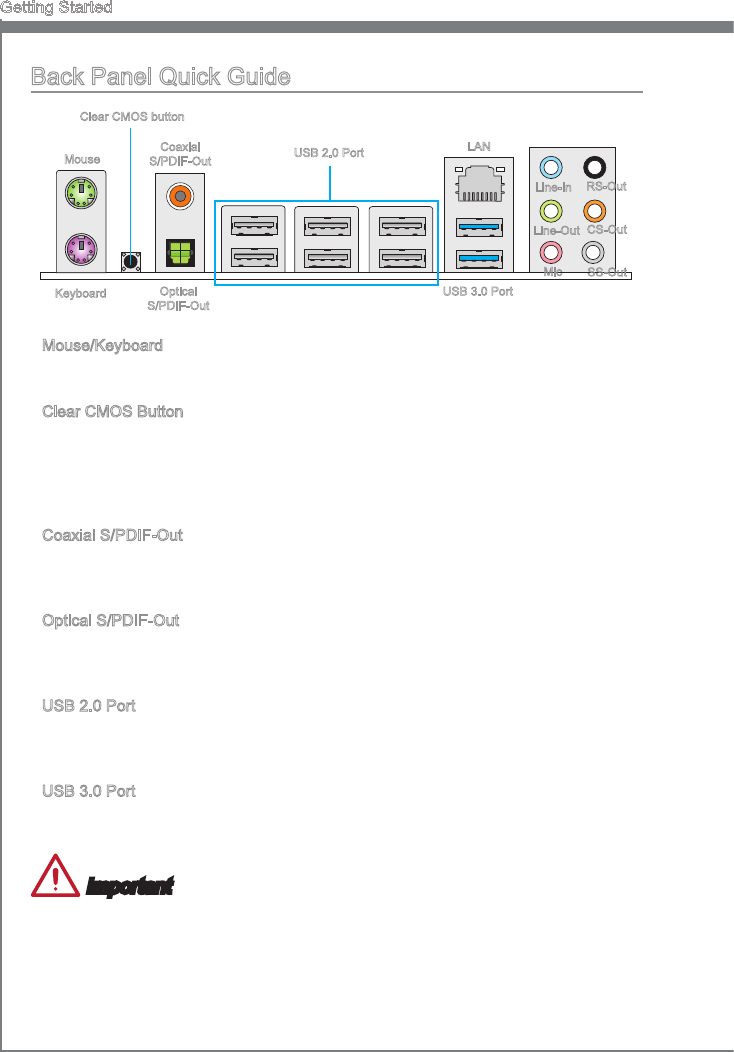
1-8
Gettng Started
Back Panel Quck Gude
Mouse/Keyboard
The PS/2® mouse/keyboard DIN connector for a PS/2® mouse/keyboard.
Clear CMOS Button
There s CMOS RAM present on board that s powered by an external battery to store
system conguraton data. Usng CMOS RAM, the system can automatcally boot nto
the operatng system (OS) every tme t s turned on. If you wsh to clear the system
conguraton, press the button to clear the data.
Coaxal S/PDIF-Out
Ths S/PDIF (Sony & Phlps Dgtal Interconnect Format) connector s provded for
dgtal audo transmsson to external speakers through a coaxal cable.
Optcal S/PDIF-Out
Ths S/PDIF (Sony & Phlps Dgtal Interconnect Format) connector s provded for
dgtal audo transmsson to external speakers through an optcal ber cable.
USB 2.0 Port
The USB 2.0 port s for attachng USB 2.0 devces such as keyboard, mouse, or other
USB 2.0-compatble devces.
USB 3.0 Port
USB 3.0 port s backward-compatble wth USB 2.0 devces. It supports data transfer
rate up to 5 Gbt/s (SuperSpeed).
Important
In order to use USB 3.0 devces, you must connect to a USB 3.0 port. If a USB cable s
used, t must be USB 3.0 complant.
▶
▶
▶
▶
▶
▶
Lne-In
Lne-Out
Mc
RS-Out
CS-Out
SS-Out
Keyboard USB 3.0 Port
LAN
Mouse Coaxal
S/PDIF-Out
Clear CMOS button
Optcal
S/PDIF-Out
USB 2.0 Port
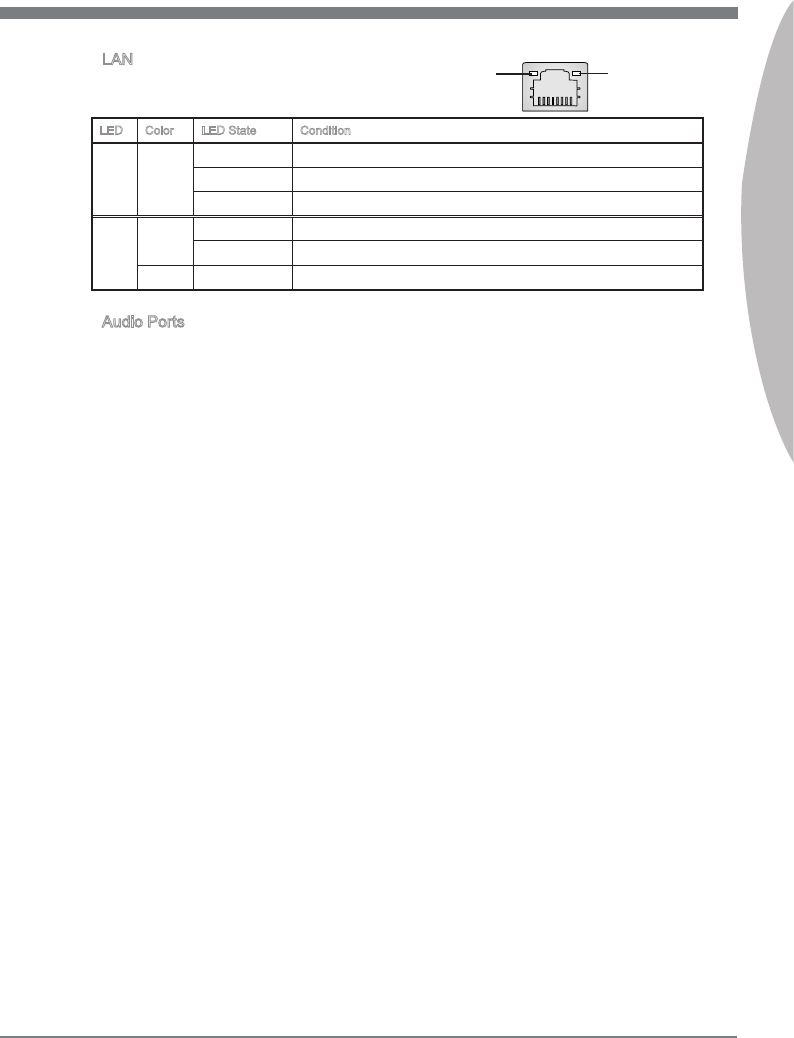
1-9
MS-7760
Chapter 1
LAN
The standard RJ-45 LAN jack s for connectng to a
Local Area Network (LAN).
LED Color LED State Condton
Left Yellow O LAN lnk s not establshed.
On(steady) LAN lnk s establshed.
On(ashng) The computer s communcatng wth another computer on the network.
Rght Green O 10 Mbts/sec data rate
On 100 Mbts/sec data rate
Orange On 1000 Mbts/sec data rate
Audo Ports
These connectors are used for audo devces. The color of the jack refers to the functon
of the connector.
Blue-Lne n: Used for connectng external audo outputtng devces.
Green- Lne out: Used as a connector for speakers or headphone.
Pnk- Mc: Used as a connector for a mcrophone.
Black- RS-Out: Rear surround sound lne out n 4/ 5.1/ 7.1 channel mode.
Orange- CS-Out: Center/ subwoofer lne out n 5.1/ 7.1 channel mode.
Gray- SS-Out: Sde surround sound lne out n 7.1 channel mode.
▶
▶
■
■
■
■
■
■
Yellow Green/ Orange
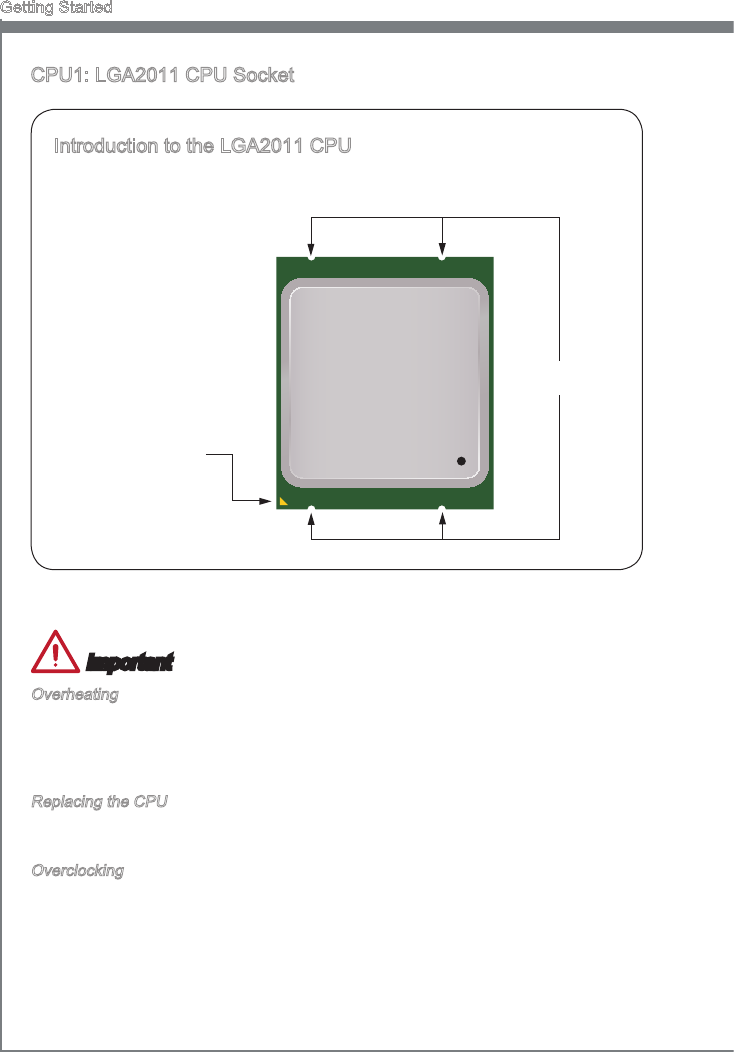
1-10
Gettng Started
CPU1: LGA2011 CPU Socket
Important
Overheatng
Overheatng can serously damage the CPU and manboard. Always make sure the
coolng fans work properly to protect the CPU from overheatng. Be sure to apply an
even layer of thermal paste (or thermal tape) between the CPU and the heatsnk to
enhance heat dsspaton.
Replacng the CPU
When replacng the CPU, always turn o the system’s power supply and unplug the
power supply’s power cord to ensure the safety of the CPU.
Overclockng
Ths manboard s desgned to support overclockng. Before attemptng to overclock,
please make sure that all other system components can tolerate overclockng. Any at-
tempt to operate beyond product speccatons s not recommend. MSI does not guar-
antee the damages or rsks caused by nadequate operaton beyond product specca-
tons.
Introducton to the LGA2011 CPU
The surface of the LGA2011
CPU has four algnment keys
and a yellow trangle to assst
n correctly lnng up the CPU
for manboard placement.
The yellow trangle s the Pn
1 ndcator.
Yellow trangle s the
Pn 1 ndcator
Algnment Key
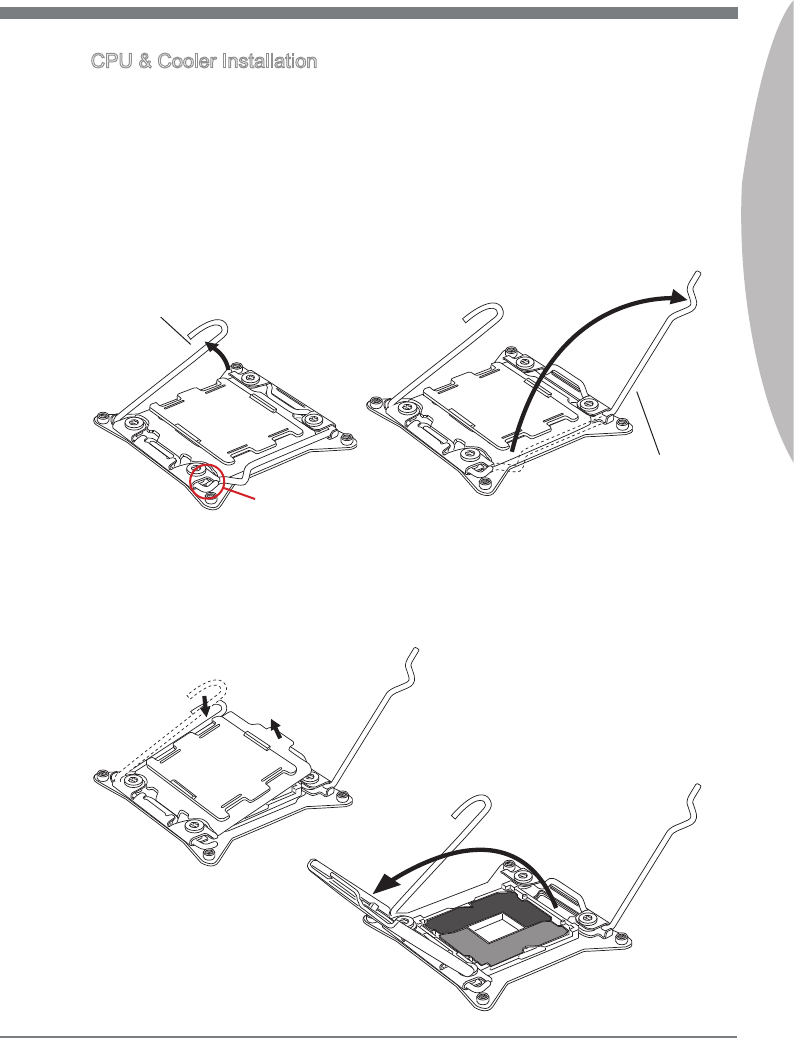
1-11
MS-7760
Chapter 1
3. Open the load plate by pushng down on the hnge lever.
4. Grasp the tab, only t has rsen away from the socket, open load plate to full open
poston.
CPU & Cooler Installaton
When nstallng a CPU, always remember to nstall a CPU cooler. A CPU cooler s
necessary to prevent overheatng and mantan system stablty. Follow the steps below
to ensure correct CPU and CPU cooler nstallaton. Wrong nstallaton can damage both
the CPU and the manboard.
1. Open hnge lever. You can dentfy the hnge lever as below shown, t wth a
nterlockng feature on the other end.
2. Open actve lever.
Actve lever
Hnge lever
Interlock
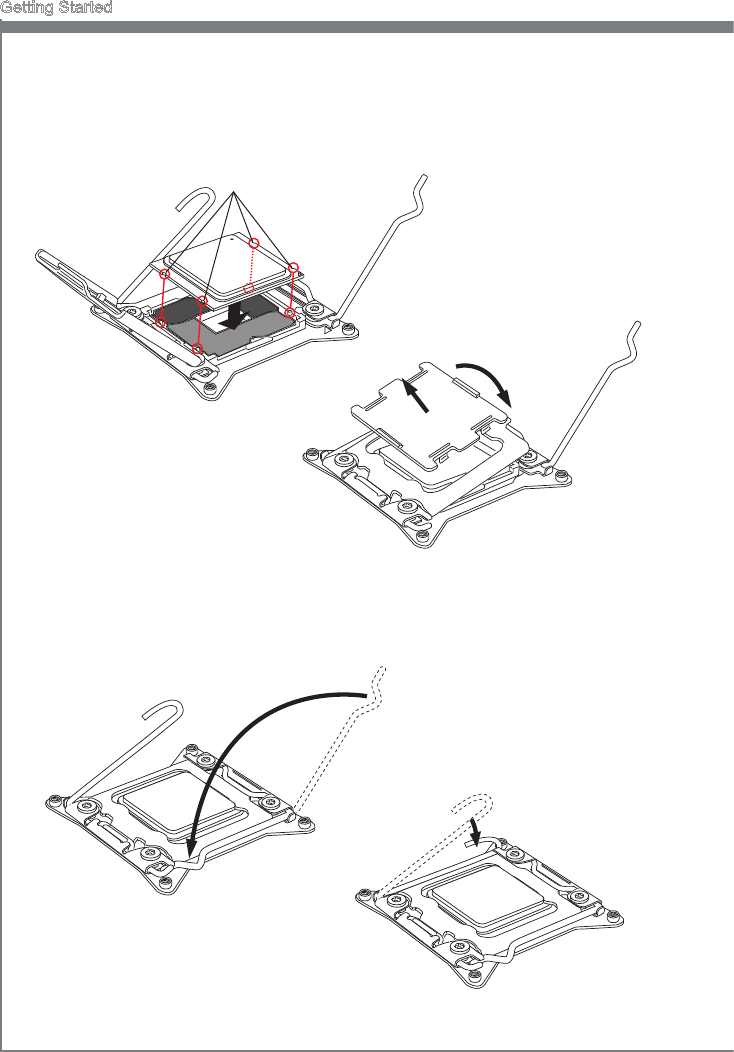
1-12
Gettng Started
7. Close the actve lever wth a smooth unform moton and latch to the socket.
8. Close the hnge lever wth a smooth unform moton and latch to the socket.
5. Lne up the CPU to t the CPU socket. Be sure to hold the CPU by the base wth the
metal contacts facng downward. The algnment keys on the CPU wll lne up wth
the edges of the CPU socket to ensure a correct t.
6. Carefully close the load plate and remove the plastc protectve cap.
Algnment Key
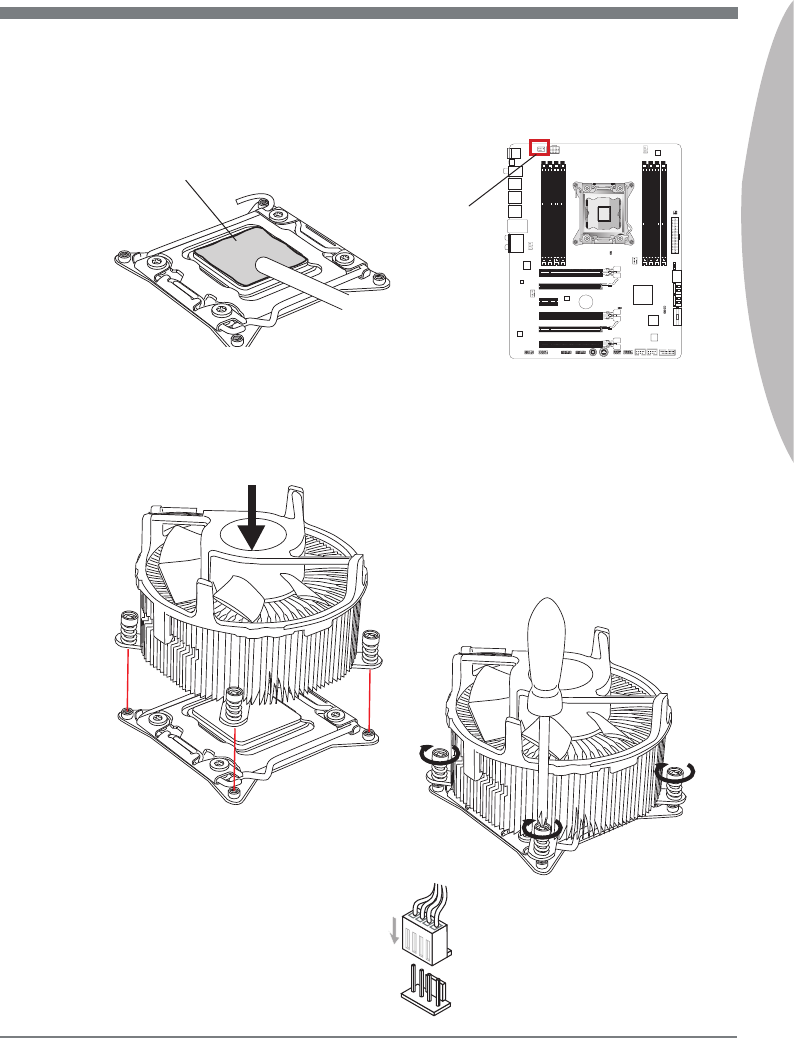
1-13
MS-7760
Chapter 1
9. Evenly spread a thn layer of thermal paste (or thermal tape) on the top of the CPU.
Ths wll help n heat dsspaton and prevent CPU overheatng.
10. Locate the CPU fan connector on the manboard.
11. Place the heatsnk on the manboard wth the fan’s wres facng towards the fan
connector and the screws matchng the holes on the socket.
12. Usng a screwdrver tghten the four captve screws (9 nch-pounds).
13. Fnally, attach the CPU fan cable
to the CPU fan connector on the
manboard.
BATT
+
CPUFAN1
Thermal paste
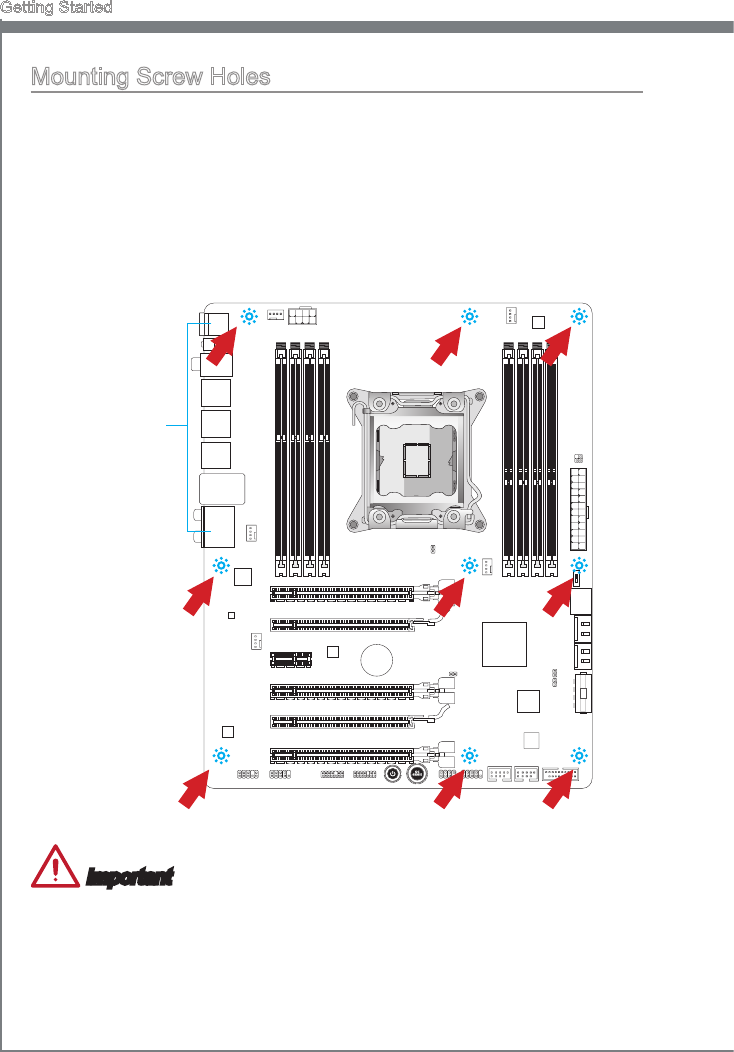
1-14
Gettng Started
Mountng Screw Holes
When nstallng the manboard, rst nstall the necessary mountng stands requred for
a manboard on the mountng plate n your computer case. If there s an I/O back plate
that came wth the computer case, please replace t wth the I/O backplate that came
wth the manboard package. The I/O backplate should snap easly nto the computer
case wthout the need for any screws. Algn the mountng plate’s mountng stands wth
the screw holes on the manboard and secure the manboard wth the screws provded
wth your computer case. The locatons of the screw holes on the manboard are shown
below. For more nformaton, please refer to the manual that came wth the computer
case.
Important
Install the manboard on a at surface free from unnecessary debrs.
To prevent damage to the manboard, any contact between the manboard crcutry
and the computer case, except for the mountng stands, s prohbted.
Please make sure there are no loose metal components on the manboard or wthn
the computer case that may cause a short crcut of the manboard.
•
•
•
The I/O ports should be facng toward the
rear of the computer case. They should lne
up wth the holes on the I/O backplate.
BAT T
+
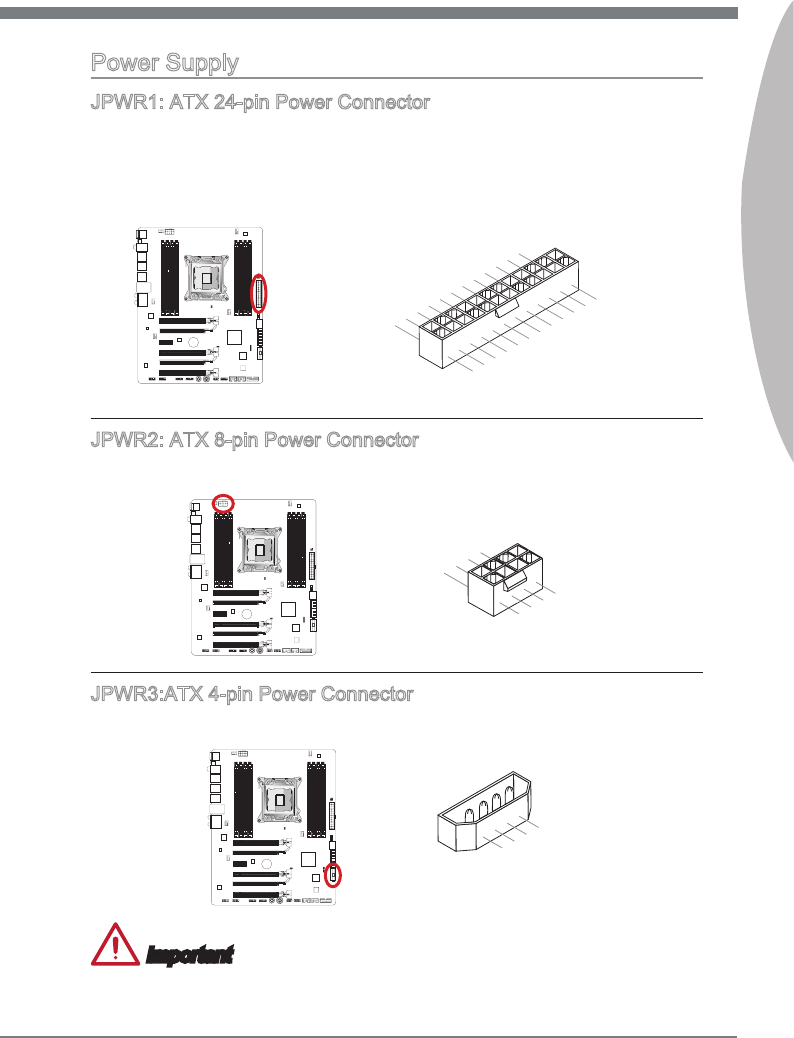
1-15
MS-7760
Chapter 1
Power Supply
JPWR1: ATX 24-pn Power Connector
Ths connector allows you to connect an ATX 24-pn power supply. To connect the ATX
24-pn power supply, algn the power supply cable wth the connector and rmly press
the cable nto the connector. If done correctly, the clp on the power cable should be
hooked on the manboard’s power connector.
13.+3.3V
1.+3.3V
14.-12V
2.+3.3V
15.Ground
3.Ground
16.PS-ON#
4.+5V17.Ground
5.Ground
18.Ground
6.+5V
19.Ground
7.Ground
22.+5V
10.+12V
20.Res
8.PWR OK
23.+5V
11.+12V
21.+5V
9.5VSB
24.Ground
12.+3.3V
BATT
+
JPWR2: ATX 8-pn Power Connector
Ths connector provdes 12V power to the CPU.
7.+12V
3.Ground
5.+12V
1.Ground
8.+12V
4.Ground
6.+12V
2.Ground
BATT
+
JPWR3:ATX 4-pn Power Connector
Ths connector s used to provde power to the graphcs card.
BATT
+
3.Ground
1.+12V
4.+5V
2.Ground
Important
Make sure that all the power cables are securely connected to a proper ATX power sup-
ply to ensure stable operaton of the manboard.
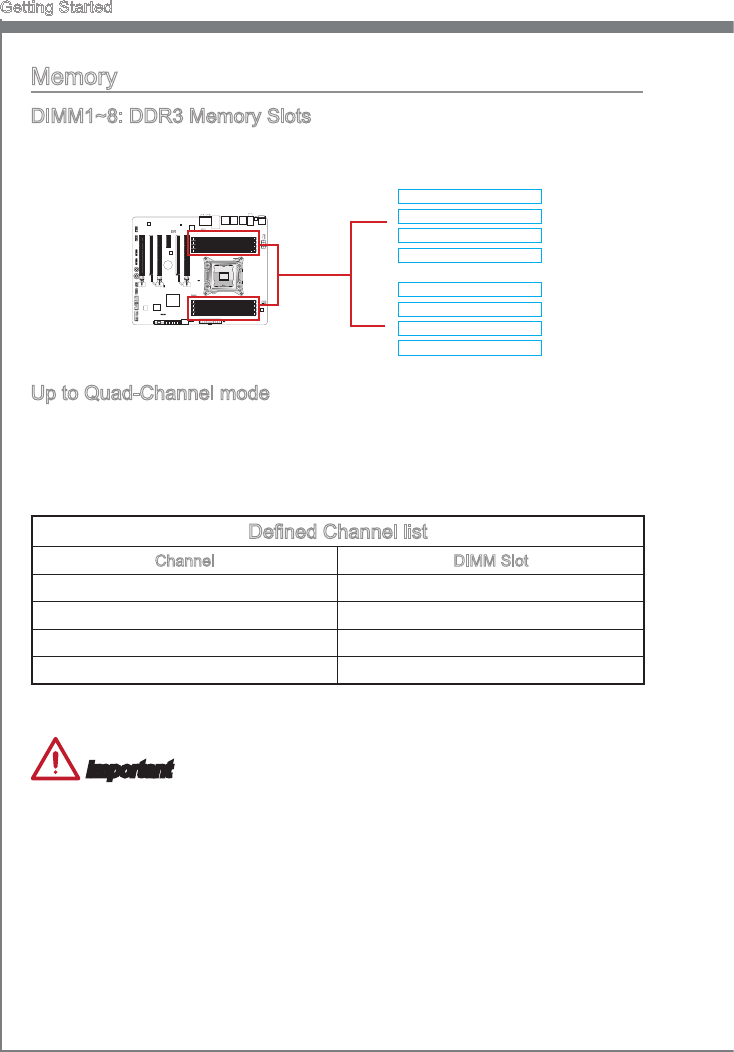
1-16
Gettng Started
Memory
DIMM1~8: DDR3 Memory Slots
These DIMM slots are used for nstallng memory modules. For more nformaton on
compatble components, please vst http://www.ms.com/servce/test-report
BATT
+
DIMM1
DIMM2
DIMM3
DIMM4
DIMM8
DIMM7
DIMM6
DIMM5
Up to Quad-Channel mode
Ths manboard supports up to four memory channels. Two DIMM slots provde a
sngle channel. The memory modules can transmt and receve data wth four data bus
channels smultaneously to enhance system performance. Please refer the followng
tables for more detals.
Dened Channel lst
Channel DIMM Slot
Channel A DIMM1, DIMM2
Channel B DIMM3, DIMM4
Channel C DIMM5, DIMM6
Channel D DIMM7, DIMM8
Important
DDR3 memory modules are not nterchangeable wth DDR2, and the DDR3 standard
s not backward compatble. Always nstall DDR3 memory modules n DDR3 DIMM
slots.
Always nsert memory modules n the DIMM1 slot rst.
Due to chpset resource usage, the system wll only detect up to 127+ GB of memory
(not full 128GB) when all DIMM slots have 16GB memory modules nstalled.
•
•
•
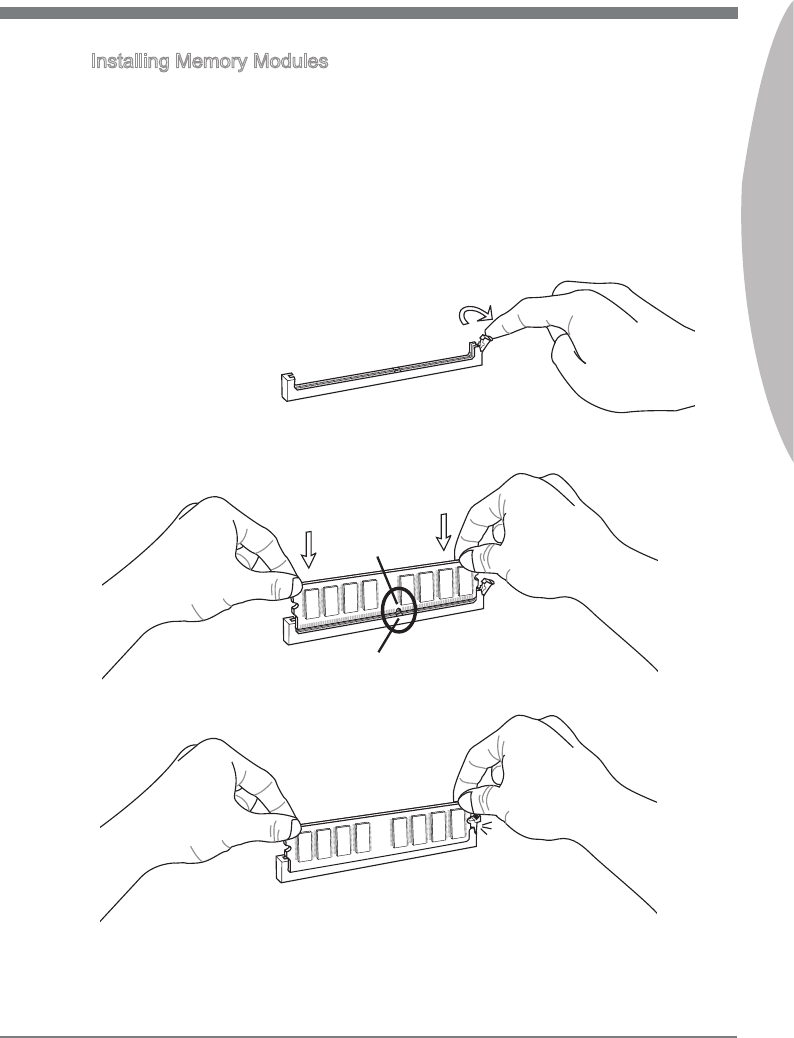
1-17
MS-7760
Chapter 1
Installng Memory Modules
Unlock the DIMM slot by pushng the mountng clp to the sde. Vertcally nsert the
memory module nto the DIMM slot. The memory module has an o-center notch on
the bottom that wll only allow t to t one way nto the DIMM slot.
Push the memory module deep nto the DIMM slot. The plastc clp at the sde of the
DIMM slot wll automatcally close when the memory module s properly seated and
an audble clck should be heard.
Manually check f the memory module has been locked n place by the DIMM slot’s
sde clp.
1.
2.
3.
Notch
Volt
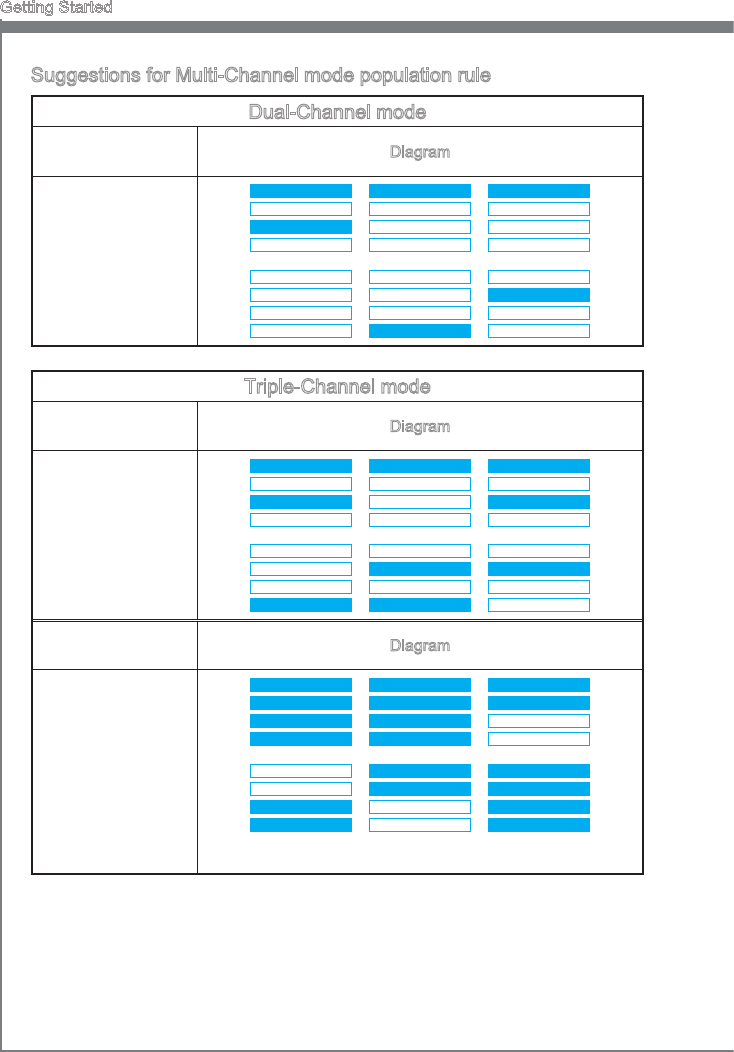
1-18
Gettng Started
Suggestons for Mult-Channel mode populaton rule
Dual-Channel mode
Installed DIMMs
(2 memory modules) Dagram
DIMM1, DIMM3
or
DIMM1, DIMM5
or
DIMM1, DIMM7
DIMM1
DIMM2
DIMM3
DIMM4
DIMM8
DIMM7
DIMM6
DIMM5 or
DIMM1
DIMM2
DIMM3
DIMM4
DIMM8
DIMM7
DIMM6
DIMM5 or
DIMM1
DIMM2
DIMM3
DIMM4
DIMM8
DIMM7
DIMM6
DIMM5
Trple-Channel mode
Installed DIMMs
(3 memory modules) Dagram
DIMM1, DIMM3, DIMM5
or
DIMM1, DIMM5, DIMM7
or
DIMM1, DIMM3, DIMM7
DIMM1
DIMM2
DIMM3
DIMM4
DIMM8
DIMM7
DIMM6
DIMM5 or
DIMM1
DIMM2
DIMM3
DIMM4
DIMM8
DIMM7
DIMM6
DIMM5 or
DIMM1
DIMM2
DIMM3
DIMM4
DIMM8
DIMM7
DIMM6
DIMM5
Installed DIMMs
(6 memory modules) Dagram
DIMM1, DIMM2, DIMM3,
DIMM4, DIMM5, DIMM6
or
DIMM1, DIMM2, DIMM3,
DIMM4, DIMM7, DIMM8
or
DIMM1, DIMM2, DIMM5,
DIMM6, DIMM7, DIMM8
DIMM1
DIMM2
DIMM3
DIMM4
DIMM8
DIMM7
DIMM6
DIMM5 or
DIMM1
DIMM2
DIMM3
DIMM4
DIMM8
DIMM7
DIMM6
DIMM5 or
DIMM1
DIMM2
DIMM3
DIMM4
DIMM8
DIMM7
DIMM6
DIMM5
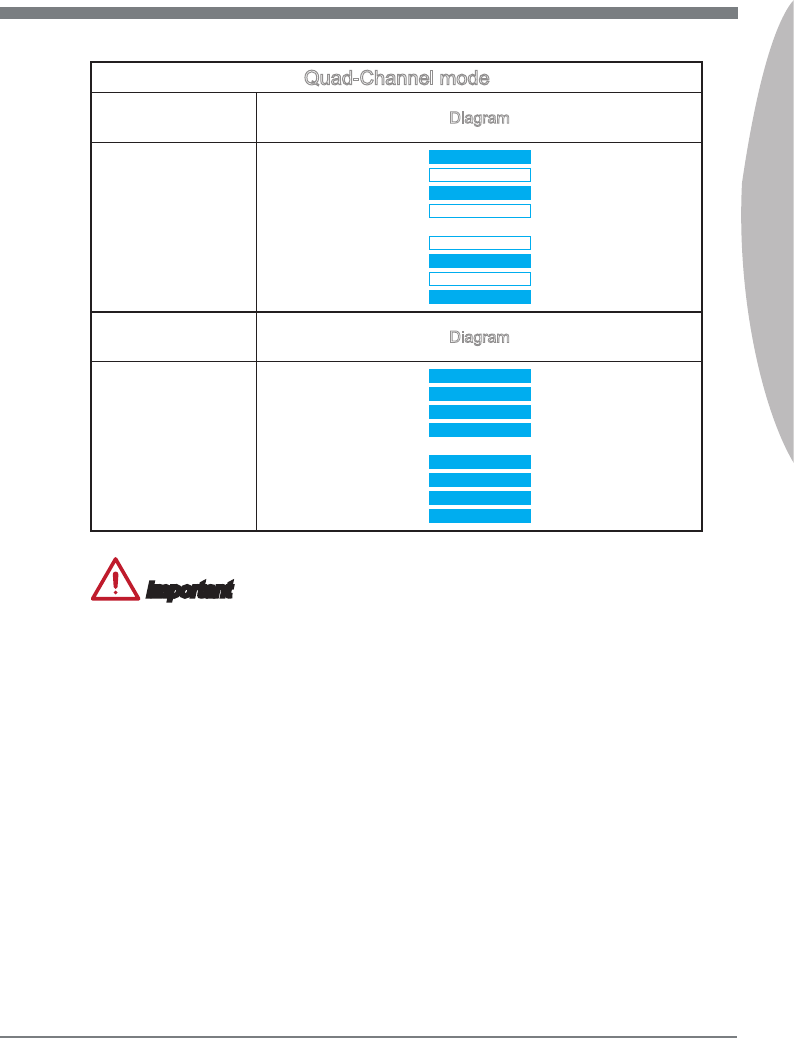
1-19
MS-7760
Chapter 1
Quad-Channel mode
Installed DIMMs
(4 memory modules) Dagram
DIMM1, DIMM3,
DIMM5, DIMM7
DIMM1
DIMM2
DIMM3
DIMM4
DIMM8
DIMM7
DIMM6
DIMM5
Installed DIMMs
(8 memory modules) Dagram
DIMM1, DIMM2,
DIMM3, DIMM4,
DIMM5, DIMM6,
DIMM7, DIMM8
DIMM1
DIMM2
DIMM3
DIMM4
DIMM8
DIMM7
DIMM6
DIMM5
Important
To ensure system stablty for mult-channel mode (Dual/ Trple/ Quad channel
mode), memory modules must be of the same type, number and densty. And for
every channel, the BLACK DIMM slot must to be nstalled FIRST.
Always nsert memory modules n the DIMM1 slot rst.
•
•

1-20
Gettng Started
Expanson Slots
Ths manboard contans numerous ports for expanson cards, such as dscrete graphcs
or audo cards.
PCI_E1~E6: PCIe Expanson Slot
The PCIe slot supports the PCIe nterface expanson card.
PCIe 2.0 x16 Slot
PCIe 2.0 x1 Slot
PCIe 3.0 x16 Slot
Important
When addng or removng expanson cards, always turn o the power supply and
unplug the power supply power cable from the power outlet. Read the expanson card’s
documentaton to check for any necessary addtonal hardware or software changes.
Graphcs Card Installaton Table
The followng table shows the graphcs cards nstallaton rules.
Symbol ●: Install graphcs cards n to the PCIe slots.
Symbol ◎: Connect the montor to the graphc card.
PCI_E1 PCI_E4 PCI_E6
1-WAY Graphcs Card ●◎
2-WAY Graphcs Cards ●◎ ●
● ●◎
3-WAY Graphcs Cards ● ● ●◎
Important
Only the graphcs card wth the symbol
◎
wll show POST message when you start up
your computer.
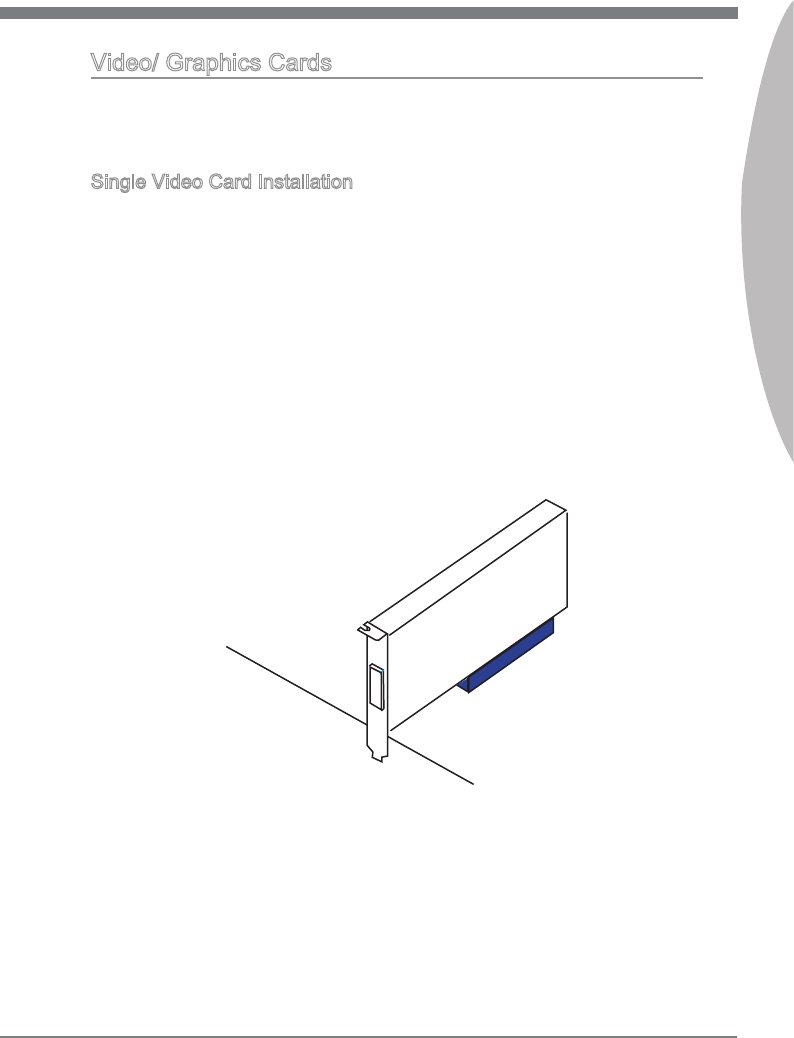
1-21
MS-7760
Chapter 1
Vdeo/ Graphcs Cards
If avalable, ths manboard takes advantage of the CPU’s ntegrate graphcs processor,
but dscrete vdeo cards can be nstalled by way of the manboard’s expanson slots.
Addng on one or more dscrete vdeo cards wll sgncantly boost the system’s graphcs
performance. For best compatblty, MSI graphcs cards are recommended.
Sngle Vdeo Card Installaton
Determne what type of expanson slot(s) the vdeo card wll use. Locate the expan-
son slot(s) on the manboard. Remove any protectve expanson slot covers from
the computer case.
Lne up the vdeo card on top of the expanson slot(s) wth the dsplay ports facng
out of the computer case. For a sngle vdeo card nstallaton, usng the PCI_E1 slot
s recommended.
Push the vdeo card nto ts expanson slot(s). Dependng on the expanson slot(s)
used, there should be clp(s) on the expanson slot(s) that wll lock n place.
If needed, screw the edge of the graphcs card to the computer case. Some vdeo
cards mght requre a power cable drectly from the power supply.
Please consult your vdeo card’s manual for further nstructons regardng drver
nstallaton or other specal settngs.
1.
2.
3.
4.
5.
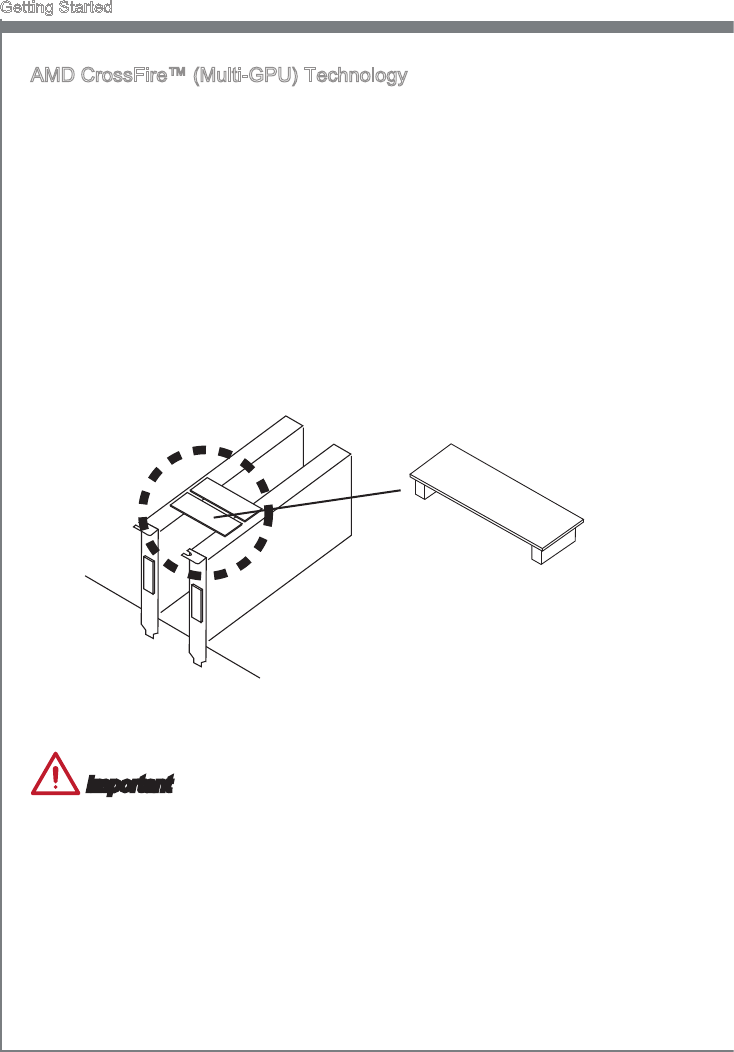
1-22
Gettng Started
AMD CrossFre™ (Mult-GPU) Technology
AMD CrossFre™ s a mult-GPU performance gamng platform. By lnkng together two
or more dscrete GPUs, CrossFre™ can sgncant mprove system graphcs perfor-
mance. It allows the ablty to scale a system’s graphcs power as needed, makng t the
most scalable gamng platform. Ths manboard wll automatcally detect CrossFre™
technology and make changes n the BIOS as needed. Follow the nstructons below to
ensure a successful two-way CrossFre™ nstallaton.
Install two AMD Radeon™ HD graphcs cards nto the PCI_E1 & PCI_E4 expanson
slots.
Wth the two cards nstalled, two CrossFre™ Vdeo Lnk cable are requred to con-
nect the graphcs cards. Attach one sde of the cable on each of the cards by way
of the metal contacts (please refer to the pcture below). Please note that although
two graphcs cards have been nstalled, only the dsplay ports on the graphcs card
nstalled n the rst PCIe x16 slot wll work. All dsplays should be connected to ths
graphcs card.
1.
2.
CrossFreXTM Vdeo Lnk cable
Important
Please ensure that all graphcs cards used n CrossFre™ mode are of the same
brand and speccatons. For best compatblty wth the manboard, MSI graphcs
cards are recommended.
Make sure to connect an adequate power supply to the power connectors on the
graphcs cards to ensure stable operaton.
Only Wndows™ 7 & Wndows™ 8 support CrossFre™ mode.
•
•
•
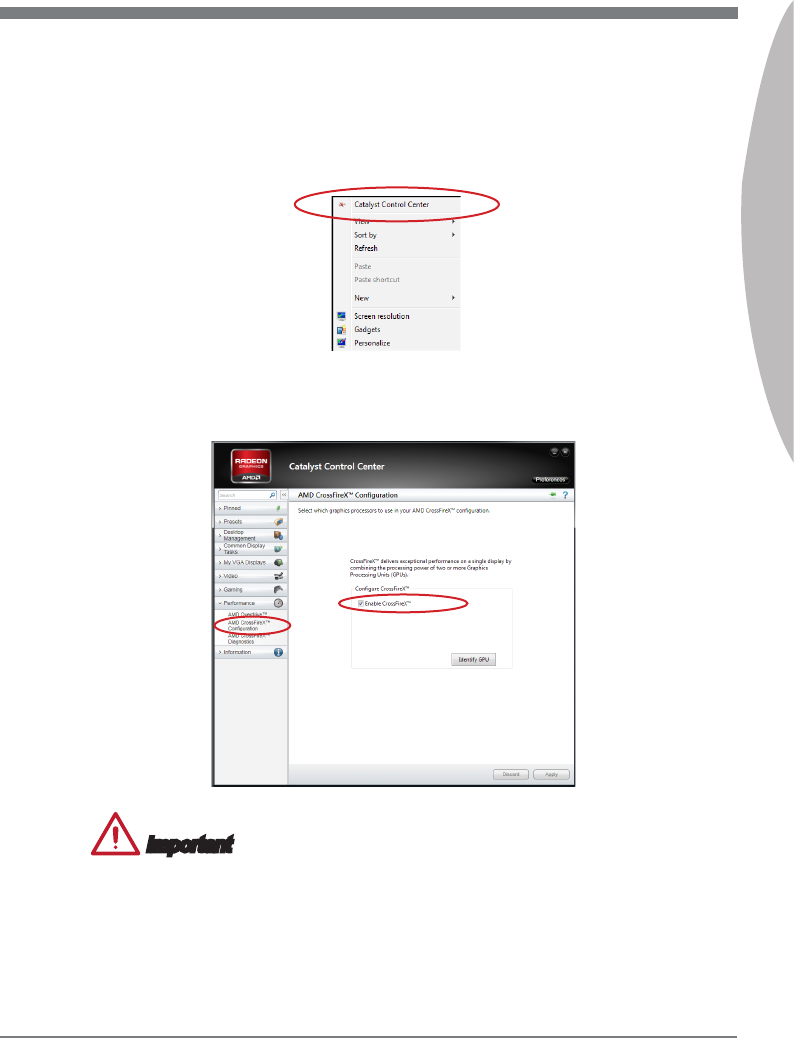
1-23
MS-7760
Chapter 1
Boot up the computer and nstall the drvers and software ncluded n your vdeo
card package. For more nformaton, please refer to the manual that came wth your
vdeo card.
After all of the hardware and software has been properly nstalled, reboot the sys-
tem. After enterng the operatng system (OS), rght clck on the desktop and choose
the “Catalyst Control Center”.
3.
4.
The CrossFre™ settng must be enabled to allow CrossFre™ mode to operate.
The followng screen appears n the Catalyst Control Center. Dependng on your
operatng system, the screen may look derent.
5.
Important
A CrossFre
TM
system has four possble dsplay modes:
SuperTlng
Scssor Mode
Alternate Frame Renderng
Super Ant-alasng.
For more detals, please consult the graphcs card manual.
•
•
•
•
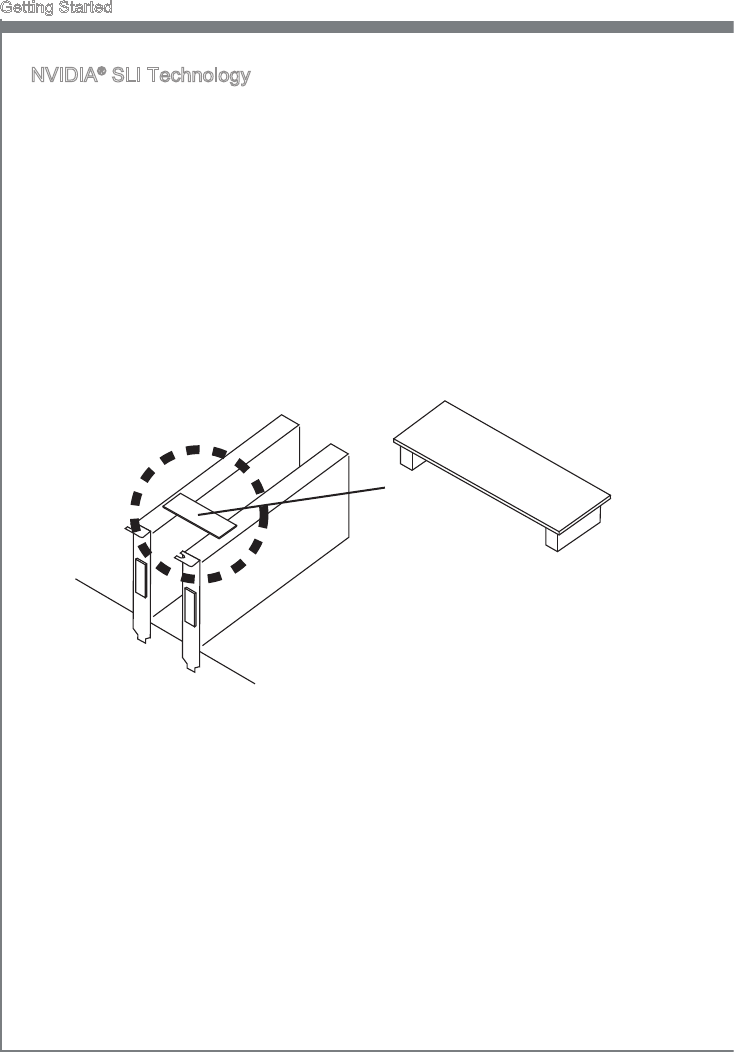
1-24
Gettng Started
NVIDIA® SLI Technology
NVIDIA’s SLI (Scalable Lnk Interface) technology allows two or more GPUs to run n
tandem wthn a system to acheve sgncant graphcs performance gans. To utlze
ths technology, the GPU cards must be connected by a SLI Vdeo Lnk card.
If you ntend to use SLI mode, please follow the nstructons below to properly set up SLI
mode. The nstructons below are meant for a two vdeo card SLI conguraton.
Install two NVIDIA graphcs cards n the PCI_E1 & PCI_E4 slots.
Wth the two cards nstalled, a SLI Vdeo Lnk cable s requred to connect the
graphcs cards. Attach one sde of the cable on each of the cards by way of the
metal contacts (please refer to the pcture below). Please note that although two
graphcs cards have been nstalled, only the dsplay ports on the graphcs card
nstalled n the rst PCIe x16 slot wll work. All dsplays should be connected to ths
graphcs card.
1.
2.
Boot up the computer and nstall the drvers and software ncluded n your vdeo
card package. For more nformaton, please refer to the manual that came wth your
vdeo card.
3.
SLI Vdeo Lnk Card

1-25
MS-7760
Chapter 1
After all of the hardware and software has been properly nstalled, reboot the
system. After enterng the operatng system (OS), rght clck on the desktop and
choose the “NVIDIA Control Panel”.
4.
Enter the NVIDIA Control Panel. Choose the “Maxmze 3D Performance” settng
to enable SLI mode. The conguraton screen s shown below. Dependng on your
operatng system, the screen may look derent.
5.
Important
Please ensure that all graphcs cards used n SLI mode are of the same brand and
speccatons. For best compatblty wth the manboard, MSI graphcs cards are
recommended.
Make sure to connect an adequate power supply to the power connectors on the
graphcs cards to ensure stable operaton.
If you wsh to remove one graphcs card and qut the SLI functon, make sure the
“Maxmze 3D Performance” functon s dsable before removng the graphcs card.
•
•
•
Choose ths tem
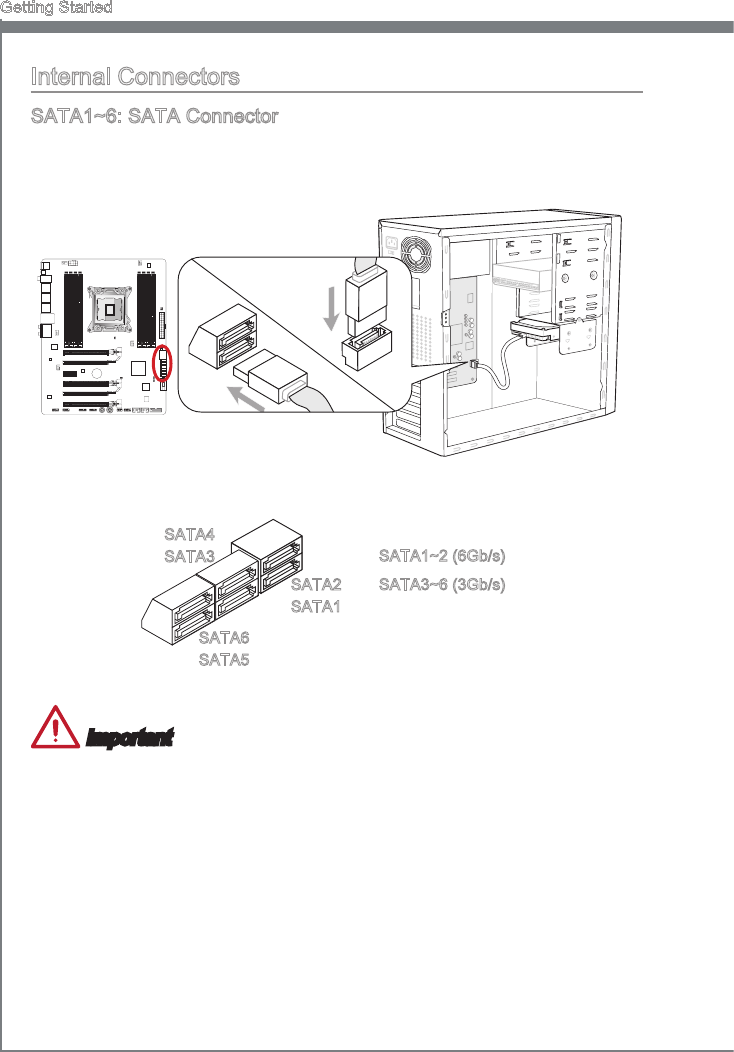
1-26
Gettng Started
Internal Connectors
SATA1~6: SATA Connector
Ths connector s a hgh-speed SATA nterface port. Each connector can connect to one
SATA devce. SATA devces nclude dsk drves (HDD), sold state drves (SSD), and
optcal drves (CD/ DVD/ Blu-Ray).
* The MB layout n ths gure s for reference only.
SATA1~2 (6Gb/s)
SATA3~6 (3Gb/s)
BATT
+
SATA4
SATA3
SATA6
SATA5
SATA2
SATA1
Important
Many SATA devces also need a power cable from the power supply. Such devces
nclude dsk drves (HDD), sold state drves (SSD), and optcal drves (CD / DVD /
Blu-Ray). Please refer to the devce’s manual for further nformaton.
Many computer cases also requre that large SATA devces, such as HDDs, SSDs,
and optcal drves, be screwed down nto the case. Refer to the manual that came
wth your computer case or your SATA devce for further nstallaton nstructons.
Please do not fold the SATA cable at a 90-degree angle. Data loss may result durng
transmsson otherwse.
SATA cables have dentcal plugs on ether sdes of the cable. However, t s rec-
ommended that the at connector be connected to the manboard for space savng
purposes.
•
•
•
•
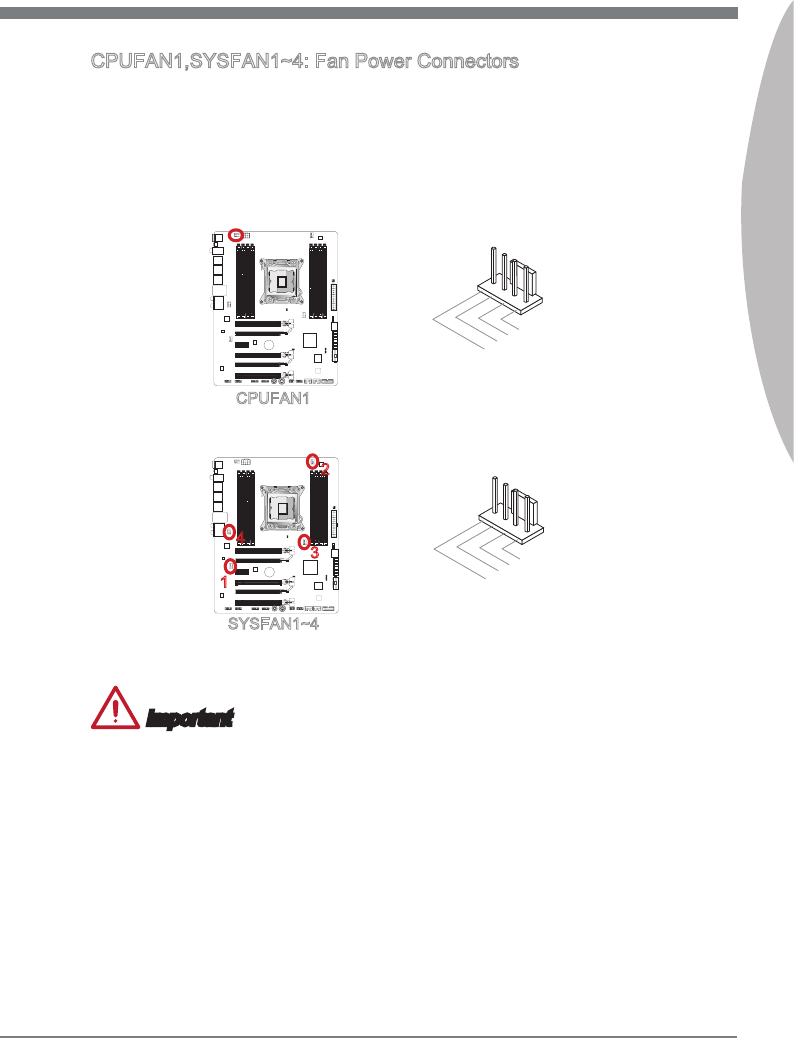
1-27
MS-7760
Chapter 1
CPUFAN1,SYSFAN1~4: Fan Power Connectors
The fan power connectors support system coolng fans wth +12V. If the manboard has
a System Hardware Montor chpset on-board, you must use a specally desgned fan
wth a speed sensor to take advantage of the CPU fan control. Remember to connect
all system fans. Some system fans may not connect to the manboard and wll nstead
connect to the power supply drectly. A system fan can be plugged nto any avalable
system fan connector.
BATT
+
1.Ground
2.+12V
3.Sensor
4.Control
CPUFAN1
SYSFAN1~4
BATT
+
1.Ground
2.+12V
3.Sensor
4.No Use
1
2
3
4
Important
Please refer to your processor’s ocal webste or consult your vendor to nd recom-
mended CPU coolng fans.
The CPUFAN1, SYSFAN1 and SYSFAN2 connectors support Smart Fan Control
wth lnear mode. The Control Center II utlty can be nstalled to automatcally control
the fan speeds accordng to the CPU’s and system’s temperature.
If there are not enough ports on the manboard to connect all system fans, adapters
are avalable to connect a fan drectly to a power supply.
Before rst boot up, ensure that there are no cables mpedng any fan blades.
•
•
•
•

1-28
Gettng Started
JFP1, JFP2: Front Panel Connectors
These connectors connect to the front panel swtches and LEDs. The JFP1 connector s
complant wth the Intel® Front Panel I/O Connectvty Desgn Gude. When nstallng the
front panel connectors, please use the enclosed mConnectors to smplfy nstallaton.
Plug all the wres from the computer case nto the mConnectors and then plug the
mConnectors nto the manboard.
BATT
+
1.+
3.-
10.No Pin
5.-Reset Switch
HDD LED
Power Switch
Power LED
7.+
9.Reserved
8.-
6.+
4.-
2.+
JFP1
1.Ground
3.Suspend LED
5.Power LED
7.No Pin
8.+
6.-
4.+
2.-
Buzzer
Speaker
JFP2
Important
On the connectors comng from the case, pns marked by small trangles are postve
wres. Please use the dagrams above and the wrtng on the mConnectors to deter-
mne correct connector orentaton and placement.
The majorty of the computer case’s front panel connectors wll prmarly be plugged
nto JFP1.
•
•

1-29
MS-7760
Chapter 1
JUSB2, JUSB3: USB 2.0 Expanson Connectors
Ths connector s desgned for connectng hgh-speed USB perpherals such as USB
HDDs, dgtal cameras, MP3 players, prnters, modems, and many others.
BATT
+
115V
10.NC
8.Ground
6.USB1+
4.USB1-
2.VCC
1.VCC
3.USB0-
5.USB0+
7.Ground
9.No Pin
* The MB layout n ths gure s for reference only.
USB 2.0 Bracket (optonal)
The JUSB3 (red mark) connector supports MSI’s new SuperCharger technology
whch provdes qucker USB chargng of your cellular phone or other USB-powered
devces. To enable ths feature, please nstall the MSI SuperCharger applcaton on
your computer. When the SuperCharger applcaton s turned on, the JUSB3 connector
wll convert data channels to extra power channels to quckly charge your connected
devce. Please note that when the SuperCharger applcaton s turned on, data
transmsson and synchronzaton over the JUSB3 connector wll not functon. To enable
the JUSB3 connector to functon as a normal USB 2.0 connector, please turn o the
SuperCharger applcaton. When the computer s n stand-by or hbernaton mode (S3/
S4/ S5) SuperCharger mode wll automatcally be enabled.
Important
Note that the VCC and GND pns must be connected correctly to avod possble
damage.
Please only connect one devce per USB port to ensure stable chargng.
SuperCharger Technology s only avalable on select MSI manboard models. Please
refer to the MSI webste to check f your manboard has SuperCharger technology.
For Pad, JUSB3 (red mark) can stll charge Pad n S3, S4, S5 state.
We recommend that don’t dsconnect the devce when you charge t n S1 state.
•
•
•
•
•
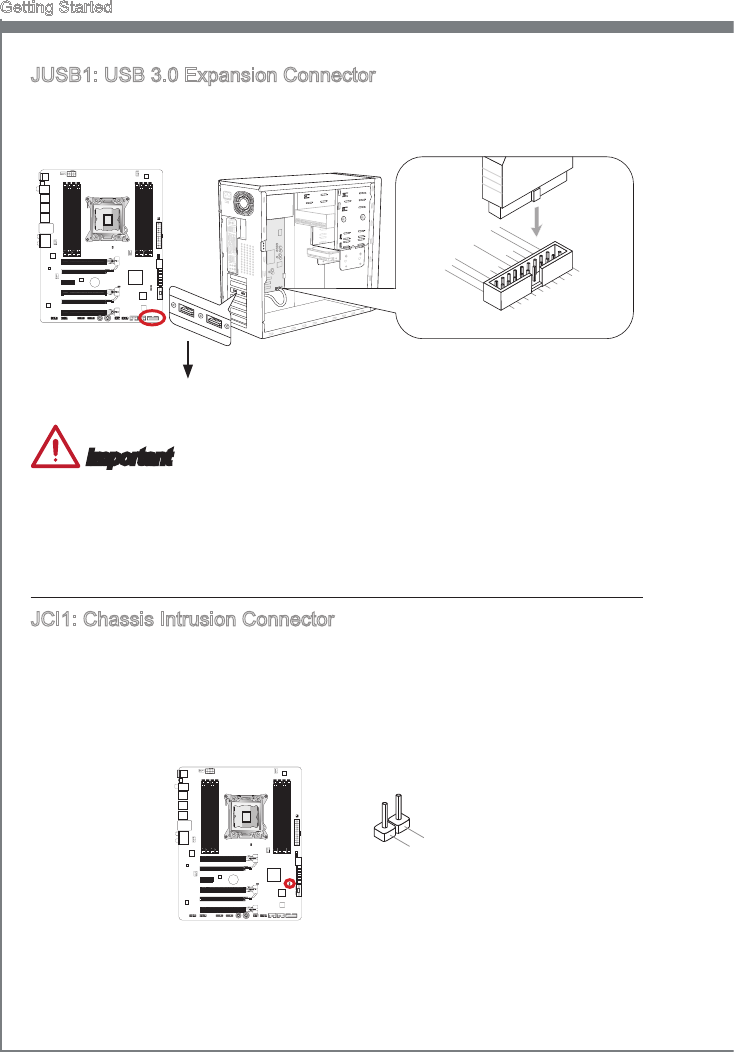
1-30
Gettng Started
JUSB1: USB 3.0 Expanson Connector
The USB 3.0 port s backwards compatble wth USB 2.0 devces. It supports data
transfer rates up to 5Gbts/s (SuperSpeed).
BATT
+
115V
5.
USB3_TX_C_DN
4.Ground
3.USB3_RX_DP
2.USB3_RX_DN
1.Power
10.Ground
9. +
USB2.0
8.-
USB2.0
7.Ground
6.USB3_TX_C_DP
20.No Pin
19.Power
18.USB3_RX_DN
17.USB3_RX_DP
16.Ground
15.USB3_TX_C_DN
14.USB3_TX_C_DP
13.Ground
12.USB2.0-
11. +
USB2.0
* The MB layout n ths gure s for reference only.
USB 3.0 Bracket (optonal)
Important
Note that the VCC and GND pns must be connected correctly to avod possble
damage.
To use a USB 3.0 devce, you must connect the devce to a USB 3.0 port through an
optonal USB 3.0 complant cable.
JCI1: Chasss Intruson Connector
Ths connector connects to the chasss ntruson swtch cable. If the computer case s
opened, the chasss ntruson mechansm wll be actvated. The system wll record ths
ntruson and a warnng message wll ash on screen. To clear the warnng, you must
enter the BIOS utlty and clear the record.
BATT
+
1.CINTRU
2.Ground
•
•
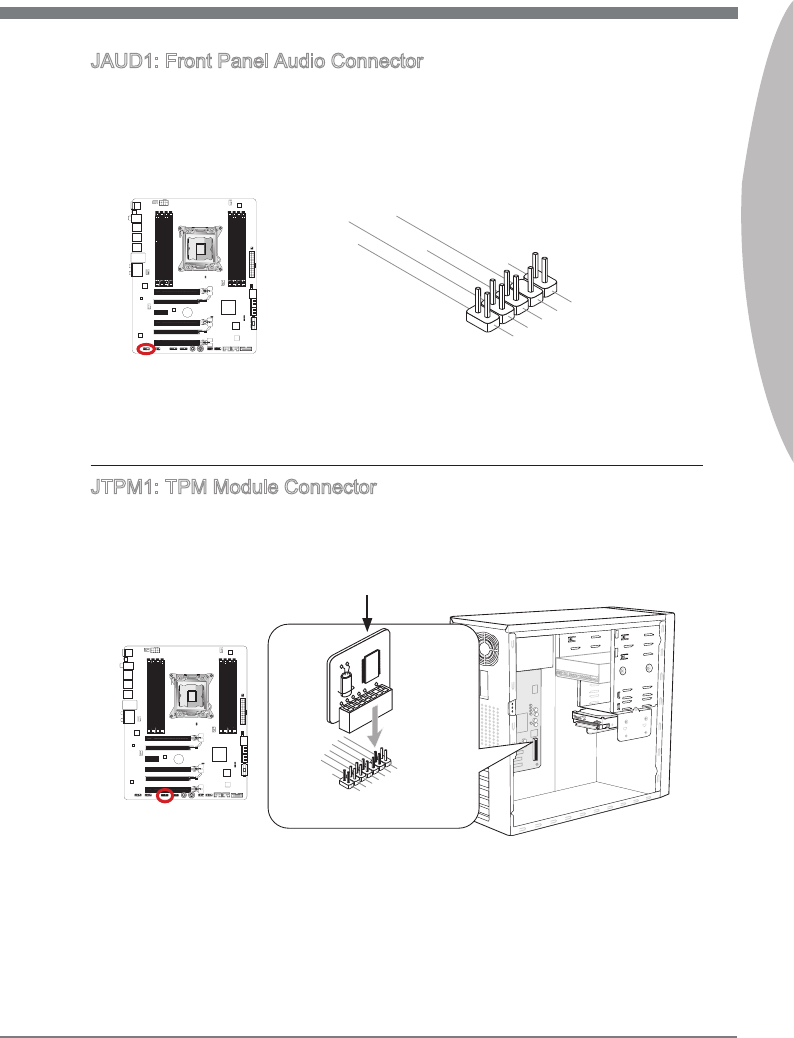
1-31
MS-7760
Chapter 1
JAUD1: Front Panel Audo Connector
Ths connector allows you to connect the front audo panel located on your computer
case. Ths connector s complant wth the Intel® Front Panel I/O Connectvty Desgn
Gude.
BATT
+
1.MIC L
3.MIC R
10.Head Phone Detection
5.Head Phone R
7.SENSE_SEND
9.Head Phone L
8.No Pin
6.MIC Detection
4.NC
2.Ground
JTPM1: TPM Module Connector
Ths connector connects to a TPM (Trusted Platform Module, optonal). Please refer to
the TPM securty platform manual for more detals and usages.
BATT
+
* The MB layout n ths gure s for reference only.
115V
10.No Pin
14.Ground
8.5V Power
12.Ground
6.Serial IRQ
4.3.3V Power
2.3V Standby power
1.LPCClock
3.LPCReset
5.LPCaddress&datapin0
7.LPCaddress&datapin1
9.LPCaddress&datapin2
11.LPC address&datapin3
13.LPCFrame
TPM module s optonal
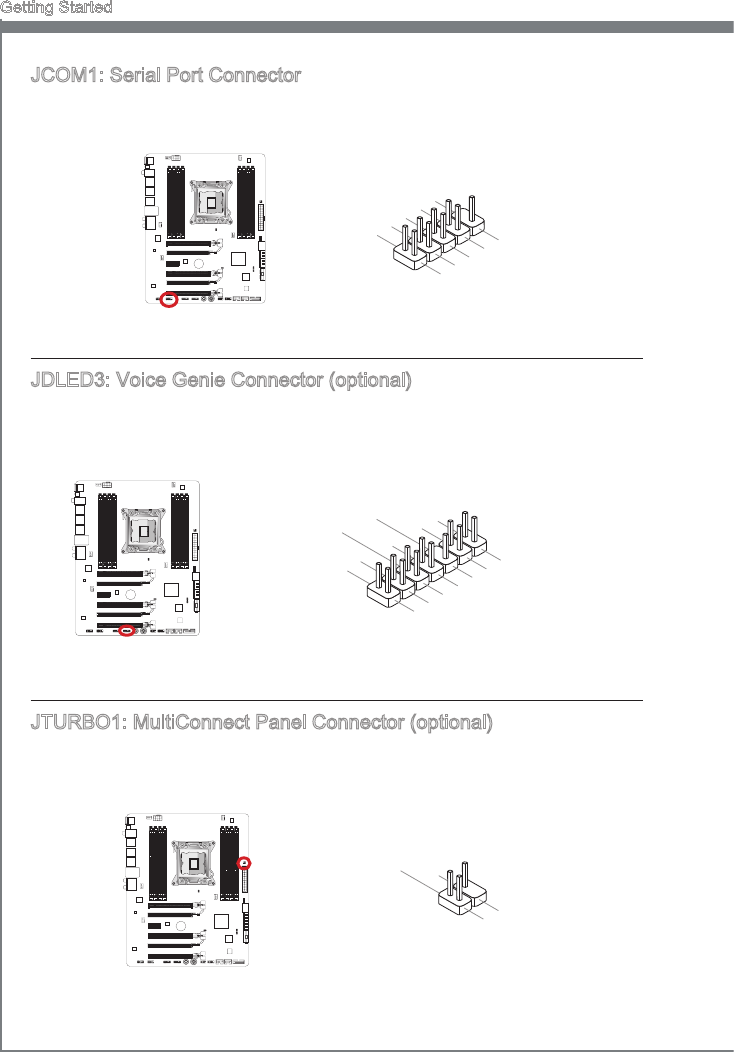
1-32
Gettng Started
JCOM1: Seral Port Connector
Ths connector s a 16550A hgh speed communcaton port that sends/receves 16
bytes FIFOs. You can attach a seral devce.
1.DCD
3.SOUT
10.No Pin
5.Ground
7.RTS
9.RI
8.CTS
6.DSR
4.DTR
2.SIN
BATT
+
JDLED3: Voce Gene Connector (optonal)
Ths connector s used to lnk to the voce control module (optonal). Please refer to ts
user gude for more detals and usages.
BATT
+
10.No Pin
14.Control pin
8.Control pin
12.Control pin
6.VCC3
4.Control pin
2.Control pin 1.5VSB
3.Control pin
5.Control pin
7.Control pin
9.Ground
11.Reserved pin
13.Ground
JTURBO1: MultConnect Panel Connector (optonal)
Ths connector s used to connect an optonal front panel for controlng the OC Gene and
some addtonal functons. Please refer to ts user gude for more detals and usages.
3.TURBO
4.No Pin
2.Control Pin
1.TURBO
BATT
+
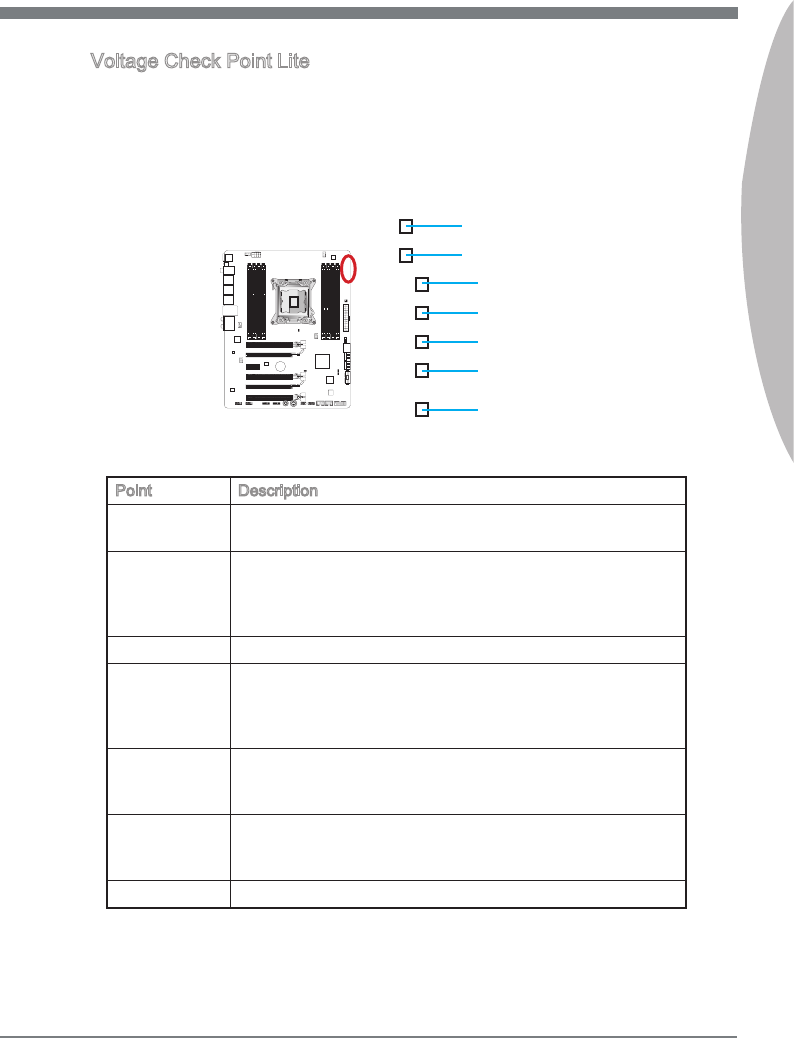
1-33
MS-7760
Chapter 1
Voltage Check Pont Lte
These voltage checkpont are used to measure the current system voltages. A multmeter
(not ncluded) wll be requred to check voltages. To check the voltage, set the voltmeter
swtch to “DC”, put the postve lead (red) on the postvtve pont of the voltage source
pont and the negatve lead (black) on the GND (ground) pont. The followng table
descrbes the voltage check ponts.
BATT
+
CPU_CORE
CPU_IO
CPU_SA
DDR_A/B
PCH_1P1V
DDR_C/D
GND
Pont Descrpton
PCH_1P1V PCH 1.1 voltage. The PCH voltage s the voltage suppled to
the Platform Controller Hub.
DDR_C/D Memory channel C and D voltage. The DDR memory voltage
s the voltage suppled to the DDR memory modules on the
manboard. Lower memory tmngs may requre hgher voltages
to mantan system stablty.
DDR_A/B Memory channel A and B voltage. Refer to DDR_C/D.
CPU_SA CPU system agent voltage (MC). The CPU SA voltage s the
voltage suppled to the IMC (Integrated Memory Controller)
on the CPU. Hgher overclocks may requre a hgher CPU SA
voltage to mantan stablty.
CPU_IO CPU IO voltage (Uncore). The CPU IO voltage s the voltage
suppled to the Uncore on the CPU. Hgher overclocks may
requre a hgher CPU IO voltage to mantan stablty.
CPU_CORE CPU core voltage. The CPU core voltage s the voltage suppled
to the CPU core. Hgher overclocks may requre hgher CPU
core voltages to mantan stablty.
GND Ground
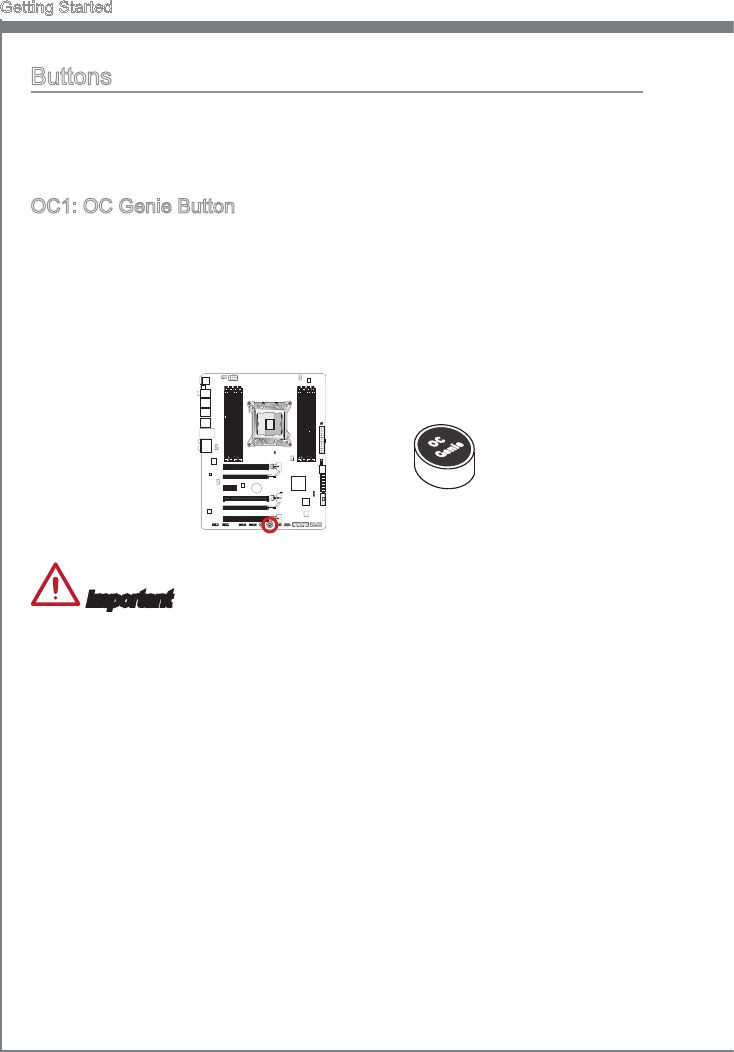
1-34
Gettng Started
Buttons
The manboard has numerous on-board buttons to control varous functons. Ths
secton wll explan how to change your manboard’s functons through the use of these
on-board buttons.
OC1: OC Gene Button
Ths button s used to automatcally overclock the system. Press ths button once
whle the system s o to enable OC Gene. The button wll lock reman depressed
untl t s pushed agan to dsable OC Gene. On the next boot, the OC Gene utlty wll
automatcally overclock the CPU settngs to optmal performance values. To dsable
OC Gene, power o the system and press the OC Gene button agan. The button wll
depress and the CPU conguraton settngs wll return to normal values.
BATT
+
Important
Please nstall DDR3 1333 or faster memory and equp a better heatsnk/cooler to use
the OC Gene functon.
We do not guarantee the OC Gene overclockng range or the damages/rsks caused
by overclockng behavor.
It s possble to dsable the OC Gene functon n the BIOS setup. Please refer to the
BIOS secton of the manual for nstructons on how to turn o OC Gene from the
BIOS.
The usage of OC Gene s at the user’s own rsk. Overclockng s never guaranteed
by MSI.
To ensure successfully OC Gene usage, MSI components are recommended.
•
•
•
•
•
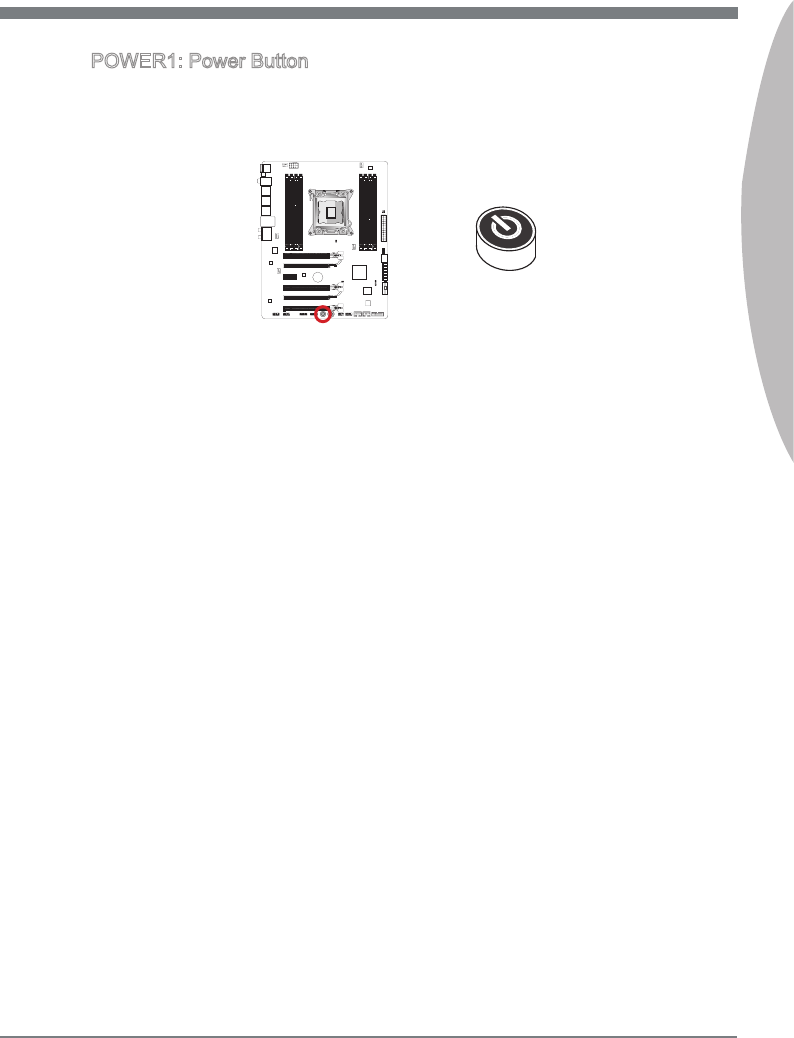
1-35
MS-7760
Chapter 1
POWER1: Power Button
Ths button s use to turn-on and turn-o the system. Press the button once to turn-on
or turn-o the system.
BATT
+

1-36
Gettng Started
Jumpers
JBAT1: Clear CMOS Jumper
There s CMOS RAM onboard that s external powered from a battery located on the
manboard to save system conguraton data. Wth the CMOS RAM, the system can
automatcally boot nto the operatng system (OS) every tme t s turned on. If you want
to clear the system conguraton, set the jumpers to clear the CMOS RAM.
BATT
+
Keep Data Clear Data
1 1
Important
You can clear the CMOS RAM by shortng ths jumper whle the system s o. Afterwards,
open the jumper . Do not clear the CMOS RAM whle the system s on because t wll
damage the manboard.
JCOLD1, JCOLD2: Low Temperature Bootng Jumpers
These jumpers are used for lqud ntrogen coolng system to boot at an extreme low
temperature. Try to set one or both jumpers to Enabled to ncrease the boot success
rate.
Dsabled Enabled
BATT
+
Important
Users wll try extreme low temperature overclockng at ther own rsks. The overclockng
results wll vary accordng to the CPU verson.
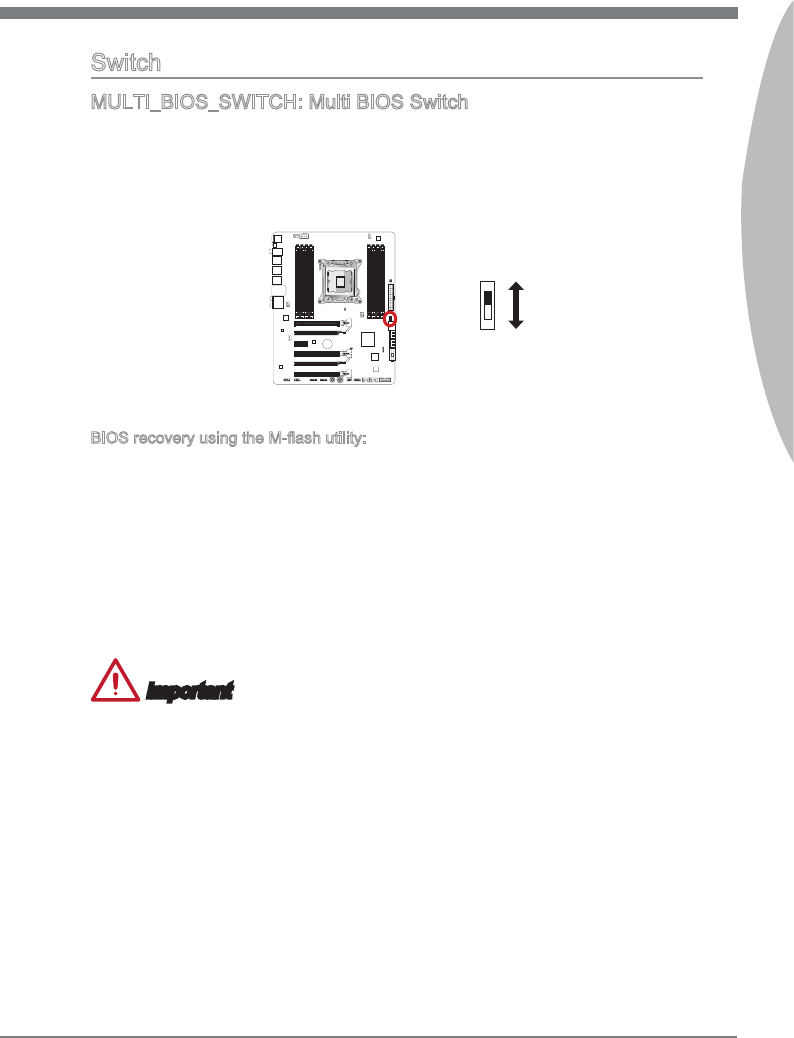
1-37
MS-7760
Chapter 1
Swtch
MULTI_BIOS_SWITCH: Mult BIOS Swtch
Ths manboard has two ndependent BIOS ROMs (Labeled A and B, default BIOS
ROM s A). If one s crashed, you can shft to the other for bootng by sldng the swtch.
In addton, these two BIOS ROMs do not have the Auto Recovery feature, you need to
mantan or update the BIOS verson by yourself.
A
B
BATT
+
BIOS recovery usng the M-ash utlty:
1. Ensure that the system s swtched o.
2. Boot up the system wth the operatonal BIOS ROM by swtchng the Mult-BIOS
swtch.
3. Enter the BIOS setup → Utltes → M-Flash → Save BIOS to storage and then save
the le to a bootable USB pen drve (root folder).
4. Swtch back to the BIOS ROM that needs to be recovered.
5. Choose “Select one le to update BIOS” and recover the BIOS ROM wth the le
saved n the USB pen drve.
Important
Do not use the BIOS swtch when system s bootng up.

1-38
Gettng Started
LED Status Indcators
BAT T
+
CPU_PHASE
CPU_IO_PHASE
HDD_LED
DDR_PHASE
DrMOS_ALARM
CHD_DIMM_WARNING
CHB_DIMM_WARNING
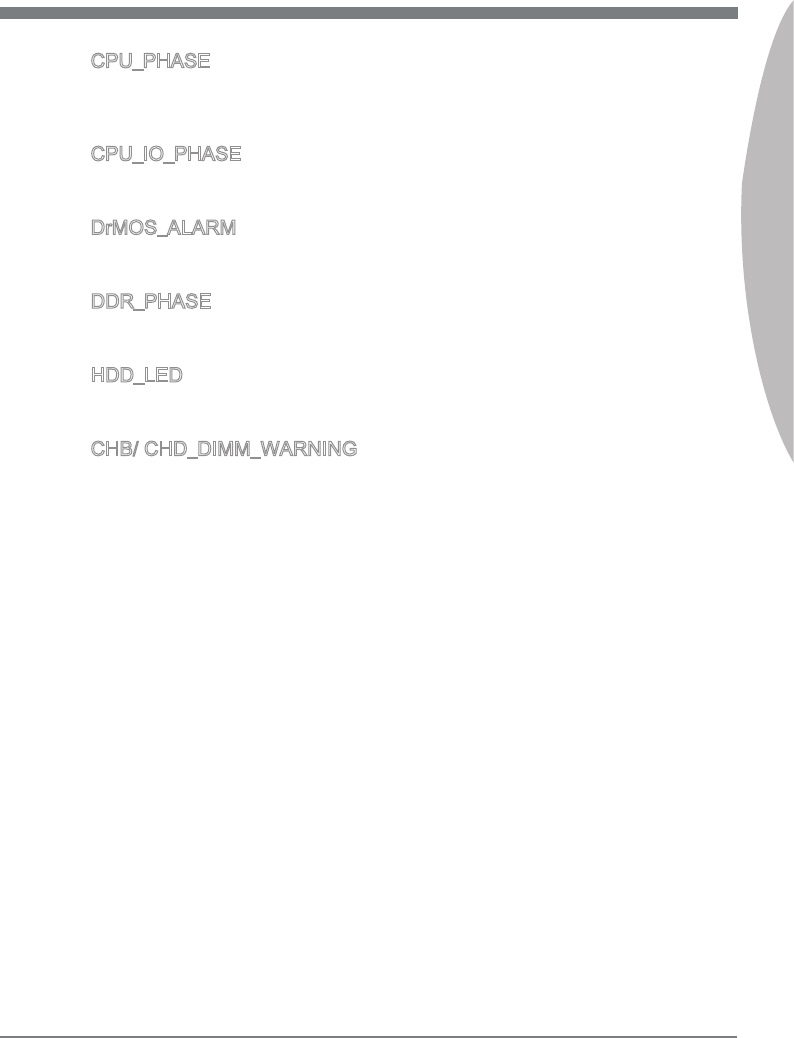
1-39
MS-7760
Chapter 1
CPU_PHASE
These LEDs wll change accordng to CPU loadng. The hgher the power phase number,
the more relable the power ow to the processor.
CPU_IO_PHASE
These LEDs ndcate the current CPU I/O power phase mode.
DrMOS_ALARM
Ths LED wll lght when DrMOS overheat.
DDR_PHASE
These LEDs ndcate the current memory power phase mode.
HDD_LED
Ths LED wll ash whenever there's a hard dsk actvty.
CHB/ CHD_DIMM_WARNING
These LEDs wll lght when the nstalled memores n channel B (DIMM3/ DIMM4) and
channel D (DIMM7/ DIMM8), whch do not meet the manboard desgn.
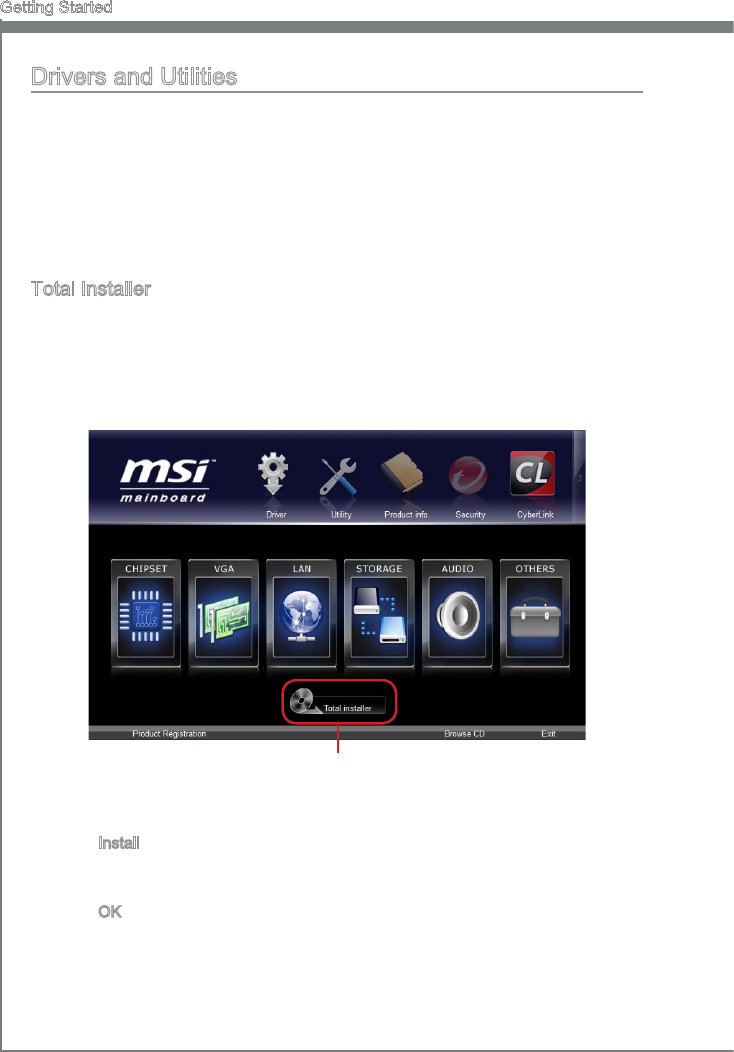
1-40
Gettng Started
Drvers and Utltes
After you nstall the operatng system you wll need to nstall drvers to maxmze the
performance of the new computer you just bult. MSI manbaord comes wth a Drver
Dsc. Drvers allow the computer to utlze your manboard more ecently and take
advantage of any specal features we provde.
You can protect your computer from vruses by nstallng the bundled securty program.
The bundle also ncludes a varety of powerful and creatve utltes.
Total Installer
Total Installer s very easy to use and does a great job of ndng necessary drvers.
Please follow the steps below to nstall drvers and utltes for your new computer.
Insert MSI Drver Dsc nto the optcal drve. The setup screen wll automatcally
appear f autorun s enabled n OS.
Clck Total Installer. A popup dalog wll appear lstng all necessary drvers.
1.
2.
Select all checkbox on drver lstng dalog.
Clck Install button.
The software nstallaton wll then be n progress, after t has nshed t wll prompt
you to restart.
Clck OK button to nsh.
Restart your computer.
You can also use the same method to nstall the utltes.
3.
4.
5.
6.
7.
Clck here
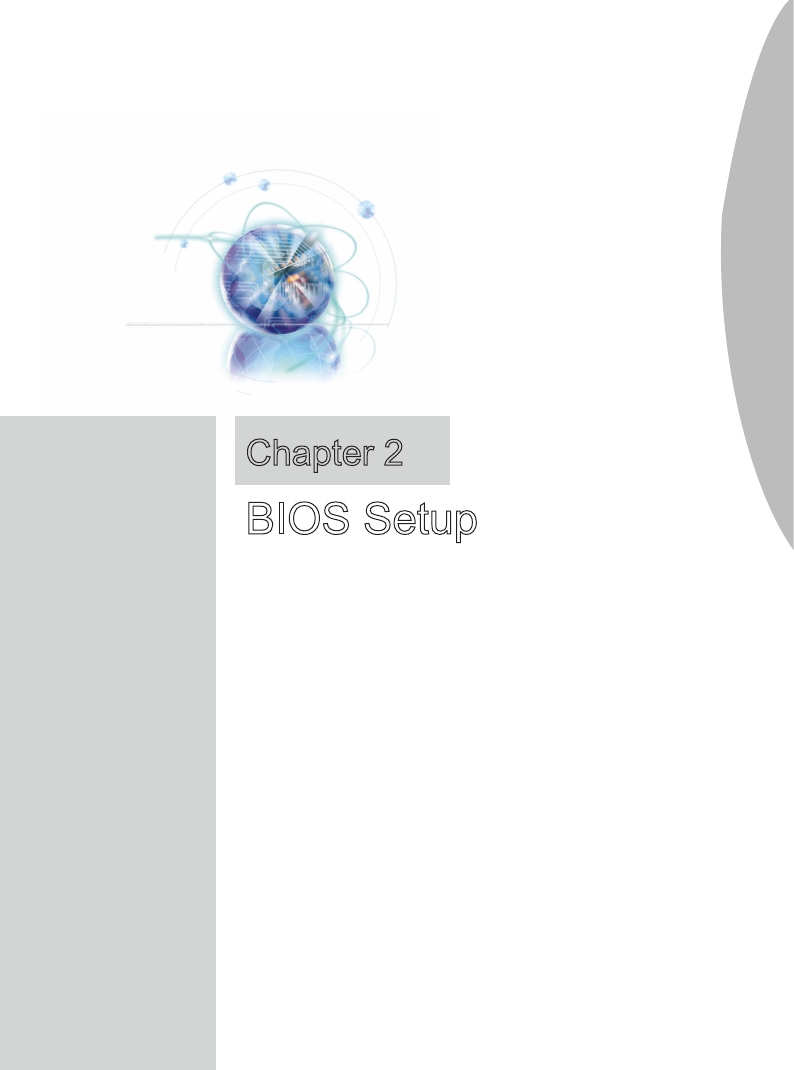
CLICK BIOS II s a revolutonary UEFI nterface that
allows you to setup and congure your system for
optmum use. Usng your mouse and keyboard, users can
change BIOS settngs, montor CPU temperature, select
the boot devce prorty and vew system nformaton
such as the CPU name, DRAM capacty, the OS verson
and the BIOS verson. Users can mport and export
parameter data for backup or for sharng wth frends. By
connectng to the Internet wthn CLICK BIOS II, users
can browse webpages, check mal and use Lve Update
your system.
Chapter 2
BIOS Setup
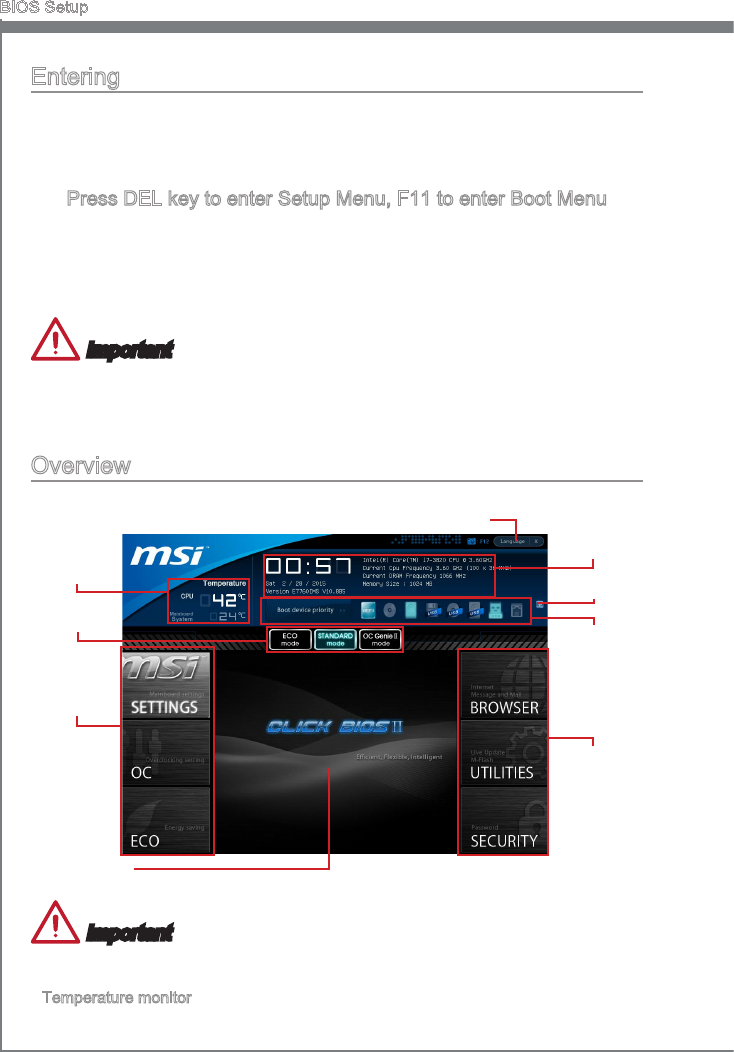
2-2
BIOS Setup
Enterng
Power on the computer and the system wll start the Power On Self Test (POST) pro-
cess. When the message below appears on the screen, please <DEL> key to enter
CLICK BIOS II:
Press DEL key to enter Setup Menu, F11 to enter Boot Menu
If the message dsappears before you respond and you stll need to enter CLICK BIOS
II, restart the system by turnng the computer OFF then back ON or pressng the RESET
button. You may also restart the system by smultaneously pressng <Ctrl>, <Alt>, and
<Delete> keys.
Important
The tems under each BIOS category descrbed n ths chapter are under contnuous
update for better system performance. Therefore, the descrpton may be slghtly der-
ent from the latest BIOS and should be held for reference only.
Overvew
After enterng CLICK BIOS II, the followng screen s dsplayed.
BIOS menu
selecton
Temperature
montor
System
nformaton
Boot devce
prorty bar
Menu dsplay
Boot menu
BIOS menu
selecton
Mode
selecton
Language
Important
The pctures n ths gude are for reference only and may vary from the product you pur-
chased. Please refer to the actual screens of your system for detaled nformaton.
Temperature montor
Ths block shows the temperature of the processor and the manboard.
▶
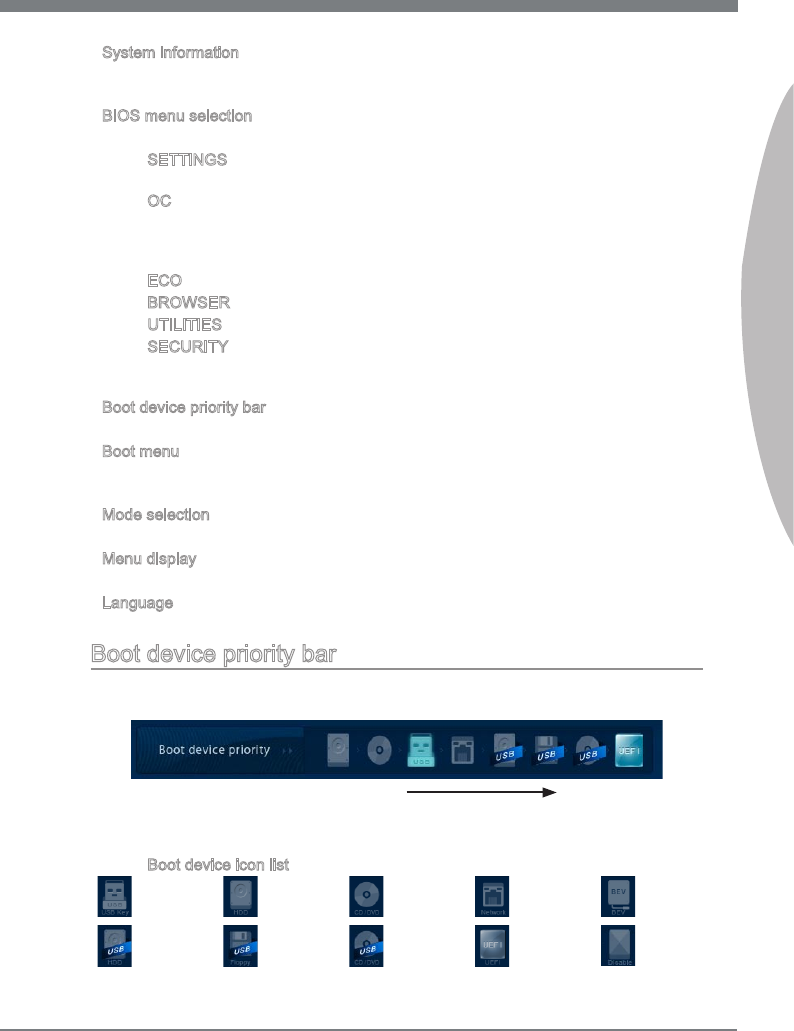
2-3
MS-7760
Chapter 2
System nformaton
Ths block shows the tme, date, CPU name, CPU frequency, DRAM frequency, DRAM
capacty and the BIOS verson.
BIOS menu selecton
The followng optons are avalable:
SETTINGS - Use ths menu to specfy your settngs for chpset features and
boot devces.
OC - Ths menu contans tems of the frequency and voltage adjustments. In-
creasng the frequency can get better performance, however hgh frequency
and heat can cause nstablty, we do not recommend general users to over-
clock.
ECO - Ths menu s related to energy-savng settngs.
BROWSER - Ths feature s used to enter the MSI Wnk web browser.
UTILITIES - Ths menu contans utltes for backup and update.
SECURITY - The securty menu s used to keep unauthorzed people from mak-
ng any changes to the settngs. You can use these securty features to protect
your system.
Boot devce prorty bar
You can move the devce cons to change the boot prorty.
Boot menu
Ths button s used to open a boot menu. Clck the tem to boot the system from the
devce nstantly.
Mode selecton
Ths feature allows you to load presets of energy savng or overclockng.
Menu dsplay
Ths area provdes BIOS settngs and nformaton to be congured.
Language
Ths allows you to select the language of the BIOS settng.
Boot devce prorty bar
Ths bar shows the prorty of the boot devces. The lghted cons ndcate that the de-
vces are avalable.
Hgh prorty Low prorty
Clck and draw the con to left or rght to specfy the boot prorty.
Boot devce con lst
Optcal
dsk
UEFI
USB optcal
drve
USB hard
dsk drve USB
oppy
USB Drve Hard dsk
drve LAN
Dsable
BEV
▶
▶
■
■
■
■
■
■
▶
▶
▶
▶
▶
■
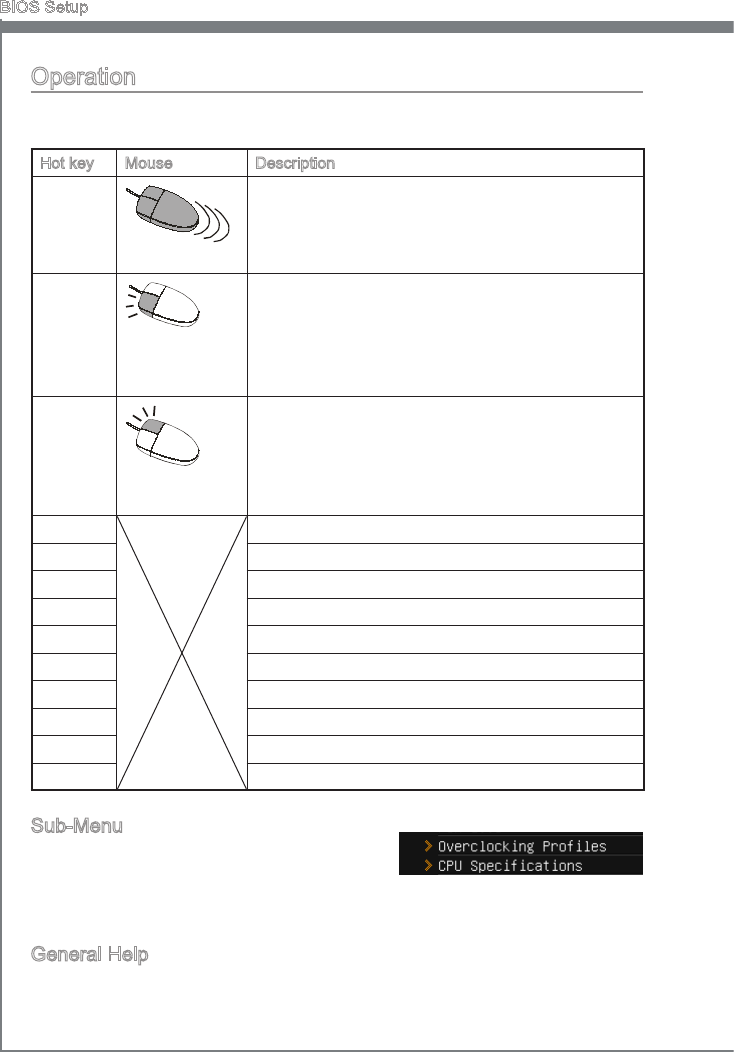
2-4
BIOS Setup
Operaton
CLICK BIOS II allows you to control BIOS settngs wth the mouse and the keyboard.
The followng table lsts and descrbes the hot keys and the mouse operatons.
Hot key Mouse Descrpton
<↑↓→← >
Move the cursor
Select Item
<Enter>
Clck/ Double-
clck the left
button
Select Icon/ Feld
<Esc>
Clck the rght
button
Jump to the Ext menu or return to the prevous from
a submenu
<+> Increase the numerc value or make changes
<-> Decrease the numerc value or make changes
<F1> General Help
<F4> CPU Specfcatons
<F5> Enter Memory-Z
<F6> Load optmzed defaults
<F8> OC Profle Load From USB
<F9> OC Profle Save to USB
<F10> Save Change and Reset
<F12> Save a screenshot to a FAT/FAT32 USB drve
Sub-Menu
If you fnd a pont symbol to the left of certan
felds, that means a sub-menu can be launched for
addtonal optons. You can use the arrow keys or mouse to hghlght the feld and press
<Enter> or double-clck the left mouse button to enter the sub-menu. If you want to
return to the prevous menu, just press <Esc> or clck the rght mouse button.
General Help
The General Help screen lsts the approprate keys to use for navgaton. You can call
up ths screen from any menu by smply pressng <F1>. Press <Esc> to ext the Help
screen.
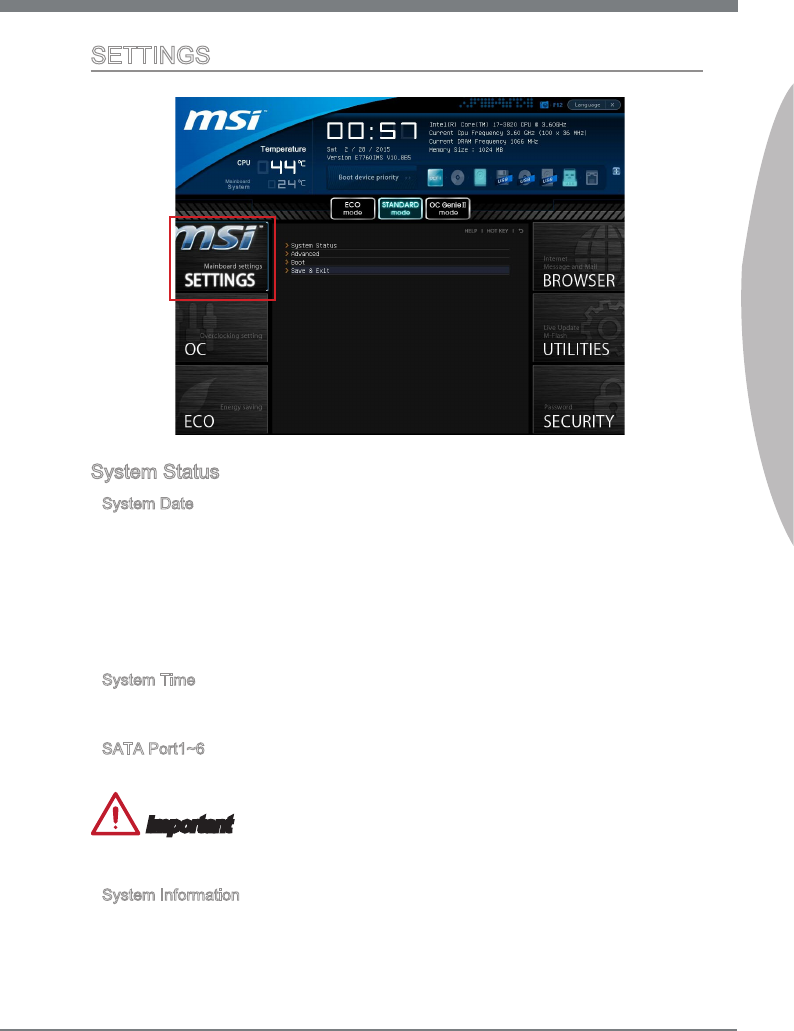
2-5
MS-7760
Chapter 2
SETTINGS
System Status
System Date
Ths allows you to set the system date that you want (usually the current date).
The format s <day> <month> <date> <year>.
day Day of the week, from Sun to Sat, determned by BIOS.
Read-only.
month The month from Jan. through Dec.
date The date from 1 to 31 can be keyed by numerc functon keys.
year The year can be adjusted by users.
System Tme
Ths allows you to set the system tme that you want (usually the current tme). The tme
format s <hour> <mnute> <second>.
SATA Port1~6
Shows devces connected to specfc SATA ports.
Important
If your devce s not dsplayed, turn o computer and re-check SATA cable and power
cable connectons to the devce.
System Informaton
Shows detaled system nformaton, ncludng CPU type, BIOS verson, and Memory
(read only).
▶
▶
▶
▶
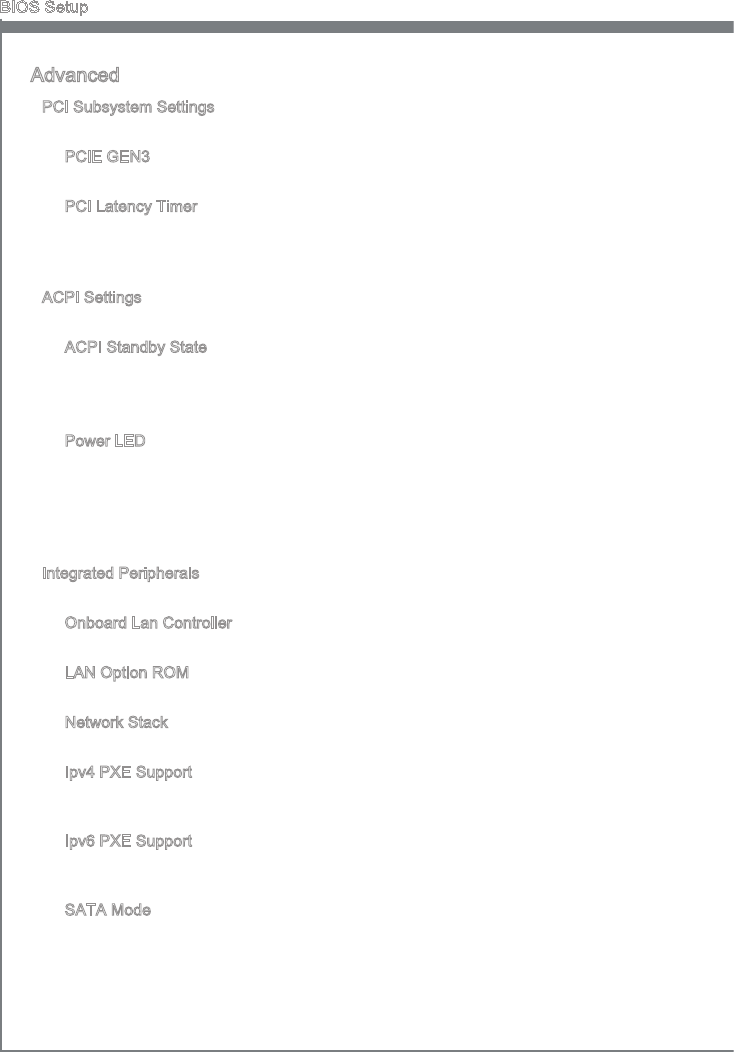
2-6
BIOS Setup
Advanced
PCI Subsystem Settngs
Press <Enter> to enter the sub-menu.
PCIE GEN3
Ths tem enables (Auto)/ dsables (Dsabled) the PCIe 3.0.
PCI Latency Tmer
Controls how long each PCI devce can hold the bus before another takes over.
When set to hgher values, every PCI devce can conduct transactons for a longer
tme and thus mprove the eectve PCI bandwdth.
ACPI Settngs
Press <Enter> to enter the sub-menu.
ACPI Standby State
Speces the power savng mode for ACPI functon
[S1] Sleep Mode. Hardware remans on.
[S3] Suspend to RAM. Turns o hardware. (Recommended)
Power LED
Congures how the system uses power LEDs on the case to ndcate sleep/ suspend
state.
[Dual] The power LED changes ts color to ndcate the sleep/suspend
state.
[Blnkng] The power LED blnks to ndcate the sleep/suspend state.
Integrated Perpherals
Press <Enter> to enter the sub-menu.
Onboard Lan Controller
Ths tem allows you to enable/ dsable the onboard LAN controller.
LAN Opton ROM
Ths tem s used to decde whether to nvoke the Boot ROM of the onboard LAN.
Network Stack
Ths tem s used to enable/ dsable UEFI network stack.
Ipv4 PXE Support
Ths tem appears when you set “Enabled” n [Network Stack] eld and s used to
enable/ dsable the Ipv4 PXE boot support.
Ipv6 PXE Support
Ths tem appears when you set “Enabled” n [Network Stack] eld and s used to
enable/ dsable the Ipv6 PXE boot support.
SATA Mode
Ths tem s used to specfy RAID/ IDE/ AHCI mode for SATA port.
▶
▶
▶
▶
▶
▶
▶
▶
▶
▶
▶
▶
▶

2-7
MS-7760
Chapter 2
Important
Wndows XP s not natvely supported to be nstalled n the storage devce wth AHCI
mode. If you stll prefer to nstall Wndows XP as the operatng system, please refer
to Appendx Install Wndows XP Notes.
You cannot swtch between AHCI and IDE f you already have your operatng system
nstalled.
SATA1~6 Hot Plug
These tems are used to enable/ dsable the SATA ports hot plug support.
HD Audo Controller
Ths tem enables/ dsables the HD audo controller.
HPET
The HPET (Hgh Precson Event Tmers) s a component that s part of the chpset.
You can enable t, and wll provde you wth the means to get to t va the varous
ACPI methods.
USB Conguraton
Press <Enter> to enter the sub-menu.
USB Controller
Ths tem allows you to enable/ dsable the ntegrated USB 2.0 controller.
Legacy USB Support
Enable or dsable support for USB keyboards, mce and oppy drves. You wll be
able to use these devces wth operatng systems that do not support USB.
Onboard USB 3.0 Controller
Ths tem allows you to enable/ dsable the USB 3.0 controller.
Super IO Conguraton
Press <Enter> to enter the sub-menu.
Seral(COM) Port 0 Conguraton
Press <Enter> to enter the sub-menu.
Seral (COM) Port0
Ths tem allows you to enable/ dsable the seral port.
Seral (COM) Port0 Settngs
Select an address and correspondng nterrupt for the seral port.
Hardware Montor
Press <Enter> to enter the sub-menu.
CPU Smart Fan Target
Controls CPU fan speed automatcally dependng on the current temperature and
to keep t wth a specc range. If the current CPU temperature reaches the target
value, the smart fan functon wll be actvated.
•
•
▶
▶
▶
▶
▶
▶
▶
▶
▶
▶
▶
▶
▶
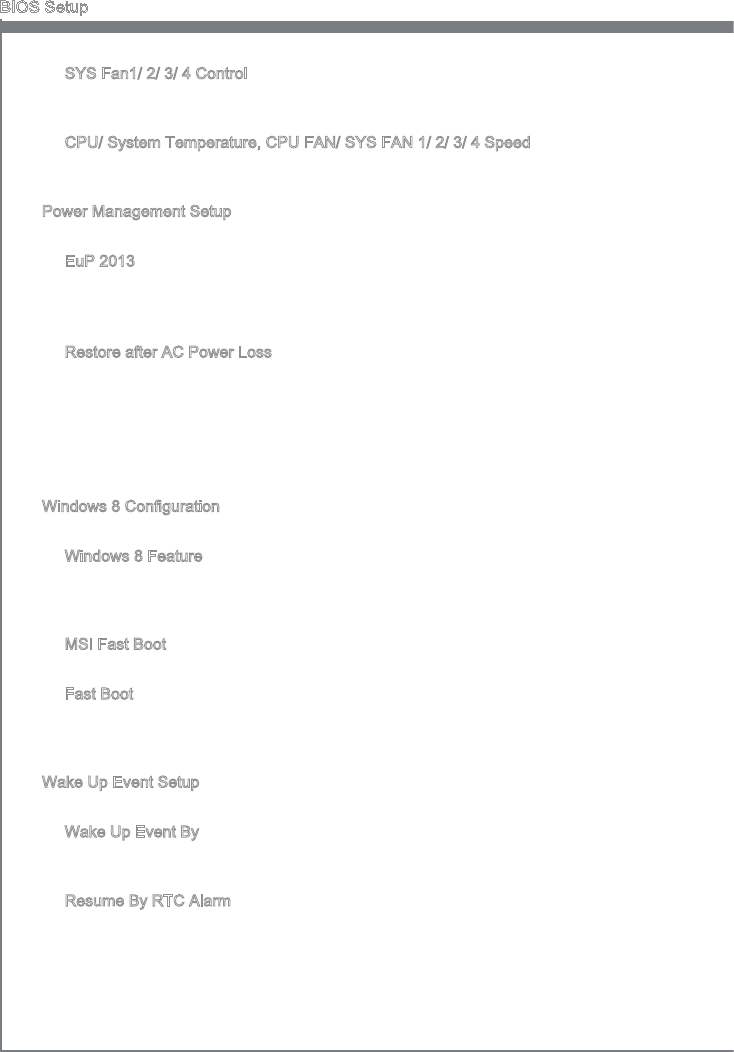
2-8
BIOS Setup
SYS Fan1/ 2/ 3/ 4 Control
These tems allow user to select how much percentage of speed for the SYSFAN1/
2/ 3/ 4.
CPU/ System Temperature, CPU FAN/ SYS FAN 1/ 2/ 3/ 4 Speed
These tems show the current status of all of the montored hardware devces/
components such as CPU temperature/ system temperature and all fans’ speeds.
Power Management Setup
Press <Enter> to enter the sub-menu.
EuP 2013
Energy Usng Products Lot 6 2013 (EUP) reduces power consumpton when system
s o or n standby mode.
Note: When enabled, the system wll not support RTC wake up event functons.
Restore after AC Power Loss
Ths tem speces whether your system wll reboot after a power falure or nterrupt
occurs. Settngs are:
[Power Off] Always leaves the computer n the power off state.
[Power On] Always leaves the computer n the power on state.
[Last State] Restore the system to the status before power falure or nterrupt
occurred.
Wndows 8 Conguraton
Press <Enter> to enter the sub-menu.
Wndows 8 Feature
When enabled, the system wll swtch to the UEFI mode to meet the Wndows 8 logo
requrement. Before enablng ths eld, please make sure all nstalled devces &
utltes (hardware & software) meet the Wndows 8 system requrements.
MSI Fast Boot
Ths settng enables or dsables the MSI Fast Boot functon.
Fast Boot
When enabled, some tems wll be actvated and users can use these tems to set
the Wndows 8 fast boot events. “Fast Boot” wll only be avalable When "MSI Fast
Boot" s dsabled.
Wake Up Event Setup
Press <Enter> to enter the sub-menu.
Wake Up Event By
Settng to [BIOS] actvates the followng elds, and use the followng elds to set the
wake up events. Settng to [OS], the wake up events wll be dened by OS.
Resume By RTC Alarm
The eld s used to enable or dsable the feature of bootng up the system on a
scheduled tme/date.
▶
▶
▶
▶
▶
▶
▶
▶
▶
▶
▶
▶
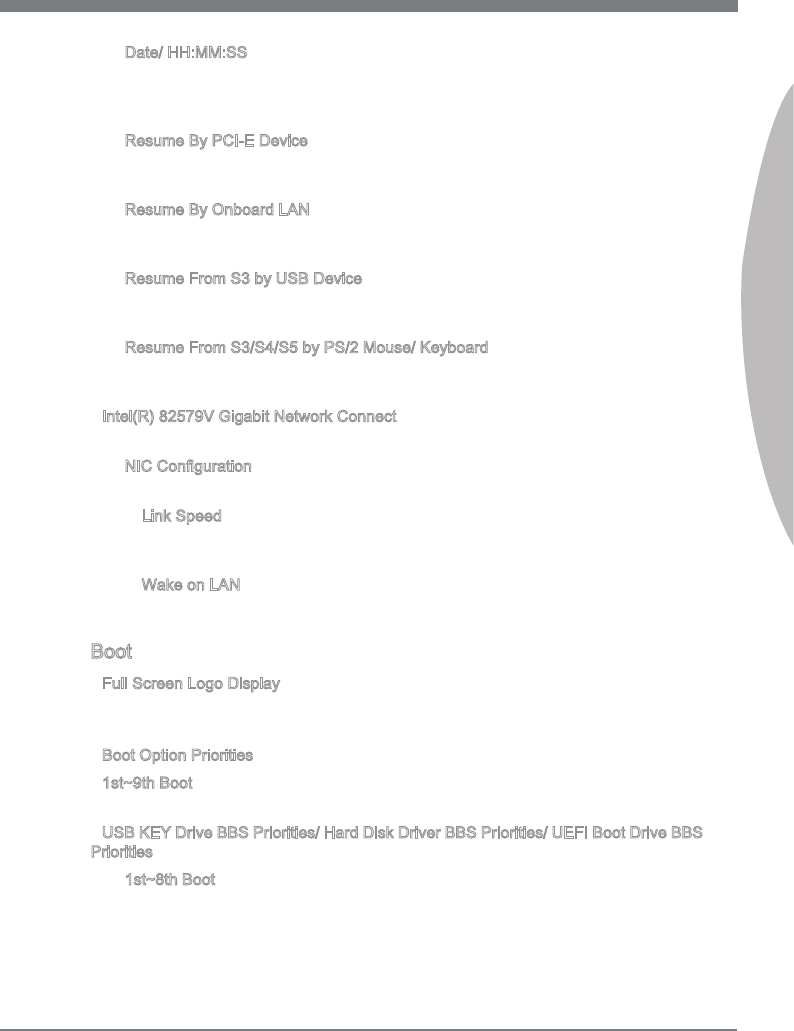
2-9
MS-7760
Chapter 2
Date/ HH:MM:SS
If Resume By RTC Alarm s set to [Enabled], the system wll automatcally resume
(boot up) on a specc date/hour/mnute/second speced n these elds (usng the
<+> and <-> to select the date & tme settngs).
Resume By PCI-E Devce
When set to [Enabled], the feature allows your system to be awakened from the
power savng modes through any event on PCIe devce.
Resume By Onboard LAN
Ths tem determne whether the system wll be awakened from what power savng
modes when nput sgnal of LAN s detected.
Resume From S3 by USB Devce
The tem allows the actvty of the USB devce to wake up the system from S3 (Sus-
pend to RAM) sleep state.
Resume From S3/S4/S5 by PS/2 Mouse/ Keyboard
These tems determne whether the system wll be awakened from what power sav-
ng modes when nput sgnal of the PS/2 mouse/ keyboard s detected.
Intel(R) 82579V Ggabt Network Connect
Press <Enter> to enter the sub-menu.
NIC Conguraton
Press <Enter> to enter the sub-menu.
Lnk Speed
Ths tem allows you to select the process of LAN lnk. Settng to [AutoNeg], BIOS
wll automatcally determne the best process for LAN lnk speed.
Wake on LAN
Ths tem determne whether the system wll be awakened from what power savng
modes when nput sgnal of LAN s detected.
Boot
Full Screen Logo Dsplay
[Enabled] The OS boots straght to the GUI wthout showng the POST screen,
[Dsabled] Shows the POST messages at boot.
Boot Opton Prortes
1st~9th Boot
These tems are used to prortze the nstalled boot devces.
USB KEY Drve BBS Prortes/ Hard Dsk Drver BBS Prortes/ UEFI Boot Drve BBS
Prortes
1st~8th Boot
These tems are used to prortze the nstalled CD/DVD ROM/ USB key drves/ UEFI
boot drves.
▶
▶
▶
▶
▶
▶
▶
▶
▶
▶
▶
▶
▶
▶
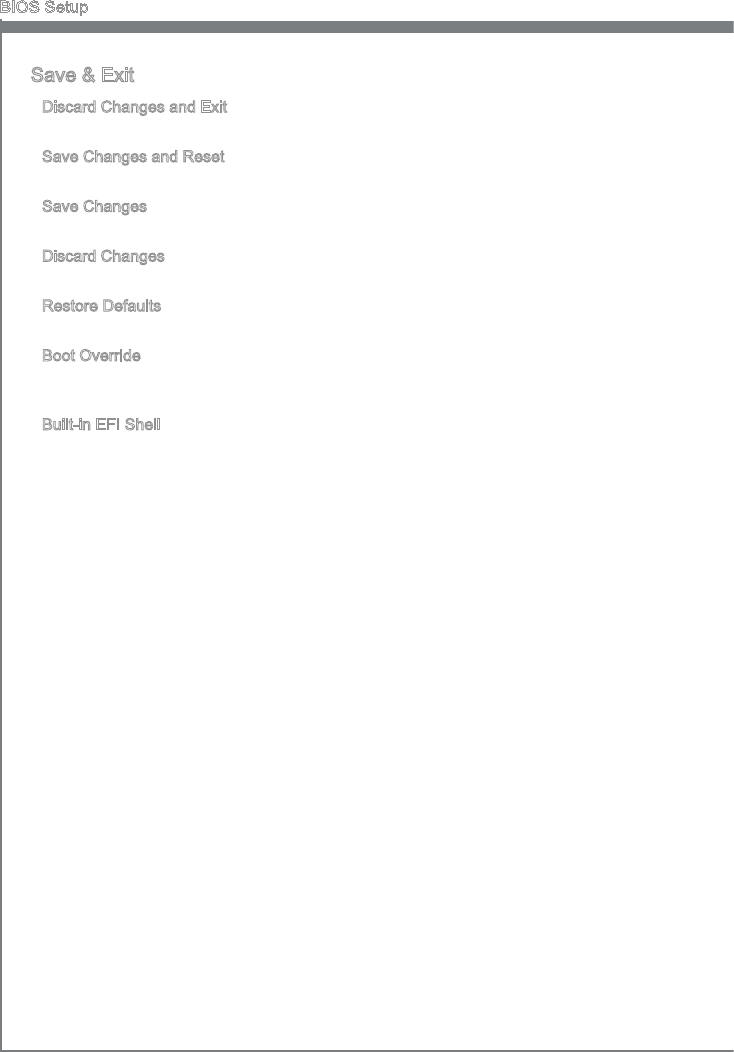
2-10
BIOS Setup
Save & Ext
Dscard Changes and Ext
Use ths tem to abandon all changes and ext setup.
Save Changes and Reset
Use ths tem to save changes and reset the system.
Save Changes
Use ths tem to save changes.
Dscard Changes
Use ths tem to abandon all changes.
Restore Defaults
Use ths tem to load the optmzed default values set by the BIOS vendor.
Boot Overrde
The nstalled storage devces wll appear on ths menu, you can select one of them be
a boot devce.
Bult-n EFI Shell
Use ths tem to enter the EFI Shell.
▶
▶
▶
▶
▶
▶
▶
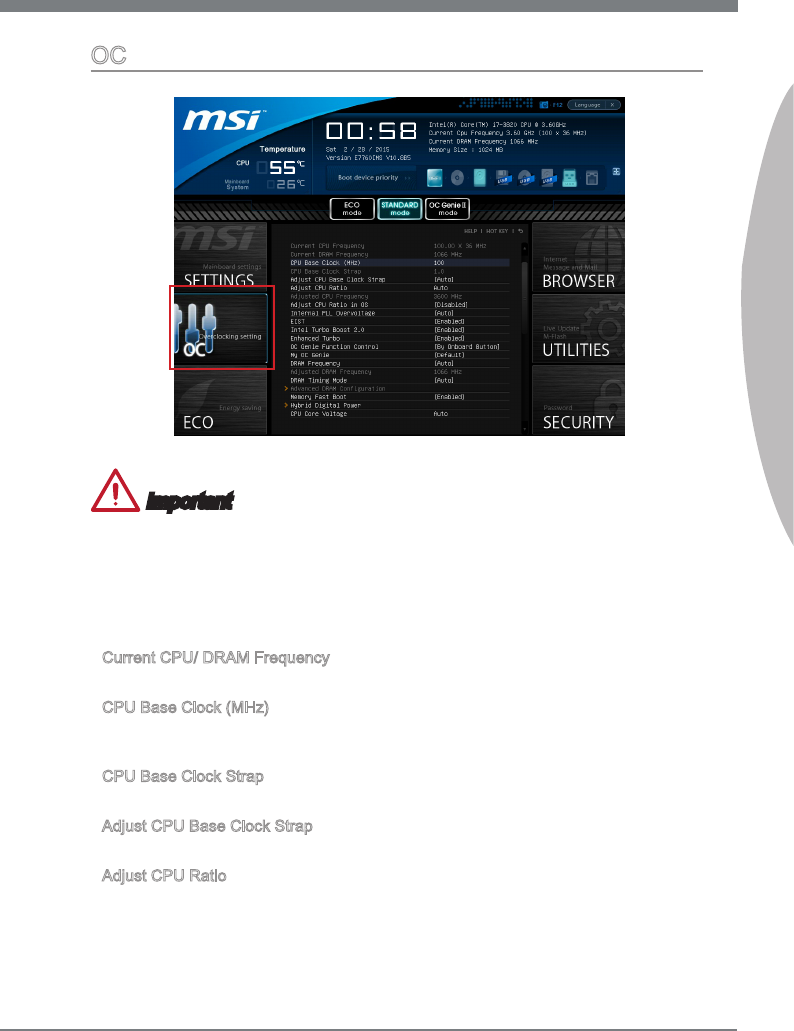
2-11
MS-7760
Chapter 2
OC
Important
Overclockng your PC manually s only recommended for advanced users.
Overclockng s not guaranteed, and f done mproperly, can vod your warranty or
severely damage your hardware.
If you are unfamlar wth overclockng, we advse you to use OC Gene for easy
overclockng.
Current CPU/ DRAM Frequency
These tems show the current clocks of CPU and Memory speed. Read-only.
CPU Base Clock (MHz)
Ths tem allows you to set the CPU Base clock (n MHz). You may overclock the CPU
by adjustng ths value. Please note the overclockng behavor s not guaranteed.
CPU Base Clock Strap
It shows the CPU Base Clock rato. Read-only.
Adjust CPU Base Clock Strap
Ths tem allow you to set the CPU Base Clock rato.
Adjust CPU Rato
Controls the multpler that s used to determne nternal clock speed of the processor.
Ths feature can only be changed f the processor supports ths functon.
•
•
•
▶
▶
▶
▶
▶
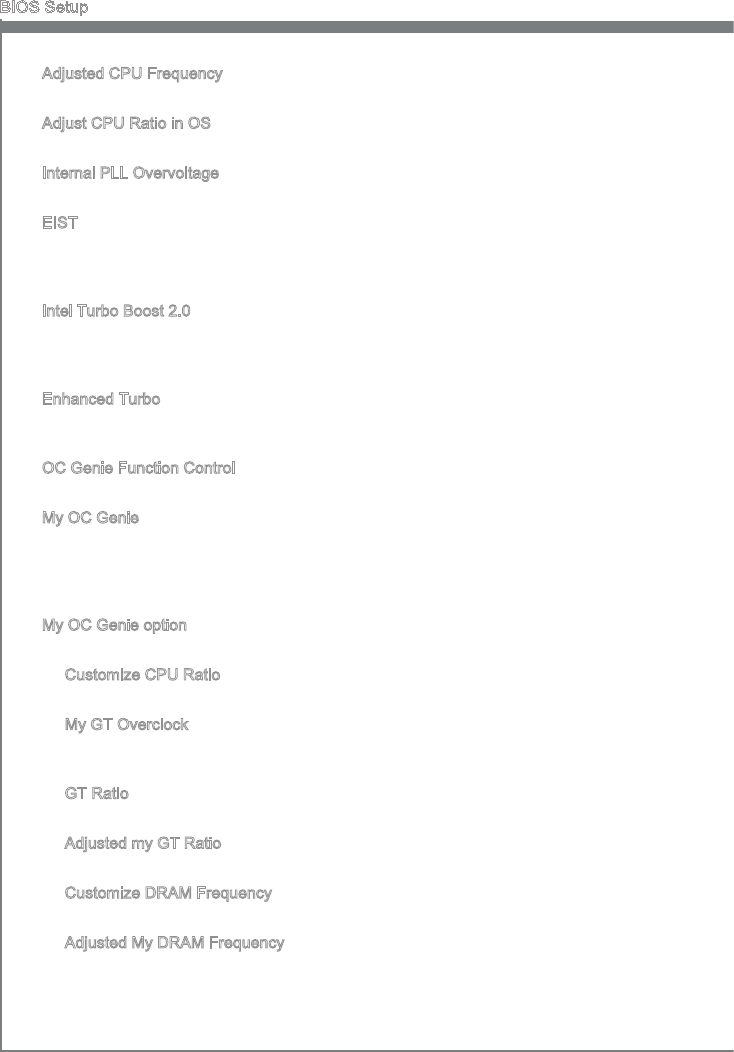
2-12
BIOS Setup
Adjusted CPU Frequency
It shows the adjusted CPU frequency. Read-only.
Adjust CPU Rato n OS
Enable ths tem to allow CPU rato changes n the OS by usng MSI Control Center.
Internal PLL Overvoltage
Ths tem s used to adjust the PLL voltage.
EIST
Enhanced Intel SpeedStep technology allows you to set the performance level of the
mcroprocessor whether the computer s runnng on battery or AC power. Ths feld only
appears wth nstalled CPUs that support ths technology.
Intel Turbo Boost 2.0
Enables or dsables Intel Turbo Boost 2.0 whch automatcally boosts CPU performance
above rated specfcatons (when applcatons requests the hghest performance state
of the processor).
Enhanced Turbo
Ths feature was sgnfcantly enhanced on the CPU by allowng for speed to be
ncreased to maxmum frequency of Intel Turbo Boost for all CPU cores.
OC Gene Functon Control
Ths tem allows you to enable/ dsable the OC Gene functon.
My OC Gene
Ths tem s used to select whether OC Gene parameters are customzed by user.
Settng to [MSI] OC Gene wll use default OC related parameters to overclock the
system. Selectng [Customze] allows you to confgure the followng related “My OC
Gene opton” sub-menu manually for OC Gene.
My OC Gene opton
Press <Enter> to enter the sub-menu.
Customze CPU Rato
Ths tem allows you to specc the CPU rato for OC Gene functon.
My GT Overclock
Ths tem allows you to enable/ dsable the overclockng of ntegrated graphcs for
OC Gene functon.
GT Rato
Ths tem allows you to specc the GT rato for OC Gene functon.
Adjusted my GT Rato
It shows the GPU frequency when OC Gene s started. Read-only.
Customze DRAM Frequency
Ths tem allows you to specc the DRAM frequency for OC Gene functon.
Adjusted My DRAM Frequency
It shows the adjusted DRAM frequency when OC Gene s started. Read-only.
▶
▶
▶
▶
▶
▶
▶
▶
▶
▶
▶
▶
▶
▶
▶
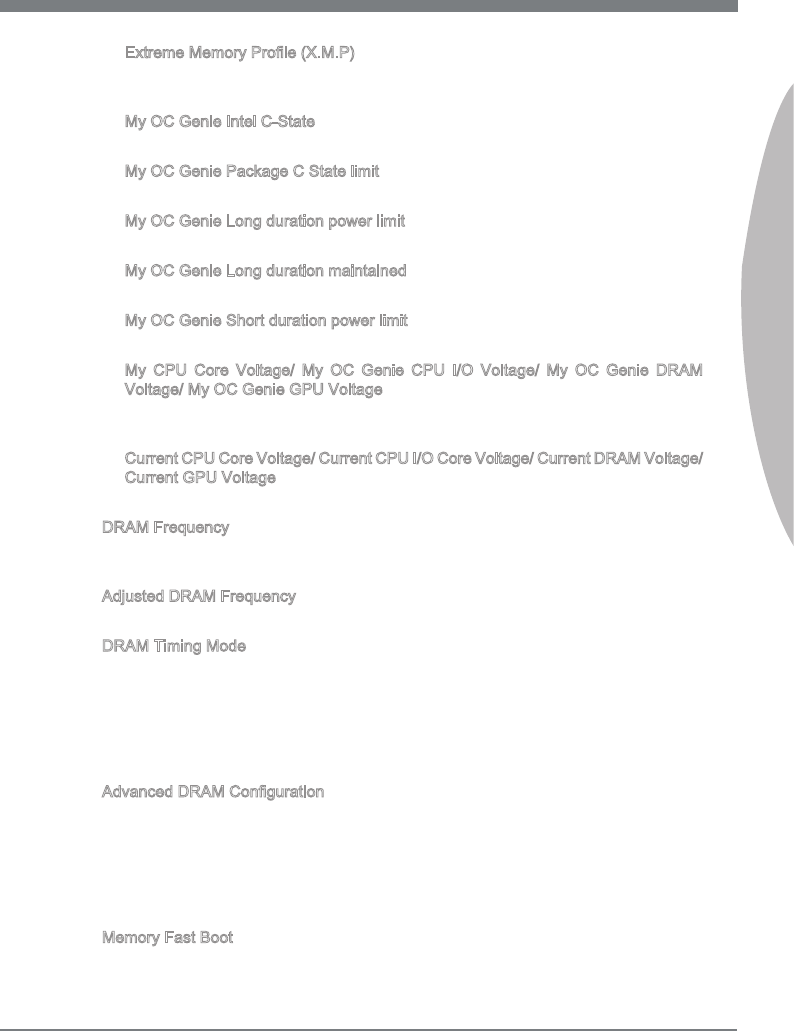
2-13
MS-7760
Chapter 2
Extreme Memory Prole (X.M.P)
Ths tem s used to enable/dsable the Intel Extreme Memory Prole (XMP) when
OC Gene s started.
My OC Gene Intel C-State
Ths tem s used to enable/dsable the Intel C-State when OC Gene s started.
My OC Gene Package C State lmt
Ths eld allows you to specc the C-state mode for OC Gene functon.
My OC Gene Long duraton power lmt
Ths eld allows you to customze Long duraton power lmt for OC Gene functon.
My OC Gene Long duraton mantaned
Ths eld allows you to customze Long duraton mantaned for OC Gene functon.
My OC Gene Short duraton power lmt
Ths eld allows you to customze Short duraton power mt for OC Gene functon.
My CPU Core Voltage/ My OC Gene CPU I/O Voltage/ My OC Gene DRAM
Voltage/ My OC Gene GPU Voltage
These tems are used to specc the voltage of CPU, Memory, GPU and chpset for
OC Gene functon.
Current CPU Core Voltage/ Current CPU I/O Core Voltage/ Current DRAM Voltage/
Current GPU Voltage
These tems show current CPU/ CPU I/O/ DRAM/ GPU voltage. Read-only.
DRAM Frequency
Ths tem allows you to adjust the DRAM frequency. Please note the overclockng
behavor s not guaranteed.
Adjusted DRAM Frequency
It shows the adjusted DRAM frequency. Read-only.
DRAM Tmng Mode
Select whether DRAM tmng s controlled by the SPD (Seral Presence Detect) EE-
PROM on the DRAM module. Settng to [Auto] enables DRAM tmngs and the followng
“Advanced DRAM Confguraton” sub-menu to be determned by BIOS based on the
confguratons on the SPD. Selectng [Lnk] or [Unlnk] allows users to confgure the
DRAM tmngs for each channel and the followng related “Advanced DRAM Confgura-
ton” sub-menu manually.
Advanced DRAM Conguraton
Press <Enter> to enter the sub-menu. Ths sub-menu wll be actvated after settng [Lnk]
or [Unlnk] n “DRAM Tmng Mode”. User can set the memory tmng for each channel
of memory. The system may become unstable or unbootable after changng memory
tmng. If t occurs, please clear the CMOS data and restore the default settngs. (Refer
to the Clear CMOS jumper/ button secton to clear the CMOS data, and enter the BIOS
to load the default settngs.
Memory Fast Boot
Ths tem s used to enable/dsable Memory Fast Boot.
▶
▶
▶
▶
▶
▶
▶
▶
▶
▶
▶
▶
▶
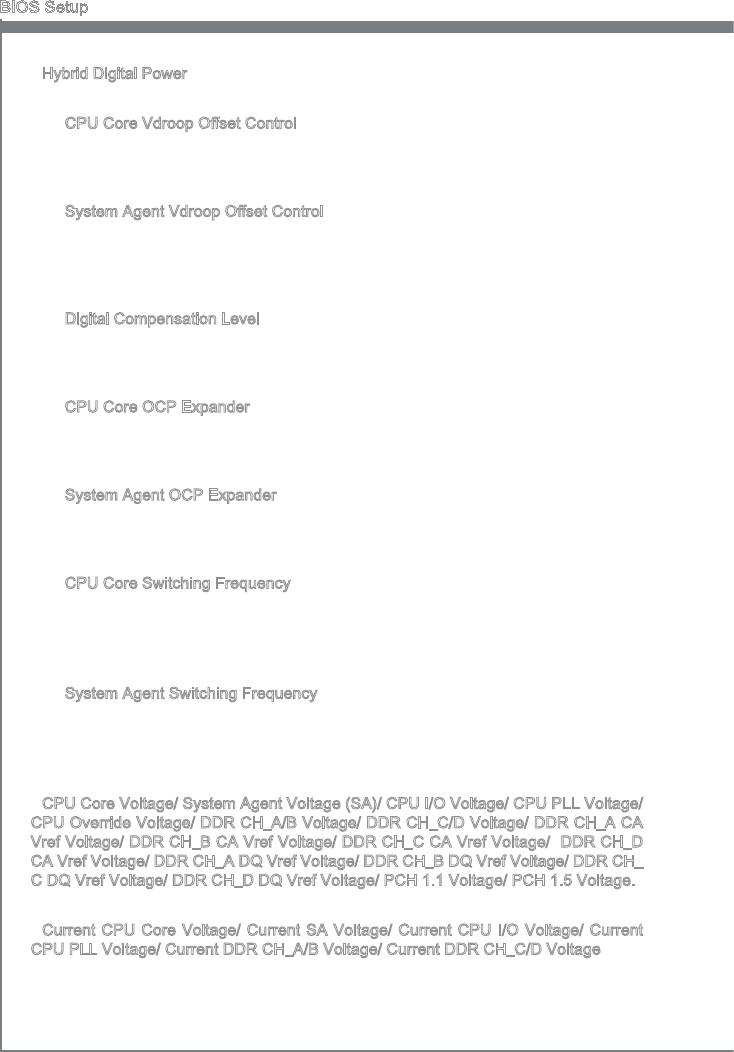
2-14
BIOS Setup
Hybrd Dgtal Power
Press <Enter> to enter the sub-menu.
CPU Core Vdroop Oset Control
Ths tem s used to select the oset level of CPU core voltage when the CPU core
voltage droops from full-/ over-loadng of CPU. Hgher oset percentage wll be more
helpful for extreme overclockng. [Auto] s the default for hgher power ecency.
System Agent Vdroop Oset Control
Ths tem s used to select the oset level of system agent unt voltage when the
system agent unt voltage voltage droops from full-/ over-loadng. Hgher oset
percentage wll be more helpful for extreme overclockng. [Auto] s the default for
hgher power ecency.
Dgtal Compensaton Level
Ths tem s used to set the dgtal oset level of current. [Auto] s the default that
keeps normal operatng for most usage. Opton [Hgh] provdes better performance
on current stablty whle overclockng.
CPU Core OCP Expander
Ths tem s used to expand the lmtaton of CPU current protecton. [Default] s the
default opton for regular protecton. [Enhanced] s for overclockng purpose, but
please note that the hgher expandng value ndcates less protecton.
System Agent OCP Expander
Ths tem s used to expand the lmtaton of system agent current protecton. [Default]
s the default opton for regular protecton. [Enhanced] s for overclockng purpose,
but please note that the hgher expandng value ndcates less protecton.
CPU Core Swtchng Frequency
Ths tem allows you to ncrease PWM workng speed to stablze CPU core voltage
and mnmze rpple range.
Note: The hgher value wll cause hotter MOSFET, please make sure the coolng
soluton on MOSFET s well-prepared before you ncrease the value.
System Agent Swtchng Frequency
Ths tem allows you to ncrease PWM workng speed to stablze system agent
voltage and mnmze rpple range.
Note: The hgher value wll cause hotter MOSFET, please make sure the coolng
soluton on MOSFET s well-prepared before you ncrease the value.
CPU Core Voltage/ System Agent Voltage (SA)/ CPU I/O Voltage/ CPU PLL Voltage/
CPU Overrde Voltage/ DDR CH_A/B Voltage/ DDR CH_C/D Voltage/ DDR CH_A CA
Vref Voltage/ DDR CH_B CA Vref Voltage/ DDR CH_C CA Vref Voltage/ DDR CH_D
CA Vref Voltage/ DDR CH_A DQ Vref Voltage/ DDR CH_B DQ Vref Voltage/ DDR CH_
C DQ Vref Voltage/ DDR CH_D DQ Vref Voltage/ PCH 1.1 Voltage/ PCH 1.5 Voltage.
These tems are used to adjust the voltages.
Current CPU Core Voltage/ Current SA Voltage/ Current CPU I/O Voltage/ Current
CPU PLL Voltage/ Current DDR CH_A/B Voltage/ Current DDR CH_C/D Voltage
These tems show current voltages. Read-only.
▶
▶
▶
▶
▶
▶
▶
▶
▶
▶
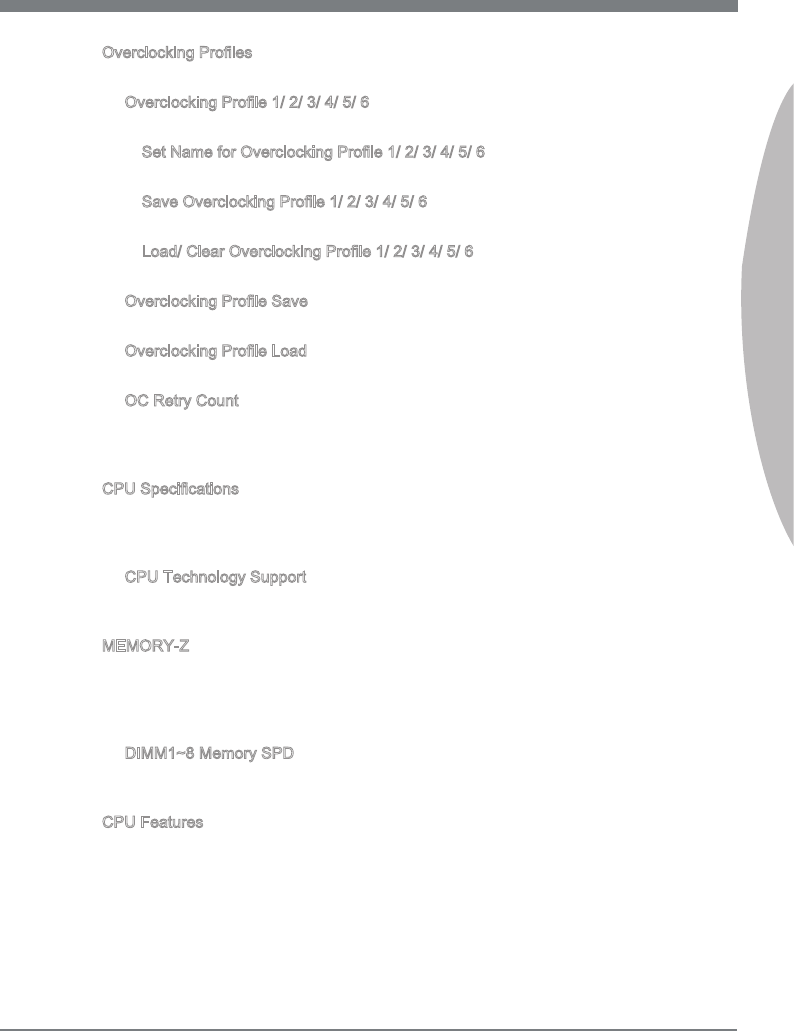
2-15
MS-7760
Chapter 2
Overclockng Proles
Press <Enter> to enter the sub-menu.
Overclockng Prole 1/ 2/ 3/ 4/ 5/ 6
Press <Enter> to enter the sub-menu.
Set Name for Overclockng Prole 1/ 2/ 3/ 4/ 5/ 6
Gve a name by typng n ths tem.
Save Overclockng Prole 1/ 2/ 3/ 4/ 5/ 6
Save the current overclockng settngs to ROM for selected prole.
Load/ Clear Overclockng Prole 1/ 2/ 3/ 4/ 5/ 6
Load/ Clear the stored prole settngs from ROM.
Overclockng Prole Save
Save the current overclockng settngs to USB ash dsk.
Overclockng Prole Load
Load the stored settngs from USB ash dsk.
OC Retry Count
When overclockng has faled, settng ths tem to [1,3] wll allow system to reboot
3/ 5 tmes wth the same overclocked conguraton. If overclockng has faled every
tme, the system wll restore the defaults.
CPU Speccatons
Press <Enter> to enter the sub-menu. Ths sub-menu hghlghts all the key features of
your CPU. The nformaton wll vary by model and s read-only. You can also access ths
nformaton at any tme by pressng [F4]. Press <Enter> to enter the sub-menu.
CPU Technology Support
Press <Enter> to enter the sub-menu. The sub-menu shows the nstalled CPU tech-
nologes. Read only.
MEMORY-Z
Press <Enter> to enter the sub-menu. Ths sub-menu hghlghts all the settngs and
tmngs of your DIMMs. Ths nformaton wll vary by model and s read-only. You can
also access ths nformaton at any tme by pressng [F5]. Press <Enter> to enter the
sub-men
DIMM1~8 Memory SPD
Press <Enter> to enter the sub-menu. The sub-menu dsplays the nformatons of
nstalled memory.
CPU Features
Press <Enter> to enter the sub-menu.
▶
▶
▶
▶
▶
▶
▶
▶
▶
▶
▶
▶
▶

2-16
BIOS Setup
Hyper-Threadng Technology
The processor uses Hyper-Threadng technology to ncrease transacton rates and
reduces end-user response tmes. The technology treats the two cores nsde the
processor as two logcal processors that can execute nstructons smultaneously. In
ths way, the system performance s hghly mproved. If you dsable the functon, the
processor wll use only one core to execute the nstructons. Please dsable ths tem
f your operatng system doesn’t support HT Functon, or unrelablty and nstablty
may occur.
Actve Processor Cores
Ths tem allows you to select the number of actve processor cores.
Lmt CPUID Maxmum
It s desgned to lmt the lsted speed of the processor to older operatng systems.
Execute Dsable Bt
Can prevent certan classes of malcous “buer overow” attacks where worms can
try to execute code to damage your system. It s recommended you keep ths en-
abled always.
Intel Vrtualzaton Tech
Enhances vrtualzaton and allows the system to act as multple vrtual systems. See
Intel’s ocal webste for more nformaton.
Intel VT-D Tech
Ths tem s used to enable/dsable the Intel VT-D technology. For further nformaton
please refer to Intel’s ocal webste.
Power Technology
Ths tem allows you to select the Intel Dynamc Power technology mode.
C1E Support
Enable system to reduce CPU power consumpton whle dle. Not all processors
support Enhanced Halt state (C1E).
OverSpeed Protecton
Montors current CPU draw as well as power consumpton; f t exceeds a certan
level, the processor automatcally reduces ts clock speed. For overclockng, t s
recommended ths feature s dsabled.
Intel C-State
C-state s a power management state that detects when the system s dle and
lowers power consumpton accordngly.
Package C State lmt
Ths eld allows you to select the package C-state mode.
Long duraton power lmt (W)
Ths eld allows you to adjust the TDP power lmt for the long duraton.
Long duraton mantaned (s)
Ths eld allows you to adjust the mantanng tme for long duraton power lmt.
▶
▶
▶
▶
▶
▶
▶
▶
▶
▶
▶
▶
▶

2-17
MS-7760
Chapter 2
Short duraton power lmt (W)
Ths eld allows you to adjust the TDP power lmt for the short duraton.
Prmary plane turbo power lmt (W)
These elds allow you to adjust the TDP lmt for the prmary plane turbo.
1/2/3/4-Core Rato Lmt
These elds show the 1/2/3/4 core rato lmt of CPU.
▶
▶
▶
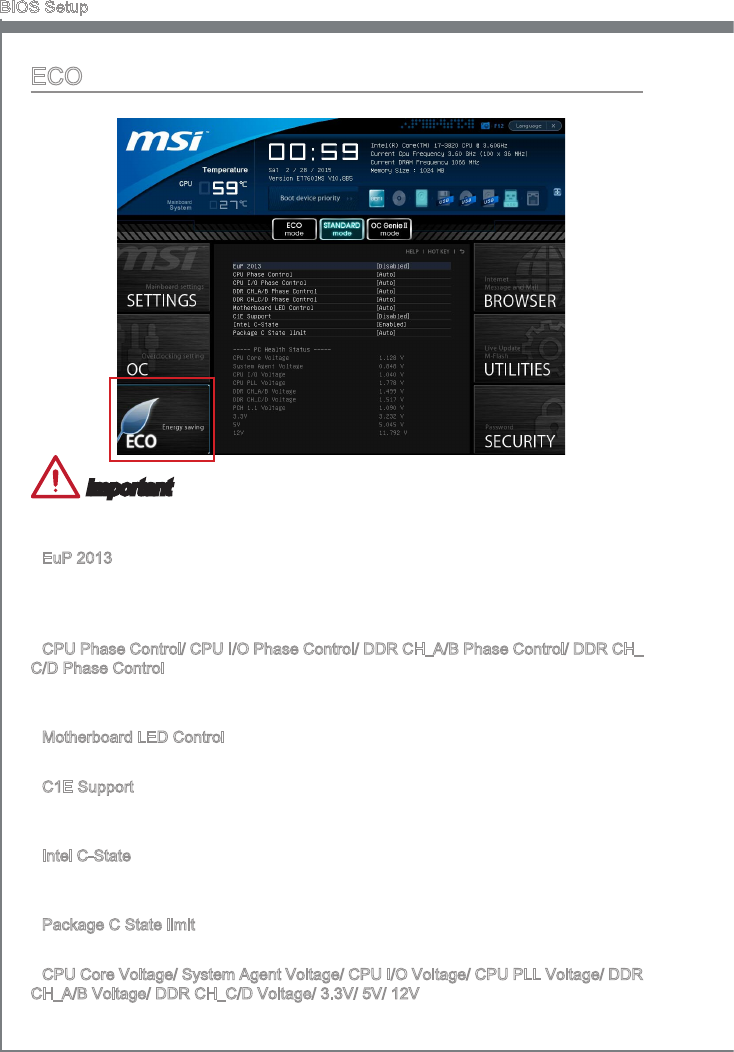
2-18
BIOS Setup
ECO
Important
Once you clck the “ECO” button n the pre-set area, some tems n ECO menu wll be
xed and un-adjustable.
EuP 2013
Energy Usng Products Lot 6 2013 (EUP) reduces power consumpton when system s
off or n standby mode.
Note: When enabled, the system wll not support RTC wake up event functons.
CPU Phase Control/ CPU I/O Phase Control/ DDR CH_A/B Phase Control/ DDR CH_
C/D Phase Control
These tems allow you to enable (Auto)/ dsable (dsabled) the power phase swtch
feature to reach the best power savng.
Motherboard LED Control
Ths tem allows you to enable (Auto)/ dsable (dsabled) the manboard phase LED.
C1E Support
To enable ths tem to reduce the CPU power consumpton whle dle. Not all processors
support Enhanced Halt state (C1E).
Intel C-State
C-state s a power management state that detects when the system s dle and lowers
power consumpton accordngly.
Package C State lmt
Ths feld allows you to select a C-state mode.
CPU Core Voltage/ System Agent Voltage/ CPU I/O Voltage/ CPU PLL Voltage/ DDR
CH_A/B Voltage/ DDR CH_C/D Voltage/ 3.3V/ 5V/ 12V
These tems show the amperages. Read only.
▶
▶
▶
▶
▶
▶
▶

2-19
MS-7760
Chapter 2
BROWSER
Please nstall the MSI "Wnk" applcaton frst n the Wndows operatng system wth the
MSI Drver Dsc before usng the browser. Then you can clck the BROWSER to access
the Internet, e-mal and nstant messagng.
Installng Wnk
To nstall Wnk, follow the steps below:
Power on your computer and enter Wndows operatng system.
Insert MSI Drver Dsc nto the optcal drve. The setup screen wll automatcally
appear.
Clck Drver tab.
Clck OTHERS button.
Select Wnk to start nstallng.
When nshed, restart your computer.
1.
2.
3.
4.
5.
6.
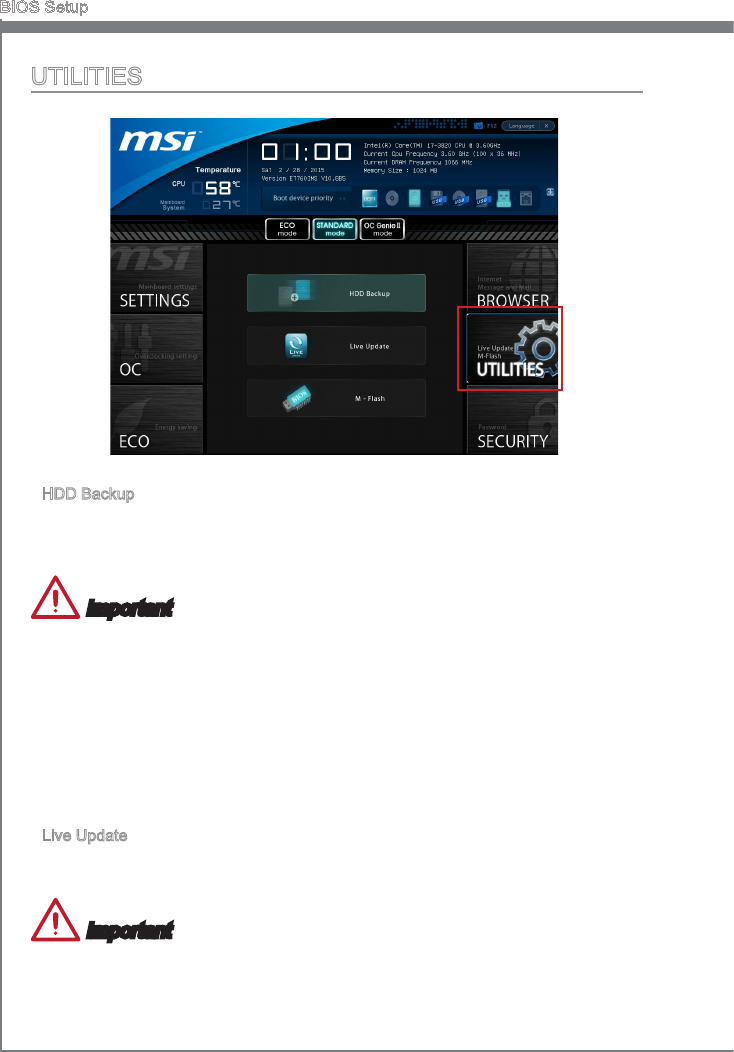
2-20
BIOS Setup
UTILITIES
HDD Backup
Hard dsk storage backups and restorng s one of the most common and mportant
tasks. Use ths utlty to create an mage of your HDD parttons and re-load them when
necessary.
Important
The HDD Backup can’t back up (/restore) mage to (/from) a partton where tself was
nstalled, so t’s strongly recommended to dvde HDD nto 2 parttons at least (1st for
OS; 2nd for data).
For HDD wth sngle partton only, the requrements for HDD Backup are:
An addtonal partton from another HDD (ex. USB HDD) for HDD Backup to back up
(/restore) mage to (/from) t.
Executng Wnk stored n USB ash drve/ MSI Drver Dsc by pressng <F11> to
choose boot devce durng POST.
Lve Update
Ths tool can detect and update your BIOS onlne so that you won’t need to spend tme
searchng manually.
Important
HDD Backup and Lve Update request Wnk, please nstall the "Wnk" software appl-
caton from MSI Drver Dsc n Wndows rst. And then you can access these two utltes
by clckng ther respectve buttons.
▶
1.
2.
▶
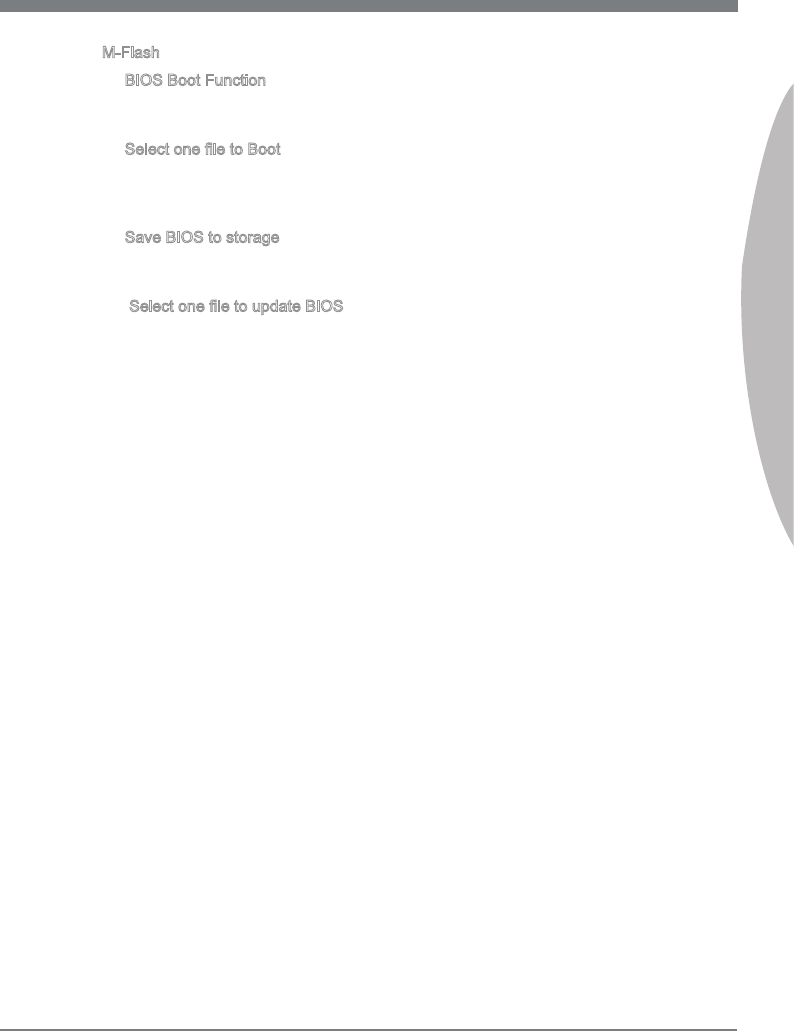
2-21
MS-7760
Chapter 2
M-Flash
BIOS Boot Functon
Ths allows you to enable/ dsable the system to boot from the BIOS le nsde USB
drve (FAT/ 32 format only).
Select one le to Boot
When the BIOS Boot functon as sets to [Enabled], ths tem s selectable. Ths tem
allows to select partcular BIOS le from the USB/ Storage (FAT/ 32 format only)
drve. And the system wll boot from selected BIOS le.
Save BIOS to storage
Please setup a specc folder n specc USB/ Storage drve to save BIOS le from
BIOS ROM chp data. Note: t only supports FAT/ 32 le system drve.
Select one le to update BIOS
Ths tem allows you to select a partcular BIOS le from the USB/ Storage (FAT/ 32
format only) drve for updatng BIOS.
▶
▶
▶
▶
▶
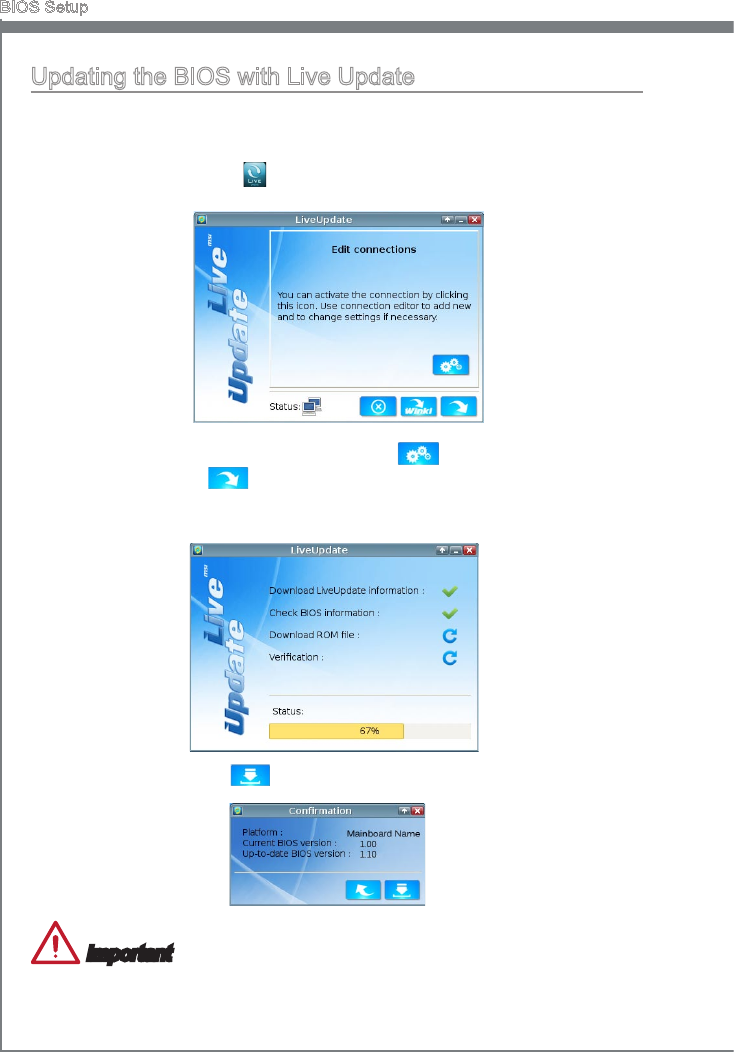
2-22
BIOS Setup
Updatng the BIOS wth Lve Update
Ths secton tells you how to update the BIOS by usng the Lve Update utlty before
enterng Operatng System. Lve Update wll update the BIOS automatcally when
connectng to the Internet. To update the BIOS wth the Lve Update utlty:
Clck Lve Update button on the BIOS UTILITIES menu. (The Wnk must be
nstalled).
1.
Setup the connecton by clck the settng button f necessary.
Clck the next button .
Lve Update wll automatcally detect the verson of BIOS and download the ap-
proprate le.
2.
3.
4.
Clck the conrm button to update the BIOS.5.
Important
Do not unplug or shut o your system durng BIOS Flash. Incorrect BIOS ashng can
cause the motherboard to not POST. Please ensure you have the correct verson and
model of your motherboard BIOS when updatng.
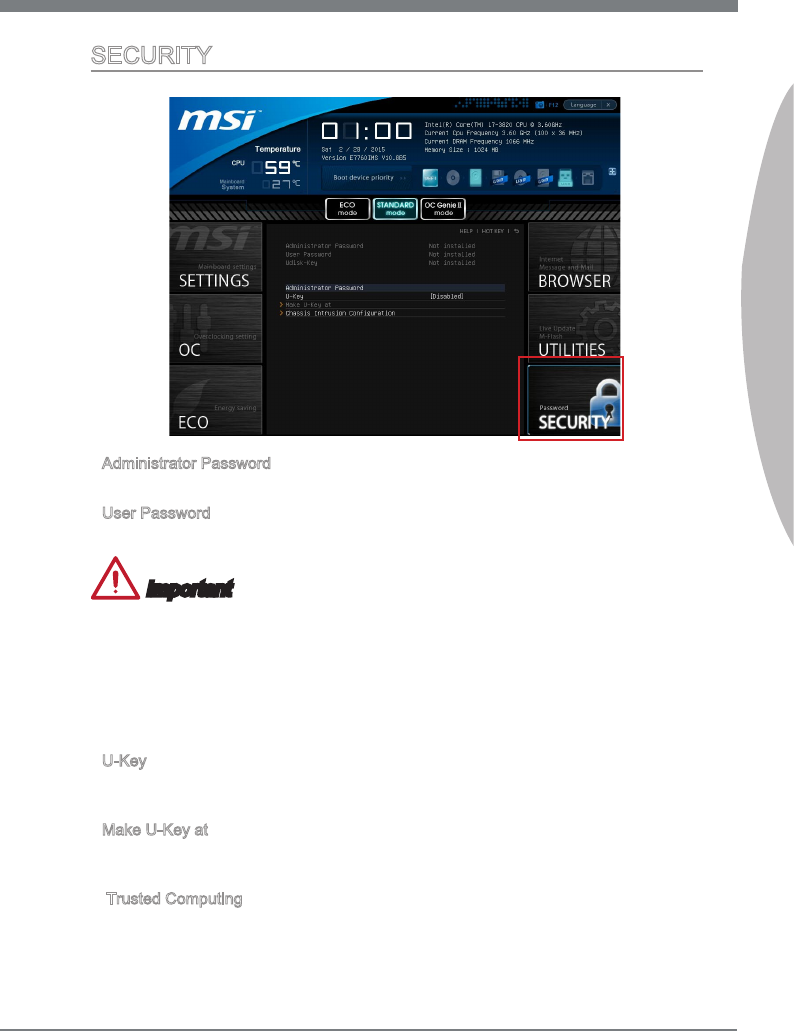
2-23
MS-7760
Chapter 2
SECURITY
Admnstrator Password
Set the admnstratve password that wll be requred to enter the BIOS.
User Password
Set the user password that wll be requred to enter the operatng system.
Important
When selectng the Admnstratve / User Password tems, a password box wll appear
on the screen. Type the password then press <Enter>. The password typed now wll re-
place any prevous set password from CMOS memory. You wll be prompted to conrm
the password. You may also press <Esc> to abort the selecton.
To clear a set password, press <Enter> when you are prompted to enter a new pass-
word. A message wll conrm the password s beng dsabled. Once the password s
dsabled, you can enter the setup and OS wthout authorzaton.
U-Key
Enable or dsable USB drver devce as key. Ths requres the USB devce to be plugged
n for access to the computer..
Make U-Key at
When the “U-Key” as sets to [Enabled], ths tem s selectable. Ths tem allows you to
specfy the USB drve.
Trusted Computng
Press <Enter> to enter the sub-menu and the followng screen appears:
▶
▶
▶
▶
▶
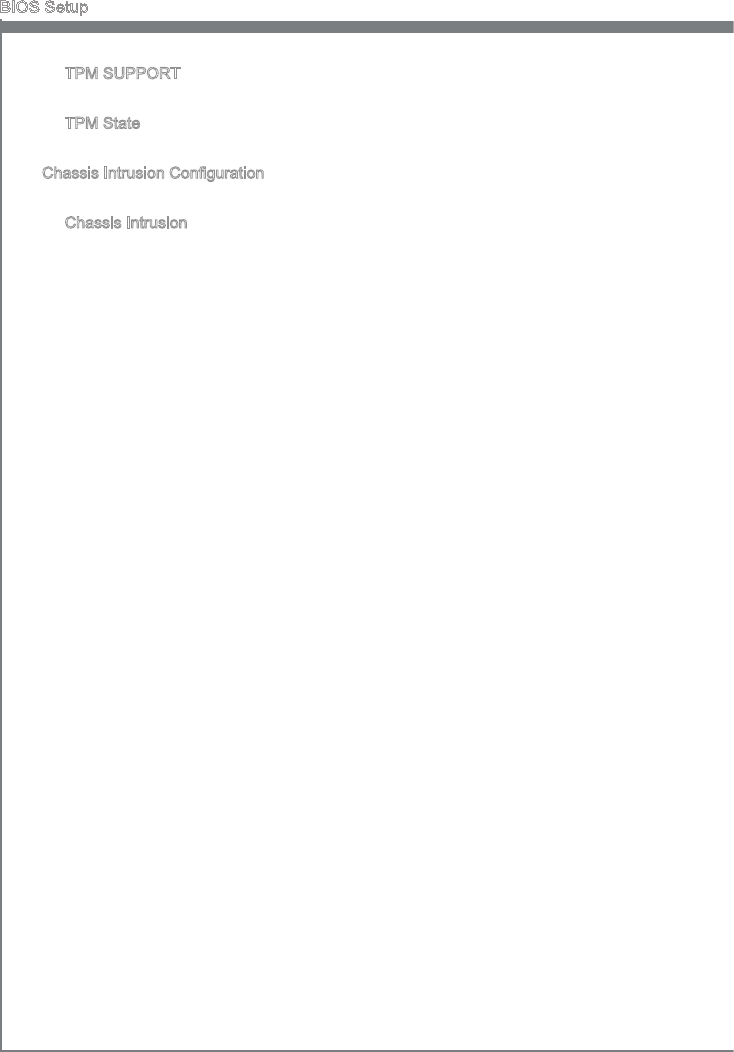
2-24
BIOS Setup
TPM SUPPORT
Settng the opton to [Yes] enables TPM (Trusted Platform Module) to the system.
TPM State
Ths tem allows you to enable/ dsable TPM State.
Chasss Intruson Conguraton
Press <Enter> to enter the sub-menu.
Chasss Intruson
Enables or dsables the feature of recordng the chasss ntruson status and ssung
a warnng message f opened. To clear the warnng logs, set the eld to [Reset]. The
settng of the eld wll return to [Enabled] later.
▶
▶
▶
▶

The Realtek audo provdes 8-channel DAC. To acheve
the 8-channel sound eect, the 7th and 8th channels
must be plugged nto the output on the front panel. The
secton wll tell you how to nstall drver and use the soft-
ware.
Appendx A
Realtek Audo
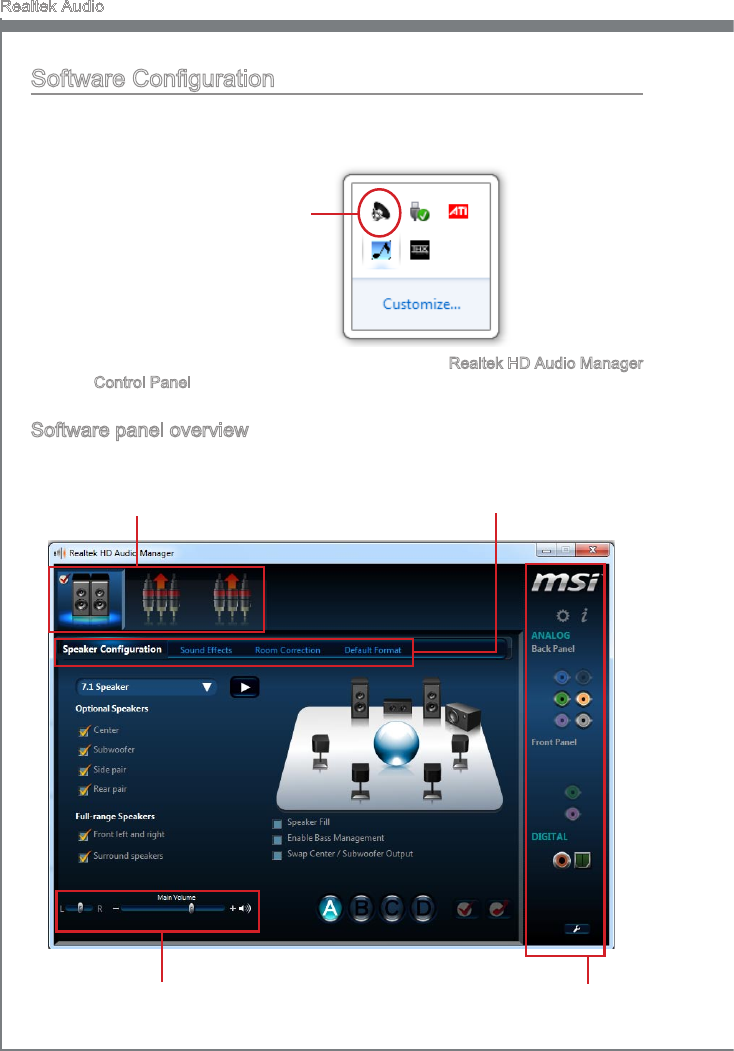
A-2
Realtek Audo
Software Conguraton
After nstallng the audo drver, the “Realtek HD Audo Manager” con wll appear at the
notcaton area (lower rght of the screen). You may double clck the con and the GUI
wll pop up accordngly.
double clck the con
It s also avalable to enable the audo drver by clckng the Realtek HD Audo Manager
from the Control Panel.
Software panel overvew
The followng gure descrbes the functon of the Realtek HD Audo Manager panel.
Devce Selecton
Volume Adjustment
Applcaton Enhancement
Jack status panel
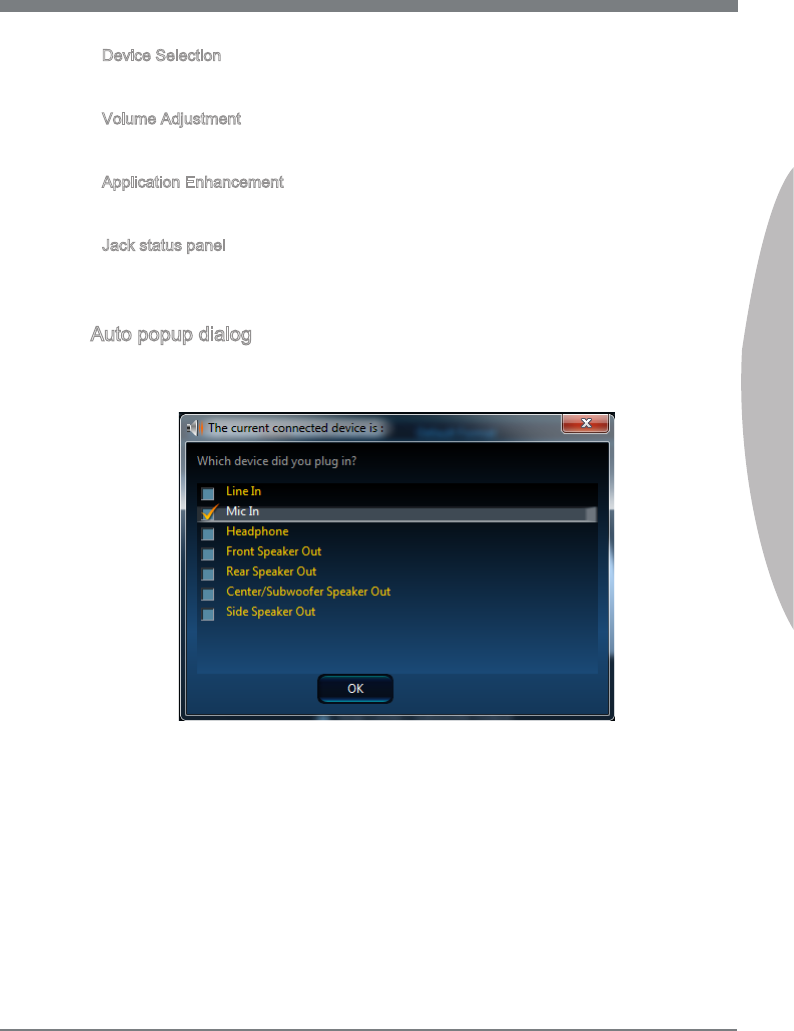
A-3
MS-7760
Appendx A
Devce Selecton
Here you can select a audo output source to change the related optons. The “check”
sgn (n orange) ndcates the devces as default.
Volume Adjustment
You can control the volume or balance the rght/left sde of the speakers that you
plugged n front or rear panel by adjust the bar.
Applcaton Enhancement
The array of optons wll provde you a complete gudance of antcpated sound eect for
both output and nput devce.
Jack status panel
Ths panel depcts all render and capture devces currently connected wth your com-
puter.
Auto popup dalog
When the devce s plugged nto the jack, a dalogue wndow wll pop up askng you
whch devce s current connected.
As you know, each jack corresponds to ts default settng, you can refer to the next sec-
ton “Hardware Default Settng”.
■
■
■
■
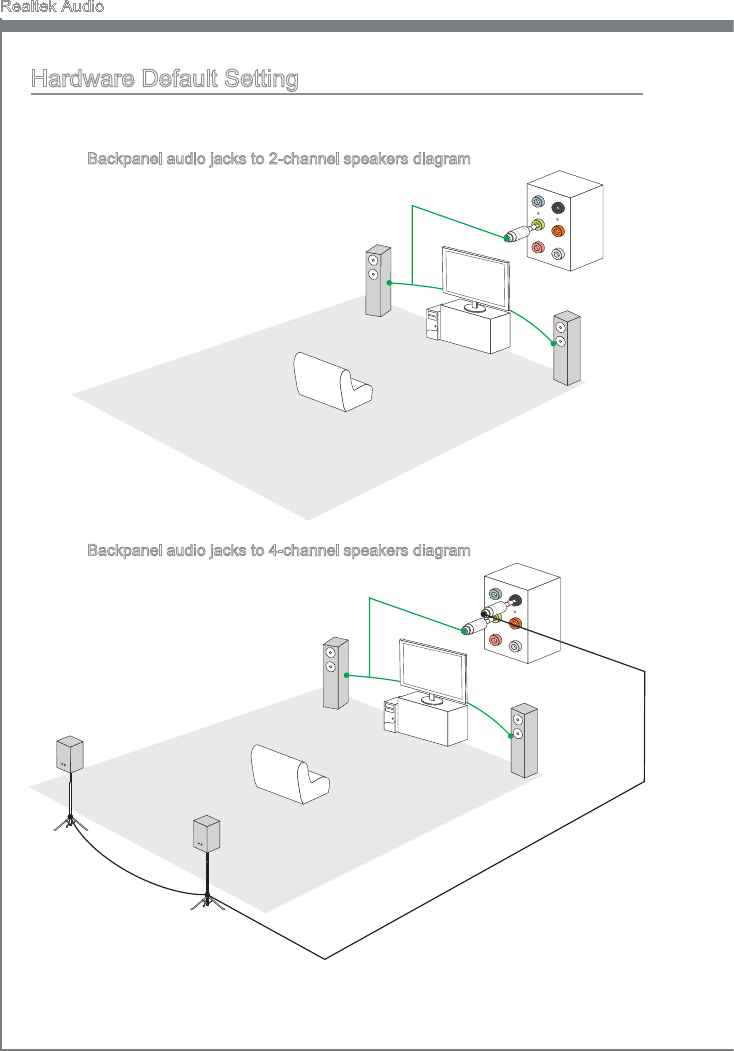
A-4
Realtek Audo
Hardware Default Settng
The followng dagrams are audo back panel default settng.
Backpanel audo jacks to 2-channel speakers dagram
Front
Backpanel audo jacks to 4-channel speakers dagram
Rear
Front
■
■

A-5
MS-7760
Appendx A
Backpanel audo jacks to 6-channel speakers dagram
Rear
Front
Center&Subwoofer
Backpanel audo jacks to 8-channel speakers dagram
Rear
Front
Center&Subwoofer
Side Surround
■
■
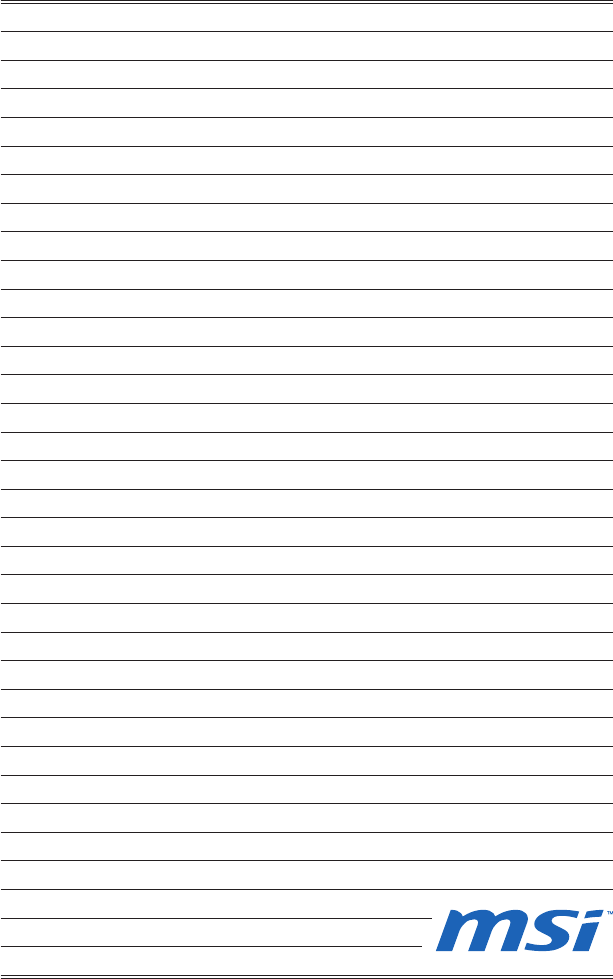
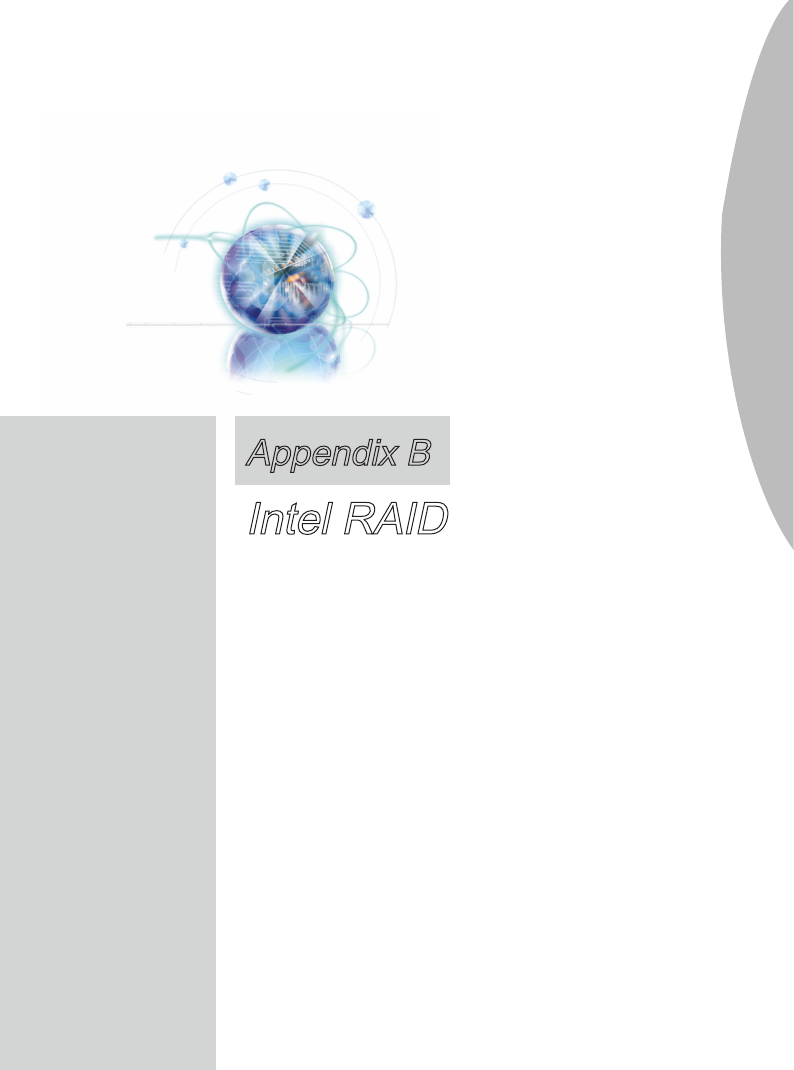
Ths appendx wll assst users n congurng and en-
ablng RAID functonalty and acceleratng system on
platforms
Appendx B
Intel RAID

B-2
Intel RAID
Introducton
The manboard comes wth the Intel RAID controller that allows you to congure SATA
hard drves as RAID sets.
Intel® RAID controller oers RAID level 0 (Strpng), RAID level 1 (Mrrorng and Du-
plexng), RAID level 5 (Block Interleaved Dstrbuted Party), RAID level 10 (A Strpe of
Mrrors).
RAID 0 breaks the data nto blocks whch are wrtten to separate hard drves. Spread-
ng the hard drve I/O load across ndependent channels greatly mproves I/O perfor-
mance.
RAID 1 provdes data redundancy by mrrorng data between the hard drves and pro-
vdes enhanced read performance.
RAID 5 Provdes data strpng at the byte level and also strpe error correcton nforma-
ton. Ths results n excellent performance and good fault tolerance. Level 5 s one of the
most popular mplementatons of RAID.
RAID 10 Not one of the orgnal RAID levels, multple RAID 1 mrrors are created, and a
RAID 0 strpe s created over these.
Important
The least number of hard drves for RAID 0 and RAID 1 s two. The least number of
hard drves for RAID 10 mode s four. And the least number of hard drves for RAID 5
mode s three.
All the nformaton/ volumes/ pctures lsted n your system mght der from the llustra-
tons n ths appendx.
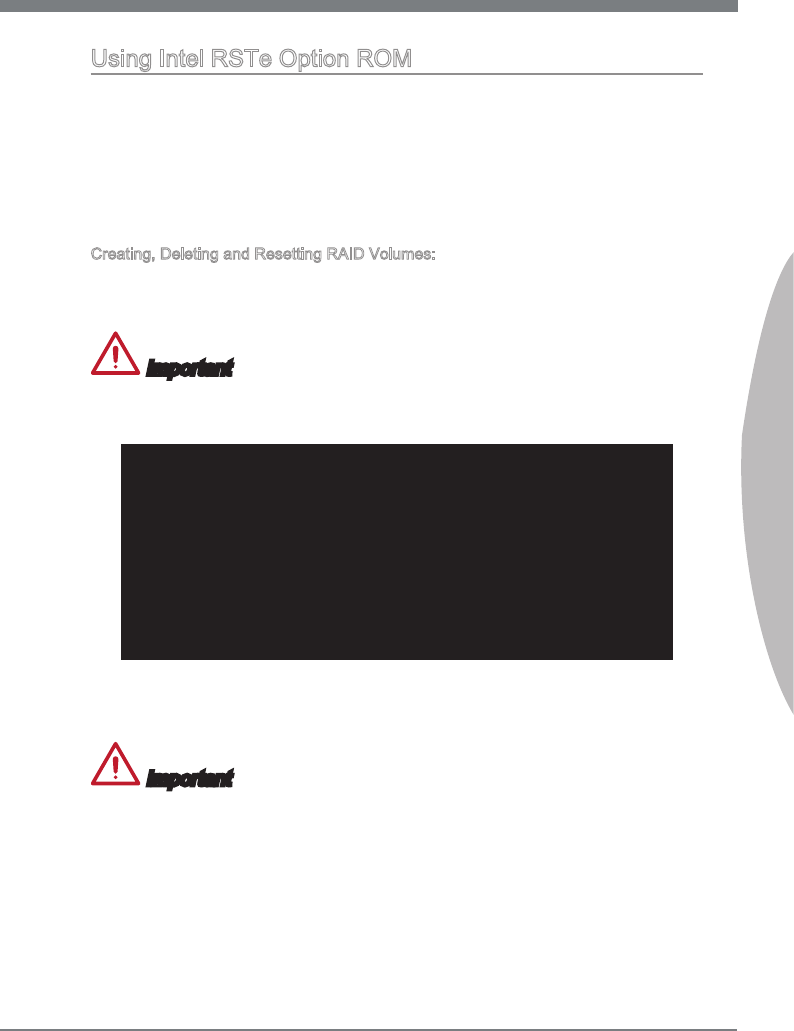
B-3
MS-7760
Appendx B
Usng Intel RSTe Opton ROM
The RSTe (Intel Rapd Storage Technology enterprse) Opton ROM should be nte-
grated wth the system BIOS on all manboards wth a supported Intel chpset. The Intel
RSTe Opton ROM s the Intel RAID mplementaton and provdes BIOS and DOS dsk
servces. Please use <Ctrl> + <I> keys to enter the “Intel® RAID for Seral ATA” status
screen, whch should appear early n system boot-up, durng the POST (Power-On Self
Test). Also, you need to enable the RAID functon n BIOS to create, delete and reset
RAID volumes.
Creatng, Deletng and Resettng RAID Volumes:
The Seral ATA RAID volume may be congured usng the RAID Conguraton utlty
stored wthn the Intel RAID Opton ROM. Durng the Power-On Self Test (POST), the
followng message wll appear for a few seconds.
Important
The “Devce Model”, “Seral #” and “Sze” n the followng example mght be derent
from your system.
RAID Volumes
None dened.
Physcal Dsks:
Port Devce Model Seral # Sze Type/Status(Vol ID)
1 XXXXXXXXXXXXX XXXXXXXXXXXXX XXX.XGB Non-RAID Dsk
2 XXXXXXXXXXXXX XXXXXXXXXXXXX XXX.XGB Non-RAID Dsk
Press <CTRL-I> to enter Conguraton Utlty..
After the above message shows, press <Ctrl> and <I> keys smultaneously to enter the
Intel Rapd Storage Technology enterprse Opton ROM.
Important
The followng procedure s only avalable wth a newly-bult system or f you are renstall-
ng your OS. It should not be used to mgrate an exstng system to RAID.
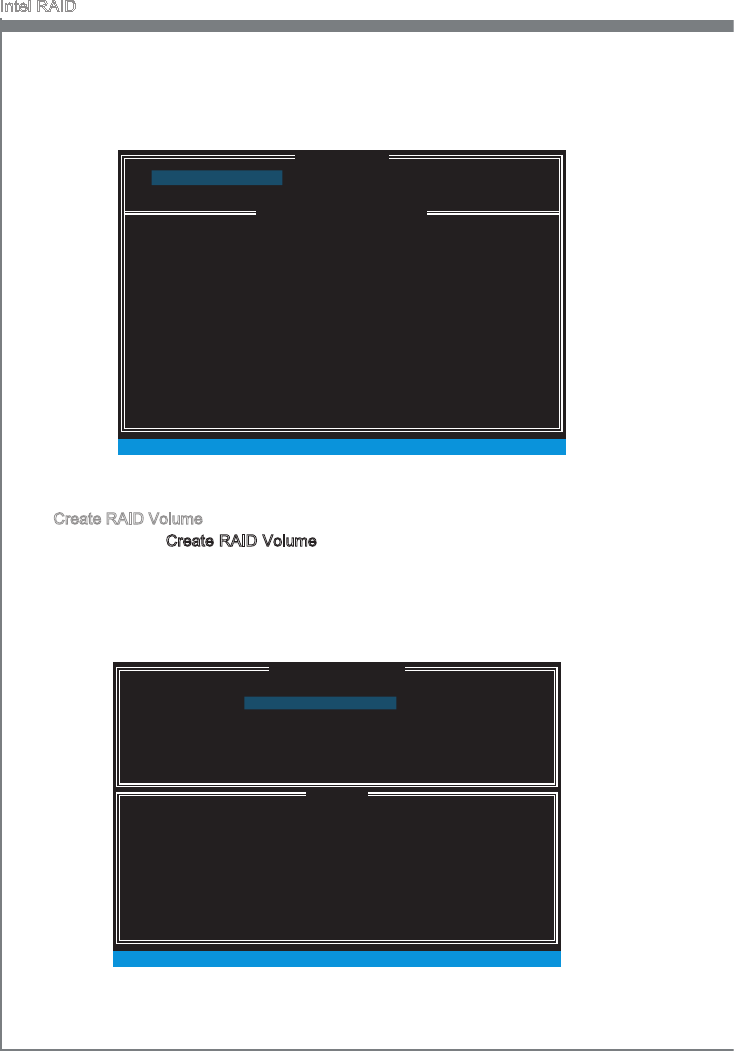
B-4
Intel RAID
After pressng the <Ctrl> and <I> keys smultaneously, the followng wndow wll ap-
pear:
Create RAID Volume
Select opton 1 Create RAID Volume and press <Enter> key. The followng screen
appears. Then n the Name eld, specfy a RAID Volume name and then press the
<TAB> or <Enter> key to go to the next eld.
Use the arrow keys to select the RAID level best suted to your usage model n
RAID Level.
■
1.
[ ]
CREATE VOLUME MENU
[ ]
HELP
Name :
RAID 1 : Mrrors data (redundancy) .
[ ↑↓] - Change [TAB] - Next [ESC] - Prevous Menu [ENTER] - Select
RAID Level :
Dsks :
Strp Sze :
Capacty :
Volume0
RAID1(Mrror)
Select Dsks
N / A
XXX.X GB
Create Volume
MAIN MENU
[ ]
DISK / VOLUME INFORMATION
[ ]
3. Reset Dsks to Non-RAID
4. Ext
RAID Volumes :
None dened.
Physcal Devces :
Port Devce Model Seral # Sze Type/Status (Vol ID)
1 XXXX-XXXXXXXX XXXXXXXXXXXXXX XXX.XGB Non-RAID Dsk
2 XXXX-XXXXXXXX XXXXXXXXXXXXXX XXX.XGB Non-RAID Dsk
[ ↑↓] - Select [ESC] - Ext [ENTER] - Select Menu
1. Create RAID Volume
2. Delete RAID Volume
[ ]
MAIN MENU
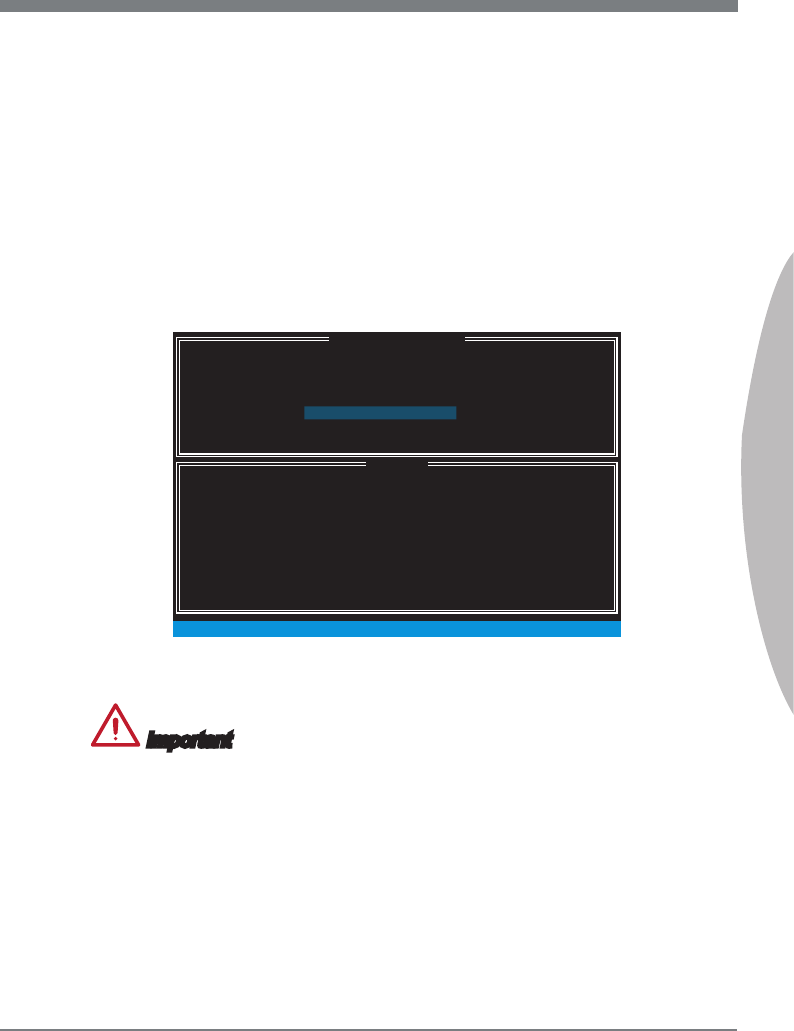
B-5
MS-7760
Appendx B
In the Dsk eld, press <Enter> key and use <Space> key to select the dsks you
want to create for the RAID volume, then clck <Enter> key to nsh selecton. Ths
eld wll become avalable accordng to the selected RAID level.
Then select the strp sze for the RAID array by usng the “upper arrow”
or “down arrow” keys to scroll through the avalable values, and pressng
the <Enter> key to select and advance to the next eld. The avalable val-
ues range from 4KB to 128 KB n power of 2 ncrements. The strp sze should
be chosen based on the planned drve usage. Here are some typcal values:
RAID0 -128KB / RAID10 - 64KB / RAID5 - 64KB. Ths eld wll become avalable
accordng to the selected RAID level.
Then select the capacty of the volume n the Capacty eld. The default value s the
maxmum volume capacty of the selected dsks.
2.
3.
4.
[ ]
CREATE VOLUME MENU
[ ]
HELP
Name :
The default value ndcates the maxmum capacty usng the selected
dsks. Enterng a lower capacty allows you to create a second
volume on these dsks.
[ ↑↓] - Change [TAB] - Next [ESC] - Prevous Menu [ENTER] - Select
RAID Level :
Dsks :
Strp Sze :
Capacty :
Volume0
RAID1(Mrror)
Select Dsks
N / A
XXX.X GB
Create Volume
Important
Snce you want to create two volumes, ths default sze (maxmum) needs to be re-
duced. Type n a new sze for the rst volume. As an example: f you want the rst
volume to span the rst half of the two dsks, re-type the sze to be half of what s shown
by default. The second volume, when created, wll automatcally span the remander of
two hard drves.

B-6
Intel RAID
Then the followng screen appears to ndcate that the creaton s nshed.6.
Go to the Create Volume eld and press <Enter>, the followng screen appears for
you to conrm f you are sure to create the RAID volume. Press <Y> to contnue.
5.
[ ]
CREATE VOLUME MENU
[ ]
HELP
Name :
Press ENTER to create the speced volume.
[ ↑↓] - Change [TAB] - Next [ESC] - Prevous Menu [ENTER] - Select
RAID Level :
Dsks :
Strp Sze :
Capacty :
Volume0
RAID1(Mrror)
Select Dsks
N / A
XXX.X GB
Create Volume
WARNING : ALL DATA ON SELECTED DISKS WILL BE LOST.
Are you sure you want to create ths volume? (Y / N) :
DISK / VOLUME INFORMATION
[ ]
3. Reset Dsks to Non-RAID
4. Ext
RAID Volumes :
ID Name Level Strp Sze Status Bootable
0 Volume0 RAID1(Mrror) N / A XXX.XGB Normal Yes
Physcal Devces :
Port Devce Model Seral # Sze Type/Status (Vol ID)
1 XXXX-XXXXXXXX XXXXXXXXXXXXXX XXX.XGB Member Dsk(0)
2 XXXX-XXXXXXXX XXXXXXXXXXXXXX XXX.XGB Member Dsk(0)
[ ↑↓] - Select [ESC] - Ext [ENTER] - Select Menu
1. Create RAID Volume
2. Delete RAID Volume
MAIN MENU
[ ]
[ ]
MAIN MENU

B-7
MS-7760
Appendx B
Delete RAID Volume
Here you can delete the RAID volume, but please be noted that all data on RAID
drves wll be lost.
Important
If your system currently boots to RAID and you delete the RAID volume n the Intel
RSTe Opton ROM, your system wll become un-bootable.
Select opton 2 Delete RAID Volume from the man menu screen and press <Enter>
key to select a RAID volume for deleton. Then press <Delete> key to delete the
selected RAID volume. The followng screen appears.
[ ]
DELETE VOLUME MENU
[ ]
HELP
Deletng a volume wll reset the dsks to non-RAID.
[ ↑↓] - Select [ESC] - Prevous Menu [DEL] - Delete Volume
WARNING : ALL DISK DATA WILL BE DELETED.
(Ths does not apply to Recovery volumes)
Name Level Drves Capacty Status Bootable
Volume0 RAID1(Mrror) 2 XXX.XGB Normal Yes
ALL DATA IN THE VOLUME WILL BE LOST!
(Ths does not apply to Recovery volumes)
Are you sure you want to delete “Volume0”? (Y / N) :
DELETE VOLUME VERIFICATION
[ ]
Press <Y> key to accept the volume deleton.
■

B-8
Intel RAID
Reset Dsks to Non-RAID
Select opton 3 Reset Dsks to Non-RAID and press <Enter> to delete the RAID
volume and remove any RAID structures from the drves. The followng screen
appears:
DISK / VOLUME INFORMATION
[ ]
3. Reset Dsks to Non-RAID
4. Recovery Volume Optons
5. Ext
RAID Volumes :
None dened.
Physcal Devces :
Port Devce Model Seral # Sze Type/Status (Vol ID)
1 XXXX-XXXXXXXX XXXXXXXXXXXXXX XXX.XGB Non-RAID Dsk
2 XXXX-XXXXXXXX XXXXXXXXXXXXXX XXX.XGB Non-RAID Dsk
[ ↑↓] - Select [ESC] - Ext [ENTER] - Select Menu
1. Create RAID Volume
2. Delete RAID Volume
Resettng RAID dsk wll remove ts RAID structures
and revert t to a non-RAID dsk.
[ ]
RESET RAID DATA
WARNING : Resettng a dsk causes all data on the dsk to be lost.
(Ths does not apply to Recovery volumes)
Select the dsks that should be reset.
[ ↑↓] - Prevous/ Next [SPACE] - Selects [ENTER] - Selecton Complete
Port Drve Model Seral # Sze Status
1 XXXX-XXXXXXXX XXXXXXXXXXXXXX XXX.XGB Member Dsk
2 XXXX-XXXXXXXX XXXXXXXXXXXXXX XXX.XGB Member Dsk
[ ]
MAIN MENU
Use the <Space> key to select the dsks and press <Enter> key. A conrmaton sen-
tence wll appear below, and then press <Y> key to accept the selecton.
Important
You wll lose all data on the RAID drves and any nternal RAID structures when you
perform ths operaton.
Possble reasons to “Reset Dsks to Non-RAID” could nclude ssues such as ncom-
patble RAID conguratons or a faled volume or faled dsk.
■
•
•

B-9
MS-7760
Appendx B
Installng Drver
OS Support
Intel RSTe drver supports followng OS:
Wndows XP 64 bt only.
Wndows 7 32 bt and 64 bt.
Wndows Server 2008 SP2 32 bt and 64 bt.
Wndows Server 2008 R2 64 bt only
Wndows Server 2003.
New Wndows Installaton
The followng detals the nstallaton of the drvers whle nstallng operatng system.
When you start nstallng Wndows XP, you may encounter a message statng,
“Setup could not determne the type of one or more mass storage devces nstalled
n your system”. If ths s the case, then you are already n the rght place and are
ready to supply the drver. If ths s not the case, then press F6 when prompted at
the begnnng of Wndows setup.
Press the “S” key to select “Specfy Addtonal Devce”.
You should be prompted to nsert a oppy dsk contanng the Intel
®
RAID drver
nto the A: drve.
Note: For Wndows XP, you can use the USB oppy drve only.
For Wndows 7 you can use CD/ DVD/ USB drve.
■
•
•
•
•
•
■
1.
2.
3.
Important
Please follow the nstructon below to make an “Intel
®
RAID Drver” for yourself.
Insert the MSI Drver Dsc nto the optcal drve.
Clck the “Browse CD” on the Setup screen.
Copy all the contents n \\Storage\Intel\RSTe to a formatted oppy dskette.
The drver dskette for Intel
®
RAID Controller s done.
•
•
•
•
For Wndows 7: Durng the Op-
eratng system nstallaton, after selectng the locaton to nstall Vsta / Wndows 7
clck on “Load Drver” button to nstall a thrd party SCSI or RAID drver.
When prompted, nsert the oppy dsk or meda (CD/DVD or USB) you created n
step 3 and press Enter.
You should be shown a lst of avalable SCSI Adapters.
Select the approprate Intel RAID controller and press ENTER.
The next screen should conrm that you have selected the Intel
®
RAID controller.
Press ENTER agan to contnue.
You have successfully nstalled the Intel
®
Rapd Storage Technology enterprse
drver, and Wndows setup should contnue.
Leave the dsk n the oppy drve untl the system reboots tself. Wndows setup wll
need to copy the les from the oppy agan after the RAID volume s formatted, and
Wndows setup starts copyng les.
4.
5.
6.
7.
8.
9.
10.
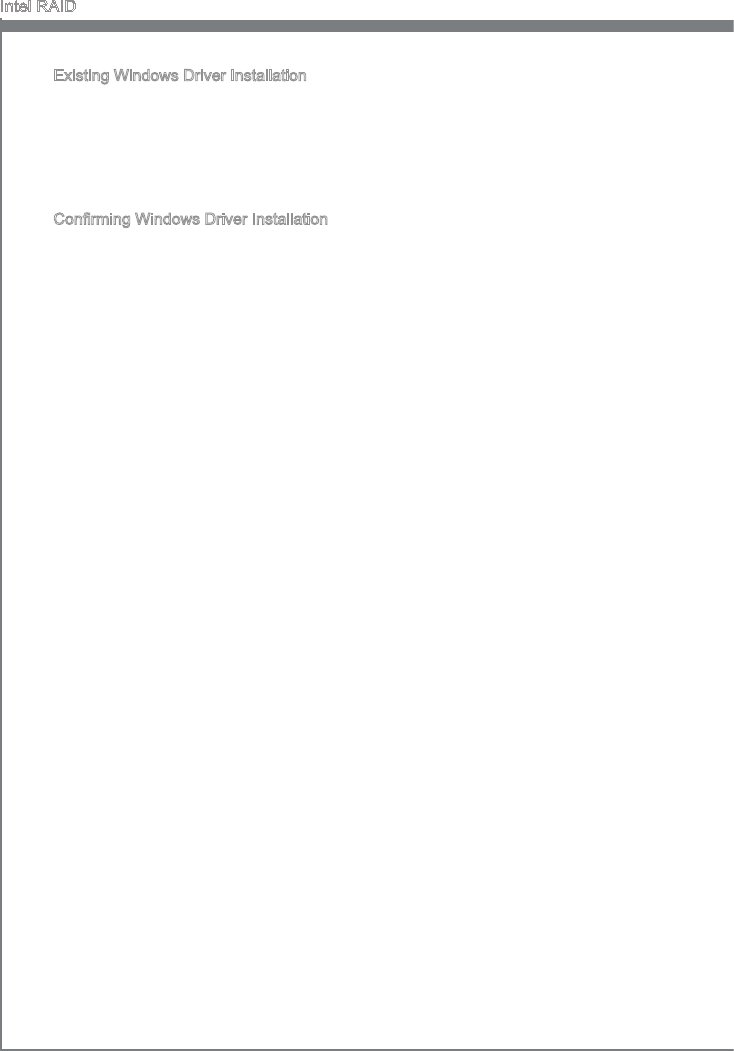
B-10
Intel RAID
Exstng Wndows Drver Installaton
Insert the MSI Drver Dsc nto the optcal drve.
The setup screen wll automatcally appear.
Under the Drver tab, clck on Intel RAID Drvers.
The drvers wll be automatcally nstalled.
Conrmng Wndows Drver Installaton
From Wndows, open the Control Panel from My Computer followed by the System
con.
Choose the Hardware tab, then clck the Devce Manager tab.
Clck the “+” n front of the SCSI and RAID Controllers hardware type. The drver
Intel(R) SATA RAID Controller should appear.
■
1.
2.
3.
4.
■
1.
2.
3.
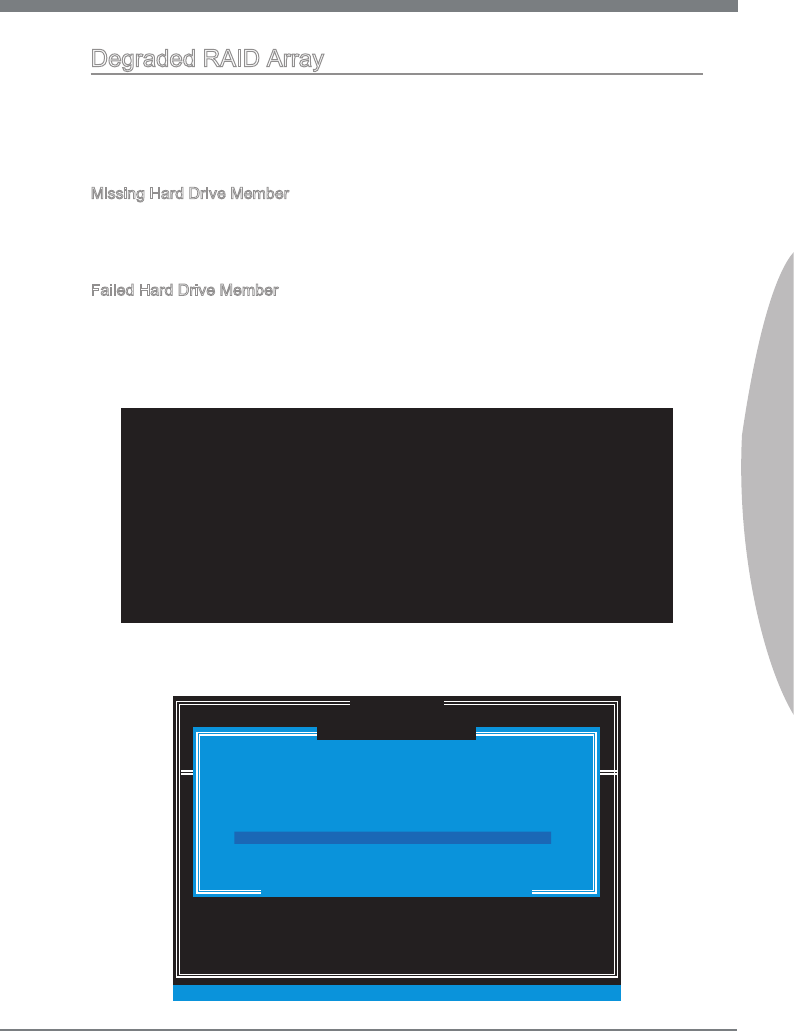
B-11
MS-7760
Appendx B
Degraded RAID Array
A RAID 1, RAID 5 or RAID 10 volume s reported as degraded when one of ts hard drve
members fals or s temporarly dsconnected, and data mrrorng s lost. As a result, the
system can only utlze the remanng functonal hard drve member. To re-establsh
data mrrorng and restore data redundancy, refer to the procedure below that corre-
sponds to the current stuaton.
Mssng Hard Drve Member
Make sure the system s powered o.
Reconnect the hard drve.
Reboot the system to Wndows; the rebuld wll occur automatcally.
Faled Hard Drve Member
Make sure the system s powered o.
Replace the faled hard drve wth a new one that s of equal or greater capacty.
Reboot the system to Intel RAID Opton ROM by press <Ctrl> and <I> keys smul-
taneously durng the Power-On Self Test (POST).
1.
2.
3.
1.
2.
3.
Select the port of the destnaton dsk for rebuldng, and then press ENTER.
4.
RAID Volumes
ID Name Level Strp Sze Status Bootable
0 Volume0 RAID 1(Mrror) N/A XXX.XGB Degraded Yes
Physcal Dsks:
Port Devce Model Seral # Sze Type/Status(Vol ID)
1 XXXXXXXXXXXXX XXXXXXXXXXXXX XXX.XGB Member Dsk (0)
2 XXXXXXXXXXXXX XXXXXXXXXXXXX XXX.XGB Member Dsk (0)
Press <CTRL-I> to enter Conguraton Utlty..
DISK / VOLUME INFORMATION
[ ]
3. Reset Dsks to Non-RAID
4. Recovery Volume Optons
5. Ext
RAID Volumes :
None dened.
Physcal Devces :
Port Devce Model Seral # Sze Type/Status (Vol ID)
1 XXXX-XXXXXXXX XXXXXXXXXXXXXX XXX.XGB Non-RAID Dsk
2 XXXX-XXXXXXXX XXXXXXXXXXXXXX XXX.XGB Non-RAID Dsk
[ ↑↓] - Select [ESC] - Ext [ENTER] - Select Menu
1. Create RAID Volume
2. Delete RAID Volume
“Degraded” volume and dsk avalable for rebuldng detected. Selectng
a dsk ntates a rebuld. Rebuld completes n the operatng system.
[ ]
DEGRADED VOLUME DETECTED
Select the port of the destnaton dsk for rebuldng (ESC to ext):
[ ↑↓] - Prevous/ Next [ENTER] - Select [ESC] - Ext
Port Drve Model Seral # Sze
1 XXXX-XXXXXXXX XXXXXXXXXXXXXX XXX.XGB
[ ]
MAIN MENU
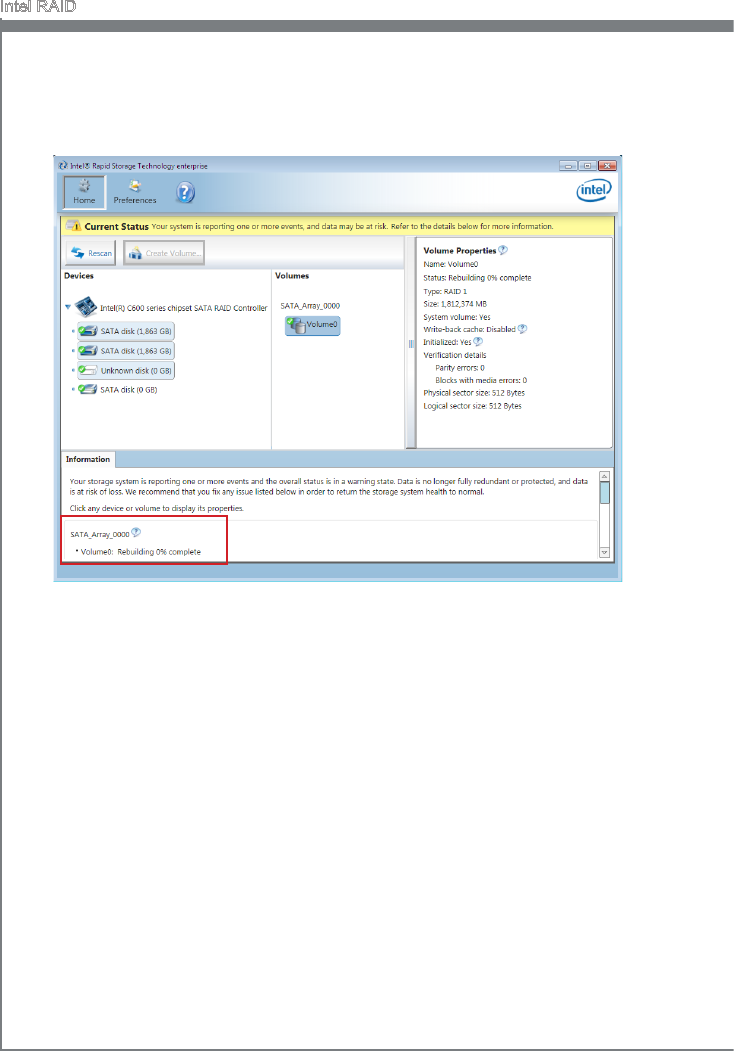
B-12
Intel RAID
Ext Intel RAID Opton ROM, and then reboot to Wndows system.
Run Intel Rapd Storage Technology enterprse applcaton. The control panel wll
dsplay the current status of rebuldng process.
5.
6.
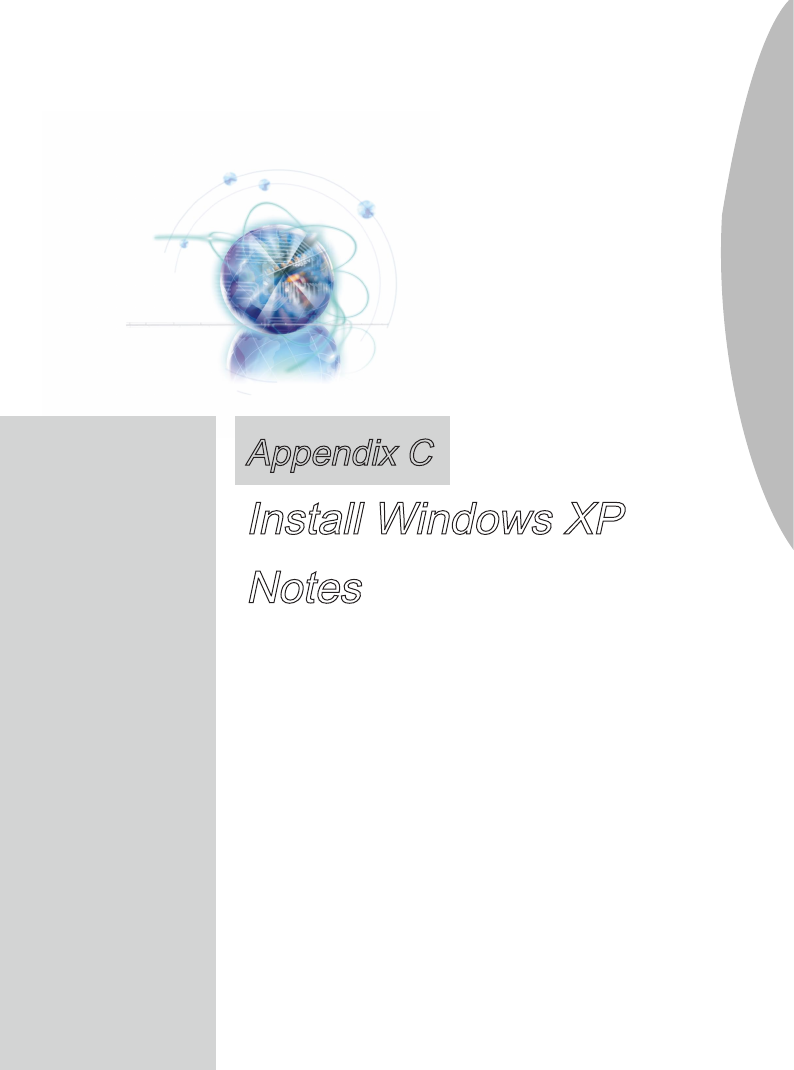
Ths chapter descrbes how to nstall Wndows XP wth
IDE mode.
Appendx C
Install Wndows XP
Notes
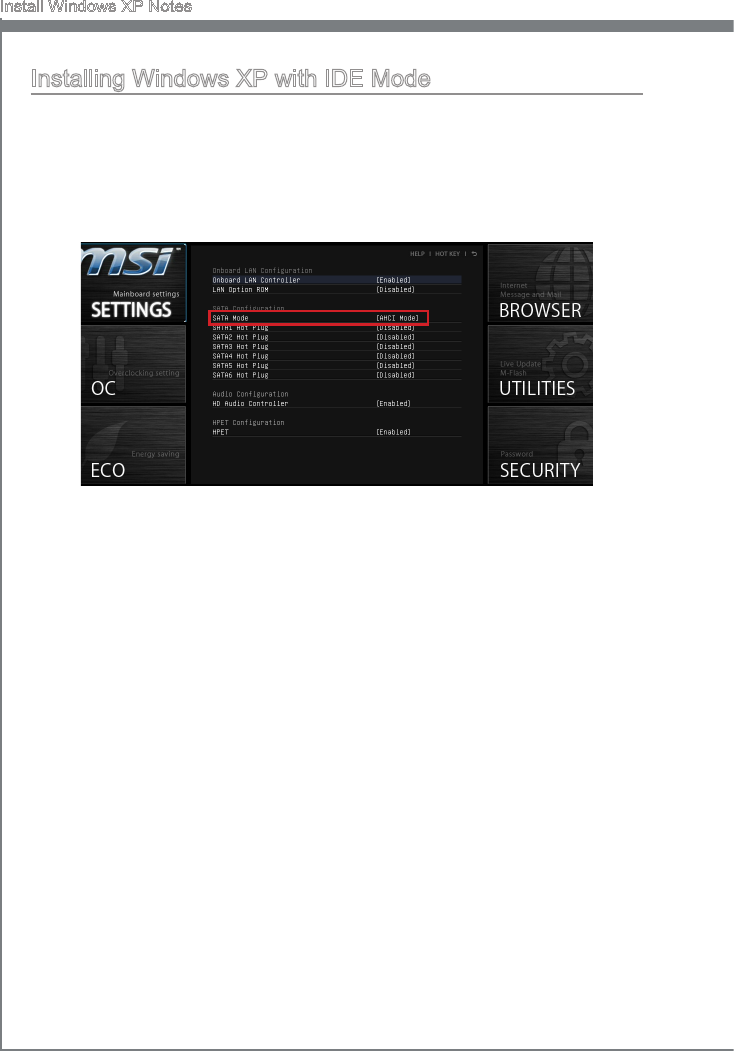
C-2
Install Wndows XP Notes
Installng Wndows XP wth IDE Mode
You wll fal and encounter a blue screen whle nstallng Wndows XP, because t s
not natvely supported to be nstalled n the storage devce wth AHCI mode. If you stll
prefer to nstall Wndows XP as the operatng system, please change the BIOS tem as
below.
Refer to Chapter 2 to access BIOS.
Go to SETTINGS → Integrated Perpherals → SATA Mode.
1.
2.
Set ths tem to IDE mode.
Go to SETTINGS → Save & Ext → Save changes and reboot.
Install the Wndows XP operatng system.
3.
4.
5.