Murata Electronics North America WLAN6060EBK 802.11(b) Radio User Manual Introduction Information
Murata Electronics North America 802.11(b) Radio Introduction Information
Manual
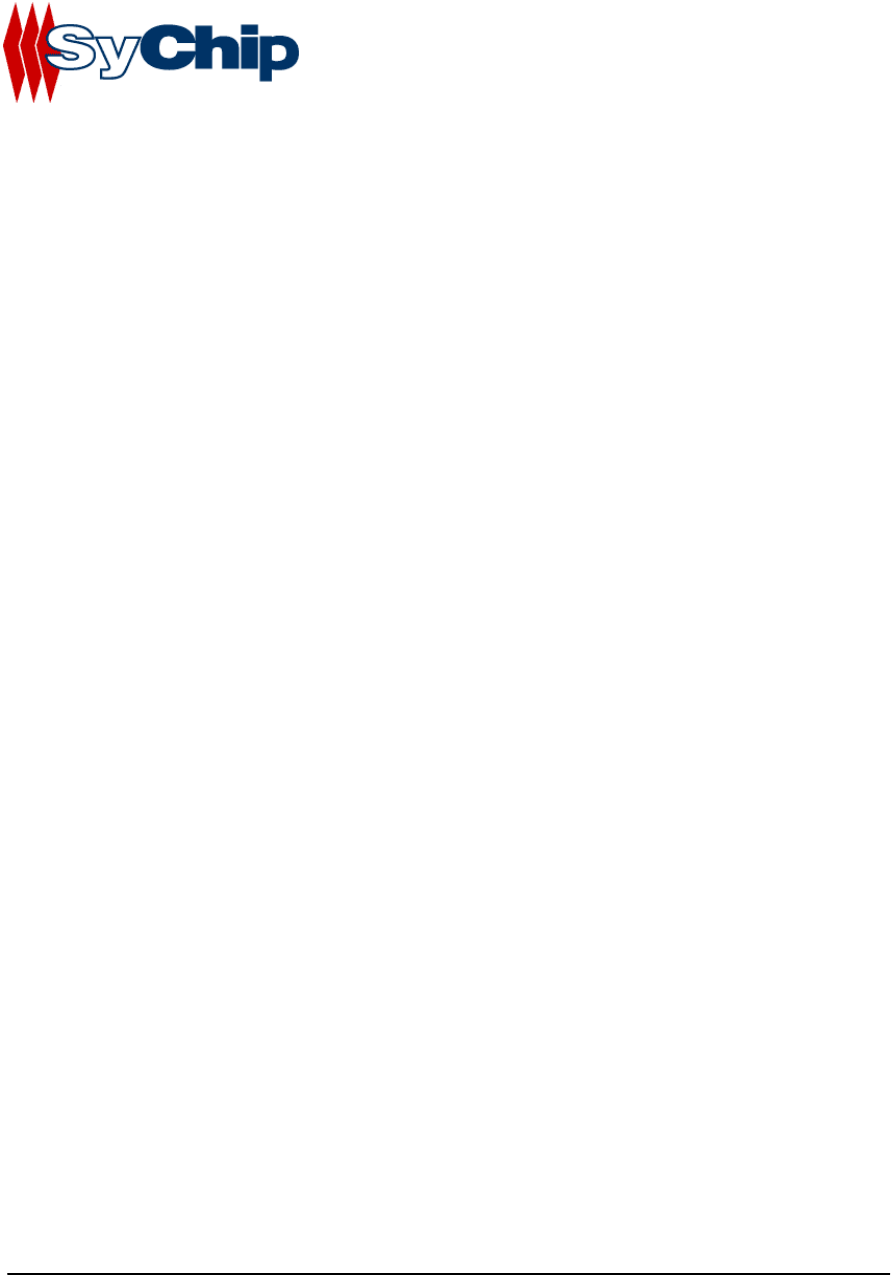
WLAN6060 Embedded Module
Evaluation Kit User’s Guide
10/29/2002
(preliminary)
Confidential Information
Note: SyChip, Inc. reserves the right to make changes in specifications at anytime and without notice.
The information furnished in this data sheet is believed to be accurate and reliable. However, no
responsibility is assumed by SyChip for its use, nor any infringements of patents or other rights of third
parties resulting from its use. No license is generated under any rights of SyChip or its supporters unless
specifically agreed.
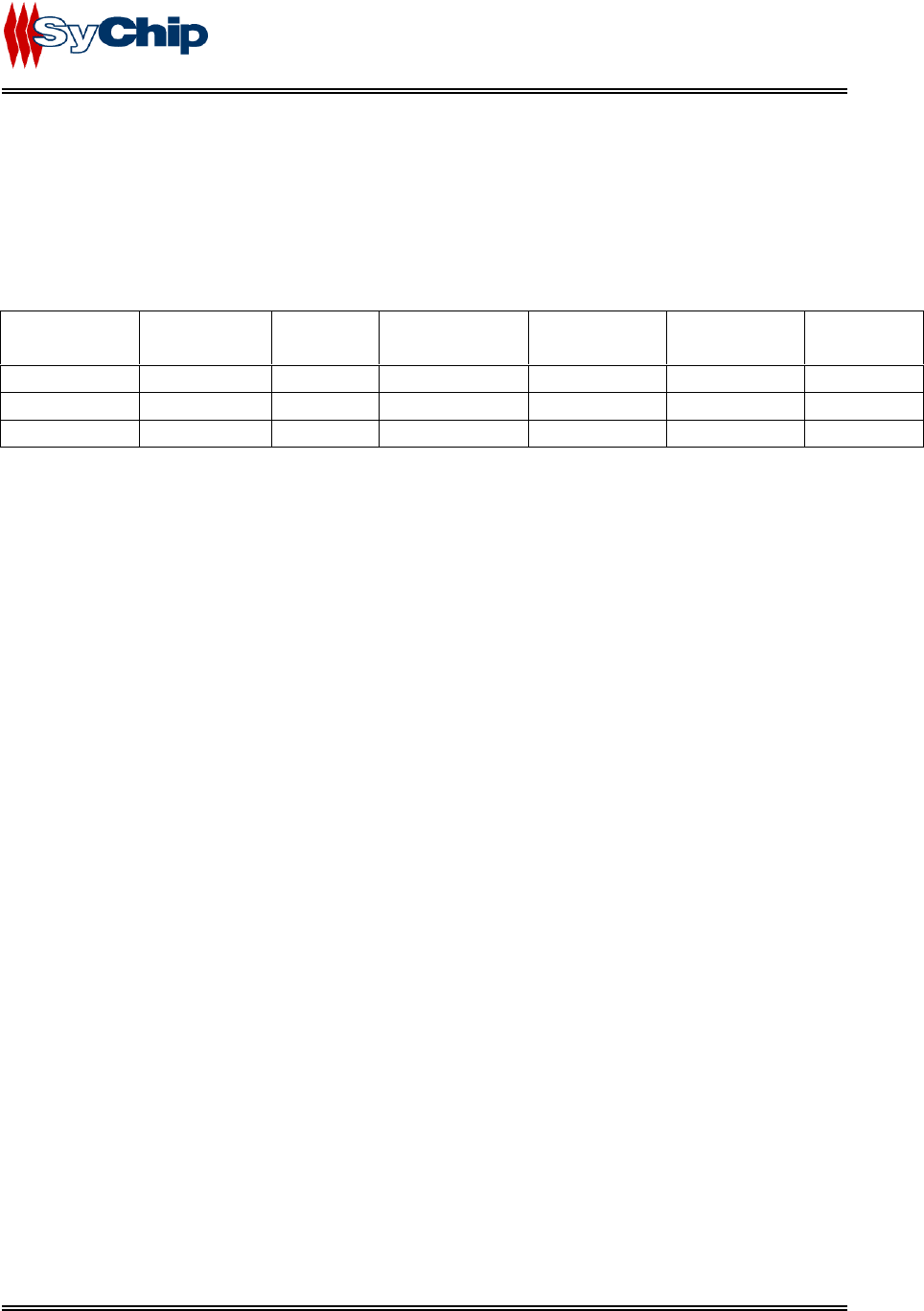
WLAN6060EB EVK User’s Guide
WLAN6060(EB/EC) EVK User’s Guide Revision Control
Revision Date Author Engineering
Approval
Marketing
Approval
Operation
Approval
Mark
Preliminary 10/29/2002 PG KS AM RC
SyChip Confidential Page 2 of 17 SyChip_WLAN6060EB EVK
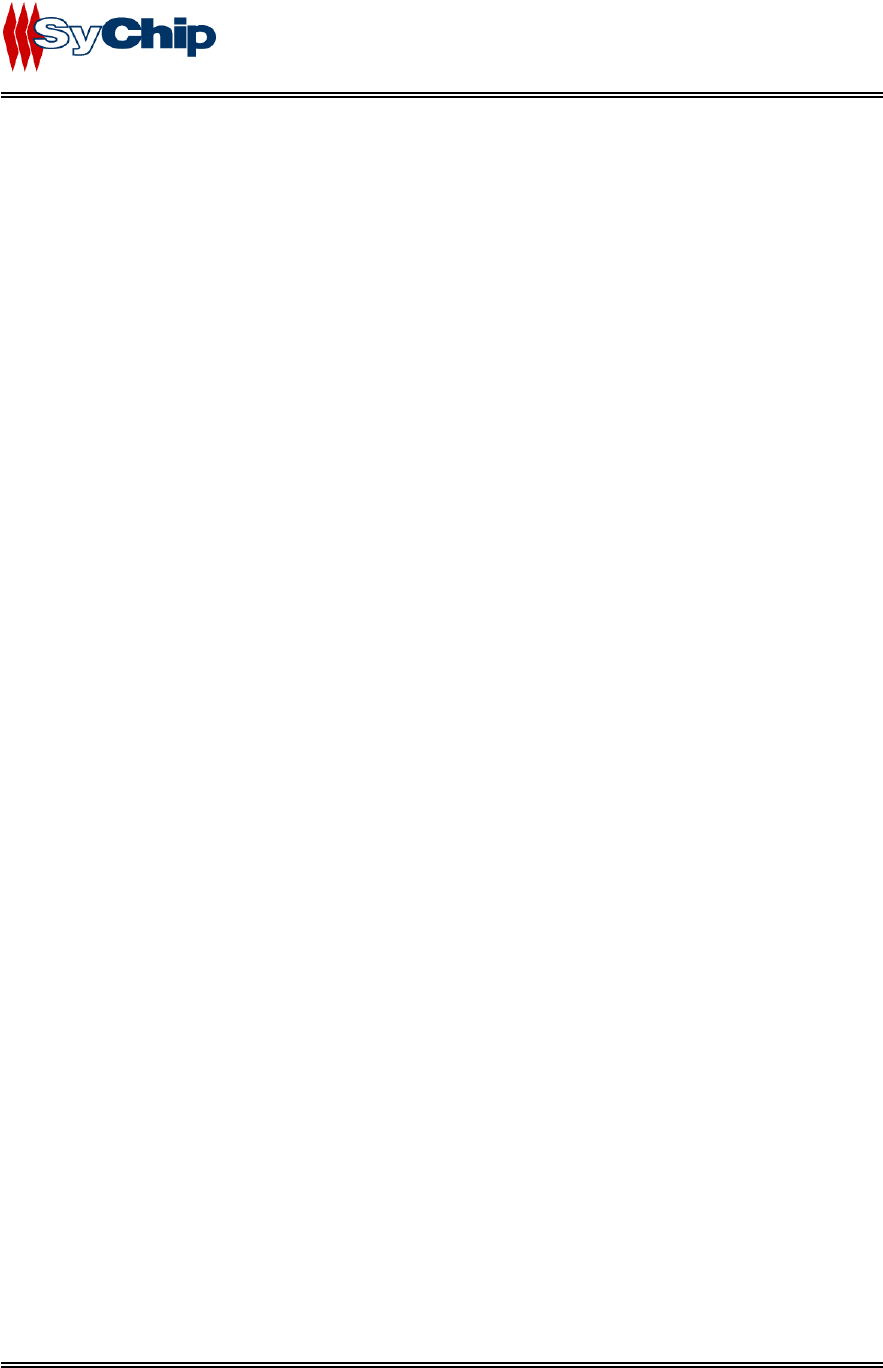
WLAN6060EB EVK User’s Guide
Table of Content
1 INTRODUCTION INFORMATION....................................................................................................................... 4
1.1 Introduction ....................................................................................................................................................................4
1.2 Scope................................................................................................................................................................................4
1.3 Preparation .....................................................................................................................................................................4
1.4 Supported Devices ..........................................................................................................................................................5
2 INSTALLATION AND CONFIGURATION .......................................................................................................... 5
2.1 System Connection .........................................................................................................................................................5
2.2 Installing WLAN6060EB(EC) embedded module EVK and Software to Windows based notebook computer....5
2.3 Configuring WLAN6060EB(EC) ..................................................................................................................................5
Status Tab .............................................................................................................................................. 6
Configuration Tab ................................................................................................................................. 7
Encryption Tab ...................................................................................................................................... 8
About Tab.............................................................................................................................................. 9
2.4 Installing WLAN6060(EB/EC) embedded module and Software to Win CE devices..............................................9
2.5 Plug-in the module .........................................................................................................................................................9
2.6 Configuration................................................................................................................................................................10
2.6.1 Status Tab ............................................................................................................................ 10
2.6.2 Configuration Tab ............................................................................................................... 11
2.6.3 Encryption Tab .................................................................................................................... 12
2.6.4 Advanced Setting Tab ......................................................................................................... 13
2.6.5 Host Scan Tab ..................................................................................................................... 14
2.6.6 About Tab............................................................................................................................ 16
2.7 Removing the EVK.......................................................................................................................................................16
3 TROUBLESHOOTING ...................................................................................................................................... 16
4 DOCUMENTATION UPDATES ........................................................................................................................ 17
5 CONTACT INFORMATION............................................................................................................................... 17
SyChip Confidential Page 3 of 17 SyChip_WLAN6060EB EVK
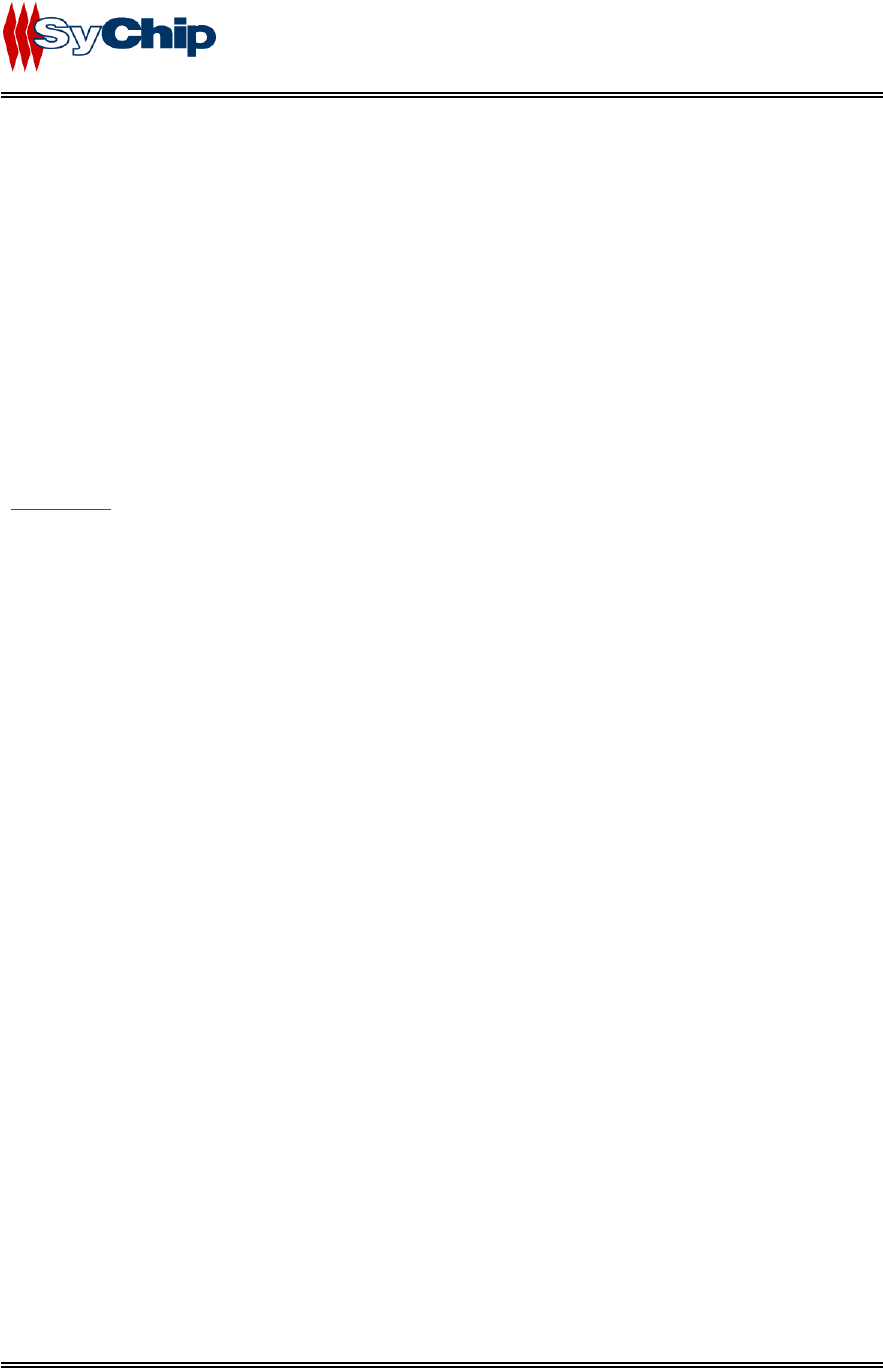
WLAN6060EB EVK User’s Guide
1 Introduction Information
1.1 Introduction
WLAN6060 EVK from SyChip Inc provides a platform for testing SyChip WLAN embedded modules
(WLAN6060EB for BGA version and WLAN6060EC for 60-pin connector version).
Using easy to follow step by step directions, anyone can set up and configure a laptop computer to
communicate with a host or enterprise hub. Some information will be needed about the network hub to
enable communications. If you do not know your ESSID or your encryption algorithm, contact your in-
house IT support person or system administrator.
Warnings:
THIS EQUIPMENT COMPLIES WITH PART 15 OF THE FCC RULES. ANY CHANGE OR
MODIFICATIONS NOT EXPRESSLY APPROVED BY THE MANUFACTURER COULD VOID THE
USER’S AUTHORITY TO OPERATE THE EQUIPMENT.
THIS DEVICE MUST BE INSTALLED IN A LOCATION THAT IS NOT ACCESIBLE TO THE
GENERAL PUBLIC. INSTALL THE DEVICE SO THAT THE ANTENNA IS MORE THAN 5 cm
FROM UNSUSPECTING PERSONNEL. FAILURE TO INSTALL THIS DEVICE AS DESCRIBED
WILL RESULT IN A FAILURE TO COMPLY WITH FCC RULES FOR RF EXPOSURE AND IS
DISCOURAGED. ONLY ANTENNAS APPROVED WITH THE DEVICE MAY BE USED. NO
EXTERNAL ANTENNAS MAY BE USED. THIS DEVICE MAY NOT BE CO-LOCATED WITH
OTHER TRANSMITTERS WITHOUT FURTHER APPROVAL BY THE FCC.
THIS DEVICE COMPLIES WITH PART 15 OF THE FCC RULES. OPERATION IS SUBJECT TO
THE FOLLOWING TWO CONDITIONS: (1) THIS DEVICE MAY NOT CAUSE HARMFUL
INTERFERENCE, AND (2) THIS DEVICE MUST ACCEPT ANY INTERFERENCE RECEIVED,
INCLUDING INTERFERENCE THAT MAY CAUSE UNDESIRED OPERATION.
1.2 Scope
This User’s Guide contains:
• WLAN6060(EB/EC) embedded module installation procedures for notebook computer
• Basic configuration for notebook computer
• The test setup and instruction of the WLAN6060(EB/EC) embedded module
1.3 Preparation
Before beginning the installation, verify the hardware package contains:
• A WLAN6060(EB/EC) embedded module
• A CF/PCMCIA test board with antenna
SyChip Confidential Page 4 of 17 SyChip_WLAN6060EB EVK
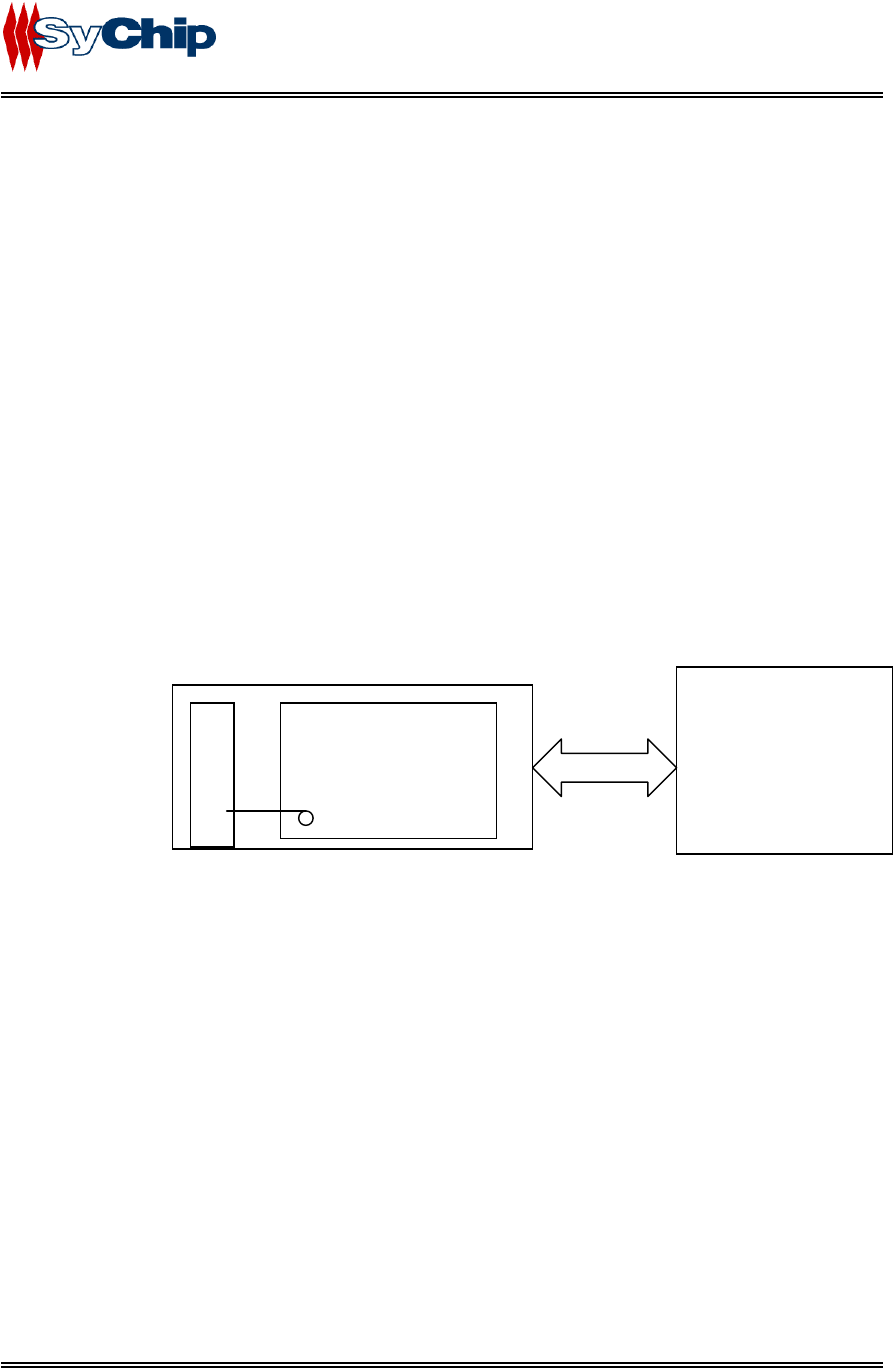
WLAN6060EB EVK User’s Guide
• PCMCIA to CF adapter
• A 6” coaxial cable jumper for the RF connection from the module to the antenna
• A WLAN6060(EB/EC) embedded module software and documentation CDROM
1.4 Supported Devices
The WLAN6060(EB/EC) embedded module has been qualified by SyChip Inc to support the following
devices:
• Notebook computer (Windows NT/2000/XP) devices with CF/PCMCIA interface.
• PDA (Win CE 3.0/Pocket PC2002,2000) with CF/PCMCIA interface.
Refer to the documentation on the enclosed CDROM for installation and usage instructions.
2 Installation and Configuration
2.1 System Connection
WLAN6060(EB/EC) test board
CF/PCMCIA
Host Device
(notebook
computer/PDA)
WLAN6060(EB/EC)
A
nt
e
n
n
a
2.2 Installing WLAN6060EB(EC) embedded module EVK and Software to Windows based
notebook computer
The installation of WLAN6060 embedded module driver and utility to notebook computer with Windows
2000/NT/XP system:
1. Insert the WLAN6060(EB/EC) Software and Documentation CDROM into the CDROM drive on
the notebook computer
An HTML (Web) page automatically displays
2. Click Software Installation
A File Download window display
3. Check the Run this program from its current location option and click OK.
4. Follow the instruction displayed by the installer.
5. Finish of the installation to the host device.
2.3 Configuring WLAN6060EB(EC)
SyChip Confidential Page 5 of 17 SyChip_WLAN6060EB EVK
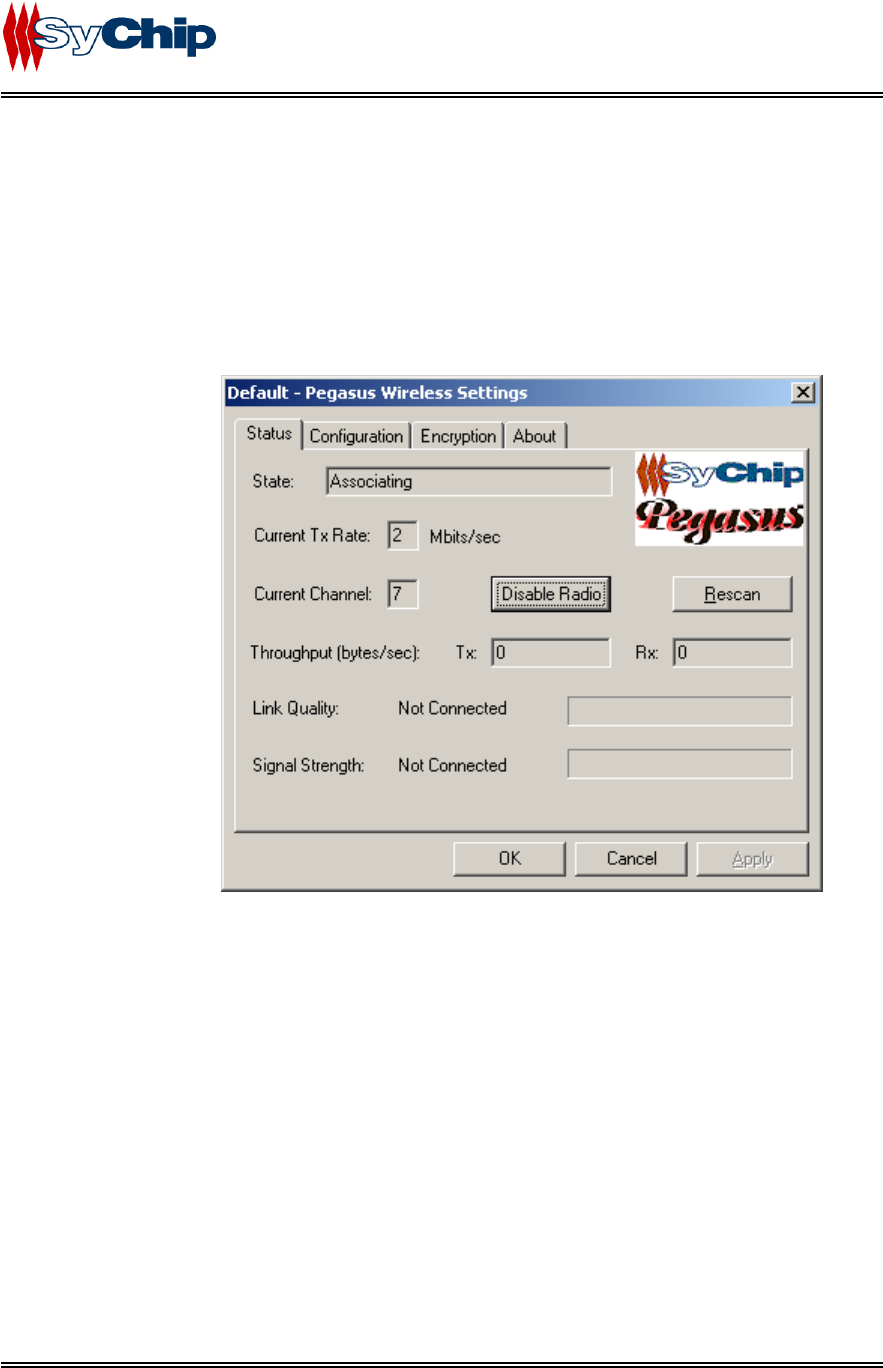
WLAN6060EB EVK User’s Guide
After installed the driver into host device, you can now plug in the WLAN6060EB(EC) module EVK into
CF slot in your host device. A green LED on the module is on to indicate the module status. The module
automatically loads driver from the host device. You will also see an icon appearing on the low right
corner bar.
You need to configure the module before you can be connected to the network. Double click the Pegasus
icon, a “Pegasus Wireless Settings” windows will pop up.
Status Tab
• State
It gives the current status of the module.
Associating: the module is searching the Access Point to associate with.
Associated: the module found an Access Point to associate with followed by MAC
address.
• Current TX Rate
It shows the current transmit speed that can be 1Mb/s, 2Mb/s, 5.5Mb/s, and 11 Mb/s depending on the
link quality.
• Current Channel
It shows the RF channel number currently used by the module.
• Disable Radio
This button is used to disable the radio link from the module.
• Rescan
Press this button to start a new search to find an access point with better link quality.
• Throughput
It shows the data throughput between Host device and network.
SyChip Confidential Page 6 of 17 SyChip_WLAN6060EB EVK
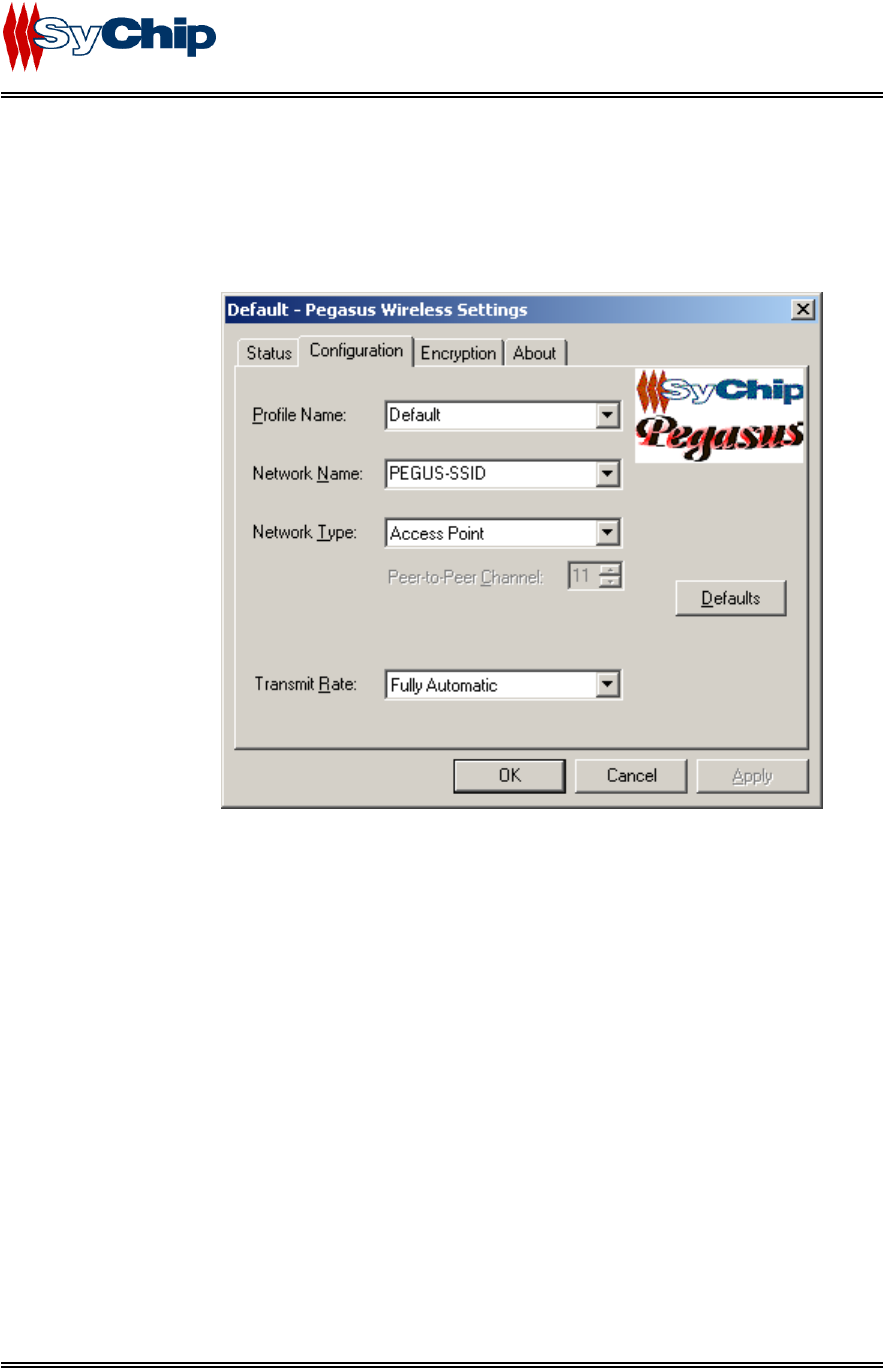
WLAN6060EB EVK User’s Guide
• Link Quality
It gives both percentage and graphic display for signal to noise ratio.
• Signal Strength
It gives both percentage and graphic display for signal strength in Receiver.
Configuration Tab
• Profile Name
Profile file contains all configuration parameters for the module setting. You can use a default profile
to configure the module, or use a specified profile for the module setting.
• Network Name
Network name (SSID) is the network ID your module associates with, which can be a domain name.
Check with your network administrator for Network Name (SSID).
• Network Type
Network type is the working mode your module is working on. The module can work in two modes.
One is the “Access Point” mode, it is also called “Infrastructure” mode, which is used by default. The
other one is “Peer to Peer” mode that is used to communicate between two module without an access
point.
• Peer-to-Peer Channel
If you use “Peer to Peer “ mode, you have to set your radio channel same as the channel your other
party is using.
• Defaults
Defaults button is used for factory reset.
• Transmit Rate
You can manually select the transmit rate between 1M, 2M, 5.5M, 11Mbit/s. It is “Fully Automatic”
by default.
SyChip Confidential Page 7 of 17 SyChip_WLAN6060EB EVK
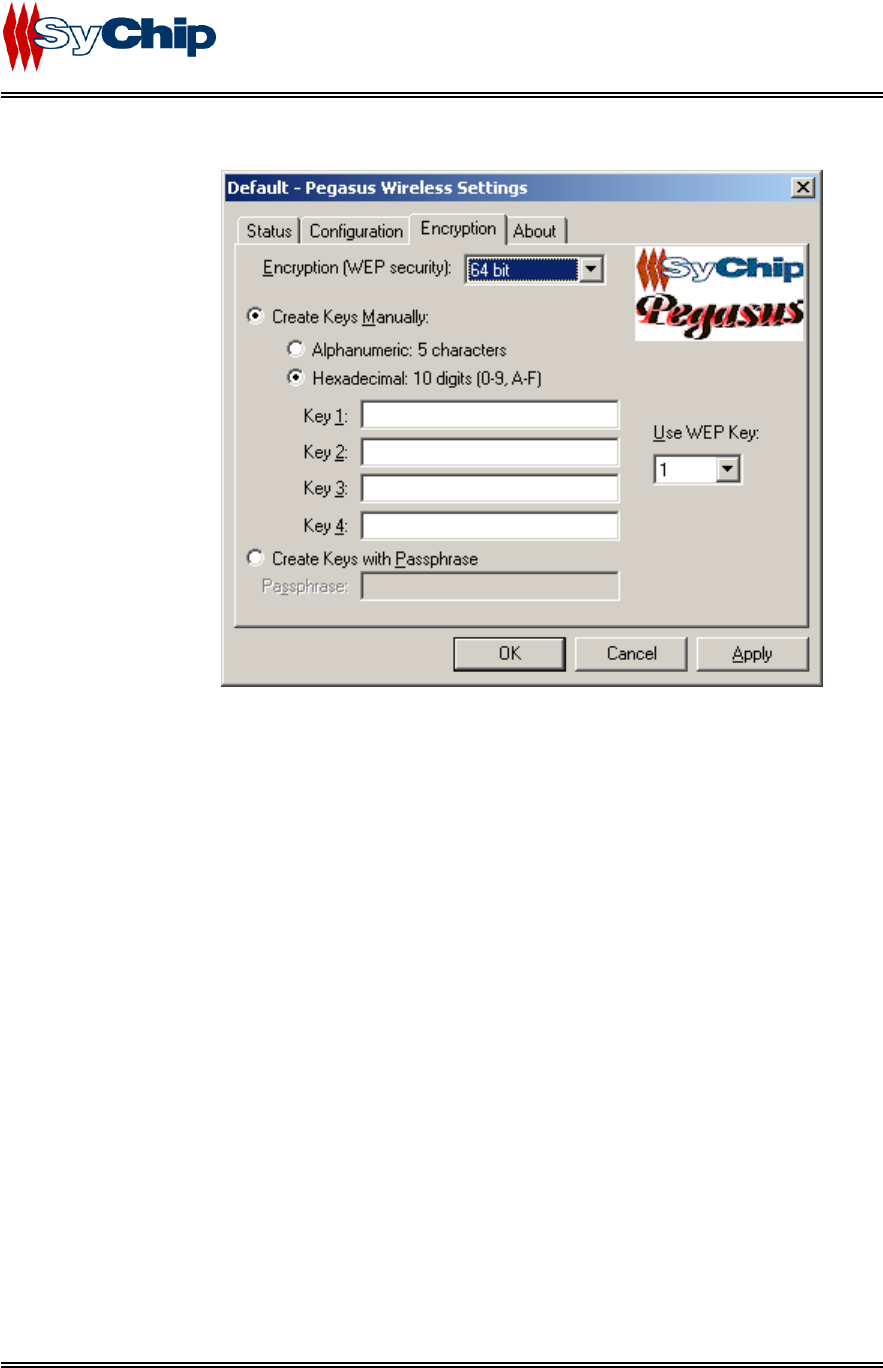
WLAN6060EB EVK User’s Guide
Encryption Tab
• Encryption (WEP Key)
It provides the security for your wireless communication. By default, it is disabled for easy set up. It
can be set with 64 bits long, or 128 bits long.
• Create Keys Manually
Alphanumeric
This option let you choose 5 characters to be used in encryption.
Hexadecimal
This option let you select 10 Hex digits (0-9, A-F) for each WEP Key, and then specify a WEP
Key to be used from right scroll down menu window.
• Create Keys with Passphrase
This option can be used to generate an encryption code based on the phrase you entered in the
window.
Check with your network administrator for security WEP Key you need to use.
SyChip Confidential Page 8 of 17 SyChip_WLAN6060EB EVK
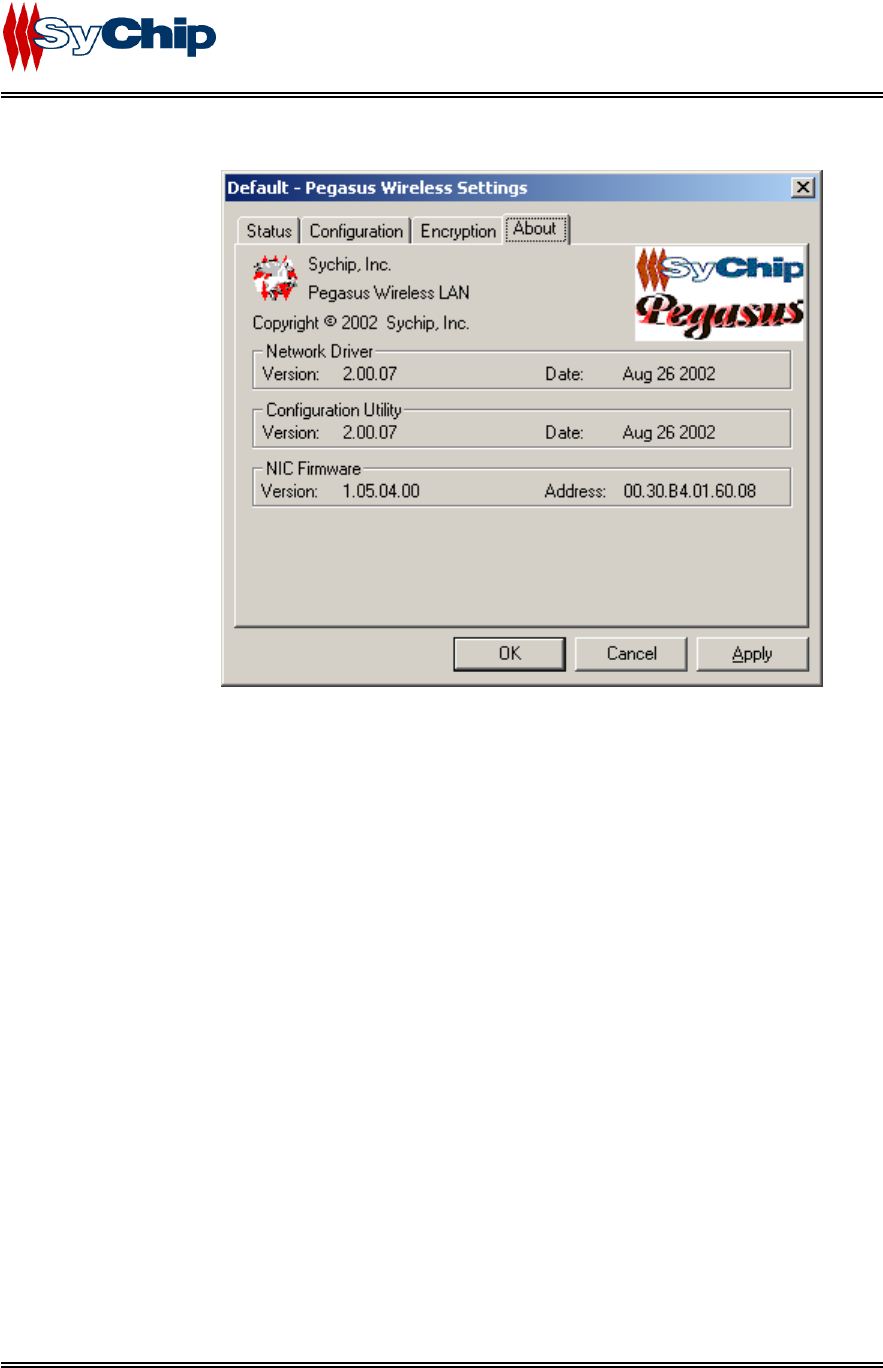
WLAN6060EB EVK User’s Guide
About Tab
This window provides Version Number and time to be built for Network Driver, Configuration Utility,
and NIC Firmware currently used in this module. One can check SyChip website for latest version, and
download to the module.
2.4 Installing WLAN6060(EB/EC) embedded module and Software to Win CE devices
The installation of WLAN6060EB(EC) module driver and utility to Win CE (Pocket PC2002/2000,
.NET) system requires a connection through Microsoft ActiveSync between the desktop or notebook PC
and host device. The installation installer on the CDROM downloads the necessary files to the host device
through the desktop or notebook PC.
1. Establish an ActiveSync connection between the desktop or notebook PC and the host device.
2. Insert the WLAN6060EB(EC) Software and Documentation CDROM into the CDROM drive on
the notebook computer. An HTML (Web) page automatically displays
3. Click Software Installation. A File Download window display
4. Check the Run this program from its current location option and click OK.
5. Follow the instruction displayed by the installer.
6. Finish of the installation to the host device.
2.5 Plug-in the module
After installed the driver into host device, you can now plug in the EVK into CF slot in your host device.
You will see an icon appearing on the low right corner bar.
SyChip Confidential Page 9 of 17 SyChip_WLAN6060EB EVK
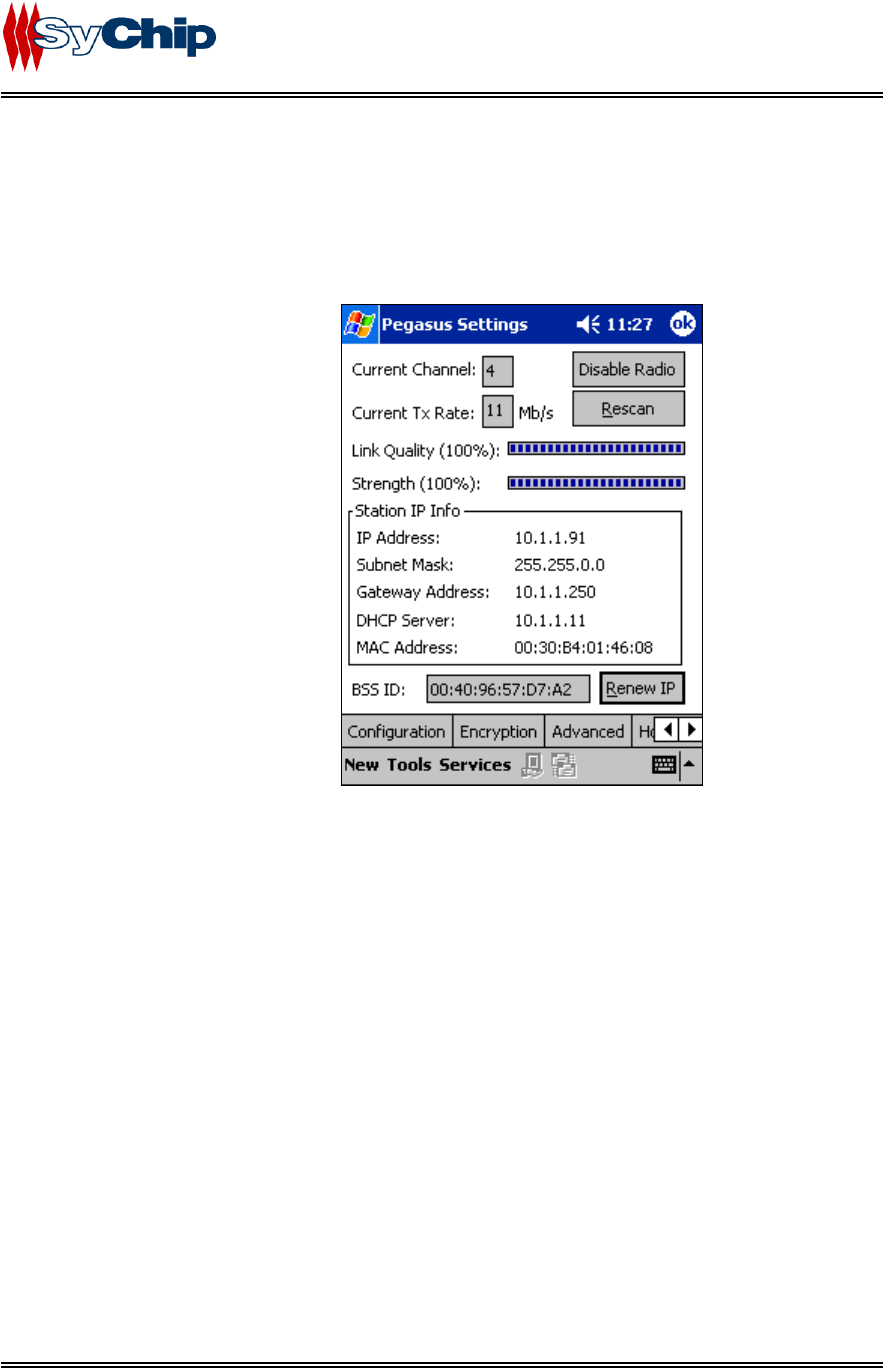
WLAN6060EB EVK User’s Guide
2.6 Configuration
You need to configure the module before you can be connected to the network. Double click the Pegasus
icon, a “Pegasus Wireless Settings” windows will pop up.
2.6.1 Status Tab
The status tab screen shows some important parameters that module is working with:
Figure 1 Status window
Information Field
• Current Channel
It shows the RF channel number currently used by the module.
• Current TX Rate
It shows the current transmit speed that can be 1Mb/s, 2Mb/s, 5.5Mb/s, and 11 Mb/s depending on the
link quality.
• Link Quality
It gives both percentage and graphic display for signal to noise ratio.
• Signal Strength
It gives both percentage and graphic display for signal strength in Receiver.
• Station IP Info
This block gives the card IP information that include:
IP Address
Subnet Mask
Gateway Address
DHCP Server
MAC Address
Check with your network administrator for IP configuration information.
SyChip Confidential Page 10 of 17 SyChip_WLAN6060EB EVK
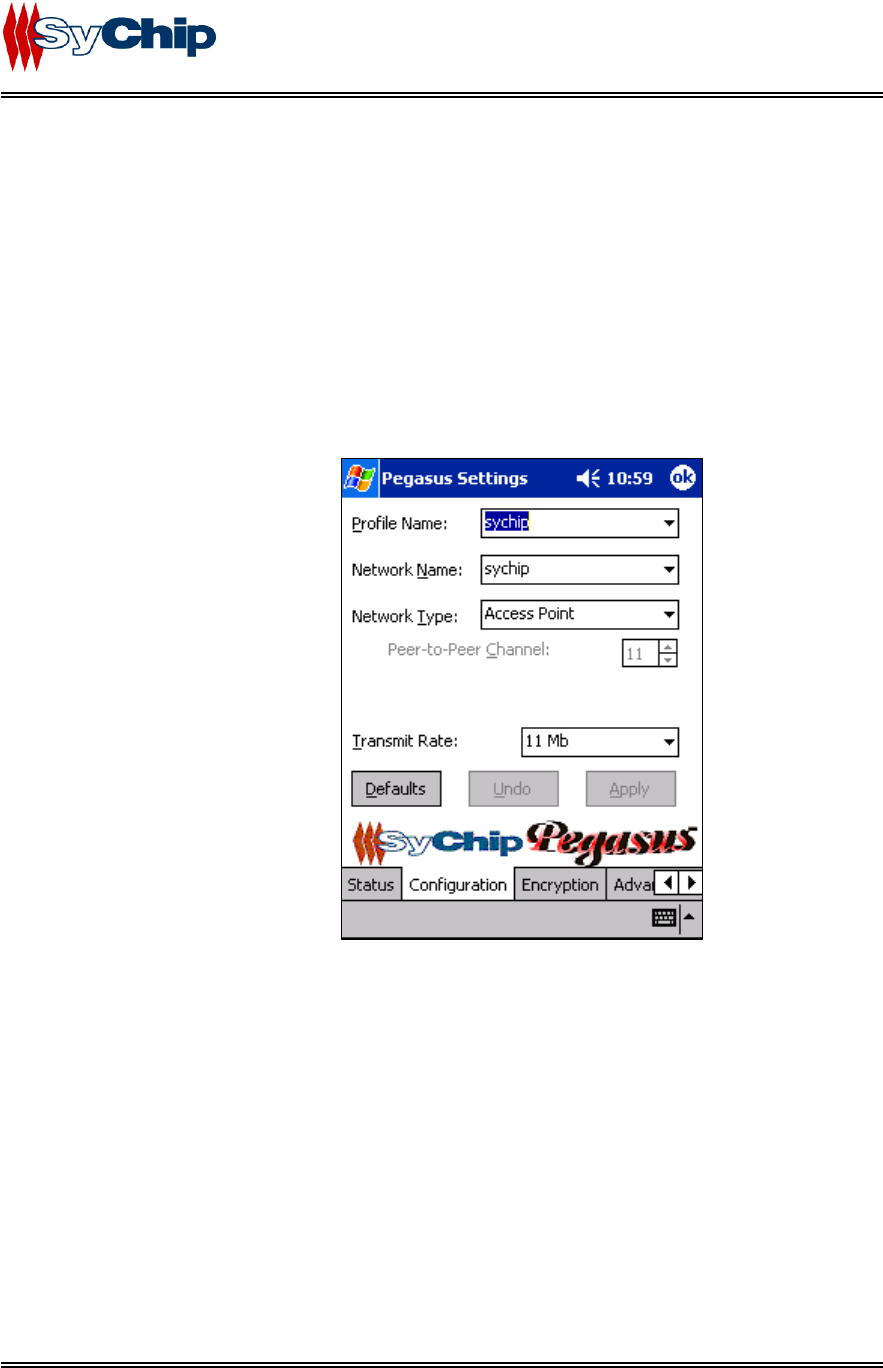
WLAN6060EB EVK User’s Guide
• BSS ID
It shows the MAC address of the Access Point the module associating with.
Operation Button
• Disable Radio
This button is used to disable the radio link from the module.
• Rescan
Press this button to start a rescan in current radio channel.
• Renew IP
Renew IP button allows one to reapply IP address from DHCP server.
2.6.2 Configuration Tab
Figure 2 Configuration window
Information Field
• Profile Name
Profile file contains all configuration parameters for the module setting. You can use a default profile
to configure the module, or use a specified profile for the module setting.
• Network Name
Network name (SSID) is the network ID your card associates with, which can be a domain name.
Check with your network administrator for Network Name (SSID).
• Network Type
Network type is the working mode your module is working on. The module can work in two modes.
One is the “Access Point” mode, it is also called “Infrastructure” mode, which is used by default. The
other one is “Peer to Peer” mode that is used to communicate between two modules without an access
point.
• Peer-to-Peer Channel
SyChip Confidential Page 11 of 17 SyChip_WLAN6060EB EVK
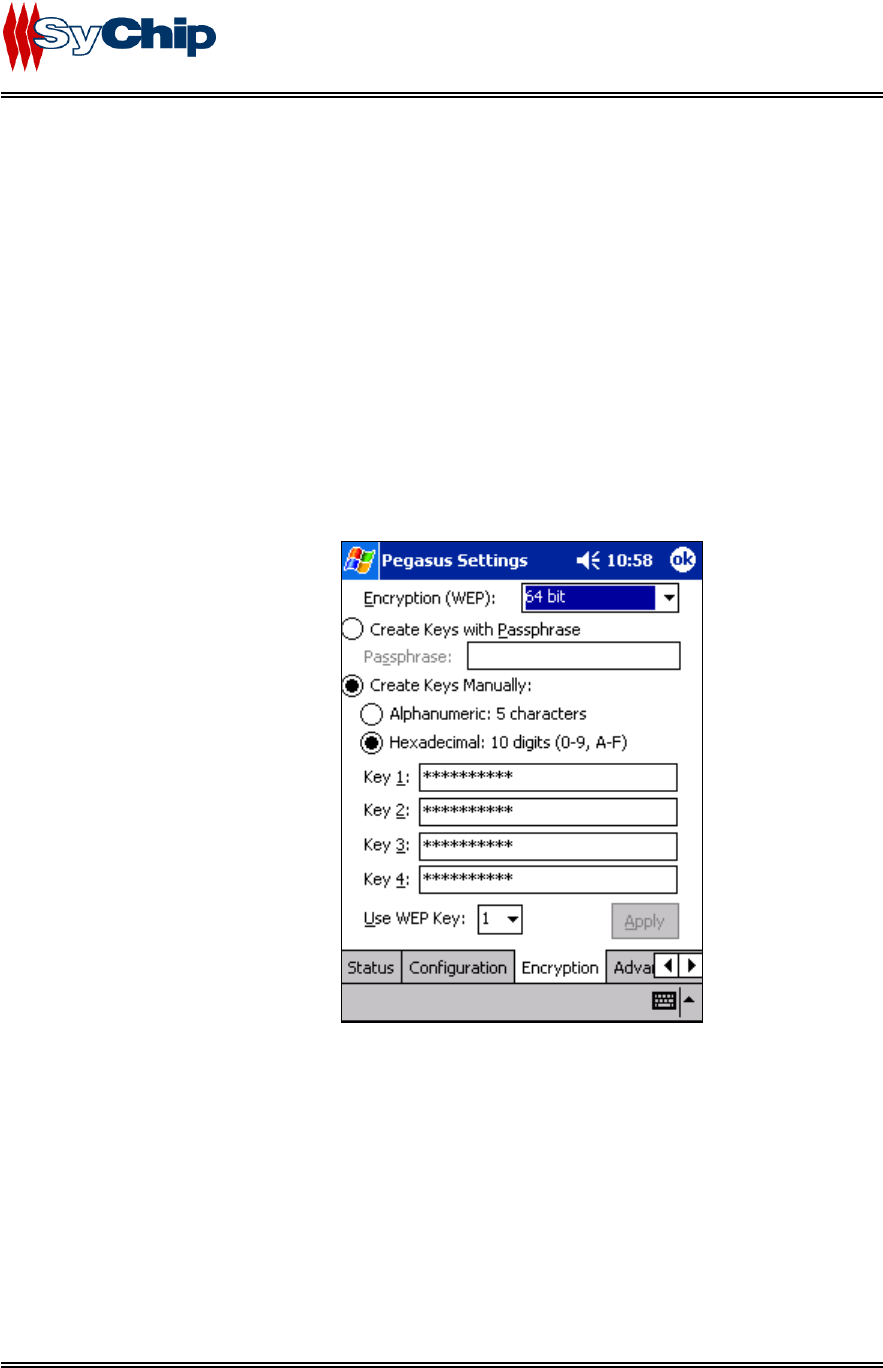
WLAN6060EB EVK User’s Guide
If you use “Peer to Peer “ mode, you have to select your radio channel same as the channel your other
party is using.
• Transmit Rate
You can manually select the transmit rate between 1Mb/s, 2Mb/s, 5.5Mb/s, and 11Mbit/s. It is “Fully
Automatic” by default.
Operation Button
• Defaults
Defaults button is used for factory reset.
• Undo
Undo the change in configuration setting.
• Apply
Apply change in configuration setting immediately.
2.6.3 Encryption Tab
Figure 3 Encryption window
Information Field
• Encryption (WEP Key)
It provides the security for your wireless communication. By default, it is disabled for easy set up. It
can be set to 64 bits or 128 bits long.
• Create Keys with Passphrase
This option can be used to generate an encryption code based on the phrase you entered in the
window.
• Create Keys Manually
Alphanumeric
This option let one choose 5 or 13 characters (depending on the encryption length) for encryption.
SyChip Confidential Page 12 of 17 SyChip_WLAN6060EB EVK
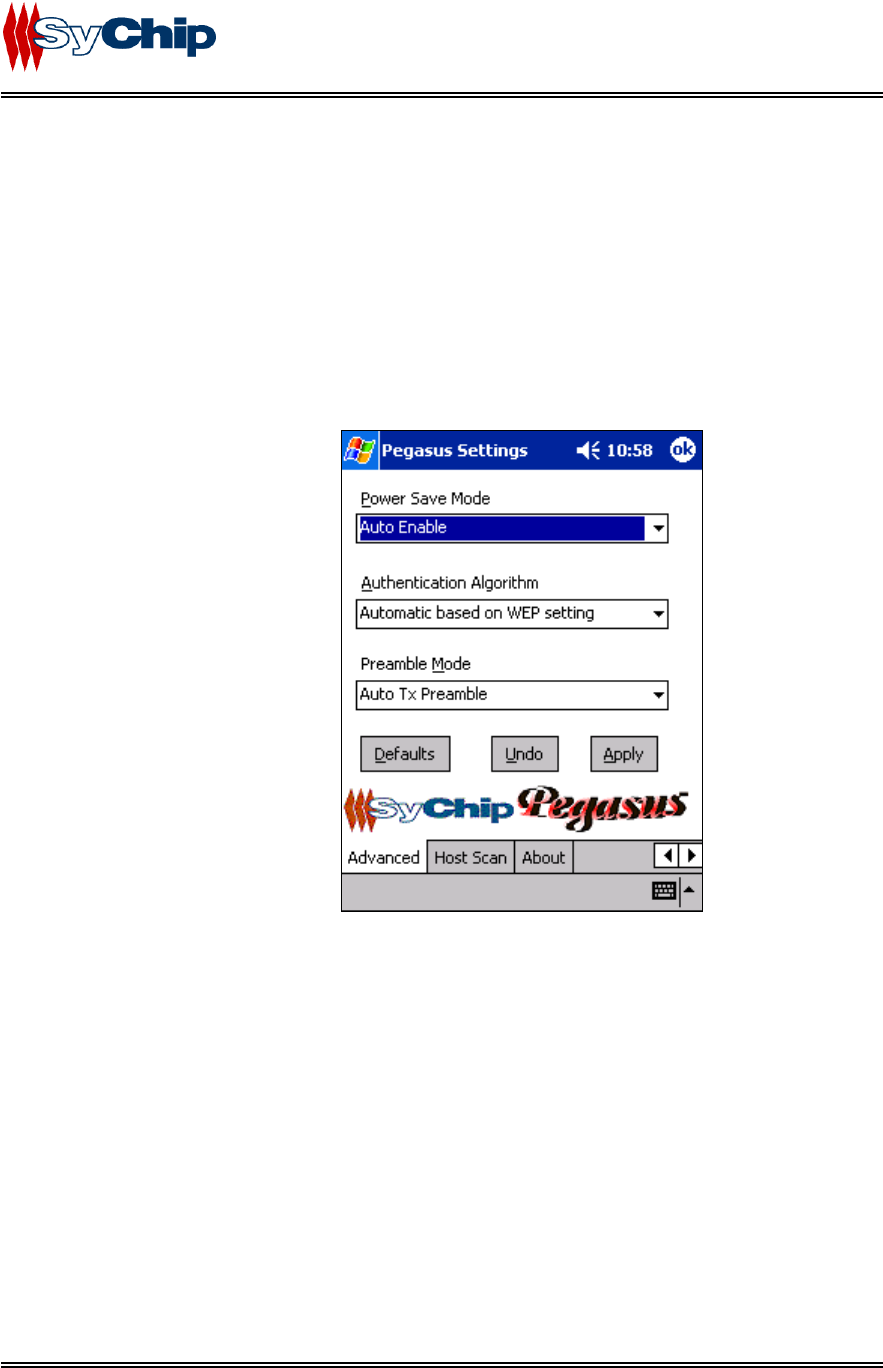
WLAN6060EB EVK User’s Guide
Hexadecimal
This option lets one to enter 10 or 26 digits (0-9, A-F, depending on the encryption length) for
each WEP Key window, and then specify a WEP Key to be used from right scroll down menu
window.
Check with your network administrator for security WEP Key you need to use.
Operation Button
• Apply
Apply change to encryption setting.
2.6.4 Advanced Setting Tab
Figure 4 Advanced setting window
Information Field
• Power Save Mode
One can select to set power save mode to be:
Disable
Always Enable
Auto Enable
It is Always Enable by default.
• Authentication Algorithm
Authentication algorithm has three options:
WECA Compliant
Must use Shared with WEP
Automatic based on WEP setting
It has been selected to Automatic based on WEP setting by default.
Note: WEP Key must be enabled and supported by the Access Point for this feature.
SyChip Confidential Page 13 of 17 SyChip_WLAN6060EB EVK
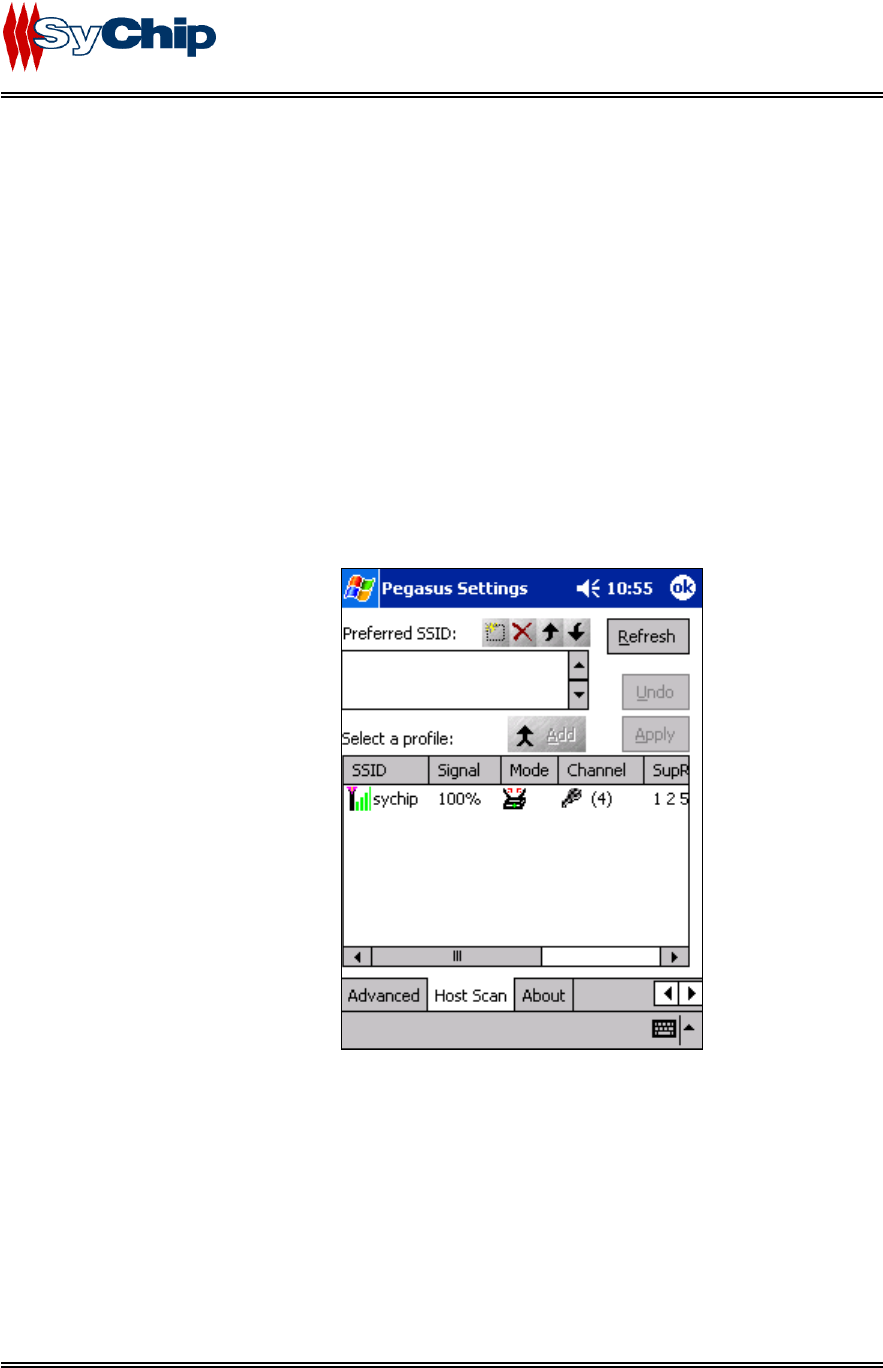
WLAN6060EB EVK User’s Guide
• Preamble Mode
One can select to set preamble to be:
Long TX Preamble
Short TX Preamble
Auto TX Preamble
It’s been set to Auto TX Preamble by default.
Operation Button
• Default
Default button reset the setting.
• Undo
Undo button undo the change for setting.
• Apply
Apply button applying the change to the module setting.
2.6.5 Host Scan Tab
Figure 5 Host scan window
This function tab provides a tool to find a new Access Point with better service quality. It works in the
procedure define below:
• Refresh
Press this button to initial a new search for all available Access Point around. One should be able to
see all Access Points with SSID, Signal, Mode, Channel, Support Rate, and BSSID on the bottom half
of the screen.
• Select a Profile
By highlighting one Access Point, one selects it as a profile to work on.
Press Apply button to use this Access Point for card association immediately.
SyChip Confidential Page 14 of 17 SyChip_WLAN6060EB EVK
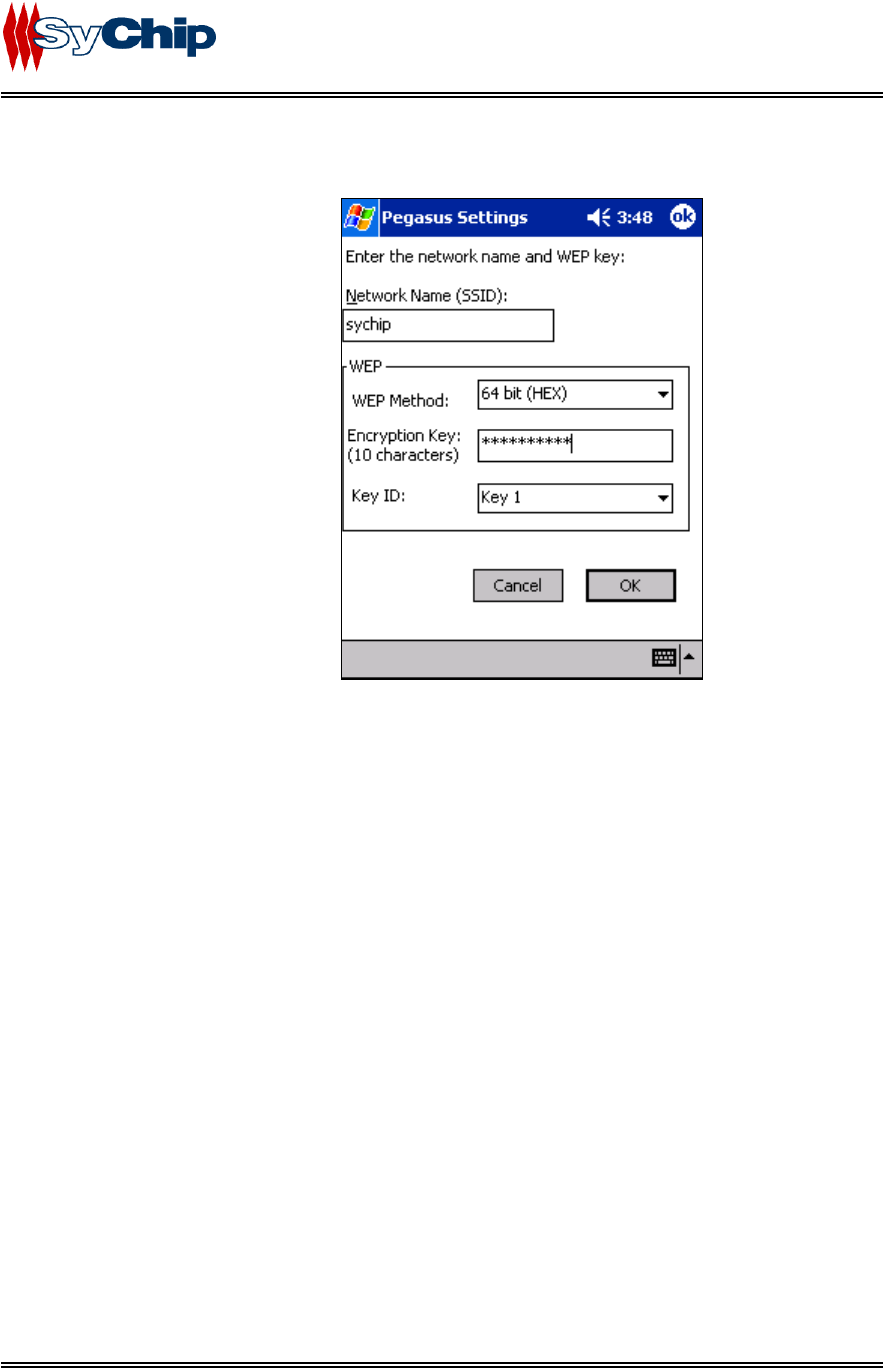
WLAN6060EB EVK User’s Guide
Press Add button to pop up the setting window for entering WEP Key, click OK to add it to
your Preferred SSID table showing on the upper screen.
Figure 6 Profile setting window
• Preferred SSID Table
For each profile in the table, one can make the following change by using icon tools on right side:
Modify the setting will let one to change the card configuration setting
Delete from table will delete the highlighted profile
Change order higher will move profile upper
Change order lower will move profile lower
SyChip Confidential Page 15 of 17 SyChip_WLAN6060EB EVK
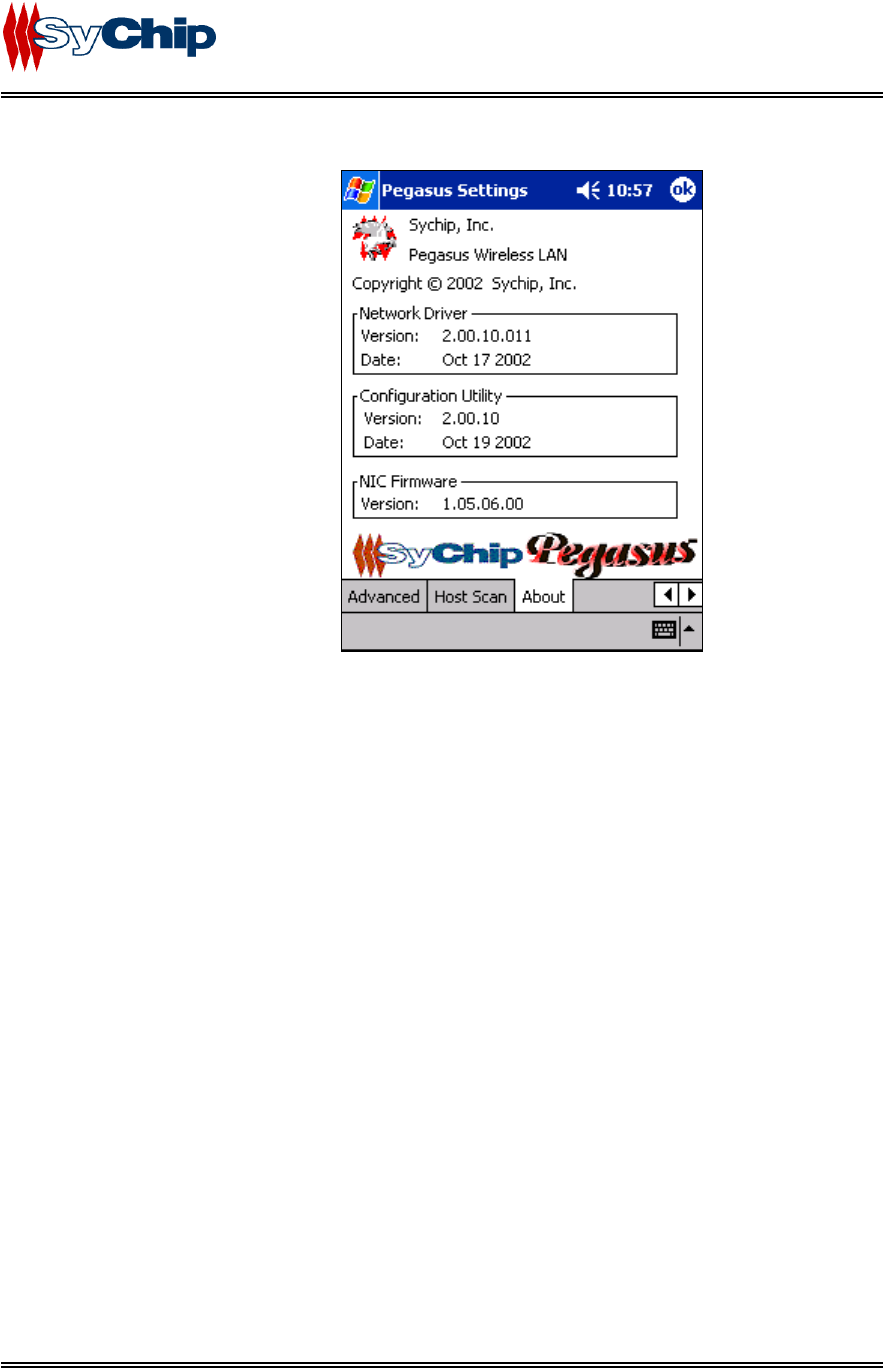
WLAN6060EB EVK User’s Guide
2.6.6 About Tab
Figure 7 About window
This window provides Version Number and time to be built for Network Driver, Configuration Utility,
and NIC Firmware currently used in this module. One can check SyChip website for latest version, and
download to the module.
2.7 Removing the EVK
You should always stop the module before removing the EVK from the Host Device slot. To stop the
module, right click the icon on the task bar and select the option Wireless Radio Off.
3 Troubleshooting
The following scenarios could be encountered when using the WLAN6060(EB/EC) in a Windows
NT/2000/XP environment:
The notebook computer does not Recognize WLAN6060(EB/EC)
The notebook computer displays an Unrecognized Card dialog box when the test board is inserted.
This means the WLAN6060(bBB/EB) driver was not loaded or was loaded incorrectly. If this is the case
the driver files require reinstallation. Refer to the WLAN6060(EB/EC) installation section of this
document.
An IP Address is Not Recognized by the notebook computer
SyChip Confidential Page 16 of 17 SyChip_WLAN6060EB EVK
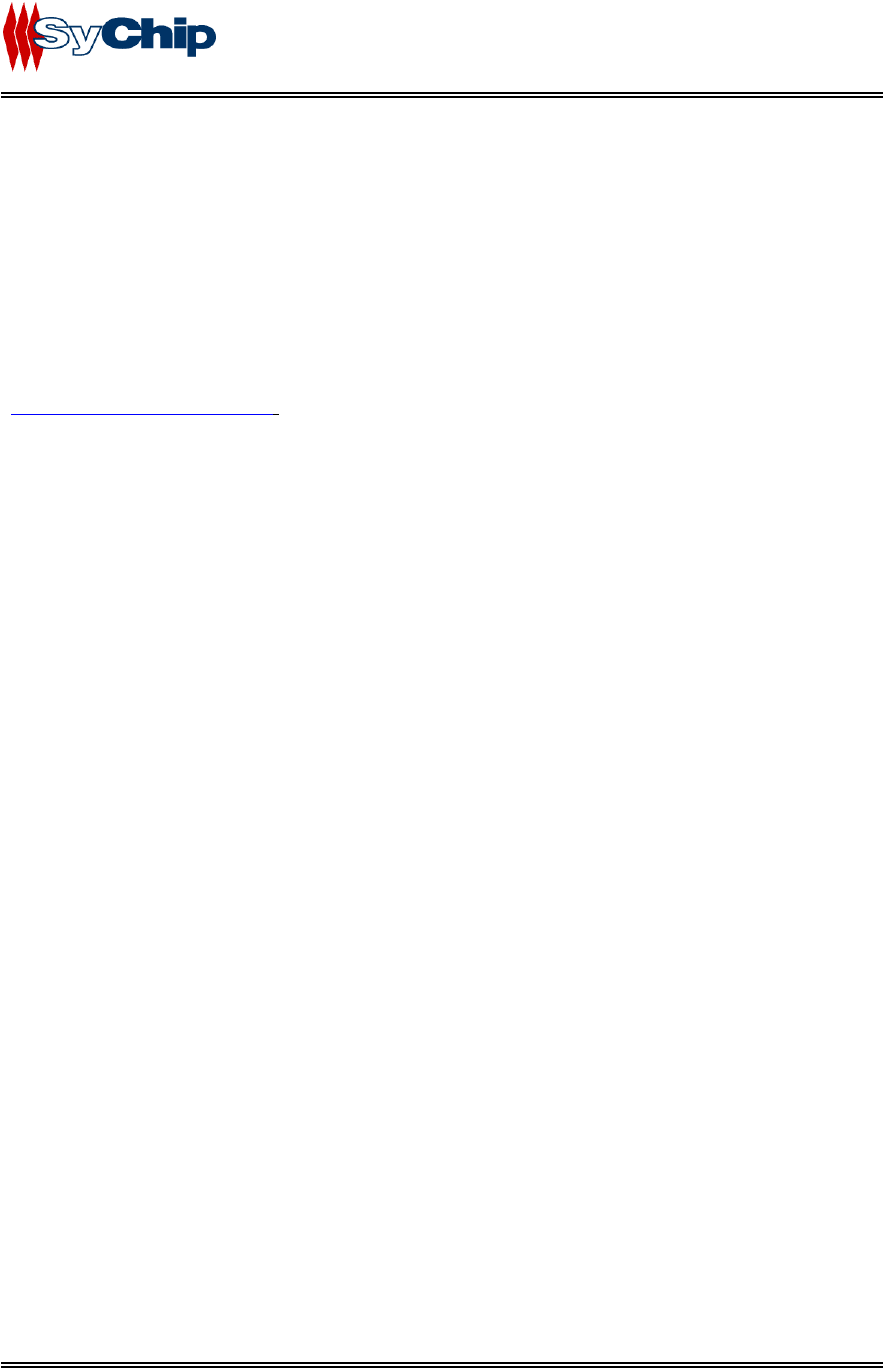
WLAN6060EB EVK User’s Guide
Check with system administrator for proper configuration settings. •
• Remove and reinsert the test board or turn off and turn on the notebook computer for changes to
the IP address to take effect.
4 Documentation Updates
All latest documentation, software version and drivers will be updated on SyChip’s Web site at
www.sychip.com/download . Please feel free to visit and download for your applications.
5 Contact Information
Customer Support
SyChip Inc provides its customers with prompt and accurate customer support. If the SyChip Customer
Support specialists cannot solve a problem, access to all technical disciplines within SyChip becomes
available for further assistance and support. SyChip Customer Support responds to calls by email,
telephone of fax within the time limits set forth in individual contractual agreements. When contacting
SyChip Customer Support, please provide the following information:
• Serial number of the unit
• Model number or product name
• Software type and version number.
• Order number
SyChip Inc. worldwide Customer Support contact information:
SyChip Inc.
Parkway Centre II
2805 Dallas Parkway, Suite 400
Plano, TX 75093
Telephone: (972)836-0010
Fax: (972)633-0327
Email: support@sychip.com
SyChip Confidential Page 17 of 17 SyChip_WLAN6060EB EVK