Musical Electronics RX-DBT30 Portable Stereo CD System User Manual P1
Musical Electronics Ltd Portable Stereo CD System P1
user manual.pdf

GA
Operating Instructions
Operations in these instructions are described with controls on the main unit.
Your unit may not look exactly the same as illustrated.
Thank you for purchasing this product.
Dear Customer
Portable Stereo CD System
Model No. RX-DBT30
For optimum performance and safety, please read these instructions
thoroughly before connecting, operating or adjusting this product.
Please keep this manual for future reference.
Bluetooth
RQT9967-G

CAUTION!
WARNING:
Product ldentification Marking is located on the bottom of
the unit.
If this unit is not used for a long period of time or
Use of batteries
Avoid using or placing this unit near sources or heat.
Do not leave it in an automobile exposed to direct sunlight for
a long time with the doors and windows closed as this may
deform the cabinet.
Avoid cuts, scratches, or poor connections in the AC mains
lead, as they may result in possible fire or electric shock hazard.
Also, excessive bending, pulling or splicing of the lead should
be avoided.
Do not unplug the AC adaptor by pulling on the lead.
To do so may cause premature failure or shock hazard.
Do not operate this unit in a bathroom, as a potential shock
hazard may result.
When not in use, disconnect the AC mains lead from the
household mains socket.
Safety precautions
If this unit is not used for a long period of time or is used
only from an AC power source, remove all the batteries
to prevent potential damage due to possible battery
leakage.
Make sure to match the + and – on each battery to the
+ and – signs in the unit battery compartment.
Do not mix old and new batteries.
Do not use different types of batteries at the same time.
Do not take apart or short circuit the batteries.
Do not attempt to recharge alkaline or manganese batteries.
Do not use batteries if the covering has been peel off.
Do not heat or expose to flame.
Do not leave the battery(ies) in a car exposed to direct
sunlight for a long period of time with doors and
windows closed.
,
Mishandling of batteries can cause electrolyte leakage
which may cause a fire.
CAUTION!
Danger of explosion if battery is incorrectly replaced.
Replace only with the type recommended by the manufacturer.
When disposing of the batteries, please contact your local
authorities or dealer and ask for the correct method of disposal.
This unit utilizes a laser. Use of controls or adjustments
or performance of procedures other than those specified
herein may result in hazardous radiation exposure.
To reduce the risk of fire, electric shock or product damage,
Do not expose this unit to rain, moisture, dripping or
splashing.
Do not place objects filled with liquids, such as vases,
on this unit.
Use only the recommended accessories.
Do not remove covers.
Do not repair this unit by yourself. Refer servicing to
qualified service personnel.
CAUTION!
To reduce the risk of fire, electric shock or product damage,
Do not install or place this unit in a bookcase, built-in
cabinet or in another confined space. Ensure this unit is
well ventilated.
Do not obstruct this unit’s ventilation openings with
newspapers, tablecloths, curtains and similar items.
Do not place sources of naked flames, such as lighted
candles, on this unit.
The mains plug is the disconnecting device.
Install this unit so that the mains plug can be unplugged from
the socket outlet immediately.
This unit is intended for use in moderate climates.
This unit is intended for use in tropical climates.
Oceania & Israel
South East Asia
This unit may receive radio interference caused by mobile
telephones during use. If such interference occurs, please
increase separation between this unit and mobile telephone.
This device complies with Part 15 of the FCC Rules. Operation
is subject to the following two conditions:
(1) this device may not cause harmful interference, and
(2) this device must accept any interference received, including
interference that may cause undesired operation.
NOTE: This equipment has been tested and found to comply with
the limits for a Class B digital device, pursuant to Part 15 of the
FCC Rules. These limits are designed to provide reasonable
protection against harmful interference in a residential installation.
This equipment generates, uses and can radiate radio frequency
energy and, if not installed and used in accordance with the
instructions, may cause harmful interference to radio
communications. However, there is no guarantee that interference
will not occur in a particular installation. If this equipment does
cause harmful interference to radio or television reception, which
can be determined by turning the equipment off and on, the user is
encouraged to try to correct the interference by one or more of the
following measures:
- Reorient or relocate the receiving antenna.
- Increase the separation between the equipment and receiver.
- Connect the equipment into an outlet on a circuit different
from that to which the receiver is connected.
- Consult the dealer or an experienced radio/TV technician for
help.
CAUTION: Changes or modifications not expressly
approved by the party responsible for compliance could
void the user’s authority to operate the equipment.
SURGE PROTECTORS: It is recommended to use a surge
protector for AC connection.
Lightning and power surges ARE NOT covered under warranty
for this product.
Compliance with FCC
regulation
help.

Power Sources
Using the household mains socket Using the household mains socket
To household
mains socket
AC power
adaptor
(included)
Connect the DC cord of the AC power adaptor firmly to the
unit and connect the suitable AC mains lead firmly to the
household mains socket.
Note
The included AC power adaptor is for use with this unit only.
Do not use it with other equipment.
This unit can be powered by either the included AC power
adaptor, or by using six “C” sized alkaline batteries
(not included).
This unit only operates on batteries when the AC power
adaptor is unplugged.
Use only alkaline batteries.
Using batteries (not included)Using batteries (not included)
USB charging portUSB charging port
V
V
AC mains lead
(included)
3
When the battery indicator begins flashing, replace all six of the
batteries.
When to change the batteriesWhen to change the batteries
This CD system included a USB port placed on the rear.
The USB port supports powering and charging most USB
devices. (USB cable sold separately).
Supplied accessories
Check and identity the supplied accessories.
3 x AC mains lead
For Australia, New Zealand
For Thailand
For Singapore, Malaysia, Israel
1 x AC Adaptor
Panasonic Corporation
Made in China
Model No. RX-DBT30
Portable Stereo CD System
6 LR14 BATTERIES 9V
DC IN 9V 1.8A
Press towards
while inserting the battery.
(LR14, C)
+
_
+
_
+
_
12
34
5
6
Table of contents
Safety precautions ..................................................
Maintenance ............................................................
Use of batteries .......................................................
Power sources ........................................................
Overview of controls ..............................................
Using your CD system ...........................................
Pairing with a Bluetooth device ...........................
Playing audio from a Bluetooth device ...............
To play the radio .....................................................
Setting radio station presets .................................
6
Playing audio from a connected audio device ....
To play a CD ............................................................
To control CD playback .........................................
Repeating a track or CD ........................................
To play tracks in random order ............................
2
2
2
3
4
5
5
5
5
6
6
6
6
6
Program CD/MP3 playback ...................................
Compatible CD .......................................................
Compatible MP3 files .............................................
About Bluetooth ....................................................
7
7
7
8
Troubleshooting guide ..........................................
Specifications ........................................................
9
9
10
Warranty ................................................................
®
®
®
Supplied accessories ............................................. 3

Standby/on switch

Using your CD system
To turn your CD system unit on or off
• Press [ ] power button.
Selecting the audio source
/
• Press the [Source] button one or more times until the
audio source you want appears on the LCD. You can select:
• FM – FM radio band
• AM – AM radio band
• CD – CD player
•
– Paired Bluetooth device
AUX IN – Device connected to the AUX IN jack.
•
Selecting the sound mode
You can select a sound (equalizer) mode to automatically
adjust the sound for the type of music you are playing.
• Press the [Sound] button one or more times until the
sound mode you want appears on the LCD. You can
select JAZZ, POP, CLASSIC, ROCK.
To pair with a Bluetooth device
1. On your CD System, press the [Source] one or more
times until the “ ” indicator appears of the LCD.
2. Make sure that your Bluetooth device is turned on
and within 33 feet (10 meters) of your CD System.
3. On your CD System, press the [ ] Bluetooth pairing
button. Your CD System enters pairing mode, and
the Bluetooth LED blinks. Your CD System remains
in pairing mode for 19 minutes or until it pairs with
a Bluetooth device.
4. On the Bluetooth device, start pairing mode, then
select “RX-DBT30”. See the instructions that came
with the device for information pairing.
5. If you are asked for a password, enter 0000. When
pairing is complete, the Bluetooth LED on your CD
System lights solid.
6. To disconnect from the paired Bluetooth device,
press and hold the [ ] Bluetooth pairing button on
your CD System for three seconds and it will display
“CLEAN BT”. Your CD System disconnects from the
Bluetooth device and enters pairing mode again.
7. To reconnect your CD System to a paired device,
search for and select “RX-DBT30” on the Bluetooth
device while the CD System is in pairing mode.
Note:
Your CD System can store pairing information for
eight devices.
When your CD System is in Bluetooth pairing mode,
it automatically reconnects to the last paired device
mode, and within 33 feet (10 meters) of your CD System.
If you want to reconnect with another previously
paired device, make sure the device is within range,
turn it on, and put it in pairing mode. Then press the
[ ] Bluetooth pairing button.
Your CD System searches for the pairing information
and pairs with the device.
Pairing with a Bluetooth device
5
when the device is turned on, in Bluetooth pairing
®
®
®
®
®
®
®
®
®
®
Playing audio from a Bluetooth
device
To play audio from a Bluetooth device
1. On your CD System, press the [Source] button one
or more times until the “ ” indicator appears on
the LCD.
2. Make sure that the Bluetooth device has been
paired to your CD System. See “Pairing with a
Bluetooth device” section.
3. To control playback from the Bluetooth device,
on your CD System:
Press the [ ] play/pause button to start or
pause playback.
Your CD System plays the audio files on the
Bluetooth device.
Rotate the [Volume] knob to increase or
decrease the volume.
Press the skip forward button to
go to the next song. Press and hold this button
to fast forward.
To play the radio
/
1. Press the [ ] power button to turn on your
CD System.
2. Press the [Source] button one or more times until
“AM”, “FM” appears on the LCD.
3. Press the skip forward or
skip backward button to go to the next higher or lower
radio frequency. When your CD System detects a
strong FM signal, “STEREO” appears on the LCD.
OR
Press and hold the skip forward or
skip backward button for two second to
automatically tune to the next higher or lower radio
station.
4. Rotate the [Volume] knob to increase or
decrease the volume.
Note: To improve reception:
For FM reception, raise and extend the FM
antenna. You may have to reposition the antenna
for best reception.
For AM reception, turn your CD System slightly
until reception improves.
If the power AC adapter is connected to the power
outlet, move the CD System away from the AC
adaptor.
[Tune +/ ]
[Tune +/ ]
[Tune / ]
]
[Tune /
_
_
/
[Tune +/ ]
If the current song has played less than two
seconds, press the skip backward
button to go to the previous song. If the song has
played more than two seconds, press this button
to go to the beginning of the song. Press and
hold this button to fast reverse.
[Tune / ]
_
®
®
®
®
®
®
®
®
®
®
®
Press button to stop playback.[ ]
Note: Can’t activate PLAY MODE & PROGRAM
function at Bluetooth mode.

“ ”
“ ”
blinks on the LCD.
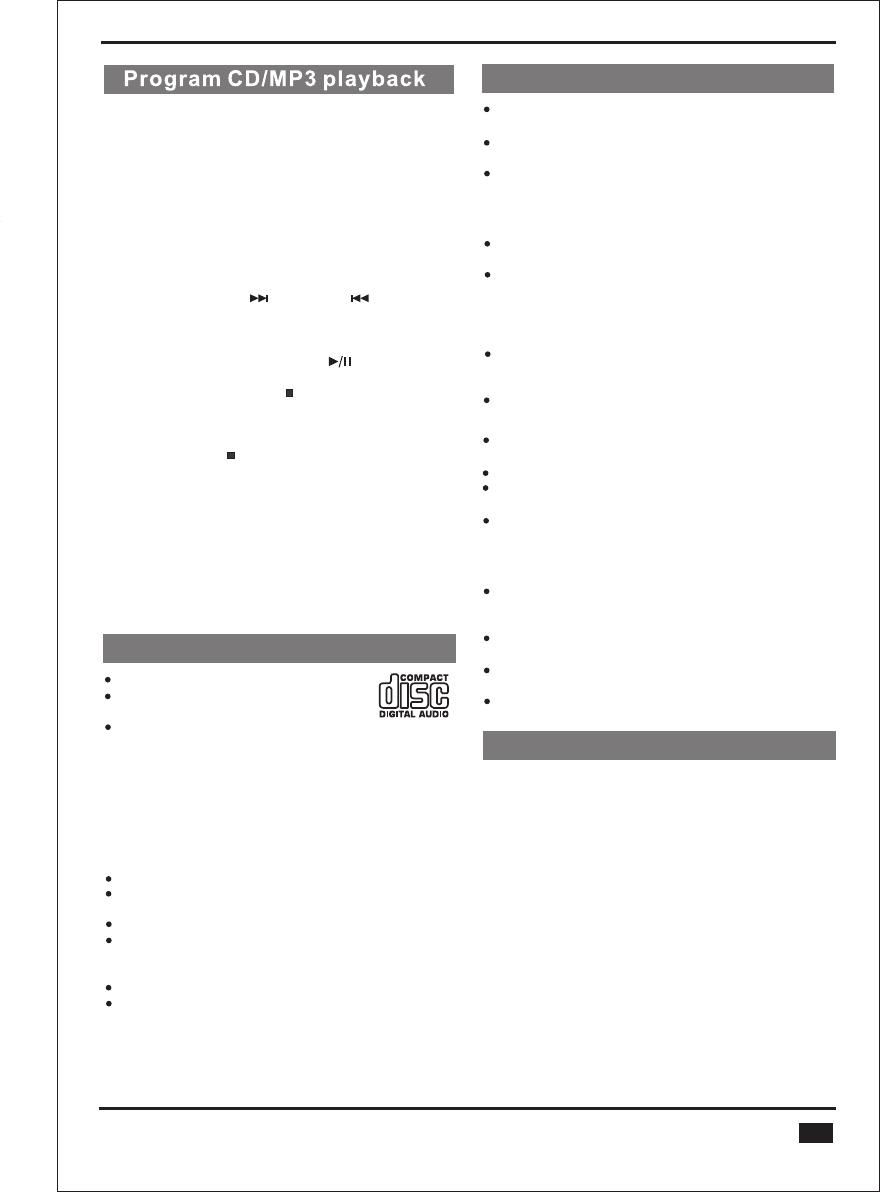
This function allows you to program up to 20 tracks
for CD and MP3 files to be played in the desired order.
When 20 tracks have programmed. The LCD will show
“FULL” for three seconds.
Note:
Programming can only be performed when playback
is stopped.
1. In stop mode, press the [Memory/Program]
button. The track number “P01 000” will show
on LCD.
2. Press the or button
to select a track number.
3. Press the [Memory/Program] button to confirm.
4. Repeat steps 2 and 3 to program other tracks.
5. To play the program, press the [ ] play/pause
button.
6. In play mode, press the [ ] button once to go back
to the program mode and the total program tracks
will show on LCD.
7. In stop mode, to clear display the program and
then press the [ ] stop button, the LCD will show
“CLEAR” for three seconds and exit to normal.
Note:
In MP3 mode press [Memory/Program] button to
display ID3 information for one cycle and then show
back to play mode.
When ID3 is scrolling, press [Memory/Program]
button, the LCD will show back to playtime at once.
[Tune+ / ] [Tune / ]
_
Compatible CD
A disc with the CD Logo.
This unit can playback discs that
conform to the CD-DA format.
This unit may not be able to play some
discs due to the condition of the recording.
Note about using a Dual Disc
The digital audio content side of a Dual Disc does not
meet the technical specifications of the Compact Disc
Digital Audio (CD-DA) format so playback may not be
possible.
Note on CDs
This unit can access up to 99 tracks.
This unit can play MP3 files and CD-R/RW
due to the condition of the recording.
Do not use irregularly shaped disc.
Do not use disc with labels and stickers that are
coming off or with adhesive exuding from under
labels and stickers.
Do not attach extra labels or stickers on the disc.
Do not write anything on the disc.
Compatible MP3 files
Supported format: files with the extension “mp3”
or “MP3”.
Compatible compression rate : Between 16 kbps
and 320 kbps (stereo).
Depending on how you create the MP3 files. They
may not play in the order you numbered them or
may not play at all.
CD-R/RW
Maximum number of tracks and albums: 999 tracks
and 999 albums (Excluding Root folder).
Disc formats :
- ISO9660 level 1 and level 2
(except for extended formats).
If the disc includes both MP3 and normal audio
data (CD-DA), the unit plays the type recorded in
the inner part of the disc.
This unit cannot play files recorded using packet write.
Note on MP3
Files are treated as tracks and folders are treated
as albums.
This unit can access up to 999 tracks, 999 albums.
Disc must conform to ISO9660 level 1 or 2 (except
for extended formats).
To play in a certain order, prefix the folder and file
names with 3-digits numbers in the order you want
to play them.
Limitations on MP3 play
If you have record MP3 on the same disc as CD-DA,
only the format recorded in the first session can be
played.
Some MP3s may not be played due to the condition
of the disc or recording.
Recordings will not necessarily be played in the
order you recorded them.
7
- Does not support files recorded in Universal
Disc Format (UDF).
It does not support MP3 album selection.
Auto off
This unit will turn to Standby mode automatically if
there is no sound and it is not being used for
approximately 19 minutes.
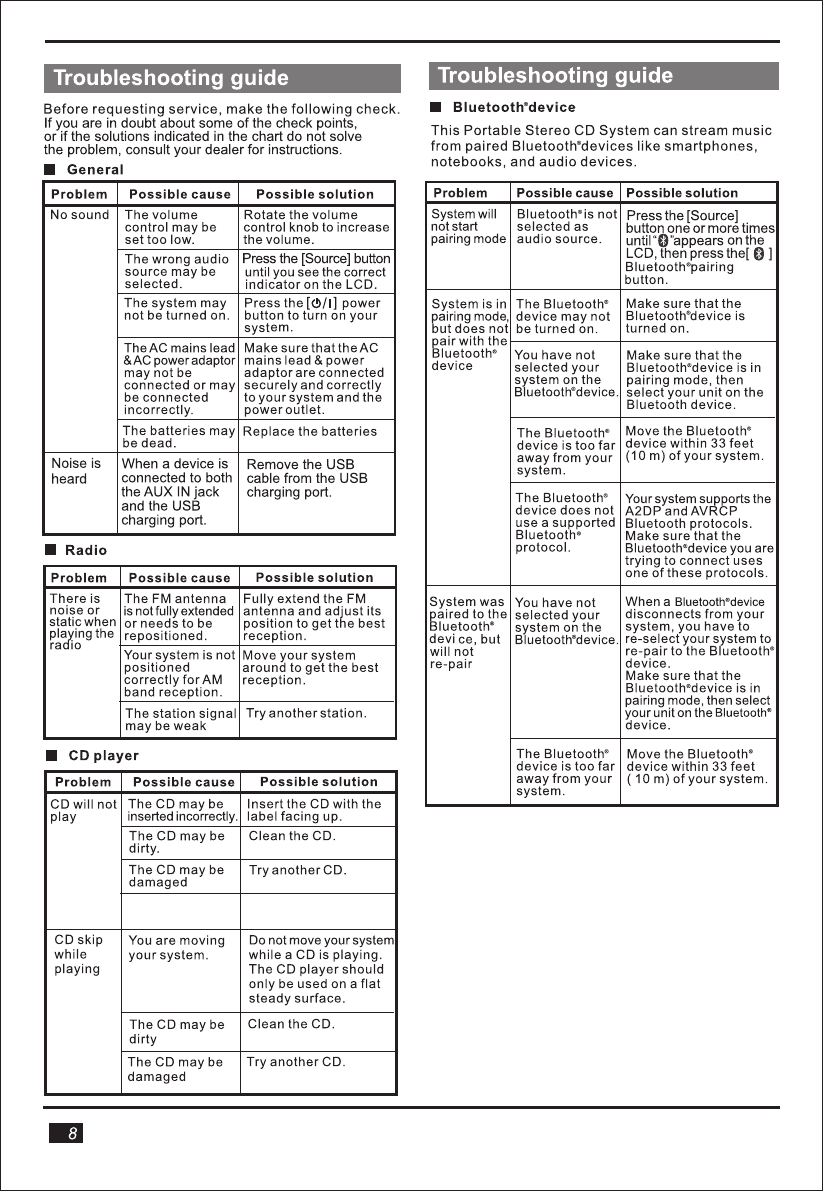
CD contains not
supported data
Refer to compatibility
on page 7
the

Power supply DC 9V (DC IN terminal)
z
z
mThe Bluetooth word mark and logos are registered
trademarks owned by Bluetooth SIG, Inc. and any use of
such marks by Panasonic Corporation is under license.
Panasonic cannot be held responsible for data and/or
information that can possibly be compromised during
a wireless transmission.
F
This system conforms to the frequency restrictions
:
- Taking apart or modifying the main unit.
-
unit is located too close to other Bluetooth
laboratories, etc.).
this system with
Restrictions of use
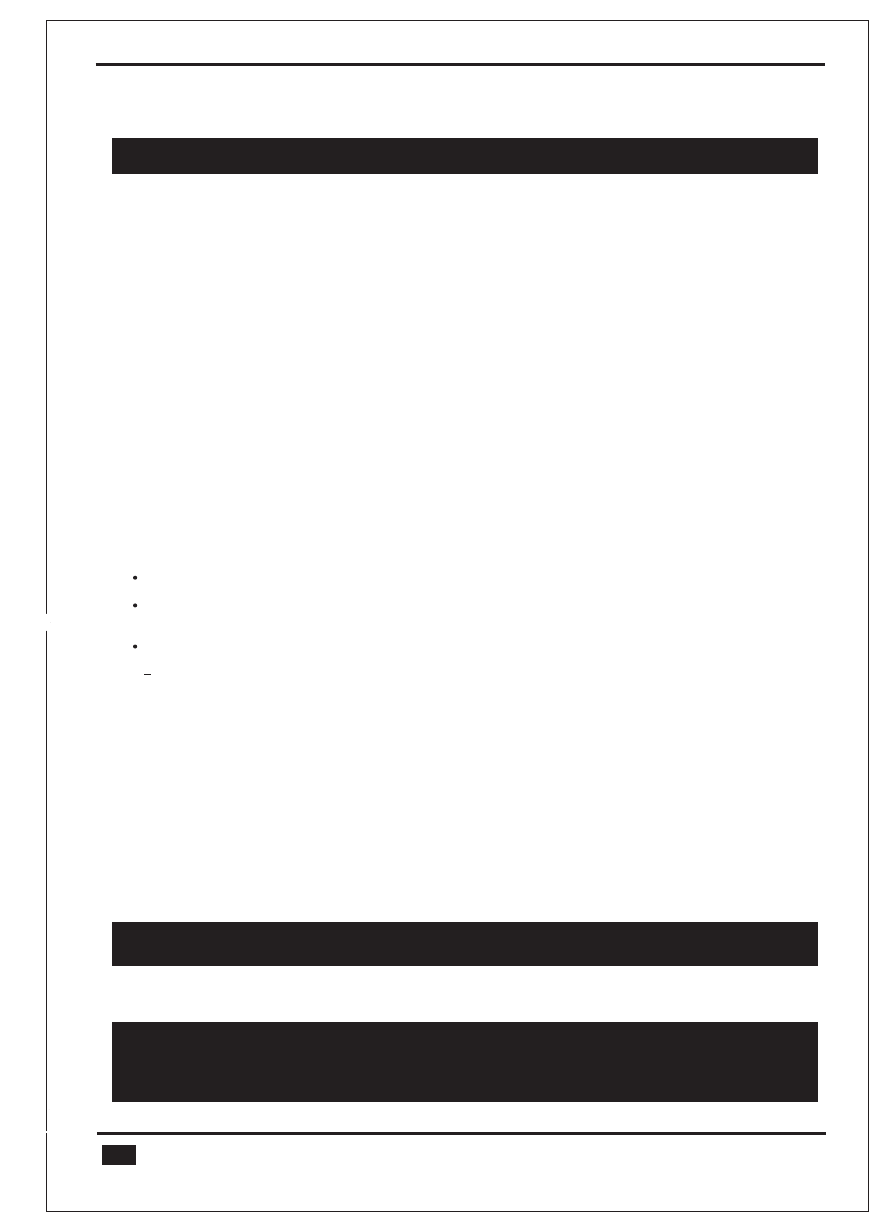
Panasonic Warranty
1. The product is warranted for 12 months from the date of purchase. Subject to the conditions of this warranty Panasonic or its
Authorised Service Centre will perform necessary service on the product without charge for parts or labour, if in the opinion of
Panasonic, the product is found to be faulty within the warranty period.
2. This warranty only applies to Panasonic products purchased in Australia and sold by Panasonic Australia or its Authorised
Distributors or Dealers and only where the products are used and serviced within Australia or it’s territories. Warranty cover only
applies to service carried out by a Panasonic Authorised Service Centre and only if valid proof of purchase is presented when
warranty service is requested.
3. This warranty only applies if the product has been installed and used in accordance with the manufacturer’s recommendations ( (as
noted in the operating instructions) under normal use and reasonable care (in the opinion of Panasonic). The warranty covers normal
domestic use only and does not cover damage, malfunction or failure resulting from use of incorrect voltages, incorrect installation,
accident, misuse, neglect, build-up of dirt or dust, abuse, maladjustment of customer controls, mains supply problems, thunderstorm
activity, infestation by insects or vermin, tampering or repair by unauthorised persons (including unauthorised alterations),
introduction of sand, humidity or liquids, commercial use such as hotel, office, restaurant, or other business or rental use of the
product, exposure to abnormally corrosive conditions or any foreign object or matter having entered the product.
5. Some products may be supplied with Ethernet connection hardware. The warranty is limited on such products and will not cover
6. To claim warranty service, when required, you should:
7. The warranties hereby conferred do not extend to, and exclude, any costs associated with the installation, de-installation or
re-installation of a product, including costs related to the mounting, de-mounting or remounting of any screen, (and any other
ancillary activities), delivery, handling, freighting, transportation or insurance of the product or any part thereof replacement of and
do not extend to, and exclude, any damage or loss occurring by reason of, during, associated with, or related to such installation,
de-installation, re-installation or transit.
Panasonic Authorised Service Centres are located in major metropolitan areas and most regional centres of Australia, however,
coverage will vary dependant on product. For advice on exact Authorised Service Centre locations for your product, please telephone
our Customer Care Centre on 132600 or visit our website and use the Service Centre Locator.
In addition to your rights under this warranty, Panasonic products come with consumer guarantees that cannot be excluded under the
Australian Consumer Law. If there is a major failure with the product, you can reject the product and elect to have a refund or to have
the product replaced or if you wish you may elect to keep the goods and be compensated for the drop in value of the goods. You are
also entitled to have the product repaired or replaced if the product fails to be of acceptable quality and the failure does not amount to a
major failure.
If there is a major failure in regard to the product which cannot be remedied then you must notify us within a reasonable period by
contacting the Panasonic Customer Care Centre. If the failure in the product is not a major failure then Panasonic may choose to repair
or replace the product and will do so in a reasonable period of time from receiving notice from you.
If you require assistance regarding warranty conditions or any other enquiries, please visit the Panasonic Australia
website www.panasonic.com.au or contact by phone on 132 600
If phoning in, please ensure you have your operating instructions available.
(a) Internet and or DLNA connection / setup related problems
(b) Access fees and or charges incurred for internet connection
The use of incompatible software or software not specifically stipulated in the product operations manual;
and
(d) Any indirect or consequential costs associated with the incorrect use or misuse of the hardware, its connection to the internet or
any other device.
4. This warranty does not cover the following items unless the fault or defect existed at the time of purchase:
s
f
csiD
elbadroceR
ro
yar-u-lB
,DVD
(e)
rt(s)aP
tenibaC
(a)
(b) Video or Audio Tapes Video / Audio Heads from wear and tear in normal use
(c) SD cards or USB devices
(c)
(g) Information stored on Hard Disk Drive, USB stick or SD card
(d) User replaceable Batteries (h) DTV reception issues caused by TV Aerial / Cabling / Wall socket(s)
etc
Telephone Panasonic’s Customer Care Centre on 132600 or visit our website referred to below and use the Service Centre
Locator for the name/address of the nearest Authorised Service Centre.
Send or take the product to a Panasonic Authorised Service Centre together with your proof of purchase receipt as a proof of
purchase date. Please note that freight and insurance to and / or from your nearest Authorised Service Centre must be arranged
by you.
Note that home or pick-up/delivery service is available for the following products in the major metropolitan areas of Australia or the
normal operating areas of the nearest Authorised Service Centres:
Plasma/LCD televisions / displays (screen size greater than 103 cm)
THIS WARRANTY CARD AND THE PURCHASE DOCKET (OR SIMILAR PROOF OF PURCHASE)
SHOULD BE RETAINED BY THE CUSTOMER AT ALL TIMES
Panasonic Australia Pty. Limited
ACN 001 592 187 ABN 83 001 592 187
1 Innovation Road, Macquarie Park NSW 2113
PRO-031-F11 Issue: 4.0
10
( )
01-01-2011
Limited Warranty ( ONLY FOR AUSTRALIA)

RQT9967-G