Mustek Gsmart S50 Users Manual SMaL Enabled 2MP Camera User
S50 to the manual a6268ab7-f9a5-4b5a-bd98-c307aa8e7bb1
2015-02-02
: Mustek Mustek-Gsmart-S50-Users-Manual-438613 mustek-gsmart-s50-users-manual-438613 mustek pdf
Open the PDF directly: View PDF ![]() .
.
Page Count: 23

1
Table of Contents
1 Brief Description................................................................................................................. 2
Package Contents.......................................................................................................... 2
2 Before Using Your Camera ................................................................................................ 2
Digital Still Camera Specification................................................................................ 2
Memory Capacity Chart................................................................................................ 3
Capturing good pictures................................................................................................ 3
Identifying the parts...................................................................................................... 4
3 Using Your Digital Camera ................................................................................................ 5
Charging the battery...................................................................................................... 5
Lithium-polymer battery tips:....................................................................................... 5
Turning on the camera .................................................................................................. 6
Turning on the LCD...................................................................................................... 6
Understanding LCD icons............................................................................................. 6
Mode selection.............................................................................................................. 6
Capture mode................................................................................................................ 7
Capture mode menus..................................................................................................... 7
Capture mode with timer on ......................................................................................... 9
Playback mode............................................................................................................ 10
Playback mode menu.................................................................................................. 10
USB mode................................................................................................................... 10
USB mode activity...................................................................................................... 10
Using Secure Digital (SD) memory cards .................................................................. 11
Changing resolution.................................................................................................... 11
Turning sound on/off .................................................................................................. 12
Taking pictures............................................................................................................ 12
About Autobrite® technology .................................................................................... 12
Low light lock-out....................................................................................................... 12
Deleting an image/images........................................................................................... 13
Formatting internal flash memory or SD card............................................................ 13
4 Installing the Software...................................................................................................... 14
System requirements................................................................................................... 14
PhotoImpression 5.0 Installation ................................................................................ 15
5 Connecting the Digital Camera to Your PC ..................................................................... 16
6 Troubleshooting................................................................................................................ 19
7 Safety Notes...................................................................................................................... 21
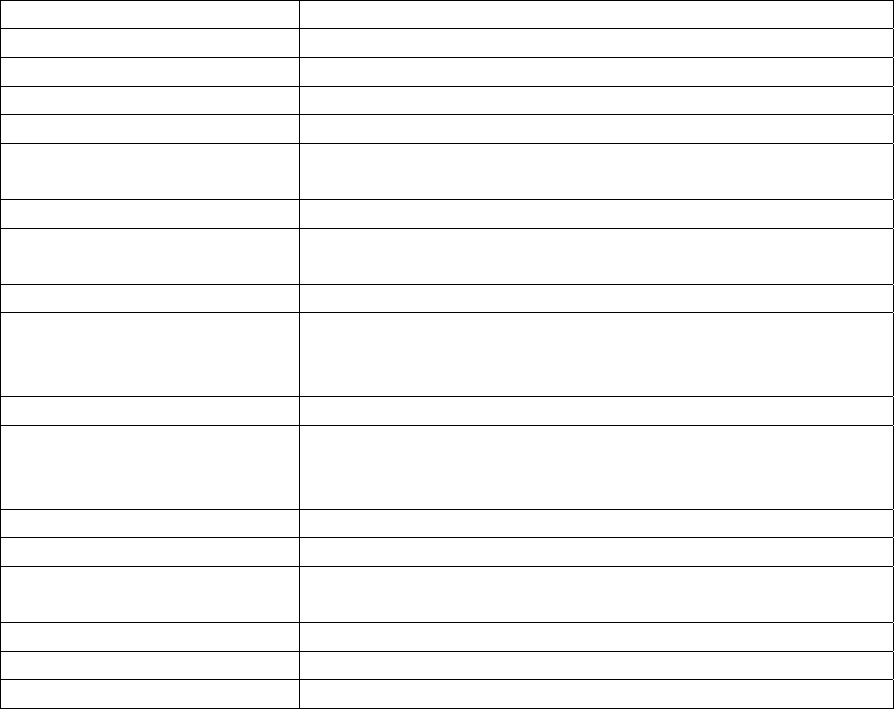
2
1 Brief Description
Your digital camera with color LCD display is similar to the size of a credit card - only 13
mm thick. The camera’s portability and convenience are enabled by its “worry free”
rechargeable battery, simple user interface, and easy image download when you connect the
camera to a PC with the supplied USB Docking Station.
Package Contents
The package contains all the items listed below:
Camera USB cable User Manual
CD-ROM Carry Bag
Neck Strap Docking Station
2 Before Using Your Camera
Before using your camera, please read the Safety Notes in section 7 and the rest of this User
Manual carefully.
Digital Still Camera Specification
Function Digital Still Camera
Image Sensor 3.1 MP CMOS
Display 1.5” Color TFT LCD
Exposure Mode Auto
Shutter Speed 1/15 second to 1/1,000 second
Lens Glass, F.L. = 8.2mm, F/3.0 (equivalent to 42mm lens on a
35mm camera)
Focus Range Fixed, 1.5m (4.9ft) to infinity
Controls Power on-off, mode selection, shutter button, LCD on-off,
menu, select, arrow up, arrow down
Flash Distance Approx. 0.8m ~ 2m
Image Resolution Settings Large: 2592 x 1944 Pixels (5 MP, Hardware interpolated)
Medium: 2000 x 1500 Pixels
Small: 1000 x 750 Pixels
White Balance Autobrite*
Built-in Storage
(32 MB Flash memory )
Large resolution: 17 images
Medium: 17 images
Small: 34 images
Memory Card Slot SD card ONLY
USB Interface USB 1.1
System Requirements 233 MHz Pentium 2 or greater with MS Windows ME,
2000, or XP
Dimensions 3.5” x 2.4” x 0.6” (L x W x H)
Weight 0.14 lbs
Battery Type Built-in Lithium-polymer battery (rechargeable)
*Autobrite is a registered trademark of SMaL Camera Technologies, Inc. of Cambridge, MA,
USA.
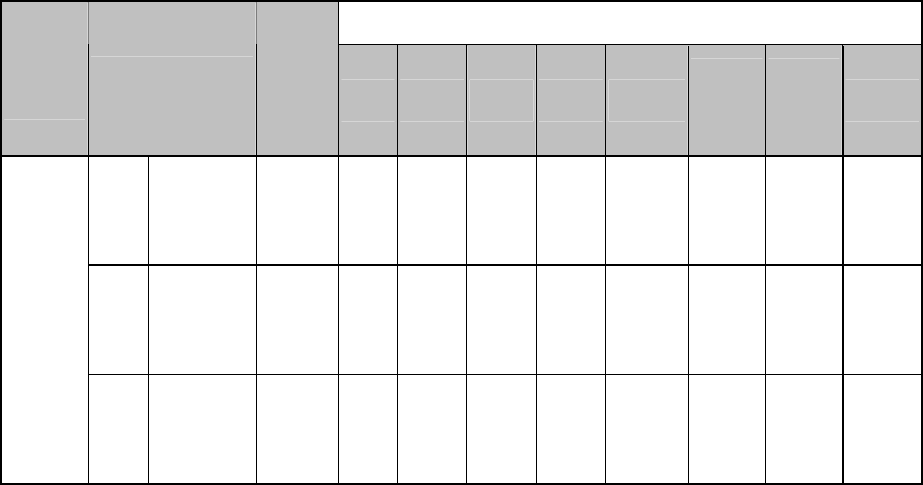
3
Memory Capacity Chart
SD Memory Card
Camer
a Mode Size
32MB
Internal
Memor
y
8MB 16MB 32MB 64MB 128MB 256M
B
512M
B 1GM
Larg
e
2592x19
44 17 2 7 17 36 75 150 304 600
Med. 2000x15 17 2 7 17 36 75 150 304 600
00
Still
Image
Sma 1000x75 34 6 15 34 71 146 292 591 1167
ll 0
apturing good pictures
Under dimmer environment, the camera needs longer time to capture a picture.
l not block the lens and flash.
C
• Hold the camera steadily.
•
• Make sure your fingers wil
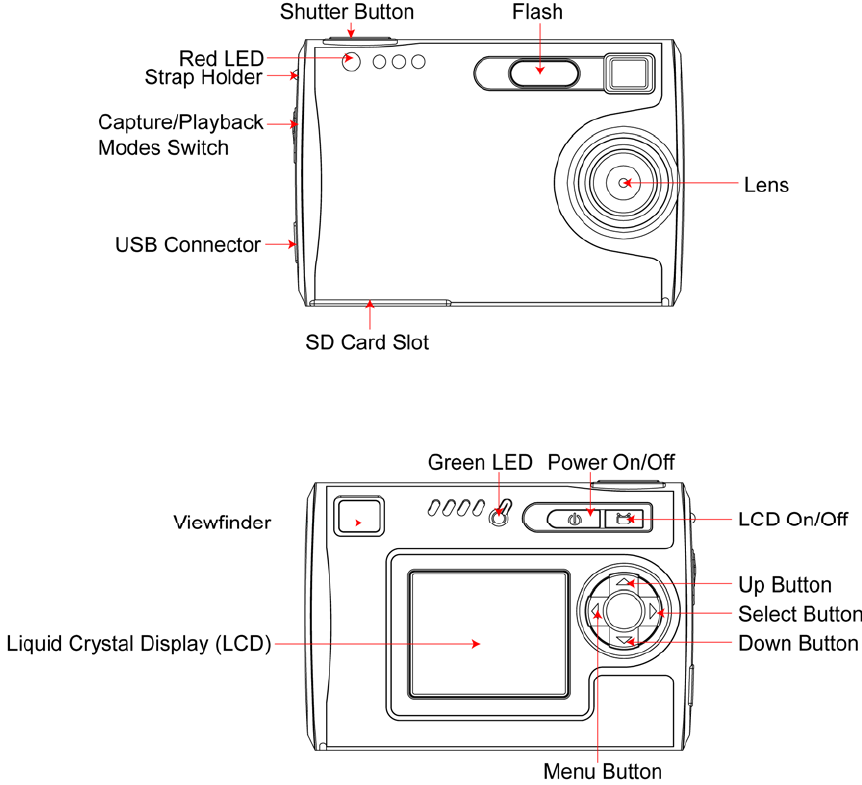
4
dentifying the parts
I
Front View
Back View
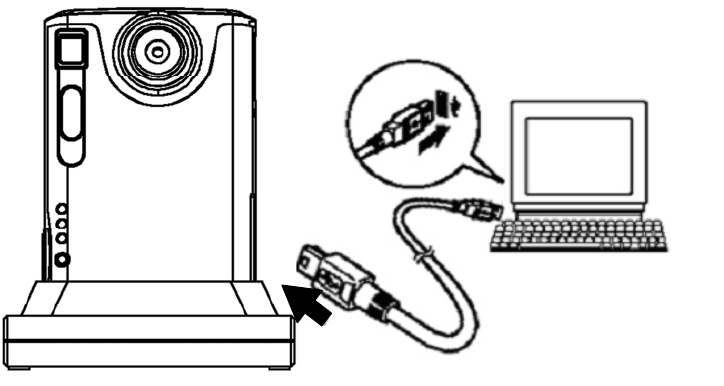
3
5
Using Your Digital Camera
the key benefits of this camera compared to other digital cameras.
ra will take hundreds of images. Your camera battery has already
are before initial charging of the camera.
era is
lugged into a PC via the USB cable. When the battery is charging, the green LED will blink.
ithiu
e precautions described in Section 7.
It takes approximately 3 hours to fully charge a battery.
amera turns off.
ash and 440
Charging the battery
Long battery life is one of
On a full charge, the came
been charged prior to shipment. So, you should be able to take pictures without recharging it.
However, just to be safe, you may want to follow the instructions below to make sure that
your camera is fully charged.
Note: Install the provided softw
The Lithium-polymer battery used in the camera recharges automatically when the cam
p
After fully charged, the green LED remains ON.
L m-polymer battery tips:
• Safety note: Always observe th
•
• The battery can be charged at any time.
• If power is low, the red LED blinks 5 times and then the c
• Recharge the battery immediately.
• A fully charged battery allows the camera to take about 90 pictures with Fl
pictures without Flash.
• To ensure that your battery lasts as long as possible, switch the camera off when you are
not using it.
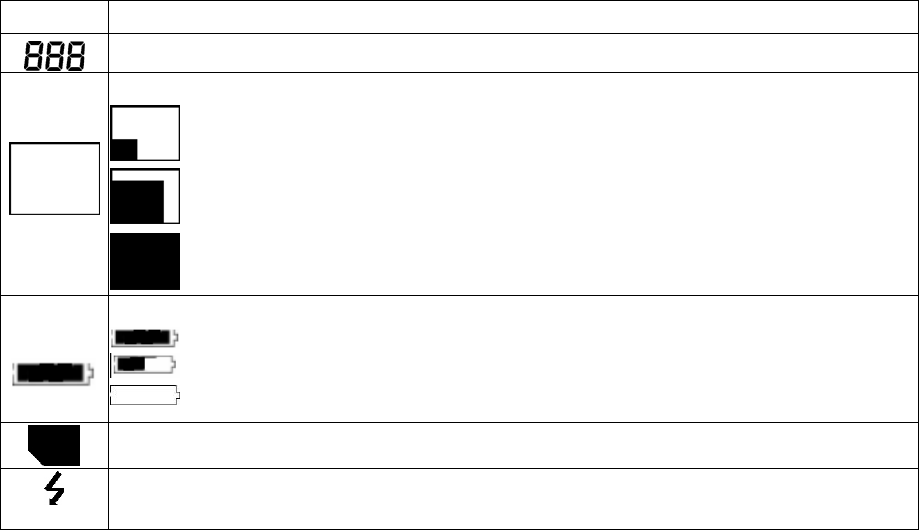
6
urning on the camera
to turn on the camera. Press it again to turn the camera off.
te
2 minutes) the camera will time-out (turn off). When timed out, the camera will not
• ately.
n automatically in preview mode when the power is turned on.
witch to preview mode. Press the LCD button again to turn off the
Description
T
Press the Power button once
Note:
• The camera has an automatic time-out feature to conserve battery life. After one minu
(or
take a photo when you push the shutter button. Press the Power button once to turn on the
camera again.
If power is low, the red LED blinks 5 times and then the camera turns off. Recharge the
battery immedi
Turning on the LCD
The LCD screen comes o
Press the LCD button to s
LCD.
Understanding LCD icons
LCD
Picture Counter: Shows rem
aining number of shots.
Resolutions:
: SMALL 1000 x 750 pixels
: MED 2000 x 1500 pixels
.
: LARGE 2592 x 1944 pixels
Indicates Battery Charge State
: The battery is fully charged
: The battery is about half-charged
: Out of battery: need to recharge immediately
Secure Digital card indicator
Flash indicator: Flash icon bli
Automatic. nks while charging. Steady on when flash is set to
Mode s lec
hree modes of operation:
de (for capturing images)
leting images)
o a computer and charging the battery)
e tion
Your camera has t
• Capture mo
• Playback mode (for reviewing and de
• USB mode (for downloading images t
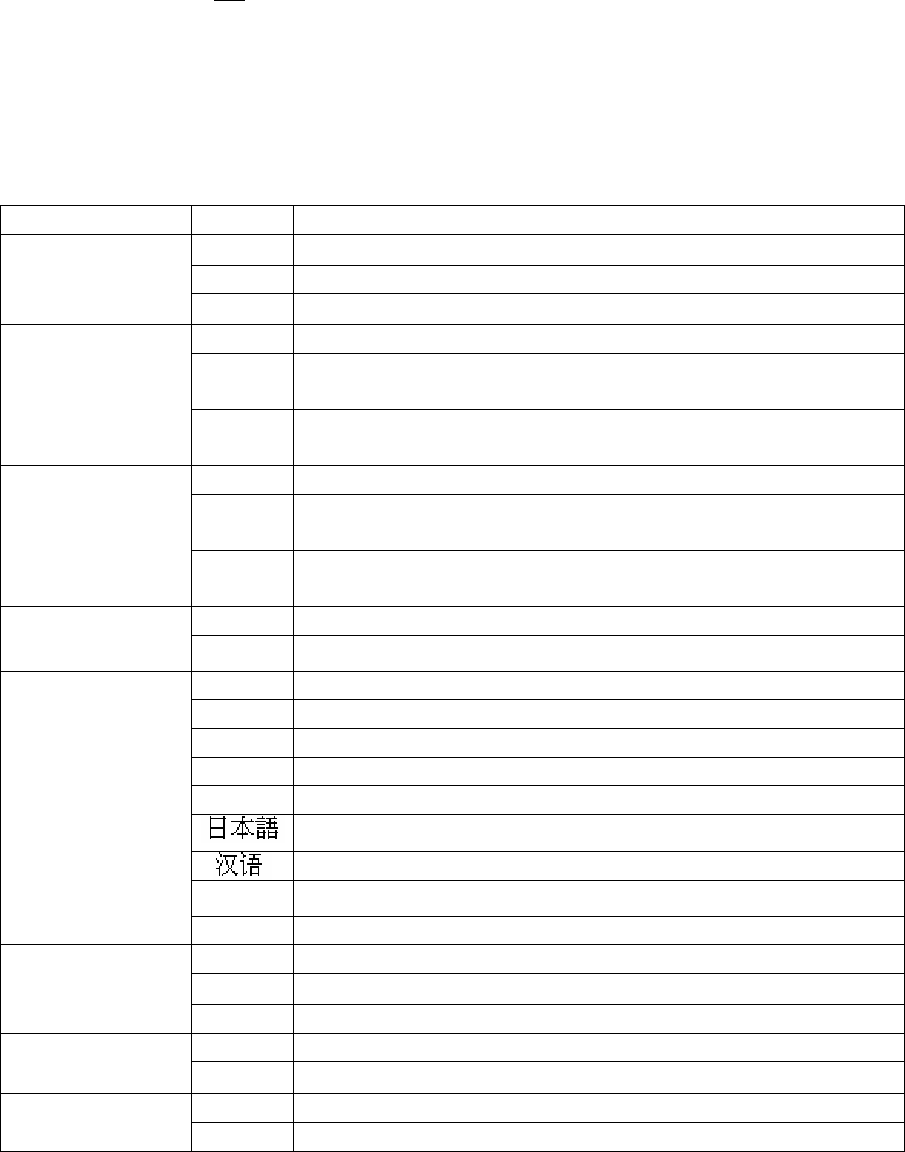
7
Wh t ally
oes to USB mode.
ll remain ON when the camera is ready to take pictures. If the green LED
is not
en he USB cable is connected to the camera and a computer, the camera automatic
g
apture mode C
The green LED wi
blinks, the camera ready. It blinks for one second while storing an image and for five
the menus.
arrow buttons to make selections.
tions.
Description
seconds while recharging the flash.
Capture mode menus
• Press the Menu button to access
• Use the Up and Down
• Press the Select button to cycle through the op
• Press the Menu button to save your selections.
Function Menu Setting
AUTO Flash functions automatically in the dim condition
OFF Flash is disabled
FLASH
ON Force flash to function under any lighting condition
OFF Self-timer is off
10 S 10 seconds delay
Note: After taking the picture, self-timer function turns off
TIMER
2 S Two seconds delay
Note: After taking the picture, self-timer function turns off
LARGE ixels image Takes 2592 x 1944 P
MEDIU
M Takes 2000 x 1500 Pixels image
SIZE
SMAL
L Takes 1000 x 750 Pixels image
ON Turns audio beeps on SOUND OFF Turns audio beeps off
ENG Displays English menu
FRA Displays French menu
ITA Displays Italian menu
DEU Displays Deutsch menu
ESP Displays Spanish menu
Displays Japanese menu
Displays Chinese menu
NL Displays Dutch menu
LANGUAGE
POR Displays Portuguese menu
1x Takes/Displays picture in normal size
2x Takes/Displays picture in double size
ZOOM
4x Takes/Displays picture in 4 times size
1 MIN minute of inactivity Turns camera off automatically after 1TIMEOUT 2 MIN minutes of inactivity Turns camera off automatically after 2
HIGH Sets high brightness LCD DISPLAY LOW Sets low brightness LCD

8
zero
COUNTER RESET Resets the picture counter to
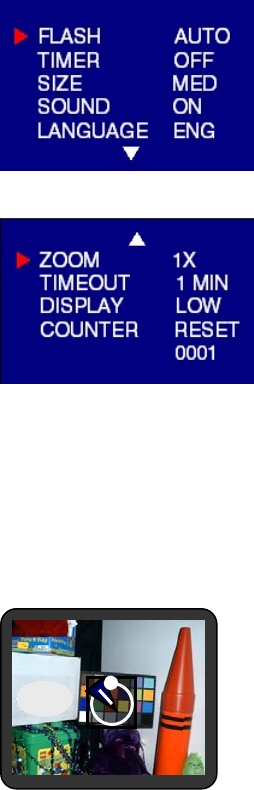
Typical capture mode menu displays
9
Capture mode with timer on
10
Note: The timer icon is in the center of the display. When the timer is on, and set to 10
seconds (for example), the front red LED begins blinking when the shutter button is pressed.
It begins counting down with 8 seconds of slow blinking (with audio beeps if the sound is on)
and 2 seconds of fast blinking (with audio beeps). After the picture is taken, there is a 1
second audio beep and the red LED remains on.
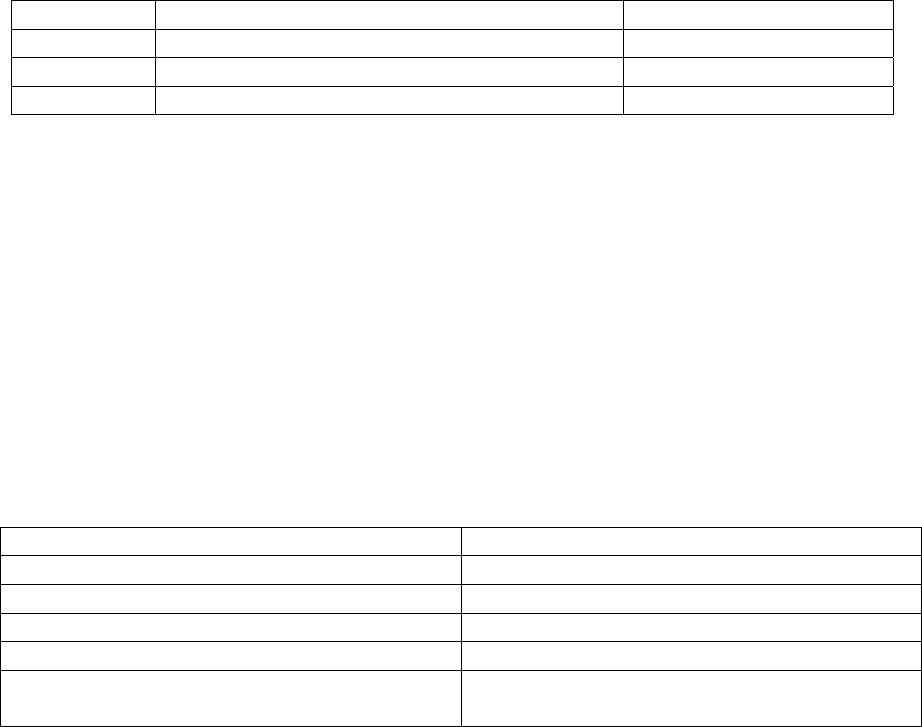
10
Playback mode
Use the Playback mode to review images you have captured and to review images in order to
delete them. Select Playback mode by sliding the mode switch on the right hand side of the
camera. The last picture taken is displayed first.
If the camera is empty, the display will say “No pictures on camera.” Either SD card or
internal memory will display. In order to review pictures in internal memory, the SD card
must be removed.
After a picture has been deleted, the camera will return to Playback mode.
Playback mode menu
Menu Selection Description
Delete Confirm delete of current image Select YES or NO
Delete All Confirm delete of all images Select YES or NO
Format Format the SD memory card/internal memory Select YES or NO
USB mode
Use the USB mode to download images to your computer and to recharge the camera’s
battery. The mode selection switch can be in either position (Capture or Playback).
Connect the mini USB plug to the mini USB socket on the camera and connect the larger size
USB plug to the USB socket on your computer. You will hear a low-high beep when
connecting and a high-low beep when disconnecting.
Note: All camera buttons are inactive during USB mode.
USB mode activity
Status Activity
Blinking green LED Charging
Green LED remains on Fully-charged
Red LED blinks 3 times Camera communicating with computer
Red LED remains on USB connected and transferring data
Fast blinking red LED When connecting camera to PC before driver
is installed. Please install driver.
Note:
• Red LED blinks continuously: Need to install driver to the computer.
• See Section 5 on how to download images to your computer.
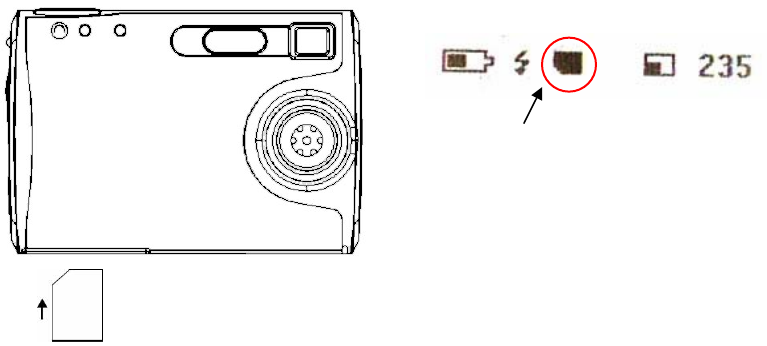
Using Secure Digital (SD) memory cards
Note: Only Secure Digital (SD) memory cards are compatible with the camera.
To use a SD card, insert the card into the SD slot in your camera. The SD card indicator on
the LCD is shown.
11
SD card icon is displayed
When card is inserted
It may be necessary to format the SD card if the card has been used in devices other than
your camera. To format, refer to Formatting Flash Memory or SD Card in section 3.
Insert SD card in
the card slot
Note: “0” displays at lower right of the LCD display if
• SD card is full, or
• SD card is write-protected, or
• An error writing to the card.
Changing resolution
Your 3.1MP Digital Camera offers three choices in resolution: Large, Medium and Small.
Large resolution is 2592 x 1944 pixels, Medium resolution is 2000 x1500 pixels, and Small
resolution is 1000 x 750 pixels. The higher resolution setting allows for an image to be
printed as large as 8 x 10 inches.
To change the resolution:
• Turn the camera on and press the mode button.
• Select Size and then select LARGE, MED or SMALL.
12
Turning sound on/off
• Turn the camera on and press the mode button.
• Select Sound and then select ON or OFF.
Taking pictures
To take pictures using your Digital Camera:
• Turn the camera on.
• In low light conditions, check to make sure the flash is ready. Be sure the Flash is set to
AUTO.
• Use the color LCD display or viewfinder to capture the preferred image. The color LCD
comes on automatically in preview mode when the camera is turned on. Press the LCD
button again to view preview mode with icons.
• Hold the camera still and press the shutter button.
• The LCD will indicate when the picture has been successfully taken by cycling through
the number display. If the sound feature is turned on, one short beep indicates that a
picture is taken.
About Autobrite® technology
The camera offers the benefits of a technology known as Autobrite. This technology
automatically adjusts the exposure and captures crisp details in scenes where both dim and
bright lighting conditions are present, such as glare or backlighting. Most existing digital
cameras produce washed out or silhouetted images under such conditions. We suggest you
try to avoid taking pictures pointing directly at bright objects (such as the sun), due to the
potential impact of extremely bright lighting on image quality and lens flare.
Autobrite is proprietary to SMaL Camera Technologies, Inc. of Cambridge, Massachusetts, USA.
Low light lock-out
Low light lock-out is a feature that prevents the camera from taking pictures in low light
settings when the flash is not ready. When low light lock-out is enabled the camera will give
a warning beep – even if the sound is off.
Note: To override low light lock-out, continue holding the shutter button for 1 second after
the warning beep.
13
Deleting an image/images
To delete an image or images:
• Turn the camera on and slide the Capture/Playback modes switch on the right hand
side of your camera to Playback mode.
• Press the Menu button and select “DELETE”.
• Use the up/down arrow buttons to select “Yes” to delete the image or “No” to save
the image.
• Press the Select button to confirm your selection. Two audio beeps will confirm your
selection.
• Repeat the process again to delete other images.
• To resume taking pictures slide the Capture/Playback modes switch on the right had
side of your camera to Capture mode.
To delete all the images on the camera:
• Turn the camera on and switch the mode button to Playback mode.
• Press the Menu button and select “DELETE ALL”.
• Use the up/down arrow buttons to select “Yes” to delete the image or “No” to save
the image.
• Press the Select button to confirm your selection. Two audio beeps will confirm your
selection.
• Repeat the process again to delete other images.
• To resume taking pictures slide the Capture/Playback modes switch on the right had
side of your camera to Capture mode
Formatting internal flash memory or SD card
Warning: Formatting a SD card or flash memory will delete all information.
Note: If formatting a SD card, insert the card into the camera. Remove the SD card if you
are formatting the internal flash memory.
To format the internal flash memory or SD card:
• Turn the camera on and switch the mode button to Playback mode.
• Press the Menu button and use the up/down arrow buttons to select “FORMAT”.
• Press the Select button to confirm your selection.
• Use the up/down arrow buttons to select “YES” or “NO”.
• Press the Select button to confirm your selection.
• To resume taking pictures, slide the switch once back to Capture mode.
14
4 Installing the Software
System requirements
Windows
• Windows ME, 2000, or XP
• 200 MHz Pentium or above
• 32MB RAM
• 200MB available Hard Drive space
• CD-ROM or DVD Drive
• Available USB port
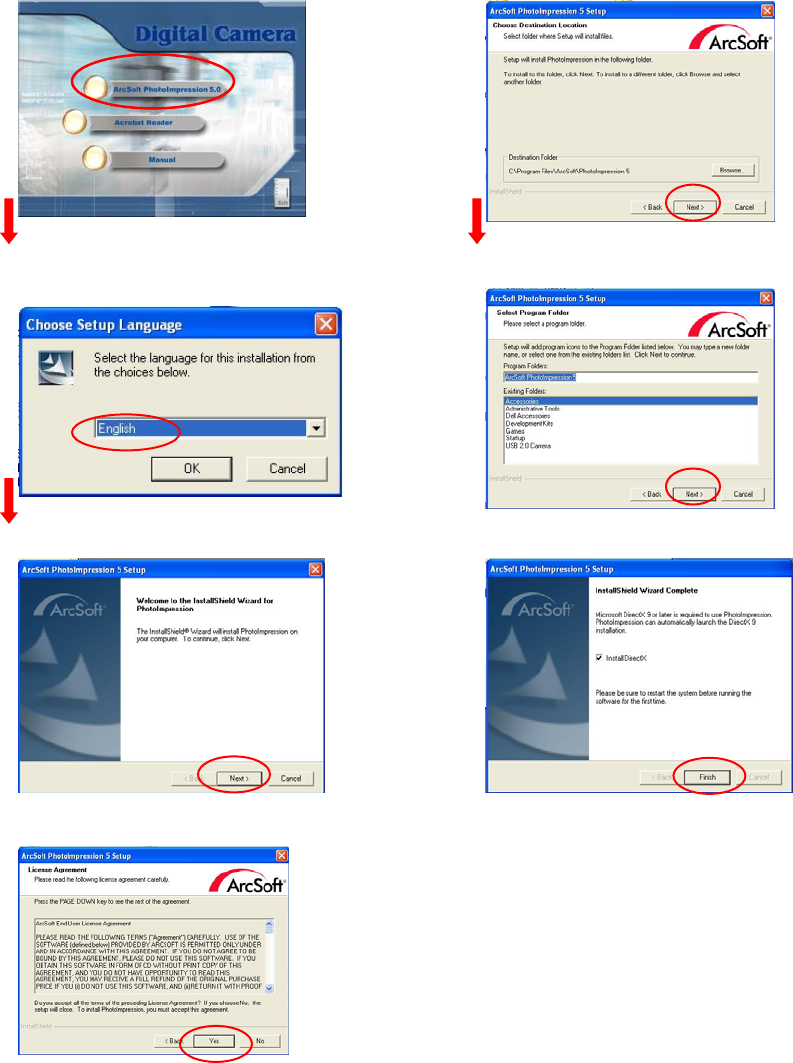
PhotoImpression 5.0 Installation
1. Insert installation CD into your PC’s CD-ROM drive.
2. The introduction screen will appear automatically.
3. Click “ArcSoft PhotoImpression 5.0”.
7. Click “Next”.
4. Choose Setup Language. 8. Click “Next”.
5. Click “Next”. 9. Click “Finish”.
6. Click “Yes”.
Note: To find out more about PhotoImpression 5.0 or how to use it, consult online help by
clicking the “?” icon or “Help” on the pull-down menu.
15
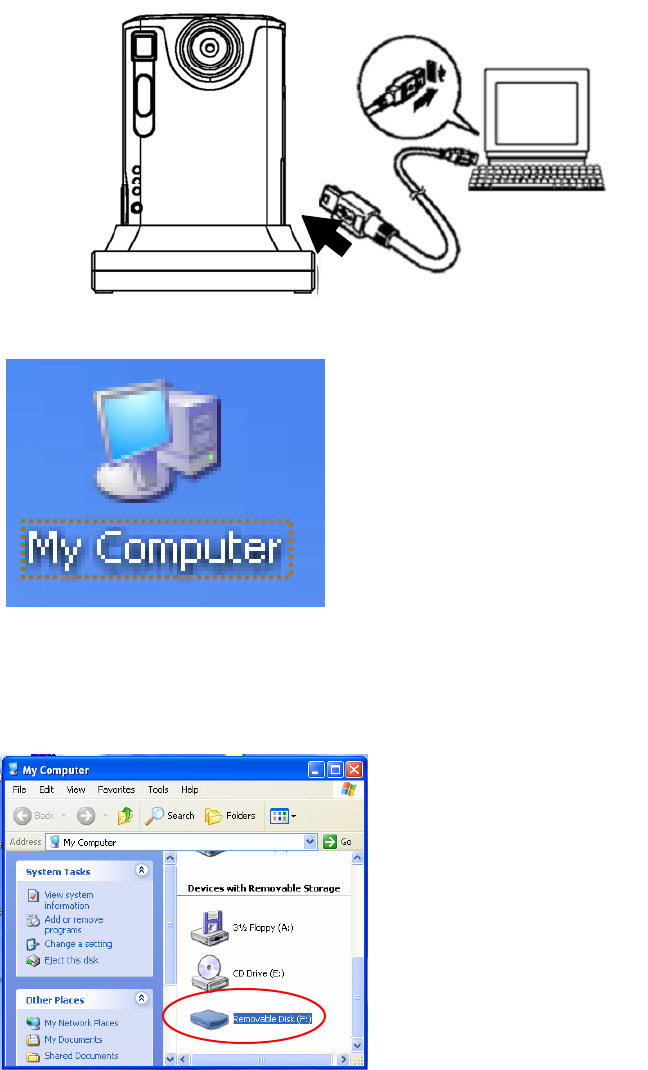
5 Connecting the Digital Camera to Your PC
After the software has been installed on your computer, plug the camera into an available
USB port using the provided USB cable. The Windows operating system requires that you
install drivers for the camera so that the camera and computer can communicate properly.
• Connect your camera to an available USB Port.
• Click “My Computer”.
• Removable Disk Displayed.
16
• Click “Removable Disk”.
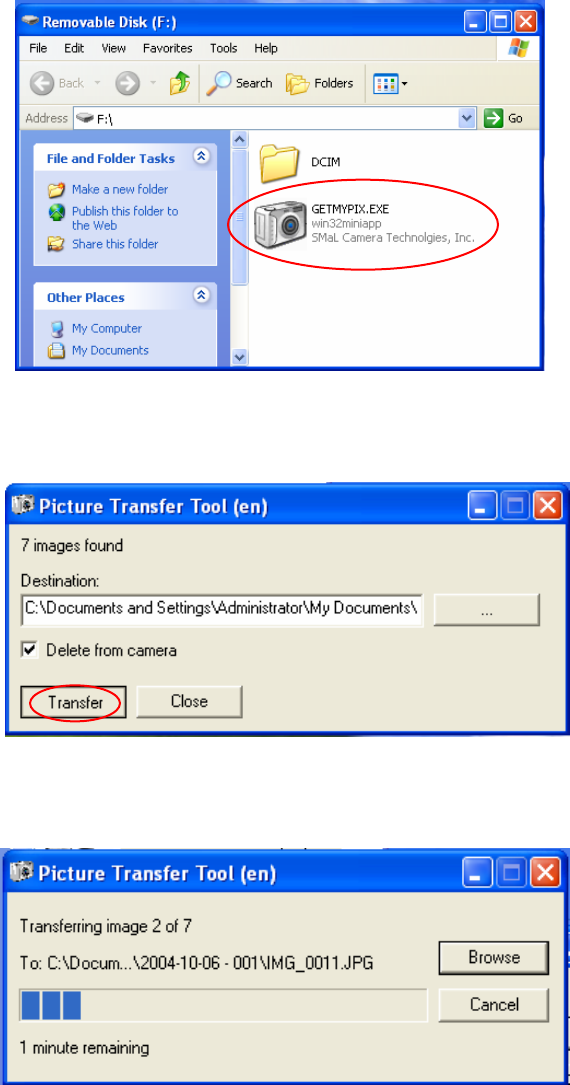
• Click “GETMYPIX.EXE”
• Click “Transfer” or right box to browse a destination folder to download the photos.
• Photos transferring, this may take a few moments.
17
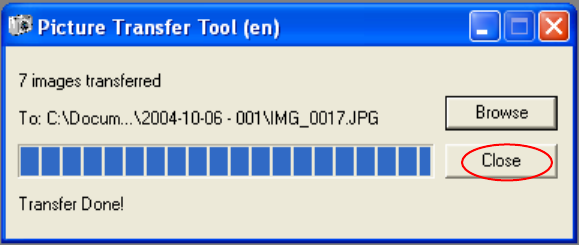
• Click “Close” when “Transfer Done!” appears. The photos have been downloaded to
the specific folder.
18
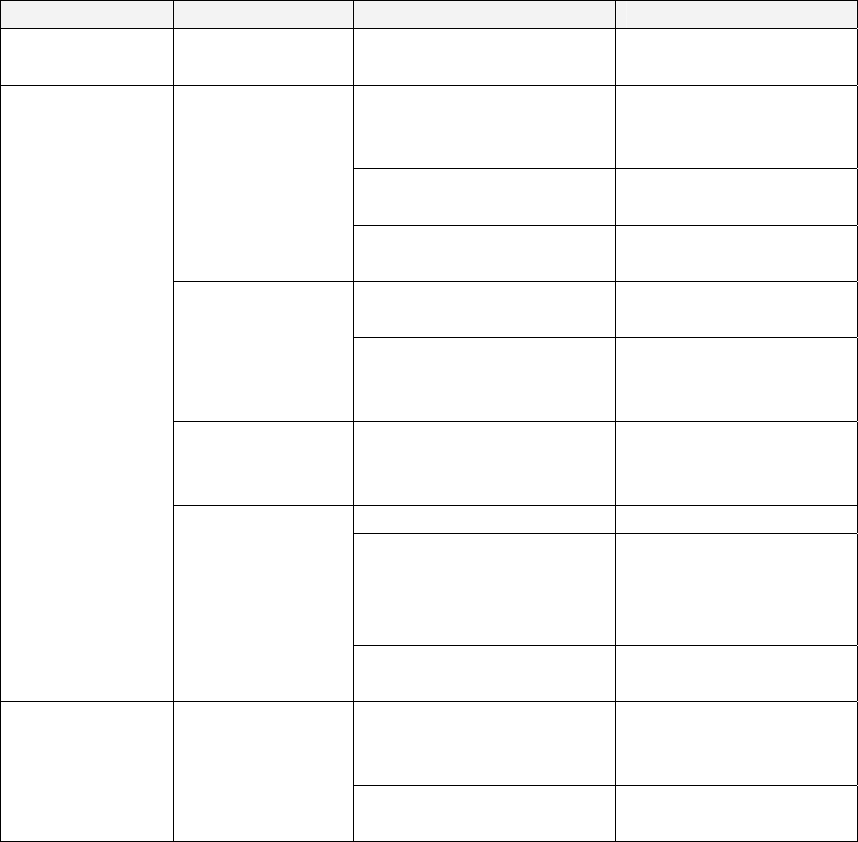
19
6 Troubleshooting
Problem Symptom Likely Cause Solution
No power Camera will not
turn on Battery is out of power Recharge the internal
battery (section 3)
The camera or subject
was moving when the
shot was taken
Hold the camera
firmly
The subject is too close Move away from the
subject
Image appears
blurred or dark
The lens is dirty Clean the lens with a
soft cloth
Flash has not finished
charging Wait until the green
LED is steady
Flash does not
go off as
expected The flash has been
turned on Make sure the flash is
set to “AUTO” or
“OFF”
Camera will not
focus Subject is not in the
center of the viewfinder
or LCD
Adjust the camera to
focus the objects
Camera is not turned on Turn on the camera
No space on the SD card
/ internal memory Delete unwanted files
(section 3) or insert a
new SD card (section
3)
Capturing
Cannot take
pictures when
the shutter
button is
pressed
The camera has
timed out Turn the camera on
Check the USB cable
connection Make sure both ends
of the USB cable are
connected
PC Connection PC does not
recognize the
camera Interference from other
USB devices Disconnected other
USB devices

20
Check computer Connect the camera to
the PC with the USB
cable and select [My
Computer] – [Control
Panel] – [System] –
[Device Manager]. In
the [Device Manager]
window delete
[Compose USB
device] or [Unknown
device] in [Other
devices]. Then
disconnect the camera
and install the
software before
reconnecting the
camera to the PC.
Camera
malfunctions
while in used
Electrostatic
discharge
interfered with
the camera
Check if the camera is
connected to the PC Turn off the camera
and then turn it back
on. If connected to
the PC, disconnect the
camera from the USB
cord, and turn it off
then on again.
LCD The LCD does
not light up If you turn the power off
with the LCD off, the
LCD screen is still set to
OFF the next time the
power is turned on
Press the LCD button
once to turn on the
LCD
LCD displays
“E2” when a
SD memory
card is inserted
Incompatible
file system on
SD memory
card
Format SD card Refer to Deleting an
image/Formatting
internal flash
memory or SD card
in section 3
21
7 Safety Notes
We strongly recommend that you read these Safety Notes (and associated materials) before
using your camera.
WARNING
• The enclosed disk is a computer CD-ROM. Never attempt to play this disk on an ordinary
music CD player as it may produce extremely high noise levels that could damage your
hearing or your audio equipment.
• The camera is a precision instrument. Never attempt to dismantle this device. There is a
serious danger of a powerful electric shock.
• Do not drape the connection cord around your neck or otherwise treat the cable carelessly,
as this could result in suffocation or injury.
• Do not look through the viewfinder at the sun or other strong light. Doing so could
damage your eyesight.
• Do not leave the camera in locations exposed to direct sunlight, as this could cause a fire
due to magnification by the lens.
• Do not bring the camera close to a flame or throw it into a fire.
• Do not drop the camera or otherwise subject it to strong impact.
• Do not immerse the camera in water.
Notes on Copyright
Images recorded using your digital camera system cannot be used in ways that infringe
copyright laws without the consent of the owner, unless intended only for personal use. Note
that some restrictions apply to the photographing of stage performances, entertainments and
exhibits, even when intended purely for personal use. Users are also asked to note that the
transfer of memory containing images or data protected under copyright laws is only
permissible within the restrictions imposed by those copyright laws.
Liquid Crystal
If the liquid crystal display (LCD) is damaged, take particular care with the liquid crystal
inside the panel. If any of the following situations arise, take the urgent action indicated:
• If liquid crystal comes in contact your skin: Wipe the area with a cloth and then wash
thoroughly with soap and running water.
• If liquid crystal gets into your eye: Flush the affected eye with clean water for at least 15
minutes and then seek medical assistance.
• If liquid crystal is swallowed: Flush your mouth thoroughly with water. Drink large
quantities of water and induce vomiting. Then seek medical assistance.
22
Handling Your Digital Camera Safely
This camera contains precision electronic components. To ensure that images are recorded
correctly, do not subject the camera to impact or shock while an image is being recorded.
Places to Avoid
Do not use or store the camera in the following types of locations:
• In the rain or in very humid, dirty or dusty places.
• Places subject to extreme temperature rises, such as in direct sunlight or a closed car in
summer. Extremely cold places.
• Places subject to strong vibration.
• Places affected by smoke or steam.
• Places subject to strong magnetic fields (such as near motors, transformers or magnets).
• In contact with chemicals such as pesticides or next to rubber or vinyl products for long
periods of time.
• Sandy places such as beaches or deserts, or places where there is wind-borne sand.
Note on Condensation
If the camera is carried suddenly from a cold location into a warm location, water droplets
may form on the inside of the camera or on the lens (condensation). When this occurs, switch
the camera off and wait an hour before using the camera.
Cleaning Your Camera
• Use a blower brush to remove dust from the lens, LCD or viewfinder, and then wipe
lightly with a soft, dry cloth. Leaving the lens extended for long periods can allow dust
to enter the camera’s viewfinder. However, this does not affect the image.
• Do not scratch hard objects against the lens, LCD or viewfinder as these surfaces are
easily damaged.
• Clean the body of the camera with a soft, dry, cloth. Do not use volatile substances such
as thinners, benzine or insecticide, as these may react with the camera body finish and
cause deformation or remove the coating.
Checked Baggage
When traveling by air, do not place your camera in the check-in baggage. Baggage handling
at airports may subject baggage to violent shocks, and the camera may be damaged internally
even when no external damage is visible.
To prevent fire or shock hazard, do not expose the camera to rain or moisture.