MyBinding Martin Yale Bcs210 212 Quick Start Guide User Manual
2013-06-04
User Manual: MyBinding Martin-Yale-Bcs210-212-Quick-Start-Guide
Open the PDF directly: View PDF ![]() .
.
Page Count: 5
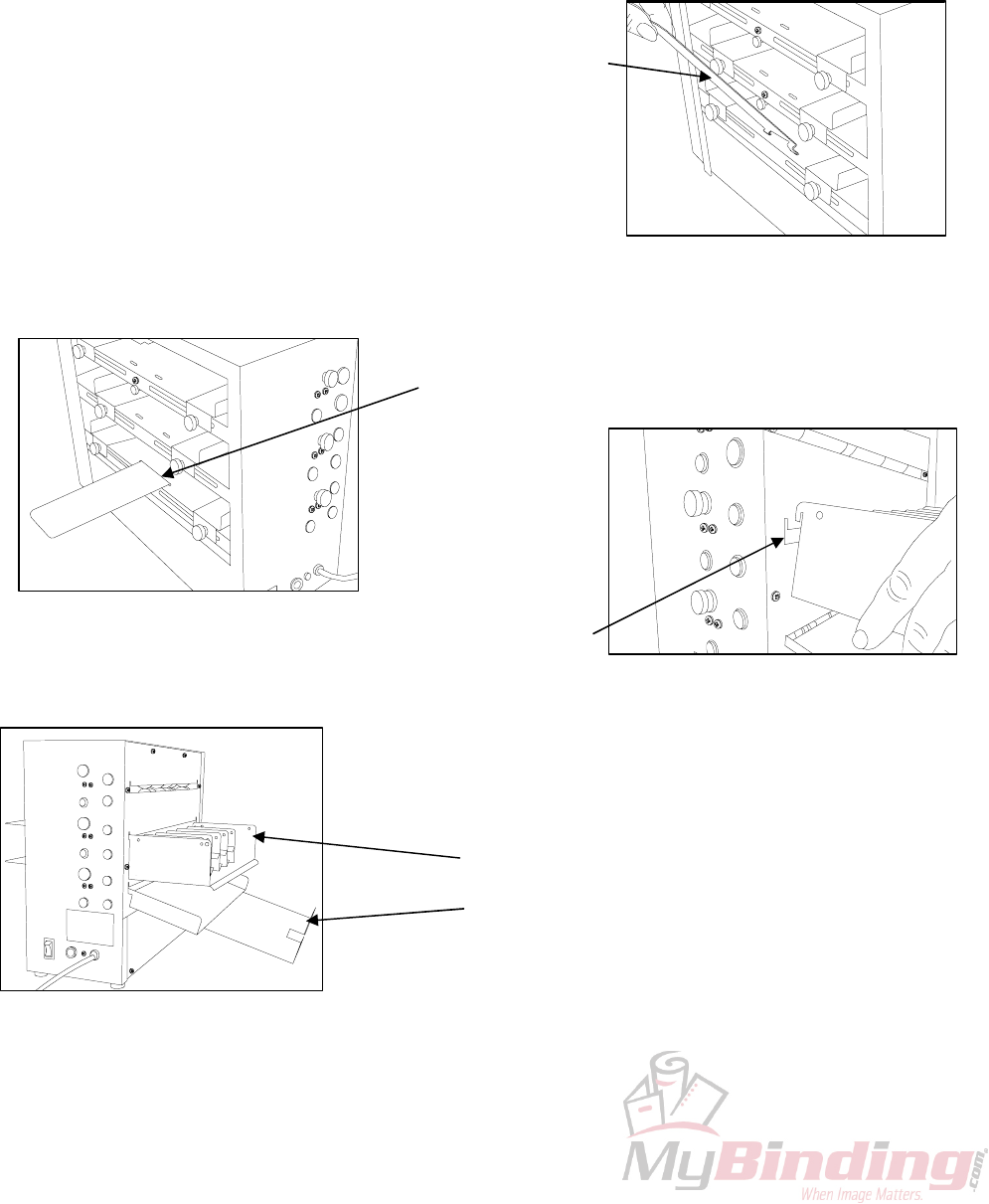
Figure #3
Figure #4
Line tabs of exit trays
up with slots on machine
and “hang” exit trays from slitter
Install
Paper
Support
TABLETOP BUSINESS CARD SLITTER
QUICK INSTRUCTIONS
I. Set up from carton to table
A. Unpack Business card slitter and accessories,
place business card slitter on a stable level
surface near an electrical outlet.
B. Untape machine accessories and place aside.
C. Install paper support as shown in Figure #1 and Figure #2.
D. Install catch trays. Line up tabs and slots as shown in Figure
#3. Let trays hang from slitter. Longer tray goes on lowest
level, shorter tray goes on level above. Install Bottom tray first.
See Figure #4. NOTE: On the 410 and 412 Business Card
Slitters, the bottom stacking tray and paper support must be Figure #1
moved to the top shelf to utilize the scoring and perforating functions.
Let Paper Support rest on feed shelves
after inserting tabs
Figure #2
Install short tray on level above
Install longer exit tray on bottom
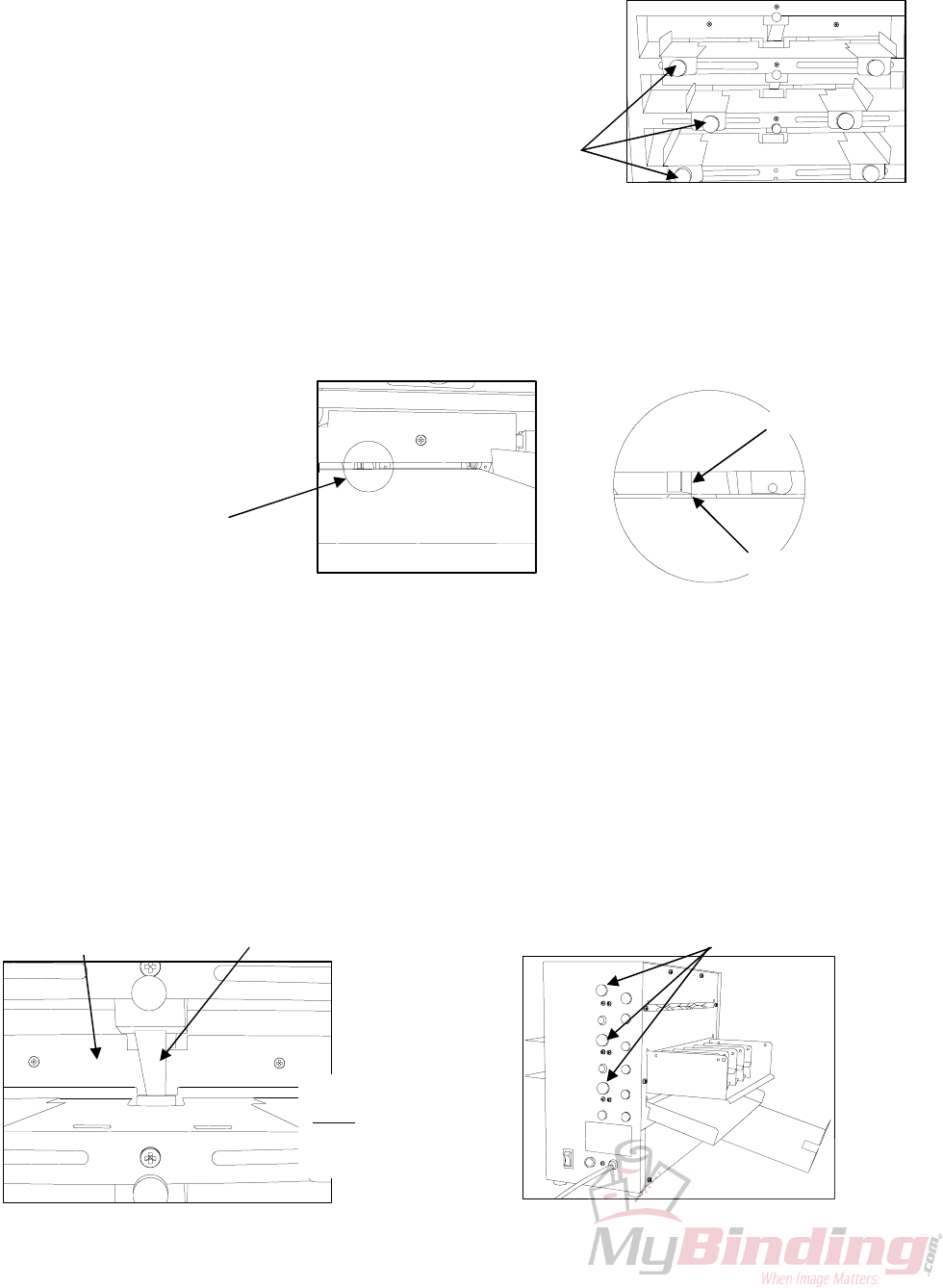
II. Set-up
A. Paper guide set up. Not all paper widths are necessarily equal from ream to ream and paper guide
adjustment may be needed for each size. To adjust paper guides, follow the steps below:
1. Turn slitter off and unplug.
2. Slide a single sheet of stock into the appropriate feed shelf.
First pass (3 ½” cut) goes on lower shelf; second pass (2”
cut) goes on the shelf above. Registration marks on stock
must be face up.
3. Push stock all the way in to the blades.
4. Check location of registration marks to
blades. If they do not align, loosen both
and move the paper guides with stock left
or right until the registration marks (see Figure #6) align
themselves with the cutter blades. You may need a flashlight to
see the cutter blades from the feed side. Tighten paper guides down so that side-to-side
movement of stock is no more than 1/64”. Paper guides too tight will result in inconsistent
feeding; too loose will result in skewing.
B. Retarder set-up. See Figure #7 for picture of retarder
location. Retarder is raised or lowered by turning the
retarder adjustment knob as shown in Figure #8. Proceed as listed below.
1. Turn off and unplug machine.
2. Turn all retarder adjustment knobs 1 turn counter clockwise; you should see the paper retarder
rise slightly. Do not turn retarder knob more than 1 turn counter-clockwise.
3. Place a piece of stock between retarder and feed wheel. Slowly turn the appropriate retarder
adjustment knob clockwise until a distinct drag is felt on the feed tire while the stock is moved
in and out. Fine tuning of the retarder can be accomplished by slightly turning the retarder
knob while the slitter is running with stock in it. Note: Retarder should not touch feed
roller.
Figure #7 Figure #8
Align Registration Marks
with Blades (See Inset)
Registration Marks
(on Layout Sheets)
Blade
Paper Guide
Thumb Knobs
Figure #5
Figure #6
Retarder should
never contact the
feed wheel at this
point
Retarde
r
Pressure Ar
m
Retarder ad
j
ustment knobs
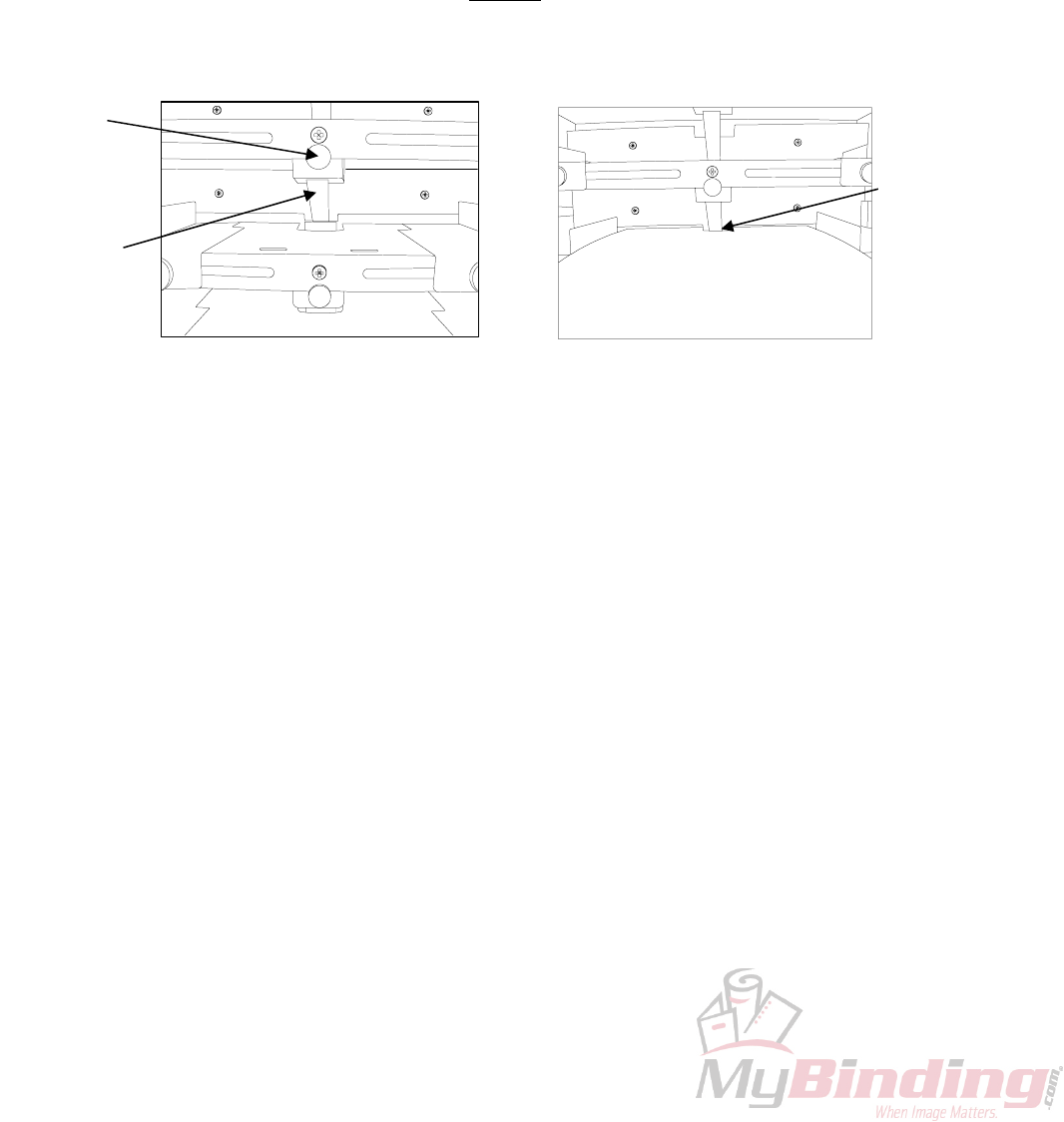
C. Pressure Arm adjustment. See Figure #9 for pressure arm location and pressure arm adjustment
Knob. For 65# and heavier stock the pressure arm typically does not need adjusted from the factory
location. If adjustment is needed for lighter stock proceed as listed below:
1. Turn off and unplug machine.
2. Turn pressure arm adjustment knob clockwise to lower pressure arm and counter-clockwise
to raise pressure arm. NOTE: Very little turning of the pressure arm adjustment knob
is needed to result in a substantial change in pressure arm location. Typically only a
slight turning of the pressure adjustment knob is needed to adjust the machine to the desired
point.
3. Turn knob so that the pressure arm slightly drags a single piece of stock, but does not
touch the feed wheel. See Figure #10. NOTE: If the pressure arm drags on the feed
wheel, feed wheel damage will occur (if extended operation without stock in place).
Figure #9 Figure #10
III. Pre-use checks
A. Plug Slitter into a 115 V.A.C. outlet and turn it on (without stock). The machine should
immediately begin to run. If slitter stalls for more than 5 seconds, check for:
1. Dead electrical outlet
2. Obstruction in blades
3. Tripped breaker, find source of machine bind and correct. Push in breaker to reset.
Warning: These units contain rotating blades and other dangerous items. Do not remove any
safety covers from the machine. Beware that loose jewelry, long hair and loose fitting clothes
should be kept away from the unit at all times.
B. Run machine for a couple of minutes without stock to seat the blades.
IV. Running
A. Now that the slitter is set up, card stock can start to be run through it. Follow the steps as listed
below. Please note that slitting business cards requires 2 passes through the machine. The 1
st
pass
is done on the lowermost level, the product of that level is then placed on the level above where the
business cards are cut to their final 3 ½” X 2” size.
1. Put a single sheet in the lowest shelf and turn machine ‘ON’. It should feed and slit. See
Figure #11. NOTE: You may see oil residue on the first few pieces of stock. This is
normal. Use unprinted stock to remove.
2. If stock goes as far as the blades and then stops, the retarder is slightly too wide. Slowly turn
retarder knob clockwise while the machine is running until the stock goes through. NOTE:
Turn the retarder no more than ¼ turn. Turning the retarder more than this may
damage the feed wheel.
Slight drag on
stock at this point
Pressure Arm
Adjustment
Knob
Pressure Ar
m
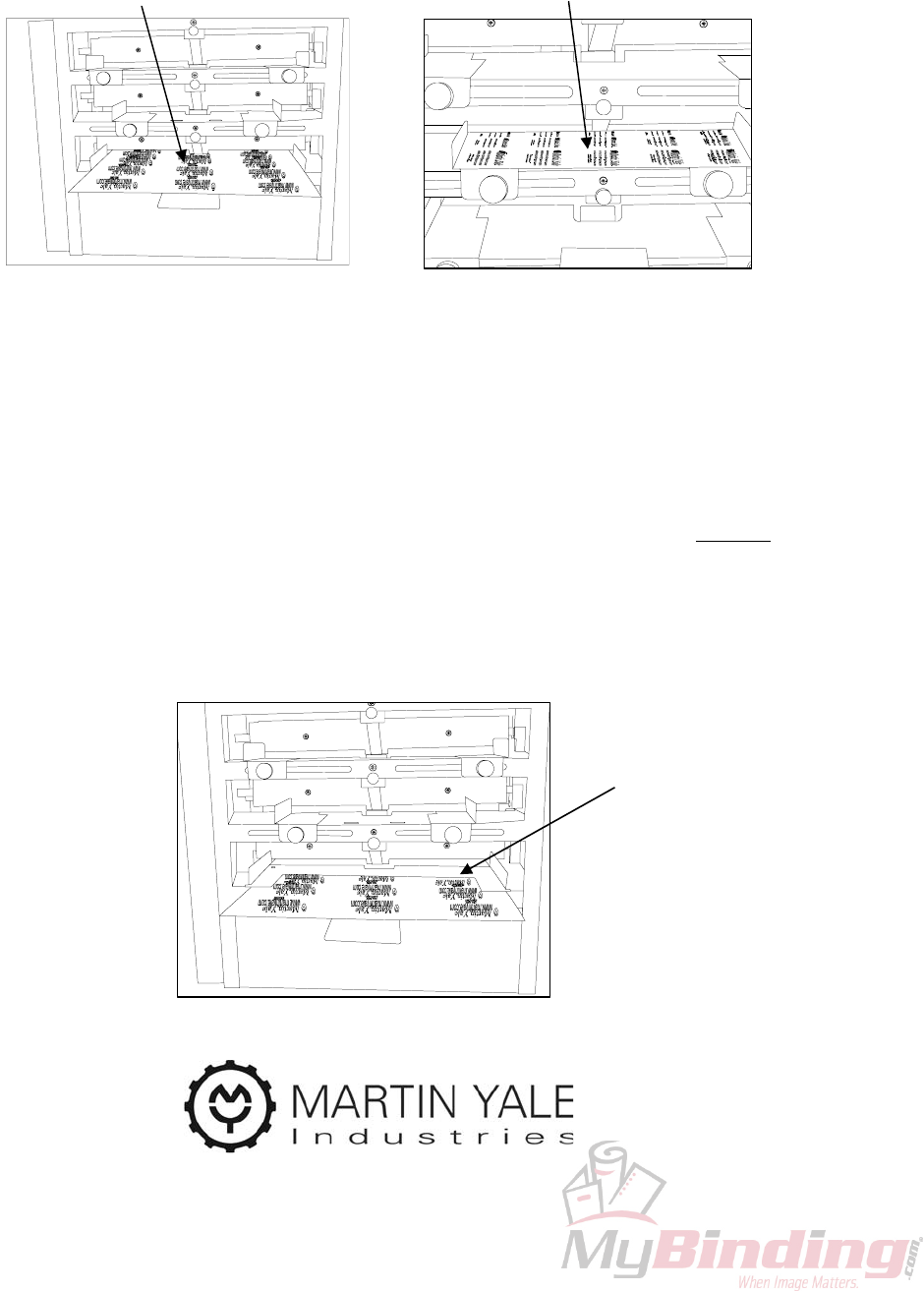
Figure #13
3. Repeat with a single sheet of stock on the other machine levels. See Figure #12.
Note that the full 8 ½” by 11” sheet goes on the lowest bin, the slit product of that bin then is
run through the level above.
Loading 8 ½” X 11” Stock in lowest bin Loading product of lowest bin into the bin above
Figure #11 Figure #12
4. Once you are comfortable with the single sheet performance of card slitting, a stack of stock
may be slit. WARNING: Only install stock into the slitter while it is ‘off’. Attempting to
load stock while the slitter is running may result in injury or damage to the machine.
5. Turn slitter ‘ON’, it should feed and slit the stock one sheet at a time. If double feeds or
hesitates, follow the steps below:
a. Paper guides too tight will result in hesitant feeds; try loosening paper guides slightly
as outlined in Section III.
b. Retarder too loose or too tight will result in double or hesitant feeds. Slightly adjust
retarder as outlined under retarder adjustment in Section III. Usually only a slight
turning of the retarder adjustment knob is needed to allow the slitter to function.
c. For difficult to feed stocks, substantial improvement can be made in feeding through the
use of the supplied stack weights. See Figure #13 for correct use of stack weights. They
can significantly improve the feed of curled or otherwise difficult to feed stock.
251 Wedcor Avenue Wabash, Indiana 46992
Ph# (260) 563-0641 Fax# (260) 563-4575
email: info@martinyale.com website: www.martinyale.com
M-S027182 Made in U.S.A. Rev. 2 6/6/07
Correct use of stack wei
g
h
t
