MyBinding Martin Yale Support Gc208 Software Layout In User Manual
2013-06-04
User Manual: MyBinding Martin-Yale-Support-Gc208-Software-Layout-In
Open the PDF directly: View PDF ![]() .
.
Page Count: 3
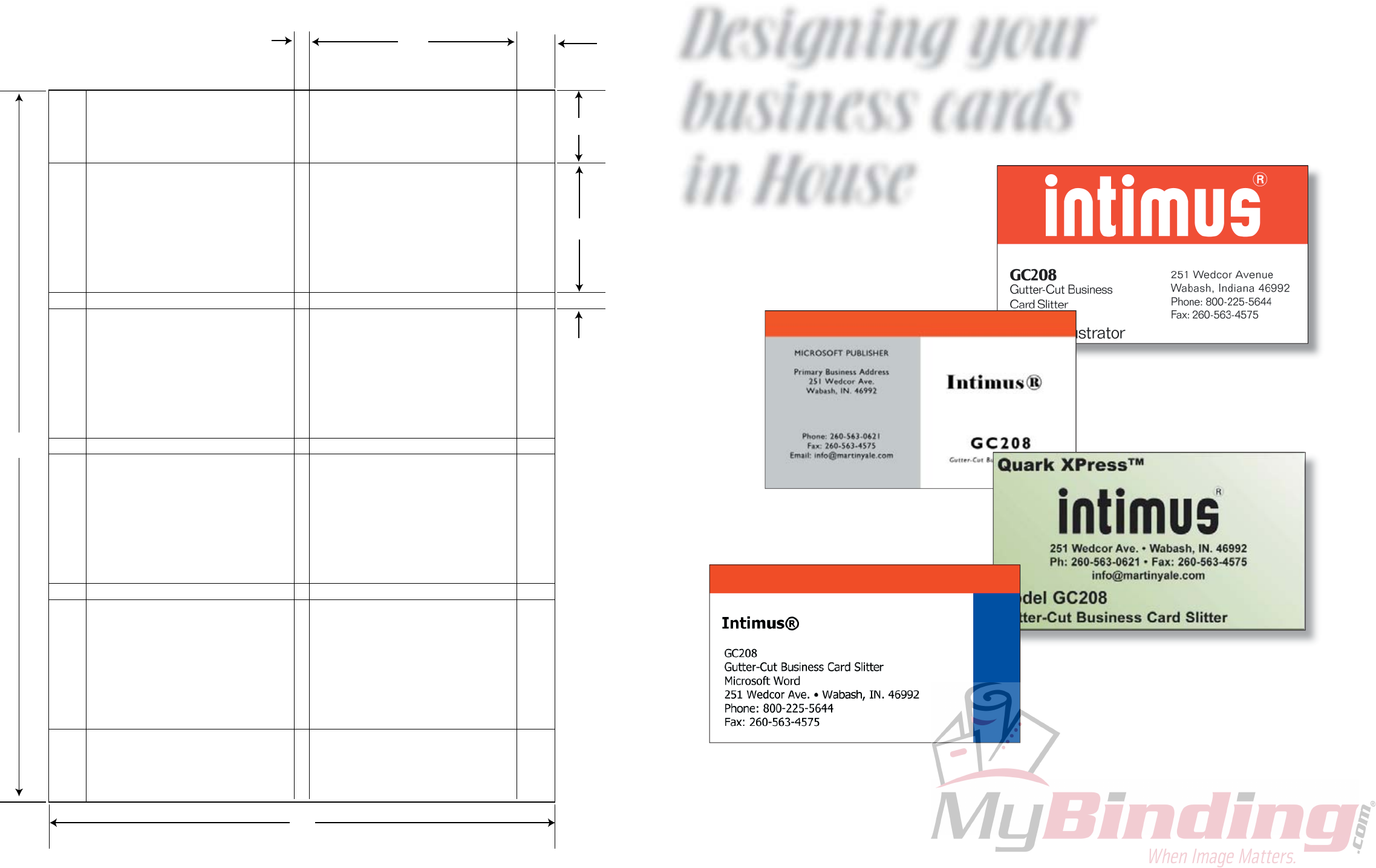
Designing your
business cards
in House
Adobe Illustrator
Microsoft® Publisher
Quark XPress™ / InDesign
Microsoft® Word
They’ll look like they were done by a professional
Model GC208Model GC208Model GC208
8-up Format
4
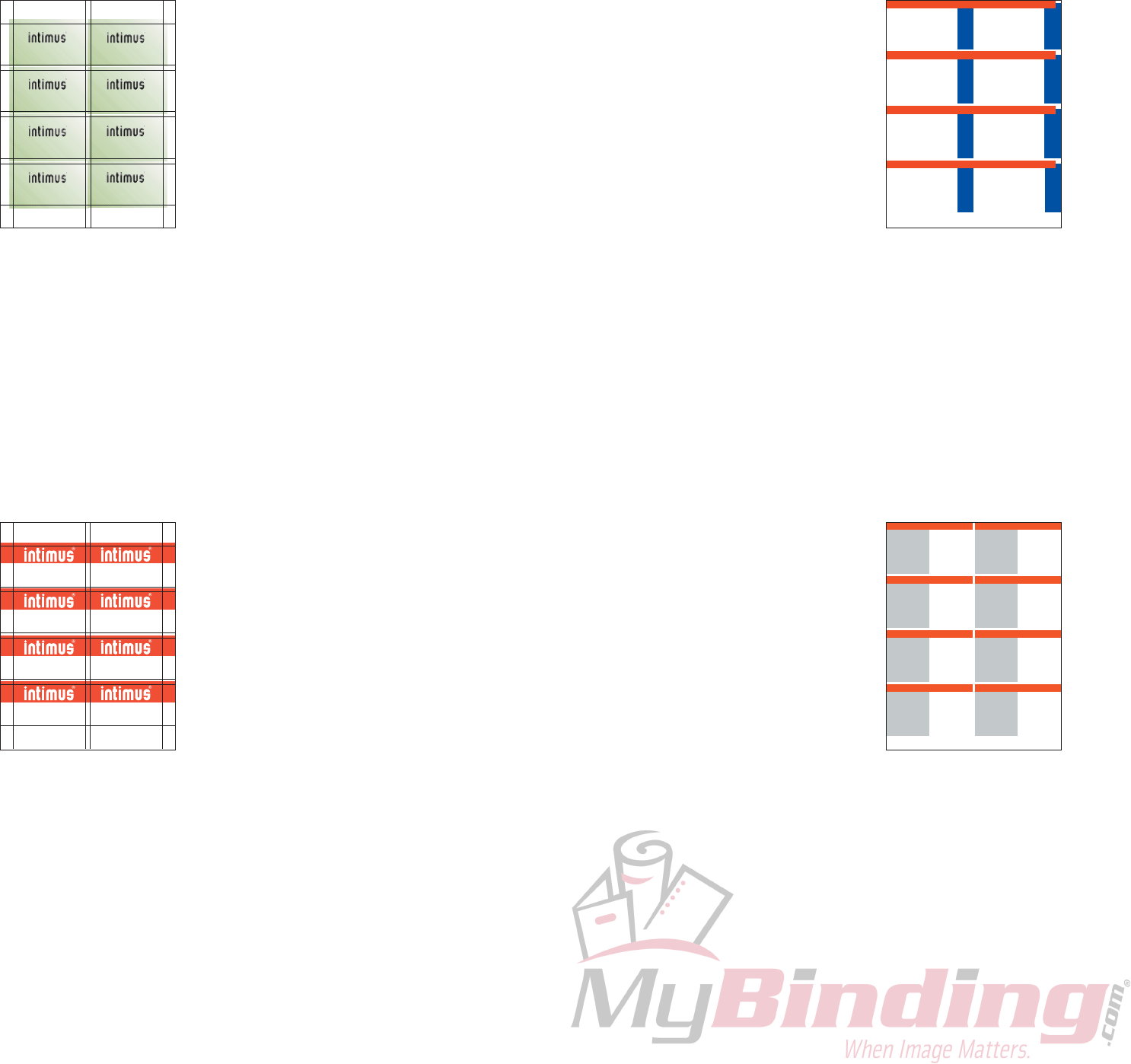
Follow these simple steps to designing your business cards with bleed over.
1. Go to File - New - Document
2. The page set-up should be as follows:
- Page size - Letter - Portrait
- Columns = 2 Gutter = .25”
- Margins Top = 1.125” Inside = .625”
Bottom = 1.125” Outside = .625”
3. Click OK
4. Once you have your blank page now we need to set the guides for the actual cards
5. Create guides by going to the top or side rulers and pulling down. Move the fi rst guide down 2”
from the boundary box, then grab another guide and move that one down .25” from the 2” guide
you just created and keep repeating until it looks like the 8-up format on page 4.
6. Design your cards
Quark XPress™
251 Wedcor A e • Wabash N 469 2
Ph 26 -563 0621 • Fax 260 563-45 5
nfo@mar inya e om
Model GC208
Gu ter-Cut Business Card S itter
Quark XPress™
251 Wedcor Ave • Wabash IN 46992
Ph 260 563- 621 • Fax 260 563-4575
nfo@mar inya e com
Model GC208
Gu ter-Cut Business Card S itter
Quark XPress™
251 Wedcor Ave • Wabash IN 46992
Ph 260 563- 621 • Fax 260 563-4575
nfo@mar inya e com
Model GC208
Gu ter-Cut Business Card S itter
Quark XPress™
251 Wedcor Ave • Wabash IN 46992
Ph 260 563- 621 • Fax 260 563-4575
nfo@mar inya e com
Model GC208
Gu ter-Cut Business Card S itter
Quark XPress™
251 Wedcor Ave • Wabash N 46992
Ph 260-5 3-0621 • Fax 260-563 4575
in o@ma t nyale com
Model GC208
Gutter Cut Business Ca d Sl tter
Quark XPress™
251 Wedcor Ave • Wabash N 46992
Ph 260-5 3-0621 • Fax 260-563 4575
in o@ma t nyale com
Model GC208
Gutter Cut Business Ca d Sl tter
Quark XPress™
251 Wedcor Ave • Wabash N 46992
Ph 260-56 -0621 • Fax 260-563 4575
in o@ma t nyale com
Model GC208
Gutter-Cut Business Card Sl tter
Quark XPress™
251 Wedcor Ave • Wabash N 46992
Ph 260-563 0621 • F x 260-563 4575
info@ma t nyale com
Model GC208
Gutter-Cut Business Card Sl tter
Example: Quark layout
Using Adobe InDesign / Quark XPress™Using Adobe InDesign / Quark XPress™Using Adobe InDesign / Quark XPress™
Follow these simple steps to designing your business cards with bleed over.
1. Go to File - New - Letter (portrait)
2. Make sure that your rulers are on, if they are not
go to Views - Show Rulers
You’re ready to set your guides
3. With the selection arrow chosen move your mouse over the ruler
on top and left click and hold. A light blue line will appear, that is
your guide line. Bring this guide down onto your page 1.125” and release (use the ruler on the
left for reference). The follow the 8-up format on page 4 to fi nish the horizontal lines.
4. Once you have 8 horizontal guides, you can create your vertical guides by using the same
principal as the horizontal, you’ll just pull from the left ruler instead of the top. Again follow the
8-up format on page 4 until you have 4 guides.
5. Once you have all of your guides, your ready to design.
GC208
Gu te -Cut Bus ness
Ca d S i ter
Adobe I lustrator
251 Wedc r Ave ue
Wabash ndiana 46992
Pho e 800 225 644
F x 260 563 4575
GC208
G tte -Cut Bus ness
Card Sl t er
Adobe llustrator
251 Wedcor Avenue
Wabash nd ana 46992
Phone 800 225 5644
Fax 2 0 563 4575
GC208
Gu te -Cut Bus ness
Ca d S i ter
Adobe I lustrator
251 Wedc r Ave ue
Wabash ndiana 46992
Pho e 800 225 644
F x 260 563 4575
GC208
G tte -Cut Bus ness
Card Sl t er
Adobe llustrator
251 Wedcor Avenue
Wabash nd ana 46992
Phone 800 225 5644
Fax 2 0 563 4575
GC208
Gu te -Cut Bus ness
Ca d S i ter
Adobe I lustrator
251 Wedc r Ave ue
Wabash ndiana 46992
Pho e 800 225 644
F x 260 563 4575
GC208
G tte -Cut Bus ness
Card Sl t er
Adobe llustrator
251 Wedcor Avenue
Wabash nd ana 46992
Phone 800 225 5644
Fax 2 0 563 4575
GC208
Gu te -Cut Bus ness
Ca d S i ter
Adobe I lustrator
251 Wedc r Ave ue
Wabash ndiana 46992
Pho e 800 225 644
F x 260 563 4575
GC208
G tte -Cut Bus ness
Card Sl t er
Adobe llustrator
251 Wedcor Avenue
Wabash nd ana 46992
Phone 800 225 5644
Fax 2 0 563 4575
Example: Illustrator layout
Using Adobe IllustratorUsing Adobe IllustratorUsing Adobe Illustrator
Follow these simple steps to designing your business cards with bleed over.
1. Go to File - New
2. Go to Tools - Letter and Mailings - Envelopes and Labels
3. Make sure that the Label tab is selected and click Options
- Scroll down until you fi nd Avery 5371 - Business Cards
- Select and then click Details at the bottom of the box
4. Make the following changes:
Top margin = 1.125” Vertical pitch = 2.3”
Side margin = .625” Horizontal pitch = 3.8”
Number across = 2 Number down = 4
Save as “Gutter Cut”
5. Click OK - click OK again - click New Document
6. Your ready to design
Intimus®
GC208
Gu ter Cut Business Ca d Sl t er
M crosoft Word
251 Wedcor Ave • Wabash N 46992
Phone 800 225 5644
Fax 260 563 4575
Intimus®
GC208
Gut er Cut Bus ness Card Sl tter
Mic osoft Word
251 Wedcor Ave • Wabash IN 46992
Phone 800 225 5644
Fax 260 563 4575
Int mus®
GC208
Gu ter Cut Business Ca d Sl t er
M crosoft Word
251 Wedcor Ave • Wabash N 46992
Phone 800 225 5644
Fax 260 563 4575
Intimus®
GC208
Gut er Cut Bus ness Card Sl tter
Mic osoft Word
251 Wedcor Ave • Wabash IN 46992
Phone 800 225 5644
Fax 260 563 4575
Int mus®
GC208
Gu ter Cut Business Ca d Sl t er
M crosoft Word
251 Wedcor Ave • Wabash N 46992
Phone 800 225 5644
Fax 260 563 4575
Intimus®
GC208
Gut er Cut Bus ness Card Sl tter
Mic osoft Word
251 Wedcor Ave • Wabash IN 46992
Phone 800 225 5644
Fax 260 563 4575
Int mus®
GC208
Gu ter Cut Business Ca d Sl t er
M crosoft Word
251 Wedcor Ave • Wabash N 46992
Phone 800 225 5644
Fax 260 563 4575
Intimus®
GC208
Gut er Cut Bus ness Card Sl tter
Mic osoft Word
251 Wedcor Ave • Wabash IN 46992
Phone 800 225 5644
Fax 260 563 4575
Example: Word layout
Follow these simple steps to designing your business cards with bleed over.
1. Go to File - New - Blank publications - select Business Cards, then
apply a design or create your own.
2. Go to fi le - Page Setup
Width = 3.75” Height = 2.25”
Portrait
3. Click Change Copies Per Sheet
Make sure that the “Print Multiple Per Sheet” is selected
4. Make the following adjustments
Side margin = .5” Horizontal gap = .1”
Top margin = 1” Vertical gap = .1”
Number across = 2 Number down = 4
5. Click OK
6. Click OK again
GC208
G t er C t Bu i ess ard S t er
P ima y Bus ne s A dre s
251 Wed or Ave
W ba h IN 6992
Phone 260 563 0621
Fax 260 563 4575
Ema l ino@m rt ny le c m
M CROSOFT PUBL SHER
Intimus®
GC208
G t er Cu Bus n ss C rd S t er
P ima y us ness Ad re s
51 Wed or Ave
W bash IN 4 992
Phone 260 563 0621
Fax 260 563 4575
Ema l n o@ma t ny le com
MICROSOFT PUBL SHER
Intimus®
GC208
G t er C t Bu i ess ard S t er
P ima y Bus ne s A dre s
251 Wed or Ave
W ba h IN 6992
Phone 260 563 0621
Fax 260 563 4575
Ema l ino@m rt ny le c m
M CROSOFT PUBL SHER
Intimus®
GC208
G t er Cu Bus n ss C rd S t er
P ima y us ness Ad re s
51 Wed or Ave
W bash IN 4 992
Phone 260 563 0621
Fax 260 563 4575
Ema l n o@ma t ny le com
MICROSOFT PUBL SHER
Intimus®
GC208
G t er C t Bu i ess ard S t er
P ima y Bus ne s A dre s
251 Wed or Ave
W ba h IN 6992
Phone 260 563 0621
Fax 260 563 4575
Ema l ino@m rt ny le c m
M CROSOFT PUBL SHER
Intimus®
GC208
G t er Cu Bus n ss C rd S t er
P ima y us ness Ad re s
51 Wed or Ave
W bash IN 4 992
Phone 260 563 0621
Fax 260 563 4575
Ema l n o@ma t ny le com
MICROSOFT PUBL SHER
Intimus®
GC208
G t er C t Bu i ess ard S t er
P ima y Bus ne s A dre s
251 Wed or Ave
W ba h IN 6992
Phone 260 563 0621
Fax 260 563 4575
Ema l ino@m rt ny le c m
M CROSOFT PUBL SHER
Intimus®
GC208
G t er Cu Bus n ss C rd S t er
P ima y us ness Ad re s
51 Wed or Ave
W bash IN 4 992
Phone 260 563 0621
Fax 260 563 4575
Ema l n o@ma t ny le com
MICROSOFT PUBL SHER
Intimus®
Example: Publisher layout
Microsoft® WordMicrosoft® WordMicrosoft® Word
Microsoft® PublisherMicrosoft® PublisherMicrosoft® Publisher
2 3
