NCR Voyix 7710GA2 Electronic Pricing Transmitter User Manual Chapter 5
NCR Corporation, RSD - Atlanta Electronic Pricing Transmitter Chapter 5
Contents
- 1. Users Manual Cover
- 2. Users Manual Front
- 3. Users Manual Glossary
- 4. Users Manual Index
- 5. Users Manual Appendix A
- 6. Users Manual Appendix B
- 7. Users Manual Appedix C
- 8. Users Manual Appedix D
- 9. Chapter 1
- 10. Chapter 2
- 11. Chapter 3
- 12. Chapter 4
- 13. Chapter 5
- 14. Chapter 6
- 15. Chapter 7
- 16. Chapter 8
- 17. Chapter 9
- 18. Chapter 10
- 19. Chapter 11
- 20. Chapter 12
- 21. Chapter 13
Chapter 5
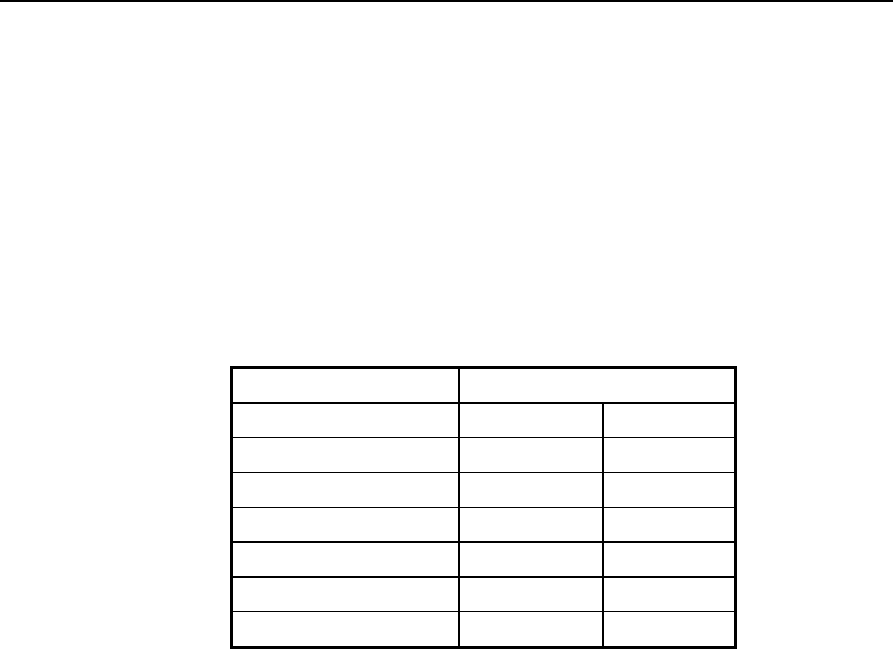
DecisioNet Software on a Windows NT System
System Environment for Windows NT
The DecisioNet System requirements are as follows:
• IBM AT Compatible PC with an Intel Pentium 90 mHz or higher
processor
• Minimum memory: 16 MB for dedicated PCs and 32 MB for all
others
• Hard Disk - per number of SmarTalker tags:
Disk Space Required
Number of EPL Records Default Maximum
5,000 30 MB 69 MB
10,000 32 MB 73 MB
15,000 34 MB 77 MB
25,000 38 MB 84 MB
50,000 47 MB 103 MB
65,000 53 MB 114 MB
• Flex Disk Drive (FDD): 3.5” 1.4 MB High Density
• Color CRT (VGA)
• Mouse
• RS-232 Port
• Windows NT 4.0 (Service Pack 3 is required with the ACS POS
installation)
5
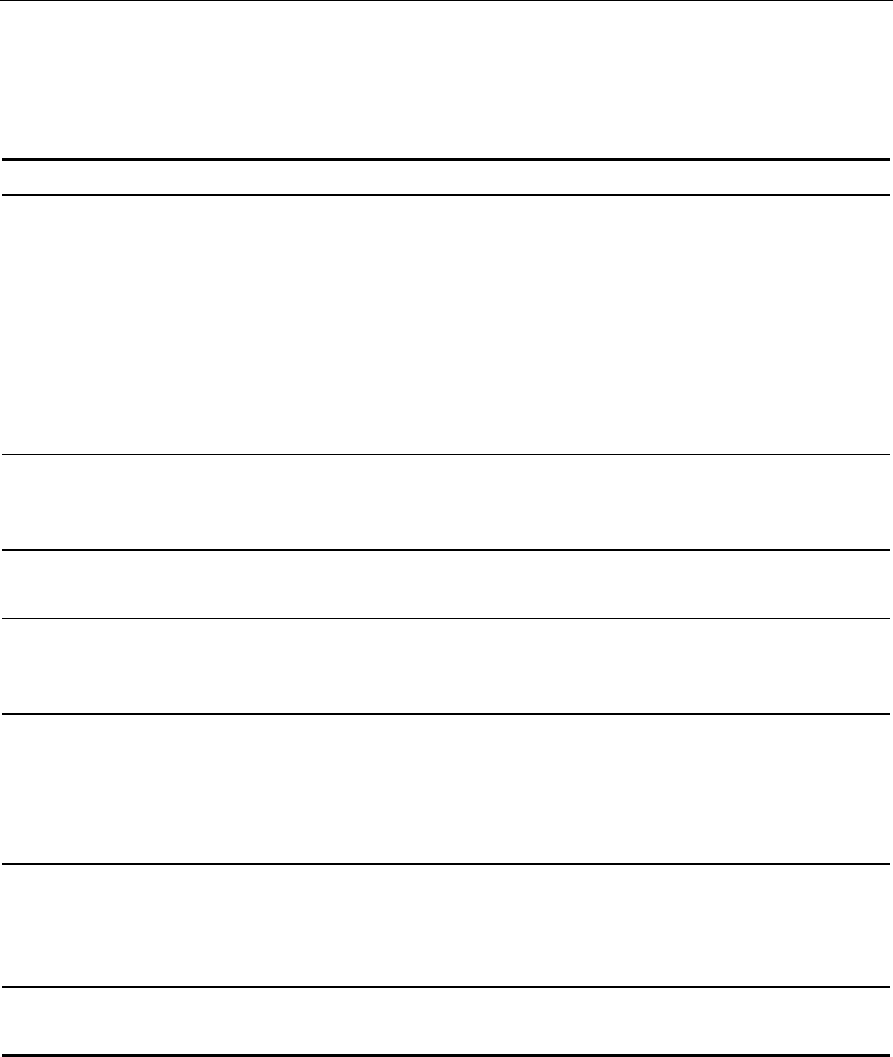
5-2 DecisioNet Software on a Windows NT System
DecisioNet Software for Windows NT
The DecisioNet software for Windows NT is provided on flex disks.
Name Module LPIN
EPL Base and Application
Runtime for Windows NT EPL Base Runtime Package (4 disks)
- EPL Data Scheduler
- EPL CBS Manager
- EPL Table Manager
- EPL Logger
- EPL Bedcheck
- EPL Administration - User Interface
- EPL Maintenance -User Interface
- EPL Bridge
G370-1168-0000
EPL Base and Application
Runtime for Windows NT EPL Standalone PLU Maintenance (2 disks)
- EPL PLU Reader
- EPL Item Maintenance - User Interface
G370-1168-0000
EPL Base and Application
Runtime for Windows NT EPL Scan Process Package G370-1168-0000
EPL Price Redundancy
Package (2 disks) EPL Sale Price Verifier
EPL Price Verifier
EPL Price Checker
G370-1171-0000
EPL System Information
Package EPL Unattended EPL Backup
EPL Failure Detection and Analysis
EPL Orphan Tag Manager
EPL Log Monitor
EPL Status Tag Manager
G370-1174-0000
EPL Information Messaging
System Package (2 disks) EPL Label Data Manager
EPL External Data Interface
EPL Automated Messaging System
EPL Promotional Message Verifier
G370-1177-0000
EPL ACS 4.0 POS Runtime
(For Advanced Checkout EPL Extract
EPL PLU Reader G370-1180-0000
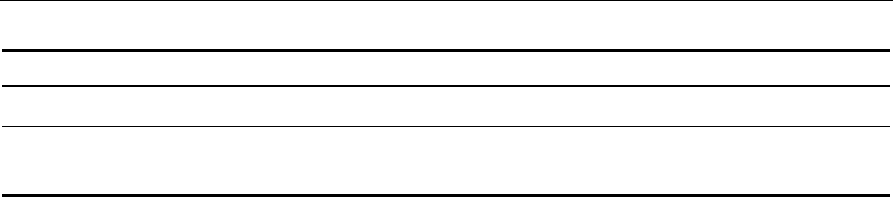
DecisioNet Software on a Windows NT System 5-3
Name Module LPIN
Solution only)
EPL ScanMaster 1.1.5 POS
Runtime EPL Extract
EPL PLU Reader G370-1181-0000
Backup Copies
Make a backup copy of the DecisioNet software to help prevent
accidental data loss.
Installing DecisioNet Software on a Windows NT System
The following sections describe how to install DecisioNet software on
a Windows NT system. After installation, refer to Chapter 8,
“Configuring the DecisioNet System Environment,” and Appendix D,
“Customizing the DecisioNet System,” for any additional information
you may need.
Before installing the DecisioNet software, make sure the hard disk has
at least 20 megabytes of free space. Additional space is required for the
EPL table. Refer to the table on the first page of this chapter for space
recommendations. Make sure all programs are stopped before
installing the software.
Note: If the EPL controller was used to perform RF certification
testing, the RF certification software must be removed prior to
installing the EPL Base and Application Runtime software.
EPL Base and Application Runtime
These instructions assume that Windows NT is already installed.
1. Log in as Administrator.
2. Click on the Start icon.
3. Select Run.

5-4 DecisioNet Software on a Windows NT System
4. Insert the EPL Base and Application Runtime Disk 1 in drive A.
5. Type a:\setup.
The installation displays with a series of messages and warnings.
6. Click on Next or press Enter.
The destination screen displays. This screen prompts you for the
drive and directory where you want your software installed.
7. Accept the default (\epl under the current drive) or select Browse
to enter your own destination, then select OK to accept the new
directory.
8. Click on Next. You are prompted to insert Disk 2 (or the next disk
in the set).
9. Insert Disk 2 (or the next disk).
10. Click on the OK button or press Enter.
The software installs to the destination directory.
11. Repeat Steps 8-10 for each install disk.
When the installation finishes, a message displays telling you the
installation is complete.
12. Click on the OK button or press Enter.
EPL Standalone PLU Maintenance
Use the following procedures to install the optional EPL Standalone
PLU Maintenance application. The EPL Base and Application Runtime
software must be installed prior to installing this optional application.
1. Click on the Start icon.
2. Select Run.
3. Insert the EPL Standalone PLU Maintenance Disk 1 in drive A.

DecisioNet Software on a Windows NT System 5-5
4. Type a:\setup and press Enter.
Follow the instructions on your screen.
5. When you prompted, insert Disk 2, and press Enter.
When the installation finishes, a message displays telling you the
installation is complete.
6. Click on the OK button or press Enter.
If you are installing some other POS specific item maintenance
package instead of the Standalone PLU Maintenance package, follow
the instructions that come with that software to install your POS
software.
If you are not installing software that has EPL integration available,
special customer integration may be required in order for the EPL
system to be fully integrated with the customer’s PLU price changes.
EPL Scan Process Package
Use the following procedures to install the optional EPL Scan Process
Package. The EPL Base and Application Runtime software must be
installed prior to installing this optional application.
1. Click on the Start icon.
2. Select Run.
3. Insert the EPL Scan Process Package Disk in drive A.
4. Type a:\setup and press Enter.
Follow the instructions on your screen.
When the installation finishes, a message displays telling you the
installation is complete.
5. Click on the OK button or press Enter.

5-6 DecisioNet Software on a Windows NT System
EPL Price Redundancy Package
Use the following procedures to install the optional EPL Price
Redundancy Package. The EPL Base and Application Runtime
software must be installed prior to installing this optional application.
1. Click on the Start icon.
2. Select Run.
3. Insert the EPL Price Redundancy Package Disk 1 in drive A.
4. Type a:\setup and press Enter.
Follow the instructions on your screen.
5. When you prompted, insert Disk 2, and press Enter.
When the installation finishes, a message displays telling you the
installation is complete.
6. Click on the OK button or press Enter.
EPL System Information Package
Use the following procedures to install the optional EPL System
Information Package. The EPL Base and Application Runtime software
must be installed prior to installing this optional application.
1. Click on the Start icon.
2. Select Run.
3. Insert the EPL System Information Package Disk in drive A.
4. Type a:\setup and press Enter.
Follow the instructions on your screen.
When the installation finishes, a message displays telling you the
installation is complete.
5. Click on the OK button or press Enter.

DecisioNet Software on a Windows NT System 5-7
EPL Information Messaging System Package
Use the following procedures to install the optional EPL Information
Messaging System Package. The EPL Base and Application Runtime
software must be installed prior to installing this optional application.
1. Click on the Start icon.
2. Select Run.
3. Insert the EPL Information Operations Package Disk 1 in drive A.
4. Type a:\setup and press Enter.
Follow the instructions on your screen.
5. When you prompted, insert Disk 2, and press Enter.
When the installation finishes, a message displays telling you the
installation is complete.
6. Click on the OK button or press Enter.
EPL ACS 4.0 POS Runtime Package
When an EPL system is linked to an ACS 4.0 system, installing the
optional EPL ACS 4.0 POS Runtime software integrates the EPL
system with the POS system.
Use the following procedure to install the EPL ACS 4.0 POS Runtime
software. The EPL Base and Application Runtime software must be
installed prior to installing this optional package.
1. Click on the Start icon.
2. Select Run.
3. Insert the EPL ACS 4.0 POS Runtime software Disk in drive A.
4. Type a:\setup and press Enter.
Follow the instructions on your screen.

5-8 DecisioNet Software on a Windows NT System
When the installation finishes, a message displays telling you the
installation is complete.
5. Click on the OK button or press Enter.
EPL ScanMaster 1.1.5 POS Runtime Package
When an EPL system is linked to a ScanMaster POS system, installing
the optional the ScanMaster 1.1.5 POS Runtime software integrates the
EPL system with the POS system.
Use the following procedure to install the ScanMaster 1.1.5 POS
Runtime software. The EPL Base and Application Runtime software
must be installed prior to installing this optional package.
1. Click on the Start icon.
2. Select Run.
3. Insert the EPL ScanMaster 1.1.5 POS Runtime software disk in
drive A.
4. Type a:\setup and press Enter.
Follow the instructions on your screen.
When the installation finishes, a message displays telling you the
installation is complete.
5. Click on the OK button or press Enter.
Configuring and Customizing the DecisioNet System
After the software is installed, refer to Chapter 8, “Configuring the
DecisioNet System Environment,” for instructions on how to configure
and start the DecisioNet software. Refer to Appendix D, “Customizing
the DecisioNet System,” for information about system features that
permit modification to meet additional site-specific requirements
beyond those described in the configuration chapter.