NCR 7458 1442a User Manual To The 864e300e 4bab 4d83 Bbf5 A6631528bc79
User Manual: NCR 7458 to the manual
Open the PDF directly: View PDF ![]() .
.
Page Count: 112 [warning: Documents this large are best viewed by clicking the View PDF Link!]
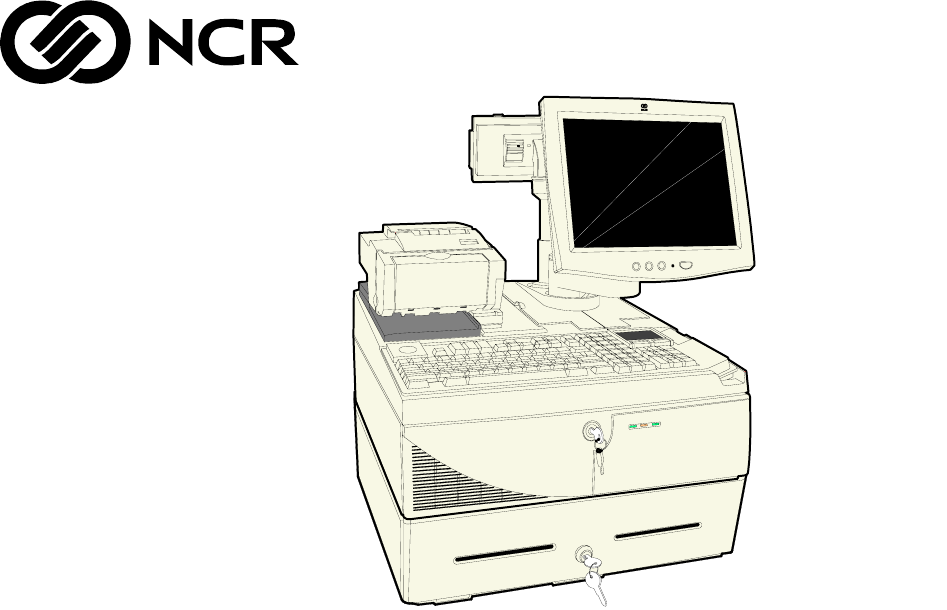
NCR RealPOS 7458
Release 1.0
Hardware Service
B005-0000-1442
Issue A

The product described in this book is a licensed product of NCR Corporation.
NCR is a registered trademark of NCR Corporation.
NCR RealPOS, NCR RealPrice, NCR RealScan, NCR EasyPoint and NCR FastLane are either registered
trademarks or trademarks of NCR Corporation in the United States and/or other countries.
It is the policy of NCR Corporation (NCR) to improve products as new technology, components, software,
and firmware become available. NCR, therefore, reserves the right to change specifications without prior
notice.
All features, functions, and operations described herein may not be marketed by NCR in all parts of the
world. In some instances, photographs are of equipment prototypes. Therefore, before using this document,
consult with your NCR representative or NCR office for information that is applicable and current.
To maintain the quality of our publications, we need your comments on the accuracy, clarity, organization,
and value of this book.
Address correspondence to:
Manager, Information Products
NCR Corporation
2651 Satellite Blvd.
Duluth, GA 30096
Copyright © 2003
By NCR Corporation
Dayton, Ohio U.S.A.
All Rights Reserved

i
Preface
Audience
This book is written for hardware installer/service personnel, system
integrators, and field engineers.
Notice: This document is NCR proprietary information and is not to
be disclosed or reproduced without consent.
Safety Warnings
Servicing
Caution: This product does not contain user serviceable parts.
Servicing should only be performed by a qualified service technician.
Fuse Replacement
Caution: For continued protection against risk of fire, replace only
with the same type and ratings of fuse.
Attention: Pour prévenir et vous protéger contre un risque de feu,
remplacer la fusible avec une autre fusible de même type, seulement.
Power Supply Cord Used as Disconnect Means
Caution: The power supply cord is used as the main disconnect
device. Ensure that the socket outlet is located/installed near the
equipment and is easily accessible.
Attention: Le cordon d'alimentation est utilisé comme interrupteur
général. La prise de courant doit être située ou installée å proximité du
matériel et être facile d'accés.

ii
Lithium Battery Warning
Caution: Danger of explosion if battery is incorrectly replaced.
Replace only with the same or equivalent type as recommended by the
manufacturer. The battery is battery is recyclable. At the end of its
useful life, under various state and local laws it may be illegal to
dispose of this battery into the municipal waste. Contact officials for
recycling options or proper disposal.
Attention: Il y a danger d'explosion s'il y a remplacement incorrect de
la batterie. Remplacer uniquement avec une batterie du même type ou
d'un type recommandé par le constructeur. Mettre au rébut les
batteries usagées conformément aux instructions du fabricant.
Battery Disposal (Switzerland)
Refer to Annex 4.10 of SR814.013 for battery disposal.
IT Power System
This product is suitable for connection to an IT power system with a
phase-to-phase voltage not exceeding 240 V.
Peripheral Usage
This terminal should only be used with peripheral devices that are
certified by the appropriate safety agency for the country of installation
(UL, CSA, TUV, VDE) or those which are recommended by NCR
Corporation.
Caution: DO NOT connect or disconnect a printer, keyboard, or any
other terminal-powered peripheral while the terminal is powered on.
Doing so may result in peripheral or system damage.
Environmental Consciousness
NCR is demonstrating its concern for the environment by designing an
intelligent power management system into this terminal that operates
efficiently whether the system is in a stand-alone or network
environment.

iii
Grounding Instructions
In the event of a malfunction or breakdown, grounding provides a
path of least resistance for electric current to reduce the risk of electric
shock. This product is equipped with an electric cord having an
equipment-grounding conductor and a grounding plug. The plug must
be plugged into a matching outlet that is properly installed and
grounded in accordance with all local codes and ordinances. Do not
modify the plug provided – if it will not fit the outlet, have the proper
outlet installed by a qualified electrician. Improper connection of the
equipment-grounding conductor can result in a risk of electric shock.
The conductor with insulation having an outer surface that is green
with or without yellow stripes is the equipment-grounding conductor.
If repair or replacement of the electric cord or plug is necessary, do not
connect the equipment-grounding conductor to a live terminal. Check
with a qualified electrician or service personnel if the grounding
instructions are not completely understood, or if you are in doubt as to
whether the product is properly grounded.
Use only 3-wire extension cords that have 3-prong grounding plugs
and 3-pole receptacles that accept the product’s plug. Repair or replace
damaged or worn cords immediately.

iv
References
• NCR RealPOS 7458 Hardware User’s Guide (B005-0000-1440)
• NCR RealPOS 7458 Site Preparation (B005-0000-1441)
• NCR RealPOS 7458 Parts Identification Manual (B005-0000-1443)
• NCR 5932 USB Keyboard User’s Guide (B005-0000-1395)
• NCR 5932 Wedge Keyboard User’s Guide (BD20-1369-A)
• NCR 5942 12.1-Inch LCD Monitor User’s Guide (B005-0000-1394)
• NCR 5953 12.1-Inch DynaKey User’s Guide (B005-0000-1161)
• NCR 5952 Wedge DynaKey User’s Guide (BD20-1370-A)
• NCR 5964 12.1-Inch Touch LCD User’s Guide (B005-0000-1324)
• NCR 5972 2 x 20 Customer Display User’s Guide (B005-0000-1372)
• NCR 5973 International VFD Customer Display User’s Guide
(B005-0000-1162)
• NCR 5982 5-Inch LCD Operator Display User’s Guide (BD20-1443-A)
• NCR 7158 Thermal Receipt and Impact Printer Owner’s Guide
(B005-0000-1112)
• NCR 7167 Two-Station POS Printer Owner’s Guide (B005-0000-1406)
• NCR 7162 Printer Setup & User’s Guide (BD20-1453-A)
• NCR 7194 Thermal Receipt Printer Owner’s Guide (B005-0000-1097)
• NCR 7197 Receipt Printer Owner’s Guide (B005-0000-1409)
• NCR 5945 Electronic Payment Terminal User’s Guide (B005-0000-1104)
• NCR 5992 Signature Capture User’s Guide (B005-0000-1108)
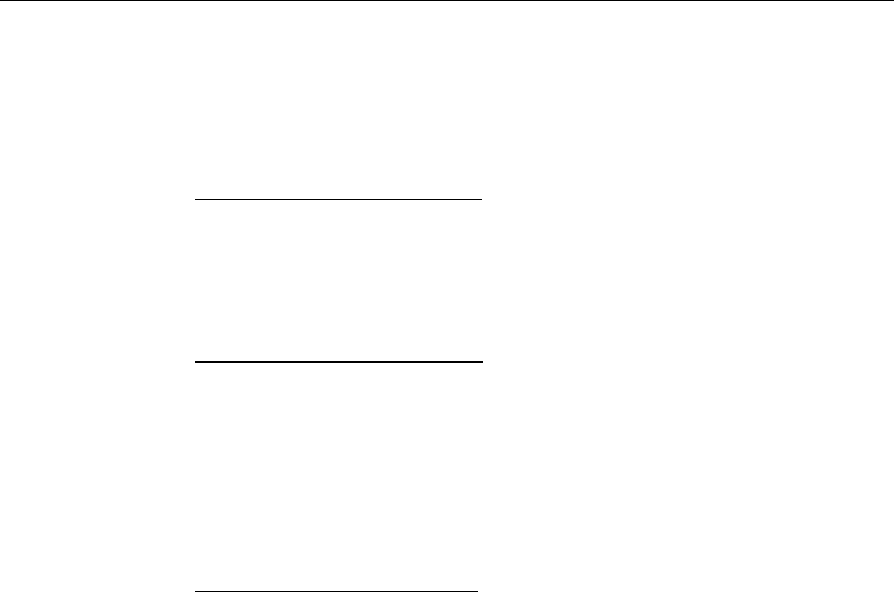
v
Table of Contents
Chapter 1: Product Overview
Introduction ...........................................................................................1-1
Cabinet .............................................................................................1-2
Label Locations......................................................................................1-4
Chapter 2: POST Diagnostics
Power-On Self-Test (POST) Errors .....................................................2-1
Recoverable POST Errors ..............................................................2-2
Error and Beep Codes ....................................................................2-2
Terminal POST Errors....................................................................2-6
Test Points and Beep Codes..........................................................2-6
Chapter 3: Hardware Service
Introduction ...........................................................................................3-1
Safety Requirements ......................................................................3-1
Back Panel Cable Connectors..............................................................3-3
Electronics Box Disassembly Procedures ..........................................3-4
Removing the Electronics Tray.....................................................3-4
Replacing the Electronics Tray.................................................3-5
Removing the Motherboard..........................................................3-6
Replacing the Motherboard....................................................3-10
Removing a PCI Adapter Card...................................................3-11
Removing the Power Supply ......................................................3-12
Replacing the Power Supply ..................................................3-13
Removing the Flexible Disk Drive .............................................3-13
Replacing the Flexible Disk Drive .........................................3-14
Removing the CD-ROM Drive ...................................................3-14

vi
Replacing the Front Panel Control Board.............................3-16
Replacing the CD-ROM Drive................................................3-17
Removing the Hard Disk.............................................................3-19
Removing the Hard Disk Assembly......................................3-20
Replacing the Hard Disk Assembly ......................................3-20
Removing the Compact Flash.....................................................3-21
Replacing the Compact Flash.................................................3-22
Removing the Secondary Hard Disk .........................................3-23
Replacing the Secondary Hard Disk .....................................3-23
Removing the UPS Battery Assembly .......................................3-25
Replacing the UPS Batteries ...................................................3-26
Removing the Fan.........................................................................3-28
Circuit Boards......................................................................................3-29
Processor Board ............................................................................3-29
Jumper Settings ........................................................................3-30
Memory Configurations..........................................................3-30
Installing Memory Modules ...................................................3-31
Replacing the CPU ...................................................................3-32
Replacing the Lithium Battery ...............................................3-35
USB Daughter Card......................................................................3-36
Controller Ports ........................................................................3-36
3-Slot PCI Riser Card ...................................................................3-39
Ethernet Circuitry.........................................................................3-40
PCI LCD Board (5953-K152) .......................................................3-41
PCI LCD Board (5952-K052) .......................................................3-42
Setting the Panel Select Switch (SW1) ...................................3-42
PCI VGA Video Card (7456-K350).............................................3-43
4-Port PCI RS-232 Board (3030-K169)........................................3-44
4-Port PCI RS-232 Expansion Card (3212-K170) ......................3-45
2-Port PCI RS-232 Expansion Card (3212-K171) ......................3-46
Cash Drawer ........................................................................................3-47

vii
Latch Assembly Wiring and Adjustments................................3-47
Power Supply ......................................................................................3-48
AC Input ........................................................................................3-48
DC Outputs ...................................................................................3-48
Maximum Rated Output Power.................................................3-49
UPS .................................................................................................3-49
Battery Performance ................................................................3-50
Power Supply Cable Pin-Outs....................................................3-51
Clearing the Password .......................................................................3-52
Connector Pin-Out Identification .....................................................3-53
Primary Power (PS1)....................................................................3-53
USB Daughter Card Power (CN12) ...........................................3-54
USB Daughter Card (CN12)........................................................3-54
Front Panel (CN1).........................................................................3-56
Box Fan ......................................................................................3-56
Speaker ......................................................................................3-56
Key .............................................................................................3-56
Power LED ................................................................................3-56
Hard Drive LED .......................................................................3-56
ON/OFF ....................................................................................3-57
Link Integrity LED ...................................................................3-57
Reset...........................................................................................3-57
Back Panel I/O..............................................................................3-57
PS/2 Kybd/Mouse (CN1).......................................................3-57
Serial COM1 (CN6) ..................................................................3-58
Serial COM2 (CN5) ..................................................................3-58
Serial COM3 (CN6) ..................................................................3-59
Serial COM4 (CN5) ..................................................................3-59
Serial COM5 UPS (CN9) .........................................................3-60
Video Monitor (CN3)...............................................................3-60
Ethernet (CN2)..........................................................................3-61
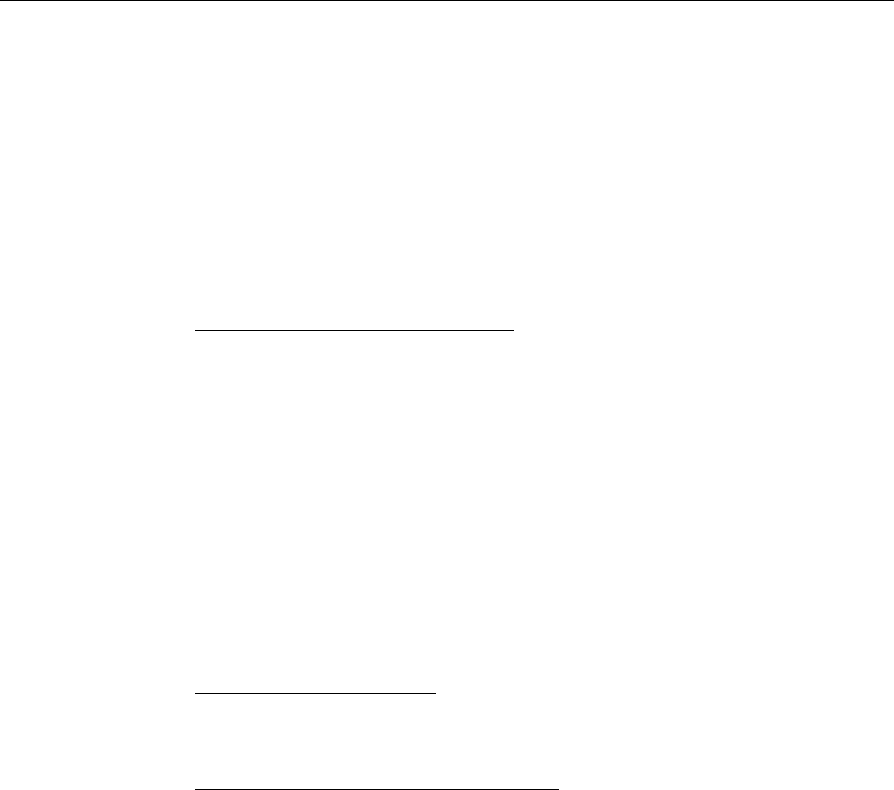
viii
CPU Fan (CN10).......................................................................3-61
LCD Interface (CN4)................................................................3-62
Parallel (CN3) ...........................................................................3-63
IDE-1/IDE-2 (CN17, CN14) ........................................................3-64
Flexible Diskette (CN18)..............................................................3-65
PCI Riser Card (PCI1) ..................................................................3-66
PCI Riser Card ..............................................................................3-69
Chapter 4: Cable Routing Guide
Primary IDE Cable................................................................................4-1
Secondary IDE Cable............................................................................4-3
Flex Diskette Cable ...............................................................................4-4
Front Panel Cables ................................................................................4-5
UPS Battery Cables ...............................................................................4-6
Fan Cable................................................................................................4-7
UPS Power Cable ..................................................................................4-8
USB Daughter Card Cable ................................................................... 4-9
Power Supply Harness Clamp..........................................................4-10
Appendix A: Feature Kits
Feature Kit List .....................................................................................A-2
Appendix B: Hardware Specifications
Performance Levels.............................................................................. B-1
Interrupts............................................................................................... B-1
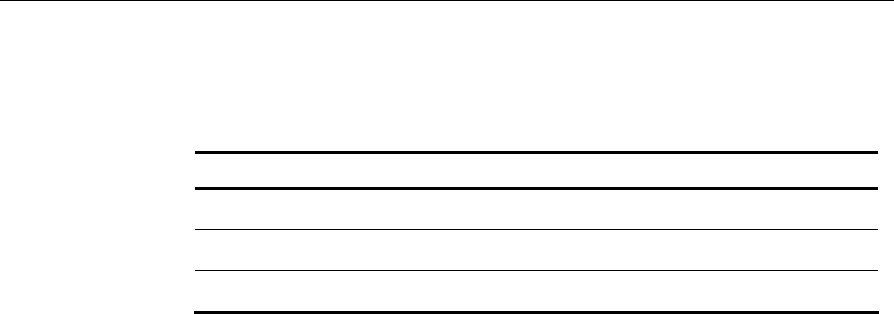
ix
Revision Record
Issue Date Remarks
A Feb 2003 First issue

x
Radio Frequency Interference Statements
Federal Communications Commission (FCC)
Information to User
This equipment has been tested and found to comply with the limits for a Class A
digital device, pursuant to Part 15 of FCC Rules. These limits are designed to provide
reasonable protection against harmful interference when the equipment is operated in
a commercial environment. This equipment generates, uses, and can radiate radio
frequency energy and, if not installed and used in accordance with the instruction
manual, may cause harmful interference to radio communications. Operation of this
equipment in a residential area is likely to cause interference in which case the user
will be required to correct the interference at his own expense.
NCR is not responsible for any radio or television interference caused by unauthorized
modification of this equipment or the substitution or attachment of connecting cables
and equipment other than those specified by NCR. The correction of interference
caused by such unauthorized modification, substitution or attachment will be the
responsibility of the user. The user is cautioned that changes or modifications not
expressly approved by NCR may void the user’s authority to operate the equipment.
Canadian Department of Communications
This Class A digital apparatus complies with Canadian ICES-003.
This digital apparatus does not exceed the Class A limits for radio noise emissions
from digital apparatus set out in the Radio Interference Regulations of the Canadian
Department of Communications.
Cet appareil numérique de la classe A est conforme à la norme NMB-003 du Canada.
Le présent appareil numérique n'émet pas de bruits radioélectriques dépassant les
limites applicables aux appareils numériques de la classe A prescrites dans le
règlement sur le brouillage radioélectriques édicté par le ministrère des
Communications du Canada.
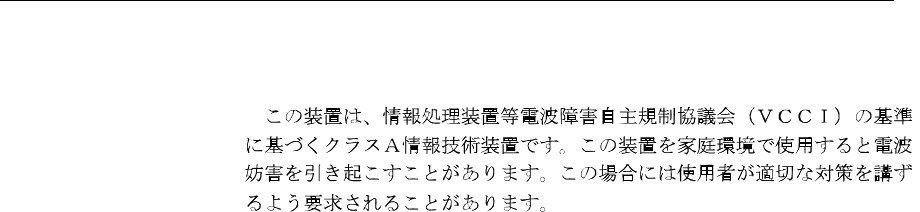
xi
Voluntary Control Council for Interference (VCCI)
International Radio Frequency Interference Statement
Warning: This is a Class A product. In a domestic environment this product may
cause radio interference in which case the user may be required to take adequate
measures.
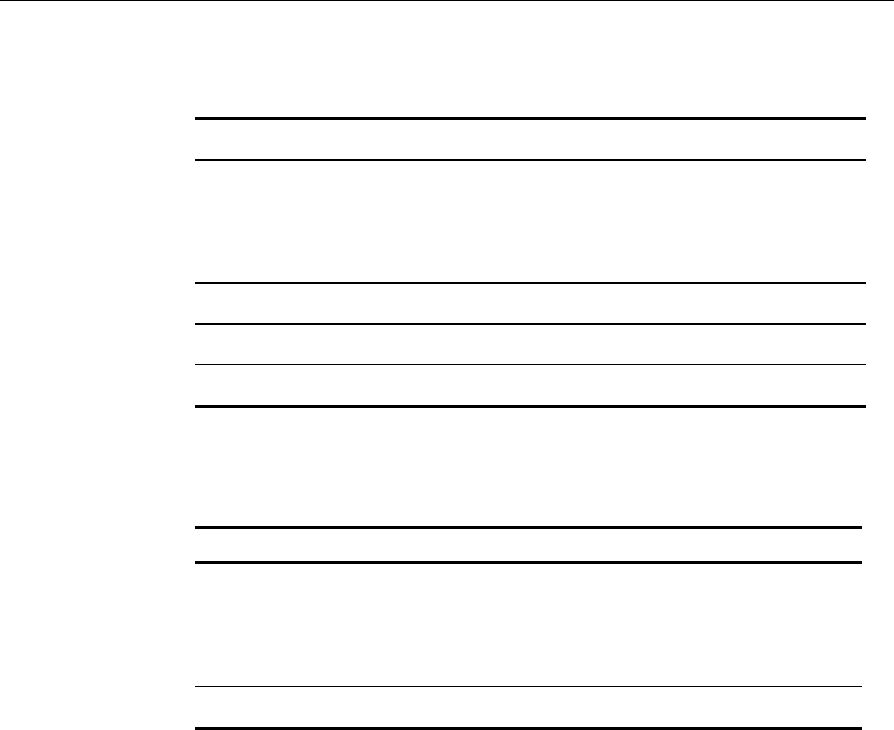
xii
Declaration of Conformity
Manufacturer's Name NCR Corporation
Manufacturer's Address NCR Corporation
Retail Solutions Division – Atlanta
2651 Satellite Boulevard
Duluth, GA 30096-5810
Type of Equipment Information Technology Equipment
Model Number Class 7458
Electrical Ratings (Input) 100-120 V/200-240 V, 2.0 A/1.0 A, 50-60 Hz
NCR Corporation, 1700 South Patterson Boulevard, Dayton, OH 45459,
USA, declares that the equipment specified above conforms to the
referenced EU Directives and Harmonized Standards.
EU Directive Harmonized Standard(s)
89/336/EEC (EMC) EN 55022
EN 55024
EN61003-2
EN61003-3
73/23/EEC (Low Voltage) EN 60 950
NCR Corporation
Retail Solutions Division — Atlanta
2651 Satellite Boulevard
Duluth, GA 30096-5810
European Contact:
International IP Counsel
206 Marylebone Road
London, NW1 6LY, England
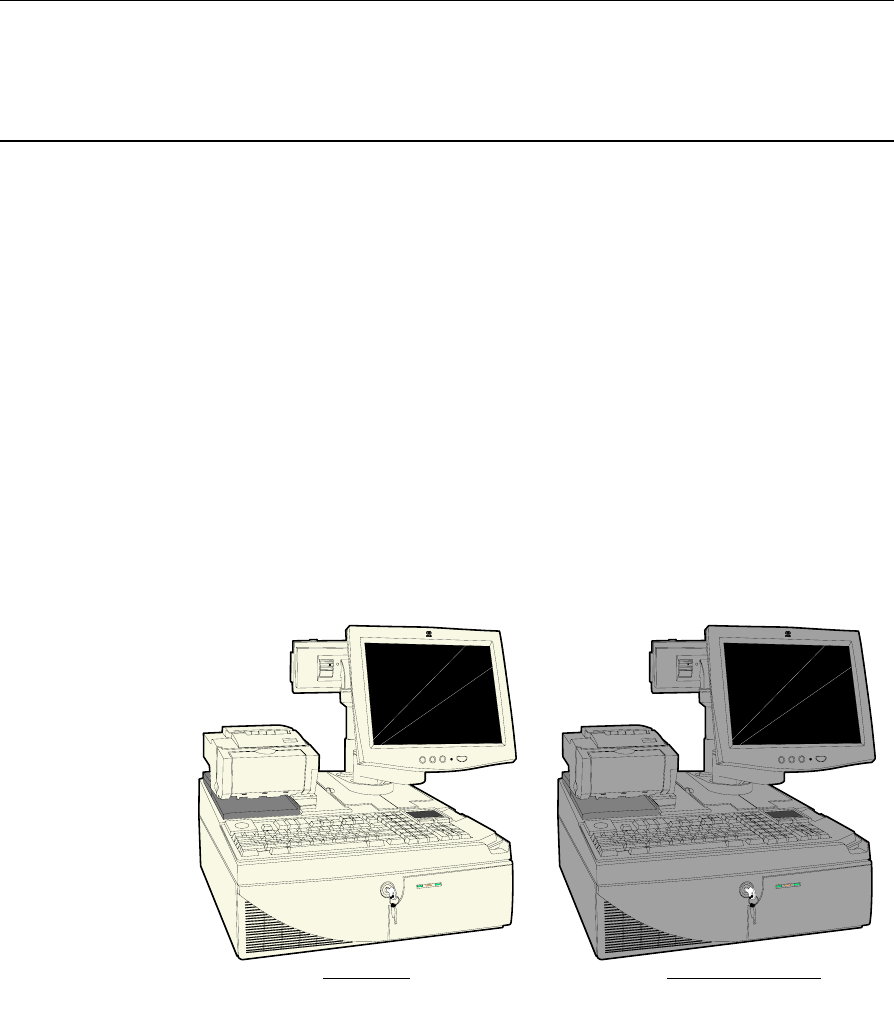
Chapter 1: Product Overview
Introduction
The NCR RealPOS 80 (also referred to as NCR 7458) is a powerful,
retail-hardened point-of-sale terminal targeted for general
merchandise, food and convenience store environments. It provides
exceptional scalability utilizing Intel Celeron and Pentium III
processors to address a range of price/performance levels and
operating system environments. The system offers superior
connectivity for retail, with support for legacy peripheral interfaces
(RS-232, PS/2, Parallel, and VGA), as well as emerging interface
standards such as Powered USB and a DVI video interface.
There are two color schemes available; Beige (G11) and Charcoal
Gray (CG1).
20311c
Beige (G11) Charcoal Gray (CG1)

1-2 Chapter 1: Product Overview
The 7458 is designed with serviceability in mind to reduce costly
downtime. It incorporates the latest in serviceability features including
tool free serviceability. Specifically, the 7458 incorporates:
• Removable hard drive – The terminal utilizes a front-side
removable hard drive that slides easily out of the cabinetry without
the use of any tools, which simplifies replacement.
• Slide out motherboard tray – All internal components are quickly
accessed and replaced without the aid of tools, which significantly
reduces repair times.
• The removable tray results in faster upgrading of memory, hard
drive or other internal components.
Cabinet
The cabinet is optimized to accommodate either modular or integrated
configurations while providing expandability for future needs.
Outstanding flexibility has been designed into the optional integration
tray for use with unified configurations. This integration tray supports
a variety of NCR’s most popular peripheral options.
Internally, the following features are supported:
• 3 PCI slots
• 2 DIMM memory sockets supporting up to 512MB of PC133
SDRAM
• Flex disk drive (standard)
• Dual Hard Disks
• CD ROM drive
• Compact flash memory
• Integrated battery back-up.
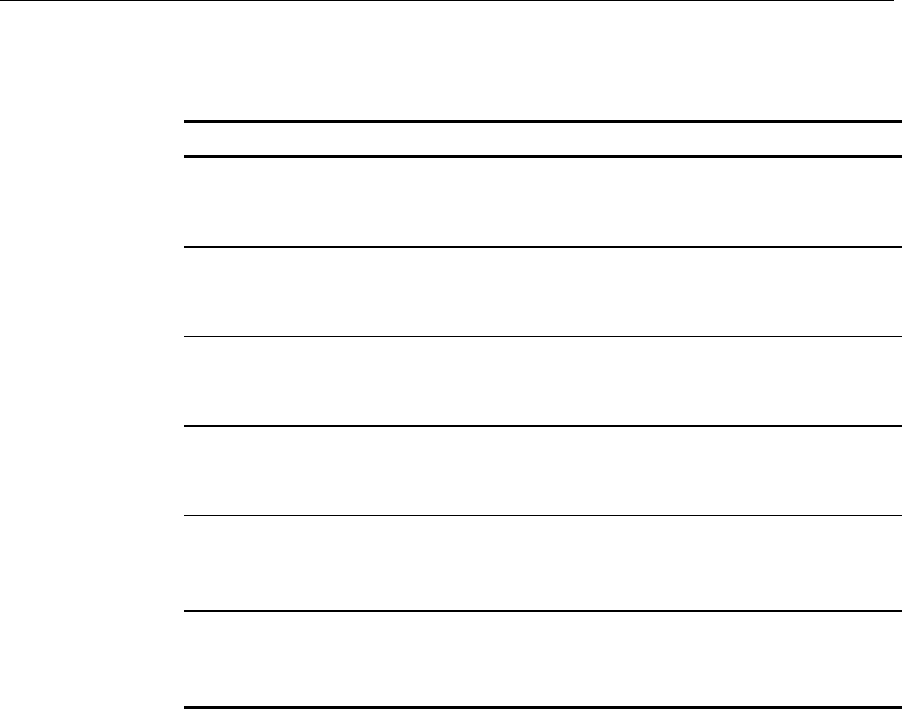
Chapter 1: Product Overview 1-3
The following table highlights the standard features and options
available with the RealPOS 80 base Models:
Major Model CPU
7458-1110 Intel 850MHz Celeron, 128MB Memory, Flex Disk, 4
RS-232, 4 Powered USB, Audio/Mic. and US Power
Cord. (G11)
7458-1111 Intel 850MHz Celeron, 128MB Memory, Flex Disk, 4
RS-232, 4 Powered USB, Audio/Mic. and US Power
Cord. (CG1)
7458-1200 Intel 850MHz Celeron, 128MB Memory, Flex Disk, Hard
Disk, 4 RS-232, 4 Powered USB, Audio/Mic. and US
Power Cords (G11)
7458-1201 Intel 850MHz Celeron, 128MB Memory, Flex Disk, Hard
Disk, 4 RS-232, 4 Powered USB, Audio/Mic. and US
Power Cords. (CG1)
7458-2200 Intel 1GHz Pentium III, 256MB Memory, Flex Disk, Hard
Disk, 4 RS-232 4 Powered USB, Audio/Mic. And US
Power Cords. (G11)
7458–2201 Intel 1GHz Pentium III, 256MB Memory, Flex Disk, Hard
Disk, 4 RS-232 4 Powered USB, Audio/Mic. And US
Power Cords. (CG1)
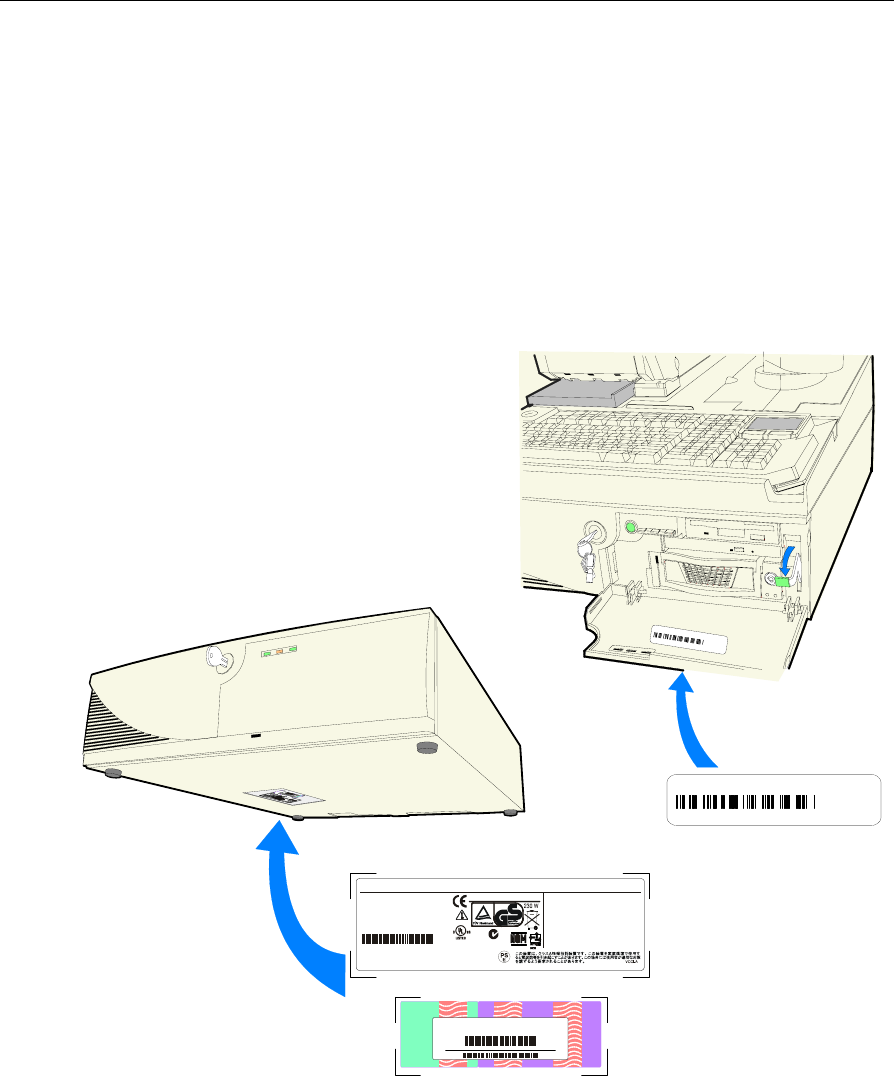
1-4 Chapter 1: Product Overview
Label Locations
The serial number and model number are included on a label, which is
located on the bottom of the Electronics Box Tray, which can be seen
through a rectangular hole in the bottom of the cabinet. If the terminal
was shipped with an Operating System pre-installed then there is also
a Certificate of Authenticity label.
Note: The serial number is repeated on the inside of the Front Security
Door.
20347
Model No: xxxx
Serial No: 54-xxxxxxxx
Date of Mfg. 04/10/03
Class 7458
NCR Corporation Atlanta, GA 30096 Made in Singapore
This device complies with Part 15 of the FCC rules.
Operation is subject to the following two conditions:
(1) this device may not cause harmful interference, and
(2) this device must accept any ionterference received,
including interference that may cause indesired operation.
This Class A digital apparatus complies with
Canadian ICES-003
Get Appare li numeriqe de l a classe A est
conformo a la normo NMB-003 ju Canada
ACN 000 003 592
NO.437
100-240 Vac 6.0 A 50-60 Hz
I. T. E.
E152553
Windows 2000 Pro Embedded 1-2 CPU
Certificate of Authenticity
H95X7-83WVV-CFCWW-M4MXX7-X6XGM
Product Key:
00019-068-654-234
Class:7458-2201
S/N:36309845 Date:21 November 2002
Class:7458-2201
S/N:36309845 Date:21 November 2002

Chapter 2: POST Diagnostics
Power-On Self-Test (POST) Errors
Whenever a recoverable error occurs during POST, the BIOS displays
an error message describing the problem.
If a system boot is incomplete (for example, the system is turned off
while it is going through the POST), then the next time the system is
powered on you may get a message stating that the previous boot was
incomplete. The BIOS will revert to safe values for the chip set, caches,
I/O components, etc. This provides the best possibility of returning to
the Setup routine and to normal functioning, but these values do not
always produce maximum system performance. To achieve maximum
performance after the BIOS has reverted to safe values, re-enter Setup
and select the maximum performance values.
If, for example, the terminal was simply turned off during POST, you
can return to the maximum performance values by simply entering
Setup and exiting or by rebooting.
During POST, you are asked to press <F1> and boot with the default
configuration. If you simply presses <F1> and then do not later return
to Setup, the system will boot; but the external cache will not be
enabled, even though the default configuration will enable the cache.
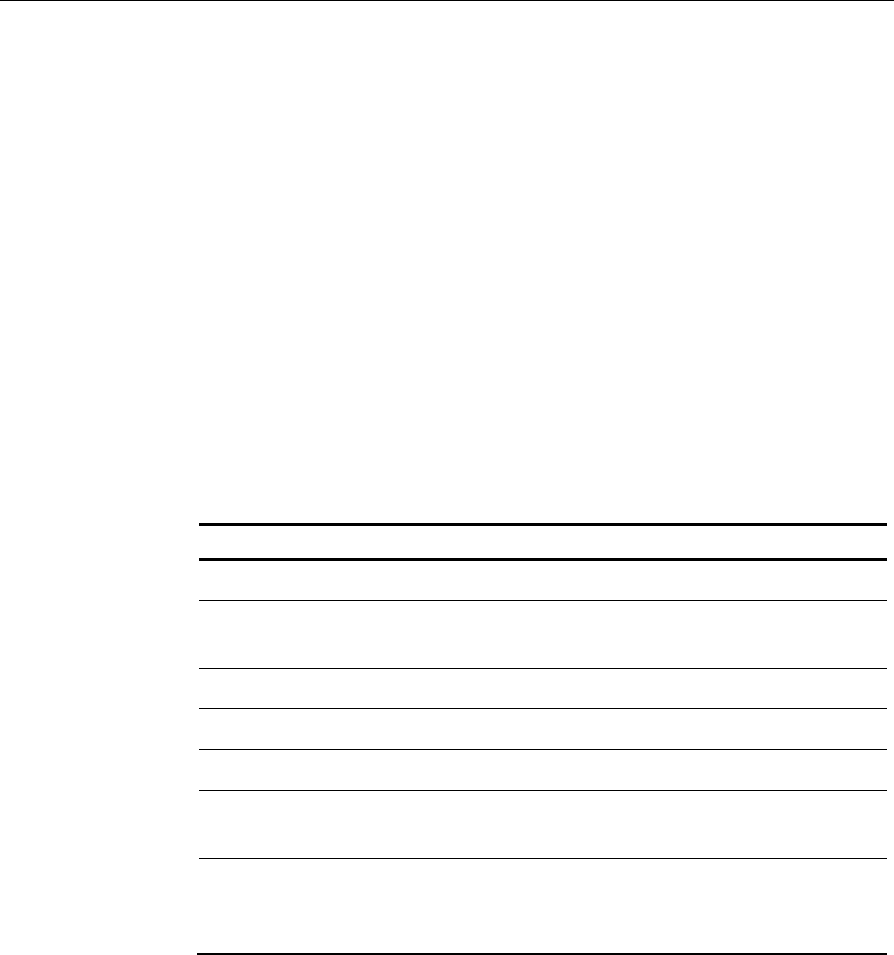
2-2 Chapter 2: POST Diagnostics
Recoverable POST Errors
Whenever a recoverable error occurs during POST, the BIOS displays
an error message describing the problem. If the Beep Error Codes option
is set to ON in BIOS Setup, a series of 2 beeps is issued followed
four (4) groups of 1 to 4 tones. These tones correspond to a specific
Recoverable POST Error. The table below indicates this correlation.
These Beep Codes are to assist in understanding an error in the case
where the primary display is non-functional or a non-LCD/CRT.
Error and Beep Codes
The following is a list of the checkpoint codes written at the start of
each test and the beep codes issued for terminal errors. Not all Test
Points are issued by all of the systems. If no beeps are issued for that
code, the Beeps column remains blank. In such cases, rely on the on-
screen information.
Beeps Error Message Corrective Action
Disk Errors
1-1-1-1 0200: Failure Fixed Disk Check cable/Replace
hard disk
Keyboard Errors
1-2-1-1 0210: Stuck Key Replace Keyboard
1-2-1-2 0211: Keyboard error Replace Keyboard
1-2-1-3 0212: Keyboard Controller
Failed
Replace Keyboard
1-2-1-4 0213: Keyboard locked –
Unlock key switch
Replace
Keyboard/Unlock
keyboard
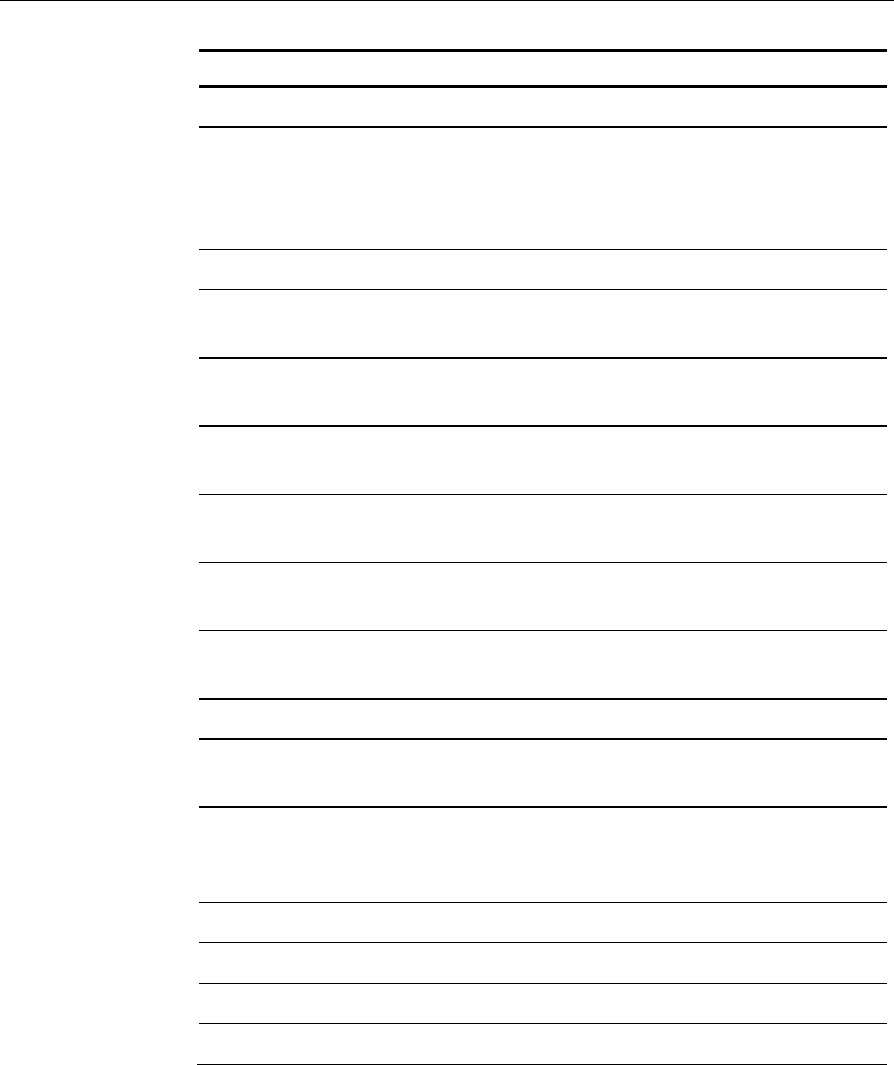
Chapter 2: POST Diagnostics 2-3
Beeps Error Message Corrective Action
Video Errors
1-3-1-1 0220: Monitor type does not
match CMOS - Run SETUP
Should not happen,
unless CMOS is
corrupted. Default
Parameters in Setup.
Memory Errors
1-4-1-1 0230: System RAM Failed at
offset:
Replace Memory
module
1-4-1-2 0231: Shadow Ram Failed at
offset:
Replace Memory
module
1-4-1-3 0232: Extended RAM Failed at
address line:
Replace Memory
module
1-4-1-4 Memory type mixing detected. Replace Memory
module
1-4-2-1 Single-bit ECC error occurred. Replace Memory
module
1-4-2-2 Multiple-bit ECC error
occurred.
Replace Memory
module
CMOS Errors
2-2-1-1 0250: System battery is dead -
Replace and run SETUP
Replace CMOS battery
2-2-1-2 0251: System CMOS checksum
bad - Default configuration
used
Run Setup
Timer Errors
2-3-1-1 0260: System timer error Replace Motherboard
Real Time Clock Errors
2-4-1-1 0270: Real time clock error Replace Motherboard
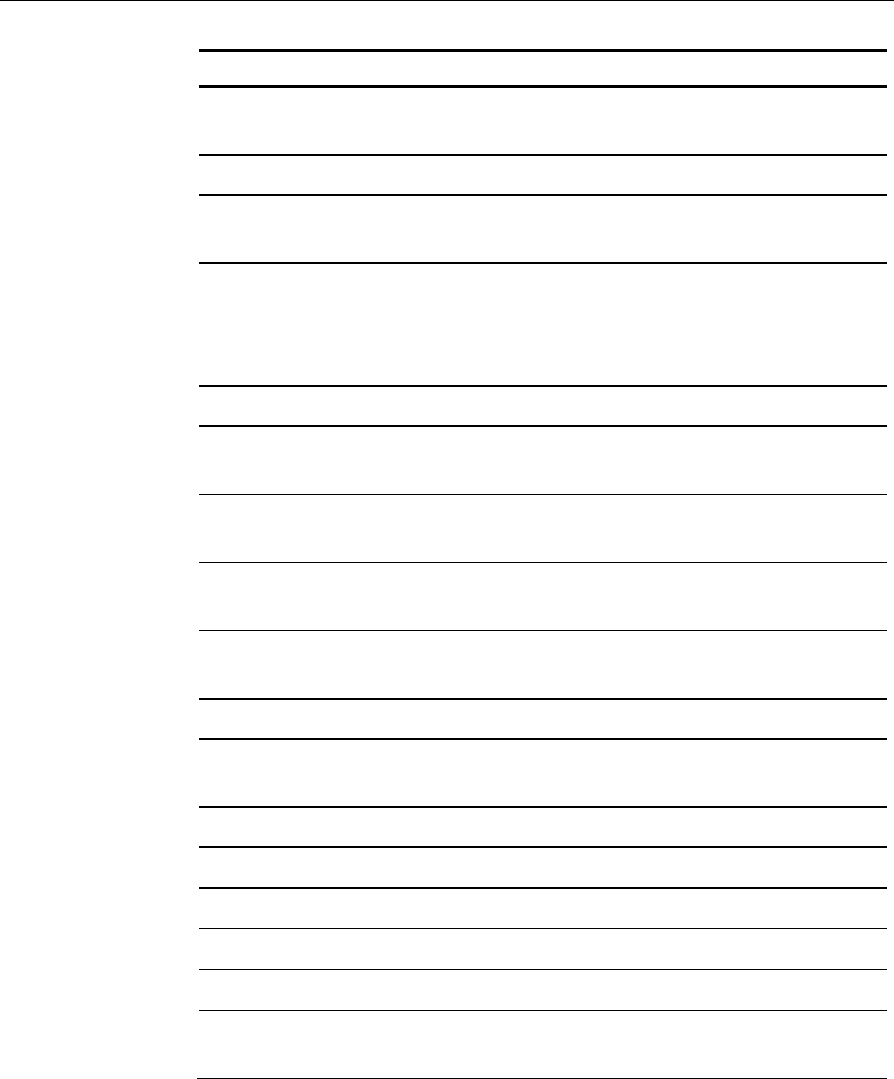
2-4 Chapter 2: POST Diagnostics
Beeps Error Message Corrective Action
2-4-1-2 0271: Check date and time
settings
Set Time and Date
Configuration Errors
3-1-1-1 0280: Previous boot incomplete
- Default configuration used
3-1-1-2 0281: Memory Size found by
POST differed from EISA
CMOS
Possible Hardware
problem with
Motherboard or
memory
Diskette Errors
3-4-1-1 02B0: Diskette drive A error Replace drive or correct
setup to reflect no drive
3-4-1-2 02B1: Diskette drive B error Replace drive or correct
setup to reflect no drive
3-4-1-3 02B2: Incorrect Drive A type -
run SETUP
Replace drive or correct
setup to reflect no drive
3-4-1-4 02B3: Incorrect Drive B type -
run SETUP
Replace drive or correct
setup to reflect no drive
Cache Errors
4-2-1-1 02D0: System cache error -
Cache disabled
Replace Cache
module/Motherboard
Other Errors
4-4-1-1 02F0: CPU ID: Replace CPU
4-4-2-1 02F4: EISA CMOS not writeable Replace Motherboard
4-4-2-2 02F5: DMA Test Failed Replace Motherboard
4-4-2-3 02F6: Software NMI Failed Replace Motherboard
4-4-2-4 02F7: Fail-safe Timer NMI
Failed
Replace Motherboard
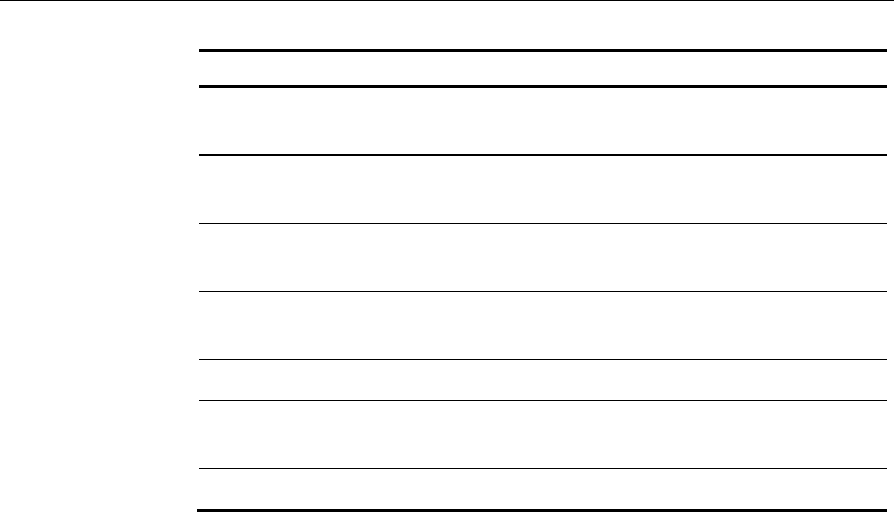
Chapter 2: POST Diagnostics 2-5
Beeps Error Message Corrective Action
4-4-3-1 02F8: CPU over temperature
error
Check/replace Fan,
Check air vents, etc
4-4-3-2 02FA: Cannot read CPU
temperature
Check/replace Fan,
Check air vents, etc.
4-4-3-3 02FA: Cannot read CPU
temperature
Replace Motherboard
4-4-3-4 02FB: Cannot read System
temperature
Replace Motherboard
4-4-4-1 02FC: SMB Connect Failed Replace Motherboard
4-4-4-2 02FD: SMB clock chip
initialization failed
Replace Motherboard
4-4-4-3 02FE: Battery not installed Install Battery
The BIOS also can issue the following beep codes during POST:
• One long tone followed by three short tones if the video
configuration fails.
• One long tone followed by two short tones if an external ROM
module does not properly checksum to zero.
An external ROM module (LAN or Video board) can also issue audible
errors, usually consisting of one long tone followed by a series of short
tones.

2-6 Chapter 2: POST Diagnostics
Terminal POST Errors
There are several POST routines that issue a POST Terminal Error and
shut down the system if they fail. Before shutting down the system, the
terminal-error handler issues a beep code signifying the test point
error, then writes the error to port 80h and attempts to initialize the
video. The handler writes the error in the upper left corner of the
screen (using both mono and color adapters). The routine derives the
beep code from the test point error as follows:
1. The 8-bit error code is broken down to four 2-bit groups.
2. Each group is made one-based (1 through 4) by adding 1.
3. Short beeps are generated for the number of times in each group.
Example: Test point 01Ah = 00 01 10 10 = 1-2-3-3 beeps
Test Points and Beep Codes
At the beginning of each POST routine, the BIOS outputs the test point
error code to I/O address 80h. Use this code during troubleshooting to
establish at what point the system failed and what routine was being
performed.
If the BIOS detects a terminal error condition, it halts POST after
issuing a terminal error beep code (see previous section) and
attempting to display the error code on upper left corner of the screen
and on the port 80h LED display.
If the system hangs before the BIOS can process the error, the value
displayed at the port 80h is the last test performed. In this case, the
screen does not display the error code.

Chapter 3: Hardware Service
Introduction
This chapter discusses procedures for disassembling the 7458 hardware
for servicing. Topics include:
• Safety requirements
• Back Panel Cable connectors
• Disassembly procedures
• Board strapping information
Safety Requirements
Caution: This product does not contain user serviceable parts.
Servicing should only be performed by a qualified service technician.
Fuse Replacement
Caution: For continued protection against risk of fire, replace only
with the same type and ratings of fuse.
Attention: Pour prévenir et vous protéger contre un risque de feu,
remplacer la fusible avec une autre fusible de même type, seulement.
Lithium Battery Warning
Caution: Danger of explosion if battery is incorrectly replaced.
Replace only with the same or equivalent type as recommended by the
manufacturer. Discard used batteries according to the manufacturer's
instructions.
Attention: Il y a danger d'explosion s'il y a remplacement incorrect de
la batterie. Remplacer uniquement avec une batterie du même type ou
d'un type recommandé par le constructeur. Mettre au rébut les
batteries usagées conformément aux instructions du fabricant.
Battery Disposal (Switzerland)
Refer to Annex 4.10 of SR814.013 for battery disposal.

3-2 Chapter 3: Hardware Service
IT Power System
This product is suitable for connection to an IT power system with a
phase-to-phase voltage not exceeding 240 V.
Peripheral Usage
This terminal should only be used with peripheral devices that are
certified by the appropriate safety agency for the country of installation
(UL, CSA, TUV, VDE) or those which are recommended by NCR
Corporation.
Caution: DO NOT connect or disconnect a printer, keyboard, or any
other terminal-powered peripheral while the terminal is powered on.
Doing so may result in peripheral or system damage.
Grounding Instructions
In the event of a malfunction or breakdown, grounding provides a
path of least resistance for electric current to reduce the risk of electric
shock. This product is equipped with an electric cord having an
equipment-grounding conductor and a grounding plug. The plug must
be plugged into a matching outlet that is properly installed and
grounded in accordance with all local codes and ordinances. Do not
modify the plug provided – if it will not fit the outlet, have the proper
outlet installed by a qualified electrician. Improper connection of the
equipment-grounding conductor can result in a risk of electric shock.
The conductor with insulation having an outer surface that is green
with or without yellow stripes is the equipment-grounding conductor.
If repair or replacement of the electric cord or plug is necessary, do not
connect the equipment-grounding conductor to a live terminal. Check
with a qualified electrician or service personnel if the grounding
instructions are not completely understood, or if you are in doubt as to
whether the product is properly grounded.
Use only 3-wire extension cords that have 3-prong grounding plugs
and 3-pole receptacles that accept the product’s plug. Repair or replace
damaged or worn cords immediately.
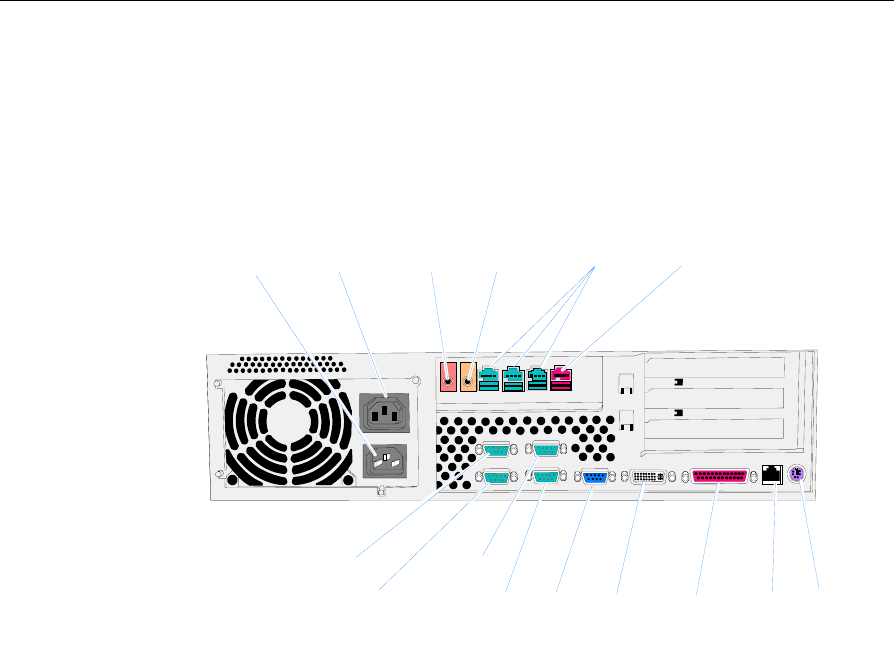
Chapter 3: Hardware Service 3-3
Back Panel Cable Connectors
The following illustrations identify the Back Panel connectors. The
optional USB Daughter Card has three 12V USB+ connectors, one 24V
USB+ connector, and Audio connectors.
20376
Audio
Out
Mic
* RS232/A RS232/B
* RS232/C * RS232/D
VGA DVI-I Parallel LAN PS/2
12V USB 24V USBAC Input Accessory AC Mic Audio Out
(* Powered Serial Port)
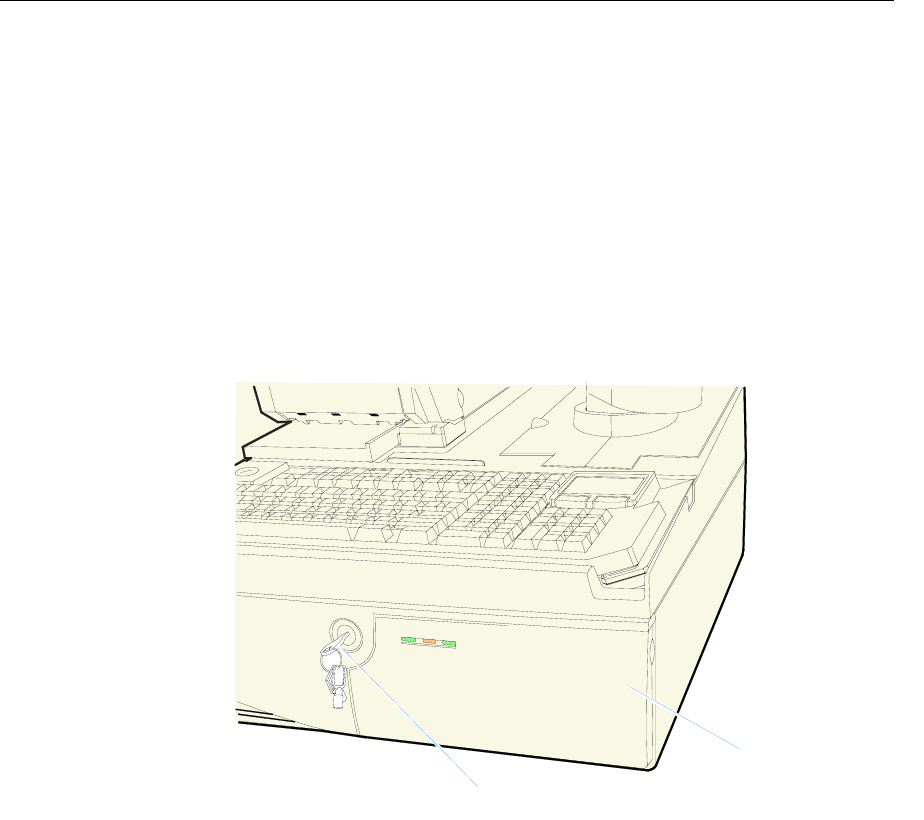
3-4 Chapter 3: Hardware Service
Electronics Box Disassembly Procedures
This section explains how to disassemble the 7458 for service purposes.
Warning: Disconnect the AC power cord before disassembling the
Terminal.
Removing the Electronics Tray
1. Disconnect all cables from the back of the Electronics Box.
2. Turn the Security Door Key to the unlocked position.
20344
Key in Unlocked Position
Security Door
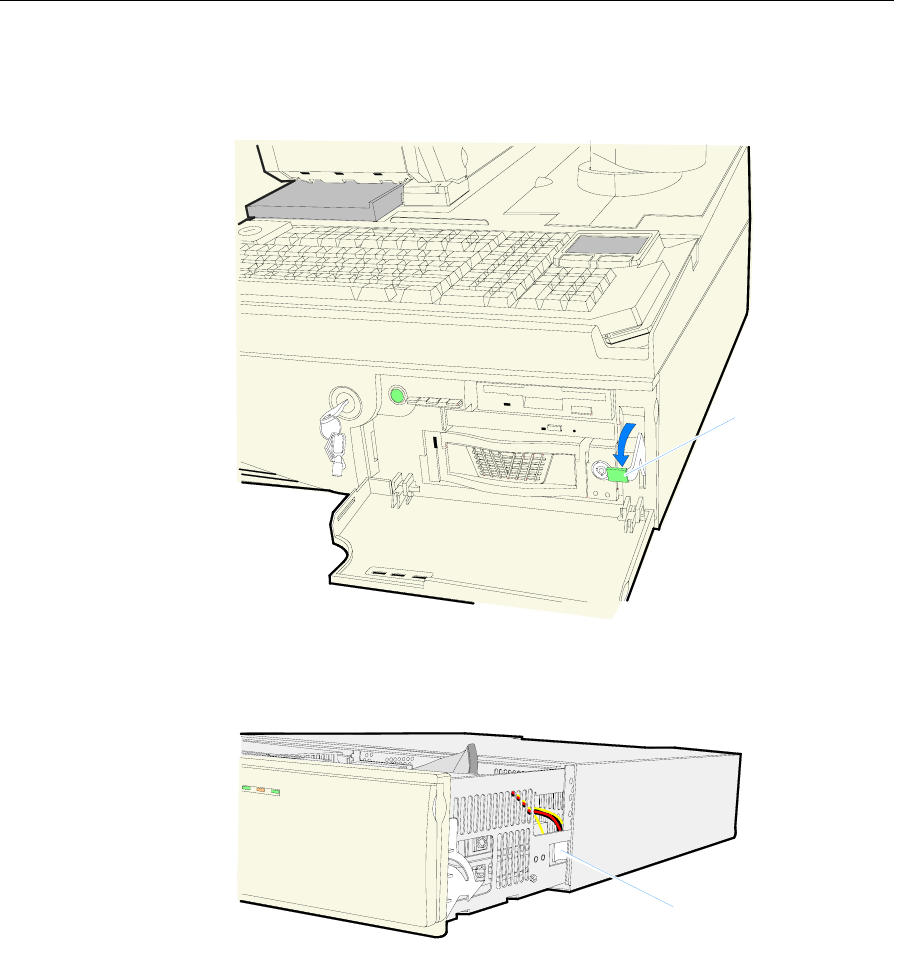
Chapter 3: Hardware Service 3-5
3. Open the Security Door.
4. Pull the Release Latch forward to release the Electronics Tray.
20346
Release Latch
5. Slide the Electronics Tray out of the cabinet. About half way out
there is a Tray Stop on the side of the tray. Press in on the stop to
remove the Electronics Tray from the cabinet.
20348
Tray Stop
Replacing the Electronics Tray
Slide the Electronics Tray into the cabinet until it latches. Make sure the
Release Latch is completely closed in the lock position.
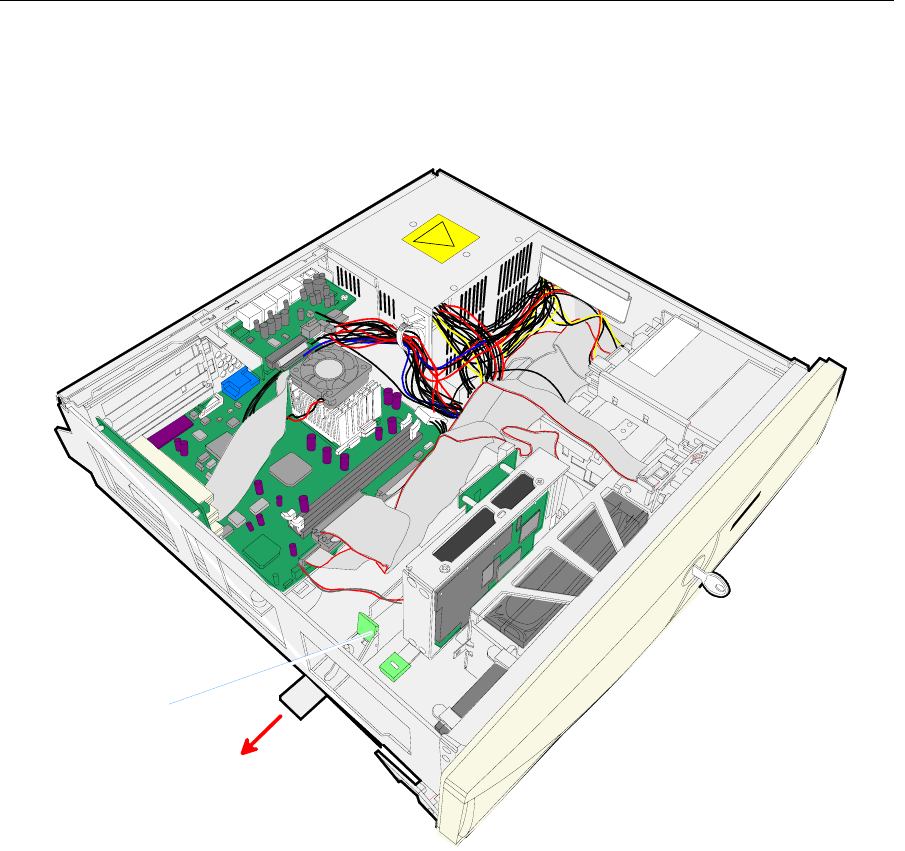
3-6 Chapter 3: Hardware Service
Removing the Motherboard
1. Release the Motherboard Tray Slide Latch and slide the tray toward
the front of the terminal.
20321
Motherboard Tray
Slide Latch
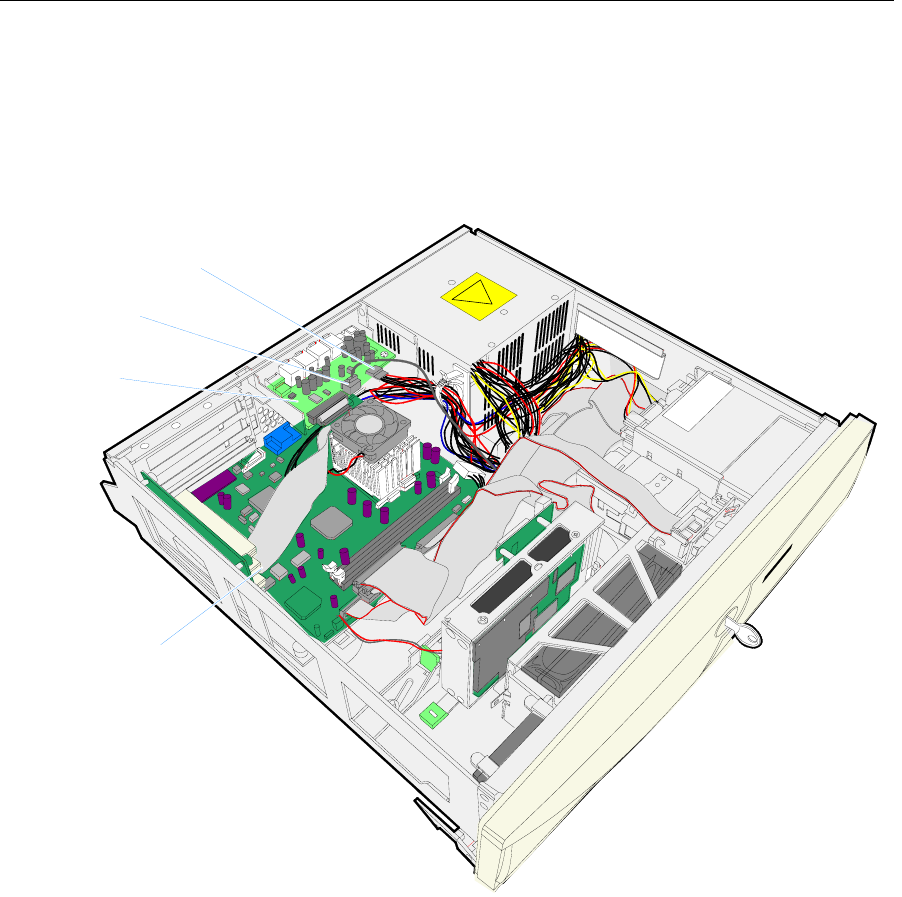
Chapter 3: Hardware Service 3-7
2. Remove the USB Daughter Card.
a. Disconnect the USB Power Cable (P6) and the CD-ROM Audio
Cable (CN11, if present) from the USB Daughter Card.
b. Disconnect the USB Control Cable from the Motherboard.
20319
USB Power Cable
(P6)
CD-ROM Audio Cable
(CN11)
USB Daughter
Card
USB Control Cable
Note: When replacing the Daughter Card be sure to clamp the
USB Power Cable to the Power Supply as shown above.
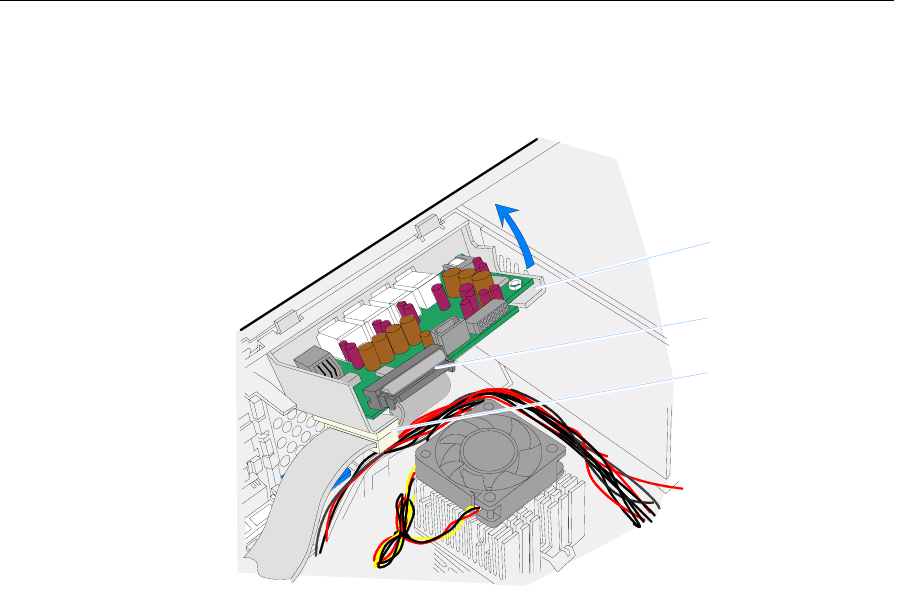
3-8 Chapter 3: Hardware Service
c. Remove the USB Daughter Card by lifting up on it and then
pivoting it out as shown below.
20349
USB Daughter Card
USB Control Cable
Cable Clamp
Replacing the USB Daughter Card
Note: The USB Daughter Card service assembly includes the
bracket.
a. Insert the two extensions on the bracket into the slots in the
Motherboard Chassis, pivot the assembly level, and push it
down to lock it in place.
b. Connect the USB Control Cable to the Motherboard.
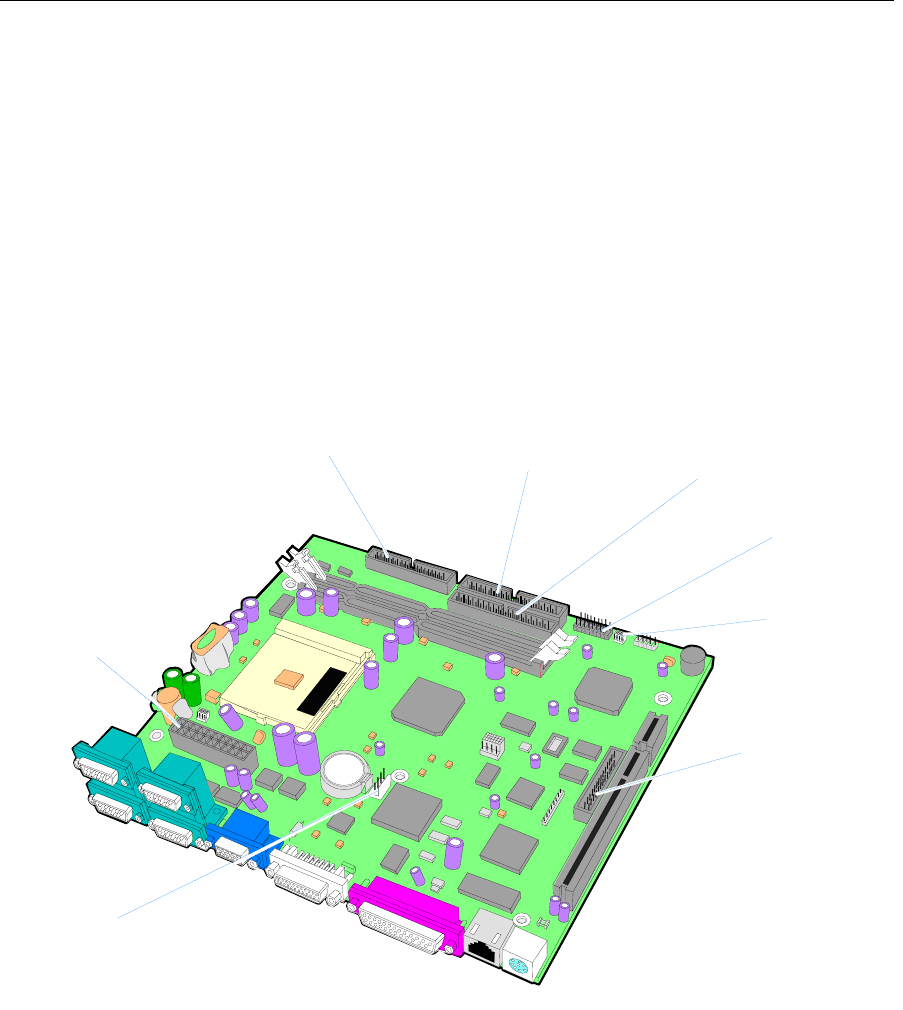
Chapter 3: Hardware Service 3-9
3. Use the illustration below for reference (Sheet Metal Tray not
shown). Disconnect the following cables from the Motherboard.
• Front Panel Switch Cable (CN16)
• Hard Disk Interface Cable (CN17)
• Flexible Diskette Interface Cable (CN18)
• UPS Control Cable (CN9)
• Main Power Supply Connector (PS1)
• CD-ROM/Flash Interface Cable (if applicable) (CN14)
• Compact Flash Power Cable (if applicable) (CN15)
19719a
Flexible Diskette
(CN18)
Hard Disk/CD-ROM
IDE-1 (CN17)
Front Panel
(CN16)
Power Supply
(PS1)
USB Card
(CN12)
UPS
(CN9)
2nd Hard Drive/Compact Flash
IDE-2 (CN14)
Compact Flash
Power
(CN15)
4. Remove the Motherboard Tray assembly. Lift the back of the
assembly first and them work it out of the chassis.

3-10 Chapter 3: Hardware Service
Replacing the Motherboard
Note: The Motherboard service assembly includes the sheet metal tray
and the PCI Tree Card.
1. Verify the board’s jumper settings. (See the Processor Board section)
2. Remove the CPU, Lithium Battery, and memory modules from the
old Motherboard assembly and install them on the new board. See
the Processor Board section later in this chapter for instructions how
to replace these items.
3. Follow the Removing the Motherboard instructions in reverse.
4. After powering up the terminal to verify that it is fully functional
you should re-flash the BIOS to ensure that it has the latest version.
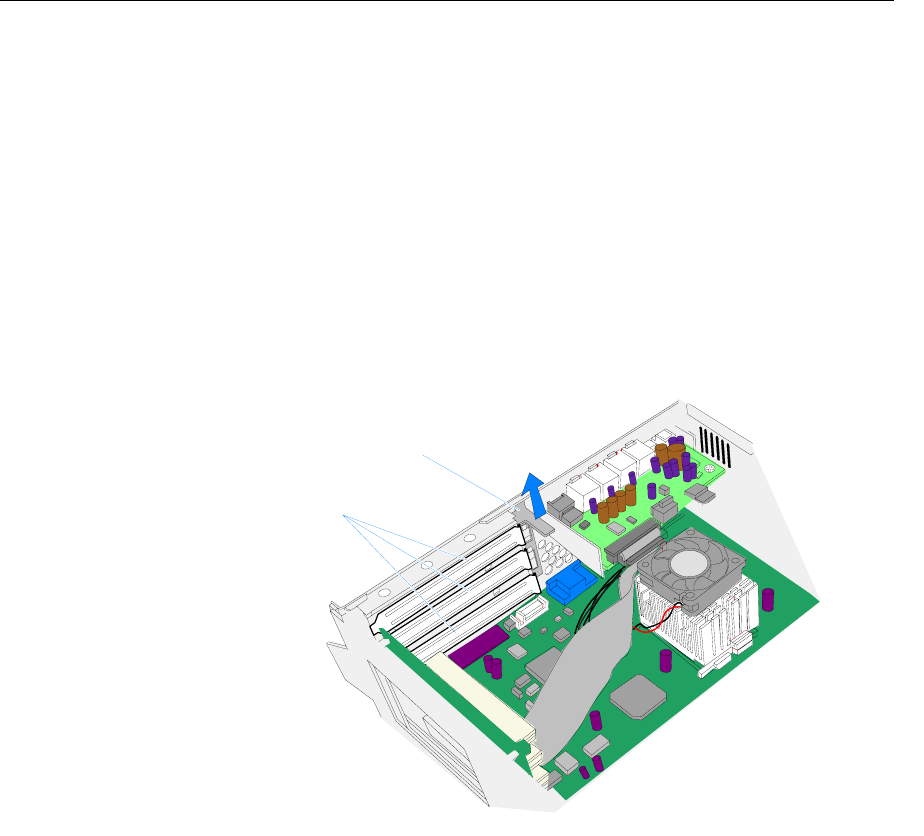
Chapter 3: Hardware Service 3-11
Removing a PCI Adapter Card
Adapter cards are connected to the PCI Riser Card inside the
Electronics Box.
1. Remove the Electronics Tray.
2. Release the Motherboard Tray Slide Latch and slide the
Motherboard Tray slightly toward the front of the terminal.
3. Disconnect any cables to the PCI Adapter Card.
4. Remove the PCI Card Latch. This is accomplished by lifting up on
the latch as shown below.
20429
PCI Card Latch
AT Blank Brackets
5. Disconnect the PCI Adapter Card from the PCI Riser Card.
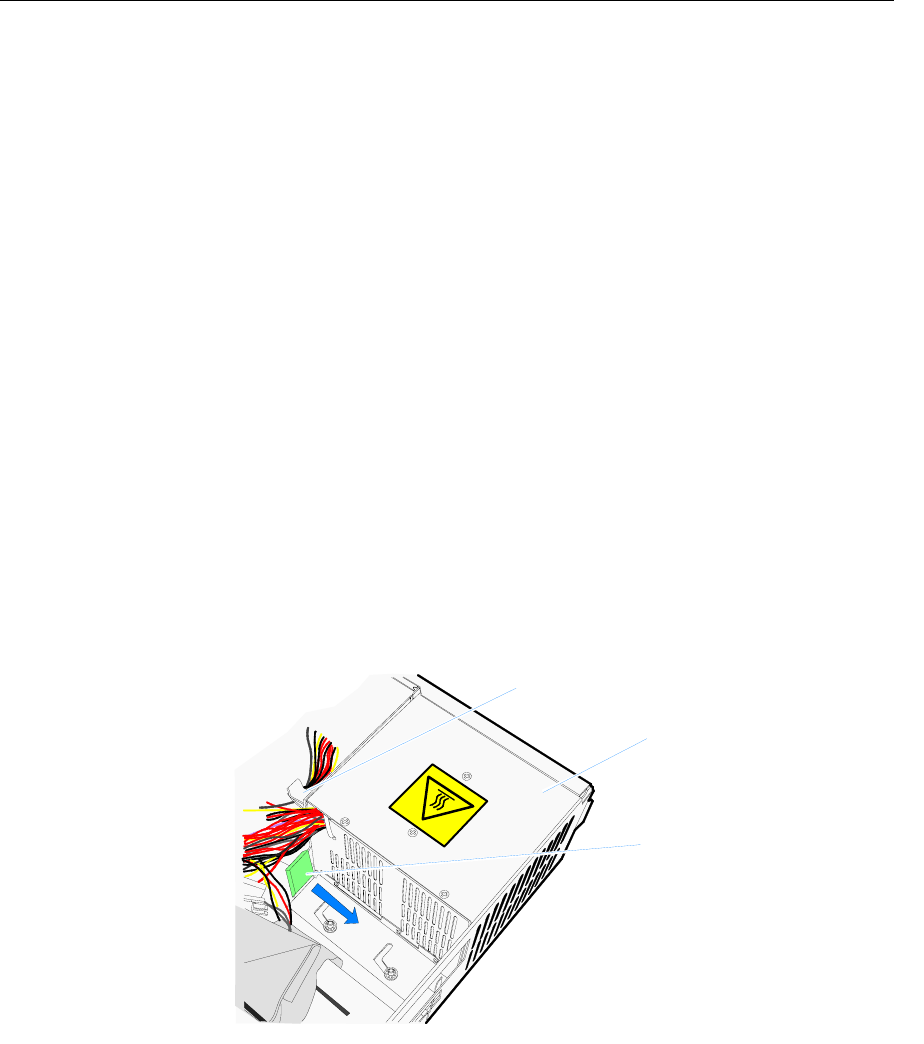
3-12 Chapter 3: Hardware Service
Removing the Power Supply
1. Disconnect all power cables.
• Hard Disk Power
• Hard Disk #2 Power
• Flexible Diskette Power
• CD-ROM Power
• UPS Battery Power
Note: This is simplified by first removing the hard drive
assembly, if present. (See Removing the Second Hard Drive
section.).
• USB Power
• Motherboard Power
Note: The USB Daughter Card must be moved out of the way
in order to access the Motherboard Power Cable.
2. Remove the Power Cables from the Cable Clamp.
3. Release the Power Supply Latch and slide the Power Supply
toward the front of the terminal.
20342
Power Supply
Power Supply Latch
Cable Clamp
4. Remove the Power Supply.
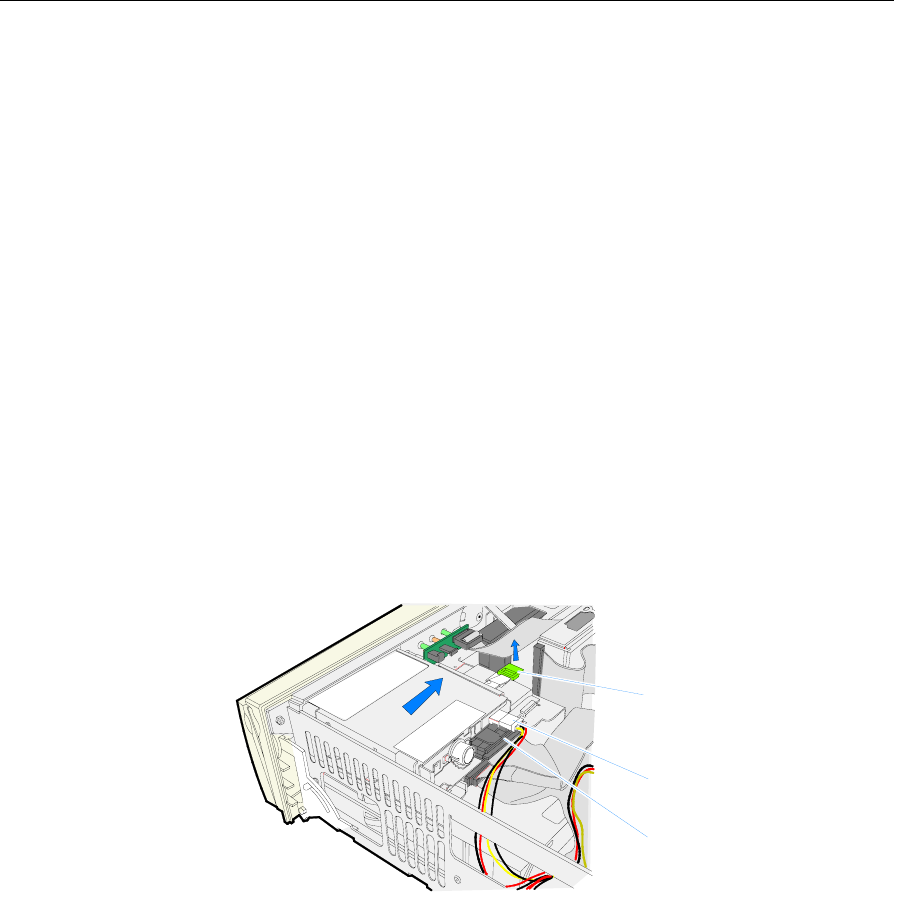
Chapter 3: Hardware Service 3-13
Replacing the Power Supply
The Power Supply has two hooks on the bottom that are used to hold it
in place.
1. Position the Power Supply in the terminal chassis so that the hooks
align with the slots in the chassis.
2. Slide the Power Supply toward the back of the terminal. The top of
the Power Supply slides under a turned over rail on the back of the
terminal.
3. Lock the Power Supply Latch.
4. Route the Power Cables through the Cable Clamp.
Removing the Flexible Disk Drive
1. Disconnect the cables from the Flexible Disk Drive.
2. Lift up on the green tab (under the ribbon cable) and slide the Flex
Drive Slide Latch away from the drive.
3. Remove the Flex Drive.
20333
Flex Drive Slide Latch
Flex Drive Power Cable
Flex Drive Data Cable
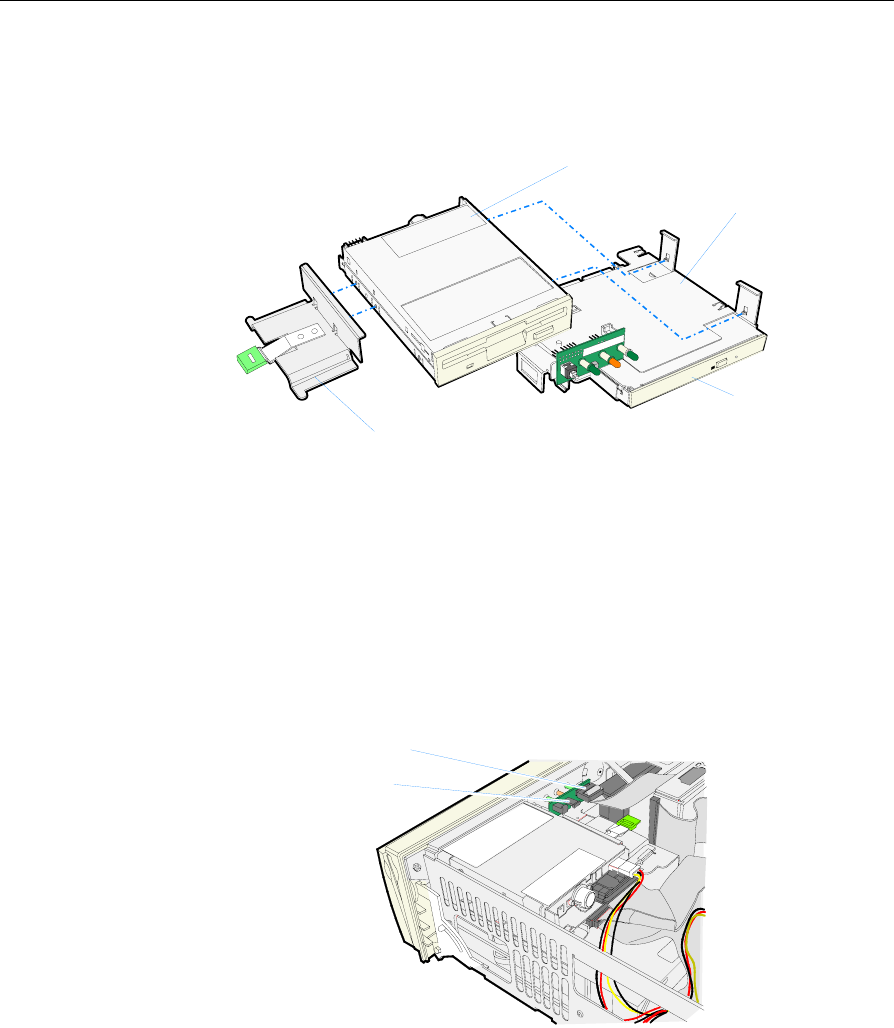
3-14 Chapter 3: Hardware Service
Replacing the Flexible Disk Drive
1. Place the Flex Drive in the Flex Bracket, aligning the screw holes in
the Flex Drive with the two pins on the bracket.
20340
Flex Drive
Flex Drive Bracket
CD-ROM Drive
Flex Drive Slide Latch
2. Slide the Flex Slide Latch against the Flex Drive until it latches. The
bracket has two pins that align with the screw holes in Flex Drive.
3. Connect the cables.
Removing the CD-ROM Drive
1. Disconnect the Fan Cable and Ribbon Cablefrom the Front Control
Panel.
20505
Fan Cable Connector
Ribbon Cable Connector
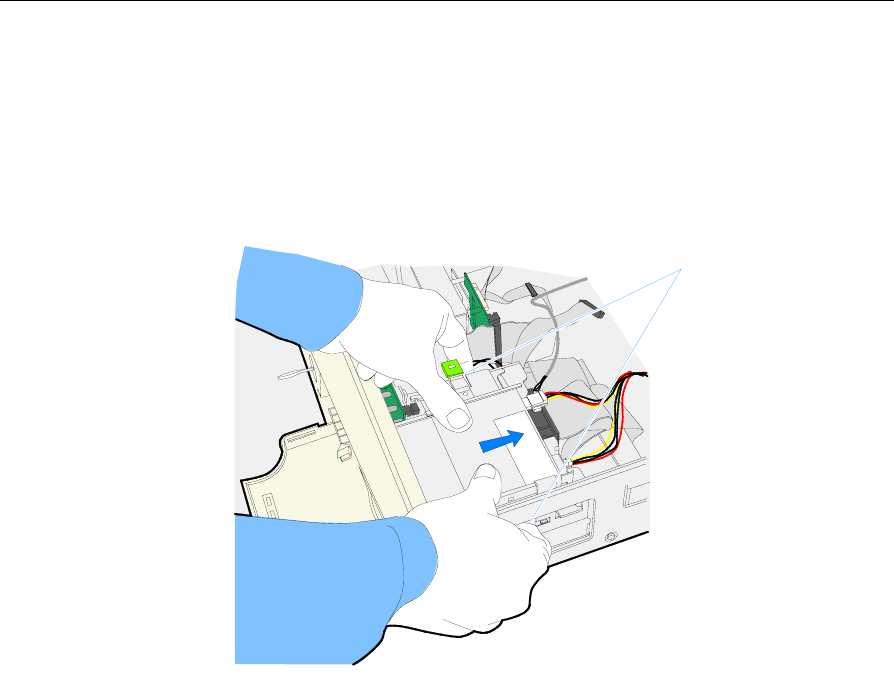
Chapter 3: Hardware Service 3-15
2. Press in on the latches on the sides of the disk drive assembly. At
the same time slide the drive assembly toward the back of the
terminal using your thumbs.
Note: Press on the top set of latches. The bottom latches are for the
Hard Drive Drawer.
20335
Latches
3. Lift the drive assembly out of the terminal and disconnect the
cables from the drive(s).
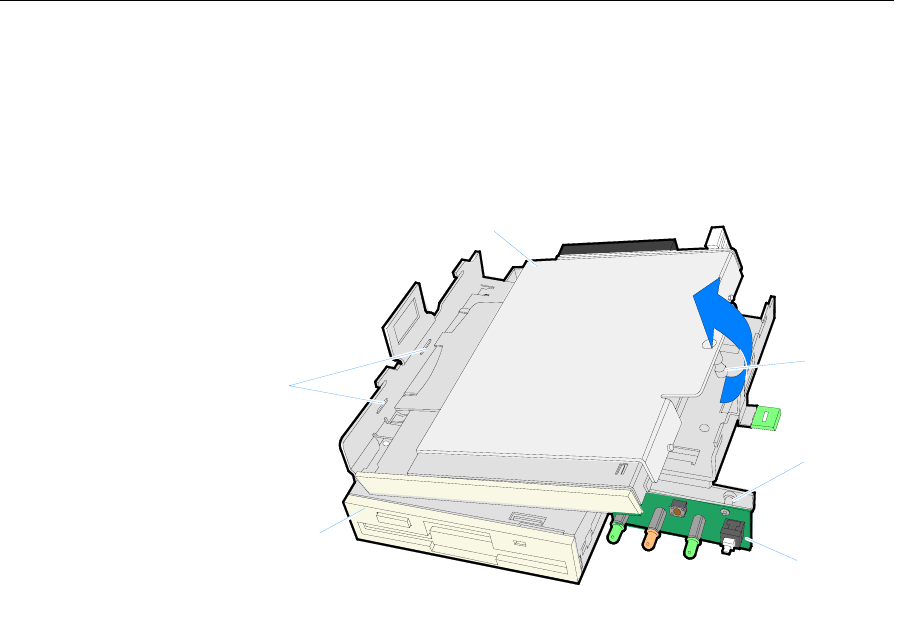
3-16 Chapter 3: Hardware Service
4. Turn the assembly upside down and remove the CD-ROM Drive
from the bracket.
− Disconnect the standoff by pulling up on the CD-ROM Drive
− Remove the drive from the slots in the bracket
20336
Slots
CD-ROM Drive
Flex Drive
Standoff
Front Panel
Control Panel
Standoff
Replacing the Front Panel Control Board
The Front Panel Control Board is mounted on standoffs on the Flexible
Disk Drive/CD-ROM Bracket for easy removal/replacement.
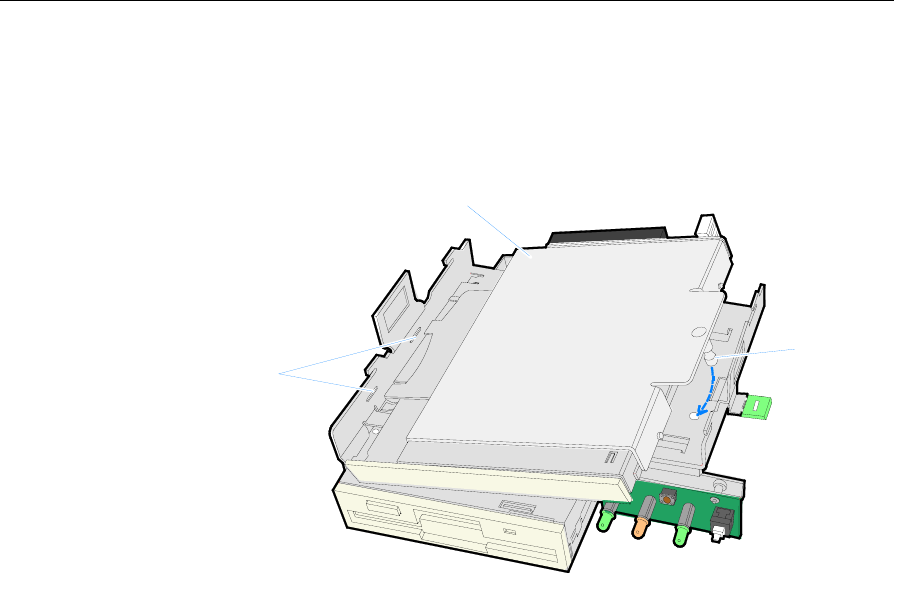
Chapter 3: Hardware Service 3-17
Replacing the CD-ROM Drive
1. Insert the two extensions of the CD-ROM Drive Bracket into the
slots in the bracket.
20336a
Slots
Standoff
CD-ROM Drive Bracket
2. Snap the standoff into the hole in the bracket.
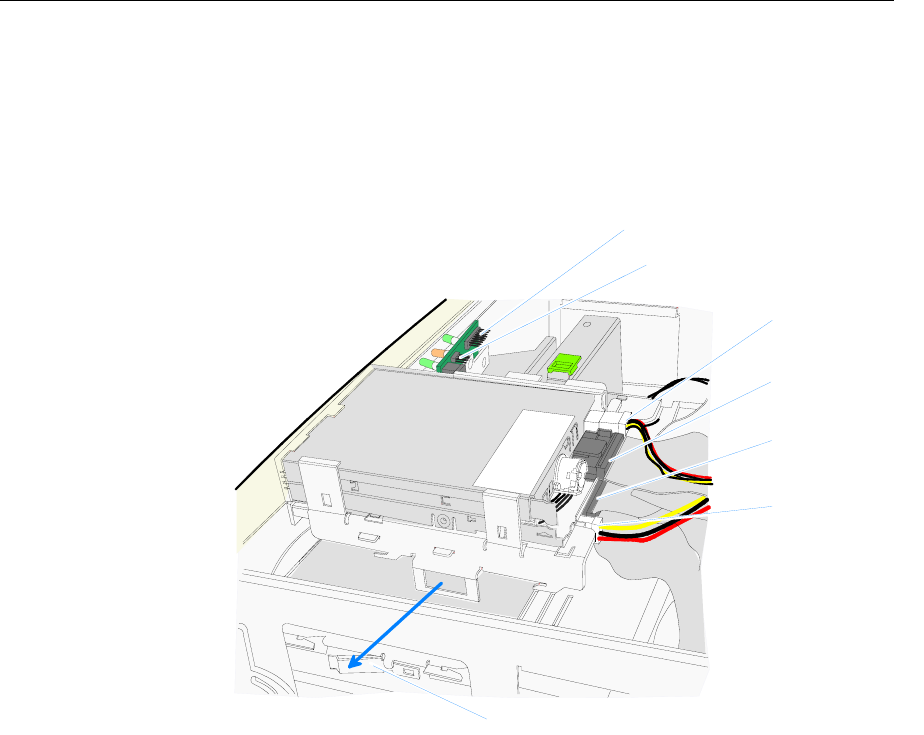
3-18 Chapter 3: Hardware Service
3. Install the Flexible Disk Drive/CD-ROM Assembly in the terminal.
There are two hooks on the bottom of the assembly that should
align with hooks on the Hard Disk Bracket. Slide the Flexible Disk
Drive/CD-ROM Assembly toward the front of the terminal until it
latches into position.
20337
Ribbon Cable Connector
Fan Cable Connector
Latch
Flex Disk Power
Flex Disk
Hard Disk IDE
CD-ROM Power
(From Power
Y-Cable)
4. Reconnect the cables to the disk assembly and Front Panel Control
Board.
Note: IDE interface cable connectors are color coded:
• Blue connector – Motherboard
• Black connector – Master Drive
• Gray Connector – Slave Drive/Device (CD-ROM, Compact
Flash when the Secondary Hard Drive is present)
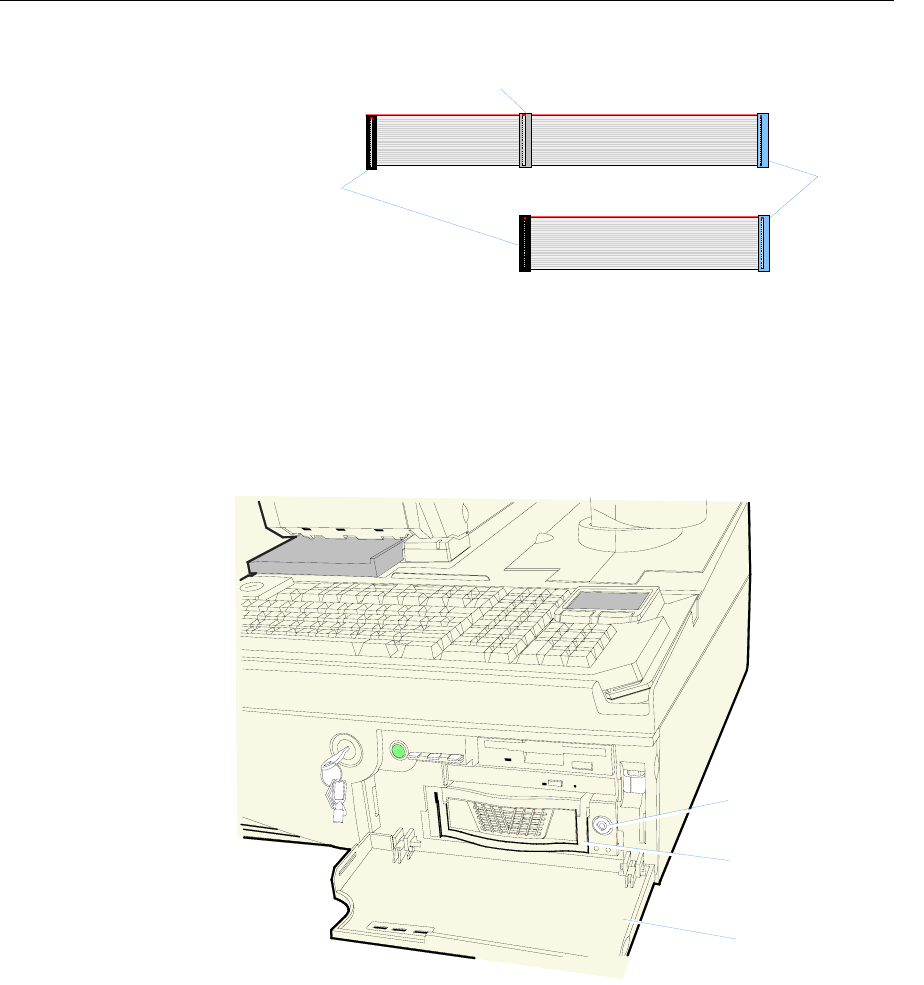
Chapter 3: Hardware Service 3-19
20546
Master Drive
(Black)
Slave Drive
(Gray)
Motherboard
(Blue)
Removing the Hard Disk
Note: The Hard Disk can be removed without having to open the
cabinet.
1. Unlock and open the Security Door.
20345
Security Door
Hard Disk Security
Lock
Hard Disk Latch
2. Unlock the Hard Disk Security Lock.
3. Lift up on the Hard Disk Latch and remove the drive.
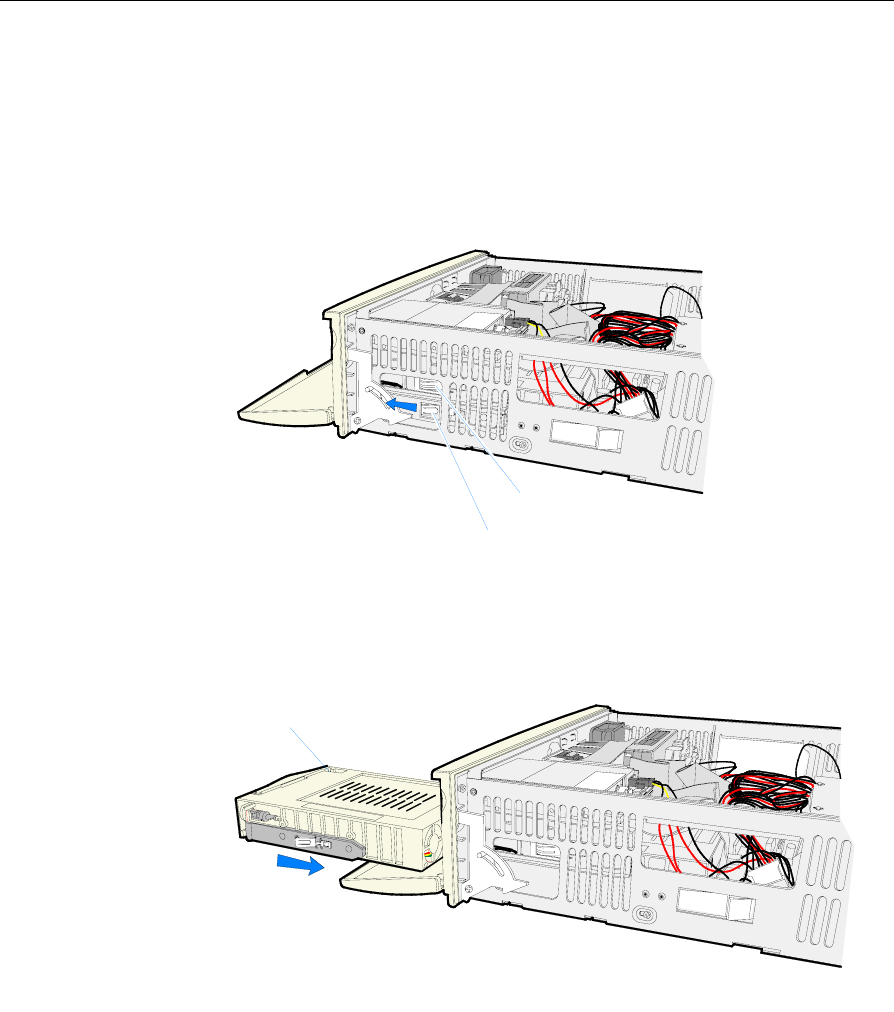
3-20 Chapter 3: Hardware Service
Removing the Hard Disk Assembly
If necessary, the entire Hard Disk Assembly can be removed.
1. Disconnect the cables from the Hard Disk.
2. Press in on the latches on the sides of the Disk Drive Assembly. At
the same time slide the assembly toward the front of the terminal.
20334
Flex Disk/CD-ROM Assembly Latch
Hard Disk Assembly Latch
Replacing the Hard Disk Assembly
1. Insert the Hard Disk Assembly into the slot in the front of the
terminal. Slide it in until it latches.
20339
Hard Disk
2. Lock the Hard Drive Security Lock.
3. Connect the cables.
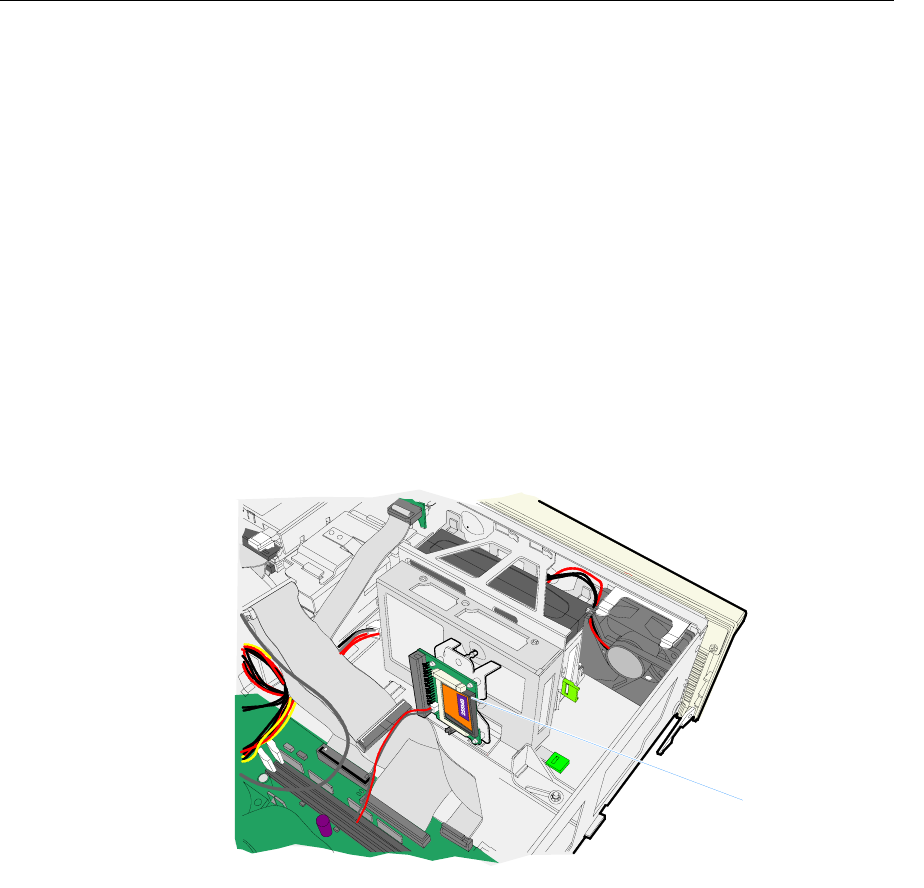
Chapter 3: Hardware Service 3-21
Removing the Compact Flash
The terminal configuration determines where the Compact Flash is
mounted. It can be on the Secondary Hard Disk Bracket, the UPS
Battery Bracket, or on the chassis. All three locations contain the same
hole/slot pattern for the mounting the bracket.
1. Disconnect the Compact Flash Power Cable from the Motherboard.
2. Disconnect the Compact Flash Interface Cable (Ribbon Cable) from
the Compact Flash.
3. Remove the Compact Flash Assembly. The assembly has a hook on
the bottom end of the bracket and a snap connection standoff on
the top end. Unsnap the standoff and remove the assembly.
The card is mounted on four snap standoffs on the bracket for easy
removal.
20332
Compact Flash
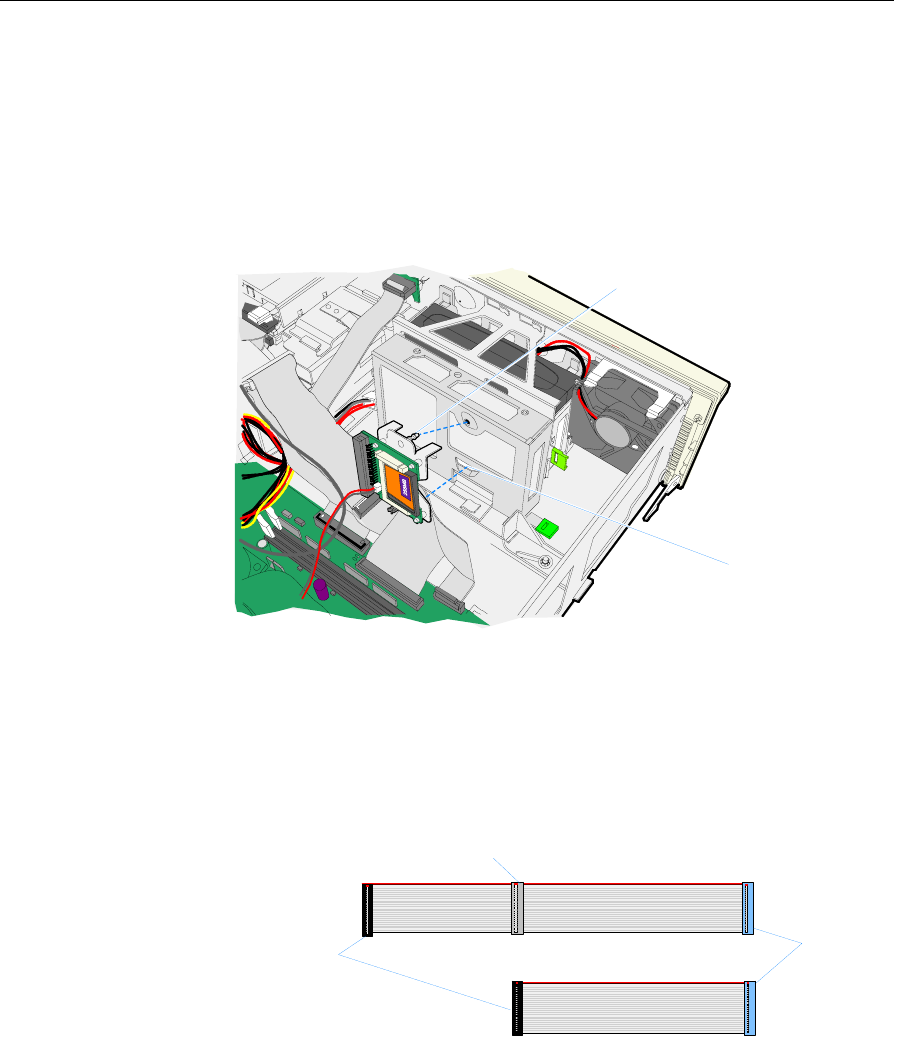
3-22 Chapter 3: Hardware Service
Replacing the Compact Flash
1. Hook the bottom of the Compact Flash Bracket onto the slot on the
Hard Disk Bracket (or UPS Bracket or the Chassis as applicable).
2. Snap the standoff into the hole on the bracket.
3. Connect the Compact Flash Power Cable and Compact Flash
Interface Cable.
20331
Slot
Standoff
Note: IDE interface cable connectors are color coded:
• Blue connector – Motherboard
• Black connector – Master Drive
• Gray Connector – Slave Drive/Device (CD-ROM, Compact
Flash when the Secondary Hard Drive is present)
20546
Master Drive
(Black)
Slave Drive
(Gray)
Motherboard
(Blue)
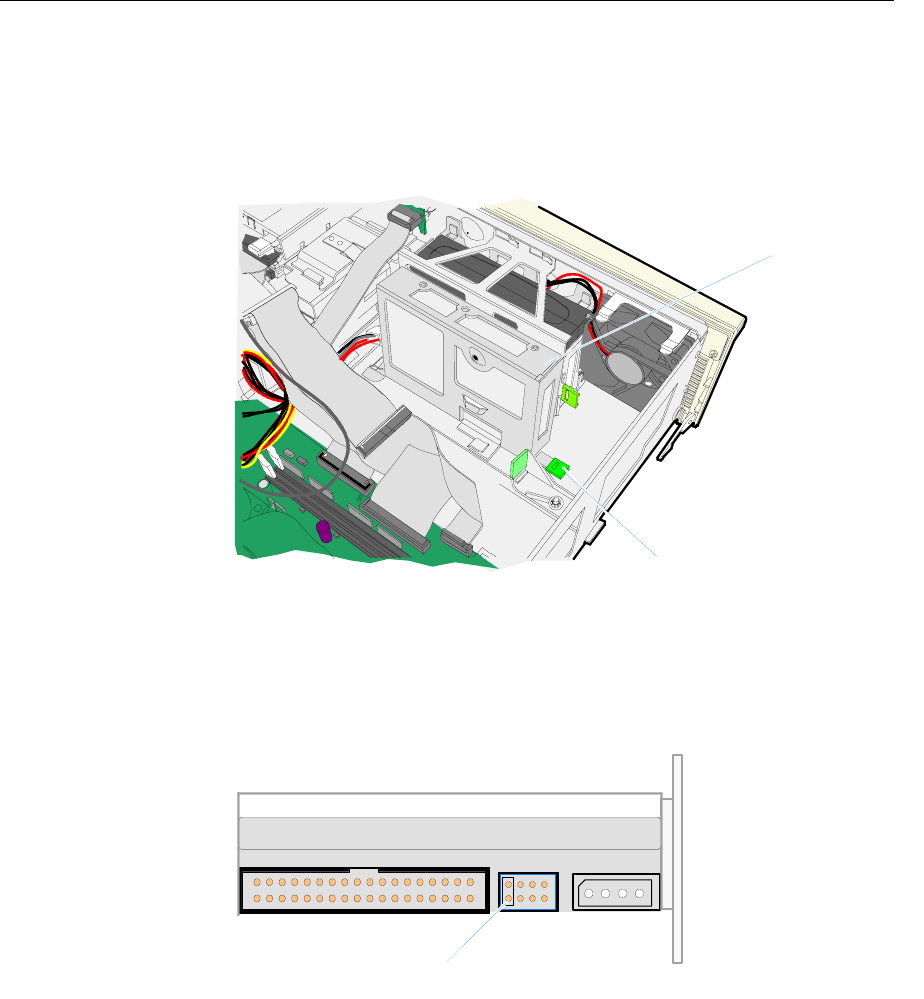
Chapter 3: Hardware Service 3-23
Removing the Secondary Hard Disk
1. Lift the Hard Disk Release Latch on the Hard Disk Bracket and
slide the drive assembly to the side as shown below to disengage it
from the chassis.
20330
Release Latch
Hard Disk
2. Disconnect the Hard Disk cables.
Replacing the Secondary Hard Disk
1. Verify the jumper settings on the Hard Disk is set to Master.
20421
Master Setting (Pins 7-8)
7531
8642
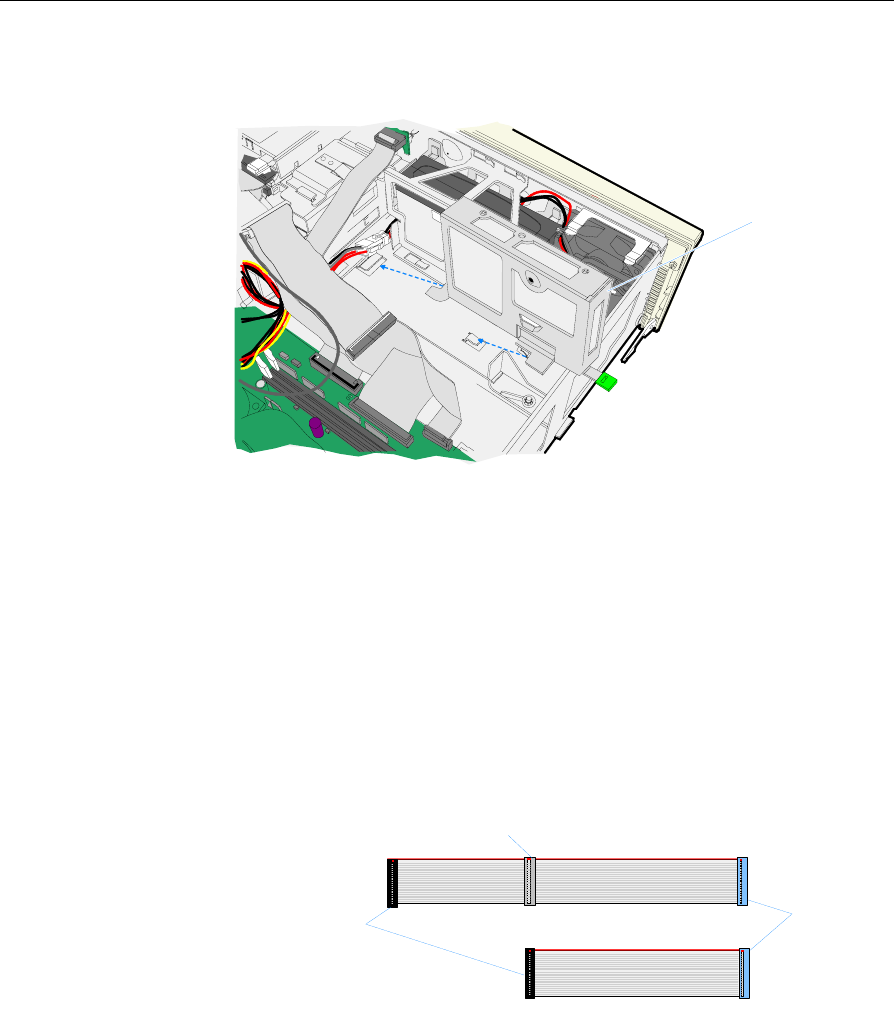
3-24 Chapter 3: Hardware Service
2. Position the Hard Disk assembly over the hooks in the chassis base
and slide it into its latched position.
20418
Hard Disk
3. Connect the Power Cable (HDD3) to the Hard Disk.
4. Connect the Hard Disk Interface Cable to the Hard Disk and to
IDE-2 on the Motherboard.
5. Connect the Hard Disk cables.
Note: IDE interface cable connectors are color coded:
• Blue connector – Motherboard
• Black connector – Master Drive
• Gray Connector – Slave Drive/Device (CD-ROM, Compact
Flash when the Secondary Hard Drive is present)
20546
Master Drive
(Black)
Slave Drive
(Gray)
Motherboard
(Blue)
6. Position the Hard Disk assembly over the hooks in the chassis base
and slide it into its latched position.
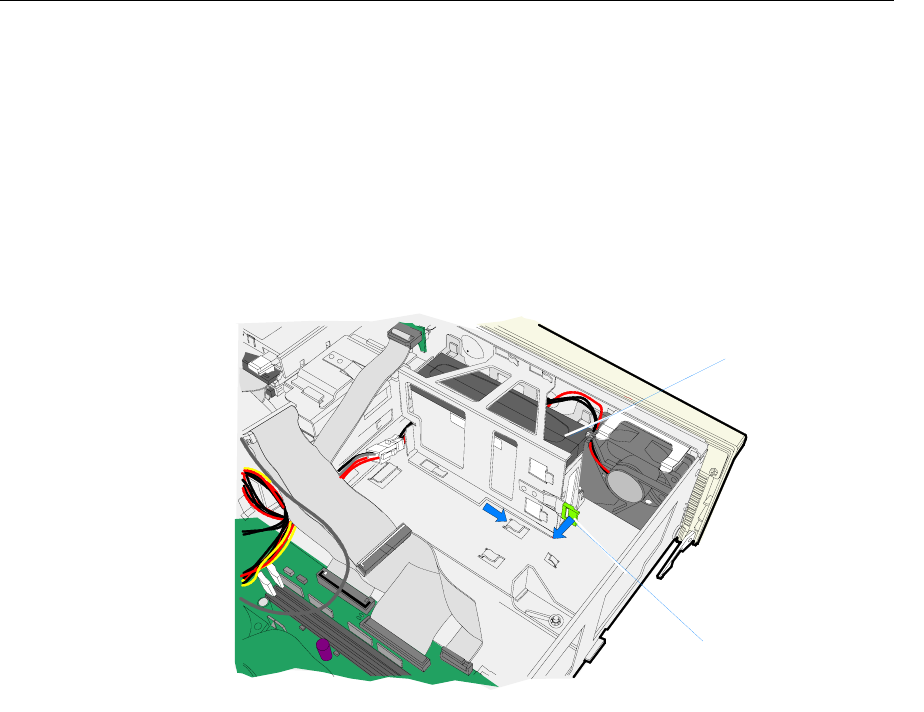
Chapter 3: Hardware Service 3-25
Removing the UPS Battery Assembly
1. Remove the Secondary Hard Disk (if present).
2. Remove the Outside UPS Battery Bracket.
a. Release the latch on the by pressing the green tab toward the
back of the terminal as shown below.
b. Slide the bracket toward the side of the terminal to disengage
the hooks.
20329
Release Latch
UPS Batteries
3. Remove the batteries and disconnect the UPS Battery Cable.
4. Optional: If you need access to the Fan Cable remove the Inside
UPS Battery Bracket.
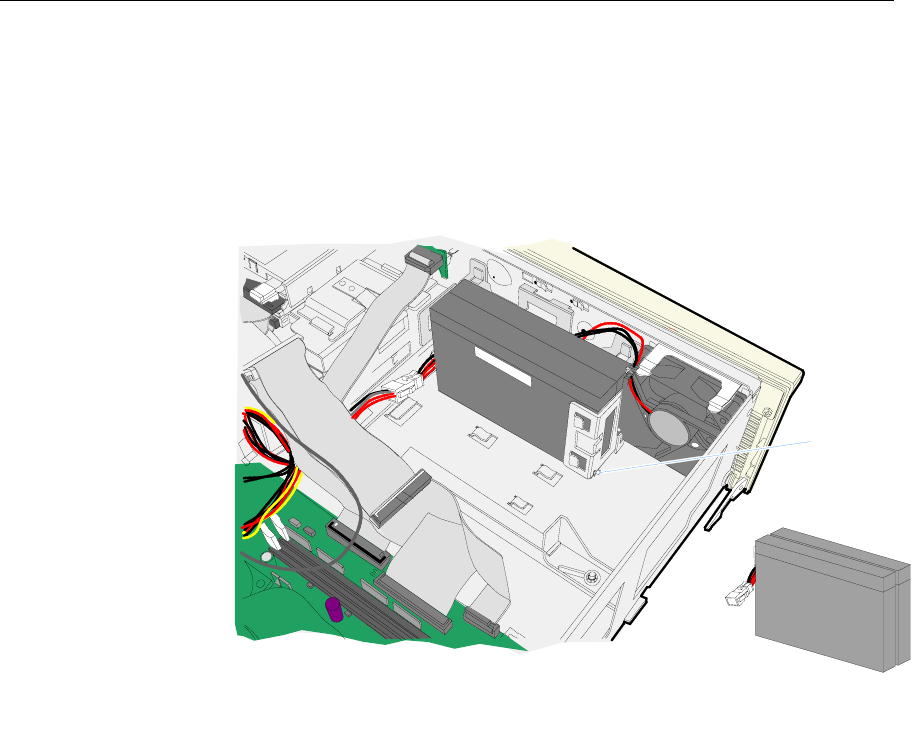
3-26 Chapter 3: Hardware Service
Replacing the UPS Batteries
1. Connect the UPS Battery Cable to the Power Supply.
2. Insert the batteries in the bracket. This is a tight fit so be careful to
not cut the battery cables. Note the battery orientation. Also, make
sure the one battery is not sitting on top of the vertical sheet metal
extension in the base.
20327
Battery Orientation
Vertical
Extention
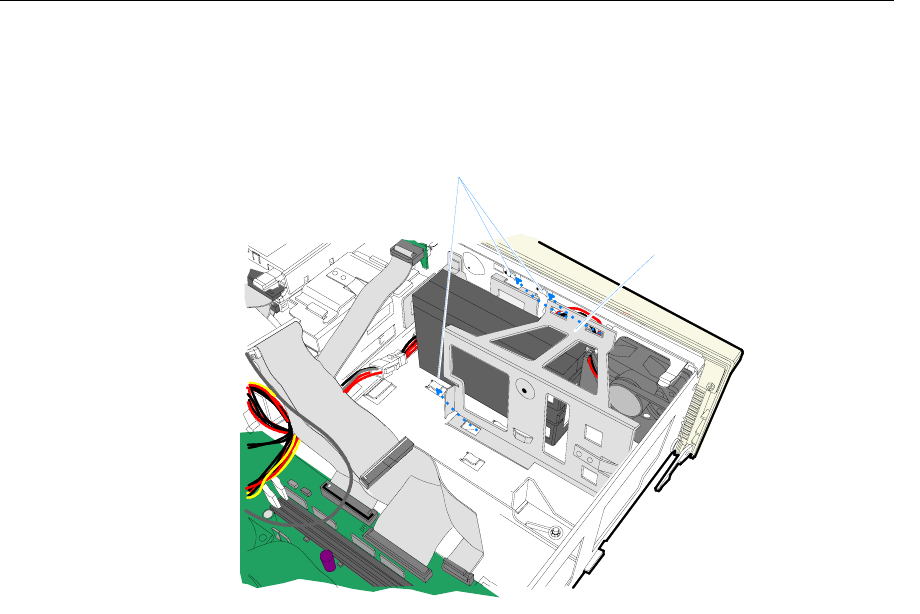
Chapter 3: Hardware Service 3-27
3. Install the UPS Battery Cover.
a. Align the slots (3) in the bracket with the hooks in the chassis
b. Slide the bracket into its latched position.
20328
UPS Battery Cover
Hooks
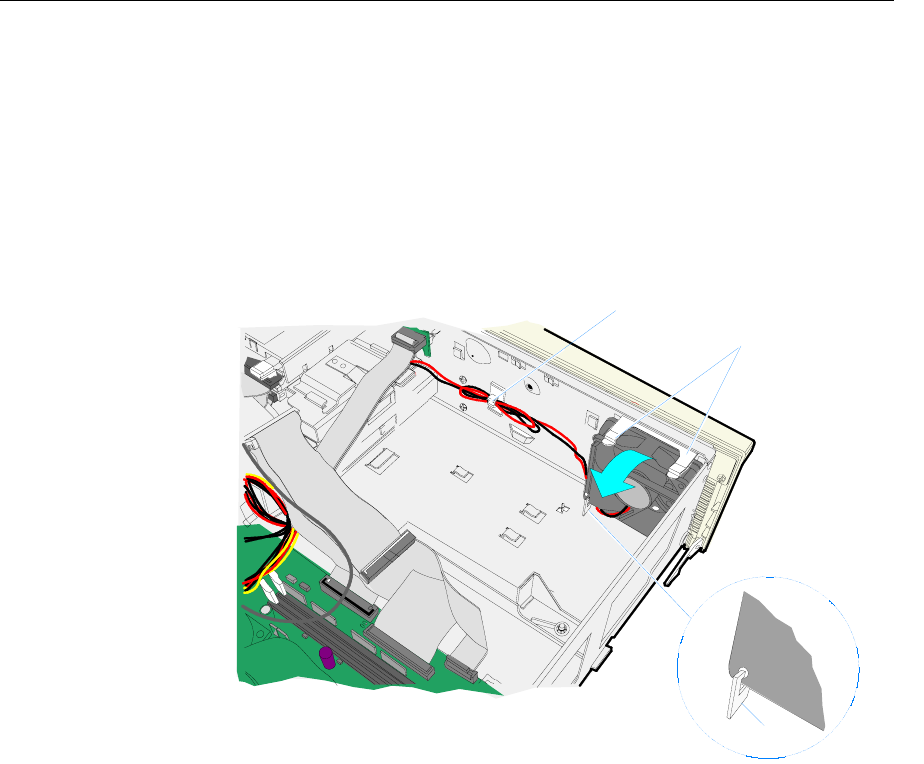
3-28 Chapter 3: Hardware Service
Removing the Fan
Note: The UPS Batteries (if present) must be removed before the Fan
can be removed (see the Removing the UPS Battery Assembly section.)
The Fan is mounted on two hooks and held in place by two Tension
Arms. The cable is connected to the Front Panel Control Board and is
held in place with two Cable Clamps.
20384
Tension Arms
Hook
Cable Clamp
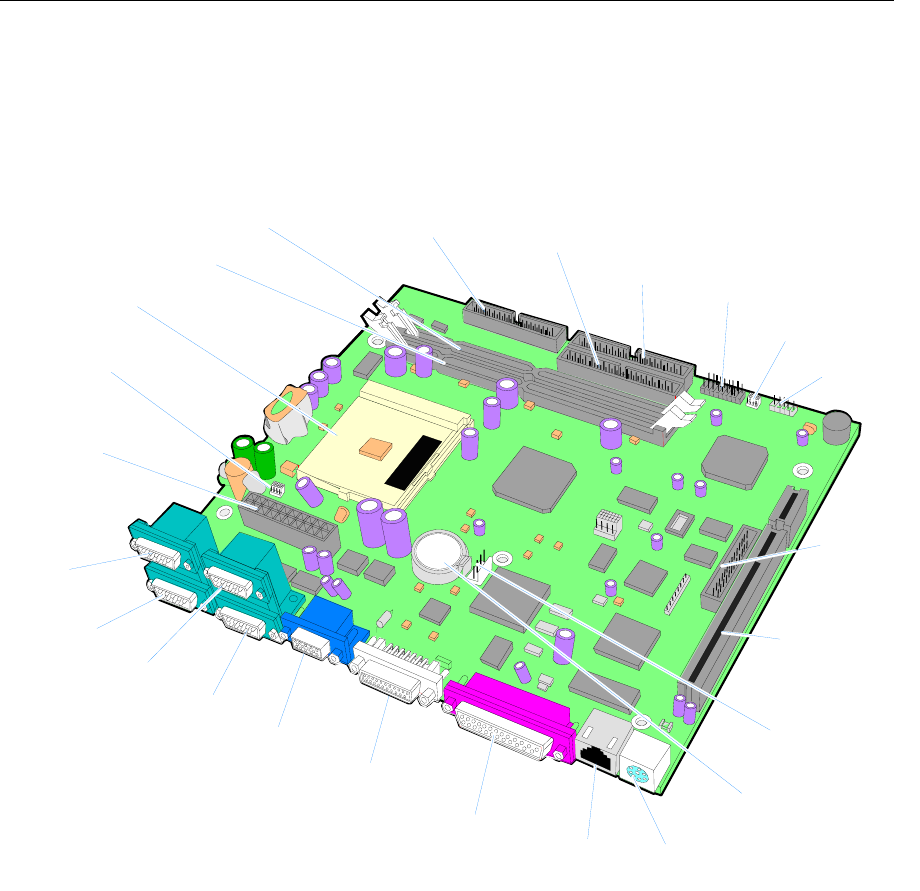
Chapter 3: Hardware Service 3-29
Circuit Boards
Processor Board
19525
RS232/A
(CN6)
RS232/B
(CN5)
RS232/C
(CN6)
RS232/D
(CN5)
VGA
(CN7)
DVI-I
(CN4)
Parallel
(CN3) LAN
(CN2) PS/2
(CN1)
Flexible Diskette
(CN18) IDE-1
(CN17)
IDE-2
(CN14)
Front Panel
(CN16)
Power Supply
(PS1)
CPU Fan
(CN10)
Compact Flash
Power (CN15)
Reserved
(J1)
USB Card
(CN12)
PCI Riser Card
(PCI1)
DIMM1
DIMM2
UPS
(CN9)
CPU
Battery
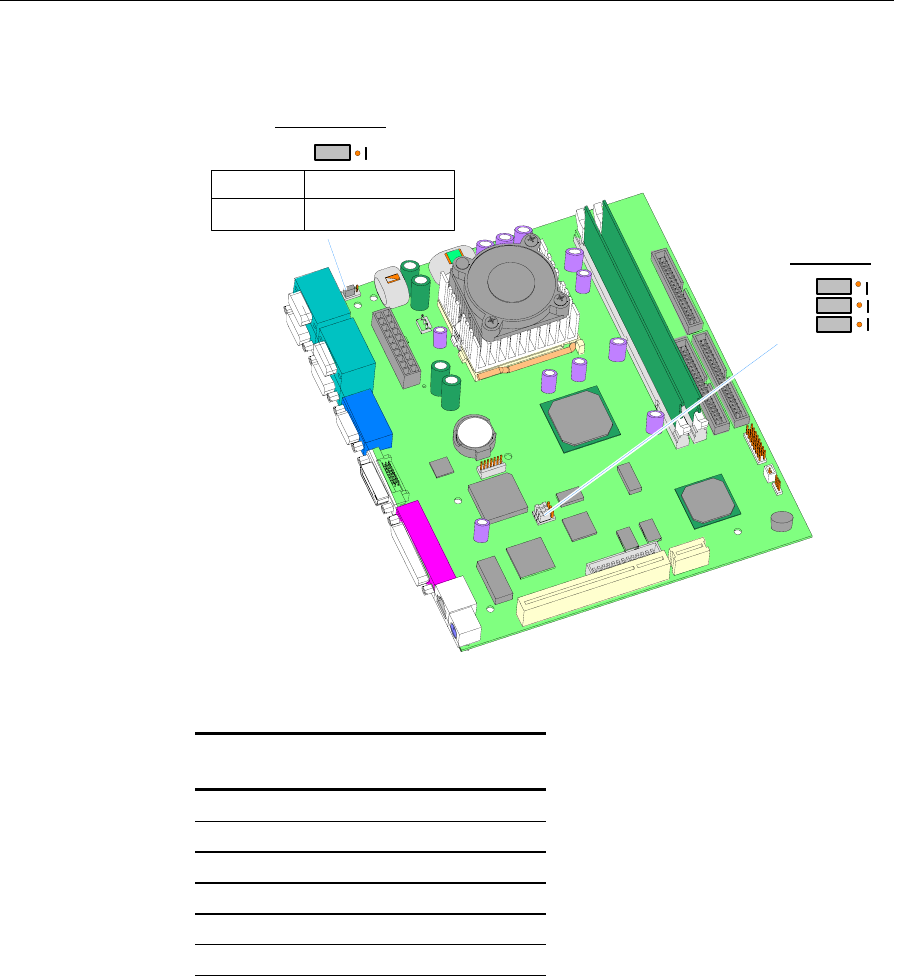
3-30 Chapter 3: Hardware Service
Jumper Settings
19547
Default settings shown
Reserved
COM1 Power
JP2
JP3
JP4
JP1
Ring Indicator
COM1 Powered
Pin 2 - 3
Pin 1 - 2
Memory Configurations
Single
DIMM (MB)
Number of
DIMMs
Total Memory
(MB)
64 1 64
64 2 128
128 1 128
128 2 256
256 1 256
256 2 512
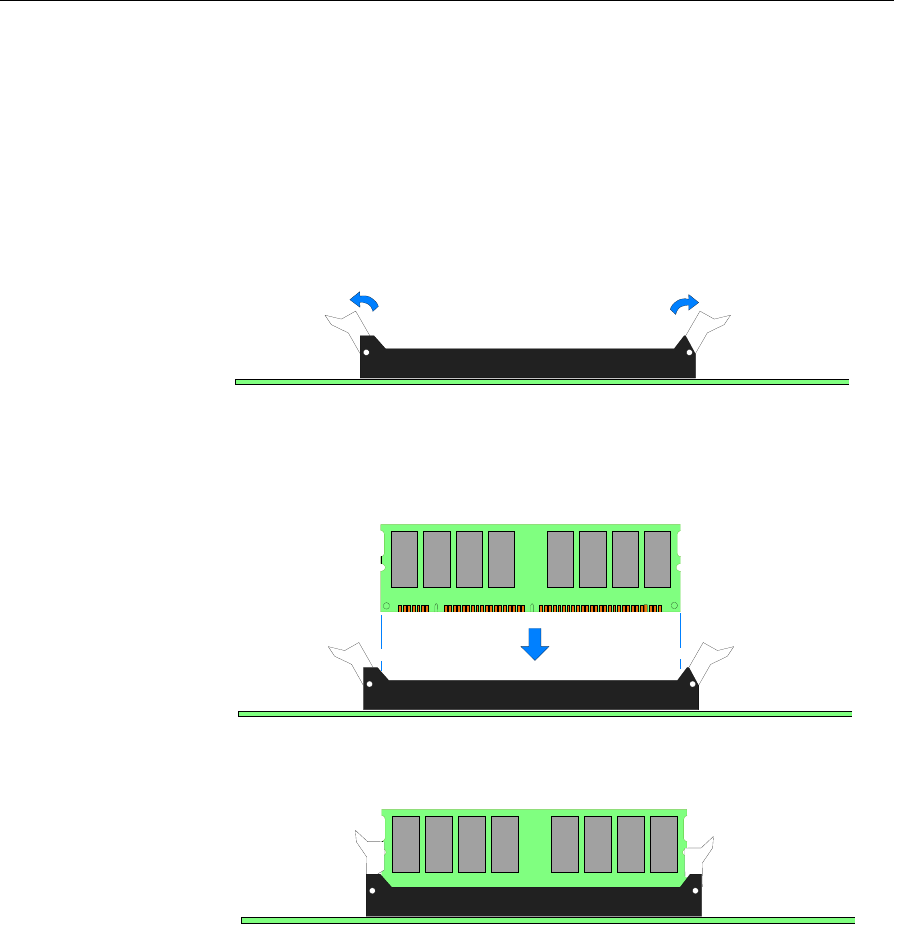
Chapter 3: Hardware Service 3-31
Installing Memory Modules
The 7458 contains two DIMM sockets.
To install the DIMM, follow these steps:
1. Slide the Electronics Tray out of the terminal cabinet and locate the
DIMM socket.
2. Open the latches at the ends of one of the sockets.
19532
Note: The DIMM can be installed into either DIMM socket.
3. Align the DIMM in the socket and push it straight down (Note that
the DIMM connector is keyed).
17807
4. Ensure that the edges of the DIMM engage the latches and that the
latches are completely closed.
19533
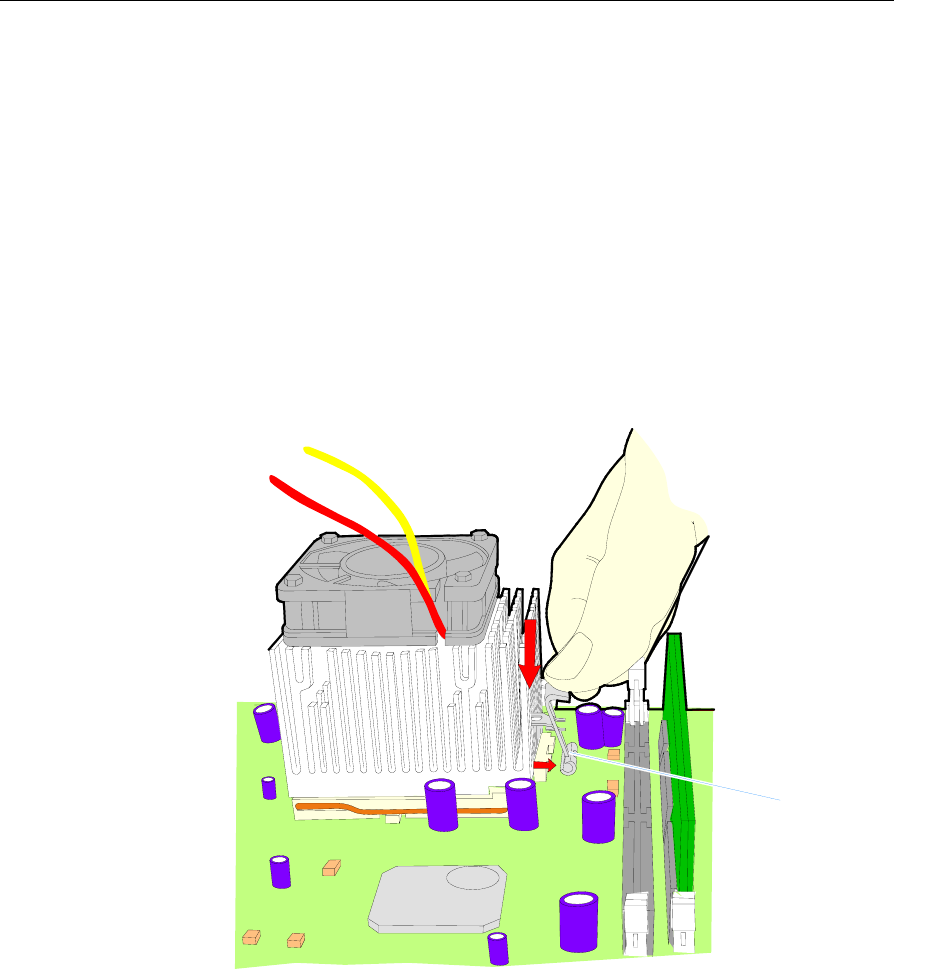
3-32 Chapter 3: Hardware Service
Replacing the CPU
CPU replacement kits include a CPU and a Heat Sink and Fan
Assembly. To replace these parts, use the following procedure.
1. Slide the Electronics Tray out of the terminal cabinet.
2. Locate the CPU (refer to Motherboard illustration earlier in this
section).
3. Remove any components that may obstruct removal of the CPU.
4. Unplug the Fan Harness.
5. Unhook the Heat Sink and Fan Assembly by pushing down on the
Retaining Clip and pivoting the clip away from the socket.
19544
Retaining Clip
6. Remove the Heat Sink and Fan Assembly.
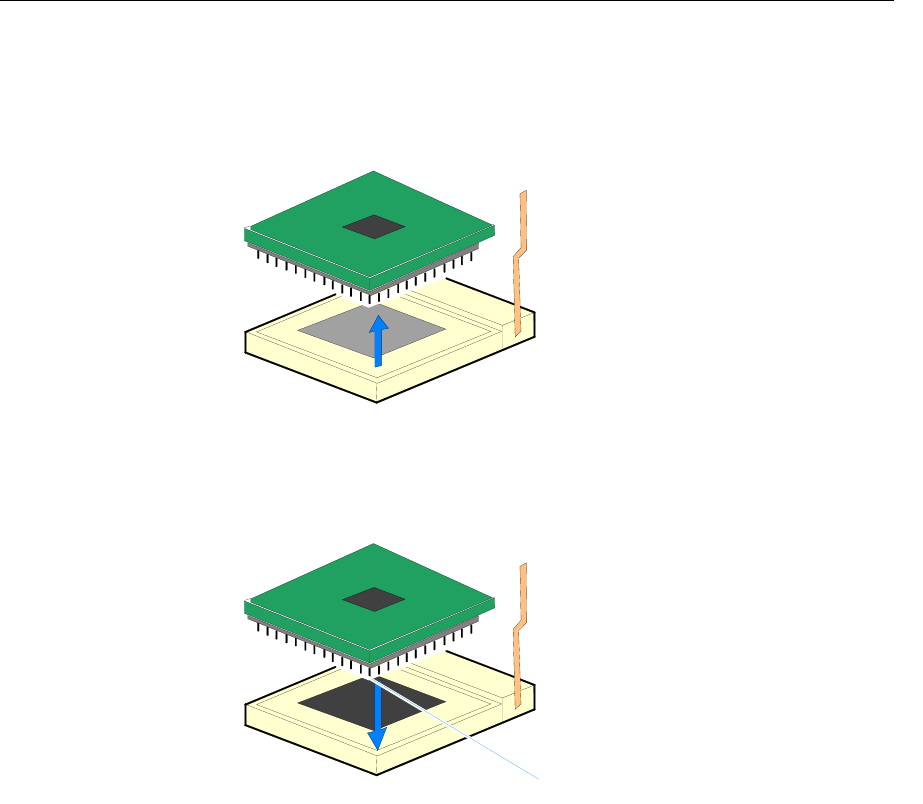
Chapter 3: Hardware Service 3-33
7. Unsnap the Lever on the CPU Socket and raise it to a vertical
position.
8. Carefully remove the CPU and place it in an anti-static packing.
18466a
9. Correctly position the new CPU over the CPU Socket and then
guide the pins gently into place. Once it is aligned in the socket,
push the CPU into the socket until it is fully seated.
18466
Pin #1
10. Lock the CPU in the socket by lowering the Lever and snapping it
into position.
11. Peel the thin plastic covering off the bottom of the new Heat Sink.
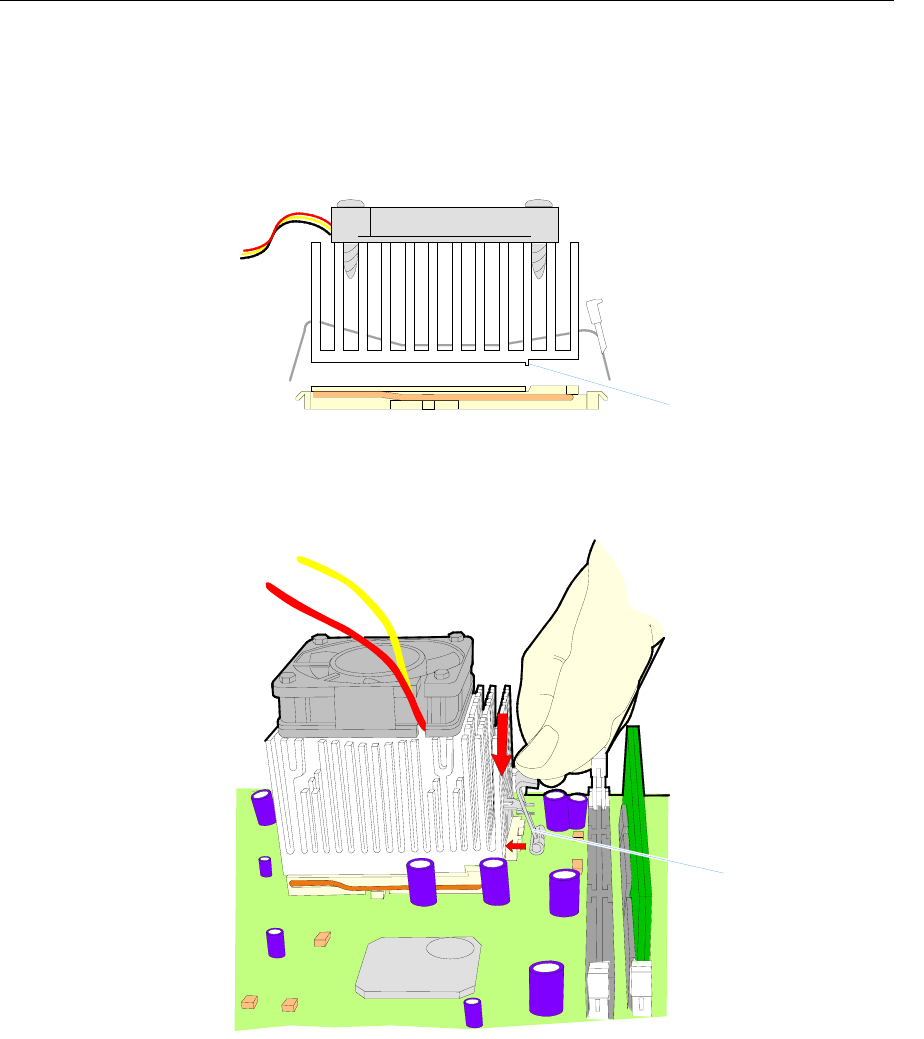
3-34 Chapter 3: Hardware Service
12. Position the Heat Sink and Fan Assembly over the CPU (align the
Key) and lower it onto the CPU.
Caution: Make sure the Key is between the CPU and the
connector. Otherwise the CPU will overheat.
17925
Key
13. Hook the Clip on the left side of the CPU Socket. Then push down
on the Retaining Clip on the right side of the socket and hook it to
the socket.
19544a
Retaining Clip
14. Plug the Fan Harness into the Motherboard (CN10).
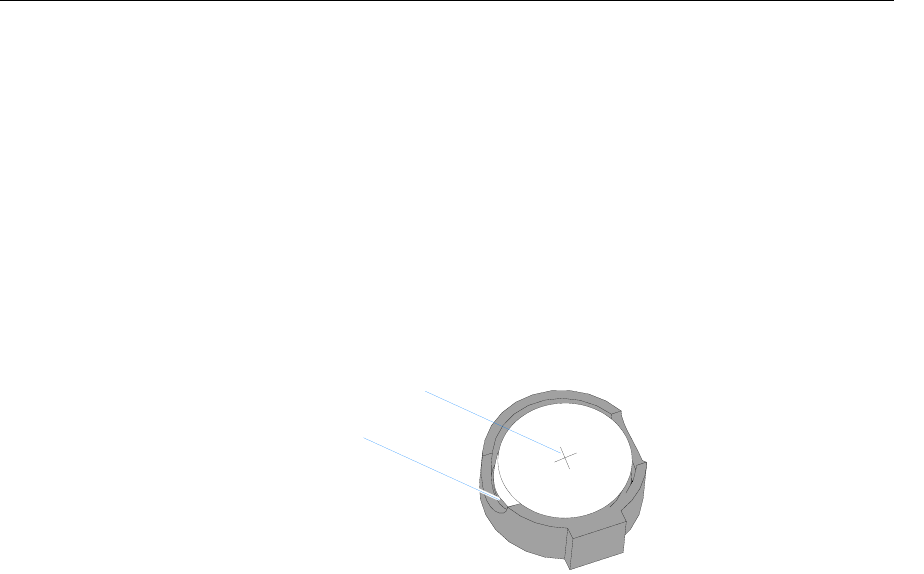
Chapter 3: Hardware Service 3-35
Replacing the Lithium Battery
Caution: Danger of explosion if battery is incorrectly replaced.
Replace only with the same or equivalent type as recommended by the
manufacturer. Discard used batteries according to the manufacturer's
instructions.
1. Slide the Electronics Tray out of the terminal cabinet.
2. Locate the Battery (see the board illustrations earlier in this section).
3. Pry the Battery out of the socket.
19664
Pry Out Battery
Positive Side of Battery
4. Insert the new battery.
5. Replace the Electronics Tray.
6. Run Setup and set defaults. Set the Date/Time and make any
desired special settings.
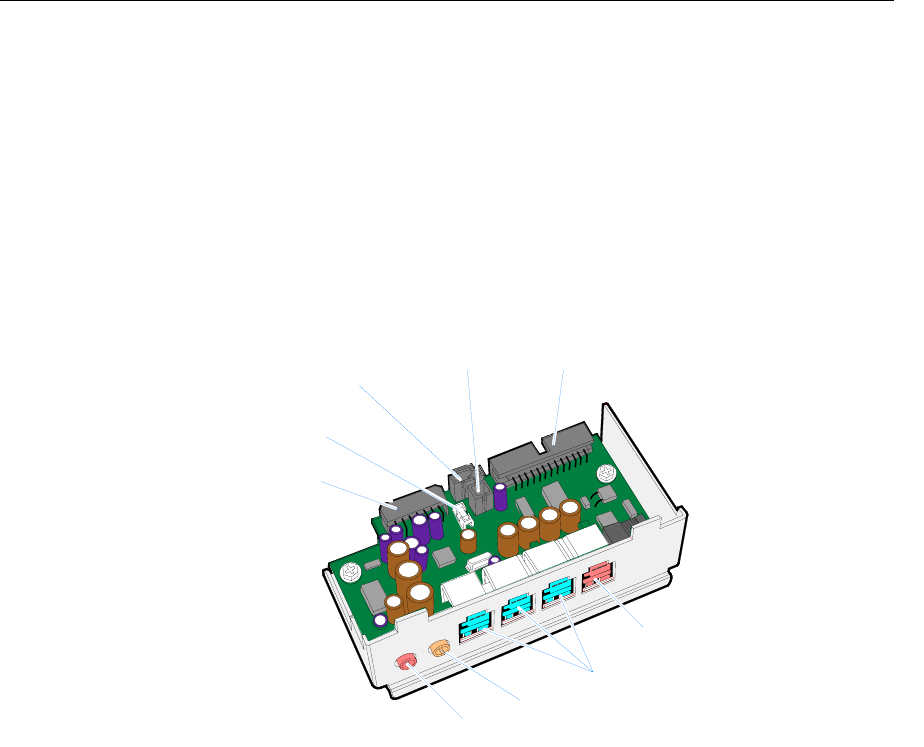
3-36 Chapter 3: Hardware Service
USB Daughter Card
The USB Daughter Card provides powered USB connectors for
peripheral support.
Self-Healing Fuses: Each of the USB ports are fuse protected. The 24V
port uses a standard replaceable fuse. The 12V ports use Self-Healing
Fuses. If the current flow exceeds the fuse capacity, the fuse opens the
circuit. Once the cause of the excessive current draw (short, bad
peripheral etc) is removed, the fuse material cools down, and in few
seconds the fuse closes.
20372
24V USB
12V USB
Mic
Audio
F4, 3 A, 125 V
CD-ROM Audio
USB Power
USB Interface
PC Beep
Controller Ports
• Ports C & B are controlled by the USB controller at Bus 0, Device 7,
Function 2
• Ports A & 24V are controlled by the USB controller at Bus 0, Device
7, Function 3
Note: The USB controller can be disabled in BIOS Setup under the
Advanced menu, in the OnChip Multi-function Device menu. It is
identified as OnChip USB 2 Device:.
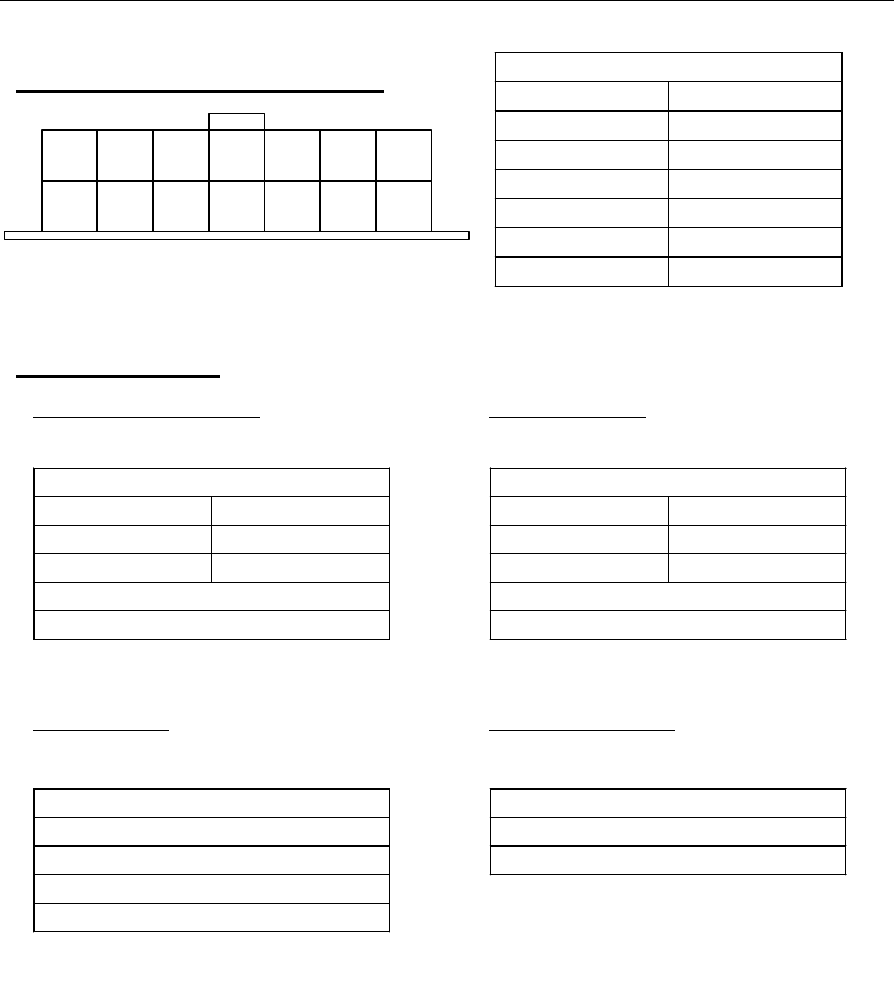
Chapter 3: Hardware Service 3-37
Daughter Card Power Connector
View Looking Into Board
13
GND
14
GND
12
24V
11
24V
8
GND
7
3.3V
5
5V
6
5V
4
GND
3
5V
1
GND
2
GND
9
12V
10
12V
PIN ASSIGNMENTS
1 GROUND 2 GROUND
3 +5V 4 GROUND
5 +5V 6 +5V
7 +3.3V 8 GROUND
9 +12V 10 +12V
11 +24V 12 +24V
13 +24V RTN 14 +24 RTN
Audio Connectors
PIN ASSIGNMENTS
1 CD_LEFT
2 GROUND
3 GROUND
4 CD_RIGHT
PIN ASSIGNMENTS
1 GROUND 4 GROUND
2 OUT 2 5 GROUND
3 OUT 1
Color: ORANGE
Amplified Stereo Out
Connector: Nike NK-025O
Microphone In
Connector: Nike NK-025P
PIN ASSIGNMENTS
1 GROUND 4 GROUND
2 MIC IN 5 GROUND
3 GROUND
Color: PINK
CD Audio In
Connector: Plastron LPHI-04S-020-3.0
PC Speaker Input
Connector: Nike 271S02-A01
PIN ASSIGNMENTS
1 PC BEEP (SPEAKER)
2 GROUND
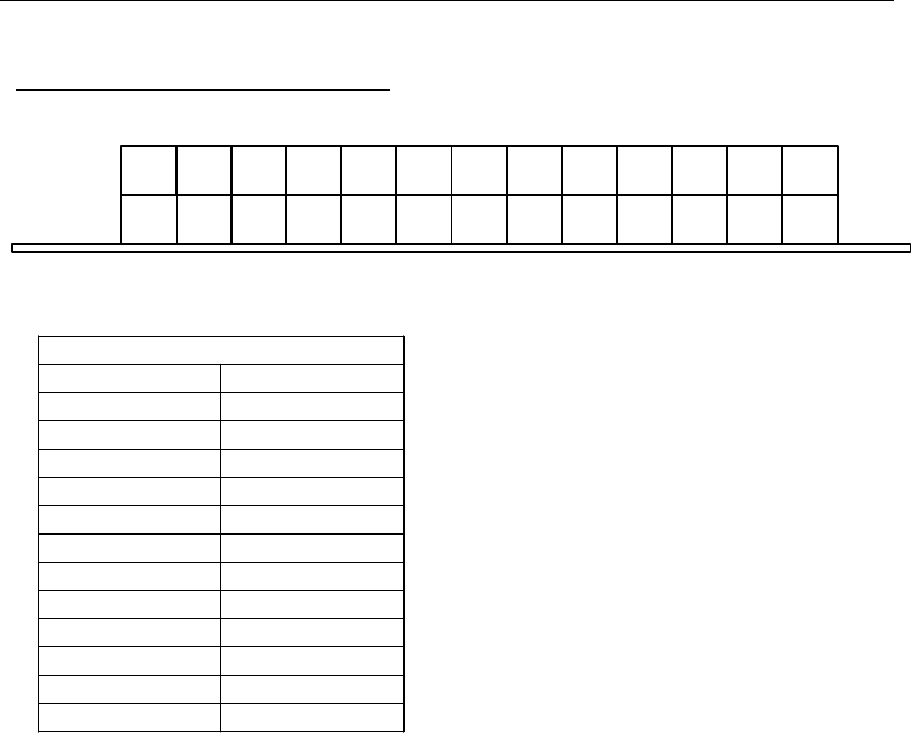
3-38 Chapter 3: Hardware Service
Motherboard Interface Connector
View Looking Into Board
25
26
21
22
20
18
17
24
23
PIN ASSIGNMENTS
1 SYNC 2 SDOUT
3 ACRST~ 4 SDIN
5 BITCLK 6 CD_OPEN_A
7 CD_OPEN_B 8 CD_ST_AB
9 REFRESH~ 10 CPWOK
11 SD(0) 12 SD(1)
13 SD(2) 14 SD(3)
15 GROUND 16 USBDT0 +
17 USBDT0 - 18 GROUND
19 USBDT1 + 20 USBDT1 -
21 GROUND 22 USBDT2 +
23 USBDT2 - 24 GROUND
25 USBDT3 + 26 USBDT3 -
16
15
13
14
11
12
9
10
7
5
3
1
8
6
4
2
19
Connector: Molex C-GRID #70247-2601
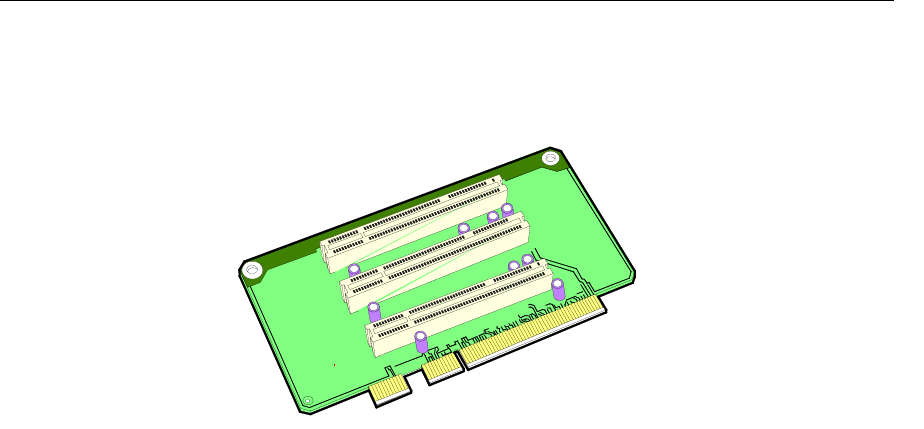
Chapter 3: Hardware Service 3-39
3-Slot PCI Riser Card
The 3-Slot PCI Riser Card provides for three PCI expansion slots.
20374
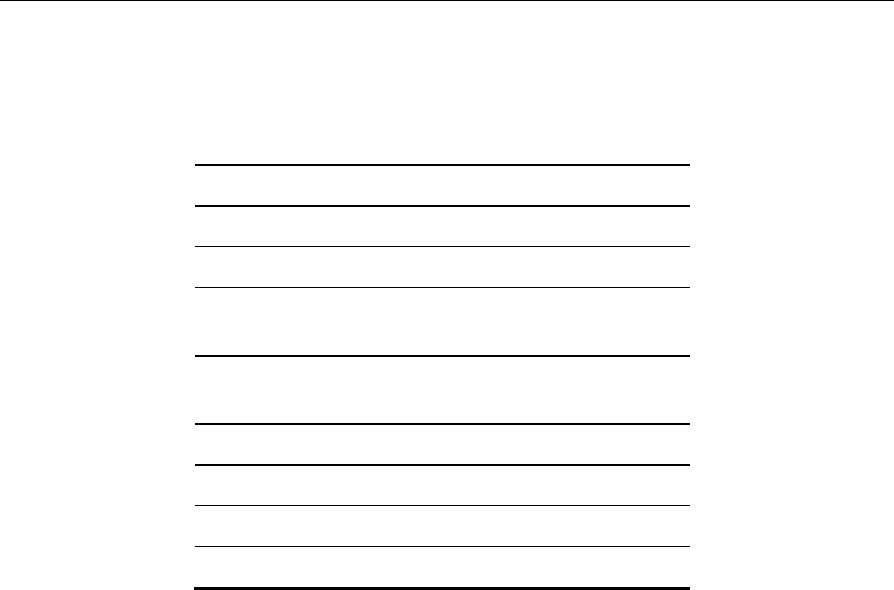
3-40 Chapter 3: Hardware Service
Ethernet Circuitry
The onboard Ethernet circuitry supports wiring in accordance with the
following specifications.
Standard 10/100Base-T
Data Rate 100 M bit/s
Segment Length 100 M
Max Segments between
Nodes
NA
Max Repeaters between
Nodes
4
Network Span NA
Nodes/Segment NA
Node Spacing NA
Cable CAT 5
The BIOS provides PXE Boot ROM capabilities for network loading.

Chapter 3: Hardware Service 3-41
PCI LCD Board (5953-K152)
This PCI LCD Board provides a PCI bus interface for the 5953 12.1-Inch
DynaKey.
16773
Keyboard Header Connector
(for optional internal harness)
Power Harness Connector
VGA BIOS
PS/2 Keyboard Connector
(Keyboard Adapter Cable)
LCD Connector
System Speaker
Connection
W1 Jumper Switch
and Shunt
The jumper for W1 must either be placed in position 2-3 or not
installed at all.
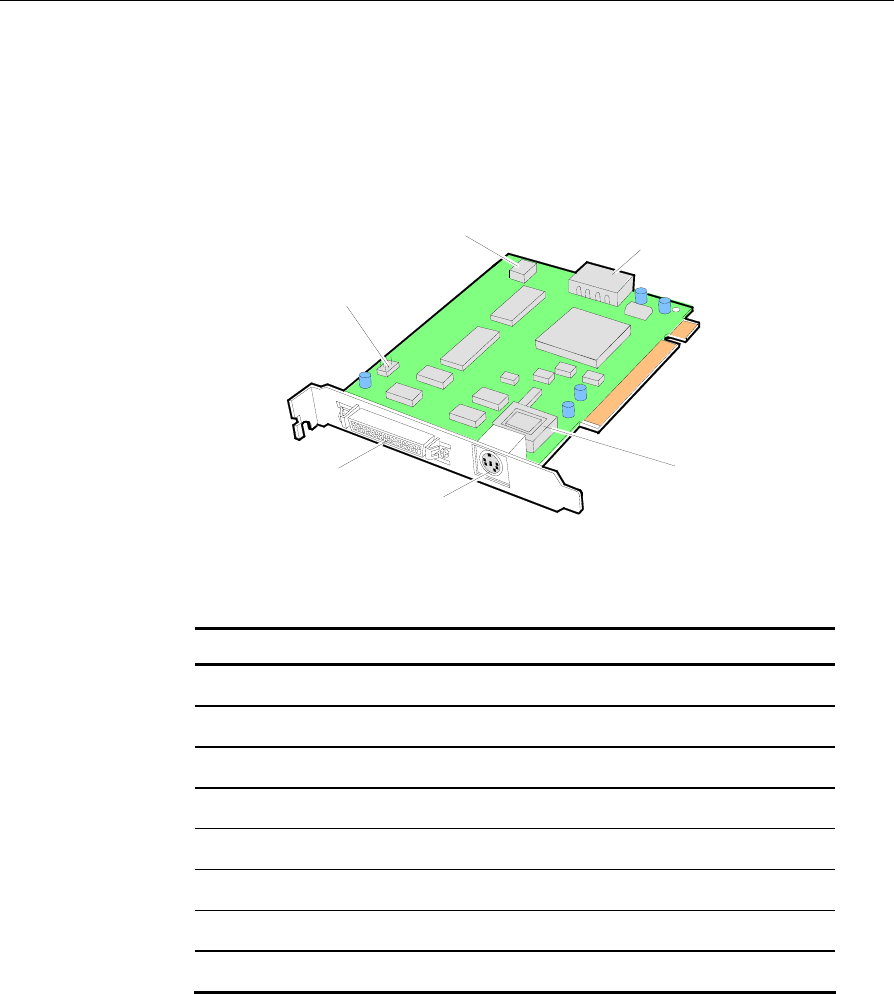
3-42 Chapter 3: Hardware Service
PCI LCD Board (5952-K052)
This PCI LCD Board provides a PCI bus interface for the 5952 10.4-Inch
DynaKey.
15376
Keyboard Header Connector
(for optional internal harness)
Panel Select Switch
(SW1) Power Harness Connector
VGA BIOS
PS/2 Keyboard Connector
(Keyboard Adapter Cable)
LCD Connector
Setting the Panel Select Switch (SW1)
P1 P2 P3 Function
OFF OFF OFF Panel 8 (Color DSTN) (Passive)
OFF OFF ON Panel 7 (Mono STN)
OFF ON OFF Panel 6 (Color TFT) (Active)
OFF ON ON Panel 5 (Unused)
ON OFF OFF Panel 4 (5" Mono)
ON OFF ON Panel 3 (Unused)
ON ON OFF Panel 2 (Unused)
ON ON ON Panel 1 (Unused)
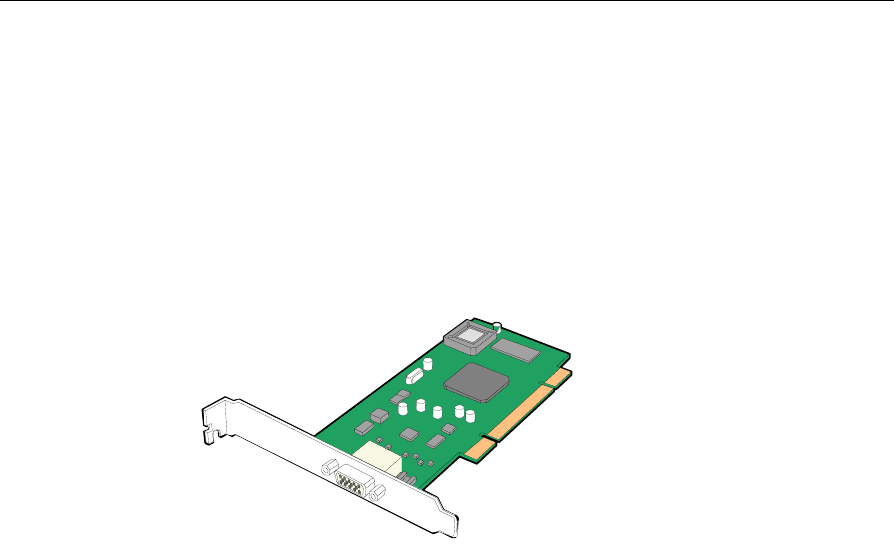
Chapter 3: Hardware Service 3-43
PCI VGA Video Card (7456-K350)
This PCI card provides a PCI bus interface for CRTs used in dual
display configurations. Install the VGA PCI Card into a PCI slot in the
terminal. See the Hardware User’s Guide for information how to install
an adapter card. See the PCI VGA Video Card (7456-K350) for
installation information. For information about using the card in a Dual
Display configuration see the Customer Information Display User’s Guide
(BD20-1431-B).
20451
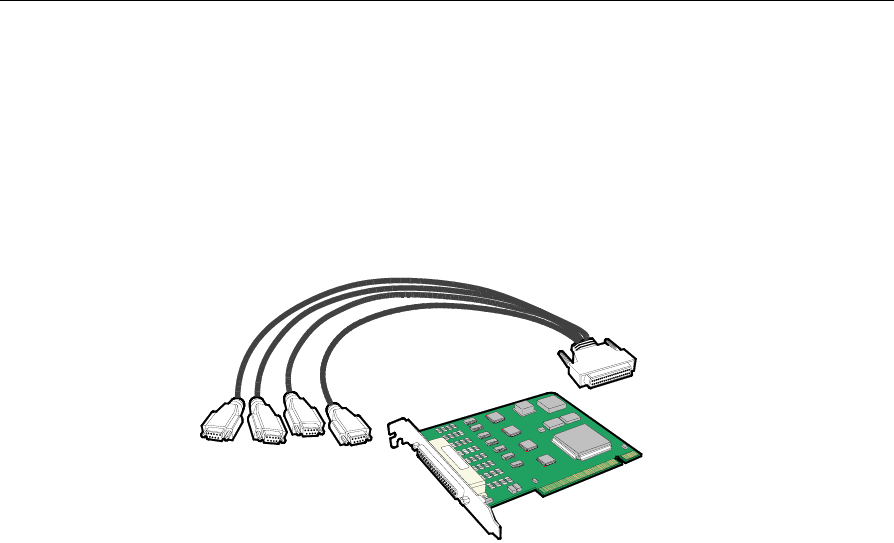
3-44 Chapter 3: Hardware Service
4-Port PCI RS-232 Board (3030-K169)
The 4-Port RS-232 Board provides four additional RS-232 ports. The
board requires one unique IRQ and four eight-byte I/O addresses
which are automatically assigned by the PCI BIOS. It can operate in a
Windows 95/98/2000 or Windows NT environment. The board uses a
4-Port RS-232 cable to connect to peripheral devices. See the 4-Port PCI
RS-232 Board (3030-K169) for installation information.
18620
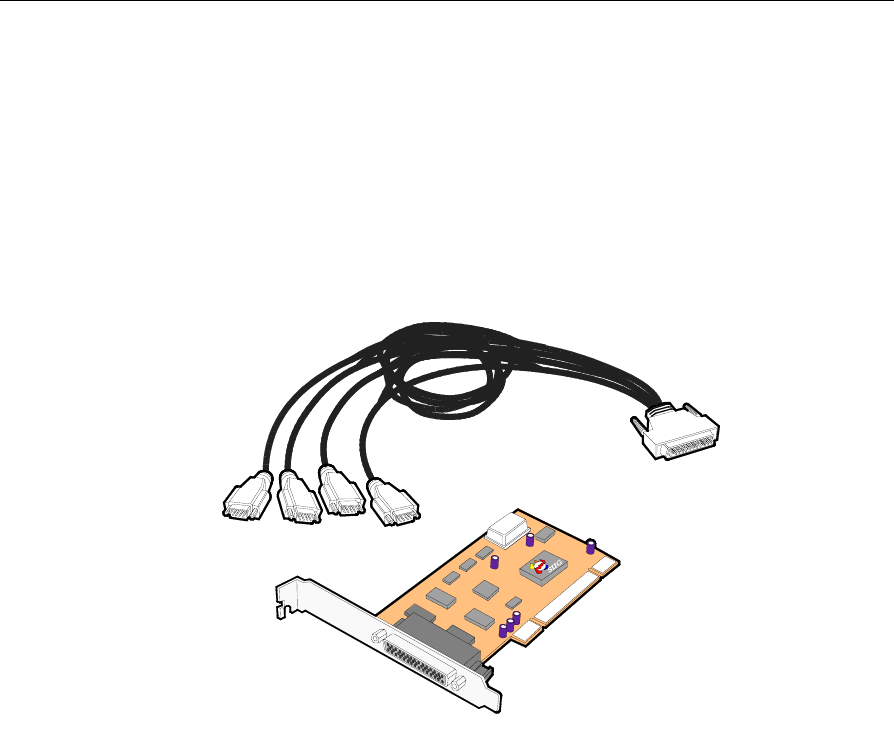
Chapter 3: Hardware Service 3-45
4-Port PCI RS-232 Expansion Card (3212-K170)
The SIIG Full Profile PCI-4S RS-232 Board provides four additional
RS-232 ports. The board requires one unique IRQ and four eight-byte
I/O addresses which are automatically assigned by the PCI BIOS. It
can operate in a DOS/Windows 3.1x, Windows 95/98/98 SE/NT4.0/
2000 or Windows XP environment. The board uses a 4-Port RS-232
cable to connect to peripheral devices. See the 4-Port PCI RS-232
Expansion Card (3212-K170) for installation information.
20454
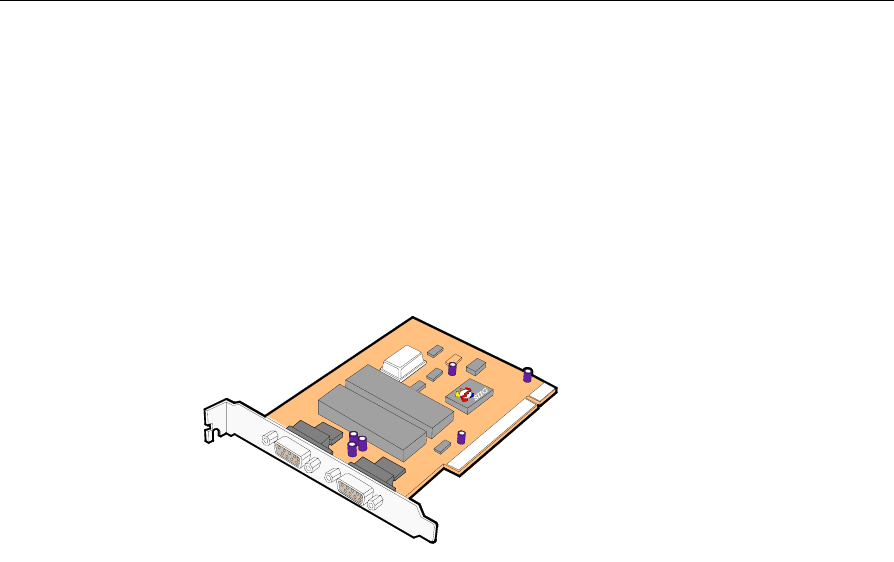
3-46 Chapter 3: Hardware Service
2-Port PCI RS-232 Expansion Card (3212-K171)
The SIIG Full Profile PCI 2S RS-232 Board provides two additional
RS-232 ports. The board requires one unique IRQ and two eight-byte
I/O addresses which are automatically assigned by the PCI BIOS. It
can operate in a DOS/Windows 3.1x, Windows 95/98/98 SE/NT4.0/
2000 or Windows XP environment. The board has two RS-232 ports for
connecting peripheral devices. See the 2-Port PCI RS-232 Expansion
Card (3212-K171) for installation information.
20453
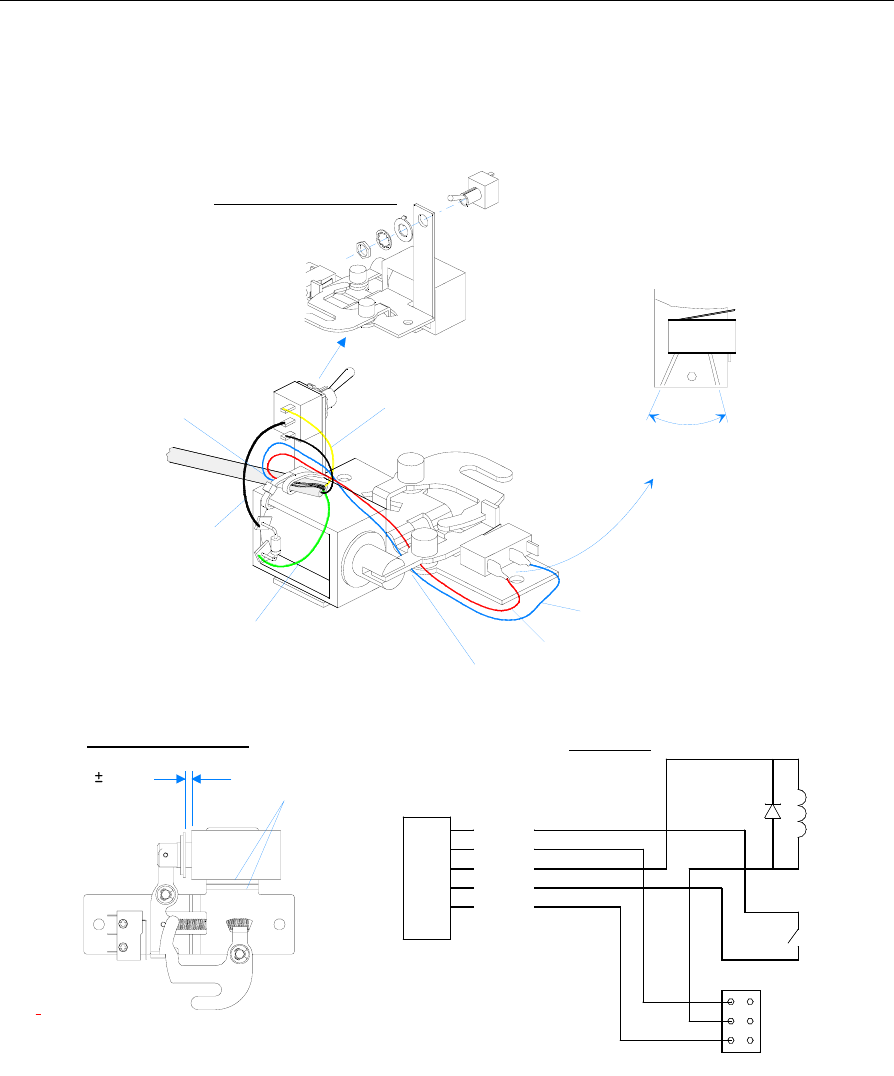
Chapter 3: Hardware Service 3-47
Cash Drawer
Latch Assembly Wiring and Adjustments
20542
These surfaces
must be parallel
0.080 0.010
Bend the wire leads to clear the
area of the mounting screw head.
Route wries under Latch Arm.
Blue
Red
Yellow
Black
Green
Latches to the banded
end of the diode.
Route the Blue and Red
wires under the cable tie.
Switch Assembly Detail
Blue
Yellow
Green
Red
Black
Drawer
Solenoid
Drawer
Open
Switch
Switch
6
5
4
3
2
1
Schematic
Solenoid Adjustment
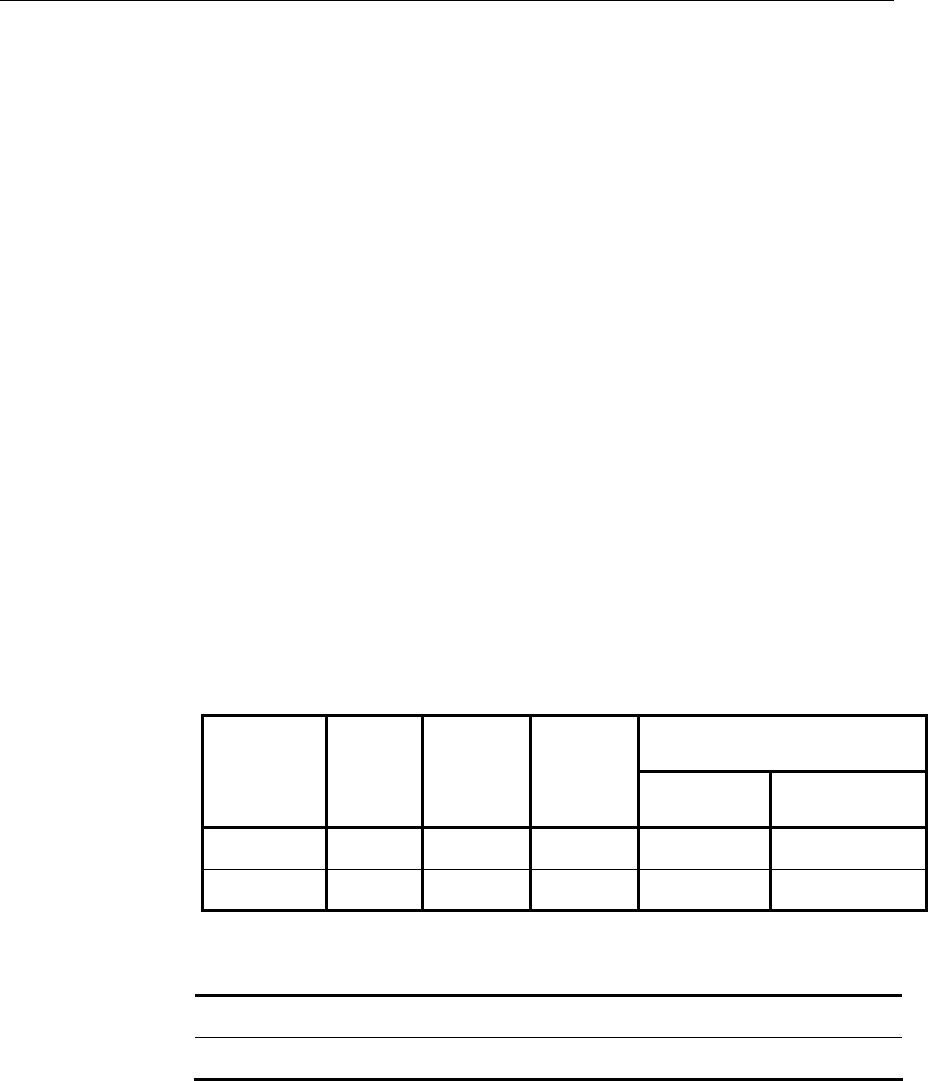
3-48 Chapter 3: Hardware Service
Power Supply
The power supply provides power to the 7458 Terminal, as well as
various retail peripherals through the powered connectors. The power
supply is controlled by a logic on/off switch, which permits it to be
disabled through software. An AC outlet without a switch is provided
at the rear of the power supply for AC power to a CRT
Other features include:
• Internal UPS including a battery charger and harness to 24 V lead
acid batteries
• Un-switched AC convenience outlet (for CRT)
• Auto sensing for 115 VAC/230 VAC operation
• Cooling fan
• TTL voltage compatible UPS signal harness (~UPS_OFF,
AC_GOOD, ~BATT_SENSE, and BATT_LO signals)
• AUX peripheral power harness
Functionally, the terminal’s ON/OFF switch controls the power supply
control logic (~REM_EN) to activate the power supply. This switch
does not control actual AC mains voltage applied to the power supply.
AC Input
The power supply operates with the following voltage ranges.
Range Nominal
Vrms
Minimum
Vrms
Maximum
Vrms
Input Current Max. Arms
Including CRT
Convenience Outlet
LOW (115) 100-127 90 136 5.3 A 8.3 A
HIGH (230)
200-240 180 265 2.6 A 4.6 A
DC Outputs
The power supply has the following DC outputs:
Voltage +3.3 V +5 V +12 V -12 V +5 VSB +24 V
Max. Current 10.0 A * 12.0 A * 11.5 A 0.25 A 2.0 A 2.3 A

Chapter 3: Hardware Service 3-49
Maximum Rated Output Power
The maximum rated output power as defined as the sum of the
products of each nominal voltage and maximum load, which is 300 W
including battery charger output.
UPS
The UPS provides un-interruptible power to all DC outputs in the
event of an AC line interruption, until the support batteries reach a
specified level or until AC power is available again.
Note: The AC convenience outlet is not powered by the UPS during
AC line interruption.
The UPS is used for periods of time ranging from 1 minute to 30
minutes, depending on battery capacity and DC load of the system.
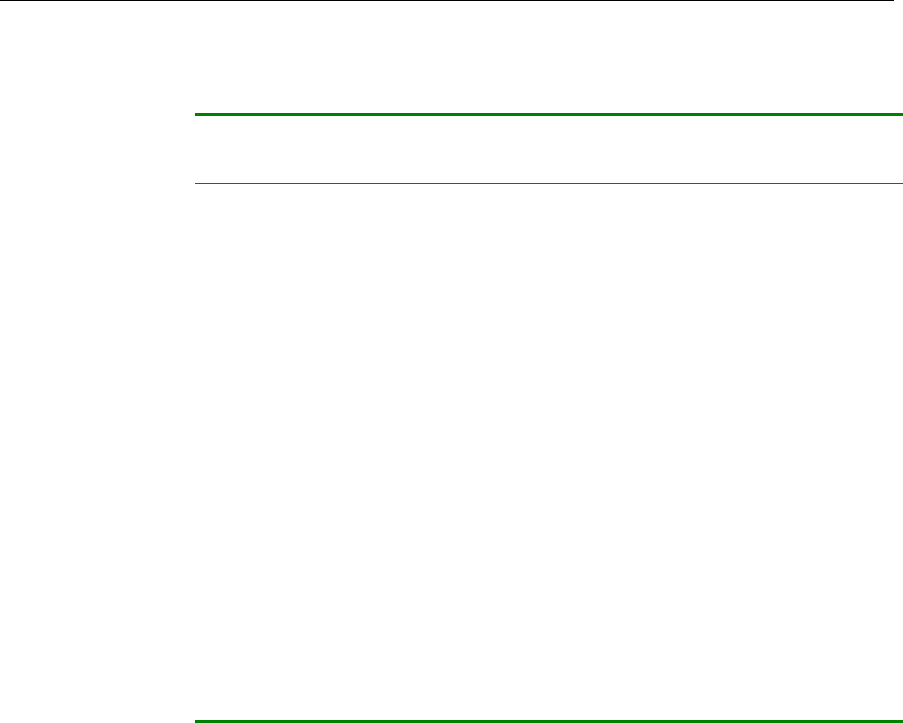
3-50 Chapter 3: Hardware Service
Battery Performance
Application: Transaction Ride-Through. The battery supports
full operation of the POS terminal and peripherals.
Power Draw from
Battery
Maximum: 428 W (300 W DC output power and
70% efficiency)
UPS Conversion
Efficiency:
70% min, 75% typical
Battery Support Time: 1-30 minutes
Battery Current Draw: 16.5A max at 20V battery voltage
Battery Voltage: 24 V nominal
Battery Capacity 4.0 Ah
Battery Chemistry: Lead acid, starved electrolyte
Deep Discharge
Voltage:
18.0V min , 18.6V typical, 19.2V max (battery
disconnect)
Battery Low Voltage: 21.0V min, 22.2V max
Battery Current Drain
(after deep discharge
cutoff):
100uA max
Lifetime: 3-5 years
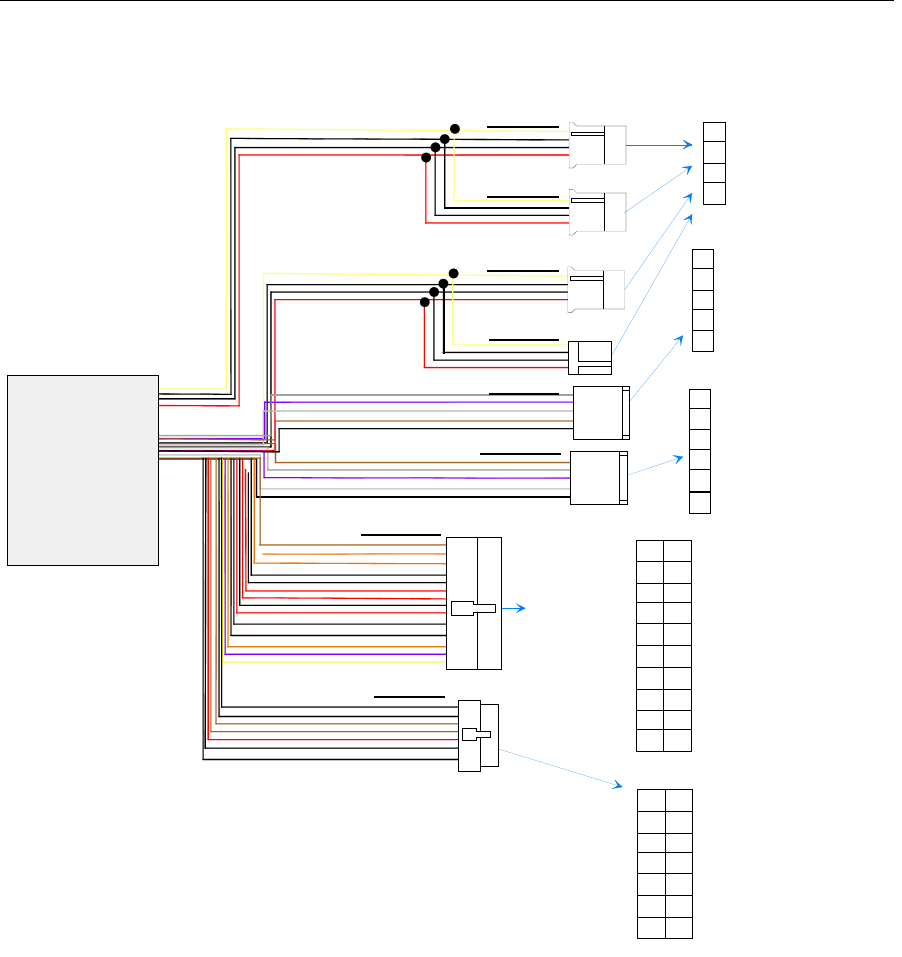
Chapter 3: Hardware Service 3-51
Power Supply Cable Pin-Outs
20423
HDD: P3
FDD: P4
ATX: P10
AUX: P6
BATT: P7
UPS: P8
BRN: ~UPS_OFF
GRY: ~BATT_SENS
BPUR BATT_LO
WHT: AC_GOOD
BLK: GND
5
4
3
2
1
1
2
3
4
5
6
7
8
9
10
11
12
13
14
15
16
17
18
19
20
3.3V : ORG
3.3V : ORG
GND : BLK
5V : RED
GND : BLK
5V : RED
GND : BLK
PWG :ORG/GRY Sripe
5VSB : PUR
12V : YEL
3.3V : ORG
-12V : BLU
GND : BLK
~REM_EN
GND : BLK
GND : BLK
GND : BLK
5V : RED
5V : RED
1
3
5
7
9
11
13
2
4
6
8
10
12
14
GND : BLK
5V : RED
5V : RED
3.3V : ORG
12V : YEL
24V : BRN
GND : BLK
GND : BLK
GND : BLK
5V : RED
GND : BLK
12V : YEL
24V : BRN
GND : BLK
1
2
3
4
YEL
BLK
BLK
RED
12 V
GND
GND
5 V
Power Supply
HDD: P2
HDD: P1
~BATTS_RTN
BATT_RTN
BATT_RTN
24V_BATT
BATT_CHG
BATT_CHG
6
5
4
3
2
1
GRY
GLK
BLK
RED
RED
RED
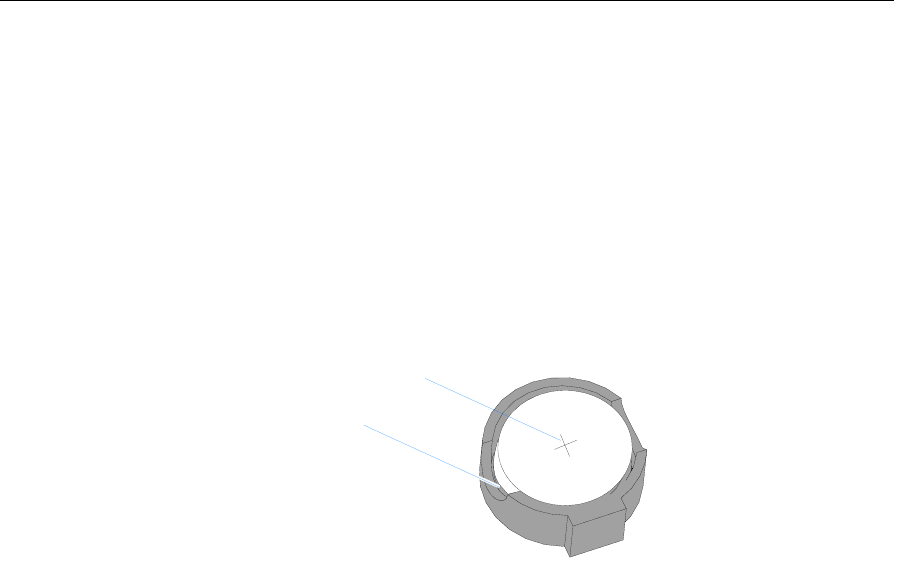
3-52 Chapter 3: Hardware Service
Clearing the Password
The password can be cleared as follows.
1. Turn the power off and disconnect power from the Terminal.
2. Slide the Electronics Tray out of the terminal cabinet.
3. Locate the Battery (see the board illustrations earlier in this section).
4. Use a small screwdriver and pry the Battery out of the socket.
19664
Pry Out Battery
Positive Side of Battery
5. Wait for about three minutes to clear the CMOS.
6. Replace the battery.
7. Replace the Cover.
8. Run Setup and set defaults. Set the Date/Time and make any
desired special settings.
9. Reassemble the Terminal and turn the power on.
10. Reset the CMOS memory and the password.
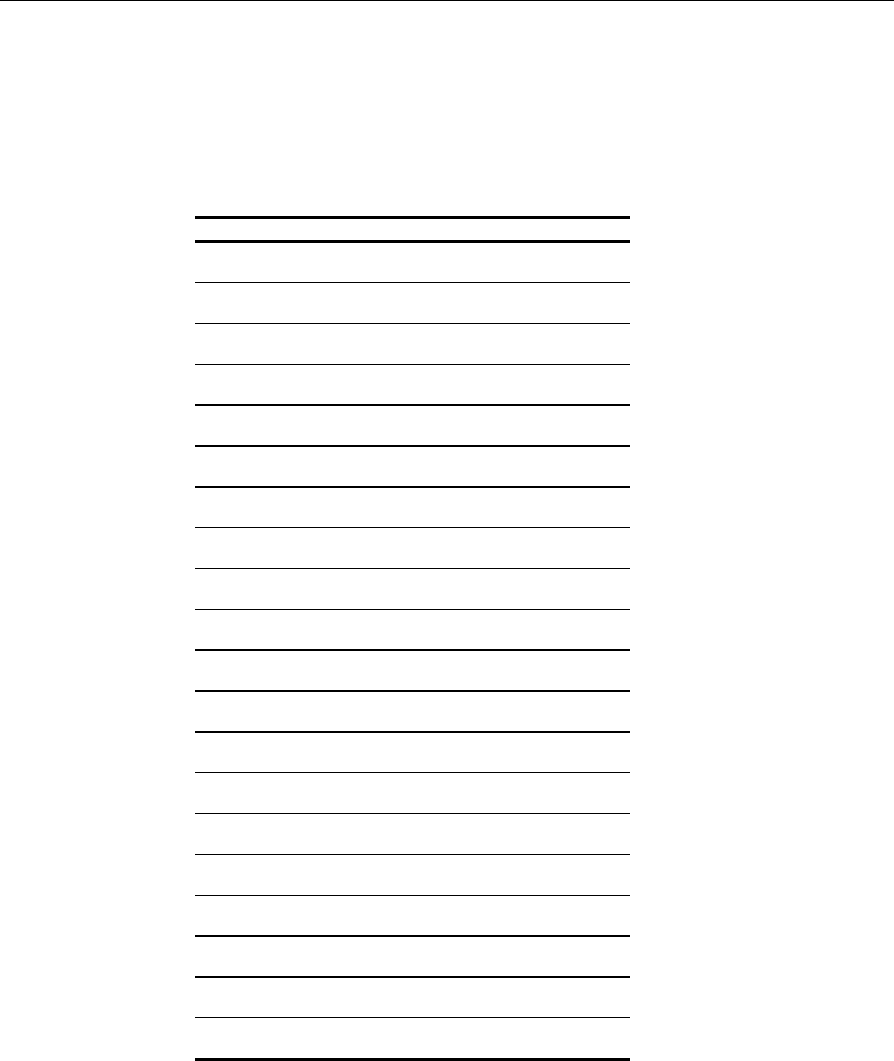
Chapter 3: Hardware Service 3-53
Connector Pin-Out Identification
Primary Power (PS1)
Pin
Name
Function
1 +3.3 V +3.3 volts VCC_3.3
2 +3.3 V +3.3 volts VCC_3.3
3 GND Ground
4 +5 V + 5 volts Vcc
5 GND Ground
6 +5 V + 5 volts Vcc
7 GND Ground
8 PWG Power Good
9 +5 VSB Standby +5 volts
10 +12 V + 12 volts
11 +3.3V +3.3 volts VCC_3.3
12 -12 V - 12 volts
13 GND Ground
14 ~REM_EN Power on(Low Active)
15 GND Ground
16 GND Ground
17 GND Ground
18 -5V -5 volts –5V
19 +5v + 5 volts Vcc
20 +5v + 5 volts Vcc
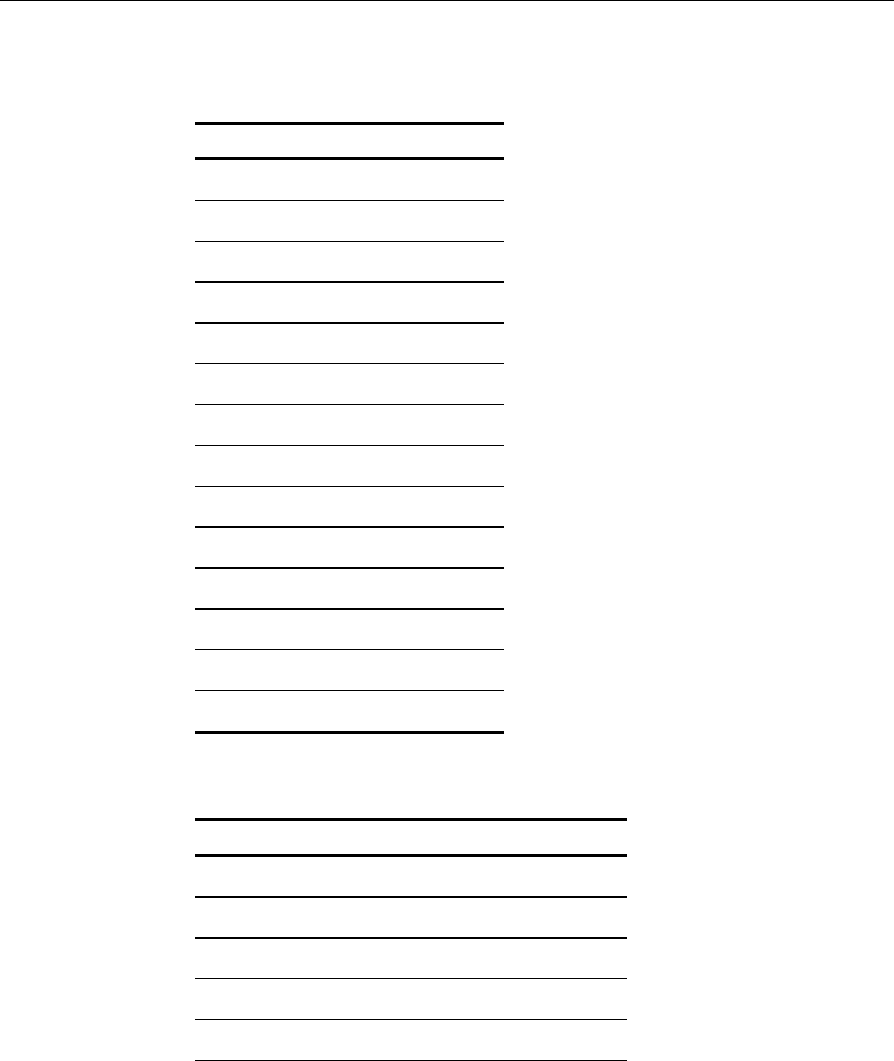
3-54 Chapter 3: Hardware Service
USB Daughter Card Power (CN12)
Pin Name Function
1 GND Ground
2 GND Ground
3 +5V + 5 volts
4 GND Ground
5 +5V + 5 volts
6 +5V + 5 volts
7 +3.3V +3.3 volts
8 GND Ground
9 +12V + 12 volts
10 +12 V + 12 volts
11 +24V +24 volts
12 +24V +24 volts
13 GND Ground
14 GND Ground
USB Daughter Card (CN12)
Pin Name Function
1 SYNC
2 CD_OPEN_A
3 SDOUT
4 CD_OPEN_B
5 ACRST~
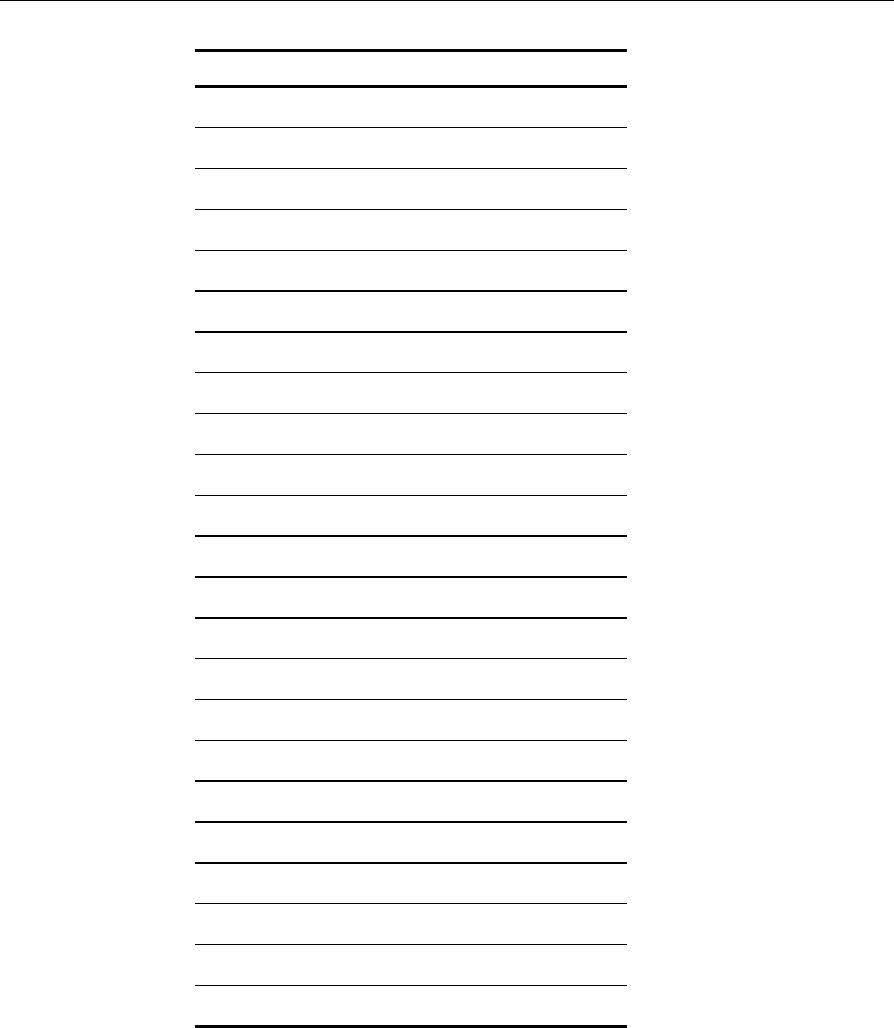
Chapter 3: Hardware Service 3-55
Pin Name Function
6 CD_ST_AB
7 PHONE
8 REFRESH~
9 SDIN
10 CPWOK
11 BITCLK
12 SD0
13 GND
14 SD1
15 GND
16 SD2
17 GND
18 SD3
19 GND
20 GND
21 USB_DT1~
22 USB_DT0~
23 USB_DT1
24 USB_DT0
25 USB_DT3~
26 USB_DT2~
27 USB_DT3
28 USB_DT2
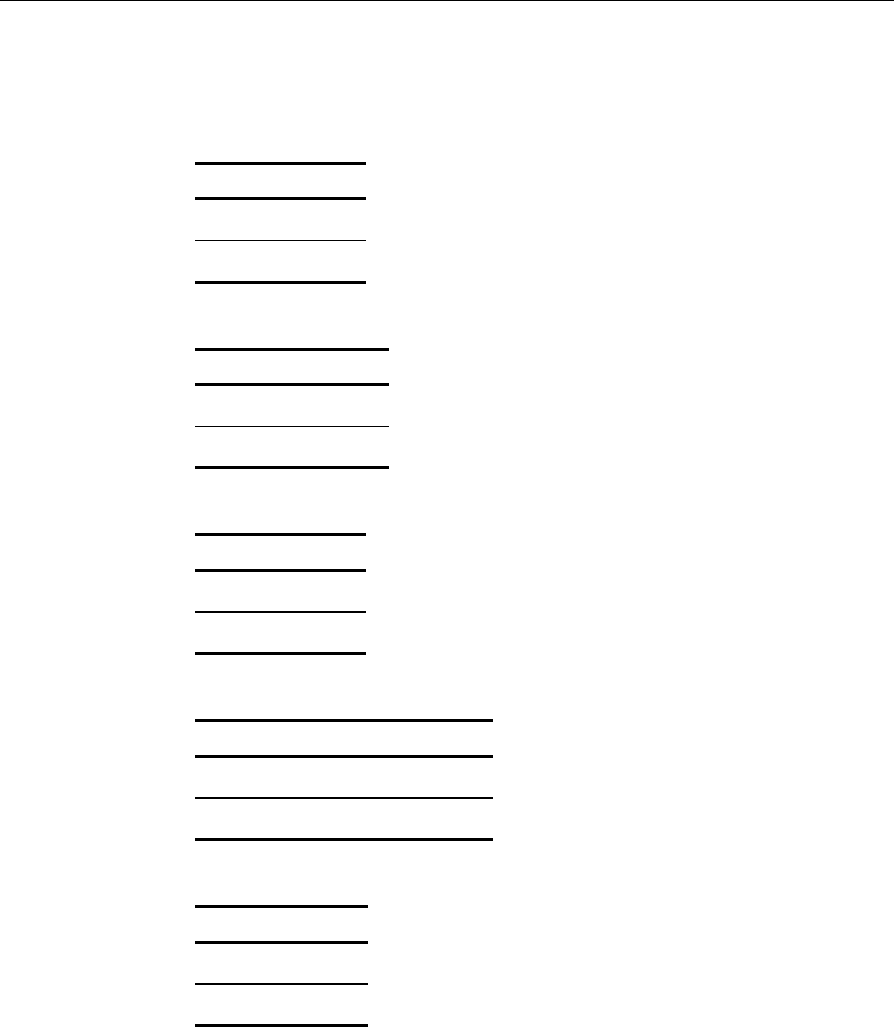
3-56 Chapter 3: Hardware Service
Front Panel (CN1)
Box Fan
Pin Signal Name
1 +12V
2 Ground
Speaker
Pin Signal Name
3 PC_OUT#
4 SPKR_POS
Key
Pin Signal Name
5 Keyed
6 GND
Power LED
Pin Signal Name
7 +5V through 330 ohm
8 GREENCTL#
Hard Drive LED
Pin Signal Name
9 +5V
10 HDLED
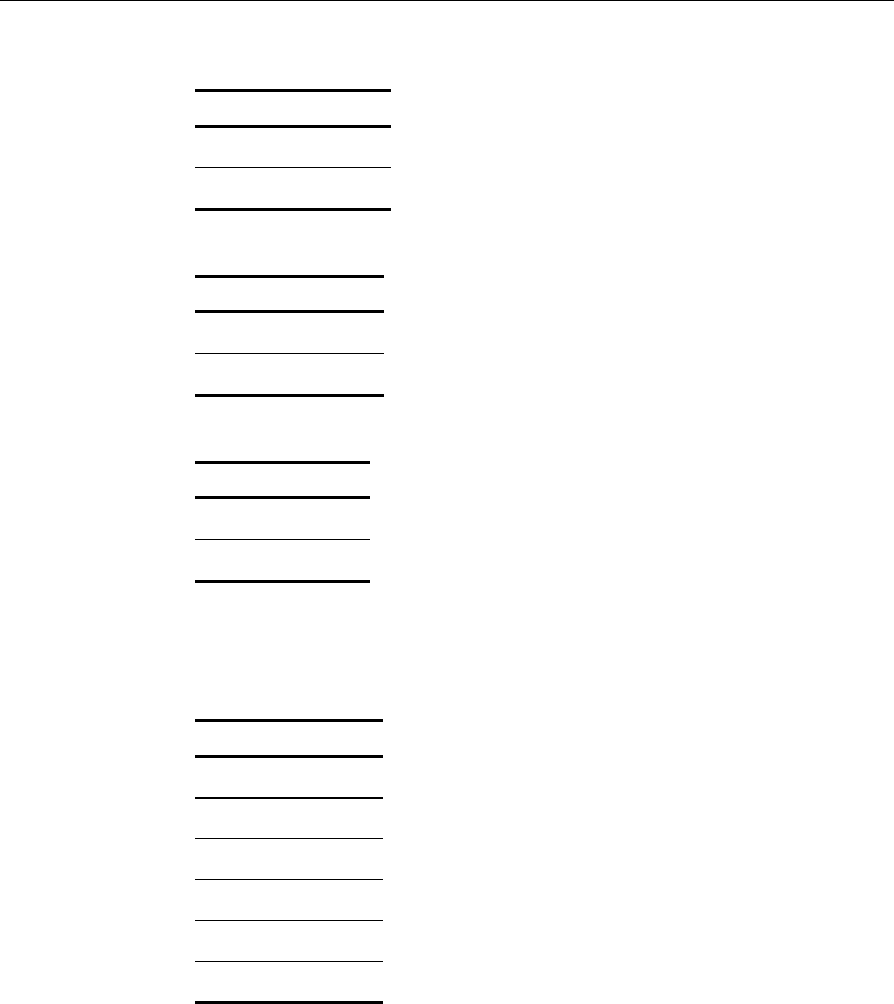
Chapter 3: Hardware Service 3-57
ON/OFF
Pin Signal Name
11 PWRBTN#
12 Ground
Link Integrity LED
Pin Signal Name
13 LINKLED
14 Ground
Reset
Pin Signal Name
15 RST
16 Ground
Back Panel I/O
PS/2 Kybd/Mouse (CN1)
Pin Signal Name
1 KBDData
2 MDATA
3 Ground
4 Vcc
5 KBClock
6 MCLOCK
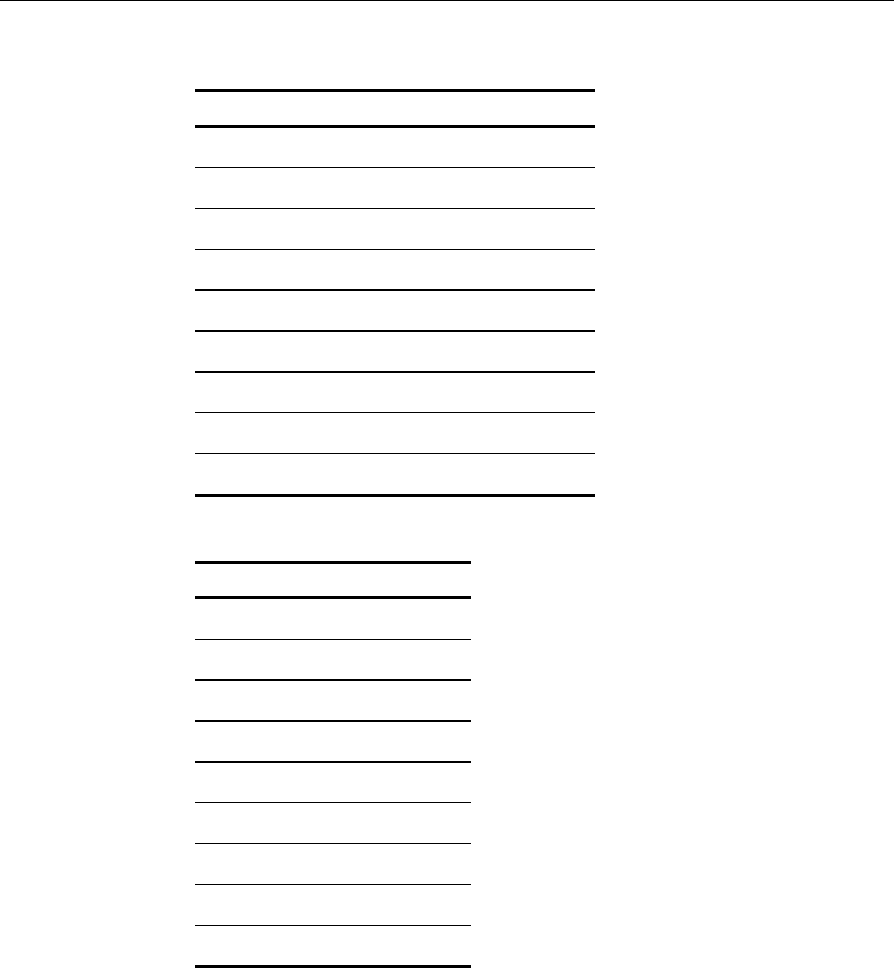
3-58 Chapter 3: Hardware Service
Serial COM1 (CN6)
Pin Signal Name
1 DCD
2 Serial In - (SIN)
3 Serial Out - (SOUT)
4 DTR-
5 GND
6 DSR-
7 RTS-
8 CTS-
9 RI OR +12V for powered RS-232
Serial COM2 (CN5)
Pin Signal Name
1 DCD
2 Serial In - (SIN)
3 Serial Out - (SOUT)
4 DTR-
5 GND
6 DSR-
7 RTS-
8 CTS-
9 RI
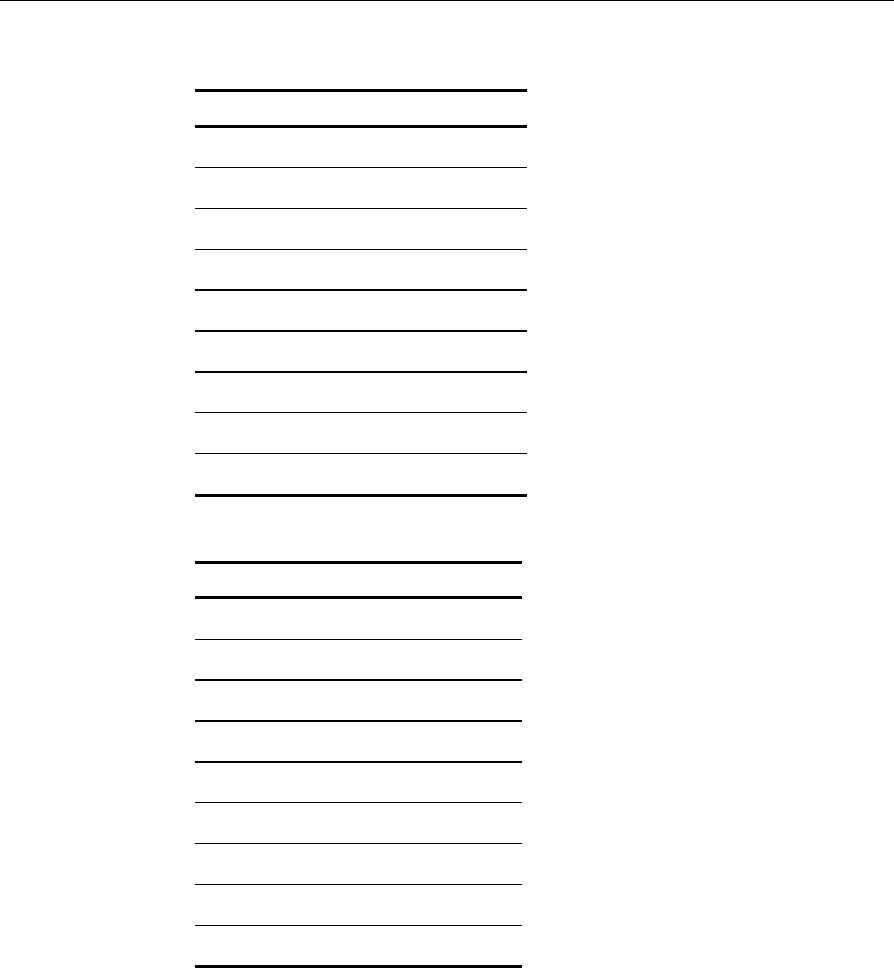
Chapter 3: Hardware Service 3-59
Serial COM3 (CN6)
Pin Signal Name
1 DCD
2 Serial In - (SIN)
3 Serial Out - (SOUT)
4 DTR-
5 GND
6 DSR-
7 RTS-
8 CTS-
9 +12V For powered RS232
Serial COM4 (CN5)
Pin Signal Name
1 DCD
2 Serial In - (SIN)
3 Serial Out - (SOUT)
4 DTR-
5 GND
6 DSR-
7 RTS-
8 CTS-
9 +12V for powered RS232
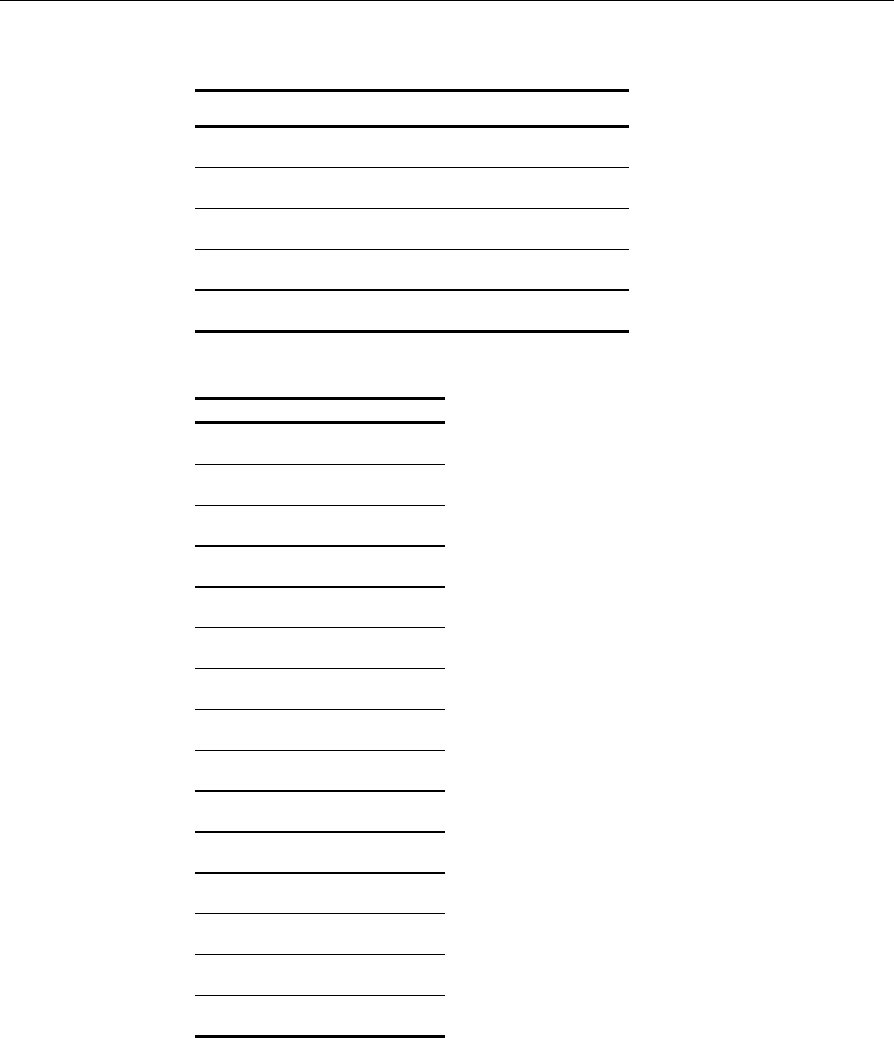
3-60 Chapter 3: Hardware Service
Serial COM5 UPS (CN9)
Pin Name Function
1 GND GND
2 AC_Good AC is present
3 Batt_Lo Battery low warning
4 Batt_Sense# Battery connected
5 UPS_OFF# Enable UPS
Video Monitor (CN3)
Pin
Signal Name
1 Red
2 Green
3 Blue
4 No Connect
5 Ground
6 Analog Ground
7 Analog Ground
8 Analog Ground
9 +5V
10 Ground
11 No Connect
12 VID_SDA
13 Horizontal Sync.
14 Vertical Sync.
15 VID_SCL
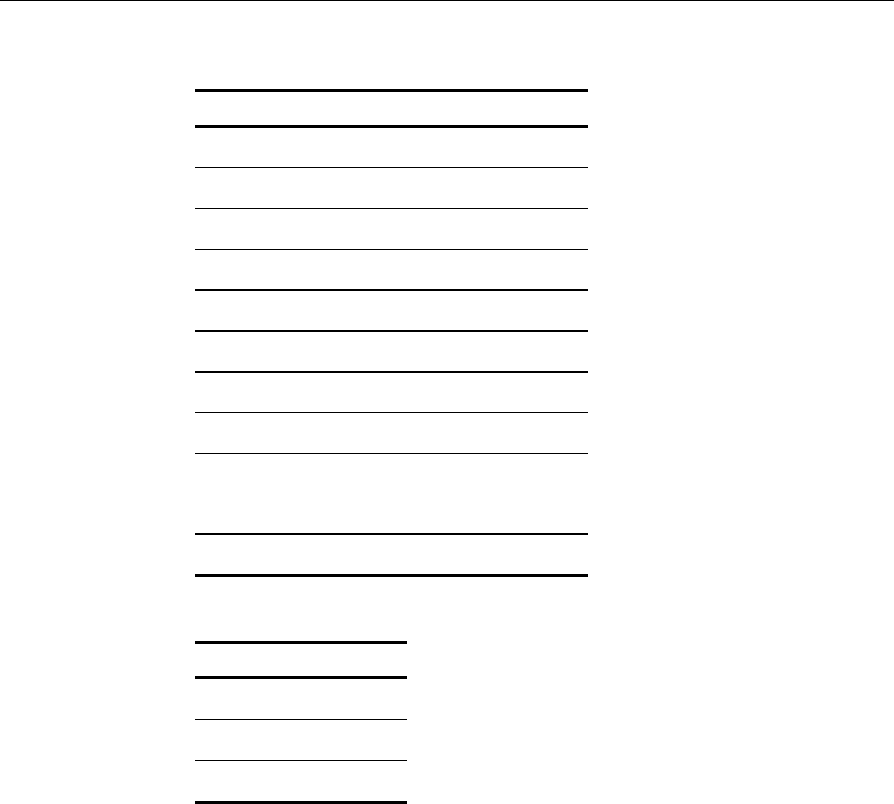
Chapter 3: Hardware Service 3-61
Ethernet (CN2)
Pin Name Function
1 TX+ Transmit Pos
2 TX- Transmit Neg
3 RX+ Receive Pos
4 TERMPLANE
5 TERMPLANE
6 RX- Receive Neg
7 TERMPLANE
8 TERMPLANE
9
FRAME GND
10 FRAME GND
CPU Fan (CN10)
Pin Signal Name
1 GND
2 +12V
3 FAN_SENSE
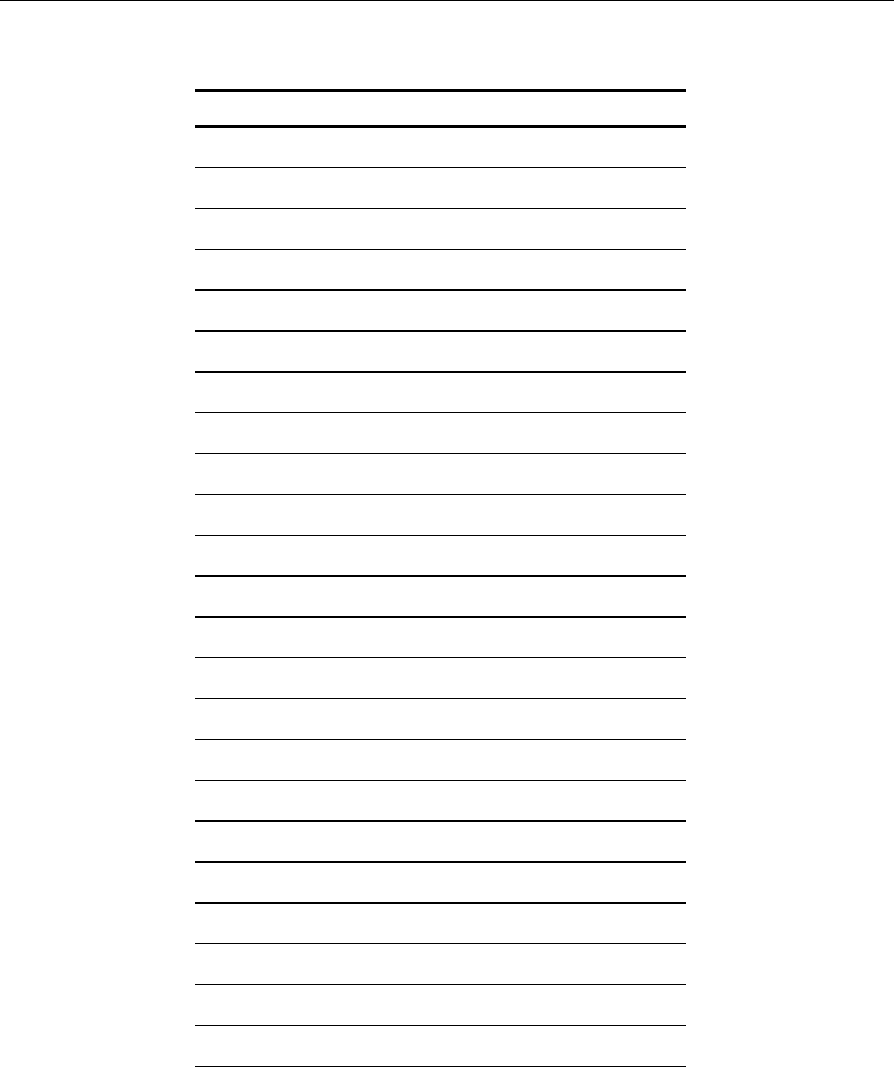
3-62 Chapter 3: Hardware Service
LCD Interface (CN4)
Pin Signal Name
1 DATA2-
2 DATA2+
3 SHIELD2_4
4 DATA4-
5 DATA4+
6 DDCSCK
7 DDCSDA
8 ANALOG V-SYNC
9 DATA1-
10 DATA1+
11 SHIELD1_3
12 DATA3-
13 DATA3+
14 +5v
15 Return for +5V, V-SYNC H-SYNC(GND)
16 HOTDET
17 DATA0-
18 DATA0+
19 SHIELD0_5
20 DATA5-
21 DATA5+
22 SHIELDCLK
23 CLK+
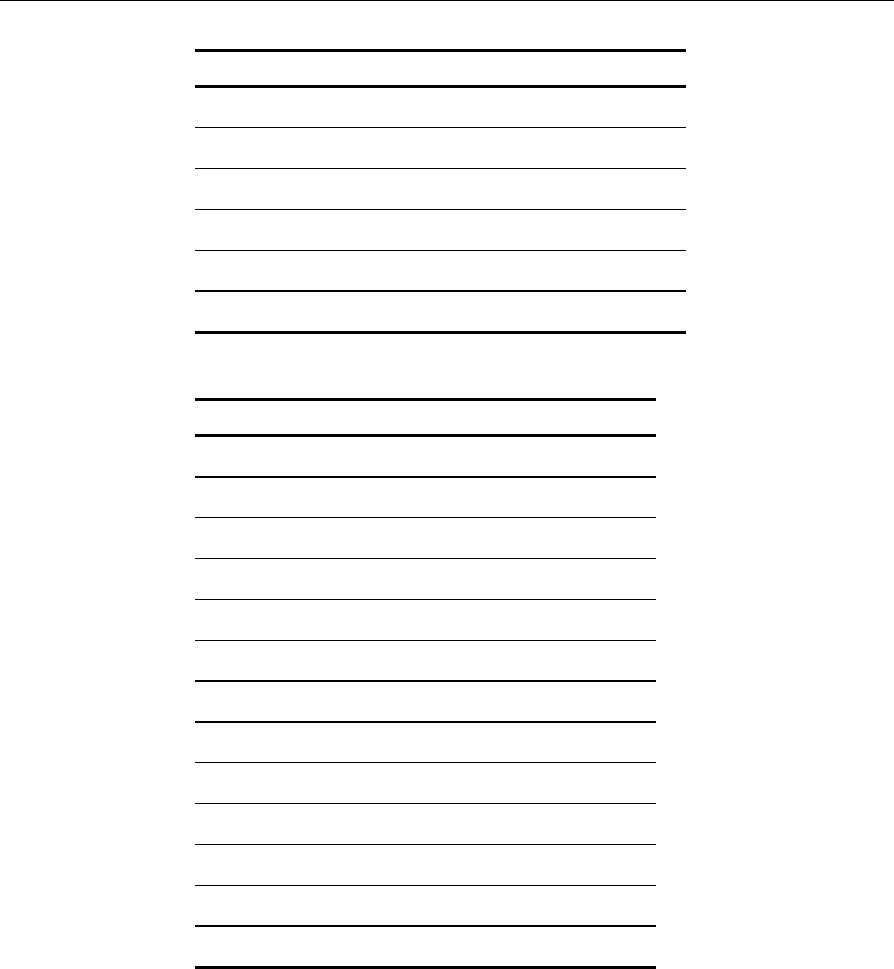
Chapter 3: Hardware Service 3-63
Pin Signal Name
24 CLK-
C1 ANALOG RED
C2 ANALOG GREEN
C3 ANALOG BLUE
C4 ANALOG H_SYNC
C5 ANALOG GND (R,G&B return)
Parallel (CN3)
Signal Name Pin Pin Signal Name
STROBE- 1 14 AUTO FEED#
Data Bit 0 2 15 ERROR#
Data Bit 1 3 16 INIT#
Data Bit 2 4 17 SLCT IN#
Data Bit 3 5 18 Ground
Data Bit 4 6 19 Ground
Data Bit 5 7 20 Ground
Data Bit 6 8 21 Ground
Data Bit 7 9 22 Ground
ACK# 10 23 Ground
BUSY 11 24 Ground
PE (Paper End) 12 25 Ground
SLCT 13
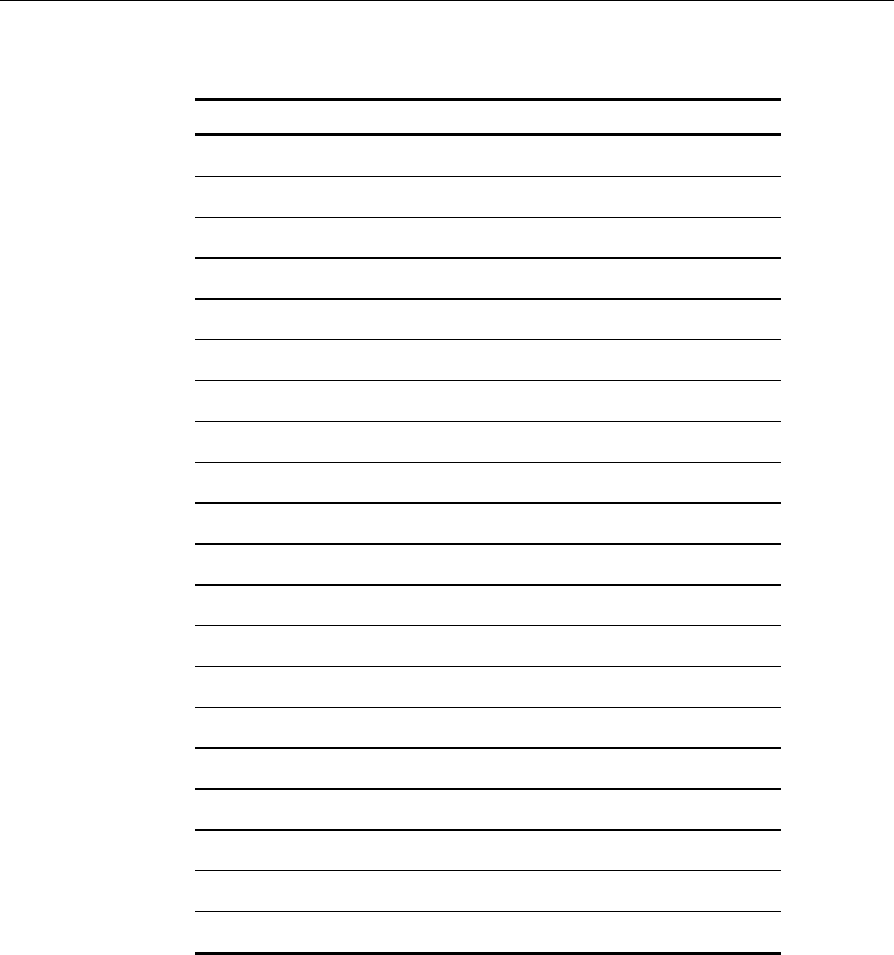
3-64 Chapter 3: Hardware Service
IDE-1/IDE-2 (CN17, CN14)
Signal Name Pin Pin Signal Name
Reset IDE 1 2 Ground
Host Data 7 3 4 Host Data 8
Host Data 6 5 6 Host Data 9
Host Data 5 7 8 Host Data 10
Host Data 4 9 10 Host Data 11
Host Data 3 11 12 Host Data 12
Host Data 2 13 14 Host Data 13
Host Data 1 15 16 Host Data 14
Host Data 0 17 18 Host Data 15
Ground 19 20 Key
DDRQ0 (DDRQ1) 21 22 Ground
I/O Write# 23 24 Ground
I/O Read# 25 26 Ground
IOCHRDY 27 28 Pull Down
DDACK0 (DDACK1)# 29 30 Ground
IRQ14 (IRQ15) 31 32 I/O CS16
Addr 1 33 34 N/C
Addr 0 35 36 Addr 2
Chip Select 1P (1S)# 37 38 Chip Select 3P (3S)#
Activity# 39 40 Ground
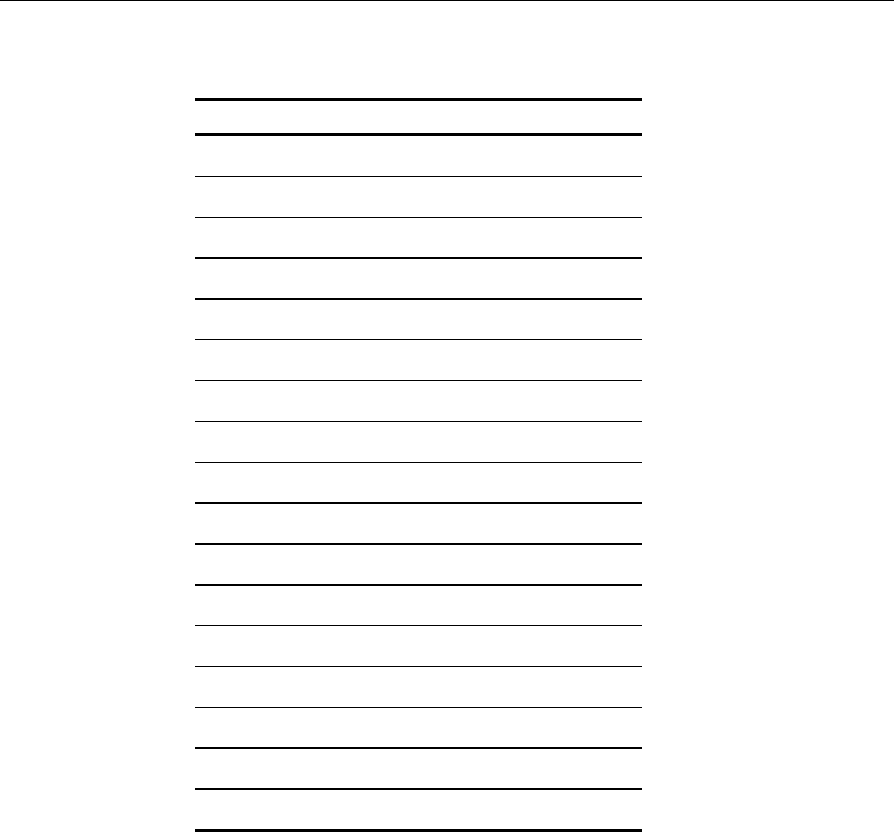
Chapter 3: Hardware Service 3-65
Flexible Diskette (CN18)
Signal Name Pin Pin Signal Name
Ground 1 2 DRVDEN0
Ground 3 4 Reserved
Key 5 6 DRVDEN1
Ground 7 8 Index#
Ground 9 10 Motor Enable 1#
Ground 11 12 Drive Select 0#
Ground 13 14 Drive Select 1#
Ground 15 16 Motor Enable 0#
Ground 17 18 DIR#
Ground 19 20 STEP#
Ground 21 22 Write Data#
Ground 23 24 Write Gate#
Ground 25 26 Track 0#
Ground 27 28 Write Protect#
Ground 29 30 Read Data#
Ground 31 32 HDSEL
Ground 33 34 DSKCHG Change#
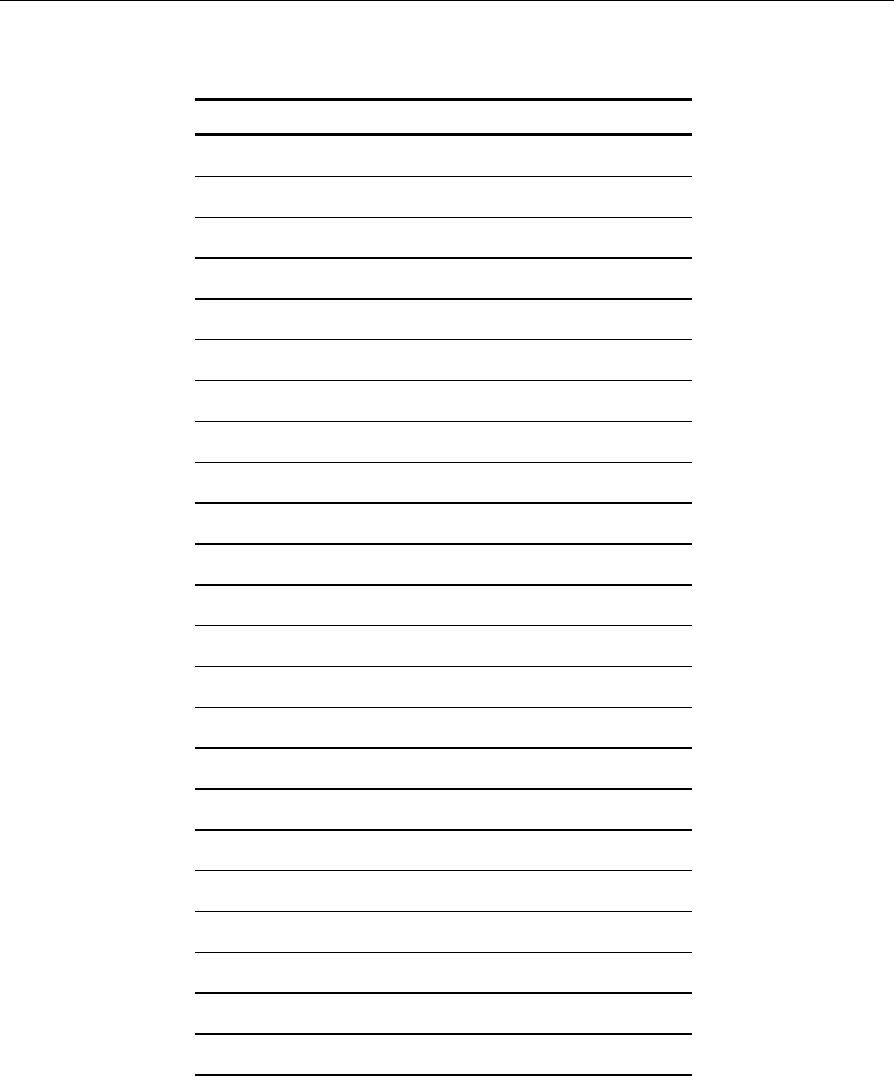
3-66 Chapter 3: Hardware Service
PCI Riser Card (PCI1)
Signal Name Pin Pin Signal Name
-12V 61B1 1A1 NC
CLK2 62B2 2A2 +12V
GND 63B3 3A3 GNT1#
TD0 64B4 4A4 REQ1#
+5V 65 B5 5 A5 +5V
+5V 66B6 6A6 INTA#
INTB# 67B7 7A7 INTC#
INTD# 68B8 8A8 +5V
PRSNT#1 69B9 9A9 RESRVED
RESERVED 70B10 10A10 +5V
PRSNT#2 71 B11 11 A11 RESRVED
GND 72B12 12A12 GND
GND 73B13 13A13 GND
RESERVED 74B14 14A14 RESRVED
GND 75B15 15A15 RST#
CLK1 76B16 16A16 +5V
GND 77B17 17A17 GNT
REQ# 78B18 18A18 GND
+5V 79B19 19A19 PME
AD31 80B20 20A20 AD30
AD29 81B21 21A21 +3.3V
GND 82B22 22A22 AD28
AD27 83B23 23A23 AD26
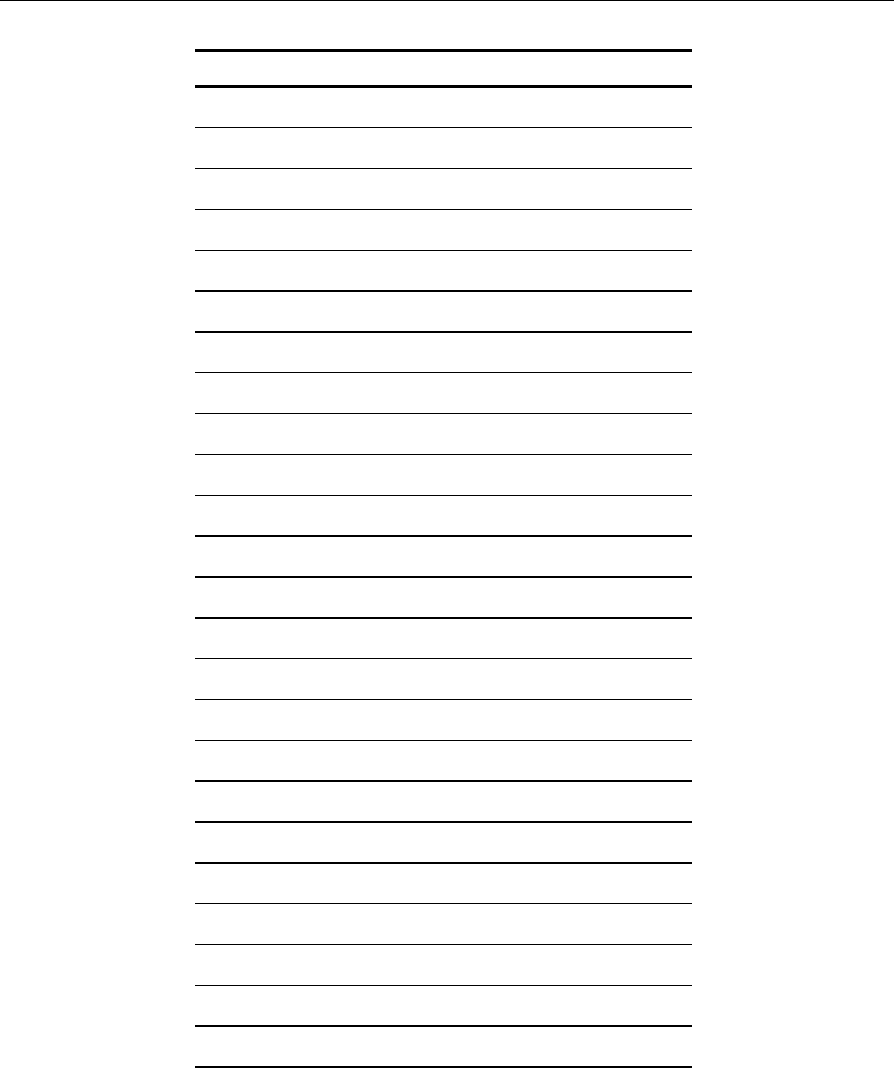
Chapter 3: Hardware Service 3-67
Signal Name Pin Pin Signal Name
AD25 84B24 24A24 GND
+3.3V 85 B25 25 A25 AD24
C_BE#3 86B26 26A26 IDSEL
AD23 87B27 27A27 +3.3V
GND 88B28 28A28 AD22
AD21 89B29 29A29 AD20
AD19 90B30 30A30 GND
+3.3V 91 B31 31 A31 AD18
AD17 92B32 32A32 AD16
C_BE#2 93B33 33A33 +3.3V
GND 94B34 34A34 FRAME#
IRDY# 95B35 35A35 GND
+3.3V 96B36 36A36 TRDY
DEVSEL# 97B37 37A37 GND
GND 98B38 38A38 STOP
LOCK# 99B39 39A39 +3.3V
PERR# 100B40 40A40 SDONE
+3.3V 101B41 41A41 SBO
SERR# 102B42 42A42 GND
+3.3V 103 B43 43A43 PAR
C_BE#1 104 B44 44 A44 AD15
AD14 105 B45 45A45 +3.3V
GND 106 B46 46 A46 AD13
AD12 107 B47 47 A47 AD11
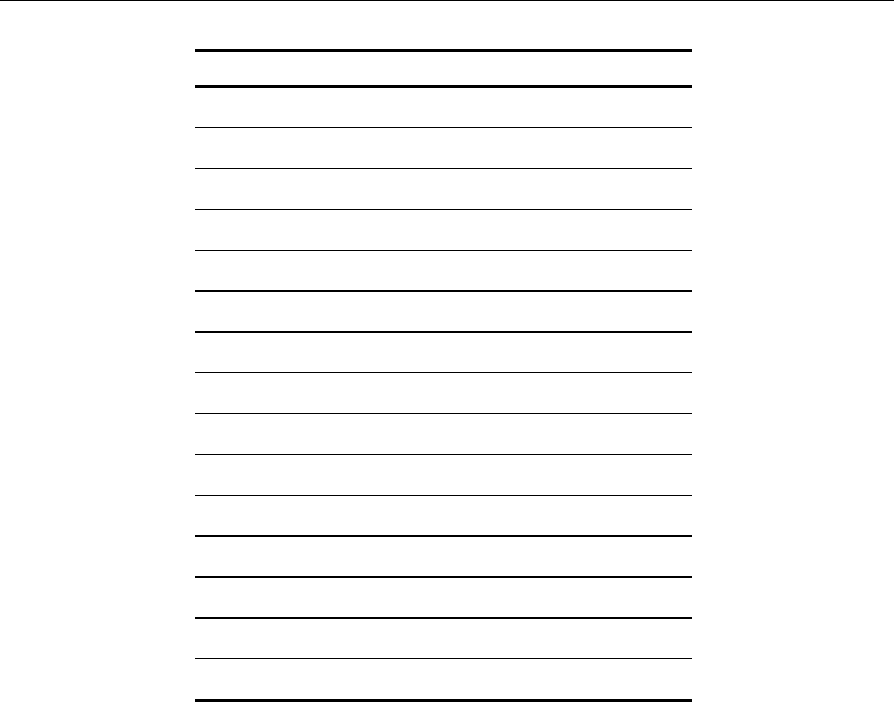
3-68 Chapter 3: Hardware Service
Signal Name Pin Pin Signal Name
AD10 108 B48 48 A48 GND
GND 109 B49 49 A49 AD9
CON KEY B50 A50 CON KEY
CON KEY B51 A51 CON KEY
AD8 110 B52 50A52 C_BE#0
AD7 111 B53 51A53 3.3V
+3.3V 112 B54 52A54 AD6
AD5 113B55 53 A55 AD4
AD3 114B56 54 A56 GND21
GND 115 B57 55 A57 AD2
AD1 116 B58 56 A58 AD0
+5V 117 B59 57 A59 +5V
ACK64# 118 B60 58 A60 REQ64#
+5V 119 B61 59A61 +5V
+5V 120 B62 60A62 +5V
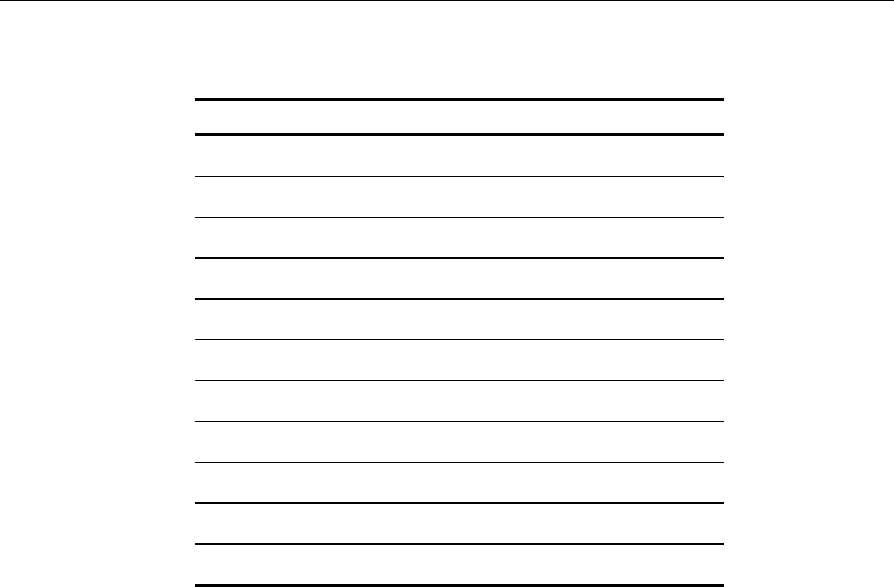
Chapter 3: Hardware Service 3-69
PCI Riser Card
Signal Name Pin Pin Signal Name
GND 1B1 1A1 PGNT~(1)
PCICLK1 2B2 2A2 GND
GND 3B3 3A3 PGNT~(2)
PCI_REQ1# 4B4 4A4 GND
GND 5 B5 5 A5 PCICLK3
PCI_CLK2 6B6 6A6 RISER_ID1
GND 7B7 7A7 RESVD
PCI_REQ2# 8B8 8A8 RISER_ID2
GND 9B9 9A9 NOGO
PC/PCI_DREQ# 10B10 10A10 +12v
PC/PCI_DGNT# 11 B11 11A11 SER_IRQ

3-70 Chapter 3: Hardware Service
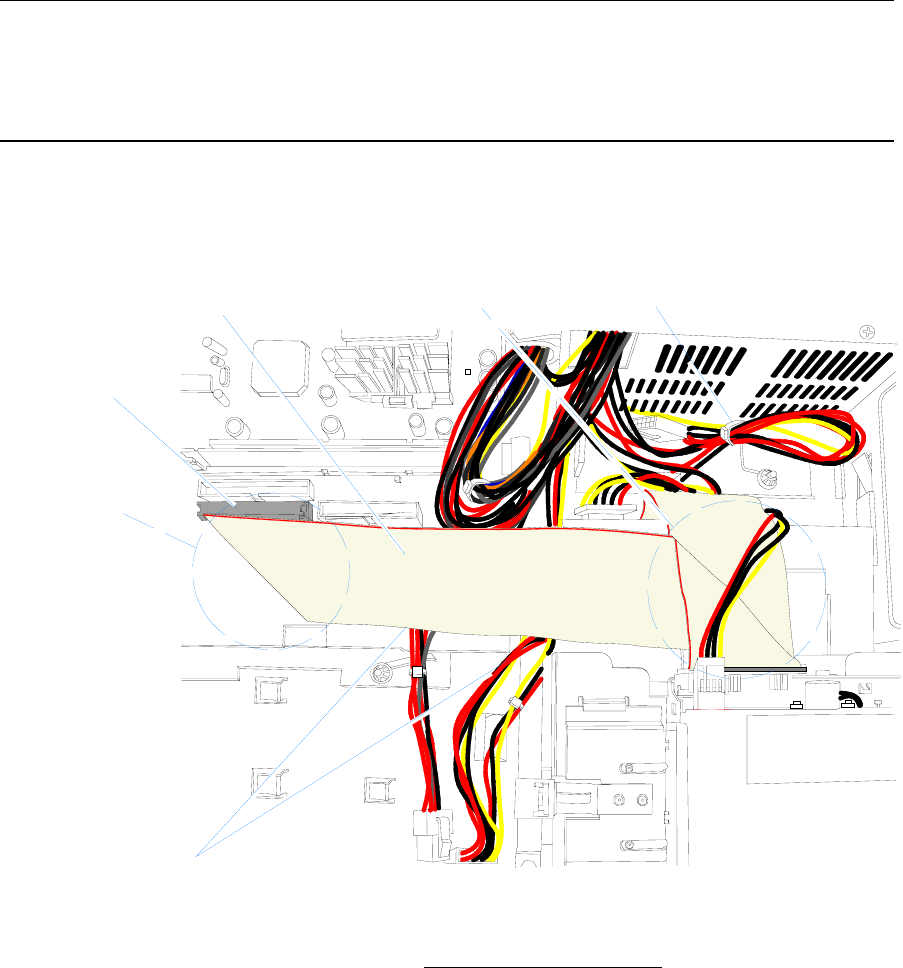
Chapter 4: Cable Routing Guide
Primary IDE Cable
20517
Single Fold
Double Fold
Primary IDE Cable
UPS and Secondary Hard Disk Cables
are Routed Under IDE Cable
IDE-1
P4 Specific Cables
Primary IDE Cable (Top view)
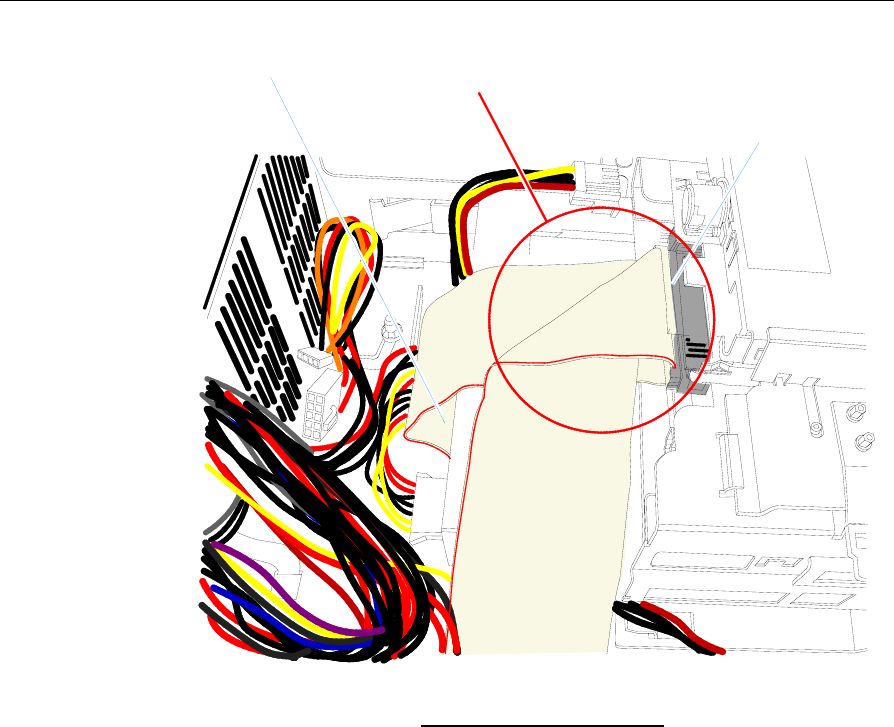
4-2 Chapter 4: Cable Routing Guide
20516
Hard Disk
CD-ROM Drive
Double Fold (even if no CD-ROM is present)
Primary IDE Cable (Side view)
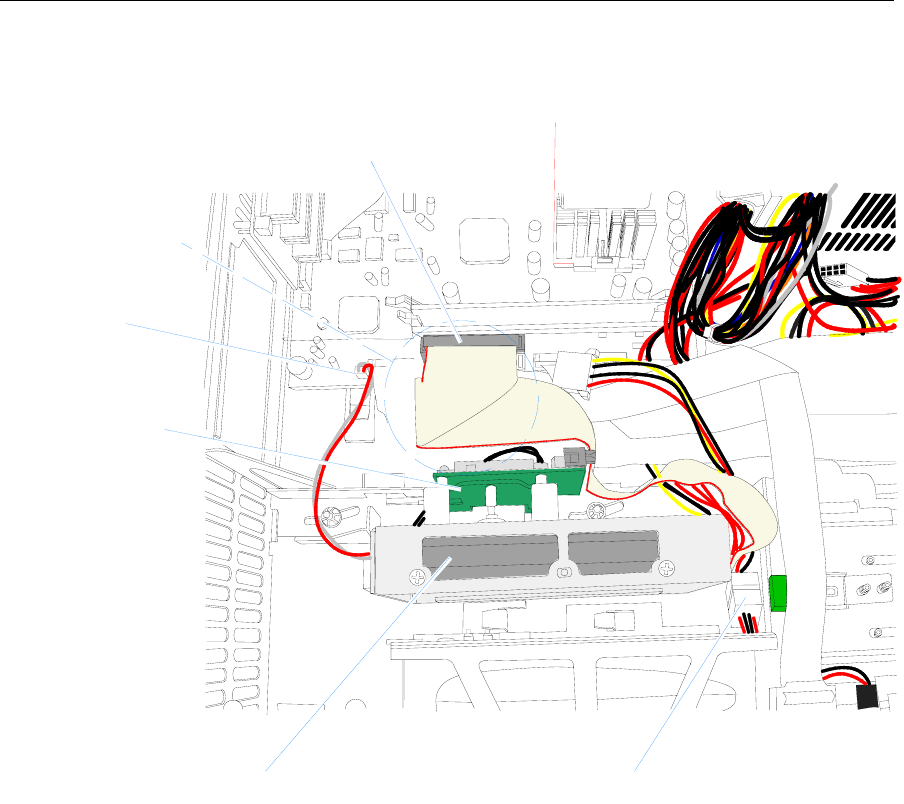
Chapter 4: Cable Routing Guide 4-3
Secondary IDE Cable
20522
Seconary Hard Drive
Double Fold
Compact Flash
Power
IDE-2
Compact Flash
Seconary Hard Drive Power
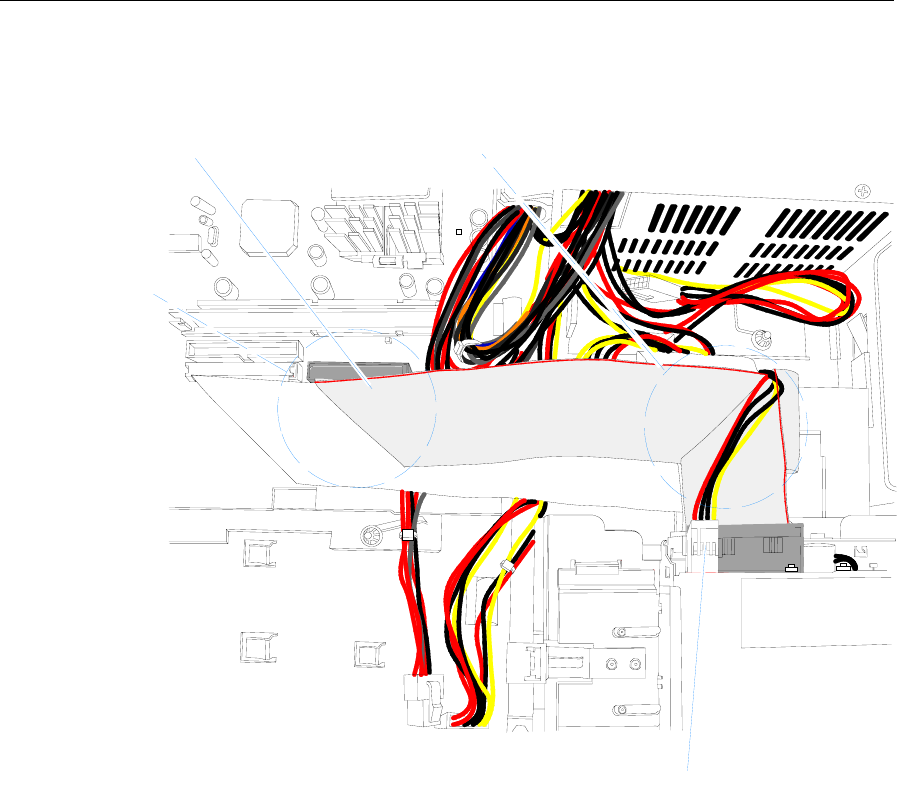
4-4 Chapter 4: Cable Routing Guide
Flex Diskette Cable
20517a
Single Fold
Double Fold
Flex Diskette I/F Cable
Flex Diskette Power Cable
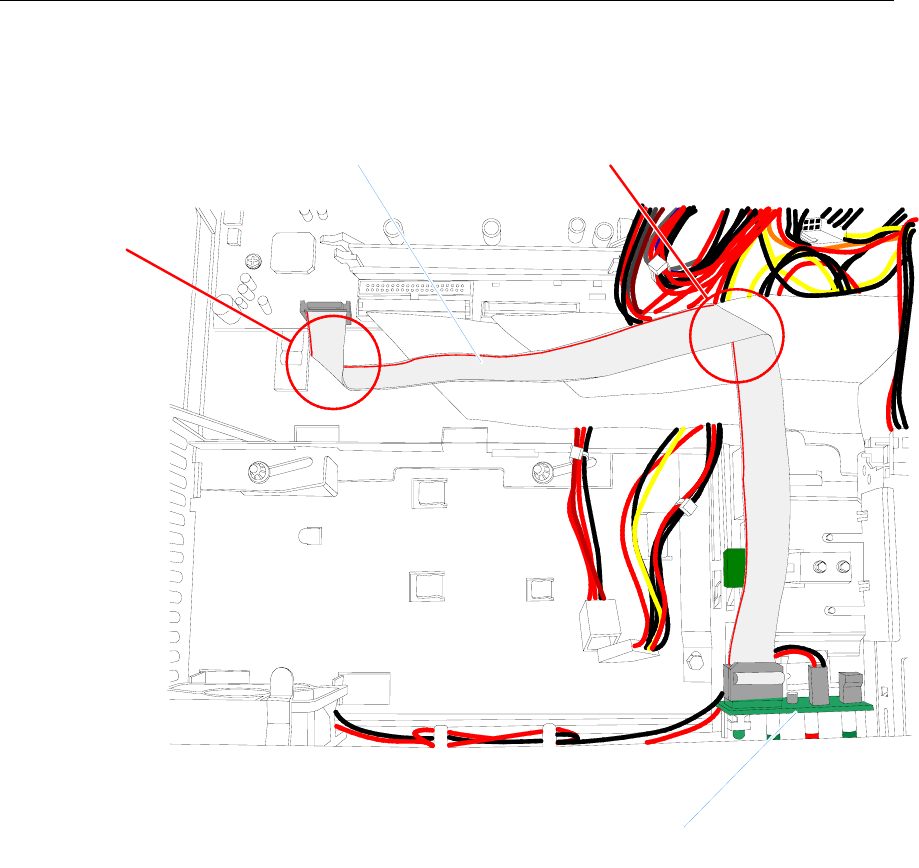
Chapter 4: Cable Routing Guide 4-5
Front Panel Cables
20520
Single Fold
Single Fold
Front Panel Control Panel
Front Panel Control Panel Cable
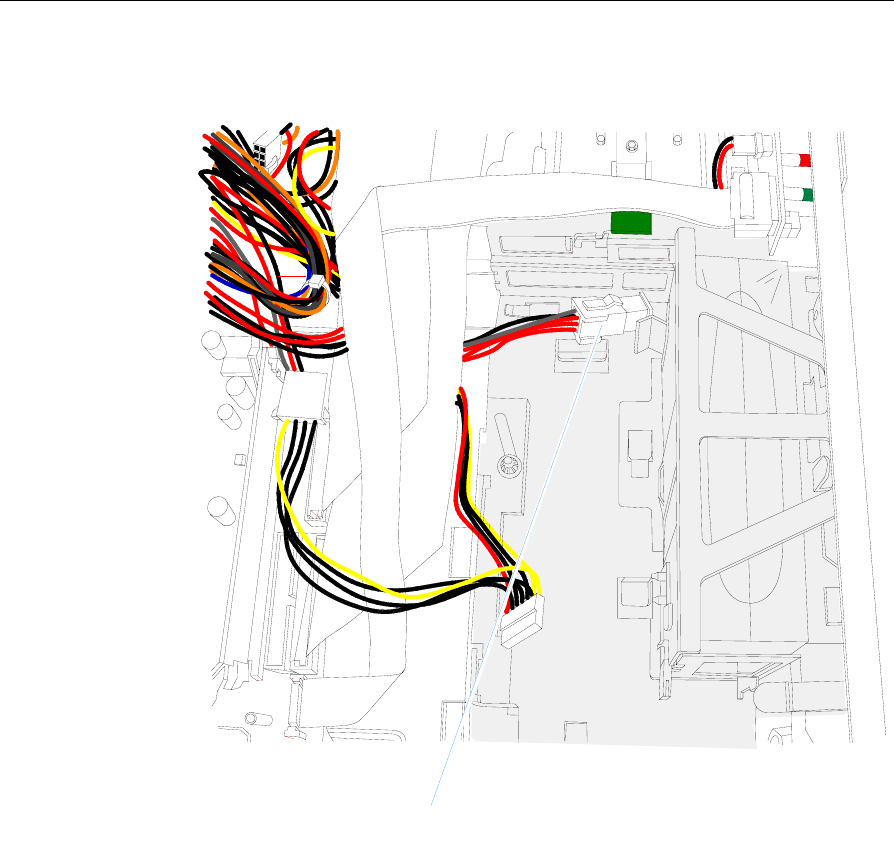
4-6 Chapter 4: Cable Routing Guide
UPS Battery Cables
20521
UPS Battery Power Cable
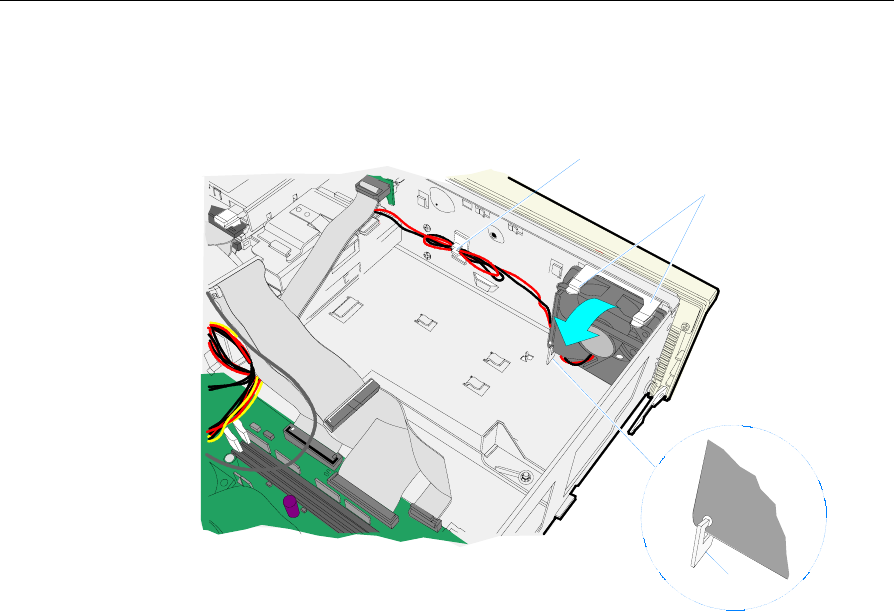
Chapter 4: Cable Routing Guide 4-7
Fan Cable
20384
Tension Arms
Hook
Cable Clamp
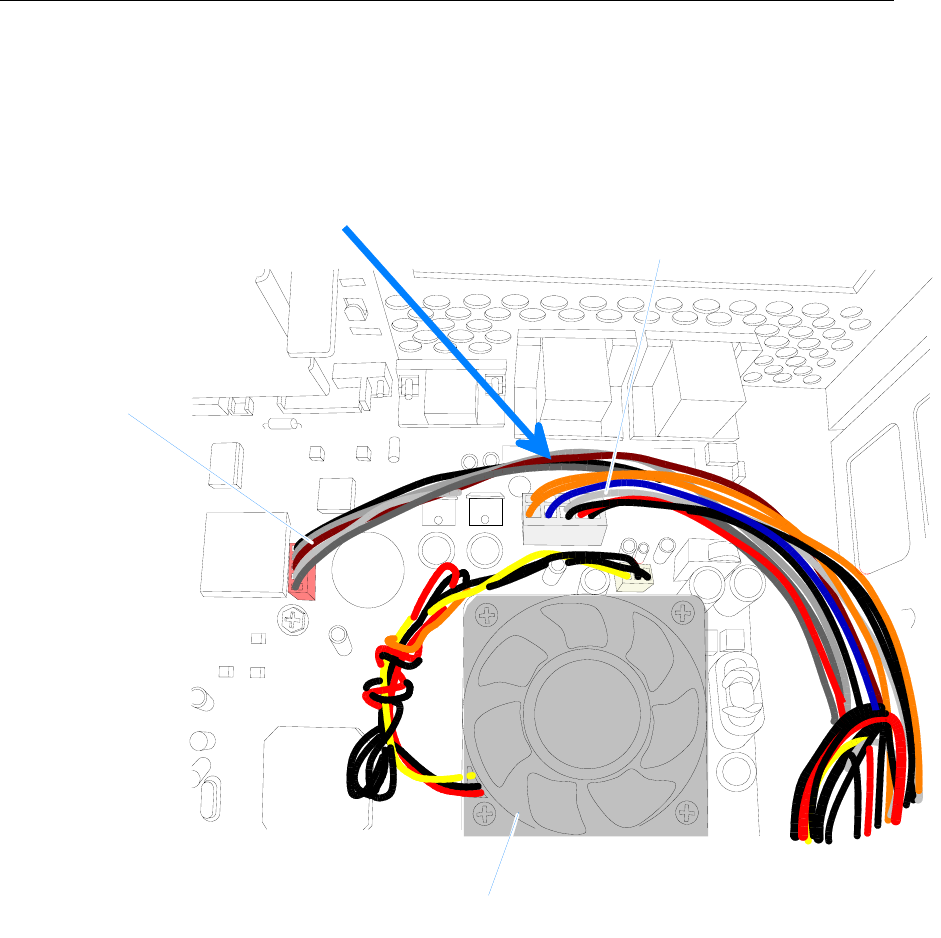
4-8 Chapter 4: Cable Routing Guide
UPS Power Cable
20512
Motherboard Power Cable
UPS Cable
Route the UPS Cable behind Motherboard Power Cable
to avoid the processor heat sink.
Processor
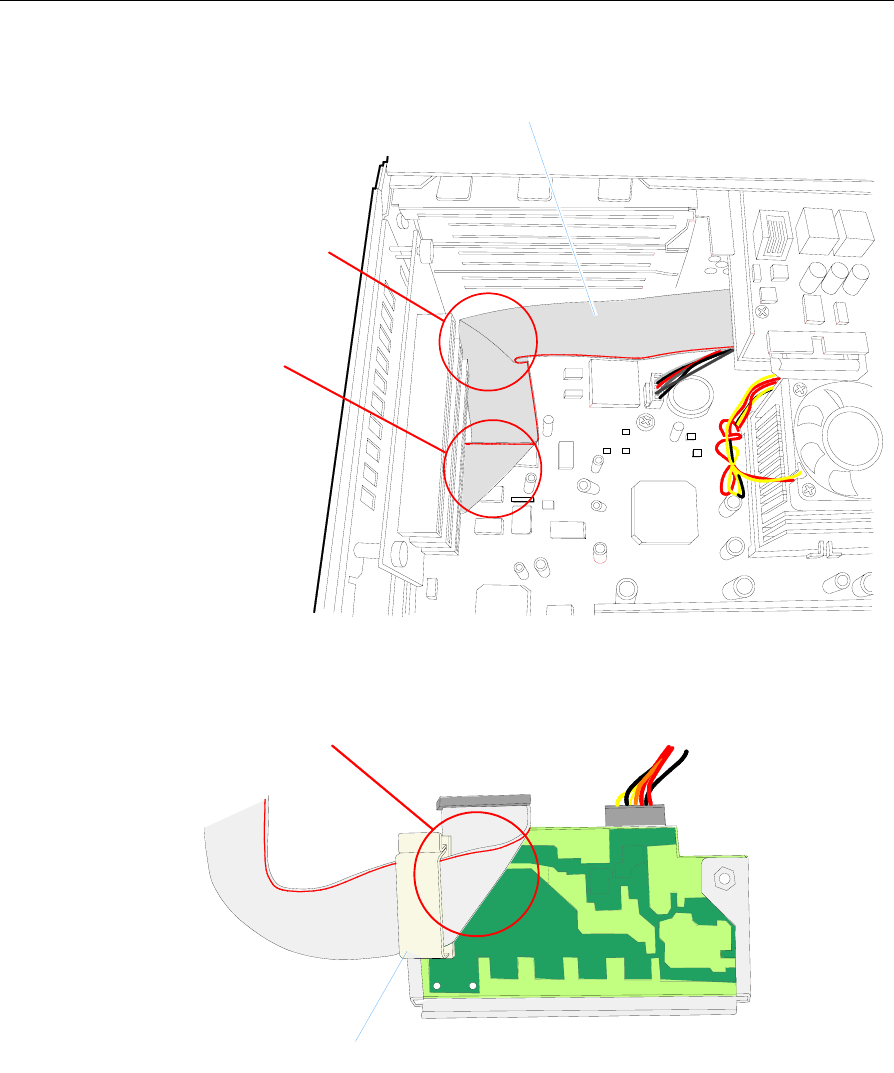
Chapter 4: Cable Routing Guide 4-9
USB Daughter Card Cable
20510
USB Daughter Board Cable
Double Fold
Single Fold
The USB Cable is secured on the bottom of the card with an Adhesive
Cable Clamp.
20511
Single Fold
Adhesive Cable Clamp (Bottom side of USB Card)
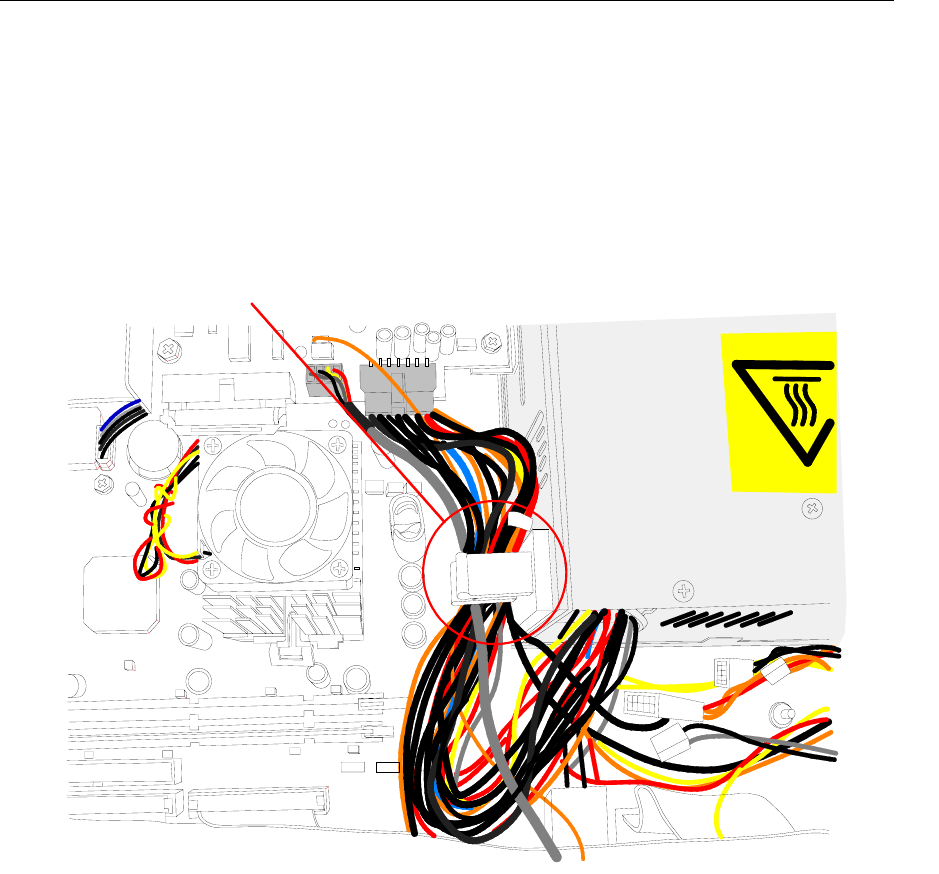
4-10 Chapter 4: Cable Routing Guide
Power Supply Harness Clamp
20513
Clamp the following harnesses to the Cable Clamp next to the Power Supply:
- Motherboard Power Supply Harness
- UPS Harness
- USB Daughter Card Harness
- Audio Cable
- PC Beep Cable
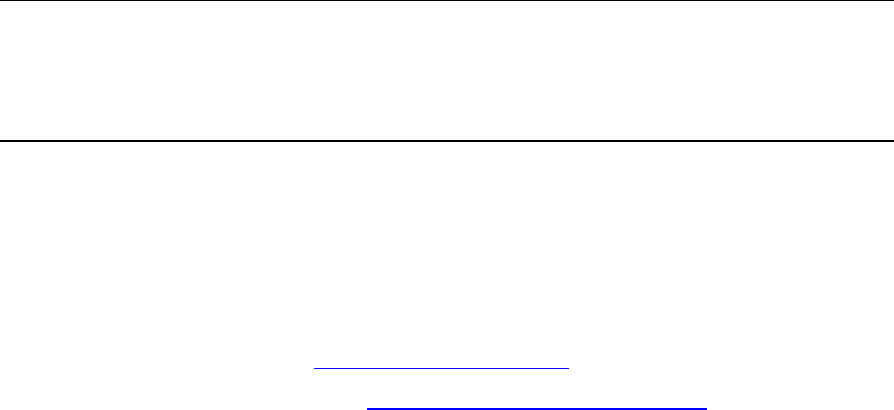
Appendix A: Feature Kits
This section contains a comprehensive list of the available hardware
Feature Kits that can be installed in the customer environment. Kit
installation instructions (for those requiring instruction) are available
on the Information Products web sites.
• Internet: http://www.info.ncr.com
• NCR Intranet: http://inforetail.atlantaga.ncr.com
To locate the installation guides on these sites:
1. Select General Search.
2. Select the Kits icon.
3. In the Title field, enter the Kit Title.
Example: Memory
or
In the Product ID field, enter the Kit Number.
Example: 7458-K141
1. Select Search.
The file can be viewed online by left-mouse clicking on the pub
title, or if you prefer to download the entire file you can right-
mouse click on the title and then a Save target as.
If you aren’t sure of the title or number you can display all kits
associated with a terminal product class by:
1. In the Class drop-down list, enter the Class of the terminal.
Example: 7458
2. Select Search.
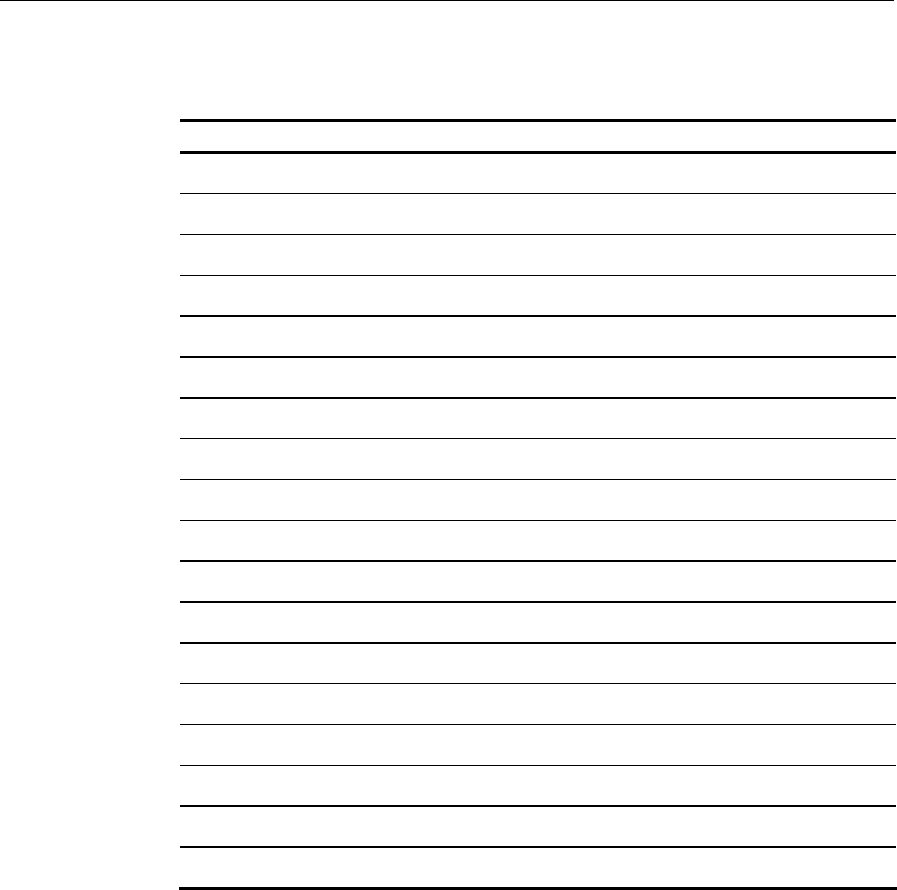
A-2 Appendix A: Feature Kits
Feature Kit List
Part Number Description
3212-K170 Standard Height 4-Port PCI Adapter Card
3212-K171 Standard Height 2-Port PCI Adapter Card
7456-K132 128MB DIMM memory upgrade (PC-133)
7456-K133 256MB DIMM memory upgrade (PC-133)
7456-K154 256MB Compact Flash Memory
7456-K350 PCI VGA Video Card
7458-K140 Internal CD ROM Drive (G11)
7458-K141 Internal CD ROM Drive (CG1)
7458-K154 256MB Compact Flash Memory
7458-K160 Removable Hard Disk Kit (G11)
7458-K161 Removable Hard Disk Kit (CG1)
7458-K165 Internal Second Hard Disk Kit (CG1)
7458-K172 PCI 4-Port Serial Expansion
7458-K181 UPS Battery
7458-K300 7458 Integration Tray (G11)
7458-K305 7458 Integration Tray (CG1)
7458-K310 7458 Integration Tray Accessories (G11)
7458-K315 7458 Integration Tray Accessories (CG1)
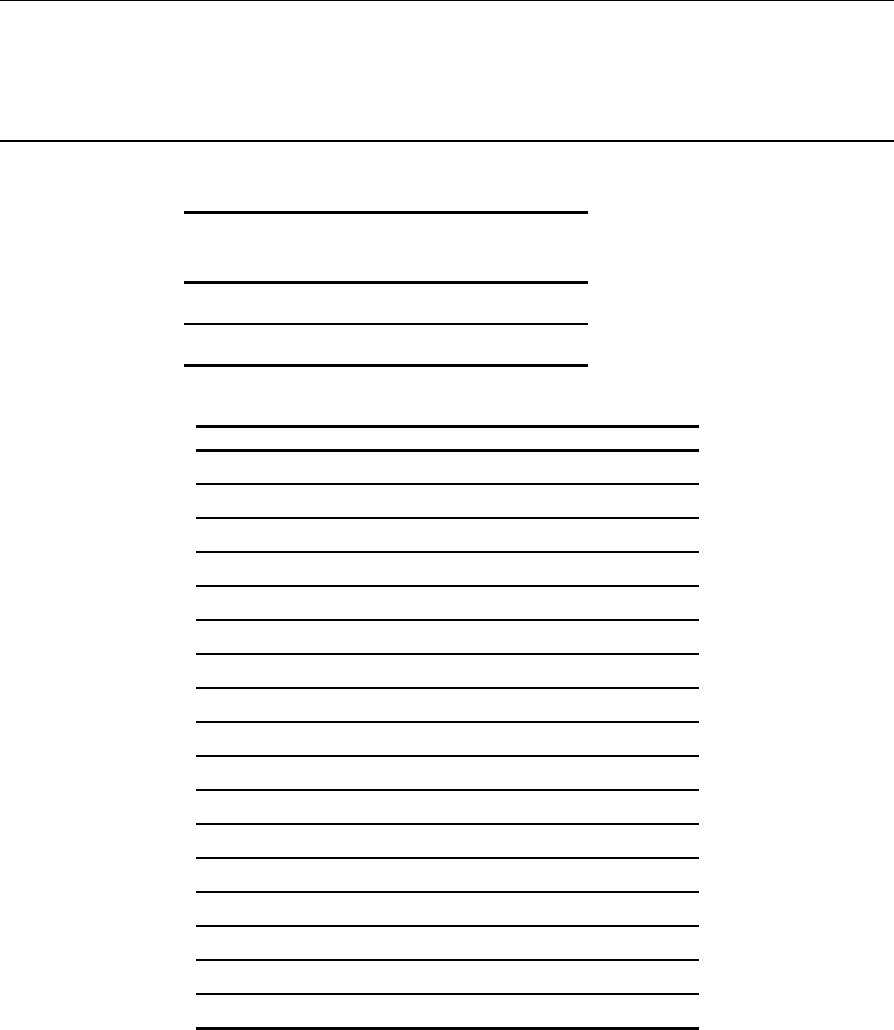
Appendix B: Hardware Specifications
Performance Levels
Processor 850 MHz
Celeron
1 GHz P III
System Bus 100 MHz 133 MHz
Cache 128 KB 256 KB
Interrupts
IRQ
Sys
tem Resource
NMI I/O Channel Check
0 Reserved, System Timer
1 Reserved, Keyboard buffer full
2 Reserved, Cascade interrupt
3 Serial Port 2
4 Serial Port 1
5 Serial Ports 3 & 4
6 Reserved, Floppy
7 Parallel Port 1(Avail if disable)
8 Real Time Clock
9
10 Serial Port 3
11 Serial Port 4
12 Mouse (Avail if disabled)/UPS Serial Port
13 Reserved, Math coprocessor
14 On-board IDE (Avail if IDE disabled)
15 On-board IDE (Avail if IDE disabled)
*default settings

B-1 Appendix B: Hardware Specifications

Index
—2—
2-Port PCI RS-232 Expansion Card
(3212-K171), 3-46
—4—
4-Port PCI RS-232 Board (3030-K169),
3-44
4-Port PCI RS-232 Expansion Card
(3212-K170), 3-45
—A—
Adapter board
Removing/replacing, 3-11
—B—
Battery
Removing/replacing, 3-35, 3-52
Beep and error codes, 2-2
—C—
Cable Routing, 4-1
Fan Cable. See
Flex Diskette Cable. See
Front Panel Cables. See
Primary IDE Cable. See
Secondary IDE Cable. See
UPS Battery Cables. See
CD-ROM drive removal, 3-15
Compact Flash
removing, 3-21
Connector Pin-Outs, 3-53
Connectors
back panel, 3-3
CPU
Removing/replacing, 3-32
—D—
Disassembly procedures, 3-4
—E—
Error and beep codes, 2-2
Ethernet circuitry, 3-40
—F—
Fan
Removing, 3-28
Feature Kits, A-1
Flex Disk drive removal, 3-13
Fuses
USB Card, 3-36
—H—
Hard Disk drive removal, 3-20

Index-2
—I—
IDE Cables
connectory color coding, 3-22
—M—
Memory
installing, 3-31
Memory Configurations, 3-30
Model number, 1-4
—P—
Password
Clearing, 3-52
PCI LCD board
5952-K052, 3-42
PCI LCD Board (5953-K152), 3-41
PCI VGA Video Card (7456-K350), 3-43
POST
Recoverable errors, 2-2
Terminal errors, 2-6
Test points and beep codes, 2-6
POST errors, 2-1
Power supply, 3-48
Removing, 3-12
Power Supply Cable Pin-Outs, 3-51
Power-on self-test, 2-1
Processor board
Connectors, 3-29
Jumpers, 3-30
—S—
Serial number, 1-4
—U—
UPS Battery
removing, 3-25
USB Card
Removing/replacing, 3-7
USB Daughter Card, 3-36