NEC Infrontia S159601 Mobile Terminal User Manual 534650
NEC Infrontia Corporation Mobile Terminal 534650
Manual
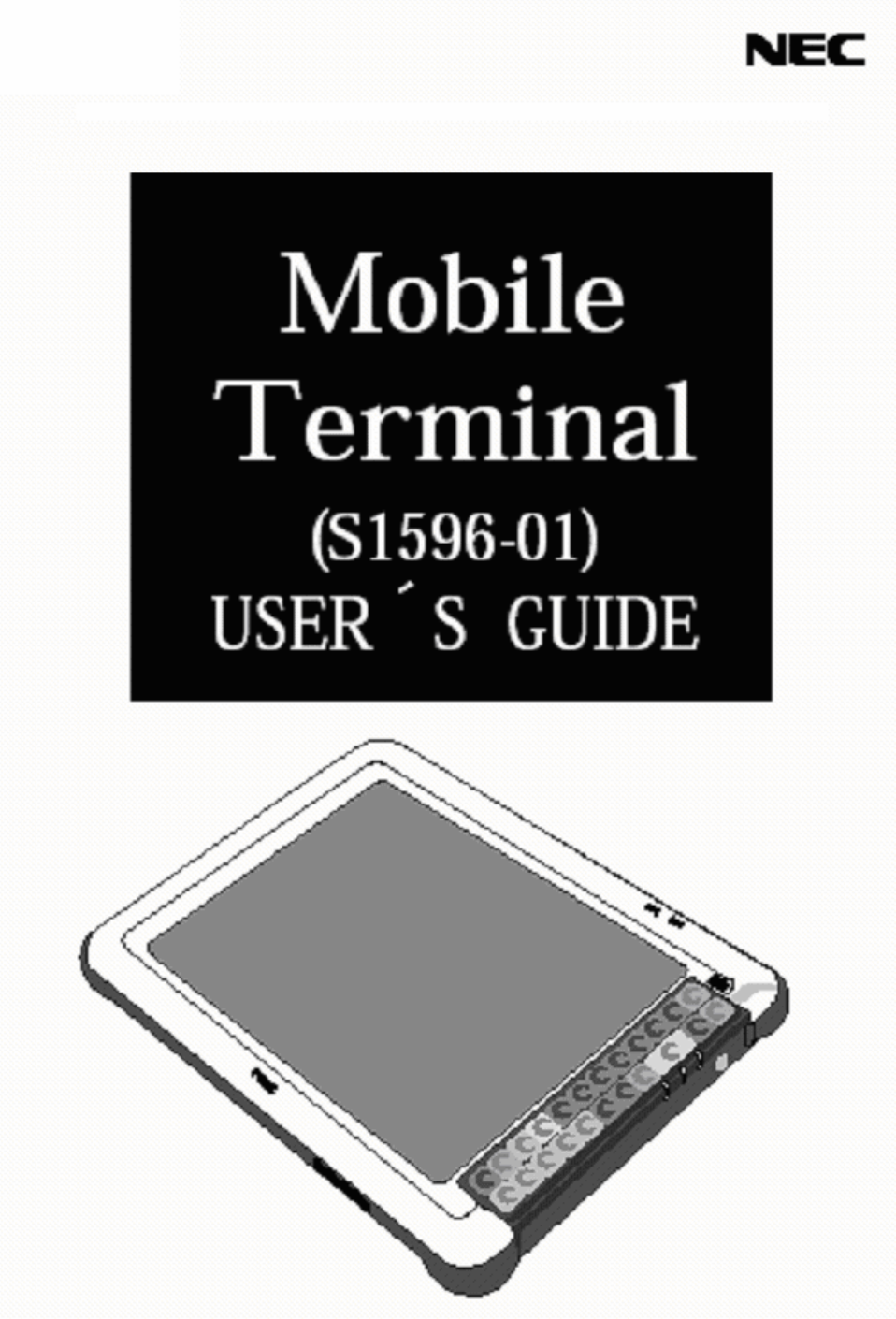
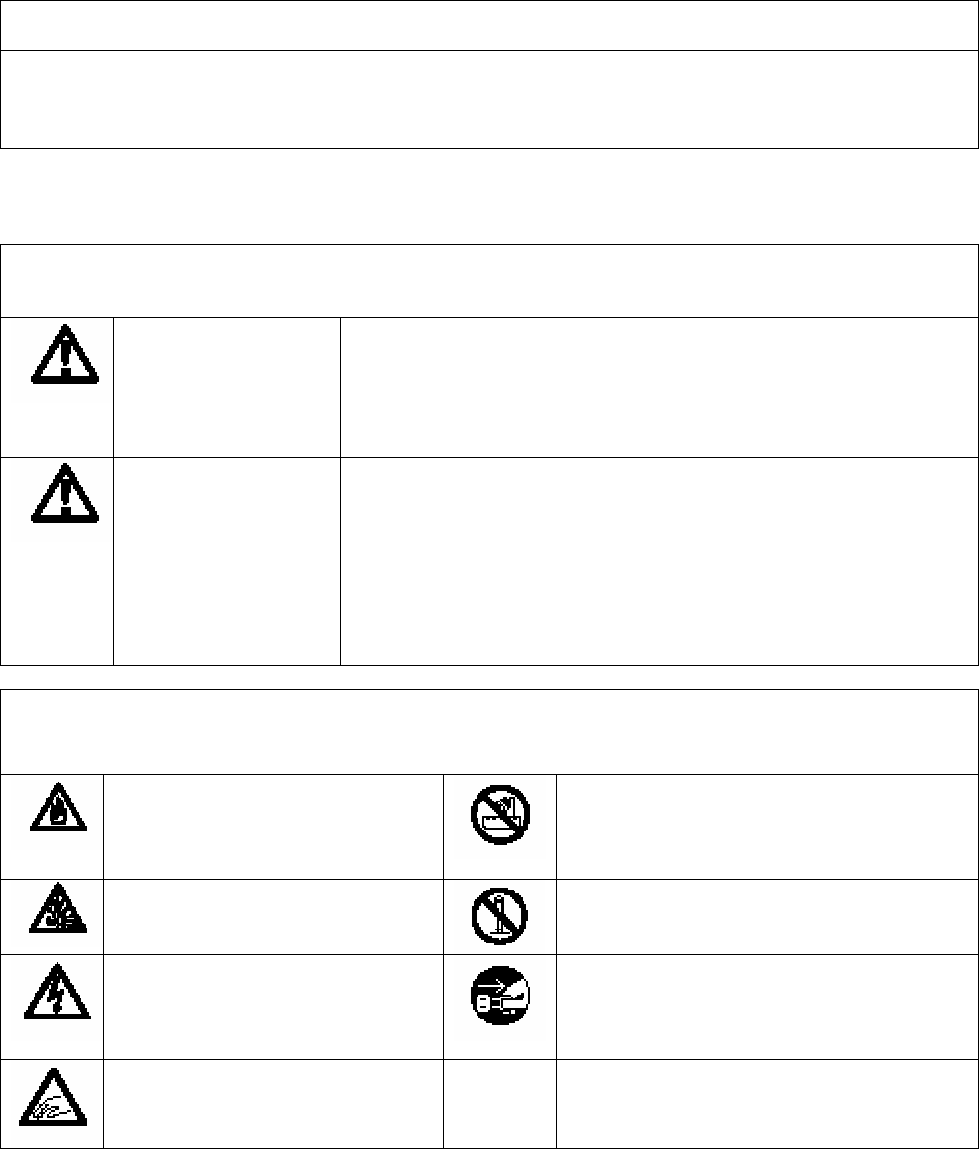
- 1 -
Safety precautions
Introduction
The following precautions are provided for using the Mobile Terminal safely.
The symbols used and their meanings are described below. Make sure you
have understood the safety precautions before going to the main text.
<Symbols>
Notation
WARNING WARNING indicates an imminently
hazardous situation which, if not
avoided, could result in death or
serious injury.
CAUTION CAUTION indicates an imminently
hazardous situation which, if not
avoided, may result in minor or
moderate injury and property damage. It
may be also used to alert against unsafe
practices.
Meaning of symbols
Potential fire or
smoke caused by
misuse.
Do not use in extreme
humidity or near water.
Potential burst
caused by misuse.
Do not disassemble the
device.
Potential electric
shock caused by
misuse.
Pull out the power plug.
Potential injury
caused by misuse.
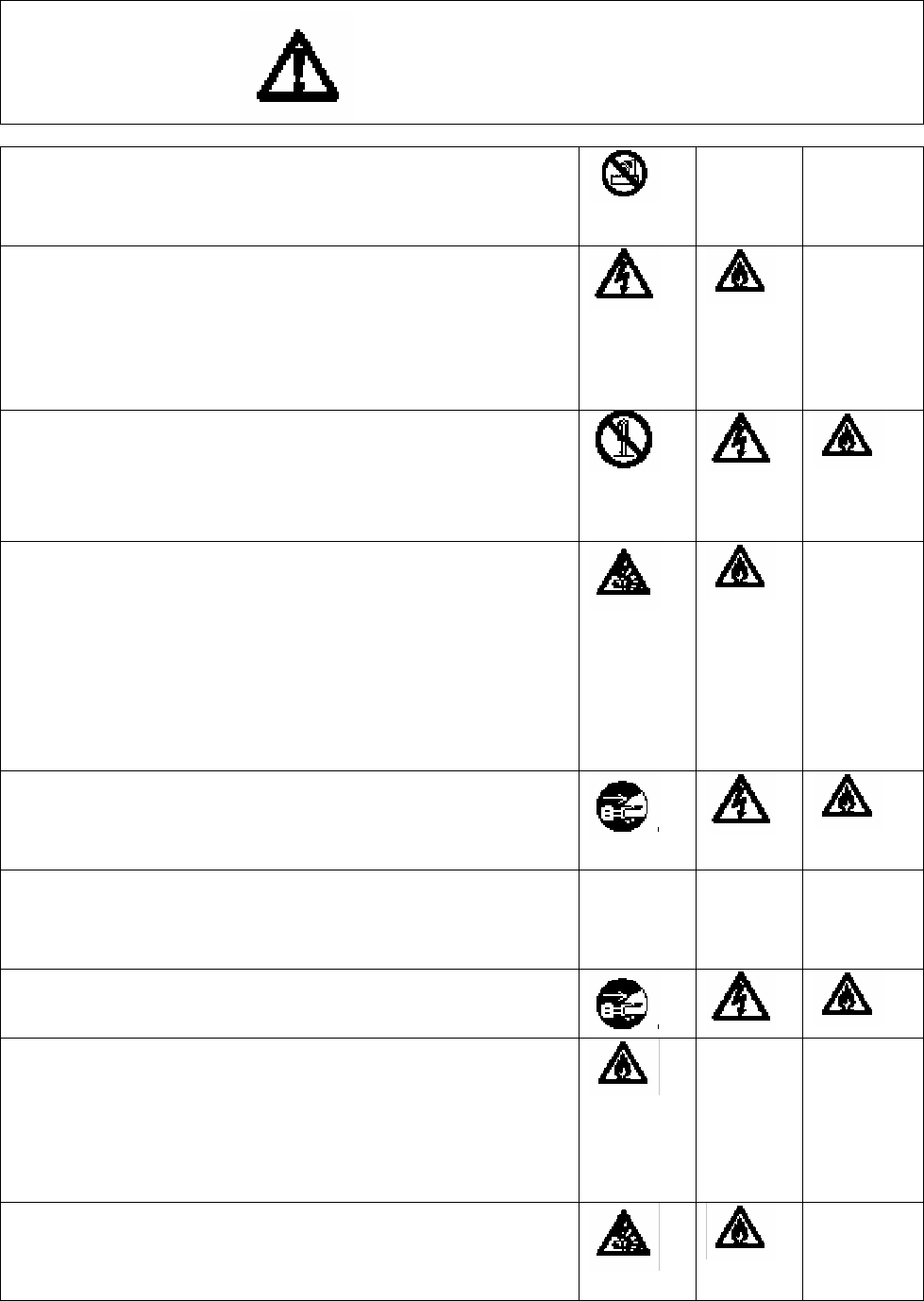
- 2 -
WARNING
Do not use in extreme humidity or
near water. Otherwise, this may cause
short circuit or corrosions.
Keep the devices away from direct
sunlight or high temperatures. This
may cause charging devices to
overheat, ignite or cause damage to
circuits.
Do not disassemble except
authorized service personnel. This
may cause electric shock, fire, or
equipment failure.
Do not use it in the place with
flammable gases and combustible
substance and the place where drugs,
chemicals, etc. are treated.
Otherwise, this may result in battery
explosion, fire, or equipment
failure.
Do not use with non-specified
voltage. This may cause equipment
failure or electric shock.
Do not use any AC Adapter other than
the AC Adapter (S1596-04) provided
with the device.
Do not plug multiple extensions
into a single outlet.
If you notice something unusual
such as abnormal smell, overheating,
change in color or deformation,
unplug the power cable from the
outlet.
Do not place the devices in a
cooking artifact such as microwave
oven or pressure cooker. This may
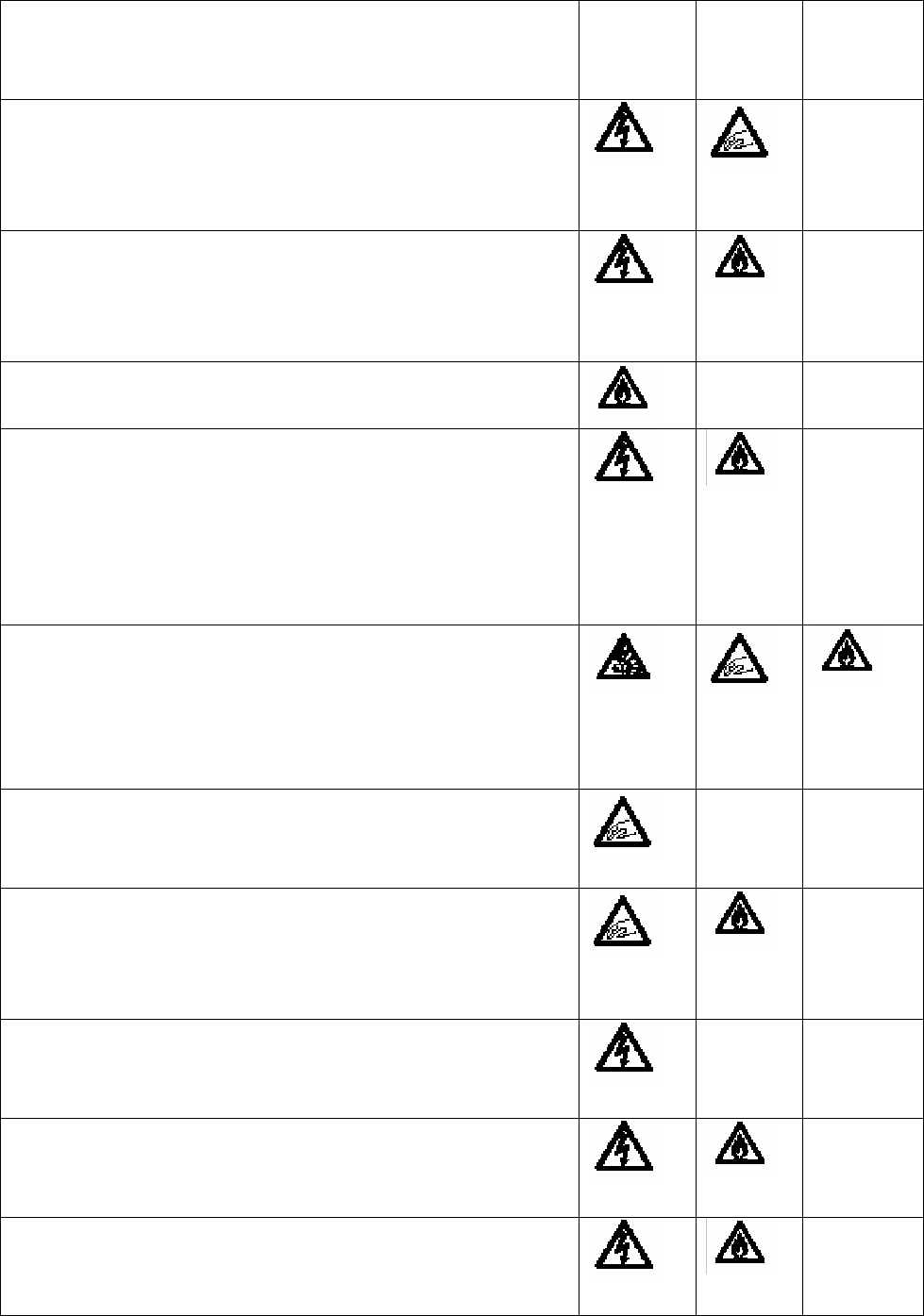
- 3 -
cause overheat, burst, or
ignition.
Do not touch charging device, power
cord, or AC socket with wet hands.
This may cause equipment failure,
electric shock or bodily injury.
Do not place heavy objects over the
power cord. Do not twist or jerk the
cables. This may cause electric
shock, fire, or equipment failure.
Do not place in extreme humidity or
dust. Otherwise this may cause fire.
Do not use the one other than Main
Battery (S1596-05), Sub
Battery(858-830037-001-) and RTC
Battery(858-830043-001-).
This may cause electric shock, fire,
or equipment failure.
Dispose of the MainBattery, Sub
Battery and RTC Battery in fire and do
not disassemble or modify a charging
device. This may cause overheat,
burst, ignition, or bodily injury.
Keep the device away from infants.
This may cause potential risk of death
or serious injury.
Set the Main Battery, Sub Battery
and RTC Battery in the Mobile Terminal
correctly.
This may cause bodily injury or fire.
If you hear thunder, move to a safe
place immediately and do not touch a
charging device, power cord.
Do not use the device when it is
broken down. This may cause electric
shock or fire.
Do not block, insert metal objects
or pour liquid into the ventilation
holes or into the opening. This may
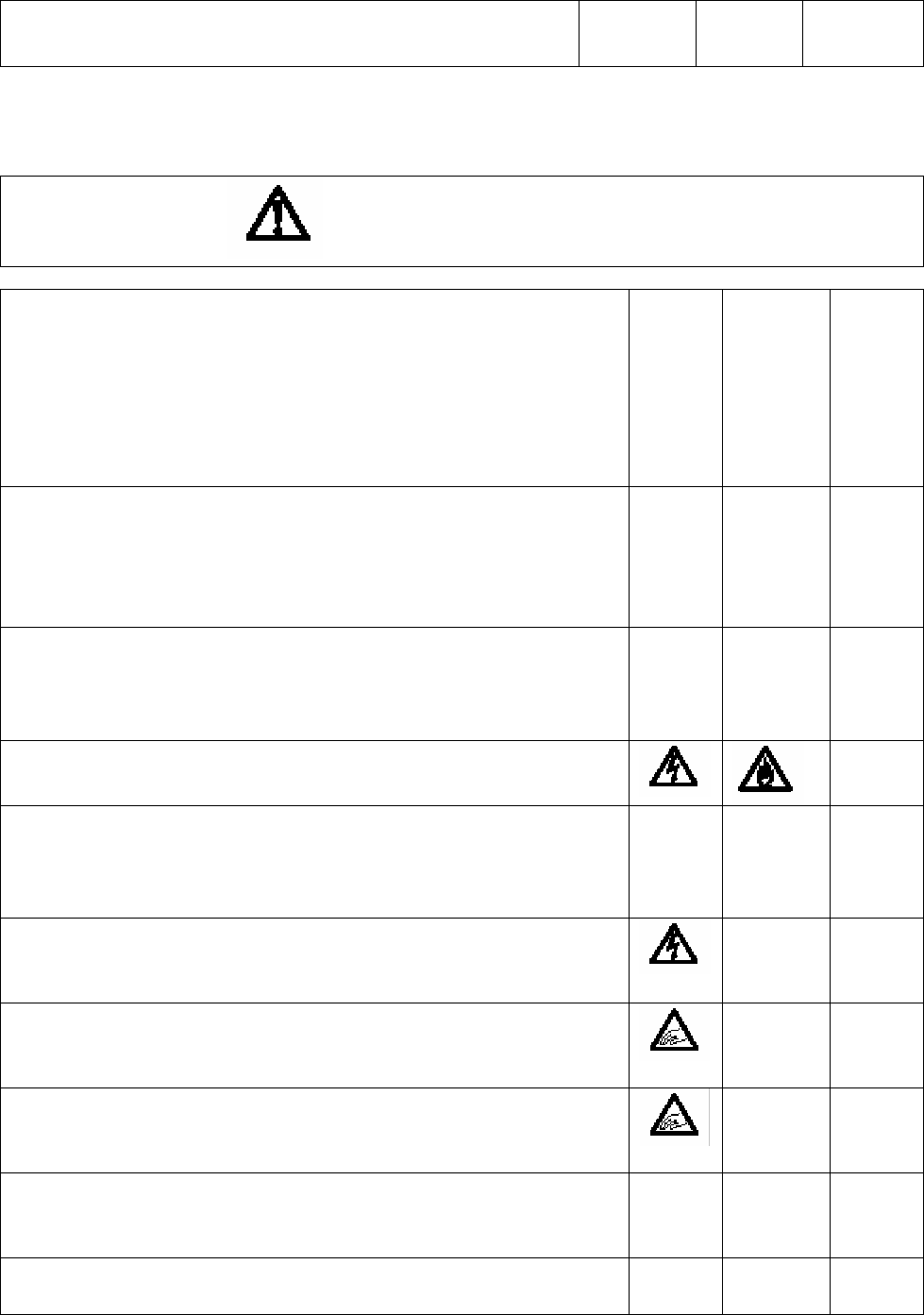
- 4 -
cause electric shock, fire, or
equipment failure.
CAUTION
Use the device on the following conditions.
Otherwise, this may cause equipment failure.
Temperature and Humidity
Operating : 0 to 40 , 35 to
85%(non-condensing)
Non-Operating: -10 to 60 , 10 to
85%(non-condensing)
Do not place the device near a place where the
temperature changes violently or thermogenic
equipment.
This may cause deformation or equipment
failure.
Do not place near equipment generating strong
magnetic field or equipment operated using
electric wave.
This may cause noise or equipment failure.
Do not use with non-specified voltage. This
may cause equipment failure, electric shock.
Risk of explosion if Main Battery, Sub
Battery and Main Battery are replaced with an
incorrect type. Dispose of used batteries
according to the instructions.
Do not touch charging device, power cord, or
AC socket with wet hands. This may cause
electric shock or equipment failure.
Do not apply a strong impact to the Main
Battery or charging devices. This may cause
equipment failure, damage, or bodily injury.
Do not place the devices on an unstable
surface, otherwise it may fall and cause injury
or equipment failure.
Do not apply strong shock or long-term
oscillations.
This may cause equipment failure.
If you do not use it for long term, remove the
Main Battery, Sub Battery and RTC Battery for
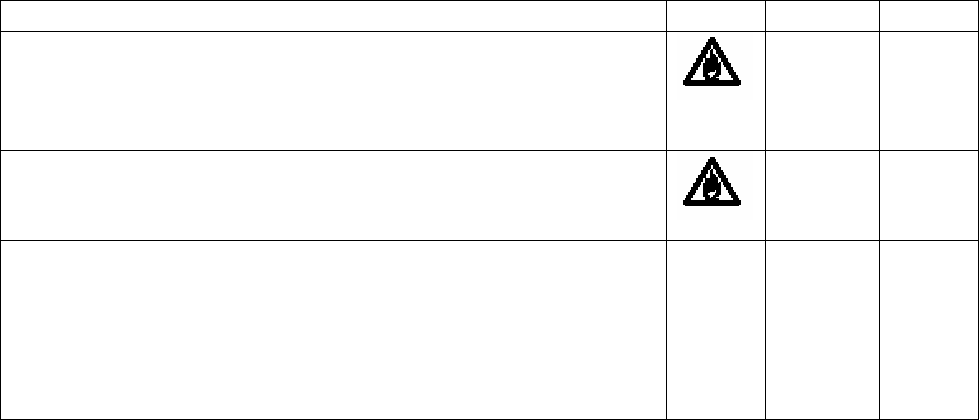
- 5 -
safety.
Do not apply strong impact to the Main Battery
or charging devices. Otherwise, this may result
in battery explosion, fire, or equipment
failure.
Keep the devices away from direct sunlight or
high temperatures. This may cause overheat,
burst, or reduced life and performance.
Operation is subject to the following two
conditions:
(1) this device may not cause interference, and
(2) this device may be subject to interference,
including interference that may cause undesired
operation of the device.
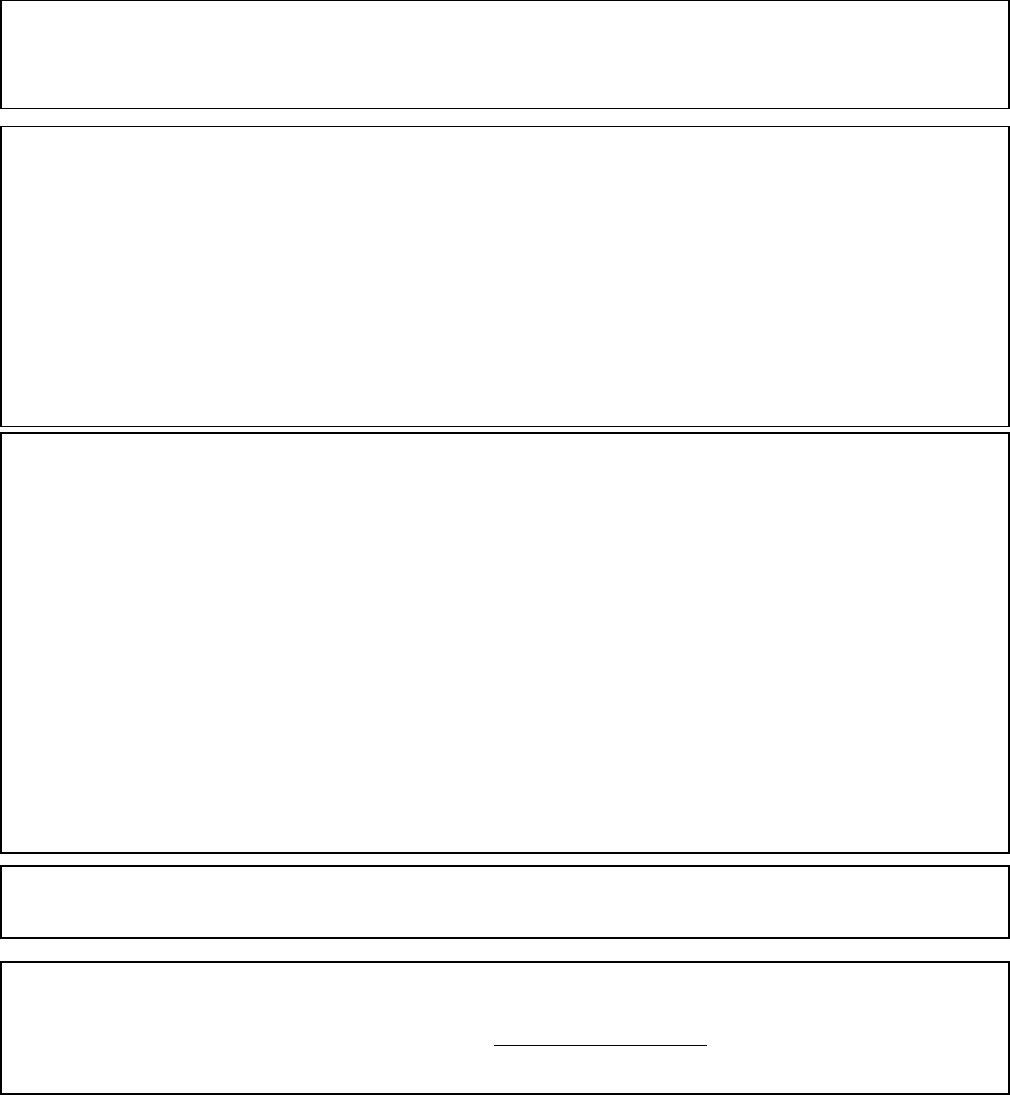
- 6 -
FCC WARNING
Changes of modifications not expressly approved by the party
responsible for compliance could void the user's authority to operate
th i t
The available scientific evidence dose not show that any health problems are associated with using
low power wireless devices. There is no proof, however, that these low power wireless devices are
absolutely safe. Low power Wireless devices emit low levels of radio frequency energy (RF) in the
microwave range while being used. Whereas high levels of RF can produce health effects (by heating
tissue), exposure to low-level RF that does not produce heating effects causes no known adverse
health effects. Many studies of low-level RF exposures have not found any biological effects. Some
studies have suggested that some biological effects might occur, but such findings have not been
confirmed by additional research. The Mobile Terminal (S1596-01) has been tested and found to
comply with the Federal Communications Commission (FCC) guidelines on radio frequency energy
(RF) exposures. The maximum SAR levels tested for the Mobile Terminal (S1596-01) has been
shown to be 0.608 W/kg at body.
|This device should be co-located or operated with any other antenna or transmitter.
The installer of this radio equipment must ensure that the antenna is located or pointed such that is
does not emit RF field in excess of Health Canada limits for the general population; consult Safety
Code 6, obtainable from Health Canada's website www.hc-sc.gc.ca/rpb
NOTICE
This equipment has been tested and found to comply with the limits for
a Class A digital device, pursuant to part 15 of the FCC Rules. These
limits are designed to provide reasonable protection against harmful
interference when the equipment is operated in a commercial environment.
This equipment generates, uses and can radiate radio frequency energy
and, if not installed and used in accordance with the instructions, may
cause harmful interference to radio communications. Operation of this
equipment in a residential area is likely to cause harmful interference
in which case the user will be required to correct the interference at
This class [A] digital apparatus complies with Canadian ICES-003.
Cet appareil numerique de la classe[A] est conforme a la norme NMB-003
d C d
- 7 -
Contents
SAFETY PRECAUTIONS........................................................................................1
1. SYSTEM OVERVIEW .......................................................................................8
1.1 Part Names ................................................................................................................................... 8
System for Using Mobile Terminal (MT) .......................................................................................... 8
MT Part Names .............................................................................................................................. 9
Hardware
10
2.1 Hardware
Specification
10
2.2 LED
Indicator
12
2.3
Switches
13
2.4 Battery Exchange Steps and
Instructions14
2.5 How to attach the shoulder
belt15
2.6 The Reset
switch
15
2.7 Sub-Battery and RTC
Battery16
3. CHARGING.....................................................................................................19
3.1 Charging with AC adapter ...................................................................................................... 19
3.2 Charging with SDS .................................................................................................................. 20
3.3 Charging with DCS .................................................................................................................. 21
3.4 Charging with SBC .................................................................................................................. 23
4. MISCELLANEOUS .........................................................................................24
4.1 Notes......................................................................................................................................... 24
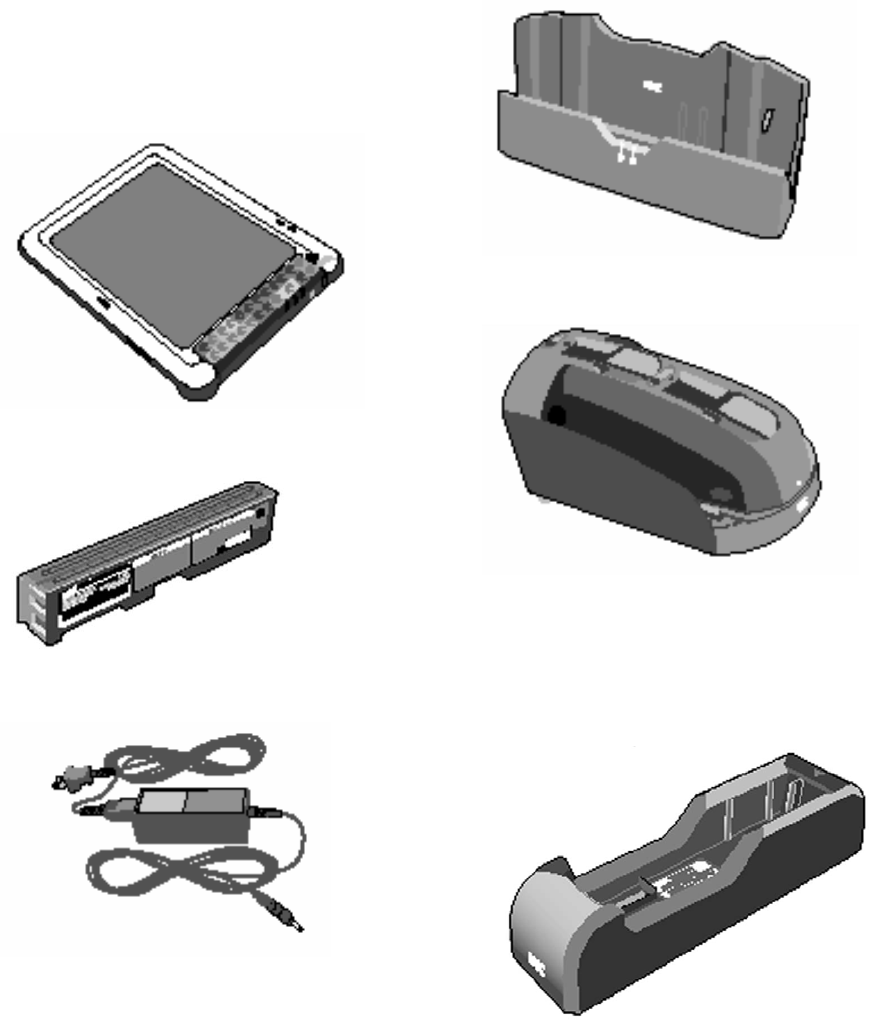
- 8 -
1. System Overview
1.1 Part Names
System for Using Mobile Terminal (MT)
* Used equipment is different
depending on the
specification.
Single Docking Station (SDS)
S1596-03
Mobile Terminal (MT)
S1596-01
Main Battery
S1596-05
Dual Charging Station (DCS)
S1596-06
AC Adapter
S1596-04
SBC (Single Battery Charger)
S1596-02
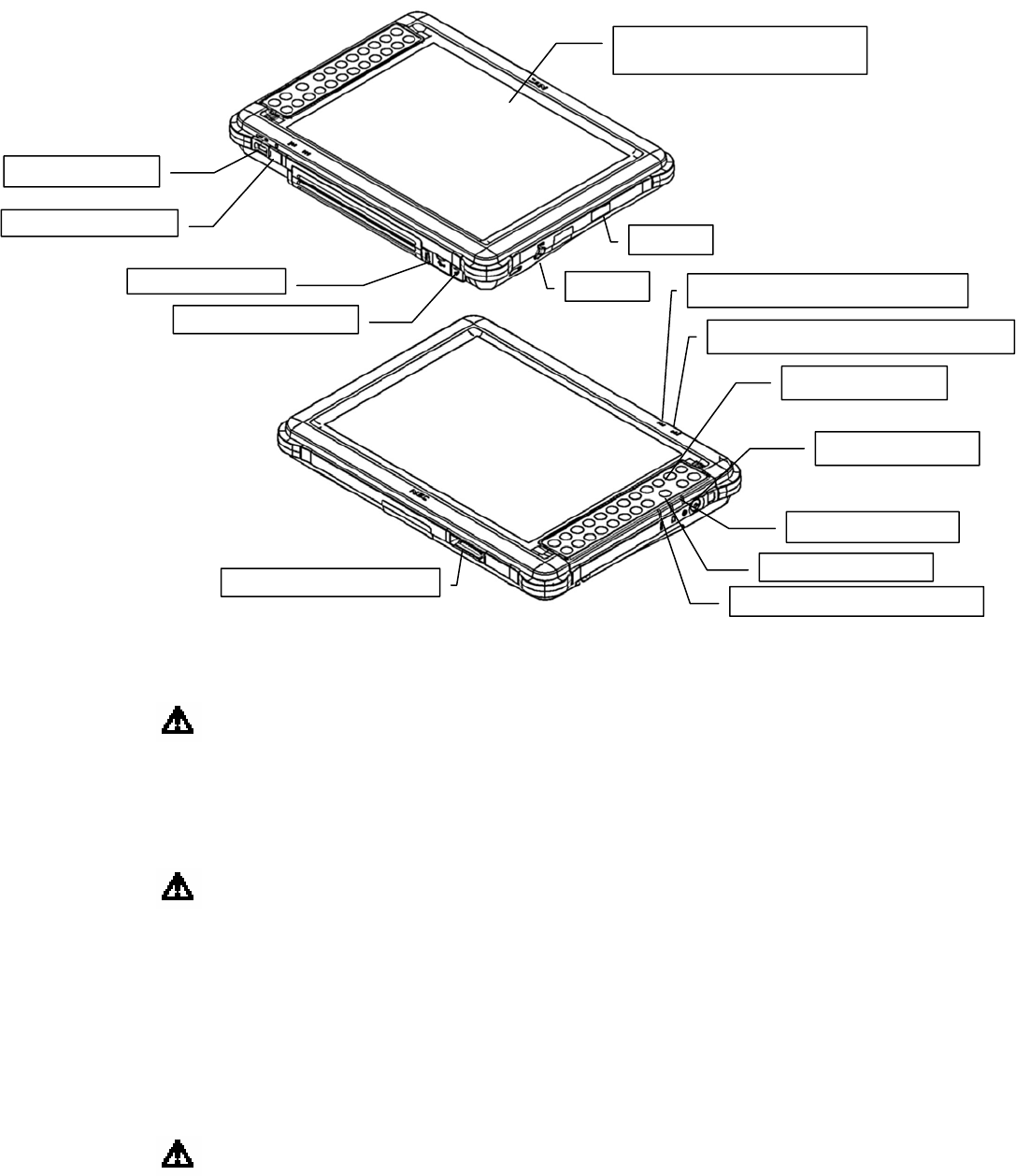
- 9 -
MT Part Names
(Front View)
1. Liquid crystal display
with touch panel
Displays operation contents and instructions.
Operation is done with the touch-key (using fingers).
Do not press the display firmly or with sharp elements such as
pens. This may damage the display.
2. Volume dial Adjusts the volume.
3Earphone Jack Monaural Jack 3.5
4. USB host Ver2.0
5Microphone Jack Monaural Jack 3.5
6IrDA SIR
7DC-IN For charge MT from AC Adapter
This terminal is only for S5196-04(AC ADAPTER).
8. Keyboard The keys are used for operating the device.
9. Battery charge indicator Indicates the remaining Main Battery charge in 3 levels.
10. Signal strength indicator Indicates the radio signal strength in 3 levels.
11. Power switch Turns ON/OFF the power.
12. Power lamp Turns on when the power is turned on.
13. Charge lamp Indicates the charging status.
14. Communication lamp Indicates the software (API control) status.
15. Docking Interface Supplies charging current to the MT when inserted in the Dual
Charging Station (S1596-06).
Supplies charging current to the MT and Add USB ports when
inserted in the Single Docking Station (S1596-03).
Do not touch the terminal. This may cause damage or failure.
Liquid crystal display
with touch panel
Docking
Earphone
Keyboard
Power
ih
Communication
Charge
Power lamp
IrDA
USB host
Microphone
Volume
Signal strength
idi
Battery charge
idi
C
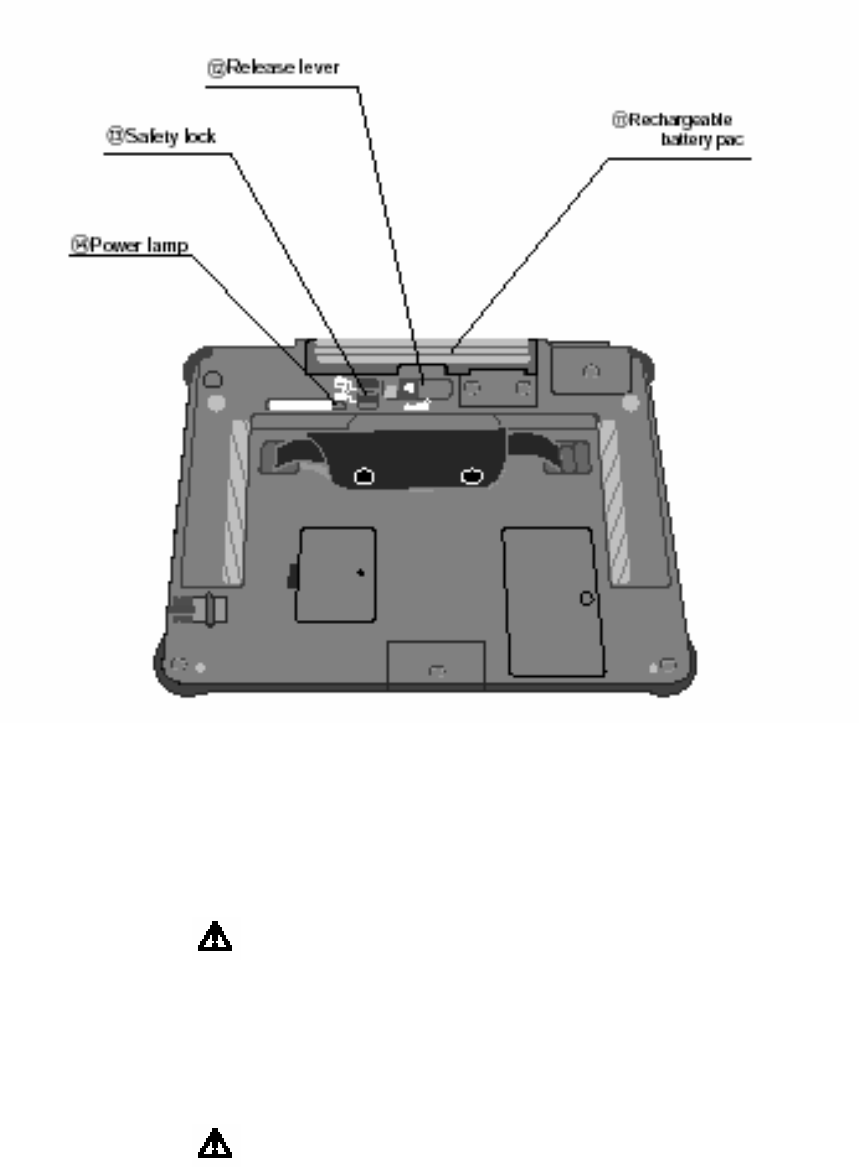
- 10 -
15. Rechargeable
Main
Battery(S1596-05)
Provides battery power for running the unit.
Make sure your fingers/hand are not caught when
placing the Main Battery (S1596-05).
This terminal is only for Main Battery (S5196-01).
Do not use other batteries.
16. Release lever Furthermore, do not touch the terminal. This may
cause failure.
17. Safety lock Releases the Main Battery (S1596-05).
Move the safety lock to remove the Main Battery
(S1596-05).
If moved with the MT powered on, a warning buzzer
goes on.
18. Power lamp Do not change Main Battery (S1596-05) with the MT
powered on (with the power lamp ON). This may cause
failure.
The lamp turns on when the power is turned on.
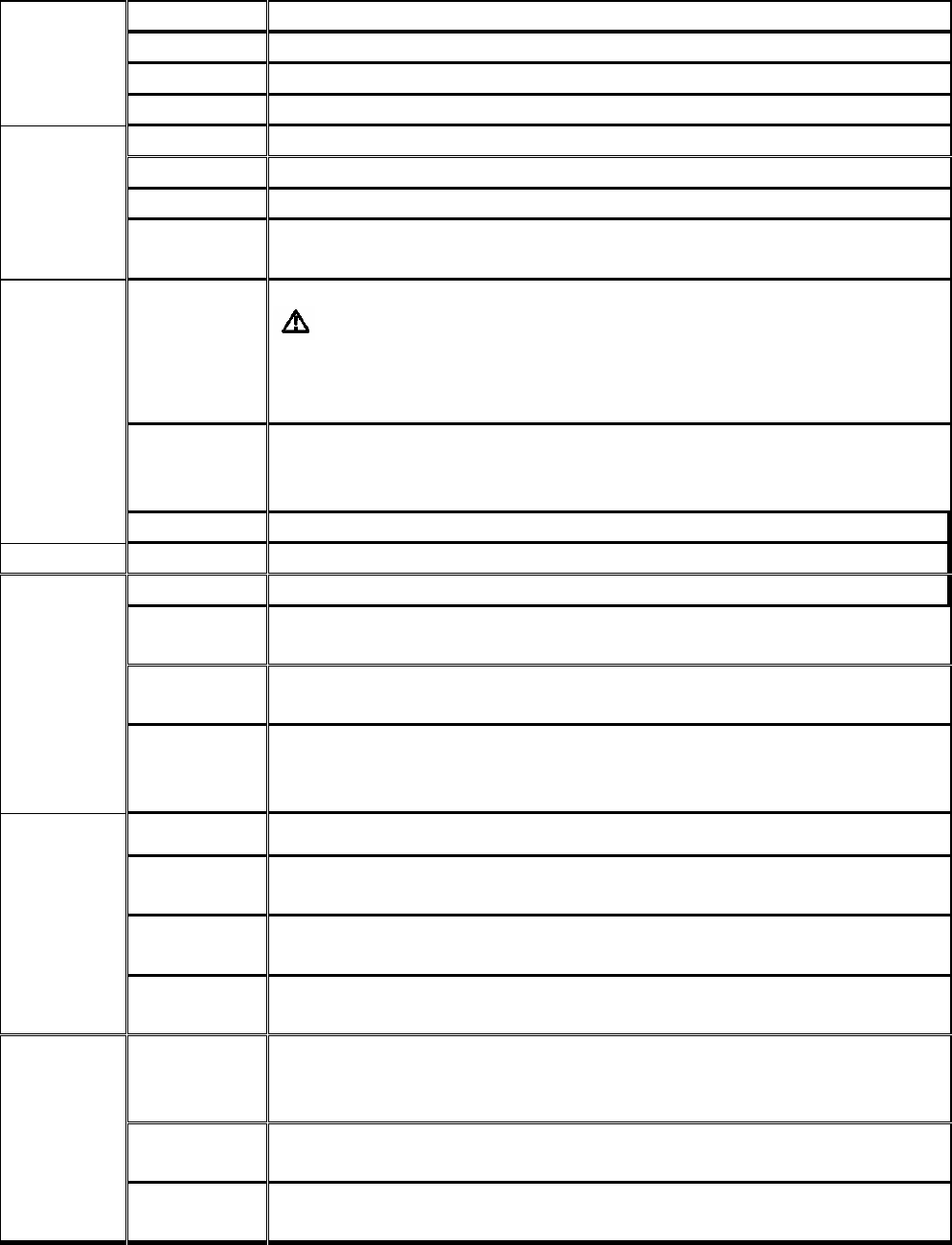
- 11 -
Hardware Specification
2.1 Hardware Specification
CPU Intel PXA270 520MHz Processor
ROM 64MB
RAM 128MB
Control
Unit
Storage 128MB (CF Card(1MB =1000,000bytes)
Method 10.4-inch XGA TFT LCD Display (w/ Backlight)
Resolution 1024 X768
Color 65536 colors
Display
Graphics 800X600 can be displayed as 1024X768 by stretch
function.
Touch
Screen
Analog Resistive
When you operate the MT with touch screen,
fingertip or
the stylus.
The stylus pen is included in accessory.
Keyboard Numeric and Functional Keypad (23 keys)
09PUPDF13HomeHelpEnterCLRTab
Exit
Input
Switch Power, Volume, Reset, Battery Lock
Sound Monaural Speaker
CF Card Typex 1used for Storage
Wireless
LAN IEEE 802.11b/g (Compliant)
Bluetooth Version 1.2; Support Profile: Serial Profile *Note
1
Interface
USB Host USB ver2.0: 1Port
One Type-A Connector; Support Device: Mouse,
Keyboard
IrDA SIR
Docking
Interface Single Docking Station / Dual Charging Station
Earphone
Jack Monaural 3.5
Interface
Microphone
Jack Monaural 3.5
Battery Main Battery: Lithium-Ion Smart Battery
Sub Battery: Ni-H Battery
RTC Battery: MnCO2-Lithium Backup Battery
Battery
Life Based on actual store operations
Power
Recharge
Time
Main Battery Recharge Time: Approx. 2.5 hoursMT is
suspend
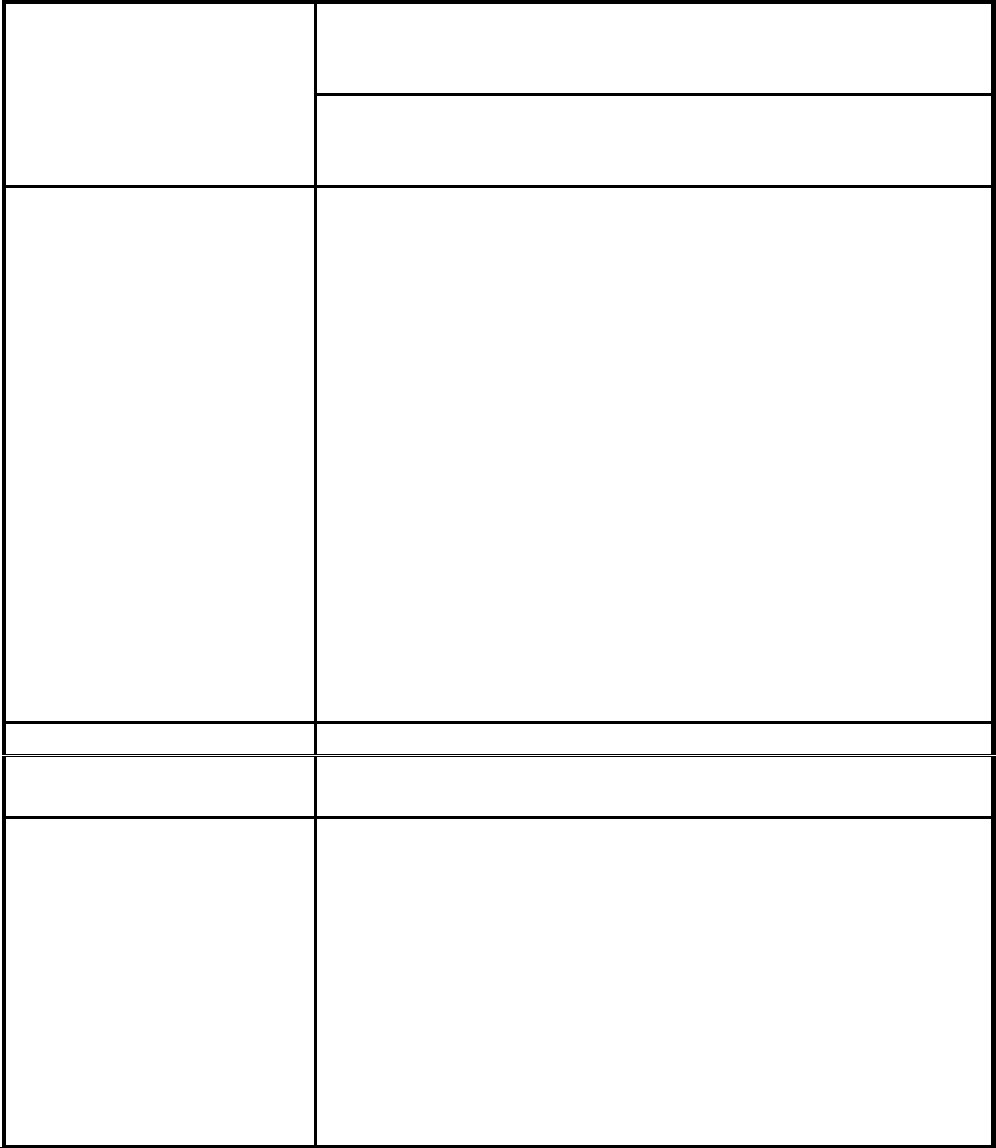
- 12 -
(In Operation)
0 ~ 40 (32 ~ 104 F), 35 ~ 85% No condensation
or frosting)
Temperature/
Humidity range (Storage)
-10 ~ 60 (14~140 F), 10 ~ 85% (No condensation
or frosting)
LED
- Main Battery Remaining Level Indicator
(Displays level of
remaining Main Battery)
- Signal Strength Level Indicator (Displays
signal level
of Radio)
- Power Indicator (Displays power on/off status)
- Recharging Indicator (Displays recharging of
Main
Battery)
- Communication Status Indicator (Displays
communication
status by AP control)
- Main Battery Lock Indicator (Displays
lock/unlock of Main
Battery)
For further details, please see “2.2 LED
Indicators.”
Dimensions 288 x 214 x 26 Max. 39) mm
Weightincluding
Batterys)
2.2 lb. (To be confirmed; w/o hand strap and
shoulder belt)
Accessories
Stylus Pen x 1, Hand Strap x 1, Shoulder Belt x
1, Main Battery x 1, Sub Battery x 1, RTC Battery
x 1(Installed), ID Label x 1
1 Shoulder belt and batteries are individually
packaged
in the same box from the factory shipment.
2 We recommend stylus pen should be positioned
in the
stylus pocket on the shoulder belt at all
times.
*Note 1: The Bluetooth word mark and logos are owned by the Bluetooth SIG,
Inc.
and any use of such marks by [licensee name] is under license. Other
trademarks and trade names are those of their respective owners.
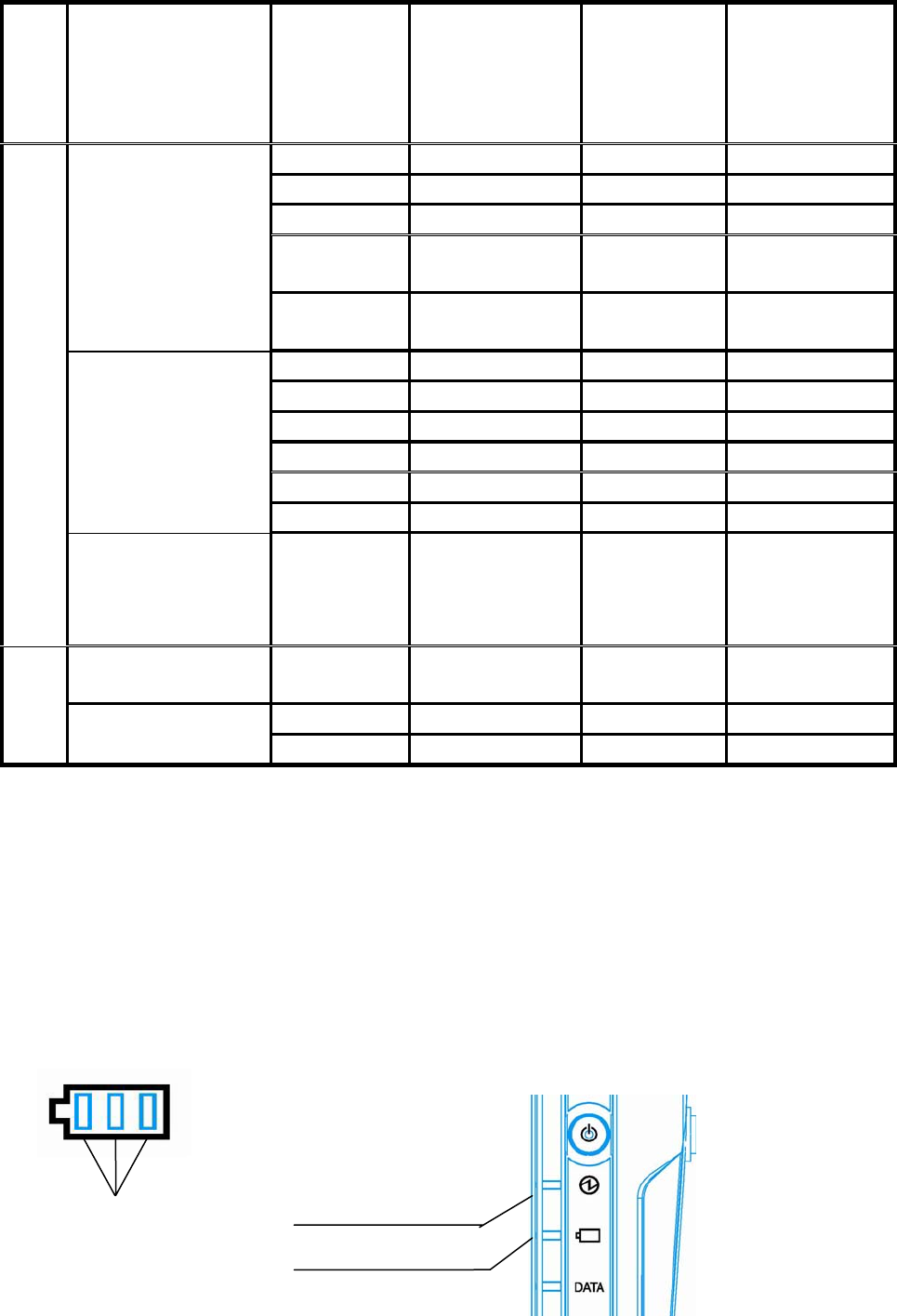
- 13 -
2.2 LED Indicator
Remaining
Level[%]
Remaining
Main
Battery LED
Indicator
(GREEN)
Power LED
Indicator
Recharge LED
Indicator
*4
10070 GREEN OFF
6939 GREEN OFF
38 8 GREEN OFF
7 4
*1
ORANGE OFF
AC Adapter not
connected
(Main Battery
-Operated)
3 0
*2
OFF OFF
10096 GREEN GREEN
9570 GREEN ORANGE
6939 GREEN ORANGE
38 8 GREEN ORANGE
7 4 GREEN ORANGE
AC Adapter
Connected *3
3 0 OFF ORANGE
Powe
r ON
AC Adapter
connected *3
Main Battery
Exchange
Main
Battery
Removed
OFF OFF
AC Adapter Not
connected
100 0 OFF OFF
10096 OFF GREEN
Powe
r OFF
AC Adapter
Connected *3 95 0 OFF ORANGE
*1 Displays a message for Main Battery exchange.
*2 At 3% remaining level, Suspend mode is enforced by system.
MT cannot be resumed until Main Battery charge is 4% or more.
*3 This is also applicable to the MT on the Single Docking Station
(S1596-03)
or Dual Charging Station (S1596-06) that is power “On.”
MT begins to charge a Main Battery when level is 95% or less.
*4 ORANGE blinking shows error in recharging process.
Power LED
Recharge LED
MT
Side view
Remaining
Batter
y
LED
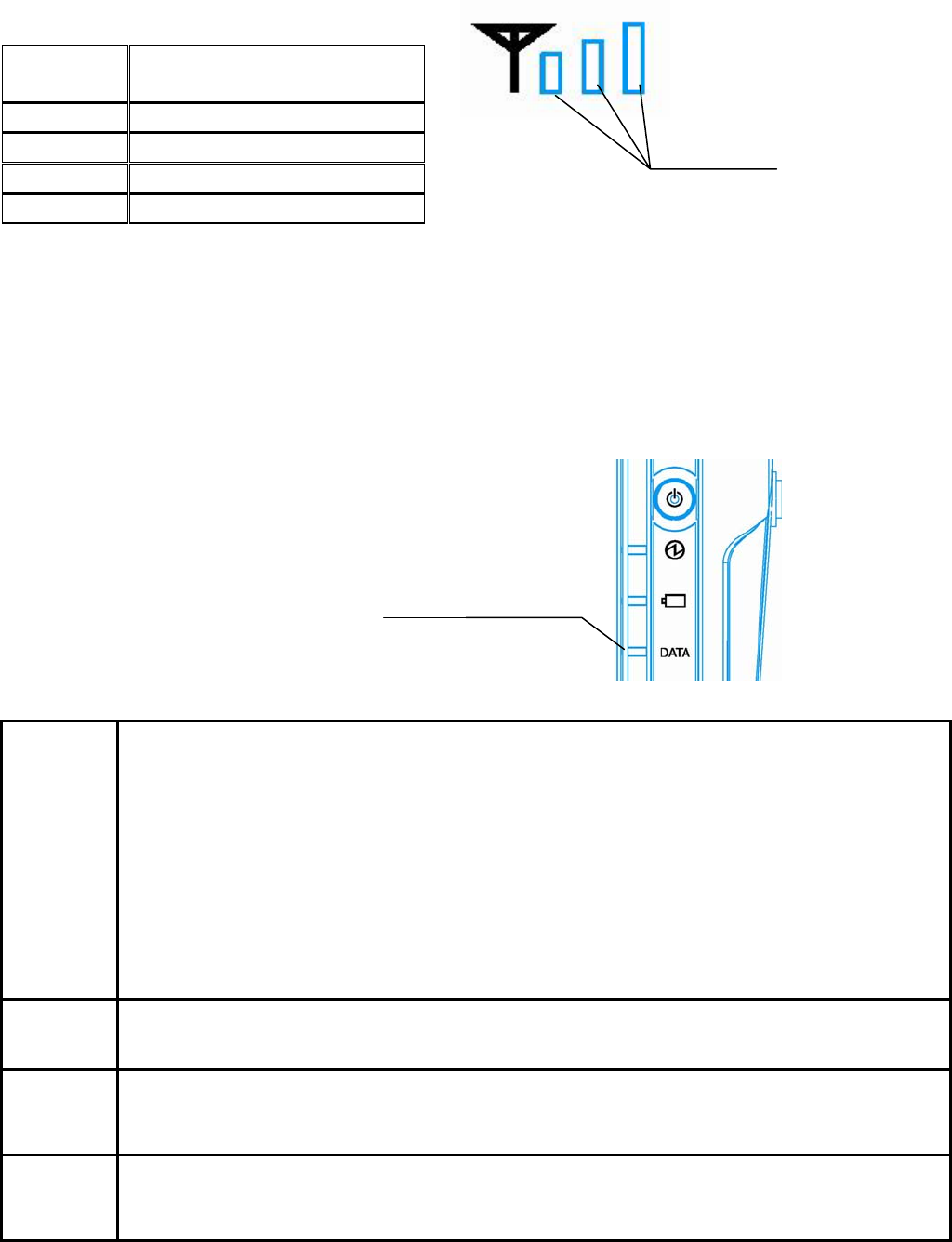
- 14 -
Signal Strength Level LED Indicator
Signal Strength Level
(Green)
Excellent
Good
Poor
No Signal
Battery Lock LED Indicator
This indicator works exactly as same as the Power LED Indicator.
This indicator is used for Main Battery exchange.
Communication Status LED Indicator
This indicator exhibits communication status.
On/Off of this LED is controlled by AP (API).
2.3 Switches
Power
Switch
This is used to suspend and resume the MT. “Suspend and resume”
means “power on and off” from the user’s perspective. As the data
has to be retained for successive and continued operations, the
MT is not “turned off” in suspend mode but simply with the screen
turned off.
Note: MT cannot be resumed if a Main Battery charge is under 4%.
Charge
Main Battery or exchange it to a charged Main Battery. And, If the
Battery Lock Switch remains in its OFF position, the MT cannot be
resumed even if Power switch is pushed.
Reset
Switch
This is used to reboot the MT (Cold Boot). All retained data without
CF storage card is lost and the system is initialized.
Sound
Volume
Switch
This is used to control the audio volume. The sound volume cannot
be controlled by application.
Battery
Lock
Switch
This is used to secure Main Battery exchange. Please see battery
exchange steps in the following page.
LED
Communication
Status LED Indicator
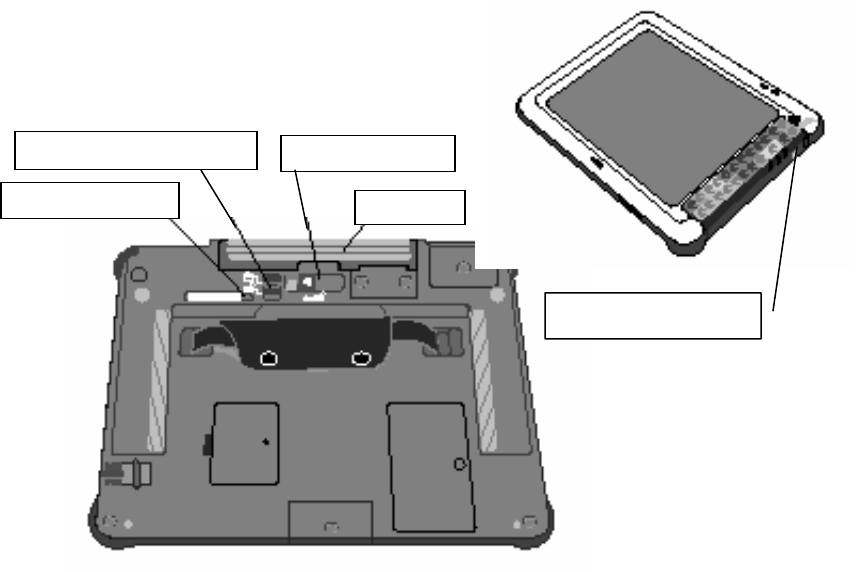
- 15 -
2.4 Battery Exchange Steps and Instructions
1) Please make sure the MT is suspended before removing the Main Battery.
There is possibility of losing data if you remove the Main Battery suddenly
without
suspending the MT first (power-off). Data in MT may be lost if the Main
Battery is
removed for a while. If Main Battery is removed, please mount quick new Main
Battery.
2) Step#1 Suspend the MT (Power-Off) (Make sure Battery Lock LED Indicator
is OFF.)
#2 Battery Lock Switch OFF
#3 Exchange the Main Battery
#4 Battery Lock Switch ON
#5 Resume the MT (Power-On)
3) Battery exchange requires Battery Lock Switch to its off position. Please
make sure the Battery Lock LED Indicator is OFF before you move the Battery
Lock Switch to its OFF position. When the MT is suspended, the indicator turns
off.
4) The alarm beeps and the MT is automatically go into suspended mode if you
move the Battery Lock Switch to its OFF position without suspending the MT.
If the Main Battery is removed too quickly, the data may be lost before the
MT completes its suspension process.
5) If the Battery Lock Switch remains in its OFF position, the MT cannot be
resumed even if
Power switch is pushed.
Please make sure the Battery Lock Switch is at its ON position before using
the MT.
LED
Release
l
Battery Lock
Si h
Batter
Power switch

- 16 -
Do not use the one other than Main Battery (S1596-05). This may cause
electric shock,
fire, or equipment failure.
Note: When dispose Main Battery, please contact to help desk or follow the
indication of
the Government or a state.
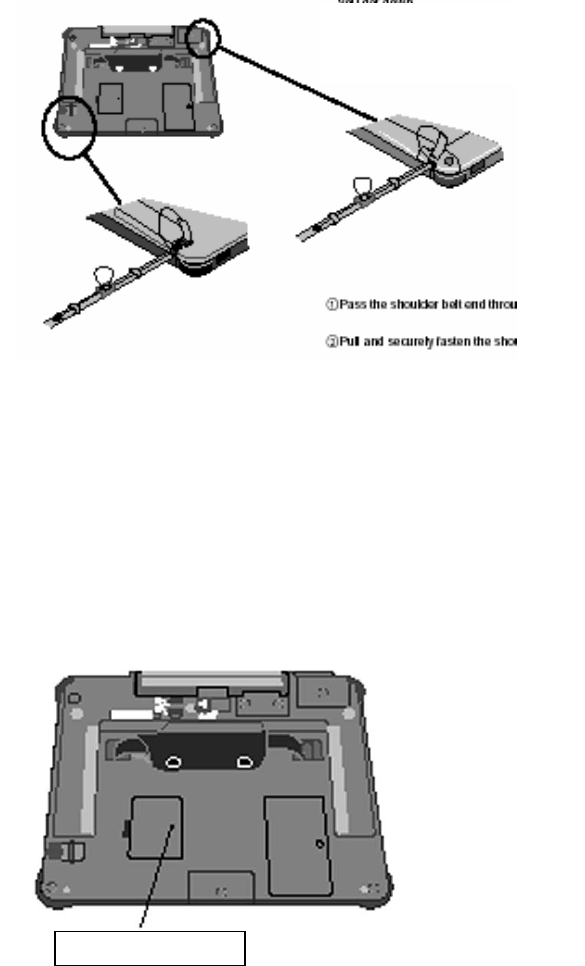
- 17 -
2.5 How to attach the shoulder belt
Do not forget to attach the shoulder belt to avoid damage due to fall.
( The MT may hit the floor when you get
down. Be careful not to damage the device.
(Use the shoulder belt crossed to avoid
damage.)
1. Pass the shoulder belt end
through the holder hole.
2. Pull and securely fasten the
shoulder belt.
2.6 The Reset switch
Reset switch MT is equipped with a reset
switch.
Press the switch to reset.
<Note>
y Do not use the reset switch
except in emergencies.
Pressing the reset switch
initializes the main memory and
restarts the system.
When press the reset switch use
the attached stylus pen.
Reset

- 18 -
2.7 Sub Battery and RTC Battery
The MT is equipped with built-in Sub Battery and
RTC Battery.
* Do not touch the Sub Battery or RTC Battery
except when necessary.
y How to open the battery cover
The battery cover can be opened using a coin.
Insert a coin in the battery cover slot to open.
<Note>
y When closing the battery cover, make sure to
place the nails correctly in the slots.
y How to replace the Sub Battery and the RTC
Battery.
Caution
Make sure the Main Battery is in place before
trying to replace the Sub Battery or the RTC
Battery.
1. Turn off the power and confirm that the
power lamp is OFF.
2. Open the battery cover.
3. Replace the target battery.
4. Close the battery cover.
5. Turn on the power.
(Confirm that the power lamp turns on.)
Do not use the one other than specify Sub Battery (858-830037-001-) and RTC
Battery(858-830043-001-). This may cause electric shock, fire, or equipment
failure.
Note: When dispose RTC Battery and Sub Battery, please contact help desk or follow
the indication
of the Government and a state.
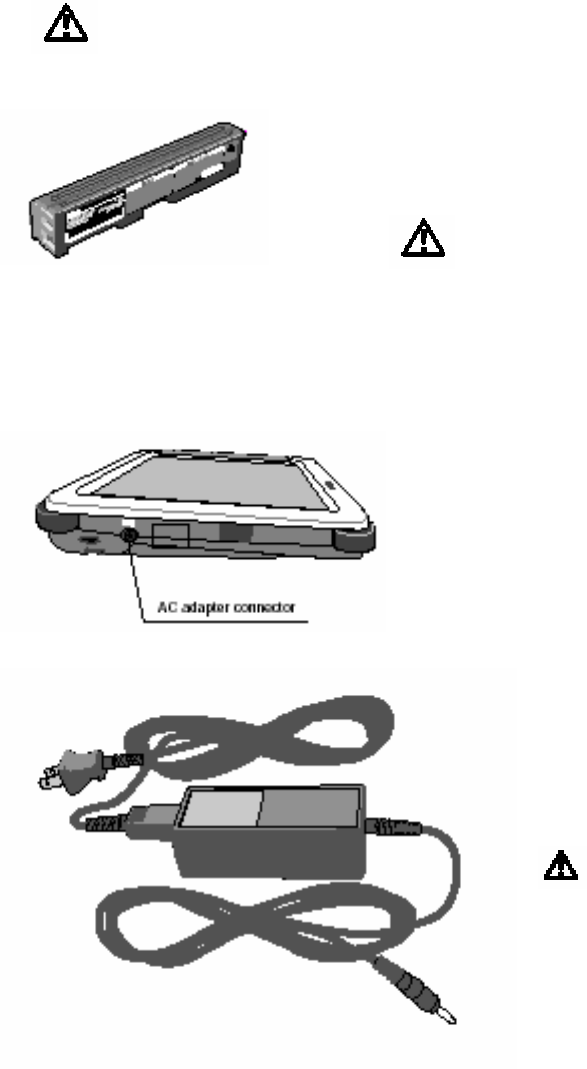
- 19 -
3. Charging
Methods for charging the MT (Mobile Terminal) S1596-01 are the following
four:
1. With AC Adapter (S1596-04)
2. With SDS (S1596-03)
3. With DCS (S1596-06)
4. With SBC (S1596-02)
Don’t use other way for charging. This may cause electric shock,
fire, or
equipment failure.
* Always charge the MT before using it for
the first time.
Make sure to use the special
rechargeable Main Battery (S1586-05)
for this product.
Using other rechargeable battery pack
may result in damage or failure.
3.1 Charging with AC Adapter
y Plug the AC adapter into the MT.
Confirm that the MT charging lamp
turns on (becomes orange).
When charging is complete, the
charging lamp changes to green.
* If the charging lamp does not
turn on:
Check that the AC adapter is
correctly inserted in the MT
connector.
Make sure to use the special
AC adapter (S1586-04) for this
product.
Using other AC adapter may result
in damage or failure.

- 20 -
3.2 Charging with SDS
y Insert the MT into the SDS.
Confirm that MT presence lamp on SDS turns
on as well as the MT charging lamp
(becomes orange).
When charging is complete, the MT
charging lamp changes to green.
* If the charging lamp does not turn on:
Check that the MT is correctly inserted
in the SDS.
* MT can still be used as handy terminal
even when inserted in the SDS (that is,
even while being recharged).
Make sure to use the special AC adapter
(S1586-04) for this product.
Using other AC adapter may result in
damage or failure.
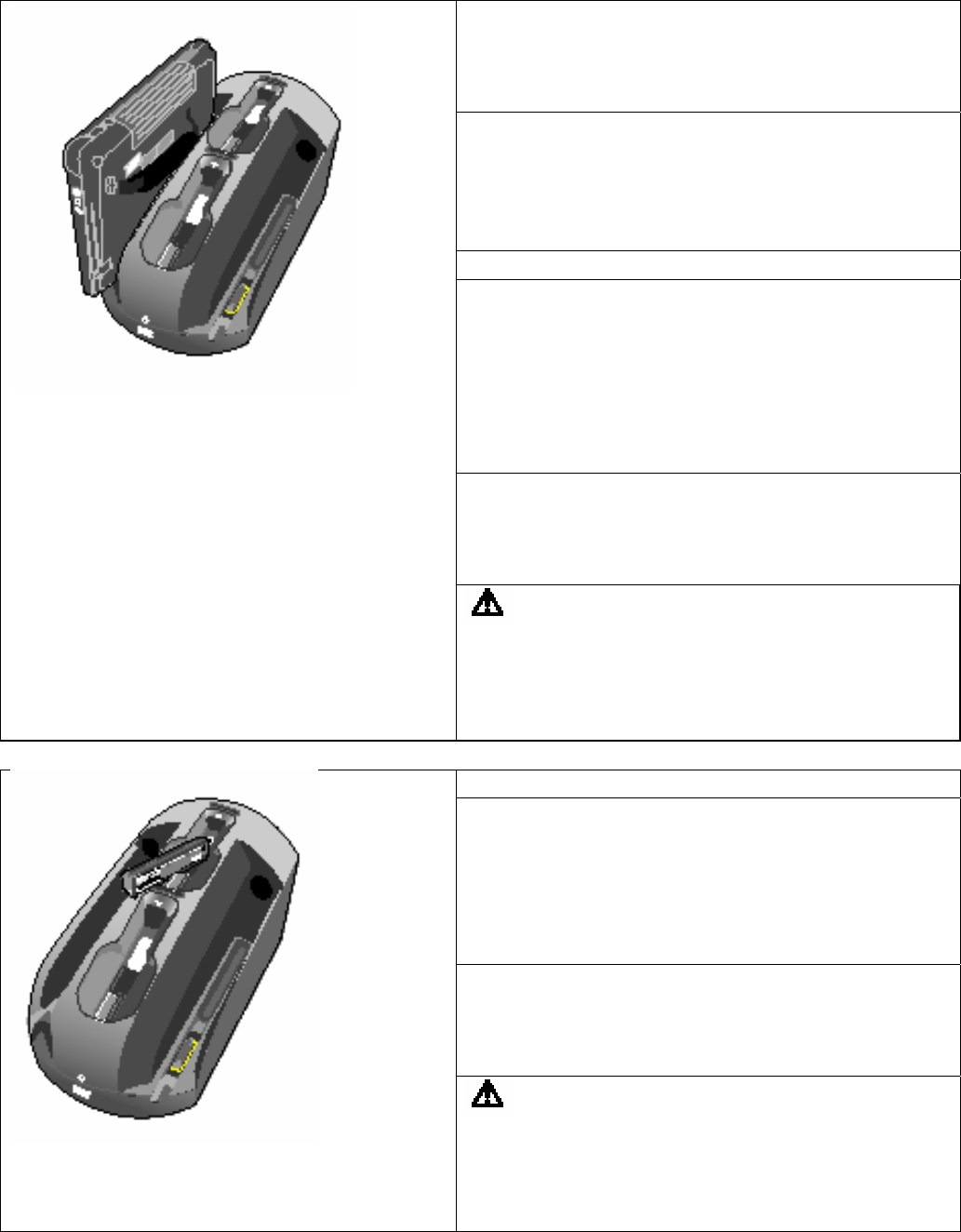
- 21 -
3.3 Charging with DCS
y Before starting recharge, confirm
that the DCS power lamp is ON.
If not, turn on the power switch.
y With DCS, you may put the MT itself
or the
Main Battery (S1596-05) for
recharge.
1. Recharging the MT
y Plug the MT charging terminal into
the DCS charging terminal.
Confirm that the MT charging lamp turns
on (becomes orange).
When charging is complete, the
charging lamp changes to green.
* If the charging lamp does not turn on:
Check that the MT charging terminal is
correctly plugged into the DCS
charging terminal.
Make sure to use the special
rechargeable Terminal(S1586-01) for
this product.
Using other Terminal may result in
damage or failure.
2. Charging the Main Battery
y Insert the Main Battery into the DCS
charging terminal.
Confirm that the DCS charging lamp
turns on (becomes orange).
When charging is complete, the
charging lamp changes to green.
* If the charging lamp does not turn on:
Check that the Main Battery charging
terminal is correctly plugged into the
DCS charging terminal.
Make sure to use the special Main
Battery (S1586-05) for this
product.
Using other rechargeable battery pack
may result in damage or failure.
- 22 -
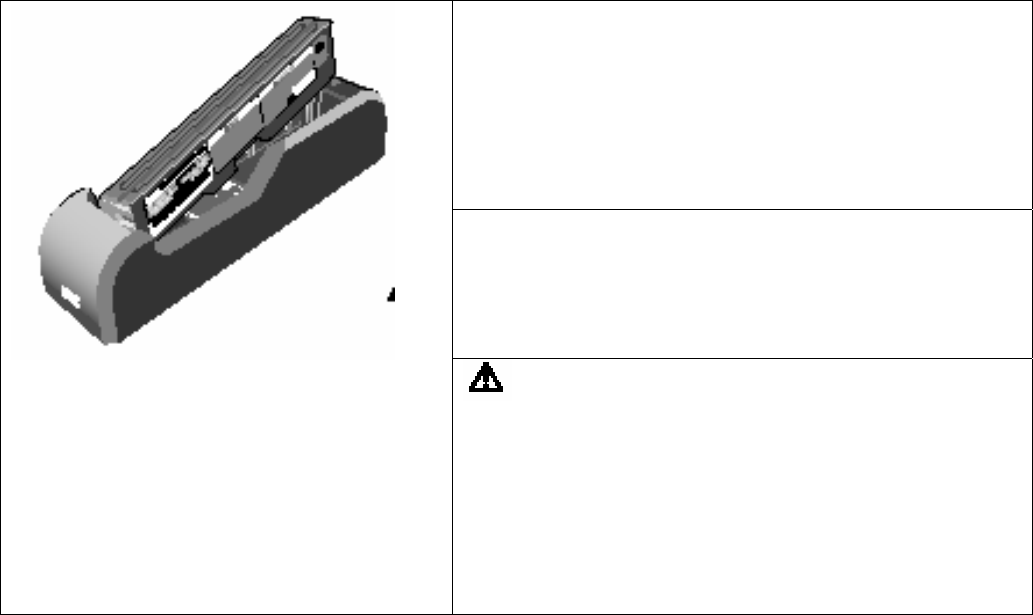
- 23 -
3.4 Charging with SBC
y Insert the Main Battery into the SBC
charging terminal.
Confirm that the SBC charging lamp turns
on (becomes orange).
When charging is complete, the charging
lamp changes to green.
* If the charging lamp does not turn on:
Check that the Main Battery charging
terminal is correctly plugged into the
SBC charging terminal.
Make sure to use the special Main
Battery (S1586-05) for this product.
Using other rechargeable battery pack may
result in damage or failure.
Make sure to use the special AC Adapter
(S1586-04) for this product.
Using other AC Adapter may result in
damage or failure.
- 24 -
4. Miscellaneous
4.1 Notes
Notes
1. No part of this manual may be reproduced in any form without prior
permission.
2. The contents of this manual are subject to change without prior notice.
3. Please contact your nearest sales representation office if you feel that
any corrections or clarifications should be made to the contents of this
manual.
4. Please contact your nearest sales representation office for replace if
your manual has pages missing or in disorder.
This User’s Guide has been printed using recycled paper.
- 25 -
MEMO _______________________________________________________________________________
_____________________________________________________________________________________
_____________________________________________________________________________________
_____________________________________________________________________________________
_____________________________________________________________________________________
_____________________________________________________________________________________
_____________________________________________________________________________________
_____________________________________________________________________________________
_____________________________________________________________________________________
_____________________________________________________________________________________
_____________________________________________________________________________________
_____________________________________________________________________________________
_____________________________________________________________________________________
_____________________________________________________________________________________
_____________________________________________________________________________________
_____________________________________________________________________________________
_____________________________________________________________________________________
_____________________________________________________________________________________
_____________________________________________________________________________________
_____________________________________________________________________________________
_____________________________________________________________________________________
_____________________________________________________________________________________
_____________________________________________________________________________________
_____________________________________________________________________________________
_____________________________________________________________________________________
_____________________________________________________________________________________
_____________________________________________________________________________________
_____________________________________________________________________________________
_____________________________________________________________________________________
_____________________________________________________________________________________
- 26 -
MEMO _______________________________________________________________________________
_____________________________________________________________________________________
_____________________________________________________________________________________
_____________________________________________________________________________________
_____________________________________________________________________________________
_____________________________________________________________________________________
_____________________________________________________________________________________
_____________________________________________________________________________________
_____________________________________________________________________________________
_____________________________________________________________________________________
_____________________________________________________________________________________
_____________________________________________________________________________________
_____________________________________________________________________________________
_____________________________________________________________________________________
_____________________________________________________________________________________
_____________________________________________________________________________________
_____________________________________________________________________________________
_____________________________________________________________________________________
_____________________________________________________________________________________
_____________________________________________________________________________________
_____________________________________________________________________________________
_____________________________________________________________________________________
_____________________________________________________________________________________
_____________________________________________________________________________________
_____________________________________________________________________________________
_____________________________________________________________________________________
_____________________________________________________________________________________
_____________________________________________________________________________________
_____________________________________________________________________________________
_____________________________________________________________________________________
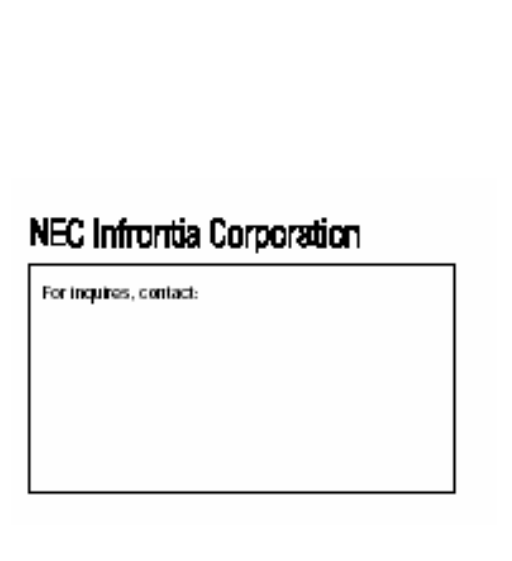
- 27 -