NEC of America 58155N NLite N 5.8 GHz Digital Microwave Radio User Manual mainte
NEC Corporation of America NLite N 5.8 GHz Digital Microwave Radio mainte
Contents
User Manual - Part IV

ROI-S07046-051E CONTENTS
July, 2009
CL-1
NLite N
6-38 GHz DIGITAL RADIO SYSTEM
Section IV MAINTENANCE
CONTENTS
TITLE PAGE
1 GENERAL ••••••••••••••••••••••••••••••••••••••••••••••••••••••••••••• 1-1
2 PRECAUTIONS •••••••••••••••••••••••••••••••••••••••••••••••••••••• 2-1
3 TEST SETS AND ACCESSORIES••••••••••••••••••••••••••••••• 3-1
4 ROUTINE MAINTENANCE •••••••••••••••••••••••••••••••••••••••• 4-1
4.1 Meter Reading ••••••••••••••••••••••••••••••••••••••••••••••••••• 4-1
4.2 Performance Monitoring•••••••••••••••••••••••••••••••••••••• 4-2
5 CORRECTIVE MAINTENANCE •••••••••••••••••••••••••••••••••• 5-1
5.1 Alarm/Status ••••••••••••••••••••••••••••••••••••••••••••••••••••• 5-1
5.1.1 Alarm and Status ••••••••••••••••••••••••••••••••••••••••••••••• 5-2
5.1.2 Control Item•••••••••••••••••••••••••••••••••••••••••••••••••••••• 5-8
5.1.3 Loopback •••••••••••••••••••••••••••••••••••••••••••••••••••••••• 5-10
5.1.4 In-band Loopback ••••••••••••••••••••••••••••••••••••••••••••• 5-15
5.1.5 BER Measurement •••••••••••••••••••••••••••••••••••••••••••• 5-22
5.1.6 Trouble Shooting Flow••••••••••••••••••••••••••••••••••••••• 5-23
5.2 Replacement•••••••••••••••••••••••••••••••••••••••••••••••••••• 5-28
5.2.1 TRP Replacement ••••••••••••••••••••••••••••••••••••••••••••• 5-28
5.2.2 MDP and Module Replacement •••••••••••••••••••••••••••• 5-34
5.2.3 ALL INDOOR TRP Replacement••••••••••••••••••••••••••• 5-47
5.2.4 Fuse Replacement •••••••••••••••••••••••••••••••••••••••••••• 5-50
CONTENTS ROI-S07046
CL-2
2 pages
(This page is intentionally left blank.)

ROI-S07046 GENERAL
1-1
1. GENERAL
This section provides instructions for maintenance of the NLite N used for
6-38 GHz microwave radio system.
This section provides instructions on the precautions, test setup and
accessories, routine maintenance, corrective maintenance and mounting of
optional modules.
GENERAL ROI-S07046
1-2
2 pages
(This page is intentionally left blank.)

ROI-S07046 PRECAUTIONS
2-1
2. PRECAUTIONS
The following precautions must be carefully observed during
maintenance.
(a) The maintenance personnel should report arrival and departure
from a station to the relevant station. The following are dangers
and warnings to the maintenance personnel.
Warning: 1. The –48 V DC power is superimposed on the centre
conductor of the coaxial cable between the MDP and the
TRP/ALL INDOOR TRP. Connecting test equipment
directly to this terminal may damage it and touching the
coaxial cable core may cause electrical shock.
2. Persons performing maintenance must take necessary
steps to avoid Electro-static Discharge (ESD) which may
damage the modules on the MDP or cause error. Wear a
conductive wrist strap connected to the grounded (G) jack
on the front of the equipment shelf. This will minimize
static build-up during maintenance. (see Fig. 2-1).
3. Do not remove/connect the IF cable with the MDP power
ON. Turn the MDP power OFF before connecting/
disconnecting the IF cable, or equipment may be
damaged.
4. After turning ON the equipment, wait at least 1 minute
before turning it OFF again. Repeatedly turning the
power ON and OFF within a short interval may cause the
MDP to fail.
5. Do not allow open or short circuit of TRP/ALL INDOOR
TRP TX output with the TX power on conditions.
Perform the TX Mute control in the Maintenance mode
or turn the PWR switch off at the MDP before
disconnecting cable or feeder from the TRP/ALL
INDOOR TRP TX output.
6. Contact NEC before program download on the LCT is
performed. Equipment may not function correctly with
improper operation.
Caution: 1. The top surface of the MDP above MODEM is hot in
operation.
2. When replacing the MODEM, 2P LAN INTFC or DC-
DC CONV (optional) turn off the PWR switch and
disconnect all cables connected to the module which is to
be replaced.
PRECAUTIONS ROI-S07046
2-2
(b) During maintenance, the MDP should be set to Maintenance “On”
condition by the local craft terminal (LCT).
(c) To avoid traffic interruption, under the maintenance, perform TX/
RX SW manual switching in 1+1 system.
Note: When TX/RX SW has been automatically switched during a
fault, keep this condition by manual switching operation.
(d) While the CPU is initialized by the CPU RESET switch, alarm(s)
status is reset to normal. After initialization, the alarm information
is properly provided through relay contacts.
(e) Information on the maintenance and the control such as Mute, CW,
LB, etc. is released if the power is turned off.
(f) If each setup item of “Equipment Setup” or “Provisioning” is
changed during in operation, traffic will be momentarily
interrupted.
(g) When the TX SW is activated, momentary traffic interruption may
occurs.
(h) Before removing or installing the MDP/TRP, turn off the power
switch on the MODEM.
(i) After completing maintenance, restore all connections, manual
control settings to normal and confirm that all alarm LEDs are
unlit.
(j) When replacing the MODEM or 2P LAN INTFC with spare,
disconnect every cables connected to the module which is to be
replaced, then turn off the power switch on the MODEM, surely.
(k) After equipment start-up, allow the equipment to warm up at least
30 minutes.
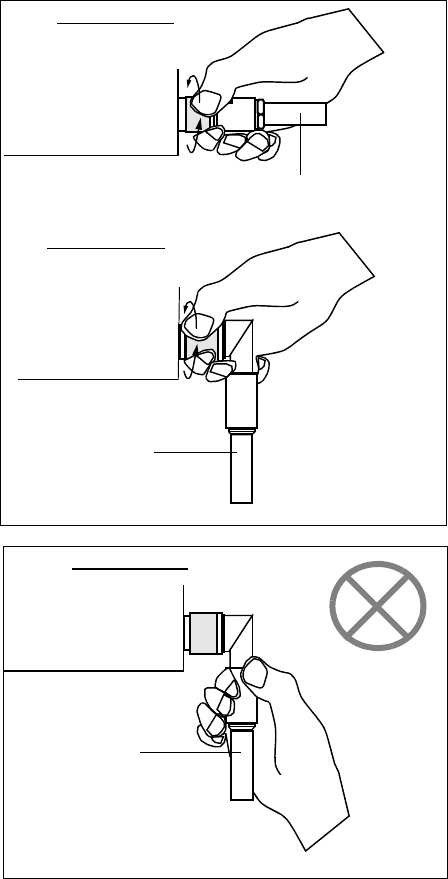
ROI-S07046 PRECAUTIONS
2-3
Caution
Tighten the TNC-male connector of
IF cable to the MDP with engage
connector nut only using fingers and
holding the cable with another hand.
Tighten the engage connector nut
only for the L-angle connector also.
(Tightening Torque : 0.3 to 0.5 N•m
(3 to 5kg•cm))
MDP
MDP
IF CABLE
IF CABLE
MDP
IF CABLE
Straight Type
L-Angle Type
L Angle Type
If rotate other parts of the L-angle
connector as illustrated left, it can
cause connector damage.
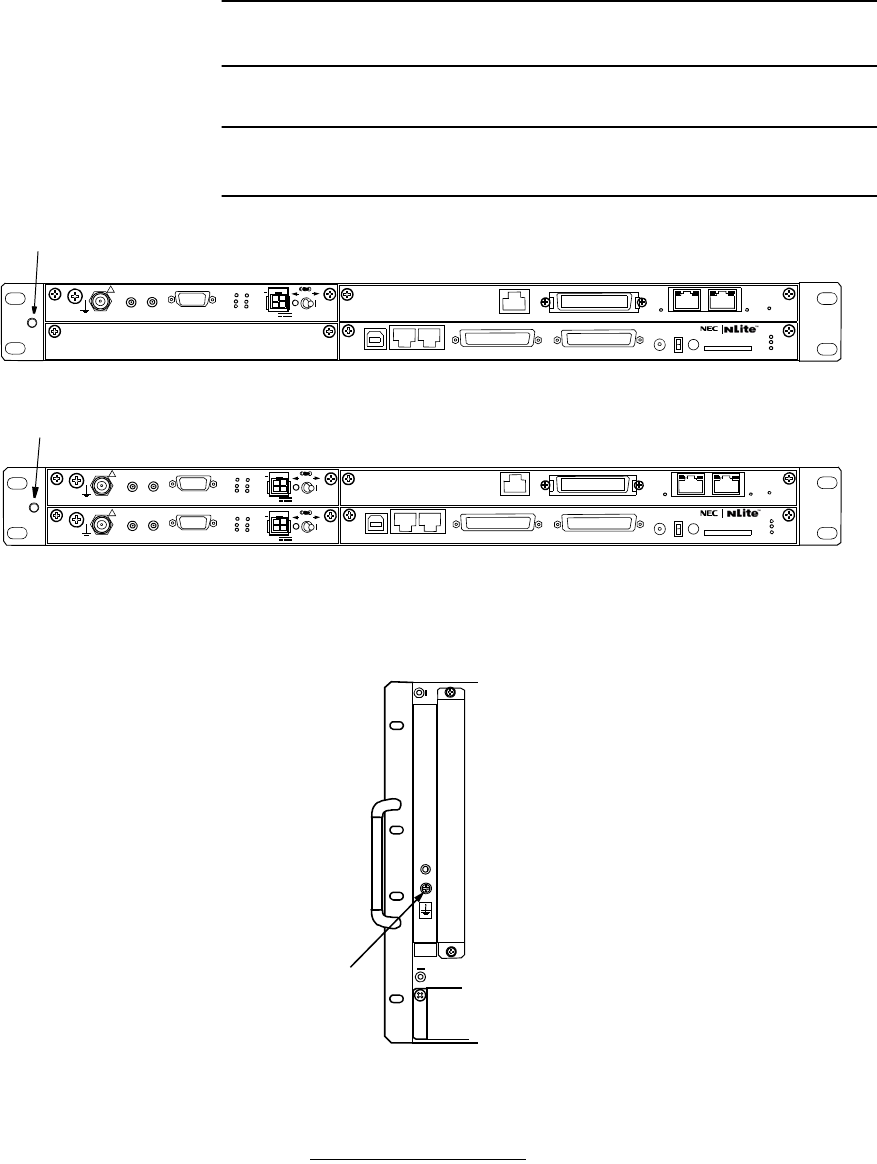
PRECAUTIONS ROI-S07046
2-4
Chart 2-1 Wrist Strap Connection
Step Procedure
1 Connect the wrist strap to the ESD ground terminal (G).
Fig. 2-1 ESD Ground Terminal Location
Fig. 2-2 Location of G Terminal (TRP)
1+0 SYSTEM
1+1 SYSTEM MDP
G
G
(Blank)
MDP
SELV
!
AUX/ALM
LCT NMS NE SC IN/OUT EOW
PROTECT
CALL MMC
MAINT
MEMORY
MDP
XIF IN XIF OUT
IF IN/OUT TX
RX
RESET
XPIC CTRL XPIC
PWR
TRP
MD/
CBL PWR
PULL
G
G
ALM
100M PORT 1 PORT 2 100M Ns
Ns DS1 IN/OUT
WS IN/OUT
N
SELV
!
AUX/ALM
LCT NMS NE SC IN/OUT EOW
PROTECT
CALL MMC
MAINT
MEMORY
MDP
XIF IN XIF OUT
IF IN/OUT TX
RX
RESET
XPIC CTRL XPIC
PWR
TRP
MD/
CBL PWR
PULL
G
SELV
!
XIF IN XIF OUT
IF IN/OUT TX
RX
RESET
XPIC CTRL XPIC
PWR
TRP
MD/
CBL PWR
PULL
G
G
ALM
100M PORT 1 PORT 2 100M
Ns
Ns
WS IN/OUT Ns
N
DS1 IN/OUT
DS1 IN/OUT (CH1 to CH8)
G
ALL INDOOR Type TRP
ALL INDOOR TRP
L6/U6/11 GHz
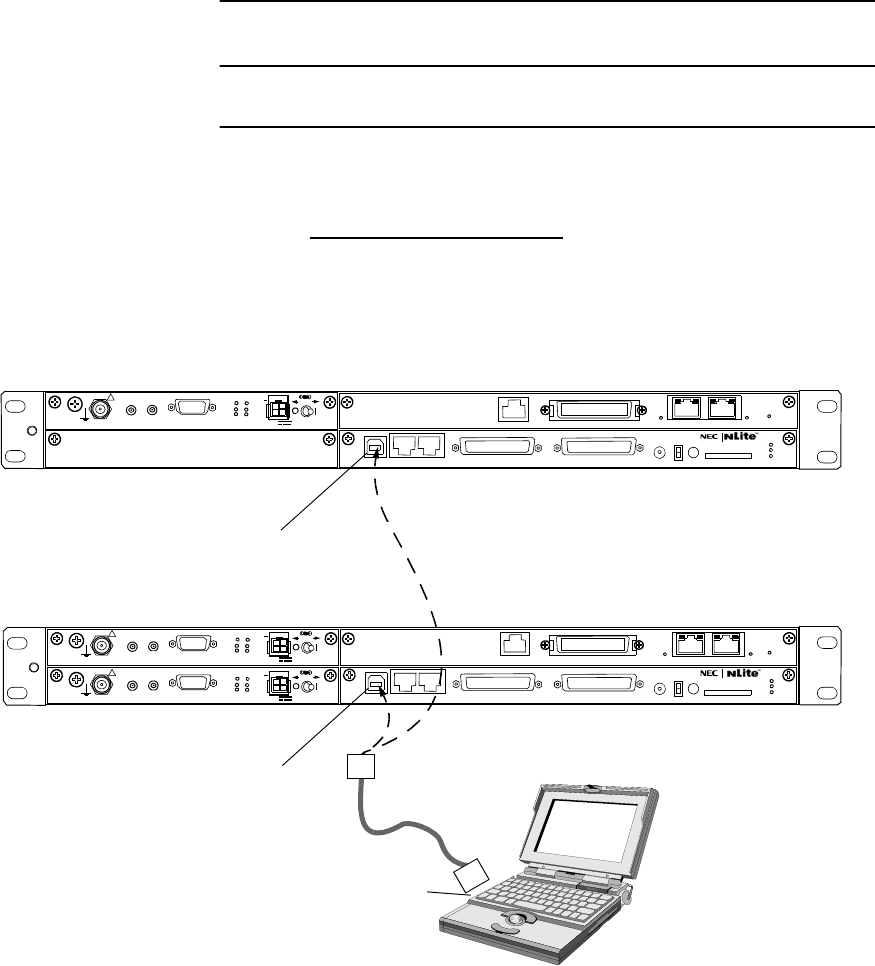
ROI-S07046 PRECAUTIONS
2-5
Chart 2-2 Maintenance Mode Setting
Step Procedure
For the LCT operation, refer to Chapter 6 of LCT Operation in
Appendix of this Section IV.
Maintenance Mode Setting
1 Connect the USB port and the LCT port of the PC and the LCT
using a USB cable. (see Fig. 2-3)
Fig. 2-3 LCT Setup
SELV
!
AUX/ALM
LCT NMS NE SC IN/OUT EOW
PROTECT
CALL MMC
MAINT
MEMORY
MDP
XIF IN XIF OUT
IF IN/OUT TX
RX
RESET
XPIC CTRL XPIC
PWR
TRP
MD/
CBL PWR
PULL
G
G
ALM
100M PORT 1 PORT 2 100M Ns
Ns DS1 IN/OUT
WS IN/OUT
N
SELV
!
AUX/ALM
LCT NMS NE SC IN/OUT EOW
PROTECT
CALL MMC
MAINT
MEMORY
MDP
XIF IN XIF OUT
IF IN/OUT TX
RX
RESET
XPIC CTRL XPIC
PWR
TRP
MD/
CBL PWR
PULL
G
SELV
!
XIF IN XIF OUT
IF IN/OUT TX
RX
RESET
XPIC CTRL XPIC
PWR
TRP
MD/
CBL PWR
PULL
G
G
ALM
100M PORT 1 PORT 2 100M
Ns
Ns
WS IN/OUT Ns
N
DS1 IN/OUT
PC
USB Cable
1+0 SYSTEM
1+1 SYSTEM
LCT Port
USB Port
LCT Port
Note: Use the typical USB shielded cable.
(Do not use the un-shielded cable.)
(Blank)
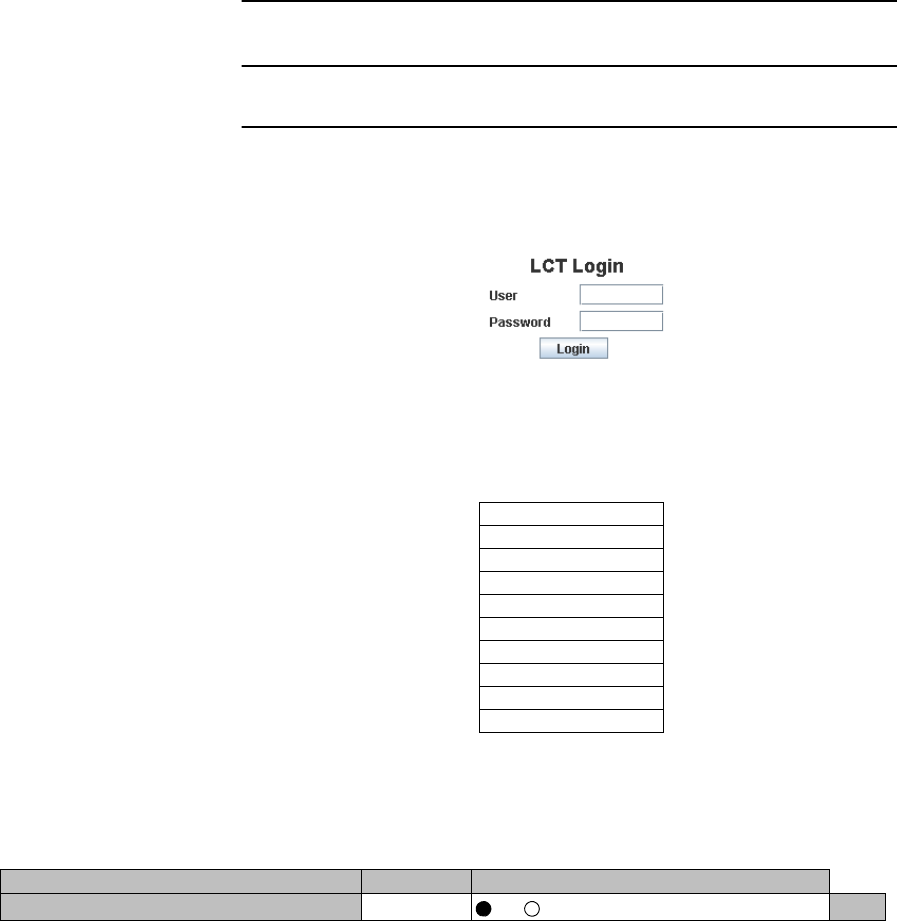
PRECAUTIONS ROI-S07046
2-6
Chart 2-2 Maintenance Mode Setting (Cont’d)
Step Procedure
2 Enter User name “Admin” and enter the valid Password.
3 Click on “Login” button.
4 Click on “Maintenance” button in “LCT MENU”.
5 Click on “Maintenance1” button in “Maintenance” background
menu.
LCT MENU
Alarm/Status
Equipment Setup
Inventory
AUX I/O
Maintenance
Maintenance1
Maintenance2
Provisioning
Metering
PMON(History)
---Maintenance1---
Item Value Setting
Maintenance Off
Off On Set
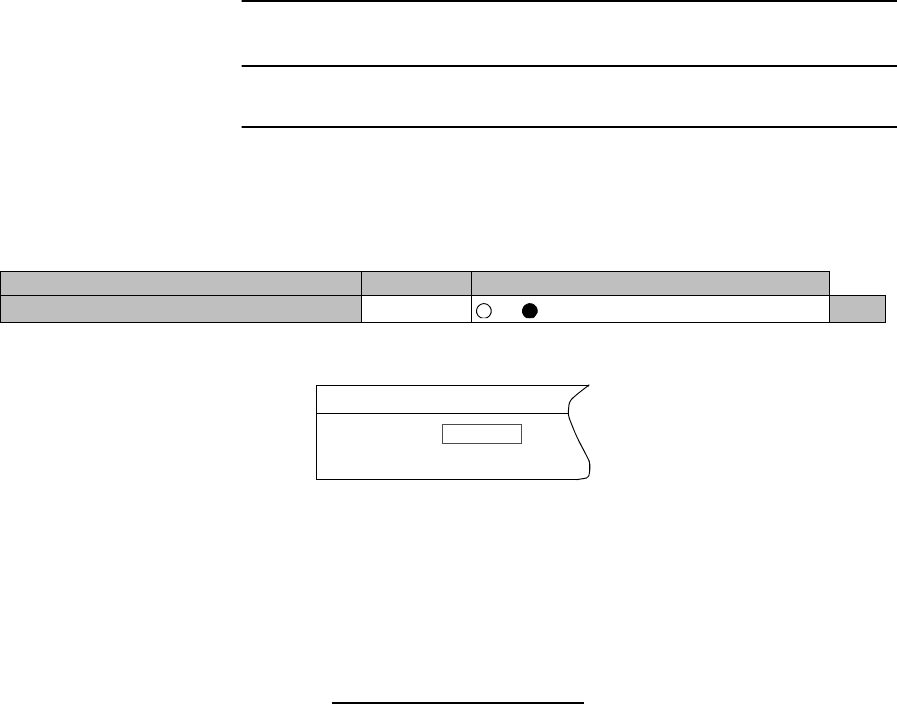
ROI-S07046 PRECAUTIONS
2-7
Chart 2-2 Maintenance Mode Setting (Cont’d)
Step Procedure
6 Click on “On” Setting button of the Maintenance, click on “Set”
button, then Maintenance Value turns to “On” and Maintenance
status in “Summary Status area turns to “On”.
Notes:1.To perform setup and control the equipment, it must be
set to Maintenance “On” mode using LCT.
2.In Maintenance “On” mode, RL3 to RL6 external
alarm outputs are masked and automatic control is
inhibited.
Restoring to Normal Mode
7 Click on “Maintenance1” button.
8 Click on “Off” or “Auto” control button and click “Set” button
for each control item which has been manually controlled.
9 Click on “Off” setting button of Maintenance.
10 Check that there is not coloured yellow items and Maintenance
“Off”, is displayed in Progress Status.
Note: To restore the Maintenance mode to normal mode, first
reset the control from control “On” to control “Off” (or
Auto), then set the mode to Maintenance “Off”.
---Maintenance1---
Item Value Setting
Maintenance On Off On Set
Maintenance On
Summary Status
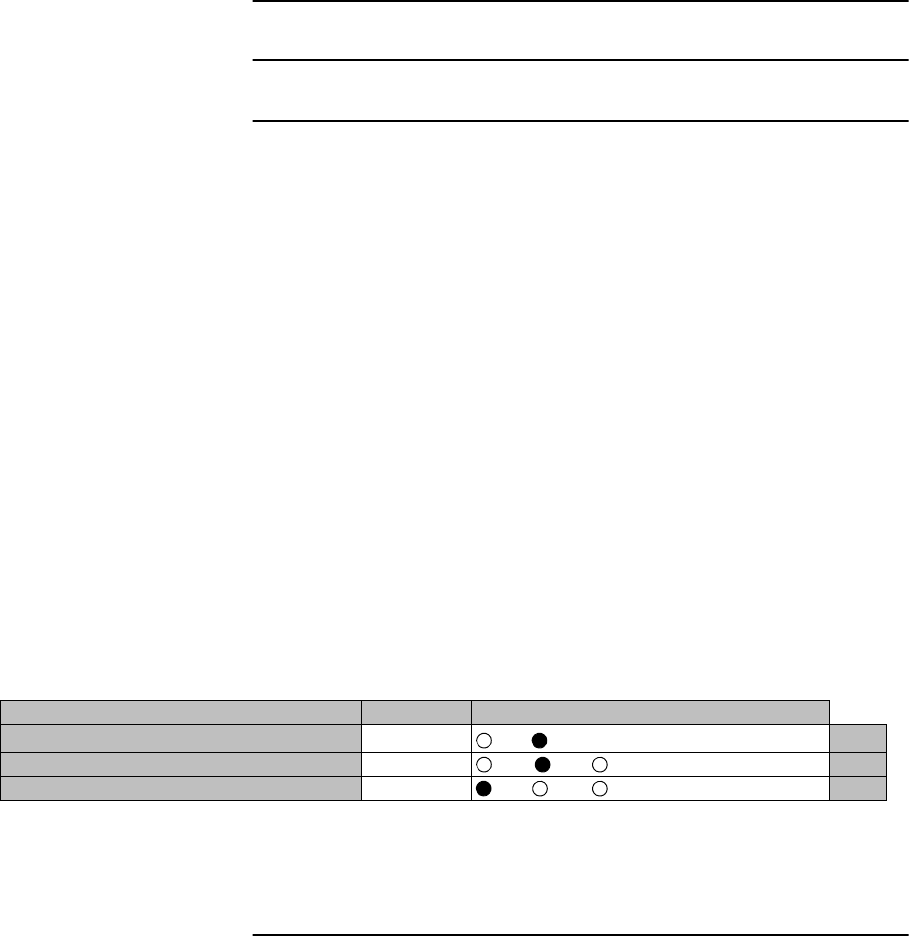
PRECAUTIONS ROI-S07046
2-8
8 pages
Chart 2-3 Manual Switchover Operation (only 1+1 Configuration)
Step Procedure
For the LCT operation, refer to Chapter 6 of LCT Operation in
Appendix of this Section IV.
1 Connect the USB port and the LCT port of the PC and the LCT
using a USB cable, (see Fig. 2-3)
2 Login to the LCT with User name “Admin” and Admin
“Password”.
3 Click on “Maintenance” button in “LCT MENU” and click on
“Maintenance1” button in Maintenance background menu.
Notes 1.Control items can be performed only when the MAINT
mode is “On”.
2.Control items displayed on the LCT vary depending on
system configuration.
4 Click on TX SW and/or RX SW to desired “No.1”, “No.2” or
“Auto” button.
5 Click on “Set” button.
6 After test has been completed, set the TX SW and RX SW to
“Auto” position.
7 Set maintenance mode to “Off” according to Chart 2-2.
---Maintenance1---
Item Value Setting
Maintenance On Off On Set
TX SW Manual Control No.1 Auto No.1 No.2 Set
RX SW Manual Control Auto Auto No.1 No.2 Set
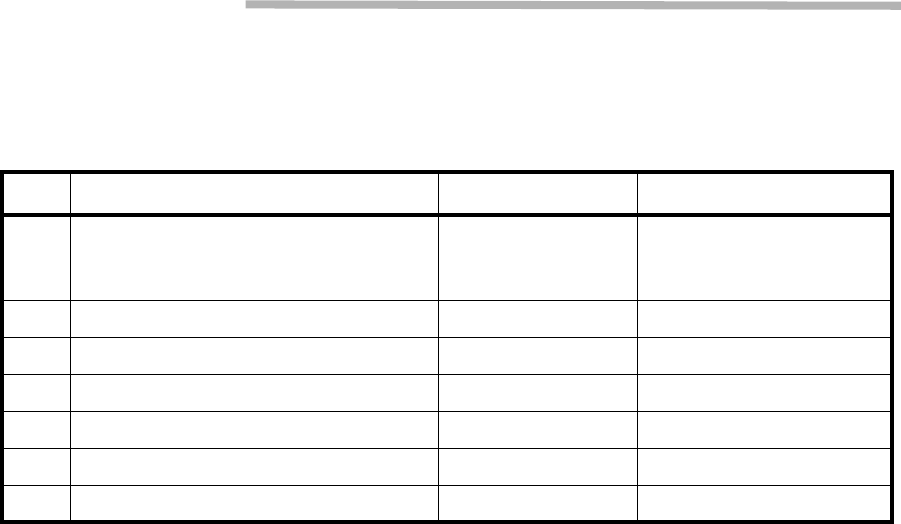
ROI-S07046 TEST SETS AND ACCESSORIES
3-1
3. TEST SETS AND ACCESSORIES
The test sets and special accessories listed in Table 3-1 are required for
maintenance. If recommended test sets and accessories are not available,
equivalents may be used.
Notes:1. * Discontinued Model.
2. ** Refer LCT Operation in Appendix in this Section IV.
Table 3-1 Test Sets and Accessories
No. Model Type Model Number Manufacture
1 SONET/SDH/PDH Analyzer XTA Modules
CMA5000a
/MP1570A*
ANRITSU
2 Optical Variable Attenuator MN95D ANRITSU
3 Digital Multimeter 34401A Agilent
4 Screwdriver — —
5 T Type Hexagonal Driver — —
6 Torque Wrench — —
7 PC for Local Craft Terminal (LCT)** — —
TEST SETS AND ACCESSORIES ROI-S07046
3-2
2 pages
(This page is intentionally left blank.)
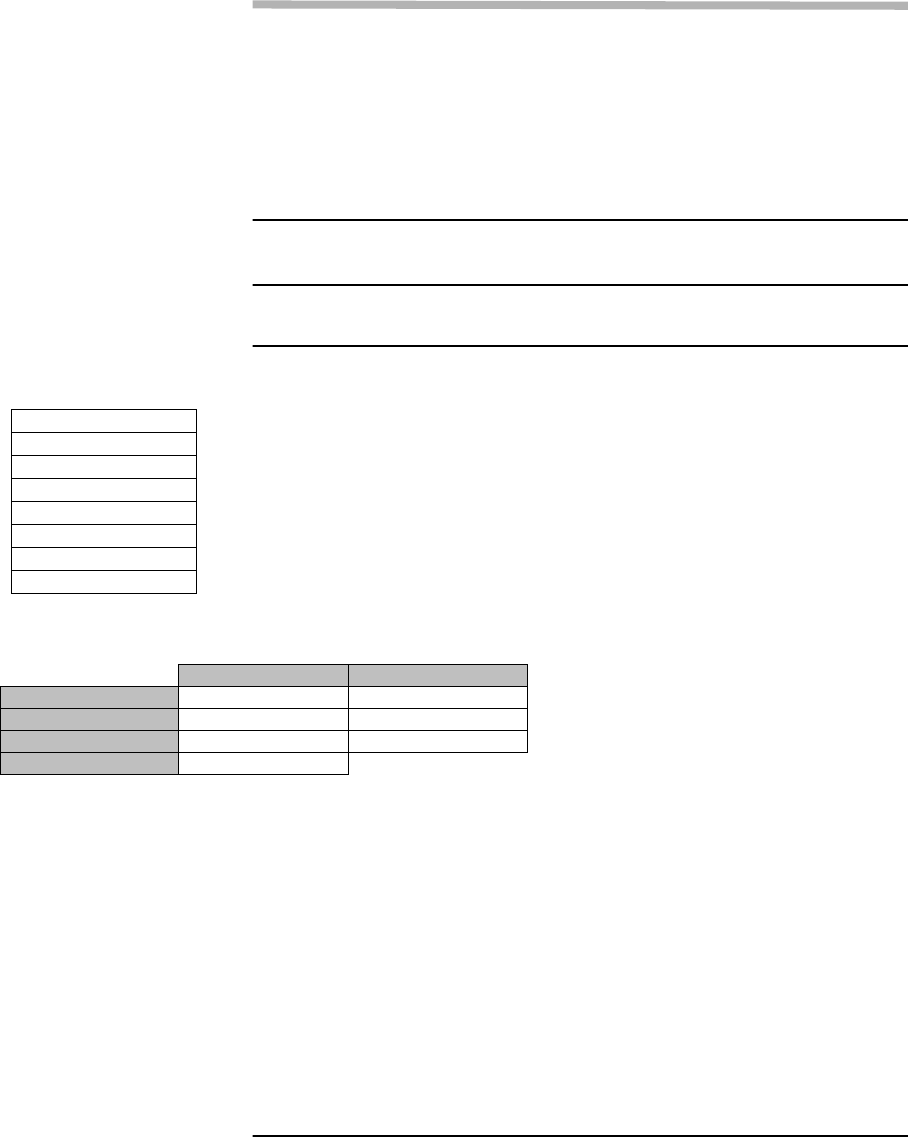
ROI-S07046 ROUTINE MAINTENANCE
4-1
4. ROUTINE MAINTENANCE
This chapter provides the routine (annually) maintenance procedures to
ensure the satisfactory operation of the equipment. During routine
maintenance, carefully observe the precautions given in Chapter 2.
4.1 Meter Reading
Chart 4-1 Meter Reading
Step Procedure
Notes:1. If an abnormal indication appears, check Alarm/
Status, performance monitor and perform loopback
test to distinguish sections of normal and alarmed.
2. RX LEV varies depending on received RF signal level.
3. Power Supply voltage at TRP/ALL INDOOR TRP
varies depending on IF cable length between the
MDP and TRP/ALL INDOOR TRP.
4. During total number of erroneous bits and total
number of correctly received bits are calculating,
“Calculating” is displayed.
5. 1.0E-10 is indicted equal to 1 x 10-10.
----Metering---
No.1 No.2
TX Power [dBm] +0.7 *
RX Level [dBm] -65.2 -70.0
TRP Power Supply [V] -45 -45
BER 1.0E-10 Calculating
LCT MENU
Alarm/Status
Equipment Setup
Inventory
AUX I/O
Maintenance
Provisioning
Metering
PMON (History)
For the LCT operation, refer to Chapter 6 of LCT Operation in
Appendix of this Section IV.
1 Connect the PC to the MDP using USB cable. (Refer to Fig. 2-3
in Chart 2-2)
2 Login to the LCT with User name “User”.
3 Click on “Metering” button in “LCT MENU”.
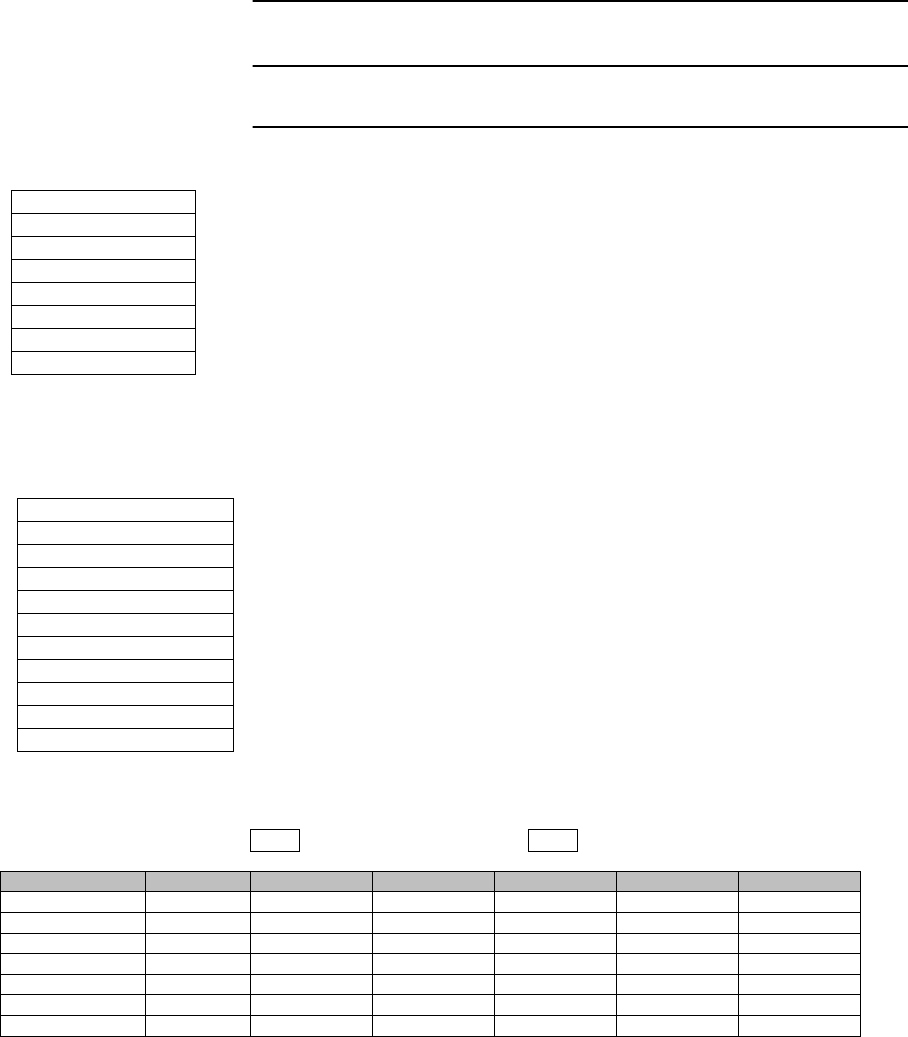
ROUTINE MAINTENANCE ROI-S07046
4-2
4.2 Performance Monitoring
Chart 4-2 Performance Monitoring
Step Procedure
Detailed 24 hours 15min RX Level performance monitor data
are displayed.
---RX Level (15min)--- : Maintenance Mode On : Current Time
Date Time Status MIN(No.1) MAX(No.1) MIN(No.2) MAX(No.2)
2009/01/05 15:30-15:45 -59.7 -58.6 -59.3 -58.1
2009/01/05 15:45-16:00 -59.8 -58.7 -58.7 -58.2
2009/01/05 16:00-16:15 -59.5 -59.0 -58.7 -58.2
2009/01/05 16:15-16:30 -59.5 -59.0 -58.7 -58.2
2009/01/05 16:30-16:45 -59.5 -59.0 -71.2 -58.2
2009/01/05 16:45-17:00 -74.2 -55.8 -58.8 -54.1
2009/01/05 17:00-17:15 -59.5 -57.9 -58.8 -58.1
LCT MENU
Alarm/Status
Equipment Setup
Inventory
AUX I/O
Maintenance
Provisioning
Metering
PMON (History)
For the LCT operation, refer to Chapter 6 of LCT Operation in
Appendix of this Section IV.
1 Connect the PC to the MDP using USB cable. (Refer to Fig. 2-3
in Chart 2-2)
2 Login to the LCT with User name “User”.
3 Click on “PMON (History)” in “LCT MENU”.
PMON (History)
RX Level (24h/15min)
RX Level (7days/day)
Total (24h/15min)
Total (7days/day)
CSU (24h/15min)
CSU (7days/day)
RMON (Line) (24h/15min)
RMON (Line) (7days/day)
RMON (DMR) (24h/15min)
RMON (DMR) (7days/day)
4 Click on “RX level (24h/15min)” sub-menu button in “PMON
(History)”.
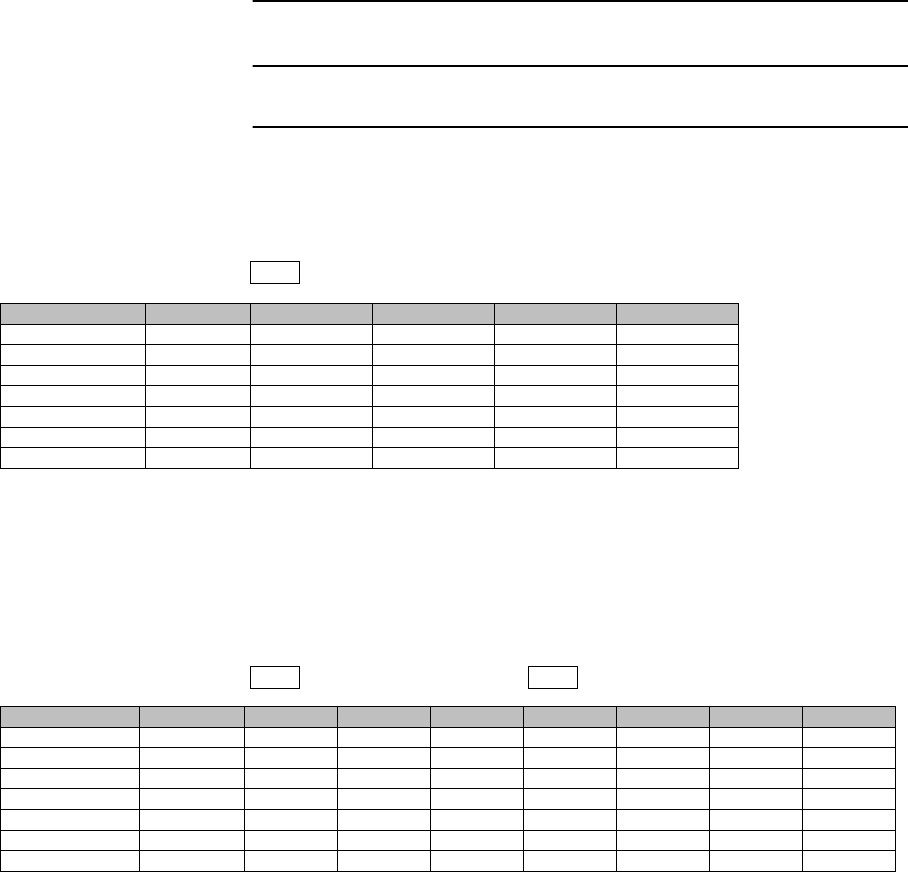
ROI-S07046 ROUTINE MAINTENANCE
4-3
Chart 4-2 (Cont’d)
Step Procedure
5 Click on “RX level (7days/day)” sub-menu button in “PMON
(History)”.
Detailed 7days daily RX Level performance monitor data are
displayed.
6 Click on “Total (24h/15min)” sub-menu button in “PMON
(History)”.
Detailed 24 hours 15min Total performance data are displayed.
7 Click on “Total (7days/day)” sub-menu button in “PMON
(History)”.
---RX Level (1day)--- : Maintenance Mode On
Date Status MIN(No.1) MAX(No.1) MIN(No.2) MAX(No.2)
2009/01/01 -59.7 -58.6 -59.3 -58.1
2009/01/02 -59.8 -58.7 -58.7 -58.2
2009/01/03 -59.5 -59.0 -58.7 -58.2
2009/01/04 -59.5 -59.0 -58.7 -58.2
2009/01/05 -59.5 -59.0 -71.2 -58.2
2009/01/06 -74.2 -55.8 -58.8 -54.1
2009/01/07 -59.5 -57.9 -58.8 -58.1
---Total (15min)---- : Maintenance Mode On : Current Time
Date Time Status OFS SEP BBE ES SES UAS
2009/01/05 15:30-15:45 000000
2009/01/05 15:45-16:00 000000
2009/01/05 16:00-16:15 000000
2009/01/05 16:15-16:30 000000
2009/01/05 16:30-16:45 000000
2009/01/05 16:45-17:00 000000
2009/01/05 17:00-17:15 000000
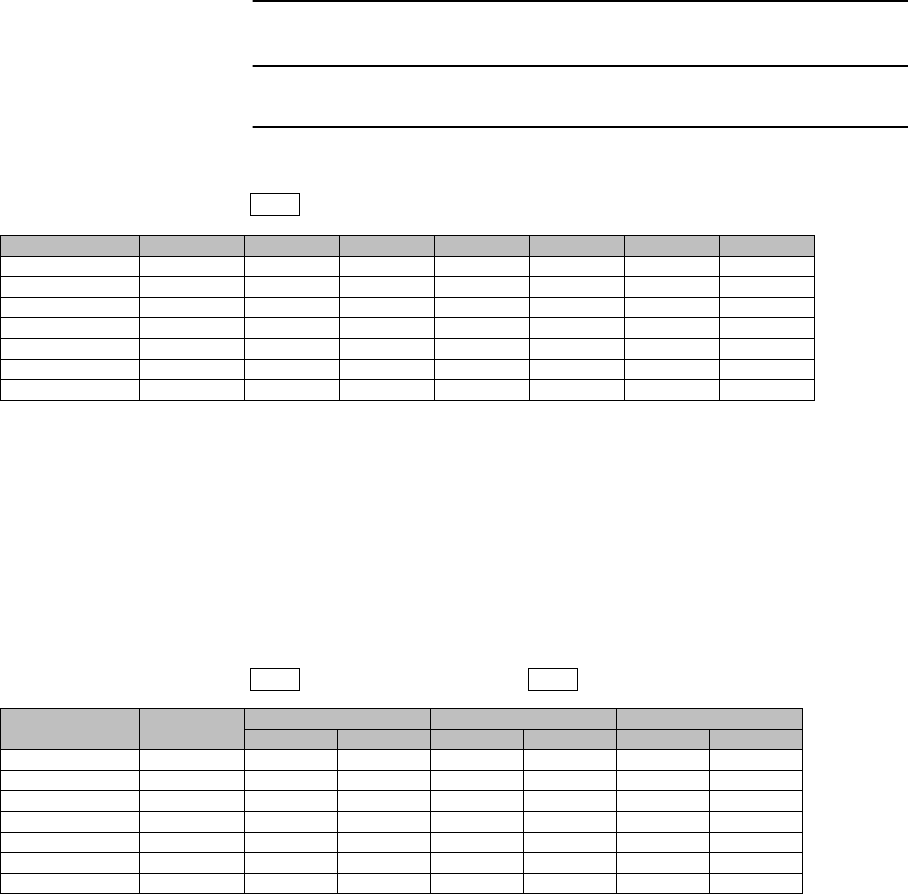
ROUTINE MAINTENANCE ROI-S07046
4-4
Chart 4-2 (Cont’d)
Step Procedure
Detailed 7days daily total performance monitor data are
displayed.
8 Click on “RMON (Line) (24h/15min)” sub-menu button in
“PMON (History)”.
9 Click on “CSU (24h/15min)” sub-menu button in “PMON
(History)”.
Detailed 24 hours 15 min Total performance data are displayed.
---Total (1day)--- : Maintenance Mode On
Date Status OFS SEP BBE ES SES UAS
2009/01/01 000000
2009/01/02 000000
2009/01/03 000000
2009/01/04 000000
2009/01/05 000000
2009/01/06 000000
2009/01/07 000000
---CSU (15min)---- : Maintenance Mode On : Current Time
Date TIme Incoming CV-L Incoming CV-P Outgoing CV-P
Status Count Status Count Status Count
2009/01/05 15:30-15:45 0 0 0
2009/01/05 15:45-16:00 0 0 0
2009/01/05 16:00-16:15 0 0 0
2009/01/05 16:15-16:30 0 0 0
2009/01/05 16:30-16:45 0 0 0
2009/01/05 16:45-17:00 0 0 0
2009/01/05 17:00-17:15 0 0 0
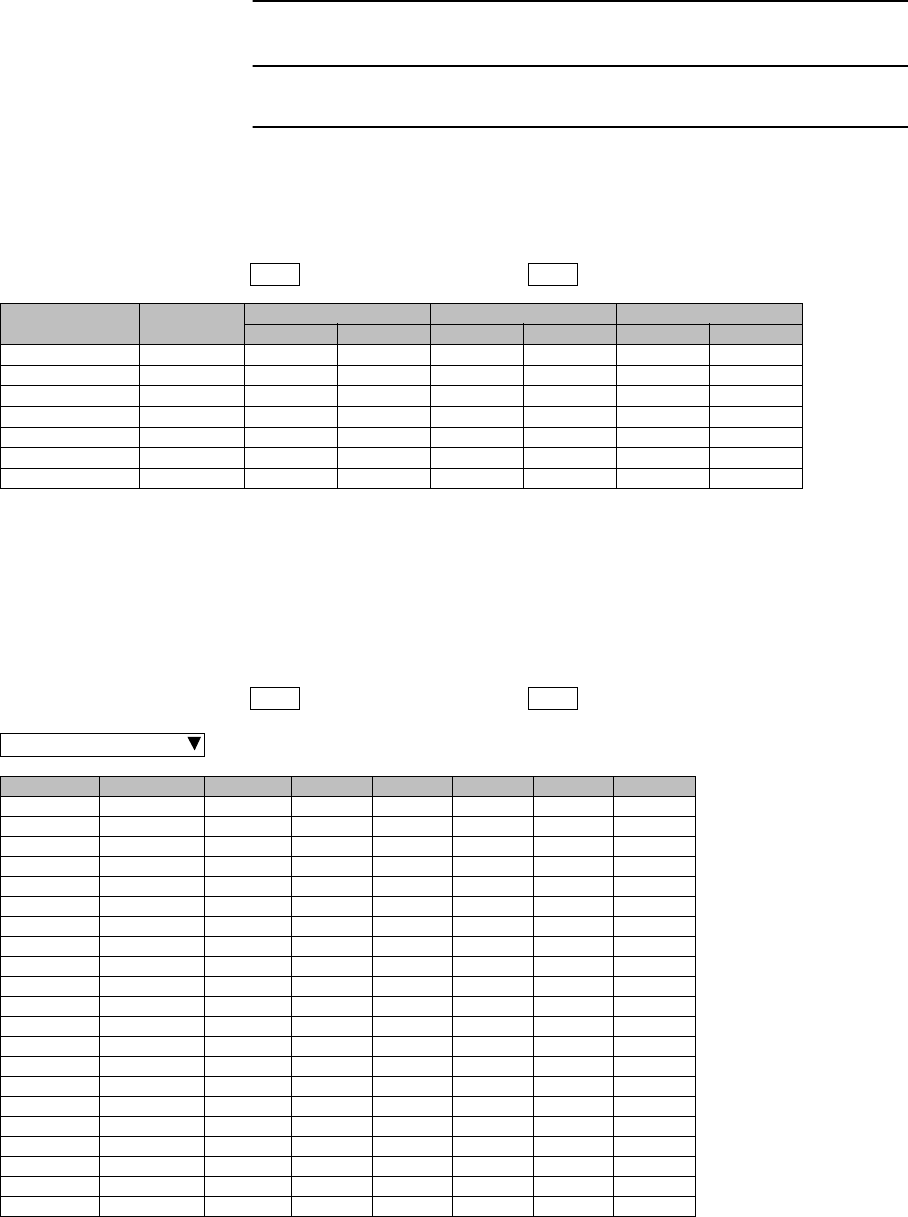
ROI-S07046 ROUTINE MAINTENANCE
4-5
Chart 4-2 (Cont’d)
Step Procedure
10 Click on “CSU (7days/day)” sub-menu button in “PMON
(History)”.
Detailed 7days daily total performance monitor data are
displayed.
11 Click on “RMON (Line) (24h/15min)” sub-menu button in
“PMON (History)”.
---CSU (1day)---- : Maintenance Mode On : Current Time
Date TIme Incoming CV-L Incoming CV-P Outgoing CV-P
Status Count Status Count Status Count
2009/01/01 0 0 0
2009/01/02 0 0 0
2009/01/03 0 0 0
2009/01/04 0 0 0
2009/01/05 0 0 0
2009/01/06 0 0 0
2009/01/07 0 0 0
---RMON (Line) (15min)--- : Maintenance Mode On : Current Time
Port1
Date Time Status 1 2 3 4 5
2009/01/05 00:00-00:15 1:
2:
3:
4:
5:
6:
7:
8:
9:
10:
11:
12:
13:
14:
15:
16:
17:
18:
19:
20:
21:
22:
RX Unicast PKTS
RX Broadcast PKTS
RX Multicast PKTS
RX Pause PKTS
RX CRC Errors
RX Align Errors
RX Symbol Errors
RX Undersize PKTS
RX Fragments
RX PKTS 64
RX PKTS 65-127
RX PKTS 128-255
RX PKTS 256-511
RX PKTS 512-1023
RX PKTS 1024-1536
RX PKTS 1537-MAX
RX Jabbers
TX Unicast PKTS
TX Broadcast PKTS
TX Multicast PKTS
TX Pause PKTS
TX Total Collisions
2009/01/05 00:15-00:30
2009/01/05 00:30-00:45
2009/01/05 00:45-01:00
2009/01/05 01:00-01:15
2009/01/05 01:15-01:30
2009/01/05 01:30-01:45
2009/01/05 01:45-02:00
2009/01/05 02:00-02:15
2009/01/05 02:15-02:30
2009/01/05 02:30-02:45
2009/01/05 02:45-03:00
2009/01/05 03:00-03:15
2009/01/05 03:15-03:30
2009/01/05 03:30-03:45
2009/01/05 03:45-04:00
2009/01/05 04:00-04:15
2009/01/05 04:15-04:30
2009/01/05 04:30-04:45
2009/01/05 04:45-05:00
2009/01/05 05:00-05:15
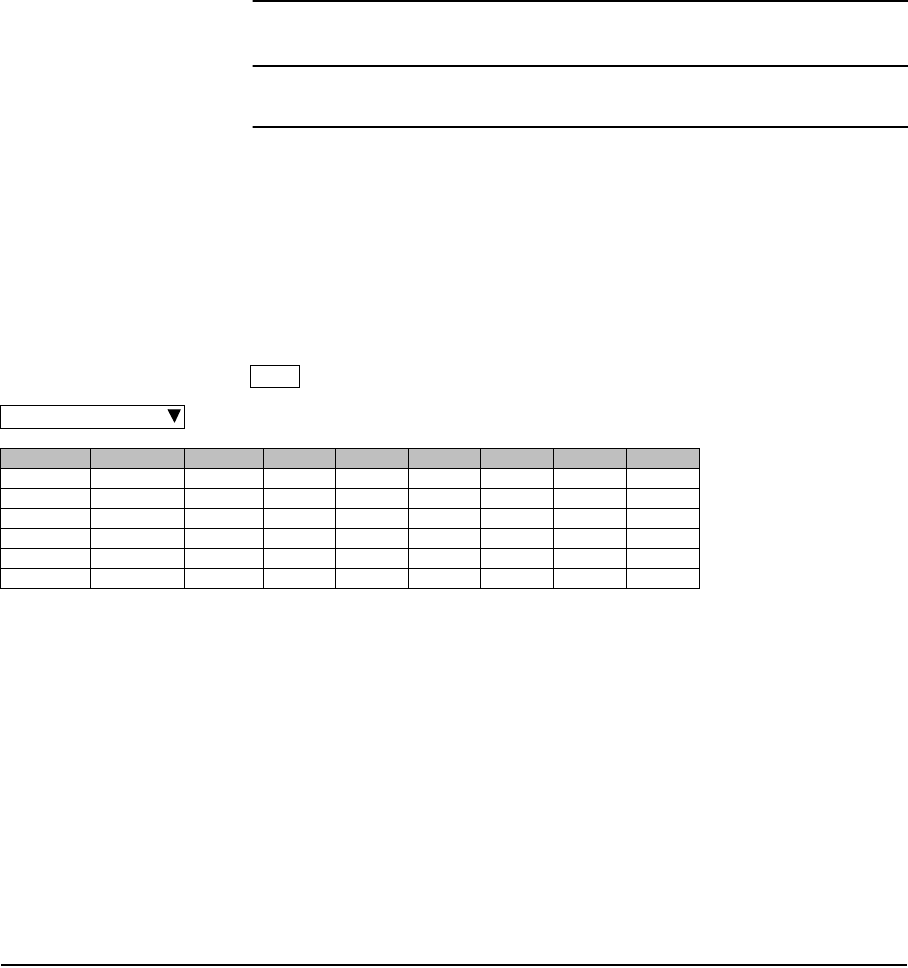
ROUTINE MAINTENANCE ROI-S07046
4-6
Chart 4-2 (Cont’d)
Step Procedure
Detailed 24 hours 15min Line (LAN) RMON (Remote Network
Monitoring) data are displayed.
12 Click on “RMON (Line) (7days/day)” sub-menu button in
“PMON (History)”.
Detailed daily Line (LAN) RMON (Remote Network Monitoring) data are
displayed.
---RMON (Line) (1day)--- Maintenance Mode On
Port1
Date Time Status 1 2 3 4 5 6 1:
2:
3:
4:
5:
6:
7:
8:
9:
10:
11:
12:
13:
14:
15:
16:
17:
18:
19:
20:
21:
22:
RX Unicast PKTS
RX Broadcast PKTS
RX Multicast PKTS
RX Pause PKTS
RX CRC Errors
RX Align Errors
RX Symbol Errors
RX Undersize PKTS
RX Fragments
RX PKTS 64
RX PKTS 65-127
RX PKTS 128-255
RX PKTS 256-511
RX PKTS 512-1023
RX PKTS 1024-1536
RX PKTS 1537-MAX
RX Jabbers
TX Unicast PKTS
TX Broadcast PKTS
TX Multicast PKTS
TX Pause PKTS
TX Total Collisions
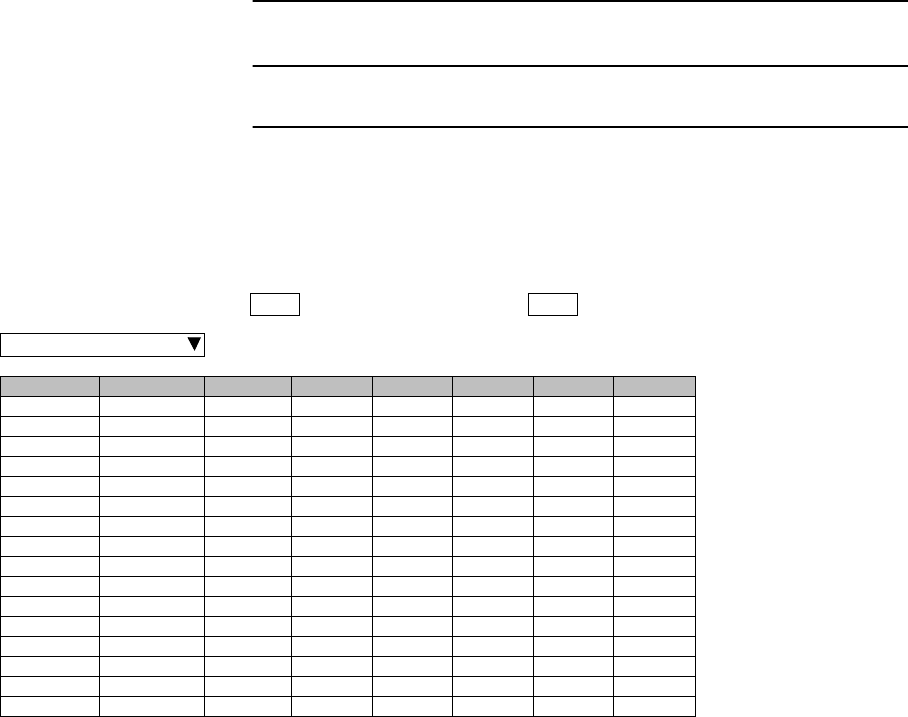
ROI-S07046 ROUTINE MAINTENANCE
4-7
Chart 4-2 (Cont’d)
Step Procedure
13 Click on “RMON (DMR) (24h/15min)” sub-menu button in
“PMON (History)”.
Detailed 15 minutes DMR (LAN) RMON (Remote Network Monitoring)
data are displayed.
---RMON(DMR)(15min)--- Maintenance Mode On : Current Time
Port1
Date Time Status 1 2 3 4 5
2006/01/05 00:00-00:15 1:
2:
3:
4:
5:
6:
7:
8:
9:
10:
11:
12:
13:
14:
15:
16:
17:
18:
RX Unicast PKTS
RX Broadcast PKTS
RX Multicast PKTS
RX Pause PKTS
RX CRC Errors
RX Fragments
RX PKTS 64
RX PKTS 65-127
RX PKTS 128-255
RX PKTS 256-511
RX PKTS 512-1023
RX PKTS 1024-1536
RX PKTS 1537-MAX
RX Jabbers
TX Unicast PKTS
TX Broadcast PKTS
TX Multicast PKTS
TX Pause PKTS
2006/01/05 00:15-00:30
2006/01/05 00:30-00:45
2006/01/05 00:45-01:00
2006/01/05 01:00-01:15
2006/01/05 01:15-01:30
2006/01/05 01:30-01:45
2006/01/05 01:45-02:00
2006/01/05 02:00-02:15
2006/01/05 02:15-02:30
2006/01/05 02:30-02:45
2006/01/05 02:45-03:00
2006/01/05 03:00-03:15
2006/01/05 03:15-03:30
2006/01/05 03:30-03:45
2006/01/05 03:45-04:00
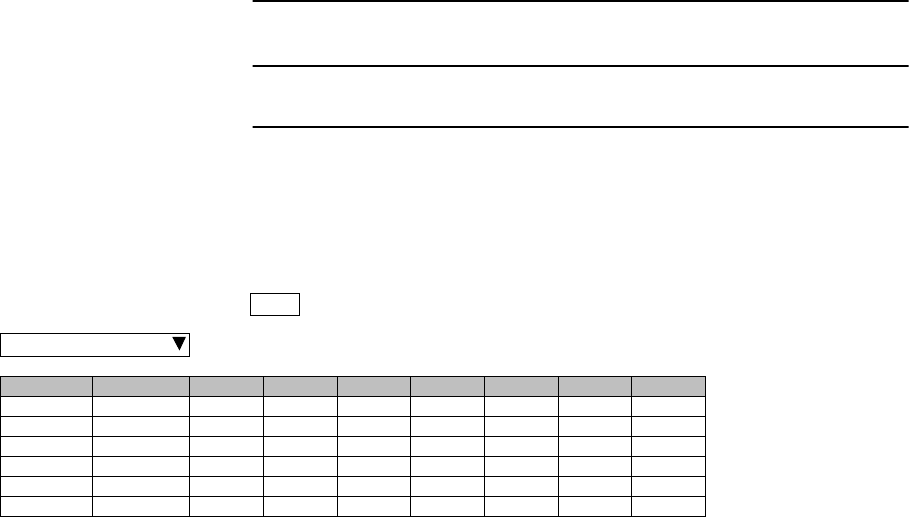
ROUTINE MAINTENANCE ROI-S07046
4-8
8 pages
Chart 4-2 (Cont’d)
Step Procedure
14 Click on “RMON (DMR) (7days/day)” sub-menu button in
“PMON (History)”.
Detailed daily DMR (LAN) RMON (Remote Network Monitoring) data
are displayed.
---RMON(DMR)(1day)--- Maintenance Mode On
Port1
Date Time Status 1234561:
2:
3:
4:
5:
6:
7:
8:
9:
10:
11:
12:
13:
14:
15:
16:
17:
18:
RX Unicast PKTS
RX Broadcast PKTS
RX Multicast PKTS
RX Pause PKTS
RX CRC Errors
RX Fragments
RX PKTS 64
RX PKTS 65-127
RX PKTS 128-255
RX PKTS 256-511
RX PKTS 512-1023
RX PKTS 1024-1536
RX PKTS 1537-MAX
RX Jabbers
TX Unicast PKTS
TX Broadcast PKTS
TX Multicast PKTS
TX Pause PKTS

ROI-S07046 CORRECTIVE MAINTENANCE
5-1
5. CORRECTIVE MAINTENANCE
Corrective maintenance done in the field is described in this chapter.
Corrective maintenance in the field covers fault isolation, module/unit
replacement and alignment. The fault location procedures describes how
to isolate module-level/unit-level faults.
Faults can be classified into those that cause deterioration of the
transmission quality and those that interrupt the traffic due to a
malfunction of the equipment. This chapter explains the troubleshooting
procedures for equipment faults and the corresponding remedial methods.
The purpose of troubleshooting malfunctioning equipment is to restart the
service by locating the faulty part and replacing it with a spare.
The faults that cause deterioration in the transmission quality are primarily
originated by changes occurred in the state of propagation. Therefore, if a
decline in the transmission quality or similar fault takes place frequently,
the link design will have to be reviewed.
During the corrective maintenance, carefully observe the precautions
given in Chapter 2, until the alignment is completed.
5.1 Alarm/Status
When an alarm event has occurred, At first, check alarm indication on the
front of the MDP. Continuously, connect the PC to the LCT jack on the
MDP and check alarm/status indication, Meter Reading on the LCT.
(a) Check of the ALM LED Indications and LCT Indication
A faulty part can be located by checking the ALM LED indicators
and LCT Alarm indications. For the explanation of the ALM LED
indication, refer to Chapter 2 OPERATING EQUIPMENT in
Section II. Also refer to Chapter 2 Alarm/Status in this Section IV
APPENDIX LCT OPERATION.
(b) Meter Readings
Based on the meter readings during periodical inspection with
LCT described in Chapter 4, a faulty part can be located by
checking if the reading values exceed the permissible ranges.
(c) Loopback
In the case of an abnormal BER measurement result among the
meter reading items, try to distinguish the faulty part by Chart
5.1.3 Loopback.
CORRECTIVE MAINTENANCE ROI-S07046
5-2
5.1.1 Alarm and Status
The alarm and status of each module and TRP/ALL INDOOR TRP are
displayed. Each items is explained below.
TRP/ALL INDOOR TRP
TX Power: Indicates the status of the transmitter in the TRP/
ALL INDOOR TRP. When the transmission level
is decreased 3 dB or more from preset ATPC
minimum level, “Alarm” is issued.
TX Input: Indicates the status of the TRP/ALL INDOOR
TRP input signal from MDP. When the input
signal from the MDP is lost, “Alarm” is issued.
RX Level: Indicates the status of the received RF signal level
of the TRP/ALL INDOOR TRP. When the level
decreased below the RX threshold level, “Alarm”
is issued.
APC: Indicates the status of the synthesizer in the TRP/
ALL INDOOR TRP. When any abnormality
occurs in the synthesizer, “Alarm” is issued.
TRP CPU/Cable Open:
Indicates the status of the CPU in the TRP/ALL
INDOOR TRP or IF cable, When any abnormality
occurs the CPU operation or IF cable is open,
“Alarm” issued.
Mute Status: Indicates the control status of the TRP/ALL
INDOOR TRP TX power output. When the TX
power is set to Mute, “On” is issued.
TX SW Lock in Status:
Indicates the status of “TX SW Lock in Status”.
TX SW Reverse REQ:
Indicates the detection of transmitting Reverse
Function.
TX SW Status (for 1+1 configuration):
Indicates the TX SW status for the No. 1 or No. 2
CH selection.
RX SW Status (for 1+1 configuration):
Indicates the RX SW status for the No. 1 or No. 2
CH selection.
ROI-S07046 CORRECTIVE MAINTENANCE
5-3
MODEM
Unequipped: Indicates the status of the MODEM existence.
When the MODEM is loose contact or it is not
mounted according to the “Equipment Setup”,
“Alarm” is issued.
Type Mismatch:
Indicates installed MODEM type status. When the
MODEM that is not used for NLite N is installed
in the NLite N MDP, “Alarm” is issued.
Module: Indicates the status of the modulator-demodulator.
When a failure occurred in the modulator-
demodulator and as a result of a LSI failure,
“Alarm” is issued.
LOF: Indicates the frame synchronization status.
When the synchronization from DMR is lost,
“Alarm” is issued.
Frame ID: Indicates the status of ID number against
MODEM of opposite station or the other channel
in Twinpath configuration. When ID number
assignment is improper, “Alarm” is issued.
High BER: Indicates the quality severe deterioration status
between radio sections. When the signal
deteriorates below the threshold preset value,
“Alarm” is issued. The settable threshold values
are: 1E-3, 1E-4 and 1E-5.
Low BER: Indicates the quality unsevere deterioration status
between radio sections. When the signal
deteriorates below the preset threshold value,
“Alarm” is issued. The settable threshold values
are: 1E-6, 1E-7, 1E-8 and 1E-9.
Early Warning:
Indicates quality deterioration status. When the
signal deteriorates below the preset threshold
level, “Alarm” is issued. (When the Early Warning
is used for protection switchover in 1+1
configuration, RX Hitless Switch is operated.) The
preset threshold level is less than 1E-9.
MOD: Indicates the operating status of the MOD. When
any failure occurs in the modulator section,
“Alarm” is issued.
CORRECTIVE MAINTENANCE ROI-S07046
5-4
DEM: Indicates the operating status of the DEM. When
any failure occurs in the demodulator section,
“Alarm” is issued.
Input Voltage:
Indicates the power supply input voltage status.
When power supply is exceeding the limited,
“Alarm” is issued.
Power Supply:
Indicates the operating status of the power supply.
When power supply is abnormal, “Alarm” is
issued.
IF Cable Short:
Indicates the status of IF cable between MDP and
TRP/ALL INDOOR TRP. When a short circuit is
caused between TRP/ALL INDOOR TRP and the
MDP, “Alarm” is issued.
Cable EQL: Indicates the status of IF cable equalizer. When
equalizer characteristics control is lost, “Alarm” is
issued.
Linearizer Function:
Indicates the status of linearizer function.
OPR: When the linearizer function is used.
NO OPR:When the linearizer function is not used.
In this case, TX output power decreases
approx. 4 dBm from a standard value.
N/A: When the TRP/ALL INDOOR TRP is
used without linearizer function.
Linearizer: Indicates the linearizer operating status. When
linlearizer operation is improper in OPR condition,
“Alarm” is issued.
ATPC Power Mode:
Indicates the status of ATPC operation mode.
When the ATPC function is improper, stop the
control and maintain the TX output level at
HOLD/MAX/MIN selectable.
ROI-S07046 CORRECTIVE MAINTENANCE
5-5
INTFC
Unequipped: Indicates the existence status of the ( ) INTFC.
When the ( ) INTFC is not equipped, “Alarm” is
issued.
Type Mismatch:
Indicates the mounted status of the ( ) INTFC.
When the INTFC type is not coincided with the
inventory list, “Alarm” is issued.
Module: Indicates the operating status of the ( ) INTFC.
When any failure occurs in the INTFC Module,
“Alarm” is issued.
Input LOS CH:
Indicates the input status of the input DS1 signal
from MUX. When the input is disconnected,
“Alarm” is issued.
AIS Received CH:
Indicates the DS1 signal transmitting status. When
AIS is received from MUX, “Alarm” is issued.
AIS Generated CH:
Indicates the DS1 signal receiving status. When
AIS is generated in the 2P LAN INTFC, the status
is issued.
Usage Error CH:
Indicates the status for the DS1 WS signal input.
When the input signal DS1 WS is applied to the
input interface which is adjusted to “Not Used”,
this alarm is issued. this indicates only when CH
Usage Error Report has been selected.
In-band NELB CH:
Indicates the In-band NELB (Near End Loopback)
status.
In-band FELB CH:
Indicates the DS1 In-band FELB (Far End
Loopback) status.
WS Input LOS:
Indicates the operating status of the 2P LAN.
When DS1 WS input signal is lost, “Alarm” is
issued.
CORRECTIVE MAINTENANCE ROI-S07046
5-6
WS AIS Received:
Indicates the DS1 WS signal transmitting status.
When WS AIS is received in the 2P LAN INTFC,
“Alarm” is issued. (The indication is available
only when “Reported” is selected)
WS AIS Generated:
Indicates the DS1 WS signal receiving status.
When WS AIS is generated in the 2P LAN
INTFC, status is issued. (The indication is
available only when “Reported” is selected)
WS Usage Error:
Indicates the status for the DS1 WS signal input.
When the input signal DS1 WS is applied to the
input interface which is adjusted to “Not Used”,
this alarm is issued. this indicates only when CH
Usage Error Report has been selected.
LAN Link: Indicates the status of Link between related
equipment and Port ( ). Indicates “Link” when the
Port is linked with related equipment and indicates
“Alarm” in other case.
LAN Collision:
Indicates the status of Collision in Half Duplex
mode. In Full Duplex mode, “Normal” is always
displayed. Indicates status when Port ( ) is in
collision condition.
Link Loss Forwarding:
Indicates the operating status during the fault in
opposite station or when the link of local Port ( )
LAN is disconnected by the fault of radio section.
When any failure occurs in the MAIN INTFC,
“Alarm” is also issued.
Speed & Duplex:
Indicates the operating mode of Port ( ).
Inphase: Indicates the received signal DADE status
between No. 1 and No. 2 at 2P LAN INTFC.
When the received signal delay time is out of
permissible range, Outphase alarm is issued.
UAE
UAE: Indicates the UAS status.
ROI-S07046 CORRECTIVE MAINTENANCE
5-7
CTRL
CTRL Module:
Indicates the operating status of the CTRL. When
any failure occurs in the CTRL Module, “Alarm”
is issued.
MMC: Indicates the MMC status. When the mounted
MMC is detected, “On” is displayed.
TCN-RX LEV
TCN-RX LEV-15min:
Indicates the RX Level threshold crossing
(15min).
TCN-RX LEV-1day:
Indicates the RX Level threshold crossing (1day).
TCN-15 min 1 day
Total-15min: Indicates the total threshold crossing (15min).
Total-1day: Indicates the total threshold crossing (1day).
CSU-15min: Indicates the DS1 CSU PMON threshold crossing
(15min).
CSU-1day: Indicates the DS1 CSU PMON threshold crossing
(1day).
CORRECTIVE MAINTENANCE ROI-S07046
5-8
5.1.2 Control Item
Control items can be selected only under maintenance mode. As this
“Control” is likely to cause disconnection of signal, take care during
operation.
Details of “Control” item is described as follows:
TXSW Manual Control:
Controls manual switchover of the TX SW at the
transmitting side in the Hot standby (HS)
configuration.
RXSW Manual Control:
Controls manual switchover of the RX SW in the
1+1 configuration. The switchover is carried out
without traffic interruption when the DADE is In-
phase. Adjustment of the delay time of No.1 and
No.2 is automatically set.
Caution: When the RX SW mode is set to “Forced” in
provisioning, RX SW manual control can select
either No. 1 or No. 2 RX route though one is
alarmed. Then, take care switching to avoid traffic
interruption.
ATPC Manual Control (No.1/2):
Used when it is required ATPC operation ON/OFF
or the change of the transmitting power range in
ATPC operation.
TX Mute Control (No.1/2):
Turns off the transmitter output.
CW Control (No.1/2):
Used for transmitting a unmodulated carrier wave
(CW). Used to confirm the TX frequency stability.
IF Loopback (No.1/2):
Used for distinguish equipment failure to TRP or
MDP. The input traffic signal from MUX is looped
back at IF stage. When no abnormality is found in
the signal after IF loopback, it is assumed that the
TRP has a problem.
Since the control is not interlocked with the RX
SW, the RX SW control is needed to select CH
which it is IF looped back in 1+1 configuration.
ROI-S07046 CORRECTIVE MAINTENANCE
5-9
Main CH Loopback (Near End):
Used for distinguish equipment failure to MUX
equipment or radio equipment. The input signal
from MUX is looped back to the MUX. When no
abnormality is found in the signal with NEAR
END loopback, it is assumed that the radio
equipment (MDP or TRP) has a problem.
Main CH Loopback (Far End):
Used for distinguish equipment failure to MUX
equipment or radio equipment. Signal is looped
back at the MDP of the opposite station. When no
abnormality is found in the signal through FAR
END loopback, it is assumed that the local radio
equipment (MDP or TRP) has no problem.
LAN Device Reset (for LAN transmission only):
Used for reset control to LAN interface Port 1 or
Port 2.
DADE Adjust:
Sets the DADE for Hot Standby SD/Twinpath
configuration. Selects to make INTFC status In-
phase.
Notes: 1. The DADE control applies in 1+1 configuration to
adjust delay time for RX hitless switching when the
INTFC status is indicated Outphase.
2. The DADE adjustment is needed in initial lineup or
when the IF CABLE is replaced. It is not needed
readjustment when the INTFC status is indicated In-
phase.
RF Sub Band Select (No.1/2):
Used for changing the TRP sub band for radio link
depending on the RF frequency assignment.
RF Shift Frequency Setting (No.1/2):
Set the RF Shift Frequency (number).
Antenna Alignment Mode (No.1/2):
The Antenna Alignment Mode is used for
extending the dynamic range of the Digital
Multimeter. In order to measure in high range of
AGC V, it is mandatory required to set Antenna
Alignment Mode to ON. If not it set to ON, the
indicated AGC voltage is not guaranteed value.
For the antenna orientation, set the TX power to
the required level by MTPC mode at the opposite
site.
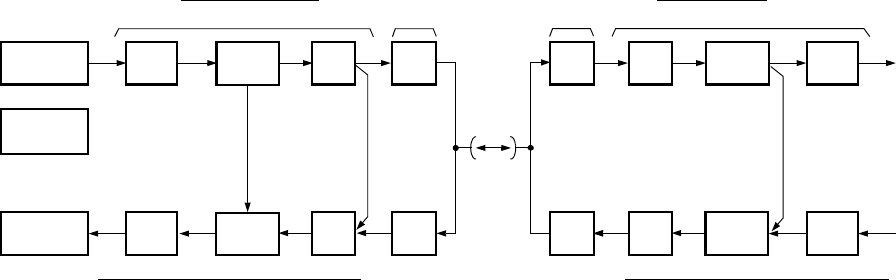
CORRECTIVE MAINTENANCE ROI-S07046
5-10
5.1.3 Loopback
When loopback condition is necessary, set the system to loopback
condition. (see Chart 5-1)
When there is an interruption of signals, use the PDH analyzers and isolate
the faulty section by checking the traffic signal by loopback. Setup the test
equipment according to the following diagrams.
Fig. 5-1 Loopback Diagram for Fault Isolation for DS1
Note: The IF LOOPBACK and the RX SW is not operated interlock. In
1+1 configuration, The RX SW switching is needed to select the
same CH that is testing in IF LOOPBACK.
When the RX SW manual control is disable, set it to Forced mode
in Provisioning.
U/B
CONV
DEMRX
B/U
CONV
MODTX
MDPTRP
RECEIVING END
TX
RX
MOD
DEM
B/U
CONV
U/B
CONV
PDH
ANALYZER
PDH
ANALYZER
(Near End Loopback)
TRPMDP
TRANSMITTING END
MODEM MODEM 2P LAN INTFC
SPEED
CONV
SPEED
CONV
SPEED
CONV
SPEED
CONV
2P LAN INTFC
(IF Loopback) (Far End Loopback)
PC
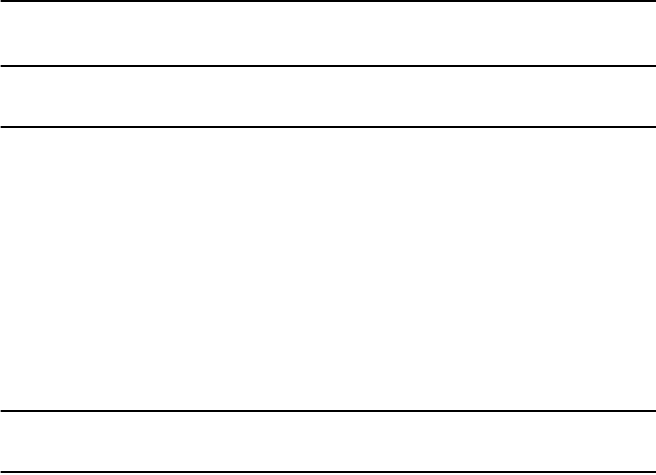
ROI-S07046 CORRECTIVE MAINTENANCE
5-11
Chart 5-1 Loopback Control
Step Procedure
For the LCT operation, refer to Chapter 6 of LCT Operation in
Appendix of this Section IV.
This chart contains:
A. Preparation
B. IF Loopback Control
C. Main CH Loopback (Near End) Control
D. Main CH Loopback (Far End) Control
If loopback operation is performed, timing loop may occur (timing loop is
described in ITU-T Recommendation G.781).
Step Procedure
Caution: The Loopback control affects the radio link connection.
1. Loopback control operation is not performed at the
same time, or perform the Loopback reset control
and perform either Loopback mode.
• IF Loopback
• Near End Loopback
• Far End Loopback
2. Loopback operation is not performed with an
opposite station simultaneously.
3. Far End Loopback control will be canceled when
radio link failure occurs under the control has been
executed.
A. PREPARATION
1 Set up the BER measurement. (refer to Fig. 5-4)
2 Connect the LCT port and the USB port with a USB cable. (see
Fig. 2-3 in Chart 2-2)
3 Login LCT with User name “Admin” and Admin password.
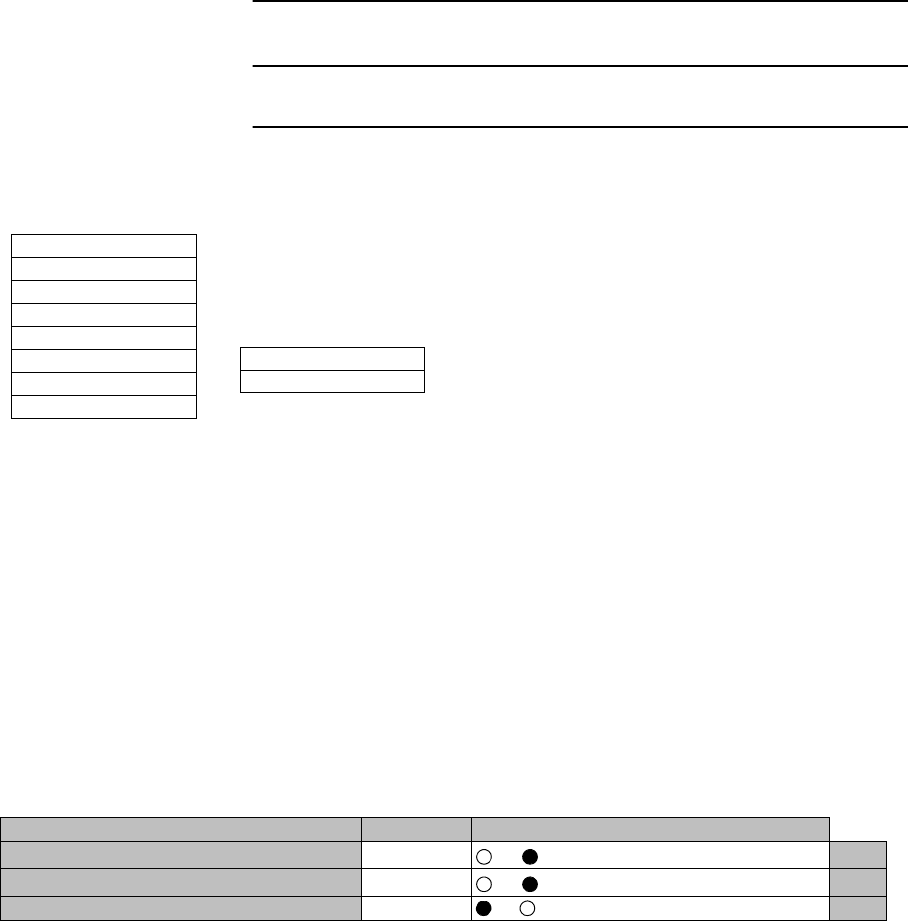
CORRECTIVE MAINTENANCE ROI-S07046
5-12
Chart 5-1 (Cont’d)
Step Procedure
4 Click on the “Maintenance” button in “LCT MENU”.
5 Click on the “Maintenance1” menu.
6 Click on the control button “On” and click “Set” button, to set to
Maintenance On mode.
7 For 1+1 configuration, switchover the TX SW and RX SW for
the channel is to be set loopback. (Refer to Chart 2-3 Manual
Switchover Operation (only 1+1 Configuration))
8 Click on the “IF Loopback ( )” button in “Maintenance1” menu
and click on the setting button “On”.
Note: The control affects Radio link connection.
Note:The control applies to IF loopback in local MODEM.
9 Click on the “Set” button.
10 Click on the Alarm/Status on LCT MENU to check the status.
11 Refer to Fig. 5-5 to Fig. 5-9 Troubleshooting Flowchart to
diagnose the problem.
12 Click on the setting button “Off” of the IF Loopback ( ) and
click on the “Set” button.
LCT MENU
Alarm/Status
Equipment Setup
Inventory
AUX I/O
Maintenance
Provisioning
Metering
PMON(History)
Maintenance1
Maintenance2
---Maintenance1---
Item Value Setting
Maintenance On Off On Set
IF Loopback (No.1) On Off On Set
IF Loopback (No.2) Off Off On Set
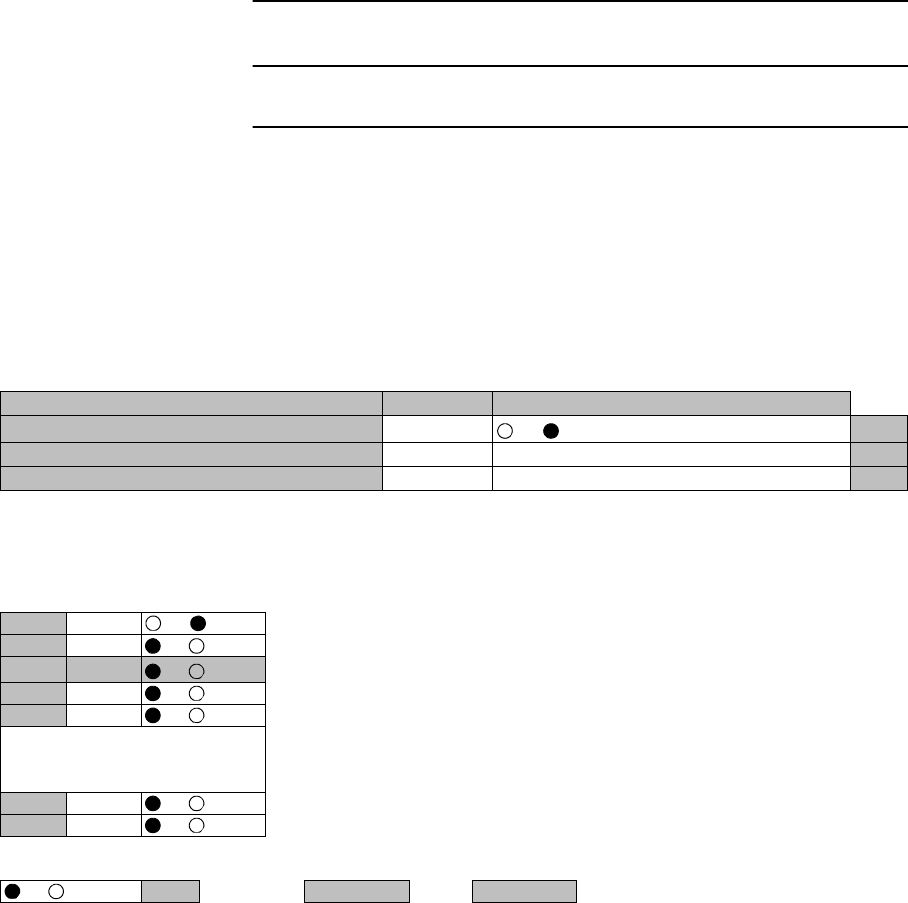
ROI-S07046 CORRECTIVE MAINTENANCE
5-13
Chart 5-1 (Cont’d)
Step Procedure
For 2P LAN
13 Click on the “Select” button and click on the setting button
“On” of the required CH#(s) to be loop back and click on the
“SET” button,
For all DS1 channel loop back, click on the “Select” button
“On” in All Setting menu and click on the “SET” button,
Note: The control applies to loopback in each DS1 signal.
Note: The Control is available for DS1 channels set to used.
---Maintenance1---
Item Value Setting
Maintenance On
Off On Set
Main CH Loopback (Near End) Off Select
Main CH Loopback (Far End) Off Select
---Main CH Loopback (Near End)---
CH1-16
CH1 On Off On
CH2 Off Off On
CH3 Disable Off On
CH4 Off Off On
CH5 Off Off On
l
l
l
CH15 Off Off On
CH16 Off Off On
All Setting
Off On Select SET Close
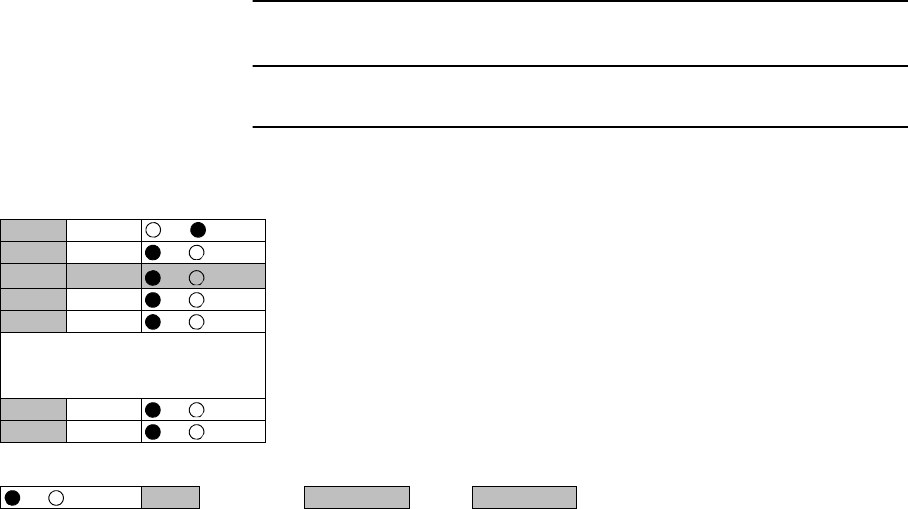
CORRECTIVE MAINTENANCE ROI-S07046
5-14
Chart 5-1 (Cont’d)
Step Procedure
Note: The Control is available for DS1 channels set to used.
---Main CH Loopback (Far End)---
CH1-16
CH1 On Off On
CH2 Off Off On
CH3 Disable Off On
CH4 Off Off On
CH5 Off Off On
l
l
l
CH15 Off Off On
CH16 Off Off On
All Setting
Off On Select SET Close
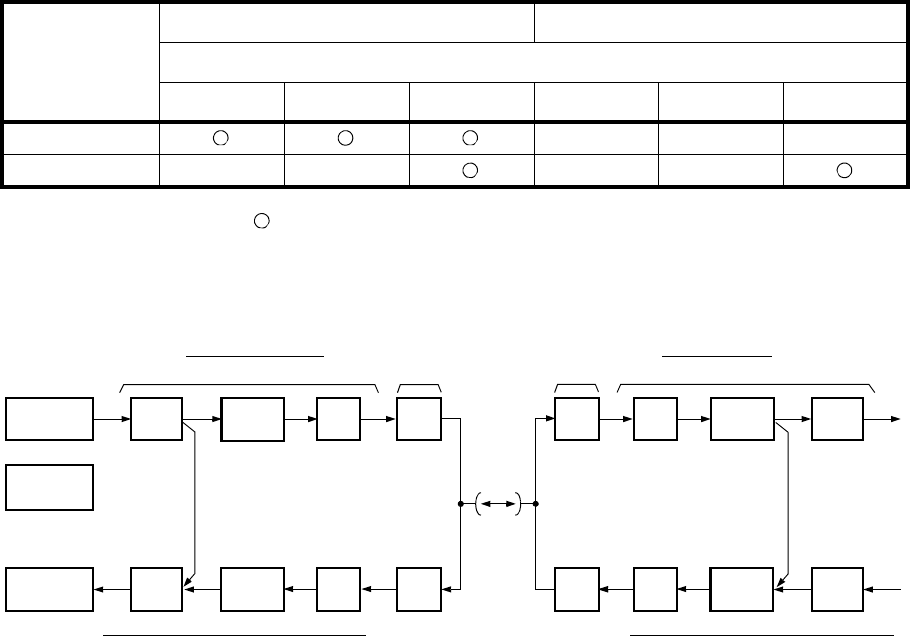
ROI-S07046 CORRECTIVE MAINTENANCE
5-15
5.1.4 In-band Loopback
To perform In-band loopback set In-band loopback to the equipment. (see
Chart 5-1)
When set “code/message” is sent per DS1 channel basis, In-band loopback
is executed. Settable In-band loopback functions for each kind of DS1
Frame Format are shown in Table 5-1.
: Available
Fig. 5-2 indicates the location where the in-band near end loop back and
in-band far end loopback is applied.
Fig. 5-2 Loopback Diagram for Fault Isolation
By using in-band loopback code/message function, traffic failure section
can be identified.
Table 5-1 Settable In-band Loopback functions
Code/
Messages
In-band Near End Loopback In-band Far End Loopback
DS1 Frame Format
Unframed SF ESF Unframed SF ESF
Code ---
Messages -- --
U/B
CONV
DEMRX
B/U
CONV
MODTX
MDPTRP
RECEIVING END
TX
RX
MOD
DEM
B/U
CONV
U/B
CONV
PDH
ANALYZER
PDH
ANALYZER
In-band
TRPMDP
TRANSMITTING END
MODEM MODEM 2P LAN INTFC
SPEED
CONV
SPEED
CONV
SPEED
CONV
SPEED
CONV
2P LAN INTFC
In -band
PC Near End
Loopback Far End
Loopback
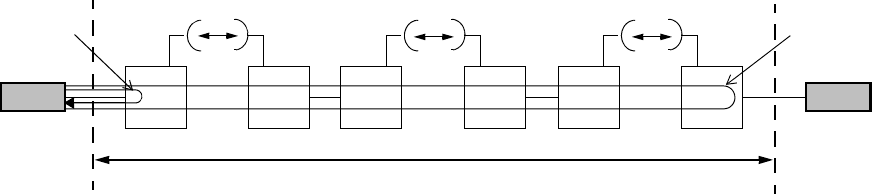
CORRECTIVE MAINTENANCE ROI-S07046
5-16
Fig. 5-3 shows a three hop N lite N linear network. In-band NE loopback is
applied at MDP in station (equipment) #1 and in-band far end loop back is
applied at MDP in station (equipment) #6.
Fig. 5-3 Loopback Diagram for Fault Isolation
TRP
In-band TRP
MDP
In -band
Near End
Loopback Far End
Loopback
MDP MDP MDP MDP MDP
TRP TRP TRP TRP
#1 #2 #3 #4 #5 #6
NLite N Network
End User
Terminal End User
Terminal
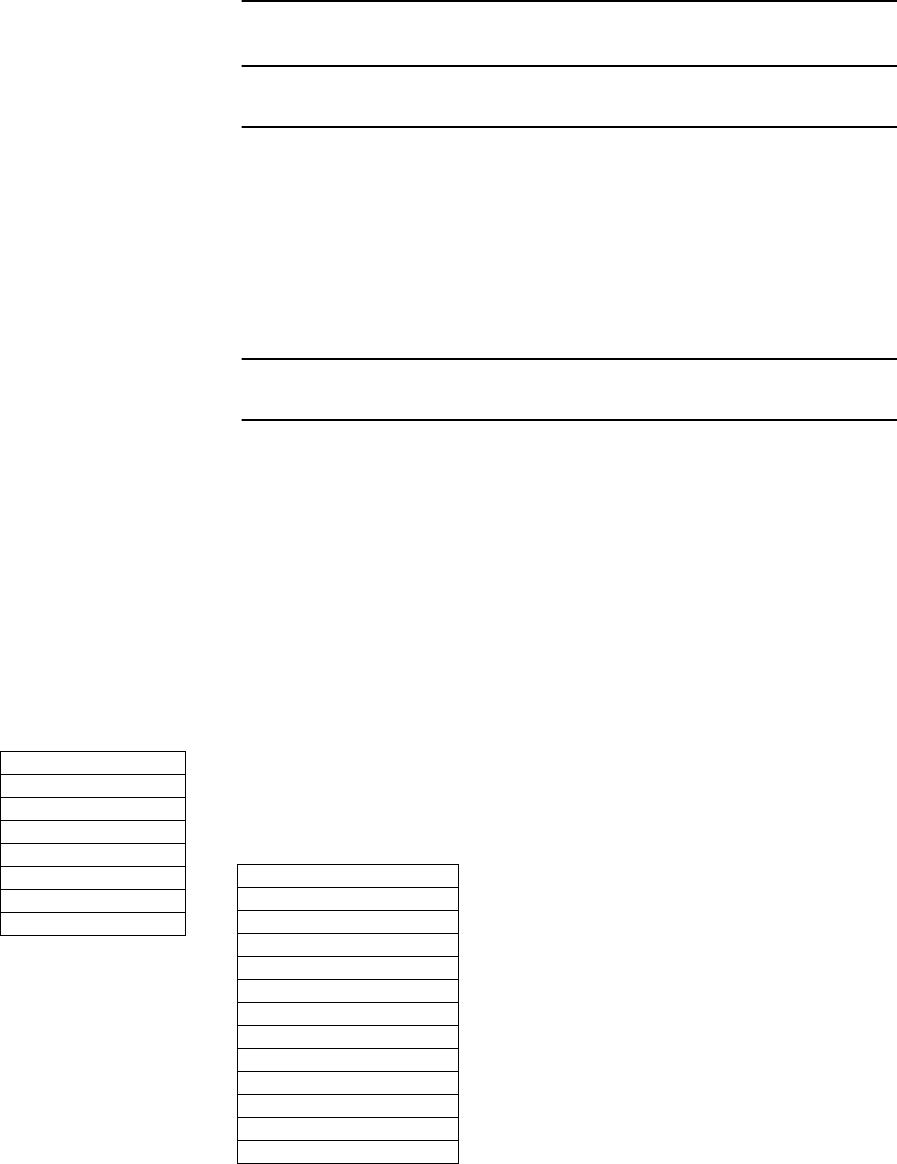
ROI-S07046 CORRECTIVE MAINTENANCE
5-17
Chart 5-2 In-band Loopback Control
Step Procedure
For the LCT operation, refer to Chapter 7 of LCT Operation in
Appendix of this Section IV.
This chart contains:
A. Preparation
B. Near End In-band Loopback Code Setting
C. Near End In-band Loopback Messages Setting
D. Far End In-band Loopback Messages Setting
Step Procedure
A. PREPERATION
1 Set up the BER measurement. (refer to Fig. 5-4)
2 Connect the LCT port and the USB port with a USB cable. (see
Fig. 2-3 in Chart 2-2)
3 Login LCT with User name “Admin” and Admin password.
4 Click on the “Provisioning” button in “LCT MENU”.
LCT MENU
Alarm/Status
Equipment Setup
Inventory
AUX I/O
Maintenance
Provisioning
Metering
PMON(History)
DS1 Setting
WS Setting
BER Threshold Setting
SC Assignment
LAN Port Setting
TX Power Control
Condition for TX/RX SW
Relay Setting
TCN Threshold (15min)
TCN Threshold (1day)
PMON Select
In-band Loopback Setting
Others
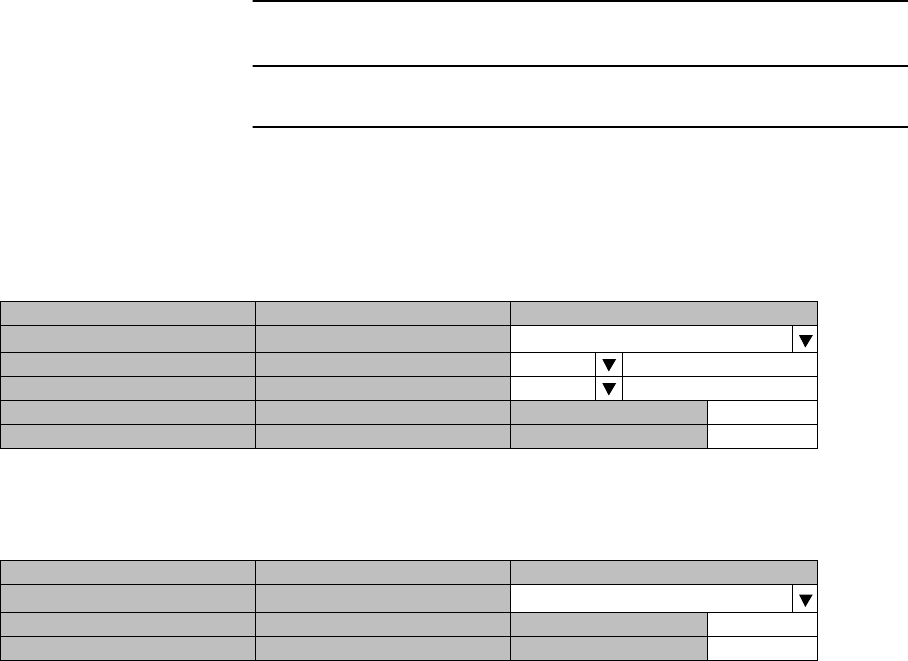
CORRECTIVE MAINTENANCE ROI-S07046
5-18
Chart 5-2 (Cont’d)
Step Procedure
5 Click on the “In-band Loopback Setting” menu.
<< Direction of Transmission
<< Direction of Transmission
B. Near End In-band Loopback Code Setting
6 Select the near end loop-back mode to “Enable (code)” from the
drop down list.
7 To Set the activation code, select the number of bits in the code
and enter its value. (Example: 5bit, 00001)
8 To set the deactivation code, select the number of bits in the
code and enter its value. (Example 3bit, 001)
9 Click on the “set” button.
Note: Can not set duplicated values for activation code and
deactivation code.
Example Activation code is “6 bit, 001001” and deactivation
code is “3 bit, 001”.
Note: Activation code value cannot be set to all “0” or all “1”.
Deactivation code value cannot be set to all “0”.
---In-band Loopback setting---
CH**
---Near End---
Item Value Setting
Mode Disable Disable
Activation Code
Deactivation Code
Activation Messages 11111111 0??????0
Deactivation Messages 11111111 0??????0
---Far End---
Item Value Setting
Mode Disable Disable
Activation Messages 11111111 0??????0
Deactivation Messages 11111111 0??????0
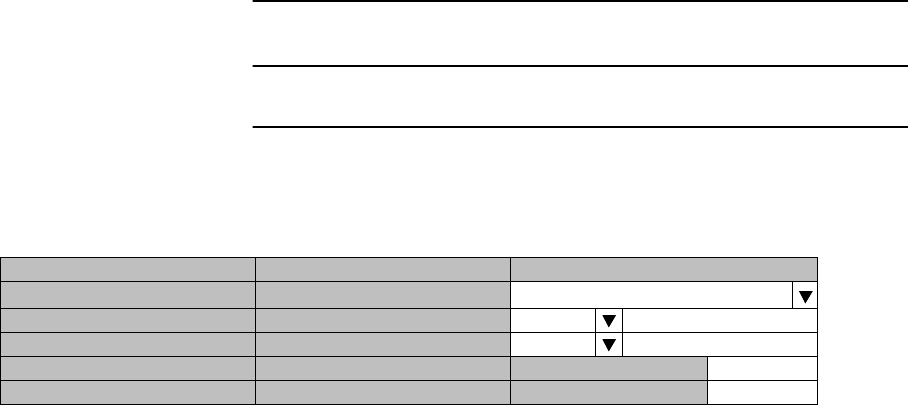
ROI-S07046 CORRECTIVE MAINTENANCE
5-19
Chart 5-2 (Cont’d)
Step Procedure
<< Direction of Transmission
C. Near End In-band Loop back Message Setting
10 Select the near end loop back “mode” to “Enable (Messages)”
from the drop down list.
11 To set the Activation Message, enter the 6 bit value to be
inserted in the place of “?” in the 16 bit Activation Message.
Example: “111000”
12 To set the Deactivation Message, enter the 6 bit value to be
inserted in the place of “?” in the 16 bit Activation Message.
Example: “001110”
13 Click the “Set” button
Note: Cannot enter the same value for Activation Message and
Deactivation Message.
Note: Value of Activation Message and Deactivation Message
cannot be all “0” or all “1”.
---In-band Loopback setting---
CH**
---Near End---
Item Value Setting
Mode Disable Enable (Code)
Activation Code 00001 5 bit 00001
Deactivation Code 001 3 bit 001
Activation Messages 11111111 0??????0
Deactivation Messages 11111111 0??????0
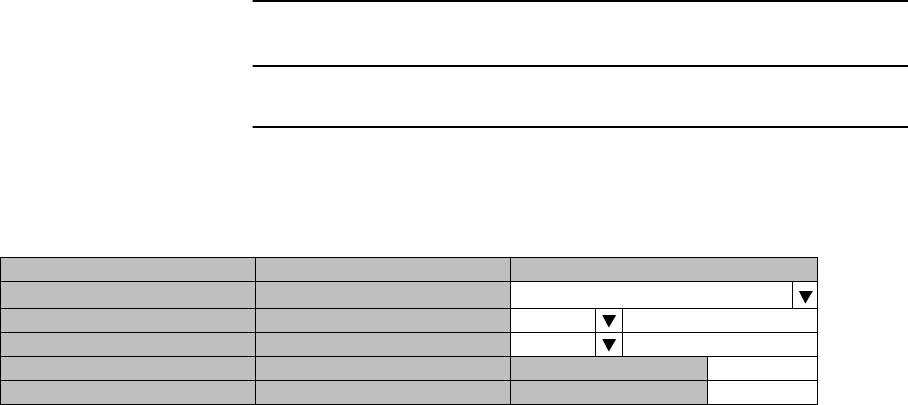
CORRECTIVE MAINTENANCE ROI-S07046
5-20
Chart 5-2 (Cont’d)
Step Procedure
<< Direction of Transmission
D: Far End In-band Loop back Message Setting
14 Select the Far end loop back “mode” to “Enable (Messages)”
from the drop down list.
15 To set the Activation Message, enter the 6 bit value to be
inserted in the place of “?” in the 16bit Activation Message.
Example: “000010”
16 To set the Deactivation Message, enter the 6 bit value to be
inserted in the place of “?” in the 16 bit Activation Message.
Example: “011100”
17 Click the “Set” button
Note: Cannot enter the same value for Activation Message and
Deactivation Message.
Note: Value of Activation Message and Deactivation Message
cannot be all “0” or all “1”.
---In-band Loopback setting---
CH**
---Near End---
Item Value Setting
Mode Disable Enable (Code)
Activation Code
Deactivation Code
Activation Messages 11111111 01110000 11111111 0??????0 111000
Deactivation Messages 11111111 00011100 11111111 0??????0 001110
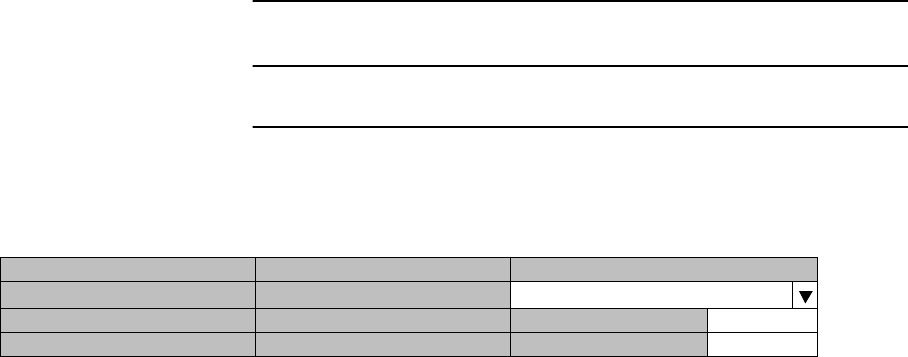
ROI-S07046 CORRECTIVE MAINTENANCE
5-21
Chart 5-2 (Cont’d)
Step Procedure
<< Direction of Transmission
18 By sending the DS1 signal with the “Code/Messages”,
loopback is applied/released at the specified in-band loopback
locations.
19 To cancel the entered code/message, select the Near End/Far
End in-band loopback to “Disable”.
---In-band Loopback setting---
CH**
---Far End---
Item Value Setting
Mode Disable Enable (Code)
Activation Messages 11111111 00000100 11111111 0??????0 000010
Deactivation Messages 11111111 00111000 11111111 0??????0 011100
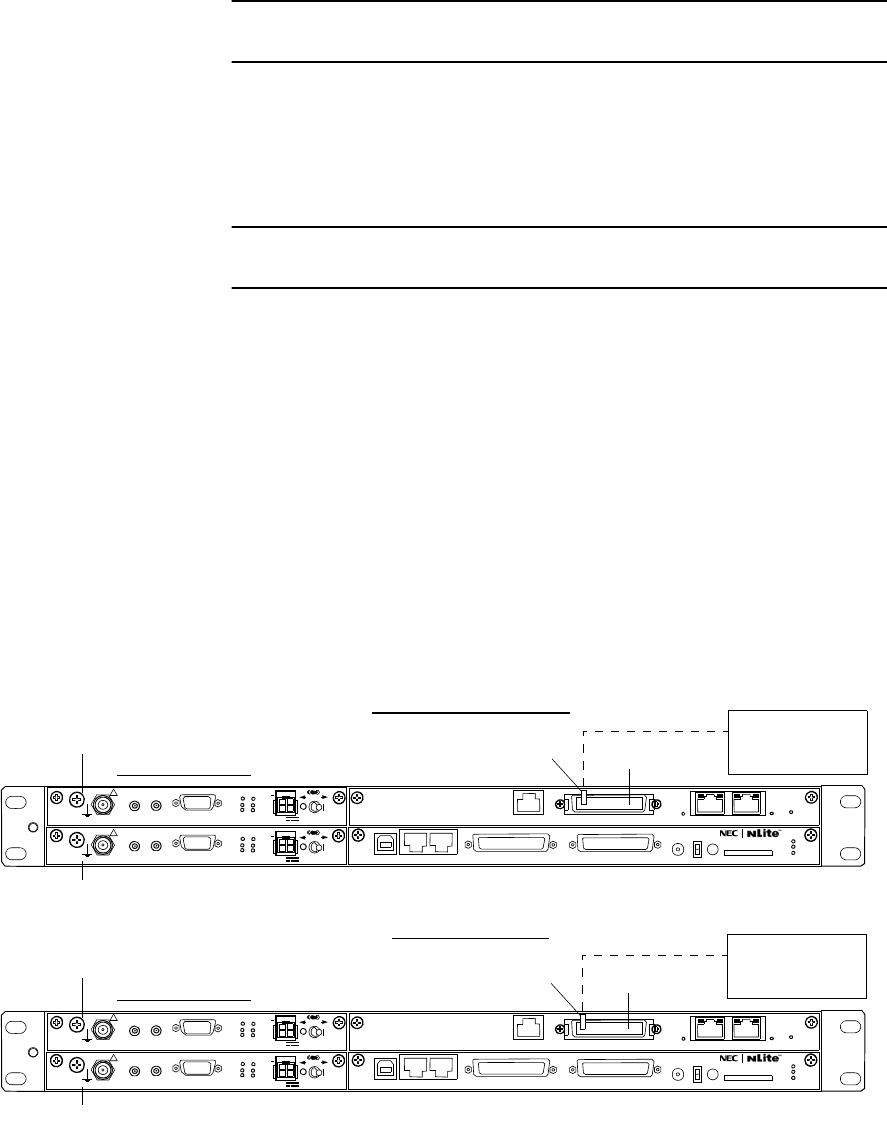
CORRECTIVE MAINTENANCE ROI-S07046
5-22
5.1.5 BER Measurement
Chart 5-3 BER Measurement
Apparatus:
Digital Multimeter with test leads
Screwdriver
Headset
Step Procedure
A. 2P LAN INTERFACE
Note: Pin connector facilities are necessary to connect the PDH
analyzer signal cable to MDR connector.
Note: The BER measurement can not be performed for the channel
which is set to Not Used or the channels shared with LAN.
1 At the transmitting end, disconnect DS1 IN/OUT on the 2P
LAN INTFC. (see Fig. 5-4)
2 At the receiving end, disconnect DS1 IN/OUT on the 2P LAN
INTFC. (see Fig. 5-4)
Fig. 5-4 BER Measurement (DS1)
MDP
MDP
RECEIVING END
PDH
ANALYZER
No.1
TRANSMITTING END
2P LAN INTFC DS1 IN/OUT
Connector
facilities
No.1
2P LAN INTFC
No.2
No.2
SELV
!
AUX/ALM
LCT NMS NE SC IN/OUT EOW
PROTECT
CALL MMC
MAINT
MEMORY
MDP
XIF IN XIF OUT
IF IN/OUT TX
RX
RESET
XPIC CTRL XPIC
PWR
TRP
MD/
CBL PWR
PULL
G
SELV
!
XIF IN XIF OUT
IF IN/OUT TX
RX
RESET
XPIC CTRL XPIC
PWR
TRP
MD/
CBL PWR
PULL
G
G
ALM
100M PORT 1 PORT 2 100M
Ns
Ns
WS IN/OUT Ns
N
DS1 IN/OUT
SELV
!
AUX/ALM
LCT NMS NE SC IN/OUT EOW
PROTECT
CALL MMC
MAINT
MEMORY
MDP
XIF IN XIF OUT
IF IN/OUT TX
RX
RESET
XPIC CTRL XPIC
PWR
TRP
MD/
CBL PWR
PULL
G
SELV
!
XIF IN XIF OUT
IF IN/OUT TX
RX
RESET
XPIC CTRL XPIC
PWR
TRP
MD/
CBL PWR
PULL
G
G
ALM
100M PORT 1 PORT 2 100M
Ns
Ns
WS IN/OUT Ns
N
DS1 IN/OUT
PDH
ANALYZER
DS1 IN/OUT
Connector
facilities
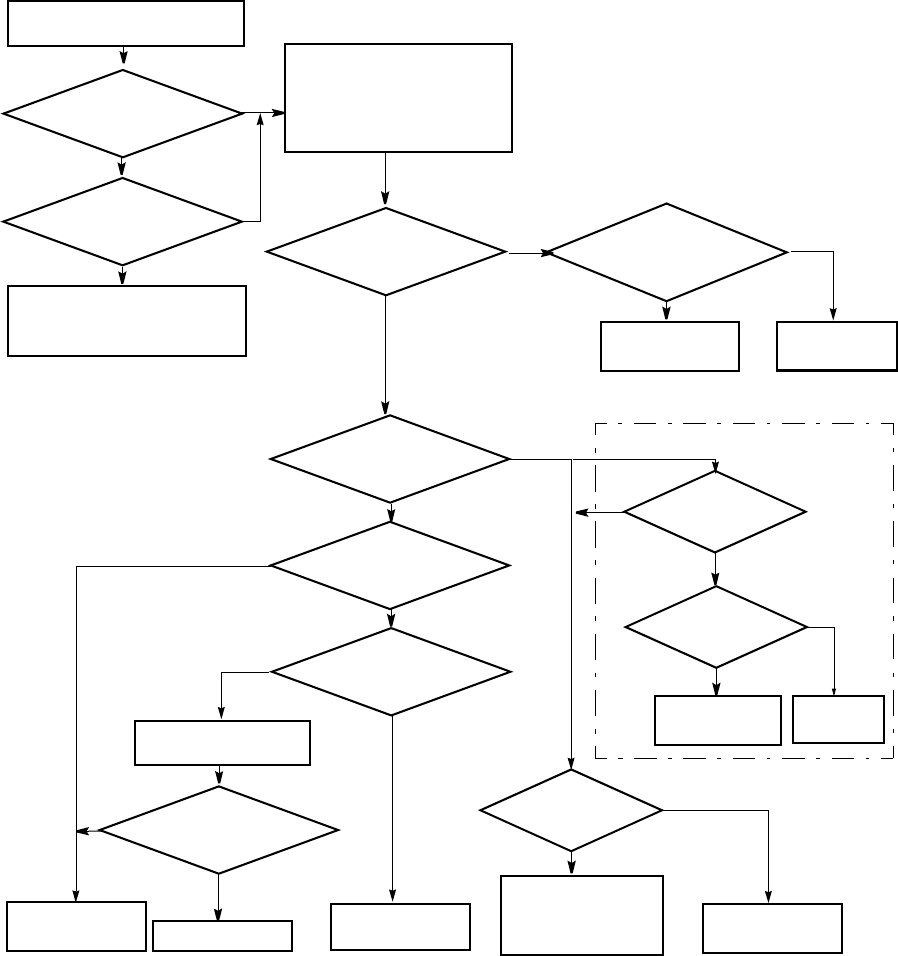
ROI-S07046 CORRECTIVE MAINTENANCE
5-23
5.1.6 Trouble Shooting Flow
When alarm condition occurs, red alarm LEDs on the MDP are lit except
when there is a power supply failure. Faults can be distinguished using the
LED indicators on the front panel of the MDP. Connect the LCT to the
equipment and check the equipment conditions in according with the flow
chart are shown in Fig. 5-5 to Fig. 5-9.
Fig. 5-5 TRP TX Section Troubleshooting Flowchart
Is TRP ALM indicator (red) on the
MDP lighted?
YES
Is
MDP ALM indicator
(red) on the MDP
lighted?
NO
YES
Are
both MDP and TRP ALM
indicators (red)
flashing?
Check the IF cable connection and
connectors whether the cable is
open or short circuit.
YES
Is
TX power of the TRP is
indicated normal?
YES
Is
TX Input
indicated normal?
The
IF cable type,
cable length and cable loss are
used standard.
Change the IF
cable to standard.
Is TX power
vary with ATPC manual
control?
NO
Replace the TRP
with a spare.
YES
Replace the TRP with a
spare, if TX power alarm
continues when
temperature is improved.
YES
Is
APC of the TRP is indicated
normal?
NO NO
YES
Replace the TRP
with a spare.
NO Is
TRP CPU is indicated
normal?
NO
Reset CPU of the TRP.
Is
TRP ALM is indicated
normal?
NO
Check the RX
section of the TRP.
End
YES
YES Connect the LCT to the MDP and
check ALARM/STATUS menu.
Check every items whether
indicated status is alarm or normal.
NO
NO
YES
Replace the TRP
with a spare.
Is
LO REF indicated
normal?
NO
YES
Replace the TRP
with a spare.
Is
XREF (MODEM)
indicated normal?
NO
YES
Check the
MDP section.
For XPIC
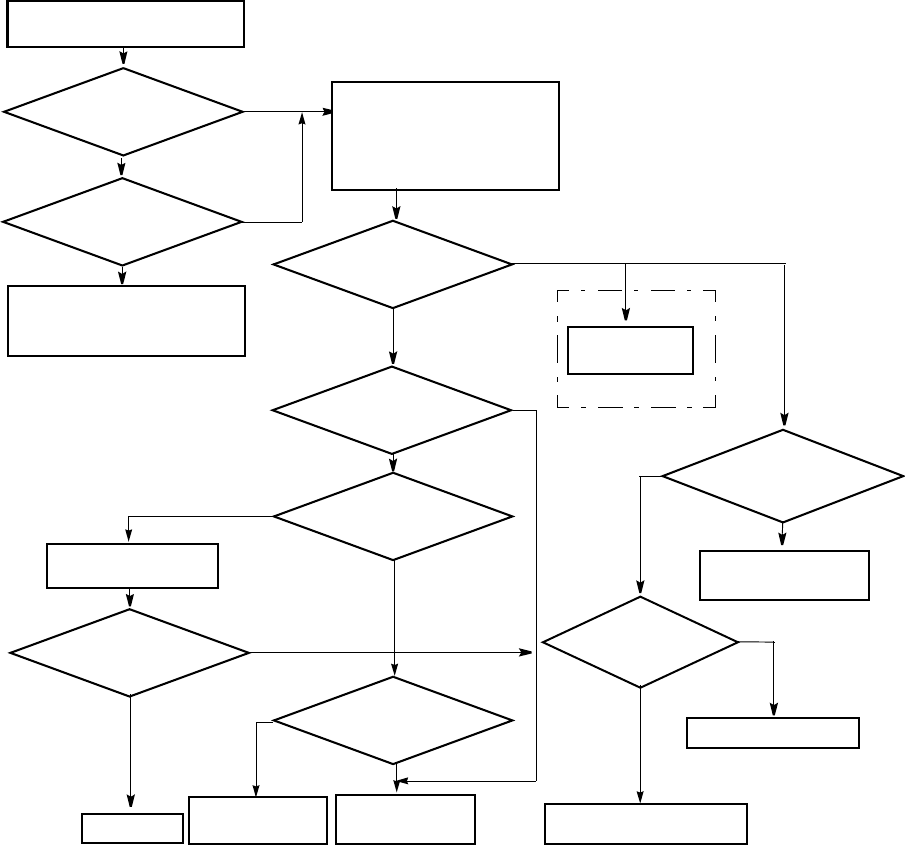
CORRECTIVE MAINTENANCE ROI-S07046
5-24
Fig. 5-6 TRP RX Section Troubleshooting Flowchart
Is TRP ALM indicator (red) on the
MDP lighted?
YES
NO
YES
Are
both MDP and TRP ALM
indicators (red)
flashing?
Check the IF cable connection and
connectors whether the cable is
open or short circuit.
Connect the LCT to the MDP and
check ALARM STATUS menu.
Check every items whether
indicated status is Alarm or Normal.
Is
RX Level
indicated Normal?
Is RXLEVEL by
RSL monitor vary at random
interval?
Are
frequency value at
opposite site and local
site correct?
NO
NO
YES
Check fading or
interference.
YES
Is
MDP ALM indicator (red)
lighted?
YES
YES
Is
APC of the TRP is indicated
Normal?
Is
TRP CPU is indicated
Normal?
Reset CPU of the TRP
Is
TRP ALM is indicated
Normal?
Replace the TRP
with a spare.
End
YES
NO
NO
YES
NO
Check Antenna system or
Replace the TRP with a spare.
Set proper frequency.
NO
YES
Is
TRP TX section
are checked?
YES
NO
NO
Check the TX
section of the TRP.
Check the TRP
TX section.
For XPIC
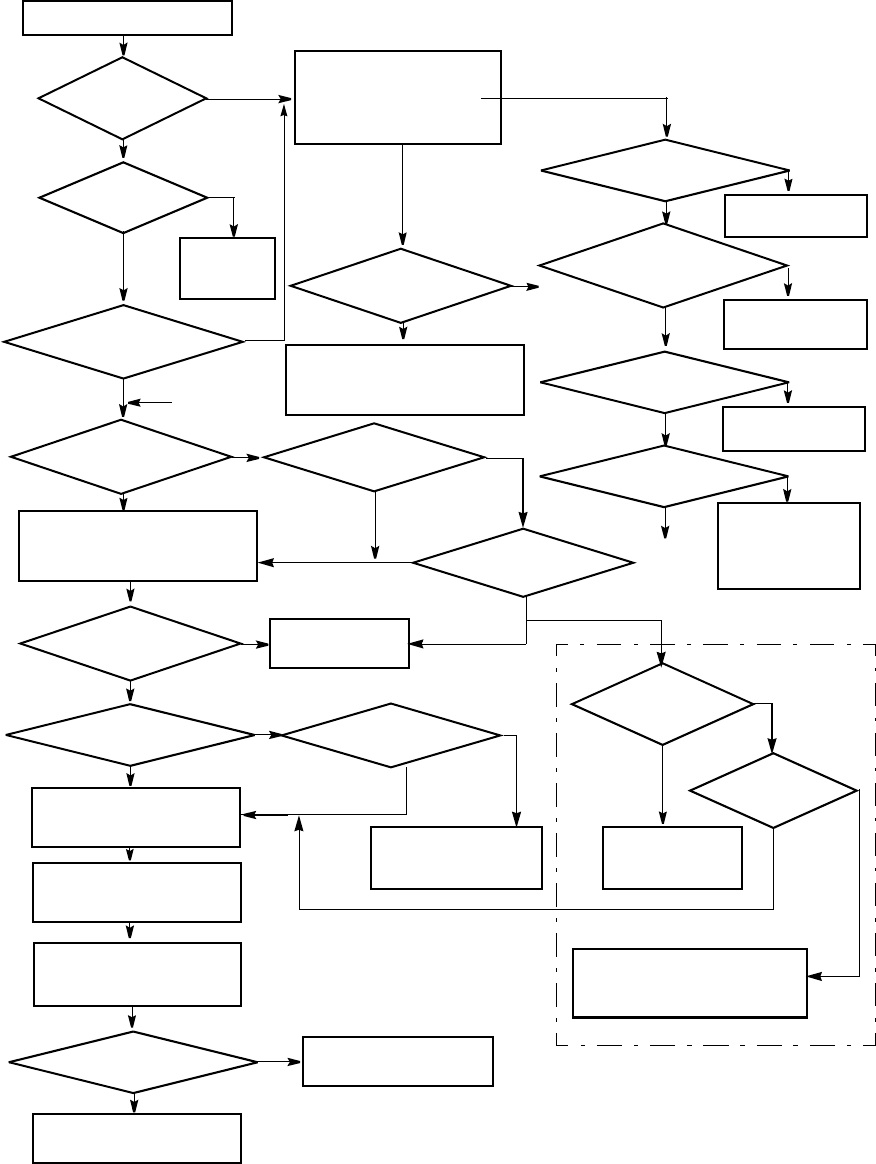
ROI-S07046 CORRECTIVE MAINTENANCE
5-25
Fig. 5-7 MDP Section Troubleshooting Flowchart
Is MDP ALM indicator (red)
on the MDP lighted?
YES
YES
Is
TRP ALM indicator
(red) on the MDP
lighted?
NO
NO
Are
both MDP and TRP ALM
indicators (red)
flashing? Check the IF cable connection and
connectors whether the cable is
open or short circuit.
Connect the LCT to the MDP
and check ALARM STATUS
menu. Check every items
whether indicated status is
Alarm or Normal.
Connect the SONET/STM/PDH
Analyzer for BER measurement.
Select Far End loopback from
Control menu in the Maintenance
Menu on the LCT.
Display ALARM/STATUS items
from main menu on the LCT
again.
YES
Is
Output LOS indicated
Normal?
Is
IF Cable indicated
Short?
YES
NO A
Is
MDP indicated
Normal?
YES
NO
A
Select IF Loopback from
Maintenance1 menu in the
Maintenance Menu on the LCT.
Is
MOD/DEM indicated
Normal?
YES
NO Replace the MODEM
with a spare.
Is
AIS Generated indicated
Normal? NO
Check associated DTE
and cable connection.
Is
Input LOS indicated
Normal?
NO
NO
Is
Output LOS indicated
Normal?
YES NO
YES
( ) INTFC faulty.
Replace the ( ) INTFC
Check associated DTE and
cable connection at
opposite site.
YES Check associated
DTE at opposite site.
Is
AIS or Line AIS Received
indicated
Normal? NO
YES Check associated
DTE at local site.
Is
CH Usage indicated
Normal? NO
YES Set CH usage correct.
Is
MOD/DEM indicated
Normal?
YES
NO Is
status of LAN INTFC indicated
Normal? NO
YES Perform LAN device
reset and check LAN
cable or associated
external equipment.
A
YES
YES
Is
PWR LED on the
MODEM lit?
Replace Fuse
in the
MODEM.
NO
Is
XIF indicated
normal?
YES Is
MOD indicated
Normal?
NO
NO
Is
XREF indicated
normal?
YES
YES
NO
Replace the MODEM
with a spare.
Check the XIFcable, MDP and TRP
of the opposite pol. CH or setting of
the opposite station.
For XPIC
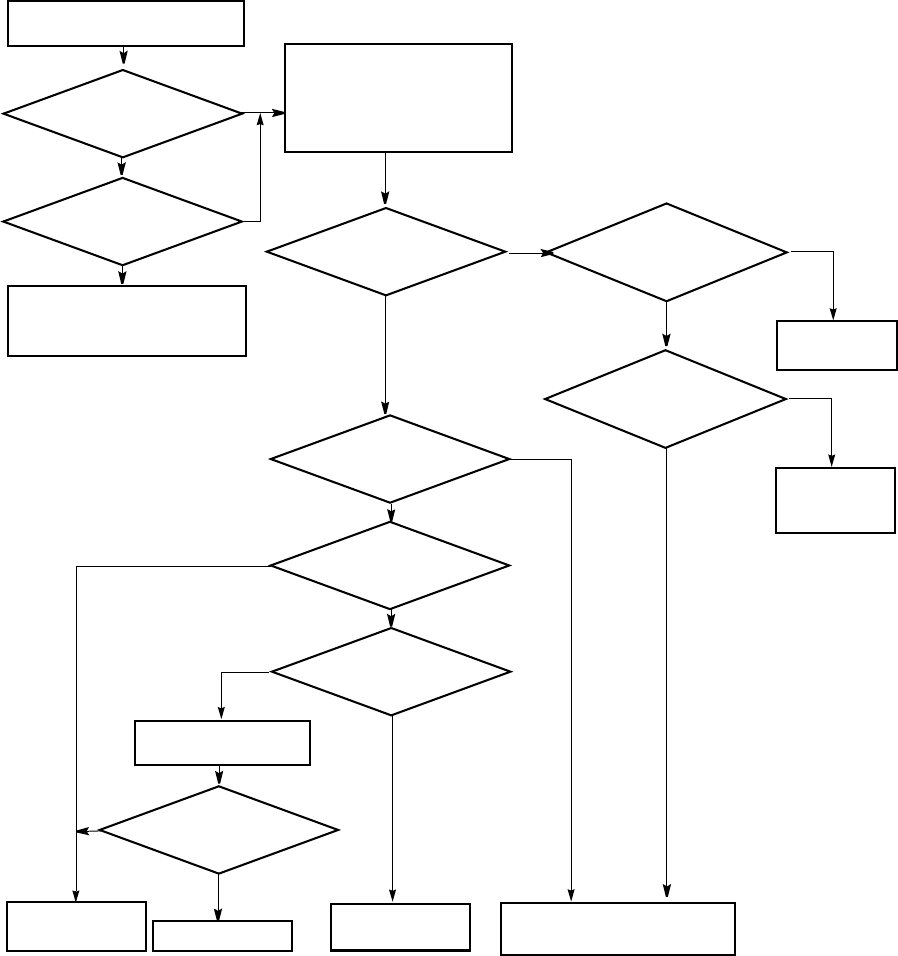
CORRECTIVE MAINTENANCE ROI-S07046
5-26
Fig. 5-8 ALL INDOOR TRP TX Section Troubleshooting Flowchart
Is TRP ALM indicator (red) on the
MDP lighted?
YES
Is
MDP ALM indicator
(red) on the MDP
lighted?
NO
YES
Are
both MDP and TRP ALM
indicators (red)
flashing?
Check the IF cable connection and
connectors whether the cable is
open or short circuit.
YES
Is
TX power of the TRP
indicated normal?
YES
Is
TX Input
indicated normal?
The
IF cable type,
cable length and cable loss are
used standard.
Change the IF
cable to standard.
Change the TR UNIT.
YES
Is
APC of the TRP is indicated
normal?
NO NO
YES
NO Is
TRP CPU is indicated
normal?
NO
Reset CPU of the TRP.
Is
TRP ALM is indicated
normal?
NO
Check the RX
section of the TRP.
End
YES
YES Connect the LCT to the MDP and
check ALARM/STATUS menu.
Check every items whether
indicated status is alarm or normal.
NO
NO
YES
Change the TR
UNIT.
YES
Is
power source voltage of the
TR UNIT normal?
Supply the normal
voltage for the
power source.
NO
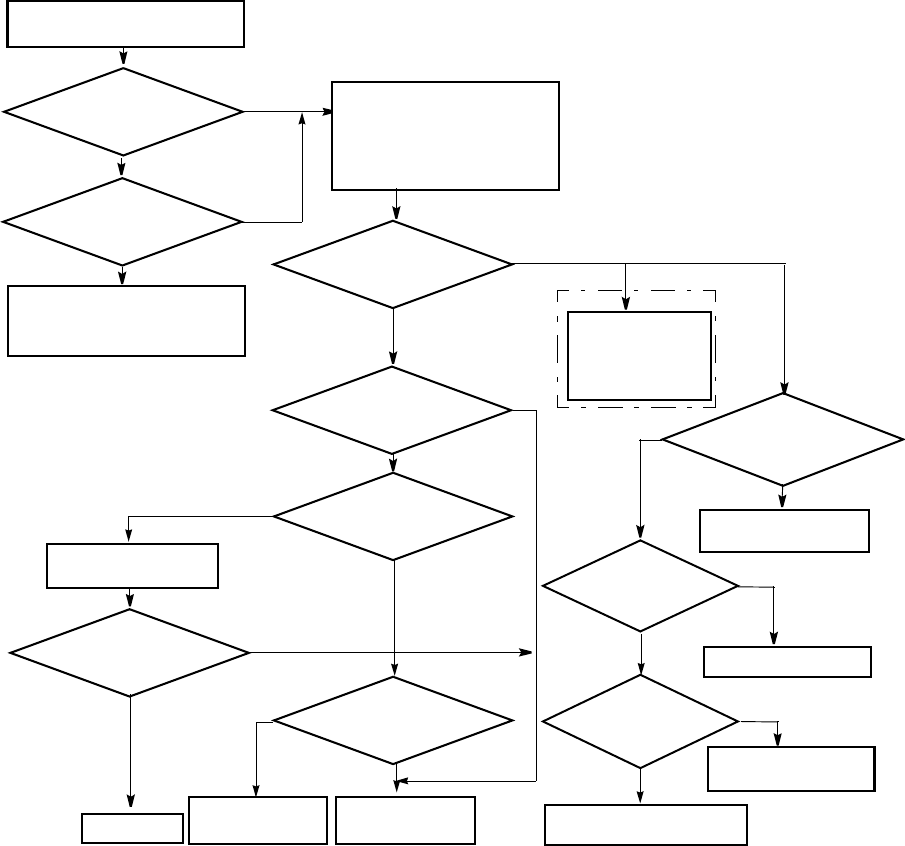
ROI-S07046 CORRECTIVE MAINTENANCE
5-27
Fig. 5-9 ALL INDOOR TRP RX Section Troubleshooting Flowchart
Is TRP ALM indicator (red) on the
MDP lighted?
YES
NO
YES
Are
both MDP and TRP ALM
indicators (red)
flashing?
Check the IF cable connection and
connectors whether the cable is
open or short circuit.
Connect the LCT to the MDP and
check ALARM STATUS menu.
Check every items whether
indicated status is Alarm or Normal.
Is
RX Level
indicated Normal?
Is RXLEVEL by
RSL monitor vary at random
interval?
Are
frequency value at
opposite site and local
site correct?
NO
NO
YES
Check fading or
interference.
YES
Is
MDP ALM indicator (red)
lighted?
YES
YES
Is
APC of the TRP is indicated
Normal?
Is
TRP CPU is indicated
Normal?
Reset CPU of the TRP
Is
TRP ALM is indicated
Normal?
Change the
TR UNIT.
End
YES
NO
NO YES
NO
Check the antenna or change
the TR UNIT.
Set proper frequency.
NO
YES
Is
TRP TX section are checked?
YES
NO
NO
Check the TX
section of the TRP.
Check the cable
connection between
TR UNIT and BR
CKT of the opposite
station's transmitter.
Is the cable
between TR UNIT and
BR CKT connected
correctly?
YES
NO
Connect the cable
correctly.
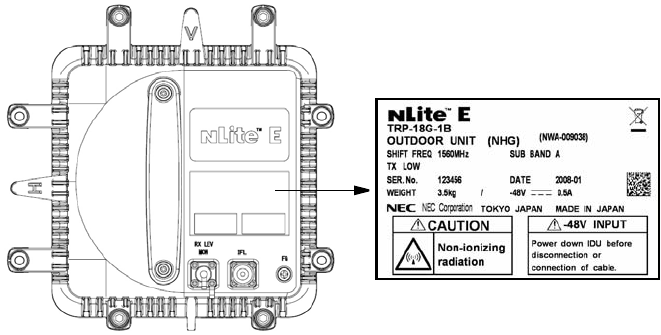
CORRECTIVE MAINTENANCE ROI-S07046
5-28
5.2 Replacement
The replacement procedures of the MDP and TRP is described below.
5.2.1 TRP Replacement
The procedures for replacing the TRP with a spare are given in the Chart
5-4. The label attached to the side of TRP indicates the TRP type (see Fig.
5-10). To replace the TRP, prepare another TRP of the same type as
indicated on the label of the failed one.
Check the name plate of the spare TRP. When the indicated items are
coincided, the TRP can be replaced.
Caution: Do not remove/connect the IF cable with the MDP power
ON. Turn the MDP power OFF before connecting/
disconnecting the IF cable, or equipment may be damaged.
Caution: To avoid microfonic properties, occurrence of bit errors,
when installing the TRP on the HYB or OMT, protect the
TRP from mechanical knocks which is not be replaced.
Fig. 5-10 TRP Type and Frequency Indication Label
Note: Before replacing the TRP in XPIC, perform the control of XPIC
Local and XPIC Remote Reset by the LCT for Main Master or
Sub Master channel that is to be used online.
The mounting and demounting the TRP from/to antenna, refer to the
Installation and Initial Line up in Section III.
6-38 GHz TRP
6-38 GHz NHG Type
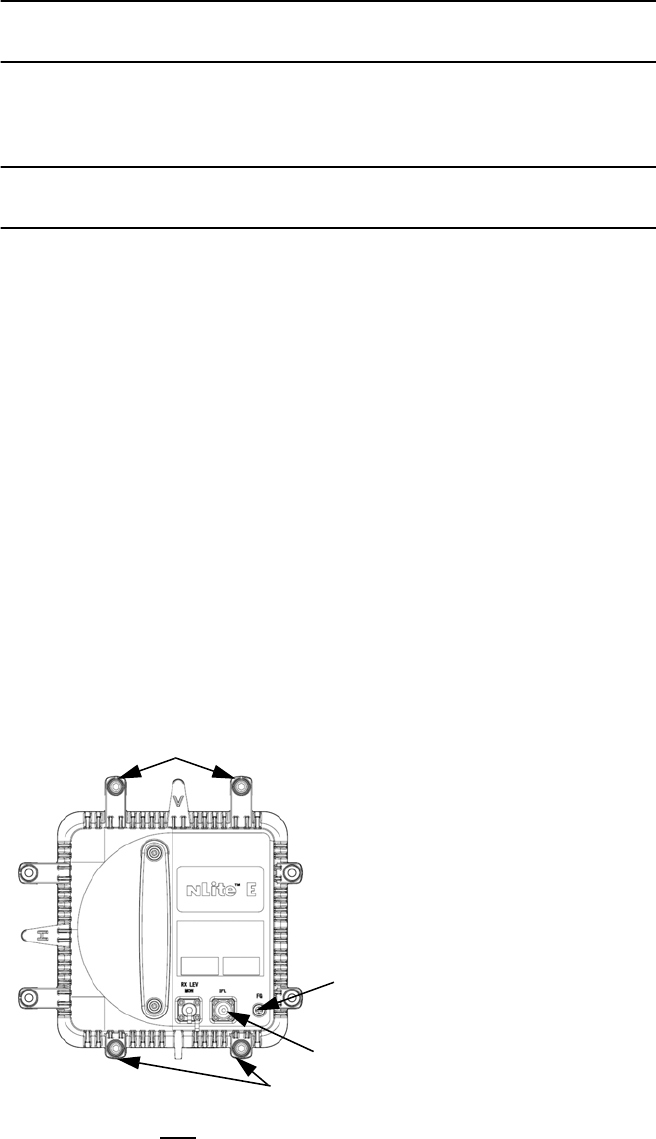
ROI-S07046 CORRECTIVE MAINTENANCE
5-29
Chart 5-4 TRP Replacement
Apparatus:
T type hexagonal driver
Step Procedure
REMOVING
1 For 1+1 configuration, switchover the TX SW and RX SW for
the standby channel is to be replaced.
2 Turn off the power switch on the MODEM which is connected
to the TRP is to be replaced.
3 Remove the self-bonding tape from the IF IN/OUT connector.
4 Disconnect the IF cable from the IF IN/OUT connector on the
TRP.
5 Disconnect ground cable from the FG terminal on the TRP.
6 Loosen four bolts fixed the TRP with a T type hexagonal driver.
Note:Being careful, loosen alternately and gradually four
screws.
7 Remove the TRP from the bracket.
SCREWS
SCREWS
TRP
IF CABLE
GROUND CABLE
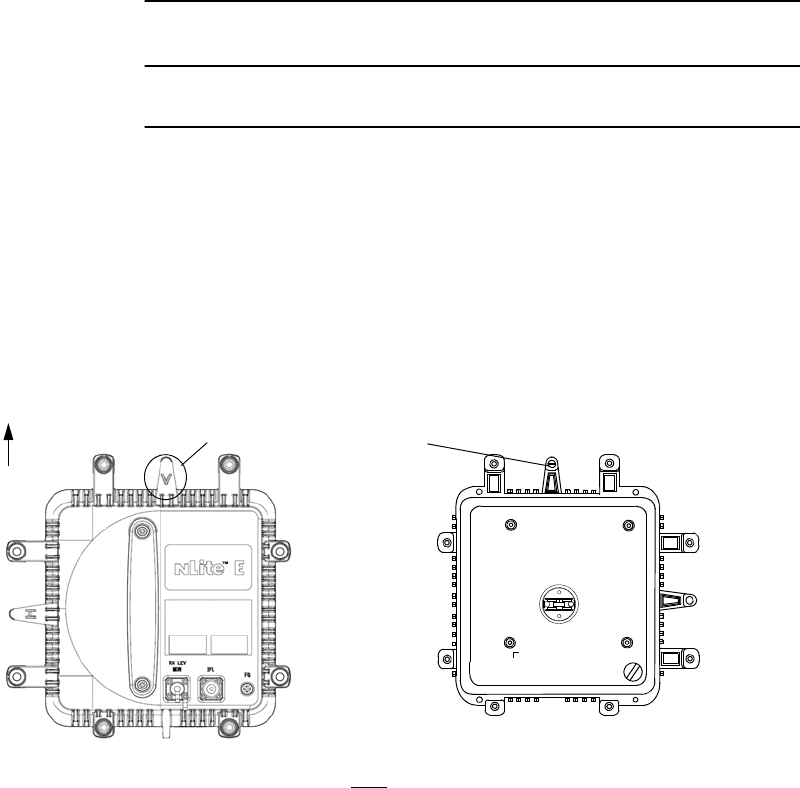
CORRECTIVE MAINTENANCE ROI-S07046
5-30
Chart 5-4 TRP Replacement (Cont’d)
Step Procedure
MOUNTING
8 When the TRP is used for vertical polarization, rotate the TRP
so that the plate marked V is on top.
Note:Remove the protection metallic plate covering the
waveguide hole on TRP.
9 When the TRP is used for horizontal polarization, remove the
guide pin fixed on the plate marked V.
10 Insert the guide pin removed in step 8 behind of the plate
marked H.
11 Rotate the TRP so that the plate marked H is on top.
PLATE MARKED V
UP
Guide Pin
TRP
V POLARIZATION
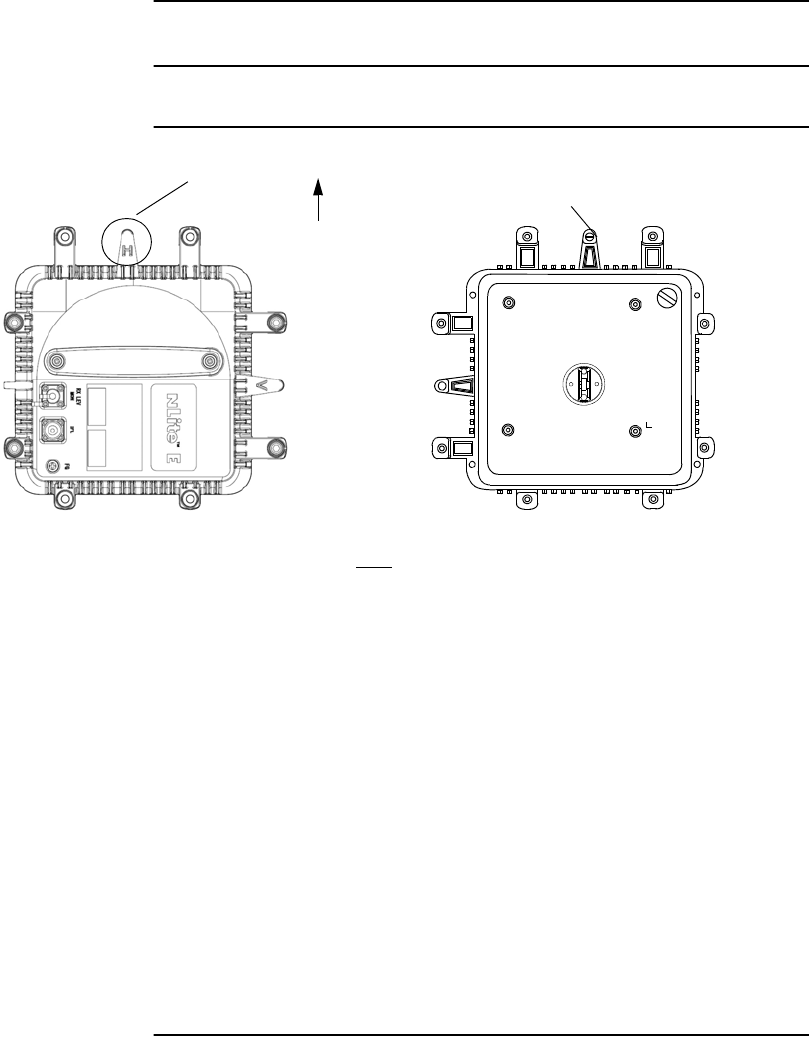
ROI-S07046 CORRECTIVE MAINTENANCE
5-31
Chart 5-4 TRP Replacement (Cont’d)
Step Procedure
12 Fit the spare TRP onto the bracket.
Notes: 1. Be careful not to damage the flange and O-ring.
2. Being careful, tighten alternately and gradually four
screws.
13 Mount the spare TRP onto the bracket and tighten the four
screws on the TRP.
14 Reconnect the IF cable to the IF IN/OUT connector on the TRP.
15 Wrap twice the IF IN/OUT connector with self-bonding tape for
waterproofing. (see Fig. 5-11 (1/2) and (2/2))
16 Reconnect ground cable removed in step 4 to FG terminal.
17 Turn on the power switch on the MDP.
PLATE MARKED H
UP
Guide Pin
TRP
H POLARIZATION
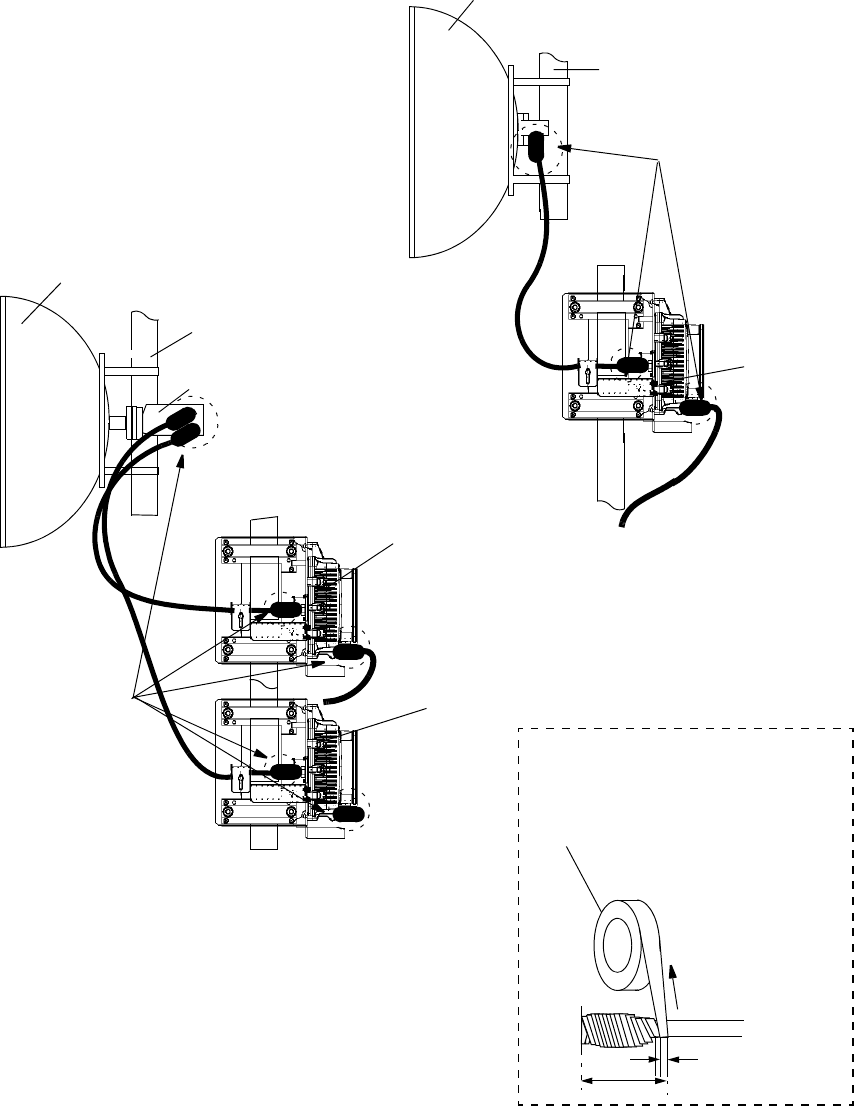
CORRECTIVE MAINTENANCE ROI-S07046
5-32
Fig. 5-11 Location of Connector for Waterproof (1/2)
POLE
ANT
6 GHz BAND
TRP
TRP
(*)
Note: *: These parts should be wrapped by self-
bonding tape for waterproof.
6 GHz BAND
self-bonding
tape
stretch
Wrap twice the IF IN/OUT connector with
self-bonding tape for waterproofing.
a half of tape width
TRP
twice
(*)
TRP
POLE
ANT
HYB
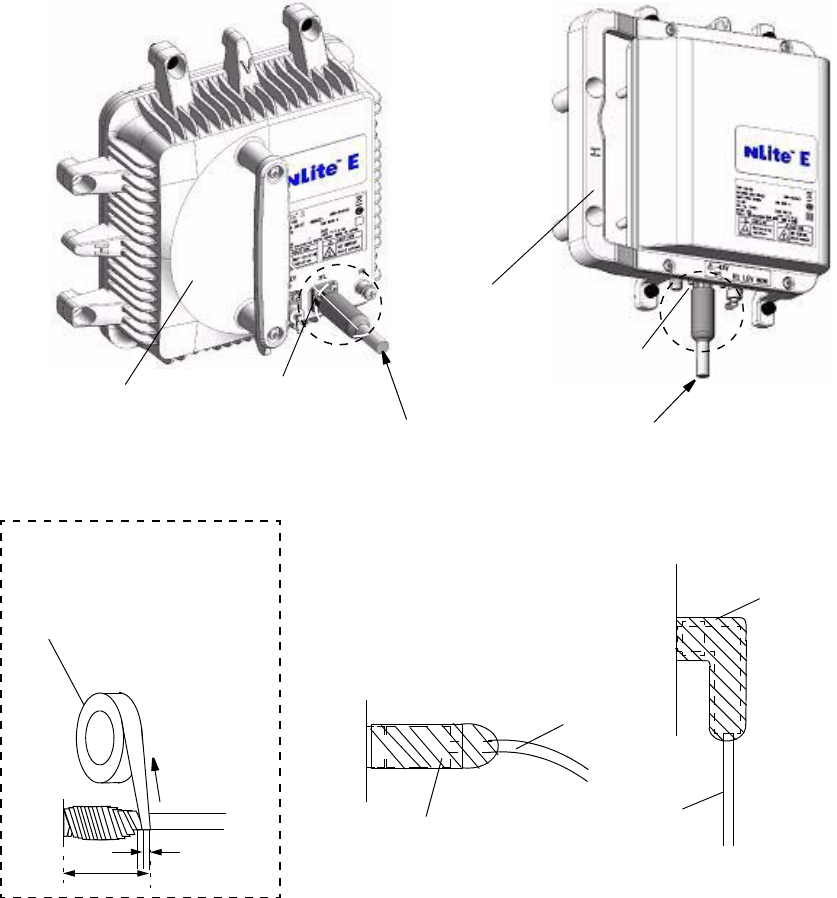
ROI-S07046 CORRECTIVE MAINTENANCE
5-33
Fig. 5-11 Location of Connector for Waterproof (2/2)
IF CABLE
SELF-BONDING TAPE
TRP
Note: The self-bonding tape should be prepared by customer.
SELF-BONDING TAPE
TRP
IF CABLE
IN CASE OF
L−ANGLE
TRP
6GHz
CONNECTOR
self-bonding
tape
stretch
Wrap twice the IF IN/OUT
connector with self-bonding tape
for waterproofing.
a half of
TRP
twice
This part should be wrapped by
self-bonding tape for waterproof.
tape width
CONNECTOR
TRP
18/23/38 GHz
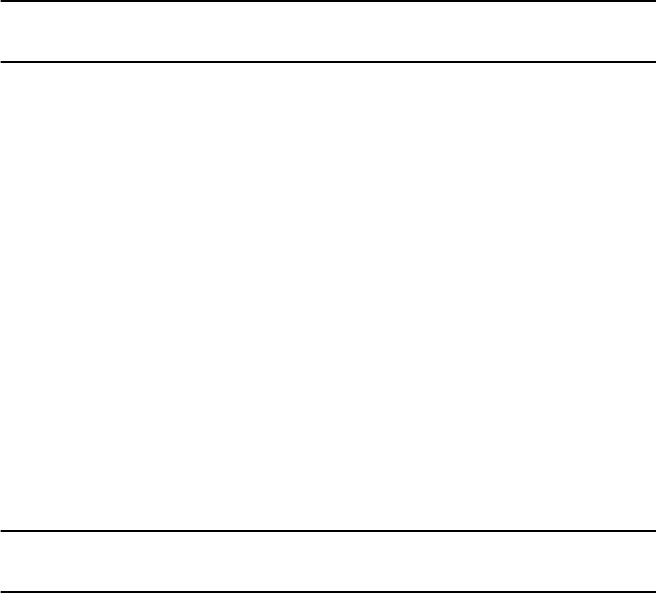
CORRECTIVE MAINTENANCE ROI-S07046
5-34
5.2.2 MDP and Module Replacement
The procedures for replacing MDP/module with a spare are given in the
Chart 5-5.
Chart 5-5 MDP and Module Replacement
Caution: Persons performing maintenance must take necessary steps
to avoid electro-static discharge which may damage the
modules or cause error. Wear a conductive wrist strap
connected to the grounded (G) jack on the front of the
equipment shelf. This will minimize static build-up during
maintenance. (see Fig. 2-1 in Chapter 2).
Caution: Do not remove/connect the IF cable with the MDP power
ON. Turn the MDP power OFF before connecting/
disconnecting the IF cable, or equipment may be damaged.
This chart contains:
A. Module replacement
B. MDP replacement
Apparatus:
Suitable Screwdriver
Step Procedure
A. MODULE REPLACEMENT
Notes: 1. Be careful do not touch the electric parts and printed circuit
on the module.
2. The top surface of the MDP above MODEM is hot in
operation.
3. The maintenance personnel should report starting
replacement from a station to the relevant station.
1 Referring to Chart 2-2, set the MDP to maintenance ON
condition by LCT.
2 For 1+1 configuration, switchover the TX SW and RX SW for
the standby channel from the working channel which is to be
replaced.
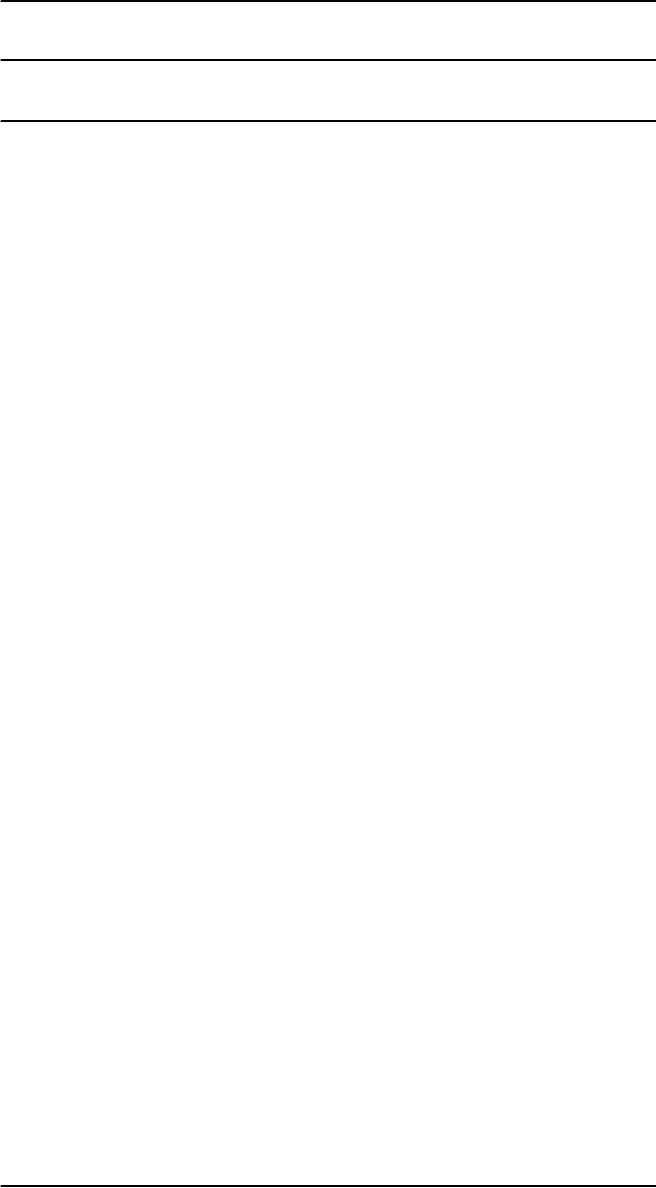
ROI-S07046 CORRECTIVE MAINTENANCE
5-35
Chart 5-5 MDP and Module Replacement (Cont’d)
Step Procedure
Removing MODEM
3 When the MODEM will be replaced, turn off the power switch
on the corresponding MODEM which is to be replaced.
4 Disconnect cables as following order.
(1) Disconnect power supply cable from SELV connector.
(2) Disconnect IF cable from IF IN/OUT connector. The
adapter is reused.
(3) Disconnect ground cable from the ground terminal.
5 Loosen two screws on the MODEM module. (See Fig. 5-12)
6 Remove the MODEM module from the MDP shelf.
Mounting MODEM
1 When the MODEM is replaced, check that the power switch is
set to Off position.
2 Align the MODEM to the shelf, then push it in until the multipin
connector firmly fits.
3 Tighten the two screws on the module.
4 Connect cables as following order.
(1) Connect ground cable to the ground terminal.
(2) Connect IF cable with adapter to IF IN/OUT connector.
(3) Connect power supply cable to SELV connector.
5 Turn on the power switch on the MODEM.
6 Check that the MODEM is normal on the Alarm/Status display.
7 Check that the installed MODEM module exists in the
INVENTRY list.
8 Check the operation of the replaced MODEM module.
9 Referring to Chart 2-2, set the MDP to maintenance OFF
condition by LCT.
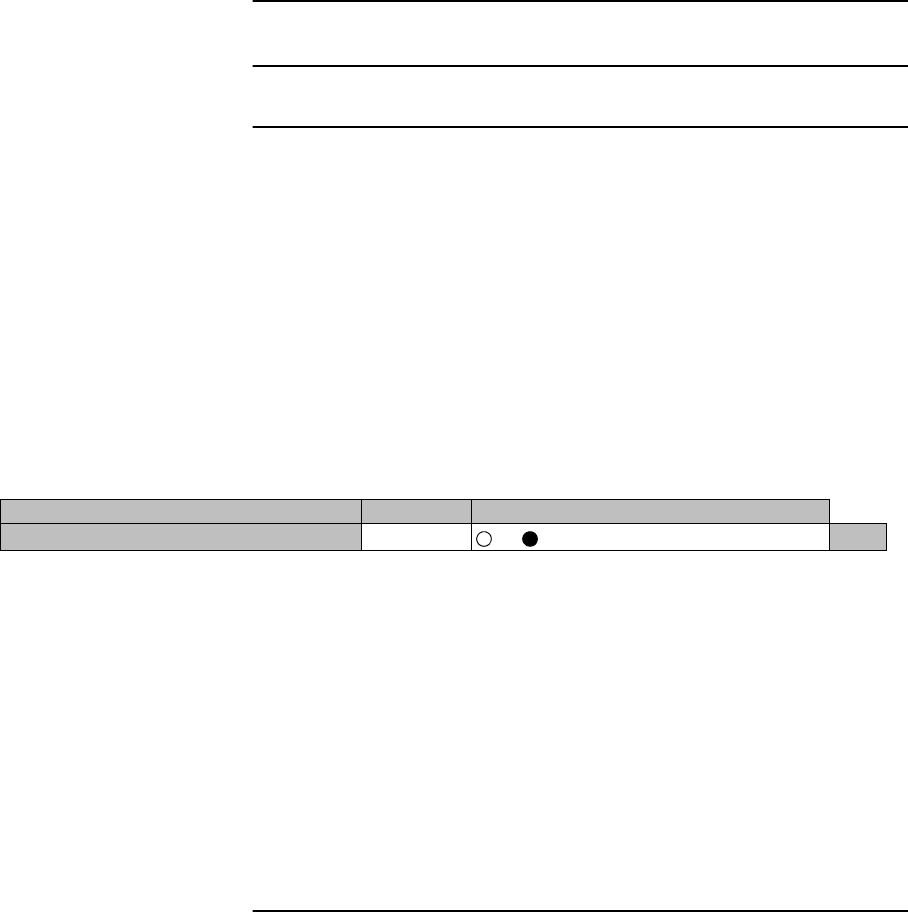
CORRECTIVE MAINTENANCE ROI-S07046
5-36
Chart 5-5 MDP and Module Replacement (Cont’d)
Step Procedure
Removing 2P LAN INTFC, CTRL
1 Referring to Chart 2-2, set the MDP to maintenance ON
condition by LCT.
Notes: 1. When the CTRL is a failure, replace it with a spare
as explained below.
2. When the CTRL is replaced without power OFF,
refer to the “Replacing the CTRL Used MMC or
LCT”.
2 Turn off the power switch on the MODEM (both MODEM for
1+1 configuration).
3 Disconnect all the cables connected to the module.
4 Loosen two screws on the module. (See Fig. 5-12)
5 Extract the module.
Note: Be careful not catch the module on the cable when
extracting the module. If the module caught on the live
cables, it may be caused radio link error.
6 This work finishes.
---Maintenance1---
Item Value Setting
Maintenance On Off On Set
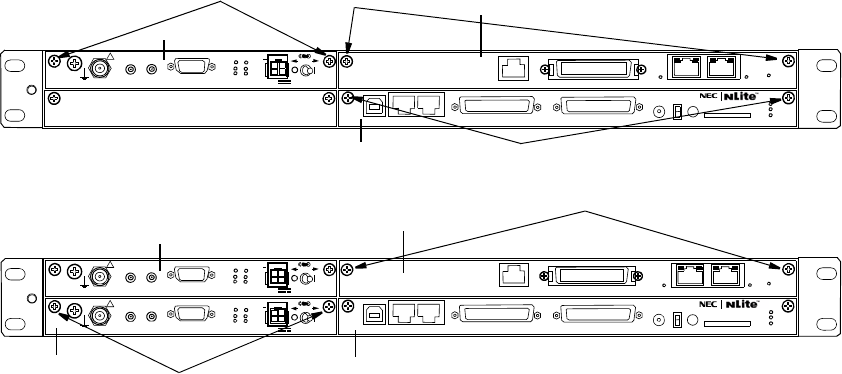
ROI-S07046 CORRECTIVE MAINTENANCE
5-37
Fig. 5-12 Demounting and Remounting Module
SELV
!
AUX/ALM
LCT NMS NE SC IN/OUT EOW
PROTECT
CALL MMC
MAINT
MEMORY
MDP
XIF IN XIF OUT
IF IN/OUT TX
RX
RESET
XPIC CTRL XPIC
PWR
TRP
MD/
CBL PWR
PULL
G
G
ALM
100M PORT 1 PORT 2 100M Ns
Ns DS1 IN/OUT
WS IN/OUT
N
1+0 SYSTEM
1+1 SYSTEM
MDP
SCREW
SCREW
MDP
SCREW
SCREW
MODEM
CTRL
MODEM No. 1
MODEM No. 2 CTRL
(Blank)
2P LAN INTFC
SCREW
2P LAN INTFC
SELV
!
AUX/ALM
LCT NMS NE SC IN/OUT EOW
PROTECT
CALL MMC
MAINT
MEMORY
MDP
XIF IN XIF OUT
IF IN/OUT TX
RX
RESET
XPIC CTRL XPIC
PWR
TRP
MD/
CBL PWR
PULL
G
SELV
!
XIF IN XIF OUT
IF IN/OUT TX
RX
RESET
XPIC CTRL XPIC
PWR
TRP
MD/
CBL PWR
PULL
G
G
ALM
100M PORT 1 PORT 2 100M
Ns
Ns
WS IN/OUT Ns
N
DS1 IN/OUT
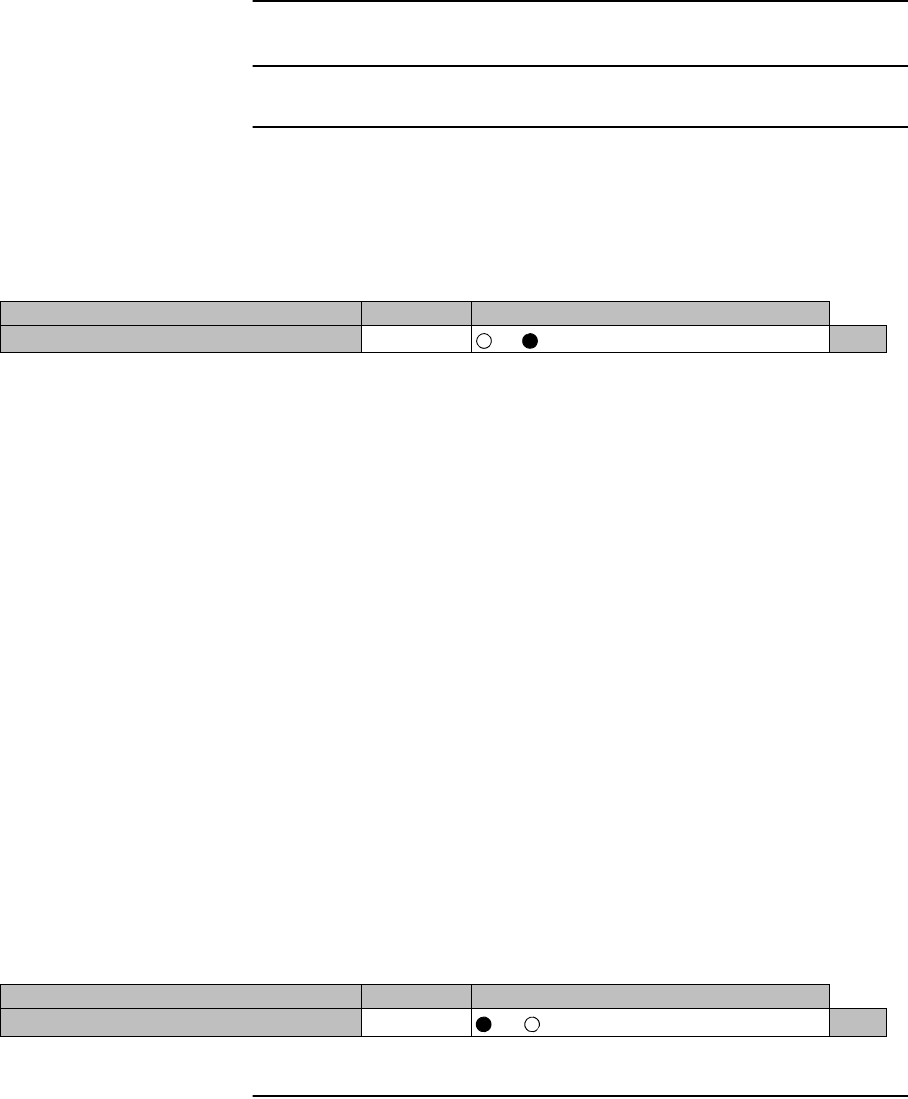
CORRECTIVE MAINTENANCE ROI-S07046
5-38
Chart 5-5 MDP and Module Replacement (Cont’d)
Step Procedure
2P LAN INTFC, CTRL
1 Referring to Chart 2-2, set the MDP to maintenance ON
condition by LCT.
2 Turn OFF the power switch on the MODEM.
3 Check that the switch on the MODEM (both MODEM for 1+1
configuration) is off position.
4 Align the module to the MDP shelf, then push it in until the
multipin connector firmly fits.
5 Tighten two screws on the module.
6 Connect all cables to the module.
7 Turn on the power switch on the MODEM.
8 Check that the 2P LAN INTFC, CTRL is normal on the Alarm/
Status display.
9 Check that the installed 2P LAN INTFC, CTRL module exists
in the INVENTRY list.
10 Check the operation of the replaced 2P LAN INTFC, CTRL
module.
11 Click on the “Off” button of Maintenance and click on the “Set”
button.
12 This work finishes.
---Maintenance1---
Item Value Setting
Maintenance On Off On Set
---Maintenance1---
Item Value Setting
Maintenance Off Off On Set

ROI-S07046 CORRECTIVE MAINTENANCE
5-39
Chart 5-5 MDP and Module Replacement (Cont’d)
Step Procedure
Replacing the CTRL Used the MMC or LCT.
This procedure is explains how to replace the CTRL module (Card) using
the MMC or LCT. This procedure is applies when the CTRL is not failure
or when the equipment configuration data are saved into the MMC or
LCT/PNMx.
Note: The Firmware versions before ver. 3.4.5 do not copy the Network/
MIB configuration to the MMC card, only the equipment
configuration. Therefore resetup of the Network/MIB
configuration by PNMTj or downloading the Network/MIB
configuration files by PNMTj/LCT is required.
The Use of the MMC for the CTRL Replacement
When the MMC is used, the replacement of the CTRL can be carried out
without the LCT or PNMTj.
1 Insert the MMC into the MMC slot on the CTRL front, (The
data size to save is approximately 10 kbyte.)
2 Set the PROTECT SW on the CTRL front to ON position (for
upper side). Then, the MAINT LED (amber) on the MDP is lit
and Equipment/Network/MIB configuration data gather up and
saving of data to the MMC start.
3 When Equipment/Network/MIB configuration data gather up
and data saving to the MMC has been completed, the MAINT
LED on the MDP blinks slowly. (Check that the MAINT LED
blinks slowly before removing the CTRL.)
4 Remove the cables connected to the CTRL, loosen two fixed
screws and remove the CTRL.
Note: Be careful not catch the module on the cables when
extracting the module. If the module get caught on the
live cables, it may cause radio link error.
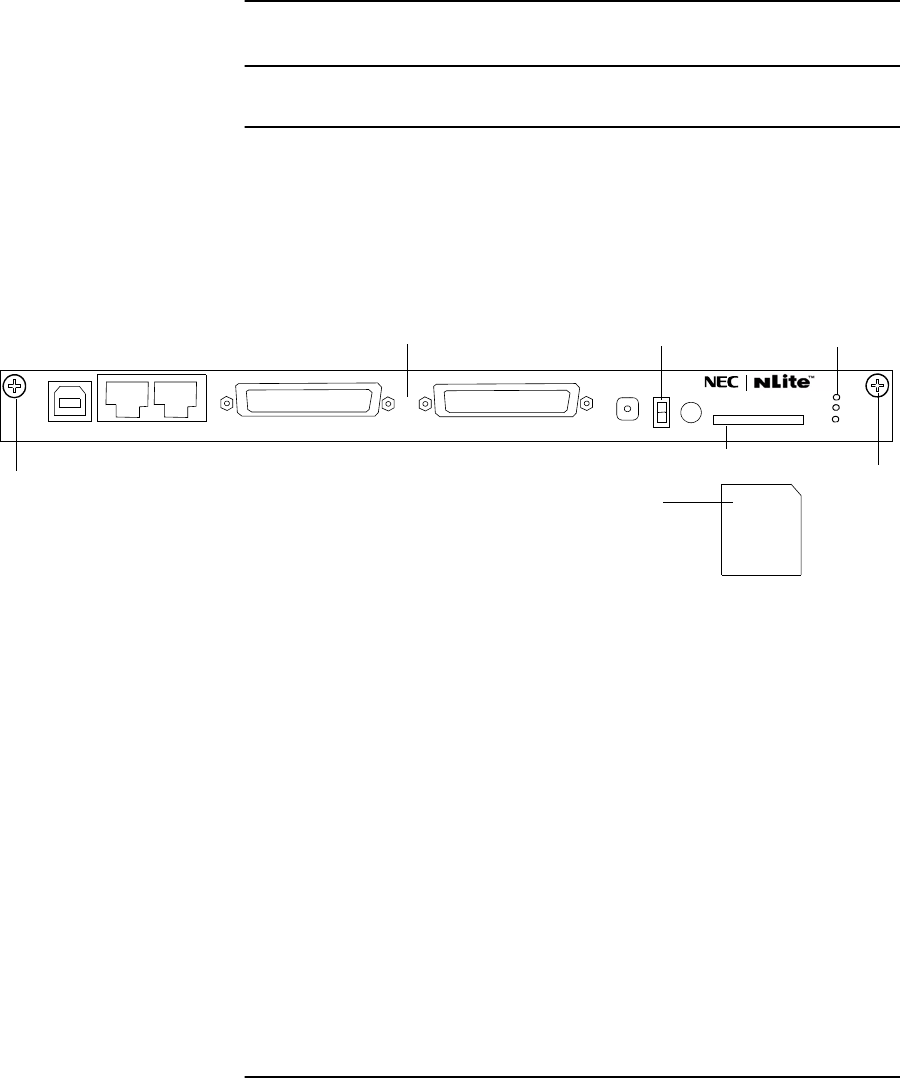
CORRECTIVE MAINTENANCE ROI-S07046
5-40
Chart 5-5 MDP and Module Replacement (Cont’d)
Step Procedure
5 Prepare the spare CTRL.
Set the PROTECT SW on the spare CTRL to ON position (for
upper side), (The PROTECT SW setting distinguish the normal
start up or protected start up.) Inset the MMC containing
Equipment/Network/MIB configuration files of the removed
CTRL, into the MMC slot in the front.
6 Mount the CTRL into the MDP. Check that the MAINT LED on
the MDP blinks. Tighten two screws and connect cables
removed in step 4.
7 The download of the Equipment/Network/MIB configuration
data start, the deployment is performed. When the CTRL has
been made provision, MAINT LED on the MDP turns to light.
Check that the MAINT LED lights and set the PROTECT SW
to OFF position (for lower side.) Then, the Equipment/Network/
MIB configuration data deploys and data is restored.
8 In the Equipment Setup menu and the Provisioning menu,
confirm that the equipment configuration and setting conditions
are the same as before replacement. Check that neither alarm is
indicated in the Alarm Status.
9 For Firmware version before 3.4.5, Network/MIB configuration
will not be saved in the MMC. Perform resetup of Network/
MIB configuration using the PNMTj.
AUX/ALM
LCT NMS NE SC IN/OUT EOW
PROTECT
CALL MMC
MAINT
MEMORY
MDP
N
MAINTE LED
MMC Slot
PROTECT SW
CTRL
MMC
SCREW
SCREW
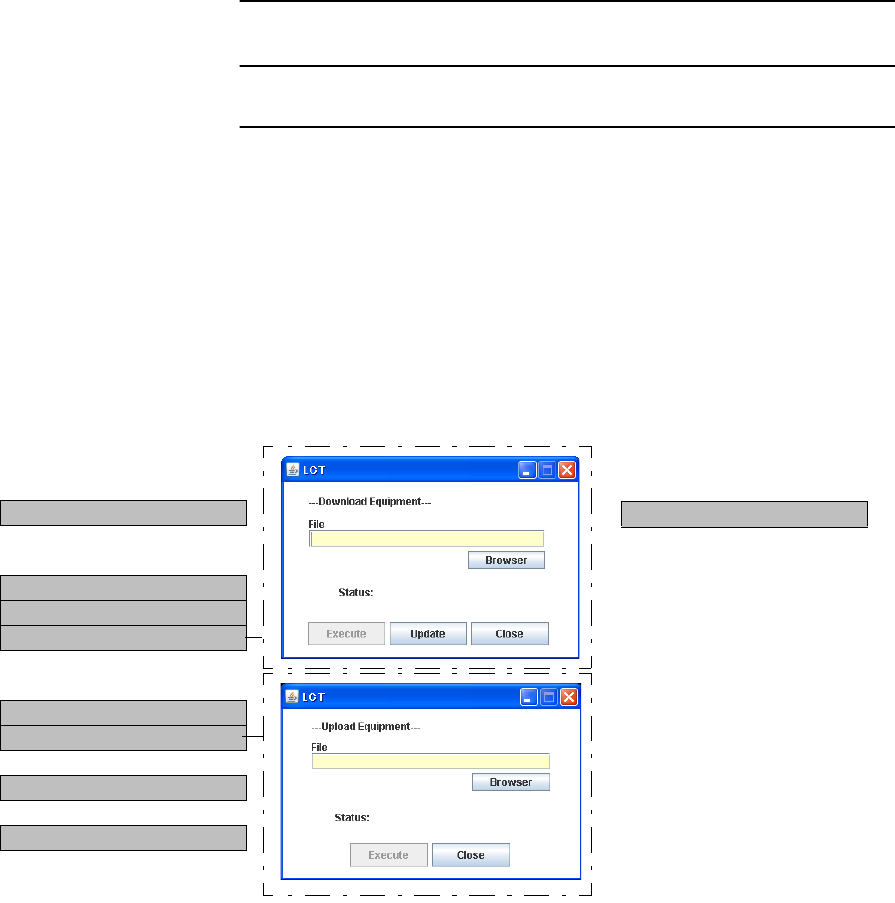
ROI-S07046 CORRECTIVE MAINTENANCE
5-41
Chart 5-5 MDP and Module Replacement (Cont’d)
Step Procedure
The Use of the LCT for the CTRL Replacement
When the LCT is used, the replacement can be performed without the
MMC.
1 Referring to Chart 2-2, set the MDP to Maintenance ON
condition by LCT (Check that the MAINT LED lights).
2 Set the PROTECT SW on the CTRL front to ON position (for
upper side).
3 Select the Maintenance 2 from the Maintenance menu. In the
upload section select the Configuration File and click on the
Network Config radio button, enter the file name and the
directory where the file is to be saved. Click the Execute button
to upload the file to the PC (same for MIB Config.) In the
upload section select the Equipment Config. File of uploaded,
enter the file name and the directory where the file is to be
saved. Click the Execute button to upload the file to the PC.
4 When the upload to the LCT has completed, MAINT LED
blinks slowly (Check that the MAINT LED blinks slowly when
remove the CTRL.).
--- Maintenance2 ---
---Control---
CPU Reset
---Download---
Configuration File
Program File
Equipment Config. File
---Upload---
Configuration File
Equipment Config. File
---Date/Time---
Date/Time Setting
---Password---
Password Setting
---PMON Clear---
PMON Clear

CORRECTIVE MAINTENANCE ROI-S07046
5-42
Chart 5-5 MDP and Module Replacement (Cont’d)
Step Procedure
5 Remove the cables connected to the CTRL, loosen two fixed
screws and remove the CTRL.
Note: Be careful not catch the module on the cable when
extracting the module. If the module caught on the live
cables, it may be caused radio link error.
6 Prepare the spare CTRL. Set the PROTECT SW on the spare
CTRL to ON position (for upper side), (The PROTECT SW
setting distinguish the normal start up or protected start up).
Mount the CTRL into the MDP. Check that the MAINT LED on
the MDP blinks. Tighten two screws and connect cables
removed.
7 To download the Equipment configuration data from the LCT,
select Maintenance 2 from the Maintenance menu. In the Down
Load section select Equipment Configuration File and Browse
to the location where the file is saved. Click the Execute button.
When “Complete” status appear on the progress status, click the
Update button to update the equipment configuration data of the
CTRL.
8 When the CTRL has been made provision, MAINT LED on the
MDP turns to light. Check that the MAINT LED lights, set the
PROTECT SW to OFF position (for lower side). Then, the
equipment configuration data deploys and data is restored.
9 In the Equipment Setup menu and the Provisioning menu,
confirm that the equipment configuration and setting conditions
are the same as before replacement. Check that neither alarm is
indicated in the Alarm Status.
10 To download the Network/MIB configuration data, Select
Configuration File in the download section. Select Network
Config radio button and browse to the location where the file is
saved and click the Execute button, do the same for MIB Config
file. When “Complete” appear on the progress status, click the
update button to update the data.
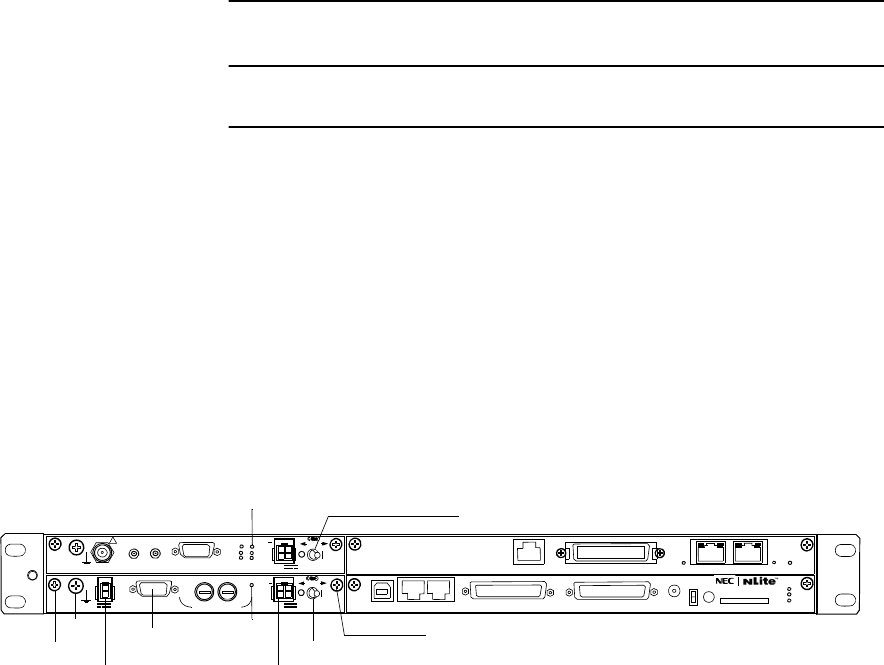
ROI-S07046 CORRECTIVE MAINTENANCE
5-43
Chart 5-5 MDP and Module Replacement (Cont’d)
Step Procedure
Replacing the DC-DC CONV (Optional).
When the power is supplied to the SELV of the DC-DC CONV (optional)
but the PWR LED of the DC-DC CONV is not lit though the power switch
is on, before replacing the DC-DC CONV, check the conduction of the
fuse in the DC-DC CONV.
1 Referring to Chart 2-2, set the MDP to maintenance ON
condition by LCT.
2 Set the power switch on the MODEM to Off position.
3 Set the power switch on the DC-DC CONV to Off position.
4 Disconnect cables connected to the DC-DC CONV as following
order.
(1) Disconnect power supply cable from SELV connector.
(2) Disconnect power supply cable from −43 V/OUT connector.
(3) Disconnect ground cable from ground terminal.
(4) Disconnect ALM cable from ALM terminal.
5 Loosen two screws fixed the DC-DC CONV.
6 Extract the DC-DC CONV from the MDP shelf.
7 Check that the power switch on the spare DC-DC CONV is Off
position.
8 Mount the spare DC-DC CONV to the MDP shelf.
9 Tighten two screws to fix the DC-DC CONV.
10 Connect cables to the DC-DC CONV as reversed order in step
4.
PWR Switch
SELV
PWR LED
−43 V/OUT
FG Screw
Screw PWR Switch
PWR LED
ALM
SELV
!
AUX/ALM
NMS NE SC IN/OUT EOW
PROTECT
CALL MMC
MAINT
MEMORY
MDP
XIF IN XIF OUT
IF IN/OUT TX
RX
RESET
XPIC CTRL XPIC
PWR
TRP
MD/
CBL PWR
LCT
PULL
SELV
−
43V
ALM
PWR
PWR
PULL
ALM
+
G
G
Ns
STD
OUT
FUSE (250V/8AH)
100M PORT 1 PORT 2 100M
WS IN/OUT Ns
G
N
DS1 IN/OUT
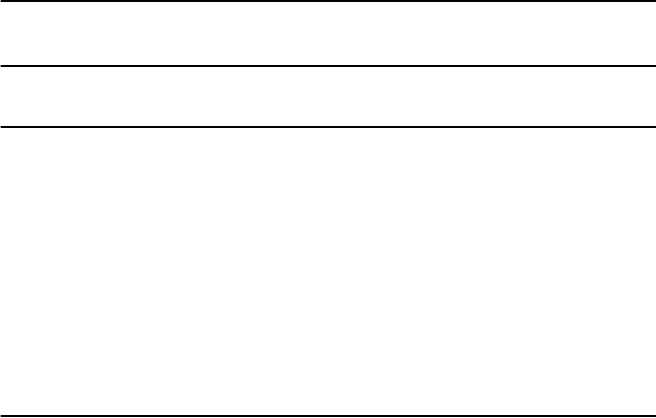
CORRECTIVE MAINTENANCE ROI-S07046
5-44
Chart 5-5 MDP and Module Replacement (Cont’d)
Step Procedure
11 Turn on the power switch on the DC-DC CONV.
12 Check that PWR LED on the DC-DC CONV is on.
13 Turn on the power switch on the MODEM.
14 Check that PWR LED on the MODEM is on.
15 Check that ALM LED on the MDP is unlited.
16 Set the MDP to maintenance OFF condition by LCT.

ROI-S07046 CORRECTIVE MAINTENANCE
5-45
Chart 5-5 MDP and Module Replacement (Cont’d)
Step Procedure
B. MDP REPLACEMENT
REMOVING
1 Turn off the power switch on the MODEM (both MODEM in
1+1 configuration).
2 Disconnect the IF cable, signal cables and the power cable, etc.
as following order.
(1) Disconnect XPIC CTRL cables from opposite MDP. (XPIC
configuration only.)
(2) Disconnect XIF coaxial cables from opposite MDP. (XPIC
configuration only.)
(3) Disconnect, DS1, LAN, Aux. signal cables from connector.
(4) Disconnect power supply cable from SELV connector.
(5) Disconnect IF cable from IF IN/OUT connector.
(6) Disconnect ground cable from the ground terminal
Note: The adapter for IF cable connector is reused.
3 As shown in Fig. 5-13, loosen four screws and remove the MDP.
MOUNTING
4 Fix the two brackets to desired position on the MDP, if
necessary (see Fig. 5-14).
5 Mount the MDP into the original position of the mounting rack
and tighten the four screws.
6 Reconnect the IF cables, signal cables and the power cable to
the original position as following order.
(1) Connect ground cable to the ground terminal
(2) Connect IF cable (with adapter) to IF IN/OUT connector.
(3) Connect power supply cable to SELV connector.
(4) Connect DS1, LAN, Aux. signal cables to proper connector.
(5) Connect XIF coaxial cables to opposite MDP. (XPIC
configuration only.)
(6) Connect XPIC CTRL cables to opposite MDP. (XPIC
configuration only.)
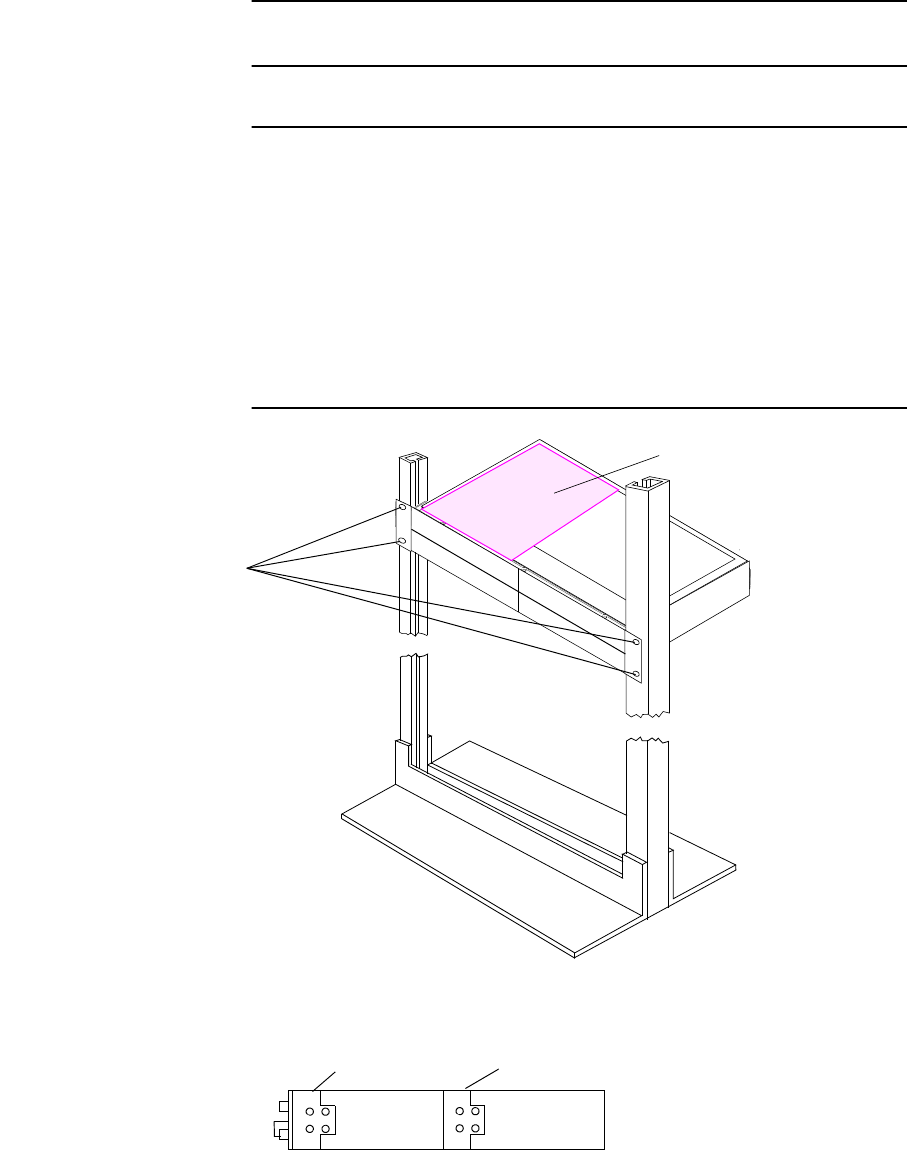
CORRECTIVE MAINTENANCE ROI-S07046
5-46
Chart 5-5 MDP and Module Replacement (Cont’d)
Step Procedure
7 Form the wiring, and fix the cables using cable binder to the
mounting rack.
Notes: 1. Do not cross the cables on front of indicators and
power switch used for maintenance.
2. Take suitable radius to wiring the IF cable. (5DFB:
45 mm or more, 8DFB, 10DFB: 70 mm or more)
8 Turn on the power switch on the MDP.
Fig. 5-13 Demounting and Remounting
Fig. 5-14 Bracket Mounting Position
SCREW
Note: Weight 4 kg.
Hot Surface
Caution: The top surface of the MDP above
MODEM is hot in operation.
FRONT
POSITION
CENTER
POSITION
SIDE VIEW
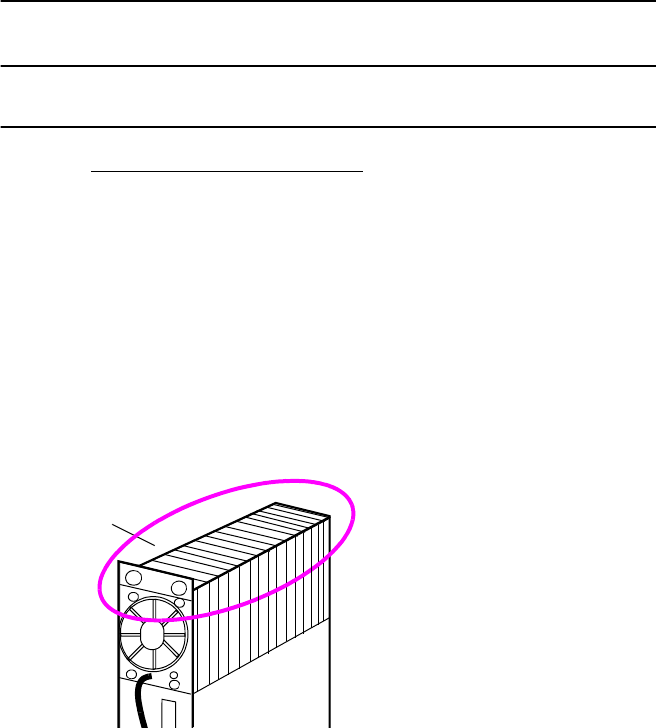
ROI-S07046 CORRECTIVE MAINTENANCE
5-47
5.2.3 ALL INDOOR TRP Replacement
The procedures for replacing ALL INDOOR TRP with a spare are given in
the Chart 5-6.
Chart 5-6 ALL INDOOR TRP Replacement
Step Procedure
REMOVING (ALL INDOOR)
1 Referring to Chart 2-2, set maintenance mode to Maint “ON” by
the LCT.
2 Lockout the automatic switching with the LCT for the TX SW
and RX SW in 1+1 system, (Set the TX SW and RX SW to No.
1 when the unit in No. 2 is replaced or when the unit in No. 1 is
replaced, set those SWs to No. 2.).
3 Turn off the power switch on the associated MDP.
Warning: Because the TR UNIT becomes hot during operation, do not
touch the upper side of the TR UNIT.
4 Disconnect the IFL cable from the IFL connector on the TR
UNIT which is to be replaced.
Warning: Do not remove the IFL cable before turning OFF
the power switch on the MDP.
5 Disconnect the power supply cable from the DC IN (SEL V)
connector on the TR UNIT which is to be replaced.
6 Disconnect SJ cables from the TX terminal and RX terminal on
the TR which is to be replaced.
Note: Being careful, loosen alternately and gradually the two
connectors of the SJ cable.
7 Disconnect FAN ALM cable from the FAN ALM terminal on
the TR UNIT which is to be replaced.
Hot Surface
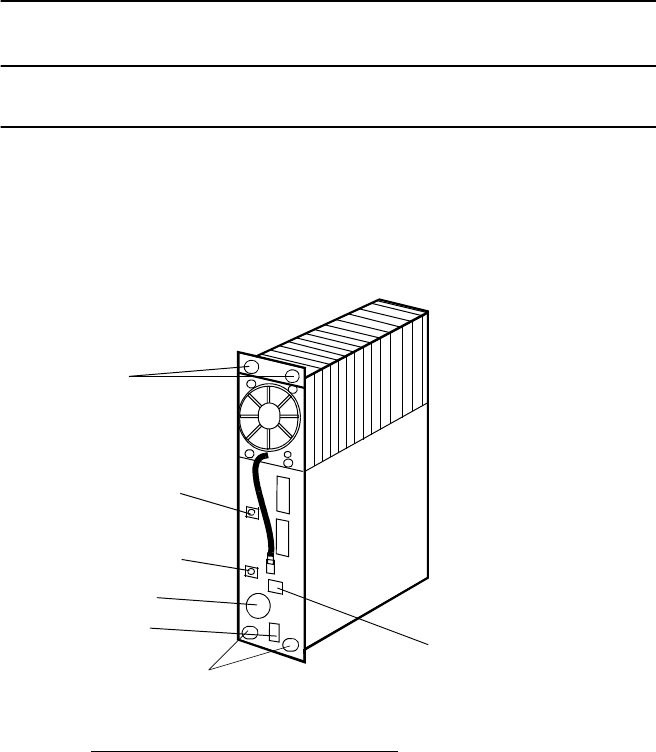
CORRECTIVE MAINTENANCE ROI-S07046
5-48
Chart 5-6 ALL INDOOR TRP Replacement (Cont’d)
Step Procedure
8 Loosen four screws holding the TR UNIT which is to be
replaced.
9 Hold the two screws of upper and lower part of the TR UNIT
and pull out the TR UNIT from the shelf.
REMOUNTING (ALL INDOOR)
10 Check that the power switch on the associated MDP is set to
OFF.
11 Insert the TR UNIT into the shelf.
12 Using a screw driver, tighten four screws to hold the TR UNIT
in the shelf.
13 Connect the IFL cable to the IFL connector on the TR UNIT
front panel.
Warning: Do not connect the IFL cable before turn OFF the
power switch on the MDP.
14 Connect the power supply cable to the DC IN (SEL V)
connector on the TR UNIT front panel.
DC IN
TR UNIT
Screws
IF IN/OUT
TX
RX
TR UNIT
Screws
FAN ALM

ROI-S07046 CORRECTIVE MAINTENANCE
5-49
Chart 5-6 ALL INDOOR TRP Replacement (Cont’d)
Step Procedure
15 Connect the SJ cables to the TX terminal and the RX terminal
on the TR UNIT.
Note: Being careful, fasten alternately and gradually the two
connectors of the SJ cable.
Tightening torque: 0.6 N·m
16 Connect the FAN ALM cable to the FAN ALM terminal on the
TR UNIT.
17 Turn on the power switch on the associated MDP.
18 Confirm that alarm LEDs on the TR UNIT and MDP are unlit.
19 Reset the protection switching to Auto mode in the 1+1 system
referring to Chart 2-2.
20 Reset the Maintenance mode to off with the LCT.
21 Check that the MAINT LED on the MDP goes off.
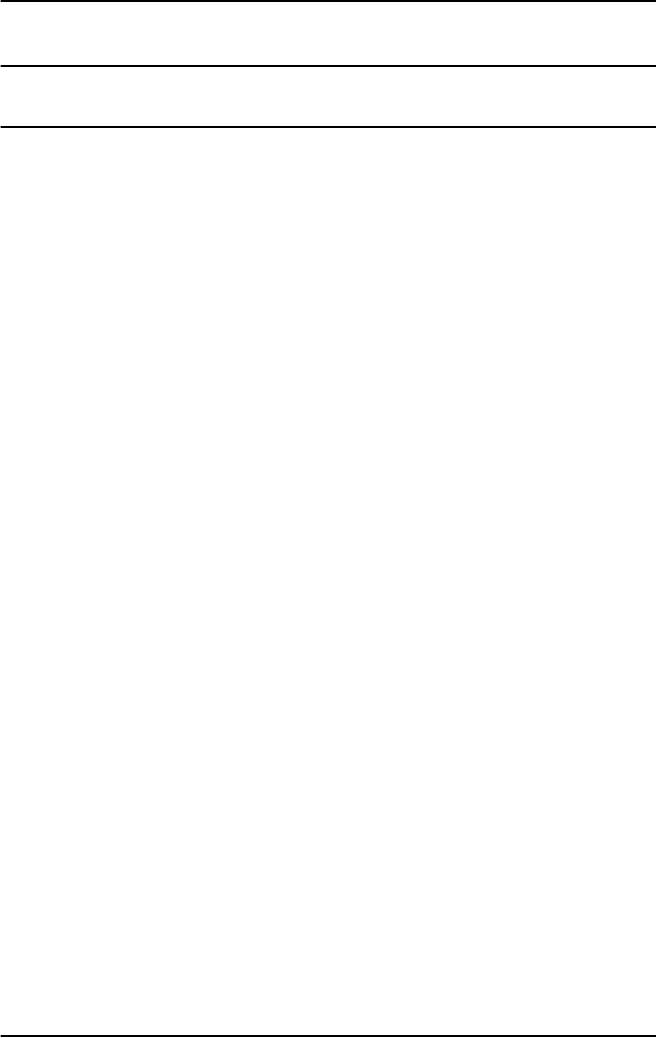
CORRECTIVE MAINTENANCE ROI-S07046
5-50
5.2.4 Fuse Replacement
When the power is supplied to the SELV but the MDP can not be powered
on with the power switch, check the conduction of fuse in the MODEM.
Chart 5-7 Fuse Replacement
Step Procedure
1 Set the power switch on the MODEM which is not powered to
Off position.
2 Disconnect cables connected to the MODEM as following
order.
(1) Disconnect power supply cable from SELV connector.
(2) Disconnect IF cable from IF IN/OUT connector. The adapter
is reused.
(3) Disconnect ground cable from the ground terminal.
3 Loosen two screws on the MODEM.
4 Extract the MODEM from the MDP shelf.
5 Remove protection cap over the fuse (see Fig. 5-15).
6 Remove the fuse from the fuse holder.
7 Check conduction of the broken fuse using tester.
8 Check conduction of the reserved fuse using tester.
9 Replace the broken fuse with reserved one.
10 Set the replaced fuse to the fuse holder.
11 Cap over the replaced fuse.
12 Mount the MODEM to the MDP shelf.
13 Tighten two screws on the MODEM.
14 Connect cables to the MODEM as reversed order in step 2.
15 Turn on the power switch on the MODEM.
16 Check that power is on.
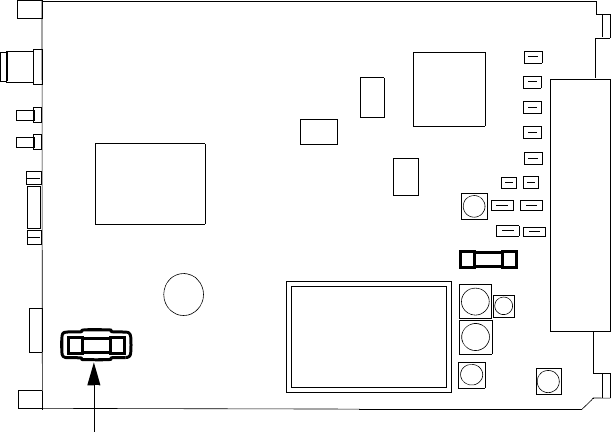
ROI-S07046 CORRECTIVE MAINTENANCE
5-51
Fig. 5-15 Fuse in the MODEM
Reserve Fuse (6.3A)
21606.3 Fuse
RKS-F91000-0107
(Front)
Fuse Cap
(MODEM)
RESERVE

CORRECTIVE MAINTENANCE ROI-S07046
5-52
When the power is supplied to the SELV of the DC-DC CONV (optional)
but the PWR LED of the DC-DC CONV is not lit though the power switch
is on, check the conduction of the fuse in the DC-DC CONV.
Chart 5-8 DC-DC CONV Fuse Replacement
Step Procedure
1 Set the power switch on the DC-DC CONV which is not
powered to Off position
2 Disconnect cables connected to the DC-DC CONV as following
order.
(1) Disconnect power supply cable from SELV connector.
(2) Disconnect power supply cable from −43 V/OUT connector.
(3) Disconnect ground cable from ground terminal.
(4) Disconnect ALM cable from ALM terminal.
3 Loosen two screws on the DC-DC CONV.
4 Extract the DC-DC CONV from the unit.
5 Put the screwdriver to the groove of the fuse holder and turns
the fuse holder counter clockwise.
6 Remove the fuse from the fuse holder.
7 Check conduction of the broken fuse using tester.
8 Remove the reserved fuse as described in step 5.
9 Check conduction of the reserved fuse using tester.
10 Replace the broken fuse with reserved one.
11 Set the replaced fuse to the fuse holder.
12 Put the screwdriver to the groove of the fuse holder and push it
into the DC-DC CONV.
13 Turn the screwdriver clockwise until the fuse holder is locked
up. (When the fuse holder is locked up, the groove of the fuse
holder is set to horizontal as shown in Fig. 5-16.)
14 Check and replace another fuse in the same way as from Step 5
to Step 13.
15 Mount the DC-DC CONV to the unit.
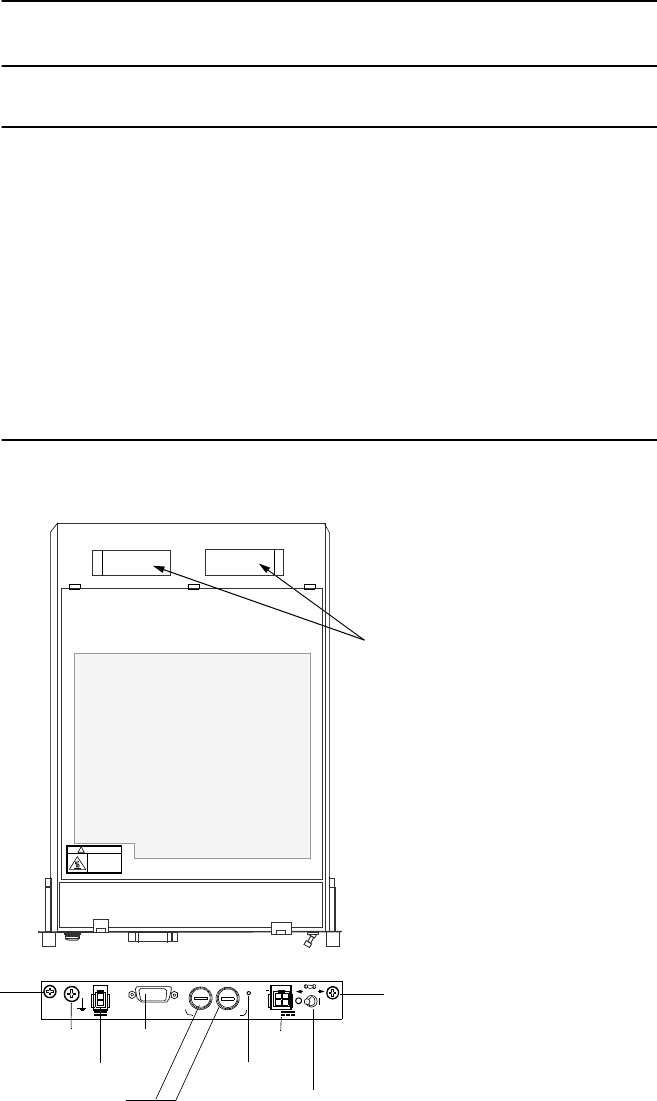
ROI-S07046 CORRECTIVE MAINTENANCE
5-53
Chart 5-8 DC-DC CONV Fuse Replacement
Step Procedure
16 Tighten two screws on the DC-DC CONV.
17 Connect cables to the DC-DC CONV as reversed order in step
2.
18 Turn on the power switch on the DC-DC CONV.
19 Check that power is on.
20 Turn on the power switch on the MDP/DC-DC CONV UNIT.
21 Check that power is on.
Fig. 5-16 Fuse in the DC-DC CONV
Reserve Fuse (8A)
GAB250V8 Fuse
CBE-006255-001
(Front)
Fuse Holder
RESERVE RESERVE
CAUTION
HOT SURFACE
Avoid contact.
!
Reserved Fuse
SELV
PWR PULL
PWR
ALM FUSE (250V/8AH)
−
43V
G
OUT
STD
G
PWR Switch
SELV
PWR LED
ALM
−43V/OUT
FG
Screw
Screw
(DC-DC CONV)
CORRECTIVE MAINTENANCE ROI-S07046
5-54
54 pages
(This page is intentionally left blank.)