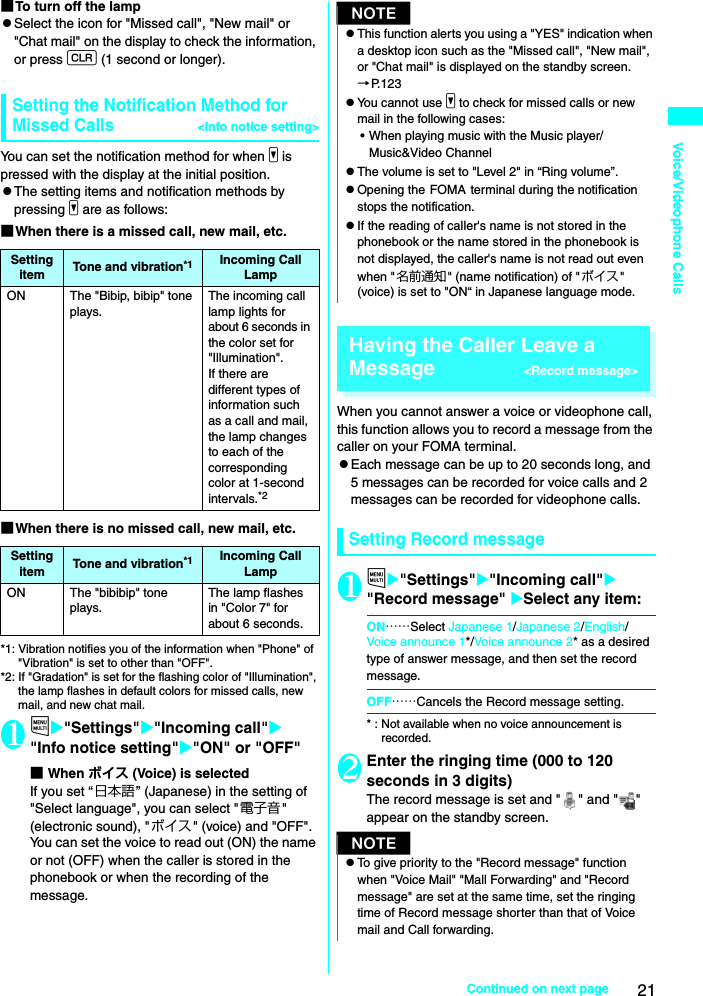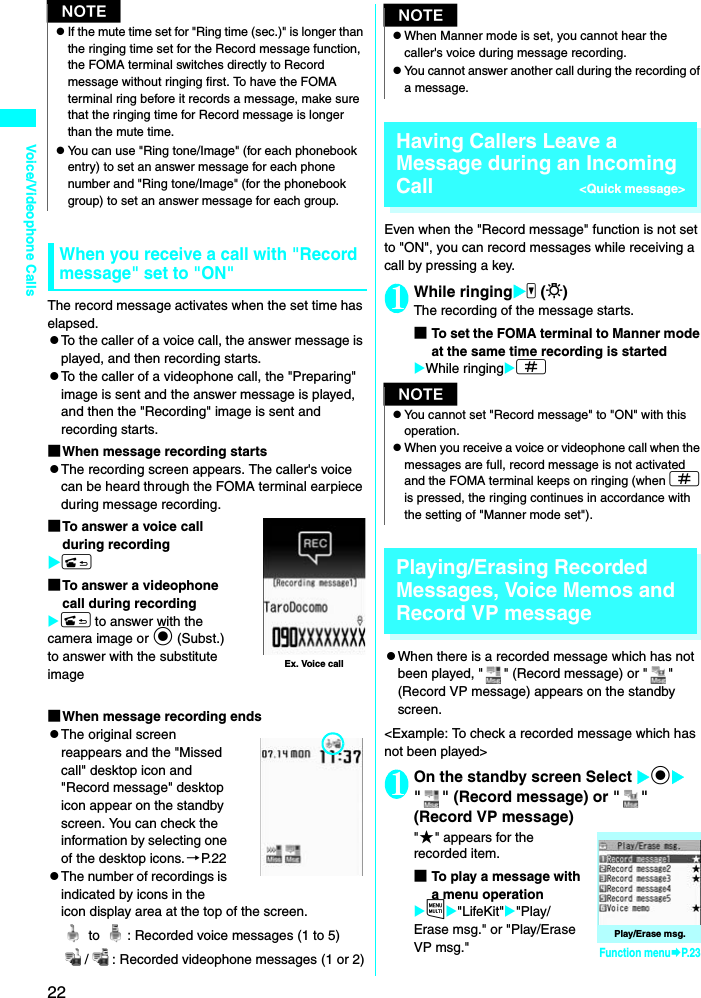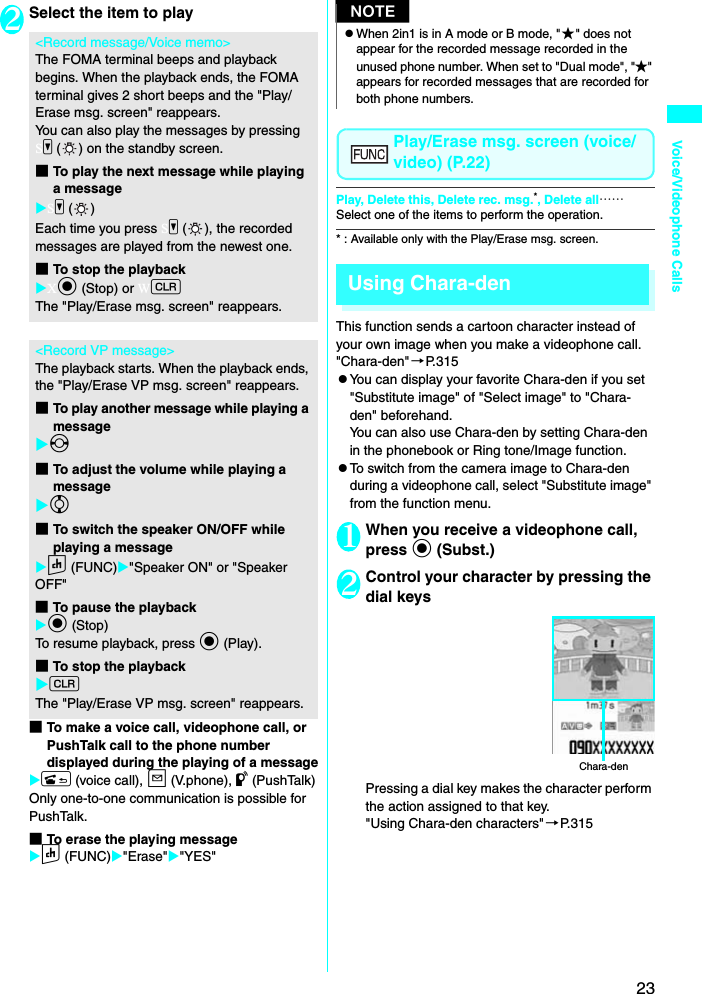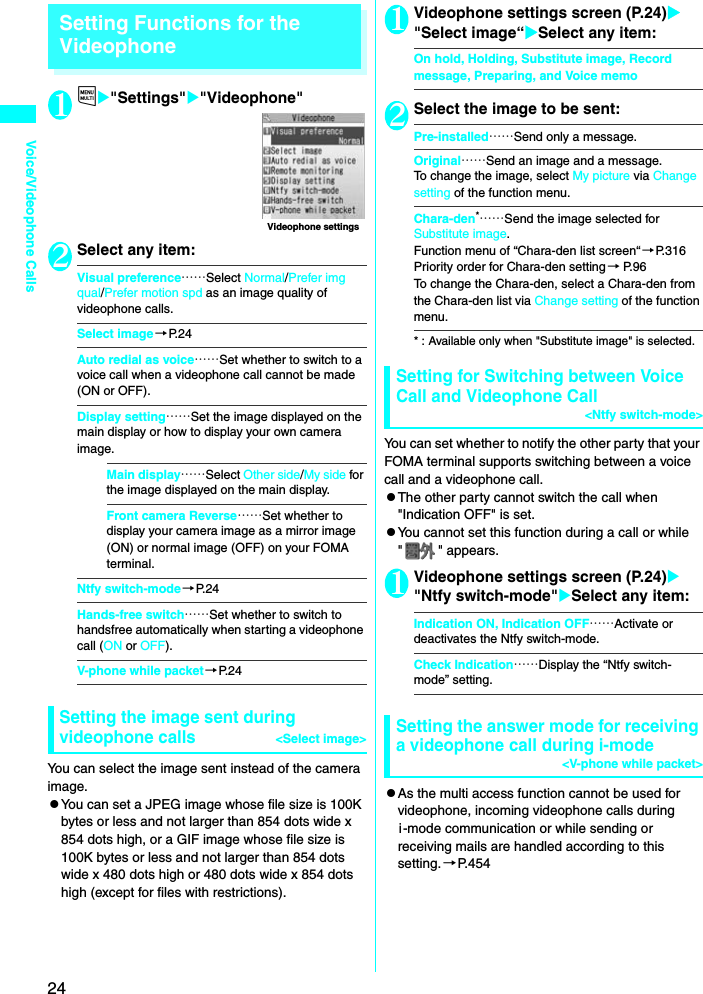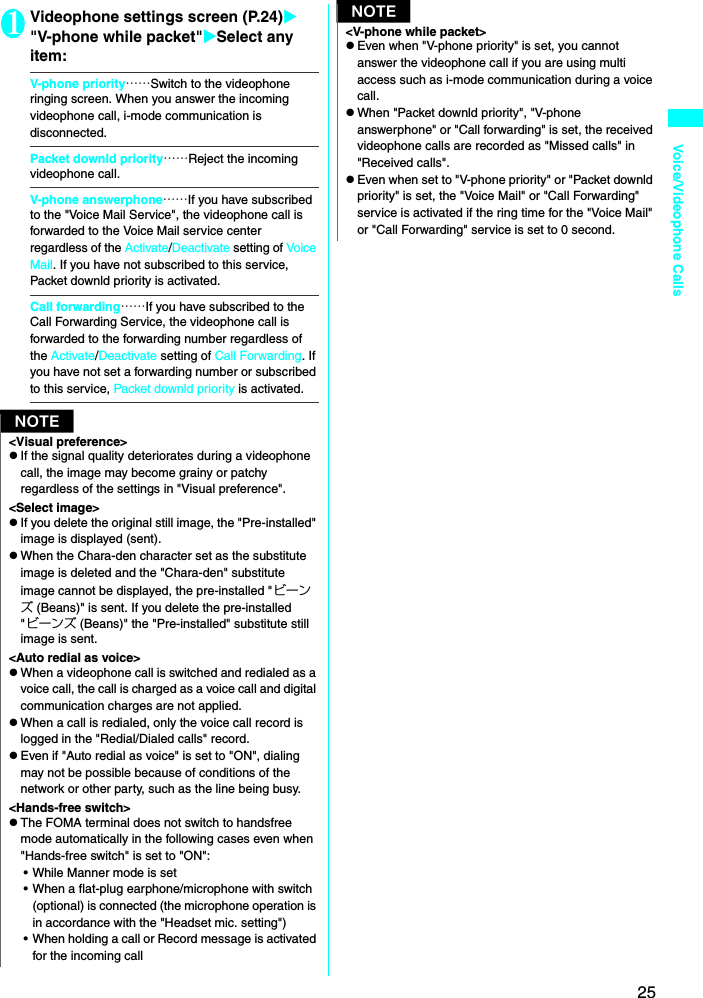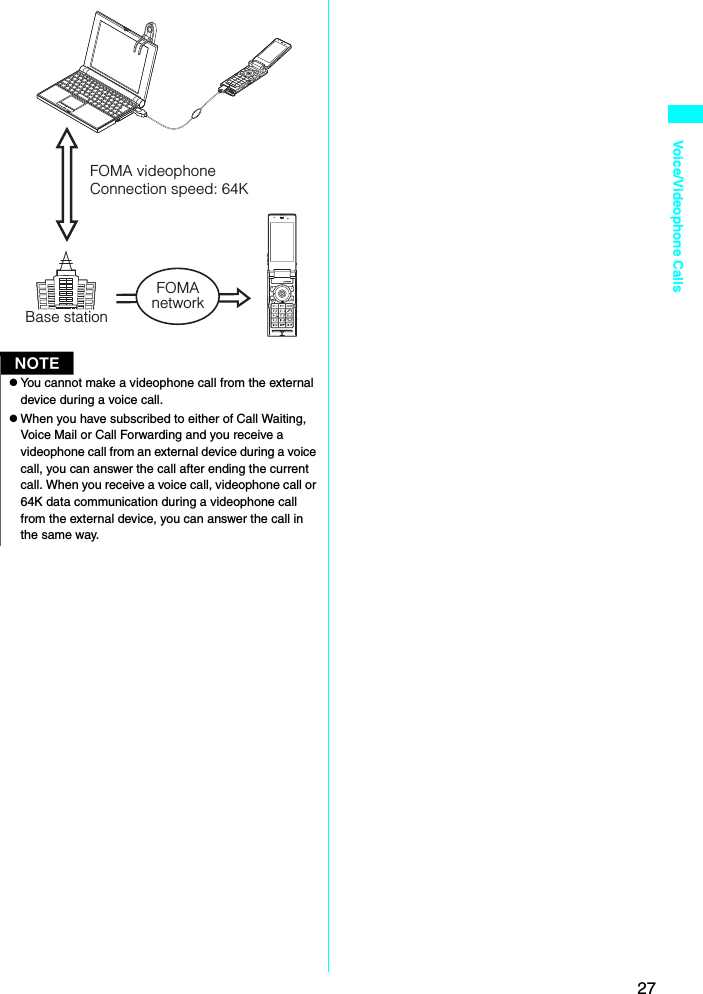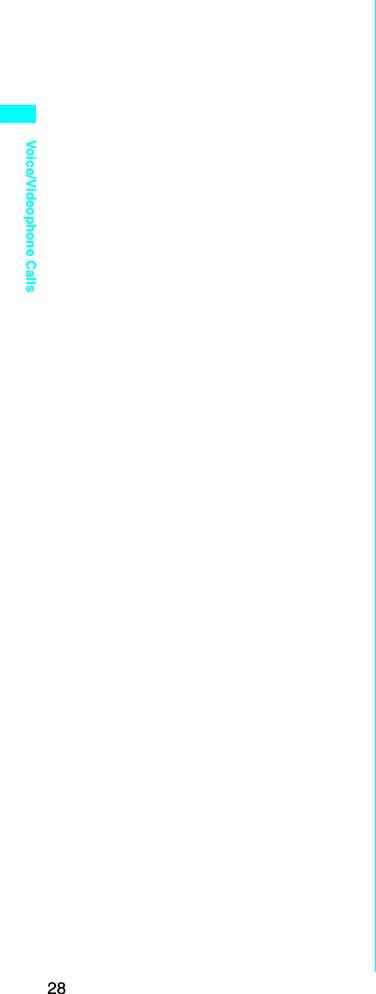NEC of America 7N2R12A Cellular WCDMA/ PCS GSM Phone with RFID and Bluetooth User Manual E03charm Tel1
NEC Corporation of America Cellular WCDMA/ PCS GSM Phone with RFID and Bluetooth E03charm Tel1
Contents
- 1. Users Manual
- 2. RF Warning Page
Users Manual
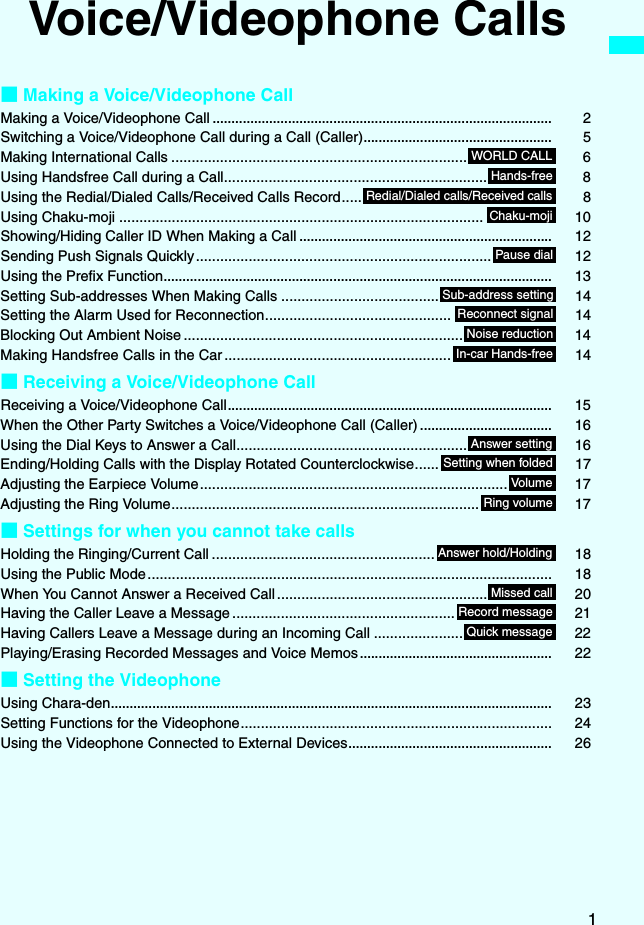
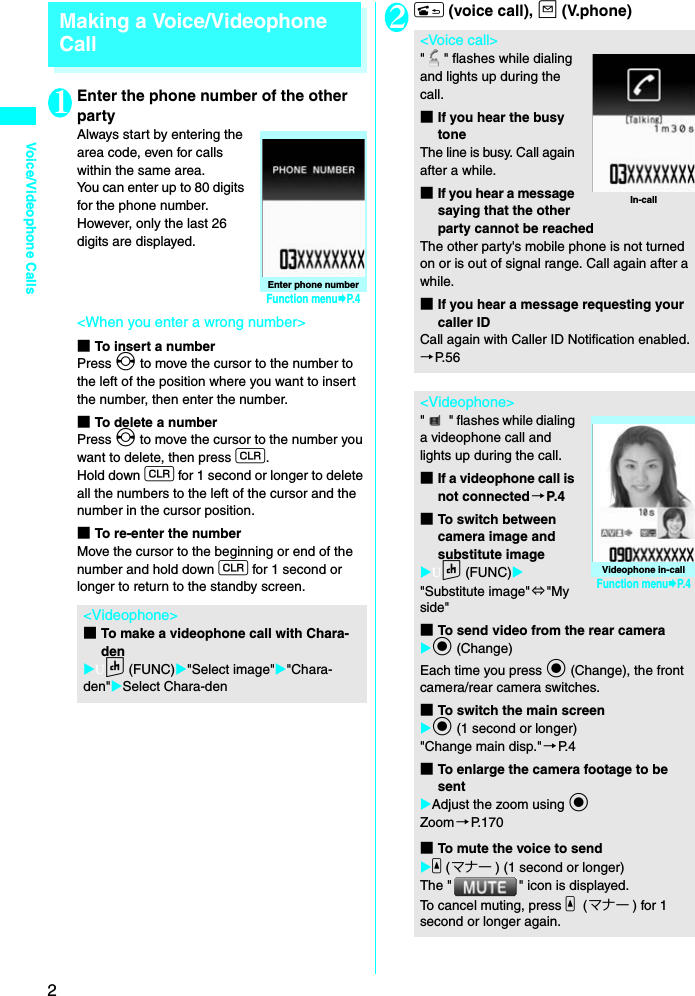
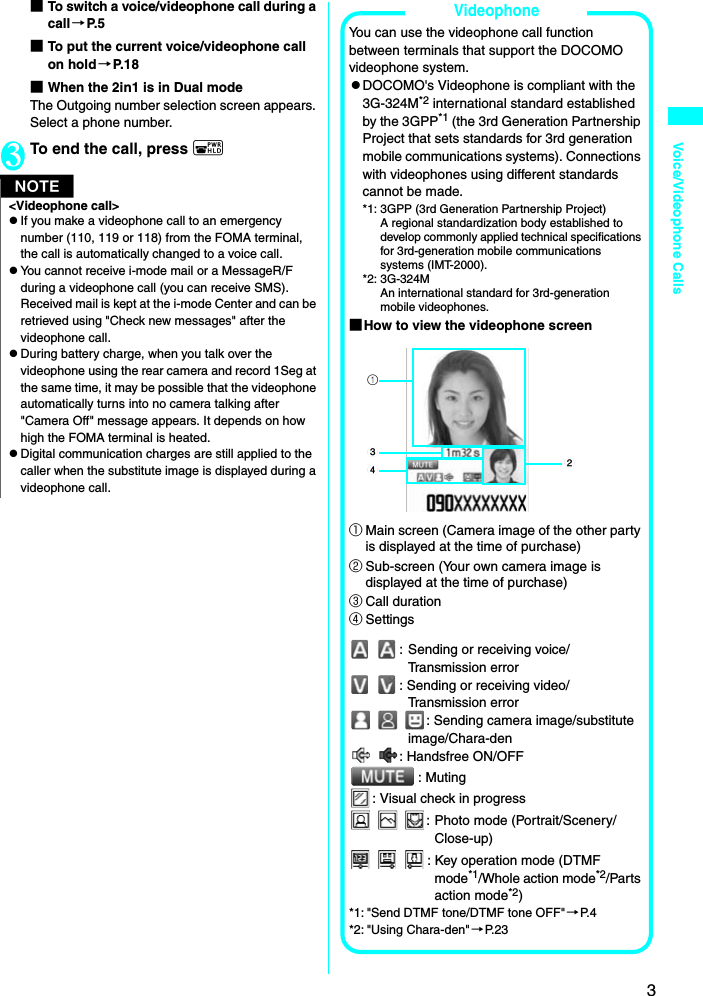
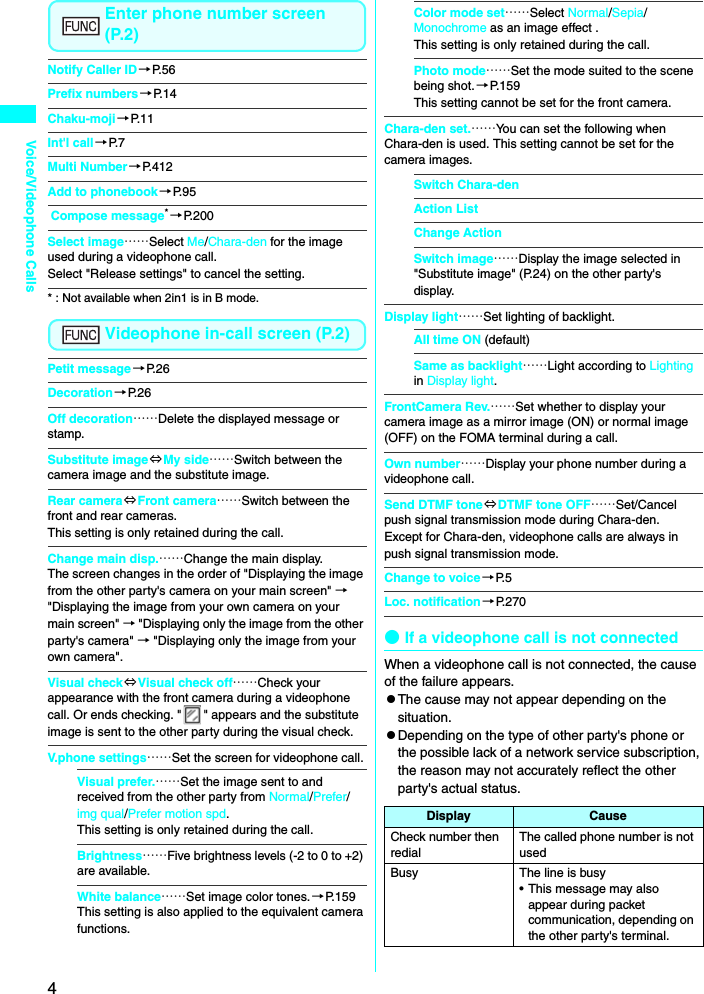
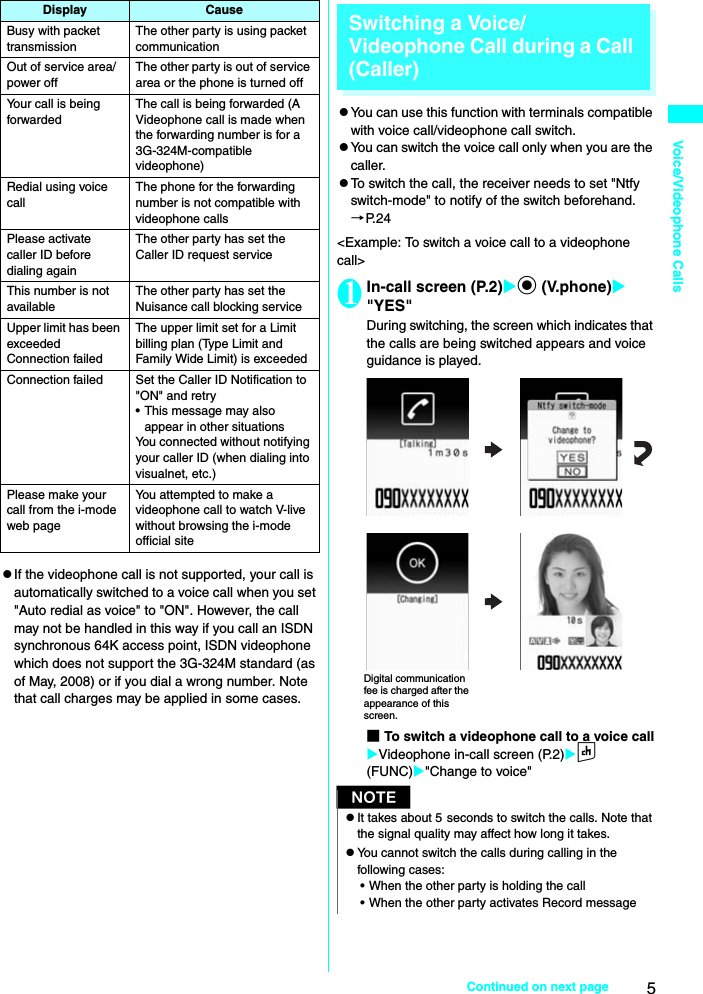
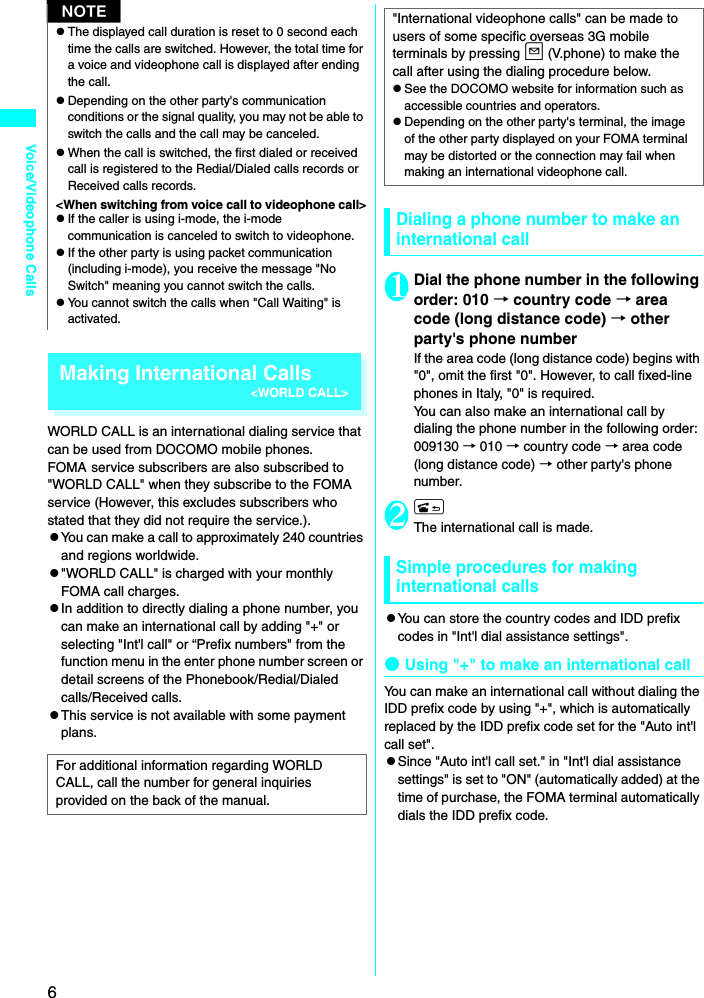
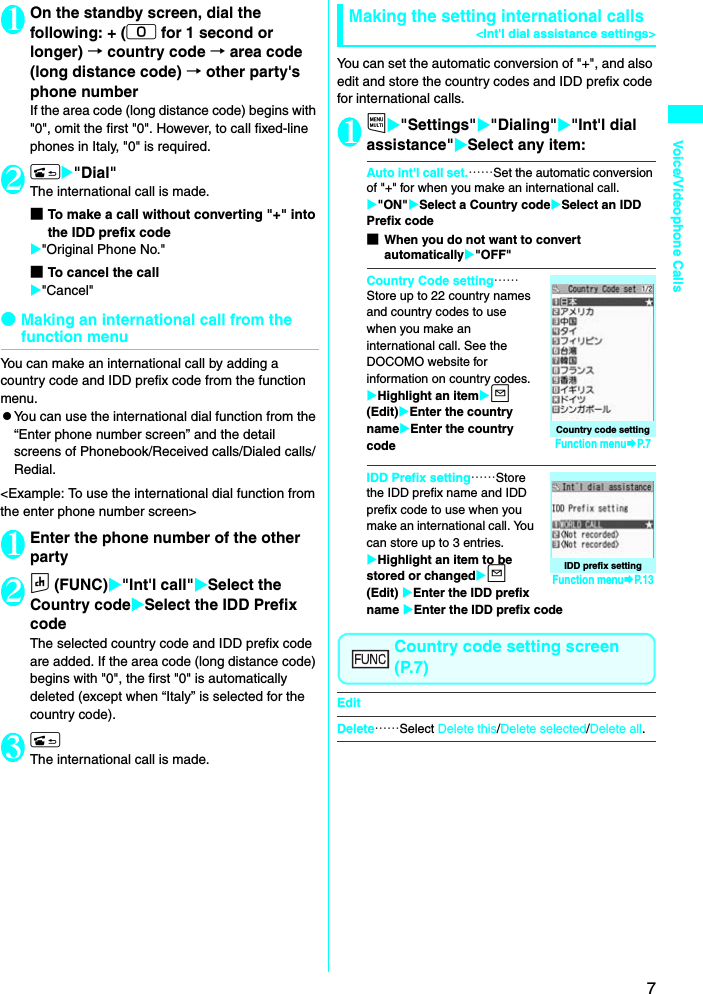
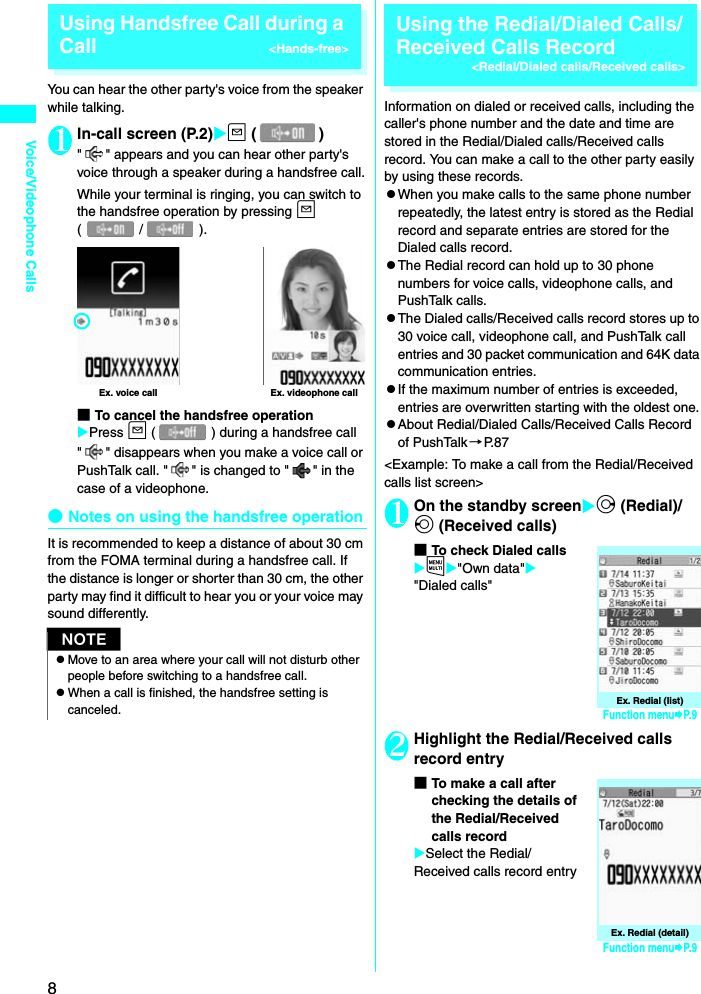
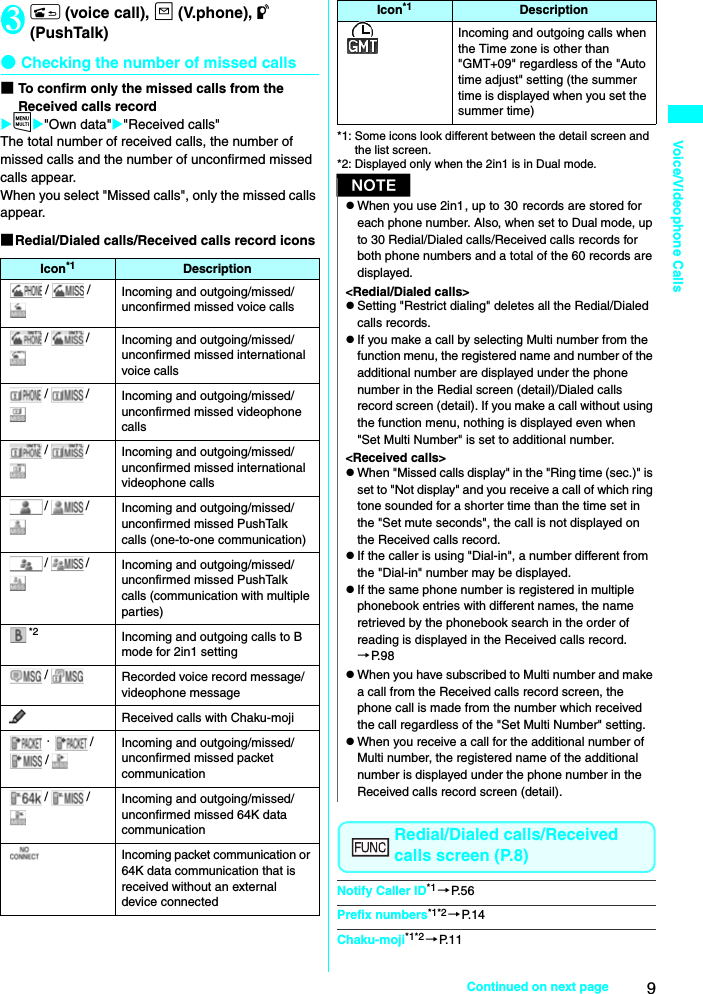
![10Voice/Videophone CallsInt'l call*1*2 →P. 72in1/Multi Num.*1*2*3 →PP.412, 413Select PushTalk*4*5……Redial/Dialed calls/Received calls of PushTalk →P. 8 7Ring time*6*9……Display the missed call record entries with the ringing times.Add to phonebook……Select Add to phonebook/Add to PushTalk*5/Add to PushTalk Group registration*5 for the registration destination. "Adding to the phonebook from Redial or Dialed Calls record" →P. 9 6Look-up phonebook*2……"Accessing the phonebook from the Redial or Dialed Calls record“ →P. 9 9Add desktop icon→P. 1 2 2Compose message*2*5 →P. 2 0 0Compose SMS*2*5→P. 2 3 5Search location*2*……Connect to i-mode website and run イマドコかんたんサーチ (Easy location search) using the phone number.Sent address*7*8Received address*6Select image*2……Select My side/Chara-den for the image used during a videophone call. Select "Release settings" to cancel the setting.Big font⇔Standard font*9……Switch the character size of the displayed name.Delete……Select Delete this/Delete selected/Delete all.*1: Available only for the detail screen.*2: Not available for PushTalk (communication with multiple parties) record screen.*3: When the 2in1 setting is set to ON, select from "Number A/Number B/Cancel number" (P.417) (unavailable when A mode or B mode). When the 2in1 setting is set OFF, select from “Basic Number, Additional Number 1, Additional Number 2, and Cancel number“ (P.413). *4: Available only for PushTalk (communication with multiple parties) record screen.*5: Available only when 2in1 is in A mode or Dual mode, and the record screen for the A mode is selected.*6: Available only for the Received calls screen.*7: Available only for the Redial and Dialed calls screen.*8: Not available when 2in1 is in B mode.*9: Available only for the list screen.Using Chaku-moji<Chaku-moji>When making a voice call or videophone call, you can send a message (Chaku-moji) to the other party to show a summary of the call, etc. beforehand.z5 Chaku-moji messages are stored at the time of purchase. You can change the pre-installed Chaku-moji messages. zYou can include pictograms or face marks in Chaku-moji, and you can send a message of up to 10 characters including pictograms/symbols/double-byte characters/single-byte characters. zFor details on Chaku-moji and the compatible models, refer to the DOCOMO website or "Mobile Phone User's Guide [Network Services]". zChaku-moji is not compatible with PushTalk.Adding, editing and setting messages1iX"Settings/Servie"X"Service"X"Chaku-moji"XSelect any item:Create message……Store or edits frequently used Chaku-moji. You can store up to 30 Chaku-moji (including 5 pre-installed).XHighlight an item to be stored or editedXo (Edit)XEnter the Chaku-mojiMSG display settings……Set the Chaku-moji display setting when you receive a call with Chaku-moji.Display all messagesOnly number in PH-book……Display only the Chaku-moji messages from senders stored in the phonebook.Calls with Caller ID……Display only the Chaku-moji messages from senders providing caller ID.NzSelecting "Compose message" enables you to compose a mail with a mail address specified as the address only when the mail address is stored in the phonebook together with the phone number.zSelecting "Delete all" from the Redial/Dialed calls record deletes all the Redial and Dialed calls records. Note that selecting "Delete this" or "Delete selected" for the Redial record does not delete the entries of Dialed calls record, and selecting "Delete this" or "Delete selected" for the Dialed calls record does not delete the entries of the Redial record.NCreate message listFunction menu¨P.11](https://usermanual.wiki/NEC-of-America/7N2R12A.Users-Manual/User-Guide-998048-Page-10.png)
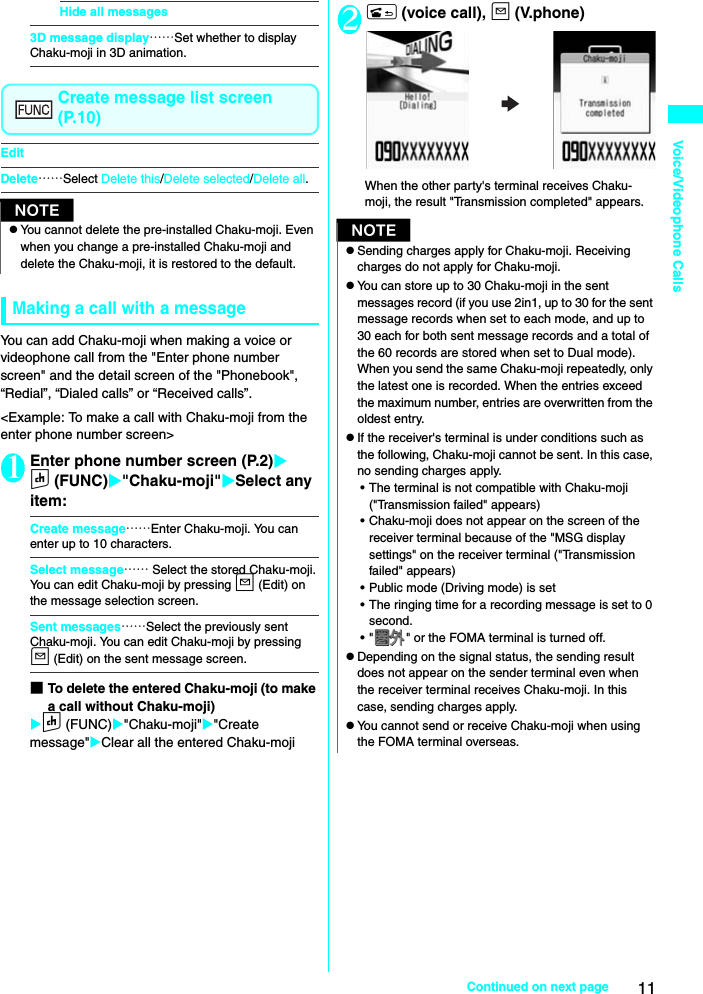
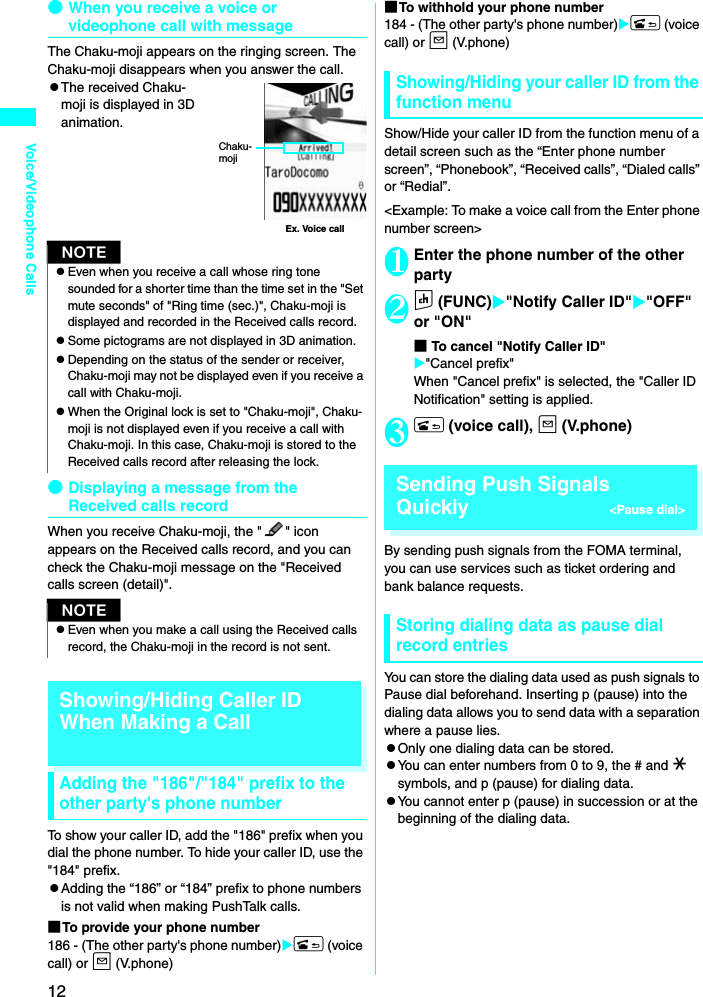
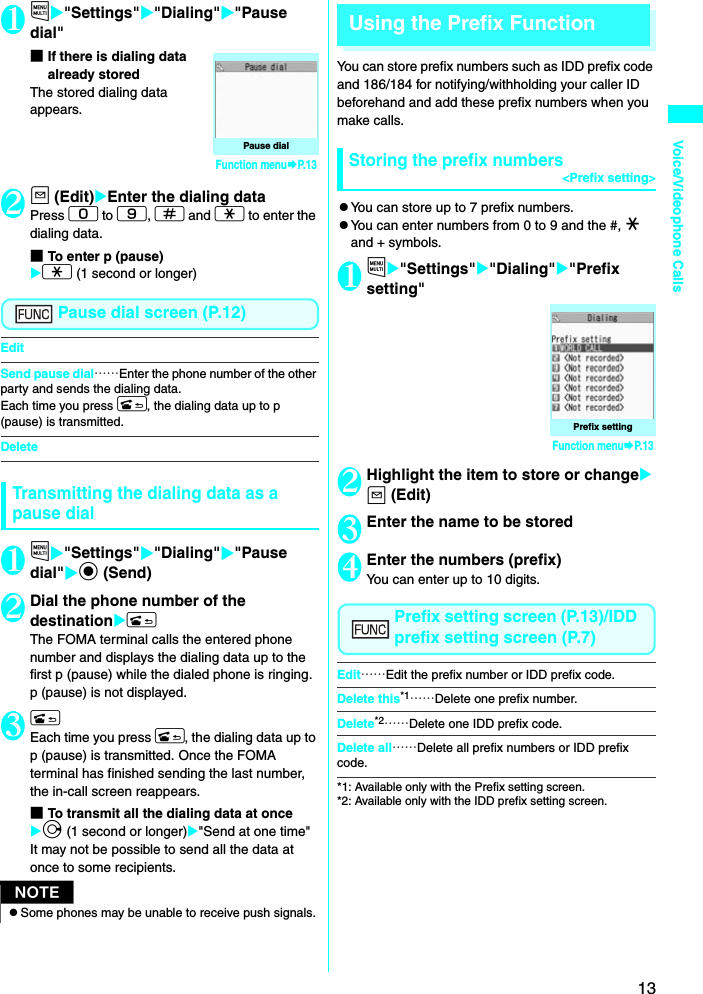
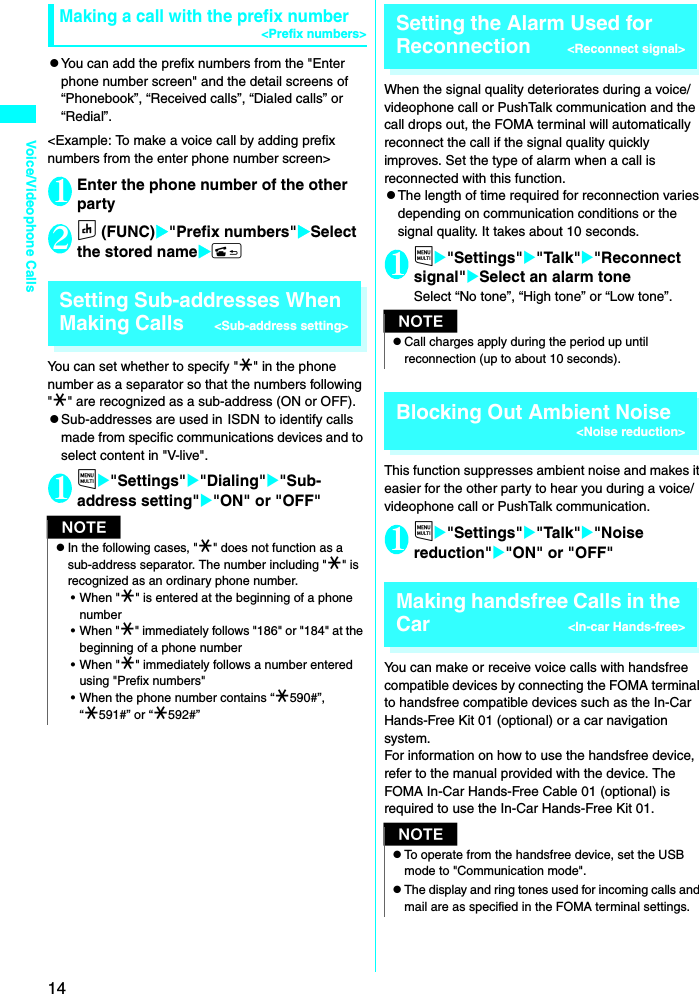
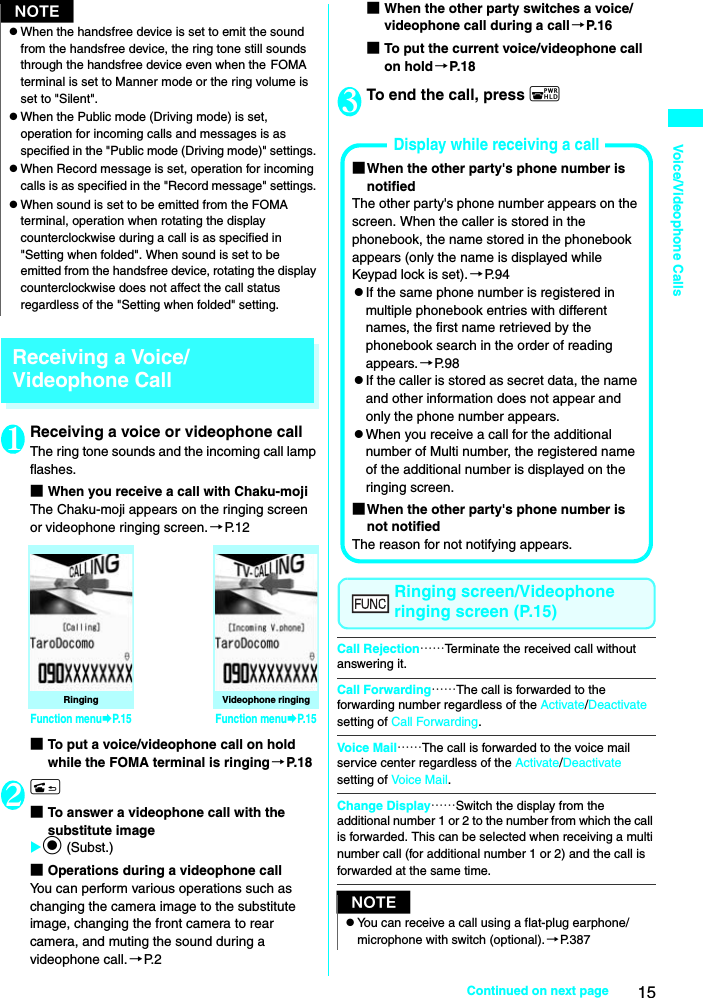
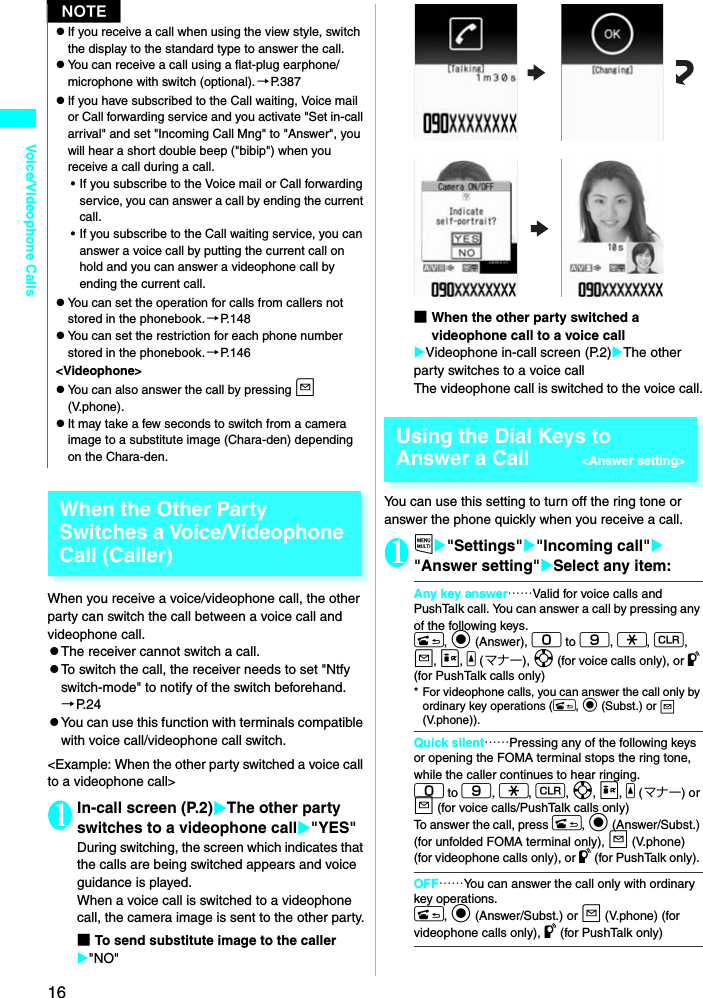
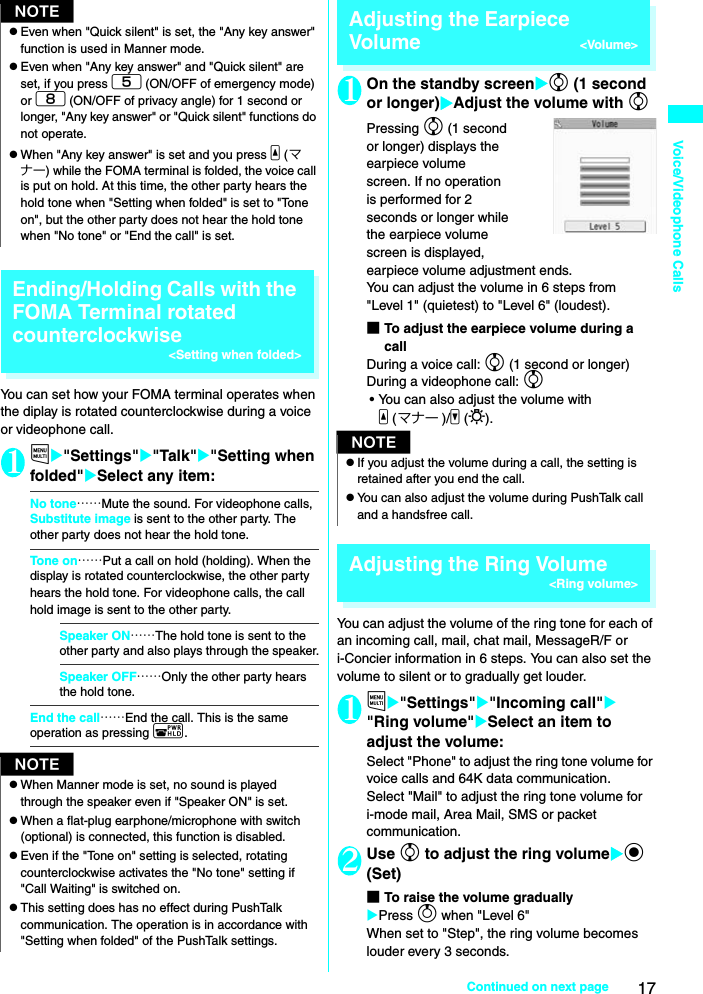
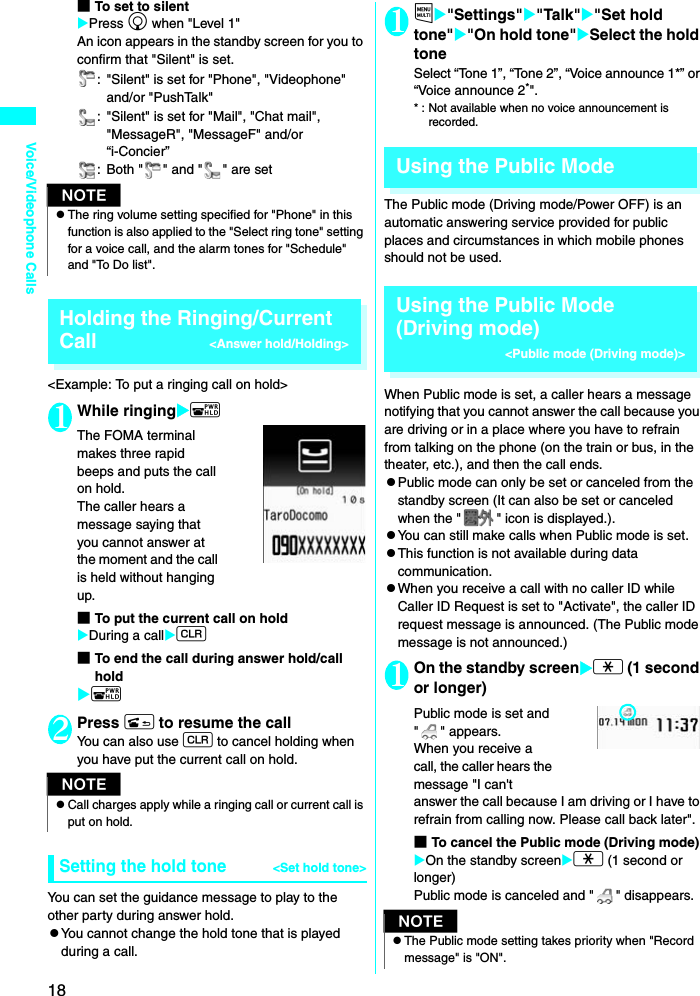
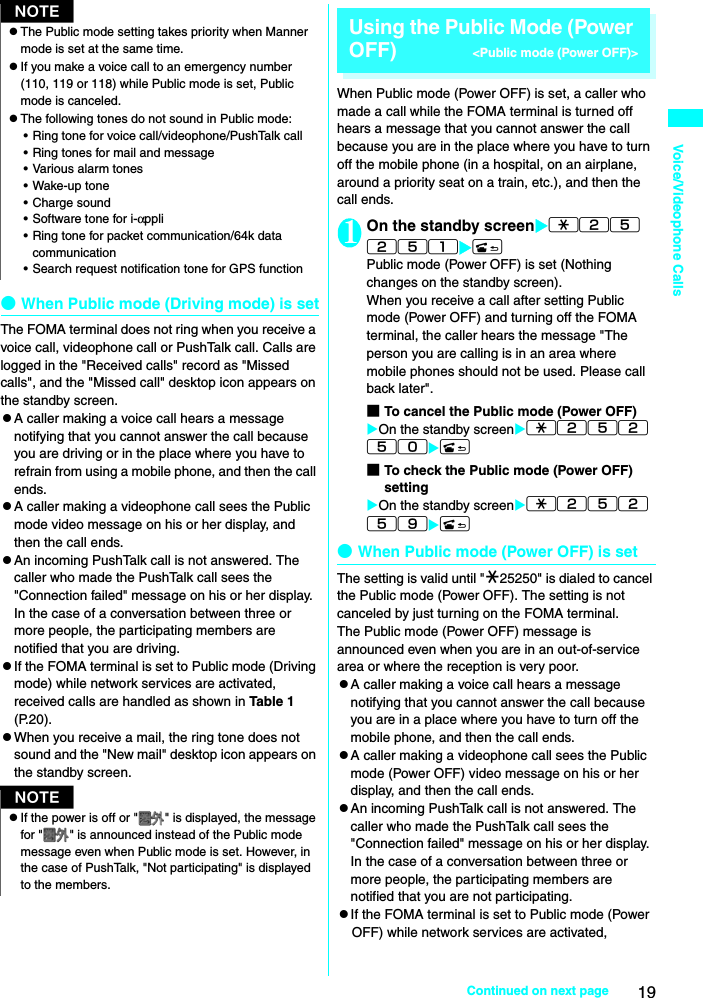
![20Voice/Videophone Callsreceived calls are handled as shown in Table 1 (P.20).When You Cannot Answer a Received Call <Missed call> When you could not answer a received call, appears on the standby screen. When you select , you can check the date, time and caller ID for the call. z"Icons providing information" →P. 1 2 31On the standby screenXdXSelect ""To check the information with the FOMA terminal foldedWhen there is a missed call, new mail (i-mode mail, Area Mail, or SMS) or new chat mail, the incoming call lamp keeps on flashing. If you press s, a voice notifies you of information such as the name of the caller or sender.1Press s with the FOMA terminal foldedA voice notifies you of the information in accordance with the setting of "Info notice setting".●Flashing of the Incoming call lampWhen there is a missed call, new mail, new chat mail or other information, the incoming call lamp keeps on flashing in the corresponding color set in "Illumination".zPhone/Videophone: Color set for "Phone"zNew mail: Color set for "Mail"zNew chat mail: Color set for "Chat Mail"■Flashing color and conditionszThe lamp does not flash when missed info of "Illumination" is set to "OFF".zThe lamp flashes in the default color when gradation is set in "Illumination".zYou can set individual illumination settings in the phonebook.zThe lamp does not flash in Public mode (Driving mode).[Table 1] Handling of received calls when network services and Public mode (Driving mode/Power OFF) are set* : If the ring time is set to 0 second, the Public mode message is not announced and the "Voice Mail Service" or "Call Forwarding Service" applies. In addition, calls are not recorded in the "Received calls" record and the "Missed call" desktop icon does not appear. Service name When a voice call is received When a videophone call is receivedVoice Mail Service• Connects to the Voice mail service center after announcing the Public mode message.*• Connects to the Voice mail service center without showing the Public mode video message.Call Forwarding Service• Transfers the call to the forwarding number after announcing the Public mode message.*• Whether or not the Public mode message is announced depends on the setting of the call forwarding service.• Transfers the videophone call to the forwarding number without showing the Public mode video message.• Calls to videophones will not be connected unless the forwarding party has a videophone set to comply with 3G-324M.Nuisance Call Blocking• When a call is received from a phone number registered for nuisance call blocking, announces a message notifying that a connection could not be established, and then ends the call.• For another phone number, ends the call after announcing the Public mode message.• When a call is received from a phone number registered for nuisance call blocking, shows a video message notifying that a connection could not be established, and then ends the call• For another phone number, ends the call after showing the Public mode video message.Caller ID Request• When the caller does not notify the caller ID, ends the call after announcing the caller ID request message.• When the caller notifies the caller ID, ends the call after announcing the Public mode message.• When the caller does not notify the caller ID, ends the call after showing the caller ID request video message.• When the caller notifies the caller ID, ends the call after showing the Public mode video message.](https://usermanual.wiki/NEC-of-America/7N2R12A.Users-Manual/User-Guide-998048-Page-20.png)