NEC of America 7N2R13A PCS GSM Phone with RFID User Manual
NEC Corporation of America PCS GSM Phone with RFID Users Manual
Contents
- 1. Users Manual
- 2. Supplemental Users Manual
- 3. RF Warning Page
Users Manual
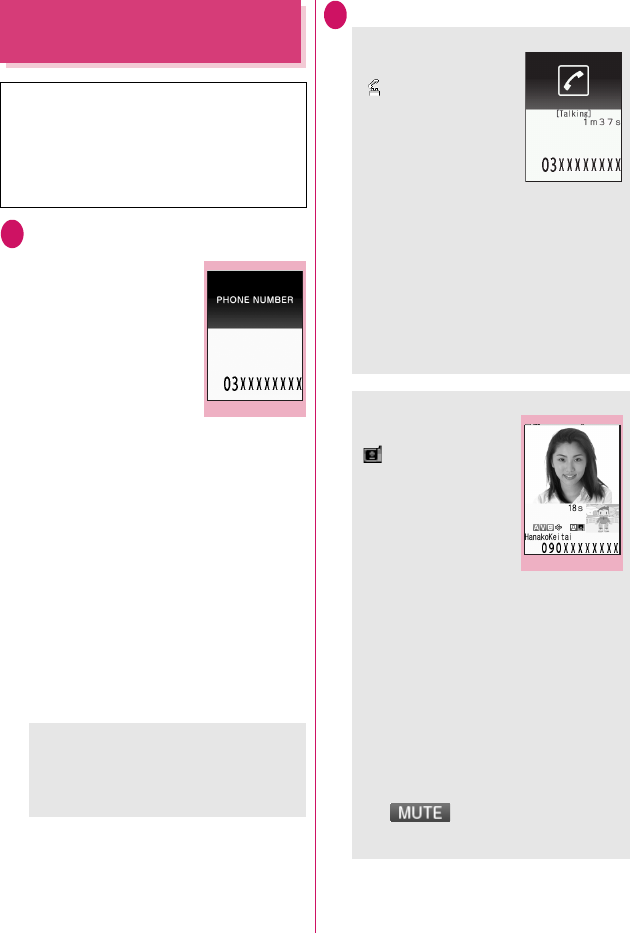
1
Making a Voice/Videophone
Call
1Enter the phone number of the other
party
The “Enter phone number
screen” appears.
Always start by entering the
area code, even for calls
within the same area.
You can enter up to 80 digits
for the phone number.
However, only the last 26
digits are displayed.
<When you enter a wrong number>
■To insert a number
Press v to move the cursor to the number to
the left of the position where you want to insert
the number, then enter the number.
■To delete a number
Press v to move the cursor to the number you
want to delete, then press t.
Hold down t for 1 second or longer to delete
all the numbers to the left of the cursor and the
number in the cursor position.
■To re-enter the number
Move the cursor to the beginning or end of the
number and hold down t for 1 second or
longer to return to the standby screen.
2r (voice call) /o (V. phone)
* As N-03A is not equipped with the front camera,
during a videophone call, you can send only the
substitute image (Chara-den) or image from the
rear camera to the other party.
You can change the substitute image (Chara-
den) to other data such as an image of My picture
in “Select image”.→P. 7 1
<Videophone>
■To change the substitute image (Chara-
den)
XFu (FUNC)X“Select image”X“Chara-den”
XSelect Chara-den
Enter phone number
Function menu
¨
P. 3
<Voice call>
The “In-call screen”
appears.
“ ” flashes while dialing
and lights up during the
call.
■If you hear the busy
tone
The line is busy. Call again
after a while.
■If you hear a message saying that the
other party cannot be reached
The other party’s mobile phone is not turned
on or is out of signal range. Call again after a
while.
■If you hear a message requesting your
caller ID
Call again with caller ID notification enabled.
→PP.48, 59
<Videophone>
The “Videophone in-call
screen” appears.
“ ” flashes while dialing
a videophone call and
lights up during the call.
■If a videophone call is
not connected→P.2
■To switch between
substitute image and
camera image
XFDd (Change)
Each time you press FDd (Change), the
substitute image and camera image switches.
■To switch the main screen
XDd (1 second or longer)
“Change main disp.”→P. 3
■To enlarge the camera image to be sent
XAdjust the zoom using Fv
Zoom→P.138
■To mute the voice to send
XSa (マナー ) (1 second or longer)
The “ ” icon is displayed.
To cancel muting, press Sa (マナー ) for 1
second or longer again.
In-call
Videophone in-call
Function menu
¨
P. 3
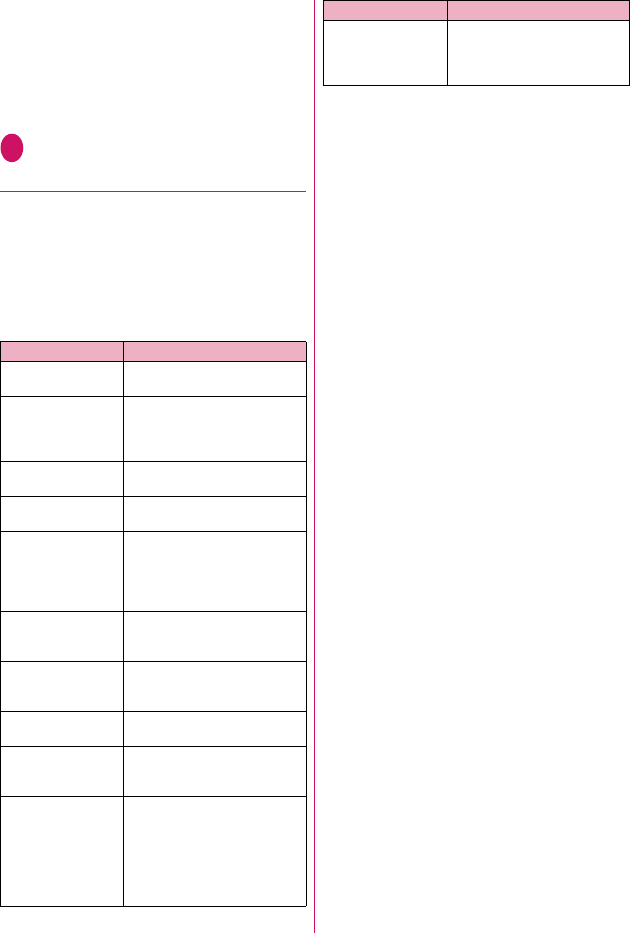
2
■To switch a voice/videophone call during a
call→P. 3
■To put the current voice/videophone call
on hold→P. 6 5
■When the 2in1 is in Dual mode
The Outgoing number selection screen appears.
Select a phone number.
3To end the call, press y
●If a videophone call is not connected
When a videophone call is not connected, the cause
of the failure appears.
zThe cause may not appear depending on the
situation.
zDepending on the type of other party’s phone or the
possible lack of a network service subscription, the
reason may not accurately reflect the other party’s
actual status.
zIf the videophone call is not connected, your call is
automatically switched to a voice call when you set
“Auto redial as voice” to “ON”. However, the call
may not be handled in this way if you call an ISDN
synchronous 64K or an ISDN videophone which
does not support the 3G-324M standard (as of
May, 2008) or if you dial a wrong number. Note that
call charge may be applied in some cases.
Display Cause
Check number then
redial
The called phone number is not
used
Busy The line is busy
• This message may also
appear during packet
communication.
Busy with packet
transmission
The other party is using packet
communication
Out of service area/
power off
The other party is out of service
area or the phone is turned off
Your call is being
forwarded
The call is being forwarded (A
Videophone call is made when
the forwarding number is for a
3G-324M-compatible
videophone)
Redial using voice
call
The phone for the forwarding
number is not compatible with
videophone calls
Please activate
caller ID before
dialing again
The other party sets the Caller
ID request service
This number is not
available
The other party sets the
Nuisance call blocking service
Upper limit has been
exceeded
Connection failed
The upper limit set for a Limit
billing plan (Type Limit and
Family Wide limit) is exceeded
Connection failed Set the caller ID notification to
“ON” and retry
You connected without notifying
your caller ID (when dialing into
visualnet, etc.)
• This message may also
appear in other situations
Please make your
call from the i-mode
web page
You attempted to make a
videophone call to watch V-live
without browsing the i-mode
official site
Display Cause
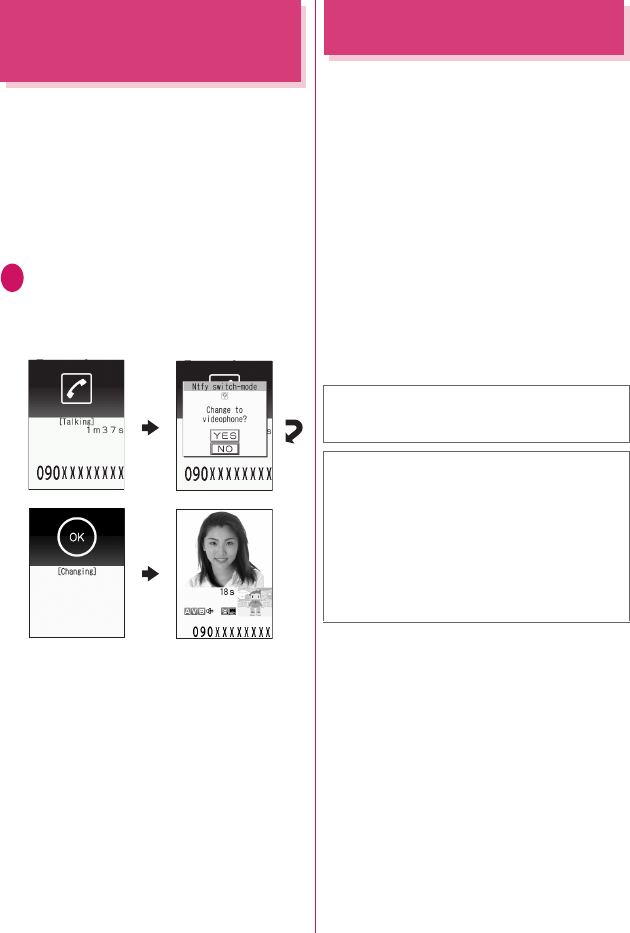
3
Switching a Voice/
Videophone Call during a Call
(Caller)
zYou can use this function with the terminals
compatible with voice call/videophone call switch.
zYou can switch the voice call only when you are the
caller.
zTo switch the call, the receiver needs to set “Ntfy
switch-mode” to notify the switch beforehand.
→P. 7 2
<Example: To switch a voice call to a videophone
call>
1In-call screen (P.1)Xd (V. phone) X
“YES”
While switching, the screen which indicates that
the calls are being switched appears and the
voice guidance is played.
■To switch a videophone call to a voice call
XVideophone in-call screen (P.1)Xu (FUNC)
X“Change to voice”
Making International Calls
<WORLD CALL>
WORLD CALL is an international dialing service that
can be used from DOCOMO mobile phones.
FOMA service subscribers are also subscribed to
“WORLD CALL” when they subscribe to the FOMA
service. (This excludes subscribers who declared that
they did not require the service.)
zWORLD CALL can be used to call around 240
countries and regions worldwide.
zThe “WORLD CALL” is charged with your monthly
call charges.
zIn addition to dialing a phone number, you can
make an international call by adding “+” or
selecting “Int’l call” or “Prefix numbers” from the
function menu in the enter phone number screen,
Redial/Dialed calls screen, Received calls screen
or Phonebook detail screen.
zThis service is not available in some payment
plans.
The digital
communication fee
is charged after the
appearance of this
screen.
For additional information regarding WORLD
CALL, refer to the contact information provided on
the back of the manual.
“International videophone calls” can be made to
users of some specific overseas 3G mobile
terminals by pressing o (V. phone) to make the
call after using the dialing procedure below.
zSee the DOCOMO website for information on
accessible countries and operators.
zDepending on the other party’s terminal, the image
of the other party displayed on your FOMA terminal
may be distorted or the connection may fail when
making a international videophone.
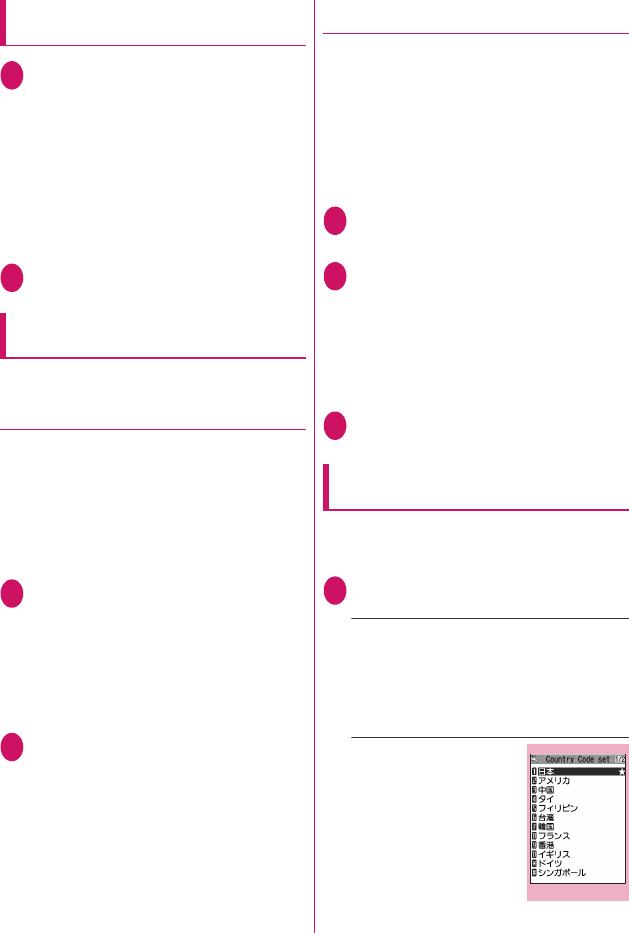
4
Using dial keys to make international
calls
1Dial the number in the following order:
010→Country code →Area code (Long
distance code)→The other party’s
phone number
You can also dial the number in this order:
009130→010→Country code →Area code
(Long distance code)→The other party’s phone
number.
If the area code (long distance code) begins with
“0”, omit the first “0”. However, to call to ordinary
phones in Italy, “0” is required.
2r
The international call is made.
Quick and simple procedures for
making an international call
zYou can store the country codes and IDD prefix
codes in “Int’l dial assistance”.
●Using “+” to make an international call
By using the “+” that is automatically replaced with
the “IDD Prefix Code” set in “Auto int’l call set.”, you
can make international calls without dialing the IDD
prefix code.
zAs “Auto int’l call set.” in “Int’l dial assistance” is set
to “ON” (automatically added) at the time of
purchase, the FOMA terminal automatically dials
the IDD prefix code.
1On the standby screen, dial the
following; + (0 (1 second or longer))
→Country code→Area code (Long
distance code)→The other party’s
phone number
If the area code (long distance code) begins with
“0”, omit the first “0”. However, to call to ordinary
phones in Italy, “0” is required.
2rX“Dial”
The international call is made.
■To make a call without converting “+” into
the IDD prefix code
X“Original phone No.”
■To cancel the call
X“Cancel”
●Making an international call from the
function menu
You can make an international call by adding a
country code and IDD prefix code from the function
menu.
zYou can use the international dial function from the
“Enter phone number screen” and the detail
screens of “Phonebook/Received calls/Dialed calls/
Redial” screens.
<Example: To use the international dial function from
the enter phone number screen>
1Enter the phone number of the other
party
2u (FUNC)X“Int’l call”XSelect the
country codeXSelect the IDD prefix
code
The selected country code and IDD prefix code
are added. If the area code (long distance code)
begins with “0”, the first “0” is automatically
deleted (except when “Italy” is selected for the
country code).
3r
The international call is made.
Making the setting for the
international call
<Int’l dial assistance>
You can set the automatic conversion of “+”, and also
edit and store the country codes and IDD prefix code
for international calls.
1iX“settings”X“Dialing”X“Int’l dial
assistance”XSelect any item:
Auto int’l call set.……You can set the automatic
conversion of “+” when you make an international
call.
X“ON”XSelect a country codeXSelect an IDD
prefix code
■When you do not convert automatically
X“OFF”
Country Code setting……
Stores up to 22 country names
and country codes used when
you make an international call.
See the DOCOMO website for
information on country codes.
XHighlight an itemXo
(Edit)XEnter the country
nameXEnter the country
code Country Code setting
Function menu
¨
P. 6
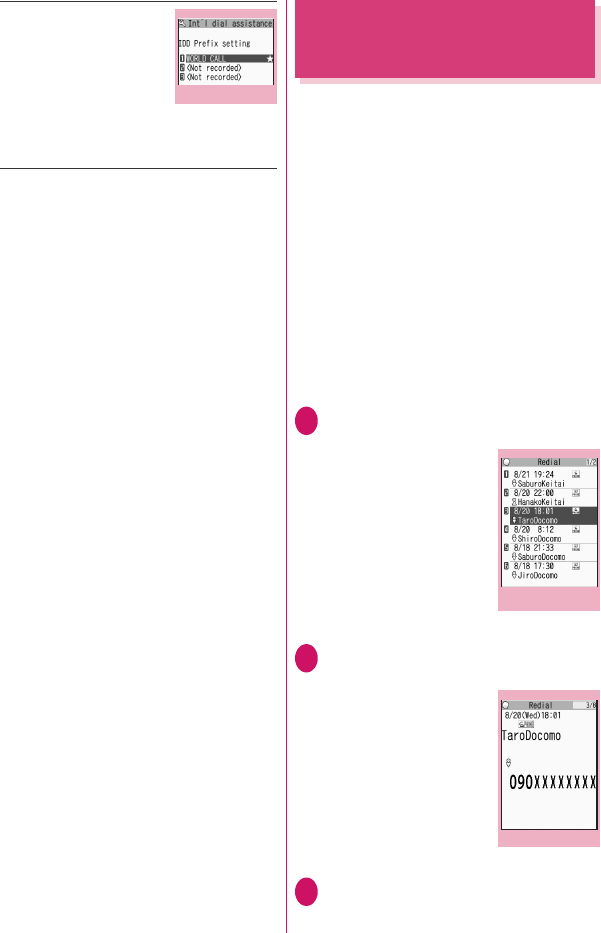
5
IDD Prefix setting……Stores
the IDD prefix name and IDD
prefix code used when you
make an international call. Up
to 3 entries can be stored.
XHighlight an item to be
stored or changedXo
(Edit)XEnter the IDD prefix
nameXEnter the IDD prefix
code
Using the Redial/Dialed Calls/
Received Calls Record
<Redial/Dialed calls/Received calls>
Information on dialed or received calls, including the
caller’s phone number and the date and time are
stored in the Redial/Dialed calls/Received calls
record. You can make a call to the other party easily
by using these records.
zWhen you make calls to the same phone number
repeatedly, the latest entry is stored as the Redial
record and separate entries are stored for the
Dialed calls record.
zThe Redial record can hold up to 30 phone
numbers for voice/videophone calls.
zThe Dialed calls/Received calls record stores up to
30 voice/videophone call entries and 30 packet
communication or 64K data communication entries.
zIf the maximum number of logs is exceeded, logs
are overwritten starting with the oldest one.
<Example: To make a call from the Redial/Received
calls list screen>
1On the standby screenXj (Redial)/h
(Received calls)
The “Redial screen (list)”/
“Received calls screen (list)”
appears.
■To check the Dialed
calls
XiX“own data”X “Dialed
calls”
The “Dialed calls screen
(list)” appears.
2Highlight the Redial/Received calls
record entry
■To make a call after
checking the details of
the Redial/Received
calls record
XSelect the Redial/
Received calls record entry
The “Redial screen (detail)”
or “Received calls screen
(detail)” appears.
3r (voice call)/o (V. phone)
IDD Prefix setting
Function menu
¨
P. 6 1
Ex. Redial (list)
Function menu
¨
P. 8
Ex. Redial (detail)
Function menu
¨
P. 8
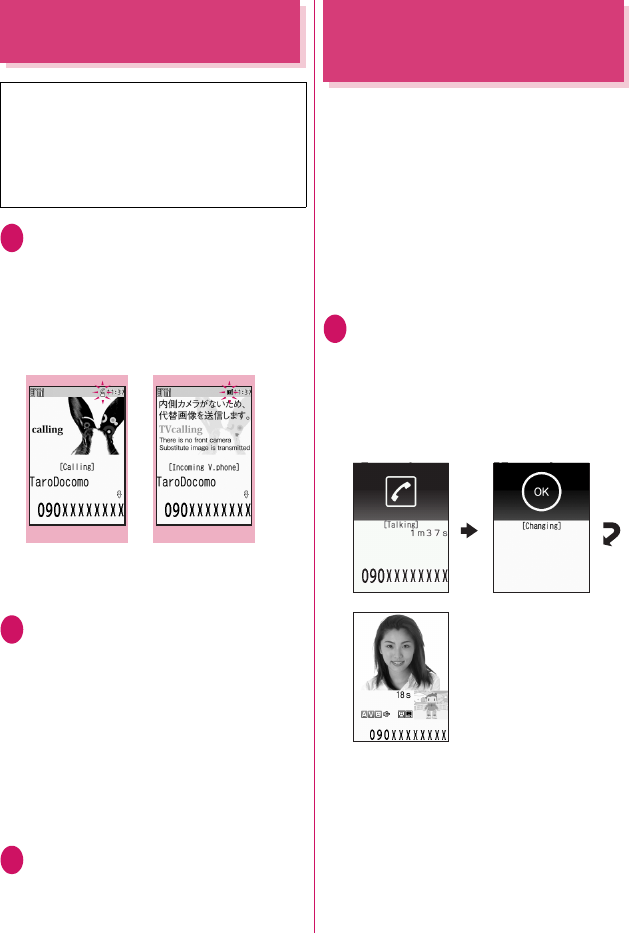
6
Receiving a Voice/
Videophone Call
1Voice/Videophone call is received
The ring tone sounds and the incoming call
animation is displayed in “My Signal”. The
“Ringing screen”/“Videophone ringing screen”
appears.
■When you receive a call with Chaku-moji
The Chaku-moji appears on the ringing screen/
videophone ringing screen. →P. 5 9
■To put a voice/videophone call on hold
while the FOMA terminal is ringing →P. 6 5
2r
The “In-call screen”/“Videophone in-call screen”
appears.
■Operations during a videophone call
You can perform various operations during a
videophone call such as switching between the
substitute image and the camera image and
muting the sound. →P. 1
■When the other party switches a voice/
videophone call during a call→P. 6
■To put the current voice/videophone call
on hold→P. 6 5
3To end the call, press y
When the Other Party
Switches a Voice/Videophone
Call (Caller)
When you receive a voice/videophone call, the other
party can switch the call between voice call and
videophone call.
zThe receiver cannot switch a voice call to a
videophone call.
zTo switch the call, the receiver needs to set “Ntfy
switch-mode” to notify the switch beforehand.
→P. 7 2
zYou can use this function with the terminals
compatible with voice call/videophone call switch.
<Example: When the other party switched a voice call
to a videophone call>
1In-call screen (P.1)XThe other party
switches to a videophone call
While switching, the screen which indicates that
the calls are being switched appears and the
voice guidance is played.
When the voice call is switched to the
videophone call, the substitute image is sent to
the other party.
■When the other party switched a
videophone call to a voice call
XVideophone in-call screen (P.1)XThe other
party switches to a voice call
The videophone call is switched to the voice call.
* As N-03A is not equipped with the front camera,
during a videophone call, you can send only the
substitute image (Chara-den) or image from the
rear camera to the other party.
You can change the substitute image (Chara-
den) to other data such as an image of My picture
in “Select image”.→P. 7 1
RingingVideophone ringing
Function menu
¨
P.63 Function menu
¨
P. 6 3
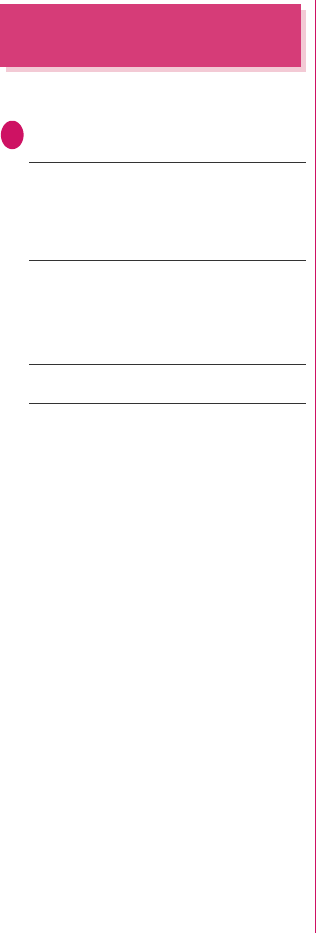
7
Using the Dial Keys to
Answer a Call
<Answer setting>
You can use this setting to turn off the ring tone or
answer the phone quickly when you receive a call.
1iX“settings”X“Incoming call”X
“Answer setting”XSelect any item:
Any key answer……Valid for voice calls. You can
answer the call by pressing any of the following keys.
r, d (Answer) , 0 to 9, w, t, o, p,
a (マナー ), b
* For videophone calls, you can answer the call only by
ordinary key operations (r, d (Subst.)).
Quick silent ……Pressing any of the following keys
or opening the FOMA terminal stops the ring tone
while the caller continues to hear the ring tone.
0 to 9, w, t, b, p, a (マナー ) or o
(for voice calls only)
To answer the call, press r, d (Answer/Subst.).
OFF……You can answer the call only with r, d
(Answer/Subst.).