NEC of America MJK2029 Cellular/ PCS GSM and Cellular CDMA Phone with WLAN, Bluetooth and NFC User Manual 1
NEC Corporation of America Cellular/ PCS GSM and Cellular CDMA Phone with WLAN, Bluetooth and NFC 1
Users Manual
IS11N User Manual
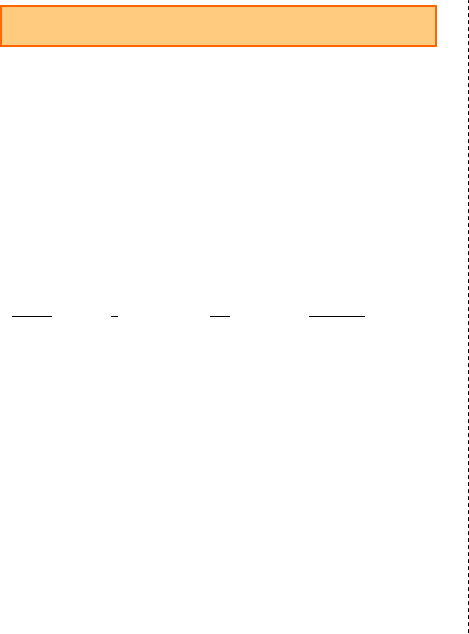
Phone
Making a Call
1 On the home screen, tap the phone icon
The phone number entry screen is displayed.
2 Enter a phone number
3 Tap the phone icon →Talk →Tap the phone icon
Making an International Call
■001 International Call Service
You can make international calls without any special procedure
from your cell phone.
Example: To call 212-123-△△△△ in the USA
1 On the phone number entry screen, enter the access code, country code,
area code, and the phone number of the other party →Tap the phone icon.
001010 1 212 123-XXXX
↑↑↑↑
International Country Area code Phone number
access code
code (USA)
・International call charges are billed together with monthly local call charges.
・For more information on 001 International Call Service, dial either of the
following numbers:
From au phones (toll-free):157 (area code not required)
From fixed-line phones (toll-free):0077-7-111(Open 9:00 to 20:00 everyday)
Answering a Call
1 Drag the phone icon to the right during an incoming call
2 Talk →Tap the phone icon
Returning a Call (Call Log)
You can make a call using Call log.
1 On the phone number entry screen, tap [Call log]
The call log screen is displayed.
2 Tap the phone icon for the entry you want to call
- - -
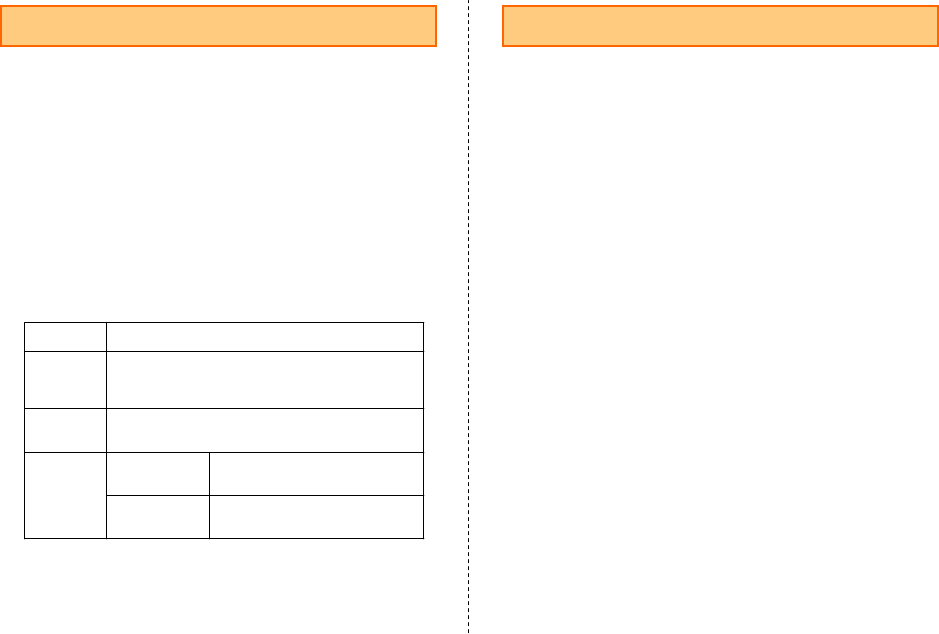
Using Global Passport CDMA/GSM
Obtaining the PRL (Roaming Area Information)
The PRL (roaming area information) contains information on roaming areas of
overseas partner providers who have signed an international roaming contract
with KDDI (au).
1 On the home screen, tap the Launcher icon →[Settings]
2 Tap [Wireless & networks] →[Mobile networks]→[Roaming Settings]
3 Tap [PRL Settings]
4 Tap [Update PRL version]
The PRL is obtained. Download the PRL data by following the on-screen
instructions.
Setting the Area
You can set the area where you use the cell phone.
1 On the home screen, tap the Launcher icon →[Settings]
2 Tap [Wireless & networks] →[Mobile networks] →[Roaming Settings]
3 Tap [Area Settings]
4
Using E-mail
Creating and Sending E-mail
1 On the home screen, tap the launcher icon →[E-mail] →[Create new]
A new message screen is displayed.
2 Enter the body text →Tap [Done]
3 Tap [Enter address] →Enter the address
4 Tap [Enter subject] →Enter the subject
To attach data, tap [Attach]
5 Tap [Send]
Receiving E-mail
1 A mail message is received
When a mail message is received, E-mail icon appears in the status bar and
the notification ringtone plays.
2 Flick/drag the status bar downwards
The notification panel is displayed.
3 Tap [E-mail]
The E-mail screen is displayed.
4 Tap the folder where the mail message you want to read is stored
→Tap the mail message
The contents of the mail are displayed.
Japan Select this for use within Japan.
Abroad
(Auto) Select this to use a CDMA network and GSM network
abroad.
・The network to connect to is selected automatically.
Abroad
(CDMA) Select this to use a CDMA network abroad.
Abroad
(GSM) Search
networks Search for all available GSM
networks.
Select
automatically Select the most suitable GSM
network automatically.

Wi-Fi®
Turning Wi-Fi® On and Connecting to a Wi-Fi® Network
1 On the home screen, tap the Launcher icon →[Settings]
2 Tap [Wireless & networks] →[Wi-Fi settings]
3 Tap [Wi-Fi] to check it.
Wi-Fi® turns on and your phone scans for available Wi-Fi® network.
Creating and Sending C-mail
1 On the home screen, tap the launcher icon →[C-mail] →[New message]
A new message screen is displayed.
2 Input the other party’s phone number in the “To” field
To send C-mail to a party whose phone number is registered in “Mobile” in
Contacts, their phone number appears if you input the name that is registered
in Contacts.
3 Tap the “Type to compose” field →Input text
4 Tap [Send]
When the other party receives the mail, a message appears indicating that
the other party has received the mail.
Receiving C-mail
1 A mail message is received
When a mail message is received, C-mail icon appears in the status bar
and the notification ringtone plays.
2 Flick/drag the status bar downwards
The notification panel is displayed.
3 Tap the incoming C-mail notification
The thread containing the received C-mail is displayed.
・If you have received C-mail from multiple people, a list of threads is
displayed. Tap the thread you want to read.
Using C-mail
Turning Bluetooth® On or Off
1 On the home screen, tap the Launcher icon →[Settings]
2 Tap [Wireless & networks]
3 Tap [Bluetooth] to check it.
Pairing Your Phone with a Bluetooth® Device
1 On the home screen, tap the Launcher icon →[Settings]
2 Tap [Wireless & networks] →[Bluetooth settings]
3 Tap [Scan for devices]
Bluetooth®
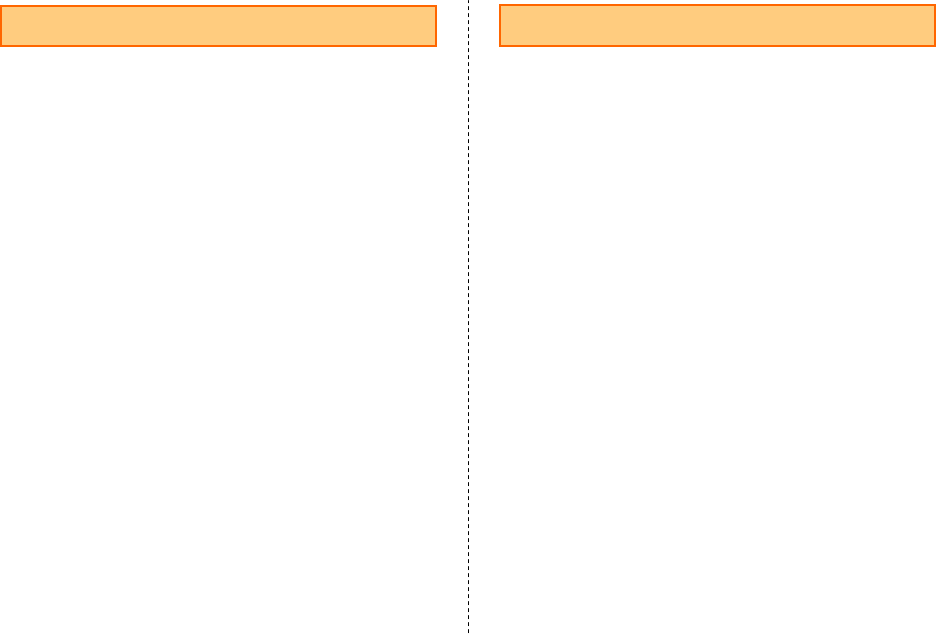
FCC Notice
This device complies with part 15 of the FCC Rules. Operation is subject
to the following two conditions: (1) This device may not cause harmful
interference, and (2) this device must accept any interference received,
including interference that may cause undesired operation.
Note:
This equipment has been tested and found to comply with the limits for a
Class B digital device, pursuant to part 15 of the FCC Rules. These limits
are designed to provide reasonable protection against harmful interference
in a residential installation. This equipment generates, uses, and can radiate
radio frequency energy and, if not installed and used in accordance with
the instructions, may cause harmful interference to radio communications.
However, there is no guarantee that interference will not occur in a particular
installation. If this equipment does cause harmful interference to radio or
television reception, which can be determined by turning the equipment off
and on, the user is encouraged to try to correct the interference by one or
more of the following measures:
- Reorient or relocate the receiving antenna.
- Increase the separation between the equipment and receiver.
- Connect the equipment into an outlet on circuit different from that to which
the receiver is connected.
- Consult the dealer or an experienced radio/TV technician for help and for
additional suggestions.
Warning
The user is cautioned that changes or modifications not expressly approved
by the manufacturer could void the user's authority to operate the equipment.
FCC RF Exposure Information
In August 1996, the Federal Communications Commission (FCC) of the
United States, with its action in Report and Order FCC 96-326, adopted
an updated safety standard for human exposure to radio frequency
electromagnetic energy emitted by FCC regulated transmitters. Those
guidelines are consistent with the safety standard previously set by both U.S.
and international standards bodies. The design of this phone complies with
the FCC guidelines and these international standards.
Body-worn Operation
This device was tested for typical body-worn operations with the back of
the phone kept 0.59 inches (1.5 cm) from the body. To comply with FCC
RF exposure requirements, a minimum separation distance of 0.59 inches
(1.5 cm) must be maintained between the user's body and the back of the
phone, including the antenna. All beltclips, holsters and similar accessories
used by this device must not contain any metallic components. Body-worn
accessories that do not meet these requirements may not comply with FCC
RF exposure limits and should be avoided.
Turn off your phone before flying
You should turn off your phone when boarding any aircraft. To prevent possible
interference with aircraft systems, U.S. Federal Aviation Administration (FAA)
regulations require you to have permission from a crew member to use your
phone while the plane is on the ground. To prevent any risk of interference,
FCC regulations prohibit using your phone while the plane is in the air.
Specific Absorption Rate (SAR) for Wireless Phones
The highest SAR value for this device when tested at the ear is 0.92 W/kg,
and when worn on the body, 0.56 W/kg.
The FCC has granted an Equipment Authorization for this model phone
with all reported SAR levels evaluated as in compliance with the FCC
RF exposure guidelines. SAR information on this model phone is on
file with the FCC and can be found under the Display Grant section of
http://www.fcc.gov/oet/ea/fccid after searching on FCC ID A98-MJK2029.
Additional information on Specific Absorption Rates (SAR) can be found on
the Cellular Telecommunications & Internet Association (CTIA) web-site at
http://www.ctia.org.