NEC of America S1613-01 802.11 A / B / G Tablet Computer User Manual user guide
NEC Corporation of America 802.11 A / B / G Tablet Computer user guide
Contents
- 1. user manual
- 2. user guide
user guide
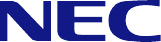
Mobile Terminal EX
User’s Guide
Before using Mobile Terminal EX, read "Mobile Terminal EX User’s Guide” carefully to operate Mobile Terminal
EX correctly.
Keep the User’s Guide at hand for reference.
Please help to recycle lithium-ion and nickel hydride batteries.
- 1 -
Introduction
Congratulations on your purchase of Mobile Terminal EX.
The User’s Guide describes the guide for handling Mobile Terminal EX and the notes on safe and
correct use of Mobile Terminal EX. Read this manual thoroughly before using Mobile Terminal EX.
Follow the relevant regulations of the local government for disposal of Mobile Terminal EX. Contact
the local government for details.
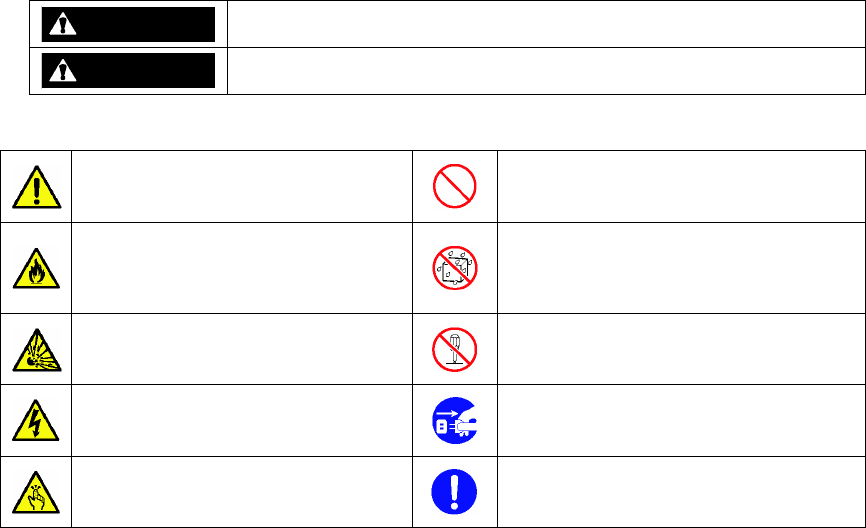
- 2 -
Safety Precautions
The following precautions describes items which should be obeyed for preventing people including
users from suffering harms and assets from being lost and enabling users to use Mobile Terminal EX
safely. Read the safety precautions thoroughly for safe and correct use of Mobile Terminal EX.
Symbols and marks on safety are described below.
The marks below indicate influences if the cautions are no kept.
WARNING
WARNING indicates an imminently hazardous situation which, if not
avoided, could result in death or serious injury.
CAUTION
CAUTION indicates an imminently hazardous situation which, if not
avoided, may result in minor or moderate injury and property damage.
The marks below indicate possible troubles if the respective attentions are not obeyed.
<Attention>
Indicates cautions, warnings, or possible
dangers generally.
<Prohibition>
Indicates general prohibitions.
<Attention to fire>
Indicates that fire may possibly occur.
<Prohibition of moisture>
Indicates that the device is prohibited from
being used in an area of high moisture
including bathroom and shower room.
<Attention to explosion>
Indicates that an explosion may possibly
occur.
<Prohibition of disassembly>
Indicates that the device is prohibited from
being disassembled.
<Attention to electric shock>
Indicates that people may possibly be
electrically shocked.
<Pulling out power plug>
Directs you to pull out the plug of the AC
adapter from the outlet.
<Attention to injury>
Indicates that people may possibly be
injured.
<Obligation>
Shows an item which you should always
obey.
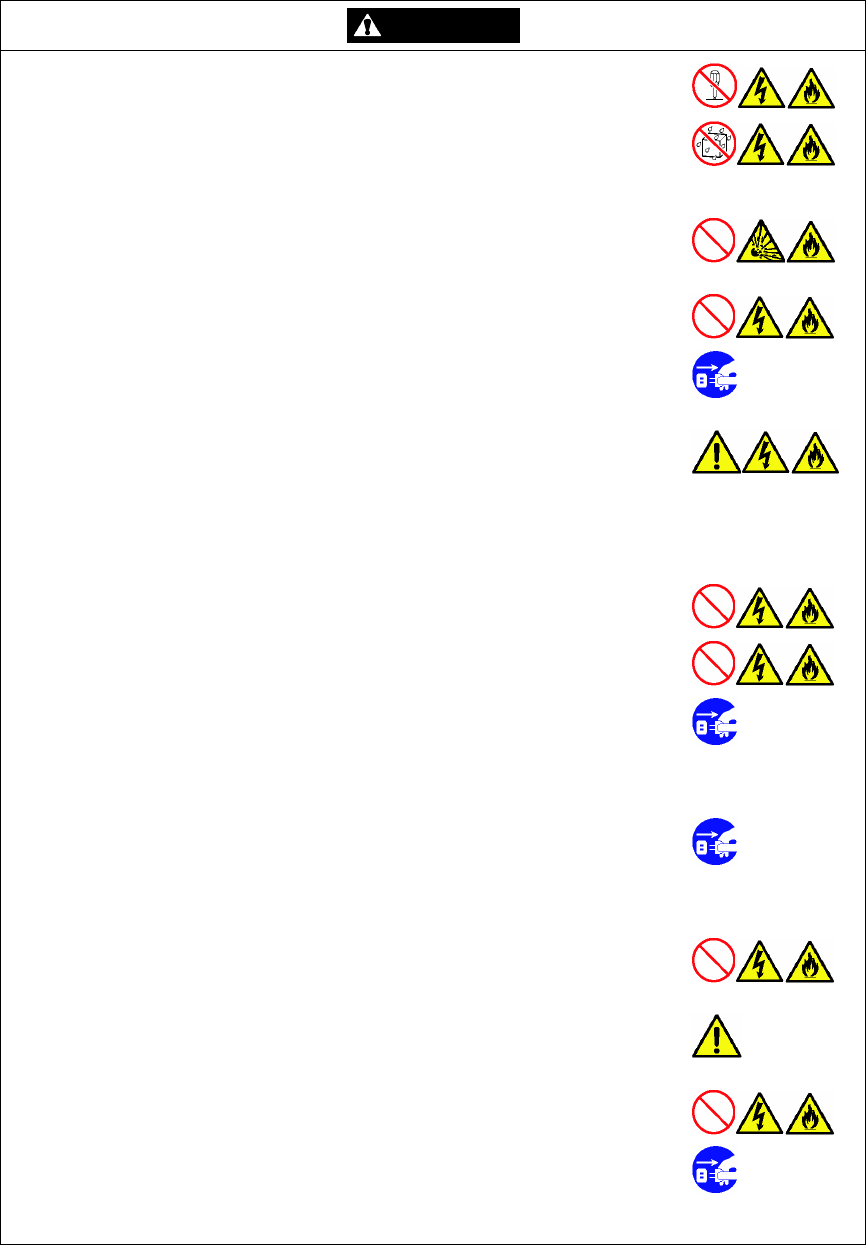
- 3 -
WARNING
Do not disassemble or alter the product.
Failure to follow it may cause device fault, electric shock or fire to occur.
Do not use the product in a place of direct sunlight for a long period, a place
of much dust, a place of extremely high moisture, a place with use of water, or
a place near a heat generator including hating equipment.
Failure to follow it may cause device fault, electric shock or fire to occur.
Do not use the product in an area where flammable gas and/or combustible
substances are stored or medical and/or chemical substances are treated.
Failure to follow it may cause fire, explosion or device fault to occur.
Do not use the product if it remains defected.
Failure to follow it may cause electric shock or fire to occur.
IMPORTANT: If a trouble including sudden screen disappearance, foreign odor
and smoking occurs, turn off the power immediately and remove the BATTERY
PACK. Contact your nearest maintenance representation office for service or repair.
Prevent foreign substances such as metals and liquids from being entered
into the product from its openings during use or storage.
Failure to follow it may cause device fault, electric shock or fire to occur.
IMPORTANT: If foreign substances are entered into the product, turn off the
power immediately and remove the BATTERY PACK. Then contact your nearest
maintenance representation office for service or repair.
Do not enter metals including staples and screws into the product.
Failure to follow it may cause device fault, electric shock or fire to occur.
Do not put vases and drinks near the product.
If liquid is entered into the product, device fault, electric shock or fire may occur.
IMPORTANT: If foreign substances including water and metals are entered into
the product, turn off the power and pull out the power plug from the outlet. Then
contact your nearest maintenance representation office for service or repair. If you
use the device without modification, then device fault, electric shock or fire may
occur.
IMPORTANT: If an abnormal state including smoking and foreign odor occurs,
turn off the power and pull out the power plug from the outlet. Then contact your
nearest maintenance representation office for service or repair. If you use the device
without modification, then electric shock or fire may occur. Do not repair the device
by yourself.
Do not short pins of a connection terminal or connector. Do not pour water or
liquid on them.
Failure to follow it may cause device fault, electric shock or fire to occur.
Store the product in an area to which children, in particular babies, cannot
access.
Failure to follow it may cause children or babies to be dead or severely injured.
If you hear thunder, move to a safe place immediately and do not touch the
device and power cord.
IMPORTANT: After thunder stops, check the device. If some defect is found,
contact your nearest maintenance representation office for service or repair.
It is recommended to contact your nearest maintenance representation office if
power interruption due to thunder occurs.
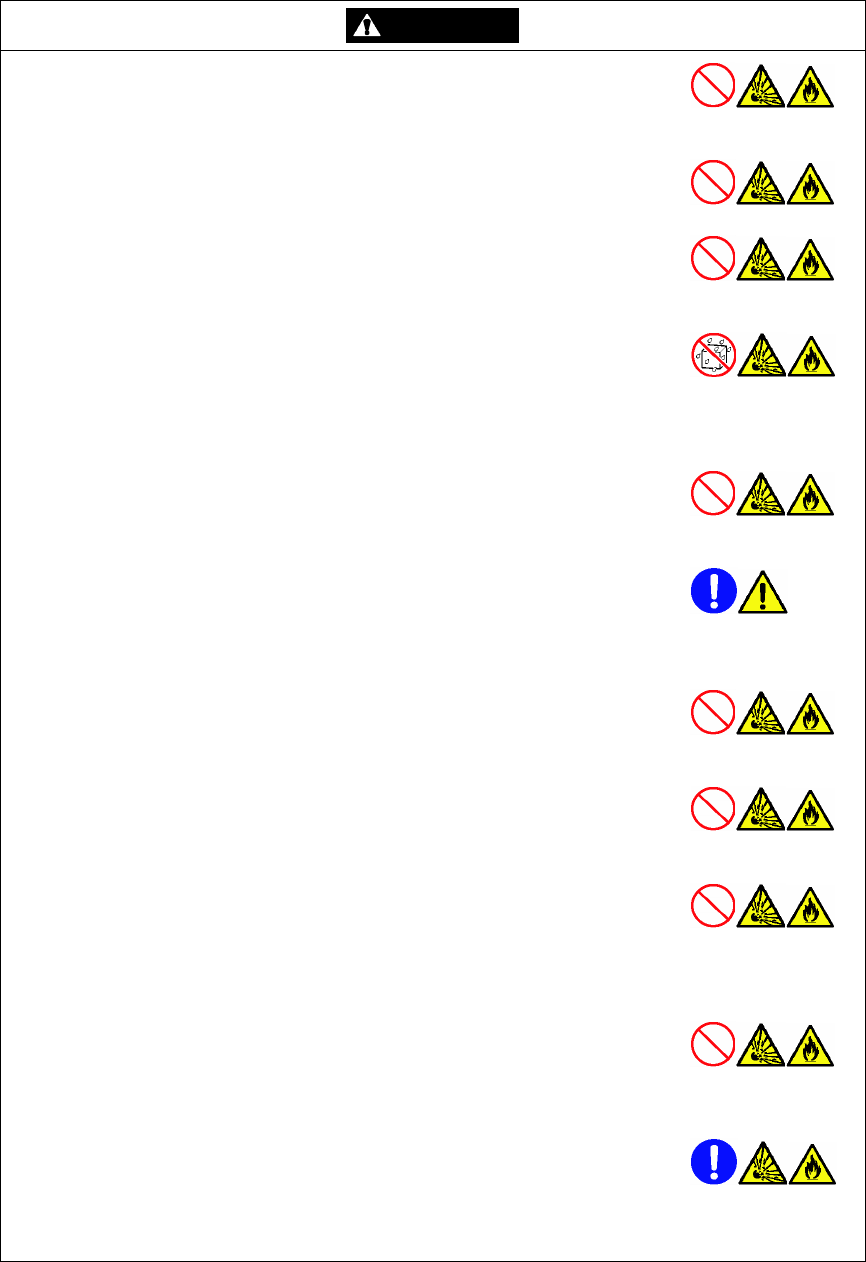
-
4
-
WARNING
Do not use any battery other than the BATTERY PACK
(S1596-05/BAT-1004A)
exclusively used for the product.
Failure to follow it may cause the battery to explode, which would have people get
burned or bring fire due to heating.
Neither throw the BATTERY PACK, calendar battery and sub-battery used for
the product in the fire nor heat, disassemble and short them.
Failure to follow it may cause burn, explosion and/or fire to occur.
Do not use or leave the BATTERY PACK, calendar battery and sub-battery in a
place at a high temperature such as a place near fire or stove.
Failure to follow it may cause the device to explode, which would bring burn and/or
fire.
Neither immerse the BATTERY PACK in water or seawater nor get it wet. In
addition, do not use the BATTERY PACK in an area at a high humidity or an
area where water is treated.
If the protector built in the BATTERY PACK is broken, the battery may be charged
by excess current. This may result in abnormal chemical reaction within the battery
to cause the BATTERY PACK to heat, explode or fire.
Do not connect the BATTERY PACK to a power plug or cigarette heater.
Failure to follow it may cause high voltage to be applied to the BATTERY PACK.
Then excess current may flow through the BATTERY PACK to cause it to heat,
explode or fire.
Store the BATTERY PACK, calendar battery and sub-battery in an area to
which children, in particular babies, cannot access.
Failure to follow it may cause children or babies to be dead or severely injured.
IMPORTANT: It is dangerous for people to swallow or lick such a battery. If a
child swallows a battery, contact your nearest doctor immediately.
Neither give strong impact to the BATTERY PACK nor drop or throw it.
If the protector built in the BATTERY PACK is broken, the battery may be charged
by excess current. This may result in abnormal chemical reaction within the battery
to cause heat generation, explosion or fire.
Do not nail, hammer or trample the BATTERY PACK.
Failure to follow it may cause the BATTERY PACK to be damaged or deformed.
This would result in electric short within the BATTERY PACK to cause heat
generation, explosion or fire.
Do not charge the BATTERY PACK by other than Mobile Terminal EX and the
dedicated charger.
If the BATTERY PACK is charged by other than Mobile Terminal EX and the
dedicated charger, the battery may be charged in excess or by overcurrent. This
may result in abnormal chemical reaction within the battery to cause heat generation
or fire.
If you notice an abnormal state including liquid leakage, foreign odor, heat
generation, discoloration or deformation, remove the BATTERY PACK from
Mobile Terminal EX or the charger and stop to use it.
If you use the device without modification, then the BATTERY PACK may generate
heat, explode or ignite.
If charging the BATTERY PACK cannot be completed for longer than three
hours, halt the charging.
Failure to follow it may cause the BATTERY PACK to heat, explode or fire.
NOTE: If the BATTERY PACK is charged improperly, contact your nearest
maintenance representation office.
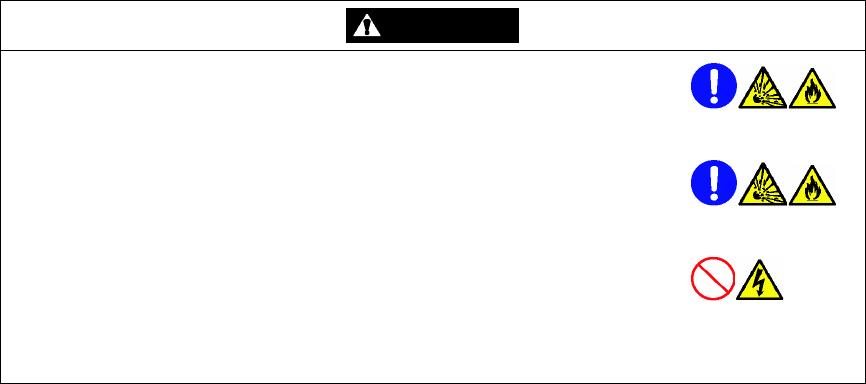
-
5
-
WARNING
If liquid leakage or foreign odor occurs from the BATTERY PACK, move it
away from fire immediately.
Failure to follow it may cause the leaked electrolytic solution to catch fire, which
would burst or set fire to the BATTERY PACK.
If you get liquid leaked from the BATTERY PACK into your eyes, do not rub at
your eyes but clean them with clean water such as running water. Then get
medical attention of a doctor immediately.
Leaving your eyes without medical attention may cause them to be troubled.
Neither make the BATTERY PACK handled with wet hands nor place or
remove the BATTERY PACK from Mobile Terminal EX or dedicated charger
with wet hands.
Failure to follow it may cause the BATTERY PACK to be defected or electric shock
to occur.
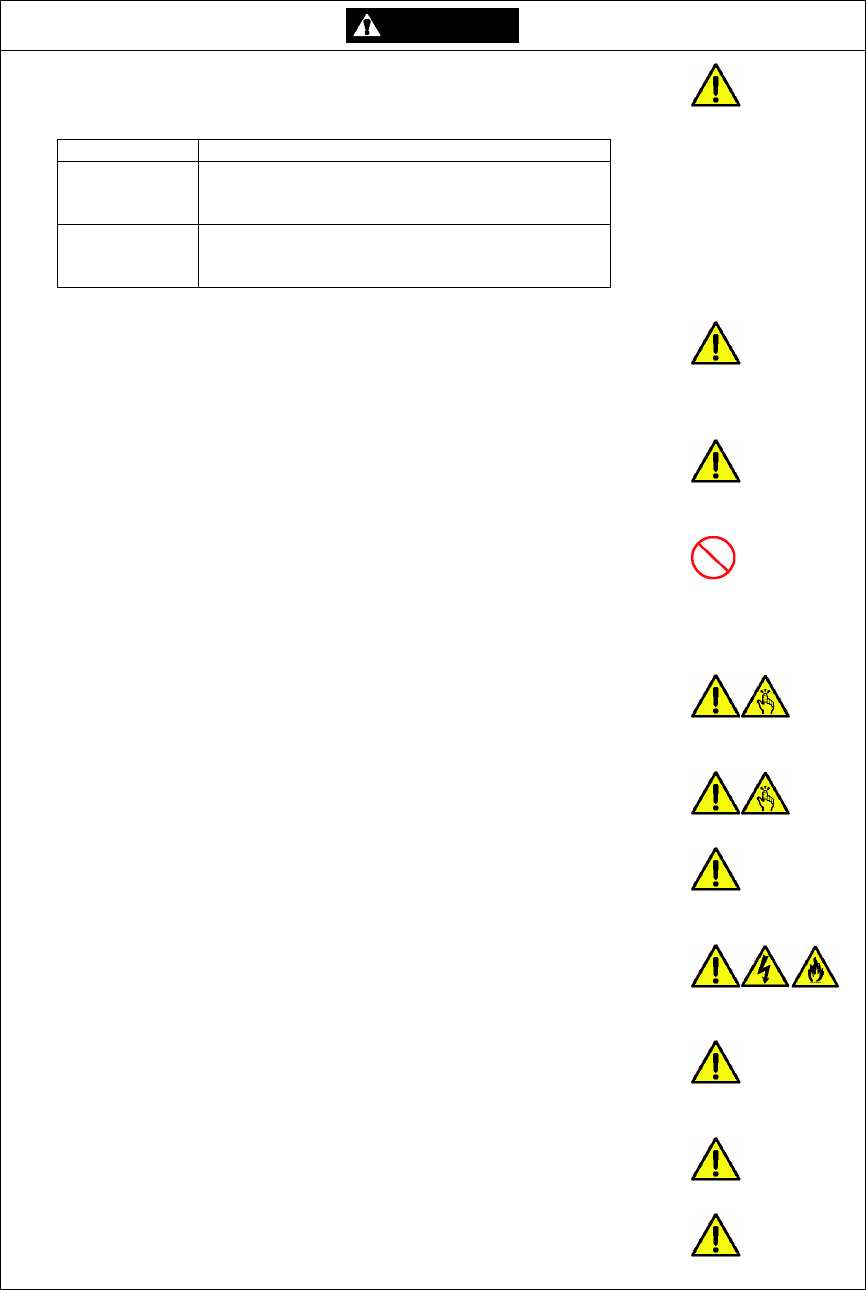
-
6
-
CAUTION
Use the product on the following conditions.
Failure to follow it may cause the product to be defected.
Operating environment of Mobile Terminal EX
Item Specification
Temperature Operating: 5ºC - 35ºC
Non operating: –20ºC - 60ºC
Charging: 5ºC - 35ºC
Humidity Operating: 35% - 85%*
Non operating: 35% - 85%*
Charging: 35% - 85%*
* Non-condensing
Do not place the product in an area where the temperature changes violently
(e.g. in-car in summer) or near thermogenic equipment including thermal
appliances.
Failure to follow it may cause the case of the product to be deformed or the product
to be defected.
Do not place or use the product near equipment operated using electric wave
such as cellular phones or equipment generating strong magnetic field.
Failure to follow it may cause radios and/or televisions to pick up noise and/or the
product to operate improperly.
Neither make your body contact the liquid in the LCD display nor put the
liquid in your mouse.
Failure to follow it may cause some influence on human body such as blindness. If
you get the liquid in your mouse, gargle immediately. If the liquid adheres to your
skin or get into your eyes, clean the skin or eyes immediately with running water for
15 minutes or longer.
Neither make the product hit against an object nor drop it.
Failure to follow it may cause the product to be damaged or defected and/or people
to be injured. In particular, use a hand belt or a shoulder belt (sold separately) for the
Wet Terminal to prevent it from being dropped.
Do not use or store the product on an unstable surface such as a shelf.
Failure to follow it may cause the product to be dropped unintentionally, which would
damage the product and/or injure people.
Do not apply long vibrations (due to movement on the back of a bike or
vehicle or the like) or give strong impact (due to a drop or the like) to the
device.
Failure to follow it may cause the product to be damaged or injured.
Note that foreign substances including water and metals may not be entered
into the product during storage.
Using the product with foreign substances may cause device failure, electric shock
or fire to occur.
Do not wipe the product with volatile organic solvent (including thinner and
benzin), medical or chemical cloth. Do not squirt the product with insecticide.
Failure to follow it may cause the case of the product to be deformed and/or
discolored.
Wipe dirt on the screen lightly with soft, dry and clean cloth.
Failure to follow it may cause the screen to be scratched. Using water, cleaner or
chemicals for cleaning the screen may cause the product to be defected.
Wipe the infrared light communication part with dry and clean cloth once per
month.
Dirt and/or dust may cause the infrared light communication part to be defected.
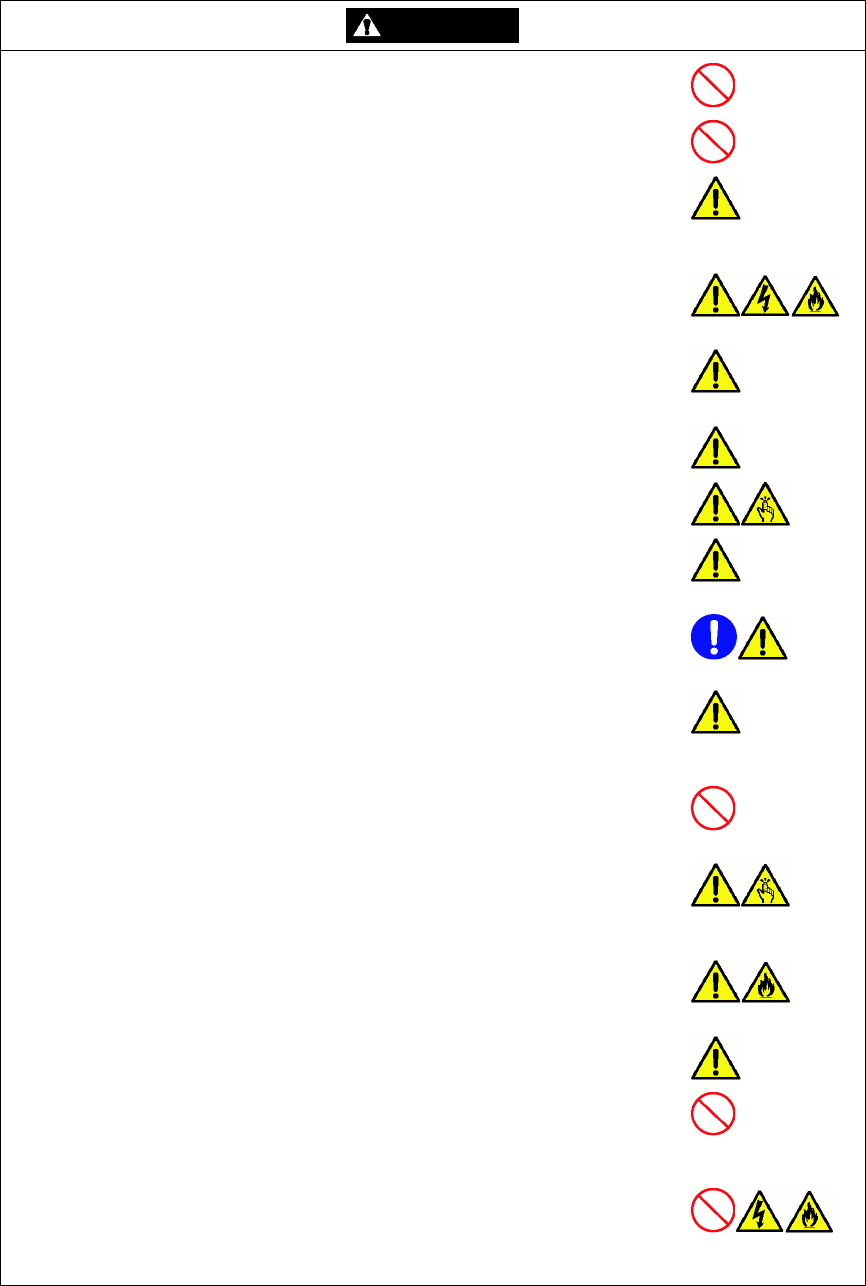
-
7
-
CAUTION
Do not operate the product with wet hands.
Failure to follow it may cause the product to be defected.
Do not put objects on the touch panel for a long time.
Failure to follow it may cause the touch panel to be defected.
Always press a key on the touch panel or the keyboard with a finger for
typing.
Pressing a key with a hard and sharp object such as a ballpoint pen may cause the
touch panel or keyboard to be defected.
If liquid is leaked from the BATTERY PACK, wipe out the liquid adhering to the
battery mounting part of the product. Then insert a new BATTERY PACK.
Failure to follow it may cause device fault, electric shock or fire to occur.
If liquid leaked from the BATTERY PACK adheres to your skin or clothes,
wash away the liquid with clean water such as running water immediately.
The liquid may cause your skin to be irritated.
When the product is not used for a long period, remove the BATTERY PACK
for safety.
Be careful not to nip your fingers when the BATTERY PACK is placed or
removed.
Do not replace any battery if the power is on (or the power lamp is on).
Failure to follow it may cause the product to be defected or data saved in the product
to be broken.
Do not use the BATTERY PACK if rust, foreign odor, heat generation or other
trouble occurs from the BATTERY PACK. Contact your nearest maintenance
representation office.
Clean connection terminals about once per month. For the cleaning, wipe
them with cloth impregnated with a bit of OA cleaner after the power is turned
off.
Dirt and/or dust may cause the device to be defected.
Do not install Single Docking Station EX in an area where vibrations and/or
shocks are generated.
Failure to follow it may cause Single Docking Station EX to be defected.
Do not place or save Single Docking Station EX on an unstable surface (such
as a shelf)
Failure to follow it may cause Single Docking Station EX to be dropped
unintentionally, which would damage it and/or injure people.
Insert the power plug into an outlet securely.
If there is some gap between the plug and the outlet, the gap may get dusty. This
would then cause fire to occur.
Make the power cable loose to prevent the plugs and cables from being given
excess forces.
Neither pull the power and connection cables nor add excess forces to them
when Single Docking Station EX is moved to another place to be installed.
Failure to follow it may cause connected devices to operate improperly and/or some
data or programs to be broken.
Do not bend, twist or pull the power and connection cables.
Failure to follow it may cause the cables to be uncovered or disconnected, which
would bring electric shock or fire. Hold the plug of a power cable when you insert or
remove the plug from the outlet.
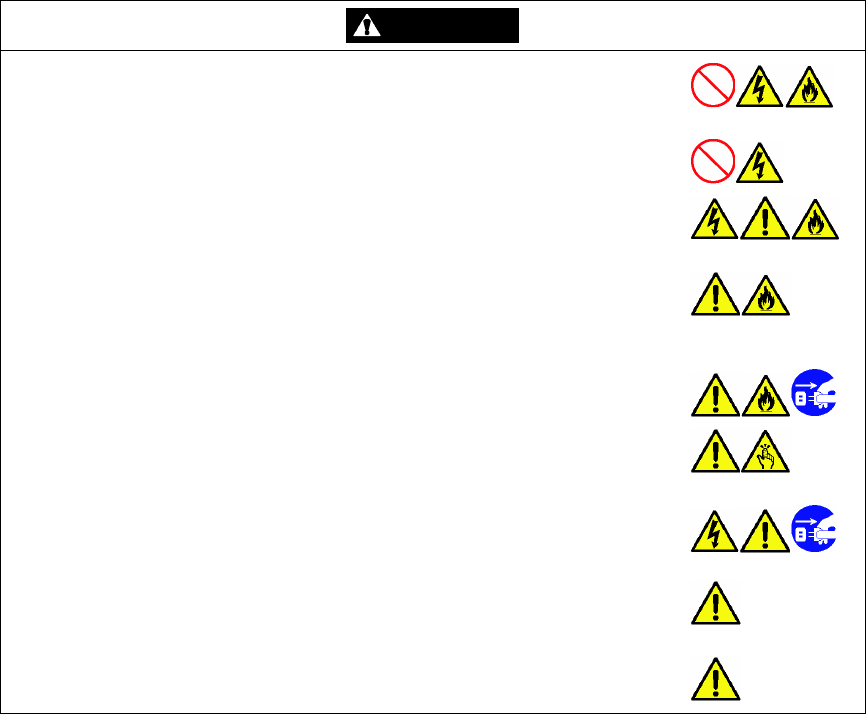
-
8
-
CAUTION
Neither put heavy objects on the power and connection cables and the AC
adapter nor swathe them with clothes.
Failure to follow it may cause electric shock or fire to occur.
Neither connect nor disconnect the power cable with wet hands.
Failure to follow it may cause device fault or electric shock to occur.
Do not use the non-specified voltage.
Supplying power of another voltage or frequency to the power cable may cause
electric shock, smoking or fire to occur.
Do not provide the power cable with star-burst connection.
The star-burst connection in which many power plugs are connected to a specific
outlet may heat power cords and the outlet to cause fire. Further, the star-burst
connection may consume the power excessively to shut down the breaker.
Always hold the plug to pull out the power cable from the outlet.
Pulling the cord may cause it to be broken, which would cause fire to occur.
Be careful not to make your fingers nipped when you raise the stand at the
bottom of Single Docking Station EX.
Failure to follow it may cause you to be injured.
To connect or disconnect the AC adapter from the product, pull out the power
cable from the outlet.
Failure to follow it may cause electric shock to occur.
The surface of the AC adapter may get hot during its use. However, this does
not indicate that the AC adapter is defected.
Pulling the cord may cause it to be disconnected, which would cause fire to occur.
Use the authorized AC adapter (S1596-04J).
Using an unauthorized AC adapter may cause the product to be defected.
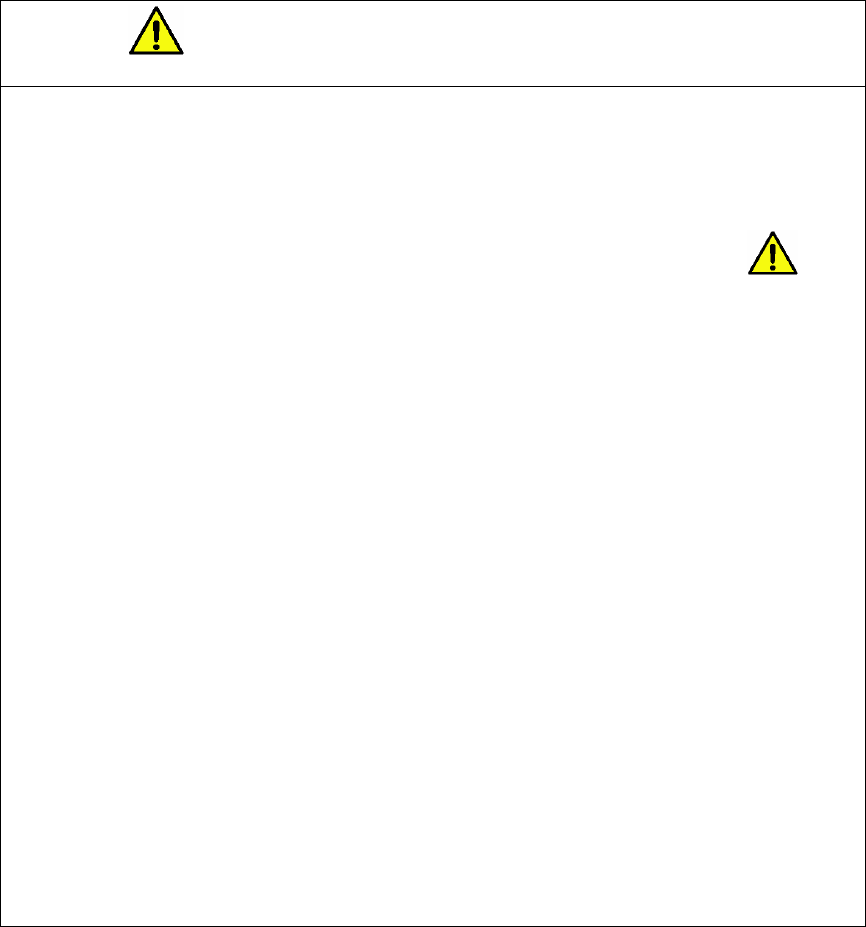
-
9
-
Notes on BATTERY PACK,
sub-battery and calendar battery.
BATTERY PACK contains Lithium-ion battery.
Specification of BATTERY PACK
Product name and part number: BATTERY PACK (S1596-05 / BAT-1004A)
Lithium-ion battery: 7.4V, 2400mAh
Characteristics of BATTERY PACK
While the BATTERY PACK is charged or supplies power to Mobile Terminal EX, the
BATTERY PACK may be heated.
This is due to chemical reaction for generating electric energy in the BATTERY PACK
but does not indicate the BATTERY PACK is defected. If the BATTERY PACK is heated
excessively, contact your nearest maintenance representation office.
The available time of the BATTERY PACK varies depending on the usage environment
temperature.
In particular, the time of driving the BATTERY PACK is shorter at a lower temperature.
Notes on use of BATTERY PACK
The life of the BATTERY PACK is determined by the usage count and period.
It is recommended to replace the BATTERY PACK about one year after its use is
started. In successive use, the capacity begins to decrease after about 400 uses. Using
a BATTERY PACK of deteriorated characteristics due to its life continuously may cause
valuable data to be lost and/or the battery heated excessively.
Keep the BATTERY PACK in a dark cold place if it is stored for a long period. Before
using the BATTERY PACK after its storage, first charge it.
If the BATTERY PACK is not used for a period longer than a month, remove the
BATTERY PACK from Mobile Terminal EX or the charger with the remaining battery
quantity of 30% - 50%. To use the BATTERY PACK again, first charge it.
The remaining battery quantity of the BATTERY PACK decreases due to spontaneous
discharge during storage. During storage, charge the remaining battery quantity to 30% -
50% once per two or three months.
* The remaining battery 30% - 50% correspond to the status in which two of three battery
remaining character LEDs are ON.
The temperature range of battery usage is as follows:
Using the BATTERY PACK in other than the temperature range may reduce the
performance or shorten its life. Keep the available temperature range.
Available temperature range of BATTERY PACK: 5ºC - 35ºC
Before using the BATTERY PACK, read this guide carefully.
Contact your nearest maintenance representation office if you have any questions.
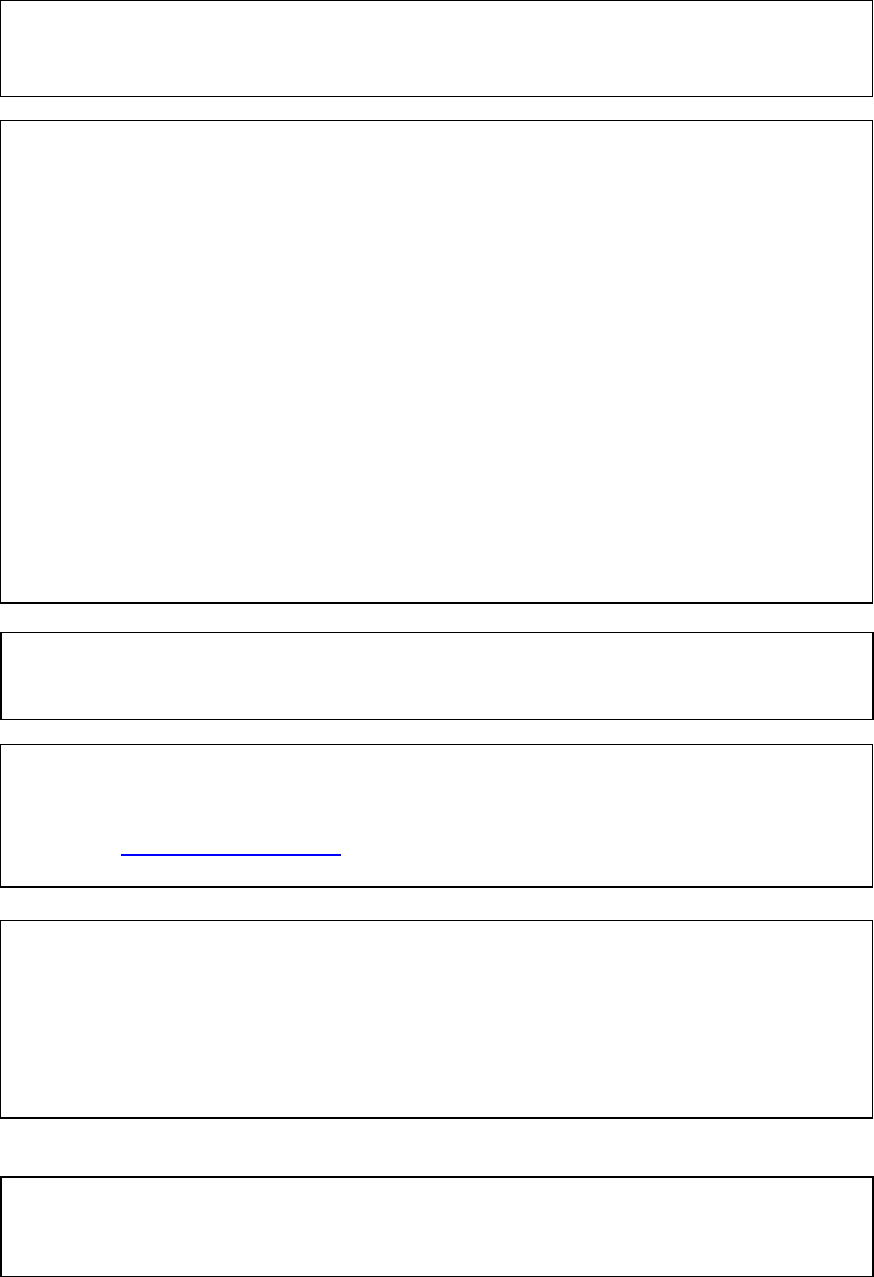
-
10
-
FCC WARNING
Changes or modifications not expressly approved by the party responsible for
compliance could void
the user's authority to operate the equipment.
This class B digital apparatus complies with Canadian ICES-003.
Cet appareil numerique de la classe B est conforme a la norme NMB-003 du
Canada.
NOTE
This equipment has been tested and found to comply with the limits for a Class B
digital device, pursuant to Part 15 of the FCC Rules. These limits are designed to
provide reasonable protection against harmful interference in a residential
installation. This equipment generates, uses and can radiate radio frequency
energy and, if not installed and used in accordance with the instructions, may
cause harmful interference to radio communications. However, there is no
guarantee that interference will not occur in a particular installation. If this
equipment does cause harmful interference to radio or television reception,
which can be determined by turning the equipment off and on, the user is
encouraged to try to correct the interference by one or more of the following
measures:
-- Reorient or relocate the receiving antenna.
-- Increase the separation between the equipment and receiver.
-- Connect the equipment into an outlet on a circuit different from that to which the
receiver is connected.
--
Consult the dealer or an experienced radio/TV technician for help.
This installer of this radio equipment must ensure that the antenna is located or
pointed such that is does not emit RF field in excess of Health Canada limits for
the general population; consult Safety Code 6, obtainable from Health Canada’s
website. www.hc-sc.gc.ca/rpb
RSS 210 Issue 6
This digital device does not exceed the Class B limit for radio noise emissions
from digital apparatus set out in the Radio Interference of Industry Canada.
Operation is subject to the following two conditions:
1) This device may not cause interference.
2) This device must accept any interference, including interference that may
cause undesired operation of the device.
Operation on the 5.15 to 5.25 GHz band is for indoor use only.
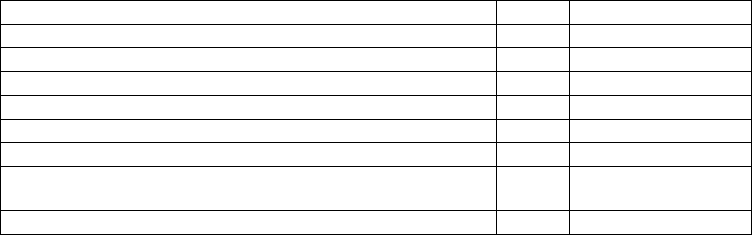
-
11
-
Mobile Terminal EX
Preparation
1. Check the items contained in the package you received.
Make sure that the items listed in the table below are all contained in the package.
If one or more item are missed or damaged, contact your sales agent.
Product name Qty Remarks
Mobile Terminal EX 1
BATTERY PACK ( S1596-05 / BAT-1004A) 1
Sub battery 1
Calendar battery 1
SHOULDER BELT 1
User’s Guide 1 This guide
END USER LICENCE AGREEMENT OF MICROSOFT
SOFTWARE 1
END USER LICENCE AGREEMENT 1
2. Before Mobile Terminal EX can be used, the sub-battery and the calendar battery must be
installed.
See "Removing Sub-battery and Calendar Battery" described later for how to install them in
Mobile Terminal EX.
3. First charge the BATTERY PACK, sub-battery and calendar battery before using Mobile
Terminal EX.
When Mobile Terminal EX is delivered to you, these batteries are not charged yet.
Accordingly, you should first charge them.
Without charging, Mobile Terminal EX may operate only for a short period or may not keep
memory data if the BATTERY PACK is removed.
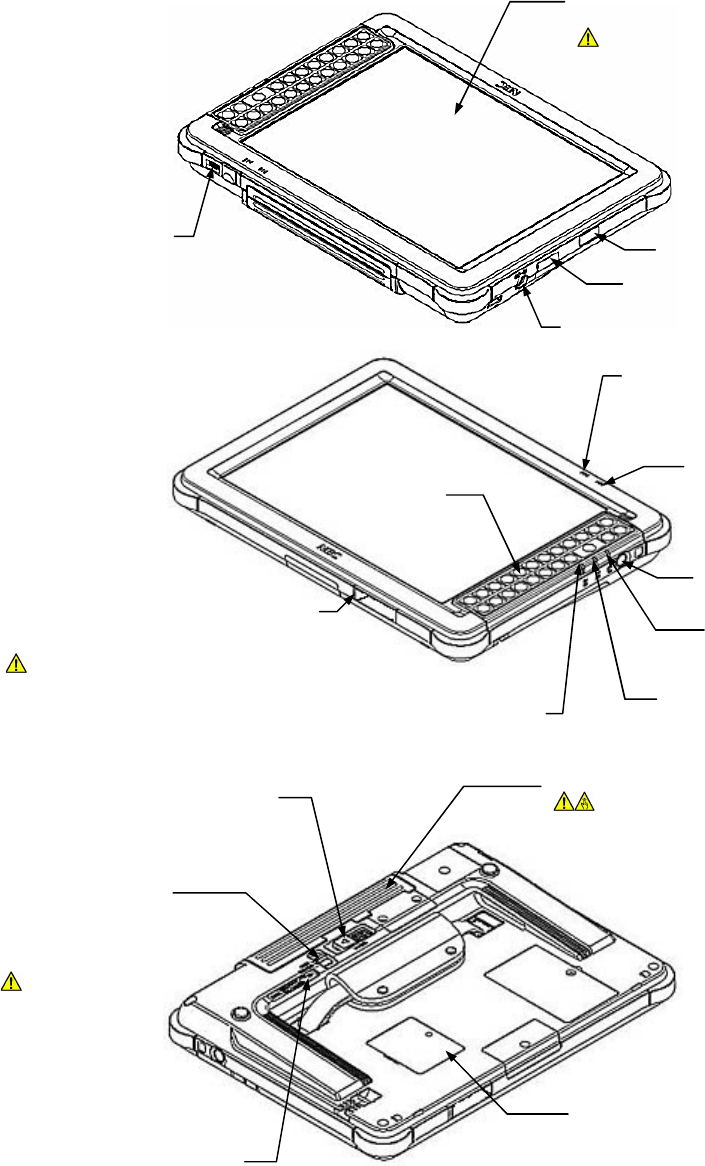
-
12
-
Mobile Terminal EX Part Names
IrDA
USB connector
communication port
DC-IN
Volume dial
Adju
sts the volume.
Liquid crystal display with
touch panel
Do not push the display firmly or
with a sharp object such as a
pen.
It may damage the display.
Power switch
Turns ON/OFF the power.
Wireless LAN wave
status LED
Indicates the wireless LAN
wave
status in 3 levels.
Battery charge LED
Indicates the remaining
battery charge in 3 levels.
Connection terminal
Used for cha
rging or communication when
Single Docking Station EX is installed.
Do not make your fingers contact the
terminal. This may cause the terminal
to be damaged or defected.
Keyboard
Power lamp
Turns on when the
power is turned on.
Charge lamp
Indicates the charging status
Communication lamp
Indicates the
communication status.
Sub-battery cover
The sub-battery and the calendar
battery are installed under the cover.
BATTERY PACK
Be careful not to make your hands or
fingers nipped while the BATTERY
PACK is replaced. Do not make your
fingers contact with the terminals. This
may damage the BATTERY PACK.
Release lever
Removes the BATTERY
PACK.
Safety lock
If moved with the
power being on, a
warning buzzer goes
on.
Do not replace the
BATTERY PACK
with the power
being on (the
power lamp being
on). This may
damage Mobile
Terminal EX.
Power lamp
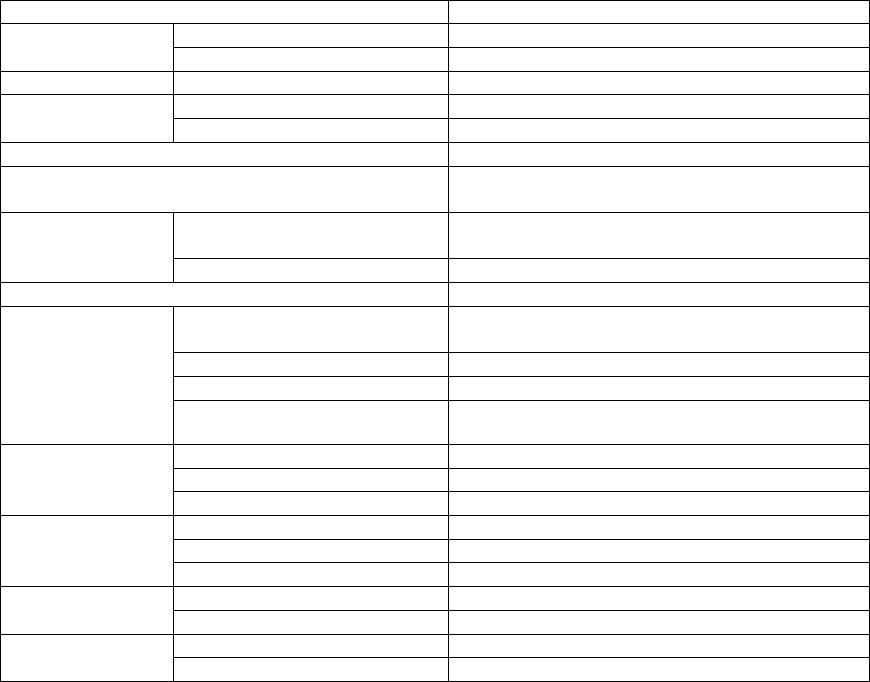
-
13
-
Specification of Mobile Terminal EX
The table below shows the specification of Mobile Terminal EX.
CPU Intel® ULV-CPU 600MHz
RAM 512MB Memory
Flush memory 2GB SD card (OS installation area)
Display Display device 10.4-inch TFT LCD display
Touch panel Analog resistive film Input
Operation button Keyboard
Sound Monaural speaker
Communication Wireless LAN: IEEE 802.11a/b/g
Cable LAN: Use of LAN in Single Docking Station EX
Interface USB2.0 ×1
IrDA1.1 ×1
External interface
Sound Headphone outputs (stereo and mini jacks)
OS Microsoft® Windows® XP Embedded SP2
Type, capacity and voltage Rechargeable lithium-ion battery
2,400 mAh, 7.4V
Drive time About 2 hours
Recharge time 2.5 hours
Main battery
Battery life 400 discharges/charges or 1 year from purchase,
which is earlier
Type, capacity and voltage Ni-MH rechargeable battery, 40mAh, 4.8V
Backup time About 30 minutes (in full charge)
Sub-battery
(backup battery)
Recharge time About 40 hours
Type, capacity and voltage Mn-Li battery, 30mAh,3.0V
Backup time 6 months
Calendar battery
Recharge time About 48 hours
Operating temperature/humidity 5 - 35ºC/35 - 85% (no condensation or frosting) Operating
environment Storage temperature/humidity -20 - 60ºC/35 - 85% (no condensation or frosting)
Dimension 280(W) × 203 (D) × 36.5(H)/26(minimum H) mm Mechanical
condition *1 Weight Less than 1Kg
*1 Excluding “Single Docking Station EX”
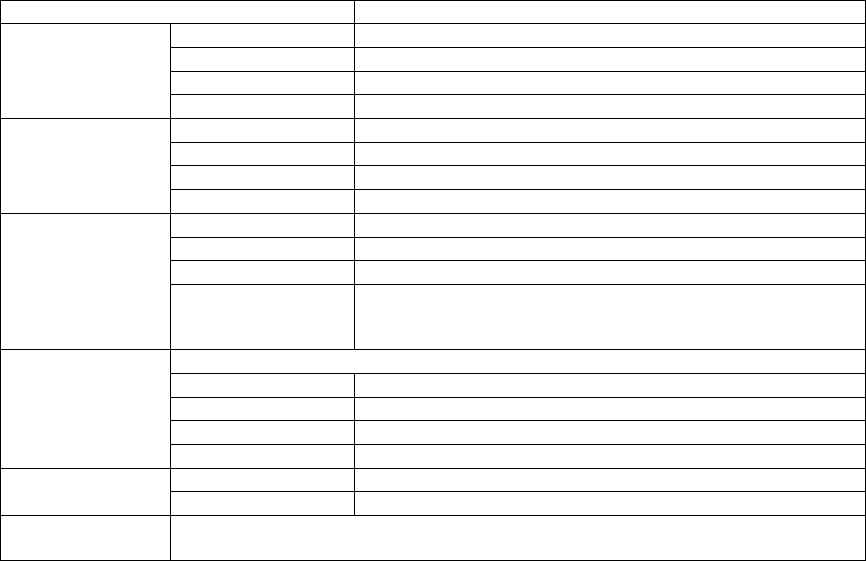
-
14
-
Indicators
Item Specification
OFF Power OFF (suspend state)
ON in green Power ON (Remaining capacity of main battery enough)
ON in orange Power ON (Remaining capacity of main battery: 7% or less)
Power lamp
ON in red Power ON (Remaining capacity of main battery: 3% or less)
OFF No charging
ON in orange Charging
ON in green Charge completed
Charge lamp
Blinking in orange Charge error
3 LEDs ON Remaining battery quantity: 100% - 70%
2 LEDs ON Remaining battery quantity: 69% - 40%
1 LED ON Remaining battery quantity: 39% - 8%
Battery charge
LEDs
No LEDs ON Remaining battery quantity: 7% or less (power lamp being ON
in orange) or 3% or less (power lamp being ON in red). The
battery must be replaced.
Indicates the Wireless LAN wave status with three LEDs.
3 LEDs ON High wave status
2 LEDs ON Middle wave status
1 LED ON Low wave status
Wireless LAN
wave status LEDs
No LEDs ON Wave undetectable or no connection
OFF Power OFF (Main battery removable) Power lamp (on
rear face) ON in green Power ON (Main battery unremovable)
Communication
lamp
The communication lamp status is controlled by the installed application. Contact the
system administrator for details.
* "Power OFF": Power-off status
* "Power ON": Power-on status
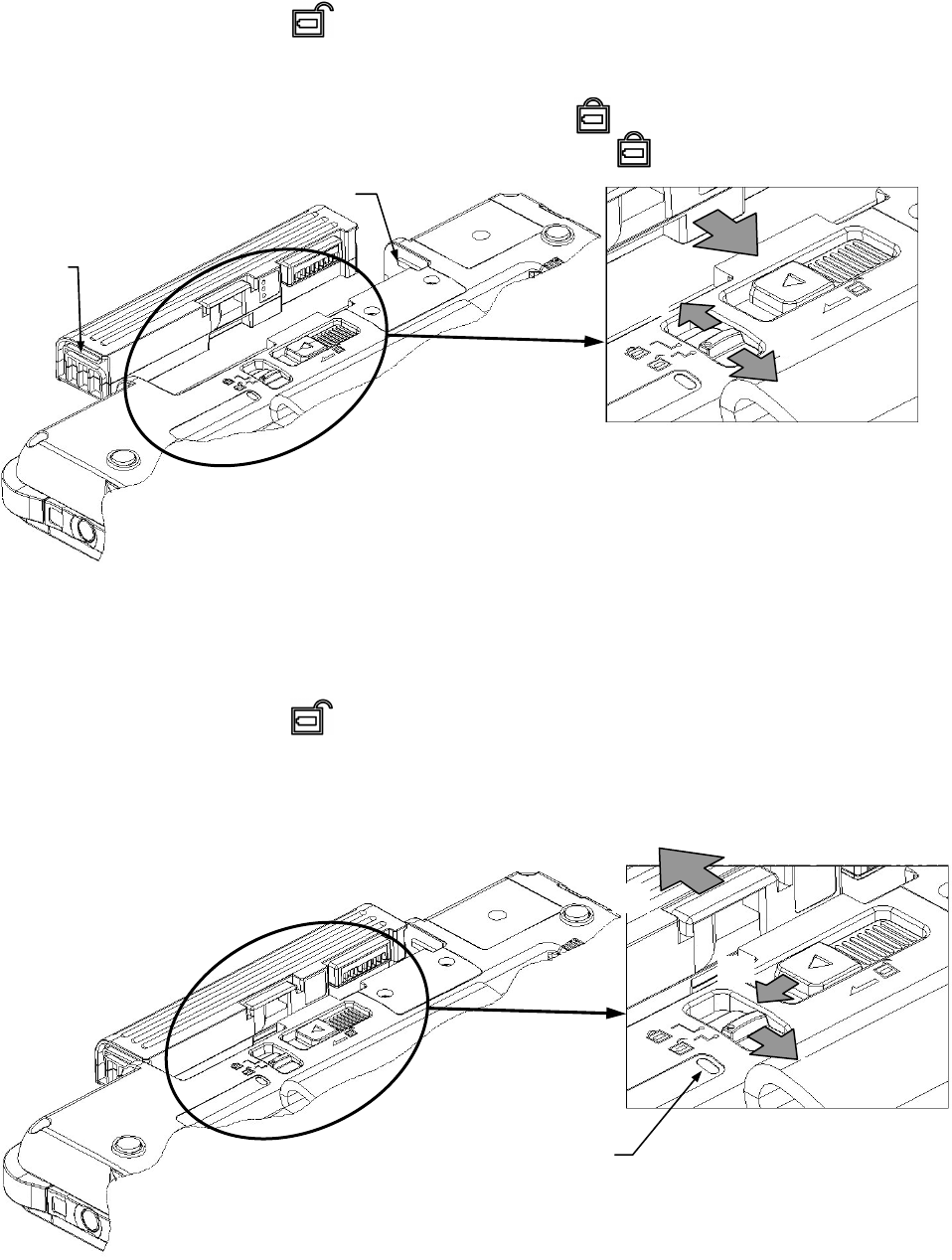
-
15
-
Placing the BATTERY PACK
1. Move the safety lock to " ."
2. Align the grooves at both sides of the BATTERY PACK to the guides on the device body
and push the BATTERY PACK.
3. Place the BATTERY PACK and move the safety lock to " "
(Note: Power cannot be turned on if the safety lock is not in " .")
Removing the BATTERY PACK
1. Confirm that the power is turned off (the power lamp is OFF).
2. Move the safety lock to " ."
3. Slide the release lever to the left (arrow direction in the figure below).
4. The BATTERY PACK will be pushed up slightly. Pull it straight and remove the battery.
Groove
Guide
(1)
(2)
(3)
(2)
(3)
(4)
(1) Confirm that the
power lamp is OFF.
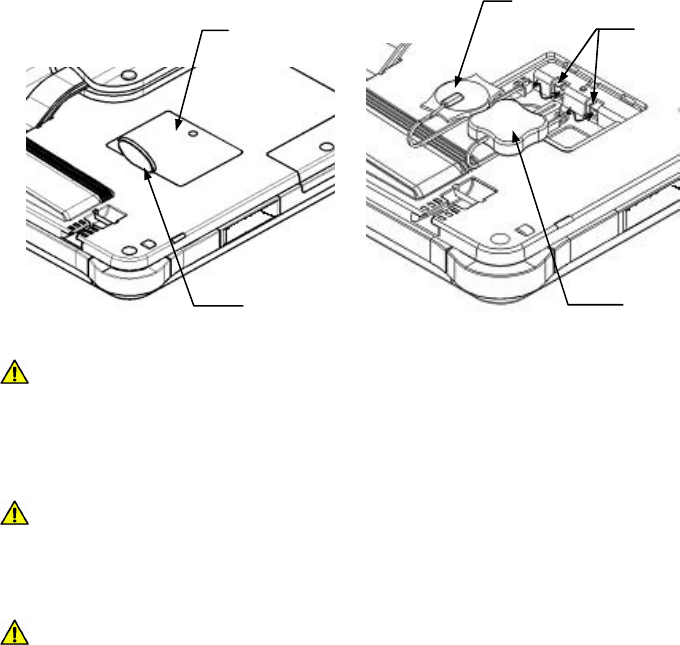
-
16
-
Placing or Removing the Sub-battery and the Calendar Battery
1. Confirm that the power is turned off (the power lamp is OFF).
2. Open the sub-battery cover on the rear side of the device by using a coin or the like.
3. Now you can place or remove the sub-battery and/or the calendar battery.
CAUTION The sub-battery and the calendar battery are placed side by side. Be careful to
remove the battery required to be removed.
Use tweezers or the like for cable disconnection. Nip the connection part and pull out the
cable horizontally.
CAUTION Trying to pull out the battery cable only by holding the cable may cause the cable
to be broken or the connector to be damaged. Always use tweezers or the like for
cable disconnection.
4. Connect the cable taking note on the connector orientation. Fit in the sub-battery cover.
CAUTION Be careful not to have the battery cable nipped by the sub-battery cover.
If the calendar battery is replaced, set the clock again.
Sub-battery cover
A coin or the like
Calendar battery
Sub-battery
Board side connector
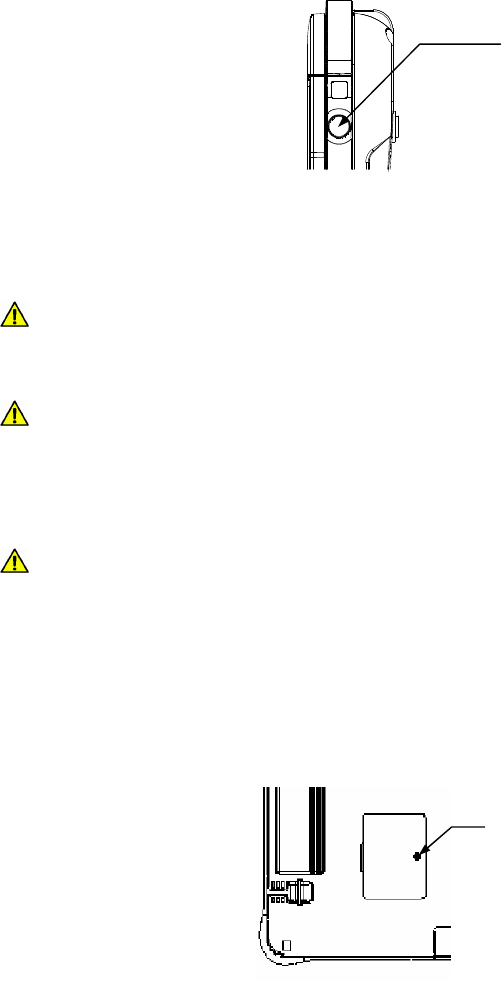
-
17
-
Handling the Power Switch
The power switch is used to turn on or off the power. A push-type switch is located at the
position shown in the figure below.
The power switch returns to the original position if you press the power switch and then
release it.
Pressing the power switch once causes the power to be turned off (suspend) if the power is
ON or to be turned on if the power is OFF (resume).
The power is forcibly turned off if you press the power switch continuously for 25 seconds
or longer.
(The power of Mobile Terminal EX is turned off. In the next start, the system boots from
Windows.)
CAUTION Do not type keys on the keyboard repeatedly without reason in the period
between the depression of the power switch and OS starting. Repeated key
depressions may sometimes cause OS to be started unsuccessfully. If OS is
started unsuccessfully, press the reset switch to restart the OS.
CAUTION It takes some time to exit from applications correctly and turn off the power
actually (suspend) after the power switch is pressed in the power-on status.
While the power lamp on the rear side of Mobile Terminal EX is lit, some
processing is done even if the screen display disappears. Do not remove the
BATTERY PACK until the power lamp goes off. Failure to follow it may cause
some data to be broken.
CAUTION Do not remove the BATTERY PACK if the power is ON.
Handling the Reset Switch
The reset switch is used to restart the device.
The reset switch may be pressed according to the direction of the system administrator.
The reset switch returns to the original position if you press the reset switch and then
release it. (Use a bar with round tip to press the reset switch preferably.)
Other Notes
If you press two points on the touch panel at a time, the center of the two points is entered.
Power switch
Reset switch
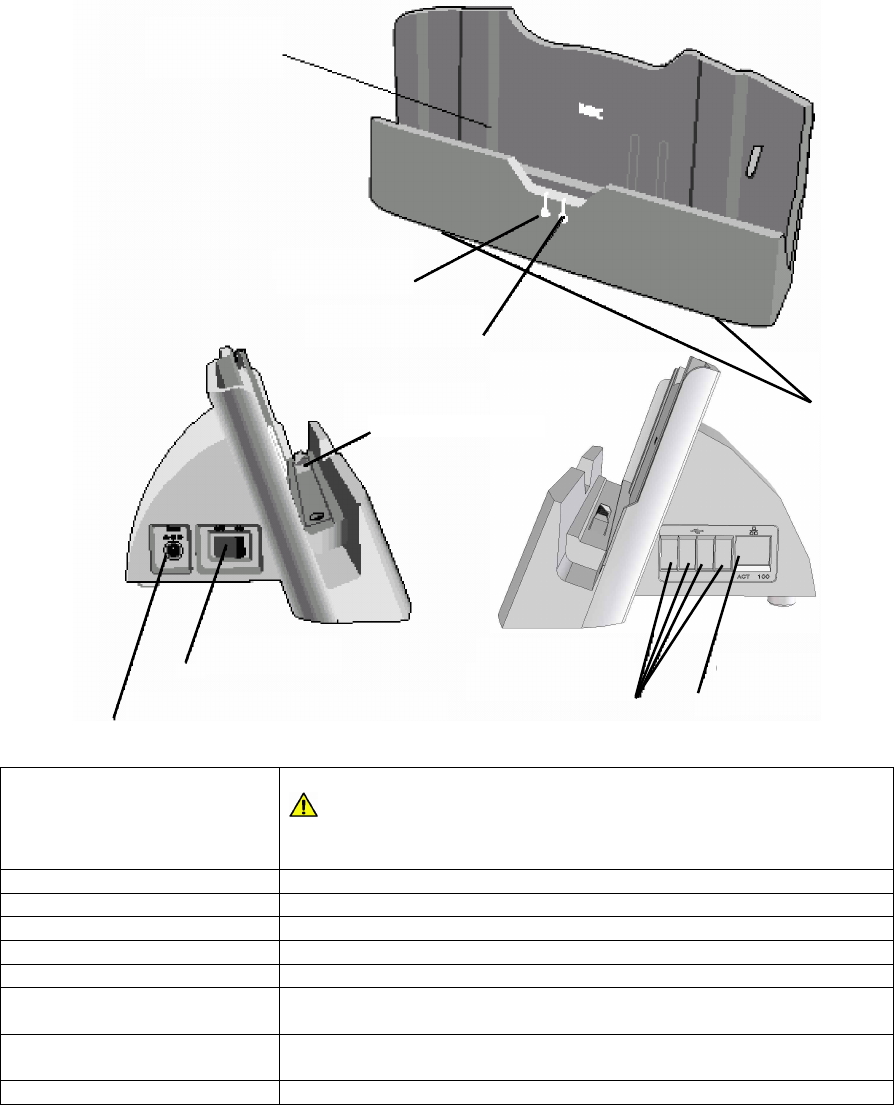
-
18
-
Single Docking Station EX
Single Docking Station EX Part Names
The names and functions of Single Docking Station EX parts are described below.
(1) Insertion port Insert Mobile Terminal EX into the port.
CAUTION
Do not insert any device other than Mobile Terminal EX into the port.
Failure to follow it may cause electric shock, fire or fault to occur.
(2) Power lamp Goes on if the power is turned on.
(3) Connecting detection lamp Lights while Mobile Terminal EX is inserted to the insertion port.
(4) Connection terminal Used for charging or communication of Mobile Terminal EX.
(5) Power switch Used to turn on or off the power of Mobile Terminal EX.
(6) AC adapter connector Used to connect Mobile Terminal EX with the AC adapter.
(7) USB connector Used to connect Mobile Terminal EX with a USB device.
Put the USB connector cap on the USB connector if not used.
(8) LAN port Used to connect Mobile Terminal EX with the LAN.
Put the LAN port cap on the LAN port if not used.
(9) Stand Allows the tilt of the station to be adjusted.
(9) Stand
(3) Connecting detection lamp
(2) Power lamp
(1) Insertion port
(8) LAN port
(7) USB connector
(5) Power switch
(6) AC adapter connector
(4) Connection terminal
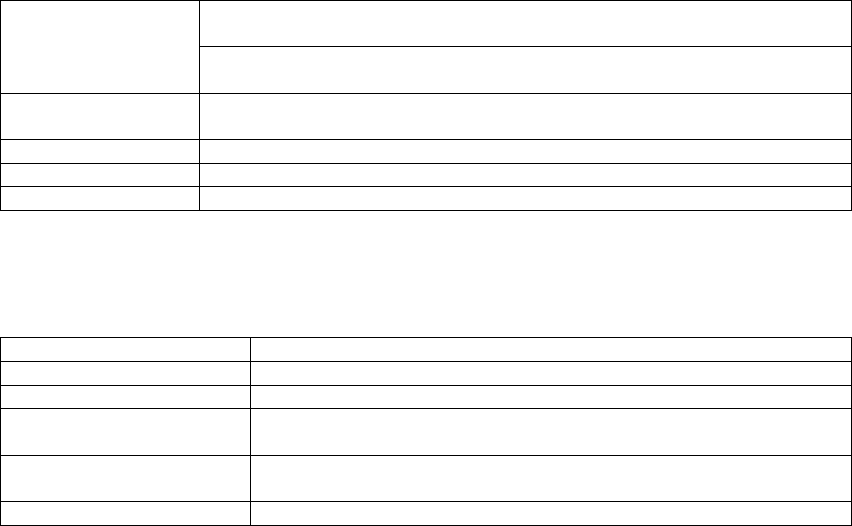
-
19
-
Specification of Single Docking Station EX
The specification of Single Docking Station EX is described below. This can be reference for device
installation.
288×157×130 mm in normal use
(288×157×240 mm in connection of Mobile Terminal EX)
Outer dimension
288×157×138 mm in use of stand
(288×160×245 mm in connection of Mobile Terminal EX)
Weight About 1.3 kg
Excluding AC adapter
LAN port 10BASE-T/100BASE-TX ×1
USB port USB2.0 ×4
Miscellaneous The bottom stand allows the station to be tilted in two levels.
Specification of AC Adapter
The specification of the AC adapter is described below. This can be reference for device installation.
Power supply 100 - 240VAC, 50/60Hz
Rating output 12 VDC, 3A
External dimension 99.5×49.5×25.5 mm
Weight AC Adapter: 200g or less
Power cord: 100g or less
Cord length Power cord: About 1.8m
DC cord: About 1.2m
Acquired safety standards UL, C-UL, and CE
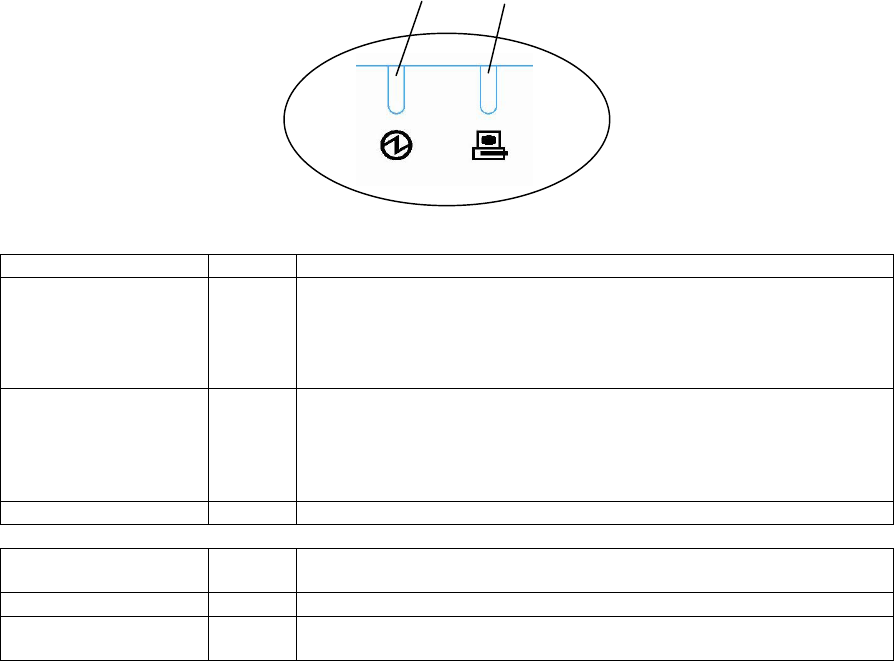
-
20
-
Lamp Indication
Power lamp status Color Status
ON Green The power of Single Docking Station EX is ON.
Connecting Mobile Terminal EX to Single Docking Station EX allows the
USB and LAN ports on Single Docking Station EX to be used.
In addition, the BATTERY PACK installed in Mobile Terminal EX can be
charged.
Blinking Red Any of the following states occurs:
- Excess voltage is applied to the AC adapter.
- Excess current is supplied to Mobile Terminal EX.
- The power supply in Single Docking Station EX generates excess
voltage or excess current.
OFF OFF The power of Single Docking Station EX is off.
Connecting detection
lamp status Color Status
ON Green Mobile Terminal EX is normally connected to Single Docking Station EX.
OFF OFF Mobile Terminal EX is not connected to Single Docking Station EX or the
power of Single Docking Station EX is OFF.
Power lamp Connecting detection lamp
-
21
-
Charging the BATTERY PACK by Single Docking Station EX
The following describes the procedure and notes on charging the BATTERY PACK installed in
Mobile Terminal EX by Single Docking Station EX.
1. Connect the DC plug to the AC adapter connector.
2. Connect the power cable to the inlet of the AC adapter.
3. Insert the power plug of the power cable to an outlet.
4. If you set the power switch to ON, then the power lamp on Single Docking Station EX goes
on.
5. Insert Mobile Terminal EX to Single Docking Station EX.
6. The connecting detection lamp goes on to indicate that Mobile Terminal EX is connected to
Single Docking Station EX securely.
7. Charging is started.
The charge lamp on Mobile Terminal EX allows you to know the charge status.
If the connecting detection lamp does not go on, check if Mobile Terminal EX is inserted to
Single Docking Station EX properly.
Before Mobile Terminal EX can be inserted to Single Docking Station EX, the AC adapter
must be disconnected from Mobile Terminal EX if connected.
Mobile Terminal EX is available if it is charged.
Mobile Terminal EX can be charged in the ambient temperature range between 5ºC and
35ºC. However, to enable the battery to bring out its performance sufficiently, it is
recommended to charge Mobile Terminal EX in the ambient temperature range between
18ºC and 28ºC.
Other Notes
To turn on the power again after power-off, press the power switch after five seconds or
longer has passed from the power-off.
If Mobile Terminal EX is removed from Single Docking Station EX and then inserted again,
wait for five seconds or longer from the removal to the insertion.
-
22
-
Notes
(1) No part of this manual may be reproduced in any form without prior permission.
(2) The contents of this manual are subject to change without prior notice.
(3) We take all possible measures to create this manual. However, if you feel that any corrections
or clarifications should be made to the contents of this manual, please contact your nearest
sales representation office.
(4) Despite (3) above, we are not responsible for any claims for losses and lost earnings caused by
the use of the product.
This User’s Guide has been printed using recycled paper.
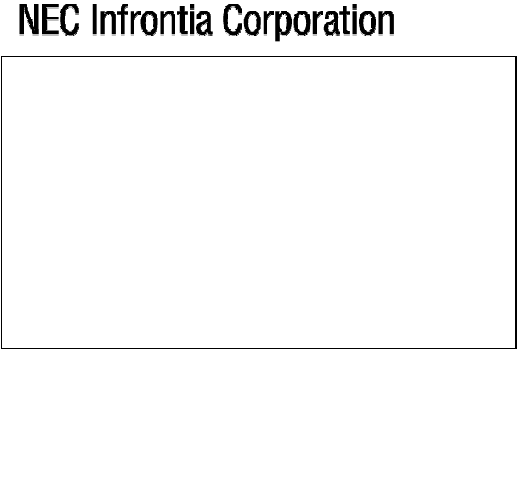
-
23
-
For inquires, contact:
858-840276-001-A-1